Org Mode Manual
User Manual: Pdf
Open the PDF directly: View PDF ![]() .
.
Page Count: 303 [warning: Documents this large are best viewed by clicking the View PDF Link!]
- Introduction
- Document structure
- Tables
- Hyperlinks
- TODO items
- Tags
- Properties and columns
- Dates and times
- Capture - Refile - Archive
- Agenda views
- Markup for rich export
- Exporting
- The export dispatcher
- Export settings
- Table of contents
- Include files
- Macro replacement
- Comment lines
- ASCII/Latin-1/UTF-8 export
- Beamer export
- HTML export
- LaTeX{} export
- LaTeX{} export commands
- LaTeX{} specific export settings
- LaTeX{} header and sectioning structure
- Quoting LaTeX{} code
- Tables in LaTeX{} export
- Images in LaTeX{} export
- Plain lists in LaTeX{} export
- Source blocks in LaTeX{} export
- Example blocks in LaTeX{} export
- Special blocks in LaTeX{} export
- Horizontal rules in LaTeX{} export
- Markdown export
- OpenDocument Text export
- Org export
- Texinfo export
- iCalendar export
- Other built-in back-ends
- Advanced configuration
- Export in foreign buffers
- Publishing
- Working with source code
- Miscellaneous
- Hacking
- MobileOrg
- History and acknowledgments
- GNU Free Documentation License
- Concept index
- Key index
- Command and function index
- Variable index
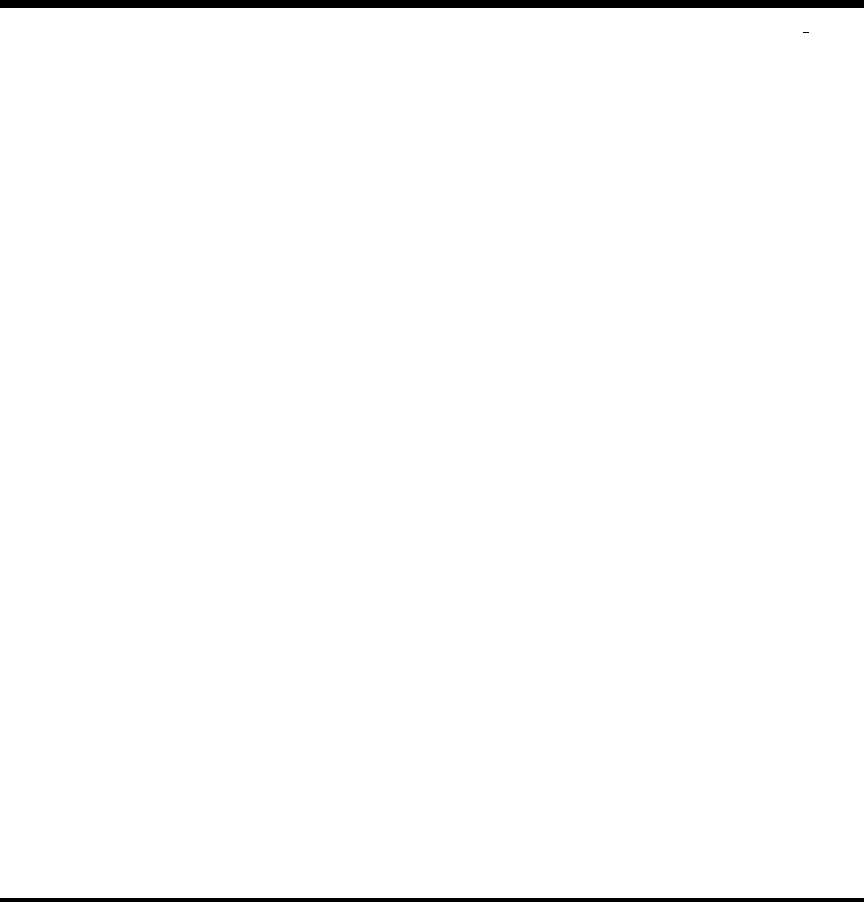
The Org Manual
Release 9.1.6 (release 9.1.6)
by Carsten Dominik
with contributions by Bastien Guerry, Nicolas Goaziou, Eric Schulte, Jambunathan K, Dan
Davison, Thomas Dye, David O’Toole, and Philip Rooke.

This manual is for Org version 9.1.6 (release 9.1.6).
Copyright c
2004–2017 Free Software Foundation, Inc.
Permission is granted to copy, distribute and/or modify this document under
the terms of the GNU Free Documentation License, Version 1.3 or any later
version published by the Free Software Foundation; with no Invariant Sections,
with the Front-Cover Texts being “A GNU Manual,” and with the Back-Cover
Texts as in (a) below. A copy of the license is included in the section entitled
“GNU Free Documentation License.”
(a) The FSF’s Back-Cover Text is: “You have the freedom to copy and modify
this GNU manual.”
i
Short Contents
1 Introduction ......................................... 1
2 Document structure ................................... 6
3 Tables ............................................. 19
4 Hyperlinks .......................................... 38
5 TODO items ........................................ 46
6 Tags ............................................... 59
7 Properties and columns ............................... 64
8 Dates and times ..................................... 73
9 Capture - Refile - Archive ............................. 89
10 Agenda views ...................................... 102
11 Markup for rich export ............................... 130
12 Exporting ......................................... 137
13 Publishing ......................................... 187
14 Working with source code ............................ 198
15 Miscellaneous ...................................... 228
A Hacking ........................................... 241
B MobileOrg ......................................... 255
C History and acknowledgments ......................... 257
D GNU Free Documentation License ...................... 263
Concept index .......................................... 271
Key index ............................................. 280
Command and function index ............................. 285
Variable index .......................................... 289
ii
Table of Contents
1 Introduction..................................... 1
1.1 Summary ...................................................... 1
1.2 Installation .................................................... 2
1.3 Activation ..................................................... 3
1.4 Feedback....................................................... 3
1.5 Typesetting conventions used in this manual .................... 4
2 Document structure ............................ 6
2.1 Outlines ....................................................... 6
2.2 Headlines ...................................................... 6
2.3 Visibility cycling ............................................... 6
2.3.1 Global and local cycling ................................... 6
2.3.2 Initial visibility ............................................ 8
2.3.3 Catching invisible edits .................................... 8
2.4 Motion......................................................... 8
2.5 Structure editing ............................................... 9
2.6 Sparse trees ................................................... 11
2.7 Plain lists ..................................................... 12
2.8 Drawers....................................................... 15
2.9 Blocks ........................................................ 16
2.10 Footnotes .................................................... 16
2.11 The Orgstruct minor mode ................................... 17
2.12 Org syntax .................................................. 18
3 Tables .......................................... 19
3.1 The built-in table editor....................................... 19
3.2 Column width and alignment.................................. 22
3.3 Column groups................................................ 23
3.4 The Orgtbl minor mode ....................................... 24
3.5 The spreadsheet............................................... 24
3.5.1 References ............................................... 24
3.5.2 Formula syntax for Calc .................................. 27
3.5.3 Emacs Lisp forms as formulas ............................ 29
3.5.4 Durations and time values ................................ 29
3.5.5 Field and range formulas ................................. 30
3.5.6 Column formulas ......................................... 30
3.5.7 Lookup functions......................................... 31
3.5.8 Editing and debugging formulas .......................... 31
3.5.9 Updating the table ....................................... 34
3.5.10 Advanced features....................................... 34
3.6 Org-Plot ...................................................... 36
iii
4 Hyperlinks ..................................... 38
4.1 Link format ................................................... 38
4.2 Internal links ................................................. 38
4.2.1 Radio targets ............................................ 39
4.3 External links ................................................. 39
4.4 Handling links ................................................ 41
4.5 Using links outside Org ....................................... 44
4.6 Link abbreviations ............................................ 44
4.7 Search options in file links..................................... 45
4.8 Custom Searches .............................................. 45
5 TODO items ................................... 46
5.1 Basic TODO functionality..................................... 46
5.2 Extended use of TODO keywords ............................. 47
5.2.1 TODO keywords as workflow states ...................... 47
5.2.2 TODO keywords as types ................................ 48
5.2.3 Multiple keyword sets in one file .......................... 48
5.2.4 Fast access to TODO states .............................. 49
5.2.5 Setting up keywords for individual files ................... 49
5.2.6 Faces for TODO keywords................................ 50
5.2.7 TODO dependencies ..................................... 50
5.3 Progress logging .............................................. 52
5.3.1 Closing items ............................................ 52
5.3.2 Tracking TODO state changes ............................ 52
5.3.3 Tracking your habits ..................................... 53
5.4 Priorities ..................................................... 55
5.5 Breaking tasks down into subtasks ............................ 56
5.6 Checkboxes ................................................... 56
6 Tags ............................................ 59
6.1 Tag inheritance ............................................... 59
6.2 Setting tags ................................................... 59
6.3 Tag hierarchy ................................................. 62
6.4 Tag searches .................................................. 63
7 Properties and columns ....................... 64
7.1 Property syntax............................................... 64
7.2 Special properties ............................................. 66
7.3 Property searches ............................................. 66
7.4 Property Inheritance .......................................... 67
7.5 Column view.................................................. 67
7.5.1 Defining columns ......................................... 68
7.5.1.1 Scope of column definitions .......................... 68
7.5.1.2 Column attributes ................................... 68
7.5.2 Using column view ....................................... 70
7.5.3 Capturing column view................................... 71
7.6 The Property API ............................................ 72
iv
8 Dates and times ............................... 73
8.1 Timestamps, deadlines, and scheduling ........................ 73
8.2 Creating timestamps .......................................... 74
8.2.1 The date/time prompt ................................... 75
8.2.2 Custom time format...................................... 77
8.3 Deadlines and scheduling ...................................... 77
8.3.1 Inserting deadlines or schedules........................... 78
8.3.2 Repeated tasks ........................................... 79
8.4 Clocking work time ........................................... 80
8.4.1 Clocking commands ...................................... 81
8.4.2 The clock table........................................... 83
8.4.3 Resolving idle time and continuous clocking............... 85
8.5 Effort estimates ............................................... 86
8.6 Taking notes with a timer ..................................... 87
9 Capture - Refile - Archive .................... 89
9.1 Capture....................................................... 89
9.1.1 Setting up capture ....................................... 89
9.1.2 Using capture ............................................ 89
9.1.3 Capture templates ....................................... 90
9.1.3.1 Template elements .................................. 91
9.1.3.2 Template expansion ................................. 93
9.1.3.3 Templates in contexts ............................... 94
9.2 Attachments .................................................. 95
9.3 RSS feeds ..................................................... 96
9.4 Protocols for external access................................... 97
9.4.1 store-link protocol ..................................... 97
9.4.2 capture protocol......................................... 97
9.4.3 open-source protocol .................................... 98
9.5 Refile and copy ............................................... 99
9.6 Archiving .................................................... 100
9.6.1 Moving a tree to the archive file ......................... 100
9.6.2 Internal archiving ....................................... 101
10 Agenda views ............................... 102
10.1 Agenda files ................................................ 102
10.2 The agenda dispatcher ...................................... 103
10.3 The built-in agenda views ................................... 104
10.3.1 The weekly/daily agenda ............................... 104
10.3.2 The global TODO list.................................. 106
10.3.3 Matching tags and properties .......................... 107
10.3.4 Search view ............................................ 110
10.3.5 Stuck projects ......................................... 110
10.4 Presentation and sorting .................................... 111
10.4.1 Categories ............................................. 111
10.4.2 Time-of-day specifications .............................. 111
10.4.3 Sorting agenda items ................................... 112
v
10.4.4 Filtering/limiting agenda items......................... 112
10.5 Commands in the agenda buffer ............................. 115
10.6 Custom agenda views ....................................... 123
10.6.1 Storing searches........................................ 124
10.6.2 Block agenda .......................................... 125
10.6.3 Setting options for custom commands .................. 125
10.7 Exporting agenda views..................................... 126
10.8 Using column view in the agenda............................ 128
11 Markup for rich export..................... 130
11.1 Paragraphs, line breaks, and quoting ........................ 130
11.2 Emphasis and monospace ................................... 130
11.3 Horizontal rules............................................. 131
11.4 Images and Tables .......................................... 131
11.5 Literal examples ............................................ 131
11.6 Special symbols ............................................. 133
11.7 Subscripts and superscripts ................................. 134
11.8 Embedded L
A
T
E
X........................................... 134
11.8.1 L
A
T
E
X fragments ....................................... 134
11.8.2 Previewing L
A
T
E
X fragments ............................ 135
11.8.3 Using CDL
A
T
E
X to enter math .......................... 136
12 Exporting.................................... 137
12.1 The export dispatcher ...................................... 137
12.2 Export settings ............................................. 138
12.3 Table of contents ........................................... 141
12.4 Include files................................................. 142
12.5 Macro replacement.......................................... 142
12.6 Comment lines.............................................. 144
12.7 ASCII/Latin-1/UTF-8 export ............................... 144
12.8 Beamer export .............................................. 145
12.8.1 Beamer export commands .............................. 146
12.8.2 Beamer specific export settings ......................... 146
12.8.3 Sectioning, Frames and Blocks in Beamer............... 147
12.8.4 Beamer specific syntax ................................. 148
12.8.5 Editing support ........................................ 148
12.8.6 A Beamer example ..................................... 149
12.9 HTML export .............................................. 149
12.9.1 HTML export commands .............................. 149
12.9.2 HTML Specific export settings ......................... 150
12.9.3 HTML doctypes ....................................... 151
12.9.4 HTML preamble and postamble ........................ 152
12.9.5 Quoting HTML tags ................................... 152
12.9.6 Links in HTML export ................................. 152
12.9.7 Tables in HTML export ................................ 153
12.9.8 Images in HTML export ............................... 153
12.9.9 Math formatting in HTML export...................... 154
12.9.10 Text areas in HTML export ........................... 154
vi
12.9.11 CSS support .......................................... 155
12.9.12 JavaScript supported display of web pages............. 156
12.10 L
A
T
E
X export .............................................. 157
12.10.1 L
A
T
E
X export commands .............................. 157
12.10.2 L
A
T
E
X specific export settings ......................... 158
12.10.3 L
A
T
E
X header and sectioning structure ................. 159
12.10.4 Quoting L
A
T
E
X code................................... 159
12.10.5 Tables in L
A
T
E
X export ................................ 160
12.10.6 Images in L
A
T
E
X export ............................... 161
12.10.7 Plain lists in L
A
T
E
X export ............................ 162
12.10.8 Source blocks in L
A
T
E
X export ......................... 163
12.10.9 Example blocks in L
A
T
E
X export....................... 163
12.10.10 Special blocks in L
A
T
E
X export ....................... 163
12.10.11 Horizontal rules in L
A
T
E
X export ..................... 164
12.11 Markdown export.......................................... 164
12.12 OpenDocument Text export ............................... 165
12.12.1 Pre-requisites for ODT export......................... 165
12.12.2 ODT export commands ............................... 165
12.12.3 ODT specific export settings .......................... 165
12.12.4 Extending ODT export ............................... 166
12.12.5 Applying custom styles ............................... 166
12.12.6 Links in ODT export ................................. 167
12.12.7 Tables in ODT export ................................ 167
12.12.8 Images in ODT export ................................ 168
12.12.9 Math formatting in ODT export ...................... 169
12.12.10 Labels and captions in ODT export .................. 170
12.12.11 Literal examples in ODT export ..................... 171
12.12.12 Advanced topics in ODT export ..................... 171
12.13 Org export ................................................ 175
12.14 Texinfo export ............................................. 176
12.14.1 Texinfo export commands ............................. 176
12.14.2 Texinfo specific export settings ........................ 176
12.14.3 Texinfo file header .................................... 177
12.14.4 Texinfo title and copyright page....................... 177
12.14.5 Info directory file ..................................... 177
12.14.6 Headings and sectioning structure ..................... 178
12.14.7 Indices................................................ 178
12.14.8 Quoting Texinfo code ................................. 179
12.14.9 Plain lists in Texinfo export ........................... 179
12.14.10 Tables in Texinfo export ............................. 179
12.14.11 Images in Texinfo export............................. 180
12.14.12 Special blocks ....................................... 180
12.14.13 A Texinfo example ................................... 180
12.15 iCalendar export........................................... 182
12.16 Other built-in back-ends ................................... 183
12.17 Advanced configuration .................................... 183
12.18 Export in foreign buffers ................................... 185
vii
13 Publishing ................................... 187
13.1 Configuration ............................................... 187
13.1.1 The variable org-publish-project-alist ............. 187
13.1.2 Sources and destinations for files ....................... 187
13.1.3 Selecting files .......................................... 188
13.1.4 Publishing action ...................................... 188
13.1.5 Options for the exporters .............................. 189
13.1.6 Links between published files ........................... 193
13.1.7 Generating a sitemap .................................. 193
13.1.8 Generating an index ................................... 194
13.2 Uploading files .............................................. 195
13.3 Sample configuration........................................ 195
13.3.1 Example: simple publishing configuration .............. 195
13.3.2 Example: complex publishing configuration............. 196
13.4 Triggering publication ...................................... 196
14 Working with source code.................. 198
14.1 Structure of code blocks .................................... 199
14.2 Editing source code ......................................... 200
14.3 Exporting code blocks ...................................... 201
14.4 Extracting source code ...................................... 202
14.5 Evaluating code blocks ...................................... 203
14.6 Library of Babel ............................................ 204
14.7 Languages .................................................. 204
14.8 Header arguments .......................................... 205
14.8.1 Using header arguments................................ 205
14.8.2 Specific header arguments .............................. 207
14.8.2.1 :var .............................................. 208
14.8.2.2 :results ......................................... 212
14.8.2.3 :file ............................................. 213
14.8.2.4 :file-desc ....................................... 213
14.8.2.5 :file-ext ........................................ 213
14.8.2.6 :output-dir...................................... 213
14.8.2.7 :dir and remote execution ........................ 214
14.8.2.8 :exports ......................................... 214
14.8.2.9 :tangle .......................................... 215
14.8.2.10 :mkdirp ......................................... 215
14.8.2.11 :comments ....................................... 215
14.8.2.12 :padline ........................................ 215
14.8.2.13 :no-expand ...................................... 215
14.8.2.14 :session ........................................ 216
14.8.2.15 :noweb .......................................... 216
14.8.2.16 :noweb-ref ...................................... 217
14.8.2.17 :noweb-sep ...................................... 218
14.8.2.18 :cache .......................................... 218
14.8.2.19 :sep ............................................. 219
14.8.2.20 :hlines ......................................... 219
14.8.2.21 :colnames ....................................... 220
viii
14.8.2.22 :rownames ....................................... 221
14.8.2.23 :shebang ........................................ 221
14.8.2.24 :tangle-mode ................................... 221
14.8.2.25 :eval............................................ 222
14.8.2.26 :wrap............................................ 222
14.8.2.27 :post............................................ 222
14.8.2.28 :prologue ....................................... 223
14.8.2.29 :epilogue ....................................... 223
14.9 Results of evaluation ........................................ 224
14.9.1 Non-session ............................................ 224
14.9.1.1 :results value................................... 224
14.9.1.2 :results output ................................. 224
14.9.2 Session ................................................ 224
14.9.2.1 :results value................................... 224
14.9.2.2 :results output ................................. 224
14.10 Noweb reference syntax .................................... 225
14.11 Key bindings and useful functions .......................... 226
14.12 Batch execution ........................................... 227
15 Miscellaneous ............................... 228
15.1 Completion ................................................. 228
15.2 Easy templates ............................................. 228
15.3 Speed keys.................................................. 229
15.4 Code evaluation and security issues ......................... 229
15.5 Customization .............................................. 230
15.6 Summary of in-buffer settings ............................... 230
15.7 The very busy C-c C-c key .................................. 234
15.8 A cleaner outline view ...................................... 234
15.9 Using Org on a tty.......................................... 236
15.10 Interaction with other packages ............................ 236
15.10.1 Packages that Org cooperates with .................... 237
15.10.2 Packages that conflict with Org mode ................. 238
15.11 org-crypt.el ................................................ 239
Appendix A Hacking .......................... 241
A.1 Hooks ....................................................... 241
A.2 Add-on packages ............................................ 241
A.3 Adding hyperlink types ...................................... 241
A.4 Adding export back-ends .................................... 242
A.5 Context-sensitive commands ................................. 243
A.6 Tables and lists in arbitrary syntax .......................... 243
A.6.1 Radio tables ............................................ 243
A.6.2 A L
A
T
E
X example of radio tables ........................ 244
A.6.3 Translator functions .................................... 246
A.6.4 Radio lists.............................................. 246
A.7 Dynamic blocks ............................................. 247
A.8 Special agenda views ........................................ 248
A.9 Speeding up your agendas ................................... 249
ix
A.10 Extracting agenda information ............................. 250
A.11 Using the property API .................................... 251
A.12 Using the mapping API .................................... 252
Appendix B MobileOrg ....................... 255
B.1 Setting up the staging area .................................. 255
B.2 Pushing to MobileOrg ....................................... 255
B.3 Pulling from MobileOrg ..................................... 256
Appendix C History and acknowledgments
............................................... 257
C.1 From Carsten ............................................... 257
C.2 From Bastien ................................................ 258
C.3 List of contributions ......................................... 258
Appendix D GNU Free Documentation License
............................................... 263
Concept index .................................... 271
Key index......................................... 280
Command and function index................... 285
Variable index .................................... 289
Chapter 1: Introduction 1
1 Introduction
1.1 Summary
Org is a mode for keeping notes, maintaining TODO lists, and project planning with a
fast and effective plain-text system. It also is an authoring system with unique support for
literate programming and reproducible research.
Org is implemented on top of Outline mode, which makes it possible to keep the content
of large files well structured. Visibility cycling and structure editing help to work with the
tree. Tables are easily created with a built-in table editor. Plain text URL-like links connect
to websites, emails, Usenet messages, BBDB entries, and any files related to the projects.
Org develops organizational tasks around notes files that contain lists or information
about projects as plain text. Project planning and task management makes use of metadata
which is part of an outline node. Based on this data, specific entries can be extracted in
queries and create dynamic agenda views that also integrate the Emacs calendar and diary.
Org can be used to implement many different project planning schemes, such as David
Allen’s GTD system.
Org files can serve as a single source authoring system with export to many different
formats such as HTML, L
A
T
E
X, Open Document, and Markdown. New export backends can
be derived from existing ones, or defined from scratch.
Org files can include source code blocks, which makes Org uniquely suited for authoring
technical documents with code examples. Org source code blocks are fully functional; they
can be evaluated in place and their results can be captured in the file. This makes it possible
to create a single file reproducible research compendium.
Org keeps simple things simple. When first fired up, it should feel like a straightforward,
easy to use outliner. Complexity is not imposed, but a large amount of functionality is
available when needed. Org is a toolbox. Many users actually run only a (very personal)
fraction of Org’s capabilities, and know that there is more whenever they need it.
All of this is achieved with strictly plain text files, the most portable and future-proof
file format. Org runs in Emacs. Emacs is one of the most widely ported programs, so that
Org mode is available on every major platform.
There is a website for Org which provides links to the newest version of Org, as well as
additional information, frequently asked questions (FAQ), links to tutorials, etc. This page
is located at http://orgmode.org.
An earlier version (7.3) of this manual is available as a paperback book from Network
Theory Ltd.
Chapter 1: Introduction 2
1.2 Installation
Org is part of recent distributions of GNU Emacs, so you normally don’t need to install it.
If, for one reason or another, you want to install Org on top of this pre-packaged version,
there are three ways to do it:
•By using Emacs package system.
•By downloading Org as an archive.
•By using Org’s git repository.
We strongly recommend to stick to a single installation method.
Using Emacs packaging system
Recent Emacs distributions include a packaging system which lets you install Elisp libraries.
You can install Org with M-x package-install RET org.
Important: you need to do this in a session where no .org file has been visited, i.e., where
no Org built-in function have been loaded. Otherwise autoload Org functions will mess up
the installation.
Then, to make sure your Org configuration is taken into account, initialize the package
system with (package-initialize) in your Emacs init file before setting any Org option.
If you want to use Org’s package repository, check out the Org ELPA page.
Downloading Org as an archive
You can download Org latest release from Org’s website. In this case, make sure you set
the load-path correctly in your Emacs init file:
(add-to-list 'load-path "~/path/to/orgdir/lisp")
The downloaded archive contains contributed libraries that are not included in Emacs.
If you want to use them, add the contrib directory to your load-path:
(add-to-list 'load-path "~/path/to/orgdir/contrib/lisp" t)
Optionally, you can compile the files and/or install them in your system. Run make help
to list compilation and installation options.
Using Org’s git repository
You can clone Org’s repository and install Org like this:
$ cd ~/src/
$ git clone git://orgmode.org/org-mode.git
$ make autoloads
Note that in this case, make autoloads is mandatory: it defines Org’s version in
org-version.el and Org’s autoloads in org-loaddefs.el.
Remember to add the correct load-path as described in the method above.
You can also compile with make, generate the documentation with make doc, create a
local configuration with make config and install Org with make install. Please run make
help to get the list of compilation/installation options.
For more detailed explanations on Org’s build system, please check the Org Build System
page on Worg.

Chapter 1: Introduction 3
1.3 Activation
Org mode buffers need font-lock to be turned on: this is the default in Emacs1.
There are compatibility issues between Org mode and some other Elisp packages, please
take the time to check the list (see Section 15.10.2 [Conflicts], page 238).
The four Org commands org-store-link,org-capture,org-agenda, and
org-iswitchb should be accessible through global keys (i.e., anywhere in Emacs, not just
in Org buffers). Here are suggested bindings for these keys, please modify the keys to your
own liking.
(global-set-key "\C-cl" 'org-store-link)
(global-set-key "\C-ca" 'org-agenda)
(global-set-key "\C-cc" 'org-capture)
(global-set-key "\C-cb" 'org-iswitchb)
Files with the .org extension use Org mode by default. To turn on Org mode in a file
that does not have the extension .org, make the first line of a file look like this:
MY PROJECTS -*- mode: org; -*-
which will select Org mode for this buffer no matter what the file’s name is. See also the
variable org-insert-mode-line-in-empty-file.
Many commands in Org work on the region if the region is active. To make use of this,
you need to have transient-mark-mode turned on, which is the default. If you do not
like transient-mark-mode, you can create an active region by using the mouse to select a
region, or pressing C-SPC twice before moving the cursor.
1.4 Feedback
If you find problems with Org, or if you have questions, remarks, or ideas about it, please
mail to the Org mailing list emacs-orgmode@gnu.org. You can subscribe to the list on this
web page. If you are not a member of the mailing list, your mail will be passed to the list
after a moderator has approved it2.
For bug reports, please first try to reproduce the bug with the latest version of Org
available—if you are running an outdated version, it is quite possible that the bug has been
fixed already. If the bug persists, prepare a report and provide as much information as
possible, including the version information of Emacs (M-x emacs-version RET) and Org
(M-x org-version RET), as well as the Org related setup in the Emacs init file. The easiest
way to do this is to use the command
M-x org-submit-bug-report RET
which will put all this information into an Emacs mail buffer so that you only need to add
your description. If you are not sending the Email from within Emacs, please copy and
paste the content into your Email program.
Sometimes you might face a problem due to an error in your Emacs or Org mode setup.
Before reporting a bug, it is very helpful to start Emacs with minimal customizations and
1If you don’t use font-lock globally, turn it on in Org buffer with (add-hook 'org-mode-hook 'turn-on-
font-lock)
2Please consider subscribing to the mailing list, in order to minimize the work the mailing list moderators
have to do.
Chapter 1: Introduction 4
reproduce the problem. Doing so often helps you determine if the problem is with your
customization or with Org mode itself. You can start a typical minimal session with a
command like the example below.
$ emacs -Q -l /path/to/minimal-org.el
However if you are using Org mode as distributed with Emacs, a minimal setup is not
necessary. In that case it is sufficient to start Emacs as emacs -Q. The minimal-org.el
setup file can have contents as shown below.
;;; Minimal setup to load latest 'org-mode'
;; activate debugging
(setq debug-on-error t
debug-on-signal nil
debug-on-quit nil)
;; add latest org-mode to load path
(add-to-list 'load-path "/path/to/org-mode/lisp")
(add-to-list 'load-path "/path/to/org-mode/contrib/lisp" t)
If an error occurs, a backtrace can be very useful (see below on how to create one). Often
a small example file helps, along with clear information about:
1. What exactly did you do?
2. What did you expect to happen?
3. What happened instead?
Thank you for helping to improve this program.
How to create a useful backtrace
If working with Org produces an error with a message you don’t understand, you may have
hit a bug. The best way to report this is by providing, in addition to what was mentioned
above, a backtrace. This is information from the built-in debugger about where and how
the error occurred. Here is how to produce a useful backtrace:
1. Reload uncompiled versions of all Org mode Lisp files. The backtrace contains much
more information if it is produced with uncompiled code. To do this, use
C-u M-x org-reload RET
or select Org -> Refresh/Reload -> Reload Org uncompiled from the menu.
2. Go to the Options menu and select Enter Debugger on Error.
3. Do whatever you have to do to hit the error. Don’t forget to document the steps you
take.
4. When you hit the error, a *Backtrace* buffer will appear on the screen. Save this
buffer to a file (for example using C-x C-w) and attach it to your bug report.
1.5 Typesetting conventions used in this manual
Chapter 1: Introduction 5
TODO keywords, tags, properties, etc.
Org mainly uses three types of keywords: TODO keywords, tags and property names. In
this manual we use the following conventions:
TODO
WAITING TODO keywords are written with all capitals, even if they are user-defined.
boss
ARCHIVE User-defined tags are written in lowercase; built-in tags with special meaning
are written with all capitals.
Release
PRIORITY User-defined properties are capitalized; built-in properties with special meaning
are written with all capitals.
Moreover, Org uses option keywords (like #+TITLE to set the title) and environment
keywords (like #+BEGIN_EXPORT html to start a HTML environment). They are written in
uppercase in the manual to enhance its readability, but you can use lowercase in your Org
file.
Key bindings and commands
The manual suggests a few global key bindings, in particular C-c a for org-agenda and C-c
cfor org-capture. These are only suggestions, but the rest of the manual assumes that
these key bindings are in place in order to list commands by key access.
Also, the manual lists both the keys and the corresponding commands for accessing
a functionality. Org mode often uses the same key for different functions, depending on
context. The command that is bound to such keys has a generic name, like org-metaright.
In the manual we will, wherever possible, give the function that is internally called by
the generic command. For example, in the chapter on document structure, M-right will
be listed to call org-do-demote, while in the chapter on tables, it will be listed to call
org-table-move-column-right. If you prefer, you can compile the manual without the
command names by unsetting the flag cmdnames in org.texi.

Chapter 2: Document structure 6
2 Document structure
Org is based on Outline mode and provides flexible commands to edit the structure of the
document.
2.1 Outlines
Org is implemented on top of Outline mode. Outlines allow a document to be organized
in a hierarchical structure, which (at least for me) is the best representation of notes and
thoughts. An overview of this structure is achieved by folding (hiding) large parts of the
document to show only the general document structure and the parts currently being worked
on. Org greatly simplifies the use of outlines by compressing the entire show/hide function-
ality into a single command, org-cycle, which is bound to the TAB key.
2.2 Headlines
Headlines define the structure of an outline tree. The headlines in Org start with one or
more stars, on the left margin12 . For example:
* Top level headline
** Second level
*** 3rd level
some text
*** 3rd level
more text
* Another top level headline
Note that a headline named after org-footnote-section, which defaults to ‘Footnotes’,
is considered as special. A subtree with this headline will be silently ignored by exporting
functions.
Some people find the many stars too noisy and would prefer an outline that has white-
space followed by a single star as headline starters. Section 15.8 [Clean view], page 234,
describes a setup to realize this.
An empty line after the end of a subtree is considered part of it and will be hidden when
the subtree is folded. However, if you leave at least two empty lines, one empty line will
remain visible after folding the subtree, in order to structure the collapsed view. See the
variable org-cycle-separator-lines to modify this behavior.
2.3 Visibility cycling
2.3.1 Global and local cycling
Outlines make it possible to hide parts of the text in the buffer. Org uses just two commands,
bound to TAB and S-TAB to change the visibility in the buffer.
1See the variables org-special-ctrl-a/e,org-special-ctrl-k, and org-ctrl-k-protect-subtree to
configure special behavior of C-a,C-e, and C-k in headlines.
2Clocking only works with headings indented less than 30 stars.

Chapter 2: Document structure 7
TAB org-cycle
Subtree cycling: Rotate current subtree among the states
,-> FOLDED -> CHILDREN -> SUBTREE --.
'-----------------------------------'
The cursor must be on a headline for this to work3.
S-TAB org-global-cycle
C-u TAB Global cycling: Rotate the entire buffer among the states
,-> OVERVIEW -> CONTENTS -> SHOW ALL --.
'--------------------------------------'
When S-TAB is called with a numeric prefix argument N, the CONTENTS view
up to headlines of level N will be shown. Note that inside tables, S-TAB jumps
to the previous field.
You can run global cycling using TAB only if point is at the very beginning of
the buffer, but not on a headline, and org-cycle-global-at-bob is set to a
non-nil value.
C-u C-u TAB org-set-startup-visibility
Switch back to the startup visibility of the buffer (see Section 2.3.2 [Initial
visibility], page 8).
C-u C-u C-u TAB outline-show-all
Show all, including drawers.
C-c C-r org-reveal
Reveal context around point, showing the current entry, the following heading
and the hierarchy above. Useful for working near a location that has been
exposed by a sparse tree command (see Section 2.6 [Sparse trees], page 11) or
an agenda command (see Section 10.5 [Agenda commands], page 115). With a
prefix argument show, on each level, all sibling headings. With a double prefix
argument, also show the entire subtree of the parent.
C-c C-k outline-show-branches
Expose all the headings of the subtree, CONTENTS view for just one subtree.
C-c TAB outline-show-children
Expose all direct children of the subtree. With a numeric prefix argument N,
expose all children down to level N.
C-c C-x b org-tree-to-indirect-buffer
Show the current subtree in an indirect buffer4. With a numeric prefix argument
N, go up to level N and then take that tree. If N is negative then go up that
many levels. With a C-u prefix, do not remove the previously used indirect
buffer.
3see, however, the option org-cycle-emulate-tab.
4The indirect buffer (see Section “Indirect Buffers” in GNU Emacs Manual) will contain the entire buffer,
but will be narrowed to the current tree. Editing the indirect buffer will also change the original buffer,
but without affecting visibility in that buffer.

Chapter 2: Document structure 8
C-c C-x v org-copy-visible
Copy the visible text in the region into the kill ring.
2.3.2 Initial visibility
When Emacs first visits an Org file, the global state is set to OVERVIEW, i.e., only the
top level headlines are visible5. This can be configured through the variable org-startup-
folded, or on a per-file basis by adding one of the following lines anywhere in the buffer:
#+STARTUP: overview
#+STARTUP: content
#+STARTUP: showall
#+STARTUP: showeverything
Furthermore, any entries with a ‘VISIBILITY’ property (see Chapter 7 [Properties and
columns], page 64) will get their visibility adapted accordingly. Allowed values for this
property are folded,children,content, and all.
C-u C-u TAB org-set-startup-visibility
Switch back to the startup visibility of the buffer, i.e., whatever is requested by
startup options and ‘VISIBILITY’ properties in individual entries.
2.3.3 Catching invisible edits
Sometimes you may inadvertently edit an invisible part of the buffer and be confused on
what has been edited and how to undo the mistake. Setting org-catch-invisible-edits
to non-nil will help prevent this. See the docstring of this option on how Org should catch
invisible edits and process them.
2.4 Motion
The following commands jump to other headlines in the buffer.
C-c C-n org-next-visible-heading
Next heading.
C-c C-p org-previous-visible-heading
Previous heading.
C-c C-f org-forward-same-level
Next heading same level.
C-c C-b org-backward-same-level
Previous heading same level.
C-c C-u outline-up-heading
Backward to higher level heading.
C-c C-j org-goto
Jump to a different place without changing the current outline visibility. Shows
the document structure in a temporary buffer, where you can use the following
keys to find your destination:
5When org-agenda-inhibit-startup is non-nil, Org will not honor the default visibility state when first
opening a file for the agenda (see Section A.9 [Speeding up your agendas], page 249).
Chapter 2: Document structure 9
TAB Cycle visibility.
down / up Next/previous visible headline.
RET Select this location.
/Do a Sparse-tree search
The following keys work if you turn off org-goto-auto-isearch
n/p Next/previous visible headline.
f/b Next/previous headline same level.
uOne level up.
0-9 Digit argument.
qQuit
See also the option org-goto-interface.
2.5 Structure editing
M-RET org-meta-return
Insert a new heading, item or row.
If the command is used at the beginning of a line, and if there is a heading
or a plain list item (see Section 2.7 [Plain lists], page 12) at point, the new
heading/item is created before the current line. When used at the beginning of
a regular line of text, turn that line into a heading.
When this command is used in the middle of a line, the line is split and the
rest of the line becomes the new item or headline. If you do not want the line
to be split, customize org-M-RET-may-split-line.
Calling the command with a C-u prefix unconditionally inserts a new heading
at the end of the current subtree, thus preserving its contents. With a double
C-u C-u prefix, the new heading is created at the end of the parent subtree
instead.
C-RET org-insert-heading-respect-content
Insert a new heading at the end of the current subtree.
M-S-RET org-insert-todo-heading
Insert new TODO entry with same level as current heading. See also the vari-
able org-treat-insert-todo-heading-as-state-change.
C-S-RET org-insert-todo-heading-respect-content
Insert new TODO entry with same level as current heading. Like C-RET, the
new headline will be inserted after the current subtree.
TAB org-cycle
In a new entry with no text yet, the first TAB demotes the entry to become a
child of the previous one. The next TAB makes it a parent, and so on, all the
way to top level. Yet another TAB, and you are back to the initial level.
M-left org-do-promote
Promote current heading by one level.
M-right org-do-demote
Demote current heading by one level.
Chapter 2: Document structure 10
M-S-left org-promote-subtree
Promote the current subtree by one level.
M-S-right org-demote-subtree
Demote the current subtree by one level.
M-up org-move-subtree-up
Move subtree up (swap with previous subtree of same level).
M-down org-move-subtree-down
Move subtree down (swap with next subtree of same level).
M-h org-mark-element
Mark the element at point. Hitting repeatedly will mark subsequent elements
of the one just marked. E.g., hitting M-h on a paragraph will mark it, hitting
M-h immediately again will mark the next one.
C-c @ org-mark-subtree
Mark the subtree at point. Hitting repeatedly will mark subsequent subtrees
of the same level than the marked subtree.
C-c C-x C-w org-cut-subtree
Kill subtree, i.e., remove it from buffer but save in kill ring. With a numeric
prefix argument N, kill N sequential subtrees.
C-c C-x M-w org-copy-subtree
Copy subtree to kill ring. With a numeric prefix argument N, copy the N
sequential subtrees.
C-c C-x C-y org-paste-subtree
Yank subtree from kill ring. This does modify the level of the subtree to make
sure the tree fits in nicely at the yank position. The yank level can also be
specified with a numeric prefix argument, or by yanking after a headline marker
like ‘****’.
C-y org-yank
Depending on the options org-yank-adjusted-subtrees and org-yank-
folded-subtrees, Org’s internal yank command will paste subtrees folded
and in a clever way, using the same command as C-c C-x C-y. With the
default settings, no level adjustment will take place, but the yanked tree will
be folded unless doing so would swallow text previously visible. Any prefix
argument to this command will force a normal yank to be executed, with the
prefix passed along. A good way to force a normal yank is C-u C-y. If you
use yank-pop after a yank, it will yank previous kill items plainly, without
adjustment and folding.
C-c C-x c org-clone-subtree-with-time-shift
Clone a subtree by making a number of sibling copies of it. You will be prompted
for the number of copies to make, and you can also specify if any timestamps
in the entry should be shifted. This can be useful, for example, to create a
number of tasks related to a series of lectures to prepare. For more details, see
the docstring of the command org-clone-subtree-with-time-shift.

Chapter 2: Document structure 11
C-c C-w org-refile
Refile entry or region to a different location. See Section 9.5 [Refile and copy],
page 99.
C-c ^ org-sort
Sort same-level entries. When there is an active region, all entries in the region
will be sorted. Otherwise the children of the current headline are sorted. The
command prompts for the sorting method, which can be alphabetically, numer-
ically, by time (first timestamp with active preferred, creation time, scheduled
time, deadline time), by priority, by TODO keyword (in the sequence the key-
words have been defined in the setup) or by the value of a property. Reverse
sorting is possible as well. You can also supply your own function to extract
the sorting key. With a C-u prefix, sorting will be case-sensitive.
C-x n s org-narrow-to-subtree
Narrow buffer to current subtree.
C-x n b org-narrow-to-block
Narrow buffer to current block.
C-x n w widen
Widen buffer to remove narrowing.
C-c * org-toggle-heading
Turn a normal line or plain list item into a headline (so that it becomes a
subheading at its location). Also turn a headline into a normal line by removing
the stars. If there is an active region, turn all lines in the region into headlines.
If the first line in the region was an item, turn only the item lines into headlines.
Finally, if the first line is a headline, remove the stars from all headlines in the
region.
When there is an active region (Transient Mark mode), promotion and demotion work
on all headlines in the region. To select a region of headlines, it is best to place both point
and mark at the beginning of a line, mark at the beginning of the first headline, and point
at the line just after the last headline to change. Note that when the cursor is inside a table
(see Chapter 3 [Tables], page 19), the Meta-Cursor keys have different functionality.
2.6 Sparse trees
An important feature of Org mode is the ability to construct sparse trees for selected
information in an outline tree, so that the entire document is folded as much as possible,
but the selected information is made visible along with the headline structure above it6.
Just try it out and you will see immediately how it works.
Org mode contains several commands for creating such trees, all these commands can
be accessed through a dispatcher:
C-c / org-sparse-tree
This prompts for an extra key to select a sparse-tree creating command.
6See also the variable org-show-context-detail to decide how much context is shown around each match.

Chapter 2: Document structure 12
C-c / r or C-c / / org-occur
Prompts for a regexp and shows a sparse tree with all matches. If the match
is in a headline, the headline is made visible. If the match is in the body
of an entry, headline and body are made visible. In order to provide minimal
context, also the full hierarchy of headlines above the match is shown, as well as
the headline following the match. Each match is also highlighted; the highlights
disappear when the buffer is changed by an editing command7, or by pressing
C-c C-c. When called with a C-u prefix argument, previous highlights are kept,
so several calls to this command can be stacked.
M-g n or M-g M-n next-error
Jump to the next sparse tree match in this buffer.
M-g p or M-g M-p previous-error
Jump to the previous sparse tree match in this buffer.
For frequently used sparse trees of specific search strings, you can use the option
org-agenda-custom-commands to define fast keyboard access to specific sparse trees.
These commands will then be accessible through the agenda dispatcher (see Section 10.2
[Agenda dispatcher], page 103). For example:
(setq org-agenda-custom-commands
'(("f" occur-tree "FIXME")))
will define the key C-c a f as a shortcut for creating a sparse tree matching the string
‘FIXME’.
The other sparse tree commands select headings based on TODO keywords, tags, or
properties and will be discussed later in this manual.
To print a sparse tree, you can use the Emacs command ps-print-buffer-with-faces
which does not print invisible parts of the document. Or you can use C-c C-e C-v to export
only the visible part of the document and print the resulting file.
2.7 Plain lists
Within an entry of the outline tree, hand-formatted lists can provide additional structure.
They also provide a way to create lists of checkboxes (see Section 5.6 [Checkboxes], page 56).
Org supports editing such lists, and every exporter (see Chapter 12 [Exporting], page 137)
can parse and format them.
Org knows ordered lists, unordered lists, and description lists.
•Unordered list items start with ‘-’, ‘+’, or ‘*’8as bullets.
•Ordered list items start with a numeral followed by either a period or a right parenthe-
sis9, such as ‘1.’ or ‘1)’10. If you want a list to start with a different value (e.g., 20),
7This depends on the option org-remove-highlights-with-change
8When using ‘*’ as a bullet, lines must be indented or they will be seen as top-level headlines. Also, when
you are hiding leading stars to get a clean outline view, plain list items starting with a star may be hard
to distinguish from true headlines. In short: even though ‘*’ is supported, it may be better to not use it
for plain list items.
9You can filter out any of them by configuring org-plain-list-ordered-item-terminator.
10 You can also get ‘a.’, ‘A.’, ‘a)’ and ‘A)’ by configuring org-list-allow-alphabetical. To minimize
confusion with normal text, those are limited to one character only. Beyond that limit, bullets will
automatically fallback to numbers.

Chapter 2: Document structure 13
start the text of the item with [@20]11. Those constructs can be used in any item of
the list in order to enforce a particular numbering.
•Description list items are unordered list items, and contain the separator ‘ :: ’ to
distinguish the description term from the description.
Items belonging to the same list must have the same indentation on the first line. In
particular, if an ordered list reaches number ‘10.’, then the 2–digit numbers must be written
left-aligned with the other numbers in the list. An item ends before the next line that is
less or equally indented than its bullet/number.
A list ends whenever every item has ended, which means before any line less or equally
indented than items at top level. It also ends before two blank lines. In that case, all items
are closed. Here is an example:
** Lord of the Rings
My favorite scenes are (in this order)
1. The attack of the Rohirrim
2. Eowyn's fight with the witch king
+ this was already my favorite scene in the book
+ I really like Miranda Otto.
3. Peter Jackson being shot by Legolas
- on DVD only
He makes a really funny face when it happens.
But in the end, no individual scenes matter but the film as a whole.
Important actors in this film are:
-Elijah Wood :: He plays Frodo
-Sean Astin :: He plays Sam, Frodo's friend. I still remember
him very well from his role as Mikey Walsh in The Goonies.
Org supports these lists by tuning filling and wrapping commands to deal with them
correctly, and by exporting them properly (see Chapter 12 [Exporting], page 137). Since
indentation is what governs the structure of these lists, many structural constructs like
#+BEGIN_... blocks can be indented to signal that they belong to a particular item.
If you find that using a different bullet for a sub-list (than that used for the current
list-level) improves readability, customize the variable org-list-demote-modify-bullet.
To get a greater difference of indentation between items and their sub-items, customize
org-list-indent-offset.
The following commands act on items when the cursor is in the first line of an item (the
line with the bullet or number). Some of them imply the application of automatic rules to
keep list structure intact. If some of these actions get in your way, configure org-list-
automatic-rules to disable them individually.
TAB org-cycle
Items can be folded just like headline levels. Normally this works only if the
cursor is on a plain list item. For more details, see the variable org-cycle-
include-plain-lists. If this variable is set to integrate, plain list items
will be treated like low-level headlines. The level of an item is then given by
11 If there’s a checkbox in the item, the cookie must be put before the checkbox. If you have activated
alphabetical lists, you can also use counters like [@b].

Chapter 2: Document structure 14
the indentation of the bullet/number. Items are always subordinate to real
headlines, however; the hierarchies remain completely separated. In a new
item with no text yet, the first TAB demotes the item to become a child of the
previous one. Subsequent TABs move the item to meaningful levels in the list
and eventually get it back to its initial position.
M-RET org-insert-heading
Insert new item at current level. With a prefix argument, force a new heading
(see Section 2.5 [Structure editing], page 9). If this command is used in the
middle of an item, that item is split in two, and the second part becomes the
new item12. If this command is executed before item’s body, the new item is
created before the current one.
M-S-RET Insert a new item with a checkbox (see Section 5.6 [Checkboxes], page 56).
S-up
S-down Jump to the previous/next item in the current list13, but only if org-support-
shift-select is off. If not, you can still use paragraph jumping commands
like C-up and C-down to quite similar effect.
M-up
M-down Move the item including subitems up/down14 (swap with previous/next item
of same indentation). If the list is ordered, renumbering is automatic.
M-left
M-right Decrease/increase the indentation of an item, leaving children alone.
M-S-left
M-S-right
Decrease/increase the indentation of the item, including subitems. Initially, the
item tree is selected based on current indentation. When these commands are
executed several times in direct succession, the initially selected region is used,
even if the new indentation would imply a different hierarchy. To use the new
hierarchy, break the command chain with a cursor motion or so.
As a special case, using this command on the very first item of a list will
move the whole list. This behavior can be disabled by configuring org-list-
automatic-rules. The global indentation of a list has no influence on the text
after the list.
C-c C-c If there is a checkbox (see Section 5.6 [Checkboxes], page 56) in the item line,
toggle the state of the checkbox. In any case, verify bullets and indentation
consistency in the whole list.
C-c - Cycle the entire list level through the different itemize/enumerate bullets (‘-’,
‘+’, ‘*’, ‘1.’, ‘1)’) or a subset of them, depending on org-plain-list-ordered-
item-terminator, the type of list, and its indentation. With a numeric prefix
argument N, select the Nth bullet from this list. If there is an active region
12 If you do not want the item to be split, customize the variable org-M-RET-may-split-line.
13 If you want to cycle around items that way, you may customize org-list-use-circular-motion.
14 See org-list-use-circular-motion for a cyclic behavior.

Chapter 2: Document structure 15
when calling this, all selected lines are converted to list items. With a prefix
argument, selected text is changed into a single item. If the first line already
was a list item, any item marker will be removed from the list. Finally, even
without an active region, a normal line will be converted into a list item.
C-c * Turn a plain list item into a headline (so that it becomes a subheading at its
location). See Section 2.5 [Structure editing], page 9, for a detailed explanation.
C-c C-* Turn the whole plain list into a subtree of the current heading. Checkboxes (see
Section 5.6 [Checkboxes], page 56) will become TODO (resp. DONE) keywords
when unchecked (resp. checked).
S-left/right
This command also cycles bullet styles when the cursor in on the bullet or
anywhere in an item line, details depending on org-support-shift-select.
C-c ^Sort the plain list. You will be prompted for the sorting method: numeri-
cally, alphabetically, by time, by checked status for check lists, or by a custom
function.
2.8 Drawers
Sometimes you want to keep information associated with an entry, but you normally don’t
want to see it. For this, Org mode has drawers. They can contain anything but a headline
and another drawer. Drawers look like this:
** This is a headline
Still outside the drawer
:DRAWERNAME:
This is inside the drawer.
:END:
After the drawer.
You can interactively insert drawers at point by calling org-insert-drawer, which is
bound to C-c C-x d. With an active region, this command will put the region inside the
drawer. With a prefix argument, this command calls org-insert-property-drawer and
add a property drawer right below the current headline. Completion over drawer keywords
is also possible using M-TAB15.
Visibility cycling (see Section 2.3 [Visibility cycling], page 6) on the headline will hide
and show the entry, but keep the drawer collapsed to a single line. In order to look inside
the drawer, you need to move the cursor to the drawer line and press TAB there. Org mode
uses the PROPERTIES drawer for storing properties (see Chapter 7 [Properties and columns],
page 64), and you can also arrange for state change notes (see Section 5.3.2 [Tracking TODO
state changes], page 52) and clock times (see Section 8.4 [Clocking work time], page 80) to
be stored in a drawer LOGBOOK. If you want to store a quick note in the LOGBOOK drawer,
in a similar way to state changes, use
C-c C-z Add a time-stamped note to the LOGBOOK drawer.
15 Many desktops intercept M-TAB to switch windows. Use C-M-i or ESC TAB instead for completion (see
Section 15.1 [Completion], page 228).
Chapter 2: Document structure 16
You can select the name of the drawers which should be exported with org-export-
with-drawers. In that case, drawer contents will appear in export output. Property
drawers are not affected by this variable: configure org-export-with-properties instead.
2.9 Blocks
Org mode uses begin...end blocks for various purposes from including source code examples
(see Section 11.5 [Literal examples], page 131) to capturing time logging information (see
Section 8.4 [Clocking work time], page 80). These blocks can be folded and unfolded by
pressing TAB in the begin line. You can also get all blocks folded at startup by configuring
the option org-hide-block-startup or on a per-file basis by using
#+STARTUP: hideblocks
#+STARTUP: nohideblocks
2.10 Footnotes
Org mode supports the creation of footnotes.
A footnote is started by a footnote marker in square brackets in column 0, no indentation
allowed. It ends at the next footnote definition, headline, or after two consecutive empty
lines. The footnote reference is simply the marker in square brackets, inside text. Markers
always start with fn:. For example:
The Org homepage[fn:1] now looks a lot better than it used to.
...
[fn:1] The link is: http://orgmode.org
Org mode extends the number-based syntax to named footnotes and optional inline
definition. Here are the valid references:
[fn:name]
A named footnote reference, where name is a unique label word, or, for simplicity
of automatic creation, a number.
[fn::This is the inline definition of this footnote]
A L
A
T
E
X-like anonymous footnote where the definition is given directly at the
reference point.
[fn:name:a definition]
An inline definition of a footnote, which also specifies a name for the note. Since
Org allows multiple references to the same note, you can then use [fn:name]
to create additional references.
Footnote labels can be created automatically, or you can create names yourself. This
is handled by the variable org-footnote-auto-label and its corresponding #+STARTUP
keywords. See the docstring of that variable for details.
The following command handles footnotes:
C-c C-x f The footnote action command.
When the cursor is on a footnote reference, jump to the definition. When it is
at a definition, jump to the (first) reference.

Chapter 2: Document structure 17
Otherwise, create a new footnote. Depending on the option org-footnote-
define-inline16, the definition will be placed right into the text as part
of the reference, or separately into the location determined by the option
org-footnote-section.
When this command is called with a prefix argument, a menu of additional
options is offered:
sSort the footnote definitions by reference sequence. During editing,
Org makes no effort to sort footnote definitions into a particular
sequence. If you want them sorted, use this command, which will
also move entries according to org-footnote-section. Automatic
sorting after each insertion/deletion can be configured using the
option org-footnote-auto-adjust.
rRenumber the simple fn:N footnotes. Automatic renumbering
after each insertion/deletion can be configured using the option
org-footnote-auto-adjust.
SShort for first r, then saction.
nNormalize the footnotes by collecting all definitions (including
inline definitions) into a special section, and then numbering them
in sequence. The references will then also be numbers.
dDelete the footnote at point, and all definitions of and references
to it.
Depending on the variable org-footnote-auto-adjust17, renumbering and
sorting footnotes can be automatic after each insertion or deletion.
C-c C-c If the cursor is on a footnote reference, jump to the definition. If it is a the
definition, jump back to the reference. When called at a footnote location with
a prefix argument, offer the same menu as C-c C-x f.
C-c C-o or mouse-1/2
Footnote labels are also links to the corresponding definition/reference, and you
can use the usual commands to follow these links.
C-c '
C-c ' Edit the footnote definition corresponding to the reference at point in a separate
window. The window can be closed by pressing C-c '.
2.11 The Orgstruct minor mode
If you like the intuitive way the Org mode structure editing and list formatting works,
you might want to use these commands in other modes like Text mode or Mail mode as
well. The minor mode orgstruct-mode makes this possible. Toggle the mode with M-x
orgstruct-mode RET, or turn it on by default, for example in Message mode, with one of:
(add-hook 'message-mode-hook 'turn-on-orgstruct)
(add-hook 'message-mode-hook 'turn-on-orgstruct++)
16 The corresponding in-buffer setting is: #+STARTUP: fninline or #+STARTUP: nofninline
17 the corresponding in-buffer options are fnadjust and nofnadjust.
Chapter 2: Document structure 18
When this mode is active and the cursor is on a line that looks to Org like a headline
or the first line of a list item, most structure editing commands will work, even if the same
keys normally have different functionality in the major mode you are using. If the cursor is
not in one of those special lines, Orgstruct mode lurks silently in the shadows.
When you use orgstruct++-mode, Org will also export indentation and autofill settings
into that mode, and detect item context after the first line of an item.
You can also use Org structure editing to fold and unfold headlines in any file, provided
you defined orgstruct-heading-prefix-regexp: the regular expression must match the
local prefix to use before Org’s headlines. For example, if you set this variable to ";;
"in Emacs Lisp files, you will be able to fold and unfold headlines in Emacs Lisp com-
mented lines. Some commands like org-demote are disabled when the prefix is set, but
folding/unfolding will work correctly.
2.12 Org syntax
A reference document providing a formal description of Org’s syntax is available as a draft
on Worg, written and maintained by Nicolas Goaziou. It defines Org’s core internal concepts
such as headlines,sections,affiliated keywords,(greater) elements and objects.
Each part of an Org file falls into one of the categories above.
To explore the abstract structure of an Org buffer, run this in a buffer:
M-: (org-element-parse-buffer) RET
It will output a list containing the buffer’s content represented as an abstract structure.
The export engine relies on the information stored in this list. Most interactive commands
(e.g., for structure editing) also rely on the syntactic meaning of the surrounding context.
You can check syntax in your documents using org-lint command.

Chapter 3: Tables 19
3 Tables
Org comes with a fast and intuitive table editor. Spreadsheet-like calculations are supported
using the Emacs calc package (see Gnu Emacs Calculator Manual).
3.1 The built-in table editor
Org makes it easy to format tables in plain ASCII. Any line with ‘|’ as the first non-
whitespace character is considered part of a table. ‘|’ is also the column separator1. A
table might look like this:
| Name | Phone | Age |
|-------+-------+-----|
| Peter | 1234 | 17 |
| Anna | 4321 | 25 |
A table is re-aligned automatically each time you press TAB or RET or C-c C-c inside the
table. TAB also moves to the next field (RET to the next row) and creates new table rows
at the end of the table or before horizontal lines. The indentation of the table is set by the
first line. Any line starting with ‘|-’ is considered as a horizontal separator line and will be
expanded on the next re-align to span the whole table width. So, to create the above table,
you would only type
|Name|Phone|Age|
|-
and then press TAB to align the table and start filling in fields. Even faster would be to
type |Name|Phone|Age followed by C-c RET.
When typing text into a field, Org treats DEL,Backspace, and all character keys in a
special way, so that inserting and deleting avoids shifting other fields. Also, when typing
immediately after the cursor was moved into a new field with TAB,S-TAB or RET, the field
is automatically made blank. If this behavior is too unpredictable for you, configure the
option org-table-auto-blank-field.
Creation and conversion
C-c | org-table-create-or-convert-from-region
Convert the active region to a table. If every line contains at least one TAB
character, the function assumes that the material is tab separated. If every line
contains a comma, comma-separated values (CSV) are assumed. If not, lines are
split at whitespace into fields. You can use a prefix argument to force a specific
separator: C-u forces CSV, C-u C-u forces TAB, C-u C-u C-u will prompt for a
regular expression to match the separator, and a numeric argument N indicates
that at least N consecutive spaces, or alternatively a TAB will be the separator.
If there is no active region, this command creates an empty Org table. But it
is easier just to start typing, like |Name|Phone|Age RET |- TAB.
Re-aligning and field motion
C-c C-c org-table-align
Re-align the table and don’t move to another field.
1To insert a vertical bar into a table field, use \vert or, inside a word abc\vert{}def.
Chapter 3: Tables 20
C-c SPC org-table-blank-field
Blank the field at point.
TAB org-table-next-field
Re-align the table, move to the next field. Creates a new row if necessary.
S-TAB org-table-previous-field
Re-align, move to previous field.
RET org-table-next-row
Re-align the table and move down to next row. Creates a new row if necessary.
At the beginning or end of a line, RET still does NEWLINE, so it can be used
to split a table.
M-a org-table-beginning-of-field
Move to beginning of the current table field, or on to the previous field.
M-e org-table-end-of-field
Move to end of the current table field, or on to the next field.
Column and row editing
M-left org-table-move-column-left
M-right org-table-move-column-right
Move the current column left/right.
M-S-left org-table-delete-column
Kill the current column.
M-S-right org-table-insert-column
Insert a new column to the left of the cursor position.
M-up org-table-move-row-up
M-down org-table-move-row-down
Move the current row up/down.
M-S-up org-table-kill-row
Kill the current row or horizontal line.
M-S-down org-table-insert-row
Insert a new row above the current row. With a prefix argument, the line is
created below the current one.
C-c - org-table-insert-hline
Insert a horizontal line below current row. With a prefix argument, the line is
created above the current line.
C-c RET org-table-hline-and-move
Insert a horizontal line below current row, and move the cursor into the row
below that line.
C-c ^ org-table-sort-lines
Sort the table lines in the region. The position of point indicates the column
to be used for sorting, and the range of lines is the range between the nearest
horizontal separator lines, or the entire table. If point is before the first column,
you will be prompted for the sorting column. If there is an active region, the
Chapter 3: Tables 21
mark specifies the first line and the sorting column, while point should be in the
last line to be included into the sorting. The command prompts for the sorting
type (alphabetically, numerically, or by time). You can sort in normal or reverse
order. You can also supply your own key extraction and comparison functions.
When called with a prefix argument, alphabetic sorting will be case-sensitive.
Regions
C-c C-x M-w org-table-copy-region
Copy a rectangular region from a table to a special clipboard. Point and mark
determine edge fields of the rectangle. If there is no active region, copy just the
current field. The process ignores horizontal separator lines.
C-c C-x C-w org-table-cut-region
Copy a rectangular region from a table to a special clipboard, and blank all
fields in the rectangle. So this is the “cut” operation.
C-c C-x C-y org-table-paste-rectangle
Paste a rectangular region into a table. The upper left corner ends up in the
current field. All involved fields will be overwritten. If the rectangle does not
fit into the present table, the table is enlarged as needed. The process ignores
horizontal separator lines.
M-RET org-table-wrap-region
Split the current field at the cursor position and move the rest to the line below.
If there is an active region, and both point and mark are in the same column,
the text in the column is wrapped to minimum width for the given number of
lines. A numeric prefix argument may be used to change the number of desired
lines. If there is no region, but you specify a prefix argument, the current field
is made blank, and the content is appended to the field above.
Calculations
C-c + org-table-sum
Sum the numbers in the current column, or in the rectangle defined by the
active region. The result is shown in the echo area and can be inserted with
C-y.
S-RET org-table-copy-down
When current field is empty, copy from first non-empty field above. When not
empty, copy current field down to next row and move cursor along with it.
Depending on the option org-table-copy-increment, integer field values will
be incremented during copy. Integers that are too large will not be incremented.
Also, a 0prefix argument temporarily disables the increment. This key is
also used by shift-selection and related modes (see Section 15.10.2 [Conflicts],
page 238).
Miscellaneous
C-c ` org-table-edit-field
Edit the current field in a separate window. This is useful for fields that are not
fully visible (see Section 3.2 [Column width and alignment], page 22). When
called with a C-u prefix, just make the full field visible, so that it can be edited
Chapter 3: Tables 22
in place. When called with two C-u prefixes, make the editor window follow the
cursor through the table and always show the current field. The follow mode
exits automatically when the cursor leaves the table, or when you repeat this
command with C-u C-u C-c `.
M-x org-table-import RET
Import a file as a table. The table should be TAB or whitespace separated. Use,
for example, to import a spreadsheet table or data from a database, because
these programs generally can write TAB-separated text files. This command
works by inserting the file into the buffer and then converting the region to
a table. Any prefix argument is passed on to the converter, which uses it to
determine the separator.
C-c | org-table-create-or-convert-from-region
Tables can also be imported by pasting tabular text into the Org buffer, se-
lecting the pasted text with C-x C-x and then using the C-c |command (see
above under Creation and conversion).
M-x org-table-export RET
Export the table, by default as a TAB-separated file. Use for data exchange
with, for example, spreadsheet or database programs. The format used to
export the file can be configured in the option org-table-export-default-
format. You may also use properties TABLE_EXPORT_FILE and TABLE_EXPORT_
FORMAT to specify the file name and the format for table export in a subtree. Org
supports quite general formats for exported tables. The exporter format is the
same as the format used by Orgtbl radio tables, see Section A.6.3 [Translator
functions], page 246, for a detailed description.
If you don’t like the automatic table editor because it gets in your way on lines which
you would like to start with ‘|’, you can turn it off with
(setq org-enable-table-editor nil)
Then the only table command that still works is C-c C-c to do a manual re-align.
3.2 Column width and alignment
The width of columns is automatically determined by the table editor. And also the align-
ment of a column is determined automatically from the fraction of number-like versus
non-number fields in the column.
Sometimes a single field or a few fields need to carry more text, leading to inconveniently
wide columns. Or maybe you want to make a table with several columns having a fixed
width, regardless of content. To set the width of a column, one field anywhere in the column
may contain just the string ‘<N>’ where ‘N’ is an integer specifying the width of the column
in characters. The next re-align will then set the width of this column to this value.

Chapter 3: Tables 23
|---+------------------------------| |---+--------|
| | | | | <6> |
| 1 | one | | 1 | one |
| 2 | two | ----\ | 2 | two |
| 3 | This is a long chunk of text | ----/ | 3 | This=> |
| 4 | four | | 4 | four |
|---+------------------------------| |---+--------|
Fields that are wider become clipped and end in the string ‘=>’. Note that the full text
is still in the buffer but is hidden. To see the full text, hold the mouse over the field—a
tool-tip window will show the full content. To edit such a field, use the command C-c `
(that is C-c followed by the grave accent). This will open a new window with the full field.
Edit it and finish with C-c C-c.
When visiting a file containing a table with narrowed columns, the necessary character
hiding has not yet happened, and the table needs to be aligned before it looks nice. Setting
the option org-startup-align-all-tables will realign all tables in a file upon visiting,
but also slow down startup. You can also set this option on a per-file basis with:
#+STARTUP: align
#+STARTUP: noalign
If you would like to overrule the automatic alignment of number-rich columns to the
right and of string-rich columns to the left, you can use ‘<r>’, ‘<c>’2or ‘<l>’ in a similar
fashion. You may also combine alignment and field width like this: ‘<r10>’.
Lines which only contain these formatting cookies will be removed automatically when
exporting the document.
3.3 Column groups
When Org exports tables, it does so by default without vertical lines because that is visually
more satisfying in general. Occasionally however, vertical lines can be useful to structure a
table into groups of columns, much like horizontal lines can do for groups of rows. In order
to specify column groups, you can use a special row where the first field contains only ‘/’.
The further fields can either contain ‘<’ to indicate that this column should start a group,
‘>’ to indicate the end of a group, or ‘<>’ (no space between ‘<’ and ‘>’) to make a column
a group of its own. Boundaries between column groups will upon export be marked with
vertical lines. Here is an example:
| N | N^2 | N^3 | N^4 | ~sqrt(n)~ | ~sqrt[4](N)~ |
|---+-----+-----+-----+-----------+--------------|
| / | < | | > | < | > |
|1| 1| 1| 1| 1| 1|
| 2 | 4 | 8 | 16 | 1.4142 | 1.1892 |
| 3 | 9 | 27 | 81 | 1.7321 | 1.3161 |
|---+-----+-----+-----+-----------+--------------|
#+TBLFM: $2=$1^2::$3=$1^3::$4=$1^4::$5=sqrt($1)::$6=sqrt(sqrt(($1)))
It is also sufficient to just insert the column group starters after every vertical line you
would like to have:
2Centering does not work inside Emacs, but it does have an effect when exporting to HTML.

Chapter 3: Tables 24
| N | N^2 | N^3 | N^4 | sqrt(n) | sqrt[4](N) |
|----+-----+-----+-----+---------+------------|
| / | < | | | < | |
3.4 The Orgtbl minor mode
If you like the intuitive way the Org table editor works, you might also want to use it
in other modes like Text mode or Mail mode. The minor mode Orgtbl mode makes this
possible. You can always toggle the mode with M-x orgtbl-mode RET. To turn it on by
default, for example in Message mode, use
(add-hook 'message-mode-hook 'turn-on-orgtbl)
Furthermore, with some special setup, it is possible to maintain tables in arbitrary
syntax with Orgtbl mode. For example, it is possible to construct L
A
T
E
X tables with the
underlying ease and power of Orgtbl mode, including spreadsheet capabilities. For details,
see Section A.6 [Tables in arbitrary syntax], page 243.
3.5 The spreadsheet
The table editor makes use of the Emacs calc package to implement spreadsheet-like ca-
pabilities. It can also evaluate Emacs Lisp forms to derive fields from other fields. While
fully featured, Org’s implementation is not identical to other spreadsheets. For example,
Org knows the concept of a column formula that will be applied to all non-header fields
in a column without having to copy the formula to each relevant field. There is also a
formula debugger, and a formula editor with features for highlighting fields in the table
corresponding to the references at the point in the formula, moving these references by
arrow keys
3.5.1 References
To compute fields in the table from other fields, formulas must reference other fields or
ranges. In Org, fields can be referenced by name, by absolute coordinates, and by relative
coordinates. To find out what the coordinates of a field are, press C-c ? in that field, or
press C-c } to toggle the display of a grid.
Field references
Formulas can reference the value of another field in two ways. Like in any other spreadsheet,
you may reference fields with a letter/number combination like B3, meaning the 2nd field in
the 3rd row. However, Org prefers3to use another, more general representation that looks
like this:
@row$column
Column specifications can be absolute like $1,$2,...$N, or relative to the current column
(i.e., the column of the field which is being computed) like $+1 or $-2.$< and $> are
immutable references to the first and last column, respectively, and you can use $>>> to
indicate the third column from the right.
3Org will understand references typed by the user as ‘B4’, but it will not use this syntax when offering
a formula for editing. You can customize this behavior using the option org-table-use-standard-
references.

Chapter 3: Tables 25
The row specification only counts data lines and ignores horizontal separator lines
(hlines). Like with columns, you can use absolute row numbers @1,@2,...@N, and row
numbers relative to the current row like @+3 or @-1.@< and @> are immutable references
the first and last4row in the table, respectively. You may also specify the row relative to
one of the hlines: @I refers to the first hline, @II to the second, etc. @-I refers to the first
such line above the current line, @+I to the first such line below the current line. You can
also write @III+2 which is the second data line after the third hline in the table.
@0 and $0 refer to the current row and column, respectively, i.e., to the row/column
for the field being computed. Also, if you omit either the column or the row part of the
reference, the current row/column is implied.
Org’s references with unsigned numbers are fixed references in the sense that if you use
the same reference in the formula for two different fields, the same field will be referenced
each time. Org’s references with signed numbers are floating references because the same
reference operator can reference different fields depending on the field being calculated by
the formula.
Here are a few examples:
@2$3 2nd row, 3rd column (same as C2)
$5 column 5 in the current row (same as E&)
@2 current column, row 2
@-1$-3 the field one row up, three columns to the left
@-I$2 field just under hline above current row, column 2
@>$5 field in the last row, in column 5
Range references
You may reference a rectangular range of fields by specifying two field references connected
by two dots ‘..’. If both fields are in the current row, you may simply use ‘$2..$7’, but
if at least one field is in a different row, you need to use the general @row$column format
at least for the first field (i.e the reference must start with ‘@’ in order to be interpreted
correctly). Examples:
$1..$3 first three fields in the current row
$P..$Q range, using column names (see under Advanced)
$<<<..$>> start in third column, continue to the last but one
@2$1..@4$3 6 fields between these two fields (same as A2..C4)
@-1$-2..@-1 3 fields in the row above, starting from 2 columns on the left
@I..II between first and second hline, short for @I..@II
Range references return a vector of values that can be fed into Calc vector functions. Empty
fields in ranges are normally suppressed, so that the vector contains only the non-empty
fields. For other options with the mode switches ‘E’, ‘N’ and examples see Section 3.5.2
[Formula syntax for Calc], page 27.
4For backward compatibility you can also use special names like $LR5 and $LR12 to refer in a stable way
to the 5th and 12th field in the last row of the table. However, this syntax is deprecated, it should not
be used for new documents. Use @>$ instead.

Chapter 3: Tables 26
Field coordinates in formulas
One of the very first actions during evaluation of Calc formulas and Lisp formulas is to
substitute @# and $# in the formula with the row or column number of the field where the
current result will go to. The traditional Lisp formula equivalents are org-table-current-
dline and org-table-current-column. Examples:
if(@# % 2, $#, string(""))
Insert column number on odd rows, set field to empty on even rows.
$2 = '(identity remote(FOO, @@#$1))
Copy text or values of each row of column 1 of the table named FOO into column
2 of the current table.
@3 = 2 * remote(FOO, @1$$#)
Insert the doubled value of each column of row 1 of the table named FOO into
row 3 of the current table.
For the second/third example, the table named FOO must have at least as many
rows/columns as the current table. Note that this is inefficient5for large number of
rows/columns.
Named references
‘$name’ is interpreted as the name of a column, parameter or constant. Constants are
defined globally through the option org-table-formula-constants, and locally (for the
file) through a line like
#+CONSTANTS: c=299792458. pi=3.14 eps=2.4e-6
Also properties (see Chapter 7 [Properties and columns], page 64) can be used as constants
in table formulas: for a property ‘:Xyz:’ use the name ‘$PROP_Xyz’, and the property
will be searched in the current outline entry and in the hierarchy above it. If you have
the constants.el package, it will also be used to resolve constants, including natural
constants like ‘$h’ for Planck’s constant, and units like ‘$km’ for kilometers6. Column
names and parameters can be specified in special table lines. These are described below,
see Section 3.5.10 [Advanced features], page 34. All names must start with a letter, and
further consist of letters and numbers.
Remote references
You may also reference constants, fields and ranges from a different table, either in the
current file or even in a different file. The syntax is
remote(NAME-OR-ID,REF)
where NAME can be the name of a table in the current file as set by a #+NAME: Name line
before the table. It can also be the ID of an entry, even in a different file, and the reference
then refers to the first table in that entry. REF is an absolute field or range reference as
described above for example @3$3 or $somename, valid in the referenced table.
5The computation time scales as O(N^2) because the table named FOO is parsed for each field to be read.
6constants.el can supply the values of constants in two different unit systems, SI and cgs. Which one is
used depends on the value of the variable constants-unit-system. You can use the #+STARTUP options
constSI and constcgs to set this value for the current buffer.
Chapter 3: Tables 27
Indirection of NAME-OR-ID: When NAME-OR-ID has the format @ROW$COLUMN it will
be substituted with the name or ID found in this field of the current table. For example
remote($1, @>$2) => remote(year_2013, @>$1). The format B3 is not supported because
it can not be distinguished from a plain table name or ID.
3.5.2 Formula syntax for Calc
A formula can be any algebraic expression understood by the Emacs Calc package. Note
that calc has the non-standard convention that ‘/’ has lower precedence than ‘*’, so that
‘a/b*c’ is interpreted as ‘a/(b*c)’. Before evaluation by calc-eval (see Section “Calling
Calc from Your Lisp Programs” in GNU Emacs Calc Manual), variable substitution takes
place according to the rules described above. The range vectors can be directly fed into the
Calc vector functions like ‘vmean’ and ‘vsum’.
A formula can contain an optional mode string after a semicolon. This string consists
of flags to influence Calc and other modes during execution. By default, Org uses the
standard Calc modes (precision 12, angular units degrees, fraction and symbolic modes
off). The display format, however, has been changed to (float 8) to keep tables compact.
The default settings can be configured using the option org-calc-default-modes.
List of modes:
p20 Set the internal Calc calculation precision to 20 digits.
n3,s3,e2,f4
Normal, scientific, engineering or fixed format of the result of Calc passed back
to Org. Calc formatting is unlimited in precision as long as the Calc calculation
precision is greater.
D,RDegree and radian angle modes of Calc.
F,SFraction and symbolic modes of Calc.
T,t,UDuration computations in Calc or Lisp, see Section 3.5.4 [Durations and time
values], page 29.
EIf and how to consider empty fields. Without ‘E’ empty fields in range references
are suppressed so that the Calc vector or Lisp list contains only the non-empty
fields. With ‘E’ the empty fields are kept. For empty fields in ranges or empty
field references the value ‘nan’ (not a number) is used in Calc formulas and
the empty string is used for Lisp formulas. Add ‘N’ to use 0 instead for both
formula types. For the value of a field the mode ‘N’ has higher precedence than
‘E’.
NInterpret all fields as numbers, use 0 for non-numbers. See the next section to
see how this is essential for computations with Lisp formulas. In Calc formulas
it is used only occasionally because there number strings are already interpreted
as numbers without ‘N’.
LLiteral, for Lisp formulas only. See the next section.
Unless you use large integer numbers or high-precision-calculation and -display for floating
point numbers you may alternatively provide a ‘printf’ format specifier to reformat the

Chapter 3: Tables 28
Calc result after it has been passed back to Org instead of letting Calc already do the
formatting7. A few examples:
$1+$2 Sum of first and second field
$1+$2;%.2f Same, format result to two decimals
exp($2)+exp($1) Math functions can be used
$0;%.1f Reformat current cell to 1 decimal
($3-32)*5/9 Degrees F ->C conversion
$c/$1/$cm Hz ->cm conversion, using constants.el
tan($1);Dp3s1 Compute in degrees, precision 3, display SCI 1
sin($1);Dp3%.1e Same, but use printf specifier for display
taylor($3,x=7,2) Taylor series of $3, at x=7, second degree
Calc also contains a complete set of logical operations, (see Section “Logical Operations”
in GNU Emacs Calc Manual). For example
if($1 < 20, teen, string(""))
"teen"if age $1 is less than 20, else the Org table result field is set to empty
with the empty string.
if("$1" == "nan" || "$2" == "nan", string(""), $1 + $2); E f-1
Sum of the first two columns. When at least one of the input fields is empty
the Org table result field is set to empty. ‘E’ is required to not convert empty
fields to 0. ‘f-1’ is an optional Calc format string similar to ‘%.1f’ but leaves
empty results empty.
if(typeof(vmean($1..$7)) == 12, string(""), vmean($1..$7); E
Mean value of a range unless there is any empty field. Every field in the range
that is empty is replaced by ‘nan’ which lets ‘vmean’ result in ‘nan’. Then
‘typeof == 12’ detects the ‘nan’ from ‘vmean’ and the Org table result field is
set to empty. Use this when the sample set is expected to never have missing
values.
if("$1..$7" == "[]", string(""), vmean($1..$7))
Mean value of a range with empty fields skipped. Every field in the range that
is empty is skipped. When all fields in the range are empty the mean value is
not defined and the Org table result field is set to empty. Use this when the
sample set can have a variable size.
vmean($1..$7); EN
To complete the example before: Mean value of a range with empty fields
counting as samples with value 0. Use this only when incomplete sample sets
should be padded with 0 to the full size.
You can add your own Calc functions defined in Emacs Lisp with defmath and use them
in formula syntax for Calc.
7The ‘printf’ reformatting is limited in precision because the value passed to it is converted into an
‘integer’ or ‘double’. The ‘integer’ is limited in size by truncating the signed value to 32 bits. The
‘double’ is limited in precision to 64 bits overall which leaves approximately 16 significant decimal digits.
Chapter 3: Tables 29
3.5.3 Emacs Lisp forms as formulas
It is also possible to write a formula in Emacs Lisp. This can be useful for string manipu-
lation and control structures, if Calc’s functionality is not enough.
If a formula starts with an apostrophe followed by an opening parenthesis, then it is
evaluated as a Lisp form. The evaluation should return either a string or a number. Just
as with calc formulas, you can specify modes and a printf format after a semicolon.
With Emacs Lisp forms, you need to be conscious about the way field references are
interpolated into the form. By default, a reference will be interpolated as a Lisp string
(in double-quotes) containing the field. If you provide the ‘N’ mode switch, all referenced
elements will be numbers (non-number fields will be zero) and interpolated as Lisp numbers,
without quotes. If you provide the ‘L’ flag, all fields will be interpolated literally, without
quotes. I.e., if you want a reference to be interpreted as a string by the Lisp form, enclose the
reference operator itself in double-quotes, like "$3". Ranges are inserted as space-separated
fields, so you can embed them in list or vector syntax.
Here are a few examples—note how the ‘N’ mode is used when we do computations in
Lisp:
'(concat (substring $1 1 2) (substring $1 0 1) (substring $1 2))
Swap the first two characters of the content of column 1.
'(+ $1 $2);N
Add columns 1 and 2, equivalent to Calc’s $1+$2.
'(apply '+ '($1..$4));N
Compute the sum of columns 1 to 4, like Calc’s vsum($1..$4).
3.5.4 Durations and time values
If you want to compute time values use the T,t, or Uflag, either in Calc formulas or Elisp
formulas:
| Task 1 | Task 2 | Total |
|---------+----------+----------|
| 2:12 | 1:47 | 03:59:00 |
| 2:12 | 1:47 | 03:59 |
| 3:02:20 | -2:07:00 | 0.92 |
#+TBLFM: @2$3=$1+$2;T::@3$3=$1+$2;U::@4$3=$1+$2;t
Input duration values must be of the form HH:MM[:SS], where seconds are optional.
With the Tflag, computed durations will be displayed as HH:MM:SS (see the first formula
above). With the Uflag, seconds will be omitted so that the result will be only HH:MM (see
second formula above). Zero-padding of the hours field will depend upon the value of the
variable org-table-duration-hour-zero-padding.
With the tflag, computed durations will be displayed according to the value of the
option org-table-duration-custom-format, which defaults to 'hours and will display
the result as a fraction of hours (see the third formula in the example above).
Negative duration values can be manipulated as well, and integers will be considered as
seconds in addition and subtraction.
Chapter 3: Tables 30
3.5.5 Field and range formulas
To assign a formula to a particular field, type it directly into the field, preceded by ‘:=’,
for example ‘:=vsum(@II..III)’. When you press TAB or RET or C-c C-c with the cursor
still in the field, the formula will be stored as the formula for this field, evaluated, and the
current field will be replaced with the result.
Formulas are stored in a special line starting with ‘#+TBLFM:’ directly below the table.
If you type the equation in the 4th field of the 3rd data line in the table, the formula
will look like ‘@3$4=$1+$2’. When inserting/deleting/swapping columns and rows with the
appropriate commands, absolute references (but not relative ones) in stored formulas are
modified in order to still reference the same field. To avoid this, in particular in range
references, anchor ranges at the table borders (using @<,@>,$<,$>), or at hlines using
the @I notation. Automatic adaptation of field references does of course not happen if you
edit the table structure with normal editing commands—then you must fix the equations
yourself.
Instead of typing an equation into the field, you may also use the following command
C-u C-c = org-table-eval-formula
Install a new formula for the current field. The command prompts for a formula
with default taken from the ‘#+TBLFM:’ line, applies it to the current field, and
stores it.
The left-hand side of a formula can also be a special expression in order to assign the
formula to a number of different fields. There is no keyboard shortcut to enter such range
formulas. To add them, use the formula editor (see Section 3.5.8 [Editing and debugging
formulas], page 31) or edit the #+TBLFM: line directly.
$2= Column formula, valid for the entire column. This is so common that Org treats
these formulas in a special way, see Section 3.5.6 [Column formulas], page 30.
@3= Row formula, applies to all fields in the specified row. @>= means the last row.
@1$2..@4$3=
Range formula, applies to all fields in the given rectangular range. This can
also be used to assign a formula to some but not all fields in a row.
$name= Named field, see Section 3.5.10 [Advanced features], page 34.
3.5.6 Column formulas
When you assign a formula to a simple column reference like $3=, the same formula will be
used in all fields of that column, with the following very convenient exceptions: (i) If the
table contains horizontal separator hlines with rows above and below, everything before the
first such hline is considered part of the table header and will not be modified by column
formulas. Therefore a header is mandatory when you use column formulas and want to
add hlines to group rows, like for example to separate a total row at the bottom from the
summand rows above. (ii) Fields that already get a value from a field/range formula will
be left alone by column formulas. These conditions make column formulas very easy to use.
To assign a formula to a column, type it directly into any field in the column, preceded
by an equal sign, like ‘=$1+$2’. When you press TAB or RET or C-c C-c with the cursor
still in the field, the formula will be stored as the formula for the current column, evaluated
Chapter 3: Tables 31
and the current field replaced with the result. If the field contains only ‘=’, the previously
stored formula for this column is used. For each column, Org will only remember the most
recently used formula. In the ‘#+TBLFM:’ line, column formulas will look like ‘$4=$1+$2’.
The left-hand side of a column formula cannot be the name of column, it must be the
numeric column reference or $>.
Instead of typing an equation into the field, you may also use the following command:
C-c = org-table-eval-formula
Install a new formula for the current column and replace current field with the
result of the formula. The command prompts for a formula, with default taken
from the ‘#+TBLFM’ line, applies it to the current field and stores it. With a
numeric prefix argument(e.g., C-5 C-c =) the command will apply it to that
many consecutive fields in the current column.
3.5.7 Lookup functions
Org has three predefined Emacs Lisp functions for lookups in tables.
(org-lookup-first VAL S-LIST R-LIST &optional PREDICATE)
Searches for the first element Sin list S-LIST for which
(PREDICATE VAL S)
is t; returns the value from the corresponding position in list R-LIST. The
default PREDICATE is equal. Note that the parameters VAL and Sare passed
to PREDICATE in the same order as the corresponding parameters are in the
call to org-lookup-first, where VAL precedes S-LIST. If R-LIST is nil, the
matching element Sof S-LIST is returned.
(org-lookup-last VAL S-LIST R-LIST &optional PREDICATE)
Similar to org-lookup-first above, but searches for the last element for which
PREDICATE is t.
(org-lookup-all VAL S-LIST R-LIST &optional PREDICATE)
Similar to org-lookup-first, but searches for all elements for which
PREDICATE is t, and returns all corresponding values. This function can not
be used by itself in a formula, because it returns a list of values. However,
powerful lookups can be built when this function is combined with other
Emacs Lisp functions.
If the ranges used in these functions contain empty fields, the Emode for the formula
should usually be specified: otherwise empty fields will not be included in S-LIST and/or
R-LIST which can, for example, result in an incorrect mapping from an element of S-LIST
to the corresponding element of R-LIST.
These three functions can be used to implement associative arrays, count matching cells,
rank results, group data etc. For practical examples see this tutorial on Worg.
3.5.8 Editing and debugging formulas
You can edit individual formulas in the minibuffer or directly in the field. Org can also pre-
pare a special buffer with all active formulas of a table. When offering a formula for editing,
Org converts references to the standard format (like B3 or D&) if possible. If you prefer to

Chapter 3: Tables 32
only work with the internal format (like @3$2 or $4), configure the option org-table-use-
standard-references.
C-c = or C-u C-c = org-table-eval-formula
Edit the formula associated with the current column/field in the minibuffer. See
Section 3.5.6 [Column formulas], page 30, and Section 3.5.5 [Field and range
formulas], page 30.
C-u C-u C-c = org-table-eval-formula
Re-insert the active formula (either a field formula, or a column formula) into
the current field, so that you can edit it directly in the field. The advantage
over editing in the minibuffer is that you can use the command C-c ?.
C-c ? org-table-field-info
While editing a formula in a table field, highlight the field(s) referenced by the
reference at the cursor position in the formula.
C-c } Toggle the display of row and column numbers for a table, using overlays
(org-table-toggle-coordinate-overlays). These are updated each time the
table is aligned; you can force it with C-c C-c.
C-c { Toggle the formula debugger on and off (org-table-toggle-formula-
debugger). See below.
C-c ' org-table-edit-formulas
Edit all formulas for the current table in a special buffer, where the formulas
will be displayed one per line. If the current field has an active formula, the
cursor in the formula editor will mark it. While inside the special buffer, Org
will automatically highlight any field or range reference at the cursor position.
You may edit, remove and add formulas, and use the following commands:
C-c C-c or C-x C-s org-table-fedit-finish
Exit the formula editor and store the modified formulas. With C-u
prefix, also apply the new formulas to the entire table.
C-c C-q org-table-fedit-abort
Exit the formula editor without installing changes.
C-c C-r org-table-fedit-toggle-ref-type
Toggle all references in the formula editor between standard (like
B3) and internal (like @3$2).
TAB org-table-fedit-lisp-indent
Pretty-print or indent Lisp formula at point. When in a line con-
taining a Lisp formula, format the formula according to Emacs Lisp
rules. Another TAB collapses the formula back again. In the open
formula, TAB re-indents just like in Emacs Lisp mode.
M-TAB lisp-complete-symbol
Complete Lisp symbols, just like in Emacs Lisp mode.8
8Many desktops intercept M-TAB to switch windows. Use C-M-i or ESC TAB instead for completion (see
Section 15.1 [Completion], page 228).
Chapter 3: Tables 33
S-up/down/left/right
Shift the reference at point. For example, if the reference is B3 and
you press S-right, it will become C3. This also works for relative
references and for hline references.
M-S-up org-table-fedit-line-up
M-S-down org-table-fedit-line-down
Move the test line for column formulas in the Org buffer up and
down.
M-up org-table-fedit-scroll-down
M-down org-table-fedit-scroll-up
Scroll the window displaying the table.
C-c } Turn the coordinate grid in the table on and off.
Making a table field blank does not remove the formula associated with the field, because
that is stored in a different line (the ‘#+TBLFM’ line)—during the next recalculation the field
will be filled again. To remove a formula from a field, you have to give an empty reply when
prompted for the formula, or to edit the ‘#+TBLFM’ line.
You may edit the ‘#+TBLFM’ directly and re-apply the changed equations with C-c C-c
in that line or with the normal recalculation commands in the table.
Using multiple #+TBLFM lines
You may apply the formula temporarily. This is useful when you switch the formula. Place
multiple ‘#+TBLFM’ lines right after the table, and then press C-c C-c on the formula to
apply. Here is an example:
|x|y|
|---+---|
| 1 | |
| 2 | |
#+TBLFM: $2=$1*1
#+TBLFM: $2=$1*2
Pressing C-c C-c in the line of ‘#+TBLFM: $2=$1*2’ yields:
|x|y|
|---+---|
|1|2|
|2|4|
#+TBLFM: $2=$1*1
#+TBLFM: $2=$1*2
Note: If you recalculate this table (with C-u C-c *, for example), you will get the following
result of applying only the first ‘#+TBLFM’ line.
|x|y|
|---+---|
|1|1|
|2|2|
#+TBLFM: $2=$1*1
#+TBLFM: $2=$1*2

Chapter 3: Tables 34
Debugging formulas
When the evaluation of a formula leads to an error, the field content becomes the string
‘#ERROR’. If you would like see what is going on during variable substitution and calculation
in order to find a bug, turn on formula debugging in the Tbl menu and repeat the calculation,
for example by pressing C-u C-u C-c = RET in a field. Detailed information will be displayed.
3.5.9 Updating the table
Recalculation of a table is normally not automatic, but needs to be triggered by a command.
See Section 3.5.10 [Advanced features], page 34, for a way to make recalculation at least
semi-automatic.
In order to recalculate a line of a table or the entire table, use the following commands:
C-c * org-table-recalculate
Recalculate the current row by first applying the stored column formulas from
left to right, and all field/range formulas in the current row.
C-u C-c *
C-u C-c C-c
Recompute the entire table, line by line. Any lines before the first hline are left
alone, assuming that these are part of the table header.
C-u C-u C-c * or C-u C-u C-c C-c org-table-iterate
Iterate the table by recomputing it until no further changes occur. This may be
necessary if some computed fields use the value of other fields that are computed
later in the calculation sequence.
M-x org-table-recalculate-buffer-tables RET
Recompute all tables in the current buffer.
M-x org-table-iterate-buffer-tables RET
Iterate all tables in the current buffer, in order to converge table-to-table de-
pendencies.
3.5.10 Advanced features
If you want the recalculation of fields to happen automatically, or if you want to be able to
assign names9to fields and columns, you need to reserve the first column of the table for
special marking characters.
C-# org-table-rotate-recalc-marks
Rotate the calculation mark in first column through the states ‘ ’, ‘#’, ‘*’, ‘!’,
‘$’. When there is an active region, change all marks in the region.
Here is an example of a table that collects exam results of students and makes use of
these features:
9Such names must start by an alphabetic character and use only alphanumeric/underscore characters.
Chapter 3: Tables 35
|---+---------+--------+--------+--------+-------+------|
| | Student | Prob 1 | Prob 2 | Prob 3 | Total | Note |
|---+---------+--------+--------+--------+-------+------|
| ! | | P1 | P2 | P3 | Tot | |
| # | Maximum | 10 | 15 | 25 | 50 | 10.0 |
| ^ | | m1 | m2 | m3 | mt | |
|---+---------+--------+--------+--------+-------+------|
| # | Peter | 10 | 8 | 23 | 41 | 8.2 |
| # | Sam | 2 | 4 | 3 | 9 | 1.8 |
|---+---------+--------+--------+--------+-------+------|
| | Average | | | | 25.0 | |
| ^ | | | | | at | |
| $ | max=50 | | | | | |
|---+---------+--------+--------+--------+-------+------|
#+TBLFM: $6=vsum($P1..$P3)::$7=10*$Tot/$max;%.1f::$at=vmean(@-II..@-I);%.1f
Important: please note that for these special tables, recalculating the table with C-u C-c *
will only affect rows that are marked ‘#’ or ‘*’, and fields that have a formula assigned to
the field itself. The column formulas are not applied in rows with empty first field.
The marking characters have the following meaning:
‘!’ The fields in this line define names for the columns, so that you may refer to a
column as ‘$Tot’ instead of ‘$6’.
‘^’ This row defines names for the fields above the row. With such a definition,
any formula in the table may use ‘$m1’ to refer to the value ‘10’. Also, if you
assign a formula to a names field, it will be stored as ‘$name=...’.
‘_’ Similar to ‘^’, but defines names for the fields in the row below.
‘$’ Fields in this row can define parameters for formulas. For example, if a field in
a ‘$’ row contains ‘max=50’, then formulas in this table can refer to the value
50 using ‘$max’. Parameters work exactly like constants, only that they can be
defined on a per-table basis.
‘#’ Fields in this row are automatically recalculated when pressing TAB or RET or
S-TAB in this row. Also, this row is selected for a global recalculation with C-u
C-c *. Unmarked lines will be left alone by this command.
‘*’ Selects this line for global recalculation with C-u C-c *, but not for automatic
recalculation. Use this when automatic recalculation slows down editing too
much.
‘ ’ Unmarked lines are exempt from recalculation with C-u C-c *. All lines that
should be recalculated should be marked with ‘#’ or ‘*’.
‘/’ Do not export this line. Useful for lines that contain the narrowing ‘<N>’ markers
or column group markers.
Finally, just to whet your appetite for what can be done with the fantastic calc.el
package, here is a table that computes the Taylor series of degree nat location xfor a
couple of functions.
Chapter 3: Tables 36
|---+-------------+---+-----+--------------------------------------|
| | Func | n | x | Result |
|---+-------------+---+-----+--------------------------------------|
| # | exp(x) | 1 | x | 1 + x |
|#|exp(x) |2|x |1+x+x^2/2 |
|#|exp(x) |3|x |1+x+x^2/2+x^3/6 |
| # | x^2+sqrt(x) | 2 | x=0 | x*(0.5 / 0) + x^2 (2 - 0.25 / 0) / 2 |
| # | x^2+sqrt(x) | 2 | x=1 | 2 + 2.5 x - 2.5 + 0.875 (x - 1)^2 |
| * | tan(x) | 3 | x | 0.0175 x + 1.77e-6 x^3 |
|---+-------------+---+-----+--------------------------------------|
#+TBLFM: $5=taylor($2,$4,$3);n3
3.6 Org-Plot
Org-Plot can produce graphs of information stored in org tables, either graphically or in
ASCII-art.
Graphical plots using Gnuplot
Org-Plot produces 2D and 3D graphs using Gnuplot http://www.gnuplot.info/ and
gnuplot-mode http://xafs.org/BruceRavel/GnuplotMode. To see this in action, ensure
that you have both Gnuplot and Gnuplot mode installed on your system, then call C-c "g
or M-x org-plot/gnuplot RET on the following table.
#+PLOT: title:"Citas" ind:1 deps:(3) type:2d with:histograms set:"yrange [0:]"
| Sede | Max cites | H-index |
|-----------+-----------+---------|
| Chile | 257.72 | 21.39 |
| Leeds | 165.77 | 19.68 |
| Sao Paolo | 71.00 | 11.50 |
| Stockholm | 134.19 | 14.33 |
| Morelia | 257.56 | 17.67 |
Notice that Org Plot is smart enough to apply the table’s headers as labels. Further
control over the labels, type, content, and appearance of plots can be exercised through the
#+PLOT: lines preceding a table. See below for a complete list of Org-plot options. The
#+PLOT: lines are optional. For more information and examples see the Org-plot tutorial
at http://orgmode.org/worg/org-tutorials/org-plot.html.
Plot Options
set Specify any gnuplot option to be set when graphing.
title Specify the title of the plot.
ind Specify which column of the table to use as the xaxis.
deps Specify the columns to graph as a Lisp style list, surrounded by parentheses
and separated by spaces for example dep:(3 4) to graph the third and fourth
columns (defaults to graphing all other columns aside from the ind column).
type Specify whether the plot will be 2d,3d, or grid.
Chapter 3: Tables 37
with Specify a with option to be inserted for every col being plotted (e.g., lines,
points,boxes,impulses, etc...). Defaults to lines.
file If you want to plot to a file, specify "path/to/desired/output-file".
labels List of labels to be used for the deps (defaults to the column headers if they
exist).
line Specify an entire line to be inserted in the Gnuplot script.
map When plotting 3d or grid types, set this to tto graph a flat mapping rather
than a 3d slope.
timefmt Specify format of Org mode timestamps as they will be parsed by Gnuplot.
Defaults to ‘%Y-%m-%d-%H:%M:%S’.
script If you want total control, you can specify a script file (place the file name be-
tween double-quotes) which will be used to plot. Before plotting, every instance
of $datafile in the specified script will be replaced with the path to the gen-
erated data file. Note: even if you set this option, you may still want to specify
the plot type, as that can impact the content of the data file.
ASCII bar plots
While the cursor is on a column, typing C-c "aor M-x orgtbl-ascii-plot RET create
a new column containing an ASCII-art bars plot. The plot is implemented through a
regular column formula. When the source column changes, the bar plot may be updated
by refreshing the table, for example typing C-u C-c *.
| Sede | Max cites | |
|---------------+-----------+--------------|
| Chile | 257.72 | WWWWWWWWWWWW |
| Leeds | 165.77 | WWWWWWWh |
| Sao Paolo | 71.00 | WWW; |
| Stockholm | 134.19 | WWWWWW: |
| Morelia | 257.56 | WWWWWWWWWWWH |
| Rochefourchat | 0.00 | |
#+TBLFM: $3='(orgtbl-ascii-draw $2 0.0 257.72 12)
The formula is an elisp call:
(orgtbl-ascii-draw COLUMN MIN MAX WIDTH)
COLUMN is a reference to the source column.
MIN MAX are the minimal and maximal values displayed. Sources values outside this
range are displayed as ‘too small’ or ‘too large’.
WIDTH is the width in characters of the bar-plot. It defaults to ‘12’.

Chapter 4: Hyperlinks 38
4 Hyperlinks
Like HTML, Org provides links inside a file, external links to other files, Usenet articles,
emails, and much more.
4.1 Link format
Org will recognize plain URL-like links and activate them as clickable links. The general
link format, however, looks like this:
[[link][description]] or alternatively [[link]]
Once a link in the buffer is complete (all brackets present), Org will change the display so
that ‘description’ is displayed instead of ‘[[link][description]]’ and ‘link’ is displayed
instead of ‘[[link]]’. Links will be highlighted in the face org-link, which by default is
an underlined face. You can directly edit the visible part of a link. Note that this can be
either the ‘link’ part (if there is no description) or the ‘description’ part. To edit also
the invisible ‘link’ part, use C-c C-l with the cursor on the link.
If you place the cursor at the beginning or just behind the end of the displayed text and
press BACKSPACE, you will remove the (invisible) bracket at that location. This makes the
link incomplete and the internals are again displayed as plain text. Inserting the missing
bracket hides the link internals again. To show the internal structure of all links, use the
menu entry Org->Hyperlinks->Literal links.
4.2 Internal links
If the link does not look like a URL, it is considered to be internal in the current file. The
most important case is a link like ‘[[#my-custom-id]]’ which will link to the entry with
the CUSTOM_ID property ‘my-custom-id’. You are responsible yourself to make sure these
custom IDs are unique in a file.
Links such as ‘[[My Target]]’ or ‘[[My Target][Find my target]]’ lead to a text
search in the current file.
The link can be followed with C-c C-o when the cursor is on the link, or with a mouse
click (see Section 4.4 [Handling links], page 41). Links to custom IDs will point to the
corresponding headline. The preferred match for a text link is a dedicated target: the same
string in double angular brackets, like ‘<<My Target>>’.
If no dedicated target exists, the link will then try to match the exact name of an element
within the buffer. Naming is done with the #+NAME keyword, which has to be put in the
line before the element it refers to, as in the following example
#+NAME: My Target
| a | table |
|----+------------|
| of | four cells |
If none of the above succeeds, Org will search for a headline that is exactly the link text
but may also include a TODO keyword and tags1.
1To insert a link targeting a headline, in-buffer completion can be used. Just type a star followed by a
few optional letters into the buffer and press M-TAB. All headlines in the current buffer will be offered as
completions.

Chapter 4: Hyperlinks 39
During export, internal links will be used to mark objects and assign them a number.
Marked objects will then be referenced by links pointing to them. In particular, links
without a description will appear as the number assigned to the marked object2. In the
following excerpt from an Org buffer
- one item
- <<target>>another item
Here we refer to item [[target]].
The last sentence will appear as ‘Here we refer to item 2’ when exported.
In non-Org files, the search will look for the words in the link text. In the above example
the search would be for ‘my target’.
Following a link pushes a mark onto Org’s own mark ring. You can return to the previous
position with C-c &. Using this command several times in direct succession goes back to
positions recorded earlier.
4.2.1 Radio targets
Org can automatically turn any occurrences of certain target names in normal text into
a link. So without explicitly creating a link, the text connects to the target radioing its
position. Radio targets are enclosed by triple angular brackets. For example, a target ‘<<<My
Target>>>’ causes each occurrence of ‘my target’ in normal text to become activated as
a link. The Org file is scanned automatically for radio targets only when the file is first
loaded into Emacs. To update the target list during editing, press C-c C-c with the cursor
on or at a target.
4.3 External links
Org supports links to files, websites, Usenet and email messages, BBDB database entries
and links to both IRC conversations and their logs. External links are URL-like locators.
They start with a short identifying string followed by a colon. There can be no space after
the colon. The following list shows examples for each link type.
http://www.astro.uva.nl/~dominik on the web
doi:10.1000/182 DOI for an electronic resource
file:/home/dominik/images/jupiter.jpg file, absolute path
/home/dominik/images/jupiter.jpg same as above
file:papers/last.pdf file, relative path
./papers/last.pdf same as above
file:/ssh:myself@some.where:papers/last.pdf file, path on remote machine
/ssh:myself@some.where:papers/last.pdf same as above
file:sometextfile::NNN file, jump to line number
file:projects.org another Org file
file:projects.org::some words text search in Org file3
2When targeting a #+NAME keyword, #+CAPTION keyword is mandatory in order to get proper numbering
(see Section 11.4 [Images and tables], page 131).
3
The actual behavior of the search will depend on the value of
the option org-link-search-must-match-exact-headline. If its value
is nil, then a fuzzy text search will be done. If it is t, then only

Chapter 4: Hyperlinks 40
file:projects.org::*task title heading search in Org file4
docview:papers/last.pdf::NNN open in doc-view mode at page
id:B7423F4D-2E8A-471B-8810-C40F074717E9 Link to heading by ID
news:comp.emacs Usenet link
mailto:adent@galaxy.net Mail link
mhe:folder MH-E folder link
mhe:folder#id MH-E message link
rmail:folder RMAIL folder link
rmail:folder#id RMAIL message link
gnus:group Gnus group link
gnus:group#id Gnus article link
bbdb:R.*Stallman BBDB link (with regexp)
irc:/irc.com/#emacs/bob IRC link
info:org#External links Info node or index link
shell:ls *.org A shell command
elisp:org-agenda Interactive Elisp command
elisp:(find-file-other-frame "Elisp.org") Elisp form to evaluate
On top of these built-in link types, some are available through the contrib/ directory
(see Section 1.2 [Installation], page 2). For example, these links to VM or Wanderlust mes-
sages are available when you load the corresponding libraries from the contrib/ directory:
vm:folder VM folder link
vm:folder#id VM message link
vm://myself@some.where.org/folder#id VM on remote machine
vm-imap:account:folder VM IMAP folder link
vm-imap:account:folder#id VM IMAP message link
wl:folder WANDERLUST folder link
wl:folder#id WANDERLUST message link
For customizing Org to add new link types Section A.3 [Adding hyperlink types],
page 241.
A link should be enclosed in double brackets and may contain a descriptive text to be
displayed instead of the URL (see Section 4.1 [Link format], page 38), for example:
[[https://www.gnu.org/software/emacs/][GNU Emacs]]
If the description is a file name or URL that points to an image, HTML export (see
Section 12.9 [HTML export], page 149) will inline the image as a clickable button. If
there is no description at all and the link points to an image, that image will be inlined into
the exported HTML file.
the exact headline will be matched, ignoring spaces and cookies. If the
value is query-to-create, then an exact headline will be searched; if
it is not found, then the user will be queried to create it.
4
Headline searches always match the exact headline, ignoring
spaces and cookies. If the headline is not found and the value of the option
org-link-search-must-match-exact-headline is query-to-create,
then the user will be queried to create it.

Chapter 4: Hyperlinks 41
Org also finds external links in the normal text and activates them as links. If spaces
must be part of the link (for example in ‘bbdb:Richard Stallman’), or if you need to remove
ambiguities about the end of the link, enclose them in square brackets.
4.4 Handling links
Org provides methods to create a link in the correct syntax, to insert it into an Org file,
and to follow the link.
C-c l org-store-link
Store a link to the current location. This is a global command (you must create
the key binding yourself) which can be used in any buffer to create a link. The
link will be stored for later insertion into an Org buffer (see below). What kind
of link will be created depends on the current buffer:
Org mode buffers
For Org files, if there is a ‘<<target>>’ at the cursor, the link points to the
target. Otherwise it points to the current headline, which will also be the
description5.
If the headline has a CUSTOM_ID property, a link to this custom ID will be stored.
In addition or alternatively (depending on the value of org-id-link-to-org-
use-id), a globally unique ID property will be created and/or used to construct
a link6. So using this command in Org buffers will potentially create two links:
a human-readable from the custom ID, and one that is globally unique and
works even if the entry is moved from file to file. Later, when inserting the link,
you need to decide which one to use.
Email/News clients: VM, Rmail, Wanderlust, MH-E, Gnus
Pretty much all Emacs mail clients are supported. The link will point to the
current article, or, in some GNUS buffers, to the group. The description is
constructed from the author and the subject.
Web browsers: Eww, W3 and W3M
Here the link will be the current URL, with the page title as description.
Contacts: BBDB
Links created in a BBDB buffer will point to the current entry.
Chat: IRC
For IRC links, if you set the option org-irc-link-to-logs to t, a ‘file:/’
style link to the relevant point in the logs for the current conversation is created.
Otherwise an ‘irc:/’ style link to the user/channel/server under the point will
be stored.
Other files
For any other files, the link will point to the file, with a search string (see
Section 4.7 [Search options], page 45) pointing to the contents of the current line.
If there is an active region, the selected words will form the basis of the search
5If the headline contains a timestamp, it will be removed from the link and result in a wrong link—you
should avoid putting timestamp in the headline.
6The library org-id.el must first be loaded, either through org-customize by enabling org-id in
org-modules, or by adding (require 'org-id) in your Emacs init file.

Chapter 4: Hyperlinks 42
string. If the automatically created link is not working correctly or accurately
enough, you can write custom functions to select the search string and to do the
search for particular file types—see Section 4.8 [Custom searches], page 45. The
key binding C-c l is only a suggestion—see Section 1.2 [Installation], page 2.
Agenda view
When the cursor is in an agenda view, the created link points to the entry
referenced by the current line.
C-c C-l org-insert-link
Insert a link7. This prompts for a link to be inserted into the buffer. You can
just type a link, using text for an internal link, or one of the link type prefixes
mentioned in the examples above. The link will be inserted into the buffer8,
along with a descriptive text. If some text was selected when this command is
called, the selected text becomes the default description.
Inserting stored links
All links stored during the current session are part of the history for this prompt,
so you can access them with up and down (or M-p/n).
Completion support
Completion with TAB will help you to insert valid link prefixes like ‘https:’,
including the prefixes defined through link abbreviations (see Section 4.6 [Link
abbreviations], page 44). If you press RET after inserting only the prefix, Org will
offer specific completion support for some link types9For example, if you type
file RET, file name completion (alternative access: C-u C-c C-l, see below)
will be offered, and after bbdb RET you can complete contact names.
C-u C-c C-l
When C-c C-l is called with a C-u prefix argument, a link to a file will be
inserted and you may use file name completion to select the name of the file.
The path to the file is inserted relative to the directory of the current Org file, if
the linked file is in the current directory or in a sub-directory of it, or if the path
is written relative to the current directory using ‘../’. Otherwise an absolute
path is used, if possible with ‘~/’ for your home directory. You can force an
absolute path with two C-u prefixes.
C-c C-l (with cursor on existing link)
When the cursor is on an existing link, C-c C-l allows you to edit the link and
description parts of the link.
C-c C-o org-open-at-point
Open link at point. This will launch a web browser for URLs (using
browse-url-at-point), run VM/MH-E/Wanderlust/Rmail/Gnus/BBDB for
7Note that you don’t have to use this command to insert a link. Links in Org are plain text, and you can
type or paste them straight into the buffer. By using this command, the links are automatically enclosed
in double brackets, and you will be asked for the optional descriptive text.
8After insertion of a stored link, the link will be removed from the list of stored links. To keep it in the
list later use, use a triple C-u prefix argument to C-c C-l, or configure the option org-keep-stored-
link-after-insertion.
9This works if a completion function is defined in the ‘:complete’ property of a link in org-link-
parameters.

Chapter 4: Hyperlinks 43
the corresponding links, and execute the command in a shell link. When the
cursor is on an internal link, this command runs the corresponding search.
When the cursor is on a TAG list in a headline, it creates the corresponding
TAGS view. If the cursor is on a timestamp, it compiles the agenda for that
date. Furthermore, it will visit text and remote files in ‘file:’ links with
Emacs and select a suitable application for local non-text files. Classification
of files is based on file extension only. See option org-file-apps. If you want
to override the default application and visit the file with Emacs, use a C-u
prefix. If you want to avoid opening in Emacs, use a C-u C-u prefix.
If the cursor is on a headline, but not on a link, offer all links in the headline
and entry text. If you want to setup the frame configuration for following
links, customize org-link-frame-setup.
RET When org-return-follows-link is set, RET will also follow the link at point.
mouse-2
mouse-1 On links, mouse-1 and mouse-2 will open the link just as C-c C-o would.
mouse-3 Like mouse-2, but force file links to be opened with Emacs, and internal links
to be displayed in another window10 .
C-c C-x C-v org-toggle-inline-images
Toggle the inline display of linked images. Normally this will only inline images
that have no description part in the link, i.e., images that will also be inlined
during export. When called with a prefix argument, also display images that
do have a link description. You can ask for inline images to be displayed at
startup by configuring the variable org-startup-with-inline-images11.
C-c % org-mark-ring-push
Push the current position onto the mark ring, to be able to return easily. Com-
mands following an internal link do this automatically.
C-c & org-mark-ring-goto
Jump back to a recorded position. A position is recorded by the commands
following internal links, and by C-c %. Using this command several times in
direct succession moves through a ring of previously recorded positions.
C-c C-x C-n org-next-link
C-c C-x C-p org-previous-link
Move forward/backward to the next link in the buffer. At the limit of the
buffer, the search fails once, and then wraps around. The key bindings for this
are really too long; you might want to bind this also to C-n and C-p
(add-hook 'org-load-hook
(lambda ()
(define-key org-mode-map "\C-n" 'org-next-link)
(define-key org-mode-map "\C-p" 'org-previous-link)))
10 See the option org-display-internal-link-with-indirect-buffer
11 with corresponding #+STARTUP keywords inlineimages and noinlineimages
Chapter 4: Hyperlinks 44
4.5 Using links outside Org
You can insert and follow links that have Org syntax not only in Org, but in any Emacs
buffer. For this, you should create two global commands, like this (please select suitable
global keys yourself):
(global-set-key "\C-c L" 'org-insert-link-global)
(global-set-key "\C-c o" 'org-open-at-point-global)
4.6 Link abbreviations
Long URLs can be cumbersome to type, and often many similar links are needed in a
document. For this you can use link abbreviations. An abbreviated link looks like this
[[linkword:tag][description]]
where the tag is optional. The linkword must be a word, starting with a letter, followed by
letters, numbers, ‘-’, and ‘_’. Abbreviations are resolved according to the information in
the variable org-link-abbrev-alist that relates the linkwords to replacement text. Here
is an example:
(setq org-link-abbrev-alist
'(("bugzilla" . "http://10.1.2.9/bugzilla/show_bug.cgi?id=")
("url-to-ja" . "http://translate.google.fr/translate?sl=en&tl=ja&u=%h")
("google" . "http://www.google.com/search?q=")
("gmap" . "http://maps.google.com/maps?q=%s")
("omap" . "http://nominatim.openstreetmap.org/search?q=%s&polygon=1")
("ads" . "http://adsabs.harvard.edu/cgi-bin/nph-abs_connect?author=%s&db_key=AST")))
If the replacement text contains the string ‘%s’, it will be replaced with the tag. Using
‘%h’ instead of ‘%s’ will url-encode the tag (see the example above, where we need to encode
the URL parameter.) Using ‘%(my-function)’ will pass the tag to a custom function, and
replace it by the resulting string.
If the replacement text doesn’t contain any specifier, the tag will simply be appended in
order to create the link.
Instead of a string, you may also specify a function that will be called with the tag as
the only argument to create the link.
With the above setting, you could link to a specific bug with [[bugzilla:129]],
search the web for ‘OrgMode’ with [[google:OrgMode]], show the map location of the
Free Software Foundation [[gmap:51 Franklin Street, Boston]] or of Carsten office
[[omap:Science Park 904, Amsterdam, The Netherlands]] and find out what the Org
author is doing besides Emacs hacking with [[ads:Dominik,C]].
If you need special abbreviations just for a single Org buffer, you can define them in the
file with
#+LINK: bugzilla http://10.1.2.9/bugzilla/show_bug.cgi?id=
#+LINK: google http://www.google.com/search?q=%s
In-buffer completion (see Section 15.1 [Completion], page 228) can be used after ‘[’ to
complete link abbreviations. You may also define a function that implements special (e.g.,
completion) support for inserting such a link with C-c C-l. Such a function should not
accept any arguments, and return the full link with prefix. You can add a completion
function to a link like this:
(org-link-set-parameters ``type'' :complete #'some-function)

Chapter 4: Hyperlinks 45
4.7 Search options in file links
File links can contain additional information to make Emacs jump to a particular location in
the file when following a link. This can be a line number or a search option after a double12
colon. For example, when the command C-c l creates a link (see Section 4.4 [Handling
links], page 41) to a file, it encodes the words in the current line as a search string that can
be used to find this line back later when following the link with C-c C-o.
Here is the syntax of the different ways to attach a search to a file link, together with
an explanation:
[[file:~/code/main.c::255]]
[[file:~/xx.org::My Target]]
[[file:~/xx.org::*My Target]]
[[file:~/xx.org::#my-custom-id]]
[[file:~/xx.org::/regexp/]]
255 Jump to line 255.
My Target Search for a link target ‘<<My Target>>’, or do a text search for ‘my target’,
similar to the search in internal links, see Section 4.2 [Internal links], page 38. In
HTML export (see Section 12.9 [HTML export], page 149), such a file link will
become an HTML reference to the corresponding named anchor in the linked
file.
*My Target
In an Org file, restrict search to headlines.
#my-custom-id
Link to a heading with a CUSTOM_ID property
/regexp/ Do a regular expression search for regexp. This uses the Emacs command
occur to list all matches in a separate window. If the target file is in Org
mode, org-occur is used to create a sparse tree with the matches.
As a degenerate case, a file link with an empty file name can be used to search the
current file. For example, [[file:::find me]] does a search for ‘find me’ in the current
file, just as ‘[[find me]]’ would.
4.8 Custom Searches
The default mechanism for creating search strings and for doing the actual search related
to a file link may not work correctly in all cases. For example, BibT
E
X database files have
many entries like ‘year="1993"’ which would not result in good search strings, because the
only unique identification for a BibT
E
X entry is the citation key.
If you come across such a problem, you can write custom functions to set the right
search string for a particular file type, and to do the search for the string in the file.
Using add-hook, these functions need to be added to the hook variables org-create-
file-search-functions and org-execute-file-search-functions. See the docstring
for these variables for more information. Org actually uses this mechanism for BibT
E
X
database files, and you can use the corresponding code as an implementation example. See
the file org-bibtex.el.
12 For backward compatibility, line numbers can also follow a single colon.

Chapter 5: TODO items 46
5 TODO items
Org mode does not maintain TODO lists as separate documents1. Instead, TODO items
are an integral part of the notes file, because TODO items usually come up while taking
notes! With Org mode, simply mark any entry in a tree as being a TODO item. In this way,
information is not duplicated, and the entire context from which the TODO item emerged
is always present.
Of course, this technique for managing TODO items scatters them throughout your
notes file. Org mode compensates for this by providing methods to give you an overview of
all the things that you have to do.
5.1 Basic TODO functionality
Any headline becomes a TODO item when it starts with the word ‘TODO’, for example:
*** TODO Write letter to Sam Fortune
The most important commands to work with TODO entries are:
C-c C-t org-todo
Rotate the TODO state of the current item among
,-> (unmarked) -> TODO -> DONE --.
'--------------------------------'
If TODO keywords have fast access keys (see Section 5.2.4 [Fast access to TODO
states], page 49), you will be prompted for a TODO keyword through the
fast selection interface; this is the default behavior when org-use-fast-todo-
selection is non-nil.
The same rotation can also be done “remotely” from agenda buffers with the t
command key (see Section 10.5 [Agenda commands], page 115).
C-u C-c C-t
When TODO keywords have no selection keys, select a specific keyword using
completion; otherwise force cycling through TODO states with no prompt.
When org-use-fast-todo-selection is set to prefix, use the fast selection
interface.
S-right /S-left
Select the following/preceding TODO state, similar to cycling. Useful mostly if
more than two TODO states are possible (see Section 5.2 [TODO extensions],
page 47). See also Section 15.10.2 [Conflicts], page 238, for a discussion of the
interaction with shift-selection-mode. See also the variable org-treat-S-
cursor-todo-selection-as-state-change.
C-c / t org-show-todo-tree
View TODO items in a sparse tree (see Section 2.6 [Sparse trees], page 11).
Folds the entire buffer, but shows all TODO items (with not-DONE state) and
the headings hierarchy above them. With a prefix argument (or by using C-c
1Of course, you can make a document that contains only long lists of TODO items, but this is not
required.

Chapter 5: TODO items 47
/ T), search for a specific TODO. You will be prompted for the keyword, and
you can also give a list of keywords like KWD1|KWD2|... to list entries that
match any one of these keywords. With a numeric prefix argument N, show the
tree for the Nth keyword in the option org-todo-keywords. With two prefix
arguments, find all TODO states, both un-done and done.
C-c a t org-todo-list
Show the global TODO list. Collects the TODO items (with not-DONE
states) from all agenda files (see Chapter 10 [Agenda views], page 102) into
a single buffer. The new buffer will be in agenda-mode, which provides
commands to examine and manipulate the TODO entries from the new buffer
(see Section 10.5 [Agenda commands], page 115). See Section 10.3.2 [Global
TODO list], page 106, for more information.
S-M-RET org-insert-todo-heading
Insert a new TODO entry below the current one.
Changing a TODO state can also trigger tag changes. See the docstring of the option
org-todo-state-tags-triggers for details.
5.2 Extended use of TODO keywords
By default, marked TODO entries have one of only two states: TODO and DONE. Org
mode allows you to classify TODO items in more complex ways with TODO keywords
(stored in org-todo-keywords). With special setup, the TODO keyword system can work
differently in different files.
Note that tags are another way to classify headlines in general and TODO items in
particular (see Chapter 6 [Tags], page 59).
5.2.1 TODO keywords as workflow states
You can use TODO keywords to indicate different sequential states in the process of working
on an item, for example2:
(setq org-todo-keywords
'((sequence "TODO" "FEEDBACK" "VERIFY" "|" "DONE" "DELEGATED")))
The vertical bar separates the TODO keywords (states that need action) from the DONE
states (which need no further action). If you don’t provide the separator bar, the last state
is used as the DONE state. With this setup, the command C-c C-t will cycle an entry
from TODO to FEEDBACK, then to VERIFY, and finally to DONE and DELEGATED.
You may also use a numeric prefix argument to quickly select a specific state. For example
C-3 C-c C-t will change the state immediately to VERIFY. Or you can use S-left to
go backward through the sequence. If you define many keywords, you can use in-buffer
completion (see Section 15.1 [Completion], page 228) or even a special one-key selection
scheme (see Section 5.2.4 [Fast access to TODO states], page 49) to insert these words into
the buffer. Changing a TODO state can be logged with a timestamp, see Section 5.3.2
[Tracking TODO state changes], page 52, for more information.
2Changing this variable only becomes effective after restarting Org mode in a buffer.

Chapter 5: TODO items 48
5.2.2 TODO keywords as types
The second possibility is to use TODO keywords to indicate different types of action items.
For example, you might want to indicate that items are for “work” or “home”. Or, when
you work with several people on a single project, you might want to assign action items
directly to persons, by using their names as TODO keywords. This would be set up like
this:
(setq org-todo-keywords '((type "Fred" "Sara" "Lucy" "|" "DONE")))
In this case, different keywords do not indicate a sequence, but rather different types.
So the normal work flow would be to assign a task to a person, and later to mark it DONE.
Org mode supports this style by adapting the workings of the command C-c C-t3. When
used several times in succession, it will still cycle through all names, in order to first select
the right type for a task. But when you return to the item after some time and execute
C-c C-t again, it will switch from any name directly to DONE. Use prefix arguments or
completion to quickly select a specific name. You can also review the items of a specific
TODO type in a sparse tree by using a numeric prefix to C-c / t. For example, to see all
things Lucy has to do, you would use C-3 C-c / t. To collect Lucy’s items from all agenda
files into a single buffer, you would use the numeric prefix argument as well when creating
the global TODO list: C-3 C-c a t.
5.2.3 Multiple keyword sets in one file
Sometimes you may want to use different sets of TODO keywords in parallel. For example,
you may want to have the basic TODO/DONE, but also a workflow for bug fixing, and a
separate state indicating that an item has been canceled (so it is not DONE, but also does
not require action). Your setup would then look like this:
(setq org-todo-keywords
'((sequence "TODO" "|" "DONE")
(sequence "REPORT" "BUG" "KNOWNCAUSE" "|" "FIXED")
(sequence "|" "CANCELED")))
The keywords should all be different, this helps Org mode to keep track of which sub-
sequence should be used for a given entry. In this setup, C-c C-t only operates within a
subsequence, so it switches from DONE to (nothing) to TODO, and from FIXED to (nothing)
to REPORT. Therefore you need a mechanism to initially select the correct sequence. Be-
sides the obvious ways like typing a keyword or using completion, you may also apply the
following commands:
C-u C-u C-c C-t
C-S-right
C-S-left These keys jump from one TODO subset to the next. In the above example,
C-u C-u C-c C-t or C-S-right would jump from TODO or DONE to REPORT, and
any of the words in the second row to CANCELED. Note that the C-S- key
binding conflict with shift-selection-mode (see Section 15.10.2 [Conflicts],
page 238).
3This is also true for the tcommand in the agenda buffers.

Chapter 5: TODO items 49
S-right
S-left S-left and S-right and walk through all keywords from all sets, so for example
S-right would switch from DONE to REPORT in the example above. See also
Section 15.10.2 [Conflicts], page 238, for a discussion of the interaction with
shift-selection-mode.
5.2.4 Fast access to TODO states
If you would like to quickly change an entry to an arbitrary TODO state instead of cycling
through the states, you can set up keys for single-letter access to the states. This is done
by adding the selection character after each keyword, in parentheses4. For example:
(setq org-todo-keywords
'((sequence "TODO(t)" "|" "DONE(d)")
(sequence "REPORT(r)" "BUG(b)" "KNOWNCAUSE(k)" "|" "FIXED(f)")
(sequence "|" "CANCELED(c)")))
If you then press C-c C-t followed by the selection key, the entry will be switched to
this state. SPC can be used to remove any TODO keyword from an entry.5
5.2.5 Setting up keywords for individual files
It can be very useful to use different aspects of the TODO mechanism in different files.
For file-local settings, you need to add special lines to the file which set the keywords and
interpretation for that file only. For example, to set one of the two examples discussed
above, you need one of the following lines anywhere in the file:
#+TODO: TODO FEEDBACK VERIFY | DONE CANCELED
(you may also write #+SEQ_TODO to be explicit about the interpretation, but it means the
same as #+TODO), or
#+TYP_TODO: Fred Sara Lucy Mike | DONE
A setup for using several sets in parallel would be:
#+TODO: TODO | DONE
#+TODO: REPORT BUG KNOWNCAUSE | FIXED
#+TODO: | CANCELED
To make sure you are using the correct keyword, type ‘#+’ into the buffer and then use
M-TAB completion.
Remember that the keywords after the vertical bar (or the last keyword if no bar is
there) must always mean that the item is DONE (although you may use a different word).
After changing one of these lines, use C-c C-c with the cursor still in the line to make the
changes known to Org mode6.
4All characters are allowed except @^!, which have a special meaning here.
5Check also the option org-fast-tag-selection-include-todo, it allows you to change the TODO state
through the tags interface (see Section 6.2 [Setting tags], page 59), in case you like to mingle the two
concepts. Note that this means you need to come up with unique keys across both sets of keywords.
6Org mode parses these lines only when Org mode is activated after visiting a file. C-c C-c with the
cursor in a line starting with ‘#+’ is simply restarting Org mode for the current buffer.
Chapter 5: TODO items 50
5.2.6 Faces for TODO keywords
Org mode highlights TODO keywords with special faces: org-todo for keywords indicating
that an item still has to be acted upon, and org-done for keywords indicating that an item
is finished. If you are using more than 2 different states, you might want to use special
faces for some of them. This can be done using the option org-todo-keyword-faces. For
example:
(setq org-todo-keyword-faces
'(("TODO" . org-warning) ("STARTED" . "yellow")
("CANCELED" . (:foreground "blue" :weight bold))))
While using a list with face properties as shown for CANCELED should work, this does
not always seem to be the case. If necessary, define a special face and use that. A string is
interpreted as a color. The option org-faces-easy-properties determines if that color is
interpreted as a foreground or a background color.
5.2.7 TODO dependencies
The structure of Org files (hierarchy and lists) makes it easy to define TODO dependencies.
Usually, a parent TODO task should not be marked DONE until all subtasks (defined as
children tasks) are marked as DONE. And sometimes there is a logical sequence to a number
of (sub)tasks, so that one task cannot be acted upon before all siblings above it are done.
If you customize the option org-enforce-todo-dependencies, Org will block entries from
changing state to DONE while they have children that are not DONE. Furthermore, if an
entry has a property ORDERED, each of its children will be blocked until all earlier siblings
are marked DONE. Here is an example:
* TODO Blocked until (two) is done
** DONE one
** TODO two
* Parent
:PROPERTIES:
:ORDERED: t
:END:
** TODO a
** TODO b, needs to wait for (a)
** TODO c, needs to wait for (a) and (b)
You can ensure an entry is never blocked by using the NOBLOCKING property:
* This entry is never blocked
:PROPERTIES:
:NOBLOCKING: t
:END:
C-c C-x o org-toggle-ordered-property
Toggle the ORDERED property of the current entry. A property is used for this
behavior because this should be local to the current entry, not inherited like
a tag. However, if you would like to track the value of this property with a
tag for better visibility, customize the option org-track-ordered-property-
with-tag.
Chapter 5: TODO items 51
C-u C-u C-u C-c C-t
Change TODO state, circumventing any state blocking.
If you set the option org-agenda-dim-blocked-tasks, TODO entries that cannot be
closed because of such dependencies will be shown in a dimmed font or even made invisible
in agenda views (see Chapter 10 [Agenda views], page 102).
You can also block changes of TODO states by looking at checkboxes (see Section 5.6
[Checkboxes], page 56). If you set the option org-enforce-todo-checkbox-dependencies,
an entry that has unchecked checkboxes will be blocked from switching to DONE.
If you need more complex dependency structures, for example dependencies between
entries in different trees or files, check out the contributed module org-depend.el.

Chapter 5: TODO items 52
5.3 Progress logging
Org mode can automatically record a timestamp and possibly a note when you mark a
TODO item as DONE, or even each time you change the state of a TODO item. This
system is highly configurable; settings can be on a per-keyword basis and can be localized
to a file or even a subtree. For information on how to clock working time for a task, see
Section 8.4 [Clocking work time], page 80.
5.3.1 Closing items
The most basic logging is to keep track of when a certain TODO item was finished. This is
achieved with1
(setq org-log-done 'time)
Then each time you turn an entry from a TODO (not-done) state into any of the DONE
states, a line ‘CLOSED: [timestamp]’ will be inserted just after the headline. If you turn the
entry back into a TODO item through further state cycling, that line will be removed again.
If you turn the entry back to a non-TODO state (by pressing C-c C-t SPC for example),
that line will also be removed, unless you set org-closed-keep-when-no-todo to non-nil.
If you want to record a note along with the timestamp, use2
(setq org-log-done 'note)
You will then be prompted for a note, and that note will be stored below the entry with a
‘Closing Note’ heading.
5.3.2 Tracking TODO state changes
When TODO keywords are used as workflow states (see Section 5.2.1 [Workflow states],
page 47), you might want to keep track of when a state change occurred and maybe take
a note about this change. You can either record just a timestamp, or a time-stamped note
for a change. These records will be inserted after the headline as an itemized list, newest
first3. When taking a lot of notes, you might want to get the notes out of the way into a
drawer (see Section 2.8 [Drawers], page 15). Customize org-log-into-drawer to get this
behavior—the recommended drawer for this is called LOGBOOK4. You can also overrule the
setting of this variable for a subtree by setting a LOG_INTO_DRAWER property.
Since it is normally too much to record a note for every state, Org mode expects con-
figuration on a per-keyword basis for this. This is achieved by adding special markers ‘!’
(for a timestamp) or ‘@’ (for a note with timestamp) in parentheses after each keyword. For
example, with the setting
(setq org-todo-keywords
'((sequence "TODO(t)" "WAIT(w@/!)" "|" "DONE(d!)" "CANCELED(c@)")))
To record a timestamp without a note for TODO keywords configured with ‘@’, just type
C-c C-c to enter a blank note when prompted.
1The corresponding in-buffer setting is: #+STARTUP: logdone
2The corresponding in-buffer setting is: #+STARTUP: lognotedone.
3See the option org-log-states-order-reversed
4Note that the LOGBOOK drawer is unfolded when pressing SPC in the agenda to show an entry—use C-u
SPC to keep it folded here

Chapter 5: TODO items 53
You not only define global TODO keywords and fast access keys, but also request that a
time is recorded when the entry is set to DONE5, and that a note is recorded when switching
to WAIT or CANCELED. The setting for WAIT is even more special: the ‘!’ after the
slash means that in addition to the note taken when entering the state, a timestamp should
be recorded when leaving the WAIT state, if and only if the target state does not configure
logging for entering it. So it has no effect when switching from WAIT to DONE, because
DONE is configured to record a timestamp only. But when switching from WAIT back to
TODO, the ‘/!’ in the WAIT setting now triggers a timestamp even though TODO has no
logging configured.
You can use the exact same syntax for setting logging preferences local to a buffer:
#+TODO: TODO(t) WAIT(w@/!) | DONE(d!) CANCELED(c@)
In order to define logging settings that are local to a subtree or a single item, define a
LOGGING property in this entry. Any non-empty LOGGING property resets all logging
settings to nil. You may then turn on logging for this specific tree using STARTUP
keywords like lognotedone or logrepeat, as well as adding state specific settings like
TODO(!). For example
* TODO Log each state with only a time
:PROPERTIES:
:LOGGING: TODO(!) WAIT(!) DONE(!) CANCELED(!)
:END:
* TODO Only log when switching to WAIT, and when repeating
:PROPERTIES:
:LOGGING: WAIT(@) logrepeat
:END:
* TODO No logging at all
:PROPERTIES:
:LOGGING: nil
:END:
5.3.3 Tracking your habits
Org has the ability to track the consistency of a special category of TODOs, called “habits”.
A habit has the following properties:
1. You have enabled the habits module by customizing org-modules.
2. The habit is a TODO item, with a TODO keyword representing an open state.
3. The property STYLE is set to the value habit.
4. The TODO has a scheduled date, usually with a .+ style repeat interval. A ++ style
may be appropriate for habits with time constraints, e.g., must be done on weekends,
or a +style for an unusual habit that can have a backlog, e.g., weekly reports.
5. The TODO may also have minimum and maximum ranges specified by using the syntax
‘.+2d/3d’, which says that you want to do the task at least every three days, but at
most every two days.
5It is possible that Org mode will record two timestamps when you are using both org-log-done and
state change logging. However, it will never prompt for two notes—if you have configured both, the state
change recording note will take precedence and cancel the ‘Closing Note’.
Chapter 5: TODO items 54
6. You must also have state logging for the DONE state enabled (see Section 5.3.2 [Tracking
TODO state changes], page 52), in order for historical data to be represented in the
consistency graph. If it is not enabled it is not an error, but the consistency graphs
will be largely meaningless.
To give you an idea of what the above rules look like in action, here’s an actual habit
with some history:
** TODO Shave
SCHEDULED: <2009-10-17 Sat .+2d/4d>
:PROPERTIES:
:STYLE: habit
:LAST_REPEAT: [2009-10-19 Mon 00:36]
:END:
- State "DONE" from "TODO" [2009-10-15 Thu]
- State "DONE" from "TODO" [2009-10-12 Mon]
- State "DONE" from "TODO" [2009-10-10 Sat]
- State "DONE" from "TODO" [2009-10-04 Sun]
- State "DONE" from "TODO" [2009-10-02 Fri]
- State "DONE" from "TODO" [2009-09-29 Tue]
- State "DONE" from "TODO" [2009-09-25 Fri]
- State "DONE" from "TODO" [2009-09-19 Sat]
- State "DONE" from "TODO" [2009-09-16 Wed]
- State "DONE" from "TODO" [2009-09-12 Sat]
What this habit says is: I want to shave at most every 2 days (given by the SCHEDULED
date and repeat interval) and at least every 4 days. If today is the 15th, then the habit first
appears in the agenda on Oct 17, after the minimum of 2 days has elapsed, and will appear
overdue on Oct 19, after four days have elapsed.
What’s really useful about habits is that they are displayed along with a consistency
graph, to show how consistent you’ve been at getting that task done in the past. This
graph shows every day that the task was done over the past three weeks, with colors for
each day. The colors used are:
Blue If the task wasn’t to be done yet on that day.
Green If the task could have been done on that day.
Yellow If the task was going to be overdue the next day.
Red If the task was overdue on that day.
In addition to coloring each day, the day is also marked with an asterisk if the task was
actually done that day, and an exclamation mark to show where the current day falls in the
graph.
There are several configuration variables that can be used to change the way habits are
displayed in the agenda.
org-habit-graph-column
The buffer column at which the consistency graph should be drawn. This will
overwrite any text in that column, so it is a good idea to keep your habits’ titles
brief and to the point.

Chapter 5: TODO items 55
org-habit-preceding-days
The amount of history, in days before today, to appear in consistency graphs.
org-habit-following-days
The number of days after today that will appear in consistency graphs.
org-habit-show-habits-only-for-today
If non-nil, only show habits in today’s agenda view. This is set to true by
default.
Lastly, pressing Kin the agenda buffer will cause habits to temporarily be disabled and
they won’t appear at all. Press Kagain to bring them back. They are also subject to tag
filtering, if you have habits which should only be done in certain contexts, for example.
5.4 Priorities
If you use Org mode extensively, you may end up with enough TODO items that it starts
to make sense to prioritize them. Prioritizing can be done by placing a priority cookie into
the headline of a TODO item, like this
*** TODO [#A] Write letter to Sam Fortune
By default, Org mode supports three priorities: ‘A’, ‘B’, and ‘C’. ‘A’ is the highest priority.
An entry without a cookie is treated just like priority ‘B’. Priorities make a difference only
for sorting in the agenda (see Section 10.3.1 [Weekly/daily agenda], page 104); outside the
agenda, they have no inherent meaning to Org mode. The cookies can be highlighted with
special faces by customizing org-priority-faces.
Priorities can be attached to any outline node; they do not need to be TODO items.
C-c , Set the priority of the current headline (org-priority). The command
prompts for a priority character ‘A’, ‘B’ or ‘C’. When you press SPC instead,
the priority cookie is removed from the headline. The priorities can also
be changed “remotely” from the agenda buffer with the ,command (see
Section 10.5 [Agenda commands], page 115).
S-up org-priority-up
S-down org-priority-down
Increase/decrease priority of current headline6. Note that these keys are also
used to modify timestamps (see Section 8.2 [Creating timestamps], page 74).
See also Section 15.10.2 [Conflicts], page 238, for a discussion of the interaction
with shift-selection-mode.
You can change the range of allowed priorities by setting the options org-highest-
priority,org-lowest-priority, and org-default-priority. For an individual buffer,
you may set these values (highest, lowest, default) like this (please make sure that the
highest priority is earlier in the alphabet than the lowest priority):
#+PRIORITIES: A C B
6See also the option org-priority-start-cycle-with-default.

Chapter 5: TODO items 56
5.5 Breaking tasks down into subtasks
It is often advisable to break down large tasks into smaller, manageable subtasks. You
can do this by creating an outline tree below a TODO item, with detailed subtasks on the
tree7. To keep the overview over the fraction of subtasks that are already completed, insert
either ‘[/]’ or ‘[%]’ anywhere in the headline. These cookies will be updated each time the
TODO status of a child changes, or when pressing C-c C-c on the cookie. For example:
* Organize Party [33%]
** TODO Call people [1/2]
*** TODO Peter
*** DONE Sarah
** TODO Buy food
** DONE Talk to neighbor
If a heading has both checkboxes and TODO children below it, the meaning of the
statistics cookie become ambiguous. Set the property COOKIE_DATA to either ‘checkbox’ or
‘todo’ to resolve this issue.
If you would like to have the statistics cookie count any TODO entries in the subtree
(not just direct children), configure org-hierarchical-todo-statistics. To do this for
a single subtree, include the word ‘recursive’ into the value of the COOKIE_DATA property.
* Parent capturing statistics [2/20]
:PROPERTIES:
:COOKIE_DATA: todo recursive
:END:
If you would like a TODO entry to automatically change to DONE when all children
are done, you can use the following setup:
(defun org-summary-todo (n-done n-not-done)
"Switch entry to DONE when all subentries are done, to TODO otherwise."
(let (org-log-done org-log-states) ; turn off logging
(org-todo (if (= n-not-done 0) "DONE" "TODO"))))
(add-hook 'org-after-todo-statistics-hook 'org-summary-todo)
Another possibility is the use of checkboxes to identify (a hierarchy of) a large number
of subtasks (see Section 5.6 [Checkboxes], page 56).
5.6 Checkboxes
Every item in a plain list8(see Section 2.7 [Plain lists], page 12) can be made into a checkbox
by starting it with the string ‘[ ]’. This feature is similar to TODO items (see Chapter 5
[TODO items], page 46), but is more lightweight. Checkboxes are not included in the global
TODO list, so they are often great to split a task into a number of simple steps. Or you can
use them in a shopping list. To toggle a checkbox, use C-c C-c, or use the mouse (thanks
to Piotr Zielinski’s org-mouse.el).
Here is an example of a checkbox list.
7To keep subtasks out of the global TODO list, see the org-agenda-todo-list-sublevels.
8With the exception of description lists. But you can allow it by modifying org-list-automatic-rules
accordingly.

Chapter 5: TODO items 57
* TODO Organize party [2/4]
- [-] call people [1/3]
- [ ] Peter
- [X] Sarah
- [ ] Sam
- [X] order food
- [ ] think about what music to play
- [X] talk to the neighbors
Checkboxes work hierarchically, so if a checkbox item has children that are checkboxes,
toggling one of the children checkboxes will make the parent checkbox reflect if none, some,
or all of the children are checked.
The ‘[2/4]’ and ‘[1/3]’ in the first and second line are cookies indicating how many
checkboxes present in this entry have been checked off, and the total number of checkboxes
present. This can give you an idea on how many checkboxes remain, even without opening a
folded entry. The cookies can be placed into a headline or into (the first line of) a plain list
item. Each cookie covers checkboxes of direct children structurally below the headline/item
on which the cookie appears9. You have to insert the cookie yourself by typing either ‘[/]’
or ‘[%]’. With ‘[/]’ you get an ‘n out of m’ result, as in the examples above. With ‘[%]’
you get information about the percentage of checkboxes checked (in the above example,
this would be ‘[50%]’ and ‘[33%]’, respectively). In a headline, a cookie can count either
checkboxes below the heading or TODO states of children, and it will display whatever was
changed last. Set the property COOKIE_DATA to either ‘checkbox’ or ‘todo’ to resolve this
issue.
If the current outline node has an ORDERED property, checkboxes must be checked off in
sequence, and an error will be thrown if you try to check off a box while there are unchecked
boxes above it.
The following commands work with checkboxes:
C-c C-c org-toggle-checkbox
Toggle checkbox status or (with prefix arg) checkbox presence at point. With
a single prefix argument, add an empty checkbox or remove the current one10.
With a double prefix argument, set it to ‘[-]’, which is considered to be an
intermediate state.
C-c C-x C-b org-toggle-checkbox
Toggle checkbox status or (with prefix arg) checkbox presence at point. With
double prefix argument, set it to ‘[-]’, which is considered to be an intermediate
state.
−If there is an active region, toggle the first checkbox in the region and set
all remaining boxes to the same status as the first. With a prefix arg, add
or remove the checkbox for all items in the region.
−If the cursor is in a headline, toggle the state of the first checkbox in the
region between this headline and the next—so not the entire subtree—and
propagate this new state to all other checkboxes in the same area.
9Set the option org-checkbox-hierarchical-statistics if you want such cookies to count all checkboxes
below the cookie, not just those belonging to direct children.
10 C-u C-c C-c before the first bullet in a list with no checkbox will add checkboxes to the rest of the list.
Chapter 5: TODO items 58
−If there is no active region, just toggle the checkbox at point.
M-S-RET org-insert-todo-heading
Insert a new item with a checkbox. This works only if the cursor is already in
a plain list item (see Section 2.7 [Plain lists], page 12).
C-c C-x o org-toggle-ordered-property
Toggle the ORDERED property of the entry, to toggle if checkboxes must be
checked off in sequence. A property is used for this behavior because this
should be local to the current entry, not inherited like a tag. However, if you
would like to track the value of this property with a tag for better visibility,
customize org-track-ordered-property-with-tag.
C-c # org-update-statistics-cookies
Update the statistics cookie in the current outline entry. When called with
aC-u prefix, update the entire file. Checkbox statistic cookies are updated
automatically if you toggle checkboxes with C-c C-c and make new ones with
M-S-RET. TODO statistics cookies update when changing TODO states. If you
delete boxes/entries or add/change them by hand, use this command to get
things back into sync.

Chapter 6: Tags 59
6 Tags
An excellent way to implement labels and contexts for cross-correlating information is to
assign tags to headlines. Org mode has extensive support for tags.
Every headline can contain a list of tags; they occur at the end of the headline. Tags are
normal words containing letters, numbers, ‘_’, and ‘@’. Tags must be preceded and followed
by a single colon, e.g., ‘:work:’. Several tags can be specified, as in ‘:work:urgent:’. Tags
will by default be in bold face with the same color as the headline. You may specify special
faces for specific tags using the option org-tag-faces, in much the same way as you can
for TODO keywords (see Section 5.2.6 [Faces for TODO keywords], page 50).
6.1 Tag inheritance
Tags make use of the hierarchical structure of outline trees. If a heading has a certain tag,
all subheadings will inherit the tag as well. For example, in the list
* Meeting with the French group :work:
** Summary by Frank :boss:notes:
*** TODO Prepare slides for him :action:
the final heading will have the tags ‘:work:’, ‘:boss:’, ‘:notes:’, and ‘:action:’ even
though the final heading is not explicitly marked with all those tags. You can also set tags
that all entries in a file should inherit just as if these tags were defined in a hypothetical
level zero that surrounds the entire file. Use a line like this1:
#+FILETAGS: :Peter:Boss:Secret:
To limit tag inheritance to specific tags, use org-tags-exclude-from-inheritance. To
turn it off entirely, use org-use-tag-inheritance.
When a headline matches during a tags search while tag inheritance is turned on, all
the sublevels in the same tree will (for a simple match form) match as well2. The list of
matches may then become very long. If you only want to see the first tags match in a
subtree, configure org-tags-match-list-sublevels (not recommended).
Tag inheritance is relevant when the agenda search tries to match a tag, either in the
tags or tags-todo agenda types. In other agenda types, org-use-tag-inheritance has
no effect. Still, you may want to have your tags correctly set in the agenda, so that tag
filtering works fine, with inherited tags. Set org-agenda-use-tag-inheritance to control
this: the default value includes all agenda types, but setting this to nil can really speed
up agenda generation.
6.2 Setting tags
Tags can simply be typed into the buffer at the end of a headline. After a colon, M-TAB
offers completion on tags. There is also a special command for inserting tags:
C-c C-q org-set-tags-command
Enter new tags for the current headline. Org mode will either offer completion
or a special single-key interface for setting tags, see below. After pressing RET,
1As with all these in-buffer settings, pressing C-c C-c activates any changes in the line.
2This is only true if the search does not involve more complex tests including properties (see Section 7.3
[Property searches], page 66).
Chapter 6: Tags 60
the tags will be inserted and aligned to org-tags-column. When called with
aC-u prefix, all tags in the current buffer will be aligned to that column, just
to make things look nice. TAGS are automatically realigned after promotion,
demotion, and TODO state changes (see Section 5.1 [TODO basics], page 46).
C-c C-c org-set-tags-command
When the cursor is in a headline, this does the same as C-c C-q.
Org supports tag insertion based on a list of tags. By default this list is constructed
dynamically, containing all tags currently used in the buffer. You may also globally specify
a hard list of tags with the variable org-tag-alist. Finally you can set the default tags
for a given file with lines like
#+TAGS: @work @home @tennisclub
#+TAGS: laptop car pc sailboat
If you have globally defined your preferred set of tags using the variable org-tag-alist,
but would like to use a dynamic tag list in a specific file, add an empty TAGS option line
to that file:
#+TAGS:
If you have a preferred set of tags that you would like to use in every file, in addition to
those defined on a per-file basis by TAGS option lines, then you may specify a list of tags
with the variable org-tag-persistent-alist. You may turn this off on a per-file basis by
adding a STARTUP option line to that file:
#+STARTUP: noptag
By default Org mode uses the standard minibuffer completion facilities for entering tags.
However, it also implements another, quicker, tag selection method called fast tag selection.
This allows you to select and deselect tags with just a single key press. For this to work
well you should assign unique, case-sensitive, letters to most of your commonly used tags.
You can do this globally by configuring the variable org-tag-alist in your Emacs init file.
For example, you may find the need to tag many items in different files with ‘:@home:’. In
this case you can set something like:
(setq org-tag-alist '(("@work" . ?w) ("@home" . ?h) ("laptop" . ?l)))
If the tag is only relevant to the file you are working on, then you can instead set the TAGS
option line as:
#+TAGS: @work(w) @home(h) @tennisclub(t) laptop(l) pc(p)
The tags interface will show the available tags in a splash window. If you want to start a
new line after a specific tag, insert ‘\n’ into the tag list
#+TAGS: @work(w) @home(h) @tennisclub(t) \n laptop(l) pc(p)
or write them in two lines:
#+TAGS: @work(w) @home(h) @tennisclub(t)
#+TAGS: laptop(l) pc(p)
You can also group together tags that are mutually exclusive by using braces, as in:
#+TAGS: { @work(w) @home(h) @tennisclub(t) } laptop(l) pc(p)
you indicate that at most one of ‘@work’, ‘@home’, and ‘@tennisclub’ should be selected.
Multiple such groups are allowed.

Chapter 6: Tags 61
Don’t forget to press C-c C-c with the cursor in one of these lines to activate any changes.
To set these mutually exclusive groups in the variable org-tag-alist, you must use the
dummy tags :startgroup and :endgroup instead of the braces. Similarly, you can use
:newline to indicate a line break. The previous example would be set globally by the
following configuration:
(setq org-tag-alist '((:startgroup . nil)
("@work" . ?w) ("@home" . ?h)
("@tennisclub" . ?t)
(:endgroup . nil)
("laptop" . ?l) ("pc" . ?p)))
If at least one tag has a selection key then pressing C-c C-c will automatically present
you with a special interface, listing inherited tags, the tags of the current headline, and a
list of all valid tags with corresponding keys3.
Pressing keys assigned to tags will add or remove them from the list of tags in the current
line. Selecting a tag in a group of mutually exclusive tags will turn off any other tags from
that group.
In this interface, you can also use the following special keys:
TAB Enter a tag in the minibuffer, even if the tag is not in the predefined list. You
will be able to complete on all tags present in the buffer. You can also add
several tags: just separate them with a comma.
SPC Clear all tags for this line.
RET Accept the modified set.
C-g Abort without installing changes.
qIf qis not assigned to a tag, it aborts like C-g.
!Turn off groups of mutually exclusive tags. Use this to (as an exception) assign
several tags from such a group.
C-c Toggle auto-exit after the next change (see below). If you are using expert
mode, the first C-c will display the selection window.
This method lets you assign tags to a headline with very few keys. With the above setup,
you could clear the current tags and set ‘@home’, ‘laptop’ and ‘pc’ tags with just the
following keys: C-c C-c SPC h l p RET. Switching from ‘@home’ to ‘@work’ would be done
with C-c C-c w RET or alternatively with C-c C-c C-c w. Adding the non-predefined tag
‘Sarah’ could be done with C-c C-c TAB S a r a h RET RET.
If you find that most of the time you need only a single key press to modify your list
of tags, set org-fast-tag-selection-single-key. Then you no longer have to press
RET to exit fast tag selection—it will immediately exit after the first change. If you then
occasionally need more keys, press C-c to turn off auto-exit for the current tag selection
process (in effect: start selection with C-c C-c C-c instead of C-c C-c). If you set the
variable to the value expert, the special window is not even shown for single-key tag
selection, it comes up only when you press an extra C-c.
3Keys will automatically be assigned to tags which have no configured keys.
Chapter 6: Tags 62
6.3 Tag hierarchy
Tags can be defined in hierarchies. A tag can be defined as a group tag for a set of other
tags. The group tag can be seen as the “broader term” for its set of tags. Defining multiple
group tags and nesting them creates a tag hierarchy.
One use-case is to create a taxonomy of terms (tags) that can be used to classify nodes
in a document or set of documents.
When you search for a group tag, it will return matches for all members in the group
and its subgroups. In an agenda view, filtering by a group tag will display or hide headlines
tagged with at least one of the members of the group or any of its subgroups. This makes
tag searches and filters even more flexible.
You can set group tags by using brackets and inserting a colon between the group tag
and its related tags—beware that all whitespaces are mandatory so that Org can parse this
line correctly:
#+TAGS: [ GTD : Control Persp ]
In this example, ‘GTD’ is the group tag and it is related to two other tags: ‘Control’,
‘Persp’. Defining ‘Control’ and ‘Persp’ as group tags creates an hierarchy of tags:
#+TAGS: [ Control : Context Task ]
#+TAGS: [ Persp : Vision Goal AOF Project ]
That can conceptually be seen as a hierarchy of tags:
- GTD
- Persp
- Vision
- Goal
- AOF
- Project
- Control
- Context
- Task
You can use the :startgrouptag,:grouptags and :endgrouptag keyword directly
when setting org-tag-alist directly:
(setq org-tag-alist '((:startgrouptag)
("GTD")
(:grouptags)
("Control")
("Persp")
(:endgrouptag)
(:startgrouptag)
("Control")
(:grouptags)
("Context")
("Task")
(:endgrouptag)))
The tags in a group can be mutually exclusive if using the same group syntax as is used
for grouping mutually exclusive tags together; using curly brackets.

Chapter 6: Tags 63
#+TAGS: { Context : @Home @Work @Call }
When setting org-tag-alist you can use :startgroup &:endgroup instead of
:startgrouptag &:endgrouptag to make the tags mutually exclusive.
Furthermore, the members of a group tag can also be regular expressions, creating the
possibility of a more dynamic and rule-based tag structure. The regular expressions in the
group must be specified within . Here is an expanded example:
#+TAGS: [ Vision : {V@.+} ]
#+TAGS: [ Goal : {G@.+} ]
#+TAGS: [ AOF : {AOF@.+} ]
#+TAGS: [ Project : {P@.+} ]
Searching for the tag ‘Project’ will now list all tags also including regular expression
matches for ‘P@.+’, and similarly for tag searches on ‘Vision’, ‘Goal’ and ‘AOF’. For ex-
ample, this would work well for a project tagged with a common project-identifier, e.g.
‘P@2014_OrgTags’.
If you want to ignore group tags temporarily, toggle group tags support with
org-toggle-tags-groups, bound to C-c C-x q. If you want to disable tag groups
completely, set org-group-tags to nil.
6.4 Tag searches
Once a system of tags has been set up, it can be used to collect related information into
special lists.
C-c / m or C-c \ org-match-sparse-tree
Create a sparse tree with all headlines matching a tags/property/TODO search.
With a C-u prefix argument, ignore headlines that are not a TODO line. See
Section 10.3.3 [Matching tags and properties], page 107.
C-c a m org-tags-view
Create a global list of tag matches from all agenda files. See Section 10.3.3
[Matching tags and properties], page 107.
C-c a M org-tags-view
Create a global list of tag matches from all agenda files, but check only TODO
items and force checking subitems (see the option org-tags-match-list-
sublevels).
These commands all prompt for a match string which allows basic Boolean logic
like ‘+boss+urgent-project1’, to find entries with tags ‘boss’ and ‘urgent’, but not
‘project1’, or ‘Kathy|Sally’ to find entries tagged as ‘Kathy’ or ‘Sally’. The full syntax
of the search string is rich and allows also matching against TODO keywords, entry
levels and properties. For a complete description with many examples, see Section 10.3.3
[Matching tags and properties], page 107.
Chapter 7: Properties and columns 64
7 Properties and columns
A property is a key-value pair associated with an entry. Properties can be set so they are
associated with a single entry, with every entry in a tree, or with every entry in an Org
mode file.
There are two main applications for properties in Org mode. First, properties are like
tags, but with a value. Imagine maintaining a file where you document bugs and plan
releases for a piece of software. Instead of using tags like :release_1:,:release_2:, you
can use a property, say :Release:, that in different subtrees has different values, such as
1.0 or 2.0. Second, you can use properties to implement (very basic) database capabilities
in an Org buffer. Imagine keeping track of your music CDs, where properties could be
things such as the album, artist, date of release, number of tracks, and so on.
Properties can be conveniently edited and viewed in column view (see Section 7.5 [Col-
umn view], page 67).
7.1 Property syntax
Properties are key-value pairs. When they are associated with a single entry or with a tree
they need to be inserted into a special drawer (see Section 2.8 [Drawers], page 15) with the
name PROPERTIES, which has to be located right below a headline, and its planning line
(see Section 8.3 [Deadlines and scheduling], page 77) when applicable. Each property is
specified on a single line, with the key (surrounded by colons) first, and the value after it.
Keys are case-insensitive. Here is an example:
* CD collection
** Classic
*** Goldberg Variations
:PROPERTIES:
:Title: Goldberg Variations
:Composer: J.S. Bach
:Artist: Glen Gould
:Publisher: Deutsche Grammophon
:NDisks: 1
:END:
Depending on the value of org-use-property-inheritance, a property set this way will
either be associated with a single entry, or the subtree defined by the entry, see Section 7.4
[Property inheritance], page 67.
You may define the allowed values for a particular property ‘:Xyz:’ by setting a property
‘:Xyz_ALL:’. This special property is inherited, so if you set it in a level 1 entry, it will
apply to the entire tree. When allowed values are defined, setting the corresponding property
becomes easier and is less prone to typing errors. For the example with the CD collection,
we can predefine publishers and the number of disks in a box like this:
* CD collection
:PROPERTIES:
:NDisks_ALL: 1 2 3 4
:Publisher_ALL: "Deutsche Grammophon" Philips EMI
:END:
Chapter 7: Properties and columns 65
If you want to set properties that can be inherited by any entry in a file, use a line like
#+PROPERTY: NDisks_ALL 1 2 3 4
Contrary to properties set from a special drawer, you have to refresh the buffer with C-c
C-c to activate this change.
If you want to add to the value of an existing property, append a +to the property name.
The following results in the property var having the value “foo=1 bar=2”.
#+PROPERTY: var foo=1
#+PROPERTY: var+ bar=2
It is also possible to add to the values of inherited properties. The following results in
the genres property having the value “Classic Baroque” under the Goldberg Variations
subtree.
* CD collection
** Classic
:PROPERTIES:
:GENRES: Classic
:END:
*** Goldberg Variations
:PROPERTIES:
:Title: Goldberg Variations
:Composer: J.S. Bach
:Artist: Glen Gould
:Publisher: Deutsche Grammophon
:NDisks: 1
:GENRES+: Baroque
:END:
Note that a property can only have one entry per Drawer.
Property values set with the global variable org-global-properties can be inherited
by all entries in all Org files.
The following commands help to work with properties:
M-TAB pcomplete
After an initial colon in a line, complete property keys. All keys used in the
current file will be offered as possible completions.
C-c C-x p org-set-property
Set a property. This prompts for a property name and a value. If necessary,
the property drawer is created as well.
C-u M-x org-insert-drawer RET
Insert a property drawer into the current entry. The drawer will be inserted
early in the entry, but after the lines with planning information like deadlines.
C-c C-c org-property-action
With the cursor in a property drawer, this executes property commands.
C-c C-c s org-set-property
Set a property in the current entry. Both the property and the value can be
inserted using completion.
Chapter 7: Properties and columns 66
S-right org-property-next-allowed-value
S-left org-property-previous-allowed-value
Switch property at point to the next/previous allowed value.
C-c C-c d org-delete-property
Remove a property from the current entry.
C-c C-c D org-delete-property-globally
Globally remove a property, from all entries in the current file.
C-c C-c c org-compute-property-at-point
Compute the property at point, using the operator and scope from the nearest
column format definition.
7.2 Special properties
Special properties provide an alternative access method to Org mode features, like the
TODO state or the priority of an entry, discussed in the previous chapters. This interface
exists so that you can include these states in a column view (see Section 7.5 [Column view],
page 67), or to use them in queries. The following property names are special and should
not be used as keys in the properties drawer:
ALLTAGS All tags, including inherited ones.
BLOCKED "t"if task is currently blocked by children or siblings.
CLOCKSUM The sum of CLOCK intervals in the subtree. org-clock-sum
must be run first to compute the values in the current buffer.
CLOCKSUM_T The sum of CLOCK intervals in the subtree for today.
org-clock-sum-today must be run first to compute the
values in the current buffer.
CLOSED When was this entry closed?
DEADLINE The deadline time string, without the angular brackets.
FILE The filename the entry is located in.
ITEM The headline of the entry.
PRIORITY The priority of the entry, a string with a single letter.
SCHEDULED The scheduling timestamp, without the angular brackets.
TAGS The tags defined directly in the headline.
TIMESTAMP The first keyword-less timestamp in the entry.
TIMESTAMP_IA The first inactive timestamp in the entry.
TODO The TODO keyword of the entry.
7.3 Property searches
To create sparse trees and special lists with selection based on properties, the same com-
mands are used as for tag searches (see Section 6.4 [Tag searches], page 63).
C-c / m or C-c \ org-match-sparse-tree
Create a sparse tree with all matching entries. With a C-u prefix argument,
ignore headlines that are not a TODO line.
C-c a m org-tags-view
Create a global list of tag/property matches from all agenda files. See
Section 10.3.3 [Matching tags and properties], page 107.
Chapter 7: Properties and columns 67
C-c a M org-tags-view
Create a global list of tag matches from all agenda files, but check only TODO
items and force checking of subitems (see the option org-tags-match-list-
sublevels).
The syntax for the search string is described in Section 10.3.3 [Matching tags and prop-
erties], page 107.
There is also a special command for creating sparse trees based on a single property:
C-c / p Create a sparse tree based on the value of a property. This first prompts for
the name of a property, and then for a value. A sparse tree is created with all
entries that define this property with the given value. If you enclose the value
in curly braces, it is interpreted as a regular expression and matched against
the property values.
7.4 Property Inheritance
The outline structure of Org mode documents lends itself to an inheritance model of prop-
erties: if the parent in a tree has a certain property, the children can inherit this property.
Org mode does not turn this on by default, because it can slow down property searches
significantly and is often not needed. However, if you find inheritance useful, you can turn
it on by setting the variable org-use-property-inheritance. It may be set to tto make
all properties inherited from the parent, to a list of properties that should be inherited, or
to a regular expression that matches inherited properties. If a property has the value nil,
this is interpreted as an explicit undefine of the property, so that inheritance search will
stop at this value and return nil.
Org mode has a few properties for which inheritance is hard-coded, at least for the
special applications for which they are used:
COLUMNS The :COLUMNS: property defines the format of column view (see Section 7.5
[Column view], page 67). It is inherited in the sense that the level where a
:COLUMNS: property is defined is used as the starting point for a column view
table, independently of the location in the subtree from where columns view is
turned on.
CATEGORY For agenda view, a category set through a :CATEGORY: property applies to the
entire subtree.
ARCHIVE For archiving, the :ARCHIVE: property may define the archive location for the
entire subtree (see Section 9.6.1 [Moving subtrees], page 100).
LOGGING The LOGGING property may define logging settings for an entry or a subtree
(see Section 5.3.2 [Tracking TODO state changes], page 52).
7.5 Column view
A great way to view and edit properties in an outline tree is column view. In column
view, each outline node is turned into a table row. Columns in this table provide access to
properties of the entries. Org mode implements columns by overlaying a tabular structure
over the headline of each item. While the headlines have been turned into a table row, you
can still change the visibility of the outline tree. For example, you get a compact table

Chapter 7: Properties and columns 68
by switching to CONTENTS view (S-TAB S-TAB, or simply cwhile column view is active),
but you can still open, read, and edit the entry below each headline. Or, you can switch to
column view after executing a sparse tree command and in this way get a table only for the
selected items. Column view also works in agenda buffers (see Chapter 10 [Agenda views],
page 102) where queries have collected selected items, possibly from a number of files.
7.5.1 Defining columns
Setting up a column view first requires defining the columns. This is done by defining a
column format line.
7.5.1.1 Scope of column definitions
To define a column format for an entire file, use a line like
#+COLUMNS: %25ITEM %TAGS %PRIORITY %TODO
To specify a format that only applies to a specific tree, add a :COLUMNS: property to the
top node of that tree, for example:
** Top node for columns view
:PROPERTIES:
:COLUMNS: %25ITEM %TAGS %PRIORITY %TODO
:END:
If a :COLUMNS: property is present in an entry, it defines columns for the entry itself,
and for the entire subtree below it. Since the column definition is part of the hierarchical
structure of the document, you can define columns on level 1 that are general enough for
all sublevels, and more specific columns further down, when you edit a deeper part of the
tree.
7.5.1.2 Column attributes
A column definition sets the attributes of a column. The general definition looks like this:
%[width]property[(title)][{summary-type}]
Except for the percent sign and the property name, all items are optional. The individual
parts have the following meaning:
width An integer specifying the width of the column in characters.
If omitted, the width will be determined automatically.
property The property that should be edited in this column.
Special properties representing meta data are allowed here
as well (see Section 7.2 [Special properties], page 66)
title The header text for the column. If omitted, the property
name is used.
{summary-type}The summary type. If specified, the column values for
parent nodes are computed from the children1.
Supported summary types are:
{+} Sum numbers in this column.
1If
more than one summary type apply to the property, the parent
values are computed according to the first of them.

Chapter 7: Properties and columns 69
{+;%.1f} Like ‘+’, but format result with ‘%.1f’.
{$} Currency, short for ‘+;%.2f’.
{min} Smallest number in column.
{max} Largest number.
{mean} Arithmetic mean of numbers.
{X} Checkbox status, ‘[X]’ if all children are ‘[X]’.
{X/} Checkbox status, ‘[n/m]’.
{X%} Checkbox status, ‘[n%]’.
{:} Sum times, HH:MM, plain numbers are
hours2.
{:min} Smallest time value in column.
{:max} Largest time value.
{:mean} Arithmetic mean of time values.
{@min} Minimum age3(in
days/hours/mins/seconds).
{@max} Maximum age (in days/hours/mins/seconds).
{@mean} Arithmetic mean of ages (in days/hours/mins/seconds).
{est+} Add ‘low-high’ estimates.
The est+ summary type requires further explanation. It is used for combining estimates,
expressed as ‘low-high’ ranges or plain numbers. For example, instead of estimating a
particular task will take 5 days, you might estimate it as 5–6 days if you’re fairly confident
you know how much work is required, or 1–10 days if you don’t really know what needs
to be done. Both ranges average at 5.5 days, but the first represents a more predictable
delivery.
When combining a set of such estimates, simply adding the lows and highs produces
an unrealistically wide result. Instead, est+ adds the statistical mean and variance of the
sub-tasks, generating a final estimate from the sum. For example, suppose you had ten
tasks, each of which was estimated at 0.5 to 2 days of work. Straight addition produces an
estimate of 5 to 20 days, representing what to expect if everything goes either extremely
well or extremely poorly. In contrast, est+ estimates the full job more realistically, at 10–15
days.
Numbers are right-aligned when a format specifier with an explicit width like %5d or
%5.1f is used.
You can also define custom summary types by setting org-columns-summary-types,
which see.
Here is an example for a complete columns definition, along with allowed values.
2A time can also be a duration, using effort
modifiers defined in org-effort-durations, e.g.,
‘3d 1h’. If any value in the column is as such, the
summary will also be an effort duration.
3An age is defined as
a duration since a given time-stamp (see Section 8.1 [Timestamps], page 73). It
can also be expressed as days, hours, minutes and seconds,
identified by ‘d’, ‘h’, ‘m’ and ‘s’
suffixes, all mandatory, e.g., ‘0d 13h 0m 10s’.

Chapter 7: Properties and columns 70
:COLUMNS: %25ITEM %9Approved(Approved?){X} %Owner %11Status \4
%10Time_Estimate{:} %CLOCKSUM %CLOCKSUM_T
:Owner_ALL: Tammy Mark Karl Lisa Don
:Status_ALL: "In progress" "Not started yet" "Finished" ""
:Approved_ALL: "[ ]" "[X]"
The first column, ‘%25ITEM’, means the first 25 characters of the item itself, i.e., of the head-
line. You probably always should start the column definition with the ‘ITEM’ specifier. The
other specifiers create columns ‘Owner’ with a list of names as allowed values, for ‘Status’
with four different possible values, and for a checkbox field ‘Approved’. When no width is
given after the ‘%’ character, the column will be exactly as wide as it needs to be in order
to fully display all values. The ‘Approved’ column does have a modified title (‘Approved?’,
with a question mark). Summaries will be created for the ‘Time_Estimate’ column by
adding time duration expressions like HH:MM, and for the ‘Approved’ column, by provid-
ing an ‘[X]’ status if all children have been checked. The ‘CLOCKSUM’ and ‘CLOCKSUM_T’
columns are special, they lists the sums of CLOCK intervals in the subtree, either for all
clocks or just for today.
7.5.2 Using column view
Turning column view on and off
C-c C-x C-c org-columns
Turn on column view. If the cursor is before the first headline in the file, or the
function called with the universal prefix argument, column view is turned on
for the entire file, using the #+COLUMNS definition. If the cursor is somewhere
inside the outline, this command searches the hierarchy, up from point, for a
:COLUMNS: property that defines a format. When one is found, the column
view table is established for the tree starting at the entry that contains the
:COLUMNS: property. If no such property is found, the format is taken from
the #+COLUMNS line or from the variable org-columns-default-format, and
column view is established for the current entry and its subtree.
rorg-columns-redo
Recreate the column view, to include recent changes made in the buffer.
gorg-columns-redo
Same as r.
qorg-columns-quit
Exit column view.
Editing values
left right up down
Move through the column view from field to field.
S-left/right
Switch to the next/previous allowed value of the field. For this, you have to
have specified allowed values for a property.
4Please note that the COLUMNS definition must be on a single line—it is wrapped here only be-
cause of formatting constraints.
Chapter 7: Properties and columns 71
1..9,0 Directly select the Nth allowed value, 0selects the 10th value.
norg-columns-next-allowed-value
porg-columns-previous-allowed-value
Same as S-left/right
eorg-columns-edit-value
Edit the property at point. For the special properties, this will invoke the same
interface that you normally use to change that property. For example, when
editing a TAGS property, the tag completion or fast selection interface will pop
up.
C-c C-c org-columns-set-tags-or-toggle
When there is a checkbox at point, toggle it.
vorg-columns-show-value
View the full value of this property. This is useful if the width of the column is
smaller than that of the value.
aorg-columns-edit-allowed
Edit the list of allowed values for this property. If the list is found in the
hierarchy, the modified value is stored there. If no list is found, the new value
is stored in the first entry that is part of the current column view.
Modifying the table structure
< org-columns-narrow
> org-columns-widen
Make the column narrower/wider by one character.
S-M-right org-columns-new
Insert a new column, to the left of the current column.
S-M-left org-columns-delete
Delete the current column.
7.5.3 Capturing column view
Since column view is just an overlay over a buffer, it cannot be exported or printed directly.
If you want to capture a column view, use a columnview dynamic block (see Section A.7
[Dynamic blocks], page 247). The frame of this block looks like this:
* The column view
#+BEGIN: columnview :hlines 1 :id "label"
#+END:
This dynamic block has the following parameters:
:id This is the most important parameter. Column view is a feature that is often
localized to a certain (sub)tree, and the capture block might be at a different
location in the file. To identify the tree whose view to capture, you can use 4
values:
local use the tree in which the capture block is located
global make a global view, including all headings in the file

Chapter 7: Properties and columns 72
"file:path-to-file"
run column view at the top of this file
"ID"call column view in the tree that has an :ID:
property with the value label. You can use
M-x org-id-copy RET to create a globally unique ID for
the current entry and copy it to the kill-ring.
:hlines When t, insert an hline after every line. When a number N, insert an hline
before each headline with level <= N.
:vlines When set to t, force column groups to get vertical lines.
:maxlevel
When set to a number, don’t capture entries below this level.
:skip-empty-rows
When set to t, skip rows where the only non-empty specifier of the column view
is ITEM.
:indent When non-nil, indent each ITEM field according to its level.
The following commands insert or update the dynamic block:
C-c C-x i org-insert-columns-dblock
Insert a dynamic block capturing a column view. You will be prompted for the
scope or ID of the view.
C-c C-c or C-c C-x C-u org-dblock-update
Update dynamic block at point.
C-u C-c C-x C-u org-update-all-dblocks
Update all dynamic blocks (see Section A.7 [Dynamic blocks], page 247). This
is useful if you have several clock table blocks, column-capturing blocks or other
dynamic blocks in a buffer.
You can add formulas to the column view table and you may add plotting instructions
in front of the table—these will survive an update of the block. If there is a #+TBLFM: after
the table, the table will actually be recalculated automatically after an update.
An alternative way to capture and process property values into a table is provided by
Eric Schulte’s org-collector.el which is a contributed package5. It provides a general
API to collect properties from entries in a certain scope, and arbitrary Lisp expressions to
process these values before inserting them into a table or a dynamic block.
7.6 The Property API
There is a full API for accessing and changing properties. This API can be used by Emacs
Lisp programs to work with properties and to implement features based on them. For more
information see Section A.11 [Using the property API], page 251.
5Contributed packages are not part of Emacs, but are distributed with the main distribution of Org (visit
http://orgmode.org).

Chapter 8: Dates and times 73
8 Dates and times
To assist project planning, TODO items can be labeled with a date and/or a time. The
specially formatted string carrying the date and time information is called a timestamp in
Org mode. This may be a little confusing because timestamp is often used to indicate when
something was created or last changed. However, in Org mode this term is used in a much
wider sense.
8.1 Timestamps, deadlines, and scheduling
A timestamp is a specification of a date (possibly with a time or a range of times) in a
special format, either ‘<2003-09-16 Tue>’1or ‘<2003-09-16 Tue 09:39>’ or ‘<2003-09-16
Tue 12:00-12:30>’2. A timestamp can appear anywhere in the headline or body of an Org
tree entry. Its presence causes entries to be shown on specific dates in the agenda (see
Section 10.3.1 [Weekly/daily agenda], page 104). We distinguish:
Plain timestamp; Event; Appointment
A simple timestamp just assigns a date/time to an item. This is just like writing
down an appointment or event in a paper agenda. In the agenda display, the
headline of an entry associated with a plain timestamp will be shown exactly
on that date.
* Meet Peter at the movies
<2006-11-01 Wed 19:15>
* Discussion on climate change
<2006-11-02 Thu 20:00-22:00>
Timestamp with repeater interval
A timestamp may contain a repeater interval, indicating that it applies not only
on the given date, but again and again after a certain interval of N days (d),
weeks (w), months (m), or years (y). The following will show up in the agenda
every Wednesday:
* Pick up Sam at school
<2007-05-16 Wed 12:30 +1w>
Diary-style sexp entries
For more complex date specifications, Org mode supports using the special sexp
diary entries implemented in the Emacs calendar/diary package3. For example
with optional time
1In this simplest form, the day name is optional when you type the date yourself. However, any dates
inserted or modified by Org will add that day name, for reading convenience.
2This is inspired by the standard ISO 8601 date/time format. To use an alternative format, see
Section 8.2.2 [Custom time format], page 77.
3When working with the standard diary sexp functions, you need to be very careful with the order of
the arguments. That order depends evilly on the variable calendar-date-style (or, for older Emacs
versions, european-calendar-style). For example, to specify a date December 1, 2005, the call might
look like (diary-date 12 1 2005) or (diary-date 1 12 2005) or (diary-date 2005 12 1), depending on
the settings. This has been the source of much confusion. Org mode users can resort to special versions
of these functions like org-date or org-anniversary. These work just like the corresponding diary-
functions, but with stable ISO order of arguments (year, month, day) wherever applicable, independent
of the value of calendar-date-style.
Chapter 8: Dates and times 74
* 22:00-23:00 The nerd meeting on every 2nd Thursday of the month
<%%(diary-float t 4 2)>
Time/Date range
Two timestamps connected by ‘--’ denote a range. The headline will be shown
on the first and last day of the range, and on any dates that are displayed and
fall in the range. Here is an example:
** Meeting in Amsterdam
<2004-08-23 Mon>--<2004-08-26 Thu>
Inactive timestamp
Just like a plain timestamp, but with square brackets instead of angular ones.
These timestamps are inactive in the sense that they do not trigger an entry
to show up in the agenda.
* Gillian comes late for the fifth time
[2006-11-01 Wed]
8.2 Creating timestamps
For Org mode to recognize timestamps, they need to be in the specific format. All commands
listed below produce timestamps in the correct format.
C-c . org-time-stamp
Prompt for a date and insert a corresponding timestamp. When the cursor is
at an existing timestamp in the buffer, the command is used to modify this
timestamp instead of inserting a new one. When this command is used twice
in succession, a time range is inserted.
C-c ! org-time-stamp-inactive
Like C-c ., but insert an inactive timestamp that will not cause an agenda
entry.
C-u C-c .
C-u C-c ! Like C-c . and C-c !, but use the alternative format which contains date and
time. The default time can be rounded to multiples of 5 minutes, see the option
org-time-stamp-rounding-minutes.
C-c C-c Normalize timestamp, insert/fix day name if missing or wrong.
C-c < org-date-from-calendar
Insert a timestamp corresponding to the cursor date in the Calendar.
C-c > org-goto-calendar
Access the Emacs calendar for the current date. If there is a timestamp in the
current line, go to the corresponding date instead.
C-c C-o org-open-at-point
Access the agenda for the date given by the timestamp or -range at point (see
Section 10.3.1 [Weekly/daily agenda], page 104).
S-left org-timestamp-down-day
S-right org-timestamp-up-day
Change date at cursor by one day. These key bindings conflict with shift-
selection and related modes (see Section 15.10.2 [Conflicts], page 238).

Chapter 8: Dates and times 75
S-up org-timestamp-up
S-down org-timestamp-down-down
Change the item under the cursor in a timestamp. The cursor can be on a year,
month, day, hour or minute. When the timestamp contains a time range like
‘15:30-16:30’, modifying the first time will also shift the second, shifting the
time block with constant length. To change the length, modify the second time.
Note that if the cursor is in a headline and not at a timestamp, these same keys
modify the priority of an item. (see Section 5.4 [Priorities], page 55). The key
bindings also conflict with shift-selection and related modes (see Section 15.10.2
[Conflicts], page 238).
C-c C-y org-evaluate-time-range
Evaluate a time range by computing the difference between start and end.
With a prefix argument, insert result after the time range (in a table: into the
following column).
8.2.1 The date/time prompt
When Org mode prompts for a date/time, the default is shown in default date/time format,
and the prompt therefore seems to ask for a specific format. But it will in fact accept
date/time information in a variety of formats. Generally, the information should start at
the beginning of the string. Org mode will find whatever information is in there and derive
anything you have not specified from the default date and time. The default is usually
the current date and time, but when modifying an existing timestamp, or when entering
the second stamp of a range, it is taken from the stamp in the buffer. When filling in
information, Org mode assumes that most of the time you will want to enter a date in the
future: if you omit the month/year and the given day/month is before today, it will assume
that you mean a future date4. If the date has been automatically shifted into the future,
the time prompt will show this with ‘(=>F).’
For example, let’s assume that today is June 13, 2006. Here is how various inputs will
be interpreted, the items filled in by Org mode are in bold.
3-2-5 ⇒2003-02-05
2/5/3 ⇒2003-02-05
14 ⇒2006-06-14
12 ⇒2006-07-12
2/5 ⇒2007-02-05
Fri ⇒nearest Friday after the default date
sep 15 ⇒2006-09-15
feb 15 ⇒2007-02-15
sep 12 9 ⇒2009-09-12
12:45 ⇒2006-06-13 12:45
22 sept 0:34 ⇒2006-09-22 00:34
w4 ⇒ISO week four of the current year 2006
2012 w4 fri ⇒Friday of ISO week 4 in 2012
2012-w04-5 ⇒Same as above
4See the variable org-read-date-prefer-future. You may set that variable to the symbol time to even
make a time before now shift the date to tomorrow.

Chapter 8: Dates and times 76
Furthermore you can specify a relative date by giving, as the first thing in the input: a
plus/minus sign, a number and a letter ([hdwmy]) to indicate change in hours, days, weeks,
months, or years. With a single plus or minus, the date is always relative to today. With a
double plus or minus, it is relative to the default date. If instead of a single letter, you use
the abbreviation of day name, the date will be the Nth such day, e.g.:
+0 ⇒today
.⇒today
+4d ⇒four days from today
+4 ⇒same as above
+2w ⇒two weeks from today
++5 ⇒five days from default date
+2tue ⇒second Tuesday from now
-wed ⇒last Wednesday
The function understands English month and weekday abbreviations. If you want to use
unabbreviated names and/or other languages, configure the variables parse-time-months
and parse-time-weekdays.
Not all dates can be represented in a given Emacs implementation. By default Org mode
forces dates into the compatibility range 1970–2037 which works on all Emacs implemen-
tations. If you want to use dates outside of this range, read the docstring of the variable
org-read-date-force-compatible-dates.
You can specify a time range by giving start and end times or by giving a start time
and a duration (in HH:MM format). Use one or two dash(es) as the separator in the former
case and use ’+’ as the separator in the latter case, e.g.:
11am-1:15pm ⇒11:00-13:15
11am--1:15pm ⇒same as above
11am+2:15 ⇒same as above
Parallel to the minibuffer prompt, a calendar is popped up5. When you exit the date
prompt, either by clicking on a date in the calendar, or by pressing RET, the date selected in
the calendar will be combined with the information entered at the prompt. You can control
the calendar fully from the minibuffer:
RET Choose date at cursor in calendar.
mouse-1 Select date by clicking on it.
S-right/left One day forward/backward.
S-down/up One week forward/backward.
M-S-right/left One month forward/backward.
>/< Scroll calendar forward/backward by one month.
M-v / C-v Scroll calendar forward/backward by 3 months.
M-S-down/up Scroll calendar forward/backward by one year.
The actions of the date/time prompt may seem complex, but I assure you they will grow
on you, and you will start getting annoyed by pretty much any other way of entering a
date/time out there. To help you understand what is going on, the current interpretation
of your input will be displayed live in the minibuffer6.
5If you don’t need/want the calendar, configure the variable org-popup-calendar-for-date-prompt.
6If you find this distracting, turn the display off with org-read-date-display-live.
Chapter 8: Dates and times 77
8.2.2 Custom time format
Org mode uses the standard ISO notation for dates and times as it is defined in ISO 8601.
If you cannot get used to this and require another representation of date and time to keep
you happy, you can get it by customizing the options org-display-custom-times and
org-time-stamp-custom-formats.
C-c C-x C-t org-toggle-time-stamp-overlays
Toggle the display of custom formats for dates and times.
Org mode needs the default format for scanning, so the custom date/time format does not
replace the default format—instead it is put over the default format using text properties.
This has the following consequences:
•You cannot place the cursor onto a timestamp anymore, only before or after.
•The S-up/down keys can no longer be used to adjust each component of a timestamp.
If the cursor is at the beginning of the stamp, S-up/down will change the stamp by one
day, just like S-left/right. At the end of the stamp, the time will be changed by one
minute.
•If the timestamp contains a range of clock times or a repeater, these will not be overlaid,
but remain in the buffer as they were.
•When you delete a timestamp character-by-character, it will only disappear from the
buffer after all (invisible) characters belonging to the ISO timestamp have been re-
moved.
•If the custom timestamp format is longer than the default and you are using dates in
tables, table alignment will be messed up. If the custom format is shorter, things do
work as expected.
8.3 Deadlines and scheduling
A timestamp may be preceded by special keywords to facilitate planning. Both the time-
stamp and the keyword have to be positioned immediately after the task they refer to.
DEADLINE
Meaning: the task (most likely a TODO item, though not necessarily) is sup-
posed to be finished on that date.
On the deadline date, the task will be listed in the agenda. In addition, the
agenda for today will carry a warning about the approaching or missed deadline,
starting org-deadline-warning-days before the due date, and continuing until
the entry is marked DONE. An example:
*** TODO write article about the Earth for the Guide
DEADLINE: <2004-02-29 Sun>
The editor in charge is [[bbdb:Ford Prefect]]
You can specify a different lead time for warnings for a specific deadline us-
ing the following syntax. Here is an example with a warning period of 5
days DEADLINE: <2004-02-29 Sun -5d>. This warning is deactivated if the
task gets scheduled and you set org-agenda-skip-deadline-prewarning-if-
scheduled to t.

Chapter 8: Dates and times 78
SCHEDULED
Meaning: you are planning to start working on that task on the given date.
The headline will be listed under the given date7. In addition, a reminder that
the scheduled date has passed will be present in the compilation for today, until
the entry is marked DONE, i.e., the task will automatically be forwarded until
completed.
*** TODO Call Trillian for a date on New Years Eve.
SCHEDULED: <2004-12-25 Sat>
If you want to delay the display of this task in the agenda, use SCHEDULED:
<2004-12-25 Sat -2d>: the task is still scheduled on the 25th but will appear
two days later. In case the task contains a repeater, the delay is considered to
affect all occurrences; if you want the delay to only affect the first scheduled
occurrence of the task, use --2d instead. See org-scheduled-delay-days
and org-agenda-skip-scheduled-delay-if-deadline for details on how to
control this globally or per agenda.
Important: Scheduling an item in Org mode should not be understood in the
same way that we understand scheduling a meeting. Setting a date for a meet-
ing is just a simple appointment, you should mark this entry with a simple
plain timestamp, to get this item shown on the date where it applies. This
is a frequent misunderstanding by Org users. In Org mode, scheduling means
setting a date when you want to start working on an action item.
You may use timestamps with repeaters in scheduling and deadline entries. Org mode
will issue early and late warnings based on the assumption that the timestamp repre-
sents the nearest instance of the repeater. However, the use of diary sexp entries like
<%%(diary-float t 42)> in scheduling and deadline timestamps is limited. Org mode
does not know enough about the internals of each sexp function to issue early and late
warnings. However, it will show the item on each day where the sexp entry matches.
8.3.1 Inserting deadlines or schedules
The following commands allow you to quickly insert a deadline or to schedule an item:
C-c C-d org-deadline
Insert ‘DEADLINE’ keyword along with a stamp. Any CLOSED timestamp will
be removed. When called with a prefix arg, an existing deadline will be removed
from the entry. Depending on the variable org-log-redeadline8, a note will
be taken when changing an existing deadline.
C-c C-s org-schedule
Insert ‘SCHEDULED’ keyword along with a stamp. Any CLOSED timestamp will
be removed. When called with a prefix argument, remove the scheduling date
from the entry. Depending on the variable org-log-reschedule9, a note will
be taken when changing an existing scheduling time.
7It will still be listed on that date after it has been marked DONE. If you don’t like this, set the variable
org-agenda-skip-scheduled-if-done.
8with corresponding #+STARTUP keywords logredeadline,lognoteredeadline, and nologredeadline
9with corresponding #+STARTUP keywords logreschedule,lognotereschedule, and nologreschedule

Chapter 8: Dates and times 79
C-c / d org-check-deadlines
Create a sparse tree with all deadlines that are either past-due, or which will
become due within org-deadline-warning-days. With C-u prefix, show all
deadlines in the file. With a numeric prefix, check that many days. For example,
C-1 C-c / d shows all deadlines due tomorrow.
C-c / b org-check-before-date
Sparse tree for deadlines and scheduled items before a given date.
C-c / a org-check-after-date
Sparse tree for deadlines and scheduled items after a given date.
Note that org-schedule and org-deadline supports setting the date by indicating a
relative time: e.g., +1d will set the date to the next day after today, and –1w will set the
date to the previous week before any current timestamp.
8.3.2 Repeated tasks
Some tasks need to be repeated again and again. Org mode helps to organize such tasks
using a so-called repeater in a DEADLINE, SCHEDULED, or plain timestamp. In the
following example
** TODO Pay the rent
DEADLINE: <2005-10-01 Sat +1m>
the +1m is a repeater; the intended interpretation is that the task has a deadline on <2005-
10-01>and repeats itself every (one) month starting from that time. You can use yearly,
monthly, weekly, daily and hourly repeat cookies by using the y/w/m/d/h letters. If you
need both a repeater and a special warning period in a deadline entry, the repeater should
come first and the warning period last: DEADLINE: <2005-10-01 Sat +1m -3d>.
Deadlines and scheduled items produce entries in the agenda when they are over-due,
so it is important to be able to mark such an entry as completed once you have done so.
When you mark a DEADLINE or a SCHEDULE with the TODO keyword DONE, it will
no longer produce entries in the agenda. The problem with this is, however, that then also
the next instance of the repeated entry will not be active. Org mode deals with this in the
following way: When you try to mark such an entry DONE (using C-c C-t), it will shift
the base date of the repeating timestamp by the repeater interval, and immediately set
the entry state back to TODO10. In the example above, setting the state to DONE would
actually switch the date like this:
** TODO Pay the rent
DEADLINE: <2005-11-01 Tue +1m>
To mark a task with a repeater as DONE, use C-- 1 C-c C-t (i.e., org-todo with a numeric
prefix argument of -1.)
A timestamp11 will be added under the deadline, to keep a record that you actually
acted on the previous instance of this deadline.
10 In fact, the target state is taken from, in this sequence, the REPEAT_TO_STATE property or the variable
org-todo-repeat-to-state. If neither of these is specified, the target state defaults to the first state of
the TODO state sequence.
11 You can change this using the option org-log-repeat, or the #+STARTUP options logrepeat,
lognoterepeat, and nologrepeat. With lognoterepeat, you will also be prompted for a note.

Chapter 8: Dates and times 80
As a consequence of shifting the base date, this entry will no longer be visible in the
agenda when checking past dates, but all future instances will be visible.
With the ‘+1m’ cookie, the date shift will always be exactly one month. So if you have
not paid the rent for three months, marking this entry DONE will still keep it as an overdue
deadline. Depending on the task, this may not be the best way to handle it. For example,
if you forgot to call your father for 3 weeks, it does not make sense to call him 3 times in a
single day to make up for it. Finally, there are tasks like changing batteries which should
always repeat a certain time after the last time you did it. For these tasks, Org mode has
special repeaters ‘++’ and ‘.+’. For example:
** TODO Call Father
DEADLINE: <2008-02-10 Sun ++1w>
Marking this DONE will shift the date by at least one week,
but also by as many weeks as it takes to get this date into
the future. However, it stays on a Sunday, even if you called
and marked it done on Saturday.
** TODO Empty kitchen trash
DEADLINE: <2008-02-08 Fri 20:00 ++1d>
Marking this DONE will shift the date by at least one day, and
also by as many days as it takes to get the timestamp into the
future. Since there is a time in the timestamp, the next
deadline in the future will be on today's date if you
complete the task before 20:00.
** TODO Check the batteries in the smoke detectors
DEADLINE: <2005-11-01 Tue .+1m>
Marking this DONE will shift the date to one month after
today.
You may have both scheduling and deadline information for a specific task. If the
repeater is set for the scheduling information only, you probably want the repeater to
be ignored after the deadline. If so, set the variable org-agenda-skip-scheduled-if-
deadline-is-shown to repeated-after-deadline. However, any scheduling information
without a repeater is no longer relevant once the task is done, and thus, removed upon
repeating the task. If you want both scheduling and deadline information to repeat after
the same interval, set the same repeater for both timestamps.
An alternative to using a repeater is to create a number of copies of a task subtree,
with dates shifted in each copy. The command C-c C-x c was created for this purpose, it
is described in Section 2.5 [Structure editing], page 9.
8.4 Clocking work time
Org mode allows you to clock the time you spend on specific tasks in a project. When you
start working on an item, you can start the clock. When you stop working on that task,
or when you mark the task done, the clock is stopped and the corresponding time interval
is recorded. It also computes the total time spent on each subtree12 of a project. And
12 Clocking only works if all headings are indented with less than 30 stars. This is a hardcoded limitation
of lmax in org-clock-sum.

Chapter 8: Dates and times 81
it remembers a history or tasks recently clocked, so that you can jump quickly between a
number of tasks absorbing your time.
To save the clock history across Emacs sessions, use
(setq org-clock-persist 'history)
(org-clock-persistence-insinuate)
When you clock into a new task after resuming Emacs, the incomplete clock13 will be
found (see Section 8.4.3 [Resolving idle time], page 85) and you will be prompted about
what to do with it.
8.4.1 Clocking commands
C-c C-x C-i org-clock-in
Start the clock on the current item (clock-in). This inserts the CLOCK key-
word together with a timestamp. If this is not the first clocking of this item, the
multiple CLOCK lines will be wrapped into a :LOGBOOK: drawer (see also the
variable org-clock-into-drawer). You can also overrule the setting of this
variable for a subtree by setting a CLOCK_INTO_DRAWER or LOG_INTO_DRAWER
property. When called with a C-u prefix argument, select the task from a list of
recently clocked tasks. With two C-u C-u prefixes, clock into the task at point
and mark it as the default task; the default task will then always be available
with letter dwhen selecting a clocking task. With three C-u C-u C-u prefixes,
force continuous clocking by starting the clock when the last clock stopped.
While the clock is running, the current clocking time is shown in the mode
line, along with the title of the task. The clock time shown will be all time
ever clocked for this task and its children. If the task has an effort estimate
(see Section 8.5 [Effort estimates], page 86), the mode line displays the current
clocking time against it14 If the task is a repeating one (see Section 8.3.2 [Re-
peated tasks], page 79), only the time since the last reset of the task15 will be
shown. More control over what time is shown can be exercised with the CLOCK_
MODELINE_TOTAL property. It may have the values current to show only the
current clocking instance, today to show all time clocked on this task today
(see also the variable org-extend-today-until), all to include all time, or
auto which is the default16.
Clicking with mouse-1 onto the mode line entry will pop up a menu with clock-
ing options.
C-c C-x C-o org-clock-out
Stop the clock (clock-out). This inserts another timestamp at the same location
where the clock was last started. It also directly computes the resulting time
and inserts it after the time range as ‘=> HH:MM’. See the variable org-log-
13 To resume the clock under the assumption that you have worked on this task while outside Emacs, use
(setq org-clock-persist t).
14 To add an effort estimate “on the fly”, hook a function doing this to org-clock-in-prepare-hook.
15 as recorded by the LAST_REPEAT property
16 See also the variable org-clock-modeline-total.

Chapter 8: Dates and times 82
note-clock-out for the possibility to record an additional note together with
the clock-out timestamp17.
C-c C-x C-x org-clock-in-last
Reclock the last clocked task. With one C-u prefix argument, select the task
from the clock history. With two C-u prefixes, force continuous clocking by
starting the clock when the last clock stopped.
C-c C-x C-e org-clock-modify-effort-estimate
Update the effort estimate for the current clock task.
C-c C-c or C-c C-y org-evaluate-time-range
Recompute the time interval after changing one of the timestamps. This is
only necessary if you edit the timestamps directly. If you change them with
S-cursor keys, the update is automatic.
C-S-up/down org-clock-timestamps-up/down
On CLOCK log lines, increase/decrease both timestamps so that the clock dura-
tion keeps the same.
S-M-up/down org-timestamp-up/down
On CLOCK log lines, increase/decrease the timestamp at point and the one of
the previous (or the next clock) timestamp by the same duration. For example,
if you hit S-M-up to increase a clocked-out timestamp by five minutes, then the
clocked-in timestamp of the next clock will be increased by five minutes.
C-c C-t org-todo
Changing the TODO state of an item to DONE automatically stops the clock
if it is running in this same item.
C-c C-x C-q org-clock-cancel
Cancel the current clock. This is useful if a clock was started by mistake, or if
you ended up working on something else.
C-c C-x C-j org-clock-goto
Jump to the headline of the currently clocked in task. With a C-u prefix arg,
select the target task from a list of recently clocked tasks.
C-c C-x C-d org-clock-display
Display time summaries for each subtree in the current buffer. This puts over-
lays at the end of each headline, showing the total time recorded under that
heading, including the time of any subheadings. You can use visibility cycling
to study the tree, but the overlays disappear when you change the buffer (see
variable org-remove-highlights-with-change) or press C-c C-c.
The lkey may be used the agenda (see Section 10.3.1 [Weekly/daily agenda], page 104)
to show which tasks have been worked on or closed during a day.
Important: note that both org-clock-out and org-clock-in-last can have a global
key binding and will not modify the window disposition.
17 The corresponding in-buffer setting is: #+STARTUP: lognoteclock-out
Chapter 8: Dates and times 83
8.4.2 The clock table
Org mode can produce quite complex reports based on the time clocking information. Such
a report is called a clock table, because it is formatted as one or several Org tables.
C-c C-x C-r org-clock-report
Insert a dynamic block (see Section A.7 [Dynamic blocks], page 247) containing
a clock report as an Org mode table into the current file. When the cursor is
at an existing clock table, just update it. When called with a prefix argument,
jump to the first clock report in the current document and update it. The clock
table always includes also trees with :ARCHIVE: tag.
C-c C-c or C-c C-x C-u org-dblock-update
Update dynamic block at point.
C-u C-c C-x C-u
Update all dynamic blocks (see Section A.7 [Dynamic blocks], page 247). This
is useful if you have several clock table blocks in a buffer.
S-left
S-right org-clocktable-try-shift
Shift the current :block interval and update the table. The cursor needs to be
in the #+BEGIN: clocktable line for this command. If :block is today, it will
be shifted to today-1 etc.
Here is an example of the frame for a clock table as it is inserted into the buffer with
the C-c C-x C-r command:
#+BEGIN: clocktable :maxlevel 2 :emphasize nil :scope file
#+END: clocktable
The ‘BEGIN’ line specifies a number of options to define the scope, structure, and for-
matting of the report. Defaults for all these options can be configured in the variable
org-clocktable-defaults.
First there are options that determine which clock entries are to be selected:
:maxlevel Maximum level depth to which times are listed in the table.
Clocks at deeper levels will be summed into the upper level.
:scope The scope to consider. This can be any of the following:
nil the current buffer or narrowed region
file the full current buffer
subtree the subtree where the clocktable is located
treeNthe surrounding level Ntree, for example tree3
tree the surrounding level 1 tree
agenda all agenda files
("file"..) scan these files
function the list of files returned by a function of no argument
file-with-archives current file and its archives
agenda-with-archives all agenda files, including archives
:block The time block to consider. This block is specified either
absolutely, or relative to the current time and may be any of
these formats:

Chapter 8: Dates and times 84
2007-12-31 New year eve 2007
2007-12 December 2007
2007-W50 ISO-week 50 in 2007
2007-Q2 2nd quarter in 2007
2007 the year 2007
today, yesterday, today-Na relative day
thisweek, lastweek, thisweek-Na relative week
thismonth, lastmonth, thismonth-Na relative month
thisyear, lastyear, thisyear-Na relative year
untilnow
Use S-left/right keys to shift the time interval.
:tstart A time string specifying when to start considering times.
Relative times like "<-2w>" can also be used. See
Section 10.3.3 [Matching tags and properties], page 107 for relative time syntax.
:tend A time string specifying when to stop considering times.
Relative times like "<now>" can also be used. See
Section 10.3.3 [Matching tags and properties], page 107 for relative time syntax.
:wstart The starting day of the week. The default is 1 for monday.
:mstart The starting day of the month. The default 1 is for the first
day of the month.
:step week or day, to split the table into chunks.
To use this, :block or :tstart,:tend are needed.
:stepskip0 Do not show steps that have zero time.
:fileskip0 Do not show table sections from files which did not contribute.
:tags A tags match to select entries that should contribute. See
Section 10.3.3 [Matching tags and properties], page 107 for the match syntax.
Then there are options which determine the formatting of the table. These options are
interpreted by the function org-clocktable-write-default, but you can specify your own
function using the :formatter parameter.
:emphasize When t, emphasize level one and level two items.
:lang Language18 to use for descriptive cells like "Task".
:link Link the item headlines in the table to their origins.
:narrow An integer to limit the width of the headline column in
the org table. If you write it like ‘50!’, then the
headline will also be shortened in export.
:indent Indent each headline field according to its level.
:tcolumns Number of columns to be used for times. If this is smaller
than :maxlevel, lower levels will be lumped into one column.
:level Should a level number column be included?
:sort A cons cell like containing the column to sort and a sorting type.
E.g., :sort (1 . ?a) sorts the first column alphabetically.
:compact Abbreviation for :level nil :indent t :narrow 40! :tcolumns 1
All are overwritten except if there is an explicit :narrow
:timestamp A timestamp for the entry, when available. Look for SCHEDULED,
DEADLINE, TIMESTAMP and TIMESTAMP IA, in this order.
18 Language terms can be set through the variable org-clock-clocktable-language-setup.

Chapter 8: Dates and times 85
:properties List of properties that should be shown in the table. Each
property will get its own column.
:inherit-props When this flag is t, the values for :properties will be inherited.
:formula Content of a #+TBLFM line to be added and evaluated.
As a special case, ‘:formula %’ adds a column with % time.
If you do not specify a formula here, any existing formula
below the clock table will survive updates and be evaluated.
:formatter A function to format clock data and insert it into the buffer.
To get a clock summary of the current level 1 tree, for the current day, you could write
#+BEGIN: clocktable :maxlevel 2 :block today :scope tree1 :link t
#+END: clocktable
and to use a specific time range you could write19
#+BEGIN: clocktable :tstart "<2006-08-10 Thu 10:00>"
:tend "<2006-08-10 Thu 12:00>"
#+END: clocktable
A range starting a week ago and ending right now could be written as
#+BEGIN: clocktable :tstart "<-1w>" :tend "<now>"
#+END: clocktable
A summary of the current subtree with % times would be
#+BEGIN: clocktable :scope subtree :link t :formula %
#+END: clocktable
A horizontally compact representation of everything clocked during last week would be
#+BEGIN: clocktable :scope agenda :block lastweek :compact t
#+END: clocktable
8.4.3 Resolving idle time and continuous clocking
Resolving idle time
If you clock in on a work item, and then walk away from your computer—perhaps to take
a phone call—you often need to “resolve” the time you were away by either subtracting it
from the current clock, or applying it to another one.
By customizing the variable org-clock-idle-time to some integer, such as 10 or 15,
Emacs can alert you when you get back to your computer after being idle for that many
minutes20, and ask what you want to do with the idle time. There will be a question waiting
for you when you get back, indicating how much idle time has passed (constantly updated
with the current amount), as well as a set of choices to correct the discrepancy:
19 Note that all parameters must be specified in a single line—the line is broken here only to fit it into the
manual.
20 On computers using Mac OS X, idleness is based on actual user idleness, not just Emacs’ idle time. For
X11, you can install a utility program x11idle.c, available in the contrib/scripts directory of the
Org git distribution, or install the xprintidle package and set it to the variable org-clock-x11idle-
program-name if you are running Debian, to get the same general treatment of idleness. On other systems,
idle time refers to Emacs idle time only.
Chapter 8: Dates and times 86
kTo keep some or all of the minutes and stay clocked in, press k. Org will ask how
many of the minutes to keep. Press RET to keep them all, effectively changing
nothing, or enter a number to keep that many minutes.
KIf you use the shift key and press K, it will keep however many minutes you
request and then immediately clock out of that task. If you keep all of the
minutes, this is the same as just clocking out of the current task.
sTo keep none of the minutes, use sto subtract all the away time from the clock,
and then check back in from the moment you returned.
STo keep none of the minutes and just clock out at the start of the away time,
use the shift key and press S. Remember that using shift will always leave you
clocked out, no matter which option you choose.
CTo cancel the clock altogether, use C. Note that if instead of canceling you
subtract the away time, and the resulting clock amount is less than a minute,
the clock will still be canceled rather than clutter up the log with an empty
entry.
What if you subtracted those away minutes from the current clock, and now want to
apply them to a new clock? Simply clock in to any task immediately after the subtraction.
Org will notice that you have subtracted time “on the books”, so to speak, and will ask if
you want to apply those minutes to the next task you clock in on.
There is one other instance when this clock resolution magic occurs. Say you were
clocked in and hacking away, and suddenly your cat chased a mouse who scared a hamster
that crashed into your UPS’s power button! You suddenly lose all your buffers, but thanks
to auto-save you still have your recent Org mode changes, including your last clock in.
If you restart Emacs and clock into any task, Org will notice that you have a dangling
clock which was never clocked out from your last session. Using that clock’s starting time
as the beginning of the unaccounted-for period, Org will ask how you want to resolve that
time. The logic and behavior is identical to dealing with away time due to idleness; it is
just happening due to a recovery event rather than a set amount of idle time.
You can also check all the files visited by your Org agenda for dangling clocks at any
time using M-x org-resolve-clocks RET (or C-c C-x C-z).
Continuous clocking
You may want to start clocking from the time when you clocked out the previous task. To
enable this systematically, set org-clock-continuously to t. Each time you clock in, Org
retrieves the clock-out time of the last clocked entry for this session, and start the new clock
from there.
If you only want this from time to time, use three universal prefix arguments with
org-clock-in and two C-u C-u with org-clock-in-last.
8.5 Effort estimates
If you want to plan your work in a very detailed way, or if you need to produce offers with
quotations of the estimated work effort, you may want to assign effort estimates to entries.
If you are also clocking your work, you may later want to compare the planned effort with

Chapter 8: Dates and times 87
the actual working time, a great way to improve planning estimates. Effort estimates are
stored in a special property EFFORT. You can set the effort for an entry with the following
commands:
C-c C-x e org-set-effort
Set the effort estimate for the current entry. With a numeric prefix argument,
set it to the Nth allowed value (see below). This command is also accessible
from the agenda with the ekey.
C-c C-x C-e org-clock-modify-effort-estimate
Modify the effort estimate of the item currently being clocked.
Clearly the best way to work with effort estimates is through column view (see Section 7.5
[Column view], page 67). You should start by setting up discrete values for effort estimates,
and a COLUMNS format that displays these values together with clock sums (if you want to
clock your time). For a specific buffer you can use
#+PROPERTY: Effort_ALL 0 0:10 0:30 1:00 2:00 3:00 4:00 5:00 6:00 7:00
#+COLUMNS: %40ITEM(Task) %17Effort(Estimated Effort){:} %CLOCKSUM
or, even better, you can set up these values globally by customizing the variables
org-global-properties and org-columns-default-format. In particular if you want to
use this setup also in the agenda, a global setup may be advised.
The way to assign estimates to individual items is then to switch to column mode, and
to use S-right and S-left to change the value. The values you enter will immediately be
summed up in the hierarchy. In the column next to it, any clocked time will be displayed.
If you switch to column view in the daily/weekly agenda, the effort column will sum-
marize the estimated work effort for each day21 , and you can use this to find space in your
schedule. To get an overview of the entire part of the day that is committed, you can set
the option org-agenda-columns-add-appointments-to-effort-sum. The appointments
on a day that take place over a specified time interval will then also be added to the load
estimate of the day.
Effort estimates can be used in secondary agenda filtering that is triggered with the
/key in the agenda (see Section 10.5 [Agenda commands], page 115). If you have these
estimates defined consistently, two or three key presses will narrow down the list to stuff
that fits into an available time slot.
8.6 Taking notes with a timer
Org provides two types of timers. There is a relative timer that counts up, which can be
useful when taking notes during, for example, a meeting or a video viewing. There is also
a countdown timer.
The relative and countdown are started with separate commands.
C-c C-x 0 org-timer-start
Start or reset the relative timer. By default, the timer is set to 0. When
called with a C-u prefix, prompt the user for a starting offset. If there is a
timer string at point, this is taken as the default, providing a convenient way
21 Please note the pitfalls of summing hierarchical data in a flat list (see Section 10.8 [Agenda column view],
page 128).
Chapter 8: Dates and times 88
to restart taking notes after a break in the process. When called with a double
prefix argument C-u C-u, change all timer strings in the active region by a
certain amount. This can be used to fix timer strings if the timer was not
started at exactly the right moment.
C-c C-x ; org-timer-set-timer
Start a countdown timer. The user is prompted for a duration. org-timer-
default-timer sets the default countdown value. Giving a numeric prefix
argument overrides this default value. This command is available as ;in agenda
buffers.
Once started, relative and countdown timers are controlled with the same commands.
C-c C-x . org-timer
Insert the value of the current relative or countdown timer into the buffer. If no
timer is running, the relative timer will be started. When called with a prefix
argument, the relative timer is restarted.
C-c C-x - org-timer-item
Insert a description list item with the value of the current relative or countdown
timer. With a prefix argument, first reset the relative timer to 0.
M-RET org-insert-heading
Once the timer list is started, you can also use M-RET to insert new timer items.
C-c C-x , org-timer-pause-or-continue
Pause the timer, or continue it if it is already paused.
C-c C-x _ org-timer-stop
Stop the timer. After this, you can only start a new timer, not continue the old
one. This command also removes the timer from the mode line.

Chapter 9: Capture - Refile - Archive 89
9 Capture - Refile - Archive
An important part of any organization system is the ability to quickly capture new ideas
and tasks, and to associate reference material with them. Org does this using a process
called capture. It also can store files related to a task (attachments) in a special directory.
Once in the system, tasks and projects need to be moved around. Moving completed project
trees to an archive file keeps the system compact and fast.
9.1 Capture
Capture lets you quickly store notes with little interruption of your work flow. Org’s method
for capturing new items is heavily inspired by John Wiegley excellent remember.el pack-
age. Up to version 6.36, Org used a special setup for remember.el, then replaced it with
org-remember.el. As of version 8.0, org-remember.el has been completely replaced by
org-capture.el.
If your configuration depends on org-remember.el, you need to update it and use the
setup described below. To convert your org-remember-templates, run the command
M-x org-capture-import-remember-templates RET
and then customize the new variable with M-x customize-variable org-capture-
templates, check the result, and save the customization.
9.1.1 Setting up capture
The following customization sets a default target file for notes, and defines a global key1
for capturing new material.
(setq org-default-notes-file (concat org-directory "/notes.org"))
(define-key global-map "\C-cc" 'org-capture)
9.1.2 Using capture
C-c c org-capture
Call the command org-capture. Note that this key binding is global and
not active by default: you need to install it. If you have templates defined
see Section 9.1.3 [Capture templates], page 90, it will offer these templates for
selection or use a new Org outline node as the default template. It will insert
the template into the target file and switch to an indirect buffer narrowed to
this new node. You may then insert the information you want.
C-c C-c org-capture-finalize
Once you have finished entering information into the capture buffer, C-c C-c
will return you to the window configuration before the capture process, so that
you can resume your work without further distraction. When called with a
prefix arg, finalize and then jump to the captured item.
C-c C-w org-capture-refile
Finalize the capture process by refiling (see Section 9.5 [Refile and copy],
page 99) the note to a different place. Please realize that this is a normal
1Please select your own key, C-c c is only a suggestion.
Chapter 9: Capture - Refile - Archive 90
refiling command that will be executed—so the cursor position at the moment
you run this command is important. If you have inserted a tree with a parent
and children, first move the cursor back to the parent. Any prefix argument
given to this command will be passed on to the org-refile command.
C-c C-k org-capture-kill
Abort the capture process and return to the previous state.
You can also call org-capture in a special way from the agenda, using the k c key
combination. With this access, any timestamps inserted by the selected capture template
will default to the cursor date in the agenda, rather than to the current date.
To find the locations of the last stored capture, use org-capture with prefix commands:
C-u C-c c
Visit the target location of a capture template. You get to select the template
in the usual way.
C-u C-u C-c c
Visit the last stored capture item in its buffer.
You can also jump to the bookmark org-capture-last-stored, which will automati-
cally be created unless you set org-capture-bookmark to nil.
To insert the capture at point in an Org buffer, call org-capture with a C-0 prefix
argument.
9.1.3 Capture templates
You can use templates for different types of capture items, and for different target locations.
The easiest way to create such templates is through the customize interface.
C-c c C Customize the variable org-capture-templates.
Before we give the formal description of template definitions, let’s look at an example.
Say you would like to use one template to create general TODO entries, and you want to
put these entries under the heading ‘Tasks’ in your file ~/org/gtd.org. Also, a date tree
in the file journal.org should capture journal entries. A possible configuration would look
like:
(setq org-capture-templates
'(("t" "Todo" entry (file+headline "~/org/gtd.org" "Tasks")
"* TODO %?\n %i\n %a")
("j" "Journal" entry (file+olp+datetree "~/org/journal.org")
"* %?\nEntered on %U\n %i\n %a")))
If you then press C-c c t, Org will prepare the template for you like this:
* TODO
[[file:link to where you initiated capture]]
During expansion of the template, %a has been replaced by a link to the location from
where you called the capture command. This can be extremely useful for deriving tasks
from emails, for example. You fill in the task definition, press C-c C-c and Org returns you
to the same place where you started the capture process.
To define special keys to capture to a particular template without going through the
interactive template selection, you can create your key binding like this:
Chapter 9: Capture - Refile - Archive 91
(define-key global-map "\C-cx"
(lambda () (interactive) (org-capture nil "x")))
9.1.3.1 Template elements
Now lets look at the elements of a template definition. Each entry in org-capture-
templates is a list with the following items:
keys The keys that will select the template, as a string, characters only, for example
"a" for a template to be selected with a single key, or "bt" for selection with
two keys. When using several keys, keys using the same prefix key must be
sequential in the list and preceded by a 2-element entry explaining the prefix
key, for example
("b" "Templates for marking stuff to buy")
If you do not define a template for the Ckey, this key will be used to open the
customize buffer for this complex variable.
description
A short string describing the template, which will be shown during selection.
type The type of entry, a symbol. Valid values are:
entry An Org mode node, with a headline. Will be filed as the child of
the target entry or as a top-level entry. The target file should be
an Org mode file.
item A plain list item, placed in the first plain list at the target location.
Again the target file should be an Org file.
checkitem
A checkbox item. This only differs from the plain list item by the
default template.
table-line
a new line in the first table at the target location. Where exactly
the line will be inserted depends on the properties :prepend and
:table-line-pos (see below).
plain Text to be inserted as it is.
target Specification of where the captured item should be placed. In Org mode files,
targets usually define a node. Entries will become children of this node. Other
types will be added to the table or list in the body of this node. Most target
specifications contain a file name. If that file name is the empty string, it
defaults to org-default-notes-file. A file can also be given as a variable or
as a function called with no argument. When an absolute path is not specified
for a target, it is taken as relative to org-directory.
Valid values are:
(file "path/to/file")
Text will be placed at the beginning or end of that file.
(id "id of existing org entry")
Filing as child of this entry, or in the body of the entry.

Chapter 9: Capture - Refile - Archive 92
(file+headline "path/to/file" "node headline")
Fast configuration if the target heading is unique in the file.
(file+olp "path/to/file" "Level 1 heading" "Level 2" ...)
For non-unique headings, the full path is safer.
(file+regexp "path/to/file" "regexp to find location")
Use a regular expression to position the cursor.
(file+olp+datetree "path/to/file" [ "Level 1 heading" ....])
This target2will create a heading in a date tree3for today’s date.
If the optional outline path is given, the tree will be built under
the node it is pointing to, instead of at top level. Check out the
:time-prompt and :tree-type properties below for additional op-
tions.
(file+function "path/to/file" function-finding-location)
A function to find the right location in the file.
(clock) File to the entry that is currently being clocked.
(function function-finding-location)
Most general way: write your own function which both visits the
file and moves point to the right location.
template The template for creating the capture item. If you leave this empty, an ap-
propriate default template will be used. Otherwise this is a string with escape
codes, which will be replaced depending on time and context of the capture
call. The string with escapes may be loaded from a template file, using the
special syntax (file "path/to/template"). See below for more details.
properties The rest of the entry is a property list of additional options. Recognized prop-
erties are:
:prepend Normally new captured information will be appended at the target
location (last child, last table line, last list item...). Setting this
property will change that.
:immediate-finish
When set, do not offer to edit the information, just file it away im-
mediately. This makes sense if the template only needs information
that can be added automatically.
:empty-lines
Set this to the number of lines to insert before and after the new
item. Default 0, only common other value is 1.
:clock-in
Start the clock in this item.
2Org used to offer four different targets for date/week tree capture. Now, Org automatically translates
these to use file+olp+datetree, applying the :time-prompt and :tree-type properties. Please rewrite
your date/week-tree targets using file+olp+datetree since the older targets are now deprecated.
3A date tree is an outline structure with years on the highest level, months or ISO-weeks as sublevels and
then dates on the lowest level. Tags are allowed in the tree structure.

Chapter 9: Capture - Refile - Archive 93
:clock-keep
Keep the clock running when filing the captured entry.
:clock-resume
If starting the capture interrupted a clock, restart that clock when
finished with the capture. Note that :clock-keep has precedence
over :clock-resume. When setting both to t, the current clock
will run and the previous one will not be resumed.
:time-prompt
Prompt for a date/time to be used for date/week trees and when
filling the template. Without this property, capture uses the current
date and time. Even if this property has not been set, you can
force the same behavior by calling org-capture with a C-1 prefix
argument.
:tree-type
When ‘week’, make a week tree instead of the month tree, i.e. place
the headings for each day under a heading with the current iso week.
:unnarrowed
Do not narrow the target buffer, simply show the full buffer. De-
fault is to narrow it so that you only see the new material.
:table-line-pos
Specification of the location in the table where the new line should
be inserted. It can be a string, a variable holding a string or a
function returning a string. The string should look like "II-3"
meaning that the new line should become the third line before the
second horizontal separator line.
:kill-buffer
If the target file was not yet visited when capture was invoked, kill
the buffer again after capture is completed.
9.1.3.2 Template expansion
In the template itself, special %-escapes4allow dynamic insertion of content. The templates
are expanded in the order given here:
%[file]Insert the contents of the file given by file.
%(sexp)Evaluate Elisp sexp and replace with the result.
For convenience, %:keyword (see below) placeholders
within the expression will be expanded prior to this.
The sexp must return a string.
%<...> The result of format-time-string on the ... format specification.
%t Timestamp, date only.
%T Timestamp, with date and time.
%u, %U Like the above, but inactive timestamps.
%i Initial content, the region when capture is called while the
region is active.
The entire text will be indented like %i itself.
%a Annotation, normally the link created with org-store-link.
4If you need one of these sequences literally, escape the %with a backslash.
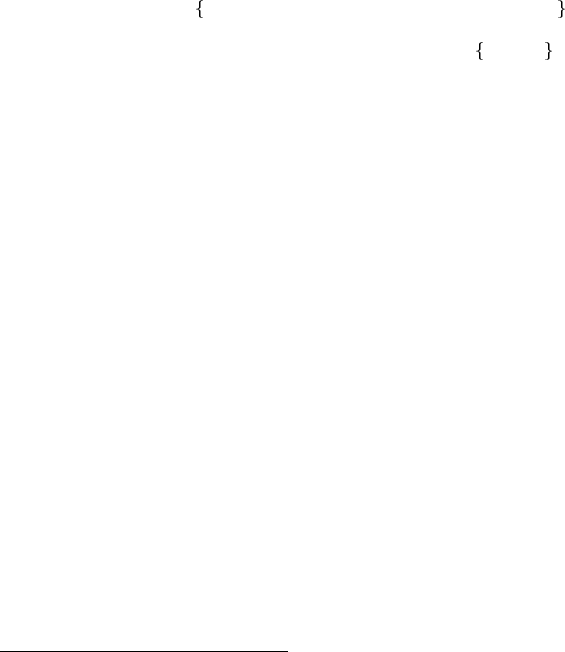
Chapter 9: Capture - Refile - Archive 94
%A Like %a, but prompt for the description part.
%l Like %a, but only insert the literal link.
%c Current kill ring head.
%x Content of the X clipboard.
%k Title of the currently clocked task.
%K Link to the currently clocked task.
%n User name (taken from user-full-name).
%f File visited by current buffer when org-capture was called.
%F Full path of the file or directory visited by current buffer.
%:keyword Specific information for certain link types, see below.
%^g Prompt for tags, with completion on tags in target file.
%^G Prompt for tags, with completion all tags in all agenda files.
%^t Like %t, but prompt for date. Similarly %^T,%^u,%^U.
You may define a prompt like %^{Birthday}t.
%^C Interactive selection of which kill or clip to use.
%^L Like %^C, but insert as link.
%^{prop}p Prompt the user for a value for property prop.
%^{prompt}prompt the user for a string and replace this sequence with it.
You may specify a default value and a completion table with
%^prompt|default|completion2|completion3... .
The arrow keys access a prompt-specific history.
%\1 ... %\N Insert the text entered at the Nth %^prompt , where Nis
a number, starting from 1.5
%? After completing the template, position cursor here.
For specific link types, the following keywords will be defined6:
Link type | Available keywords
---------------------------------+----------------------------------------------
bbdb | %:name %:company
irc | %:server %:port %:nick
vm, vm-imap, wl, mh, mew, rmail, | %:type %:subject %:message-id
gnus, notmuch | %:from %:fromname %:fromaddress
| %:to %:toname %:toaddress
| %:date (message date header field)
| %:date-timestamp (date as active timestamp)
| %:date-timestamp-inactive (date as inactive timestamp)
| %:fromto (either "to NAME"or "from NAME")7
gnus | %:group, for messages also all email fields
eww, w3, w3m | %:url
info | %:file %:node
calendar | %:date
org-protocol | %:link %:description %:annotation
To place the cursor after template expansion use:
%? After completing the template, position cursor here.
9.1.3.3 Templates in contexts
To control whether a capture template should be accessible from a specific context, you
can customize org-capture-templates-contexts. Let’s say for example that you have a
5As required in Emacs
Lisp, it is necessary to escape any backslash character in
a string with another backslash. So, in order to use
‘%\1’ placeholder, you need to write ‘%\\1’ in
the template.
6If you define your own link types (see Section A.3 [Adding hyperlink types], page 241), any property you
store with org-store-link-props can be accessed in capture templates in a similar way.
7This will always be the other, not the user. See the variable org-from-is-user-regexp.

Chapter 9: Capture - Refile - Archive 95
capture template "p" for storing Gnus emails containing patches. Then you would configure
this option like this:
(setq org-capture-templates-contexts
'(("p" (in-mode . "message-mode"))))
You can also tell that the command key "p" should refer to another template. In that
case, add this command key like this:
(setq org-capture-templates-contexts
'(("p" "q" (in-mode . "message-mode"))))
See the docstring of the variable for more information.
9.2 Attachments
It is often useful to associate reference material with an outline node/task. Small chunks of
plain text can simply be stored in the subtree of a project. Hyperlinks (see Chapter 4 [Hy-
perlinks], page 38) can establish associations with files that live elsewhere on your computer
or in the cloud, like emails or source code files belonging to a project. Another method is
attachments, which are files located in a directory belonging to an outline node. Org uses
directories named by the unique ID of each entry. These directories are located in the data
directory which lives in the same directory where your Org file lives8. If you initialize this
directory with git init, Org will automatically commit changes when it sees them. The
attachment system has been contributed to Org by John Wiegley.
In cases where it seems better to do so, you can also attach a directory of your choice
to an entry. You can also make children inherit the attachment directory from a parent, so
that an entire subtree uses the same attached directory.
The following commands deal with attachments:
C-c C-a org-attach
The dispatcher for commands related to the attachment system. After these
keys, a list of commands is displayed and you must press an additional key to
select a command:
aorg-attach-attach
Select a file and move it into the task’s attachment directory. The
file will be copied, moved, or linked, depending on org-attach-
method. Note that hard links are not supported on all systems.
c/m/l Attach a file using the copy/move/link method. Note that hard
links are not supported on all systems.
uorg-attach-url
Attach a file from URL
norg-attach-new
Create a new attachment as an Emacs buffer.
zorg-attach-sync
Synchronize the current task with its attachment directory, in case
you added attachments yourself.
8If you move entries or Org files from one directory to another, you may want to configure org-attach-
directory to contain an absolute path.
Chapter 9: Capture - Refile - Archive 96
oorg-attach-open
Open current task’s attachment. If there is more than one, prompt
for a file name first. Opening will follow the rules set by org-file-
apps. For more details, see the information on following hyperlinks
(see Section 4.4 [Handling links], page 41).
Oorg-attach-open-in-emacs
Also open the attachment, but force opening the file in Emacs.
forg-attach-reveal
Open the current task’s attachment directory.
Forg-attach-reveal-in-emacs
Also open the directory, but force using dired in Emacs.
dorg-attach-delete-one
Select and delete a single attachment.
Dorg-attach-delete-all
Delete all of a task’s attachments. A safer way is to open the
directory in dired and delete from there.
sorg-attach-set-directory
Set a specific directory as the entry’s attachment directory. This
works by putting the directory path into the ATTACH_DIR property.
iorg-attach-set-inherit
Set the ATTACH_DIR_INHERIT property, so that children will use the
same directory for attachments as the parent does.
9.3 RSS feeds
Org can add and change entries based on information found in RSS feeds and Atom feeds.
You could use this to make a task out of each new podcast in a podcast feed. Or you could
use a phone-based note-creating service on the web to import tasks into Org. To access
feeds, configure the variable org-feed-alist. The docstring of this variable has detailed
information. Here is just an example:
(setq org-feed-alist
'(("Slashdot"
"http://rss.slashdot.org/Slashdot/slashdot"
"~/txt/org/feeds.org" "Slashdot Entries")))
will configure that new items from the feed provided by rss.slashdot.org will result in
new entries in the file ~/org/feeds.org under the heading ‘Slashdot Entries’, whenever
the following command is used:
C-c C-x g org-feed-update-all
C-c C-x g Collect items from the feeds configured in org-feed-alist and act upon them.
C-c C-x G org-feed-goto-inbox
Prompt for a feed name and go to the inbox configured for this feed.
Chapter 9: Capture - Refile - Archive 97
Under the same headline, Org will create a drawer ‘FEEDSTATUS’ in which it will store
information about the status of items in the feed, to avoid adding the same item several
times.
For more information, including how to read atom feeds, see org-feed.el and the
docstring of org-feed-alist.
9.4 Protocols for external access
Org protocol is a mean to trigger custom actions in Emacs from external applications. Any
application that supports calling external programs with an URL as argument may be used
with this functionality. For example, you can configure bookmarks in your web browser
to send a link to the current page to Org and create a note from it using capture (see
Section 9.1 [Capture], page 89). You can also create a bookmark that tells Emacs to open
the local source file of a remote website you are browsing.
In order to use Org protocol from an application, you need to register ‘org-protocol://’
as a valid scheme-handler. External calls are passed to Emacs through the emacsclient
command, so you also need to ensure an Emacs server is running. More precisely, when the
application calls
emacsclient org-protocol://PROTOCOL?key1=val1&key2=val2
Emacs calls the handler associated to ‘PROTOCOL’ with argument ‘(:key1 val1 :key2
val2)’.
Org protocol comes with three predefined protocols, detailed in the following sections.
Configure org-protocol-protocol-alist to define your own.
9.4.1 store-link protocol
Using store-link handler, you can copy links, insertable through M-x org-insert-link
or yanking thereafter. More precisely, the command
emacsclient org-protocol://store-link?url=URL&title=TITLE
stores the following link:
[[URL][TITLE]]
In addition, ‘URL’ is pushed on the kill-ring for yanking. You need to encode ‘URL’ and
‘TITLE’ if they contain slashes, and probably quote those for the shell.
To use this feature from a browser, add a bookmark with an arbitrary name, e.g., ‘Org:
store-link’ and enter this as Location:
javascript:location.href='org-protocol://store-link?url='+
encodeURIComponent(location.href);
9.4.2 capture protocol
Activating capture handler pops up a ‘Capture’ buffer and fills the capture template as-
sociated to the ‘X’ key with them.
emacsclient org-protocol://capture?template=X?url=URL?title=TITLE?body=BODY
To use this feature, add a bookmark with an arbitrary name, e.g. ‘Org: capture’ and
enter this as ‘Location’:
Chapter 9: Capture - Refile - Archive 98
javascript:location.href='org-protocol://template=x'+
'&url='+encodeURIComponent(window.location.href)+
'&title='+encodeURIComponent(document.title)+
'&body='+encodeURIComponent(window.getSelection());
The result depends on the capture template used, which is set in the bookmark itself,
as in the example above, or in org-protocol-default-template-key.
The following template placeholders are available:
%:link The URL
%:description The webpage title
%:annotation Equivalent to [[%:link][%:description]]
%i The selected text
9.4.3 open-source protocol
The open-source handler is designed to help with editing local sources when reading a
document. To that effect, you can use a bookmark with the following location:
javascript:location.href='org-protocol://open-source?&url='+
encodeURIComponent(location.href)
The variable org-protocol-project-alist maps URLs to local file names, by stripping
URL parameters from the end and replacing the :base-url with :working-directory and
:online-suffix with :working-suffix. For example, assuming you own a local copy of
http://orgmode.org/worg/ contents at /home/user/worg, you can set org-protocol-
project-alist to the following
(setq org-protocol-project-alist
'(("Worg"
:base-url "http://orgmode.org/worg/"
:working-directory "/home/user/worg/"
:online-suffix ".html"
:working-suffix ".org")))
If you are now browsing http://orgmode.org/worg/org-contrib/org-protocol.html
and find a typo or have an idea about how to enhance the documentation, simply click the
bookmark and start editing.
However, such mapping may not yield the desired results. Suppose you maintain
an online store located at http: / / example . com / . The local sources reside in
/home/user/example/. It is common practice to serve all products in such a store
through one file and rewrite URLs that do not match an existing file on the server.
That way, a request to http: / / example . com / print / posters . html might be
rewritten on the server to something like http:/ /example .com/shop /products.php/
posters . html . php. The open-source handler probably cannot find a file named
/home/user/example/print/posters.html.php and fails.
Such an entry in org-protocol-project-alist may hold an additional property
:rewrites. This property is a list of cons cells, each of which maps a regular expression
to a path relative to the :working-directory.
Now map the URL to the path /home/user/example/products.php by adding
:rewrites rules like this:

Chapter 9: Capture - Refile - Archive 99
(setq org-protocol-project-alist
'(("example.com"
:base-url "http://example.com/"
:working-directory "/home/user/example/"
:online-suffix ".php"
:working-suffix ".php"
:rewrites (("example.com/print/" . "products.php")
("example.com/$" . "index.php")))))
Since ‘example.com/$’ is used as a regular expression, it maps http: / / example .
com / ,https: / / example . com,http: / / www . example . com / and similar to
/home/user/example/index.php.
The :rewrites rules are searched as a last resort if and only if no existing file name is
matched.
Two functions can help you filling org-protocol-project-alist with valid contents:
org-protocol-create and org-protocol-create-for-org. The latter is of use if you’re
editing an Org file that is part of a publishing project.
9.5 Refile and copy
When reviewing the captured data, you may want to refile or to copy some of the entries
into a different list, for example into a project. Cutting, finding the right location, and then
pasting the note is cumbersome. To simplify this process, you can use the following special
command:
C-c M-w org-copy
Copying works like refiling, except that the original note is not deleted.
C-c C-w org-refile
Refile the entry or region at point. This command offers possible locations for
refiling the entry and lets you select one with completion. The item (or all
items in the region) is filed below the target heading as a subitem. Depending
on org-reverse-note-order, it will be either the first or last subitem.
By default, all level 1 headlines in the current buffer are considered to be targets,
but you can have more complex definitions across a number of files. See the vari-
able org-refile-targets for details. If you would like to select a location via a
file-path-like completion along the outline path, see the variables org-refile-
use-outline-path and org-outline-path-complete-in-steps. If you would
like to be able to create new nodes as new parents for refiling on the fly, check
the variable org-refile-allow-creating-parent-nodes. When the variable
org-log-refile9is set, a timestamp or a note will be recorded when an entry
has been refiled.
C-u C-c C-w
Use the refile interface to jump to a heading.
C-u C-u C-c C-w org-refile-goto-last-stored
Jump to the location where org-refile last moved a tree to.
9with corresponding #+STARTUP keywords logrefile,lognoterefile, and nologrefile
Chapter 9: Capture - Refile - Archive 100
C-2 C-c C-w
Refile as the child of the item currently being clocked.
C-3 C-c C-w
Refile and keep the entry in place. Also see org-refile-keep to make this the
default behavior, and beware that this may result in duplicated ID properties.
C-0 C-c C-w or C-u C-u C-u C-c C-w org-refile-cache-clear
Clear the target cache. Caching of refile targets can be turned on by setting
org-refile-use-cache. To make the command see new possible targets, you
have to clear the cache with this command.
9.6 Archiving
When a project represented by a (sub)tree is finished, you may want to move the tree out
of the way and to stop it from contributing to the agenda. Archiving is important to keep
your working files compact and global searches like the construction of agenda views fast.
C-c C-x C-a org-archive-subtree-default
Archive the current entry using the command specified in the variable
org-archive-default-command.
9.6.1 Moving a tree to the archive file
The most common archiving action is to move a project tree to another file, the archive file.
C-c C-x C-s or short C-c $org-archive-subtree
Archive the subtree starting at the cursor position to the location given by
org-archive-location.
C-u C-c C-x C-s
Check if any direct children of the current headline could be moved to the
archive. To do this, each subtree is checked for open TODO entries. If none
are found, the command offers to move it to the archive location. If the cursor
is not on a headline when this command is invoked, the level 1 trees will be
checked.
C-u C-u C-c C-x C-s
As above, but check subtree for timestamps instead of TODO entries. The
command will offer to archive the subtree if it does contain a timestamp, and
that timestamp is in the past.
The default archive location is a file in the same directory as the current file, with the
name derived by appending _archive to the current file name. You can also choose what
heading to file archived items under, with the possibility to add them to a datetree in a
file. For information and examples on how to specify the file and the heading, see the
documentation string of the variable org-archive-location.
There is also an in-buffer option for setting this variable, for example:
#+ARCHIVE: %s_done::
If you would like to have a special ARCHIVE location for a single entry or a (sub)tree, give
the entry an :ARCHIVE: property with the location as the value (see Chapter 7 [Properties
and columns], page 64).
Chapter 9: Capture - Refile - Archive 101
When a subtree is moved, it receives a number of special properties that record context
information like the file from where the entry came, its outline path the archiving time
etc. Configure the variable org-archive-save-context-info to adjust the amount of
information added.
9.6.2 Internal archiving
If you want to just switch off—for agenda views—certain subtrees without moving them to
a different file, you can use the archive tag.
A headline that is marked with the ‘:ARCHIVE:’ tag (see Chapter 6 [Tags], page 59) stays
at its location in the outline tree, but behaves in the following way:
−It does not open when you attempt to do so with a visibility cycling command (see
Section 2.3 [Visibility cycling], page 6). You can force cycling archived subtrees with C-
TAB, or by setting the option org-cycle-open-archived-trees. Also normal outline
commands like show-all will open archived subtrees.
−During sparse tree construction (see Section 2.6 [Sparse trees], page 11), matches in
archived subtrees are not exposed, unless you configure the option org-sparse-tree-
open-archived-trees.
−During agenda view construction (see Chapter 10 [Agenda views], page 102), the con-
tent of archived trees is ignored unless you configure the option org-agenda-skip-
archived-trees, in which case these trees will always be included. In the agenda you
can press v a to get archives temporarily included.
−Archived trees are not exported (see Chapter 12 [Exporting], page 137), only the head-
line is. Configure the details using the variable org-export-with-archived-trees.
−Archived trees are excluded from column view unless the variable org-columns-skip-
archived-trees is configured to nil.
The following commands help manage the ARCHIVE tag:
C-c C-x a org-toggle-archive-tag
Toggle the ARCHIVE tag for the current headline. When the tag is set, the
headline changes to a shadowed face, and the subtree below it is hidden.
C-u C-c C-x a
Check if any direct children of the current headline should be archived. To do
this, each subtree is checked for open TODO entries. If none are found, the
command offers to set the ARCHIVE tag for the child. If the cursor is not on
a headline when this command is invoked, the level 1 trees will be checked.
C-TAB org-force-cycle-archived
Cycle a tree even if it is tagged with ARCHIVE.
C-c C-x A org-archive-to-archive-sibling
Move the current entry to the Archive Sibling. This is a sibling of the entry
with the heading ‘Archive’ and the tag ‘ARCHIVE’. The entry becomes a child
of that sibling and in this way retains a lot of its original context, including
inherited tags and approximate position in the outline.

Chapter 10: Agenda views 102
10 Agenda views
Due to the way Org works, TODO items, time-stamped items, and tagged headlines can be
scattered throughout a file or even a number of files. To get an overview of open action items,
or of events that are important for a particular date, this information must be collected,
sorted and displayed in an organized way.
Org can select items based on various criteria and display them in a separate buffer. Six
different view types are provided:
•an agenda that is like a calendar and shows information for specific dates,
•aTODO list that covers all unfinished action items,
•amatch view, showings headlines based on the tags, properties, and TODO state
associated with them,
•atext search view that shows all entries from multiple files that contain specified key-
words,
•astuck projects view showing projects that currently don’t move along, and
•custom views that are special searches and combinations of different views.
The extracted information is displayed in a special agenda buffer. This buffer is read-only,
but provides commands to visit the corresponding locations in the original Org files, and
even to edit these files remotely.
By default, the report ignores commented (see Section 12.6 [Comment lines], page 144)
and archived (see Section 9.6.2 [Internal archiving], page 101) entries. You can override this
by setting org-agenda-skip-comment-trees and org-agenda-skip-archived-trees to
nil.
Two variables control how the agenda buffer is displayed and whether the window con-
figuration is restored when the agenda exits: org-agenda-window-setup and org-agenda-
restore-windows-after-quit.
10.1 Agenda files
The information to be shown is normally collected from all agenda files, the files listed in the
variable org-agenda-files1. If a directory is part of this list, all files with the extension
.org in this directory will be part of the list.
Thus, even if you only work with a single Org file, that file should be put into the list2.
You can customize org-agenda-files, but the easiest way to maintain it is through the
following commands
C-c [ org-agenda-file-to-front
Add current file to the list of agenda files. The file is added to the front of
the list. If it was already in the list, it is moved to the front. With a prefix
argument, file is added/moved to the end.
1If the value of that variable is not a list, but a single file name, then the list of agenda files will be
maintained in that external file.
2When using the dispatcher, pressing <before selecting a command will actually limit the command to
the current file, and ignore org-agenda-files until the next dispatcher command.
Chapter 10: Agenda views 103
C-c ] org-remove-file
Remove current file from the list of agenda files.
C-' org-cycle-agenda-files
C-, Cycle through agenda file list, visiting one file after the other.
M-x org-iswitchb RET
Command to use an iswitchb-like interface to switch to and between Org
buffers.
The Org menu contains the current list of files and can be used to visit any of them.
If you would like to focus the agenda temporarily on a file not in this list, or on just one
file in the list, or even on only a subtree in a file, then this can be done in different ways.
For a single agenda command, you may press <once or several times in the dispatcher (see
Section 10.2 [Agenda dispatcher], page 103). To restrict the agenda scope for an extended
period, use the following commands:
C-c C-x < org-agenda-set-restriction-lock
Permanently restrict the agenda to the current subtree. When with a prefix
argument, or with the cursor before the first headline in a file, the agenda scope
is set to the entire file. This restriction remains in effect until removed with C-c
C-x >, or by typing either <or >in the agenda dispatcher. If there is a window
displaying an agenda view, the new restriction takes effect immediately.
C-c C-x > org-agenda-remove-restriction-lock
Remove the permanent restriction created by C-c C-x <.
When working with speedbar.el, you can use the following commands in the Speedbar
frame:
<in the speedbar frame org-speedbar-set-agenda-restriction
Permanently restrict the agenda to the item—either an Org file or a subtree in
such a file—at the cursor in the Speedbar frame. If there is a window displaying
an agenda view, the new restriction takes effect immediately.
>in the speedbar frame org-agenda-remove-restriction-lock
Lift the restriction.
10.2 The agenda dispatcher
The views are created through a dispatcher, which should be bound to a global key—
for example C-c a (see Section 1.3 [Activation], page 3). In the following we will assume
that C-c a is indeed how the dispatcher is accessed and list keyboard access to commands
accordingly. After pressing C-c a, an additional letter is required to execute a command.
The dispatcher offers the following default commands:
aCreate the calendar-like agenda (see Section 10.3.1 [Weekly/daily agenda],
page 104).
t/TCreate a list of all TODO items (see Section 10.3.2 [Global TODO list],
page 106).
m/MCreate a list of headlines matching a TAGS expression (see Section 10.3.3
[Matching tags and properties], page 107).

Chapter 10: Agenda views 104
sCreate a list of entries selected by a boolean expression of keywords and/or
regular expressions that must or must not occur in the entry.
/Search for a regular expression in all agenda files and additionally in the files
listed in org-agenda-text-search-extra-files. This uses the Emacs com-
mand multi-occur. A prefix argument can be used to specify the number of
context lines for each match, default is 1.
#/!Create a list of stuck projects (see Section 10.3.5 [Stuck projects], page 110).
<Restrict an agenda command to the current buffer3. After pressing <, you still
need to press the character selecting the command.
< < If there is an active region, restrict the following agenda command to the region.
Otherwise, restrict it to the current subtree4. After pressing < <, you still need
to press the character selecting the command.
*Toggle sticky agenda views. By default, Org maintains only a single agenda
buffer and rebuilds it each time you change the view, to make sure everything is
always up to date. If you often switch between agenda views and the build time
bothers you, you can turn on sticky agenda buffers or make this the default by
customizing the variable org-agenda-sticky. With sticky agendas, the agenda
dispatcher will not recreate agenda views from scratch, it will only switch to
the selected one, and you need to update the agenda by hand with ror gwhen
needed. You can toggle sticky agenda view any time with org-toggle-sticky-
agenda.
You can also define custom commands that will be accessible through the dispatcher, just
like the default commands. This includes the possibility to create extended agenda buffers
that contain several blocks together, for example the weekly agenda, the global TODO list
and a number of special tags matches. See Section 10.6 [Custom agenda views], page 123.
10.3 The built-in agenda views
In this section we describe the built-in views.
10.3.1 The weekly/daily agenda
The purpose of the weekly/daily agenda is to act like a page of a paper agenda, showing
all the tasks for the current week or day.
C-c a a org-agenda-list
Compile an agenda for the current week from a list of Org files. The agenda
shows the entries for each day. With a numeric prefix5(like C-u 2 1 C-c a a)
you may set the number of days to be displayed.
The default number of days displayed in the agenda is set by the variable org-agenda-
span (or the obsolete org-agenda-ndays). This variable can be set to any number of
3For backward compatibility, you can also press 1to restrict to the current buffer.
4For backward compatibility, you can also press 0to restrict to the current region/subtree.
5For backward compatibility, the universal prefix C-u causes all TODO entries to be listed before the
agenda. This feature is deprecated, use the dedicated TODO list, or a block agenda instead (see
Section 10.6.2 [Block agenda], page 125).

Chapter 10: Agenda views 105
days you want to see by default in the agenda, or to a span name, such as day,week,
month or year. For weekly agendas, the default is to start on the previous monday (see
org-agenda-start-on-weekday). You can also set the start date using a date shift: (setq
org-agenda-start-day "+10d") will start the agenda ten days from today in the future.
Remote editing from the agenda buffer means, for example, that you can change the
dates of deadlines and appointments from the agenda buffer. The commands available in
the Agenda buffer are listed in Section 10.5 [Agenda commands], page 115.
Calendar/Diary integration
Emacs contains the calendar and diary by Edward M. Reingold. The calendar displays
a three-month calendar with holidays from different countries and cultures. The diary
allows you to keep track of anniversaries, lunar phases, sunrise/set, recurrent appointments
(weekly, monthly) and more. In this way, it is quite complementary to Org. It can be very
useful to combine output from Org with the diary.
In order to include entries from the Emacs diary into Org mode’s agenda, you only need
to customize the variable
(setq org-agenda-include-diary t)
After that, everything will happen automatically. All diary entries including holidays,
anniversaries, etc., will be included in the agenda buffer created by Org mode. SPC,TAB,
and RET can be used from the agenda buffer to jump to the diary file in order to edit existing
diary entries. The icommand to insert new entries for the current date works in the agenda
buffer, as well as the commands S,M, and Cto display Sunrise/Sunset times, show lunar
phases and to convert to other calendars, respectively. ccan be used to switch back and
forth between calendar and agenda.
If you are using the diary only for sexp entries and holidays, it is faster to not use the
above setting, but instead to copy or even move the entries into an Org file. Org mode
evaluates diary-style sexp entries, and does it faster because there is no overhead for first
creating the diary display. Note that the sexp entries must start at the left margin, no
whitespace is allowed before them. For example, the following segment of an Org file will
be processed and entries will be made in the agenda:
* Holidays
:PROPERTIES:
:CATEGORY: Holiday
:END:
%%(org-calendar-holiday) ; special function for holiday names
* Birthdays
:PROPERTIES:
:CATEGORY: Ann
:END:
%%(org-anniversary 1956 5 14)6Arthur Dent is %d years old
%%(org-anniversary 1869 10 2) Mahatma Gandhi would be %d years old
6org-anniversary is just like diary-anniversary, but the argument order is always according to ISO and there-
fore independent of the value of calendar-date-style.
Chapter 10: Agenda views 106
Anniversaries from BBDB
If you are using the Big Brothers Database to store your contacts, you will very likely prefer
to store anniversaries in BBDB rather than in a separate Org or diary file. Org supports
this and will show BBDB anniversaries as part of the agenda. All you need to do is to add
the following to one of your agenda files:
* Anniversaries
:PROPERTIES:
:CATEGORY: Anniv
:END:
%%(org-bbdb-anniversaries)
You can then go ahead and define anniversaries for a BBDB record. Basically, you need
to press C-o anniversary RET with the cursor in a BBDB record and then add the date
in the format YYYY-MM-DD or MM-DD, followed by a space and the class of the anniversary
(‘birthday’ or ‘wedding’, or a format string). If you omit the class, it will default to
‘birthday’. Here are a few examples, the header for the file org-bbdb.el contains more
detailed information.
1973-06-22
06-22
1955-08-02 wedding
2008-04-14 %s released version 6.01 of org mode, %d years ago
After a change to BBDB, or for the first agenda display during an Emacs session,
the agenda display will suffer a short delay as Org updates its hash with anniversaries.
However, from then on things will be very fast—much faster in fact than a long list of
‘%%(diary-anniversary)’ entries in an Org or Diary file.
If you would like to see upcoming anniversaries with a bit of forewarning, you can use
the following instead:
* Anniversaries
:PROPERTIES:
:CATEGORY: Anniv
:END:
%%(org-bbdb-anniversaries-future 3)
That will give you three days’ warning: on the anniversary date itself and the two days
prior. The argument is optional: if omitted, it defaults to 7.
Appointment reminders
Org can interact with Emacs appointments notification facility. To add the appointments
of your agenda files, use the command org-agenda-to-appt. This command lets you filter
through the list of your appointments and add only those belonging to a specific category
or matching a regular expression. It also reads a APPT_WARNTIME property which will then
override the value of appt-message-warning-time for this appointment. See the docstring
for details.
10.3.2 The global TODO list
The global TODO list contains all unfinished TODO items formatted and collected into a
single place.
Chapter 10: Agenda views 107
C-c a t org-todo-list
Show the global TODO list. This collects the TODO items from all agenda files
(see Chapter 10 [Agenda views], page 102) into a single buffer. By default, this
lists items with a state the is not a DONE state. The buffer is in agenda-mode,
so there are commands to examine and manipulate the TODO entries directly
from that buffer (see Section 10.5 [Agenda commands], page 115).
C-c a T org-todo-list
Like the above, but allows selection of a specific TODO keyword. You can also
do this by specifying a prefix argument to C-c a t. You are prompted for a
keyword, and you may also specify several keywords by separating them with
‘|’ as the boolean OR operator. With a numeric prefix, the Nth keyword in
org-todo-keywords is selected. The rkey in the agenda buffer regenerates it,
and you can give a prefix argument to this command to change the selected
TODO keyword, for example 3 r. If you often need a search for a specific
keyword, define a custom command for it (see Section 10.2 [Agenda dispatcher],
page 103).
Matching specific TODO keywords can also be done as part of a tags search
(see Section 6.4 [Tag searches], page 63).
Remote editing of TODO items means that you can change the state of a TODO en-
try with a single key press. The commands available in the TODO list are described in
Section 10.5 [Agenda commands], page 115.
Normally the global TODO list simply shows all headlines with TODO keywords. This
list can become very long. There are two ways to keep it more compact:
−Some people view a TODO item that has been scheduled for execution or have a
deadline (see Section 8.1 [Timestamps], page 73) as no longer open. Configure the vari-
ables org-agenda-todo-ignore-scheduled,org-agenda-todo-ignore-deadlines,
org-agenda-todo-ignore-timestamp and/or org-agenda-todo-ignore-with-date
to exclude such items from the global TODO list.
−TODO items may have sublevels to break up the task into subtasks. In such cases it
may be enough to list only the highest level TODO headline and omit the sublevels
from the global list. Configure the variable org-agenda-todo-list-sublevels to get
this behavior.
10.3.3 Matching tags and properties
If headlines in the agenda files are marked with tags (see Chapter 6 [Tags], page 59), or
have properties (see Chapter 7 [Properties and columns], page 64), you can select headlines
based on this metadata and collect them into an agenda buffer. The match syntax described
here also applies when creating sparse trees with C-c / m.
C-c a m org-tags-view
Produce a list of all headlines that match a given set of tags. The com-
mand prompts for a selection criterion, which is a boolean logic expression
with tags, like ‘+work+urgent-withboss’ or ‘work|home’ (see Chapter 6 [Tags],
page 59). If you often need a specific search, define a custom command for it
(see Section 10.2 [Agenda dispatcher], page 103).
Chapter 10: Agenda views 108
C-c a M org-tags-view
Like C-c a m, but only select headlines that are also TODO items in a
not-DONE state and force checking subitems (see variable org-tags-match-
list-sublevels). To exclude scheduled/deadline items, see the variable
org-agenda-tags-todo-honor-ignore-options. Matching specific TODO
keywords together with a tags match is also possible, see Section 6.4 [Tag
searches], page 63.
The commands available in the tags list are described in Section 10.5 [Agenda com-
mands], page 115.
Match syntax
A search string can use Boolean operators ‘&’ for AND and ‘|’ for OR. ‘&’ binds more strongly
than ‘|’. Parentheses are not implemented. Each element in the search is either a tag, a
regular expression matching tags, or an expression like PROPERTY OPERATOR VALUE with a
comparison operator, accessing a property value. Each element may be preceded by ‘-’, to
select against it, and ‘+’ is syntactic sugar for positive selection. The AND operator ‘&’ is
optional when ‘+’ or ‘-’ is present. Here are some examples, using only tags.
‘work’ Select headlines tagged ‘:work:’.
‘work&boss’
Select headlines tagged ‘:work:’ and ‘:boss:’.
‘+work-boss’
Select headlines tagged ‘:work:’, but discard those also tagged ‘:boss:’.
‘work|laptop’
Selects lines tagged ‘:work:’ or ‘:laptop:’.
‘work|laptop+night’
Like before, but require the ‘:laptop:’ lines to be tagged also ‘:night:’.
Instead of a tag, you may also specify a regular expression enclosed in curly braces. For
example, ‘work+{^boss.*}’ matches headlines that contain the tag ‘:work:’ and any tag
starting with ‘boss’.
Group tags (see Section 6.3 [Tag hierarchy], page 62) are expanded as regular expressions.
E.g., if ‘:work:’ is a group tag for the group ‘:work:lab:conf:’, then searching for ‘work’
will search for ‘{\(?:work\|lab\|conf\)}’ and searching for ‘-work’ will search for all
headlines but those with one of the tags in the group (i.e., ‘-{\(?:work\|lab\|conf\)}’).
You may also test for properties (see Chapter 7 [Properties and columns], page 64)
at the same time as matching tags. The properties may be real properties, or special
properties that represent other metadata (see Section 7.2 [Special properties], page 66).
For example, the “property” TODO represents the TODO keyword of the entry and the
“property” PRIORITY represents the PRIORITY keyword of the entry.
In addition to the properties mentioned above, LEVEL represents the level of an entry.
So a search ‘+LEVEL=3+boss-TODO="DONE"’ lists all level three headlines that have the tag
‘boss’ and are not marked with the TODO keyword DONE. In buffers with org-odd-
levels-only set, ‘LEVEL’ does not count the number of stars, but ‘LEVEL=2’ will correspond
to 3 stars etc.
Chapter 10: Agenda views 109
Here are more examples:
‘work+TODO="WAITING"’
Select ‘:work:’-tagged TODO lines with the specific TODO keyword ‘WAITING’.
‘work+TODO="WAITING"|home+TODO="WAITING"’
Waiting tasks both at work and at home.
When matching properties, a number of different operators can be used to test the value
of a property. Here is a complex example:
+work-boss+PRIORITY="A"+Coffee="unlimited"+Effort<2 \
+With={Sarah\|Denny}+SCHEDULED>="<2008-10-11>"
The type of comparison will depend on how the comparison value is written:
−If the comparison value is a plain number, a numerical comparison is done, and the
allowed operators are ‘<’, ‘=’, ‘>’, ‘<=’, ‘>=’, and ‘<>’.
−If the comparison value is enclosed in double-quotes, a string comparison is done, and
the same operators are allowed.
−If the comparison value is enclosed in double-quotes and angular brackets (like
‘DEADLINE<="<2008-12-24 18:30>"’), both values are assumed to be date/time
specifications in the standard Org way, and the comparison will be done accordingly.
Special values that will be recognized are "<now>" for now (including time), and
"<today>", and "<tomorrow>" for these days at 00:00 hours, i.e., without a time
specification. Also strings like "<+5d>" or "<-2m>" with units d,w,m, and yfor day,
week, month, and year, respectively, can be used.
−If the comparison value is enclosed in curly braces, a regexp match is performed, with
‘=’ meaning that the regexp matches the property value, and ‘<>’ meaning that it does
not match.
So the search string in the example finds entries tagged ‘:work:’ but not ‘:boss:’, which
also have a priority value ‘A’, a ‘:Coffee:’ property with the value ‘unlimited’, an ‘Effort’
property that is numerically smaller than 2, a ‘:With:’ property that is matched by the
regular expression ‘Sarah\|Denny’, and that are scheduled on or after October 11, 2008.
You can configure Org mode to use property inheritance during a search, but beware that
this can slow down searches considerably. See Section 7.4 [Property inheritance], page 67,
for details.
For backward compatibility, and also for typing speed, there is also a different way to test
TODO states in a search. For this, terminate the tags/property part of the search string
(which may include several terms connected with ‘|’) with a ‘/’ and then specify a Boolean
expression just for TODO keywords. The syntax is then similar to that for tags, but should
be applied with care: for example, a positive selection on several TODO keywords cannot
meaningfully be combined with boolean AND. However, negative selection combined with
AND can be meaningful. To make sure that only lines are checked that actually have any
TODO keyword (resulting in a speed-up), use C-c a M, or equivalently start the TODO part
after the slash with ‘!’. Using C-c a M or ‘/!’ will not match TODO keywords in a DONE
state. Examples:
‘work/WAITING’
Same as ‘work+TODO="WAITING"’
Chapter 10: Agenda views 110
‘work/!-WAITING-NEXT’
Select ‘:work:’-tagged TODO lines that are neither ‘WAITING’ nor ‘NEXT’
‘work/!+WAITING|+NEXT’
Select ‘:work:’-tagged TODO lines that are either ‘WAITING’ or ‘NEXT’.
10.3.4 Search view
This agenda view is a general text search facility for Org mode entries. It is particularly
useful to find notes.
C-c a s org-search-view
This is a special search that lets you select entries by matching a substring or
specific words using a boolean logic.
For example, the search string ‘computer equipment’ will find entries that contain
‘computer equipment’ as a substring. If the two words are separated by more space or
a line break, the search will still match. Search view can also search for specific key-
words in the entry, using Boolean logic. The search string ‘+computer +wifi -ethernet
-{8\.11[bg]}’ will search for note entries that contain the keywords computer and wifi,
but not the keyword ethernet, and which are also not matched by the regular expression
8\.11[bg], meaning to exclude both 8.11b and 8.11g. The first ‘+’ is necessary to turn on
word search, other ‘+’ characters are optional. For more details, see the docstring of the
command org-search-view.
Note that in addition to the agenda files, this command will also search the files listed
in org-agenda-text-search-extra-files.
10.3.5 Stuck projects
If you are following a system like David Allen’s GTD to organize your work, one of the
“duties” you have is a regular review to make sure that all projects move along. A stuck
project is a project that has no defined next actions, so it will never show up in the TODO
lists Org mode produces. During the review, you need to identify such projects and define
next actions for them.
C-c a # org-agenda-list-stuck-projects
List projects that are stuck.
C-c a ! Customize the variable org-stuck-projects to define what a stuck project is
and how to find it.
You almost certainly will have to configure this view before it will work for you. The
built-in default assumes that all your projects are level-2 headlines, and that a project is
not stuck if it has at least one entry marked with a TODO keyword TODO or NEXT or
NEXTACTION.
Let’s assume that you, in your own way of using Org mode, identify projects with a tag
PROJECT, and that you use a TODO keyword MAYBE to indicate a project that should
not be considered yet. Let’s further assume that the TODO keyword DONE marks finished
projects, and that NEXT and TODO indicate next actions. The tag @SHOP indicates
shopping and is a next action even without the NEXT tag. Finally, if the project contains
the special word IGNORE anywhere, it should not be listed either. In this case you would

Chapter 10: Agenda views 111
start by identifying eligible projects with a tags/todo match7‘+PROJECT/-MAYBE-DONE’, and
then check for TODO, NEXT, @SHOP, and IGNORE in the subtree to identify projects
that are not stuck. The correct customization for this is
(setq org-stuck-projects
'("+PROJECT/-MAYBE-DONE" ("NEXT" "TODO") ("@SHOP")
"\\<IGNORE\\>"))
Note that if a project is identified as non-stuck, the subtree of this entry will still be
searched for stuck projects.
10.4 Presentation and sorting
Before displaying items in an agenda view, Org mode visually prepares the items and sorts
them. Each item occupies a single line. The line starts with a prefix that contains the cate-
gory (see Section 10.4.1 [Categories], page 111) of the item and other important information.
You can customize in which column tags will be displayed through org-agenda-tags-
column. You can also customize the prefix using the option org-agenda-prefix-format.
This prefix is followed by a cleaned-up version of the outline headline associated with the
item.
10.4.1 Categories
The category is a broad label assigned to each agenda item. By default, the category is
simply derived from the file name, but you can also specify it with a special line in the
buffer, like this:
#+CATEGORY: Thesis
If you would like to have a special CATEGORY for a single entry or a (sub)tree, give the
entry a :CATEGORY: property with the special category you want to apply as the value.
The display in the agenda buffer looks best if the category is not longer than 10 characters.
You can set up icons for category by customizing the org-agenda-category-icon-alist
variable.
10.4.2 Time-of-day specifications
Org mode checks each agenda item for a time-of-day specification. The time can be
part of the timestamp that triggered inclusion into the agenda, for example as in
‘<2005-05-10 Tue 19:00>’. Time ranges can be specified with two timestamps, like
‘<2005-05-10 Tue 20:30>--<2005-05-10 Tue 22:15>’.
In the headline of the entry itself, a time(range) may also appear as plain text (like
‘12:45’ or a ‘8:30-1pm’). If the agenda integrates the Emacs diary (see Section 10.3.1
[Weekly/daily agenda], page 104), time specifications in diary entries are recognized as
well.
For agenda display, Org mode extracts the time and displays it in a standard 24 hour
format as part of the prefix. The example times in the previous paragraphs would end up
in the agenda like this:
7See Section 6.4 [Tag searches], page 63.
Chapter 10: Agenda views 112
8:30-13:00 Arthur Dent lies in front of the bulldozer
12:45...... Ford Prefect arrives and takes Arthur to the pub
19:00...... The Vogon reads his poem
20:30-22:15 Marvin escorts the Hitchhikers to the bridge
If the agenda is in single-day mode, or for the display of today, the timed entries are
embedded in a time grid, like
8:00...... ------------------
8:30-13:00 Arthur Dent lies in front of the bulldozer
10:00...... ------------------
12:00...... ------------------
12:45...... Ford Prefect arrives and takes Arthur to the pub
14:00...... ------------------
16:00...... ------------------
18:00...... ------------------
19:00...... The Vogon reads his poem
20:00...... ------------------
20:30-22:15 Marvin escorts the Hitchhikers to the bridge
The time grid can be turned on and off with the variable org-agenda-use-time-grid,
and can be configured with org-agenda-time-grid.
10.4.3 Sorting agenda items
Before being inserted into a view, the items are sorted. How this is done depends on the
type of view.
•For the daily/weekly agenda, the items for each day are sorted. The default order is
to first collect all items containing an explicit time-of-day specification. These entries
will be shown at the beginning of the list, as a schedule for the day. After that, items
remain grouped in categories, in the sequence given by org-agenda-files. Within
each category, items are sorted by priority (see Section 5.4 [Priorities], page 55), which
is composed of the base priority (2000 for priority ‘A’, 1000 for ‘B’, and 0 for ‘C’), plus
additional increments for overdue scheduled or deadline items.
•For the TODO list, items remain in the order of categories, but within each category,
sorting takes place according to priority (see Section 5.4 [Priorities], page 55). The
priority used for sorting derives from the priority cookie, with additions depending on
how close an item is to its due or scheduled date.
•For tags matches, items are not sorted at all, but just appear in the sequence in which
they are found in the agenda files.
Sorting can be customized using the variable org-agenda-sorting-strategy, and may
also include criteria based on the estimated effort of an entry (see Section 8.5 [Effort esti-
mates], page 86).
10.4.4 Filtering/limiting agenda items
Agenda built-in or customized commands are statically defined. Agenda filters and limits
provide two ways of dynamically narrowing down the list of agenda entries: filters and
limits. Filters only act on the display of the items, while limits take effect before the list

Chapter 10: Agenda views 113
of agenda entries is built. Filters are more often used interactively, while limits are mostly
useful when defined as local variables within custom agenda commands.
Filtering in the agenda
/org-agenda-filter-by-tag
Filter the agenda view with respect to a tag and/or effort estimates. The
difference between this and a custom agenda command is that filtering is very
fast, so that you can switch quickly between different filters without having to
recreate the agenda.8
You will be prompted for a tag selection letter; SPC will mean any tag at all.
Pressing TAB at that prompt will offer use completion to select a tag (including
any tags that do not have a selection character). The command then hides all
entries that do not contain or inherit this tag. When called with prefix arg,
remove the entries that do have the tag. A second /at the prompt will turn
off the filter and unhide any hidden entries. Pressing +or -switches between
filtering and excluding the next tag.
Org also supports automatic, context-aware tag filtering. If the variable
org-agenda-auto-exclude-function is set to a user-defined function,
that function can decide which tags should be excluded from the agenda
automatically. Once this is set, the /command then accepts RET as a
sub-option key and runs the auto exclusion logic. For example, let’s say
you use a Net tag to identify tasks which need network access, an Errand
tag for errands in town, and a Call tag for making phone calls. You could
auto-exclude these tags based on the availability of the Internet, and outside
of business hours, with something like this:
(defun org-my-auto-exclude-function (tag)
(and (cond
((string= tag "Net")
(/= 0 (call-process "/sbin/ping" nil nil nil
"-c1" "-q" "-t1" "mail.gnu.org")))
((or (string= tag "Errand") (string= tag "Call"))
(let ((hour (nth 2 (decode-time))))
(or (< hour 8) (> hour 21)))))
(concat "-" tag)))
(setq org-agenda-auto-exclude-function 'org-my-auto-exclude-function)
[ ] { }
in search view
add new search words ([and ]) or new regular expressions ({and })
to the query string. The opening bracket/brace will add a positive
search term prefixed by ‘+’, indicating that this search term must
occur/match in the entry. The closing bracket/brace will add a
negative search term which must not occur/match in the entry for
it to be selected.
8Custom commands can preset a filter by binding the variable org-agenda-tag-filter-preset as an
option. This filter will then be applied to the view and persist as a basic filter through refreshes and
more secondary filtering. The filter is a global property of the entire agenda view—in a block agenda,
you should only set this in the global options section, not in the section of an individual block.
Chapter 10: Agenda views 114
< org-agenda-filter-by-category
Filter the current agenda view with respect to the category of the item at
point. Pressing <another time will remove this filter. When called with a
prefix argument exclude the category of the item at point from the agenda.
You can add a filter preset in custom agenda commands through the option
org-agenda-category-filter-preset. See Section 10.6.3 [Setting options],
page 125.
^ org-agenda-filter-by-top-headline
Filter the current agenda view and only display the siblings and the parent
headline of the one at point.
=org-agenda-filter-by-regexp
Filter the agenda view by a regular expression: only show agenda entries match-
ing the regular expression the user entered. When called with a prefix argu-
ment, it will filter out entries matching the regexp. With two universal prefix
arguments, it will remove all the regexp filters, which can be accumulated.
You can add a filter preset in custom agenda commands through the op-
tion org-agenda-regexp-filter-preset. See Section 10.6.3 [Setting options],
page 125.
_org-agenda-filter-by-effort
Filter the agenda view with respect to effort estimates. You first need to set
up allowed efforts globally, for example
(setq org-global-properties
'(("Effort_ALL". "0 0:10 0:30 1:00 2:00 3:00 4:00")))
You can then filter for an effort by first typing an operator, one of <,>, and
=, and then the one-digit index of an effort estimate in your array of allowed
values, where 0means the 10th value. The filter will then restrict to entries
with effort smaller-or-equal, equal, or larger-or-equal than the selected value.
For application of the operator, entries without a defined effort will be treated
according to the value of org-sort-agenda-noeffort-is-high.
When called with a prefix argument, it will remove entries matching the condi-
tion. With two universal prefix arguments, it will clear effort filters, which can
be accumulated.
You can add a filter preset in custom agenda commands through the op-
tion org-agenda-effort-filter-preset. See Section 10.6.3 [Setting options],
page 125.
| org-agenda-filter-remove-all
Remove all filters in the current agenda view.
Setting limits for the agenda
Here is a list of options that you can set, either globally, or locally in your custom agenda
views (see Section 10.6 [Custom agenda views], page 123).
org-agenda-max-entries
Limit the number of entries.
Chapter 10: Agenda views 115
org-agenda-max-effort
Limit the duration of accumulated efforts (as minutes).
org-agenda-max-todos
Limit the number of entries with TODO keywords.
org-agenda-max-tags
Limit the number of tagged entries.
When set to a positive integer, each option will exclude entries from other categories:
for example, (setq org-agenda-max-effort 100) will limit the agenda to 100 minutes of
effort and exclude any entry that has no effort property. If you want to include entries with
no effort property, use a negative value for org-agenda-max-effort.
One useful setup is to use org-agenda-max-entries locally in a custom command.
For example, this custom command will display the next five entries with a NEXT TODO
keyword.
(setq org-agenda-custom-commands
'(("n" todo "NEXT"
((org-agenda-max-entries 5)))))
Once you mark one of these five entry as DONE, rebuilding the agenda will again the next
five entries again, including the first entry that was excluded so far.
You can also dynamically set temporary limits, which will be lost when rebuilding the
agenda:
~ org-agenda-limit-interactively
This prompts for the type of limit to apply and its value.
10.5 Commands in the agenda buffer
Entries in the agenda buffer are linked back to the Org file or diary file where they originate.
You are not allowed to edit the agenda buffer itself, but commands are provided to show and
jump to the original entry location, and to edit the Org files “remotely” from the agenda
buffer. In this way, all information is stored only once, removing the risk that your agenda
and note files may diverge.
Some commands can be executed with mouse clicks on agenda lines. For the other
commands, the cursor needs to be in the desired line.
Motion
norg-agenda-next-line
Next line (same as down and C-n).
porg-agenda-previous-line
Previous line (same as up and C-p).
Norg-agenda-next-item
Next item: same as next line, but only consider items.
Porg-agenda-previous-item
Previous item: same as previous line, but only consider items.
Chapter 10: Agenda views 116
View/Go to Org file
SPC or mouse-3 org-agenda-show-and-scroll-up
Display the original location of the item in another window. With prefix arg,
make sure that drawers stay folded.
Lorg-agenda-recenter
Display original location and recenter that window.
TAB or mouse-2 org-agenda-goto
Go to the original location of the item in another window.
RET org-agenda-switch-to
Go to the original location of the item and delete other windows.
Forg-agenda-follow-mode
Toggle Follow mode. In Follow mode, as you move the cursor through the
agenda buffer, the other window always shows the corresponding location in
the Org file. The initial setting for this mode in new agenda buffers can be set
with the variable org-agenda-start-with-follow-mode.
C-c C-x b org-agenda-tree-to-indirect-buffer
Display the entire subtree of the current item in an indirect buffer. With a
numeric prefix argument N, go up to level N and then take that tree. If N
is negative, go up that many levels. With a C-u prefix, do not remove the
previously used indirect buffer.
C-c C-o org-agenda-open-link
Follow a link in the entry. This will offer a selection of any links in the text
belonging to the referenced Org node. If there is only one link, it will be followed
without a selection prompt.
Change display
AInteractively select another agenda view and append it to the current view.
oDelete other windows.
v d or short dorg-agenda-day-view
v w or short worg-agenda-week-view
v t org-agenda-fortnight-view
v m org-agenda-month-view
v y org-agenda-year-view
v SPC org-agenda-reset-view
Switch to day/week/month/year view. When switching to day or week view,
this setting becomes the default for subsequent agenda refreshes. Since month
and year views are slow to create, they do not become the default. A numeric
prefix argument may be used to jump directly to a specific day of the year, ISO
week, month, or year, respectively. For example, 32 d jumps to February 1st, 9
wto ISO week number 9. When setting day, week, or month view, a year may
be encoded in the prefix argument as well. For example, 200712 w will jump
to week 12 in 2007. If such a year specification has only one or two digits, it
will be mapped to the interval 1938–2037. v SPC will reset to what is set in
org-agenda-span.

Chapter 10: Agenda views 117
forg-agenda-later
Go forward in time to display the following org-agenda-current-span days.
For example, if the display covers a week, switch to the following week. With
prefix arg, go forward that many times org-agenda-current-span days.
borg-agenda-earlier
Go backward in time to display earlier dates.
.org-agenda-goto-today
Go to today.
jorg-agenda-goto-date
Prompt for a date and go there.
Jorg-agenda-clock-goto
Go to the currently clocked-in task in the agenda buffer.
Dorg-agenda-toggle-diary
Toggle the inclusion of diary entries. See Section 10.3.1 [Weekly/daily agenda],
page 104.
v l or short lorg-agenda-log-mode
Toggle Logbook mode. In Logbook mode, entries that were marked DONE
while logging was on (variable org-log-done) are shown in the agenda, as
are entries that have been clocked on that day. You can configure the entry
types that should be included in log mode using the variable org-agenda-log-
mode-items. When called with a C-u prefix, show all possible logbook entries,
including state changes. When called with two prefix arguments C-u C-u, show
only logging information, nothing else. v L is equivalent to C-u v l.
v [ or short [org-agenda-manipulate-query-add
Include inactive timestamps into the current view. Only for weekly/daily
agenda.
v a org-agenda-archives-mode
v A org-agenda-archives-mode 'files
Toggle Archives mode. In Archives mode, trees that are marked ARCHIVED are
also scanned when producing the agenda. When you use the capital A, even all
archive files are included. To exit archives mode, press v a again.
v R or short Rorg-agenda-clockreport-mode
Toggle Clockreport mode. In Clockreport mode, the daily/weekly agenda will
always show a table with the clocked times for the time span and file scope cov-
ered by the current agenda view. The initial setting for this mode in new agenda
buffers can be set with the variable org-agenda-start-with-clockreport-
mode. By using a prefix argument when toggling this mode (i.e., C-u R), the
clock table will not show contributions from entries that are hidden by agenda
filtering9. See also the variable org-clock-report-include-clocking-task.
v c Show overlapping clock entries, clocking gaps, and other clocking problems in
the current agenda range. You can then visit clocking lines and fix them manu-
ally. See the variable org-agenda-clock-consistency-checks for information
9Only tags filtering will be respected here, effort filtering is ignored.
Chapter 10: Agenda views 118
on how to customize the definition of what constituted a clocking problem. To
return to normal agenda display, press lto exit Logbook mode.
v E or short Eorg-agenda-entry-text-mode
Toggle entry text mode. In entry text mode, a number of lines from the Org
outline node referenced by an agenda line will be displayed below the line.
The maximum number of lines is given by the variable org-agenda-entry-
text-maxlines. Calling this command with a numeric prefix argument will
temporarily modify that number to the prefix value.
Gorg-agenda-toggle-time-grid
Toggle the time grid on and off. See also the variables org-agenda-use-time-
grid and org-agenda-time-grid.
rorg-agenda-redo
Recreate the agenda buffer, for example to reflect the changes after modification
of the timestamps of items with S-left and S-right. When the buffer is the
global TODO list, a prefix argument is interpreted to create a selective list for
a specific TODO keyword.
gorg-agenda-redo
Same as r.
C-x C-s or short sorg-save-all-org-buffers
Save all Org buffers in the current Emacs session, and also the locations of IDs.
C-c C-x C-c org-agenda-columns
Invoke column view (see Section 7.5 [Column view], page 67) in the agenda
buffer. The column view format is taken from the entry at point, or (if there
is no entry at point), from the first entry in the agenda view. So whatever the
format for that entry would be in the original buffer (taken from a property,
from a #+COLUMNS line, or from the default variable org-columns-default-
format), will be used in the agenda.
C-c C-x > org-agenda-remove-restriction-lock
Remove the restriction lock on the agenda, if it is currently restricted to a file
or subtree (see Section 10.1 [Agenda files], page 102).
Secondary filtering and query editing
For a detailed description of these commands, see Section 10.4.4
[Filtering/limiting agenda items], page 112.
/org-agenda-filter-by-tag
Filter the agenda view with respect to a tag and/or effort estimates.
< org-agenda-filter-by-category
Filter the current agenda view with respect to the category of the item at point.
^ org-agenda-filter-by-top-headline
Filter the current agenda view and only display the siblings and the parent
headline of the one at point.
Chapter 10: Agenda views 119
=org-agenda-filter-by-regexp
Filter the agenda view by a regular expression.
_org-agenda-filter-by-effort
Filter the agenda view with respect to effort estimates.
| org-agenda-filter-remove-all
Remove all filters in the current agenda view.
Remote editing
0--9 Digit argument.
C-_ org-agenda-undo
Undo a change due to a remote editing command. The change is undone both
in the agenda buffer and in the remote buffer.
torg-agenda-todo
Change the TODO state of the item, both in the agenda and in the original
org file.
C-S-right org-agenda-todo-nextset
C-S-left org-agenda-todo-previousset
Switch to the next/previous set of TODO keywords.
C-k org-agenda-kill
Delete the current agenda item along with the entire subtree belonging to it in
the original Org file. If the text to be deleted remotely is longer than one line,
the kill needs to be confirmed by the user. See variable org-agenda-confirm-
kill.
C-c C-w org-agenda-refile
Refile the entry at point.
C-c C-x C-a or short aorg-agenda-archive-default-with-confirmation
Archive the subtree corresponding to the entry at point using the default archiv-
ing command set in org-archive-default-command. When using the akey,
confirmation will be required.
C-c C-x a org-agenda-toggle-archive-tag
Toggle the ARCHIVE tag for the current headline.
C-c C-x A org-agenda-archive-to-archive-sibling
Move the subtree corresponding to the current entry to its archive sibling.
C-c C-x C-s or short $org-agenda-archive
Archive the subtree corresponding to the current headline. This means the
entry will be moved to the configured archive location, most likely a different
file.
Torg-agenda-show-tags
Show all tags associated with the current item. This is useful if you have
turned off org-agenda-show-inherited-tags, but still want to see all tags of
a headline occasionally.
Chapter 10: Agenda views 120
:org-agenda-set-tags
Set tags for the current headline. If there is an active region in the agenda,
change a tag for all headings in the region.
,Set the priority for the current item (org-agenda-priority). Org mode
prompts for the priority character. If you reply with SPC, the priority cookie is
removed from the entry.
Porg-agenda-show-priority
Display weighted priority of current item.
+or S-up org-agenda-priority-up
Increase the priority of the current item. The priority is changed in the original
buffer, but the agenda is not resorted. Use the rkey for this.
-or S-down org-agenda-priority-down
Decrease the priority of the current item.
zor C-c C-z org-agenda-add-note
Add a note to the entry. This note will be recorded, and then filed to the
same location where state change notes are put. Depending on org-log-into-
drawer, this may be inside a drawer.
C-c C-a org-attach
Dispatcher for all command related to attachments.
C-c C-s org-agenda-schedule
Schedule this item. With prefix arg remove the scheduling timestamp
C-c C-d org-agenda-deadline
Set a deadline for this item. With prefix arg remove the deadline.
S-right org-agenda-do-date-later
Change the timestamp associated with the current line by one day into the
future. If the date is in the past, the first call to this command will move it to
today.
With a numeric prefix argument, change it by that many days. For example,
3 6 5 S-right will change it by a year. With a C-u prefix, change the time by
one hour. If you immediately repeat the command, it will continue to change
hours even without the prefix arg. With a double C-u C-u prefix, do the same
for changing minutes.
The stamp is changed in the original Org file, but the change is not directly
reflected in the agenda buffer. Use ror gto update the buffer.
S-left org-agenda-do-date-earlier
Change the timestamp associated with the current line by one day into the
past.
> org-agenda-date-prompt
Change the timestamp associated with the current line. The key >has been
chosen, because it is the same as S-. on my keyboard.
Iorg-agenda-clock-in
Start the clock on the current item. If a clock is running already, it is stopped
first.

Chapter 10: Agenda views 121
Oorg-agenda-clock-out
Stop the previously started clock.
Xorg-agenda-clock-cancel
Cancel the currently running clock.
Jorg-agenda-clock-goto
Jump to the running clock in another window.
korg-agenda-capture
Like org-capture, but use the date at point as the default date for the cap-
ture template. See org-capture-use-agenda-date to make this the default
behavior of org-capture.
Dragging agenda lines forward/backward
M-<up> org-agenda-drag-line-backward
Drag the line at point backward one line10. With a numeric prefix argument,
drag backward by that many lines.
M-<down> org-agenda-drag-line-forward
Drag the line at point forward one line. With a numeric prefix argument, drag
forward by that many lines.
Bulk remote editing selected entries
morg-agenda-bulk-mark
Mark the entry at point for bulk action. With numeric prefix argument, mark
that many successive entries.
*org-agenda-bulk-mark-all
Mark all visible agenda entries for bulk action.
uorg-agenda-bulk-unmark
Unmark entry at point for bulk action.
Uorg-agenda-bulk-remove-all-marks
Unmark all marked entries for bulk action.
M-m org-agenda-bulk-toggle
Toggle mark of the entry at point for bulk action.
M-* org-agenda-bulk-toggle-all
Toggle marks of all visible entries for bulk action.
%org-agenda-bulk-mark-regexp
Mark entries matching a regular expression for bulk action.
Borg-agenda-bulk-action
Bulk action: act on all marked entries in the agenda. This will prompt for
another key to select the action to be applied. The prefix arg to Bwill be passed
through to the sand dcommands, to bulk-remove these special timestamps.
By default, marks are removed after the bulk. If you want them to persist, set
org-agenda-persistent-marks to tor hit pat the prompt.
10 Moving agenda lines does not persist after an agenda refresh and does not modify the contributing .org
files

Chapter 10: Agenda views 122
*Toggle persistent marks.
$Archive all selected entries.
AArchive entries by moving them to their respective archive siblings.
tChange TODO state. This prompts for a single TODO keyword
and changes the state of all selected entries, bypassing blocking and
suppressing logging notes (but not timestamps).
+Add a tag to all selected entries.
-Remove a tag from all selected entries.
sSchedule all items to a new date. To shift existing schedule dates
by a fixed number of days, use something starting with double plus
at the prompt, for example ‘++8d’ or ‘++2w’.
dSet deadline to a specific date.
rPrompt for a single refile target and move all entries. The entries
will no longer be in the agenda; refresh (g) to bring them back.
SReschedule randomly into the coming N days. N will be prompted
for. With prefix arg (C-u B S), scatter only across weekdays.
fApply a function11 to marked entries. For example, the function
below sets the CATEGORY property of the entries to web.
(defun set-category ()
(interactive "P")
(let* ((marker (or (org-get-at-bol 'org-hd-marker)
(org-agenda-error)))
(buffer (marker-buffer marker)))
(with-current-buffer buffer
(save-excursion
(save-restriction
(widen)
(goto-char marker)
(org-back-to-heading t)
(org-set-property "CATEGORY" "web"))))))
Calendar commands
corg-agenda-goto-calendar
Open the Emacs calendar and move to the date at the agenda cursor.
corg-calendar-goto-agenda
When in the calendar, compute and show the Org mode agenda for the date at
the cursor.
iorg-agenda-diary-entry
Insert a new entry into the diary, using the date at the cursor and (for block
entries) the date at the mark. This will add to the Emacs diary file12 , in a way
11 You can also create persistent custom functions through org-agenda-bulk-custom-functions.
12 This file is parsed for the agenda when org-agenda-include-diary is set.
Chapter 10: Agenda views 123
similar to the icommand in the calendar. The diary file will pop up in another
window, where you can add the entry.
If you configure org-agenda-diary-file to point to an Org mode file, Org
will create entries (in Org mode syntax) in that file instead. Most entries will
be stored in a date-based outline tree that will later make it easy to archive
appointments from previous months/years. The tree will be built under an
entry with a DATE_TREE property, or else with years as top-level entries. Emacs
will prompt you for the entry text—if you specify it, the entry will be created
in org-agenda-diary-file without further interaction. If you directly press
RET at the prompt without typing text, the target file will be shown in another
window for you to finish the entry there. See also the k r command.
Morg-agenda-phases-of-moon
Show the phases of the moon for the three months around current date.
Sorg-agenda-sunrise-sunset
Show sunrise and sunset times. The geographical location must be set with
calendar variables, see the documentation for the Emacs calendar.
Corg-agenda-convert-date
Convert the date at cursor into many other cultural and historic calendars.
Horg-agenda-holidays
Show holidays for three months around the cursor date.
M-x org-icalendar-combine-agenda-files RET
Export a single iCalendar file containing entries from all agenda files. This is a
globally available command, and also available in the agenda menu.
Exporting to a file
C-x C-w org-agenda-write
Write the agenda view to a file. Depending on the extension of the selected
file name, the view will be exported as HTML (.html or .htm), Postscript
(.ps), PDF (.pdf), Org (.org) and plain text (any other extension). When
exporting to Org, only the body of original headlines are exported, not subtrees
or inherited tags. When called with a C-u prefix argument, immediately open
the newly created file. Use the variable org-agenda-exporter-settings to
set options for ps-print and for htmlize to be used during export.
Quit and Exit
qorg-agenda-quit
Quit agenda, remove the agenda buffer.
xorg-agenda-exit
Exit agenda, remove the agenda buffer and all buffers loaded by Emacs for the
compilation of the agenda. Buffers created by the user to visit Org files will not
be removed.
10.6 Custom agenda views
Custom agenda commands serve two purposes: to store and quickly access frequently used
TODO and tags searches, and to create special composite agenda buffers. Custom agenda

Chapter 10: Agenda views 124
commands will be accessible through the dispatcher (see Section 10.2 [Agenda dispatcher],
page 103), just like the default commands.
10.6.1 Storing searches
The first application of custom searches is the definition of keyboard shortcuts for frequently
used searches, either creating an agenda buffer, or a sparse tree (the latter covering of course
only the current buffer).
Custom commands are configured in the variable org-agenda-custom-commands. You
can customize this variable, for example by pressing C-c a C. You can also directly set it
with Emacs Lisp in the Emacs init file. The following example contains all valid agenda
views:
(setq org-agenda-custom-commands
'(("x" agenda)
("y" agenda*)
("w" todo "WAITING")
("W" todo-tree "WAITING")
("u" tags "+boss-urgent")
("v" tags-todo "+boss-urgent")
("U" tags-tree "+boss-urgent")
("f" occur-tree "\\<FIXME\\>")
("h" . "HOME+Name tags searches") ; description for "h" prefix
("hl" tags "+home+Lisa")
("hp" tags "+home+Peter")
("hk" tags "+home+Kim")))
The initial string in each entry defines the keys you have to press after the dispatcher
command C-c a in order to access the command. Usually this will be just a single character,
but if you have many similar commands, you can also define two-letter combinations where
the first character is the same in several combinations and serves as a prefix key13 . The
second parameter is the search type, followed by the string or regular expression to be used
for the matching. The example above will therefore define:
C-c a x as a global search for agenda entries planned14 this week/day.
C-c a y as a global search for agenda entries planned this week/day, but only those with
an hour specification like [h]h:mm—think of them as appointments.
C-c a w as a global search for TODO entries with ‘WAITING’ as the TODO keyword
C-c a W as the same search, but only in the current buffer and displaying the results as
a sparse tree
C-c a u as a global tags search for headlines marked ‘:boss:’ but not ‘:urgent:’
C-c a v as the same search as C-c a u, but limiting the search to headlines that are also
TODO items
13 You can provide a description for a prefix key by inserting a cons cell with the prefix and the description.
14 Planned means here that these entries have some planning information attached to them, like a time-
stamp, a scheduled or a deadline string. See org-agenda-entry-types on how to set what planning
information will be taken into account.
Chapter 10: Agenda views 125
C-c a U as the same search as C-c a u, but only in the current buffer and displaying the
result as a sparse tree
C-c a f to create a sparse tree (again: current buffer only) with all entries containing
the word ‘FIXME’
C-c a h as a prefix command for a HOME tags search where you have to press an
additional key (l,por k) to select a name (Lisa, Peter, or Kim) as additional
tag to match.
Note that the *-tree agenda views need to be called from an Org buffer as they operate
on the current buffer only.
10.6.2 Block agenda
Another possibility is the construction of agenda views that comprise the results of several
commands, each of which creates a block in the agenda buffer. The available commands
include agenda for the daily or weekly agenda (as created with C-c a a), alltodo for the
global TODO list (as constructed with C-c a t), and the matching commands discussed
above: todo,tags, and tags-todo. Here are two examples:
(setq org-agenda-custom-commands
'(("h" "Agenda and Home-related tasks"
((agenda "")
(tags-todo "home")
(tags "garden")))
("o" "Agenda and Office-related tasks"
((agenda "")
(tags-todo "work")
(tags "office")))))
This will define C-c a h to create a multi-block view for stuff you need to attend to at home.
The resulting agenda buffer will contain your agenda for the current week, all TODO items
that carry the tag ‘home’, and also all lines tagged with ‘garden’. Finally the command C-c
a o provides a similar view for office tasks.
10.6.3 Setting options for custom commands
Org mode contains a number of variables regulating agenda construction and display. The
global variables define the behavior for all agenda commands, including the custom com-
mands. However, if you want to change some settings just for a single custom view, you
can do so. Setting options requires inserting a list of variable names and values at the right
spot in org-agenda-custom-commands. For example:
(setq org-agenda-custom-commands
'(("w" todo "WAITING"
((org-agenda-sorting-strategy '(priority-down))
(org-agenda-prefix-format " Mixed: ")))
("U" tags-tree "+boss-urgent"
((org-show-context-detail 'minimal)))
("N" search ""
((org-agenda-files '("~org/notes.org"))
(org-agenda-text-search-extra-files nil)))))
Chapter 10: Agenda views 126
Now the C-c a w command will sort the collected entries only by priority, and the prefix for-
mat is modified to just say ‘ Mixed: ’ instead of giving the category of the entry. The sparse
tags tree of C-c a U will now turn out ultra-compact, because neither the headline hierarchy
above the match, nor the headline following the match will be shown. The command C-c
a N will do a text search limited to only a single file.
For command sets creating a block agenda, org-agenda-custom-commands has two sep-
arate spots for setting options. You can add options that should be valid for just a single
command in the set, and options that should be valid for all commands in the set. The
former are just added to the command entry; the latter must come after the list of com-
mand entries. Going back to the block agenda example (see Section 10.6.2 [Block agenda],
page 125), let’s change the sorting strategy for the C-c a h commands to priority-down,
but let’s sort the results for GARDEN tags query in the opposite order, priority-up. This
would look like this:
(setq org-agenda-custom-commands
'(("h" "Agenda and Home-related tasks"
((agenda)
(tags-todo "home")
(tags "garden"
((org-agenda-sorting-strategy '(priority-up)))))
((org-agenda-sorting-strategy '(priority-down))))
("o" "Agenda and Office-related tasks"
((agenda)
(tags-todo "work")
(tags "office")))))
As you see, the values and parentheses setting is a little complex. When in doubt, use
the customize interface to set this variable—it fully supports its structure. Just one caveat:
when setting options in this interface, the values are just Lisp expressions. So if the value
is a string, you need to add the double-quotes around the value yourself.
To control whether an agenda command should be accessible from a specific context, you
can customize org-agenda-custom-commands-contexts. Let’s say for example that you
have an agenda command "o" displaying a view that you only need when reading emails.
Then you would configure this option like this:
(setq org-agenda-custom-commands-contexts
'(("o" (in-mode . "message-mode"))))
You can also tell that the command key "o" should refer to another command key "r".
In that case, add this command key like this:
(setq org-agenda-custom-commands-contexts
'(("o" "r" (in-mode . "message-mode"))))
See the docstring of the variable for more information.
10.7 Exporting agenda views
If you are away from your computer, it can be very useful to have a printed version of some
agenda views to carry around. Org mode can export custom agenda views as plain text,

Chapter 10: Agenda views 127
HTML15, Postscript, PDF16, and iCalendar files. If you want to do this only occasionally,
use the command
C-x C-w org-agenda-write
Write the agenda view to a file. Depending on the extension of the selected file
name, the view will be exported as HTML (extension .html or .htm), Postscript
(extension .ps), iCalendar (extension .ics), or plain text (any other extension).
Use the variable org-agenda-exporter-settings to set options for ps-print
and for htmlize to be used during export, for example
(setq org-agenda-exporter-settings
'((ps-number-of-columns 2)
(ps-landscape-mode t)
(org-agenda-add-entry-text-maxlines 5)
(htmlize-output-type 'css)))
If you need to export certain agenda views frequently, you can associate any custom
agenda command with a list of output file names17. Here is an example that first defines
custom commands for the agenda and the global TODO list, together with a number of
files to which to export them. Then we define two block agenda commands and specify file
names for them as well. File names can be relative to the current working directory, or
absolute.
(setq org-agenda-custom-commands
'(("X" agenda "" nil ("agenda.html" "agenda.ps"))
("Y" alltodo "" nil ("todo.html" "todo.txt" "todo.ps"))
("h" "Agenda and Home-related tasks"
((agenda "")
(tags-todo "home")
(tags "garden"))
nil
("~/views/home.html"))
("o" "Agenda and Office-related tasks"
((agenda)
(tags-todo "work")
(tags "office"))
nil
("~/views/office.ps" "~/calendars/office.ics"))))
The extension of the file name determines the type of export. If it is .html, Org mode
will try to use the htmlize.el package to convert the buffer to HTML and save it to this file
name. If the extension is .ps,ps-print-buffer-with-faces is used to produce Postscript
output. If the extension is .ics, iCalendar export is run export over all files that were used
to construct the agenda, and limit the export to entries listed in the agenda. Any other
extension produces a plain ASCII file.
15 You need to install htmlize.el from Hrvoje Niksic’s repository.
16 To create PDF output, the ghostscript ps2pdf utility must be installed on the system. Selecting a PDF
file will also create the postscript file.
17 If you want to store standard views like the weekly agenda or the global TODO list as well, you need to
define custom commands for them in order to be able to specify file names.

Chapter 10: Agenda views 128
The export files are not created when you use one of those commands interactively
because this might use too much overhead. Instead, there is a special command to produce
all specified files in one step:
C-c a e org-store-agenda-views
Export all agenda views that have export file names associated with them.
You can use the options section of the custom agenda commands to also set options for
the export commands. For example:
(setq org-agenda-custom-commands
'(("X" agenda ""
((ps-number-of-columns 2)
(ps-landscape-mode t)
(org-agenda-prefix-format " [ ] ")
(org-agenda-with-colors nil)
(org-agenda-remove-tags t))
("theagenda.ps"))))
This command sets two options for the Postscript exporter, to make it print in two columns
in landscape format—the resulting page can be cut in two and then used in a paper agenda.
The remaining settings modify the agenda prefix to omit category and scheduling infor-
mation, and instead include a checkbox to check off items. We also remove the tags to
make the lines compact, and we don’t want to use colors for the black-and-white printer.
Settings specified in org-agenda-exporter-settings will also apply, but the settings in
org-agenda-custom-commands take precedence.
From the command line you may also use
emacs -eval (org-batch-store-agenda-views) -kill
or, if you need to modify some parameters18
emacs -eval '(org-batch-store-agenda-views \
org-agenda-span (quote month) \
org-agenda-start-day "2007-11-01" \
org-agenda-include-diary nil \
org-agenda-files (quote ("~/org/project.org")))' \
-kill
which will create the agenda views restricted to the file ~/org/project.org, without diary
entries and with a 30-day extent.
You can also extract agenda information in a way that allows further processing by
other programs. See Section A.10 [Extracting agenda information], page 250, for more
information.
10.8 Using column view in the agenda
Column view (see Section 7.5 [Column view], page 67) is normally used to view and edit
properties embedded in the hierarchical structure of an Org file. It can be quite useful to
use column view also from the agenda, where entries are collected by certain criteria.
18 Quoting depends on the system you use, please check the FAQ for examples.
Chapter 10: Agenda views 129
C-c C-x C-c org-agenda-columns
Turn on column view in the agenda.
To understand how to use this properly, it is important to realize that the entries in the
agenda are no longer in their proper outline environment. This causes the following issues:
1. Org needs to make a decision which COLUMNS format to use. Since the entries in the
agenda are collected from different files, and different files may have different COLUMNS
formats, this is a non-trivial problem. Org first checks if the variable org-agenda-
overriding-columns-format is currently set, and if so, takes the format from there.
Otherwise it takes the format associated with the first item in the agenda, or, if that
item does not have a specific format—defined in a property, or in its file—it uses
org-columns-default-format.
2. If any of the columns has a summary type defined (see Section 7.5.1.2 [Column at-
tributes], page 68), turning on column view in the agenda will visit all relevant agenda
files and make sure that the computations of this property are up to date. This is
also true for the special CLOCKSUM property. Org will then sum the values displayed in
the agenda. In the daily/weekly agenda, the sums will cover a single day; in all other
views they cover the entire block. It is vital to realize that the agenda may show the
same entry twice—for example as scheduled and as a deadline—and it may show two
entries from the same hierarchy—for example a parent and its child. In these cases, the
summation in the agenda will lead to incorrect results because some values will count
double.
3. When the column view in the agenda shows the CLOCKSUM, that is always the entire
clocked time for this item. So even in the daily/weekly agenda, the clocksum listed in
column view may originate from times outside the current view. This has the advantage
that you can compare these values with a column listing the planned total effort for
a task—one of the major applications for column view in the agenda. If you want
information about clocked time in the displayed period use clock table mode (press R
in the agenda).
4. When the column view in the agenda shows the CLOCKSUM_T, that is always today’s
clocked time for this item. So even in the weekly agenda, the clocksum listed in column
view only originates from today. This lets you compare the time you spent on a task
for today, with the time already spent —via CLOCKSUM—and with the planned total
effort for it.

Chapter 11: Markup for rich export 130
11 Markup for rich export
When exporting Org mode documents, the exporter tries to reflect the structure of the
document as accurately as possible in the back-end. Since export targets like HTML and
L
A
T
E
X allow much richer formatting, Org mode has rules on how to prepare text for rich
export. This section summarizes the markup rules used in an Org mode buffer.
11.1 Paragraphs, line breaks, and quoting
Paragraphs are separated by at least one empty line. If you need to enforce a line break
within a paragraph, use ‘\\’ at the end of a line.
To preserve the line breaks, indentation and blank lines in a region, but otherwise use
normal formatting, you can use this construct, which can also be used to format poetry.
#+BEGIN_VERSE
Great clouds overhead
Tiny black birds rise and fall
Snow covers Emacs
-- AlexSchroeder
#+END_VERSE
When quoting a passage from another document, it is customary to format this as
a paragraph that is indented on both the left and the right margin. You can include
quotations in Org mode documents like this:
#+BEGIN_QUOTE
Everything should be made as simple as possible,
but not any simpler -- Albert Einstein
#+END_QUOTE
If you would like to center some text, do it like this:
#+BEGIN_CENTER
Everything should be made as simple as possible, \\
but not any simpler
#+END_CENTER
11.2 Emphasis and monospace
You can make words *bold*,/italic/, underlined , =verbatim= and ~code~, and, if you
must, ‘+strike-through+’. Text in the code and verbatim string is not processed for Org
mode specific syntax, it is exported verbatim.
To turn off fontification for marked up text, you can set org-fontify-emphasized-
text to nil. To narrow down the list of available markup syntax, you can customize
org-emphasis-alist. To fine tune what characters are allowed before and after the markup
characters, you can tweak org-emphasis-regexp-components. Beware that changing one
of the above variables will no take effect until you reload Org, for which you may need to
restart Emacs.
Chapter 11: Markup for rich export 131
11.3 Horizontal rules
A line consisting of only dashes, and at least 5 of them, will be exported as a horizontal
line.
11.4 Images and Tables
Both the native Org mode tables (see Chapter 3 [Tables], page 19) and tables formatted
with the table.el package will be exported properly. For Org mode tables, the lines before
the first horizontal separator line will become table header lines. You can use the following
lines somewhere before the table to assign a caption and a label for cross references, and
in the text you can refer to the object with [[tab:basic-data]] (see Section 4.2 [Internal
links], page 38):
#+CAPTION: This is the caption for the next table (or link)
#+NAME: tab:basic-data
| ... | ...|
|-----|----|
Optionally, the caption can take the form:
#+CAPTION[Caption for list of tables]: Caption for table.
Some back-ends allow you to directly include images into the exported document.
Org does this, if a link to an image files does not have a description part, for example
[[./img/a.jpg]]. If you wish to define a caption for the image and maybe a label for
internal cross references, make sure that the link is on a line by itself and precede it with
#+CAPTION and #+NAME as follows:
#+CAPTION: This is the caption for the next figure link (or table)
#+NAME: fig:SED-HR4049
[[./img/a.jpg]]
Such images can be displayed within the buffer. See Section 4.4 [Handling links], page 41.
Even though images and tables are prominent examples of captioned structures, the same
caption mechanism can apply to many others (e.g., L
A
T
E
X equations, source code blocks).
Depending on the export back-end, those may or may not be handled.
11.5 Literal examples
You can include literal examples that should not be subjected to markup. Such examples
will be typeset in monospace, so this is well suited for source code and similar examples.
#+BEGIN_EXAMPLE
Some example from a text file.
#+END_EXAMPLE
Note that such blocks may be indented in order to align nicely with indented text and
in particular with plain list structure (see Section 2.7 [Plain lists], page 12). For simplicity
when using small examples, you can also start the example lines with a colon followed by a
space. There may also be additional whitespace before the colon:
Here is an example
: Some example from a text file.

Chapter 11: Markup for rich export 132
If the example is source code from a programming language, or any other text that can
be marked up by font-lock in Emacs, you can ask for the example to look like the fontified
Emacs buffer1. This is done with the ‘src’ block, where you also need to specify the name
of the major mode that should be used to fontify the example2, see Section 15.2 [Easy
templates], page 228 for shortcuts to easily insert code blocks.
#+BEGIN_SRC emacs-lisp
(defun org-xor (a b)
"Exclusive or."
(if a (not b) b))
#+END_SRC
Both in example and in src snippets, you can add a -n switch to the end of the BEGIN
line, to get the lines of the example numbered. The -n takes an optional numeric argument
specifying the starting line number of the block. If you use a +n switch, the numbering
from the previous numbered snippet will be continued in the current one. The +n can also
take a numeric argument. The value of the argument will be added to the last line of the
previous block to determine the starting line number.
#+BEGIN_SRC emacs-lisp -n 20
;; this will export with line number 20
(message "This is line 21")
#+END_SRC
#+BEGIN_SRC emacs-lisp +n 10
;; This will be listed as line 31
(message "This is line 32")
#+END_SRC
In literal examples, Org will interpret strings like ‘(ref:name)’ as labels, and use them
as targets for special hyperlinks like [[(name)]] (i.e., the reference name enclosed in single
parenthesis). In HTML, hovering the mouse over such a link will remote-highlight the
corresponding code line, which is kind of cool.
You can also add a -r switch which removes the labels from the source code3. With
the -n switch, links to these references will be labeled by the line numbers from the code
listing, otherwise links will use the labels with no parentheses. Here is an example:
#+BEGIN_SRC emacs-lisp -n -r
(save-excursion (ref:sc)
(goto-char (point-min))) (ref:jump)
#+END_SRC
In line [[(sc)]] we remember the current position. [[(jump)][Line (jump)]]
jumps to point-min.
1This works automatically for the HTML back-end (it requires version 1.34 of the htmlize.el package,
which you need to install). Fontified code chunks in L
A
T
E
X can be achieved using either the listings or
the minted package. If you use minted or listing, you must load the packages manually, for example by
adding the desired package to org-latex-packages-alist. Refer to org-latex-listings for details.
2Code in ‘src’ blocks may also be evaluated either interactively or on export. See Chapter 14 [Working
with source code], page 198, for more information on evaluating code blocks.
3Adding -k to -n -r will keep the labels in the source code while using line numbers for the links, which
might be useful to explain those in an Org mode example code.

Chapter 11: Markup for rich export 133
Finally, you can use -i to preserve the indentation of a specific code block (see
Section 14.2 [Editing source code], page 200).
If the syntax for the label format conflicts with the language syntax, use a -l switch
to change the format, for example ‘#+BEGIN_SRC pascal -n -r -l "((%s))"’. See also the
variable org-coderef-label-format.
HTML export also allows examples to be published as text areas (see Section 12.9.10
[Text areas in HTML export], page 154).
Because the #+BEGIN_... and #+END_... patterns need to be added so often, shortcuts
are provided using the Easy templates facility (see Section 15.2 [Easy templates], page 228).
C-c ' Edit the source code example at point in its native mode. This works by
switching to a temporary buffer with the source code. You need to exit by
pressing C-c ' again4. The edited version will then replace the old version
in the Org buffer. Fixed-width regions (where each line starts with a colon
followed by a space) will be edited using artist-mode5to allow creating ASCII
drawings easily. Using this command in an empty line will create a new fixed-
width region.
C-c l Calling org-store-link while editing a source code example in a temporary
buffer created with C-c ' will prompt for a label. Make sure that it is unique in
the current buffer, and insert it with the proper formatting like ‘(ref:label)’
at the end of the current line. Then the label is stored as a link ‘(label)’, for
retrieval with C-c C-l.
11.6 Special symbols
You can use L
A
T
E
X-like syntax to insert special symbols—named entities—like ‘\alpha’ to
indicate the Greek letter, or ‘\to’ to indicate an arrow. Completion for these symbols is
available, just type ‘\’ and maybe a few letters, and press M-TAB to see possible completions.
If you need such a symbol inside a word, terminate it with a pair of curly brackets. For
example
Pro tip: Given a circle \Gamma of diameter d, the length of its circumference
is \pi{}d.
A large number of entities is provided, with names taken from both HTML and L
A
T
E
X;
you can comfortably browse the complete list from a dedicated buffer using the command
org-entities-help. It is also possible to provide your own special symbols in the variable
org-entities-user.
During export, these symbols are transformed into the native format of the exporter
back-end. Strings like \alpha are exported as α in the HTML output, and as
\(\alpha\) in the L
A
T
E
X output. Similarly, \nbsp becomes in HTML and ~in
L
A
T
E
X.
Entities may also be used as a may to escape markup in an Org document, e.g.,
‘\under{}not underlined\under’ exports as ‘_not underlined_’.
4Upon exit, lines starting with ‘*’, ‘,*’, ‘#+’ and ‘,#+’ will get a comma prepended, to keep them from
being interpreted by Org as outline nodes or special syntax. These commas will be stripped for editing
with C-c ', and also for export.
5You may select a different-mode with the variable org-edit-fixed-width-region-mode.

Chapter 11: Markup for rich export 134
If you would like to see entities displayed as UTF-8 characters, use the following com-
mand6:
C-c C-x \ Toggle display of entities as UTF-8 characters. This does not change the buffer
content which remains plain ASCII, but it overlays the UTF-8 character for
display purposes only.
In addition to regular entities defined above, Org exports in a special way7the following
commonly used character combinations: ‘\-’ is treated as a shy hyphen, ‘--’ and ‘---’ are
converted into dashes, and ‘...’ becomes a compact set of dots.
11.7 Subscripts and superscripts
‘^’ and ‘_’ are used to indicate super- and subscripts. To increase the readability of ASCII
text, it is not necessary—but OK—to surround multi-character sub- and superscripts with
curly braces. Those are, however, mandatory, when more than one word is involved. For
example
The radius of the sun is R_sun = 6.96 x 10^8 m. On the other hand, the
radius of Alpha Centauri is R_{Alpha Centauri} = 1.28 x R_{sun}.
If you write a text where the underscore is often used in a different context, Org’s
convention to always interpret these as subscripts can get in your way. Configure the
variable org-use-sub-superscripts to change this convention. For example, when setting
this variable to {}, ‘a_b’ will not be interpreted as a subscript, but ‘a_{b}’ will.
C-c C-x \ In addition to showing entities as UTF-8 characters, this command will also
format sub- and superscripts in a WYSIWYM way.
11.8 Embedded L
A
T
E
X
Plain ASCII is normally sufficient for almost all note taking. Exceptions include scientific
notes, which often require mathematical symbols and the occasional formula. L
A
T
E
X8is
widely used to typeset scientific documents. Org mode supports embedding L
A
T
E
X code
into its files, because many academics are used to writing and reading L
A
T
E
X source code,
and because it can be readily processed to produce pretty output for a number of export
back-ends.
11.8.1 L
A
T
E
X fragments
Org mode can contain L
A
T
E
X math fragments, and it supports ways to process these for
several export back-ends. When exporting to L
A
T
E
X, the code is left as it is. When exporting
to HTML, Org can use either MathJax (see Section 12.9.9 [Math formatting in HTML
export], page 154) or transcode the math into images (see see Section 11.8.2 [Previewing
L
A
T
E
X fragments], page 135).
L
A
T
E
X fragments don’t need any special marking at all. The following snippets will be
identified as L
A
T
E
X source code:
6You can turn this on by default by setting the variable org-pretty-entities, or on a per-file base with
the #+STARTUP option entitiespretty.
7This behaviour can be disabled with -export setting (see Section 12.2 [Export settings], page 138).
8L
A
T
E
X is a macro system based on Donald E. Knuth’s T
E
X system. Many of the features described here
as “L
A
T
E
X” are really from T
E
X, but for simplicity I am blurring this distinction.

Chapter 11: Markup for rich export 135
•Environments of any kind9. The only requirement is that the \begin statement appears
on a new line, at the beginning of the line or after whitespaces only.
•Text within the usual L
A
T
E
X math delimiters. To avoid conflicts with currency spec-
ifications, single ‘$’ characters are only recognized as math delimiters if the enclosed
text contains at most two line breaks, is directly attached to the ‘$’ characters with no
whitespace in between, and if the closing ‘$’ is followed by whitespace or punctuation
(parentheses and quotes are considered to be punctuation in this context). For the
other delimiters, there is no such restriction, so when in doubt, use ‘\(...\)’ as inline
math delimiters.
For example:
\begin{equation}
x=\sqrt{b}
\end{equation}
If $a^2=b$ and \( b=2 \), then the solution must be
either $$ a=+\sqrt{2} $$ or \[ a=-\sqrt{2} \].
L
A
T
E
X processing can be configured with the variable org-export-with-latex. The
default setting is twhich means MathJax for HTML, and no processing for ASCII and
L
A
T
E
X back-ends. You can also set this variable on a per-file basis using one of these lines:
#+OPTIONS: tex:t Do the right thing automatically (MathJax)
#+OPTIONS: tex:nil Do not process L
A
T
E
X fragments at all
#+OPTIONS: tex:verbatim Verbatim export, for jsMath or so
11.8.2 Previewing L
A
T
E
X fragments
If you have a working L
A
T
E
X installation and dvipng,dvisvgm or convert installed10,
L
A
T
E
X fragments can be processed to produce images of the typeset expressions to be used
for inclusion while exporting to HTML (see see Section 11.8.1 [L
A
T
E
X fragments], page 134),
or for inline previewing within Org mode.
You can customize the variables org-format-latex-options and org-format-latex-
header to influence some aspects of the preview. In particular, the :scale (and for HTML
export, :html-scale) property of the former can be used to adjust the size of the preview
images.
C-c C-x C-l
Produce a preview image of the L
A
T
E
X fragment at point and overlay it over
the source code. If there is no fragment at point, process all fragments in the
current entry (between two headlines). When called with a prefix argument,
process the entire subtree. When called with two prefix arguments, or when
the cursor is before the first headline, process the entire buffer.
C-c C-c Remove the overlay preview images.
9When MathJax is used, only the environments recognized by MathJax will be processed. When dvipng
program, dvisvgm program or imagemagick suite is used to create images, any L
A
T
E
X environment will
be handled.
10 These are respectively available at http://sourceforge.net/projects/dvipng/,http://dvisvgm.
bplaced . net / and from the imagemagick suite. Choose the converter by setting the variable
org-preview-latex-default-process accordingly.

Chapter 11: Markup for rich export 136
You can turn on the previewing of all L
A
T
E
X fragments in a file with
#+STARTUP: latexpreview
To disable it, simply use
#+STARTUP: nolatexpreview
11.8.3 Using CDL
A
T
E
X to enter math
CDL
A
T
E
X mode is a minor mode that is normally used in combination with a major L
A
T
E
X
mode like AUCT
E
X in order to speed-up insertion of environments and math templates.
Inside Org mode, you can make use of some of the features of CDL
A
T
E
X mode. You need to
install cdlatex.el and texmathp.el (the latter comes also with AUCT
E
X) from https://
staff.fnwi.uva.nl/c.dominik/Tools/cdlatex. Don’t use CDL
A
T
E
X mode itself under
Org mode, but use the light version org-cdlatex-mode that comes as part of Org mode.
Turn it on for the current buffer with M-x org-cdlatex-mode RET, or for all Org files with
(add-hook 'org-mode-hook 'turn-on-org-cdlatex)
When this mode is enabled, the following features are present (for more details see the
documentation of CDL
A
T
E
X mode):
•Environment templates can be inserted with C-c {.
•The TAB key will do template expansion if the cursor is inside a L
A
T
E
X fragment11. For
example, TAB will expand fr to \frac{}{} and position the cursor correctly inside the
first brace. Another TAB will get you into the second brace. Even outside fragments,
TAB will expand environment abbreviations at the beginning of a line. For example,
if you write ‘equ’ at the beginning of a line and press TAB, this abbreviation will be
expanded to an equation environment. To get a list of all abbreviations, type M-x
cdlatex-command-help RET.
•Pressing _and ^inside a L
A
T
E
X fragment will insert these characters together with a
pair of braces. If you use TAB to move out of the braces, and if the braces surround
only a single character or macro, they are removed again (depending on the variable
cdlatex-simplify-sub-super-scripts).
•Pressing the grave accent `followed by a character inserts math macros, also outside
L
A
T
E
X fragments. If you wait more than 1.5 seconds after the grave accent, a help
window will pop up.
•Pressing the apostrophe 'followed by another character modifies the symbol before
point with an accent or a font. If you wait more than 1.5 seconds after the apostrophe, a
help window will pop up. Character modification will work only inside L
A
T
E
X fragments;
outside the quote is normal.
11 Org mode has a method to test if the cursor is inside such a fragment, see the documentation of the
function org-inside-LaTeX-fragment-p.
Chapter 12: Exporting 137
12 Exporting
Sometimes, you may want to pretty print your notes, publish them on the web or even share
them with people not using Org. In these cases, the Org export facilities can be used to
convert your documents to a variety of other formats, while retaining as much structure (see
Chapter 2 [Document structure], page 6) and markup (see Chapter 11 [Markup], page 130)
as possible.
Libraries responsible for such translation are called back-ends. Org ships with the fol-
lowing ones
•ascii (ASCII format)
•beamer (L
A
T
E
X Beamer format)
•html (HTML format)
•icalendar (iCalendar format)
•latex (L
A
T
E
X format)
•md (Markdown format)
•odt (OpenDocument Text format)
•org (Org format)
•texinfo (Texinfo format)
•man (Man page format)
Org also uses additional libraries located in contrib/ directory (see Section 1.2 [Instal-
lation], page 2). Users can install additional export libraries for additional formats from
the Emacs packaging system. For easy discovery, these packages have a common naming
scheme: ox-NAME, where NAME is one of the formats. For example, ox-koma-letter for
koma-letter back-end.
Org loads back-ends for the following formats by default: ascii,html,icalendar,
latex and odt.
Org can load additional back-ends either of two ways: through the org-export-
backends variable configuration; or, by requiring the library in the Emacs init file like
this:
(require 'ox-md)
12.1 The export dispatcher
The export dispatcher is the main interface for Org’s exports. A hierarchical menu presents
the currently configured export formats. Options are shown as easy toggle switches on the
same screen.
Org also has a minimal prompt interface for the export dispatcher. When the vari-
able org-export-dispatch-use-expert-ui is set to a non-nil value, Org prompts in the
minibuffer. To switch back to the hierarchical menu, press ?.
C-c C-e org-export-dispatch
Invokes the export dispatcher interface. The options show default settings. The
C-u prefix argument preserves options from the previous export, including any
sub-tree selections.

Chapter 12: Exporting 138
Org exports the entire buffer by default. If the Org buffer has an active region, then
Org exports just that region.
These are the export options, the key combinations that toggle them (see Section 12.2
[Export settings], page 138):
C-a Toggles asynchronous export. Asynchronous export uses an external Emacs
process with a specially configured initialization file to complete the export-
ing process in the background thereby releasing the current interface. This is
particularly useful when exporting long documents.
Output from an asynchronous export is saved on the “the export stack”. To
view this stack, call the export dispatcher with a double C-u prefix argument.
If already in the export dispatcher menu, &displays the stack.
To make the background export process the default, customize the variable,
org-export-in-background.
C-b Toggle body-only export. Useful for excluding headers and footers in the
export. Affects only those back-end formats that have such sections—like
<head>...</head> in HTML.
C-s Toggle sub-tree export. When turned on, Org exports only the sub-tree starting
from the cursor position at the time the export dispatcher was invoked. Org
uses the top heading of this sub-tree as the document’s title. If the cursor is
not on a heading, Org uses the nearest enclosing header. If the cursor is in the
document preamble, Org signals an error and aborts export.
To make the sub-tree export the default, customize the variable, org-export-
initial-scope.
C-v Toggle visible-only export. Useful for exporting only visible parts of an Org
document by adjusting outline visibility settings.
12.2 Export settings
Export options can be set: globally with variables; for an individual file by making variables
buffer-local with in-buffer settings (see Section 15.6 [In-buffer settings], page 230), by setting
individual keywords, or by specifying them in a compact form with the #+OPTIONS keyword;
or for a tree by setting properties (see Chapter 7 [Properties and columns], page 64). Options
set at a specific level override options set at a more general level.
In-buffer settings may appear anywhere in the file, either directly or indirectly through a
file included using ‘#+SETUPFILE: filename or URL’ syntax. Option keyword sets tailored
to a particular back-end can be inserted from the export dispatcher (see Section 12.1 [The
export dispatcher], page 137) using the Insert template command by pressing #. To insert
keywords individually, a good way to make sure the keyword is correct is to type #+ and
then to use M-TAB1for completion.
The export keywords available for every back-end, and their equivalent global variables,
include:
‘AUTHOR’ The document author (user-full-name).
1Many desktops intercept M-TAB to switch windows. Use C-M-i or ESC TAB instead.

Chapter 12: Exporting 139
‘CREATOR’ Entity responsible for output generation (org-export-creator-string).
‘DATE’ A date or a time-stamp2.
‘EMAIL’ The email address (user-mail-address).
‘LANGUAGE’
Language to use for translating certain strings (org-export-default-
language). With ‘#+LANGUAGE: fr’, for example, Org translates Table of
contents to the French Table des mati`eres.
‘SELECT_TAGS’
The default value is :export:. When a tree is tagged with :export:
(org-export-select-tags), Org selects that tree and its sub-trees for export.
Org excludes trees with :noexport: tags, see below. When selectively
exporting files with :export: tags set, Org does not export any text that
appears before the first headline.
‘EXCLUDE_TAGS’
The default value is :noexport:. When a tree is tagged with :noexport:
(org-export-exclude-tags), Org excludes that tree and its sub-trees from
export. Entries tagged with :noexport: will be unconditionally excluded from
the export, even if they have an :export: tag. Even if a sub-tree is not ex-
ported, Org will execute any code blocks contained in them.
‘TITLE’ Org displays this title. For long titles, use multiple #+TITLE lines.
‘EXPORT_FILE_NAME’
The name of the output file to be generated. Otherwise, Org generates the
file name based on the buffer name and the extension based on the back-end
format.
The #+OPTIONS keyword is a compact form. To configure multiple options, use several
#+OPTIONS lines. #+OPTIONS recognizes the following arguments.
': Toggle smart quotes (org-export-with-smart-quotes). Depending on the
language used, when activated, Org treats pairs of double quotes as primary
quotes, pairs of single quotes as secondary quotes, and single quote marks as
apostrophes.
*: Toggle emphasized text (org-export-with-emphasize).
-: Toggle conversion of special strings (org-export-with-special-strings).
:: Toggle fixed-width sections (org-export-with-fixed-width).
<: Toggle inclusion of time/date active/inactive stamps (org-export-with-
timestamps).
\n: Toggles whether to preserve line breaks (org-export-preserve-breaks).
^: Toggle T
E
X-like syntax for sub- and superscripts. If you write "^:", ‘a_{b}’
will be interpreted, but the simple ‘a_b’ will be left as it is (org-export-with-
sub-superscripts).
2The variable org-export-date-timestamp-format defines how this time-stamp will be exported.
Chapter 12: Exporting 140
arch: Configure how archived trees are exported. When set to headline, the export
process skips the contents and processes only the headlines (org-export-with-
archived-trees).
author: Toggle inclusion of author name into exported file (org-export-with-author).
broken-links:
Toggles if Org should continue exporting upon finding a broken internal
link. When set to mark, Org clearly marks the problem link in the output
(org-export-with-broken-links).
c: Toggle inclusion of CLOCK keywords (org-export-with-clocks).
creator: Toggle inclusion of creator information in the exported file (org-export-with-
creator).
d: Toggles inclusion of drawers, or list of drawers to include, or list of drawers to
exclude (org-export-with-drawers).
date: Toggle inclusion of a date into exported file (org-export-with-date).
e: Toggle inclusion of entities (org-export-with-entities).
email: Toggle inclusion of the author’s e-mail into exported file (org-export-with-
email).
f: Toggle the inclusion of footnotes (org-export-with-footnotes).
H: Set the number of headline levels for export (org-export-headline-levels).
Below that level, headlines are treated differently. In most back-ends, they
become list items.
inline: Toggle inclusion of inlinetasks (org-export-with-inlinetasks).
num: Toggle section-numbers (org-export-with-section-numbers). When set to
number ‘n’, Org numbers only those headlines at level ‘n’ or above. Setting
UNNUMBERED property to non-nil disables numbering of a heading. Since sub-
headings inherit from this property, it affects their numbering, too.
p: Toggle export of planning information (org-export-with-planning). “Plan-
ning information” comes from lines located right after the headline and contain
any combination of these cookies: SCHEDULED:,DEADLINE:, or CLOSED:.
pri: Toggle inclusion of priority cookies (org-export-with-priority).
prop: Toggle inclusion of property drawers, or list the properties to include
(org-export-with-properties).
stat: Toggle inclusion of statistics cookies (org-export-with-statistics-
cookies).
tags: Toggle inclusion of tags, may also be not-in-toc (org-export-with-tags).
tasks: Toggle inclusion of tasks (TODO items); or nil to remove all tasks; or todo to
remove DONE tasks; or list the keywords to keep (org-export-with-tasks).
tex: nil does not export; texports; verbatim keeps everything in verbatim
(org-export-with-latex).
Chapter 12: Exporting 141
timestamp:
Toggle inclusion of the creation time in the exported file (org-export-time-
stamp-file).
title: Toggle inclusion of title (org-export-with-title).
toc: Toggle inclusion of the table of contents, or set the level limit (org-export-
with-toc).
todo: Toggle inclusion of TODO keywords into exported text (org-export-with-
todo-keywords).
|: Toggle inclusion of tables (org-export-with-tables).
When exporting sub-trees, special node properties in them can override the above
keywords. They are special because they have an ‘EXPORT_’ prefix. For example,
‘DATE’ and ‘EXPORT_FILE_NAME’ keywords become, respectively, ‘EXPORT_DATE’ and
‘EXPORT_FILE_NAME’. Except for ‘SETUPFILE’, all other keywords listed above have an
‘EXPORT_’ equivalent.
If org-export-allow-bind-keywords is non-nil, Emacs variables can become buffer-
local during export by using the BIND keyword. Its syntax is ‘#+BIND: variable value’.
This is particularly useful for in-buffer settings that cannot be changed using keywords.
12.3 Table of contents
Org normally inserts the table of contents directly before the first headline of the file. Org
sets the TOC depth the same as the headline levels in the file. Use a lower number for lower
TOC depth. To turn off TOC entirely, use nil. This is configured in the org-export-with-
toc variable or as keywords in an Org file as:
#+OPTIONS: toc:2 only include two levels in TOC
#+OPTIONS: toc:nil no default TOC at all
To move the table of contents to a different location, first turn off the default with
org-export-with-toc variable or with #+OPTIONS: toc:nil. Then insert #+TOC:
headlines N at the desired location(s).
#+OPTIONS: toc:nil no default TOC
...
#+TOC: headlines 2 insert TOC here, with two headline levels
To adjust the TOC depth for a specific section of the Org document, append an additional
‘local’ parameter. This parameter becomes a relative depth for the current level.
Note that for this feature to work properly in L
A
T
E
X export, the Org file requires the
inclusion of the titletoc package. Because of compatibility issues, titletoc has to be
loaded before hyperref. Customize the org-latex-default-packages-alist variable.
* Section #+TOC: headlines 1 local insert local TOC, with direct children
only
Use the TOC keyword to generate list of tables (resp. all listings) with captions.
#+TOC: listings build a list of listings
#+TOC: tables build a list of tables
Normally Org uses the headline for its entry in the table of contents. But with ALT_TITLE
property, a different entry can be specified for the table of contents.

Chapter 12: Exporting 142
12.4 Include files
Include other files during export. For example, to include your .emacs file, you could use:
#+INCLUDE: "~/.emacs" src emacs-lisp
The first parameter is the file name to include. The optional second parameter specifies
the block type: ‘example’, ‘export’ or ‘src’. The optional third parameter specifies the
source code language to use for formatting the contents. This is relevant to both ‘export’
and ‘src’ block types.
If an include file is specified as having a markup language, Org neither checks for valid
syntax nor changes the contents in any way. For ‘example’ and ‘src’ blocks, Org code-
escapes the contents before inclusion.
If an include file is not specified as having any markup language, Org assumes it be in
Org format and proceeds as usual with a few exceptions. Org makes the footnote labels
(see Section 2.10 [Footnotes], page 16) in the included file local to that file. The contents of
the included file will belong to the same structure—headline, item—containing the INCLUDE
keyword. In particular, headlines within the file will become children of the current section.
That behavior can be changed by providing an additional keyword parameter, :minlevel.
It shifts the headlines in the included file to become the lowest level. For example, this
syntax makes the included file a sibling of the current top-level headline:
#+INCLUDE: "~/my-book/chapter2.org" :minlevel 1
Inclusion of only portions of files are specified using ranges parameter with :lines
keyword. The line at the upper end of the range will not be included. The start and/or the
end of the range may be omitted to use the obvious defaults.
#+INCLUDE: "~/.emacs" :lines "5-10" Include lines 5 to 10, 10 excluded
#+INCLUDE: "~/.emacs" :lines "-10" Include lines 1 to 10, 10 excluded
#+INCLUDE: "~/.emacs" :lines "10-" Include lines from 10 to EOF
Inclusions may specify a file-link to extract an object matched by org-link-search3
(see Section 4.7 [Search options], page 45).
To extract only the contents of the matched object, set :only-contents property to
non-nil. This will omit any planning lines or property drawers. The ranges for :lines
keyword are relative to the requested element. Some examples:
#+INCLUDE: "./paper.org::#theory" :only-contents t
Include the body of the heading with the custom id ‘theory’
#+INCLUDE: "./paper.org::mytable" Include named element.
#+INCLUDE: "./paper.org::*conclusion" :lines 1-20
Include the first 20 lines of the headline named ‘conclusion’.
C-c ' Visit the include file at point.
12.5 Macro replacement
Macros replace text snippets during export. Macros are defined globally in org-export-
global-macros, or document-wise with the following syntax:
3Note that org-link-search-must-match-exact-headline is locally bound to non-nil. Therefore,
org-link-search only matches headlines and named elements.

Chapter 12: Exporting 143
#+MACRO: name replacement text $1, $2 are arguments
which can be referenced using {{{name(arg1, arg2)}}}4.
Org recognizes macro references in following Org markup areas: paragraphs, headlines,
verse blocks, tables cells and lists. Org also recognizes macro references in keywords, such
as #+CAPTION,#+TITLE,#+AUTHOR,#+DATE, and for some back-end specific export options.
Org comes with following pre-defined macros:
{{{title}}}
{{{author}}}
{{{email}}}
Org replaces these macro references with available information at the time of
export.
{{{date}}}
{{{date(FORMAT)}}}
This macro refers to the #+DATE keyword. FORMAT is an optional argument
to the {{{date}}} macro that will be used only if #+DATE is a single timestamp.
FORMAT should be a format string understood by format-time-string.
{{{time(FORMAT)}}}
{{{modification-time(FORMAT,VC)}}}
These macros refer to the document’s date and time of export and date and time
of modification. FORMAT is a string understood by format-time-string. If
the second argument to the modification-time macro is non-nil, Org uses
vc.el to retrieve the document’s modification time from the version control
system. Otherwise Org reads the file attributes.
{{{input-file}}}
This macro refers to the filename of the exported file.
{{{property(PROPERTY-NAME)}}}
{{{property(PROPERTY-NAME,SEARCH-OPTION)}}}
This macro returns the value of property PROPERTY-NAME in the current
entry. If SEARCH-OPTION (see Section 4.7 [Search options], page 45) refers
to a remote entry, that will be used instead.
{{{n}}}
{{{n(NAME)}}}
{{{n(NAME,ACTION)}}}
This macro implements custom counters by returning the number of times the
macro has been expanded so far while exporting the buffer. You can create more
than one counter using different NAME values. If ACTION is -, previous value
of the counter is held, i.e. the specified counter is not incremented. If the value
is a number, the specified counter is set to that value. If it is any other non-
empty string, the specified counter is reset to 1. You may leave NAME empty
to reset the default counter.
4Since commas separate the arguments, commas within arguments have to be escaped with the backslash
character. So only those backslash characters before a comma need escaping with another backslash
character.

Chapter 12: Exporting 144
The surrounding brackets can be made invisible by setting org-hide-macro-markers
non-nil.
Org expands macros at the very beginning of the export process.
12.6 Comment lines
Lines starting with zero or more whitespace characters followed by one ‘#’ and a whitespace
are treated as comments and, as such, are not exported.
Likewise, regions surrounded by ‘#+BEGIN_COMMENT’ ... ‘#+END_COMMENT’ are not ex-
ported.
Finally, a ‘COMMENT’ keyword at the beginning of an entry, but after any other keyword
or priority cookie, comments out the entire subtree. In this case, the subtree is not exported
and no code block within it is executed either5. The command below helps changing the
comment status of a headline.
C-c ; Toggle the ‘COMMENT’ keyword at the beginning of an entry.
12.7 ASCII/Latin-1/UTF-8 export
ASCII export produces an output file containing only plain ASCII characters. This is the
most simplest and direct text output. It does not contain any Org markup either. Latin-
1 and UTF-8 export use additional characters and symbols available in these encoding
standards. All three of these export formats offer the most basic of text output for maximum
portability.
On export, Org fills and justifies text according to the text width set in org-ascii-
text-width.
Org exports links using a footnote-like style where the descriptive part is in the text and
the link is in a note before the next heading. See the variable org-ascii-links-to-notes
for details.
ASCII export commands
C-c C-e t a/l/u org-ascii-export-to-ascii
Export as an ASCII file with a .txt extension. For myfile.org, Org exports
to myfile.txt, overwriting without warning. For myfile.txt, Org exports to
myfile.txt.txt in order to prevent data loss.
C-c C-e t A/L/U org-ascii-export-as-ascii
Export to a temporary buffer. Does not create a file.
ASCII specific export settings
The ASCII export back-end has one extra keyword for customizing ASCII output. Set-
ting this keyword works similar to the general options (see Section 12.2 [Export settings],
page 138).
5For a less drastic behavior, consider using a select tag (see Section 12.2 [Export settings], page 138)
instead.
Chapter 12: Exporting 145
‘SUBTITLE’
The document subtitle. For long subtitles, use multiple #+SUBTITLE lines in
the Org file. Org prints them on one continuous line, wrapping into multiple
lines if necessary.
Header and sectioning structure
Org converts the first three outline levels into headlines for ASCII export. The remaining
levels are turned into lists. To change this cut-off point where levels become lists, see
Section 12.2 [Export settings], page 138.
Quoting ASCII text
To insert text within the Org file by the ASCII back-end, use one the following constructs,
inline, keyword, or export block:
Inline text @@ascii:and additional text@@ within a paragraph.
#+ASCII: Some text
#+BEGIN_EXPORT ascii
Org exports text in this block only when using ASCII back-end.
#+END_EXPORT
ASCII specific attributes
ASCII back-end recognizes only one attribute, :width, which specifies the width of an
horizontal rule in number of characters. The keyword and syntax for specifying widths is:
#+ATTR_ASCII: :width 10
-----
ASCII special blocks
Besides #+BEGIN_CENTER blocks (see Section 11.1 [Paragraphs], page 130), ASCII back-end
has these two left and right justification blocks:
#+BEGIN_JUSTIFYLEFT
It's just a jump to the left...
#+END_JUSTIFYLEFT
#+BEGIN_JUSTIFYRIGHT
...and then a step to the right.
#+END_JUSTIFYRIGHT
12.8 Beamer export
Org uses Beamer export to convert an Org file tree structure into a high-quality interactive
slides for presentations. Beamer is a L
A
T
E
X document class for creating presentations in
PDF, HTML, and other popular display formats.
Chapter 12: Exporting 146
12.8.1 Beamer export commands
C-c C-e l b org-beamer-export-to-latex
Export as L
A
T
E
X file with a .tex extension. For myfile.org, Org exports to
myfile.tex, overwriting without warning.
C-c C-e l B org-beamer-export-as-latex
Export to a temporary buffer. Does not create a file.
C-c C-e l P org-beamer-export-to-pdf
Export as L
A
T
E
X file and then convert it to PDF format.
C-c C-e l O
Export as L
A
T
E
X file, convert it to PDF format, and then open the PDF file.
12.8.2 Beamer specific export settings
Beamer export back-end has several additional keywords for customizing Beamer output.
These keywords work similar to the general options settings (see Section 12.2 [Export set-
tings], page 138).
‘BEAMER_THEME’
The Beamer layout theme (org-beamer-theme). Use square brackets for op-
tions. For example:
#+BEAMER_THEME: Rochester [height=20pt]
‘BEAMER_FONT_THEME’
The Beamer font theme.
‘BEAMER_INNER_THEME’
The Beamer inner theme.
‘BEAMER_OUTER_THEME’
The Beamer outer theme.
‘BEAMER_HEADER’
Arbitrary lines inserted in the preamble, just before the ‘hyperref’ settings.
‘DESCRIPTION’
The document description. For long descriptions, use multiple #+DESCRIPTION
keywords. By default, ‘hyperref’ inserts #+DESCRIPTION as metadata.
Use org-latex-hyperref-template to configure document metadata. Use
org-latex-title-command to configure typesetting of description as part of
front matter.
‘KEYWORDS’
The keywords for defining the contents of the document. Use multiple
#+KEYWORDS lines if necessary. By default, ‘hyperref’ inserts #+KEYWORDS
as metadata. Use org-latex-hyperref-template to configure document
metadata. Use org-latex-title-command to configure typesetting of
keywords as part of front matter.
‘SUBTITLE’
Document’s subtitle. For typesetting, use org-beamer-subtitle-format
string. Use org-latex-hyperref-template to configure document metadata.

Chapter 12: Exporting 147
Use org-latex-title-command to configure typesetting of subtitle as part of
front matter.
12.8.3 Sectioning, Frames and Blocks in Beamer
Org transforms heading levels into Beamer’s sectioning elements, frames and blocks. Any
Org tree with a not-too-deep-level nesting should in principle be exportable as a Beamer
presentation.
−Org headlines become Beamer frames when the heading level in Org is equal to
org-beamer-frame-level or Hvalue in an OPTIONS line (see Section 12.2 [Export
settings], page 138).
Org overrides headlines to frames conversion for the current tree of an Org file if it
encounters the BEAMER_ENV property set to frame or fullframe. Org ignores whatever
org-beamer-frame-level happens to be for that headline level in the Org tree. In
Beamer terminology, a fullframe is a frame without its title.
−Org exports a Beamer frame’s objects as block environments. Org can enforce
wrapping in special block types when BEAMER_ENV property is set6. For valid
values see org-beamer-environments-default. To add more values, see
org-beamer-environments-extra.
−If BEAMER_ENV is set to appendix, Org exports the entry as an appendix. When set to
note, Org exports the entry as a note within the frame or between frames, depending on
the entry’s heading level. When set to noteNH, Org exports the entry as a note without
its title. When set to againframe, Org exports the entry with \againframe command,
which makes setting the BEAMER_REF property mandatory because \againframe needs
frame to resume.
When ignoreheading is set, Org export ignores the entry’s headline but not its content.
This is useful for inserting content between frames. It is also useful for properly closing
acolumn environment.
When BEAMER_ACT is set for a headline, Org export translates that headline as an overlay
or action specification. When enclosed in square brackets, Org export makes the overlay
specification a default. Use BEAMER_OPT to set any options applicable to the current Beamer
frame or block. The Beamer export back-end wraps with appropriate angular or square
brackets. It also adds the fragile option for any code that may require a verbatim block.
To create a column on the Beamer slide, use the BEAMER_COL property for its headline in
the Org file. Set the value of BEAMER_COL to a decimal number representing the fraction of
the total text width. Beamer export uses this value to set the column’s width and fills the
column with the contents of the Org entry. If the Org entry has no specific environment
defined, Beamer export ignores the heading. If the Org entry has a defined environment,
Beamer export uses the heading as title. Behind the scenes, Beamer export automatically
handles L
A
T
E
X column separations for contiguous headlines. To manually adjust them for
any unique configurations needs, use the BEAMER_ENV property.
6If BEAMER_ENV is set, Org export adds :B_environment: tag to make it visible. The tag serves as a visual
aid and has no semantic relevance.
Chapter 12: Exporting 148
12.8.4 Beamer specific syntax
Since Org’s Beamer export back-end is an extension of the L
A
T
E
X back-end, it recognizes
other L
A
T
E
X specific syntax—for example, ‘#+LATEX:’ or ‘#+ATTR_LATEX:’. See Section 12.10
[L
A
T
E
X export], page 157, for details.
Beamer export wraps the table of contents generated with toc:t OPTION keyword in a
frame environment. Beamer export does not wrap the table of contents generated with TOC
keyword (see Section 12.3 [Table of contents], page 141). Use square brackets for specifying
options.
#+TOC: headlines [currentsection]
Insert Beamer-specific code using the following constructs:
#+BEAMER: \pause
#+BEGIN_EXPORT beamer
Only Beamer export back-end will export this line.
#+END_BEAMER
Text @@beamer:some code@@ within a paragraph.
Inline constructs, such as the last one above, are useful for adding overlay specifications
to objects with bold,item,link,radio-target and target types. Enclose the value in
angular brackets and place the specification at the beginning the object as shown in this
example:
A *@@beamer:<2->@@useful* feature
Beamer export recognizes the ATTR_BEAMER keyword with the following attributes from
Beamer configurations: :environment for changing local Beamer environment, :overlay
for specifying Beamer overlays in angular or square brackets, and :options for inserting
optional arguments.
#+ATTR_BEAMER: :environment nonindentlist
- item 1, not indented
- item 2, not indented
- item 3, not indented
#+ATTR_BEAMER: :overlay <+->
- item 1
- item 2
#+ATTR_BEAMER: :options [Lagrange]
Let $G$ be a finite group, and let $H$ be
a subgroup of $G$. Then the order of $H$ divides the order of $G$.
12.8.5 Editing support
The org-beamer-mode is a special minor mode for faster editing of Beamer documents.
#+STARTUP: beamer
C-c C-b org-beamer-select-environment
The org-beamer-mode provides this key for quicker selections in Beamer normal
environments, and for selecting the BEAMER_COL property.
Chapter 12: Exporting 149
12.8.6 A Beamer example
Here is an example of an Org document ready for Beamer export.
#+TITLE: Example Presentation
#+AUTHOR: Carsten Dominik
#+OPTIONS: H:2 toc:t num:t
#+LATEX_CLASS: beamer
#+LATEX_CLASS_OPTIONS: [presentation]
#+BEAMER_THEME: Madrid
#+COLUMNS: %45ITEM %10BEAMER_ENV(Env) %10BEAMER_ACT(Act) %4BEAMER_COL(Col) %8BEAMER_OPT(Opt)
* This is the first structural section
** Frame 1
*** Thanks to Eric Fraga :B_block:
:PROPERTIES:
:BEAMER_COL: 0.48
:BEAMER_ENV: block
:END:
for the first viable Beamer setup in Org
*** Thanks to everyone else :B_block:
:PROPERTIES:
:BEAMER_COL: 0.48
:BEAMER_ACT: <2->
:BEAMER_ENV: block
:END:
for contributing to the discussion
**** This will be formatted as a beamer note :B_note:
:PROPERTIES:
:BEAMER_env: note
:END:
** Frame 2 (where we will not use columns)
*** Request
Please test this stuff!
12.9 HTML export
Org mode contains an HTML exporter with extensive HTML formatting compatible with
XHTML 1.0 strict standard.
12.9.1 HTML export commands
C-c C-e h h org-html-export-to-html
Export as HTML file with a .html extension. For myfile.org, Org exports
to myfile.html, overwriting without warning. C-c C-e h o Exports to HTML
and opens it in a web browser.
C-c C-e h H org-html-export-as-html
Exports to a temporary buffer. Does not create a file.
Chapter 12: Exporting 150
12.9.2 HTML Specific export settings
HTML export has a number of keywords, similar to the general options settings described
in Section 12.2 [Export settings], page 138.
‘DESCRIPTION’
This is the document’s description, which the HTML exporter inserts it as
a HTML meta tag in the HTML file. For long descriptions, use multiple
#+DESCRIPTION lines. The exporter takes care of wrapping the lines properly.
‘HTML_DOCTYPE’
Specify the document type, for example: HTML5 (org-html-doctype).
‘HTML_CONTAINER’
Specify the HTML container, such as ‘div’, for wrapping sections and elements
(org-html-container-element).
‘HTML_LINK_HOME’
The URL for home link (org-html-link-home).
‘HTML_LINK_UP’
The URL for the up link of exported HTML pages (org-html-link-up).
‘HTML_MATHJAX’
Options for MathJax (org-html-mathjax-options). MathJax is used to type-
set L
A
T
E
X math in HTML documents. See Section 12.9.9 [Math formatting in
HTML export], page 154, for an example.
‘HTML_HEAD’
Arbitrary lines for appending to the HTML document’s head (org-html-head).
‘HTML_HEAD_EXTRA’
More arbitrary lines for appending to the HTML document’s head (org-html-
head-extra).
‘KEYWORDS’
Keywords to describe the document’s content. HTML exporter inserts these
keywords as HTML meta tags. For long keywords, use multiple #+KEYWORDS
lines.
‘LATEX_HEADER’
Arbitrary lines for appending to the preamble; HTML exporter appends when
transcoding L
A
T
E
X fragments to images (see Section 12.9.9 [Math formatting in
HTML export], page 154).
‘SUBTITLE’
The document’s subtitle. HTML exporter formats subtitle if document type is
‘HTML5’ and the CSS has a ‘subtitle’ class.
Some of these keywords are explained in more detail in the following sections of the
manual.
Chapter 12: Exporting 151
12.9.3 HTML doctypes
Org can export to various (X)HTML flavors.
Set the org-html-doctype variable for different (X)HTML variants. Depending on the
variant, the HTML exporter adjusts the syntax of HTML conversion accordingly. Org
includes the following ready-made variants:
•“html4-strict”
•“html4-transitional”
•“html4-frameset”
•“xhtml-strict”
•“xhtml-transitional”
•“xhtml-frameset”
•“xhtml-11”
•“html5”
•“xhtml5”
See the variable org-html-doctype-alist for details. The default is “xhtml-strict”.
Org’s HTML exporter does not by default enable new block elements introduced with
the HTML5 standard. To enable them, set org-html-html5-fancy to non-nil. Or use an
OPTIONS line in the file to set html5-fancy. HTML5 documents can now have arbitrary
#+BEGIN and #+END blocks. For example:
#+BEGIN_aside
Lorem ipsum
#+END_aside
Will export to:
<aside>
<p>Lorem ipsum</p>
</aside>
While this:
#+ATTR_HTML: :controls controls :width 350
#+BEGIN_video
#+HTML: <source src="movie.mp4" type="video/mp4">
#+HTML: <source src="movie.ogg" type="video/ogg">
Your browser does not support the video tag.
#+END_video
Exports to:
<video controls="controls" width="350">
<source src="movie.mp4" type="video/mp4">
<source src="movie.ogg" type="video/ogg">
<p>Your browser does not support the video tag.</p>
</video>
When special blocks do not have a corresponding HTML5 element, the HTML exporter
reverts to standard translation (see org-html-html5-elements). For example, #+BEGIN_
lederhosen exports to ‘<div class="lederhosen">’.
Chapter 12: Exporting 152
Special blocks cannot have headlines. For the HTML exporter to wrap the headline and
its contents in ‘<section>’ or ‘<article>’ tags, set the HTML_CONTAINER property for the
headline.
12.9.4 HTML preamble and postamble
The HTML exporter has delineations for preamble and postamble. The default value for
org-html-preamble is t, which makes the HTML exporter insert the preamble. See the
variable org-html-preamble-format for the format string.
Set org-html-preamble to a string to override the default format string. If the string is
a function, the HTML exporter expects the function to return a string upon execution. The
HTML exporter inserts this string in the preamble. The HTML exporter will not insert a
preamble if org-html-preamble is set nil.
The default value for org-html-postamble is auto, which makes the HTML exporter
build a postamble from looking up author’s name, email address, creator’s name, and
date. Set org-html-postamble to tto insert the postamble in the format specified in the
org-html-postamble-format variable. The HTML exporter will not insert a postamble if
org-html-postamble is set to nil.
12.9.5 Quoting HTML tags
The HTML export back-end transforms ‘<’ and ‘>’ to ‘<’ and ‘>’. To include
raw HTML code in the Org file so the HTML export back-end can insert that HTML
code in the output, use this inline syntax: ‘@@html:’. For example: ‘@@html:<b>@@bold
text@@html:</b>@@’. For larger raw HTML code blocks, use these HTML export code
blocks:
#+HTML: Literal HTML code for export
or
#+BEGIN_EXPORT html
All lines between these markers are exported literally
#+END_EXPORT
12.9.6 Links in HTML export
The HTML export back-end transforms Org’s internal links (see Section 4.2 [Internal links],
page 38) to equivalent HTML links in the output. The back-end similarly handles Org’s
automatic links created by radio targets (see Section 4.2.1 [Radio targets], page 39) similarly.
For Org links to external files, the back-end transforms the links to relative paths.
For Org links to other .org files, the back-end automatically changes the file extension
to .html and makes file paths relative. If the .org files have an equivalent .html version
at the same location, then the converted links should work without any further manual
intervention. However, to disable this automatic path translation, set org-html-link-
org-files-as-html to nil. When disabled, the HTML export back-end substitutes the
‘id:’-based links in the HTML output. For more about linking files when publishing to a
directory, see Section 13.1.6 [Publishing links], page 193.
Org files can also have special directives to the HTML export back-end. For example,
by using #+ATTR_HTML lines to specify new format attributes to <a> or <img> tags. This
example shows changing the link’s title and style:
Chapter 12: Exporting 153
#+ATTR_HTML: :title The Org mode homepage :style color:red;
[[http://orgmode.org]]
12.9.7 Tables in HTML export
The HTML export back-end uses org-html-table-default-attributes when exporting
Org tables to HTML. By default, the exporter does not draw frames and cell borders. To
change for this for a table, use the following lines before the table in the Org file:
#+CAPTION: This is a table with lines around and between cells
#+ATTR_HTML: :border 2 :rules all :frame border
The HTML export back-end preserves column groupings in Org tables (see Section 3.3
[Column groups], page 23) when exporting to HTML.
Additional options for customizing tables for HTML export.
org-html-table-align-individual-fields
Non-nil attaches style attributes for alignment to each table field.
org-html-table-caption-above
Non-nil places caption string at the beginning of the table.
org-html-table-data-tags
Opening and ending tags for table data fields.
org-html-table-default-attributes
Default attributes and values for table tags.
org-html-table-header-tags
Opening and ending tags for table’s header fields.
org-html-table-row-tags
Opening and ending tags for table rows.
org-html-table-use-header-tags-for-first-column
Non-nil formats column one in tables with header tags.
12.9.8 Images in HTML export
The HTML export back-end has features to convert Org image links to HTML inline images
and HTML clickable image links.
When the link in the Org file has no description, the HTML export back-end by
default in-lines that image. For example: ‘[[file:myimg.jpg]]’ is in-lined, while
‘[[file:myimg.jpg][the image]]’ links to the text, ‘the image’.
For more details, see the variable org-html-inline-images.
On the other hand, if the description part of the Org link is itself another link, such as
file: or http: URL pointing to an image, the HTML export back-end in-lines this image
and links to the main image. This Org syntax enables the back-end to link low-resolution
thumbnail to the high-resolution version of the image, as shown in this example:
[[file:highres.jpg][file:thumb.jpg]]
To change attributes of in-lined images, use #+ATTR_HTML lines in the Org file. This
example shows realignment to right, and adds alt and title attributes in support of text
viewers and modern web accessibility standards.

Chapter 12: Exporting 154
#+CAPTION: A black cat stalking a spider
#+ATTR_HTML: :alt cat/spider image :title Action! :align right
[[./img/a.jpg]]
The HTML export back-end copies the http links from the Org file as is.
12.9.9 Math formatting in HTML export
L
A
T
E
X math snippets (see Section 11.8.1 [L
A
T
E
X fragments], page 134) can be displayed in
two different ways on HTML pages. The default is to use MathJax which should work out
of the box with Org7. Some MathJax display options can be configured via org-html-
mathjax-options, or in the buffer. For example, with the following settings,
#+HTML_MATHJAX: align: left indent: 5em tagside: left font: Neo-Euler
equation labels will be displayed on the left margin and equations will be five ems from
the left margin.
See the docstring of org-html-mathjax-options for all supported variables. The MathJax
template can be configure via org-html-mathjax-template.
If you prefer, you can also request that L
A
T
E
X fragments are processed into small images
that will be inserted into the browser page. Before the availability of MathJax, this was
the default method for Org files. This method requires that the dvipng program, dvisvgm
or imagemagick suite is available on your system. You can still get this processing with
#+OPTIONS: tex:dvipng
#+OPTIONS: tex:dvisvgm
or:
#+OPTIONS: tex:imagemagick
12.9.10 Text areas in HTML export
Before Org mode’s Babel, one popular approach to publishing code in HTML was by using
:textarea. The advantage of this approach was that copying and pasting was built into
browsers with simple JavaScript commands. Even editing before pasting was made simple.
The HTML export back-end can create such text areas. It requires an #+ATTR_HTML:
line as shown in the example below with the :textarea option. This must be followed by
either an example or a src code block. Other Org block types will not honor the :textarea
option.
By default, the HTML export back-end creates a text area 80 characters wide and height
just enough to fit the content. Override these defaults with :width and :height options
on the #+ATTR_HTML: line.
#+ATTR_HTML: :textarea t :width 40
#+BEGIN_EXAMPLE
(defun org-xor (a b)
"Exclusive or."
(if a (not b) b))
#+END_EXAMPLE
7By default Org loads MathJax from cdnjs.com as recommended by MathJax.
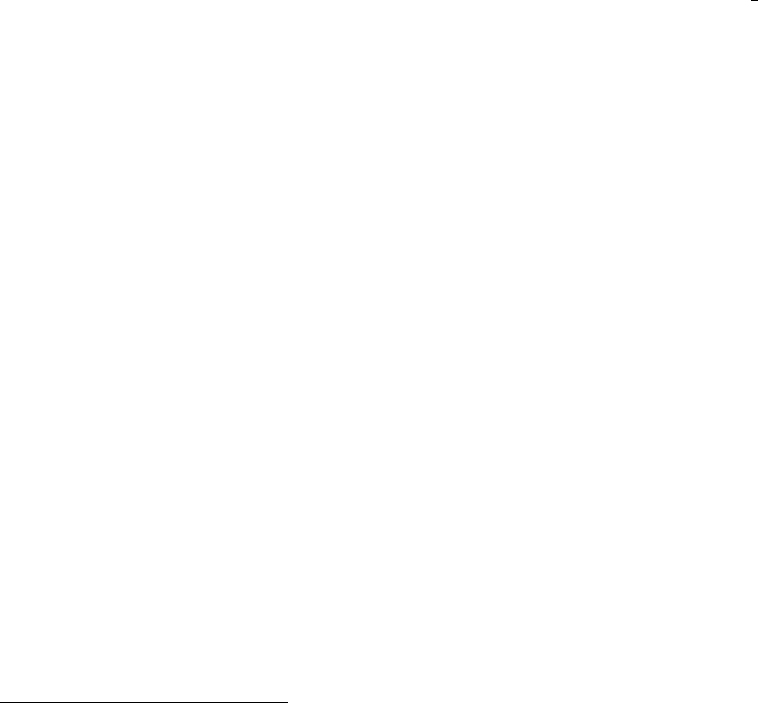
Chapter 12: Exporting 155
12.9.11 CSS support
You can modify the CSS style definitions for the exported file. The HTML exporter assigns
the following special CSS classes8to appropriate parts of the document—your style spec-
ifications may change these, in addition to any of the standard classes like for headlines,
tables, etc.
p.author author information, including email
p.date publishing date
p.creator creator info, about org mode version
.title document title
.subtitle document subtitle
.todo TODO keywords, all not-done states
.done the DONE keywords, all states that count as done
.WAITING each TODO keyword also uses a class named after itself
.timestamp timestamp
.timestamp-kwd keyword associated with a timestamp, like SCHEDULED
.timestamp-wrapper span around keyword plus timestamp
.tag tag in a headline
._HOME each tag uses itself as a class, "@"replaced by " "
.target target for links
.linenr the line number in a code example
.code-highlighted for highlighting referenced code lines
div.outline-N div for outline level N (headline plus text))
div.outline-text-N extra div for text at outline level N
.section-number-N section number in headlines, different for each level
.figure-number label like "Figure 1:"
.table-number label like "Table 1:"
.listing-number label like "Listing 1:"
div.figure how to format an in-lined image
pre.src formatted source code
pre.example normal example
p.verse verse paragraph
div.footnotes footnote section headline
p.footnote footnote definition paragraph, containing a footnote
.footref a footnote reference number (always a <sup>)
.footnum footnote number in footnote definition (always <sup>)
.org-svg default class for a linked .svg image
The HTML export back-end includes a compact default style in each exported HTML
file. To override the default style with another style, use these keywords in the Org file.
They will replace the global defaults the HTML exporter uses.
#+HTML_HEAD: <link rel="stylesheet" type="text/css" href="style1.css" />
#+HTML_HEAD_EXTRA: <link rel="alternate stylesheet" type="text/css" href="style2.css" />
To just turn off the default style, customize org-html-head-include-default-style
variable, or use this option line in the Org file.
8If the classes on TODO keywords and tags lead to conflicts, use the variables org-html-todo-kwd-class-
prefix and org-html-tag-class-prefix to make them unique.
Chapter 12: Exporting 156
#+OPTIONS: html-style:nil
For longer style definitions, either use several #+HTML_HEAD and #+HTML_HEAD_EXTRA lines,
or use <style> </style> blocks around them. Both of these approaches can avoid referring
to an external file.
In order to add styles to a sub-tree, use the :HTML_CONTAINER_CLASS: property to assign
a class to the tree. In order to specify CSS styles for a particular headline, you can use the
id specified in a :CUSTOM_ID: property.
Never change the org-html-style-default constant. Instead use other simpler ways
of customizing as described above.
12.9.12 JavaScript supported display of web pages
Sebastian Rose has written a JavaScript program especially designed to enhance the web
viewing experience of HTML files created with Org. This program enhances large files in
two different ways of viewing. One is an Info-like mode where each section is displayed
separately and navigation can be done with the nand pkeys (and some other keys as well,
press ?for an overview of the available keys). The second one has a folding view, much like
Org provides inside Emacs. The script is available at http://orgmode.org/org-info.js
and the documentation at http://orgmode.org/worg/code/org-info-js/. The script
is hosted on http://orgmode.org, but for reliability, prefer installing it on your own web
server.
To use this program, just add this line to the Org file:
#+INFOJS_OPT: view:info toc:nil
The HTML header now has the code needed to automatically invoke the script. For setting
options, use the syntax from the above line for options described below:
path: The path to the script. The default grabs the script from
http://orgmode.org/org-info.js, but you might want to have
a local copy and use a path like ‘../scripts/org-info.js’.
view: Initial view when the website is first shown. Possible values are:
info Info-like interface with one section per page.
overview Folding interface, initially showing only top-level.
content Folding interface, starting with all headlines visible.
showall Folding interface, all headlines and text visible.
sdepth: Maximum headline level that will still become an independent
section for info and folding modes. The default is taken from
org-export-headline-levels (= the Hswitch in #+OPTIONS).
If this is smaller than in org-export-headline-levels, each
info/folding section can still contain child headlines.
toc: Should the table of contents initially be visible?
Even when nil, you can always get to the "toc"with i.
tdepth: The depth of the table of contents. The defaults are taken from
the variables org-export-headline-levels and org-export-with-toc.
ftoc: Does the CSS of the page specify a fixed position for the "toc"?
If yes, the toc will never be displayed as a section.
ltoc: Should there be short contents (children) in each section?
Make this above if the section should be above initial text.

Chapter 12: Exporting 157
mouse: Headings are highlighted when the mouse is over them. Should be
‘underline’ (default) or a background color like ‘#cccccc’.
buttons: Should view-toggle buttons be everywhere? When nil (the
default), only one such button will be present.
You can choose default values for these options by customizing the variable org-html-
infojs-options. If you want the script to always apply to your pages, configure the
variable org-html-use-infojs.
12.10 L
A
T
E
X export
The L
A
T
E
X export back-end can handle complex documents, incorporate standard or custom
L
A
T
E
X document classes, generate documents using alternate L
A
T
E
X engines, and produce
fully linked PDF files with indexes, bibliographies, and tables of contents, destined for
interactive online viewing or high-quality print publication.
While the details are covered in-depth in this section, here are some quick references
to variables for the impatient: for engines, see org-latex-compiler; for build sequences,
see org-latex-pdf-process; for packages, see org-latex-default-packages-alist and
org-latex-packages-alist.
An important note about the L
A
T
E
X export back-end: it is sensitive to blank lines in the
Org document. That’s because L
A
T
E
X itself depends on blank lines to tell apart syntactical
elements, such as paragraphs.
12.10.1 L
A
T
E
X export commands
C-c C-e l l org-latex-export-to-latex
Export as L
A
T
E
X file with a .tex extension. For myfile.org, Org exports to
myfile.tex, overwriting without warning. C-c C-e l l Exports to L
A
T
E
X file.
C-c C-e l L org-latex-export-as-latex
Export to a temporary buffer. Do not create a file.
C-c C-e l p org-latex-export-to-pdf
Export as L
A
T
E
X file and convert it to PDF file.
C-c C-e l o
Export as L
A
T
E
X file and convert it to PDF, then open the PDF using the
default viewer.
The L
A
T
E
X export back-end can use any of these L
A
T
E
X engines: ‘pdflatex’, ‘xelatex’,
and ‘lualatex’. These engines compile L
A
T
E
X files with different compilers, packages,
and output options. The L
A
T
E
X export back-end finds the compiler version to use from
org-latex-compiler variable or the #+LATEX_COMPILER keyword in the Org file. See the
docstring for the org-latex-default-packages-alist for loading packages with certain
compilers. Also see org-latex-bibtex-compiler to set the bibliography compiler9.
9This does not allow setting different bibliography compilers for different files. However, “smart” L
A
T
E
X
compilation systems, such as ‘latexmk’, can select the correct bibliography compiler.
Chapter 12: Exporting 158
12.10.2 L
A
T
E
X specific export settings
The L
A
T
E
X export back-end has several additional keywords for customizing L
A
T
E
X out-
put. Setting these keywords works similar to the general options (see Section 12.2 [Export
settings], page 138).
‘DESCRIPTION’
The document’s description. The description along with author name, key-
words, and related file metadata are inserted in the output file by the ‘hyperref’
package. See org-latex-hyperref-template for customizing metadata items.
See org-latex-title-command for typesetting description into the document’s
front matter. Use multiple #+DESCRIPTION lines for long descriptions.
‘LATEX_CLASS’
This is L
A
T
E
X document class, such as article,report,book, and so on,
which contain predefined preamble and headline level mapping that the L
A
T
E
X
export back-end needs. The back-end reads the default class name from the
org-latex-default-class variable. Org has article as the default class. A
valid default class must be an element of org-latex-classes.
‘LATEX_CLASS_OPTIONS’
Options the L
A
T
E
X export back-end uses when calling the L
A
T
E
X document class.
‘LATEX_COMPILER’
The compiler, such as ‘pdflatex’, ‘xelatex’, ‘lualatex’, for producing the
PDF (org-latex-compiler).
‘LATEX_HEADER’
Arbitrary lines to add to the document’s preamble, before the ‘hyperref’ set-
tings. See org-latex-classes for adjusting the structure and order of the
L
A
T
E
X headers.
‘LATEX_HEADER_EXTRA’
Arbitrary lines to add to the document’s preamble, before the ‘hyperref’ set-
tings. See org-latex-classes for adjusting the structure and order of the
L
A
T
E
X headers.
‘KEYWORDS’
The keywords for the document. The description along with author name, key-
words, and related file metadata are inserted in the output file by the ‘hyperref’
package. See org-latex-hyperref-template for customizing metadata items.
See org-latex-title-command for typesetting description into the document’s
front matter. Use multiple #+KEYWORDS lines if necessary.
‘SUBTITLE’
The document’s subtitle. It is typeset as per org-latex-subtitle-format. If
org-latex-subtitle-separate is non-nil, it is typed as part of the ‘\title’-
macro. See org-latex-hyperref-template for customizing metadata items.
See org-latex-title-command for typesetting description into the document’s
front matter.
The following sections have further details.
Chapter 12: Exporting 159
12.10.3 L
A
T
E
X header and sectioning structure
The L
A
T
E
X export back-end converts the first three of Org’s outline levels into L
A
T
E
X head-
lines. The remaining Org levels are exported as itemize or enumerate lists. To change this
globally for the cut-off point between levels and lists, (see Section 12.2 [Export settings],
page 138).
By default, the L
A
T
E
X export back-end uses the article class.
To change the default class globally, edit org-latex-default-class. To change the
default class locally in an Org file, add option lines #+LATEX_CLASS: myclass. To change
the default class for just a part of the Org file, set a sub-tree property, EXPORT_LATEX_
CLASS. The class name entered here must be valid member of org-latex-classes. This
variable defines a header template for each class into which the exporter splices the values
of org-latex-default-packages-alist and org-latex-packages-alist. Use the same
three variables to define custom sectioning or custom classes.
The L
A
T
E
X export back-end sends the LATEX_CLASS_OPTIONS keyword and EXPORT_
LATEX_CLASS_OPTIONS property as options to the L
A
T
E
X\documentclass macro. The
options and the syntax for specifying them, including enclosing them in square brackets,
follow L
A
T
E
X conventions.
#+LATEX_CLASS_OPTIONS: [a4paper,11pt,twoside,twocolumn]
The L
A
T
E
X export back-end appends values from LATEX_HEADER and LATEX_HEADER_
EXTRA keywords to the L
A
T
E
X header. The docstring for org-latex-classes explains in
more detail. Also note that L
A
T
E
X export back-end does not append LATEX_HEADER_EXTRA
to the header when previewing L
A
T
E
X snippets (see Section 11.8.2 [Previewing L
A
T
E
X frag-
ments], page 135).
A sample Org file with the above headers:
#+LATEX_CLASS: article
#+LATEX_CLASS_OPTIONS: [a4paper]
#+LATEX_HEADER: \usepackage{xyz}
* Headline 1
some text
* Headline 2
some more text
12.10.4 Quoting L
A
T
E
X code
The L
A
T
E
X export back-end can insert any arbitrary L
A
T
E
X code, see Section 11.8 [Embedded
L
A
T
E
X], page 134. There are three ways to embed such code in the Org file and they all use
different quoting syntax.
Inserting in-line quoted with symbols:
Code embedded in-line @@latex:any arbitrary LaTeX code@@ in a paragraph.
Inserting as one or more keyword lines in the Org file:
#+LATEX: any arbitrary LaTeX code
Inserting as an export block in the Org file, where the back-end exports any code between
begin and end markers:
Chapter 12: Exporting 160
#+BEGIN_EXPORT latex
any arbitrary LaTeX code
#+END_EXPORT
12.10.5 Tables in L
A
T
E
X export
The L
A
T
E
X export back-end can pass several L
A
T
E
X attributes for table contents and layout.
Besides specifying label and caption (see Section 11.4 [Images and tables], page 131), the
other valid L
A
T
E
X attributes include:
:mode The L
A
T
E
X export back-end wraps the table differently depending on the
mode for accurate rendering of math symbols. Mode is either table,math,
inline-math or verbatim. For math or inline-math mode, L
A
T
E
X export
back-end wraps the table in a math environment, but every cell in it is
exported as-is. The L
A
T
E
X export back-end determines the default mode from
org-latex-default-table-mode. For , The L
A
T
E
X export back-end merges
contiguous tables in the same mode into a single environment.
:environment
Set the default L
A
T
E
X table environment for the L
A
T
E
X export back-end to use
when exporting Org tables. Common L
A
T
E
X table environments are provided
by these packages: tabularx,longtable,array,tabu, and bmatrix. For
packages, such as tabularx and tabu, or any newer replacements, include them
in the org-latex-packages-alist variable so the L
A
T
E
X export back-end can
insert the appropriate load package headers in the converted L
A
T
E
X file. Look
in the docstring for the org-latex-packages-alist variable for configuring
these packages for L
A
T
E
X snippet previews, if any.
:caption Use #+CAPTION keyword to set a simple caption for a table (see Section 11.4
[Images and tables], page 131). For custom captions, use :caption attribute,
which accepts raw L
A
T
E
X code. :caption value overrides #+CAPTION value.
:float
:placement
The table environments by default are not floats in L
A
T
E
X. To make them
floating objects use :float with one of the following options: sideways,
multicolumn,t, and nil. Note that sidewaystable has been deprecated
since Org 8.3. L
A
T
E
X floats can also have additional layout :placement
attributes. These are the usual [h t b p ! H] permissions specified in square
brackets. Note that for :float sideways tables, the L
A
T
E
X export back-end
ignores :placement attributes.
:align
:font
:width The L
A
T
E
X export back-end uses these attributes for regular tables to set their
alignments, fonts, and widths.
:spread When :spread is non-nil, the L
A
T
E
X export back-end spreads or shrinks the
table by the :width for tabu and longtabu environments. :spread has no
effect if :width is not set.

Chapter 12: Exporting 161
:booktabs
:center
:rmlines All three commands are toggles. :booktabs brings in modern typesetting en-
hancements to regular tables. The booktabs package has to be loaded through
org-latex-packages-alist.:center is for centering the table. :rmlines
removes all but the very first horizontal line made of ASCII characters from
"table.el"tables only.
:math-prefix
:math-suffix
:math-arguments
The L
A
T
E
X export back-end inserts :math-prefix string value in a math en-
vironment before the table. The L
A
T
E
X export back-end inserts :math-suffix
string value in a math environment after the table. The L
A
T
E
X export back-end
inserts :math-arguments string value between the macro name and the table’s
contents. :math-arguments comes in use for matrix macros that require more
than one argument, such as qbordermatrix.
L
A
T
E
X table attributes help formatting tables for a wide range of situations, such as
matrix product or spanning multiple pages:
#+ATTR_LATEX: :environment longtable :align l|lp{3cm}r|l
| ..... | ..... |
| ..... | ..... |
#+ATTR_LATEX: :mode math :environment bmatrix :math-suffix \times
|a|b|
|c|d|
#+ATTR_LATEX: :mode math :environment bmatrix
|1|2|
|3|4|
Set the caption with the L
A
T
E
X command \bicaption{HeadingA}{HeadingB}:
#+ATTR_LATEX: :caption \bicaption{HeadingA}{HeadingB}
| ..... | ..... |
| ..... | ..... |
12.10.6 Images in L
A
T
E
X export
The L
A
T
E
X export back-end processes image links in Org files that do not have descriptions,
such as these links ‘[[file:img.jpg]]’ or ‘[[./img.jpg]]’, as direct image insertions in
the final PDF output. In the PDF, they are no longer links but actual images embedded on
the page. The L
A
T
E
X export back-end uses \includegraphics macro to insert the image.
But for TikZ10 images, the back-end uses an \input macro wrapped within a tikzpicture
environment.
For specifying image :width,:height, and other :options, use this syntax:
#+ATTR_LATEX: :width 5cm :options angle=90
[[./img/sed-hr4049.pdf]]
10 http://sourceforge.net/projects/pgf/
Chapter 12: Exporting 162
For custom commands for captions, use the :caption attribute. It will override the
default #+CAPTION value:
#+ATTR_LATEX: :caption \bicaption{HeadingA}{HeadingB}
[[./img/sed-hr4049.pdf]]
When captions follow the method as described in Section 11.4 [Images and tables],
page 131, the L
A
T
E
X export back-end wraps the picture in a floating figure environment.
To float an image without specifying a caption, set the :float attribute to one of the
following:
−t: for a standard ‘figure’ environment; used by default whenever an image has a
caption.
−multicolumn: to span the image across multiple columns of a page; the back-end wraps
the image in a figure* environment.
−wrap: for text to flow around the image on the right; the figure occupies the left half
of the page.
−sideways: for a new page with the image sideways, rotated ninety degrees, in a
sidewaysfigure environment; overrides :placement setting.
−nil: to avoid a :float even if using a caption.
Use the placement attribute to modify a floating environment’s placement.
#+ATTR_LATEX: :float wrap :width 0.38\textwidth :placement
{r}{0.4\textwidth} [[./img/hst.png]]
The L
A
T
E
X export back-end centers all images by default. Setting :center attribute to
nil disables centering. To disable centering globally, set org-latex-images-centered to
t.
Set the :comment-include attribute to non-nil value for the L
A
T
E
X export back-end to
comment out the \includegraphics macro.
12.10.7 Plain lists in L
A
T
E
X export
The L
A
T
E
X export back-end accepts the :environment and :options attributes for plain
lists. Both attributes work together for customizing lists, as shown in the examples:
#+LATEX_HEADER: \usepackage[inline]{enumitem}
Some ways to say "Hello":
#+ATTR_LATEX: :environment itemize*
#+ATTR_LATEX: :options [label={}, itemjoin={,}, itemjoin*={, and}]
- Hola
- Bonjour
- Guten Tag.
Since L
A
T
E
X supports only four levels of nesting for lists, use an external package, such
as ‘enumitem’ in L
A
T
E
X, for levels deeper than four:
#+LATEX_HEADER: \usepackage{enumitem}
#+LATEX_HEADER: \renewlist{itemize}{itemize}{9}
#+LATEX_HEADER: \setlist[itemize]{label=$\circ$}
- One
- Two
Chapter 12: Exporting 163
- Three
- Four
- Five
12.10.8 Source blocks in L
A
T
E
X export
The L
A
T
E
X export back-end can make source code blocks into floating objects through the
attributes :float and :options. For :float:
−t: makes a source block float; by default floats any source block with a caption.
−multicolumn: spans the source block across multiple columns of a page.
−nil: avoids a :float even if using a caption; useful for source code blocks that may
not fit on a page.
#+ATTR_LATEX: :float nil
#+BEGIN_SRC emacs-lisp
Lisp code that may not fit in a single page.
#+END_SRC
The L
A
T
E
X export back-end passes string values in :options to L
A
T
E
X packages for
customization of that specific source block. In the example below, the :options are set for
Minted. Minted is a source code highlighting L
A
T
E
Xpackage with many configurable options.
#+ATTR_LATEX: :options commentstyle=\bfseries
#+BEGIN_SRC emacs-lisp
(defun Fib (n)
(if (< n 2) n (+ (Fib (- n 1)) (Fib (- n 2)))))
#+END_SRC
To apply similar configuration options for all source blocks in a file, use the org-latex-
listings-options and org-latex-minted-options variables.
12.10.9 Example blocks in L
A
T
E
X export
The L
A
T
E
X export back-end wraps the contents of example blocks in a ‘verbatim’ environ-
ment. To change this behavior to use another environment globally, specify an appropriate
export filter (see Section 12.17 [Advanced configuration], page 183). To change this behav-
ior to use another environment for each block, use the :environment parameter to specify
a custom environment.
#+ATTR_LATEX: :environment myverbatim
#+BEGIN_EXAMPLE
This sentence is false.
#+END_EXAMPLE
12.10.10 Special blocks in L
A
T
E
X export
For other special blocks in the Org file, the L
A
T
E
X export back-end makes a special environ-
ment of the same name. The back-end also takes :options, if any, and appends as-is to
that environment’s opening string. For example:
#+BEGIN_abstract
We demonstrate how to solve the Syracuse problem.
#+END_abstract
Chapter 12: Exporting 164
#+ATTR_LATEX: :options [Proof of important theorem]
#+BEGIN_proof
...
Therefore, any even number greater than 2 is the sum of two primes.
#+END_proof
exports to
\begin{abstract}
We demonstrate how to solve the Syracuse problem.
\end{abstract}
\begin{proof}[Proof of important theorem]
...
Therefore, any even number greater than 2 is the sum of two primes.
\end{proof}
If you need to insert a specific caption command, use :caption attribute. It will override
standard #+CAPTION value, if any. For example:
#+ATTR_LATEX: :caption \MyCaption{HeadingA}
#+BEGIN_proof
...
#+END_proof
12.10.11 Horizontal rules in L
A
T
E
X export
The L
A
T
E
X export back-end converts horizontal rules by the specified :width and
:thickness attributes. For example:
#+ATTR_LATEX: :width .6\textwidth :thickness 0.8pt
-----
12.11 Markdown export
The Markdown export back-end, md, converts an Org file to a Markdown format, as defined
at http://daringfireball.net/projects/markdown/.
Since md is built on top of the HTML back-end, any Org constructs not supported by
Markdown, such as tables, the underlying html back-end (see Section 12.9 [HTML export],
page 149) converts them.
Markdown export commands
C-c C-e m m org-md-export-to-markdown
Export to a text file with Markdown syntax. For myfile.org, Org exports to
myfile.md, overwritten without warning.
C-c C-e m M org-md-export-as-markdown
Export to a temporary buffer. Does not create a file.
C-c C-e m o
Export as a text file with Markdown syntax, then open it.

Chapter 12: Exporting 165
Header and sectioning structure
Based on org-md-headline-style, markdown export can generate headlines of both atx
and setext types. atx limits headline levels to two. setext limits headline levels to six.
Beyond these limits, the export back-end converts headlines to lists. To set a limit to a
level before the absolute limit (see Section 12.2 [Export settings], page 138).
12.12 OpenDocument Text export
The ODT export back-end handles creating of OpenDocument Text (ODT) format files.
The format complies with OpenDocument-v1.2 specification11 and is compatible with Li-
breOffice 3.4.
12.12.1 Pre-requisites for ODT export
The ODT export back-end relies on the zip program to create the final compressed ODT
output. Check if zip is locally available and executable. Without zip, export cannot finish.
12.12.2 ODT export commands
C-c C-e o o org-odt-export-to-odt
Export as OpenDocument Text file.
If org-odt-preferred-output-format is specified, the ODT export back-end
automatically converts the exported file to that format. See [Automatically
exporting to other formats], page 166.
For myfile.org, Org exports to myfile.odt, overwriting without warning.
The ODT export back-end exports a region only if a region was active. Note
for exporting active regions, the transient-mark-mode has to be turned on.
If the selected region is a single tree, the ODT export back-end makes the tree
head the document title. Incidentally, C-c @ selects the current sub-tree. If
the tree head entry has, or inherits, an EXPORT_FILE_NAME property, the ODT
export back-end uses that for file name.
C-c C-e o O Export to an OpenDocument Text file format and open it.
When org-odt-preferred-output-format is specified, open the converted file
instead. See [Automatically exporting to other formats], page 166.
12.12.3 ODT specific export settings
The ODT export back-end has several additional keywords for customizing ODT output.
Setting these keywords works similar to the general options (see Section 12.2 [Export set-
tings], page 138).
‘DESCRIPTION’
This is the document’s description, which the ODT export back-end inserts as
document metadata. For long descriptions, use multiple #+DESCRIPTION lines.
‘KEYWORDS’
The keywords for the document. The ODT export back-end inserts the descrip-
tion along with author name, keywords, and related file metadata as metadata
in the output file. Use multiple #+KEYWORDS lines if necessary.
11 Open Document Format for Office Applications (OpenDocument) Version 1.2
Chapter 12: Exporting 166
‘ODT_STYLES_FILE’
The ODT export back-end uses the org-odt-styles-file by default. See
Section 12.12.5 [Applying custom styles], page 166 for details.
‘SUBTITLE’
The document subtitle.
12.12.4 Extending ODT export
The ODT export back-end can produce documents in other formats besides ODT using a
specialized ODT converter process. Its common interface works with popular converters
to produce formats such as ‘doc’, or convert a document from one format, say ‘csv’, to
another format, say ‘xls’.
Customize org-odt-convert-process variable to point to unoconv, which is the ODT’s
preferred converter. Working installations of LibreOffice would already have unoconv in-
stalled. Alternatively, other converters may be substituted here. See [Configuring a docu-
ment converter], page 171.
Automatically exporting to other formats
If ODT format is just an intermediate step to get to other formats, such as ‘doc’, ‘docx’,
‘rtf’, or ‘pdf’, etc., then extend the ODT export back-end to directly produce that format.
Specify the final format in the org-odt-preferred-output-format variable. This is one
way to extend (see [Exporting to ODT], page 165).
Converting between document formats
The Org export back-end is made to be inter-operable with a wide range of text document
format converters. Newer generation converters, such as LibreOffice and Pandoc, can handle
hundreds of formats at once. Org provides a consistent interaction with whatever converter
is installed. Here are some generic commands:
M-x org-odt-convert RET
Convert an existing document from one format to another. With a prefix ar-
gument, opens the newly produced file.
12.12.5 Applying custom styles
The ODT export back-end comes with many OpenDocument styles (see [Working with
OpenDocument style files], page 171). To expand or further customize these built-in style
sheets, either edit the style sheets directly or generate them using an application such as
LibreOffice. The example here shows creating a style using LibreOffice.
Applying custom styles: the easy way
1. Create a sample example.org file with settings as shown below, and export it to ODT
format.
#+OPTIONS: H:10 num:t
2. Open the above example.odt using LibreOffice. Use the Stylist to locate the target
styles, which typically have the ‘Org’ prefix. Open one, modify, and save as either
OpenDocument Text (.odt) or OpenDocument Template (.ott) file.
Chapter 12: Exporting 167
3. Customize the variable org-odt-styles-file and point it to the newly created file.
For additional configuration options see [Overriding factory styles], page 172.
To apply and ODT style to a particular file, use the #+ODT_STYLES_FILE option as
shown in the example below:
#+ODT_STYLES_FILE: "/path/to/example.ott"
or
#+ODT_STYLES_FILE: ("/path/to/file.ott" ("styles.xml" "image/hdr.png"))
Using third-party styles and templates
The ODT export back-end relies on many templates and style names. Using third-party
styles and templates can lead to mismatches. Templates derived from built in ODT tem-
plates and styles seem to have fewer problems.
12.12.6 Links in ODT export
ODT export back-end creates native cross-references for internal links and Internet-style
links for all other link types.
A link with no description and pointing to a regular—un-itemized—outline heading is
replaced with a cross-reference and section number of the heading.
A ‘\ref{label}’-style reference to an image, table etc. is replaced with a cross-reference
and sequence number of the labeled entity. See Section 12.12.10 [Labels and captions in
ODT export], page 170.
12.12.7 Tables in ODT export
The ODT export back-end handles native Org mode tables (see Chapter 3 [Tables], page 19)
and simple table.el tables. Complex table.el tables having column or row spans are not
supported. Such tables are stripped from the exported document.
By default, the ODT export back-end exports a table with top and bottom frames
and with ruled lines separating row and column groups (see Section 3.3 [Column groups],
page 23). All tables are typeset to occupy the same width. The ODT export back-end
honors any table alignments and relative widths for columns (see Section 3.2 [Column
width and alignment], page 22).
Note that the ODT export back-end interprets column widths as weighted ratios, the
default weight being 1.
Specifying :rel-width property on an #+ATTR_ODT line controls the width of the table.
For example:
#+ATTR_ODT: :rel-width 50
| Area/Month | Jan | Feb | Mar | Sum |
|---------------+-------+-------+-------+-------|
| / | < | | | < |
| <l13> | <r5> | <r5> | <r5> | <r6> |
| North America | 1 | 21 | 926 | 948 |
| Middle East | 6 | 75 | 844 | 925 |
| Asia Pacific | 9 | 27 | 790 | 826 |
|---------------+-------+-------+-------+-------|
Chapter 12: Exporting 168
| Sum | 16 | 123 | 2560 | 2699 |
On export, the above table takes 50% of text width area. The exporter sizes the columns
in the ratio: 13:5:5:5:6. The first column is left-aligned and rest of the columns, right-
aligned. Vertical rules separate the header and the last column. Horizontal rules separate
the header and the last row.
For even more customization, create custom table styles and associate them with a table
using the #+ATTR_ODT line. See [Customizing tables in ODT export], page 173.
12.12.8 Images in ODT export
Embedding images
The ODT export back-end processes image links in Org files that do not have descriptions,
such as these links ‘[[file:img.jpg]]’ or ‘[[./img.jpg]]’, as direct image insertions in
the final output. Either of these examples works:
[[file:img.png]]
[[./img.png]]
Embedding clickable images
For clickable images, provide a link whose description is another link to an image file. For
example, to embed a image org-mode-unicorn.png which when clicked jumps to http://
Orgmode.org website, do the following
[[http://orgmode.org][./org-mode-unicorn.png]]
Sizing and scaling of embedded images
Control the size and scale of the embedded images with the #+ATTR_ODT attribute.
The ODT export back-end starts with establishing the size of the image in the final
document. The dimensions of this size is measured in centimeters. The back-end then
queries the image file for its dimensions measured in pixels. For this measurement, the back-
end relies on ImageMagick’s identify program or Emacs create-image and image-size
API. ImageMagick is the preferred choice for large file sizes or frequent batch operations.
The back-end then converts the pixel dimensions using org-odt-pixels-per-inch into the
familiar 72 dpi or 96 dpi. The default value for this is in display-pixels-per-inch, which
can be tweaked for better results based on the capabilities of the output device. Here are
some common image scaling operations:
Explicitly size the image
To embed img.png as a 10 cm x 10 cm image, do the following:
#+ATTR_ODT: :width 10 :height 10
[[./img.png]]
Scale the image
To embed img.png at half its size, do the following:
#+ATTR_ODT: :scale 0.5
[[./img.png]]

Chapter 12: Exporting 169
Scale the image to a specific width
To embed img.png with a width of 10 cm while retaining the original
height:width ratio, do the following:
#+ATTR_ODT: :width 10
[[./img.png]]
Scale the image to a specific height
To embed img.png with a height of 10 cm while retaining the original
height:width ratio, do the following
#+ATTR_ODT: :height 10
[[./img.png]]
Anchoring of images
The ODT export back-end can anchor images to ‘"as-char"’, ‘"paragraph"’, or ‘"page"’.
Set the preferred anchor using the :anchor property of the #+ATTR_ODT line.
To create an image that is anchored to a page:
#+ATTR_ODT: :anchor "page"
[[./img.png]]
12.12.9 Math formatting in ODT export
The ODT export back-end has special support built-in for handling math.
Working with L
A
T
E
X math snippets
L
A
T
E
X math snippets (see Section 11.8.1 [L
A
T
E
X fragments], page 134) can be embedded in
an ODT document in one of the following ways:
1. MathML
Add this line to the Org file. This option is activated on a per-file basis.
#+OPTIONS: LaTeX:t
With this option, L
A
T
E
X fragments are first converted into MathML fragments using
an external L
A
T
E
X-to-MathML converter program. The resulting MathML fragments
are then embedded as an OpenDocument Formula in the exported document.
To specify the L
A
T
E
X-to-MathML converter, customize the variables org-latex-to-
mathml-convert-command and org-latex-to-mathml-jar-file.
To use MathToWeb12 as the preferred converter, configure the above variables as
(setq org-latex-to-mathml-convert-command
"java -jar %j -unicode -force -df %o %I"
org-latex-to-mathml-jar-file
"/path/to/mathtoweb.jar")
To use L
A
T
E
XML13 use
(setq org-latex-to-mathml-convert-command
"latexmlmath \"%i\" --presentationmathml=%o")
12 See MathToWeb.
13 See http://dlmf.nist.gov/LaTeXML/.
Chapter 12: Exporting 170
To quickly verify the reliability of the L
A
T
E
X-to-MathML converter, use the following
commands:
M-x org-odt-export-as-odf RET
Convert a L
A
T
E
X math snippet to an OpenDocument formula (.odf) file.
M-x org-odt-export-as-odf-and-open RET
Convert a L
A
T
E
X math snippet to an OpenDocument formula (.odf) file
and open the formula file with the system-registered application.
2. PNG images
Add this line to the Org file. This option is activated on a per-file basis.
#+OPTIONS: tex:dvipng
#+OPTIONS: tex:dvisvgm
or:
#+OPTIONS: tex:imagemagick
Under this option, L
A
T
E
X fragments are processed into PNG or SVG images and the
resulting images are embedded in the exported document. This method requires dvipng
program, dvisvgm or imagemagick programs.
Working with MathML or OpenDocument formula files
When embedding L
A
T
E
X math snippets in ODT documents is not reliable, there is one
more option to try. Embed an equation by linking to its MathML (.mml) source or its
OpenDocument formula (.odf) file as shown below:
[[./equation.mml]]
or
[[./equation.odf]]
12.12.10 Labels and captions in ODT export
ODT format handles labeling and captioning of objects based on their types. Inline images,
tables, L
A
T
E
X fragments, and Math formulas are numbered and captioned separately. Each
object also gets a unique sequence number based on its order of first appearance in the Org
file. Each category has its own sequence. A caption is just a label applied to these objects.
#+CAPTION: Bell curve
#+LABEL: fig:SED-HR4049
[[./img/a.png]]
When rendered, it may show as follows in the exported document:
Figure 2: Bell curve
To modify the category component of the caption, customize the option org-odt-
category-map-alist. For example, to tag embedded images with the string
‘Illustration’ instead of the default string ‘Figure’, use the following setting:
(setq org-odt-category-map-alist
'(("__Figure__" "Illustration" "value" "Figure" org-odt--enumerable-image-p)))
With the above modification, the previous example changes to:
Illustration 2: Bell curve
Chapter 12: Exporting 171
12.12.11 Literal examples in ODT export
The ODT export back-end supports literal examples (see Section 11.5 [Literal examples],
page 131) with full fontification. Internally, the ODT export back-end relies on
htmlfontify.el to generate the style definitions needed for fancy listings. The
auto-generated styles get ‘OrgSrc’ prefix and inherit colors from the faces used by Emacs
font-lock library for that source language.
For custom fontification styles, customize the org-odt-create-custom-styles-for-
srcblocks option.
To turn off fontification of literal examples, customize the org-odt-fontify-srcblocks
option.
12.12.12 Advanced topics in ODT export
The ODT export back-end has extensive features useful for power users and frequent uses
of ODT formats.
Configuring a document converter
The ODT export back-end works with popular converters with little or no extra config-
uration. See Section 12.12.4 [Extending ODT export], page 166. The following is for
unsupported converters or tweaking existing defaults.
1. Register the converter
Add the name of the converter to the org-odt-convert-processes variable. Note that
it also requires how the converter is invoked on the command line. See the variable’s
docstring for details.
2. Configure its capabilities
Specify which formats the converter can handle by customizing the variable org-odt-
convert-capabilities. Use the entry for the default values in this variable for con-
figuring the new converter. Also see its docstring for details.
3. Choose the converter
Select the newly added converter as the preferred one by customizing the option
org-odt-convert-process.
Working with OpenDocument style files
This section explores the internals of the ODT exporter; the means by which it produces
styled documents; the use of automatic and custom OpenDocument styles.
a) Factory styles
The ODT exporter relies on two files for generating its output. These files are bundled with
the distribution under the directory pointed to by the variable org-odt-styles-dir. The
two files are:
•OrgOdtStyles.xml
This file contributes to the styles.xml file of the final ‘ODT’ document. This file gets
modified for the following purposes:
1. To control outline numbering based on user settings.
Chapter 12: Exporting 172
2. To add styles generated by htmlfontify.el for fontification of code blocks.
•OrgOdtContentTemplate.xml
This file contributes to the content.xml file of the final ‘ODT’ document. The contents
of the Org outline are inserted between the ‘<office:text>’. . .‘</office:text>’ el-
ements of this file.
Apart from serving as a template file for the final content.xml, the file serves the
following purposes:
1. It contains automatic styles for formatting of tables which are referenced by the
exporter.
2. It contains ‘<text:sequence-decl>’. . .‘</text:sequence-decl>’ elements that
control numbering of tables, images, equations, and similar entities.
b) Overriding factory styles
The following two variables control the location from where the ODT exporter picks up the
custom styles and content template files. Customize these variables to override the factory
styles used by the exporter.
•org-odt-styles-file
The ODT export back-end uses the file pointed to by this variable, such as styles.xml,
for the final output. It can take one of the following values:
1. A styles.xml file
Use this file instead of the default styles.xml
2. A .odt or .ott file
Use the styles.xml contained in the specified OpenDocument Text or Template
file
3. A .odt or .ott file and a subset of files contained within them
Use the styles.xml contained in the specified OpenDocument Text or Template
file. Additionally extract the specified member files and embed those within the
final ‘ODT’ document.
Use this option if the styles.xml file references additional files like header and
footer images.
4. nil
Use the default styles.xml
•org-odt-content-template-file
Use this variable to specify the blank content.xml that will be used in the final output.
Creating one-off styles
The ODT export back-end can read embedded raw OpenDocument XML from the Org file.
Such direct formatting are useful for one-off instances.
1. Embedding ODT tags as part of regular text
Enclose OpenDocument syntax in ‘@@odt:...@@’ for inline markup. For example, to
highlight a region of text do the following:

Chapter 12: Exporting 173
@@odt:<text:span text:style-name="Highlight">This is highlighted
text</text:span>@@. But this is regular text.
Hint: To see the above example in action, edit the styles.xml (see [Factory styles],
page 171) and add a custom ‘Highlight’ style as shown below:
<style:style style:name="Highlight" style:family="text">
<style:text-properties fo:background-color="#ff0000"/>
</style:style>
2. Embedding a one-line OpenDocument XML
The ODT export back-end can read one-liner options with #+ODT: in the Org file. For
example, to force a page break:
#+ODT: <text:p text:style-name="PageBreak"/>
Hint: To see the above example in action, edit your styles.xml (see [Factory styles],
page 171) and add a custom ‘PageBreak’ style as shown below.
<style:style style:name="PageBreak" style:family="paragraph"
style:parent-style-name="Text_20_body">
<style:paragraph-properties fo:break-before="page"/>
</style:style>
3. Embedding a block of OpenDocument XML
The ODT export back-end can also read ODT export blocks for OpenDocument XML.
Such blocks use the #+BEGIN_EXPORT odt. . . #+END_EXPORT constructs.
For example, to create a one-off paragraph that uses bold text, do the following:
#+BEGIN_EXPORT odt
<text:p text:style-name="Text_20_body_20_bold">
This paragraph is specially formatted and uses bold text.
</text:p>
#+END_EXPORT
Customizing tables in ODT export
Override the default table format by specifying a custom table style with the #+ATTR_ODT
line. For a discussion on default formatting of tables see Section 12.12.7 [Tables in ODT
export], page 167.
This feature closely mimics the way table templates are defined in the OpenDocument-
v1.2 specification.14
For quick preview of this feature, install the settings below and export the table that
follows:
(setq org-odt-table-styles
(append org-odt-table-styles
'(("TableWithHeaderRowAndColumn" "Custom"
((use-first-row-styles . t)
(use-first-column-styles . t)))
("TableWithFirstRowandLastRow" "Custom"
((use-first-row-styles . t)
(use-last-row-styles . t))))))
14 OpenDocument-v1.2 Specification

Chapter 12: Exporting 174
#+ATTR_ODT: :style TableWithHeaderRowAndColumn
| Name | Phone | Age |
| Peter | 1234 | 17 |
| Anna | 4321 | 25 |
The example above used ‘Custom’ template and installed two table styles
‘TableWithHeaderRowAndColumn’ and ‘TableWithFirstRowandLastRow’. Important: The
OpenDocument styles needed for producing the above template were pre-defined. They are
available in the section marked ‘Custom Table Template’ in OrgOdtContentTemplate.xml
(see [Factory styles], page 172. For adding new templates, define new styles here.
To use this feature proceed as follows:
1. Create a table template15
A table template is set of ‘table-cell’ and ‘paragraph’ styles for each of the following
table cell categories:
−Body
−First column
−Last column
−First row
−Last row
−Even row
−Odd row
−Even column
−Odd Column
The names for the above styles must be chosen based on the name of the table template
using a well-defined convention.
The naming convention is better illustrated with an example. For a table template
with the name ‘Custom’, the needed style names are listed in the following table.
Table cell type table-cell style paragraph style
Body ‘CustomTableCell’ ‘CustomTableParagraph’
First column ‘CustomFirstColumnTableCell’ ‘CustomFirstColumnTableParagraph’
Last column ‘CustomLastColumnTableCell’ ‘CustomLastColumnTableParagraph’
First row ‘CustomFirstRowTableCell’ ‘CustomFirstRowTableParagraph’
Last row ‘CustomLastRowTableCell’ ‘CustomLastRowTableParagraph’
Even row ‘CustomEvenRowTableCell’ ‘CustomEvenRowTableParagraph’
Odd row ‘CustomOddRowTableCell’ ‘CustomOddRowTableParagraph’
Even column ‘CustomEvenColumnTableCell’ ‘CustomEvenColumnTableParagraph’
Odd column ‘CustomOddColumnTableCell’ ‘CustomOddColumnTableParagraph’
To create a table template with the name ‘Custom’, define the above styles in the
<office:automatic-styles>...</office:automatic-styles> element of the content
template file (see [Factory styles], page 172).
15 See the <table:table-template> element of the OpenDocument-v1.2 specification

Chapter 12: Exporting 175
2. Define a table style16
To define a table style, create an entry for the style in the variable org-odt-table-
styles and specify the following:
−the name of the table template created in step (1)
−the set of cell styles in that template that are to be activated
For example, the entry below defines two different table styles ‘TableWithHeaderRowAndColumn’
and ‘TableWithFirstRowandLastRow’ based on the same template ‘Custom’. The
styles achieve their intended effect by selectively activating the individual cell styles
in that template.
(setq org-odt-table-styles
(append org-odt-table-styles
'(("TableWithHeaderRowAndColumn" "Custom"
((use-first-row-styles . t)
(use-first-column-styles . t)))
("TableWithFirstRowandLastRow" "Custom"
((use-first-row-styles . t)
(use-last-row-styles . t))))))
3. Associate a table with the table style
To do this, specify the table style created in step (2) as part of the ATTR_ODT line as
shown below.
#+ATTR_ODT: :style "TableWithHeaderRowAndColumn"
| Name | Phone | Age |
| Peter | 1234 | 17 |
| Anna | 4321 | 25 |
Validating OpenDocument XML
Sometimes ODT format files may not open due to .odt file corruption. To verify if the
.odt file is corrupt, validate it against the OpenDocument RELAX NG Compact Syntax—
RNC—schema. But first the .odt files have to be decompressed using ‘zip’. Note that
.odt files are ‘zip’ archives: See Info file emacs, node ‘File Archives’. The contents of
.odt files are in .xml. For general help with validation—and schema-sensitive editing—of
XML files: See Info file nxml-mode, node ‘Introduction’.
Customize org-odt-schema-dir to point to a directory with OpenDocument .rnc files
and the needed schema-locating rules. The ODT export back-end takes care of updating
the rng-schema-locating-files.
12.13 Org export
org export back-end creates a normalized version of the Org document in current buffer.
The exporter evaluates Babel code (see Section 14.5 [Evaluating code blocks], page 203)
and removes content specific to other back-ends.
16 See the attributes table:template-name,table:use-first-row-styles,table:use-last-row-styles,
table:use-first-column-styles,table:use-last-column-styles,table:use-banding-
rows-styles, and table:use-banding-column-styles of the <table:table> element in the
OpenDocument-v1.2 specification
Chapter 12: Exporting 176
Org export commands
C-c C-e O o org-org-export-to-org
Export as an Org file with a .org extension. For myfile.org, Org exports to
myfile.org.org, overwriting without warning.
C-c C-e O O org-org-export-as-org
Export to a temporary buffer. Does not create a file.
C-c C-e O v
Export to an Org file, then open it.
12.14 Texinfo export
The ‘texinfo’ export back-end generates documents with Texinfo code that can compile
to Info format.
12.14.1 Texinfo export commands
C-c C-e i t org-texinfo-export-to-texinfo
Export as a Texinfo file with .texi extension. For myfile.org, Org exports
to myfile.texi, overwriting without warning.
C-c C-e i i org-texinfo-export-to-info
Export to Texinfo format first and then process it to make an Info file. To
generate other formats, such as DocBook, customize the org-texinfo-info-
process variable.
12.14.2 Texinfo specific export settings
The Texinfo export back-end has several additional keywords for customizing Texinfo out-
put. Setting these keywords works similar to the general options (see Section 12.2 [Export
settings], page 138).
‘SUBTITLE’
The document subtitle.
‘SUBAUTHOR’
The document subauthor.
‘TEXINFO_FILENAME’
The Texinfo filename.
‘TEXINFO_CLASS’
The default document class (org-texinfo-default-class), which must be a
member of org-texinfo-classes.
‘TEXINFO_HEADER’
Arbitrary lines inserted at the end of the header.
‘TEXINFO_POST_HEADER’
Arbitrary lines inserted after the end of the header.
‘TEXINFO_DIR_CATEGORY’
The directory category of the document.

Chapter 12: Exporting 177
‘TEXINFO_DIR_TITLE’
The directory title of the document.
‘TEXINFO_DIR_DESC’
The directory description of the document.
‘TEXINFO_PRINTED_TITLE’
The printed title of the document.
12.14.3 Texinfo file header
After creating the header for a Texinfo file, the Texinfo back-end automatically generates
a name and destination path for the Info file. To override this default with a more sensible
path and name, specify the #+TEXINFO_FILENAME keyword.
Along with the output’s file name, the Texinfo header also contains language details (see
Section 12.2 [Export settings], page 138) and encoding system as set in the org-texinfo-
coding-system variable. Insert #+TEXINFO_HEADER keywords for each additional command
in the header, for example: @code @synindex .
Instead of repeatedly installing the same set of commands, define a class in org-texinfo-
classes once, and then activate it in the document by setting the #+TEXINFO_CLASS key-
word to that class.
12.14.4 Texinfo title and copyright page
The default template for hard copy output has a title page with #+TITLE and #+AUTHOR
(see Section 12.2 [Export settings], page 138). To replace the regular #+TITLE with some-
thing different for the printed version, use the #+TEXINFO_PRINTED_TITLE and #+SUBTITLE
keywords. Both expect raw Texinfo code for setting their values.
If one #+AUTHOR is not sufficient, add multiple #+SUBAUTHOR keywords. They have to be
set in raw Texinfo code.
#+AUTHOR: Jane Smith
#+SUBAUTHOR: John Doe
#+TEXINFO_PRINTED_TITLE: This Long Title@inlinefmt{tex,@*} Is Broken in @TeX{}
Copying material is defined in a dedicated headline with a non-nil :COPYING: property.
The back-end inserts the contents within a @copying command at the beginning of the
document. The heading itself does not appear in the structure of the document.
Copyright information is printed on the back of the title page.
* Legalese
:PROPERTIES:
:COPYING: t
:END:
This is a short example of a complete Texinfo file, version 1.0.
Copyright \copy 2016 Free Software Foundation, Inc.
12.14.5 Info directory file
The end result of the Texinfo export process is the creation of an Info file. This Info
file’s metadata has variables for category, title, and description: #+TEXINFO_DIR_CATEGORY,
Chapter 12: Exporting 178
#+TEXINFO_DIR_TITLE, and #+TEXINFO_DIR_DESC that establish where in the Info hierarchy
the file fits.
Here is an example that writes to the Info directory file:
#+TEXINFO_DIR_CATEGORY: Emacs
#+TEXINFO_DIR_TITLE: Org Mode: (org)
#+TEXINFO_DIR_DESC: Outline-based notes management and organizer
12.14.6 Headings and sectioning structure
The Texinfo export back-end uses a pre-defined scheme to convert Org headlines to an
equivalent Texinfo structuring commands. A scheme like this maps top-level headlines to
numbered chapters tagged as @chapter and lower-level headlines to unnumbered chapters
tagged as @unnumbered. To override such mappings to introduce @part or other Texinfo
structuring commands, define a new class in org-texinfo-classes. Activate the new
class with the #+TEXINFO_CLASS keyword. When no new class is defined and activated, the
Texinfo export back-end defaults to the org-texinfo-default-class.
If an Org headline’s level has no associated Texinfo structuring command, or is below
a certain threshold (see Section 12.2 [Export settings], page 138), then the Texinfo export
back-end makes it into a list item.
The Texinfo export back-end makes any headline with a non-nil :APPENDIX: property
into an appendix. This happens independent of the Org headline level or the #+TEXINFO_
CLASS.
The Texinfo export back-end creates a menu entry after the Org headline for each regular
sectioning structure. To override this with a shorter menu entry, use the :ALT_TITLE:
property (see Section 12.3 [Table of contents], page 141). Texinfo menu entries also have an
option for a longer :DESCRIPTION: property. Here’s an example that uses both to override
the default menu entry:
* Controlling Screen Display
:PROPERTIES:
:ALT_TITLE: Display
:DESCRIPTION: Controlling Screen Display
:END:
The text before the first headline belongs to the ‘Top’ node, i.e., the node in which a
reader enters an Info manual. As such, it is expected not to appear in printed output gener-
ated from the .texi file. See Info file texinfo, node ‘The Top Node’, for more information.
12.14.7 Indices
The Texinfo export back-end recognizes these indexing keywords if used in the Org file:
#+CINDEX,#+FINDEX,#+KINDEX,#+PINDEX,#+TINDEX, and #+VINDEX. Write their value as
verbatim Texinfo code; in particular, ‘{’, ‘}’ and ‘@’ characters need to be escaped with ‘@’
if they not belong to a Texinfo command.
#+CINDEX: Defining indexing entries
For the back-end to generate an index entry for a headline, set the :INDEX: property
to ‘cp’ or ‘vr’. These abbreviations come from Texinfo that stand for concept index and
variable index. The Texinfo manual has abbreviations for all other kinds of indexes. The
Chapter 12: Exporting 179
back-end exports the headline as an unnumbered chapter or section command, and then
inserts the index after its contents.
* Concept Index
:PROPERTIES:
:INDEX: cp
:END:
12.14.8 Quoting Texinfo code
Use any of the following three methods to insert or escape raw Texinfo code:
Richard @@texinfo:@sc{@@Stallman@@texinfo:}@@ commence' GNU.
#+TEXINFO: @need800
This paragraph is preceded by...
#+BEGIN_EXPORT texinfo
@auindex Johnson, Mark
@auindex Lakoff, George
#+END_EXPORT
12.14.9 Plain lists in Texinfo export
The Texinfo export back-end by default converts description lists in the Org file using
the default command @table, which results in a table with two columns. To change this
behavior, specify :table-type with ftable or vtable attributes. For more information,
See Info file texinfo, node ‘Two-column Tables’.
The Texinfo export back-end by default also applies a text highlight based on the de-
faults stored in org-texinfo-table-default-markup. To override the default highlight
command, specify another one with the :indic attribute.
Org syntax is limited to one entry per list item. Nevertheless, the Texinfo export back-
end can split that entry according to any text provided through the :sep attribute. Each
part then becomes a new entry in the first column of the table.
The following example illustrates all the attributes above:
#+ATTR_TEXINFO: :table-type vtable :sep , :indic asis
- foo, bar :: This is the common text for variables foo and bar.
becomes
@vtable @asis
@item foo
@itemx bar
This is the common text for variables foo and bar.
@end table
12.14.10 Tables in Texinfo export
When exporting tables, the Texinfo export back-end uses the widest cell width in each
column. To override this and instead specify as fractions of line length, use the :columns
attribute. See example below.
Chapter 12: Exporting 180
#+ATTR_TEXINFO: :columns .5 .5
| a cell | another cell |
12.14.11 Images in Texinfo export
Insert a file link to the image in the Org file, and the Texinfo export back-end inserts the
image. These links must have the usual supported image extensions and no descriptions.
To scale the image, use :width and :height attributes. For alternate text, use :alt and
specify the text using Texinfo code, as shown in the example:
#+ATTR_TEXINFO: :width 1in :alt Alternate @i{text}
[[ridt.pdf]]
12.14.12 Special blocks
The Texinfo export back-end converts special blocks to commands with the same name. It
also adds any :options attributes to the end of the command, as shown in this example:
#+ATTR_TEXINFO: :options org-org-export-to-org ...
#+begin_defun
A somewhat obsessive function.
#+end_defun
becomes
@defun org-org-export-to-org ...
A somewhat obsessive function.
@end defun
12.14.13 A Texinfo example
Here is a more detailed example Org file. See Section “GNU Sample Texts” in GNU Texinfo
Manual for an equivalent example using Texinfo code.
#+TITLE: GNU Sample {{{version}}}
#+SUBTITLE: for version {{{version}}}, {{{updated}}}
#+AUTHOR: A.U. Thor
#+EMAIL: bug-sample@gnu.org
#+OPTIONS: ':t toc:t author:t email:t
#+LANGUAGE: en
#+MACRO: version 2.0
#+MACRO: updated last updated 4 March 2014
#+TEXINFO_FILENAME: sample.info
#+TEXINFO_HEADER: @syncodeindex pg cp
#+TEXINFO_DIR_CATEGORY: Texinfo documentation system
#+TEXINFO_DIR_TITLE: sample: (sample)
#+TEXINFO_DIR_DESC: Invoking sample
#+TEXINFO_PRINTED_TITLE: GNU Sample
Chapter 12: Exporting 181
This manual is for GNU Sample (version {{{version}}},
{{{updated}}}).
* Copying
:PROPERTIES:
:COPYING: t
:END:
This manual is for GNU Sample (version {{{version}}},
{{{updated}}}), which is an example in the Texinfo documentation.
Copyright \copy 2016 Free Software Foundation, Inc.
#+BEGIN_QUOTE
Permission is granted to copy, distribute and/or modify this
document under the terms of the GNU Free Documentation License,
Version 1.3 or any later version published by the Free Software
Foundation; with no Invariant Sections, with no Front-Cover Texts,
and with no Back-Cover Texts. A copy of the license is included in
the section entitled "GNU Free Documentation License".
#+END_QUOTE
* Invoking sample
#+PINDEX: sample
#+CINDEX: invoking @command{sample}
This is a sample manual. There is no sample program to invoke, but
if there were, you could see its basic usage and command line
options here.
* GNU Free Documentation License
:PROPERTIES:
:APPENDIX: t
:END:
#+TEXINFO: @include fdl.texi
* Index
:PROPERTIES:
:INDEX: cp
:END:
Chapter 12: Exporting 182
12.15 iCalendar export
A large part of Org mode’s inter-operability success is its ability to easily export to or import
from external applications. The iCalendar export back-end takes calendar data from Org
files and exports to the standard iCalendar format.
The iCalendar export back-end can also incorporate TODO entries based on the config-
uration of the org-icalendar-include-todo variable. The back-end exports plain time-
stamps as VEVENT, TODO items as VTODO, and also create events from deadlines that
are in non-TODO items. The back-end uses the deadlines and scheduling dates in Org
TODO items for setting the start and due dates for the iCalendar TODO entry. Consult
the org-icalendar-use-deadline and org-icalendar-use-scheduled variables for more
details.
For tags on the headline, the iCalendar export back-end makes them into iCalendar
categories. To tweak the inheritance of tags and TODO states, configure the variable
org-icalendar-categories. To assign clock alarms based on time, configure the
org-icalendar-alarm-time variable.
The iCalendar format standard requires globally unique identifier—UID—for each entry.
The iCalendar export back-end creates UIDs during export. To save a copy of the UID in
the Org file set the variable org-icalendar-store-UID. The back-end looks for the :ID:
property of the entry for re-using the same UID for subsequent exports.
Since a single Org entry can result in multiple iCalendar entries—as timestamp, deadline,
scheduled item, or TODO item—Org adds prefixes to the UID, depending on which part of
the Org entry triggered the creation of the iCalendar entry. Prefixing ensures UIDs remains
unique, yet enable synchronization programs trace the connections.
C-c C-e c f org-icalendar-export-to-ics
Create iCalendar entries from the current Org buffer and store them in the
same directory, using a file extension .ics.
C-c C-e c a org-icalendar-export-agenda-files
Create iCalendar entries from Org files in org-agenda-files and store in a
separate iCalendar file for each Org file.
C-c C-e c c org-icalendar-combine-agenda-files
Create a combined iCalendar file from Org files in org-agenda-files and write
it to org-icalendar-combined-agenda-file file name.
The iCalendar export back-end includes SUMMARY, DESCRIPTION, LOCATION and
TIMEZONE properties from the Org entries when exporting. To force the back-end to
inherit the LOCATION and TIMEZONE properties, configure the org-use-property-
inheritance variable.
When Org entries do not have SUMMARY, DESCRIPTION and LOCATION properties,
the iCalendar export back-end derives the summary from the headline, and derives the
description from the body of the Org item. The org-icalendar-include-body variable
limits the maximum number of characters of the content are turned into its description.
The TIMEZONE property can be used to specify a per-entry time zone, and will be
applied to any entry with timestamp information. Time zones should be specified as per
the IANA time zone database format, e.g. “Asia/Almaty”. Alternately, the property value
can be “UTC”, to force UTC time for this entry only.
Chapter 12: Exporting 183
Exporting to iCalendar format depends in large part on the capabilities of the destination
application. Some are more lenient than others. Consult the Org mode FAQ for advice on
specific applications.
12.16 Other built-in back-ends
Other export back-ends included with Org are:
•ox-man.el: export to a man page.
To activate such back-ends, either customize org-export-backends or load directly
with (require 'ox-man). On successful load, the back-end adds new keys in the export
dispatcher (see Section 12.1 [The export dispatcher], page 137).
Follow the comment section of such files, for example, ox-man.el, for usage and config-
uration details.
12.17 Advanced configuration
Hooks
The export process executes two hooks before the actual exporting begins. The first hook,
org-export-before-processing-hook, runs before any expansions of macros, Babel code,
and include keywords in the buffer. The second hook, org-export-before-parsing-hook,
runs before the buffer is parsed. Both hooks are specified as functions, see example below.
Their main use is for heavy duty structural modifications of the Org content. For example,
removing every headline in the buffer during export:
(defun my-headline-removal (backend)
"Remove all headlines in the current buffer.
BACKEND is the export back-end being used, as a symbol."
(org-map-entries
(lambda () (delete-region (point) (progn (forward-line) (point))))))
(add-hook 'org-export-before-parsing-hook 'my-headline-removal)
Note that the hook function must have a mandatory argument that is a symbol for the
back-end.
Filters
The Org export process relies on filters to process specific parts of conversion process. Filters
are just lists of functions to be applied to certain parts for a given back-end. The output
from the first function in the filter is passed on to the next function in the filter. The final
output is the output from the final function in the filter.
The Org export process has many filter sets applicable to different types of objects, plain
text, parse trees, export options, and final output formats. The filters are named after the
element type or object type: org-export-filter-TYPE-functions, where TYPE is the type
targeted by the filter. Valid types are:
body bold babel-call
center-block clock code
diary-sexp drawer dynamic-block
Chapter 12: Exporting 184
entity example-block export-block
export-snippet final-output fixed-width
footnote-definition footnote-reference headline
horizontal-rule inline-babel-call inline-src-block
inlinetask italic item
keyword latex-environment latex-fragment
line-break link node-property
options paragraph parse-tree
plain-list plain-text planning
property-drawer quote-block radio-target
section special-block src-block
statistics-cookie strike-through subscript
superscript table table-cell
table-row target timestamp
underline verbatim verse-block
Here is an example filter that replaces non-breaking spaces ~in the Org buffer with _
for the L
A
T
E
X back-end.
(defun my-latex-filter-nobreaks (text backend info)
"Ensure \"_\" are properly handled in LaTeX export."
(when (org-export-derived-backend-p backend 'latex)
(replace-regexp-in-string "_" "~" text)))
(add-to-list 'org-export-filter-plain-text-functions
'my-latex-filter-nobreaks)
A filter requires three arguments: the code to be transformed, the name of the back-end,
and some optional information about the export process. The third argument can be safely
ignored. Note the use of org-export-derived-backend-p predicate that tests for latex
back-end or any other back-end, such as beamer, derived from latex.
Defining filters for individual files
The Org export can filter not just for back-ends, but also for specific files through the #+BIND
keyword. Here is an example with two filters; one removes brackets from time stamps, and
the other removes strike-through text. The filter functions are defined in a ‘src’ code block
in the same Org file, which is a handy location for debugging.
#+BIND: org-export-filter-timestamp-functions (tmp-f-timestamp)
#+BIND: org-export-filter-strike-through-functions (tmp-f-strike-through)
#+begin_src emacs-lisp :exports results :results none
(defun tmp-f-timestamp (s backend info)
(replace-regexp-in-string "&[lg]t;\\|[][]" "" s))
(defun tmp-f-strike-through (s backend info) "")
#+end_src
Extending an existing back-end
Some parts of the conversion process can be extended for certain elements so as to introduce
a new or revised translation. That is how the HTML export back-end was extended to
handle Markdown format. The extensions work seamlessly so any aspect of filtering not
Chapter 12: Exporting 185
done by the extended back-end is handled by the original back-end. Of all the export
customization in Org, extending is very powerful as it operates at the parser level.
For this example, make the ascii back-end display the language used in a source code
block. Also make it display only when some attribute is non-nil, like the following:
#+ATTR_ASCII: :language t
Then extend ascii back-end with a custom my-ascii back-end.
(defun my-ascii-src-block (src-block contents info)
"Transcode a SRC-BLOCK element from Org to ASCII.
CONTENTS is nil. INFO is a plist used as a communication
channel."
(if (not (org-export-read-attribute :attr_ascii src-block :language))
(org-export-with-backend 'ascii src-block contents info)
(concat
(format ",--[ %s ]--\n%s`----"
(org-element-property :language src-block)
(replace-regexp-in-string
"^" "| "
(org-element-normalize-string
(org-export-format-code-default src-block info)))))))
(org-export-define-derived-backend 'my-ascii 'ascii
:translate-alist '((src-block . my-ascii-src-block)))
The my-ascii-src-block function looks at the attribute above the current element. If
not true, hands over to ascii back-end. If true, which it is in this example, it creates
a box around the code and leaves room for the inserting a string for language. The last
form creates the new back-end that springs to action only when translating src-block type
elements.
To use the newly defined back-end, call the following from an Org buffer:
(org-export-to-buffer 'my-ascii "*Org MY-ASCII Export*")
Further steps to consider would be an interactive function, self-installing an item in the
export dispatcher menu, and other user-friendly improvements.
12.18 Export in foreign buffers
The export back-ends in Org often include commands to convert selected regions. A con-
venient feature of this in-place conversion is that the exported output replaces the original
source. Here are such functions:
org-html-convert-region-to-html
Convert the selected region into HTML.
org-latex-convert-region-to-latex
Convert the selected region into L
A
T
E
X.
org-texinfo-convert-region-to-texinfo
Convert the selected region into Texinfo.
org-md-convert-region-to-md
Convert the selected region into MarkDown.
Chapter 12: Exporting 186
In-place conversions are particularly handy for quick conversion of tables and lists in
foreign buffers. For example, turn on the minor mode M-x orgstruct-mode in an HTML
buffer, then use the convenient Org keyboard commands to create a list, select it, and covert
it to HTML with M-x org-html-convert-region-to-html RET.
Chapter 13: Publishing 187
13 Publishing
Org includes a publishing management system that allows you to configure automatic
HTML conversion of projects composed of interlinked org files. You can also configure
Org to automatically upload your exported HTML pages and related attachments, such as
images and source code files, to a web server.
You can also use Org to convert files into PDF, or even combine HTML and PDF
conversion so that files are available in both formats on the server.
Publishing has been contributed to Org by David O’Toole.
13.1 Configuration
Publishing needs significant configuration to specify files, destination and many other prop-
erties of a project.
13.1.1 The variable org-publish-project-alist
Publishing is configured almost entirely through setting the value of one variable, called
org-publish-project-alist. Each element of the list configures one project, and may be
in one of the two following forms:
("project-name" :property value :property value ...)
i.e., a well-formed property list with alternating keys and values
or
("project-name" :components ("project-name" "project-name" ...))
In both cases, projects are configured by specifying property values. A project defines
the set of files that will be published, as well as the publishing configuration to use when
publishing those files. When a project takes the second form listed above, the individual
members of the :components property are taken to be sub-projects, which group together
files requiring different publishing options. When you publish such a “meta-project”, all
the components will also be published, in the sequence given.
13.1.2 Sources and destinations for files
Most properties are optional, but some should always be set. In particular, Org needs to
know where to look for source files, and where to put published files.
:base-directory Directory containing publishing source files
:publishing-directory Directory where output files will be published. You can di-
rectly publish to a web server using a file name syntax appro-
priate for the Emacs tramp package. Or you can publish to a
local directory and use external tools to upload your website
(see Section 13.2 [Uploading files], page 195).
:preparation-function Function or list of functions to be called before starting the
publishing process, for example, to run make for updating files
to be published. Each preparation function is called with a
single argument, the project property list.

Chapter 13: Publishing 188
:completion-function Function or list of functions called after finishing the pub-
lishing process, for example, to change permissions of the re-
sulting files. Each completion function is called with a single
argument, the project property list.
13.1.3 Selecting files
By default, all files with extension .org in the base directory are considered part of the
project. This can be modified by setting the properties
:base-extension Extension (without the dot!) of source files. This actually is a
regular expression. Set this to the symbol any if you want to get
all files in :base-directory, even without extension.
:exclude Regular expression to match file names that should not be pub-
lished, even though they have been selected on the basis of their
extension.
:include List of files to be included regardless of :base-extension and
:exclude.
:recursive non-nil means, check base-directory recursively for files to
publish.
13.1.4 Publishing action
Publishing means that a file is copied to the destination directory and possibly transformed
in the process. The default transformation is to export Org files as HTML files, and this
is done by the function org-html-publish-to-html, which calls the HTML exporter (see
Section 12.9 [HTML export], page 149). But you also can publish your content as PDF
files using org-latex-publish-to-pdf or as ascii,Texinfo, etc., using the corresponding
functions.
If you want to publish the Org file as an .org file but with the archived,commented and
tag-excluded trees removed, use the function org-org-publish-to-org. This will produce
file.org and put it in the publishing directory. If you want a htmlized version of this file,
set the parameter :htmlized-source to t, it will produce file.org.html in the publishing
directory1.
Other files like images only need to be copied to the publishing destination. For this
you can use org-publish-attachment. For non-org files, you always need to specify the
publishing function:
:publishing-function Function executing the publication of a file. This may also be
a list of functions, which will all be called in turn.
:htmlized-source non-nil means, publish htmlized source.
The function must accept three arguments: a property list containing at least a
:publishing-directory property, the name of the file to be published and the path to
1If the publishing directory is the same than the source directory, file.org will be exported as
file.org.org, so probably don’t want to do this.
Chapter 13: Publishing 189
the publishing directory of the output file. It should take the specified file, make the
necessary transformation (if any) and place the result into the destination folder.
13.1.5 Options for the exporters
The property list can be used to set export options during the publishing process. In
most cases, these properties correspond to user variables in Org. While some properties
are available for all export back-ends, most of them are back-end specific. The following
sections list properties along with the variable they belong to. See the documentation string
of these options for details.
When a property is given a value in org-publish-project-alist, its setting overrides
the value of the corresponding user variable (if any) during publishing. Options set within
a file (see Section 12.2 [Export settings], page 138), however, override everything.
Generic properties
:archived-trees org-export-with-archived-trees
:exclude-tags org-export-exclude-tags
:headline-levels org-export-headline-levels
:language org-export-default-language
:preserve-breaks org-export-preserve-breaks
:section-numbers org-export-with-section-numbers
:select-tags org-export-select-tags
:with-author org-export-with-author
:with-broken-links org-export-with-broken-links
:with-clocks org-export-with-clocks
:with-creator org-export-with-creator
:with-date org-export-with-date
:with-drawers org-export-with-drawers
:with-email org-export-with-email
:with-emphasize org-export-with-emphasize
:with-fixed-width org-export-with-fixed-width
:with-footnotes org-export-with-footnotes
:with-latex org-export-with-latex
:with-planning org-export-with-planning
:with-priority org-export-with-priority
:with-properties org-export-with-properties
:with-special-strings org-export-with-special-strings
:with-sub-superscript org-export-with-sub-superscripts
:with-tables org-export-with-tables
:with-tags org-export-with-tags
:with-tasks org-export-with-tasks
:with-timestamps org-export-with-timestamps
:with-title org-export-with-title
:with-toc org-export-with-toc
:with-todo-keywords org-export-with-todo-keywords
Chapter 13: Publishing 190
ASCII specific properties
:ascii-bullets org-ascii-bullets
:ascii-caption-above org-ascii-caption-above
:ascii-charset org-ascii-charset
:ascii-global-margin org-ascii-global-margin
:ascii-format-drawer-function org-ascii-format-drawer-function
:ascii-format-inlinetask-function org-ascii-format-inlinetask-function
:ascii-headline-spacing org-ascii-headline-spacing
:ascii-indented-line-width org-ascii-indented-line-width
:ascii-inlinetask-width org-ascii-inlinetask-width
:ascii-inner-margin org-ascii-inner-margin
:ascii-links-to-notes org-ascii-links-to-notes
:ascii-list-margin org-ascii-list-margin
:ascii-paragraph-spacing org-ascii-paragraph-spacing
:ascii-quote-margin org-ascii-quote-margin
:ascii-table-keep-all-vertical-lines org-ascii-table-keep-all-vertical-lines
:ascii-table-use-ascii-art org-ascii-table-use-ascii-art
:ascii-table-widen-columns org-ascii-table-widen-columns
:ascii-text-width org-ascii-text-width
:ascii-underline org-ascii-underline
:ascii-verbatim-format org-ascii-verbatim-format
Beamer specific properties
:beamer-theme org-beamer-theme
:beamer-column-view-format org-beamer-column-view-format
:beamer-environments-extra org-beamer-environments-extra
:beamer-frame-default-options org-beamer-frame-default-options
:beamer-outline-frame-options org-beamer-outline-frame-options
:beamer-outline-frame-title org-beamer-outline-frame-title
:beamer-subtitle-format org-beamer-subtitle-format
HTML specific properties
:html-allow-name-attribute-in-anchors org-html-allow-name-attribute-in-anchors
:html-checkbox-type org-html-checkbox-type
:html-container org-html-container-element
:html-divs org-html-divs
:html-doctype org-html-doctype
:html-extension org-html-extension
:html-footnote-format org-html-footnote-format
:html-footnote-separator org-html-footnote-separator
:html-footnotes-section org-html-footnotes-section
:html-format-drawer-function org-html-format-drawer-function
:html-format-headline-function org-html-format-headline-function
:html-format-inlinetask-function org-html-format-inlinetask-function
:html-head-extra org-html-head-extra
:html-head-include-default-style org-html-head-include-default-style
Chapter 13: Publishing 191
:html-head-include-scripts org-html-head-include-scripts
:html-head org-html-head
:html-home/up-format org-html-home/up-format
:html-html5-fancy org-html-html5-fancy
:html-indent org-html-indent
:html-infojs-options org-html-infojs-options
:html-infojs-template org-html-infojs-template
:html-inline-image-rules org-html-inline-image-rules
:html-inline-images org-html-inline-images
:html-link-home org-html-link-home
:html-link-org-files-as-html org-html-link-org-files-as-html
:html-link-up org-html-link-up
:html-link-use-abs-url org-html-link-use-abs-url
:html-mathjax-options org-html-mathjax-options
:html-mathjax-template org-html-mathjax-template
:html-metadata-timestamp-format org-html-metadata-timestamp-format
:html-postamble-format org-html-postamble-format
:html-postamble org-html-postamble
:html-preamble-format org-html-preamble-format
:html-preamble org-html-preamble
:html-table-align-individual-fields org-html-table-align-individual-fields
:html-table-attributes org-html-table-default-attributes
:html-table-caption-above org-html-table-caption-above
:html-table-data-tags org-html-table-data-tags
:html-table-header-tags org-html-table-header-tags
:html-table-row-tags org-html-table-row-tags
:html-table-use-header-tags-for-first-column org-html-table-use-header-tags-for-first-column
:html-tag-class-prefix org-html-tag-class-prefix
:html-text-markup-alist org-html-text-markup-alist
:html-todo-kwd-class-prefix org-html-todo-kwd-class-prefix
:html-toplevel-hlevel org-html-toplevel-hlevel
:html-use-infojs org-html-use-infojs
:html-validation-link org-html-validation-link
:html-viewport org-html-viewport
:html-xml-declaration org-html-xml-declaration
L
A
T
E
X specific properties
:latex-active-timestamp-format org-latex-active-timestamp-format
:latex-caption-above org-latex-caption-above
:latex-classes org-latex-classes
:latex-class org-latex-default-class
:latex-compiler org-latex-compiler
:latex-default-figure-position org-latex-default-figure-position
:latex-default-table-environment org-latex-default-table-environment
:latex-default-table-mode org-latex-default-table-mode
:latex-diary-timestamp-format org-latex-diary-timestamp-format
Chapter 13: Publishing 192
:latex-footnote-defined-format org-latex-footnote-defined-format
:latex-footnote-separator org-latex-footnote-separator
:latex-format-drawer-function org-latex-format-drawer-function
:latex-format-headline-function org-latex-format-headline-function
:latex-format-inlinetask-function org-latex-format-inlinetask-function
:latex-hyperref-template org-latex-hyperref-template
:latex-image-default-height org-latex-image-default-height
:latex-image-default-option org-latex-image-default-option
:latex-image-default-width org-latex-image-default-width
:latex-images-centered org-latex-images-centered
:latex-inactive-timestamp-format org-latex-inactive-timestamp-format
:latex-inline-image-rules org-latex-inline-image-rules
:latex-link-with-unknown-path-format org-latex-link-with-unknown-path-format
:latex-listings-langs org-latex-listings-langs
:latex-listings-options org-latex-listings-options
:latex-listings org-latex-listings
:latex-minted-langs org-latex-minted-langs
:latex-minted-options org-latex-minted-options
:latex-prefer-user-labels org-latex-prefer-user-labels
:latex-subtitle-format org-latex-subtitle-format
:latex-subtitle-separate org-latex-subtitle-separate
:latex-table-scientific-notation org-latex-table-scientific-notation
:latex-tables-booktabs org-latex-tables-booktabs
:latex-tables-centered org-latex-tables-centered
:latex-text-markup-alist org-latex-text-markup-alist
:latex-title-command org-latex-title-command
:latex-toc-command org-latex-toc-command
Markdown specific properties
:md-footnote-format org-md-footnote-format
:md-footnotes-section org-md-footnotes-section
:md-headline-style org-md-headline-style
ODT specific properties
:odt-content-template-file org-odt-content-template-file
:odt-display-outline-level org-odt-display-outline-level
:odt-fontify-srcblocks org-odt-fontify-srcblocks
:odt-format-drawer-function org-odt-format-drawer-function
:odt-format-headline-function org-odt-format-headline-function
:odt-format-inlinetask-function org-odt-format-inlinetask-function
:odt-inline-formula-rules org-odt-inline-formula-rules
:odt-inline-image-rules org-odt-inline-image-rules
:odt-pixels-per-inch org-odt-pixels-per-inch
:odt-styles-file org-odt-styles-file
:odt-table-styles org-odt-table-styles
:odt-use-date-fields org-odt-use-date-fields
Chapter 13: Publishing 193
Texinfo specific properties
:texinfo-active-timestamp-format org-texinfo-active-timestamp-format
:texinfo-classes org-texinfo-classes
:texinfo-class org-texinfo-default-class
:texinfo-table-default-markup org-texinfo-table-default-markup
:texinfo-diary-timestamp-format org-texinfo-diary-timestamp-format
:texinfo-filename org-texinfo-filename
:texinfo-format-drawer-function org-texinfo-format-drawer-function
:texinfo-format-headline-function org-texinfo-format-headline-function
:texinfo-format-inlinetask-function org-texinfo-format-inlinetask-function
:texinfo-inactive-timestamp-format org-texinfo-inactive-timestamp-format
:texinfo-link-with-unknown-path-format org-texinfo-link-with-unknown-path-format
:texinfo-node-description-column org-texinfo-node-description-column
:texinfo-table-scientific-notation org-texinfo-table-scientific-notation
:texinfo-tables-verbatim org-texinfo-tables-verbatim
:texinfo-text-markup-alist org-texinfo-text-markup-alist
13.1.6 Links between published files
To create a link from one Org file to another, you would use something like
‘[[file:foo.org][The foo]]’ or simply ‘file:foo.org’ (see Section 4.3 [External links],
page 39). When published, this link becomes a link to foo.html. You can thus interlink
the pages of your “org web” project and the links will work as expected when you publish
them to HTML. If you also publish the Org source file and want to link to it, use an http:
link instead of a file: link, because file: links are converted to link to the corresponding
html file.
You may also link to related files, such as images. Provided you are careful with relative
file names, and provided you have also configured Org to upload the related files, these
links will work too. See Section 13.3.2 [Complex example], page 196, for an example of this
usage.
Eventually, links between published documents can contain some search options (see
Section 4.7 [Search options], page 45), which will be resolved to the appropriate location
in the linked file. For example, once published to HTML, the following links all point to a
dedicated anchor in foo.html.
[[file:foo.org::*heading]]
[[file:foo.org::#custom-id]]
[[file:foo.org::target]]
13.1.7 Generating a sitemap
The following properties may be used to control publishing of a map of files for a given
project.
:auto-sitemap When non-nil, publish a sitemap during org-publish-
current-project or org-publish-all.
:sitemap-filename Filename for output of sitemap. Defaults to sitemap.org
(which becomes sitemap.html).
Chapter 13: Publishing 194
:sitemap-title Title of sitemap page. Defaults to name of file.
:sitemap-format-entry With this option one can tell how a site-map entry is
formatted in the site-map. It is a function called with
three arguments: the file or directory name relative to
base directory of the project, the site-map style and the
current project. It is expected to return a string. De-
fault value turns file names into links and use document
titles as descriptions. For specific formatting needs, one
can use org-publish-find-date,org-publish-find-
title and org-publish-find-property, to retrieve ad-
ditional information about published documents.
:sitemap-function Plug-in function to use for generation of the sitemap. It is
called with two arguments: the title of the site-map and
a representation of the files and directories involved in
the project as a radio list (see Section A.6.4 [Radio lists],
page 246). The latter can further be transformed us-
ing org-list-to-generic,org-list-to-subtree and
alike. Default value generates a plain list of links to all
files in the project.
:sitemap-sort-folders Where folders should appear in the sitemap. Set this to
first (default) or last to display folders first or last,
respectively. When set to ignore, folders are ignored
altogether. Any other value will mix files and folders.
This variable has no effect when site-map style is tree.
:sitemap-sort-files How the files are sorted in the site map. Set
this to alphabetically (default), chronologically or
anti-chronologically.chronologically sorts the
files with older date first while anti-chronologically
sorts the files with newer date first. alphabetically
sorts the files alphabetically. The date of a file is re-
trieved with org-publish-find-date.
:sitemap-ignore-case Should sorting be case-sensitive? Default nil.
:sitemap-date-format Format string for the format-time-string function that
tells how a sitemap entry’s date is to be formatted. This
property bypasses org-publish-sitemap-date-format
which defaults to %Y-%m-%d.
13.1.8 Generating an index
Org mode can generate an index across the files of a publishing project.
Chapter 13: Publishing 195
:makeindex When non-nil, generate in index in the file theindex.org and
publish it as theindex.html.
The file will be created when first publishing a project with the :makeindex set. The
file only contains a statement #+INCLUDE: "theindex.inc". You can then build around
this include statement by adding a title, style information, etc.
Index entries are specified with #+INDEX keyword. An entry that contains an exclamation
mark will create a sub item.
* Curriculum Vitae
#+INDEX: CV
#+INDEX: Application!CV
13.2 Uploading files
For those people already utilizing third party sync tools such as rsync or unison, it might
be preferable not to use the built in remote publishing facilities of Org mode which rely
heavily on Tramp. Tramp, while very useful and powerful, tends not to be so efficient for
multiple file transfer and has been known to cause problems under heavy usage.
Specialized synchronization utilities offer several advantages. In addition to timestamp
comparison, they also do content and permissions/attribute checks. For this reason you
might prefer to publish your web to a local directory (possibly even in place with your Org
files) and then use unison or rsync to do the synchronization with the remote host.
Since Unison (for example) can be configured as to which files to transfer to a certain
remote destination, it can greatly simplify the project publishing definition. Simply keep
all files in the correct location, process your Org files with org-publish and let the syn-
chronization tool do the rest. You do not need, in this scenario, to include attachments
such as jpg,css or gif files in the project definition since the 3rd party tool syncs them.
Publishing to a local directory is also much faster than to a remote one, so that you can
afford more easily to republish entire projects. If you set org-publish-use-timestamps-
flag to nil, you gain the main benefit of re-including any changed external files such as
source example files you might include with #+INCLUDE:. The timestamp mechanism in
Org is not smart enough to detect if included files have been modified.
13.3 Sample configuration
Below we provide two example configurations. The first one is a simple project publishing
only a set of Org files. The second example is more complex, with a multi-component
project.
13.3.1 Example: simple publishing configuration
This example publishes a set of Org files to the public_html directory on the local machine.
(setq org-publish-project-alist
'(("org"
:base-directory "~/org/"
:publishing-directory "~/public_html"
:publishing-function org-html-publish-to-html
:section-numbers nil
Chapter 13: Publishing 196
:with-toc nil
:html-head "<link rel=\"stylesheet\"
href=\"../other/mystyle.css\"
type=\"text/css\"/>")))
13.3.2 Example: complex publishing configuration
This more complicated example publishes an entire website, including Org files converted
to HTML, image files, Emacs Lisp source code, and style sheets. The publishing directory
is remote and private files are excluded.
To ensure that links are preserved, care should be taken to replicate your directory
structure on the web server, and to use relative file paths. For example, if your Org files are
kept in ~/org and your publishable images in ~/images, you would link to an image with
file:../images/myimage.png
On the web server, the relative path to the image should be the same. You can accomplish
this by setting up an "images"folder in the right place on the web server, and publishing
images to it.
(setq org-publish-project-alist
'(("orgfiles"
:base-directory "~/org/"
:base-extension "org"
:publishing-directory "/ssh:user@host:~/html/notebook/"
:publishing-function org-html-publish-to-html
:exclude "PrivatePage.org" ;; regexp
:headline-levels 3
:section-numbers nil
:with-toc nil
:html-head "<link rel=\"stylesheet\"
href=\"../other/mystyle.css\" type=\"text/css\"/>"
:html-preamble t)
("images"
:base-directory "~/images/"
:base-extension "jpg\\|gif\\|png"
:publishing-directory "/ssh:user@host:~/html/images/"
:publishing-function org-publish-attachment)
("other"
:base-directory "~/other/"
:base-extension "css\\|el"
:publishing-directory "/ssh:user@host:~/html/other/"
:publishing-function org-publish-attachment)
("website" :components ("orgfiles" "images" "other"))))
13.4 Triggering publication
Once properly configured, Org can publish with the following commands:
Chapter 13: Publishing 197
C-c C-e P x org-publish
Prompt for a specific project and publish all files that belong to it.
C-c C-e P p org-publish-current-project
Publish the project containing the current file.
C-c C-e P f org-publish-current-file
Publish only the current file.
C-c C-e P a org-publish-all
Publish every project.
Org uses timestamps to track when a file has changed. The above functions normally only
publish changed files. You can override this and force publishing of all files by giving a prefix
argument to any of the commands above, or by customizing the variable org-publish-
use-timestamps-flag. This may be necessary in particular if files include other files via
#+SETUPFILE: or #+INCLUDE:.
Chapter 14: Working with source code 198
14 Working with source code
Source code here refers to any code typed in Org mode documents. Org can manage source
code in any Org file once such code is tagged with begin and end markers. Working with
source code begins with tagging source code blocks. Tagged ‘src’ code blocks are not
restricted to the preamble or the end of an Org document; they can go anywhere—with a
few exceptions, such as not inside comments and fixed width areas. Here’s a sample ‘src’
code block in emacs-lisp:
#+BEGIN_SRC emacs-lisp
(defun org-xor (a b)
"Exclusive or."
(if a (not b) b))
#+END_SRC
Org can take the code in the block between the ‘#+BEGIN_SRC’ and ‘#+END_SRC’ tags,
and format, compile, execute, and show the results. Org can simplify many housekeeping
tasks essential to modern code maintenance. That’s why these blocks in Org mode litera-
ture are sometimes referred to as ‘live code’ blocks (as compared to the static text and
documentation around it). Users can control how ‘live’ they want each block by tweaking
the headers for compiling, execution, extraction.
Org’s ‘src’ code block type is one of many block types, such as quote, export, verse, latex,
example, and verbatim. This section pertains to ‘src’ code blocks between ‘#+BEGIN_SRC’
and ‘#+END_SRC’
For editing ‘src’ code blocks, Org provides native Emacs major-modes. That leverages
the latest Emacs features for that source code language mode.
For exporting, Org can then extract ‘src’ code blocks into compilable source files (in a
conversion process known as tangling in literate programming terminology).
For publishing, Org’s back-ends can handle the ‘src’ code blocks and the text for output
to a variety of formats with native syntax highlighting.
For executing the source code in the ‘src’ code blocks, Org provides facilities that glue
the tasks of compiling, collecting the results of the execution, and inserting them back to
the Org file. Besides text output, results may include links to other data types that Emacs
can handle: audio, video, and graphics.
An important feature of Org’s execution of the ‘src’ code blocks is passing variables,
functions, and results between ‘src’ blocks. Such interoperability uses a common syntax
even if these ‘src’ blocks are in different source code languages. The integration extends
to linking the debugger’s error messages to the line in the ‘src’ code block in the Org file.
That should partly explain why this functionality by the original contributors, Eric Schulte
and Dan Davison, was called ‘Org Babel’.
In literate programming, the main appeal is code and documentation co-existing in one
file. Org mode takes this several steps further. First by enabling execution, and then by
inserting results of that execution back into the Org file. Along the way, Org provides
extensive formatting features, including handling tables. Org handles multiple source code
languages in one file, and provides a common syntax for passing variables, functions, and
results between ‘src’ code blocks.
Chapter 14: Working with source code 199
Org mode fulfills the promise of easy verification and maintenance of publishing repro-
ducible research by keeping all these in the same file: text, data, code, configuration settings
of the execution environment, the results of the execution, and associated narratives, claims,
references, and internal and external links.
Details of Org’s facilities for working with source code are shown next.
14.1 Structure of code blocks
Org offers two ways to structure source code in Org documents: in a ‘src’ block, and
directly inline. Both specifications are shown below.
A ‘src’ block conforms to this structure:
#+NAME: <name>
#+BEGIN_SRC <language> <switches> <header arguments>
<body>
#+END_SRC
Org mode’s templates system (see Section 15.2 [Easy templates], page 228) speeds up
creating ‘src’ code blocks with just three keystrokes. Do not be put-off by having to remem-
ber the source block syntax. Org also works with other completion systems in Emacs, some
of which predate Org and have custom domain-specific languages for defining templates.
Regular use of templates reduces errors, increases accuracy, and maintains consistency.
An inline code block conforms to this structure:
src_<language>{<body>}
or
src_<language>[<header arguments>]{<body>}
#+NAME: <name>
Optional. Names the ‘src’ block so it can be called, like a function, from
other ‘src’ blocks or inline blocks to evaluate or to capture the results. Code
from other blocks, other files, and from table formulas (see Section 3.5 [The
spreadsheet], page 24) can use the name to reference a ‘src’ block. This naming
serves the same purpose as naming Org tables. Org mode requires unique
names. For duplicate names, Org mode’s behavior is undefined.
#+BEGIN_SRC
#+END_SRC
Mandatory. They mark the start and end of a block that Org requires. The
#+BEGIN_SRC line takes additional arguments, as described next.
<language>
Mandatory for live code blocks. It is the identifier of the source code language
in the block. See Section 14.7 [Languages], page 204, for identifiers of supported
languages.
<switches>
Optional. Switches provide finer control of the code execution, export, and for-
mat (see the discussion of switches in Section 11.5 [Literal examples], page 131)
Chapter 14: Working with source code 200
<header arguments>
Optional. Heading arguments control many aspects of evaluation, export and
tangling of code blocks (see Section 14.8 [Header arguments], page 205). Using
Org’s properties feature, header arguments can be selectively applied to the
entire buffer or specific sub-trees of the Org document.
source code, header arguments
<body> Source code in the dialect of the specified language identifier.
14.2 Editing source code
C-c ' for editing the current code block. It opens a new major-mode edit buffer containing
the body of the ‘src’ code block, ready for any edits. C-c ' again to close the buffer and
return to the Org buffer.
C-x C-s saves the buffer and updates the contents of the Org buffer.
Set org-edit-src-auto-save-idle-delay to save the base buffer after a certain idle
delay time.
Set org-edit-src-turn-on-auto-save to auto-save this buffer into a separate file using
auto-save-mode.
C-c ' to close the major-mode buffer and return back to the Org buffer.
While editing the source code in the major-mode, the org-src-mode minor mode re-
mains active. It provides these customization variables as described below. For even more
variables, look in the customization group org-edit-structure.
org-src-lang-modes
If an Emacs major-mode named <lang>-mode exists, where <lang> is the lan-
guage identifier from code block’s header line, then the edit buffer uses that
major-mode. Use this variable to arbitrarily map language identifiers to major
modes.
org-src-window-setup
For specifying Emacs window arrangement when the new edit buffer is created.
org-src-preserve-indentation
Default is nil. Source code is indented. This indentation applies during export
or tangling, and depending on the context, may alter leading spaces and tabs.
When non-nil, source code is aligned with the leftmost column. No lines are
modified during export or tangling, which is very useful for white-space sensitive
languages, such as Python.
org-src-ask-before-returning-to-edit-buffer
When nil, Org returns to the edit buffer without further prompts. The default
prompts for a confirmation.
Set org-src-fontify-natively to non-nil to turn on native code fontification in the
Org buffer. Fontification of ‘src’ code blocks can give visual separation of text and code on
the display page. To further customize the appearance of org-block for specific languages,
customize org-src-block-faces. The following example shades the background of regular
blocks, and colors source blocks only for Python and Emacs-Lisp languages.
Chapter 14: Working with source code 201
(require 'color)
(set-face-attribute 'org-block nil :background
(color-darken-name
(face-attribute 'default :background) 3))
(setq org-src-block-faces '(("emacs-lisp" (:background "#EEE2FF"))
("python" (:background "#E5FFB8"))))
14.3 Exporting code blocks
Org can flexibly export just the code from the code blocks, just the results of evaluation
of the code block, both the code and the results of the code block evaluation, or none.
Org defaults to exporting code for most languages. For some languages, such as ditaa,
Org defaults to results. To export just the body of code blocks, see Section 11.5 [Literal
examples], page 131. To selectively export sub-trees of an Org document, see Chapter 12
[Exporting], page 137.
The :exports header arguments control exporting code blocks only and not inline code:
Header arguments:
:exports code
This is the default for most languages where the body of the code block is
exported. See Section 11.5 [Literal examples], page 131 for more.
:exports results
On export, Org includes only the results and not the code block. After each
evaluation, Org inserts the results after the end of code block in the Org buffer.
By default, Org replaces any previous results. Org can also append results.
:exports both
Org exports both the code block and the results.
:exports none
Org does not export the code block nor the results.
To stop Org from evaluating code blocks to speed exports, use the header argument :eval
never-export (see Section 14.8.2.25 [eval], page 222). To stop Org from evaluating code
blocks for greater security, set the org-export-use-babel variable to nil, but understand
that header arguments will have no effect.
Turning off evaluation comes in handy when batch processing. For example, markup
languages for wikis, which have a high risk of untrusted code. Stopping code block evaluation
also stops evaluation of all header arguments of the code block. This may not be desirable in
some circumstances. So during export, to allow evaluation of just the header arguments but
not any code evaluation in the source block, set :eval never-export (see Section 14.8.2.25
[eval], page 222).
Org never evaluates code blocks in commented sub-trees when exporting (see Section 12.6
[Comment lines], page 144). On the other hand, Org does evaluate code blocks in sub-trees
excluded from export (see Section 12.2 [Export settings], page 138).
Chapter 14: Working with source code 202
14.4 Extracting source code
Extracting source code from code blocks is a basic task in literate programming. Org has
features to make this easy. In literate programming parlance, documents on creation are
woven with code and documentation, and on export, the code is tangled for execution by
a computer. Org facilitates weaving and tangling for producing, maintaining, sharing, and
exporting literate programming documents. Org provides extensive customization options
for extracting source code.
When Org tangles ‘src’ code blocks, it expands, merges, and transforms them. Then
Org recomposes them into one or more separate files, as configured through the options.
During this tangling process, Org expands variables in the source code, and resolves any
Noweb style references (see Section 14.10 [Noweb reference syntax], page 225).
Header arguments
:tangle no
By default, Org does not tangle the ‘src’ code block on export.
:tangle yes
Org extracts the contents of the code block for the tangled output. By default,
the output file name is the same as the Org file but with a file extension derived
from the language identifier of the ‘src’ code block.
:tangle filename
Override the default file name with this one for the tangled output.
Functions
org-babel-tangle
Tangle the current file. Bound to C-c C-v t.
With prefix argument only tangle the current ‘src’ code block.
org-babel-tangle-file
Choose a file to tangle. Bound to C-c C-v f.
Hooks
org-babel-post-tangle-hook
This hook runs from within code tangled by org-babel-tangle, making it
suitable for post-processing, compilation, and evaluation of code in the tangled
files.
Jumping between code and Org
Debuggers normally link errors and messages back to the source code. But for tangled files,
we want to link back to the Org file, not to the tangled source file. To make this extra
jump, Org uses org-babel-tangle-jump-to-org function with two additional source code
block header arguments: One, set padline (see Section 14.8.2.12 [padline], page 215) to
true (the default setting). Two, set comments (see Section 14.8.2.11 [comments], page 215)
to link, which makes Org insert links to the Org file.

Chapter 14: Working with source code 203
14.5 Evaluating code blocks
A note about security: With code evaluation comes the risk of harm. Org safeguards by
prompting for user’s permission before executing any code in the source block. To customize
this safeguard (or disable it) see Section 15.4 [Code evaluation security], page 229.
Org captures the results of the ‘src’ code block evaluation and inserts them in the
Org file, right after the ‘src’ code block. The insertion point is after a newline and the
#+RESULTS label. Org creates the #+RESULTS label if one is not already there.
By default, Org enables only emacs-lisp ‘src’ code blocks for execution. See
Section 14.7 [Languages], page 204 for identifiers to enable other languages.
Org provides many ways to execute ‘src’ code blocks. C-c C-c or C-c C-v e with the
point on a ‘src’ code block1calls the org-babel-execute-src-block function, which ex-
ecutes the code in the block, collects the results, and inserts them in the buffer.
By calling a named code block2from an Org mode buffer or a table. Org can call the
named ‘src’ code blocks from the current Org mode buffer or from the “Library of Babel”
(see Section 14.6 [Library of Babel], page 204). Whether inline syntax or the #+CALL:
syntax is used, the result is wrapped based on the variable org-babel-inline-result-
wrap, which by default is set to "=%s=" to produce verbatim text suitable for markup.
The syntax for #+CALL: is
#+CALL: <name>(<arguments>)
#+CALL: <name>[<inside header arguments>](<arguments>) <end header arguments>
The syntax for inline named code block is
... call_<name>(<arguments>) ...
... call_<name>[<inside header arguments>](<arguments>)[<end header arguments>] ...
<name> This is the name of the code block to be evaluated (see Section 14.1 [Structure
of code blocks], page 199).
<arguments>
Org passes arguments to the code block using standard function call syntax.
For example, a #+CALL: line that passes ‘4’ to a code block named double,
which declares the header argument :var n=2, would be written as #+CALL:
double(n=4). Note how this function call syntax is different from the header
argument syntax.
<inside header arguments>
Org passes inside header arguments to the named ‘src’ code block using the
header argument syntax. Inside header arguments apply to code block eval-
uation. For example, [:results output] collects results printed to STDOUT
during code execution of that block. Note how this header argument syntax is
different from the function call syntax.
1The option org-babel-no-eval-on-ctrl-c-ctrl-c can be used to remove code evaluation from the C-c
C-c key binding.
2Actually, the constructs call <name>() and src <lang>are not evaluated when they appear in a keyword
line (i.e. lines starting with #+KEYWORD:, see Section 15.6 [In-buffer settings], page 230).
Chapter 14: Working with source code 204
<end header arguments>
End header arguments affect the results returned by the code block. For ex-
ample, :results html wraps the results in a BEGIN_EXPORT html block before
inserting the results in the Org buffer.
For more examples of header arguments for #+CALL: lines, see [Arguments in
function calls], page 207.
14.6 Library of Babel
The “Library of Babel” is a collection of code blocks. Like a function library, these code
blocks can be called from other Org files. A collection of useful code blocks is available on
Worg. For remote code block evaluation syntax, see Section 14.5 [Evaluating code blocks],
page 203.
For any user to add code to the library, first save the code in regular ‘src’ code blocks
of an Org file, and then load the Org file with org-babel-lob-ingest, which is bound to
C-c C-v i.
14.7 Languages
Org supports the following languages for the ‘src’ code blocks:
Language Identifier Language Identifier
Asymptote asymptote Awk awk
C C C++ C++
Clojure clojure CSS css
D d ditaa ditaa
Graphviz dot Emacs Calc calc
Emacs Lisp emacs-lisp Fortran fortran
gnuplot gnuplot Haskell haskell
Java java Javascript js
LaTeX latex Ledger ledger
Lisp lisp Lilypond lilypond
Lua lua MATLAB matlab
Mscgen mscgen Objective Caml ocaml
Octave octave Org mode org
Oz oz Perl perl
Plantuml plantuml Processing.js processing
Python python R R
Ruby ruby Sass sass
Scheme scheme GNU Screen screen
Sed sed shell sh
SQL sql SQLite sqlite
Vala vala
Additional documentation for some languages are at http: / /orgmode . org / worg /
org-contrib/babel/languages.html.
Chapter 14: Working with source code 205
By default, only emacs-lisp is enabled for evaluation. To enable or disable other lan-
guages, customize the org-babel-load-languages variable either through the Emacs cus-
tomization interface, or by adding code to the init file as shown next:
In this example, evaluation is disabled for emacs-lisp, and enabled for R.
(org-babel-do-load-languages
'org-babel-load-languages
'((emacs-lisp . nil)
(R . t)))
Note that this is not the only way to enable a language. Org also enables languages when
loaded with require statement. For example, the following enables execution of clojure
code blocks:
(require 'ob-clojure)
14.8 Header arguments
Details of configuring header arguments are shown here.
14.8.1 Using header arguments
Since header arguments can be set in several ways, Org prioritizes them in case of overlaps
or conflicts by giving local settings a higher priority. Header values in function calls, for
example, override header values from global defaults.
System-wide header arguments
System-wide values of header arguments can be specified by adapting the org-babel-
default-header-args variable:
:session => "none"
:results => "replace"
:exports => "code"
:cache => "no"
:noweb => "no"
This example sets :noweb header arguments to yes, which makes Org expand :noweb
references by default.
(setq org-babel-default-header-args
(cons '(:noweb . "yes")
(assq-delete-all :noweb org-babel-default-header-args)))
Language-specific header arguments
Each language can have separate default header arguments by customizing the variable
org-babel-default-header-args:<lang>, where <lang> is the name of the language.
For details, see the language-specific online documentation at http://orgmode.org/worg/
org-contrib/babel.
Header arguments in Org mode properties
For header arguments applicable to the buffer, use #+PROPERTY: lines anywhere in the Org
mode file (see Section 7.1 [Property syntax], page 64).
Chapter 14: Working with source code 206
The following example sets only for ‘R’ code blocks to session, making all the ‘R’
code blocks execute in the same session. Setting results to silent ignores the results of
executions for all blocks, not just ‘R’ code blocks; no results inserted for any block.
#+PROPERTY: header-args:R :session *R*
#+PROPERTY: header-args :results silent
Header arguments set through Org’s property drawers (see Section 7.1 [Property syntax],
page 64) apply at the sub-tree level on down. Since these property drawers can appear
anywhere in the file hierarchy, Org uses outermost call or source block to resolve the values.
Org ignores org-use-property-inheritance setting.
In this example, :cache defaults to yes for all code blocks in the sub-tree starting with
‘sample header’.
* sample header
:PROPERTIES:
:header-args: :cache yes
:END:
Properties defined through org-set-property function, bound to C-c C-x p, apply to
all active languages. They override properties set in org-babel-default-header-args.
Language-specific mode properties
Language-specific header arguments are also read from properties header-args:<lang>
where <lang> is the language identifier. For example,
* Heading
:PROPERTIES:
:header-args:clojure: :session *clojure-1*
:header-args:R: :session *R*
:END:
** Subheading
:PROPERTIES:
:header-args:clojure: :session *clojure-2*
:END:
would force separate sessions for clojure blocks in Heading and Subheading, but use the
same session for all ‘R’ blocks. Blocks in Subheading inherit settings from Heading.
Code block specific header arguments
Header arguments are most commonly set at the ‘src’ code block level, on the #+BEGIN_SRC
line. Arguments set at this level take precedence over those set in the org-babel-default-
header-args variable, and also those set as header properties.
In the following example, setting results to silent makes it ignore results of the code
execution. Setting :exports to code exports only the body of the ‘src’ code block to
HTML or L
A
T
E
X.:
#+NAME: factorial
#+BEGIN_SRC haskell :results silent :exports code :var n=0
fac 0 = 1
fac n = n * fac (n-1)
#+END_SRC
Chapter 14: Working with source code 207
The same header arguments in an inline ‘src’ code block:
src_haskell[:exports both]{fac 5}
Code block header arguments can span multiple lines using #+HEADER: on each line.
Note that Org currently accepts the plural spelling of #+HEADER: only as a convenience for
backward-compatibility. It may be removed at some point.
Multi-line header arguments on an unnamed ‘src’ code block:
#+HEADER: :var data1=1
#+BEGIN_SRC emacs-lisp :var data2=2
(message "data1:%S, data2:%S" data1 data2)
#+END_SRC
#+RESULTS:
: data1:1, data2:2
Multi-line header arguments on a named ‘src’ code block:
#+NAME: named-block
#+HEADER: :var data=2
#+BEGIN_SRC emacs-lisp
(message "data:%S" data)
#+END_SRC
#+RESULTS: named-block
: data:2
Arguments in function calls
Header arguments in function calls are the most specific and override all other settings
in case of an overlap. They get the highest priority. Two #+CALL: examples are shown
below. For the complete syntax of #+CALL: lines, see Section 14.5 [Evaluating code blocks],
page 203.
In this example, :exports results header argument is applied to the evaluation of the
#+CALL: line.
#+CALL: factorial(n=5) :exports results
In this example, :session special header argument is applied to the evaluation of
factorial code block.
#+CALL: factorial[:session special](n=5)
14.8.2 Specific header arguments
Org comes with many header arguments common to all languages. New header arguments
are added for specific languages as they become available for use in ‘src’ code blocks.
A header argument is specified with an initial colon followed by the argument’s name in
lowercase. Common header arguments are:
For language-specific header arguments, see Section 14.7 [Languages], page 204.
Chapter 14: Working with source code 208
14.8.2.1 :var
Use :var for passing arguments to ‘src’ code blocks. The specifics of variables in ‘src’ code
blocks vary by the source language and are covered in the language-specific documentation.
The syntax for :var, however, is the same for all languages. This includes declaring a
variable, and assigning a default value.
Arguments can take values as literals, or as references, or even as Emacs Lisp code
(see Section 14.8.2.1 [var], page 208). References are names from the Org file from the lines
#+NAME: or #+RESULTS:. References can also refer to tables, lists, #+BEGIN_EXAMPLE blocks,
other types of ‘src’ code blocks, or the results of execution of ‘src’ code blocks.
For better performance, Org can cache results of evaluations. But caching comes with
severe limitations (see Section 14.8.2.18 [cache], page 218).
Argument values are indexed like arrays (see Section 14.8.2.1 [var], page 208).
The following syntax is used to pass arguments to ‘src’ code blocks using the :var
header argument.
:var name=assign
The assign is a literal value, such as a string ‘"string"’, a number ‘9’, a reference to
a table, a list, a literal example, another code block (with or without arguments), or the
results from evaluating a code block.
Here are examples of passing values by reference:
table an Org mode table named with either a #+NAME: line
#+NAME: example-table
|1|
|2|
|3|
|4|
#+NAME: table-length
#+BEGIN_SRC emacs-lisp :var table=example-table
(length table)
#+END_SRC
#+RESULTS: table-length
: 4
list a simple list named with a #+NAME: line. Note that only the top level list items
are passed along. Nested list items are ignored.
#+NAME: example-list
- simple
- not
- nested
- list
#+BEGIN_SRC emacs-lisp :var x=example-list
(print x)
#+END_SRC
Chapter 14: Working with source code 209
#+RESULTS:
| simple | list |
code block without arguments
a code block name (from the example above), as assigned by #+NAME:, optionally
followed by parentheses
#+BEGIN_SRC emacs-lisp :var length=table-length()
(* 2 length)
#+END_SRC
#+RESULTS:
: 8
code block with arguments
a ‘src’ code block name, as assigned by #+NAME:, followed by parentheses and
optional arguments passed within the parentheses following the ‘src’ code block
name using standard function call syntax
#+NAME: double
#+BEGIN_SRC emacs-lisp :var input=8
(* 2 input)
#+END_SRC
#+RESULTS: double
: 16
#+NAME: squared
#+BEGIN_SRC emacs-lisp :var input=double(input=2)
(* input input)
#+END_SRC
#+RESULTS: squared
: 4
literal example
a literal example block named with a #+NAME: line
#+NAME: literal-example
#+BEGIN_EXAMPLE
A literal example
on two lines
#+END_EXAMPLE
#+NAME: read-literal-example
#+BEGIN_SRC emacs-lisp :var x=literal-example
(concatenate 'string x " for you.")
#+END_SRC
#+RESULTS: read-literal-example
Chapter 14: Working with source code 210
: A literal example
: on two lines for you.
Indexable variable values
Indexing variable values enables referencing portions of a variable. Indexes are 0 based
with negative values counting backwards from the end. If an index is separated by ,s
then each subsequent section will index as the next dimension. Note that this indexing
occurs before other table-related header arguments are applied, such as :hlines,:colnames
and :rownames. The following example assigns the last cell of the first row the table
example-table to the variable data:
#+NAME: example-table
|1|a|
|2|b|
|3|c|
|4|d|
#+BEGIN_SRC emacs-lisp :var data=example-table[0,-1]
data
#+END_SRC
#+RESULTS:
: a
Ranges of variable values can be referenced using two integers separated by a :, in which
case the entire inclusive range is referenced. For example the following assigns the middle
three rows of example-table to data.
#+NAME: example-table
|1|a|
|2|b|
|3|c|
|4|d|
|5|3|
#+BEGIN_SRC emacs-lisp :var data=example-table[1:3]
data
#+END_SRC
#+RESULTS:
|2|b|
|3|c|
|4|d|
To pick the entire range, use an empty index, or the single character *.0:-1 does the
same thing. Example below shows how to reference the first column only.
#+NAME: example-table
|1|a|
|2|b|
Chapter 14: Working with source code 211
|3|c|
|4|d|
#+BEGIN_SRC emacs-lisp :var data=example-table[,0]
data
#+END_SRC
#+RESULTS:
|1|2|3|4|
Index referencing can be used for tables and code blocks. Index referencing can handle
any number of dimensions. Commas delimit multiple dimensions, as shown below.
#+NAME: 3D
#+BEGIN_SRC emacs-lisp
'(((1 2 3) (4 5 6) (7 8 9))
((10 11 12) (13 14 15) (16 17 18))
((19 20 21) (22 23 24) (25 26 27)))
#+END_SRC
#+BEGIN_SRC emacs-lisp :var data=3D[1,,1]
data
#+END_SRC
#+RESULTS:
|11|14|17|
Emacs Lisp evaluation of variables
Emacs lisp code can set the values for variables. To differentiate a value from lisp code, Org
interprets any value starting with (,[,'or `as Emacs Lisp code. The result of evaluating
that code is then assigned to the value of that variable. The following example shows how
to reliably query and pass file name of the Org mode buffer to a code block using headers.
We need reliability here because the file’s name could change once the code in the block
starts executing.
#+BEGIN_SRC sh :var filename=(buffer-file-name) :exports both
wc -w $filename
#+END_SRC
Note that values read from tables and lists will not be mistakenly evaluated as Emacs
Lisp code, as illustrated in the following example.
#+NAME: table
|(abc)|
#+HEADER: :var data=table[0,0]
#+BEGIN_SRC perl
$data
#+END_SRC
#+RESULTS:
Chapter 14: Working with source code 212
: (a b c)
14.8.2.2 :results
There are four classes of :results header arguments. Each ‘src’ code block can take only
one option per class.
•collection for how the results should be collected from the ‘src’ code block
•type for which type of result the code block will return; affects how Org processes and
inserts results in the Org buffer
•format for the result; affects how Org processes and inserts results in the Org buffer
•handling for processing results after evaluation of the ‘src’ code block
Collection
Collection options specify the results. Choose one of the options; they are mutually exclu-
sive.
•value Default. Functional mode. Result is the value returned by the last statement in
the ‘src’ code block. Languages like Python may require an explicit return statement
in the ‘src’ code block. Usage example: :results value.
•output Scripting mode. Result is collected from STDOUT during execution of the
code in the ‘src’ code block. Usage example: :results output.
Type
Type tells what result types to expect from the execution of the code block. Choose one of
the options; they are mutually exclusive. The default behavior is to automatically determine
the result type.
•table,vector Interpret the results as an Org table. If the result is a single value,
create a table with one row and one column. Usage example: :results value table.
•list Interpret the results as an Org list. If the result is a single value, create a list of
one element.
•scalar,verbatim Interpret literally and insert as quoted text. Do not create a table.
Usage example: :results value verbatim.
•file Interpret as path to a file. Inserts a link to the file. Usage example: :results
value file.
Format
Format pertains to the type of the result returned by the ‘src’ code block. Choose one of
the options; they are mutually exclusive. The default follows from the type specified above.
•raw Interpreted as raw Org mode. Inserted directly into the buffer. Aligned if it is a
table. Usage example: :results value raw.
•org Results enclosed in a BEGIN_SRC org block. For comma-escape, either TAB in the
block, or export the file. Usage example: :results value org.
•html Results enclosed in a BEGIN_EXPORT html block. Usage example: :results value
html.
•latex Results enclosed in a BEGIN_EXPORT latex block. Usage example: :results
value latex.
Chapter 14: Working with source code 213
•code Result enclosed in a ‘src’ code block. Useful for parsing. Usage example:
:results value code.
•pp Result converted to pretty-print source code. Enclosed in a ‘src’ code block. Lan-
guages supported: Emacs Lisp, Python, and Ruby. Usage example: :results value
pp.
•drawer Result wrapped in a RESULTS drawer. Useful for containing raw or org results
for later scripting and automated processing. Usage example: :results value drawer.
Handling
Handling options after collecting the results.
•silent Do not insert results in the Org mode buffer, but echo them in the minibuffer.
Usage example: :results output silent.
•replace Default. Insert results in the Org buffer. Remove previous results. Usage
example: :results output replace.
•append Append results to the Org buffer. Latest results are at the bottom. Does not
remove previous results. Usage example: :results output append.
•prepend Prepend results to the Org buffer. Latest results are at the top. Does not
remove previous results. Usage example: :results output prepend.
14.8.2.3 :file
An external :file that saves the results of execution of the code block. The :file is either
a file name or two strings, where the first is the file name and the second is the description.
A link to the file is inserted. It uses an Org mode style [[file:]] link (see Section 4.1 [Link
format], page 38). Some languages, such as ‘R’, ‘dot’, ‘ditaa’, and ‘gnuplot’, automatically
wrap the source code in additional boilerplate code. Such code wrapping helps recreate the
output, especially graphics output, by executing just the :file contents.
14.8.2.4 :file-desc
A description of the results file. Org uses this description for the link (see Section 4.1 [Link
format], page 38) it inserts in the Org file. If the :file-desc has no value, Org will use file
name for both the “link” and the “description” portion of the Org mode link.
14.8.2.5 :file-ext
File name extension for the output file. Org generates the file’s complete name, and ex-
tension by combining :file-ext,#+NAME: of the source block, and the Section 14.8.2.6
[output-dir], page 213 header argument. To override this auto generated file name, use the
:file header argument.
14.8.2.6 :output-dir
Specifies the :output-dir for the results file. Org accepts an absolute path (beginning
with /) or a relative directory (without /). The value can be combined with #+NAME: of
the source block and Section 14.8.2.3 [file], page 213 or Section 14.8.2.5 [file-ext], page 213
header arguments.
Chapter 14: Working with source code 214
14.8.2.7 :dir and remote execution
While the :file header argument can be used to specify the path to the output file, :dir
specifies the default directory during ‘src’ code block execution. If it is absent, then the
directory associated with the current buffer is used. In other words, supplying :dir path
temporarily has the same effect as changing the current directory with M-x cd path RET,
and then not supplying :dir. Under the surface, :dir simply sets the value of the Emacs
variable default-directory.
When using :dir, relative paths (for example, :file myfile.jpg or :file
results/myfile.jpg) become relative to the default directory.
For example, to save the plot file in the ‘Work’ folder of the home directory (notice tilde
is expanded):
#+BEGIN_SRC R :file myplot.png :dir ~/Work
matplot(matrix(rnorm(100), 10), type="l")
#+END_SRC
Remote execution
To evaluate the ‘src’ code block on a remote machine, supply a remote s directory name
using ‘Tramp’ syntax. For example:
#+BEGIN_SRC R :file plot.png :dir /scp:dand@yakuba.princeton.edu:
plot(1:10, main=system("hostname", intern=TRUE))
#+END_SRC
Org first captures the text results as usual for insertion in the Org file. Then Org also
inserts a link to the remote file, thanks to Emacs ‘Tramp’. Org constructs the remote path
to the file name from :dir and default-directory, as illustrated here:
[[file:/scp:dand@yakuba.princeton.edu:/home/dand/plot.png][plot.png]]
Some more warnings
•When :dir is used with :session, Org sets the starting directory for a new session.
But Org will not alter the directory of an already existing session.
•Do not use :dir with :exports results or with :exports both to avoid Org insert-
ing incorrect links to remote files. That is because Org does not expand default
directory to avoid some underlying portability issues.
14.8.2.8 :exports
The :exports header argument is to specify if that part of the Org file is exported to, say,
HTML or L
A
T
E
X formats. Note that :exports affects only ‘src’ code blocks and not inline
code.
•code The default. The body of code is included into the exported file. Example:
:exports code.
•results The results of evaluation of the code is included in the exported file. Example:
:exports results.
•both Both the code and results of evaluation are included in the exported file. Example:
:exports both.
Chapter 14: Working with source code 215
•none Neither the code nor the results of evaluation is included in the exported file.
Whether the code is evaluated at all depends on other options. Example: :exports
none.
14.8.2.9 :tangle
The :tangle header argument specifies if the ‘src’ code block is exported to source file(s).
•tangle Export the ‘src’ code block to source file. The file name for the source file is
derived from the name of the Org file, and the file extension is derived from the source
code language identifier. Example: :tangle yes.
•no The default. Do not extract the code a source code file. Example: :tangle no.
•other Export the ‘src’ code block to source file whose file name is derived from any
string passed to the :tangle header argument. Org derives the file name as being
relative to the directory of the Org file’s location. Example: :tangle path.
14.8.2.10 :mkdirp
The :mkdirp header argument creates parent directories for tangled files if the directory
does not exist. yes enables directory creation and no inhibits directory creation.
14.8.2.11 :comments
Controls inserting comments into tangled files. These are above and beyond whatever
comments may already exist in the ‘src’ code block.
•no The default. Do not insert any extra comments during tangling.
•link Wrap the ‘src’ code block in comments. Include links pointing back to the place
in the Org file from where the code was tangled.
•yes Kept for backward compatibility; same as “link”.
•org Nearest headline text from Org file is inserted as comment. The exact text that is
inserted is picked from the leading context of the source block.
•both Includes both “link” and “org” comment options.
•noweb Includes “link” comment option, expands noweb references, and wraps them in
link comments inside the body of the ‘src’ code block.
14.8.2.12 :padline
Control insertion of newlines to pad ‘src’ code blocks in the tangled file.
•yes Default. Insert a newline before and after each ‘src’ code block in the tangled file.
•no Do not insert newlines to pad the tangled ‘src’ code blocks.
14.8.2.13 :no-expand
By default Org expands ‘src’ code blocks during tangling. The :no-expand header ar-
gument turns off such expansions. Note that one side-effect of expansion by org-babel-
expand-src-block also assigns values to :var (see Section 14.8.2.1 [var], page 208) vari-
ables. Expansions also replace Noweb references with their targets (see Section 14.10 [Noweb
reference syntax], page 225). Some of these expansions may cause premature assignment,
hence this option. This option makes a difference only for tangling. It has no effect when
exporting since ‘src’ code blocks for execution have to be expanded anyway.
Chapter 14: Working with source code 216
14.8.2.14 :session
The :session header argument is for running multiple source code blocks under one session.
Org runs ‘src’ code blocks with the same session name in the same interpreter process.
•none Default. Each ‘src’ code block gets a new interpreter process to execute. The
process terminates once the block is evaluated.
•other Any string besides none turns that string into the name of that session. For
example, :session mysession names it ‘mysession’. If :session has no argument,
then the session name is derived from the source language identifier. Subsequent blocks
with the same source code language use the same session. Depending on the language,
state variables, code from other blocks, and the overall interpreted environment may
be shared. Some interpreted languages support concurrent sessions when subsequent
source code language blocks change session names.
14.8.2.15 :noweb
The :noweb header argument controls expansion of Noweb syntax references (see
Section 14.10 [Noweb reference syntax], page 225). Expansions occur when source code
blocks are evaluated, tangled, or exported.
•no Default. No expansion of Noweb syntax references in the body of the code when
evaluating, tangling, or exporting.
•yes Expansion of Noweb syntax references in the body of the ‘src’ code block when
evaluating, tangling, or exporting.
•tangle Expansion of Noweb syntax references in the body of the ‘src’ code block when
tangling. No expansion when evaluating or exporting.
•no-export Expansion of Noweb syntax references in the body of the ‘src’ code block
when evaluating or tangling. No expansion when exporting.
•strip-export Expansion of Noweb syntax references in the body of the ‘src’ code block
when expanding prior to evaluating or tangling. Removes Noweb syntax references
when exporting.
•eval Expansion of Noweb syntax references in the body of the ‘src’ code block only
before evaluating.
Noweb prefix lines
Noweb insertions now honor prefix characters that appear before the Noweb syntax refer-
ence.
This behavior is illustrated in the following example. Because the <<example>> noweb
reference appears behind the SQL comment syntax, each line of the expanded noweb refer-
ence will be commented.
With:
#+NAME: example
#+BEGIN_SRC text
this is the
multi-line body of example
#+END_SRC
this ‘src’ code block:
Chapter 14: Working with source code 217
#+BEGIN_SRC sql :noweb yes
-- <<example>>
#+END_SRC
expands to:
-- this is the
-- multi-line body of example
Since this change will not affect noweb replacement text without newlines in them, inline
noweb references are acceptable.
This feature can also be used for management of indentation in exported code snippets.
With:
#+NAME: if-true
#+BEGIN_SRC python :exports none
print('Do things when True')
#+END_SRC
#+NAME: if-false
#+BEGIN_SRC python :exports none
print('Do things when False')
#+END_SRC
this ‘src’ code block:
#+BEGIN_SRC python :noweb yes :results output
if True:
<<if-true>>
else:
<<if-false>>
#+END_SRC
expands to:
if True:
print('Do things when True')
else:
print('Do things when False')
and evaluates to:
Do things when True
14.8.2.16 :noweb-ref
When expanding Noweb style references, Org concatenates ‘src’ code blocks by matching
the reference name to either the code block name or the :noweb-ref header argument.
For simple concatenation, set this :noweb-ref header argument at the sub-tree or file
level. In the example Org file shown next, the body of the source code in each block is
extracted for concatenation to a pure code file when tangled.
#+BEGIN_SRC sh :tangle yes :noweb yes :shebang #!/bin/sh
<<fullest-disk>>
#+END_SRC
* the mount point of the fullest disk
Chapter 14: Working with source code 218
:PROPERTIES:
:header-args: :noweb-ref fullest-disk
:END:
** query all mounted disks
#+BEGIN_SRC sh
df \
#+END_SRC
** strip the header row
#+BEGIN_SRC sh
|sed '1d' \
#+END_SRC
** output mount point of fullest disk
#+BEGIN_SRC sh
|awk '{if (u < +$5) {u = +$5; m = $6}} END {print m}'
#+END_SRC
14.8.2.17 :noweb-sep
By default a newline separates each noweb reference concatenation. To change this new-
line separator, edit the :noweb-sep (see Section 14.8.2.17 [noweb-sep], page 218) header
argument.
14.8.2.18 :cache
The :cache header argument is for caching results of evaluating code blocks. Caching
results can avoid re-evaluating ‘src’ code blocks that have not changed since the previous
run. To benefit from the cache and avoid redundant evaluations, the source block must
have a result already present in the buffer, and neither the header arguments (including the
value of :var references) nor the text of the block itself has changed since the result was
last computed. This feature greatly helps avoid long-running calculations. For some edge
cases, however, the cached results may not be reliable.
The caching feature is best for when ‘src’ blocks are pure functions, that is functions that
return the same value for the same input arguments (see Section 14.8.2.1 [var], page 208),
and that do not have side effects, and do not rely on external variables other than the input
arguments. Functions that depend on a timer, file system objects, and random number
generators are clearly unsuitable for caching.
A note of warning: when :cache is used for a :session, caching may cause unexpected
results.
When the caching mechanism tests for any source code changes, it will not expand Noweb
style references (see Section 14.10 [Noweb reference syntax], page 225). For reasons why,
see http://thread.gmane.org/gmane.emacs.orgmode/79046.
The :cache header argument can have one of two values: yes or no.
•no Default. No caching of results; ‘src’ code block evaluated every time.
•yes Whether to run the code or return the cached results is determined by comparing
the SHA1 hash value of the combined ‘src’ code block and arguments passed to it.
Chapter 14: Working with source code 219
This hash value is packed on the #+RESULTS: line from previous evaluation. When
hash values match, Org does not evaluate the ‘src’ code block. When hash values
mismatch, Org evaluates the ‘src’ code block, inserts the results, recalculates the hash
value, and updates #+RESULTS: line.
In this example, both functions are cached. But caller runs only if the result from
random has changed since the last run.
#+NAME: random
#+BEGIN_SRC R :cache yes
runif(1)
#+END_SRC
#+RESULTS[a2a72cd647ad44515fab62e144796432793d68e1]: random
0.4659510825295
#+NAME: caller
#+BEGIN_SRC emacs-lisp :var x=random :cache yes
x
#+END_SRC
#+RESULTS[bec9c8724e397d5df3b696502df3ed7892fc4f5f]: caller
0.254227238707244
14.8.2.19 :sep
The :sep header argument is the delimiter for saving results as tables to files (see
Section 14.8.2.3 [file], page 213) external to Org mode. Org defaults to tab delimited
output. The function, org-open-at-point, which is bound to C-c C-o, also uses :sep for
opening tabular results.
14.8.2.20 :hlines
In-between each table row or below the table headings, sometimes results have horizontal
lines, which are also known as hlines. The :hlines argument with the value yes accepts
such lines. The default is no.
•no Strips horizontal lines from the input table. For most code, this is desirable, or else
those hline symbols raise unbound variable errors.
The default is :hlines no. The example shows hlines removed from the input table.
#+NAME: many-cols
|a|b|c|
|---+---+---|
|d|e|f|
|---+---+---|
|g|h|i|
#+NAME: echo-table
#+BEGIN_SRC python :var tab=many-cols
return tab
Chapter 14: Working with source code 220
#+END_SRC
#+RESULTS: echo-table
|a|b|c|
|d|e|f|
|g|h|i|
•yes For :hlines yes, the example shows hlines unchanged.
#+NAME: many-cols
|a|b|c|
|---+---+---|
|d|e|f|
|---+---+---|
|g|h|i|
#+NAME: echo-table
#+BEGIN_SRC python :var tab=many-cols :hlines yes
return tab
#+END_SRC
#+RESULTS: echo-table
|a|b|c|
|---+---+---|
|d|e|f|
|---+---+---|
|g|h|i|
14.8.2.21 :colnames
The :colnames header argument accepts yes,no, or nil values. The default value is nil,
which is unassigned. But this header argument behaves differently depending on the source
code language.
•nil If an input table has column names (because the second row is an hline), then Org
removes the column names, processes the table, puts back the column names, and then
writes the table to the results block.
#+NAME: less-cols
|a|
|---|
|b|
|c|
#+NAME: echo-table-again
#+BEGIN_SRC python :var tab=less-cols
return [[val + '*' for val in row] for row in tab]
#+END_SRC
#+RESULTS: echo-table-again
| a |
Chapter 14: Working with source code 221
|----|
| b* |
| c* |
Note that column names have to accounted for when using variable indexing (see
Section 14.8.2.1 [var], page 208) because column names are not removed for index-
ing.
•no Do not pre-process column names.
•yes For an input table that has no hlines, process it like the nil value. That is, Org
removes the column names, processes the table, puts back the column names, and then
writes the table to the results block.
14.8.2.22 :rownames
The :rownames header argument can take on values yes or no values. The default is no.
Note that emacs-lisp code blocks ignore :rownames header argument because of the ease
of table-handling in Emacs.
•no Org will not pre-process row names.
•yes If an input table has row names, then Org removes the row names, processes the
table, puts back the row names, and then writes the table to the results block.
#+NAME: with-rownames
|one|1|2|3|4| 5|
|two|6|7|8|9|10|
#+NAME: echo-table-once-again
#+BEGIN_SRC python :var tab=with-rownames :rownames yes
return [[val + 10 for val in row] for row in tab]
#+END_SRC
#+RESULTS: echo-table-once-again
|one|11|12|13|14|15|
|two|16|17|18|19|20|
Note that row names have to accounted for when using variable indexing (see
Section 14.8.2.1 [var], page 208) because row names are not removed for indexing.
14.8.2.23 :shebang
This header argument can turn results into executable script files. By setting the :shebang
header argument to a string value (for example, :shebang "#!/bin/bash"), Org inserts
that string as the first line of the tangled file that the ‘src’ code block is extracted to. Org
then turns on the tangled file’s executable permission.
14.8.2.24 :tangle-mode
The tangle-mode header argument specifies what permissions to set for tangled files
by set-file-modes. For example, to make read-only tangled file, use :tangle-mode
(identity #o444). To make it executable, use :tangle-mode (identity #o755).
Chapter 14: Working with source code 222
On ‘src’ code blocks with shebang (see Section 14.8.2.23 [shebang], page 221) header
argument, Org will automatically set the tangled file to executable permissions. But this
can be overridden with custom permissions using tangle-mode header argument.
When multiple ‘src’ code blocks tangle to a single file with different and conflicting
tangle-mode header arguments, Org’s behavior is undefined.
14.8.2.25 :eval
The :eval header argument can limit evaluation of specific code blocks. It is useful for
protection against evaluating untrusted ‘src’ code blocks by prompting for a confirmation.
This protection is independent of the org-confirm-babel-evaluate setting.
never or no
Org will never evaluate this ‘src’ code block.
query Org prompts the user for permission to evaluate this ‘src’ code block.
never-export or no-export
Org will not evaluate this ‘src’ code block when exporting, yet the user can
evaluate this source block interactively.
query-export
Org prompts the user for permission to export this ‘src’ code block.
If :eval header argument is not set for a source block, then Org determines whether to
evaluate from the org-confirm-babel-evaluate variable (see Section 15.4 [Code evalua-
tion security], page 229).
14.8.2.26 :wrap
The :wrap header argument marks the results block by appending strings to #+BEGIN_ and
#+END_. If no string is specified, Org wraps the results in a #+BEGIN/END_RESULTS block.
14.8.2.27 :post
The :post header argument is for post-processing results from ‘src’ block evaluation.
When :post has any value, Org binds the results to *this* variable for easy passing to
Section 14.8.2.1 [var], page 208 header argument specifications. That makes results available
to other ‘src’ code blocks, or for even direct Emacs Lisp code execution.
The following two examples illustrate :post header argument in action. The first one
shows how to attach #+ATTR_LATEX: line using :post.
#+name: attr_wrap
#+begin_src sh :var data="" :var width="\\textwidth" :results output
echo "#+ATTR_LATEX: :width $width"
echo "$data"
#+end_src
#+header: :file /tmp/it.png
#+begin_src dot :post attr_wrap(width="5cm", data=*this*) :results drawer
digraph{
a -> b;
b -> c;
Chapter 14: Working with source code 223
c -> a;
}
#+end_src
#+RESULTS:
:RESULTS:
#+ATTR_LATEX :width 5cm
[[file:/tmp/it.png]]
:END:
The second example shows use of :colnames in :post to pass data between ‘src’ code
blocks.
#+name: round-tbl
#+begin_src emacs-lisp :var tbl="" fmt="%.3f"
(mapcar (lambda (row)
(mapcar (lambda (cell)
(if (numberp cell)
(format fmt cell)
cell))
row))
tbl)
#+end_src
#+begin_src R :colnames yes :post round-tbl[:colnames yes](*this*)
set.seed(42)
data.frame(foo=rnorm(1))
#+end_src
#+RESULTS:
| foo |
|-------|
| 1.371 |
14.8.2.28 :prologue
The prologue header argument is for appending to the top of the code block for execution.
For example, a clear or reset code at the start of new execution of a ‘src’ code block. A
reset for ‘gnuplot’: :prologue "reset". See also Section 14.8.2.29 [epilogue], page 223.
(add-to-list 'org-babel-default-header-args:gnuplot
'((:prologue . "reset")))
14.8.2.29 :epilogue
The value of the epilogue header argument is for appending to the end of the code block
for execution. See also Section 14.8.2.28 [prologue], page 223.
Chapter 14: Working with source code 224
14.9 Results of evaluation
How Org handles results of a code block execution depends on many header arguments
working together. Here is only a summary of these. For an enumeration of all the header
arguments that affect results, see Section 14.8.2.2 [results], page 212.
The primary determinant is the execution context. Is it in a :session or not? Orthog-
onal to that is if the expected result is a :results value or :results output, which is a
concatenation of output from start to finish of the ‘src’ code block’s evaluation.
Non-session Session
:results value value of last expression value of last expression
:results output contents of STDOUT concatenation of interpreter output
For :session and non-session, the :results value turns the results into an Org mode
table format. Single values are wrapped in a one dimensional vector. Rows and columns of
a table are wrapped in a two-dimensional vector.
14.9.1 Non-session
14.9.1.1 :results value
Default. Org gets the value by wrapping the code in a function definition in the language
of the ‘src’ block. That is why when using :results value, code should execute like a
function and return a value. For languages like Python, an explicit return statement is
mandatory when using :results value.
This is one of four evaluation contexts where Org automatically wraps the code in a
function definition.
14.9.1.2 :results output
For :results output, the code is passed to an external process running the interpreter.
Org returns the contents of the standard output stream as as text results.
14.9.2 Session
14.9.2.1 :results value
For :results value from a :session, Org passes the code to an interpreter running as an
interactive Emacs inferior process. So only languages that provide interactive evaluation
can have session support. Not all languages provide this support, such as ‘C’ and ‘ditaa’.
Even those that do support, such as ‘Python’ and ‘Haskell’, they impose limitations on
allowable language constructs that can run interactively. Org inherits those limitations for
those ‘src’ code blocks running in a :session.
Org gets the value from the source code interpreter’s last statement output. Org has
to use language-specific methods to obtain the value. For example, from the variable _in
‘Python’ and ‘Ruby’, and the value of .Last.value in ‘R’).
14.9.2.2 :results output
For :results output, Org passes the code to the interpreter running as an interactive
Emacs inferior process. Org concatenates whatever text output emitted by the interpreter
to return the collection as a result. Note that this collection is not the same as collected
Chapter 14: Working with source code 225
from STDOUT of a non-interactive interpreter running as an external process. Compare for
example these two blocks:
#+BEGIN_SRC python :results output
print "hello"
2
print "bye"
#+END_SRC
#+RESULTS:
: hello
: bye
In the above non-session mode, the “2” is not printed; so does not appear in results.
#+BEGIN_SRC python :results output :session
print "hello"
2
print "bye"
#+END_SRC
#+RESULTS:
: hello
: 2
: bye
In the above :session mode, the interactive interpreter receives and prints “2”. Results
show that.
14.10 Noweb reference syntax
Org supports named blocks in Noweb style syntax. For Noweb literate programming details,
see http://www.cs.tufts.edu/~nr/noweb/).
<<code-block-name>>
For the header argument :noweb yes, Org expands Noweb style references in the ‘src’
code block before evaluation.
For the header argument :noweb no, Org does not expand Noweb style references in the
‘src’ code block before evaluation.
The default is :noweb no. Org defaults to :noweb no so as not to cause errors in lan-
guages where Noweb syntax is ambiguous. Change Org’s default to :noweb yes for lan-
guages where there is no risk of confusion.
Org offers a more flexible way to resolve Noweb style references (see Section 14.8.2.16
[noweb-ref], page 217).
Org can include the results of a code block rather than its body. To that effect, append
parentheses, possibly including arguments, to the code block name, as show below.
<<code-block-name(optional arguments)>>
Note that when using the above approach to a code block’s results, the code block name
set by #+NAME keyword is required; the reference set by :noweb-ref will not work.
Chapter 14: Working with source code 226
Here is an example that demonstrates how the exported content changes when Noweb
style references are used with parentheses versus without.
With:
#+NAME: some-code
#+BEGIN_SRC python :var num=0 :results output :exports none
print(num*10)
#+END_SRC
this code block:
#+BEGIN_SRC text :noweb yes
<<some-code>>
#+END_SRC
expands to:
print(num*10)
Below, a similar Noweb style reference is used, but with parentheses, while setting a
variable num to 10:
#+BEGIN_SRC text :noweb yes
<<some-code(num=10)>>
#+END_SRC
Note that now the expansion contains the results of the code block some-code, not the
code block itself:
100
For faster tangling of large Org mode files, set org-babel-use-quick-and-dirty-
noweb-expansion variable to t. The speedup comes at the expense of not correctly re-
solving inherited values of the :noweb-ref header argument.
14.11 Key bindings and useful functions
Many common Org mode key sequences are re-bound depending on the context.
Active key bindings in code blocks:
C-c C-c org-babel-execute-src-block
C-c C-o org-babel-open-src-block-result
M-up org-babel-load-in-session
M-down org-babel-switch-to-session
Active key bindings in Org mode buffer:
C-c C-v p or C-c C-v C-p org-babel-previous-src-block
C-c C-v n or C-c C-v C-n org-babel-next-src-block
C-c C-v e or C-c C-v C-e org-babel-execute-maybe
C-c C-v o or C-c C-v C-o org-babel-open-src-block-result
C-c C-v v or C-c C-v C-v org-babel-expand-src-block
C-c C-v u or C-c C-v C-u org-babel-goto-src-block-head
C-c C-v g or C-c C-v C-g org-babel-goto-named-src-block
C-c C-v r or C-c C-v C-r org-babel-goto-named-result
Chapter 14: Working with source code 227
C-c C-v b or C-c C-v C-b org-babel-execute-buffer
C-c C-v s or C-c C-v C-s org-babel-execute-subtree
C-c C-v d or C-c C-v C-d org-babel-demarcate-block
C-c C-v t or C-c C-v C-t org-babel-tangle
C-c C-v f or C-c C-v C-f org-babel-tangle-file
C-c C-v c or C-c C-v C-c org-babel-check-src-block
C-c C-v j or C-c C-v C-j org-babel-insert-header-arg
C-c C-v l or C-c C-v C-l org-babel-load-in-session
C-c C-v i or C-c C-v C-i org-babel-lob-ingest
C-c C-v I or C-c C-v C-I org-babel-view-src-block-info
C-c C-v z or C-c C-v C-z org-babel-switch-to-session-with-
code
C-c C-v a or C-c C-v C-a org-babel-sha1-hash
C-c C-v h or C-c C-v C-h org-babel-describe-bindings
C-c C-v x or C-c C-v C-x org-babel-do-key-sequence-in-edit-
buffer
14.12 Batch execution
Org mode features, including working with source code facilities can be invoked from the
command line. This enables building shell scripts for batch processing, running automated
system tasks, and expanding Org mode’s usefulness.
The sample script shows batch processing of multiple files using org-babel-tangle.
#!/bin/sh
# tangle files with org-mode
#
emacs -Q --batch --eval "
(progn
(require 'ob-tangle)
(dolist (file command-line-args-left)
(with-current-buffer (find-file-noselect file)
(org-babel-tangle))))
" "$@"

Chapter 15: Miscellaneous 228
15 Miscellaneous
15.1 Completion
Org has in-buffer completions. Unlike minibuffer completions, which are useful for quick
command interactions, Org’s in-buffer completions are more suitable for content creation in
Org documents. Type one or more letters and invoke the hot key to complete the text in-
place. Depending on the context and the keys, Org will offer different types of completions.
No minibuffer is involved. Such mode-specific hot keys have become an integral part of
Emacs and Org provides several shortcuts.
M-TAB Complete word at point
•At the beginning of a headline, complete TODO keywords.
•After ‘\’, complete T
E
X symbols supported by the exporter.
•After ‘*’, complete headlines in the current buffer so that they can be used
in search links like ‘[[*find this headline]]’.
•After ‘:’ in a headline, complete tags. The list of tags is taken from the
variable org-tag-alist (possibly set through the ‘#+TAGS’ in-buffer op-
tion, see Section 6.2 [Setting tags], page 59), or it is created dynamically
from all tags used in the current buffer.
•After ‘:’ and not in a headline, complete property keys. The list of keys is
constructed dynamically from all keys used in the current buffer.
•After ‘[’, complete link abbreviations (see Section 4.6 [Link abbreviations],
page 44).
•After ‘#+’, complete the special keywords like ‘TYP_TODO’ or file-specific
‘OPTIONS’. After option keyword is complete, pressing M-TAB again will
insert example settings for that option.
•After ‘#+STARTUP: ’, complete startup keywords.
•When the point is anywhere else, complete dictionary words using Ispell.
If your desktop intercepts the combo M-TAB to switch windows, use C-M-i or
ESC TAB as an alternative or customize your environment.
15.2 Easy templates
With just a few keystrokes, Org’s easy templates inserts empty pairs of structural elements,
such as #+BEGIN_SRC and #+END_SRC. Easy templates use an expansion mechanism, which
is native to Org, in a process similar to yasnippet and other Emacs template expansion
packages.
<sTAB expands to a ‘src’ code block.
<lTAB expands to:
#+BEGIN EXPORT latex
#+END EXPORT
Org comes with these pre-defined easy templates:
s#+BEGIN_SRC ... #+END_SRC
Chapter 15: Miscellaneous 229
e#+BEGIN_EXAMPLE ... #+END_EXAMPLE
q#+BEGIN_QUOTE ... #+END_QUOTE
v#+BEGIN_VERSE ... #+END_VERSE
c#+BEGIN_CENTER ... #+END_CENTER
C#+BEGIN_COMMENT ... #+END_COMMENT
l#+BEGIN_EXPORT latex ... #+END_EXPORT
L#+LATEX:
h#+BEGIN_EXPORT html ... #+END_EXPORT
H#+HTML:
a#+BEGIN_EXPORT ascii ... #+END_EXPORT
A#+ASCII:
i#+INDEX: line
I#+INCLUDE: line
More templates can added by customizing the variable org-structure-template-
alist, whose docstring has additional details.
15.3 Speed keys
Single keystrokes can execute custom commands in an Org file when the cursor is on a
headline. Without the extra burden of a meta or modifier key, Speed Keys can speed
navigation or execute custom commands. Besides faster navigation, Speed Keys may come
in handy on small mobile devices that do not have full keyboards. Speed Keys may also
work on TTY devices known for their problems when entering Emacs keychords.
By default, Org has Speed Keys disabled. To activate Speed Keys, set the variable
org-use-speed-commands to a non-nil value. To trigger a Speed Key, the cursor must be
at the beginning of an Org headline, before any of the stars.
Org comes with a pre-defined list of Speed Keys. To add or modify Speed Keys, customize
the variable, org-speed-commands-user. For more details, see the variable’s docstring.
With Speed Keys activated, M-x org-speed-command-help, or ?when cursor is at the
beginning of an Org headline, shows currently active Speed Keys, including the user-defined
ones.
15.4 Code evaluation and security issues
Unlike plain text, running code comes with risk. Each ‘src’ code block, in terms of risk, is
equivalent to an executable file. Org therefore puts a few confirmation prompts by default.
This is to alert the casual user from accidentally running untrusted code.
For users who do not run code blocks or write code regularly, Org’s default settings should
suffice. However, some users may want to tweak the prompts for fewer interruptions. To
weigh the risks of automatic execution of code blocks, here are some details about code
evaluation.
Org evaluates code in the following circumstances:
Source code blocks
Org evaluates ‘src’ code blocks in an Org file during export. Org also evaluates
a ‘src’ code block with the C-c C-c key chord. Users exporting or running
code blocks must load files only from trusted sources. Be wary of customizing
variables that remove or alter default security measures.
Chapter 15: Miscellaneous 230
[User Option]org-confirm-babel-evaluate
When t, Org prompts the user for confirmation before executing each
code block. When nil, Org executes code blocks without prompting the
user for confirmation. When this option is set to a custom function, Org
invokes the function with these two arguments: the source code language
and the body of the code block. The custom function must return either
ator nil, which determines if the user is prompted. Each source code
language can be handled separately through this function argument.
For example, this function enables execution of ‘ditaa’ code +blocks without
prompting:
(defun my-org-confirm-babel-evaluate (lang body)
(not (string= lang "ditaa"))) ; don't ask for ditaa
(setq org-confirm-babel-evaluate 'my-org-confirm-babel-evaluate)
Following shell and elisp links
Org has two link types that can also directly evaluate code (see Section 4.3
[External links], page 39). Because such code is not visible, these links have a
potential risk. Org therefore prompts the user when it encounters such links.
The customization variables are:
[User Option]org-confirm-shell-link-function
Function that prompts the user before executing a shell link.
[User Option]org-confirm-elisp-link-function
Function that prompts the user before executing an Emacs Lisp link.
Formulas in tables
Org executes formulas in tables (see Section 3.5 [The spreadsheet], page 24)
either through the calc or the Emacs Lisp interpreters.
15.5 Customization
Org has more than 500 variables for customization. They can be accessed through the usual
M-x org-customize RET command. Or through the Org menu, Org->Customization-
>Browse Org Group. Org also has per-file settings for some variables (see Section 15.6
[In-buffer settings], page 230).
15.6 Summary of in-buffer settings
In-buffer settings start with ‘#+’, followed by a keyword, a colon, and then a word for each
setting. Org accepts multiple settings on the same line. Org also accepts multiple lines for
a keyword. This manual describes these settings throughout. A summary follows here.
C-c C-c activates any changes to the in-buffer settings. Closing and reopening the Org
file in Emacs also activates the changes.
#+ARCHIVE: %s_done::
Sets the archive location of the agenda file. This location applies to the lines
until the next ‘#+ARCHIVE’ line, if any, in the Org file. The first archive location
in the Org file also applies to any entries before it. The corresponding variable
is org-archive-location.
Chapter 15: Miscellaneous 231
#+CATEGORY:
Sets the category of the agenda file, which applies to the entire document.
#+COLUMNS: %25ITEM ...
Sets the default format for columns view. Org uses this format for column views
where there is no COLUMNS property.
#+CONSTANTS: name1=value1 ...
Set file-local values for constants that table formulas can use. This line sets
the local variable org-table-formula-constants-local. The global version
of this variable is org-table-formula-constants.
#+FILETAGS: :tag1:tag2:tag3:
Set tags that all entries in the file will inherit from here, including the top-level
entries.
#+LINK: linkword replace
Each line specifies one abbreviation for one link. Use multiple #+LINK: lines for
more, see Section 4.6 [Link abbreviations], page 44. The corresponding variable
is org-link-abbrev-alist.
#+PRIORITIES: highest lowest default
This line sets the limits and the default for the priorities. All three must be
either letters A–Z or numbers 0–9. The highest priority must have a lower
ASCII number than the lowest priority.
#+PROPERTY: Property_Name Value
This line sets a default inheritance value for entries in the current buffer, most
useful for specifying the allowed values of a property.
#+SETUPFILE: file or URL
The setup file or a URL pointing to such file is for additional in-buffer settings.
Org loads this file and parses it for any settings in it only when Org opens the
main file. If URL is specified, the contents are downloaded and stored in a
temporary file cache. C-c C-c on the settings line will parse and load the file,
and also reset the temporary file cache. Org also parses and loads the document
during normal exporting process. Org parses the contents of this document as
if it was included in the buffer. It can be another Org file. To visit the file (not
a URL), C-c ' while the cursor is on the line with the file name.
#+STARTUP:
Startup options Org uses when first visiting a file.
The first set of options deals with the initial visibility of the outline tree. The
corresponding variable for global default settings is org-startup-folded with
a default value of t, which is the same as overview.
overview top-level headlines only
content all headlines
showall no folding of any entries
showeverything show even drawer contents
Dynamic virtual indentation is controlled by the variable org-startup-
indented
Chapter 15: Miscellaneous 232
indent start with org-indent-mode turned on
noindent start with org-indent-mode turned off
Aligns tables consistently upon visiting a file; useful for restoring narrowed table
columns. The corresponding variable is org-startup-align-all-tables with
nil as default value.
align align all tables
noalign donflt align tables on startup
Whether Org should automatically display inline images. The corresponding
variable is org-startup-with-inline-images, with a default value nil to
avoid delays when visiting a file.
inlineimages show inline images
noinlineimages donflt show inline images on startup
Whether Org should automatically convert L
A
T
E
X fragments to images. The
variable org-startup-with-latex-preview, which controls this setting, is set
to nil by default to avoid startup delays.
latexpreview preview L
A
T
E
X fragments
nolatexpreview donflt preview L
A
T
E
X fragments
Logging the closing and reopening of TODO items and clock intervals can be
configured using these options (see variables org-log-done,org-log-note-
clock-out and org-log-repeat)
logdone record a timestamp when an item is marked DONE
lognotedone record timestamp and a note when DONE
nologdone donflt record when items are marked DONE
logrepeat record a time when reinstating a repeating item
lognoterepeat record a note when reinstating a repeating item
nologrepeat do not record when reinstating repeating item
lognoteclock-out record a note when clocking out
nolognoteclock-out donflt record a note when clocking out
logreschedule record a timestamp when scheduling time changes
lognotereschedule record a note when scheduling time changes
nologreschedule do not record when a scheduling date changes
logredeadline record a timestamp when deadline changes
lognoteredeadline record a note when deadline changes
nologredeadline do not record when a deadline date changes
logrefile record a timestamp when refiling
lognoterefile record a note when refiling
nologrefile do not record when refiling
logdrawer store log into drawer
nologdrawer store log outside of drawer
logstatesreversed reverse the order of states notes
nologstatesreversed do not reverse the order of states notes
These options hide leading stars in outline headings, and indent outlines. The
corresponding variables are org-hide-leading-stars and org-odd-levels-
only, both with a default setting of nil (meaning showstars and oddeven).
Chapter 15: Miscellaneous 233
hidestars hide all stars on the headline except one.
showstars show all stars on the headline
indent virtual indents according to the outline level
noindent no virtual indents
odd show odd outline levels only (1,3,...)
oddeven show all outline levels
To turn on custom format overlays over timestamps (variables org-put-time-
stamp-overlays and org-time-stamp-overlay-formats), use
customtime overlay custom time format
The following options influence the table spreadsheet (variable
constants-unit-system).
constcgs constants.el should use the c-g-s unit system
constSI constants.el should use the SI unit system
For footnote settings, use the following keywords. The corresponding
variables are org-footnote-define-inline,org-footnote-auto-label, and
org-footnote-auto-adjust.
fninline define footnotes inline
fnnoinline define footnotes in separate section
fnlocal define footnotes near first reference, but not inline
fnprompt prompt for footnote labels
fnauto create [fn:1]-like labels automatically (default)
fnconfirm offer automatic label for editing or confirmation
fnplain create [1]-like labels automatically
fnadjust automatically renumber and sort footnotes
nofnadjust do not renumber and sort automatically
To hide blocks on startup, use these keywords. The corresponding variable is
org-hide-block-startup.
hideblocks Hide all begin/end blocks on startup
nohideblocks Do not hide blocks on startup
The display of entities as UTF-8 characters is governed by the variable
org-pretty-entities and the keywords
entitiespretty Show entities as UTF-8 characters where possible
entitiesplain Leave entities plain
#+TAGS: TAG1(c1) TAG2(c2)
These lines specify valid tags for this file. Org accepts multiple tags lines. Tags
could correspond to the fast tag selection keys. The corresponding variable is
org-tag-alist.
#+TBLFM: This line is for formulas for the table directly above. A table can have multiple
‘#+TBLFM:’ lines. On table recalculation, Org applies only the first ‘#+TBLFM:’
line. For details see [Using multiple #+TBLFM lines], page 33 in Section 3.5.8
[Editing and debugging formulas], page 31.
Chapter 15: Miscellaneous 234
#+TITLE:, #+AUTHOR:, #+EMAIL:, #+LANGUAGE:, #+DATE:,
#+OPTIONS:, #+BIND:,
#+SELECT_TAGS:, #+EXCLUDE_TAGS:
These lines provide settings for exporting files. For more details see Section 12.2
[Export settings], page 138.
#+TODO: #+SEQ_TODO: #+TYP_TODO:
These lines set the TODO keywords and their significance to the current file.
The corresponding variable is org-todo-keywords.
15.7 The very busy C-c C-c key
The C-c C-c key in Org serves many purposes depending on the context. It is probably
the most over-worked, multi-purpose key combination in Org. Its uses are well-documented
through out this manual, but here is a consolidated list for easy reference.
−If any highlights shown in the buffer from the creation of a sparse tree, or from clock
display, remove such highlights.
−If the cursor is in one of the special #+KEYWORD lines, scan the buffer for these lines
and update the information. Also reset the Org file cache used to temporary store the
contents of URLs used as values for keywords like #+SETUPFILE.
−If the cursor is inside a table, realign the table. The table realigns even if automatic
table editor is turned off.
−If the cursor is on a #+TBLFM line, re-apply the formulas to the entire table.
−If the current buffer is a capture buffer, close the note and file it. With a prefix
argument, also jump to the target location after saving the note.
−If the cursor is on a <<<target>>>, update radio targets and corresponding links in
this buffer.
−If the cursor is on a property line or at the start or end of a property drawer, offer
property commands.
−If the cursor is at a footnote reference, go to the corresponding definition, and vice
versa.
−If the cursor is on a statistics cookie, update it.
−If the cursor is in a plain list item with a checkbox, toggle the status of the checkbox.
−If the cursor is on a numbered item in a plain list, renumber the ordered list.
−If the cursor is on the #+BEGIN line of a dynamic block, the block is updated.
−If the cursor is at a timestamp, fix the day name in the timestamp.
15.8 A cleaner outline view
Org’s default outline with stars and no indents can become too cluttered for short doc-
uments. For book-like long documents, the effect is not as noticeable. Org provides an
alternate stars and indentation scheme, as shown on the right in the following table. It uses
only one star and indents text to line with the heading:

Chapter 15: Miscellaneous 235
* Top level headline | * Top level headline
** Second level | * Second level
*** 3rd level | * 3rd level
some text | some text
*** 3rd level | * 3rd level
more text | more text
* Another top level headline | * Another top level headline
To turn this mode on, use the minor mode, org-indent-mode. Text lines that are not
headlines are prefixed with spaces to vertically align with the headline text1.
To make more horizontal space, the headlines are shifted by two stars. This can be
configured by the org-indent-indentation-per-level variable. Only one star on each
headline is visible, the rest are masked with the same font color as the background. This
font face can be configured with the org-hide variable.
Note that turning on org-indent-mode sets org-hide-leading-stars to tand
org-adapt-indentation to nil; ‘2.’ below shows how this works.
To globally turn on org-indent-mode for all files, customize the variable org-startup-
indented.
To turn on indenting for individual files, use #+STARTUP option as follows:
#+STARTUP: indent
Indent on startup makes Org use hard spaces to align text with headings as shown in
examples below.
1. Indentation of text below headlines
Indent text to align with the headline.
*** 3rd level
more text, now indented
Org adapts indentations with paragraph filling, line wrapping, and structure editing2.
2. Hiding leading stars
Org can make leading stars invisible. For global preference, configure the variable
org-hide-leading-stars. For per-file preference, use these file #+STARTUP options:
#+STARTUP: hidestars
#+STARTUP: showstars
With stars hidden, the tree is shown as:
* Top level headline
* Second level
* 3rd level
...
Because Org makes the font color same as the background color to hide to stars,
sometimes org-hide face may need tweaking to get the effect right. For some black
and white combinations, grey90 on a white background might mask the stars better.
1The org-indent-mode also sets the wrap-prefix correctly for indenting and wrapping long lines of
headlines or text. This minor mode handles visual-line-mode and directly applied settings through
word-wrap.
2Also see the variable org-adapt-indentation.

Chapter 15: Miscellaneous 236
3. Using stars for only odd levels, 1, 3, 5, . . . , can also clean up the clutter. This removes
two stars from each level3. For Org to properly handle this cleaner structure during
edits and exports, configure the variable org-odd-levels-only. To set this per-file,
use either one of the following lines:
#+STARTUP: odd
#+STARTUP: oddeven
To switch between single and double stars layouts, use M-x org-convert-to-odd-
levels RET and M-x org-convert-to-oddeven-levels.
15.9 Using Org on a tty
Org provides alternative key bindings for TTY and modern mobile devices that cannot
handle cursor keys and complex modifier key chords. Some of these workarounds may be
more cumbersome than necessary. Users should look into customizing these further based
on their usage needs. For example, the normal S-cursor for editing timestamp might be
better with C-c . chord.
Default Alternative 1 Speed
key
Alternative 2
S-TAB C-u TAB C
M-left C-c C-x l l Esc left
M-S-left C-c C-x L L
M-right C-c C-x r r Esc right
M-S-right C-c C-x R R
M-up C-c C-x u Esc up
M-S-up C-c C-x U U
M-down C-c C-x d Esc down
M-S-down C-c C-x D D
S-RET C-c C-x c
M-RET C-c C-x m Esc RET
M-S-RET C-c C-x M
S-left C-c left
S-right C-c right
S-up C-c up
S-down C-c down
C-S-left C-c C-x left
C-S-right C-c C-x right
15.10 Interaction with other packages
Org’s compatibility and the level of interaction with other Emacs packages are documented
here.
3Because ‘LEVEL=2’ has 3 stars, ‘LEVEL=3’ has 4 stars, and so on
Chapter 15: Miscellaneous 237
15.10.1 Packages that Org cooperates with
calc.el by Dave Gillespie
Org uses the Calc package for tables to implement spreadsheet functionality
(see Section 3.5 [The spreadsheet], page 24). Org also uses Calc for embedded
calculations. See Section “Embedded Mode” in GNU Emacs Calc Manual.
constants.el by Carsten Dominik
Org can use names for constants in formulas in tables. Org can also use calcu-
lation suffixes for units, such as ‘M’ for ‘Mega’. For a standard collection of such
constants, install the constants package. Install version 2.0 of this package,
available at https://staff.fnwi.uva.nl/c.dominik/Tools/. Org checks if
the function constants-get has been autoloaded. Installation instructions are
in the file, constants.el.
cdlatex.el by Carsten Dominik
Org mode can use CDL
A
T
E
X package to efficiently enter L
A
T
E
X fragments into
Org files (see Section 11.8.3 [CDLaTeX mode], page 136).
imenu.el by Ake Stenhoff and Lars Lindberg
Imenu creates dynamic menus based on an index of items in a file. Org mode
supports Imenu menus. Enable it with a mode hook as follows:
(add-hook 'org-mode-hook
(lambda () (imenu-add-to-menubar "Imenu")))
By default the Imenu index is two levels deep. Change the index depth using
thes variable, org-imenu-depth.
speedbar.el by Eric M. Ludlam
Speedbar package creates a special Emacs frame for displaying files and index
items in files. Org mode supports Speedbar; users can drill into Org files directly
from the Speedbar. The <in the Speedbar frame tweaks the agenda commands
to that file or to a subtree.
table.el by Takaaki Ota
Complex ASCII tables with automatic line wrapping, column- and
row-spanning, and alignment can be created using the Emacs table package by
Takaaki Ota. Org mode recognizes such tables and export them properly. C-c
'to edit these tables in a special buffer, much like Org’s ‘src’ code blocks.
Because of interference with other Org mode functionality, Takaaki Ota tables
cannot be edited directly in the Org buffer.
C-c ' org-edit-special
Edit a table.el table. Works when the cursor is in a table.el table.
C-c ~ org-table-create-with-table.el
Insert a table.el table. If there is already a table at point,
this command converts it between the table.el format and the
Org mode format. See the documentation string of the command
org-convert-table for details.
Chapter 15: Miscellaneous 238
15.10.2 Packages that conflict with Org mode
In Emacs, shift-selection-mode combines cursor motions with shift key to
enlarge regions. Emacs sets this mode by default. This conflicts with Org’s
use of S-cursor commands to change timestamps, TODO keywords, priorities,
and item bullet types, etc. Since S-cursor commands outside of specific con-
texts don’t do anything, Org offers the variable org-support-shift-select
for customization. Org mode accommodates shift selection by (i) making it
available outside of the special contexts where special commands apply, and
(ii) extending an existing active region even if the cursor moves across a special
context.
CUA.el by Kim. F. Storm
Org key bindings conflict with S-<cursor>keys used by CUA mode. For Org to
relinquish these bindings to CUA mode, configure the variable org-replace-
disputed-keys. When set, Org moves the following key bindings in Org files,
and in the agenda buffer (but not during date selection).
S-UP ⇒M-p S-DOWN ⇒M-n
S-LEFT ⇒M-- S-RIGHT ⇒M-+
C-S-LEFT ⇒M-S-- C-S-RIGHT ⇒M-S-+
Yes, these are unfortunately more difficult to remember. To define a different
replacement keys, look at the variable org-disputed-keys.
ecomplete.el by Lars Magne Ingebrigtsen larsi@gnus.org
Ecomplete provides “electric” address completion in address header lines in
message buffers. Sadly Orgtbl mode cuts ecompletes power supply: No com-
pletion happens when Orgtbl mode is enabled in message buffers while entering
text in address header lines. If one wants to use ecomplete one should not fol-
low the advice to automagically turn on Orgtbl mode in message buffers (see
Section 3.4 [Orgtbl mode], page 24), but instead—after filling in the message
headers—turn on Orgtbl mode manually when needed in the messages body.
filladapt.el by Kyle Jones
Org mode tries to do the right thing when filling paragraphs, list items and
other elements. Many users reported problems using both filladapt.el and
Org mode, so a safe thing to do is to disable filladapt like this:
(add-hook 'org-mode-hook 'turn-off-filladapt-mode)
yasnippet.el
The way Org mode binds the TAB key (binding to [tab] instead of "\t")
overrules YASnippet’s access to this key. The following code fixed this problem:
(add-hook 'org-mode-hook
(lambda ()
(setq-local yas/trigger-key [tab])
(define-key yas/keymap [tab] 'yas/next-field-or-maybe-expand)))
The latest version of yasnippet doesn’t play well with Org mode. If the above
code does not fix the conflict, first define the following function:
(defun yas/org-very-safe-expand ()
Chapter 15: Miscellaneous 239
(let ((yas/fallback-behavior 'return-nil)) (yas/expand)))
Then tell Org mode to use that function:
(add-hook 'org-mode-hook
(lambda ()
(make-variable-buffer-local 'yas/trigger-key)
(setq yas/trigger-key [tab])
(add-to-list 'org-tab-first-hook 'yas/org-very-safe-expand)
(define-key yas/keymap [tab] 'yas/next-field)))
windmove.el by Hovav Shacham
This package also uses the S-<cursor>keys, so everything written in the para-
graph above about CUA mode also applies here. If you want make the wind-
move function active in locations where Org mode does not have special func-
tionality on S-cursor, add this to your configuration:
;; Make windmove work in org-mode:
(add-hook 'org-shiftup-final-hook 'windmove-up)
(add-hook 'org-shiftleft-final-hook 'windmove-left)
(add-hook 'org-shiftdown-final-hook 'windmove-down)
(add-hook 'org-shiftright-final-hook 'windmove-right)
viper.el by Michael Kifer
Viper uses C-c / and therefore makes this key not access the corresponding
Org mode command org-sparse-tree. You need to find another key for this
command, or override the key in viper-vi-global-user-map with
(define-key viper-vi-global-user-map "C-c /" 'org-sparse-tree)
15.11 org-crypt.el
Org crypt encrypts the text of an Org entry, but not the headline, or properties. Org crypt
uses the Emacs EasyPG library to encrypt and decrypt.
Any text below a headline that has a ‘:crypt:’ tag will be automatically be encrypted
when the file is saved. To use a different tag, customize the org-crypt-tag-matcher
variable.
Suggested Org crypt settings in Emacs init file:
(require 'org-crypt)
(org-crypt-use-before-save-magic)
(setq org-tags-exclude-from-inheritance (quote ("crypt")))
(setq org-crypt-key nil)
;; GPG key to use for encryption
;; Either the Key ID or set to nil to use symmetric encryption.
(setq auto-save-default nil)
;; Auto-saving does not cooperate with org-crypt.el: so you need
;; to turn it off if you plan to use org-crypt.el quite often.
;; Otherwise, you'll get an (annoying) message each time you
;; start Org.
Chapter 15: Miscellaneous 240
;; To turn it off only locally, you can insert this:
;;
;; # -*- buffer-auto-save-file-name: nil; -*-
Excluding the crypt tag from inheritance prevents encrypting previously encrypted text.
Appendix A: Hacking 241
Appendix A Hacking
This appendix covers some areas where users can extend the functionality of Org.
A.1 Hooks
Org has a large number of hook variables for adding functionality. This appendix illustrates
using a few. A complete list of hooks with documentation is maintained by the Worg project
at http://orgmode.org/worg/doc.html#hooks.
A.2 Add-on packages
Various authors wrote a large number of add-on packages for Org.
These packages are not part of Emacs, but they are distributed as contributed packages
with the separate release available at http://orgmode.org. See the contrib/README file
in the source code directory for a list of contributed files. Worg page with more information
is at: http://orgmode.org/worg/org-contrib/.
A.3 Adding hyperlink types
Org has many built-in hyperlink types (see Chapter 4 [Hyperlinks], page 38), and an in-
terface for adding new link types. The example file, org-man.el, shows the process of
adding Org links to Unix man pages, which look like this: ‘[[man:printf][The printf
manpage]]’:
;;; org-man.el - Support for links to manpages in Org
(require 'org)
(org-add-link-type "man" 'org-man-open)
(add-hook 'org-store-link-functions 'org-man-store-link)
(defcustom org-man-command 'man
"The Emacs command to be used to display a man page."
:group 'org-link
:type '(choice (const man) (const woman)))
(defun org-man-open (path)
"Visit the manpage on PATH.
PATH should be a topic that can be thrown at the man command."
(funcall org-man-command path))
(defun org-man-store-link ()
"Store a link to a manpage."
(when (memq major-mode '(Man-mode woman-mode))
;; This is a man page, we do make this link
(let* ((page (org-man-get-page-name))
(link (concat "man:" page))
(description (format "Manpage for %s" page)))
Appendix A: Hacking 242
(org-store-link-props
:type "man"
:link link
:description description))))
(defun org-man-get-page-name ()
"Extract the page name from the buffer name."
;; This works for both `Man-mode' and `woman-mode'.
(if (string-match " \\(\\S-+\\)\\*" (buffer-name))
(match-string 1 (buffer-name))
(error "Cannot create link to this man page")))
(provide 'org-man)
;;; org-man.el ends here
To activate links to man pages in Org, enter this in the init file:
(require 'org-man)
A review of org-man.el:
1. First, (require 'org) ensures org.el is loaded.
2. The org-add-link-type defines a new link type with ‘man’ prefix. The call contains
the function to call that follows the link type.
3. The next line adds a function to org-store-link-functions that records a useful link
with the command C-c l in a buffer displaying a man page.
The rest of the file defines necessary variables and functions. First is the customization
variable org-man-command. It has two options, man and woman. Next is a function whose
argument is the link path, which for man pages is the topic of the man command. To follow
the link, the function calls the org-man-command to display the man page.
C-c l constructs and stores the link.
C-c l calls the function org-man-store-link, which first checks if the major-mode is
appropriate. If check fails, the function returns nil. Otherwise the function makes a
link string by combining the ‘man:’ prefix with the man topic. The function then calls
org-store-link-props with :type and :link properties. A :description property is an
optional string that is displayed when the function inserts the link in the Org buffer.
C-c C-l inserts the stored link.
To define new link types, define a function that implements completion support with
C-c C-l. This function should not accept any arguments but return the appropriate prefix
and complete link string.
A.4 Adding export back-ends
Org’s export engine makes it easy for writing new back-ends. The framework on which the
engine was built makes it easy to derive new back-ends from existing ones.
The two main entry points to the export engine are: org-export-define-backend and
org-export-define-derived-backend. To grok these functions, see ox-latex.el for an
Appendix A: Hacking 243
example of defining a new back-end from scratch, and ox-beamer.el for an example of
deriving from an existing engine.
For creating a new back-end from scratch, first set its name as a symbol in an alist
consisting of elements and export functions. To make the back-end visible to the export
dispatcher, set :menu-entry keyword. For export options specific to this back-end, set the
:options-alist.
For creating a new back-end from an existing one, set :translate-alist to an alist of
export functions. This alist replaces the parent back-end functions.
For complete documentation, see the Org Export Reference on Worg.
A.5 Context-sensitive commands
Org has facilities for building context sensitive commands. Authors of Org add-ons can tap
into this functionality.
Some Org commands change depending on the context. The most important example
of this behavior is the C-c C-c (see Section 15.7 [The very busy C-c C-c key], page 234).
Other examples are M-cursor and M-S-cursor.
These context sensitive commands work by providing a function that detects special
context for that add-on and executes functionality appropriate for that context.
A.6 Tables and lists in arbitrary syntax
Because of Org’s success in handling tables with Orgtbl, a frequently asked feature is to
Org’s usability functions to other table formats native to other modem’s, such as L
A
T
E
X.
This would be hard to do in a general way without complicated customization nightmares.
Moreover, that would take Org away from its simplicity roots that Orgtbl has proven. There
is, however, an alternate approach to accomplishing the same.
This approach involves implementing a custom translate function that operates on a
native Org source table to produce a table in another format. This strategy would keep the
excellently working Orgtbl simple and isolate complications, if any, confined to the translate
function. To add more alien table formats, we just add more translate functions. Also the
burden of developing custom translate functions for new table formats will be in the hands
of those who know those formats best.
For an example of how this strategy works, see Orgstruct mode. In that mode, Bastien
added the ability to use Org’s facilities to edit and re-structure lists. He did by turning
orgstruct-mode on, and then exporting the list locally to another format, such as HTML,
L
A
T
E
X or Texinfo.
A.6.1 Radio tables
Radio tables are target locations for translated tables that are not near their source. Org
finds the target location and inserts the translated table.
The key to finding the target location are the magic words BEGIN/END RECEIVE ORGTBL.
They have to appear as comments in the current mode. If the mode is C, then:
/* BEGIN RECEIVE ORGTBL table_name */
/* END RECEIVE ORGTBL table_name */

Appendix A: Hacking 244
At the location of source, Org needs a special line to direct Orgtbl to translate and to find
the target for inserting the translated table. For example:
#+ORGTBL: SEND table_name translation_function arguments...
table_name is the table’s reference name, which is also used in the receiver lines, and the
translation_function is the Lisp function that translates. This line, in addition, may
also contain alternating key and value arguments at the end. The translation function gets
these values as a property list. A few standard parameters are already recognized and acted
upon before the translation function is called:
:skip N Skip the first N lines of the table. Hlines do count; include them if they are to
be skipped.
:skipcols (n1 n2 ...)
List of columns to be skipped. First Org automatically discards columns with
calculation marks and then sends the table to the translator function, which
then skips columns as specified in ‘skipcols’.
To keep the source table intact in the buffer without being disturbed when the source file
is compiled or otherwise being worked on, use one of these strategies:
•Place the table in a block comment. For example, in C mode you could wrap the table
between ‘/*’ and ‘*/’ lines.
•Put the table after an ‘END’ statement. For example ‘\bye’ in T
E
X and
‘\end{document}’ in L
A
T
E
X.
•Comment and uncomment each line of the table during edits. The M-x orgtbl-toggle-
comment RET command makes toggling easy.
A.6.2 A L
A
T
E
X example of radio tables
To wrap a source table in L
A
T
E
X, use the comment environment provided by comment.sty.
To activate it, put \usepackage{comment} in the document header. Orgtbl mode inserts
a radio table skeleton1with the command M-x orgtbl-insert-radio-table RET, which
prompts for a table name. For example, if ‘salesfigures’ is the name, the template
inserts:
% BEGIN RECEIVE ORGTBL salesfigures
% END RECEIVE ORGTBL salesfigures
\begin{comment}
#+ORGTBL: SEND salesfigures orgtbl-to-latex
|||
\end{comment}
The line #+ORGTBL: SEND tells Orgtbl mode to use the function orgtbl-to-latex to convert
the table to L
A
T
E
X format, then insert the table at the target (receive) location named
salesfigures. Now the table is ready for data entry. It can even use spreadsheet features2:
1By default this works only for L
A
T
E
X, HTML, and Texinfo. Configure the variable orgtbl-radio-table-
templates to install templates for other export formats.
2If the ‘#+TBLFM’ line contains an odd number of dollar characters, this may cause problems with font-lock
in L
A
T
E
X mode. As shown in the example you can fix this by adding an extra line inside the comment
environment that is used to balance the dollar expressions. If you are using AUCT
E
X with the font-latex
library, a much better solution is to add the comment environment to the variable LaTeX-verbatim-
environments.
Appendix A: Hacking 245
% BEGIN RECEIVE ORGTBL salesfigures
% END RECEIVE ORGTBL salesfigures
\begin{comment}
#+ORGTBL: SEND salesfigures orgtbl-to-latex
| Month | Days | Nr sold | per day |
|-------+------+---------+---------|
| Jan | 23 | 55 | 2.4 |
| Feb | 21 | 16 | 0.8 |
| March | 22 | 278 | 12.6 |
#+TBLFM: $4=$3/$2;%.1f
% $ (optional extra dollar to keep font-lock happy, see footnote)
\end{comment}
After editing, C-c C-c inserts translated table at the target location, between the two marker
lines.
For hand-made custom tables, note that the translator needs to skip the first two lines
of the source table. Also the command has to splice out the target table without the header
and footer.
\begin{tabular}{lrrr}
Month & \multicolumn{1}{c}{Days} & Nr.\ sold & per day\\
% BEGIN RECEIVE ORGTBL salesfigures
% END RECEIVE ORGTBL salesfigures
\end{tabular}
%
\begin{comment}
#+ORGTBL: SEND salesfigures orgtbl-to-latex :splice t :skip 2
| Month | Days | Nr sold | per day |
|-------+------+---------+---------|
| Jan | 23 | 55 | 2.4 |
| Feb | 21 | 16 | 0.8 |
| March | 22 | 278 | 12.6 |
#+TBLFM: $4=$3/$2;%.1f
\end{comment}
The L
A
T
E
X translator function orgtbl-to-latex is already part of Orgtbl mode and
uses tabular environment by default to typeset the table and mark the horizontal lines
with \hline. For additional parameters to control output, see Section A.6.3 [Translator
functions], page 246:
:splice nil/t
When non-nil, returns only table body lines; not wrapped in tabular environ-
ment. Default is nil.
:fmt fmt Format to warp each field. It should contain %s for the original field value. For
example, to wrap each field value in dollar symbol, you could use :fmt "$%s$".
Format can also wrap a property list with column numbers and formats, for
example :fmt (2 "$%s$" 4 "%s\\%%"). In place of a string, a function of one
argument can be used; the function must return a formatted string.
Appendix A: Hacking 246
:efmt efmt
Format numbers as exponentials. The spec should have %s twice for insert-
ing mantissa and exponent, for example "%s\\times10^{%s}". This may also
be a property list with column numbers and formats, for example :efmt (2
"$%s\\times10^{%s}$" 4 "$%s\\cdot10^{%s}$"). After efmt has been ap-
plied to a value, fmt will also be applied. Functions with two arguments can
be supplied instead of strings. By default, no special formatting is applied.
A.6.3 Translator functions
Orgtbl mode has built-in translator functions: orgtbl-to-csv (comma-separated values),
orgtbl-to-tsv (TAB-separated values), orgtbl-to-latex,orgtbl-to-html,orgtbl-to-
texinfo,orgtbl-to-unicode and orgtbl-to-orgtbl. They use the generic translator,
orgtbl-to-generic, which delegates translations to various export back-ends.
Properties passed to the function through the ‘ORGTBL SEND’ line take precedence over
properties defined inside the function. For example, this overrides the default L
A
T
E
X line
endings, ‘\\’, with ‘\\[2mm]’:
#+ORGTBL: SEND test orgtbl-to-latex :lend " \\\\[2mm]"
For a new language translator, define a converter function. It can be a generic function,
such as shown in this example. It marks a beginning and ending of a table with ‘!BTBL!’
and ‘!ETBL!’; a beginning and ending of lines with ‘!BL!’ and ‘!EL!’; and uses a TAB for
a field separator:
(defun orgtbl-to-language (table params)
"Convert the orgtbl-mode TABLE to language."
(orgtbl-to-generic
table
(org-combine-plists
'(:tstart "!BTBL!" :tend "!ETBL!" :lstart "!BL!" :lend "!EL!" :sep "\t")
params)))
The documentation for the orgtbl-to-generic function shows a complete list of parame-
ters, each of which can be passed through to orgtbl-to-latex,orgtbl-to-texinfo, and
any other function using that generic function.
For complicated translations the generic translator function could be replaced by a cus-
tom translator function. Such a custom function must take two arguments and return a
single string containing the formatted table. The first argument is the table whose lines are
a list of fields or the symbol hline. The second argument is the property list consisting of
parameters specified in the ‘#+ORGTBL: SEND’ line. Please share your translator functions
by posting them to the Org users mailing list, emacs-orgmode@gnu.org.
A.6.4 Radio lists
Call the org-list-insert-radio-list function to insert a radio list template in HTML,
L
A
T
E
X, and Texinfo mode documents. Sending and receiving radio lists works is the same
as for radio tables (see Section A.6.1 [Radio tables], page 243) except for these differences:
−Orgstruct mode must be active.
−Use ORGLST keyword instead of ORGTBL.
−C-c C-c works only on the first list item.
Appendix A: Hacking 247
Built-in translators functions are: org-list-to-latex,org-list-to-html and
org-list-to-texinfo. They use the org-list-to-generic translator function. See
its documentation for parameters for accurate customizations of lists. Here is a L
A
T
E
X
example:
% BEGIN RECEIVE ORGLST to-buy
% END RECEIVE ORGLST to-buy
\begin{comment}
#+ORGLST: SEND to-buy org-list-to-latex
- a new house
- a new computer
+ a new keyboard
+ a new mouse
- a new life
\end{comment}
C-c C-c on ‘a new house’ inserts the translated L
A
T
E
X list in-between the BEGIN and
END marker lines.
A.7 Dynamic blocks
Org supports dynamic blocks in Org documents. They are inserted with begin and end
markers like any other ‘src’ code block, but the contents are updated automatically by a
user function. For example, C-c C-x C-r inserts a dynamic table that updates the work
time (see Section 8.4 [Clocking work time], page 80).
Dynamic blocks can have names and function parameters. The syntax is similar to ‘src’
code block specifications:
#+BEGIN: myblock :parameter1 value1 :parameter2 value2 ...
#+END:
These command update dynamic blocks:
C-c C-x C-u org-dblock-update
Update dynamic block at point.
C-u C-c C-x C-u
Update all dynamic blocks in the current file.
Before updating a dynamic block, Org removes content between the BEGIN and END
markers. Org then reads the parameters on the BEGIN line for passing to the writer
function. If the function expects to access the removed content, then Org expects an extra
parameter, :content, on the BEGIN line.
To syntax for calling a writer function with a named block, myblock is: org-dblock-
write:myblock. Parameters come from the BEGIN line.
The following is an example of a dynamic block and a block writer function that updates
the time when the function was last run:
#+BEGIN: block-update-time :format "on %m/%d/%Y at %H:%M"
#+END:
The dynamic block’s writer function:

Appendix A: Hacking 248
(defun org-dblock-write:block-update-time (params)
(let ((fmt (or (plist-get params :format) "%d. %m. %Y")))
(insert "Last block update at: "
(format-time-string fmt))))
To keep dynamic blocks up-to-date in an Org file, use the function, org-update-all-
dblocks in hook, such as before-save-hook. The org-update-all-dblocks function does
not run if the file is not in Org mode.
Dynamic blocks, like any other block, can be narrowed with org-narrow-to-block.
A.8 Special agenda views
Org provides a special hook to further limit items in agenda views: agenda,agenda*3,todo,
alltodo,tags,tags-todo,tags-tree. Specify a custom function that tests inclusion of
every matched item in the view. This function can also skip as much as is needed.
For a global condition applicable to agenda views, use the org-agenda-skip-function-
global variable. Org uses a global condition with org-agenda-skip-function for custom
searching.
This example defines a function for a custom view showing TODO items with WAITING
status. Manually this is a multi step search process, but with a custom view, this can be
automated as follows:
The custom function searches the subtree for the WAITING tag and returns nil on
match. Otherwise it gives the location from where the search continues.
(defun my-skip-unless-waiting ()
"Skip trees that are not waiting"
(let ((subtree-end (save-excursion (org-end-of-subtree t))))
(if (re-search-forward ":waiting:" subtree-end t)
nil ; tag found, do not skip
subtree-end))) ; tag not found, continue after end of subtree
To use this custom function in a custom agenda command:
(org-add-agenda-custom-command
'("b" todo "PROJECT"
((org-agenda-skip-function 'my-skip-unless-waiting)
(org-agenda-overriding-header "Projects waiting for something: "))))
Note that this also binds org-agenda-overriding-header to a more meaningful string
suitable for the agenda view.
Search for entries with a limit set on levels for the custom search. This is a general
approach to creating custom searches in Org. To include all levels, use ‘LEVEL>0’4. Then to
selectively pick the matched entries, use org-agenda-skip-function, which also accepts
Lisp forms, such as org-agenda-skip-entry-if and org-agenda-skip-subtree-if. For
example:
3The agenda* view is the same as agenda except that it only considers appointments, i.e., scheduled and
deadline items that have a time specification ‘[h]h:mm’ in their time-stamps.
4Note that, for org-odd-levels-only, a level number corresponds to order in the hierarchy, not to the
number of stars.
Appendix A: Hacking 249
(org-agenda-skip-entry-if 'scheduled)
Skip current entry if it has been scheduled.
(org-agenda-skip-entry-if 'notscheduled)
Skip current entry if it has not been scheduled.
(org-agenda-skip-entry-if 'deadline)
Skip current entry if it has a deadline.
(org-agenda-skip-entry-if 'scheduled 'deadline)
Skip current entry if it has a deadline, or if it is scheduled.
(org-agenda-skip-entry-if 'todo '("TODO" "WAITING"))
Skip current entry if the TODO keyword is TODO or WAITING.
(org-agenda-skip-entry-if 'todo 'done)
Skip current entry if the TODO keyword marks a DONE state.
(org-agenda-skip-entry-if 'timestamp)
Skip current entry if it has any timestamp, may also be deadline or scheduled.
(org-agenda-skip-entry-if 'regexp "regular expression")
Skip current entry if the regular expression matches in the entry.
(org-agenda-skip-entry-if 'notregexp "regular expression")
Skip current entry unless the regular expression matches.
(org-agenda-skip-subtree-if 'regexp "regular expression")
Same as above, but check and skip the entire subtree.
The following is an example of a search for ‘WAITING’ without the special function:
(org-add-agenda-custom-command
'("b" todo "PROJECT"
((org-agenda-skip-function '(org-agenda-skip-subtree-if
'regexp ":waiting:"))
(org-agenda-overriding-header "Projects waiting for something: "))))
A.9 Speeding up your agendas
Some agenda commands slow down when the Org files grow in size or number. Here are
tips to speed up:
1. Reduce the number of Org agenda files to avoid slowdowns due to hard drive accesses.
2. Reduce the number of ‘DONE’ and archived headlines so agenda operations that skip
over these can finish faster.
3. Do not dim blocked tasks:
(setq org-agenda-dim-blocked-tasks nil)
4. Stop preparing agenda buffers on startup:
(setq org-agenda-inhibit-startup nil)
5. Disable tag inheritance for agendas:
(setq org-agenda-use-tag-inheritance nil)
Appendix A: Hacking 250
These options can be applied to selected agenda views. For more details about generation
of agenda views, see the docstrings for the relevant variables, and this dedicated Worg page
for agenda optimization.
A.10 Extracting agenda information
Org provides commands to access agendas through Emacs batch mode. Through this
command-line interface, agendas are automated for further processing or printing.
org-batch-agenda creates an agenda view in ASCII and outputs to STDOUT. This
command takes one string parameter. When string length=1, Org uses it as a key to
org-agenda-custom-commands. These are the same ones available through C-c a.
This example command line directly prints the TODO list to the printer:
emacs -batch -l ~/.emacs -eval '(org-batch-agenda "t")' | lpr
When the string parameter length is two or more characters, Org matches it with
tags/TODO strings. For example, this example command line prints items tagged with
‘shop’, but excludes items tagged with ‘NewYork’:
emacs -batch -l ~/.emacs \
-eval '(org-batch-agenda "+shop-NewYork")' | lpr
An example showing on-the-fly parameter modifications:
emacs -batch -l ~/.emacs \
-eval '(org-batch-agenda "a" \
org-agenda-span (quote month) \
org-agenda-include-diary nil \
org-agenda-files (quote ("~/org/project.org")))' \
| lpr
which will produce an agenda for the next 30 days from just the ~/org/projects.org file.
For structured processing of agenda output, use org-batch-agenda-csv with the fol-
lowing fields:
category The category of the item
head The headline, without TODO keyword, TAGS and PRIORITY
type The type of the agenda entry, can be
todo selected in TODO match
tagsmatch selected in tags match
diary imported from diary
deadline a deadline
scheduled scheduled
timestamp appointment, selected by timestamp
closed entry was closed on date
upcoming-deadline warning about nearing deadline
past-scheduled forwarded scheduled item
block entry has date block including date
todo The TODO keyword, if any
tags All tags including inherited ones, separated by colons
date The relevant date, like 2007-2-14
time The time, like 15:00-16:50
Appendix A: Hacking 251
extra String with extra planning info
priority-l The priority letter if any was given
priority-n The computed numerical priority
If the selection of the agenda item was based on a timestamp, including those items with
‘DEADLINE’ and ‘SCHEDULED’ keywords, then Org includes date and time in the output.
If the selection of the agenda item was based on a timestamp (or deadline/scheduled),
then Org includes date and time in the output.
Here is an example of a post-processing script in Perl. It takes the CSV output from
Emacs and prints with a checkbox:
#!/usr/bin/perl
# define the Emacs command to run
$cmd = "emacs -batch -l ~/.emacs -eval '(org-batch-agenda-csv \"t\")'";
# run it and capture the output
$agenda = qx{$cmd 2>/dev/null};
# loop over all lines
foreach $line (split(/\n/,$agenda)) {
# get the individual values
($category,$head,$type,$todo,$tags,$date,$time,$extra,
$priority_l,$priority_n) = split(/,/,$line);
# process and print
print "[ ] $head\n";
}
A.11 Using the property API
Functions for working with properties.
[Function]org-entry-properties &optional pom which
Get all properties of the entry at point-or-marker POM.
This includes the TODO keyword, the tags, time strings for deadline, scheduled, and
clocking, and any additional properties defined in the entry. The return value is an
alist. Keys may occur multiple times if the property key was used several times.
POM may also be nil, in which case the current entry is used. If WHICH is nil or
all, get all properties. If WHICH is special or standard, only get that subclass.
[Function]org-entry-get pom property &optional inherit
Get value of PROPERTY for entry at point-or-marker POM. By default, this only looks
at properties defined locally in the entry. If INHERIT is non-nil and the entry does
not have the property, then also check higher levels of the hierarchy. If INHERIT is the
symbol selective, use inheritance if and only if the setting of org-use-property-
inheritance selects PROPERTY for inheritance.
[Function]org-entry-delete pom property
Delete the property PROPERTY from entry at point-or-marker POM.
Appendix A: Hacking 252
[Function]org-entry-put pom property value
Set PROPERTY to VALUE for entry at point-or-marker POM.
[Function]org-buffer-property-keys &optional include-specials
Get all property keys in the current buffer.
[Function]org-insert-property-drawer
Insert a property drawer for the current entry.
[Function]org-entry-put-multivalued-property pom property &rest values
Set PROPERTY at point-or-marker POM to VALUES.VALUES should be a list of strings.
They will be concatenated, with spaces as separators.
[Function]org-entry-get-multivalued-property pom property
Treat the value of the property PROPERTY as a whitespace-separated list of values and
return the values as a list of strings.
[Function]org-entry-add-to-multivalued-property pom property value
Treat the value of the property PROPERTY as a whitespace-separated list of values and
make sure that VALUE is in this list.
[Function]org-entry-remove-from-multivalued-property pom property value
Treat the value of the property PROPERTY as a whitespace-separated list of values and
make sure that VALUE is not in this list.
[Function]org-entry-member-in-multivalued-property pom property value
Treat the value of the property PROPERTY as a whitespace-separated list of values and
check if VALUE is in this list.
[User Option]org-property-allowed-value-functions
Hook for functions supplying allowed values for a specific property. The functions
must take a single argument, the name of the property, and return a flat list of
allowed values. If ‘:ETC’ is one of the values, use the values as completion help, but
allow also other values to be entered. The functions must return nil if they are not
responsible for this property.
A.12 Using the mapping API
Org has sophisticated mapping capabilities for finding entries. Org uses this functionality
internally for generating agenda views. Org also exposes an API for executing arbitrary
functions for each selected entry. The API’s main entry point is:
[Function]org-map-entries func &optional match scope &rest skip
Call ‘FUNC’ at each headline selected by MATCH in SCOPE.
‘FUNC’ is a function or a Lisp form. With the cursor positioned at the beginning of the
headline, call the function without arguments. Org returns an alist of return values
of calls to the function.
To avoid preserving point, Org wraps the call to FUNC in save-excursion form. After
evaluation, Org moves the cursor to the end of the line that was just processed.
Search continues from that point forward. This may not always work as expected
Appendix A: Hacking 253
under some conditions, such as if the current sub-tree was removed by a previous
archiving operation. In such rare circumstances, Org skips the next entry entirely
when it should not. To stop Org from such skips, make ‘FUNC’ set the variable
org-map-continue-from to a specific buffer position.
‘MATCH’ is a tags/property/TODO match. Org iterates only matched headlines. Org
iterates over all headlines when MATCH is nil or t.
‘SCOPE’ determines the scope of this command. It can be any of:
nil the current buffer, respecting the restriction if any
tree the subtree started with the entry at point
region The entries within the active region, if any
file the current buffer, without restriction
file-with-archives
the current buffer, and any archives associated with it
agenda all agenda files
agenda-with-archives
all agenda files with any archive files associated with them
(file1 file2 ...)
if this is a list, all files in the list will be scanned
The remaining args are treated as settings for the scanner’s skipping facilities. Valid
args are:
archive skip trees with the archive tag
comment skip trees with the COMMENT keyword
function or Lisp form
will be used as value for org-agenda-skip-function,
so whenever the function returns t, FUNC
will not be called for that entry and search will
continue from the point where the function leaves it
The mapping routine can call any arbitrary function, even functions that change meta
data or query the property API (see Section A.11 [Using the property API], page 251).
Here are some handy functions:
[Function]org-todo &optional arg
Change the TODO state of the entry. See the docstring of the functions for the many
possible values for the argument ARG.
[Function]org-priority &optional action
Change the priority of the entry. See the docstring of this function for the possible
values for ACTION.
[Function]org-toggle-tag tag &optional onoff
Toggle the tag TAG in the current entry. Setting ONOFF to either on or off will not
toggle tag, but ensure that it is either on or off.
[Function]org-promote
Promote the current entry.
Appendix A: Hacking 254
[Function]org-demote
Demote the current entry.
This example turns all entries tagged with TOMORROW into TODO entries with keyword
UPCOMING. Org ignores entries in comment trees and archive trees.
(org-map-entries
'(org-todo "UPCOMING")
"+TOMORROW" 'file 'archive 'comment)
The following example counts the number of entries with TODO keyword WAITING, in
all agenda files.
(length (org-map-entries t "/+WAITING" 'agenda))

Appendix B: MobileOrg 255
Appendix B MobileOrg
MobileOrg is a companion mobile app that runs on iOS and Android devices. MobileOrg
enables offline-views and capture support for an Org mode system that is rooted on a “real”
computer. MobileOrg can record changes to existing entries.
The iOS implementation for the iPhone/iPod Touch/iPad series of devices, was started
by Richard Moreland and is now in the hands Sean Escriva. Android users should check
out MobileOrg Android by Matt Jones. Though the two implementations are not identical,
they offer similar features.
This appendix describes Org’s support for agenda view formats compatible with Mobile-
Org. It also describes synchronizing changes, such as to notes, between MobileOrg and the
computer.
To change tags and TODO states in MobileOrg, first customize the variables org-todo-
keywords and org-tag-alist. These should cover all the important tags and TODO
keywords, even if Org files use only some of them. Though MobileOrg has in-buffer set-
tings, it understands TODO states sets (see Section 5.2.5 [Per-file keywords], page 49) and
mutually exclusive tags (see Section 6.2 [Setting tags], page 59) only for those set in these
variables.
B.1 Setting up the staging area
MobileOrg needs access to a file directory on a server to interact with Emacs. With a
public server, consider encrypting the files. MobileOrg version 1.5 supports encryption
for the iPhone. Org also requires openssl installed on the local computer. To turn on
encryption, set the same password in MobileOrg and in Emacs. Set the password in the
variable org-mobile-use-encryption1. Note that even after MobileOrg encrypts the file
contents, the file names will remain visible on the file systems of the local computer, the
server, and the mobile device.
For a server to host files, consider options like Dropbox.com account2. On first connec-
tion, MobileOrg creates a directory MobileOrg/ on Dropbox. Pass its location to Emacs
through an init file variable as follows:
(setq org-mobile-directory "~/Dropbox/MobileOrg")
Org copies files to the above directory for MobileOrg. Org also uses the same directory
for sharing notes between Org and MobileOrg.
B.2 Pushing to MobileOrg
Org pushes files listed in org-mobile-files to org-mobile-directory. Files include
agenda files (as listed in org-agenda-files). Customize org-mobile-files to add other
files. File names will be staged with paths relative to org-directory, so all files should be
inside this directory3.
1If Emacs is configured for safe storing of passwords, then configure the variable, org-mobile-encryption-
password; please read the docstring of that variable.
2An alternative is to use webdav server. MobileOrg documentation has details of webdav server configu-
ration. Additional help is at FAQ entry.
3Symbolic links in org-directory should have the same name as their targets.

Appendix B: MobileOrg 256
Push creates a special Org file agendas.org with custom agenda views defined by the
user4.
Org writes the file index.org, containing links to other files. MobileOrg reads this file
first from the server to determine what other files to download for agendas. For faster
downloads, MobileOrg will read only those files whose checksums5have changed.
B.3 Pulling from MobileOrg
When MobileOrg synchronizes with the server, it pulls the Org files for viewing. It then
appends to the file mobileorg.org on the server the captured entries, pointers to flagged
and changed entries. Org integrates its data in an inbox file format.
1. Org moves all entries found in mobileorg.org6and appends them to the file pointed to
by the variable org-mobile-inbox-for-pull. Each captured entry and each editing
event is a top-level entry in the inbox file.
2. After moving the entries, Org attempts changes to MobileOrg. Some changes are
applied directly and without user interaction. Examples include changes to tags, TODO
state, headline and body text. Entries for further action are tagged as :FLAGGED:. Org
marks entries with problems with an error message in the inbox. They have to be
resolved manually.
3. Org generates an agenda view for flagged entries for user intervention to clean up. For
notes stored in flagged entries, MobileOrg displays them in the echo area when the
cursor is on the corresponding agenda item.
?Pressing ?displays the entire flagged note in another window. Org also
pushes it to the kill ring. To store flagged note as a normal note, use ? z C-y
C-c C-c. Pressing ?twice does these things: first it removes the :FLAGGED:
tag; second, it removes the flagged note from the property drawer; third,
it signals that manual editing of the flagged entry is now finished.
C-c a ? returns to the agenda view to finish processing flagged entries. Note that these
entries may not be the most recent since MobileOrg searches files that were last pulled. To
get an updated agenda view with changes since the last pull, pull again.
4While creating the agendas, Org mode will force ID properties on all referenced entries, so that these
entries can be uniquely identified if MobileOrg flags them for further action. To avoid setting properties
configure the variable org-mobile-force-id-on-agenda-items to nil. Org mode will then rely on
outline paths, assuming they are unique.
5Checksums are stored automatically in the file checksums.dat.
6mobileorg.org will be empty after this operation.
Appendix C: History and acknowledgments 257
Appendix C History and acknowledgments
C.1 From Carsten
Org was born in 2003, out of frustration over the user interface of the Emacs Outline mode.
I was trying to organize my notes and projects, and using Emacs seemed to be the natural
way to go. However, having to remember eleven different commands with two or three
keys per command, only to hide and show parts of the outline tree, that seemed entirely
unacceptable. Also, when using outlines to take notes, I constantly wanted to restructure
the tree, organizing it paralleling my thoughts and plans. Visibility cycling and structure
editing were originally implemented in the package outline-magic.el, but quickly moved
to the more general org.el. As this environment became comfortable for project planning,
the next step was adding TODO entries, basic timestamps, and table support. These areas
highlighted the two main goals that Org still has today: to be a new, outline-based, plain
text mode with innovative and intuitive editing features, and to incorporate project planning
functionality directly into a notes file.
Since the first release, literally thousands of emails to me or to emacs-orgmode@gnu.org
have provided a constant stream of bug reports, feedback, new ideas, and sometimes patches
and add-on code. Many thanks to everyone who has helped to improve this package. I am
trying to keep here a list of the people who had significant influence in shaping one or more
aspects of Org. The list may not be complete, if I have forgotten someone, please accept
my apologies and let me know.
Before I get to this list, a few special mentions are in order:
Bastien Guerry
Bastien has written a large number of extensions to Org (most of them inte-
grated into the core by now), including the L
A
T
E
X exporter and the plain list
parser. His support during the early days was central to the success of this
project. Bastien also invented Worg, helped establishing the Web presence of
Org, and sponsored hosting costs for the orgmode.org website. Bastien stepped
in as maintainer of Org between 2011 and 2013, at a time when I desperately
needed a break.
Eric Schulte and Dan Davison
Eric and Dan are jointly responsible for the Org-babel system, which turns
Org into a multi-language environment for evaluating code and doing literate
programming and reproducible research. This has become one of Org’s killer
features that define what Org is today.
John Wiegley
John has contributed a number of great ideas and patches directly to Org, in-
cluding the attachment system (org-attach.el), integration with Apple Mail
(org-mac-message.el), hierarchical dependencies of TODO items, habit track-
ing (org-habits.el), and encryption (org-crypt.el). Also, the capture sys-
tem is really an extended copy of his great remember.el.
Sebastian Rose
Without Sebastian, the HTML/XHTML publishing of Org would be the pitiful
work of an ignorant amateur. Sebastian has pushed this part of Org onto a
Appendix C: History and acknowledgments 258
much higher level. He also wrote org-info.js, a Java script for displaying
web pages derived from Org using an Info-like or a folding interface with single-
key navigation.
See below for the full list of contributions! Again, please let me know what I am missing
here!
C.2 From Bastien
I (Bastien) have been maintaining Org between 2011 and 2013. This appendix would not
be complete without adding a few more acknowledgments and thanks.
I am first grateful to Carsten for his trust while handing me over the maintainership of
Org. His unremitting support is what really helped me getting more confident over time,
with both the community and the code.
When I took over maintainership, I knew I would have to make Org more collaborative
than ever, as I would have to rely on people that are more knowledgeable than I am on
many parts of the code. Here is a list of the persons I could rely on, they should really be
considered co-maintainers, either of the code or the community:
Eric Schulte
Eric is maintaining the Babel parts of Org. His reactivity here kept me away
from worrying about possible bugs here and let me focus on other parts.
Nicolas Goaziou
Nicolas is maintaining the consistency of the deepest parts of Org. His work
on org-element.el and ox.el has been outstanding, and it opened the doors
for many new ideas and features. He rewrote many of the old exporters to use
the new export engine, and helped with documenting this major change. More
importantly (if that’s possible), he has been more than reliable during all the
work done for Org 8.0, and always very reactive on the mailing list.
Achim Gratz
Achim rewrote the building process of Org, turning some ad hoc tools into
a flexible and conceptually clean process. He patiently coped with the many
hiccups that such a change can create for users.
Nick Dokos
The Org mode mailing list would not be such a nice place without Nick, who
patiently helped users so many times. It is impossible to overestimate such a
great help, and the list would not be so active without him.
I received support from so many users that it is clearly impossible to be fair when
shortlisting a few of them, but Org’s history would not be complete if the ones above were
not mentioned in this manual.
C.3 List of contributions
•Russel Adams came up with the idea for drawers.
•Suvayu Ali has steadily helped on the mailing list, providing useful feedback on many
features and several patches.
Appendix C: History and acknowledgments 259
•Luis Anaya wrote ox-man.el.
•Thomas Baumann wrote org-bbdb.el and org-mhe.el.
•Michael Brand helped by reporting many bugs and testing many features. He also
implemented the distinction between empty fields and 0-value fields in Org’s spread-
sheets.
•Christophe Bataillon created the great unicorn logo that we use on the Org mode
website.
•Alex Bochannek provided a patch for rounding timestamps.
•Jan B¨ocker wrote org-docview.el.
•Brad Bozarth showed how to pull RSS feed data into Org mode files.
•Tom Breton wrote org-choose.el.
•Charles Cave’s suggestion sparked the implementation of templates for Remember,
which are now templates for capture.
•Pavel Chalmoviansky influenced the agenda treatment of items with specified time.
•Gregory Chernov patched support for Lisp forms into table calculations and improved
XEmacs compatibility, in particular by porting nouline.el to XEmacs.
•Sacha Chua suggested copying some linking code from Planner, and helped make Org
popular through her blog.
•Toby S. Cubitt contributed to the code for clock formats.
•Baoqiu Cui contributed the first DocBook exporter. In Org 8.0, we go a different route:
you can now export to Texinfo and export the .texi file to DocBook using makeinfo.
•Eddward DeVilla proposed and tested checkbox statistics. He also came up with the
idea of properties, and that there should be an API for them.
•Nick Dokos tracked down several nasty bugs.
•Kees Dullemond used to edit projects lists directly in HTML and so inspired some of
the early development, including HTML export. He also asked for a way to narrow
wide table columns.
•Jason Dunsmore has been maintaining the Org-Mode server at Rackspace for several
years now. He also sponsored the hosting costs until Rackspace started to host us for
free.
•Thomas S. Dye contributed documentation on Worg and helped integrating the Org-
Babel documentation into the manual.
•Christian Egli converted the documentation into Texinfo format, inspired the agenda,
patched CSS formatting into the HTML exporter, and wrote org-taskjuggler.el,
which has been rewritten by Nicolas Goaziou as ox-taskjuggler.el for Org 8.0.
•David Emery provided a patch for custom CSS support in exported HTML agendas.
•Sean Escriva took over MobileOrg development on the iPhone platform.
•Nic Ferrier contributed mailcap and XOXO support.
•Miguel A. Figueroa-Villanueva implemented hierarchical checkboxes.
•John Foerch figured out how to make incremental search show context around a match
in a hidden outline tree.
Appendix C: History and acknowledgments 260
•Raimar Finken wrote org-git-line.el.
•Mikael Fornius works as a mailing list moderator.
•Austin Frank works as a mailing list moderator.
•Eric Fraga drove the development of BEAMER export with ideas and testing.
•Barry Gidden did proofreading the manual in preparation for the book publication
through Network Theory Ltd.
•Niels Giesen had the idea to automatically archive DONE trees.
•Nicolas Goaziou rewrote much of the plain list code. He also wrote org-element.el
and org-export.el, which was a huge step forward in implementing a clean framework
for Org exporters.
•Kai Grossjohann pointed out key-binding conflicts with other packages.
•Brian Gough of Network Theory Ltd publishes the Org mode manual as a book.
•Bernt Hansen has driven much of the support for auto-repeating tasks, task state
change logging, and the clocktable. His clear explanations have been critical when we
started to adopt the Git version control system.
•Manuel Hermenegildo has contributed various ideas, small fixes and patches.
•Phil Jackson wrote org-irc.el.
•Scott Jaderholm proposed footnotes, control over whitespace between folded entries,
and column view for properties.
•Matt Jones wrote MobileOrg Android.
•Tokuya Kameshima wrote org-wl.el and org-mew.el.
•Jonathan Leech-Pepin wrote ox-texinfo.el.
•Shidai Liu ("Leo") asked for embedded L
A
T
E
X and tested it. He also provided frequent
feedback and some patches.
•Matt Lundin has proposed last-row references for table formulas and named invisible
anchors. He has also worked a lot on the FAQ.
•David Maus wrote org-atom.el, maintains the issues file for Org, and is a prolific
contributor on the mailing list with competent replies, small fixes and patches.
•Jason F. McBrayer suggested agenda export to CSV format.
•Max Mikhanosha came up with the idea of refiling and sticky agendas.
•Dmitri Minaev sent a patch to set priority limits on a per-file basis.
•Stefan Monnier provided a patch to keep the Emacs-Lisp compiler happy.
•Richard Moreland wrote MobileOrg for the iPhone.
•Rick Moynihan proposed allowing multiple TODO sequences in a file and being able
to quickly restrict the agenda to a subtree.
•Todd Neal provided patches for links to Info files and Elisp forms.
•Greg Newman refreshed the unicorn logo into its current form.
•Tim O’Callaghan suggested in-file links, search options for general file links, and TAGS.
•Osamu Okano wrote orgcard2ref.pl, a Perl program to create a text version of the
reference card.
•Takeshi Okano translated the manual and David O’Toole’s tutorial into Japanese.
Appendix C: History and acknowledgments 261
•Oliver Oppitz suggested multi-state TODO items.
•Scott Otterson sparked the introduction of descriptive text for links, among other
things.
•Pete Phillips helped during the development of the TAGS feature, and provided fre-
quent feedback.
•Francesco Pizzolante provided patches that helped speeding up the agenda generation.
•Martin Pohlack provided the code snippet to bundle character insertion into bundles
of 20 for undo.
•Rackspace.com is hosting our website for free. Thank you Rackspace!
•T.V. Raman reported bugs and suggested improvements.
•Matthias Rempe (Oelde) provided ideas, Windows support, and quality control.
•Paul Rivier provided the basic implementation of named footnotes. He also acted as
mailing list moderator for some time.
•Kevin Rogers contributed code to access VM files on remote hosts.
•Frank Ruell solved the mystery of the keymapp nil bug, a conflict with allout.el.
•Jason Riedy generalized the send-receive mechanism for Orgtbl tables with extensive
patches.
•Philip Rooke created the Org reference card, provided lots of feedback, developed and
applied standards to the Org documentation.
•Christian Schlauer proposed angular brackets around links, among other things.
•Christopher Schmidt reworked orgstruct-mode so that users can enjoy folding in non-
org buffers by using Org headlines in comments.
•Paul Sexton wrote org-ctags.el.
•Linking to VM/BBDB/Gnus was first inspired by Tom Shannon’s organizer-mode.el.
•Ilya Shlyakhter proposed the Archive Sibling, line numbering in literal examples, and
remote highlighting for referenced code lines.
•Stathis Sideris wrote the ditaa.jar ASCII to PNG converter that is now packaged
into Org’s contrib directory.
•Daniel Sinder came up with the idea of internal archiving by locking subtrees.
•Dale Smith proposed link abbreviations.
•James TD Smith has contributed a large number of patches for useful tweaks and
features.
•Adam Spiers asked for global linking commands, inspired the link extension system,
added support for mairix, and proposed the mapping API.
•Ulf Stegemann created the table to translate special symbols to HTML, L
A
T
E
X, UTF-8,
Latin-1 and ASCII.
•Andy Stewart contributed code to org-w3m.el, to copy HTML content with links
transformation to Org syntax.
•David O’Toole wrote org-publish.el and drafted the manual chapter about publish-
ing.
•Jambunathan K contributed the ODT exporter and rewrote the HTML exporter.
Appendix C: History and acknowledgments 262
•Sebastien Vauban reported many issues with L
A
T
E
X and BEAMER export and enabled
source code highlighting in Gnus.
•Stefan Vollmar organized a video-recorded talk at the Max-Planck-Institute for Neu-
rology. He also inspired the creation of a concept index for HTML export.
•J¨urgen Vollmer contributed code generating the table of contents in HTML output.
•Samuel Wales has provided important feedback and bug reports.
•Chris Wallace provided a patch implementing the ‘QUOTE’ keyword.
•David Wainberg suggested archiving, and improvements to the linking system.
•Carsten Wimmer suggested some changes and helped fix a bug in linking to Gnus.
•Roland Winkler requested additional key bindings to make Org work on a tty.
•Piotr Zielinski wrote org-mouse.el, proposed agenda blocks and contributed various
ideas and code snippets.
•Marco Wahl wrote org-eww.el.
Appendix D: GNU Free Documentation License 263
Appendix D GNU Free Documentation License
Version 1.3, 3 November 2008
Copyright c
2000, 2001, 2002, 2007, 2008, 2013, 2014 Free Software Foundation, Inc.
http://fsf.org/
Everyone is permitted to copy and distribute verbatim copies
of this license document, but changing it is not allowed.
0. PREAMBLE
The purpose of this License is to make a manual, textbook, or other functional and
useful document free in the sense of freedom: to assure everyone the effective freedom
to copy and redistribute it, with or without modifying it, either commercially or non-
commercially. Secondarily, this License preserves for the author and publisher a way
to get credit for their work, while not being considered responsible for modifications
made by others.
This License is a kind of “copyleft”, which means that derivative works of the document
must themselves be free in the same sense. It complements the GNU General Public
License, which is a copyleft license designed for free software.
We have designed this License in order to use it for manuals for free software, because
free software needs free documentation: a free program should come with manuals
providing the same freedoms that the software does. But this License is not limited to
software manuals; it can be used for any textual work, regardless of subject matter or
whether it is published as a printed book. We recommend this License principally for
works whose purpose is instruction or reference.
1. APPLICABILITY AND DEFINITIONS
This License applies to any manual or other work, in any medium, that contains a
notice placed by the copyright holder saying it can be distributed under the terms
of this License. Such a notice grants a world-wide, royalty-free license, unlimited in
duration, to use that work under the conditions stated herein. The “Document”,
below, refers to any such manual or work. Any member of the public is a licensee, and
is addressed as “you”. You accept the license if you copy, modify or distribute the work
in a way requiring permission under copyright law.
A “Modified Version” of the Document means any work containing the Document or
a portion of it, either copied verbatim, or with modifications and/or translated into
another language.
A “Secondary Section” is a named appendix or a front-matter section of the Document
that deals exclusively with the relationship of the publishers or authors of the Document
to the Document’s overall subject (or to related matters) and contains nothing that
could fall directly within that overall subject. (Thus, if the Document is in part a
textbook of mathematics, a Secondary Section may not explain any mathematics.) The
relationship could be a matter of historical connection with the subject or with related
matters, or of legal, commercial, philosophical, ethical or political position regarding
them.
The “Invariant Sections” are certain Secondary Sections whose titles are designated, as
being those of Invariant Sections, in the notice that says that the Document is released
Appendix D: GNU Free Documentation License 264
under this License. If a section does not fit the above definition of Secondary then it is
not allowed to be designated as Invariant. The Document may contain zero Invariant
Sections. If the Document does not identify any Invariant Sections then there are none.
The “Cover Texts” are certain short passages of text that are listed, as Front-Cover
Texts or Back-Cover Texts, in the notice that says that the Document is released under
this License. A Front-Cover Text may be at most 5 words, and a Back-Cover Text may
be at most 25 words.
A “Transparent” copy of the Document means a machine-readable copy, represented
in a format whose specification is available to the general public, that is suitable for
revising the document straightforwardly with generic text editors or (for images com-
posed of pixels) generic paint programs or (for drawings) some widely available drawing
editor, and that is suitable for input to text formatters or for automatic translation to
a variety of formats suitable for input to text formatters. A copy made in an otherwise
Transparent file format whose markup, or absence of markup, has been arranged to
thwart or discourage subsequent modification by readers is not Transparent. An image
format is not Transparent if used for any substantial amount of text. A copy that is
not “Transparent” is called “Opaque”.
Examples of suitable formats for Transparent copies include plain ASCII without
markup, Texinfo input format, LaT
E
X input format, SGML or XML using a publicly
available DTD, and standard-conforming simple HTML, PostScript or PDF designed
for human modification. Examples of transparent image formats include PNG, XCF
and JPG. Opaque formats include proprietary formats that can be read and edited
only by proprietary word processors, SGML or XML for which the DTD and/or pro-
cessing tools are not generally available, and the machine-generated HTML, PostScript
or PDF produced by some word processors for output purposes only.
The “Title Page” means, for a printed book, the title page itself, plus such following
pages as are needed to hold, legibly, the material this License requires to appear in the
title page. For works in formats which do not have any title page as such, “Title Page”
means the text near the most prominent appearance of the work’s title, preceding the
beginning of the body of the text.
The “publisher” means any person or entity that distributes copies of the Document
to the public.
A section “Entitled XYZ” means a named subunit of the Document whose title either
is precisely XYZ or contains XYZ in parentheses following text that translates XYZ in
another language. (Here XYZ stands for a specific section name mentioned below, such
as “Acknowledgements”, “Dedications”, “Endorsements”, or “History”.) To “Preserve
the Title” of such a section when you modify the Document means that it remains a
section “Entitled XYZ” according to this definition.
The Document may include Warranty Disclaimers next to the notice which states that
this License applies to the Document. These Warranty Disclaimers are considered to
be included by reference in this License, but only as regards disclaiming warranties:
any other implication that these Warranty Disclaimers may have is void and has no
effect on the meaning of this License.
2. VERBATIM COPYING
Appendix D: GNU Free Documentation License 265
You may copy and distribute the Document in any medium, either commercially or
noncommercially, provided that this License, the copyright notices, and the license
notice saying this License applies to the Document are reproduced in all copies, and
that you add no other conditions whatsoever to those of this License. You may not use
technical measures to obstruct or control the reading or further copying of the copies
you make or distribute. However, you may accept compensation in exchange for copies.
If you distribute a large enough number of copies you must also follow the conditions
in section 3.
You may also lend copies, under the same conditions stated above, and you may publicly
display copies.
3. COPYING IN QUANTITY
If you publish printed copies (or copies in media that commonly have printed covers) of
the Document, numbering more than 100, and the Document’s license notice requires
Cover Texts, you must enclose the copies in covers that carry, clearly and legibly, all
these Cover Texts: Front-Cover Texts on the front cover, and Back-Cover Texts on
the back cover. Both covers must also clearly and legibly identify you as the publisher
of these copies. The front cover must present the full title with all words of the title
equally prominent and visible. You may add other material on the covers in addition.
Copying with changes limited to the covers, as long as they preserve the title of the
Document and satisfy these conditions, can be treated as verbatim copying in other
respects.
If the required texts for either cover are too voluminous to fit legibly, you should put
the first ones listed (as many as fit reasonably) on the actual cover, and continue the
rest onto adjacent pages.
If you publish or distribute Opaque copies of the Document numbering more than 100,
you must either include a machine-readable Transparent copy along with each Opaque
copy, or state in or with each Opaque copy a computer-network location from which
the general network-using public has access to download using public-standard network
protocols a complete Transparent copy of the Document, free of added material. If
you use the latter option, you must take reasonably prudent steps, when you begin
distribution of Opaque copies in quantity, to ensure that this Transparent copy will
remain thus accessible at the stated location until at least one year after the last time
you distribute an Opaque copy (directly or through your agents or retailers) of that
edition to the public.
It is requested, but not required, that you contact the authors of the Document well
before redistributing any large number of copies, to give them a chance to provide you
with an updated version of the Document.
4. MODIFICATIONS
You may copy and distribute a Modified Version of the Document under the conditions
of sections 2 and 3 above, provided that you release the Modified Version under precisely
this License, with the Modified Version filling the role of the Document, thus licensing
distribution and modification of the Modified Version to whoever possesses a copy of
it. In addition, you must do these things in the Modified Version:
A. Use in the Title Page (and on the covers, if any) a title distinct from that of the
Document, and from those of previous versions (which should, if there were any,
Appendix D: GNU Free Documentation License 266
be listed in the History section of the Document). You may use the same title as
a previous version if the original publisher of that version gives permission.
B. List on the Title Page, as authors, one or more persons or entities responsible for
authorship of the modifications in the Modified Version, together with at least five
of the principal authors of the Document (all of its principal authors, if it has fewer
than five), unless they release you from this requirement.
C. State on the Title page the name of the publisher of the Modified Version, as the
publisher.
D. Preserve all the copyright notices of the Document.
E. Add an appropriate copyright notice for your modifications adjacent to the other
copyright notices.
F. Include, immediately after the copyright notices, a license notice giving the public
permission to use the Modified Version under the terms of this License, in the form
shown in the Addendum below.
G. Preserve in that license notice the full lists of Invariant Sections and required Cover
Texts given in the Document’s license notice.
H. Include an unaltered copy of this License.
I. Preserve the section Entitled “History”, Preserve its Title, and add to it an item
stating at least the title, year, new authors, and publisher of the Modified Version
as given on the Title Page. If there is no section Entitled “History” in the Docu-
ment, create one stating the title, year, authors, and publisher of the Document
as given on its Title Page, then add an item describing the Modified Version as
stated in the previous sentence.
J. Preserve the network location, if any, given in the Document for public access to
a Transparent copy of the Document, and likewise the network locations given in
the Document for previous versions it was based on. These may be placed in the
“History” section. You may omit a network location for a work that was published
at least four years before the Document itself, or if the original publisher of the
version it refers to gives permission.
K. For any section Entitled “Acknowledgements” or “Dedications”, Preserve the Title
of the section, and preserve in the section all the substance and tone of each of the
contributor acknowledgements and/or dedications given therein.
L. Preserve all the Invariant Sections of the Document, unaltered in their text and
in their titles. Section numbers or the equivalent are not considered part of the
section titles.
M. Delete any section Entitled “Endorsements”. Such a section may not be included
in the Modified Version.
N. Do not retitle any existing section to be Entitled “Endorsements” or to conflict in
title with any Invariant Section.
O. Preserve any Warranty Disclaimers.
If the Modified Version includes new front-matter sections or appendices that qualify
as Secondary Sections and contain no material copied from the Document, you may at
your option designate some or all of these sections as invariant. To do this, add their
Appendix D: GNU Free Documentation License 267
titles to the list of Invariant Sections in the Modified Version’s license notice. These
titles must be distinct from any other section titles.
You may add a section Entitled “Endorsements”, provided it contains nothing but
endorsements of your Modified Version by various parties—for example, statements of
peer review or that the text has been approved by an organization as the authoritative
definition of a standard.
You may add a passage of up to five words as a Front-Cover Text, and a passage of up
to 25 words as a Back-Cover Text, to the end of the list of Cover Texts in the Modified
Version. Only one passage of Front-Cover Text and one of Back-Cover Text may be
added by (or through arrangements made by) any one entity. If the Document already
includes a cover text for the same cover, previously added by you or by arrangement
made by the same entity you are acting on behalf of, you may not add another; but
you may replace the old one, on explicit permission from the previous publisher that
added the old one.
The author(s) and publisher(s) of the Document do not by this License give permission
to use their names for publicity for or to assert or imply endorsement of any Modified
Version.
5. COMBINING DOCUMENTS
You may combine the Document with other documents released under this License,
under the terms defined in section 4 above for modified versions, provided that you
include in the combination all of the Invariant Sections of all of the original documents,
unmodified, and list them all as Invariant Sections of your combined work in its license
notice, and that you preserve all their Warranty Disclaimers.
The combined work need only contain one copy of this License, and multiple identical
Invariant Sections may be replaced with a single copy. If there are multiple Invariant
Sections with the same name but different contents, make the title of each such section
unique by adding at the end of it, in parentheses, the name of the original author or
publisher of that section if known, or else a unique number. Make the same adjustment
to the section titles in the list of Invariant Sections in the license notice of the combined
work.
In the combination, you must combine any sections Entitled “History” in the vari-
ous original documents, forming one section Entitled “History”; likewise combine any
sections Entitled “Acknowledgements”, and any sections Entitled “Dedications”. You
must delete all sections Entitled “Endorsements.”
6. COLLECTIONS OF DOCUMENTS
You may make a collection consisting of the Document and other documents released
under this License, and replace the individual copies of this License in the various
documents with a single copy that is included in the collection, provided that you
follow the rules of this License for verbatim copying of each of the documents in all
other respects.
You may extract a single document from such a collection, and distribute it individu-
ally under this License, provided you insert a copy of this License into the extracted
document, and follow this License in all other respects regarding verbatim copying of
that document.
Appendix D: GNU Free Documentation License 268
7. AGGREGATION WITH INDEPENDENT WORKS
A compilation of the Document or its derivatives with other separate and independent
documents or works, in or on a volume of a storage or distribution medium, is called
an “aggregate” if the copyright resulting from the compilation is not used to limit the
legal rights of the compilation’s users beyond what the individual works permit. When
the Document is included in an aggregate, this License does not apply to the other
works in the aggregate which are not themselves derivative works of the Document.
If the Cover Text requirement of section 3 is applicable to these copies of the Document,
then if the Document is less than one half of the entire aggregate, the Document’s Cover
Texts may be placed on covers that bracket the Document within the aggregate, or the
electronic equivalent of covers if the Document is in electronic form. Otherwise they
must appear on printed covers that bracket the whole aggregate.
8. TRANSLATION
Translation is considered a kind of modification, so you may distribute translations
of the Document under the terms of section 4. Replacing Invariant Sections with
translations requires special permission from their copyright holders, but you may
include translations of some or all Invariant Sections in addition to the original versions
of these Invariant Sections. You may include a translation of this License, and all the
license notices in the Document, and any Warranty Disclaimers, provided that you
also include the original English version of this License and the original versions of
those notices and disclaimers. In case of a disagreement between the translation and
the original version of this License or a notice or disclaimer, the original version will
prevail.
If a section in the Document is Entitled “Acknowledgements”, “Dedications”, or “His-
tory”, the requirement (section 4) to Preserve its Title (section 1) will typically require
changing the actual title.
9. TERMINATION
You may not copy, modify, sublicense, or distribute the Document except as expressly
provided under this License. Any attempt otherwise to copy, modify, sublicense, or
distribute it is void, and will automatically terminate your rights under this License.
However, if you cease all violation of this License, then your license from a particular
copyright holder is reinstated (a) provisionally, unless and until the copyright holder
explicitly and finally terminates your license, and (b) permanently, if the copyright
holder fails to notify you of the violation by some reasonable means prior to 60 days
after the cessation.
Moreover, your license from a particular copyright holder is reinstated permanently if
the copyright holder notifies you of the violation by some reasonable means, this is the
first time you have received notice of violation of this License (for any work) from that
copyright holder, and you cure the violation prior to 30 days after your receipt of the
notice.
Termination of your rights under this section does not terminate the licenses of parties
who have received copies or rights from you under this License. If your rights have
been terminated and not permanently reinstated, receipt of a copy of some or all of the
same material does not give you any rights to use it.
Appendix D: GNU Free Documentation License 269
10. FUTURE REVISIONS OF THIS LICENSE
The Free Software Foundation may publish new, revised versions of the GNU Free
Documentation License from time to time. Such new versions will be similar in spirit
to the present version, but may differ in detail to address new problems or concerns.
See http://www.gnu.org/copyleft/.
Each version of the License is given a distinguishing version number. If the Document
specifies that a particular numbered version of this License “or any later version”
applies to it, you have the option of following the terms and conditions either of that
specified version or of any later version that has been published (not as a draft) by
the Free Software Foundation. If the Document does not specify a version number of
this License, you may choose any version ever published (not as a draft) by the Free
Software Foundation. If the Document specifies that a proxy can decide which future
versions of this License can be used, that proxy’s public statement of acceptance of a
version permanently authorizes you to choose that version for the Document.
11. RELICENSING
“Massive Multiauthor Collaboration Site” (or “MMC Site”) means any World Wide
Web server that publishes copyrightable works and also provides prominent facilities
for anybody to edit those works. A public wiki that anybody can edit is an example of
such a server. A “Massive Multiauthor Collaboration” (or “MMC”) contained in the
site means any set of copyrightable works thus published on the MMC site.
“CC-BY-SA” means the Creative Commons Attribution-Share Alike 3.0 license pub-
lished by Creative Commons Corporation, a not-for-profit corporation with a principal
place of business in San Francisco, California, as well as future copyleft versions of that
license published by that same organization.
“Incorporate” means to publish or republish a Document, in whole or in part, as part
of another Document.
An MMC is “eligible for relicensing” if it is licensed under this License, and if all works
that were first published under this License somewhere other than this MMC, and
subsequently incorporated in whole or in part into the MMC, (1) had no cover texts
or invariant sections, and (2) were thus incorporated prior to November 1, 2008.
The operator of an MMC Site may republish an MMC contained in the site under
CC-BY-SA on the same site at any time before August 1, 2009, provided the MMC is
eligible for relicensing.
Appendix D: GNU Free Documentation License 270
ADDENDUM: How to use this License for your documents
To use this License in a document you have written, include a copy of the License in the
document and put the following copyright and license notices just after the title page:
Copyright (C) year your name.
Permission is granted to copy, distribute and/or modify this document
under the terms of the GNU Free Documentation License, Version 1.3
or any later version published by the Free Software Foundation;
with no Invariant Sections, no Front-Cover Texts, and no Back-Cover
Texts. A copy of the license is included in the section entitled ``GNU
Free Documentation License''.
If you have Invariant Sections, Front-Cover Texts and Back-Cover Texts, replace the
“with. . .Texts.” line with this:
with the Invariant Sections being list their titles, with
the Front-Cover Texts being list, and with the Back-Cover Texts
being list.
If you have Invariant Sections without Cover Texts, or some other combination of the
three, merge those two alternatives to suit the situation.
If your document contains nontrivial examples of program code, we recommend releasing
these examples in parallel under your choice of free software license, such as the GNU
General Public License, to permit their use in free software.
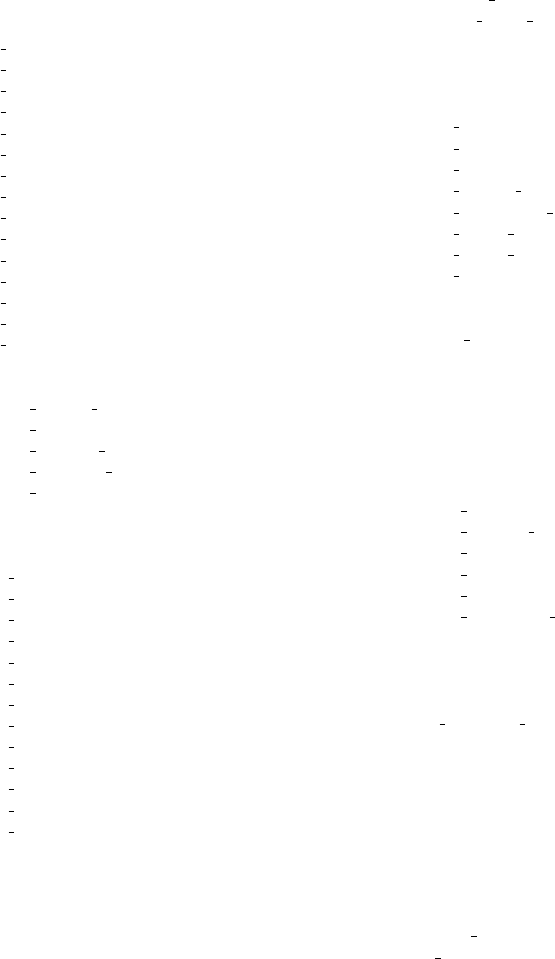
Concept index 271
Concept index
#
#+ARCHIVE ................................ 100
#+ASCII..................................... 145
#+ATTR ASCII ....................... ...... 145
#+ATTR BEAMER ......................... 148
#+ATTR HTML ........................ 152,153
#+ATTR LATEX, in example blocks ......... 163
#+ATTR LATEX, in horizontal rules......... 164
#+ATTR LATEX, in images ................. 161
#+ATTR LATEX, in plain lists .............. 162
#+ATTR LATEX, in source blocks ......... .. 163
#+ATTR LATEX, in special blocks .. ........ 163
#+ATTR LATEX, in tables .................. 160
#+ATTR ODT ................ 167,168,169,173
#+ATTR TEXINFO, in images ...... ........ 180
#+ATTR TEXINFO, in plain lists ........... 179
#+ATTR TEXINFO, in special blocks........ 180
#+ATTR TEXINFO, in tables ...... ......... 179
#+AUTHOR ................................. 138
#+BEAMER ................................. 148
#+BEAMER FONT THEME ................ 146
#+BEAMER HEADER ...................... 146
#+BEAMER INNER THEME ............... 146
#+BEAMER OUTER THEME .............. 146
#+BEAMER THEME ....................... 146
#+BEGIN, clocktable ......................... 83
#+BEGIN, columnview ........................ 71
#+BEGIN:dynamic block..................... 247
#+BEGIN CENTER ......................... 130
#+BEGIN COMMENT ...................... 144
#+BEGIN EXAMPLE ....................... 131
#+BEGIN EXPORT ascii .................... 145
#+BEGIN EXPORT beamer ................. 148
#+BEGIN EXPORT html.................... 152
#+BEGIN EXPORT latex ................... 159
#+BEGIN EXPORT texinfo ................. 179
#+BEGIN JUSTIFYLEFT ................... 145
#+BEGIN JUSTIFYRIGHT ................. 145
#+BEGIN QUOTE .......................... 130
#+BEGIN SRC ......................... 132,199
#+BEGIN VERSE ........................... 130
#+BIND ..................................... 141
#+CALL ..................................... 203
#+CAPTION ........................... 131,153
#+CATEGORY .............................. 111
#+CINDEX .................................. 178
#+COLUMNS...... ........................... 68
#+CONSTANTS .............................. 26
#+CREATOR................................ 139
#+DATE............. ........................ 139
#+DESCRIPTION (Beamer) ................. 146
#+DESCRIPTION (HTML).................. 150
#+DESCRIPTION (L
A
T
E
X) .................. 158
#+DESCRIPTION (ODT) ................... 165
#+EMAIL ................................... 139
#+EXCLUDE TAGS ......................... 139
#+EXPORT FILE NAME ................... 139
#+FILETAGS ................................. 59
#+FINDEX .................................. 178
#+HEADER: ................................ 207
#+HTML .................................... 152
#+HTML CONTAINER ..................... 150
#+HTML DOCTYPE....................... . 150
#+HTML HEAD ........................ 150,155
#+HTML HEAD EXTRA............... 150,155
#+HTML INCLUDE STYLE ................ 155
#+HTML LINK HOME ..................... 150
#+HTML LINK UP ......................... 150
#+HTML MATHJAX ........................ 150
#+INCLUDE ................................ 142
#+INDEX ................................... 195
#+INFOJS OPT ................ ............. 156
#+KEYWORDS (Beamer) ................... 146
#+KEYWORDS (HTML) .................... 150
#+KEYWORDS (L
A
T
E
X) ..................... 158
#+KEYWORDS (ODT) ...................... 165
#+KINDEX .................................. 178
#+LANGUAGE .............................. 139
#+LATEX ................................... 159
#+LATEX CLASS ...................... 158,159
#+LATEX CLASS OPTIONS ........... 158,159
#+LATEX COMPILER ...................... 158
#+LATEX HEADER.................... 158,159
#+LATEX HEADER (HTML) ............... 150
#+LATEX HEADER EXTRA .......... 158,159
#+LINK ...................................... 44
#+MACRO .................................. 142
#+NAME...... ...................... 38,131,199
#+NAME, for table .. ......................... 26
#+ODT STYLES FILE ...................... 167
#+OPTIONS ................................ 138
#+ORGLST....................... ........... 246
#+ORGTBL ................................. 244
#+ORGTBL, SEND.......................... 244
#+PINDEX .................................. 178
#+PLOT ...................................... 36
#+PRIORITIES............................... 55
#+PROPERTY .............................. . 65
#+RESULTS ................................. 203
#+SELECT TAGS ........................... 139
#+SEQ TODO....................... ......... 49
#+SETUPFILE ......................... 138,231
#+STARTUP ................................ 231
#+SUBAUTHOR........................ 176,177
#+SUBTITLE (ASCII)....................... 145
#+SUBTITLE (Beamer) ..................... 146
#+SUBTITLE (HTML) ...................... 150
#+SUBTITLE (L
A
T
E
X) ....................... 158
Concept index 272
#+SUBTITLE (Texinfo)...................... 176
#+TAGS ...................................... 60
#+TBLFM ........................... 30,33,233
#+TBLFM line, multiple ...................... 33
#+TBLFM, switching ......................... 33
#+TEXINFO ................................ 179
#+TEXINFO CLASS ............... 176,177,178
#+TEXINFO DIR CATEGORY...... ... 176,177
#+TEXINFO DIR DESC .................... 177
#+TEXINFO DIR TITLE ................... 177
#+TEXINFO FILENAME .............. 176,177
#+TEXINFO HEADER ................. 176,177
#+TEXINFO POST HEADER .............. 176
#+TEXINFO PRINTED TITLE ............. 177
#+TINDEX .................................. 178
#+TITLE .................................... 139
#+TOC ...................................... 141
#+TODO ..................................... 49
#+TYP TODO ............................... 49
#+VINDEX .................................. 178
%
%:annotation template expansion in capture . . . 98
%:description template expansion in capture . . . 98
%:link template expansion in capture .......... 98
:
:base-url property in open-source protocol ...... 98
:cache, src header argument ............. 205,218
:colnames, src header argument .............. 220
:comments, src header argument .............. 215
:dir, src header argument .................... 214
:epilogue, src header argument .............. 223
:eval, src header argument ................... 222
:exports, src header argument ...... 201,205,214
:file, src header argument ................... 213
:file-ext, src header argument .............. 213
:hlines, src header argument ................ 219
:indic attribute, in Texinfo export............. 179
:mkdirp, src header argument ................ 215
:no-expand, src header argument ............. 215
:noweb, src header argument ............. 205,216
:noweb-ref, src header argument ............. 217
:noweb-sep, src header argument ............. 218
:online-suffix property in open-source protocol . . 98
:output-dir, src header argument ............ 213
:padline, src header argument ............... 215
:post, src header argument ................... 222
:prologue, src header argument .............. 223
:results, src header argument ...... 205,212,224
:rewrites property in open-source protocol ...... 98
:rownames, src header argument .............. 221
:sep attribute, in Texinfo export .............. 179
:sep, src header argument .................... 219
:session, src header argument........... 205,216
:shebang, src header argument ............... 221
:table-type attribute, in Texinfo export ....... 179
:tangle, src header argument ......... ... 202,215
:tangle-mode, src header argument ...... ..... 221
:var, src header argument .................... 208
:working-directory property in open-source
protocol .................................. 98
:working-suffix property in open-source protocol
........................................... 98
:wrap, src header argument ................... 222
A
abbreviation, links ............................. 44
abstract, in L
A
T
E
X export ..................... 163
acknowledgments ............................. 257
action, for publishing ......................... 188
activation ...................................... 3
active region .......................... 11,21,165
add-on packages .............................. 241
add-ons, context-sensitive commands ......... 243
agenda ....................................... 104
agenda dispatcher ............................ 103
agenda files....................... ............ 102
agenda files, removing buffers ................. 123
agenda views ................................. 102
agenda views, custom......................... 123
agenda views, exporting .. ........... 123,126,127
agenda views, main example .................. 124
agenda views, optimization ................... 249
agenda views, user-defined .................... 248
agenda*, as an agenda views .................. 124
agenda, as an agenda views ................... 124
agenda, column view ............. ............ 128
agenda, pipe ................................. 250
agenda, sticky ................................ 104
agenda, with block views ..................... 125
align, STARTUP keyword ................... 232
alignment in tables ............................ 22
anniversaries, from BBDB .................... 106
API, for mapping............................. 252
API, for properties........................ 72,251
appointment .............................. 73,106
appointment reminders ....................... 106
appt.el ...................................... 106
archive locations...... ........................ 100
archive tag ................................... 101
archived entries, in agenda views.............. 102
Archives mode ............................... 117
archiving ..................................... 100
ASCII export................................. 144
Atom feeds .................................... 96
attachments ................................... 95
author................ .......................... 3
author, macro ................................ 143
autoload............. ........................... 3
Concept index 273
B
babel, languages ................ .............. 204
babel, library of .............................. 204
backtrace of an error............................ 4
BBDB links ................................... 39
BBDB, anniversaries ......................... 106
Beamer export ............................... 145
begin block, end block ........................ 199
block agenda ................................. 125
blocking, of checkboxes ........................ 57
blocks, folding ................................. 16
bold text, markup rules....................... 130
Boolean logic, for tag/property searches....... 108
bug reports ..................................... 3
C
C-c C-c, overview............................. 234
calc package .............................. .... 24
calc.el ...................................... 237
calculations, in tables ...................... 21,24
calendar commands, from agenda ............. 122
calendar integration .......................... 105
calendar, for selecting date..................... 76
capture................ ........................ 89
capture protocol ............................... 97
capture, %:annotation placeholder ............. 98
capture, %:description placeholder ............. 98
capture, %:link placeholder .................... 98
capturing, from agenda ....................... 121
category...................................... 111
category filtering, in agenda .................. 113
category, require for tags/property match ..... 108
cdlatex.el .................................. 237
CDL
A
T
E
X..................................... 136
center blocks ................................. 130
center image (L
A
T
E
X export) .................. 162
checkbox blocking ............................. 57
checkbox statistics ............................. 57
checkboxes .................................... 56
checkboxes and TODO dependencies ........... 51
children, subtree visibility state ................. 6
clean outline view .. .......................... 234
clocking time .................................. 80
clocktable, dynamic block...................... 83
code block, batch execution................... 227
code block, editing ........................... 200
code block, evaluating ........................ 203
code block, exporting ......................... 201
code block, extracting source code ............ 202
code block, header arguments ................. 205
code block, key bindings ...................... 226
code block, languages......................... 204
code block, library............................ 204
code block, noweb reference................... 225
code block, results of evaluation .............. 224
code block, structure ......................... 199
code line references, markup rules............. 131
code text, markup rules ...................... 130
column formula ................................ 30
column view, for properties .................... 68
column view, in agenda ....................... 128
column, of field coordinates .................... 26
commands, in agenda buffer ................ .. 115
comment lines ................................ 144
comment trees................................ 144
commented entries, in agenda views........... 102
completion, of dictionary words ............... 228
completion, of file names....................... 42
completion, of link abbreviations.............. 228
completion, of links ............................ 42
completion, of option keywords............ 49,228
completion, of property keys .................. 228
completion, of tags........................ 59,228
completion, of T
E
X symbols .................. 228
completion, of TODO keywords ........... 47,228
concept index, in Texinfo export .............. 178
constants, in calculations ...................... 26
constants.el ................................ 237
constcgs, STARTUP keyword ................ 233
constSI, STARTUP keyword ................. 233
content, STARTUP keyword .............. 8,231
contents, global visibility state .................. 7
context-sensitive commands, hooks ........... 243
continuous clocking ............................ 86
convert ....................................... 171
converter ..................................... 171
coordinates, of field ............................ 26
copying notes ...... ............................ 99
copying, of subtrees ............................. 9
countdown timer ................ .............. 87
counter, macro ............................... 143
creating timestamps ........................... 74
CSS, for HTML export ....................... 155
CUA.el ....................................... 238
custom agenda views ....................... .. 123
custom date/time format ................ ...... 77
custom search strings .......................... 45
customization ................................ 230
customtime, STARTUP keyword ............. 233
cutting, of subtrees ............................. 9
cycling, in plain lists ........................... 13
cycling, of agenda files ........................ 103
cycling, of TODO states ....................... 46
cycling, visibility.. .............................. 6
D
daily agenda ................................. 104
dash, special symbol .......................... 134
data type index, in Texinfo export ............ 178
date format, custom ........................... 77
date range.................... ................. 74
date stamp .................................... 73
date stamps ................................... 73
date tree ...................................... 89
Concept index 274
date, macro .................................. 143
date, reading in minibuffer ..................... 75
dates .......................................... 73
Davison, Dan................................. 198
DEADLINE keyword .......................... 77
deadlines ...................................... 73
debugging, of table formulas ................... 34
defining new protocols ...... ................... 97
demotion, of subtrees ........................... 9
dependencies, of TODO states ......... ........ 50
diary entries, creating from agenda ........... 122
diary integration ............................. 105
dictionary word completion ................... 228
‘dir’ file, in Texinfo export ................... 177
directories, for publishing ..................... 187
dispatching agenda commands ................ 103
display changing, in agenda................... 116
doc, docx, rtf ................................. 171
document structure ............................. 6
document title......... ....................... 139
Dominik, Carsten ............................ 237
DONE, final TODO keyword .................. 49
dragging, agenda lines ........................ 121
drawer, for properties .......................... 64
drawer, for state change recording.............. 52
drawers........................................ 15
Duration, computing .......................... 29
dvipng .................................. 154,170
dvisvgm ................................. 154,170
dynamic blocks ............................... 247
dynamic indentation .......................... 234
E
ecomplete.el ................................ 238
editing tables .................................. 19
editing, of table formulas ......... ............. 31
edits, catching invisible ......................... 8
effort estimates ................................ 86
effort filtering, in agenda ..................... 113
Elisp links ..................................... 39
ellipsis, special symbol ................ ........ 134
ELPA .......................................... 3
email, macro ................................. 143
embedding images in ODT ................... 168
entitiesplain, STARTUP keyword .......... 233
entitiespretty, STARTUP keyword . . . . 134,233
escaping characters ........................... 133
evaluate time range ............................ 75
even, STARTUP keyword .................... 232
example blocks, in L
A
T
E
X export .............. 163
export back-end .............................. 137
export back-ends, built-in..................... 183
Export, dispatcher.. .......................... 137
export, OpenDocument ....................... 165
Export, settings ................ .............. 138
Export, writing back-ends .................... 242
exporting.................................. ... 137
exporting agenda views ................ .. 123,127
exporting, not ................ ................ 144
extended TODO keywords ..................... 47
external archiving ............................ 100
external links .................................. 39
external links, in HTML export ............... 152
F
faces, for TODO keywords ......... ............ 50
FAQ..................................... ....... 1
feedback ........................................ 3
field coordinates ............................... 26
field formula ................................... 30
field references................................. 24
file links ....................................... 39
file links, searching ............................ 45
file name completion ......... .................. 42
files for agenda ............................... 102
files, adding to agenda list ...... .............. 102
files, selecting for publishing .................. 188
filladapt.el ................................ 238
filtering, by tag, category, top headline and effort,
in agenda ................................ 113
Filters, exporting ............................. 183
fnadjust, STARTUP keyword ................ 233
fnauto, STARTUP keyword .................. 233
fnconfirm, STARTUP keyword............... 233
fninline, STARTUP keyword ................ 233
fnlocal, STARTUP keyword ................. 233
fnplain, STARTUP keyword ................. 233
fnprompt, STARTUP keyword ................ 233
folded, subtree visibility state ................... 6
folding, sparse trees............................ 11
following links ................................. 42
footnotes ...................................... 16
format specifier ................................ 27
format, of links ................................ 38
formatting source code, markup rules ......... 131
formula debugging ............................. 34
formula editing ................................ 31
formula syntax, Calc........................... 27
formula, for individual table field .............. 30
formula, for range of fields ..................... 30
formula, for table column .................... .. 30
formula, in tables .................... .......... 21
function index, in Texinfo export ............. 178
G
Gillespie, Dave ............................... 237
global cycling ................................... 7
global key bindings ............................. 3
global TODO list ............................. 106
global visibility states ........................... 7
Gnus links........................... .......... 39
graph, in tables....................... ......... 36
group tags........................... .......... 62
Concept index 275
group tags, as regular expressions ............. 108
grouping columns in tables..................... 23
H
habits ......................................... 53
hacking ...................................... 241
handle rewritten URL in open-source protocol . . 98
header, for L
A
T
E
X files ........................ 159
headline navigation ............................. 8
headline tagging ............................... 59
headline, promotion and demotion .............. 9
headlines ....................................... 6
hide text ....................................... 6
hideblocks, STARTUP keyword .......... 16,233
hidestars, STARTUP keyword............... 232
hiding leading stars........................... 234
history ....................................... 257
hooks ........................................ 241
horizontal rules, in ASCII export ............. 145
horizontal rules, in L
A
T
E
X export.............. 164
horizontal rules, markup rules ................ 131
HTML entities ............................... 133
HTML export ................................ 149
HTML export, CSS........................... 155
HTML, and Orgtbl mode ..................... 246
HTML5, export new elements ................ 151
hyperlinks ..................................... 38
hyperlinks, adding new types ................. 241
I
iCalendar export ............................. 182
identify, ImageMagick ........................ 168
idle, resolve, dangling .................... ...... 85
image, centering (L
A
T
E
X export) .............. 162
imagemagick............................. 154,170
images, embedding in ODT .. ................. 168
images, inline in HTML ...................... 153
images, inline in L
A
T
E
X....................... 161
images, inlining.................... ............ 43
imenu.el ..................................... 237
in-buffer settings ............................. 230
inactive timestamp ............................ 74
include files, during export.................... 142
indent, STARTUP keyword .................. 231
indentation, in source blocks ............. 132,200
index, in a publishing project ...... ........... 194
Info directory file, in Texinfo export .......... 177
Info links ...................................... 39
inheritance, of properties ...... ................ 67
inheritance, of tags ............................ 59
inline, in L
A
T
E
X export ....................... 159
inlined images, markup rules.................. 131
inlineimages, STARTUP keyword........ 43,232
inlining images ................................ 43
inlining images in HTML ................ ..... 153
inlining images in L
A
T
E
X...................... 161
input file, macro............. ................. 143
inserting links ................................. 42
insertion, of templates ........................ 228
install-info parameters, in Texinfo export . . 177
installation ..................................... 2
Installing Org protocol......................... 97
internal links .................................. 38
internal links, in HTML export ............... 152
introduction .................................... 1
iPhone ....................................... 255
IRC links ...................................... 39
italic text, markup rules .. .................... 130
J
jumping, to headlines ........................... 8
K
key bindings, global............................. 3
keystroke index, in Texinfo export ............ 178
keyword options ............................... 49
L
L
A
T
E
X class.............................. ..... 159
L
A
T
E
X entities ................................ 133
L
A
T
E
X export ................................. 157
L
A
T
E
X fragments.. ............................ 134
L
A
T
E
X fragments, preview..................... 135
L
A
T
E
X header ................................. 159
L
A
T
E
X interpretation.......................... 134
L
A
T
E
X sectioning structure .................... 159
L
A
T
E
X, and Orgtbl mode ...................... 244
latexpreview, STARTUP keyword ........... 232
Latin-1 export................................ 144
level, require for tags/property match......... 108
LibreOffice .............................. 165,166
limits, in agenda................ .............. 114
link abbreviations ............................. 44
link abbreviations, completion of.............. 228
link completion ................................ 42
link format .................................... 38
links, external ................................. 39
links, finding next/previous .................... 43
links, handling................................. 41
links, in HTML export ....................... 152
links, in ODT export ......................... 167
links, internal...... ............................ 38
links, publishing .............................. 193
links, radio targets............................. 39
links, returning to ............................. 43
linter .......................................... 18
Lisp forms, as table formulas................... 29
list of listings ................................. 141
list of tables .................................. 141
lists, in other modes .......................... 243
lists, ordered .................................. 12

Concept index 276
lists, plain ..................................... 12
literal examples, markup rules ................ 131
logdone, STARTUP keyword ................. 232
logdrawer, STARTUP keyword............... 232
logging, of progress ............................ 52
lognoteclock-out, STARTUP keyword....... 232
lognotedone, STARTUP keyword ............ 232
lognoteredeadline, STARTUP keyword ..... 232
lognoterefile, STARTUP keyword .......... 232
lognoterepeat, STARTUP keyword .......... 232
lognotereschedule, STARTUP keyword ..... 232
logredeadline, STARTUP keyword .......... 232
logrefile, STARTUP keyword............... 232
logrepeat, STARTUP keyword............... 232
logreschedule, STARTUP keyword .......... 232
logstatesreversed, STARTUP keyword ..... 232
lookup functions in tables...................... 31
Ludlam, Eric M.......... ..................... 237
M
macro replacement, during export ............ 142
maintainer...................................... 3
mapping entries, API ......................... 252
mark ring ..................................... 43
Markdown export ............................ 164
marking characters, tables ..................... 35
match view ................................... 107
matching, of properties ....................... 107
matching, of tags ............................. 107
matching, tags................................. 59
math symbols ................................ 133
MathJax ..................................... 154
MathML ..................................... 169
MH-E links .................................... 39
minor mode for structure editing............... 17
minor mode for tables ......................... 24
MobileOrg ................................... 255
mode, for calc ................................ 27
modification time, macro .................... . 143
motion commands in agenda.................. 115
motion, between headlines ...................... 8
Multiple entries in two-column tables, in Texinfo
export ................................... 179
N
n, macro ..................................... 143
name, of column or field ....................... 26
named references .............................. 26
names as TODO keywords ......... ............ 48
narrow columns in tables ...................... 22
noalign, STARTUP keyword ................. 232
nofnadjust, STARTUP keyword ............. 233
nofninline, STARTUP keyword ............. 233
nohideblocks, STARTUP keyword........ 16,233
noindent, STARTUP keyword ................ 231
noinlineimages, STARTUP keyword ..... 43,232
nolatexpreview, STARTUP keyword ......... 232
nologdone, STARTUP keyword............... 232
nologdrawer, STARTUP keyword ............ 232
nolognoteclock-out, STARTUP keyword . . . . 232
nologredeadline, STARTUP keyword ........ 232
nologrefile, STARTUP keyword ............ 232
nologrepeat, STARTUP keyword ............ 232
nologreschedule, STARTUP keyword ........ 232
nologstatesreversed, STARTUP keyword . . . 232
O
occur, command ................ ............... 11
occur-tree .................................... 124
odd, STARTUP keyword......... ............. 232
odd-levels-only outlines ....................... 234
ODT ......................................... 165
ODT STYLES FILE ......................... 166
open-source protocol ........................... 98
OpenDocument............................... 165
option keyword completion ................... 228
options, for custom agenda views ............. 125
options, for customization .................... 230
options, for publishing ........................ 189
ordered lists ................................... 12
Org entities .................................. 133
Org export ................................... 175
Org mode, turning on........................... 3
Org protocol, set-up ........................... 97
Org syntax .................................... 18
org-agenda, command ........................ 104
org-capture-last-stored ......................... 90
org-crypt.el ................................ 239
org-decrypt-entry .......................... 239
org-hide-block-startup ........................ 233
org-insert-drawer.................... ....... 15,65
org-list-insert-radio-list ....................... 246
org-pretty-entities ............................ 233
org-publish-project-alist ................ ...... 187
Orgstruct mode ............................... 17
Orgtbl mode .............................. 24,243
Ota, Takaaki ................................. 237
Outline mode ................................... 6
outline tree ..................................... 6
outlines.................... ..................... 6
overview, global visibility state .................. 7
overview, STARTUP keyword ............. 8,231
P
packages, interaction with other .............. 236
paragraphs, markup rules .. ................... 130
pasting, of subtrees ............................. 9
PDF export .................................. 157
per-file keywords .............................. 49
plain lists.................................. .... 12
plain lists, in L
A
T
E
X export ................... 162
plain text external links ....................... 40

Concept index 277
plot tables using Gnuplot ...................... 36
presentation, of agenda items ................. 111
print edition .................................... 1
printing sparse trees ........................... 12
priorities ...................................... 55
priorities, of agenda items .................... 112
program index, in Texinfo export ............. 178
progress logging ............................... 52
projects, for publishing ....................... 187
promotion, of subtrees .......................... 9
proof, in L
A
T
E
X export........................ 163
properties ..................................... 64
properties, API ................ ........... 72,251
properties, column view........................ 68
properties, inheritance ................ ......... 67
properties, searching ........................... 66
properties, special ............................. 66
property EXPORT FILE NAME ............. 165
property syntax ............................... 64
property, +.................................... 65
property, ALL ................................ 65
property, ALT TITLE ........................ 141
property, APPENDIX ........................ 178
property, ARCHIVE ...................... 67,100
property, ATTACH DIR ....................... 96
property, ATTACH DIR INHERIT ............ 96
property, BEAMER ACT .................... 147
property, BEAMER COL .................... 147
property, BEAMER ENV .................... 147
property, BEAMER OPT .................... 147
property, BEAMER REF......... ............ 147
property, CATEGORY .................... 67,111
property, COLUMNS ..................... 67,231
property, COOKIE DATA ...... ........... 56,57
property, COPYING ......................... 177
property, CUSTOM ID .................... 38,41
property, DESCRIPTION................ 178,182
property, Effort ................................ 86
property, EXPORT LATEX CLASS .......... 159
property, EXPORT LATEX CLASS OPTIONS
......................................... 159
property, ID........................... 41,71,182
property, INDEX ............................. 178
property, LOCATION .. ...................... 182
property, LOG INTO DRAWER ........... 52,81
property, LOGGING ....................... 53,67
property, macro .............................. 143
property, ORDERED................... 50,57,58
property, special, ALLTAGS ................... 66
property, special, BLOCKED .................. 66
property, special, CLOCKSUM............ 66,129
property, special, CLOCKSUM T ......... 66,129
property, special, CLOSED ................ .... 66
property, special, DEADLINE ................. 66
property, special, FILE ........................ 66
property, special, ITEM ....................... 66
property, special, PRIORITY .................. 66
property, special, SCHEDULED ............... 66
property, special, TAGS ............. .......... 66
property, special, TIMESTAMP ............... 66
property, special, TIMESTAMP IA ............ 66
property, special, TODO....................... 66
property, SUMMARY .. ...................... 182
property, TIMEZONE ........................ 182
property, UNNUMBERED ................... 140
property, VISIBILITY .......................... 8
property: CLOCK MODELINE TOTAL ....... 81
property: LAST REPEAT ..................... 81
protocol, capture ................ .............. 97
protocol, new protocol ......................... 97
protocol, open-source .......................... 98
protocol, open-source rewritten URL ........... 98
protocol, open-source, :base-url property ....... 98
protocol, open-source, :online-suffix property . . . 98
protocol, open-source, :rewrites property ....... 98
protocol, open-source, :working-directory property
........................................... 98
protocol, open-source, :working-suffix property
........................................... 98
protocol, open-source, set-up mapping ......... 99
protocol, store-link ................ ............ 97
protocols, for external access................... 97
publishing .................................... 187
Q
query editing, in agenda ...................... 113
quote blocks....................... ........... 130
R
radio lists .................................... 246
radio tables .................................. 243
radio targets.............................. ..... 39
range formula ................................. 30
range references ............................... 25
ranges, time ................................... 73
recomputing table fields ....................... 34
references ..................................... 24
references, named.............................. 26
references, remote ............................. 26
references, to a different table .................. 26
references, to fields ............................ 24
references, to ranges ........................... 25
refiling notes .................................. 99
region, active.......................... 11,21,165
regular expressions, with tags search .......... 108
relative timer .................................. 87
reminders .................................... 106
remote editing, bulk, from agenda ............ 121
remote editing, from agenda .................. 119
remote editing, undo ......................... 119
remote references .............................. 26
repeated tasks ................ ................. 79
report, of clocked time ......................... 83
resolve idle time ............................... 85
Concept index 278
revealing context ............................... 7
RMAIL links .................................. 39
Rose, Sebastian .............................. 156
row, of field coordinates ....................... 26
RSS feeds ..................................... 96
rsync ......................................... 195
S
SCHEDULED keyword ........................ 78
scheduling ..................................... 73
Schulte, Eric ................................. 198
Scripts, for agenda processing ................. 250
search option in file links ...................... 45
search strings, custom ......................... 45
search view ......... .......................... 110
searching for tags .............................. 63
searching, for text ............................ 110
searching, of properties ........................ 66
sectioning structure, for L
A
T
E
X export......... 159
set startup visibility, command .................. 7
set-up mappings in open-source protocol ....... 99
setting tags.............................. ...... 59
SHELL links .................................. 39
shift-selection-mode ....................... 14,238
show all, command .. ........................... 7
show all, global visibility state .................. 7
show branches, command ....................... 7
show children, command .................... .... 7
show hidden text ............................... 6
showall, STARTUP keyword .............. 8,231
showeverything, STARTUP keyword ...... 8,231
showstars, STARTUP keyword............... 232
shy hyphen, special symbol ................... 134
sitemap, of published pages ...... ............. 193
sorting, of agenda items ...................... 112
sorting, of plain list ............................ 15
sorting, of subtrees ............................. 9
source blocks, in L
A
T
E
X export ................ 163
source code, batch execution .................. 227
source code, block header arguments .......... 205
source code, block structure ................ .. 199
source code, editing .......................... 200
source code, evaluating ....................... 203
source code, exporting ........................ 201
source code, extracting ....................... 202
source code, inline ......... ................... 199
source code, language......................... 199
source code, languages ............. ........... 204
source code, library........................... 204
source code, noweb reference.................. 225
source code, results of evaluation ............. 224
source code, switches ......................... 199
source code, working with .................... 198
sparse tree, for deadlines............. .......... 79
sparse tree, for TODO ......................... 46
sparse tree, tag based .......................... 59
sparse trees.................................... 11
special blocks, in ASCII export .. ............. 145
special blocks, in L
A
T
E
X export ............... 163
special keywords.............................. 230
special symbols ................ ............... 133
special symbols, in-buffer display ............. 133
speed keys.............................. ...... 229
speedbar.el ................................. 237
spreadsheet capabilities ........................ 24
square brackets, around links .................. 40
statistics, for checkboxes ....................... 57
statistics, for TODO items ..................... 56
store-link protocol ............................. 97
storing links ................................... 41
Storm, Kim. F. ............................... 238
strike-through text, markup rules .. ........... 130
structure editing ................................ 9
structure of document .......................... 6
styles, custom ........................... 166,171
sublevels, inclusion into tags match ............ 59
sublevels, inclusion into TODO list ........... 107
subscript ..................................... 134
SUBTITLE (ODT) ........................... 166
subtree cycling ................................. 6
subtree visibility states ......................... 6
subtree, cut and paste .......................... 9
subtree, subtree visibility state ...... ............ 6
subtrees, cut and paste ......................... 9
summary ....................................... 1
superscript ................................... 134
syntax checker ................................. 18
syntax, noweb .............................. .. 225
syntax, of formulas ............................ 27
T
table editor, built-in ........................... 19
table editor, table.el ........................ 237
table lookup functions ......................... 31
table of contents.................... .......... 141
table.el ..................................... 237
tables ......................................... 19
tables, in HTML ............................. 153
tables, in L
A
T
E
X export ....................... 160
tables, in ODT export ................... 167,173
tables, in other modes ........................ 243
tables, markup rules .......................... 131
tag completion ............................... 228
tag filtering, in agenda.................... .... 113
tag hierarchy .................................. 62
tag inheritance ................................ 59
tag searches ................................... 63
tags ........................................... 59
tags view ..................................... 107
tags, as an agenda view....................... 124
tags, groups ................................... 62
tags, setting ................................... 59
tags-todo ..................................... 124
tags-tree ..................................... 124
Concept index 279
tangling ...................................... 202
targets, for links ............................... 38
targets, radio .................................. 39
tasks, breaking down .......................... 56
tasks, repeated ................................ 79
template insertion ............................ 228
template, custom ........................ 166,171
templates, for Capture ......................... 90
T
E
X interpretation ........................... 134
T
E
X symbol completion................ ....... 228
Texinfo export ............................... 176
Texinfo export, data type index............... 178
Texinfo export, ‘dir’ file ...................... 177
Texinfo export, index, concept ................ 178
Texinfo export, index, function ............... 178
Texinfo export, Info directory file ............. 177
Texinfo export, install-info parameters ..... 177
Texinfo export, keystroke index ............... 178
Texinfo export, program index ......... ....... 178
Texinfo export, Top node ..................... 178
Texinfo export, variable index ................ 178
text areas, in HTML ......................... 154
text search ................................... 110
thanks ....................................... 257
The Top node, in Texinfo export.............. 178
time clocking .................................. 80
time format, custom ........................... 77
time grid ..................................... 112
Time, computing .............................. 29
time, macro .................................. 143
time, reading in minibuffer..................... 75
time-of-day specification ...................... 111
timerange ..................................... 74
times .......................................... 73
timestamp....................... .............. 73
timestamp, inactive .. .......................... 74
timestamp, with repeater interval ......... ..... 73
timestamps .................................... 73
timestamps, creating........................... 74
title, macro................ ................... 143
todo, as an agenda view ...................... 124
todo-tree ..................................... 124
TODO dependencies........................... 50
TODO dependencies, NOBLOCKING ......... 50
TODO items .................................. 46
TODO keyword matching .................... 107
TODO keyword matching, with tags search . . . 108
TODO keyword sets ...... ..................... 48
TODO keywords completion .................. 228
TODO list, global ............................ 106
TODO types .................................. 48
TODO workflow ............................... 47
top headline filtering, in agenda............... 113
transient mark mode ....................... 11,21
transient-mark-mode ......................... 165
translator function ........................... 246
trees, sparse ................................... 11
trees, visibility .................................. 6
tty key bindings .............................. 236
Two-column tables, in Texinfo export ......... 179
types as TODO keywords...................... 48
U
underlined text, markup rules................. 130
undoing remote-editing events ................ 119
unison.................... .................... 195
unoconv ...................................... 166
updating, table ................ ................ 34
URL links ..................................... 39
USENET links ................................ 39
UTF-8 export ................................ 144
V
variable index, in Texinfo export ...... ........ 178
variables, for customization ................... 230
vectors, in table calculations ................... 27
verbatim blocks, in L
A
T
E
X export ............. 163
verbatim text, markup rules .................. 130
verse blocks .................................. 130
viper.el ..................................... 239
visibility cycling ................................ 6
visibility cycling, drawers ......... ............. 15
visibility, initialize .............................. 8
visible text, printing ........................... 12
VM links ...................................... 40
W
WANDERLUST links ......................... 40
weekly agenda ................................ 104
windmove.el ................................. 239
workflow states as TODO keywords ............ 47
Y
yasnippet.el ................................ 238
Z
zip ........................................... 165

Key index 280
Key index
$
$............................................. 119
%
%............................................. 121
’
'............................................. 136
*
*............................................. 121
+
+............................................. 120
,
,............................................. 120
-
-............................................. 120
.
.............................................. 117
/
/........................................ 113,118
:
:............................................. 119
;
;.............................................. 87
<
<............................ 71,76,103,114,118
=
=........................................ 114,118
>
>................................. 71,76,103,120
?
?............................................. 256
[
[........................................ 113,117
]
]............................................. 113
^
^................................... 114,118,136
_................................... 114,119,136
‘
`............................................. 136
|
|........................................ 114,119
{............................................. 113
}............................................. 113
~
~............................................. 115
A
a......................................... 71,119
A............................................. 116
B
b............................................. 117
B............................................. 121
C
c............................................. 122
C............................................. 123
C-#............................................ 34
C-' .......................................... 103
Key index 281
C-, .......................................... 103
C-_ .......................................... 119
C-0 C-c C-w .................................. 100
C-c ! .......................................... 74
C-c # .......................................... 58
C-c $......................................... 100
C-c % .......................................... 43
C-c & .......................................... 43
C-c ' ................... 17,32,133,142,200,237
C-c * .................................. 11,15,34
C-c + .......................................... 21
C-c , ....................... .................. 55
C-c - ...................................... 14,20
C-c . .......................................... 74
C-c / ..................................... 11,239
C-c / / ........................................ 11
C-c / a ........................................ 79
C-c / b ........................................ 79
C-c / d ........................................ 78
C-c / m .................................... 63,66
C-c / p ........................................ 67
C-c / r ........................................ 11
C-c / t ........................................ 46
C-c ;......................................... 144
C-c < .......................................... 74
C-c = ...................................... 31,32
C-c > .......................................... 74
C-c ? .......................................... 32
C-c @ .......................................... 10
C-c [......................................... 102
C-c ]......................................... 102
C-c ^ .................................. 11,15,20
C-c ` .......................................... 21
C-c \ ...................................... 63,66
C-c | ...................................... 19,22
C-c { ..................................... 32,136
C-c } ...................................... 32,33
C-c ~......................................... 237
C-c a ........................................... 5
C-c a ! ....................................... 110
C-c a # ....................................... 110
C-c a ? ....................................... 256
C-c a a ....................................... 104
C-c a C ....................................... 124
C-c a e ....................................... 128
C-c a m ............................... 63,66,107
C-c a M ............................... 63,66,107
C-c a s ....................................... 110
C-c a t ................................... 47,107
C-c a T ....................................... 107
C-c c ....................................... 5,89
C-c c C ........................................ 90
C-c C-* ....................................... 15
C-c C-a ................................... 95,120
C-c C-a a...................................... 95
C-c C-a c...................................... 95
C-c C-a d...................................... 96
C-c C-a D...................................... 96
C-c C-a f...................................... 96
C-c C-a F...................................... 96
C-c C-a i...................................... 96
C-c C-a l...................................... 95
C-c C-a m...................................... 95
C-c C-a n...................................... 95
C-c C-a o...................................... 95
C-c C-a O...................................... 96
C-c C-a s...................................... 96
C-c C-a u...................................... 95
C-c C-a z...................................... 95
C-c C-b .................................... 8,148
C-c C-c. . . 14,17,19,32,33,57,60,65,71,72,74,
82,83,89,135,203,226,234,237
C-c C-c c...................................... 66
C-c C-c d...................................... 66
C-c C-c D...................................... 66
C-c C-c s...................................... 65
C-c C-d ................................... 78,120
C-c C-e ...................................... 137
C-c C-e c a .................... .............. 182
C-c C-e c c .................... .............. 182
C-c C-e c f .................... .............. 182
C-c C-e C-v ................................... 12
C-c C-e h h .................... .............. 149
C-c C-e h H .................... .............. 149
C-c C-e i i .................... .............. 176
C-c C-e i t .................... .............. 176
C-c C-e l b .................... .............. 146
C-c C-e l B .................... .............. 146
C-c C-e l l .................... .............. 157
C-c C-e l L .................... .............. 157
C-c C-e l p .................... .............. 157
C-c C-e l P .................... .............. 146
C-c C-e m m .................... .............. 164
C-c C-e m M .................... .............. 164
C-c C-e o o .................... .............. 165
C-c C-e O o .................... .............. 176
C-c C-e O O .................... .............. 176
C-c C-e P a .................... .............. 197
C-c C-e P f .................... .............. 197
C-c C-e P p .................... .............. 197
C-c C-e P x .................... .............. 197
C-c C-e t a/l/u .............................. 144
C-c C-e t A/L/U .............................. 144
C-c C-f.............................. ........... 8
C-c C-j.............................. ........... 8
C-c C-k ..................................... 7,90
C-c C-l ....................................... 42
C-c C-n.............................. ........... 8
C-c C-o ....................... 17,42,74,116,226
C-c C-p.............................. ........... 8
C-c C-q .................................... 32,59
C-c C-r ..................................... 7,32
C-c C-s ................................... 78,120
C-c C-t .................................... 46,82
C-c C-u.............................. ........... 8
C-c C-v a .................................... 227
Key index 282
C-c C-v b .................................... 226
C-c C-v c .................................... 227
C-c C-v C-a .................................. 227
C-c C-v C-b .................................. 226
C-c C-v C-c .................................. 227
C-c C-v C-d .................................. 227
C-c C-v C-e .................................. 226
C-c C-v C-f .................................. 227
C-c C-v C-g .................................. 226
C-c C-v C-h .................................. 227
C-c C-v C-i .................................. 227
C-c C-v C-I .................................. 227
C-c C-v C-j .................................. 227
C-c C-v C-l .................................. 227
C-c C-v C-n .................................. 226
C-c C-v C-o .................................. 226
C-c C-v C-p .................................. 226
C-c C-v C-r .................................. 226
C-c C-v C-s .................................. 227
C-c C-v C-t .................................. 227
C-c C-v C-u .................................. 226
C-c C-v C-v .................................. 226
C-c C-v C-x .................................. 227
C-c C-v C-z .................................. 227
C-c C-v d .................................... 227
C-c C-v e .................................... 226
C-c C-v f .................................... 227
C-c C-v g .................................... 226
C-c C-v h .................................... 227
C-c C-v i ................................ 204,227
C-c C-v I .................................... 227
C-c C-v j .................................... 227
C-c C-v l .................................... 227
C-c C-v n .................................... 226
C-c C-v o .................................... 226
C-c C-v p .................................... 226
C-c C-v r .................................... 226
C-c C-v s .................................... 227
C-c C-v t ................................ 202,227
C-c C-v u .................................... 226
C-c C-v v .................................... 226
C-c C-v x .................................... 227
C-c C-v z .................................... 227
C-c C-w ........................... 10,89,99,119
C-c C-x ,...................................... 88
C-c C-x -...................................... 88
C-c C-x ....................................... 88
C-c C-x ;...................................... 88
C-c C-x < .................................... 103
C-c C-x > ................................ 103,118
C-c C-x _...................................... 88
C-c C-x \ .................................... 134
C-c C-x 0...................................... 87
C-c C-x a ................................ 101,119
C-c C-x A ................................ 101,119
C-c C-x b .................................. 7,116
C-c C-x c...................................... 10
C-c C-x C-a ............................. 100,119
C-c C-x C-b ................................... 57
C-c C-x C-c .......................... 70,118,129
C-c C-x C-d ................................... 82
C-c C-x C-e................................ 82,87
C-c C-x C-i ................................... 81
C-c C-x C-j ................................... 82
C-c C-x C-l .................................. 135
C-c C-x C-n ................................... 43
C-c C-x C-o ................................... 81
C-c C-x C-p ................................... 43
C-c C-x C-q ................................... 82
C-c C-x C-r ................................... 83
C-c C-x C-s ............................. 100,119
C-c C-x C-t ................................... 77
C-c C-x C-u ........................... 72,83,247
C-c C-x C-v ................................... 43
C-c C-x C-w................................ 10,21
C-c C-x C-x ................................... 82
C-c C-x C-y................................ 10,21
C-c C-x d...................................... 15
C-c C-x e...................................... 87
C-c C-x f...................................... 16
C-c C-x g...................................... 96
C-c C-x G...................................... 96
C-c C-x i...................................... 72
C-c C-x M-w................................ 10,21
C-c C-x o .................................. 50,58
C-c C-x p ................................. 65,206
C-c C-x q...................................... 63
C-c C-x v ....................................... 7
C-c C-y .................................... 75,82
C-c C-z ................................... 15,120
C-c l ..................................... 41,133
C-c M-w ....................................... 99
C-c RET ....................................... 20
C-c SPC ....................................... 19
C-c TAB.............................. ........... 7
C-k .......................................... 119
C-M-i ........................................ 228
C-RET .......................................... 9
C-S-left ................................. 48,119
C-S-RET ........................................ 9
C-S-right ................................ 48,119
C-S-up/down .................................. 82
C-TAB ........................................ 101
C-u C-c !...................................... 74
C-u C-c *...................................... 34
C-u C-c ....................................... 74
C-u C-c = .................................. 30,32
C-u C-c c...................................... 90
C-u C-c C-c ................................... 34
C-u C-c C-l ................................... 42
C-u C-c C-t ................................... 46
C-u C-c C-w ................................... 99
C-u C-c C-x a ................................ 101
C-u C-c C-x C-s .............................. 100
C-u C-c C-x C-u....................... 72,83,247
C-u C-u C-c * ................................. 34
Key index 283
C-u C-u C-c = ................................. 32
C-u C-u C-c c ................................. 90
C-u C-u C-c C-c ................ ............... 34
C-u C-u C-c C-t ................ ............... 48
C-u C-u C-c C-w ................ ............... 99
C-u C-u C-c C-x C-s .......................... 100
C-u C-u C-u C-c C-t .. ......................... 50
C-u C-u C-u TAB ................................ 7
C-u C-u TAB .................................. 7,8
C-v............................................ 76
C-x C-s ................................... 32,118
C-x C-w.............................. .... 123,127
C-x n b ........................................ 11
C-x n s ........................................ 11
C-x n w ........................................ 11
C-y............................................ 10
D
d............................................. 116
D............................................. 117
E
e.............................................. 71
E............................................. 118
F
f............................................. 116
F............................................. 116
G
g......................................... 70,118
G............................................. 118
H
H............................................. 123
I
i............................................. 122
I............................................. 120
J
j............................................. 117
J........................................ 117,121
K
k............................................. 121
L
l............................................. 117
L............................................. 116
M
m............................................. 121
mouse-1 ................................ 17,43,76
mouse-2............................... 17,43,116
mouse-3 .................................. 43,116
M............................................. 123
M-* .......................................... 121
M-<down> ..................................... 121
M-<up> ....................................... 121
M-a............................................ 20
M-down......................... 10,14,20,33,226
M-e............................................ 20
M-g M-n ....................................... 12
M-g M-p ....................................... 12
M-g n .......................................... 12
M-g p .......................................... 12
M-h............................................ 10
M-left .................................. 9,14,20
M-m .......................................... 121
M-RET......... ....................... 9,14,21,88
M-right ................................. 9,14,20
M-S-down............................... 20,33,76
M-S-left ............................ 9,14,20,76
M-S-RET ................................. 9,14,58
M-S-right .......................... 10,14,20,76
M-S-up ................................. 20,33,76
M-TAB .......................... 32,49,59,65,228
M-up ........................... 10,14,20,33,226
M-v............................................ 76
M-x org-iswitchb ............................ 103
N
n......................................... 71,115
N............................................. 115
O
o............................................. 116
O............................................. 120
P
p......................................... 71,115
P........................................ 115,120
Q
q......................................... 70,123
R
r.................................... 70,107,118
R............................................. 117
RET ............................ 20,43,61,76,116
Key index 284
S
s............................................. 118
S............................................. 123
S-down ..................... 14,32,55,74,76,120
S-left ...... 15,32,46,48,65,70,74,76,83,120
S-M-left ...................................... 71
S-M-RET ....................................... 47
S-M-right ..................................... 71
S-M-up/down .................................. 82
S-RET ......................................... 21
S-right ..... 15,32,46,48,65,70,74,76,83,120
S-TAB ....................................... 7,20
S-up ........................... 32,55,74,76,120
SPC ....................................... 61,116
T
t............................................. 119
T............................................. 119
TAB .................. 7,9,13,20,32,61,116,136
U
u............................................. 121
U............................................. 121
V
v.............................................. 71
v [ ........................................... 117
v a ........................................... 117
v A ........................................... 117
v c ........................................... 117
v d ........................................... 116
v E ........................................... 118
v l ........................................... 117
v L ........................................... 117
v m ........................................... 116
v R ........................................... 117
v SPC......................................... 116
v t ........................................... 116
v w ........................................... 116
v y ........................................... 116
W
w............................................. 116
X
x............................................. 123
X............................................. 121
Z
z............................................. 120
Command and function index 285
Command and function index
L
lisp-complete-symbol ........................ 32
N
next-error...... .............................. 12
O
org-agenda .................................. 3,5
org-agenda-add-note ........................ 120
org-agenda-archive ......................... 119
org-agenda-archive-default-with-
confirmation ............................ 119
org-agenda-archive-to-archive-sibling . . . 119
org-agenda-archives-mode .................. 117
org-agenda-archives-mode 'files ........... 117
org-agenda-bulk-action ..................... 121
org-agenda-bulk-mark ....................... 121
org-agenda-bulk-mark-all .................. 121
org-agenda-bulk-mark-regexp ............... 121
org-agenda-bulk-remove-all-marks ......... 121
org-agenda-bulk-toggle ..................... 121
org-agenda-bulk-toggle-all ................ 121
org-agenda-bulk-unmark ..................... 121
org-agenda-capture ......................... 121
org-agenda-clock-cancel ................... 121
org-agenda-clock-goto ................. 117,121
org-agenda-clock-in ........................ 120
org-agenda-clock-out ....................... 120
org-agenda-clockreport-mode ............... 117
org-agenda-columns .................... 118,129
org-agenda-convert-date ................... 123
org-agenda-date-prompt ..................... 120
org-agenda-day-view ........................ 116
org-agenda-deadline ........................ 120
org-agenda-diary-entry ..................... 122
org-agenda-do-date-earlier ................ 120
org-agenda-do-date-later .................. 120
org-agenda-drag-line-backward............. 121
org-agenda-drag-line-forward .............. 121
org-agenda-earlier ......................... 117
org-agenda-entry-text-mode ................ 118
org-agenda-exit ............................. 123
org-agenda-file-to-front .................. 102
org-agenda-filter-by-category ........ 114,118
org-agenda-filter-by-effort .......... 114,119
org-agenda-filter-by-regexp .......... 114,118
org-agenda-filter-by-tag.............. 113,118
org-agenda-filter-by-top-headline . . . 114,118
org-agenda-filter-remove-all ......... 114,119
org-agenda-follow-mode ..................... 116
org-agenda-fortnight-view ................. 116
org-agenda-goto ............................. 116
org-agenda-goto-calendar .................. 122
org-agenda-goto-date ....................... 117
org-agenda-goto-today ...................... 117
org-agenda-holidays ........................ 123
org-agenda-kill ............................. 119
org-agenda-later....................... ..... 116
org-agenda-limit-interactively ........... 115
org-agenda-list ............................. 104
org-agenda-list-stuck-projects ........... 110
org-agenda-log-mode ........................ 117
org-agenda-manipulate-query-add .......... 117
org-agenda-month-view ...................... 116
org-agenda-next-item ....................... 115
org-agenda-next-line ....................... 115
org-agenda-open-link ....................... 116
org-agenda-phases-of-moon ................. 123
org-agenda-previous-item .................. 115
org-agenda-previous-line .................. 115
org-agenda-priority-down .................. 120
org-agenda-priority-up ..................... 120
org-agenda-quit ............................. 123
org-agenda-recenter ........................ 116
org-agenda-redo ............................. 118
org-agenda-refile .......................... 119
org-agenda-remove-restriction-lock . . 103,118
org-agenda-reset-view ...................... 116
org-agenda-schedule ........................ 120
org-agenda-set-restriction-lock .......... 103
org-agenda-set-tags ........................ 119
org-agenda-show-and-scroll-up............. 116
org-agenda-show-priority .................. 120
org-agenda-show-tags ....................... 119
org-agenda-sunrise-sunset ................. 123
org-agenda-switch-to ....................... 116
org-agenda-todo ............................. 119
org-agenda-todo-nextset ................... 119
org-agenda-todo-previousset ............... 119
org-agenda-toggle-archive-tag............. 119
org-agenda-toggle-diary ................... 117
org-agenda-toggle-time-grid ............... 118
org-agenda-tree-to-indirect-buffer ....... 116
org-agenda-undo ............................. 119
org-agenda-week-view ....................... 116
org-agenda-write ....................... 123,127
org-agenda-year-view ....................... 116
org-archive-subtree ........................ 100
org-archive-subtree-default ............... 100
org-archive-to-archive-sibling ........... 101
org-ascii-export-as-ascii ................. 144
org-ascii-export-to-ascii ................. 144
org-attach ............................... 95,120
org-attach-attach............................ 95
org-attach-delete-all ....................... 96
org-attach-delete-one ....................... 96
org-attach-new ............................... 95
Command and function index 286
org-attach-open .............................. 95
org-attach-open-in-emacs ................... 96
org-attach-reveal............................ 96
org-attach-reveal-in-emacs ................. 96
org-attach-set-directory ................... 96
org-attach-set-inherit ...................... 96
org-attach-sync .............................. 95
org-attach-url ............................... 95
org-backward-same-level ...................... 8
org-beamer-export-as-latex ................ 146
org-beamer-export-to-latex ................ 146
org-beamer-export-to-pdf .................. 146
org-beamer-select-environment............. 148
org-buffer-property-keys .................. 252
org-calendar-goto-agenda .................. 122
org-capture ............................. 3,5,89
org-capture-finalize ........................ 89
org-capture-kill ............................. 90
org-capture-refile .......................... 89
org-check-after-date ........................ 79
org-check-before-date ....................... 79
org-check-deadlines ......................... 78
org-clock-cancel ............................. 82
org-clock-display............................ 82
org-clock-goto ............................... 82
org-clock-in ................................. 81
org-clock-in-last............................ 82
org-clock-modify-effort-estimate ....... 82,87
org-clock-out ................................ 81
org-clock-report ............................. 83
org-clock-timestamps-up/down ............... 82
org-clocktable-try-shift ................... 83
org-clone-subtree-with-time-shift ......... 10
org-columns .................................. 70
org-columns-delete .......................... 71
org-columns-edit-allowed ................... 71
org-columns-edit-value ...................... 71
org-columns-narrow .......................... 71
org-columns-new .............................. 71
org-columns-next-allowed-value............. 71
org-columns-previous-allowed-value ........ 71
org-columns-quit ............................. 70
org-columns-redo ............................. 70
org-columns-set-tags-or-toggle............. 71
org-columns-show-value ...................... 71
org-columns-widen............................ 71
org-compute-property-at-point .............. 66
org-copy ...................................... 99
org-copy-subtree ............................. 10
org-copy-visible .............................. 7
org-cut-subtree .............................. 10
org-cycle ................................ 7,9,13
org-cycle-agenda-files ..................... 103
org-date-from-calendar ...................... 74
org-dblock-update ................... 72,83,247
org-deadline ................................. 78
org-delete-property ......................... 66
org-delete-property-globally ............... 66
org-demote .................................. 254
org-demote-subtree .......................... 10
org-do-demote ................................. 9
org-do-promote ................................ 9
org-edit-special....................... ..... 237
org-entities-help .......................... 133
org-entry-add-to-multivalued-property . . . 252
org-entry-delete....................... ..... 251
org-entry-get ............................... 251
org-entry-get-multivalued-property ....... 252
org-entry-member-in-multivalued-property
......................................... 252
org-entry-properties ....................... 251
org-entry-put ............................... 252
org-entry-put-multivalued-property ....... 252
org-entry-remove-from-multivalued-property
......................................... 252
org-evaluate-time-range ................. 75,82
org-export-dispatch ........................ 137
org-feed-goto-inbox ......................... 96
org-feed-update-all ......................... 96
org-force-cycle-archived .................. 101
org-forward-same-level ....................... 8
org-global-cycle .............................. 7
org-goto ....................................... 8
org-goto-calendar............................ 74
org-html-export-as-html ................... 149
org-html-export-to-html ................... 149
org-icalendar-combine-agenda-files ....... 182
org-icalendar-export-agenda-files ........ 182
org-icalendar-export-to-ics ............... 182
org-insert-columns-dblock .................. 72
org-insert-heading ....................... 14,88
org-insert-heading-respect-content ......... 9
org-insert-link .............................. 42
org-insert-property-drawer ........... 251,252
org-insert-todo-heading .............. 9,47,58
org-insert-todo-heading-respect-content . . . 9
org-iswitchb .................................. 3
org-latex-export-as-latex ................. 157
org-latex-export-to-latex ................. 157
org-latex-export-to-pdf ................... 157
org-lookup-all ............................... 31
org-lookup-first ............................. 31
org-lookup-last .............................. 31
org-map-entries ............................. 252
org-mark-element ............................. 10
org-mark-ring-goto .......................... 43
org-mark-ring-push .......................... 43
org-mark-subtree ............................. 10
org-match-sparse-tree ................... 63,66
org-md-export-as-markdown ................. 164
org-md-export-to-markdown ................. 164
org-meta-return ............................... 9
org-move-subtree-down ....................... 10
org-move-subtree-up ......................... 10
org-narrow-to-block ......................... 11
org-narrow-to-subtree ....................... 11
Command and function index 287
org-next-link ................................ 43
org-next-visible-heading..................... 8
org-occur ..................................... 11
org-odt-export-to-odt ...................... 165
org-open-at-point ........................ 42,74
org-org-export-as-org ...................... 176
org-org-export-to-org ...................... 176
org-paste-subtree............................ 10
org-previous-link............................ 43
org-previous-visible-heading ................ 8
org-priority............................. 55,253
org-priority-down............................ 55
org-priority-up .............................. 55
org-promote ................................. 253
org-promote-subtree .......................... 9
org-property-action ......................... 65
org-property-next-allowed-value ........... 65
org-property-previous-allowed-value ....... 65
org-protocol-create ......................... 99
org-protocol-create-for-org ................ 99
org-publish ................................. 197
org-publish-all ............................. 197
org-publish-current-file .................. 197
org-publish-current-project ............... 197
org-refile ................................ 10,99
org-refile-cache-clear ..................... 100
org-refile-goto-last-stored ................ 99
org-remove-file ............................. 102
org-reveal ..................................... 7
org-save-all-org-buffers .................. 118
org-schedule ................................. 78
org-search-view ............................. 110
org-set-effort ............................... 87
org-set-property ............................. 65
org-set-startup-visibility ................ 7,8
org-set-tags-command .................... 59,60
org-show-todo-tree .......................... 46
org-sort ...................................... 11
org-sparse-tree .............................. 11
org-speed-command-help ..................... 229
org-speedbar-set-agenda-restriction ...... 103
org-store-agenda-views ..................... 128
org-store-link ............................ 3,41
org-table-align .............................. 19
org-table-beginning-of-field ............... 20
org-table-blank-field ....................... 19
org-table-copy-down ......................... 21
org-table-copy-region ....................... 21
org-table-create-or-convert-from-region
....................................... 19,22
org-table-create-with-table.el ........... 237
org-table-cut-region ........................ 21
org-table-delete-column..................... 20
org-table-edit-field ........................ 21
org-table-edit-formulas..................... 32
org-table-end-of-field ...................... 20
org-table-eval-formula............... 30,31,32
org-table-export ............................. 22
org-table-fedit-abort ....................... 32
org-table-fedit-finish ...................... 32
org-table-fedit-line-down .................. 33
org-table-fedit-line-up..................... 33
org-table-fedit-lisp-indent ................ 32
org-table-fedit-ref-down ................... 32
org-table-fedit-ref-left ................... 32
org-table-fedit-ref-right .................. 32
org-table-fedit-ref-up ...................... 32
org-table-fedit-scroll-down ................ 33
org-table-fedit-scroll-up .................. 33
org-table-fedit-toggle-ref-type ........... 32
org-table-field-info ........................ 32
org-table-hline-and-move ................... 20
org-table-insert-column..................... 20
org-table-insert-hline ...................... 20
org-table-insert-row ........................ 20
org-table-iterate............................ 34
org-table-iterate-buffer-tables ........... 34
org-table-kill-row .......................... 20
org-table-move-column-left ................. 20
org-table-move-column-right ................ 20
org-table-move-row-down..................... 20
org-table-move-row-up ....................... 20
org-table-next-field ........................ 20
org-table-next-row .......................... 20
org-table-paste-rectangle .................. 21
org-table-previous-field ................... 20
org-table-recalculate ....................... 34
org-table-recalculate-buffer-tables ....... 34
org-table-rotate-recalc-marks .............. 34
org-table-sort-lines ........................ 20
org-table-sum ................................ 21
org-table-toggle-coordinate-overlays . . 32,33
org-table-toggle-formula-debugger ......... 32
org-table-wrap-region ....................... 21
org-tags-view ........................ 63,66,107
org-texinfo-export-to-info ................ 176
org-texinfo-export-to-texinfo............. 176
org-time-stamp ............................... 74
org-time-stamp-inactive..................... 74
org-timer ..................................... 88
org-timer-item ............................... 88
org-timer-pause-or-continue ................ 88
org-timer-set-timer ......................... 88
org-timer-start .............................. 87
org-timer-stop ............................... 88
org-timestamp-down-day ...................... 74
org-timestamp-down-down..................... 74
org-timestamp-up ............................. 74
org-timestamp-up-day ........................ 74
org-timestamp-up/down ....................... 82
org-todo ............................. 46,82,253
org-todo-list ........................... 47,107
org-toggle-archive-tag ..................... 101
org-toggle-checkbox ......................... 57
org-toggle-heading .......................... 11
org-toggle-inline-images ................... 43
Command and function index 288
org-toggle-ordered-property ............ 50,58
org-toggle-tag .............................. 253
org-toggle-time-stamp-overlays............. 77
org-tree-to-indirect-buffer ................. 7
org-update-all-dblocks ...................... 72
org-update-statistics-cookies .............. 58
org-yank ...................................... 10
outline-show-all .............................. 7
outline-show-branches ........................ 7
outline-show-children ........................ 7
outline-up-heading ........................... 8
P
pcomplete ..................................... 65
previous-error ............................... 12
W
widen ......................................... 11
Variable index 289
Variable index
This is not a complete index of variables and faces, only the ones that are mentioned in the
manual. For a complete list, use M-x org-customize RET.
C
cdlatex-simplify-sub-super-scripts ....... 136
constants-unit-system .................. 26,233
H
htmlize-output-type ........................ 127
L
L
A
T
E
X-verbatim-environments ................. 244
O
org-adapt-indentation ...................... 235
org-agenda-add-entry-text-maxlines ....... 127
org-agenda-bulk-custom-functions ......... 121
org-agenda-category-filter-preset ........ 114
org-agenda-clock-consistency-checks ...... 117
org-agenda-columns-add-appointments-to-
effort-sum ............................... 87
org-agenda-confirm-kill ................... 119
org-agenda-custom-commands . . 12,124,125,126,
250
org-agenda-custom-commands-contexts ...... 126
org-agenda-diary-file ...................... 122
org-agenda-dim-blocked-tasks .......... 51,249
org-agenda-effort-filter-preset .......... 114
org-agenda-entry-text-maxlines ........... 118
org-agenda-exporter-settings ......... 123,127
org-agenda-files .................. 102,112,182
org-agenda-inhibit-startup.............. 8,249
org-agenda-log-mode-items ................. 117
org-agenda-max-effort ...................... 114
org-agenda-max-entries ..................... 114
org-agenda-max-tags ........................ 114
org-agenda-max-todos ....................... 114
org-agenda-ndays....................... ..... 104
org-agenda-overriding-header .............. 248
org-agenda-prefix-format .................. 111
org-agenda-regexp-filter-preset .......... 114
org-agenda-restore-windows-after-quit . . . 102
org-agenda-show-inherited-tags ....... 119,249
org-agenda-skip-archived-trees ....... 101,102
org-agenda-skip-comment-trees............. 102
org-agenda-skip-deadline-prewarning-if-
scheduled ................................ 77
org-agenda-skip-function.............. 248,253
org-agenda-skip-function-global .......... 248
org-agenda-skip-scheduled-delay-if-deadline
........................................... 78
org-agenda-skip-scheduled-if-deadline-is-
shown ..................................... 80
org-agenda-skip-scheduled-if-done ......... 78
org-agenda-sorting-strategy ............... 112
org-agenda-span ........................ 104,116
org-agenda-start-day ....................... 104
org-agenda-start-on-weekday ............... 104
org-agenda-start-with-clockreport-mode . . 117
org-agenda-start-with-entry-text-mode . . . 118
org-agenda-start-with-follow-mode ........ 116
org-agenda-sticky .......................... 104
org-agenda-tag-filter-preset .............. 113
org-agenda-tags-column ..................... 111
org-agenda-tags-todo-honor-ignore-options
......................................... 108
org-agenda-text-search-extra-files . . 104,110
org-agenda-time-grid .................. 112,118
org-agenda-todo-ignore-deadlines ......... 107
org-agenda-todo-ignore-scheduled ......... 107
org-agenda-todo-ignore-timestamp ......... 107
org-agenda-todo-ignore-with-date ......... 107
org-agenda-todo-list-sublevels ........ 56,107
org-agenda-use-tag-inheritance ........ 59,249
org-agenda-use-time-grid.............. 112,118
org-agenda-window-setup ................... 102
org-archive-default-command .......... 100,119
org-archive-location .................. 100,230
org-archive-save-context-info............. 100
org-ascii-links-to-notes .................. 144
org-ascii-text-width ....................... 144
org-attach-directory ........................ 95
org-attach-method............................ 95
org-babel-default-header-args ........ 205,206
org-babel-load-languages .................. 204
org-beamer-environments-default .......... 147
org-beamer-environments-extra............. 147
org-beamer-frame-level ..................... 147
org-beamer-subtitle-format ................ 146
org-beamer-theme....................... ..... 146
org-calc-default-modes ...................... 27
org-capture-bookmark ........................ 90
org-capture-templates-contexts............. 94
org-capture-use-agenda-date ............... 121
org-catch-invisible-edits ................... 8
org-checkbox-hierarchical-statistics ...... 57
org-clock-continuously............... 81,82,86
org-clock-idle-time ......................... 85
org-clock-into-drawer ....................... 81
org-clock-modeline-total ................... 81
org-clock-report-include-clocking-task . . 117
org-clock-x11idle-program-name............. 85
org-clocktable-defaults..................... 83
Variable index 290
org-closed-keep-when-no-todo ............... 52
org-coderef-label-format .................. 133
org-columns-default-format . . . . 70,87,118,129
org-columns-skip-archived-trees .......... 101
org-columns-summary-types .................. 69
org-confirm-babel-evaluate ................ 230
org-confirm-elisp-link-function .......... 230
org-confirm-shell-link-function .......... 230
org-create-file-search-functions .......... 45
org-ctrl-c-ctrl-c-hook ..................... 243
org-ctrl-k-protect-subtree .................. 6
org-cycle-emulate-tab ........................ 7
org-cycle-global-at-bob ...................... 7
org-cycle-include-plain-lists .............. 13
org-cycle-open-archived-trees............. 101
org-cycle-separator-lines ................... 6
org-deadline-warning-days ............... 77,79
org-default-notes-file .................. 89,91
org-default-priority ................... 55,231
org-display-custom-times ................... 77
org-display-internal-link-with-indirect-
buffer .................................... 43
org-disputed-keys .......................... 238
org-done (face)................ ................ 50
org-edit-footnote-reference ................ 17
org-edit-src-auto-save-idle-delay ........ 200
org-edit-src-turn-on-auto-save ........... 200
org-emphasis-alist ......................... 130
org-emphasis-regexp-components ........... 130
org-enforce-todo-dependencies .......... 50,51
org-entities-user .......................... 133
org-execute-file-search-functions ......... 45
org-export-allow-bind-keywords ........... 141
org-export-async-init-file ................ 138
org-export-backends ................... 137,183
org-export-before-parsing-hook ........... 183
org-export-before-processing-hook ........ 183
org-export-creator-string ............ 139,152
org-export-date-timestamp-format ......... 139
org-export-default-language ............... 139
org-export-dispatch-use-expert-ui ........ 137
org-export-exclude-tags ................... 139
org-export-global-macros .................. 142
org-export-headline-levels ................ 140
org-export-in-background .................. 138
org-export-initial-scope .................. 138
org-export-preserve-breaks ................ 139
org-export-select-tags ..................... 139
org-export-time-stamp-file ........... 141,152
org-export-use-babel ....................... 201
org-export-with-archived-trees ....... 101,140
org-export-with-author ..................... 140
org-export-with-broken-links .............. 140
org-export-with-clocks ..................... 140
org-export-with-creator ................... 140
org-export-with-date ....................... 140
org-export-with-drawers ................ 16,140
org-export-with-email ...................... 140
org-export-with-entities .................. 140
org-export-with-fixed-width ............... 139
org-export-with-footnotes ................. 140
org-export-with-inlinetasks ............... 140
org-export-with-latex ................. 135,140
org-export-with-planning .................. 140
org-export-with-priority .................. 140
org-export-with-properties ............ 16,140
org-export-with-section-numbers .......... 140
org-export-with-smart-quotes .............. 139
org-export-with-special-strings .......... 139
org-export-with-statistics-cookies ....... 140
org-export-with-sub-superscripts ......... 139
org-export-with-tables ..................... 141
org-export-with-tags ....................... 140
org-export-with-tasks ...................... 140
org-export-with-timestamps ................ 139
org-export-with-title ...................... 141
org-export-with-toc ........................ 141
org-export-with-todo-keywords............. 141
org-fast-tag-selection-include-todo ....... 49
org-fast-tag-selection-single-key ......... 61
org-file-apps ............................ 42,96
org-fontify-emphasized-text ............... 130
org-footnote-auto-adjust ............... 16,233
org-footnote-auto-label ................ 16,233
org-footnote-define-inline ............ 16,233
org-footnote-section...................... 6,16
org-format-latex-header ............... 134,135
org-format-latex-options .................. 135
org-from-is-user-regexp..................... 94
org-global-properties ................... 65,87
org-goto-auto-isearch ........................ 8
org-goto-interface ........................... 9
org-group-tags ............................... 63
org-hide (face) .............................. 235
org-hide-block-startup ...................... 16
org-hide-leading-stars ................ 232,235
org-hierarchical-todo-statistics .......... 56
org-highest-priority ................... 55,231
org-html-container-element ................ 150
org-html-doctype ....................... 150,151
org-html-doctype-alist ..................... 151
org-html-head .......................... 150,155
org-html-head-extra ................... 150,155
org-html-head-include-default-style ...... 155
org-html-html5-elements ................... 151
org-html-html5-fancy ....................... 151
org-html-infojs-options ................... 157
org-html-inline-images ..................... 153
org-html-link-home ......................... 150
org-html-link-org-files-as-html .......... 152
org-html-link-up....................... ..... 150
org-html-mathjax-options .................. 150
org-html-postamble ......................... 152
org-html-postamble-format ................. 152
org-html-preamble .......................... 152
org-html-preamble-format .................. 152
Variable index 291
org-html-style-default ..................... 155
org-html-table-align-individual-fields . . 153
org-html-table-caption-above .............. 153
org-html-table-data-tags .................. 153
org-html-table-default-attributes ........ 153
org-html-table-header-tags ................ 153
org-html-table-row-tags ................... 153
org-html-table-use-header-tags-for-first-
column........................... ........ 153
org-html-tag-class-prefix ................. 155
org-html-todo-kwd-class-prefix ........... 155
org-html-use-infojs ........................ 157
org-html-validation-link .................. 152
org-icalendar-alarm-time .................. 182
org-icalendar-categories .................. 182
org-icalendar-combined-agenda-file ....... 182
org-icalendar-include-body ................ 182
org-icalendar-include-todo ................ 182
org-icalendar-store-UID ................... 182
org-icalendar-use-deadline ................ 182
org-icalendar-use-scheduled ............... 182
org-id-link-to-org-use-id .................. 41
org-imenu-depth ............................. 237
org-insert-mode-line-in-empty-file ......... 3
org-irc-link-to-logs ........................ 41
org-keep-stored-link-after-insertion ...... 42
org-latex-bibtex-compiler ................. 157
org-latex-classes ...................... 158,159
org-latex-compiler .................... 157,158
org-latex-default-class ............... 158,159
org-latex-default-packages-alist . . . . 157,159
org-latex-default-table-environment ...... 160
org-latex-default-table-mode .............. 160
org-latex-images-centered ................. 162
org-latex-listings ......................... 131
org-latex-listings-options ................ 163
org-latex-minted-options .................. 163
org-latex-packages-alist .................. 159
org-latex-subtitle-format ................. 158
org-latex-subtitle-separate ............... 158
org-latex-tables-booktabs ................. 161
org-latex-tables-centered ................. 161
org-latex-to-mathml-convert-command ...... 169
org-latex-to-mathml-jar-file .............. 169
org-link-abbrev-alist .................. 44,231
org-link-frame-setup ........................ 42
org-link-parameters ......................... 42
org-list-allow-alphabetical ................ 12
org-list-automatic-rules ............ 13,14,56
org-list-demote-modify-bullet .............. 13
org-list-indent-offset ...................... 13
org-list-use-circular-motion ............... 14
org-log-done ........................ 53,117,232
org-log-into-drawer .................... 52,120
org-log-note-clock-out ................. 81,232
org-log-refile ............................... 99
org-log-repeat .......................... 79,232
org-log-states-order-reversed .............. 52
org-lowest-priority .................... 55,231
org-M-RET-may-split-line ................. 9,14
org-md-headline-style ...................... 165
org-odd-levels-only .......... 108,232,236,248
org-odt-category-map-alist ................ 170
org-odt-convert ............................. 166
org-odt-convert-capabilities .............. 171
org-odt-convert-process ................... 171
org-odt-convert-processes ................. 171
org-odt-create-custom-styles-for-srcblocks
......................................... 171
org-odt-fontify-srcblocks ................. 171
org-odt-pixels-per-inch ................... 168
org-odt-preferred-output-format...... 165,166
org-odt-schema-dir ......................... 175
org-odt-styles-file ................... 166,167
org-odt-table-styles .................. 173,175
org-outline-path-complete-in-steps ........ 99
org-overriding-columns-format............. 129
org-plain-list-ordered-item-terminator . . . 12,
14
org-popup-calendar-for-date-prompt ........ 76
org-preview-latex-default-process ........ 135
org-priority-faces .......................... 55
org-priority-start-cycle-with-default..... 55
org-property-allowed-value-functions..... 252
org-protocol-default-template-key ......... 98
org-protocol-project-alist ................. 98
org-publish-project-alist ............ 187,189
org-publish-use-timestamps-flag .......... 197
org-put-time-stamp-overlays ............... 233
org-read-date-display-live ................. 76
org-read-date-force-compatible-dates ...... 76
org-read-date-prefer-future ................ 75
org-refile-allow-creating-parent-nodes . . . 99
org-refile-keep .............................. 99
org-refile-targets .......................... 99
org-refile-use-cache ........................ 99
org-refile-use-outline-path ................ 99
org-remove-highlights-with-change ..... 12,82
org-replace-disputed-keys ................. 238
org-return-follows-link..................... 43
org-reverse-note-order ...................... 99
org-scheduled-delay-days ................... 78
org-show-context-detail..................... 11
org-sort-agenda-noeffort-is-high ......... 114
org-sparse-tree-open-archived-trees ...... 101
org-special-ctrl-a/e ......................... 6
org-special-ctrl-k ........................... 6
org-speed-commands-user ................... 229
org-startup-align-all-tables .......... 23,232
org-startup-folded .................. 8,231,249
org-startup-indented ....................... 231
org-startup-with-inline-images ........ 43,232
org-startup-with-latex-preview ....... 136,232
org-store-link-functions .................. 242
org-stuck-projects ......................... 110
org-support-shift-select ........... 14,15,238
Variable index 292
org-table-auto-blank-field ................. 19
org-table-copy-increment ................... 21
org-table-duration-custom-format .......... 29
org-table-export-default-format ........... 22
org-table-formula .......................... 231
org-table-formula-constants....... 26,231,237
org-table-use-standard-references ..... 24,31
org-tag-alist ........................... 60,233
org-tag-faces ................................ 59
org-tag-persistent-alist ................... 60
org-tags-column .............................. 59
org-tags-exclude-from-inheritance ......... 59
org-tags-match-list-sublevels . . 59,63,67,108
org-texinfo-classes ................... 177,178
org-texinfo-coding-system ................. 177
org-texinfo-default-class ............ 176,178
org-texinfo-info-process .................. 176
org-texinfo-table-default-markup ......... 179
org-time-stamp-custom-formats .............. 77
org-time-stamp-overlay-formats ........... 233
org-time-stamp-rounding-minutes ........... 74
org-todo (face)................ ................ 50
org-todo-keyword-faces ...................... 50
org-todo-keywords .............. 46,47,107,234
org-todo-repeat-to-state ................... 79
org-todo-state-tags-triggers ............... 47
org-track-ordered-property-with-tag . . . 50,58
org-treat-insert-todo-heading-as-state-
change ..................................... 9
org-treat-S-cursor-todo-selection-as-state-
change .................................... 46
org-use-fast-todo-selection ................ 46
org-use-property-inheritance ..... 67,182,206,
251
org-use-speed-commands ..................... 229
org-use-sub-superscripts .................. 134
org-use-tag-inheritance..................... 59
org-yank-adjusted-subtrees ................. 10
org-yank-folded-subtrees ................... 10
orgstruct-heading-prefix-regexp ........... 18
P
parse-time-months............................ 76
parse-time-weekdays ......................... 76
ps-landscape-mode .......................... 127
ps-number-of-columns ....................... 127
U
user-full-name .............................. 138
user-mail-address .......................... 139