Chap_000 T3000/T3000 Programming Manual/Pgm3k06 Pgm3k06
T3000/T3000 programming manual/Pgm3k06 Pgm3k06
User Manual: Pdf T3000/T3000 programming manual/Pgm3k06
Open the PDF directly: View PDF ![]() .
.
Page Count: 222 [warning: Documents this large are best viewed by clicking the View PDF Link!]
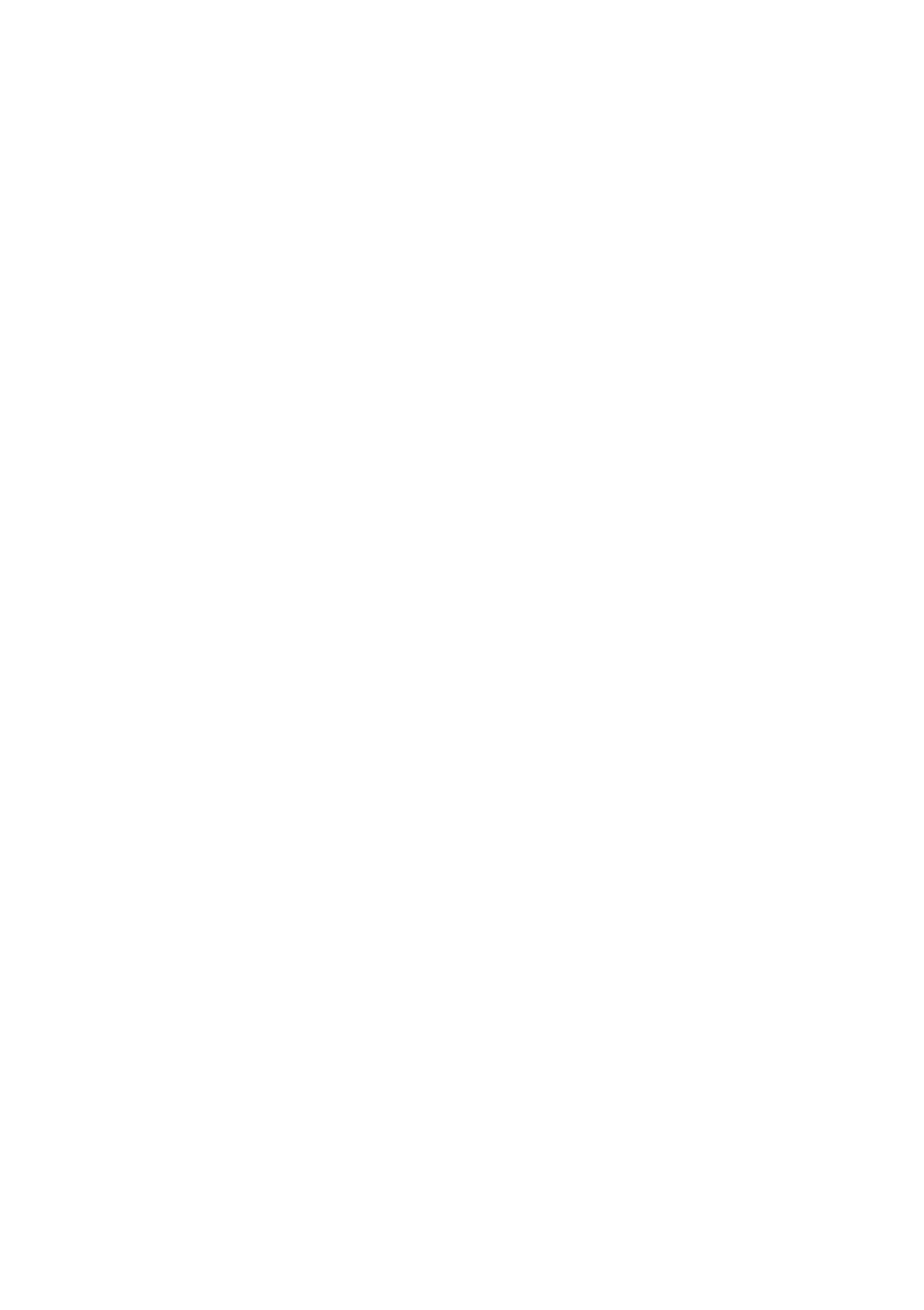
439-35000-02
T3000 Programming Software
User’s Manual
PGM3000
(T3000-5000-006)
Copyright 1997 Tait Electronics Limited
All rights reserved

439-35000-02
PROPRIETARY PROGRAM MATERIAL
This material is proprietary to TAIT ELECTRONICS LIMITED, and is not to be reproduced, used, or dis-
closed except in accordance with program license or upon written permission of Tait Electronics.
COPYRIGHT 1997 TAIT ELECTRONICS LIMITED
Windows is a trademark of Microsoft Corporation
IBM is a registered trademark of International Business Machines Corporation.
TAIT ELECTRONICS LIMITED
CHRISTCHURCH
NEW ZEALAND

439-35000-02
About this Guide
Welcome to PGM3000, the Tait radio programming software
for T3000 Series II handportable radios. This software pro-
vides an easy way to enter settings and features into T3000 se-
ries radios, using a standard IBM PC (or compatible). This
introductory section provides background information that
you should read before using this guide.
Overview
This guide is intended as an installation guide and overall ref-
erence to the programming software. It provides the following
information:
■An overview of the software
■Installation instructions and hardware setup
■Basic usage instructions
■A reference guide to all parameters and settings
Who Should Read this Guide?
This guide is designed for use by Tait retailers and distribu-
tors who are programming handportable radios for customers.
Other audiences include radio fleet managers and network
managers who may need to know the specific settings availa-
ble for Tait T3000 Series II handportable radios.

ii About this Guide
439-35000-02
What Do You Need to Know?
Users of the Tait radio programming software should be famil-
iar with the following:
■Trunked and conventional radio systems
■Radio system and radio network settings and parameters
■General PC operation
What’s Included?
This guide has six chapters, one appendix, and the Tait Soft-
ware License Agreement.
Chapter Description
Chapter 1 Introduces the software and provides installation and connection
instructions.
Chapter 2 Provides general usage information for the software, including navi-
gation, file saving, and printing.
Chapter 3 Provides a complete reference to T3010 conventional handporta-
ble radio settings.
Chapter 4 Provides a complete reference to T3020 conventional handporta-
ble radio settings.
Chapter 5 Provides a complete reference to T3030 , T3035 and T3040
trunked handportable radio settings.
Appendix A Gives details on CTCSS/DCS coding.
License Tait Software License Agreement

About this Guide iii
439-35000-02
Conventions
This guide uses the following conventions:
Convention Description
Initial Capitals Screen fields, field names and screen buttons.
Italic Specific entries and available settings for screen fields.
[ ] Radio keys
ALL CAPITALS Specific radio mode settings, the names of computer files and direc-
tories, and PC keys.

iv About this Guide
439-35000-02

Contents v
439-35000-02
Contents
Chapter 1 Getting Started
About this Chapter . . . . . . . . . . . . . . . . . . . . . . . . . . . . . . . . . . . 1-1
An Overview of the Software . . . . . . . . . . . . . . . . . . . . . . . . . . . 1-1
Software Compatibility . . . . . . . . . . . . . . . . . . . . . . . . . . . . . . . . 1-2
Features and Capabilities. . . . . . . . . . . . . . . . . . . . . . . . . . . . . . 1-2
Components . . . . . . . . . . . . . . . . . . . . . . . . . . . . . . . . . . . . . . . . . 1-3
System Requirements . . . . . . . . . . . . . . . . . . . . . . . . . . . . . . . . . 1-3
Installing the Software . . . . . . . . . . . . . . . . . . . . . . . . . . . . . . . . 1-4
Installation Requirements. . . . . . . . . . . . . . . . . . . . . . . . . . . . 1-4
Running the Install software. . . . . . . . . . . . . . . . . . . . . . . . . . 1-4
Drive and Path options . . . . . . . . . . . . . . . . . . . . . . . . . . . . . . 1-4
Installing a Mouse. . . . . . . . . . . . . . . . . . . . . . . . . . . . . . . . . . . . 1-5
Connecting the Radio . . . . . . . . . . . . . . . . . . . . . . . . . . . . . . . . . 1-6
Chapter 2 General Operations
About this Chapter . . . . . . . . . . . . . . . . . . . . . . . . . . . . . . . . . . . 2-1
Program Operation Under Windows 95. . . . . . . . . . . . . . . . . . . 2-1
Setting Up Windows 95 Desktop Short-Cuts. . . . . . . . . . . . . . . 2-2
Starting the Program . . . . . . . . . . . . . . . . . . . . . . . . . . . . . . . . . 2-2
Navigation . . . . . . . . . . . . . . . . . . . . . . . . . . . . . . . . . . . . . . . . . . 2-3
Using the Menu Bar. . . . . . . . . . . . . . . . . . . . . . . . . . . . . . . . . 2-5
Using Text Fields. . . . . . . . . . . . . . . . . . . . . . . . . . . . . . . . . . . 2-5
Using Screen Buttons . . . . . . . . . . . . . . . . . . . . . . . . . . . . . . . 2-6
Using List Boxes . . . . . . . . . . . . . . . . . . . . . . . . . . . . . . . . . . . 2-6
Using Array Boxes . . . . . . . . . . . . . . . . . . . . . . . . . . . . . . . . . . 2-7
Loading and Saving Files . . . . . . . . . . . . . . . . . . . . . . . . . . . . . . 2-7
Creating a New Specification File. . . . . . . . . . . . . . . . . . . . . . 2-8
Loading Specification Files . . . . . . . . . . . . . . . . . . . . . . . . . . . 2-8

vi Contents
439-35000-02
Saving Specification Files. . . . . . . . . . . . . . . . . . . . . . . . . . . . .2-9
Setting Up Your System . . . . . . . . . . . . . . . . . . . . . . . . . . . . . .2-10
Setting Defaults . . . . . . . . . . . . . . . . . . . . . . . . . . . . . . . . . . .2-10
Setting Screen Colours . . . . . . . . . . . . . . . . . . . . . . . . . . . . . .2-11
Printing Current Data . . . . . . . . . . . . . . . . . . . . . . . . . . . . . .2-12
Reading and Programming the Radio. . . . . . . . . . . . . . . . . . . .2-13
Reading Radio Settings . . . . . . . . . . . . . . . . . . . . . . . . . . . . .2-13
Programming the Radio . . . . . . . . . . . . . . . . . . . . . . . . . . . . .2-14
Exiting the Program. . . . . . . . . . . . . . . . . . . . . . . . . . . . . . . . . .2-14
Chapter 3 T3010 Settings
About this Chapter. . . . . . . . . . . . . . . . . . . . . . . . . . . . . . . . . . . .3-1
Specifications . . . . . . . . . . . . . . . . . . . . . . . . . . . . . . . . . . . . . . . .3-2
Options I . . . . . . . . . . . . . . . . . . . . . . . . . . . . . . . . . . . . . . . . . . . .3-6
Options II . . . . . . . . . . . . . . . . . . . . . . . . . . . . . . . . . . . . . . . . . .3-12
Channels. . . . . . . . . . . . . . . . . . . . . . . . . . . . . . . . . . . . . . . . . . .3-16
Selcall Identity I. . . . . . . . . . . . . . . . . . . . . . . . . . . . . . . . . . . . .3-20
Selcall Identity II. . . . . . . . . . . . . . . . . . . . . . . . . . . . . . . . . . . .3-26
Selcall Setup. . . . . . . . . . . . . . . . . . . . . . . . . . . . . . . . . . . . . . . .3-28
Chapter 4 T3020 Settings
About this Chapter. . . . . . . . . . . . . . . . . . . . . . . . . . . . . . . . . . . .4-1
Specifications . . . . . . . . . . . . . . . . . . . . . . . . . . . . . . . . . . . . . . . .4-2
Options I . . . . . . . . . . . . . . . . . . . . . . . . . . . . . . . . . . . . . . . . . . . .4-6
Options II . . . . . . . . . . . . . . . . . . . . . . . . . . . . . . . . . . . . . . . . . .4-12
Options III . . . . . . . . . . . . . . . . . . . . . . . . . . . . . . . . . . . . . . . . .4-16
Channels (I and II). . . . . . . . . . . . . . . . . . . . . . . . . . . . . . . . . . .4-20
Scan Groups . . . . . . . . . . . . . . . . . . . . . . . . . . . . . . . . . . . . . . . .4-26
Alpha Symbols . . . . . . . . . . . . . . . . . . . . . . . . . . . . . . . . . . . . . .4-30
DTMF . . . . . . . . . . . . . . . . . . . . . . . . . . . . . . . . . . . . . . . . . . . . .4-34
Selcall Identity . . . . . . . . . . . . . . . . . . . . . . . . . . . . . . . . . . . . . .4-38

Contents vii
439-35000-02
Selcall Setup . . . . . . . . . . . . . . . . . . . . . . . . . . . . . . . . . . . . . . . 4-44
Selcall Features. . . . . . . . . . . . . . . . . . . . . . . . . . . . . . . . . . . . . 4-50
Status Display . . . . . . . . . . . . . . . . . . . . . . . . . . . . . . . . . . . . . . 4-56
Preset Channel Signalling . . . . . . . . . . . . . . . . . . . . . . . . . . . . 4-58
Radio Calibration Parameters . . . . . . . . . . . . . . . . . . . . . . . . . 4-60
Chapter 5 T3030, T3035 & T3040
Settings
About this Chapter . . . . . . . . . . . . . . . . . . . . . . . . . . . . . . . . . . . 5-1
Using Passwords . . . . . . . . . . . . . . . . . . . . . . . . . . . . . . . . . . . . . 5-2
Programming Sequence . . . . . . . . . . . . . . . . . . . . . . . . . . . . . . . 5-3
Programming Multiple Networks. . . . . . . . . . . . . . . . . . . . . . . . 5-4
Specifications. . . . . . . . . . . . . . . . . . . . . . . . . . . . . . . . . . . . . . . . 5-6
Unit - Identity . . . . . . . . . . . . . . . . . . . . . . . . . . . . . . . . . . . . . . 5-10
Unit - Acquisition Data. . . . . . . . . . . . . . . . . . . . . . . . . . . . . . . 5-16
Unit - Preset Calls. . . . . . . . . . . . . . . . . . . . . . . . . . . . . . . . . . . 5-20
Unit - Status Labels . . . . . . . . . . . . . . . . . . . . . . . . . . . . . . . . . 5-22
Unit - Conventional Channels . . . . . . . . . . . . . . . . . . . . . . . . . 5-24
Unit - Dialling Facilities . . . . . . . . . . . . . . . . . . . . . . . . . . . . . . 5-28
Unit - Miscellaneous Controls. . . . . . . . . . . . . . . . . . . . . . . . . . 5-34
Unit-Lookup Table for 5 Digit Interfleet Calls . . . . . . . . . . . . 5-40
Unit - DTMF Parameters . . . . . . . . . . . . . . . . . . . . . . . . . . . . . 5-44
Unit - Data Parameters. . . . . . . . . . . . . . . . . . . . . . . . . . . . . . . 5-46
Own Fleet Identity . . . . . . . . . . . . . . . . . . . . . . . . . . . . . . . . . . 5-48
Own Fleet Parameters . . . . . . . . . . . . . . . . . . . . . . . . . . . . . . . 5-54
Network - Identity. . . . . . . . . . . . . . . . . . . . . . . . . . . . . . . . . . . 5-58
Network - Parameters. . . . . . . . . . . . . . . . . . . . . . . . . . . . . . . . 5-62
Network - Hunt Parameters. . . . . . . . . . . . . . . . . . . . . . . . . . . 5-68
Network - Trunked Channel Blocks. . . . . . . . . . . . . . . . . . . . . 5-72
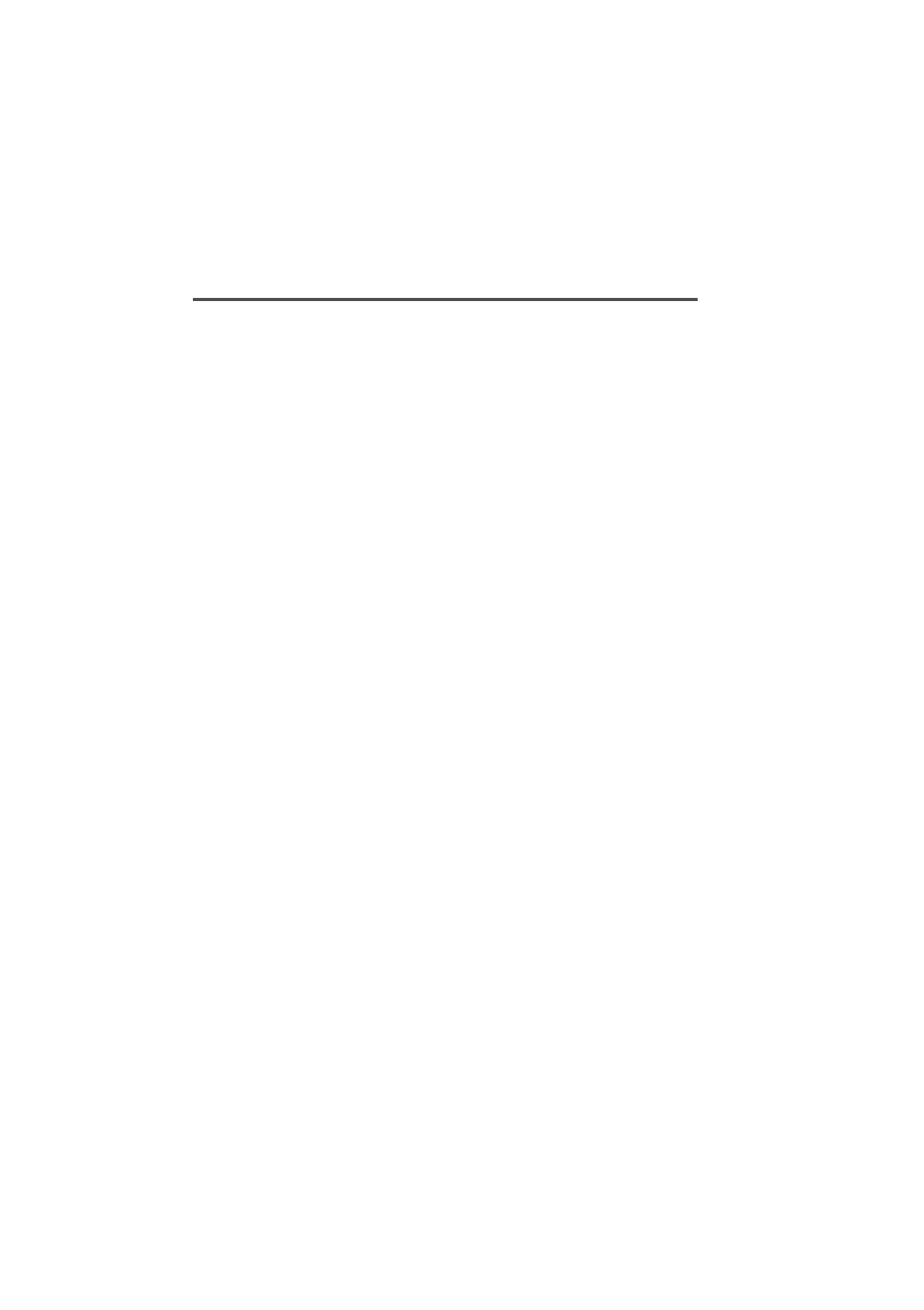
viii Contents
439-35000-02
Appendix A Valid CTCSS/DCS Codes
CTCSS. . . . . . . . . . . . . . . . . . . . . . . . . . . . . . . . . . . . . . . . . . . . . A-1
DCS. . . . . . . . . . . . . . . . . . . . . . . . . . . . . . . . . . . . . . . . . . . . . . . A-2
Standard DCS Codes . . . . . . . . . . . . . . . . . . . . . . . . . . . . . . . A-2
Non-Standard DCS Codes . . . . . . . . . . . . . . . . . . . . . . . . . . . A-3

439-35000-02
& PGM2040
1 Getting Started
About this Chapter
This chapter introduces the Tait Programming Package for
T3000 Series II trunked and conventional handportable radi-
os, and provides an overview of its features. It covers the fol-
lowing topics:
■An Overview of the Software
■Software Compatibility
■Features and Capabilities
■Components
■System Requirements
■Installing the Software
■Installing a Mouse
■Connecting the Radio
An Overview of the Software
PGM3000 is a collection of software programs, each of which
is targeted to specific radio models in the T3000 product
range. These programs permit you to tailor a radio to your cus-
tomer’s specifications, and to maintain a record of settings.
This record can be used to program other radios in the fleet to
the same settings.

1-2 Getting Started
439-35000-02
The programming package incorporates a standard Graphical
User Interface (GUI) or optional text-based user interface,
with item selection by keyboard or mouse. It is supported by a
complete Help system.
Software Compatibility
For the latest information on the versions of radio software
which the PGM3000 tools included with this package are de-
signed to program please see the README.TXT file included
on the program disks.
At the time of printing, the following information was availa-
ble about compatibility of the PGM3000 tools with radio soft-
ware versions:
■PGM3010 v2.11 - compatible with T3010 radio software
versions v1.02, and later.
■PGM3020 v2.00 - compatible with all T3020 radio soft-
ware versions.
■PGM30TR v2.14 - compatible with T3000 trunked radio
software version v2.00, and later.
Features and Capabilities
The Tait programming package provides the following:
■Programming of all supported Tait T3000 models.
■A complete GUI environment that does not require Micro-
soft Windows, or an optional text interface.
■Context-sensitive Help.
■Capability to save a reference copy of all radio settings into
a data file, for later use.
■Full printing capability to maintain a hardcopy of your set-
tings.

Getting Started 1-3
439-35000-02
Components
Your programming package should contain:
■A 3.5” high density (1.44MB capacity) program install
disk.
■A T3000-5300 programming cable with a special radio con-
nector at one end and a telephone style socket at the other.
■A computer interface cable with a 25 pin serial plug at one
end and a telephone style plug at the other.
If any of these components are missing, contact your Tait sup-
plier.
System Requirements
The PGM3000 software requires the following:
■An IBM compatible PC with an 80386 microprocessor.
■MS-DOS version 5.0 or higher.
■2MB of RAM. DOS and any TSRs should be loaded in high
memory (consult your DOS manual for how to do this).
■A VGA colour graphics display.
■A hard disk drive with 2MB of free space.
■A single floppy disk drive (1.44MB capacity or higher).
■A printer (if hardcopy output is required).
■A Microsoft or compatible mouse and driver (optional).
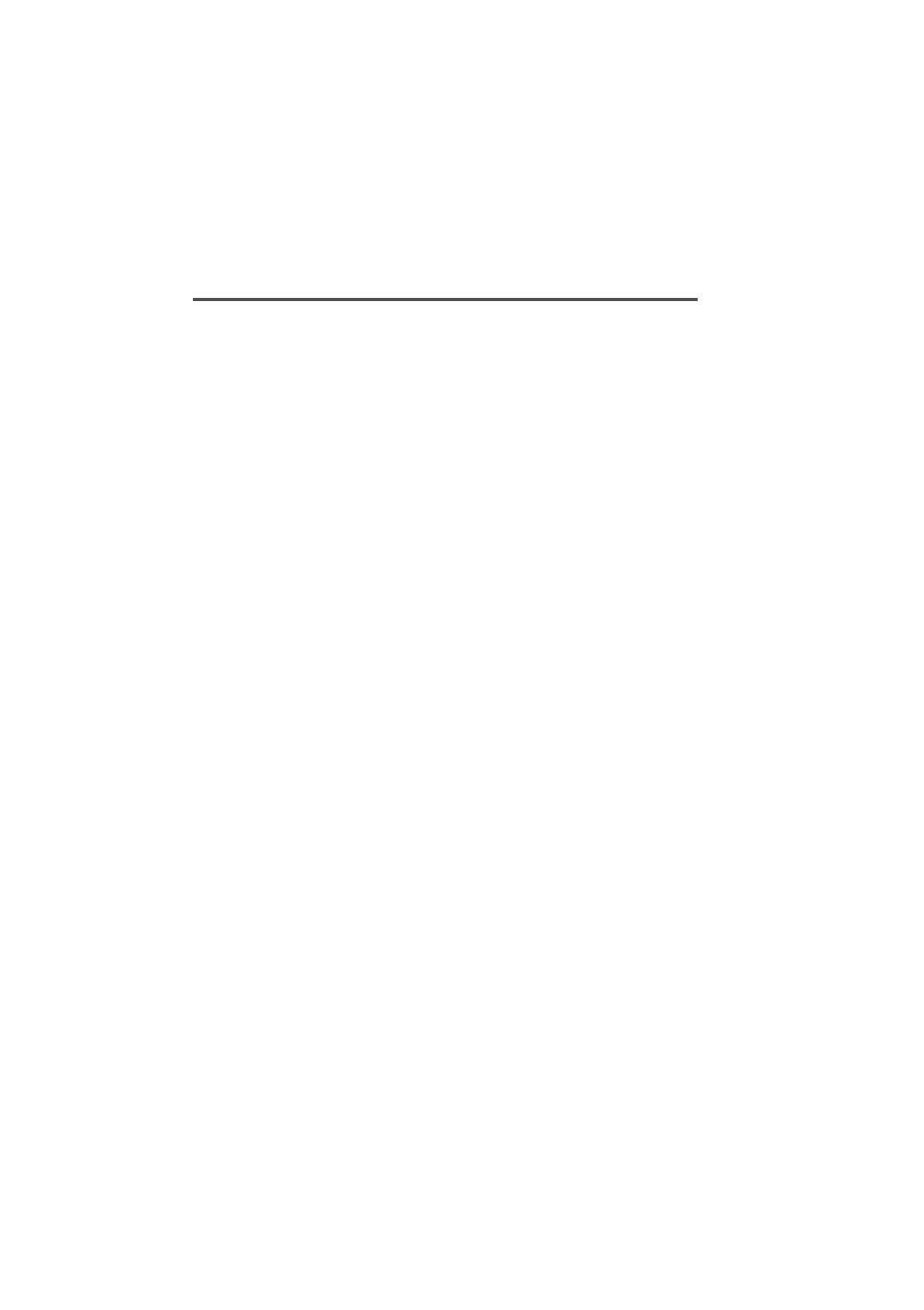
1-4 Getting Started
439-35000-02
Installing the Software
Installation Requirements
PGM3000 cannot be run directly from the distribution disks.
It must be installed, either on a hard disk (full or partial in-
stallation).
To perform a full installation on a hard disk you need approx-
imately 2MB of free disk space.
Running the Install software
To begin installation, place the program disk in the floppy
disk drive and type A:INSTALL (if the disk is in drive A) or
B:INSTALL (if the disk is in drive B) at the DOS prompt.
Press ENTER.
The installation program guides you through the installation
process. Read the information presented on the screen careful-
ly.
After installing the software, place the original distribution
disk in a safe place.
Drive and Path options
You will be asked to enter the drive and path to which you
want the software installed. If you do not change the default
then the files will be placed in the \TAITPGM directory on the
target drive.
We recommend that you use the default directory setting, es-
pecially if you have already installed, or intend to install, oth-
er Tait programming and support software packages.
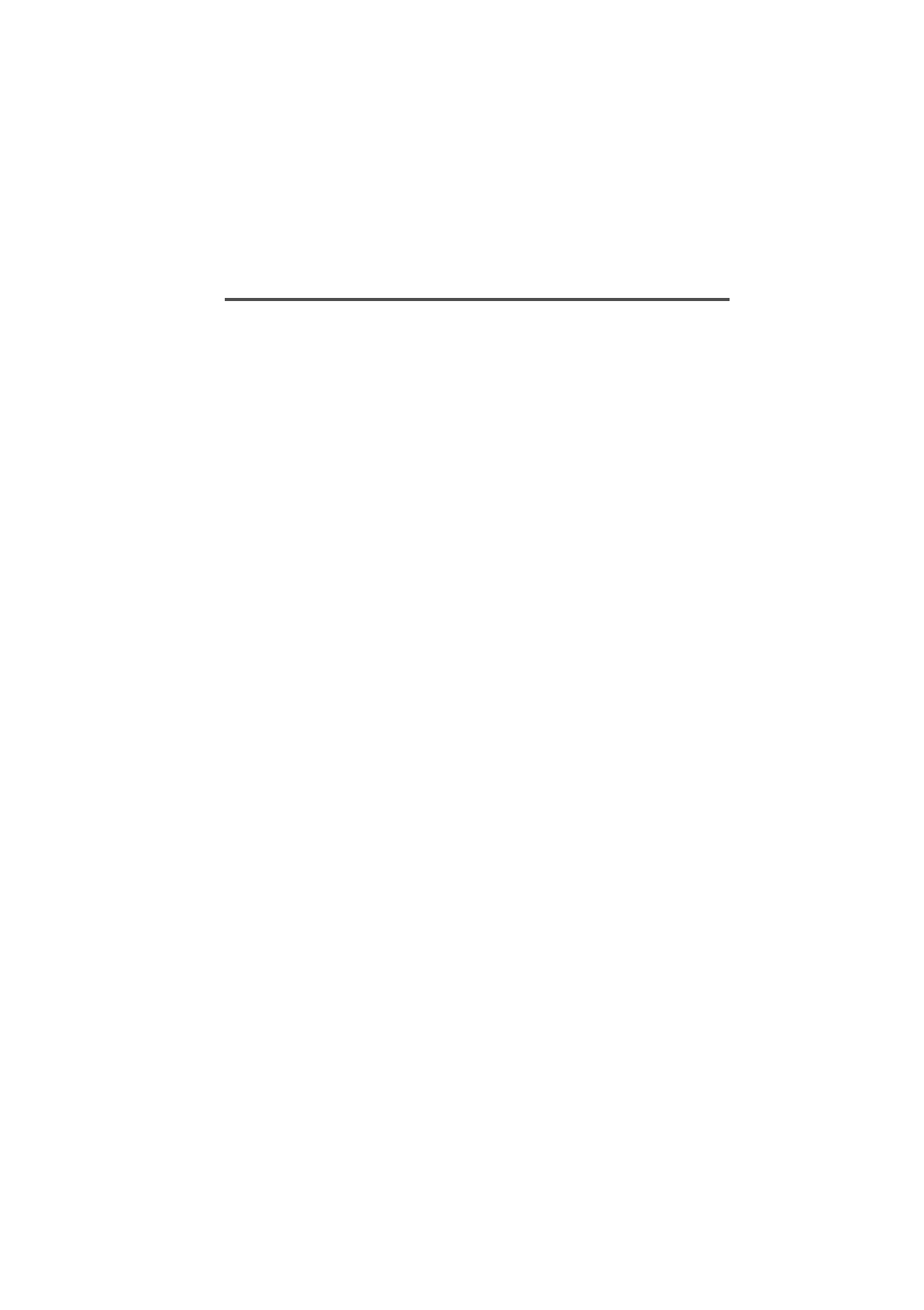
Getting Started 1-5
439-35000-02
If you are installing the programs on a hard disk you may wish
to include the \TAITPGM directory in the DOS search path.
This permits you to start PGM3000 from any directory. If this
is not the first time you have installed PGM3000 on your com-
puter you can check whether or not the directory is already in
the search path by typing PATH at the DOS prompt (look for
C:\TAITPGM).
Consult your DOS manual for information on how to add the
directory to the search path if it is not already present.
Installing a Mouse
Some computers do not have a mouse driver loaded at the MS-
DOS prompt. This means the mouse will not function while
running the PGM3000 software.
To install the mouse, use the installation disks provided with
your mouse to install the correct mouse driver. Some installa-
tion programs add a line to your AUTOEXEC.BAT file, so that
the mouse driver is loaded automatically, while some pro-
grams leave this to the user.
Once the mouse driver is loaded into memory, the mouse will
work in the PGM3000 software. Although the mouse is not re-
quired for use in the software, it is recommended.

1-6 Getting Started
439-35000-02
Connecting the Radio
The programming kit contains two interface cables which con-
nect together to form the link between the radio and the PC.
One cable plugs into the serial port on your computer, and the
other onto the accessory connector on your radio. You can plug
the connector into either the COM1: or COM2: port on your
computer. (If you select COM2:, you must change the software
configuration. See “Setup” in Chapter 2.)
The connector is supplied with a 25 pin serial connector. If
your computer has a 9 pin serial port, you need an adaptor ca-
ble. This is generally available from your PC dealer.
Before fitting the connector to the radio, turn the radio off.
Hold the connector above the top of the radio as shown.
Locate the tongue on the rear leg in the slot at the top rear of
the radio (above the identification label). Tilt the connector
down at the front, until the tongue on the front engages se-
curely with the slot above the radio’s speaker grill.

Getting Started 1-7
439-35000-02
When the radio is attached, it can be programmed. Make sure
you turn it on first, since it must be operating for the memory
to be read. You should also make sure that the battery is
charged, or use a battery eliminator, to ensure the radio does
not turn itself off during the programming session.
To remove the connector after you have finished programming
the radio, first turn the radio off. Hold the radio firmly with
the back facing you, and press forward on the thumb-tag at
the rear of the connector. (Do not squeeze it against the front
of the connector as this will prevent it from releasing.)
The front of the connector will release and lift from the radio
and the entire connector will then lift clear.

1-8 Getting Started
439-35000-02

439-35000-02
& PGM2040
2 General Operations
About this Chapter
This chapter describes the basic operation of the Tait pro-
gramming software. The operations detailed here are common
to both the trunked and conventional packages. These opera-
tions are as follows:
■Program Operation Under Windows 95
■Setting Up Windows 95 Desktop Short-Cuts
■Starting the Program
■Navigation
■Loading and Saving Files
■Setting Up Your System
■Reading and Programming the Radio
■Exiting the Program
Program Operation Under Windows 95
To run the PGM3000 software, it is first necessary to exit Win-
dows 95, as follows.
In Windows 95, click on the Start button, and the Shut Down
Windows window appears. Choose the option Restart the com-
puter in MS-DOS mode, then Windows 95 will exit and restart
at the DOS prompt. The software can now be run as described
in the section “Starting the Program”.
Note: If Windows 95 is exited by choosing ‘Programs’ then ‘MS-
DOS Prompt’ from the Start button, PGM3000 will not
run reliably.

2-2 General Operations
439-35000-02
Setting Up Windows 95 Desktop Short-Cuts
Windows 95 desktop short-cuts to the PGM3000 programs can
be used, provided the short-cut is configured as follows.
Click on the short-cut with the right mouse button, select
Properties, then TAB to the program. Click on the Advanced
button and select the MS-DOS Mode box.
When the short-cut is activated, the PGM3000 program will
run, after first exiting Windows 95. Windows 95 will restart
when the PGM3000 program is exited.
Starting the Program
Change to the Tait programming software directory by typing
CD\TAITPGM at the DOS prompt and press ENTER, then
type PGM3000 and press ENTER.
■To program T3010 radios, press 1.
■To program T3020 radios, press 2.
■To program T3000II trunking radios (T3030 , T3035 and
T3040 ), press T.
■To quit without running any programming software, press
Q.
Note: If you have modified the DOS path as described in the
Installation section, then you do not need to change to
the TAITPGM directory first.
By default the program provides a graphical user interface. If
you do not have a graphics screen, or would prefer a text dis-
play, you can force the program to start in text mode by adding
/T after the program name (such as PGM3010 /T). There must
be a space between the program name and the slash (/).

General Operations 2-3
439-35000-02
When you enter the program name, the startup screen ap-
pears, displaying information about the program. You should
quote the software version number shown there when consult-
ing with your Tait supplier about programming issues.
When starting up PGM303X or PGM3040 you are asked to en-
ter a password. This password determines which of the pro-
gramming items you are allowed to change. Refer to the
chapter on Trunked Settings for more information.
Navigation
This programming package can be used with a mouse or a key-
board or both. To navigate through the program using a
mouse, simply place the arrow on the screen onto the menu op-
tion you wish to choose (or the option button you wish to
press), and click the left mouse button once.
All functions can be selected using the keyboard, according to
the following table:
General Operations
Key Function
F1 Access Help. A single press calls Help for the current field. A double press
calls general Help.
F2 Insert a row into an array box
F3 Delete a row from an array box
F5 Refresh the display
Alt-F1 Help
Alt-F5 Restore window size to normal
Alt-F7 Move window
Alt-F8 Re-size window
Alt-F10 Maximise window
Alt-Space Open a keyword drop-down menu

2-4 General Operations
439-35000-02
Edit Functions
Navigation
Control Keys
Key Function
Insert Toggle insert/overtype mode (default is insert)
Delete Delete character to the right
Backspace Delete character to the left
Enter End edit and validate new value
Esc Close a window
Alt Select the window menu bar. Access menu bar keywords by pressing the
underlined character (‘hot key’).
Key Function
Tab Move to next window object
Shift-Tab Move to previous window object
Home Go to top of screen
End Go to bottom of screen
Ctrl-Home Go to beginning of line
Ctrl-End Go to end of line
Page Down Go down one page in current screen
Page Up Go up one page in current screen
Scroll up in a vertical list or pop up menu
Scroll down in a vertical list or pop up menu
Move left along menu items in the menu bar
Move right along menu items in the menu bar
Key Function
Ctrl-F2 Insert an element into an array box
Ctrl-F3 Delete an element from an array box
Ctrl-Break Immediate exit from program
Ctrl-C Exit from program
Ctrl-Arrow Moves scroll bars within an array

General Operations 2-5
439-35000-02
Using the Menu Bar
Most of the software features are available from the keywords
on the menu bar. The File keyword lets you create, save and
load files, the Radio keyword lets you read and program a
handportable radio, the Edit keyword lets you change pro-
grammable options, and the Utility keyword lets you print re-
sults and change some of the facilities in this program.
The Quit keyword takes you out of the program and back to
the DOS prompt. The keywords on the Menu bar can be select-
ed by clicking on them with the mouse, or by holding the ALT
key and pressing the underlined letter (F for File, for exam-
ple).
There is extensive online help available by pressing the F1
key. Help is “context sensitive,” meaning that the type of in-
formation displayed is always relevant to the point in the pro-
gram where you pressed the F1 key. Pressing F1 twice
provides general help information, including an overview of
keyboard commands.
The box that appears in the centre of the screen when you first
start the program tells you the version number of this soft-
ware. If you experience any problems while using the soft-
ware, you should note this number before contacting your Tait
dealer for assistance.
Using Text Fields
Text fields appear as simple boxes on the screen. To enter data
into a text box, select the box either by using the TAB key, or
by clicking on it with the mouse. The text cursor appears with-
in the box. Type in the data, and press the ENTER key to set
the new value.

2-6 General Operations
439-35000-02
Using Screen Buttons
Some options use screen buttons for settings. A screen button
is simply a grey box on an option screen containing a default
setting such as Enabled.
These buttons simply toggle between two settings. Click once
on the button, and it changes to the alternate value.
Control menus and dialog boxes also use screen buttons for
commands. These are easily recognisable, and contain such
entries as OK and Clear. Click on the button to activate the
command, or select it with the TAB key and press the ENTER
key.
Using List Boxes
Many of the options screens provide a range of available set-
tings in a list box. A list box is a field on the screen that has
an arrow at the right side, as in the following example.
To use a list box with a mouse, click on the arrow to the right
of the field to obtain a drop-down menu containing selections.
Click on the appropriate selection to set the new value.
To use the keyboard, move to the list box with the TAB key.
Press the ENTER key to obtain the drop-down menu. Use the
arrow keys to scroll to the required value and press the EN-
TER key to set the selection.

General Operations 2-7
439-35000-02
Using Array Boxes
Option screens that require entry of many lines of data, each
containing the same type of information, often use array box-
es. An array box consists of lines of other types of data entry
fields and appears on the screen as in the following example.
Where a line of data entry fields is shown with exclamation
points in each, it means that there is currently no data in the
array box.
To enter data into an array box, you must first add a new line
by pressing the F2 key. This inserts a line into the array and
reveals its default settings. Some fields will become list boxes
or screen buttons, while others will become text entry fields.
You can delete a line from an array by selecting any field on
the line and pressing F3.
Loading and Saving Files
The File keyword menu enables you to store and retrieve the
options you program into a particular handportable.
This lets you keep a copy of a customer’s requirements in an
easily reusable form if you are required to program more of the
same type of handportables at a later date. The files may be
stored on hard disk or on a floppy disk that you can store in a
safe place for future use.
All filenames are automatically given the extension “.DAT”
unless you specify something else.
Note: The use of filenames greater than 8 characters is not sup-
ported.

2-8 General Operations
439-35000-02
Creating a New Specification File
Use the New option from the File keyword menu to create a
new specification file. This sets all fields to their default val-
ues, so it is important that you save any work you have en-
tered first.
Loading Specification Files
Use the Load option from the File keyword menu to retrieve a
handportable specification file from disk. Click on Load, and
the File window appears.
From this window, you can enter a filename directly in the
Filename box or search for a file to load. The Files list displays
the files in the current directory in alphabetical order. To
search for a filename use the scroll arrows. You can use the
DOS wildcard characters “*” and “?” to aid in your search.
The Drives list box allows you to search all of the drives at-
tached to your computer. Select the drive to be used for file
searches by using the cursor keys or mouse.

General Operations 2-9
439-35000-02
The Directories list box shows all of the directories immediate-
ly available. If you select a directory, the next (included) level
of directories appears. The previous level of directories is
marked by the “..” symbol. Selecting this with the mouse or
cursor then the ENTER key returns you to the previous direc-
tory level.
Saving Specification Files
Use the Save option from the File keyword menu to save the
handportable specification file that you are currently working
on. If the file has been saved to disk already, the program
saves it with the same filename, overwriting the original file.
If it has not been previously saved, the File window appears,
permitting you to specify a name for the file.
In either case, the Validation window appears, asking wheth-
er you wish to validate the file. You should select Yes to avoid
saving a file which may cause the handportable to malfunc-
tion as a result of illogical or impossible options.
It is especially important to run a final validation check if you
have not run validation after completing work in the Edit win-
dows.
The Save As option calls up the File window so that you can
save your file by a different name. This is useful if you wish to
use an existing specification file as a template for other files.
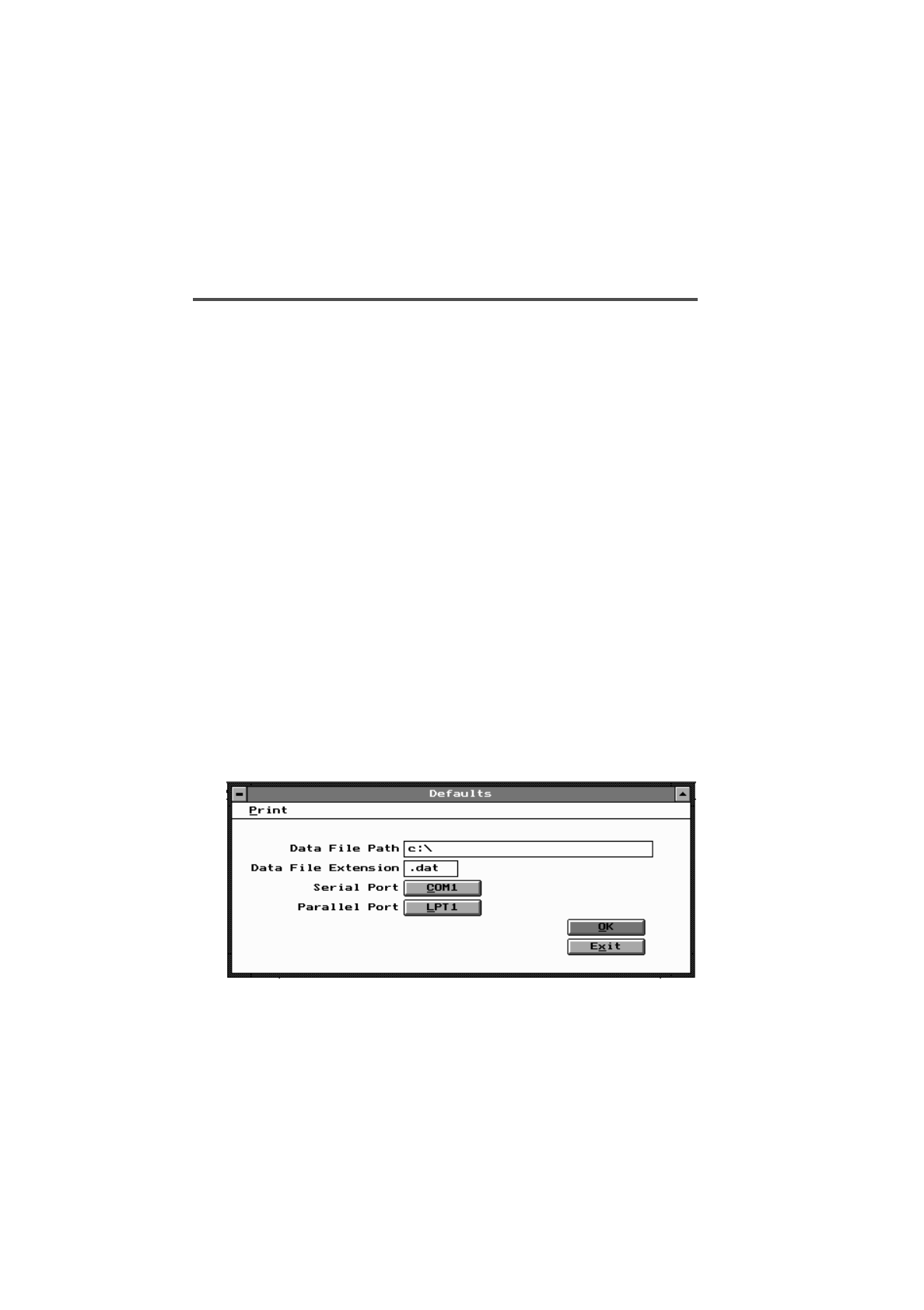
2-10 General Operations
439-35000-02
Setting Up Your System
The Tait programming software permits you to alter certain
settings to match your computer setup and operations. These
settings are the file and port defaults, and the screen appear-
ance and colour. Changes are made using the menu from the
Utility keyword. The Default menu item lets you change port
and file location settings; the Colours item lets you set the
overall appearance of your screen.
The Print option on the Utility keyword menu lets you print
the data you have entered.
Setting Defaults
The file location and extension can help you organise your pro-
gramming data. The port locations are most important be-
cause they determine the location of your printer and the
specific hardware connection used in attaching a radio to your
system for programming.
File and port settings can be changed by using the Defaults
window, which appears when you click on Default from the
Utility keyword menu.
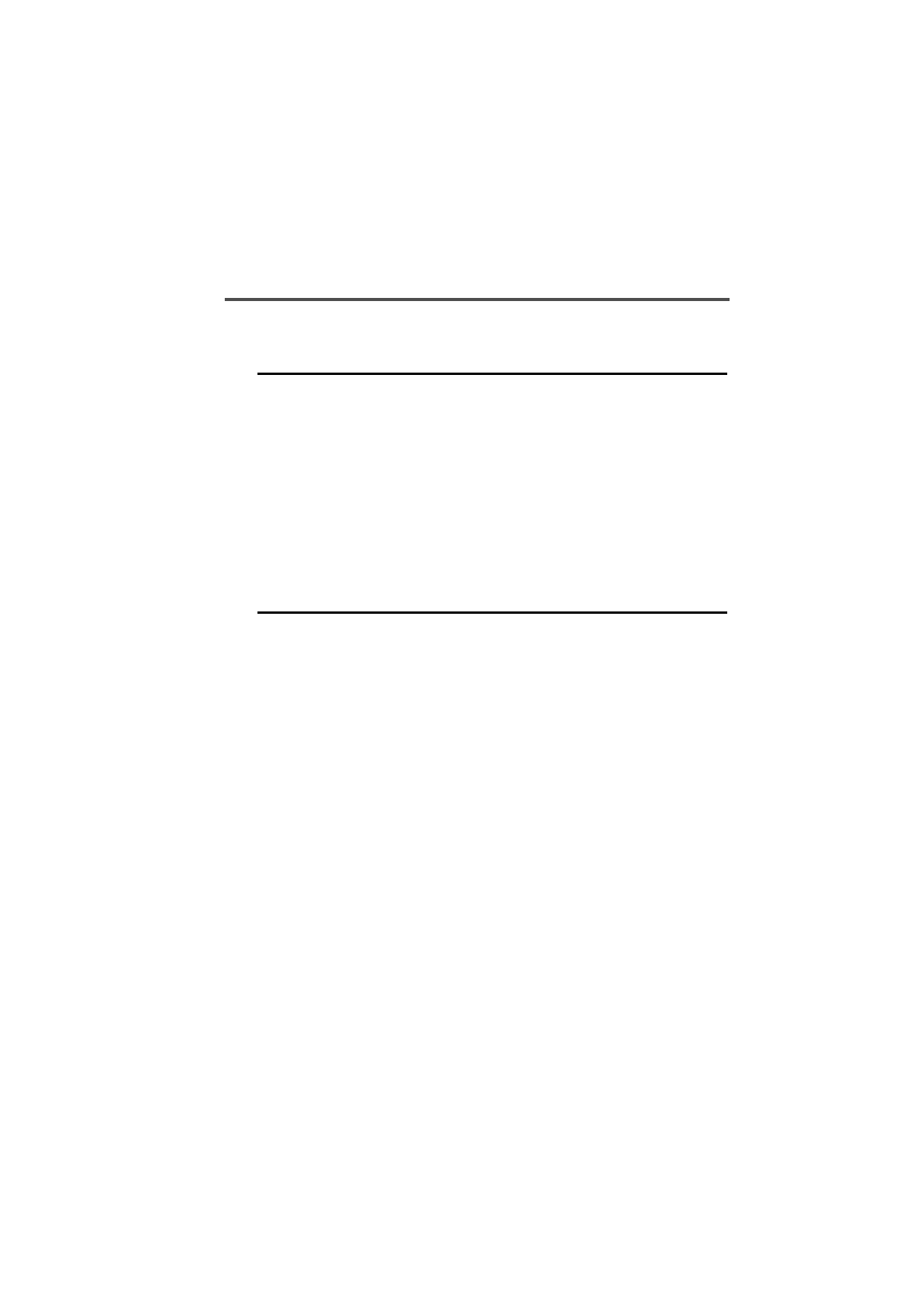
General Operations 2-11
439-35000-02
Available settings are as follows:
Setting Screen Colours
Each PGM3000 package permits you to change the appear-
ance of the screen to suit your own preferences. Screen chang-
es are made through the Screen Colour Manager, which you
access from the Utility keyword menu by selecting Colours.
Option Description
Data File Path The data file path determines the default directory on your hard
disk that will be used for storing radio data files.
Data File Extension The data file extension determines the default filename extension
for data files.
Serial Port The serial port is the hardware connection to which all data will be
sent for programming radios. It can be either COM1: or COM2:.
The default is COM2:. If your mouse or a modem is using COM2:,
you may need to change this setting. To change the setting, click
on the Serial Port button.
Parallel Port The parallel port setting here determines where data to be printed
is sent. The default setting is LPT1. If you are using several print-
ers, you may wish to change this setting to send data to the pre-
ferred printer. To change the setting, click on the Parallel Port
button.
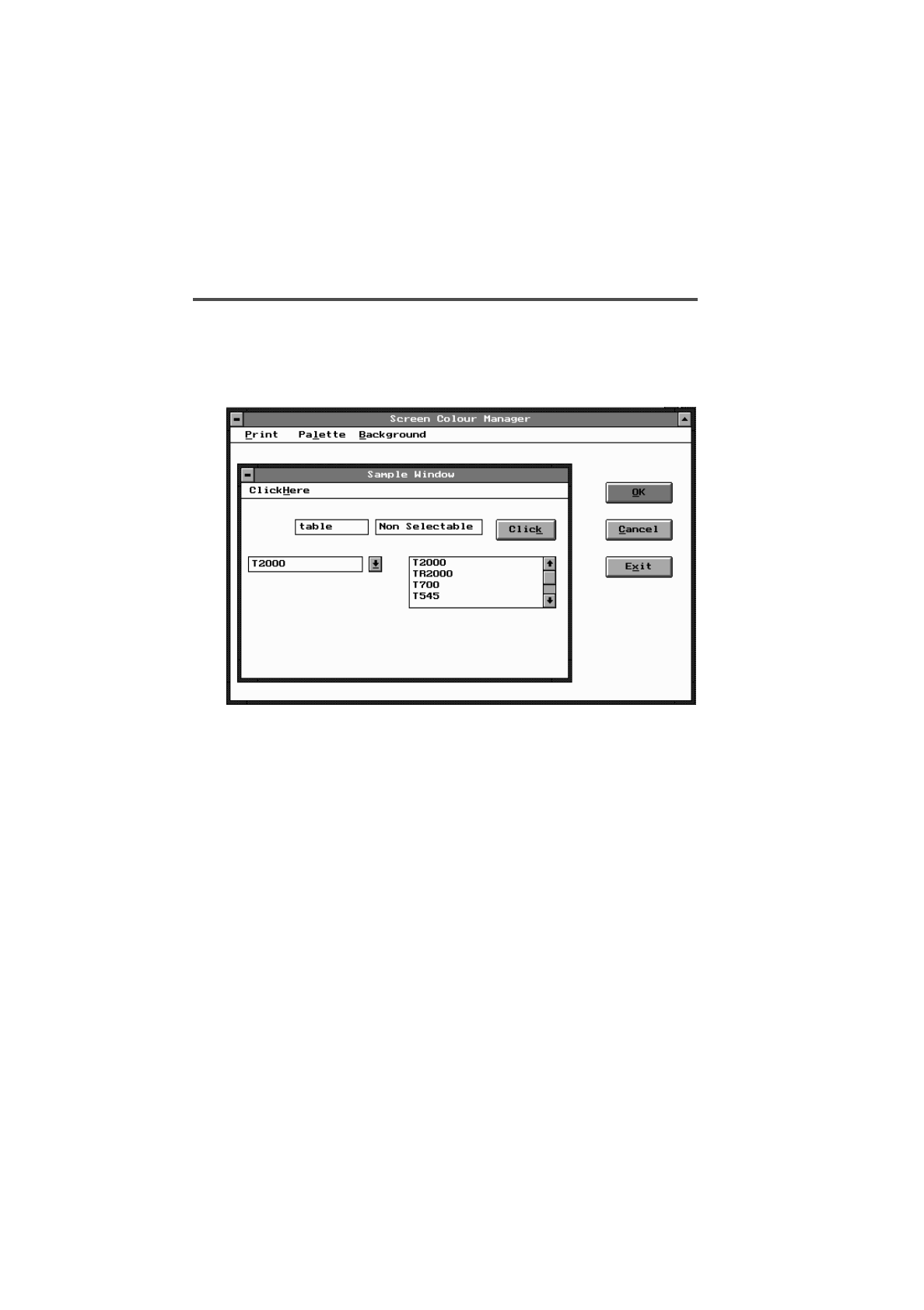
2-12 General Operations
439-35000-02
You can change the palette or background colour. A sample of
the current setting appears in the Sample Window. Use the
Palette and Background keyword menus to make your chang-
es. To complete your colour changes, click on the OK button.
Printing Current Data
Select the Print option from the Utility keyword menu to print
all of the radio settings that you have stored. Printing cycles
through all of the settings windows and sends the settings in
plain ASCII form to the default parallel port. (See “Setting De-
faults” earlier in this section if you need to change the port).
Note that the text is printed as a simple ASCII stream. You
may have to change your printer settings to accept plain AS-
CII text.
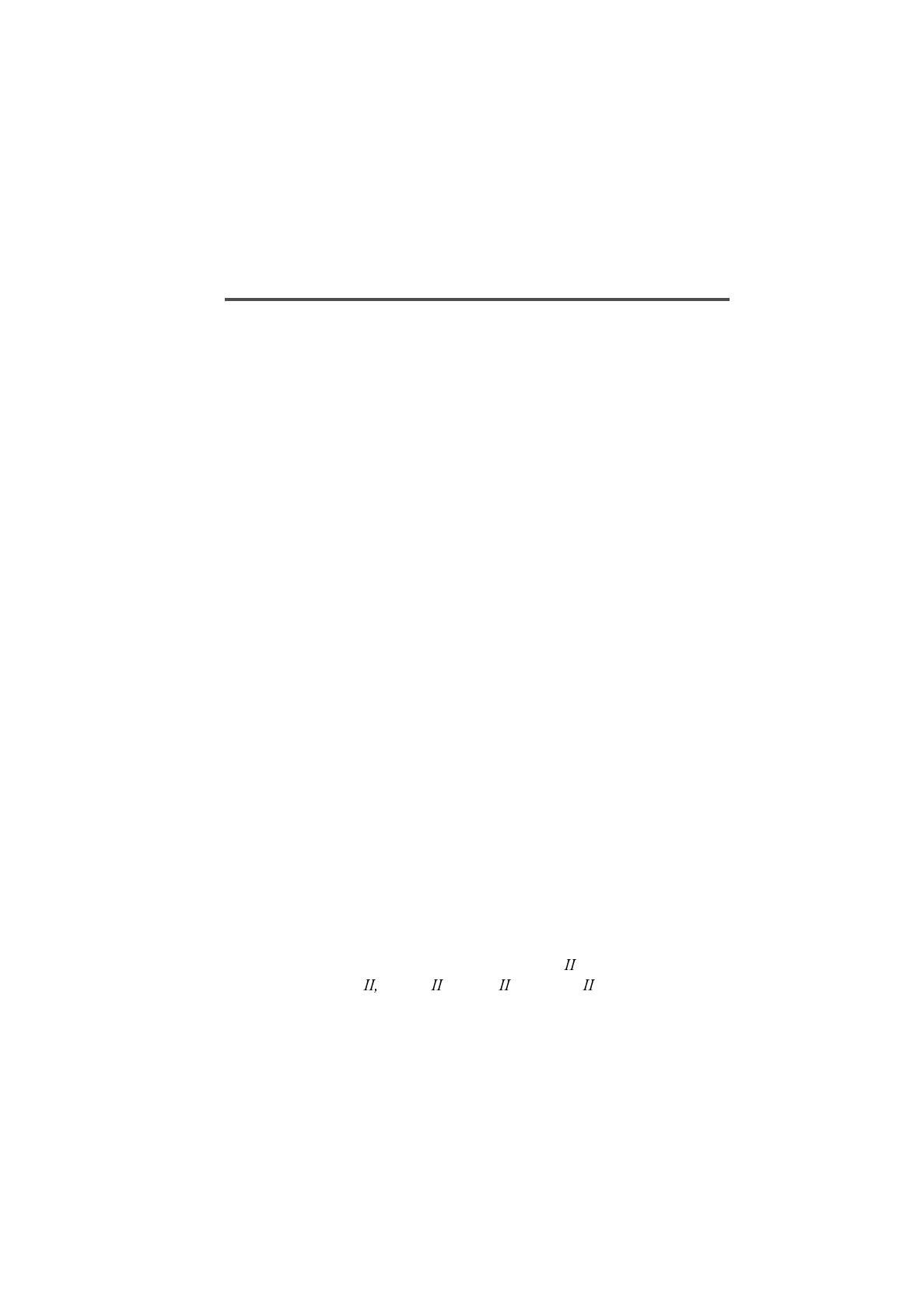
General Operations 2-13
439-35000-02
Reading and Programming the Radio
The Radio keyword enables you to store the operating infor-
mation you create in this programming package in the hand-
portable with the Program command. It also enables you to
retrieve that information from a handportable in order to
change it, with the Read command.
Reading Radio Settings
Select the Read option from the Radio keyword menu to read
current settings from the handportable using the serial com-
munications port specified in the Utility menu.
The Radio window appears with the message “Establishing
Serial Link to Radio...” in the status bar. A box is provided for
some information specific to the handportable but this will re-
main blank until the program has successfully read the file
from the handportable.
For the program link to be established, the following items
must be correct:
■The correct serial port must be selected using the Utility
menu.
■The radio programming cable must be connected to the cor-
rect serial port.
■The radio programming cable must be connected to the ac-
cessory connector on the handportable.
■The radio type must match the software being used.
■The radio must be turned on.
When the communications link is established, the display on
the handportable shows a “P” (T3010 ) or “Programming
Mode” (T3020 T3030 , T3035 or T3040 ).

2-14 General Operations
439-35000-02
Programming the Radio
Select the Program option from the Radio keyword menu to
transfer the settings to your radio. When you select this op-
tion, the Validation window appears first.
Select Yes to run a final validation of your settings. This is im-
portant because it avoids the problems that can occur with im-
possible or conflicting radio settings.
During validation, the program cycles through all of the set-
tings screens, then loads the data into the radio.
Exiting the Program
To leave the program, escape from the current menu, then
click on the Quit keyword. A window appears, asking whether
you wish to quit. Click on Yes or press ENTER, and you will
return to the DOS prompt.

439-35000-02
& PGM2040
PGM3010
3 T3010 Settings
About this Chapter
This chapter describes the settings that may be selected for a
T3010 handportable radio using PGM3010. Settings are di-
vided into the following groupings under the Edit keyword:
■Specifications
■Options I
■Options II
■Channels
■Selcall Identity I
■Selcall Identity II
■Selcall Setup
The Selcall options are disabled (grey) and cannot be used un-
til Selcall Option (on the Specifications screen) has been set to
Fitted.
See the information on Specifications Settings for more de-
tails.

3-2 Specifications
439-35000-02
PGM3010
Specifications
Use the Specifications screen to select the required radio mod-
el and frequency band, and to make any necessary changes to
basic programming settings. To open this screen, click on
Specifications on the Edit keyword menu.
The Specifications screen, with default settings, appears as
follows:

T3010 Settings 3-3
439-35000-02
PGM3010
The Specifications settings are as follows:
Field Description Settings
Chassis Serial
Number (read only)
Factory Model
Identity (read only)
Radio Type Selects the radio model and its
frequency band. This software is
designed to program the Tait
T3010 handportable radio.
Note: The T3010-51XX (400-
440MHz) may be set as high as
450MHz on receive channels.
Select one of the following
T3010-31XX(136-154MHz)
T3010-32XX(146-174MHz)
T3010-41XX(174-195MHz)
T3010-42XX(184-208MHz)
T3010-51XX(400-440MHz)
T3010-52XX(440-470MHz)
T3010-53XX(470-520MHz)
T3010-55XX(450-470MHz)
T3010-56XX(470-490MHz)
T3010-70XX(336-366MHz)
T3010-71XX(360-400MHz)
T3010-72XX(300-360MHz)
Transmit Timer
Duration Sets the longest allowable con-
tinuous transmission by the
handportable. When this time
has almost ended, the hand-
portable emits warning tones.
Enter a time between 10 and 240
seconds.
Enter 0 and no limit is placed on
the duration of a transmission.
Transmit Lockout
Duration Transmit Lockout Duration
Determines how long the hand-
portable will be prevented from
transmitting after the transmit
timer has expired.
This setting has no effect if the
transmit timer has been disa-
bled.
Enter a time between 0 and 60 sec-
onds.
Enter 0 to disable this function.
Cloning From
This Radio Not available.
continued on next page

3-4 Specifications
439-35000-02
PGM3010
Specifications Settings - continued
Field Description Settings
All Confidence
Beeps If enabled, audible confidence
indicators will sound. Select Enabled or Disabled. If disa-
bled, all audible confidence indica-
tors (including keypress beeps) are
suppressed.
Keypress
Confidence Beeps If enabled, audible keypress
confidence indicators will sound. Select Enabled or Disabled. If ena-
bled, audible keypress beeps
sound when any key is pressed.
This field is not selectable if All
Confidence Beeps has been set to
Disabled.
Selcall Option Determines whether on-board
selective calling hardware has
been fitted to the handportable.
Select Fitted or Not Fitted. If Selcall
is not fitted, then Selcall Identity
and Selcall Setup screens will not
be available and the Selcall facili-
ties will be disabled.
CAUTION
Do not set this field to Fitted if
you do not have Selcall hard-
ware fitted in the radio

T3010 Settings 3-5
439-35000-02
PGM3010

3-6 Options I
439-35000-02
PGM3010
Options I
Use the Options I screen to set CTCSS/DCS characteristics,
programmable function keys, muting, and Monitor functions.
To open this screen, click on Options I in the Edit keyword
menu.
The Options I screen, with default settings, appears as follow:

T3010 Settings 3-7
439-35000-02
PGM3010
The Options I settings are as follows
Field Description Settings
Tx DCS Polarity Sets the Polarity of all transmit-
ted DCS codes defined in the
Channels screen. Some sys-
tems may require the DCS code
to be inverted when transmitted.
Select Normal or Inverted.
Rx DCS Polarity Controls the polarity of all
received DCS codes defined in
the Channels screen.
Select Normal or Inverted.
Tx CTCSS
Reverse Tone
Burst
If enabled, permits transmis-
sion of a CTCSS reverse tone
burst. This increases the speed
of shutdown in some repeaters
and associated equipment.
Select Enabled or Disabled.
Rx CTCSS DCS
Filter Enabled For Determines channel settings for
the audio filter contained in the
handportable. This filter
removes any CTCSS or DCS
tones which may be present on
the received audio. It can be
switched off automatically for
channels that do not have
CTCSS or DCS.
Select All Channels, CTCSS/DCS
Channels or No Channels.
If set for All Channels, the CTCSS/
DCS filter does not switch and is
active continuously.
If set for CTCSS/DCS Channels,
the filter is active only on channels
which have CTCSS or DCS pro-
grammed on receive.
If set for No Channels, the CTCSS/
DCS filter is disabled.
continued on next page

3-8 Options I
439-35000-02
PGM3010
Options I Settings - continued
Field Description Settings
Function Keys
[ • ] [ ] [ - ] Selects programmed settings for
the three available function keys. The function keys can be set as fol-
lows
Disabled: Key does nothing.
Low Power: Key toggles the trans-
mit power between HIGH and LOW
settings.
Handset Mode: Key toggles the
Handportable between HANDSET
and NORMAL modes.
AUX Momentary: Key activates the
internal AUX output line on the
options connector while the key is
being pressed.
AUX Latching: Key toggles the
internal AUX output line on the
options connector.
Monitor Key: Key operates accord-
ing to the definition of Monitor
Function Disables.
Call: Key initiates a call if the
Selcall option is fitted.
Keypad Lock: Key turns the hand-
portable keypad lock on. When on,
all keys except [ON], [VOL+],
[VOL-], and the [PTT] are disabled.
The [ON] key must be pressed to
turn the keypad lock off.
Backlighting: Key turns on keypad
backlighting for the duration speci-
fied in Backlight Timer.
Scan: Key toggles the scanning
operation on and off.
continued on next page

T3010 Settings 3-9
439-35000-02
PGM3010
Selcall Muting If enabled and the Selcall option is
fitted, this feature mutes the hand-
portable audio when the Monitor
function is inactive.
The Selcall mute is disabled when
the Monitor function becomes
active.
Select Enabled or Disabled.
Automatic
Monitor With
Call Setup
Sets the handportable to automati-
cally activate the Monitor function
when an outgoing Selcall is trans-
mitted.
Note: If enabled, some way to
deactivate the Monitor facility
should be provided. This can be
done by assigning the Monitor
function to one of the function keys
on the keypad, or by using the Auto
Quiet Timer.
Select Enabled to activate the
handportable Monitor facility if a
Selcall call is successfully transmit-
ted.
Select Disabled to permit the hand-
portable to transmit a Selcall call
without activating the Monitor.
Automatic
Monitor With
Call Answered
Set the handportable to automati-
cally activate the Monitor function
upon receiving its Selcall identity.
Note: If enabled, some way to
deactivate the Monitor facility
should be provided. This can be
done by assigning the Monitor key
to one of the function keys on the
keypad, or by using the Auto Quiet
Timer.
Select Enabled to activate the
handportable Monitor facility upon
receiving a group call or when the
user answers an individual call.
Select Disabled to prevent the
handportable from activating the
Monitor facility upon receiving a
group or individual call.
Options I Settings - continued
Field Description Settings
continued on next page
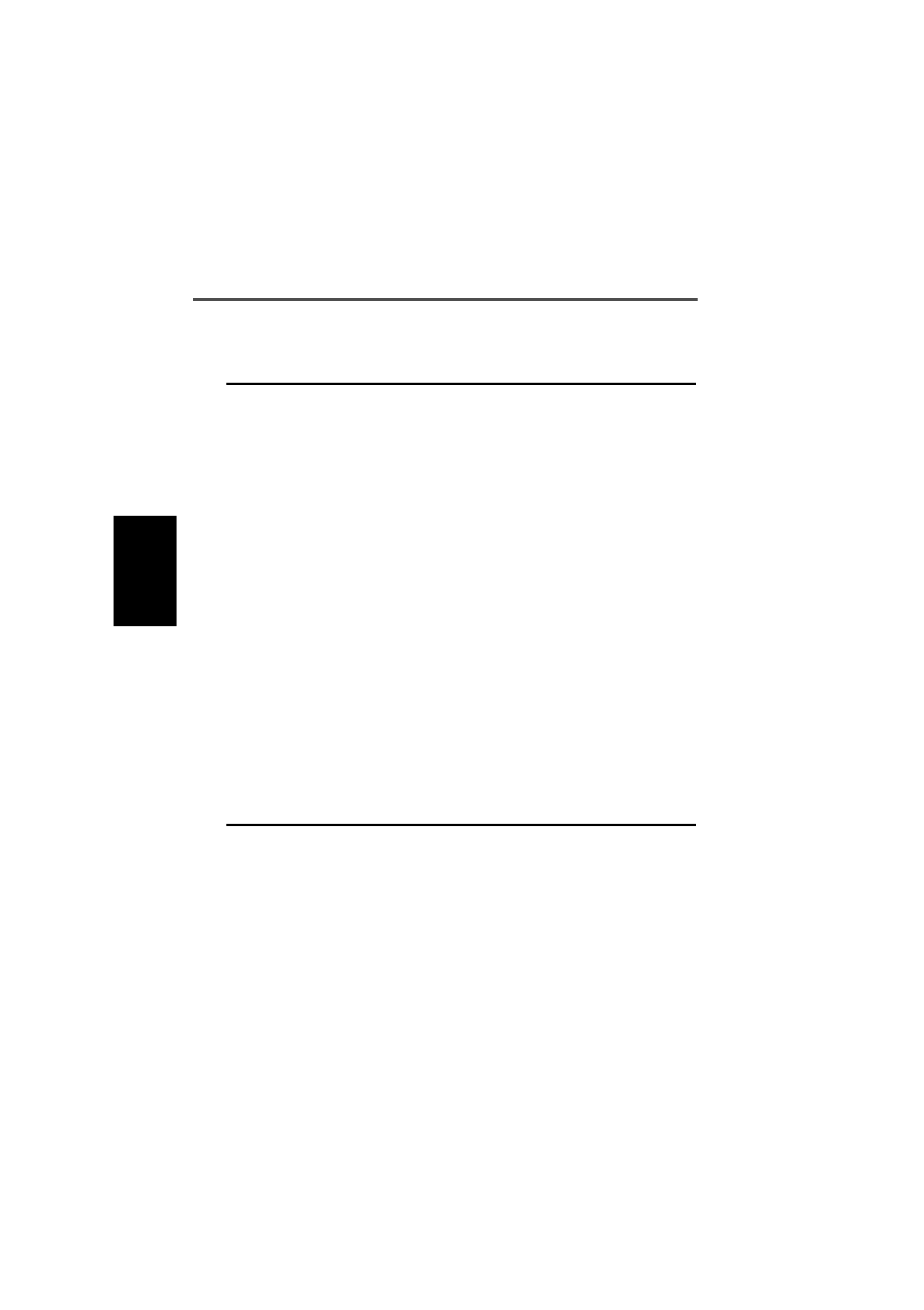
3-10 Options I
439-35000-02
PGM3010
Monitor
Function
Disables
Determines which handportable
mutes are disabled when the Moni-
tor function is active.‘
Set this field as follows:
All Mutes: When the Monitor func-
tion is activated, both the Selcall
mute and any sub- audible coding
mute ( CTCSS or DCS) are disa-
bled.
Selcall Mute: When the Monitor
function becomes active, only the
Selcall mute is disabled. This can
only be selected if Selcall muting is
enabled.
Monitor State
At Power Up Sets the handportable to automati-
cally activate the Monitor facility
when the handportable is turned
on.
Select Active to activate the Moni-
tor when the handportable is turned
on.
Select Inactive to ensure that the
Monitor facility is inactive when the
handportable is turned on.
[MON] Button
Brief Key Press If enabled, a brief press of the Mon-
itor key activates the Monitor func-
tion (defined by Monitor Function
Disables).
A brief press of the Monitor key
always deactivates the Monitor
function if it is active.
Select Enabled or Disabled.
Options I Settings - continued
Field Description Settings
continued on next page

T3010 Settings 3-11
439-35000-02
PGM3010
Options I Settings - continued
Field Description Settings
[MON] Button
Long Key Press If enabled, a long press of the
Monitor key activates the
squelch override. This overrides
the handportable preset
squelch, permitting the user to
monitor all activity on a channel.
This is useful where there is
activity in marginal areas, and
the signal is too weak to be
heard reliably.
Select Enabled or Disable.
Call Alert Tone Sets the type of tone used to
indicate an incoming Selcall. Select Ring for a dual tone tele-
phone-type ringing tone to indicate
the call.
Select Beep for a repeating two
beep tone to indicate the call.

3-12 Options II
439-35000-02
PGM3010
Options II
Use the Options II screen to set a variety of optional features
for the handportable. To open this screen, click on Options II
in the Edit keyword menu.
The Options II screen, with default settings, appears as fol-
lows:

T3010 Settings 3-13
439-35000-02
PGM3010
The Options II settings are as follows:
Field Description Settings
Aux Active State Determines the active state of
the auxiliary control line on the
internal options connector.
Select High (+5 volts) or Low (0
volts).
Tx Inhibit Prevents the handportable from
transmitting under some radio
traffic conditions
Select None, Busy or Mute as fol-
lows:
Busy: Prevents the handportable
from transmitting when there is any
activity on the channel.
Mute: Prevents the handportable
from transmitting when there is
channel activity, but the radio
remains muted. This could be
caused by:
- An invalid CTCSS or /DCS code
- An active Selcall mute
- An active external device
If you turn off the mute with the
Monitor function, then transmission
is allowed before the handportable
returns to the muted state.
None: No Tx Inhibit of any kind.
continued on next page
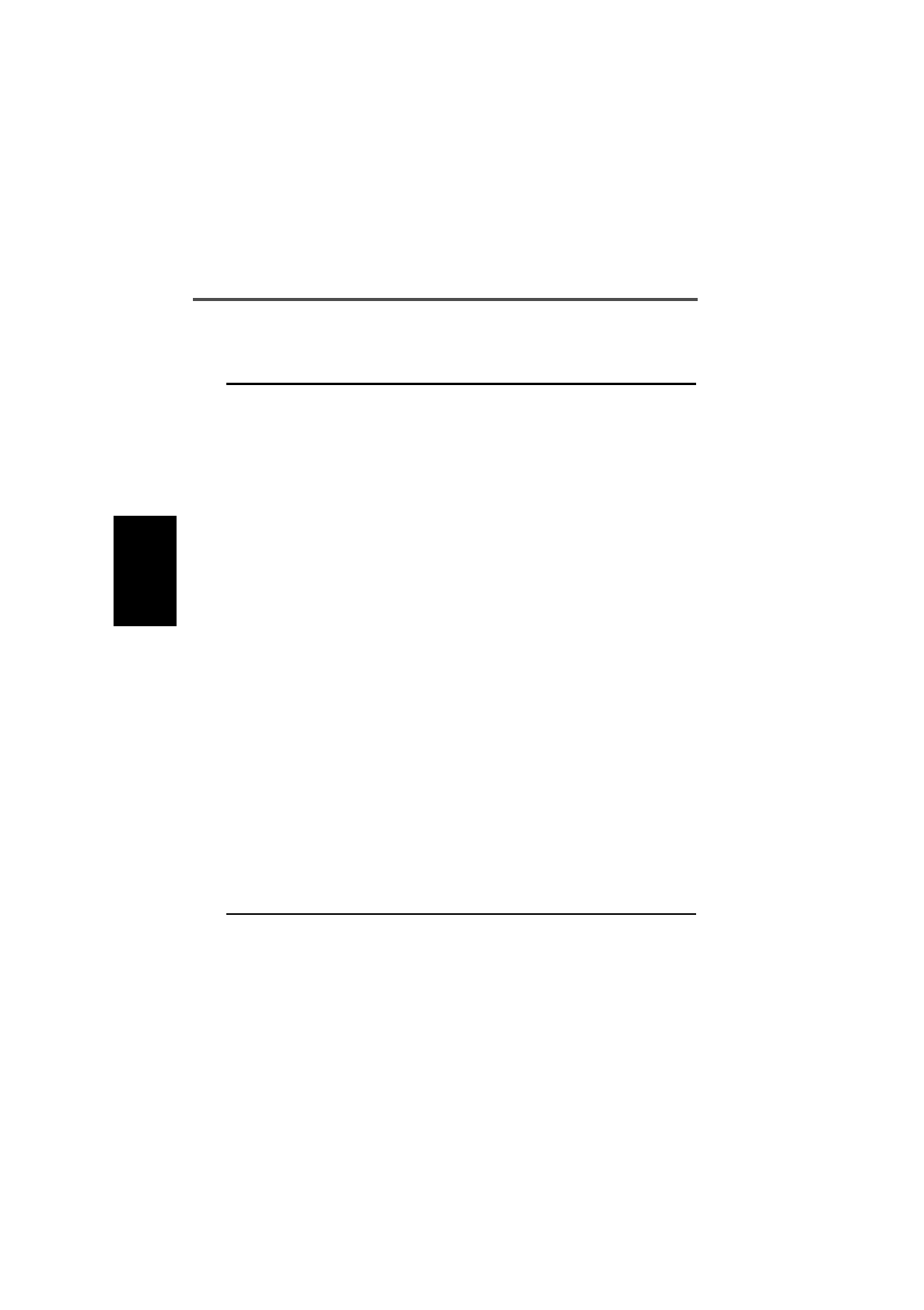
3-14 Options II
439-35000-02
PGM3010
Options II Settings - continued
Field Description Settings
Backlighting Sets automatic backlighting of the
radio keypad and display for the
duration entered in Backlight Timer.
Backlighting is triggered by user
activity according to this mode.
Note: This is independent of any
function key programmed to Back-
lighting.
Select Day and user activity will not
switch on backlighting.
Select Night and a keypress or the
radio unmuting will switch on back-
lighting.
Backlighting
Timer The duration for which backlighting
is activated. Enter a time from 3 to 15 seconds.
Power Save
Off Time Sets your handportable to minimise
power consumption by switching off
unnecessary circuitry when there is
no traffic on the selected channel.
This circuitry remains off for the
duration of the Power Save Off
Time, after which it is switched on
briefly so that channel activity can
be detected.
If there is activity the circuitry
remains powered up and communi-
cation can proceed.
Select Low, Medium (Med), High,
or Disabled.
Auto Quiet
Time Sets a timer to return the handport-
able to a muted state by resetting
the Monitor function.
If this timer is set to 0 the Auto
Quiet function is disabled and the
Monitor function must be reset
manually by pressing the [MON]
key.
Enter 0 to disable, or a time from 5
to 240 seconds.
continued on next page
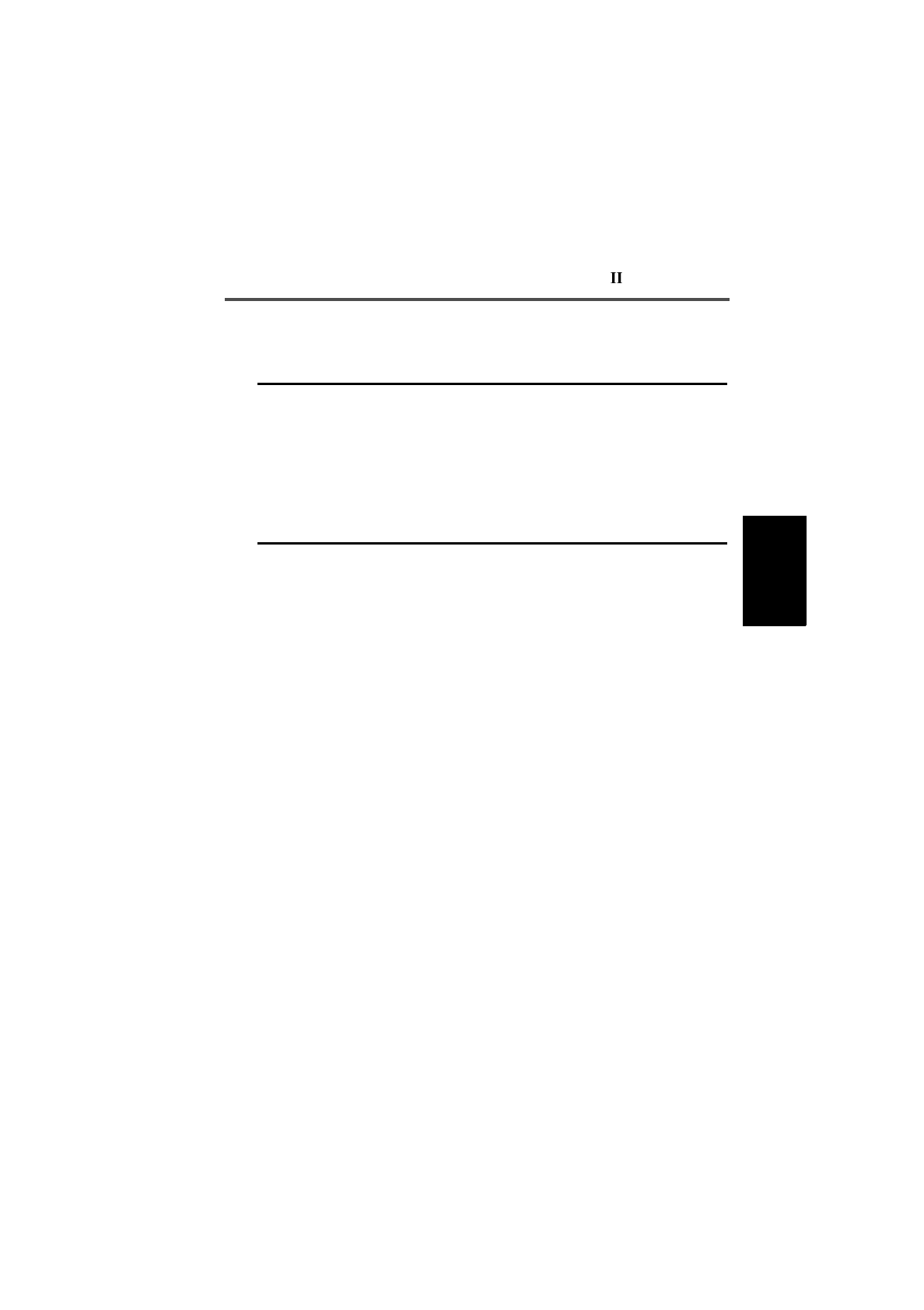
T3010 Settings 3-15
439-35000-02
PGM3010
Options II Settings - continued
Field Description Settings
Handset Active
Timer Determines the amount of time
Handset Mode remains active
after the last user or handporta-
ble activity.
Enter a time from 10 to 240 sec-
onds in steps of 10, or disable by
entering 0. If disabled, the user
must manually turn Handset Mode
off.
Scan Hold Time Determines how long the hand-
portable remains on a channel
after communication ceases,
before resuming scanning.
Enter a time from 1 to 25 seconds.

3-16 Channels
439-35000-02
PGM3010
Channels
Use the Channels screen to set a list of available channels and
settings for the handportable. To open this screen, click on
Channels in the Edit keyword menu.
Note: This screen uses Array Boxes for settings. Remember to
press the F2 key to insert each line for data entry.
The Channels screen appears as follows:
Note: The screen is shown with a data line inserted, with de-
fault settings.

T3010 Settings 3-17
439-35000-02
PGM3010
The Channels settings are as follows:
Field Description Settings
Chan Sets the channel number. A valid (unique) channel number is
from 1 to 9.
Rx. Freq (MHz) Sets the receive frequency.
A frequency must be entered
between the upper and lower
frequency limits defined by the
handportable type in the Specifi-
cations screen.
Note: There are physical con-
straints on the frequencies
which the T3010 can receive.
While the model selected may
operate outside of its specified
limits, operation is not guaran-
teed.
Enter a frequency. This must be a
multiple of either 5kHz or 6.25kHz.
If a value of 0 is entered, the chan-
nel will be disabled.
Tx. Freq (MHz) Sets the transmit frequency. A
frequency must be entered
between the upper and lower
frequency limits defined by the
handportable type in the Specifi-
cations screen.
Note: There are physical con-
straints on the frequencies
which the T3010 can transmit.
While the model selected may
operate outside of its specified
limits, operation is not guaran-
teed.
Enter a frequency. This must be a
multiple of either 5kHz or 6.25kHz.
If a value of 0 is entered, the trans-
mitter is disabled on this channel.
continued on next page

3-18 Channels
439-35000-02
PGM3010
Channels Settings - continued
Field Description Settings
DCS/CTCSS Rx Sets the Receive Sub Audible Cod-
ing. This is the DCS code or
CTCSS code which the handporta-
ble must receive before the activity
will be regarded as valid.
Enter a valid CTCSS frequency or
a valid DCS code. Leave blank to
indicate no sub-audible tone to be
used on receive.
(See Appendix A, “Valid CTCSS/
DCS Codes.”)
DCS/CTCSS Tx Sets the Transmit Sub Audible Cod-
ing. This is the DCS code or
CTCSS tone accompanying each
transmission.
Enter a valid CTCSS frequency or
a valid DCS code. Leave blank to
indicate no sub-audible tone to be
used on transmit.
(See Appendix A, “Valid CTCSS/
DCS Codes.”)
TxCd Num Selects a transmit Selcall sequence
from those specified in the Selcall
ID II screen. This is the required
preset transmit call sequence allo-
cated to this channel.
Set this to one of nine defined
sequences by entering a number
from 1 to 9.
Rep Num Selects a repeater Selcall
sequence from those specified in
the Selcall ID I screen. This is the
required repeater sequence allo-
cated to this channel.
Set this to one of four defined
sequences by entering a number
from 1 to 4. If no repeater
sequence is required, enter N.
Tx Pwr Level Sets the transmit power level. This
is the power level of the transmitter
on this channel.
Select Low, High, or Off.
The low power setting is preset
internally to 1 Watt.
The high power setting is nominally
4 Watts for UHF and 5 Watts for
VHF.
If Off is selected, transmission for
this channel is disabled.
continued on next page

T3010 Settings 3-19
439-35000-02
PGM3010
Channels Settings - continued
Field Description Settings
Sqlch Sets the preset squelch setting
to control the muting of
unwanted noise in the absence
of an on-channel signal.
Select City or Ctry.
City: Makes the handportable less
sensitive to interference.
Ctry (Country): Use in weaker sig-
nal areas, where maximum range is
desirable.
Scan Option Identifies the channel with the
handportable’s scanning group. Select No to exclude the channel
from being used in the scanning
operation.
Select Yes to include the channel in
the group of handportable channels
to be scanned.
Select Start to include the channel
in the group of channels to be
scanned and also activate scan-
ning operation automatically when-
ever the channel is selected.

3-20 Selcall Identity I
439-35000-02
PGM3010
Selcall Identity I
Use the Selcall Identity I screen to set general Selcall formats.
To open this screen, click on Selcall Identity I in the Edit key-
word menu.
The Selcall Identity I screen, with default settings, appears as
follows:

T3010 Settings 3-21
439-35000-02
PGM3010
The Selcall Identity I settings are as follows:
Field Description Settings
Tx Format Defines the required transmit
format. The format uses the following char-
acter codes
B: Repeater ID
C: Caller ID
R: Receiver ID
-: Format gaps (no tone)
S:Status
Set the format string according to
the following rules:
1. There can be up to 7 bursts of
characters made up of a group of
the same character (such as
RRRRR). The R burst type must
always be included in the
sequence.
2. The B, R, C, and S burst types
can occur only once in a sequence,
but the gap (-) burst can occur
more than once.
3. There can be no more than 8
characters in a row without a gap
burst (-). There must be at least
one gap between the C burst and
the R burst.
4. The status (S) burst has a maxi-
mum length of 2 characters.
5. If defined, the repeater burst (B)
must be placed at the beginning of
the sequence and the status burst
must always be placed at the end
of the sequence.
6. The number of characters in a
single burst defines the number of
digits of that burst for all calls (e.g.
RRR defines a 3 digit receiver iden-
tity).
continued on next page

3-22 Selcall Identity I
439-35000-02
PGM3010
Selcall Identity I Settings - continued
Field Description Settings
Rx Format Defines the required receive for-
mat. The format uses the following char-
acter codes:
C:Caller ID
R
: Receiver ID
-: Format gaps
S:Status
Set the format string as follows
1. There can be up to 5 bursts of
characters made up of a group of
the same character (such as
RRRRR). The R burst (called party
ID) must always be included in the
sequence.
2. All burst types except the gap (-)
can occur only once in the
sequence.
3. The total number of Caller ID (C)
characters must be less than or
equal to the number of Receiver ID
(R) characters in Tx Format.
4. There can be no more than 8
characters in a row without a gap
burst (-). There must be at least
one gap between the C burst and
the R burst.
5. If included, status must always
be placed at the end of the
sequence and must have the length
defined in Tx Format. If there is no
status in Tx Format, the length of
the status burst can be up to two
characters (SS).
6. The number of characters in a
single burst defines the number of
digits of that burst to which all
incoming calls must conform.
continued on next page

T3010 Settings 3-23
439-35000-02
PGM3010
Auto
Acknowledge
Format
Defines the required auto acknowl-
edge format. This format uses the following char-
acter codes:
B: Repeater ID
A: Auto Acknowledge
-: Format gaps
S: Status
Set the format string according to
the following rules:
1. There can be up to 5 bursts of
characters where a burst is made
up of a group of the same character
(such as AAA). The A burst type
must always be included in the
sequence.
2. The B, A, and S burst types can
occur only once in a sequence, but
the gap (-) burst can occur more
than once.
3. There can be no more than 8
characters in a row without a gap
burst (-).
4. The status (S) burst has a maxi-
mum length of 2 characters.
5. The number of characters in a
single burst defines the number of
digits of that burst (AAA defines a 3
digit receiver identity).
Repeater
Sequence Sets sequences for four repeaters.
The repeater address length must
be as defined in Tx Format (above)
by the number of Bs.
Enter the repeater address using
the characters 0 to 9, B, C, D, or F.
Selcall Identity I Settings - continued
Field Description Settings
continued on next page

3-24 Selcall Identity I
439-35000-02
PGM3010
RXDECODE
Sequence Sets the RXDECODE sequence ie
the identity of this radio. The Selcall
address length must be as defined
in the Rx Format by the number of
Rs.
Enter the receive Selcall address
using the characters 0 to 9, B, C, D,
or F.
ANI Sequence Sets the handportable to send an
ANI (Automatic Number Identifica-
tion) Selcall sequence during trans-
missions. This may be decoded to
identify the handportable.
This sequence can be sent at vari-
ous times during a transmission,
depending on ANI Position.
The ANI Position fields are made
non-selectable if no ANI sequence
is specified.
Note: Normally this address
would be set to be the same as the
Auto Acknowledge and Caller Iden-
tification Sequence addresses.
Enter None or a valid five digit
Selcall sequence, where each
Selcall digit is a character from 0 to
9, B, C, D, F or G.
For the sixth digit, enter a valid
Selcall status digit. This can be any
one of the Selcall digits in the
ranges 0 to 9, A to F. If no status
Selcall digit is required then that
position should be left blank.
Selcall Identity I Settings - continued
Field Description Settings
continued on next page

T3010 Settings 3-25
439-35000-02
PGM3010
Selcall Identity I Settings - continued
Field Description Settings
Auto
Acknowledge
Sequence
Defines a Selcall address plus
optional status message which
the handportable will return
automatically when it is called.
The sequence may provide a
simple ‘beep’ response instead
of a status message.
The address length must be as
defined in Tx Format by the
number of Rs
Note: Normally the address in
this sequence would be the
same as the ANI and Caller ID
Sequence addresses.
Enter the auto acknowledge Selcall
address using the characters 0 to
9, B, C, D, F or G.
If status is required, define it at the
end of the sequence, separating it
from the Selcall address by a
gap (-).
If there is one status digit in Tx For-
mat then the values 0 to 15 can be
entered. If two digits are used then
the values 0 to 99 can be entered.
If variable status is required, enter
V in place of the number.
If no auto acknowledge sequence
is required, enter Beep for a beep
acknowledge instead, or enter
None
Caller
Identification
Sequence
Defines the caller identification
transmit Selcall address. This
address is automatically
inserted into the caller ID (C)
burst of any manually dialled
transmit sequences.
The length of this address must
be as defined in the Tx Format
by the number of Cs.
Note: Normally the address in
this sequence would be the
same as the ANI and Auto
Acknowledge Sequence
addresses.
Enter the caller identification trans-
mit Selcall address using the char-
acters 0 to 9, B, C, D, or F.

3-26 Selcall Identity II
439-35000-02
PGM3010
Selcall Identity II
Use the Selcall Identity II screen to set a list of TXCALL Se-
quences. To open this screen, click on Selcall Identity II in the
Edit keyword menu.
The Selcall Identity II screen, with default settings, appears
as follows:
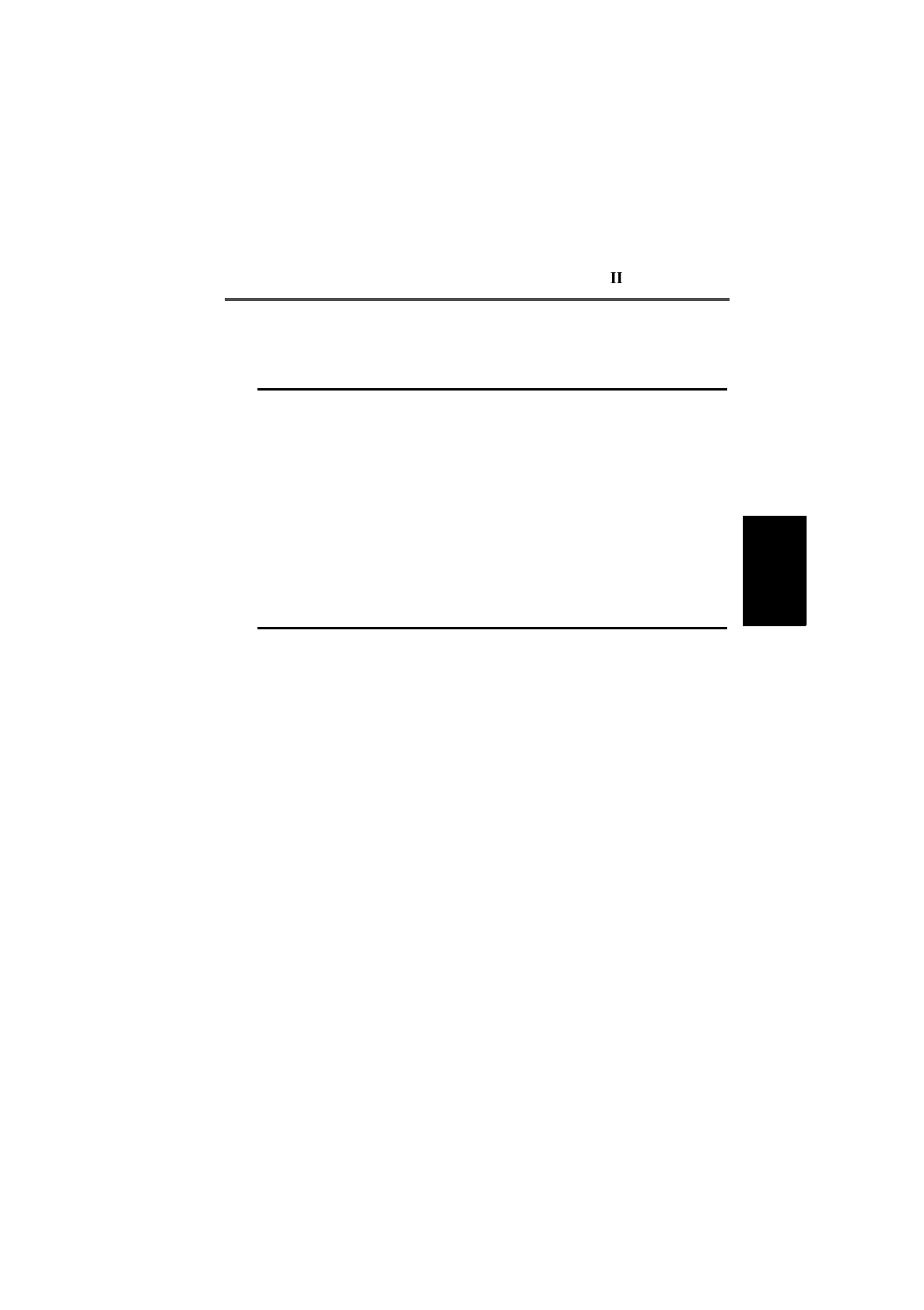
T3010 Settings 3-27
439-35000-02
PGM3010
The Selcall Identity II settings are as follows:
Field Description Settings
TXCALL
Sequence Determines the TXCALL sequence.
The address length must be as
defined in Tx Format (see the
Selcall Identity I screen) by the
number of Rs.
Enter the transmit Selcall address
using 0 to 9, B, C, D, F or G for
group. If status is required, define
it at the end of the sequence sepa-
rating it from the Selcall address by
a gap (-).
Enter the status number after the
gap. A valid number is limited by
the maximum number of status dig-
its defined. If there is one status
digit in Tx Format then the values 0
to 15 can be entered. If two digits
are used then the values 0 to 99
can be entered.
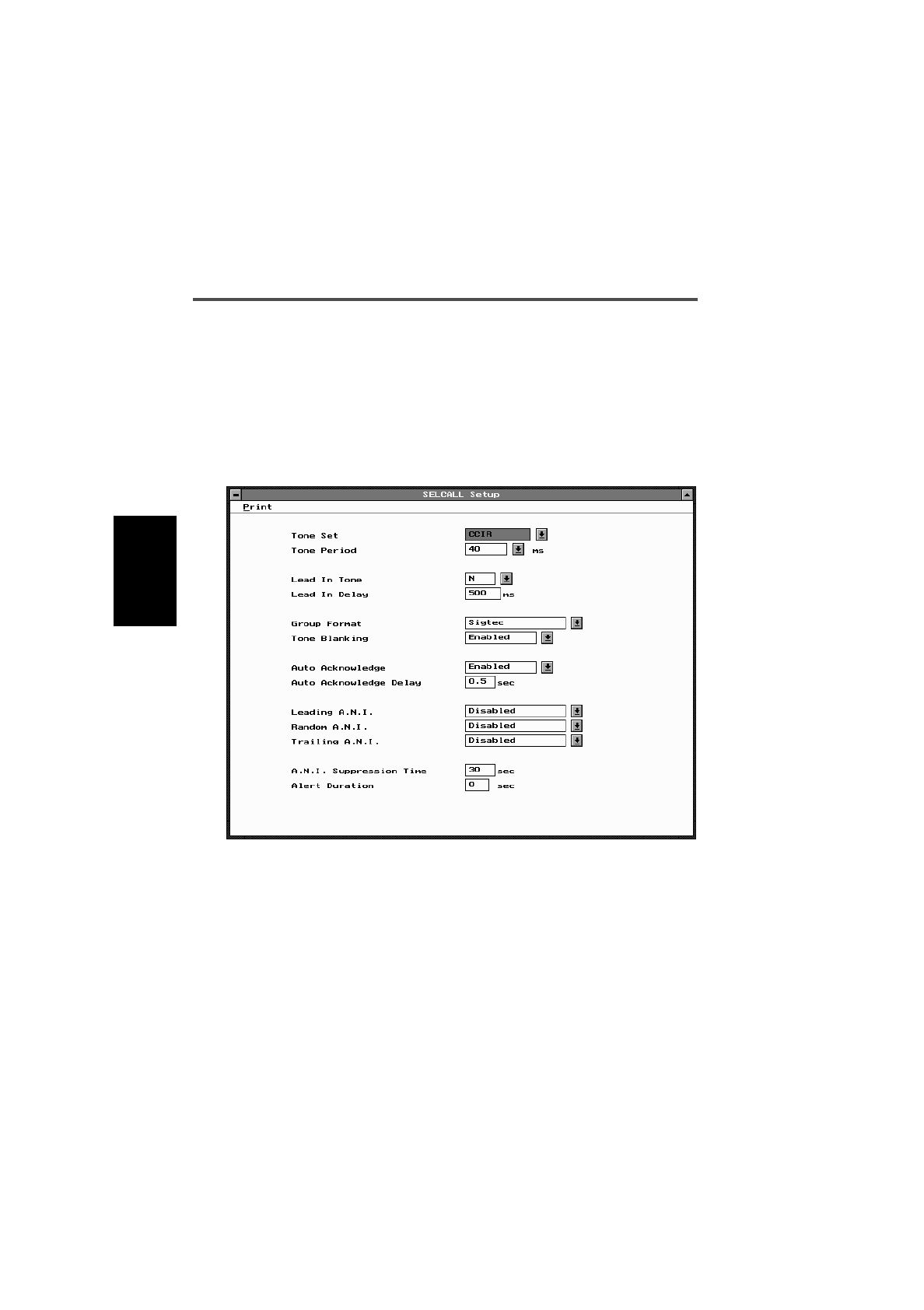
3-28 Selcall Setup
439-35000-02
PGM3010
Selcall Setup
Use the Selcall Setup screen to set basic Selcall characteris-
tics. To open this screen, click on Selcall Setup in the Edit key-
word menu.
The Selcall Setup screen, with default settings, appears as fol-
lows:
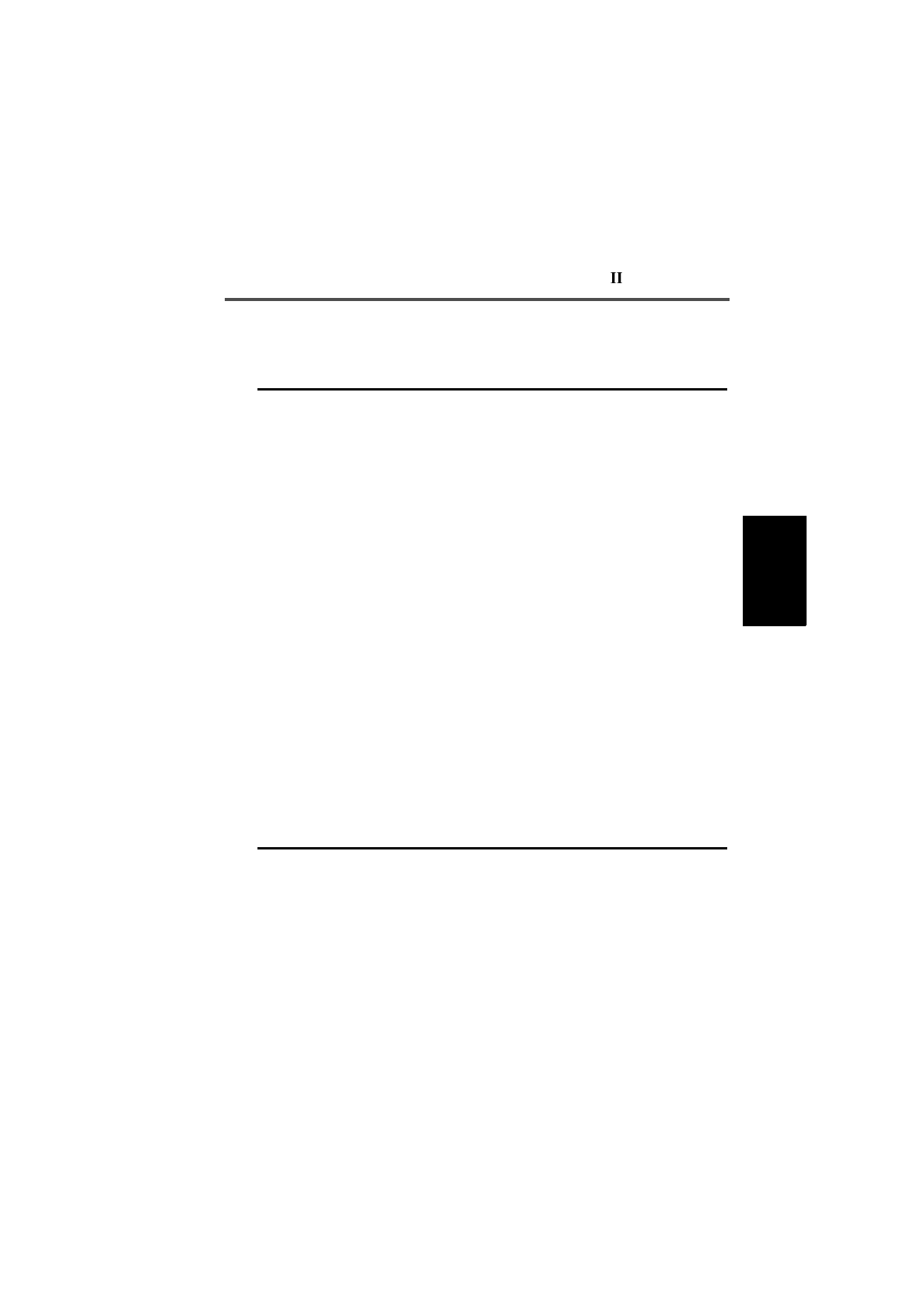
T3010 Settings 3-29
439-35000-02
PGM3010
The Selcall Setup settings are as follows
Field Description Settings
Tone Set Determines the tone set which
will be used when all Selcall
sequences are encoded or
decoded.
The particular tone set chosen
will depend on the ‘set-up’ of the
system in use.
Select one of the following tone
sets:
CCIRZVEI-II
EIADZVEI
EEAPZVEI
ZVEI-I
Tone Period Defines the duration of each
tone in the Selcall sequence.
This must be the same value for
all handportables in the system.
Select one of the following time
periods (milliseconds) 20, 33, 40,
50, 60, 70, 100. The 20ms tone
period is not available for the EIA
tone set.
Lead In Tone Defines the tone sent during the
lead in delay before the TXCALL
sequence and the leading edge
of the ANI sequence.
If no tone is defined, the hand-
portable transmits for the lead in
delay time without sending any
tone.
Enter a value from 0 to 9 or from A
to F. Enter N for no Tone.
Lead In Delay Defines the duration of the lead
in tone. If no lead in tone is
defined, the handportable trans-
mits for this time period but does
not send a tone.
Enter a time between 0 and 5000
ms in steps of 20.
continued on next page
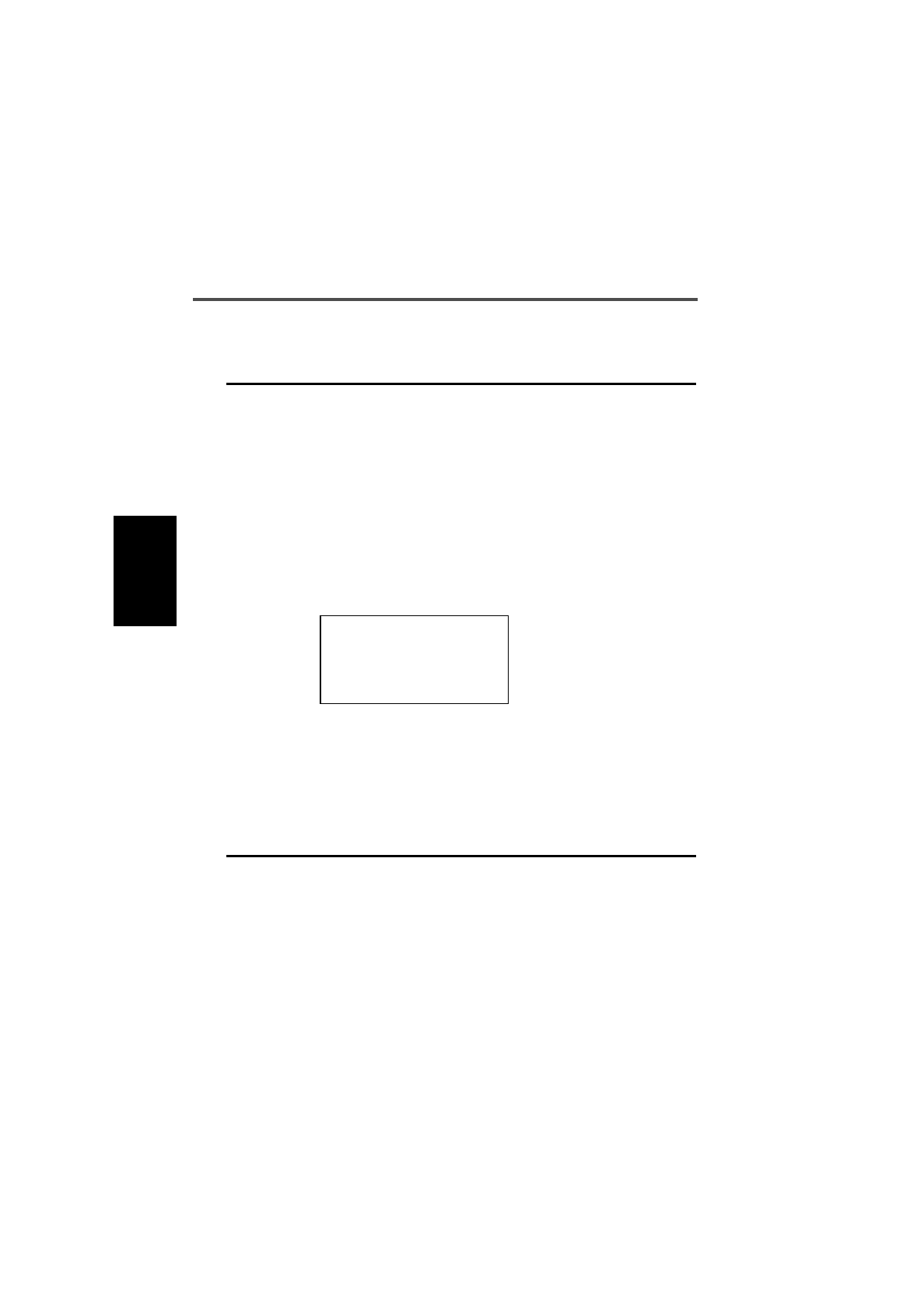
3-30 Selcall Setup
439-35000-02
PGM3010
Selcall Setup Settings - continued
Field Description Settings
Group Format Determines the group format. The
‘International’ and ‘Sigtec’ group
formats differ in the way they
encode group calls.
The format used depends on the
system in use. All handportables in
the system should use the same
format.
The International group format is
not defined for some Selcall tone
periods and, if a non-standard tone
period is used, the Selcall units
may not function correctly.
Select International or Sigtec.
CAUTION
Do not select “International” if the
Selcall unit does not support this
format. Otherwise the handporta-
ble function is undetermined.
Tone Blanking If enabled, mutes received Selcall
tones so that they are not audible to
the user (sometimes the first one or
two tones will be heard as the radio
takes a short time to respond).
This has no other effect on the
Selcall operation.
Select Enabled or Disabled.
continued on next page
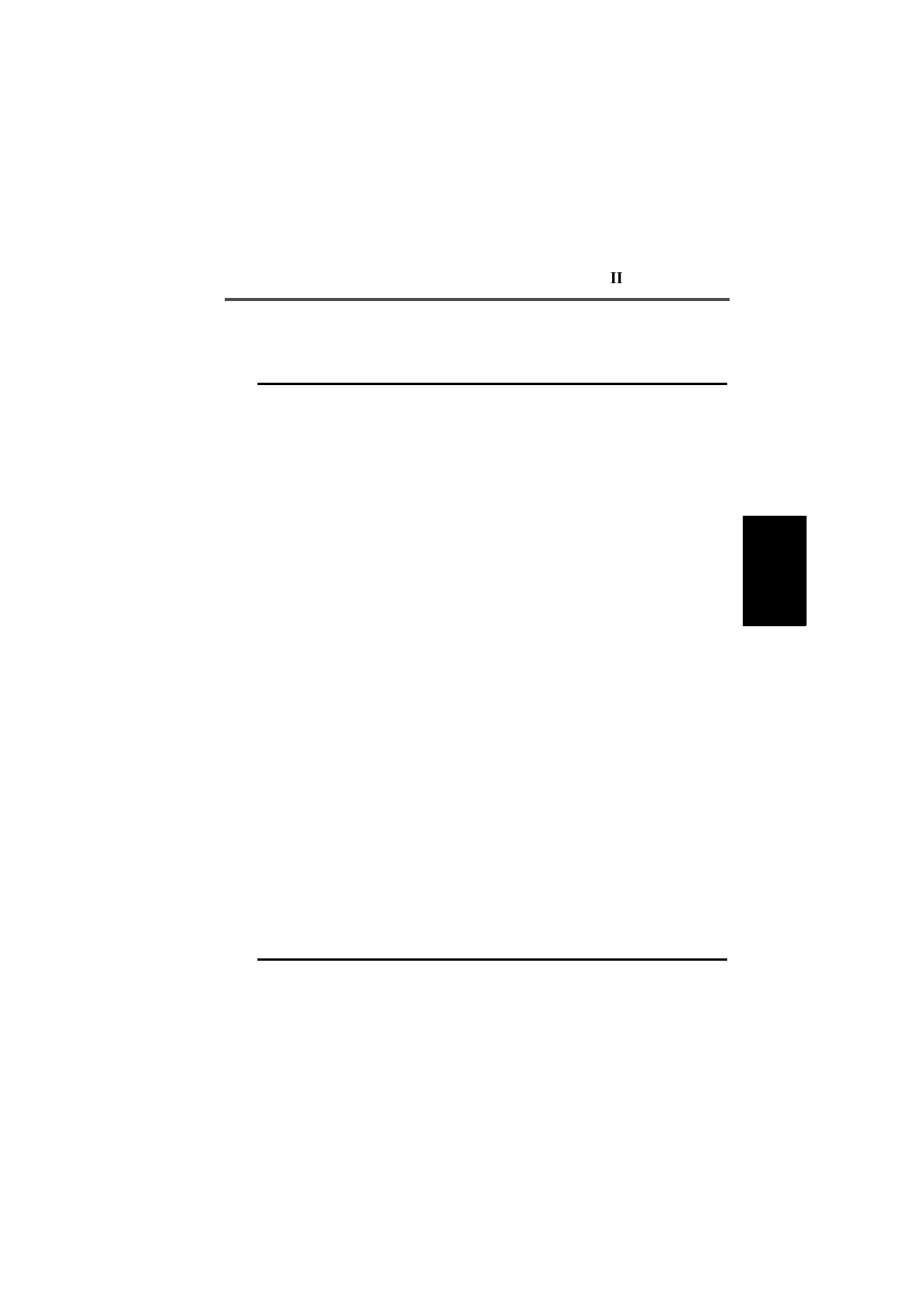
T3010 Settings 3-31
439-35000-02
PGM3010
Auto
Acknowledge Sets the handportable to transmit
an auto acknowledge when it
receives a valid call. This sequence
is transmitted immediately after a
Selcall is received and is followed
by the internal alert sound. It noti-
fies the person originating the call
that the call was received by the
handportable.
Note: This acknowledge is not
sent in response to a group call.
Select Enabled or Disabled.
Auto
Acknowledge
Delay
Specifies the time delay required
between the receiving of a call and
transmission of the Auto Acknowl-
edge Sequence.
Enter a value from 0.2 to 8 seconds
in steps of 0.1.
Leading ANI Specifies where during a transmis-
sion the ANI sequence is sent.
When leading is enabled (and the
ANI suppression time has expired
or is disabled) this feature is active.
When the [PTT] is pressed, the
handportable waits for the specified
lead-in delay and then sends the
ANI sequence. After this, the oper-
ator may talk as normal.
Note: An ANI Sequence must
have been defined in the Selcall
Identity I screen.
Select Enabled or Disabled.
Note: This field can only be set to
Enabled if a valid sequence is
defined in ANI Sequence.
Random ANI If enabled, an ANI sequence is sent
randomly during a transmission.
Note: An ANI Sequence must
have been defined in the Selcall
Identity screen.
Select Enabled or Disabled.
Note: This field can only be set to
Enabled if a valid sequence is
defined in ANI Sequence.
Selcall Setup Settings - continued
Field Description Settings
continued on next page

3-32 Selcall Setup
439-35000-02
PGM3010
Selcall Setup Settings - continued
Field Description Settings
Trailing ANI Specifies when during a trans-
mission the ANI sequence is
sent. When trailing is enabled
(and the ANI suppression time
has expired or is disabled), the
ANI is sent immediately after
[PTT] is released.
Note: An ANI Sequence must
have been defined in the Selcall
Identity screen.
Select Enabled or Disabled.
Note: This field can only be set to
Enabled if a valid sequence is
defined in ANI Sequence.
ANI Suppression
Time Sets the ANI suppression timer,
which determines the minimum
time allowed between transmis-
sions of the ANI sequence.
This does not affect the hand-
portable in any other way and
normal transmissions are not
altered. This field is not selecta-
ble if the ANI sequence is not
specified.
Enter a time from 0 to 240 seconds.
Alert Duration Sets the duration of the internal
alert, which sounds when the
handportable receives an indi-
vidual Selcall.
This alert sounds until either the
timer expires or the call is
answered.
This duration has no effect on
the internal alert that is sounded
when a group call is received -
the handportable will ring only
once.
Enter a time from 0 to 30 seconds,
in steps of two.
Set to 0, for a continuous timer. The
alert will sound until the call is
answered.

439-35000-02
& PGM2040
PGM3020
4 T3020 Settings
About this Chapter
This Chapter describes the settings that may be selected for a
non-trunked T3020 handportable radio using PGM3020.
Settings are divided into the following groupings under the
Edit keyword:
■Specifications
■Options I
■Options II
■Options III
■Channels (I and II)
■Scan Groups
■Alpha Symbols
■DTMF
■Selcall Identity
■Selcall Setup
■Selcall Features
■Status Display
■Preset Channel Signalling
■Radio Calibration Parameters
The Selcall, Scan Groups, Alpha Symbols and DTMF key-
words are disabled (grey) and cannot be used until other op-
tions have been set to enable them. See the sections covering
each one for more information.

4-2 Specifications
439-35000-02
PGM3020
Specifications
Use the Specifications screen to view the type of radio that
this software was built to program, and to make any necessary
changes to basic programming settings. To open this screen,
click on Specifications on the Edit keyword menu.
The Specifications screen, with default settings, appears as
follows:

T3020 Settings 4-3
439-35000-02
PGM3020
The Specifications settings are as follows:
Field Description Settings
Radio Type Selects the type of radio and its
frequency band. This software is
designed to program the Tait
T3020 model handportable.
Note: The T3020-51XX(400-
440MHz) may go up to 450MHz
on receive channels.
This field accepts the following val-
ues:
T3020-31XX(136-154MHz)
T3020-32XX(146-174MHz)
T3020-41XX(174-195MHz)
T3020-42XX(184-208MHz)
T3020-51XX(400-440MHz)
T3020-52XX(440-470MHz)
T3020-53XX(470-520MHz)
T3020-55XX(450-470MHz)
T3020-56XX(470-490MHz)
T3020-70XX(336-366MHz)
T3020-71XX(360-400MHz)
T3020-72XX(300-340MHz)
Radio Message
Language Specifies the language in which
display messages are pre-
sented.
Select one of the following:
- English
- German
- French
Chassis Serial
Number (read only)
CBSN (read only)
Configuration (read only)
Transmit Timer
Duration Sets the longest allowable con-
tinuous transmission by the
handportable. When this time is
almost ended, the handportable
emits warning tones.
Enter a time from 10 to 250 sec-
onds.
Enter 0 and no limit is placed on
the duration of a call.
The recommended value is 60.
Lockout Timer
Duration Determines how long the hand-
portable will be prevented from
transmitting after the Transmit
Timer Duration has expired.
This setting has no effect if the
transmit timer has been disa-
bled.
Enter 0 and no limit is placed on
the duration of a transmission.
Enter a time from 0 to 250 seconds.
The recommended value is 30.
Enter 0 to disable this function.
continued on next page

4-4 Specifications
439-35000-02
PGM3020
Specifications Settings - continued
Field Description Settings
Selcall Option Determines whether on-board
selective calling hardware has
been fitted to the handportable.
Select Fitted or Not Fitted.
Note: This must be set to fitted to
enable the Selcall Identity, Selcall
Setup, Selcall Features and Status
Display keywords in the Edit menu.
CAUTION
Do not set this field to Fitted if
you do not have Selcall hard-
ware fitted in the radio
DTMF Option Determines whether the Dual
Tone Multi-Frequency option
has been installed. This may be
used for access to the Public
Switched Telephone Network
(PSTN) or for remote control or
paging functions.
Select Fitted or Not Fitted.
CAUTION
Do not set this field to Fitted if
you do not have DTMF hard-
ware fitted in the radio
Hidden Channels If enabled, any channel which
appears in a scan group is hid-
den from the user, and may not
be selected individually.
Select Enabled or Disabled.
continued on next page

T3020 Settings 4-5
439-35000-02
PGM3020
Specifications Settings - continued
Field Description Settings
Repeater Talk
Around If enabled, repeater talk around
(with the transmit frequency set
to be the same as the receive
frequency) can be selected by a
long press of the [CHAN] key
during normal radio operation.
Select Enabled or Disabled.
Number of
Channels in Page 1 Sets the number of page one
radio channels. (Channels I
screen.)
Enter a value from 1 to 50.
Number of
Channels in Page 2 Sets the number of page two
radio channels. (Channels II
screen.)
Enter a value from 0 to 50.
Number of Groups Sets the number of scan
groups. (There must be at least
two channels to form a group.)
Enter a value from 0 to 20.
Note: This must be set to 1 or
greater to enable the Scan Groups
keyword in the Edit menu.
Number of
Symbols Sets the number of alphanu-
meric symbols listed in the
Alpha Symbols screen.
Enter a value from 0 to 20.
Note: This must be set to 1 or
greater to enable the Alpha Sym-
bols keyword in the Edit menu.

4-6 Options I
439-35000-02
PGM3020
Options I
Use the Options I screen to set options such as CTCSS/DCS
characteristics, muting, and Monitor functions, and AUX op-
eration. To open this screen, click on Options I in the Edit key-
word menu.
The Options I screen, with default settings, appears as fol-
lows:

T3020 Settings 4-7
439-35000-02
PGM3020
The Options I settings are as follows:
Field Description Settings
Tx DCS Polarity Defines the polarity of all trans-
mitted DCS codes defined in the
Channels screen.
Some systems may require the
DCS code to be inverted when
transmitted.
Select Normal or Inverted.
Rx DCS Polarity Controls the polarity of all
received DCS codes defined in
the Channels screen.
Select Normal or Inverted.
Tx CTCSS
Reverse Tone
Burst
If enabled, permits transmis-
sion of a CTCSS reverse tone
burst. This increases the speed
of receiver shutdown in some
repeaters and associated equip-
ment.
Select Enabled or Disabled.
Rx CTCSS DCS
Filter Enabled For Determines channel settings for
the audio filter contained in the
handportable. This filter
removes any CTCSS or DCS
tones which may be present on
a channel. It can be switched off
for channels that do not have
CTCSS or DCS.
Select All Channels or CTCSS/
DCS Channels.
If set for All Channels, the CTCSS/
DCS filter does not switch and is
active continuously.
If set for CTCSS/DCS Channels,
the filter is active only on channels
which have CTCSS or DCS pro-
grammed to receive.
continued on next page

4-8 Options I
439-35000-02
PGM3020
Options I Settings - continued
Field Description Settings
Call Key If enabled, the call key may be
used to select Selcall dialling
mode. If the Selcall option is fit-
ted, this should be set to ena-
bled.
If disabled, Selcall dialling is not
possible.
Select Enabled or Disabled.
Selcall Muting If enabled and the Selcall option
is fitted, this feature mutes the
handportable audio and inhibits
transmission of non-Selcall calls
when the Monitor function is
inactive.
The Selcall mute is disabled
when the Monitor function
becomes active.
Note: Some way to deactivate
the Monitor facility should be
provided so that the radio can
be returned to the muted state
after a received call is ended.
This can be done by assigning
the Monitor key to one of the
function keys, or by using the
Auto Quiet Time setting.
Select Enabled or Disabled.
Note: IF Selcall Mute is enabled,
and Group Hold Time is set to 0
then Monitor State at Powerup
must be set to Active.
AutomaticMonitor
With Call Setup Sets the handportable to auto-
matically activate the Monitor
function when an outgoing
Selcall is transmitted.
Note: If enabled, some way to
deactivate the Monitor facility
should be provided. This can be
done by assigning the Monitor
key to one of the function keys,
or by using the Auto Quiet Time
setting.
Select Enabled to activate the Mon-
itor facility if a Selcall call is suc-
cessfully transmitted.
Select Disabled to enable transmis-
sion of a Selcall call without activat-
ing the Monitor.
continued on next page

T3020 Settings 4-9
439-35000-02
PGM3020
Monitor Function
Disables Determines which handporta-
ble mutes are disabled when the
Monitor function is active.
Set this field as follows:
All Mutes: When the Monitor func-
tion is activated, both the Selcall
mute and any sub-audible coding
mute (such as CTCSS or DCS) is
disabled.
Selcall Mute only: When the Moni-
tor function becomes active, only
the Selcall mute is disabled.
Monitor State At
Power Up Sets automatic activation of the
Monitor facility when the hand-
portable is turned on.
Note: If set to Active, some
way to deactivate the Monitor
facility should be provided. This
can be done by assigning the
Monitor key to one of the func-
tion keys, or by using the Auto
Quiet Time setting.
Select Active to activate the Moni-
tor when the radio turns on.
Select Inactive to ensure that the
Monitor facility is inactive when the
handportable is turned on.
Note: IF Selcall Mute is enabled,
and Group Hold Time is set to 0
then Monitor State at Powerup
must be set to Active.
[MON] Key
Brief Keypress If enabled, a brief press of the
Monitor key activates the Moni-
tor function (defined by Monitor
Function Disables)
A brief press of the Monitor key
always deactivates the Monitor
function if it is active.
Select Enabled or Disabled.
[MON] Key
Long Keypress
(Squelch defeat)
If enabled, a long press of the
Monitor key activates the
squelch override permitting the
user to monitor all activity on a
channel. This is useful where
there is activity in marginal
areas, and the signal is too
weak to be heard reliably.
Select Enabled or Disabled.
Options I Settings - continued
Field Description Settings
continued on next page
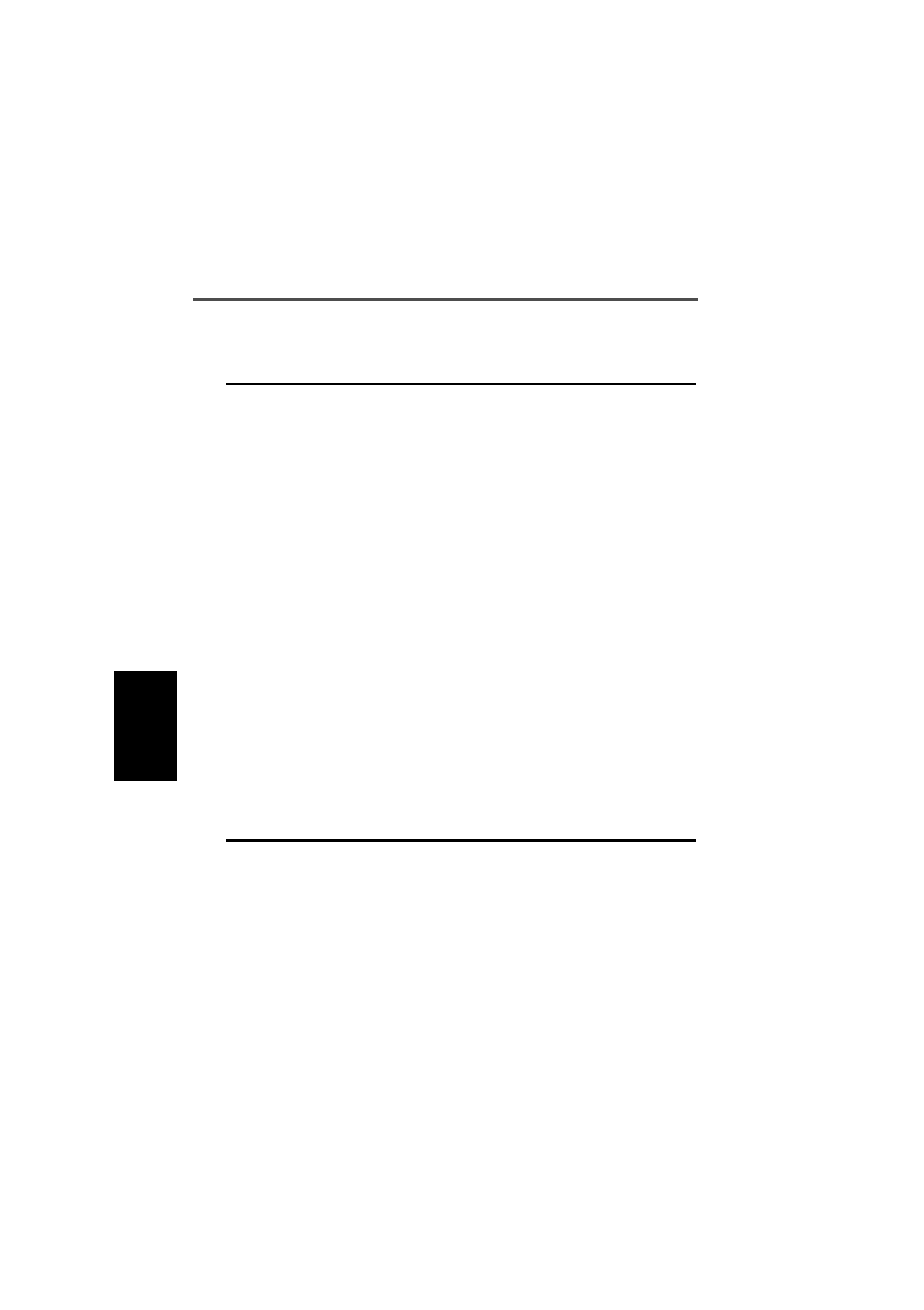
4-10 Options I
439-35000-02
PGM3020
Tx Inhibit Prevents the radio from inter-
rupting other users of the chan-
nel.
If a transmission is inhibited, a
tone sounds to indicate when
the channel becomes free
again.
In all cases transmission can be
inhibited on a per channel basis
by setting the transmit power
level on the radio to OFF.
Select None, Busy, or Mute.
None: The radio can always trans-
mit.
Busy: The radio does not transmit if
the channel is busy (a carrier is
detected on the current receive fre-
quency).
Mute: The radio does not transmit if
the channel is busy and the radio is
muted (when CTCSS/DCS is
invalid, for example).
Auto Quiet Time Sets a time limit on the monitor
function remaining active.
When the time is exceeded the
radio will resume quiet opera-
tion.
The detection of traffic on the
channel or transmitting before
the time limit is reached will
defer the resumption of quiet
operation.
This can be used to ensure that
the unit is not accidentally left
monitoring a channel indefi-
nitely.
Enter a value from 1 to 255 sec-
onds.
Enter 0 to disable.
Options I Settings - continued
Field Description Settings
continued on next page

T3020 Settings 4-11
439-35000-02
PGM3020
Options I Settings - continued
Field Description Settings
AUX Key
Operation Controls operation of the auxil-
iary control line on the internal
‘options’ connector.
Enter Momentary or Latching as
follows:
Momentary: The line remains
active for as long as the function
key is pressed.
Latching: The line toggles every
time the function key is pressed.
AUX Active State Determines the active state of
the auxiliary control line on the
internal ‘options’ connector.
Select High (+5 volts) or Low (0
volts). The correct active state is
determined by the installed option.
Backlighting
Timer Duration for which backlighting
is active when turned on by
Night mode or by a function key.
Enter a value between 3 and 15
seconds.
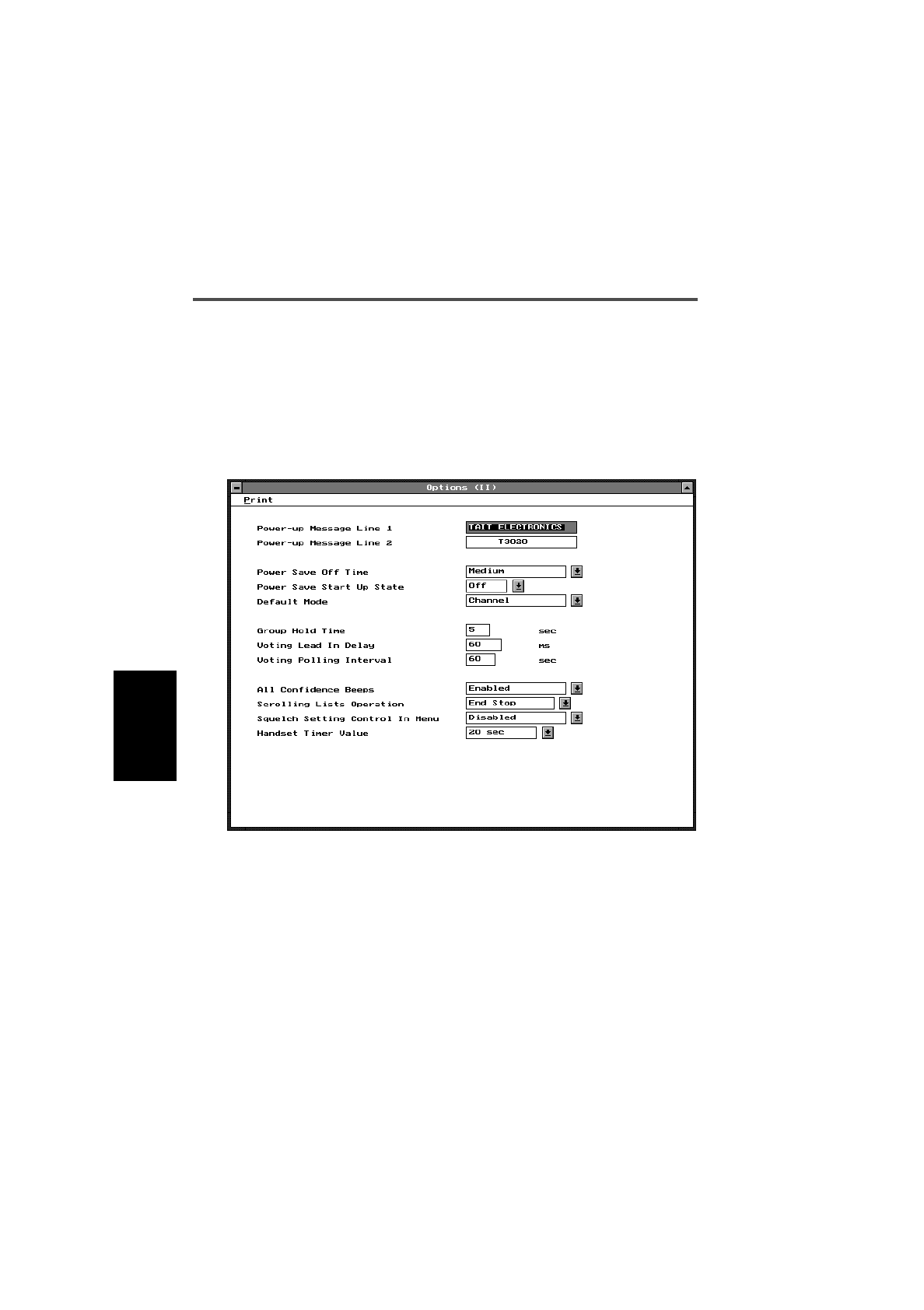
4-12 Options II
439-35000-02
PGM3020
Options II
Use the Options II screen to set a variety of optional features,
including the power up message. To open this screen, click on
Options II in the Edit keyword menu.
The Options II screen, with default settings, appears as fol-
lows:
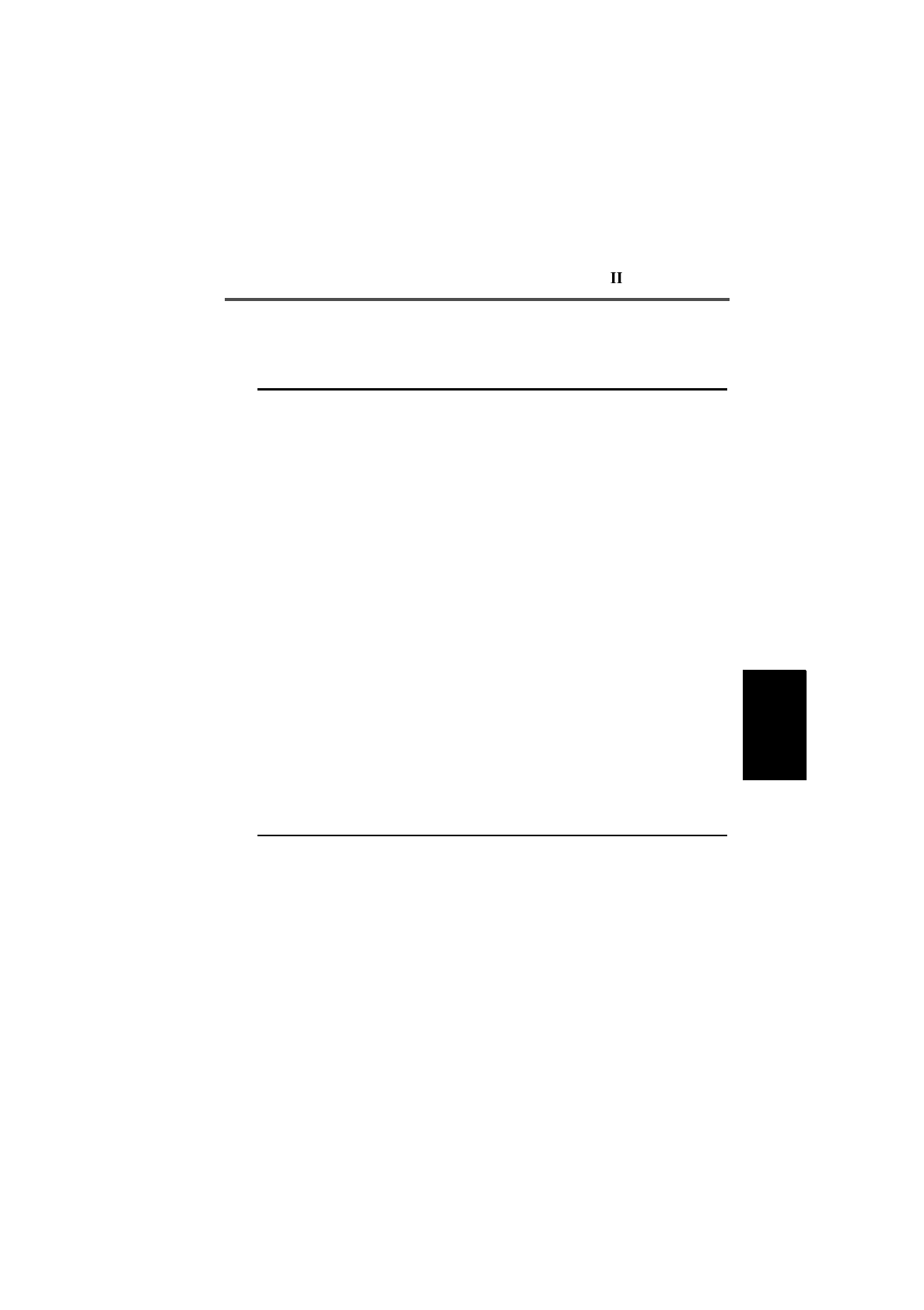
T3020 Settings 4-13
439-35000-02
PGM3020
The Options II settings are as follows:
Field Description Settings
Power Up
Message (Line 1
and 2)
Defines the message which
appears on the radio display
upon power-up.
Enter a message. Useable charac-
ters are:
A-Z 0-9 * / - + < > ! @ # $ % & ( ) ‘ “,
. : ; = ? \ space.
Power Save Off
Time Sets your handportable to mini-
mise power consumption by
switching off unnecessary cir-
cuitry when there is no traffic on
the selected channel. This cir-
cuitry remains off for the dura-
tion of the Power Save Off Time,
after which it is switched on
briefly so that channel activity
can be detected. If there is
activity the circuitry remains
powered up and communica-
tion can proceed. If there is no
activity it returns to the off state.
Select Low, Medium, High, or Disa-
bled.
Power Save Start
Up State If set to On, the power save
operation commences as soon
as the radio is turned on. Other-
wise, it is started when selected
from the radio’s options menu.
Power save can always be
turned off from the options
menu.
Select On or Off.
continued on next page

4-14 Options II
439-35000-02
PGM3020
Options II Settings - continued
Field Description Settings
Default Mode Determines the operating mode
in which the radio powers up.
The radio is also set to this
mode after 10 seconds of user
inactivity.
No default (None) allows the
radio to remain in the currently
selected mode indefinitely.
Select one of the following:
-Channel
-DTMF
-Selcall
-Status
-Alpha Symbol
-Menu
-None
Default settings must conform to
the following rules:
1. If Selcall is disabled or the
[CALL] key is disabled, Selcall
mode cannot be the default.
2. If DTMF is disabled or DTMF
manual dialling is disabled, DTMF
mode cannot be the default.
3. If there is no variable status or
Selcall is disabled, then Status
mode cannot be the default.
4. If there are no alphanumeric
symbols, then AlphaSymbol mode
cannot be the default.
Group Hold Time Determines the pause time
before scanning resumes after
valid channel activity ceases.
Note: IF Group Hold Time is
set to 0 and Selcall Mute is ena-
bled, then Monitor State at
Powerup must be set to Active.
Enter a value between 0 and 15
seconds.
continued on next page
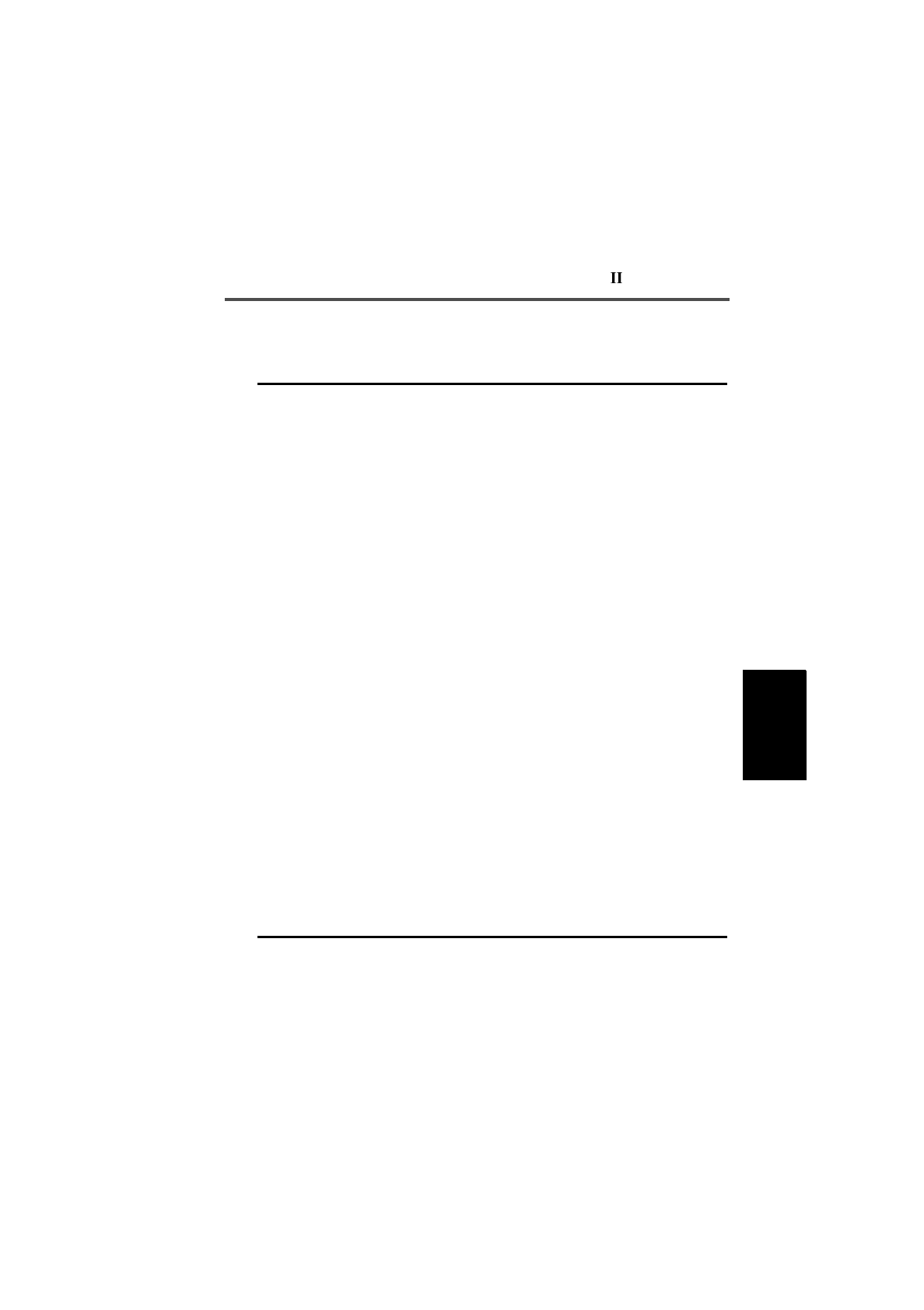
T3020 Settings 4-15
439-35000-02
PGM3020
Options II Settings - continued
Field Description Settings
Voting Lead In
Delay Determines the delay between
the radio detecting activity on a
voting channel and voting taking
place.
Enter a value between 0 and 2550
milliseconds, in steps of 10 milli-
seconds.
Voting Polling
Interval Determines the time between
(revalidation) votes when the
system is busy but carrying
invalid sub-audible signalling.
Enter a value between 1 and 250
seconds.
All Confidence
Beeps If enabled, audible confidence
indicators will sound. Set this field to Enabled or Disa-
bled. If disabled, all audible confi-
dence indicators (including
keypress beeps) are suppressed.
Scrolling Lists
Operation Defines scrolling list operation.
This applies to all selection lists
other than volume selection.
Set to Wrap Around or End Stop as
follows:
Wrap Around: List cycles to the top
when the bottom entry is reached
and vice versa.
End Stop: The list movement stops
when the first or last entry is
reached.
Squelch Setting
Control in Menu If enabled the user will be able
to select either of the Country or
City squelch settings for all
channels from the options
menu.
Select either Enabled or Disabled.
Handset Timer
Value Enables or disables radio hand-
set operation. Handset mode,
when selected on the radio, only
remains operative with no user
activity for the duration set here.
Enter one of the following values:
10, 20, 30, 40, 50, 60, 90, 120, 180,
or 240 seconds.
Enter 0 to disable Handset opera-
tion.

4-16 Options III
439-35000-02
PGM3020
Options III
Use the Options III screen to set programmable function keys
for the handportable. To open this screen, click on Options III
in the Edit keyword menu.
The Options III screen, with default values, appears as fol-
lows:

T3020 Settings 4-17
439-35000-02
PGM3020
The Options III settings are as follows:
Field Description Settings
Function Keys
[ ] [-] [External] Programmed settings for the [ ]
(no dash) and [-] (dash) function
keys and the external function
key.
Auxiliary Output cannot be
selected if Selcall or DTMF is fit-
ted.
Selcall must be fitted before
emergency mode (Preset Call
String) can be selected.
The function keys can be set as fol-
lows:
Disabled: Key does nothing.
Handset: Key toggles the handset
operation on and off.
Low Power: Key toggles low power
operation on and off.
Light: Key momentarily switches on
the backlighting.
Auxiliary Output: Key controls any
installed auxiliary device according
to the programmed Aux Key Opera-
tion and Aux Active State settings.
Monitor: Key toggles the channel
Monitor function on and off.
Preset Call String: Normal key pro-
vides one touch initiation of a
defined preset call or emergency
preset call.
Function Key
Key Press Action Determines the press action of
the function key. A function key
which has been defined to be a
Preset Call String may be
required to be held pressed for
one second before the call is
made to prevent accidental acti-
vation.
Select Normal to allow the key to
initiate the function or call immedi-
ately. Select Long to require the key
to be held for about 1 second
before acting.
continued on next page

4-18 Options III
439-35000-02
PGM3020
Options III Settings - continued
Field Description Settings
Preset Call
Sequence
Channel or Group
ID
Sets a channel or group identity
for a function key to transmit its
preset call sequence. This field
must be set to 0 if no function
key is set to Preset Call String.
Enter a valid channel or group iden-
tity, or 0 for the call to be sent on
the current channel.
Preset Call
Sequence
New Status
Sets a new status which is
selected when the function key
is pressed. This field must be
set to N if no function key is set
to Preset Call String.
Enter a value from 0 to one less
than the maximum status digit, or
enter N for no status change (ie the
current status will be sent).
Preset Call
Sequence
Signal Type
Permits the function key to place
a signalling option call. An
appropriate DTMF or Selcall
(when fitted) sequence may be
programmed for transmission
when the function key is
pressed.
DTMF and Selcall can only be
selected if their option has been
set to fitted in the Specifications
screen.
This field must be set to None if
the function key is not set to
Preset Call String.
Enter None, SELCALL, or DTMF.
continued on next page

T3020 Settings 4-19
439-35000-02
PGM3020
Options III Settings - continued
Field Description Settings
Preset Call
Sequence
Signal Number
Sets the signalling sequence to
be transmitted when the func-
tion key is to place a signalling
call.
This field must be empty if no
function key is set to Preset Call
String.
Enter the signalling sequence as
follows:
Selcall: The sequence must be of
the same format as the Tx Format
in the Selcall Identity screen. The
sequence may contain the charac-
ters 0 to 9, B to D and F. The letters
A and E cannot normally be used
as they have special meanings.
Group (‘G’) digits may also be
used. No status message is permit-
ted in the sequence.
DTMF: A valid sequence consists
of between one and thirty-two dig-
its. Valid digits for each are
0 to 9, A to D, #, and *.

4-20 Channels (I and II)
439-35000-02
PGM3020
Channels (I and II)
Use the Channels screens to set a list of available channels
and settings for the handportable. To open these screens, click
on Channels I or Channels II in the Edit keyword menu.
Note: This screen uses Array Boxes for settings. Remember to
press the F2 key to insert each line for data entry.
The Channels I and Channels II screens are identical, and ap-
pear as follows:
Note: The screen is shown with a data line inserted with de-
fault settings.

T3020 Settings 4-21
439-35000-02
PGM3020
The Channels settings are as follows:
Description Field Settings
Chan ID Sets the channel number. Chan-
nel numbers must be unique.
Make sure that no channels or
groups share the same identity
number since they are both
accessed the same way.
Enter a number from 1 to 255.
Chan Name Sets the channel name dis-
played on the radio front panel
when the radio is in CHAN
mode.
A default name is generated
from the Chan Id. For example,
the first channel defaults to
Chan1.
Enter a name of up to 8 characters.
Useable characters are:
A-Z 0-9 * / - + < > ! @ # $ % & ( ) ‘ “,
. : ; = ? \ space.
Rx. Freq (MHz) Sets the receive frequency. For
each channel a frequency must
be entered between the upper
and lower frequency limits
defined by the handportable
type in the Specifications
screen.
Enter a frequency. This must be a
multiple of either 5kHz or 6.25kHz.
continued on next page

4-22 Channels (I and II)
439-35000-02
PGM3020
Channels (I and II) Settings - continued
Field Description Settings
Tx. Freq (MHz) Sets the transmit frequency. For
each channel a frequency must
be entered between the upper
and lower frequency limits
defined by the handportable
type in the Specifications
screen.
Note: There are physical con-
straints on the frequencies
which the T3020 can use to
receive and transmit. While the
model selected may operate
outside of its specified limits,
operation is not guaranteed.
Enter a frequency. This must be a
multiple of either 5kHz or 6.25kHz.
DCS/CTCSS Rx Sets the receive sub audible
coding. This is the code which
the handportable must receive
on this channel before the activ-
ity will be regarded as valid and
the mute opened.
Note: This setting can be over-
written for any channel later if
the user selects a Preset Chan-
nel Signalling label.
Enter either:
- a valid CTCSS frequency (e.g.
156.7), or
- a valid DCS code (e.g. 043).
(See Appendix A, “Valid CTCSS/
DCS Codes.”)
Leave blank to indicate no sub-
audible code to be used on this
channel.
DCS/CTCSS Tx Sets the transmit sub audible
coding. This is the code which
will accompany each transmis-
sion on this channel.
Note: This setting can be over-
written for any channel later if
the user selects a Preset Chan-
nel Signalling label.
Enter either:
- a valid CTCSS frequency (e.g.
156.7), or
- a valid DCS code (e.g. 043).
(See Appendix A, “Valid CTCSS/
DCS Codes.”)
Leave blank to indicate no sub-
audible code to be used on this
channel.
continued on next page

T3020 Settings 4-23
439-35000-02
PGM3020
TxCd Num Sets the transmit Selcall code
number. This is the preset trans-
mit call sequence allocated to
the [CALL] key when this chan-
nel is selected.
Note: If no transmit call
sequence is allocated for a
channel, the [CALL] key cannot
make a Selcall call on that chan-
nel.
Set this to one of the five
sequences defined in the TXCALL
Sequence field of the Selcall Iden-
tity screen by entering a number
from 1 to 5.
To set no call sequence enter 0.
Rptr Num Sets the repeater Selcall code
number. This is the required
repeater sequence allocated to
this channel.
Set this to one of five sequences
defined in the Repeater Sequence
field of the Selcall Identity screen
by entering a number from 1 to 5.
If no repeater sequence is required,
enter N.
Pwr Lvl Sets the transmit power level.
This is the power level of the
transmitter on this channel.
Select L, H, or O.
The low power (L) setting is preset
internally to 1 Watt.
The high (H) power setting is nomi-
nally 4 Watts for UHF and 5 Watts
for VHF.
If Off (O) is selected, transmission
on this channel is disabled.
Channels (I and II) Settings - continued
Field Description Settings
continued on next page

4-24 Channels (I and II)
439-35000-02
PGM3020
Channels (I and II) Settings - continued
Field Description Settings
Sql Lvl Sets the preset Squelch level to
control the muting of unwanted
noise in the absence of an on-
channel signal.
Note: If the squelch setting is
selectable in the menu, any set-
ting selected there will take
precedence over this setting.
Select T or C.
(CITY): Makes the handportable
less sensitive to interference i.e.
stronger (valid) signals will be
required before it unmutes.
(COUNTRY): Use in weaker signal
areas, where maximum range is
desirable.
Bandwidth Sets the transmitter deviation
and receiver audio sensitivity for
systems using different channel
spacings. Each channel must be
programmed with its appropriate
bandwidth and each radio may
be programmed with a mixture
of bandwidths.
Note: Only narrow bandwidth
radios (T3020-XX2X) may be
programmed in this way. T3020-
XX1X types must be pro-
grammed as wide (W) and
T3020-XX3X as medium (M)
Select W, M, or N.
The wide bandwidth (W) setting is
for radios to be used in systems
with 25kHz channel spacing.
The medium bandwidth (M) setting
is for radios to be used in systems
with 20kHz channel spacing.
The narrow bandwidth (N) setting is
for radios to be used in systems
with 12.5kHz channel spacing.
Birdie Killer Set to Yes if the radio microproc-
essor is causing interference on
the receive frequency. The
microprocessor frequency will
then shift to eliminate the inter-
ference.
Select Yes or No.

T3020 Settings 4-25
439-35000-02
PGM3020

4-26 Scan Groups
439-35000-02
PGM3020
Scan Groups
Use the Scan Groups screen to set a list of groups of channels
available for scanning. To open this screen, click on Scan
Groups in the Edit keyword menu.
Note: This screen uses Array Boxes for settings. Remember to
press the F2 key to insert a line for data entry and CTRL-
F2 to add a group member.
The Scan Groups screen appears as follows:
Note: The screen is shown with a data line inserted with de-
fault settings.

T3020 Settings 4-27
439-35000-02
PGM3020
The Scan Groups settings are as follows:
Field Description Settings
Group Id Defines an ID number for a
group of channels. Group num-
bers must be unique. Make sure
that no channels or groups
share the same identity number
since they are both accessed in
the same way.
Enter a unique number from 1 to
255.
Group Name Sets the name displayed on the
radio front panel when the radio
is in CHAN mode.
A default name is generated
from the Group Id. For example,
the first group defaults to
GROUP1.
The name is limited to eight charac-
ters in length and useable charac-
ters are:
A-Z 0-9 * / - + < > ! @ # $ % & ( ) ‘ “,
. : ; = ? \ space.
TSets the group scan type:
Scan (S): The radio will scan all
group members to find a chan-
nel which is busy and has valid
signalling then make that chan-
nel current. Scanning resumes
when the current channel is no
longer busy.
Priority (P): The first channel in
the group is the priority channel
which continues to be scanned
periodically even after another
(non-priority) channel becomes
current.
(continued over)
Enter one of the following group
types:
-S for scan
-P for priority scan,
-DP for dual priority scan,
-V for voting,
-VS for voting with sub-audible
signalling,
-D for double vote,
-DS for double vote with sub-
audible signalling.
continued on next page

4-28 Scan Groups
439-35000-02
PGM3020
Scan Groups Settings - continued
Field Description Settings
T (continued) Dual Priority (DP): The first two
channels in the group are prior-
ity channels which both con-
tinue to be scanned even after
another (non-priority) channel
becomes current. If the second
priority channel becomes cur-
rent the first continues to be
scanned but if the first becomes
current, no further scanning
takes place until the first is no
longer busy.
Voting (V): The radio will scan
all group members to find a
busy channel. It then measures
the signal strengths of all chan-
nels and makes the channel
with the strongest signal
strength current. Scanning
resumes when the current chan-
nel is no longer busy.
Voting with Signalling (VS): The
radio behaves as for voting, but
for a channel to be a candidate,
it must have valid signalling.
Double Voting (D): The radio
behaves as for voting but the
signal strength of each channel
is measured twice.
Double Voting with Signalling
(DS): The radio behaves as for
voting but candidate channels
must carry valid signalling and
the signal strength of each
channel will be measured twice.
Enter one of the following group
types:
-S for scan
-P for priority scan,
-DP for dual priority scan,
-V for voting,
-VS for voting with sub-audible
signalling,
-D for double vote,
-DS for double vote with sub-
audible signalling.
continued on next page
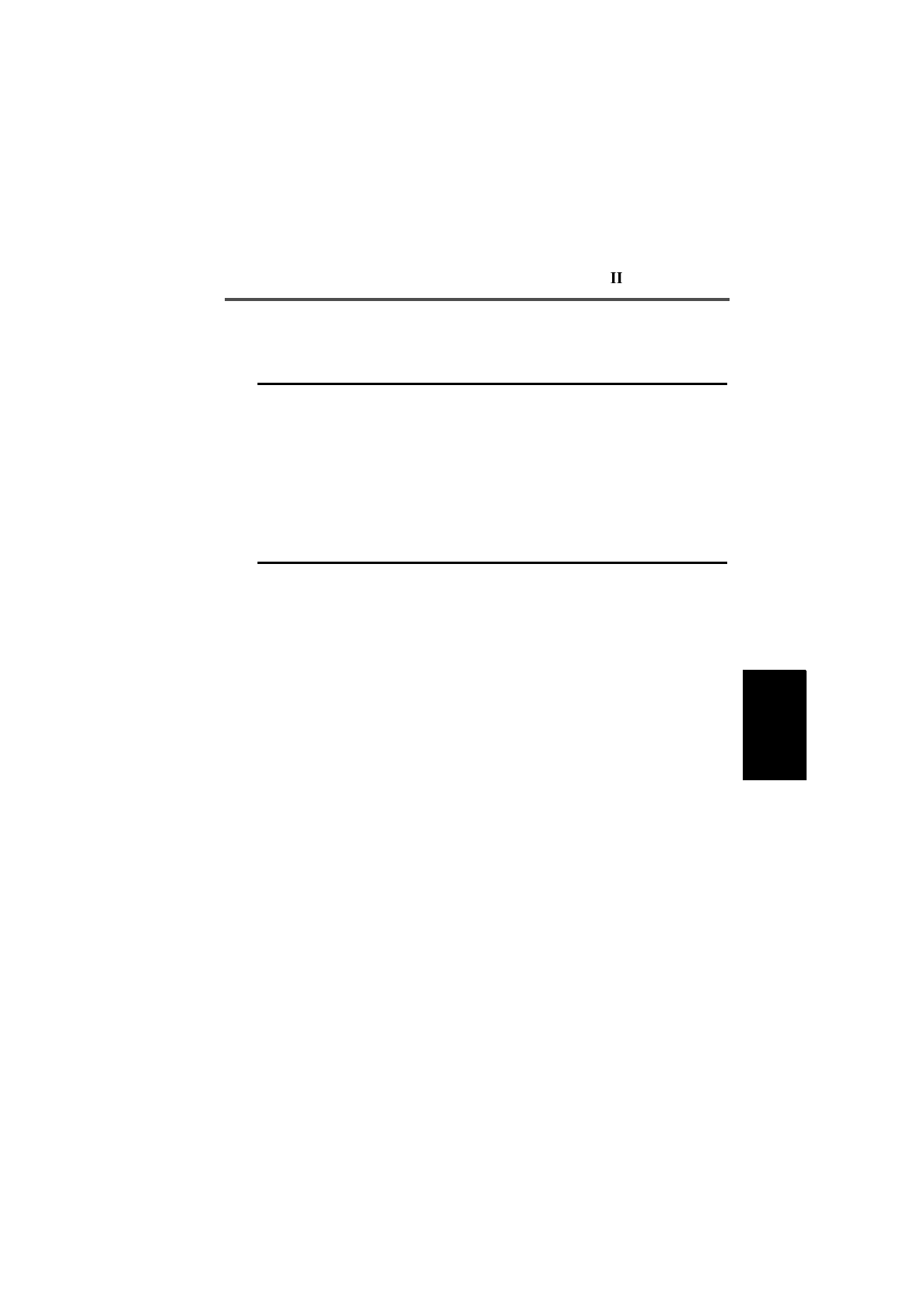
T3020 Settings 4-29
439-35000-02
PGM3020
Scan Groups Settings - continued
Field Description Settings
PSets a user programmable
group. Only one group can be
selected as programmable.
Enter Y (Yes) or N (No).
GroupMembership Defines group members by their
channel (Chan ID) number. It
can include any current channel
IDs. Any channel may only
appear once in the group.
Note: Use CTRL-F2 to insert a
new Group Member.
Enter a list of valid channel num-
bers. There must be at least 2 and
not more than 16 entries.
The first channel listed is taken to
be the home channel, or, for priority
scanning, the priority channel.

4-30 Alpha Symbols
439-35000-02
PGM3020
Alpha Symbols
Use the Alpha Symbols screen to set a list of symbols and as-
sociated channels and dialling settings for the handportable.
To open this screen, click on Alpha Symbols in the Edit key-
word menu.
Note: This screen uses Array Boxes for settings. Remember to
press the F2 key to insert each line for data entry.
The Alpha Symbols screen appears as follows:
Note: The screen is shown with a data line inserted with de-
fault settings.

T3020 Settings 4-31
439-35000-02
PGM3020
The Alpha Symbols settings are as follows:
Field Description Settings
Symbol Name Sets an alphanumeric name for
the symbol. Enter an eight character name.
Names must be unique. Useable
characters are in 10 groups. Char-
acters in each group are regarded
as identical, so that the symbol
‘AGE’ is the same as the symbol
‘BID’. The groups are as follows:
1,Q,Z,-
2,A,B,C
3,D,E,F
4,G,H,I
5,J,K,L
6,M,N,O
7,P,R,S
8,T,U,V
9,W,X,Y
0
Symbol New
Channel Sets the channel (Chan ID) or
group (Group ID) number to be
selected with this symbol.
Enter 0 if the channel is not to be
changed, or enter a valid channel
identity.
Symbol New
Status Sets a new status to be selected
by this symbol.
Note: If Selcall is not fitted, you
must select N.
Enter a value from 0 to one less
than the Maximum Number of Sta-
tus Digits specified in the Selcall
Setup screen.
Enter N for no status change.
Symbol
Signalling Type Sets a call signalling type for
this symbol. This type is then
used by the Symbol Signalling
Sequence when this symbol is
selected.
Enter Selcall, DTMF, or None.
continued on next page

4-32 Alpha Symbols
439-35000-02
PGM3020
Alpha Symbols Settings - continued
Field Description Settings
Symbol
Signalling
Sequence
Defines the signalling
sequence to be transmitted. If
no Symbol Signalling Type is
entered, this field must be left
blank.
Enter the signalling sequence as
follows:
-Selcall:The sequence must be
of the same format as Tx Format in
the Selcall Identity screen. The
sequence may contain the charac-
ters 0 to 9, B to D and F.The letters
A and E cannot normally be used
as they have special meanings.
Group (‘G’) digits may also be
used. No status message is permit-
ted in the sequence.
-DTMF:The sequence consists
of 1 to 32 characters, each from 0
to 9, A to D, #, or *.

T3020 Settings 4-33
439-35000-02
PGM3020

4-34 DTMF
439-35000-02
PGM3020
DTMF
Use the DTMF screen to enter settings for DTMF mode func-
tions. To open this screen, click on DTMF in the Edit keyword
menu.
The DTMF screen appears as follows:

T3020 Settings 4-35
439-35000-02
PGM3020
The DTMF settings are as follows:
Field Description Settings
Auto Transmit
Setting If enabled, the radio will transmit
each tone directly as the user
dials it.
If disabled, tones can only be
sent by holding the PTT key
pressed, in which case it cannot
be used as a shift key to gener-
ate tones A to D.
Note: This setting will not have
any effect unless Manual Dial-
ling is enabled and the Buffer
Mode is disabled.
Select Enabled or Disabled.
Manual Dialling If enabled, DTMF dialling is per-
mitted from the numeric keys on
the radio front panel.
If disabled, the radio can only
send preset tone strings.
Select Enabled or Disabled.
Buffer Mode If enabled, the dialled DTMF
sequence is encoded/transmit-
ted only after the Enter (↵) key
has been pressed to confirm the
entry. If disabled, the DTMF
tones are encoded/transmitted
as the digits are entered.’
Select Enabled or Disabled.
continued on next page

4-36 DTMF
439-35000-02
PGM3020
DTMF Settings - continued
Field Description Settings
PTT as Shift Key If enabled, the radio [PTT] key is
used as a ‘shift key’ to access
the DTMF tones A to D. This is
done by pressing and holding
down the [PTT] key, then press-
ing the numeric keys [2], [5], [8]
and [0] to access the digits A, B,
C, and D respectively. Enter Dis-
abled if Auto Transmit Setting is
disabled or tones A to D are not
required.’
Select Enabled or Disabled.
DTMF Mode ANI
Transmission If enabled, ANI transmission is
available when in DTMF dialling
mode. Selcall ANI transmissions
are usually disabled when the
radio is in DTMF dialling mode.
Select Enabled or Disabled.
Transmit Key Up
Delay Delays the start of tone trans-
missions to allow a repeater
time to stabilise.
Enter a delay value from 10 to 2550
milliseconds, in steps of 10.
Interdigit Tx Hold
Time Defines the period the transmit-
ter remains on between the
encoding of each digit during
manual dialling. This provides a
delay for the user to dial the next
digit without transmission stop-
ping and restarting again.
Note: This setting will not have
any effect unless Manual Dial-
ling is enabled and the Buffer
Mode is disabled.
Enter a value from 10 to 2550 milli-
seconds, in steps of 10.
Minimum Tone
Duration(0 to 9, A
to D)
Sets the minimum transmission
duration for each DTMF tone. Enter a value from 8 to 1020 milli-
seconds in steps of 4.
continued on next page

T3020 Settings 4-37
439-35000-02
PGM3020
DTMF Settings - continued
Field Description Settings
Minimum Tone
Duration (*, #) Sets the minimum duration for
the * and # tones for a keypress. Enter a value from 8 to 1020 milli-
seconds in steps of 4.
Minimum
Intertone Gap Sets the minimum gap time
between tones. Enter a value from 10 to 2550 milli-
seconds in steps of 10.

4-38 Selcall Identity
439-35000-02
PGM3020
Selcall Identity
Use the Selcall Identity screen to set Selcall formats. To open
this screen, click on Selcall Identity in the Edit keyword
menu.
The Selcall Identity screen appears as follows:

T3020 Settings 4-39
439-35000-02
PGM3020
The Selcall Identity settings are as follows.
Field Description Settings
Tx Format Defines the required format of
all transmitted Selcall
sequences.
Note: The tone period of the
digits is not defined here.
The format uses the following char-
acter codes:
B: Repeater ID
C: Caller ID
R: Receiver ID
- : Format gaps
S: Status
Set the format string as follows:
1. There can be up to 7 bursts of
characters made up of a group of
the same character (e.g. RRRRR).
The R burst type (called party ID)
must always be included in the
sequence.
2. The B, R, C, and S burst types
can occur only once in a sequence
but the gap (-) burst can occur
more than once.
3. There can be no more than 8
characters in a row without a gap
burst (-).
4. The status (S) burst has a maxi-
mum length of 2 characters and
must always be placed at the end
of the sequence.
5. If defined, the repeater burst (B)
must be placed at the beginning of
the sequence.
6. The number of characters in a
single burst defines the number of
digits of that burst for all calls (e.g.
RRR defines a 3 digit receiver iden-
tity).
continued on next page

4-40 Selcall Identity
439-35000-02
PGM3020
Selcall Identity Settings - continued
Field Description Settings
Rx Format Defines the required format of
all received Selcall sequences.
Note: The tone period of the
digits is not defined here.
The format uses the following char-
acter codes:
C:Caller ID
R
: Receiver ID
- : Format gaps
S:Status
Set the format string as follows:
1. There can be up to 5 bursts of
characters made up of a group of
the same character (such as
RRRRR). The R burst type (called
party ID) must always be included
in the sequence.
2. All burst types except the gap (-)
can occur only once in the
sequence.
3. The total number of Caller ID (C)
characters must be less than or
equal to the number of Receiver ID
(R) characters in Tx Format.
4. There can be no more than 8
characters in a row without a gap
burst (-). There must be at least
one gap between the C burst and
the R burst.
5. If included, status must be
placed at the end of the sequence
and must have the length defined in
Tx Format. If there is no status in
Tx Format, the length of the status
burst can be up to two characters
(SS).
6. The number of characters in a
single burst defines the number of
digits of that burst to which all
incoming calls must conform.
continued on next page

T3020 Settings 4-41
439-35000-02
PGM3020
TXCALL
Sequence Sets five preset transmit
sequences for Selcall
addresses.
Define the transmit Selcall address
using 0 to 9, B, C, D, F or G for
group. The Selcall address length
must be as defined above in Tx
Format by the number of Rs.
If Status is required, define it at the
end of the sequence, separating it
from the Selcall address by a
gap (-). A valid Status number is
limited by the maximum number of
Status digits defined.
If there is one Status digit in the Tx
Format then the values 0 to 15 can
be entered. If two digits are used
then the values 0 to 99 can be
entered. If variable Status is
required, enter V in place of the
number. If no Status is required,
terminate the entry immediately
after the Selcall address.
Repeater
Sequence Sets sequences for five repeat-
ers. The repeater address
length must be as defined in the
Tx Format by the number of Bs.
Enter the repeater address using 0
to 9, B, C, D or F.
RXDECODE
Sequence Sets the RXDECODE sequence
i.e. the identity of the radio being
programmed. The Selcall
address length must be as
defined in the Rx Format by the
number of Rs.
Enter the receive Selcall address
using 0 to 9, B, C, D, or F.
Selcall Identity Settings - continued
Field Description Settings
continued on next page
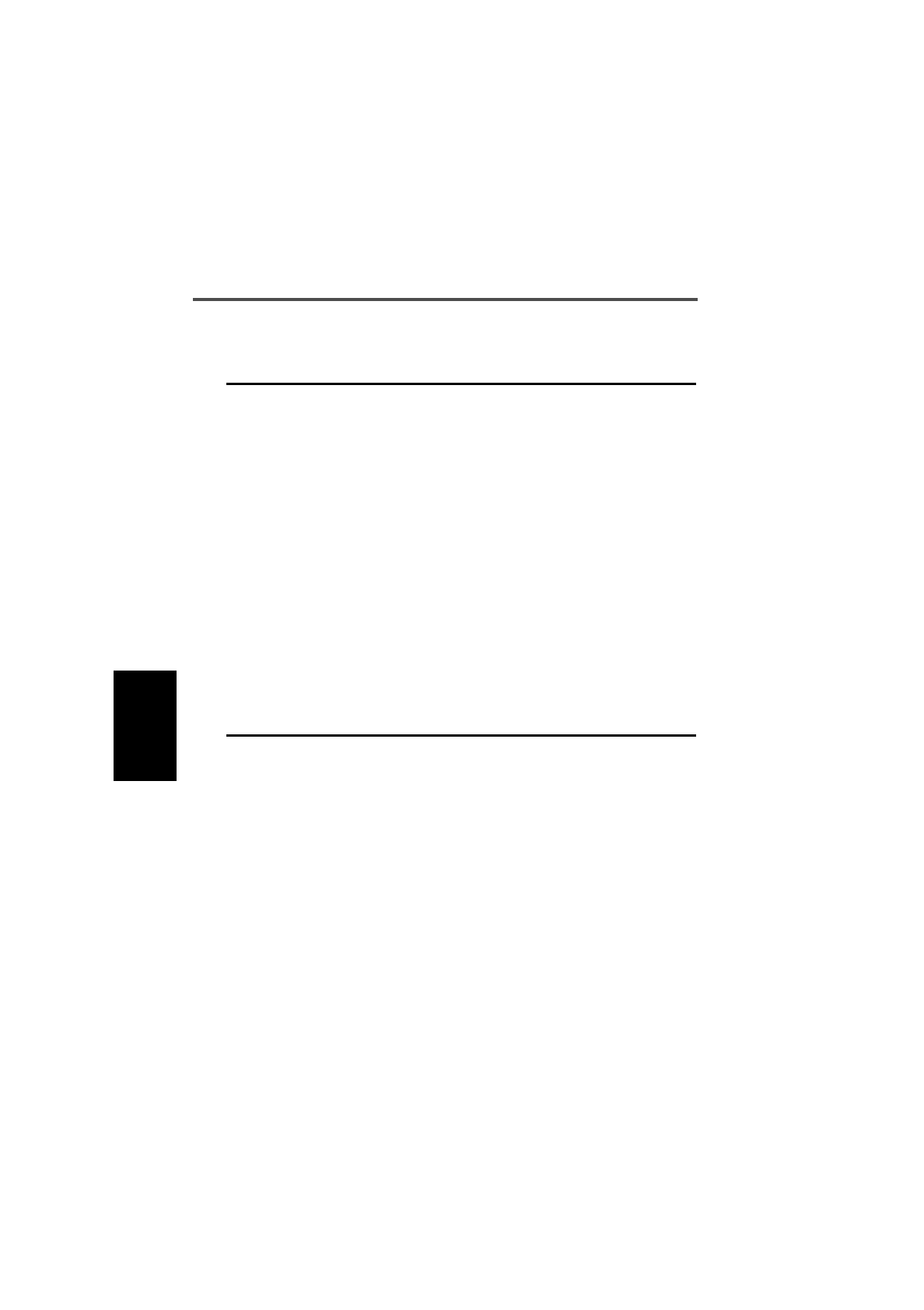
4-42 Selcall Identity
439-35000-02
PGM3020
ANI Sequence Sets the handportable to send
an ANI (Automatic Number
Identification) Selcall sequence
during transmissions. This may
be decoded by the base or
called radio to identify the hand-
portable. This sequence can be
sent at various times during a
transmission, depending on the
setting of the ANI Position field.
The ANI Position fields are
made non-selectable if no ANI
sequence is specified.
Note: Normally this address
would be set to be the same as
the Auto Acknowledge and
Caller Identification Sequence
addresses.
Define the ANI Selcall address
using 0 to 9, B, C, D, or F, or G for
group. The Selcall address length
must be as defined in Tx Format by
the number of Rs. If status is
required, define it at the end of the
sequence separating it from the
Selcall address by a dash.
A valid status number is limited by
the maximum number of status dig-
its defined. If there is one status
digit in Tx Format then the values 0
to 15 can be entered. If two digits
are used then the values 0 to 99
can be entered.
If variable status is required, enter
V in place of the number.
If no ANI sequence is required,
enter Beep for a beep acknowledge
instead, or enter None.
Selcall Identity Settings - continued
Field Description Settings
continued on next page

T3020 Settings 4-43
439-35000-02
PGM3020
Selcall Identity Settings - continued
Field Description Settings
Auto
Acknowledge
Sequence
Defines a Selcall address plus
optional status message which
the handportable will return
automatically when it is called.
The sequence may provide a
simple ‘beep’ response instead
of a status message.
The address length must be as
defined in Tx Format by the
number of Rs
Note: Normally the address in
this sequence would be the
same as the ANI and Caller ID
Sequence addresses.
Enter the auto acknowledge Selcall
address using 0 to 9, B, C, D, or F,
or G for group.
If status is required, define it at the
end of the sequence separating it
from the Selcall address by a
gap(-). A valid status number is lim-
ited to a value from 0 to one less
than the Maximum Number of Sta-
tus Digits specified in the Selcall
Setup screen. If variable status is
required, enter V in place of the
number.
If no auto acknowledge sequence
is required, enter Beep for a beep
acknowledge instead, or enter
None.
Radio Monitor
Reset Sequence Defines a Selcall sequence
which the handportable will rec-
ognise when received from
another radio as a command to
deactivate its monitor function.
Enter a sequence using 0 to 9, B,
C, D, or F. The length of the
address must be as defined in Rx
Format by the number of Rs.
Caller
Identification
Sequence
Defines the caller identification
transmit Selcall address. This
address is automatically
inserted into the caller ID (C)
burst of any manually dialled
transmit sequences.
The length of this address must
be as defined in the Tx Format
by the number of Cs.
Note: Normally the address in
this sequence would be the
same as the ANI and Auto
Acknowledge Sequence
addresses.
Enter the caller identification trans-
mit Selcall address using the char-
acters 0 to 9, B, C, D, or F..
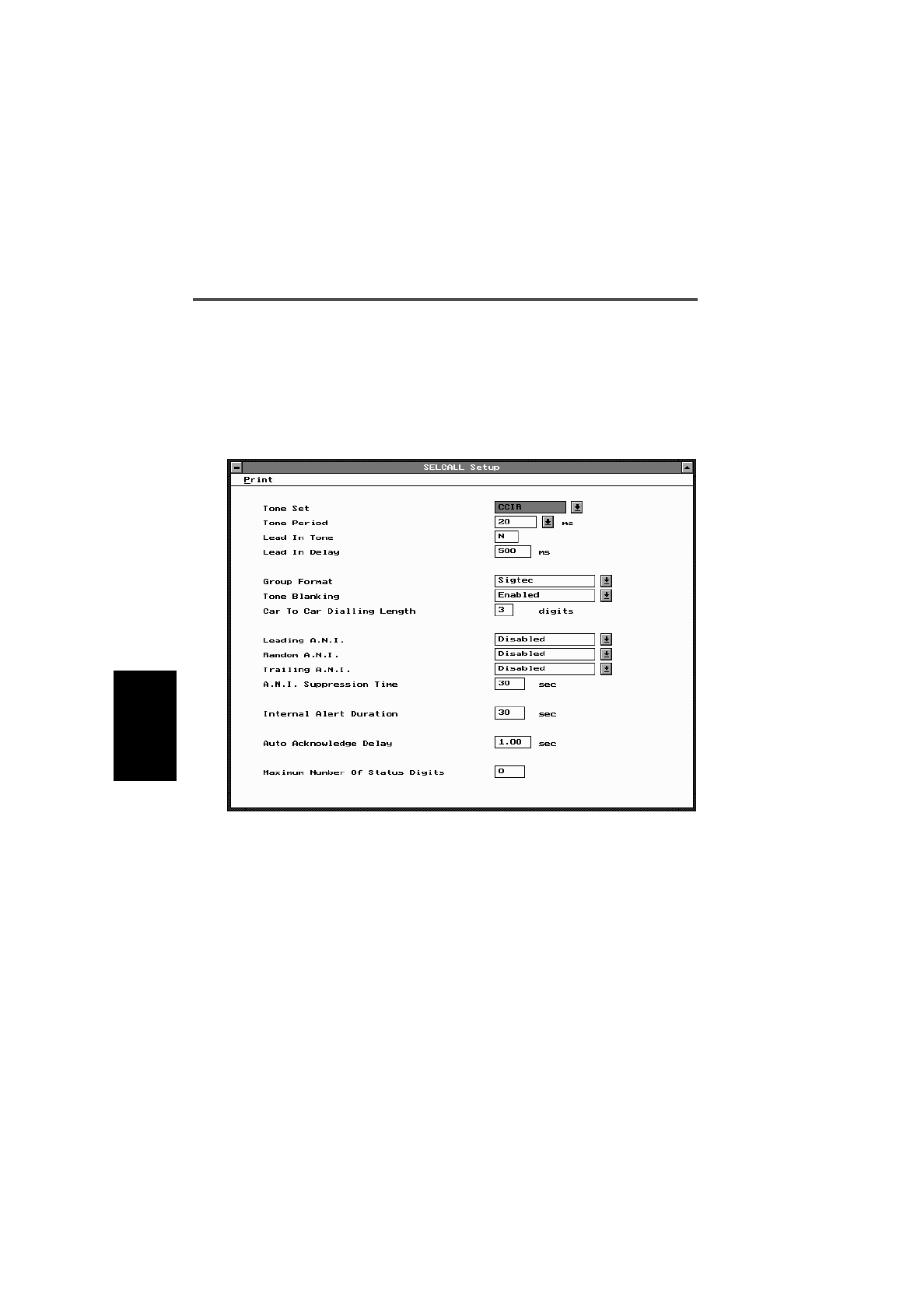
4-44 Selcall Setup
439-35000-02
PGM3020
Selcall Setup
Use the Selcall Setup screen to enter settings for Selcall func-
tions. To open this screen, click on Selcall Setup in the Edit
keyword menu.
The Selcall Setup screen, with defaults, appears as follows:
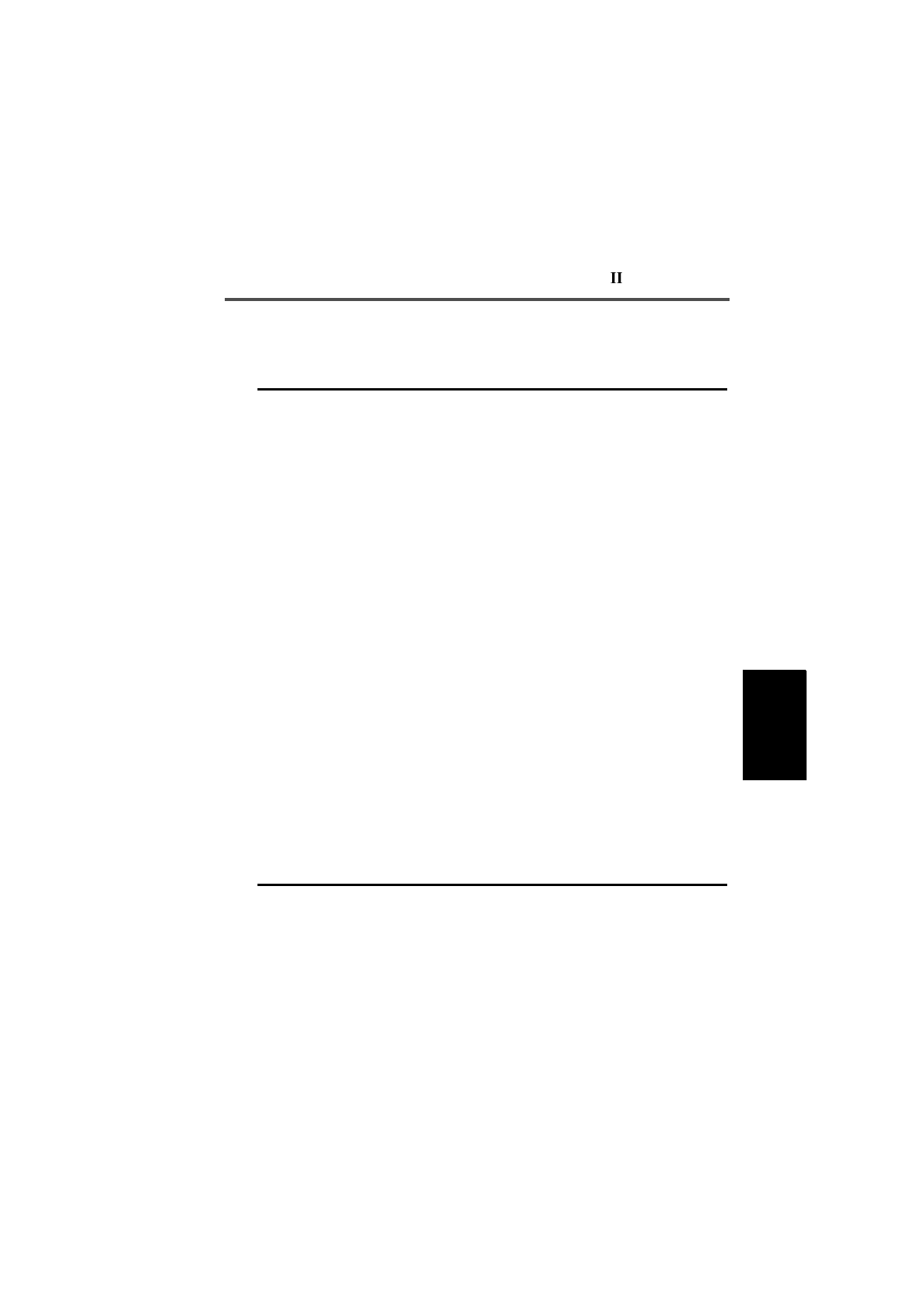
T3020 Settings 4-45
439-35000-02
PGM3020
The Selcall Setup screen settings are as follows:
Field Description Settings
Tone Set Defines the standard set of
Selcall tones to be used by the
radio.
The particular tone set chosen
will depend on the ‘set-up’ of the
system in use.
Select one of the following tone
sets:
CCIRZVEI-II
EIADZVEI
EEAPZVEI
ZVEI-I
Tone Period Defines the duration of each
tone in the Selcall sequence.
This must be the same value for
all handportables in the system.
Select one of the following time
periods (milliseconds): 20, 33, 40,
50, 60, 70, 100. The 20ms tone
period is not available for the EIA
tone set.
Lead In Tone Defines a Selcall lead in tone
sent during the lead in delay
before the TXCALL sequence
and the leading edge of the ANI
sequence. It is used to halt
scanning or initiate tone blank-
ing on a called radio before criti-
cal tones are sent.
If no tone is defined, the hand-
portable transmits for the lead in
delay time without sending any
tone.
Enter a value from 0 to 9 or from A
to F. Enter N for no Tone.
Lead In Delay Defines the duration of the lead
in tone. If no lead in tone is
defined, the handportable trans-
mits for this time period but does
not send a tone.
Enter a value from 0 to 5000 milli-
seconds in steps of 20.
continued on next page
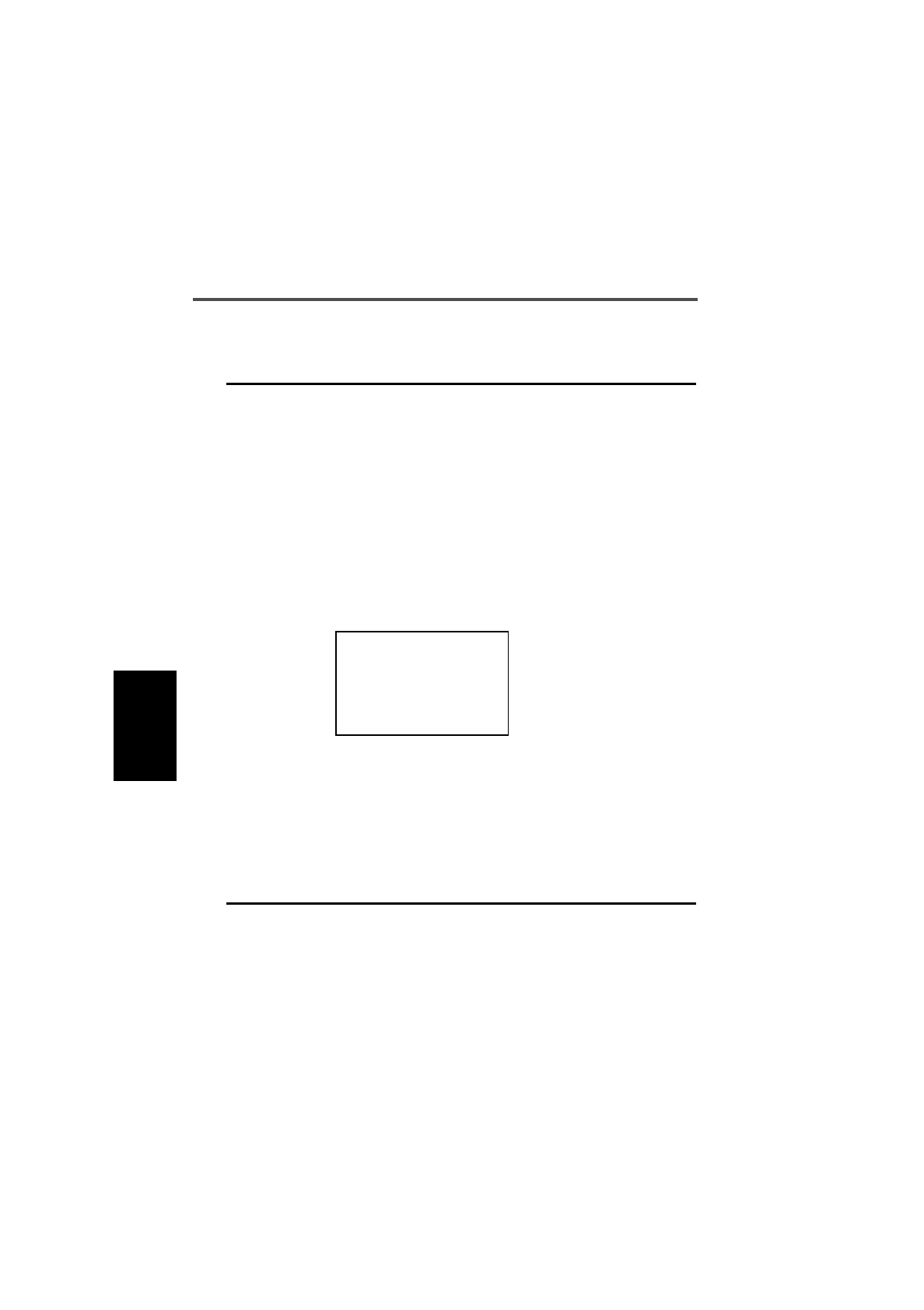
4-46 Selcall Setup
439-35000-02
PGM3020
Selcall Setup Settings - continued
Field Description Settings
Group Format Determines the group format.
The ‘International’ and ‘Sigtec’
group formats differ in the way
they encode group calls.
The format used depends on
the system in use. All handport-
ables in the system should use
the same format.
The International group format
is not defined for some Selcall
tone periods and, if a non-
standard tone period is used,
the Selcall units may not func-
tion correctly.
Select International or Sigtec.
CAUTION
Do not select “International” if
the Selcall unit does not sup-
port this format. Otherwise the
handportable function is unde-
termined.
Tone Blanking If enabled, mutes received
Selcall tones so that they are
not audible to the user (some-
times the first one or two tones
will be heard as the radio takes
a short time to respond).
This has no other effect on the
Selcall operation.
Select Enabled or Disabled.
continued on next page
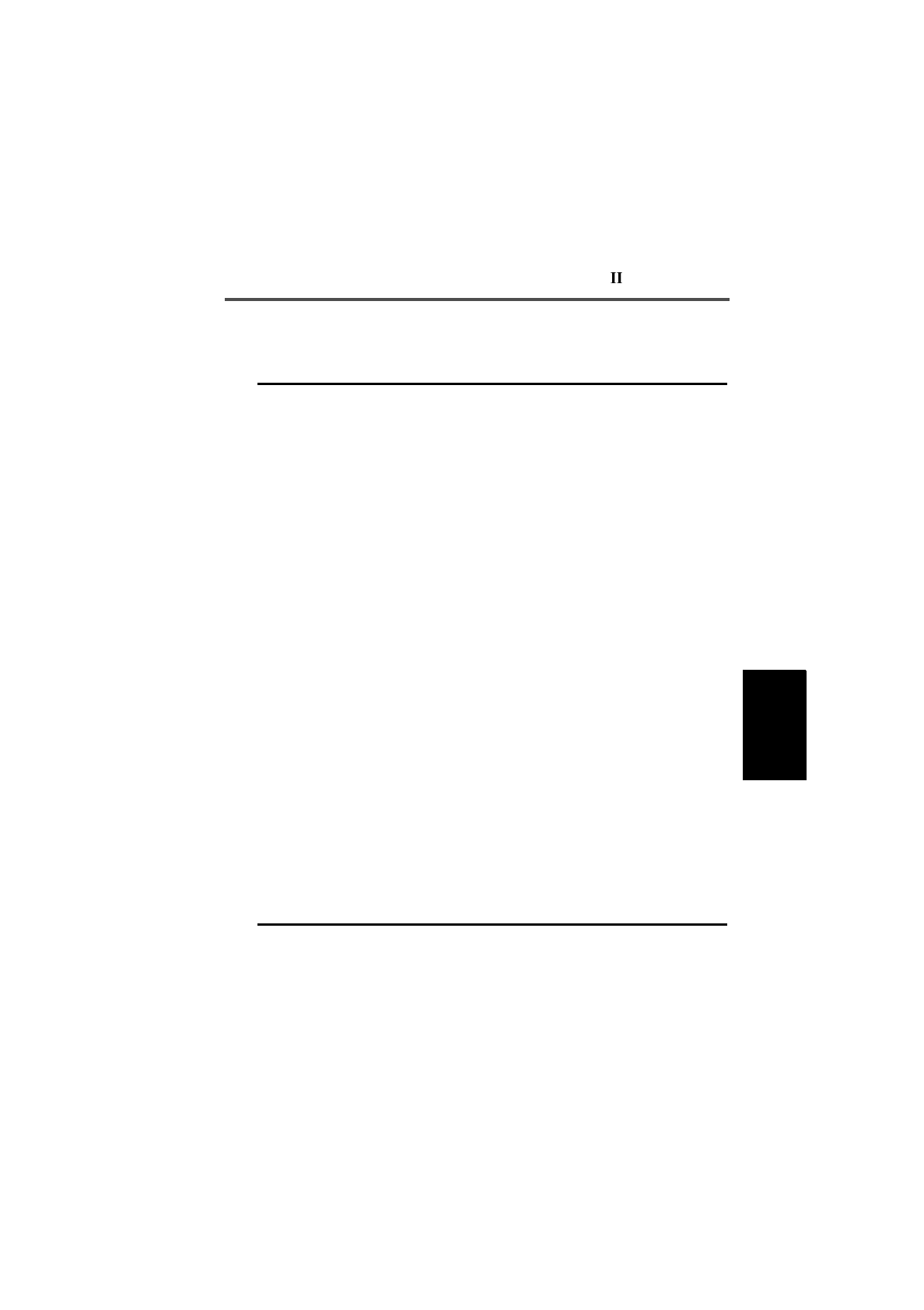
T3020 Settings 4-47
439-35000-02
PGM3020
Car To Car Dialling
Length Defines the number of digits that
can be dialled from the radio
front panel. (Remaining digits
are taken from the beginning of
the TXCALL sequence set for
the channel and inserted before
the dialled digits.)
Enter a value from 0 up to the total
number of Rs defined in the Tx For-
mat field of the Selcall Identity
screen.
Leading ANI Specifies when during a trans-
mission the ANI sequence is
sent.
When leading is enabled (and
the ANI suppression time has
expired or is disabled) this fea-
ture is active. When the [PTT] is
pressed, the handportable
waits for the specified lead-in
delay and then sends the ANI
sequence. After this, the opera-
tor may talk as normal.
Note: An ANI Sequence must
have been defined in the Selcall
Identity screen.
Select Enabled or Disabled.
Random ANI Specifies when during a trans-
mission the ANI sequence is
sent.
If enabled, an ANI sequence is
sent randomly during a trans-
mission.
Note: An ANI Sequence must
have been defined in the Selcall
Identity screen.
Select Enabled or Disabled.
Selcall Setup Settings - continued
Field Description Settings
continued on next page

4-48 Selcall Setup
439-35000-02
PGM3020
Trailing ANI Specifies when during a trans-
mission the ANI sequence is
sent.
When trailing is enabled (and
the ANI suppression time has
expired or is disabled), the ANI
is sent immediately after [PTT]
is released.
Note: An ANI Sequence must
have been defined in the Selcall
Identity screen.
Select Enabled or Disabled.
ANI Suppression
Time Sets a minimum time which
must elapse after one ANI
sequence is sent before another
can be sent.
Enter a value from 0 to 155 in steps
of 5.
Internal Alert
Duration Sets the duration of the internal
alert, which sounds when the
handportable receives an indi-
vidual Selcall.
This alert sounds until either the
timer expires or the call is
answered.
This duration has no effect on
the internal alert that is sounded
when a group call is received -
the handportable will ring only
once.
Enter a value from 1 to 250.
Enter 0 to set the alert to sound
until the call is answered.
Auto
Acknowledge
Delay Time
Specifies the time delay
required between the receiving
of a call and transmission of the
Auto Acknowledge Sequence.
Enter a value from 0.2 to 8 seconds
in steps of 0.1.
Selcall Setup Settings - continued
Field Description Settings
continued on next page

T3020 Settings 4-49
439-35000-02
PGM3020
Selcall Setup Settings - continued
Field Description Settings
Maximum
Number Of Status
Digits
Determines the maximum
number of status digits for which
a label may be defined in the
Status Display screen.
Note: This field may only be
edited if a Tx Sequence or ANI
Sequence or Auto Acknowl-
edge Sequence with variable
status has been defined in the
Selcall Identity screen.
Enter a value from 1 to 16 if one S
character is specified in the Tx For-
mat field of the Selcall Identity
screen.
Enter a value from 1 to 100 if two S
characters are specified in the Tx
Format field of the Selcall Identity
screen.

4-50 Selcall Features
439-35000-02
PGM3020
Selcall Features
Use the Selcall Features screen to enter settings for Selcall
features. To open this screen, click on Selcall Features in the
Edit keyword menu.
The Selcall Features screen appears as follows:

T3020 Settings 4-51
439-35000-02
PGM3020
The Selcall Features screen settings are as follows:
Field Description Settings
Group Dialling If enabled, group calls are per-
mitted.
Note: To be enabled the Car to
Car Dialling Length must have
been set to 1 or greater.
Select Enabled or Disabled.
Deferred Calling If enabled, a Selcall call
attempted on a busy channel
will be stored and redialled as
soon as the channel becomes
free.
Note: To be enabled the Tx
Inhibit setting in the Options I
screen must have also been
enabled.
Select Enabled or Disabled.
Third Tone Reset If enabled, any call which car-
ries tones matching just the first
three tones of the RXDECODE
Sequence of the handportable
will deactivate its monitor func-
tion if it is active (e.g. after
receiving a group call).
Note: This can only be ena-
bled if the number of Rs in Rx
Format is more than 3.
Select Enabled or Disabled.
continued on next page

4-52 Selcall Features
439-35000-02
PGM3020
Selcall Features Settings - continued
Field Description Settings
Automatic Caller
Identification If enabled, the identity of the
caller is displayed whenever an
address which matches the
RXDECODE Sequence is
received.
Note: This can only be ena-
bled if Rx Format contains a C
burst.
Select Enabled or Disabled.
ANI Decoding If enabled, the identity of any
caller which matches the Rx
Format will be displayed.
Note: This cannot be enabled
if Rx Format contains a C burst.
Select Enabled or Disabled.
Called Unit Status
Display If enabled, the radio will display
any status message returned
with an auto-acknowledge
sequence from a called radio.
Note: This cannot be enabled
if Rx Format contains no status
(S) burst.
Select Enabled or Disabled.
Received Call
Queuing Sets a queue to hold unan-
swered Selcall calls (see the
Operators’ Manual).
Select Enabled or Disabled.
Diversion Channel Sets the channel to which the
handportable will switch to when
a called radio returns a Diver-
sion Status message.
Enter a channel identity to be used
as the diversion channel. If the
diversion is to be carried out on the
current channel, enter None.
continued on next page

T3020 Settings 4-53
439-35000-02
PGM3020
Diversion Status Sets the status value which the
handportable is to respond to by
carrying out the call diversion
procedure.
Note: This cannot be enabled
if Rx Format contains no status
(S) burst.
Enter a value from 0 to 15 if a sin-
gle status digit, or 0 to 99 if a dou-
ble digit is defined in Rx Format.
The status value must not be the
same as those set for Quiet Interro-
gation Call Status, Activate Stun
Control Status or Deactivate Stun
Control Status.
Enter None to disable.
Quiet
Interrogation Call
Status
Enables the radio to return a
status message whenever a
Quiet Interrogation Call Status
is received. The radio gives no
audible or visible indication
except for the LCD annunciators
that it is returning the message.
Note: This cannot be enabled
if Rx Format contains no status
(S) burst.
Enter a value from 0 to 15 if a sin-
gle status digit, or 0 to 99 if a dou-
ble digit is defined in Rx Format.
The status value must not be the
same as those set for Diversion
Status, Activate Stun Control Sta-
tus or Deactivate Stun Control Sta-
tus.
Enter None to disable.
Activate Stun
Control Status If enabled, when the radio
receives an RXDECODE
Sequence with a stun status
appended, the radio will send
the Auto Acknowledge
Sequence defined in the Selcall
Identity screen and then enter
the stun activated state.
Note: This cannot be enabled
if Rx Format contains no status
(S) burst.
Enter a value from 0 to 15 if a sin-
gle status digit, or 0 to 99 if a dou-
ble digit is defined in Rx Format.
The status value must not be the
same as those set for Quiet Interro-
gation Call Status, Diversion Status
or Deactivate Stun Control Status.
Enter None to disable.
Selcall Features Settings - continued
Field Description Settings
continued on next page

4-54 Selcall Features
439-35000-02
PGM3020
Selcall Features Settings - continued
Field Description Settings
Deactivate Stun
Control Status If Activate Stun Control Status is
enabled this must also be ena-
bled to allow the radio to recover
from the stun activated state.
Note: This cannot be enabled
if Rx Format contains no status
(S) burst.
Enter a value from 0 to 15 if a sin-
gle status digit, or 0 to 99 if a dou-
ble digit is defined in Rx Format.
The status value must not be the
same as those set for Quiet Interro-
gation Call Status, Diversion Status
or Activate Stun Control Status.
Enter None to disable.

T3020 Settings 4-55
439-35000-02
PGM3020

4-56 Status Display
439-35000-02
PGM3020
Status Display
Use the Status Display screen to enter settings for status dis-
play messages. To open this screen, click on Status Display in
the Edit keyword menu.
Note: This screen uses Array Boxes for settings. Remember to
press the F2 key to insert each line for data entry.
The Status Display screen appears as follows:
Note: The screen is shown with a data line inserted with de-
fault settings.

T3020 Settings 4-57
439-35000-02
PGM3020
The Status Display settings are as follows:
Field Description Settings
Status Values Define numbers between 0 and
one less than the Maximum
Number of Status Digits speci-
fied in the Selcall Setup screen.
A default number is generated in
increasing order starting from 0.
Display Message Define a simple 8-character
message to correspond to each
of the status message values.
Enter a name using any of the
characters:
A-Z 0-9 * / - + < > ! @ # $ % & ( ) ‘ “,
. : ; = ? \ space.

4-58 Preset Channel Signalling
439-35000-02
PGM3020
Preset Channel Signalling
Use the Preset Channel Signalling screen to enter settings for
signalling. To open this screen, click on Preset Chan Signal-
ling in the Edit keyword menu.
Note: This screen uses Array Boxes for settings. Remember to
press the F2 key to insert each line for data entry.
The Preset Channel Signalling screen appears as follows:
Note: The screen is shown with a data line inserted with de-
fault settings.

T3020 Settings 4-59
439-35000-02
PGM3020
The Preset Channel Signalling settings are as follows
Field Description Settings
Number Sets the Preset Channel Signal-
ling number. Each numbers
must be unique.
Enter a number from 0 to 19.
A default number is generated in
increasing order starting from 0.
Label Sets an alphanumeric name to
label each Tx/Rx pair of signal-
ling codes.
When the user selects this label
on whatever channel is current,
this signalling becomes perma-
nently associated with that
channel.
Each label must be unique
Enter a name of up to 8 characters.
Useable characters are:
A-Z 0-9 * / - + < > ! @ # $ % & ( ) ‘ “,
. : ; = ? \ space.
Rx Signal Sets the receive sub audible
coding associated with this
label. This is the code which the
handportable must receive on
the channel once the preset sig-
nalling label has been selected
before the activity will be
regarded as valid and the mute
opened.
Enter either:
- a valid CTCSS frequency (e.g.
156.7), or
- a valid DCS code (eg 043).
(See Appendix A, “Valid CTCSS/
DCS Codes.”)
Leave blank to indicate no sub-
audible code to be used on the
channel.
Tx Signal Sets the transmit sub audible
coding associated with this
label. This is the code which will
accompany each transmission
on the channel once the preset
signalling label has been
selected.
Enter either:
- a valid CTCSS frequency (eg
156.7), or
- a valid DCS code (eg 043).
(See Appendix A, “Valid CTCSS/
DCS Codes.”)
Leave blank to indicate no sub-
audible code to be used on the
channel.
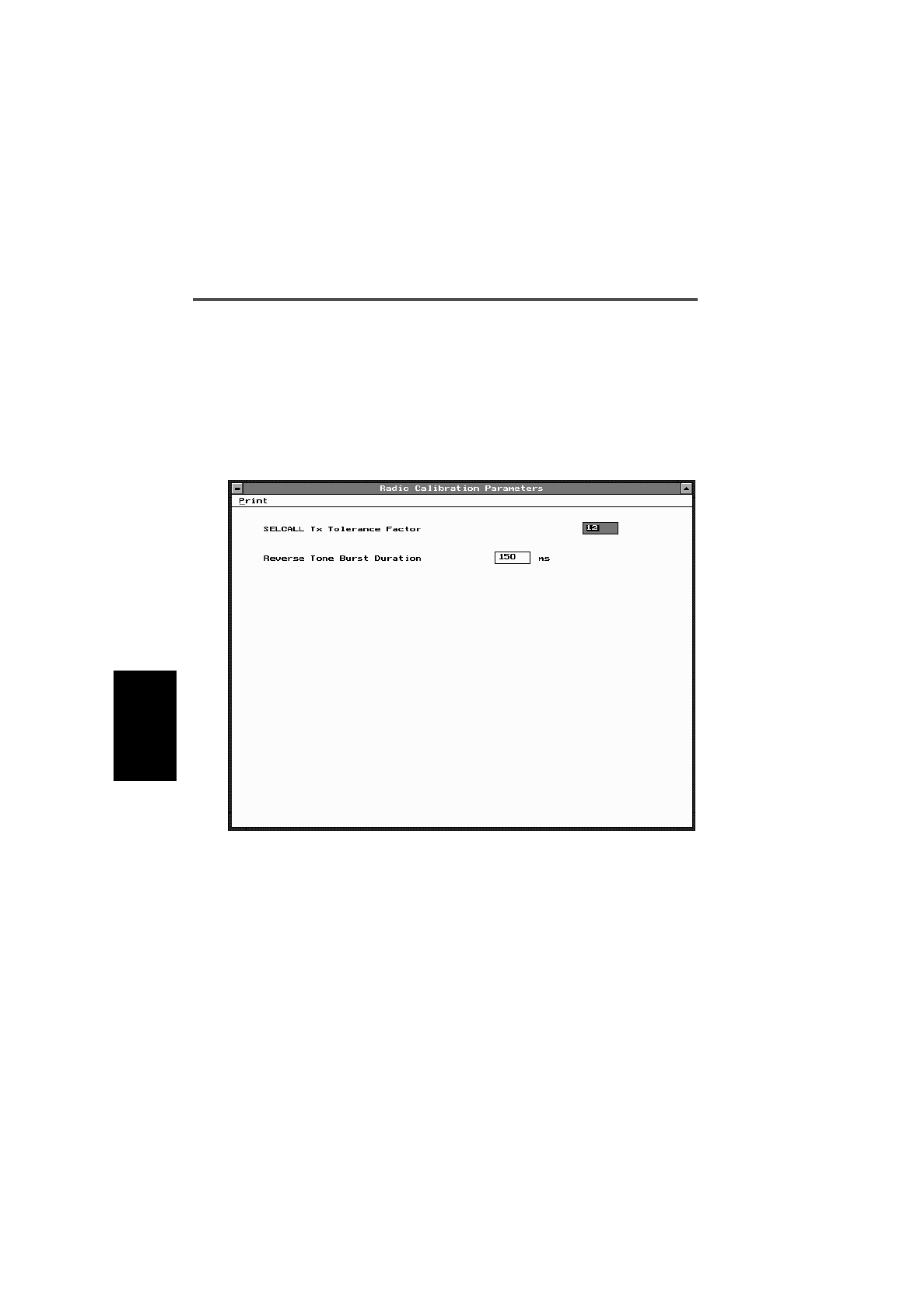
4-60 Radio Calibration Parameters
439-35000-02
PGM3020
Radio Calibration Parameters
Use the Radio Calibration Parameters screen to define trans-
mit time after a Selcall transmission and CTCSS reverse tone
burst duration. To open this screen, click on Radio Calibration
Parameters in the Edit keyword menu.
The Radio Calibration Parameters screen appears as follows:
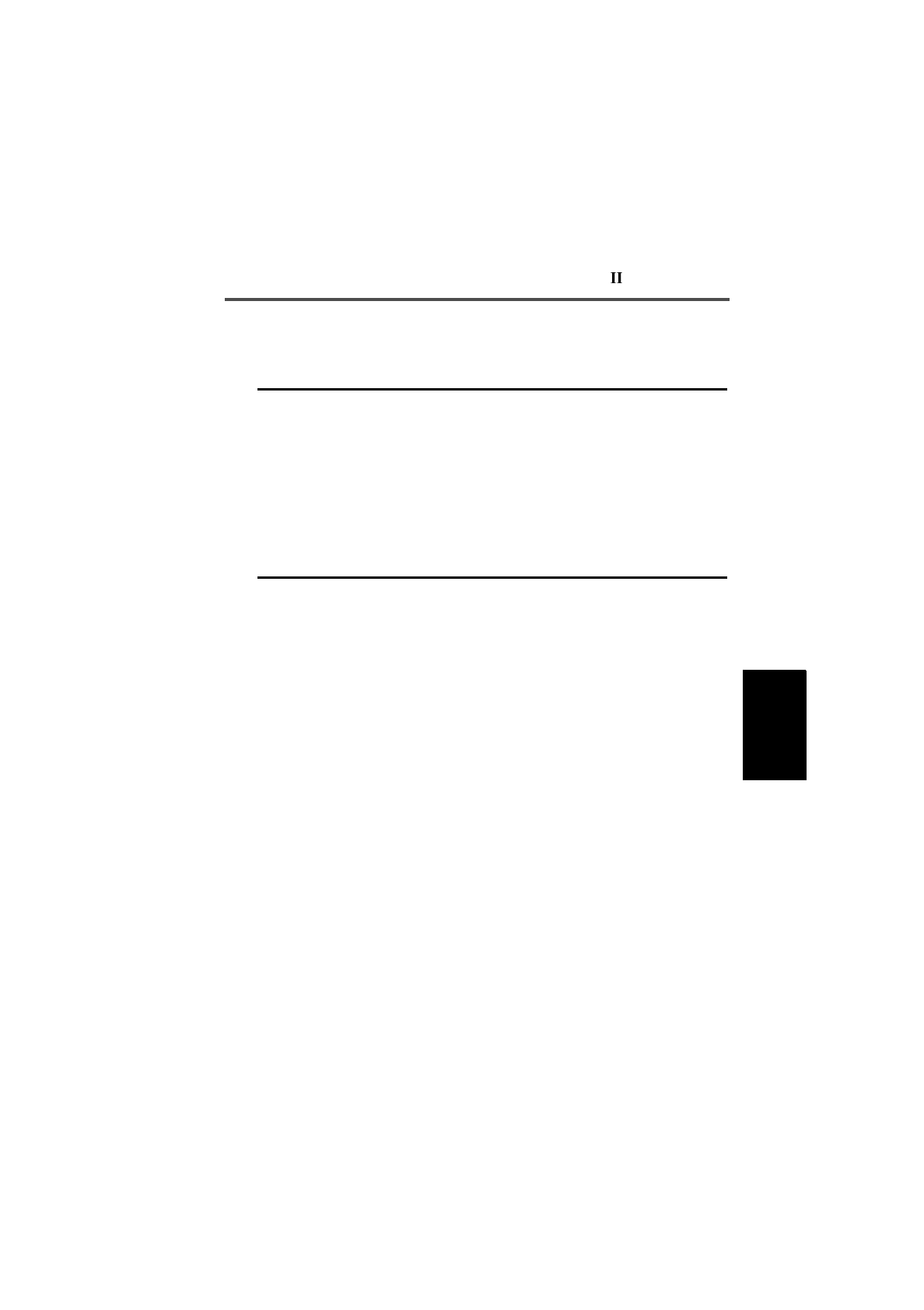
T3020 Settings 4-61
439-35000-02
PGM3020
The Radio Calibration Parameters settings are as follows
Field Description Settings
Selcall Tx
Tolerance Factor This adjusts the Tx tail time after
Selcall. Enter a number between 0 (short-
est) and 12 (longest).
The default setting is 12.
CTCSS Reverse
Tone Burst
Duration
Determines the length of the
reverse tone burst transmitted at
the end of a CTCSS call.
Note: The Tx CTCSS Reverse
Tone Burst field in the Options I
screen must first be set to Ena-
bled.
Enter a number between 0 and 255
milliseconds.
The default setting is 150 millisec-
onds.
If 0 is entered, then 14 cycles of
reverse tone burst are transmitted.

4-62 Radio Calibration Parameters
439-35000-02
PGM3020
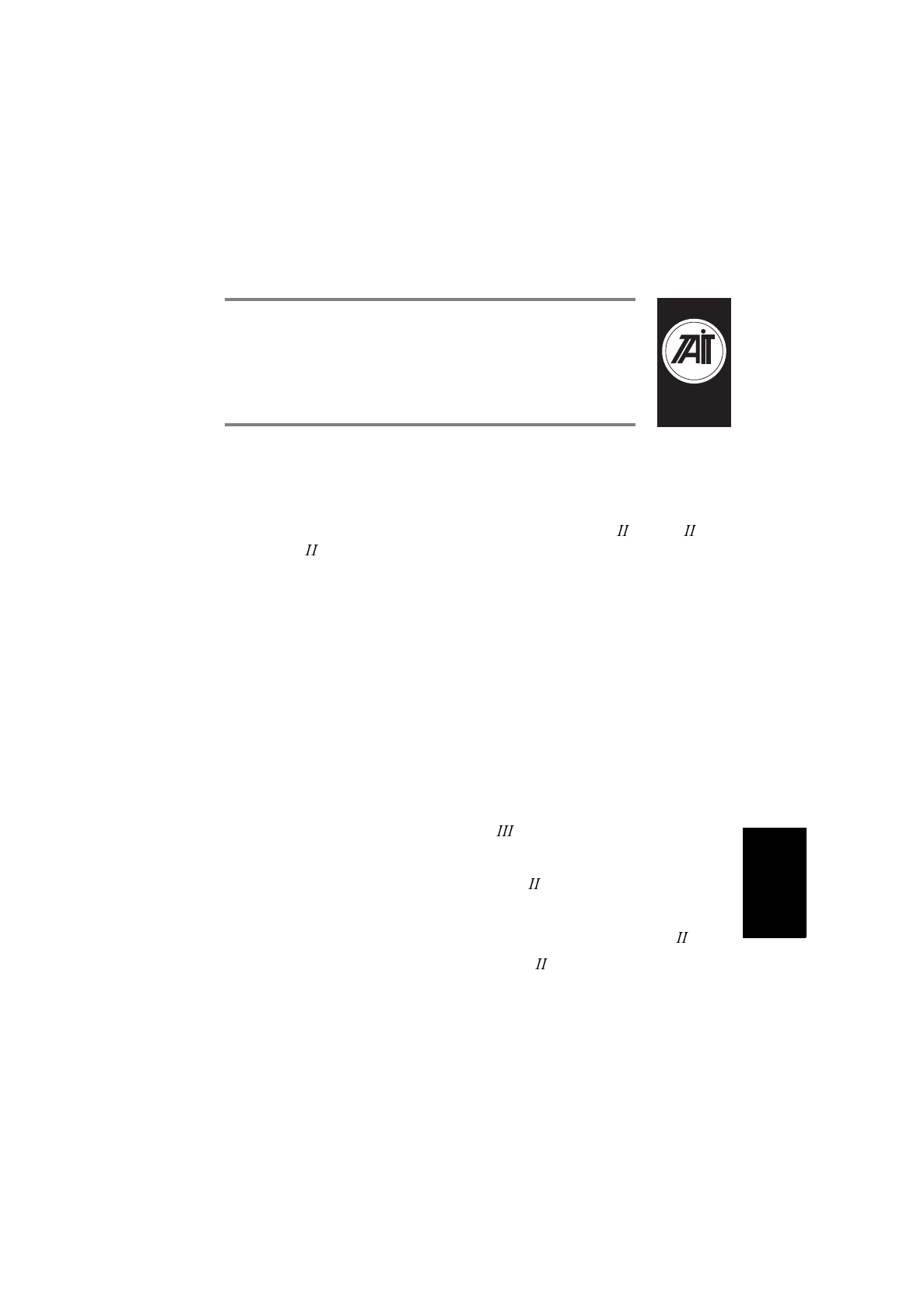
439-35000-02
& PGM2040
PGM30TR
5 T3030, T3035 &
T3040 Settings
About this Chapter
This chapter provides trunked program notes, and describes
settings that may be selected for trunked T3030 , T3035 and
T3040 handportable radios using PGM30TR. Trunked pro-
gram notes are provided for the following areas:
■Using Passwords
■Programming Sequence
■Programming Multiple Networks
Fields are divided into the following groupings under the
PGM30TR Edit keyword:
■Specifications
■Unit - Identity
■Unit - Acquisition Data
■Unit - Preset Calls
■Unit - Status Labels (T3040 only)
■Unit - Conventional Channels
■Unit - Dialling Facilities (T3040 only)
■Unit - Miscellaneous Controls
■Unit - Lookup Table for 5 Digit Interfleet Calls (T3040 only)
■Unit - DTMF Parameters (T3040 only)
■Unit- Data Parameters
■Own Fleet Identity

5-2
439-35000-02
PGM30TR
■Own Fleet Parameters
■Network - Identity
■Network - Parameters
■Network - Hunt Parameters
■Network - Trunked Channel Blocks
Using Passwords
When you start PGM30TR you are asked to enter a password.
This password determines which screens and fields you will be
able to select and change. It is suggested that you always use
the lowest level of password which provides access to the fields
you need to change. This helps ensure that you do not acciden-
tally change other data.
Passwords and access levels are as follows:
(None) No password (just press ENTER). Lowest
level access. Allows you to change selected
Unit data. Denies access to Fleet and Net-
work fields.
K1W1 Network level access. Allows you to change
all Unit, Fleet and Network data.
TECHNICIAN Highest level access (T3040 only). Allows
you to enable technician calls.

T3030 , T3035 & T3040 Settings 5-3
439-35000-02
PGM30TR
Programming Sequence
When programming a T3000 trunked radios, you will find
that possible entries and availability of certain features often
depends upon settings in other screens. The order in which the
screen data is entered is, therefore, important. Following is
the recommended order for T3030 , T3035 and T3040 set-
tings.
1. Network
Although few users will need to alter network information, if
used, it should be entered first and saved independently to
disk. A recommended extension for any network file saved is
‘.NET’. Before any fleet or unit information is added, you can
load the appropriate network file to ensure that all your net-
work settings are the same.
2. Fleet
With the network file loaded from disk, add values to the Own
Fleet Identity screen.
3. Unit
After editing the Own Fleet Identity screen, proceed to add en-
tries to the unit screens.

5-4 Programming Multiple Networks
439-35000-02
PGM30TR
Programming Multiple Networks
The T3035 and T3040 handportables can store up to four
network identities, enabling the user to access different net-
works, belong to different fleets or belong to fleets with differ-
ent prefixes.
It is important to realise that this involves programming each
fleet or identity into the radio as a completely separate data-
base. To do this you must nominate a database number from
one to four in This Database Number field of the Specifica-
tions screen. This ensures that any database programmed
earlier is not overwritten by the current one.
Similarly, when reading a database from a handportable, it is
necessary to identify which database you require and then en-
ter its number in This Database Number field of the Specifi-
cation screen before selecting Read from the Radio menu.
The database numbers correspond to the key sequence for se-
lecting each network and the Network Number as follows:
Key Sequence Database Number Network Number
701 1One
702 2Two
703 3 Three
704 4 Four

T3030 , T3035 & T3040 Settings 5-5
439-35000-02
PGM30TR

5-6 Specifications
439-35000-02
PGM30TR
Specifications
Use the Specifications screen to view the type of radio that
this software was built to program, and to make any necessary
changes in basic programming parameters. To open this
screen, click on the Specifications option from the Edit key-
word menu.
The Specifications screen appears as follows:

T3030 , T3035 & T3040 Settings 5-7
439-35000-02
PGM30TR
The Specifications settings are as follows:
Field Description Settings
Radio Model Displays the radio model.
When a new file is opened, this
field is set to Not Set. A radio
model must be selected before
any other fields are edited.
Select T3030II, T3035II or T3040II.
Radio Type Select the radio model and its
frequency band. This software is
designed to program Tait
trunked handportables.
Make sure the selected type
matches the radio chassis label.
Note: The T3030-51XX,
T3035-51XX and T3040-51XX
(400-440MHz) may go up to
450MHz on receive channels.
The T3030 , T3035 & T3040
values are:
T30XX-31XX (136-154MHz)
T30XX-32XX (146-174MHz)
T30XX-41XX (174-195MHz)
T30XX-42XX (184-208MHz)
T30XX-51XX (400-440MHz)
T30XX-52XX (440-470MHz)
T30XX-53XX (470-520MHz)
T30XX-70XX (336-360MHz)
T30XX-71XX (360-400MHz)
T30XX-72XX (300-340MHz)
T30XX-81XX (806-870MHz)
CBSN Control Board Serial Number
(read only)
ESSN Electronic Serial Number
(read only)
Configuration Configuration Setting
(read only)
ESN:
Manufacturer
Code
(read only)
ESN:
Model Code (read only)
ESN:
Serial Number (read only)
Chassis Serial
Number (read only)
continued on next page

5-8 Specifications
439-35000-02
PGM30TR
Specifications Settings - continued
Field Description Settings
Radio
Language Sets the language for all display
messages. This does not effect
labels and messages programmed
directly in this software.
Select English, French, or German.
Network Name Sets the name of the network
which is displayed during the
radio’s power-up sequence.
Enter a name. Usable characters
are A-Z 0-9 / - + < > ! @ # $ % &
( ) ‘ ‘ , . : ; = ? \ , space.
Network One
State
.
.
.
.
.
.
.
.
Network Four
State
Sets the network parameters
defined in database numbers one,
two, three or four to be active or
inactive. Normally only networks for
which there is no database pro-
grammed should be set to Disa-
bled.
Note: This field is overwritten dur-
ing each programming sessions no
matter what database number is
selected.
Set to Enabled or Disabled.
Note: If you open this screen with
Radio Model set to T3035II or
T3040II and change it to T3030II,
all these fields except Network One
State will automatically be set to
Disabled.
T3035 and T3040 only
This Database
Number Select a database number for this
set of network parameters. Data-
base number one corresponds to
Network One and so on.
Select 1, 2, 3 or 4.

T3030 , T3035 & T3040 Settings 5-9
439-35000-02
PGM30TR

5-10 Unit - Identity
439-35000-02
PGM30TR
Unit - Identity
Use the Unit-Identity screen to set the individual and group
addresses for this handportable. To open this screen, click on
the Unit - Identity option from the Edit keyword menu.
The Unit - Identity screen, with default settings, appears as
follows:

T3030 , T3035 & T3040 Settings 5-11
439-35000-02
PGM30TR
The Unit - Identity settings are as follows:
Field Description Settings
Own Individual
Number Sets the MPT1343 number
which uniquely identifies this
radio within its fleet.
The entry may be made as just
the two or three digit unit iden-
tity, or the complete prefix, fleet
number and unit identity may be
entered as a single string.
Note: Setting the Own Individ-
ual Number here automatically
updates the Interprefix String for
Individual Fleet, Fleet Number
Prefix and Fleet Individual
Number fields as appropriate in
the Own Fleet Identity screen.
Enter a value from 20 to Highest
Individual Number in Fleet or from
200 to Highest Individual Number
in Fleet depending on whether
Highest Individual Number in Fleet
contains two or three digits.
See the Own Fleet Identity screen
for the Highest Individual Number
in Fleet setting and information on
prefix and fleet numbers.
continued on next page

5-12 Unit - Identity
439-35000-02
PGM30TR
Unit - Identity Settings - continued
Field Description Settings
Own Group
Address Number
or Prefix/Ident
Sets the group address number.
Each group address is a
number defining a group to
which the radio unit belongs. Up
to 8 group numbers may be
assigned for use on a Network
depending on the setting in Max
Number of Group Addresses.
Group addresses may be
entered in MPT1343 (number)
or MPT1327 (Prefix/Ident) for-
mat. If you enter a value in one
of these formats, the other must
be left blank.
Own Group Address 1 may be
made as just the two or three
digit group identity, or the com-
plete fleet number and unit iden-
tity may be entered as a single
string. The other Own Group
Address fields will only accept a
two or three digit entry.
Note: Setting the Own Group
Address Number here automati-
cally updates the Interfleet
String for Group Fleet and Fleet
Group Number fields as appro-
priate in the Own Fleet Identity
screen.
NUMBER FORMAT
Enter 0 if no group number is
required, or if a group address is to
be specified in MPT1327 Format.
If group numbers are entered, each
number must be from 90 to Highest
Group Number in Fleet, or from 900
to Highest Group Number in Fleet,
depending on whether Highest
Group Number in Fleet contains
two or three digits.
See the Own Fleet Identity screen
for the Highest Group Number in
Fleet setting.
PREFIX/IDENT (MPT1327 FOR-
MAT)
Enter a Prefix (from 0 to 127) and
an Ident (from 1 to 8100). If no
group address is required enter 0 in
both fields.
Own Group
Address - User
Programmable
Defines whether the radio user
may add the group to, or delete
it from their own list of groups
via the radio menu.
Select Yes or No.
Max Number of
Group Addresses Read only.
continued on next page

T3030 , T3035 & T3040 Settings 5-13
439-35000-02
PGM30TR
Control Category Governs the radio unit’s rights of
access to a network’s control
channels. A radio unit can only
access a control channel when
it agrees with the value of the
LAB field in the system identity
code.
Select one of the categories A, B,
C, or D
Call Queuing Sets queue to hold unanswered
calls, automatically queued
calls, and status calls. Full pro-
vides full queuing functions (see
your Operators’ Manual).
If Unanswered is selected, only
unanswered calls and status
calls are queued.
Select Full, None, or Unanswered.
Number Range
For Individual
Calls
Defines a range of allowable
individual numbers to restrict
calls a radio unit can make to
radios in its fleet.
Enter a value from 20 to Highest
Individual Number in Fleet, or from
200 to Highest Individual Number
in Fleet, depending on whether
Highest Individual Number in Fleet
contains two or three digits.
See the Own Fleet Identity screen
for the Highest Individual Number
in Fleet setting.
Enter 0 in both fields to prevent the
radio from making individual calls
to other radios in its fleet.
Unit - Identity Settings - continued
Field Description Settings
continued on next page
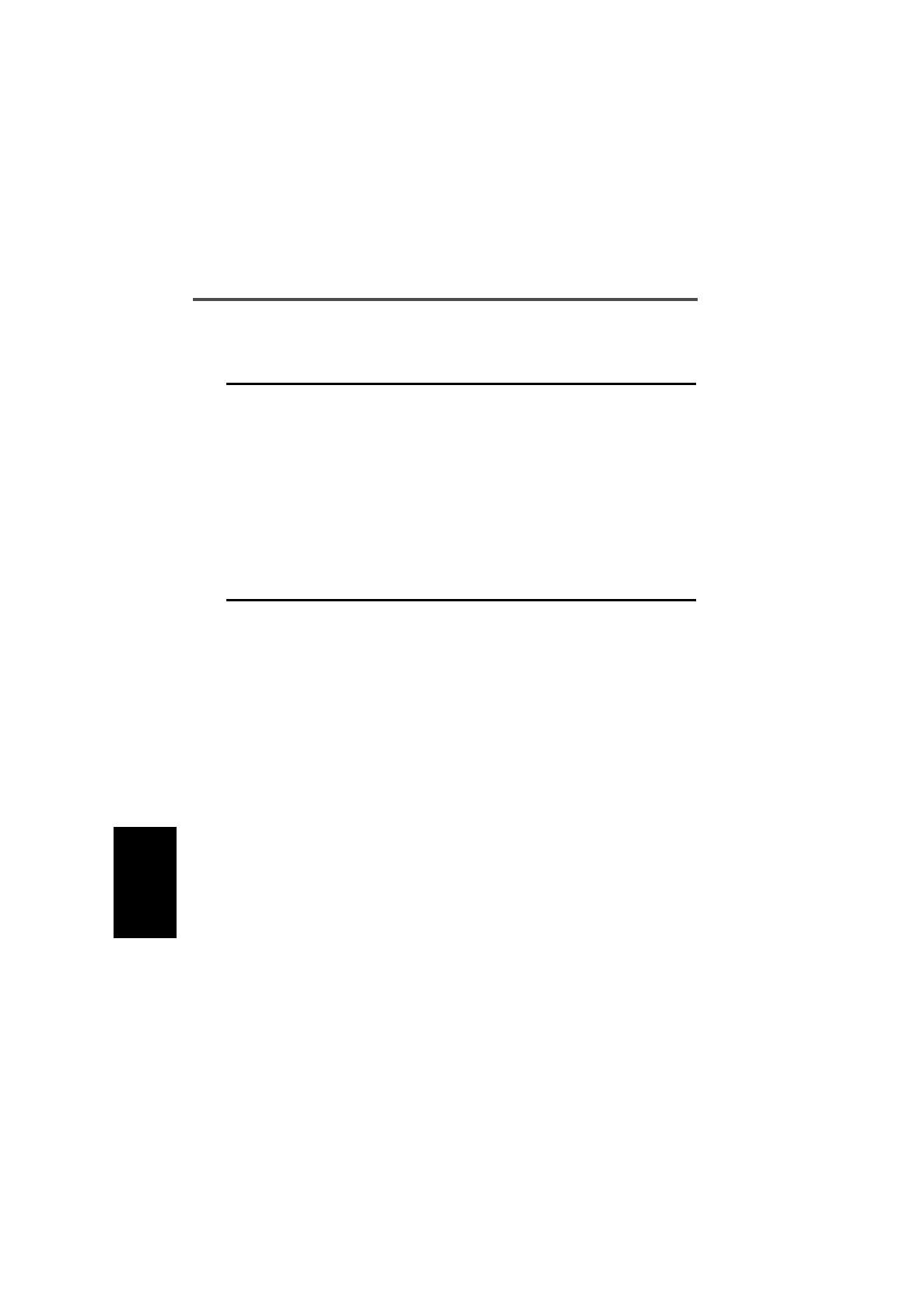
5-14 Unit - Identity
439-35000-02
PGM30TR
Unit - Identity Settings - continued
Field Description Settings
Number Range
For Group Calls Defines a range of allowable
group numbers to restrict calls a
radio unit can make to radios in
its fleet.
Enter a value from 90 to Highest
Group Number in Fleet, or from 900
to Highest Group Number in Fleet,
depending on whether Highest
Group Number in Fleet contains
two or three digits.
See the Own Fleet Identity screen
for the Highest Group Number in
Fleet setting.
Enter 0 in both fields to prevent the
radio from making group calls to
other radios in its fleet.
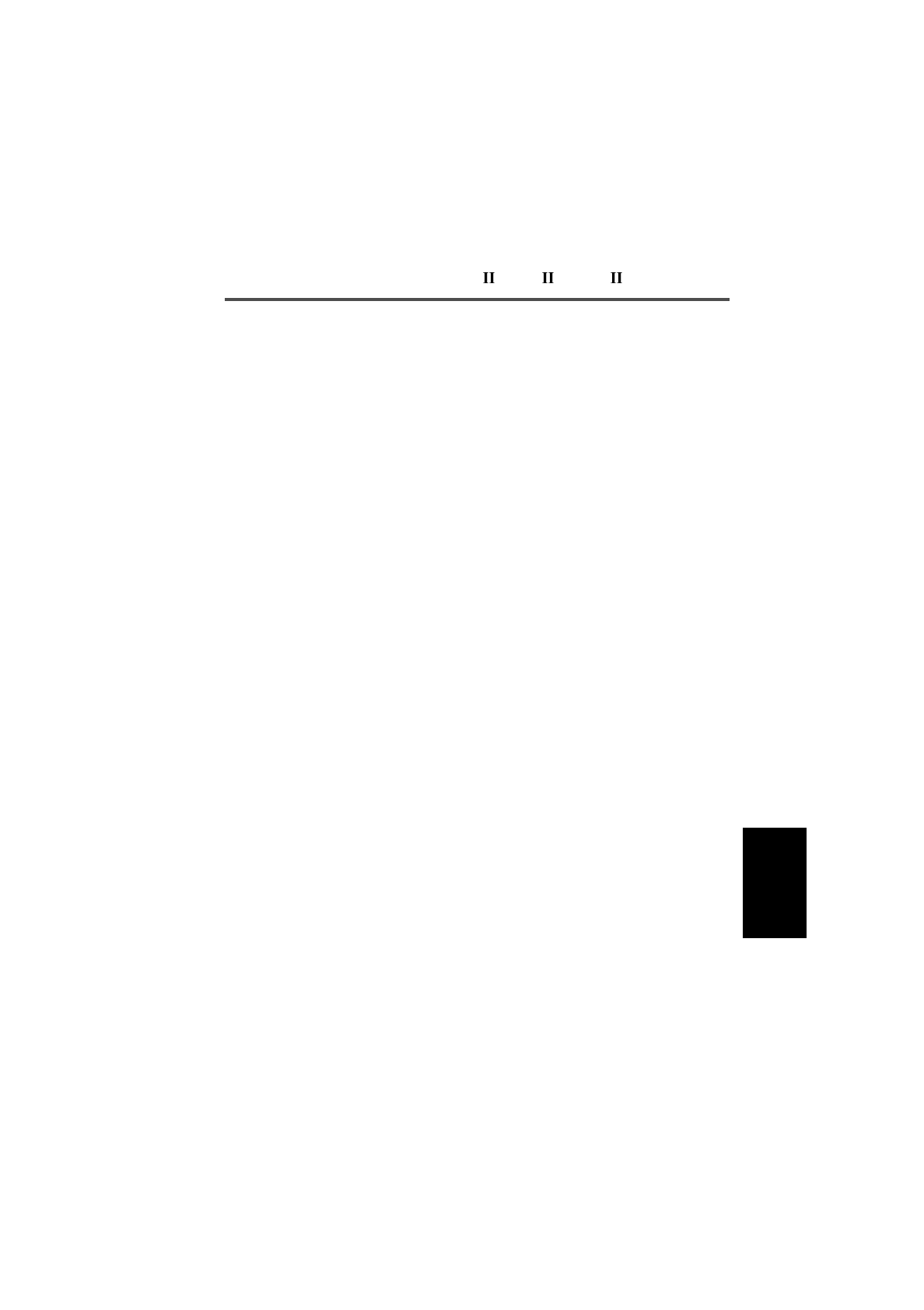
T3030 , T3035 & T3040 Settings 5-15
439-35000-02
PGM30TR
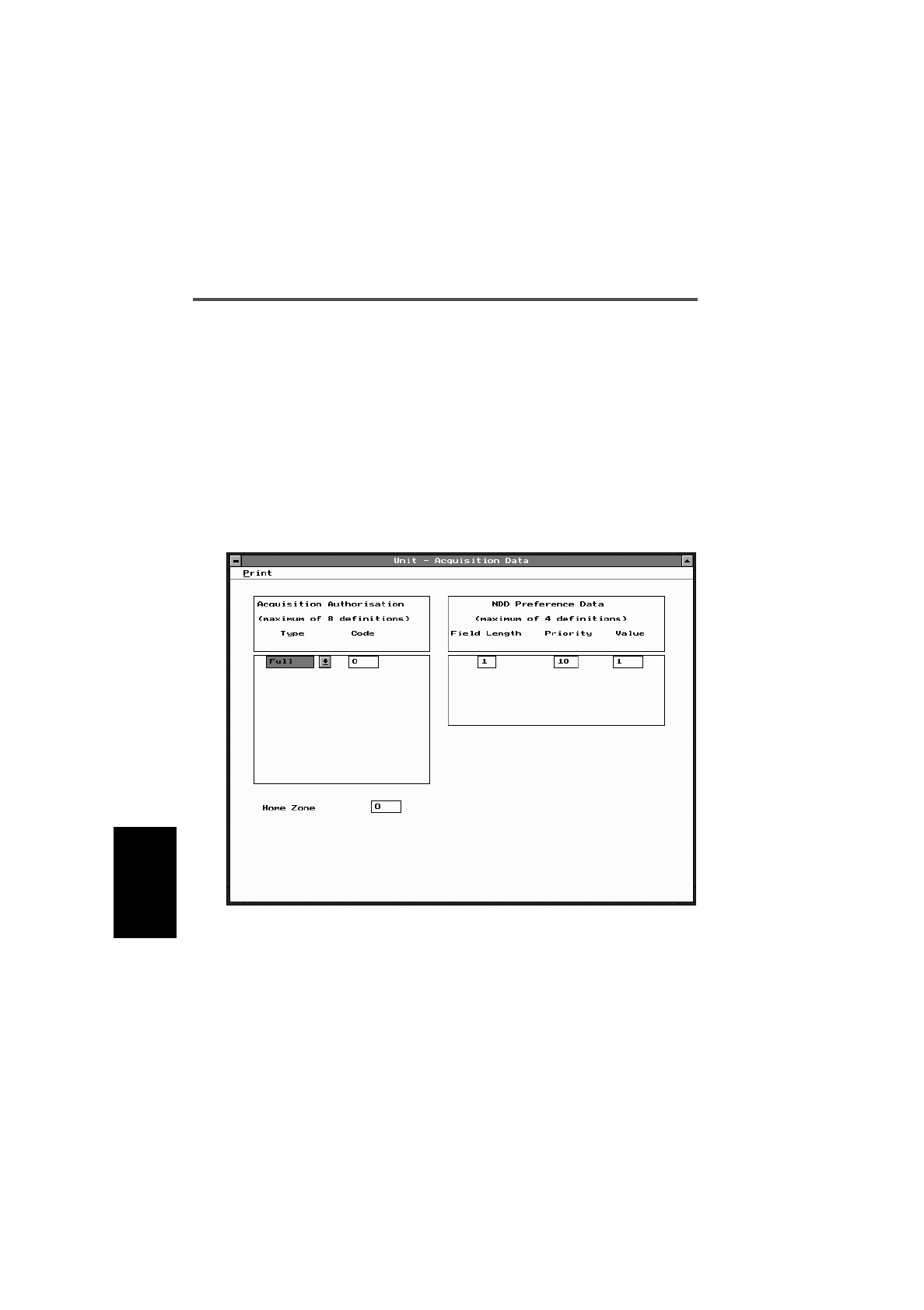
5-16 Unit - Acquisition Data
439-35000-02
PGM30TR
Unit - Acquisition Data
Use the Unit - Acquisition Data screen to set acquisition au-
thorization and NDD preference data. To open this screen,
click on the Unit - Acquisition Data option from the Edit key-
word menu.
Note: This screen uses Array Boxes for settings. Remember to
press the F2 key to insert each line for data entry.
The Unit - Acquisition Data screen, with default settings, ap-
pears as follows:
Note: The screen is shown with a data line inserted, with de-
fault settings.
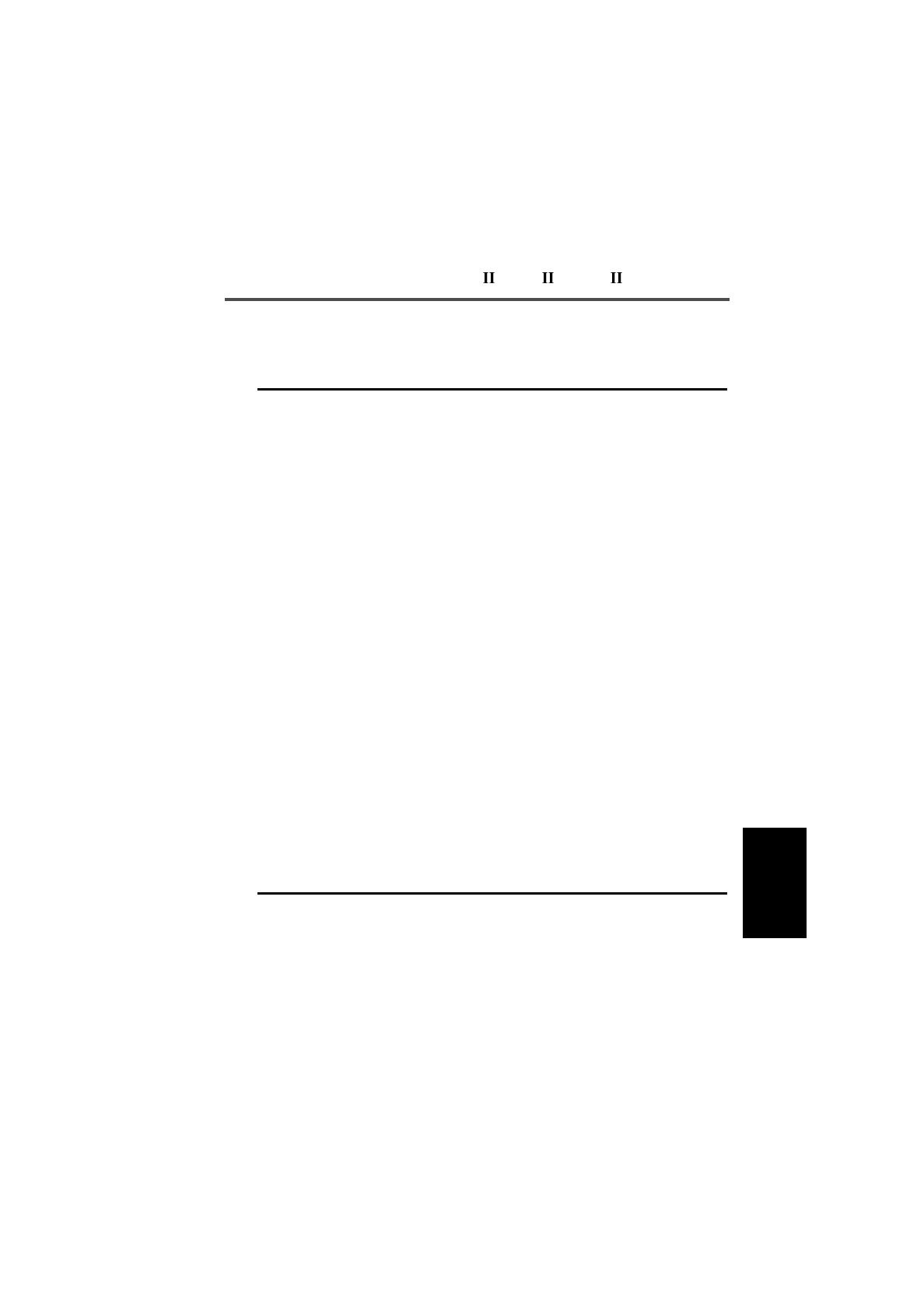
T3030 , T3035 & T3040 Settings 5-17
439-35000-02
PGM30TR
The Unit - Acquisition Data settings are as follows:
Field Description Settings
Acquisition
Authorisation
Type
Specifies the areas of the trunk-
ing network in which the radio
may operate. These entries
specify values for network con-
trol channel fields.
Select Full, Area or Zone.
Consult the network operator for
the correct entry.
Acquisition
Authorisation
Code
Sets the specific code for acqui-
sition authorisation.
On some networks, this field is
left blank. Possible entries are
constrained by Area Field
Length and Zone Field Length
(see the Network - Identity
screen).
Enter a value from 0 to 511 if Net-
work Type is National, or 0 to 15 if
Network Type is set to Regional.
See the Network - Identity screen
for the Network Type setting.
NDD Preference
Data Used to encourage the radio
unit to acquire certain control
channels during a preferential
hunt. Up to four entries can be
made.
Preference is defined by three
fields as follows:
Preferred NDD Field Length:
Specifies the number of relevant
bits of the NDD field in a control
channel. The maximum number is
dependent on Network Type: if
National, the field length is from 1-
9; if Regional the field length is
from 1-4.
Priority: Specifies the priority of
the entry, from 1 (high) to 10.
Value: The value must be storable
in the number of bits specified by
the field length.
continued on next page

5-18 Unit - Acquisition Data
439-35000-02
PGM30TR
Unit - Acquisition Data Settings - continued
Field Description Settings
Home Zone Specifies the network zone in
which the radio is normally
working.
Home Zone is used by the radio
to determine whether re-regis-
tration is required on a Network
when registration records for the
Network have only been main-
tained on a temporary basis.
The maximum value depends on
the value of Zone Field Length.
See the Network - Identity screen
for the Zone Field Length setting.

T3030 , T3035 & T3040 Settings 5-19
439-35000-02
PGM30TR

5-20 Unit - Preset Calls
439-35000-02
PGM30TR
Unit - Preset Calls
Use the Unit - Preset Calls screen to set a list of preset calls
for the handportable. To open this screen, click on the Unit -
Preset Calls option from the Edit keyword menu.
Note: This screen uses Array Boxes for settings. Remember to
press the F2 key to insert each line for data entry.
The Unit - Preset Calls screen appears as follows:
Note: The screen is shown with two example lines inserted, the
first being a radio call and the second a PSTN call.

T3030 , T3035 & T3040 Settings 5-21
439-35000-02
PGM30TR
The Unit - Preset Calls settings are as follows:
Field Description Settings
Quick Access Key
calls preset Assigns one of the preset calls
defined in the table below to
each of the front panel call keys
on a T3030 handportable.
Enter the Preset Number for the
call string to be assigned.
T3030 only
Preset Call
Number Sets the number of the preset
call. The radio can be pro-
grammed with up to 10
(T3030 ), 20 (T3035 ) or 100
(T3040 ) preset call strings.
MPT1343 recommends that
preset 0 be used for calls to a
PABX operator and that presets
1 to 9 be used for despatchers.
Enter a value from 0 to 9 (T3030 ),
0 to 19 (T3035 ) or from 0 to 99
(T3040 ).
Preset Call Label Sets an optional label for a pre-
set call string. Enter a string of from 1 to 8 charac-
ters in any combination of the char-
acters A to Z, 0 to 9, or -. Labels
must be unique. Usable characters
are in 10 groups. Characters in
each group are regarded as identi-
cal, so that the Label AGE is the
same as the label BID. The groups
are as follows:
1,Q,Z,- 6,M,N,O
2,A,B,C 7,P,R,S
3,D,E,F 8,T,U,V
4,G,H,I 9,W,X,Y
5,J,K,L 0
If a label is not required, leave this
field blank.
Preset Call String Sets the string that is dialled
when the preset call is selected. Enter any valid dialling sequence.
Allowable characters are 0 to 9,
and #.

5-22 Unit - Status Labels
439-35000-02
PGM30TR
Unit - Status Labels
T3040 Only
Use the Unit - Status Labels screen to set a list of status labels
for the handportable. To open this screen, click on the Unit -
Status Labels option from the Edit keyword menu.
Note: This screen uses Array Boxes for settings. Remember to
press the F2 key to insert each line for data entry.
The Unit - Status Labels screen appears as follows:
Note: The screen is shown with a data line inserted with de-
fault settings.

T3030 , T3035 & T3040 Settings 5-23
439-35000-02
PGM30TR
The Unit - Status Labels settings are as follows:
Field Description Settings
Status Value Sets the actual status value to be
transmitted. The user selects a pre-
arranged message (label). This
sends the value, which the receiver
interprets as the prearranged mes-
sage.
Enter a value from 1 to 30.
Status Labels Defines the prearranged message
associated with the value. The user
can select the status value to send
by picking the label from a list.
The label is displayed if an incom-
ing call’s status value matches the
value assigned to the label.
To send a status message, the sta-
tus calls facility must be enabled.
Enter a string between 1 and 8
characters in length in any combi-
nation of the characters A to Z, 0 to
9 or -.
Labels must be unique. Usable
characters are in 10 groups. Char-
acters in each group are regarded
as identical, so that the label AGE
is the same as the label BID. The
groups are as follows:
1,Q,Z,-
2,A,B,C
3,D,E,F
4,G,H,I
5,J,K,L
6,M,N,O
7,P,R,S
8,T,U,V
9,W,X,Y
0

5-24 Unit - Conventional Channels
439-35000-02
PGM30TR
Unit - Conventional Channels
Use the Unit - Conventional Channels screen to set a list of
conventional channels for the handportable. To open this
screen, click on the Unit - Conventional Channels option from
the Edit keyword menu.
Note: This screen uses Array Boxes for settings. Remember to
press the F2 key to insert each line for data entry.
The Unit - Conventional Channels screen appears as follows:

T3030 , T3035 & T3040 Settings 5-25
439-35000-02
PGM30TR
The Unit - Conventional Channels settings are as follows:
Field Description Settings
Tx Inhibit On
Busy If enabled, prevents the unit from
transmitting when there is activity
on a channel.
Set to Enabled or Disabled.
Conventional
Channel
Access
Number
Defines the string entered on the
front panel of the radio to change
the unit to a predefined channel.
You can define up to 10 conven-
tional channels.
Enter a value from 101 to 110 (101
to 109 for the ZVEI Dialling
Scheme.)
See the Own Fleet Identity screen
for the Dialling Scheme setting.
Conventional
Channel Rx
Frequency
Defines the receive frequency for
the conventional channel. Enter a frequency between the
upper and lower frequency limits
defined in Radio Type.
The frequency must be a multiple
of either 5kHz or 6.25kHz.
See the Specification screen for the
Radio Type setting.
Conventional
Channel Tx
Frequency
Defines the transmit frequency for
the conventional channel. Enter a frequency between the
upper and lower frequency limits
defined in Radio Type.
The frequency must be a multiple
of either 5kHz or 6.25kHz.
See the Specification screen for the
Radio Type setting.
Conventional
Channel Tx
Power
Defines the power level of the
transmitter for each channel. Enter High, Low, or Off.
If High is selected, the user can still
select low power using the radio
controls.
If Low is selected, the user cannot
select high power for that channel.
If Off is selected, transmission is
inhibited for that channel.
continued on next page

5-26 Unit - Conventional Channels
439-35000-02
PGM30TR
Unit - Conventional Channels Settings - continued
Field Description Settings
Conventional
Channel
Signalling
Defines the Signalling Interface.
This requires an option board to
be fitted and enabled when the
channel is selected.
Set to On or Off.

T3030 , T3035 & T3040 Settings 5-27
439-35000-02
PGM30TR
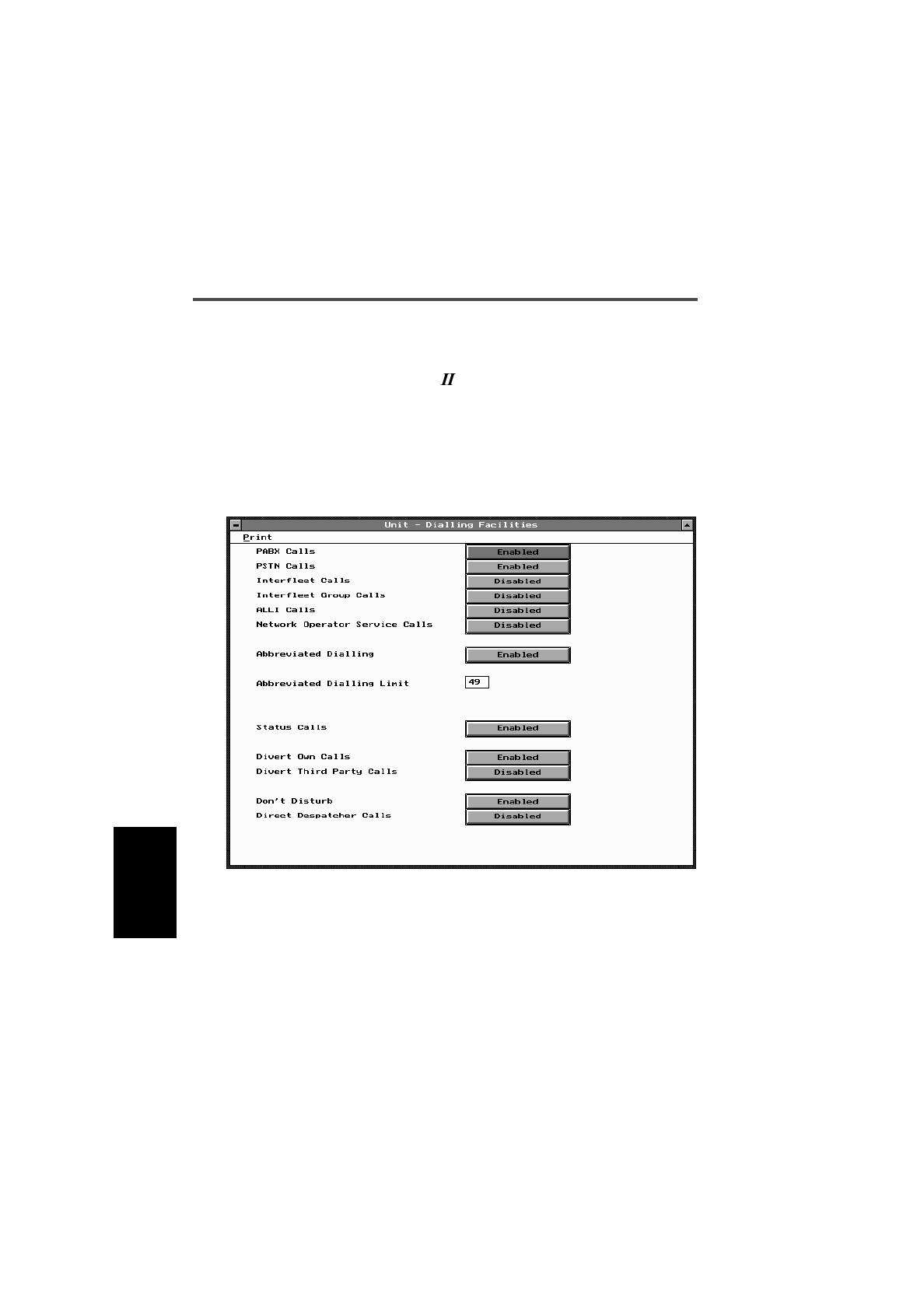
5-28 Unit - Dialling Facilities
439-35000-02
PGM30TR
Unit - Dialling Facilities
T3040 Only
Use the Unit Dialling Facilities screen to set the types of calls
that can be made. To open this screen, click on the Unit - Di-
alling Facilities option from the Edit keyword menu.
The Unit - Dialling Facilities screen, with default settings, ap-
pears as follows:

T3030 , T3035 & T3040 Settings 5-29
439-35000-02
PGM30TR
The Unit - Dialling Facilities settings are as follows:
Field Description Settings
PABX Calls If enabled, permits the user to
set up a PABX (Private Auto-
matic Branch Exchange) call.
Select Enabled or Disabled.
PSTN Calls If enabled, permits the user to
set up a call to a PSTN (Public
Switched Telephone Network)
subscriber.
Select Enabled or Disabled.
Interfleet Calls If enabled, permits the user to
set up an interfleet call. Radio
units on a network are grouped
into ‘fleets’ of users. An ‘inter-
fleet call’ is a call between two
users who are members of dif-
ferent fleets.
This setting only makes individ-
ual interfleet calls available.
Group interfleet calls can also
be made if Interfleet Group Calls
is enabled.
Unless there is a special reason
to allow this type of call, disable
this facility.
Select Enabled or Disabled.
Interfleet Group
Calls If enabled, permits the user to
set up an interfleet group call.
This setting only makes group
interfleet calls available. Individ-
ual interfleet calls can also be
made if Interfleet Individual
Calls is enabled.
Unless there is a special reason
to allow this type of call, disable
this facility.
Select Enabled or Disabled.
continued on next page
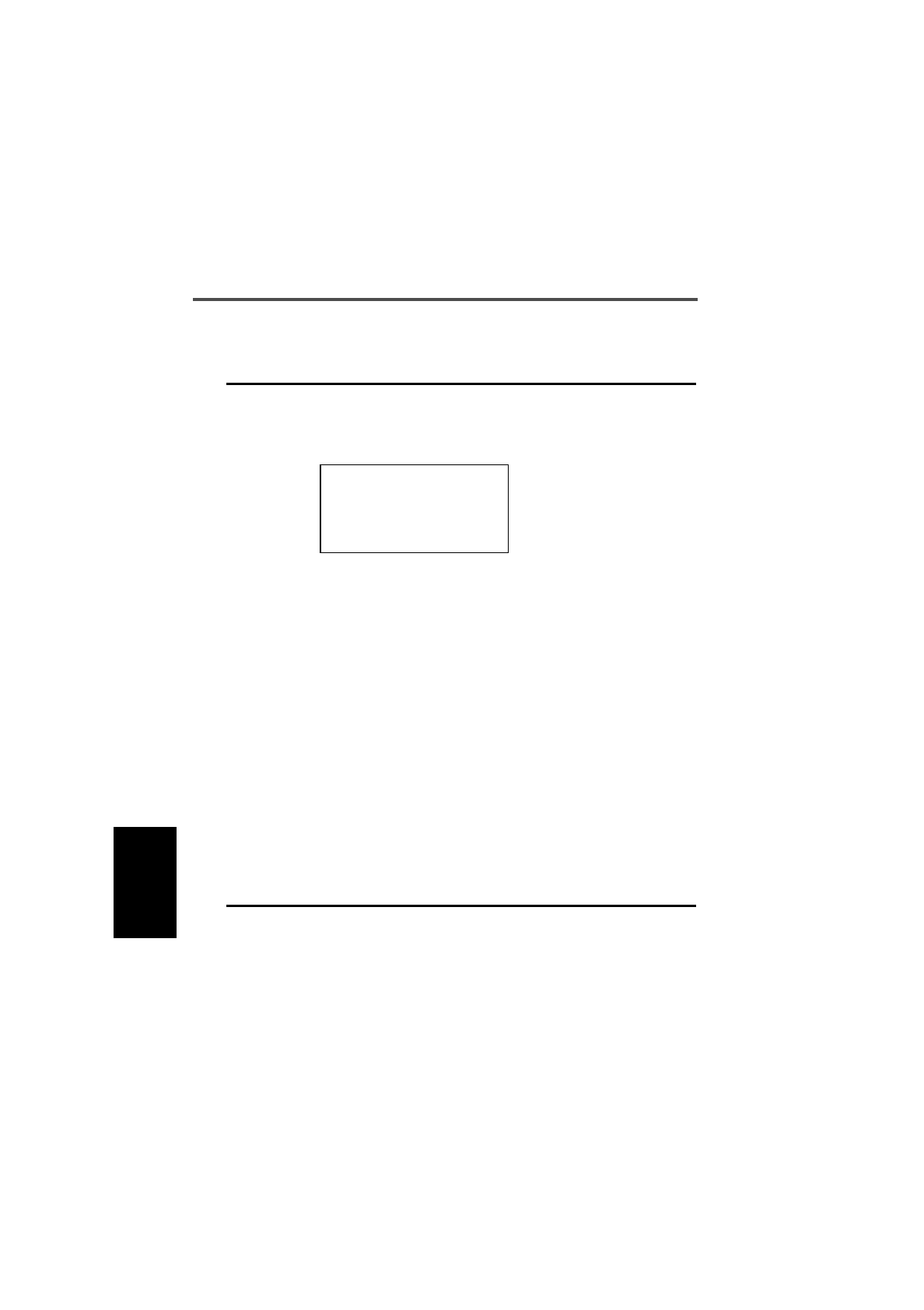
5-30 Unit - Dialling Facilities
439-35000-02
PGM30TR
Unit - Dialling Facilities Settings - continued
Field Description Settings
ALLI Calls If enabled, permits the user to set
up an “all idents” call.
This facility would normally only be
used by network technicians.
Select Enabled or Disabled.
CAUTION
Do not enable this facility unless
you are authorised to do so for
this radio unit by the network
operator
Network
Operator
Service Calls
If enabled, permits the user to set
up a network operator service call.
This service may be provided by
the network operator to report
faults, for example.
Select Enabled or Disabled.
Abbreviated
Dialling If enabled, permits the user to set
up a network based abbreviated
dialling call.
If abbreviated dialling is disabled
then these calls may not be made
and the Abbreviated Dialling Limit
becomes meaningless.
Select Enabled or Disabled.
Abbreviated
Dialling Limit Defines the number of different
abbreviated dialled calls a unit can
make.
The radio permits entry of up to 49
abbreviated dialling calls but the
network may not provide that many.
Consult the network operator to
determine how many abbreviated
dialling calls are available.
continued on next page
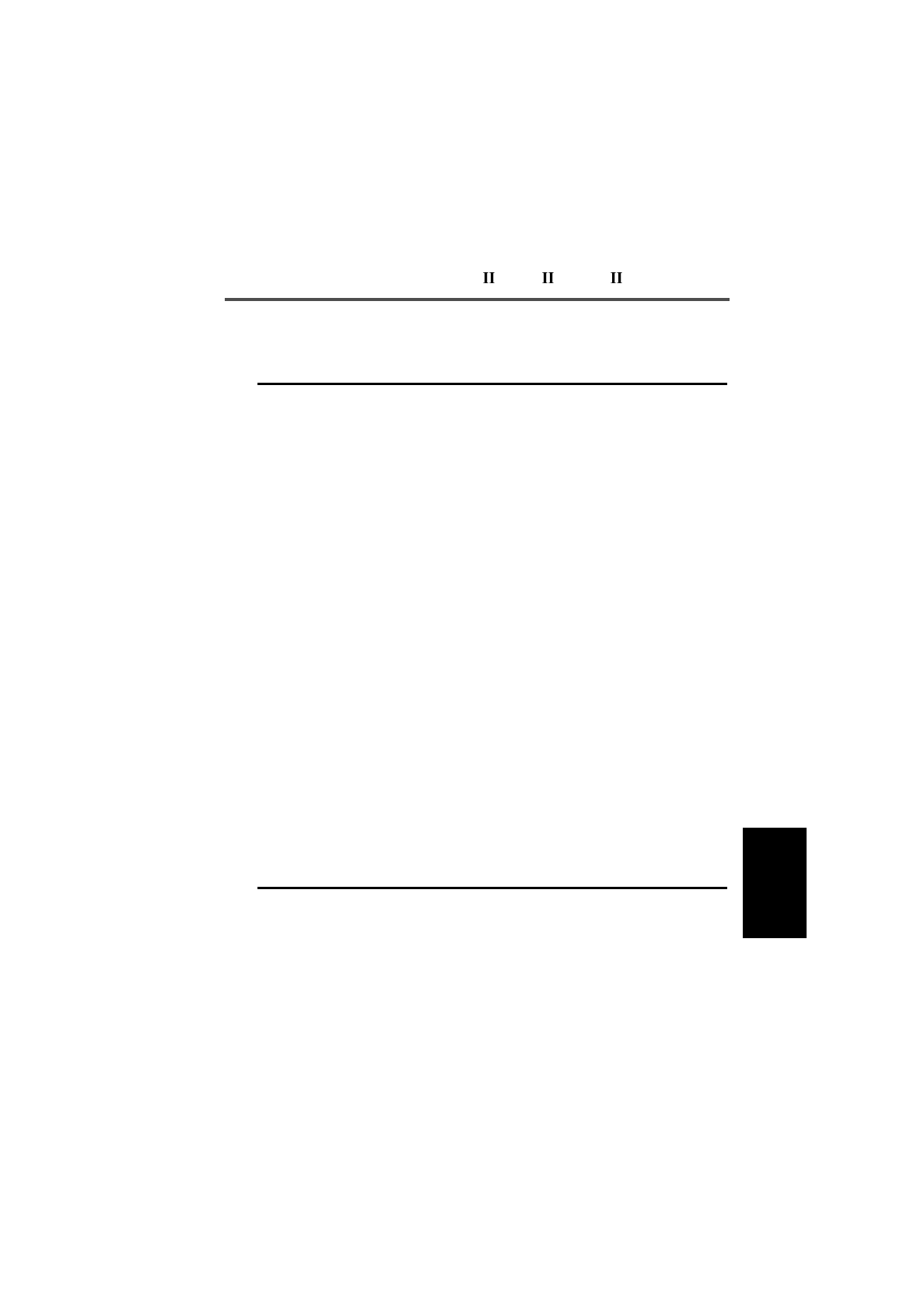
T3030 , T3035 & T3040 Settings 5-31
439-35000-02
PGM30TR
Status Calls If enabled, permits the user to send
a status call. This is a coded mes-
sage sent as a number from 1 to
30.
It is used between two parties
where the number has a prear-
ranged meaning.
If status calls are enabled, consider
programming status labels with the
prearranged messages used in this
fleet. This will make interpreting
and sending these messages much
easier.
Select Enabled or Disabled.
Divert Own
Calls If enabled, permits the user to
divert incoming calls to another
unit.
Select Enabled or Disabled.
Divert Third
Party Calls If enabled, permits the user to
divert another unit’s incoming calls
to a different destination.
Select Enabled or Disabled.
Don’t Disturb If enabled, permits the user to set
the radio to ignore incoming calls
while still allowing outgoing calls to
be made as usual. This may be
done using the T3040’s user menu.
If disabled, the radio unit always
receives calls while it is switched on
and in range of the network. These
calls may be accepted or queued.
Select Enabled or Disabled.
Unit - Dialling Facilities Settings - continued
Field Description Settings
continued on next page
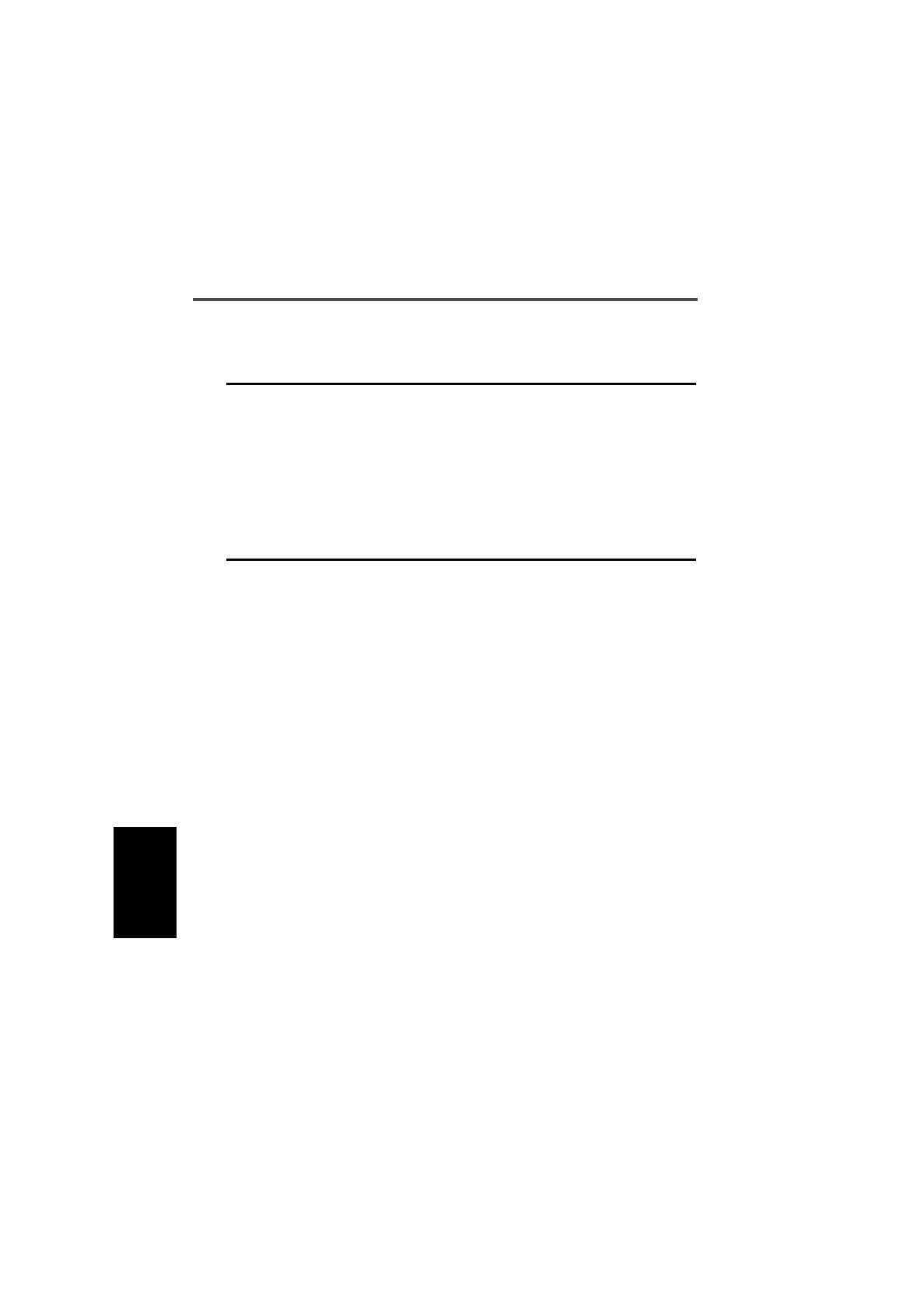
5-32 Unit - Dialling Facilities
439-35000-02
PGM30TR
Unit - Dialling Facilities Settings - continued
Field Description Settings
Direct Despatcher
Calls If disabled, normal speech calls
to the despatcher cannot be
made. The despatcher’s number
is defined in the Prime Des-
patcher Number field of the Own
Fleet Identity screen.
Users can still enter and leave
the despatcher’s queue (if avail-
able) using the dial strings “0#”
and “#0#”.
Select Enabled or Disabled.
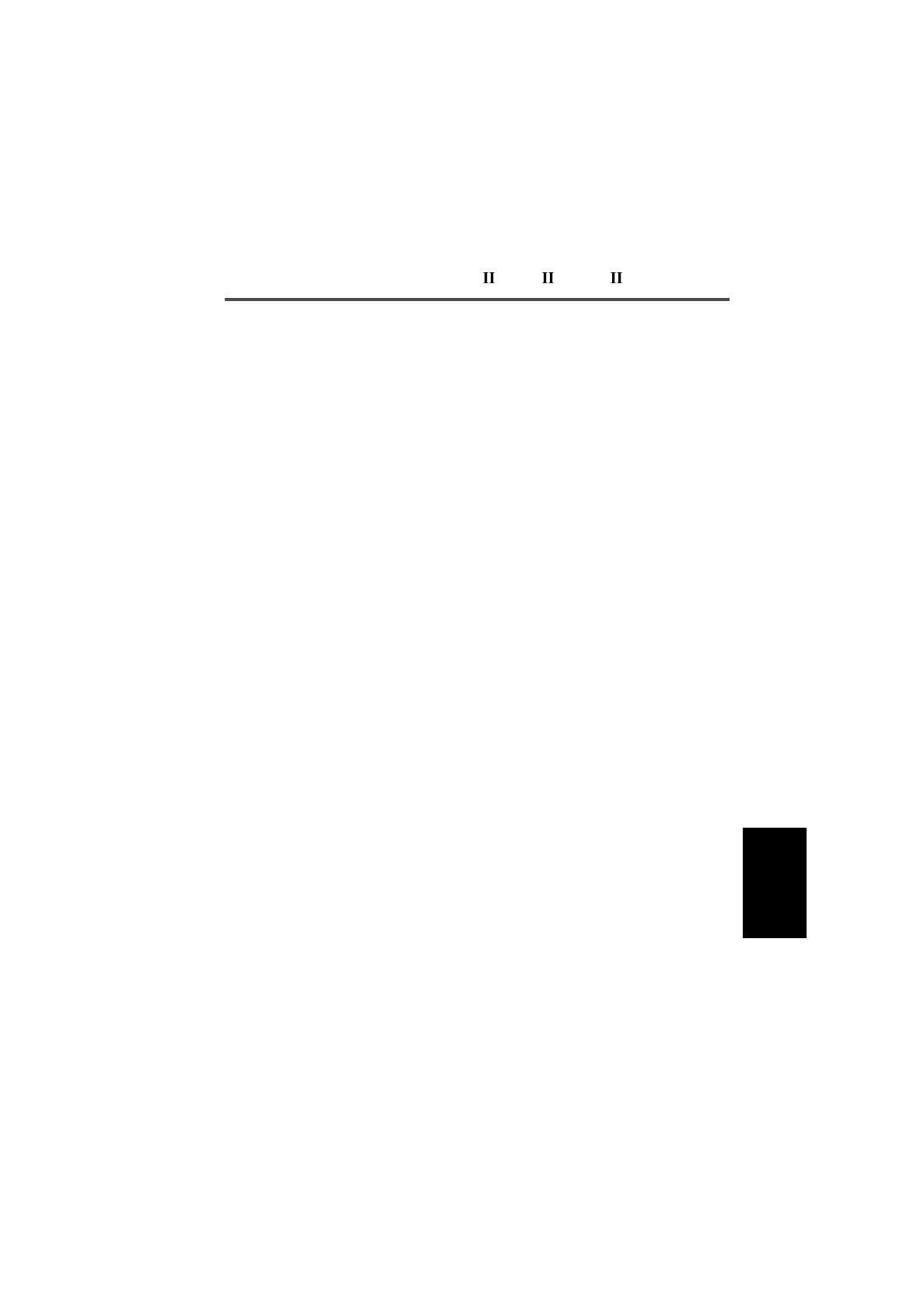
T3030 , T3035 & T3040 Settings 5-33
439-35000-02
PGM30TR
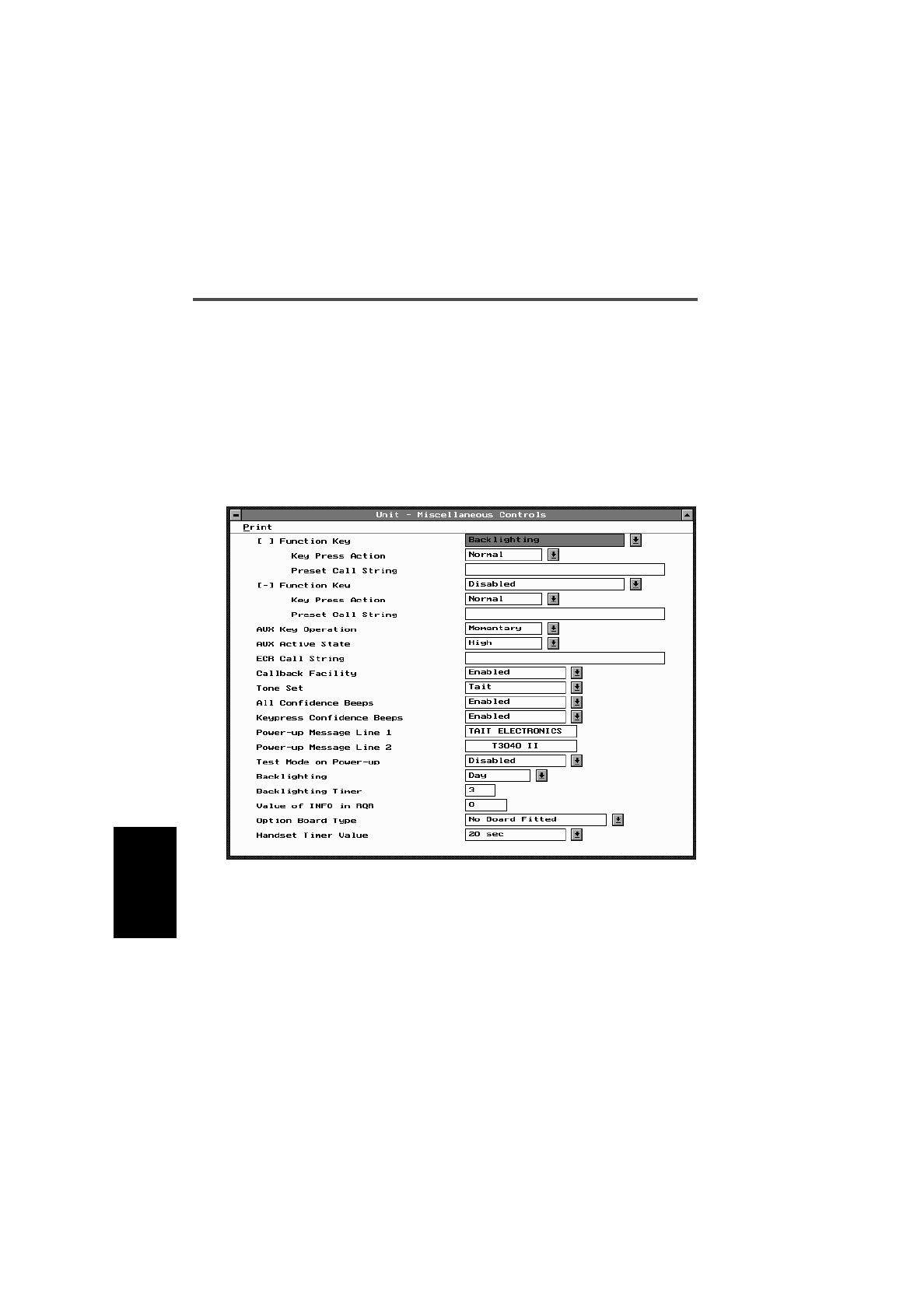
5-34 Unit - Miscellaneous Controls
439-35000-02
PGM30TR
Unit - Miscellaneous Controls
Use the Unit - Miscellaneous Controls screen to set function
keys, tones, and other controls. To open this screen, click on
the Unit - Miscellaneous Controls option from the Edit key-
word menu.
The Unit - Miscellaneous Controls screen, with default set-
tings, appears as follows:
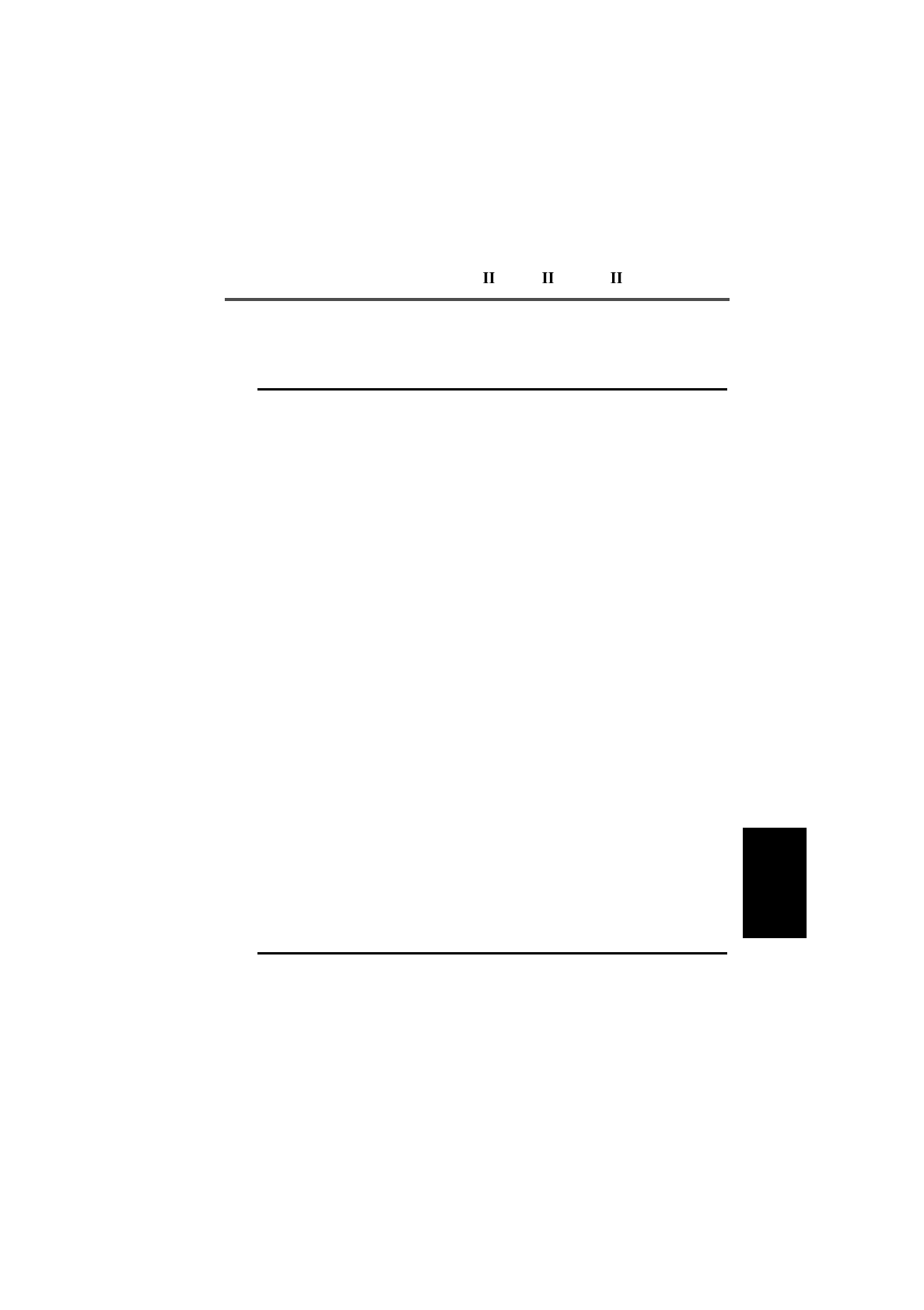
T3030 , T3035 & T3040 Settings 5-35
439-35000-02
PGM30TR
The Unit - Miscellaneous Controls settings are as follows:
Field Description Settings
Function Keys
[ ] [ - ] Programmed settings for the
two available function keys [ ]
(no dash) and [ - ] (dash).
You can set function keys as:
Disabled: Key does nothing.
Clear: Key operates the same as
the keypad [CLR] key.
Handset Mode: Key toggles the
handset operation on and off.
Backlighting: Key momentarily
switches on the backlighting.
Low Power: Key toggles low power
operation on and off.
Auxiliary Output: Key controls any
installed option according to the
programmed Aux Key Operation
and Aux Active State.
Monitor: In conventional mode, the
key toggles the channel Monitor
function on and off. This only works
in conjunction with an installed
option.
Preset Call String: Key provides
one touch activation of the defined
preset call string.
Keypress Confidence Beeps: Key
toggles keypress confidence
beeps on and off.
Keypad Lock: Key turns keypad
lock on.
Quiet Mode: The radio automati-
cally rejects any incoming calls.
continued on next page
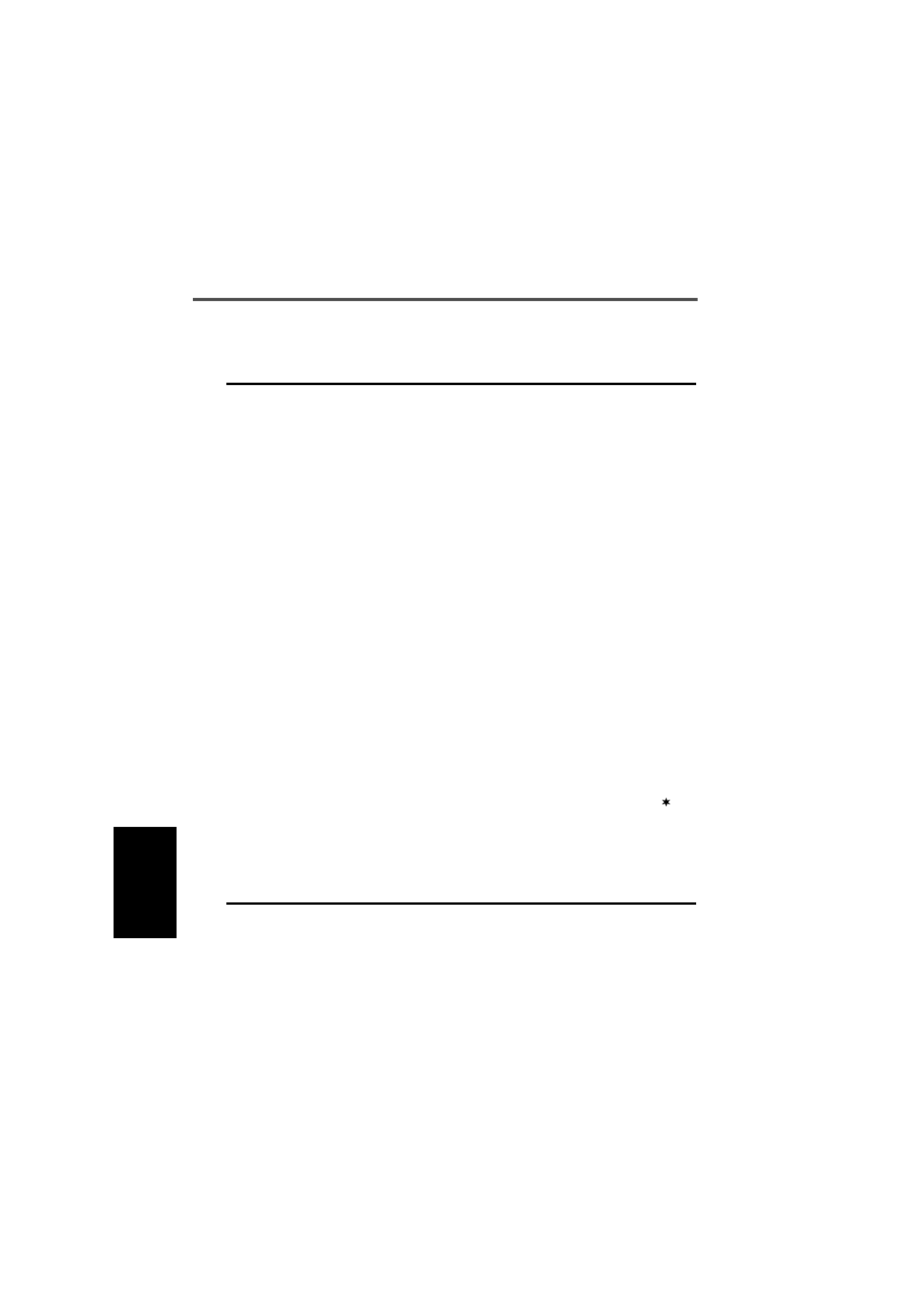
5-36 Unit - Miscellaneous Controls
439-35000-02
PGM30TR
Unit - Miscellaneous Controls Settings - continued
Field Description Settings
Function Keys
[ ] [ - ] (ctd) Programmed settings for the two
available function keys [ ] (no dash)
and [ - ] (dash).
Night Use: Key turns on the display
and keypad backlighting whenever
the radio detects activity for the
duration of the Backlighting Timer
Value.
Microphone / Speaker: Key acti-
vates the options connector to
accept a remote microphone and
speaker combined.
Microphone: Key activates the
options connector to accept a
remote microphone.
Speaker: Key activates the options
connector to accept a remote
speaker.
Function Key
Key Press
Action
Determines the press action of the
function key. A function key which
has been defined to be a Preset
Call String may need to be held
pressed for one second before the
call is made to prevent accidental
activation.
Select Long to enable this feature.
With Normal action, the call is
made as soon as the key is
pressed.
Function Key
Preset Call
String
Sets a function key to initiate a dial-
ling sequence.
The programmable function key
sequence is in addition to the pre-
set call strings which may be pro-
grammed on the Unit - Preset Calls
screen.
Enter any valid dialling sequence.
Usable characters are 0 to 9, 20
and #.
continued on next page
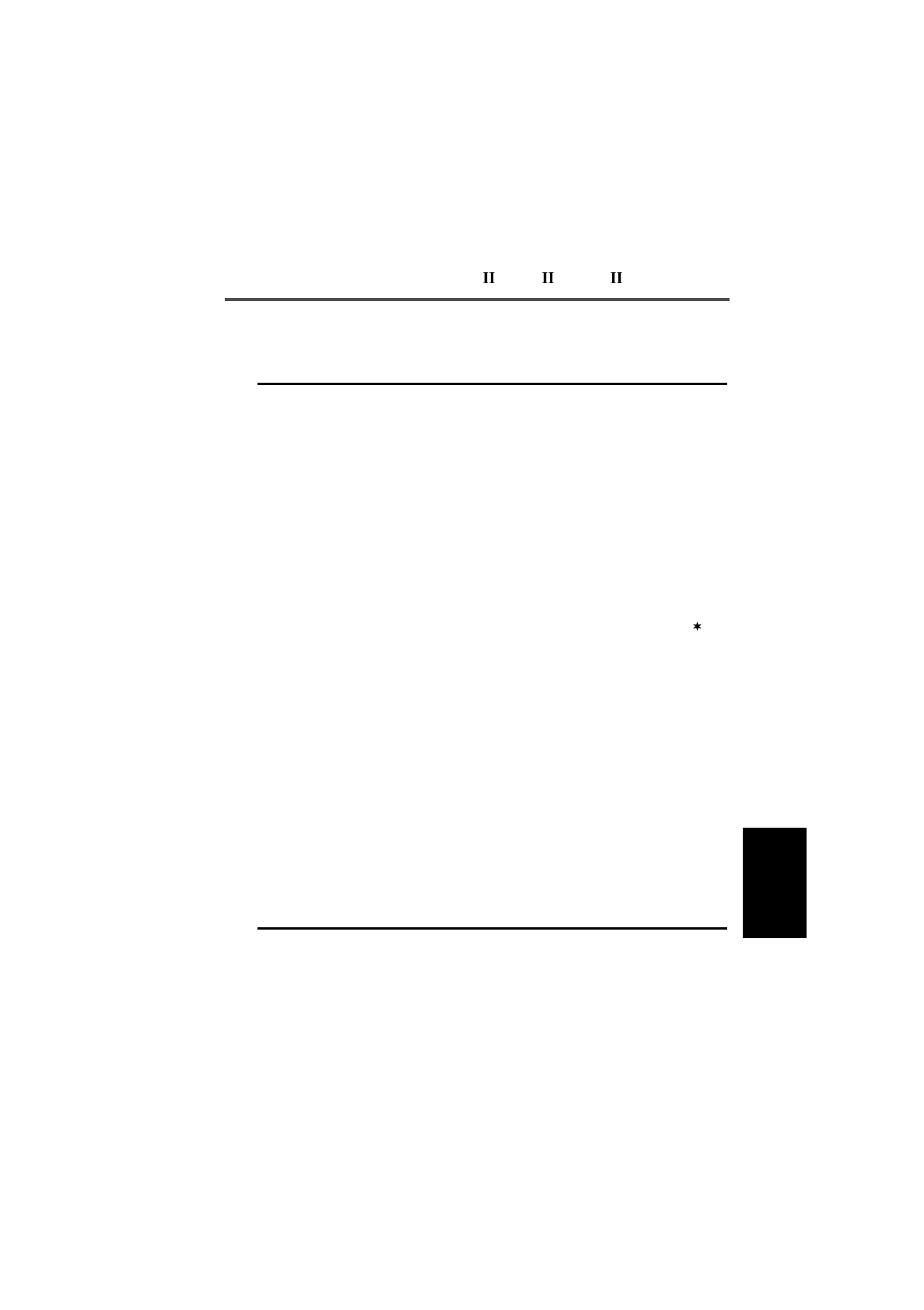
T3030 , T3035 & T3040 Settings 5-37
439-35000-02
PGM30TR
AUX Key
Operation Sets operation of the auxiliary out-
put line on the internal options con-
nector.
Operation of this line is dependant
on the installed option. If no option
is installed then this field should be
set to Momentary. This prevents the
AUXILIARY option from appearing
in the T3040 user menu.
Select Momentary and the line
remains on for as long as the func-
tion key is pressed.
Select Latching and the line toggles
every time the function key is
pressed.
AUX Active
State Determines the active state logic of
the auxiliary control line on the
internal options connector.
Select High (+5 volts) or Low (0
volts). The correct active state is
determined by the installed option.
ECR Call String Sets the ECR call string. The ECR
key is an ‘External Call Request’ for
use on some external micro-
phones. If an external microphone
with an external call request (ECR)
key is used, you can program an
ECR call string. Otherwise, leave
this field blank.
Enter any valid dialling sequence.
Usable characters are 0 to 9,
and #.
Callback
Facility If enabled, when an answered
incoming call ‘clears down,’ its
number is displayed. This permits
the user to call back the calling
radio by pressing [PTT].
Select Enabled or Disabled.
Tone Set Defines the style of audible indica-
tors produced by the radio. Select one of the following:
-Tait
-MPT1343
The choice should be the same for
all radios in the fleet.
Unit - Miscellaneous Controls Settings - continued
Field Description Settings
continued on next page
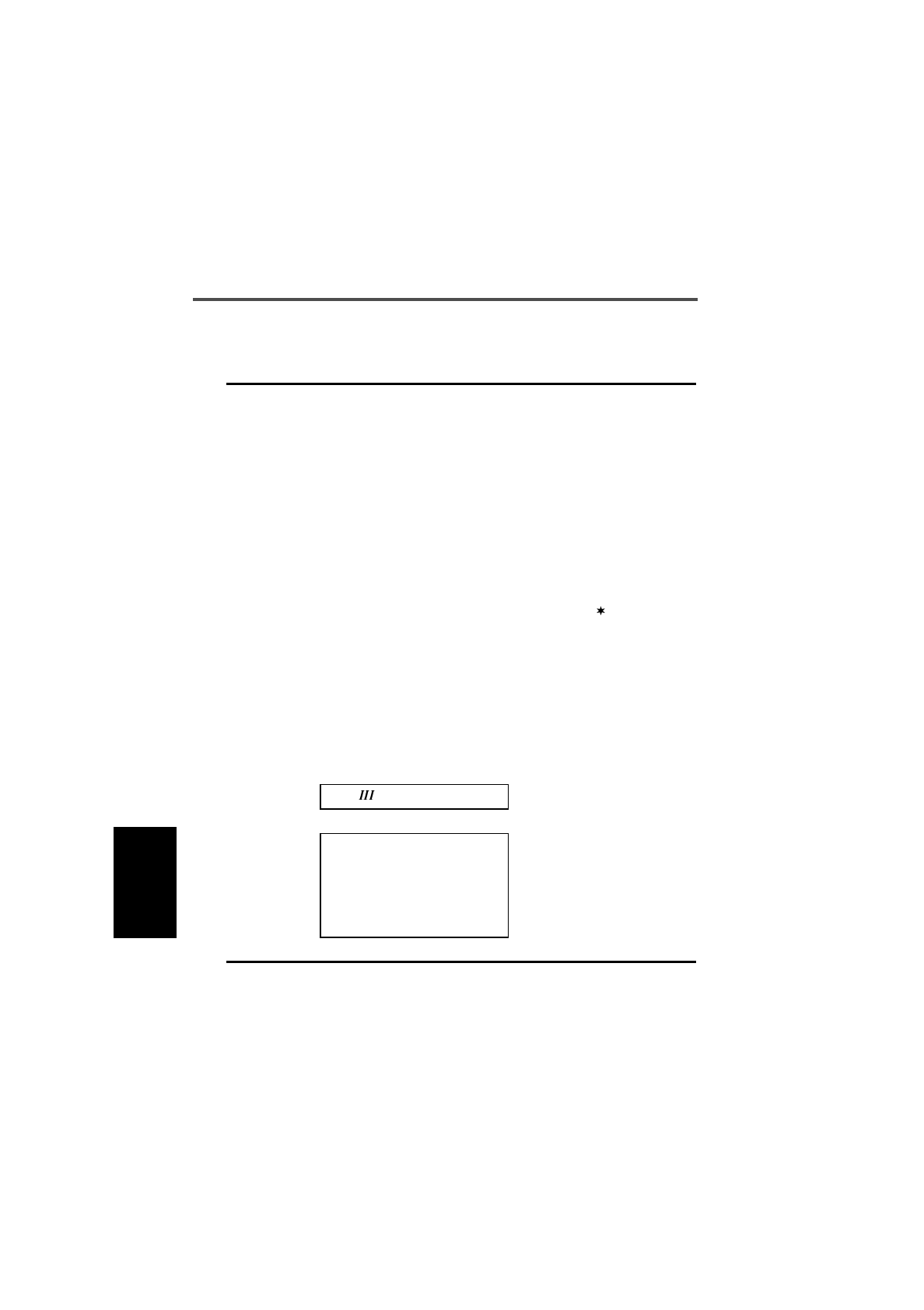
5-38 Unit - Miscellaneous Controls
439-35000-02
PGM30TR
All Confidence
Beeps If enabled, audible confidence indi-
cators sound. In some applications,
such as security, it may be desira-
ble to operate the handportable
silently. In this case, All Confidence
Beeps should be disabled.
Select Enabled or Disabled.
Keypress
Confidence
Beeps
If enabled, a small beep sounds
whenever a key is pressed.
If disabled these tones will no
longer sound, but all other tones
sound as usual.
Select Enabled or Disabled.
Power Up
Message (Line
1 and 2)
Defines the message which
appears on the radio display upon
power-up. Each line has 8 charac-
ters.
Enter a message. Usable charac-
ters are A-Z 0-9 / - + < > ! @ # $
% & ( ) ‘ ‘ , . : ; = ? \ , space.
Test Mode On
Power-up If enabled, the radio powers-up
(starts) in test mode. This may be
used by radio technicians for test-
ing or repair purposes.
This field should normally be disa-
bled so that the radio powers-up in
normal mode.
Select Enabled or Disabled.
T3040 only
CAUTION
Unless there is a special reason
to set test mode on power up to
enabled then this field should be
set to disabled, otherwise the
radio will be inoperable.
Unit - Miscellaneous Controls Settings - continued
Field Description Settings
continued on next page
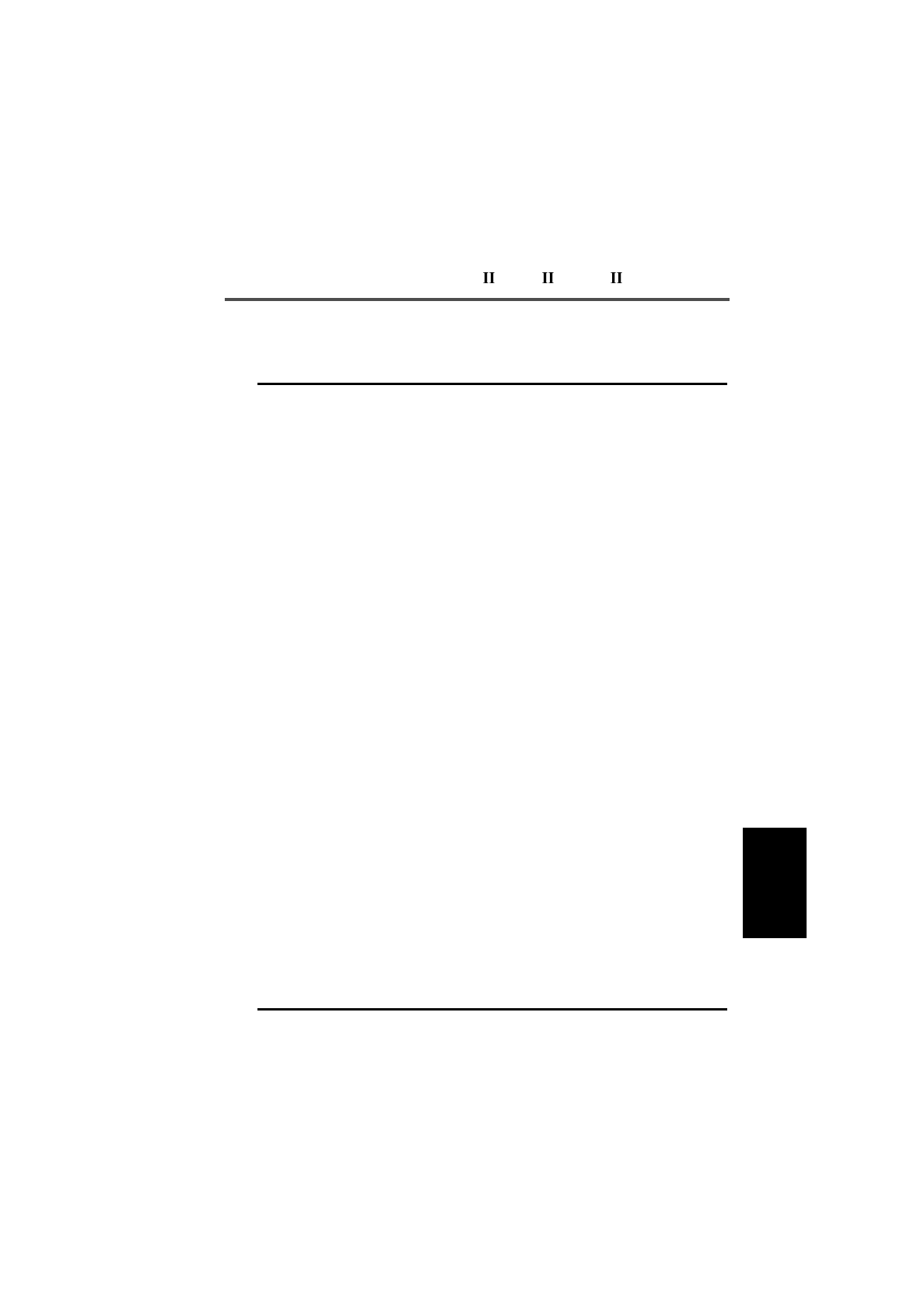
T3030 , T3035 & T3040 Settings 5-39
439-35000-02
PGM30TR
Unit - Miscellaneous Controls Settings - continued
Field Description Settings
Backlighting Determines whether or not the
keypad and display backlighting
operates automatically.
Select Day to disable automatic
backlighting.
Select Night to enable automatic
backlighting. Any keypress or
incoming call turns backlighting on
for the duration of the Backlighting
Timer value.
Backlighting
Timer Determines the length of time
Backlighting is activated. Enter a value from 3 to 60 seconds.
Value of Info in
RQR Used to define a 15 bit value
which is added to the INFO field
when a radio requests registra-
tion.
This INFO value is available for
customisation by systems, to
convey additional information to
the Trunking System Controller
(TSC).
Normally, set to zero. Consult your
network operator if there is any
doubt.
Option Board Type Indicates what options board is
fitted to the radio.
The setting depends on the type
of board which has been
installed.
If a type of board not listed here
is fitted, consult your Tait dealer
for a suitable setting.
Select one of the following:
- No board Fitted
- CTCSS Signalling
- VOX
- Scrambler
- DTMF
Handset Timer
Value Determines the amount of time
that the handset mode remains
active after the last user or radio
activity.
If Handset Timer is disabled, the
radio stays in handset mode
until the user manually switches
handset mode off.
Select a value from 10 to 240 sec-
onds in steps of 10, or select Disa-
bled.
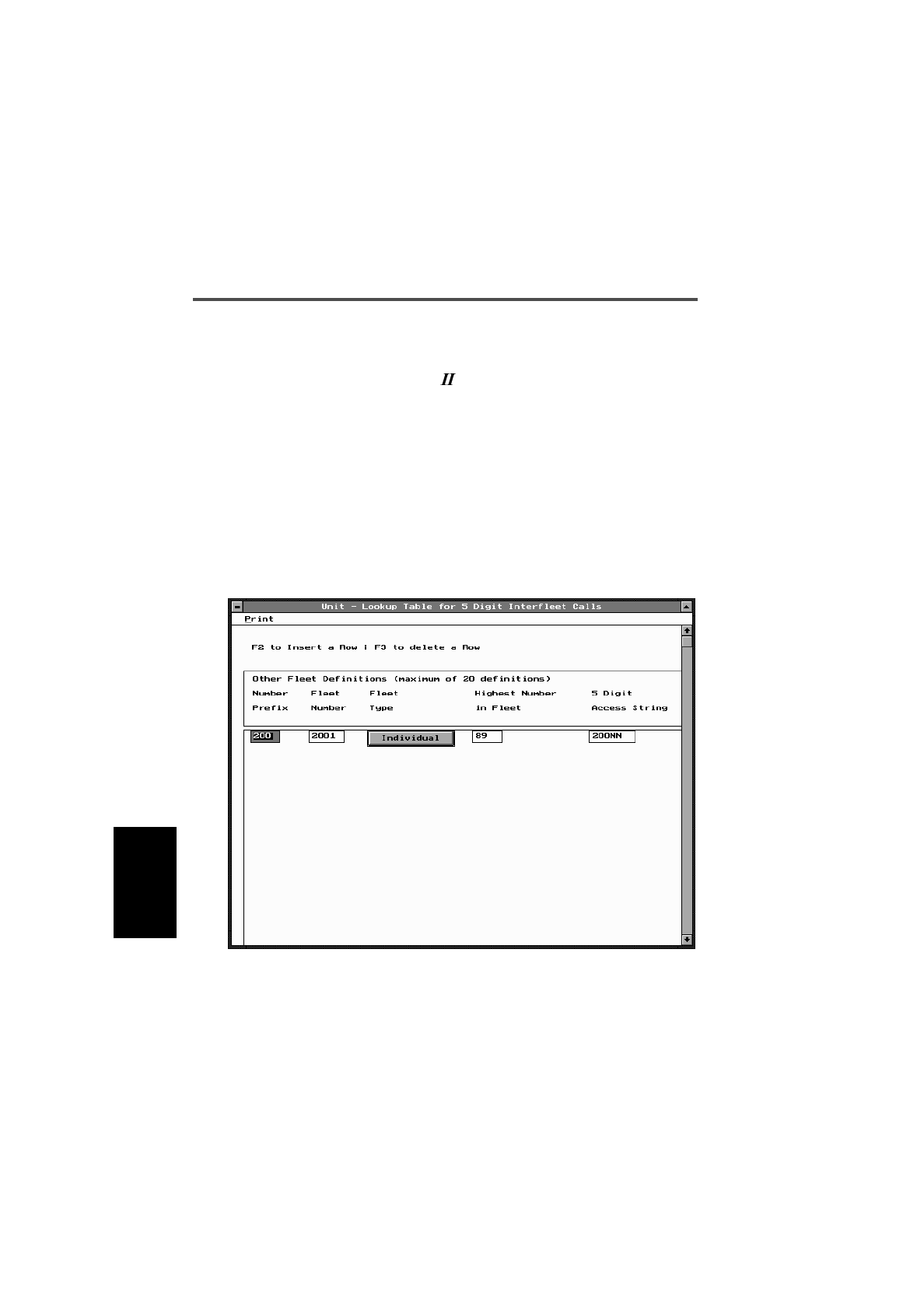
5-40 Unit-Lookup Table for 5 Digit Interfleet Calls
439-35000-02
PGM30TR
Unit-Lookup Table for 5 Digit Interfleet Calls
T3040 Only
Use the Unit - Lookup Table for 5 Digit Interfleet Calls screen
to set a list of preset interfleet calls that can be dialled with a
short (5 digit) form. To open this screen, click on the Unit -
Lookup Table for 5 Digit Interfleet Calls option from the Edit
keyword menu.
Note: This screen uses Array Boxes for settings. Remember to
press the F2 key to insert each line for data entry.
The Unit - Lookup Table for 5 Digit Interfleet Calls screen ap-
pears as follows:
Note: The screen is shown with a data line inserted, with de-
fault settings.
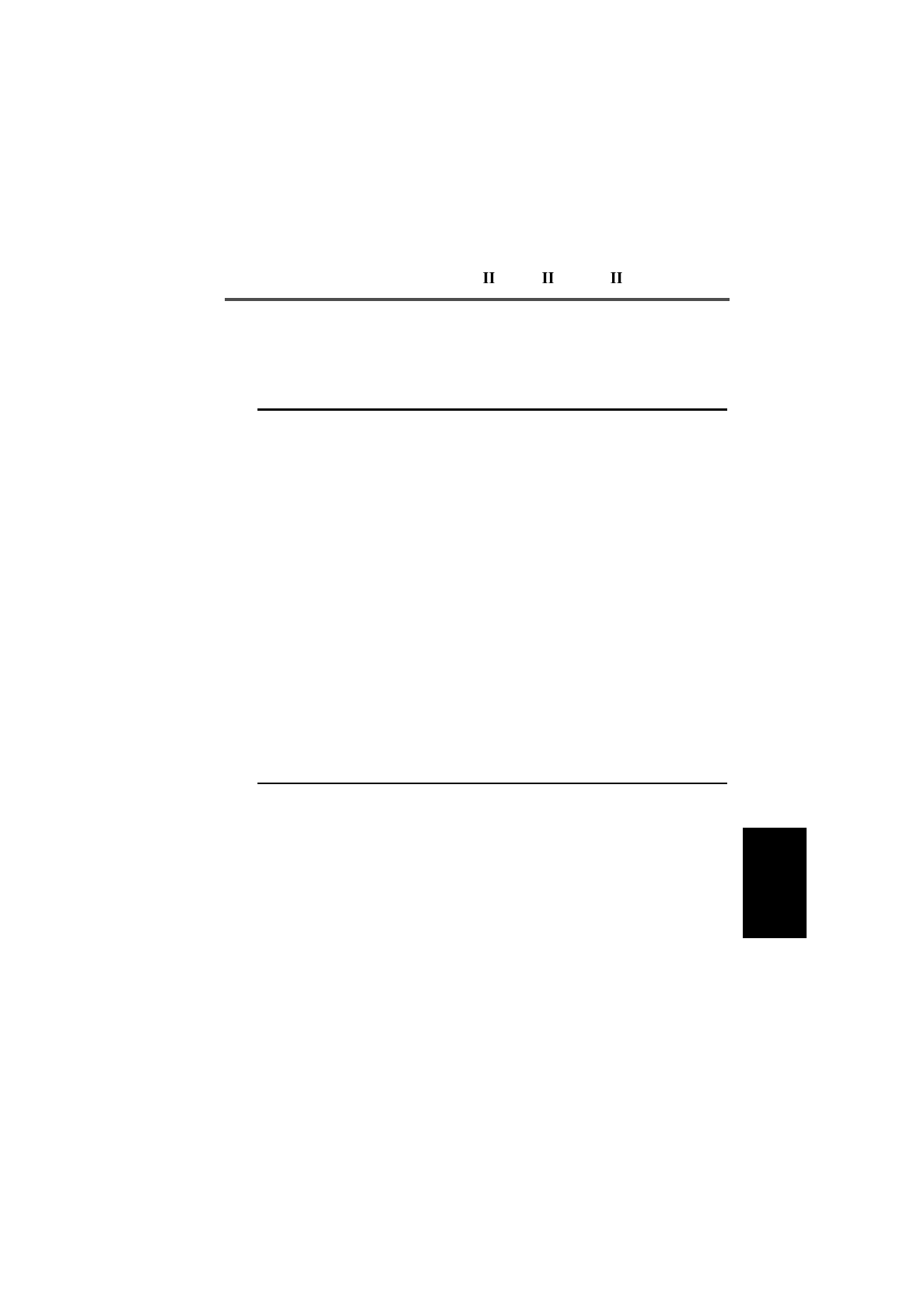
T3030 , T3035 & T3040 Settings 5-41
439-35000-02
PGM30TR
The Unit - Lookup Table for 5 Digit Interfleet Calls settings
are as follows:
Field Description Settings
Lookup Table
Number Prefix Sets the lookup table number
prefix. The interfleet Lookup
Table is used to define up to 20
radio fleets that may be
accessed using 5 digit dialling
(rather than by longer
sequences discussed in Inter-
fleet Calls and Interfleet Group
Calls in the Unit - Dialling Facili-
ties screen).
Before programming a lookup
table for 5 digit interfleet dialling,
either Interfleet Calls or Inter-
fleet Group Calls (Unit - Dialling
Facilities screen) must be ena-
bled.
In MPT1343 the number prefix
must be from 200 to 327. If you do
not know the number prefix of the
fleet to be called, or the network is
not MPT1343 compliant, consult
the network operator.
Lookup Table
Fleet Number Sets the lookup table fleet
number. In MPT1343 the fleet number must
be from 2001 to 6050. If you do not
know the fleet number of the fleet
to be called, or the network is not
MPT1343 compliant, consult the
network operator.
continued on next page
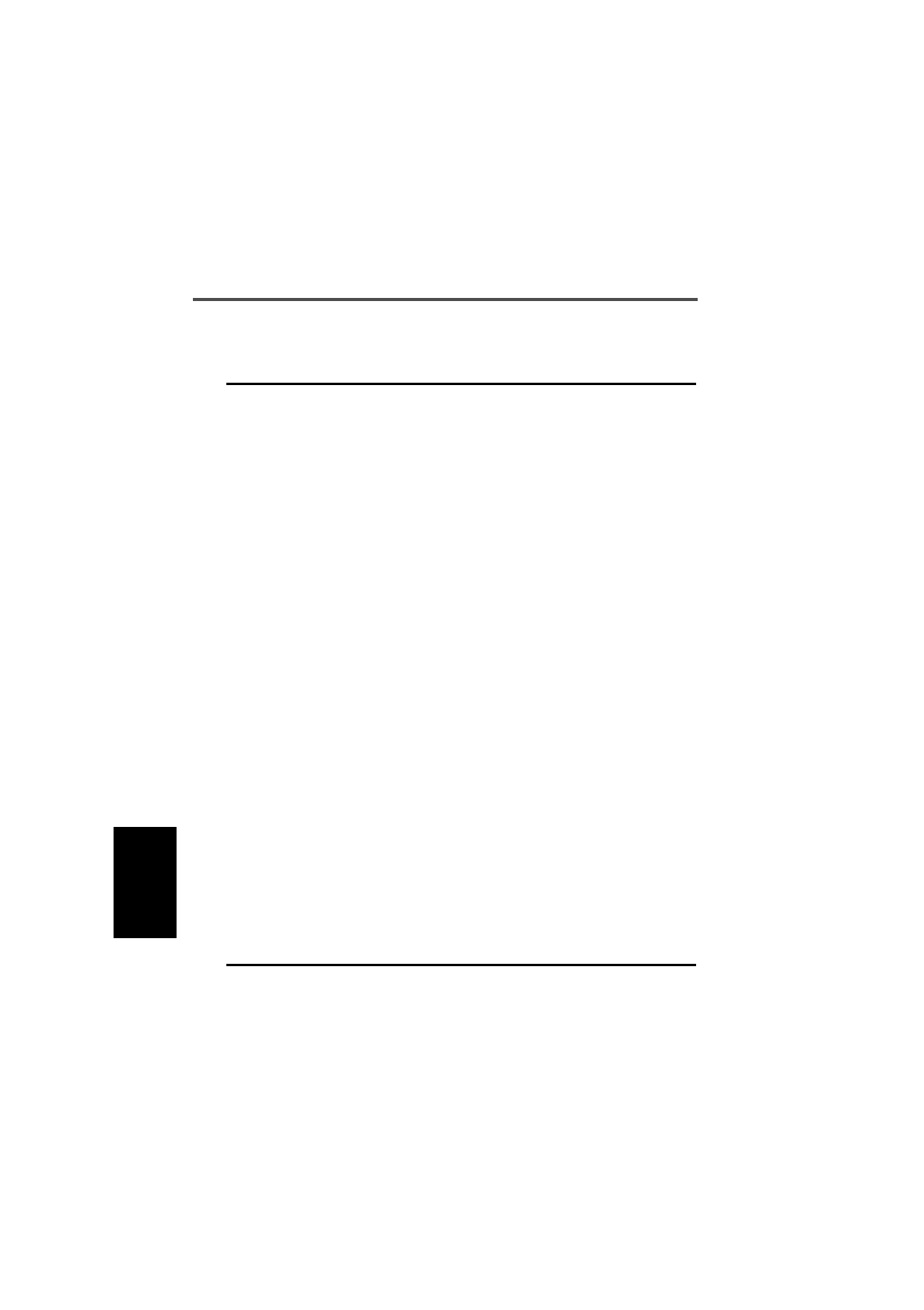
5-42 Unit-Lookup Table for 5 Digit Interfleet Calls
439-35000-02
PGM30TR
Unit-Lookup Table for 5 Digit Interfleet Calls Settings - continued
Field Description Settings
Lookup Table
Fleet Type Sets the lookup table fleet type.
This specifies whether the call is an
individual or a group call. The types
are the same for interfleet calls as
they are for normal in-fleet calls.
Before individual interfleet calls
may be made Interfleet Calls (Unit -
Dialling Facilities screen) must be
set to Enabled; before group inter-
fleet calls may be made Interfleet
Group Calls (Unit - Dialling Facili-
ties screen) must be set to Ena-
bled.
Select Individual or Group.
Lookup Table
Highest No In
Fleet
Defines the highest number in the
fleet the user might wish to call. In MPT1343, if this lookup entry is
being defined for individual calls,
then the number range is 20 to 89
or 200 to 899. If the lookup entry is
being defined for group calls then
the number range is 90 to 99, or
900 to 998. If you are unsure as to
the correct highest number in the
fleet for the fleet to be called, or
your network is not MPT1343 com-
pliant, consult the network operator.
Lookup Table 5
Digit Access
String
Defines the five digit, short form
number to be dialled by the user. Accept the default number selected
by PGM30TR or enter your own
access string.
The first two digits must be unique
and start with either 2 or 9.
MPT1343 recommends you use 2
as the first character of the access
string for individual calls and 9 as
the first character for group calls
(this is not mandatory).
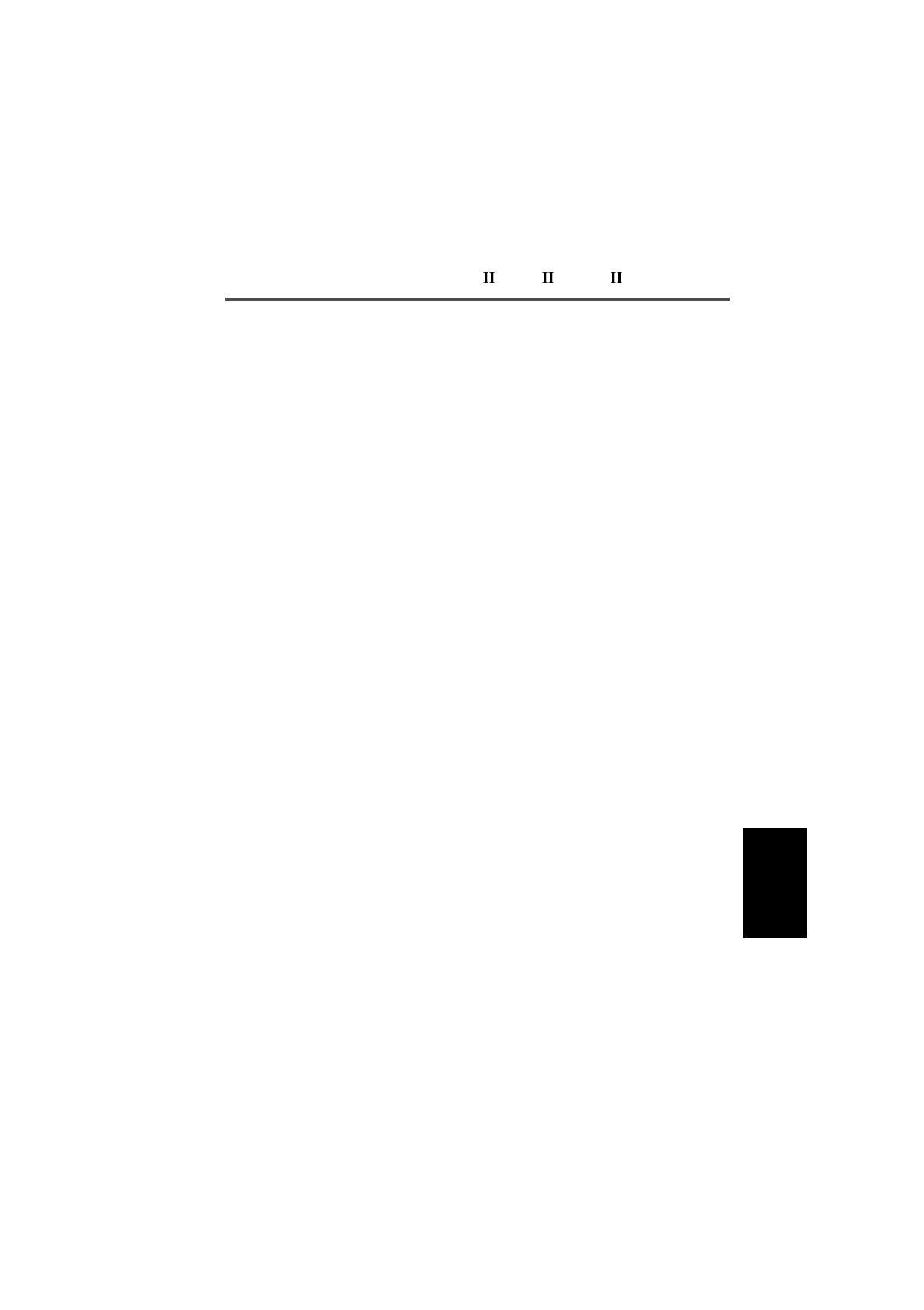
T3030 , T3035 & T3040 Settings 5-43
439-35000-02
PGM30TR

5-44 Unit - DTMF Parameters
439-35000-02
PGM30TR
Unit - DTMF Parameters
T3040 Only
Use the Unit - DTMF Parameters screen to set fleet identity
information for this handportable. To open this screen, click
on the Unit - DTMF Parameters option from the Edit keyword
menu.
The Unit - DTMF Parameters screen, with default settings,
appears as follows:
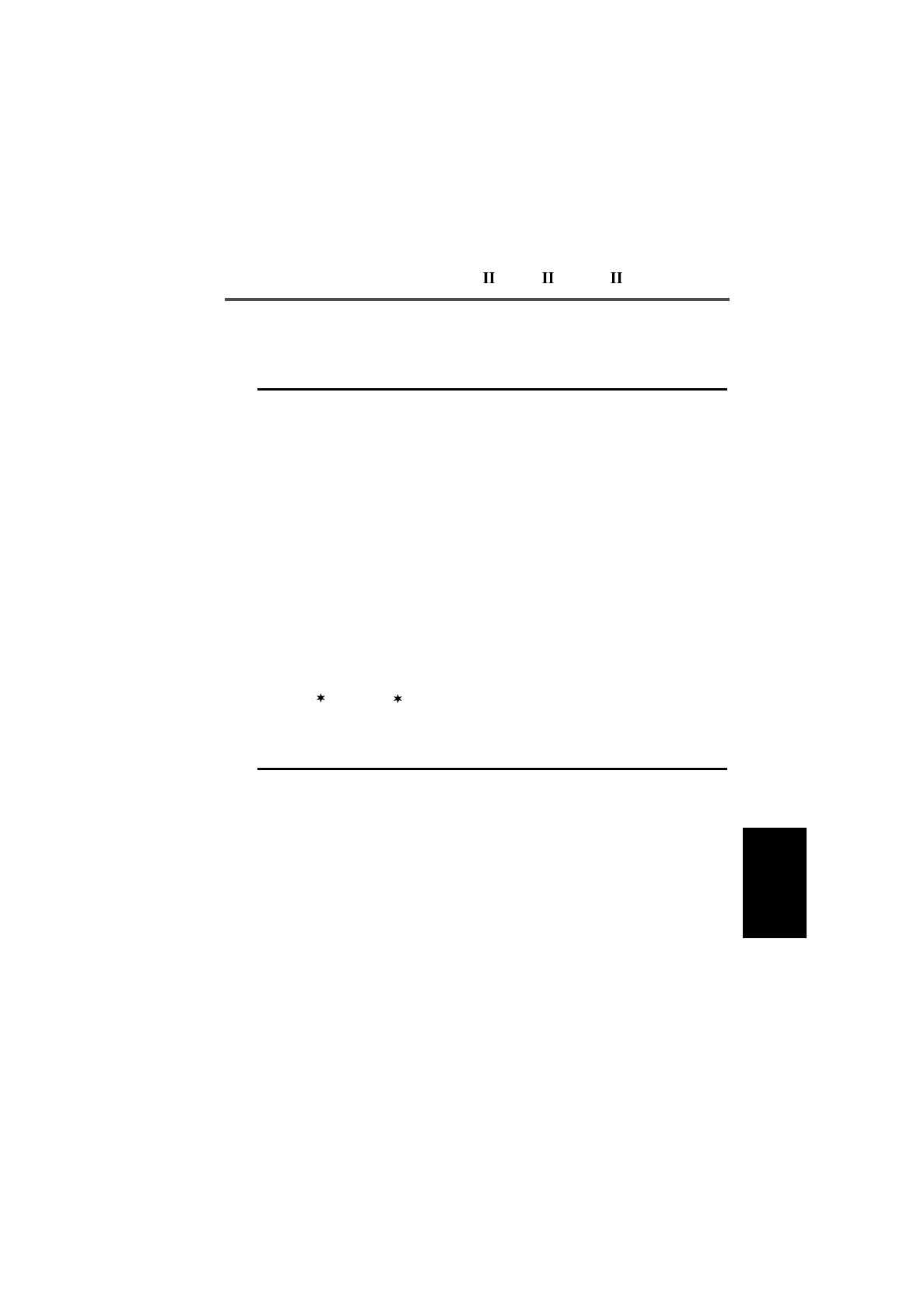
T3030 , T3035 & T3040 Settings 5-45
439-35000-02
PGM30TR
The Unit - DTMF Parameters settings are as follows
Field Description Settings
Transmit Key Up
Delay Delays the start of tone trans-
missions to allow a repeater
time to stabilise.
Enter a delay value from 10 to 2550
milliseconds, in steps of 10.
Interdigit Tx Hold
Time Defines the period the transmit-
ter remains on between the
encoding of each digit during
manual dialling. This provides a
delay for the user to dial the next
digit without transmission stop-
ping and restarting again.
Note: This setting will not have
any effect unless Manual Dial-
ling is enabled and the Buffer
Mode is disabled.
Enter a value from 10 to 2550 milli-
seconds, in steps of 10.
Minimum Tone
Duration (0 to 9) Sets the minimum transmission
duration for each DTMF tone. Enter a value from 8 to 1020 milli-
seconds in steps of 4.
Minimum Tone
Duration ( , #) Sets the minimum duration for
the and # tones for a key-
press.
Enter a value from 8 to 1020 milli-
seconds in steps of 4.
Minimum
Intertone Gap Sets the minimum gap time
between tones. Enter a value from 10 to 2550 milli-
seconds in steps of 10.

5-46 Unit - Data Parameters
439-35000-02
PGM30TR
Unit - Data Parameters
Use the Unit - Data Parameters screen to define the parame-
ters that govern data exchange via the Short Data Message fa-
cility. To open this screen, click on the Unit - Data Parameters
option from the Edit keyword menu.
The Unit - Data Parameters screen, with default settings, ap-
pears as follows:
Note: This feature may not available with some radio software
versions.

T3030 , T3035 & T3040 Settings 5-47
439-35000-02
PGM30TR
The Unit - Data Parameters settings are as follows
Field Description Settings
Short Data
Messages (SDM) If enabled, the radio can send
and receive short data mes-
sages.
Select Enabled or Disabled.
SDM Timers:
TGI Timer Defines the length of time the
radio waits for further signalling
during individual short data
calls.
If the TGI time lapses, future
short data signalling is assumed
to be a new transmission.
Enter a value between 0 and 16
seconds.
Default setting is 5 seconds.
SDM Timers:
TGG Timer Defines the length of time the
radio waits for further signalling
during group short data calls.
If the TGG time lapses, future
short data signalling is assumed
to be a new transmission.
Enter a value between 0 and 30
seconds.
Default setting is 10 seconds.
SDM Despatcher
Call String Defines the destination for a
short data message terminated
with ‘#’.
Note: Leave blank if this fea-
ture is not required.
Enter any valid dialling sequence.
Allowable characters are 0 to 9,
and #.
T3040 only

5-48 Own Fleet Identity
439-35000-02
PGM30TR
Own Fleet Identity
Use the Own Fleet Identity screen to set fleet identity infor-
mation for this handportable. To open this screen, click on the
Own Fleet Identity option from the Edit keyword menu.
The Own Fleet Identity screen, with default settings, appears
as follows:

T3030 , T3035 & T3040 Settings 5-49
439-35000-02
PGM30TR
The Own Fleet Identity settings are as follows:
Field Description Settings
Interprefix String
for Individual Fleet Sets the complete interprefix
string required to make an indi-
vidual call to this handportable
from another radio in a different
fleet.
Editing this field automatically
updates the three separate fleet
number fields immediately
below as well as the Own Indi-
vidual Number field in the Unit -
Identity screen.
Enter a value between 200 and 327
for the first three digits (fleet prefix),
a number between 2001 and 6050
for the next four digits (fleet
number) and a value between 20
and 89 or between 200 and 898 for
the last digits (individual number).
Fleet Number
Prefix Determines an MPT1343 value
that must be common to all units
in a fleet. This prefix forms part
of the address of individual
units. It is assigned by the net-
work operator.
Editing this field automatically
updates the Interprefix String for
Individual Fleet field.
Enter an assigned value from 200
to 327.
Fleet Individual
Number Used with the Own Individual
Number and Fleet Number Pre-
fix to uniquely identify the unit
within the network.
Editing this field automatically
updates the Interprefix String for
Individual Fleet field.
In MPT1343 the Fleet Individual
Number must be from 2001 to
6050. It is assigned by the network
operator.
continued on next page

5-50 Own Fleet Identity
439-35000-02
PGM30TR
Own Fleet Identity Settings - continued
Field Description Settings
Highest
Individual
Number in
Fleet
Defines the highest individual
number that may be called by any
unit within a fleet.
In MPT1343 this number is from 20
to 89, or 200 to 899. In Regionet
43, this number is from 20 to 79, or
200 to 799. This number is
assigned by the network operator.
Interfleet
String for
Group Fleet
Sets the complete interfleet string
required to make a group call to this
handportable from another radio in
a different fleet.
Editing this field automatically
updates the two separate fleet
number fields immediately below.
Enter a value between 2001 and
6050 for the first four digits (fleet
group number) and a value
between 90 and 99 or between 900
and 998 for the last digits (group
number).
Fleet Group
Number Used with Own Group Addresses
and Fleet Number Prefix to identify
groups of units within the network.
Editing this field automatically
updates the Interfleet String for
Group Fleet field.
In MPT1343 the Fleet Group
Number must be from 2001 to
6050. It is assigned by the network
operator.
If the user is not allowed group
calls, enter 0.
Highest Group
Number in
Fleet
Defines the highest group number
that may be called by any unit
within a fleet.
If the value of Fleet Group Number
is 0 then this field must also be 0.
In MPT1343 this number is from 90
to 99, or 900 to 998. In Regionet
43, this number is from 90 to 99, or
900 to 999. This number is
assigned by the network operator.
continued on next page
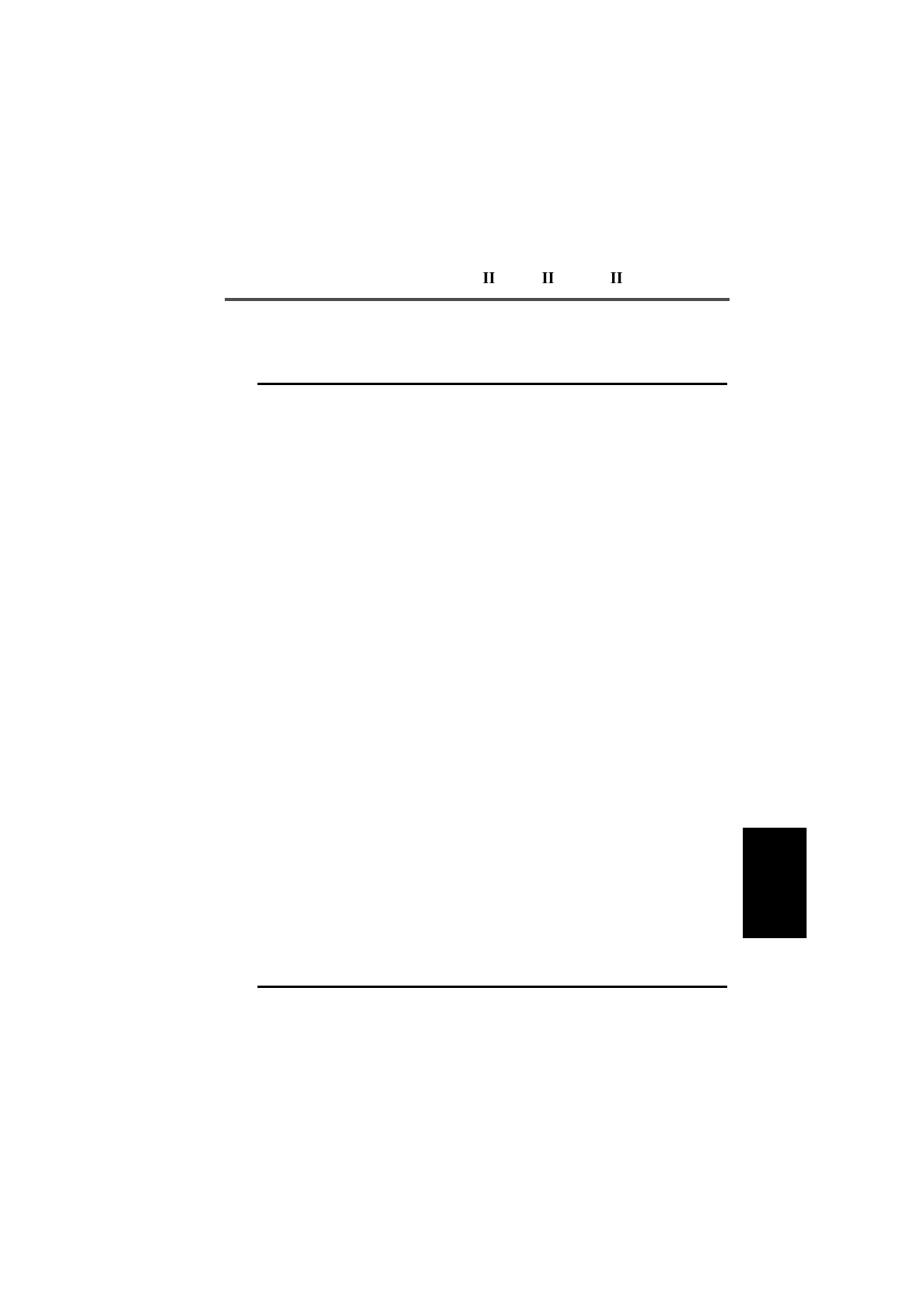
T3030 , T3035 & T3040 Settings 5-51
439-35000-02
PGM30TR
Dialling
Scheme Defines the sequences that can be
entered on the front panel. Select one of the following:
MPT1343: Suitable for all
MPT1343 compliant networks.
ZVEI: Suitable for Regionet 43 net-
works.
Number Presets: Suitable for all
MPT1343 networks. Dialling is lim-
ited to the preset calls prepro-
grammed into the radio (see the
Unit - Preset Calls screen).
Nokia ANN: Suitable for all Nokia
Actionet networks.
Consult the network operator for
the appropriate choice.
ANN
Numbering
Model
Defines the number of digits
required for interfleet calls.
The Small numbering model pro-
vides 5-digit dialling (only fleets
with prefix 0 are accessible).
The Medium numbering model pro-
vides 6-digit dialling (fleets with
prefixes from 0 to 9 are accessible).
The Large numbering model pro-
vides 7-digit dialling (fleets with
prefixes from 0 to 99 are accessi-
ble).
The Extended Large numbering
model provides 8-digit dialling
(fleets with prefixes from 0 to 127
are accessible). In some cases
dialling may be abbreviated to 7
digits.
Select Small. Medium, Large or
Extended Large.
Own Fleet Identity Settings - continued
Field Description Settings
continued on next page

5-52 Own Fleet Identity
439-35000-02
PGM30TR
Own Fleet Identity Settings - continued
Field Description Settings
Prime Despatcher
Number (‘0’) Defines the number which the
unit defaults to when a des-
patcher call ( 0) is dialled
without specifying a unit
number.
Enter a valid unit number within the
radio’s own fleet. For fleets without
a despatcher, enter 0.
Prime Emergency
Address (‘9’) Defines the number which the
unit defaults to when a emer-
gency call ( 9) is dialled with-
out specifying a radio number.
Enter a valid unit number within the
radio’s own fleet. If the prime emer-
gency address is not a valid unit
number within the radio’s own fleet,
then the number may be entered in
MPT1327 format using the Prefix
and Ident fields. (In this case, enter
0 here).
The prime emergency address can
be disabled by setting this field to 0.
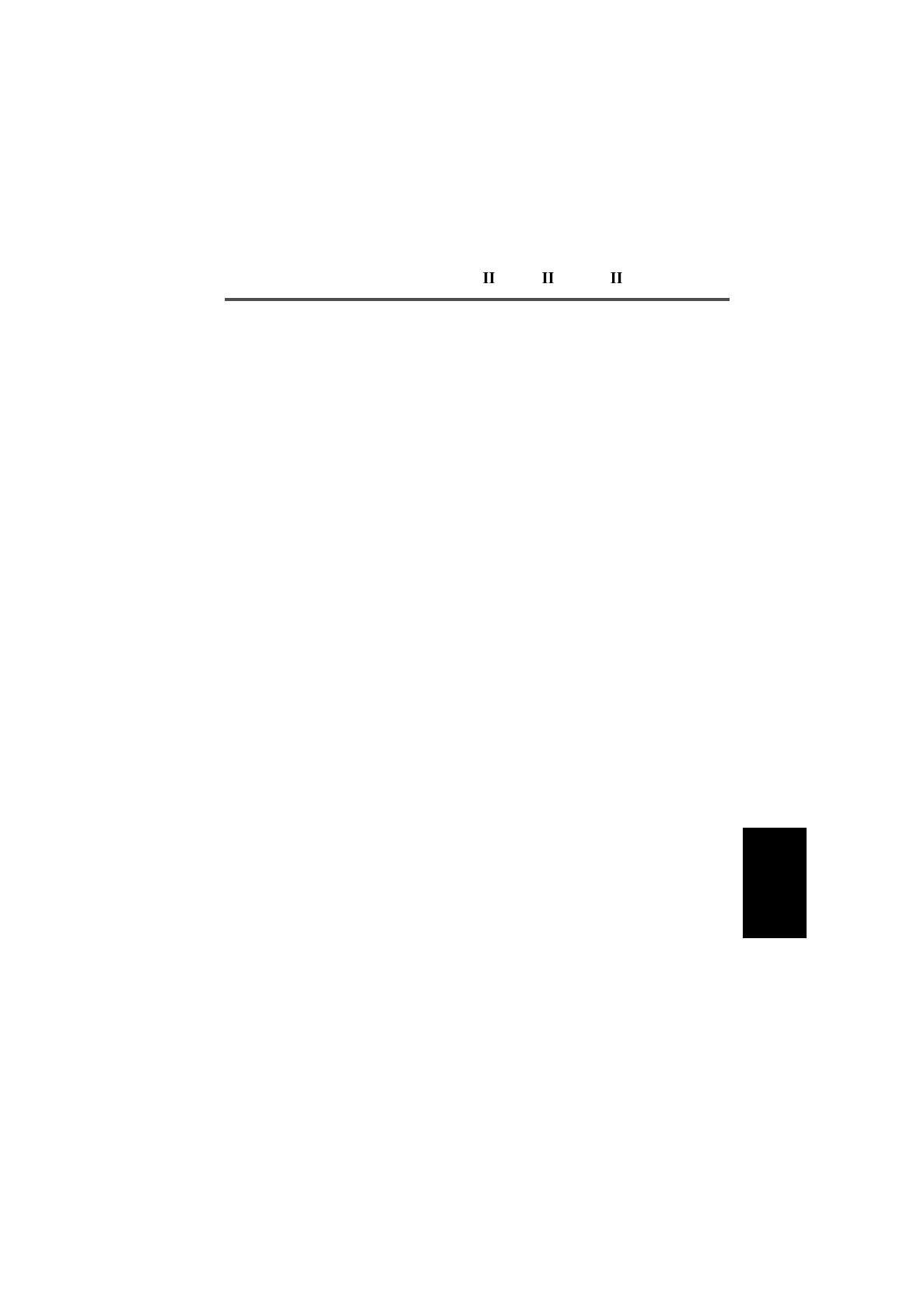
T3030 , T3035 & T3040 Settings 5-53
439-35000-02
PGM30TR

5-54 Own Fleet Parameters
439-35000-02
PGM30TR
Own Fleet Parameters
Use the Own Fleet Parameters screen to set fleet parameter
information for the handportable. To open this screen, click on
the Own Fleet Parameters option from the Edit keyword
menu.
The Own Fleet Parameters screen, with default settings, ap-
pears as follows:
Note: The screen is shown with a data line inserted, with de-
fault settings.
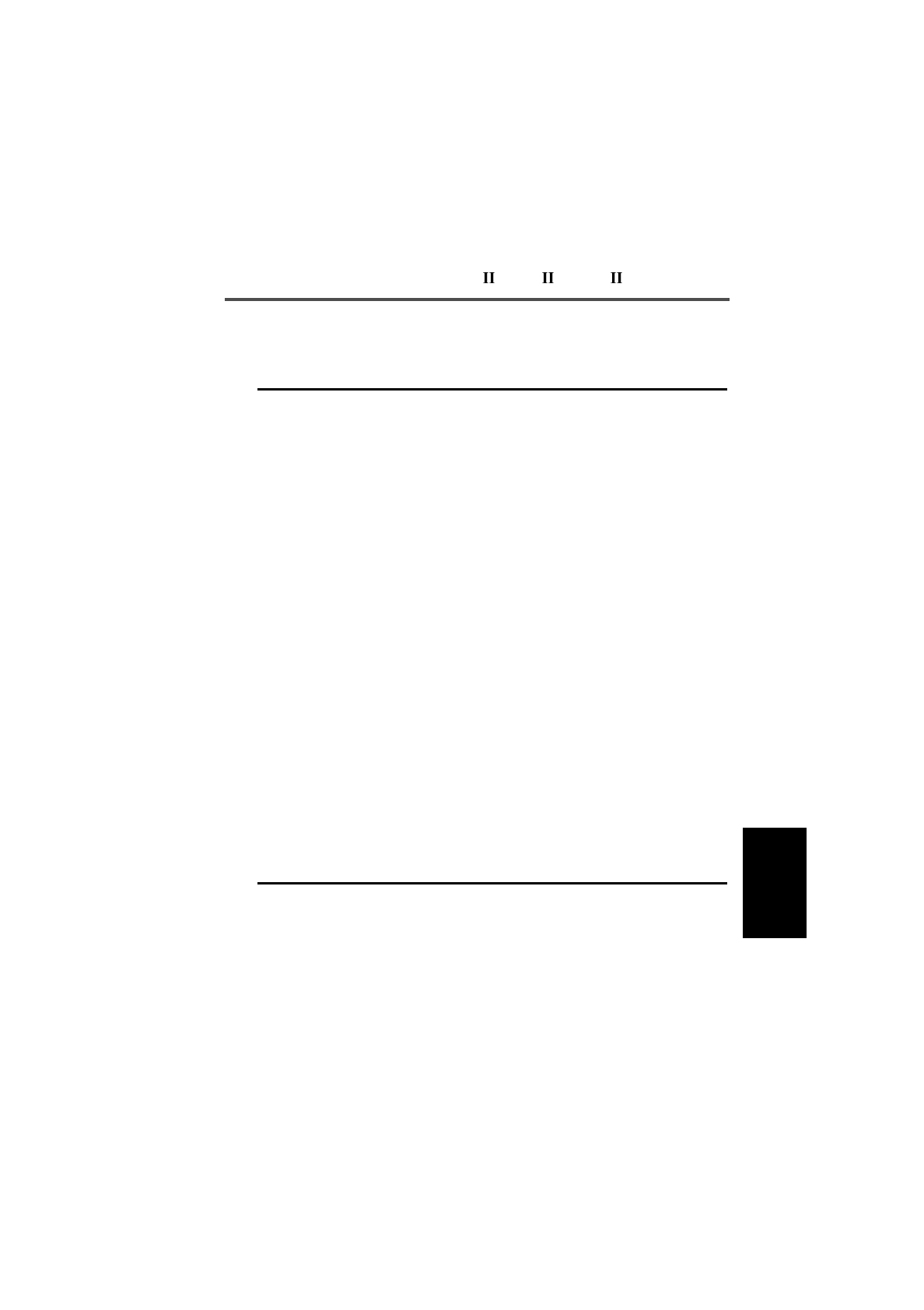
T3030 , T3035 & T3040 Settings 5-55
439-35000-02
PGM30TR
The Own Fleet Parameters settings are as follows:
Field Description Settings
Full Off Air Call
Set Up Defines whether acknowledge-
ment is sought on systems
where it is possible to seek
acknowledgement from the
called user before setting up a
call.
Set to Allowed or Disallowed.
If this field is set to Disallowed, calls
are set up without acknowledge-
ment from the called party.
If set to Allowed, an acknowledge-
ment is sought from the called
party.
Default Call Time
Limit Defines the maximum time that
a call may be set up for.
In MPT1327 this value can be
overwritten by a BROADCAST
message from the system.
Enter any of the following values:
- 0 (no limit on call time)
- 10 to 254 seconds in steps of 1
- 300 to 780 seconds in steps of 60.
Emergency Call
Time Limit Determines the maximum time
that an emergency call may be
set up for.
Enter any of the following values:
- 0 (no limit on call time)
- 10 to 254 seconds in steps of 1
- 300 to 780 seconds in steps of 60
Call Timer Count-
Up If enabled, and if Default Call
Time Limit is set to 0, the radio
displays the current call time
length.
Select Enabled or Disabled.
Ignore Tsc Call
Time Limit If enabled, the radio ignores any
messages the system sends to
adjust its call time limit. The
radio uses the Default Call Time
Limit value for calls at all times.
Select Enabled or Disabled.
continued on next page

5-56 Own Fleet Parameters
439-35000-02
PGM30TR
Own Fleet Parameters Settings - continued
Field Description Settings
ANN Fleet
Structure Start
Prefix
Defines the start of a block of pre-
fixes to be restructured as medium
fleets or mini-fleets.
Up to 128 blocks can be defined.
If the block you are defining is not
the first, then the Start Prefix value
must be at least one greater than
the Stop Prefix value for the previ-
ously defined block.
Enter a value from 0 to 127.
ANN Fleet
Structure Stop
Prefix
Defines the end of the block of pre-
fixes to be restructured as small or
medium fleets.
The Stop Prefix value must be
greater than or equal to the Start
Prefix value.
Enter a value from 0 to 127.
ANN Fleet
Structure Fleet
Partition
Parameter
(FPP)
Defines the number of unit identity
blocks (per prefix) to remain as
large fleets (up to 700 units and 99
groups).
The remainder of the ten blocks will
each be divided into sub-blocks as
small fleets or mini-fleets (depend-
ing on the MEP setting).
Enter a value from 0 to 10.
ANN Fleet
Structure
Miniaturisation
Extent
Parameter
(MEP)
Defines the number of unit identity
sub-blocks (per prefix) to be divided
into mini-fleets (up to 22 units and 4
groups).
The remainder of the ten sub-
blocks will remain as small fleets
(up to 70 units and 10 groups).
Enter a value from 0 to 10.
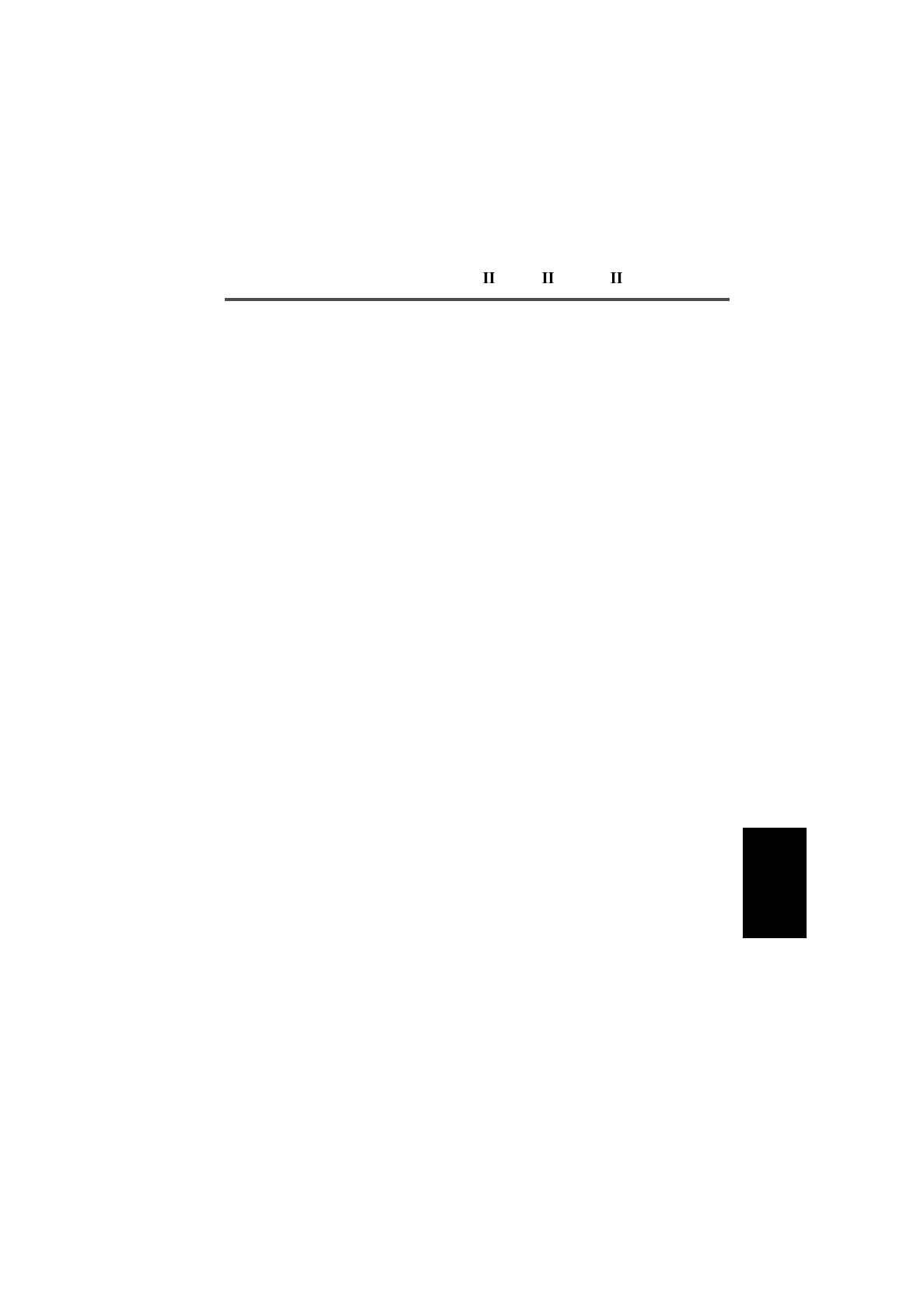
T3030 , T3035 & T3040 Settings 5-57
439-35000-02
PGM30TR
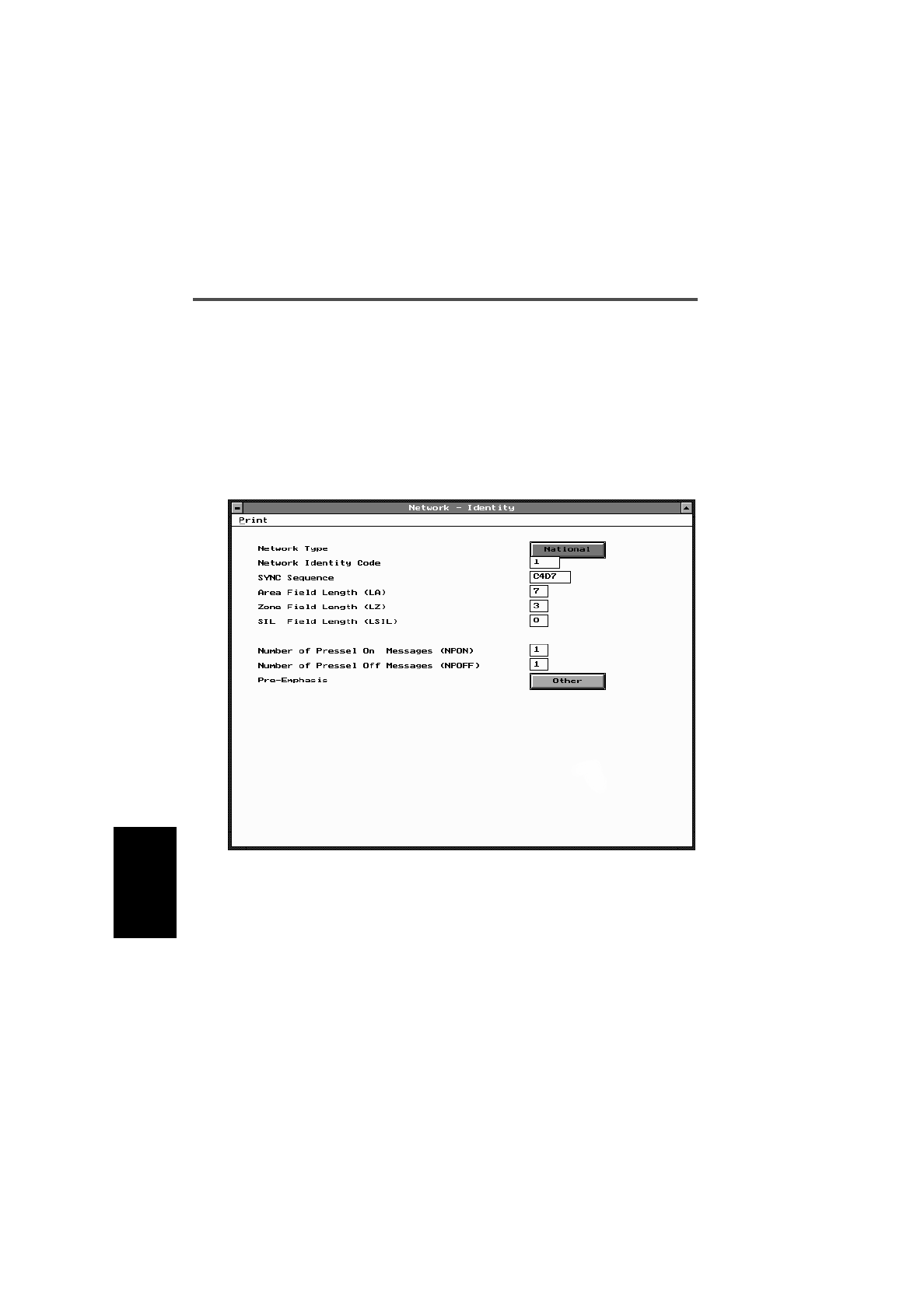
5-58 Network - Identity
439-35000-02
PGM30TR
Network - Identity
Use the Network - Identity screen to set network identity in-
formation for the handportable. To open this screen, click on
the Unit - Network Identity option from the Edit keyword
menu.
The Network - Identity screen, with default settings, appears
as follows:
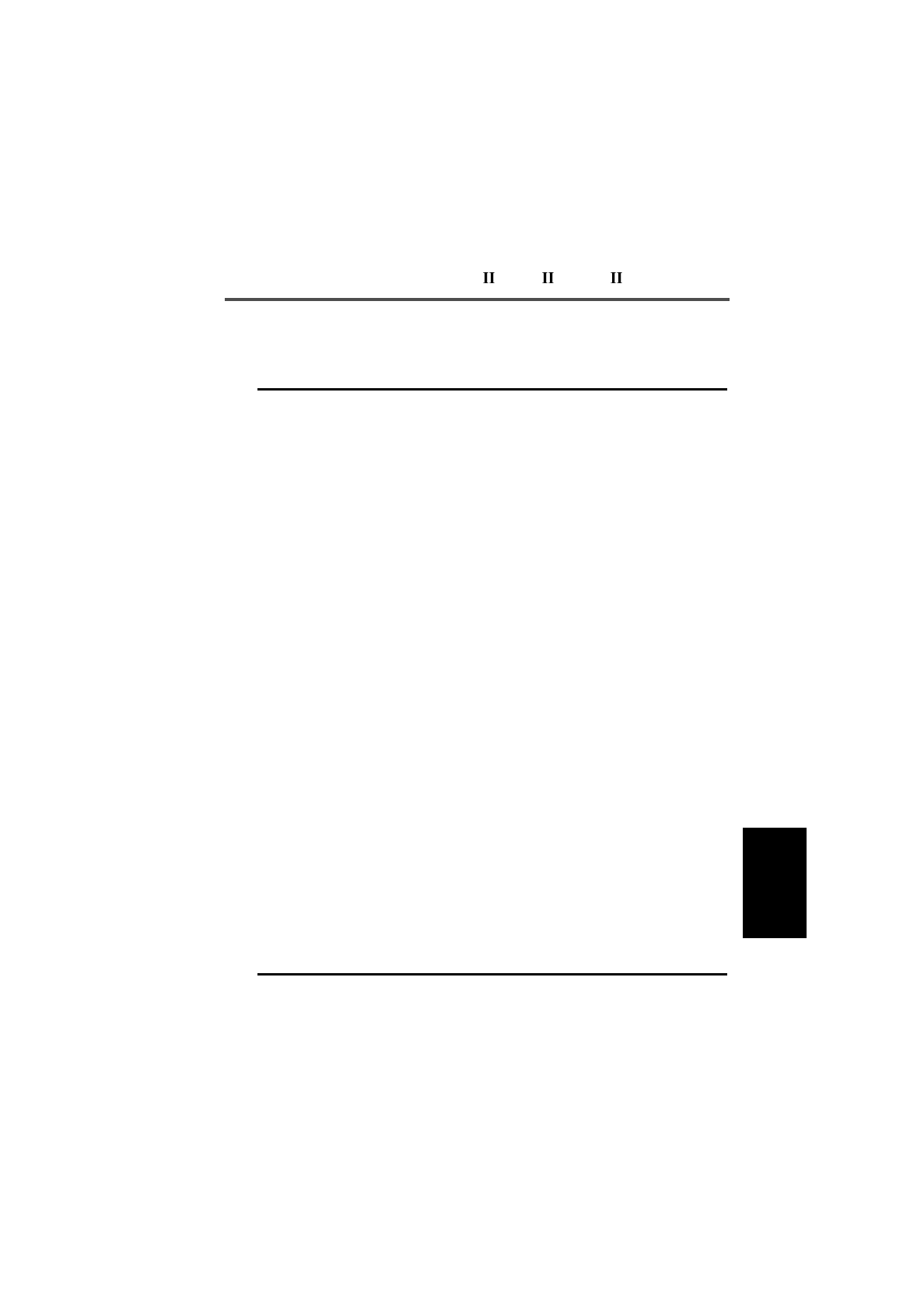
T3030 , T3035 & T3040 Settings 5-59
439-35000-02
PGM30TR
The Network - Identity settings are as follows:
Field Description Settings
Network Type Determines the network type. In
MPT1327 this can be either
National, or Regional.
Select National, or Regional. The
network operator will tell you the
correct setting.
Network
Identity Code Sets the network’s identity code. In MPT1327, if the Network Type is
National, enter a value from 0 to 3;
if Network Type is Regional, enter a
value from 0 to 127.
Consult the network operator for
the correct code value.
SYNC
Sequence Enter the bit sequence used to syn-
chronise signalling on the channel. Enter the SYNC sequence code in
hexadecimal format. MPT1327
and Regionet 43 define SYNC as
C4D7. PAA2424 defines SYNC as
B433.
Consult your network operator for
the correct SYNC sequence.
Area Field
Length (LA) Used in a test carried out by the
radio to see if it can acquire a con-
trol channel.
The value depends on the value of
Network Type. In MPT1327, if the
Network Type is National enter a
value from 0 to 9; if the Network
Type is Regional enter a value from
0 to 4.
Consult the network operator for
the correct field length value.
Zone Field
Length (LZ) Used in a test carried out by the
radio to see if it can acquire a con-
trol channel.
The value depends on the value of
Network Type. In MPT1327, if the
Network Type is National enter a
value from 0 to 9; if the Network
Type is Regional enter a value from
0 to 4.
Consult the network operator for
the correct field length value.
continued on next page

5-60 Network - Identity
439-35000-02
PGM30TR
Network - Identity Settings - continued
Field Description Settings
SIL Field Length
(LSIL) Used in a test by the radio to
check whether the clear down
received is from the correct TSC
(Trunking System Controller).
Consult the network operator for
the correct field length value.
Number Of
Pressel On
Messages (NPON)
Determines how many Pressel
On Messages are sent to the
system when the [PTT] is
pressed during a speech call.
Enter a value from 1 to 5. Obtain
the correct value from the network
operator.
Number Of
Pressel Off
Messages
(NPOFF)
Determines how many Pressel
Off Messages are sent to the
system when the [PTT] is
released during a speech call.
Enter a value from 1 to 5. Obtain
the correct value from the network
operator.
Pre-Emphasis Determines whether or not pre-
emphasis is enabled. Select
Other to enable pre-emphasis
and French to disable.
Select Other or French. The default
setting is Other.

T3030 , T3035 & T3040 Settings 5-61
439-35000-02
PGM30TR
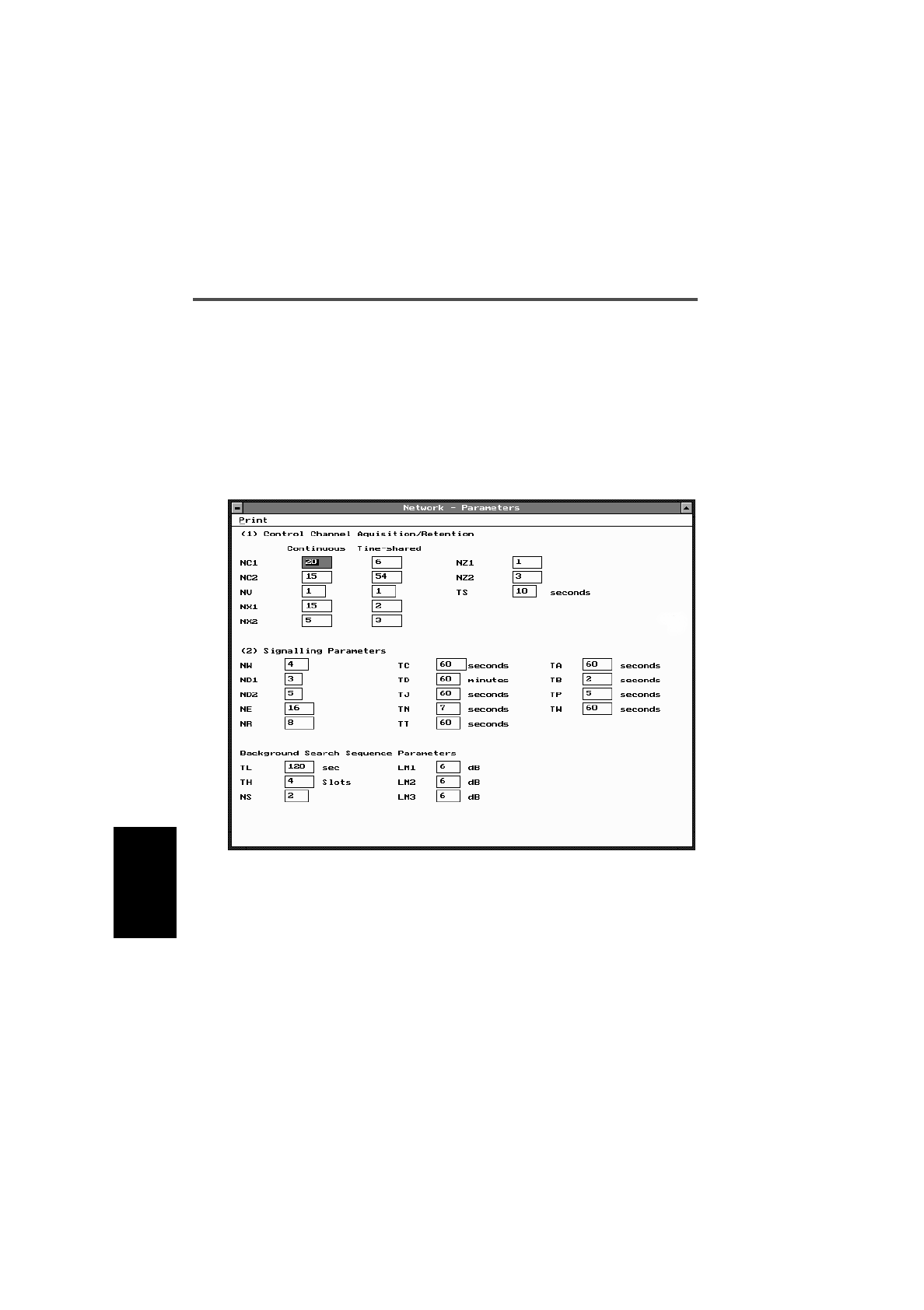
5-62 Network - Parameters
439-35000-02
PGM30TR
Network - Parameters
Use the Network - Parameters screen to set specific network
address and control data for the handportable. To open this
screen, click on the Network - Parameters option from the
Edit keyword menu.
The Network - Parameters screen, with default settings, ap-
pears as follows:

T3030 , T3035 & T3040 Settings 5-63
439-35000-02
PGM30TR
The Network - Parameters settings are as follows:
Field Description Settings
NC1 Continuous Sets the size of the error check
sample (number of codewords)
prior to confirmation for a contin-
uous control channel.
Enter a value from 0 to 255.
Obtain the correct value from the
network operator.
NC1 Timeshared Sets the size of the error check
sample (number of codewords)
prior to confirmation for a time-
shared control channel.
Enter a value from 0 to 255.
Obtain the correct value from the
network operator.
NC2 Continuous Sets the size of the error check
sample (number of codewords)
after confirmation for a continu-
ous control channel.
Enter a value from 0 to 255.
Obtain the correct value from the
network operator.
NC2 Timeshared Sets the size of the error check
sample (number of codewords)
after confirmation for a time-
shared control channel.
Enter a value from 0 to 255.
Obtain the correct value from the
network operator.
NV Continuous Sets the number of consecutive
CCSCs (codewords) required
to select a value of SYS for veri-
fication for a continuous control
channel.
Enter a value from 1 to 16.
Obtain the correct value from the
network operator.
NV Timeshared Sets the number of consecutive
CCSCs (codewords) required
to select a value of SYS for veri-
fication for a timeshared control
channel.
Enter a value from 1 to 16.
Obtain the correct value from the
network operator.
NX1 Continuous Determines the error codewords
limit prior to confirmation for a
continuous control channel.
Enter a value from 0 to the value
used for NC1 Continuous.
Obtain the correct value from the
network operator.
continued on next page

5-64 Network - Parameters
439-35000-02
PGM30TR
Network - Parameters Settings - continued
Field Description Settings
NX1
Timeshared Determines the error codewords
limit prior to confirmation for a time-
shared control channel.
Enter a value from 0 to the value
used for NC1 Timeshared.
Obtain the correct value from the
network operator.
NX2
Continuous Determines the error codewords
limit after confirmation for a contin-
uous control channel.
Enter a value from 0 to the value
used for NC2 Continuous.
Obtain the correct value from the
network operator.
NX2
Timeshared Determines the error codewords
limit after confirmation for a time-
shared control channel.
Enter a value from 0 to the value
used for NC2 Timeshared.
Obtain the correct value from the
network operator.
NZ1 Sets the number of contiguous
error check samples containing no
error events.
Enter a value from 1 to 255.
Obtain the correct value from the
network operator.
NZ2 Sets the number of contiguous
error check samples each generat-
ing a codeword error event follow-
ing an initial error event.
Enter a value from 1 to 255.
Obtain the correct value from the
network operator.
TS Sets the delay before leaving a
control channel. Enter a value from 1 to 10 seconds.
Obtain the correct value from the
network operator.
NW Sets the response delay (in slots). Enter a value from 1 to 15.
Obtain the correct value from the
network operator.
ND1 Sets the number of disconnect
messages sent by an individually
called radio unit.
Enter a value from 1 to 5.
Obtain the correct value from the
network operator.
continued on next page
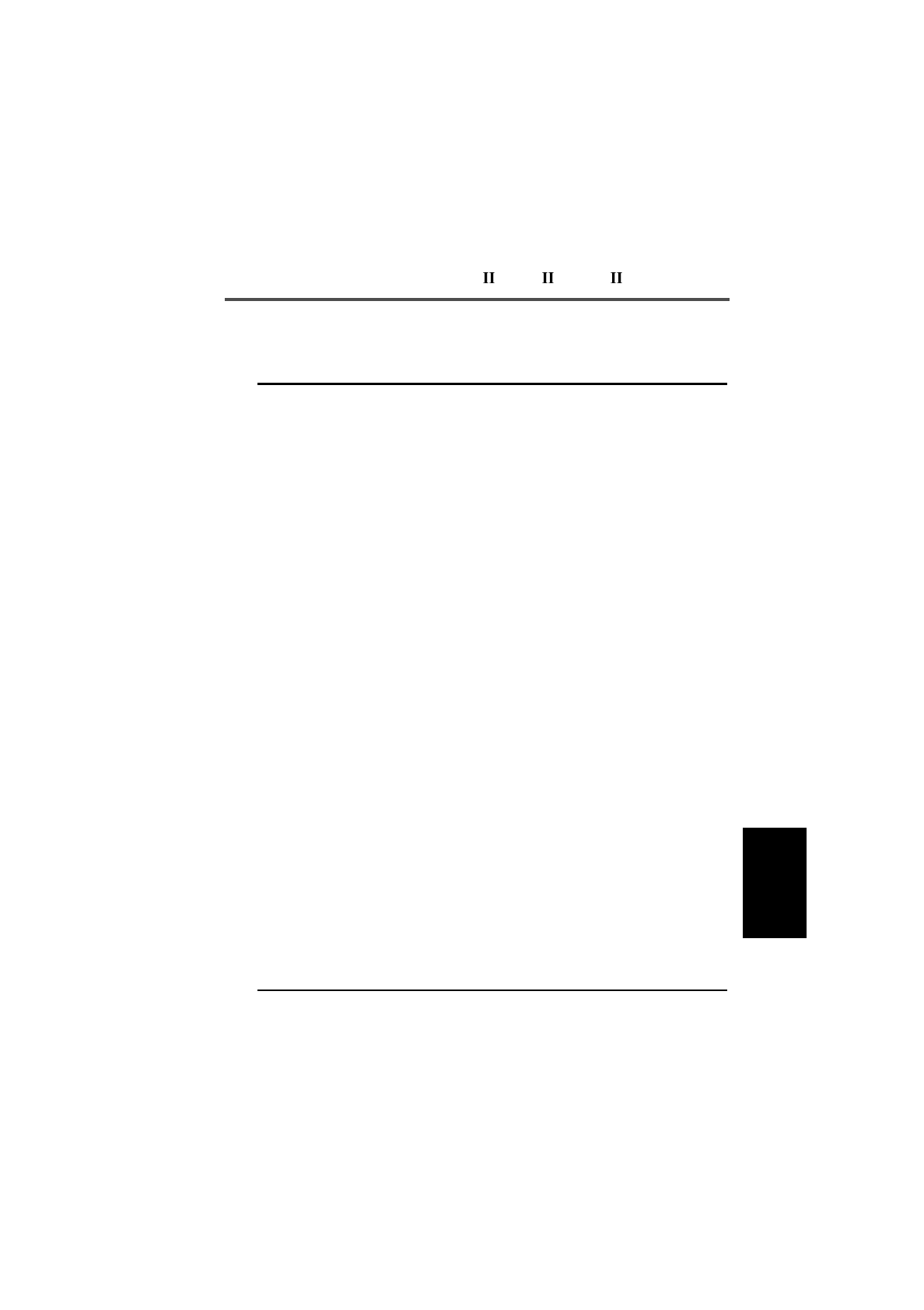
T3030 , T3035 & T3040 Settings 5-65
439-35000-02
PGM30TR
ND2 Sets the number of disconnect
messages sent by a calling radio
unit.
Enter a value from 1 to 5.
Obtain the correct value from the
network operator.
NE Determines the maximum number
of random access transmissions of
RQE (emergency call request).
Enter a value from 1 to 255.
Obtain the correct value from the
network operator.
NR Determines the maximum number
of random access transmission of
RQS, RQD, RQX, RQT, RQR or
RQQ (non-emergency call
requests).
Enter a value from 1 to 255.
Obtain the correct value from the
network operator.
TC Sets the random access timeout. Enter a value from 10 to 120 sec-
onds. in steps of 10.
Obtain the correct value from the
network operator.
TD Sets the registration record time-
out. Enter a value from 5 to 70 minutes.
in steps of 5.
Obtain the correct value from the
network operator.
TJ Sets the further signalling timeout. Enter a value from 10 to 60 sec-
onds, in steps of 10.
Obtain the correct value from the
network operator.
TN Sets traffic channel inactivity time-
out. Enter a value from 1 to 10 seconds.
Obtain the correct value from the
network operator.
TT Sets the maximum transmit dura-
tion. Enter a value from 10 to 60 sec-
onds, in steps of 10.
Obtain the correct value from the
network operator.
Network - Parameters Settings - continued
Field Description Settings
continued on next page
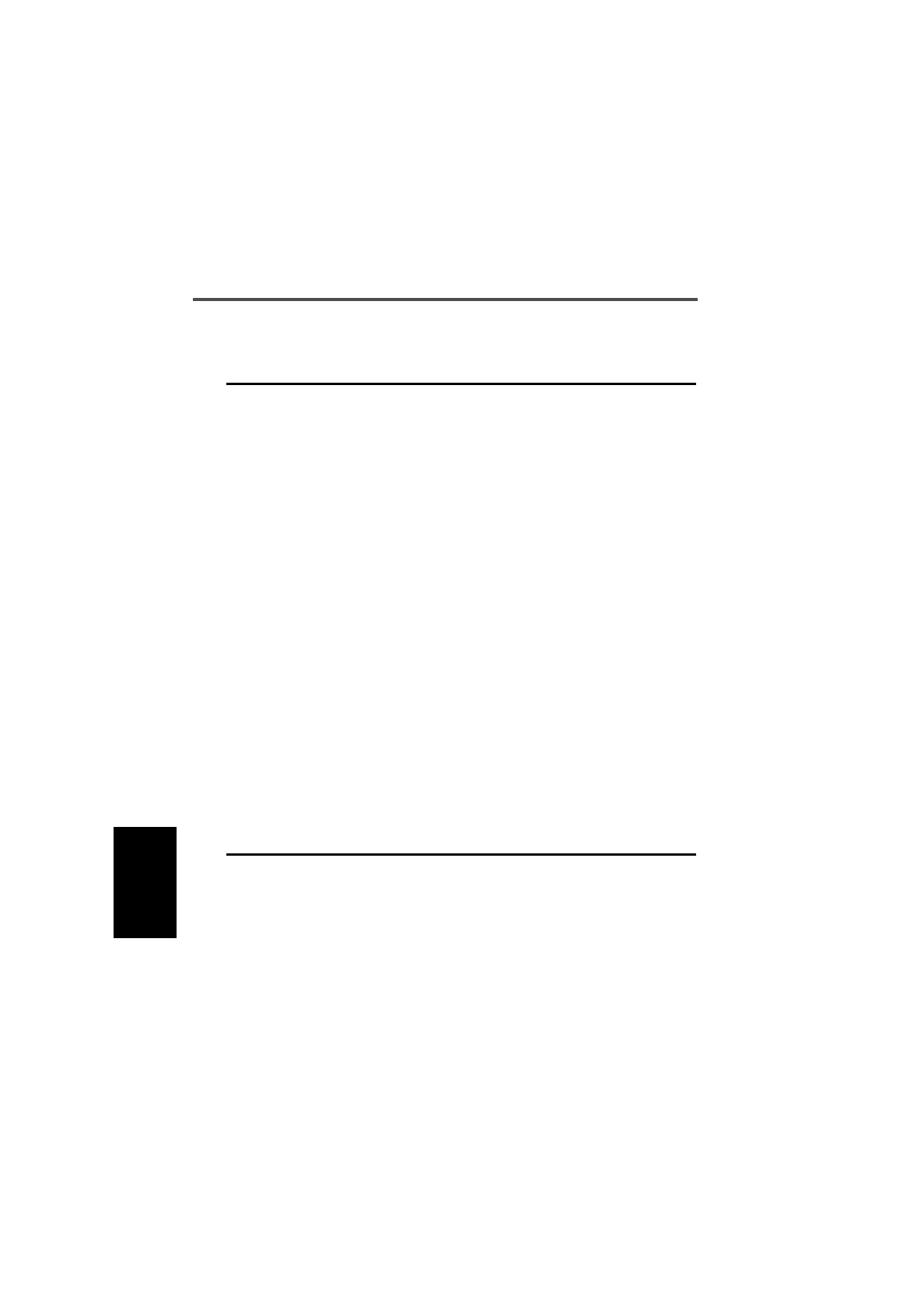
5-66 Network - Parameters
439-35000-02
PGM30TR
TA Sets the timeout for the radio unit
after receiving an AHY. Enter a value from 1 to 255 sec-
onds.
Obtain the correct value from the
network operator.
TB Determines the time barred from
calling the same ident after ACK/
ACKX/ACKV or any ident after a
ACKT/ACKB.
Enter a value from 1 to 255 sec-
onds.
Obtain the correct value from the
network operator.
TP Determines the maximum interval
between periodic messages
(within speech items) to be
assumed at switch-on.
Enter a value from 1 to 255 sec-
onds.
Obtain the correct value from the
network operator.
TW Sets the timeout for the radio unit
waiting for a call. Enter a value from 1 to 255 sec-
onds.
Obtain the correct value from the
network operator.
TL Sets the duration between succes-
sive background search sequence
samples. The radio will take sam-
ples when it is idle on a confirmed
control channel.
Enter a value from 0 to 320 sec-
onds
Obtain the correct value from the
network operator.
Note: If Background Hunt
Sequence in the Network - Hunt
Parameters screen is set to Disa-
bled, this parameter is set to 0.
Network - Parameters Settings - continued
Field Description Settings
continued on next page
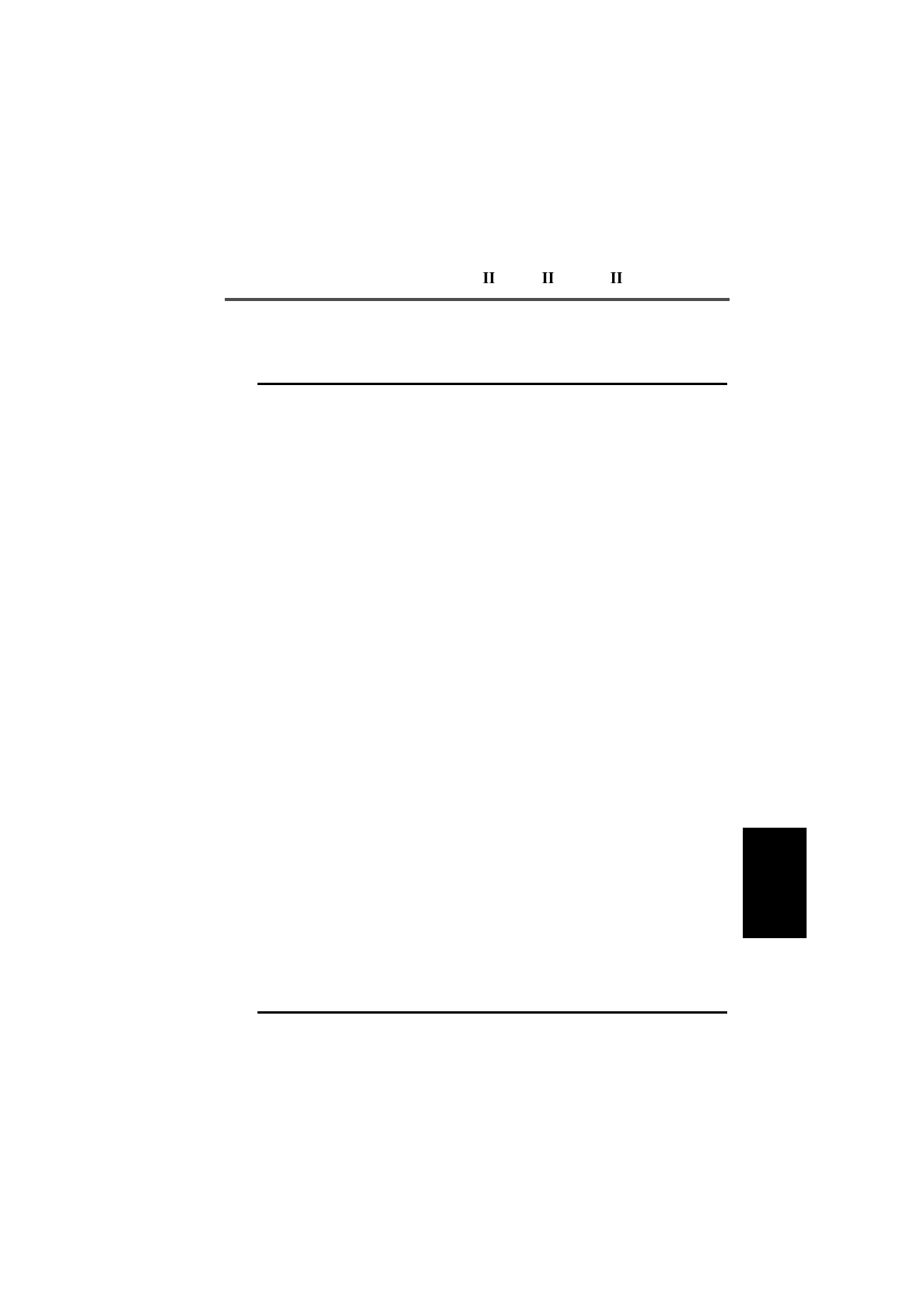
T3030 , T3035 & T3040 Settings 5-67
439-35000-02
PGM30TR
Network - Parameters Settings - continued
Field Description Settings
TH Sets how long the radio will sample
other control channels when it is
performing a background search
sequence sample.
Enter a value from 1 to 100.
Obtain the correct value from the
network operator.
NS NS sets the number of consecutive
samples of a channel which must
taken before it is identified as a
candidate for acquisition as a con-
trol channel.
Enter a value from 1 to 10.
Obtain the correct value from the
network operator.
LM1 Specifies how much stronger the
signal level on a sampled channel
must be than the current control
channel for it to be considered dur-
ing a background search sequence
when neither channel is preferred
(based on the NDD Preference
Data in the Unit - Acquisition Data
screen).
Enter a value from 3 to 40dB.
Obtain the correct value from the
network operator.
LM2 Specifies how much stronger the
signal level on a sampled channel
must be than the current control
channel for it to be considered dur-
ing a background search sequence
when both channels are equally
preferred (based on the NDD Pref-
erence Data in the Unit - Acquisi-
tion Data screen).
Enter a value from 3 to 40dB.
Obtain the correct value from the
network operator.
LM3 Specifies how much stronger than
the squelch threshold, L0, a sam-
pled control channel must be to be
considered as a candidate for
acquisition during a background
search sequence when the channel
is not preferred at all (based on the
NDD Preference Data in the Unit -
Acquisition Data screen). L0 is the
signal level.
Enter a value from 0 to 40dB.
Obtain the correct value from the
network operator.
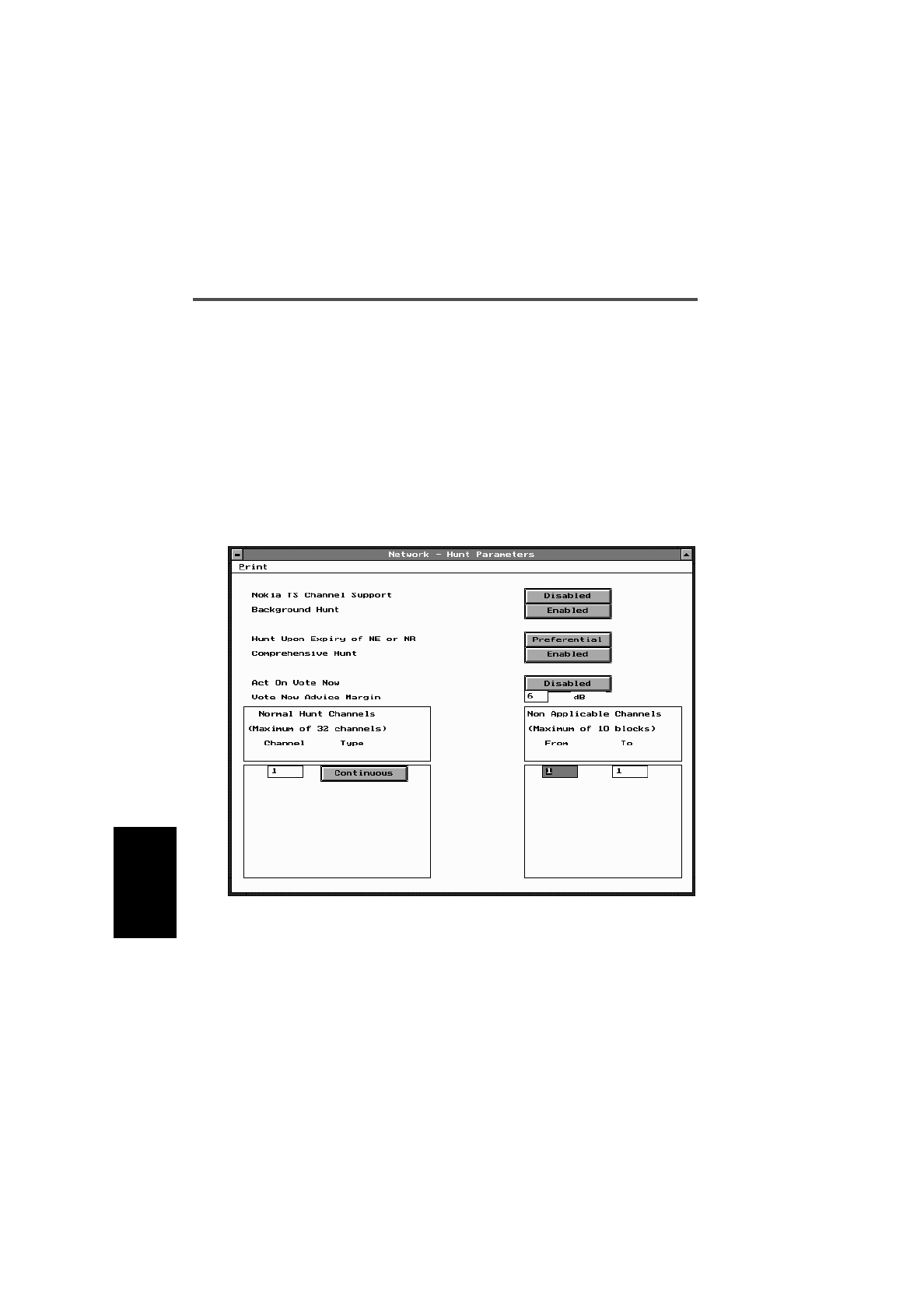
5-68 Network - Hunt Parameters
439-35000-02
PGM30TR
Network - Hunt Parameters
Use the Network - Hunt Parameters screen to set a list of
channels for network hunt routines. To open this screen, click
on the Network - Hunt Parameters option from the Edit key-
word menu.
Note: This screen uses Array Boxes for settings. Remember to
press the F2 key to insert each line for data entry.
The Network - Hunt Parameters screen, with default settings,
appears as follows:
Note: The screen is shown with a data line inserted, with de-
fault settings.
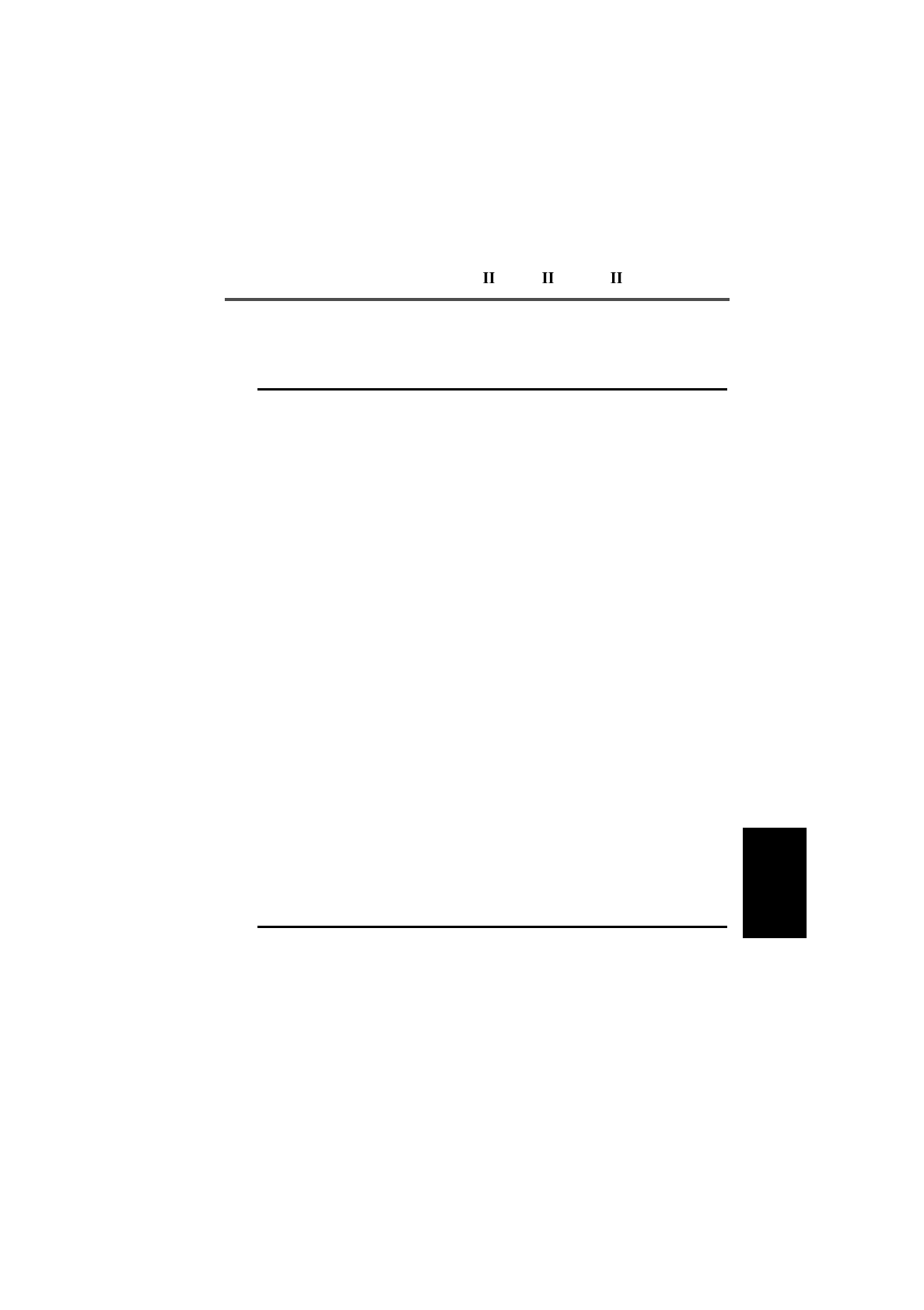
T3030 , T3035 & T3040 Settings 5-69
439-35000-02
PGM30TR
The Network - Hunt Parameters settings are as follows:
Field Description Settings
Nokia Time
Shared Channel
Support
If disabled the the radio per-
forms control channel hunts
strictly in accordance with
MPT1343.
In order for the radio to recog-
nise Nokia Actionet time-
shared control channels, Nokia
TS Channel Support must be
enabled. This also causes the
radio to ignore the preset L2 sig-
nal level when performing back-
ground search sequences. This
will cause the radio to search for
a new control channel no matter
how strong the current signal is.
Note: With Nokia TS Channel
Support enabled, the radio is no
longer MPT1343 compliant.
Select Enabled or Disabled.
Background Hunt If enabled, the radio will periodi-
cally leave the current control
channel and search for a better
control channel from the list of
Normal Hunt Channels.
To prevent the radio carrying out
background search sequences
this parameter should be disa-
bled.
Parameters controlling the
search sequence are found in
the Network - Parameters
screen.
Select Enabled or Disabled.
continued on next page
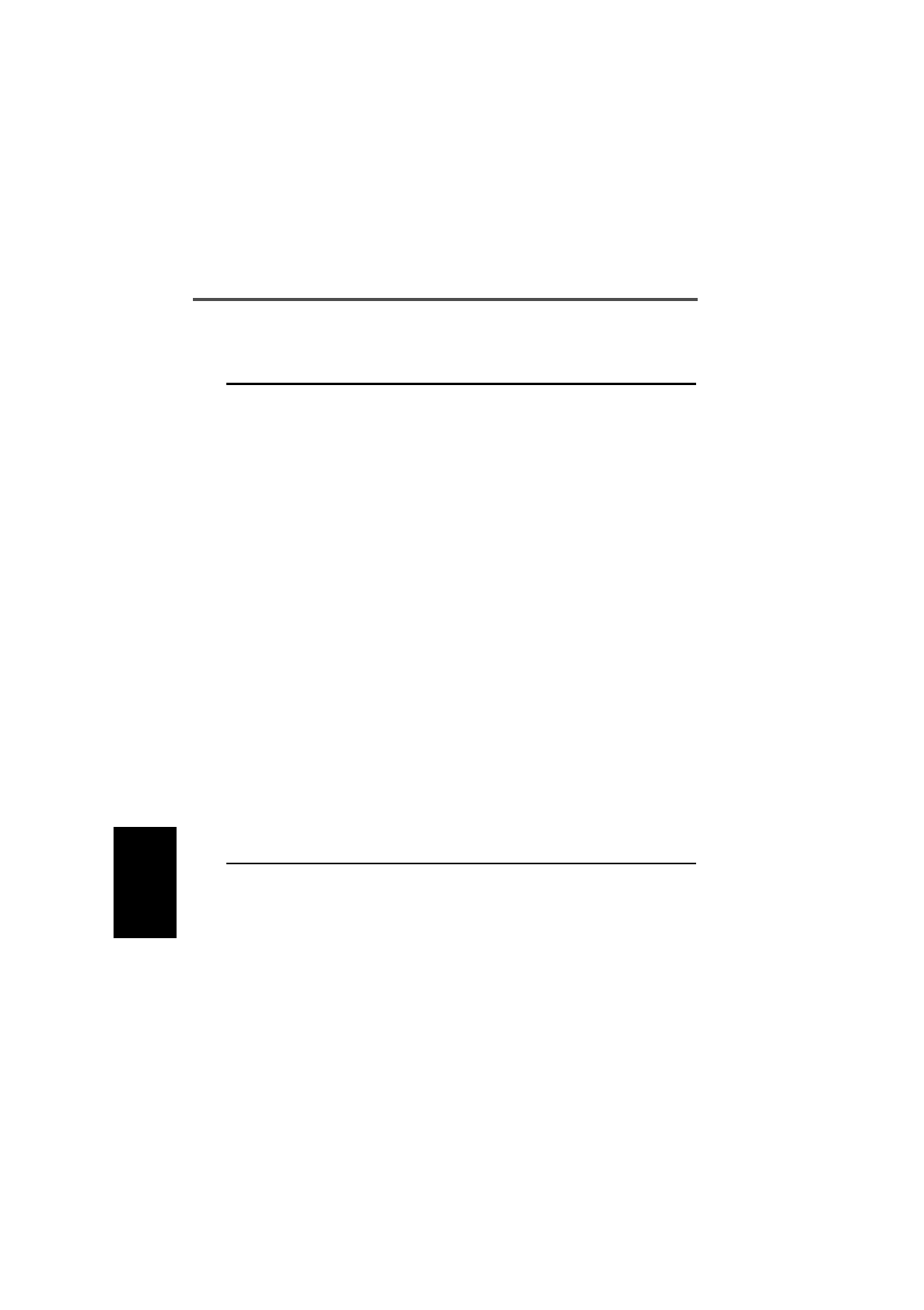
5-70 Network - Hunt Parameters
439-35000-02
PGM30TR
Network - Hunt Parameters Settings - continued
Field Description Settings
Hunt Upon Expiry
of NE or NR Determines the type of control
channel hunt performed when
an attempt to set up a call is
unsuccessful.
For the handportable to be fully
MPT1343 compliant Disabled
should be selected.
On some networks, selecting
Normal or Preferential may
improve the chances of suc-
cessfully making the call on the
next attempt.
Select Disabled, Normal or Prefer-
ential.
Comprehensive
Hunt Determines whether the hand-
portable searches all legitimate,
defined channels after a normal
hunt has failed to locate a satis-
factory control channel.
Select Enabled or Disabled.
Act On Vote Now Allows the radio to search for a
new control channel when told
to do so by the trunking system.
Select Enabled or Disabled
Vote Now Advice
Margin Sets the signal strength margin
by which a new control channel
must exceed the current control
channel before the new channel
will be acquired by the radio
after receiving a Vote Now
Advice message.
Enter a value from 1 to 15dB.
continued on next page
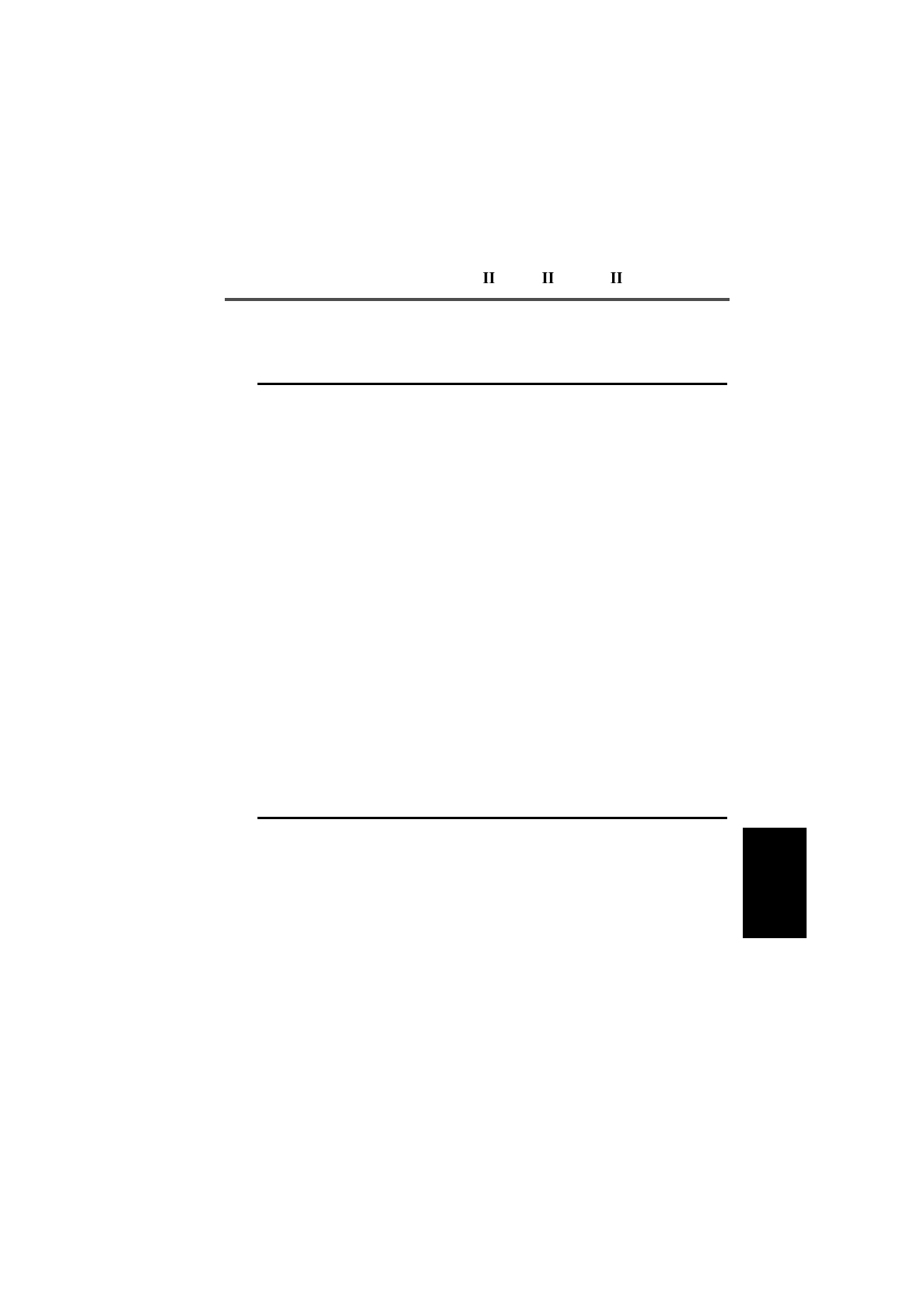
T3030 , T3035 & T3040 Settings 5-71
439-35000-02
PGM30TR
Network - Hunt Parameters Settings - continued
Field Description Settings
Normal Hunt
Channel
Number
Defines a list of channels which are
examined during a normal hunt
sequence to see if they can be
acquired as a control channel.
This list may contain up to 32 chan-
nels, which are commonly used by
the network as control channels.
There must be at least one channel
defined in the hunt list and Com-
prehensive Hunt must be either
enabled or disabled.
Enter any channel number between
the lowest and highest channel
defined for the network.
Obtain the correct values from the
network operator.
Normal Hunt
Channel Type Identifies each channel in the Nor-
mal Hunt Channel list as either a
prospective Continuous or Time-
shared control channel.
Select Continuous or Timeshared.
Obtain the correct values from the
network operator.
Non
Applicable
Channel From
Defines the start of channel range
not included in comprehensive hunt
sequences.
Enter up to ten channel ranges.
If Comprehensive Hunt is disabled,
this list may be left blank.
Obtain the correct values from the
network operator.
Non
Applicable
Channel To
Defines the end of channel range
not included in comprehensive hunt
sequences.
Enter up to ten channel ranges.

5-72 Network - Trunked Channel Blocks
439-35000-02
PGM30TR
Network - Trunked Channel Blocks
Use the Network - Trunked Channel Blocks screen to set a list
of trunked channel sets (blocks) for the handportable. To open
this screen, click on the Network - Trunked Channel Blocks
option from the Edit keyword menu.
Note: This screen uses Array Boxes for settings. Remember to
press the F2 key to insert each line for data entry.
The Network - Trunked Channel Blocks screen appears as fol-
lows:

T3030 , T3035 & T3040 Settings 5-73
439-35000-02
PGM30TR
The Network - Trunked Channel Blocks settings are as fol-
lows:
Field Description Settings
Channel:
Block Start Defines the first number of each
trunked channel block.
Trunked Channel Blocks spec-
ify the operating frequencies of
all channels in a network. Up to
30 blocks can be defined.
Each channel block must define
a number of evenly spaced
channels.
For any blocks after the first
one, the Channel Start value
must be one greater than the
Channel Stop value for the pre-
viously defined block.
Enter a value from 1 to 1023.
Obtain the correct values from the
network operator.
Channel:
Block Stop Indicates the stop channel
number for that block. All Chan-
nel Stop entries must be greater
than or equal to the Channel
Start entry for that block.
Enter a value from 1 to 1023.
Obtain the correct values from the
network operator.
Channel:
Spacing Defines the channel spacing (in
kHz) for all channels in the
block.
This frequency must be a multiple
of either 5kHz or 6.25kHz, using
the same number as was used for
the Receiver Frequency.
Different blocks may have different
channel spacing values.
Obtain the correct values from the
network operator.
continued on next page
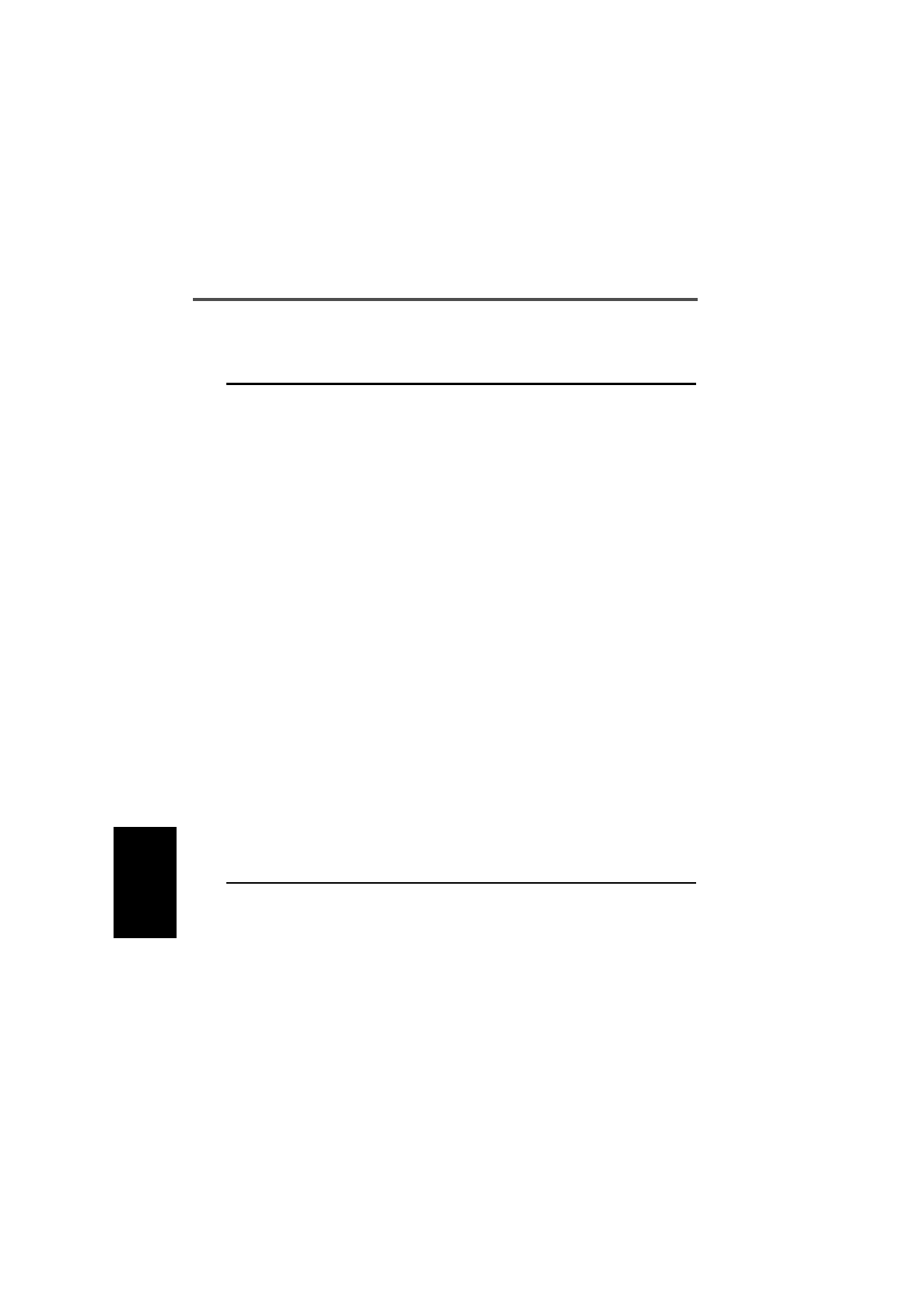
5-74 Network - Trunked Channel Blocks
439-35000-02
PGM30TR
Network - Trunked Channel Blocks Settings - continued
Field Description Settings
Receiver:
Frequency Defines the receive frequency for
the first channel in the block. All
other channels in the block have
their receive frequency calculated
using Channel Spacing.
Up to 30 blocks can be defined.
This frequency must be a multiple
of either 5kHz or 6.25kHz.
The first channel in a block always
has the lowest frequency.
The frequency range for a block
must not overlap with any other
block’s receive frequencies.
The receive frequencies defined for
the block must be within the range
defined for the radio.
Obtain the correct values from the
network operator.
Transmitter:
Frequency Defines the transmit frequency for
the first channel in the block. All
other channels in the block have
their transmit frequency calculated
using Channel Spacing.
Up to 30 blocks may be defined.
This frequency must be a multiple
of either 5kHz or 6.2kHz, using the
same number as Receiver Fre-
quency.
The first channel in a block always
has the lowest frequency.
The frequency range for a block
must not overlap with any other
block’s transmit frequencies.
The transmit frequencies defined
for the block must be within the
range defined for the radio.
Obtain the correct values from the
network operator.
continued on next page
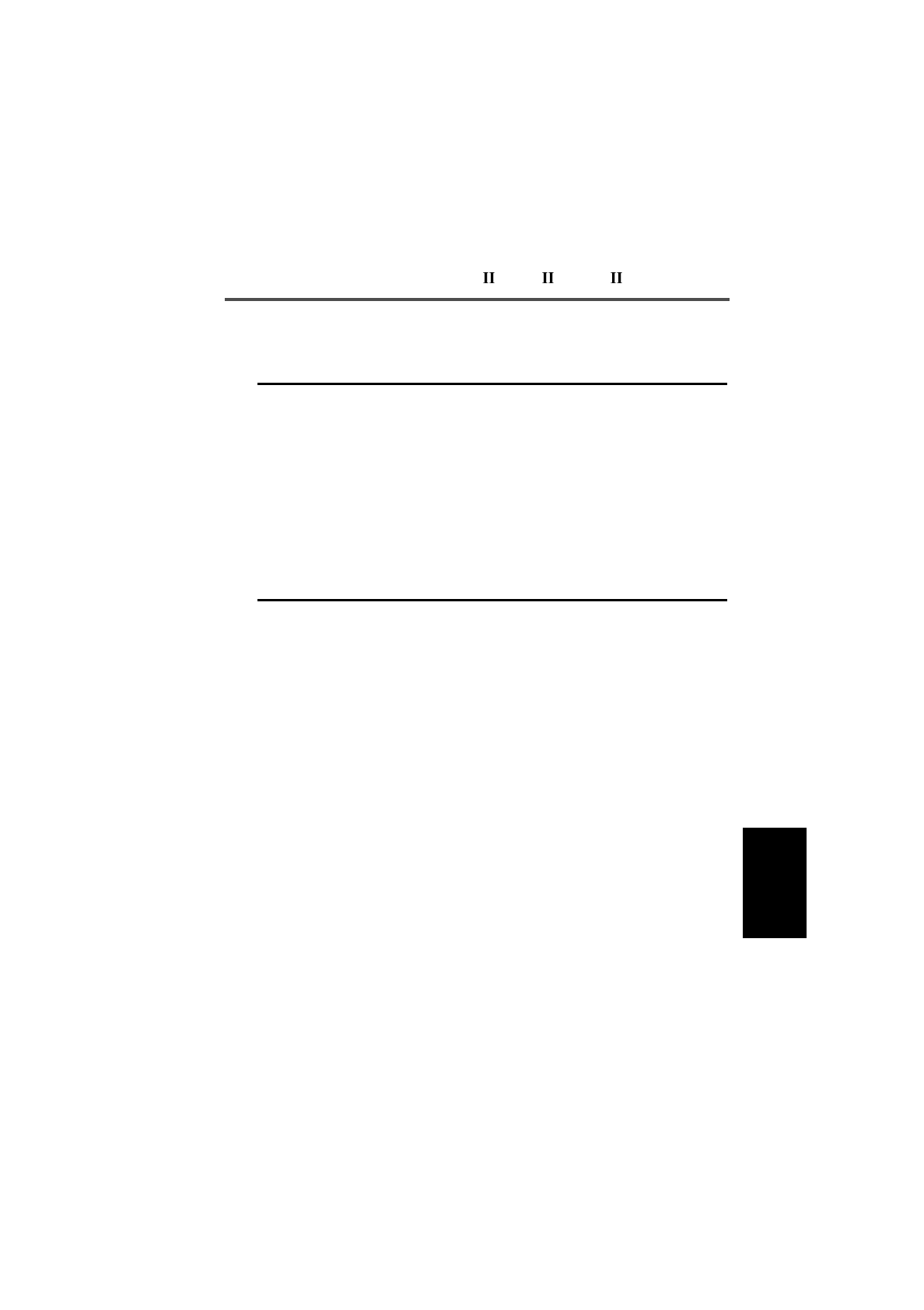
T3030 , T3035 & T3040 Settings 5-75
439-35000-02
PGM30TR
Network - Trunked Channel Blocks Settings - continued
Field Description Settings
Transmitter:
Power Defines the maximum transmit
power level which may be used
for all channels in the block.
If the power level is set to High,
the user can still set transmit
power to low using radio con-
trols.
If the power level for a block is
set to Low, then all transmis-
sions in the block are made at
low power regardless of any set-
tings made by the user.
Set to High or Low.

5-76 Network - Trunked Channel Blocks
439-35000-02
PGM30TR
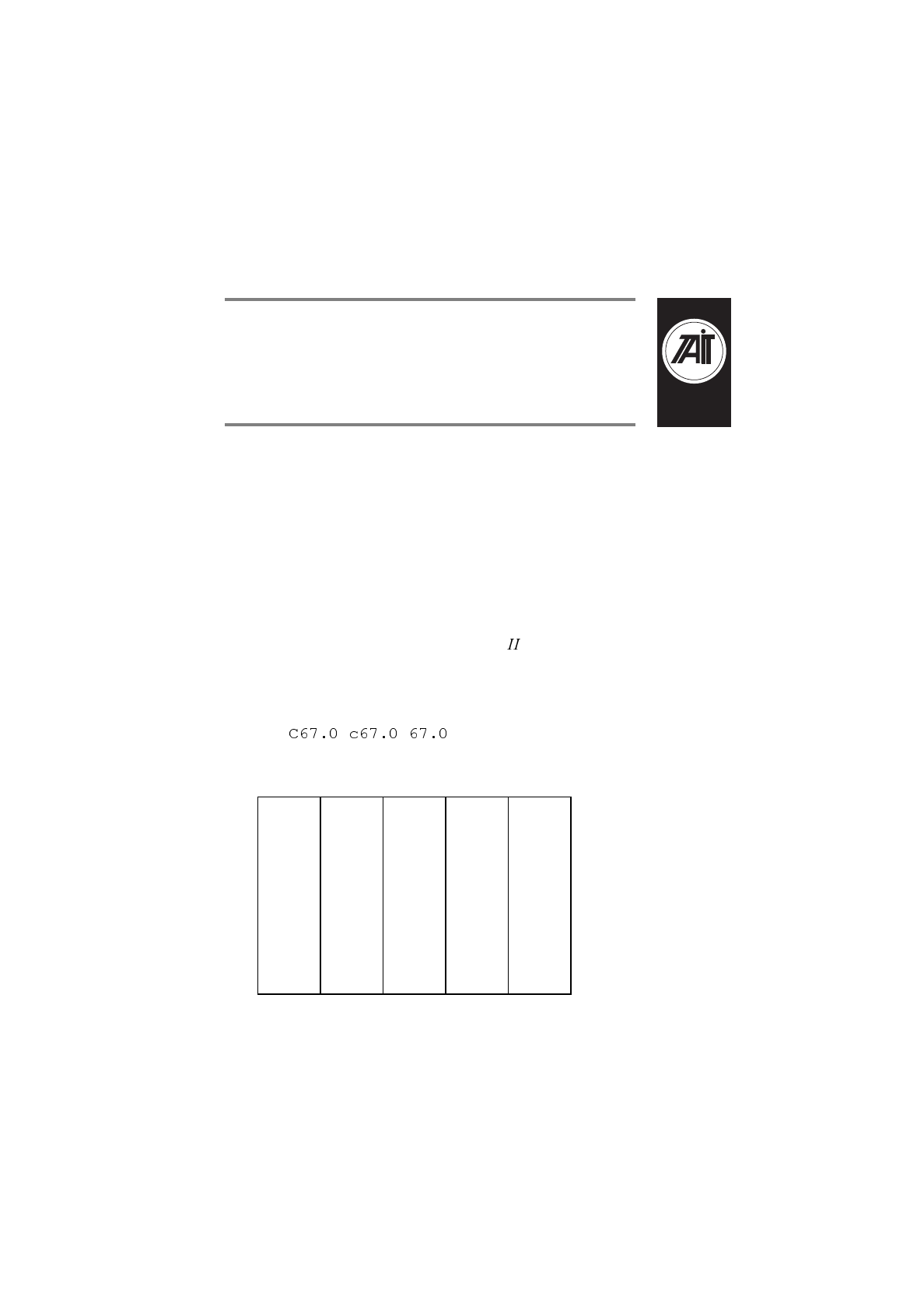
439-35000-02
& PGM2040
Appendix A Valid CTCSS/
DCS Codes
This appendix lists the settings used for DCS/CTCSS receive
and transmit tones. You can enter a valid CTCSS frequency or
a valid DCS code in an appropriate field, or leave the field
blank to indicate that no sub-audible coding is to be used on
the channel.
CTCSS
This is the tone which the T3000 handportable must receive
on the channel before the activity will be regarded as valid.
Any of the following three formats can be used to enter a
CTCSS frequency (example shows a 67 Hz selection):
The following CTCSS frequencies (in Hz) are supported:
67.0 91.5 118.8 156.7 210.7
71.9 94.8 123.0 162.2 218.1
74.4 97.4 127.3 167.9 225.7
77.0 100.0 131.8 173.8 233.6
79.7 103.5 136.5 179.9 241.8
82.5 107.2 141.3 186.2 250.3
85.4 110.9 146.2 192.8
88.5 114.8 151.4 203.5
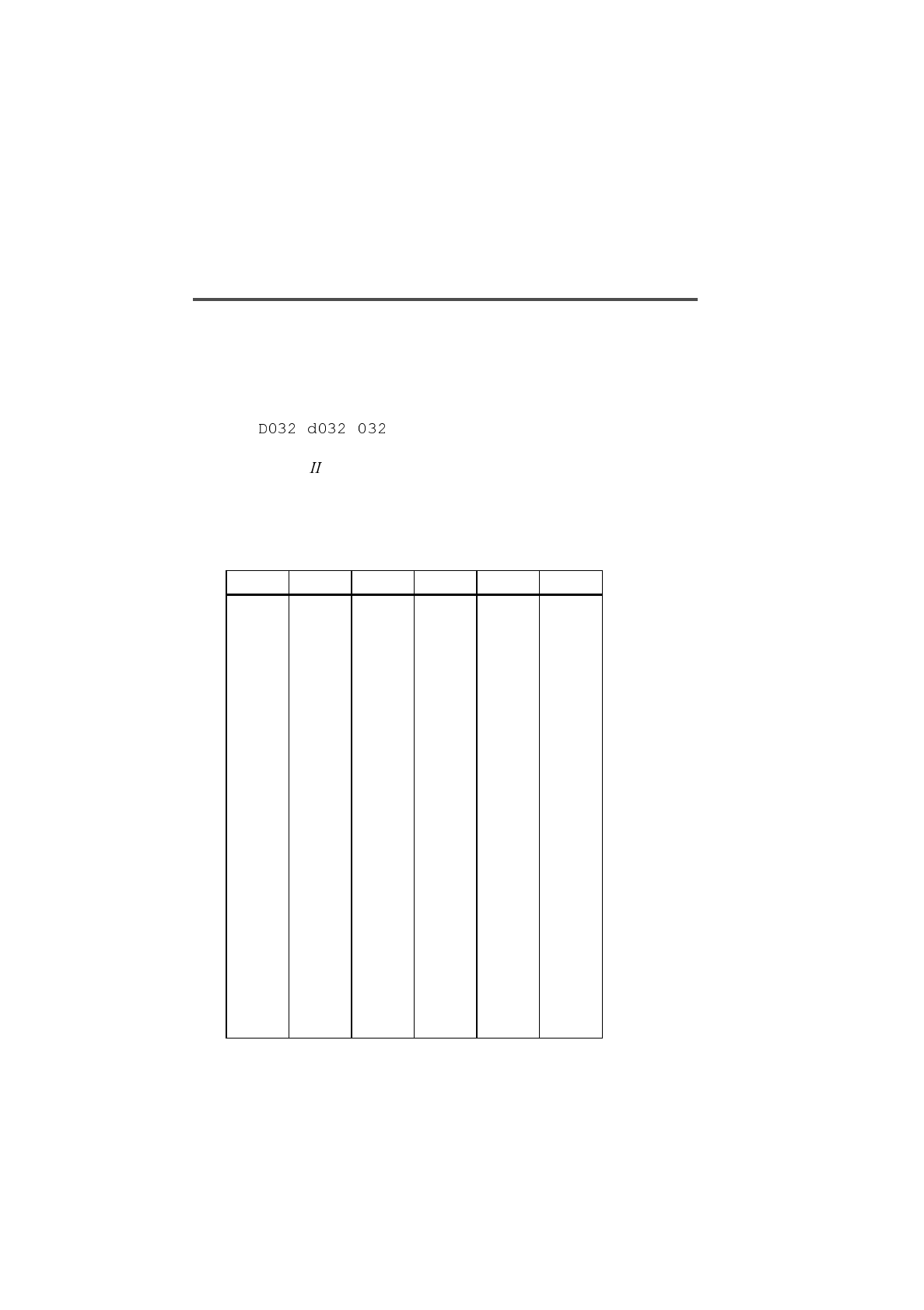
A-2
439-35000-02
DCS
Any of the following three formats can be used to enter a DCS
codeword (example shows a code of 32):
The T3000 supports a variety of Standard and Non-Stand-
ard DCS codes and their inverses, as listed in the following ta-
bles.
Standard DCS Codes
Normal Invert Normal Invert Normal Invert
023 047 174 074 445 043
025 244 205 263 464 026
026 464 223 134 465 331
031 627 226 411 466 662
032 051 243 351 503 162
043 445 244 025 506 073
047 023 245 072 516 432
051 032 251 165 532 343
054 413 261 732 546 132
065 271 263 205 565 703
071 306 265 156 606 631
072 245 271 065 612 346
073 506 306 071 624 632
074 174 311 664 627 031
114 712 315 423 631 606
115 152 331 654 632 624
116 754 343 532 654 743
125 365 346 612 662 466

A-3
439-35000-02
Non-Standard DCS Codes
131 364 351 243 664 311
132 546 364 131 703 565
134 223 365 125 712 114
143 412 371 734 723 431
152 115 411 226 731 155
155 731 412 143 732 261
156 265 413 054 734 371
162 503 423 315 743 654
165 251 431 723 754 116
172 036 432 516
Normal Invert Normal Invert Normal Invert
017 050 246 523 462 252
036 172 252 462 523 246
050 017 255 446 526 325
053 452 266 454 274 145
122 225 446 255 325 526
145 274 452 053 332 455
212 356 454 266 356 212
225 122 455 332
Normal Invert Normal Invert Normal Invert

A-4
439-35000-02
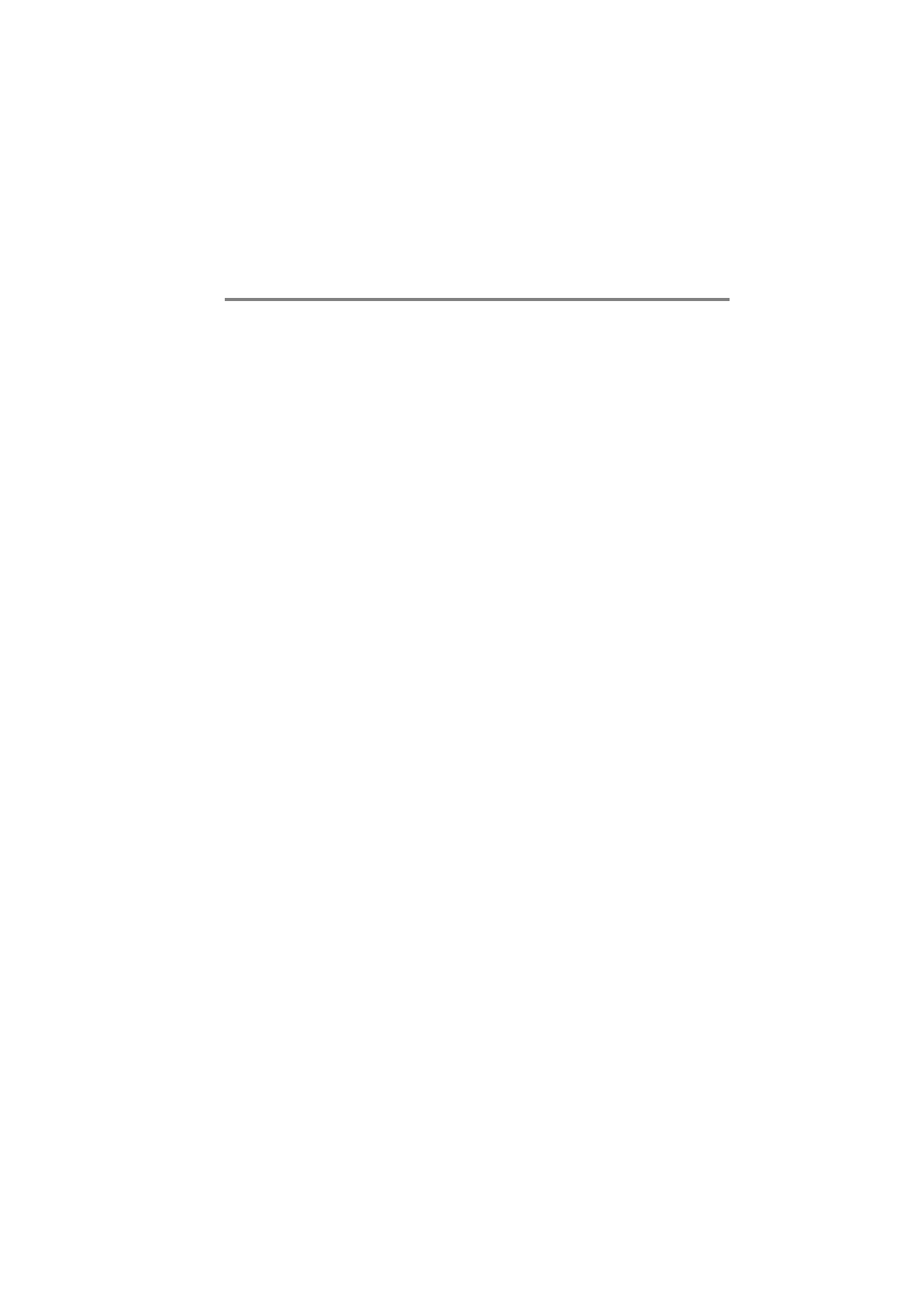
439-35000-02
Index
Numerics
5 digit access string, 5-42
5 digit interfleet calls, 5-41
A
A burst, 3-23
abbreviated dialling, 5-30
limit, 5-30
accessory connector, 1-6, 2-13
fitting, 1-6
removing, 1-7
ACK, 5-66
ACKB, 5-66
ACKT, 5-66
ACKV, 5-66
ACKX, 5-66
acquisition
authorisation code, 5-17
authorisation type, 5-17
activate stun control status, 4-53
AHY, 5-66
alert duration, 3-32, 4-48
all confidence beeps, 3-4, 5-38
ALLI (all idents) calls, 5-30
alpha symbol, 4-14, 4-30–4-32
symbol name, 4-31
symbol new channel, 4-31
symbol new status, 4-31
symbol signalling sequence, 4-32
symbol signalling type, 4-31
ANI, 3-24, 3-29, 3-31, 3-32, 4-42, 4-45, 4-
47, 4-48
leading, 3-31
position, 3-24, 4-42
leading, 4-47
random, 4-47
trailing, 4-48
random, 3-31
sequence, 3-24, 3-31, 4-42
suppression time, 3-32, 4-48
trailing, 3-32
transmissions, 4-36
area field length, 5-17, 5-59
array box
delete, 2-3
delete element, 2-4
insert, 2-3
insert element, 2-4
move scroll bars, 2-4
using, 2-7
audio filter, 3-7, 4-7
auto acknowledge, 3-23, 3-31
delay time, 3-31, 4-48
format, 3-23
sequence, 3-25, 4-43
auto quiet
function, 3-14
time, 3-14, 4-10
timer, 3-9, 4-8, 4-9
automatic caller identification, 4-52
automatic monitor
with call answered, 3-9
with call setup, 3-9, 4-8
Automatic Number Identification. See
ANI
AUX (auxiliary control), 4-17
active state, 3-13, 4-11, 5-37
control line, 3-13
key, 5-35
key operation, 4-11, 5-37
latching, 3-8
momentary, 3-8
output line, 3-8
B
B burst, 3-21, 3-23, 4-39
background hunt, 5-69
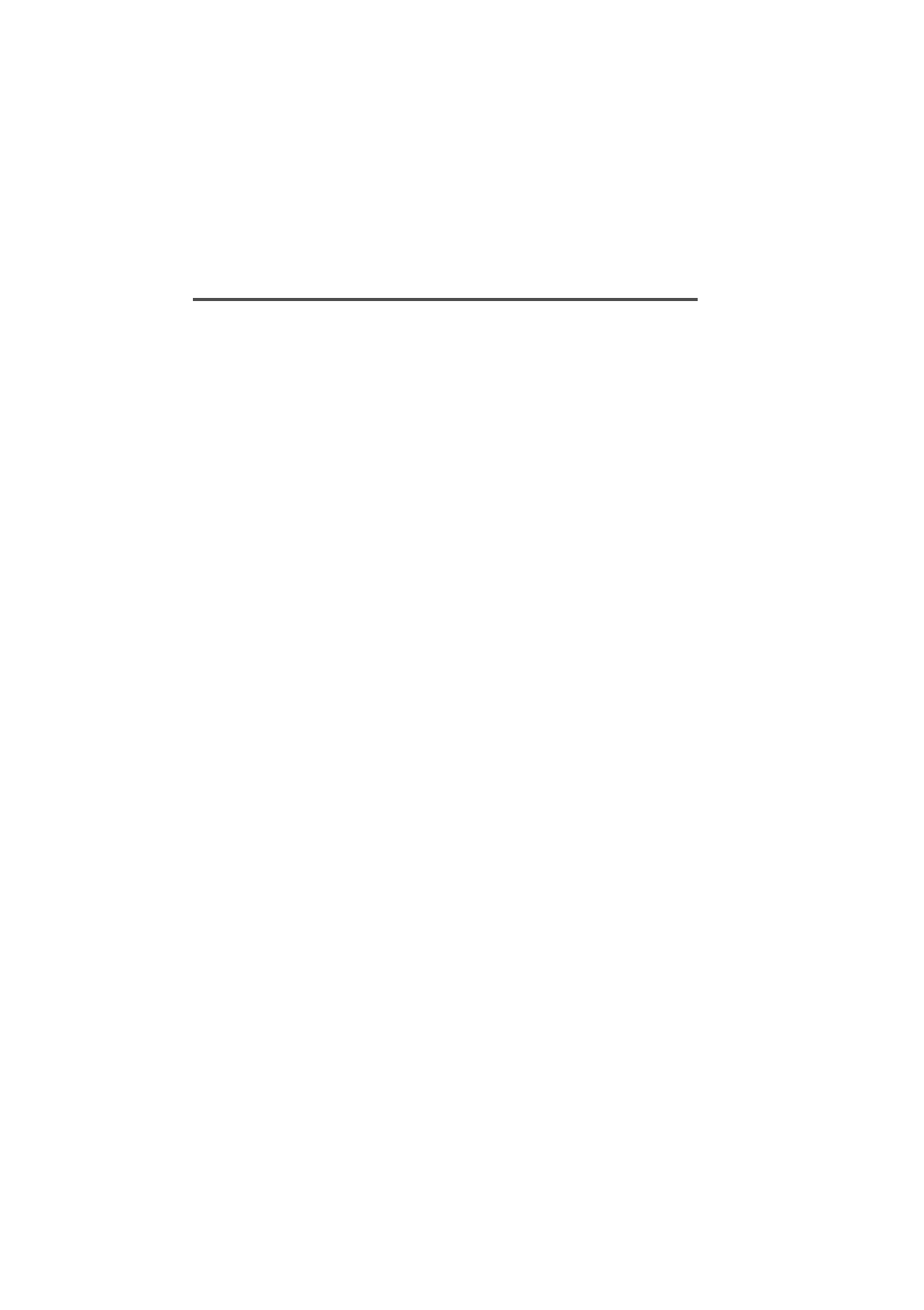
Index-2
439-35000-02
background keyword, 2-12
backlighting, 3-8, 3-14, 4-17, 5-39
timer, 3-8, 3-14, 4-11, 5-39
backlighting key, 5-35
bandwidth, 4-24
birdie killer, 4-24
C
C burst, 3-22, 4-40
callALLI (all idents), 5-30
direct despatcher, 5-32
divert own, 5-31
divert third party, 5-31
interfleet, 5-29
interfleet group, 5-29
key, 3-8, 4-8, 5-35, 5-36
network operator service, 5-30
PABX, 5-29
PSTN, 5-29
queuing, 5-13
status, 5-31
timer count-up, 5-55
callback facility, 5-37
called unit status display, 4-52
caller
ID, 3-21, 3-22, 4-39, 4-40
identification sequence, 3-25, 4-43
car to car dialling, 4-51
length, 4-47
CBSN, 4-3, 5-7
CCIR, 3-29, 4-45
chan ID. See channel(s).
chan name. See channel(s)
channel(s), 3-19
chan field, 3-17, 4-21
chan ID, 4-21
chan mode, 4-27
hidden, 4-4
name field, 4-21
number, 3-17, 4-21, 5-25
in page 1, 4-5
in page 2, 4-5
programmable spacing, 4-24
signalling, 5-26
T3010, 3-16–3-19
T3020, 4-20–4-24
character
delete, 2-4
chassis serial number, 4-3, 5-7
city (squelch), 3-19, 4-15, 4-24
clear key, 5-35
communication ports, 1-6, 2-13
setting, 2-10
comprehensive hunt, 5-71
confidence
indicators, 3-4, 4-15, 5-38
tone set, 5-37
configuration, 4-3, 5-7
context-sensitive help, 1-2
control
category, 5-13
channels, 5-13, 5-17
continuous, 5-63, 5-64
timeshared, 5-63, 5-64
conventional channel
access number, 5-25
Rx frequency, 5-25
signalling, 5-26
Tx frequency, 5-25
Tx power, 5-25
conventions, iii
country (squelch), 3-19, 4-15, 4-24
CTCSS, 3-7, 3-10, 3-13, 3-18, 4-7, 4-10, 4-
22, 4-59, A-1
reverse tone burst, 3-7, 4-7
reverse tone burst duration, 4-60
CTCSS option board, 5-39
ctry. See country (squelch)
cursor keys, 2-8
D
data file. See file.
DCS, 3-7, 3-10, 3-13, 3-18, 4-7, 4-10, 4-22,
4-59, A-2
DCS/CTCSS
Rx, 3-18, 4-22
Tx, 3-18, 4-22
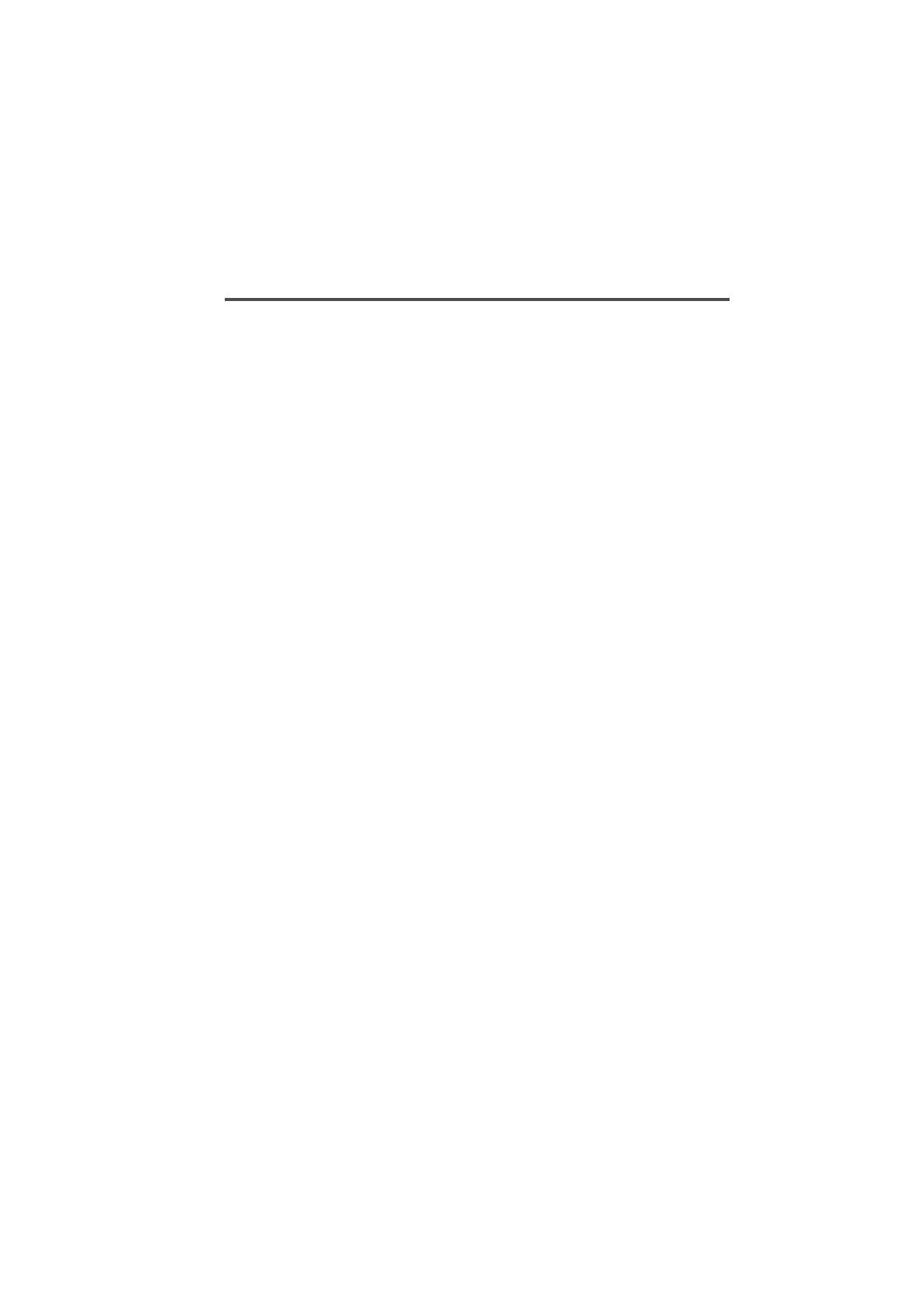
Index-3
439-35000-02
deactivate stun control status, 4-54
default
call time limit, 5-55
directory setting, 1-4
mode, 4-14
setting defaults, 2-10–2-11
values, 2-8
deferred calling, 4-51
despatcher, 5-32
prime despatcher number, 5-53
dialling
abbreviated, 5-30
limit (abbreviated dialling), 5-30
scheme, 5-25, 5-52
sequence, 5-21, 5-36
direct despatcher calls, 5-32
directories list box, 2-9
directory
installation, 1-4
disk
saving to, 2-9
disk drive
floppy, 1-3, 2-7
hard, 1-3, 2-7
display, 1-3
refresh, 2-3
diversion
channel, 4-52
status, 4-53
divert
incoming calls, 5-31
own calls, 5-31
third party calls, 5-31
don’t disturb, 5-31
DOS, 2-8
path, 2-2
prompt, 2-2, 2-5, 2-14
search path, 1-5
version, 1-3
drives list box, 2-8
DTMF, 4-4, 4-14, 4-17, 4-18, 4-19, 4-32, 4-
34–4-37
auto transmit setting, 4-35
buffer mode, 4-35
DTMF mode A.N.I. transmission,
4-36
interdigit Tx hold time, 4-36, 5-45
manual dialling, 4-35
minimum intertone gap, 4-37, 5-45
minimum tone duration (*, #), 4-37,
5-45
minimum tone duration (0 to 9, A to
F), 4-36, 5-45
option, 4-4
PTT as shift key, 4-36
transmit key up delay, 4-36, 5-45
DTMF option board, 5-39
dual tone multi-frequency, 4-4
DZVEI, 3-29, 4-45
E
ECR call string, 5-37
edit
end and validate, 2-4, 2-5
keyword, 2-5
EEA, 3-29, 4-45
EIA, 3-29, 4-45
emergency call, 5-53
emergency call time limit, 5-55
emergency mode, 4-17
end stop, 4-15
exit program, 2-4, 2-5, 2-14
external call request, 5-37
F
field
length area, 5-59
length SIL, 5-60
length zone, 5-59
names, iii
files
creating, 2-8
data, 1-2
file keyword, 2-5, 2-7, 2-8, 2-9
loading, 2-7, 2-8–2-9
location, 2-10
naming, 2-7, 2-8, 2-9, 2-11
saving, 2-7, 2-9
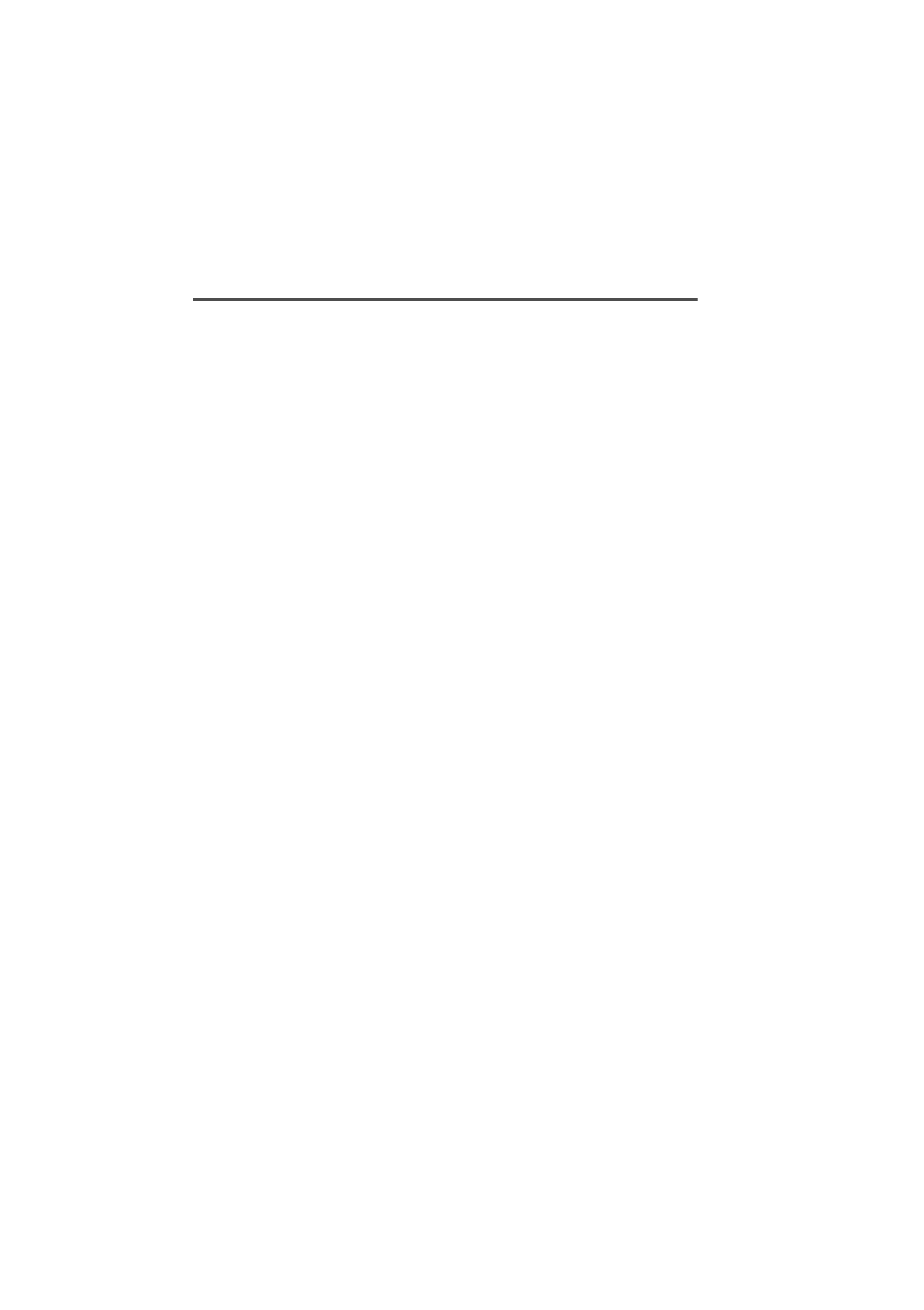
Index-4
439-35000-02
setting path, 2-11
settings, 2-11
fleet
group number, 5-51
individual number, 5-50
number prefix, 5-50, 5-51
format gaps, 3-21, 3-22, 3-23, 4-39, 4-40
frequency
band, 3-3, 4-3, 5-7
CTCSS, 3-18
limits, 3-17, 4-21, 4-22
full off air call set up, 5-55
function key(s), 3-8, 3-9, 4-8, 4-9, 4-17, 5-
35, 5-36
key press action, 4-17, 5-36
preset call string, 5-36
G
gap, 3-27, 4-41
burst, 3-21, 3-22, 3-23, 4-39, 4-40
group (scan), 3-19
group Id, 4-27
group membership, 4-29
group name, 4-27
group type, 4-27, 4-28
user programmable scan group, 4-
29
group (Selcall)
address, 3-27, 4-41
call, 3-9, 3-30, 3-31, 3-32, 4-46, 4-48
dialling, 4-51
format, 3-30, 4-46
hold time, 4-14
number of, 4-5
group (trunking)
address, 5-12
calls, 5-14, 5-42
max number of addresses, 5-12
numbers, 5-14
own group address, 5-12
user programmable own group ad-
dress, 5-12
H
handset
active timer, 3-15, 4-15
mode, 3-8, 3-15, 4-15, 4-17
key, 5-35
timer value, 5-39
help, 1-2, 2-3, 2-5
general, 2-3, 2-5
high power setting, 3-18, 4-23
highest number in fleet
group, 5-12, 5-14, 5-51
individual, 5-11, 5-13, 5-51
home zone, 5-18
I
IBM PC, i, 1-3
ignore tsc call time limit, 5-55
individual
calls (Selcall), 3-9
calls (trunking), 5-13, 5-42
numbers (trunking), 5-13
installation, 1-4
mouse, 1-5
software, 1-4
interface cable, 1-3, 1-6
interfleet
calls, 5-29, 5-42
group calls, 5-29, 5-41, 5-42
internal alert, 3-32, 4-48
duration, 3-32, 4-48
international (group format), 3-30, 4-46
item selection, 1-2
K
keyboard, iii
using, 2-3, 2-5, 2-6
keypad lock, 3-8, 5-35
keypress, 3-14
beeps, 3-4
confidence beeps, 3-4, 5-38
key, 5-35
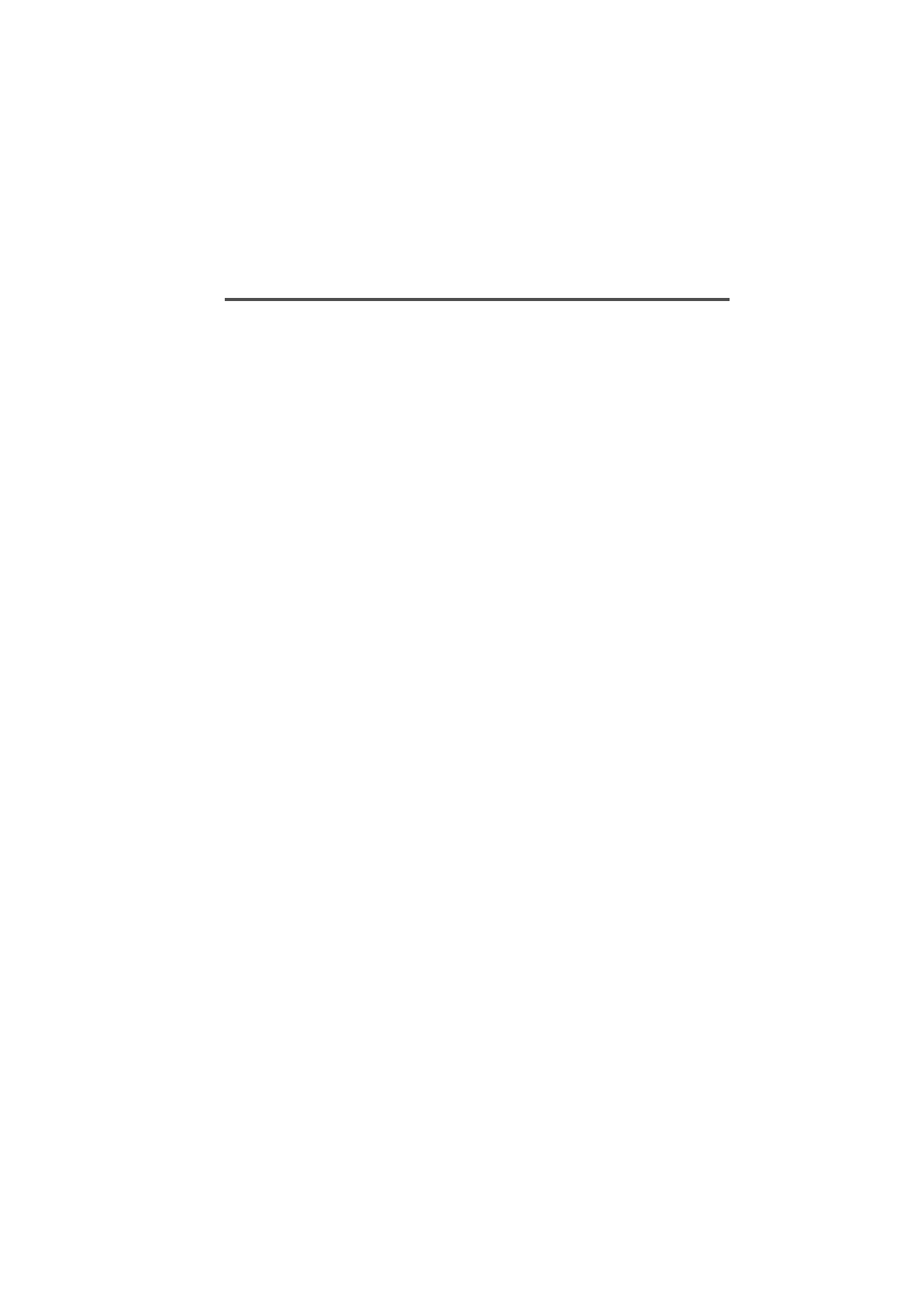
Index-5
439-35000-02
L
LAB, 5-13
label, 5-23
lead in
delay, 3-29, 4-45
tone, 3-29, 4-45
Leading, 3-31
line
go to beginning, 2-4
go to end, 2-4
list boxes
using, 2-6
LM1, 5-67
LM2, 5-67
LM3, 5-67
lookup table
5 digit access string, 5-42
fleet number, 5-41
fleet type, 5-42
highest no in fleet, 5-42
number prefix, 5-41
low power, 3-8, 4-17
key, 5-35
setting, 3-18, 4-23
M
manufacturer code, 5-7
max number of group addresses, 5-12
maximum number of status digits, 4-
49
menu bar, using, 2-5
menu open, 2-3
microphone, 5-36
microphone / speaker, 5-36
microprocessor
frequency shift, 4-24
interference, 4-24
mode
insert/overtype, 2-4
operating, 4-14
model code, 5-7
MON brief key press, 3-10, 4-9
MON long key press, 3-11, 4-9
monitor
deactivating, 3-9, 4-8, 4-9
facility, 3-9, 3-10, 4-9
function, 3-9, 3-10, 3-14, 4-8, 4-9, 4-
10, 4-43
disables, 3-8, 3-10, 4-9
key, 3-8, 3-10, 3-11, 4-9, 4-17, 5-35
state at power up, 3-10, 4-9
mouse, 1-3, 2-3, 2-5, 2-6, 2-8, 2-9
move
down, 2-4
left, 2-4
right, 2-4
MPT1327, 5-12, 5-53, 5-55, 5-59
MPT1343, 5-11, 5-12, 5-37, 5-41, 5-42, 5-
50, 5-51, 5-52
mute, 3-9, 3-10, 3-13, 3-14, 4-9
CTCSS / DCS, 3-10, 4-9
Selcall, 3-9, 3-10, 3-13, 4-9
N
navigation, 2-3–2-5
keyboard, 2-3
mouse, 2-3
NC1, 5-63
NC2, 5-63
ND1, 5-64
ND2, 5-65
NDD preference data, 5-17
NE, 5-65
Network, 5-58
network
control channel fields, 5-17
hunt parameters, 5-68–5-71
identity, 5-58–5-60
identity code, 5-59
operator service calls, 5-30
parameters, 5-62–5-67
LM1, 5-67
LM2, 5-67
LM3, 5-67
NC1, 5-63
NC2, 5-63
ND1, 5-64
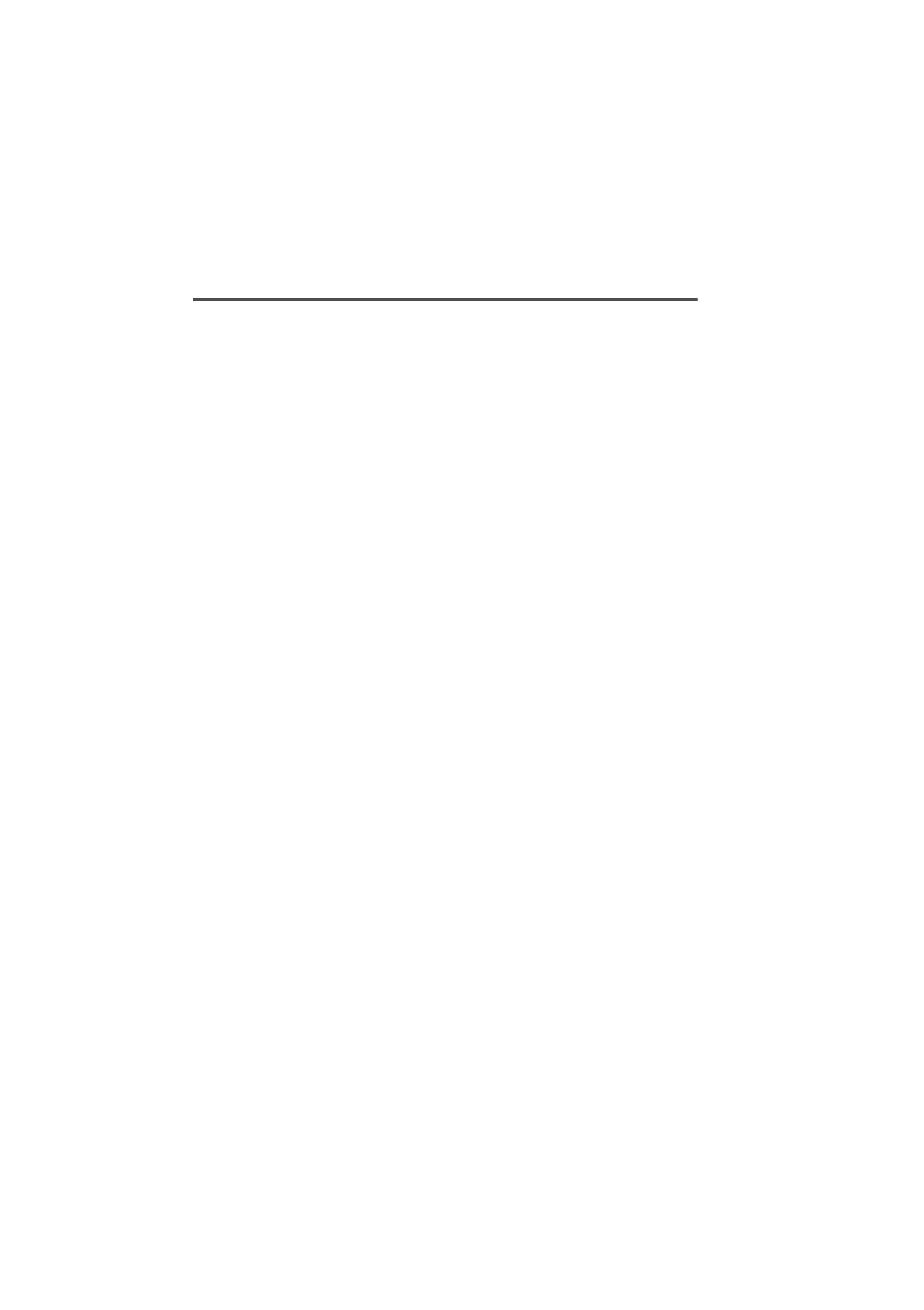
Index-6
439-35000-02
ND2, 5-65
NE, 5-65
NR, 5-65
NS, 5-67
NV, 5-63
NW, 5-64
NX1, 5-63, 5-64
NZ1, 5-64
NZ2, 5-64
TA, 5-66
TB, 5-66
TC, 5-65
TD, 5-65
TH, 5-67
TJ, 5-65
TL, 5-66
TN, 5-65
TP, 5-66
TS, 5-64
TT, 5-65
TW, 5-66
trunked channel blocks, 5-72–5-75
type, 5-17, 5-59
night use, 5-36
Nokia ANN, 5-52
Nokia Time Shared (TS) channel sup-
port, 5-69
non applicable channel
from, 5-71
to, 5-71
non-standard DCS codes, A-3
normal hunt channel
number, 5-71
type, 5-71
normal mode, 3-8
NR, 5-65
NS, 5-67
number of pressel messages
pressel off, 5-60
pressel on, 5-60
number presets, 5-52
number range
for group calls, 5-14
for individual calls, 5-13
NV, 5-63
NW, 5-64
NX1, 5-63, 5-64
NZ1, 5-64
NZ2, 5-64
O
option board, 5-26
connector (internal), 3-8, 3-13, 4-11
CTCSS, 5-39
DTMF, 5-39
scrambler, 5-39
VOX, 5-39
options
board type, 5-39
connector (internal), 5-37
menu, 4-13
options I
T3010, 3-6–3-11
T3020, 4-6–4-11
options II
T3010, 3-12–3-15
T3020, 4-12–4-15
options III
T3020, 4-16–4-19
overview of the software, 1-1
own
fleet identity, 5-11, 5-49–5-55
group address, 5-12
group address - user programma-
ble, 5-12
group addresses, 5-51
individual number, 5-11, 5-50
P
P. See group (scan), user programma-
ble scan group.
PAA2424, 5-59
PABX calls, 5-29
page
down, 2-4
up, 2-4
palette
keyword, 2-12
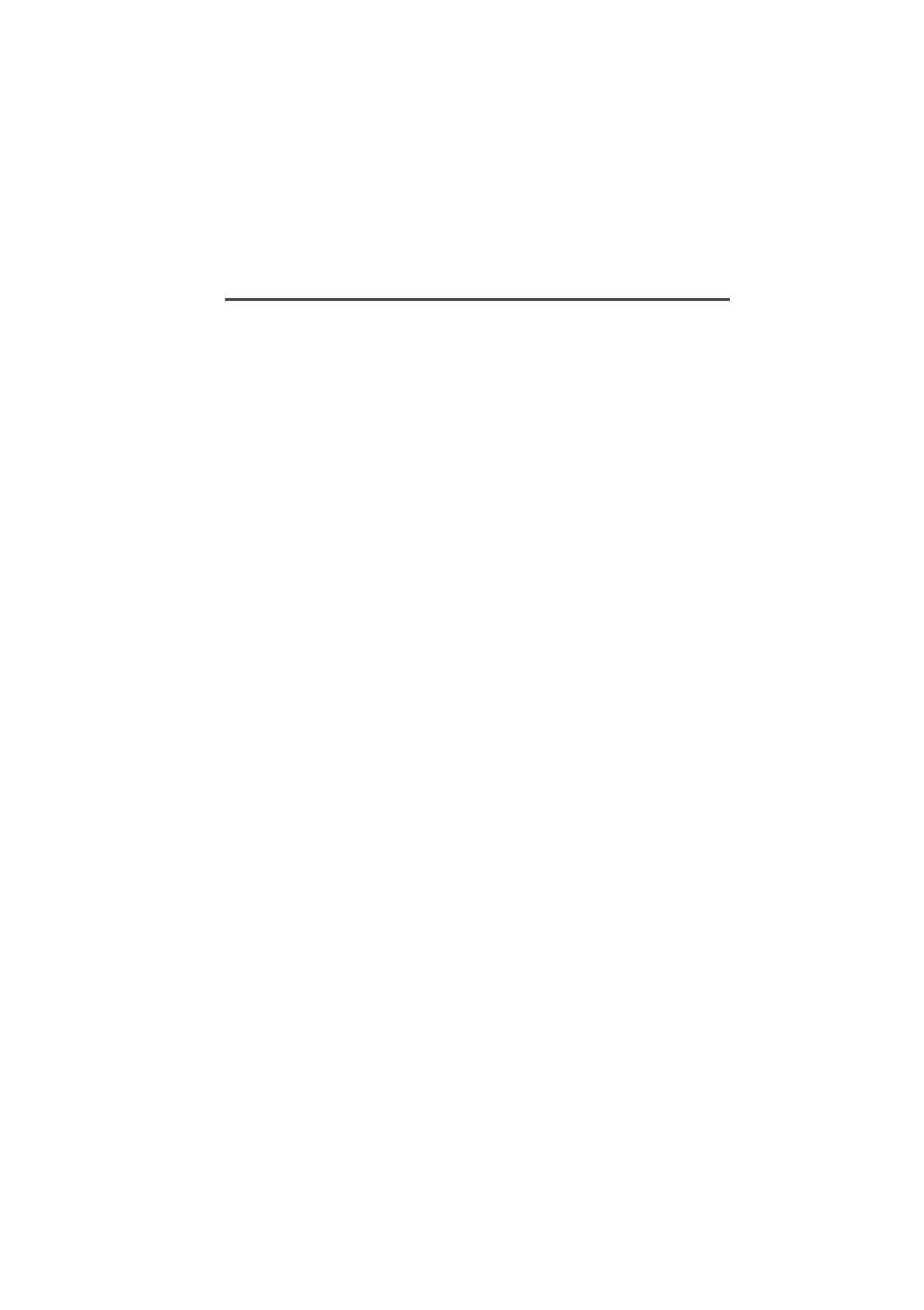
Index-7
439-35000-02
parallel port, 2-12
setting, 2-11
passwords, 2-3, 5-2
PC keys See keyboard
polarity
DCS codes, 3-7, 4-7
port. See communication port.
power
consumption, 3-14, 4-13
power up message, 4-13, 5-38
save off time, 3-14, 4-13
save start up state, 4-13
tx setting, 5-75
pre-emphasis, 5-60
preferential hunt, 5-17
preferred NDD field length, 5-17
prefix/ident format, 5-12
preset
call string, 4-19
preset call
label, 5-21
number, 5-21
string, 4-17, 4-18, 5-21, 5-35, 5-36
strings, 5-21
preset call sequence
channel or group ID, 4-18
new status, 4-18
signal number, 4-19
signal type, 4-18
prime
despatcher number, 5-53
emergency address, 5-53
prime despatcher number, 5-32
printer, 1-3
printing file data, 2-10, 2-12
priority scanning, 4-29
program
exit, 2-4, 2-14
immediate exit, 2-4
install disks, 1-3
starting, 2-2–2-3
programming
cable, 1-3, 2-13
fleet, 5-3
network, 5-3
sequence, 5-3
T3000 trunking radios, 2-2
T3010 radios, 2-2
unit, 5-3
PSTN calls, 4-4, 5-29
PTT, 3-8, 3-31, 3-32, 4-47, 4-48, 5-37, 5-60
pwr lvl. See Tx power level.
PZVE, 3-29, 4-45
Q
queued calls, 5-13
quick access key calls preset, 5-21
quiet interrogation call status, 4-53
quiet mode, 5-35
quiet mode. See don’t disturb
quit
keyword, 2-5, 2-14
program, 2-4, 2-5, 2-14
R
R burst, 3-21, 3-22, 4-39, 4-40
radio
alpha symbols. See alpha symbol
calibration parameters, 4-60–4-61
channels. See channels
DTMF. See DTMF
keypad, 3-14
keys, iii
keyword, 2-5, 2-13, 2-14
mode settings, iii
model (T3040 / T303X), 5-7
monitor reset sequence, 4-43
options. See options
programming, 2-13–2-14
reading, 2-13
scan group. See scan group
Selcall features. See Selcall fea-
tures.
Selcall identity. See Selcall identity
Selcall setup. See Selcall setup
settings, 1-2
specification. See specification.
Status display. See Status display.
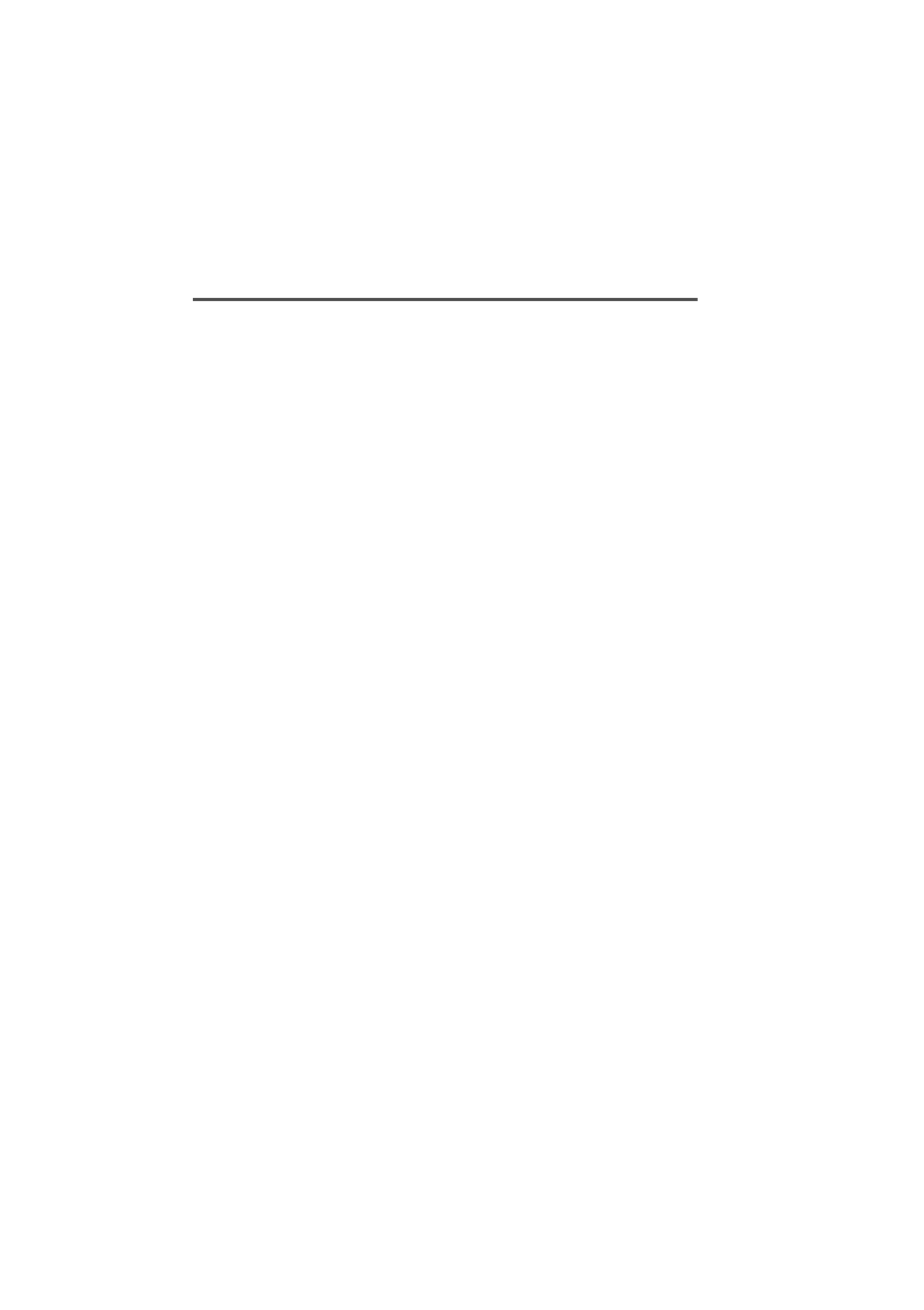
Index-8
439-35000-02
type (T3010), 3-3
type (T3020), 4-3
type (T303X / T3040), 5-7, 5-25
radio message language, 4-3
RAM, 1-3
receive frequency, 3-17, 4-21, 5-25
receiver
ID, 3-21, 3-22, 4-39, 4-40
Regionet 43, 5-51, 5-52, 5-59
registration records, 5-18
repeater, 3-7, 3-18, 4-7, 4-23, 4-36, 5-45
address length, 3-23, 4-41
burst, 3-21, 4-39
ID, 3-21, 3-23, 4-39
number (rep num, rptr num), 3-18,
4-23
sequence, 3-23, 4-41
talk around, 4-5
re-registration, 5-18
RQD, 5-65
RQE, 5-65
RQQ, 5-65
RQR, 5-65
RQS, 5-65
RQT, 5-65
RQX, 5-65
Rx CTCSS DCS filter, 3-7, 4-7
DCS polarity, 3-7, 4-7
decode sequence, 4-41
format, 3-22, 3-24, 4-40, 4-41
freq (frequency), 3-17, 4-21, 5-25, 5-
73, 5-74
RXDECODE sequence, 3-24
S
S burst, 3-21, 3-22, 3-23, 4-39, 4-40
scan, 3-8
group, 4-4, 4-27
T3020, 4-26–4-29
hold time, 3-15
option, 3-19
priority scanning, 4-29
scanning, 3-15, 4-14
scrambler option board, 5-39
screen
buttons, iii
using, 2-6
fields, iii
go to bottom, 2-4
go to top, 2-4
setting colors, 2-11–2-12
screen. See titles for each screen.
scroll
down, 2-4
left, 2-4
right, 2-4
up, 2-4
scrolling lists operation, 4-15
SDM
despatcher call string, 5-47
SDM (short data message), 5-47
SDM timers
TGG timer, 5-47
TGI timer, 5-47
See also group.
Selcall, 3-4, 3-8, 3-9, 3-10, 3-13, 3-18, 3-
24, 3-25, 3-27, 3-29, 3-30, 3-31, 3-
32, 4-4, 4-8, 4-9, 4-14, 4-17, 4-18, 4-
19, 4-23, 4-32, 4-36, 4-41, 4-43, 4-
45, 4-46, 4-48, 4-50, 4-51
features
T3020, 4-50–4-54
format rules, 3-21, 4-39, 4-40
identity
T3020, 4-38–4-43
identity I
T3010, 3-20–3-24
identity II
T3010, 3-26–3-27
mute, 3-10, 4-9
muting, 3-9, 4-8
option, 3-4, 3-9, 4-4
setup
T3010, 3-28–3-32
T3020, 4-44–4-49
transmit time after, 4-60
Tx format, 3-21, 4-39
selective calling. See Selcall
serial number, 5-7
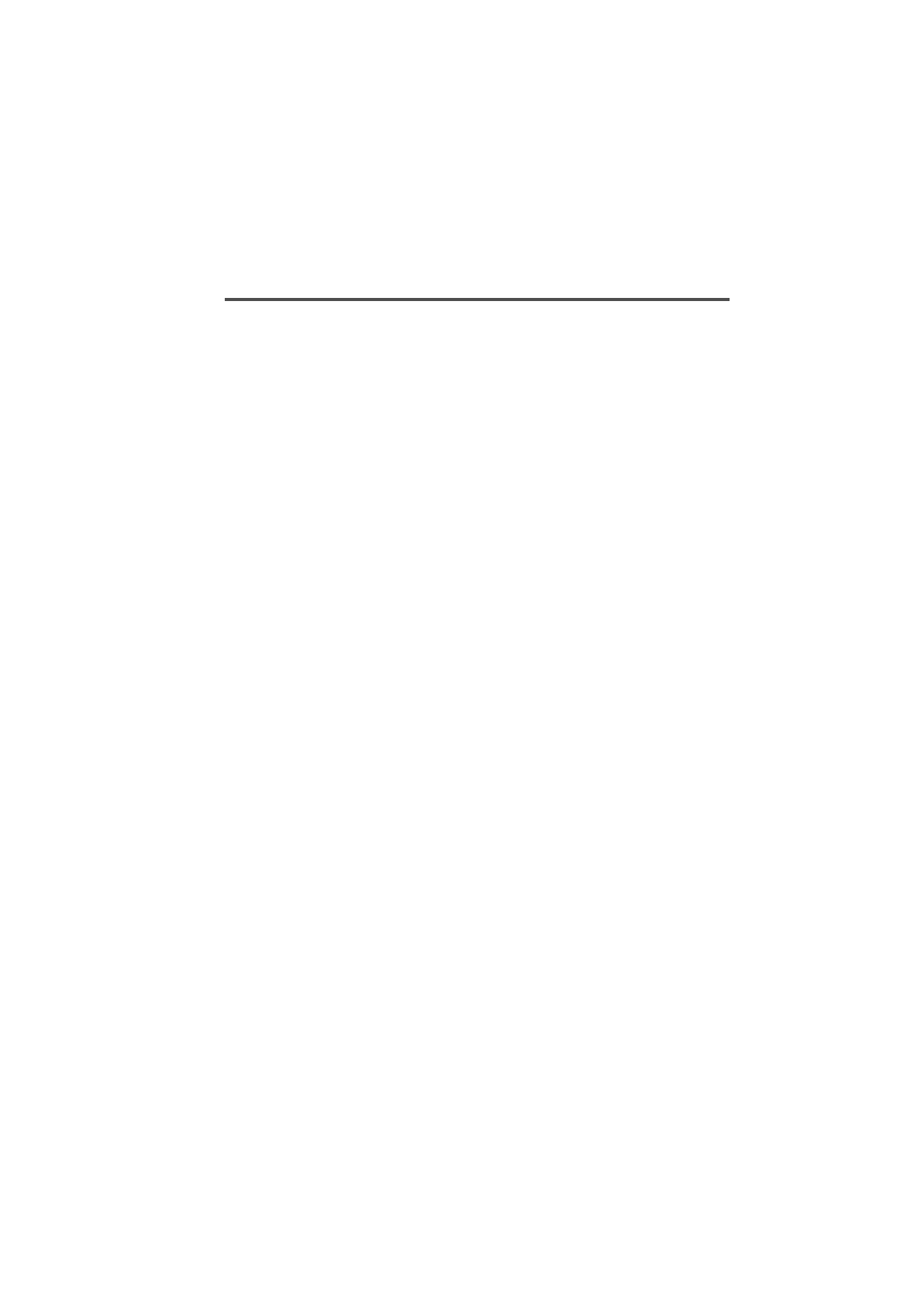
Index-9
439-35000-02
serial port. See communications ports.
Sigtec (group format), 3-30, 4-46
SIL field length, 5-60
silent operation, 5-38
software
compatibility, 1-2
version, 1-2, 2-3, 2-13
speaker, 5-36
specification
T3010, 3-2–3-4
T3020, 4-2–4-5
T303X / T3040, 5-6–5-8
squelch, 3-19, 4-24
setting control in menu, 4-15
standard DCS codes, A-2
startup screen, 2-3
Status
display
T3020, 4-56–4-57
values, 4-57
status, 3-21, 3-22, 3-23, 3-25, 3-27, 4-18,
4-31, 4-39, 4-40, 4-41, 4-43, 4-49
burst, 3-21, 4-39
calls, 5-13
display message, 4-57
labels, 5-23
value, 5-23
status call, 5-31
status calls, 5-31
stun control status
activate, 4-53
deactivate, 4-54
symbols
number of, 4-5
symbols. See also label
SYNC sequence, 5-59
system
identity code, 5-13
setting up, 2-10
T
T. See group (scan), group type.
T3010
specification, 3-2–3-4
T3020
specification, 4-2–4-5
T303X / T3040
specification, 5-6–5-8
TA, 5-66
TB, 5-66
TC, 5-65
TD, 5-65
test mode on power-up, 5-38
text fields
using, 2-5
TH, 5-67
third tone reset, 4-51
TJ, 5-65
TL, 5-66
TN, 5-65
tone
call alert, 3-11
tone (confidence)
set, 5-37
tone (CTCSS) See also CTCSS, 3-18
tone (Selcall), 3-29, 3-30, 4-45, 4-46
blanking, 3-30, 4-46
period, 3-29, 4-45
set, 3-29, 4-45
TP, 5-66
transmit
frequency, 3-17, 4-22, 5-25
inhibit, 3-13, 4-10, 5-25
lockout duration, 3-3, 4-3
power, 3-8
timer, 3-3
timer duration, 3-3, 4-3
trunk channel block
receiver frequency, 5-74
spacing, 5-73
start, 5-73
stop, 5-73
transmitter frequency, 5-74
transmitter power, 5-75
TS, 5-64
TT, 5-65
TW, 5-66
Tx call sequence number (TxCD num),
3-18, 4-23
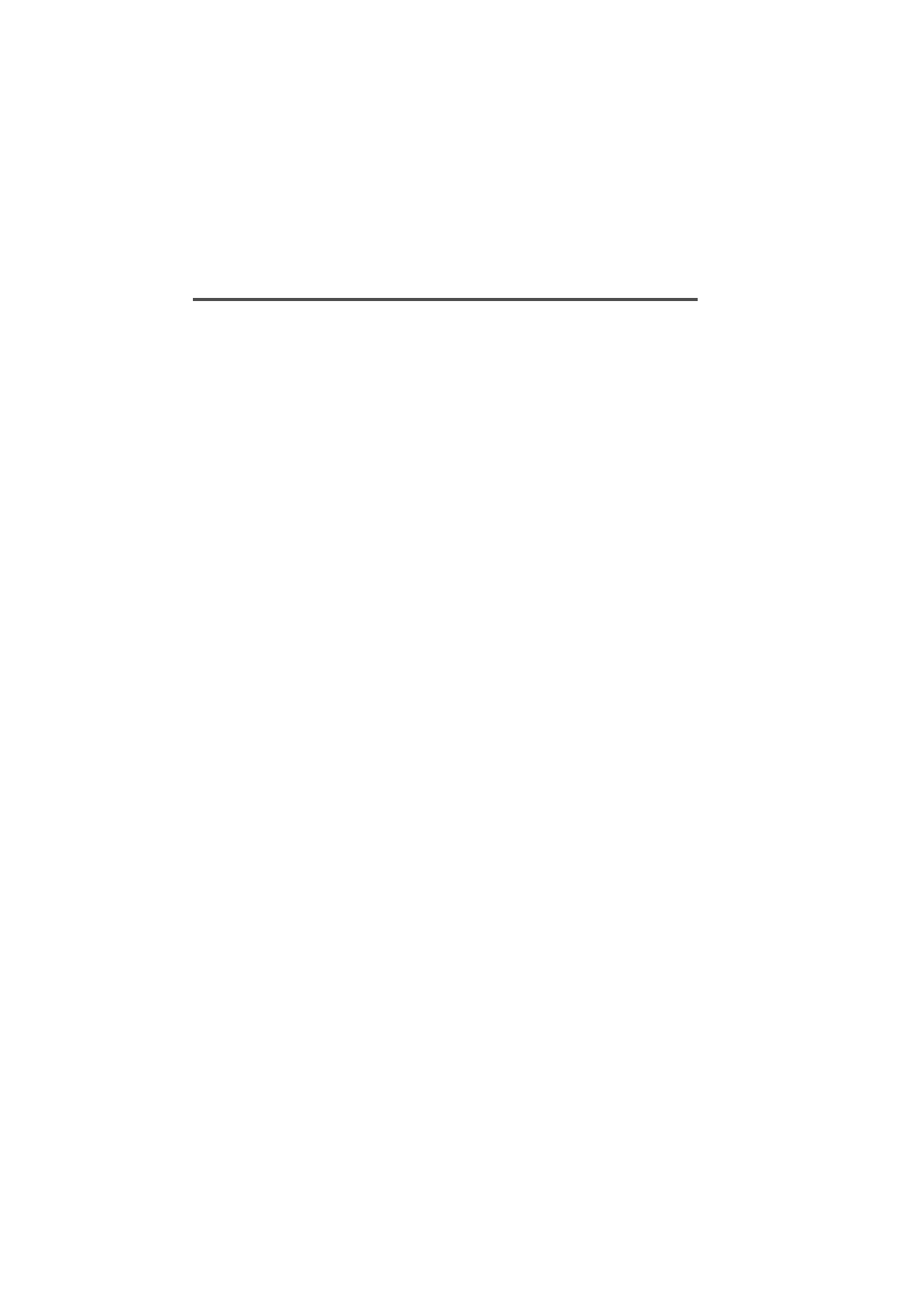
Index-10
439-35000-02
CTCSS reverse tone burst, 3-7, 4-7
DCS polarity, 3-7, 4-7
format, 3-21, 3-22, 3-23, 3-25, 3-27, 4-
39, 4-40, 4-41, 4-43
freq (frequency), 3-17, 4-22, 5-25, 5-
74
inhibit, 3-13, 4-10, 4-51
power level, 3-18, 4-23, 5-25
TXCALL sequence, 3-27, 3-29, 4-41,
4-45
Tx inhibit on busy, 5-25
U
unanswered calls, 4-52, 5-13
unit
acquisition data, 5-16–5-18
conventional channels, 5-24–5-26
dialling facilities, 5-28–5-32
identity T303X / T3040, 5-10–5-14
lookup table for 5 digit interfleet
calls, 5-40–5-42
miscellaneous controls, 5-34–5-39
preset calls, 5-20–5-21, 5-36
status labels (T303X / T3040), 5-
22–5-23
unit - Data parameters, 5-46–5-47
unit - DTMF parameters, 5-44–5-45
usable characters (for display mesag-
es), 5-38
usable characters (for display messag-
es), 5-8
usable characters (for labels), 5-21, 5-
23
user interface
graphical, 1-2, 2-2
text-based, 1-2, 2-2
utility
keyword, 2-5, 2-10, 2-11, 2-12
V
validation check, 2-9, 2-14
value of info in RQR, 5-39
version (of programming software), 1-
2, 2-5
versions, 1-2
voting, 4-15
lead in delay, 4-15
polling interval, 4-15
VOX option board, 5-39
W
warning tones, 3-3
window
close, 2-4
maximise, 2-3
menu bar, 2-4
move, 2-3
move to next object, 2-4
move to previous object, 2-4
resize, 2-3
restore size to normal, 2-3
Windows 95, 2-1
Windows 95 desktop short-cuts, 2-2
wrap around, 4-15
Z
zone field length, 5-17, 5-18, 5-59
ZVEI, 3-29, 4-45, 5-52
ZVEI dialling scheme, 5-25
ZVEI-II, 3-29, 4-45
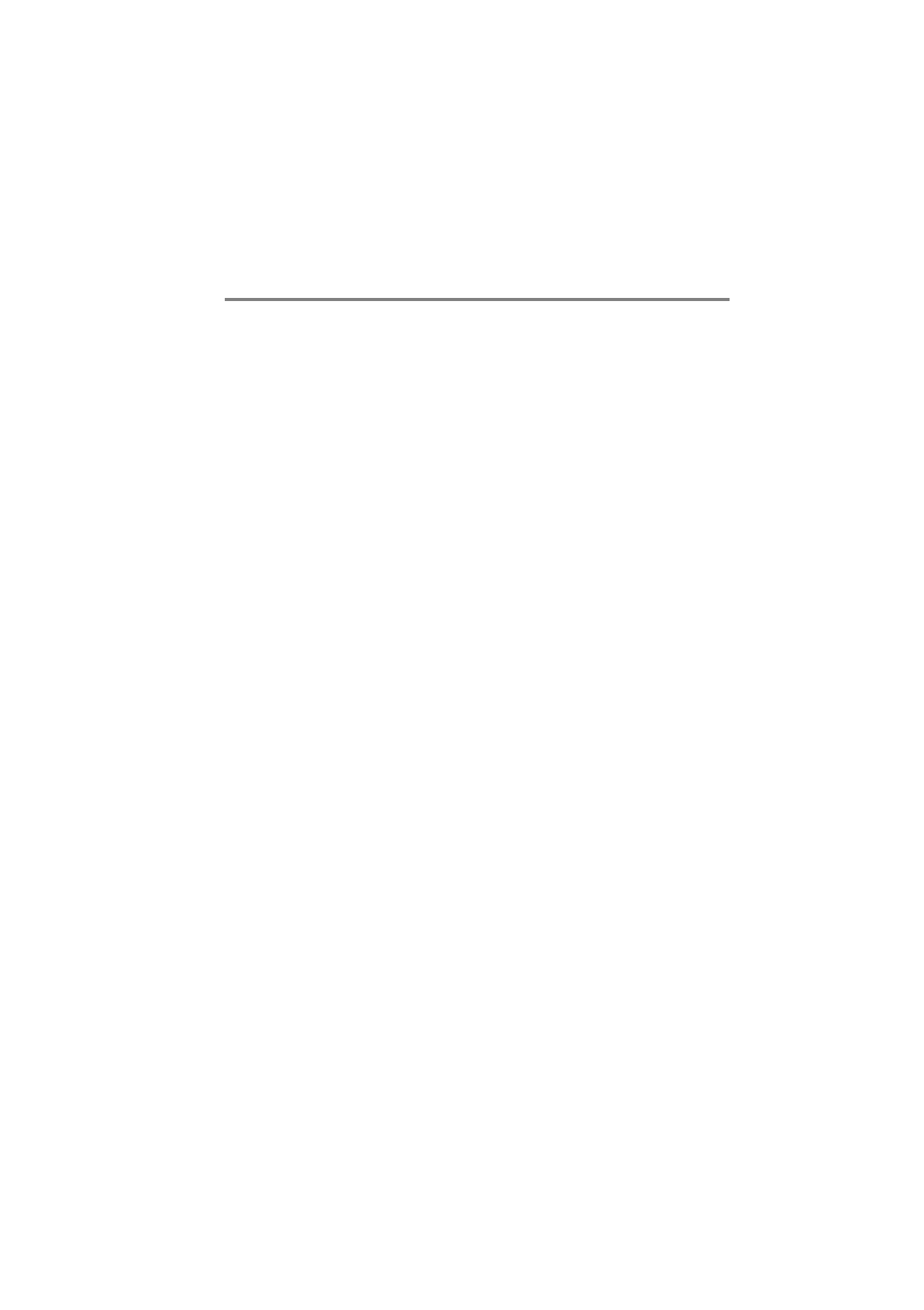
439-35000-02
Tait Software Licence Agreement
This legal document is an Agreement between you, (the “Licensee”) and Tait
Electronics Limited (“Tait”). By opening this product package and/or using
the product you agree to be bound by the terms of this Agreement.
If you do not agree to the terms of this Agreement, do not open the product
package and immediately return the unopened product package to Tait. If
you open the product package that will be deemed to be acceptance of the
terms of this license agreement.
License
In consideration of the payment of the License Fee which forms part of the
price you paid for products you acquired from Tait or its subsidiary or agent
(the “products”) and our willingness to be bound by the terms of this agree-
ment, Tait grants to you as Licensee the non-exclusive right to use the copy of
a Tait software program included in the products, (the “Software”).
In particular the Licensee may use the program on a single machine and if the
software is supplied on a diskette, the licensee may:
(a)Copy the program into any machine readable or printed form for backup
purposes in support of your use of the program on the single machine.
(Certain programs, however, may include mechanisms to limit or inhibit
copying. They are marked “copy protected”), provided the copyright notice
must be reproduced and included on any such copy of the Software.
(b)Merge it into another program for your use on the single machine. (Any
portion of this program merged into another program will continue to be
subject to the terms and conditions of this Agreement.)
The Licensee may not duplicate, modify, reverse compile or reverse assemble
the Software in whole or part.
Title To Software
This agreement does not constitute a contract of sale in relation to the Soft-
ware supplied to the Licensee. Not withstanding the Licensee may own the
magnetic or other physical media on which the Software was originally sup-
plied, or has subsequently been recorded or fixed, it is a fundamental term of
this Agreement that at all times title and ownership of the Software, whether
on the original media or otherwise, shall remain vested in Tait or third parties
who have granted licenses to Tait.

ii Tait Software Licence Agreement
439-35000-02
Term And Termination
This License shall be effective until terminated in accordance with the provi-
sions of this Agreement. The Licensee may terminate this License at any time
by destroying all copies of the Software and associated written materials.
This License will be terminated automatically and without notice from Tait in
the event that the Licensee fails to comply with any term or condition of this
Agreement. The Licensee agrees to destroy all copies of the Software and as-
sociated written materials in the event of such termination.
Limited Warranty
The Software is supplied by Tait and accepted by the Licensee “as is” without
warranty of any kind either expressed or implied, including but not being lim-
ited to any implied warranties as to merchantability or fitness for any partic-
ular purpose. The entire risk as to the quality and performance of the
Software vests in the Licensee. Should the Software prove to be defective, the
Licensee (and not Licensor or any subsidiary or agent of the Licensor) shall
assume the entire cost of all necessary servicing, repair or correction.
Tait does not warrant that the functions contained in the Software will meet
the Licensee’s requirements or that the operation of the Software will be un-
interrupted or error free. However Tait warrants that the diskettes if any on
which the Software is supplied to the Licensee shall be free from defects in
material and workmanship under normal use and service for a period of nine-
ty (90) days from the date of delivery to the Licensee.
Exclusion Of Liability
Tait’s entire liability and the Licensee’s exclusive remedy shall be:
1. The replacement of any diskette not meeting Tait “limited warranty” and
which is returned to Tait or an authorised agent or subsidiary of Tait with a
copy of the Licensee’s purchase receipt; or
2. If a diskette is supplied and if Tait is unable to deliver a replacement dis-
kette which is free from defects in material or workmanship, the Licensee
may terminate this Agreement by returning the Software to Tait.
3. In no circumstances shall Tait be under any liability to the Licensee, or any
other person whatsoever, for any direct or consequential damage arising out
of or in connection with any use or inability of using the Software.
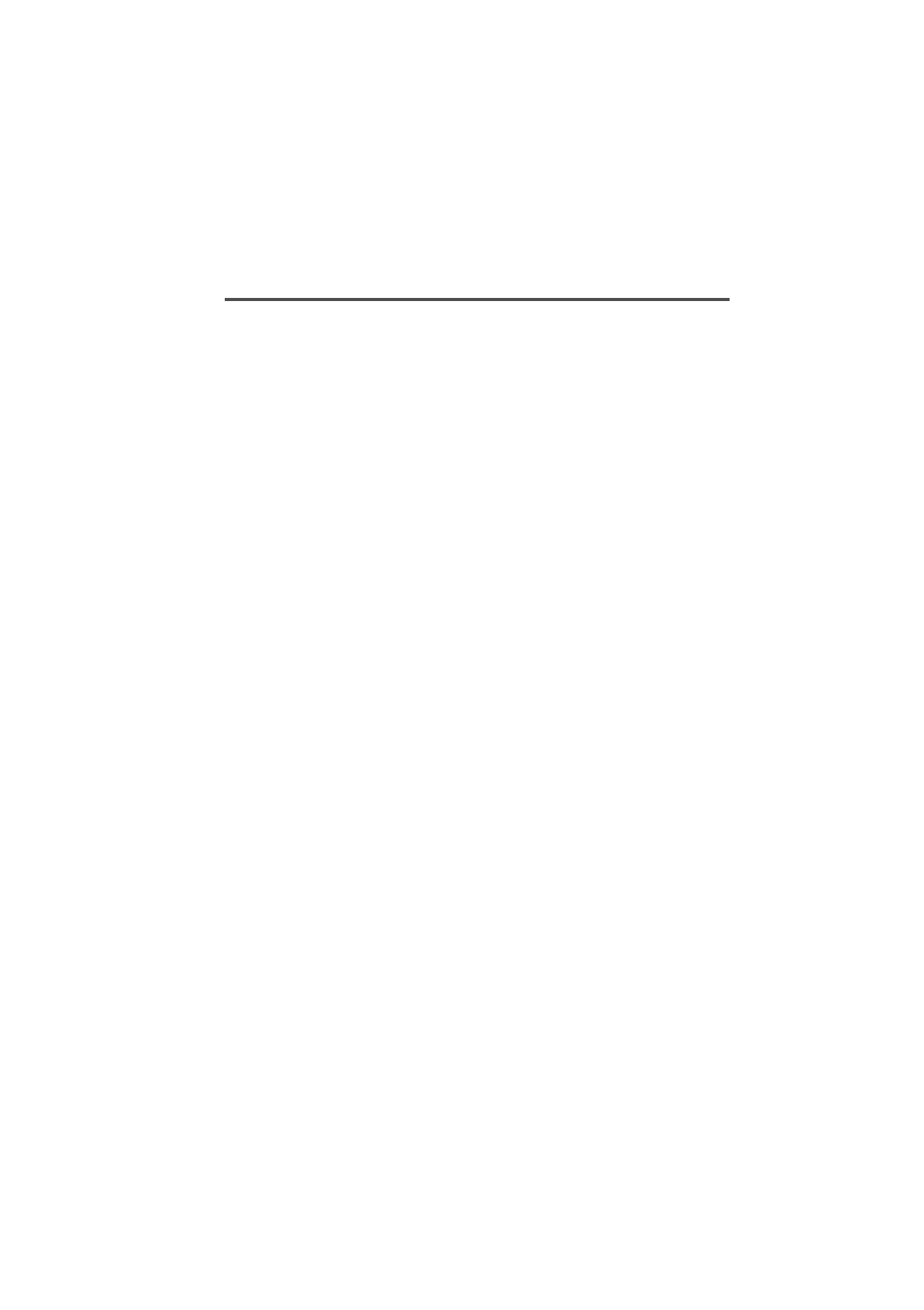
Tait Software Licence Agreement iii
439-35000-02
4. Tait warrants the operation of the Software only with the operating sys-
tem for which it was designed. Use of the Software with an operating system
other than that for which it was designed may not be supported by Tait, un-
less otherwise expressly agreed by Tait.
General
The Licensee confirms that it shall comply with the provisions of law in rela-
tion to the Software.
Law And Jurisdiction
This Agreement shall be subject to and construed in accordance with New
Zealand law and disputes between the parties concerning the provisions here-
of shall be determined by the New Zealand Courts of Law. Provided however
Tait may at its election bring proceedings for breach of the terms hereof or for
the enforcement of any judgement in relation to a breach of the terms hereof
in any jurisdiction Tait considers fit for the purpose of ensuring compliance
with the terms hereof or obtaining relief for breach of the terms hereof.
No Dealings
The Licensee may not sublicense, assign or transfer the license or the pro-
gram except as expressly provided in this Agreement. Any attempt otherwise
to sublicense, assign or transfer any of the rights, duties or obligations here-
under is void.
No Other Terms
The Licensee acknowledges that it has read this agreement, understands it
and agrees to be bound by its terms and conditions. The Licensee further
agrees that this is the complete and exclusive statement of the agreement be-
tween it and Tait in relation to the Software which supersedes any proposal
or prior agreement, oral or written and any other communications between
the Licensee and Tait relating to the Software.

iv
439-35000-02
Head Office
Address: 558 Wairakei Road
Christchurch
New Zealand
Telephone: 64 3 358 3399
Postal PO Box 1645
Address: Christchurch
New Zealand
Fax: 64 3 358- 3636
Tait Electronics Ltd.
Australia
Tait Electronics (Aust) Pty Ltd
275 Toombul Road
Northgate 4013
P.O. Box 679
Virginia
Queensland 4014
Australia
Phone: 61 7 3260-7799
Toll Free: 1800 077-112
Fax: 61 7 3260-7990
Canada
Tait Mobile Radio Inc.
Unit 5, 158 Anderson Avenue
Markham
Ontario L6E1A9
Canada
Phone: 1 905 472-1100
Toll Free: 1 800 890-8248
Fax: 1 905 472-5300
France
Tait Electronics sarl
2 Avenue de la Cristallerie
92316 Sèvres Cedex
Phone: 1 41 14 0550
Fax: 1 41 14 0555
Germany
Tait Mobilfunk GmbH
Willstätterstraße 50 D-90449
Nürnberg 60
Germany
Phone: 911 967-46-0
Fax: 911 967-46-79
Hong Kong
Tait Mobile Radio (Hong Kong) Ltd
Room 703A New East Ocean
Centre
9 Science Museum Road
Tsim Sha Tsui East
Hong Kong
Phone: 852 2369-3040
Fax: 852 2369-3009
Mobile: 852 9096-2662
New Zealand
Tait Communications Ltd
Unit 4, 75 Blenheim Road
P.O. Box 1185
Christchurch
Phone: 64 3 348-3301
Fax: 64 3 343-0558

v
439-35000-02
Singapore
Tait Electronics (Far East)
Pte Ltd
4 Leng Kee Road #05-11A
SIS Building #05-11A
Singapore 159088
Phone: 65 471-2688
Fax: 65 479-7778
Thailand
Tait Mobile Radio Ltd
14/1 Suwan Tower, Ground Floor
Soi Saladaeng 1
North Sathorn Rd
Bangrak
Bangkok 10500
Thailand
Phone: 662 267-6290-2
Fax: 662 267-6293
Taiwan
Tait Mobile Radio (Taiwan) Ltd
1104, 142 Chung Hsiao E Rd
Sec 4
Taipei
Taiwan
Phone: 886 2 731-1290
Fax: 886 2 711-6351
United Kingdom
Tait Mobile Radio Ltd
Ermine Business Park
Ermine Road
Huntingdon
Cambridgeshire
PE18 6YA
United Kingdom
Phone: 44 1 480-52255
Fax: 44 1480-411996
USA
Tait Electronics (USA), Inc.
9434 Old Katy Road
Suite 110
Houston
Texas 77055
USA
Phone: 1 713 984-8684
Toll Free: 800 222-1255
Fax: 1 713 468-6944

vi
439-35000-02