Project Setup Instructions
User Manual: Pdf
Open the PDF directly: View PDF ![]() .
.
Page Count: 1
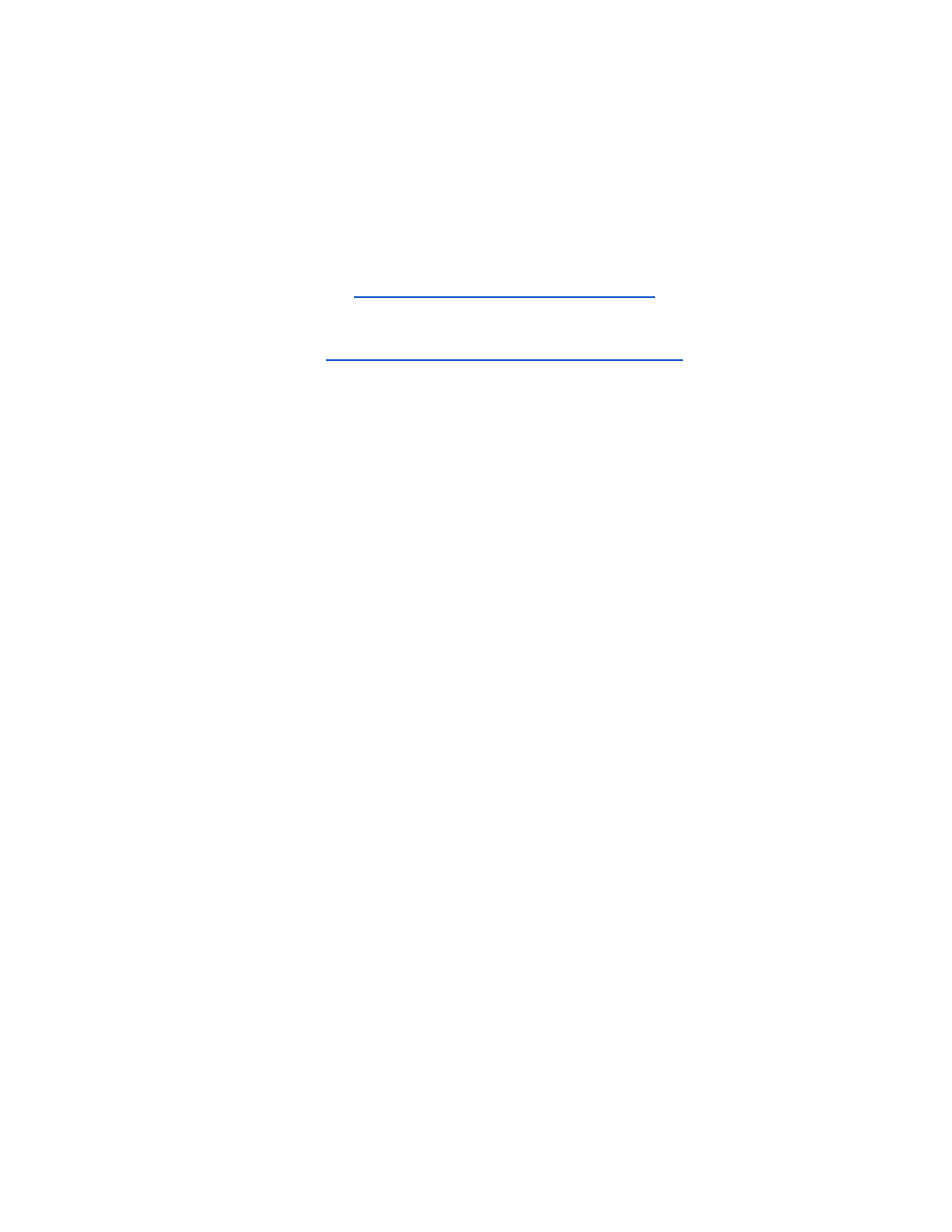
Embedded Systems Final Project
Yasmin Farhan - yf740
Siba Siddique - ss8315
Code setup instructions
The following instructions are applicable towards PC laptops/desktop computers only.
1. Download ReacTIVision from following link:
https://sourceforge.net/projects/reactivision/
2. Download pytuio-0.1.tar.gz package from following link, and unzip:
https://code.google.com/archive/p/pytuio/downloads
3. Ensure that ‘tuio’ folder, found within the larger ‘pytuio-0.1’ folder, is in the same folder as the
python file to be executed.
4. Uncomment the following line from the __init__.py file, found in the ‘tuio’ folder.
39 # self.socket.setsockopt(socket.SOL_SOCKET, socket.SO_REUSEPORT, 1)
5. Edit the camera.xml file in the Reactivision folder if necessary to ensure the desired camera is
selected by specifying its ID number.
6. Open the Reactivision application and revert camera to default settings to ensure a clear image
by pressing ‘o’ and clicking Default. Disable autofocus to eliminate negative effects of motion blur.
7. Open a command prompt. The following 4 python files are submitted along with these instructions
and the following version of python should be run for them.
Command format
: path\to\python.exe path\to\file_to_run.py
Python32
:
- manual_ctrl_robot.py
- This is due to the usage of hexadecimal conversion functions that are
incompatible with earlier versions of python
Python27
:
- part_1_2_project.py
- part_3_proj_path.py (version of ‘trajectory’ code as demonstrated in lab)
- part_3_proj_traj.py (actual trajectory version, not demo’ed)
8. For manual_ctrl_robot.py and part_1_2_project.py, prompts are given for user input. The files for
part 3 run directly and assume that the first designated coordinates are the starting position for
the robot.
Fiducial marker assignments:
Follower Robot: ID 0
Leader/destination: ID 3