QSG_Doro_2404_en_A3(A7)_v10(2011,2021,2031,2041)_20170710 2404 Quick Start Guide QSG En
User Manual: Pdf 2404 - Quick Start Guide User Guide for Doro Mobile Phone, Free Instruction Manual
Open the PDF directly: View PDF ![]() .
.
Page Count: 2
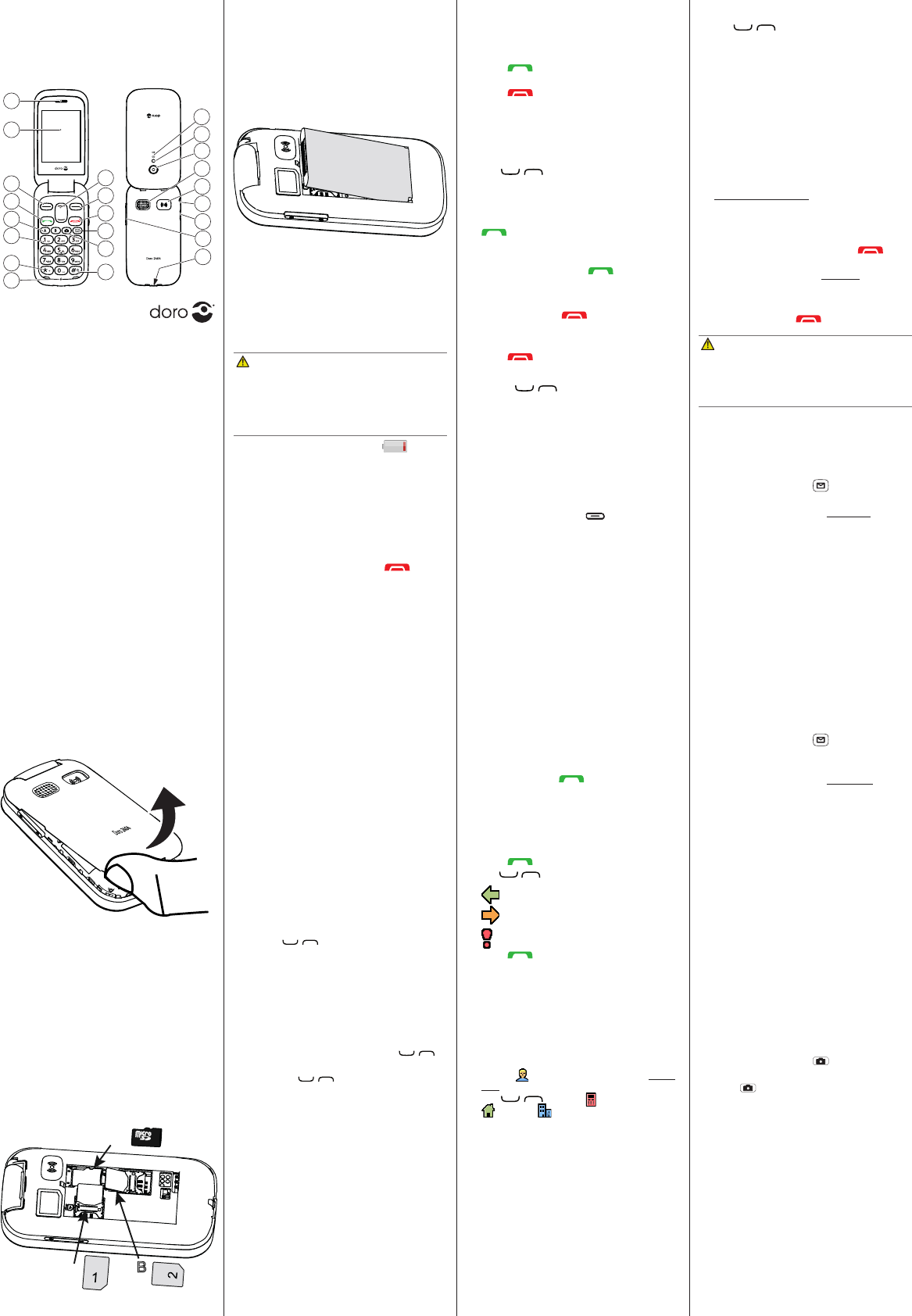
www.doro.com
Insert the SIM cards and the SD card.
Remove the baery if it is already installed.
A. Insert the rst SIM card by gently sliding it
into the SIM1 card slot.
B. Insert the second SIM card by gently sliding
it into the SIM2 card slot.
Note! If you are using only one SIM card, we
recommend using SIM1.
C.
Locate the SD card holder. The
device works with or without a SD card
GB
A
C
B
SIM
SIM
Enter text
• Press a numerical key repeatedly unl the
desired character is shown. Wait a few
seconds before entering the next character.
• Press * for a list of special characters.
Select the desired character with /
and press
OK
to enter it.
• Use
+
/
-
or
/ to move the cursor
within the text.
• Press # to cycle upper case, lower case and
numerals.
• Press and hold # to change wring
language.
In some languages you can use the input
method which uses a diconary to suggest
words.
1. Press
Menu
â
â
â
.
2. Select
On
to enable, or
to disable.
3. Press
OK
to conrm.
The default language is determined by the SIM
card.
4. PHONEBOOK
The Phonebook can store 100 entries with 3
phone numbers in each entry.
Add contact
1. Press
Menu
â
Phonebook
â
-New contact-
â
Add
.
2. Enter a
for the contact, see Enter
text. Delete with
.
3. Use / to select
,
or
, and enter the phone
number(s) including the area code.
4. When done, press
.
In the event of a trauma, it is crical to have
this informaon as early as possible to increase
the chances of survival. Add ICE contact to
improve your own safety. First responders
can access addional informaon such as
medicaon and next of kin from your phone in
case of an emergency. All elds are oponal,
but the more informaon provided the beer.
Doro 2404
Quick Start Guide
1. Earpiece
2. Display
3. Le selecon buon
4. Call buon
5. Speed dials
6. Voicemail
7. Internaonal prex/
symbols
8. Microphone
9. Silent /
Input method
10. Camera shortcut/
Take a picture
11. Message shortcut
12. End call /
13. Right selecon
buon
14. Scroll buons
15. Phone indicators
16. Flash/torch
17. Camera
18. Loudspeaker
19. Assistance buon
20. Headset socket
21. Charging socket
22. Volume control
23. Charging cradle
connectors
1. GET STARTED
Be careful not to damage your ngernails when
you remove the baery cover. Do not bend or
twist the baery cover excessively as it may be
damaged.
Note! Make sure that the card’s contacts are
facing downwards and that the cut o corner
is as shown. Take care not to scratch or bend
the contacts on the cards. This device accepts
micro SIM cards (3FF) and microSD card.
Insert the baery by sliding it into the baery
compartment with the contacts facing
downwards to the right. Replace the baery
cover.
CAUTION
Only use baeries, charger and accessories
that have been approved for use with
this parcular model. Connecng other
accessories may be dangerous and may
invalidate the phone’s type approval and
guarantee.
When the baery is running low, is
displayed and a warning signal is heard.
• Connect the mains adapter to the wall
socket and to the charging socket y.
It is recommended to remove the
protecve plasc lm from the display to
enhance the visibility.
2. GET TO KNOW YOUR PHONE
1. Press and hold the red buon on the
phone to turn it on/o. Conrm with
Yes
to
power o.
2. If the SIM card is valid but protected with a
PIN code (Personal Idencaon Number),
PIN
is displayed. Enter the PIN code and
press
OK
. Delete with
.
Note! If PIN and PUK codes were not provided
with your SIM card, please contact your
service provider.
shows the number of PIN aempts
le. When no more aempts remain,
PIN
is displayed. The SIM card must now
be unlocked with the PUK code (Personal
Unblocking Key).
1. Enter the PUK code and conrm with
OK
.
2. Enter a new PIN code and conrm with
OK
.
3. Re-enter the new PIN code and conrm
with
OK
.
Start-up wizard
When starng the telephone for the rst me,
you can use the start-up wizard to set some
basic sengs.
You can run the start-up wizard later if
you want.
The arrow (â) indicates next acon in step-by-
step instrucons. To conrm an acon, press
OK
. To select an item, scroll or highlight the
item using / and then press
OK
.
3. CALLS
1. Enter the phone number including the area
code. Delete with
.
2. Press to dial. Press
Abort
to cancel
the call.
3. Press to end the call.
Note! For internaonal calls, always use
+
before the country code for best operaon.
Press * twice for the internaonal prex
+
.
1. Press
to open the phonebook.
2. Use / to scroll through the
phonebook, or quick search by pressing the
key corresponding to the rst leer of the
name.
3. Press
â
alternavely, press
to dial the selected entry, or press
Back
to return to standby.
1. Open the ip and press to answer, or
press
to switch o the ring signal and
then
Reject/
close the ip to reject the call
(busy signal).
Alternately, press to reject the call
directly.
2. Press /close the ip to end the call.
Use
+
/
-
or / to adjust the sound
volume during a call. The volume level is
indicated on the display.
Silent is a xed prole with keypad tone,
message tone and ring tone disabled, while
vibraon, tasks and alarm are unchanged.
• Press and hold # to acvate and to
deacvate silent.
During a call the so keys ( ) give access to
addional funcons.
Use A–B, 0 and 2–9 to speed dial an entry
from standby.
• Press and hold the corresponding buon to
dial.
1. Press
Menu
â
â
Phonebook
â
.
2. Select A
â
Add
and select an entry from
the phonebook.
3. Press
OK
to conrm.
4. Repeat to add speed dial entries for buons
B, 0, 2–9.
As long as the phone is switched on, it is always
possible to place an SOS call by entering the
main local emergency number for your present
locaon followed by .
Received, missed, and dialled calls are saved in
a combined call log. 20 calls of each type can
be stored in the log. For mulple calls related
to the same number, only the most recent call
is saved.
1. Press .
2. Use / to scroll through the call log.
=
=
=
3. Press to dial, or
.
1. Press
Menu
â
Phonebook
â
ICE
.
2. Use / to scroll the list of entries.
3. Press
Edit
to add or edit informaon in each
entry. Delete with
.
4. Press
when done.
• Press
Menu
â
ICE
.
5. ASSISTANCE BUTTON
The assistance buon allows easy access to
contact your predened help numbers should
you need help. Make sure that the assistance
funcon is acvated before use.
1. When help is needed, press and hold the
assistance buon for 3 seconds, or press it
twice within 1 second.
The assistance call begins aer a delay of
5 seconds. In this me you can prevent a
possible false alarm by pressing .
2. An assistance text message (SMS) is sent
to all recipients.The rst recipient in the list
is dialled. If the call is not answered within
25 seconds, the next number is dialled.
Dialling is repeated 3 mes or unl the call is
answered, or unl is pressed.
CAUTION
When an assistance call is acvated the phone
is pre-set to handsfree mode. Do not hold
the device near your ear when the handsfree
mode is in use, because the volume may be
extremely loud.
• Press
Menu
â
â
Assistance
.
6. MESSAGES
1. Press shortcut buon , or press
Menu
â
â
Create new
â
SMS.
2. Write your message, see Enter text, then
press
To
.
3. Select a recipient from
Phonebook
.
Alternavely, select
to add
recipient manually and press
Done
.
4. Select
Add
to add more recipients.
You can modify the recipients by selecng
one and press
â
Edit
/
/
.
5. When done, press
Send
.
Both you and the recipient must have sub-
scripons that support picture message. The
sengs for picture message are supplied by
your service provider and can be sent to you
automacally via text message.
1. Press shortcut buon ,
or press
Menu
â
â
Create new
â
MMS
.
2. Write your message, see Enter text.
3. Press
â
•
to select a le.
•
Take picture
to use the camera to take a
picture.
Note! To keep best picture quality, send only
one picture per message.
You can also
Add sound
,
and
MMS
using the
menu.
4. Press
â
Add subject
and enter your
subject, then press
Done
.
5. Press
â
To
and select recipient
from
Phonebook
.
Alternavely, select
to add
recipient manually and press
Done
.
6. Press
Add
to add more recipients.
7. Press
Send
to send.
• Press
Menu
â
â
.
7.
1. Press shortcut buon .
Alternavely press
Menu
â
2. Press to take the photo.
3. Press
or press
Back
to take a new
photo (if you do not make any selecon the
picture is saved).
• Press
Menu
â
â
.
English
Note!
All illustraons are for illustrave
purposes only and may not accurately depict
the actual device. The items supplied with your
phone might vary depending on the soware
and accessories available in your region or
oered by your service provider. You can
obtain addional accessories from your local
Doro dealer. The supplied accessories provide
the best performance with your phone.
21
17
22
1
2
3
7
4
5
6
8
13
12
11
9
15
10
14
20
18
19
16
23
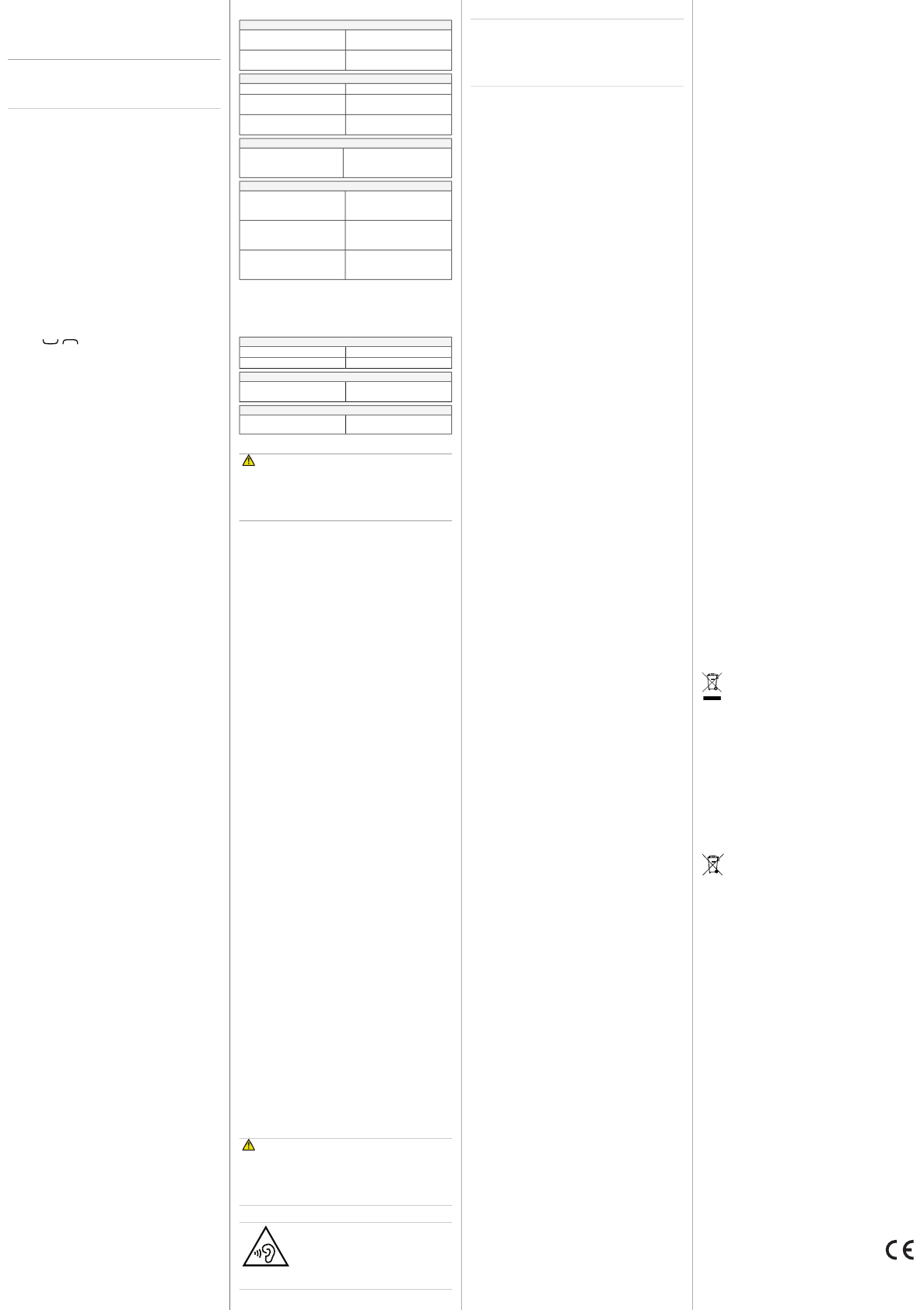
Doro 2404
DFC-0130 (2011,2021,2031,2041)
QSG
English
QSG_Doro_2404_en_A3(A7)_v10(2011,2021,2031,2041)
8. BLUETOOTH®
You can connect wirelesses to other Bluetooth®
compable devices such as headsets or other
phones.
When you are not using Bluetooth® connecv-
ity, turn o
or
. Do not pair
with an unknown device.
®
1. Press
Menu
â
â
â
â
On
.
2. Press
OK
to conrm.
1. Press
Menu
â
â
â
.
2. Select a device from the list and press
Bond
to connect. If Bluetooth® is not enabled,
press
Yes
to acvate.
3. Press
OK
to conrm.
9. SOUND & DISPLAY
Tone setup
1. Press
Menu
â
â
Sound
â
Tone setup
â
.
2. Use / to select one of the available
melodies, the melody will be played.
3. Press
OK
to conrm or
Back
to discard
changes.
Text size
You can customise the text size for the menu
and messages.
1. Press
Menu
â
â
â
Text size
:
•
or
.
2. Press
OK
to conrm.
You can customise the brightness sengs. The
higher value, the beer contrast.
1. Press
Menu
â
â
â
:
•
.
2. Press
OK
to conrm.
11. TROUBLESHOOTING
Phone cannot be switched on
Connect the power adapter
and charge the baery.
Check the installaon of the
baery.
Check the baery and charger.
-
tures < 0°C or > 40°C
Improve the charging
environment.
to phone or power socket
Check the charger
connecons.
PIN code not accepted
Enter the PUK code to change
the PIN code, or contact the
service provider.
SIM card error
Check the condion of the
SIM card. If it is damaged,
contact the service provider.
Check the installaon of the
SIM card. Remove the card
and reinstall it.
Wipe the contact surfaces
of the SIM card with a clean
cloth.
Contact the service provider.
Contact the service provider.
Delete contacts to free up
memory.
Contact the service provider.
12. SAFETY INSTRUCTIONS
WARNING
The unit and the accessories can contain small parts.
Keep all of the equipment out of the reach of small
children.
The mains adapter is the disconnect device between the
product and mains power. The mains socket outlet must
be close to the equipment and easily accessible.
Your device is approved for use on the
GSM 900/1800/1900 MHz networks. To use the device, you
need a subscripon with a service provider.
Using network services may result in trac costs. Some
product features require support from the network, and you
may need to subscribe to them.
Follow the rules and laws that apply wherever you are, and
always turn o the unit whenever its use is prohibited or can
cause interference or hazards. Only use the unit in its normal
user posion.
Parts of the unit are magnec. The unit can aract metal objects. Do
not keep credit cards or other magnec media near the unit. There
is a risk that informaon stored on them can be erased.
The use of equipment that transmits radio signals, for example,
mobile phones, can interfere with insuciently protected
medical equipment. Consult a doctor or the manufacturer of the
equipment to determine if it has adequate protecon against
external radio signals, or if you have any quesons. If noces have
been put up at health care facilies instrucng you to turn o
the unit while you are there, you should comply. Hospitals and
other health care facilies somemes use equipment that can be
sensive to external radio signals.
To avoid potenal interference, manufacturers of implanted
medical devices recommend a minimum separaon of 15 cm
between a wireless device and the medical device. Persons
who have such devices should:
• Always keep the wireless device more than 15 cm from the
medical device.
• Not carry the wireless device in a breast pocket.
• Hold the wireless device to the ear opposite the medical device.
If you have any reason to suspect that interference is taking
place, turn the phone o immediately. If you have any
quesons about using your wireless device with an implanted
medical device, consult your health care provider.
Always turn o the unit when you are in an area where there
is a risk of explosion. Follow all signs and instrucons. There is
a risk of explosion in places that include areas where you are
normally requested to turn o your car engine. In these areas,
sparks can cause explosion or re which can lead to personal
injury or even death.
Turn o the unit at lling staons, and any other place that has
fuel pumps and auto repair facilies.
Follow the restricons that apply to the use of radio equipment
near places where fuel is stored and sold, chemical factories
and places where blasng is in progress. Areas with risk for
explosion are oen – but not always – clearly marked. This
also applies to below decks on ships; the transport or storage
of chemicals; vehicles that use liquid fuel (such as propane or
butane); areas where the air contains chemicals or parcles,
such as grain, dust or metal powder.
This product contains a Li-ion baery. There is a risk of re and
burns if the baery pack is handled improperly.
WARNING
Danger of explosion if baery is incorrectly replaced. To
reduce risk of re or burns, do not disassemble, crush,
puncture, short external contacts, expose to temperature
above 60° C (140° F), or dispose of in re or water. Recycle or
dispose of used baeries according to the local regulaons
or reference guide supplied with your product.
WARNING
Excessive exposure to loud sounds can
cause hearing damage.
Exposure to loud sounds while driving may
distract your aenon and cause an accident.
Listen to a headset at a moderate level, and do not hold
the device near your ear when the loudspeaker is in use.
Mobile phones use radio signals, the mobile phone
network, the terrestrial network and user-programmed
funcons. This means that connecon cannot be
guaranteed in all circumstances. Therefore, never rely
only on a mobile phone for very important calls such as
medical emergencies.
Radio signals can aect electronic systems in motor vehicles
(for example, electronic fuel injecon, ABS brakes, automac
cruise control, air bag systems) that have been incorrectly
installed or are inadequately protected. Contact the manufac-
turer or its representave for more informaon about your
vehicle or any addional equipment.
Do not keep or transport ammable liquids, gases or explosives
together with the unit or its accessories.
For vehicles equipped with air bags: Remember that air bags ll
with air with considerable force. Do not place objects, including
xed or portable radio equipment in the area above the airbag
or the area where it might expand. Serious injuries may be
caused if the mobile phone equipment is incorrectly installed
and the airbag lls with air.
It is prohibited to use the unit in ight. Turn o the unit before
you board a plane. Using wireless telecom units inside a plane
can pose risks to air safety and interfere with telecommunica-
ons. It may also be illegal.
13. CARE AND MAINTENANCE
You r un it i s a te ch ni cal ly a dv an ce d pr od uc t an d sh ou ld b e tr eate d
with the greatest care. Negligence may void the warranty.
• Protect the unit from moisture. Rain/snowfall, moisture and
all types of liquid can contain substances that corrode the
electronic circuits. If the unit gets wet, you should remove the
baery and allow the unit to dry completely before you replace
it.
• Do not use or keep the unit in dusty, dirty environments. The
unit’s moving parts and electronic components can be damaged.
• Do not keep the unit in warm places. High temperatures can
reduce the lifespan for electronic equipment, damage baeries
and distort or melt certain plascs.
• Do not keep the unit in cold places. When the unit warms up
to normal temperature, condensaon can form on the inside
which can damage the electronic circuits.
• Do not try to open the unit in any other way than that which is
indicated here.
• Do not drop the unit. Do not knock or shake it either. If it is
treated roughly the circuits and precision mechanics can be
broken.
• Do not use strong chemicals to clean the unit.
The advice above applies to the unit, baery, mains adapter
and other accessories. If the phone is not working as it should,
please contact the place of purchase for service. Don’t forget
the receipt or a copy of the invoice.
14. WARRANTY
This product is guaranteed for a period of 24 months from
the date of purchase. In the unlikely event of a fault occurring
during this period, please contact the place of purchase. Proof
of purchase is required for any service or support needed
during the guarantee period.
This guarantee will not apply to a fault caused by an accident or a
similar incident or damage, liquid ingress, negligence, abnormal
usage, non-maintenance or any other circumstances on the
user’s part. Furthermore, this guarantee will not apply to any
fault caused by a thunderstorm or any other voltage uctuaons.
As a maer of precauon, we recommend disconnecng the
charger during a thunderstorm.
Baeries are consumables and are not included in any guarantee.
This guarantee does not apply if baeries other than DORO original
baeries are used.
Please note that this is a voluntary manufacturer’s warranty and
provides rights in addion to, and does not aect statutory rights of
end-users.
15. COPYRIGHT AND OTHER NOTICES
© 2016 Doro AB. All rights reserved.
Bluetooth® is a registered trademark of Bluetooth SIG, inc.
eZiType™ is a trademark of Zi Corporaon.
vCard is a trademark of the Internet Mail Consorum.
microSD is a trademark of SD Card Associaon.
The contents of this document are provided “as is”. Except as
required by applicable law, no warranes of any kind, either
express or implied, including, but not limited to, the implied
warranes of merchantability and tness for a parcular
purpose, are made in relaon to the accuracy, reliability or
contents of this document. Doro reserves the right to revise
this document or withdraw it at any me without prior noce.
Other product and company names menoned herein may be
the trademarks of their respecve owners.
Any rights not expressly granted herein are reserved. All other
trademarks are property of their respecve owners.To the maximum
extent permied by applicable law, under no circumstances shall
Doro or any of its licensors be responsible for any loss of data or
income or any special, incidental, consequenal or indirect damages
howsoever caused.
Doro does not provide a warranty for or take any responsibility for
the funconality, content, or end-user support of third-party apps
provided with your device. By using an app, you acknowledge that
the app is provided as is. Doro does not make any representaons,
provide a warranty, or take any responsibility for the funconality,
content, or end-user support of third-party apps provided with
your device.
The unauthorised copying of copyrighted materials is contrary
to the provisions of the Copyright Laws of the United States
and other countries. This device is intended solely for copying
non-copyrighted materials, materials in which you own the
copyright, or materials which you are authorised or legally
permied to copy. If you are uncertain about your right to copy
any material, please contact your legal advisor.
16. TECHNICAL DATA
900 [33.5], 1800 [30.5]
3.0 (2402 - 2480) [7]
102 mm x 53 mm x 19 mm
100 g (including baery)
3.7V/1000 mAh Li-ion baery
Min: 0°C (32°F)
Max: 40°C (104°F)
Min: 0°C (32°F)
Max: 40°C (104°F)
Min: -20°C (-4°F)
Max: 60°C (140°F)
This device meets applicable internaonal safety require-
ments for exposure to radio waves. Your mobile device is a
radio transmier and receiver. It is designed not to exceed the
limits for exposure to radio waves (radio frequency electromag-
nec elds) recommended by internaonal guidelines from
the independent scienc organizaon ICNIRP (Internaonal
Commission of Non-Ionizing Radiaon Protecon).
The radio wave exposure guidelines use a unit of measurement
known as the Specic Absorpon Rate, or SAR. The SAR limit
for mobile devices is 2 W/kg averaged over 10 grams of ssue
and include a substanal safety margin designed to assure the
safety of all persons, regardless of age and health.
Tests for SAR are conducted using standard operang posions
with the device transming at its highest cered power level
in all tested frequency bands. The highest SAR values under the
ICNIRP guidelines for this device model are:
Head SAR: 0.580 W/kg
Body SAR: 1.670 W/kg
During normal use, the SAR values for this device are usually well
below the values stated above. This is because, for purposes of
system eciency and to minimize interference on the network,
the output power of your mobile device is automacally
decreased when full power is not needed for the call. The lower
the power output of the device, the lower its SAR value.
This device meets RF exposure guidelines when used against
the head or when posioned at least 0.5 cm away from the
body. When a carry case, belt clip or other form of device
holder is used for body-worn operaon, it should not contain
metal and should provide at least the above stated separaon
distance from the body.
The World Health Organizaon (WHO) has stated that current
scienc informaon does not indicate the need for any special
precauons when using mobile devices. If you are interested
in reducing your exposure, they recommend you reduce your
usage or use a hands-free accessory to keep the device away
from your head and body.
(Waste Electrical & Electronic Equipment)
(Applicable in countries with separate collecon systems)
This marking on the product, accessories or manual indicates
that the product and its electronic accessories (e.g. charger,
headset, USB cable) should not be disposed of with other household
waste. To prevent possible harm to the environment or human
health from uncontrolled waste disposal, please separate these
items from other types of waste and recycle them responsibly to
promote the sustainable reuse of material resources.
Household users should contact either the retailer where they
purchased this product, or their local government oce, for
details of where and how they can take these items for envi-
ronmentally safe recycling. Business users should contact their
supplier and check the terms and condions of the purchase
contract. This product and its electronic accessories should
not be mixed with other commercial wastes for disposal. This
product is RoHS compliant.
(Applicable in countries with separate collecon
systems)
The marking on the baery, manual or packaging
indicates that the baery in this product should not be disposed
of with other household waste. Where marked, the chemical
symbols Hg, Cd or Pb indicate that the baery contains mercury,
cadmium or lead above the reference levels in EC Direcve
2006/66. If baeries are not properly disposed of, these
substances can cause harm to human health or the environment.
To p ro te ct n at ura l re s ou rc e s an d t o p ro m ote m at er ia l re us e,
please separate baeries from other types of waste and recycle
them through your local, free baery return system.
10. ADDITIONAL FUNCTIONS
1. Press
Menu
â
â
On
.
2. Enter the alarm me using the keypad and
press
OK
to conrm.
• Select
, for a single occurrence,
• Select
Repeated
, for a repeated alarm.
Scroll through the list of days and press
On
or
to enable or to disable the
alarm for each day.
3. When done, press
.
4. When the alarm goes o a signal will sound.
Press
Stop
to turn o the alarm or press
Snooze
to repeat the alarm aer 9 minutes.
Note! The alarm will work even when the
phone is switched o. Do not power on if
wireless phone use is prohibited or when it
may cause interference or danger.
1. Press
Menu
â
â
2. Select
to reset the phone
sengs. All the changes that you have
made to the phone sengs will be reset to
default sengs.
3. Enter the phone code and press
OK
to reset.
The default phone code is
1234.
1. Press
Menu
â
â
2. Select
to delete phone sengs and
content such as contacts,number lists and
messages (SIM memory is not aected).
3. Enter the phone code and press
OK
to reset.
Tip
: The default phone code is
1234
.
Hereby, Doro declares that the radio equipment type
DFC-0130 (Doro 2404) is in compliance with Direcves:
2014/53/EU and 2011/65/EU. The full text of the EU
declaraon of conformity is available at the following internet
address: www.doro.com/dofc