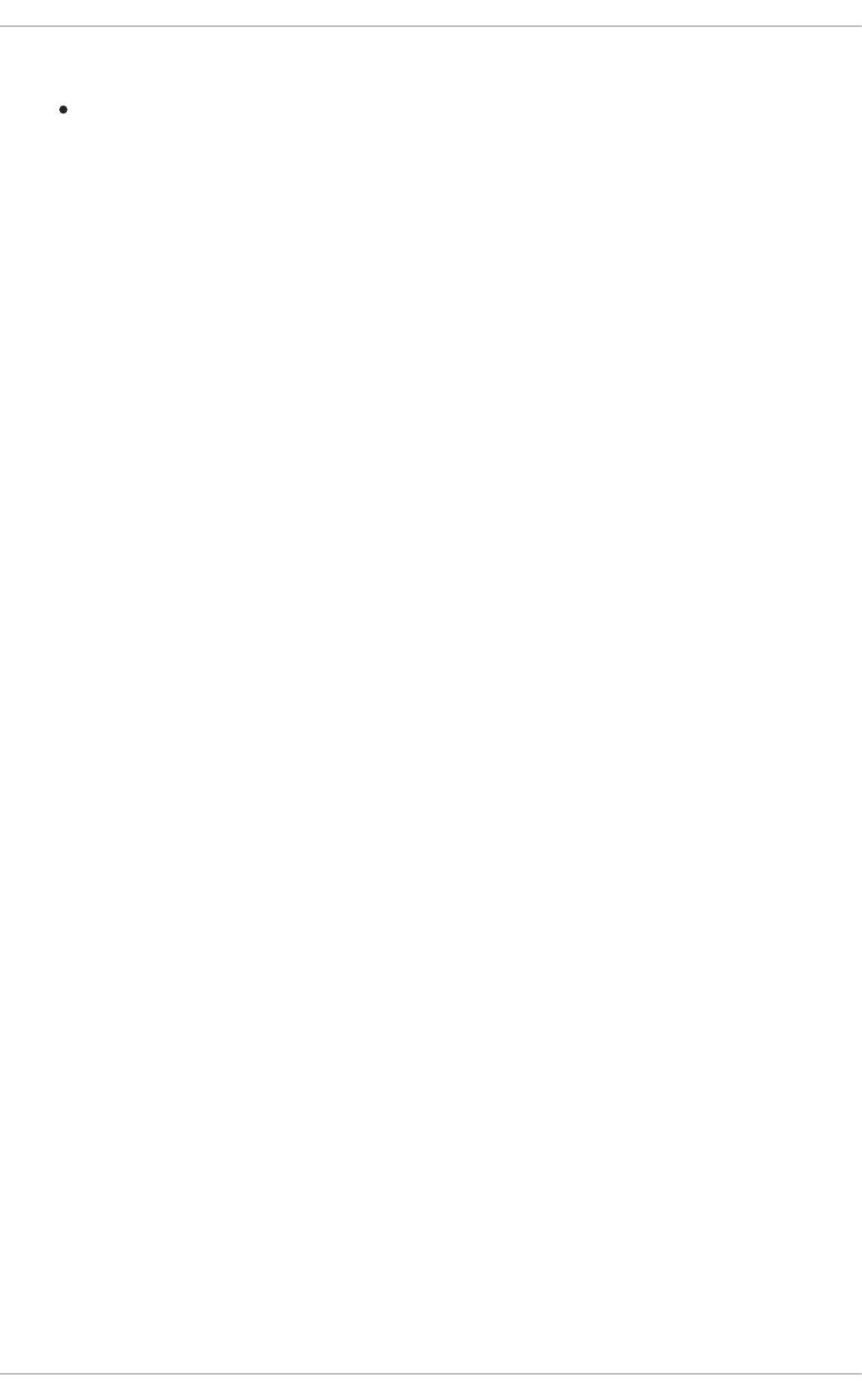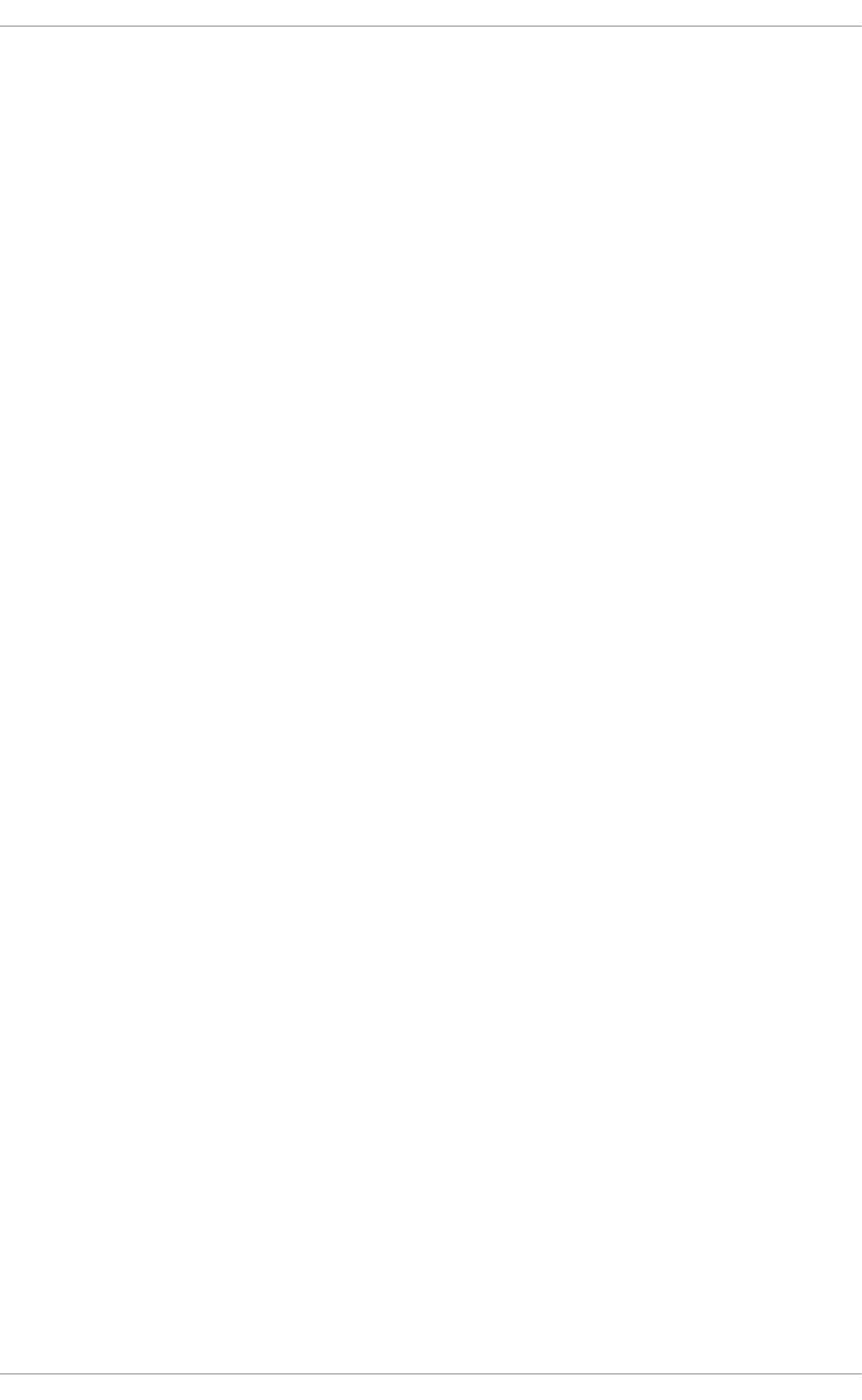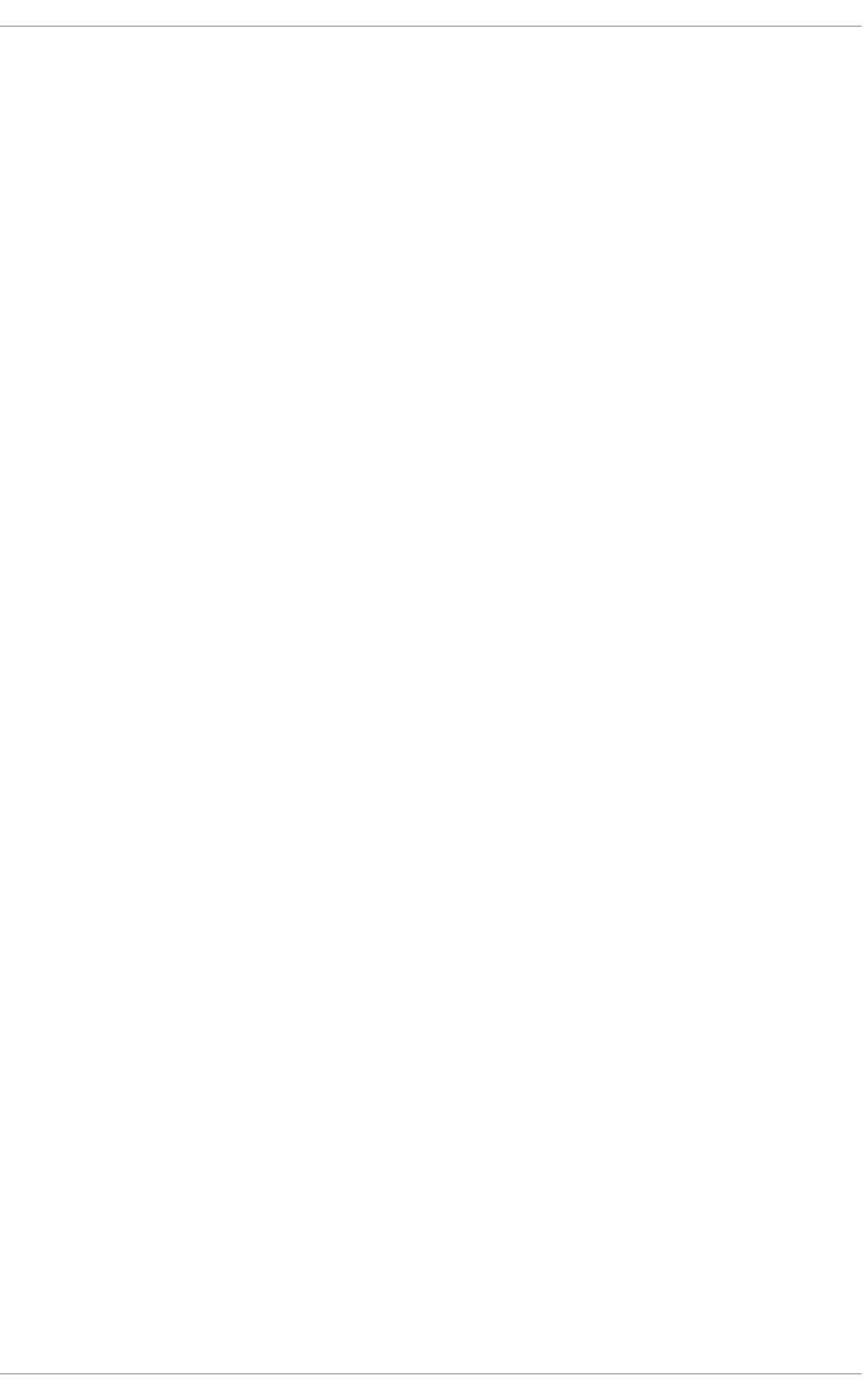Security Guide Red Hat Enterprise Linux 6 En US
Red_Hat_Enterprise_Linux-6-Security_Guide-en-US
User Manual: Pdf
Open the PDF directly: View PDF ![]() .
.
Page Count: 243 [warning: Documents this large are best viewed by clicking the View PDF Link!]
- Table of Contents
- CHAPTER 1. SECURITY OVERVIEW
- CHAPTER 2. SECURING YOUR NETWORK
- 2.1. WORKSTATION SECURITY
- 2.1.1. Evaluating Workstation Security
- 2.1.2. BIOS and Boot Loader Security
- 2.1.3. Password Security
- 2.1.4. Creating User Passwords Within an Organization
- 2.1.5. Locking Inactive Accounts
- 2.1.6. Customizing Access Control
- 2.1.7. Time-based Restriction of Access
- 2.1.8. Applying Account Limits
- 2.1.9. Administrative Controls
- 2.1.10. Session Locking
- 2.1.11. Available Network Services
- 2.1.12. Personal Firewalls
- 2.1.13. Security Enhanced Communication Tools
- 2.1.14. Enforcing Read-Only Mounting of Removable Media
- 2.2. SERVER SECURITY
- 2.2.1. Securing Services With TCP Wrappers and xinetd
- 2.2.2. Securing Portmap
- 2.2.3. Securing NIS
- 2.2.4. Securing NFS
- 2.2.5. Securing the Apache HTTP Server
- 2.2.6. Securing FTP
- 2.2.7. Securing Postfix
- 2.2.8. Securing Sendmail
- 2.2.9. Verifying Which Ports Are Listening
- 2.2.10. Disable Source Routing
- 2.2.11. Reverse Path Forwarding
- 2.3. SINGLE SIGN-ON (SSO)
- 2.4. PLUGGABLE AUTHENTICATION MODULES (PAM)
- 2.5. KERBEROS
- 2.6. TCP WRAPPERS AND XINETD
- 2.7. SECURING VIRTUAL PRIVATE NETWORKS (VPNS)
- 2.7.1. IPsec VPN Using Libreswan
- 2.7.2. VPN Configurations Using Libreswan
- 2.7.3. Host-To-Host VPN Using Libreswan
- 2.7.4. Site-to-Site VPN Using Libreswan
- 2.7.5. Site-to-Site Single Tunnel VPN Using Libreswan
- 2.7.6. Subnet Extrusion Using Libreswan
- 2.7.7. Road Warrior Access VPN Using Libreswan
- 2.7.8. Road Warrior Access VPN Using Libreswan and XAUTH with X.509
- 2.7.9. Additional Resources
- 2.8. FIREWALLS
- 2.1. WORKSTATION SECURITY
- CHAPTER 3. ENCRYPTION
- 3.1. DATA AT REST
- 3.1.1. Full Disk Encryption
- 3.1.2. File-Based Encryption
- 3.1.3. LUKS Disk Encryption
- Overview of LUKS
- 3.1.3.1. LUKS Implementation in Red Hat Enterprise Linux
- 3.1.3.2. Manually Encrypting Directories
- 3.1.3.3. Adding a New Passphrase to an Existing Device
- 3.1.3.4. Removing a Passphrase from an Existing Device
- 3.1.3.5. Creating Encrypted Block Devices in Anaconda
- 3.1.3.6. Additional Resources
- 3.2. DATA IN MOTION
- 3.3. OPENSSL INTEL AES-NI ENGINE
- 3.4. USING THE RANDOM NUMBER GENERATOR
- 3.5. GNU PRIVACY GUARD (GPG)
- 3.6. USING STUNNEL
- 3.7. HARDENING TLS CONFIGURATION
- 3.1. DATA AT REST
- CHAPTER 4. GENERAL PRINCIPLES OF INFORMATION SECURITY
- CHAPTER 5. SECURE INSTALLATION
- CHAPTER 6. SOFTWARE MAINTENANCE
- CHAPTER 7. SYSTEM AUDITING
- Use Cases
- 7.1. AUDIT SYSTEM ARCHITECTURE
- 7.2. INSTALLING THE AUDIT PACKAGES
- 7.3. CONFIGURING THE AUDIT SERVICE
- 7.4. STARTING THE AUDIT SERVICE
- 7.5. DEFINING AUDIT RULES
- 7.5.1. Defining Audit Rules with the auditctl Utility
- Defining Control Rules
- Defining File System Rules
- Defining System Call Rules
- 7.5.2. Defining Persistent Audit Rules and Controls in the /etc/audit/audit.rules File
- Defining Control Rules
- Defining File System and System Call Rules
- Preconfigured Rules Files
- 7.6. UNDERSTANDING AUDIT LOG FILES
- 7.7. SEARCHING THE AUDIT LOG FILES
- 7.8. CREATING AUDIT REPORTS
- 7.9. CONFIGURING PAM FOR AUDITING
- 7.10. ADDITIONAL RESOURCES
- CHAPTER 8. COMPLIANCE AND VULNERABILITY SCANNING WITH OPENSCAP
- CHAPTER 9. CHECKING INTEGRITY WITH AIDE
- CHAPTER 10. FEDERAL STANDARDS AND REGULATIONS
- CHAPTER 11. REFERENCES
- APPENDIX A. ENCRYPTION STANDARDS
- APPENDIX B. AUDIT SYSTEM REFERENCE
- APPENDIX C. REVISION HISTORY
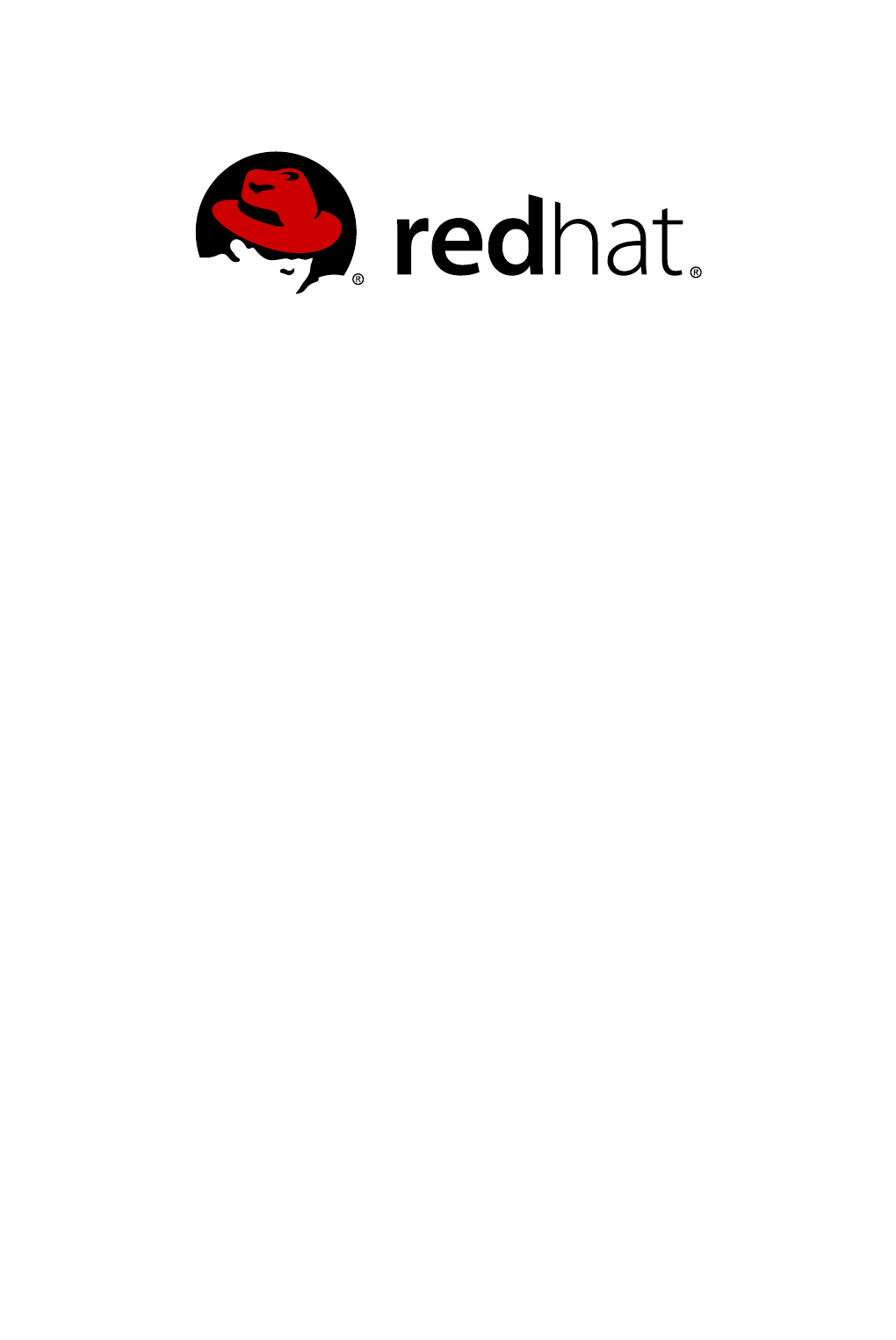
Red Hat Enterprise Linux 6
Security Guide
A Guide to Securing Red Hat Enterprise Linux
Last Updated: 2018-03-06
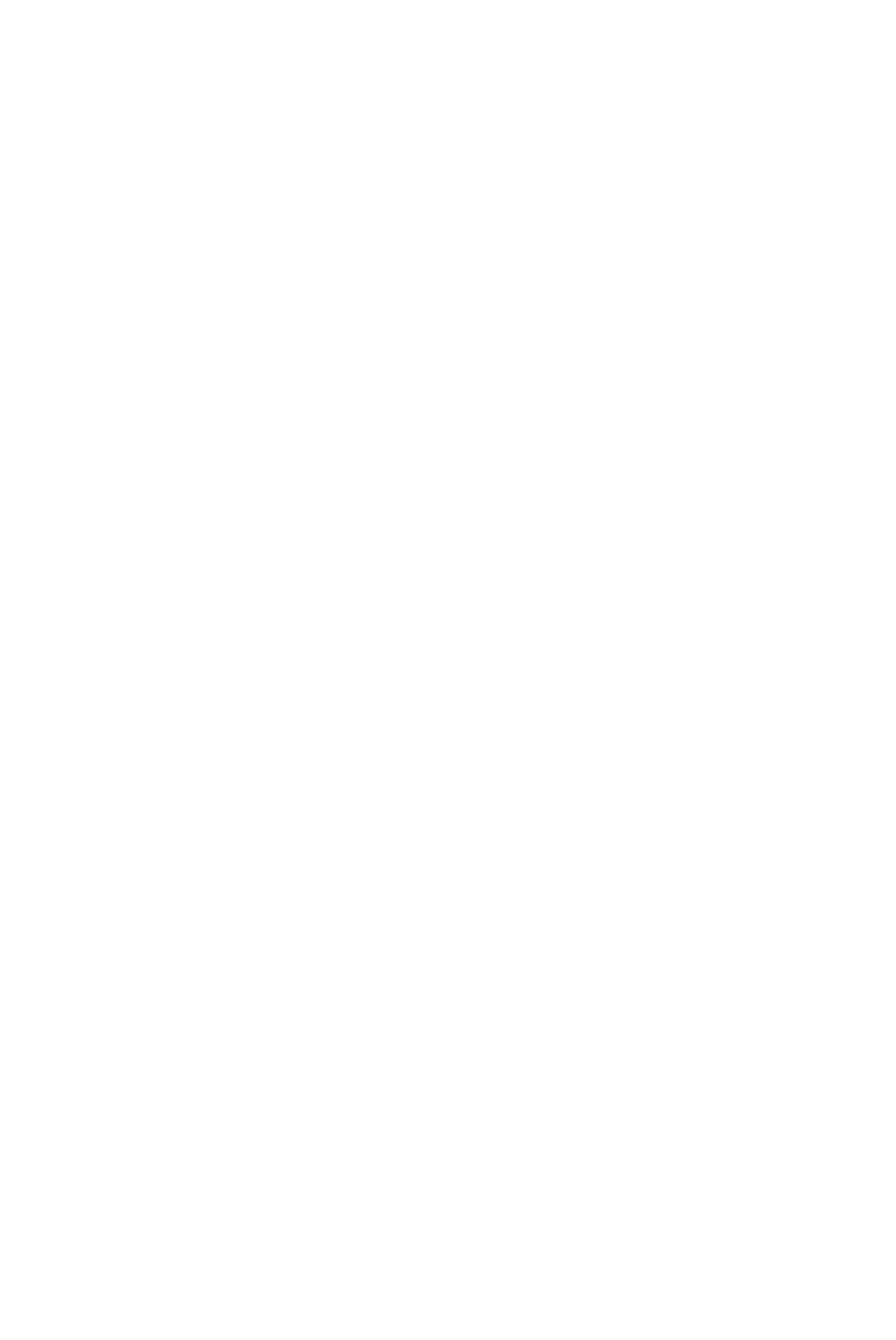
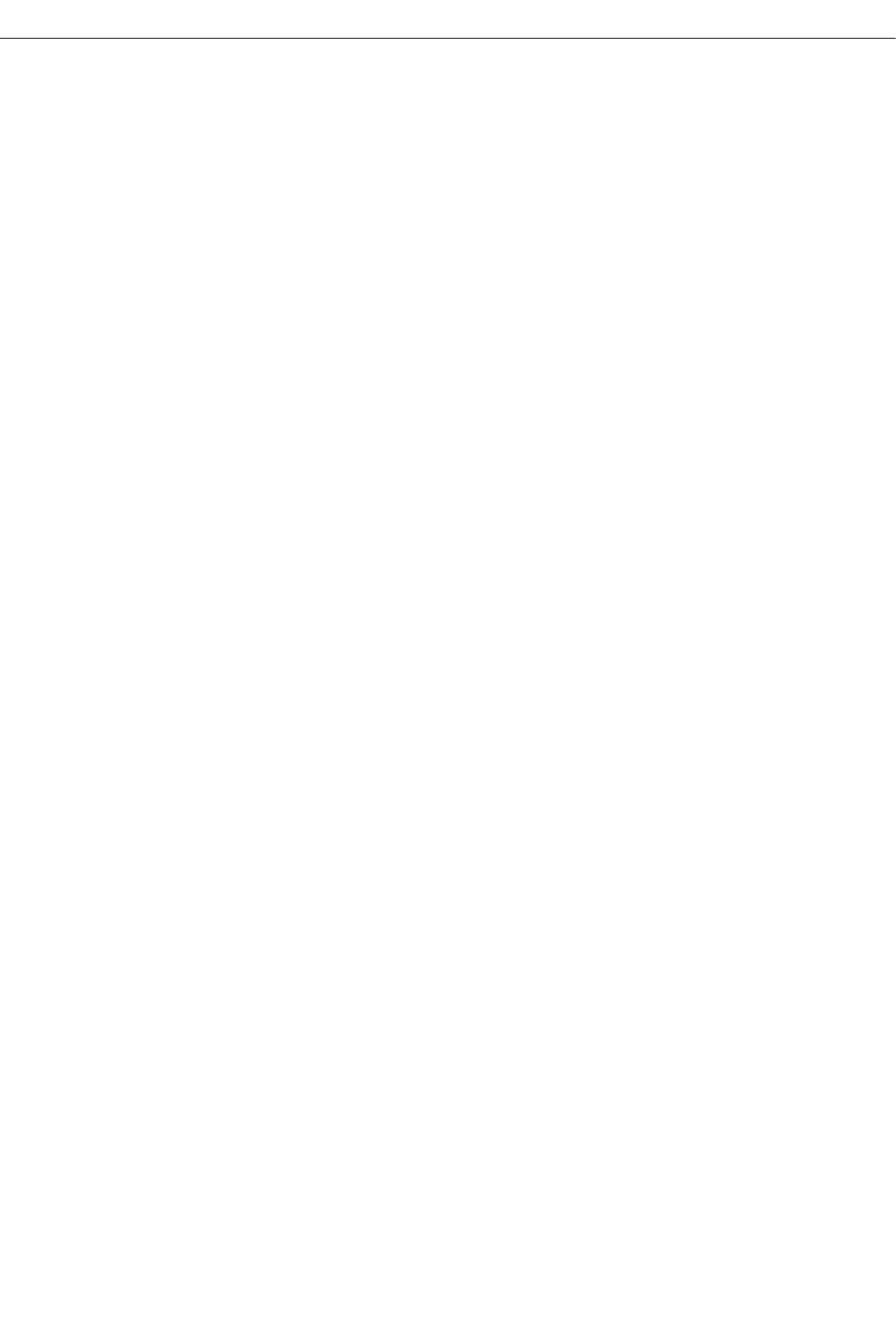
Red Hat Enterprise Linux 6 Security Guide
A Guide to Securing Red Hat Enterprise Linux
Mirek Jahoda
Red Hat Customer Content Services
mjahoda@redhat.com
Robert Krátký
Red Hat Customer Content Services
Martin Prpič
Red Hat Customer Content Services
Tomáš Čapek
Red Hat Customer Content Services
Stephen Wadeley
Red Hat Customer Content Services
Yoana Ruseva
Red Hat Customer Content Services
Miroslav Svoboda
Red Hat Customer Content Services

Legal Notice
Copyright © 2017 Red Hat, Inc.
This document is licensed by Red Hat under the Creative Commons Attribution-ShareAlike 3.0
Unported License. If you distribute this document, or a modified version of it, you must provide
attribution to Red Hat, Inc. and provide a link to the original. If the document is modified, all Red Hat
trademarks must be removed.
Red Hat, as the licensor of this document, waives the right to enforce, and agrees not to assert,
Section 4d of CC-BY-SA to the fullest extent permitted by applicable law.
Red Hat, Red Hat Enterprise Linux, the Shadowman logo, JBoss, OpenShift, Fedora, the Infinity
logo, and RHCE are trademarks of Red Hat, Inc., registered in the United States and other
countries.
Linux ® is the registered trademark of Linus Torvalds in the United States and other countries.
Java ® is a registered trademark of Oracle and/or its affiliates.
XFS ® is a trademark of Silicon Graphics International Corp. or its subsidiaries in the United States
and/or other countries.
MySQL ® is a registered trademark of MySQL AB in the United States, the European Union and
other countries.
Node.js ® is an official trademark of Joyent. Red Hat Software Collections is not formally related to
or endorsed by the official Joyent Node.js open source or commercial project.
The OpenStack ® Word Mark and OpenStack logo are either registered trademarks/service marks
or trademarks/service marks of the OpenStack Foundation, in the United States and other countries
and are used with the OpenStack Foundation's permission. We are not affiliated with, endorsed or
sponsored by the OpenStack Foundation, or the OpenStack community.
All other trademarks are the property of their respective owners.
Abstract
This book assists users and administrators in learning the processes and practices of securing
workstations and servers against local and remote intrusion, exploitation and malicious activity.
Focused on Red Hat Enterprise Linux but detailing concepts and techniques valid for all Linux
systems, this guide details the planning and the tools involved in creating a secured computing
environment for the data center, workplace, and home. With proper administrative knowledge,
vigilance, and tools, systems running Linux can be both fully functional and secured from most
common intrusion and exploit methods.

. . . . . . . . . . . . . . . . . . . . . . . . . . . . . . . . . . . . . . . . . . . . . . . . . . . . . . . . . . . . . . . . . . . . . . . . . . . . . . . . . . . . . . . . . . . . . . . . . . . . . . . . . . . . . . . . . . . . . . . . . . . . . . . . . . . . . . . . . . . . . . . . . . . . . . . . . . . . . . . . . . . . . . . . . . . . . . . . . . . . . . . . . . . . . . . . . . . . . . . . . . . . . . . . . . . . . . . . . . . . . . . . . . . . . . . . . . . . . . . . . . . . . . . . . . . . . . . . . . . . . . . . . . . . . . . . . . . . . . . .
. . . . . . . . . . . . . . . . . . . . . . . . . . . . . . . . . . . . . . . . . . . . . . . . . . . . . . . . . . . . . . . . . . . . . . . . . . . . . . . . . . . . . . . . . . . . . . . . . . . . . . . . . . . . . . . . . . . . . . . . . . . . . . . . . . . . . . . . . . . . . . . . . . . . . . . . . . . . . . . . . . . . . . . . . . . . . . . . . . . . . . . . . . . . . . . . . . . . . . . . . . . . . . . . . . . . . . . . . . . . . . . . . . . . . . . . . . . . . . . . . . . . . . . . . . . . . . . . . . . . . . . . . . . . . . . . . . . . . . . .
Table of Contents
CHAPTER 1. SECURITY OVERVIEW
1.1. INTRODUCTION TO SECURITY
1.1.1. What is Computer Security?
1.1.1.1. How did Computer Security come about?
1.1.1.2. Security Today
1.1.1.3. Standardizing Security
1.1.2. SELinux
1.1.3. Security Controls
1.1.3.1. Physical Controls
1.1.3.2. Technical Controls
1.1.3.3. Administrative Controls
1.1.4. Conclusion
1.2. VULNERABILITY ASSESSMENT
1.2.1. Thinking Like the Enemy
1.2.2. Defining Assessment and Testing
1.2.2.1. Establishing a Methodology
1.2.3. Evaluating the Tools
1.2.3.1. Scanning Hosts with Nmap
1.2.3.1.1. Using Nmap
1.2.3.2. Nessus
1.2.3.3. Nikto
1.2.3.4. Anticipating Your Future Needs
1.3. SECURITY THREATS
1.3.1. Threats to Network Security
1.3.1.1. Insecure Architectures
1.3.1.1.1. Broadcast Networks
1.3.1.1.2. Centralized Servers
1.3.2. Threats to Server Security
1.3.2.1. Unused Services and Open Ports
1.3.2.2. Inattentive Administration
1.3.2.3. Inherently Insecure Services
1.3.3. Threats to Workstation and Home PC Security
1.3.3.1. Bad Passwords
1.3.3.2. Vulnerable Client Applications
1.4. COMMON EXPLOITS AND ATTACKS
1.5. SECURITY UPDATES
1.5.1. Updating Packages
1.5.2. Verifying Signed Packages
1.5.3. Installing Signed Packages
1.5.4. Applying the Changes
CHAPTER 2. SECURING YOUR NETWORK
2.1. WORKSTATION SECURITY
2.1.1. Evaluating Workstation Security
2.1.2. BIOS and Boot Loader Security
2.1.2.1. BIOS Passwords
2.1.2.1.1. Securing Non-x86 Platforms
2.1.2.2. Boot Loader Passwords
2.1.2.2.1. Password Protecting GRUB
2.1.2.2.2. Disabling Interactive Startup
2.1.3. Password Security
10
10
10
10
11
11
11
12
12
12
12
13
13
13
14
15
15
16
16
16
17
17
17
17
17
17
18
18
18
18
18
19
19
19
20
22
22
23
24
25
28
28
28
28
28
29
29
29
30
31
Table of Contents
1

2.1.3.1. Creating Strong Passwords
2.1.4. Creating User Passwords Within an Organization
2.1.4.1. Forcing Strong Passwords
2.1.4.2. Passphrases
2.1.4.3. Password Aging
2.1.5. Locking Inactive Accounts
2.1.6. Customizing Access Control
2.1.7. Time-based Restriction of Access
2.1.8. Applying Account Limits
2.1.9. Administrative Controls
2.1.9.1. Allowing Root Access
2.1.9.2. Disallowing Root Access
2.1.9.3. Enabling Automatic Logouts
2.1.9.4. Limiting Root Access
2.1.9.5. Account Locking
2.1.10. Session Locking
2.1.10.1. Locking GNOME Using gnome-screensaver-command
2.1.10.1.1. Automatic Lock on Screen Saver Activation
2.1.10.1.2. Remote Session Locking
2.1.10.2. Locking Virtual Consoles Using vlock
2.1.11. Available Network Services
2.1.11.1. Risks To Services
2.1.11.2. Identifying and Configuring Services
2.1.11.3. Insecure Services
2.1.12. Personal Firewalls
2.1.13. Security Enhanced Communication Tools
2.1.14. Enforcing Read-Only Mounting of Removable Media
Using blockdev to Force Read-Only Mounting of Removable Media
Using udisks to Force Read-Only Mounting of Filesystems
Applying New udev and udisks Settings
2.2. SERVER SECURITY
2.2.1. Securing Services With TCP Wrappers and xinetd
2.2.1.1. Enhancing Security With TCP Wrappers
2.2.1.1.1. TCP Wrappers and Connection Banners
2.2.1.1.2. TCP Wrappers and Attack Warnings
2.2.1.1.3. TCP Wrappers and Enhanced Logging
2.2.1.2. Enhancing Security With xinetd
2.2.1.2.1. Setting a Trap
2.2.1.2.2. Controlling Server Resources
2.2.2. Securing Portmap
2.2.2.1. Protect portmap With TCP Wrappers
2.2.2.2. Protect portmap With iptables
2.2.3. Securing NIS
2.2.3.1. Carefully Plan the Network
2.2.3.2. Use a Password-like NIS Domain Name and Hostname
2.2.3.3. Edit the /var/yp/securenets File
2.2.3.4. Assign Static Ports and Use iptables Rules
2.2.3.5. Use Kerberos Authentication
2.2.4. Securing NFS
2.2.4.1. Carefully Plan the Network
2.2.4.2. Securing NFS Mount Options
2.2.4.2.1. Review the NFS Server
2.2.4.2.2. Review the NFS Client
31
32
32
33
34
37
37
38
39
39
40
40
44
45
45
47
48
48
49
50
50
50
51
52
53
54
54
55
55
55
56
56
56
56
57
57
57
58
58
59
59
59
60
60
60
61
61
62
62
62
62
62
63
Security Guide
2

2.2.4.3. Beware of Syntax Errors
2.2.4.4. Do Not Use the no_root_squash Option
2.2.4.5. NFS Firewall Configuration
2.2.5. Securing the Apache HTTP Server
Removing httpd Modules
httpd and SELinux
2.2.6. Securing FTP
2.2.6.1. FTP Greeting Banner
2.2.6.2. Anonymous Access
2.2.6.3. User Accounts
2.2.6.3.1. Restricting User Accounts
2.2.6.4. Use TCP Wrappers To Control Access
2.2.7. Securing Postfix
2.2.7.1. Limiting a Denial of Service Attack
2.2.7.2. NFS and Postfix
2.2.7.3. Mail-only Users
2.2.7.4. Disable Postfix Network Listening
2.2.7.5. Configuring Postfix to Use SASL
Setting Up Dovecot
Setting Up Postfix
Additional Resources
2.2.8. Securing Sendmail
2.2.8.1. Limiting a Denial of Service Attack
2.2.8.2. NFS and Sendmail
2.2.8.3. Mail-only Users
2.2.8.4. Disable Sendmail Network Listening
2.2.9. Verifying Which Ports Are Listening
2.2.10. Disable Source Routing
2.2.11. Reverse Path Forwarding
2.2.11.1. Additional Resources
2.3. SINGLE SIGN-ON (SSO)
2.4. PLUGGABLE AUTHENTICATION MODULES (PAM)
2.5. KERBEROS
2.6. TCP WRAPPERS AND XINETD
2.6.1. TCP Wrappers
2.6.1.1. Advantages of TCP Wrappers
2.6.2. TCP Wrappers Configuration Files
2.6.2.1. Formatting Access Rules
2.6.2.1.1. Wildcards
2.6.2.1.2. Patterns
2.6.2.1.3. Portmap and TCP Wrappers
2.6.2.1.4. Operators
2.6.2.2. Option Fields
2.6.2.2.1. Logging
2.6.2.2.2. Access Control
2.6.2.2.3. Shell Commands
2.6.2.2.4. Expansions
2.6.3. xinetd
2.6.4. xinetd Configuration Files
2.6.4.1. The /etc/xinetd.conf File
2.6.4.2. The /etc/xinetd.d/ Directory
2.6.4.3. Altering xinetd Configuration Files
2.6.4.3.1. Logging Options
64
64
64
65
66
67
67
67
68
69
69
69
69
70
70
71
71
71
72
72
73
73
73
74
74
74
74
75
77
77
78
78
78
78
79
80
80
81
82
83
84
84
85
85
85
86
86
87
87
88
88
89
90
Table of Contents
3

2.6.4.3.2. Access Control Options
2.6.4.3.3. Binding and Redirection Options
2.6.4.3.4. Resource Management Options
2.6.5. Additional Resources
2.6.5.1. Installed TCP Wrappers Documentation
2.6.5.2. Related Books
2.7. SECURING VIRTUAL PRIVATE NETWORKS (VPNS)
2.7.1. IPsec VPN Using Libreswan
2.7.2. VPN Configurations Using Libreswan
2.7.3. Host-To-Host VPN Using Libreswan
2.7.3.1. Verify Host-To-Host VPN Using Libreswan
2.7.4. Site-to-Site VPN Using Libreswan
2.7.4.1. Verify Site-to-Site VPN Using Libreswan
2.7.5. Site-to-Site Single Tunnel VPN Using Libreswan
2.7.6. Subnet Extrusion Using Libreswan
2.7.7. Road Warrior Access VPN Using Libreswan
2.7.8. Road Warrior Access VPN Using Libreswan and XAUTH with X.509
2.7.9. Additional Resources
2.7.9.1. Installed Documentation
2.7.9.2. Online Documentation
2.8. FIREWALLS
2.8.1. Netfilter and IPTables
2.8.1.1. IPTables Overview
2.8.2. Basic Firewall Configuration
2.8.2.1. Firewall Configuration Tool
2.8.2.2. Enabling and Disabling the Firewall
2.8.2.3. Trusted Services
2.8.2.4. Other Ports
2.8.2.5. Saving the Settings
2.8.2.6. Activating the IPTables Service
2.8.3. Using IPTables
2.8.3.1. IPTables Command Syntax
2.8.3.2. Basic Firewall Policies
2.8.3.3. Saving and Restoring IPTables Rules
2.8.4. Common IPTables Filtering
2.8.5. FORWARD and NAT Rules
2.8.5.1. Postrouting and IP Masquerading
2.8.5.2. Prerouting
2.8.5.3. DMZs and IPTables
2.8.6. Malicious Software and Spoofed IP Addresses
2.8.7. IPTables and Connection Tracking
2.8.8. IPv6
2.8.9. IPTables
2.8.9.1. Packet Filtering
2.8.9.2. Command Options for IPTables
2.8.9.2.1. Structure of IPTables Command Options
2.8.9.2.2. Command Options
2.8.9.2.3. IPTables Parameter Options
2.8.9.2.4. IPTables Match Options
2.8.9.2.5. Target Options
2.8.9.2.6. Listing Options
2.8.9.3. Saving IPTables Rules
2.8.9.4. IPTables Control Scripts
90
92
93
93
93
94
94
94
95
96
97
98
99
99
100
101
102
103
104
104
104
105
106
106
106
108
108
109
109
110
110
110
111
111
111
112
114
114
114
115
116
116
116
117
119
119
120
121
123
126
127
127
128
Security Guide
4

. . . . . . . . . . . . . . . . . . . . . . . . . . . . . . . . . . . . . . . . . . . . . . . . . . . . . . . . . . . . . . . . . . . . . . . . . . . . . . . . . . . . . . . . . . . . . . . . . . . . . . . . . . . . . . . . . . . . . . . . . . . . . . . . . . . . . . . . . . . . . . . . . . . . . . . . . . . . . . . . . . . . . . . . . . . . . . . . . . . . . . . . . . . . . . . . . . . . . . . . . . . . . . . . . . . . . . . . . . . . . . . . . . . . . . . . . . . . . . . . . . . . . . . . . . . . . . . . . . . . . . . . . . . . . . . . . . . . . . . .
2.8.9.4.1. IPTables Control Scripts Configuration File
2.8.9.5. IPTables and IP Sets
2.8.9.5.1. Installing ipset
2.8.9.5.2. ipset Commands
2.8.9.5.3. IP Set Types
2.8.9.6. IPTables and IPv6
2.8.9.7. Additional Resources
2.8.9.7.1. Useful Firewall Websites
2.8.9.7.2. Related Documentation
2.8.9.7.3. Installed IP Tables Documentation
CHAPTER 3. ENCRYPTION
3.1. DATA AT REST
3.1.1. Full Disk Encryption
3.1.2. File-Based Encryption
3.1.3. LUKS Disk Encryption
Overview of LUKS
3.1.3.1. LUKS Implementation in Red Hat Enterprise Linux
3.1.3.2. Manually Encrypting Directories
3.1.3.3. Adding a New Passphrase to an Existing Device
3.1.3.4. Removing a Passphrase from an Existing Device
3.1.3.5. Creating Encrypted Block Devices in Anaconda
3.1.3.6. Additional Resources
3.2. DATA IN MOTION
3.2.1. Virtual Private Networks
3.2.2. Secure Shell
3.2.2.1. Cryptographic Login
3.2.2.2. Multiple Authentication Methods
3.2.2.3. Other Ways of Securing SSH
Protocol Version
Key Types
Non-Default Port
No Root Login
3.3. OPENSSL INTEL AES-NI ENGINE
3.4. USING THE RANDOM NUMBER GENERATOR
3.5. GNU PRIVACY GUARD (GPG)
3.5.1. Creating GPG Keys in GNOME
3.5.2. Creating GPG Keys in KDE
3.5.3. Creating GPG Keys Using the Command Line
3.5.4. About Public Key Encryption
3.6. USING STUNNEL
3.6.1. Installing stunnel
3.6.2. Configuring stunnel as a TLS Wrapper
3.6.3. Starting, Stopping and Restarting stunnel
3.7. HARDENING TLS CONFIGURATION
3.7.1. Choosing Algorithms to Enable
Protocol Versions
Public Key Length
3.7.2. Using Implementations of TLS
3.7.2.1. Working with Cipher Suites in OpenSSL
3.7.2.2. Working with Cipher Suites in GnuTLS
3.7.3. Configuring Specific Applications
3.7.3.1. Configuring the Apache HTTP Server
130
131
131
131
133
137
137
137
137
138
139
139
139
139
139
139
140
141
143
143
144
144
144
145
145
145
146
146
146
147
147
147
147
148
149
150
150
151
153
153
153
153
155
156
156
156
158
158
158
160
161
161
Table of Contents
5
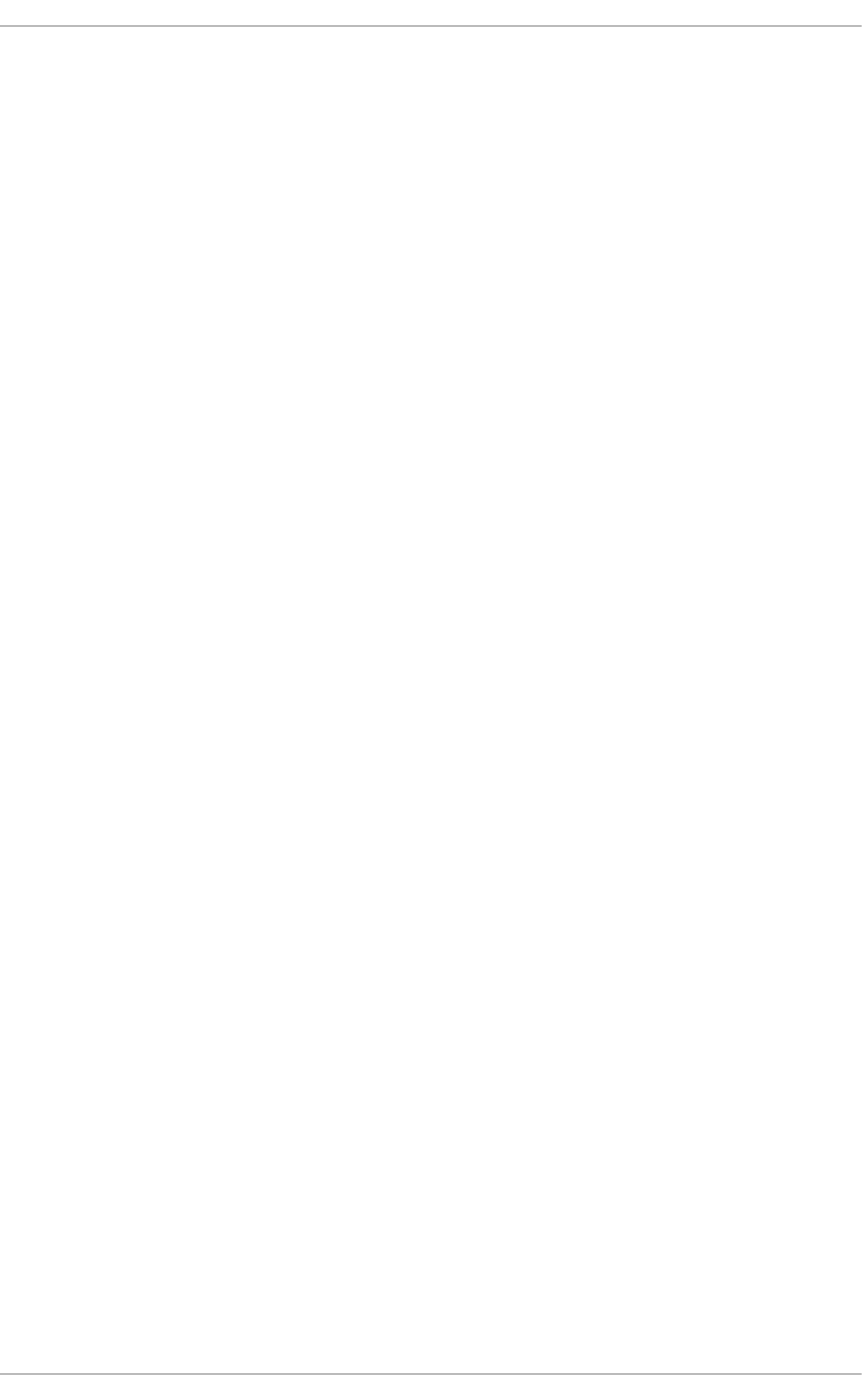
. . . . . . . . . . . . . . . . . . . . . . . . . . . . . . . . . . . . . . . . . . . . . . . . . . . . . . . . . . . . . . . . . . . . . . . . . . . . . . . . . . . . . . . . . . . . . . . . . . . . . . . . . . . . . . . . . . . . . . . . . . . . . . . . . . . . . . . . . . . . . . . . . . . . . . . . . . . . . . . . . . . . . . . . . . . . . . . . . . . . . . . . . . . . . . . . . . . . . . . . . . . . . . . . . . . . . . . . . . . . . . . . . . . . . . . . . . . . . . . . . . . . . . . . . . . . . . . . . . . . . . . . . . . . . . . . . . . . . . . .
. . . . . . . . . . . . . . . . . . . . . . . . . . . . . . . . . . . . . . . . . . . . . . . . . . . . . . . . . . . . . . . . . . . . . . . . . . . . . . . . . . . . . . . . . . . . . . . . . . . . . . . . . . . . . . . . . . . . . . . . . . . . . . . . . . . . . . . . . . . . . . . . . . . . . . . . . . . . . . . . . . . . . . . . . . . . . . . . . . . . . . . . . . . . . . . . . . . . . . . . . . . . . . . . . . . . . . . . . . . . . . . . . . . . . . . . . . . . . . . . . . . . . . . . . . . . . . . . . . . . . . . . . . . . . . . . . . . . . . . .
. . . . . . . . . . . . . . . . . . . . . . . . . . . . . . . . . . . . . . . . . . . . . . . . . . . . . . . . . . . . . . . . . . . . . . . . . . . . . . . . . . . . . . . . . . . . . . . . . . . . . . . . . . . . . . . . . . . . . . . . . . . . . . . . . . . . . . . . . . . . . . . . . . . . . . . . . . . . . . . . . . . . . . . . . . . . . . . . . . . . . . . . . . . . . . . . . . . . . . . . . . . . . . . . . . . . . . . . . . . . . . . . . . . . . . . . . . . . . . . . . . . . . . . . . . . . . . . . . . . . . . . . . . . . . . . . . . . . . . . .
. . . . . . . . . . . . . . . . . . . . . . . . . . . . . . . . . . . . . . . . . . . . . . . . . . . . . . . . . . . . . . . . . . . . . . . . . . . . . . . . . . . . . . . . . . . . . . . . . . . . . . . . . . . . . . . . . . . . . . . . . . . . . . . . . . . . . . . . . . . . . . . . . . . . . . . . . . . . . . . . . . . . . . . . . . . . . . . . . . . . . . . . . . . . . . . . . . . . . . . . . . . . . . . . . . . . . . . . . . . . . . . . . . . . . . . . . . . . . . . . . . . . . . . . . . . . . . . . . . . . . . . . . . . . . . . . . . . . . . . .
. . . . . . . . . . . . . . . . . . . . . . . . . . . . . . . . . . . . . . . . . . . . . . . . . . . . . . . . . . . . . . . . . . . . . . . . . . . . . . . . . . . . . . . . . . . . . . . . . . . . . . . . . . . . . . . . . . . . . . . . . . . . . . . . . . . . . . . . . . . . . . . . . . . . . . . . . . . . . . . . . . . . . . . . . . . . . . . . . . . . . . . . . . . . . . . . . . . . . . . . . . . . . . . . . . . . . . . . . . . . . . . . . . . . . . . . . . . . . . . . . . . . . . . . . . . . . . . . . . . . . . . . . . . . . . . . . . . . . . . .
3.7.4. Additional Information
Installed Documentation
Online Documentation
CHAPTER 4. GENERAL PRINCIPLES OF INFORMATION SECURITY
CHAPTER 5. SECURE INSTALLATION
5.1. DISK PARTITIONS
5.2. UTILIZE LUKS PARTITION ENCRYPTION
CHAPTER 6. SOFTWARE MAINTENANCE
6.1. INSTALL MINIMAL SOFTWARE
6.2. PLAN AND CONFIGURE SECURITY UPDATES
6.3. ADJUSTING AUTOMATIC UPDATES
6.4. INSTALL SIGNED PACKAGES FROM WELL KNOWN REPOSITORIES
CHAPTER 7. SYSTEM AUDITING
Use Cases
7.1. AUDIT SYSTEM ARCHITECTURE
7.2. INSTALLING THE AUDIT PACKAGES
7.3. CONFIGURING THE AUDIT SERVICE
7.3.1. Configuring auditd for a CAPP Environment
7.4. STARTING THE AUDIT SERVICE
7.5. DEFINING AUDIT RULES
7.5.1. Defining Audit Rules with the auditctl Utility
Defining Control Rules
Defining File System Rules
Defining System Call Rules
7.5.2. Defining Persistent Audit Rules and Controls in the /etc/audit/audit.rules File
Defining Control Rules
Defining File System and System Call Rules
Preconfigured Rules Files
7.6. UNDERSTANDING AUDIT LOG FILES
First Record
Second Record
Third Record
7.7. SEARCHING THE AUDIT LOG FILES
7.8. CREATING AUDIT REPORTS
7.9. CONFIGURING PAM FOR AUDITING
7.9.1. Configuring pam_tty_audit
7.10. ADDITIONAL RESOURCES
Online Sources
Installed Documentation
Manual Pages
CHAPTER 8. COMPLIANCE AND VULNERABILITY SCANNING WITH OPENSCAP
8.1. SECURITY COMPLIANCE IN RED HAT ENTERPRISE LINUX
8.2. DEFINING COMPLIANCE POLICY
8.2.1. The XCCDF File Format
8.2.2. The OVAL File Format
8.2.3. The Data Stream Format
8.3. USING SCAP WORKBENCH
8.3.1. Installing SCAP Workbench
8.3.2. Running SCAP Workbench
162
162
162
164
165
165
165
166
166
166
166
166
168
168
169
170
170
170
171
172
172
172
173
174
175
175
176
176
177
177
179
180
181
182
183
183
184
184
184
184
186
186
186
188
190
193
194
194
195
Security Guide
6

. . . . . . . . . . . . . . . . . . . . . . . . . . . . . . . . . . . . . . . . . . . . . . . . . . . . . . . . . . . . . . . . . . . . . . . . . . . . . . . . . . . . . . . . . . . . . . . . . . . . . . . . . . . . . . . . . . . . . . . . . . . . . . . . . . . . . . . . . . . . . . . . . . . . . . . . . . . . . . . . . . . . . . . . . . . . . . . . . . . . . . . . . . . . . . . . . . . . . . . . . . . . . . . . . . . . . . . . . . . . . . . . . . . . . . . . . . . . . . . . . . . . . . . . . . . . . . . . . . . . . . . . . . . . . . . . . . . . . . . .
. . . . . . . . . . . . . . . . . . . . . . . . . . . . . . . . . . . . . . . . . . . . . . . . . . . . . . . . . . . . . . . . . . . . . . . . . . . . . . . . . . . . . . . . . . . . . . . . . . . . . . . . . . . . . . . . . . . . . . . . . . . . . . . . . . . . . . . . . . . . . . . . . . . . . . . . . . . . . . . . . . . . . . . . . . . . . . . . . . . . . . . . . . . . . . . . . . . . . . . . . . . . . . . . . . . . . . . . . . . . . . . . . . . . . . . . . . . . . . . . . . . . . . . . . . . . . . . . . . . . . . . . . . . . . . . . . . . . . . . .
. . . . . . . . . . . . . . . . . . . . . . . . . . . . . . . . . . . . . . . . . . . . . . . . . . . . . . . . . . . . . . . . . . . . . . . . . . . . . . . . . . . . . . . . . . . . . . . . . . . . . . . . . . . . . . . . . . . . . . . . . . . . . . . . . . . . . . . . . . . . . . . . . . . . . . . . . . . . . . . . . . . . . . . . . . . . . . . . . . . . . . . . . . . . . . . . . . . . . . . . . . . . . . . . . . . . . . . . . . . . . . . . . . . . . . . . . . . . . . . . . . . . . . . . . . . . . . . . . . . . . . . . . . . . . . . . . . . . . . . .
. . . . . . . . . . . . . . . . . . . . . . . . . . . . . . . . . . . . . . . . . . . . . . . . . . . . . . . . . . . . . . . . . . . . . . . . . . . . . . . . . . . . . . . . . . . . . . . . . . . . . . . . . . . . . . . . . . . . . . . . . . . . . . . . . . . . . . . . . . . . . . . . . . . . . . . . . . . . . . . . . . . . . . . . . . . . . . . . . . . . . . . . . . . . . . . . . . . . . . . . . . . . . . . . . . . . . . . . . . . . . . . . . . . . . . . . . . . . . . . . . . . . . . . . . . . . . . . . . . . . . . . . . . . . . . . . . . . . . . . .
8.3.3. Scanning the System
8.3.4. Customizing Security Profiles
8.3.5. Saving SCAP Content
8.3.6. Viewing Scan Results and Generating Scan Reports
8.4. USING OSCAP
8.4.1. Installing oscap
8.4.2. Displaying SCAP Content
8.4.3. Scanning the System
8.4.4. Generating Reports and Guides
8.4.5. Validating SCAP Content
8.4.6. Using OpenSCAP to Remediate the System
8.4.6.1. OpenSCAP Online Remediation
8.4.6.2. OpenSCAP Offline Remediation
8.4.6.3. OpenSCAP Remediation Review
8.5. USING OPENSCAP WITH RED HAT SATELLITE
8.6. INSTALLING USGCB-COMPLIANT SYSTEM WITH KICKSTART
8.7. PRACTICAL EXAMPLES
8.7.1. Auditing Security Vulnerabilities of Red Hat Products
8.7.2. Auditing System Settings with SCAP Security Guide
8.8. ADDITIONAL RESOURCES
Installed Documentation
Online Documentation
CHAPTER 9. CHECKING INTEGRITY WITH AIDE
9.1. INTRODUCTION
9.2. INSTALLING AIDE
9.3. PERFORMING INTEGRITY CHECKS
9.4. UPDATING AN AIDE DATABASE
9.5. ADDITIONAL RESOURCES
CHAPTER 10. FEDERAL STANDARDS AND REGULATIONS
10.1. INTRODUCTION
10.2. FEDERAL INFORMATION PROCESSING STANDARD (FIPS)
10.2.1. Enabling FIPS Mode
10.2.2. Enabling FIPS Mode for Applications Using NSS
10.3. NATIONAL INDUSTRIAL SECURITY PROGRAM OPERATING MANUAL (NISPOM)
10.4. PAYMENT CARD INDUSTRY DATA SECURITY STANDARD (PCI DSS)
10.5. SECURITY TECHNICAL IMPLEMENTATION GUIDE
CHAPTER 11. REFERENCES
APPENDIX A. ENCRYPTION STANDARDS
A.1. SYNCHRONOUS ENCRYPTION
A.1.1. Advanced Encryption Standard - AES
A.1.1.1. AES History
A.1.2. Data Encryption Standard - DES
A.1.2.1. DES History
A.2. PUBLIC-KEY ENCRYPTION
A.2.1. Diffie-Hellman
A.2.1.1. Diffie-Hellman History
A.2.2. RSA
A.2.3. DSA
A.2.4. SSL/TLS
A.2.5. Cramer-Shoup Cryptosystem
198
199
201
202
203
203
205
206
207
209
209
210
210
210
211
211
211
211
212
212
212
212
214
214
214
214
215
215
216
216
216
216
218
218
218
218
220
222
222
222
222
222
222
222
223
223
223
224
224
224
Table of Contents
7
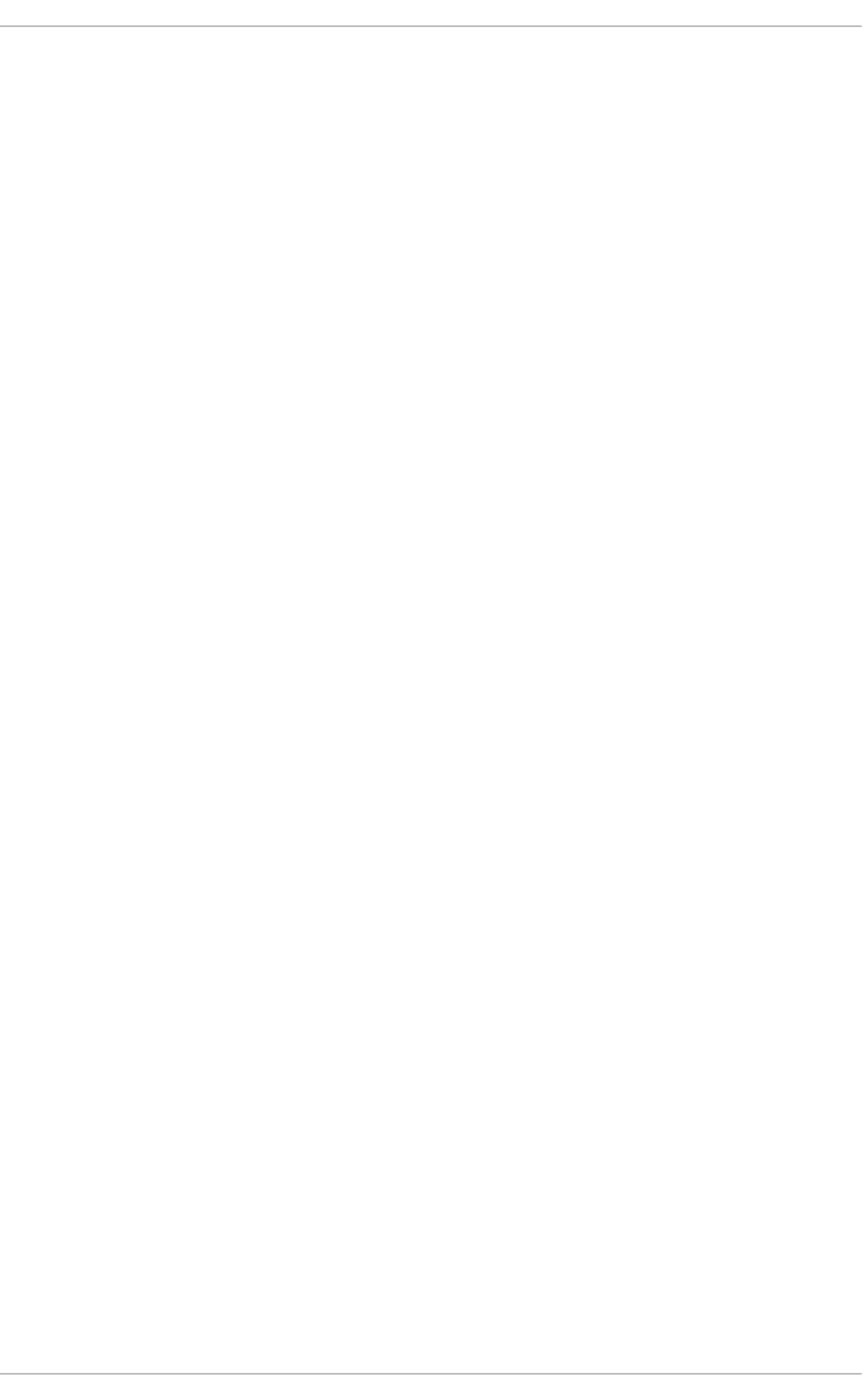
. . . . . . . . . . . . . . . . . . . . . . . . . . . . . . . . . . . . . . . . . . . . . . . . . . . . . . . . . . . . . . . . . . . . . . . . . . . . . . . . . . . . . . . . . . . . . . . . . . . . . . . . . . . . . . . . . . . . . . . . . . . . . . . . . . . . . . . . . . . . . . . . . . . . . . . . . . . . . . . . . . . . . . . . . . . . . . . . . . . . . . . . . . . . . . . . . . . . . . . . . . . . . . . . . . . . . . . . . . . . . . . . . . . . . . . . . . . . . . . . . . . . . . . . . . . . . . . . . . . . . . . . . . . . . . . . . . . . . . . .
. . . . . . . . . . . . . . . . . . . . . . . . . . . . . . . . . . . . . . . . . . . . . . . . . . . . . . . . . . . . . . . . . . . . . . . . . . . . . . . . . . . . . . . . . . . . . . . . . . . . . . . . . . . . . . . . . . . . . . . . . . . . . . . . . . . . . . . . . . . . . . . . . . . . . . . . . . . . . . . . . . . . . . . . . . . . . . . . . . . . . . . . . . . . . . . . . . . . . . . . . . . . . . . . . . . . . . . . . . . . . . . . . . . . . . . . . . . . . . . . . . . . . . . . . . . . . . . . . . . . . . . . . . . . . . . . . . . . . . . .
A.2.6. ElGamal Encryption
APPENDIX B. AUDIT SYSTEM REFERENCE
B.1. AUDIT EVENT FIELDS
B.2. AUDIT RECORD TYPES
APPENDIX C. REVISION HISTORY
224
226
226
231
239
Security Guide
8

Table of Contents
9

CHAPTER 1. SECURITY OVERVIEW
Due to the increased reliance on powerful, networked computers to help run businesses and keep track
of our personal information, entire industries have been formed around the practice of network and
computer security. Enterprises have solicited the knowledge and skills of security experts to properly
audit systems and tailor solutions to fit the operating requirements of their organization. Because most
organizations are increasingly dynamic in nature, their workers are accessing critical company IT
resources locally and remotely, hence the need for secure computing environments has become more
pronounced.
Unfortunately, many organizations (as well as individual users) regard security as more of an
afterthought, a process that is overlooked in favor of increased power, productivity, convenience, ease of
use, and budgetary concerns. Proper security implementation is often enacted postmortem — after an
unauthorized intrusion has already occurred. Taking the correct measures prior to connecting a site to an
untrusted network, such as the Internet, is an effective means of thwarting many attempts at intrusion.
NOTE
This document makes several references to files in the /lib directory. When using 64-bit
systems, some of the files mentioned may instead be located in /lib64.
1.1. INTRODUCTION TO SECURITY
1.1.1. What is Computer Security?
Computer security is a general term that covers a wide area of computing and information processing.
Industries that depend on computer systems and networks to conduct daily business transactions and
access critical information regard their data as an important part of their overall assets. Several terms
and metrics have entered our daily business vocabulary, such as total cost of ownership (TCO), return
on investment (ROI), and quality of service (QoS). Using these metrics, industries can calculate aspects
such as data integrity and high-availability (HA) as part of their planning and process management costs.
In some industries, such as electronic commerce, the availability and trustworthiness of data can mean
the difference between success and failure.
1.1.1.1. How did Computer Security come about?
Information security has evolved over the years due to the increasing reliance on public networks not to
disclose personal, financial, and other restricted information. There are numerous instances such as the
Mitnick[1] and the Vladimir Levin[2] cases that prompted organizations across all industries to re-think the
way they handle information, including its transmission and disclosure. The popularity of the Internet was
one of the most important developments that prompted an intensified effort in data security.
An ever-growing number of people are using their personal computers to gain access to the resources
that the Internet has to offer. From research and information retrieval to electronic mail and commerce
transactions, the Internet has been regarded as one of the most important developments of the 20th
century.
The Internet and its earlier protocols, however, were developed as a trust-based system. That is, the
Internet Protocol (IP) was not designed to be secure in itself. There are no approved security standards
built into the TCP/IP communications stack, leaving it open to potentially malicious users and processes
across the network. Modern developments have made Internet communication more secure, but there
are still several incidents that gain national attention and alert us to the fact that nothing is completely
safe.
Security Guide
10
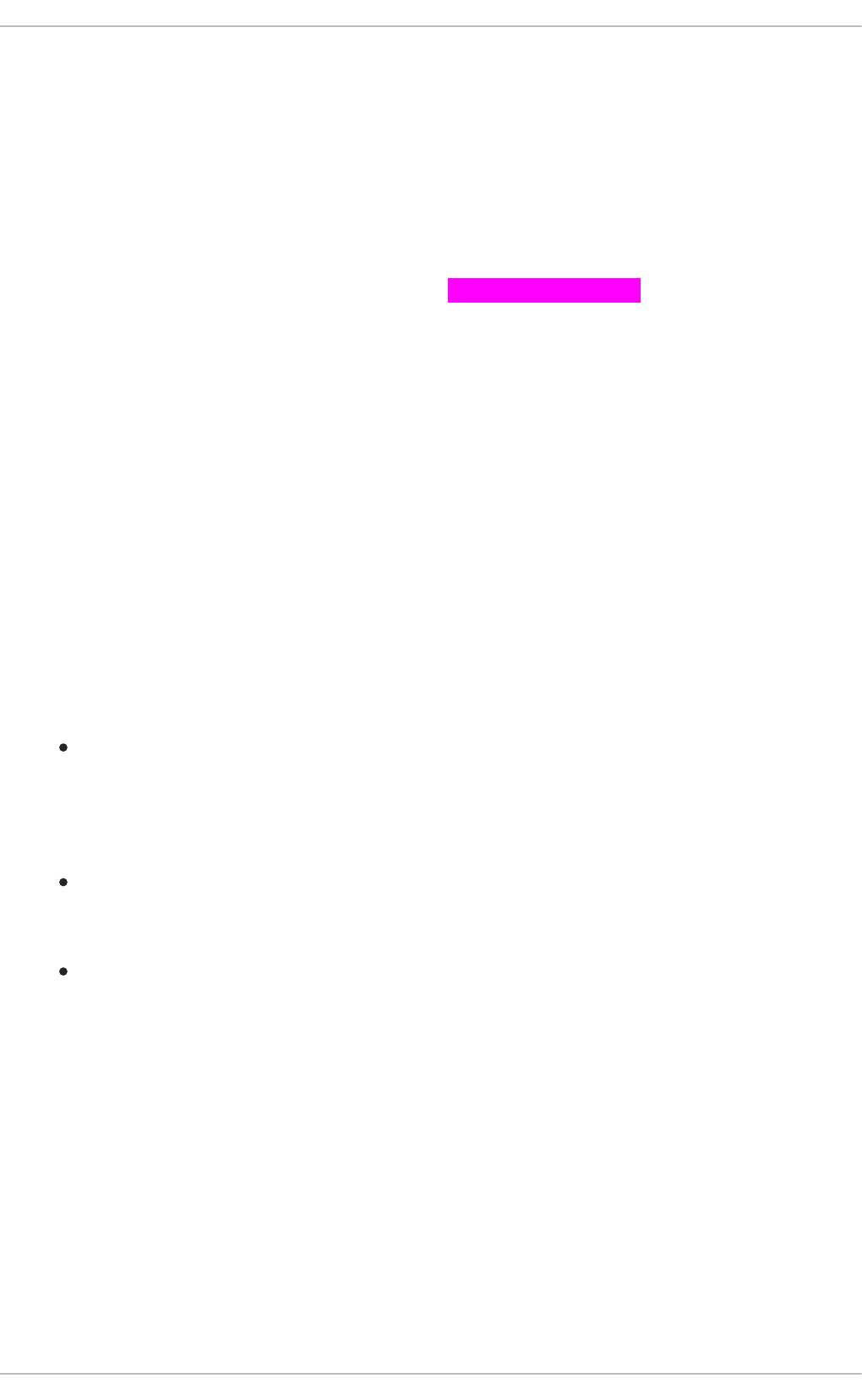
1.1.1.2. Security Today
In February of 2000, a Distributed Denial of Service (DDoS) attack was unleashed on several of the most
heavily-trafficked sites on the Internet. The attack rendered yahoo.com, cnn.com, amazon.com, fbi.gov,
and several other sites completely unreachable to normal users, as it tied up routers for several hours
with large-byte ICMP packet transfers, also called a ping flood. The attack was brought on by unknown
attackers using specially created, widely available programs that scanned vulnerable network servers,
installed client applications called Trojans on the servers. Then they timed an attack with every infected
server flooding the victim sites and rendering them unavailable. Many blame the attack on fundamental
flaws in the way routers and the protocols used are structured to accept all incoming data, regardless of
the purpose of the packets or where they were sent to.will possibly be removed
In 2007, a data breach exploiting the widely-known weaknesses of the Wired Equivalent Privacy (WEP)
wireless encryption protocol resulted in the theft from a global financial institution of over 45 million credit
card numbers.
Unfortunately, system and network security can be a difficult proposition, requiring an intricate
knowledge of how an organization regards, uses, manipulates, and transmits its information.
Understanding the way an organization (and the people who make up the organization) conducts
business is paramount to implementing a proper security plan.
1.1.1.3. Standardizing Security
Enterprises in every industry rely on regulations and rules that are set by standards-making bodies such
as the American Medical Association (AMA) or the Institute of Electrical and Electronics Engineers
(IEEE). The same ideals hold true for information security. Many security consultants and vendors agree
upon the standard security model known as CIA, or Confidentiality, Integrity, and Availability. This three-
tiered model is a generally accepted component to assessing risks of sensitive information and
establishing security policy. The following describes the CIA model in further detail:
Confidentiality — Sensitive information must be available only to a set of pre-defined individuals.
Unauthorized transmission and usage of information should be restricted. For example,
confidentiality of information ensures that a customer's personal or financial information is not
obtained by an unauthorized individual for malicious purposes such as identity theft or credit
fraud.
Integrity — Information should not be altered in ways that render it incomplete or incorrect.
Unauthorized users should be restricted from the ability to modify or destroy sensitive
information.
Availability — Information should be accessible to authorized users any time that it is needed.
Availability is a warranty that information can be obtained with an agreed-upon frequency and
timeliness. This is often measured in terms of percentages and agreed to formally in Service
Level Agreements (SLAs) used by network service providers and their enterprise clients.
1.1.2. SELinux
Red Hat Enterprise Linux includes an enhancement to the Linux kernel called SELinux, which
implements a Mandatory Access Control (MAC) architecture that provides a fine-grained level of control
over files, processes, users and applications in the system. Detailed discussion of SELinux is beyond the
scope of this document; however, for more information on SELinux and its use in Red Hat
Enterprise Linux, see the Red Hat Enterprise Linux SELinux User Guide. For more information on
configuring and running services that are protected by SELinux, see the SELinux Managing Confined
Services Guide. Other available resources for SELinux are listed in Chapter 11, References.
CHAPTER 1. SECURITY OVERVIEW
11

1.1.3. Security Controls
Computer security is often divided into three distinct master categories, commonly referred to as
controls:
Physical
Technical
Administrative
These three broad categories define the main objectives of proper security implementation. Within these
controls are sub-categories that further detail the controls and how to implement them.
1.1.3.1. Physical Controls
Physical control is the implementation of security measures in a defined structure used to deter or
prevent unauthorized access to sensitive material. Examples of physical controls are:
Closed-circuit surveillance cameras
Motion or thermal alarm systems
Security guards
Picture IDs
Locked and dead-bolted steel doors
Biometrics (includes fingerprint, voice, face, iris, handwriting, and other automated methods
used to recognize individuals)
1.1.3.2. Technical Controls
Technical controls use technology as a basis for controlling the access and usage of sensitive data
throughout a physical structure and over a network. Technical controls are far-reaching in scope and
encompass such technologies as:
Encryption
Smart cards
Network authentication
Access control lists (ACLs)
File integrity auditing software
1.1.3.3. Administrative Controls
Administrative controls define the human factors of security. They involve all levels of personnel within an
organization and determine which users have access to what resources and information by such means
as:
Training and awareness
Disaster preparedness and recovery plans
Security Guide
12

Personnel recruitment and separation strategies
Personnel registration and accounting
1.1.4. Conclusion
Now that you have learned about the origins, reasons, and aspects of security, you will find it easier to
determine the appropriate course of action with regard to Red Hat Enterprise Linux. It is important to
know what factors and conditions make up security in order to plan and implement a proper strategy.
With this information in mind, the process can be formalized and the path becomes clearer as you delve
deeper into the specifics of the security process.
1.2. VULNERABILITY ASSESSMENT
Given time, resources, and motivation, an attacker can break into nearly any system. All of the security
procedures and technologies currently available cannot guarantee that any systems are completely safe
from intrusion. Routers help secure gateways to the Internet. Firewalls help secure the edge of the
network. Virtual Private Networks safely pass data in an encrypted stream. Intrusion detection systems
warn you of malicious activity. However, the success of each of these technologies is dependent upon a
number of variables, including:
The expertise of the staff responsible for configuring, monitoring, and maintaining the
technologies.
The ability to patch and update services and kernels quickly and efficiently.
The ability of those responsible to keep constant vigilance over the network.
Given the dynamic state of data systems and technologies, securing corporate resources can be quite
complex. Due to this complexity, it is often difficult to find expert resources for all of your systems. While
it is possible to have personnel knowledgeable in many areas of information security at a high level, it is
difficult to retain staff who are experts in more than a few subject areas. This is mainly because each
subject area of information security requires constant attention and focus. Information security does not
stand still.
1.2.1. Thinking Like the Enemy
Suppose that you administer an enterprise network. Such networks commonly comprise operating
systems, applications, servers, network monitors, firewalls, intrusion detection systems, and more. Now
imagine trying to keep current with each of those. Given the complexity of today's software and
networking environments, exploits and bugs are a certainty. Keeping current with patches and updates
for an entire network can prove to be a daunting task in a large organization with heterogeneous
systems.
Combine the expertise requirements with the task of keeping current, and it is inevitable that adverse
incidents occur, systems are breached, data is corrupted, and service is interrupted.
To augment security technologies and aid in protecting systems, networks, and data, you must think like
an attacker and gauge the security of your systems by checking for weaknesses. Preventative
vulnerability assessments against your own systems and network resources can reveal potential issues
that can be addressed before an attacker exploits it.
A vulnerability assessment is an internal audit of your network and system security; the results of which
indicate the confidentiality, integrity, and availability of your network (as explained in Section 1.1.1.3,
“Standardizing Security”). Typically, vulnerability assessment starts with a reconnaissance phase, during
CHAPTER 1. SECURITY OVERVIEW
13

which important data regarding the target systems and resources is gathered. This phase leads to the
system readiness phase, whereby the target is essentially checked for all known vulnerabilities. The
readiness phase culminates in the reporting phase, where the findings are classified into categories of
high, medium, and low risk; and methods for improving the security (or mitigating the risk of vulnerability)
of the target are discussed.
If you were to perform a vulnerability assessment of your home, you would likely check each door to your
home to see if they are closed and locked. You would also check every window, making sure that they
closed completely and latch correctly. This same concept applies to systems, networks, and electronic
data. Malicious users are the thieves and vandals of your data. Focus on their tools, mentality, and
motivations, and you can then react swiftly to their actions.
1.2.2. Defining Assessment and Testing
Vulnerability assessments may be broken down into one of two types: outside looking in and inside
looking around.
When performing an outside-looking-in vulnerability assessment, you are attempting to compromise your
systems from the outside. Being external to your company provides you with the attacker's viewpoint.
You see what an attacker sees — publicly-routable IP addresses, systems on your DMZ, external
interfaces of your firewall, and more. DMZ stands for "demilitarized zone", which corresponds to a
computer or small subnetwork that sits between a trusted internal network, such as a corporate private
LAN, and an untrusted external network, such as the public Internet. Typically, the DMZ contains devices
accessible to Internet traffic, such as Web (HTTP) servers, FTP servers, SMTP (e-mail) servers and
DNS servers.
When you perform an inside-looking-around vulnerability assessment, you are at an advantage since
you are internal and your status is elevated to trusted. This is the viewpoint you and your co-workers
have once logged on to your systems. You see print servers, file servers, databases, and other
resources.
There are striking distinctions between the two types of vulnerability assessments. Being internal to your
company gives you more privileges than an outsider. In most organizations, security is configured to
keep intruders out. Very little is done to secure the internals of the organization (such as departmental
firewalls, user-level access controls, and authentication procedures for internal resources). Typically,
there are many more resources when looking around inside as most systems are internal to a company.
Once you are outside the company, your status is untrusted. The systems and resources available to you
externally are usually very limited.
Consider the difference between vulnerability assessments and penetration tests. Think of a vulnerability
assessment as the first step to a penetration test. The information gleaned from the assessment is used
for testing. Whereas the assessment is undertaken to check for holes and potential vulnerabilities, the
penetration testing actually attempts to exploit the findings.
Assessing network infrastructure is a dynamic process. Security, both information and physical, is
dynamic. Performing an assessment on the system shows an overview, which can turn up false positives
and false negatives. A false positive is a result, where the tool finds vulnerabilities which in reality do not
exist. A false negative is when it omits actual vulnerabilities.
Security administrators are only as good as the tools they use and the knowledge they retain. Take any
of the assessment tools currently available, run them against your system, and it is almost a guarantee
that there are some false positives. Whether by program fault or user error, the result is the same. The
tool may find false positives, or, even worse, false negatives.
Security Guide
14

Now that the difference between a vulnerability assessment and a penetration test is defined, take the
findings of the assessment and review them carefully before conducting a penetration test as part of your
new best practices approach.
WARNING
Do not attempt to exploit vulnerabilities on production systems. Doing so can have
adverse effects on productivity and efficiency of your systems and network.
The following list examines some of the benefits to performing vulnerability assessments.
Creates proactive focus on information security.
Finds potential exploits before attackers find them.
Results in systems being kept up to date and patched.
Promotes growth and aids in developing staff expertise.
Abates financial loss and negative publicity.
1.2.2.1. Establishing a Methodology
To aid in the selection of tools for a vulnerability assessment, it is helpful to establish a vulnerability
assessment methodology. Unfortunately, there is no predefined or industry approved methodology at this
time; however, common sense and best practices can act as a sufficient guide.
What is the target? Are we looking at one server, or are we looking at our entire network and everything
within the network? Are we external or internal to the company? The answers to these questions are
important as they help determine not only which tools to select but also the manner in which they are
used.
To learn more about establishing methodologies, see the following websites:
http://www.owasp.org/ The Open Web Application Security Project
1.2.3. Evaluating the Tools
An assessment can start by using some form of an information gathering tool. When assessing the entire
network, map the layout first to find the hosts that are running. Once located, examine each host
individually. Focusing on these hosts requires another set of tools. Knowing which tools to use may be
the most crucial step in finding vulnerabilities.
Just as in any aspect of everyday life, there are many different tools that perform the same job. This
concept applies to performing vulnerability assessments as well. There are tools specific to operating
systems, applications, and even networks (based on the protocols used). Some tools are free; others are
not. Some tools are intuitive and easy to use, while others are cryptic and poorly documented but have
features that other tools do not.
Finding the right tools may be a daunting task and in the end, experience counts. If possible, set up a test
lab and try out as many tools as you can, noting the strengths and weaknesses of each. Read
CHAPTER 1. SECURITY OVERVIEW
15

documentation that comes with the tool (for example, in a README file or a manual page). For more
information, search articles, step-by-step guides, or even mailing lists specific to a tool on the Internet.
The tools discussed below are just a small sampling of the available tools.
1.2.3.1. Scanning Hosts with Nmap
Nmap is a popular tool that can be used to determine the layout of a network. Nmap has been available
for many years and is probably the most often used tool when gathering information. An excellent manual
page is included that provides detailed descriptions of its options and usage. Administrators can use
Nmap on a network to find host systems and open ports on those systems.
Nmap is a competent first step in vulnerability assessment. You can map out all the hosts within your
network and even pass an option that allows Nmap to attempt to identify the operating system running on
a particular host. Nmap is a good foundation for establishing a policy of using secure services and
restricting unused services.
To install Nmap, run the yum install nmap command as the root user.
1.2.3.1.1. Using Nmap
Nmap can be run from a shell prompt by typing the nmap command followed by the host name or IP
address of the machine to scan:
nmap <host name>
For example, to scan a machine with host name foo.example.com, type the following at a shell
prompt:
~]$ nmap foo.example.com
The results of a basic scan (which could take up to a few minutes, depending on where the host is
located and other network conditions) look similar to the following:
Interesting ports on foo.example.com:
Not shown: 1710 filtered ports
PORT STATE SERVICE
22/tcp open ssh
53/tcp open domain
80/tcp open http
113/tcp closed auth
Nmap tests the most common network communication ports for listening or waiting services. This
knowledge can be helpful to an administrator who wants to close down unnecessary or unused services.
For more information about using Nmap, see the official homepage at the following URL:
http://www.insecure.org/
1.2.3.2. Nessus
Nessus is a full-service security scanner. The plug-in architecture of Nessus allows users to customize it
for their systems and networks. As with any scanner, Nessus is only as good as the signature database
it relies upon. Fortunately, Nessus is frequently updated and features full reporting, host scanning, and
Security Guide
16

real-time vulnerability searches. Remember that there could be false positives and false negatives, even
in a tool as powerful and as frequently updated as Nessus.
NOTE
The Nessus client and server software requires a subscription to use. It has been
included in this document as a reference to users who may be interested in using this
popular application.
For more information about Nessus, see the official website at the following URL:
http://www.nessus.org/
1.2.3.3. Nikto
Nikto is an excellent common gateway interface (CGI) script scanner. Nikto not only checks for CGI
vulnerabilities but does so in an evasive manner, so as to elude intrusion detection systems. It comes
with thorough documentation which should be carefully reviewed prior to running the program. If you
have Web servers serving up CGI scripts, Nikto can be an excellent resource for checking the security of
these servers.
More information about Nikto can be found at the following URL:
http://cirt.net/nikto2
1.2.3.4. Anticipating Your Future Needs
Depending upon your target and resources, there are many tools available. There are tools for wireless
networks, Novell networks, Windows systems, Linux systems, and more. Another essential part of
performing assessments may include reviewing physical security, personnel screening, or voice/PBX
network assessment. Concepts such as war walking and wardriving, which involves scanning the
perimeter of your enterprise's physical structures for wireless network vulnerabilities, are some concepts
that you should investigate and, if needed, incorporate into your assessments. Imagination and exposure
are the only limits of planning and conducting vulnerability assessments.
1.3. SECURITY THREATS
To plan and implement a good security strategy, first be aware of some of the issues which determined,
motivated attackers exploit to compromise systems.
1.3.1. Threats to Network Security
Bad practices when configuring the following aspects of a network can increase the risk of attack.
1.3.1.1. Insecure Architectures
A misconfigured network is a primary entry point for unauthorized users. Leaving a trust-based, open
local network vulnerable to the highly-insecure Internet is much like leaving a door ajar in a crime-ridden
neighborhood — nothing may happen for an arbitrary amount of time, but eventually someone exploits
the opportunity.
1.3.1.1.1. Broadcast Networks
CHAPTER 1. SECURITY OVERVIEW
17

System administrators often fail to realize the importance of networking hardware in their security
schemes. Simple hardware such as hubs and routers rely on the broadcast or non-switched principle;
that is, whenever a node transmits data across the network to a recipient node, the hub or router sends a
broadcast of the data packets until the recipient node receives and processes the data. This method is
the most vulnerable to address resolution protocol (ARP) or media access control (MAC) address
spoofing by both outside intruders and unauthorized users on local hosts.
1.3.1.1.2. Centralized Servers
Another potential networking pitfall is the use of centralized computing. A common cost-cutting measure
for many businesses is to consolidate all services to a single powerful machine. This can be convenient
as it is easier to manage and costs considerably less than multiple-server configurations. However, a
centralized server introduces a single point of failure on the network. If the central server is
compromised, it may render the network completely useless or worse, prone to data manipulation or
theft. In these situations, a central server becomes an open door which allows access to the entire
network.
1.3.2. Threats to Server Security
Server security is as important as network security because servers often hold a great deal of an
organization's vital information. If a server is compromised, all of its contents may become available for
the attacker to steal or manipulate at will. The following sections detail some of the main issues.
1.3.2.1. Unused Services and Open Ports
A full installation of Red Hat Enterprise Linux 7 contains 1000+ application and library packages.
However, most server administrators do not opt to install every single package in the distribution,
preferring instead to install a base installation of packages, including several server applications.
A common occurrence among system administrators is to install the operating system without paying
attention to what programs are actually being installed. This can be problematic because unneeded
services may be installed, configured with the default settings, and possibly turned on. This can cause
unwanted services, such as Telnet, DHCP, or DNS, to run on a server or workstation without the
administrator realizing it, which in turn can cause unwanted traffic to the server, or even, a potential
pathway into the system for attackers. Refer To Section 2.2, “Server Security” for information on closing
ports and disabling unused services.
1.3.2.2. Inattentive Administration
Administrators who fail to patch their systems are one of the greatest threats to server security.
According to the SysAdmin, Audit, Network, Security Institute (SANS), the primary cause of computer
security vulnerability is to "assign untrained people to maintain security and provide neither the training
nor the time to make it possible to do the job. This applies as much to inexperienced administrators as it
does to overconfident or amotivated administrators.
Some administrators fail to patch their servers and workstations, while others fail to watch log messages
from the system kernel or network traffic. Another common error is when default passwords or keys to
services are left unchanged. For example, some databases have default administration passwords
because the database developers assume that the system administrator changes these passwords
immediately after installation. If a database administrator fails to change this password, even an
inexperienced attacker can use a widely-known default password to gain administrative privileges to the
database. These are only a few examples of how inattentive administration can lead to compromised
servers.
1.3.2.3. Inherently Insecure Services
Security Guide
18

Even the most vigilant organization can fall victim to vulnerabilities if the network services they choose
are inherently insecure. For instance, there are many services developed under the assumption that they
are used over trusted networks; however, this assumption fails as soon as the service becomes
available over the Internet — which is itself inherently untrusted.
One category of insecure network services are those that require unencrypted user names and
passwords for authentication. Telnet and FTP are two such services. If packet sniffing software is
monitoring traffic between the remote user and such a service user names and passwords can be easily
intercepted.
Inherently, such services can also more easily fall prey to what the security industry terms the man-in-
the-middle attack. In this type of attack, an attacker redirects network traffic by tricking a cracked name
server on the network to point to his machine instead of the intended server. Once someone opens a
remote session to the server, the attacker's machine acts as an invisible conduit, sitting quietly between
the remote service and the unsuspecting user capturing information. In this way an attacker can gather
administrative passwords and raw data without the server or the user realizing it.
Another category of insecure services include network file systems and information services such as
NFS or NIS, which are developed explicitly for LAN usage but are, unfortunately, extended to include
WANs (for remote users). NFS does not, by default, have any authentication or security mechanisms
configured to prevent an attacker from mounting the NFS share and accessing anything contained
therein. NIS, as well, has vital information that must be known by every computer on a network, including
passwords and file permissions, within a plain text ASCII or DBM (ASCII-derived) database. An attacker
who gains access to this database can then access every user account on a network, including the
administrator's account.
By default, Red Hat Enterprise Linux is released with all such services turned off. However, since
administrators often find themselves forced to use these services, careful configuration is critical. Refer
to Section 2.2, “Server Security” for more information about setting up services in a safe manner.
1.3.3. Threats to Workstation and Home PC Security
Workstations and home PCs may not be as prone to attack as networks or servers, but since they often
contain sensitive data, such as credit card information, they are targeted by system attackers.
Workstations can also be co-opted without the user's knowledge and used by attackers as "slave"
machines in coordinated attacks. For these reasons, knowing the vulnerabilities of a workstation can
save users the headache of reinstalling the operating system, or worse, recovering from data theft.
1.3.3.1. Bad Passwords
Bad passwords are one of the easiest ways for an attacker to gain access to a system. For more on how
to avoid common pitfalls when creating a password, see Section 2.1.3, “Password Security”.
1.3.3.2. Vulnerable Client Applications
Although an administrator may have a fully secure and patched server, that does not mean remote users
are secure when accessing it. For instance, if the server offers Telnet or FTP services over a public
network, an attacker can capture the plain text user names and passwords as they pass over the
network, and then use the account information to access the remote user's workstation.
Even when using secure protocols, such as SSH, a remote user may be vulnerable to certain attacks if
they do not keep their client applications updated. For instance, v.1 SSH clients are vulnerable to an X-
forwarding attack from malicious SSH servers. Once connected to the server, the attacker can quietly
capture any keystrokes and mouse clicks made by the client over the network. This problem was fixed in
the v.2 SSH protocol, but it is up to the user to keep track of what applications have such vulnerabilities
and update them as necessary.
CHAPTER 1. SECURITY OVERVIEW
19

Section 2.1, “Workstation Security” discusses in more detail what steps administrators and home users
should take to limit the vulnerability of computer workstations.
1.4. COMMON EXPLOITS AND ATTACKS
Table 1.1, “Common Exploits” details some of the most common exploits and entry points used by
intruders to access organizational network resources. Key to these common exploits are the
explanations of how they are performed and how administrators can properly safeguard their network
against such attacks.
Table 1.1. Common Exploits
Exploit Description Notes
Null or Default
Passwords
Leaving administrative passwords blank
or using a default password set by the
product vendor. This is most common in
hardware such as routers and firewalls,
but some services that run on Linux can
contain default administrator passwords
as well (though Red Hat Enterprise Linux
does not ship with them).
Commonly associated with networking
hardware such as routers, firewalls,
VPNs, and network attached storage
(NAS) appliances.
Common in many legacy operating
systems, especially those that bundle
services (such as UNIX and Windows.)
Administrators sometimes create
privileged user accounts in a rush and
leave the password null, creating a
perfect entry point for malicious users who
discover the account.
Default Shared
Keys
Secure services sometimes package
default security keys for development or
evaluation testing purposes. If these keys
are left unchanged and are placed in a
production environment on the Internet,
all users with the same default keys have
access to that shared-key resource, and
any sensitive information that it contains.
Most common in wireless access points
and preconfigured secure server
appliances.
IP Spoofing A remote machine acts as a node on your
local network, finds vulnerabilities with
your servers, and installs a backdoor
program or Trojan horse to gain control
over your network resources.
Spoofing is quite difficult as it involves the
attacker predicting TCP/IP sequence
numbers to coordinate a connection to
target systems, but several tools are
available to assist attackers in performing
such a vulnerability.
Depends on target system running
services (such as rsh, telnet, FTP
and others) that use source-based
authentication techniques, which are not
recommended when compared to PKI or
other forms of encrypted authentication
used in ssh or SSL/TLS.
Security Guide
20

Eavesdropping Collecting data that passes between two
active nodes on a network by
eavesdropping on the connection
between the two nodes.
This type of attack works mostly with
plain text transmission protocols such as
Telnet, FTP, and HTTP transfers.
Remote attacker must have access to a
compromised system on a LAN in order to
perform such an attack; usually the
attacker has used an active attack (such
as IP spoofing or man-in-the-middle) to
compromise a system on the LAN.
Preventative measures include services
with cryptographic key exchange, one-
time passwords, or encrypted
authentication to prevent password
snooping; strong encryption during
transmission is also advised.
Service
Vulnerabilities
An attacker finds a flaw or loophole in a
service run over the Internet; through this
vulnerability, the attacker compromises
the entire system and any data that it may
hold, and could possibly compromise
other systems on the network.
HTTP-based services such as CGI are
vulnerable to remote command execution
and even interactive shell access. Even if
the HTTP service runs as a non-privileged
user such as "nobody", information such
as configuration files and network maps
can be read, or the attacker can start a
denial of service attack which drains
system resources or renders it
unavailable to other users.
Services sometimes can have
vulnerabilities that go unnoticed during
development and testing; these
vulnerabilities (such as buffer overflows,
where attackers crash a service using
arbitrary values that fill the memory buffer
of an application, giving the attacker an
interactive command prompt from which
they may execute arbitrary commands)
can give complete administrative control
to an attacker.
Administrators should make sure that
services do not run as the root user, and
should stay vigilant of patches and errata
updates for applications from vendors or
security organizations such as CERT and
CVE.
Exploit Description Notes
CHAPTER 1. SECURITY OVERVIEW
21
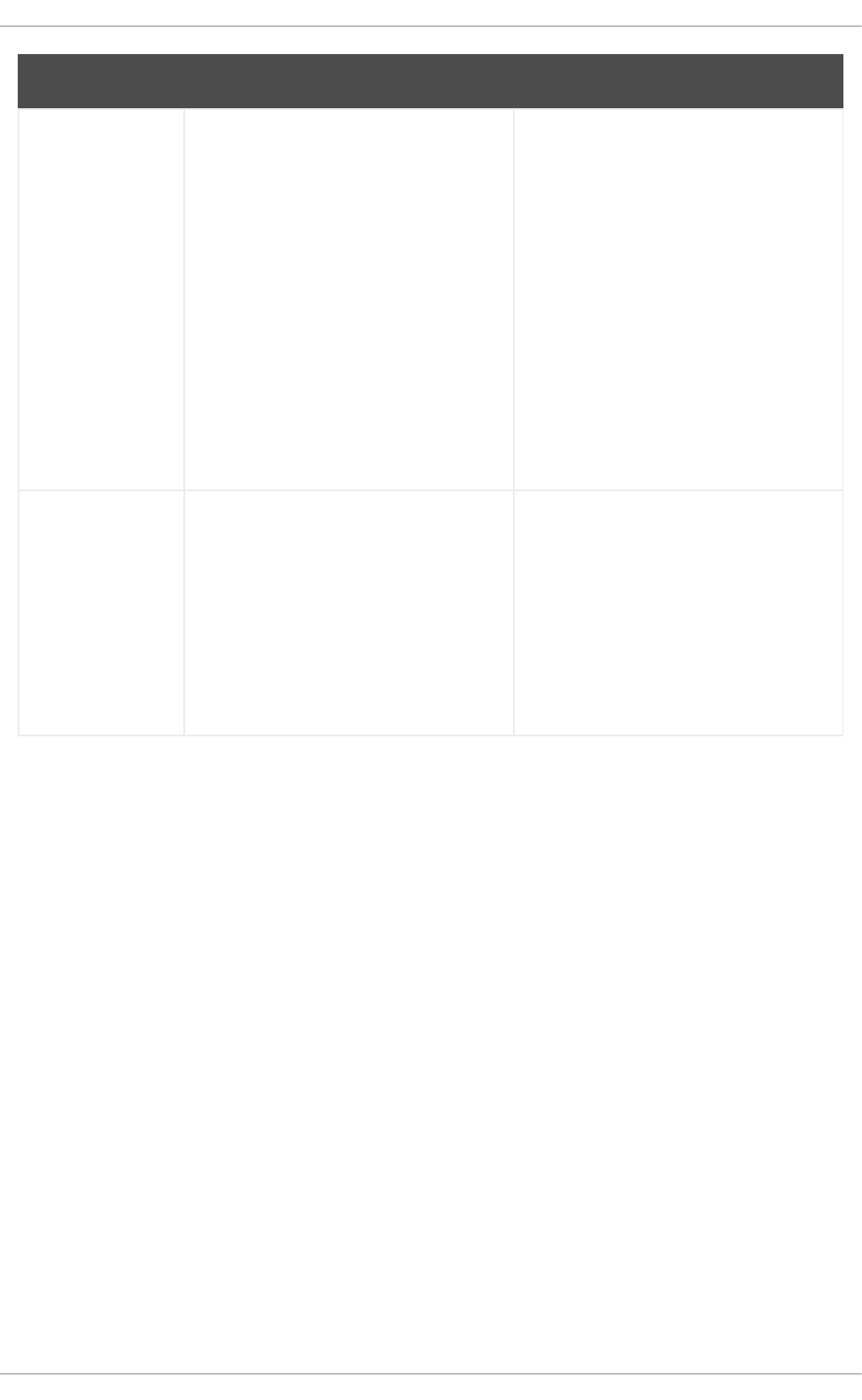
Application
Vulnerabilities
Attackers find faults in desktop and
workstation applications (such as e-mail
clients) and execute arbitrary code,
implant Trojan horses for future
compromise, or crash systems. Further
exploitation can occur if the compromised
workstation has administrative privileges
on the rest of the network.
Workstations and desktops are more
prone to exploitation as workers do not
have the expertise or experience to
prevent or detect a compromise; it is
imperative to inform individuals of the
risks they are taking when they install
unauthorized software or open unsolicited
email attachments.
Safeguards can be implemented such
that email client software does not
automatically open or execute
attachments. Additionally, the automatic
update of workstation software using
Red Hat Network or other system
management services can alleviate the
burdens of multi-seat security
deployments.
Denial of Service
(DoS) Attacks
Attacker or group of attackers coordinate
against an organization's network or
server resources by sending unauthorized
packets to the target host (either server,
router, or workstation). This forces the
resource to become unavailable to
legitimate users.
Source packets are usually forged (as
well as rebroadcast), making investigation
as to the true source of the attack difficult.
Advances in ingress filtering (IETF
rfc2267) using iptables and Network
Intrusion Detection Systems such as
snort assist administrators in tracking
down and preventing distributed DoS
attacks.
Exploit Description Notes
1.5. SECURITY UPDATES
As security vulnerabilities are discovered, the affected software must be updated in order to limit any
potential security risks. If the software is part of a package within a Red Hat Enterprise Linux distribution
that is currently supported, Red Hat is committed to releasing updated packages that fix the vulnerability
as soon as is possible. Often, announcements about a given security exploit are accompanied with a
patch (or source code that fixes the problem). This patch is then applied to the Red Hat Enterprise Linux
package and tested and released as an errata update. However, if an announcement does not include a
patch, a developer first works with the maintainer of the software to fix the problem. Once the problem is
fixed, the package is tested and released as an errata update.
If an errata update is released for software used on your system, it is highly recommended that you
update the affected packages as soon as possible to minimize the amount of time the system is
potentially vulnerable.
1.5.1. Updating Packages
When updating software on a system, it is important to download the update from a trusted source. An
attacker can easily rebuild a package with the same version number as the one that is supposed to fix
the problem but with a different security exploit and release it on the Internet. If this happens, using
security measures such as verifying files against the original RPM does not detect the exploit. Thus, it is
very important to only download RPMs from trusted sources, such as from Red Hat and to check the
signature of the package to verify its integrity.
Security Guide
22

NOTE
Red Hat Enterprise Linux includes a convenient panel icon that displays visible alerts
when there is an update available.
1.5.2. Verifying Signed Packages
All Red Hat Enterprise Linux packages are signed with the Red Hat GPG key. GPG stands for GNU
Privacy Guard, or GnuPG, a free software package used for ensuring the authenticity of distributed files.
For example, a private key (secret key) locks the package while the public key unlocks and verifies the
package. If the public key distributed by Red Hat Enterprise Linux does not match the private key during
RPM verification, the package may have been altered and therefore cannot be trusted.
The RPM utility within Red Hat Enterprise Linux 6 automatically tries to verify the GPG signature of an
RPM package before installing it. If the Red Hat GPG key is not installed, install it from a secure, static
location, such as a Red Hat installation CD-ROM or DVD.
Assuming the disc is mounted in /mnt/cdrom, use the following command as the root user to import it
into the keyring (a database of trusted keys on the system):
~]# rpm --import /mnt/cdrom/RPM-GPG-KEY
Now, the Red Hat GPG key is located in the /etc/pki/rpm-gpg/ directory.
To display a list of all keys installed for RPM verification, execute the following command:
~]# rpm -qa gpg-pubkey*
gpg-pubkey-db42a60e-37ea5438
To display details about a specific key, use the rpm -qi command followed by the output from the
previous command, as in this example:
~]# rpm -qi gpg-pubkey-db42a60e-37ea5438
Name : gpg-pubkey Relocations: (not relocatable)
Version : 2fa658e0 Vendor: (none)
Release : 45700c69 Build Date: Fri 07 Oct 2011
02:04:51 PM CEST
Install Date: Fri 07 Oct 2011 02:04:51 PM CEST Build Host: localhost
Group : Public Keys Source RPM: (none)
[output truncated]
It is extremely important to verify the signature of the RPM files before installing them to ensure that they
have not been altered from the original source of the packages. To verify all the downloaded packages at
once, issue the following command:
~]# rpm -K /root/updates/*.rpm
alsa-lib-1.0.22-3.el6.x86_64.rpm: rsa sha1 (md5) pgp md5 OK
alsa-utils-1.0.21-3.el6.x86_64.rpm: rsa sha1 (md5) pgp md5 OK
aspell-0.60.6-12.el6.x86_64.rpm: rsa sha1 (md5) pgp md5 OK
For each package, if the GPG key verifies successfully, the command returns gpg OK. If it does not,
make sure you are using the correct Red Hat public key, as well as verifying the source of the content.
Packages that do not pass GPG verification should not be installed, as they may have been altered by a
third party.
CHAPTER 1. SECURITY OVERVIEW
23
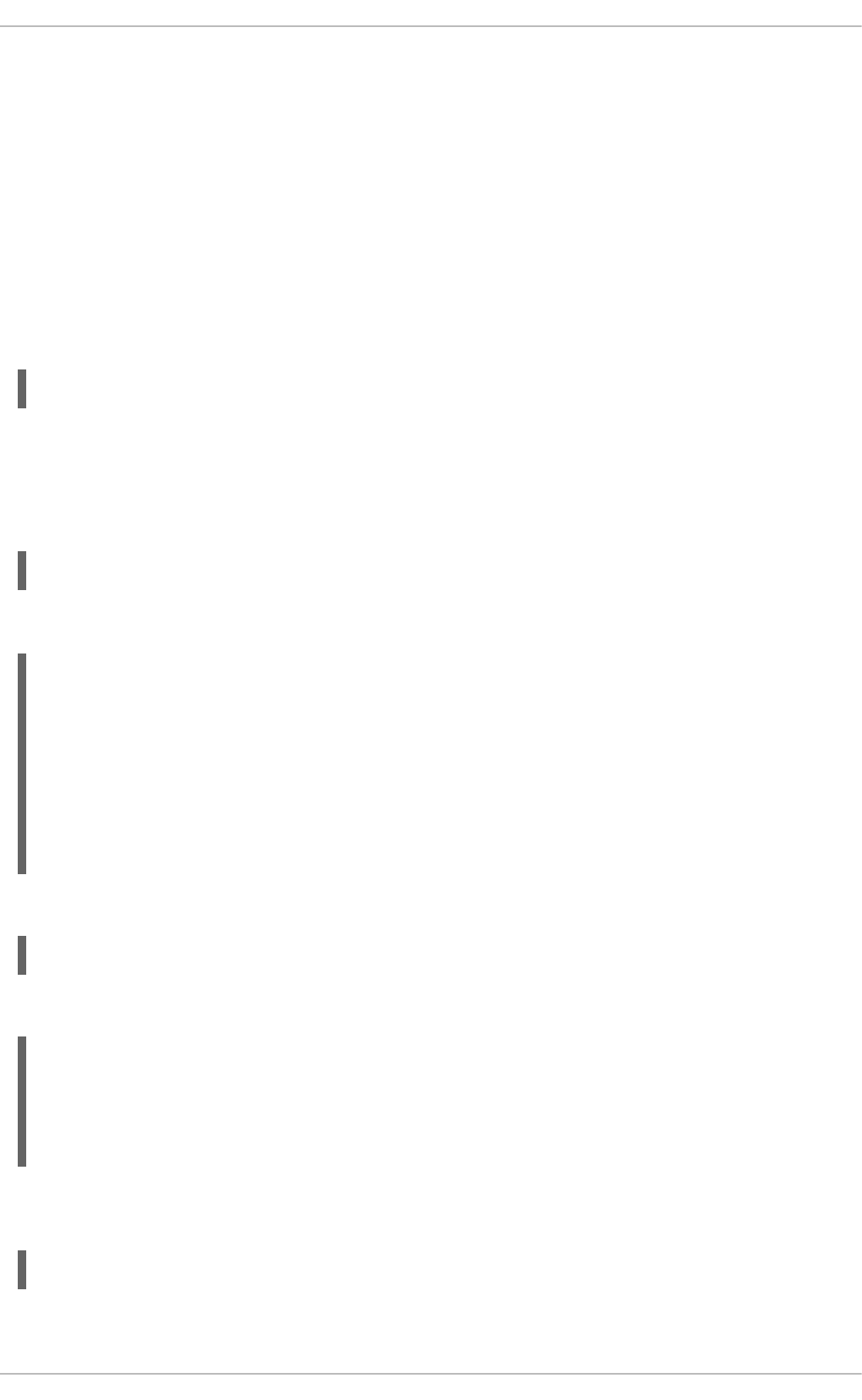
After verifying the GPG key and downloading all the packages associated with the errata report, install
the packages as root at a shell prompt.
Alternatively, you may use the Yum utility to verify signed packages. Yum provides secure package
management by enabling GPG signature verification on GPG-signed packages to be turned on for all
package repositories (that is, package sources), or for individual repositories. When signature
verification is enabled, Yum will refuse to install any packages not GPG-signed with the correct key for
that repository. This means that you can trust that the RPM packages you download and install on your
system are from a trusted source, such as Red Hat, and were not modified during transfer.
In order to have automatic GPG signature verification enabled when installing or updating packages via
Yum, ensure you have the following option defined under the [main] section of your /etc/yum.conf
file:
gpgcheck=1
1.5.3. Installing Signed Packages
Installation for most packages can be done safely (except kernel packages) by issuing the following
command as root:
rpm -Uvh <package>…
For example, to install all packages in a new directory, called updates/, under the /tmp directory, run:
~]# rpm -Uvh /tmp/updates/*.rpm
Preparing... ###########################################
[100%]
1:alsa-lib ########################################### [
33%]
2:alsa-utils ########################################### [
67%]
3:aspell ###########################################
[100%]
For kernel packages, as root use the command in the following form:
rpm -ivh <kernel-package>
For example, to install kernel-2.6.32-220.el6.x86_64.rpm, type the following at a shell prompt:
~]# rpm -ivh /tmp/updates/kernel-2.6.32-220.el6.x86_64.rpm
Preparing... ###########################################
[100%]
1:kernel ###########################################
[100%]
Once the machine has been safely rebooted using the new kernel, the old kernel may be removed using
the following command:
rpm -e <old-kernel-package>
For instance, to remove kernel-2.6.32-206.el6.x86_64, type:
Security Guide
24
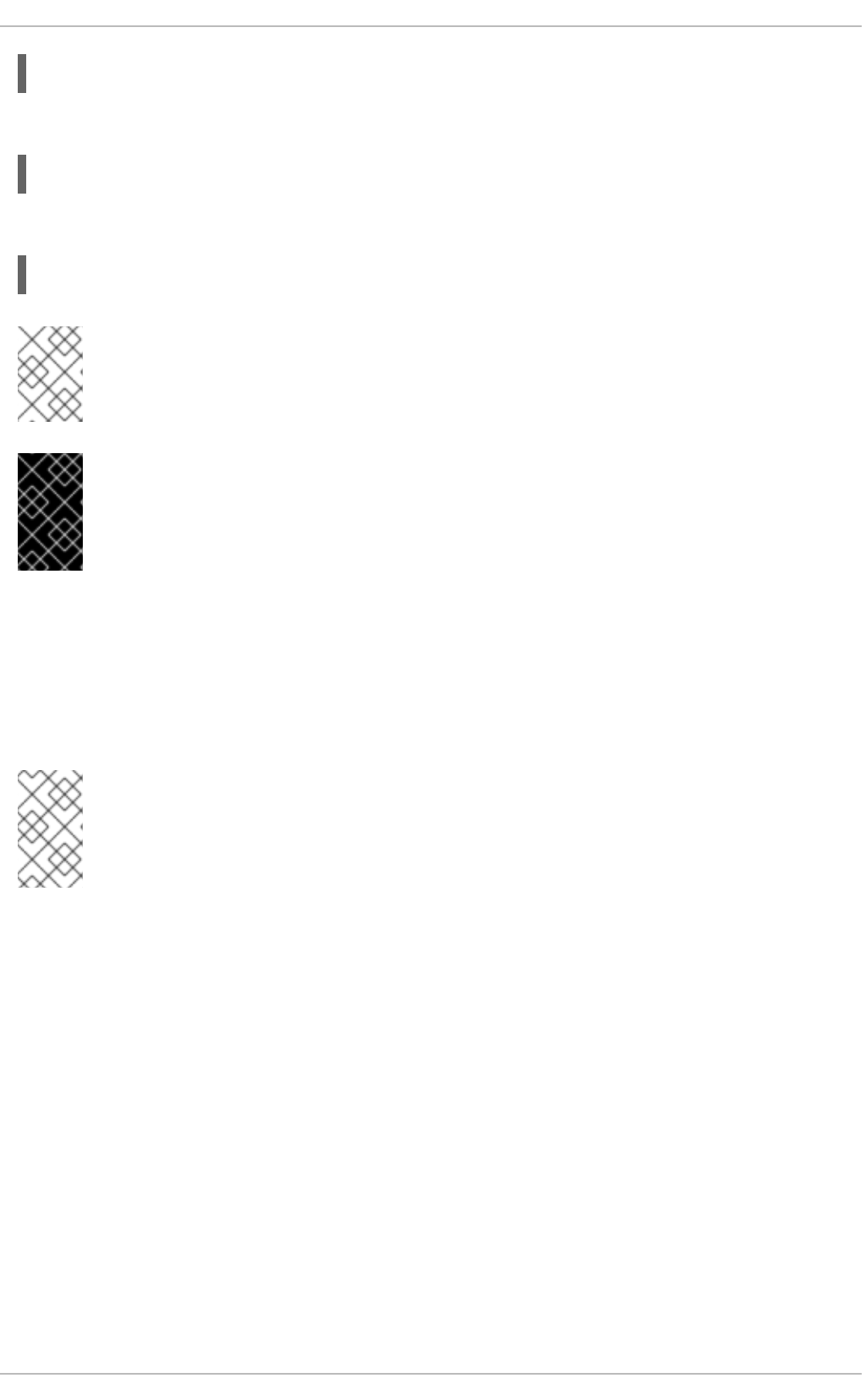
~]# rpm -e kernel-2.6.32-206.el6.x86_64
Alternatively, to install packages with Yum, run, as root, the following command:
~]# yum install kernel-2.6.32-220.el6.x86_64.rpm
To install local packages with Yum, run, as root, the following command:
~]# yum localinstall /root/updates/emacs-23.1-21.el6_2.3.x86_64.rpm
NOTE
It is not a requirement that the old kernel be removed. The default boot loader, GRUB,
allows for multiple kernels to be installed, then chosen from a menu at boot time.
IMPORTANT
Before installing any security errata, be sure to read any special instructions contained in
the errata report and execute them accordingly. Refer to Section 1.5.4, “Applying the
Changes” for general instructions about applying the changes made by an errata update.
1.5.4. Applying the Changes
After downloading and installing security errata and updates, it is important to halt usage of the older
software and begin using the new software. How this is done depends on the type of software that has
been updated. The following list itemizes the general categories of software and provides instructions for
using the updated versions after a package upgrade.
NOTE
In general, rebooting the system is the surest way to ensure that the latest version of a
software package is used; however, this option is not always required, or available to the
system administrator.
Applications
User-space applications are any programs that can be initiated by a system user. Typically, such
applications are used only when a user, script, or automated task utility launches them and they do
not persist for long periods of time.
Once such a user-space application is updated, halt any instances of the application on the system
and launch the program again to use the updated version.
Kernel
The kernel is the core software component for the Red Hat Enterprise Linux operating system. It
manages access to memory, the processor, and peripherals as well as schedules all tasks.
Because of its central role, the kernel cannot be restarted without also stopping the computer.
Therefore, an updated version of the kernel cannot be used until the system is rebooted.
Shared Libraries
CHAPTER 1. SECURITY OVERVIEW
25
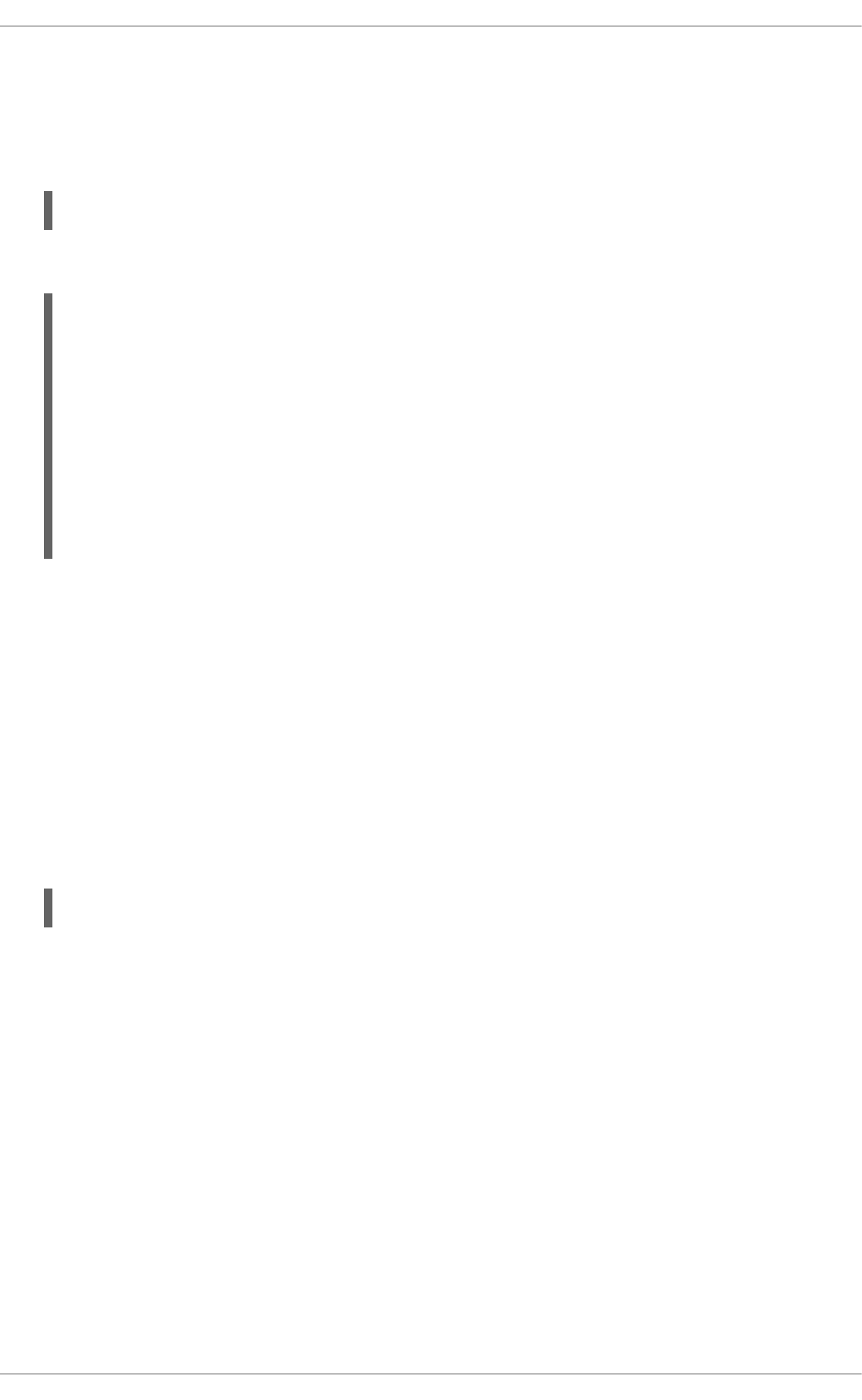
Shared libraries are units of code, such as glibc, which are used by a number of applications and
services. Applications utilizing a shared library typically load the shared code when the application is
initialized, so any applications using the updated library must be halted and relaunched.
To determine which running applications link against a particular library, use the lsof command:
lsof <path>
For example, to determine which running applications link against the libwrap.so library, type:
~]# lsof /lib64/libwrap.so*
COMMAND PID USER FD TYPE DEVICE SIZE/OFF NODE NAME
sshd 13600 root mem REG 253,0 43256 400501
/lib64/libwrap.so.0.7.6
sshd 13603 juan mem REG 253,0 43256 400501
/lib64/libwrap.so.0.7.6
gnome-set 14898 juan mem REG 253,0 43256 400501
/lib64/libwrap.so.0.7.6
metacity 14925 juan mem REG 253,0 43256 400501
/lib64/libwrap.so.0.7.6
[output truncated]
This command returns a list of all the running programs which use TCP wrappers for host access
control. Therefore, any program listed must be halted and relaunched if the tcp_wrappers package
is updated.
SysV Services
SysV services are persistent server programs launched during the boot process. Examples of SysV
services include sshd, vsftpd, and xinetd.
Because these programs usually persist in memory as long as the machine is booted, each updated
SysV service must be halted and relaunched after the package is upgraded. This can be done using
the Services Configuration Tool or by logging into a root shell prompt and issuing the
/sbin/service command:
/sbin/service <service-name> restart
Replace <service-name> with the name of the service, such as sshd.
xinetd Services
Services controlled by the xinetd super service only run when a there is an active connection.
Examples of services controlled by xinetd include Telnet, IMAP, and POP3.
Because new instances of these services are launched by xinetd each time a new request is
received, connections that occur after an upgrade are handled by the updated software. However, if
there are active connections at the time the xinetd controlled service is upgraded, they are serviced
by the older version of the software.
To kill off older instances of a particular xinetd controlled service, upgrade the package for the
service then halt all processes currently running. To determine if the process is running, use the ps or
pgrep command and then use the kill or killall command to halt current instances of the
service.
Security Guide
26
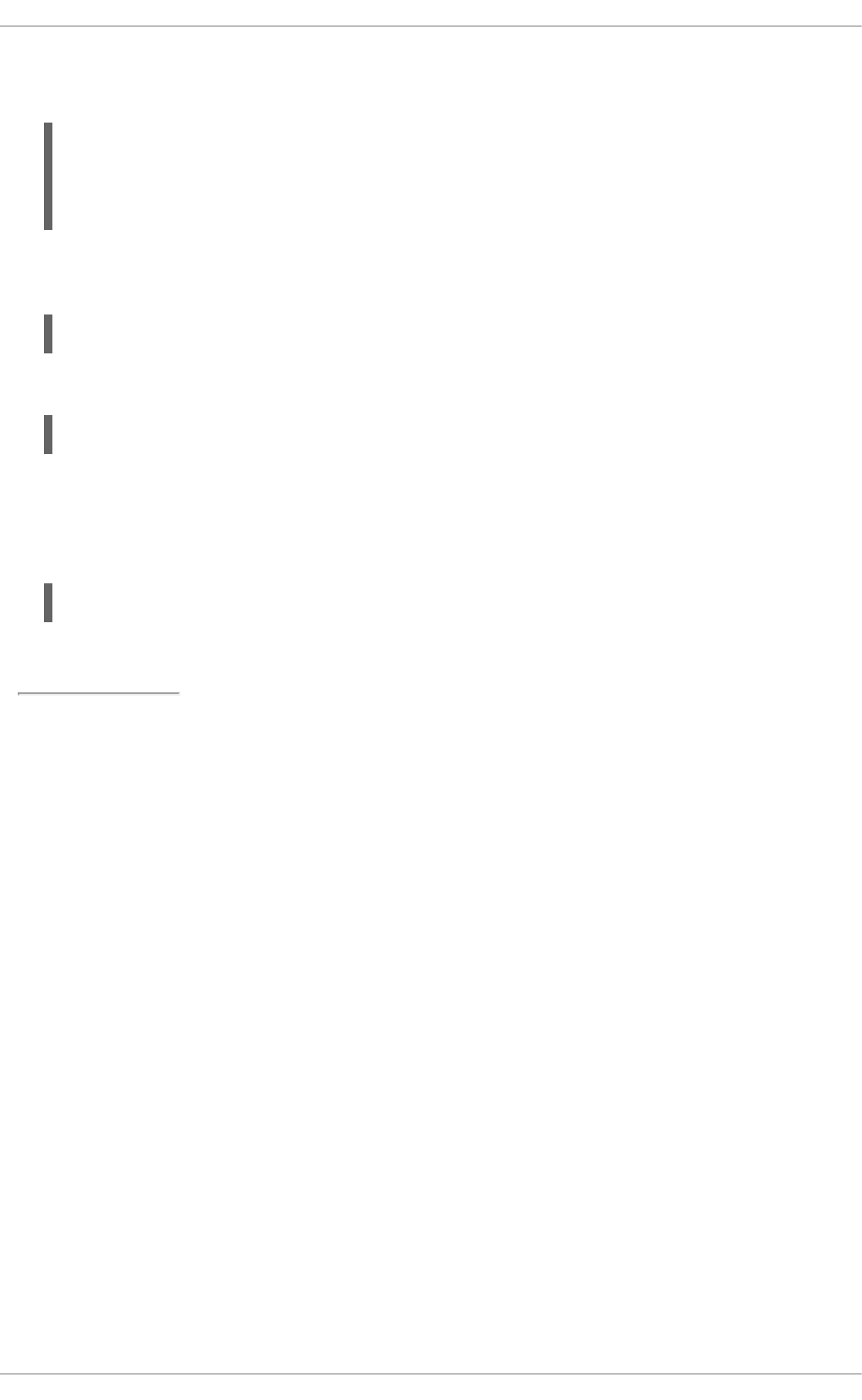
For example, if security errata imap packages are released, upgrade the packages, then type the
following command as root into a shell prompt:
~]# pgrep -l imap
1439 imapd
1788 imapd
1793 imapd
This command returns all active IMAP sessions. Individual sessions can then be terminated by
issuing the following command as root:
kill <PID>
If this fails to terminate the session, use the following command instead:
kill -9 <PID>
In the previous examples, replace <PID> with the process identification number (found in the second
column of the pgrep -l command) for an IMAP session.
To kill all active IMAP sessions, issue the following command:
~]# killall imapd
[1] http://law.jrank.org/pages/3791/Kevin-Mitnick-Case-1999.html
[2] http://www.livinginternet.com/i/ia_hackers_levin.htm
CHAPTER 1. SECURITY OVERVIEW
27

CHAPTER 2. SECURING YOUR NETWORK
2.1. WORKSTATION SECURITY
Securing a Linux environment begins with the workstation. Whether locking down a personal machine or
securing an enterprise system, sound security policy begins with the individual computer. A computer
network is only as secure as its weakest node.
2.1.1. Evaluating Workstation Security
When evaluating the security of a Red Hat Enterprise Linux workstation, consider the following:
BIOS and Boot Loader Security — Can an unauthorized user physically access the machine and
boot into single user or rescue mode without a password?
Password Security — How secure are the user account passwords on the machine?
Administrative Controls — Who has an account on the system and how much administrative
control do they have?
Available Network Services — What services are listening for requests from the network and
should they be running at all?
Personal Firewalls — What type of firewall, if any, is necessary?
Security Enhanced Communication Tools — Which tools should be used to communicate
between workstations and which should be avoided?
2.1.2. BIOS and Boot Loader Security
Password protection for the BIOS (or BIOS equivalent) and the boot loader can prevent unauthorized
users who have physical access to systems from booting using removable media or obtaining root
privileges through single user mode. The security measures you should take to protect against such
attacks depends both on the sensitivity of the information on the workstation and the location of the
machine.
For example, if a machine is used in a trade show and contains no sensitive information, then it may not
be critical to prevent such attacks. However, if an employee's laptop with private, unencrypted SSH keys
for the corporate network is left unattended at that same trade show, it could lead to a major security
breach with ramifications for the entire company.
If the workstation is located in a place where only authorized or trusted people have access, however,
then securing the BIOS or the boot loader may not be necessary.
2.1.2.1. BIOS Passwords
The two primary reasons for password protecting the BIOS of a computer are[3]:
1. Preventing Changes to BIOS Settings — If an intruder has access to the BIOS, they can set it to
boot from a CD-ROM or a flash drive. This makes it possible for an intruder to enter rescue
mode or single user mode, which in turn allows them to start arbitrary processes on the system
or copy sensitive data.
Security Guide
28

2. Preventing System Booting — Some BIOSes allow password protection of the boot process.
When activated, an attacker is forced to enter a password before the BIOS launches the boot
loader.
Because the methods for setting a BIOS password vary between computer manufacturers, consult the
computer's manual for specific instructions.
If you forget the BIOS password, it can either be reset with jumpers on the motherboard or by
disconnecting the CMOS battery. For this reason, it is good practice to lock the computer case if
possible. However, consult the manual for the computer or motherboard before attempting to disconnect
the CMOS battery.
2.1.2.1.1. Securing Non-x86 Platforms
Other architectures use different programs to perform low-level tasks roughly equivalent to those of the
BIOS on x86 systems. For instance, Intel® Itanium™ computers use the Extensible Firmware Interface
(EFI) shell.
For instructions on password protecting BIOS-like programs on other architectures, see the
manufacturer's instructions.
2.1.2.2. Boot Loader Passwords
The primary reasons for password protecting a Linux boot loader are as follows:
1. Preventing Access to Single User Mode — If attackers can boot the system into single user
mode, they are logged in automatically as root without being prompted for the root password.
WARNING
Protecting access to single user mode with a password by editing the
SINGLE parameter in the /etc/sysconfig/init file is not
recommended. An attacker can bypass the password by specifying a
custom initial command (using the init= parameter) on the kernel
command line in GRUB. It is recommended to password-protect the GRUB
boot loader as specified in Section 2.1.2.2.1, “Password Protecting GRUB”.
2. Preventing Access to the GRUB Console — If the machine uses GRUB as its boot loader, an
attacker can use the GRUB editor interface to change its configuration or to gather information
using the cat command.
3. Preventing Access to Insecure Operating Systems — If it is a dual-boot system, an attacker can
select an operating system at boot time (for example, DOS), which ignores access controls and
file permissions.
Red Hat Enterprise Linux 6 includes the GRUB boot loader on the x86 platform. For a detailed look at
GRUB, see the Red Hat Enterprise Linux Installation Guide.
2.1.2.2.1. Password Protecting GRUB
CHAPTER 2. SECURING YOUR NETWORK
29

You can configure GRUB to address the first two issues listed in Section 2.1.2.2, “Boot Loader
Passwords” by adding a password directive to its configuration file. To do this, first choose a strong
password, open a shell, log in as root, and then type the following command:
/sbin/grub-md5-crypt
When prompted, type the GRUB password and press Enter. This returns an MD5 hash of the
password.
Next, edit the GRUB configuration file /boot/grub/grub.conf. Open the file and below the timeout
line in the main section of the document, add the following line:
Replace <password-hash> with the value returned by /sbin/grub-md5-crypt[4].
The next time the system boots, the GRUB menu prevents access to the editor or command interface
without first pressing p followed by the GRUB password.
Unfortunately, this solution does not prevent an attacker from booting into an insecure operating system
in a dual-boot environment. For this, a different part of the /boot/grub/grub.conf file must be
edited.
Look for the title line of the operating system that you want to secure, and add a line with the lock
directive immediately beneath it.
For a DOS system, the stanza should begin similar to the following:
WARNING
A password line must be present in the main section of the
/boot/grub/grub.conf file for this method to work properly. Otherwise, an
attacker can access the GRUB editor interface and remove the lock line.
To create a different password for a particular kernel or operating system, add a lock line to the stanza,
followed by a password line.
Each stanza protected with a unique password should begin with lines similar to the following example:
2.1.2.2.2. Disabling Interactive Startup
password --md5 <password-hash>
title DOS
lock
title DOS
lock
password --md5 <password-hash>
Security Guide
30

Pressing the I key at the beginning of the boot sequence allows you to start up your system interactively.
During an interactive startup, the system prompts you to start up each service one by one. However, this
may allow an attacker who gains physical access to your system to disable the security-related services
and gain access to the system.
To prevent users from starting up the system interactively, as root, disable the PROMPT parameter in the
/etc/sysconfig/init file:
PROMPT=no
2.1.3. Password Security
Passwords are the primary method that Red Hat Enterprise Linux uses to verify a user's identity. This is
why password security is so important for protection of the user, the workstation, and the network.
For security purposes, the installation program configures the system to use Secure Hash Algorithm 512
(SHA512) and shadow passwords. It is highly recommended that you do not alter these settings.
If shadow passwords are deselected during installation, all passwords are stored as a one-way hash in
the world-readable /etc/passwd file, which makes the system vulnerable to offline password cracking
attacks. If an intruder can gain access to the machine as a regular user, he can copy the /etc/passwd
file to his own machine and run any number of password cracking programs against it. If there is an
insecure password in the file, it is only a matter of time before the password attacker discovers it.
Shadow passwords eliminate this type of attack by storing the password hashes in the file
/etc/shadow, which is readable only by the root user.
This forces a potential attacker to attempt password cracking remotely by logging into a network service
on the machine, such as SSH or FTP. This sort of brute-force attack is much slower and leaves an
obvious trail as hundreds of failed login attempts are written to system files. Of course, if the attacker
starts an attack in the middle of the night on a system with weak passwords, the cracker may have
gained access before dawn and edited the log files to cover his tracks.
In addition to format and storage considerations is the issue of content. The single most important thing
a user can do to protect his account against a password cracking attack is create a strong password.
2.1.3.1. Creating Strong Passwords
When creating a secure password, the user must remember that long passwords are stronger than short
and complex ones. It is not a good idea to create a password of just eight characters, even if it contains
digits, special characters and uppercase letters. Password cracking tools, such as John The Ripper, are
optimized for breaking such passwords, which are also hard to remember by a person.
In information theory, entropy is the level of uncertainty associated with a random variable and is
presented in bits. The higher the entropy value, the more secure the password is. According to NIST SP
800-63-1, passwords that are not present in a dictionary comprised of 50000 commonly selected
passwords should have at least 10 bits of entropy. As such, a password that consists of four random
words contains around 40 bits of entropy. A long password consisting of multiple words for added
security is also called a passphrase, for example:
randomword1 randomword2 randomword3 randomword4
If the system enforces the use of uppercase letters, digits, or special characters, the passphrase that
follows the above recommendation can be modified in a simple way, for example by changing the first
character to uppercase and appending "1!". Note that such a modification does not increase the security
CHAPTER 2. SECURING YOUR NETWORK
31

of the passphrase significantly.
While there are different approaches to creating a secure password, always avoid the following bad
practices:
Using a single dictionary word, a word in a foreign language, an inverted word, or only numbers.
Using less than 10 characters for a password or passphrase.
Using a sequence of keys from the keyboard layout.
Writing down your passwords.
Using personal information in a password, such as birth dates, anniversaries, family member
names, or pet names.
Using the same passphrase or password on multiple machines.
While creating secure passwords is imperative, managing them properly is also important, especially for
system administrators within larger organizations. The following section details good practices for
creating and managing user passwords within an organization.
2.1.4. Creating User Passwords Within an Organization
If an organization has a large number of users, the system administrators have two basic options
available to force the use of good passwords. They can create passwords for the user, or they can let
users create their own passwords, while verifying the passwords are of acceptable quality.
Creating the passwords for the users ensures that the passwords are good, but it becomes a daunting
task as the organization grows. It also increases the risk of users writing their passwords down.
For these reasons, most system administrators prefer to have the users create their own passwords, but
actively verify that the passwords are good and, in some cases, force users to change their passwords
periodically through password aging.
2.1.4.1. Forcing Strong Passwords
To protect the network from intrusion it is a good idea for system administrators to verify that the
passwords used within an organization are strong ones. When users are asked to create or change
passwords, they can use the command line application passwd, which is Pluggable Authentication
Modules (PAM) aware and therefore checks to see if the password is too short or otherwise easy to
crack. This check is performed using the pam_cracklib.so PAM module. In Red Hat Enterprise Linux,
the pam_cracklib PAM module can be used to check a password's strength against a set of rules. It
can be stacked alongside other PAM modules in the password component of the/etc/pam.d/passwd
file to configure a custom set of rules for user login. The pam_cracklib's routine consists of two parts:
it checks whether the password provided is found in a dictionary, and, if that is not the case, it continues
with a number of additional checks. For a complete list of these checks, see the pam_cracklib(8)
manual page.
Example 2.1. Configuring password strength-checking with pam_cracklib
To require a password with a minimum length of 8 characters, including all four classes of characters,
add the following line to the password section of the /etc/pam.d/passwd file:
password required pam_cracklib.so retry=3 minlen=8 minclass=4
Security Guide
32

To set a password strength-check for consecutive or repetitive characters, add the following line to
the password section of the /etc/pam.d/passwd file:
password required pam_cracklib.so retry=3 maxsequence=3
maxrepeat=3
In this example, the password entered cannot contain more than 3 consecutive characters, such as
"abcd" or "1234". Additionally, the number of identical consecutive characters is limited to 3.
NOTE
As these checks are not performed for the root user, he can set any password for a
regular user, despite the warning messages.
Since PAM is customizable, it is possible to add more password integrity checkers, such as
pam_passwdqc (available from http://www.openwall.com/passwdqc/) or to write a new module. For a list
of available PAM modules, see http://uw714doc.sco.com/en/SEC_pam/pam-6.html. For more
information about PAM, see the Managing Single Sign-On and Smart Cards guide.
The password check that is performed at the time of their creation does not discover bad passwords as
effectively as running a password cracking program against the passwords.
Many password cracking programs are available that run under Red Hat Enterprise Linux, although none
ship with the operating system. Below is a brief list of some of the more popular password cracking
programs:
John The Ripper — A fast and flexible password cracking program. It allows the use of multiple
word lists and is capable of brute-force password cracking. It is available online at
http://www.openwall.com/john/.
Crack — Perhaps the most well known password cracking software, Crack is also very fast,
though not as easy to use as John The Ripper.
Slurpie — Slurpie is similar to John The Ripper and Crack, but it is designed to run on
multiple computers simultaneously, creating a distributed password cracking attack. It can be
found along with a number of other distributed attack security evaluation tools online at
http://www.ussrback.com/distributed.htm.
WARNING
Always get authorization in writing before attempting to crack passwords within an
organization.
2.1.4.2. Passphrases
Passphrases and passwords are the cornerstone to security in most of today's systems. Unfortunately,
techniques such as biometrics and two-factor authentication have not yet become mainstream in many
systems. If passwords are going to be used to secure a system, then the use of passphrases should be
CHAPTER 2. SECURING YOUR NETWORK
33

considered. Passphrases are longer than passwords and provide better protection than a password even
when implemented with non-standard characters such as numbers and symbols.
2.1.4.3. Password Aging
Password aging is another technique used by system administrators to defend against bad passwords
within an organization. Password aging means that after a specified period (usually 90 days), the user is
prompted to create a new password. The theory behind this is that if a user is forced to change his
password periodically, a cracked password is only useful to an intruder for a limited amount of time. The
downside to password aging, however, is that users are more likely to write their passwords down.
There are two primary programs used to specify password aging under Red Hat Enterprise Linux: the
chage command or the graphical User Manager (system-config-users) application.
IMPORTANT
Shadow passwords must be enabled to use the chage command. For more information,
see the Red Hat Enterprise Linux 6 Deployment Guide.
The -M option of the chage command specifies the maximum number of days the password is valid. For
example, to set a user's password to expire in 90 days, use the following command:
chage -M 90 <username>
In the above command, replace <username> with the name of the user. To disable password expiration,
it is traditional to use a value of 99999 after the -M option (this equates to a little over 273 years).
For more information on the options available with the chage command, see the table below.
Table 2.1. chage command line options
Option Description
-d days Specifies the number of days since January 1, 1970 the password was
changed.
-E date Specifies the date on which the account is locked, in the format YYYY-MM-
DD. Instead of the date, the number of days since January 1, 1970 can also
be used.
-I days Specifies the number of inactive days after the password expiration before
locking the account. If the value is 0, the account is not locked after the
password expires.
-l Lists current account aging settings.
-m days Specify the minimum number of days after which the user must change
passwords. If the value is 0, the password does not expire.
Security Guide
34

-M days Specify the maximum number of days for which the password is valid. When
the number of days specified by this option plus the number of days
specified with the -d option is less than the current day, the user must
change passwords before using the account.
-W days Specifies the number of days before the password expiration date to warn
the user.
Option Description
You can also use the chage command in interactive mode to modify multiple password aging and
account details. Use the following command to enter interactive mode:
chage <username>
The following is a sample interactive session using this command:
~]# chage juan
Changing the aging information for juan
Enter the new value, or press ENTER for the default
Minimum Password Age [0]: 10
Maximum Password Age [99999]: 90
Last Password Change (YYYY-MM-DD) [2006-08-18]:
Password Expiration Warning [7]:
Password Inactive [-1]:
Account Expiration Date (YYYY-MM-DD) [1969-12-31]:
You can configure a password to expire the first time a user logs in. This forces users to change
passwords immediately.
1. Set up an initial password. There are two common approaches to this step: you can either
assign a default password, or you can use a null password.
To assign a default password, type the following at a shell prompt as root:
passwd username
To assign a null password instead, use the following command:
passwd -d username
WARNING
Using a null password, while convenient, is a highly insecure practice, as
any third party can log in first and access the system using the insecure
user name. Always make sure that the user is ready to log in before
unlocking an account with a null password.
CHAPTER 2. SECURING YOUR NETWORK
35

2. Force immediate password expiration by running the following command as root:
chage -d 0 username
This command sets the value for the date the password was last changed to the epoch (January
1, 1970). This value forces immediate password expiration no matter what password aging
policy, if any, is in place.
Upon the initial log in, the user is now prompted for a new password.
You can also use the graphical User Manager application to create password aging policies, as follows.
Note: you need Administrator privileges to perform this procedure.
1. Click the System menu on the Panel, point to Administration and then click Users and
Groups to display the User Manager. Alternatively, type the command system-config-users
at a shell prompt.
2. Click the Users tab, and select the required user in the list of users.
3. Click Properties on the toolbar to display the User Properties dialog box (or choose
Properties on the File menu).
4. Click the Password Info tab, and select the check box for Enable password
expiration.
5. Enter the required value in the Days before change required field, and click OK.
Figure 2.1. Specifying password aging options
screenshot needs to be updated
Security Guide
36

2.1.5. Locking Inactive Accounts
The pam_lastlog PAM module is used to lock out users who have not logged in recently enough, or to
display information about the last login attempt of a user. The module does not perform a check on the
root account, so it is never locked out.
The lastlog command displays the last login of the user, аs opposed to the last command, which
displays all current and previous login sessions. The commands read respectively from the
/var/log/lastlog and /var/log/wtmp files where the data is stored in binary format.
To display the number of failed login attempts prior to the last successful login of a user, add, as
root, the following line to the session section in the /etc/pam.d/login file:
session optional pam_lastlog.so silent noupdate showfailed
Account locking due to inactivity can be configured to work for the console, GUI, or both:
To lock out an account after 10 days of inactivity, add, as root, the following line to the auth
section of the /etc/pam.d/login file:
auth required pam_lastlog.so inactive=10
To lock out an account for the GNOME desktop environment, add, as root, the following line to
the auth section of the /etc/pam.d/gdm file:
auth required pam_lastlog.so inactive=10
NOTE
Note that for other desktop environments, the respective files of those environments
should be edited.
2.1.6. Customizing Access Control
The pam_access PAM module allows an administrator to customize access control based on login
names, host or domain names, or IP addresses. By default, the module reads the access rules from the
/etc/security/access.conf file if no other is specified. For a complete description of the format of
these rules, see the access.conf(5) manual page. By default, in Red Hat Enterprise Linux,
pam_access is included in the /etc/pam.d/crond and /etc/pam.d/atd files.
To deny the user john from accessing system from the console and the graphic desktop environment,
follow these steps:
1. Include the following line in the account section of both /etc/pam.d/login and
/etc/pam.d/gdm-* files:
account required pam_access.so
2. Specify the following rule in the /etc/security/access.conf file:
- : john : ALL
CHAPTER 2. SECURING YOUR NETWORK
37
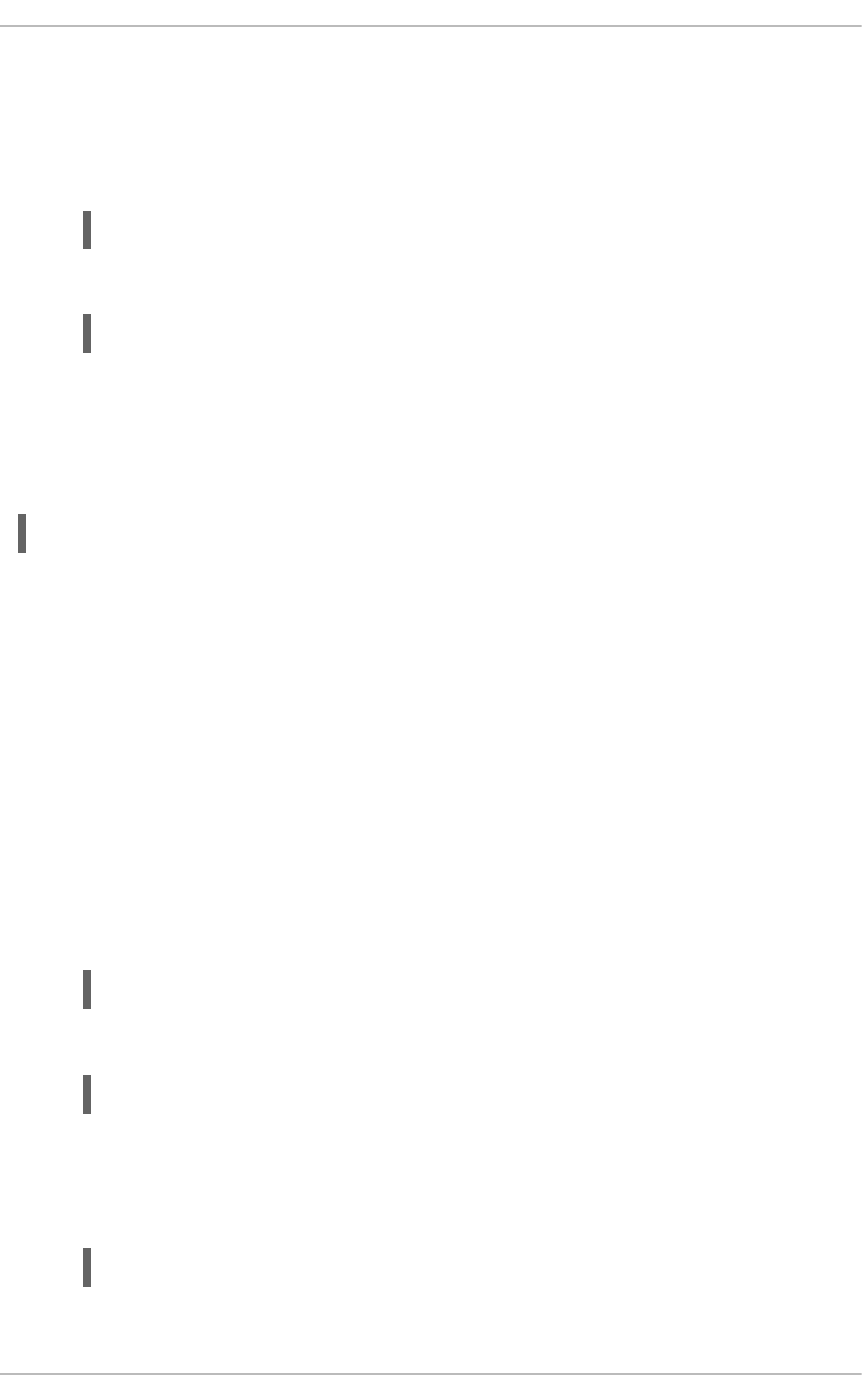
This rule prohibits all logins from user john from any location.
To grant access to all users attempting to log in using SSH except the user john from the 1.2.3.4 IP
address, follow these steps:
1. Include the following line in the account section of /etc/pam.d/sshd:
account required pam_access.so
2. Specify the following rule in the /etc/security/access.conf file:
+ : ALL EXCEPT john : 1.2.3.4
In order to limit access from other services, the pam_access module should be required in the
respective file in the /etc/pam.d directory.
It is possible to call the pam_access module for all services that call the system wide PAM configuration
files (*-auth files in the /etc/pam.d directory) using the following command:
authconfig --enablepamaccess --update
Alternatively, you can enable the pam_access module using the Authentication Configuration utility. To
start this utility, select System → Administration → Authentication from the top menu. From the
Advanced Options tab, check the "enable local access control option". This will add the pam_access
module to the systemwide PAM configuration.
2.1.7. Time-based Restriction of Access
The pam_time PAM module is used to restrict access during a certain time of the day. It can also be
configured to control access based on specific days of a week, user name, usage of a system service,
and more. By default, the module reads the access rules from the /etc/security/time.conf file.
For a complete description of the format of these rules, see the time.conf(5) manual page.
To restrict all users except the root user from logging in from 05:30 PM to 08:00 AM on Monday till
Friday and Saturday and Sunday, follow these steps:
1. Include the following line in the account section of the /etc/pam.d/login file:
account required pam_time.so
2. Specify the following rule in the /etc/security/time.conf file:
login ; tty* ; ALL ; !root ; !Wk1730-0800
To allow user john to use the SSH service during working hours and working days only (starting with
Monday), follow these steps:
1. Add the following line to the /etc/pam.d/sshd file:
account required pam_time.so
2. Specify the following rule in the /etc/security/time.conf file:
Security Guide
38

sshd ; tty* ; john ; Wk0800-1730
NOTE
For these configurations to be applied to the desktop environment, the pam_time module
should be included in the corresponding files in the /etc/pam.d directory.
2.1.8. Applying Account Limits
The pam_limits PAM module is used to:
apply limits to user login sessions, such as maximum simultaneous login sessions per user,
specify limits to be set by the ulimit utility,
and specify priority to be set by the nice utility.
By default, the rules are read from the/etc/security/limits.conf file. For a complete description
of the format of these rules, see the limits.conf(5) manual page. Additionally, you can create
individual configuration files in the /etc/security/limits.d directory specifically for certain
applications or services. By default, the pam_limits module is included in a number of files in
the/etc/pam.d/ directory. A default limit of user processes is defined in the
/etc/security/limits.d/90-nproc.conf file to prevent malicious denial of service attacks, such
as fork bombs. To change the default limit of user processes to 50, change the value in the
/etc/security/limits.d/90-nproc.conf, following the format in the file:
* soft nproc 50
Example 2.2. Specifying a maximum number of logins per user
1. To set a maximum number of simultaneous logins for each user in a group called office,
specify the following rule in the /etc/security/limits.conf file:
@office - maxlogins 4
2. The following line should be present by default in /etc/pam.d/system-auth. If not, add it
manually.
session required pam_limits.so
2.1.9. Administrative Controls
When administering a home machine, the user must perform some tasks as the root user or by acquiring
effective root privileges through a setuid program, such as sudo or su. A setuid program is one that
operates with the user ID (UID) of the program's owner rather than the user operating the program. Such
programs are denoted by an s in the owner section of a long format listing, as in the following example:
~]$ ls -l /bin/su
-rwsr-xr-x. 1 root root 34904 Mar 10 2011 /bin/su
CHAPTER 2. SECURING YOUR NETWORK
39
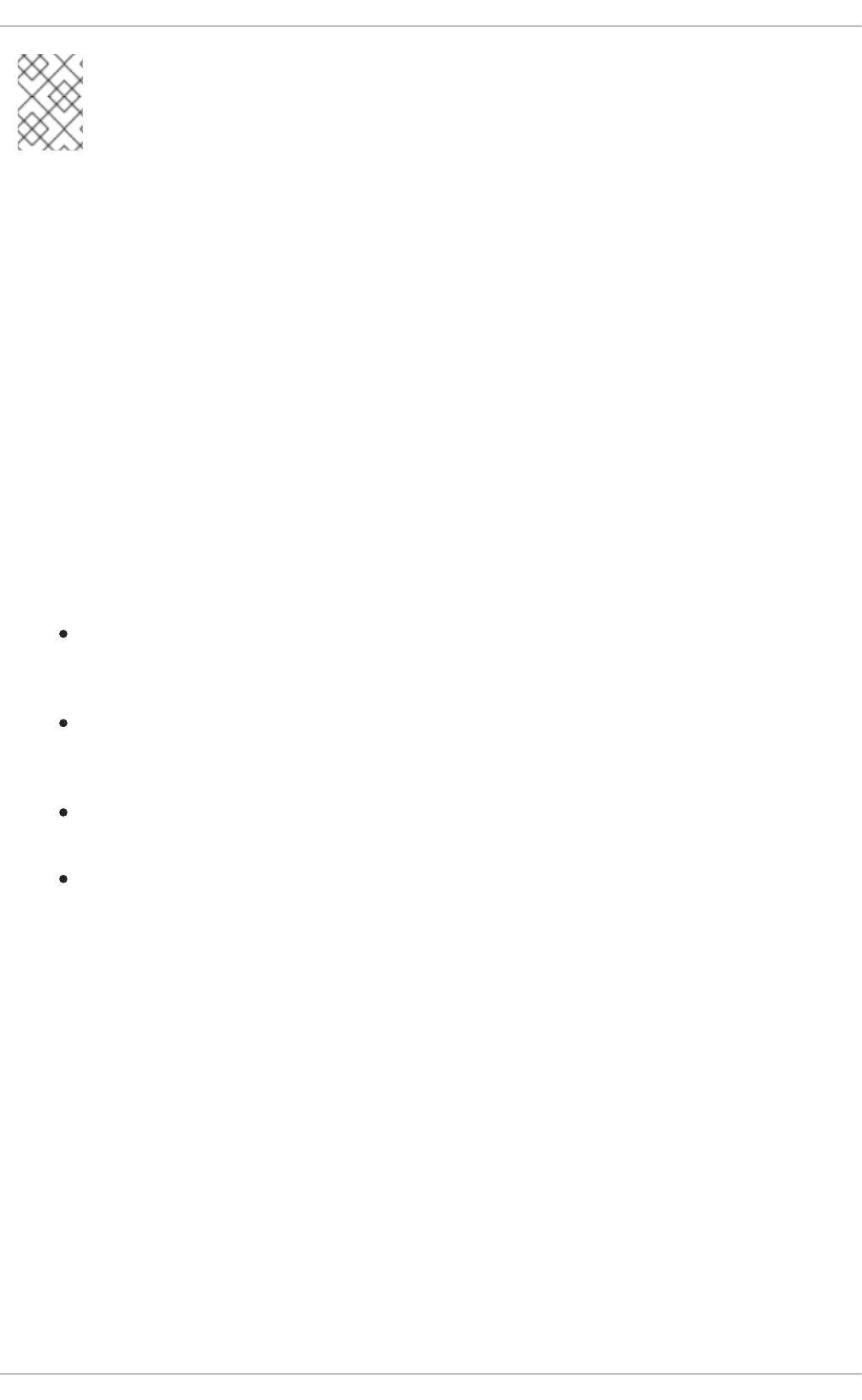
NOTE
The s may be upper case or lower case. If it appears as upper case, it means that the
underlying permission bit has not been set.
For the system administrators of an organization, however, choices must be made as to how much
administrative access users within the organization should have to their machine. Through a PAM
module called pam_console.so, some activities normally reserved only for the root user, such as
rebooting and mounting removable media are allowed for the first user that logs in at the physical
console (see Managing Single Sign-On and Smart Cards for more information about the
pam_console.so module.) However, other important system administration tasks, such as altering
network settings, configuring a new mouse, or mounting network devices, are not possible without
administrative privileges. As a result, system administrators must decide how much access the users on
their network should receive.
2.1.9.1. Allowing Root Access
If the users within an organization are trusted and computer-literate, then allowing them root access may
not be an issue. Allowing root access by users means that minor activities, like adding devices or
configuring network interfaces, can be handled by the individual users, leaving system administrators
free to deal with network security and other important issues.
On the other hand, giving root access to individual users can lead to the following issues:
Machine Misconfiguration — Users with root access can misconfigure their machines and
require assistance to resolve issues. Even worse, they might open up security holes without
knowing it.
Running Insecure Services — Users with root access might run insecure servers on their
machine, such as FTP or Telnet, potentially putting user names and passwords at risk. These
services transmit this information over the network in plain text.
Running Email Attachments As Root — Although rare, email viruses that affect Linux do exist.
The only time they are a threat, however, is when they are run by the root user.
Keeping the audit trail intact — Because the root account is often shared by multiple users, so
that multiple system administrators can maintain the system, it is impossible to figure out which
of those users was root at a given time. When using separate logins, the account a user logs in
with, as well as a unique number for session tracking purposes, is put into the task structure,
which is inherited by every process that the user starts. When using concurrent logins, the
unique number can be used to trace actions to specific logins. When an action generates an
audit event, it is recorded with the login account and the session associated with that unique
number. Use the aulast command to view these logins and sessions. The --proof option of
the aulast command can be used suggest a specific ausearch query to isolate auditable
events generated by a particular session.
2.1.9.2. Disallowing Root Access
If an administrator is uncomfortable allowing users to log in as root for these or other reasons, the root
password should be kept secret, and access to runlevel one or single user mode should be disallowed
through boot loader password protection (see Section 2.1.2.2, “Boot Loader Passwords” for more
information on this topic.)
The following are four different ways that an administrator can further ensure that root logins are
disallowed:
Security Guide
40
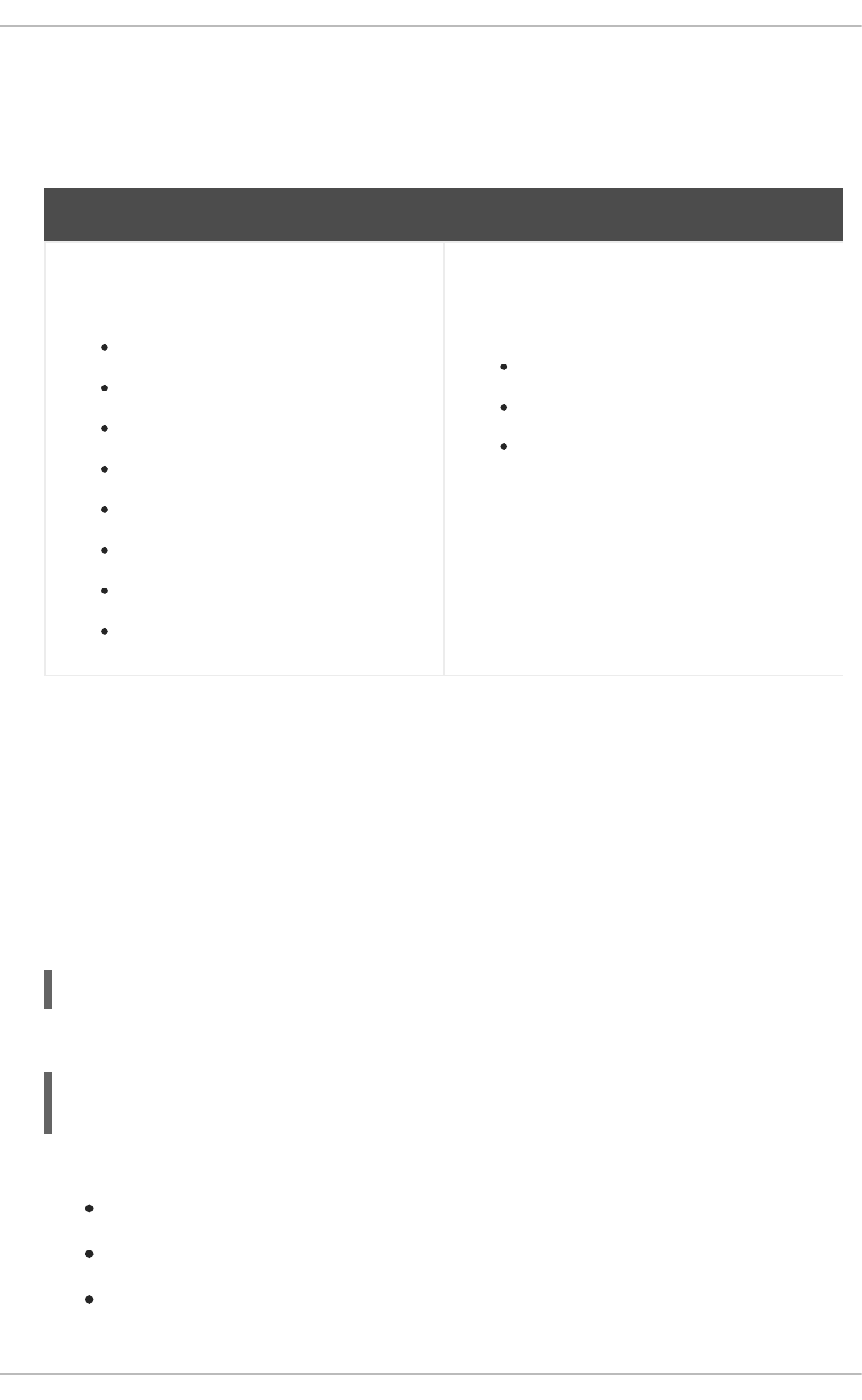
Changing the root shell
To prevent users from logging in directly as root, the system administrator can set the root account's
shell to /sbin/nologin in the /etc/passwd file.
Table 2.2. Disabling the Root Shell
Effects Does Not Affect
Prevents access to the root shell and logs any such
attempts. The following programs are prevented
from accessing the root account:
login
gdm
kdm
xdm
su
ssh
scp
sftp
Programs that do not require a shell, such as FTP
clients, mail clients, and many setuid programs. The
following programs are not prevented from
accessing the root account:
sudo
FTP clients
Email clients
Disabling root access through any console device (tty)
To further limit access to the root account, administrators can disable root logins at the console by
editing the /etc/securetty file. This file lists all devices the root user is allowed to log into. If the
file does not exist at all, the root user can log in through any communication device on the system,
whether through the console or a raw network interface. This is dangerous, because a user can log in
to their machine as root through Telnet, which transmits the password in plain text over the network.
By default, Red Hat Enterprise Linux's /etc/securetty file only allows the root user to log in at the
console physically attached to the machine. To prevent the root user from logging in, remove the
contents of this file by typing the following command at a shell prompt as root:
echo > /etc/securetty
To enable securetty support in the KDM, GDM, and XDM login managers, add the following line:
auth [user_unknown=ignore success=ok ignore=ignore default=bad]
pam_securetty.so
to the files listed below:
/etc/pam.d/gdm
/etc/pam.d/gdm-autologin
/etc/pam.d/gdm-fingerprint
CHAPTER 2. SECURING YOUR NETWORK
41
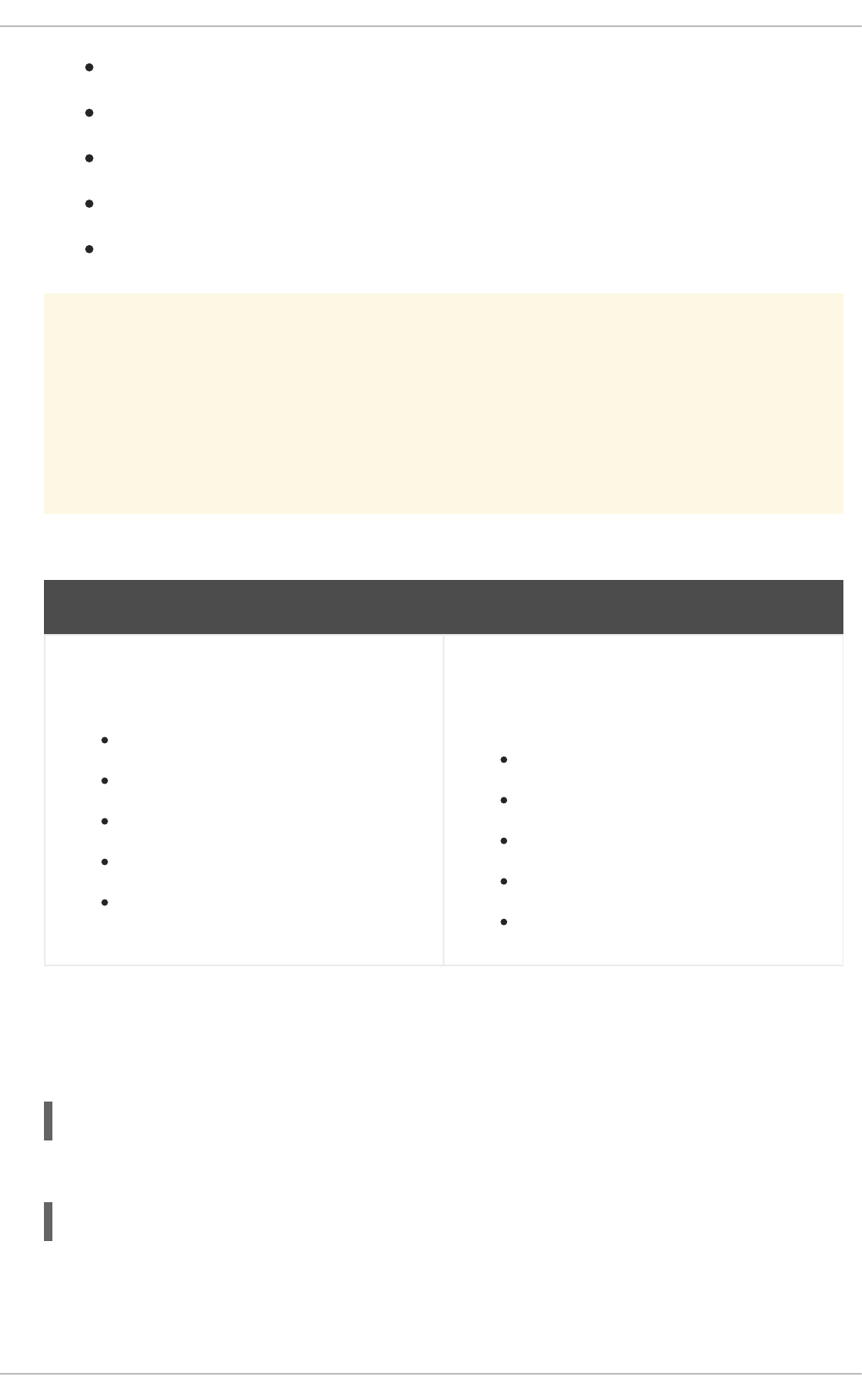
/etc/pam.d/gdm-password
/etc/pam.d/gdm-smartcard
/etc/pam.d/kdm
/etc/pam.d/kdm-np
/etc/pam.d/xdm
WARNING
A blank /etc/securetty file does not prevent the root user from logging in
remotely using the OpenSSH suite of tools because the console is not opened
until after authentication.
Table 2.3. Disabling Root Logins
Effects Does Not Affect
Prevents access to the root account using the
console or the network. The following programs are
prevented from accessing the root account:
login
gdm
kdm
xdm
Other network services that open a tty
Programs that do not log in as root, but perform
administrative tasks through setuid or other
mechanisms. The following programs are not
prevented from accessing the root account:
su
sudo
ssh
scp
sftp
Disabling root SSH logins
To prevent root logins using the SSH protocol, edit the SSH daemon's configuration file,
/etc/ssh/sshd_config, and change the line that reads:
#PermitRootLogin yes
to read as follows:
PermitRootLogin no
Table 2.4. Disabling Root SSH Logins
Security Guide
42
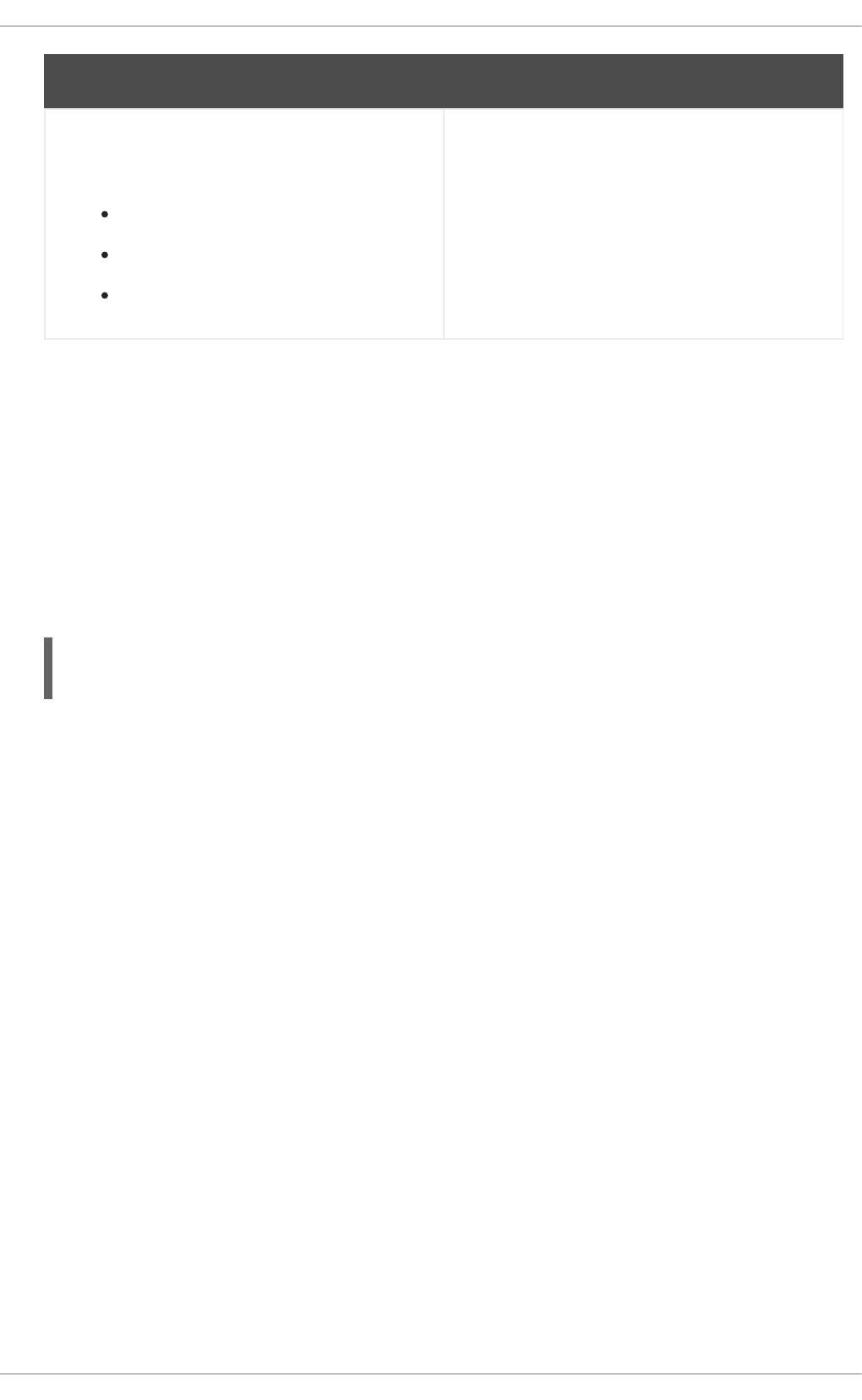
Effects Does Not Affect
Prevents root access using the OpenSSH suite of
tools. The following programs are prevented from
accessing the root account:
ssh
scp
sftp
Programs that are not part of the OpenSSH suite of
tools.
Using PAM to limit root access to services
PAM, through the /lib/security/pam_listfile.so module, allows great flexibility in denying
specific accounts. The administrator can use this module to reference a list of users who are not
allowed to log in. To limit root access to a system service, edit the file for the target service in the
/etc/pam.d/ directory and make sure the pam_listfile.so module is required for
authentication.
The following is an example of how the module is used for the vsftpd FTP server in the
/etc/pam.d/vsftpd PAM configuration file (the \ character at the end of the first line is not
necessary if the directive is on a single line):
auth required /lib/security/pam_listfile.so item=user \
sense=deny file=/etc/vsftpd.ftpusers onerr=succeed
This instructs PAM to consult the /etc/vsftpd.ftpusers file and deny access to the service for
any listed user. The administrator can change the name of this file, and can keep separate lists for
each service or use one central list to deny access to multiple services.
If the administrator wants to deny access to multiple services, a similar line can be added to the PAM
configuration files, such as /etc/pam.d/pop and /etc/pam.d/imap for mail clients, or
/etc/pam.d/ssh for SSH clients.
For more information about PAM, see the chapter titled Using Pluggable Authentication Modules
(PAM) in the Red Hat Enterprise Linux Managing Single Sign-On and Smart Cards guide.
Table 2.5. Disabling Root Using PAM
CHAPTER 2. SECURING YOUR NETWORK
43

Effects Does Not Affect
Prevents root access to network services that are
PAM aware. The following services are prevented
from accessing the root account:
login
gdm
kdm
xdm
ssh
scp
sftp
FTP clients
Email clients
Any PAM aware services
Programs and services that are not PAM aware.
2.1.9.3. Enabling Automatic Logouts
When the user is logged in as root, an unattended login session may pose a significant security risk. To
reduce this risk, you can configure the system to automatically log out idle users after a fixed period of
time:
1. Make sure the screen package is installed. You can do so by running the following command as
root:
~]# yum install screen
For more information on how to install packages in Red Hat Enterprise Linux, see the Installing
Packages section in the Red Hat Enterprise Linux 6 Deployment Guide.
2. As root, add the following line at the beginning of the /etc/profile file to make sure the
processing of this file cannot be interrupted:
3. Add the following lines at the end of the /etc/profile file to start a screen session each time
a user logs in to a virtual console or remotely:
trap "" 1 2 3 15
SCREENEXEC="screen"
if [ -w $(tty) ]; then
trap "exec $SCREENEXEC" 1 2 3 15
echo -n 'Starting session in 10 seconds'
Security Guide
44

Note that each time a new session starts, a message will be displayed and the user will have to
wait ten seconds. To adjust the time to wait before starting a session, change the value after the
sleep command.
4. Add the following lines to the /etc/screenrc configuration file to close the screen session
after a given period of inactivity:
This will set the time limit to 120 seconds. To adjust this limit, change the value after the idle
directive.
Alternatively, you can configure the system to only lock the session by using the following lines
instead:
This way, a password will be required to unlock the session.
The changes take effect the next time a user logs in to the system.
2.1.9.4. Limiting Root Access
Rather than completely denying access to the root user, the administrator may want to allow access only
by setuid programs, such as su or sudo. For more information on su and sudo, see the Red Hat
Enterprise Linux 6 Deployment Guide and the su(1) and sudo(8) man pages.
2.1.9.5. Account Locking
In Red Hat Enterprise Linux 6, the pam_faillock PAM module allows system administrators to lock
out user accounts after a specified number of failed attempts. Limiting user login attempts serves mainly
as a security measure that aims to prevent possible brute force attacks targeted to obtain a user's
account password.
With the pam_faillock module, failed login attempts are stored in a separate file for each user in the
/var/run/faillock directory.
NOTE
The order of lines in the failed attempt log files is important. Any change in this order can
lock all user accounts, including the root user account when the even_deny_root option
is used.
Follow these steps to configure account locking:
sleep 10
exec $SCREENEXEC
fi
idle 120 quit
autodetach off
idle 120 lockscreen
autodetach off
CHAPTER 2. SECURING YOUR NETWORK
45

1. To lock out any non-root user after three unsuccessful attempts and unlock that user after 10
minutes, add the following lines to the auth section of the /etc/pam.d/system-auth and
/etc/pam.d/password-auth files:
auth required pam_faillock.so preauth silent audit
deny=3 unlock_time=600
auth sufficient pam_unix.so nullok try_first_pass
auth [default=die] pam_faillock.so authfail audit deny=3
unlock_time=600
2. Add the following line to the account section of both files specified in the previous step:
account required pam_faillock.so
3. To apply account locking for the root user as well, add the even_deny_root option to the
pam_faillock entries in the /etc/pam.d/system-auth and /etc/pam.d/password-
auth files:
auth required pam_faillock.so preauth silent audit
deny=3 even_deny_root unlock_time=600
auth sufficient pam_unix.so nullok try_first_pass
auth [default=die] pam_faillock.so authfail audit deny=3
even_deny_root unlock_time=600
account required pam_faillock.so
When user john attempts to log in for the fourth time after failing to log in three times previously, his
account is locked upon the fourth attempt:
[user@localhost ~]$ su - john
Account locked due to 3 failed logins
su: incorrect password
To prevent the system from locking users out even after multiple failed logins, add the following line just
above the line where pam_faillock is called for the first time in both /etc/pam.d/system-auth
and /etc/pam.d/password-auth. Also replace user1, user2, user3 with the actual user names.
auth [success=1 default=ignore] pam_succeed_if.so user in
user1:user2:user3
To view the number of failed attempts per user, run, as root, the following command:
[root@localhost ~]# faillock
john:
When Type Source
Valid
2013-03-05 11:44:14 TTY pts/0
V
To unlock a user's account, run, as root, the following command:
faillock --user <username> --reset
Security Guide
46

When modifying authentication configuration using the authconfig utility, the system-auth and
password-auth files are overwritten with the settings from the authconfig utility. This can be avoided
by creating symbolic links in place of the configuration files, which authconfig recognizes and does not
overwrite. In order to use custom settings in the configuration files and authconfig simultaneously,
configure account locking using the following steps:
1. Rename the configuration files:
~]# mv /etc/pam.d/system-auth /etc/pam.d/system-auth-local
~]# mv /etc/pam.d/password-auth /etc/pam.d/password-auth-local
2. Create the following symbolic links:
~]# ln -s /etc/pam.d/system-auth-local /etc/pam.d/system-auth
~]# ln -s /etc/pam.d/password-auth-local /etc/pam.d/password-auth
3. The /etc/pam.d/system-auth-local file should contain the following lines:
auth required pam_faillock.so preauth silent audit
deny=3 unlock_time=600
auth include system-auth-ac
auth [default=die] pam_faillock.so authfail silent audit
deny=3 unlock_time=600
account required pam_faillock.so
account include system-auth-ac
password include system-auth-ac
session include system-auth-ac
4. The /etc/pam.d/password-auth-local file should contain the following lines:
auth required pam_faillock.so preauth silent audit
deny=3 unlock_time=600
auth include password-auth-ac
auth [default=die] pam_faillock.so authfail silent audit
deny=3 unlock_time=600
account required pam_faillock.so
account include password-auth-ac
password include system-auth-ac
session include system-auth-ac
For more information on various pam_faillock configuration options, see the pam_faillock(8) man
page.
2.1.10. Session Locking
Users may need to leave their workstation unattended for a number of reasons during everyday
operation. This could present an opportunity for an attacker to physically access the machine, especially
CHAPTER 2. SECURING YOUR NETWORK
47

in environments with insufficient physical security measures (see Section 1.1.3.1, “Physical Controls”).
Laptops are especially exposed since their mobility interferes with physical security. You can alleviate
these risks by using session locking features which prevent access to the system until a correct
password is entered.
NOTE
The main advantage of locking the screen instead of logging out is that a lock allows the
user's processes (such as file transfers) to continue running. Logging out would stop
these processes.
2.1.10.1. Locking GNOME Using gnome-screensaver-command
The default desktop environment for Red Hat Enterprise Linux 6, GNOME, includes a feature which
allows users to lock their screen at any time. There are several ways to activate the lock:
Press the key combination specified in System → Preferences → Keyboard Shortcuts →
Desktop → Lock screen. The default combination is Ctrl+Alt+L.
Select System → Lock screen on the panel.
Execute the following command from a command line interface:
gnome-screensaver-command -l
All of the techniques described have the same result: the screen saver is activated and the screen is
locked. Users can then press any key to deactivate the screen saver, enter their password and continue
working.
Keep in mind that this function requires the gnome-screensaver process to be running. You can
check whether this is the case by using any command which provides information about processes. For
example, execute the following command from the terminal:
pidof gnome-screensaver
If the gnome-screensaver process is currently running, a number denoting its identification number
(PID) will be displayed on the screen after executing the command. If the process is not currently running,
the command will provide no output at all.
Refer to the gnome-screensaver-command(1) man page for additional information.
IMPORTANT
The means of locking the screen described above rely on manual activation.
Administrators should therefore advise their users to lock their computers every time they
leave them unattended, even if only for a short period of time.
2.1.10.1.1. Automatic Lock on Screen Saver Activation
As the name gnome-screensaver-command suggests, the locking functionality is tied to GNOME's
screen saver. It is possible to tie the lock to the screen saver's activation, locking the workstation every
time it is left unattended for a set period of time. This function is activated by default with a five minute
timeout.
Security Guide
48

To change the automatic locking settings, select System → Preferences → Screensaver on the main
panel. This opens a window which allows setting the timeout period (the Regard the computer as
idle after slider) and activating or deactivating the automatic lock (the Lock screen when
screensaver is active check box).
Figure 2.2. Changing the screen saver preferences
NOTE
Disabling the Activate screensaver when computer is idle option in the
Screensaver Preferences dialog prevents the screen saver from starting
automatically. Automatic locking is therefore disabled as well, but it is still possible to lock
the workstation manually using the techniques described in Section 2.1.10.1, “Locking
GNOME Using gnome-screensaver-command”.
2.1.10.1.2. Remote Session Locking
You can also lock a GNOME session remotely using ssh as long as the target workstation accepts
connections over this protocol. To remotely lock the screen on a machine you have access to, execute
the following command:
ssh -X <username>@<server> "export DISPLAY=:0; gnome-screensaver-command -
l"
CHAPTER 2. SECURING YOUR NETWORK
49

Replace <username> with your user name and <server> with the IP address of the workstation you want
to lock.
Refer to Section 3.2.2, “Secure Shell” for more information regarding ssh.
2.1.10.2. Locking Virtual Consoles Using vlock
Users may also need to lock a virtual console. This can be done using a utility called vlock. To install
this utility, execute the following command as root:
~]# yum install vlock
After installation, any console session can be locked using the vlock command without any additional
parameters. This locks the currently active virtual console session while still allowing access to the
others. To prevent access to all virtual consoles on the workstation, execute the following:
vlock -a
In this case, vlock locks the currently active console and the -a option prevents switching to other
virtual consoles.
Refer to the vlock(1) man page for additional information.
IMPORTANT
There are several known issues relevant to the version of vlock currently available for
Red Hat Enterprise Linux 6:
The program does not currently allow unlocking consoles using the root
password. Additional information can be found in BZ#895066.
Locking a console does not clear the screen and scrollback buffer, allowing
anyone with physical access to the workstation to view previously issued
commands and any output displayed in the console. Refer to BZ#807369 for
more information.
2.1.11. Available Network Services
While user access to administrative controls is an important issue for system administrators within an
organization, monitoring which network services are active is of paramount importance to anyone who
administers and operates a Linux system.
Many services under Red Hat Enterprise Linux 6 behave as network servers. If a network service is
running on a machine, then a server application (called a daemon), is listening for connections on one or
more network ports. Each of these servers should be treated as a potential avenue of attack.
2.1.11.1. Risks To Services
Network services can pose many risks for Linux systems. Below is a list of some of the primary issues:
Denial of Service Attacks (DoS) — By flooding a service with requests, a denial of service attack
can render a system unusable as it tries to log and answer each request.
Security Guide
50

Distributed Denial of Service Attack (DDoS) — A type of DoS attack which uses multiple
compromised machines (often numbering in the thousands or more) to direct a coordinated
attack on a service, flooding it with requests and making it unusable.
Script Vulnerability Attacks — If a server is using scripts to execute server-side actions, as Web
servers commonly do, an attacker can attack improperly written scripts. These script vulnerability
attacks can lead to a buffer overflow condition or allow the attacker to alter files on the system.
Buffer Overflow Attacks — Services that connect to ports numbered 0 through 1023 must run as
an administrative user. If the application has an exploitable buffer overflow, an attacker could
gain access to the system as the user running the daemon. Because exploitable buffer overflows
exist, attackers use automated tools to identify systems with vulnerabilities, and once they have
gained access, they use automated rootkits to maintain their access to the system.
NOTE
The threat of buffer overflow vulnerabilities is mitigated in Red Hat Enterprise Linux by
ExecShield, an executable memory segmentation and protection technology supported by
x86-compatible uni- and multi-processor kernels. ExecShield reduces the risk of buffer
overflow by separating virtual memory into executable and non-executable segments. Any
program code that tries to execute outside of the executable segment (such as malicious
code injected from a buffer overflow exploit) triggers a segmentation fault and terminates.
Execshield also includes support for No eXecute (NX) technology on AMD64 platforms
and eXecute Disable (XD) technology on Itanium and Intel® 64 systems. These
technologies work in conjunction with ExecShield to prevent malicious code from running
in the executable portion of virtual memory with a granularity of 4KB of executable code,
lowering the risk of attack from buffer overflow exploits.
IMPORTANT
To limit exposure to attacks over the network, disable all services that are unused.
2.1.11.2. Identifying and Configuring Services
To enhance security, most network services installed with Red Hat Enterprise Linux are turned off by
default. There are, however, some notable exceptions:
cupsd — The default print server for Red Hat Enterprise Linux.
lpd — An alternative print server.
xinetd — A super server that controls connections to a range of subordinate servers, such as
gssftp and telnet.
sendmail — The Sendmail Mail Transport Agent (MTA) is enabled by default, but only listens
for connections from the localhost.
sshd — The OpenSSH server, which is a secure replacement for Telnet.
When determining whether to leave these services running, it is best to use common sense and avoid
taking any risks. For example, if a printer is not available, do not leave cupsd running. The same is true
for portmap. If you do not mount NFSv3 volumes or use NIS (the ypbind service), then portmap
should be disabled.
CHAPTER 2. SECURING YOUR NETWORK
51

Figure 2.3. Services Configuration Tool
If unsure of the purpose for a particular service, the Services Configuration Tool has a description field,
illustrated in Figure 2.3, “Services Configuration Tool”, that provides additional information.
Checking which network services are available to start at boot time is not sufficient. It is recommended to
also check which ports are open and listening. Refer to Section 2.2.9, “Verifying Which Ports Are
Listening” for more information.
2.1.11.3. Insecure Services
Potentially, any network service is insecure. This is why turning off unused services is so important.
Exploits for services are routinely revealed and patched, making it very important to regularly update
packages associated with any network service. Refer to Section 1.5, “Security Updates” for more
information.
Some network protocols are inherently more insecure than others. These include any services that:
Transmit Usernames and Passwords Over a Network Unencrypted — Many older protocols,
such as Telnet and FTP, do not encrypt the authentication session and should be avoided
whenever possible.
Transmit Sensitive Data Over a Network Unencrypted — Many protocols transmit data over the
network unencrypted. These protocols include Telnet, FTP, HTTP, and SMTP. Many network
file systems, such as NFS and SMB, also transmit information over the network unencrypted. It
is the user's responsibility when using these protocols to limit what type of data is transmitted.
Remote memory dump services, like netdump, transmit the contents of memory over the
network unencrypted. Memory dumps can contain passwords or, even worse, database entries
and other sensitive information.
Security Guide
52

Other services like finger and rwhod reveal information about users of the system.
Examples of inherently insecure services include rlogin, rsh, telnet, and vsftpd.
All remote login and shell programs (rlogin, rsh, and telnet) should be avoided in favor of SSH.
Refer to Section 2.1.13, “Security Enhanced Communication Tools” for more information about sshd.
FTP is not as inherently dangerous to the security of the system as remote shells, but FTP servers must
be carefully configured and monitored to avoid problems. Refer to Section 2.2.6, “Securing FTP” for more
information about securing FTP servers.
Services that should be carefully implemented and behind a firewall include:
finger
authd (this was called identd in previous Red Hat Enterprise Linux releases.)
netdump
netdump-server
nfs
rwhod
sendmail
smb (Samba)
yppasswdd
ypserv
ypxfrd
More information on securing network services is available in Section 2.2, “Server Security”.
The next section discusses tools available to set up a simple firewall.
2.1.12. Personal Firewalls
After the necessary network services are configured, it is important to implement a firewall.
IMPORTANT
Configure the necessary services and implement a firewall before connecting to the
Internet or any other network that you do not trust.
Firewalls prevent network packets from accessing the system's network interface. If a request is made to
a port that is blocked by a firewall, the request is ignored. If a service is listening on one of these blocked
ports, it does not receive the packets and is effectively disabled. For this reason, ensure that you block
access to ports not in use when configuring a firewall, while not blocking access to ports used by
configured services.
For most users, the best tool for configuring a simple firewall is the graphical firewall configuration tool
CHAPTER 2. SECURING YOUR NETWORK
53
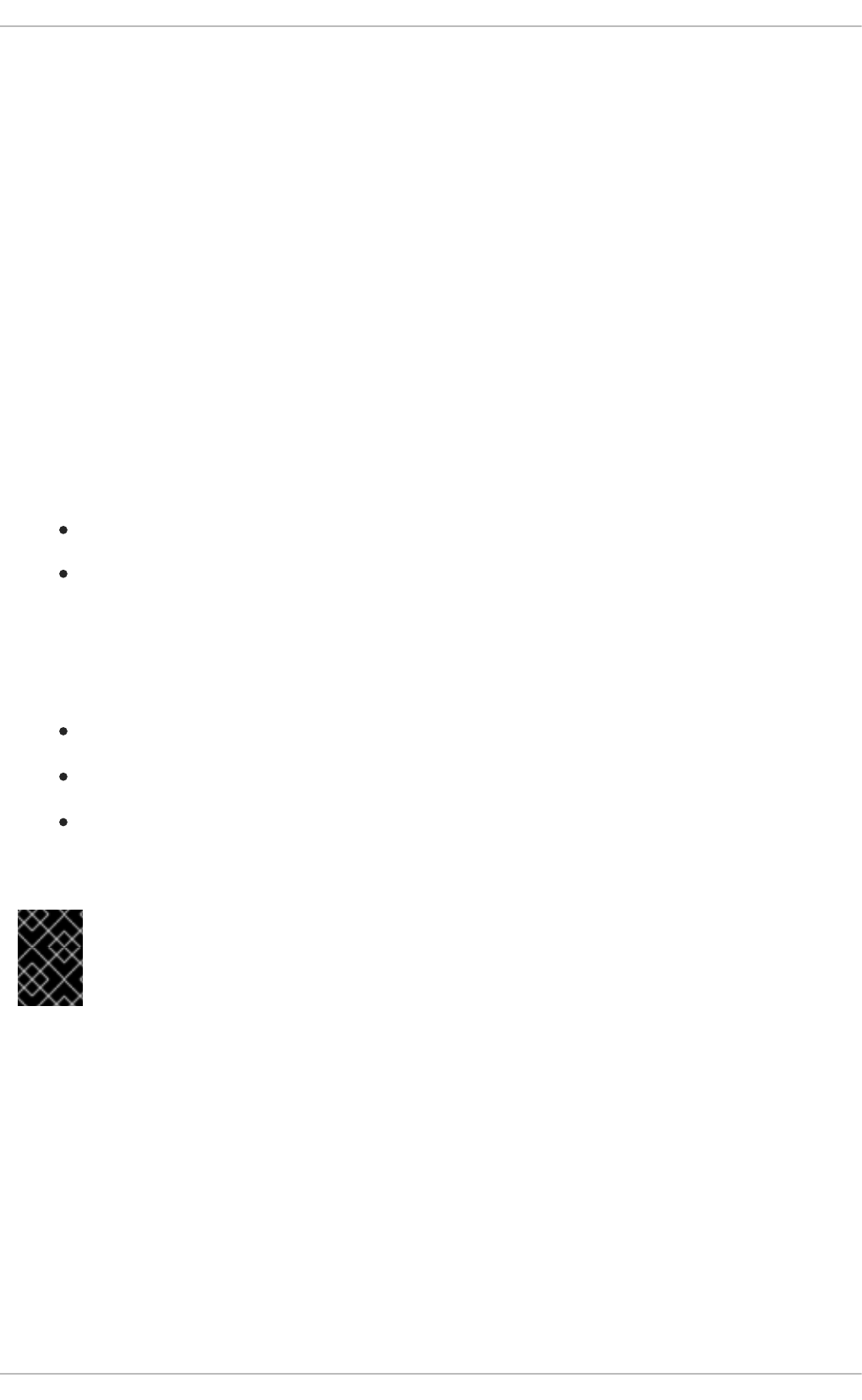
which includes Red Hat Enterprise Linux: the Firewall Configuration Tool (system-config-
firewall). This tool creates broad iptables rules for a general-purpose firewall using a control panel
interface.
Refer to Section 2.8.2, “Basic Firewall Configuration” for more information about using this application
and its available options.
For advanced users and server administrators, manually configuring a firewall with iptables is
preferable. Refer to Section 2.8, “Firewalls” for more information. Refer to Section 2.8.9, “IPTables” for a
comprehensive guide to the iptables command.
2.1.13. Security Enhanced Communication Tools
As the size and popularity of the Internet has grown, so has the threat of communication interception.
Over the years, tools have been developed to encrypt communications as they are transferred over the
network.
Red Hat Enterprise Linux 6 includes two basic tools that use high-level, public-key-cryptography-based
encryption algorithms to protect information as it travels over the network.
OpenSSH — A free implementation of the SSH protocol for encrypting network communication.
Gnu Privacy Guard (GPG) — A free implementation of the PGP (Pretty Good Privacy)
encryption application for encrypting data.
OpenSSH is a safer way to access a remote machine and replaces older, unencrypted services like
telnet and rsh. OpenSSH includes a network service called sshd and three command line client
applications:
ssh — A secure remote console access client.
scp — A secure remote copy command.
sftp — A secure pseudo-ftp client that allows interactive file transfer sessions.
Refer to Section 3.2.2, “Secure Shell” for more information regarding OpenSSH.
IMPORTANT
Although the sshd service is inherently secure, the service must be kept up-to-date to
prevent security threats. Refer to Section 1.5, “Security Updates” for more information.
GPG is one way to ensure private email communication. It can be used both to email sensitive data over
public networks and to protect sensitive data on hard drives.
2.1.14. Enforcing Read-Only Mounting of Removable Media
To enforce read-only mounting of removable media (such as USB flash disks), the administrator can use
a udev rule to detect removable media and configure them to be mounted read-only using the blockdev
utility. Starting with Red Hat Enterprise Linux 6.7, a special parameter can be also passed to the udisks
disk manager to force read-only mounting of file systems.
Security Guide
54

While the udev rule that triggers the blockdev utility is sufficient for enforcing read-only mounting of
physical media, the udisks parameter can be used to enforce read-only mounting of filesystems on
read-write mounted media.
Using blockdev to Force Read-Only Mounting of Removable Media
To force all removable media to be mounted read-only, create a new udev configuration file named, for
example, 80-readonly-removables.rules in the /etc/udev/rules.d/ directory with the
following content:
The above udev rule ensures that any newly connected removable block (storage) device is
automatically configured as read-only using the blockdev utility.
Using udisks to Force Read-Only Mounting of Filesystems
To force all file systems to be mounted read-only, a special udisks parameter needs to be set through
udev. Create a new udev configuration file named, for example, 80-udisks.rules in the
/etc/udev/rules.d/ directory with the following content (or add the following lines to this file if it
already exists):
Note that a default 80-udisks.rules file is installed with the udisks package in the
/lib/udev/rules.d/ directory. This file contains the above rules, but they are commented out.
The above udev rules instruct the udisks disk manager to only allow read-only mounting of file
systems. Also, the noexec parameter forbids direct execution of any binaries on the mounted file
systems. This policy is enforced regardless of the way the actual physical device is mounted. That is, file
systems are mounted read-only even on read-write mounted devices.
Applying New udev and udisks Settings
For these settings to take effect, the new udev rules need to be applied. The udev service automatically
detects changes to its configuration files, but new settings are not applied to already existing devices.
Only newly connected devices are affected by the new settings. Therefore, you need to unmount and
unplug all connected removable media to ensure that the new settings are applied to them when they are
next plugged in.
To force udev to re-apply all rules to already existing devices, enter the following command as root:
~# udevadm trigger
Note that forcing udev to re-apply all rules using the above command does not affect any storage
devices that are already mounted.
To force udev to reload all rules (in case the new rules are not automatically detected for some reason),
use the following command:
~# udevadm control --reload
SUBSYSTEM=="block",ATTRS{removable}=="1",RUN{program}="/sbin/blockdev --
setro %N"
ENV{UDISKS_MOUNT_OPTIONS}="ro,noexec"
ENV{UDISKS_MOUNT_OPTIONS_ALLOW}="noexec,nodev,nosuid,atime,noatime,nodirat
ime,ro,sync,dirsync"
CHAPTER 2. SECURING YOUR NETWORK
55
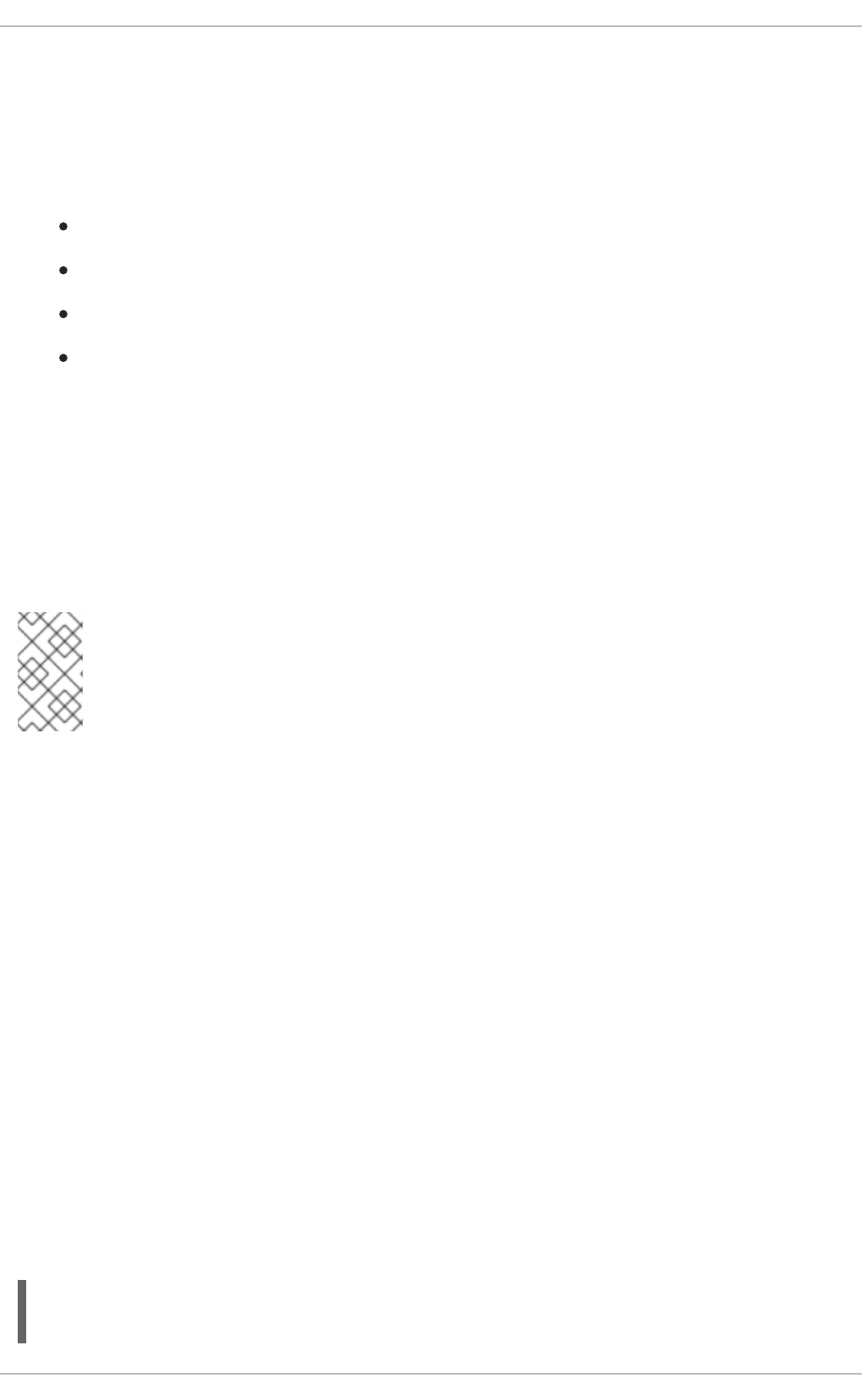
2.2. SERVER SECURITY
When a system is used as a server on a public network, it becomes a target for attacks. Hardening the
system and locking down services is therefore of paramount importance for the system administrator.
Before delving into specific issues, review the following general tips for enhancing server security:
Keep all services current, to protect against the latest threats.
Use secure protocols whenever possible.
Serve only one type of network service per machine whenever possible.
Monitor all servers carefully for suspicious activity.
2.2.1. Securing Services With TCP Wrappers and xinetd
TCP Wrappers provide access control to a variety of services. Most modern network services, such as
SSH, Telnet, and FTP, make use of TCP Wrappers, which stand guard between an incoming request
and the requested service.
The benefits offered by TCP Wrappers are enhanced when used in conjunction with xinetd, a super
server that provides additional access, logging, binding, redirection, and resource utilization control.
NOTE
It is a good idea to use iptables firewall rules in conjunction with TCP Wrappers and
xinetd to create redundancy within service access controls. Refer to Section 2.8,
“Firewalls” for more information about implementing firewalls with iptables commands.
The following subsections assume a basic knowledge of each topic and focus on specific security
options.
2.2.1.1. Enhancing Security With TCP Wrappers
TCP Wrappers are capable of much more than denying access to services. This section illustrates how
they can be used to send connection banners, warn of attacks from particular hosts, and enhance
logging functionality. Refer to the hosts_options man page for information about the TCP Wrapper
functionality and control language. Refer to the xinetd.conf man page available online at
http://linux.die.net/man/5/xinetd.conf for available flags, which act as options you can apply to a service.
2.2.1.1.1. TCP Wrappers and Connection Banners
Displaying a suitable banner when users connect to a service is a good way to let potential attackers
know that the system administrator is being vigilant. You can also control what information about the
system is presented to users. To implement a TCP Wrappers banner for a service, use the banner
option.
This example implements a banner for vsftpd. To begin, create a banner file. It can be anywhere on
the system, but it must have same name as the daemon. For this example, the file is called
/etc/banners/vsftpd and contains the following lines:
220-Hello, %c
220-All activity on ftp.example.com is logged.
Security Guide
56
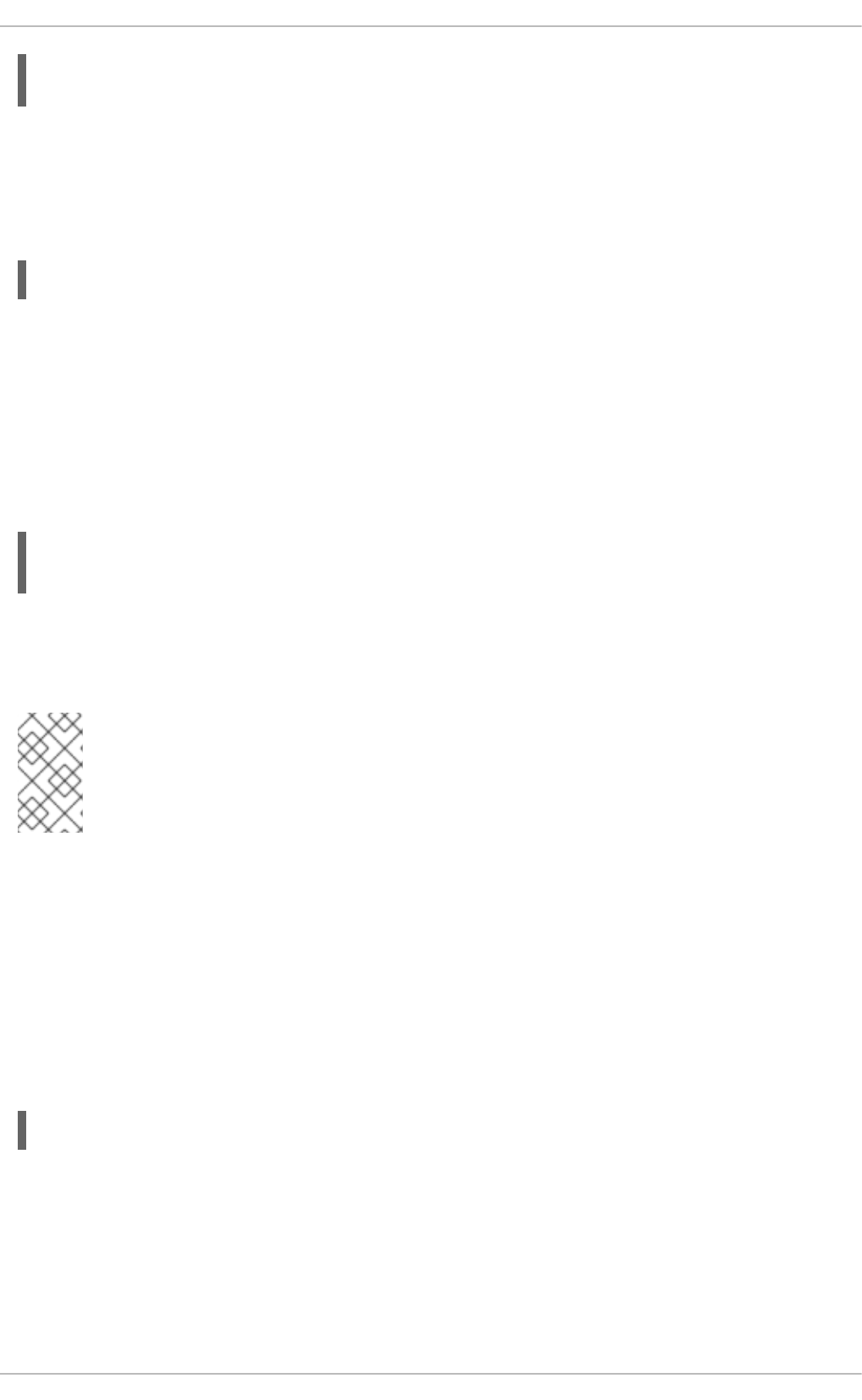
The %c token supplies a variety of client information, such as the user name and hostname, or the user
name and IP address to make the connection even more intimidating.
For this banner to be displayed to incoming connections, add the following line to the
/etc/hosts.allow file:
2.2.1.1.2. TCP Wrappers and Attack Warnings
If a particular host or network has been detected attacking the server, TCP Wrappers can be used to
warn the administrator of subsequent attacks from that host or network using the spawn directive.
In this example, assume that an attacker from the 206.182.68.0/24 network has been detected
attempting to attack the server. Place the following line in the /etc/hosts.deny file to deny any
connection attempts from that network, and to log the attempts to a special file:
The %d token supplies the name of the service that the attacker was trying to access.
To allow the connection and log it, place the spawn directive in the /etc/hosts.allow file.
NOTE
Because the spawn directive executes any shell command, it is a good idea to create a
special script to notify the administrator or execute a chain of commands in the event that
a particular client attempts to connect to the server.
2.2.1.1.3. TCP Wrappers and Enhanced Logging
If certain types of connections are of more concern than others, the log level can be elevated for that
service using the severity option.
For this example, assume that anyone attempting to connect to port 23 (the Telnet port) on an FTP
server is an attacker. To denote this, place an emerg flag in the log files instead of the default flag,
info, and deny the connection.
To do this, place the following line in /etc/hosts.deny:
This uses the default authpriv logging facility, but elevates the priority from the default value of info to
emerg, which posts log messages directly to the console.
2.2.1.2. Enhancing Security With xinetd
This section focuses on using xinetd to set a trap service and using it to control resource levels
available to any given xinetd service. Setting resource limits for services can help thwart Denial of
220-Inappropriate use will result in your access privileges
being removed.
vsftpd : ALL : banners /etc/banners/
ALL : 206.182.68.0 : spawn /bin/echo `date` %c %d >>
/var/log/intruder_alert
in.telnetd : ALL : severity emerg
CHAPTER 2. SECURING YOUR NETWORK
57
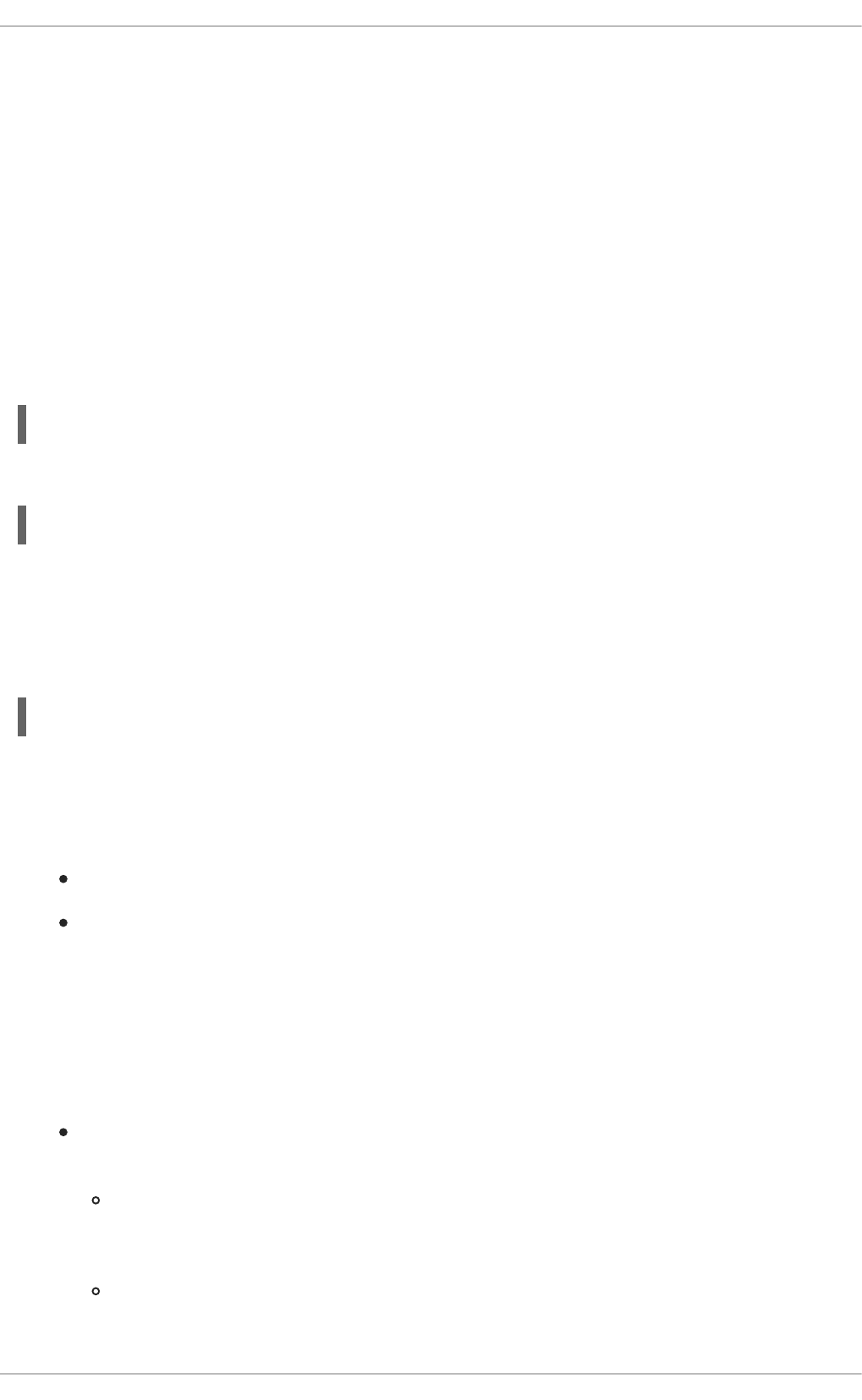
Service (DoS) attacks. Refer to the man pages for xinetd and xinetd.conf for a list of available
options.
2.2.1.2.1. Setting a Trap
One important feature of xinetd is its ability to add hosts to a global no_access list. Hosts on this list
are denied subsequent connections to services managed by xinetd for a specified period or until
xinetd is restarted. You can do this using the SENSOR attribute. This is an easy way to block hosts
attempting to scan the ports on the server.
The first step in setting up a SENSOR is to choose a service you do not plan on using. For this example,
Telnet is used.
Edit the file /etc/xinetd.d/telnet and change the flags line to read:
Add the following line:
This denies any further connection attempts to that port by that host for 30 minutes. Other acceptable
values for the deny_time attribute are FOREVER, which keeps the ban in effect until xinetd is
restarted, and NEVER, which allows the connection and logs it.
Finally, the last line should read:
This enables the trap itself.
While using SENSOR is a good way to detect and stop connections from undesirable hosts, it has two
drawbacks:
It does not work against stealth scans.
An attacker who knows that a SENSOR is running can mount a Denial of Service attack against
particular hosts by forging their IP addresses and connecting to the forbidden port.
2.2.1.2.2. Controlling Server Resources
Another important feature of xinetd is its ability to set resource limits for services under its control.
It does this using the following directives:
cps = <number_of_connections> <wait_period> — Limits the rate of incoming
connections. This directive takes two arguments:
<number_of_connections> — The number of connections per second to handle. If the
rate of incoming connections is higher than this, the service is temporarily disabled. The
default value is fifty (50).
<wait_period> — The number of seconds to wait before re-enabling the service after it
has been disabled. The default interval is ten (10) seconds.
flags = SENSOR
deny_time = 30
disable = no
Security Guide
58
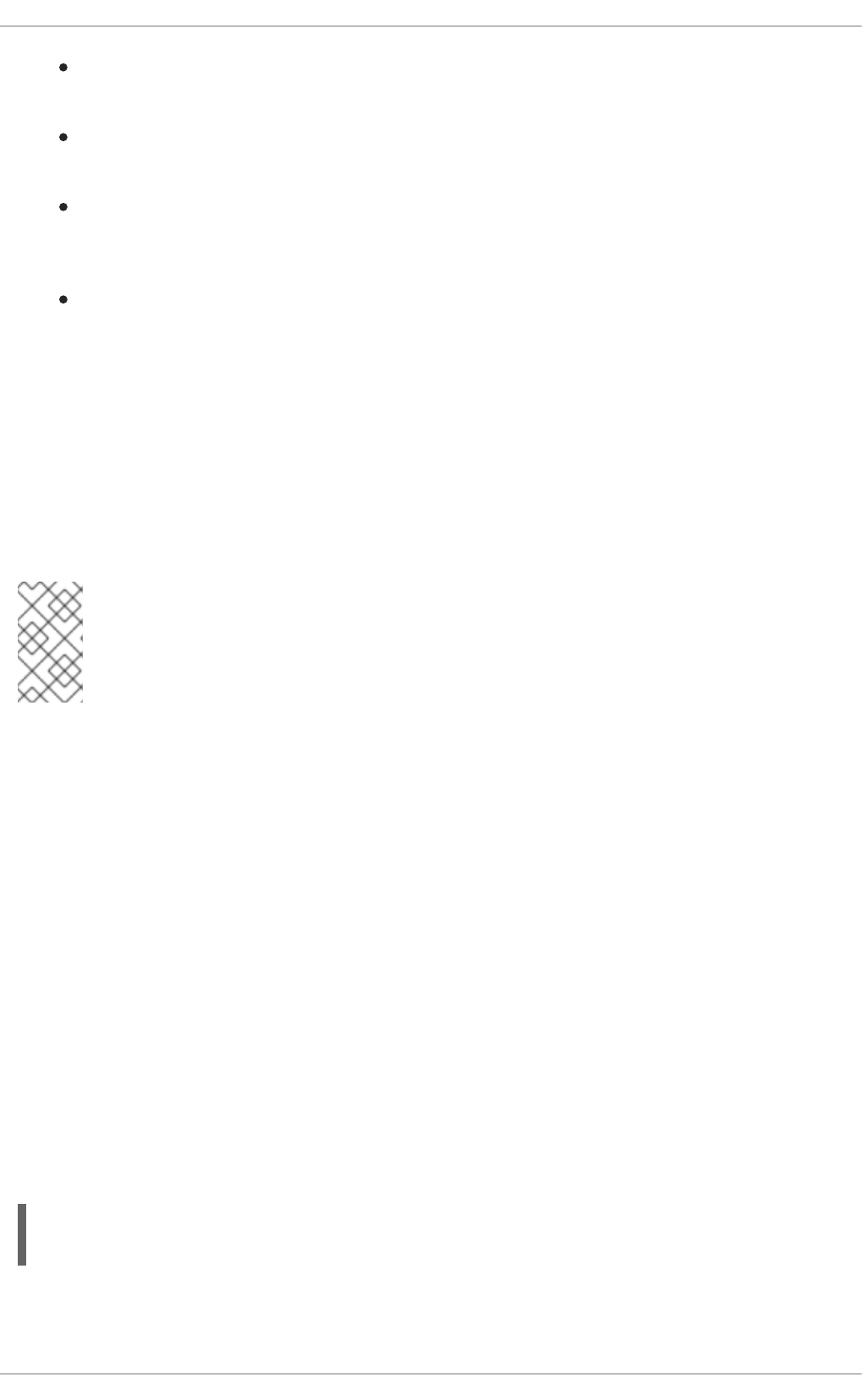
instances = <number_of_connections> — Specifies the total number of connections
allowed to a service. This directive accepts either an integer value or UNLIMITED.
per_source = <number_of_connections> — Specifies the number of connections
allowed to a service by each host. This directive accepts either an integer value or UNLIMITED.
rlimit_as = <number[K|M]> — Specifies the amount of memory address space the service
can occupy in kilobytes or megabytes. This directive accepts either an integer value or
UNLIMITED.
rlimit_cpu = <number_of_seconds> — Specifies the amount of time in seconds that a
service may occupy the CPU. This directive accepts either an integer value or UNLIMITED.
Using these directives can help prevent any single xinetd service from overwhelming the system,
resulting in a denial of service.
2.2.2. Securing Portmap
The portmap service is a dynamic port assignment daemon for RPC services such as NIS and NFS. It
has weak authentication mechanisms and has the ability to assign a wide range of ports for the services
it controls. For these reasons, it is difficult to secure.
NOTE
Securing portmap only affects NFSv2 and NFSv3 implementations, since NFSv4 no
longer requires it. If you plan to implement an NFSv2 or NFSv3 server, then portmap is
required, and the following section applies.
If running RPC services, follow these basic rules.
2.2.2.1. Protect portmap With TCP Wrappers
It is important to use TCP Wrappers to limit which networks or hosts have access to the portmap
service since it has no built-in form of authentication.
Further, use only IP addresses when limiting access to the service. Avoid using hostnames, as they can
be forged by DNS poisoning and other methods.
2.2.2.2. Protect portmap With iptables
To further restrict access to the portmap service, it is a good idea to add iptables rules to the server and
restrict access to specific networks.
Below are two example iptables commands. The first allows TCP connections to the port 111 (used by
the portmap service) from the 192.168.0.0/24 network. The second allows TCP connections to the
same port from the localhost. This is necessary for the sgi_fam service used by Nautilus. All other
packets are dropped.
~]# iptables -A INPUT -p tcp -s ! 192.168.0.0/24 --dport 111 -j DROP
~]# iptables -A INPUT -p tcp -s 127.0.0.1 --dport 111 -j ACCEPT
To similarly limit UDP traffic, use the following command:
CHAPTER 2. SECURING YOUR NETWORK
59

~]# iptables -A INPUT -p udp -s ! 192.168.0.0/24 --dport 111 -j DROP
NOTE
Refer to Section 2.8, “Firewalls” for more information about implementing firewalls with
iptables commands.
2.2.3. Securing NIS
The Network Information Service (NIS) is an RPC service, called ypserv, which is used in conjunction
with portmap and other related services to distribute maps of user names, passwords, and other
sensitive information to any computer claiming to be within its domain.
A NIS server is comprised of several applications. They include the following:
/usr/sbin/rpc.yppasswdd — Also called the yppasswdd service, this daemon allows
users to change their NIS passwords.
/usr/sbin/rpc.ypxfrd — Also called the ypxfrd service, this daemon is responsible for
NIS map transfers over the network.
/usr/sbin/yppush — This application propagates changed NIS databases to multiple NIS
servers.
/usr/sbin/ypserv — This is the NIS server daemon.
NIS is somewhat insecure by today's standards. It has no host authentication mechanisms and transmits
all of its information over the network unencrypted, including password hashes. As a result, extreme care
must be taken when setting up a network that uses NIS. This is further complicated by the fact that the
default configuration of NIS is inherently insecure.
It is recommended that anyone planning to implement a NIS server first secure the portmap service as
outlined in Section 2.2.2, “Securing Portmap”, then address the following issues, such as network
planning.
2.2.3.1. Carefully Plan the Network
Because NIS transmits sensitive information unencrypted over the network, it is important the service be
run behind a firewall and on a segmented and secure network. Whenever NIS information is transmitted
over an insecure network, it risks being intercepted. Careful network design can help prevent severe
security breaches.
2.2.3.2. Use a Password-like NIS Domain Name and Hostname
Any machine within a NIS domain can use commands to extract information from the server without
authentication, as long as the user knows the NIS server's DNS hostname and NIS domain name.
For instance, if someone either connects a laptop computer into the network or breaks into the network
from outside (and manages to spoof an internal IP address), the following command reveals the
/etc/passwd map:
ypcat -d <NIS_domain> -h <DNS_hostname> passwd
If this attacker is a root user, they can obtain the /etc/shadow file by typing the following command:
Security Guide
60

ypcat -d <NIS_domain> -h <DNS_hostname> shadow
NOTE
If Kerberos is used, the /etc/shadow file is not stored within a NIS map.
To make access to NIS maps harder for an attacker, create a random string for the DNS hostname, such
as o7hfawtgmhwg.domain.com. Similarly, create a different randomized NIS domain name. This
makes it much more difficult for an attacker to access the NIS server.
2.2.3.3. Edit the /var/yp/securenets File
If the /var/yp/securenets file is blank or does not exist (as is the case after a default installation),
NIS listens to all networks. One of the first things to do is to put netmask/network pairs in the file so that
ypserv only responds to requests from the appropriate network.
Below is a sample entry from a /var/yp/securenets file:
WARNING
Never start a NIS server for the first time without creating the
/var/yp/securenets file.
This technique does not provide protection from an IP spoofing attack, but it does at least place limits on
what networks the NIS server services.
2.2.3.4. Assign Static Ports and Use iptables Rules
All of the servers related to NIS can be assigned specific ports except for rpc.yppasswdd — the
daemon that allows users to change their login passwords. Assigning ports to the other two NIS server
daemons, rpc.ypxfrd and ypserv, allows for the creation of firewall rules to further protect the NIS
server daemons from intruders.
To do this, add the following lines to /etc/sysconfig/network:
The following iptables rules can then be used to enforce which network the server listens to for these
ports:
~]# iptables -A INPUT -p ALL -s ! 192.168.0.0/24 --dport 834 -j DROP
~]# iptables -A INPUT -p ALL -s ! 192.168.0.0/24 --dport 835 -j DROP
255.255.255.0 192.168.0.0
YPSERV_ARGS="-p 834"
YPXFRD_ARGS="-p 835"
CHAPTER 2. SECURING YOUR NETWORK
61

This means that the server only allows connections to ports 834 and 835 if the requests come from the
192.168.0.0/24 network, regardless of the protocol.
NOTE
Refer to Section 2.8, “Firewalls” for more information about implementing firewalls with
iptables commands.
2.2.3.5. Use Kerberos Authentication
One of the issues to consider when NIS is used for authentication is that whenever a user logs into a
machine, a password hash from the /etc/shadow map is sent over the network. If an intruder gains
access to a NIS domain and sniffs network traffic, they can collect user names and password hashes.
With enough time, a password cracking program can guess weak passwords, and an attacker can gain
access to a valid account on the network.
Since Kerberos uses secret-key cryptography, no password hashes are ever sent over the network,
making the system far more secure. Refer to Managing Single Sign-On and Smart Cards for more
information about Kerberos.
2.2.4. Securing NFS
IMPORTANT
The version of NFS included in Red Hat Enterprise Linux 6, NFSv4, no longer requires
the portmap service as outlined in Section 2.2.2, “Securing Portmap”. NFS traffic now
utilizes TCP in all versions, rather than UDP, and requires it when using NFSv4. NFSv4
now includes Kerberos user and group authentication, as part of the RPCSEC_GSS kernel
module. Information on portmap is still included, since Red Hat Enterprise Linux 6
supports NFSv2 and NFSv3, both of which utilize portmap.
2.2.4.1. Carefully Plan the Network
NFSv2 and NFSv3 traditionally passed data insecurely. All versions of NFS now have the ability to
authenticate (and optionally encrypt) ordinary file system operations using Kerberos. Under NFSv4 all
operations can use Kerberos; under v2 or v3, file locking and mounting still do not use it. When using
NFSv4.0, delegations may be turned off if the clients are behind NAT or a firewall. Refer to the section on
pNFS in the Storage Administration Guide for information on the use of NFSv4.1 to allow delegations to
operate through NAT and firewalls.
2.2.4.2. Securing NFS Mount Options
The use of the mount command in the /etc/fstab file is explained in the Storage Administration
Guide. From a security administration point of view it is worthwhile to note that the NFS mount options
can also be specified in /etc/nfsmount.conf, which can be used to set custom default options.
2.2.4.2.1. Review the NFS Server
Security Guide
62

WARNING
Only export entire file systems. Exporting a subdirectory of a file system can be a
security issue. It is possible in some cases for a client to "break out" of the exported
part of the file system and get to unexported parts (see the section on subtree
checking in the exports(5) man page.
Use the ro option to export the file system as read-only whenever possible to reduce the number of
users able to write to the mounted file system. Only use the rw option when specifically required. Refer
to the man exports(5) page for more information. Allowing write access increases the risk from
symlink attacks for example. This includes temporary directories such as /tmp and /usr/tmp.
Where directories must be mounted with the rw option avoid making them world-writable whenever
possible to reduce risk. Exporting home directories is also viewed as a risk as some applications store
passwords in clear text or weakly encrypted. This risk is being reduced as application code is reviewed
and improved. Some users do not set passwords on their SSH keys so this too means home directories
present a risk. Enforcing the use of passwords or using Kerberos would mitigate that risk.
Restrict exports only to clients that need access. Use the showmount -e command on an NFS server to
review what the server is exporting. Do not export anything that is not specifically required.
Do not use the no_root_squash option and review existing installations to make sure it is not used.
Refer to Section 2.2.4.4, “Do Not Use the no_root_squash Option” for more information.
The secure option is the server-side export option used to restrict exports to “reserved” ports. By
default, the server allows client communication only from “reserved” ports (ports numbered less than
1024), because traditionally clients have only allowed “trusted” code (such as in-kernel NFS clients) to
use those ports. However, on many networks it is not difficult for anyone to become root on some client,
so it is rarely safe for the server to assume that communication from a reserved port is privileged.
Therefore the restriction to reserved ports is of limited value; it is better to rely on Kerberos, firewalls, and
restriction of exports to particular clients.
Most clients still do use reserved ports when possible. However, reserved ports are a limited resource,
so clients (especially those with a large number of NFS mounts) may choose to use higher-numbered
ports as well. Linux clients may do this using the “noresvport” mount option. If you want to allow this on
an export, you may do so with the “insecure” export option.
It is good practice not to allow users to login to a server. While reviewing the above settings on an NFS
server conduct a review of who and what can access the server.
2.2.4.2.2. Review the NFS Client
Use the nosuid option to disallow the use of a setuid program. The nosuid option disables the set-
user-identifier or set-group-identifier bits. This prevents remote users from gaining higher
privileges by running a setuid program. Use this option on the client and the server side.
The noexec option disables all executable files on the client. Use this to prevent users from
inadvertently executing files placed in the file system being shared. The nosuid and noexec options
are standard options for most, if not all, file systems.
CHAPTER 2. SECURING YOUR NETWORK
63

Use the nodev option to prevent “device-files” from being processed as a hardware device by the client.
The resvport option is a client-side mount option and secure is the corresponding server-side export
option (see explanation above). It restricts communication to a "reserved port". The reserved or "well
known" ports are reserved for privileged users and processes such as the root user. Setting this option
causes the client to use a reserved source port to communicate with the server.
All versions of NFS now support mounting with Kerberos authentication. The mount option to enable this
is: sec=krb5.
NFSv4 supports mounting with Kerberos using krb5i for integrity and krb5p for privacy protection.
These are used when mounting with sec=krb5, but need to be configured on the NFS server. Refer to
the man page on exports (man 5 exports) for more information.
The NFS man page (man 5 nfs) has a “SECURITY CONSIDERATIONS” section which explains the
security enhancements in NFSv4 and contains all the NFS specific mount options.
2.2.4.3. Beware of Syntax Errors
The NFS server determines which file systems to export and which hosts to export these directories to
by consulting the /etc/exports file. Be careful not to add extraneous spaces when editing this file.
For instance, the following line in the /etc/exports file shares the directory /tmp/nfs/ to the host
bob.example.com with read/write permissions.
The following line in the /etc/exports file, on the other hand, shares the same directory to the host
bob.example.com with read-only permissions and shares it to the world with read/write permissions
due to a single space character after the hostname.
It is good practice to check any configured NFS shares by using the showmount command to verify what
is being shared:
showmount -e <hostname>
2.2.4.4. Do Not Use the no_root_squash Option
By default, NFS shares change the root user to the nfsnobody user, an unprivileged user account. This
changes the owner of all root-created files to nfsnobody, which prevents uploading of programs with
the setuid bit set.
If no_root_squash is used, remote root users are able to change any file on the shared file system and
leave applications infected by Trojans for other users to inadvertently execute.
2.2.4.5. NFS Firewall Configuration
The ports used for NFS are assigned dynamically by rpcbind, which can cause problems when creating
firewall rules. To simplify this process, use the /etc/sysconfig/nfs file to specify which ports are to be
used:
/tmp/nfs/ bob.example.com(rw)
/tmp/nfs/ bob.example.com (rw)
Security Guide
64

MOUNTD_PORT — TCP and UDP port for mountd (rpc.mountd)
STATD_PORT — TCP and UDP port for status (rpc.statd)
LOCKD_TCPPORT — TCP port for nlockmgr (rpc.lockd)
LOCKD_UDPPORT — UDP port nlockmgr (rpc.lockd)
Port numbers specified must not be used by any other service. Configure your firewall to allow the port
numbers specified, as well as TCP and UDP port 2049 (NFS).
Run the rpcinfo -p command on the NFS server to see which ports and RPC programs are being
used.
2.2.5. Securing the Apache HTTP Server
The Apache HTTP Server is one of the most stable and secure services that ships with Red Hat
Enterprise Linux. A large number of options and techniques are available to secure the Apache HTTP
Server — too numerous to delve into deeply here. The following section briefly explains good practices
when running the Apache HTTP Server.
Always verify that any scripts running on the system work as intended before putting them into
production. Also, ensure that only the root user has write permissions to any directory containing scripts
or CGIs. To do this, run the following commands as the root user:
chown root <directory_name>
chmod 755 <directory_name>
System administrators should be careful when using the following configuration options (configured in
/etc/httpd/conf/httpd.conf):
FollowSymLinks
This directive is enabled by default, so be sure to use caution when creating symbolic links to the
document root of the Web server. For instance, it is a bad idea to provide a symbolic link to /.
Indexes
This directive is enabled by default, but may not be desirable. To prevent visitors from browsing files
on the server, remove this directive.
UserDir
The UserDir directive is disabled by default because it can confirm the presence of a user account
on the system. To enable user directory browsing on the server, use the following directives:
These directives activate user directory browsing for all user directories other than /root/. To add
users to the list of disabled accounts, add a space-delimited list of users on the UserDir disabled
line.
ServerTokens
UserDir enabled
UserDir disabled root
CHAPTER 2. SECURING YOUR NETWORK
65

The ServerTokens directive controls the server response header field which is sent back to clients.
It includes various information which can be customized using the following parameters:
ServerTokens Full (default option) — provides all available information (OS type and
used modules), for example:
Apache/2.0.41 (Unix) PHP/4.2.2 MyMod/1.2
ServerTokens Prod or ServerTokens ProductOnly — provides the following
information:
Apache
ServerTokens Major — provides the following information:
Apache/2
ServerTokens Minor — provides the following information:
Apache/2.0
ServerTokens Min or ServerTokens Minimal — provides the following information:
Apache/2.0.41
ServerTokens OS — provides the following information:
Apache/2.0.41 (Unix)
It is recommended to use the ServerTokens Prod option so that a possible attacker does not gain
any valuable information about your system.
IMPORTANT
Do not remove the IncludesNoExec directive. By default, the Server-Side Includes
(SSI) module cannot execute commands. It is recommended that you do not change this
setting unless absolutely necessary, as it could, potentially, enable an attacker to execute
commands on the system.
Removing httpd Modules
In certain scenarios, it is beneficial to remove certain httpd modules to limit the functionality of the
HTTP Server. To do so, simply comment out the entire line which loads the module you want to remove
in the /etc/httpd/conf/httpd.conf file. For example, to remove the proxy module, comment out
the following line by prepending it with a hash sign:
#LoadModule proxy_module modules/mod_proxy.so
Note that the /etc/httpd/conf.d/ directory contains configuration files which are used to load
modules as well.
Security Guide
66

httpd and SELinux
For information regarding the Apache HTTP Server and SELinux, see the Managing Confined Services
Guide.
2.2.6. Securing FTP
The File Transfer Protocol (FTP) is an older TCP protocol designed to transfer files over a network.
Because all transactions with the server, including user authentication, are unencrypted, it is considered
an insecure protocol and should be carefully configured.
Red Hat Enterprise Linux provides three FTP servers.
gssftpd — A Kerberos-aware xinetd-based FTP daemon that does not transmit
authentication information over the network.
Red Hat Content Accelerator (tux) — A kernel-space Web server with FTP capabilities.
vsftpd — A standalone, security oriented implementation of the FTP service.
The following security guidelines are for setting up the vsftpd FTP service.
2.2.6.1. FTP Greeting Banner
Before submitting a user name and password, all users are presented with a greeting banner. By default,
this banner includes version information useful to attackers trying to identify weaknesses in a system.
To change the greeting banner for vsftpd, add the following directive to the
/etc/vsftpd/vsftpd.conf file:
Replace <insert_greeting_here> in the above directive with the text of the greeting message.
For mutli-line banners, it is best to use a banner file. To simplify management of multiple banners, place
all banners in a new directory called /etc/banners/. The banner file for FTP connections in this
example is /etc/banners/ftp.msg. Below is an example of what such a file may look like:
NOTE
It is not necessary to begin each line of the file with 220 as specified in Section 2.2.1.1.1,
“TCP Wrappers and Connection Banners”.
To reference this greeting banner file for vsftpd, add the following directive to the
/etc/vsftpd/vsftpd.conf file:
It also is possible to send additional banners to incoming connections using TCP Wrappers as described
in Section 2.2.1.1.1, “TCP Wrappers and Connection Banners”.
ftpd_banner=<insert_greeting_here>
######### Hello, all activity on ftp.example.com is logged. #########
banner_file=/etc/banners/ftp.msg
CHAPTER 2. SECURING YOUR NETWORK
67

2.2.6.2. Anonymous Access
The presence of the /var/ftp/ directory activates the anonymous account.
The easiest way to create this directory is to install the vsftpd package. This package establishes a
directory tree for anonymous users and configures the permissions on directories to read-only for
anonymous users.
By default the anonymous user cannot write to any directories.
WARNING
If enabling anonymous access to an FTP server, be aware of where sensitive data is
stored.
Procedure 2.1. Anonymous Upload
1. To allow anonymous users to upload files, it is recommended to create a write-only directory
within the /var/ftp/pub/ directory. Run the following command as root to create such
directory named /upload/:
~]# mkdir /var/ftp/pub/upload
2. Next, change the permissions so that anonymous users cannot view the contents of the
directory:
~]# chmod 730 /var/ftp/pub/upload
A long format listing of the directory should look like this:
~]# ls -ld /var/ftp/pub/upload
drwx-wx---. 2 root ftp 4096 Nov 14 22:57 /var/ftp/pub/upload
NOTE
Administrators who allow anonymous users to read and write in directories often
find that their servers become a repository of stolen software.
3. Under vsftpd, add the following line to the /etc/vsftpd/vsftpd.conf file:
anon_upload_enable=YES
4. In Red Hat Enterprise Linux, the SELinux is running in Enforcing mode by default. Therefore, the
allow_ftpd_anon_write Boolean must be enabled in order to allow vsftpd to upload files:
~]# setsebool -P allow_ftpd_anon_write=1
Security Guide
68

5. Label the /upload/ directory and its files with the public_content_rw_t SELinux context:
~]# semanage fcontext -a -t public_content_rw_t
'/var/ftp/pub/upload(/.*)'
NOTE
The semanage utility is provided by the policycoreutils-python package, which is
not installed by default. To install it, use the following command as root:
~]# yum install policycoreutils-python
6. Use the restorecon utility to change the type of /upload/ and its files:
~]# restorecon -R -v /var/ftp/pub/upload
The directory is now properly labeled with public_content_rw_t so that SELinux in
Enforcing mode allows anonymous users to upload files to it:
~]$ ls -dZ /var/ftp/pub/upload
drwx-wx---. root root unconfined_u:object_r:public_content_t:s0
/var/ftp/pub/upload/
For further information about using SELinux, see the Security-Enhanced Linux User Guide and
Managing Confined Services guides.
2.2.6.3. User Accounts
Because FTP transmits unencrypted user names and passwords over insecure networks for
authentication, it is a good idea to deny system users access to the server from their user accounts.
To disable all user accounts in vsftpd, add the following directive to /etc/vsftpd/vsftpd.conf:
2.2.6.3.1. Restricting User Accounts
To disable FTP access for specific accounts or specific groups of accounts, such as the root user and
those with sudo privileges, the easiest way is to use a PAM list file as described in Section 2.1.9.2,
“Disallowing Root Access”. The PAM configuration file for vsftpd is /etc/pam.d/vsftpd.
It is also possible to disable user accounts within each service directly.
To disable specific user accounts in vsftpd, add the user name to /etc/vsftpd/ftpusers
2.2.6.4. Use TCP Wrappers To Control Access
Use TCP Wrappers to control access to either FTP daemon as outlined in Section 2.2.1.1, “Enhancing
Security With TCP Wrappers”.
2.2.7. Securing Postfix
local_enable=NO
CHAPTER 2. SECURING YOUR NETWORK
69
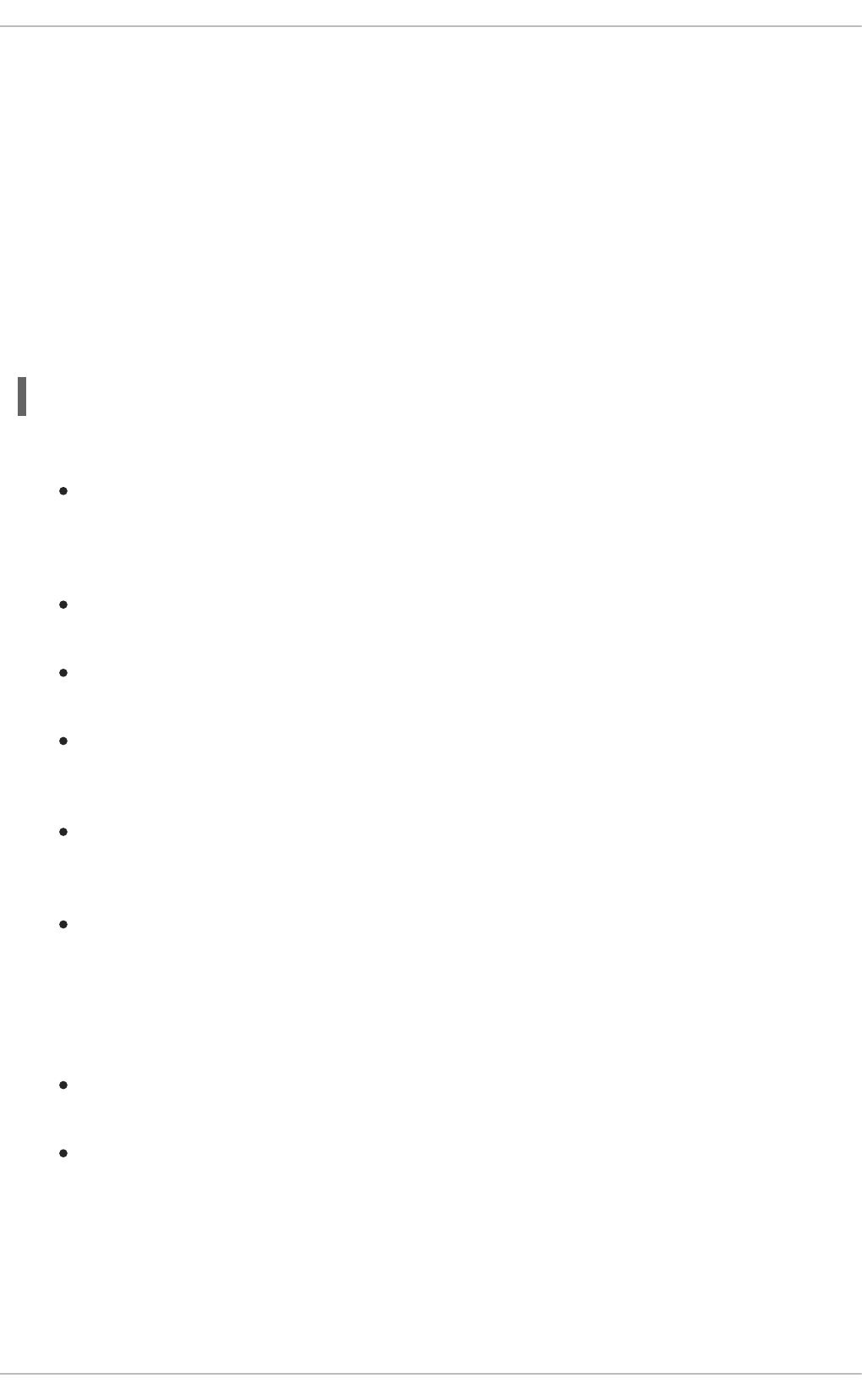
Postfix is a Mail Transfer Agent (MTA) that uses the Simple Mail Transfer Protocol (SMTP) to deliver
electronic messages between other MTAs and to email clients or delivery agents. Although many MTAs
are capable of encrypting traffic between one another, most do not, so sending email over any public
networks is considered an inherently insecure form of communication.
It is recommended that anyone planning to implement a Postfix server address the following issues.
2.2.7.1. Limiting a Denial of Service Attack
Because of the nature of email, a determined attacker can flood the server with mail fairly easily and
cause a denial of service. The effectiveness of such attacks can be limited by setting limits of the
directives in the /etc/postfix/main.cf file. You can change the value of the directives which are
already there or you can add the directives you need with the value you want in the following format:
<directive> = <value>
The following is a list of directives that can be used for limiting a denial of service attack:
smtpd_client_connection_rate_limit — The maximum number of connection attempts
any client is allowed to make to this service per time unit (described below). The default value is
0, which means a client can make as many connections per time unit as Postfix can accept. By
default, clients in trusted networks are excluded.
anvil_rate_time_unit — This time unit is used for rate limit calculations. The default value
is 60 seconds.
smtpd_client_event_limit_exceptions — Clients that are excluded from the connection
and rate limit commands. By default, clients in trusted networks are excluded.
smtpd_client_message_rate_limit — The maximum number of message deliveries a
client is allowed to request per time unit (regardless of whether or not Postfix actually accepts
those messages).
default_process_limit — The default maximum number of Postfix child processes that
provide a given service. This limit can be overruled for specific services in the master.cf file.
By default the value is 100.
queue_minfree — The minimum amount of free space in bytes in the queue file system that is
needed to receive mail. This is currently used by the Postfix SMTP server to decide if it will
accept any mail at all. By default, the Postfix SMTP server rejects MAIL FROM commands when
the amount of free space is less than 1.5 times the message_size_limit. To specify a higher
minimum free space limit, specify a queue_minfree value that is at least 1.5 times the
message_size_limit. By default the queue_minfree value is 0.
header_size_limit — The maximum amount of memory in bytes for storing a message
header. If a header is larger, the excess is discarded. By default the value is 102400.
message_size_limit — The maximum size in bytes of a message, including envelope
information. By default the value is 10240000.
2.2.7.2. NFS and Postfix
Never put the mail spool directory, /var/spool/postfix/, on an NFS shared volume.
Security Guide
70

Because NFSv2 and NFSv3 do not maintain control over user and group IDs, two or more users can
have the same UID, and receive and read each other's mail.
NOTE
With NFSv4 using Kerberos, this is not the case, since the SECRPC_GSS kernel module
does not utilize UID-based authentication. However, it is still considered good practice not
to put the mail spool directory on NFS shared volumes.
2.2.7.3. Mail-only Users
To help prevent local user exploits on the Postfix server, it is best for mail users to only access the
Postfix server using an email program. Shell accounts on the mail server should not be allowed and all
user shells in the /etc/passwd file should be set to /sbin/nologin (with the possible exception of
the root user).
2.2.7.4. Disable Postfix Network Listening
By default, Postfix is set up to only listen to the local loopback address. You can verify this by viewing
the file /etc/postfix/main.cf.
View the file /etc/postfix/main.cf to ensure that only the following inet_interfaces line
appears:
inet_interfaces = localhost
This ensures that Postfix only accepts mail messages (such as cron job reports) from the local system
and not from the network. This is the default setting and protects Postfix from a network attack.
For removal of the localhost restriction and allowing Postfix to listen on all interfaces the
inet_interfaces = all setting can be used.
2.2.7.5. Configuring Postfix to Use SASL
The Red Hat Enterprise Linux version of Postfix can use the Dovecot or Cyrus SASL implementations
for SMTP Authentication (or SMTP AUTH). SMTP Authentication is an extension of the Simple Mail
Transfer Protocol. When enabled, SMTP clients are required to authenticate to the SMTP server
using an authentication method supported and accepted by both the server and the client. This section
describes how to configure Postfix to make use of the Dovecot SASL implementation.
To install the Dovecot POP/IMAP server, and thus make the Dovecot SASL implementation available on
your system, issue the following command as the root user:
~]# yum install dovecot
The Postfix SMTP server can communicate with the Dovecot SASL implementation using either a UNIX-
domain socket or a TCP socket. The latter method is only needed in case the Postfix and Dovecot
applications are running on separate machines. This guide gives preference to the UNIX-domain socket
method, which affords better privacy.
In order to instruct Postfix to use the Dovecot SASL implementation, a number of configuration changes
need to be performed for both applications. Follow the procedures below to effect these changes.
CHAPTER 2. SECURING YOUR NETWORK
71
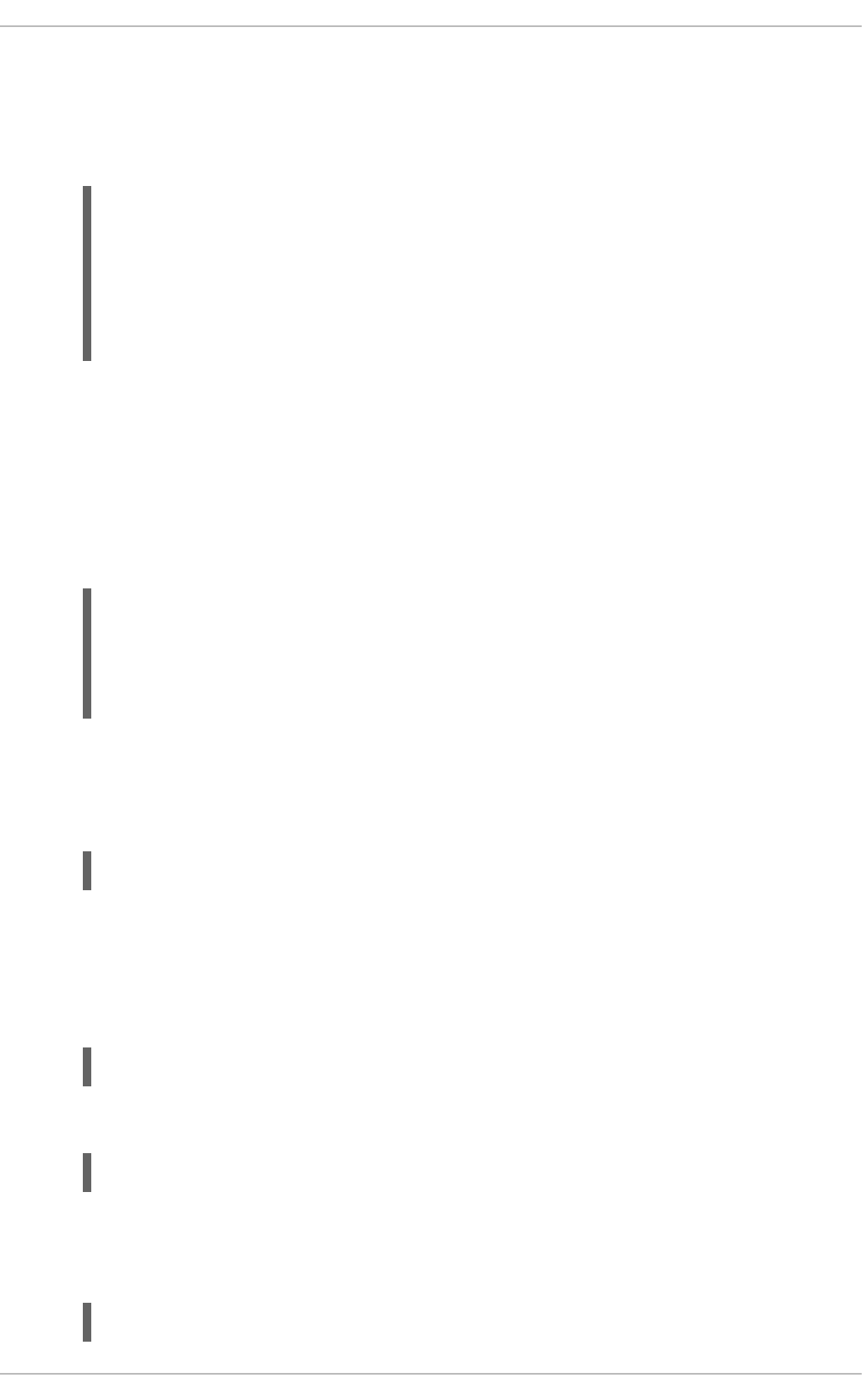
Setting Up Dovecot
1. Modify the main Dovecot configuration file, /etc/dovecot/conf.d/10-master.conf, to
include the following lines (the default configuration file already includes most of the relevant
section, and the lines just need to be uncommented):
service auth {
unix_listener /var/spool/postfix/private/auth {
mode = 0660
user = postfix
group = postfix
}
}
The above example assumes the use of UNIX-domain sockets for communication between
Postfix and Dovecot. It also assumes default settings of the Postfix SMTP server, which include
the mail queue located in the /var/spool/postfix/ directory, and the application running
under the postfix user and group. In this way, read and write permissions are limited to the
postfix user and group.
Alternatively, you can use the following configuration to set up Dovecot to listen for Postfix
authentication requests via TCP:
service auth {
inet_listener {
port = 12345
}
}
In the above example, replace 12345 with the number of the port you want to use.
2. Edit the /etc/dovecot/conf.d/10-auth.conf configuration file to instruct Dovecot to
provide the Postfix SMTP server with the plain and login authentication mechanisms:
auth_mechanisms = plain login
Setting Up Postfix
In the case of Postfix, only the main configuration file, /etc/postfix/main.cf, needs to be modified.
Add or edit the following configuration directives:
1. Enable SMTP Authentication in the Postfix SMTP server:
smtpd_sasl_auth_enable = yes
2. Instruct Postfix to use the Dovecot SASL implementation for SMTP Authentication:
smtpd_sasl_type = dovecot
3. Provide the authentication path relative to the Postfix queue directory (note that the use of a
relative path ensures that the configuration works regardless of whether the Postfix server runs
in a chroot or not):
smtpd_sasl_path = private/auth
Security Guide
72

This step assumes that you want to use UNIX-domain sockets for communication between
Postfix and Dovecot. To configure Postfix to look for Dovecot on a different machine in case
you use TCP sockets for communication, use configuration values similar to the following:
smtpd_sasl_path = inet:127.0.0.1:12345
In the above example, 127.0.0.1 needs to be substituted by the IP address of the Dovecot
machine and 12345 by the port specified in Dovecot's /etc/dovecot/conf.d/10-
master.conf configuration file.
4. Specify SASL mechanisms that the Postfix SMTP server makes available to clients. Note that
different mechanisms can be specified for encrypted and unencrypted sessions.
smtpd_sasl_security_options = noanonymous, noplaintext
smtpd_sasl_tls_security_options = noanonymous
The above example specifies that during unencrypted sessions, no anonymous authentication is
allowed and no mechanisms that transmit unencrypted usernames or passwords are allowed.
For encrypted sessions (using TLS), only non-anonymous authentication mechanisms are
allowed.
See http://www.postfix.org/SASL_README.html#smtpd_sasl_security_options for a list of all
supported policies for limiting allowed SASL mechanisms.
Additional Resources
The following online resources provide additional information useful for configuring Postfix SMTP
Authentication through SASL.
http://wiki2.dovecot.org/HowTo/PostfixAndDovecotSASL — Contains information on how to set
up Postfix to use the Dovecot SASL implementation for SMTP Authentication.
http://www.postfix.org/SASL_README.html#server_sasl — Contains information on how to set
up Postfix to use either the Dovecot or Cyrus SASL implementations for SMTP Authentication.
2.2.8. Securing Sendmail
Sendmail is a Mail Transfer Agent (MTA) that uses the Simple Mail Transfer Protocol (SMTP) to deliver
electronic messages between other MTAs and to email clients or delivery agents. Although many MTAs
are capable of encrypting traffic between one another, most do not, so sending email over any public
networks is considered an inherently insecure form of communication.
It is recommended that anyone planning to implement a Sendmail server address the following issues.
2.2.8.1. Limiting a Denial of Service Attack
Because of the nature of email, a determined attacker can flood the server with mail fairly easily and
cause a denial of service. By setting limits to the following directives in /etc/mail/sendmail.mc, the
effectiveness of such attacks is limited.
confCONNECTION_RATE_THROTTLE — The number of connections the server can receive per
second. By default, Sendmail does not limit the number of connections. If a limit is set and
reached, further connections are delayed.
CHAPTER 2. SECURING YOUR NETWORK
73
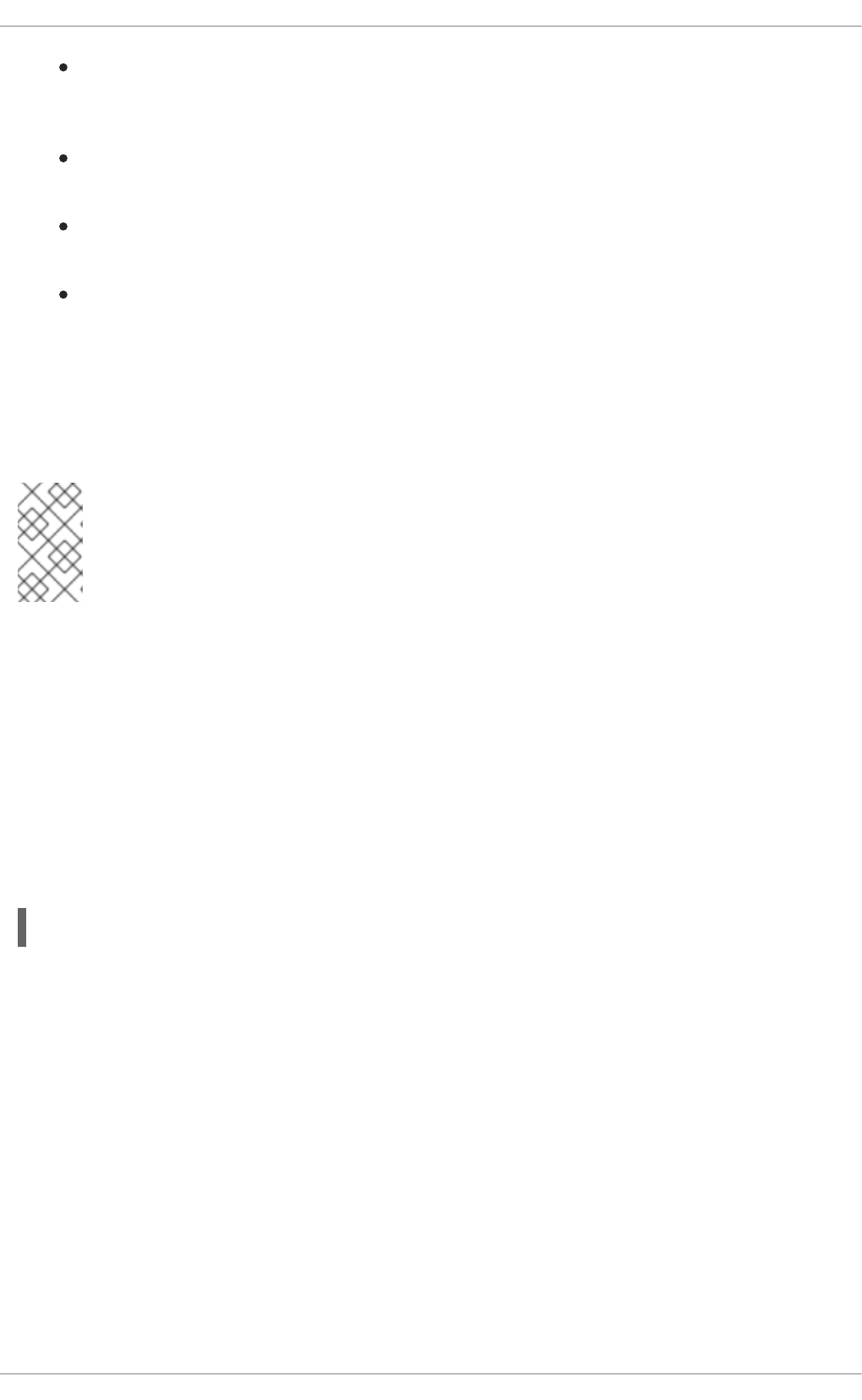
confMAX_DAEMON_CHILDREN — The maximum number of child processes that can be
spawned by the server. By default, Sendmail does not assign a limit to the number of child
processes. If a limit is set and reached, further connections are delayed.
confMIN_FREE_BLOCKS — The minimum number of free blocks which must be available for
the server to accept mail. The default is 100 blocks.
confMAX_HEADERS_LENGTH — The maximum acceptable size (in bytes) for a message
header.
confMAX_MESSAGE_SIZE — The maximum acceptable size (in bytes) for a single message.
2.2.8.2. NFS and Sendmail
Never put the mail spool directory, /var/spool/mail/, on an NFS shared volume. Because NFSv2
and NFSv3 do not maintain control over user and group IDs, two or more users can have the same UID,
and receive and read each other's mail.
NOTE
With NFSv4 using Kerberos, this is not the case, since the SECRPC_GSS kernel module
does not utilize UID-based authentication. However, it is still considered good practice not
to put the mail spool directory on NFS shared volumes.
2.2.8.3. Mail-only Users
To help prevent local user exploits on the Sendmail server, it is best for mail users to only access the
Sendmail server using an email program. Shell accounts on the mail server should not be allowed and all
user shells in the /etc/passwd file should be set to /sbin/nologin (with the possible exception of
the root user).
2.2.8.4. Disable Sendmail Network Listening
By default, Sendmail is set up to only listen to the local loopback address. You can verify this by viewing
the file /etc/mail/sendmail.mc to ensure that the following line appears:
DAEMON_OPTIONS(`Port=smtp,Addr=127.0.0.1, Name=MTA')dnl
This ensures that Sendmail only accepts mail messages (such as cron job reports) from the local system
and not from the network. This is the default setting and protects Sendmail from a network attack.
For removal of the localhost restriction, the Addr=127.0.0.1 string needs to be removed. Changing
Sendmail's configuration requires installing the sendmail-cf package, then editing the .mc file, running
/etc/mail/make and finally restarting sendmail. The .cf configuration file will be regenerated. Note
that the system clock must be correct and working and that there must not be any system clock time
shifts between these actions in order for the configuration file to be automatically regenerated.
2.2.9. Verifying Which Ports Are Listening
Unnecessary open ports should be avoided because it increases the attack surface of your system. If
after the system has been in service you find unexpected open ports in listening state, that might be
signs of intrusion and it should be investigated.
Security Guide
74
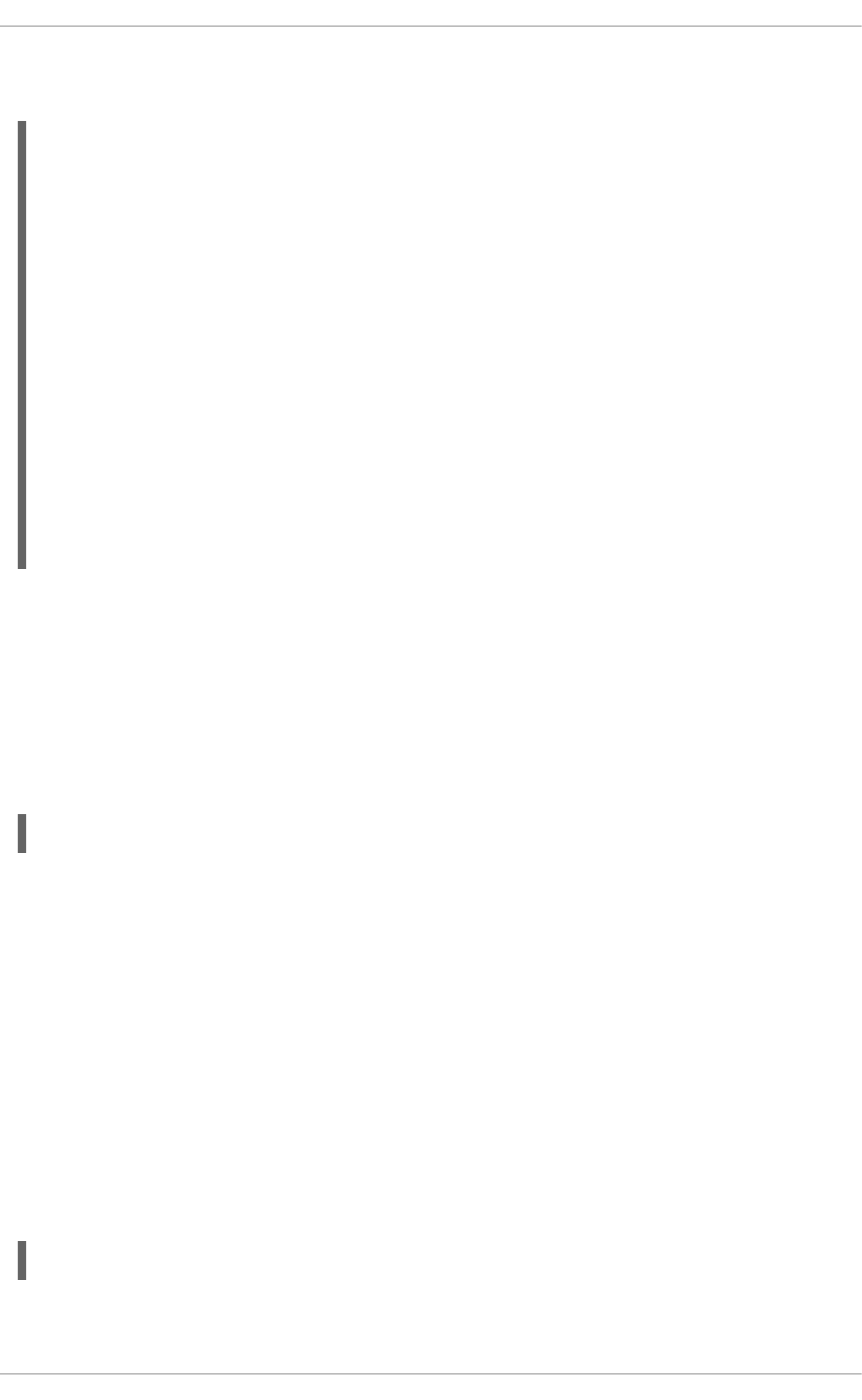
Issue the following command, as root, from the console to determine which ports are listening for
connections from the network:
~]# netstat -tanp | grep LISTEN
tcp 0 0 0.0.0.0:45876 0.0.0.0:*
LISTEN 1193/rpc.statd
tcp 0 0 192.168.122.1:53 0.0.0.0:*
LISTEN 1241/dnsmasq
tcp 0 0 127.0.0.1:631 0.0.0.0:*
LISTEN 1783/cupsd
tcp 0 0 127.0.0.1:25 0.0.0.0:*
LISTEN 7696/sendmail
tcp 0 0 0.0.0.0:111 0.0.0.0:*
LISTEN 1167/rpcbind
tcp 0 0 127.0.0.1:30003 0.0.0.0:*
LISTEN 1118/tcsd
tcp 0 0 :::631 :::*
LISTEN 1/init
tcp 0 0 :::35018 :::*
LISTEN 1193/rpc.statd
tcp 0 0 :::111 :::*
LISTEN 1167/rpcbind
Review the output of the command with the services needed on the system, turn off what is not
specifically required or authorized, repeat the check. Proceed then to make external checks using nmap
from another system connected via the network to the first system. This can be used verify the rules in
iptables. Make a scan for every IP address shown in the netstat output (except for localhost 127.0.0.0
or ::1 range) from an external system. Use the -6 option for scanning an IPv6 address. See man
nmap(1) for more information.
The following is an example of the command to be issued from the console of another system to
determine which ports are listening for TCP connections from the network:
~]# nmap -sT -O 192.168.122.1
See the netstat(8), nmap(1), and services(5) manual pages for more information.
2.2.10. Disable Source Routing
Source routing is an Internet Protocol mechanism that allows an IP packet to carry information, a list of
addresses, that tells a router the path the packet must take. There is also an option to record the hops as
the route is traversed. The list of hops taken, the "route record", provides the destination with a return
path to the source. This allows the source (the sending host) to specify the route, loosely or strictly,
ignoring the routing tables of some or all of the routers. It can allow a user to redirect network traffic for
malicious purposes. Therefore, source-based routing should be disabled.
The accept_source_route option causes network interfaces to accept packets with the Strict Source
Route (SSR) or Loose Source Routing (LSR) option set. The acceptance of source routed packets is
controlled by sysctl settings. Issue the following command as root to drop packets with the SSR or LSR
option set:
~]# /sbin/sysctl -w net.ipv4.conf.all.accept_source_route=0
CHAPTER 2. SECURING YOUR NETWORK
75
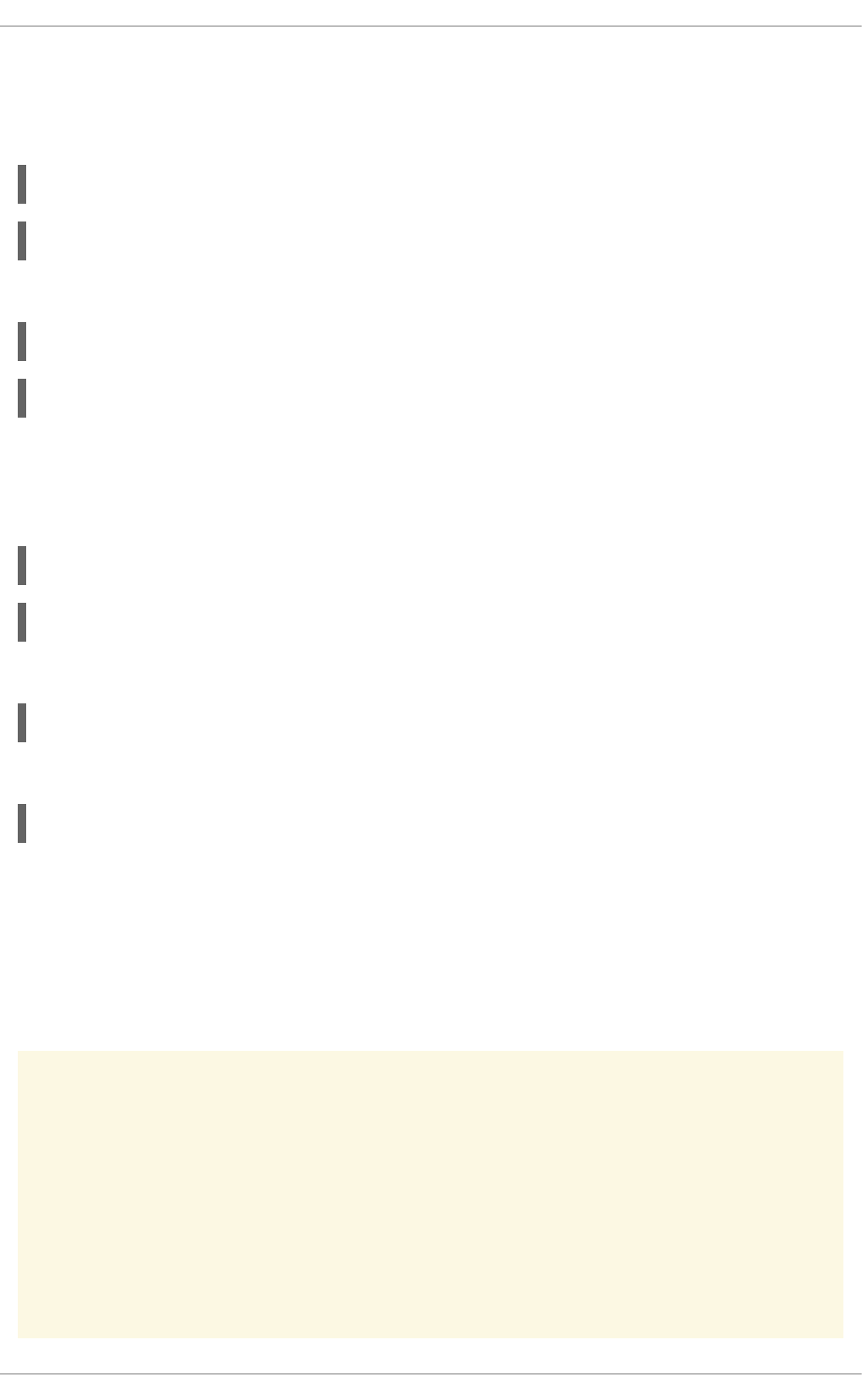
Disabling the forwarding of packets should also be done in conjunction with the above when possible
(disabling forwarding may interfere with virtualization). Issue the commands listed below as root:
These commands disable forwarding of IPv4 and IPv6 packets on all interfaces.
~]# /sbin/sysctl -w net.ipv4.conf.all.forwarding=0
~]# /sbin/sysctl -w net.ipv6.conf.all.forwarding=0
These commands disable forwarding of all multicast packets on all interfaces.
~]# /sbin/sysctl -w net.ipv4.conf.all.mc_forwarding=0
~]# /sbin/sysctl -w net.ipv6.conf.all.mc_forwarding=0
Accepting ICMP redirects has few legitimate uses. Disable the acceptance and sending of ICMP
redirected packets unless specifically required.
These commands disable acceptance of all ICMP redirected packets on all interfaces.
~]# /sbin/sysctl -w net.ipv4.conf.all.accept_redirects=0
~]# /sbin/sysctl -w net.ipv6.conf.all.accept_redirects=0
This command disables acceptance of secure ICMP redirected packets on all interfaces.
~]# /sbin/sysctl -w net.ipv4.conf.all.secure_redirects=0
This command disables sending of all IPv4 ICMP redirected packets on all interfaces.
~]# /sbin/sysctl -w net.ipv4.conf.all.send_redirects=0
There is only a directive to disable sending of IPv4 redirected packets. Refer to RFC4294 for an
explanation of “IPv6 Node Requirements”, which resulted in this difference between IPv4 and IPv6.
In order to make the settings permanent they must be added to /etc/sysctl.conf.
See the sysctl(8) manual page for more information. Refer to RFC791 for an explanation of the Internet
options related to source based routing and its variants.
WARNING
Ethernet networks provide additional ways to redirect traffic, such as ARP or MAC
address spoofing, unauthorized DHCP servers, and IPv6 router or neighbor
advertisements. In addition, unicast traffic is occasionally broadcast, causing
information leaks. These weaknesses can only be addressed by specific
countermeasures implemented by the network operator. Host-based
countermeasures are not fully effective.
Security Guide
76
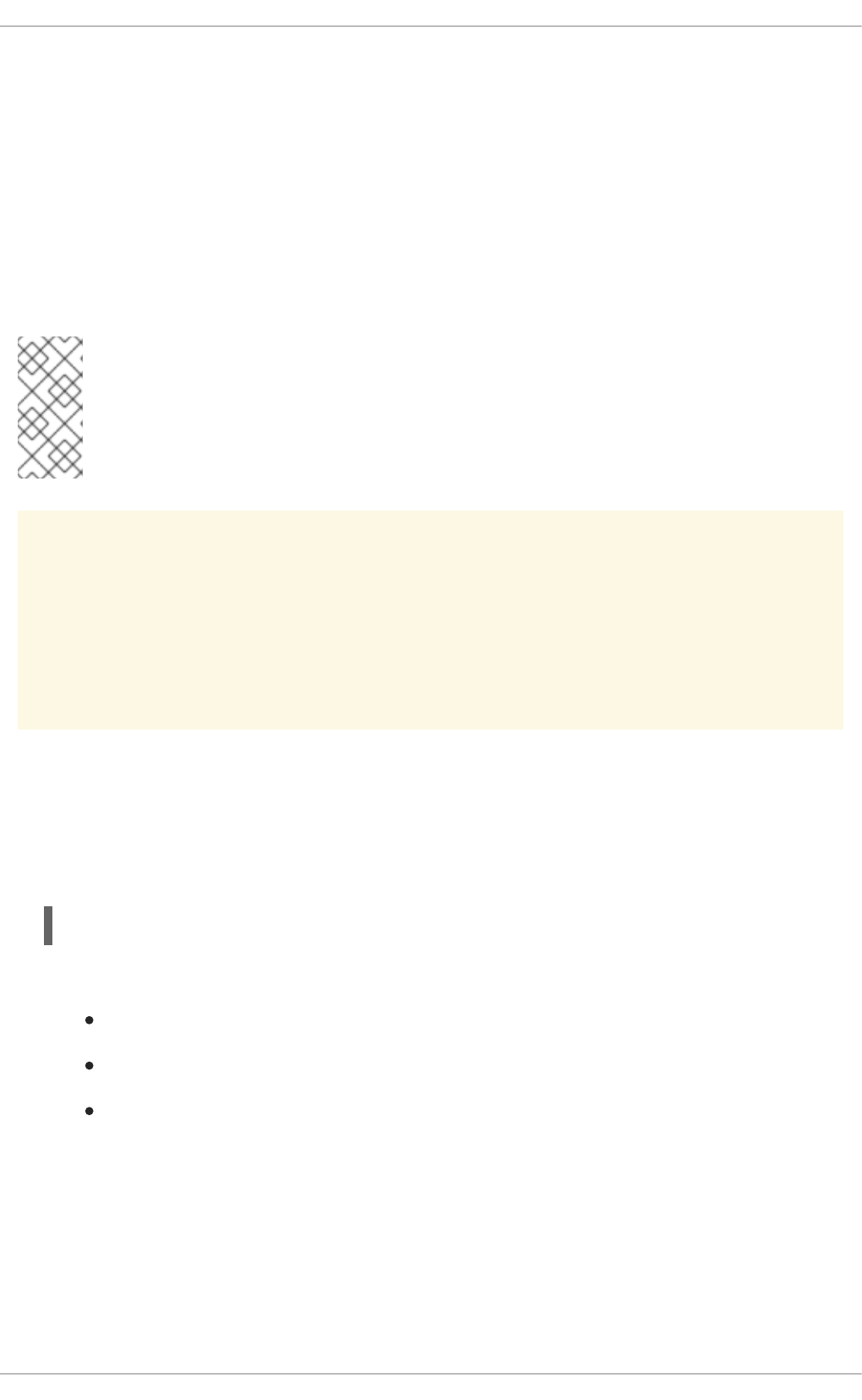
2.2.11. Reverse Path Forwarding
Reverse Path Forwarding is used to prevent packets that arrived via one interface from leaving via a
different interface. When outgoing routes and incoming routes are different, it is sometimes referred to
as asymmetric routing. Routers often route packets this way, but most hosts should not need to do this.
Exceptions are such applications that involve sending traffic out over one link and receiving traffic over
another link from a different service provider. For example, using leased lines in combination with xDSL
or satellite links with 3G modems. If such a scenario is applicable to you, then turning off reverse path
forwarding on the incoming interface is necessary. In short, unless you know that it is required, it is best
enabled as it prevents users spoofing IP addresses from local subnets and reduces the opportunity for
DDoS attacks.
NOTE
Red Hat Enterprise Linux 6 (unlike Red Hat Enterprise Linux 5) defaults to using Strict
Reverse Path Forwarding. Red Hat Enterprise Linux 6 follows the Strict Reverse Path
recommendation from RFC 3704, Ingress Filtering for Multihomed Networks. This
currently only applies to IPv4 in Red Hat Enterprise Linux 6.
WARNING
If forwarding is enabled, then Reverse Path Forwarding should only be disabled if
there are other means for source-address validation (such as iptables rules for
example).
rp_filter
Reverse Path Forwarding is enabled by means of the rp_filter directive. The rp_filter option
is used to direct the kernel to select from one of three modes.
It takes the following form when setting the default behavior:
~]# /sbin/sysctl -w net.ipv4.conf.default.rp_filter=INTEGER
where INTEGER is one of the following:
0 — No source validation.
1 — Strict mode as defined in RFC 3704.
2 — Loose mode as defined in RFC 3704.
The setting can be overridden per network interface using net.ipv4.interface.rp_filter. To
make these settings persistent across reboot, modify the /etc/sysctl.conf file.
2.2.11.1. Additional Resources
The following are resources that explain more about Reverse Path Forwarding.
CHAPTER 2. SECURING YOUR NETWORK
77
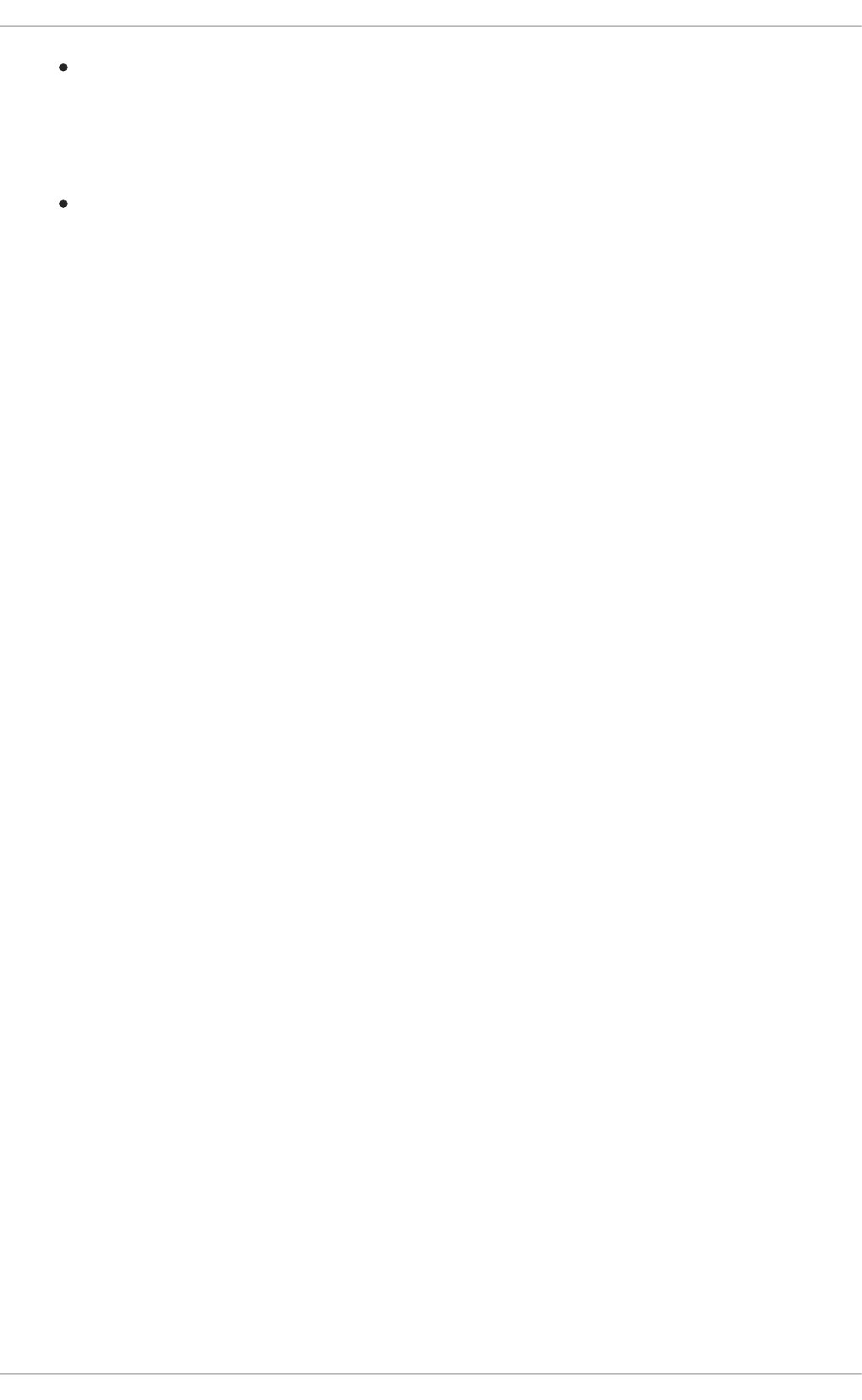
Installed Documentation
usr/share/doc/kernel-doc-version/Documentation/networking/ip-sysctl.txt
— This file contains a complete list of files and options available in the /proc/sys/net/ipv4/
directory.
Useful Websites
https://access.redhat.com/knowledge/solutions/53031 — The Red Hat Knowledgebase article
about rp_filter.
See RFC 3704 for an explanation of Ingress Filtering for Multihomed Networks.
2.3. SINGLE SIGN-ON (SSO)
The Red Hat Enterprise Linux SSO functionality reduces the number of times Red Hat Enterprise Linux
desktop users have to enter their passwords. Several major applications leverage the same underlying
authentication and authorization mechanisms so that users can log in to Red Hat Enterprise Linux from
the log-in screen, and then not need to re-enter their passwords. These applications are detailed below.
For more information on Pluggable Authentication Modules, see the Red Hat Enterprise Linux 6
Managing Single Sign-On and Smart Cards guide.
2.4. PLUGGABLE AUTHENTICATION MODULES (PAM)
Pluggable authentication modules are a common framework for authentication and security. Both of
Red Hat Enterprise Linux's single sign-on methods — Kerberos and smart cards — depend on
underlying PAM configuration.
For more information on Pluggable Authentication Modules, see the corresponding chapter in the Red
Hat Enterprise Linux 6 Managing Single Sign-On and Smart Cards guide.
2.5. KERBEROS
Maintaining system security and integrity within a network is critical, and it encompasses every user,
application, service, and server within the network infrastructure. It requires an understanding of
everything that is running on the network and the manner in which these services are used. At the core of
maintaining this security is maintaining access to these applications and services and enforcing that
access.
Kerberos provides a mechanism that allows both users and machines to identify themselves to network
and receive defined, limited access to the areas and services that the administrator configured. Kerberos
authenticates entities by verifying their identity, and Kerberos also secures this authenticating data so
that it cannot be accessed and used or tampered with by an outsider.
For more information on Pluggable Authentication Modules, see the corresponding chapter in the Red
Hat Enterprise Linux 6 Managing Single Sign-On and Smart Cards guide.
2.6. TCP WRAPPERS AND XINETD
Controlling access to network services is one of the most important security tasks facing a server
administrator. Red Hat Enterprise Linux provides several tools for this purpose. For example, an
iptables-based firewall filters out unwelcome network packets within the kernel's network stack. For
network services that utilize it, TCP Wrappers add an additional layer of protection by defining which
Security Guide
78
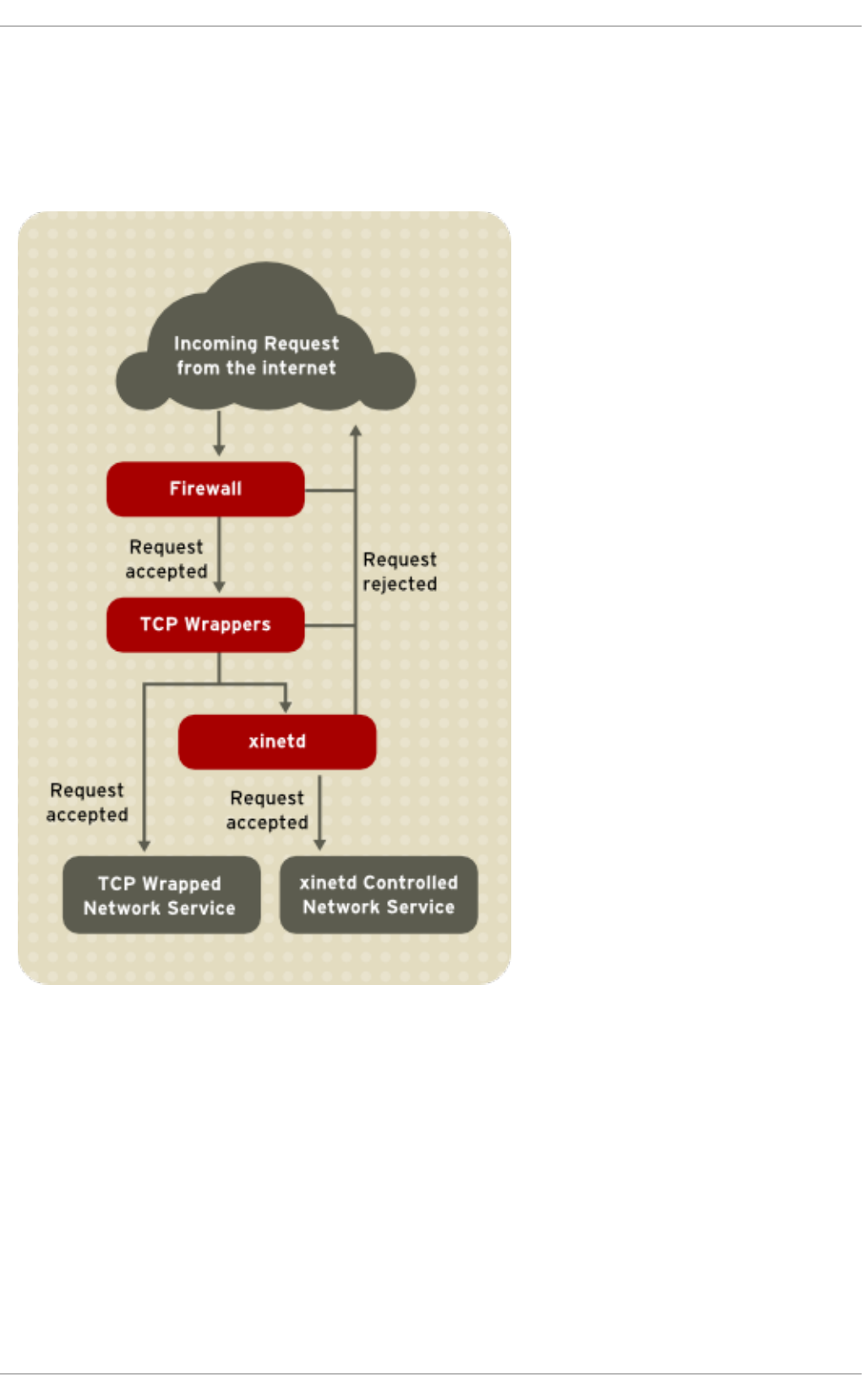
hosts are or are not allowed to connect to "wrapped" network services. One such wrapped network
service is the xinetd super server. This service is called a super server because it controls
connections to a subset of network services and further refines access control.
Figure 2.4, “Access Control to Network Services” is a basic illustration of how these tools work together
to protect network services.
Figure 2.4. Access Control to Network Services
For more information about using firewalls with iptables, see Section 2.8.9, “IPTables”.
2.6.1. TCP Wrappers
The TCP Wrappers packages (tcp_wrappers and tcp_wrappers-libs) are installed by default and provide
host-based access control to network services. The most important component within the package is the
/lib/libwrap.so or /lib64/libwrap.so library. In general terms, a TCP-wrapped service is one
that has been compiled against the libwrap.so library.
When a connection attempt is made to a TCP-wrapped service, the service first references the host's
access files (/etc/hosts.allow and /etc/hosts.deny) to determine whether or not the client is
allowed to connect. In most cases, it then uses the syslog daemon (syslogd) to write the name of the
CHAPTER 2. SECURING YOUR NETWORK
79
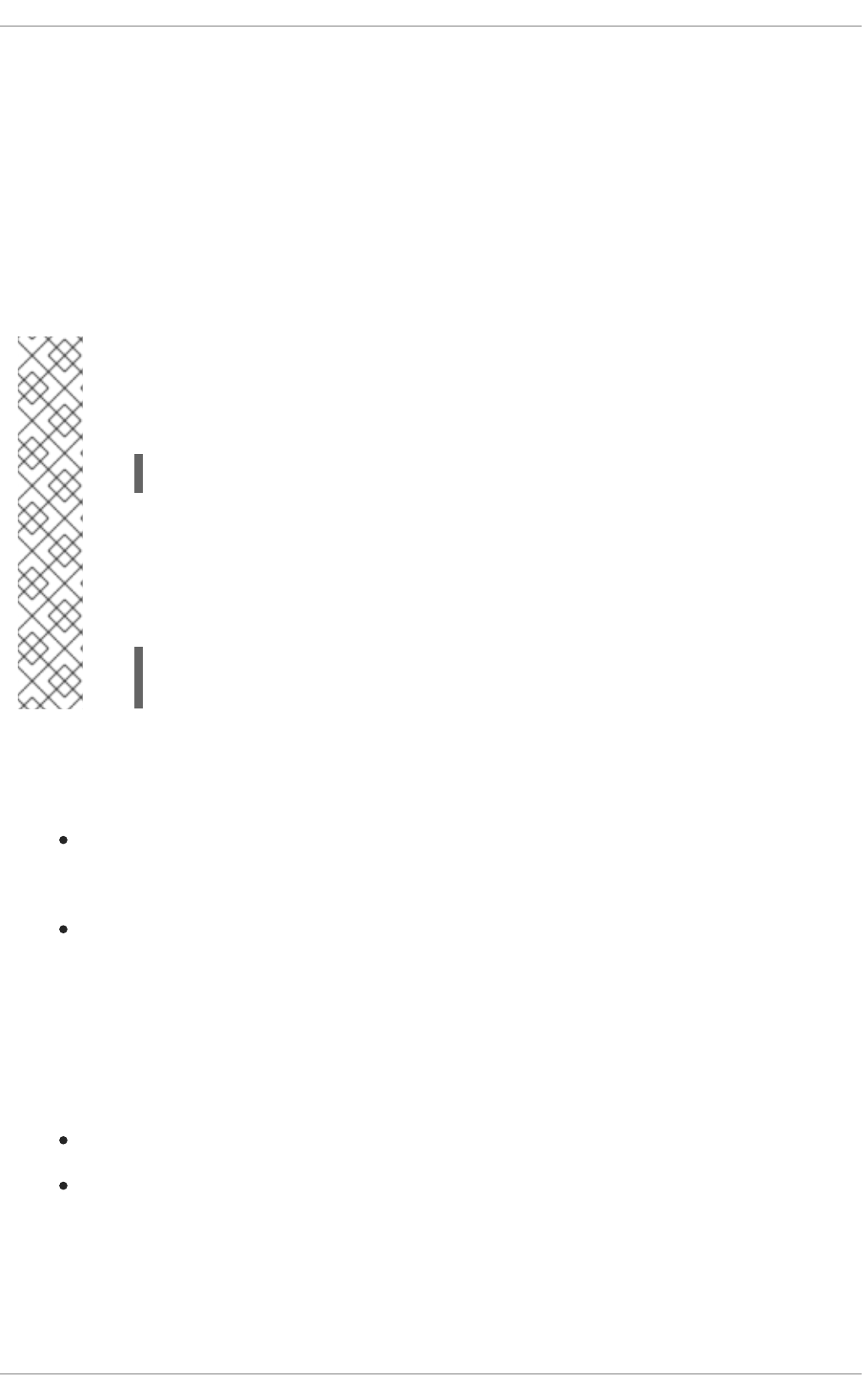
requesting client and the requested service to /var/log/secure or /var/log/messages.
If a client is allowed to connect, TCP Wrappers release control of the connection to the requested service
and take no further part in the communication between the client and the server.
In addition to access control and logging, TCP Wrappers can execute commands to interact with the
client before denying or releasing control of the connection to the requested network service.
Because TCP Wrappers are a valuable addition to any server administrator's arsenal of security tools,
most network services within Red Hat Enterprise Linux are linked to the libwrap.so library. Such
applications include /usr/sbin/sshd, /usr/sbin/sendmail, and /usr/sbin/xinetd.
NOTE
To determine if a network service binary is linked to libwrap.so, type the following
command as the root user:
ldd <binary-name> | grep libwrap
Replace <binary-name> with the name of the network service binary. If the command
returns straight to the prompt with no output, then the network service is not linked to
libwrap.so.
The following example indicates that /usr/sbin/sshd is linked to libwrap.so:
~]# ldd /usr/sbin/sshd | grep libwrap
libwrap.so.0 => /lib/libwrap.so.0 (0x00655000)
2.6.1.1. Advantages of TCP Wrappers
TCP Wrappers provide the following advantages over other network service control techniques:
Transparency to both the client and the wrapped network service — Both the connecting client
and the wrapped network service are unaware that TCP Wrappers are in use. Legitimate users
are logged and connected to the requested service while connections from banned clients fail.
Centralized management of multiple protocols — TCP Wrappers operate separately from the
network services they protect, allowing many server applications to share a common set of
access control configuration files, making for simpler management.
2.6.2. TCP Wrappers Configuration Files
To determine if a client is allowed to connect to a service, TCP Wrappers reference the following two
files, which are commonly referred to as hosts access files:
/etc/hosts.allow
/etc/hosts.deny
When a TCP-wrapped service receives a client request, it performs the following steps:
1. It references /etc/hosts.allow — The TCP-wrapped service sequentially parses the
/etc/hosts.allow file and applies the first rule specified for that service. If it finds a matching
rule, it allows the connection. If not, it moves on to the next step.
Security Guide
80
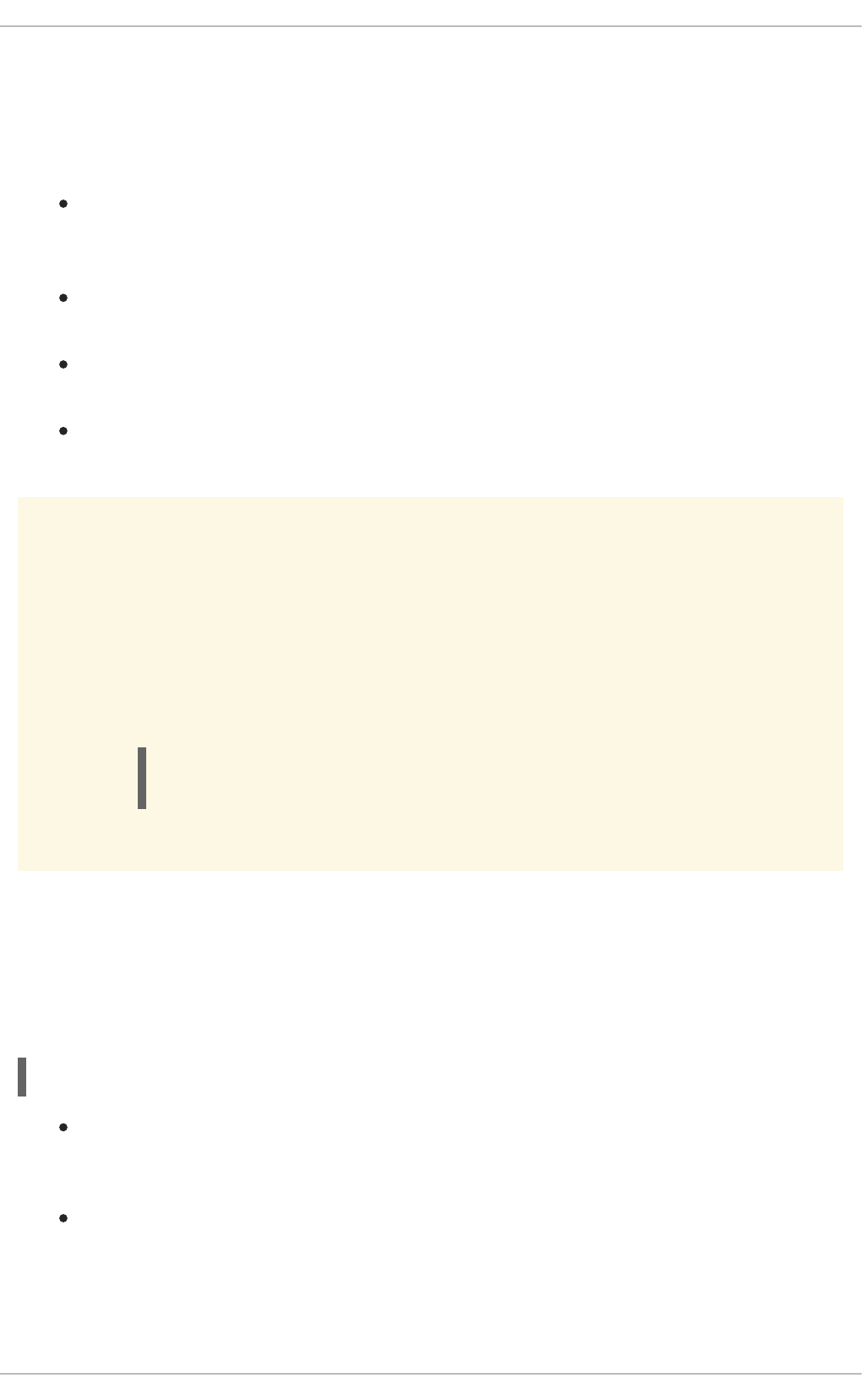
2. It references /etc/hosts.deny — The TCP-wrapped service sequentially parses the
/etc/hosts.deny file. If it finds a matching rule, it denies the connection. If not, it grants
access to the service.
The following are important points to consider when using TCP Wrappers to protect network services:
Because access rules in hosts.allow are applied first, they take precedence over rules
specified in hosts.deny. Therefore, if access to a service is allowed in hosts.allow, a rule
denying access to that same service in hosts.deny is ignored.
The rules in each file are read from the top down and the first matching rule for a given service is
the only one applied. The order of the rules is extremely important.
If no rules for the service are found in either file, or if neither file exists, access to the service is
granted.
TCP-wrapped services do not cache the rules from the hosts access files, so any changes to
hosts.allow or hosts.deny take effect immediately, without restarting network services.
WARNING
If the last line of a hosts access file is not a newline character (created by pressing
the Enter key), the last rule in the file fails and an error is logged to either
/var/log/messages or /var/log/secure. This is also the case for a rule that
spans multiple lines without using the backslash character. The following example
illustrates the relevant portion of a log message for a rule failure due to either of
these circumstances:
warning: /etc/hosts.allow, line 20: missing newline or line
too long
2.6.2.1. Formatting Access Rules
The format for both /etc/hosts.allow and /etc/hosts.deny is identical. Each rule must be on its
own line. Blank lines or lines that start with a hash (#) are ignored.
Each rule uses the following basic format to control access to network services:
<daemon list> : <client list> [: <option> : <option> : …]
<daemon list> — A comma-separated list of process names (not service names) or the ALL
wildcard. The daemon list also accepts operators (refer to Section 2.6.2.1.4, “Operators”) to allow
greater flexibility.
<client list> — A comma-separated list of hostnames, host IP addresses, special patterns, or
wildcards which identify the hosts affected by the rule. The client list also accepts operators
listed in Section 2.6.2.1.4, “Operators” to allow greater flexibility.
CHAPTER 2. SECURING YOUR NETWORK
81
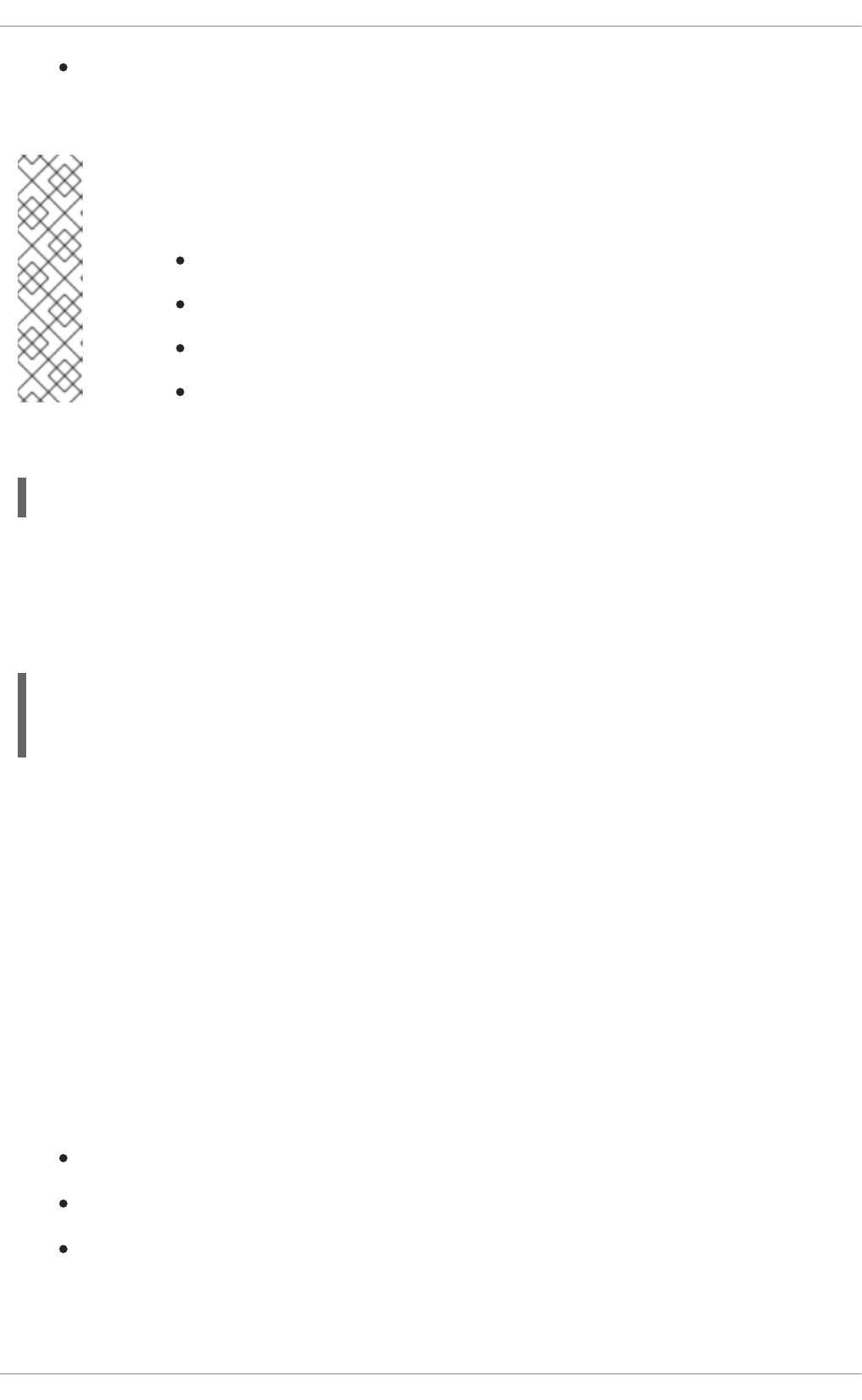
<option> — An optional action or colon-separated list of actions performed when the rule is
triggered. Option fields support expansions, launch shell commands, allow or deny access, and
alter logging behavior.
NOTE
More information on some of the terms above can be found elsewhere in this guide:
Section 2.6.2.1.1, “Wildcards”
Section 2.6.2.1.2, “Patterns”
Section 2.6.2.2.4, “Expansions”
Section 2.6.2.2, “Option Fields”
The following is a basic sample hosts access rule:
This rule instructs TCP Wrappers to watch for connections to the FTP daemon (vsftpd) from any host
in the example.com domain. If this rule appears in hosts.allow, the connection is accepted. If this
rule appears in hosts.deny, the connection is rejected.
The next sample hosts access rule is more complex and uses two option fields:
Note that each option field is preceded by the backslash (\). Use of the backslash prevents failure of the
rule due to length.
This sample rule states that if a connection to the SSH daemon (sshd) is attempted from a host in the
example.com domain, execute the echo command to append the attempt to a special log file, and deny
the connection. Because the optional deny directive is used, this line denies access even if it appears in
the hosts.allow file. Refer to Section 2.6.2.2, “Option Fields” for a more detailed look at available
options.
2.6.2.1.1. Wildcards
Wildcards allow TCP Wrappers to more easily match groups of daemons or hosts. They are used most
frequently in the client list field of access rules.
The following wildcards are available:
ALL — Matches everything. It can be used for both the daemon list and the client list.
LOCAL — Matches any host that does not contain a period (.), such as localhost.
KNOWN — Matches any host where the hostname and host address are known or where the user
is known.
vsftpd : .example.com
sshd : .example.com \
: spawn /bin/echo `/bin/date` access denied>>/var/log/sshd.log \
: deny
Security Guide
82
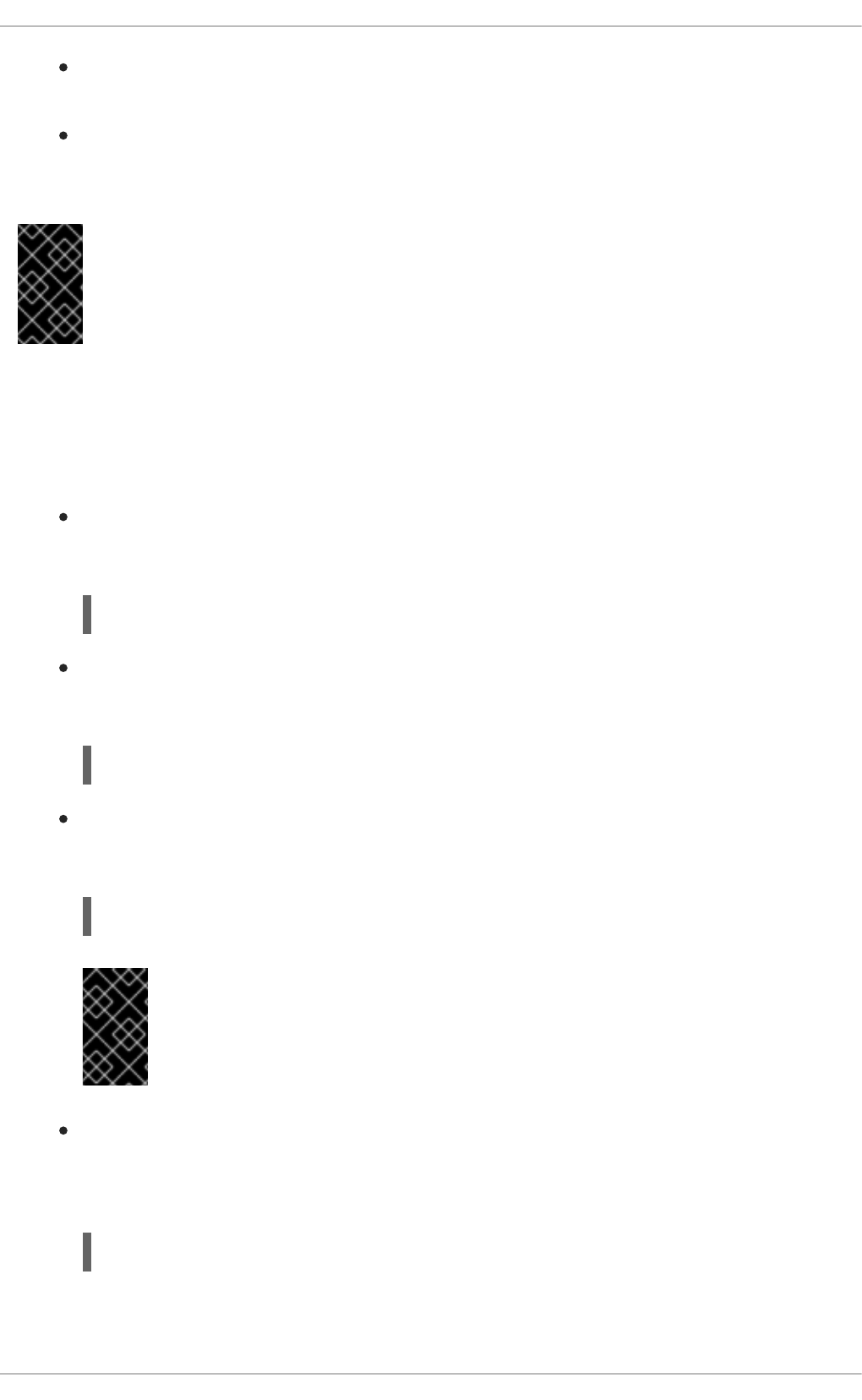
UNKNOWN — Matches any host where the hostname or host address are unknown or where the
user is unknown.
PARANOID — A reverse DNS lookup is done on the source IP address to obtain the host name.
Then a DNS lookup is performed to resolve the IP address. If the two IP addresses do not match
the connection is dropped and the logs are updated
IMPORTANT
The KNOWN, UNKNOWN, and PARANOID wildcards should be used with care, because they
rely on a functioning DNS server for correct operation. Any disruption to name resolution
may prevent legitimate users from gaining access to a service.
2.6.2.1.2. Patterns
Patterns can be used in the client field of access rules to more precisely specify groups of client hosts.
The following is a list of common patterns for entries in the client field:
Hostname beginning with a period (.) — Placing a period at the beginning of a hostname
matches all hosts sharing the listed components of the name. The following example applies to
any host within the example.com domain:
IP address ending with a period (.) — Placing a period at the end of an IP address matches all
hosts sharing the initial numeric groups of an IP address. The following example applies to any
host within the 192.168.x.x network:
IP address/netmask pair — Netmask expressions can also be used as a pattern to control
access to a particular group of IP addresses. The following example applies to any host with an
address range of 192.168.0.0 through 192.168.1.255:
IMPORTANT
When working in the IPv4 address space, the address/prefix length (prefixlen)
pair declarations (CIDR notation) are not supported. Only IPv6 rules can use this
format.
[IPv6 address]/prefixlen pair — [net]/prefixlen pairs can also be used as a pattern to control
access to a particular group of IPv6 addresses. The following example would apply to any host
with an address range of 3ffe:505:2:1:: through
3ffe:505:2:1:ffff:ffff:ffff:ffff:
ALL : .example.com
ALL : 192.168.
ALL : 192.168.0.0/255.255.254.0
ALL : [3ffe:505:2:1::]/64
CHAPTER 2. SECURING YOUR NETWORK
83
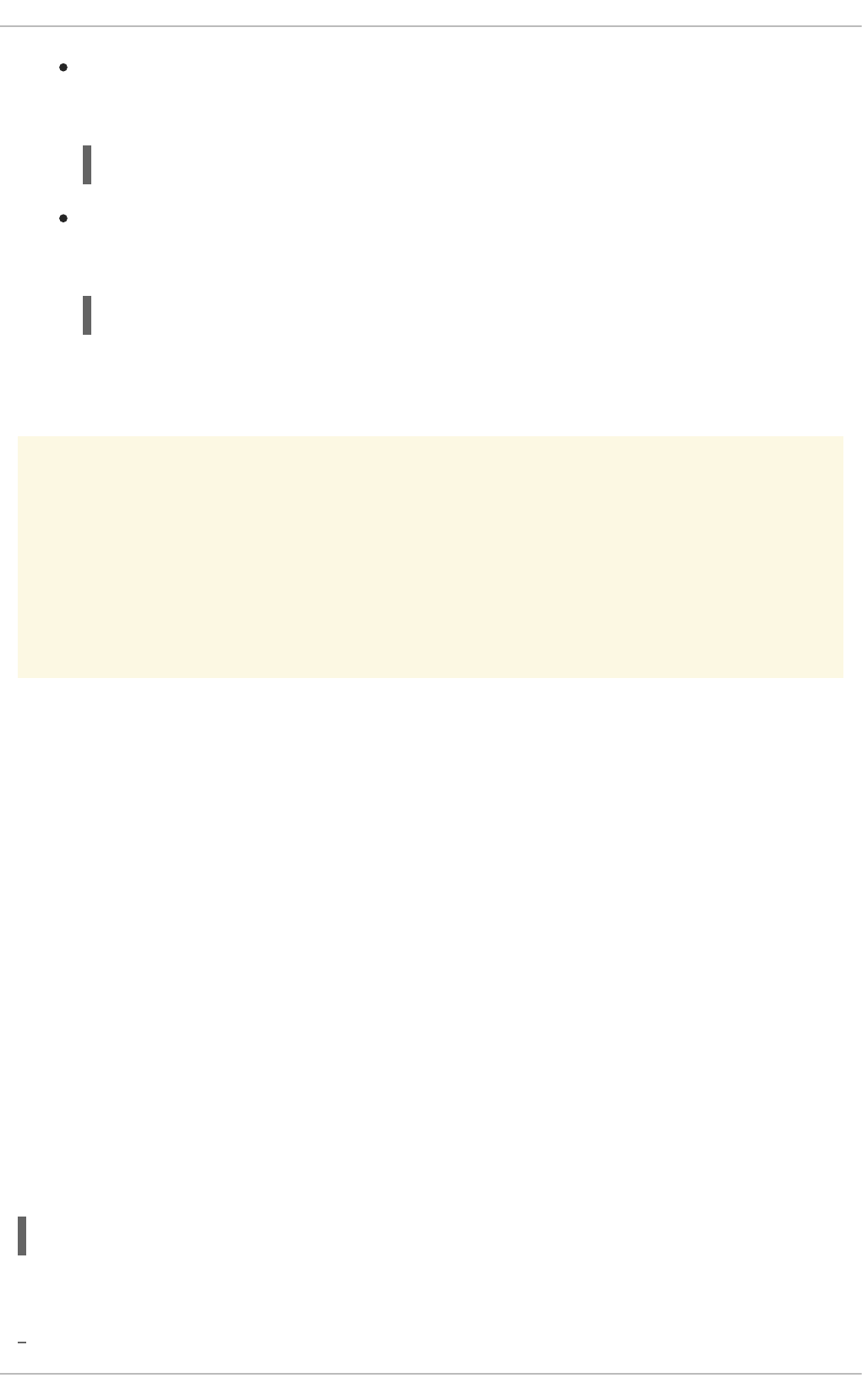
The asterisk (*) — Asterisks can be used to match entire groups of hostnames or IP addresses,
as long as they are not mixed in a client list containing other types of patterns. The following
example would apply to any host within the example.com domain:
The slash (/) — If a client list begins with a slash, it is treated as a file name. This is useful if
rules specifying large numbers of hosts are necessary. The following example refers TCP
Wrappers to the /etc/telnet.hosts file for all Telnet connections:
Other, less used patterns are also accepted by TCP Wrappers. Refer to the hosts_access man 5
page for more information.
WARNING
Be very careful when using hostnames and domain names. Attackers can use a
variety of tricks to circumvent accurate name resolution. In addition, disruption to
DNS service prevents even authorized users from using network services. It is,
therefore, best to use IP addresses whenever possible.
2.6.2.1.3. Portmap and TCP Wrappers
Portmap's implementation of TCP Wrappers does not support host look-ups, which means portmap
can not use hostnames to identify hosts. Consequently, access control rules for portmap in
hosts.allow or hosts.deny must use IP addresses, or the keyword ALL, for specifying hosts.
Changes to portmap access control rules may not take effect immediately. You may need to restart the
portmap service.
Widely used services, such as NIS and NFS, depend on portmap to operate, so be aware of these
limitations.
2.6.2.1.4. Operators
At present, access control rules accept one operator, EXCEPT. It can be used in both the daemon list and
the client list of a rule.
The EXCEPT operator allows specific exceptions to broader matches within the same rule.
In the following example from a hosts.allow file, all example.com hosts are allowed to connect to all
services except attacker.example.com:
In another example from a hosts.allow file, clients from the 192.168.0.x network can use all
services except for FTP:
ALL : *.example.com
in.telnetd : /etc/telnet.hosts
ALL : .example.com EXCEPT attacker.example.com
Security Guide
84
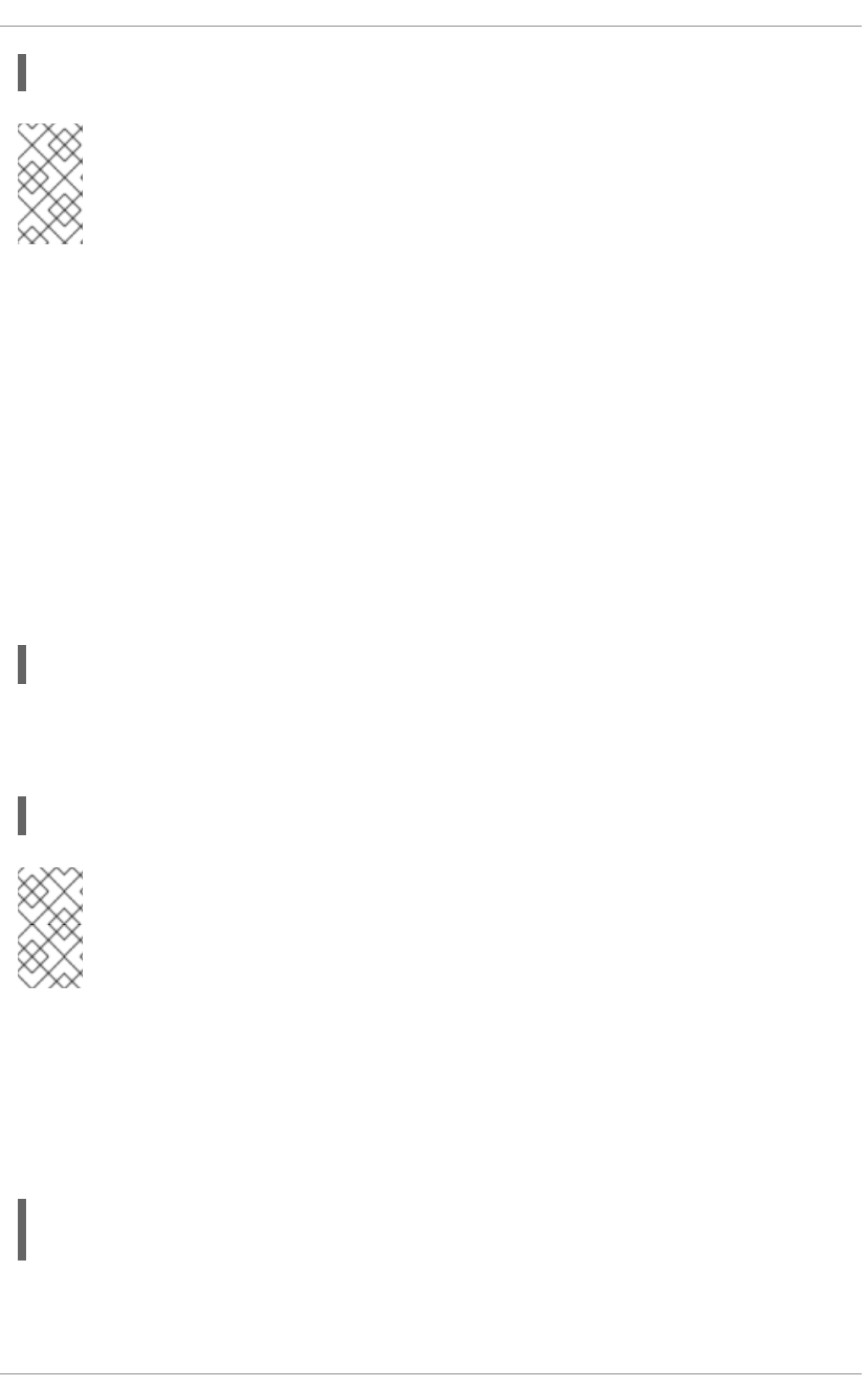
NOTE
Organizationally, it is often easier to avoid using EXCEPT operators. This allows other
administrators to quickly scan the appropriate files to see what hosts are allowed or
denied access to services, without having to sort through EXCEPT operators.
2.6.2.2. Option Fields
In addition to basic rules that allow and deny access, the Red Hat Enterprise Linux implementation of
TCP Wrappers supports extensions to the access control language through option fields. By using option
fields in hosts access rules, administrators can accomplish a variety of tasks such as altering log
behavior, consolidating access control, and launching shell commands.
2.6.2.2.1. Logging
Option fields let administrators easily change the log facility and priority level for a rule by using the
severity directive.
In the following example, connections to the SSH daemon from any host in the example.com domain
are logged to the default authpriv syslog facility (because no facility value is specified) with a priority
of emerg:
It is also possible to specify a facility using the severity option. The following example logs any SSH
connection attempts by hosts from the example.com domain to the local0 facility with a priority of
alert:
NOTE
In practice, this example does not work until the syslog daemon (syslogd) is configured
to log to the local0 facility. Refer to the syslog.conf man page for information about
configuring custom log facilities.
2.6.2.2.2. Access Control
Option fields also allow administrators to explicitly allow or deny hosts in a single rule by adding the
allow or deny directive as the final option.
For example, the following two rules allow SSH connections from client-1.example.com, but deny
connections from client-2.example.com:
ALL EXCEPT vsftpd : 192.168.0.
sshd : .example.com : severity emerg
sshd : .example.com : severity local0.alert
sshd : client-1.example.com : allow
sshd : client-2.example.com : deny
CHAPTER 2. SECURING YOUR NETWORK
85
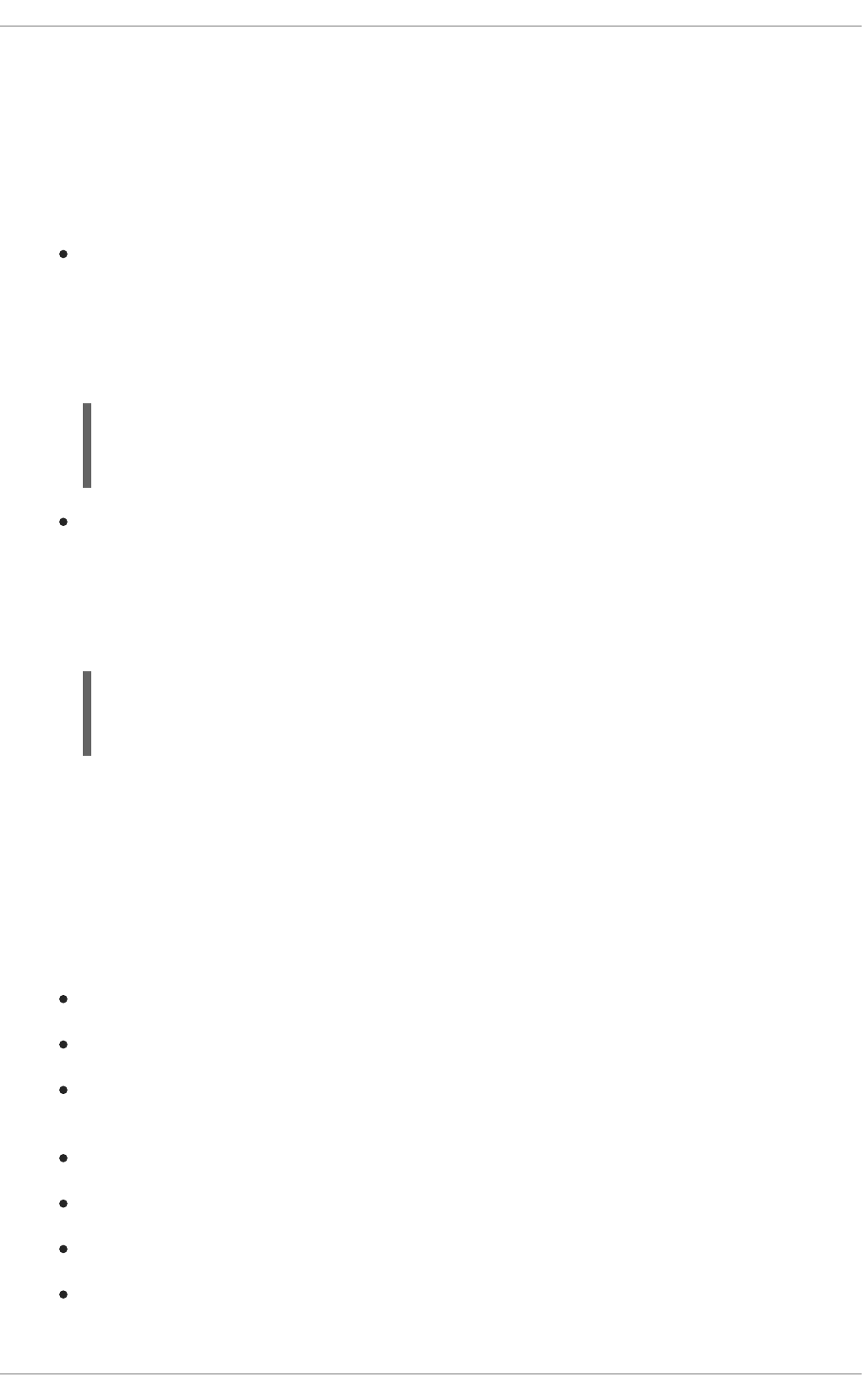
By allowing access control on a per-rule basis, the option field allows administrators to consolidate all
access rules into a single file: either hosts.allow or hosts.deny. Some administrators consider this
an easier way of organizing access rules.
2.6.2.2.3. Shell Commands
Option fields allow access rules to launch shell commands through the following two directives:
spawn — Launches a shell command as a child process. This directive can perform tasks like
using /usr/sbin/safe_finger to get more information about the requesting client or create
special log files using the echo command.
In the following example, clients attempting to access Telnet services from the example.com
domain are quietly logged to a special file:
twist — Replaces the requested service with the specified command. This directive is often
used to set up traps for intruders (also called "honey pots"). It can also be used to send
messages to connecting clients. The twist directive must occur at the end of the rule line.
In the following example, clients attempting to access FTP services from the example.com
domain are sent a message using the echo command:
For more information about shell command options, see the hosts_options man page.
2.6.2.2.4. Expansions
Expansions, when used in conjunction with the spawn and twist directives, provide information about
the client, server, and processes involved.
The following is a list of supported expansions:
%a — Returns the client's IP address.
%A — Returns the server's IP address.
%c — Returns a variety of client information, such as the user name and hostname, or the user
name and IP address.
%d — Returns the daemon process name.
%h — Returns the client's hostname (or IP address, if the hostname is unavailable).
%H — Returns the server's hostname (or IP address, if the hostname is unavailable).
%n — Returns the client's hostname. If unavailable, unknown is printed. If the client's hostname
and host address do not match, paranoid is printed.
in.telnetd : .example.com \
: spawn /bin/echo `/bin/date` from %h>>/var/log/telnet.log \
: allow
vsftpd : .example.com \
: twist /bin/echo "421 This domain has been black-listed. Access
denied!"
Security Guide
86
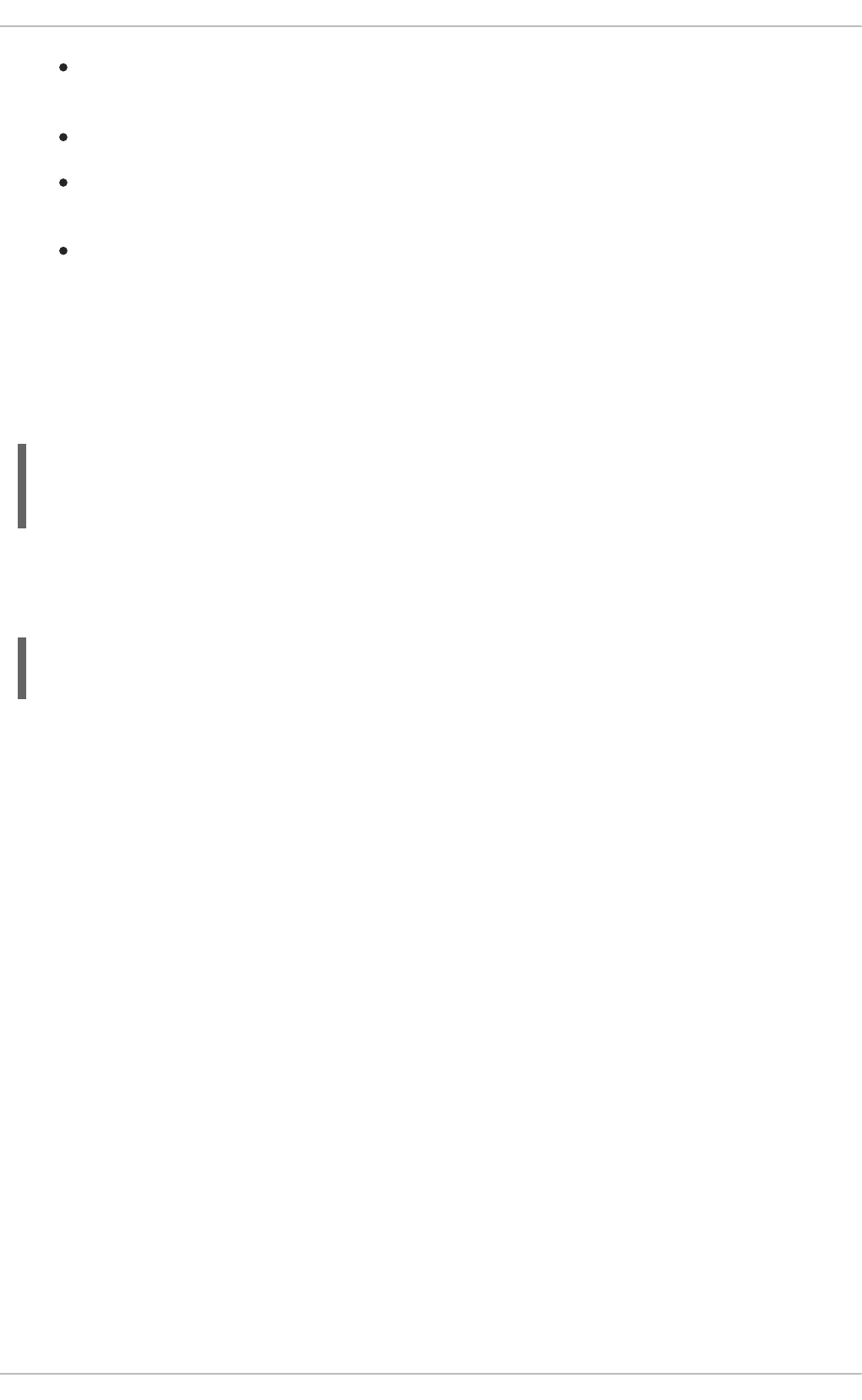
%N — Returns the server's hostname. If unavailable, unknown is printed. If the server's
hostname and host address do not match, paranoid is printed.
%p — Returns the daemon's process ID.
%s —Returns various types of server information, such as the daemon process and the host or
IP address of the server.
%u — Returns the client's user name. If unavailable, unknown is printed.
The following sample rule uses an expansion in conjunction with the spawn command to identify the
client host in a customized log file.
When connections to the SSH daemon (sshd) are attempted from a host in the example.com domain,
execute the echo command to log the attempt, including the client hostname (by using the %h
expansion), to a special file:
Similarly, expansions can be used to personalize messages back to the client. In the following example,
clients attempting to access FTP services from the example.com domain are informed that they have
been banned from the server:
For a full explanation of available expansions, as well as additional access control options, see section 5
of the man pages for hosts_access (man 5 hosts_access) and the man page for
hosts_options.
Refer to Section 2.6.5, “Additional Resources” for more information about TCP Wrappers.
2.6.3. xinetd
The xinetd daemon is a TCP-wrapped super service which controls access to a subset of popular
network services, including FTP, IMAP, and Telnet. It also provides service-specific configuration options
for access control, enhanced logging, binding, redirection, and resource utilization control.
When a client attempts to connect to a network service controlled by xinetd, the super service
receives the request and checks for any TCP Wrappers access control rules.
If access is allowed, xinetd verifies that the connection is allowed under its own access rules for that
service. It also checks that the service is able to have more resources assigned to it and that it is not in
breach of any defined rules.
If all these conditions are met (that is, access is allowed to the service; the service has not reached its
resource limit; and the service is not in breach of any defined rule), xinetd then starts an instance of
the requested service and passes control of the connection to it. After the connection has been
established, xinetd takes no further part in the communication between the client and the server.
2.6.4. xinetd Configuration Files
sshd : .example.com \
: spawn /bin/echo `/bin/date` access denied to %h>>/var/log/sshd.log \
: deny
vsftpd : .example.com \
: twist /bin/echo "421 %h has been banned from this server!"
CHAPTER 2. SECURING YOUR NETWORK
87
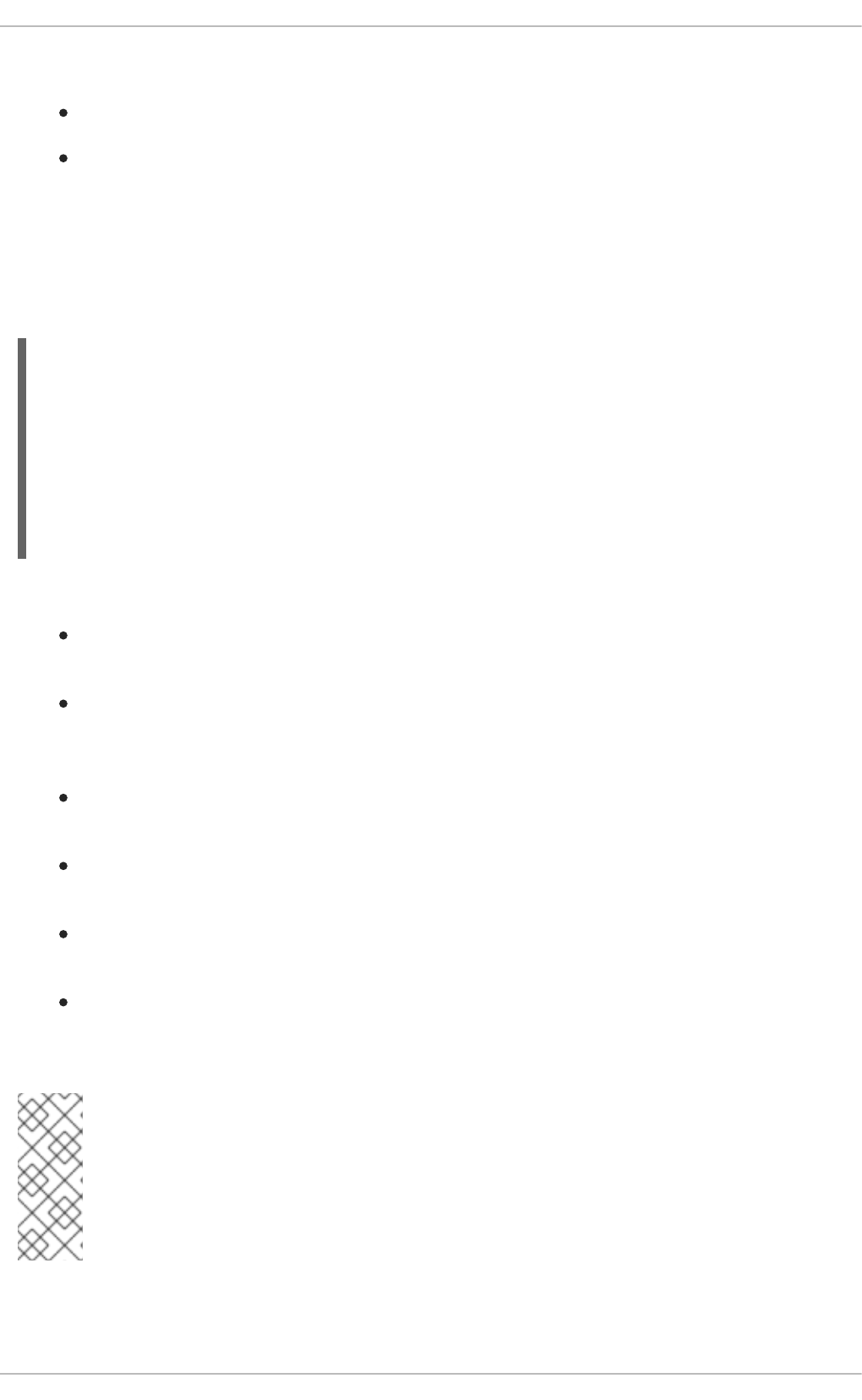
The configuration files for xinetd are as follows:
/etc/xinetd.conf — The global xinetd configuration file.
/etc/xinetd.d/ — The directory containing all service-specific files.
2.6.4.1. The /etc/xinetd.conf File
The /etc/xinetd.conf file contains general configuration settings which affect every service under
xinetd's control. It is read when the xinetd service is first started, so for configuration changes to
take effect, you need to restart the xinetd service. The following is a sample /etc/xinetd.conf file:
These lines control the following aspects of xinetd:
instances — Specifies the maximum number of simultaneous requests that xinetd can
process.
log_type — Configures xinetd to use the authpriv log facility, which writes log entries to
the /var/log/secure file. Adding a directive such as FILE /var/log/xinetdlog would
create a custom log file called xinetdlog in the /var/log/ directory.
log_on_success — Configures xinetd to log successful connection attempts. By default, the
remote host's IP address and the process ID of the server processing the request are recorded.
log_on_failure — Configures xinetd to log failed connection attempts or if the connection
was denied.
cps — Configures xinetd to allow no more than 25 connections per second to any given
service. If this limit is exceeded, the service is retired for 30 seconds.
includedir /etc/xinetd.d/ — Includes options declared in the service-specific
configuration files located in the /etc/xinetd.d/ directory. Refer to Section 2.6.4.2, “The
/etc/xinetd.d/ Directory” for more information.
NOTE
Often, both the log_on_success and log_on_failure settings in
/etc/xinetd.conf are further modified in the service-specific configuration files. More
information may therefore appear in a given service's log file than the
/etc/xinetd.conf file may indicate. Refer to Section 2.6.4.3.1, “Logging Options” for
further information.
2.6.4.2. The /etc/xinetd.d/ Directory
defaults
{
instances = 60
log_type = SYSLOG authpriv
log_on_success = HOST PID
log_on_failure = HOST
cps = 25 30
}
includedir /etc/xinetd.d
Security Guide
88
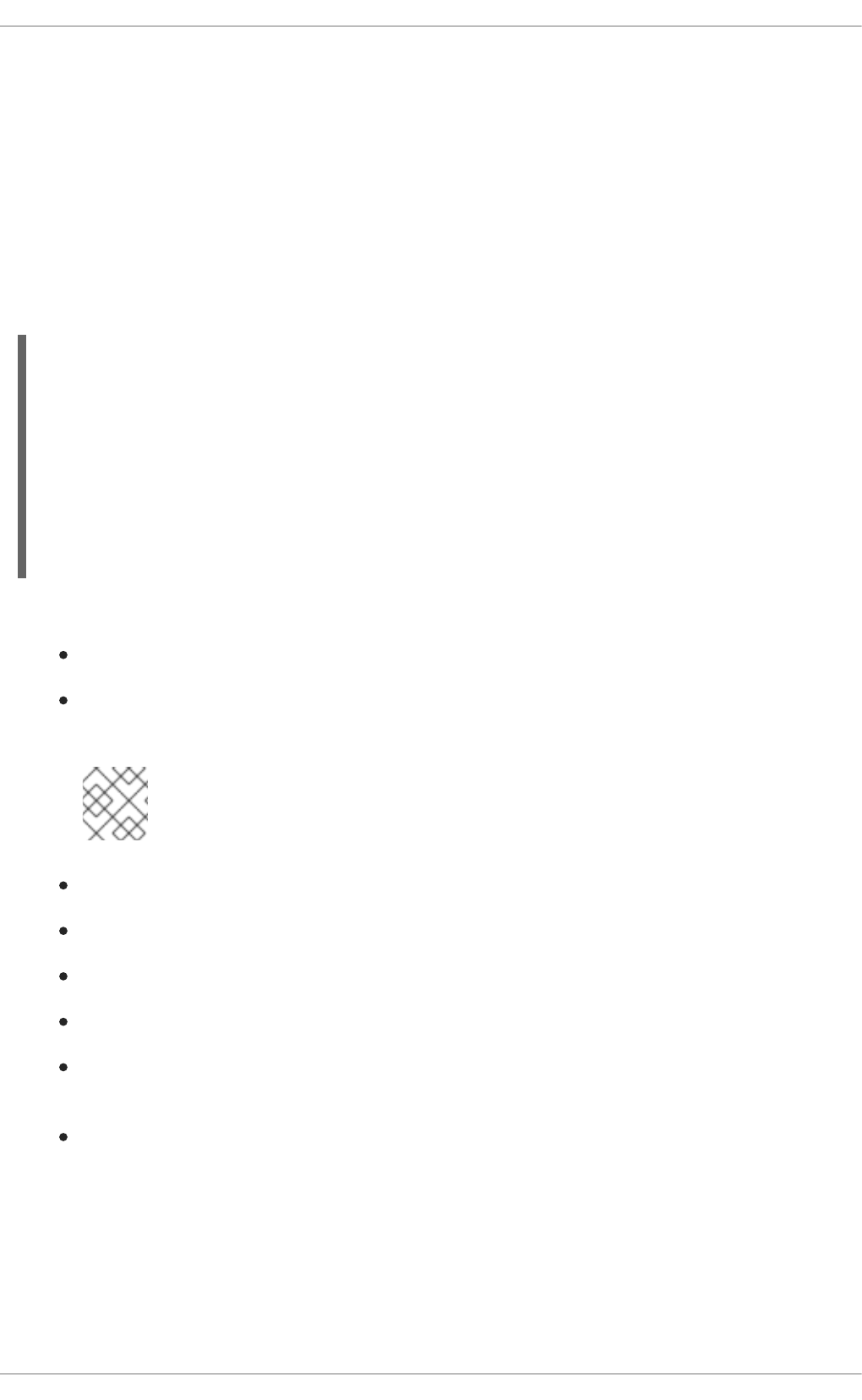
The /etc/xinetd.d/ directory contains the configuration files for each service managed by xinetd
and the names of the files are correlated to the service. As with xinetd.conf, this directory is read only
when the xinetd service is started. For any changes to take effect, the administrator must restart the
xinetd service.
The format of files in the /etc/xinetd.d/ directory use the same conventions as
/etc/xinetd.conf. The primary reason the configuration for each service is stored in a separate file
is to make customization easier and less likely to affect other services.
To gain an understanding of how these files are structured, consider the /etc/xinetd.d/krb5-
telnet file:
These lines control various aspects of the telnet service:
service — Specifies the service name, usually one of those listed in the /etc/services file.
flags — Sets any of a number of attributes for the connection. REUSE instructs xinetd to
reuse the socket for a Telnet connection.
NOTE
The REUSE flag is deprecated. All services now implicitly use the REUSE flag.
socket_type — Sets the network socket type to stream.
wait — Specifies whether the service is single-threaded (yes) or multi-threaded (no).
user — Specifies which user ID the process runs under.
server — Specifies which binary executable to launch.
log_on_failure — Specifies logging parameters for log_on_failure in addition to those
already defined in xinetd.conf.
disable — Specifies whether the service is disabled (yes) or enabled (no).
Refer to the xinetd.conf man page for more information about these options and their usage.
2.6.4.3. Altering xinetd Configuration Files
A range of directives are available for services protected by xinetd. This section highlights some of the
more commonly used options.
service telnet
{
flags = REUSE
socket_type = stream
wait = no
user = root
server = /usr/kerberos/sbin/telnetd
log_on_failure += USERID
disable = yes
}
CHAPTER 2. SECURING YOUR NETWORK
89
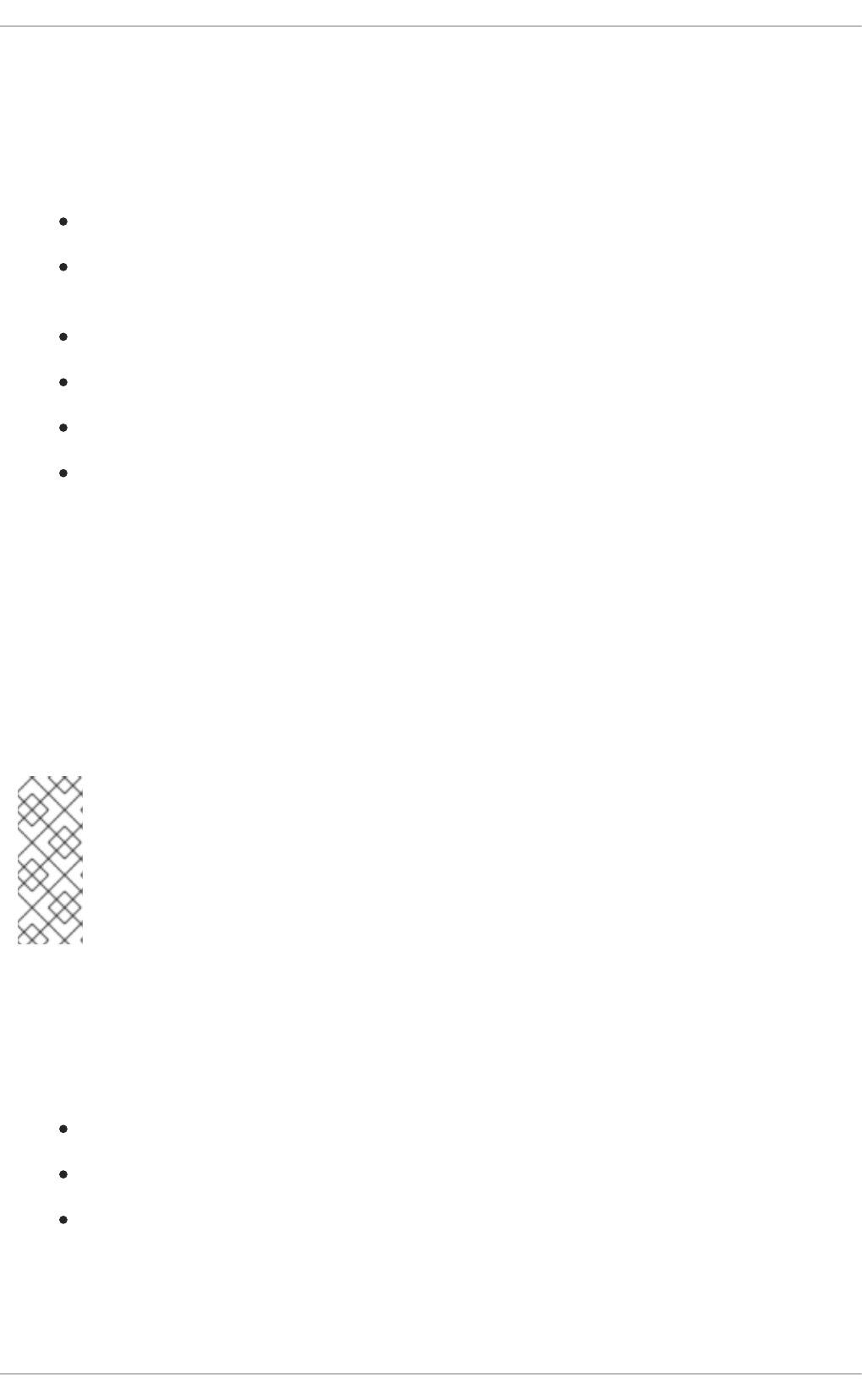
2.6.4.3.1. Logging Options
The following logging options are available for both /etc/xinetd.conf and the service-specific
configuration files within the /etc/xinetd.d/ directory.
The following is a list of some of the more commonly used logging options:
ATTEMPT — Logs the fact that a failed attempt was made (log_on_failure).
DURATION — Logs the length of time the service is used by a remote system
(log_on_success).
EXIT — Logs the exit status or termination signal of the service (log_on_success).
HOST — Logs the remote host's IP address (log_on_failure and log_on_success).
PID — Logs the process ID of the server receiving the request (log_on_success).
USERID — Logs the remote user using the method defined in RFC 1413 for all multi-threaded
stream services (log_on_failure and log_on_success).
For a complete list of logging options, see the xinetd.conf man page.
2.6.4.3.2. Access Control Options
Users of xinetd services can choose to use the TCP Wrappers hosts access rules, provide access
control via the xinetd configuration files, or a mixture of both. Refer to Section 2.6.2, “TCP Wrappers
Configuration Files” for more information about TCP Wrappers hosts access control files.
This section discusses using xinetd to control access to services.
NOTE
Unlike TCP Wrappers, changes to access control only take effect if the xinetd
administrator restarts the xinetd service.
Also, unlike TCP Wrappers, access control through xinetd only affects services
controlled by xinetd.
The xinetd hosts access control differs from the method used by TCP Wrappers. While TCP Wrappers
places all of the access configuration within two files, /etc/hosts.allow and /etc/hosts.deny,
xinetd's access control is found in each service's configuration file in the /etc/xinetd.d/ directory.
The following hosts access options are supported by xinetd:
only_from — Allows only the specified hosts to use the service.
no_access — Blocks listed hosts from using the service.
access_times — Specifies the time range when a particular service may be used. The time
range must be stated in 24-hour format notation, HH:MM-HH:MM.
The only_from and no_access options can use a list of IP addresses or host names, or can specify
an entire network. Like TCP Wrappers, combining xinetd access control with the enhanced logging
Security Guide
90
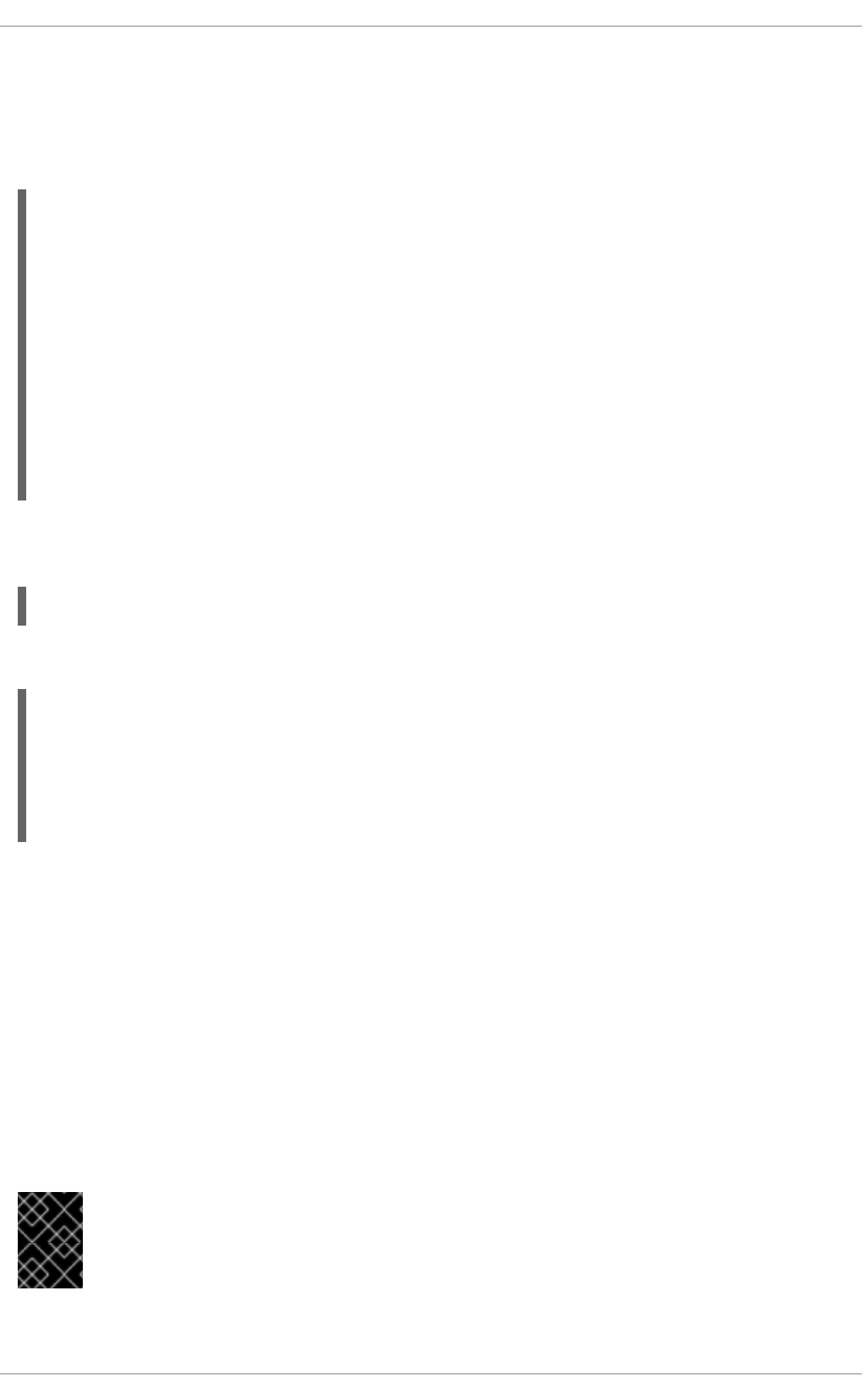
configuration can increase security by blocking requests from banned hosts while verbosely recording
each connection attempt.
For example, the following /etc/xinetd.d/telnet file can be used to block Telnet access from a
particular network group and restrict the overall time range that even allowed users can log in:
In this example, when a client system from the 172.16.45.0/24 network, such as 172.16.45.2, tries
to access the Telnet service, it receives the following message:
Connection closed by foreign host.
In addition, their login attempts are logged in /var/log/messages as follows:
When using TCP Wrappers in conjunction with xinetd access controls, it is important to understand
the relationship between the two access control mechanisms.
The following is the sequence of events followed by xinetd when a client requests a connection:
1. The xinetd daemon accesses the TCP Wrappers hosts access rules using a libwrap.so
library call. If a deny rule matches the client, the connection is dropped. If an allow rule matches
the client, the connection is passed to xinetd.
2. The xinetd daemon checks its own access control rules both for the xinetd service and the
requested service. If a deny rule matches the client, the connection is dropped. Otherwise,
xinetd starts an instance of the requested service and passes control of the connection to that
service.
IMPORTANT
Care should be taken when using TCP Wrappers access controls in conjunction with
xinetd access controls. Misconfiguration can cause undesirable effects.
service telnet
{
disable = no
flags = REUSE
socket_type = stream
wait = no
user = root
server = /usr/kerberos/sbin/telnetd
log_on_failure += USERID
no_access = 172.16.45.0/24
log_on_success += PID HOST EXIT
access_times = 09:45-16:15
}
Sep 7 14:58:33 localhost xinetd[5285]: FAIL: telnet address
from=172.16.45.107
Sep 7 14:58:33 localhost xinetd[5283]: START: telnet pid=5285
from=172.16.45.107
Sep 7 14:58:33 localhost xinetd[5283]: EXIT: telnet status=0 pid=5285
duration=0(sec)
CHAPTER 2. SECURING YOUR NETWORK
91
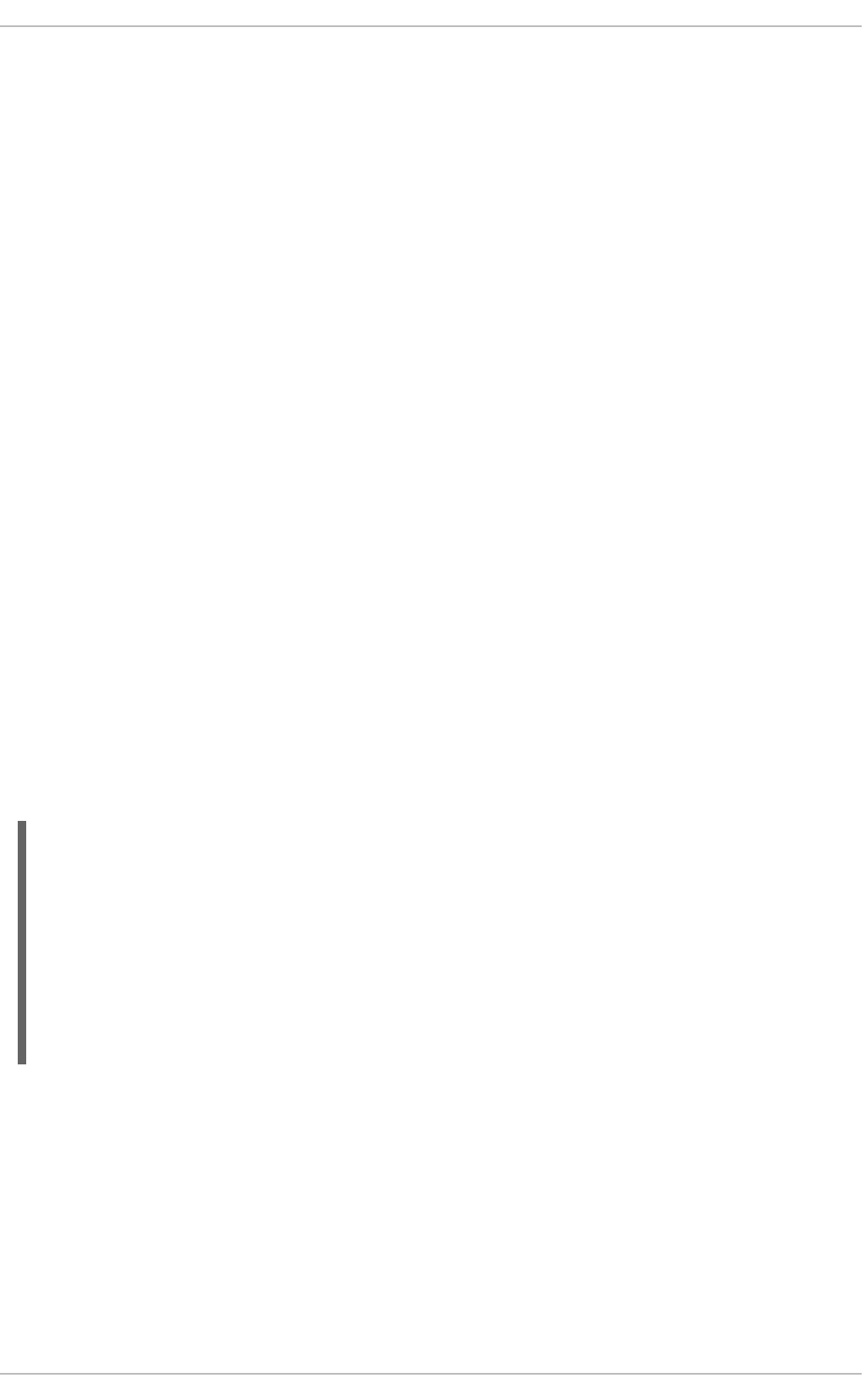
2.6.4.3.3. Binding and Redirection Options
The service configuration files for xinetd support binding the service to an IP address and redirecting
incoming requests for that service to another IP address, hostname, or port.
Binding is controlled with the bind option in the service-specific configuration files and links the service
to one IP address on the system. When this is configured, the bind option only allows requests to the
correct IP address to access the service. You can use this method to bind different services to different
network interfaces based on requirements.
This is particularly useful for systems with multiple network adapters or with multiple IP addresses. On
such a system, insecure services (for example, Telnet), can be configured to listen only on the interface
connected to a private network and not to the interface connected to the Internet.
The redirect option accepts an IP address or hostname followed by a port number. It configures the
service to redirect any requests for this service to the specified host and port number. This feature can
be used to point to another port number on the same system, redirect the request to a different IP
address on the same machine, shift the request to a totally different system and port number, or any
combination of these options. A user connecting to a certain service on a system may therefore be
rerouted to another system without disruption.
The xinetd daemon is able to accomplish this redirection by spawning a process that stays alive for the
duration of the connection between the requesting client machine and the host actually providing the
service, transferring data between the two systems.
The advantages of the bind and redirect options are most clearly evident when they are used
together. By binding a service to a particular IP address on a system and then redirecting requests for
this service to a second machine that only the first machine can see, an internal system can be used to
provide services for a totally different network. Alternatively, these options can be used to limit the
exposure of a particular service on a multi-homed machine to a known IP address, as well as redirect
any requests for that service to another machine especially configured for that purpose.
For example, consider a system that is used as a firewall with this setting for its Telnet service:
The bind and redirect options in this file ensure that the Telnet service on the machine is bound to
the external IP address (123.123.123.123), the one facing the Internet. In addition, any requests for
Telnet service sent to 123.123.123.123 are redirected via a second network adapter to an internal IP
address (10.0.1.13) that only the firewall and internal systems can access. The firewall then sends the
communication between the two systems, and the connecting system thinks it is connected to
123.123.123.123 when it is actually connected to a different machine.
This feature is particularly useful for users with broadband connections and only one fixed IP address.
When using Network Address Translation (NAT), the systems behind the gateway machine, which are
using internal-only IP addresses, are not available from outside the gateway system. However, when
certain services controlled by xinetd are configured with the bind and redirect options, the gateway
service telnet
{
socket_type = stream
wait = no
server = /usr/kerberos/sbin/telnetd
log_on_success += DURATION USERID
log_on_failure += USERID
bind = 123.123.123.123
redirect = 10.0.1.13 23
}
Security Guide
92
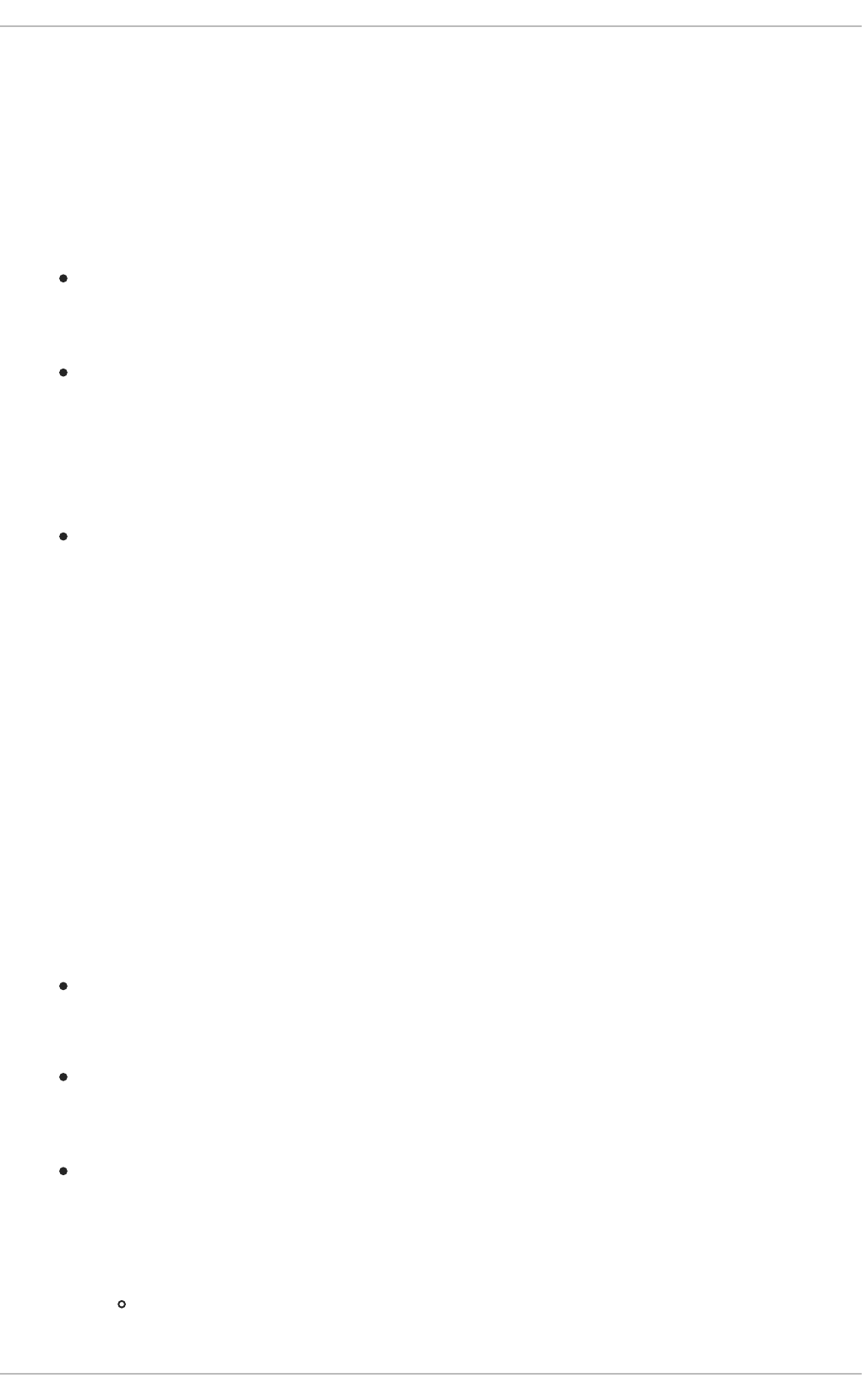
machine can act as a proxy between outside systems and a particular internal machine configured to
provide the service. In addition, the various xinetd access control and logging options are also available
for additional protection.
2.6.4.3.4. Resource Management Options
The xinetd daemon can add a basic level of protection from Denial of Service (DoS) attacks. The
following is a list of directives which can aid in limiting the effectiveness of such attacks:
per_source — Defines the maximum number of instances for a service per source IP address.
It accepts only integers as an argument and can be used in both xinetd.conf and in the
service-specific configuration files in the xinetd.d/ directory.
cps — Defines the maximum number of connections per second. This directive takes two
integer arguments separated by white space. The first argument is the maximum number of
connections allowed to the service per second. The second argument is the number of seconds
that xinetd must wait before re-enabling the service. It accepts only integers as arguments and
can be used in either the xinetd.conf file or the service-specific configuration files in the
xinetd.d/ directory.
max_load — Defines the CPU usage or load average threshold for a service. It accepts a
floating point number argument.
The load average is a rough measure of how many processes are active at a given time. See
the uptime, who, and procinfo commands for more information about load average.
There are more resource management options available for xinetd. Refer to the xinetd.conf man
page for more information.
2.6.5. Additional Resources
More information about TCP Wrappers and xinetd is available from system documentation and on the
Internet.
2.6.5.1. Installed TCP Wrappers Documentation
The documentation on your system is a good place to start looking for additional configuration options for
TCP Wrappers, xinetd, and access control.
/usr/share/doc/tcp_wrappers-<version>/ — This directory contains a README file that
discusses how TCP Wrappers work and the various hostname and host address spoofing risks
that exist.
/usr/share/doc/xinetd-<version>/ — This directory contains a README file that
discusses aspects of access control and a sample.conf file with various ideas for modifying
service-specific configuration files in the /etc/xinetd.d/ directory.
TCP Wrappers and xinetd-related man pages — A number of man pages exist for the various
applications and configuration files involved with TCP Wrappers and xinetd. The following are
some of the more important man pages:
Server Applications
man xinetd — The man page for xinetd.
CHAPTER 2. SECURING YOUR NETWORK
93
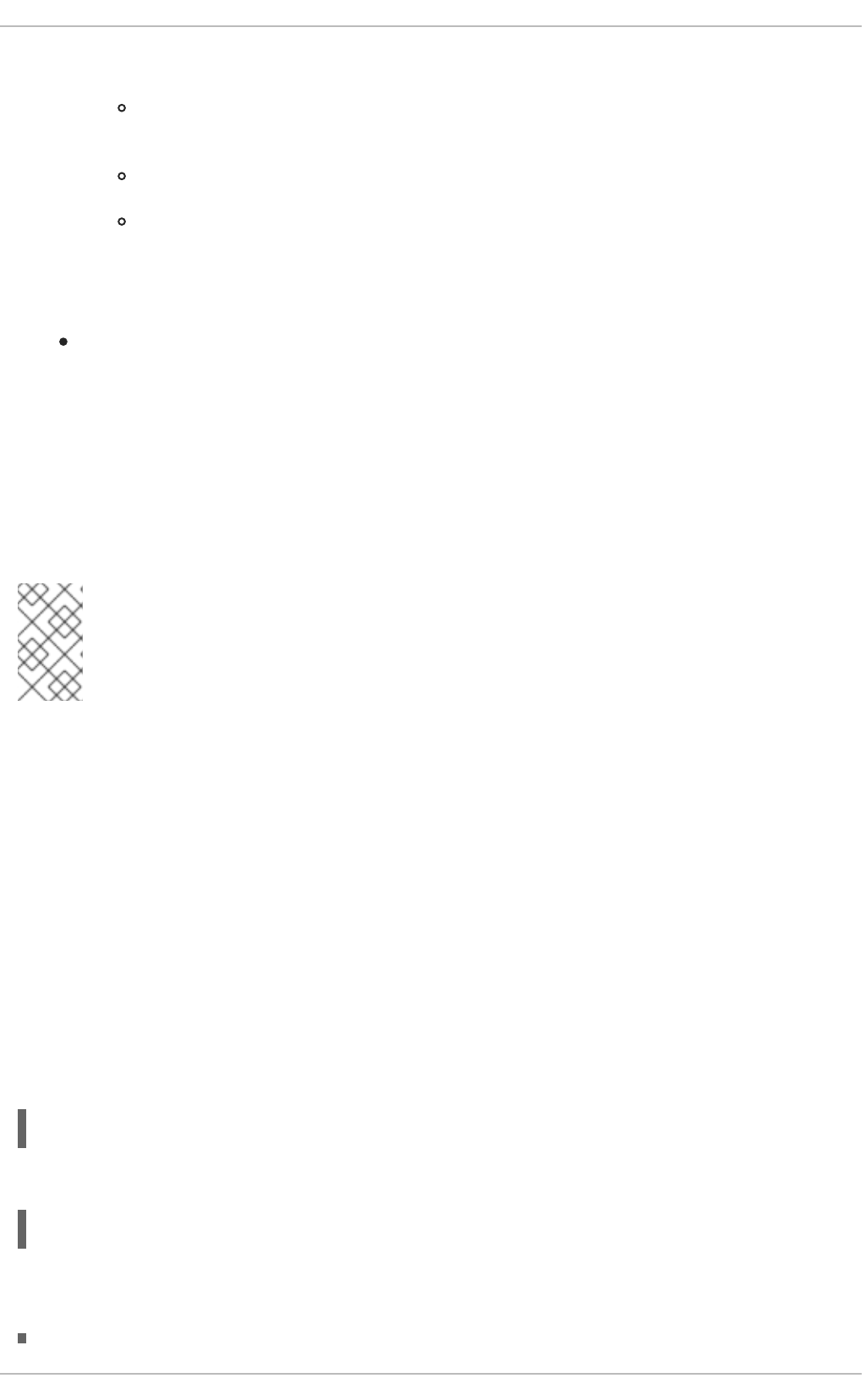
Configuration Files
man 5 hosts_access — The man page for the TCP Wrappers hosts access control
files.
man hosts_options — The man page for the TCP Wrappers options fields.
man xinetd.conf — The man page listing xinetd configuration options.
2.6.5.2. Related Books
Hacking Linux Exposed by Brian Hatch, James Lee, and George Kurtz; Osbourne/McGraw-Hill
— An excellent security resource with information about TCP Wrappers and xinetd.
2.7. SECURING VIRTUAL PRIVATE NETWORKS (VPNS)
In Red Hat Enterprise Linux 6, a Virtual Private Network (VPN) can be configured using the IPsec
tunneling protocol which is supported by the Libreswan application. Libreswan is a fork of the
Openswan application and examples in documentation should be interchangeable. The
NetworkManager IPsec plug-in is called NetworkManager-openswan.
NOTE
Libreswan replaced Openswan as the preferred implementation of IPsec in Red Hat
Enterprise Linux 6.8. Performing an upgrade from a version earlier than 6.8 replaces the
openswan package with libreswan.
Libreswan is an open-source, user-space IPsec implementation available in Red Hat
Enterprise Linux 6. It uses the Internet key exchange (IKE) protocol. IKE version 1 and 2 are
implemented as a user-level daemon. Manual key establishment is also possible via ip xfrm
commands, however this is not recommended. Libreswan interfaces with the Linux kernel using netlink
to transfer the encryption keys. Packet encryption and decryption happen in the Linux kernel.
Libreswan uses the network security services (NSS) cryptographic library, which is required for Federal
Information Processing Standard (FIPS) security compliance.
2.7.1. IPsec VPN Using Libreswan
To install Libreswan, issue the following command as root. Note that the libreswan package is
available from the Extras repository, which needs to be enabled for the installation to succeed. See How
to enable/disable a repository using Red Hat Subscription Manager? (The ID of the Extras repository is
rhel-6-server-extras-rpms.)
~]# yum install libreswan
To check that Libreswan is installed, issue the following command:
~]$ yum info libreswan
After a new installation of Libreswan the NSS database should be initialized as part of the install
process. However, should you need to start a new database, first remove the old database as follows:
Security Guide
94
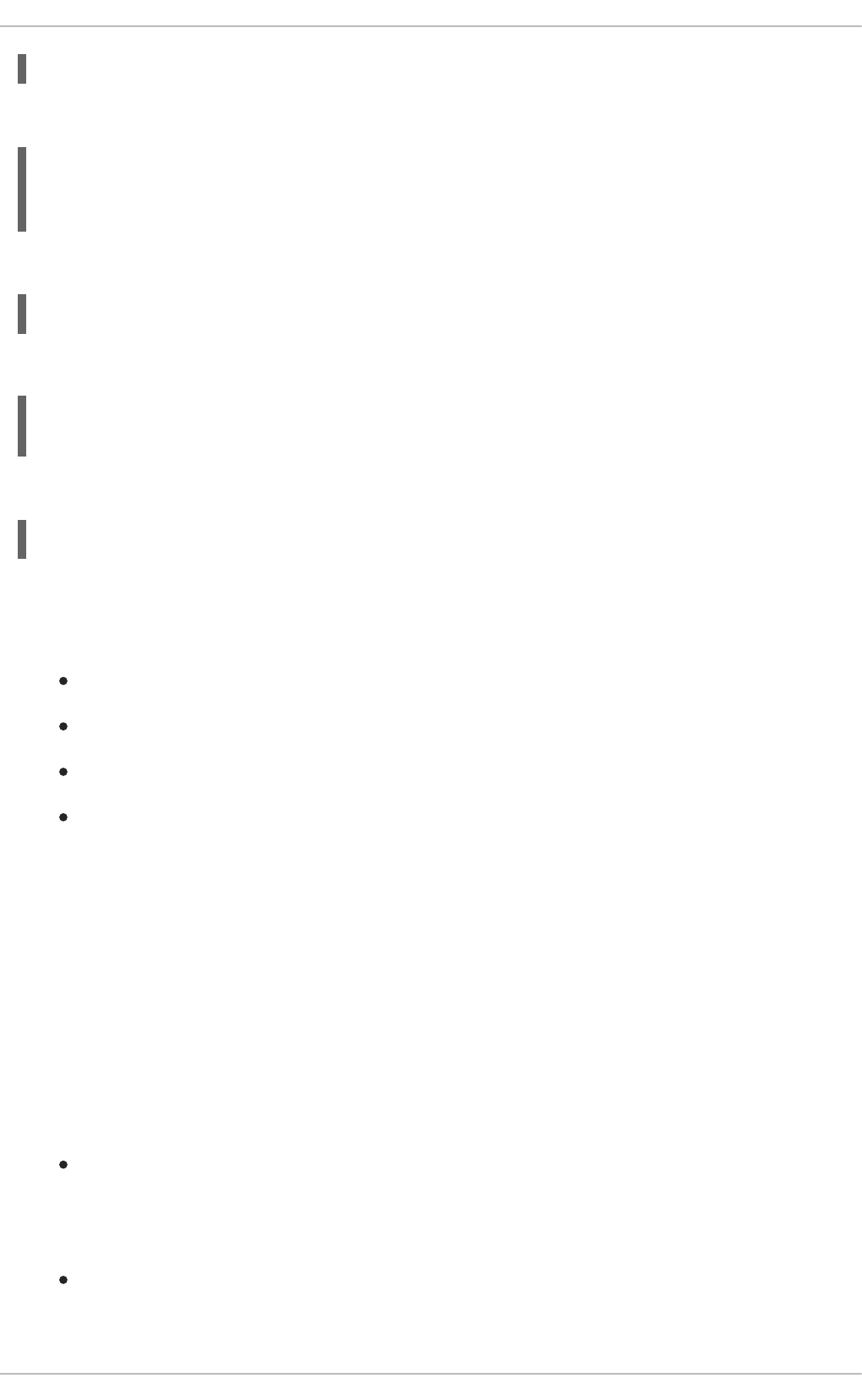
~]# rm /etc/ipsec.d/*db
Then, to initialize a new NSS database, issue the following command as root:
~]# ipsec initnss
Initializing NSS database
See 'man pluto' if you want to protect the NSS database with a password
To start the ipsec daemon provided by Libreswan, issue the following command as root:
~]# service ipsec start
To confirm that the daemon is now running:
~]$ service ipsec status
pluto (pid 3496) is running...
To ensure that Libreswan will start when the system starts, issue the following command as root:
~]# chkconfig ipsec on
Configure any intermediate as well as host-based firewalls to permit the ipsec service. See Section 2.8,
“Firewalls” for information on firewalls and allowing specific services to pass through. Libreswan
requires the firewall to allow the following packets:
UDP port 500 for the Internet Key Exchange (IKE) protocol
UDP port 4500 for IKE NAT-Traversal
Protocol 50 for Encapsulated Security Payload (ESP) IPsec packets
Protocol 51 for Authenticated Header (AH) IPsec packets (uncommon)
We present three examples of using Libreswan to set up an IPsec VPN. The first example is for
connecting two hosts together so that they may communicate securely. The second example is
connecting two sites together to form one network. The third example is supporting roaming users,
known as road warriors in this context.
2.7.2. VPN Configurations Using Libreswan
Libreswan does not use the terms “source” or “destination”. Instead, it uses the terms “left” and “right”
to refer to end points (the hosts). This allows the same configuration to be used on both end points in
most cases, although most administrators use “left” for the local host and “right” for the remote host.
There are three commonly used methods for authentication of endpoints:
Raw RSA keys are commonly used for static host-to-host or subnet-to-subnet IPsec
configurations. The hosts are manually configured with each other's public RSA key. This
method does not scale well when dozens or more hosts all need to setup IPsec tunnels to each
other.
X.509 certificates are commonly used for large scale deployments where there are many hosts
that need to connect to a common IPsec gateway. A central certificate authority (CA) is used to
sign RSA certificates for hosts or users. This central CA is responsible for relaying trust,
CHAPTER 2. SECURING YOUR NETWORK
95
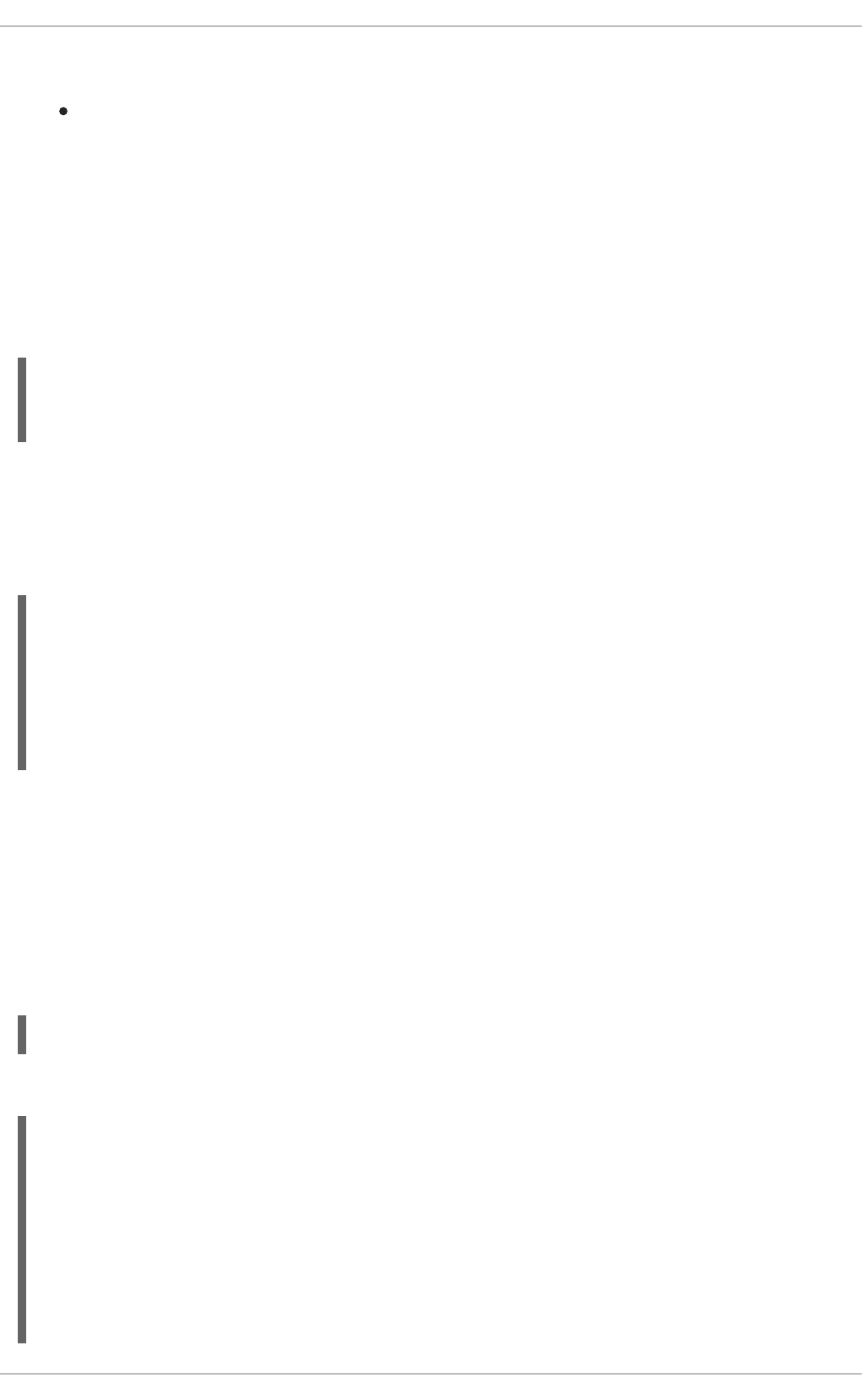
including the revocations of individual hosts or users.
Pre-Shared Keys (PSK) is the simplest authentication method. PSK's should consist of random
characters and have a length of at least 20 characters. Due to the dangers of non-random and
short PSKs, this is the least secure form of authentication and it is recommended to use either
raw RSA keys or certificate based authentication instead.
2.7.3. Host-To-Host VPN Using Libreswan
To configure Libreswan to create a host-to-host IPsec VPN, between two hosts referred to as “left” and
“right”, enter the following commands as root on both of the hosts (“left” and “right”) to create new raw
RSA key pairs:
~]# ipsec newhostkey --configdir /etc/ipsec.d \
--output /etc/ipsec.d/www.example.com.secrets
Generated RSA key pair using the NSS database
This generates an RSA key pair for the host. The process of generating RSA keys can take many
minutes, especially on virtual machines with low entropy.
To view the public key, issue the following command as root on either of the hosts. For example, to
view the public key on the “left” host, run:
~]# ipsec showhostkey --left
ipsec showhostkey loading secrets from "/etc/ipsec.secrets"
ipsec showhostkey loading secrets from
"/etc/ipsec.d/www.example.com.secrets"
ipsec showhostkey loaded private key for keyid: PPK_RSA:AQOjAKLlL
# rsakey AQOjAKLlL
leftrsasigkey=0sAQOjAKLlL4a7YBv [...]
You will need this key to add to the configuration file as explained below.
The secret part is stored in /etc/ipsec.d/*.db files, also called the “NSS database”.
To make a configuration file for this host-to-host tunnel, the lines leftrsasigkey= and
rightrsasigkey= from above, are added to a custom configuration file placed in the /etc/ipsec.d/
directory.
Using an editor running as root, create a file with a suitable name in the following format:
/etc/ipsec.d/my_host-to-host.conf
Edit the file as follows:
conn mytunnel
leftid=@west.example.com
left=192.1.2.23
leftrsasigkey=0sAQOrlo+hOafUZDlCQmXFrje/oZm [...]
W2n417C/4urYHQkCvuIQ==
rightid=@east.example.com
right=192.1.2.45
rightrsasigkey=0sAQO3fwC6nSSGgt64DWiYZzuHbc4 [...] D/v8t5YTQ==
Security Guide
96
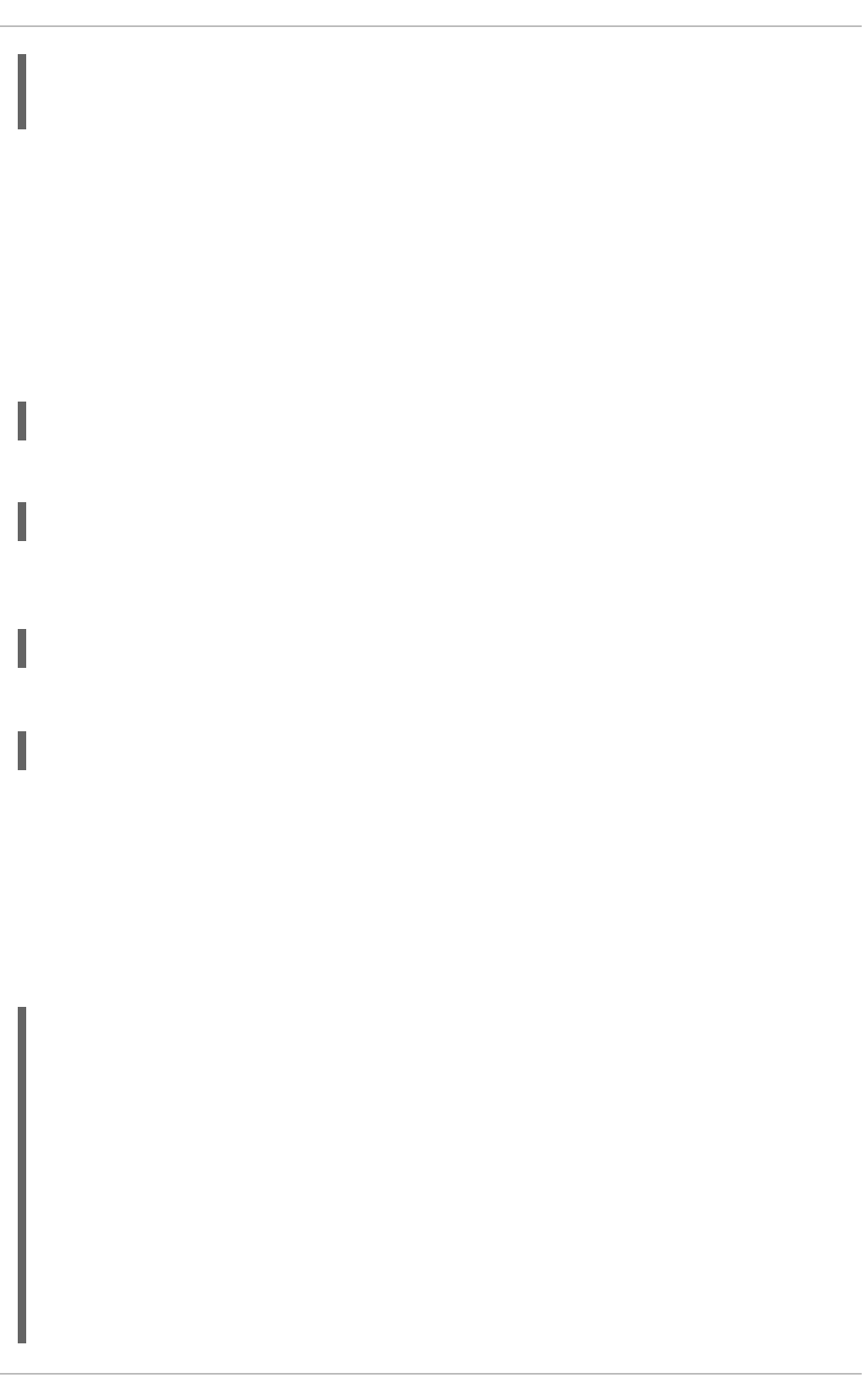
authby=rsasig
# load and initiate automatically
auto=start
You can use the identical configuration file on both left and right hosts. They will auto-detect if they are
“left” or “right”. If one of the hosts is a mobile host, which implies the IP address is not known in
advance, then on the mobile host use %defaultroute as its IP address. This will pick up the dynamic
IP address automatically. On the static host that accepts connections from incoming mobile hosts,
specify the mobile host using %any for its IP address.
Ensure the leftrsasigkey value is obtained from the “left” host and the rightrsasigkey value is
obtained from the “right” host.
Restart ipsec to ensure it reads the new configuration:
~]# service ipsec --full-restart
To check the tunnel is succesfully established, enter the following command:
~]# ipsec whack --trafficstatus
Alternatively, if not using the auto=start option in the /etc/ipsec.d/*.conf file or if a tunnel is not
succesfully established, use the following command as root to load the IPsec tunnel:
~]# ipsec auto --add mytunnel
To bring up the tunnel, issue the following command as root, on the left or the right side:
~]# ipsec auto --up mytunnel
2.7.3.1. Verify Host-To-Host VPN Using Libreswan
The IKE negotiation takes place on UDP port 500. IPsec packets show up as Encapsulated
Security Payload (ESP) packets. When the VPN connection needs to pass through a NAT router,
the ESP packets are encapsulated in UDP packets on port 4500.
To verify that packets are being sent via the VPN tunnel, issue a command as root in the following
format:
~]# tcpdump -n -i interface esp or udp port 500 or udp port 4500
00:32:32.632165 IP 192.1.2.45 > 192.1.2.23: ESP(spi=0x63ad7e17,seq=0x1a),
length 132
00:32:32.632592 IP 192.1.2.23 > 192.1.2.45: ESP(spi=0x4841b647,seq=0x1a),
length 132
00:32:32.632592 IP 192.0.2.254 > 192.0.1.254: ICMP echo reply, id 2489,
seq 7, length 64
00:32:33.632221 IP 192.1.2.45 > 192.1.2.23: ESP(spi=0x63ad7e17,seq=0x1b),
length 132
00:32:33.632731 IP 192.1.2.23 > 192.1.2.45: ESP(spi=0x4841b647,seq=0x1b),
length 132
00:32:33.632731 IP 192.0.2.254 > 192.0.1.254: ICMP echo reply, id 2489,
seq 8, length 64
00:32:34.632183 IP 192.1.2.45 > 192.1.2.23: ESP(spi=0x63ad7e17,seq=0x1c),
CHAPTER 2. SECURING YOUR NETWORK
97
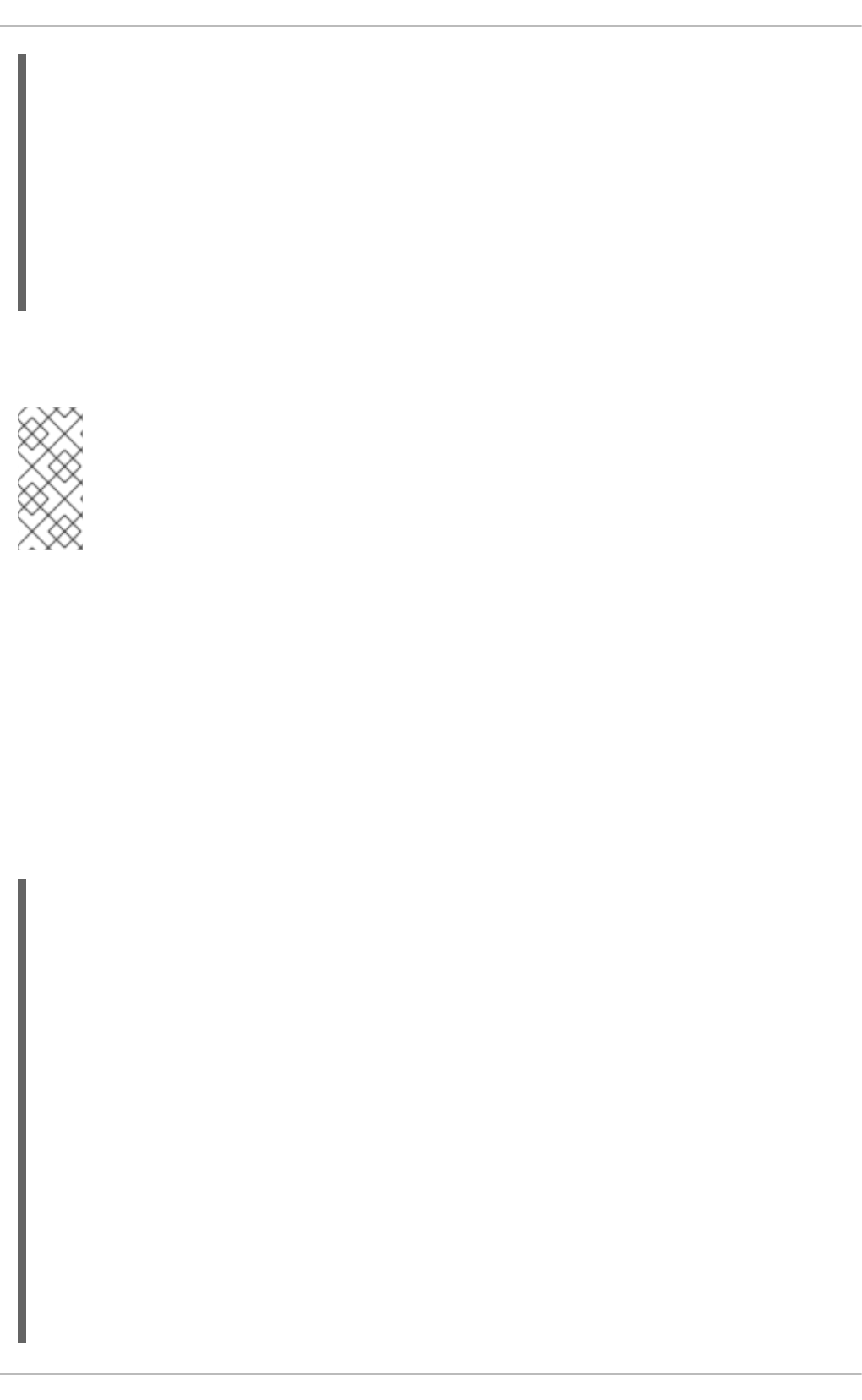
length 132
00:32:34.632607 IP 192.1.2.23 > 192.1.2.45: ESP(spi=0x4841b647,seq=0x1c),
length 132
00:32:34.632607 IP 192.0.2.254 > 192.0.1.254: ICMP echo reply, id 2489,
seq 9, length 64
00:32:35.632233 IP 192.1.2.45 > 192.1.2.23: ESP(spi=0x63ad7e17,seq=0x1d),
length 132
00:32:35.632685 IP 192.1.2.23 > 192.1.2.45: ESP(spi=0x4841b647,seq=0x1d),
length 132
00:32:35.632685 IP 192.0.2.254 > 192.0.1.254: ICMP echo reply, id 2489,
seq 10, length 64
Where interface is the interface known to carry the traffic. To end the capture with tcpdump, press
Ctrl+C.
NOTE
The tcpdump commands interacts a little unexpectedly with IPsec. It only sees the
outgoing encrypted packet, not the outgoing plaintext packet. It does see the encrypted
incoming packet, as well as the decrypted incoming packet. If possible, run tcpdump on a
router between the two machines and not on one of the endpoints itself.
2.7.4. Site-to-Site VPN Using Libreswan
To create a site-to-site IPsec VPN, joining together two networks, an IPsec tunnel is created between
two hosts, endpoints, which are configured to permit traffic from one or more subnets to pass through.
They can therefore be thought of as gateways to the remote portion of the network. The configuration of
the site-to-site VPN only differs from the host-to-host VPN in that one or more networks or subnets must
be specified in the configuration file.
To configure Libreswan to create a site-to-site IPsec VPN, first configure a host-to-host IPsec VPN as
described in Section 2.7.3, “Host-To-Host VPN Using Libreswan” and then copy or move the file to a file
with a suitable name, such as /etc/ipsec.d/my_site-to-site.conf. Using an editor running as
root, edit the custom configuration file /etc/ipsec.d/my_site-to-site.conf as follows:
conn mysubnet
also=mytunnel
leftsubnet=192.0.1.0/24
rightsubnet=192.0.2.0/24
conn mysubnet6
also=mytunnel
connaddrfamily=ipv6
leftsubnet=2001:db8:0:1::/64
rightsubnet=2001:db8:0:2::/64
conn mytunnel
leftid=@west.example.com
left=192.1.2.23
leftrsasigkey=0sAQOrlo+hOafUZDlCQmXFrje/oZm [...]
W2n417C/4urYHQkCvuIQ==
rightid=@east.example.com
right=192.1.2.45
rightrsasigkey=0sAQO3fwC6nSSGgt64DWiYZzuHbc4 [...] D/v8t5YTQ==
authby=rsasig
Security Guide
98
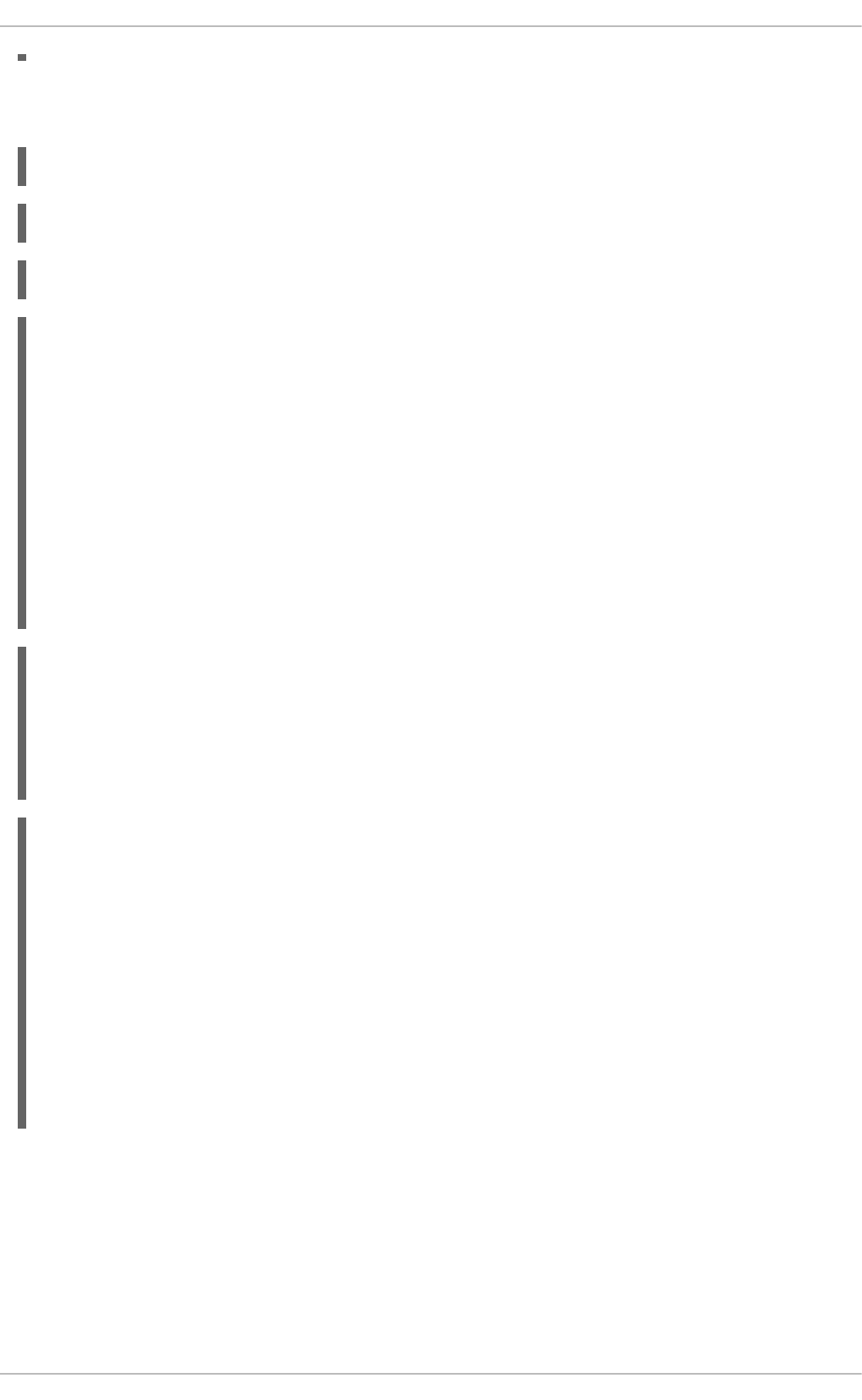
To bring the tunnels up, restart Libreswan or manually load and initiate all the connections using the
following commands as root:
~]# ipsec auto --add mysubnet
~]# ipsec auto --add mysubnet6
~]# ipsec auto --add mytunnel
~]# ipsec auto --up mysubnet
104 "mysubnet" #1: STATE_MAIN_I1: initiate
003 "mysubnet" #1: received Vendor ID payload [Dead Peer Detection]
003 "mytunnel" #1: received Vendor ID payload [FRAGMENTATION]
106 "mysubnet" #1: STATE_MAIN_I2: sent MI2, expecting MR2
108 "mysubnet" #1: STATE_MAIN_I3: sent MI3, expecting MR3
003 "mysubnet" #1: received Vendor ID payload [CAN-IKEv2]
004 "mysubnet" #1: STATE_MAIN_I4: ISAKMP SA established
{auth=OAKLEY_RSA_SIG cipher=aes_128 prf=oakley_sha group=modp2048}
117 "mysubnet" #2: STATE_QUICK_I1: initiate
004 "mysubnet" #2: STATE_QUICK_I2: sent QI2, IPsec SA established tunnel
mode {ESP=>0x9414a615 <0x1a8eb4ef xfrm=AES_128-HMAC_SHA1 NATOA=none
NATD=none DPD=none}
~]# ipsec auto --up mysubnet6
003 "mytunnel" #1: received Vendor ID payload [FRAGMENTATION]
117 "mysubnet" #2: STATE_QUICK_I1: initiate
004 "mysubnet" #2: STATE_QUICK_I2: sent QI2, IPsec SA established tunnel
mode {ESP=>0x06fe2099 <0x75eaa862 xfrm=AES_128-HMAC_SHA1 NATOA=none
NATD=none DPD=none}
~]# ipsec auto --up mytunnel
104 "mytunnel" #1: STATE_MAIN_I1: initiate
003 "mytunnel" #1: received Vendor ID payload [Dead Peer Detection]
003 "mytunnel" #1: received Vendor ID payload [FRAGMENTATION]
106 "mytunnel" #1: STATE_MAIN_I2: sent MI2, expecting MR2
108 "mytunnel" #1: STATE_MAIN_I3: sent MI3, expecting MR3
003 "mytunnel" #1: received Vendor ID payload [CAN-IKEv2]
004 "mytunnel" #1: STATE_MAIN_I4: ISAKMP SA established
{auth=OAKLEY_RSA_SIG cipher=aes_128 prf=oakley_sha group=modp2048}
117 "mytunnel" #2: STATE_QUICK_I1: initiate
004 "mytunnel" #2: STATE_QUICK_I2: sent QI2, IPsec SA established tunnel
mode {ESP=>0x16bca4f7 >0x9c2ae273 xfrm=AES_128-HMAC_SHA1 NATOA=none
NATD=none DPD=none}
2.7.4.1. Verify Site-to-Site VPN Using Libreswan
Verifying that packets are being sent via the VPN tunnel is the same procedure as explained in
Section 2.7.3.1, “Verify Host-To-Host VPN Using Libreswan”.
2.7.5. Site-to-Site Single Tunnel VPN Using Libreswan
CHAPTER 2. SECURING YOUR NETWORK
99
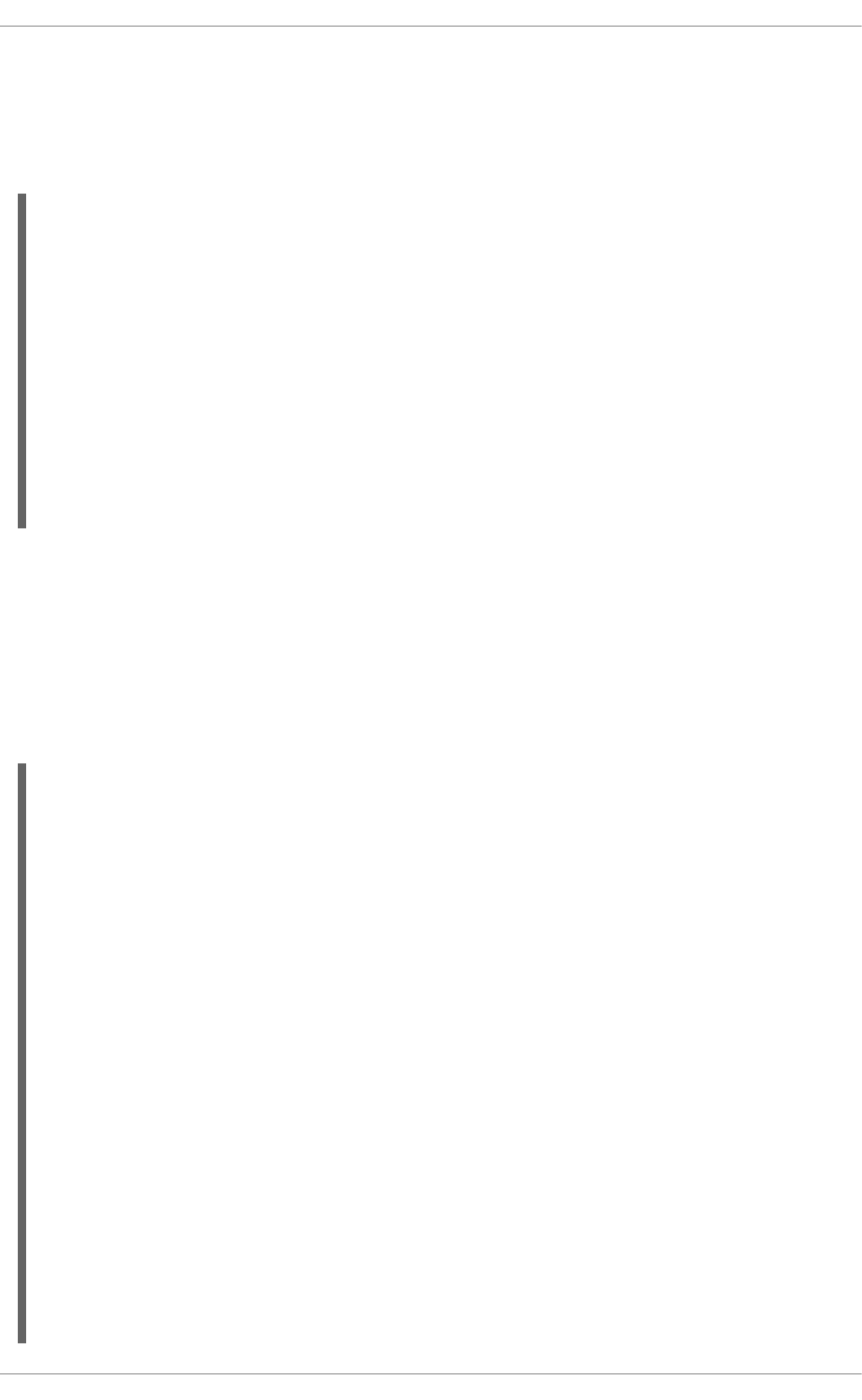
Often, when a site-to-site tunnel is built, the gateways need to communicate with each other using their
internal IP addresses instead of their public IP addresses. This can be accomplished using a single
tunnel. If the left host, with host name west, has internal IP address 192.0.1.254 and the right host,
with host name east, has internal IP address 192.0.2.254, the following configuration using a single
tunnel can be used:
conn mysubnet
leftid=@west.example.com
leftrsasigkey=0sAQOrlo+hOafUZDlCQmXFrje/oZm [...]
W2n417C/4urYHQkCvuIQ==
left=192.1.2.23
leftsourceip=192.0.1.254
leftsubnet=192.0.1.0/24
rightid=@east.example.com
rightrsasigkey=0sAQO3fwC6nSSGgt64DWiYZzuHbc4 [...] D/v8t5YTQ==
right=192.1.2.45
rightsourceip=192.0.2.254
rightsubnet=192.0.2.0/24
auto=start
authby=rsasig
2.7.6. Subnet Extrusion Using Libreswan
IPsec is often deployed in a hub-and-spoke architecture. Each leaf node has an IP range that is part of
a larger range. Leaves communicate with each other via the hub. This is called subnet extrusion. In the
example below, we configure the head office with 10.0.0.0/8 and two branches that use a smaller /24
subnet.
At the head office:
conn branch1
left=1.2.3.4
leftid=@headoffice
leftsubnet=0.0.0.0/0
leftrsasigkey=0sA[...]
#
right=5.6.7.8
rightid=@branch1
rightsubnet=10.0.1.0/24
rightrsasigkey=0sAXXXX[...]
#
auto=start
authby=rsasig
conn branch2
left=1.2.3.4
leftid=@headoffice
leftsubnet=0.0.0.0/0
leftrsasigkey=0sA[...]
#
right=10.11.12.13
rightid=@branch2
rightsubnet=10.0.2.0/24
rightrsasigkey=0sAYYYY[...]
Security Guide
100
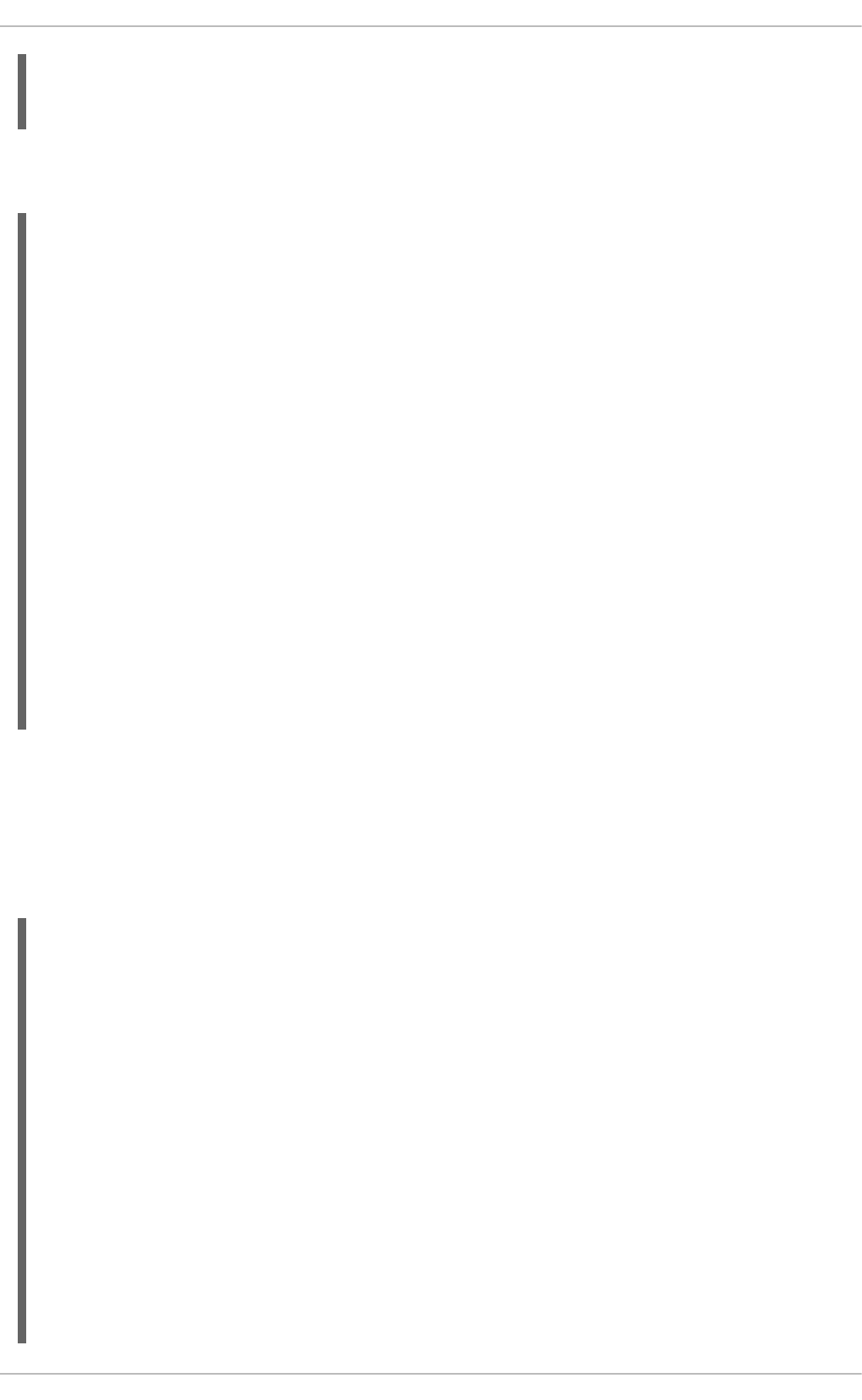
#
auto=start
authby=rsasig
At the “branch1” office, we use the same connection. Additionally, we use a pass-through connection to
exclude our local LAN traffic from being sent through the tunnel:
conn branch1
left=1.2.3.4
leftid=@headoffice
leftsubnet=0.0.0.0/0
leftrsasigkey=0sA[...]
#
right=10.11.12.13
rightid=@branch2
rightsubnet=10.0.1.0/24
rightrsasigkey=0sAYYYY[...]
#
auto=start
authby=rsasig
conn passthrough
left=1.2.3.4
right=0.0.0.0
leftsubnet=10.0.1.0/24
rightsubnet=10.0.1.0/24
authby=never
type=passthrough
auto=route
2.7.7. Road Warrior Access VPN Using Libreswan
Road Warriors are traveling users with mobile clients with a dynamically assigned IP address, such as
laptops. These are authenticated using certificates.
On the server:
conn roadwarriors
left=1.2.3.4
# if access to the LAN is given, enable this
#leftsubnet=10.10.0.0/16
leftcert=gw.example.com
leftid=%fromcert
right=%any
# trust our own Certificate Agency
rightca=%same
# allow clients to be behind a NAT router
rightsubnet=vhost:%priv,%no
authby=rsasig
# load connection, don't initiate
auto=add
# kill vanished roadwarriors
dpddelay=30
dpdtimeout=120
dpdaction=%clear
CHAPTER 2. SECURING YOUR NETWORK
101
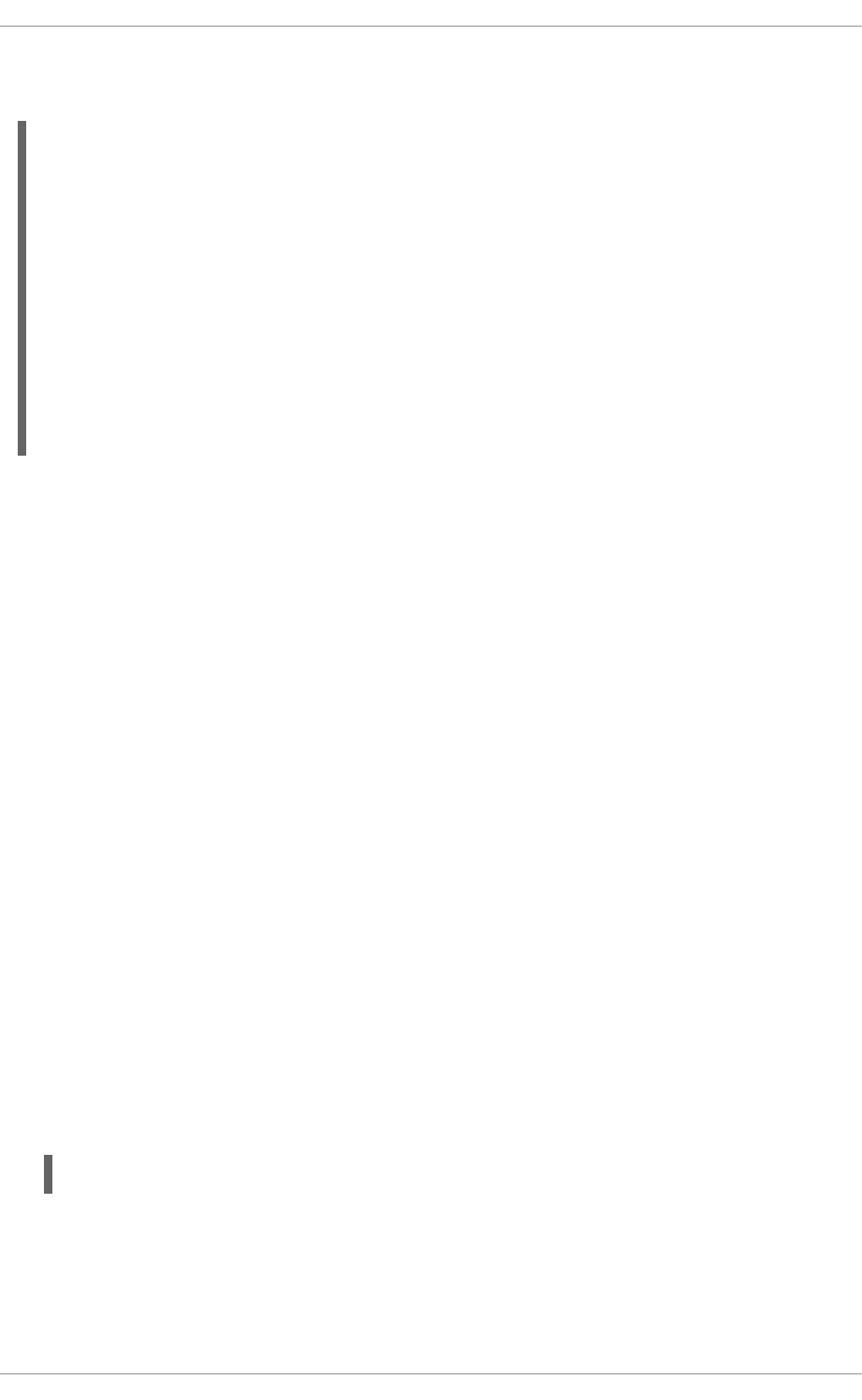
On the mobile client, the Road Warrior's device, we need to use a slight variation of the above
configuration:
conn roadwarriors
# pick up our dynamic IP
left=%defaultroute
leftcert=myname.example.com
leftid=%fromcert
# right can also be a DNS hostname
right=1.2.3.4
# if access to the remote LAN is required, enable this
#rightsubnet=10.10.0.0/16
# trust our own Certificate Agency
rightca=%same
authby=rsasig
# Initiate connection
auto=start
2.7.8. Road Warrior Access VPN Using Libreswan and XAUTH with X.509
Libreswan offers a method to natively assign IP address and DNS information to roaming VPN clients
as the connection is established by using the XAUTH IPsec extension. XAUTH can be deployed using
PSK or X.509 certificates. Deploying using X.509 is more secure. Client certificates can be revoked by a
certificate revocation list or by Online Certificate Status Protocol (OCSP). With X.509 certificates,
individual clients cannot impersonate the server. With a PSK, also called Group Password, this is
theoretically possible.
XAUTH requires the VPN client to additionally identify itself with a user name and password. For One
time Passwords (OTP), such as Google Authenticator or RSA SecureID tokens, the one-time token is
appended to the user password.
There are three possible backends for XAUTH:
xauthby=pam
This uses the configuration in /etc/pam.d/pluto to authenticate the user. Pam can be configured
to use various backends by itself. It can use the system account user-password scheme, an LDAP
directory, a RADIUS server or a custom password authentication module.
xauthby=file
This uses the configuration file /etc/ipsec.d/passwd (not to be confused with
/etc/ipsec.d/nsspassword). The format of this file is similar to the Apache .htpasswd file and
the Apache htpasswd command can be used to create entries in this file. However, after the user
name and password, a third column is required with the connection name of the IPsec connection
used, for example when using a conn remoteusers to offer VPN to remove users, a password file
entry should look as follows:
user1:$apr1$MIwQ3DHb$1I69LzTnZhnCT2DPQmAOK.:remoteusers
NOTE: when using the htpasswd command, the connection name has to be manually added after
the user:password part on each line.
xauthby=alwaysok
Security Guide
102
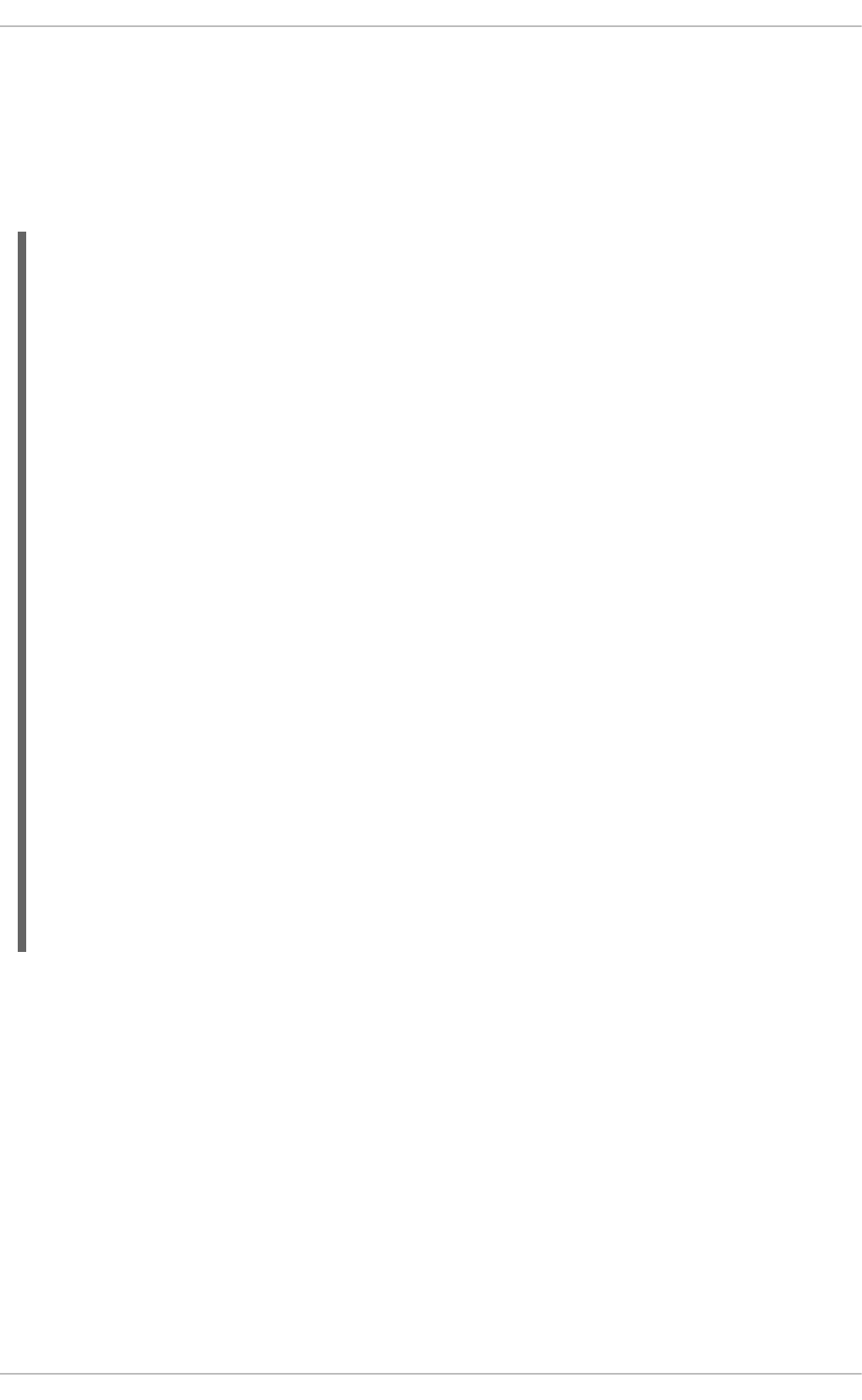
The server will always pretend the XAUTH user and password combination was correct. The client
still has to specify a user name and a password, although the server ignores these. This should only
be used when users are already identified by X.509 certificates, or when testing the VPN without
needing an XAUTH backend.
An example configuration with X.509 certificates:
conn xauth-rsa
auto=add
authby=rsasig
pfs=no
rekey=no
left=ServerIP
leftcert=vpn.example.com
#leftid=%fromcert
leftid=vpn.example.com
leftsendcert=always
leftsubnet=0.0.0.0/0
rightaddresspool=10.234.123.2-10.234.123.254
right=%any
rightrsasigkey=%cert
modecfgdns1=1.2.3.4
modecfgdns2=8.8.8.8
modecfgdomain=example.com
modecfgbanner="Authorized Access is allowed"
leftxauthserver=yes
rightxauthclient=yes
leftmodecfgserver=yes
rightmodecfgclient=yes
modecfgpull=yes
xauthby=pam
dpddelay=30
dpdtimeout=120
dpdaction=clear
ike_frag=yes
# for walled-garden on xauth failure
# xauthfail=soft
#leftupdown=/custom/_updown
When xauthfail is set to soft, instead of hard, authentication failures are ignored, and the VPN is
setup as if the user authenticated properly. A custom updown script can be used to check for the
environment variable XAUTH_FAILED. Such users can then be redirected, for example, using iptables
DNAT, to a “walled garden” where they can contact the administrator or renew a paid subscription to the
service.
VPN clients use the modecfgdomain value and the DNS entries to redirect queries for the specified
domain to these specified nameservers. This allows roaming users to access internal-only resources
using the internal DNS names.
If leftsubnet is not 0.0.0.0/0, split tunneling configuration requests are sent automatically to the
client. For example, when using leftsubnet=10.0.0.0/8, the VPN client would only send traffic for
10.0.0.0/8 through the VPN.
2.7.9. Additional Resources
CHAPTER 2. SECURING YOUR NETWORK
103
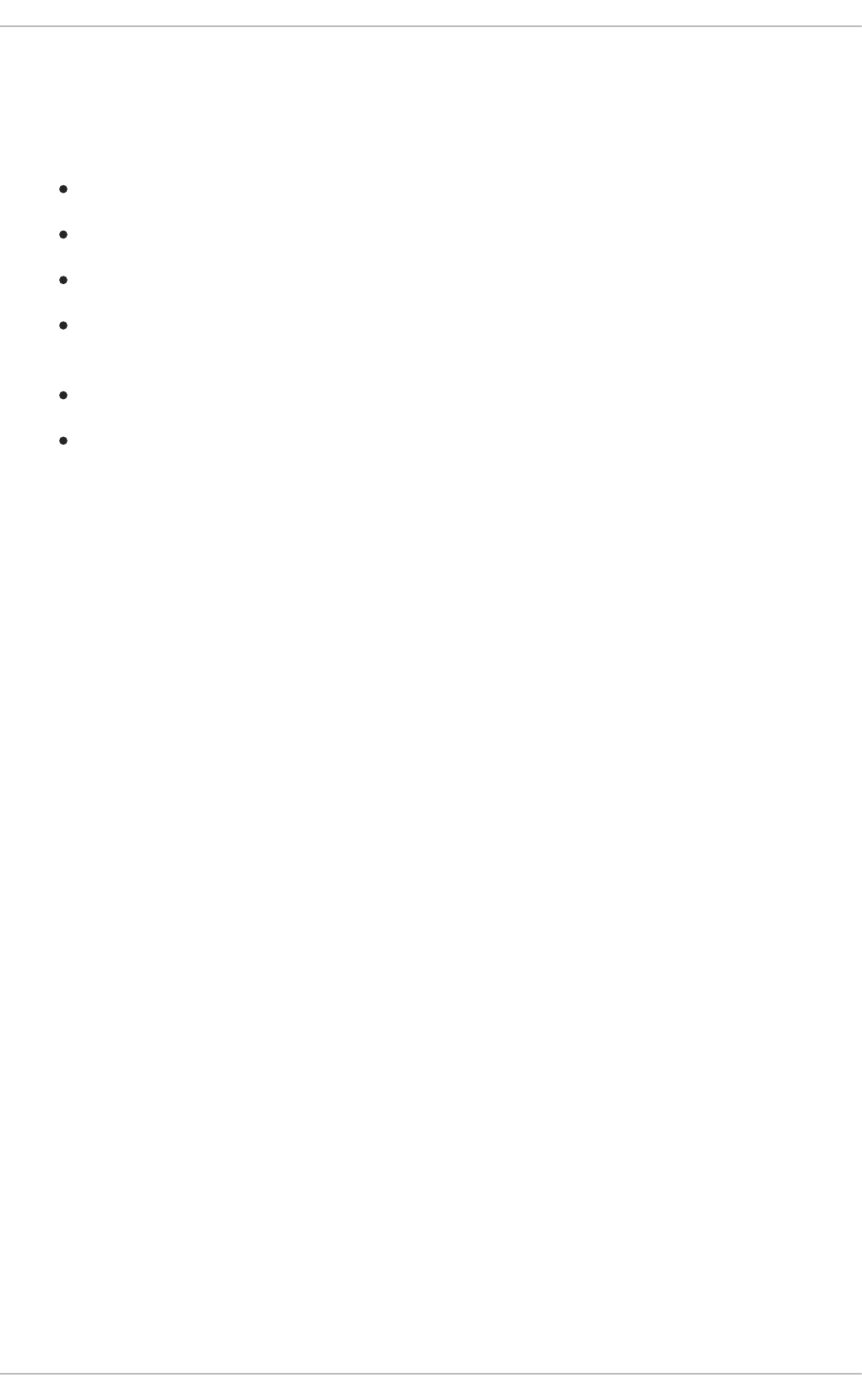
The following sources of information provide additional resources regarding Libreswan and the ipsec
daemon.
2.7.9.1. Installed Documentation
ipsec(8) man page — Describes command options for ipsec.
ipsec.conf(5) man page — Contains information on configuring ipsec.
ipsec.secrets(5) man page — Describes the format of the ipsec.secrets file.
ipsec_auto(8) man page — Describes the use of the auto command line client for
manipulating Libreswan IPsec connections established using automatic exchanges of keys.
ipsec_rsasigkey(8) man page — Describes the tool used to generate RSA signature keys.
/usr/share/doc/libreswan-version/README.nss — Describes the commands for
using raw RSA keys and certificates with the NSS crypto library used with the Libreswan
pluto daemon.
2.7.9.2. Online Documentation
https://libreswan.org
The website of the upstream project.
http://www.mozilla.org/projects/security/pki/nss/
Network Security Services (NSS) project.
2.8. FIREWALLS
Information security is commonly thought of as a process and not a product. However, standard security
implementations usually employ some form of dedicated mechanism to control access privileges and
restrict network resources to users who are authorized, identifiable, and traceable. Red Hat
Enterprise Linux includes several tools to assist administrators and security engineers with network-level
access control issues.
Firewalls are one of the core components of a network security implementation. Several vendors market
firewall solutions catering to all levels of the marketplace: from home users protecting one PC to data
center solutions safeguarding vital enterprise information. Firewalls can be stand-alone hardware
solutions, such as firewall appliances by Cisco, Nokia, and Sonicwall. Vendors such as Checkpoint,
McAfee, and Symantec have also developed proprietary software firewall solutions for home and
business markets.
Apart from the differences between hardware and software firewalls, there are also differences in the
way firewalls function that separate one solution from another. Table 2.6, “Firewall Types” details three
common types of firewalls and how they function:
Table 2.6. Firewall Types
Security Guide
104
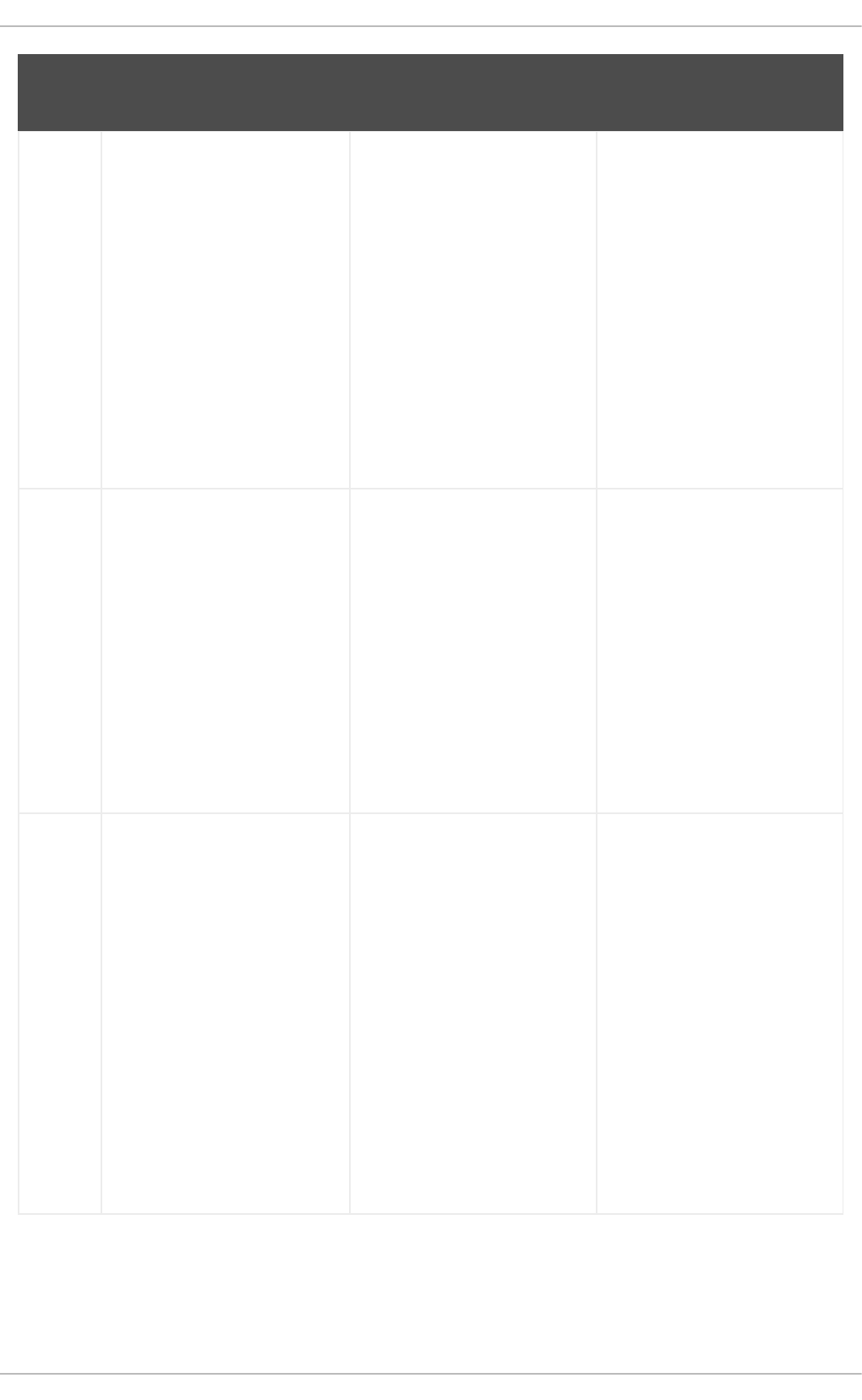
Metho
d
Description Advantages Disadvantages
NAT Network Address Translation
(NAT) places private IP
subnetworks behind one or a
small pool of public IP
addresses, masquerading all
requests to one source rather
than several. The Linux kernel
has built-in NAT functionality
through the Netfilter kernel
subsystem.
Can be configured
transparently to machines on
a LAN.
Protection of many machines
and services behind one or
more external IP addresses
simplifies administration
duties.
Restriction of user access to
and from the LAN can be
configured by opening and
closing ports on the NAT
firewall/gateway.
Cannot prevent malicious
activity once users connect to
a service outside of the
firewall.
Packet
Filter
A packet filtering firewall reads
each data packet that passes
through a LAN. It can read and
process packets by header
information and filters the
packet based on sets of
programmable rules
implemented by the firewall
administrator. The Linux
kernel has built-in packet
filtering functionality through
the Netfilter kernel subsystem.
Customizable through the
iptables front-end utility.
Does not require any
customization on the client
side, as all network activity is
filtered at the router level
rather than the application
level.
Since packets are not
transmitted through a proxy,
network performance is faster
due to direct connection from
client to remote host.
Cannot filter packets for
content like proxy firewalls.
Processes packets at the
protocol layer, but cannot filter
packets at an application
layer.
Complex network
architectures can make
establishing packet filtering
rules difficult, especially if
coupled with IP masquerading
or local subnets and DMZ
networks.
Proxy Proxy firewalls filter all
requests of a certain protocol
or type from LAN clients to a
proxy machine, which then
makes those requests to the
Internet on behalf of the local
client. A proxy machine acts
as a buffer between malicious
remote users and the internal
network client machines.
Gives administrators control
over what applications and
protocols function outside of
the LAN.
Some proxy servers can
cache frequently-accessed
data locally rather than having
to use the Internet connection
to request it. This helps to
reduce bandwidth
consumption.
Proxy services can be logged
and monitored closely,
allowing tighter control over
resource utilization on the
network.
Proxies are often application-
specific (HTTP, Telnet, etc.),
or protocol-restricted (most
proxies work with TCP-
connected services only).
Application services cannot
run behind a proxy, so your
application servers must use a
separate form of network
security.
Proxies can become a
network bottleneck, as all
requests and transmissions
are passed through one
source rather than directly
from a client to a remote
service.
2.8.1. Netfilter and IPTables
The Linux kernel features a powerful networking subsystem called Netfilter. The Netfilter subsystem
provides stateful or stateless packet filtering as well as NAT and IP masquerading services. Netfilter also
CHAPTER 2. SECURING YOUR NETWORK
105
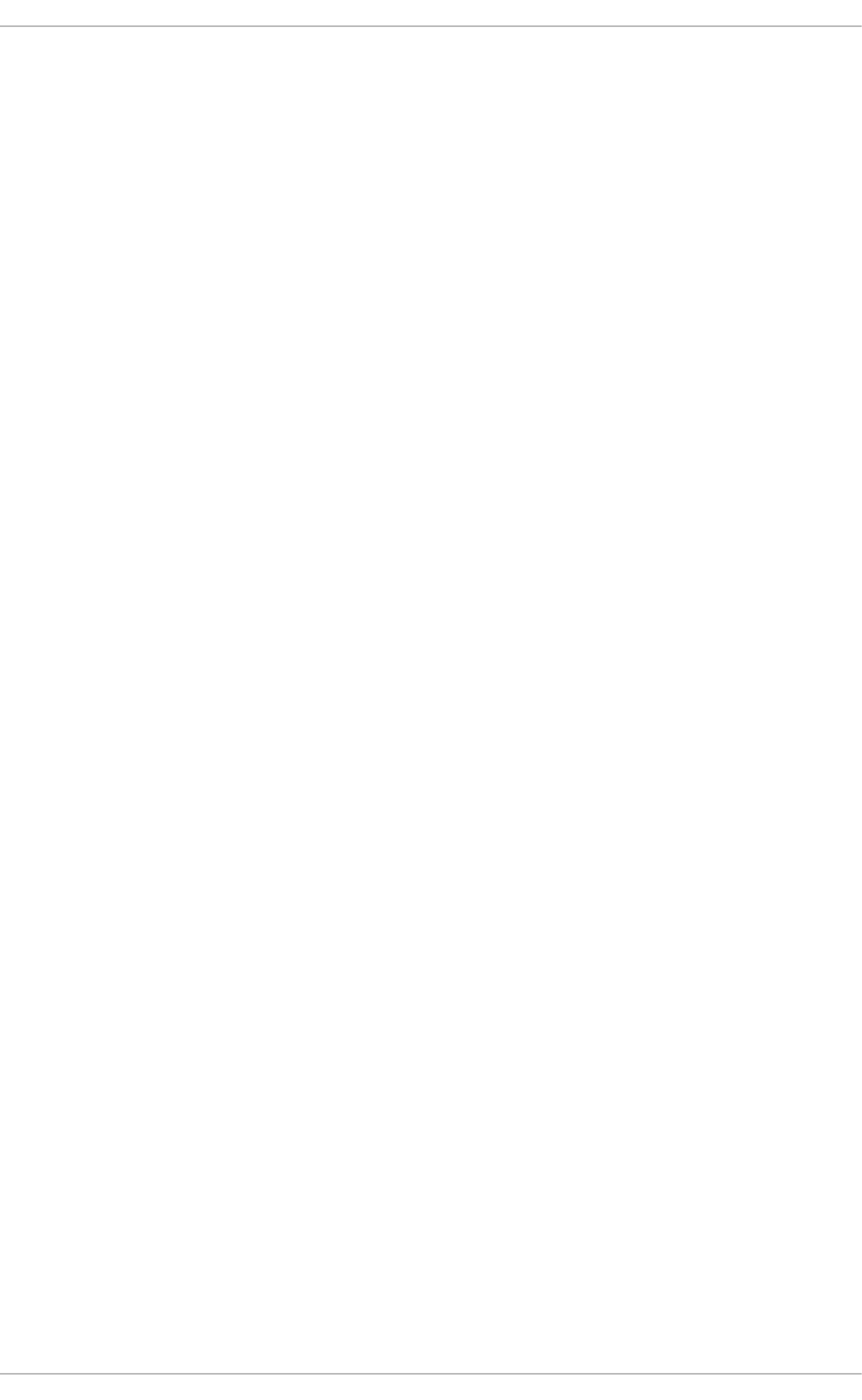
has the ability to mangle IP header information for advanced routing and connection state management.
Netfilter is controlled using the iptables tool.
2.8.1.1. IPTables Overview
The power and flexibility of Netfilter is implemented using the iptables administration tool, a command
line tool similar in syntax to its predecessor, ipchains, which Netfilter/iptables replaced in the Linux
kernel 2.4 and above.
iptables uses the Netfilter subsystem to enhance network connection, inspection, and processing.
iptables features advanced logging, pre- and post-routing actions, network address translation, and
port forwarding, all in one command line interface.
This section provides an overview of iptables. For more detailed information, see Section 2.8.9,
“IPTables”.
2.8.2. Basic Firewall Configuration
Just as a firewall in a building attempts to prevent a fire from spreading, a computer firewall attempts to
prevent malicious software from spreading to your computer. It also helps to prevent unauthorized users
from accessing your computer.
In a default Red Hat Enterprise Linux installation, a firewall exists between your computer or network and
any untrusted networks, for example the Internet. It determines which services on your computer remote
users can access. A properly configured firewall can greatly increase the security of your system. It is
recommended that you configure a firewall for any Red Hat Enterprise Linux system with an Internet
connection.
2.8.2.1. Firewall Configuration Tool
During the Firewall Configuration screen of the Red Hat Enterprise Linux installation, you were
given the option to enable a basic firewall as well as to allow specific devices, incoming services, and
ports.
After installation, you can change this preference by using the Firewall Configuration Tool.
To start this application, either select System → Administration → Firewall from the panel, or type
system-config-firewall at a shell prompt.
Security Guide
106
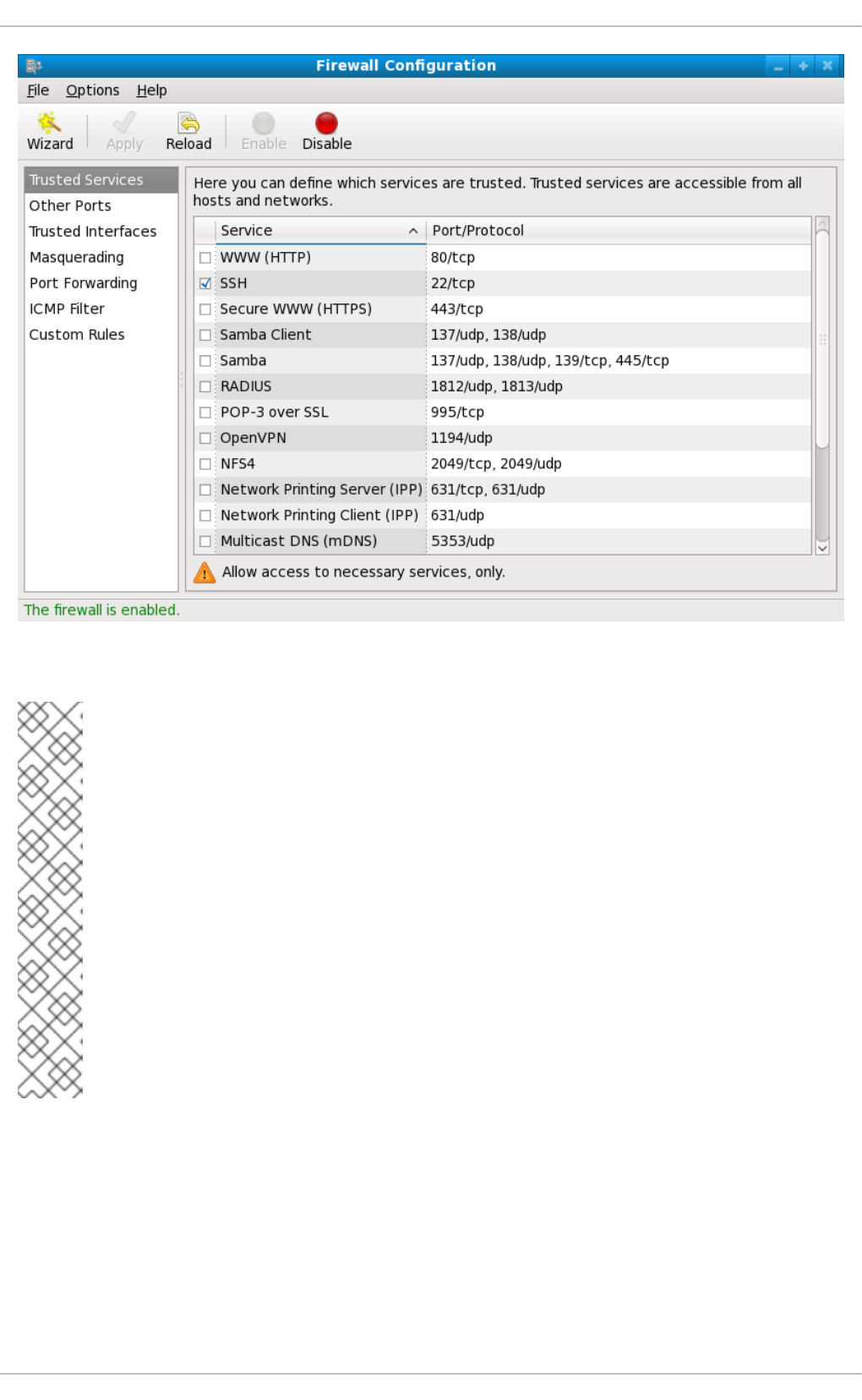
Figure 2.5. Firewall Configuration Tool
NOTE
The Firewall Configuration Tool only configures a basic firewall. If the system needs
more complex rules, see Section 2.8.9, “IPTables” for details on configuring specific
iptables rules.
As of Red Hat Enterprise Linux 6.5, the iptables and ip6tables services now
provide the ability to assign a fallback firewall configuration if the default configuration
cannot be applied. If application of the firewall rules from /etc/sysconfig/iptables
fails, the fallback file is applied if it exists. The fallback file is named
/etc/sysconfig/iptables.fallback and uses the same file format as
/etc/sysconfig/iptables. If application of the fallback file also fails, there is no
further fallback. To create a fallback file, use the standard firewall configuration tool and
rename or copy the file to the fallback file.
For the ip6tables service, replace all occurrences of iptables with ip6tables in the
above examples.
CHAPTER 2. SECURING YOUR NETWORK
107
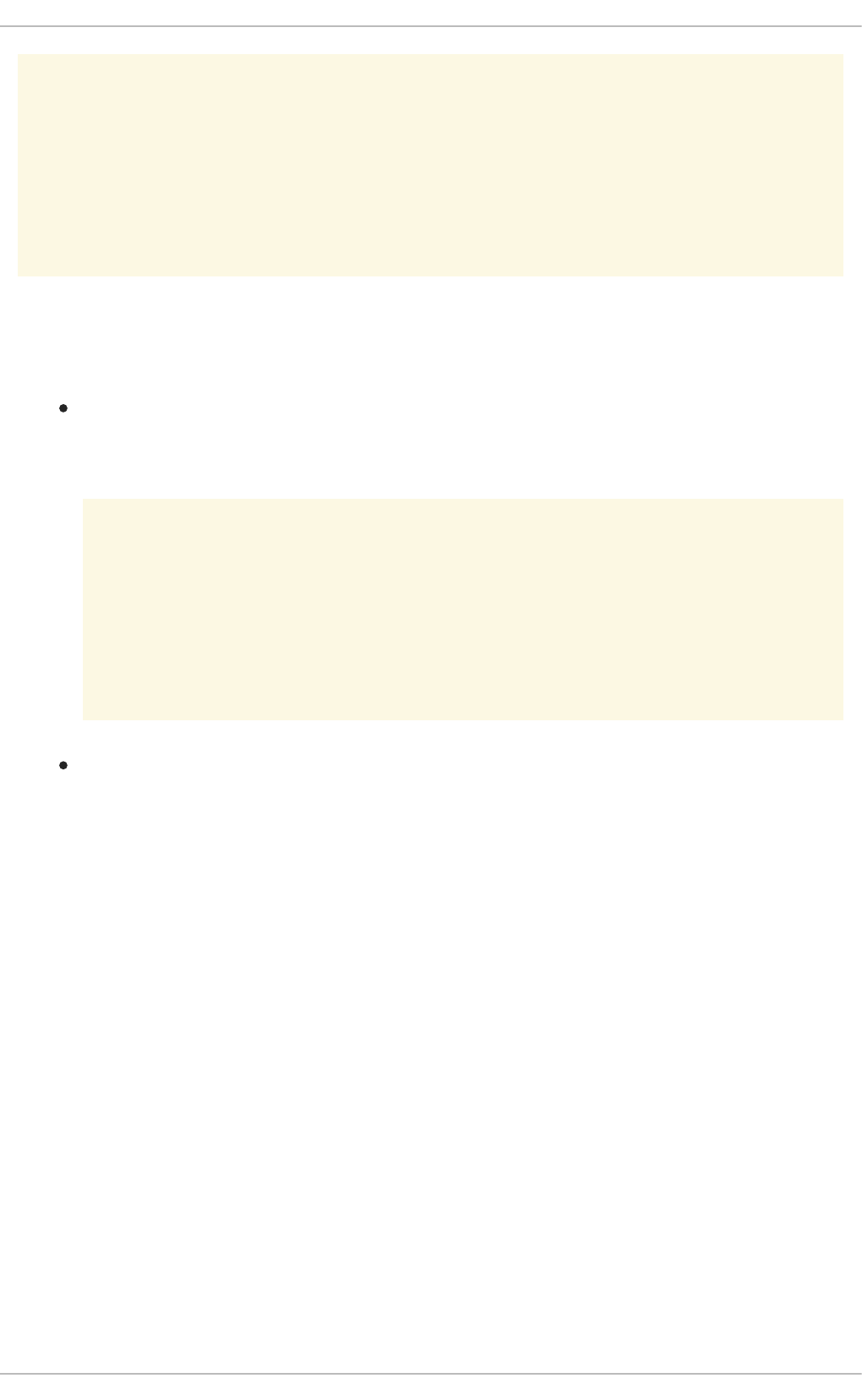
WARNING
If you have previously set up some custom packet-filtering rules by directly using the
iptables utility (as described in Section 2.8.9, “IPTables”), running the system-
config-firewall utility will erase these custom rules immediately.
2.8.2.2. Enabling and Disabling the Firewall
Select one of the following options for the firewall:
Disabled — Disabling the firewall provides complete access to your system and does no
security checking. This should only be selected if you are running on a trusted network (not the
Internet) or need to configure a custom firewall using the iptables command line tool.
WARNING
Firewall configurations and any customized firewall rules are stored in the
/etc/sysconfig/iptables file. If you choose Disabled and click OK,
these configurations and firewall rules will be lost.
Enabled — This option configures the system to reject incoming connections that are not in
response to outbound requests, such as DNS replies or DHCP requests. If access to services
running on this machine is needed, you can choose to allow specific services through the
firewall.
If you are connecting your system to the Internet, but do not plan to run a server, this is the
safest choice.
2.8.2.3. Trusted Services
Enabling options in the Trusted services list allows the specified service to pass through the firewall.
WWW (HTTP)
The HTTP protocol is used by Apache (and by other Web servers) to serve web pages. If you plan on
making your Web server publicly available, select this check box. This option is not required for
viewing pages locally or for developing web pages. This service requires that the httpd package be
installed.
Enabling WWW (HTTP) will not open a port for HTTPS, the SSL version of HTTP. If this service is
required, select the Secure WWW (HTTPS) check box.
FTP
Security Guide
108
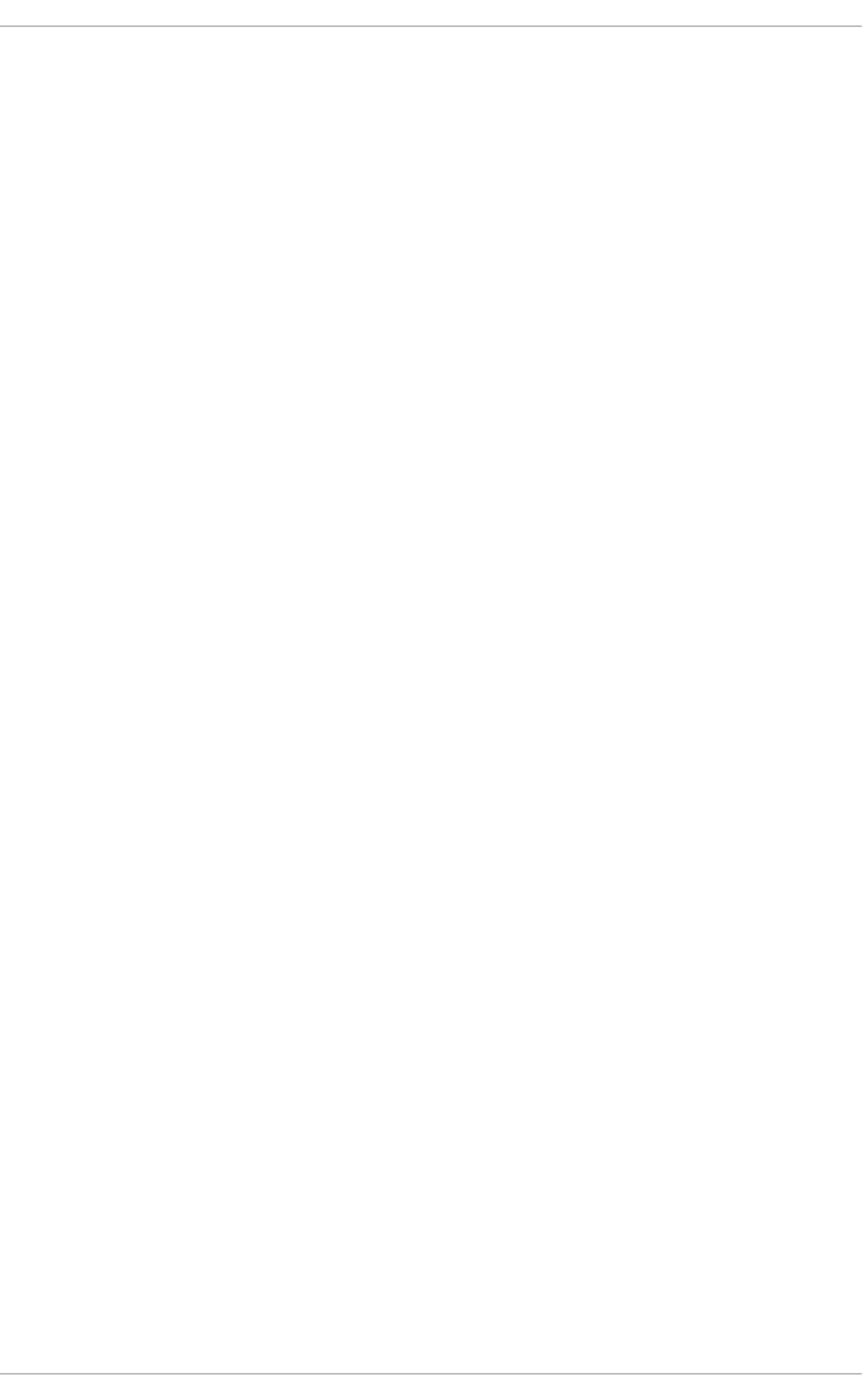
The FTP protocol is used to transfer files between machines on a network. If you plan on making your
FTP server publicly available, select this check box. This service requires that the vsftpd package
be installed.
SSH
Secure Shell (SSH) is a suite of tools for logging into and executing commands on a remote machine.
To allow remote access to the machine via SSH, select this check box. This service requires that the
openssh-server package be installed.
Telnet
Telnet is a protocol for logging into remote machines. Telnet communications are unencrypted and
provide no security from network snooping. Allowing incoming Telnet access is not recommended. To
allow remote access to the machine via telnet, select this check box. This service requires that the
telnet-server package be installed.
Mail (SMTP)
SMTP is a protocol that allows remote hosts to connect directly to your machine to deliver mail. You
do not need to enable this service if you collect your mail from your ISP's server using POP3 or IMAP,
or if you use a tool such as fetchmail. To allow delivery of mail to your machine, select this check
box. Note that an improperly configured SMTP server can allow remote machines to use your server
to send spam.
NFS4
The Network File System (NFS) is a file sharing protocol commonly used on *NIX systems. Version 4
of this protocol is more secure than its predecessors. If you want to share files or directories on your
system with other network users, select this check box.
Samba
Samba is an implementation of Microsoft's proprietary SMB networking protocol. If you need to share
files, directories, or locally-connected printers with Microsoft Windows machines, select this check
box.
2.8.2.4. Other Ports
The Firewall Configuration Tool includes an Other ports section for specifying custom IP ports as
being trusted by iptables. For example, to allow IRC and Internet printing protocol (IPP) to pass
through the firewall, add the following to the Other ports section:
194:tcp,631:tcp
2.8.2.5. Saving the Settings
Click OK to save the changes and enable or disable the firewall. If Enable firewall was selected, the
options selected are translated to iptables commands and written to the
/etc/sysconfig/iptables file. The iptables service is also started so that the firewall is activated
immediately after saving the selected options. If Disable firewall was selected, the
/etc/sysconfig/iptables file is removed and the iptables service is stopped immediately.
The selected options are also written to the /etc/sysconfig/system-config-firewall file so that
the settings can be restored the next time the application is started. Do not edit this file manually.
CHAPTER 2. SECURING YOUR NETWORK
109
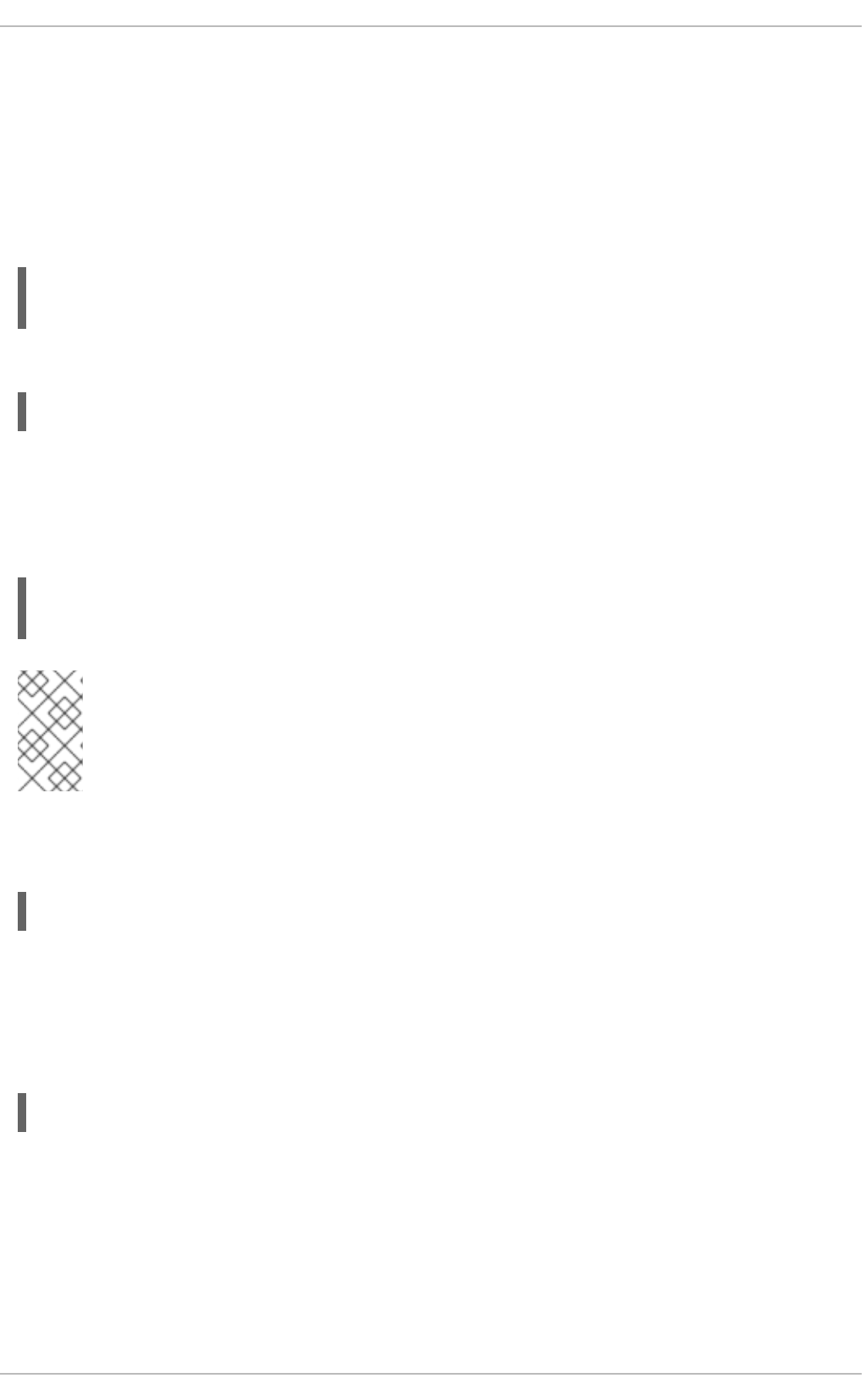
Even though the firewall is activated immediately, the iptables service is not configured to start
automatically at boot time. Refer to Section 2.8.2.6, “Activating the IPTables Service” for more
information.
2.8.2.6. Activating the IPTables Service
The firewall rules are only active if the iptables service is running. To manually start the service, use
the following command as the root user:
~]# service iptables restart
iptables: Applying firewall rules: [ OK ]
To ensure that iptables starts when the system is booted, use the following command:
~]# chkconfig --level 345 iptables on
2.8.3. Using IPTables
The first step in using iptables is to start the iptables service. Use the following command as the
root user to start the iptables service:
~]# service iptables restart
iptables: Applying firewall rules: [ OK ]
NOTE
The ip6tables service can be turned off if you intend to use the iptables service
only. If you deactivate the ip6tables service, remember to deactivate the IPv6 network
also. Never leave a network device active without the matching firewall.
To force iptables to start by default when the system is booted, use the following command as the
root user:
~]# chkconfig --level 345 iptables on
This forces iptables to start whenever the system is booted into runlevel 3, 4, or 5.
2.8.3.1. IPTables Command Syntax
The following sample iptables command illustrates the basic command syntax:
iptables -A <chain> -j <target>
The -A option specifies that the rule be appended to <chain>. Each chain is comprised of one or more
rules, and is therefore also known as a ruleset.
The three built-in chains are INPUT, OUTPUT, and FORWARD. These chains are permanent and
cannot be deleted. The chain specifies the point at which a packet is manipulated.
The -j <target> option specifies the target of the rule; i.e., what to do if the packet matches the rule.
Examples of built-in targets are ACCEPT, DROP, and REJECT.
Security Guide
110
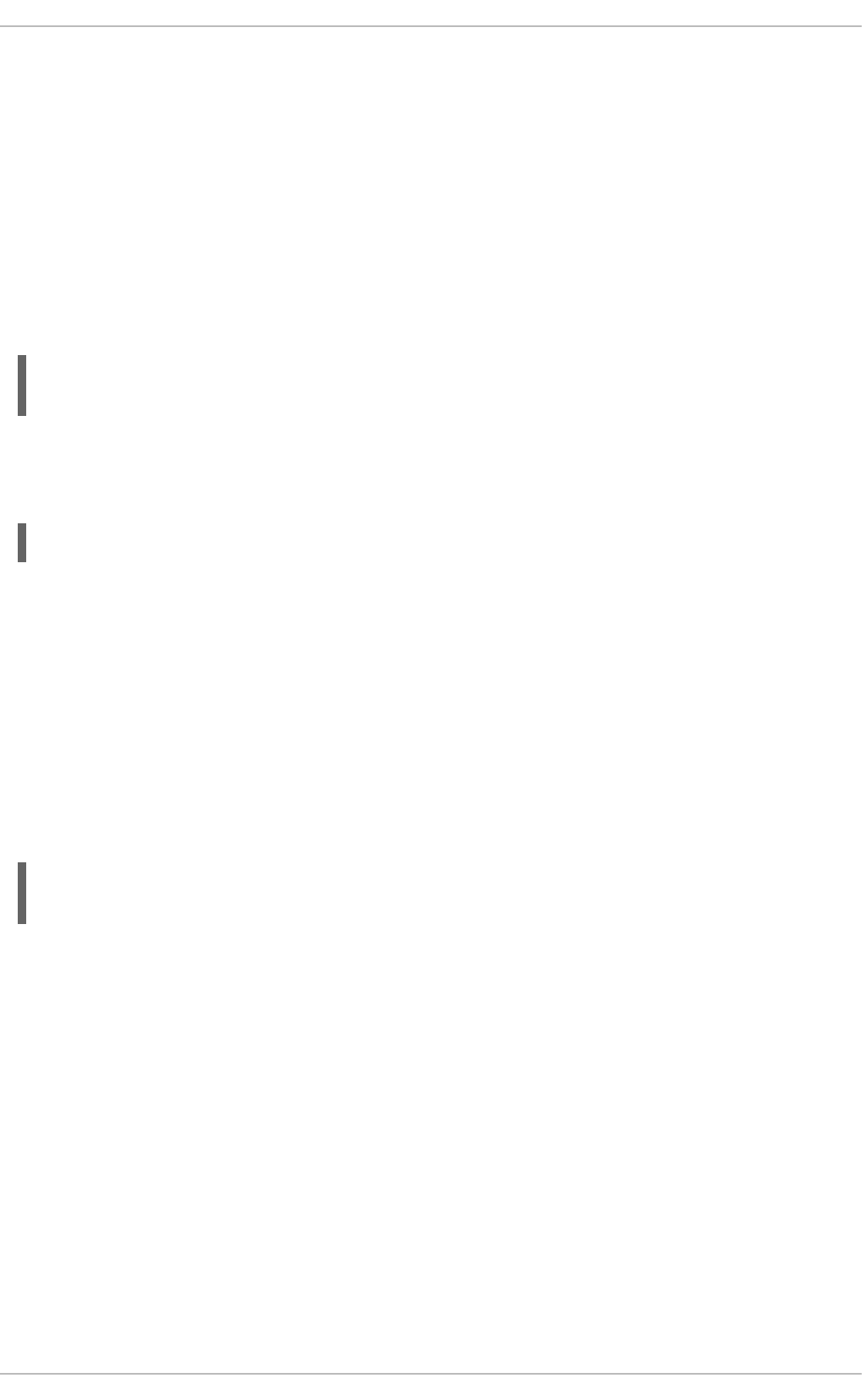
Refer to the iptables man page for more information on the available chains, options, and targets.
2.8.3.2. Basic Firewall Policies
Establishing basic firewall policies creates a foundation for building more detailed, user-defined rules.
Each iptables chain is comprised of a default policy, and zero or more rules which work in concert
with the default policy to define the overall ruleset for the firewall.
The default policy for a chain can be either DROP or ACCEPT. Security-minded administrators typically
implement a default policy of DROP, and only allow specific packets on a case-by-case basis. For
example, the following policies block all incoming and outgoing packets on a network gateway:
~]# iptables -P INPUT DROP
~]# iptables -P OUTPUT DROP
It is also recommended that any forwarded packets — network traffic that is to be routed from the firewall
to its destination node — be denied as well, to restrict internal clients from inadvertent exposure to the
Internet. To do this, use the following rule:
~]# iptables -P FORWARD DROP
When you have established the default policies for each chain, you can create and save further rules for
your particular network and security requirements.
The following sections describe how to save iptables rules and outline some of the rules you might
implement in the course of building your iptables firewall.
2.8.3.3. Saving and Restoring IPTables Rules
Changes to iptables are transitory; if the system is rebooted or if the iptables service is restarted,
the rules are automatically flushed and reset. To save the rules so that they are loaded when the
iptables service is started, use the following command as the root user:
~]# service iptables save
iptables: Saving firewall rules to /etc/sysconfig/iptables:[ OK ]
The rules are stored in the file /etc/sysconfig/iptables and are applied whenever the service is
started or the machine is rebooted.
2.8.4. Common IPTables Filtering
Preventing remote attackers from accessing a LAN is one of the most important aspects of network
security. The integrity of a LAN should be protected from malicious remote users through the use of
stringent firewall rules.
However, with a default policy set to block all incoming, outgoing, and forwarded packets, it is impossible
for the firewall/gateway and internal LAN users to communicate with each other or with external
resources.
To allow users to perform network-related functions and to use networking applications, administrators
must open certain ports for communication.
For example, to allow access to port 80 on the firewall, append the following rule:
CHAPTER 2. SECURING YOUR NETWORK
111
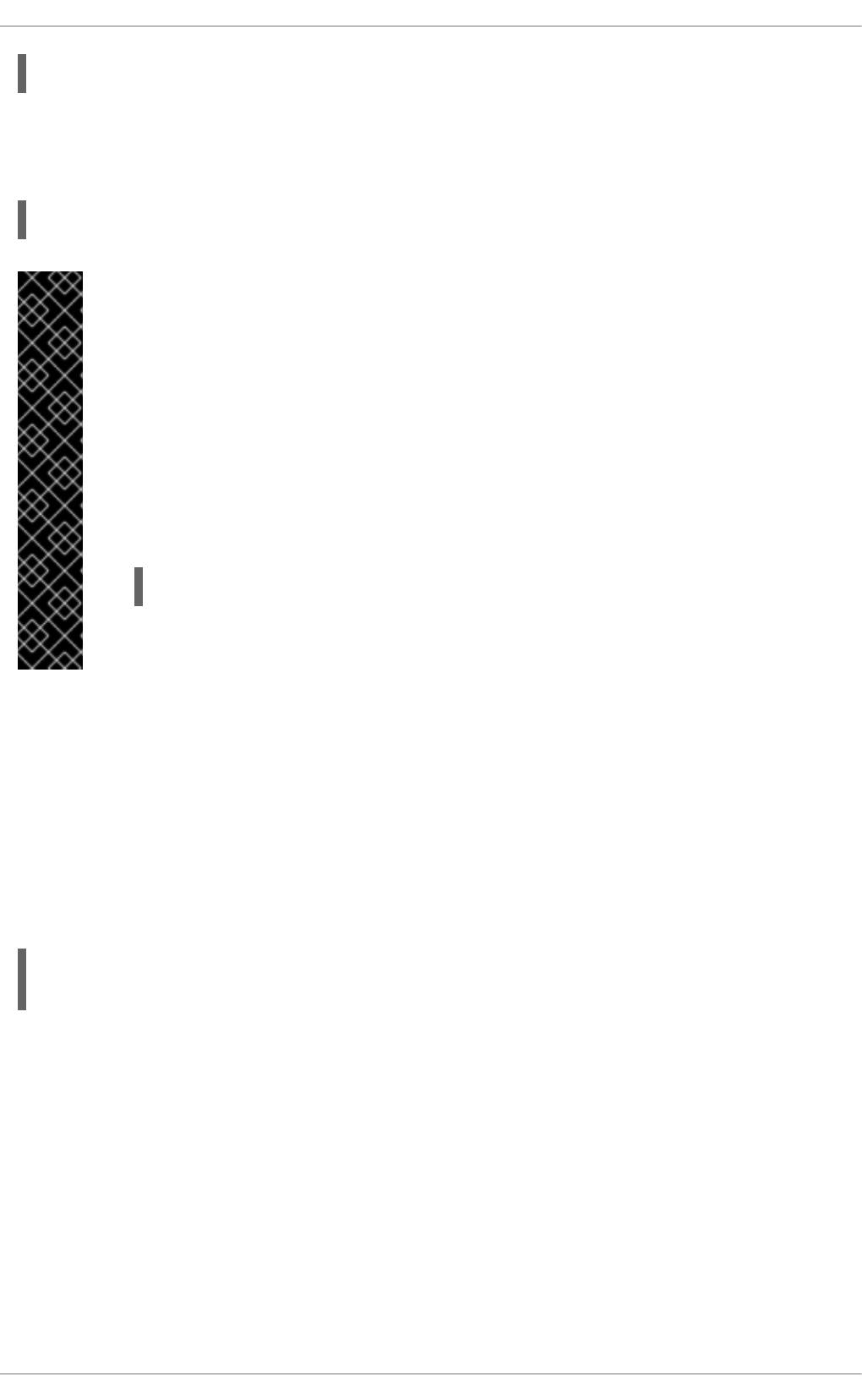
~]# iptables -A INPUT -p tcp -m tcp --dport 80 -j ACCEPT
This allows users to browse websites that communicate using the standard port 80. To allow access to
secure websites (for example, https://www.example.com/), you also need to provide access to port 443,
as follows:
~]# iptables -A INPUT -p tcp -m tcp --dport 443 -j ACCEPT
IMPORTANT
When creating an iptables ruleset, order is important.
If a rule specifies that any packets from the 192.168.100.0/24 subnet be dropped, and this
is followed by a rule that allows packets from 192.168.100.13 (which is within the dropped
subnet), then the second rule is ignored.
The rule to allow packets from 192.168.100.13 must precede the rule that drops the
remainder of the subnet.
To insert a rule in a specific location in an existing chain, use the -I option. For example:
~]# iptables -I INPUT 1 -i lo -p all -j ACCEPT
This rule is inserted as the first rule in the INPUT chain to allow local loopback device
traffic.
There may be times when you require remote access to the LAN. Secure services, for example SSH,
can be used for encrypted remote connection to LAN services.
Administrators with PPP-based resources (such as modem banks or bulk ISP accounts), dial-up access
can be used to securely circumvent firewall barriers. Because they are direct connections, modem
connections are typically behind a firewall/gateway.
For remote users with broadband connections, however, special cases can be made. You can configure
iptables to accept connections from remote SSH clients. For example, the following rules allow
remote SSH access:
~]# iptables -A INPUT -p tcp --dport 22 -j ACCEPT
~]# iptables -A OUTPUT -p tcp --sport 22 -j ACCEPT
These rules allow incoming and outbound access for an individual system, such as a single PC directly
connected to the Internet or a firewall/gateway. However, they do not allow nodes behind the
firewall/gateway to access these services. To allow LAN access to these services, you can use Network
Address Translation (NAT) with iptables filtering rules.
2.8.5. FORWARD and NAT Rules
Most ISPs provide only a limited number of publicly routable IP addresses to the organizations they
serve.
Administrators must, therefore, find alternative ways to share access to Internet services without giving
public IP addresses to every node on the LAN. Using private IP addresses is the most common way of
allowing all nodes on a LAN to properly access internal and external network services.
Security Guide
112
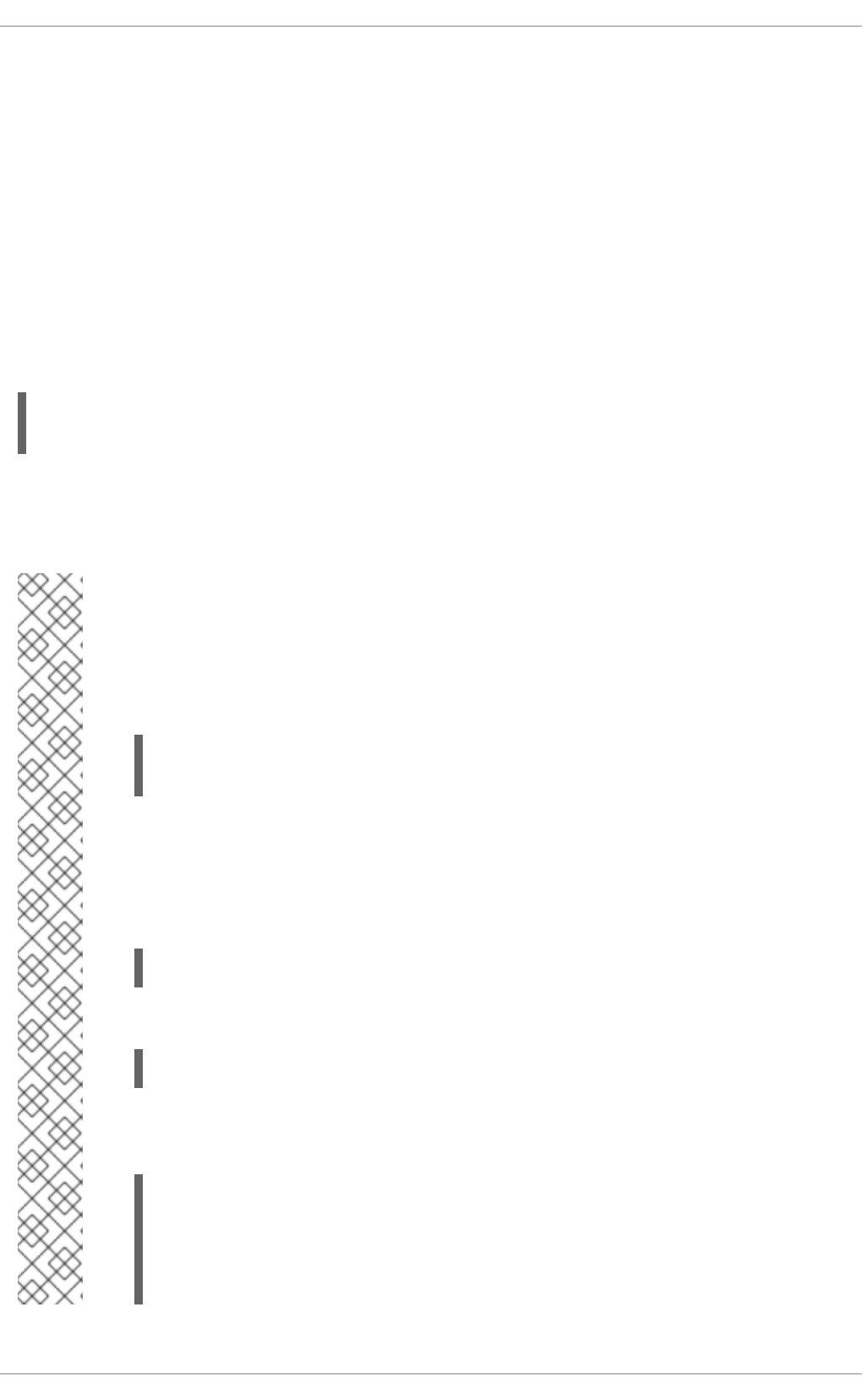
Edge routers (such as firewalls) can receive incoming transmissions from the Internet and route the
packets to the intended LAN node. At the same time, firewalls/gateways can also route outgoing
requests from a LAN node to the remote Internet service.
This forwarding of network traffic can become dangerous at times, especially with the availability of
modern cracking tools that can spoof internal IP addresses and make the remote attacker's machine act
as a node on your LAN.
To prevent this, iptables provides routing and forwarding policies that can be implemented to prevent
abnormal usage of network resources.
The FORWARD chain allows an administrator to control where packets can be routed within a LAN. For
example, to allow forwarding for the entire LAN (assuming the firewall/gateway is assigned an internal IP
address on eth1), use the following rules:
~]# iptables -A FORWARD -i eth1 -j ACCEPT
~]# iptables -A FORWARD -o eth1 -j ACCEPT
This rule gives systems behind the firewall/gateway access to the internal network. The gateway routes
packets from one LAN node to its intended destination node, passing all packets through its eth1
device.
NOTE
By default, the IPv4 policy in Red Hat Enterprise Linux kernels disables support for IP
forwarding. This prevents machines that run Red Hat Enterprise Linux from functioning as
dedicated edge routers. To enable IP forwarding, use the following command as the root
user:
~]# sysctl -w net.ipv4.ip_forward=1
net.ipv4.ip_forward = 1
This configuration change is only valid for the current session; it does not persist beyond a
reboot or network service restart. To permanently set IP forwarding, edit the
/etc/sysctl.conf file as follows:
Locate the following line:
Edit it to read as follows:
As the root user, run the following command to enable the change to the sysctl.conf
file:
~]# sysctl -p /etc/sysctl.conf
net.ipv4.ip_forward = 1
net.ipv4.conf.default.rp_filter = 1
net.ipv4.conf.default.accept_source_route = 0
[output truncated]
net.ipv4.ip_forward = 0
net.ipv4.ip_forward = 1
CHAPTER 2. SECURING YOUR NETWORK
113
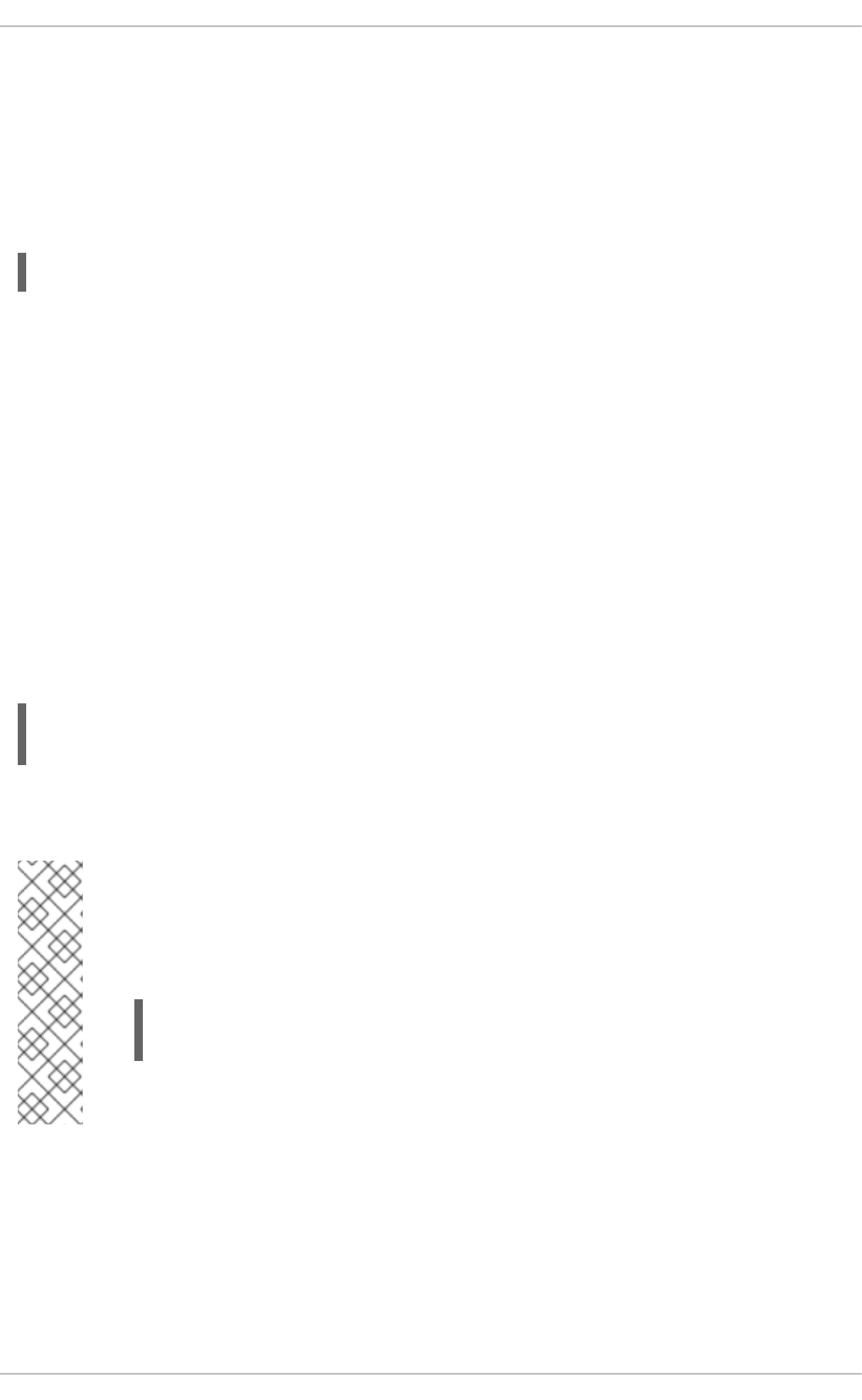
2.8.5.1. Postrouting and IP Masquerading
Accepting forwarded packets via the firewall's internal IP device allows LAN nodes to communicate with
each other; however they still cannot communicate externally to the Internet.
To allow LAN nodes with private IP addresses to communicate with external public networks, configure
the firewall for IP masquerading, which masks requests from LAN nodes with the IP address of the
firewall's external device (in this case, eth0):
~]# iptables -t nat -A POSTROUTING -o eth0 -j MASQUERADE
This rule uses the NAT packet matching table (-t nat) and specifies the built-in POSTROUTING chain
for NAT (-A POSTROUTING) on the firewall's external networking device (-o eth0).
POSTROUTING allows packets to be altered as they are leaving the firewall's external device.
The -j MASQUERADE target is specified to mask the private IP address of a node with the external IP
address of the firewall/gateway.
2.8.5.2. Prerouting
If you have a server on your internal network that you want make available externally, you can use the -
j DNAT target of the PREROUTING chain in NAT to specify a destination IP address and port where
incoming packets requesting a connection to your internal service can be forwarded.
For example, if you want to forward incoming HTTP requests to your dedicated Apache HTTP Server at
172.31.0.23, use the following command as the root user:
~]# iptables -t nat -A PREROUTING -i eth0 -p tcp --dport 80 -j DNAT --to
172.31.0.23:80
This rule specifies that the NAT table use the built-in PREROUTING chain to forward incoming HTTP
requests exclusively to the listed destination IP address of 172.31.0.23.
NOTE
If you have a default policy of DROP in your FORWARD chain, you must append a rule to
forward all incoming HTTP requests so that destination NAT routing is possible. To do
this, use the following command as the root user:
~]# iptables -A FORWARD -i eth0 -p tcp --dport 80 -d
172.31.0.23 -j ACCEPT
This rule forwards all incoming HTTP requests from the firewall to the intended
destination; the Apache HTTP Server behind the firewall.
2.8.5.3. DMZs and IPTables
You can create iptables rules to route traffic to certain machines, such as a dedicated HTTP or FTP
server, in a demilitarized zone (DMZ). A DMZ is a special local subnetwork dedicated to providing
services on a public carrier, such as the Internet.
Security Guide
114
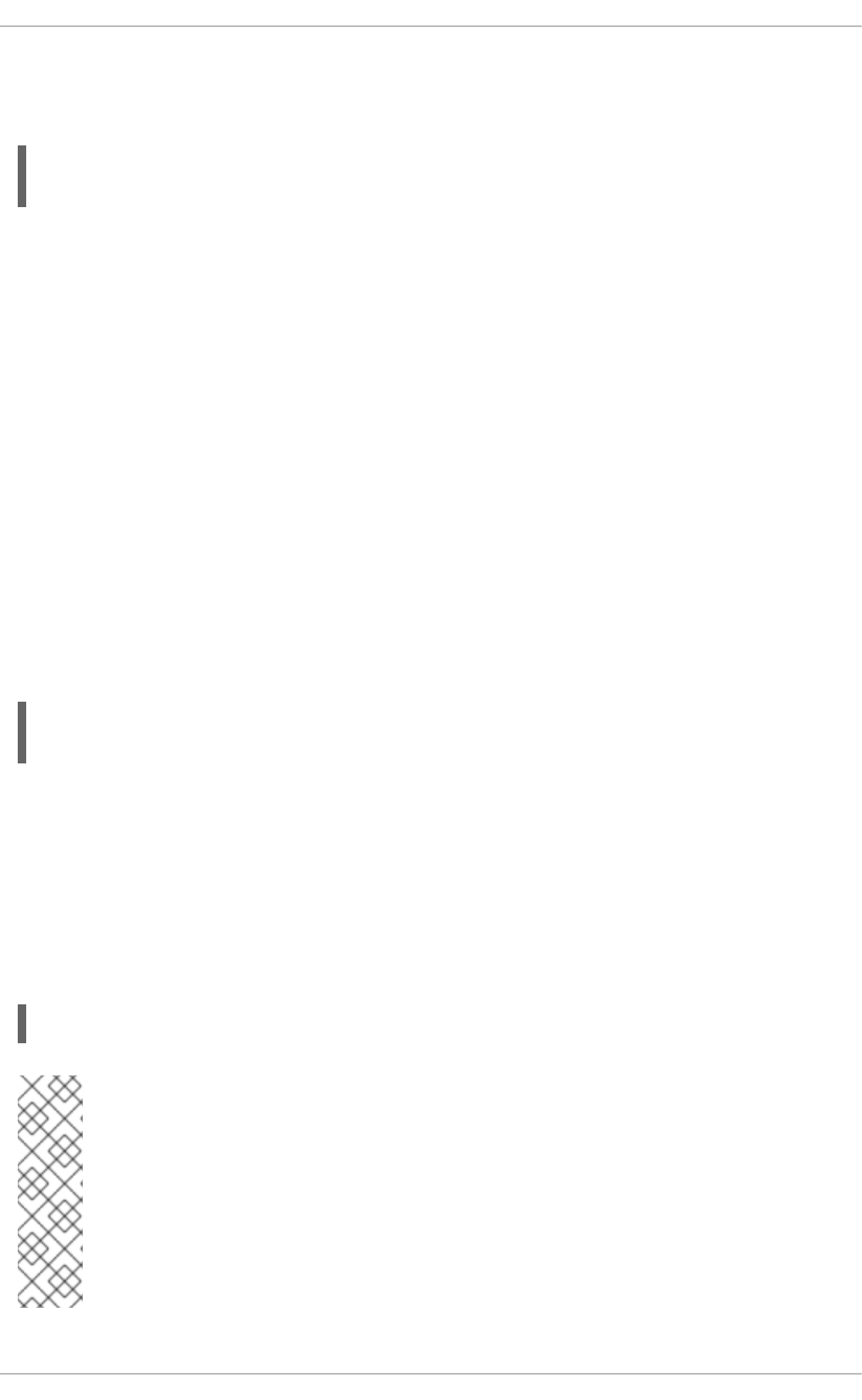
For example, to set a rule for routing incoming HTTP requests to a dedicated HTTP server at 10.0.4.2
(outside of the 192.168.1.0/24 range of the LAN), NAT uses the PREROUTING table to forward the
packets to the appropriate destination:
~]# iptables -t nat -A PREROUTING -i eth0 -p tcp --dport 80 -j DNAT \
--to-destination 10.0.4.2:80
With this command, all HTTP connections to port 80 from outside of the LAN are routed to the HTTP
server on a network separate from the rest of the internal network. This form of network segmentation
can prove safer than allowing HTTP connections to a machine on the network.
If the HTTP server is configured to accept secure connections, then port 443 must be forwarded as well.
2.8.6. Malicious Software and Spoofed IP Addresses
More elaborate rules can be created that control access to specific subnets, or even specific nodes,
within a LAN. You can also restrict certain dubious applications or programs such as Trojans, worms,
and other client/server viruses from contacting their server.
For example, some Trojans scan networks for services on ports from 31337 to 31340 (called the elite
ports in cracking terminology).
Since there are no legitimate services that communicate via these non-standard ports, blocking them can
effectively diminish the chances that potentially infected nodes on your network independently
communicate with their remote master servers.
The following rules drop all TCP traffic that attempts to use port 31337:
~]# iptables -A OUTPUT -o eth0 -p tcp --dport 31337 --sport 31337 -j DROP
~]# iptables -A FORWARD -o eth0 -p tcp --dport 31337 --sport 31337 -j DROP
You can also block outside connections that attempt to spoof private IP address ranges to infiltrate your
LAN.
For example, if your LAN uses the 192.168.1.0/24 range, you can design a rule that instructs the Internet-
facing network device (for example, eth0) to drop any packets to that device with an address in your LAN
IP range.
Because it is recommended to reject forwarded packets as a default policy, any other spoofed IP
address to the external-facing device (eth0) is rejected automatically.
~]# iptables -A FORWARD -s 192.168.1.0/24 -i eth0 -j DROP
NOTE
There is a distinction between the DROP and REJECT targets when dealing with appended
rules.
The REJECT target denies access and returns a connection refused error to users
who attempt to connect to the service. The DROP target, as the name implies, drops the
packet without any warning.
Administrators can use their own discretion when using these targets.
CHAPTER 2. SECURING YOUR NETWORK
115
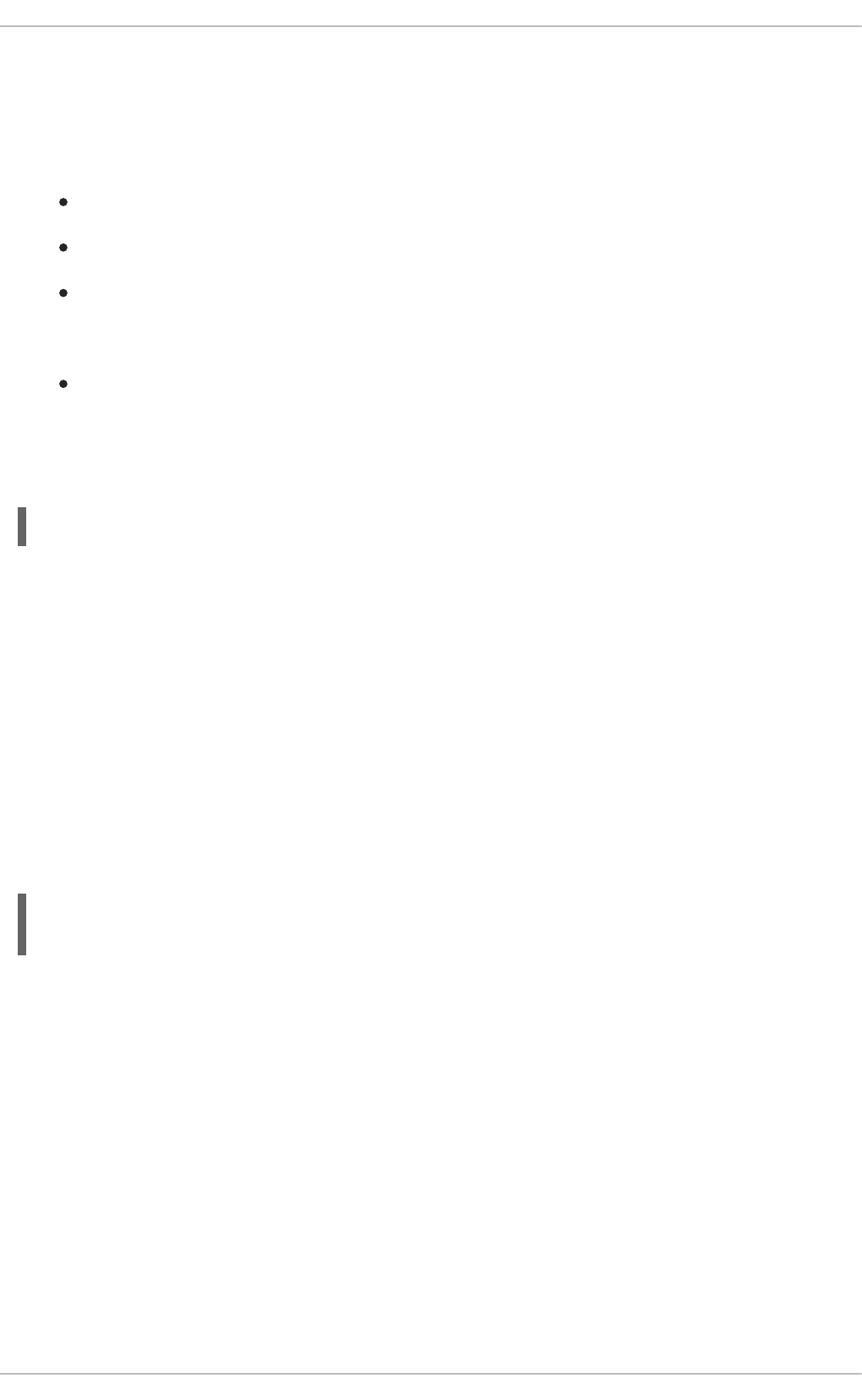
2.8.7. IPTables and Connection Tracking
You can inspect and restrict connections to services based on their connection state. A module within
iptables uses a method called connection tracking to store information about incoming connections.
You can allow or deny access based on the following connection states:
NEW — A packet requesting a new connection, such as an HTTP request.
ESTABLISHED — A packet that is part of an existing connection.
RELATED — A packet that is requesting a new connection but is part of an existing connection.
For example, FTP uses port 21 to establish a connection, but data is transferred on a different
port (typically port 20).
INVALID — A packet that is not part of any connections in the connection tracking table.
You can use the stateful functionality of iptables connection tracking with any network protocol, even
if the protocol itself is stateless (such as UDP). The following example shows a rule that uses connection
tracking to forward only the packets that are associated with an established connection:
~]# iptables -A FORWARD -m state --state ESTABLISHED,RELATED -j ACCEPT
2.8.8. IPv6
The introduction of the next-generation Internet Protocol, called IPv6, expands beyond the 32-bit address
limit of IPv4 (or IP). IPv6 supports 128-bit addresses, and carrier networks that are IPv6 aware are
therefore able to address a larger number of routable addresses than IPv4.
Red Hat Enterprise Linux supports IPv6 firewall rules using the Netfilter 6 subsystem and the
ip6tables command. In Red Hat Enterprise Linux 6, both IPv4 and IPv6 services are enabled by
default.
The ip6tables command syntax is identical to iptables in every aspect except that it supports 128-
bit addresses. For example, use the following command to enable SSH connections on an IPv6-aware
network server:
~]# ip6tables -A INPUT -i eth0 -p tcp -s 3ffe:ffff:100::1/128 --dport 22 -
j ACCEPT
For more information about IPv6 networking, see the IPv6 Information Page at http://www.ipv6.org/.
2.8.9. IPTables
Included with Red Hat Enterprise Linux are advanced tools for network packet filtering — the process of
controlling network packets as they enter, move through, and exit the network stack within the kernel.
Kernel versions prior to 2.4 relied on ipchains for packet filtering and used lists of rules applied to
packets at each step of the filtering process. The 2.4 kernel introduced iptables (also called netfilter),
which is similar to ipchains but greatly expands the scope and control available for filtering network
packets.
This chapter focuses on packet filtering basics, explains various options available with iptables
commands, and explains how filtering rules can be preserved between system reboots.
Security Guide
116
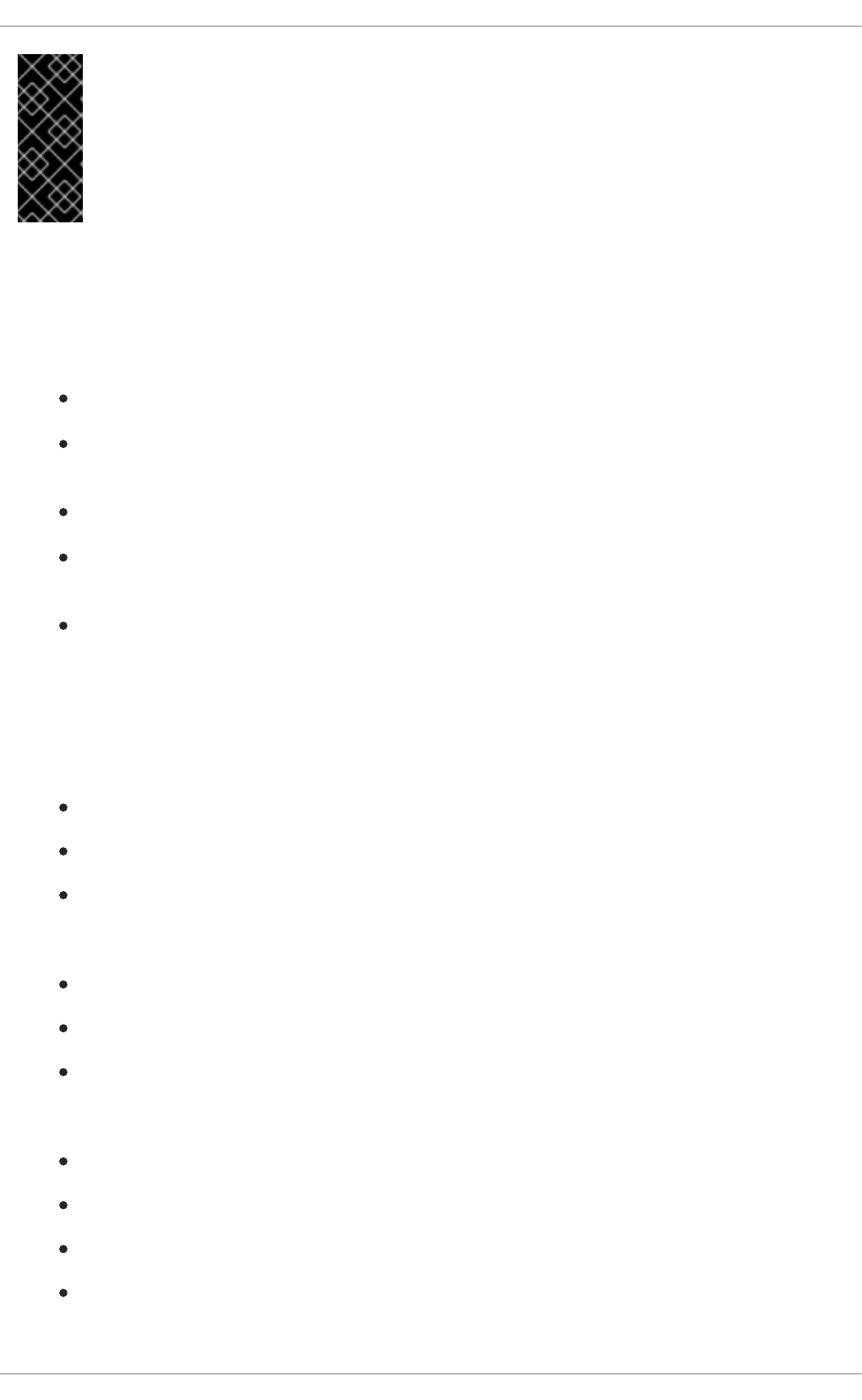
IMPORTANT
The default firewall mechanism in the 2.4 and later kernels is iptables, but iptables
cannot be used if ipchains is already running. If ipchains is present at boot time, the
kernel issues an error and fails to start iptables.
The functionality of ipchains is not affected by these errors.
2.8.9.1. Packet Filtering
The Linux kernel uses the Netfilter facility to filter packets, allowing some of them to be received by or
pass through the system while stopping others. This facility is built in to the Linux kernel, and has five
built-in tables or rules lists, as follows:
filter — The default table for handling network packets.
nat — Used to alter packets that create a new connection and used for Network Address
Translation (NAT).
mangle — Used for specific types of packet alteration.
raw — Used mainly for configuring exemptions from connection tracking in combination with the
NOTRACK target.
security — Used for Mandatory Access Control (MAC) networking rules, such as those
enabled by the SECMARK and CONNSECMARK targets.
Each table has a group of built-in chains, which correspond to the actions performed on the packet by
netfilter.
The built-in chains for the filter table are as follows:
INPUT — Applies to network packets that are targeted for the host.
OUTPUT — Applies to locally-generated network packets.
FORWARD — Applies to network packets routed through the host.
The built-in chains for the nat table are as follows:
PREROUTING — Applies to network packets when they arrive.
OUTPUT — Applies to locally-generated network packets before they are sent out.
POSTROUTING — Applies to network packets before they are sent out.
The built-in chains for the mangle table are as follows:
INPUT — Applies to network packets targeted for the host.
OUTPUT — Applies to locally-generated network packets before they are sent out.
FORWARD — Applies to network packets routed through the host.
PREROUTING — Applies to incoming network packets before they are routed.
CHAPTER 2. SECURING YOUR NETWORK
117
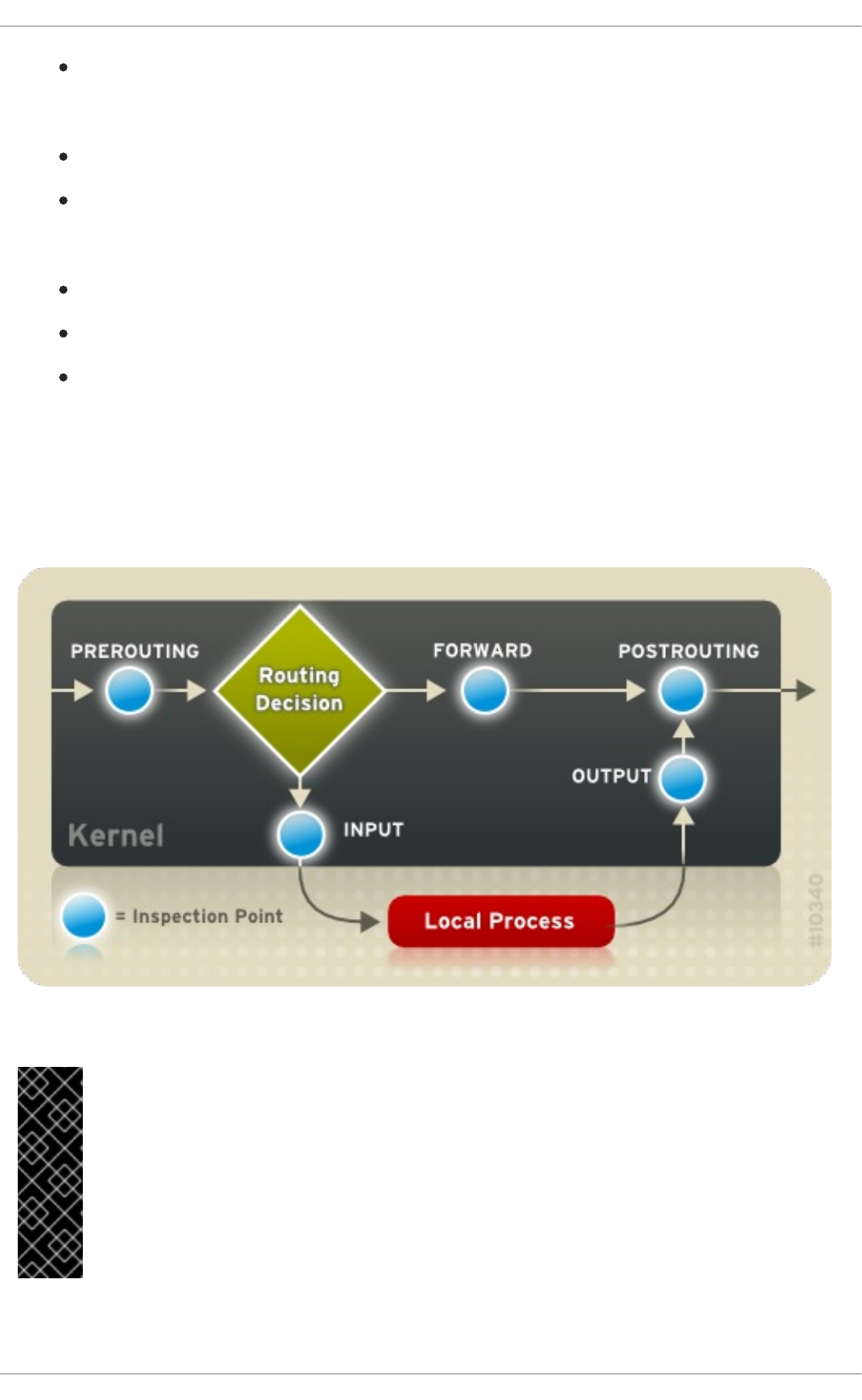
POSTROUTING — Applies to network packets before they are sent out.
The built-in chains for the raw table are as follows:
OUTPUT — Applies to locally-generated network packets before they are sent out.
PREROUTING — Applies to incoming network packets before they are routed.
The built-in chains for the security table are as follows:
INPUT — Applies to network packets targeted for the host.
OUTPUT — Applies to locally-generated network packets before they are sent out.
FORWARD — Applies to network packets routed through the host.
Every network packet received by or sent from a Linux system is subject to at least one table. However,
a packet may be subjected to multiple rules within each table before emerging at the end of the chain.
The structure and purpose of these rules may vary, but they usually seek to identify a packet coming
from or going to a particular IP address, or set of addresses, when using a particular protocol and
network service. The following image outlines how the flow of packets is examined by the iptables
subsystem:
Figure 2.6. Packet filtering in IPTables
IMPORTANT
By default, firewall rules are saved in the /etc/sysconfig/iptables or
/etc/sysconfig/ip6tables files.
The iptables service starts before any DNS-related services when a Linux system is
booted. This means that firewall rules can only reference numeric IP addresses (for
example, 192.168.0.1). Domain names (for example, host.example.com) in such rules
produce errors.
Regardless of their destination, when packets match a particular rule in one of the tables, a target or
Security Guide
118
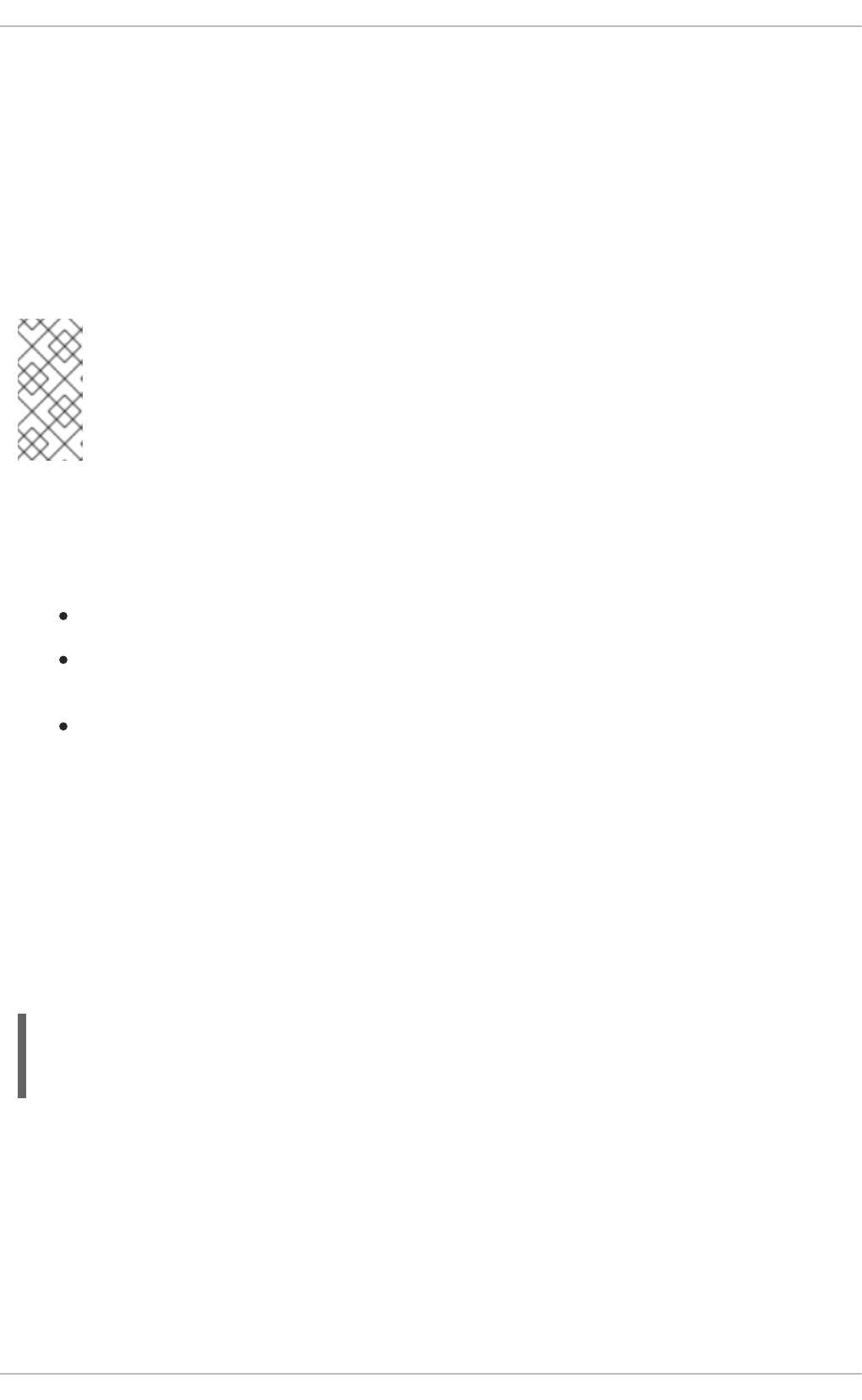
action is applied to them. If the rule specifies an ACCEPT target for a matching packet, the packet skips
the rest of the rule checks and is allowed to continue to its destination. If a rule specifies a DROP target,
that packet is refused access to the system and nothing is sent back to the host that sent the packet. If a
rule specifies a QUEUE target, the packet is passed to user-space. If a rule specifies the optional REJECT
target, the packet is dropped, but an error packet is sent to the packet's originator.
Every chain has a default policy to ACCEPT, DROP, REJECT, or QUEUE. If none of the rules in the chain
apply to the packet, then the packet is dealt with in accordance with the default policy.
The iptables command configures these tables, as well as sets up new tables if necessary.
NOTE
The netfilter modules are not loaded by default. Therefore a user will not see all of them
by looking in the /proc/ directory as it only shows what is being used or has been
loaded already. This means that there is no way to see what features of netfilter are
available before you attempt to use it.
2.8.9.2. Command Options for IPTables
Rules for filtering packets are created using the iptables command. The following aspects of the
packet are most often used as criteria:
Packet Type — Specifies the type of packets the command filters.
Packet Source/Destination — Specifies which packets the command filters based on the source
or destination of the packet.
Target — Specifies what action is taken on packets matching the above criteria.
Refer to Section 2.8.9.2.4, “IPTables Match Options” and Section 2.8.9.2.5, “Target Options” for more
information about specific options that address these aspects of a packet.
The options used with specific iptables rules must be grouped logically, based on the purpose and
conditions of the overall rule, for the rule to be valid. The remainder of this section explains commonly-
used options for the iptables command.
2.8.9.2.1. Structure of IPTables Command Options
Many iptables commands have the following structure:
iptables [-t <table-name>] <command> <chain-name> \
<parameter-1> <option-1> \
<parameter-n> <option-n>
<table-name> — Specifies which table the rule applies to. If omitted, the filter table is used.
<command> — Specifies the action to perform, such as appending or deleting a rule.
<chain-name> — Specifies the chain to edit, create, or delete.
<parameter>-<option> pairs — Parameters and associated options that specify how to process a packet
that matches the rule.
The length and complexity of an iptables command can change significantly, based on its purpose.
CHAPTER 2. SECURING YOUR NETWORK
119
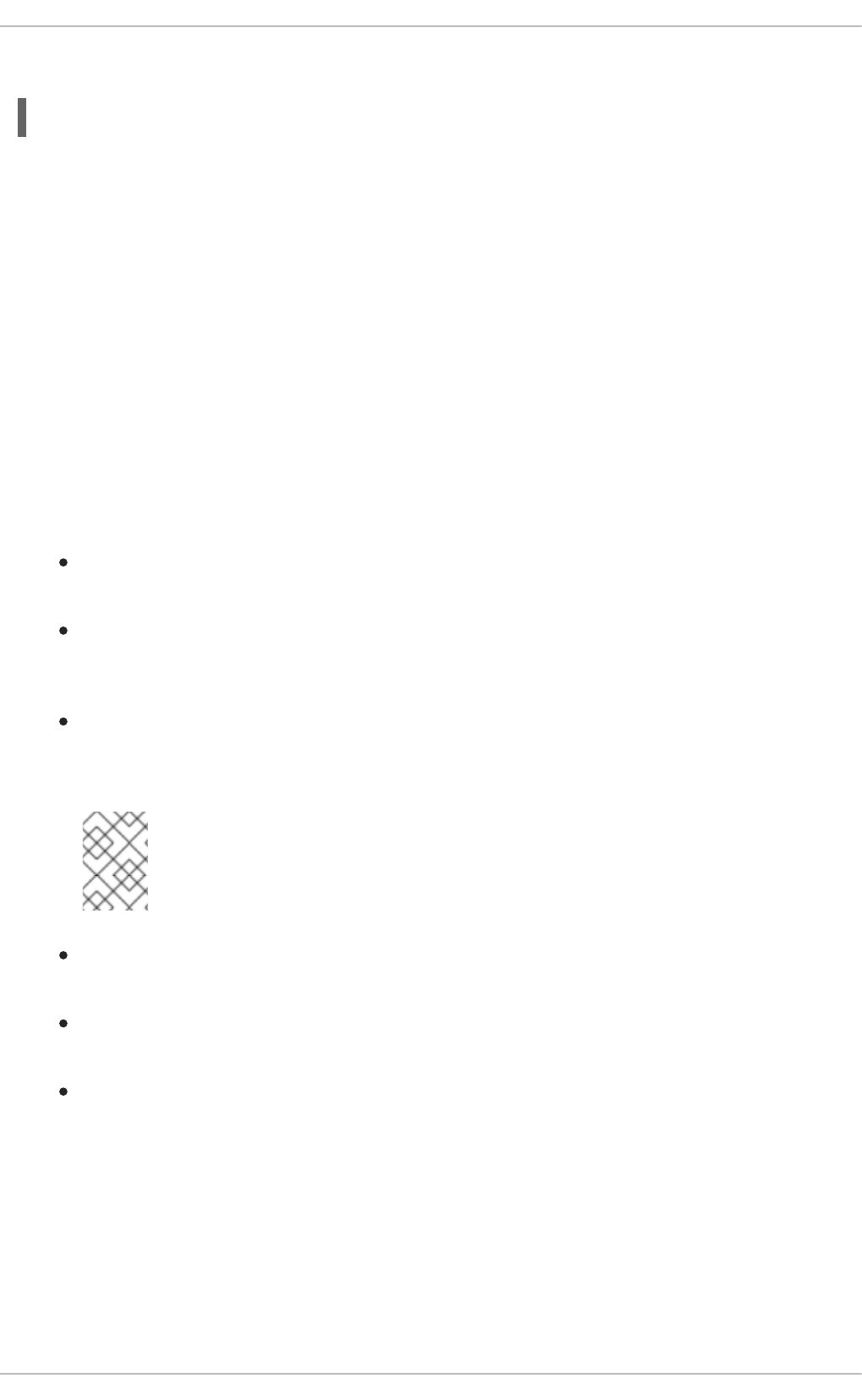
For example, a command to remove a rule from a chain can be very short:
iptables -D <chain-name> <line-number>
In contrast, a command that adds a rule which filters packets from a particular subnet using a variety of
specific parameters and options can be rather long. When constructing iptables commands, it is
important to remember that some parameters and options require further parameters and options to
construct a valid rule. This can produce a cascading effect, with the further parameters requiring yet
more parameters. Until every parameter and option that requires another set of options is satisfied, the
rule is not valid.
Type iptables -h to view a comprehensive list of iptables command structures.
2.8.9.2.2. Command Options
Command options instruct iptables to perform a specific action. Only one command option is allowed
per iptables command. With the exception of the help command, all commands are written in upper-
case characters.
The iptables command options are as follows:
-A — Appends the rule to the end of the specified chain. Unlike the -I option described below, it
does not take an integer argument. It always appends the rule to the end of the specified chain.
-D <integer> | <rule> — Deletes a rule in a particular chain by number (such as 5 for the
fifth rule in a chain), or by rule specification. The rule specification must exactly match an
existing rule.
-E — Renames a user-defined chain. A user-defined chain is any chain other than the default,
pre-existing chains. (Refer to the -N option, below, for information on creating user-defined
chains.) This is a cosmetic change and does not affect the structure of the table.
NOTE
If you attempt to rename one of the default chains, the system reports a Match
not found error. You cannot rename the default chains.
-F — Flushes the selected chain, which effectively deletes every rule in the chain. If no chain is
specified, this command flushes every rule from every chain.
-h — Provides a list of command structures, as well as a quick summary of command
parameters and options.
-I [<integer>] — Inserts the rule in the specified chain at a point specified by a user-defined
integer argument. If no argument is specified, the rule is inserted at the top of the chain.
Security Guide
120
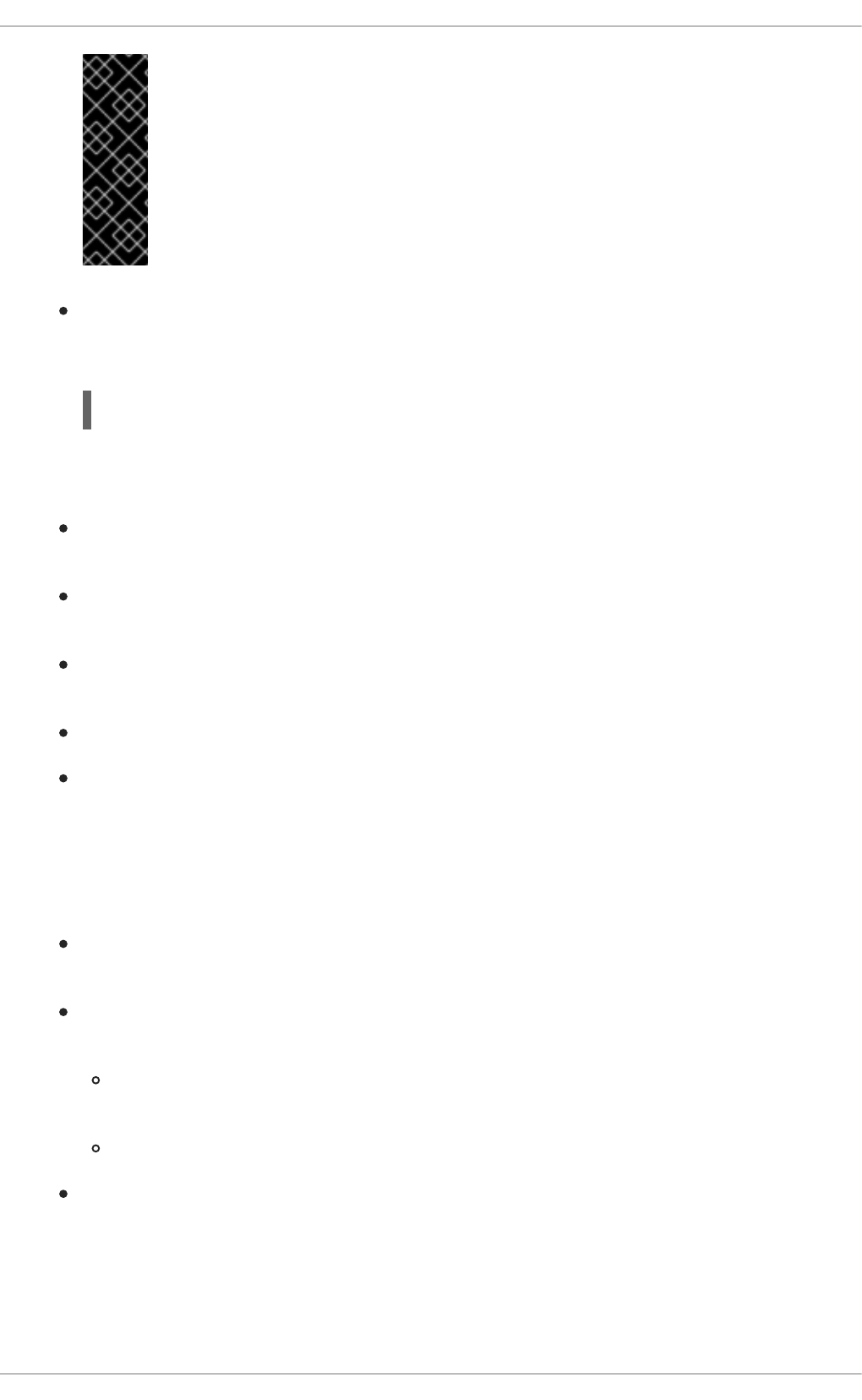
IMPORTANT
As noted above, the order of rules in a chain determines which rules apply to
which packets. This is important to remember when adding rules using either the
-A or -I option.
This is especially important when adding rules using the -I with an integer
argument. If you specify an existing number when adding a rule to a chain,
iptables adds the new rule before (or above) the existing rule.
-L — Lists all of the rules in the chain specified after the command. To list all rules in all chains
in the default filter table, do not specify a chain or table. Otherwise, the following syntax
should be used to list the rules in a specific chain in a particular table:
iptables -L <chain-name> -t <table-name>
Additional options for the -L command option, which provide rule numbers and allow more
verbose rule descriptions, are described in Section 2.8.9.2.6, “Listing Options”.
-N — Creates a new chain with a user-specified name. The chain name must be unique,
otherwise an error message is displayed.
-P — Sets the default policy for the specified chain, so that when packets traverse an entire
chain without matching a rule, they are sent to the specified target, such as ACCEPT or DROP.
-R — Replaces a rule in the specified chain. The rule's number must be specified after the
chain's name. The first rule in a chain corresponds to rule number one.
-X — Deletes a user-specified chain. You cannot delete a built-in chain.
-Z — Sets the byte and packet counters in all chains for a table to zero.
2.8.9.2.3. IPTables Parameter Options
Certain iptables commands, including those used to add, append, delete, insert, or replace rules
within a particular chain, require various parameters to construct a packet filtering rule.
-c — Resets the counters for a particular rule. This parameter accepts the PKTS and BYTES
options to specify which counter to reset.
-d — Sets the destination hostname, IP address, or network of a packet that matches the rule.
When matching a network, the following IP address/netmask formats are supported:
N.N.N.N/M.M.M.M — Where N.N.N.N is the IP address range and M.M.M.M is the
netmask.
N.N.N.N/M — Where N.N.N.N is the IP address range and M is the bitmask.
-f — Applies this rule only to fragmented packets.
You can use the exclamation point character (!) option before this parameter to specify that only
unfragmented packets are matched.
CHAPTER 2. SECURING YOUR NETWORK
121
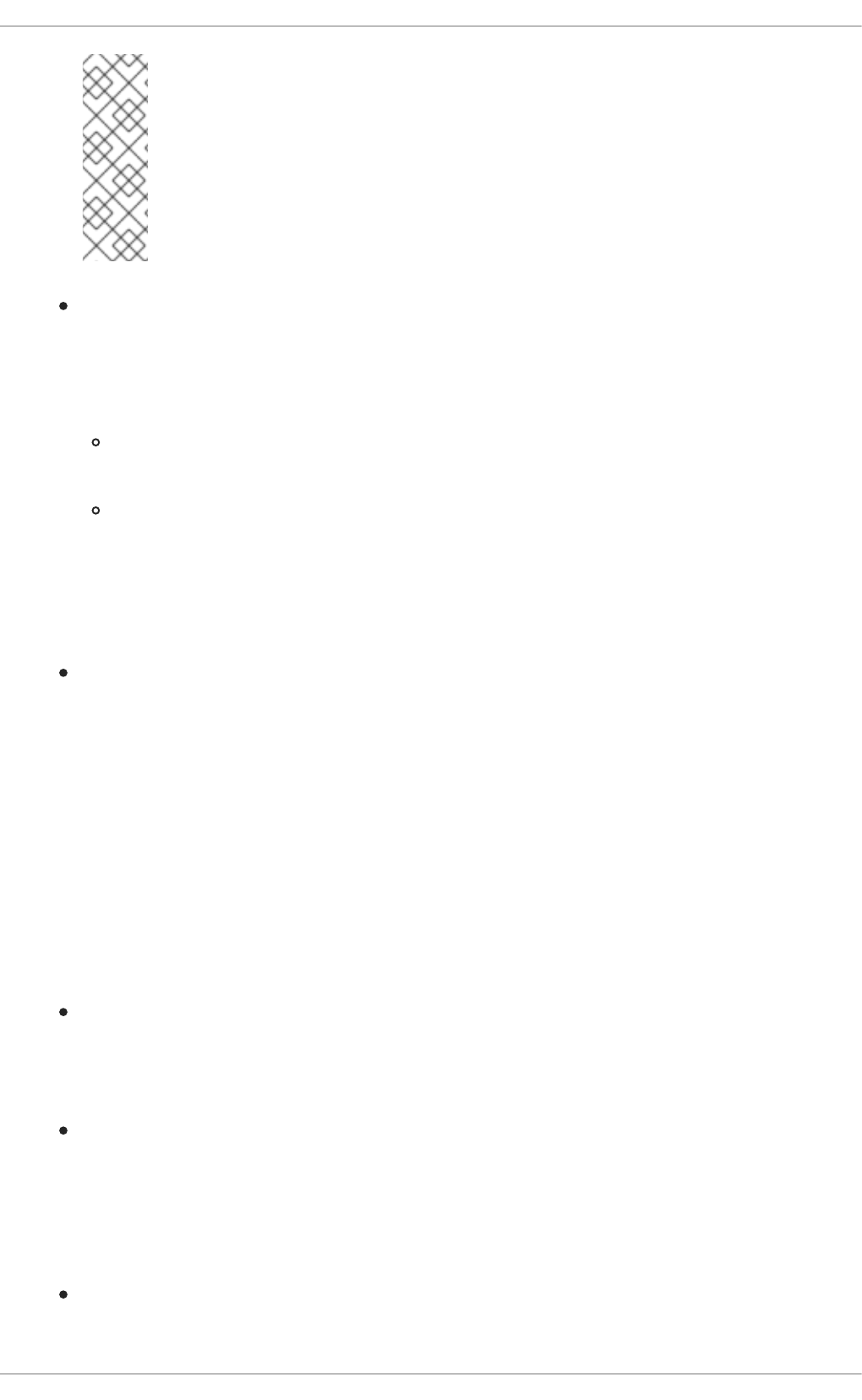
NOTE
Distinguishing between fragmented and unfragmented packets is desirable,
despite fragmented packets being a standard part of the IP protocol.
Originally designed to allow IP packets to travel over networks with differing frame
sizes, these days fragmentation is more commonly used to generate DoS attacks
using malformed packets. It's also worth noting that IPv6 disallows fragmentation
entirely.
-i — Sets the incoming network interface, such as eth0 or ppp0. With iptables, this optional
parameter may only be used with the INPUT and FORWARD chains when used with the
filter table and the PREROUTING chain with the nat and mangle tables.
This parameter also supports the following special options:
Exclamation point character (!) — Reverses the directive, meaning any specified interfaces
are excluded from this rule.
Plus character (+) — A wildcard character used to match all interfaces that match the
specified string. For example, the parameter -i eth+ would apply this rule to any Ethernet
interfaces but exclude any other interfaces, such as ppp0.
If the -i parameter is used but no interface is specified, then every interface is affected by the
rule.
-j — Jumps to the specified target when a packet matches a particular rule.
The standard targets are ACCEPT, DROP, QUEUE, and RETURN.
Extended options are also available through modules loaded by default with the Red Hat
Enterprise Linux iptables RPM package. Valid targets in these modules include LOG, MARK,
and REJECT, among others. Refer to the iptables man page for more information about these
and other targets.
This option can also be used to direct a packet matching a particular rule to a user-defined chain
outside of the current chain so that other rules can be applied to the packet.
If no target is specified, the packet moves past the rule with no action taken. The counter for this
rule, however, increases by one.
-o — Sets the outgoing network interface for a rule. This option is only valid for the OUTPUT
and FORWARD chains in the filter table, and the POSTROUTING chain in the nat and
mangle tables. This parameter accepts the same options as the incoming network interface
parameter (-i).
-p <protocol> — Sets the IP protocol affected by the rule. This can be either icmp, tcp,
udp, or all, or it can be a numeric value, representing one of these or a different protocol. You
can also use any protocols listed in the /etc/protocols file.
The "all" protocol means the rule applies to every supported protocol. If no protocol is listed
with this rule, it defaults to "all".
-s — Sets the source for a particular packet using the same syntax as the destination (-d)
parameter.
Security Guide
122
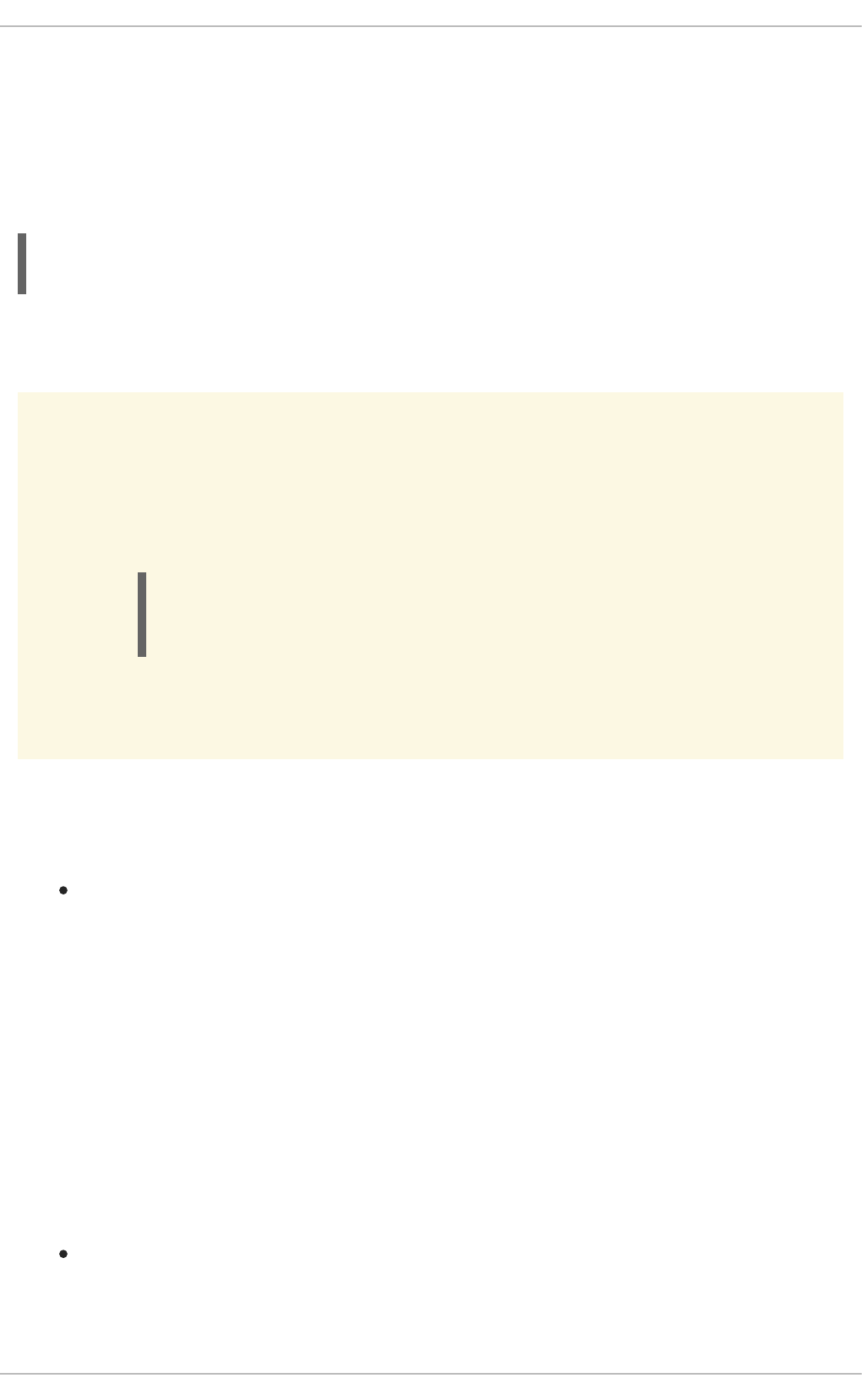
2.8.9.2.4. IPTables Match Options
Different network protocols provide specialized matching options which can be configured to match a
particular packet using that protocol. However, the protocol must first be specified in the iptables
command. For example, -p <protocol-name> enables options for the specified protocol. Note that
you can also use the protocol ID, instead of the protocol name. Refer to the following examples, each of
which have the same effect:
~]# iptables -A INPUT -p icmp --icmp-type any -j ACCEPT
~]# iptables -A INPUT -p 5813 --icmp-type any -j ACCEPT
Service definitions are provided in the /etc/services file. For readability, it is recommended that you
use the service names rather than the port numbers.
WARNING
Secure the /etc/services file to prevent unauthorized editing. If this file is
editable, attackers can use it to enable ports on your machine you have otherwise
closed. To secure this file, run the following commands as root:
~]# chown root.root /etc/services
~]# chmod 0644 /etc/services
~]# chattr +i /etc/services
This prevents the file from being renamed, deleted or having links made to it.
2.8.9.2.4.1. TCP Protocol
These match options are available for the TCP protocol (-p tcp):
--dport — Sets the destination port for the packet.
To configure this option, use a network service name (such as www or smtp); a port number; or
a range of port numbers.
To specify a range of port numbers, separate the two numbers with a colon (:). For example: -
p tcp --dport 3000:3200. The largest acceptable valid range is 0:65535.
Use an exclamation point character (!) after the --dport option to match all packets that do
not use that network service or port.
To browse the names and aliases of network services and the port numbers they use, view the
/etc/services file.
The --destination-port match option is synonymous with --dport.
--sport — Sets the source port of the packet using the same options as --dport. The --
source-port match option is synonymous with --sport.
CHAPTER 2. SECURING YOUR NETWORK
123

--syn — Applies to all TCP packets designed to initiate communication, commonly called SYN
packets. Any packets that carry a data payload are not touched.
Use an exclamation point character (!) before the --syn option to match all non-SYN packets.
--tcp-flags <tested flag list> <set flag list> — Allows TCP packets that have
specific bits (flags) set, to match a rule.
The --tcp-flags match option accepts two parameters. The first parameter is the mask; a
comma-separated list of flags to be examined in the packet. The second parameter is a comma-
separated list of flags that must be set for the rule to match.
The possible flags are:
ACK
FIN
PSH
RST
SYN
URG
ALL
NONE
For example, an iptables rule that contains the following specification only matches TCP
packets that have the SYN flag set and the ACK and FIN flags not set:
--tcp-flags ACK,FIN,SYN SYN
Use the exclamation point character (!) after the --tcp-flags to reverse the effect of the
match option.
--tcp-option — Attempts to match with TCP-specific options that can be set within a
particular packet. This match option can also be reversed by using the exclamation point
character (!) after the option.
2.8.9.2.4.2. UDP Protocol
These match options are available for the UDP protocol (-p udp):
--dport — Specifies the destination port of the UDP packet, using the service name, port
number, or range of port numbers. The --destination-port match option is synonymous
with --dport.
--sport — Specifies the source port of the UDP packet, using the service name, port number,
or range of port numbers. The --source-port match option is synonymous with --sport.
For the --dport and --sport options, to specify a range of port numbers, separate the two numbers
with a colon (:). For example: -p tcp --dport 3000:3200. The largest acceptable valid range is
0:65535.
Security Guide
124
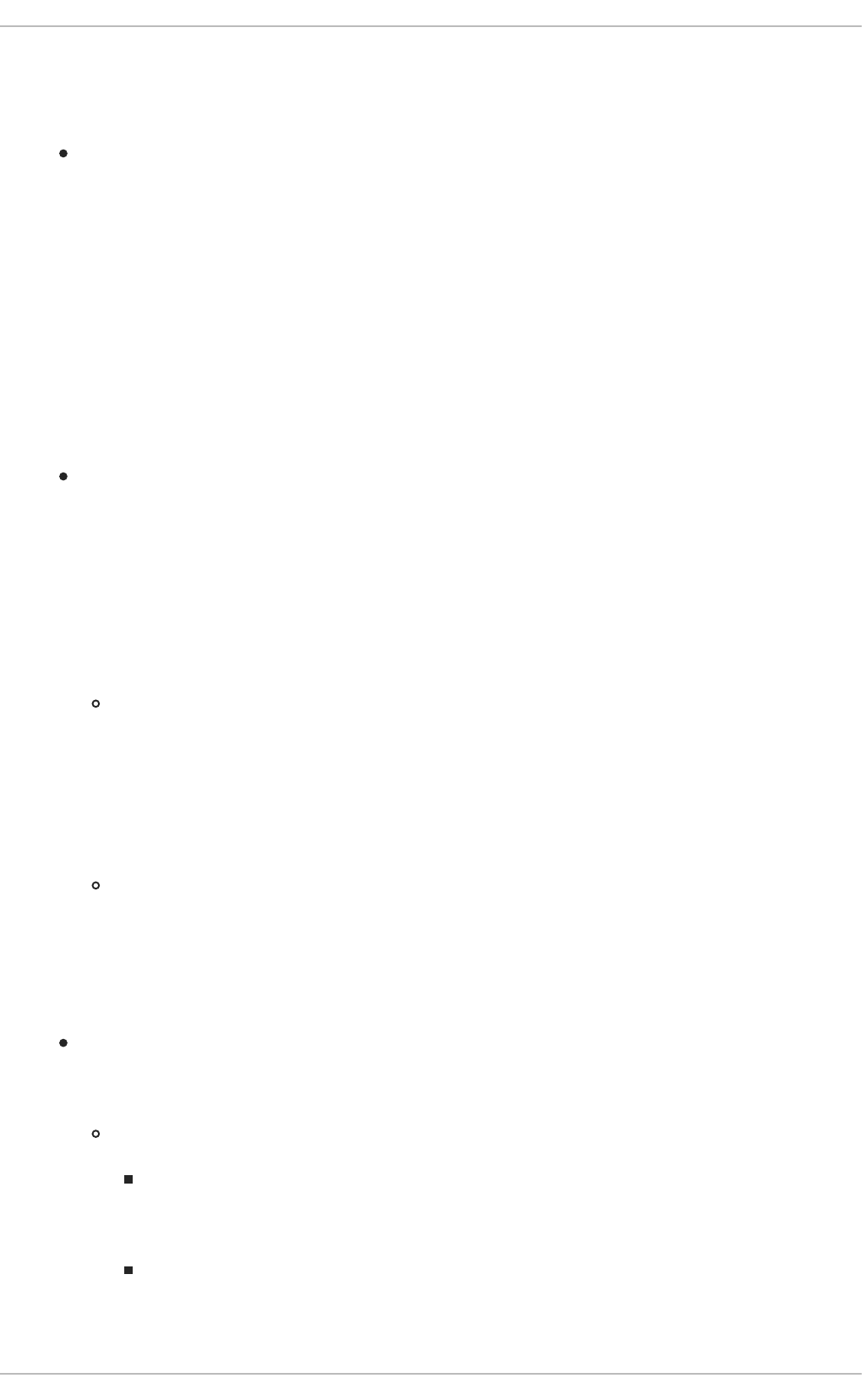
2.8.9.2.4.3. ICMP Protocol
The following match option is available for the Internet Control Message Protocol (ICMP) (-p icmp):
--icmp-type — Sets the name or number of the ICMP type to match with the rule. A list of
valid ICMP names can be retrieved by typing the iptables -p icmp -h command.
2.8.9.2.4.4. Additional Match Option Modules
Additional match options are available through modules loaded by the iptables command.
To use a match option module, load the module by name using the -m <module-name>, where
<module-name> is the name of the module.
Many modules are available by default. You can also create modules to provide additional functionality.
The following is a partial list of the most commonly used modules:
limit module — Places limits on how many packets are matched to a particular rule.
When used in conjunction with the LOG target, the limit module can prevent a flood of
matching packets from filling up the system log with repetitive messages or using up system
resources.
Refer to Section 2.8.9.2.5, “Target Options” for more information about the LOG target.
The limit module enables the following options:
--limit — Sets the maximum number of matches for a particular time period, specified as
a <value>/<period> pair. For example, using --limit 5/hour allows five rule
matches per hour.
Periods can be specified in seconds, minutes, hours, or days.
If a number and time modifier are not used, the default value of 3/hour is assumed.
--limit-burst — Sets a limit on the number of packets able to match a rule at one time.
This option is specified as an integer and should be used in conjunction with the --limit
option.
If no value is specified, the default value of five (5) is assumed.
state module — Enables state matching.
The state module enables the following options:
--state — match a packet with the following connection states:
ESTABLISHED — The matching packet is associated with other packets in an
established connection. You need to accept this state if you want to maintain a
connection between a client and a server.
INVALID — The matching packet cannot be tied to a known connection.
CHAPTER 2. SECURING YOUR NETWORK
125
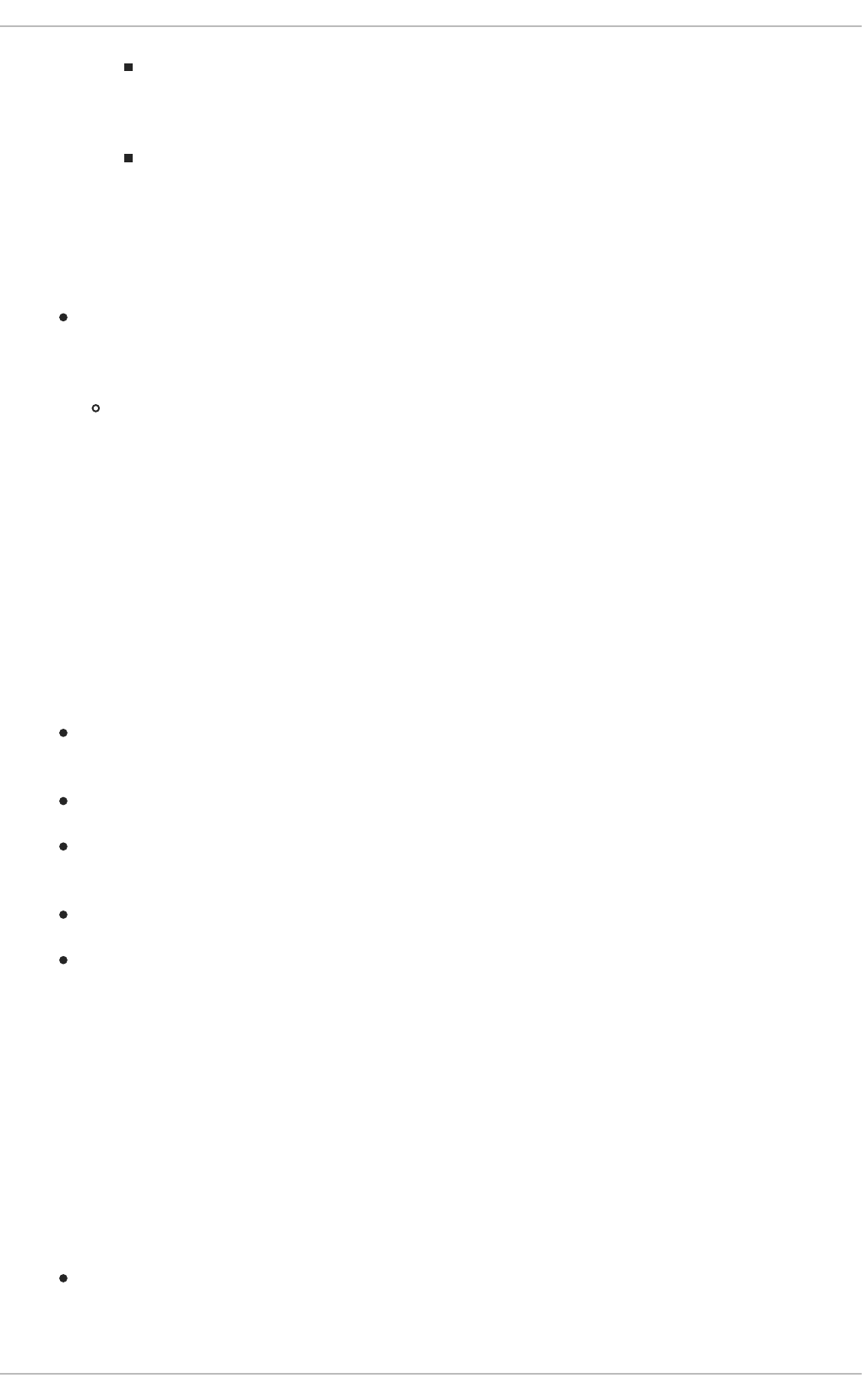
NEW — The matching packet is either creating a new connection or is part of a two-way
connection not previously seen. You need to accept this state if you want to allow new
connections to a service.
RELATED — The matching packet is starting a new connection related in some way to
an existing connection. An example of this is FTP, which uses one connection for control
traffic (port 21), and a separate connection for data transfer (port 20).
These connection states can be used in combination with one another by separating them
with commas, such as -m state --state INVALID,NEW.
mac module — Enables hardware MAC address matching.
The mac module enables the following option:
--mac-source — Matches a MAC address of the network interface card that sent the
packet. To exclude a MAC address from a rule, place an exclamation point character (!)
after the --mac-source match option.
Refer to the iptables man page for more match options available through modules.
2.8.9.2.5. Target Options
When a packet has matched a particular rule, the rule can direct the packet to a number of different
targets which determine the appropriate action. Each chain has a default target, which is used if none of
the rules on that chain match a packet or if none of the rules which match the packet specify a target.
The following are the standard targets:
<user-defined-chain> — A user-defined chain within the table. User-defined chain names
must be unique. This target passes the packet to the specified chain.
ACCEPT — Allows the packet through to its destination or to another chain.
DROP — Drops the packet without responding to the requester. The system that sent the packet
is not notified of the failure.
QUEUE — The packet is queued for handling by a user-space application.
RETURN — Stops checking the packet against rules in the current chain. If the packet with a
RETURN target matches a rule in a chain called from another chain, the packet is returned to the
first chain to resume rule checking where it left off. If the RETURN rule is used on a built-in chain
and the packet cannot move up to its previous chain, the default target for the current chain is
used.
In addition, extensions are available which allow other targets to be specified. These extensions are
called target modules or match option modules and most only apply to specific tables and situations.
Refer to Section 2.8.9.2.4.4, “Additional Match Option Modules” for more information about match option
modules.
Many extended target modules exist, most of which only apply to specific tables or situations. Some of
the most popular target modules included by default in Red Hat Enterprise Linux are:
LOG — Logs all packets that match this rule. Because the packets are logged by the kernel, the
/etc/syslog.conf file determines where these log entries are written. By default, they are
placed in the /var/log/messages file.
Security Guide
126
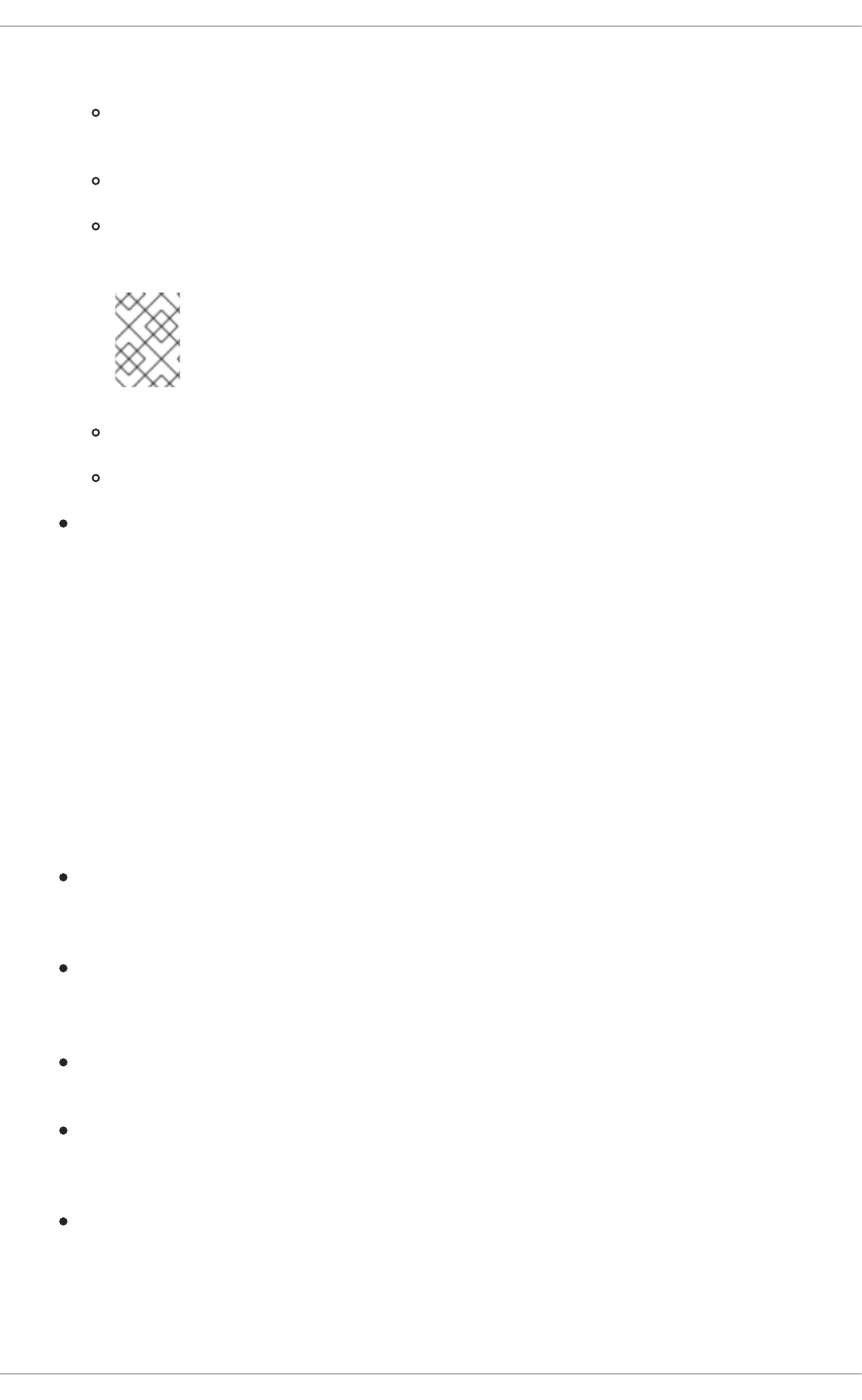
Additional options can be used after the LOG target to specify the way in which logging occurs:
--log-level — Sets the priority level of a logging event. Refer to the syslog.conf man
page for a list of priority levels.
--log-ip-options — Logs any options set in the header of an IP packet.
--log-prefix — Places a string of up to 29 characters before the log line when it is
written. This is useful for writing syslog filters for use in conjunction with packet logging.
NOTE
Due to an issue with this option, you should add a trailing space to the log-
prefix value.
--log-tcp-options — Logs any options set in the header of a TCP packet.
--log-tcp-sequence — Writes the TCP sequence number for the packet in the log.
REJECT — Sends an error packet back to the remote system and drops the packet.
The REJECT target accepts --reject-with <type> (where <type> is the rejection type)
allowing more detailed information to be returned with the error packet. The message port-
unreachable is the default error type given if no other option is used. Refer to the iptables
man page for a full list of <type> options.
Other target extensions, including several that are useful for IP masquerading using the nat table, or
with packet alteration using the mangle table, can be found in the iptables man page.
2.8.9.2.6. Listing Options
The default list command, iptables -L [<chain-name>], provides a very basic overview of the
default filter table's current chains. Additional options provide more information:
-v — Displays verbose output, such as the number of packets and bytes each chain has
processed, the number of packets and bytes each rule has matched, and which interfaces apply
to a particular rule.
-x — Expands numbers into their exact values. On a busy system, the number of packets and
bytes processed by a particular chain or rule may be abbreviated to Kilobytes, Megabytes, or
Gigabytes. This option forces the full number to be displayed.
-n — Displays IP addresses and port numbers in numeric format, rather than the default
hostname and network service format.
--line-numbers — Lists rules in each chain next to their numeric order in the chain. This
option is useful when attempting to delete the specific rule in a chain or to locate where to insert
a rule within a chain.
-t <table-name> — Specifies a table name. If omitted, defaults to the filter table.
2.8.9.3. Saving IPTables Rules
CHAPTER 2. SECURING YOUR NETWORK
127
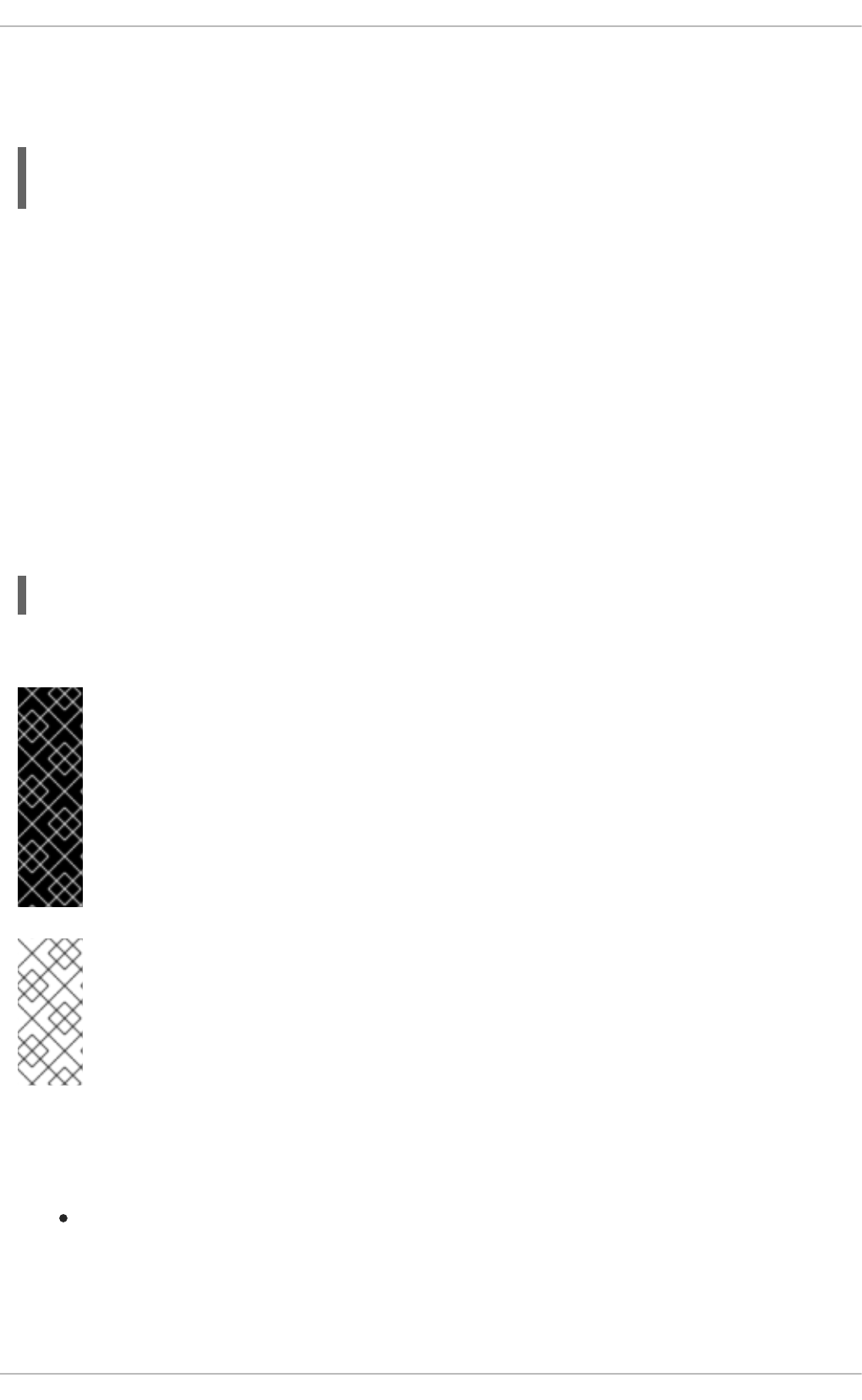
Rules created with the iptables command are stored in memory. If the system is restarted before
saving the iptables rule set, all rules are lost. For netfilter rules to persist through a system reboot,
they need to be saved. To save netfilter rules, type the following command as root:
~]# /sbin/service iptables save
iptables: Saving firewall rules to /etc/sysconfig/iptables:[ OK ]
This executes the iptables init script, which runs the /sbin/iptables-save program and writes the
current iptables configuration to /etc/sysconfig/iptables. The existing
/etc/sysconfig/iptables file is saved as /etc/sysconfig/iptables.save.
The next time the system boots, the iptables init script reapplies the rules saved in
/etc/sysconfig/iptables by using the /sbin/iptables-restore command.
While it is always a good idea to test a new iptables rule before committing it to the
/etc/sysconfig/iptables file, it is possible to copy iptables rules into this file from another
system's version of this file. This provides a quick way to distribute sets of iptables rules to multiple
machines.
You can also save the iptables rules to a separate file for distribution, backup, or other purposes. To
do so, run the following command as root:
iptables-save > <filename>
… where <filename> is a user-defined name for your ruleset.
IMPORTANT
If distributing the /etc/sysconfig/iptables file to other machines, type
/sbin/service iptables reload or /sbin/service iptables restart for
the new rules to take effect. It is better to use the reload command because there is no
period of time without a firewall in place. See the description of the reload command in
Section 2.8.9.4, “IPTables Control Scripts”. For IPv6, substitute ip6tables for
iptables in the /sbin/service commands listed in this section. For more information
about IPv6 and netfilter, see Section 2.8.9.6, “IPTables and IPv6”.
NOTE
Note the difference between the iptables command (/sbin/iptables), which is used
to manipulate the tables and chains that constitute the iptables functionality, and the
iptables service (/sbin/service iptables), which is used to enable and disable
the iptables service itself.
2.8.9.4. IPTables Control Scripts
There are two basic methods for controlling iptables in Red Hat Enterprise Linux:
Firewall Configuration Tool (system-config-firewall) — A graphical interface for
creating, activating, and saving basic firewall rules. Refer to Section 2.8.2, “Basic Firewall
Configuration” for more information.
Security Guide
128
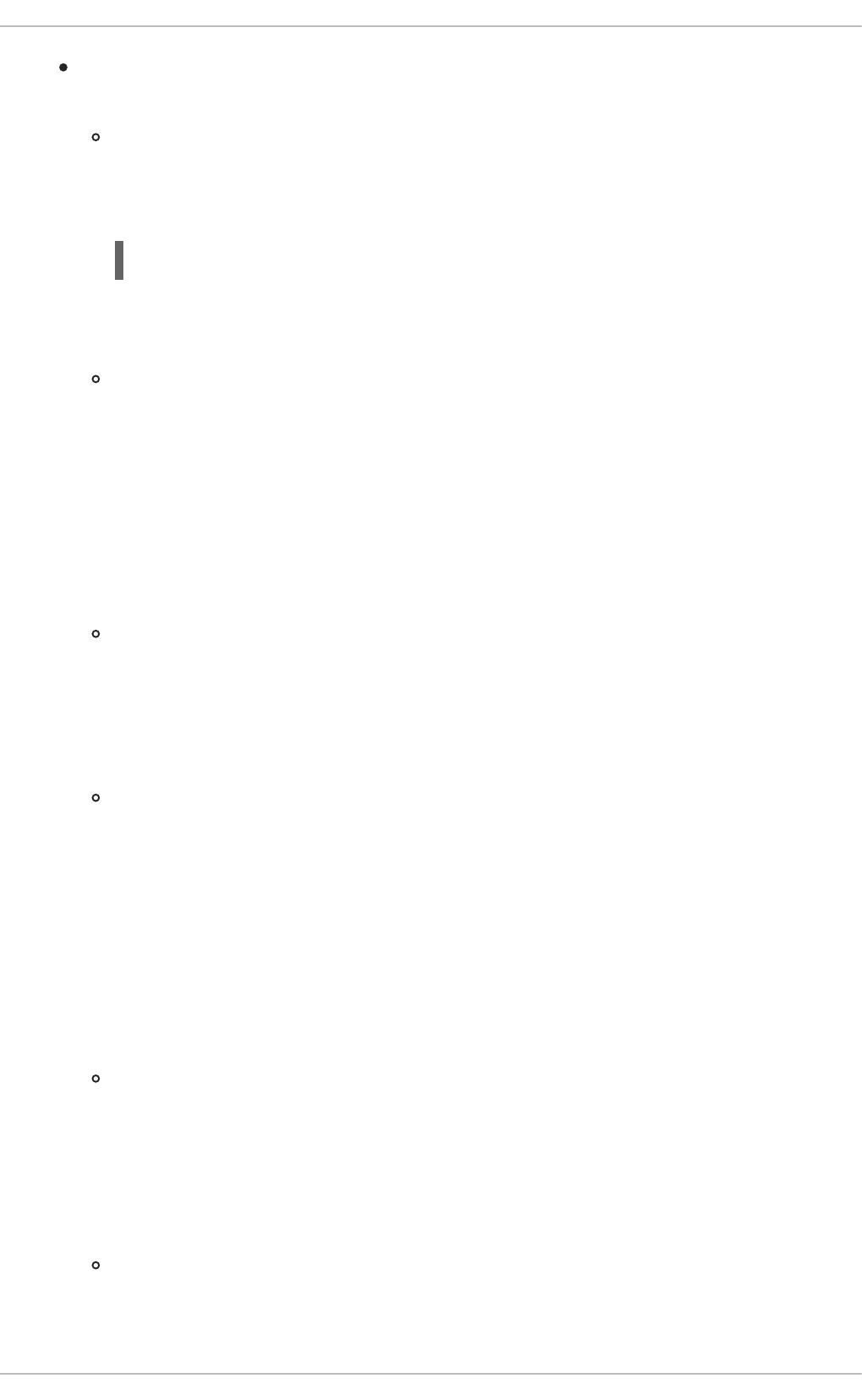
/sbin/service iptables <option> — Used to manipulate various functions of
iptables using its initscript. The following options are available:
start — If a firewall is configured (that is, /etc/sysconfig/iptables exists), all
running iptables are stopped completely and then started using the /sbin/iptables-
restore command. This option only works if the ipchains kernel module is not loaded.
To check if this module is loaded, type the following command as root:
~]# lsmod | grep ipchains
If this command returns no output, it means the module is not loaded. If necessary, use the
/sbin/rmmod command to remove the module.
stop — If a firewall is running, the firewall rules in memory are flushed, and all iptables
modules and helpers are unloaded.
If the IPTABLES_SAVE_ON_STOP directive in the /etc/sysconfig/iptables-config
configuration file is changed from its default value to yes, current rules are saved to
/etc/sysconfig/iptables and any existing rules are moved to the file
/etc/sysconfig/iptables.save.
Refer to Section 2.8.9.4.1, “IPTables Control Scripts Configuration File” for more information
about the iptables-config file.
reload — If a firewall is running, the firewall rules are reloaded from the configuration file.
The reload command does not unload helpers that have been in use before, but will add
new helpers that have been added to IPTABLES_MODULES (for IPv4) and
IP6TABLES_MODULES (for IPv6). The advantage of not flushing the current firewall rules
is that if the new rules cannot be applied, because of an error in the rules, the old rules are
still in place.
restart — If a firewall is running, the firewall rules in memory are flushed, and the firewall
is started again if it is configured in /etc/sysconfig/iptables. This option only works if
the ipchains kernel module is not loaded.
If the IPTABLES_SAVE_ON_RESTART directive in the /etc/sysconfig/iptables-
config configuration file is changed from its default value to yes, current rules are saved to
/etc/sysconfig/iptables and any existing rules are moved to the file
/etc/sysconfig/iptables.save.
Refer to Section 2.8.9.4.1, “IPTables Control Scripts Configuration File” for more information
about the iptables-config file.
status — Displays the status of the firewall and lists all active rules.
The default configuration for this option displays IP addresses in each rule. To display
domain and hostname information, edit the /etc/sysconfig/iptables-config file and
change the value of IPTABLES_STATUS_NUMERIC to no. Refer to Section 2.8.9.4.1,
“IPTables Control Scripts Configuration File” for more information about the iptables-
config file.
panic — Flushes all firewall rules. The policy of all configured tables is set to DROP.
This option could be useful if a server is known to be compromised. Rather than physically
CHAPTER 2. SECURING YOUR NETWORK
129
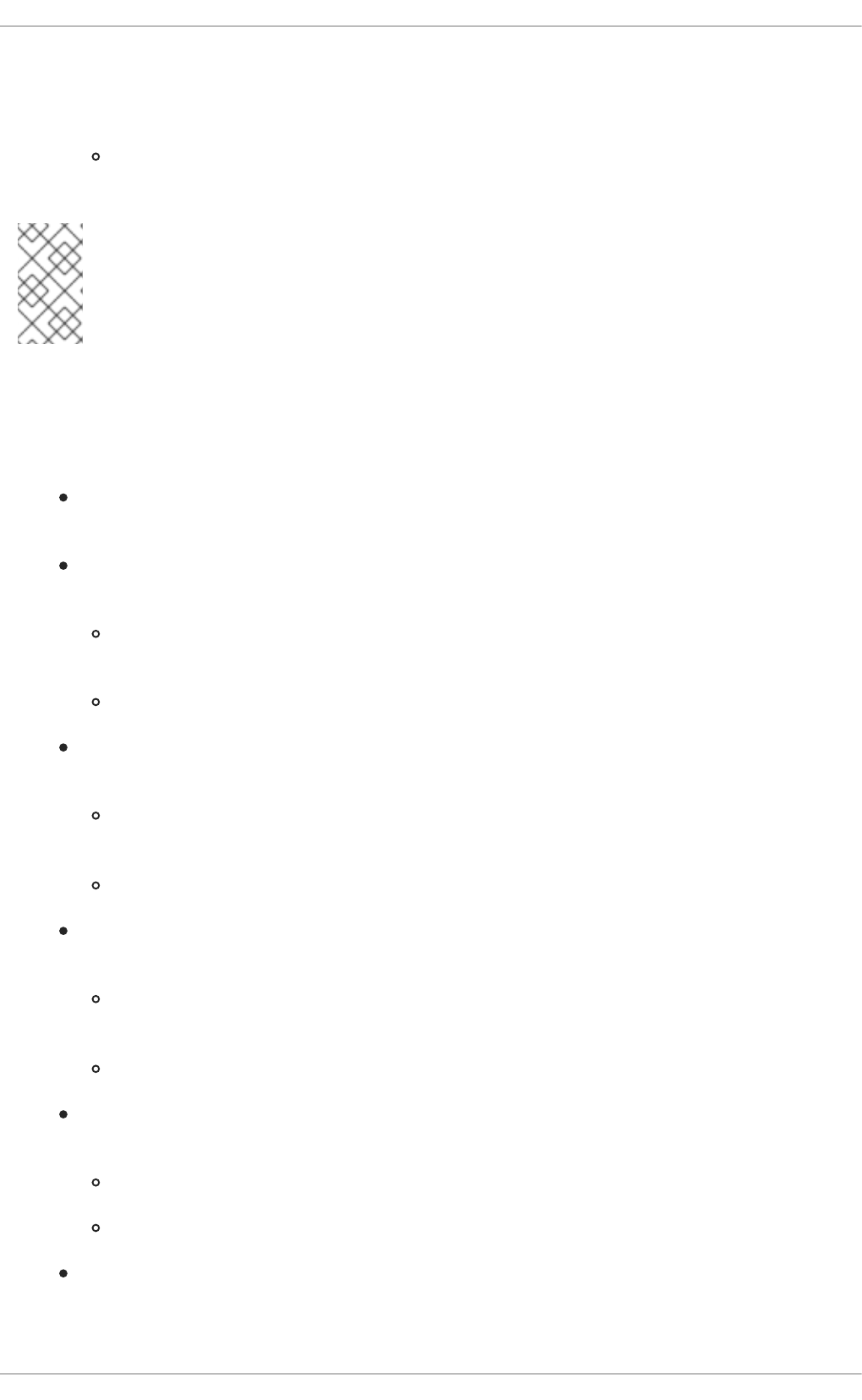
disconnecting from the network or shutting down the system, you can use this option to stop
all further network traffic but leave the machine in a state ready for analysis or other
forensics.
save — Saves firewall rules to /etc/sysconfig/iptables using iptables-save.
Refer to Section 2.8.9.3, “Saving IPTables Rules” for more information.
NOTE
To use the same initscript commands to control netfilter for IPv6, substitute ip6tables
for iptables in the /sbin/service commands listed in this section. For more
information about IPv6 and netfilter, see Section 2.8.9.6, “IPTables and IPv6”.
2.8.9.4.1. IPTables Control Scripts Configuration File
The behavior of the iptables initscripts is controlled by the /etc/sysconfig/iptables-config
configuration file. The following is a list of directives contained in this file:
IPTABLES_MODULES — Specifies a space-separated list of additional iptables modules to
load when a firewall is activated. These can include connection tracking and NAT helpers.
IPTABLES_MODULES_UNLOAD — Unloads modules on restart and stop. This directive accepts
the following values:
yes — The default value. This option must be set to achieve a correct state for a firewall
restart or stop.
no — This option should only be set if there are problems unloading the netfilter modules.
IPTABLES_SAVE_ON_STOP — Saves current firewall rules to /etc/sysconfig/iptables
when the firewall is stopped. This directive accepts the following values:
yes — Saves existing rules to /etc/sysconfig/iptables when the firewall is stopped,
moving the previous version to the /etc/sysconfig/iptables.save file.
no — The default value. Does not save existing rules when the firewall is stopped.
IPTABLES_SAVE_ON_RESTART — Saves current firewall rules when the firewall is restarted.
This directive accepts the following values:
yes — Saves existing rules to /etc/sysconfig/iptables when the firewall is restarted,
moving the previous version to the /etc/sysconfig/iptables.save file.
no — The default value. Does not save existing rules when the firewall is restarted.
IPTABLES_SAVE_COUNTER — Saves and restores all packet and byte counters in all chains
and rules. This directive accepts the following values:
yes — Saves the counter values.
no — The default value. Does not save the counter values.
IPTABLES_STATUS_NUMERIC — Outputs IP addresses in numeric form instead of domain or
hostnames. This directive accepts the following values:
Security Guide
130
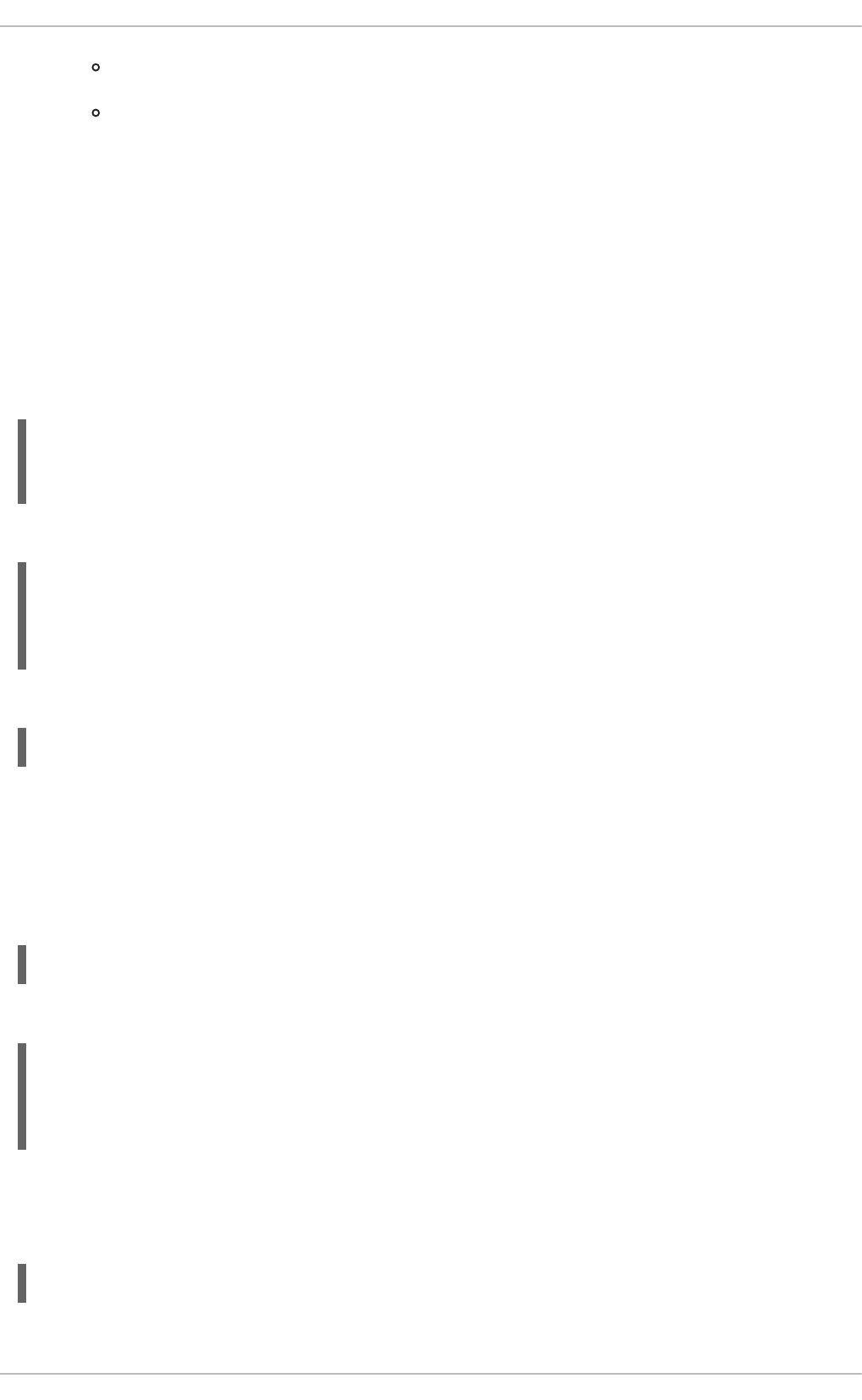
yes — The default value. Returns only IP addresses within a status output.
no — Returns domain or hostnames within a status output.
2.8.9.5. IPTables and IP Sets
The ipset utility is used to administer IP sets in the Linux kernel. An IP set is a framework for storing IP
addresses, port numbers, IP and MAC address pairs, or IP address and port number pairs. The sets are
indexed in such a way that very fast matching can be made against a set even when the sets are very
large. IP sets enable simpler and more manageable configurations as well as providing performance
advantages when using iptables. The iptables matches and targets referring to sets create references
which protect the given sets in the kernel. A set cannot be destroyed while there is a single reference
pointing to it.
The use of ipset enables iptables commands, such as those below, to be replaced by a set:
~]# iptables -A INPUT -s 10.0.0.0/8 -j DROP
~]# iptables -A INPUT -s 172.16.0.0/12 -j DROP
~]# iptables -A INPUT -s 192.168.0.0/16 -j DROP
The set is created as follows:
~]# ipset create my-block-set hash:net
~]# ipset add my-block-set 10.0.0.0/8
~]# ipset add my-block-set 172.16.0.0/12
~]# ipset add my-block-set 192.168.0.0/16
The set is then referenced in an iptables command as follows:
~]# iptables -A INPUT -m set --set my-block-set src -j DROP
If the set is used more than once a saving in configuration time is made. If the set contains many entries
a saving in processing time is made.
2.8.9.5.1. Installing ipset
To install the ipset utility, issue the following command as root:
~]# yum install ipset
To see the usage message:
~]$ ipset -h
ipset v6.11
Usage: ipset [options] COMMAND
2.8.9.5.2. ipset Commands
The format of the ipset command is as follows:
ipset [options] command [command-options]
CHAPTER 2. SECURING YOUR NETWORK
131
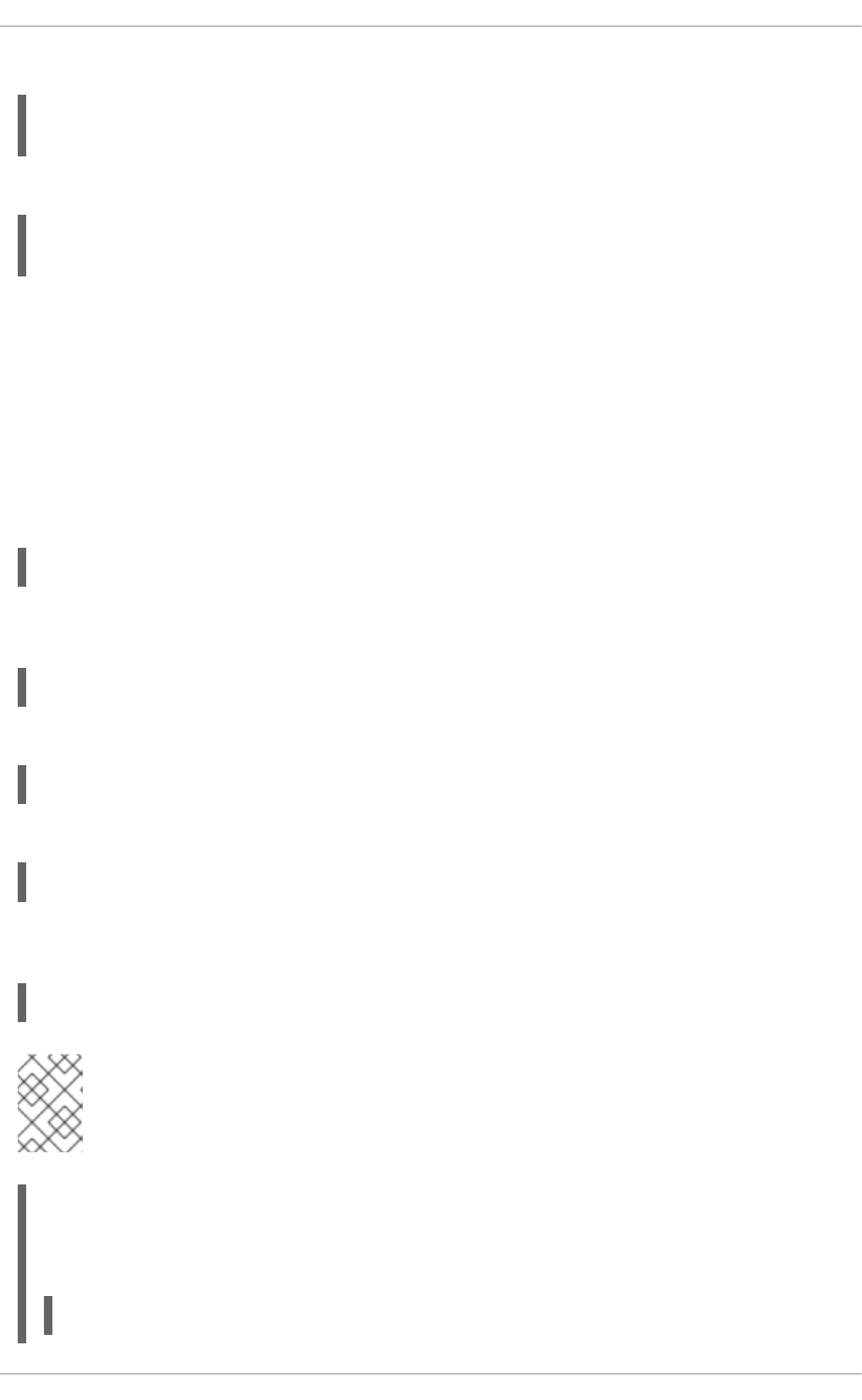
Where command is one of:
create | add | del | test | destroy | list | save | restore | flush |
rename | swap | help | version | -
Allowed options are:
-exist | -output [ plain | save | xml ] | -quiet | -resolve | -sorted | -
name | -terse
The create command is used to create a new data structure to store a set of IP data. The add
command adds new data to the set, the data added is referred to as an element of the set.
The -exist option suppresses error message if the element already exists, and it has a special role in
updating a time out value. To change a time out, use the ipset add command and specify all the data
for the element again, changing only the time out value as required, and using the -exist option.
The test option is for testing if the element already exists within a set.
The format of the create command is as follows:
ipset create set-name type-name [create-options]
The set-name is a suitable name chosen by the user, the type-name is the name of the data structure
used to store the data comprising the set. The format of the type-name is as follows:
method:datatype[,datatype[,datatype]]
The allowed methods for storing data are:
bitmap | hash | list
The allowed data types are:
ip | net | mac | port | iface
When adding, deleting, or testing entries in a set, the same comma separated data syntax must be used
for the data that makes up one entry, or element, in the set. For example:
ipset add set-name ipaddr,portnum,ipaddr
NOTE
A set cannot contain IPv4 and IPv6 addresses at the same time. When a set is created
it is bound to a family, inet for IPv4 or inet6 for IPv6, and the default is inet.
Example 2.3. Create an IP Set
To create an IP set consisting of a source IP address, a port, and destination IP address, issue a
command as follows:
~]# ipset create my-set hash:ip,port,ip
Security Guide
132
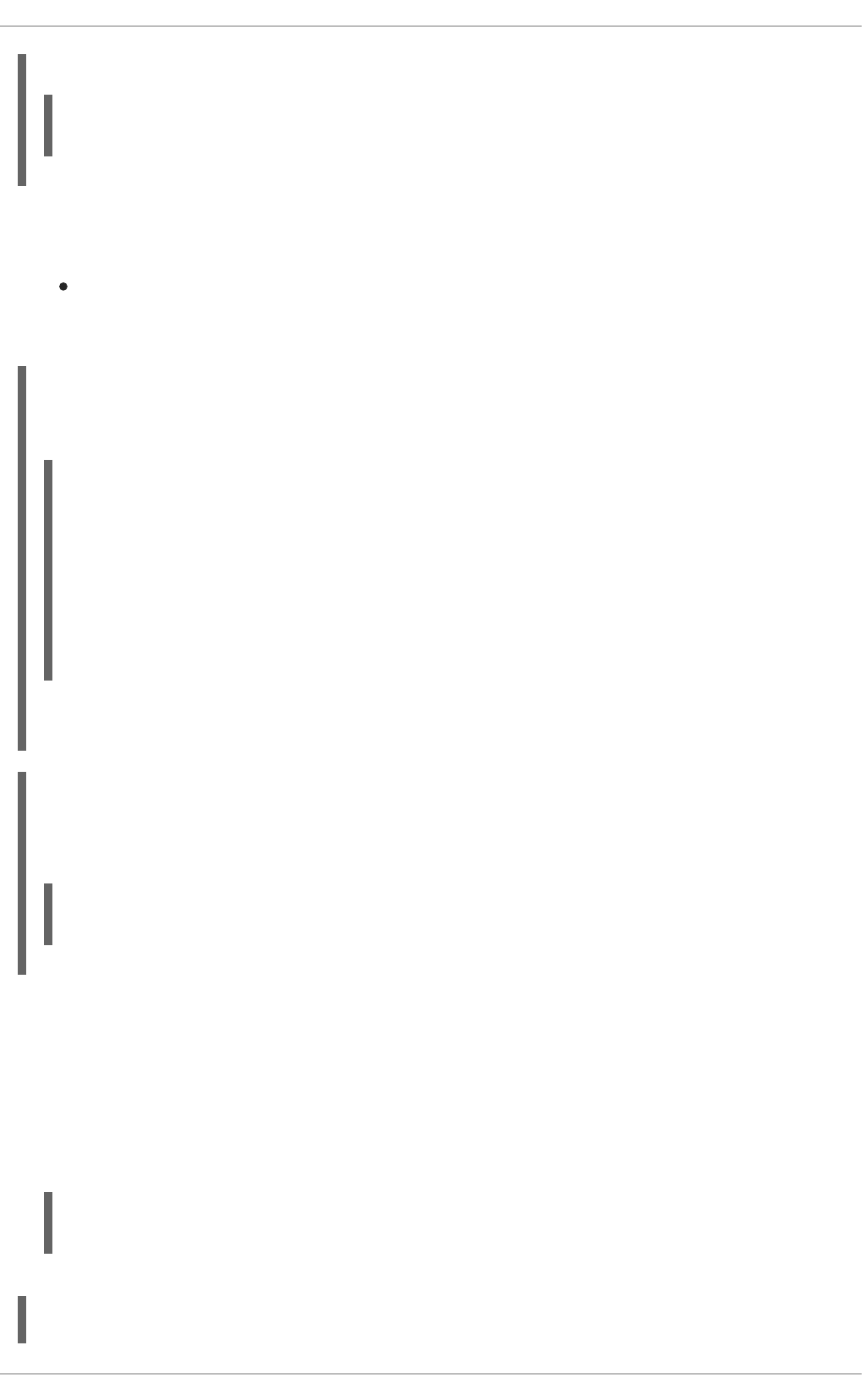
Once the set is created, entries can be added as follows:
~]# ipset add my-set 192.168.1.2,80,192.168.2.2
~]# ipset add my-set 192.168.1.2,443,192.168.2.2
The set types have the following optional parameters in common. They must be specified when the set is
created in order for them to be used:
timeout — The value given with the create command will be the default value for the set
created. If a value is given with the add command, it will be the initial non-default value for the
element.
Example 2.4. List an IP Set
To list the contents of a specific IP Set, my-set, issue a command as follows:
~]# ipset list my-set
Name: my-set
Type: hash:ip,port,ip
Header: family inet hashsize 1024 maxelem 65536
Size in memory: 8360
References: 0
Members:
192.168.1.2,tcp:80,192.168.2.2
192.168.1.2,tcp:443,192.168.2.2
Omit the set name to list all sets.
Example 2.5. Test the Elements of an IP Set
Listing the contents of large sets is time consuming. You can test for the existence of an element as
follows:
~]# ipset test my-set 192.168.1.2,80,192.168.2.2
192.168.1.2,tcp:80,192.168.2.2 is in set my-set.
2.8.9.5.3. IP Set Types
bitmap:ip
Stores an IPv4 host address, a network range, or an IPv4 network addresses with the prefix-length in
CIDR notation if the netmask option is used when the set is created. It can optionally store a timeout
value, a counter value, and a comment. It can store up to 65536 entries. The command to create the
bitmap:ip set has the following format:
ipset create set-name range start_ipaddr-end_ipaddr |ipaddr/prefix-
length [netmask prefix-length] [timeout value] [counters] [comment]
Example 2.6. Create an IP Set for a Range of Addresses Using a Prefix Length
CHAPTER 2. SECURING YOUR NETWORK
133
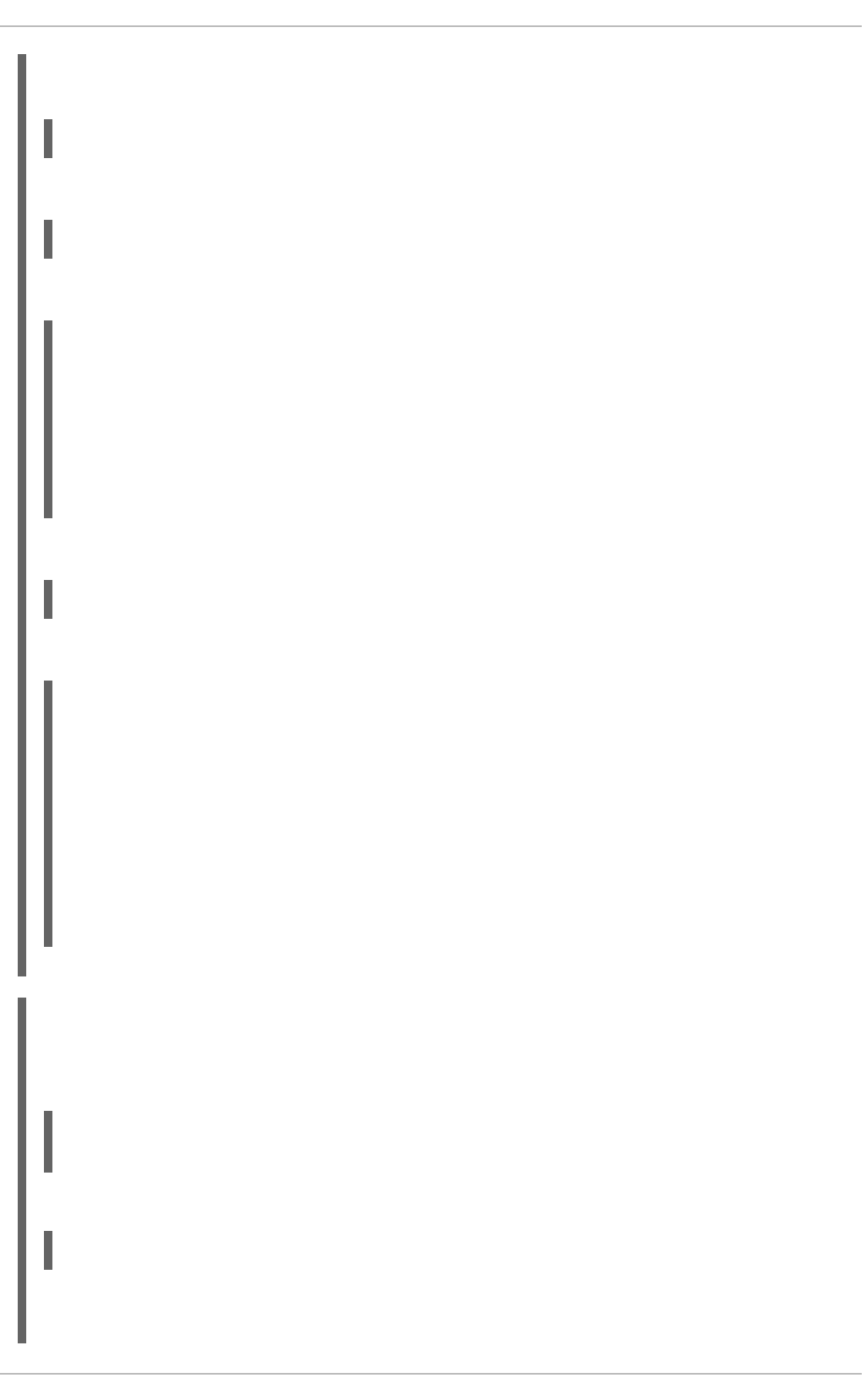
To create an IP set for a range of addresses using a prefix length, make use of the bitmap:ip set
type as follows:
~]# ipset create my-range bitmap:ip range 192.168.33.0/28
Once the set is created, entries can be added as follows:
~]# ipset add my-range 192.168.33.1
Review the members of the list:
~]# ipset list my-range
Name: my-range
Type: bitmap:ip
Header: range 192.168.33.0-192.168.33.15
Size in memory: 84
References: 0
Members:
192.168.33.1
To add a range of addresses:
~]# ipset add my-range 192.168.33.2-192.168.33.4
Review the members of the list:
~]# ipset list my-range
Name: my-range
Type: bitmap:ip
Header: range 192.168.33.0-192.168.33.15
Size in memory: 84
References: 0
Members:
192.168.33.1
192.168.33.2
192.168.33.3
192.168.33.4
Example 2.7. Create an IP Set for a Range of Addresses Using a Netmask
To create an IP set for a range of address using a netmask, make use of the bitmap:ip set type as
follows:
~]# ipset create my-big-range bitmap:ip range 192.168.124.0-
192.168.126.0 netmask 24
Once the set is created, entries can be added as follows:
~]# ipset add my-big-range 192.168.124.0
If you attempt to add an address, the range containing that address will be added:
Security Guide
134
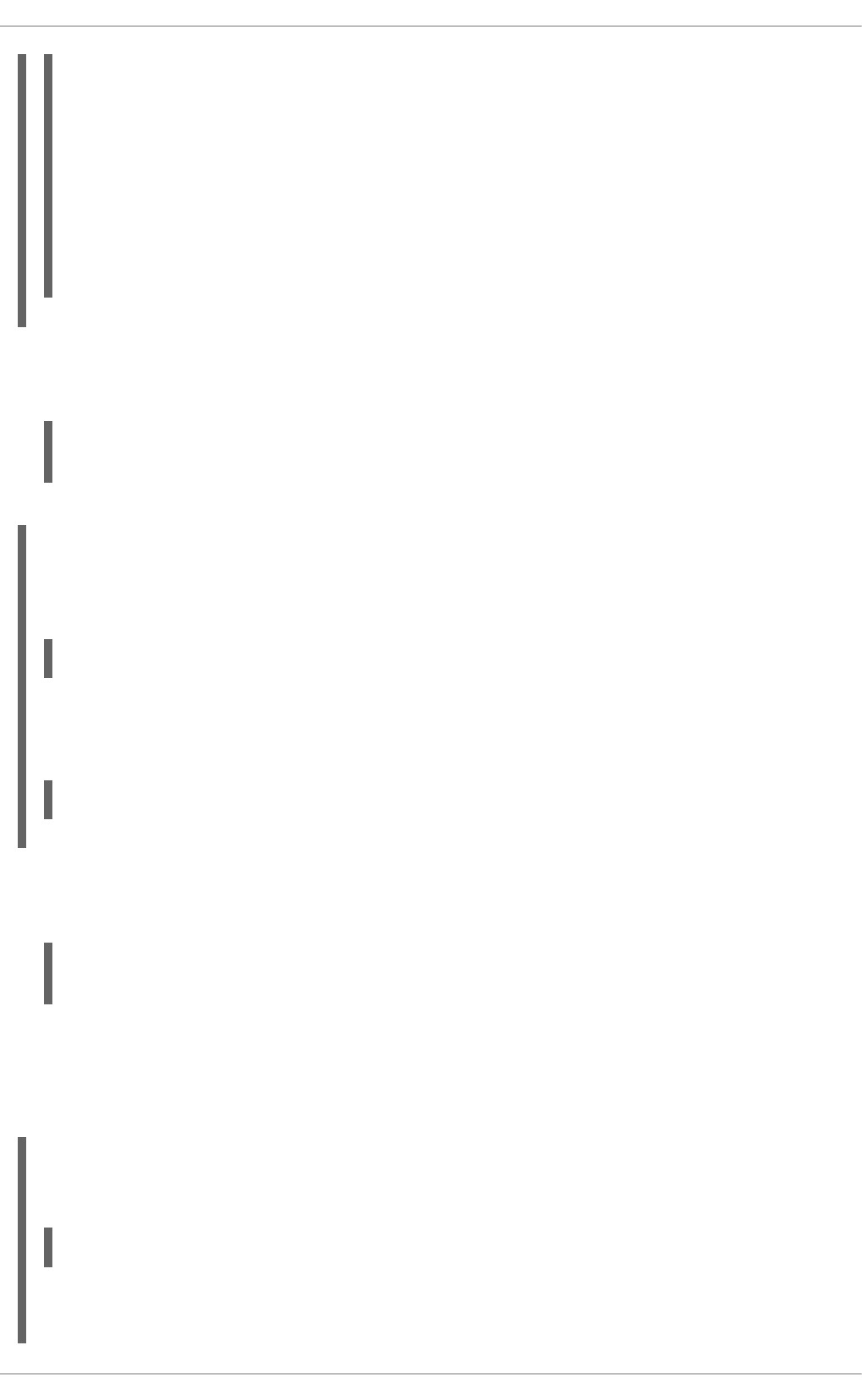
~]# ipset add my-big-range 192.168.125.150
~]# ipset list my-big-range
Name: my-big-range
Type: bitmap:ip
Header: range 192.168.124.0-192.168.126.255 netmask 24
Size in memory: 84
References: 0
Members:
192.168.124.0
192.168.125.0
bitmap:ip,mac
Stores an IPv4 address and a MAC address as a pair. It can store up to 65536 entries.
ipset create my-range bitmap:ip,mac range start_ipaddr-end_ipaddr |
ipaddr/prefix-length [timeout value ] [counters] [comment]
Example 2.8. Create an IP Set for a Range of IPv4 MAC Address Pairs
To create an IP set for a range of IPv4 MAC address pairs, make use of the bitmap:ip,mac set
type as follows:
~]# ipset create my-range bitmap:ip,mac range 192.168.1.0/24
It is not necessary to specify a MAC address when creating the set.
Once the set is created, entries can be added as follows:
~]# ipset add my-range 192.168.1.1,12:34:56:78:9A:BC
bitmap:port
Stores a range of ports. It can store up to 65536 entries.
ipset create my-port-range bitmap:port range start_port-end_port
[timeout value ] [counters] [comment]
The set match and SET target netfilter kernel modules interpret the stored numbers as TCP or UDP
port numbers. The protocol can optionally be specified together with the port. The proto only needs
to be specified if a service name is used, and that name does not exist as a TCP service.
Example 2.9. Create an IP Set for a Range of Ports
To create an IP set for a range of ports, make use of the bitmap:port set type as follows:
~]# ipset create my-permitted-port-range bitmap:port range 1024-49151
Once the set is created, entries can be added as follows:
CHAPTER 2. SECURING YOUR NETWORK
135
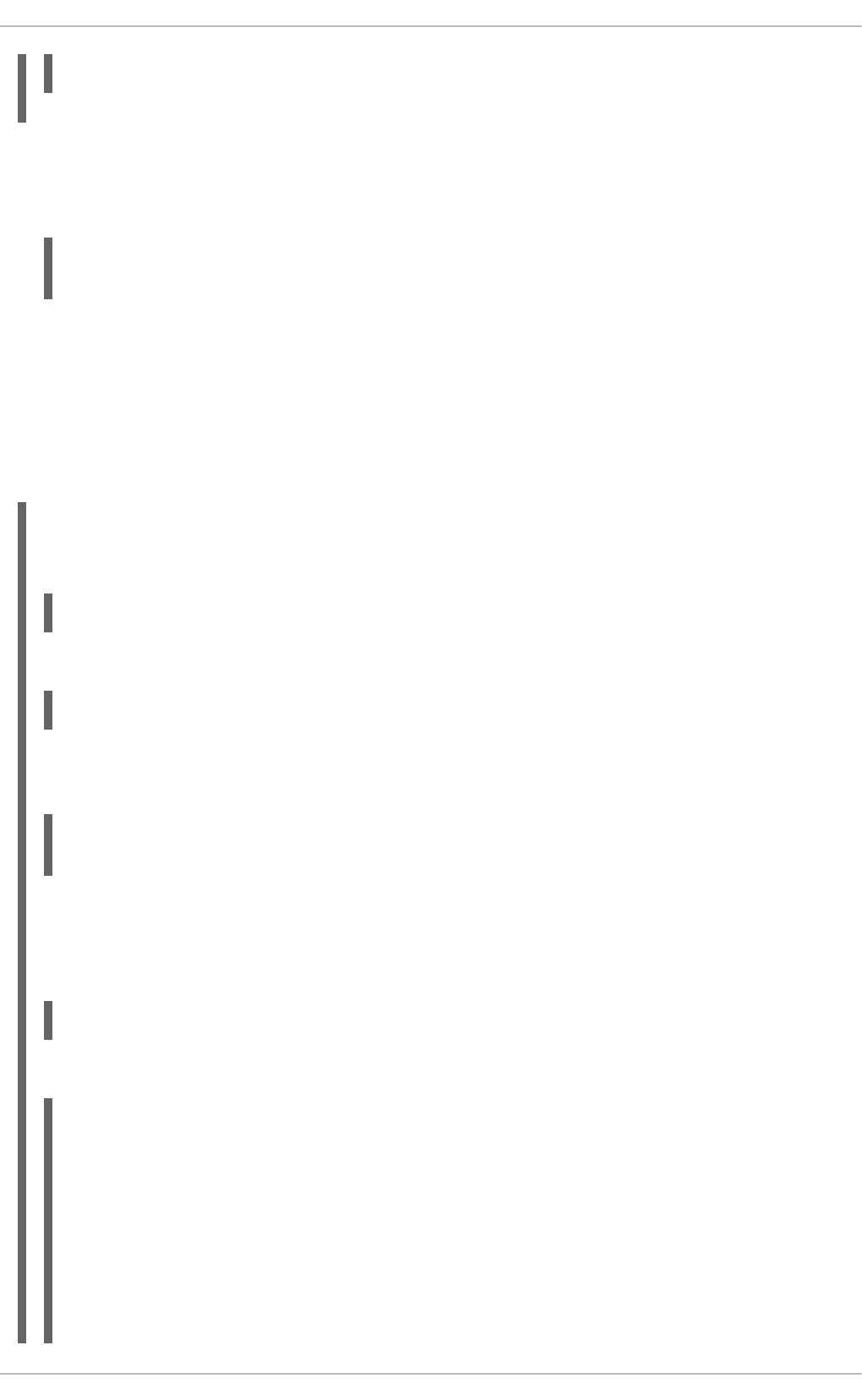
~]# ipset add my-permitted-port-range 5060-5061
hash:ip
Stores a host or network address in the form of a hash. By default, an address specified without a
network prefix length is a host address. The all-zero IP address cannot be stored.
ipset create my-addresses hash:ip [family[ inet | inet6 ]] [hashsize
value] [maxelem value ] [netmask prefix-length] [timeout value ]
The inet family is the default, if family is omitted addresses will be interpreted as IPv4 addresses.
The hashsize value is the initial hash size to use and defaults to 1024. The maxelem value is the
maximum number of elements which can be stored in the set, it defaults to 65536.
The netfilter tool searches for a network prefix which is the most specific, it tries to find the smallest
block of addresses that match.
Example 2.10. Create an IP Set for IP Addresses
To create an IP set for IP addresses, make use of the hash:ip set type as follows:
~]# ipset create my-addresses hash:ip
Once the set is created, entries can be added as follows:
~]# ipset add my-addresses 10.10.10.0
If additional options such as netmask and timeout are required, they must be specified when the set is
created. For example:
~]# ipset create my-busy-addresses hash:ip maxelem 24 netmask 28 timeout
100
The maxelem option restricts to total number of elements in the set, thus conserving memory space.
The timeout option means that elements will only exist in the set for the number of seconds specified.
For example:
~]# ipset add my-busy-addresses timeout 100
The following output shows the time counting down:
[root@rhel6 ~]# ipset add my-busy-addresses 192.168.60.0 timeout 100
[root@rhel6 ~]# ipset list my-busy-addresses
Name: my-busy-addresses
Type: hash:ip
Header: family inet hashsize 1024 maxelem 24 netmask 28 timeout 100
Size in memory: 8300
References: 0
Members:
192.168.60.0 timeout 90
[root@rhel6 ~]# ipset list my-busy-addresses
Security Guide
136

Name: my-busy-addresses
Type: hash:ip
Header: family inet hashsize 1024 maxelem 24 netmask 28 timeout 100
Size in memory: 8300
References: 0
Members:
192.168.60.0 timeout 83
The element will be removed from the set when the timeout period ends.
See the ipset(8) manual page for more examples.
2.8.9.6. IPTables and IPv6
If the iptables-ipv6 package is installed, netfilter in Red Hat Enterprise Linux can filter the next-
generation IPv6 Internet protocol. The command used to manipulate the IPv6 netfilter is ip6tables.
Most directives for this command are identical to those used for iptables, except the nat table is not
yet supported. This means that it is not yet possible to perform IPv6 network address translation tasks,
such as masquerading and port forwarding.
Rules for ip6tables are saved in the /etc/sysconfig/ip6tables file. Previous rules saved by the
ip6tables initscripts are saved in the /etc/sysconfig/ip6tables.save file.
Configuration options for the ip6tables init script are stored in /etc/sysconfig/ip6tables-
config, and the names for each directive vary slightly from their iptables counterparts.
For example, for the iptables-config directive IPTABLES_MODULES the equivalent in the
ip6tables-config file is IP6TABLES_MODULES.
2.8.9.7. Additional Resources
There are several aspects to firewalls and the Linux Netfilter subsystem that could not be covered in this
chapter. For more information, see the following resources.
2.8.9.7.1. Useful Firewall Websites
http://www.netfilter.org/ — The home of the netfilter/iptables project. Contains assorted
information about iptables, including a FAQ addressing specific problems and various helpful
guides by Rusty Russell, the Linux IP firewall maintainer. The HOWTO documents on the site
cover subjects such as basic networking concepts, kernel packet filtering, and NAT
configurations.
http://www.tldp.org/ — The Linux Documentation Project contains several useful guides relating
to firewall creation and administration.
http://www.iana.org/assignments/port-numbers — The official list of registered and common
service ports as assigned by the Internet Assigned Numbers Authority.
2.8.9.7.2. Related Documentation
Red Hat Linux Firewalls, by Bill McCarty; Red Hat Press — a comprehensive reference to
building network and server firewalls using open source packet filtering technology such as
Netfilter and iptables. It includes topics that cover analyzing firewall logs, developing firewall
CHAPTER 2. SECURING YOUR NETWORK
137
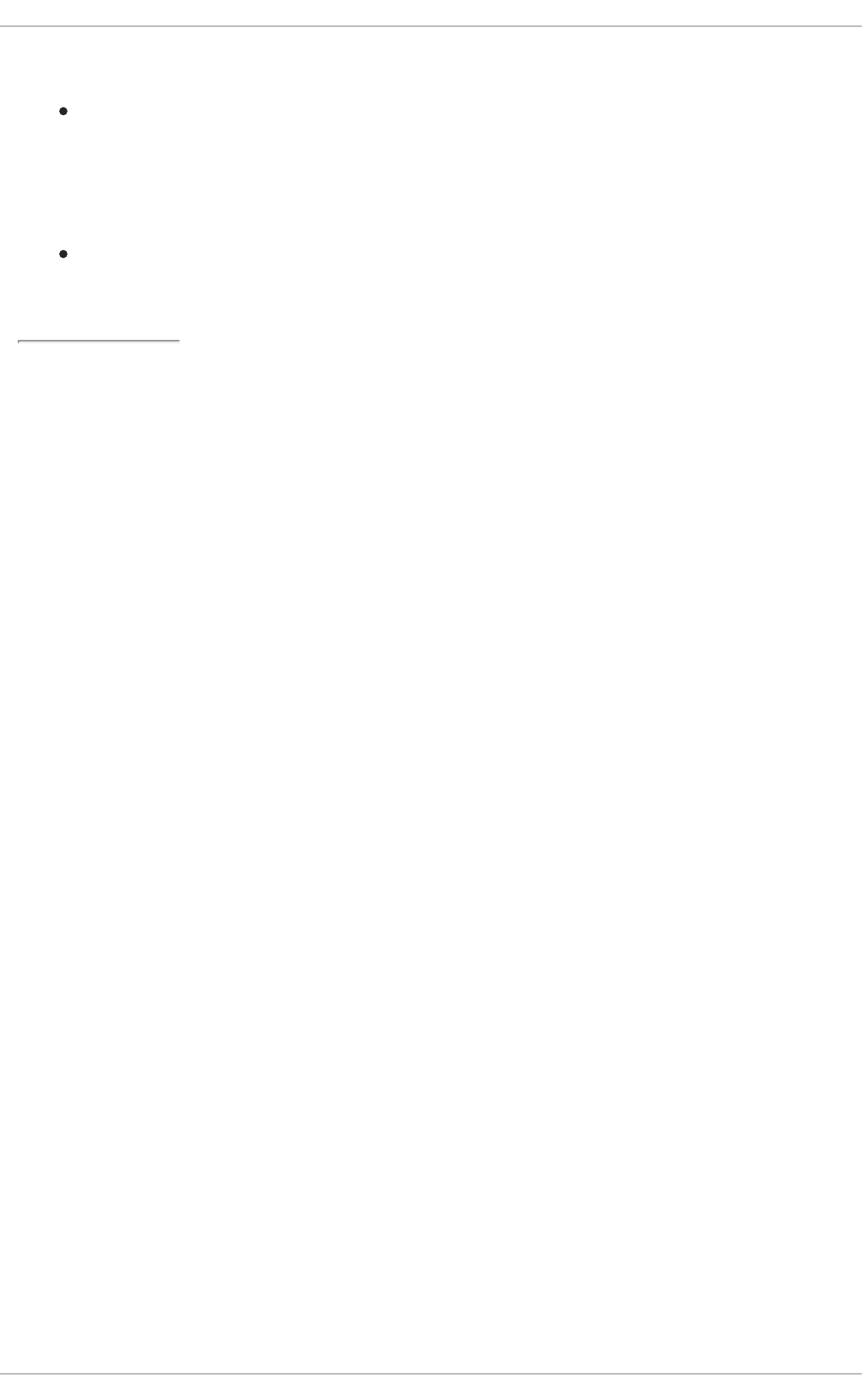
rules, and customizing your firewall using various graphical tools.
Linux Firewalls, by Robert Ziegler; New Riders Press — contains a wealth of information on
building firewalls using both 2.2 kernel ipchains as well as Netfilter and iptables. Additional
security topics such as remote access issues and intrusion detection systems are also covered.
2.8.9.7.3. Installed IP Tables Documentation
man iptables — Contains a description of iptables as well as a comprehensive list of
targets, options, and match extensions.
[3] Since system BIOSes differ between manufacturers, some may not support password protection of either type,
while others may support one type but not the other.
[4] GRUB also accepts unencrypted passwords, but it is recommended that an MD5 hash be used for added
security.
Security Guide
138
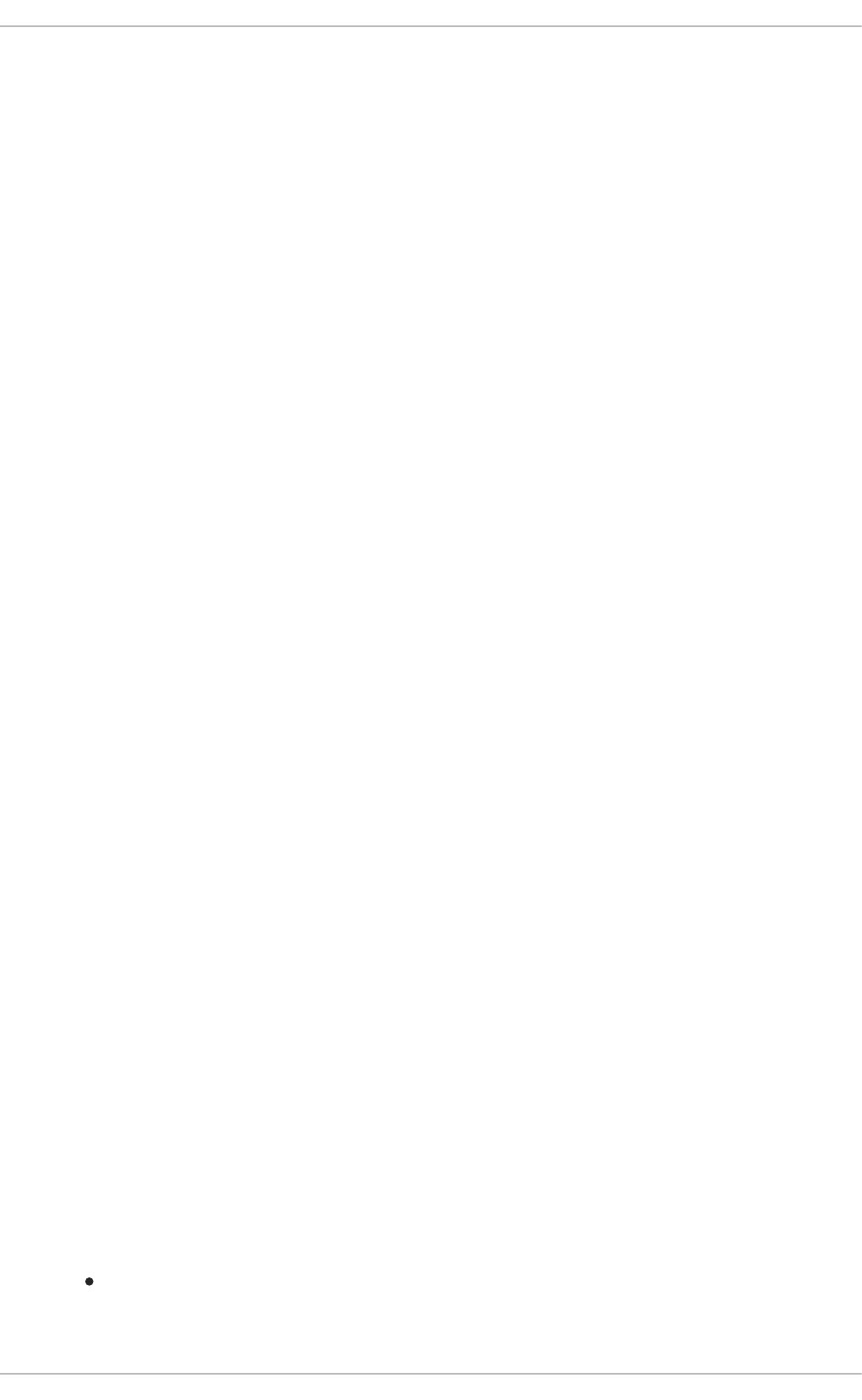
CHAPTER 3. ENCRYPTION
There are two main types of data that must be protected: data at rest and data in motion. These different
types of data are protected in similar ways using similar technology but the implementations can be
completely different. No single protective implementation can prevent all possible methods of
compromise as the same information may be at rest and in motion at different points in time.
3.1. DATA AT REST
Data at rest is data that is stored on a hard drive, tape, CD, DVD, disk, or other media. This information's
biggest threat comes from being physically stolen. Laptops in airports, CDs going through the mail, and
backup tapes that get left in the wrong places are all examples of events where data can be
compromised through theft. If the data is encrypted on the media, it lowers the chances of the data being
accessed.
3.1.1. Full Disk Encryption
Full disk or partition encryption is one of the best ways of protecting your data. Not only is each file
protected but also the temporary storage that may contain parts of these files is also protected. Full disk
encryption will protect all of your files so you do not have to worry about selecting what you want to
protect and possibly missing a file.
Red Hat Enterprise Linux 6 natively supports LUKS Encryption. LUKS bulk encrypts your hard drive
partitions so that while your computer is off, your data is protected. This will also protect your computer
from attackers attempting to use single-user-mode to login to your computer or otherwise gain access.
Full disk encryption solutions like LUKS only protect the data when your computer is off. Once the
computer is on and LUKS has decrypted the disk, the files on that disk are available to anyone who
would normally have access to them. To protect your files when the computer is on, use full disk
encryption in combination with another solution such as file based encryption. Also remember to lock
your computer whenever you are away from it. A passphrase protected screen saver set to activate after
a few minutes of inactivity is a good way to keep intruders out. For more information on LUKS, see
Section 3.1.3, “LUKS Disk Encryption”.
3.1.2. File-Based Encryption
File-based encryption is used to protect the contents of files on mobile storage devices, such as CDs,
flash drives, or external hard drives. Some file-based encryption solutions may leave remnants of the
encrypted files that an attacker who has physical access to your computer can recover under some
circumstances. To protect the contents of these files from attackers who may have access to your
computer, use file-based encryption combined with another solution, such as full disk encryption.
3.1.3. LUKS Disk Encryption
Linux Unified Key Setup-on-disk-format (or LUKS) allows you to encrypt partitions on your Linux
computer. This is particularly important when it comes to mobile computers and removable media. LUKS
allows multiple user keys to decrypt a master key which is used for the bulk encryption of the partition.
Overview of LUKS
What LUKS does
LUKS encrypts entire block devices and is therefore well-suited for protecting the contents of
mobile devices such as removable storage media or laptop disk drives.
CHAPTER 3. ENCRYPTION
139
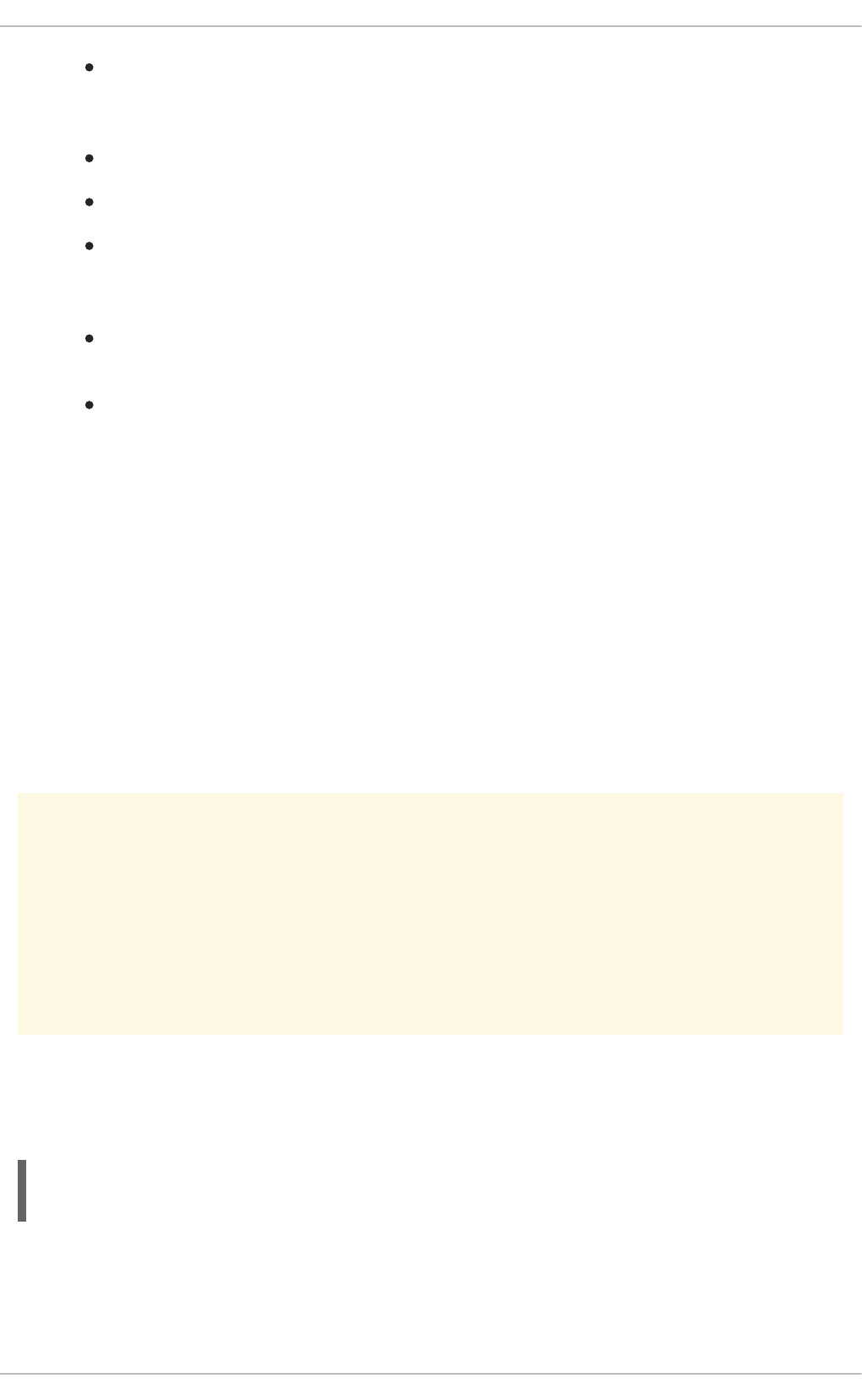
The underlying contents of the encrypted block device are arbitrary. This makes it useful for
encrypting swap devices. This can also be useful with certain databases that use specially
formatted block devices for data storage.
LUKS uses the existing device mapper kernel subsystem.
LUKS provides passphrase strengthening which protects against dictionary attacks.
LUKS devices contain multiple key slots, allowing users to add backup keys/passphrases.
What LUKS does not do:
LUKS is not well-suited for applications requiring many (more than eight) users to have
distinct access keys to the same device.
LUKS is not well-suited for applications requiring file-level encryption.
3.1.3.1. LUKS Implementation in Red Hat Enterprise Linux
Red Hat Enterprise Linux 6 utilizes LUKS to perform file system encryption. By default, the option to
encrypt the file system is unchecked during the installation. If you select the option to encrypt your hard
drive, you will be prompted for a passphrase that will be asked every time you boot the computer. This
passphrase "unlocks" the bulk encryption key that is used to decrypt your partition. If you choose to
modify the default partition table you can choose which partitions you want to encrypt. This is set in the
partition table settings.
The default cipher used for LUKS (refer to cryptsetup --help) is aes-cbc-essiv:sha256. Note that
the installation program, Anaconda, uses by default the AES cipher in XTS mode, aes-xts-plain64. The
default key size for LUKS is 256 bits. The default key size for LUKS with Anaconda (XTS mode) is 512
bits.
WARNING
Changing the default cryptographic attributes can affect your system's performance
and expose your system to various security risks. You should not change the default
cryptographic attributes of your system without good knowledge of cryptography and
understanding to the capabilities of the used cipher combinations.
Red Hat strongly recommends using the default ciphers. If you need to use any other cipher than the
cipher that is configured as the default, you can initialize your partition with the --cipher and --key-
size options. The syntax of the command is the following:
cryptsetup --verify-passphrase --cipher <cipher>-<mode>-<iv> --key-size
<key-size> luksFormat <device>
where <cipher>-<mode>-<iv> is a string representing the used cipher. The string consists of three parts:
a block cipher, block cipher mode, and an initial vector (IV).
Security Guide
140
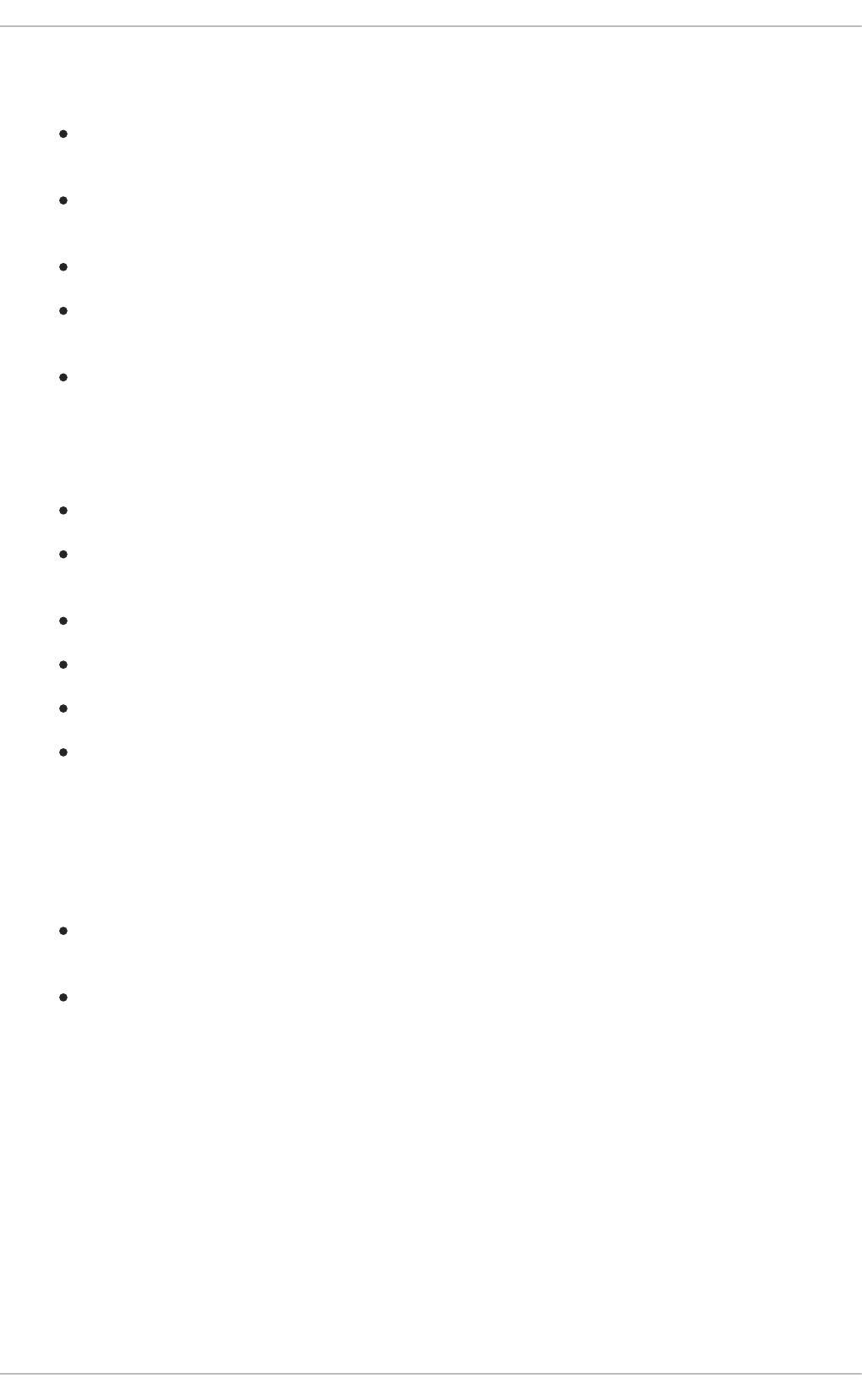
A block cipher is a deterministic algorithm that operates on data blocks and allows encryption and
decryption of bulk data. Block ciphers that are available on Red Hat Enterprise Linux are:
AES — Advanced Encryption Standard, a 128-bit symmetric block cipher using encryption keys
with lengths of 128, 192, and 256 bits; for more information, see the FIPS PUB 197.
Twofish — A 128-bit block cipher operating with encryption keys of the range from 128 bits to
256 bits.
Serpent — A 128-bit block cipher operating with 128-bit, 192-bit and 256-bit encryption keys.
cast5 — A 64-bit Feistel cipher supporting encryption keys of the range from 40 to 128 bits; for
more information, see the RFC 2144.
cast6 — A 128-bit Feistel cipher using 128-bit, 160-bit, 192-bit, 224-bit, or 256-bit encryption
keys; for more information, see the RFC 2612.
Block cipher mode describes a way the block cipher is repeatedly applied on bulk data in order to
encrypt or decrypt the data securely. The following modes can be used:
CBC — Cipher Block Chaining; for more information, see the NIST SP 800-38A.
XTS — XEX Tweakable Block Cipher with Ciphertext Stealing; for more information, see the
IEEE 1619, or NIST SP 800-38E.
CTR — Counter; for more information, see the NIST SP 800-38A.
ECB — Electronic Codebook; for more information, see the NIST SP 800-38A.
CFB — Cipher Feedback; for more information, see the NIST SP 800-38A.
OFB — Output Feedback; for more information, see the NIST SP 800-38A.
An initial vector is a block of data used for ciphertext randomization. IV ensures that repeated encryption
of the same plain text provides different ciphertext output. IV must not be reused with the same
encryption key. For ciphers in CBC mode, IV must be unpredictable, otherwise the system could
become vulnerable to certain watermarking attacks (see LUKS/cryptsetup FAQ for more information).
Red Hat recommends using the following IV with AES:
ESSIV — Encrypted Salt-Sector Initialization Vector - This IV should be used for ciphers in CBC
mode. You should use the default hash: sha256.
plain64 (or plain) — IV sector offset - This IV should be used for ciphers in XTS mode.
You may also specify the length of the used encryption key. The size of the key depends on the used
combination of the block cipher and block cipher mode. If you do not specify the key length, LUKS will
use the default value for the given combination. For example: if you decide to use a 128-bit key for AES
in CBC mode, LUKS will encrypt your partition using the AES-128 implementation, while specifying a
512-bit key for AES in XTS mode means that the AES-256 implementation will be used. Note that XTS
mode operates with two keys, the first is determined for tweakable encryption and the second for regular
encryption.
3.1.3.2. Manually Encrypting Directories
CHAPTER 3. ENCRYPTION
141
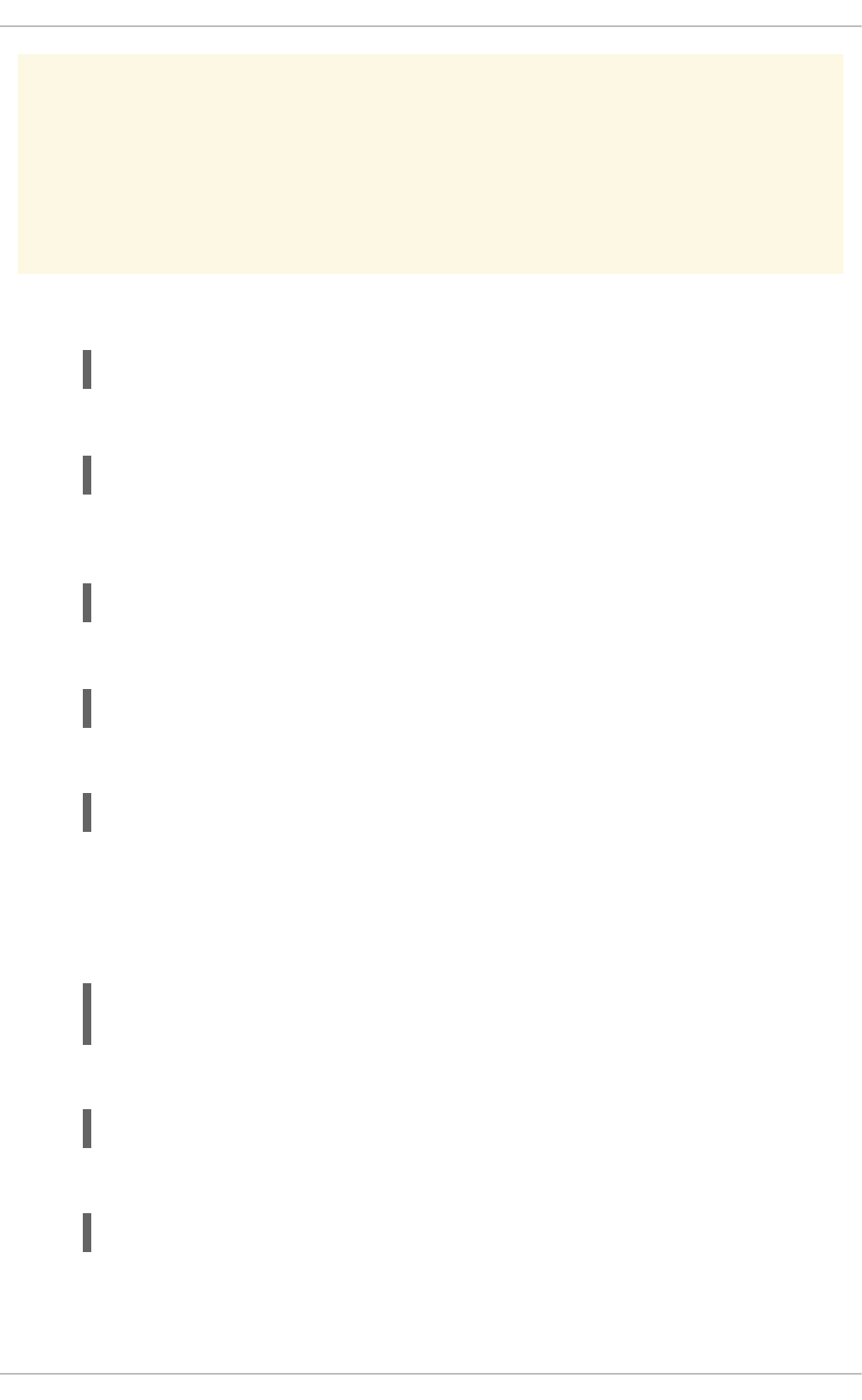
WARNING
Following this procedure will remove all data on the partition that you are encrypting.
You WILL lose all your information! Make sure you backup your data to an external
source before beginning this procedure!
1. Enter runlevel 1 by typing the following at a shell prompt as root:
telinit 1
2. Unmount your existing /home:
umount /home
3. If the command in the previous step fails, use fuser to find processes hogging /home and kill
them:
fuser -mvk /home
4. Verify /home is no longer mounted:
grep home /proc/mounts
5. Fill your partition with random data:
shred -v --iterations=1 /dev/VG00/LV_home
This command proceeds at the sequential write speed of your device and may take some time to
complete. It is an important step to ensure no unencrypted data is left on a used device, and to
obfuscate the parts of the device that contain encrypted data as opposed to just random data.
6. Initialize your partition:
cryptsetup --verbose --verify-passphrase luksFormat
/dev/VG00/LV_home
7. Open the newly encrypted device:
cryptsetup luksOpen /dev/VG00/LV_home home
8. Make sure the device is present:
ls -l /dev/mapper | grep home
9. Create a file system:
Security Guide
142
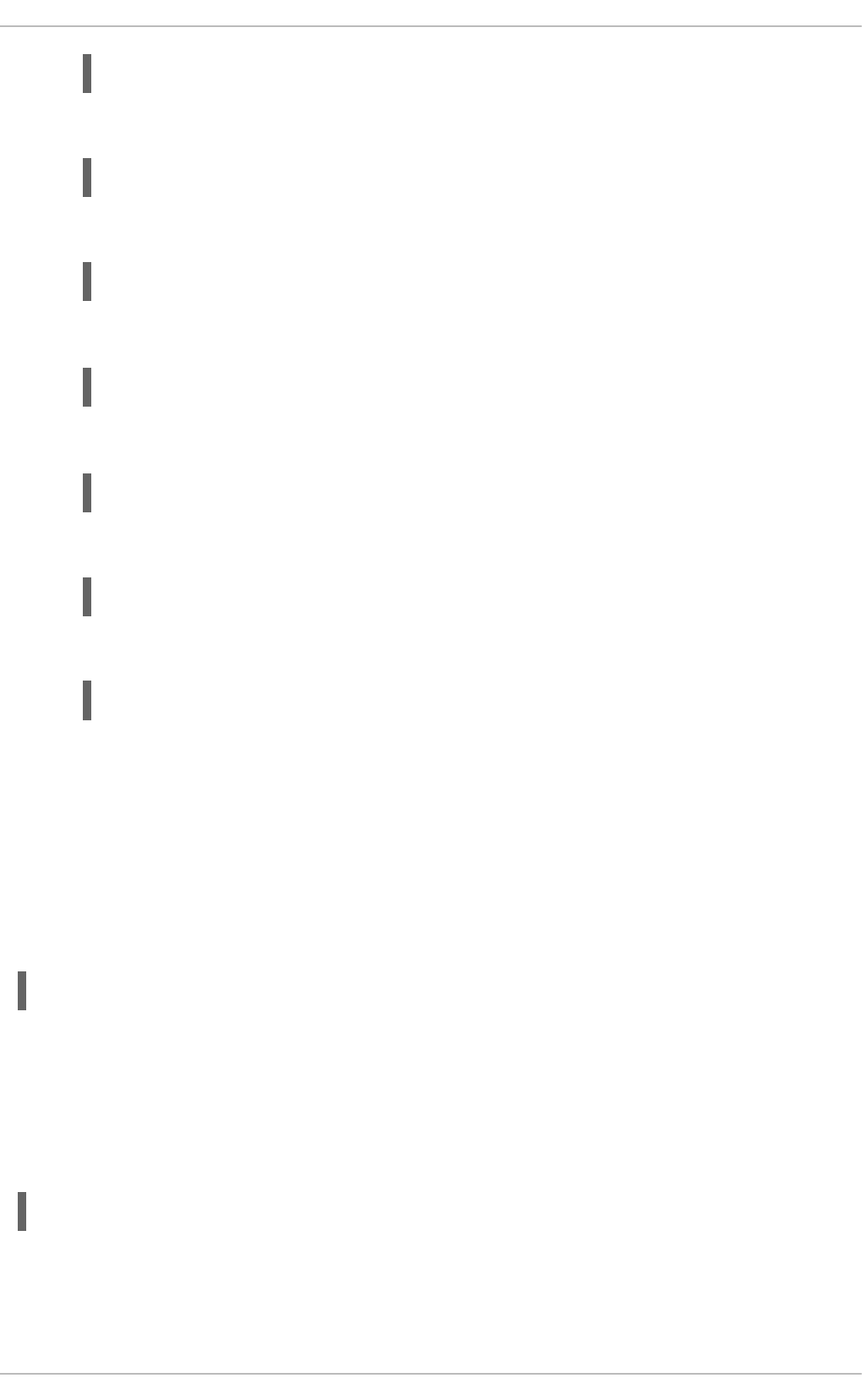
mkfs.ext3 /dev/mapper/home
10. Mount the file system:
mount /dev/mapper/home /home
11. Make sure the file system is visible:
df -h | grep home
12. Add the following to the /etc/crypttab file:
13. Edit the /etc/fstab file, removing the old entry for /home and adding the following line:
14. Restore default SELinux security contexts:
/sbin/restorecon -v -R /home
15. Reboot the machine:
shutdown -r now
16. The entry in the /etc/crypttab makes your computer ask your luks passphrase on boot.
17. Log in as root and restore your backup.
You now have an encrypted partition for all of your data to safely rest while the computer is off.
3.1.3.3. Adding a New Passphrase to an Existing Device
Use the following command to add a new passphrase to an existing device:
After being prompted for any one of the existing passprases for authentication, you will be prompted to
enter the new passphrase.
3.1.3.4. Removing a Passphrase from an Existing Device
Use the following command to remove a passphrase from an existing device:
You will be prompted for the passphrase you want to remove and then for any one of the remaining
passphrases for authentication.
home /dev/VG00/LV_home none
/dev/mapper/home /home ext3 defaults 1 2
cryptsetup luksAddKey <device>
cryptsetup luksRemoveKey <device>
CHAPTER 3. ENCRYPTION
143
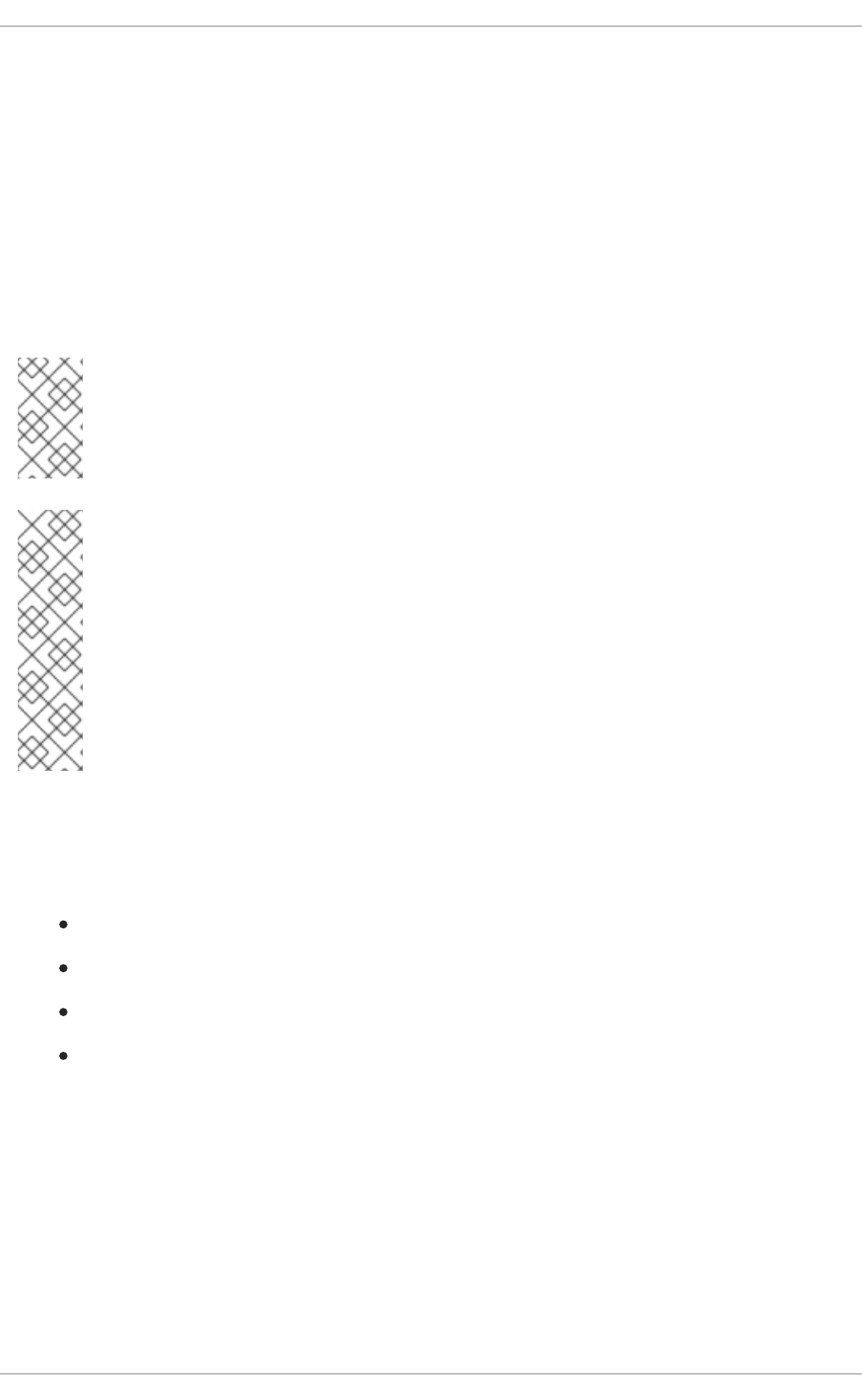
3.1.3.5. Creating Encrypted Block Devices in Anaconda
You can create encrypted devices during system installation. This allows you to easily configure a
system with encrypted partitions.
To enable block device encryption, check the Encrypt System check box when selecting automatic
partitioning or the Encrypt check box when creating an individual partition, software RAID array, or
logical volume. After you finish partitioning, you will be prompted for an encryption passphrase. This
passphrase will be required to access the encrypted devices. If you have pre-existing LUKS devices and
provided correct passphrases for them earlier in the install process the passphrase entry dialog will also
contain a check box. Checking this check box indicates that you would like the new passphrase to be
added to an available slot in each of the pre-existing encrypted block devices.
NOTE
Checking the Encrypt System check box on the Automatic Partitioning screen
and then choosing Create custom layout does not cause any block devices to be
encrypted automatically.
NOTE
You can use a kickstart file to set a separate passphrase for each new encrypted
block device. Also, kickstart allows you to specify a different type of encryption if the
Anaconda default cipher, aes-xts-plain64, does not suit you. In dependencies on a device
you want to encrypt, you can specify the --cipher=<cipher-string> along with the
autopart, part, partition, logvol, and raid directives. This option has to be used
together with the --encrypted option, otherwise it has no effect. For more information
about the <cipher-string> format and possible cipher combinations, see Section 3.1.3.1,
“LUKS Implementation in Red Hat Enterprise Linux”. For more information about kickstart
configuration, see the Red Hat Enterprise Linux 6 Installation Guide.
3.1.3.6. Additional Resources
For additional information on LUKS or encrypting hard drives under Red Hat Enterprise Linux, visit one of
the following links:
LUKS home page
LUKS/cryptsetup FAQ
LUKS - Linux Unified Key Setup Wikipedia Article
HOWTO: Creating an encrypted Physical Volume (PV) using a second hard drive and pvmove
3.2. DATA IN MOTION
Data in motion is data that is being transmitted over a network. The biggest threats to data in motion are
interception and alteration. Your user name and password should never be transmitted over a network
without protection as it could be intercepted and used by someone else to impersonate you or gain
access to sensitive information. Encrypting the network session ensures a higher security level for data
in motion.
Security Guide
144
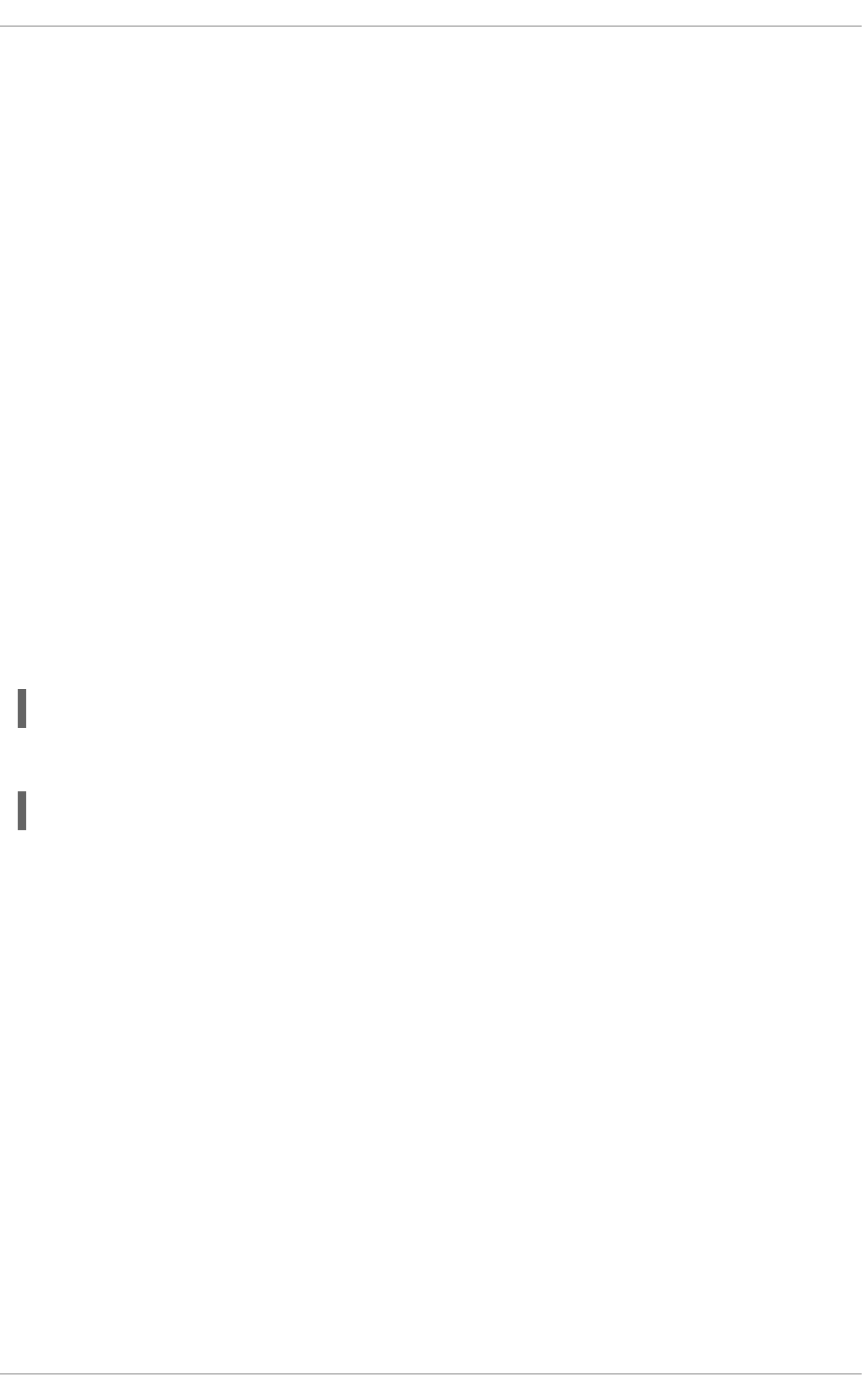
Data in motion is particularly vulnerable to attackers because the attacker does not have to be near the
computer in which the data is being stored rather they only have to be somewhere along the path.
Encryption tunnels can protect data along the path of communications.
3.2.1. Virtual Private Networks
Virtual Private Networks (VPN) provide encrypted tunnels between computers or networks of computers
across all ports. With a VPN in place, all network traffic from the client is forwarded to the server through
the encrypted tunnel. This means that the client is logically on the same network as the server it is
connected to via the VPN. VPNs are very common and are simple to use and setup.
3.2.2. Secure Shell
Secure Shell (SSH) is a powerful network protocol used to communicate with another system over a
secure channel. The transmissions over SSH are encrypted and protected from interception.
Cryptographic login can also be utilized to provide a better authentication method over traditional user
names and passwords. See Section 3.2.2.1, “Cryptographic Login”.
SSH is very easy to activate. By starting the sshd daemon, the system begins to accept connections and
will allow access to the system when a correct user name and password is provided during the
connection process. The standard TCP port for the SSH service is 22. However, this can be changed by
modifying the /etc/ssh/sshd_config configuration file and restarting the service. This file also
contains other configuration options for SSH.
By default, the sshd service starts automatically at boot time. Run the following command as root to
query the status of the daemon:
~]# service sshd status
If you need to restart the sshd service, issue the following command as root:
~]# service sshd restart
Refer to the Services and Daemons chapter of the Red Hat Enterprise Linux 6 Deployment Guide for
more information regarding the management of system services.
Secure Shell (SSH) also provides encrypted tunnels between computers but only using a single port.
Port forwarding can be done over an SSH tunnel and traffic will be encrypted as it passes through that
tunnel, but using port forwarding is not as fluid as a VPN (Section 3.2.1, “Virtual Private Networks”).
3.2.2.1. Cryptographic Login
SSH supports the use of cryptographic keys for logging in to computers. This is much more secure than
using only a password. If you combine this method with other authentication methods, it can be
considered a multi-factor authentication. See Section 3.2.2.2, “Multiple Authentication Methods” for more
information about using multiple authentication methods.
In order to enable the use of cryptographic keys for authentication, the PubkeyAuthentication
configuration directive in the /etc/ssh/sshd_config file needs to be set to yes. Note that this is the
default setting. Set the PasswordAuthentication directive to no to disable the possibility of using
passwords for logging in.
SSH keys can be generated using the ssh-keygen command. If invoked without additional arguments,
it creates a 2048-bit RSA key set. The keys are stored, by default, in the ~/.ssh directory. You can
CHAPTER 3. ENCRYPTION
145
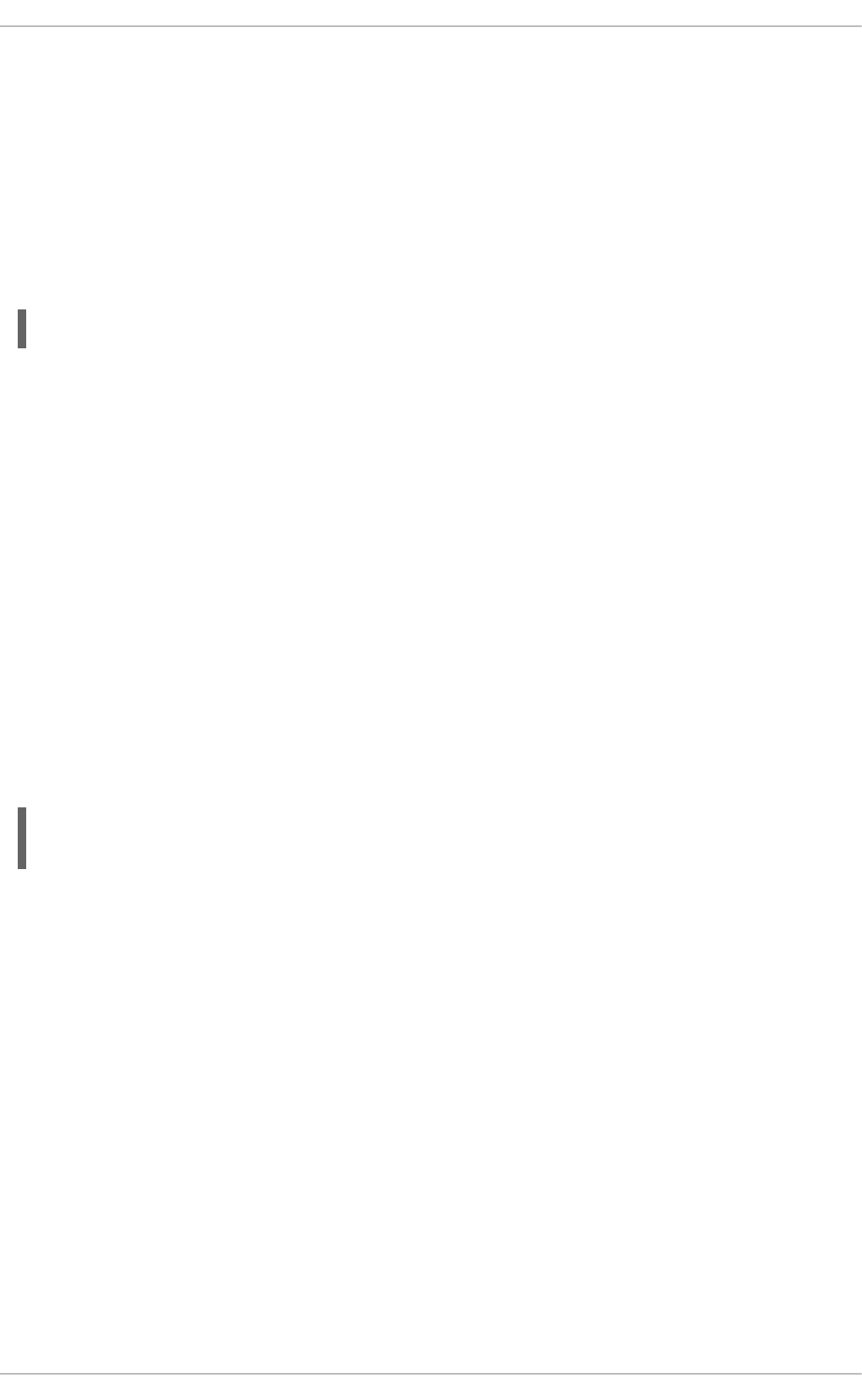
utilize the -b switch to modify the bit-strength of the key. Using 2048-bit keys is normally sufficient. See
the Generating Key Pairs chapter of the Red Hat Enterprise Linux 6 Deployment Guide for more detailed
information about generating SSH keys.
You should see the two keys in your ~/.ssh directory. If you accepted the defaults when running the
ssh-keygen command, then the generated files are named id_rsa and id_rsa.pub and contain the
private and public key respectively. You should always protect the private key from exposure by making
it unreadable by anyone else but the file's owner. The public key, however, needs to be transferred to the
system you are going to log in to. You can use the ssh-copy-id command to transfer the key to the
server:
~]$ ssh-copy-id -i [user@]server
This command will also automatically append the public key to the ~/.ssh/authorized_key file on
the server. The sshd daemon will check this file when you attempt to log in to the server.
Similarly to passwords and any other authentication mechanism, you should change your SSH keys
regularly. When you do, make sure you remove any unused keys from the authorized_key file.
3.2.2.2. Multiple Authentication Methods
Using multiple authentication methods, or multi-factor authentication, increases the level of protection
against unauthorized access, and as such should be considered when hardening a system to prevent it
from being compromised. Users attempting to log in to a system that uses multi-factor authentication
must successfully complete all specified authentication methods in order to be granted access.
Use the AuthenticationMethods configuration directive in the /etc/ssh/sshd_config file to
specify which authentication methods are to be utilized. Note that it is possible to define more than one
list of required authentication methods using this directive. If that is the case, the user must complete
every method in at least one of the lists. The lists need to be separated by blank spaces, and the
individual authentication-method names within the lists must be comma-separated. For example:
AuthenticationMethods publickey,gssapi-with-mic publickey,keyboard-
interactive
An sshd daemon configured using the above AuthenticationMethods directive only grants access if
the user attempting to log in successfully completes either publickey authentication followed by
gssapi-with-mic or by keyboard-interactive authentication. Note that each of the requested
authentication methods needs to be explicitly enabled using a corresponding configuration directive
(such as PubkeyAuthentication) in the /etc/ssh/sshd_config file. Refer to the
AUTHENTICATION section of ssh(1) for a general list of available authentication methods.
3.2.2.3. Other Ways of Securing SSH
Protocol Version
Even though the implementation of the SSH protocol supplied with Red Hat Enterprise Linux supports
both the SSH-1 and SSH-2 versions of the protocol, only the latter should be used whenever possible.
The SSH-2 version contains a number of improvements over the older SSH-1, and the majority of
advanced configuration options is only available when using SSH-2.
Users are encouraged to make use of SSH-2 in order to maximize the extent to which the SSH protocol
protects the authentication and communication for which it is used. The version or versions of the
protocol supported by the sshd daemon can be specified using the Protocol configuration directive in
the /etc/ssh/sshd_config file. The default setting is 2.
Security Guide
146
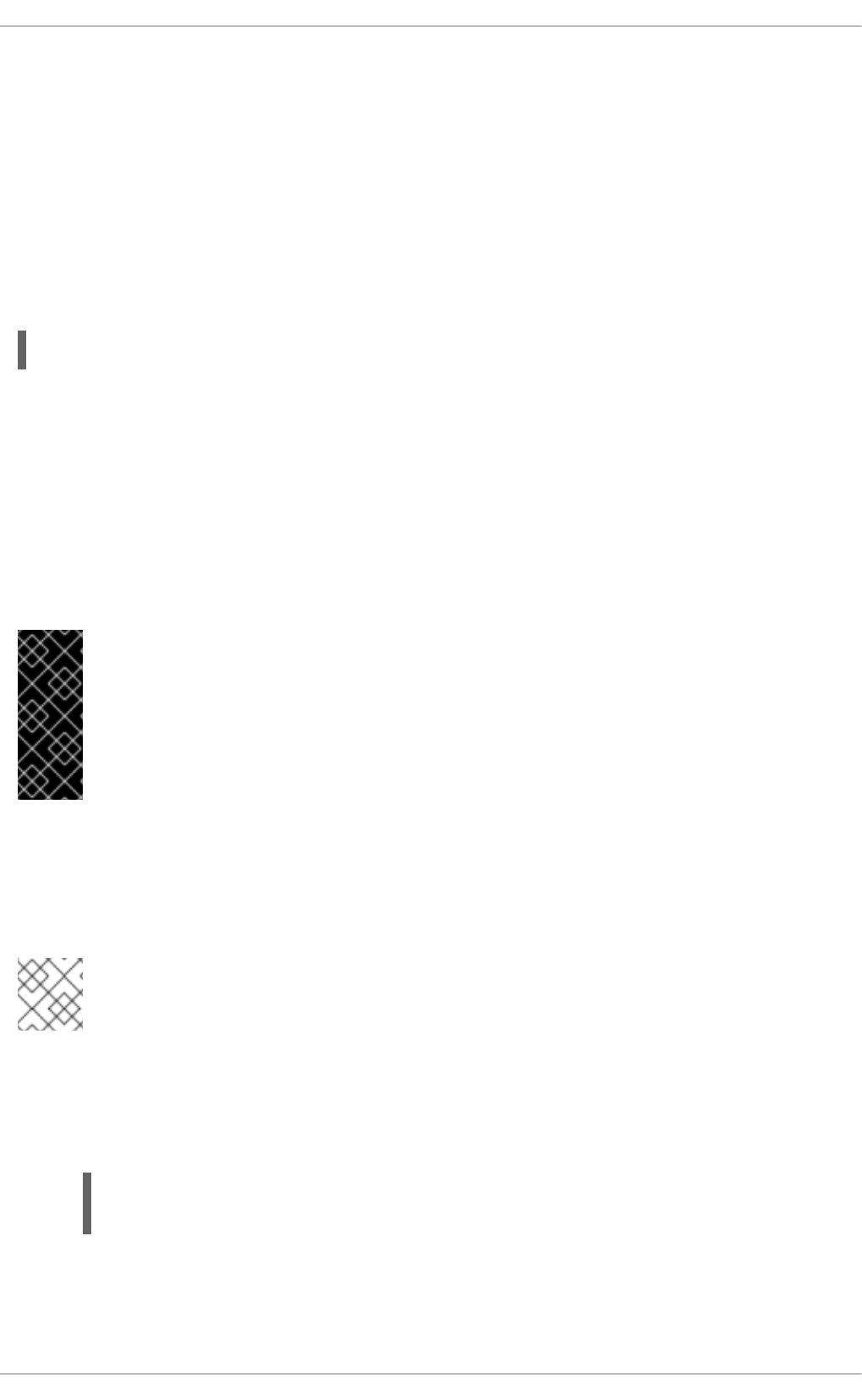
Key Types
While the ssh-keygen command generates a pair of SSH-2 RSA keys by default, using the -t option, it
can be instructed to generate DSA or ECDSA keys as well. The ECDSA (Elliptic Curve Digital Signature
Algorithm) offers better performance at the same symmetric key length. It also generates shorter keys.
Non-Default Port
By default, the sshd daemon listens on the 22 network port. Changing the port reduces the exposure of
the system to attacks based on automated network scanning, thus increasing security through obscurity.
The port can be specified using the Port directive in the /etc/ssh/sshd_config configuration file.
Note also that the default SELinux policy must be changed to allow for the use of a non-default port. You
can do this by modifying the ssh_port_t SELinux type by typing the following command as root:
~]# semanage -a -t ssh_port_t -p tcp port_number
In the above command, replace port_number with the new port number specified using the Port
directive.
No Root Login
Provided that your particular use case does not require the possibility of logging in as the root user, you
should consider setting the PermitRootLogin configuration directive to no in the
/etc/ssh/sshd_config file. By disabling the possibility of logging in as the root user, the
administrator can audit which user runs what privileged command after they log in as regular users and
then gain root rights.
IMPORTANT
This section draws attention to the most common ways of securing an SSH setup. By no
means should this list of suggested measures be considered exhaustive or definitive.
Refer to sshd_config(5) for a description of all configuration directives available for
modifying the behavior of the sshd daemon and to ssh(1) for an explanation of basic
SSH concepts.
3.3. OPENSSL INTEL AES-NI ENGINE
The Intel Advanced Encryption Standard (AES) New Instructions (AES-NI) engine is available for certain
Intel processors, and allows for extremely fast hardware encryption and decryption.
NOTE
For a list of Intel processors that support the AES-NI engine, see: Intel's ARK.
The AES-NI engine is automatically enabled if the detected processor is among the supported ones. To
check that the processor is supported, follow the steps below:
1. Ensure that the processor has the AES instruction set:
~]# grep -m1 -o aes /proc/cpuinfo
aes
2. As root, run the following commands and compare their outputs. Significantly better performance
of the latter command indicates that AES-NI is enabled. Note that the outputs below are
shortened for brevity:
CHAPTER 3. ENCRYPTION
147
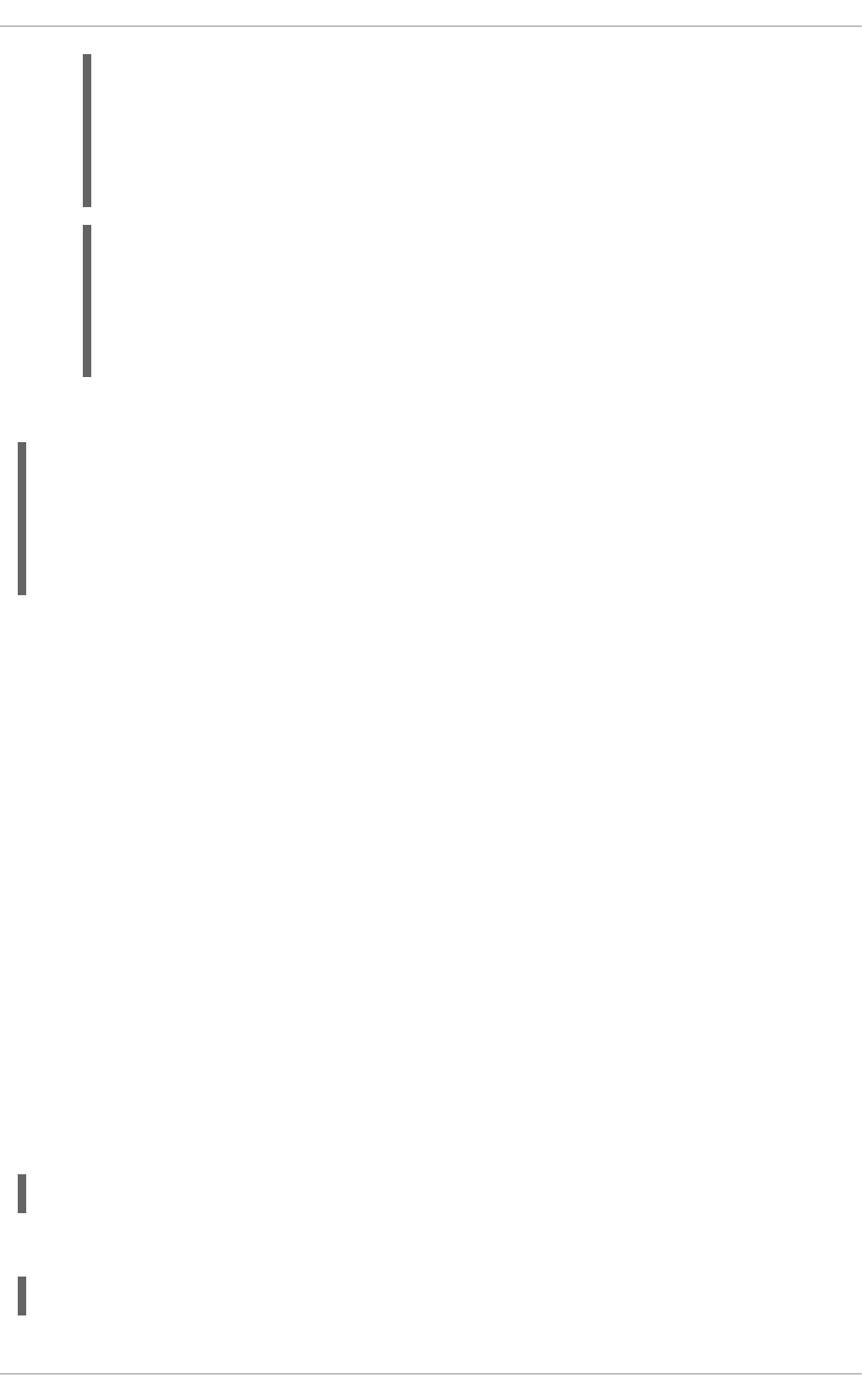
~]# openssl speed aes-128-cbc
The 'numbers' are in 1000s of bytes per second processed.
type 16 bytes 64 bytes 256 bytes 1024 bytes
8192 bytes
aes-128 cbc 99696.17k 107792.98k 109961.22k 110559.91k
110742.19k
~]# openssl speed -evp aes-128-cbc
The 'numbers' are in 1000s of bytes per second processed.
type 16 bytes 64 bytes 256 bytes 1024 bytes
8192 bytes
aes-128-cbc 800450.23k 873269.82k 896864.85k 903446.19k
902752.94k
To test the speed of OpenSSH you can run a command like the following:
~]# dd if=/dev/zero count=100 bs=1M | ssh -c aes128-cbc localhost "cat
>/dev/null"
root@localhost's password:
100+0 records in
100+0 records out
104857600 bytes (105 MB) copied, 4.81868 s, 21.8 MB/s
See Intel® Advanced Encryption Standard Instructions (AES-NI) for details about the AES-NI engine.
3.4. USING THE RANDOM NUMBER GENERATOR
In order to be able to generate secure cryptographic keys that cannot be easily broken, a source of
random numbers is required. Generally, the more random the numbers are, the better the chance of
obtaining unique keys. Entropy for generating random numbers is usually obtained from computing
environmental “noise” or using a hardware random number generator.
The rngd daemon, which is a part of the rng-tools package, is capable of using both environmental
noise and hardware random number generators for extracting entropy. The daemon checks whether the
data supplied by the source of randomness is sufficiently random and then stores it in the kernel's
random-number entropy pool. The random numbers it generates are made available through the
/dev/random and /dev/urandom character devices.
The difference between /dev/random and /dev/urandom is that the former is a blocking device,
which means it stops supplying numbers when it determines that the amount of entropy is insufficient for
generating a properly random output. Conversely, /dev/urandom is a non-blocking source, which
reuses the kernel's entropy pool and is thus able to provide an unlimited supply of pseudo-random
numbers, albeit with less entropy. As such, /dev/urandom should not be used for creating long-term
cryptographic keys.
To install the rng-tools package, issue the following command as the root user:
~]# yum install rng-tools
To start the rngd daemon, execute the following command as root:
~]# service rngd start
Security Guide
148
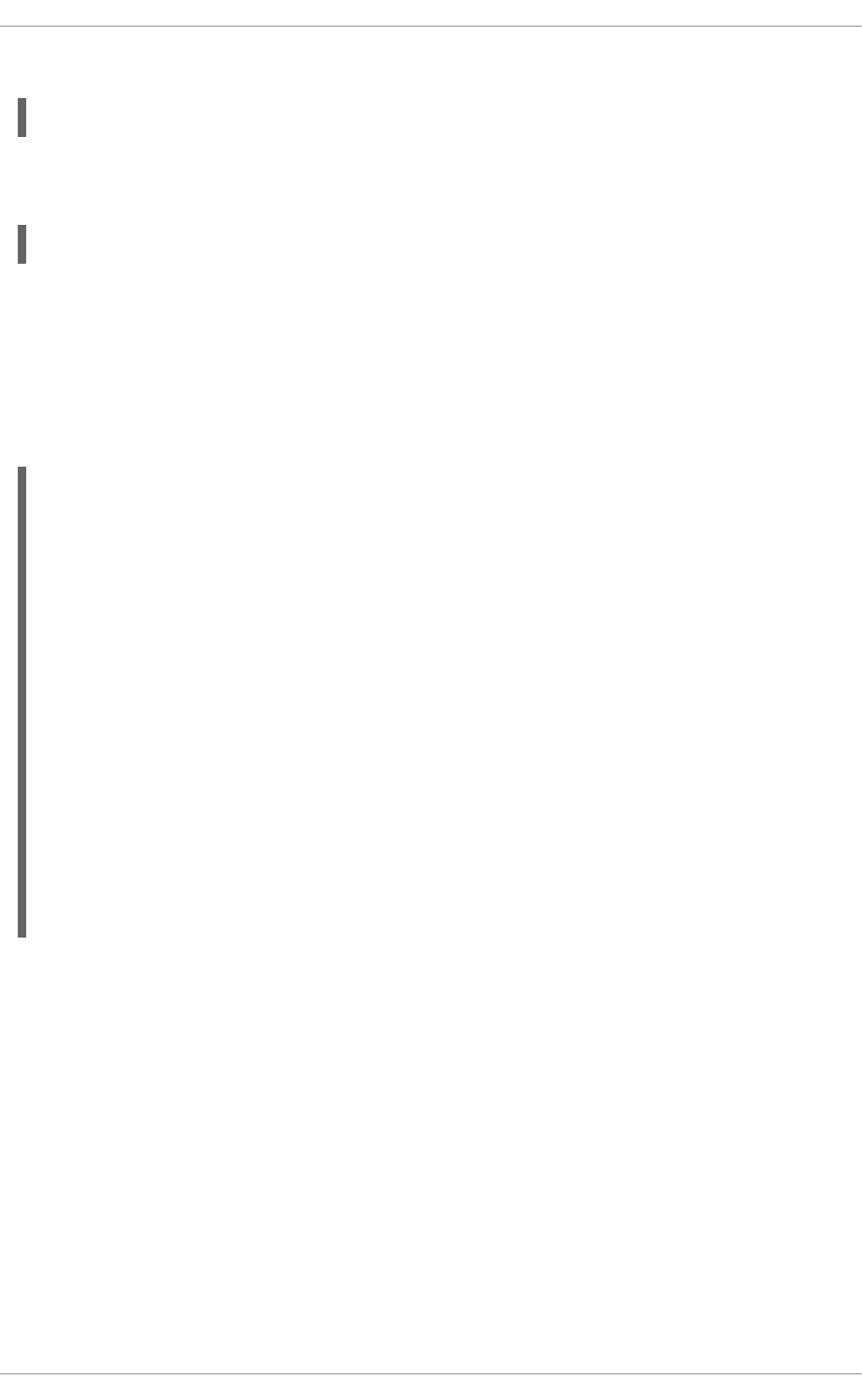
To query the status of the daemon, use the following command:
~]# service rngd status
To start the rngd daemon with optional parameters, execute it directly. For example, to specify an
alternative source of random-number input (other than /dev/hwrandom), use the following command:
~]# rngd --rng-device=/dev/hwrng
The above command starts the rngd daemon with /dev/hwrng as the device from which random
numbers are read. Similarly, you can use the -o (or --random-device) option to choose the kernel
device for random-number output (other than the default /dev/random). See the rngd(8) manual page
for a list of all available options.
The rng-tools package also contains the rngtest utility, which can be used to check the randomness of
data. To test the level of randomness of the output of /dev/random, use the rngtest tool as follows:
~]$ cat /dev/random | rngtest -c 1000
rngtest 2
Copyright (c) 2004 by Henrique de Moraes Holschuh
This is free software; see the source for copying conditions. There is NO
warranty; not even for MERCHANTABILITY or FITNESS FOR A PARTICULAR
PURPOSE.
rngtest: starting FIPS tests...
rngtest: bits received from input: 20000032
rngtest: FIPS 140-2 successes: 1000
rngtest: FIPS 140-2 failures: 0
rngtest: FIPS 140-2(2001-10-10) Monobit: 0
rngtest: FIPS 140-2(2001-10-10) Poker: 0
rngtest: FIPS 140-2(2001-10-10) Runs: 0
rngtest: FIPS 140-2(2001-10-10) Long run: 1
rngtest: FIPS 140-2(2001-10-10) Continuous run: 0
rngtest: input channel speed: (min=308.697; avg=623.670;
max=730.823)Kibits/s
rngtest: FIPS tests speed: (min=51.971; avg=137.737; max=167.311)Mibits/s
rngtest: Program run time: 31461595 microseconds
A high number of failures shown in the output of the rngtest tool indicates that the randomness of the
tested data is sub-optimal and should not be relied upon. See the rngtest(1) manual page for a list of
options available for the rngtest utility.
3.5. GNU PRIVACY GUARD (GPG)
GnuPG (GPG) is an open source version of PGP that allows you to sign and and also encrypt a file or an
email message. This is useful to maintain integrity of the message or file and also protects the
confidentiality of the information contained within the file or email. In the case of email, GPG provides
dual protection. Not only can it provide Data at Rest protection but also Data in Motion protection once
the message has been sent across the network. Refer to Section 3.1, “Data at Rest” and Section 3.2,
“Data in Motion” for more information about these concepts.
GPG is used to identify yourself and authenticate your communications, including those with people you
do not know. GPG allows anyone reading a GPG-signed email to verify its authenticity. In other words,
GPG allows someone to be reasonably certain that communications signed by you actually are from you.
CHAPTER 3. ENCRYPTION
149
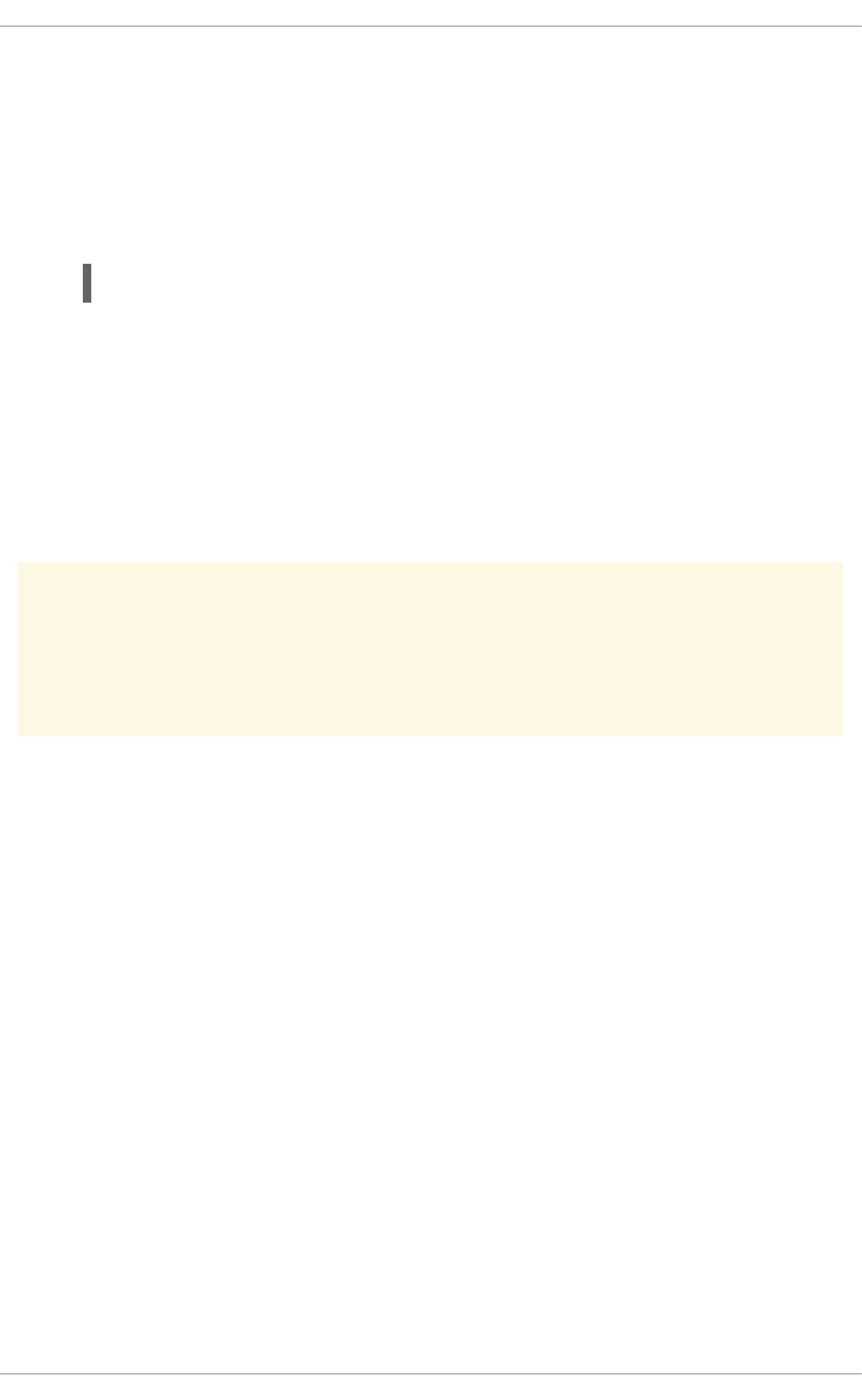
GPG is useful because it helps prevent third parties from altering code or intercepting conversations and
altering the message.
3.5.1. Creating GPG Keys in GNOME
To create a GPG Key in GNOME, follow these steps:
1. Install the Seahorse utility, which makes GPG key management easier:
~]# yum install seahorse
2. To create a key, from the Applications → Accessories menu select Passwords and
Encryption Keys, which starts the application Seahorse.
3. From the File menu select New and then PGP Key. Then click Continue.
4. Type your full name, email address, and an optional comment describing who you are (for
example: John C. Smith, jsmith@example.com, Software Engineer). Click Create. A dialog is
displayed asking for a passphrase for the key. Choose a strong passphrase but also easy to
remember. Click OK and the key is created.
WARNING
If you forget your passphrase, you will not be able to decrypt the data.
To find your GPG key ID, look in the Key ID column next to the newly created key. In most cases, if you
are asked for the key ID, prepend 0x to the key ID, as in 0x6789ABCD. You should make a backup of
your private key and store it somewhere secure.
3.5.2. Creating GPG Keys in KDE
To create a GPG Key in KDE, follow these steps:
1. Start the KGpg program from the main menu by selecting Applications → Utilities →
Encryption Tool. If you have never used KGpg before, the program walks you through the
process of creating your own GPG keypair.
2. A dialog box appears prompting you to create a new key pair. Enter your name, email address,
and an optional comment. You can also choose an expiration time for your key, as well as the
key strength (number of bits) and algorithms.
3. Enter your passphrase in the next dialog box. At this point, your key appears in the main KGpg
window.
Security Guide
150
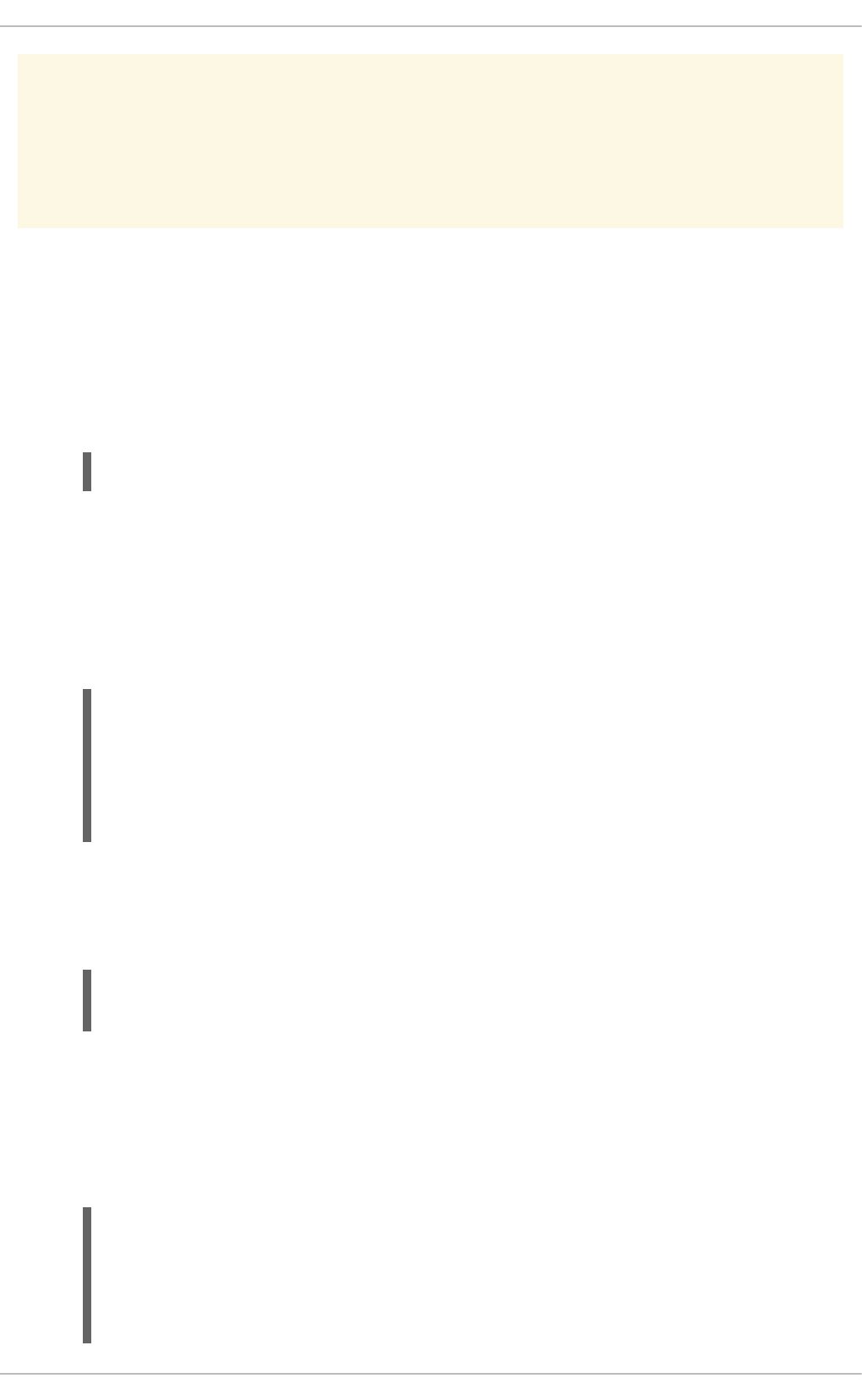
WARNING
If you forget your passphrase, you will not be able to decrypt the data.
To find your GPG key ID, look in the Key ID column next to the newly created key. In most cases, if you
are asked for the key ID, prepend 0x to the key ID, as in 0x6789ABCD. You should make a backup of
your private key and store it somewhere secure.
3.5.3. Creating GPG Keys Using the Command Line
1. Use the following shell command:
~]$ gpg2 --gen-key
This command generates a key pair that consists of a public and a private key. Other people use
your public key to authenticate and/or decrypt your communications. Distribute your public key
as widely as possible, especially to people who you know will want to receive authentic
communications from you, such as a mailing list.
2. A series of prompts directs you through the process. Press the Enter key to assign a default
value if desired. The first prompt asks you to select what kind of key you prefer:
Please select what kind of key you want:
(1) RSA and RSA (default)
(2) DSA and Elgamal
(3) DSA (sign only)
(4) RSA (sign only)
Your selection?
In almost all cases, the default is the correct choice. An RSA/RSA key allows you not only to sign
communications, but also to encrypt files.
3. Choose the key size:
RSA keys may be between 1024 and 4096 bits long.
What keysize do you want? (2048)
Again, the default, 2048, is sufficient for almost all users and represents an extremely strong
level of security.
4. Choose when the key will expire. It is a good idea to choose an expiration date instead of using
the default, which is none. If, for example, the email address on the key becomes invalid, an
expiration date will remind others to stop using that public key.
Please specify how long the key should be valid.
0 = key does not expire
d = key expires in n days
w = key expires in n weeks
CHAPTER 3. ENCRYPTION
151
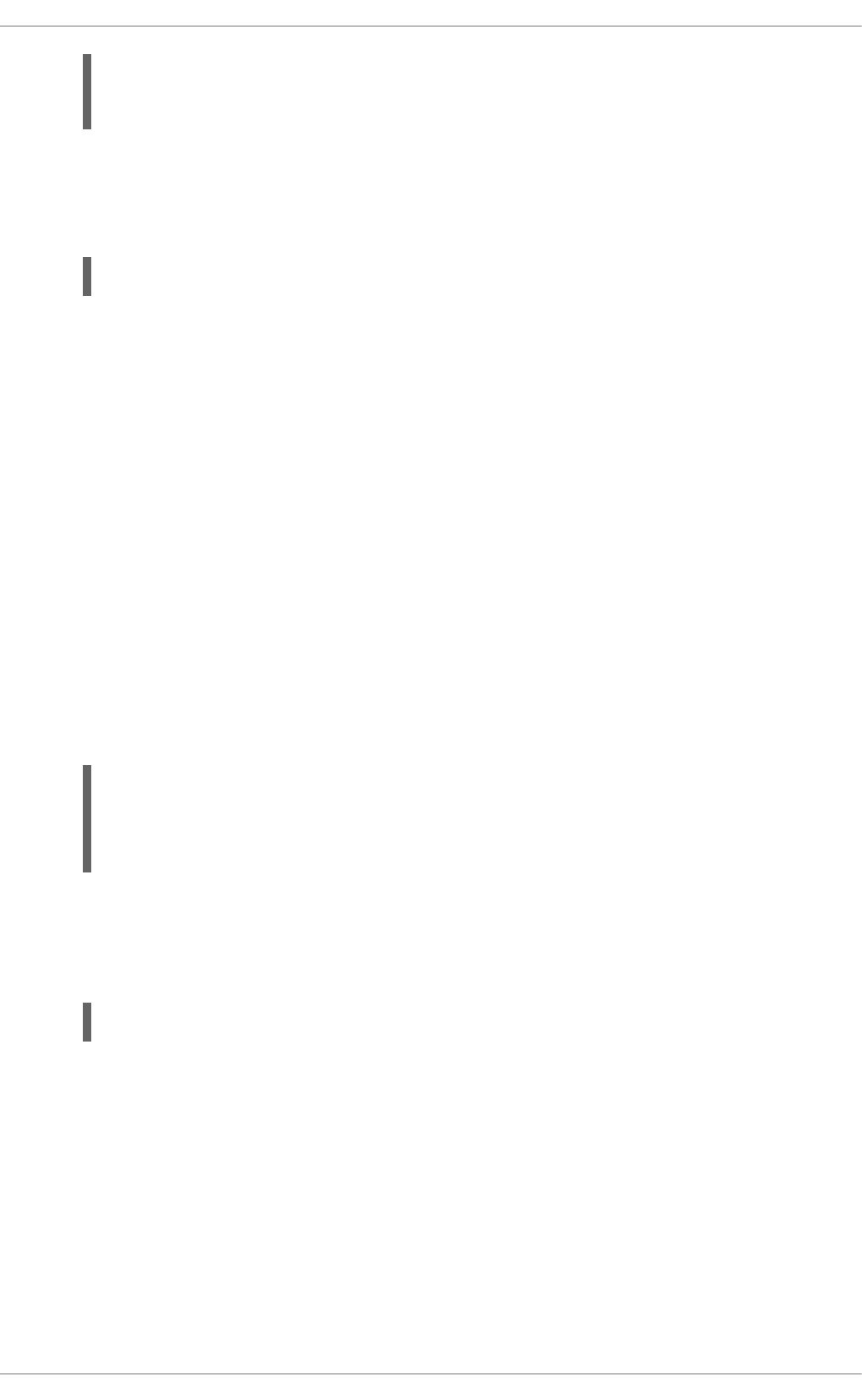
m = key expires in n months
y = key expires in n years
key is valid for? (0)
Entering a value of 1y, for example, makes the key valid for one year. (You may change this
expiration date after the key is generated, if you change your mind.)
5. Before the gpg2 application asks for signature information, the following prompt appears:
Is this correct (y/N)?
Enter y to finish the process.
6. Enter your name and email address for your GPG key. Remember this process is about
authenticating you as a real individual. For this reason, include your real name. If you choose a
bogus email address, it will be more difficult for others to find your public key. This makes
authenticating your communications difficult. If you are using this GPG key for self-introduction
on a mailing list, for example, enter the email address you use on that list.
Use the comment field to include aliases or other information. (Some people use different keys
for different purposes and identify each key with a comment, such as "Office" or "Open Source
Projects.")
7. At the confirmation prompt, enter the letter O to continue if all entries are correct, or use the other
options to fix any problems. Finally, enter a passphrase for your secret key. The gpg2 program
asks you to enter your passphrase twice to ensure you made no typing errors.
8. Finally, gpg2 generates random data to make your key as unique as possible. Move your
mouse, type random keys, or perform other tasks on the system during this step to speed up the
process. Once this step is finished, your keys are complete and ready to use:
pub 1024D/1B2AFA1C 2005-03-31 John Q. Doe <jqdoe@example.com>
Key fingerprint = 117C FE83 22EA B843 3E86 6486 4320 545E 1B2A
FA1C
sub 1024g/CEA4B22E 2005-03-31 [expires: 2006-03-31]
9. The key fingerprint is a shorthand "signature" for your key. It allows you to confirm to others that
they have received your actual public key without any tampering. You do not need to write this
fingerprint down. To display the fingerprint at any time, use this command, substituting your
email address:
~]$ gpg2 --fingerprint jqdoe@example.com
Your "GPG key ID" consists of 8 hex digits identifying the public key. In the example above, the
GPG key ID is 1B2AFA1C. In most cases, if you are asked for the key ID, prepend 0x to the key
ID, as in 0x6789ABCD.
Security Guide
152
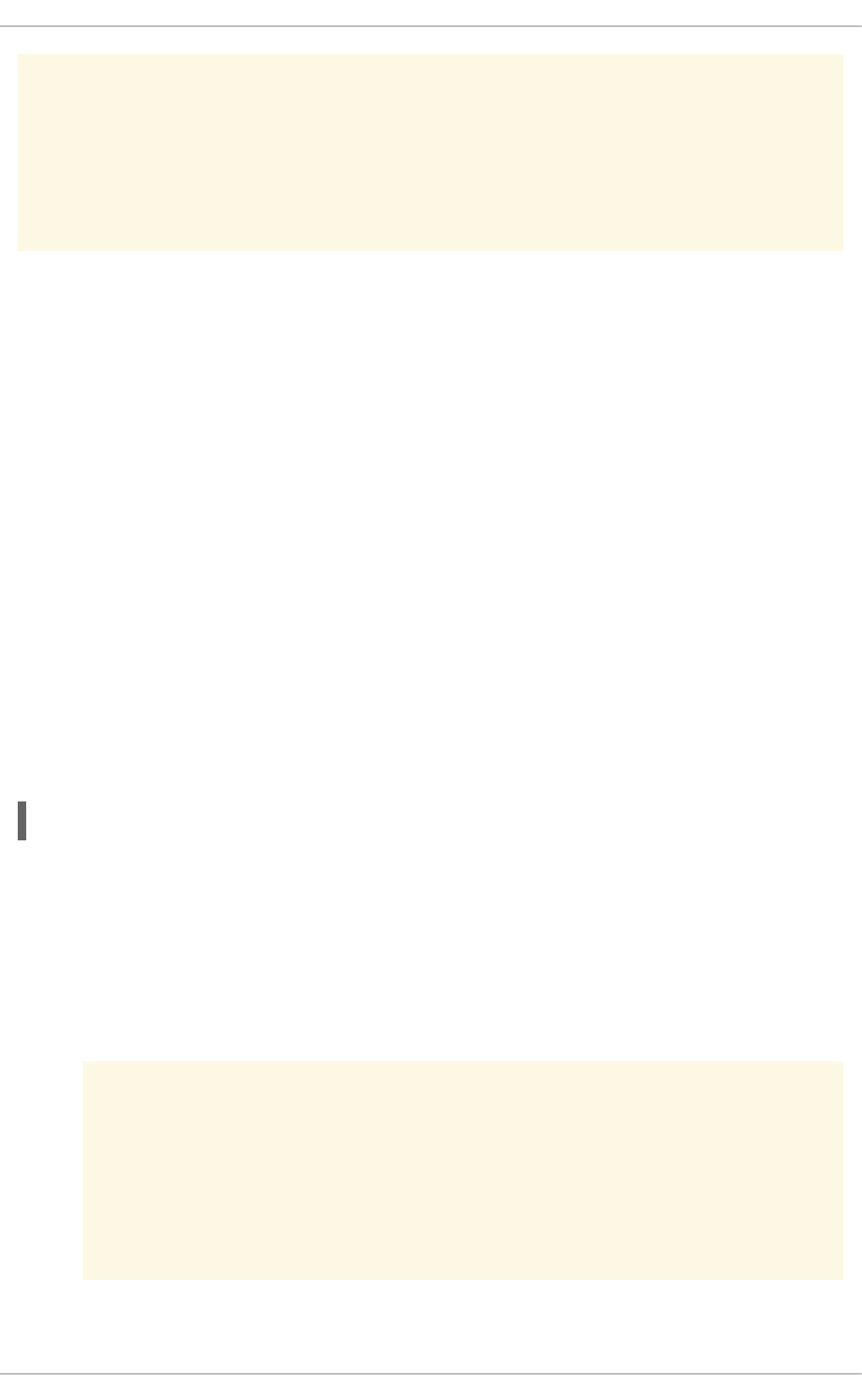
WARNING
If you forget your passphrase, the key cannot be used and any data encrypted using
that key will be lost.
3.5.4. About Public Key Encryption
1. Wikipedia - Public Key Cryptography
2. HowStuffWorks - Encryption
3.6. USING STUNNEL
The stunnel program is an encryption wrapper between a client and a server. It listens on the port
specified in its configuration file, encrypts the communication with the client, and forwards the data to the
original daemon listening on its usual port. This way, you can secure any service that itself does not
support any type of encryption, or improve the security of a service that uses a type of encryption that
you want to avoid for security reasons, such as SSL versions 2 and 3, affected by the POODLE SSL
vulnerability (CVE-2014-3566). See Resolution for POODLE SSLv3.0 vulnerability (CVE-2014-3566) for
components that do not allow SSLv3 to be disabled via configuration settings. OpenLDAP older than
2.4.39 (before Red Hat Enterprise Linux 6.6) and CUPS are examples of components that do not provide
a way to disable SSL in their own configuration.
3.6.1. Installing stunnel
Install the stunnel package by running the following command as root:
~]# yum install stunnel
3.6.2. Configuring stunnel as a TLS Wrapper
To configure stunnel, follow these steps:
1. You need a valid certificate for stunnel regardless of what service you use it with. If you do not
have a suitable certificate, you can apply to a Certificate Authority to obtain one, or you can
create a self-signed cerfiticate.
WARNING
Always use certificates signed by a Certificate Authority for servers running
in a production environment. Self-signed certificates are only appropriate for
testing purposes or private networks.
CHAPTER 3. ENCRYPTION
153
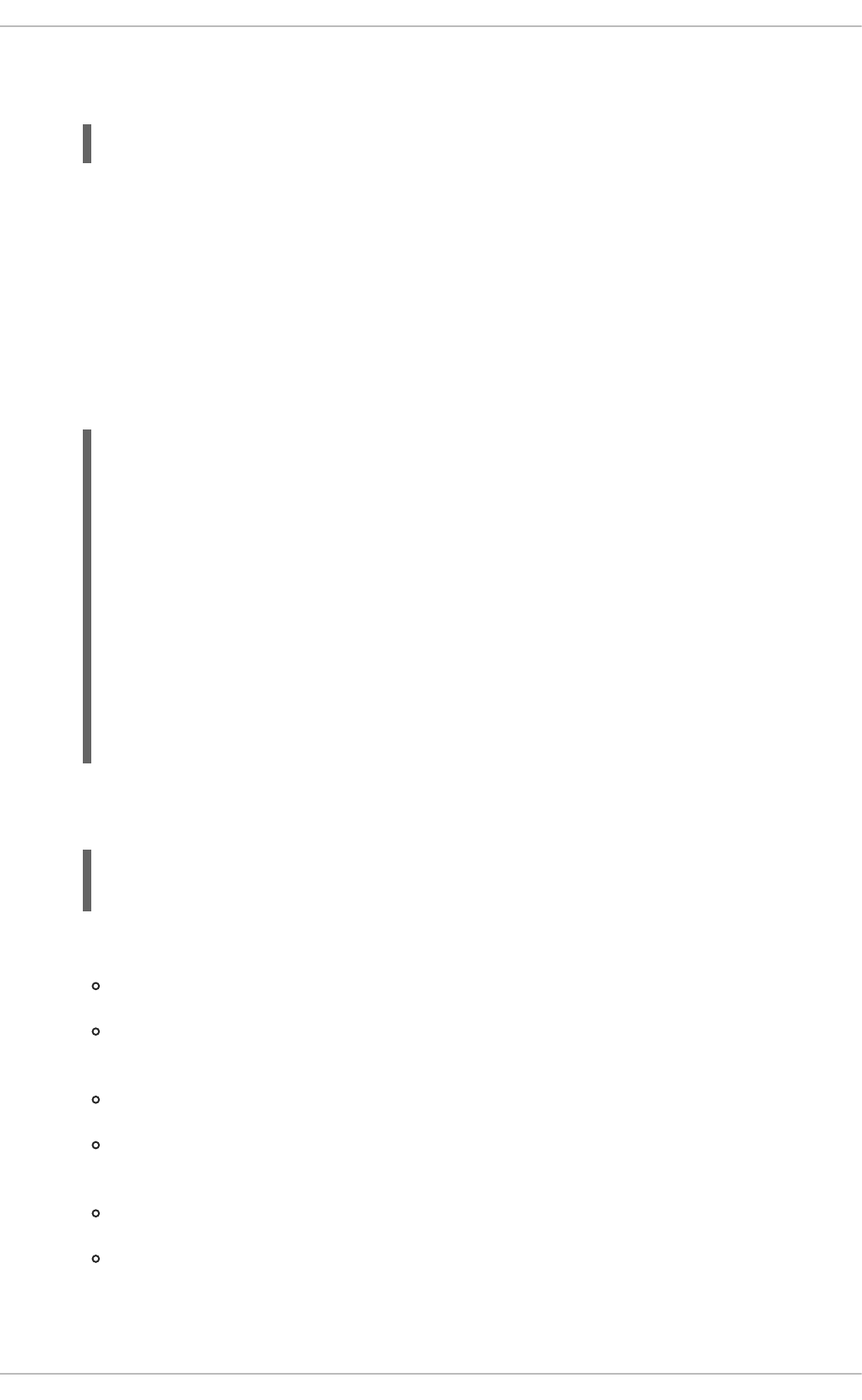
To create a self-signed certificate for stunnel, enter the /etc/pki/tls/certs/ directory and
type the following command as root:
certs]# make stunnel.pem
Answer all of the questions to complete the process.
2. When you have a certificate, create a configuration file for stunnel. It is a text file in which every
line specifies an option or the beginning of a service definition. You can also keep comments
and empty lines in the file to improve its legibility, where comments start with a semicolon.
The stunnel RPM package contains the /etc/stunnel/ directory, in which you can store the
configuration file. Although stunnel does not require any special format of the file name or its
extension, use /etc/stunnel/stunnel.conf. The following content configures stunnel as a
TLS wrapper:
cert = /etc/pki/tls/certs/stunnel.pem
; Allow only TLS, thus avoiding SSL
sslVersion = TLSv1
chroot = /var/run/stunnel
setuid = nobody
setgid = nobody
pid = /stunnel.pid
socket = l:TCP_NODELAY=1
socket = r:TCP_NODELAY=1
[service_name]
accept = port
connect = port
TIMEOUTclose = 0
Alternatively, you can avoid SSL by replacing the line containing sslVersion = TLSv1 with
the following lines:
options = NO_SSLv2
options = NO_SSLv3
The purpose of the options is as follows:
cert — the path to your certificate
sslVersion — the version of SSL; note that you can use TLS here even though SSL and
TLS are two independent cryptographic protocols
chroot — the changed root directory in which the stunnel process runs, for greater security
setuid, setgid — the user and group that the stunnel process runs as; nobody is a
restricted system account
pid — the file in which stunnel saves its process ID, relative to chroot
socket — local and remote socket options; in this case, disable Nagle's algorithm to
improve network latency
Security Guide
154
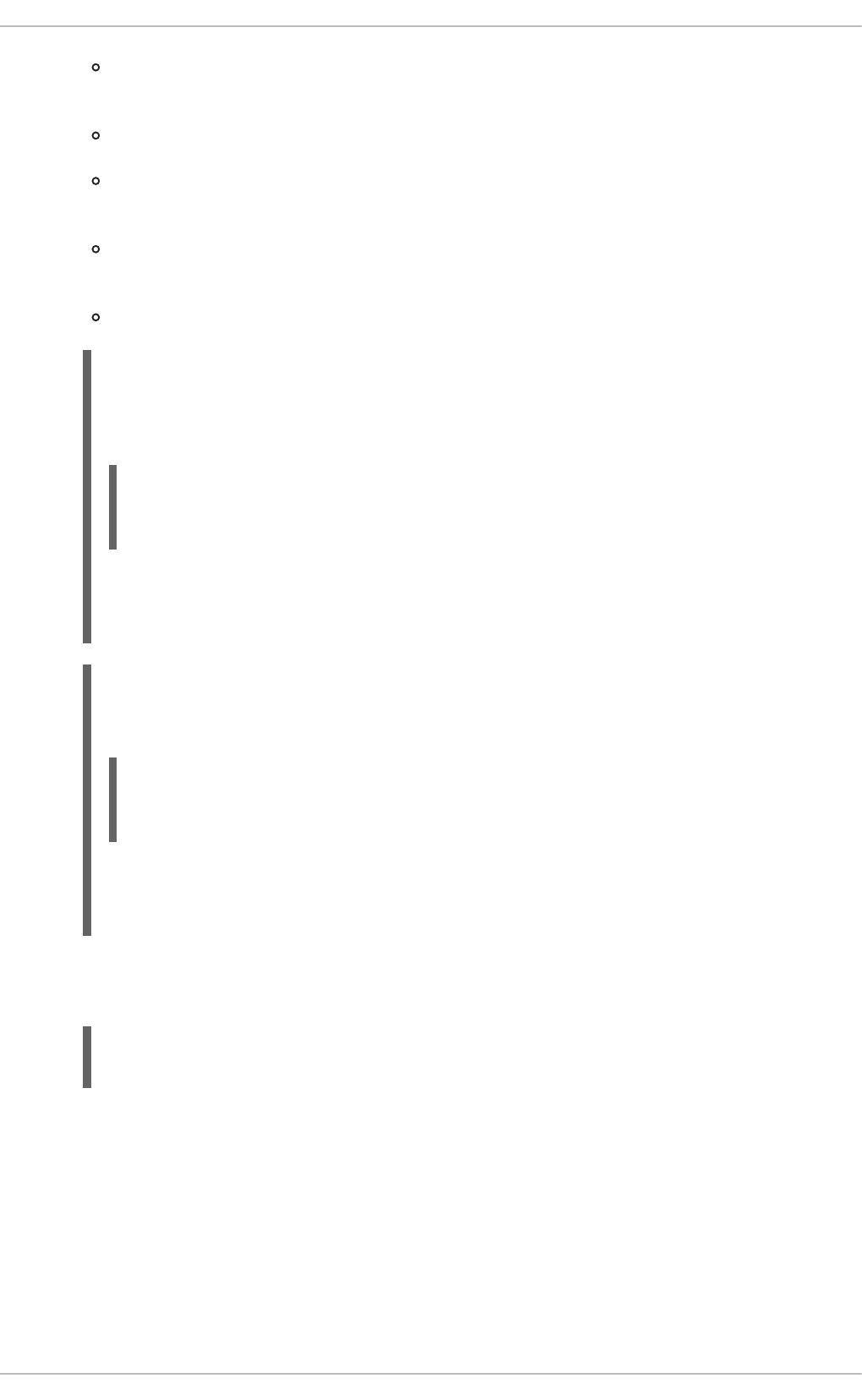
[service_name] — the beginning of the service definition; the options used below this line
apply to the given service only, whereas the options above affect stunnel globally
accept — the port to listen on
connect — the port to connect to; this must be the port that the service you are securing
uses
TIMEOUTclose — how many seconds to wait for the close_notify alert from the client; 0
instructs stunnel not to wait at all
options — OpenSSL library options
Example 3.1. Securing OpenLDAP
To configure stunnel as a TLS wrapper for OpenLDAP older than 2.4.39, use the following
values:
[openldap]
accept = 636
connect = 389
636 is the standard port for secure LDAP. 389 is the port that the OpenLDAP daemon
listens on.
Example 3.2. Securing CUPS
Similarly, to configure stunnel as a TLS wrapper for CUPS, use the following values:
[cups]
accept = 632
connect = 631
Instead of 632, you can use any free port that you prefer. 631 is the port that CUPS normally
uses.
3. Create the chroot directory and give the user specified by the setuid option write access to it.
To do so, run the following commands as root:
~]# mkdir /var/run/stunnel
~]# chown nobody:nobody /var/run/stunnel
This allows stunnel to create the PID file.
4. If your system is using firewall settings that disallow access to the new port, change them
accordingly. See Section 2.8.2.4, “Other Ports” in Section 2.8, “Firewalls” for details.
5. When you have created the configuration file and the chroot directory, and when you are sure
that the specified port is accessible, you are ready to start using stunnel.
3.6.3. Starting, Stopping and Restarting stunnel
CHAPTER 3. ENCRYPTION
155

To start stunnel, run the following command as root:
~]# stunnel /etc/stunnel/stunnel.conf
By default, stunnel uses /var/log/secure to log its output.
To terminate stunnel, kill the process by running the following command as root:
~]# kill `cat /var/run/stunnel/stunnel.pid`
If you edit the configuration file while stunnel is running, terminate stunnel and start it again for your
changes to take effect.
3.7. HARDENING TLS CONFIGURATION
TLS (Transport Layer Security) is a cryptographic protocol used to secure network
communications. When hardening system security settings by configuring preferred key-exchange
protocols, authentication methods, and encryption algorithms, it is necessary to bear in mind that the
broader the range of supported clients, the lower the resulting security. Conversely, strict security
settings lead to a limited compatibility with clients, which can result in some users being locked out of the
system. Be sure to target the strictest available configuration and only relax it when it is required for
compatibility reasons.
Note that the default settings provided by libraries included in Red Hat Enterprise Linux are secure
enough for most deployments. The TLS implementations use secure algorithms where possible while not
preventing connections from or to legacy clients or servers. Apply the hardened settings described in this
section in environments with strict security requirements where legacy clients or servers that do not
support secure algorithms or protocols are not expected or allowed to connect.
3.7.1. Choosing Algorithms to Enable
There are several components that need to be selected and configured. Each of the following directly
influences the robustness of the resulting configuration (and, consequently, the level of support in
clients) or the computational demands that the solution has on the system.
Protocol Versions
The latest version of TLS provides the best security mechanism. Unless you have a compelling reason
to include support for older versions of TLS (or even SSL), allow your systems to negotiate connections
using only the latest version of TLS.
Do not allow negotiation using SSL version 2 or 3. Both of those versions have serious security
vulnerabilities. Only allow negotiation using TLS version 1.0 or higher. The current version of TLS, 1.2,
should always be preferred.
Security Guide
156
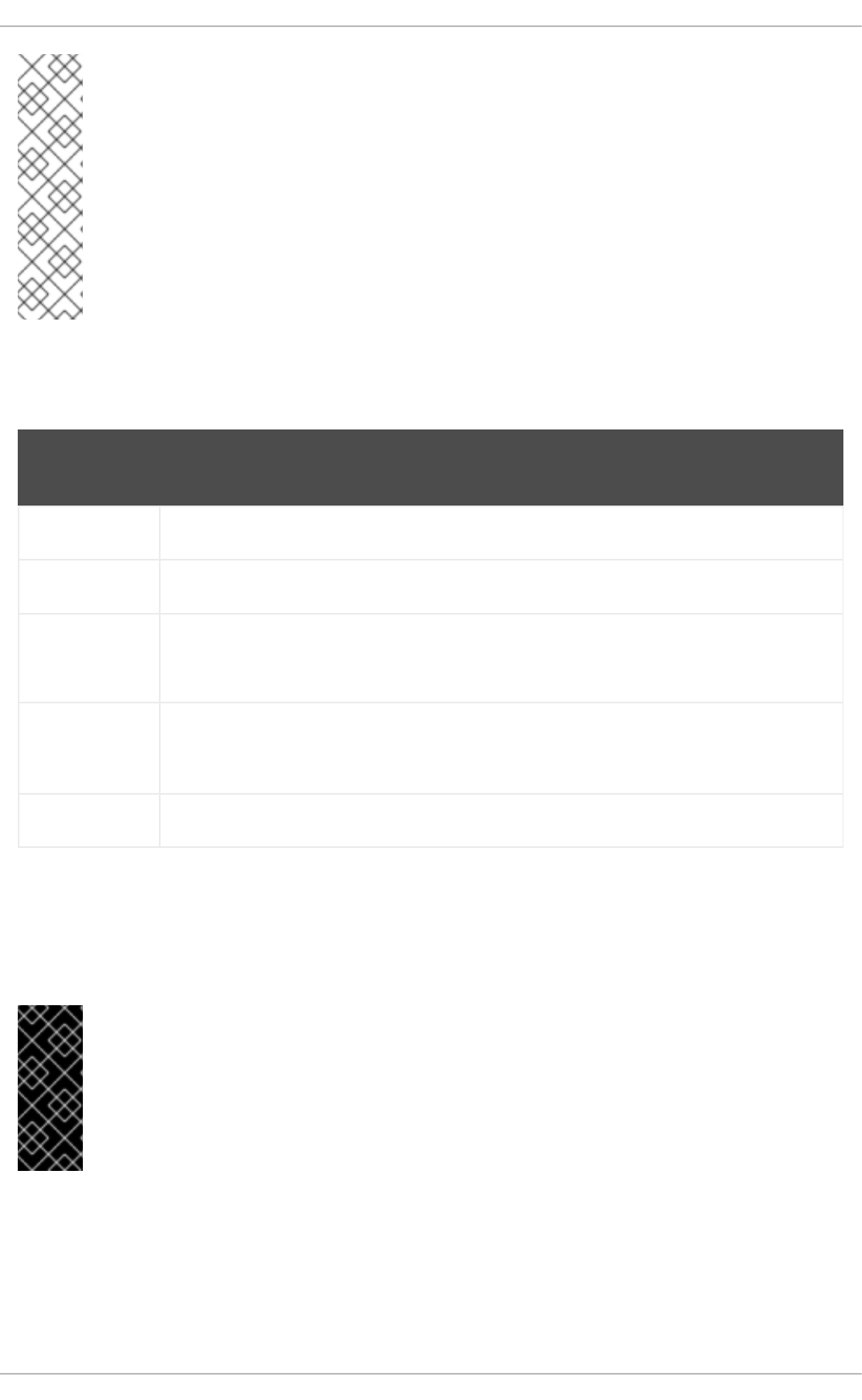
NOTE
Please note that currently, the security of all versions of TLS depends on the use of TLS
extensions, specific ciphers (see below), and other workarounds. All TLS connection
peers need to implement secure renegotiation indication (RFC 5746), must not support
compression, and must implement mitigating measures for timing attacks against CBC-
mode ciphers (the Lucky Thirteen attack). TLS v1.0 clients need to additionally
implement record splitting (a workaround against the BEAST attack). TLS v1.2 supports
Authenticated Encryption with Associated Data (AEAD) mode ciphers like AES-GCM,
AES-CCM, or Camellia-GCM, which have no known issues. All the mentioned mitigations
are implemented in cryptographic libraries included in Red Hat Enterprise Linux.
See Table 3.1, “Protocol Versions” for a quick overview of protocol versions and recommended usage.
Table 3.1. Protocol Versions
Protocol
Version
Usage Recommendation
SSL v2 Do not use. Has serious security vulnerabilities.
SSL v3 Do not use. Has serious security vulnerabilities.
TLS v1.0 Use for interoperability purposes where needed. Has known issues that cannot be
mitigated in a way that guarantees interoperability, and thus mitigations are not enabled by
default. Does not support modern cipher suites.
TLS v1.1 Use for interoperability purposes where needed. Has no known issues but relies on
protocol fixes that are included in all the TLS implementations in Red Hat Enterprise Linux.
Does not support modern cipher suites.
TLS v1.2 Recommended version. Supports the modern AEAD cipher suites.
Some components in Red Hat Enterprise Linux are configured to use TLS v1.0 even though they
provide support for TLS v1.1 or even v1.2. This is motivated by an attempt to achieve the highest
level of interoperability with external services that may not support the latest versions of TLS. Depending
on your interoperability requirements, enable the highest available version of TLS.
IMPORTANT
SSL v3 is not recommended for use. However, if, despite the fact that it is considered
insecure and unsuitable for general use, you absolutely must leave SSL v3 enabled, see
Section 3.6, “Using stunnel” for instructions on how to use stunnel to securely encrypt
communications even when using services that do not support encryption or are only
capable of using obsolete and insecure modes of encryption.
While not immediately insecure, cipher suites that offer less than 128 bits of security should not be
considered for their short useful life. Algorithms that use 128 bit of security or more can be expected to
be unbreakable for at least several years, and are thus strongly recommended. Note that while 3DES
ciphers advertise the use of 168 bits, they actually offer 112 bits of security.
Always give preference to cipher suites that support (perfect) forward secrecy (PFS), which ensures the
CHAPTER 3. ENCRYPTION
157
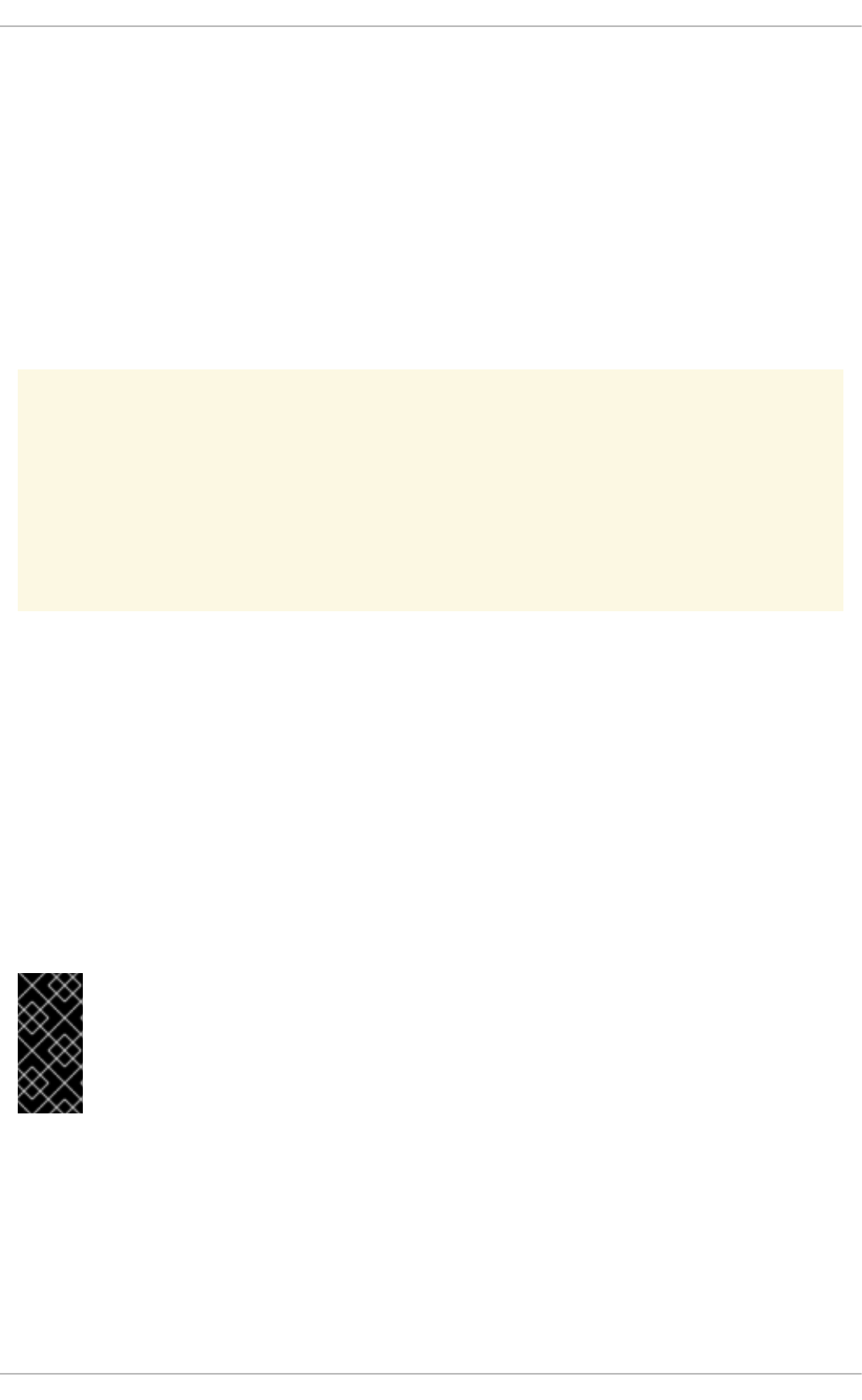
confidentiality of encrypted data even in case the server key is compromised. This rules out the fast RSA
key exchange, but allows for the use of ECDHE and DHE. Of the two, ECDHE is the faster and therefore
the preferred choice.
Note also that when using the ECDHE key exchange with ECDSA certificates, the transaction is even
faster than pure RSA key exchange. To provide support for legacy clients, you can install two pairs of
certificates and keys on a server: one with ECDSA keys (for new clients) and one with RSA keys (for
legacy ones).
Public Key Length
When using RSA keys, always prefer key lengths of at least 3072 bits signed by at least SHA-256, which
is sufficiently large for true 128 bits of security.
WARNING
Keep in mind that the security of your system is only as strong as the weakest link in
the chain. For example, a strong cipher alone does not guarantee good security.
The keys and the certificates are just as important, as well as the hash functions
and keys used by the Certification Authority (CA) to sign your keys.
3.7.2. Using Implementations of TLS
Red Hat Enterprise Linux is distributed with several full-featured implementations of TLS. In this section,
the configuration of OpenSSL and GnuTLS is described. See Section 3.7.3, “Configuring Specific
Applications” for instructions on how to configure TLS support in individual applications.
The available TLS implementations offer support for various cipher suites that define all the elements
that come together when establishing and using TLS-secured communications.
Use the tools included with the different implementations to list and specify cipher suites that provide the
best possible security for your use case while considering the recommendations outlined in
Section 3.7.1, “Choosing Algorithms to Enable”. The resulting cipher suites can then be used to
configure the way individual applications negotiate and secure connections.
IMPORTANT
Be sure to check your settings following every update or upgrade of the TLS
implementation you use or the applications that utilize that implementation. New versions
may introduce new cipher suites that you do not want to have enabled and that your
current configuration does not disable.
3.7.2.1. Working with Cipher Suites in OpenSSL
OpenSSL is a toolkit and a cryptography library that support the SSL and TLS protocols. On Red Hat
Enterprise Linux, a configuration file is provided at /etc/pki/tls/openssl.cnf. The format of this
configuration file is described in config(1).
To get a list of all cipher suites supported by your installation of OpenSSL, use the openssl command
with the ciphers subcommand as follows:
Security Guide
158
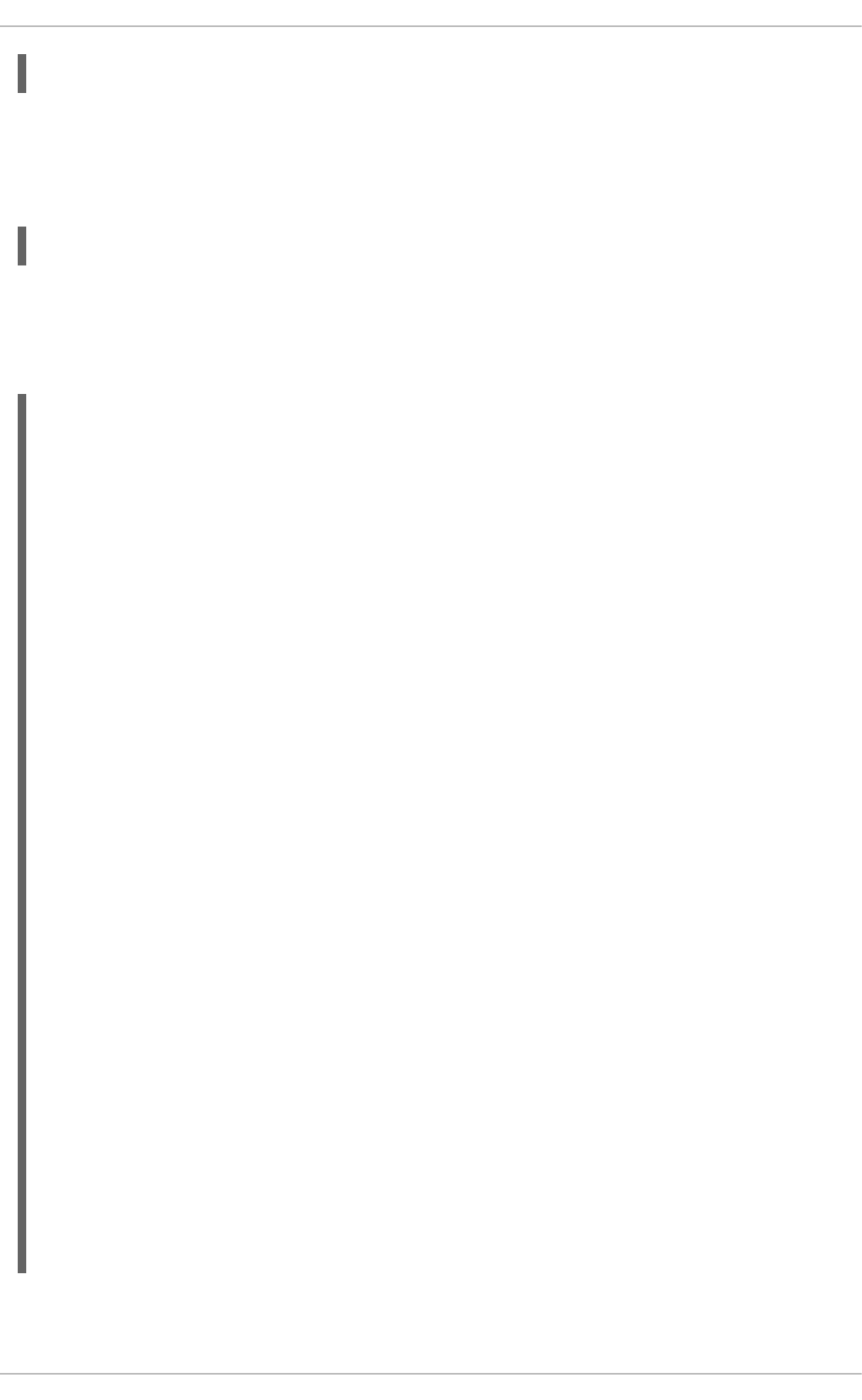
~]$ openssl ciphers -v 'ALL:COMPLEMENTOFALL'
Pass other parameters (referred to as cipher strings and keywords in OpenSSL documentation) to the
ciphers subcommand to narrow the output. Special keywords can be used to only list suites that satisfy
a certain condition. For example, to only list suites that are defined as belonging to the HIGH group, use
the following command:
~]$ openssl ciphers -v 'HIGH'
See the ciphers(1) manual page for a list of available keywords and cipher strings.
To obtain a list of cipher suites that satisfy the recommendations outlined in Section 3.7.1, “Choosing
Algorithms to Enable”, use a command similar to the following:
~]$ openssl ciphers -v 'kEECDH+aECDSA+AES:kEECDH+AES+aRSA:kEDH+aRSA+AES' |
column -t
ECDHE-ECDSA-AES256-GCM-SHA384 TLSv1.2 Kx=ECDH Au=ECDSA Enc=AESGCM(256)
Mac=AEAD
ECDHE-ECDSA-AES256-SHA384 TLSv1.2 Kx=ECDH Au=ECDSA Enc=AES(256)
Mac=SHA384
ECDHE-ECDSA-AES256-SHA SSLv3 Kx=ECDH Au=ECDSA Enc=AES(256)
Mac=SHA1
ECDHE-ECDSA-AES128-GCM-SHA256 TLSv1.2 Kx=ECDH Au=ECDSA Enc=AESGCM(128)
Mac=AEAD
ECDHE-ECDSA-AES128-SHA256 TLSv1.2 Kx=ECDH Au=ECDSA Enc=AES(128)
Mac=SHA256
ECDHE-ECDSA-AES128-SHA SSLv3 Kx=ECDH Au=ECDSA Enc=AES(128)
Mac=SHA1
ECDHE-RSA-AES256-GCM-SHA384 TLSv1.2 Kx=ECDH Au=RSA Enc=AESGCM(256)
Mac=AEAD
ECDHE-RSA-AES256-SHA384 TLSv1.2 Kx=ECDH Au=RSA Enc=AES(256)
Mac=SHA384
ECDHE-RSA-AES256-SHA SSLv3 Kx=ECDH Au=RSA Enc=AES(256)
Mac=SHA1
ECDHE-RSA-AES128-GCM-SHA256 TLSv1.2 Kx=ECDH Au=RSA Enc=AESGCM(128)
Mac=AEAD
ECDHE-RSA-AES128-SHA256 TLSv1.2 Kx=ECDH Au=RSA Enc=AES(128)
Mac=SHA256
ECDHE-RSA-AES128-SHA SSLv3 Kx=ECDH Au=RSA Enc=AES(128)
Mac=SHA1
DHE-RSA-AES256-GCM-SHA384 TLSv1.2 Kx=DH Au=RSA Enc=AESGCM(256)
Mac=AEAD
DHE-RSA-AES256-SHA256 TLSv1.2 Kx=DH Au=RSA Enc=AES(256)
Mac=SHA256
DHE-RSA-AES256-SHA SSLv3 Kx=DH Au=RSA Enc=AES(256)
Mac=SHA1
DHE-RSA-AES128-GCM-SHA256 TLSv1.2 Kx=DH Au=RSA Enc=AESGCM(128)
Mac=AEAD
DHE-RSA-AES128-SHA256 TLSv1.2 Kx=DH Au=RSA Enc=AES(128)
Mac=SHA256
DHE-RSA-AES128-SHA SSLv3 Kx=DH Au=RSA Enc=AES(128)
Mac=SHA1
CHAPTER 3. ENCRYPTION
159
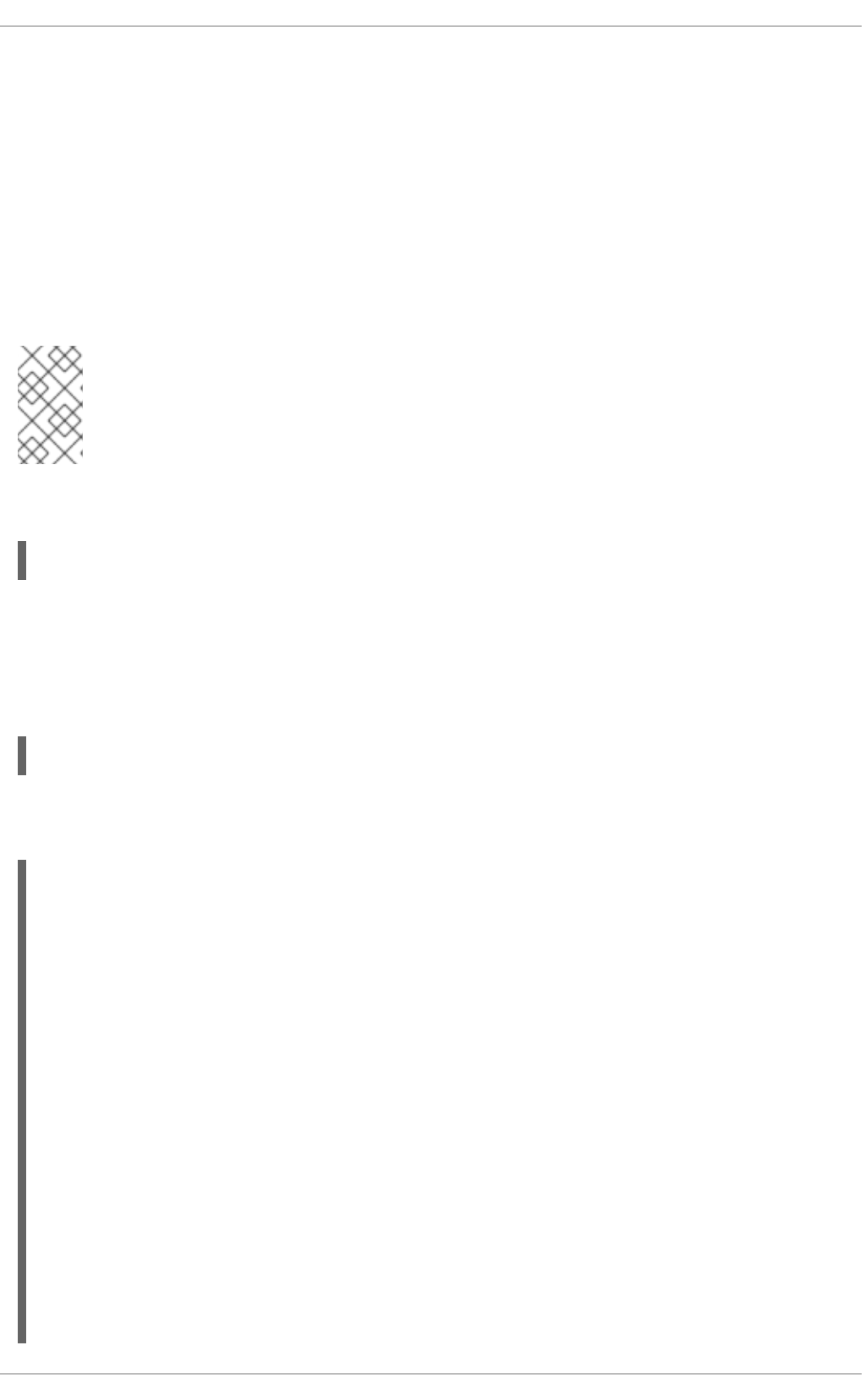
The above command omits all insecure ciphers, gives preference to ephemeral elliptic curve
Diffie-Hellman key exchange and ECDSA ciphers, and omits RSA key exchange (thus ensuring
perfect forward secrecy).
Note that this is a rather strict configuration, and it might be necessary to relax the conditions in real-
world scenarios to allow for a compatibility with a broader range of clients.
3.7.2.2. Working with Cipher Suites in GnuTLS
GnuTLS is a communications library that implements the SSL and TLS protocols and related
technologies.
NOTE
The GnuTLS installation on Red Hat Enterprise Linux offers optimal default configuration
values that provide sufficient security for the majority of use cases. Unless you need to
satisfy special security requirements, it is recommended to use the supplied defaults.
Use the gnutls-cli command with the -l (or --list) option to list all supported cipher suites:
~]$ gnutls-cli -l
To narrow the list of cipher suites displayed by the -l option, pass one or more parameters (referred to
as priority strings and keywords in GnuTLS documentation) to the --priority option. See the
GnuTLS documentation at http://www.gnutls.org/manual/gnutls.html#Priority-Strings for a list of all
available priority strings. For example, issue the following command to get a list of cipher suites that offer
at least 128 bits of security:
~]$ gnutls-cli --priority SECURE128 -l
To obtain a list of cipher suites that satisfy the recommendations outlined in Section 3.7.1, “Choosing
Algorithms to Enable”, use a command similar to the following:
~]$ gnutls-cli --priority SECURE256:+SECURE128:-VERS-TLS-ALL:+VERS-
TLS1.2:-RSA:-DHE-DSS:-CAMELLIA-128-CBC:-CAMELLIA-256-CBC -l
Cipher suites for SECURE256:+SECURE128:-VERS-TLS-ALL:+VERS-TLS1.2:-RSA:-
DHE-DSS:-CAMELLIA-128-CBC:-CAMELLIA-256-CBC
TLS_ECDHE_ECDSA_AES_256_GCM_SHA384 0xc0, 0x2c
TLS1.2
TLS_ECDHE_ECDSA_AES_256_CBC_SHA384 0xc0, 0x24
TLS1.2
TLS_ECDHE_ECDSA_AES_256_CBC_SHA1 0xc0, 0x0a
SSL3.0
TLS_ECDHE_ECDSA_AES_128_GCM_SHA256 0xc0, 0x2b
TLS1.2
TLS_ECDHE_ECDSA_AES_128_CBC_SHA256 0xc0, 0x23
TLS1.2
TLS_ECDHE_ECDSA_AES_128_CBC_SHA1 0xc0, 0x09
SSL3.0
TLS_ECDHE_RSA_AES_256_GCM_SHA384 0xc0, 0x30
TLS1.2
TLS_ECDHE_RSA_AES_256_CBC_SHA1 0xc0, 0x14
SSL3.0
TLS_ECDHE_RSA_AES_128_GCM_SHA256 0xc0, 0x2f
Security Guide
160
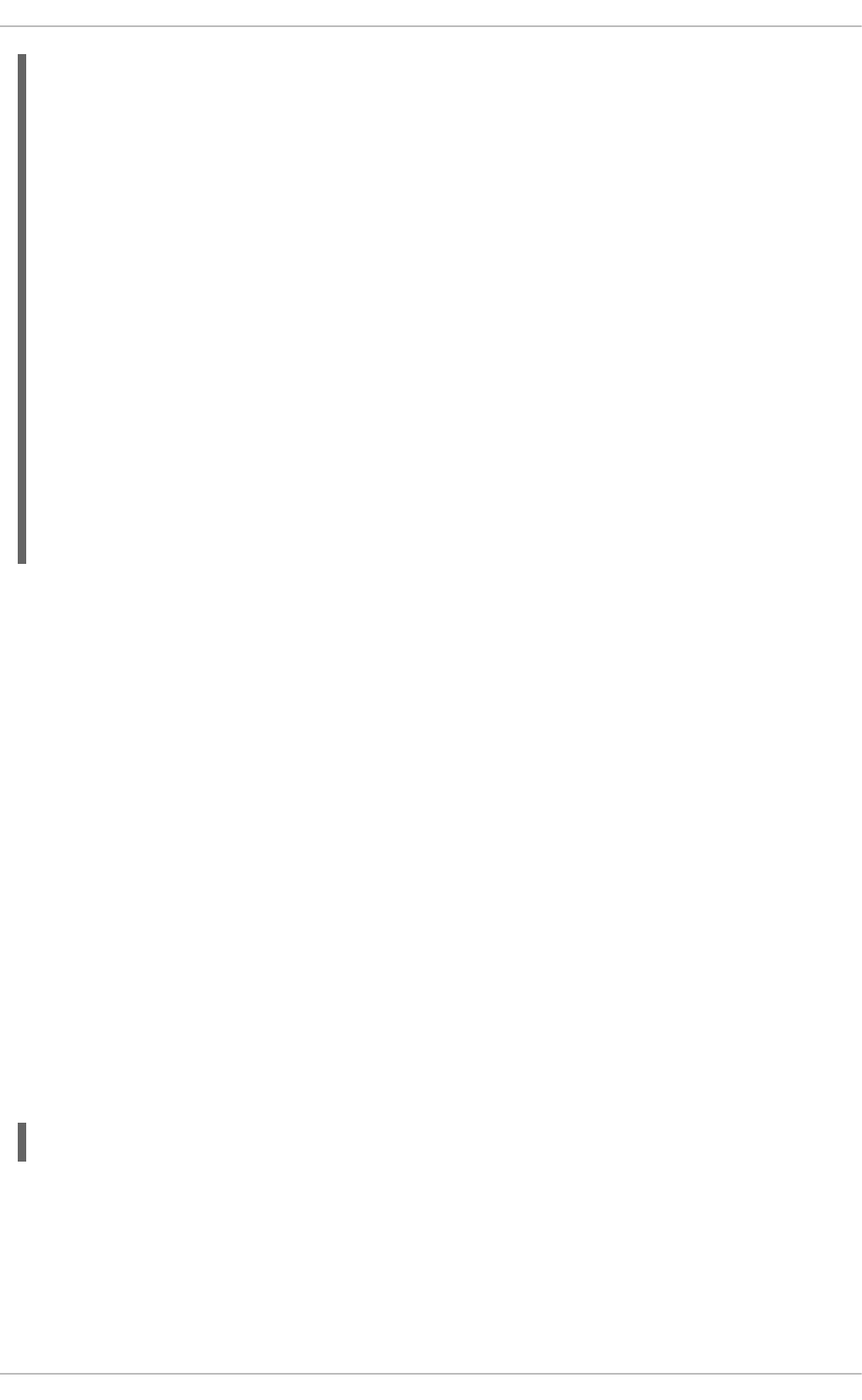
TLS1.2
TLS_ECDHE_RSA_AES_128_CBC_SHA256 0xc0, 0x27
TLS1.2
TLS_ECDHE_RSA_AES_128_CBC_SHA1 0xc0, 0x13
SSL3.0
TLS_DHE_RSA_AES_256_CBC_SHA256 0x00, 0x6b
TLS1.2
TLS_DHE_RSA_AES_256_CBC_SHA1 0x00, 0x39
SSL3.0
TLS_DHE_RSA_AES_128_GCM_SHA256 0x00, 0x9e
TLS1.2
TLS_DHE_RSA_AES_128_CBC_SHA256 0x00, 0x67
TLS1.2
TLS_DHE_RSA_AES_128_CBC_SHA1 0x00, 0x33
SSL3.0
Certificate types: CTYPE-X.509
Protocols: VERS-TLS1.2
Compression: COMP-NULL
Elliptic curves: CURVE-SECP384R1, CURVE-SECP521R1, CURVE-SECP256R1
PK-signatures: SIGN-RSA-SHA384, SIGN-ECDSA-SHA384, SIGN-RSA-SHA512, SIGN-
ECDSA-SHA512, SIGN-RSA-SHA256, SIGN-DSA-SHA256, SIGN-ECDSA-SHA256
The above command limits the output to ciphers with at least 128 bits of security while giving preference
to the stronger ones. It also forbids RSA key exchange and DSS authentication.
Note that this is a rather strict configuration, and it might be necessary to relax the conditions in real-
world scenarios to allow for a compatibility with a broader range of clients.
3.7.3. Configuring Specific Applications
Different applications provide their own configuration mechanisms for TLS. This section describes the
TLS-related configuration files employed by the most commonly used server applications and offers
examples of typical configurations.
Regardless of the configuration you choose to use, always make sure to mandate that your server
application enforces server-side cipher order, so that the cipher suite to be used is determined by the
order you configure.
3.7.3.1. Configuring the Apache HTTP Server
The Apache HTTP Server can use both OpenSSL and NSS libraries for its TLS needs. Depending on
your choice of the TLS library, you need to install either the mod_ssl or the mod_nss module (provided
by eponymous packages). For example, to install the package that provides the OpenSSL mod_ssl
module, issue the following command as root:
~]# yum install mod_ssl
The mod_ssl package installs the /etc/httpd/conf.d/ssl.conf configuration file, which can be
used to modify the TLS-related settings of the Apache HTTP Server. Similarly, the mod_nss package
installs the /etc/httpd/conf.d/nss.conf configuration file.
Install the httpd-manual package to obtain a complete documentation for the Apache HTTP Server,
including TLS configuration. The directives available in the /etc/httpd/conf.d/ssl.conf
CHAPTER 3. ENCRYPTION
161
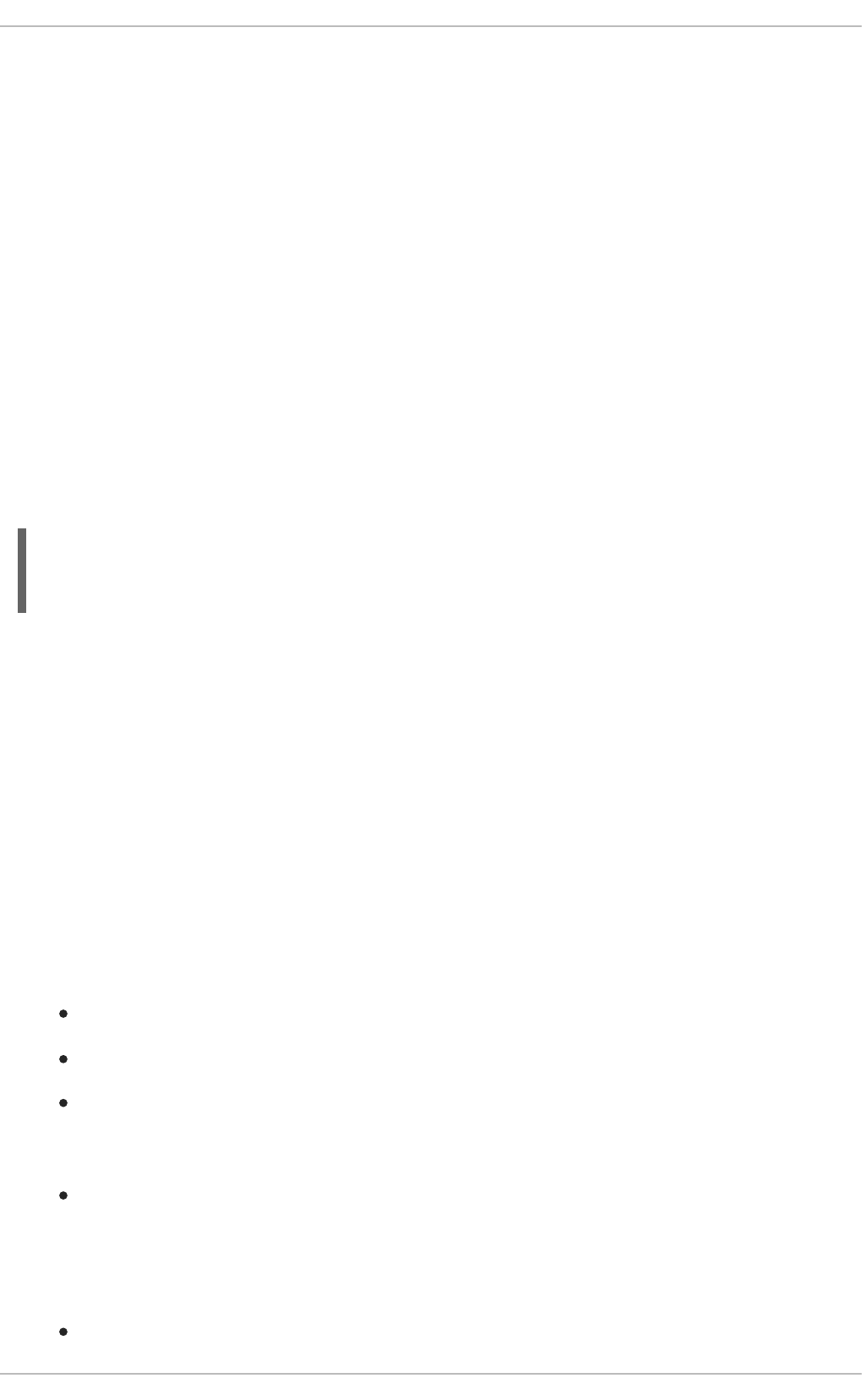
configuration file are described in detail in /usr/share/httpd/manual/mod/mod_ssl.html.
Examples of various settings are in /usr/share/httpd/manual/ssl/ssl_howto.html.
When modifying the settings in the /etc/httpd/conf.d/ssl.conf configuration file, be sure to
consider the following three directives at the minimum:
SSLProtocol
Use this directive to specify the version of TLS (or SSL) you want to allow.
SSLCipherSuite
Use this directive to specify your preferred cipher suite or disable the ones you want to disallow.
SSLHonorCipherOrder
Uncomment and set this directive to on to ensure that the connecting clients adhere to the order of
ciphers you specified.
For example:
SSLProtocol all -SSLv2 -SSLv3
SSLCipherSuite HIGH:!aNULL:!MD5
SSLHonorCipherOrder on
Note that the above configuration is the bare minimum, and it can be hardened significantly by following
the recommendations outlined in Section 3.7.1, “Choosing Algorithms to Enable”.
To configure and use the mod_nss module, modify the /etc/httpd/conf.d/nss.conf configuration
file. The mod_nss module is derived from mod_ssl, and as such it shares many features with it, not
least the structure of the configuration file, and the directives that are available. Note that the mod_nss
directives have a prefix of NSS instead of SSL. See
https://git.fedorahosted.org/cgit/mod_nss.git/plain/docs/mod_nss.html for an overview of information
about mod_nss, including a list of mod_ssl configuration directives that are not applicable to mod_nss.
3.7.4. Additional Information
For more information about TLS configuration and related topics, see the resources listed below.
Installed Documentation
config(1) — Describes the format of the /etc/ssl/openssl.conf configuration file.
ciphers(1) — Includes a list of available OpenSSL keywords and cipher strings.
/usr/share/httpd/manual/mod/mod_ssl.html — Contains detailed descriptions of the
directives available in the /etc/httpd/conf.d/ssl.conf configuration file used by the
mod_ssl module for the Apache HTTP Server.
/usr/share/httpd/manual/ssl/ssl_howto.html — Contains practical examples of real-
world settings in the /etc/httpd/conf.d/ssl.conf configuration file used by the mod_ssl
module for the Apache HTTP Server.
Online Documentation
Red Hat Enterprise Linux 6 Security-Enhanced Linux — The Security-Enhanced Linux guide for
Red Hat Enterprise Linux 6 describes the basic principles of SELinux.
Security Guide
162
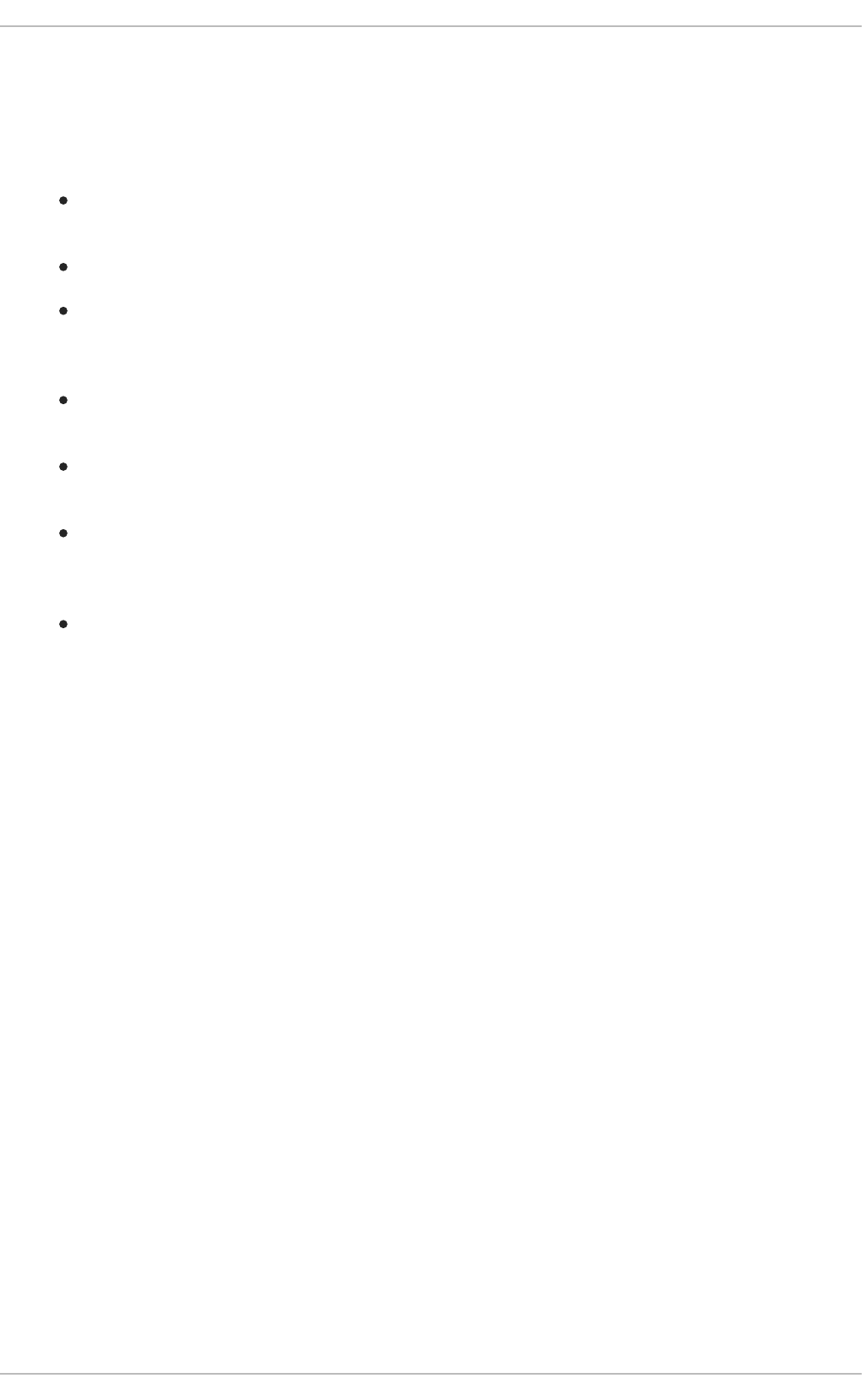
CHAPTER 4. GENERAL PRINCIPLES OF INFORMATION
SECURITY
The following general principles provide an overview of good security practices:
Encrypt all data transmitted over networks to help prevent man-in-the-middle attacks and
eavesdropping. It is important to encrypt authentication information, such as passwords.
Minimize the amount of software installed and running services.
Use security-enhancing software and tools, for example, Security-Enhanced Linux (SELinux) for
Mandatory Access Control (MAC), Netfilter iptables for packet filtering (firewall), and the GNU
Privacy Guard (GPG) for encrypting files.
If possible, run each network service on a separate system to minimize the risk of one
compromised service being used to compromise other services.
Maintain user accounts: create and enforce a strong password policy; delete unused user
accounts.
Routinely review system and application logs. By default, security-relevant system logs are
written to /var/log/secure and /var/log/audit/audit.log. Note: sending logs to a
dedicated log server helps prevent attackers from easily modifying local logs to avoid detection.
Never log in as the root user unless absolutely necessary. It is recommended that administrators
use sudo to execute commands as root when required. Users capable of running sudo are
specified in /etc/sudoers. Use the visudo utility to edit /etc/sudoers.
Security Guide
164
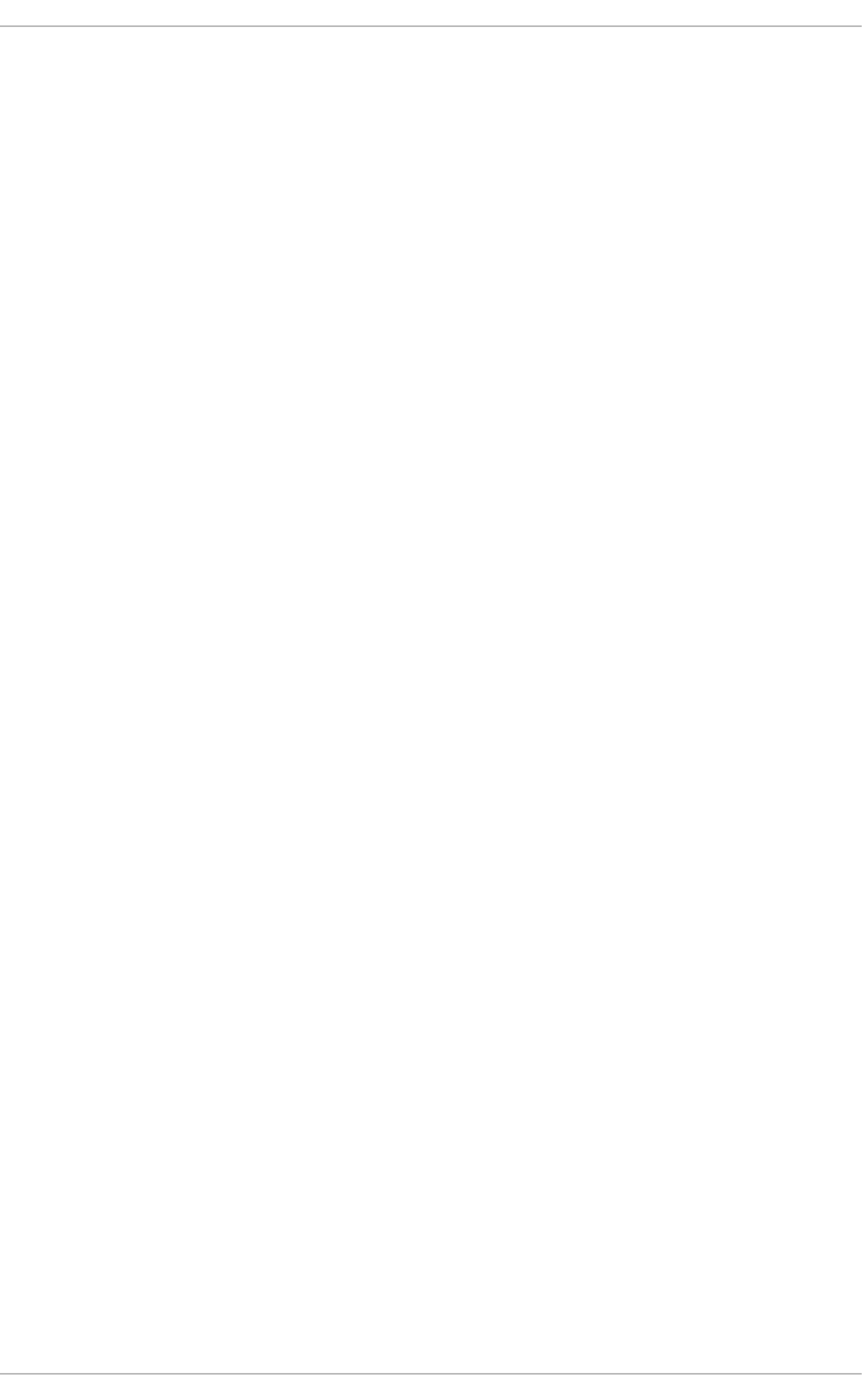
CHAPTER 5. SECURE INSTALLATION
Security begins with the first time you put that CD or DVD into your disk drive to install Red Hat
Enterprise Linux. Configuring your system securely from the beginning makes it easier to implement
additional security settings later.
5.1. DISK PARTITIONS
Red Hat recommends creating separate partitions for /boot, /, /home, /tmp/, and /var/tmp/. If the
root partition (/) becomes corrupt, your data could be lost forever. By using separate partitions, the data
is slightly more protected. You can also target these partition for frequent backups. The purpose for each
partition is different and we will address each partition.
/boot - This partition is the first partition that is read by the system during the boot. The boot loader and
kernel images that are used to boot your system into Red Hat Enterprise Linux are stored in this partition.
This partition should not be encrypted. If this partition is included in / and that partition is encrypted or
otherwise becomes unavailable, your system will not be able to boot.
/home - When user data (/home) is stored in / instead of a separate partition, the partition can fill up
causing the operating system to become unstable. Also, when upgrading your system to the next version
of Red Hat Enterprise Linux, it is a lot easier if you can keep your data in the /home partition as it will not
be overwritten during installation.
/tmp and /var/tmp/ - Both the /tmp and the /var/tmp/ directories are used to store data that does
not need to be stored for a long period of time. However, if a lot of data floods one of these directories, it
can consume all of your storage space. If this happens and these directories are stored within /, your
system could become unstable and crash. For this reason, moving these directories into their own
partitions is a good idea.
5.2. UTILIZE LUKS PARTITION ENCRYPTION
During the installation process, an option to encrypt partitions is presented to the user. The user must
supply a passphrase. This passphrase is used as a key to unlock the bulk encryption key, which is used
to secure the partition's data.
CHAPTER 5. SECURE INSTALLATION
165
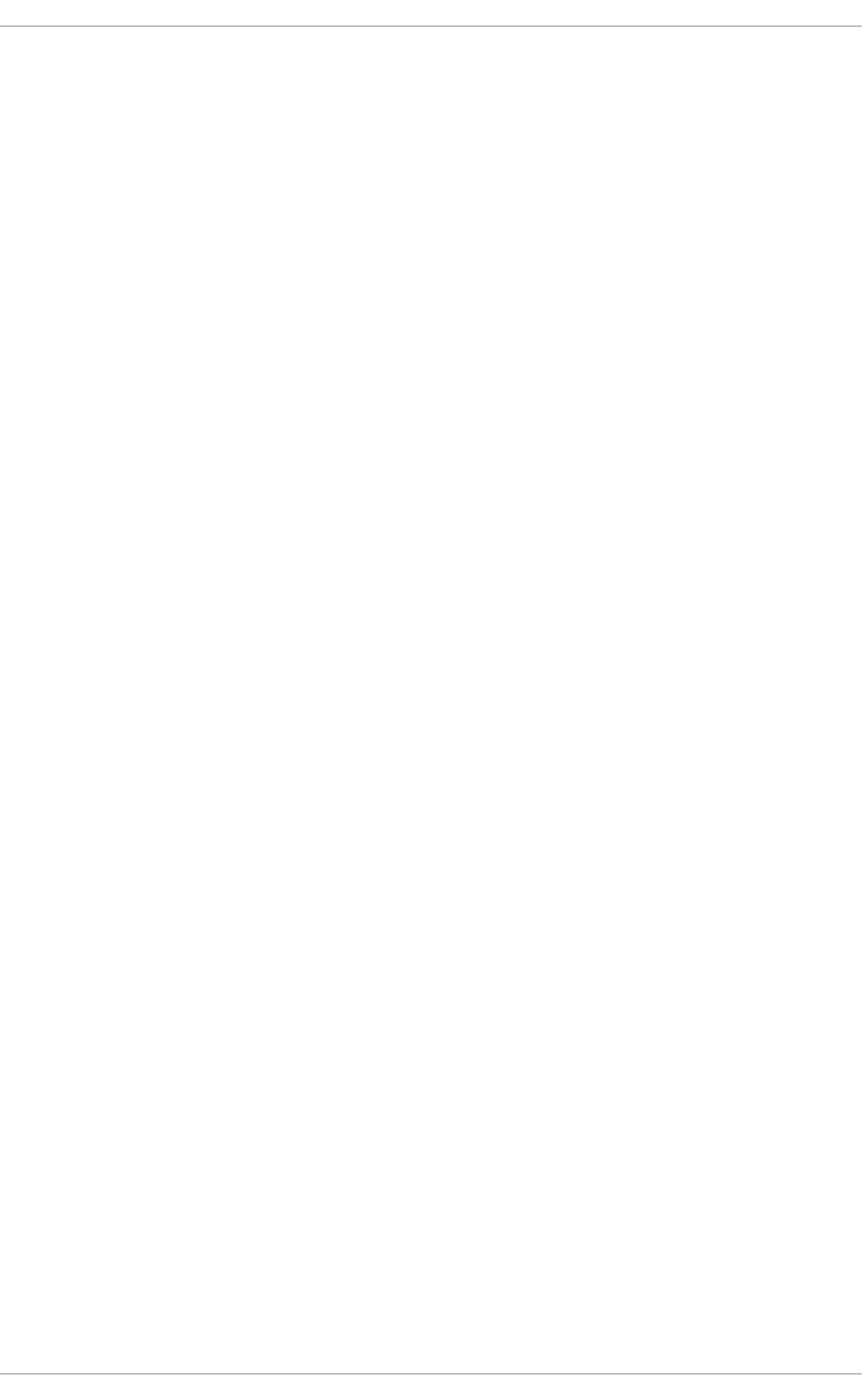
CHAPTER 6. SOFTWARE MAINTENANCE
Software maintenance is extremely important to maintaining a secure system. It is vital to patch software
as soon as it becomes available in order to prevent attackers from using known holes to infiltrate your
system.
6.1. INSTALL MINIMAL SOFTWARE
It is a recommended practice to install only the packages you will use because each piece of software on
your computer could possibly contain a vulnerability. If you are installing from the DVD media take the
opportunity to select exactly what packages you want to install during the installation. When you find you
need another package, you can always add it to the system later.
For more information on minimal installation, see the "Package Group Selection" section of the Red Hat
Enterprise Linux 6 Installation Guide. A minimal installation can also be performed via a kickstart file
using the --nobase option. For more information, see the "Package Selection" section of the Red Hat
Enterprise Linux 6 Installation Guide.
6.2. PLAN AND CONFIGURE SECURITY UPDATES
All software contains bugs. Often, these bugs can result in a vulnerability that can expose your system to
malicious users. Unpatched systems are a common cause of computer intrusions. You should have a
plan to install security patches in a timely manner to close those vulnerabilities so they cannot be
exploited.
For home users, security updates should be installed as soon as possible. Configuring automatic
installation of security updates is one way to avoid having to remember, but does carry a slight risk that
something can cause a conflict with your configuration or with other software on the system.
For business or advanced home users, security updates should be tested and scheduled for installation.
Additional controls will need to be used to protect the system during the time between the patch release
and its installation on the system. These controls would depend on the exact vulnerability, but could
include additional firewall rules, the use of external firewalls, or changes in software settings.
6.3. ADJUSTING AUTOMATIC UPDATES
Red Hat Enterprise Linux is configured to apply all updates on a daily schedule. If you want to change
how your system installs updates, you must do so via Software Update Preferences. You can
change the schedule, the type of updates to apply, or to notify you of available updates.
In GNOME, you can find controls for your updates at: System → Preferences → Software Updates. In
KDE, it is located at: Applications → Settings → Software Updates.
6.4. INSTALL SIGNED PACKAGES FROM WELL KNOWN
REPOSITORIES
Software packages are published through repositories. All well known repositories support package
signing. Package signing uses public key technology to prove that the package that was published by
the repository has not been changed since the signature was applied. This provides some protection
against installing software that may have been maliciously altered after the package was created but
before you downloaded it.
Security Guide
166
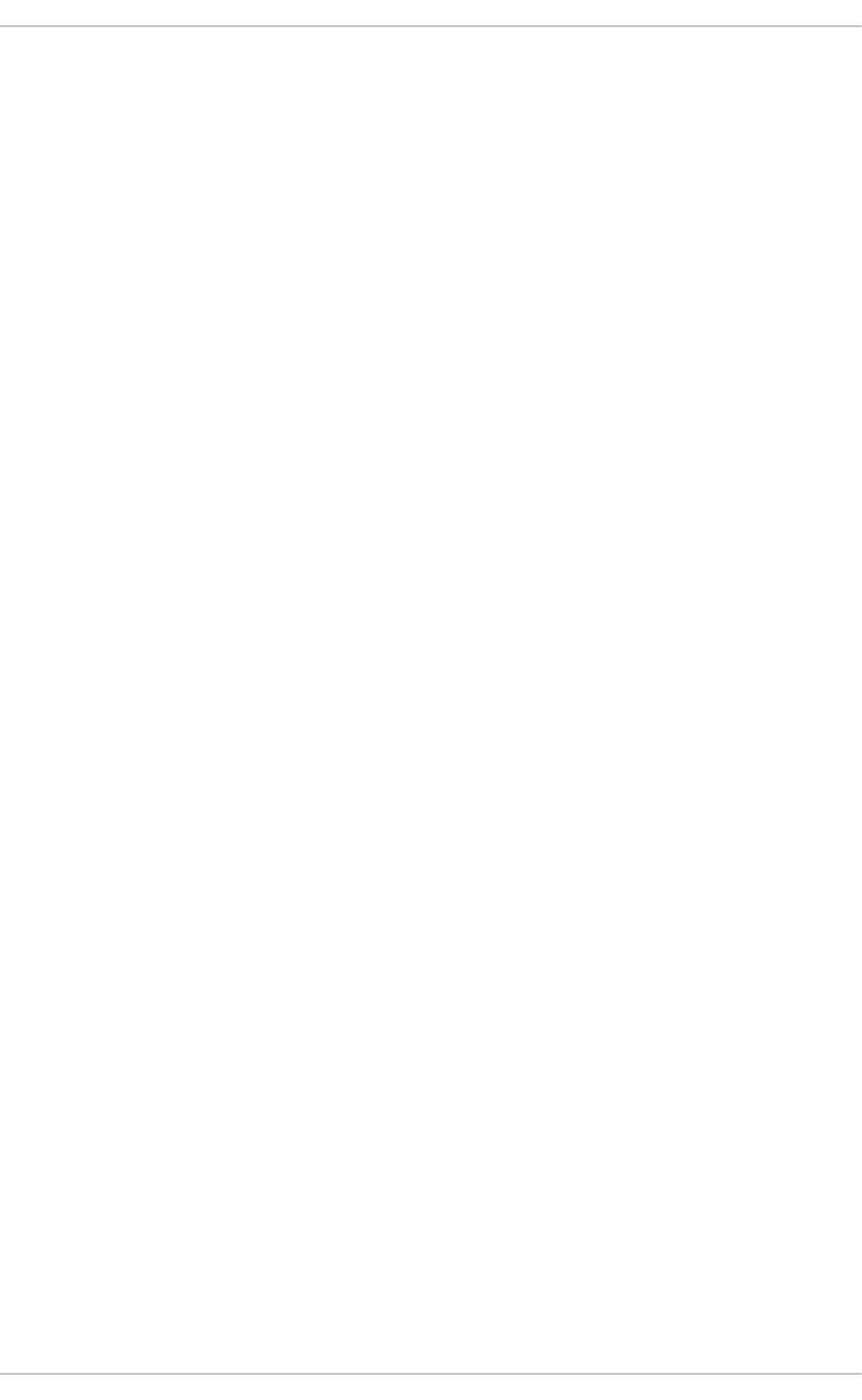
Using too many repositories, untrustworthy repositories, or repositories with unsigned packages has a
higher risk of introducing malicious or vulnerable code into your system. Use caution when adding
repositories to yum/software update.
CHAPTER 6. SOFTWARE MAINTENANCE
167
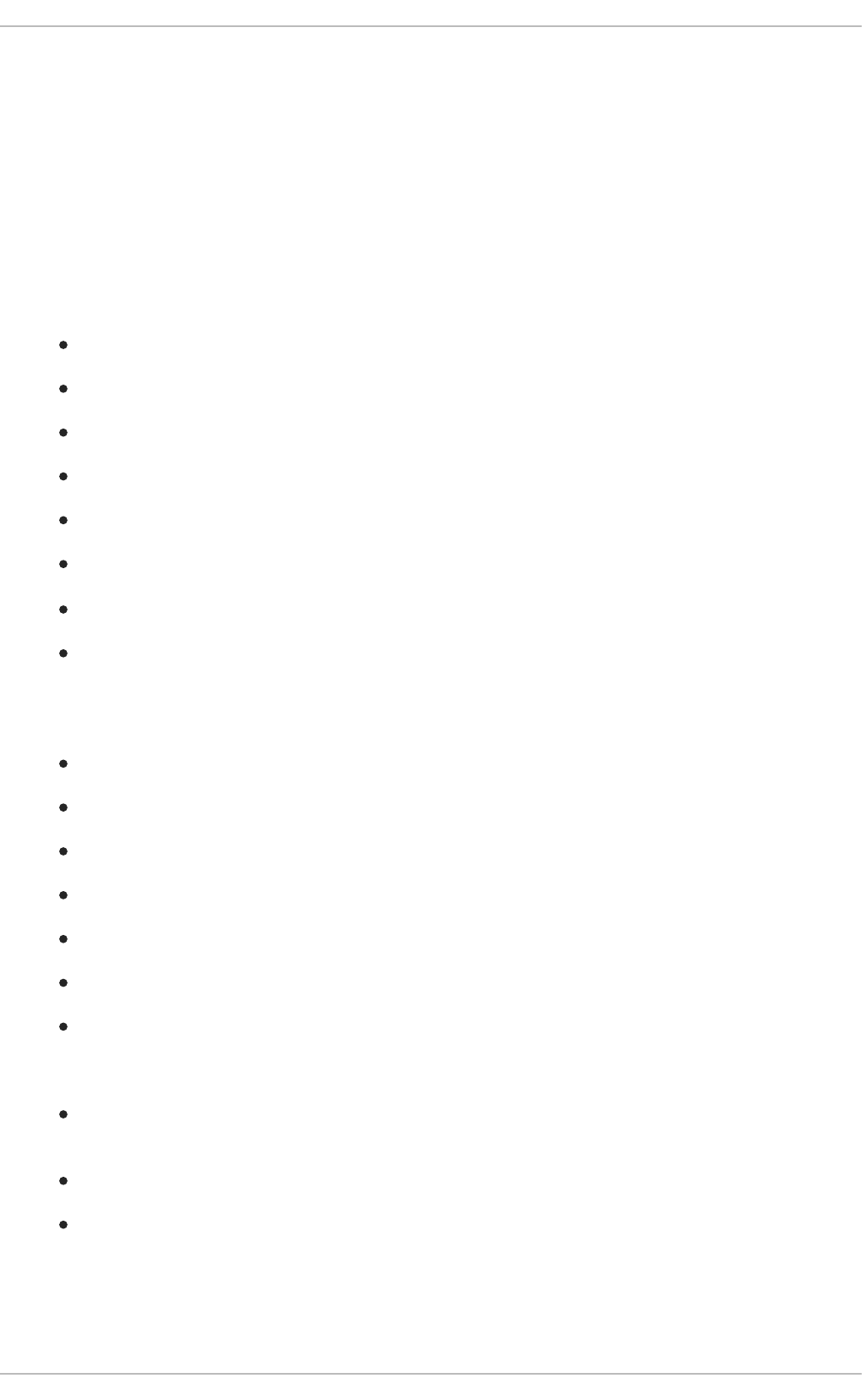
CHAPTER 7. SYSTEM AUDITING
The Linux Audit system provides a way to track security-relevant information on your system. Based on
pre-configured rules, Audit generates log entries to record as much information about the events that are
happening on your system as possible. This information is crucial for mission-critical environments to
determine the violator of the security policy and the actions they performed. Audit does not provide
additional security to your system; rather, it can be used to discover violations of security policies used
on your system. These violations can further be prevented by additional security measures such as
SELinux.
The following list summarizes some of the information that Audit is capable of recording in its log files:
Date and time, type, and outcome of an event.
Sensitivity labels of subjects and objects.
Association of an event with the identity of the user who triggered the event.
All modifications to Audit configuration and attempts to access Audit log files.
All uses of authentication mechanisms, such as SSH, Kerberos, and others.
Changes to any trusted database, such as /etc/passwd.
Attempts to import or export information into or from the system.
Include or exclude events based on user identity, subject and object labels, and other attributes.
The use of the Audit system is also a requirement for a number of security-related certifications. Audit is
designed to meet or exceed the requirements of the following certifications or compliance guides:
Controlled Access Protection Profile (CAPP)
Labeled Security Protection Profile (LSPP)
Rule Set Base Access Control (RSBAC)
National Industrial Security Program Operating Manual (NISPOM)
Federal Information Security Management Act (FISMA)
Payment Card Industry — Data Security Standard (PCI-DSS)
Security Technical Implementation Guides (STIG)
Audit has also been:
Evaluated by National Information Assurance Partnership (NIAP) and Best Security Industries
(BSI).
Certified to LSPP/CAPP/RSBAC/EAL4+ on Red Hat Enterprise Linux 5.
Certified to Operating System Protection Profile / Evaluation Assurance Level 4+ (OSPP/EAL4+)
on Red Hat Enterprise Linux 6.
Use Cases
Watching file access
Security Guide
168
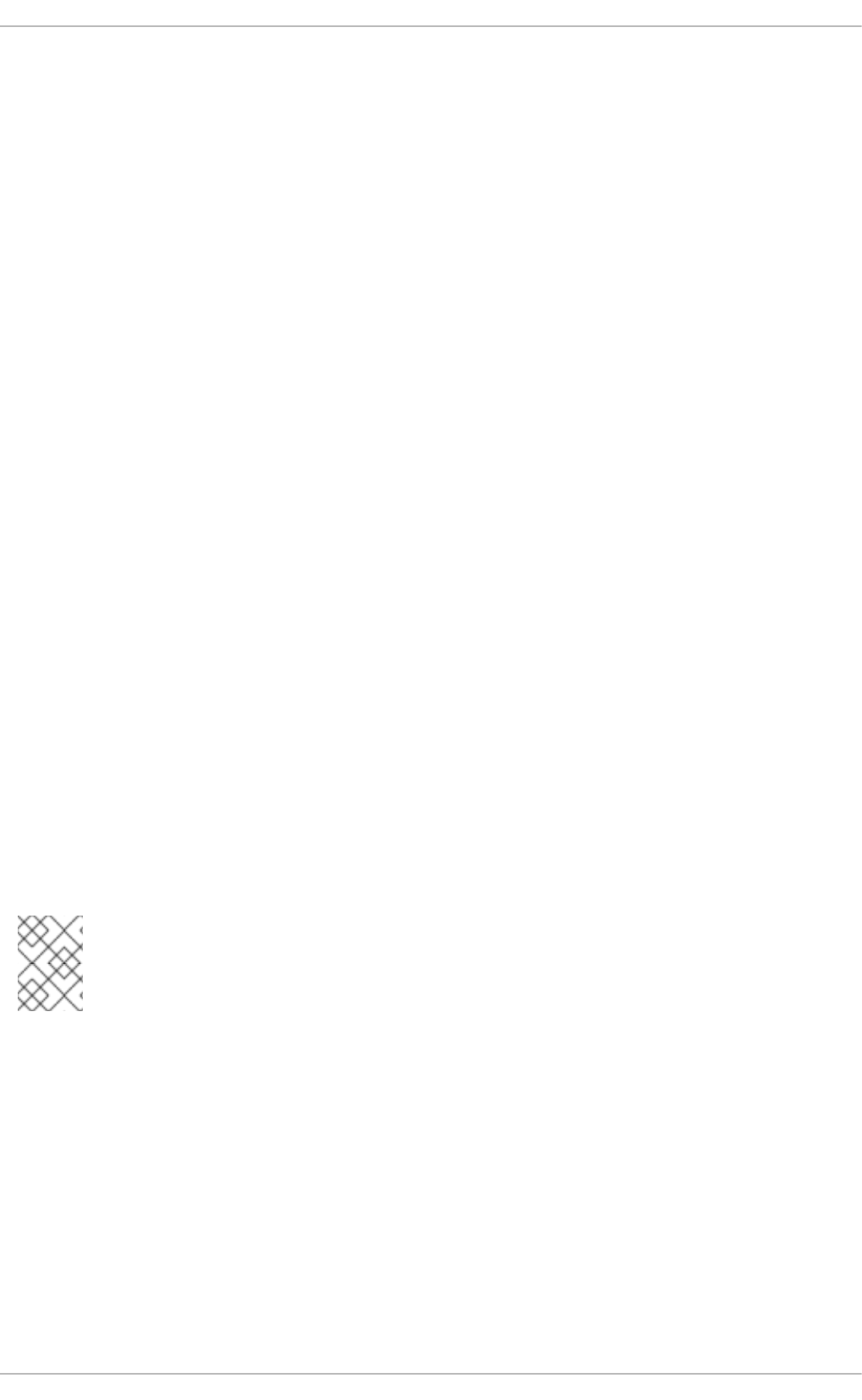
Watching file access
Audit can track whether a file or a directory has been accessed, modified, executed, or the file's
attributes have been changed. This is useful, for example, to detect access to important files and
have an Audit trail available in case one of these files is corrupted.
Monitoring system calls
Audit can be configured to generate a log entry every time a particular system call is used. This can
be used, for example, to track changes to the system time by monitoring the settimeofday,
clock_adjtime, and other time-related system calls.
Recording commands run by a user
Because Audit can track whether a file has been executed, a number of rules can be defined to
record every execution of a particular command. For example, a rule can be defined for every
executable in the /bin directory. The resulting log entries can then be searched by user ID to
generate an audit trail of executed commands per user.
Recording security events
The pam_faillock authentication module is capable of recording failed login attempts. Audit can be
set up to record failed login attempts as well, and provides additional information about the user who
attempted to log in.
Searching for events
Audit provides the ausearch utility, which can be used to filter the log entries and provide a complete
audit trail based on a number of conditions.
Running summary reports
The aureport utility can be used to generate, among other things, daily reports of recorded events. A
system administrator can then analyze these reports and investigate suspicious activity furthermore.
Monitoring network access
The iptables and ebtables utilities can be configured to trigger Audit events, allowing system
administrators to monitor network access.
NOTE
System performance may be affected depending on the amount of information that is
collected by Audit.
7.1. AUDIT SYSTEM ARCHITECTURE
The Audit system consists of two main parts: the user-space applications and utilities, and the kernel-
side system call processing. The kernel component receives system calls from user-space applications
and filters them through one of the three filters: user, task, or exit. Once a system call passes through one
of these filters, it is sent through the exclude filter, which, based on the Audit rule configuration, sends it
to the Audit daemon for further processing. Figure 7.1, “Audit system architecture” illustrates this
process.
CHAPTER 7. SYSTEM AUDITING
169
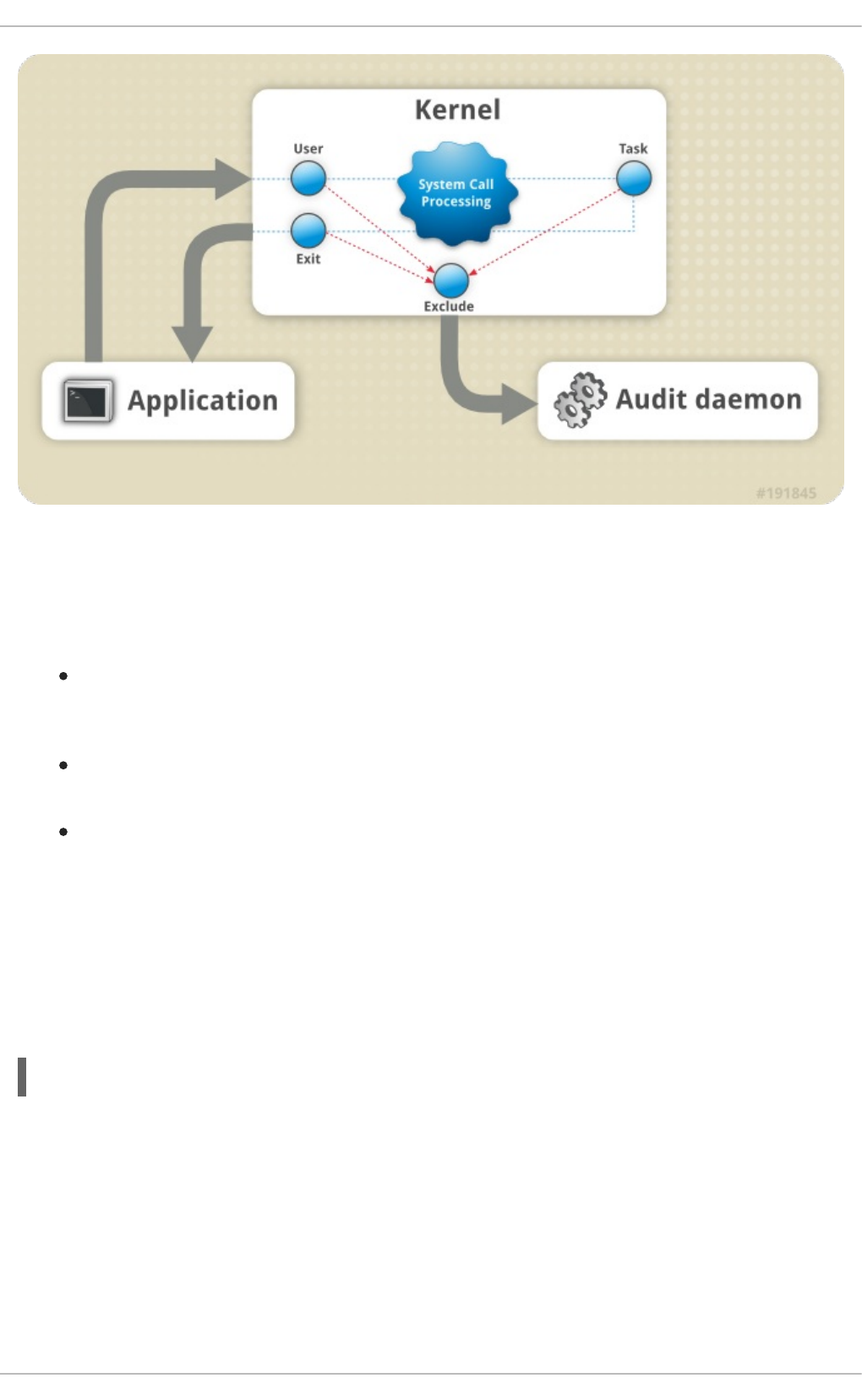
Figure 7.1. Audit system architecture
The user-space Audit daemon collects the information from the kernel and creates log file entries in a log
file. Other Audit user-space utilities interact with the Audit daemon, the kernel Audit component, or the
Audit log files:
audisp — the Audit dispatcher daemon interacts with the Audit daemon and sends events to
other applications for further processing. The purpose of this daemon is to provide a plug-in
mechanism so that real-time analytical programs can interact with Audit events.
auditctl — the Audit control utility interacts with the kernel Audit component to control a number
of settings and parameters of the event generation process.
The remaining Audit utilities take the contents of the Audit log files as input and generate output
based on user's requirements. For example, the aureport utility generates a report of all
recorded events.
7.2. INSTALLING THE AUDIT PACKAGES
In order to use the Audit system, you must have the audit packages installed on your system. The audit
packages (audit and audit-libs) are installed by default on Red Hat Enterprise Linux 6. If you do not have
these packages installed, execute the following command as the root user to install them:
~]# yum install audit
7.3. CONFIGURING THE AUDIT SERVICE
The Audit daemon can be configured in the /etc/audit/auditd.conf configuration file. This file
consists of configuration parameters that modify the behavior of the Audit daemon. Any empty lines or
any text following a hash sign (#) is ignored. See the auditd.conf(5) man page for a complete listing of all
configuration parameters and their explanation.
7.3.1. Configuring auditd for a CAPP Environment
Security Guide
170
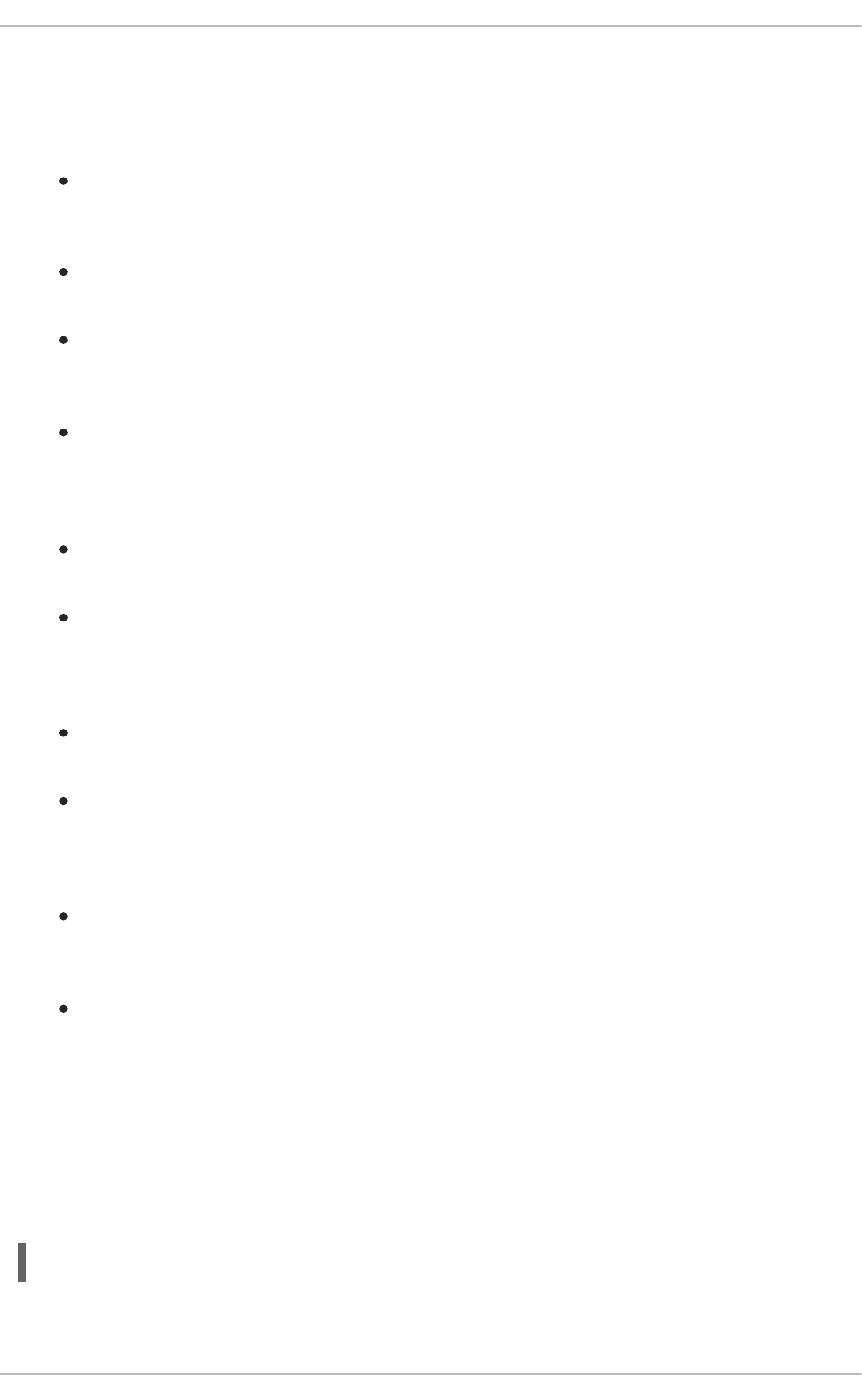
The default auditd configuration should be suitable for most environments. However, if your
environment has to meet the criteria set by the Controlled Access Protection Profile (CAPP), which is a
part of the Common Criteria certification, the Audit daemon must be configured with the following
settings:
The directory that holds the Audit log files (usually /var/log/audit/) should reside on a
separate partition. This prevents other processes from consuming space in this directory, and
provides accurate detection of the remaining space for the Audit daemon.
The max_log_file parameter, which specifies the maximum size of a single Audit log file,
must be set to make full use of the available space on the partition that holds the Audit log files.
The max_log_file_action parameter, which decides what action is taken once the limit set
in max_log_file is reached, should be set to keep_logs to prevent Audit log files from being
overwritten.
The space_left parameter, which specifies the amount of free space left on the disk for which
an action that is set in the space_left_action parameter is triggered, must be set to a
number that gives the administrator enough time to respond and free up disk space. The
space_left value depends on the rate at which the Audit log files are generated.
It is recommended to set the space_left_action parameter to email or exec with an
appropriate notification method.
The admin_space_left parameter, which specifies the absolute minimum amount of free
space for which an action that is set in the admin_space_left_action parameter is
triggered, must be set to a value that leaves enough space to log actions performed by the
administrator.
The admin_space_left_action parameter must be set to single to put the system into
single-user mode and allow the administrator to free up some disk space.
The disk_full_action parameter, which specifies an action that is triggered when no free
space is available on the partition that holds the Audit log files, must be set to halt or single.
This ensures that the system is either shut down or operating in single-user mode when Audit
can no longer log events.
The disk_error_action, which specifies an action that is triggered in case an error is
detected on the partition that holds the Audit log files, must be set to syslog, single, or halt,
depending on your local security policies regarding the handling of hardware malfunctions.
The flush configuration parameter must be set to sync or data. These parameters assure
that all Audit event data is fully synchronized with the log files on the disk.
The remaining configuration options should be set according to your local security policy.
7.4. STARTING THE AUDIT SERVICE
Once auditd is properly configured, start the service to collect Audit information and store it in the log
files. Execute the following command as the root user to start auditd:
~]# service auditd start
Optionally, you can configure auditd to start at boot time using the following command as the root user:
CHAPTER 7. SYSTEM AUDITING
171
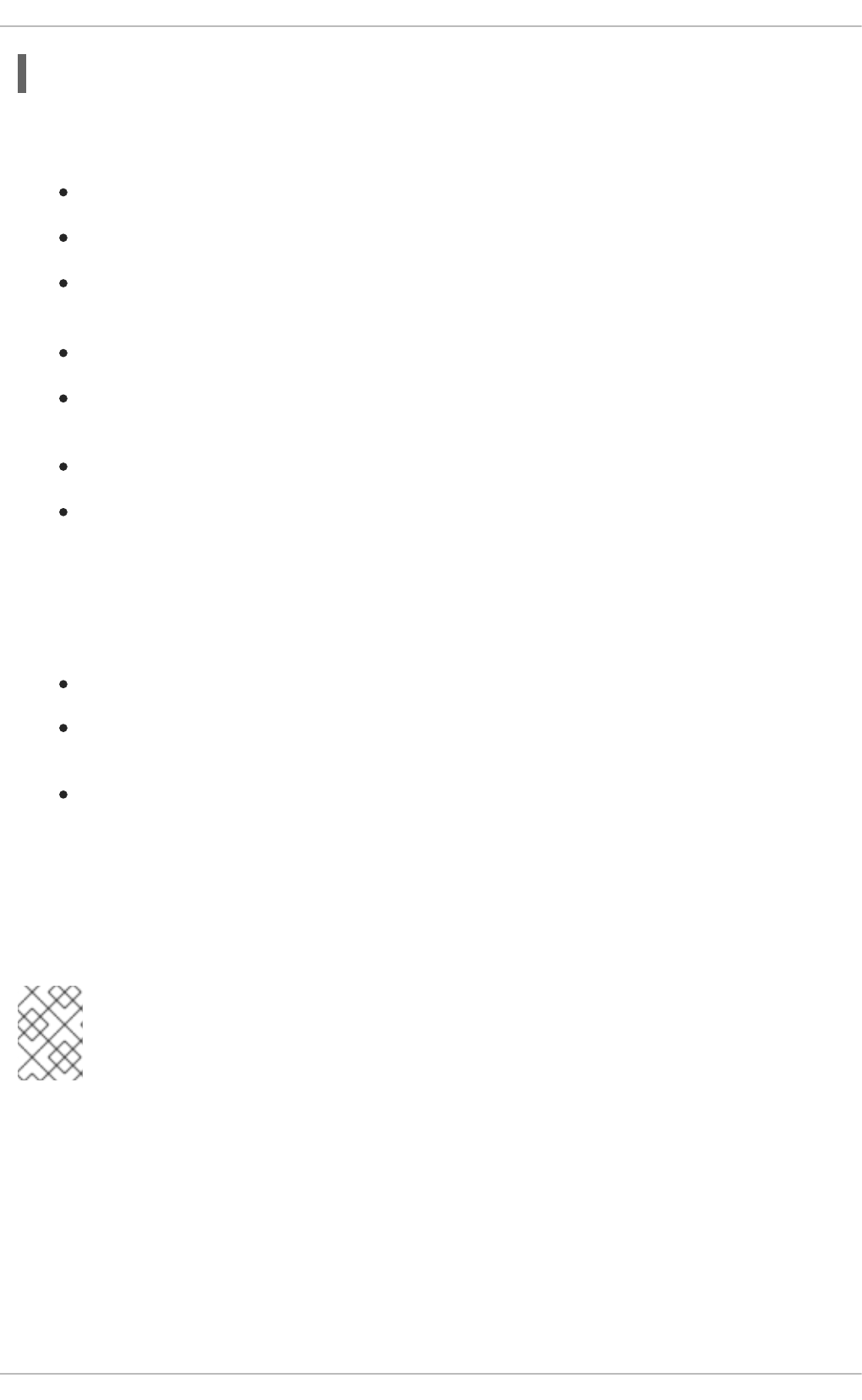
~]# chkconfig auditd on
A number of other actions can be performed on auditd using the service auditd action
command, where action can be one of the following:
stop — stops auditd.
restart — restarts auditd.
reload or force-reload — reloads the configuration of auditd from the
/etc/audit/auditd.conf file.
rotate — rotates the log files in the /var/log/audit/ directory.
resume — resumes logging of Audit events after it has been previously suspended, for
example, when there is not enough free space on the disk partition that holds the Audit log files.
condrestart or try-restart — restarts auditd only if it is already running.
status — displays the running status of auditd.
7.5. DEFINING AUDIT RULES
The Audit system operates on a set of rules that define what is to be captured in the log files. There are
three types of Audit rules that can be specified:
Control rules — allow the Audit system's behavior and some of its configuration to be modified.
File system rules — also known as file watches, allow the auditing of access to a particular file or
a directory.
System call rules — allow logging of system calls that any specified program makes.
Audit rules can be specified on the command line with the auditctl utility (note that these rules are not
persistent across reboots), or written in the /etc/audit/audit.rules file. The following two sections
summarize both approaches to defining Audit rules.
7.5.1. Defining Audit Rules with the auditctl Utility
NOTE
All commands which interact with the Audit service and the Audit log files require root
privileges. Ensure you execute these commands as the root user.
The auditctl command allows you to control the basic functionality of the Audit system and to define
rules that decide which Audit events are logged.
Defining Control Rules
The following are some of the control rules that allow you to modify the behavior of the Audit system:
-b
sets the maximum amount of existing Audit buffers in the kernel, for example:
Security Guide
172
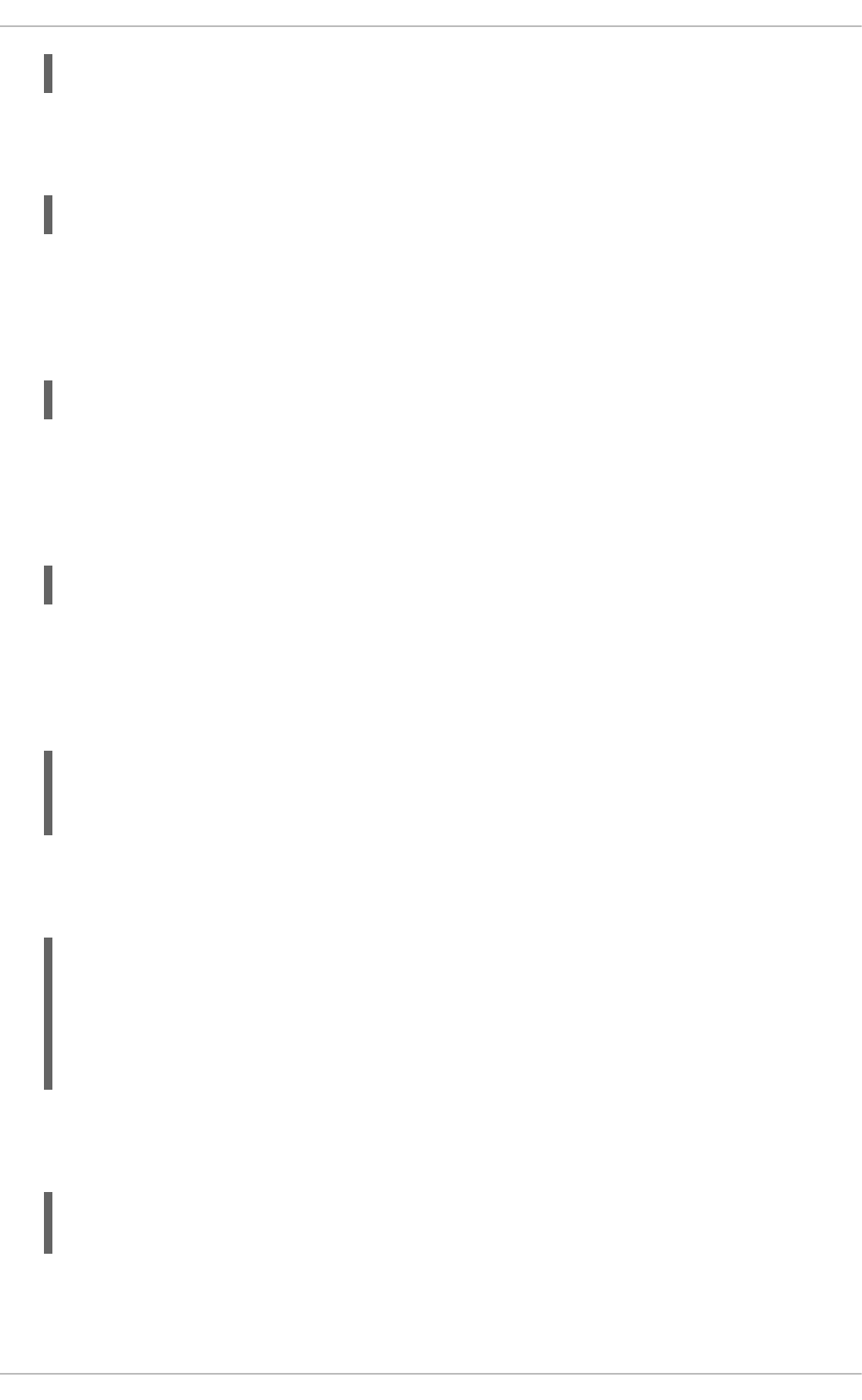
~]# auditctl -b 8192
-f
sets the action that is performed when a critical error is detected, for example:
~]# auditctl -f 2
The above configuration triggers a kernel panic in case of a critical error.
-e
enables and disables the Audit system or locks its configuration, for example:
~]# auditctl -e 2
The above command locks the Audit configuration.
-r
sets the rate of generated messages per second, for example:
~]# auditctl -r 0
The above configuration sets no rate limit on generated messages.
-s
reports the status of the Audit system, for example:
~]# auditctl -s
AUDIT_STATUS: enabled=1 flag=2 pid=0 rate_limit=0 backlog_limit=8192
lost=259 backlog=0
-l
lists all currently loaded Audit rules, for example:
~]# auditctl -l
LIST_RULES: exit,always watch=/etc/localtime perm=wa key=time-change
LIST_RULES: exit,always watch=/etc/group perm=wa key=identity
LIST_RULES: exit,always watch=/etc/passwd perm=wa key=identity
LIST_RULES: exit,always watch=/etc/gshadow perm=wa key=identity
⋮
-D
deletes all currently loaded Audit rules, for example:
~]# auditctl -D
No rules
Defining File System Rules
To define a file system rule, use the following syntax:
CHAPTER 7. SYSTEM AUDITING
173
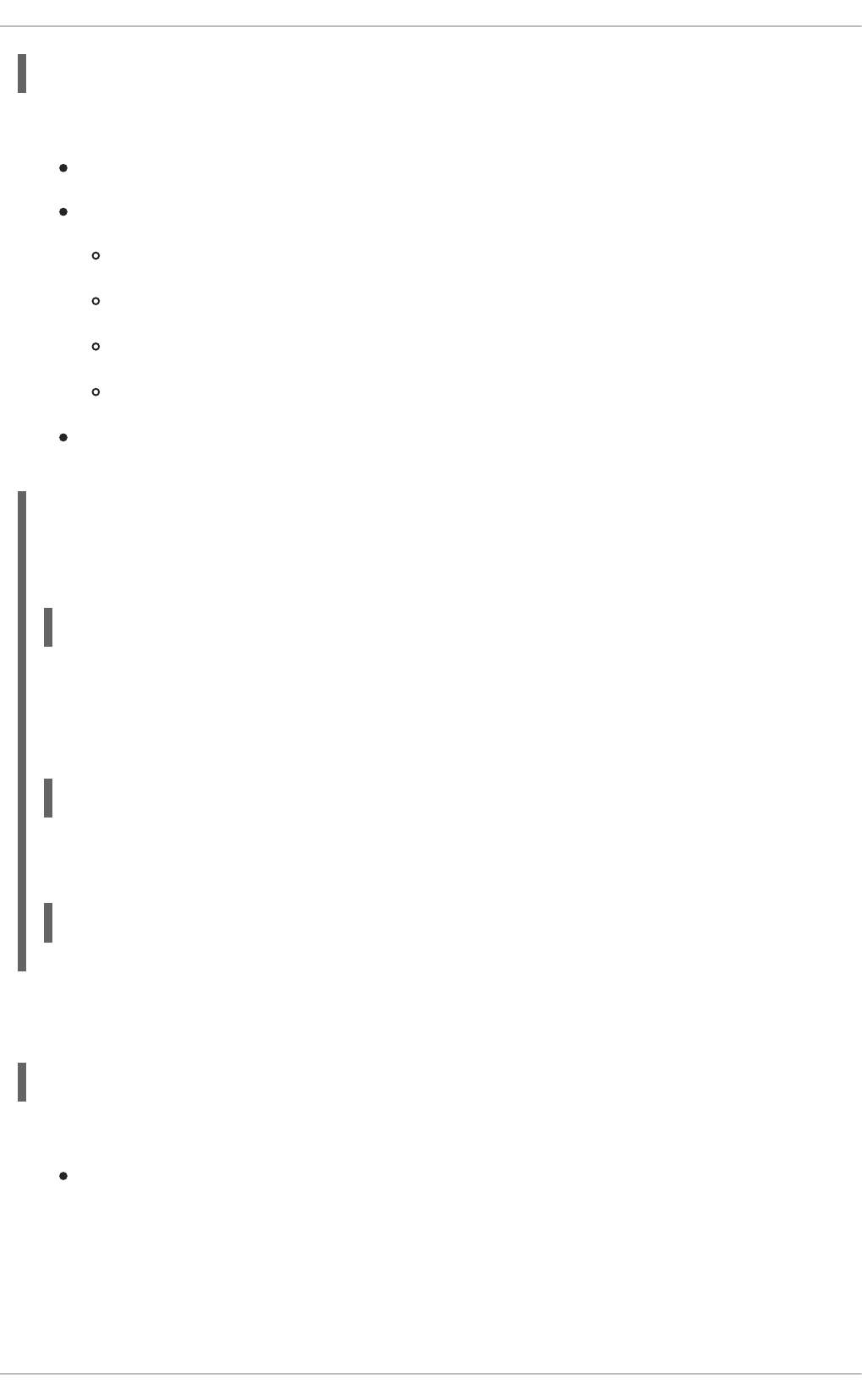
auditctl -w path_to_file -p permissions -k key_name
where:
path_to_file is the file or directory that is audited.
permissions are the permissions that are logged:
r — read access to a file or a directory.
w — write access to a file or a directory.
x — execute access to a file or a directory.
a — change in the file's or directory's attribute.
key_name is an optional string that helps you identify which rule or a set of rules generated a
particular log entry.
Example 7.1. File System Rules
To define a rule that logs all write access to, and every attribute change of, the /etc/passwd file,
execute the following command:
~]# auditctl -w /etc/passwd -p wa -k passwd_changes
Note that the string following the -k option is arbitrary.
To define a rule that logs all write access to, and every attribute change of, all the files in the
/etc/selinux/ directory, execute the following command:
~]# auditctl -w /etc/selinux/ -p wa -k selinux_changes
To define a rule that logs the execution of the /sbin/insmod command, which inserts a module into
the Linux kernel, execute the following command:
~]# auditctl -w /sbin/insmod -p x -k module_insertion
Defining System Call Rules
To define a system call rule, use the following syntax:
auditctl -a action,filter -S system_call -F field=value -k key_name
where:
action and filter specify when a certain event is logged. action can be either always or never.
filter specifies which kernel rule-matching filter is applied to the event. The rule-matching filter
can be one of the following: task, exit, user, and exclude. For more information about these
filters, see the beginning of Section 7.1, “Audit System Architecture”.
Security Guide
174

system_call specifies the system call by its name. A list of all system calls can be found in the
/usr/include/asm/unistd_64.h file. Several system calls can be grouped into one rule,
each specified after the -S option.
field=value specifies additional options that furthermore modify the rule to match events based on
a specified architecture, group ID, process ID, and others. For a full listing of all available field
types and their values, see the auditctl(8) man page.
key_name is an optional string that helps you identify which rule or a set of rules generated a
particular log entry.
Example 7.2. System Call Rules
To define a rule that creates a log entry every time the adjtimex or settimeofday system calls
are used by a program, and the system uses the 64-bit architecture, execute the following command:
~]# auditctl -a always,exit -F arch=b64 -S adjtimex -S settimeofday -k
time_change
To define a rule that creates a log entry every time a file is deleted or renamed by a system user
whose ID is 500 or larger (the -F auid!=4294967295 option is used to exclude users whose login
UID is not set), execute the following command:
~]# auditctl -a always,exit -S unlink -S unlinkat -S rename -S renameat
-F auid>=500 -F auid!=4294967295 -k delete
It is also possible to define a file system rule using the system call rule syntax. The following
command creates a rule for system calls that is analogous to the -w /etc/shadow -p wa file
system rule:
~]# auditctl -a always,exit -F path=/etc/shadow -F perm=wa
7.5.2. Defining Persistent Audit Rules and Controls in the /etc/audit/audit.rules
File
To define Audit rules that are persistent across reboots, you must include them in the
/etc/audit/audit.rules file. This file uses the same auditctl command line syntax to specify the
rules. Any empty lines or any text following a hash sign (#) is ignored.
The auditctl command can also be used to read rules from a specified file with the -R option, for
example:
~]# auditctl -R /usr/share/doc/audit-version/stig.rules
Defining Control Rules
A file can contain only the following control rules that modify the behavior of the Audit system: -b, -D, -
e, -f, and -r. For more information on these options, see the section called “Defining Control Rules”.
Example 7.3. Control rules in audit.rules
# Delete all previous rules
CHAPTER 7. SYSTEM AUDITING
175
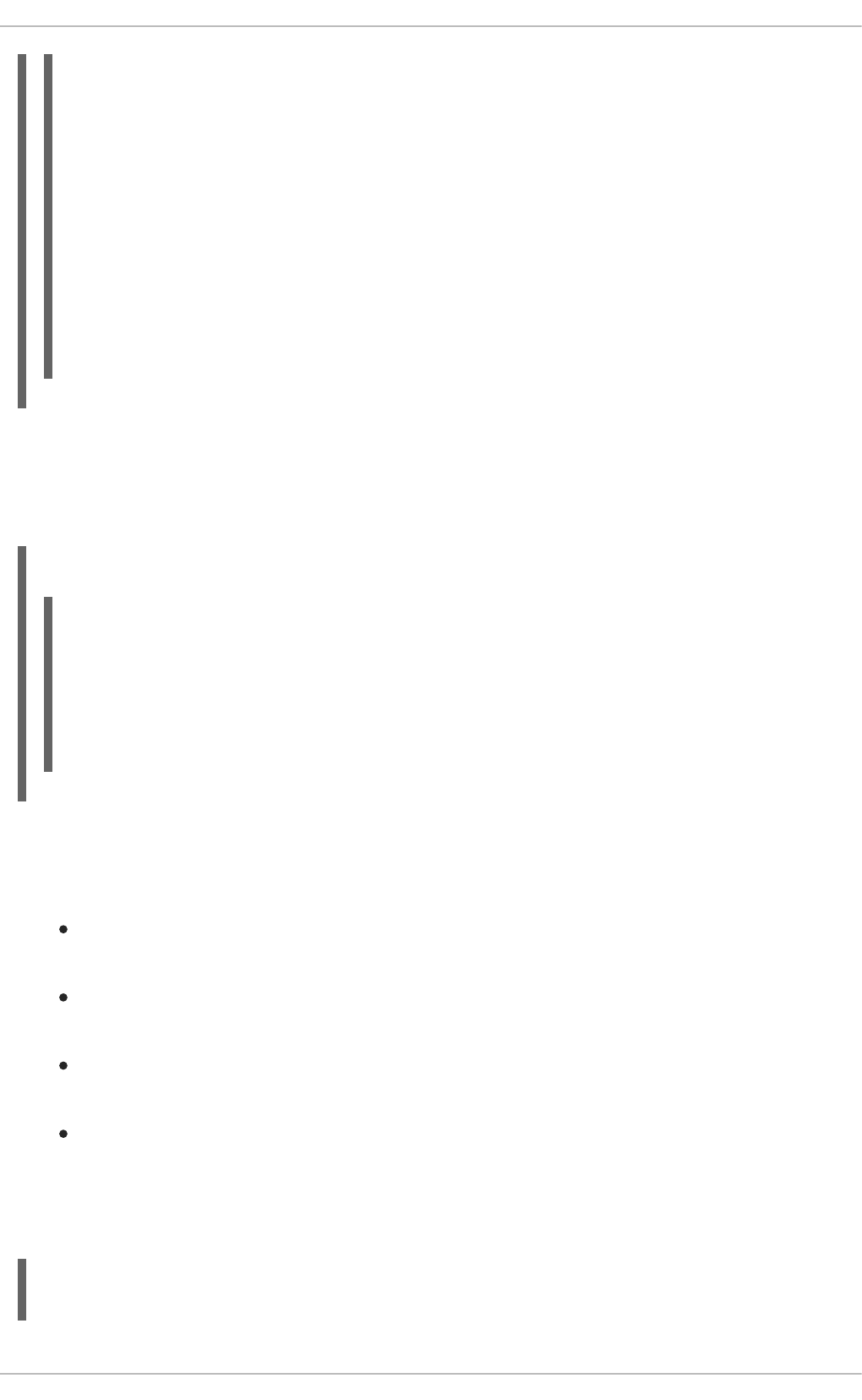
-D
# Set buffer size
-b 8192
# Make the configuration immutable -- reboot is required to change audit
rules
-e 2
# Panic when a failure occurs
-f 2
# Generate at most 100 audit messages per second
-r 100
Defining File System and System Call Rules
File system and system call rules are defined using the auditctl syntax. The examples in
Section 7.5.1, “Defining Audit Rules with the auditctl Utility” can be represented with the following rules
file:
Example 7.4. File system and system call rules in audit.rules
-w /etc/passwd -p wa -k passwd_changes
-w /etc/selinux/ -p wa -k selinux_changes
-w /sbin/insmod -p x -k module_insertion
-a always,exit -F arch=b64 -S adjtimex -S settimeofday -k time_change
-a always,exit -S unlink -S unlinkat -S rename -S renameat -F auid>=500
-F auid!=4294967295 -k delete
Preconfigured Rules Files
In the /usr/share/doc/audit-version/ directory, the audit package provides a set of pre-
configured rules files according to various certification standards:
nispom.rules — Audit rule configuration that meets the requirements specified in Chapter 8 of
the National Industrial Security Program Operating Manual.
capp.rules — Audit rule configuration that meets the requirements set by
Controlled Access Protection Profile (CAPP), which is a part of the Common Criteria certification.
lspp.rules — Audit rule configuration that meets the requirements set by
Labeled Security Protection Profile (LSPP), which is a part of the Common Criteria certification.
stig.rules — Audit rule configuration that meets the requirements set by
Security Technical Implementation Guides (STIG).
To use these configuration files, create a backup of your original /etc/audit/audit.rules file and
copy the configuration file of your choice over the /etc/audit/audit.rules file:
~]# cp /etc/audit/audit.rules /etc/audit/audit.rules_backup
~]# cp /usr/share/doc/audit-version/stig.rules /etc/audit/audit.rules
Security Guide
176
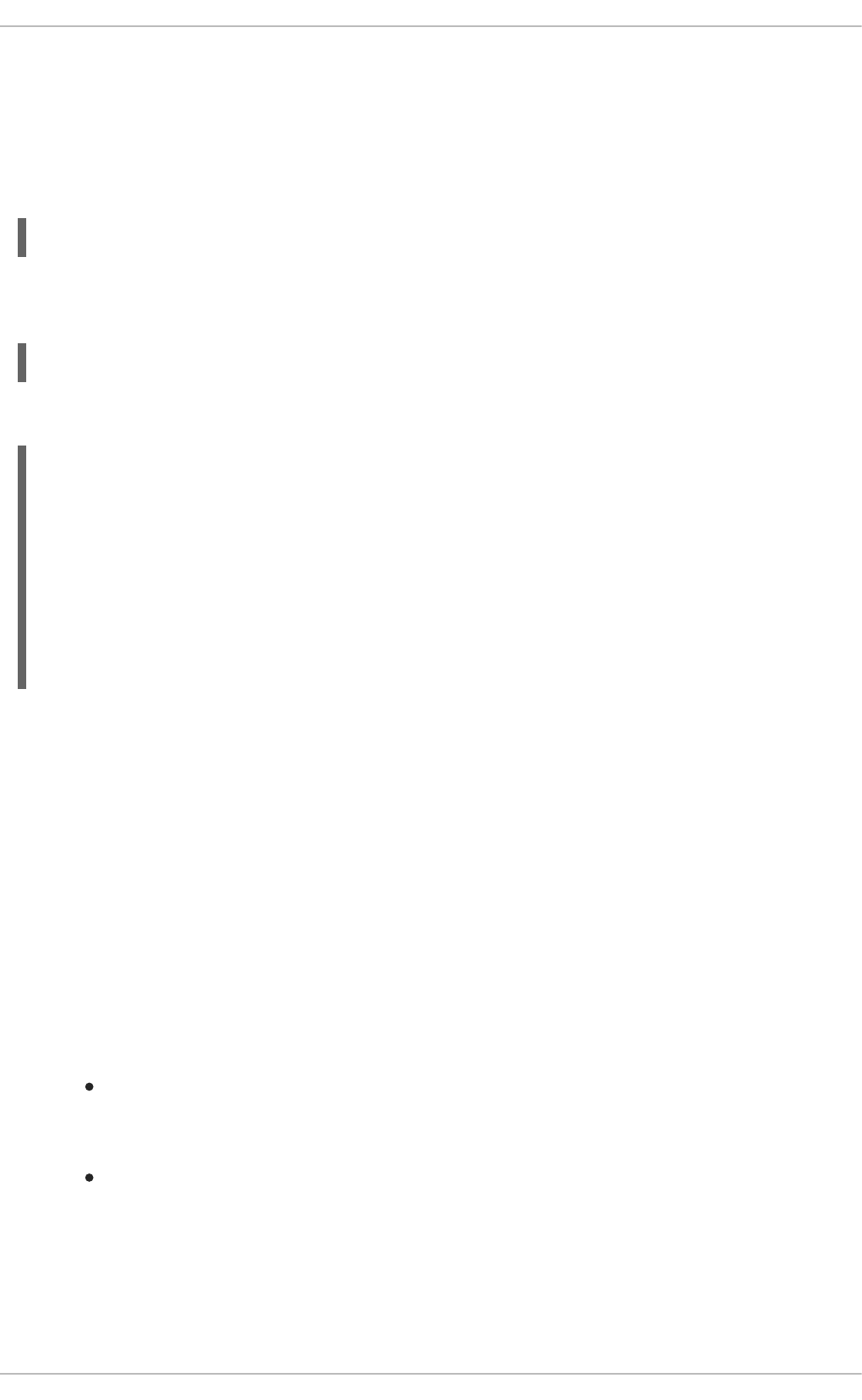
7.6. UNDERSTANDING AUDIT LOG FILES
By default, the Audit system stores log entries in the /var/log/audit/audit.log file; if log rotation
is enabled, rotated audit.log files are stored in the same directory.
The following Audit rule logs every attempt to read or modify the /etc/ssh/sshd_config file:
-w /etc/ssh/sshd_config -p warx -k sshd_config
If the auditd daemon is running, running the following command creates a new event in the Audit log
file:
~]# cat /etc/ssh/sshd_config
This event in the audit.log file looks as follows:
type=SYSCALL msg=audit(1364481363.243:24287): arch=c000003e syscall=2
success=no exit=-13 a0=7fffd19c5592 a1=0 a2=7fffd19c4b50 a3=a items=1
ppid=2686 pid=3538 auid=500 uid=500 gid=500 euid=500 suid=500 fsuid=500
egid=500 sgid=500 fsgid=500 tty=pts0 ses=1 comm="cat" exe="/bin/cat"
subj=unconfined_u:unconfined_r:unconfined_t:s0-s0:c0.c1023
key="sshd_config"
type=CWD msg=audit(1364481363.243:24287): cwd="/home/shadowman"
type=PATH msg=audit(1364481363.243:24287): item=0
name="/etc/ssh/sshd_config" inode=409248 dev=fd:00 mode=0100600 ouid=0
ogid=0 rdev=00:00 obj=system_u:object_r:etc_t:s0
The above event consists of three records (each starting with the type= keyword), which share the
same time stamp and serial number. Each record consists of several name=value pairs separated by a
white space or a comma. A detailed analysis of the above event follows:
First Record
type=SYSCALL
The type field contains the type of the record. In this example, the SYSCALL value specifies that this
record was triggered by a system call to the kernel.
For a list of all possible type values and their explanations, see Section B.2, “Audit Record Types”.
msg=audit(1364481363.243:24287):
The msg field records:
a time stamp and a unique ID of the record in the form audit(time_stamp:ID). Multiple
records can share the same time stamp and ID if they were generated as part of the same
Audit event.
various event-specific name=value pairs provided by the kernel or user space applications.
arch=c000003e
The arch field contains information about the CPU architecture of the system. The value, c000003e,
is encoded in hexadecimal notation. When searching Audit records with the ausearch command,
use the -i or --interpret option to automatically convert hexadecimal values into their human-
CHAPTER 7. SYSTEM AUDITING
177
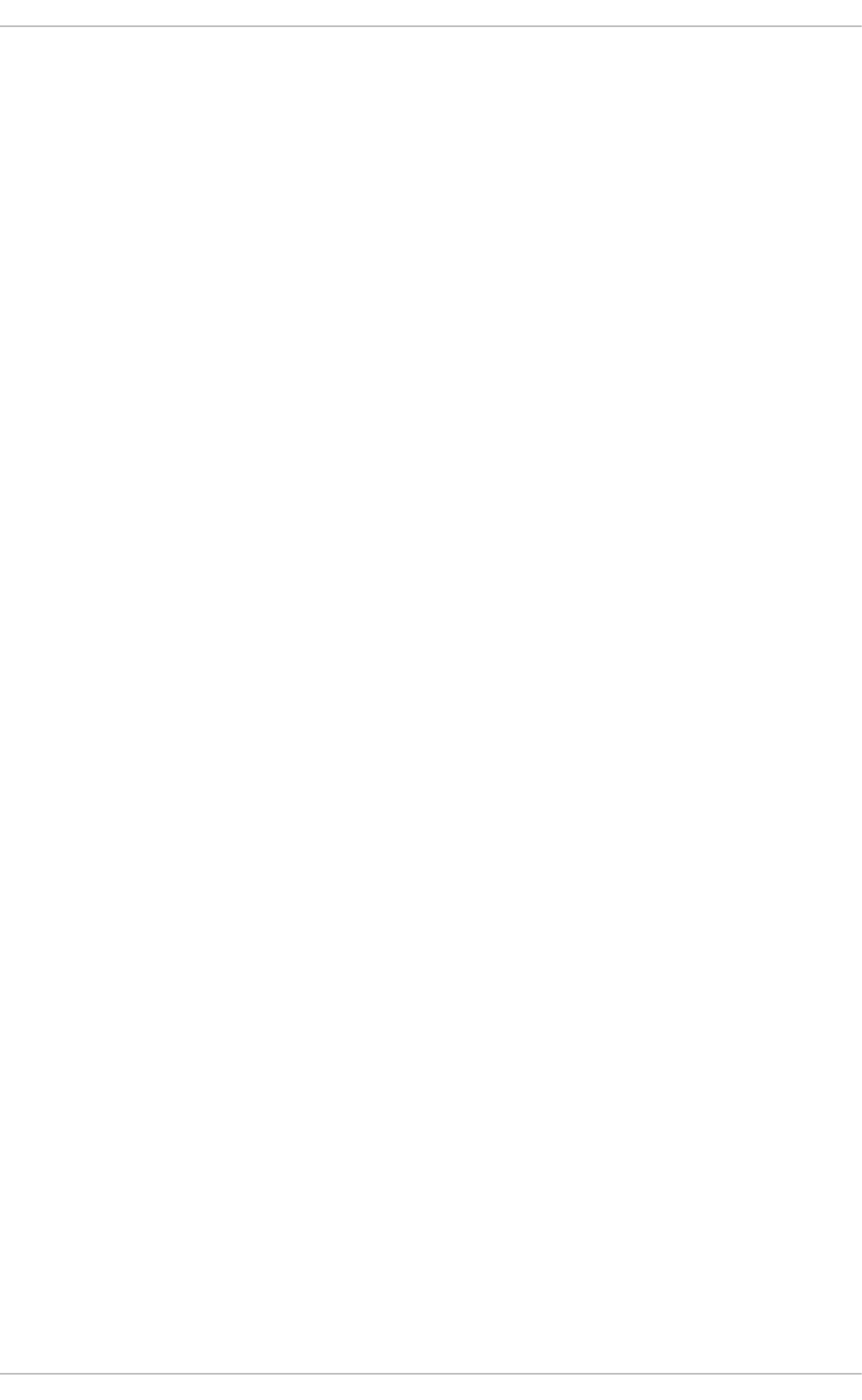
readable equivalents. The c000003e value is interpreted as x86_64.
syscall=2
The syscall field records the type of the system call that was sent to the kernel. The value, 2, can
be matched with its human-readable equivalent in the /usr/include/asm/unistd_64.h file. In
this case, 2 is the open system call. Note that the ausyscall utility allows you to convert system call
numbers to their human-readable equivalents. Use the ausyscall --dump command to display a
listing of all system calls along with their numbers. For more information, see the ausyscall(8) man
page.
success=no
The success field records whether the system call recorded in that particular event succeeded or
failed. In this case, the call did not succeed.
exit=-13
The exit field contains a value that specifies the exit code returned by the system call. This value
varies for different system call. You can interpret the value to its human-readable equivalent with the
following command: ausearch --interpret --exit -13 (assuming your Audit log contains an
event that failed with exit code -13).
a0=7fffd19c5592, a1=0, a2=7fffd19c5592, a3=a
The a0 to a3 fields record the first four arguments, encoded in hexadecimal notation, of the system
call in this event. These arguments depend on the system call that is used; they can be interpreted
by the ausearch utility.
items=1
The items field contains the number of path records in the event.
ppid=2686
The ppid field records the Parent Process ID (PPID). In this case, 2686 was the PPID of the bash
process.
pid=3538
The pid field records the Process ID (PID). In this case, 3538 was the PID of the cat process.
auid=500
The auid field records the Audit user ID, that is the loginuid. This ID is assigned to a user upon login
and is inherited by every process even when the user's identity changes (for example, by switching
user accounts with the su - john command).
uid=500
The uid field records the user ID of the user who started the analyzed process. The user ID can be
interpreted into user names with the following command: ausearch -i --uid UID. In this case,
500 is the user ID of user shadowman.
gid=500
The gid field records the group ID of the user who started the analyzed process.
Security Guide
178
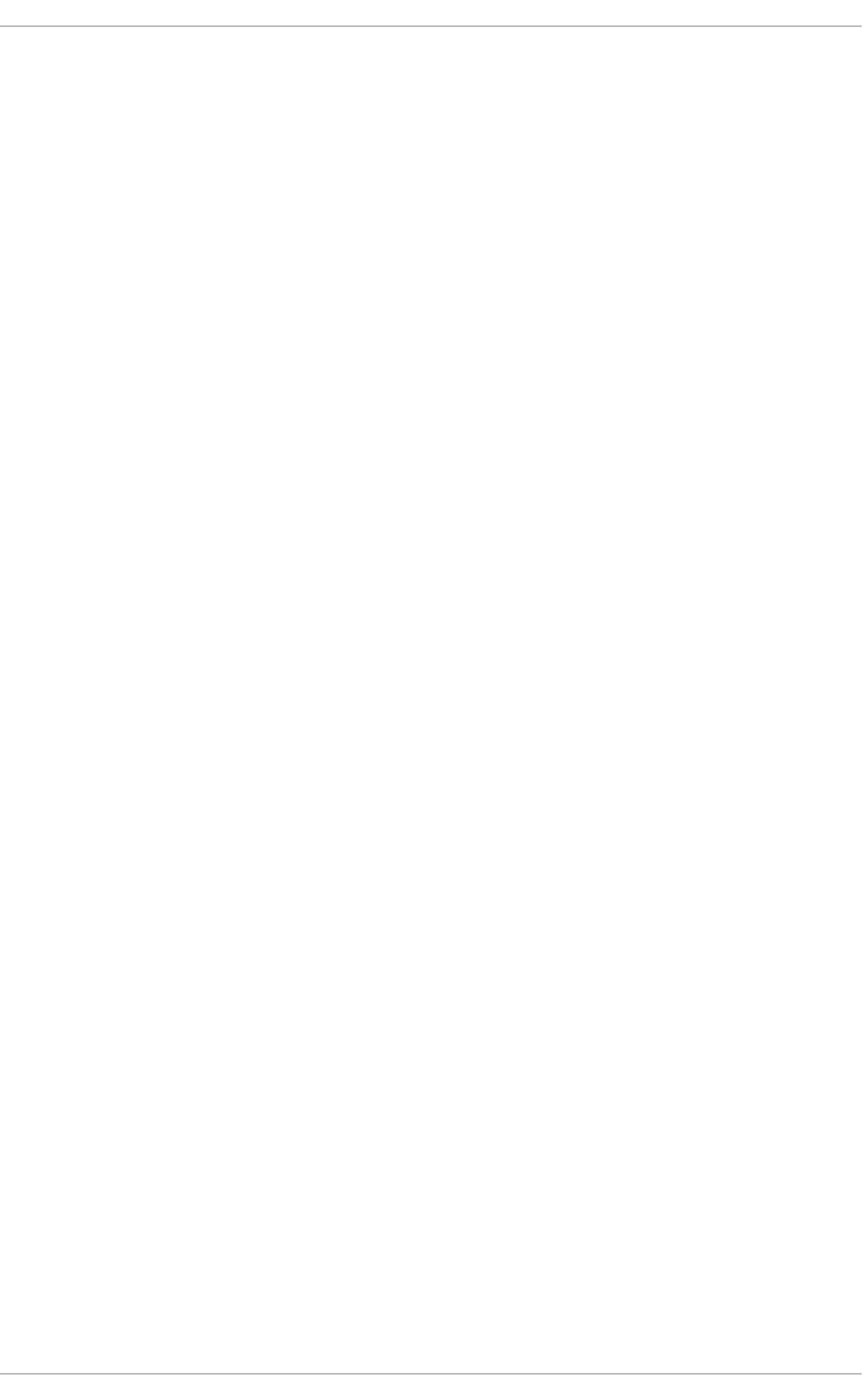
euid=500
The euid field records the effective user ID of the user who started the analyzed process.
suid=500
The suid field records the set user ID of the user who started the analyzed process.
fsuid=500
The fsuid field records the file system user ID of the user who started the analyzed process.
egid=500
The egid field records the effective group ID of the user who started the analyzed process.
sgid=500
The sgid field records the set group ID of the user who started the analyzed process.
fsgid=500
The fsgid field records the file system group ID of the user who started the analyzed process.
tty=pts0
The tty field records the terminal from which the analyzed process was invoked.
ses=1
The ses field records the session ID of the session from which the analyzed process was invoked.
comm="cat"
The comm field records the command-line name of the command that was used to invoke the
analyzed process. In this case, the cat command was used to trigger this Audit event.
exe="/bin/cat"
The exe field records the path to the executable that was used to invoke the analyzed process.
subj=unconfined_u:unconfined_r:unconfined_t:s0-s0:c0.c1023
The subj field records the SELinux context with which the analyzed process was labeled at the time
of execution.
key="sshd_config"
The key field records the administrator-defined string associated with the rule that generated this
event in the Audit log.
Second Record
type=CWD
In the second record, the type field value is CWD — current working directory. This type is used to
record the working directory from which the process that invoked the system call specified in the first
record was executed.
CHAPTER 7. SYSTEM AUDITING
179
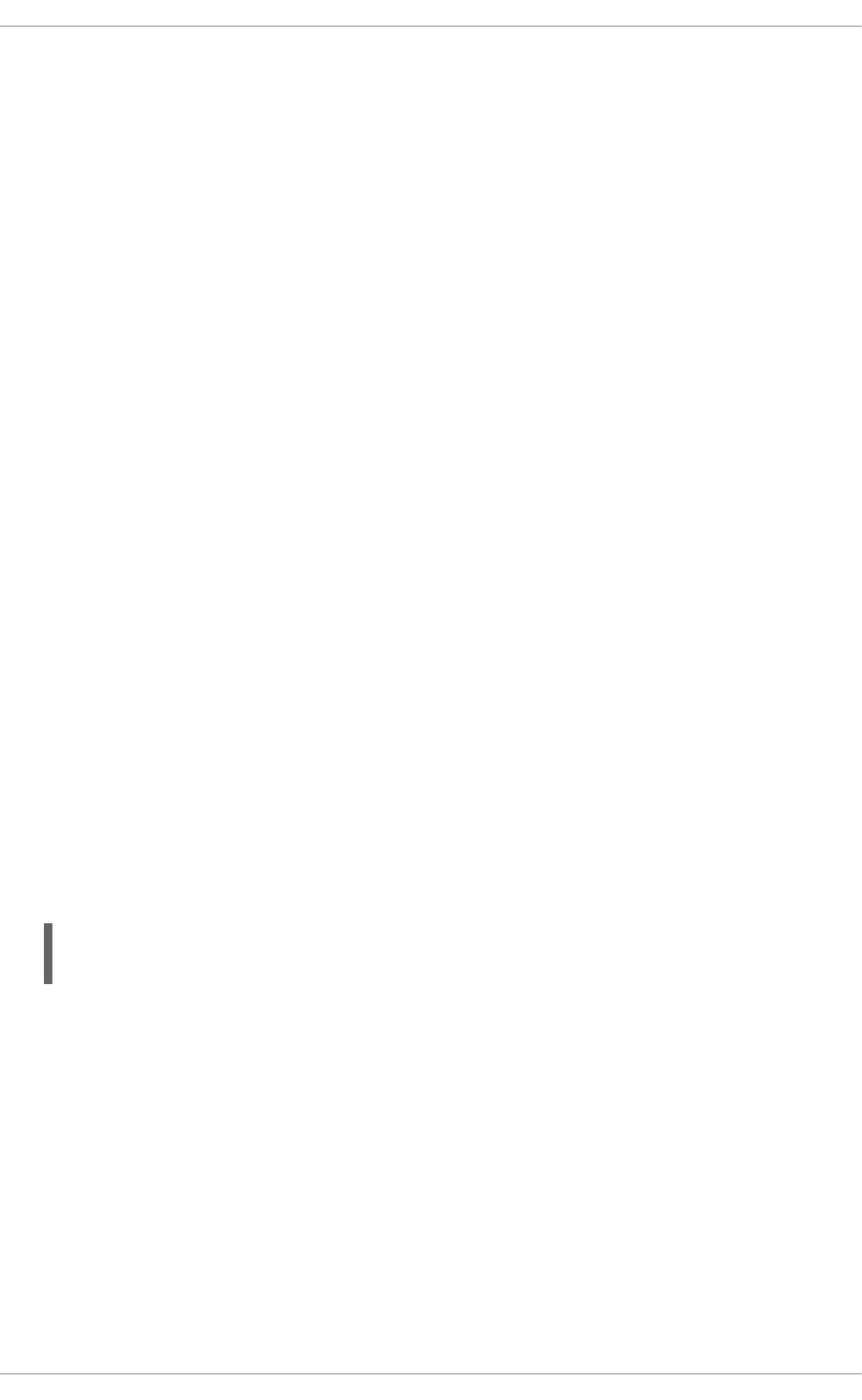
The purpose of this record is to record the current process's location in case a relative path is
captured in the associated PATH record. This way the absolute path can be reconstructed.
msg=audit(1364481363.243:24287)
The msg field holds the same time stamp and ID value as the value in the first record.
cwd="/home/shadowman"
The cwd field contains the path to the directory in which the system call was invoked.
Third Record
type=PATH
In the third record, the type field value is PATH. An Audit event contains a PATH-type record for every
path that is passed to the system call as an argument. In this Audit event, only one path
(/etc/ssh/sshd_config) was used as an argument.
msg=audit(1364481363.243:24287):
The msg field holds the same time stamp and ID value as the value in the first and second record.
item=0
The item field indicates which item, of the total number of items referenced in the SYSCALL type
record, the current record is. This number is zero-based; a value of 0 means it is the first item.
name="/etc/ssh/sshd_config"
The name field records the full path of the file or directory that was passed to the system call as an
argument. In this case, it was the /etc/ssh/sshd_config file.
inode=409248
The inode field contains the inode number associated with the file or directory recorded in this event.
The following command displays the file or directory that is associated with the 409248 inode
number:
~]# find / -inum 409248 -print
/etc/ssh/sshd_config
dev=fd:00
The dev field specifies the minor and major ID of the device that contains the file or directory
recorded in this event. In this case, the value represents the /dev/fd/0 device.
mode=0100600
The mode field records the file or directory permissions, encoded in numerical notation. In this case,
0100600 can be interpreted as -rw-------, meaning that only the root user has read and write
permissions to the /etc/ssh/sshd_config file.
ouid=0
The ouid field records the object owner's user ID.
Security Guide
180
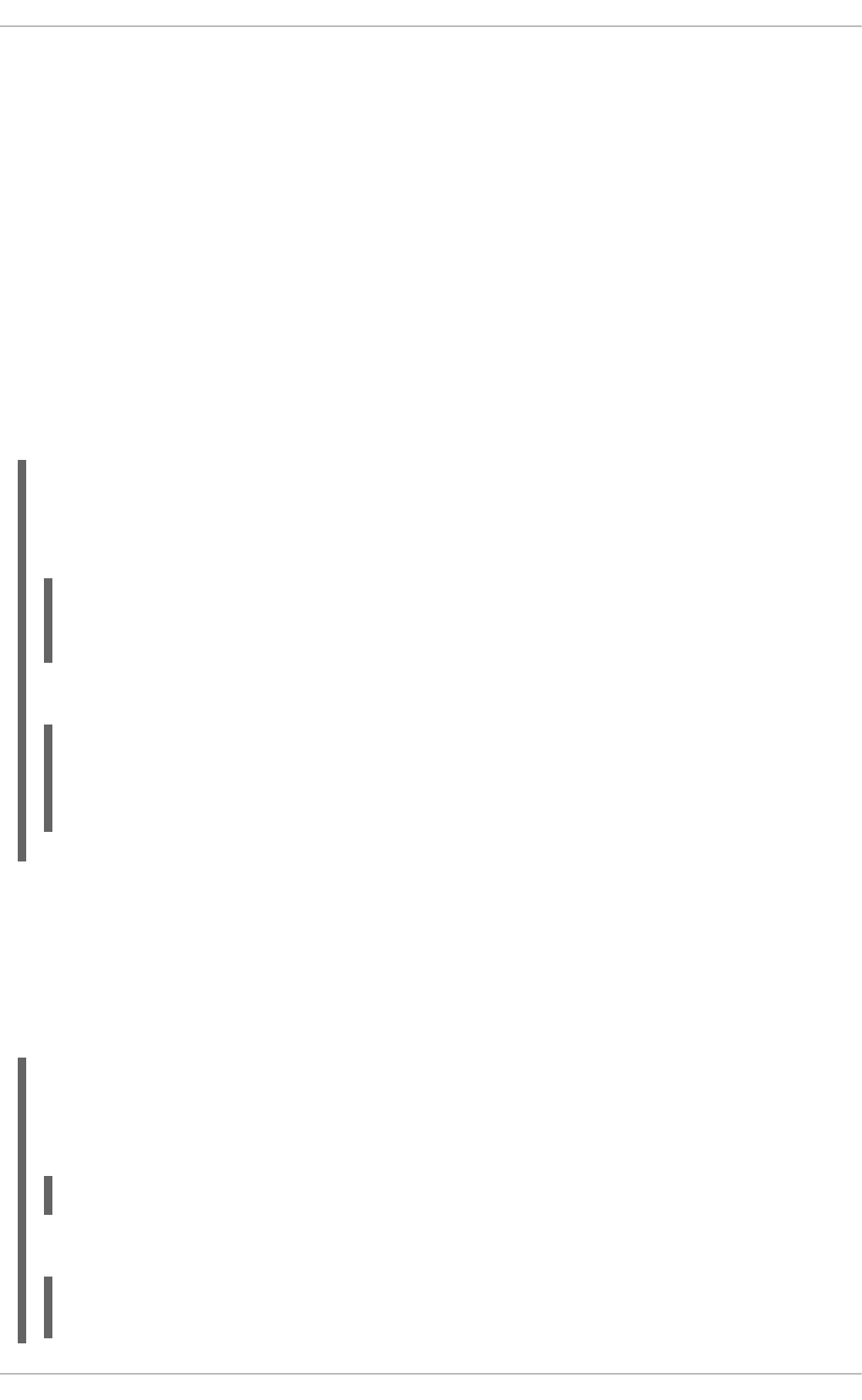
ogid=0
The ogid field records the object owner's group ID.
rdev=00:00
The rdev field contains a recorded device identifier for special files only. In this case, it is not used as
the recorded file is a regular file.
obj=system_u:object_r:etc_t:s0
The obj field records the SELinux context with which the recorded file or directory was labeled at the
time of execution.
The Audit event analyzed above contains only a subset of all possible fields that an event can contain.
For a list of all event fields and their explanation, see Section B.1, “Audit Event Fields”. For a list of all
event types and their explanation, see Section B.2, “Audit Record Types”.
Example 7.5. Additional audit.log events
The following Audit event records a successful start of the auditd daemon. The ver field shows the
version of the Audit daemon that was started.
type=DAEMON_START msg=audit(1363713609.192:5426): auditd start, ver=2.2
format=raw kernel=2.6.32-358.2.1.el6.x86_64 auid=500 pid=4979
subj=unconfined_u:system_r:auditd_t:s0 res=success
The following Audit event records a failed attempt of user with UID of 500 to log in as the root user.
type=USER_AUTH msg=audit(1364475353.159:24270): user pid=3280 uid=500
auid=500 ses=1 subj=unconfined_u:unconfined_r:unconfined_t:s0-
s0:c0.c1023 msg='op=PAM:authentication acct="root" exe="/bin/su"
hostname=? addr=? terminal=pts/0 res=failed'
7.7. SEARCHING THE AUDIT LOG FILES
The ausearch utility allows you to search Audit log files for specific events. By default, ausearch
searches the /var/log/audit/audit.log file. You can specify a different file using the ausearch
options -if file_name command. Supplying multiple options in one ausearch command is
equivalent to using the AND operator.
Example 7.6. Using ausearch to search Audit log files
To search the /var/log/audit/audit.log file for failed login attempts, use the following
command:
~]# ausearch --message USER_LOGIN --success no --interpret
To search for all account, group, and role changes, use the following command:
~]# ausearch -m ADD_USER -m DEL_USER -m ADD_GROUP -m USER_CHAUTHTOK -m
DEL_GROUP -m CHGRP_ID -m ROLE_ASSIGN -m ROLE_REMOVE -i
CHAPTER 7. SYSTEM AUDITING
181
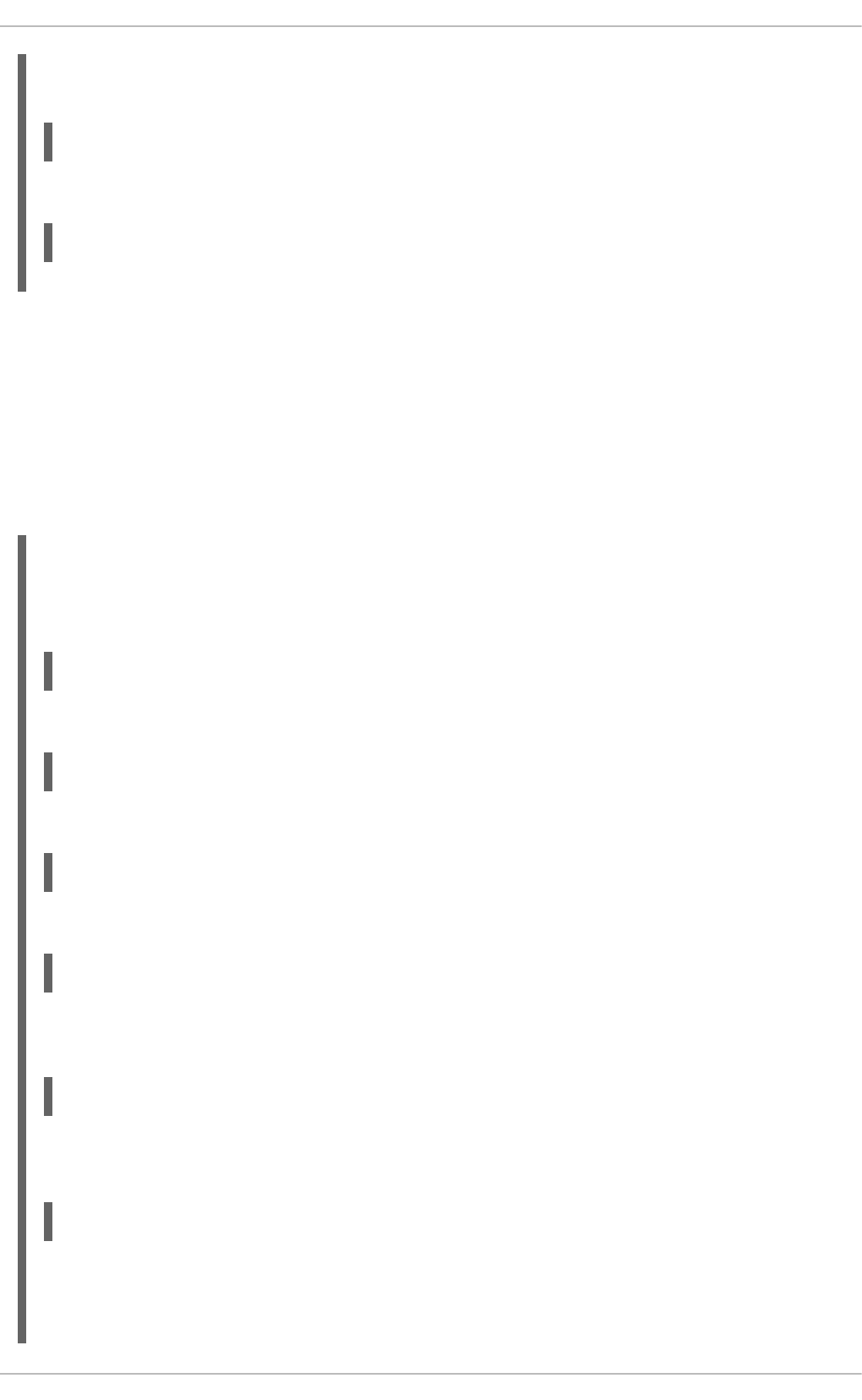
To search for all logged actions performed by a certain user, using the user's login ID (auid), use the
following command:
~]# ausearch -ua 500 -i
To search for all failed system calls from yesterday up until now, use the following command:
~]# ausearch --start yesterday --end now -m SYSCALL -sv no -i
For a full listing of all ausearch options, see the ausearch(8) man page.
7.8. CREATING AUDIT REPORTS
The aureport utility allows you to generate summary and columnar reports on the events recorded in
Audit log files. By default, all audit.log files in the /var/log/audit/ directory are queried to create
the report. You can specify a different file to run the report against using the aureport options -if
file_name command.
Example 7.7. Using aureport to generate Audit reports
To generate a report for logged events in the past three days excluding the current example day, use
the following command:
~]# aureport --start 04/08/2013 00:00:00 --end 04/11/2013 00:00:00
To generate a report of all executable file events, use the following command:
~]# aureport -x
To generate a summary of the executable file event report above, use the following command:
~]# aureport -x --summary
To generate a summary report of failed events for all users, use the following command:
~]# aureport -u --failed --summary -i
To generate a summary report of all failed login attempts per each system user, use the following
command:
~]# aureport --login --summary -i
To generate a report from an ausearch query that searches all file access events for user 500, use
the following command:
~]# ausearch --start today --loginuid 500 --raw | aureport -f --summary
To generate a report of all Audit files that are queried and the time range of events they include, use
the following command:
Security Guide
182
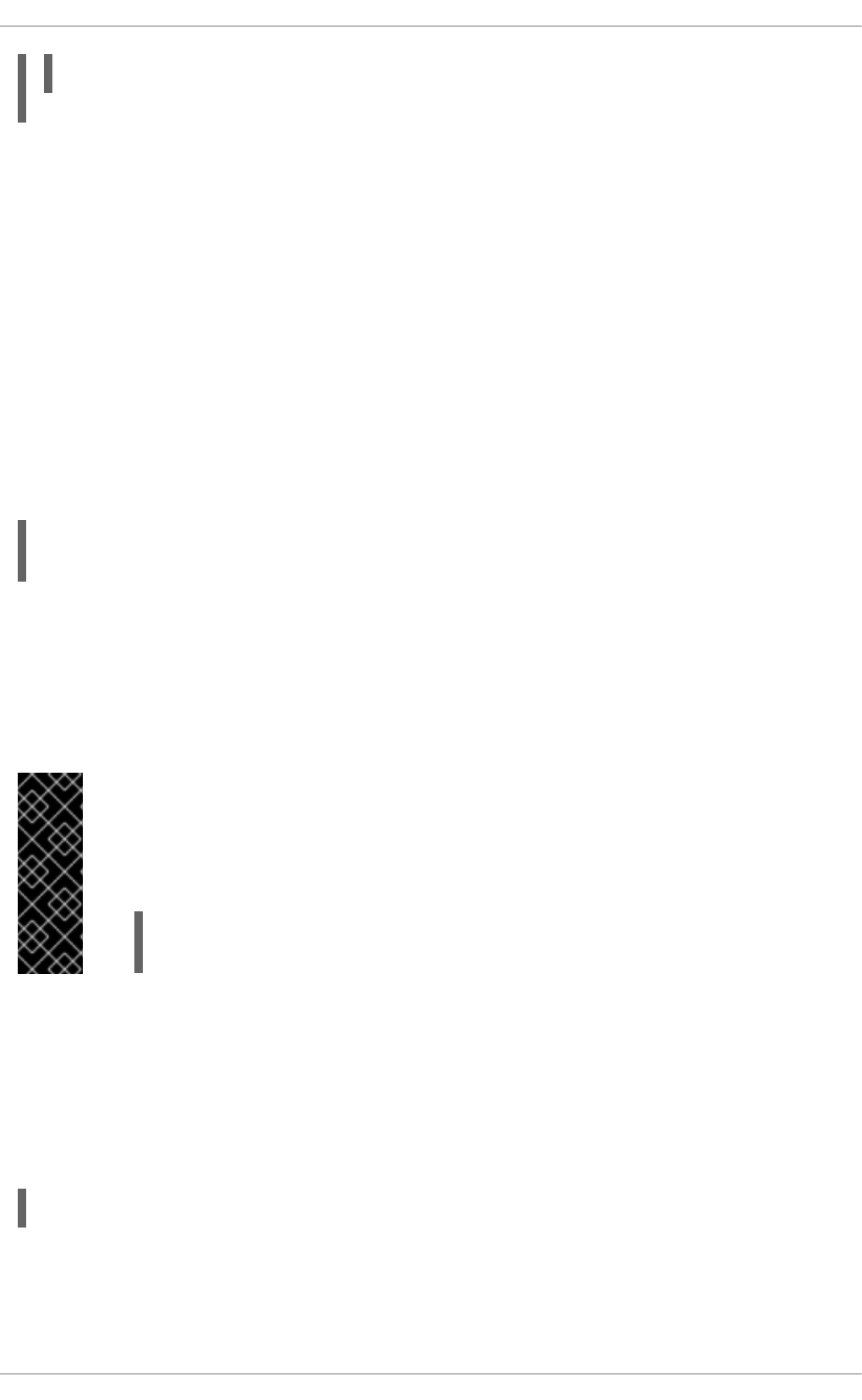
~]# aureport -t
For a full listing of all aureport options, see the aureport(8) man page.
7.9. CONFIGURING PAM FOR AUDITING
7.9.1. Configuring pam_tty_audit
The audit system in Red Hat Enterprise Linux uses the pam_tty_audit PAM module to enable or
disable auditing of TTY input for specified users. When the audited user logs in, pam_tty_audit
records the exact keystrokes the user makes into the /var/log/audit/audit.log file. The module
works with the auditd daemon, so make sure it is enabled before configuring pam_tty_audit. See
Section 7.4, “Starting the audit Service” for more information.
When you want to specify user names for TTY auditing, modify the /etc/pam.d/system-auth and
/etc/pam.d/password-auth files using the disable and enable options in the following format:
session required pam_tty_audit.so disable=username,username2
enable=username
You can specify one or more user names separated by commas in the options. Any disable or
enable option overrides the previous opposite option which matches the same user name. When TTY
auditing is enabled, it is inherited by all processes started by that user. In particular, daemons restarted
by a user will still have TTY auditing enabled, and will audit TTY input even by other users, unless
auditing for these users is explicitly disabled. Therefore, it is recommended to use disable=* as the
first option for most daemons using PAM.
IMPORTANT
By default, pam_tty_audit does NOT log keystrokes when the TTY is in password
entry mode. Logging can be re-enabled by adding the log_passwd option along with the
other options in the following way:
session required pam_tty_audit.so disable=username,username2
enable=username log_passwd
When you enable the module, the input is logged in the /var/log/audit/audit.log file, written by
the auditd daemon. Note that the input is not logged immediately, because TTY auditing first stores the
keystrokes in a buffer and writes the record periodically, or once the audited user logs out. The
audit.log file contains all keystrokes entered by the specified user, including backspaces, delete and
return keys, the control key and others. Although the contents of audit.log are human-readable it
might be easier to use the aureport utility, which provides a TTY report in a format which is easy to read.
You can use the following command as root:
~]# aureport --tty
The following is an example of how to configure pam_tty_audit to track the actions of the root user
across all terminals and then review the input.
CHAPTER 7. SYSTEM AUDITING
183
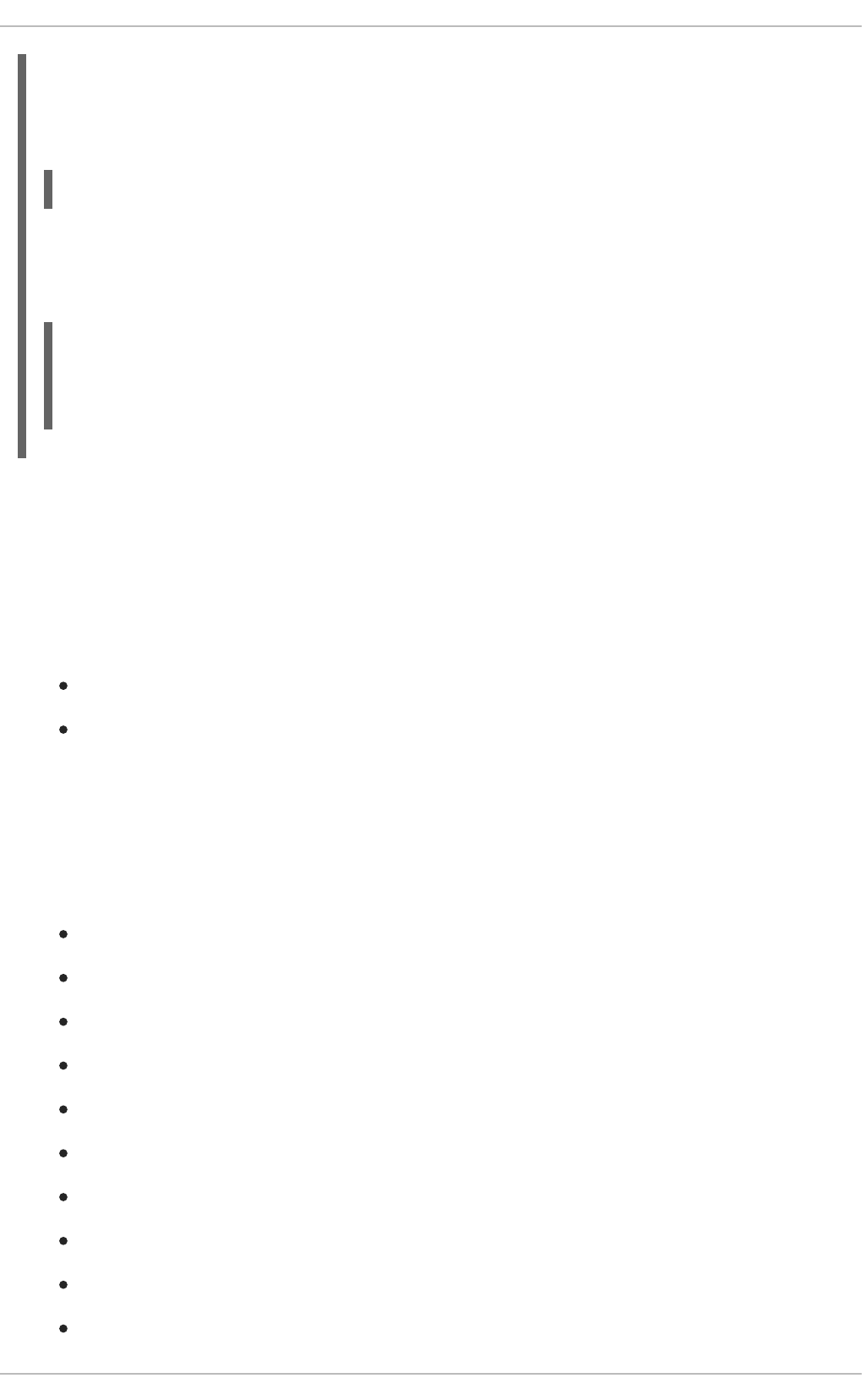
Example 7.8. Configuring pam_tty_audit to log root actions
Enter the following line in the session section of the /etc/pam.d/system-auth and
/etc/pam.d/password-auth files:
session required pam_tty_audit.so disable=* enable=root
Use the aureport --tty command to view the log. If the root user has logged in a TTY console
at around 11:00 o'clock and tried to issue the pwd command, but then deleted it and issued ls
instead, the report will look like this:
For more information, see the pam_tty_audit(8) manual page.
7.10. ADDITIONAL RESOURCES
For more information about the Audit system, see the following sources.
Online Sources
The Linux Audit system project page: http://people.redhat.com/sgrubb/audit/.
Article Investigating kernel Return Codes with the Linux Audit System in the Hack In the Box
magazine: http://magazine.hackinthebox.org/issues/HITB-Ezine-Issue-005.pdf.
Installed Documentation
Documentation provided by the audit package can be found in the
/usr/share/doc/audit-version/ directory.
Manual Pages
audispd.conf(5)
auditd.conf(5)
ausearch-expression(5)
audit.rules(7)
audispd(8)
auditctl(8)
auditd(8)
aulast(8)
aulastlog(8)
aureport(8)
~]# aureport --tty -ts today | tail
40. 08/28/2014 11:00:27 901 0 ? 76 bash "pwd",<backspace>,<backspace>
<backspace>,"ls",<ret>
41. 08/28/2014 11:00:29 903 0 ? 76 bash <^D>
Security Guide
184
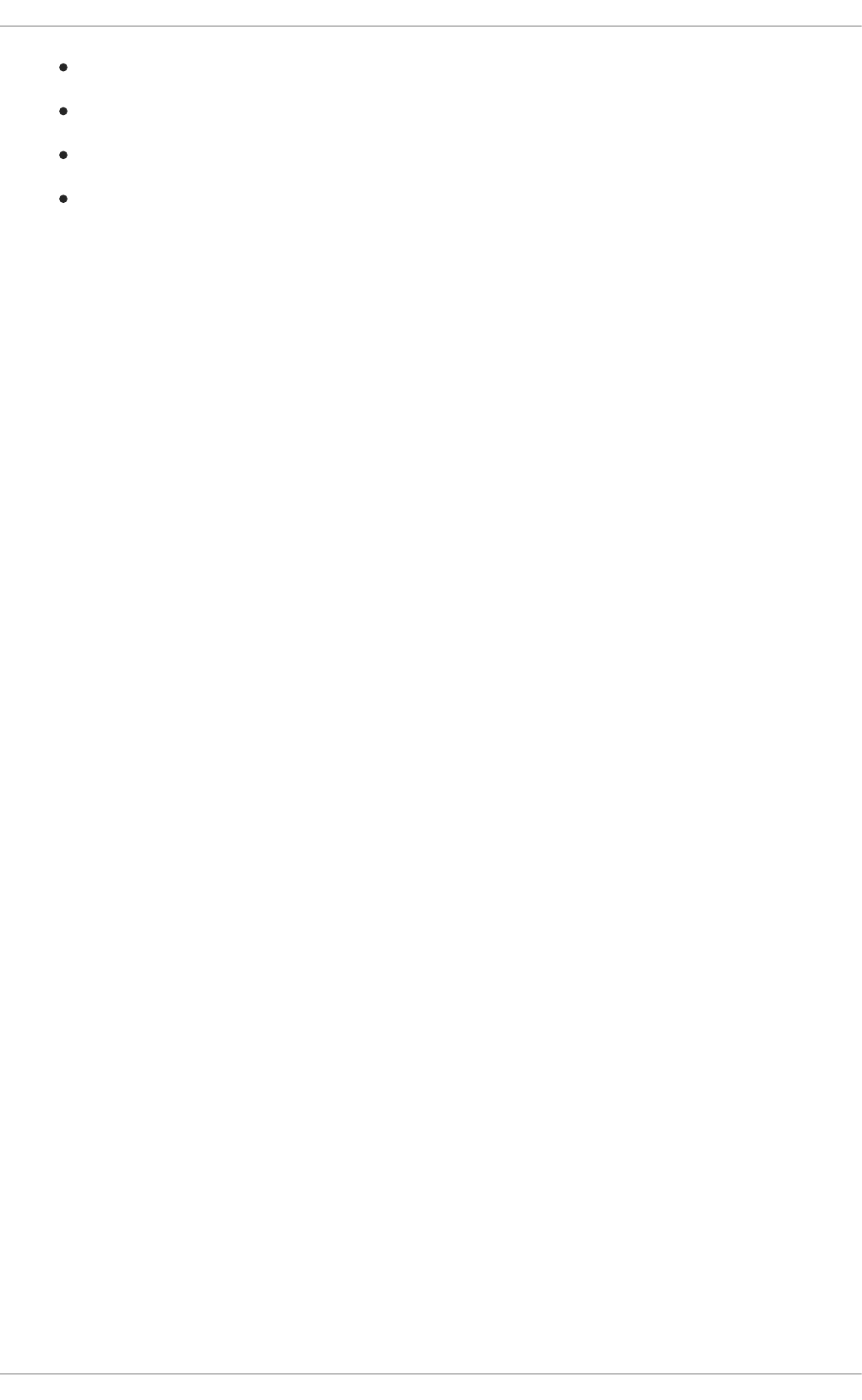
ausearch(8)
ausyscall(8)
autrace(8)
auvirt(8)
CHAPTER 7. SYSTEM AUDITING
185
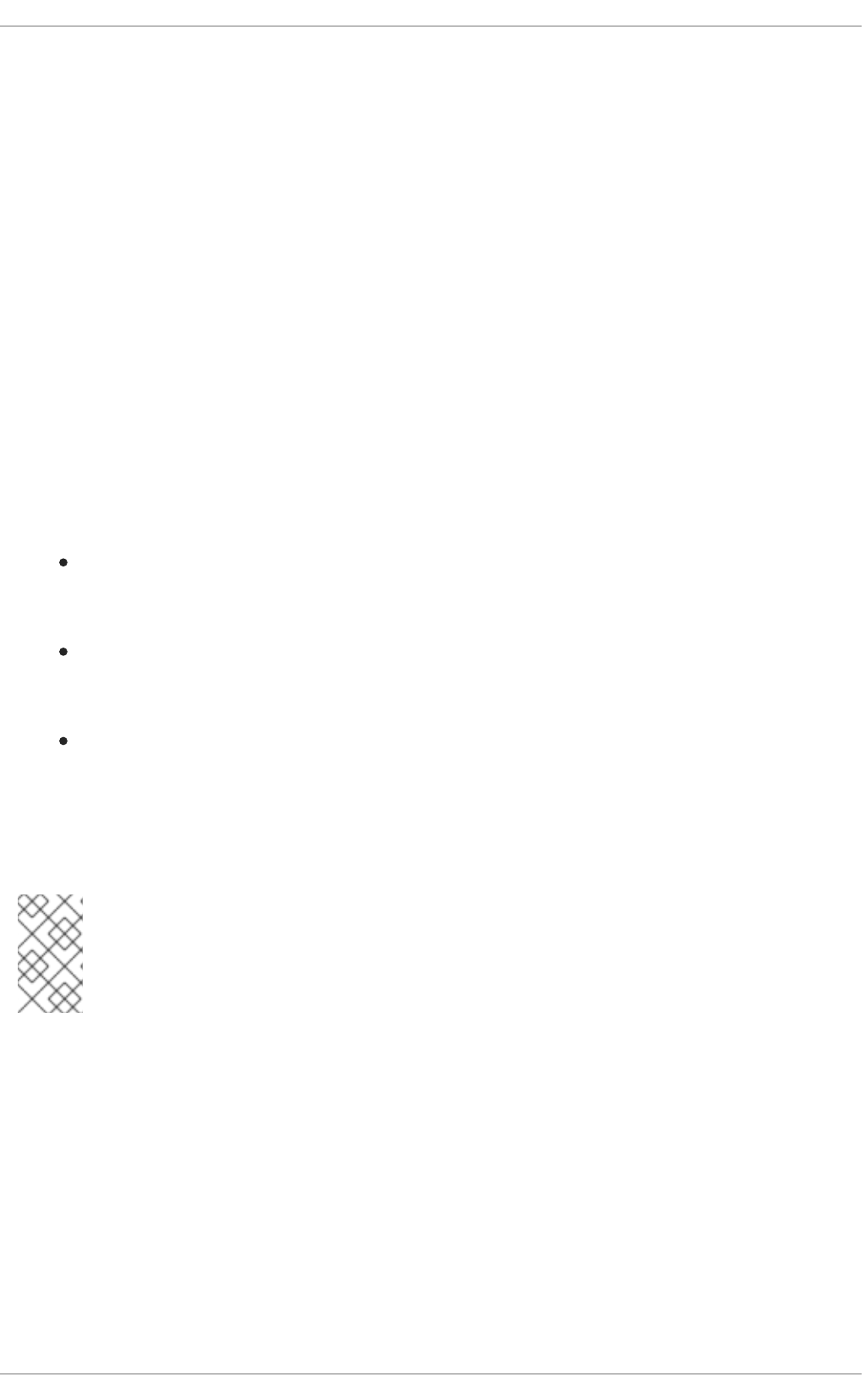
CHAPTER 8. COMPLIANCE AND VULNERABILITY SCANNING
WITH OPENSCAP
8.1. SECURITY COMPLIANCE IN RED HAT ENTERPRISE LINUX
A compliance audit is a process of figuring out whether a given object follows all the rules written out in a
compliance policy. The compliance policy is defined by security professionals who specify desired
settings, often in the form of a checklist, that are to be used in the computing environment.
The compliance policy can vary substantially across organizations and even across different systems
within the same organization. Differences among these policies are based on the purpose of these
systems and its importance for the organization. The custom software settings and deployment
characteristics also raise a need for custom policy checklists.
Red Hat Enterprise Linux provides tools that allow for fully automated compliance audit. These tools are
based on the Security Content Automation Protocol (SCAP) standard and are designed for automated
tailoring of compliance policies.
Security Compliance Tools Supported on Red Hat Enterprise Linux 6
OpenSCAP — The oscap command-line utility is designed to perform configuration and
vulnerability scans on a local system, to validate security compliance content, and to generate
reports and guides based on these scans and evaluations.
Script Check Engine (SCE) — SCE is an extension to SCAP protocol that allows content
authors to write their security content using a scripting language, such as Bash, Python or Ruby.
The SCE extension is provided with the openscap-engine-sce package.
SCAP Security Guide (SSG) — The scap-security-guide package provides the latest collection
of security polices for Linux systems.
If you require performing automated compliance audits on multiple systems remotely, you can utilize
OpenSCAP solution for Red Hat Satellite. For more information see Section 8.5, “Using OpenSCAP with
Red Hat Satellite” and Section 8.8, “Additional Resources”.
NOTE
Note that Red Hat does not provide any default compliance policy along with the Red Hat
Enterprise Linux 6 distribution. The reasons for that are explained in Section 8.2,
“Defining Compliance Policy”.
8.2. DEFINING COMPLIANCE POLICY
The security or compliance policy is rarely written from scratch. ISO 27000 standard series, derivative
works, and other sources provide security policy templates and practice recommendations that should be
helpful to start with. However, organizations building theirs information security program need to amend
the policy templates to align with their needs. The policy template should be chosen on the basis of its
relevancy to the company environment and then the template has to be adjusted because either the
template contains build-in assumptions which cannot be applied to the organization, or the template
explicitly requires that certain decisions have to be made.
Red Hat Enterprise Linux auditing capabilities are based on the Security Content Automation Protocol
(SCAP) standard. SCAP is a synthesis of interoperable specifications that standardize the format and
nomenclature by which software flaw and security configuration information is communicated, both to
Security Guide
186
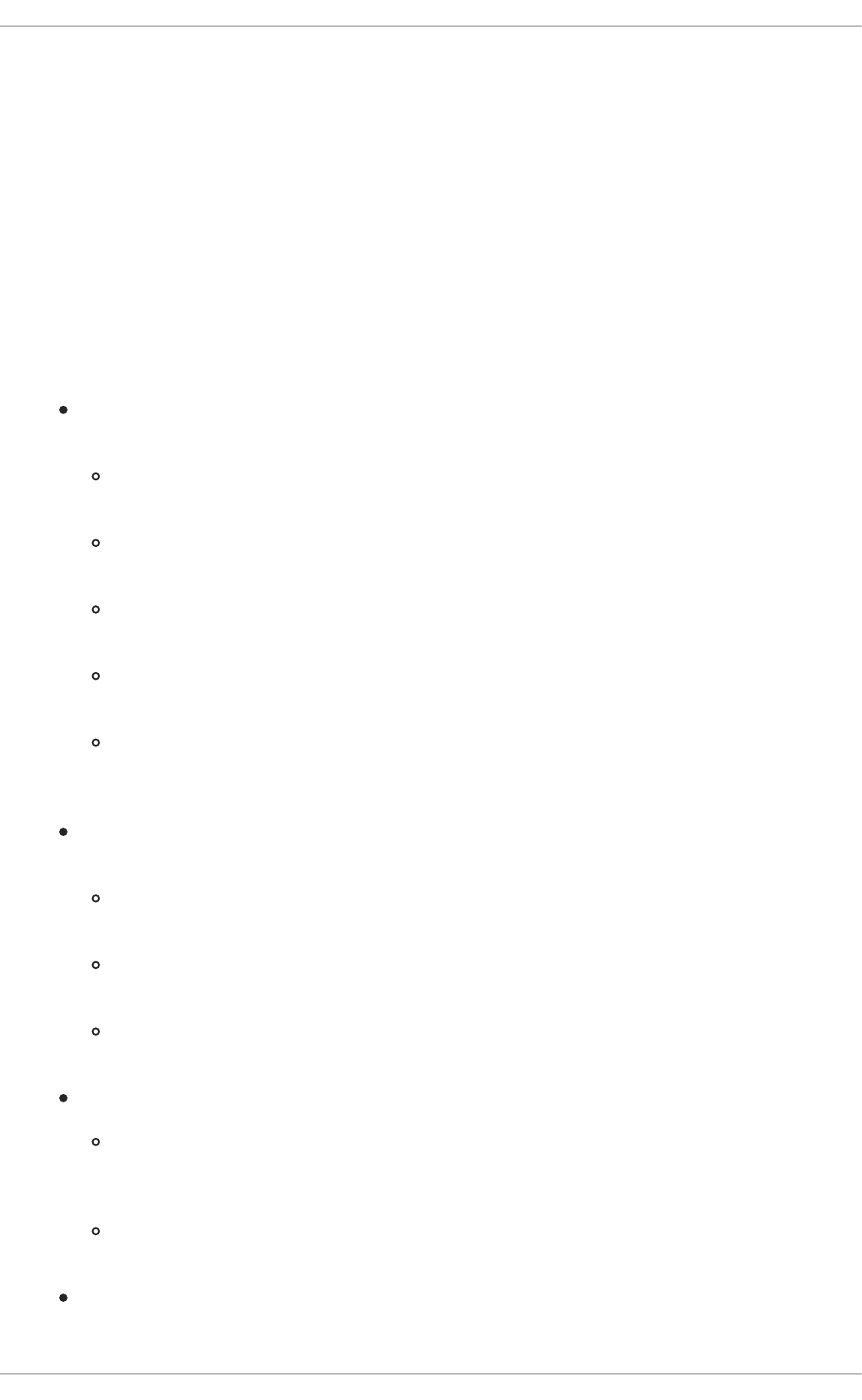
machines and humans. SCAP is a multi-purpose framework of specifications that supports automated
configuration, vulnerability and patch checking, technical control compliance activities, and security
measurement.
In other words, SCAP is a vendor-neutral way of expressing security policy, and as such it is widely used
in modern enterprises. SCAP specifications create an ecosystem where the format of security content is
well known and standardized while the implementation of the scanner or policy editor is not mandated.
Such a status enables organizations to build their security policy (SCAP content) once, no matter how
many security vendors do they employ.
The latest version of SCAP includes several underlying standards. These components are organized into
groups according to their function within SCAP as follows:
SCAP Components
Languages — This group consists of SCAP languages that define standard vocabularies and
conventions for expressing compliance policy.
The eXtensible Configuration Checklist Description Format (XCCDF) — A language
designed to express, organize, and manage security guidance.
Open Vulnerability and Assessment Language (OVAL) — A language developed to perform
logical assertion about the state of the scanned system.
Open Checklist Interactive Language (OCIL) — A language designed to provide a standard
way to query users and interpret user responses to the given questions.
Asset Identification (AI) — A language developed to provide a data model, methods, and
guidance for identifying security assets.
Asset Reporting Format (ARF) — A language designed to express the transport format of
information about collected security assets and the relationship between assets and security
reports.
Enumerations — This group includes SCAP standards that define naming format and an official
list or dictionary of items from certain security-related areas of interest.
Common Configuration Enumeration (CCE) — An enumeration of security-relevant
configuration elements for applications and operating systems.
Common Platform Enumeration (CPE) — A structured naming scheme used to identify
information technology (IT) systems, platforms, and software packages.
Common Vulnerabilities and Exposures (CVE) — A reference method to a collection of
publicly known software vulnerabilities and exposures.
Metrics — This group comprises of frameworks to identify and evaluate security risks.
Common Configuration Scoring System (CCSS) — A metric system to evaluate security-
relevant configuration elements and assign them scores in order to help users to prioritize
appropriate response steps.
Common Vulnerability Scoring System (CVSS) — A metric system to evaluate software
vulnerabilities and assign them scores in order to help users prioritize their security risks.
Integrity — An SCAP specification to maintain integrity of SCAP content and scan results.
CHAPTER 8. COMPLIANCE AND VULNERABILITY SCANNING WITH OPENSCAP
187
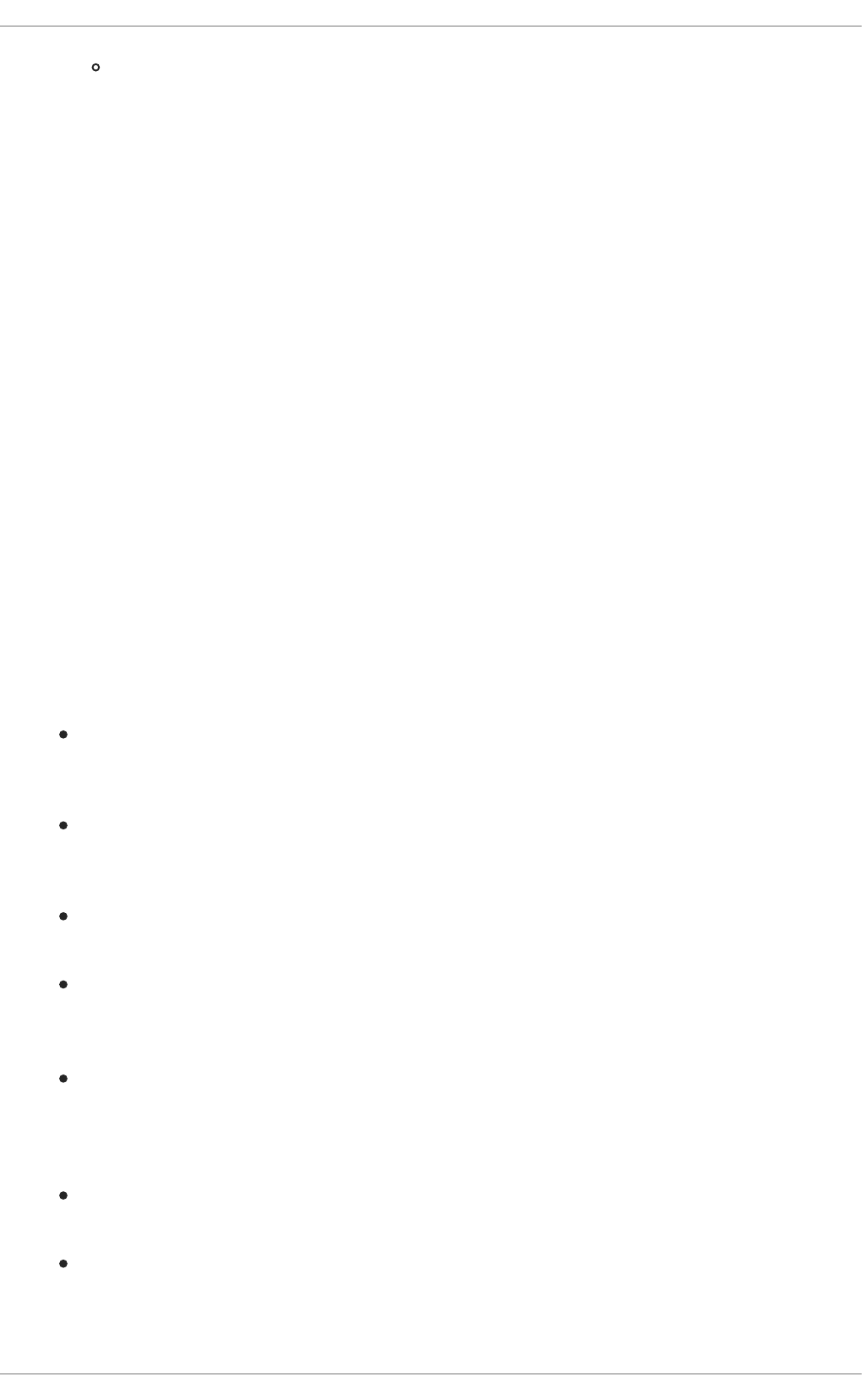
Trust Model for Security Automation Data (TMSAD) — A set of recommendations explaining
usage of existing specification to represent signatures, hashes, key information, and identity
information in context of an XML file within a security automation domain.
Each of the SCAP components has its own XML-based document format and its XML name space. A
compliance policy expressed in SCAP can either take a form of a single OVAL definition XML file, data
stream file, single zip archive, or a set of separate XML files containing an XCCDF file that represents a
policy checklist.
8.2.1. The XCCDF File Format
The XCCDF language is designed to support information interchange, document generation,
organizational and situational tailoring, automated compliance testing, and compliance scoring. The
language is mostly descriptive and does not contain any commands to perform security scans. However,
an XCCDF document can refer to other SCAP components, and as such it can be used to craft a
compliance policy that is portable among all the target platforms with the exception of the related
assessment documents (OVAL, OCIL).
The common way to represent a compliance policy is a set of XML files where one of the files is an
XCCDF checklist. This XCCDF file usually points to the assessment resources, multiple OVAL, OCIL and
the Script Check Engine (SCE) files. Furthermore, the file set can contain a CPE dictionary file and an
OVAL file defining objects for this dictionary.
Being an XML-based language, the XCCDF defines and uses a vast selection of XML elements and
attributes. The following list briefly introduces the main XCCDF elements; for more details about XCCDF,
consult the NIST Interagency Report 7275 Revision 4.
Main XML Elements of the XCCDF Document
<xccdf:Benchmark> — This is a root element that encloses the whole XCCDF document. It
may also contain checklist metadata, such as a title, description, list of authors, date of the latest
modification, and status of the checklist acceptance.
<xccdf:Rule> — This is a key element that represents a checklist requirement and holds its
description. It may contain child elements that define actions verifying or enforcing compliance
with the given rule or modify the rule itself.
<xccdf:Value> — This key element is used for expressing properties of other XCCDF
elements within the benchmark.
<xccdf:Group> — This element is used to organize an XCCDF document to structures with
the same context or requirement domains by gathering the <xccdf:Rule>, <xccdf:Value>,
and <xccdf:Group> elements.
<xccdf:Profile> — This element serves for a named tailoring of the XCCDF benchmark. It
allows the benchmark to hold several different tailorings. <xccdf:Profile> utilizes several
selector elements, such as <xccdf:select> or <xccdf:refine-rule>, to determine which
elements are going to be modified and processed while it is in effect.
<xccdf:Tailoring> — This element allows defining the benchmark profiles outside the
benchmark, which is sometimes desirable for manual tailoring of the compliance policy.
<xccdf:TestResult> — This element serves for keeping the scan results for the given
benchmark on the target system. Each <xccdf:TestResult> should refer to the profile that
was used to define the compliance policy for the particular scan and it should also contain
Security Guide
188

important information about the target system that is relevant for the scan.
<xccdf:rule-result> — This is a child element of <xccdf:TestResult> that is used to
hold the result of applying a specific rule from the benchmark to the target system.
<xccdf:fix> — This is a child element of <xccdf:Rule> that serves for remediation of the
target system that is not compliant with the given rule. It can contain a command or script that is
run on the target system in order to bring the system into compliance the rule.
<xccdf:check> — This is a child element of <xccdf:Rule> that refers to an external source
which defines how to evaluate the given rule.
<xccdf:select> — This is a selector element that is used for including or excluding the
chosen rules or groups of rules from the policy.
<xccdf:set-value> — This is a selector element that is used for overwriting the current value
of the specified <xccdf:Value> element without modifying any of its other properties.
<xccdf:refine-value> — This is a selector element that is used for specifying constraints of
the particular <xccdf:Value> element during policy tailoring.
<xccdf:refine-rule> — This selector element allows overwriting properties of the selected
rules.
Example 8.1. An Example of an XCCDF Document
<?xml version="1.0" encoding="UTF-8"?>
<Benchmark xmlns="http://checklists.nist.gov/xccdf/1.2"
id="xccdf_com.example.www_benchmark_test">
<status>incomplete</status>
<version>0.1</version>
<Profile id="xccdf_com.example.www_profile_1">
<title>Profile title is compulsory</title>
<select idref="xccdf_com.example.www_group_1"
selected="true"/>
<select idref="xccdf_com.example.www_rule_1"
selected="true"/>
<refine-value idref="xccdf_com.example.www_value_1"
selector="telnet service"/>
</Profile>
<Group id="xccdf_com.example.www_group_1">
<Value id="xccdf_com.example.www_value_1">
<value selector="telnet_service">telnet-server</value>
<value selector="dhcp_servide">dhcpd</value>
<value selector="ftp_service">tftpd</value>
</Value>
<Rule id="xccdf_com.example.www_rule_1">
<title>The telnet-server Package Shall Not Be Installed </title>
<rationale>
Removing the telnet-server package decreases the risk
of the telnet service’s accidental (or intentional) activation
</rationale>
<fix platform="cpe:/o:redhat:enterprise_linux:6"
reboot="false"
disruption="low"
CHAPTER 8. COMPLIANCE AND VULNERABILITY SCANNING WITH OPENSCAP
189
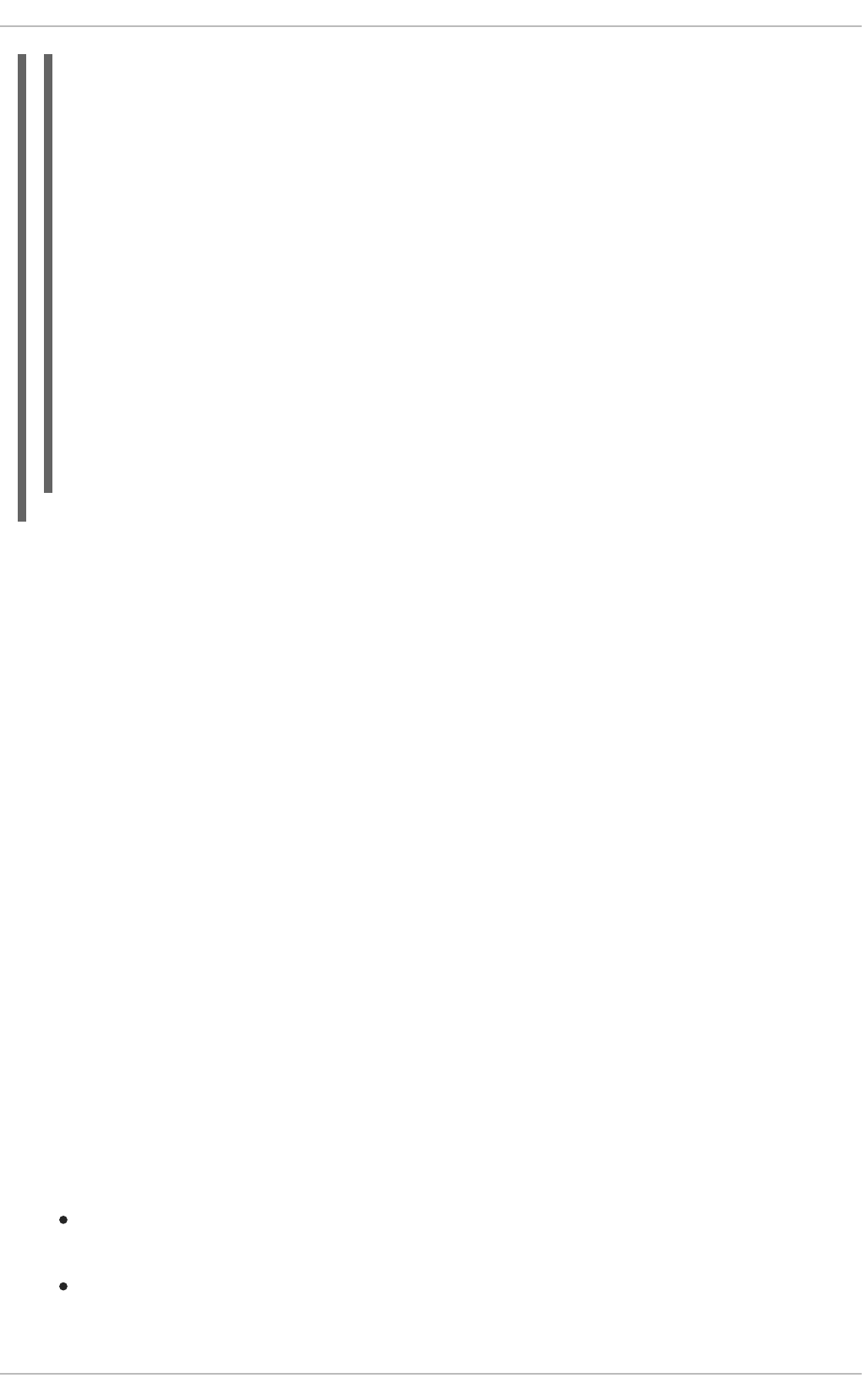
8.2.2. The OVAL File Format
The Open Vulnerability Assessment Language (OVAL) is the essential and oldest component of SCAP.
The main goal of the OVAL standard is to enable interoperability among security products. That is
achieved by standardization of the following three domains:
1. Representation of the target system configuration.
2. Analysis of the target system for the presence of a particular machine state.
3. Reporting the results of the comparison between the specified machine state and the observed
machine state.
Unlike other tools or custom scripts, the OVAL language describes a desired state of resources in a
declarative manner. The OVAL language code is never executed directly, but by means of an OVAL
interpreter tool called scanner. The declarative nature of OVAL ensures that the state of the assessed
system is not accidentally modified, which is important because security scanners are often run with the
highest possible privileges.
OVAL specification is open for public comments and contribution and various IT companies collaborate
with the MITRE Corporation, federally funded not-for-profit organization. The OVAL specification is
continuously evolving and different editions are distinguished by a version number. The current version
5.10.1 was released in January 2012.
Like all other SCAP components, OVAL is based on XML. The OVAL standard defines several document
formats. Each of them includes different kind of information and serves a different purpose.
The OVAL Document Formats
The OVAL Definitions format is the most common OVAL file format that is used directly for
system scans. The OVAL Definitions document describes the desired state of the target system.
The OVAL Variables format defines variables used to amend the OVAL Definitions document.
The OVAL Variables document is typically used in conjunction with the OVAL Definitions
document to tailor the security content for the target system at runtime.
system="urn:xccdf:fix:script:sh">
yum -y remove
<sub idref="xccdf_com.example.www_value_1"/>
</fix>
<check system="http://oval.mitre.org/XMLSchema/oval-definitions-
5">
<check-export value-id="xccdf_com.example.www_value_1"
export-name="oval:com.example.www:var:1"/>
<check-content-ref href="examplary.oval.xml"
name="oval:com.example.www:def:1"/>
</check>
<check system="http://open-scap.org/page/SCE">
<check-import import-name="stdout"/>
<check-content-ref href="telnet_server.sh"/>
</check>
</Rule>
</Group>
</Benchmark>
Security Guide
190
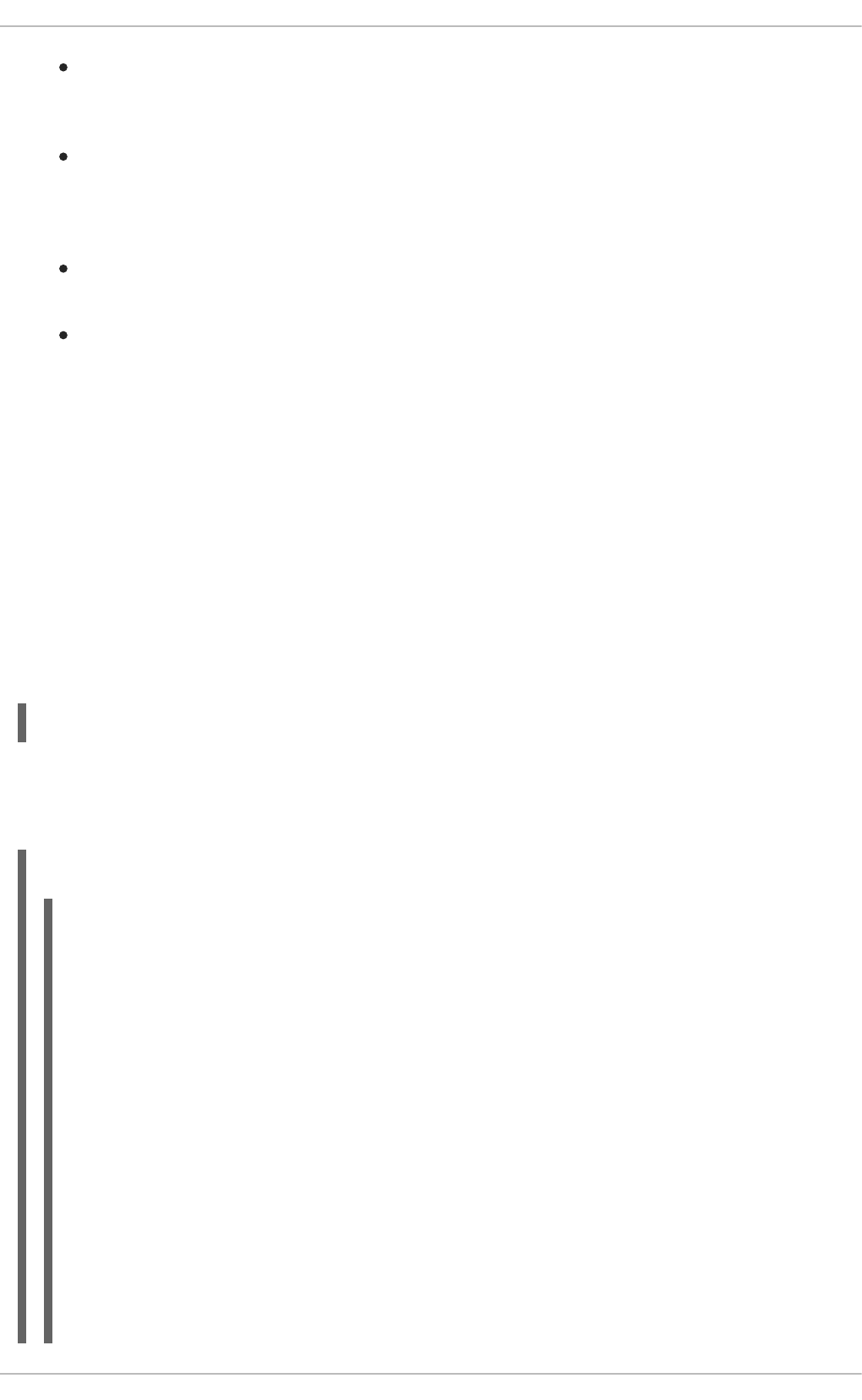
The OVAL System Characteristics format holds information about the assessed system. The
OVAL System Characteristics document is typically used to compare the actual state of the
system against the expected state defined by an OVAL Definitions document.
The OVAL Results is the most comprehensive OVAL format that is used to report results of the
system evaluation. The OVAL Results document typically contains copy of the evaluated OVAL
definitions, bound OVAL variables, OVAL system characteristics, and results of tests that are
computed based on comparison of the system characteristics and the definitions.
The OVAL Directives format is used to tailor verbosity of an OVAL Result document by either
including or excluding certain details.
The OVAL Common Model format contains definitions of constructs and enumerations used in
several other OVAL schemes. It is used to reuse OVAL definitions in order to avoid duplications
across multiple documents.
The OVAL Definitions document consists of a set of configuration requirements where each requirement
is defined in the following five basic sections: definitions, tests, objects, states, and variables. The
elements within the definitions section describe which of the tests shall be fulfilled to satisfy the given
definition. The test elements link objects and states together. During the system evaluation, a test is
considered passed when a resource of the assessed system that is denoted by the given object element
corresponds with the given state element. The variables section defines external variables which may be
used to adjust elements from the states section. Besides these sections, the OVAL Definitions document
typically contains also the generator and signature sections. The generator section holds information
about the document origin and various additional information related to its content.
Each element from the OVAL document basic sections is unambiguously identified by an identifier in the
following form:
oval:namespace:type:ID
where namespace is a name space defining the identifier, type is either def for definitions elements, tst
for tests elements, obj for objects element, ste for states elements, and var for variables elements, and
ID is an integer value of the identifier.
Example 8.2. An Example of an OVAL Definitions Document
<?xml version="1.0" encoding="utf-8"?>
<oval_definitions
xmlns:lin-def="http://oval.mitre.org/XMLSchema/oval-definitions-
5#linux"
xmlns:oval="http://oval.mitre.org/XMLSchema/oval-common-5"
xmlns="http://oval.mitre.org/XMLSchema/oval-definitions-5"
xmlns:xsi="http://www.w3.org/2001/XMLSchema-instance">
<generator>
<oval:product_name>vim</oval:product_name>
<oval:schema_version>5.10.1</oval:schema_version>
<oval:timestamp>2012-11-22T15:00:00+01:00</oval:timestamp>
</generator>
<definitions>
<definition class="inventory"
id="oval:org.open-scap.cpe.rhel:def:6"
version="1">
<metadata>
<title>Red Hat Enterprise Linux 6</title>
CHAPTER 8. COMPLIANCE AND VULNERABILITY SCANNING WITH OPENSCAP
191
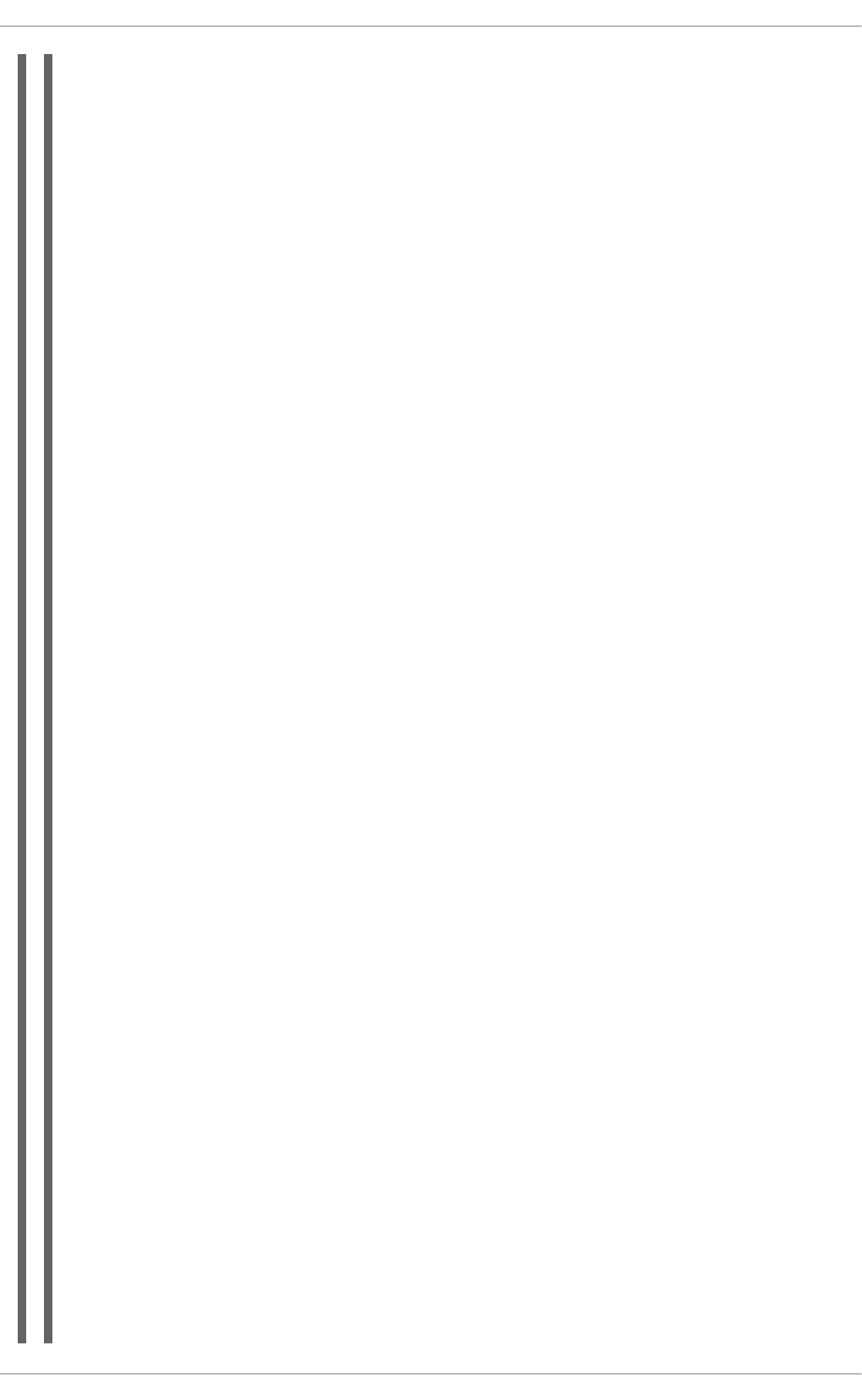
<affected family="unix">
<platform>Red Hat Enterprise Linux 6</platform>
</affected>
<reference ref_id="cpe:/o:redhat:enterprise_linux:6"
source="CPE"/>
<description>
The operating system installed on the system is Red Hat
Enterprise Linux 6
</description>
</metadata>
<criteria>
<criterion comment="Red Hat Enterprise Linux 6 is installed"
test_ref="oval:org.open-scap.cpe.rhel:tst:6"/>
</criteria>
</definition>
</definitions>
<tests>
<lin-def:rpminfo_test check_existence="at_least_one_exists"
id="oval:org.open-scap.cpe.rhel:tst:6"
version="1"
check="at least one"
comment="redhat-release is version 6">
<lin-def:object object_ref="oval:org.open-scap.cpe.redhat-
release:obj:1"/>
<lin-def:state state_ref="oval:org.open-scap.cpe.rhel:ste:6"/>
</lin-def:rpminfo_test>
</tests>
<objects>
<lin-def:rpmverifyfile_object id="oval:org.open-scap.cpe.redhat-
release:obj:1"
version="1">
<!-- This object represents rpm package which owns /etc/redhat-
release file -->
<lin-def:behaviors nolinkto='true'
nomd5='true'
nosize='true'
nouser='true'
nogroup='true'
nomtime='true'
nomode='true'
nordev='true'
noconfigfiles='true'
noghostfiles='true' />
<lin-def:name operation="pattern match"/>
<lin-def:epoch operation="pattern match"/>
<lin-def:version operation="pattern match"/>
<lin-def:release operation="pattern match"/>
<lin-def:arch operation="pattern match"/>
<lin-def:filepath>/etc/redhat-release</lin-def:filepath>
</lin-def:rpmverifyfile_object>
</objects>
<states>
<lin-def:rpminfo_state id="oval:org.open-scap.cpe.rhel:ste:6"
version="1">
<lin-def:name operation="pattern match">^redhat-release</lin-
def:name>
Security Guide
192
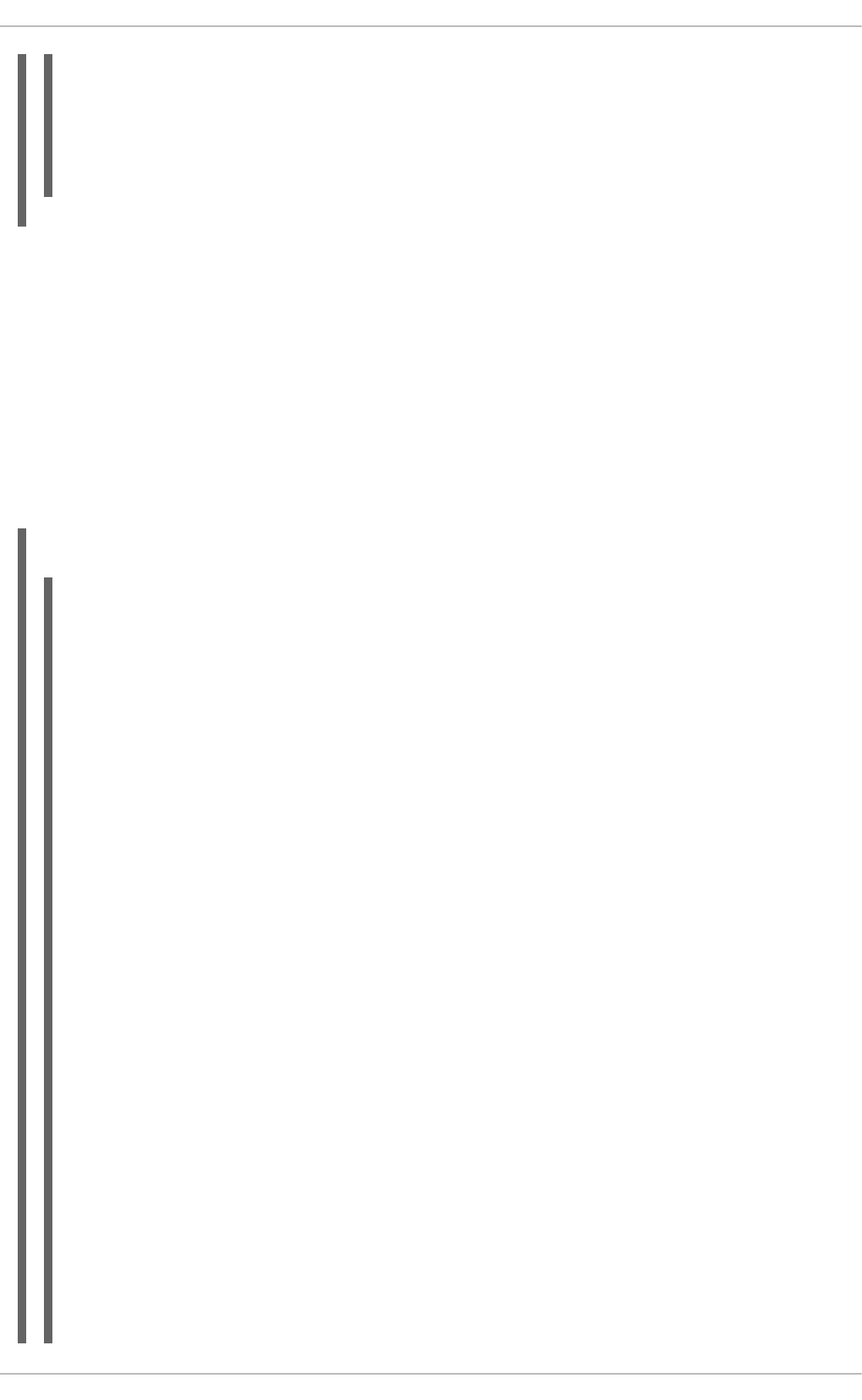
8.2.3. The Data Stream Format
SCAP data stream is a file format used since SCAP version 1.2 and it represents a bundle of XCCDF,
OVAL, and other component files which can be used to define a compliance policy expressed by an
XCCDF checklist. It also contains an index and catalog that allow splitting the given data stream into files
according to the SCAP components.
The data stream uses XML format that consists of a header formed by a table of contents and a list of the
<ds:component> elements. Each of these elements encompasses an SCAP component such as
XCCDF, OVAL, CPE, and other. The data stream file may contain multiple components of the same
type, and thus covering all security policies needed by your organization.
Example 8.3. An Example of a Data Stream Header
<lin-def:version operation="pattern match">^6[^\d]</lin-
def:version>
</lin-def:rpminfo_state>
</states>
</oval_definitions>
<ds:data-stream-collection
xmlns:ds="http://scap.nist.gov/schema/scap/source/1.2"
xmlns:xlink="http://www.w3.org/1999/xlink"
xmlns:cat="urn:oasis:names:tc:entity:xmlns:xml:catalog"
id="scap_org.open-scap_collection_from_xccdf_ssg-rhel6-xccdf-
1.2.xml"
schematron-version="1.0">
<ds:data-stream id="scap_org.open-scap_datastream_from_xccdf_ssg-
rhel6-xccdf-1.2.xml"
scap-version="1.2" use-case="OTHER">
<ds:dictionaries>
<ds:component-ref id="scap_org.open-scap_cref_output--ssg-rhel6-
cpe-dictionary.xml"
xlink:href="#scap_org.open-scap_comp_output--ssg-rhel6-cpe-
dictionary.xml">
<cat:catalog>
<cat:uri name="ssg-rhel6-cpe-oval.xml"
uri="#scap_org.open-scap_cref_output--ssg-rhel6-cpe-
oval.xml"/>
</cat:catalog>
</ds:component-ref>
</ds:dictionaries>
<ds:checklists>
<ds:component-ref id="scap_org.open-scap_cref_ssg-rhel6-xccdf-
1.2.xml"
xlink:href="#scap_org.open-scap_comp_ssg-rhel6-xccdf-1.2.xml">
<cat:catalog>
<cat:uri name="ssg-rhel6-oval.xml"
uri="#scap_org.open-scap_cref_ssg-rhel6-oval.xml"/>
</cat:catalog>
</ds:component-ref>
</ds:checklists>
CHAPTER 8. COMPLIANCE AND VULNERABILITY SCANNING WITH OPENSCAP
193
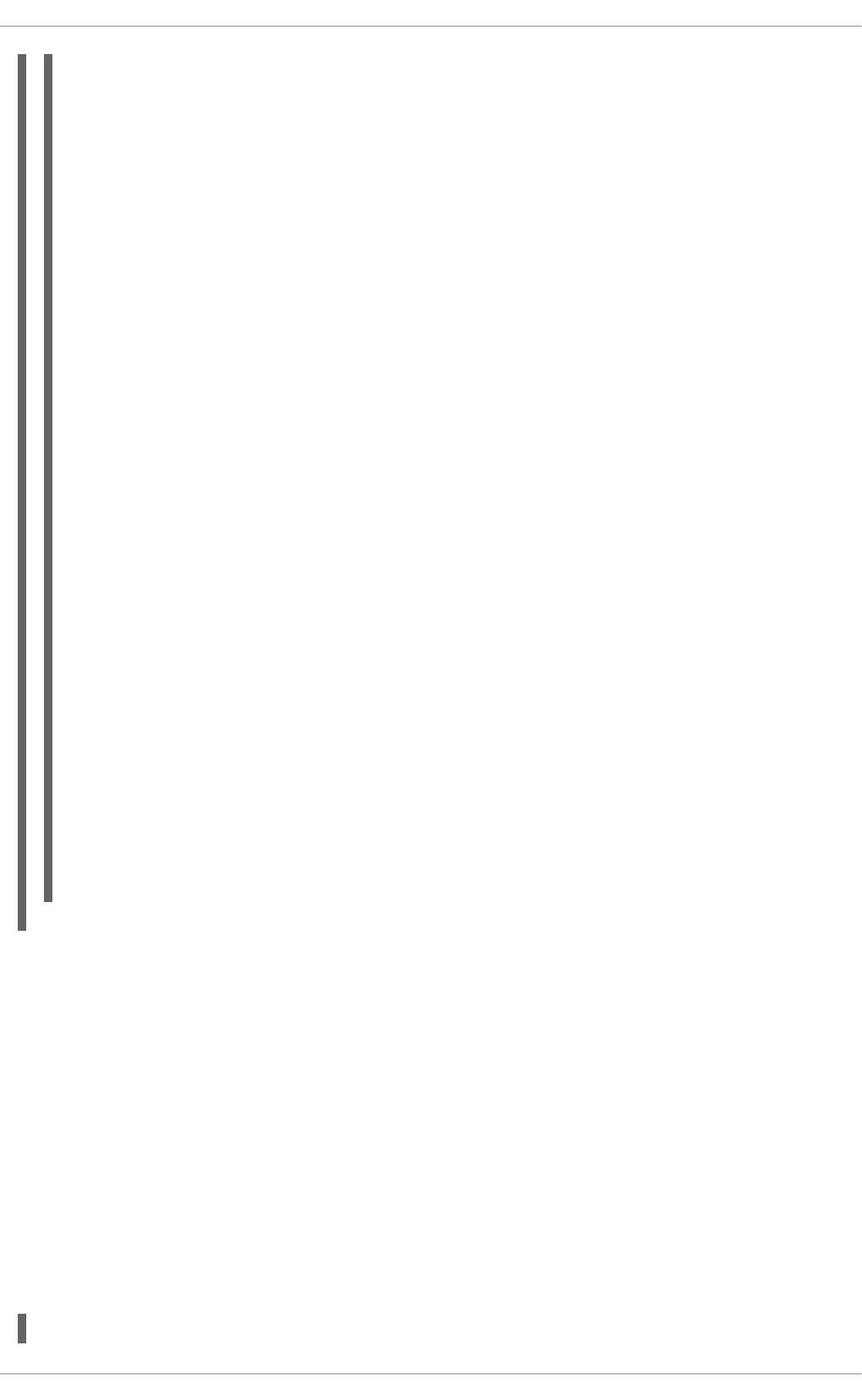
8.3. USING SCAP WORKBENCH
SCAP Workbench (scap-workbench) is a graphical utility that allows users to perform configuration and
vulnerability scans on a single local or a remote system, perform remediation of the system, and
generate reports based on scan evaluations. Note that compared with the oscap command-line utility,
SCAP Workbench has only limited functionality. SCAP Workbench can also process only security
content in the form of XCCDF and data-stream files.
The following sections explain how to install, start, and utilize SCAP Workbench in order to perform
system scans, remediation, scan customization, and display relevant examples for these tasks.
8.3.1. Installing SCAP Workbench
To install SCAP Workbench on your system, run the following command as root:
~]# yum install scap-workbench
<ds:checks>
<ds:component-ref id="scap_org.open-scap_cref_ssg-rhel6-oval.xml"
xlink:href="#scap_org.open-scap_comp_ssg-rhel6-oval.xml"/>
<ds:component-ref id="scap_org.open-scap_cref_output--ssg-rhel6-
cpe-oval.xml"
xlink:href="#scap_org.open-scap_comp_output--ssg-rhel6-cpe-
oval.xml"/>
<ds:component-ref id="scap_org.open-scap_cref_output--ssg-rhel6-
oval.xml"
xlink:href="#scap_org.open-scap_comp_output--ssg-rhel6-
oval.xml"/>
</ds:checks>
</ds:data-stream>
<ds:component id="scap_org.open-scap_comp_ssg-rhel6-oval.xml"
timestamp="2014-03-14T16:21:59">
<oval_definitions xmlns="http://oval.mitre.org/XMLSchema/oval-
definitions-5"
xmlns:oval="http://oval.mitre.org/XMLSchema/oval-common-5"
xmlns:ind="http://oval.mitre.org/XMLSchema/oval-definitions-
5#independent"
xmlns:unix="http://oval.mitre.org/XMLSchema/oval-definitions-
5#unix"
xmlns:linux="http://oval.mitre.org/XMLSchema/oval-definitions-
5#linux"
xmlns:xsi="http://www.w3.org/2001/XMLSchema-instance"
xsi:schemaLocation="http://oval.mitre.org/XMLSchema/oval-common-5
oval-common-schema.xsd
http://oval.mitre.org/XMLSchema/oval-definitions-5
oval-definitions-schema.xsd
http://oval.mitre.org/XMLSchema/oval-definitions-
5#independent
independent-definitions-schema.xsd
http://oval.mitre.org/XMLSchema/oval-definitions-5#unix
unix-definitions-schema.xsd
http://oval.mitre.org/XMLSchema/oval-definitions-5#linux
linux-definitions-schema.xsd">
Security Guide
194
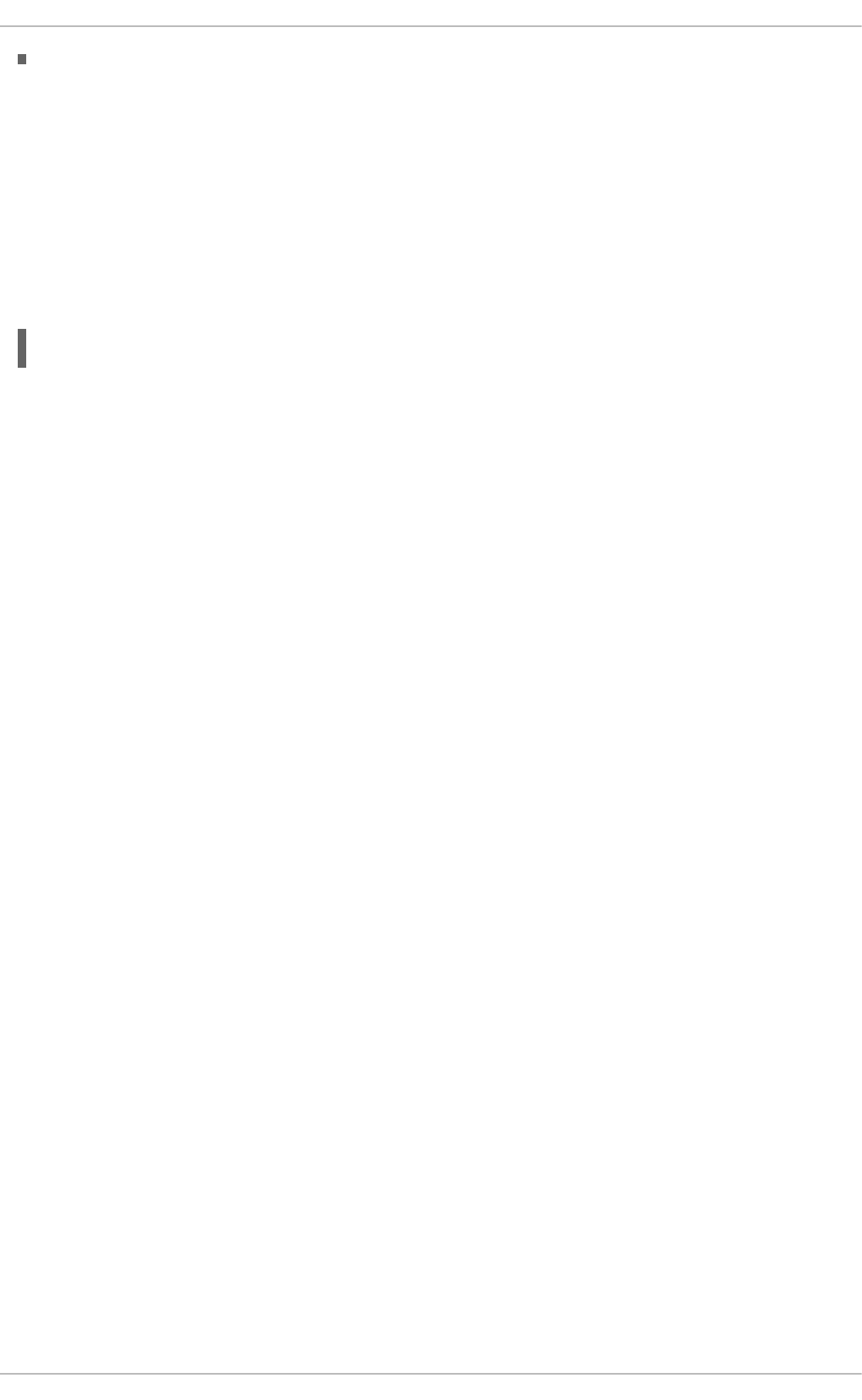
This command installs all packages required by SCAP Workbench to function properly, including the
scap-workbench package that provides the utility itself. Note that required dependencies, such as the qt
and openssh packages, will be automatically updated to the newest available version if the packages are
already installed on your system.
Before you can start using SCAP Workbench effectively, you also need to install or import some security
content on your system. For example, you can install the SCAP Security Guide (SSG) package, scap-
security-guide, which contains the currently most evolved and elaborate set of security polices for Linux
systems. To install the SCAP Security Guide package on your system, run the following command as
root:
~]# yum install scap-security-guide
After you install scap-security-guide on your system, unless specified otherwise, the SSG security
content is available under the /usr/share/xml/scap/ssg/content/ directory, and you can
proceed with other security compliance operations.
To find other possible sources of existing SCAP content that might suit your needs, see Section 8.8,
“Additional Resources”.
8.3.2. Running SCAP Workbench
After a successful installation of both, the SCAP Workbench utility and SCAP content, you can start
using SCAP Workbench on your systems. For running SCAP Workbench from the GNOME Classic
desktop environment, press the Super key to enter the Activities Overview, type scap-
workbench, and then press Enter. The Super key appears in a variety of guises, depending on the
keyboard and other hardware, but often as either the Windows or Command key, and typically to the left
of the Spacebar key.
CHAPTER 8. COMPLIANCE AND VULNERABILITY SCANNING WITH OPENSCAP
195
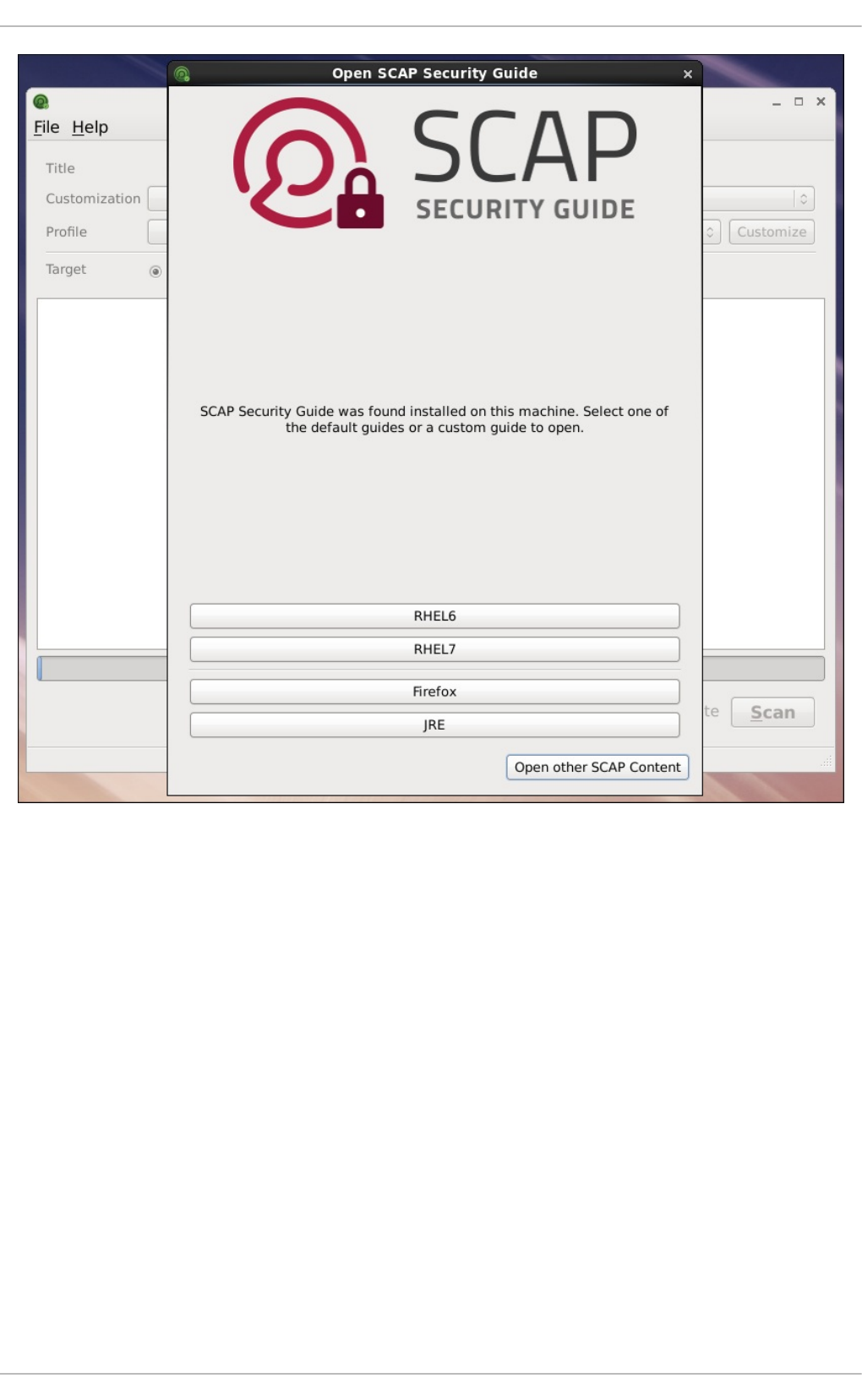
Figure 8.1. Open SCAP Security Guide Window
As soon as you start the utility, the Open SCAP Security Guide window appears. After a selection
one of the guides, the SCAP Workbench window appears. This window consists of several interactive
components, which you should become familiar with before you start scanning your system:
File
This menu list offers several options to load or save a SCAP-related content. To show the initial Open
SCAP Security Guide window, click the menu item with the same name. Alternatively, load
another customization file in the XCCDF format by clicking Open Other Content. To save your
customization as an XCCDF XML file, use the Save Customization Only item. The Save All
allows you to save SCAP files either to the selected directory or as an RPM package.
Customization
This combo box informs you about the customization used for the given security policy. You can
select custom rules that will be applied for the system evaluation by clicking this combo box. The
default value is (no customization), which means that there will be no changes to the used security
policy. If you made any changes to the selected security profile, you can save those changes as an
XML file by clicking the Save Customization Only item in the File menu.
Security Guide
196
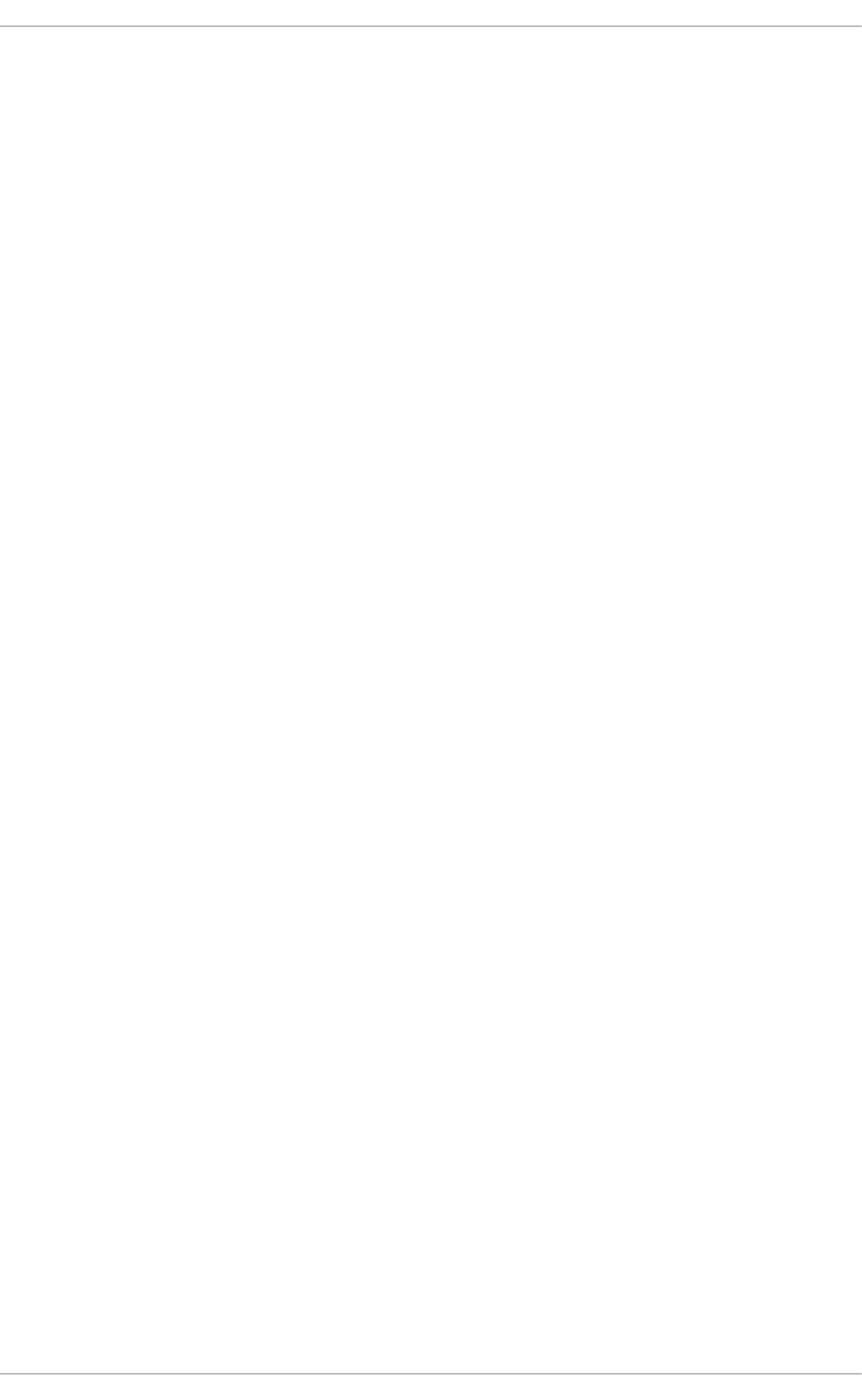
Profile
This combo box contains the name of the selected security profile. You can select the security profile
from a given XCCDF or data-stream file by clicking this combo box. To create a new profile that
inherits properties of the selected security profile, click the Customize button.
Target
The two radio buttons enable you to select whether the system to be evaluated is a local or remote
machine.
Selected Rules
This field displays a list of security rules that are subject of the security policy. Expanding a particular
security rule provides detailed information about that rule.
Status bar
This is a graphical bar that indicates status of an operation that is being performed.
Fetch remote resources
This check box allows to instruct the scanner to download a remote OVAL content defined in an XML
file.
Remediate
This check box enables the remediation feature during the system evaluation. If you check this box,
SCAP Workbench will attempt to correct system settings that would fail to match the state defined by
the policy.
Scan
This button allows you to start the evaluation of the specified system.
CHAPTER 8. COMPLIANCE AND VULNERABILITY SCANNING WITH OPENSCAP
197
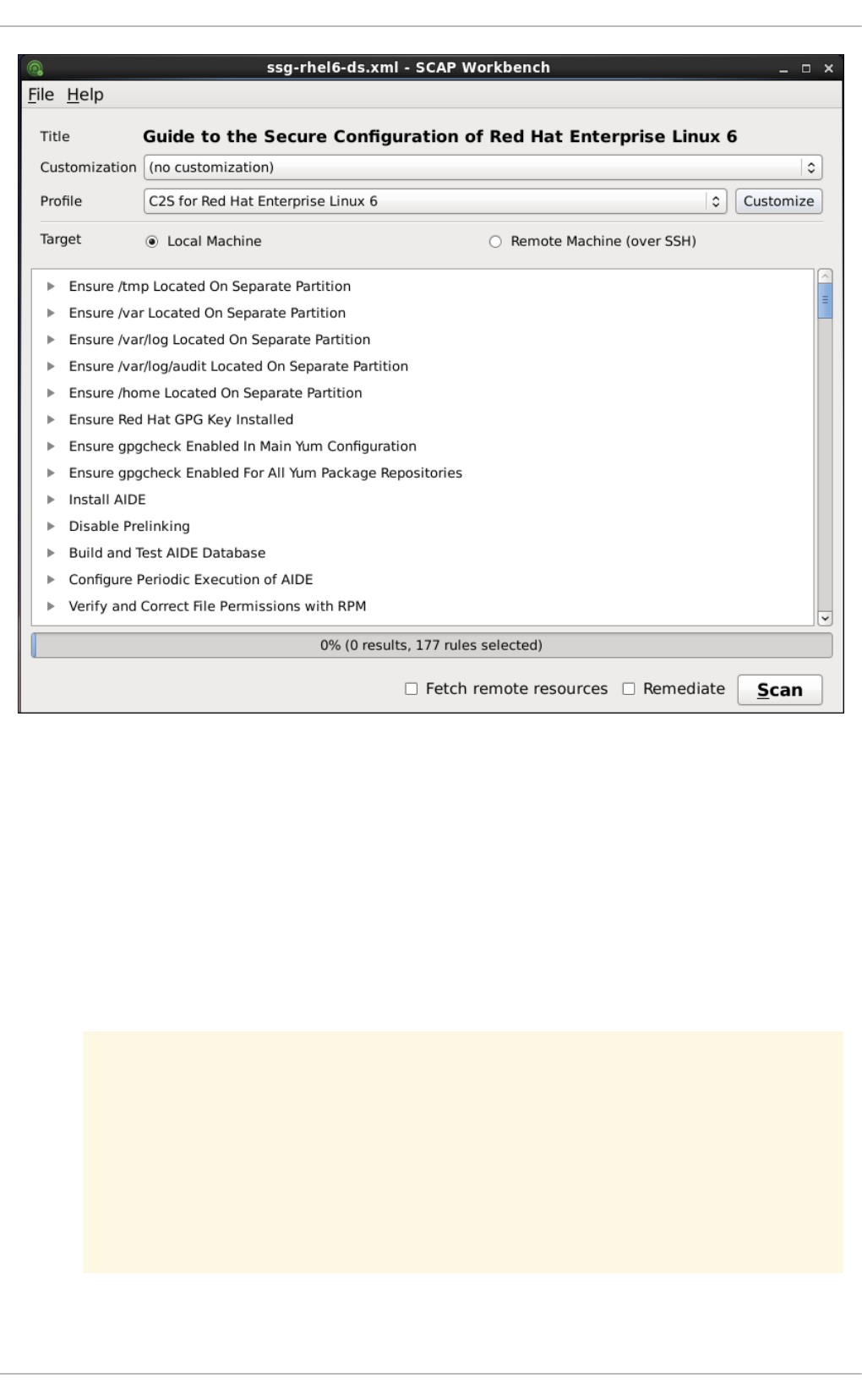
Figure 8.2. SCAP Workbench Window
8.3.3. Scanning the System
The main functionality of SCAP Workbench is to perform security scans on a selected system in
accordance with the given XCCDF or data stream file. To evaluate your system against the selected
security policy, follow these steps:
1. Select a security policy by using either the Open SCAP Security Guide window, or Open
Other Content in the File menu and search the respective XCCDF, SCAP RPM or data
stream file.
WARNING
Selecting a security policy results in the loss of any previous customization
changes that were not saved. To re-apply the lost options, you have to
choose the available profile and customization content again. Note that your
previous customizations may not be applicable with the new security policy.
2. To use a pre-arranged a file with customized security content specific to your use case, you can
Security Guide
198
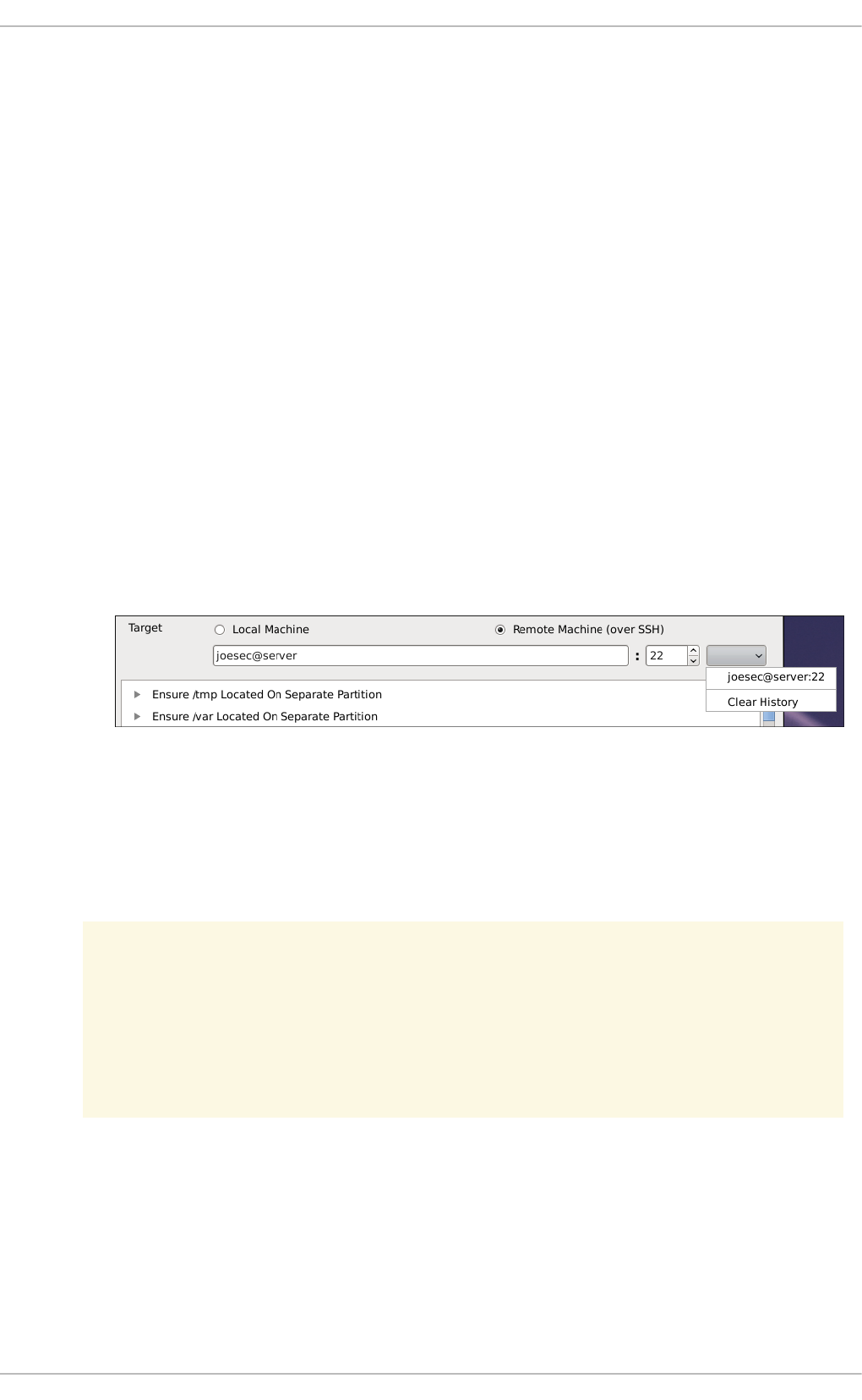
load this file by clicking on the Customization combo box. You can also create a custom
tailoring file by altering an available security profile. For more information, see Section 8.3.4,
“Customizing Security Profiles”.
a. Select the (no customization) option if you do not want to use any customization for
the current system evaluation. This is the default option if no previous customization was
selected.
b. Select the (open customization file...) option to search for the particular tailoring
file to be used for the current system evaluation.
c. If you have previously used some customization file, SCAP Workbench remembers this file
and adds it to the list. This simplifies repetitive application of the same scan.
3. Select a suitable security profile by clicking the Profile combo box.
a. To modify the selected profile, click the Customize button. For more information about
profile customization, see Section 8.3.4, “Customizing Security Profiles”.
4. Select either of two Target radio buttons to scan either a local or a remote machine.
a. If you have selected a remote system, specify it by entering the user name, host name, and
the port information as shown in the following example. If you have previously used the
remote scan, you can also select a remote system from a list of recently scanned machines.
Figure 8.3. Specifying a Remote System
5. You can allow automatic correction of the system configuration by selecting the Remediate
check box. With this option enabled, SCAP Workbench attempts to change the system
configuration in accordance with the security rules applied by the policy, should the related
checks fail during the system scan.
WARNING
If not used carefully, running the system evaluation with the remediation
option enabled could render the system non-functional.
6. Click the Scan button to initiate the system scan.
8.3.4. Customizing Security Profiles
After selecting the security profile that suits your security policy, you can further adjust it by clicking the
Customize button. This will open the new Customization window that allows you to modify the currently
selected XCCDF profile without actually changing the respective XCCDF file.
CHAPTER 8. COMPLIANCE AND VULNERABILITY SCANNING WITH OPENSCAP
199
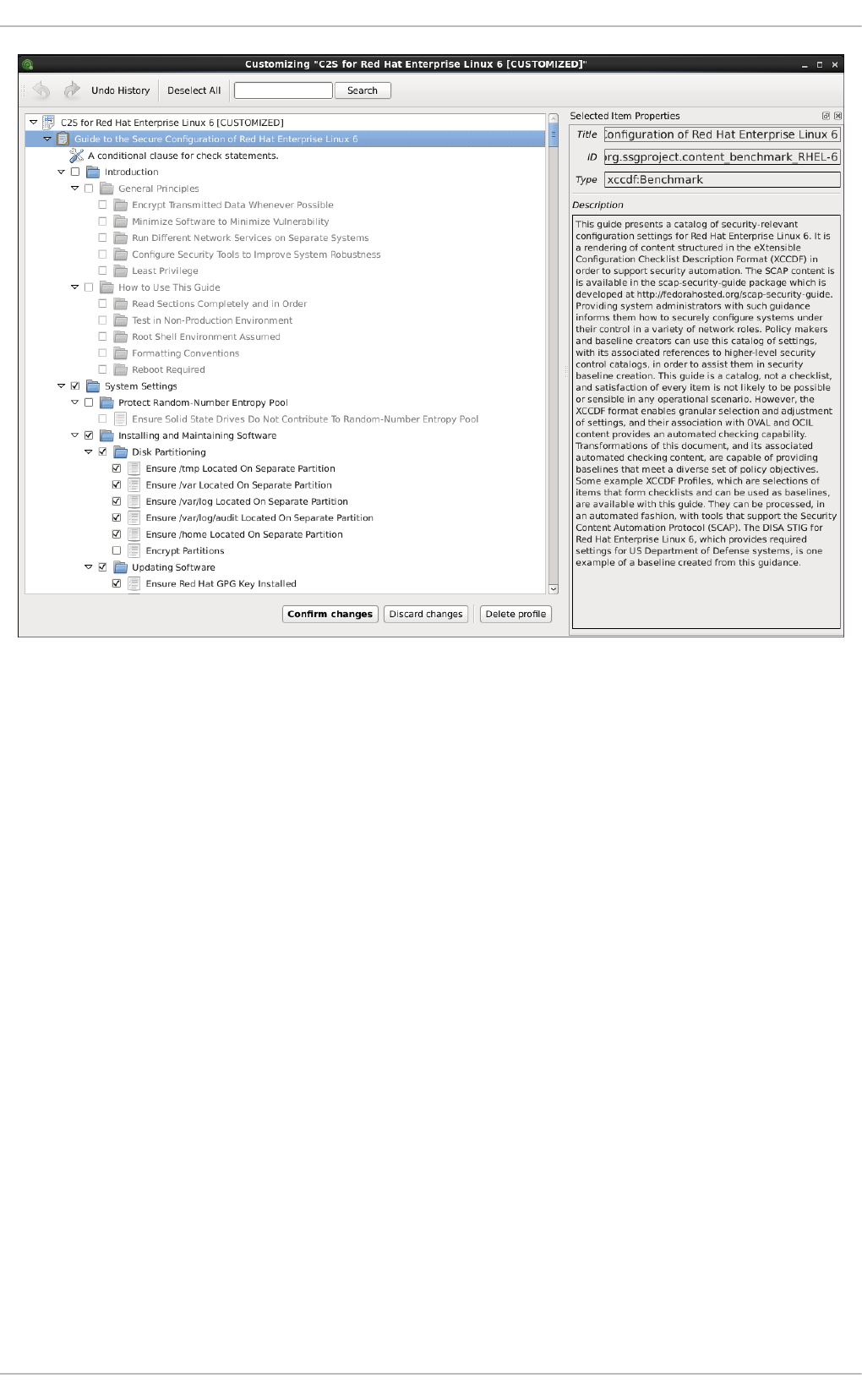
Figure 8.4. Customizing the Selected Security Profile
The Customization window contains a complete set of XCCDF elements relevant to the selected
security profile with detailed information about each element and its functionality. You can enable or
disable these elements by selecting or de-selecting the respective check boxes in the main field of this
window. The Customization window also supports undo and redo functionality; you can undo or redo
your selections by clicking the respective arrow icon in the top left corner of the window.
You can also change variables that will later be used for evaluation. Find the desired item in the
Customization window, navigate to the right part and use the Modify value field.
Security Guide
200
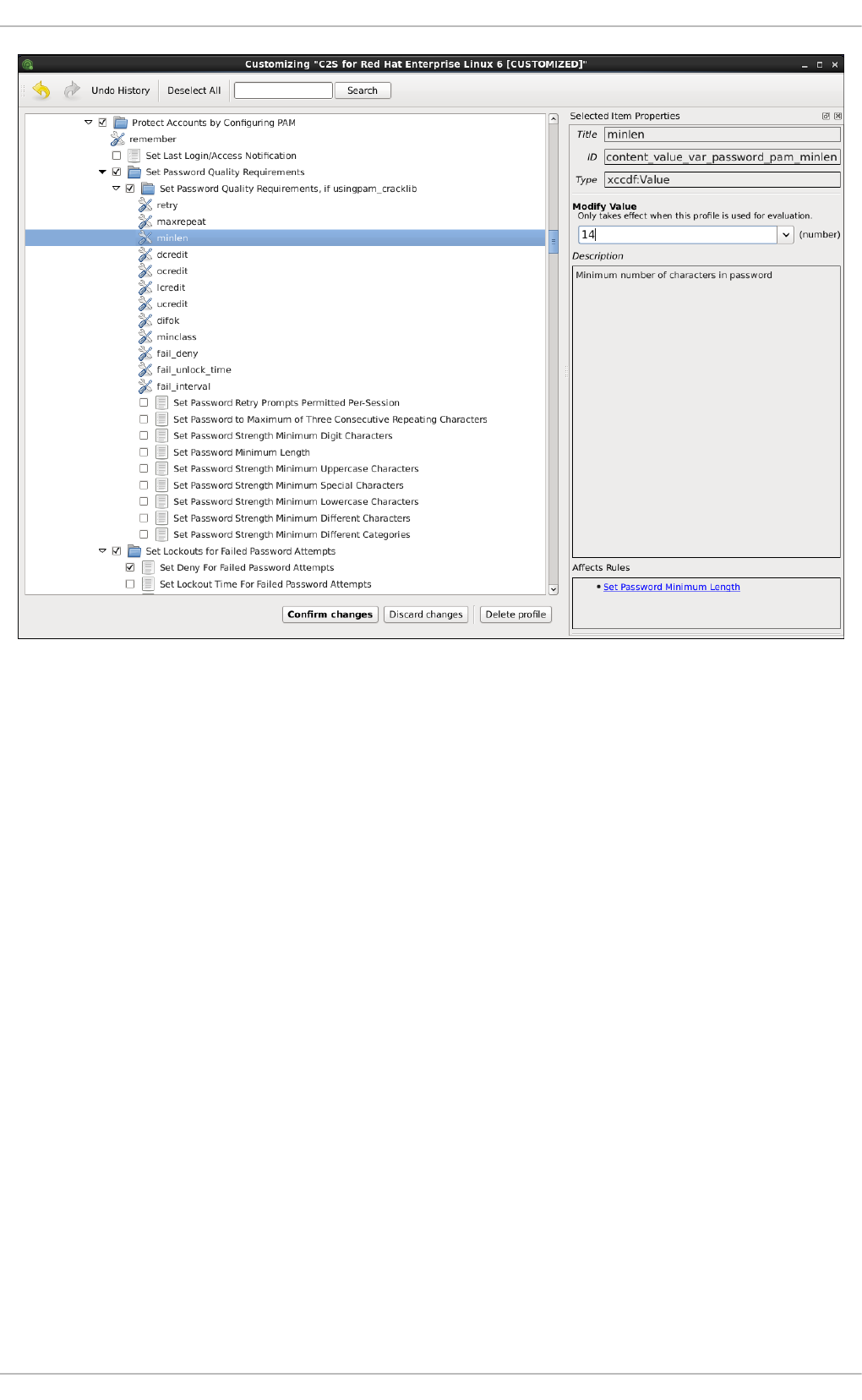
Figure 8.5. Setting a value for the selected item in the Customization window
After you have finished your profile customizations, confirm the changes by clicking the Confirm
Customization button. Your changes are now in the memory and do not persist if SCAP Workbench
is closed or certain changes, such as selecting a new SCAP content or choosing another customization
option, are made. To store your changes, click the Save Customization button in the SCAP
Workbench window. This action allows you to save your changes to the security profile as an XCCDF
customization file in the chosen directory. Note that this customization file can be further selected with
other profiles.
8.3.5. Saving SCAP Content
SCAP Workbench also allows you to save SCAP content that is used with your system evaluations.
You can either save a customization file separately (see Section 8.3.4, “Customizing Security Profiles”)
or you can save all security content at once by clicking the Save content combo box and selecting
either the Save into a directory or Save as RPM options.
By selecting the Save into a directory option, SCAP Workbench saves both the XCCDF or data-
stream file and the customization file to the specified location. This can be useful as a backup solution.
By selecting the Save as RPM option, you can instruct SCAP Workbench to create an RPM package
containing the XCCDF or data stream file and customization file. This is useful for distributing the desired
security content to systems that cannot be scanned remotely, or just for delivering the content for further
processing.
CHAPTER 8. COMPLIANCE AND VULNERABILITY SCANNING WITH OPENSCAP
201
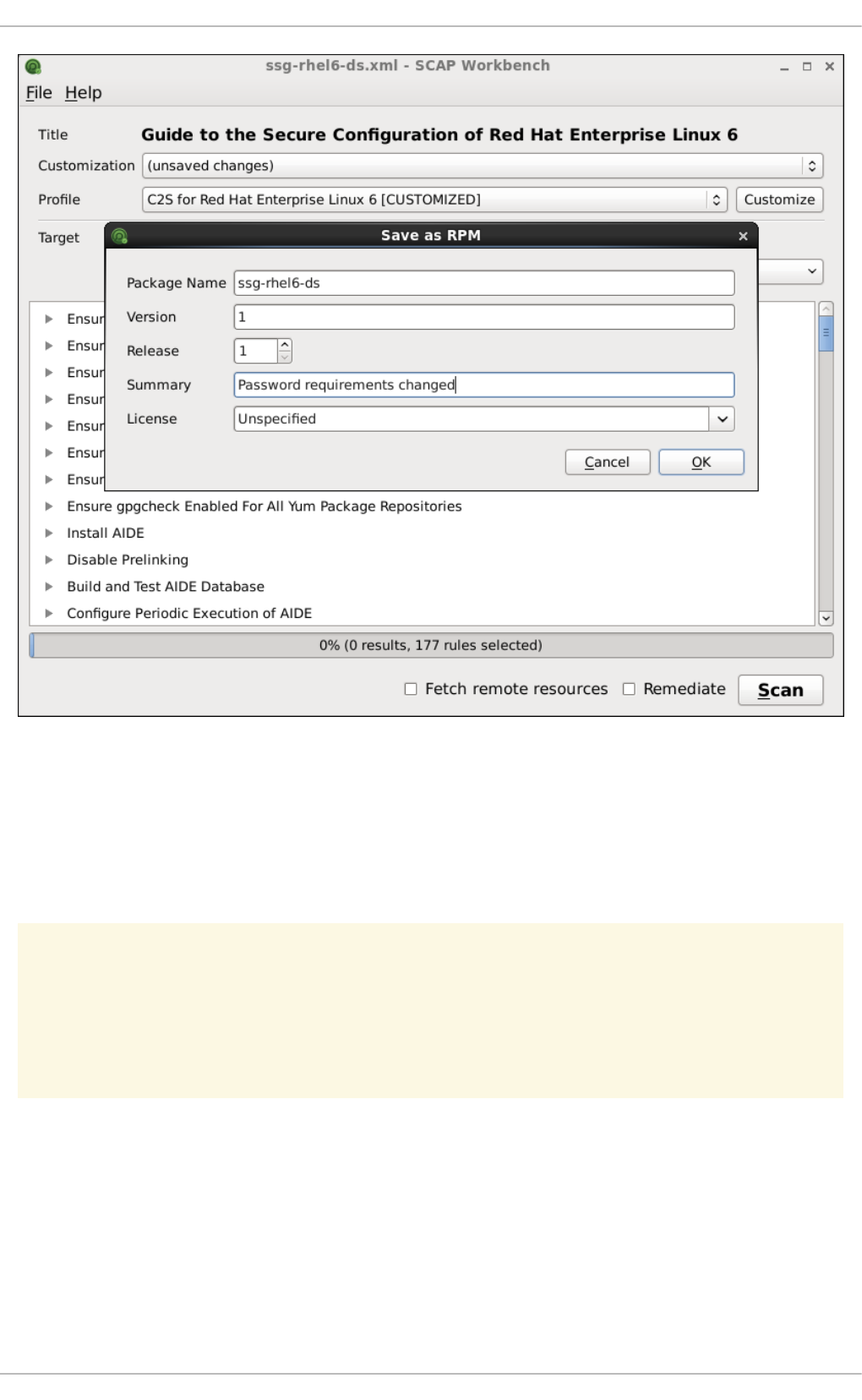
Figure 8.6. Saving the Current SCAP Content as an RPM Package
8.3.6. Viewing Scan Results and Generating Scan Reports
After the system scan is finished, three new buttons, Clear, Save Results, and Show Report, will
appear instead of the Scan button.
WARNING
Clicking the Clear button permanently removes the scan results.
To store the scan results in the form of an XCCDF, ARF, or HTML file, click the Save Results combo
box. Choose the HTML Report option to generate the scan report in human-readable form. The XCCDF
and ARF (data stream) formats are suitable for further automatic processing. You can repeatedly choose
all three options.
If you prefer to view the scan results immediately without saving them, you can click the Show Report
button, which opens the scan results in the form of a temporary HTML file in your default web browser.
Security Guide
202
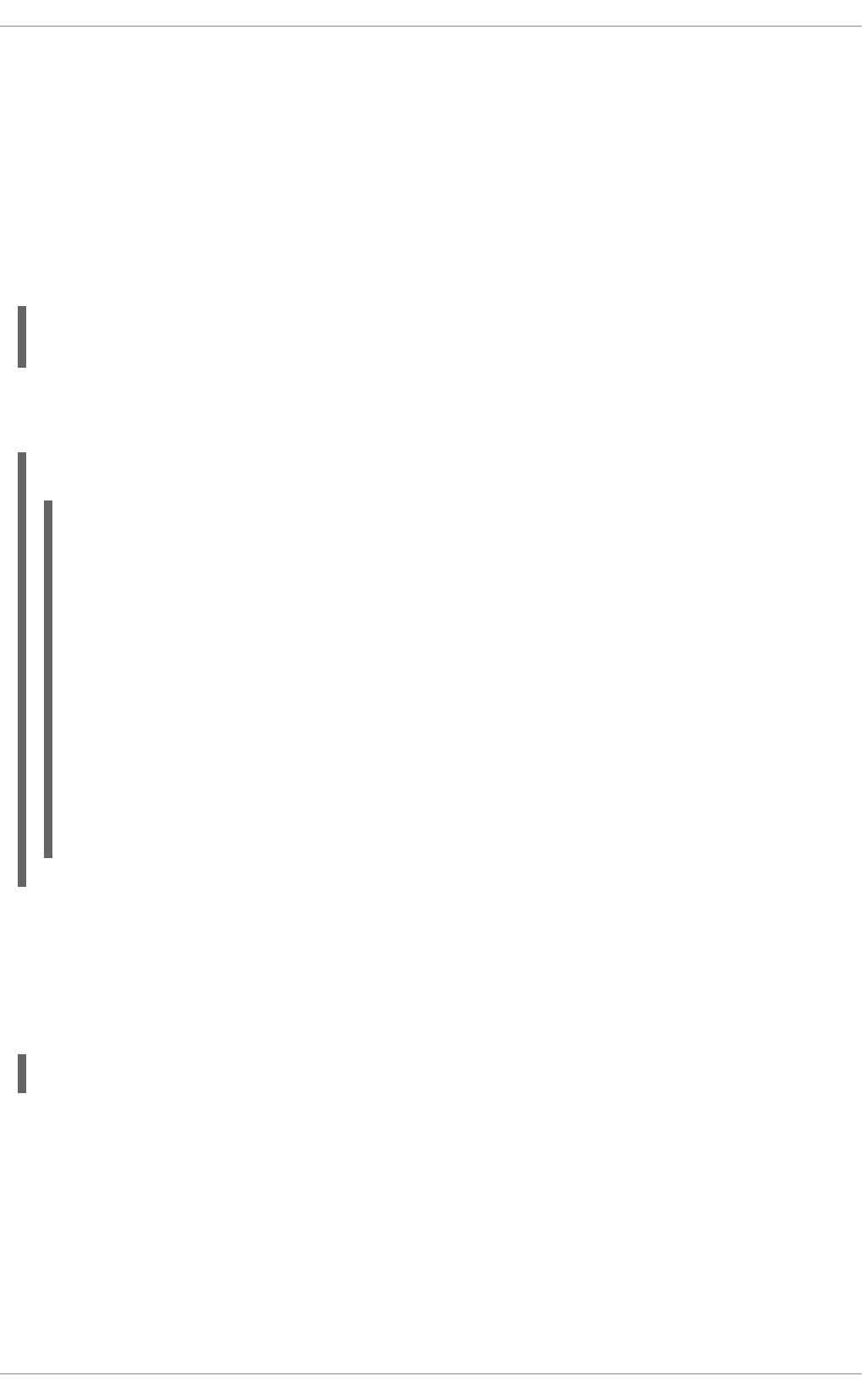
8.4. USING OSCAP
The oscap command-line utility allows users to scan their local systems, validate security compliance
content, and generate reports and guides based on these scans and evaluations. This utility serves as a
front end to the OpenSCAP library and groups its functionalities to modules (sub-commands) based on a
type of the SCAP content it processes.
The following sections explain how to install oscap, perform the most common operations, and display
the relevant examples for these tasks. To learn more about specific sub-commands, use the --help
option with an oscap command:
oscap [options] module module_operation
[module_operation_options_and_arguments] --help
where module represents a type of SCAP content that is being processed, and module_operation is a
sub-command for the specific operation on the SCAP content.
Example 8.4. Getting Help on the Specific oscap Operation
~]$ oscap ds sds-split --help
oscap -> ds -> sds-split
Split given SourceDataStream into separate files
Usage: oscap [options] ds sds-split [options] SDS TARGET_DIRECTORY
SDS - Source data stream that will be split into multiple files.
TARGET_DIRECTORY - Directory of the resulting files.
Options:
--datastream-id <id> - ID of the datastream in the
collection to use.
--xccdf-id <id> - ID of XCCDF in the datastream that
should be evaluated.
To learn about all oscap features and the complete list of its options, see the oscap(8) manual page.
8.4.1. Installing oscap
To install oscap to your system, run the following command as root:
~]# yum install openscap-scanner
This command allows you to install all packages required by oscap to function properly, including the
openscap package.
If you want to write your own security content, you should also install the openscap-engine-sce package
that provides the Script Check Engine (SCE). SCE is an extension to SCAP protocol that allows content
authors to write their security content using a scripting language, such as Bash, Python or Ruby. The
openscap-engine-sce package can be installed in the same way as the openscap-scanner package,
however, you need to have access to the repository or channel with optional packages for your
Red Hat Enterprise Linux variant. If your system is registered with Red Hat Subscription Management,
enable the rhel-6-variant-optional-rpms repository as described in the Yum chapter of
CHAPTER 8. COMPLIANCE AND VULNERABILITY SCANNING WITH OPENSCAP
203

Red Hat Enterprise Linux 6 Deployment Guide, where variant is your Red Hat Enterprise Linux variant,
such as server, or workstation. If your system is registered with RHN Classic, subscribe the system to
the rhel-architecture-variant-6-optional channel as documented here:
https://access.redhat.com/site/solutions/9907.
Optionally, after installing oscap, you can check capabilities of your version of oscap, what
specifications it supports, where the certain oscap files are stored, what kinds of SCAP objects you can
use, and other useful information. To display this information, type the following command:
~]$ oscap -V
OpenSCAP command line tool (oscap) 1.0.8
Copyright 2009--2014 Red Hat Inc., Durham, North Carolina.
==== Supported specifications ====
XCCDF Version: 1.2
OVAL Version: 5.10.1
CPE Version: 2.3
CVSS Version: 2.0
CVE Version: 2.0
Asset Identification Version: 1.1
Asset Reporting Format Version: 1.1
==== Capabilities added by auto-loaded plugins ====
SCE Version: 1.0 (from libopenscap_sce.so.8)
==== Paths ====
Schema files: /usr/share/openscap/schemas
Schematron files: /usr/share/openscap/xsl
Default CPE files: /usr/share/openscap/cpe
Probes: /usr/libexec/openscap
==== Inbuilt CPE names ====
Red Hat Enterprise Linux - cpe:/o:redhat:enterprise_linux
Red Hat Enterprise Linux 5 - cpe:/o:redhat:enterprise_linux:5
Red Hat Enterprise Linux 6 - cpe:/o:redhat:enterprise_linux:6
Red Hat Enterprise Linux 7 - cpe:/o:redhat:enterprise_linux:7
Fedora 16 - cpe:/o:fedoraproject:fedora:16
Fedora 17 - cpe:/o:fedoraproject:fedora:17
Fedora 18 - cpe:/o:fedoraproject:fedora:18
Fedora 19 - cpe:/o:fedoraproject:fedora:19
Fedora 20 - cpe:/o:fedoraproject:fedora:20
Fedora 21 - cpe:/o:fedoraproject:fedora:21
Red Hat Enterprise Linux Optional Productivity Applications -
cpe:/a:redhat:rhel_productivity
Red Hat Enterprise Linux Optional Productivity Applications 5 -
cpe:/a:redhat:rhel_productivity:5
==== Supported OVAL objects and associated OpenSCAP probes ====
system_info probe_system_info
family probe_family
filehash probe_filehash
environmentvariable probe_environmentvariable
textfilecontent54 probe_textfilecontent54
textfilecontent probe_textfilecontent
variable probe_variable
xmlfilecontent probe_xmlfilecontent
Security Guide
204
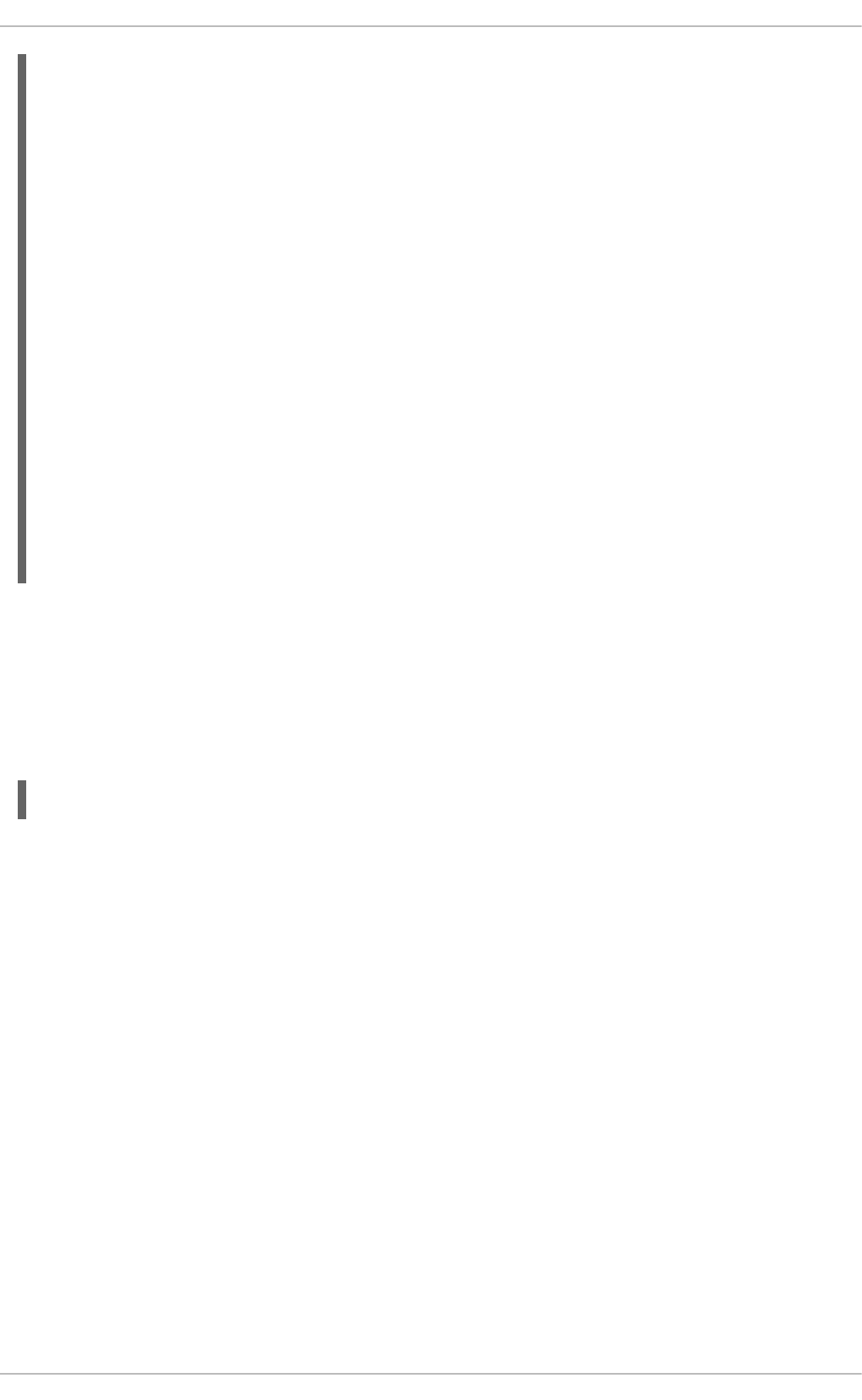
environmentvariable58 probe_environmentvariable58
filehash58 probe_filehash58
inetlisteningservers probe_inetlisteningservers
rpminfo probe_rpminfo
partition probe_partition
iflisteners probe_iflisteners
rpmverify probe_rpmverify
rpmverifyfile probe_rpmverifyfile
rpmverifypackage probe_rpmverifypackage
selinuxboolean probe_selinuxboolean
selinuxsecuritycontext probe_selinuxsecuritycontext
file probe_file
interface probe_interface
password probe_password
process probe_process
runlevel probe_runlevel
shadow probe_shadow
uname probe_uname
xinetd probe_xinetd
sysctl probe_sysctl
process58 probe_process58
fileextendedattribute probe_fileextendedattribute
routingtable probe_routingtable
Before you can start using the oscap utility effectively, you also have to install or import some security
content on your system. You can download the SCAP content from the respective web site, or if
specified as an RPM file or package, you can install it from the specified location, or known repository,
using the Yum package manager.
For example, to install the SCAP Security Guide (SSG) package that contains the latest set of security
polices for Linux systems, run the following command:
~]# yum install scap-security-guide
After you install the scap-security-guide package on your system, unless specified otherwise, the SSG
security content is available under the /usr/share/xml/scap/ssg/content/ directory, and you can
proceed with other security compliance operations.
To find out other possible sources of existing SCAP content that might suit your needs, see Section 8.8,
“Additional Resources”.
After installing the SCAP content on your system, oscap can process the content by specifying the file
path to the content. The oscap utility supports SCAP version 1.2 and is backward compatible with SCAP
versions 1.1 and 1.0 so it can process earlier versions of the SCAP content without any special
requirements.
8.4.2. Displaying SCAP Content
SCAP standard defines numerous file formats. The oscap utility can process or create files conforming
to many of the formats. In order to further process the given file with SCAP content, you need to
understand how to use oscap with the given file type. If you are unsure how to use a particular file, you
can either open and read the file, or you can use the info module of oscap which parses the file and
extracts relevant information in human-readable format.
CHAPTER 8. COMPLIANCE AND VULNERABILITY SCANNING WITH OPENSCAP
205
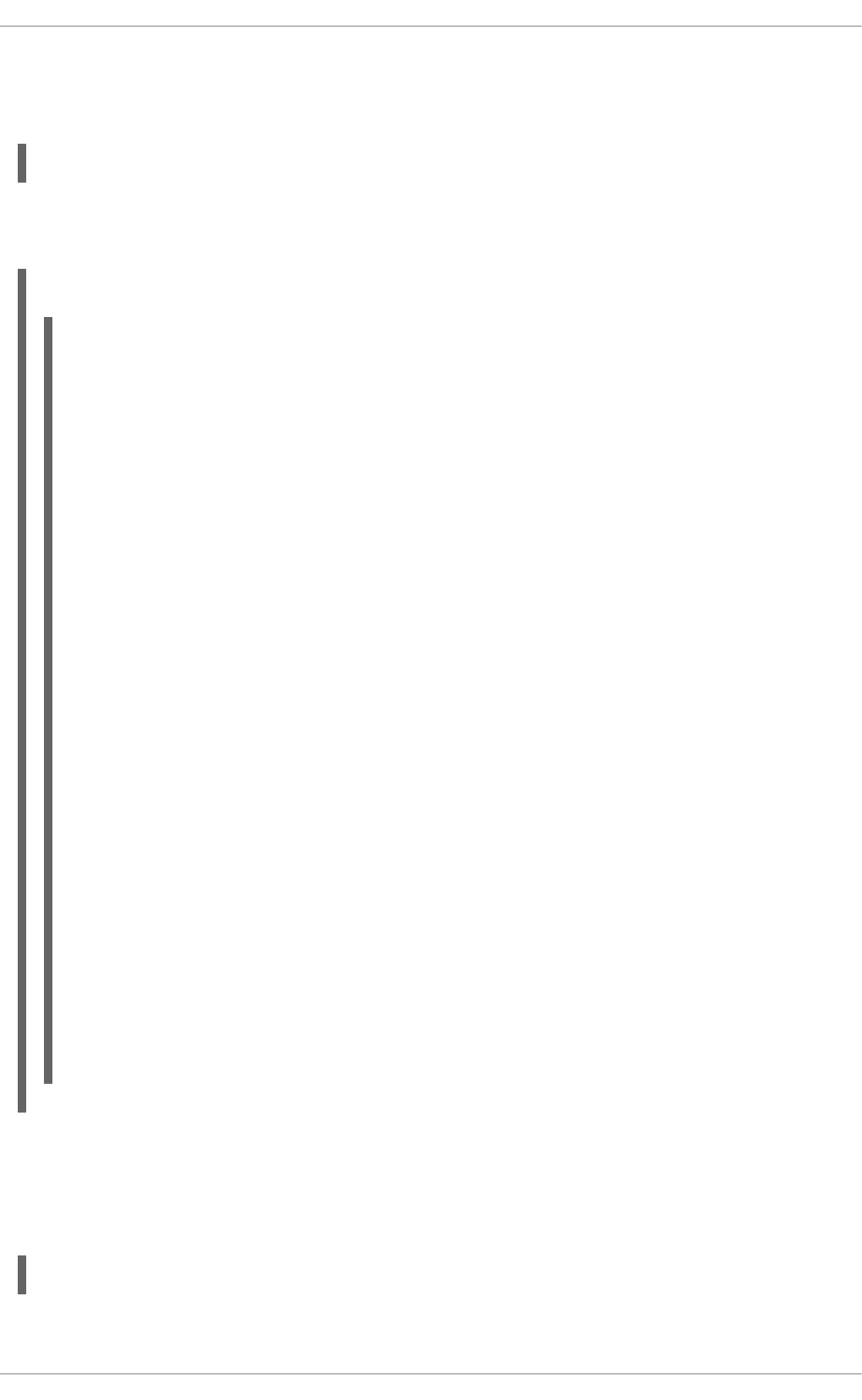
Run the following command to examine the internal structure of a SCAP document and display useful
information such as the document type, specification version, a status of the document, the date the
document was published, and the date the document was copied to a file system:
oscap info file
where file is the full path to the security content file being examined. The following example better
illustrates the usage of the oscap info command:
Example 8.5. Displaying Information About SCAP Content
~]$ oscap info /usr/share/xml/scap/ssg/content/ssg-rhel6-ds.xml
Document type: Source Data Stream
Imported: 2014-08-28T15:41:34
Stream: scap_org.open-scap_datastream_from_xccdf_ssg-rhel6-xccdf-1.2.xml
Generated: (null)
Version: 1.2
Checklists:
Ref-Id: scap_org.open-scap_cref_ssg-rhel6-xccdf-1.2.xml
Profiles:
xccdf_org.ssgproject.content_profile_test
xccdf_org.ssgproject.content_profile_CS2
xccdf_org.ssgproject.content_profile_common
xccdf_org.ssgproject.content_profile_server
xccdf_org.ssgproject.content_profile_stig-
rhel6-server-upstream
xccdf_org.ssgproject.content_profile_usgcb-
rhel6-server
xccdf_org.ssgproject.content_profile_rht-ccp
xccdf_org.ssgproject.content_profile_CSCF-
RHEL6-MLS
xccdf_org.ssgproject.content_profile_C2S
Referenced check files:
ssg-rhel6-oval.xml
system:
http://oval.mitre.org/XMLSchema/oval-definitions-5
Checks:
Ref-Id: scap_org.open-scap_cref_ssg-rhel6-oval.xml
Ref-Id: scap_org.open-scap_cref_output--ssg-rhel6-cpe-oval.xml
Ref-Id: scap_org.open-scap_cref_output--ssg-rhel6-oval.xml
Dictionaries:
Ref-Id: scap_org.open-scap_cref_output--ssg-rhel6-cpe-
dictionary.xml
8.4.3. Scanning the System
The most important functionality of oscap is to perform configuration and vulnerability scans of a local
system. The following is a general syntax of the respective command:
oscap [options] module eval [module_operation_options_and_arguments]
The oscap utility can scan systems against the SCAP content represented by both, an XCCDF (The
Security Guide
206

eXtensible Configuration Checklist Description Format) benchmark and OVAL (Open Vulnerability and
Assessment Language) definitions. The security policy can have a form of a single OVAL or XCCDF file
or multiple separate XML files where each file represents a different component (XCCDF, OVAL, CPE,
CVE, and others). The result of a scan can be printed to both, standard output and an XML file. The
result file can be then further processed by oscap in order to generate a report in a human-readable
format. The following examples illustrate the most common usage of the command.
Example 8.6. Scanning the System Using the SSG OVAL definitions
To scan your system against the SSG OVAL definition file while evaluating all definitions, run the
following command:
~]$ oscap oval eval --results scan-oval-results.xml
/usr/share/xml/scap/ssg/content/ssg-rhel6-ds.xml
The results of the scan will be stored as the scan-oval-results.xml file in the current directory.
Example 8.7. Scanning the System Using the SSG OVAL definitions
To evaluate a particular OVAL definition from the security policy represented by the SSG data stream
file, run the following command:
~]$ oscap oval eval --id oval:ssg:def:100 --results scan-oval-
results.xml /usr/share/xml/scap/ssg/content/ssg-rhel6-ds.xml
The results of the scan will be stored as the scan-oval-results.xml file in the current directory.
Example 8.8. Scanning the System Using the SSG XCCDF benchmark
To perform the SSG XCCDF benchmark for the
xccdf_org.ssgproject.content_profile_rht-ccp profile on your system, run the following
command:
~]$ oscap xccdf eval --profile xccdf_org.ssgproject.content_profile_rht-
ccp --results scan-xccdf-results.xml
/usr/share/xml/scap/ssg/content/ssg-rhel6-ds.xml
The results of the scan will be stored as the scan-xccdf-results.xml file in the current directory.
NOTE
The --profile command-line argument selects the security profile from the given
XCCDF or data stream file. The list of available profiles can be obtained by running the
oscap info command. If the --profile command-line argument is omitted the
default XCCDF profile is used as required by SCAP standard. Note that the default
XCCDF profile may or may not be an appropriate security policy.
8.4.4. Generating Reports and Guides
CHAPTER 8. COMPLIANCE AND VULNERABILITY SCANNING WITH OPENSCAP
207
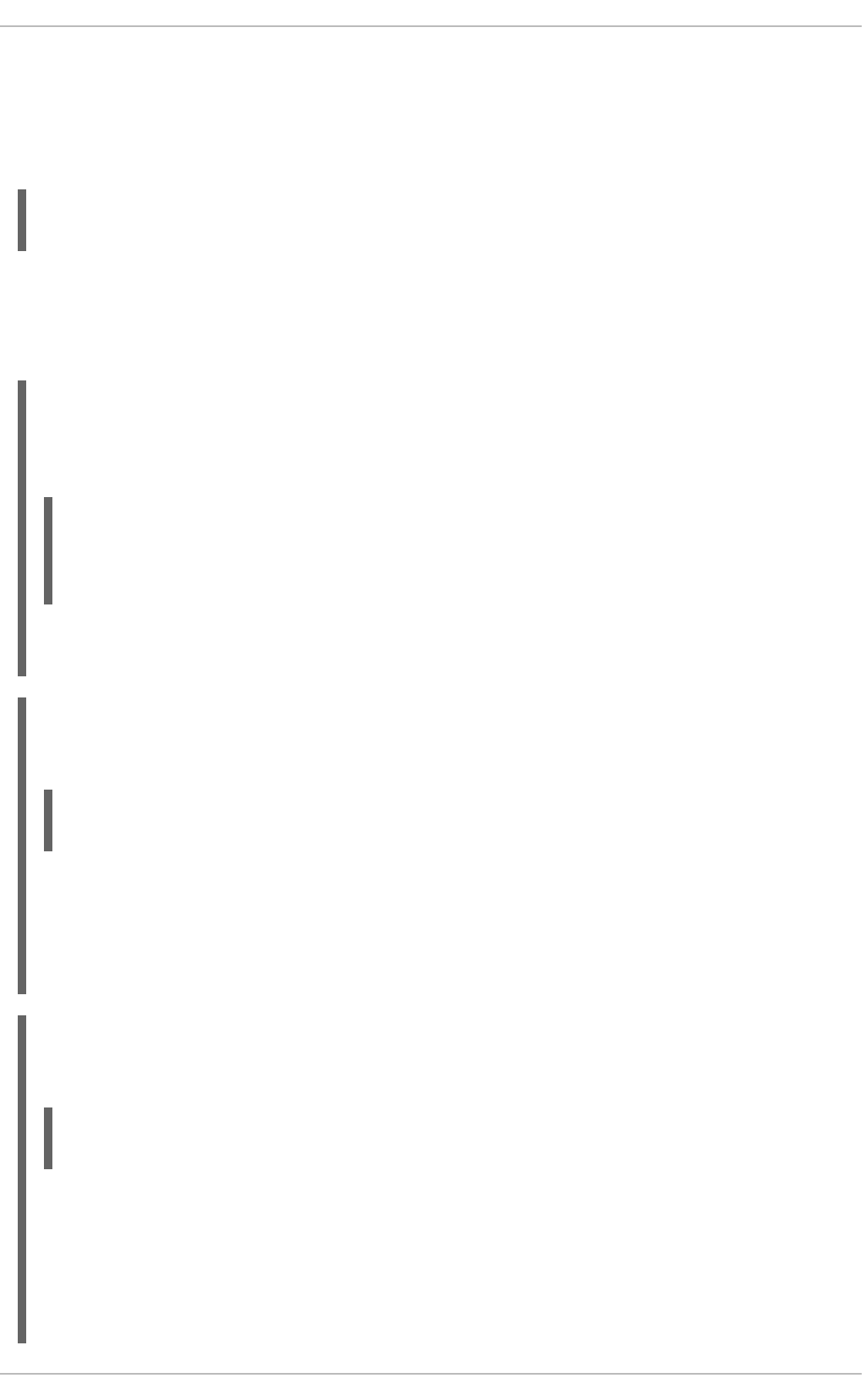
Another useful features of oscap is the ability to generate SCAP content in a human-readable format.
The oscap utility allows you to transform an XML file into the HTML or plain-text format. This feature is
used to generate security guides and checklists, which serve as a source of information, as well as
guidance for secure system configuration. The results of system scans can also be transformed to well-
readable result reports. The general command syntax is the following:
oscap module generate sub-module [specific_module/sub-
module_options_and_arguments] file
where module is either xccdf or oval, sub-module is a type of the generated document, and file
represents an XCCDF or OVAL file.
The following are the most common examples of the command usage:
Example 8.9. Generating a Guide with a Checklist
To produce an SSG guide with a checklist for the
xccdf_org.ssgproject.content_profile_rht-ccp profile, run the following command:
~]$ oscap xccdf generate guide --profile
xccdf_org.ssgproject.content_profile_rht-ccp
/usr/share/xml/scap/ssg/content/ssg-rhel6-ds.xml > ssg-guide-
checklist.html
The guide will be stored as the ssg-guide-checklist.html file in the current directory.
Example 8.10. Transforming an SSG OVAL Scan Result into a Report
To transform a result of an SSG OVAL scan into a HTML file, run the following command:
~]$ oscap oval generate report scan-oval-results.xml > ssg-scan-oval-
report.html
The result report will be stored as the ssg-scan-oval-report.html file in the current directory.
This example assumes that you run the command from the same location where the scan-oval-
results.xml file is stored. Otherwise you need to specify the fully-qualified path of the file that
contains the scan results.
Example 8.11. Transforming an SSG XCCDF Scan Result into a Report
To transform a result of an SSG XCCDF scan into a HTML file, run the following command:
~]$ oscap xccdf generate report scan-xccdf-results.xml > scan-xccdf-
report.html
The result report will be stored as the ssg-scan-xccdf-report.html file in the current directory.
Alternatively, you can generate this report in the time of the scan using the --report command-line
argument:
Security Guide
208
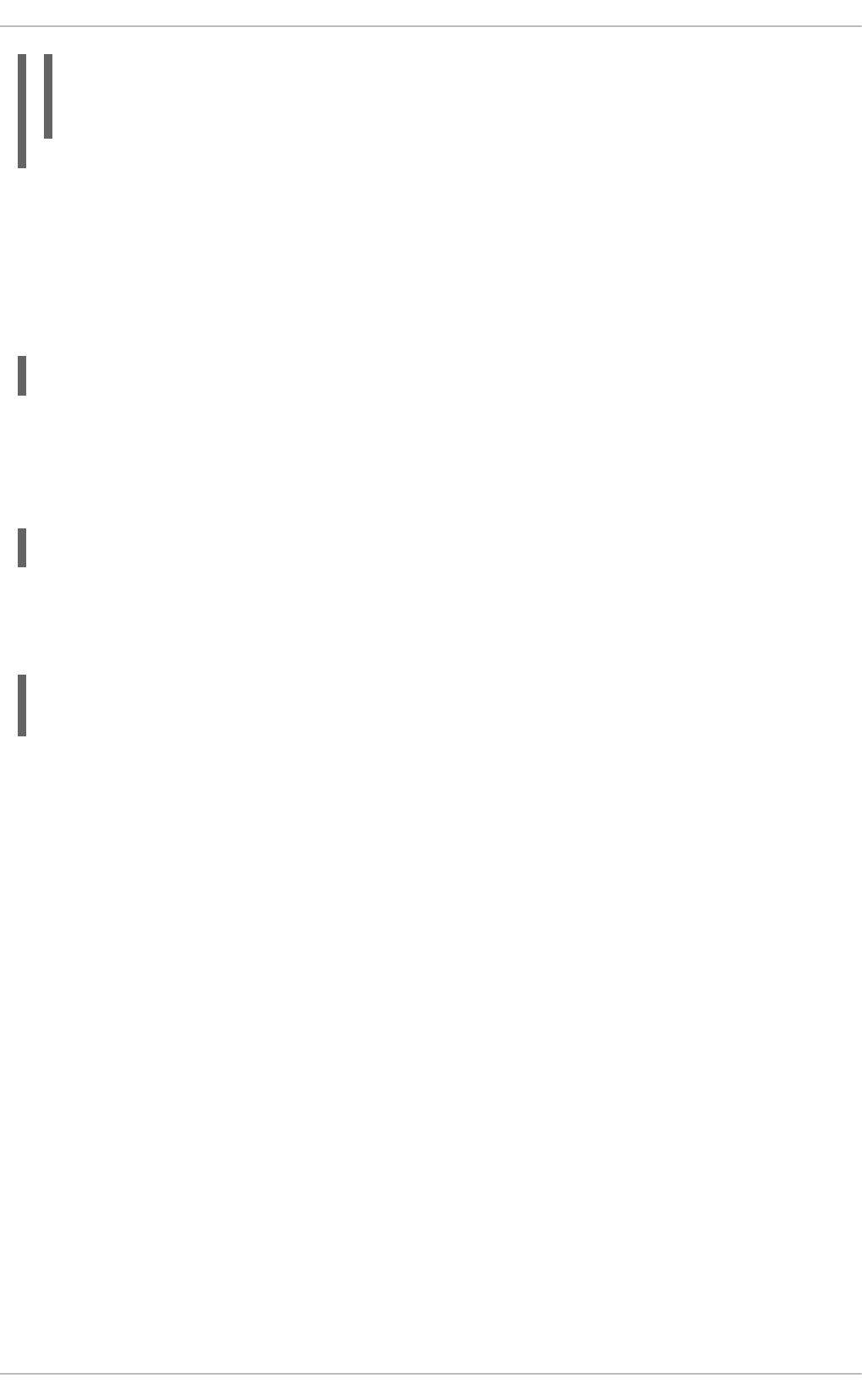
~]$ oscap xccdf eval --profile xccdf_org.ssgproject.content_profile_rht-
ccp --resultsscan-xccdf-results.xml --report scan-xccdf-report.html
/usr/share/xml/scap/ssg/content/ssg-rhel6-ds.xml
8.4.5. Validating SCAP Content
Before you start using a security policy on your systems, you should first verify the policy in order to avoid
any possible syntax or semantic errors in the policy. The oscap utility can be used to validate the
security content against standard SCAP XML schemas. The validation results are printed to the standard
error stream (stderr). The general syntax of such a validation command is the following:
oscap module validate [module_options_and_arguments] file
Where file is the full path to the file being validated. The only exception is the data stream module (ds),
which uses the sds-validate operation instead of validate. Note that all SCAP components within
the given data stream are validated automatically, and none of the components is specified separately,
as can be seen in the following example:
~]$ oscap ds sds-validate /usr/share/xml/scap/ssg/content/ssg-rhel6-ds.xml
With certain SCAP content, such as OVAL specification, you can also perform a Schematron validation.
The Schematron validation is slower than the standard validation but provides deeper analysis, and is
thus able to detect more errors. The following SSG example shows typical usage of the command:
~]$ oscap oval validate --schematron /usr/share/xml/scap/ssg/content/ssg-
rhel6-ds.xml
8.4.6. Using OpenSCAP to Remediate the System
OpenSCAP allows to automatically remediate systems that have been found in a non-compliant state.
For system remediation, an XCCDF file with instructions is required. The scap-security-guide package
constains certain remediation instructions.
System remediation consists of the following steps:
1. OpenSCAP performs a regular XCCDF evaluation.
2. An assessment of the results is performed by evaluating the OVAL definitions. Each rule that has
failed is marked as a candidate for remediation.
3. OpenSCAP searches for an appropriate fix element, resolves it, prepares the environment, and
executes the fix script.
4. Any output of the fix script is captured by OpenSCAP and stored within the rule-result
element. The return value of the fix script is stored as well.
5. Whenever OpenSCAP executes a fix script, it immediatelly evaluates the OVAL definition again
(to verify that the fix script has been applied correctly). During this second run, if the OVAL
evaluation returns success, the result of the rule is fixed, otherwise it is an error.
6. Detailed results of the remediation are stored in an output XCCDF file. It contains two
TestResult elements. The first TestResult element represents the scan prior to the
CHAPTER 8. COMPLIANCE AND VULNERABILITY SCANNING WITH OPENSCAP
209
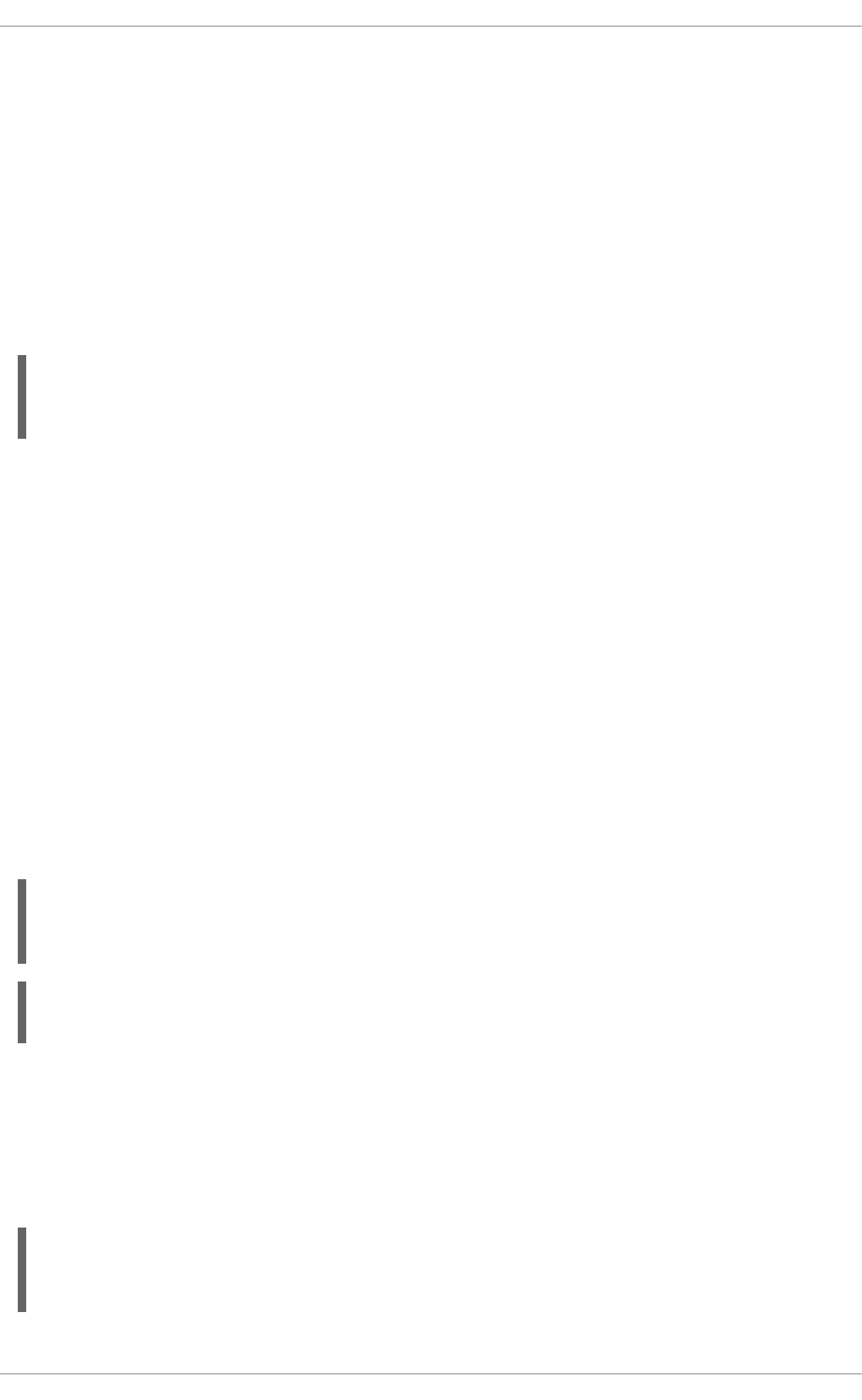
remediation. The second TestResult is derived from the first one and contains remediation
results.
There are three modes of operation of OpenSCAP with regard to remediation: online, offline, and review.
8.4.6.1. OpenSCAP Online Remediation
Online remediation executes fix elements at the time of scanning. Evaluation and remediation are
performed as a part of a single command.
To enable online remediation, use the --remediate command-line option. For example, to execute
online remediation using the scap-security-guide package, run:
~]$ oscap xccdf eval --remediate --profile
xccdf_org.ssgproject.content_profile_rht-ccp --results scan-xccdf-
results.xml /usr/share/xml/scap/ssg/content/ssg-rhel6-ds.xml
The output of this command consists of two sections. The first section shows the result of the scan prior
to the remediation, and the second section shows the result of the scan after applying the remediation.
The second part can contain only fixed and error results. The fixed result indicates that the scan
performed after the remediation passed. The error result indicates that even after applying the
remediation, the evaluation still does not pass.
8.4.6.2. OpenSCAP Offline Remediation
Offline remediation allows you to postpone fix execution. In first step, the system is only evaluated, and
the results are stored in a TestResult element in an XCCDF file.
In the second step, oscap executes the fix scripts and verifies the result. It is safe to store the results into
the input file, no data will be lost. During offline remediation, OpenSCAP creates a new TestResult
element that is based on the input one and inherits all the data. The newly created TestResult differs
only in the rule-result elements that have failed. For those, remediation is executed.
To perform offline remediation using the scap-security-guide package, run:
~]$ oscap xccdf eval --profile xccdf_org.ssgproject.content_profile_rht-
ccp --results scan-xccdf-results.xml /usr/share/xml/scap/ssg/content/ssg-
rhel6-ds.xml
~]$ oscap xccdf remediate --results scan-xccdf-results.xml scan-xccdf-
results.xml
8.4.6.3. OpenSCAP Remediation Review
The review mode allows users to store remediation instructions to a file for further review. The
remediation content is not executed during this operation.
To generate remediation instructions in the form of a shell script, run:
~]$ oscap xccdf generate fix --template urn:xccdf:fix:script:sh --profile
xccdf_org.ssgproject.content_profile_rht-ccp --output my-remediation-
script.sh /usr/share/xml/scap/ssg/content/ssg-rhel6-ds.xml
Security Guide
210
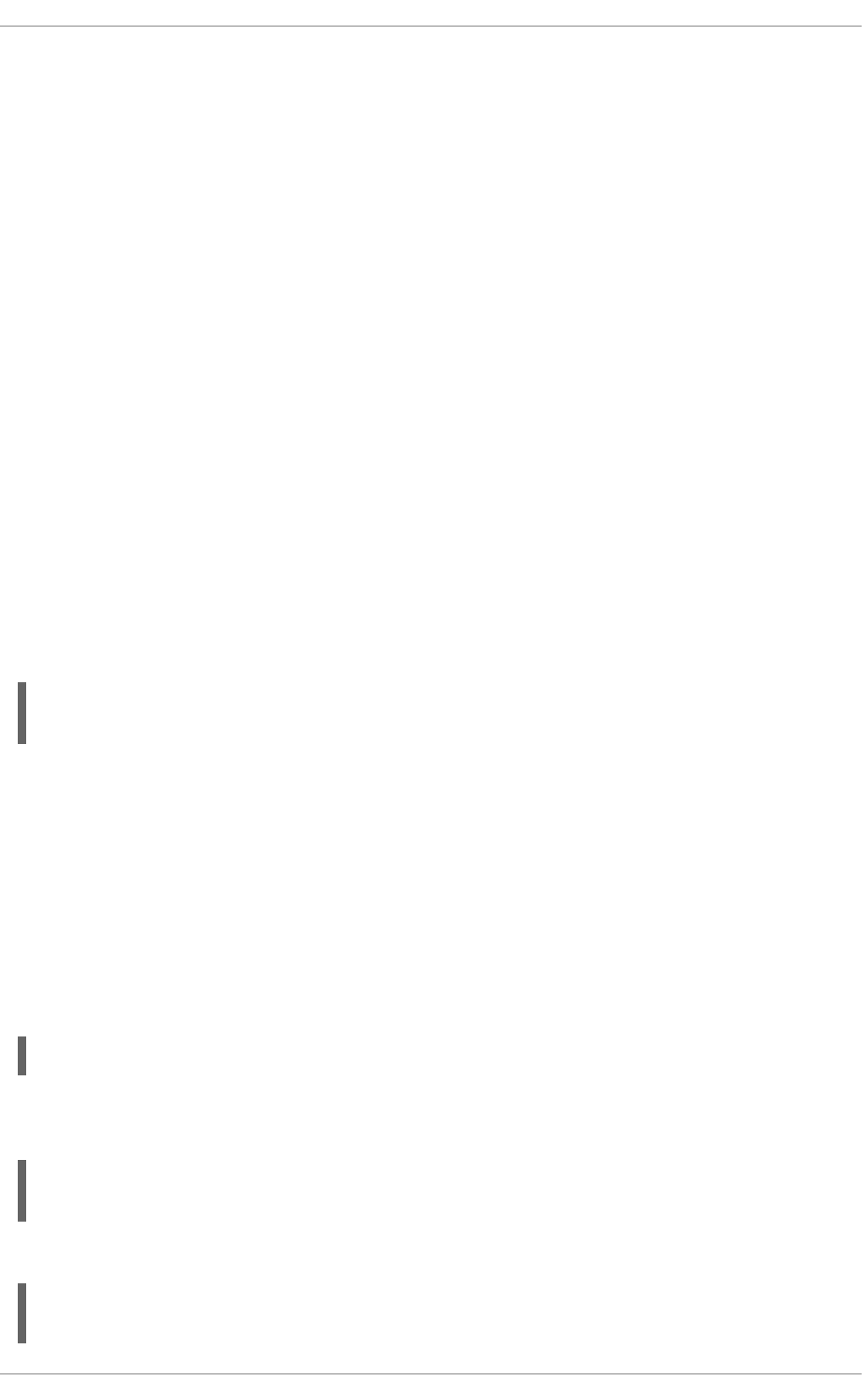
8.5. USING OPENSCAP WITH RED HAT SATELLITE
When running multiple Red Hat Enterprise Linux systems, it is important to keep all your systems
compliant with your security policy and perform security scans and evaluations remotely from one
location. This can be achieved by using Red Hat Satellite 5.5 or later with the spacewalk-oscap package
installed on your Satellite client. The package is available from the Red Hat Network Tools channel.
This solution supports two methods of performing security compliance scans, viewing and further
processing of the scan results. You can either use the OpenSCAP Satellite Web Interface or run
commands and scripts from the Satellite API. For more information about this solution to security
compliance, its requirements and capabilities, see the Red Hat Satellite documentation.
8.6. INSTALLING USGCB-COMPLIANT SYSTEM WITH KICKSTART
Starting with Red Hat Enterprise Linux 6.7, a USGCB (United States Government Configuration
Baseline) benchmark Kickstart file is supplied for the Server variant of Red Hat Enterprise Linux. This
allows administrators to install a USGCB-compliant system with a minimum effort. Instead of installing a
raw Red Hat Enterprise Linux system, scanning it using USGCB SCAP content, and then reconfiguring
the system to achieve compliance, administrators can use the USGCB benchmark Kickstart file to
automatically obtain a USGCB compliant system from the start.
See the Red Hat Enterprise Linux Installation Guide for more information on using Kickstart files for
automated installations (chapter Kickstart Installations), as well as instructions on how to use the
provided USGCB benchmark Kickstart file (section Creating a USGCB or DISA STIG-compliant
Installation Image). The USGCB Kickstart file is included in the scap-security-guide package, and its
permanent location is:
/usr/share/scap-security-guide/kickstart/ssg-rhel6-usgcb-server-with-gui-
ks.cfg
8.7. PRACTICAL EXAMPLES
This section demonstrates practical usage of certain security content provided for Red Hat products.
8.7.1. Auditing Security Vulnerabilities of Red Hat Products
Red Hat continuously provides OVAL definitions for their products. These definitions allow for fully
automated audit of vulnerabilities in the installed software. To find out more information about this
project, see http://www.redhat.com/security/data/metrics/. To download these definitions, run the
following command:
~]$ wget http://www.redhat.com/security/data/oval/com.redhat.rhsa-all.xml
The users of Red Hat Satellite 5 may find useful the XCCDF part of the patch definitions. To download
these definitions, run the following command:
~]$ wget http://www.redhat.com/security/data/metrics/com.redhat.rhsa-
all.xccdf.xml
To audit security vulnerabilities for the software installed on the system, run the following command:
~]$ oscap oval eval --results rhsa-results-oval.xml --report oval-
report.html com.redhat.rhsa-all.xml
CHAPTER 8. COMPLIANCE AND VULNERABILITY SCANNING WITH OPENSCAP
211
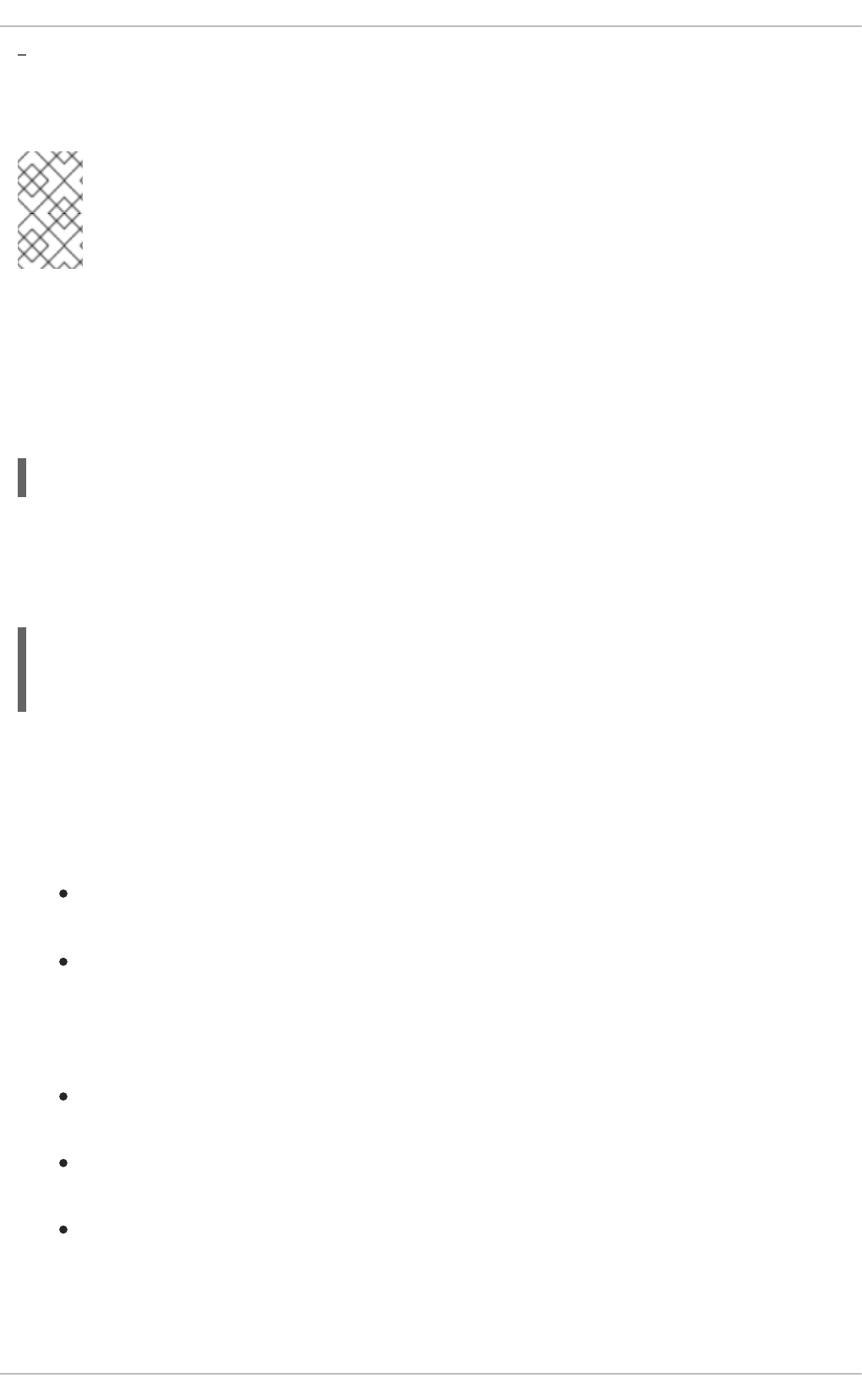
The oscap utility maps Red Hat Security Advisories to CVE identifiers that are linked to the National
Vulnerability Database and reports which security advisories are not applied.
NOTE
Note that these OVAL definitions are designed to only cover software and updates
released by Red Hat. You need to provide additional definitions in order to detect the
patch status of third-party software.
8.7.2. Auditing System Settings with SCAP Security Guide
The SCAP Security Guide (SSG) project's package, scap-security-guide, contains the latest set of
security polices for Linux systems. Part of scap-security-guide is also a guidance for
Red Hat Enterprise Linux 6 settings. To inspect the security content available with scap-security-guide,
use the oscap info module:
~]$ oscap info /usr/share/xml/scap/ssg/content/ssg-rhel6-ds.xml
The output of this command is an outline of the SSG document and it contains available configuration
profiles. To audit your system settings, choose a suitable profile and run the appropriate evaluation
command. For example, the following command is used to assess the given system against a draft
SCAP profile for Red Hat Certified Cloud Providers:
~]$ oscap xccdf eval --profile xccdf_org.ssgproject.content_profile_rht-
ccp --results ssg-rhel6-xccdf-result.xml --report ssg-rhel6-report.html
/usr/share/xml/scap/ssg/content/ssg-rhel6-ds.xml
8.8. ADDITIONAL RESOURCES
For more information about various security compliance fields of interest, see the resources below.
Installed Documentation
oscap(8) — The manual page for the oscap command-line utility provides a complete list of
available options and their usage explanation.
Guide to the Secure Configuration of Red Hat Enterprise Linux 6 — An HTML document located
in the /usr/share/doc/scap-security-guide-0.1.18/ directory that provides a detailed
guide for security settings of your system in form of an XCCDF checklist.
Online Documentation
The OpenSCAP project page — The home page to the OpenSCAP project provides detailed
information about the oscap utility and other components and projects related to SCAP.
The SCAP Workbench project page — The home page to the SCAP Workbench project
provides detailed information about the scap-workbench application.
The SCAP Security Guide (SSG) project page — The home page to the SSG project that
provides the latest security content for Red Hat Enterprise Linux.
Security Guide
212
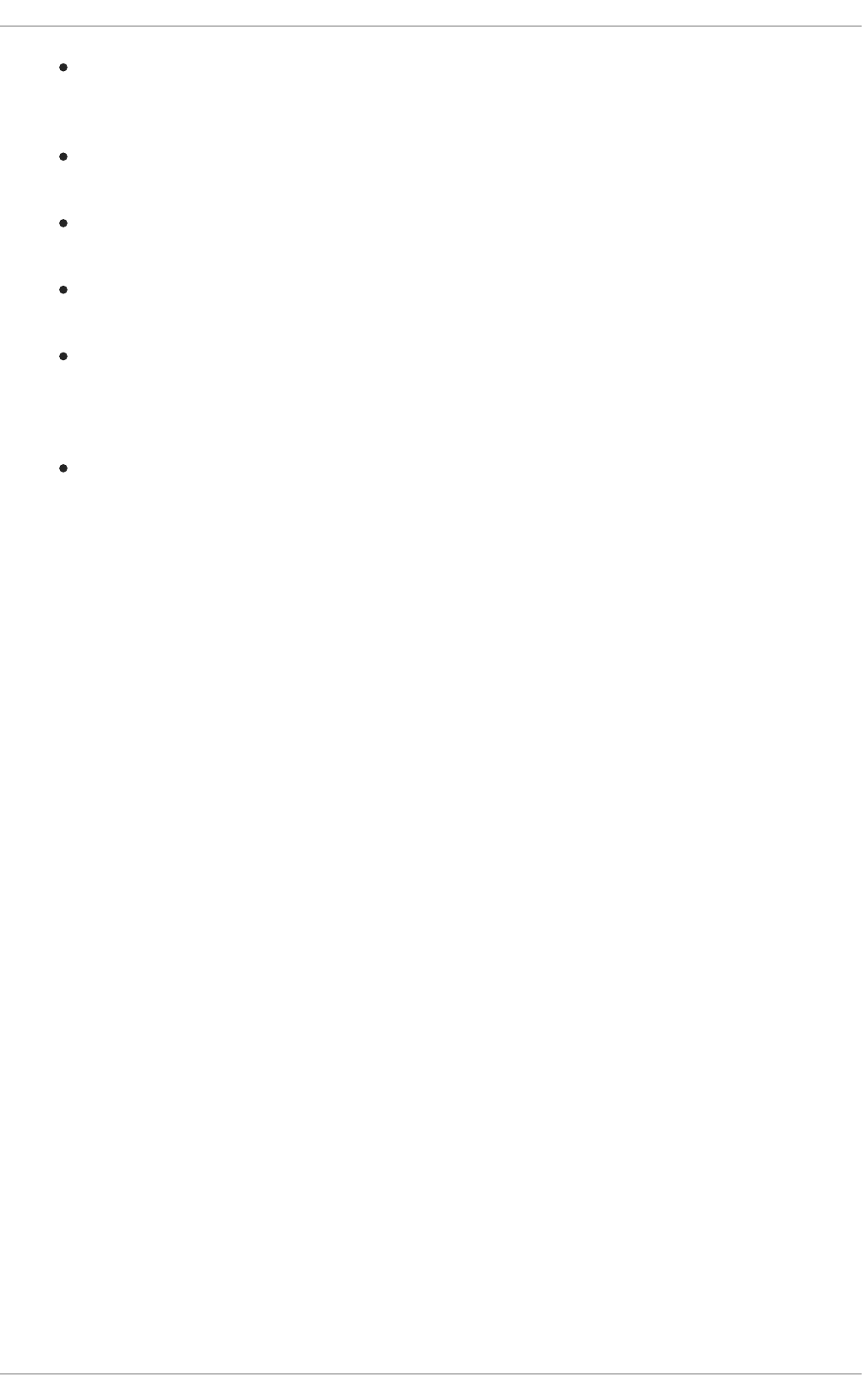
National Institute of Standards and Technology (NIST) SCAP page — This page represents a
vast collection of SCAP related materials, including SCAP publications, specifications, and the
SCAP Validation Program.
National Vulnerability Database (NVD) — This page represents the largest repository of SCAP
content and other SCAP standards based vulnerability management data.
Red Hat OVAL content repository — This is a repository containing OVAL definitions for Red Hat
Enterprise Linux systems.
MITRE CVE — This is a database of publicly known security vulnerabilities provided by the
MITRE corporation.
MITRE OVAL — This page represents an OVAL related project provided by the MITRE
corporation. Amongst other OVAL related information, these pages contain the latest version of
the OVAL language and a huge repository of OVAL content, counting over 22 thousands OVAL
definitions.
Red Hat Satellite documentation — This set of guides describes, amongst other topics, how to
maintain system security on multiple systems by using OpenSCAP.
CHAPTER 8. COMPLIANCE AND VULNERABILITY SCANNING WITH OPENSCAP
213
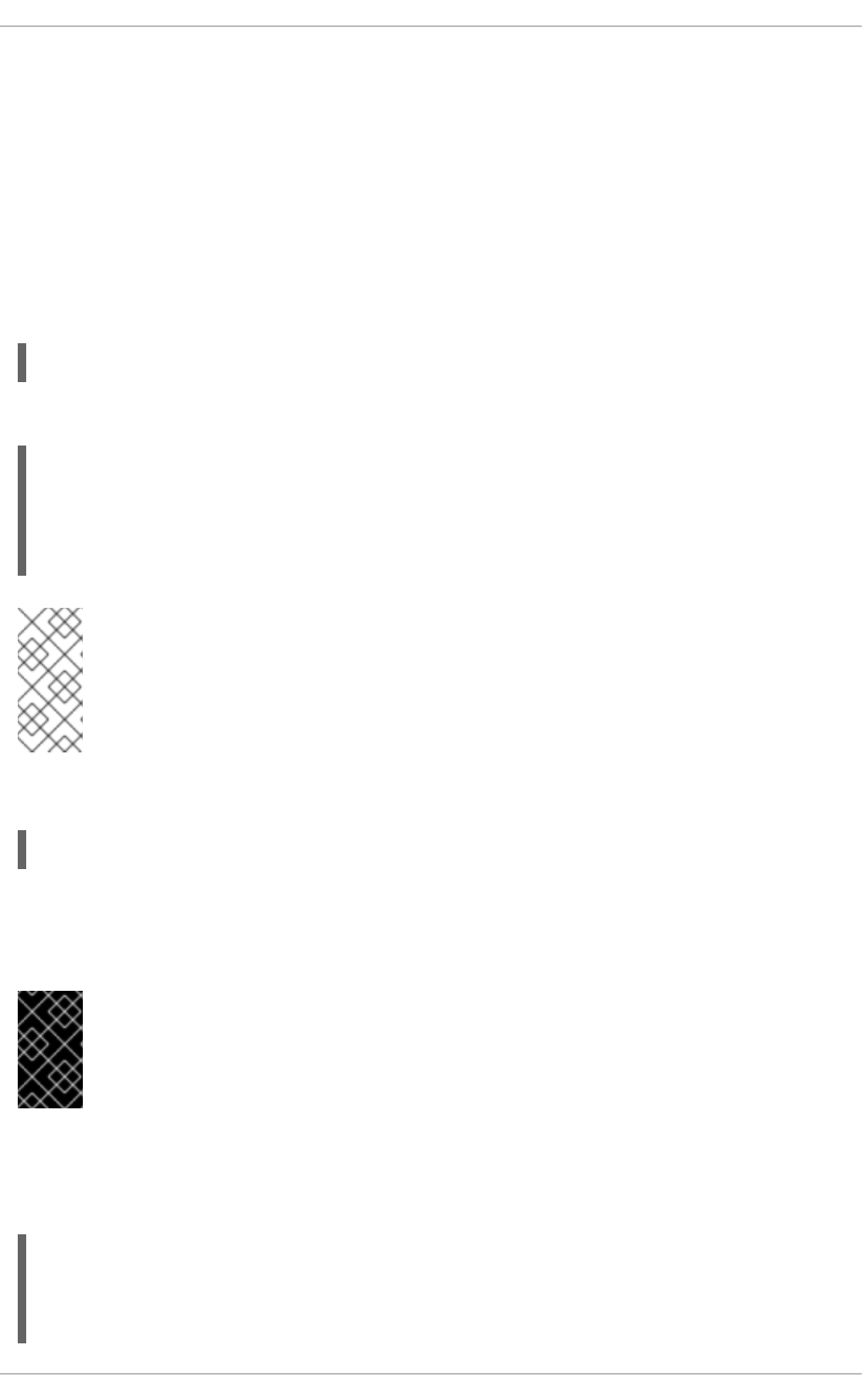
CHAPTER 9. CHECKING INTEGRITY WITH AIDE
9.1. INTRODUCTION
Advanced Intrusion Detection Environment (AIDE) is a utility that creates a database of files on the
system, and then uses that database to ensure file integrity and detect system intrusions.
9.2. INSTALLING AIDE
To install the aide package, enter the following command as root:
~]# yum install aide
To generate an initial database, enter the following command as root:
~]# aide --init
AIDE, version 0.14
### AIDE database at /var/lib/aide/aide.db.new.gz initialized.
NOTE
In the default configuration, the aide --init command checks just a set of directories
and files defined in the /etc/aide.conf file. To include additional directories or files in
the AIDE database, and to change their watched parameters, edit /etc/aide.conf
accordingly.
To start using the database, remove the .new substring from the initial database file name:
~]# mv /var/lib/aide/aide.db.new.gz /var/lib/aide/aide.db.gz
To change the location of the AIDE database, edit the /etc/aide.conf file and modify the DBDIR
value. For additional security, store the database, configuration, and the /usr/sbin/aide binary file in
a secure location such as a read-only media.
IMPORTANT
To avoid SELinux denials after the AIDE database location change, update your SELinux
policy accordingly. See the SELinux User's and Administrator's Guide for more
information.
9.3. PERFORMING INTEGRITY CHECKS
To initiate a manual check, enter the following command as root:
~]# aide --check
AIDE found differences between database and filesystem!!
Start timestamp: 2017-04-07 17:11:33
Security Guide
214
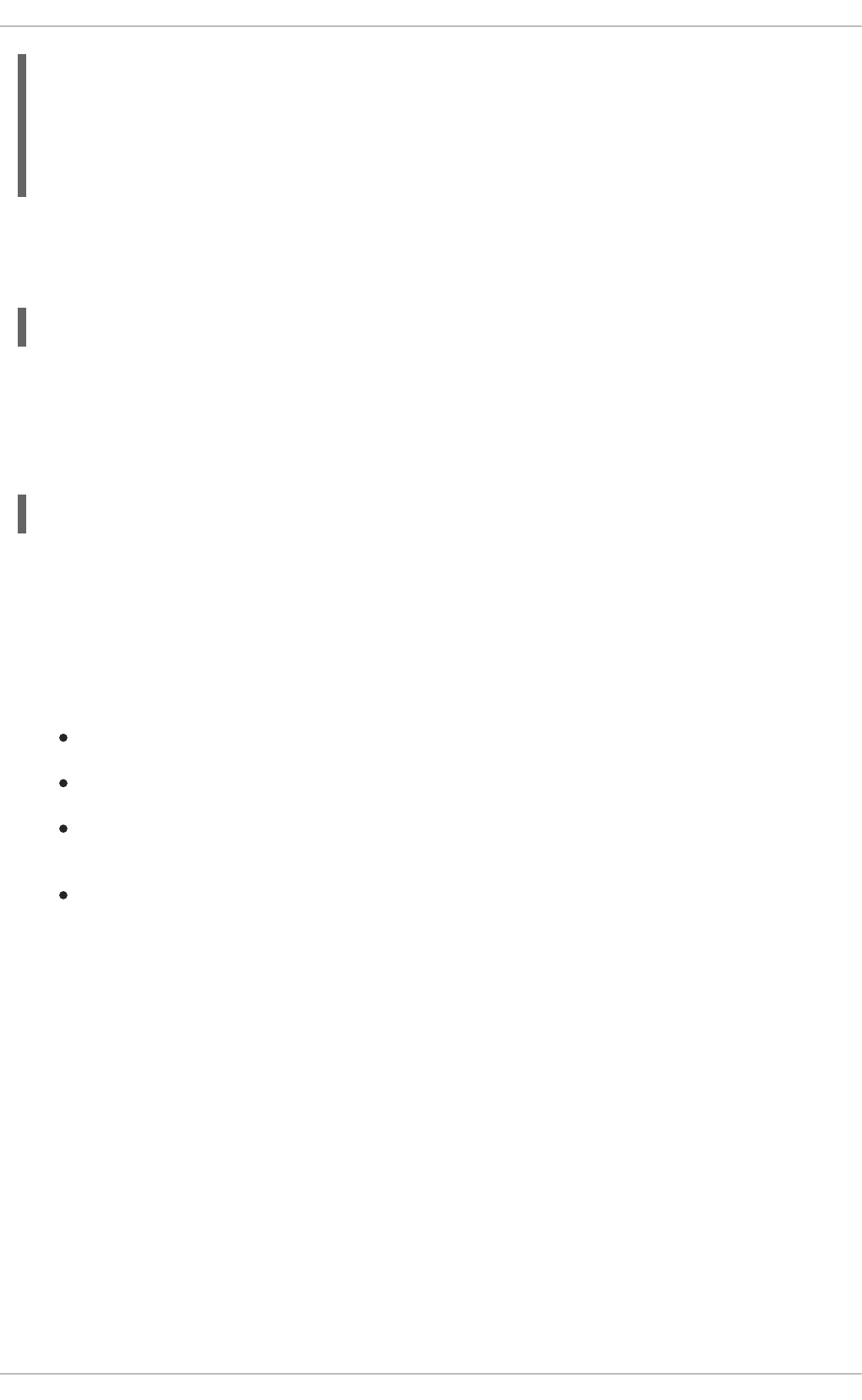
Summary:
Total number of files: 104892
Added files: 7
Removed files: 0
Changed files: 52
...
At a minimum, AIDE should be configured to run a weekly scan. At most, AIDE should be run daily. For
example, to schedule a daily execution of AIDE at 4:05 am using cron (see the Automating System
Tasks chapter in the System Administrator's Guide), add the following line to /etc/crontab:
05 4 * * * root /usr/sbin/aide --check
9.4. UPDATING AN AIDE DATABASE
After the changes of your system such as package updates or configuration files adjustments are
verified, update your baseline AIDE database:
~]# aide --update
The aide --update command creates the /var/lib/aide/aide.db.new.gz database file. To
start using it for integrity checks, remove the .new substring from the file name.
9.5. ADDITIONAL RESOURCES
For additional information on AIDE, see the following documentation:
aide(1) man page
aide.conf(5) man page
Guide to the Secure Configuration of Red Hat Enterprise Linux 7 (OpenSCAP Security Guide):
Verify Integrity with AIDE
The AIDE manual
CHAPTER 9. CHECKING INTEGRITY WITH AIDE
215
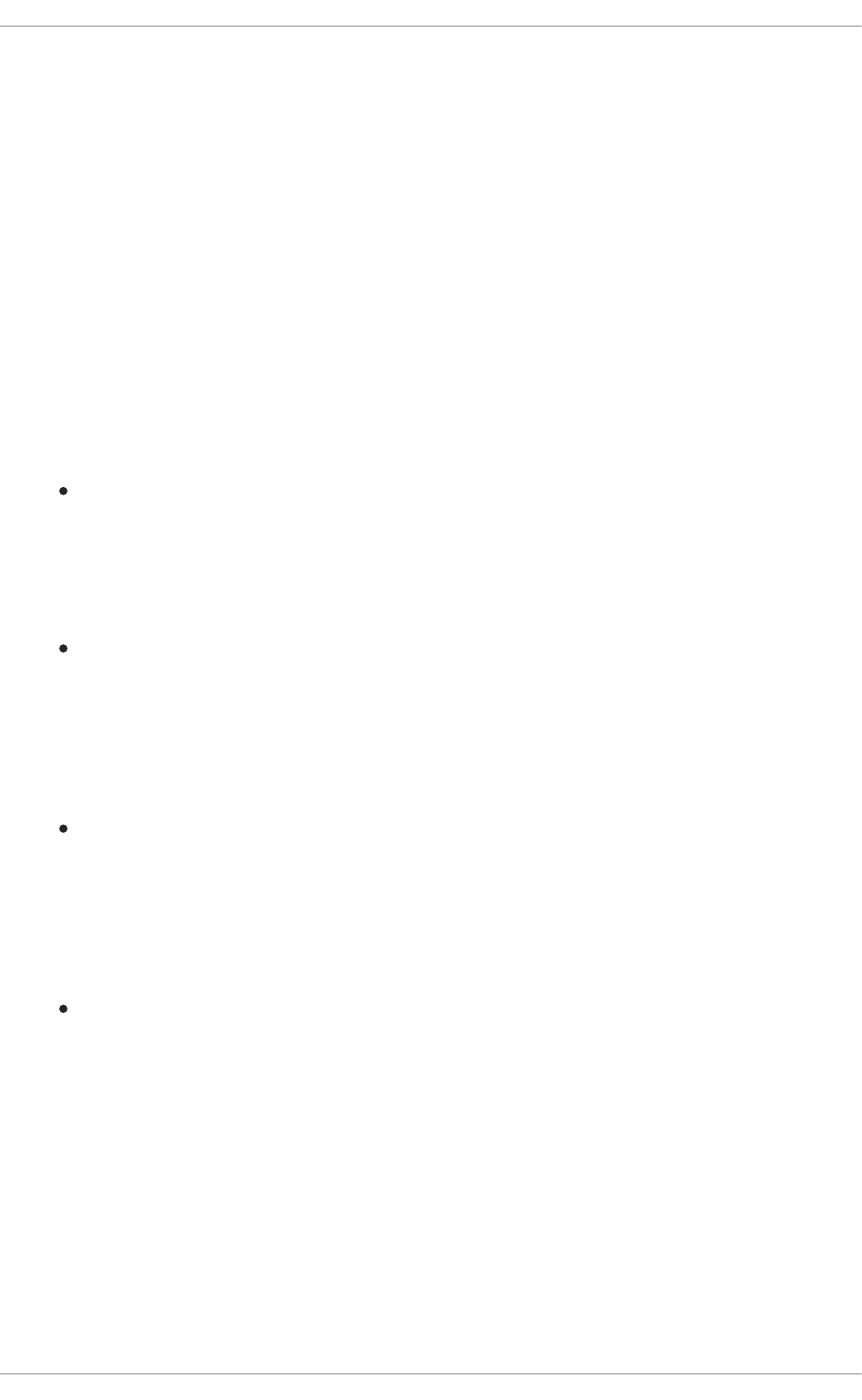
CHAPTER 10. FEDERAL STANDARDS AND REGULATIONS
10.1. INTRODUCTION
In order to maintain security levels, it is possible for your organization to make efforts to comply with
federal and industry security specifications, standards and regulations. This chapter describes some of
these standards and regulations.
10.2. FEDERAL INFORMATION PROCESSING STANDARD (FIPS)
The Federal Information Processing Standard (FIPS) Publication 140-2, is a computer security standard,
developed by a U.S. Government and industry working group to validate the quality of cryptographic
modules. FIPS publications (including 140-2) can be found at the following URL:
http://csrc.nist.gov/publications/PubsFIPS.html. The FIPS standard provides four (4) security levels, to
ensure adequate coverage of different industries, implementations of cryptographic modules and
organizational sizes and requirements. These levels are described below:
Level 1 – Security Level 1 provides the lowest level of security. Basic security requirements are
specified for a cryptographic module (e.g., at least one Approved algorithm or Approved security
function shall be used). No specific physical security mechanisms are required in a Security
Level 1 cryptographic module beyond the basic requirement for production-grade components.
An example of a Security Level 1 cryptographic module is a personal computer (PC) encryption
board.
Level 2 – Security Level 2 enhances the physical security mechanisms of a Security Level 1
cryptographic module by adding the requirement for tamper-evidence, which includes the use of
tamper-evident coatings or seals or for pick-resistant locks on removable covers or doors of the
module. Tamper-evident coatings or seals are placed on a cryptographic module so that the
coating or seal must be broken to attain physical access to the plain text cryptographic keys and
critical security parameters (CSPs) within the module. Tamper-evident seals or pick-resistant
locks are placed on covers or doors to protect against unauthorized physical access.
Level 3 – In addition to the tamper-evident physical security mechanisms required at Security
Level 2, Security Level 3 attempts to prevent the intruder from gaining access to CSPs held
within the cryptographic module. Physical security mechanisms required at Security Level 3 are
intended to have a high probability of detecting and responding to attempts at physical access,
use or modification of the cryptographic module. The physical security mechanisms may include
the use of strong enclosures and tamper detection/response circuitry that zeroes all plain text
CSPs when the removable covers/doors of the cryptographic module are opened.
Level 4 – Security Level 4 provides the highest level of security defined in this standard. At this
security level, the physical security mechanisms provide a complete envelope of protection
around the cryptographic module with the intent of detecting and responding to all unauthorized
attempts at physical access. Penetration of the cryptographic module enclosure from any
direction has a very high probability of being detected, resulting in the immediate zeroization of
all plain text CSPs. Security Level 4 cryptographic modules are useful for operation in physically
unprotected environments.
Refer to the full FIPS 140-2 standard at http://csrc.nist.gov/publications/fips/fips140-2/fips1402.pdf for
further details on these levels and the other specifications of the FIPS standard.
10.2.1. Enabling FIPS Mode
Security Guide
216
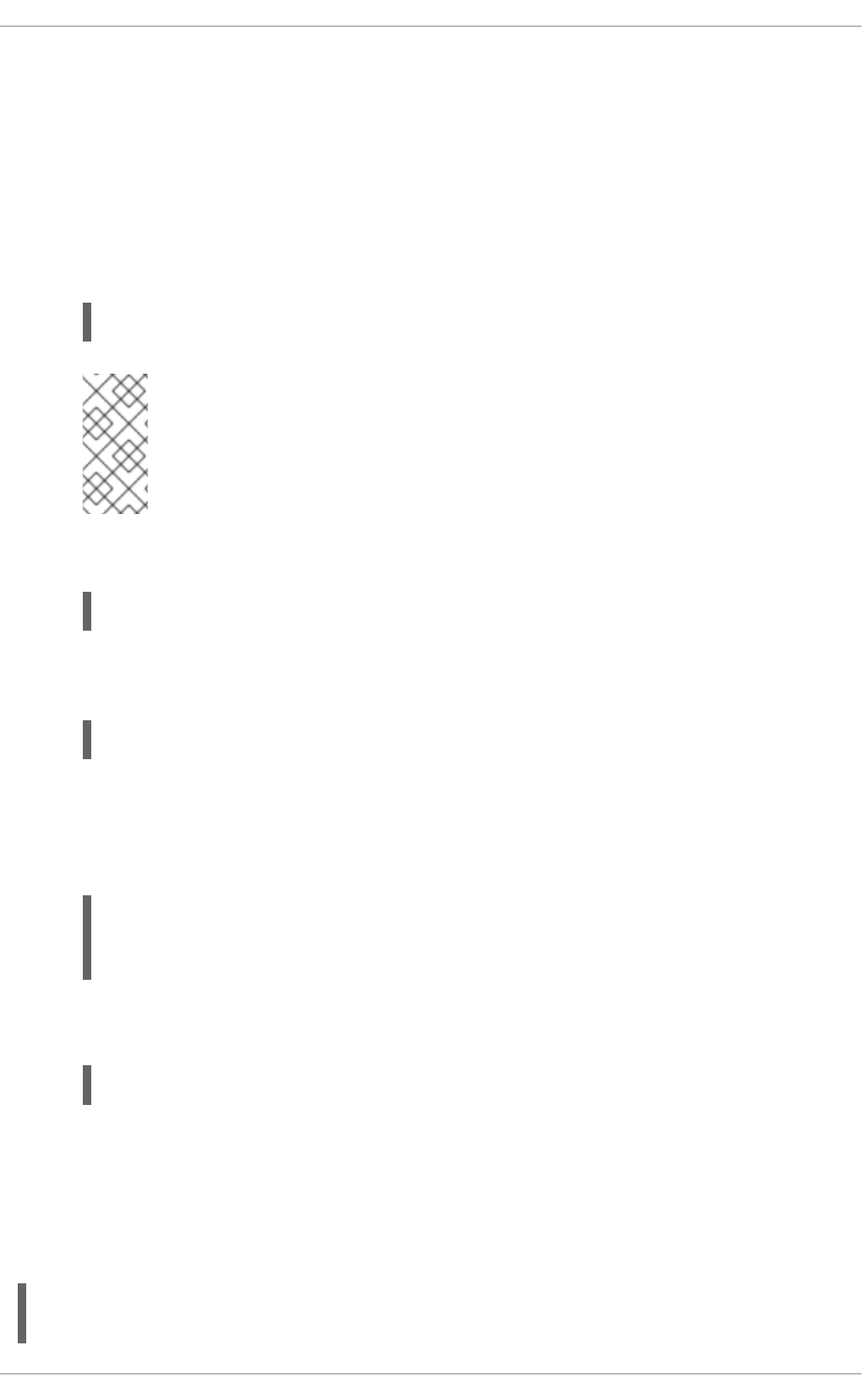
To make Red Hat Enterprise Linux 6 compliant with the Federal Information Processing Standard (FIPS)
Publication 140-2, you need to make several changes to ensure that certified cryptographic modules are
used. To turn your system (kernel and user space) into FIPS mode, follow these steps:
1. For proper operation of the in-module integrity verification, the prelink has to be disabled. This
can be done by setting PRELINKING=no in the /etc/sysconfig/prelink configuration file.
Existing prelinking, if any, should be undone on all system files using the prelink -u -a
command.
2. Next, install the dracut-fips package:
~]# yum install dracut-fips
NOTE
FIPS integrity verification is performed when the dracut-fips package is present on
the system, regardless of whether the system operates in FIPS mode or not.
However, the integrity verification results are ignored (or only logged) if the
system or a shared library is not in FIPS mode, even when dracut-fips is present.
3. Recreate the initramfs file (this operation will overwrite the existing initramfs file):
~]# dracut -f
4. Modify the kernel command line of the current kernel in the /boot/grub/grub.conf file by
adding the following option:
fips=1
If the /boot or /boot/efi/ directories are located on a separate partition, the
boot=partition kernel parameter must be added to the kernel command line. Replace
partition with the partition that contains the /boot or /boot/efi/ directory. Partitions can be
identified using the df command. For example:
~]$ df /boot
Filesystem 1K-blocks Used Available Use% Mounted on
/dev/sda1 495844 53780 416464 12% /boot
In the example above, the /boot directory is located on /dev/sda1. Therefore, the following
string needs to be appended to the kernel command line:
boot=/dev/sda1
5. Reboot your system.
Note that by default, ciphers and Message Authentication Codes (MACs) are set in the
/etc/ssh/sshd_config file in FIPS mode. If your /etc/ssh/sshd_config contains any other
ciphers and MACs, modify it to only use algorithms supported in FIPS mode. To do that, use the
following configuration or a subset thereof:
Protocol 2
Ciphers aes128-ctr,aes192-ctr,aes256-ctr,aes128-cbc,3des-cbc,aes192-
CHAPTER 10. FEDERAL STANDARDS AND REGULATIONS
217
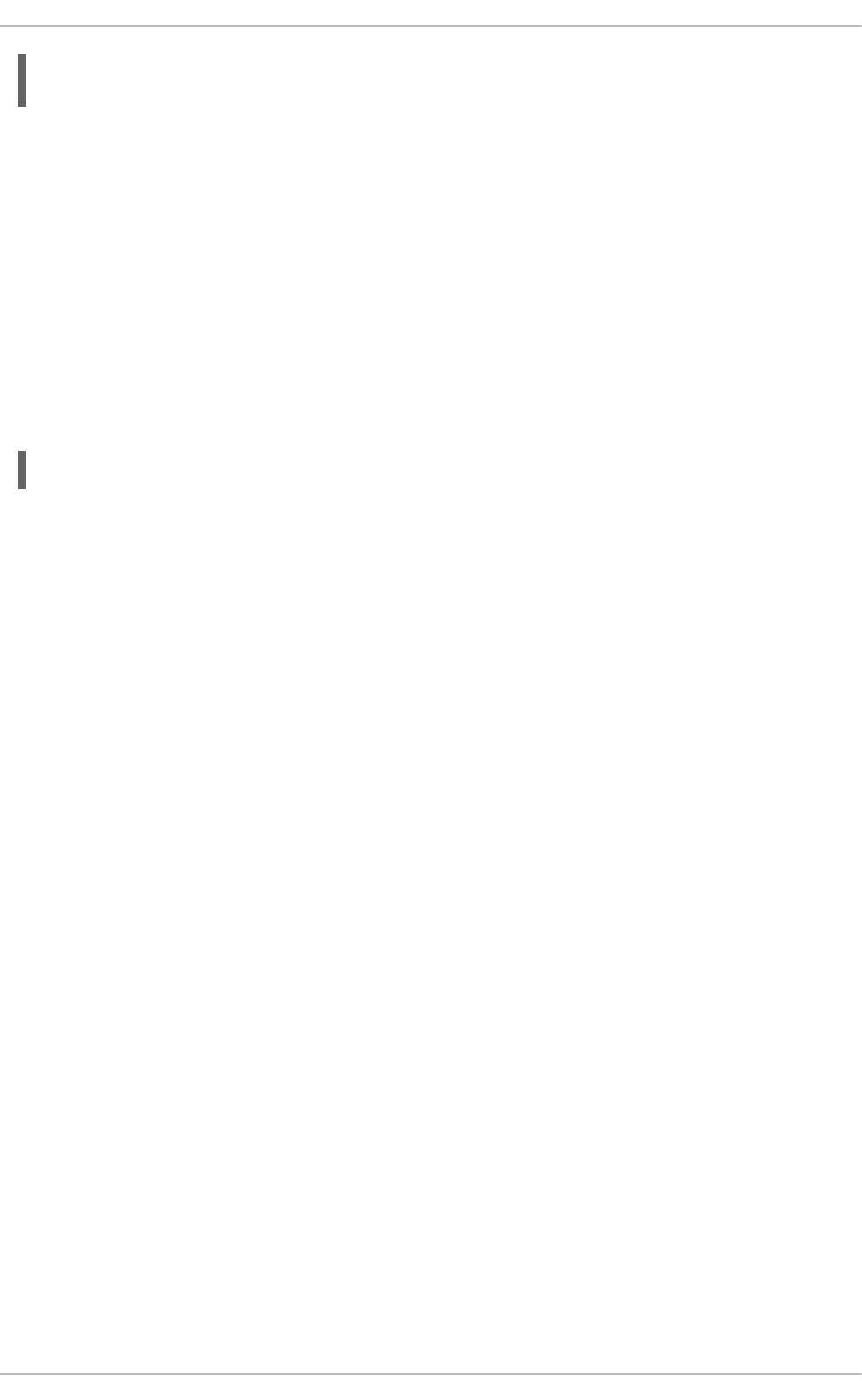
cbc,aes256-cbc
Macs hmac-sha1,hmac-sha2-256,hmac-sha2-512
Should you require strict FIPS compliance, the fips=1 kernel option needs to be added to the kernel
command line during system installation so that key generation is done with FIPS approved algorithms
and continuous monitoring tests in place. Users should also ensure that the system has plenty of entropy
during the installation process by moving the mouse around, or if no mouse is available, ensuring that
many keystrokes are typed. The recommended amount of keystrokes is 256 and more. Less than 256
keystrokes may generate a non-unique key.
10.2.2. Enabling FIPS Mode for Applications Using NSS
The procedure for enabling FIPS mode on Red Hat Enterprise Linux systems described in
Section 10.2.1, “Enabling FIPS Mode” does not affect the FIPS state of Network Security Services (NSS),
and thus does not affect applications using NSS. When required, the user can switch any NSS
application to FIPS mode using the following command:
~]# modutil -fips true -dbdir dir
Replace dir with the directory specifying the NSS database used by the application. If more than one
NSS application uses this database, all these applications will be switched into FIPS mode. The
applications have to be restarted for the NSS FIPS mode to take effect.
Provided that the nss-sysinit package is installed, and the application whose NSS database you need to
locate opens the /etc/pki/nssdb file, the path to the user NSS database is ~/.pki/nssdb.
To enable FIPS mode for the Firefox web browser and the Thunderbird email client, go to Edit →
Preferences → Advanced → Certificates → Security Devices → Enable FIPS.
10.3. NATIONAL INDUSTRIAL SECURITY PROGRAM OPERATING
MANUAL (NISPOM)
The NISPOM (also called DoD 5220.22-M), as a component of the National Industrial Security Program
(NISP), establishes a series of procedures and requirements for all government contractors with regard
to classified information. The current NISPOM is dated February 28, 2006 with incorporated major
changes from March 28, 2013. The NISPOM document can be downloaded from the following URL:
http://www.nispom.org/NISPOM-download.html.
10.4. PAYMENT CARD INDUSTRY DATA SECURITY STANDARD (PCI
DSS)
From https://www.pcisecuritystandards.org/about/index.shtml: The PCI Security Standards Council is an
open global forum, launched in 2006, that is responsible for the development, management, education,
and awareness of the PCI Security Standards, including the Data Security Standard (DSS).
You can download the PCI DSS standard from
https://www.pcisecuritystandards.org/security_standards/pci_dss.shtml.
10.5. SECURITY TECHNICAL IMPLEMENTATION GUIDE
A Security Technical Implementation Guide or STIG is a methodology for standardized secure
installation and maintenance of computer software and hardware.
Security Guide
218
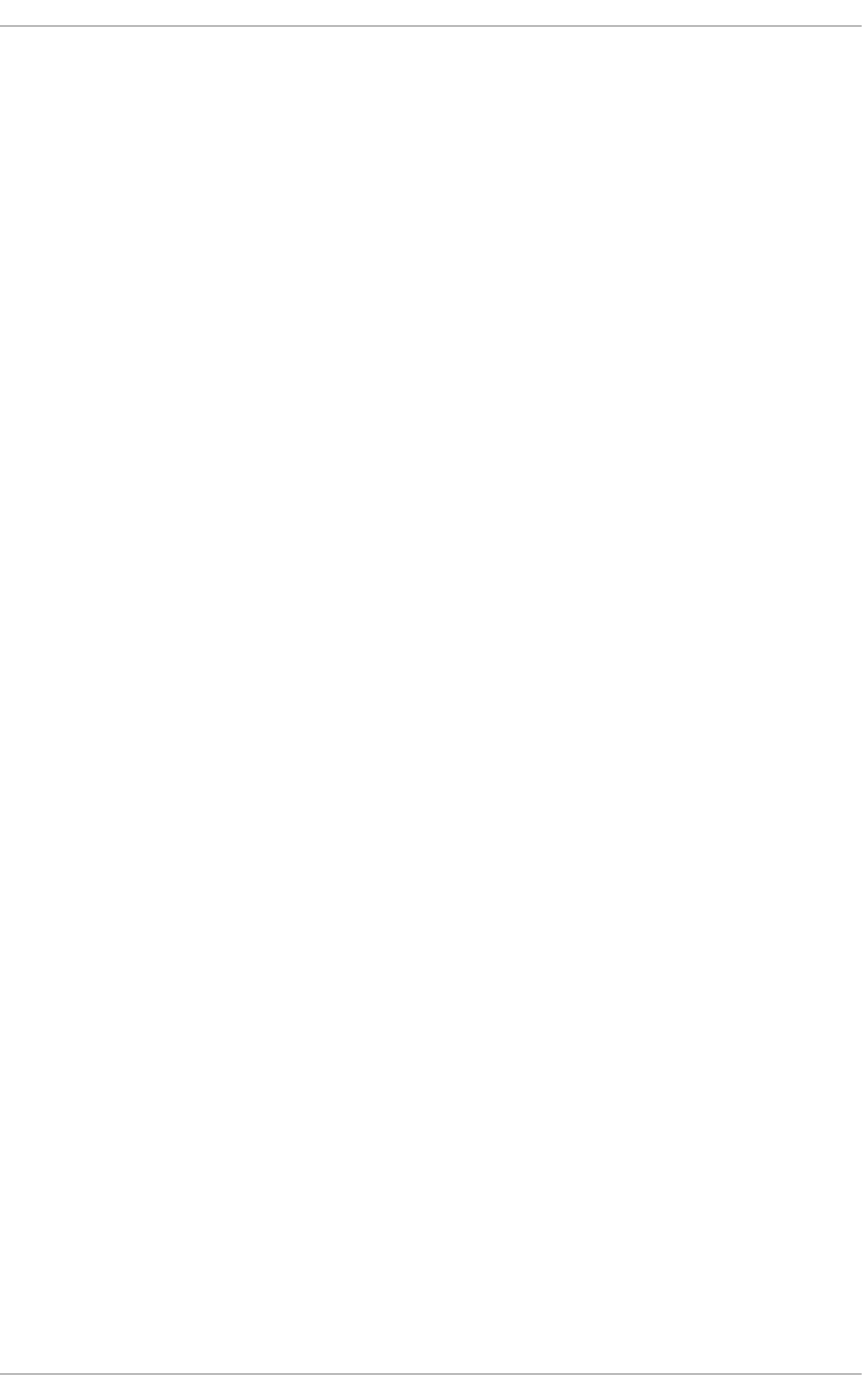
CHAPTER 11. REFERENCES
The following references are pointers to additional information that is relevant to SELinux and Red Hat
Enterprise Linux but beyond the scope of this guide. Note that due to the rapid development of SELinux,
some of this material may only apply to specific releases of Red Hat Enterprise Linux.
Books
SELinux by Example
Mayer, MacMillan, and Caplan
Prentice Hall, 2007
Tutorials and Help
Tutorials and talks from Russell Coker
http://www.coker.com.au/selinux/talks/ibmtu-2004/
Generic Writing SELinux policy HOWTO
http://www.lurking-grue.org/writingselinuxpolicyHOWTO.html
Red Hat Knowledgebase
https://access.redhat.com/knowledgebase
General Information
NSA SELinux main website
http://www.nsa.gov/selinux/
SELinux NSA's Open Source Security Enhanced Linux
http://www.oreilly.com/catalog/selinux/
Technology
Integrating Flexible Support for Security Policies into the Linux Operating System (a history of
Flask implementation in Linux)
http://www.nsa.gov/research/_files/selinux/papers/selsymp2005.pdf
A Security Policy Configuration for the Security-Enhanced Linux
http://www.nsa.gov/research/_files/selinux/papers/policy/policy.shtml
Community
SELinux community page
http://selinuxproject.org/
Security Guide
220
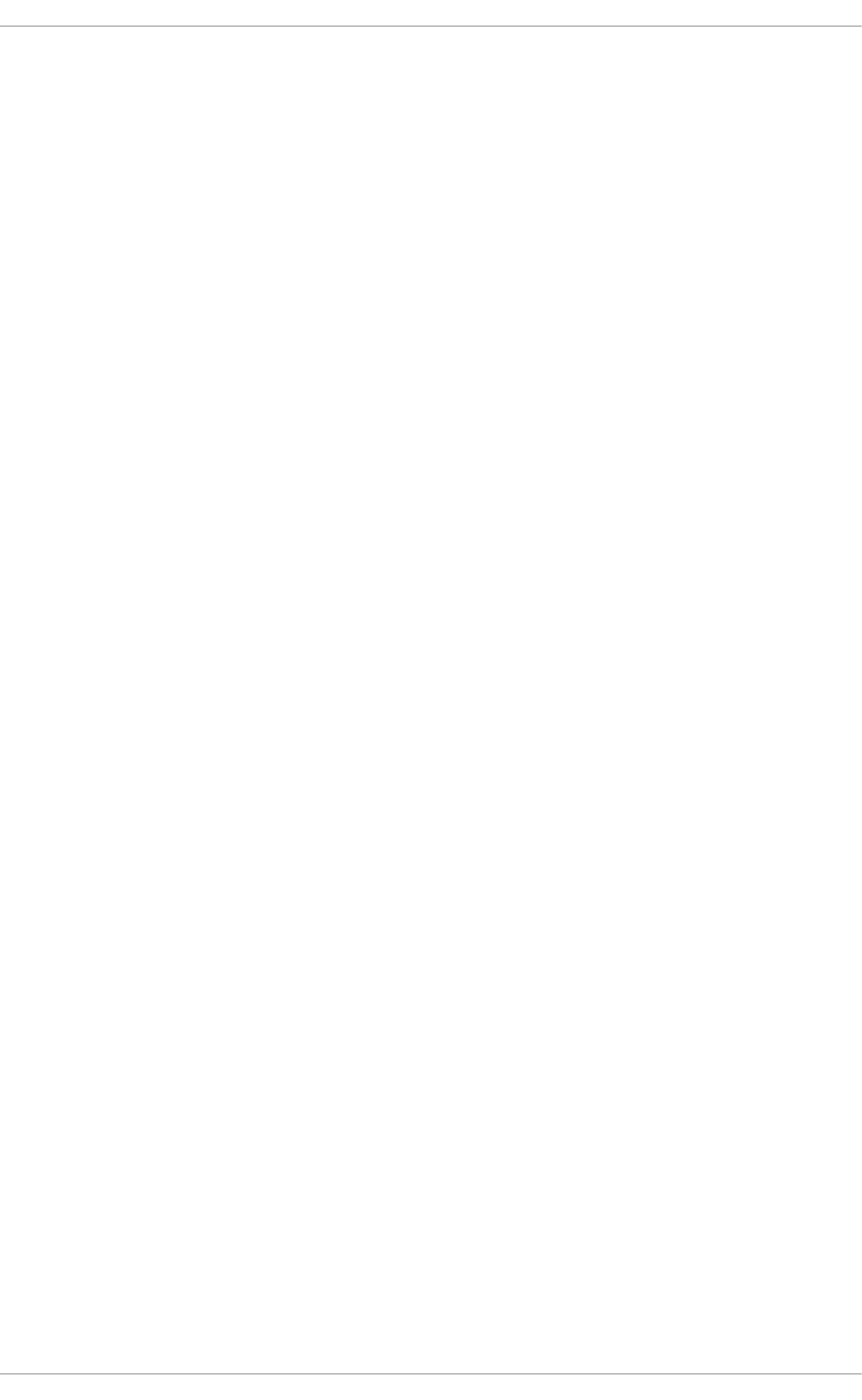
APPENDIX A. ENCRYPTION STANDARDS
A.1. SYNCHRONOUS ENCRYPTION
A.1.1. Advanced Encryption Standard - AES
In cryptography, the Advanced Encryption Standard (AES) is an encryption standard adopted by the
U.S. Government. The standard comprises three block ciphers, AES-128, AES-192 and AES-256,
adopted from a larger collection originally published as Rijndael. Each AES cipher has a 128-bit block
size, with key sizes of 128, 192 and 256 bits, respectively. The AES ciphers have been analyzed
extensively and are now used worldwide, as was the case with its predecessor, the Data Encryption
Standard (DES).[5]
A.1.1.1. AES History
AES was announced by National Institute of Standards and Technology (NIST) as U.S. FIPS PUB 197
(FIPS 197) on November 26, 2001 after a 5-year standardization process. Fifteen competing designs
were presented and evaluated before Rijndael was selected as the most suitable. It became effective as
a standard May 26, 2002. It is available in many different encryption packages. AES is the first publicly
accessible and open cipher approved by the NSA for top secret information.
The Rijndael cipher was developed by two Belgian cryptographers, Joan Daemen and Vincent Rijmen,
and submitted by them to the AES selection process. Rijndael is a portmanteau of the names of the two
inventors.[6]
A.1.2. Data Encryption Standard - DES
The Data Encryption Standard (DES) is a block cipher (a form of shared secret encryption) that was
selected by the National Bureau of Standards as an official Federal Information Processing Standard
(FIPS) for the United States in 1976 and which has subsequently enjoyed widespread use
internationally. It is based on a symmetric-key algorithm that uses a 56-bit key. The algorithm was initially
controversial with classified design elements, a relatively short key length, and suspicions about a
National Security Agency (NSA) backdoor. DES consequently came under intense academic scrutiny
which motivated the modern understanding of block ciphers and their cryptanalysis.[7]
A.1.2.1. DES History
DES is now considered to be insecure for many applications. This is chiefly due to the 56-bit key size
being too small; in January, 1999, distributed.net and the Electronic Frontier Foundation collaborated to
publicly break a DES key in 22 hours and 15 minutes. There are also some analytical results which
demonstrate theoretical weaknesses in the cipher, although they are unfeasible to mount in practice.
The algorithm is believed to be practically secure in the form of Triple DES, although there are
theoretical attacks. In recent years, the cipher has been superseded by the Advanced Encryption
Standard (AES).[8]
In some documentation, a distinction is made between DES as a standard and DES the algorithm which
is referred to as the DEA (the Data Encryption Algorithm).[9]
A.2. PUBLIC-KEY ENCRYPTION
Public-key cryptography is a cryptographic approach, employed by many cryptographic algorithms and
cryptosystems, whose distinguishing characteristic is the use of asymmetric key algorithms instead of or
Security Guide
222
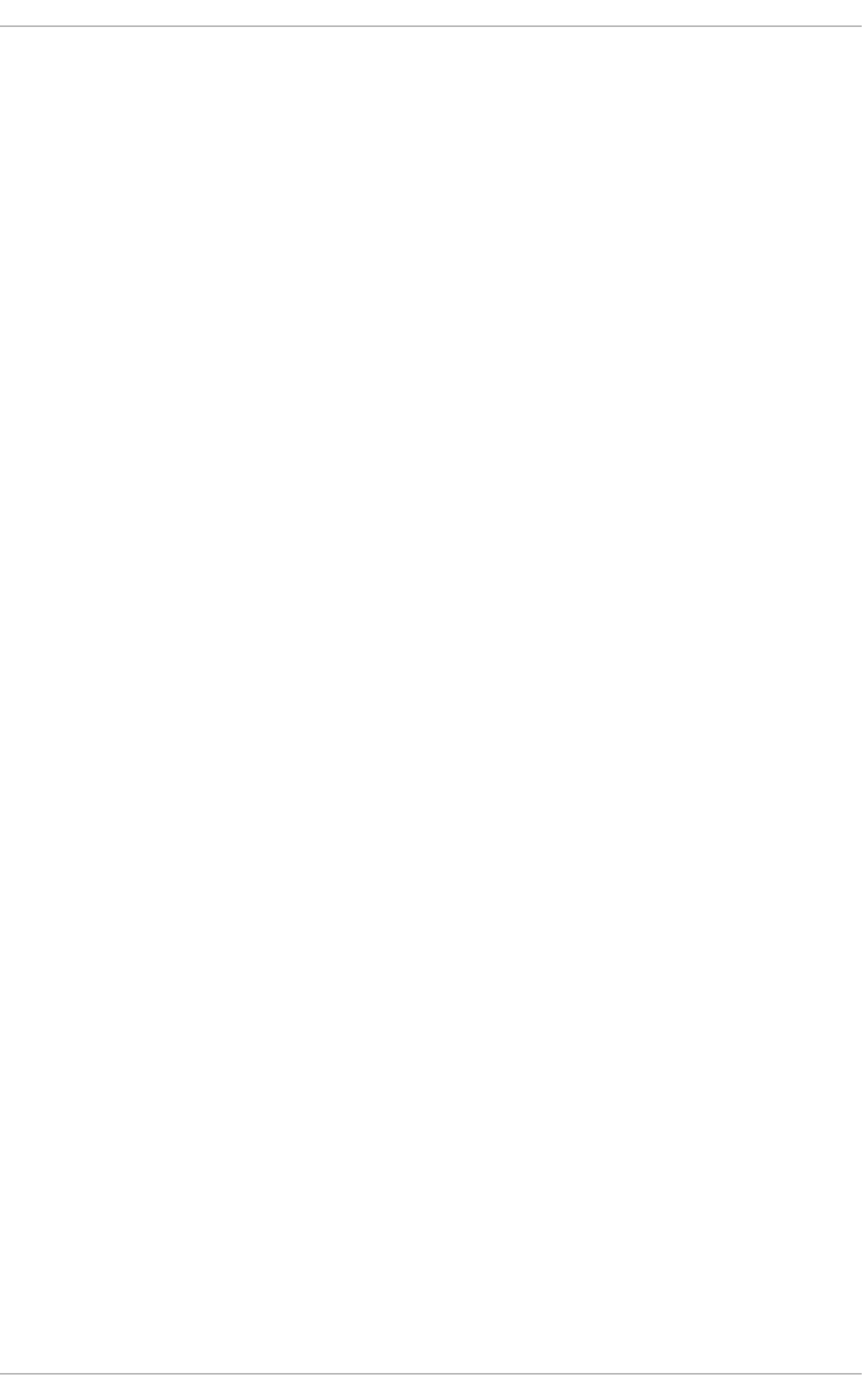
in addition to symmetric key algorithms. Using the techniques of public key-private key cryptography,
many methods of protecting communications or authenticating messages formerly unknown have
become practical. They do not require a secure initial exchange of one or more secret keys as is required
when using symmetric key algorithms. It can also be used to create digital signatures.[10]
Public key cryptography is a fundamental and widely used technology around the world, and is the
approach which underlies such Internet standards as Transport Layer Security (TLS) (successor to
SSL), PGP and GPG.[11]
The distinguishing technique used in public key cryptography is the use of asymmetric key algorithms,
where the key used to encrypt a message is not the same as the key used to decrypt it. Each user has a
pair of cryptographic keys — a public key and a private key. The private key is kept secret, whilst the
public key may be widely distributed. Messages are encrypted with the recipient's public key and can
only be decrypted with the corresponding private key. The keys are related mathematically, but the
private key cannot be feasibly (ie, in actual or projected practice) derived from the public key. It was the
discovery of such algorithms which revolutionized the practice of cryptography beginning in the middle
1970s.[12]
In contrast, Symmetric-key algorithms, variations of which have been used for some thousands of years,
use a single secret key shared by sender and receiver (which must also be kept private, thus accounting
for the ambiguity of the common terminology) for both encryption and decryption. To use a symmetric
encryption scheme, the sender and receiver must securely share a key in advance.[13]
Because symmetric key algorithms are nearly always much less computationally intensive, it is common
to exchange a key using a key-exchange algorithm and transmit data using that key and a symmetric key
algorithm. PGP, and the SSL/TLS family of schemes do this, for instance, and are called hybrid
cryptosystems in consequence.[14]
A.2.1. Diffie-Hellman
Diffie–Hellman key exchange (D–H) is a cryptographic protocol that allows two parties that have no prior
knowledge of each other to jointly establish a shared secret key over an insecure communications
channel. This key can then be used to encrypt subsequent communications using a symmetric key
cipher.[15]
A.2.1.1. Diffie-Hellman History
The scheme was first published by Whitfield Diffie and Martin Hellman in 1976, although it later emerged
that it had been separately invented a few years earlier within GCHQ, the British signals intelligence
agency, by Malcolm J. Williamson but was kept classified. In 2002, Hellman suggested the algorithm be
called Diffie–Hellman–Merkle key exchange in recognition of Ralph Merkle's contribution to the invention
of public-key cryptography (Hellman, 2002).[16]
Although Diffie–Hellman key agreement itself is an anonymous (non-authenticated) key-agreement
protocol, it provides the basis for a variety of authenticated protocols, and is used to provide perfect
forward secrecy in Transport Layer Security's ephemeral modes (referred to as EDH or DHE depending
on the cipher suite).[17]
U.S. Patent 4,200,770, now expired, describes the algorithm and credits Hellman, Diffie, and Merkle as
inventors.[18]
A.2.2. RSA
In cryptography, RSA (which stands for Rivest, Shamir and Adleman who first publicly described it) is an
APPENDIX A. ENCRYPTION STANDARDS
223
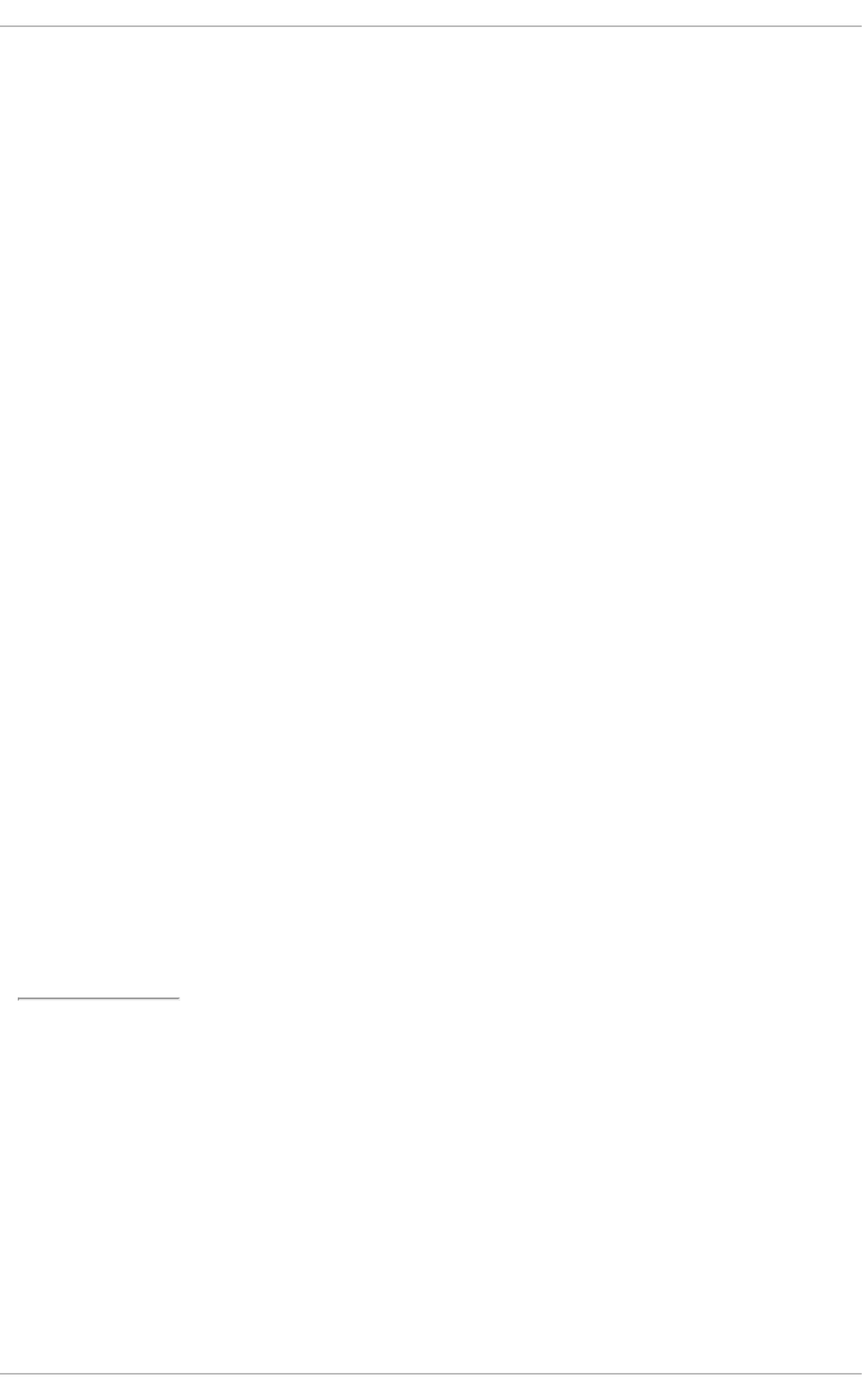
algorithm for public-key cryptography. It is the first algorithm known to be suitable for signing as well as
encryption, and was one of the first great advances in public key cryptography. RSA is widely used in
electronic commerce protocols, and is believed to be secure given sufficiently long keys and the use of
up-to-date implementations.
A.2.3. DSA
DSA (Digital Signature Algorithm) is a standard for digital signatures, a United States federal
government standard for digital signatures. DSA is for signatures only and is not an encryption algorithm.
[19]
A.2.4. SSL/TLS
Transport Layer Security (TLS) and its predecessor, Secure Sockets Layer (SSL), are cryptographic
protocols that provide security for communications over networks such as the Internet. TLS and SSL
encrypt the segments of network connections at the Transport Layer end-to-end.
Several versions of the protocols are in widespread use in applications like web browsing, electronic
mail, Internet faxing, instant messaging and voice-over-IP (VoIP).[20]
A.2.5. Cramer-Shoup Cryptosystem
The Cramer–Shoup system is an asymmetric key encryption algorithm, and was the first efficient
scheme proven to be secure against adaptive chosen ciphertext attack using standard cryptographic
assumptions. Its security is based on the computational intractability (widely assumed, but not proved) of
the decisional Diffie–Hellman assumption. Developed by Ronald Cramer and Victor Shoup in 1998, it is
an extension of the ElGamal cryptosystem. In contrast to ElGamal, which is extremely malleable,
Cramer–Shoup adds additional elements to ensure non-malleability even against a resourceful attacker.
This non-malleability is achieved through the use of a collision-resistant hash function and additional
computations, resulting in a ciphertext which is twice as large as in ElGamal.[21]
A.2.6. ElGamal Encryption
In cryptography, the ElGamal encryption system is an asymmetric key encryption algorithm for public-key
cryptography which is based on the Diffie-Hellman key agreement. It was described by Taher Elgamal in
1985. ElGamal encryption is used in the free GNU Privacy Guard software, recent versions of PGP, and
other cryptosystems.[22]
[5] "Advanced Encryption Standard." Wikipedia. 14 November 2009
http://en.wikipedia.org/wiki/Advanced_Encryption_Standard
[6] "Advanced Encryption Standard." Wikipedia. 14 November 2009
http://en.wikipedia.org/wiki/Advanced_Encryption_Standard
[7] "Data Encryption Standard." Wikipedia. 14 November 2009
http://en.wikipedia.org/wiki/Data_Encryption_Standard
[8] "Data Encryption Standard." Wikipedia. 14 November 2009
http://en.wikipedia.org/wiki/Data_Encryption_Standard
[9] "Data Encryption Standard." Wikipedia. 14 November 2009
http://en.wikipedia.org/wiki/Data_Encryption_Standard
[10] "Public-key Encryption." Wikipedia. 14 November 2009 http://en.wikipedia.org/wiki/Public-key_cryptography
Security Guide
224
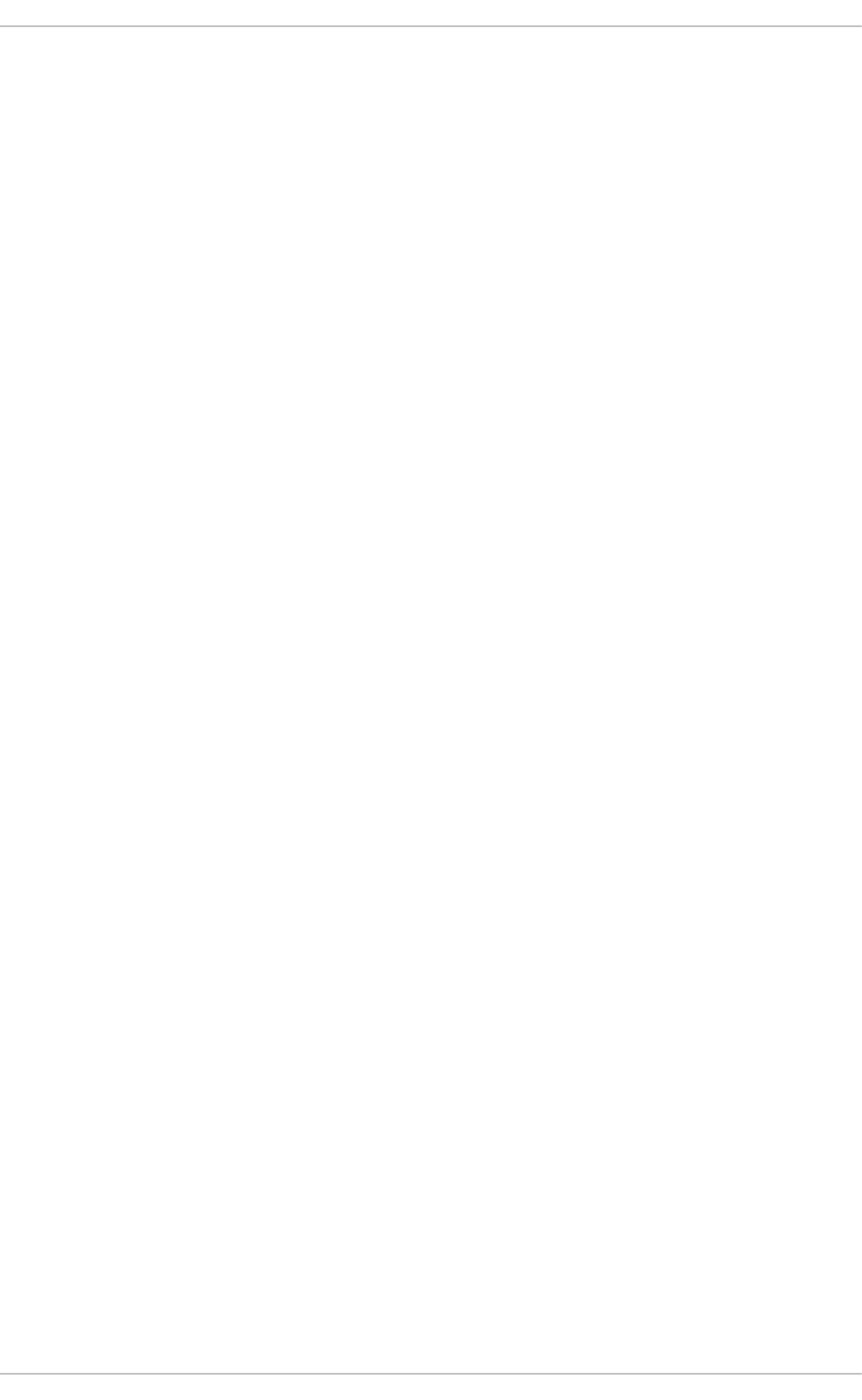
[11] "Public-key Encryption." Wikipedia. 14 November 2009 http://en.wikipedia.org/wiki/Public-key_cryptography
[12] "Public-key Encryption." Wikipedia. 14 November 2009 http://en.wikipedia.org/wiki/Public-key_cryptography
[13] "Public-key Encryption." Wikipedia. 14 November 2009 http://en.wikipedia.org/wiki/Public-key_cryptography
[14] "Public-key Encryption." Wikipedia. 14 November 2009 http://en.wikipedia.org/wiki/Public-key_cryptography
[15] "Diffie-Hellman." Wikipedia. 14 November 2009 http://en.wikipedia.org/wiki/Diffie-Hellman
[16] "Diffie-Hellman." Wikipedia. 14 November 2009 http://en.wikipedia.org/wiki/Diffie-Hellman
[17] "Diffie-Hellman." Wikipedia. 14 November 2009 http://en.wikipedia.org/wiki/Diffie-Hellman
[18] "Diffie-Hellman." Wikipedia. 14 November 2009 http://en.wikipedia.org/wiki/Diffie-Hellman
[19] "DSA." Wikipedia. 24 February 2010 http://en.wikipedia.org/wiki/Digital_Signature_Algorithm
[20] "TLS/SSL." Wikipedia. 24 February 2010 http://en.wikipedia.org/wiki/Transport_Layer_Security
[21] "Cramer-Shoup cryptosystem." Wikipedia. 24 February 2010 http://en.wikipedia.org/wiki/Cramer–
Shoup_cryptosystem
[22] "ElGamal encryption" Wikipedia. 24 February 2010 http://en.wikipedia.org/wiki/ElGamal_encryption
APPENDIX A. ENCRYPTION STANDARDS
225
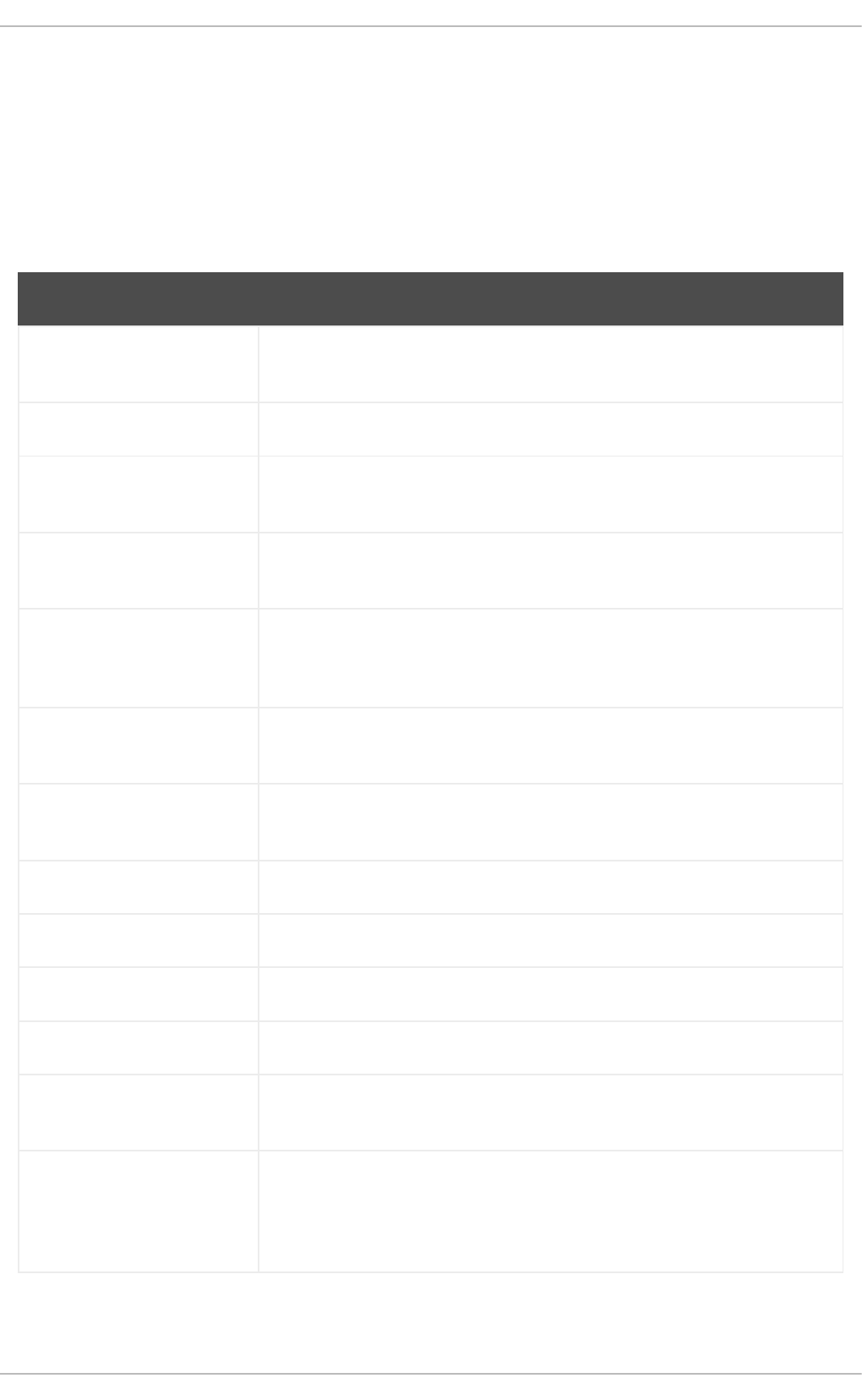
APPENDIX B. AUDIT SYSTEM REFERENCE
B.1. AUDIT EVENT FIELDS
Table B.1, “Event Fields” lists all currently-supported Audit event fields. An event field is the value
preceding the equal sign in the Audit log files.
Table B.1. Event Fields
Event Field Explanation
a0, a1, a2, a3 Records the first four arguments of the system call, encoded in hexadecimal
notation.
acct Records a user's account name.
addr Records the IPv4 or IPv6 address. This field usually follows a hostname
field and contains the address the host name resolves to.
arch Records information about the CPU architecture of the system, encoded in
hexadecimal notation.
auid Records the Audit user ID. This ID is assigned to a user upon login and is
inherited by every process even when the user's identity changes (for
example, by switching user accounts with su - john).
capability Records the number of bits that were used to set a particular Linux capability.
For more information on Linux capabilities, see the capabilities(7) man page.
cap_fi Records data related to the setting of an inherited file system-based
capability.
cap_fp Records data related to the setting of a permitted file system-based capability.
cap_pe Records data related to the setting of an effective process-based capability.
cap_pi Records data related to the setting of an inherited process-based capability.
cap_pp Records data related to the setting of a permitted process-based capability.
cgroup Records the path to the cgroup that contains the process at the time the
Audit event was generated.
cmd Records the entire command line that is executed. This is useful in case of
shell interpreters where the exe field records, for example, /bin/bash as
the shell interpreter and the cmd field records the rest of the command line
that is executed, for example helloworld.sh --help.
Security Guide
226
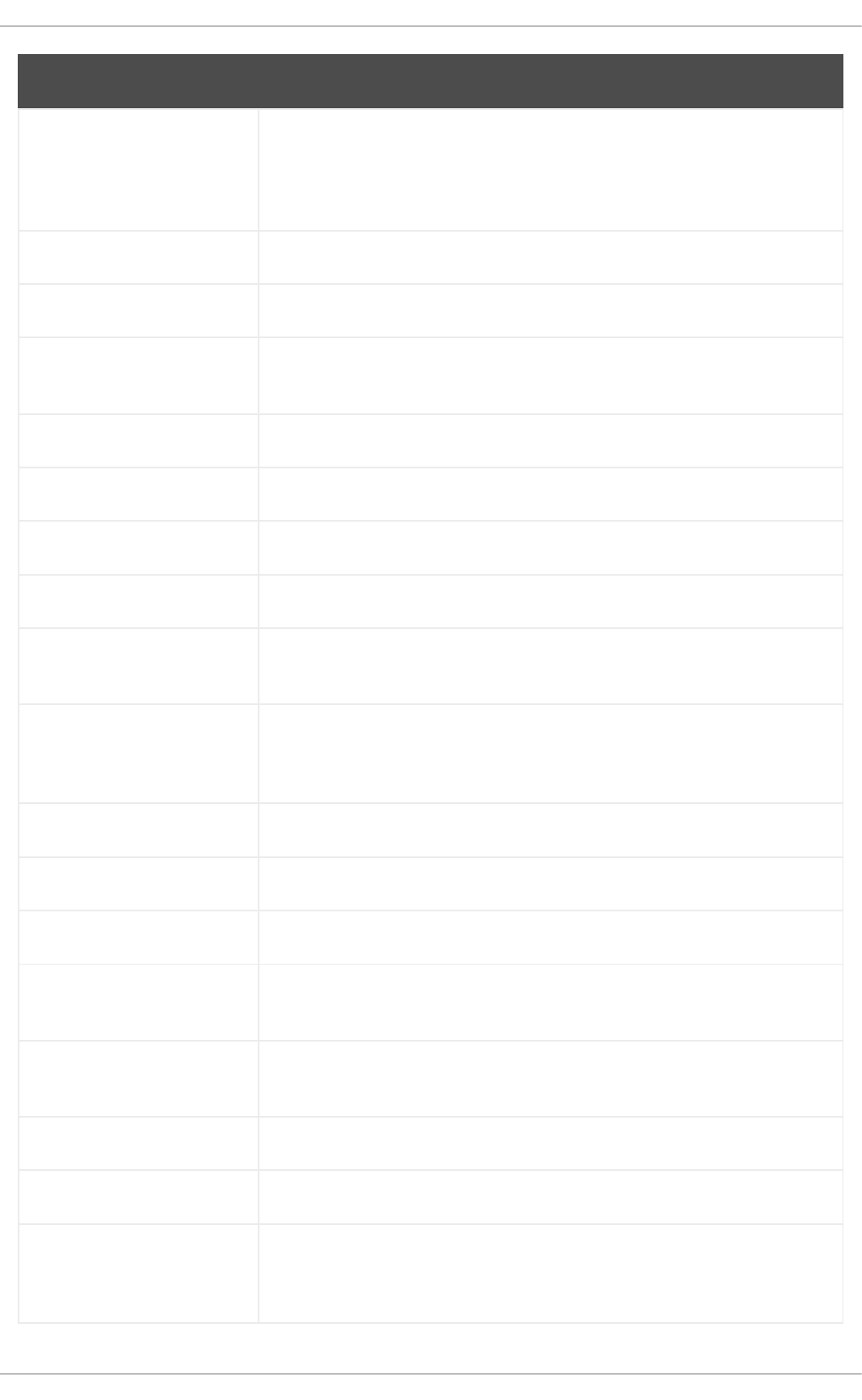
comm Records the command that is executed. This is useful in case of shell
interpreters where the exe field records, for example, /bin/bash as the
shell interpreter and the comm field records the name of the script that is
executed, for example helloworld.sh.
cwd Records the path to the directory in which a system call was invoked.
data Records data associated with TTY records.
dev Records the minor and major ID of the device that contains the file or
directory recorded in an event.
devmajor Records the major device ID.
devminor Records the minor device ID.
egid Records the effective group ID of the user who started the analyzed process.
euid Records the effective user ID of the user who started the analyzed process.
exe Records the path to the executable that was used to invoke the analyzed
process.
exit Records the exit code returned by a system call. This value varies by system
call. You can interpret the value to its human-readable equivalent with the
following command: ausearch --interpret --exit exit_code
family Records the type of address protocol that was used, either IPv4 or IPv6.
filetype Records the type of the file.
flags Records the file system name flags.
fsgid Records the file system group ID of the user who started the analyzed
process.
fsuid Records the file system user ID of the user who started the analyzed
process.
gid Records the group ID.
hostname Records the host name.
icmptype Records the type of a Internet Control Message Protocol (ICMP) package that
is received. Audit messages containing this field are usually generated by
iptables.
Event Field Explanation
APPENDIX B. AUDIT SYSTEM REFERENCE
227
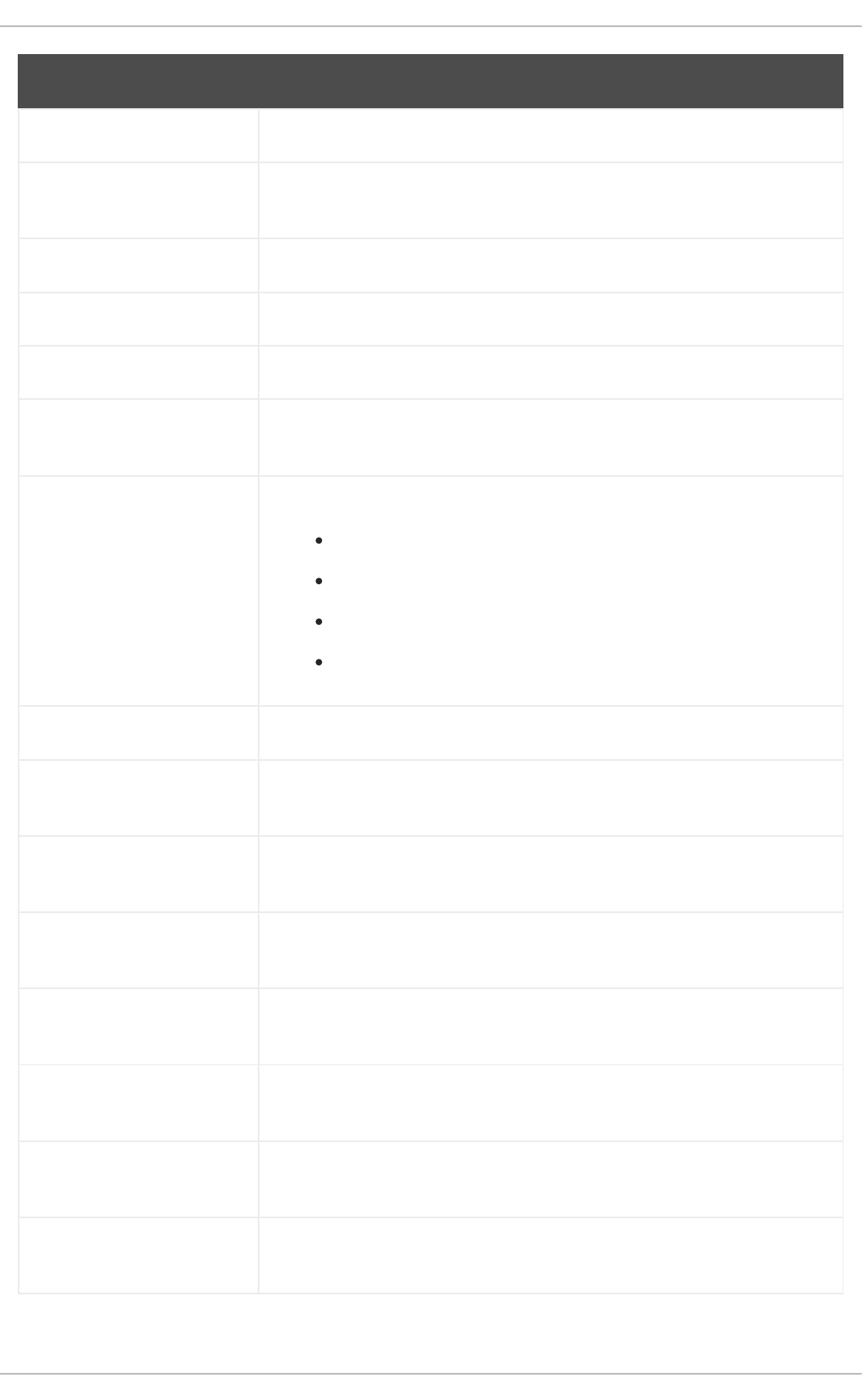
id Records the user ID of an account that was changed.
inode Records the inode number associated with the file or directory recorded in an
Audit event.
inode_gid Records the group ID of the inode's owner.
inode_uid Records the user ID of the inode's owner.
items Records the number of path records that are attached to this record.
key Records the user defined string associated with a rule that generated a
particular event in the Audit log.
list Records the Audit rule list ID. The following is a list of known IDs:
0 — user
1 — task
4 — exit
5 — exclude
mode Records the file or directory permissions, encoded in numerical notation.
msg Records a time stamp and a unique ID of a record, or various event-specific
<name>=<value> pairs provided by the kernel or user space applications.
msgtype Records the message type that is returned in case of a user-based AVC
denial. The message type is determined by D-Bus.
name Records the full path of the file or directory that was passed to the system
call as an argument.
new-disk Records the name of a new disk resource that is assigned to a virtual
machine.
new-mem Records the amount of a new memory resource that is assigned to a virtual
machine.
new-vcpu Records the number of a new virtual CPU resource that is assigned to a
virtual machine.
new-net Records the MAC address of a new network interface resource that is
assigned to a virtual machine.
Event Field Explanation
Security Guide
228
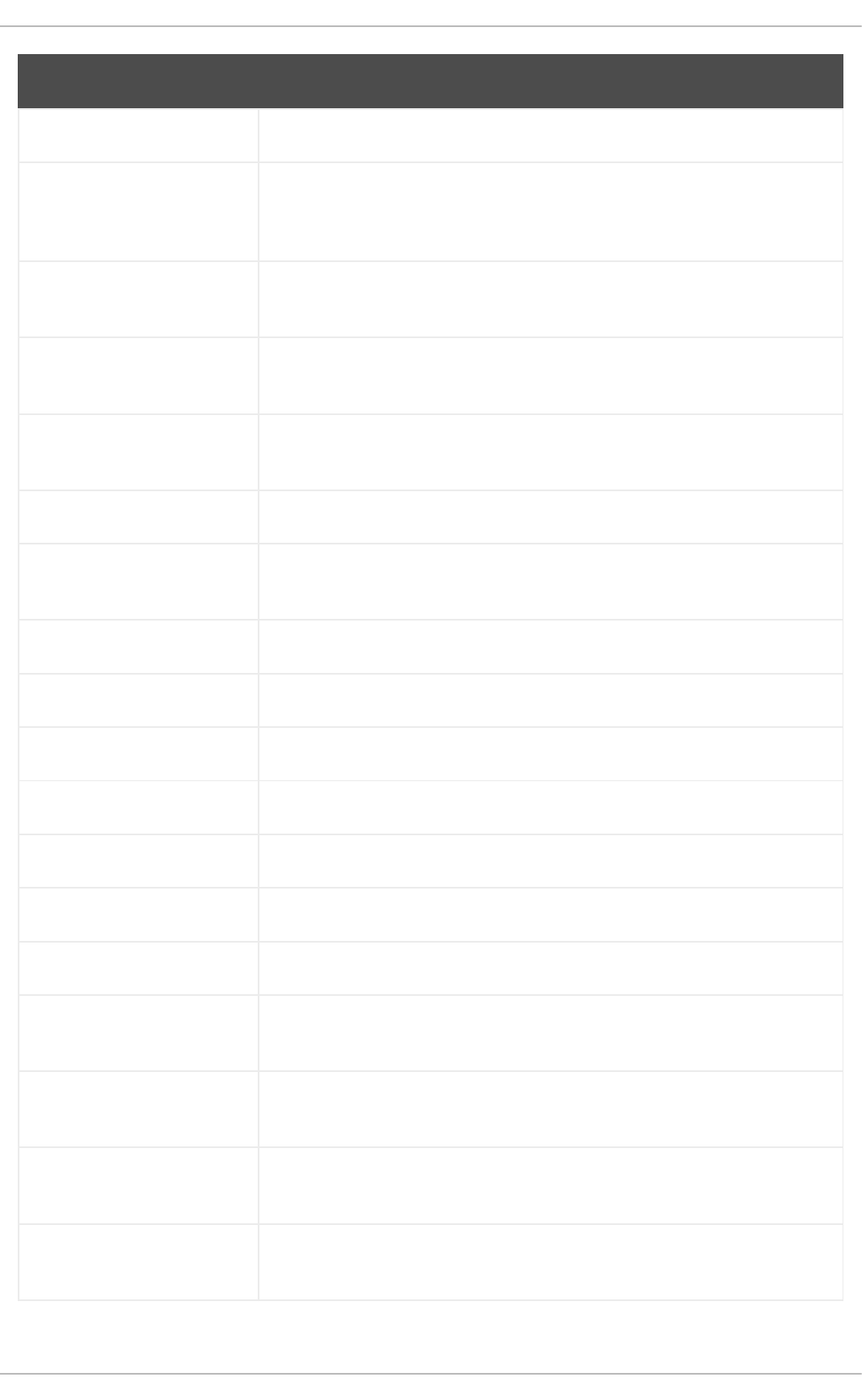
new_gid Records a group ID that is assigned to a user.
oauid Records the user ID of the user that has logged in to access the system (as
opposed to, for example, using su) and has started the target process. This
field is exclusive to the record of type OBJ_PID.
ocomm Records the command that was used to start the target process.This field is
exclusive to the record of type OBJ_PID.
opid Records the process ID of the target process. This field is exclusive to the
record of type OBJ_PID.
oses Records the session ID of the target process. This field is exclusive to the
record of type OBJ_PID.
ouid Records the real user ID of the target process
obj Records the SELinux context of an object. An object can be a file, a directory,
a socket, or anything that is receiving the action of a subject.
obj_gid Records the group ID of an object.
obj_lev_high Records the high SELinux level of an object.
obj_lev_low Records the low SELinux level of an object.
obj_role Records the SELinux role of an object.
obj_uid Records the UID of an object
obj_user Records the user that is associated with an object.
ogid Records the object owner's group ID.
old-disk Records the name of an old disk resource when a new disk resource is
assigned to a virtual machine.
old-mem Records the amount of an old memory resource when a new amount of
memory is assigned to a virtual machine.
old-vcpu Records the number of an old virtual CPU resource when a new virtual CPU
is assigned to a virtual machine.
old-net Records the MAC address of an old network interface resource when a new
network interface is assigned to a virtual machine.
Event Field Explanation
APPENDIX B. AUDIT SYSTEM REFERENCE
229
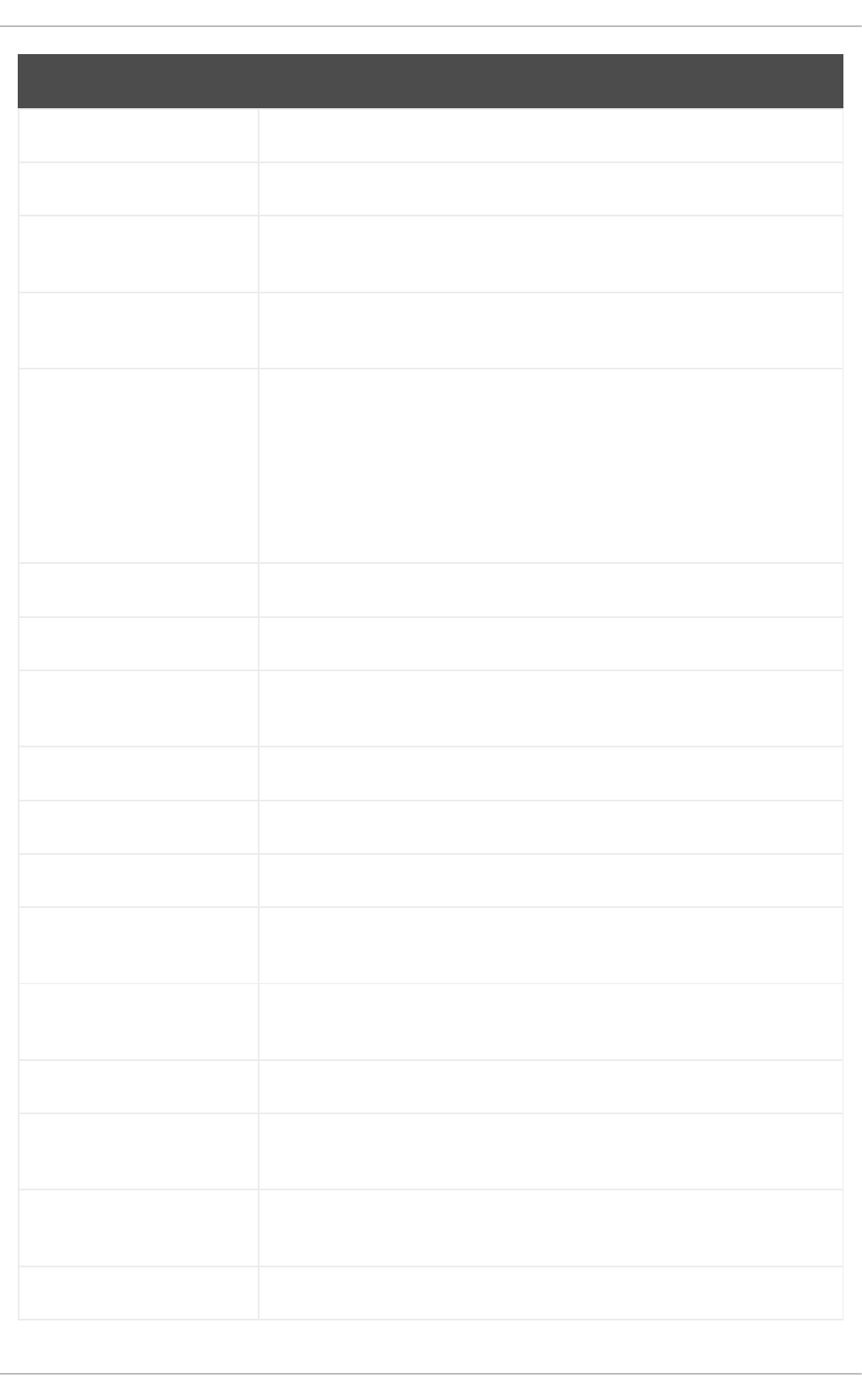
old_prom Records the previous value of the network promiscuity flag.
ouid Records the real user ID of the user who started the target process.
path Records the full path of the file or directory that was passed to the system
call as an argument in case of AVC-related Audit events
perm Records the file permission that was used to generate an event (that is, read,
write, execute, or attribute change)
pid The pid field semantics depend on the origin of the value in this field.
In fields generated from user-space, this field holds a process ID.
In fields generated by the kernel, this field holds a thread ID. The thread ID is
equal to process ID for single-threaded processes. Note that the value of this
thread ID is different from the values of pthread_t IDs used in user-space.
For more information, see the gettid(2) man page.
ppid Records the Parent Process ID (PID).
prom Records the network promiscuity flag.
proto Records the networking protocol that was used. This field is specific to Audit
events generated by iptables.
res Records the result of the operation that triggered the Audit event.
result Records the result of the operation that triggered the Audit event.
saddr Records the socket address.
sauid Records the sender Audit login user ID. This ID is provided by D-Bus as the
kernel is unable to see which user is sending the original auid.
ses Records the session ID of the session from which the analyzed process was
invoked.
sgid Records the set group ID of the user who started the analyzed process.
sig Records the number of a signal that causes a program to end abnormally.
Usually, this is a sign of a system intrusion.
subj Records the SELinux context of a subject. A subject can be a process, a user,
or anything that is acting upon an object.
subj_clr Records the SELinux clearance of a subject.
Event Field Explanation
Security Guide
230
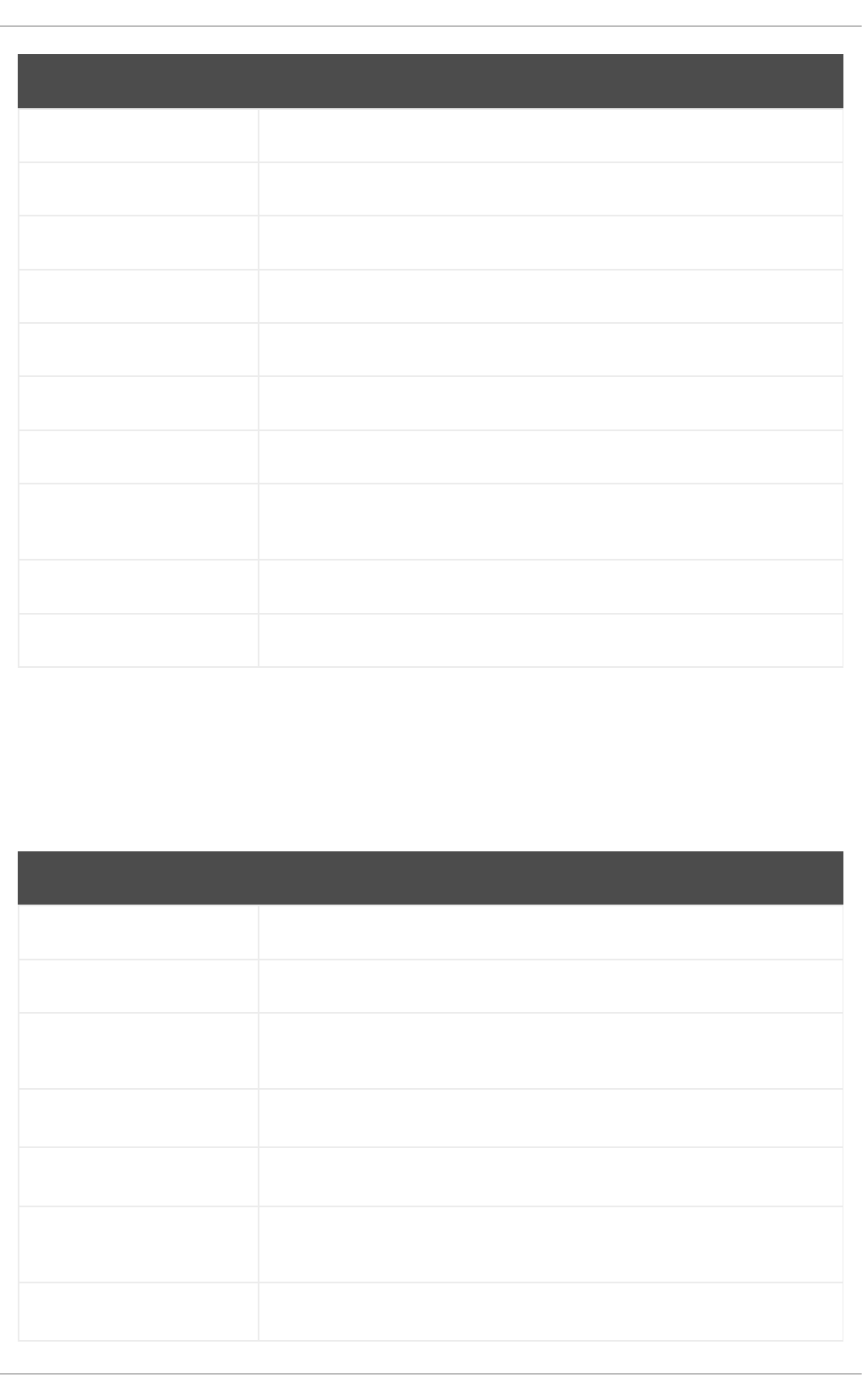
subj_role Records the SELinux role of a subject.
subj_sen Records the SELinux sensitivity of a subject.
subj_user Records the user that is associated with a subject.
success Records whether a system call was successful or failed.
suid Records the set user ID of the user who started the analyzed process.
syscall Records the type of the system call that was sent to the kernel.
terminal Records the terminal name (without /dev/).
tty Records the name of the controlling terminal. The value (none) is used if
the process has no controlling terminal.
uid Records the real user ID of the user who started the analyzed process.
vm Records the name of a virtual machine from which the Audit event originated.
Event Field Explanation
B.2. AUDIT RECORD TYPES
Table B.2, “Record Types” lists all currently-supported types of Audit records. The event type is specified
in the type= field at the beginning of every Audit record.
Table B.2. Record Types
Event Type Explanation
ADD_GROUP Triggered when a user-space group is added.
ADD_USER Triggered when a user-space user account is added.
ANOM_ABEND[a] Triggered when a processes ends abnormally (with a signal that could cause
a core dump, if enabled).
ANOM_ACCESS_FS[a] Triggered when a file or a directory access ends abnormally.
ANOM_ADD_ACCT[a] Triggered when a user-space account addition ends abnormally.
ANOM_AMTU_FAIL[a] Triggered when a failure of the Abstract Machine Test Utility (AMTU) is
detected.
ANOM_CRYPTO_FAIL[a] Triggered when a failure in the cryptographic system is detected.
APPENDIX B. AUDIT SYSTEM REFERENCE
231
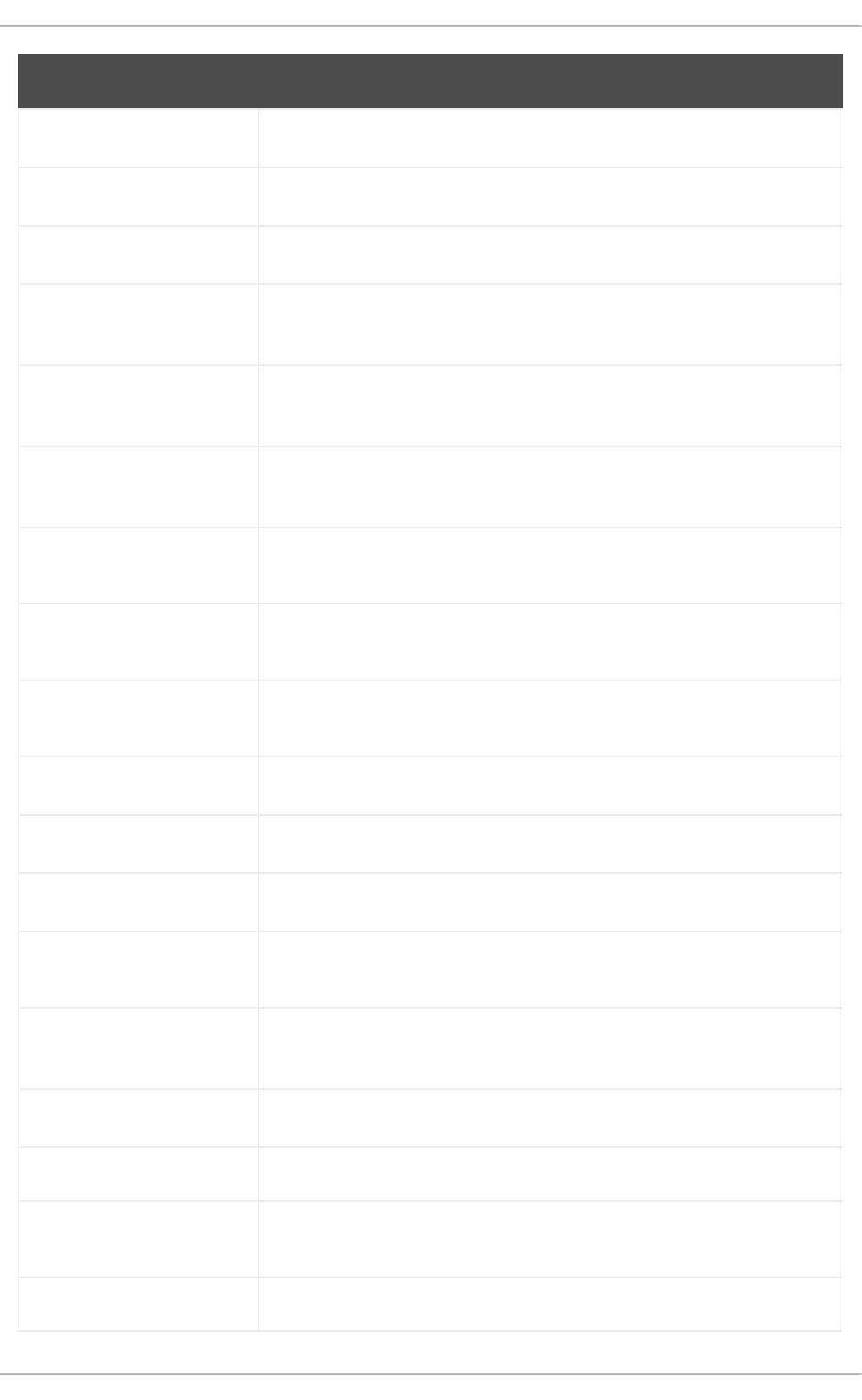
ANOM_DEL_ACCT[a] Triggered when a user-space account deletion ends abnormally.
ANOM_EXEC[a] Triggered when an execution of a file ends abnormally.
ANOM_LOGIN_ACCT[a] Triggered when an account login attempt ends abnormally.
ANOM_LOGIN_FAILURE
S[a]
Triggered when the limit of failed login attempts is reached.
ANOM_LOGIN_LOCATIO
N[a]
Triggered when a login attempt is made from a forbidden location.
ANOM_LOGIN_SESSION
S[a]
Triggered when a login attempt reaches the maximum amount of concurrent
sessions.
ANOM_LOGIN_TIME[a] Triggered when a login attempt is made at a time when it is prevented by, for
example, pam_time.
ANOM_MAX_DAC[a] Triggered when the maximum amount of Discretionary Access Control (DAC)
failures is reached.
ANOM_MAX_MAC[a] Triggered when the maximum amount of Mandatory Access Control (MAC)
failures is reached.
ANOM_MK_EXEC[a] Triggered when a file is made executable.
ANOM_MOD_ACCT[a] Triggered when a user-space account modification ends abnormally.
ANOM_PROMISCUOUS[a] Triggered when a device enables or disables promiscuous mode.
ANOM_RBAC_FAIL[a] Triggered when a Role-Based Access Control (RBAC) self-test failure is
detected.
ANOM_RBAC_INTEGRITY
_FAIL[a]
Triggered when a Role-Based Access Control (RBAC) file integrity test failure
is detected.
ANOM_ROOT_TRANS[a] Triggered when a user becomes root.
AVC Triggered to record an SELinux permission check.
AVC_PATH Triggered to record the dentry and vfsmount pair when an SELinux
permission check occurs.
BPRM_FCAPS Triggered when a user executes a program with a file system capability.
Event Type Explanation
Security Guide
232
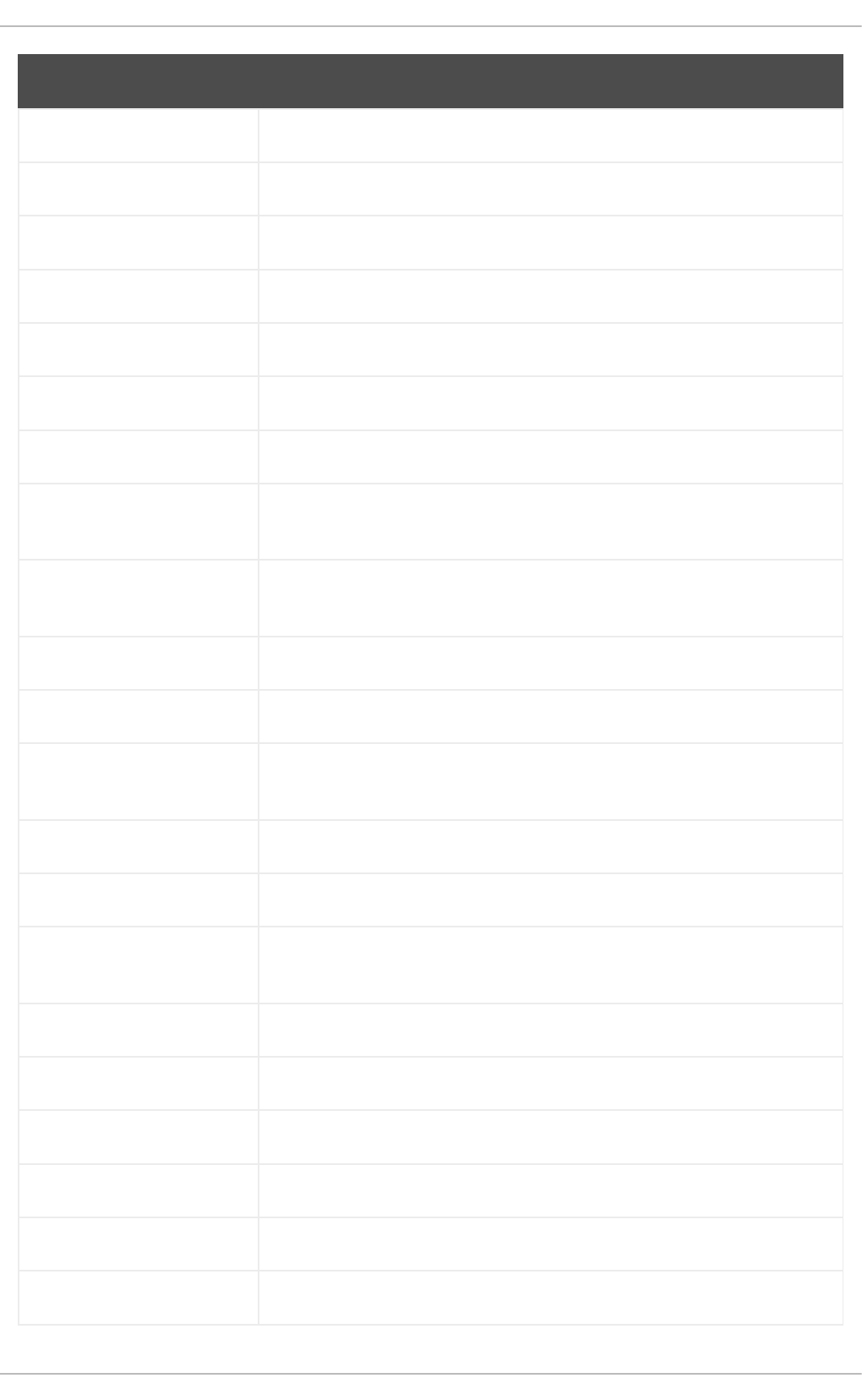
CAPSET Triggered to record any changes in process-based capabilities.
CHGRP_ID Triggered when a user-space group ID is changed.
CHUSER_ID Triggered when a user-space user ID is changed.
CONFIG_CHANGE Triggered when the Audit system configuration is modified.
CRED_ACQ Triggered when a user acquires user-space credentials.
CRED_DISP Triggered when a user disposes of user-space credentials.
CRED_REFR Triggered when a user refreshes their user-space credentials.
CRYPTO_FAILURE_USER Triggered when a decrypt, encrypt, or randomize cryptographic operation
fails.
CRYPTO_KEY_USER Triggered to record the cryptographic key identifier used for cryptographic
purposes.
CRYPTO_LOGIN Triggered when a cryptographic officer login attempt is detected.
CRYPTO_LOGOUT Triggered when a crypto officer logout attempt is detected.
CRYPTO_PARAM_CHANGE
_USER
Triggered when a change in a cryptographic parameter is detected.
CRYPTO_REPLAY_USER Triggered when a replay attack is detected.
CRYPTO_SESSION Triggered to record parameters set during a TLS session establishment.
CRYPTO_TEST_USER Triggered to record cryptographic test results as required by the FIPS-140
standard.
CWD Triggered to record the current working directory.
DAC_CHECK Triggered to record DAC check results.
DAEMON_ABORT Triggered when a daemon is stopped due to an error.
DAEMON_ACCEPT Triggered when the auditd daemon accepts a remote connection.
DAEMON_CLOSE Triggered when the auditd daemon closes a remote connection.
DAEMON_CONFIG Triggered when a daemon configuration change is detected.
Event Type Explanation
APPENDIX B. AUDIT SYSTEM REFERENCE
233
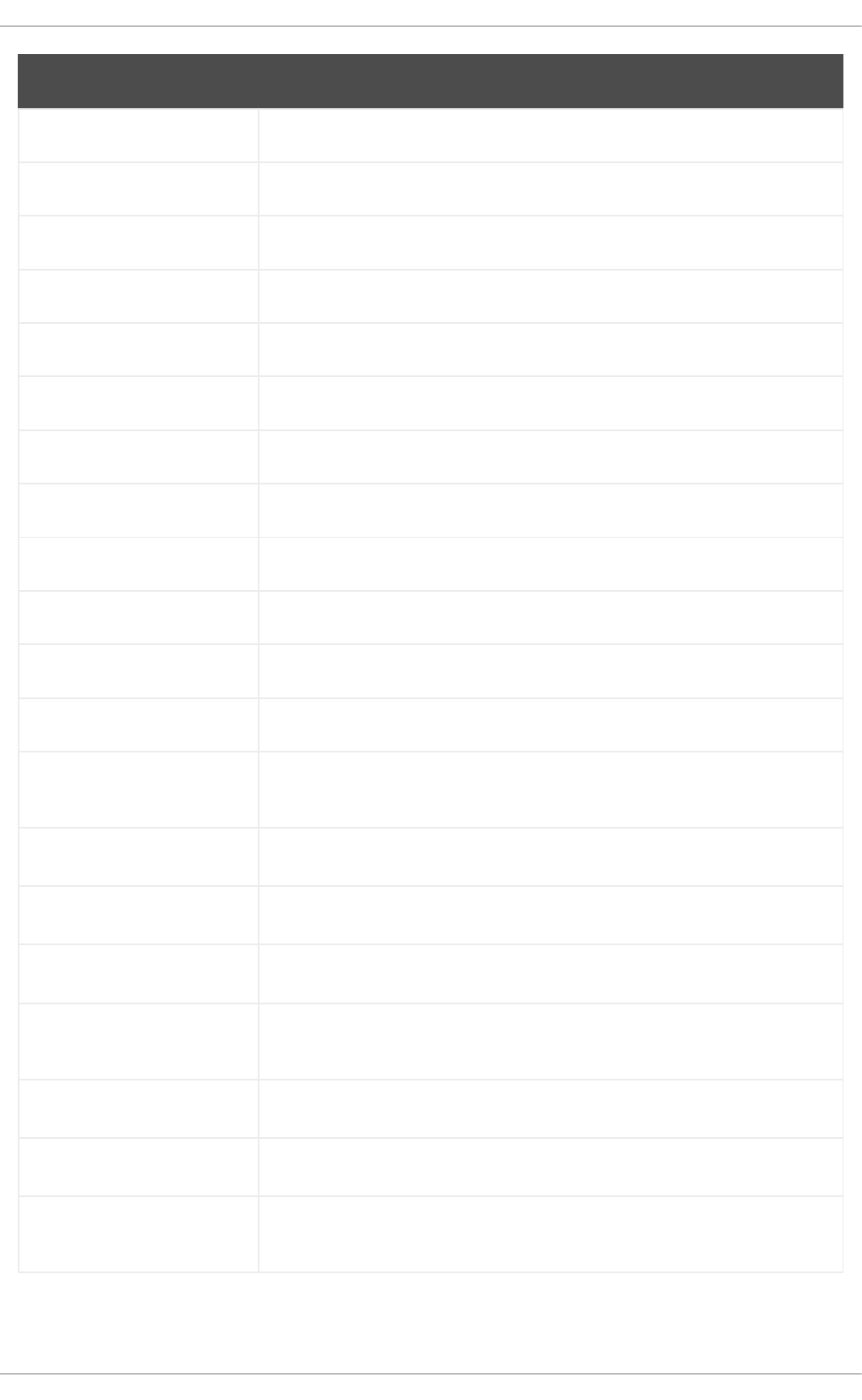
DAEMON_END Triggered when a daemon is successfully stopped.
DAEMON_RESUME Triggered when the auditd daemon resumes logging.
DAEMON_ROTATE Triggered when the auditd daemon rotates the Audit log files.
DAEMON_START Triggered when the auditd daemon is started.
DEL_GROUP Triggered when a user-space group is deleted
DEL_USER Triggered when a user-space user is deleted
DEV_ALLOC Triggered when a device is allocated.
DEV_DEALLOC Triggered when a device is deallocated.
EOE Triggered to record the end of a multi-record event.
EXECVE Triggered to record arguments of the execve(2) system call.
FD_PAIR Triggered to record the use of the pipe and socketpair system calls.
FS_RELABEL Triggered when a file system relabel operation is detected.
GRP_AUTH Triggered when a group password is used to authenticate against a user-
space group.
INTEGRITY_DATA[b] Triggered to record a data integrity verification event run by the kernel.
INTEGRITY_HASH[b] Triggered to record a hash type integrity verification event run by the kernel.
INTEGRITY_METADATA[b] Triggered to record a metadata integrity verification event run by the kernel.
INTEGRITY_PCR[b] Triggered to record Platform Configuration Register (PCR) invalidation
messages.
INTEGRITY_RULE[b] Triggered to record a policy rule.
INTEGRITY_STATUS[b] Triggered to record the status of integrity verification.
IPC Triggered to record information about a Inter-Process Communication object
referenced by a system call.
Event Type Explanation
Security Guide
234
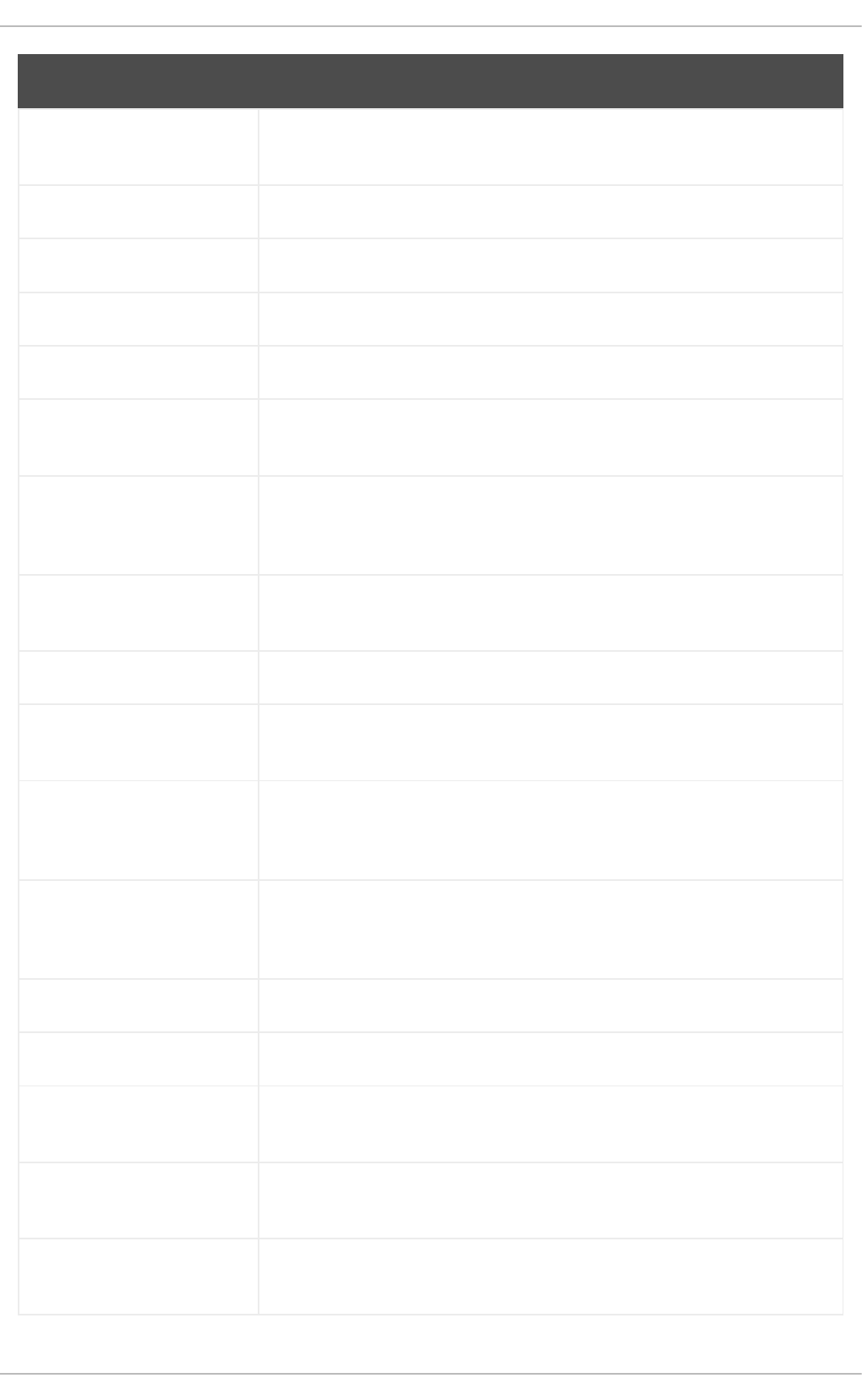
IPC_SET_PERM Triggered to record information about new values set by an IPC_SET control
operation on an IPC object.
KERNEL Triggered to record the initialization of the Audit system.
KERNEL_OTHER Triggered to record information from third-party kernel modules.
LABEL_LEVEL_CHANGE Triggered when an object's level label is modified.
LABEL_OVERRIDE Triggered when an administrator overrides an object's level label.
LOGIN Triggered to record relevant login information when a user log in to access
the system.
MAC_CIPSOV4_ADD Triggered when a Commercial Internet Protocol Security Option (CIPSO) user
adds a new Domain of Interpretation (DOI). Adding DOIs is a part of the
packet labeling capabilities of the kernel provided by NetLabel.
MAC_CIPSOV4_DEL Triggered when a CIPSO user deletes an existing DOI. Adding DOIs is a part
of the packet labeling capabilities of the kernel provided by NetLabel.
MAC_CONFIG_CHANGE Triggered when an SELinux Boolean value is changed.
MAC_IPSEC_EVENT Triggered to record information about an IPSec event, when one is detected,
or when the IPSec configuration changes.
MAC_MAP_ADD Triggered when a new Linux Security Module (LSM) domain mapping is
added. LSM domain mapping is a part of the packet labeling capabilities of
the kernel provided by NetLabel.
MAC_MAP_DEL Triggered when an existing LSM domain mapping is added. LSM domain
mapping is a part of the packet labeling capabilities of the kernel provided by
NetLabel.
MAC_POLICY_LOAD Triggered when a SELinux policy file is loaded.
MAC_STATUS Triggered when the SELinux mode (enforcing, permissive, off) is changed.
MAC_UNLBL_ALLOW Triggered when unlabeled traffic is allowed when using the packet labeling
capabilities of the kernel provided by NetLabel.
MAC_UNLBL_STCADD Triggered when a static label is added when using the packet labeling
capabilities of the kernel provided by NetLabel.
MAC_UNLBL_STCDEL Triggered when a static label is deleted when using the packet labeling
capabilities of the kernel provided by NetLabel.
Event Type Explanation
APPENDIX B. AUDIT SYSTEM REFERENCE
235
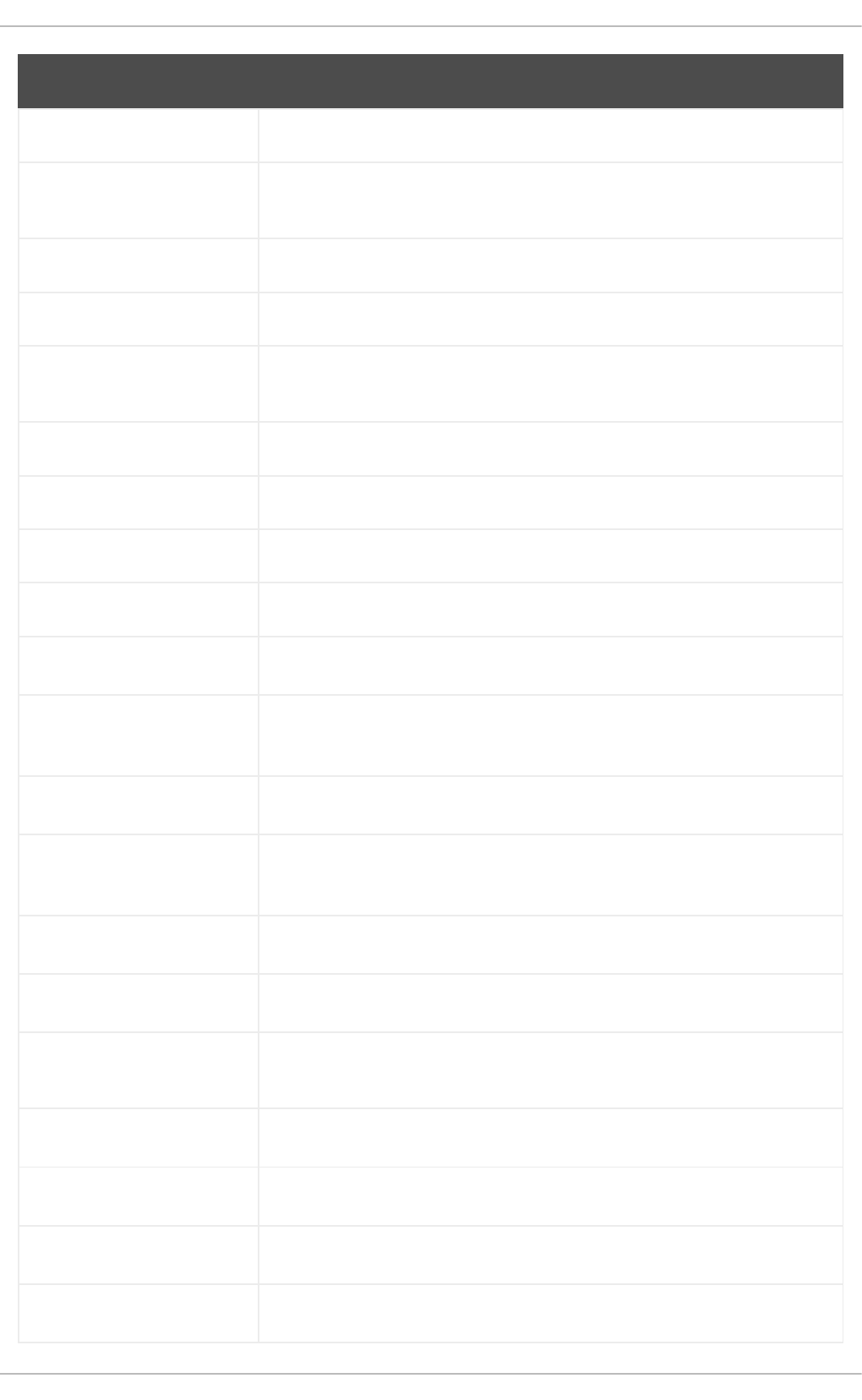
MMAP Triggered to record a file descriptor and flags of the mmap(2) system call.
MQ_GETSETATTR Triggered to record the mq_getattr(3) and mq_setattr(3) message
queue attributes.
MQ_NOTIFY Triggered to record arguments of the mq_notify(3) system call.
MQ_OPEN Triggered to record arguments of the mq_open(3) system call.
MQ_SENDRECV Triggered to record arguments of the mq_send(3) and mq_receive(3)
system calls.
NETFILTER_CFG Triggered when Netfilter chain modifications are detected.
NETFILTER_PKT Triggered to record packets traversing Netfilter chains.
OBJ_PID Triggered to record information about a process to which a signal is sent.
PATH Triggered to record file name path information.
RESP_ACCT_LOCK[c] Triggered when a user account is locked.
RESP_ACCT_LOCK_TIME
D[c]
Triggered when a user account is locked for a specified period of time.
RESP_ACCT_REMOTE[c] Triggered when a user account is locked from a remote session.
RESP_ACCT_UNLOCK_TI
MED[c]
Triggered when a user account is unlocked after a configured period of time.
RESP_ALERT[c] Triggered when an alert email is sent.
RESP_ANOMALY[c] Triggered when an anomaly was not acted upon.
RESP_EXEC[c] Triggered when an intrusion detection program responds to a threat
originating from the execution of a program.
RESP_HALT[c] Triggered when the system is shut down.
RESP_KILL_PROC[c] Triggered when a process is terminated.
RESP_SEBOOL[c] Triggered when an SELinux Boolean value is set.
RESP_SINGLE[c] Triggered when the system is put into single-user mode.
Event Type Explanation
Security Guide
236
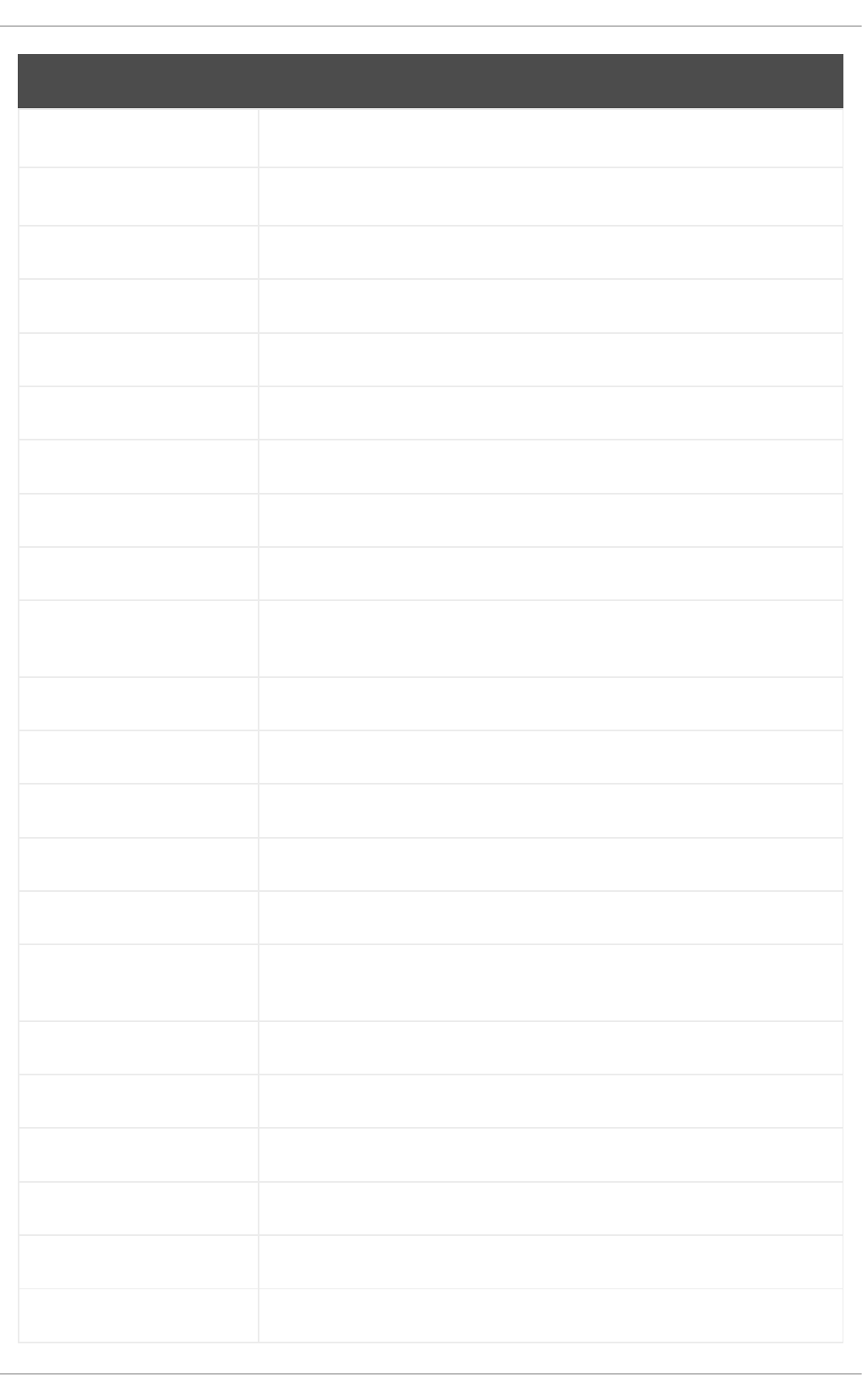
RESP_TERM_ACCESS[c] Triggered when a session is terminated.
RESP_TERM_LOCK[c] Triggered when a terminal is locked.
ROLE_ASSIGN Triggered when an administrator assigns a user to an SELinux role.
ROLE_MODIFY Triggered when an administrator modifies an SELinux role.
ROLE_REMOVE Triggered when an administrator removes a user from an SELinux role.
SELINUX_ERR Triggered when an internal SELinux error is detected.
SERVICE_START Triggered when a service is started.
SERVICE_STOP Triggered when a service is stopped.
SOCKADDR Triggered to record a socket address.
SOCKETCALL Triggered to record arguments of the sys_socketcall system call (used
to multiplex many socket-related system calls).
SYSCALL Triggered to record a system call to the kernel.
SYSTEM_BOOT Triggered when the system is booted up.
SYSTEM_RUNLEVEL Triggered when the system's run level is changed.
SYSTEM_SHUTDOWN Triggered when the system is shut down.
TEST Triggered to record the success value of a test message.
TRUSTED_APP The record of this type can be used by third party application that require
auditing.
TTY Triggered when TTY input was sent to an administrative process.
USER_ACCT Triggered when a user-space user account is modified.
USER_AUTH Triggered when a user-space authentication attempt is detected.
USER_AVC Triggered when a user-space AVC message is generated.
USER_CHAUTHTOK Triggered when a user account attribute is modified.
USER_CMD Triggered when a user-space shell command is executed.
Event Type Explanation
APPENDIX B. AUDIT SYSTEM REFERENCE
237
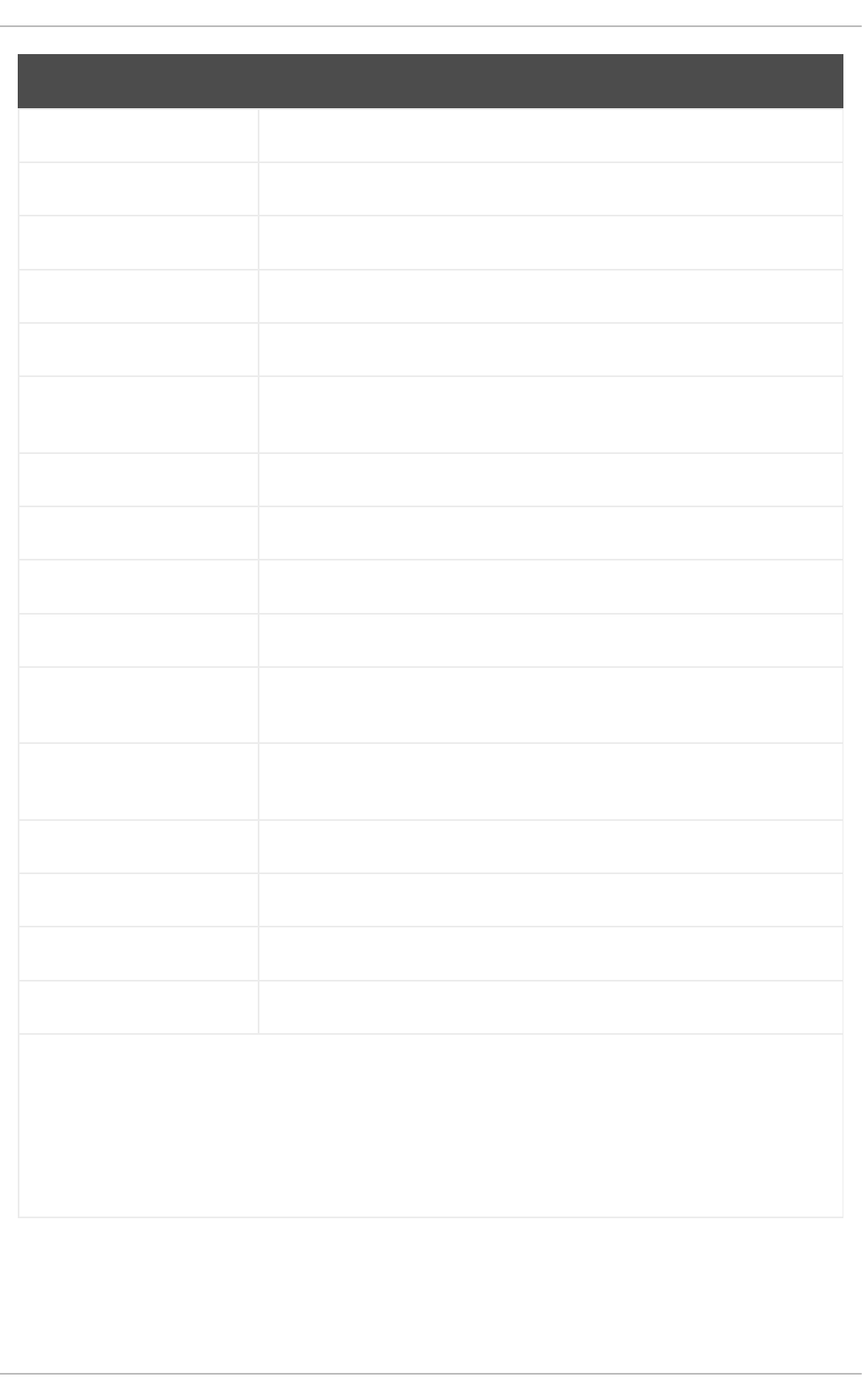
USER_END Triggered when a user-space session is terminated.
USER_ERR Triggered when a user account state error is detected.
USER_LABELED_EXPORT Triggered when an object is exported with an SELinux label.
USER_LOGIN Triggered when a user logs in.
USER_LOGOUT Triggered when a user logs out.
USER_MAC_POLICY_LOA
D
Triggered when a user-space daemon loads an SELinux policy.
USER_MGMT Triggered to record user-space management data.
USER_ROLE_CHANGE Triggered when a user's SELinux role is changed.
USER_SELINUX_ERR Triggered when a user-space SELinux error is detected.
USER_START Triggered when a user-space session is started.
USER_TTY Triggered when an explanatory message about TTY input to an
administrative process is sent from user-space.
USER_UNLABELED_EXPO
RT
Triggered when an object is exported without SELinux label.
USYS_CONFIG Triggered when a user-space system configuration change is detected.
VIRT_CONTROL Triggered when a virtual machine is started, paused, or stopped.
VIRT_MACHINE_ID Triggered to record the binding of a label to a virtual machine.
VIRT_RESOURCE Triggered to record resource assignment of a virtual machine.
[a] All Audit event types prepended with ANOM are intended to be processed by an intrusion detection program.
[b] This event type is related to the Integrity Measurement Architecture (IMA), which functions best with a Trusted Platform
Module (TPM) chip.
[c] All Audit event types prepended with RESP are intended responses of an intrusion detection system in case it detects
malicious activity on the system.
Event Type Explanation
Security Guide
238
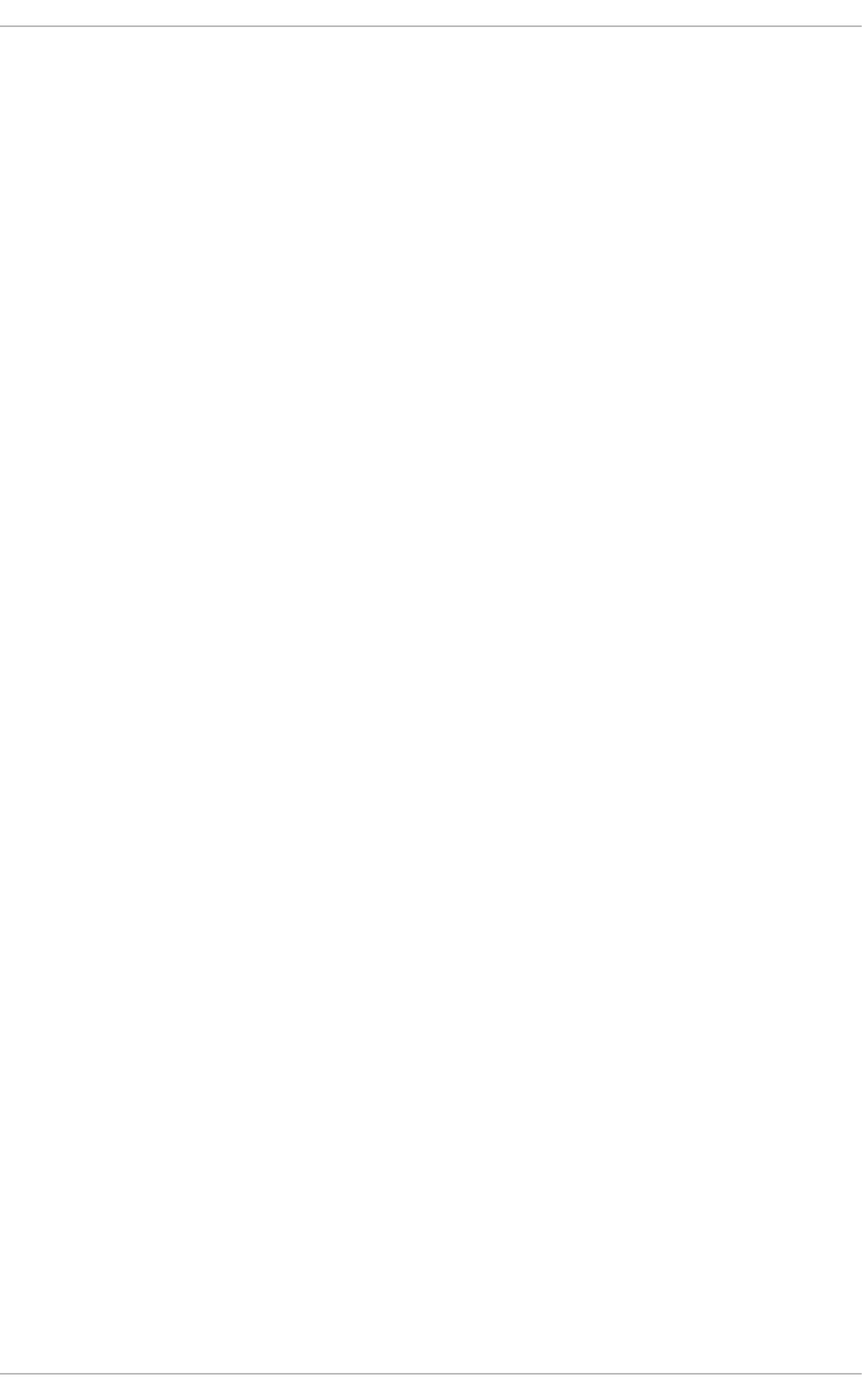
APPENDIX C. REVISION HISTORY
Revision 1-18 Tue 14 Mar 2017 Mirek Jahoda
Version for 6.9 GA publication.
Revision 1-14 Wed 4 May 2016 Robert Krátký
Release of the Security Guide for Red Hat Enterprise Linux 6.8
Revision 1-12.4 Tue Dec 16 2014 Robert Krátký
Update to sort order on the Red Hat Customer Portal.
Revision 1-12.3 Mon Dec 01 2014 Robert Krátký
Updates reflecting the POODLE vuln.
Revision 1-12.0 Mon Oct 13 2014 Miroslav Svoboda
Release of the Security Guide for Red Hat Enterprise Linux 6.6
Revision 1-9.9 Feb 21 2013 Martin Prpič
Release of the Security Guide for Red Hat Enterprise Linux 6.4
Revision 1-8.25 Jun 20 2012 Martin Prpič
Release of the Security Guide for Red Hat Enterprise Linux 6.3
Revision 1-7 Dec 6 2011 Martin Prpič
Release of the Security Guide for Red Hat Enterprise Linux 6.2
APPENDIX C. REVISION HISTORY
239