EMIS Dashboard Rwanda IECMS CLS User Manual
Rwanda_IECMS_CLS_User_Manual
User Manual: Pdf
Open the PDF directly: View PDF ![]() .
.
Page Count: 47
- INTRODUCTION
- OVERVIEW
- GENERAL INFORMATION
- LITIGATION INFORMATION
- OUT OF COURT SETTLEMENT
- NOTES / ATTACHMENTS SECTION
- HISTORY
- EXPORTING FILES
- SAVING DATA
- REFERENCES
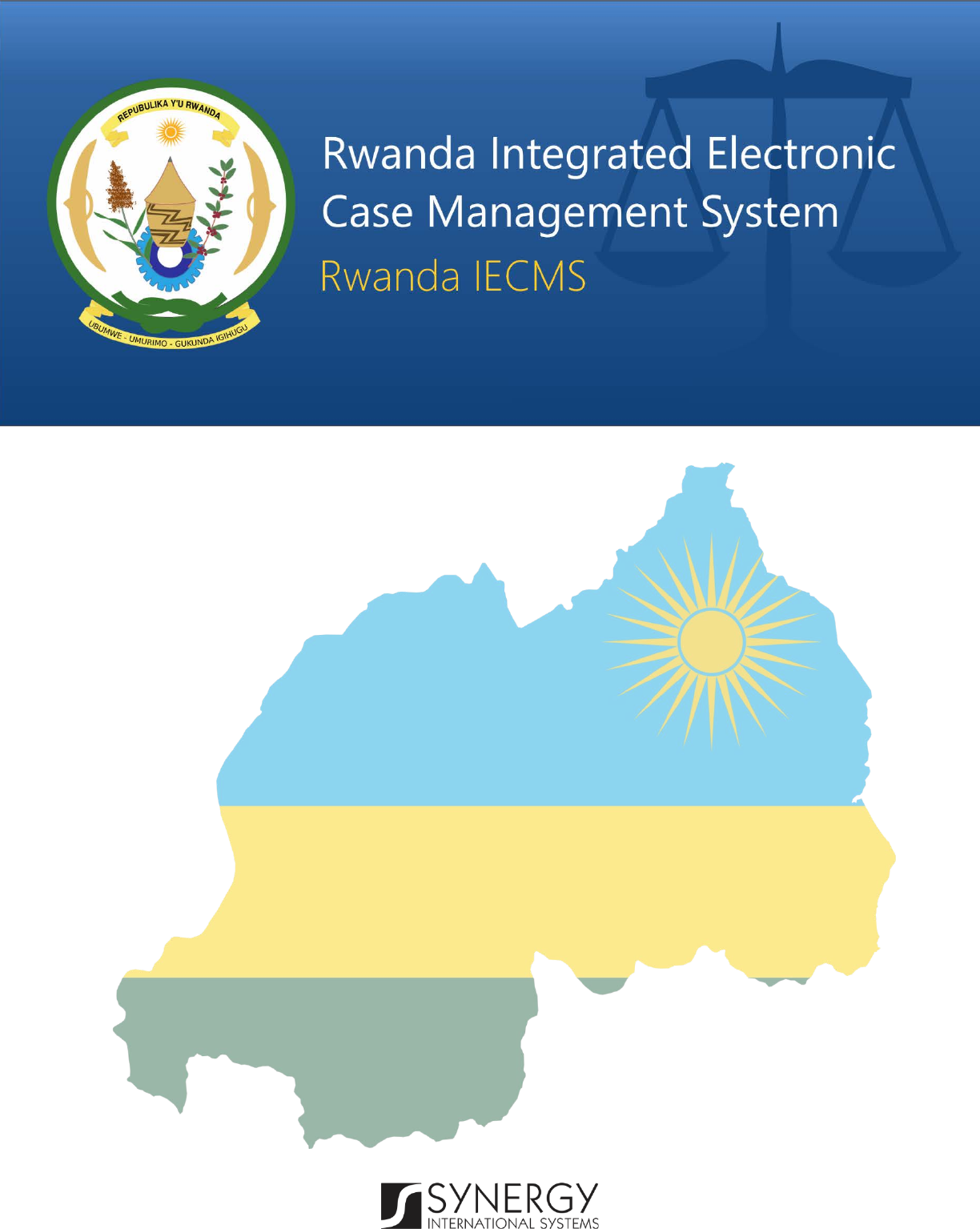
CIVIL LITIGATION SERVICE
Version 1.0
USER MANUAL
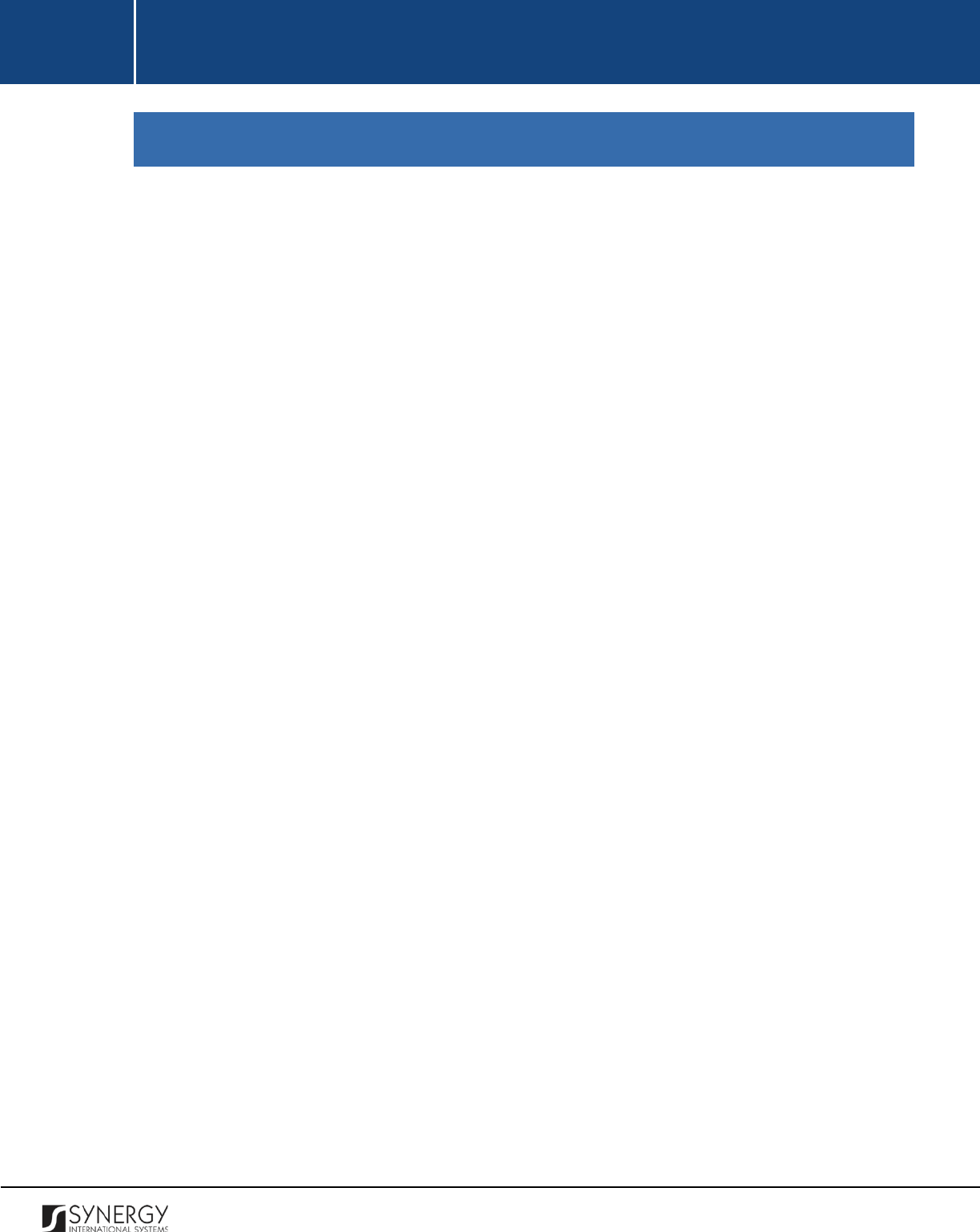
INTEGRATED CRIMINAL JUSTICE INFORMATION SYSTEM OF IRAQ | Personal Information | User Manual
RWANDA IECMS | Civil Litigation Service | User Manual
TABLE OF CONTENTS
INTRODUCTION .................................................................................................................................................... 4
OVERVIEW ........................................................................................................................................................... 4
GENERAL INFORMATION ...................................................................................................................................... 6
MANAGING ORIGINATING COURT CASES ............................................................................................................... 11
Adding an Originating Court Case Record ................................................................................................. 11
Browsing among Originating Court Case Records ..................................................................................... 12
Removing Originating Court Case Records ................................................................................................ 12
MANAGING CASE PARTICIPANTS ........................................................................................................................... 13
Adding a Case Participant Record ............................................................................................................. 13
Browsing among Case Participant Records ............................................................................................... 14
Creating a Case Participant Record ........................................................................................................... 15
Editing Case Participant Records ............................................................................................................... 15
Removing Case Participant Records .......................................................................................................... 15
MANAGING RELATED TASKS ................................................................................................................................ 16
Adding a Related Task Record ................................................................................................................... 16
Editing a Related Task Record ................................................................................................................... 16
LITIGATION INFORMATION................................................................................................................................. 17
MANAGING COURT SCHEDULE ............................................................................................................................. 19
Adding a Court Schedule Record ............................................................................................................... 19
Removing Court Schedule Records ............................................................................................................ 20
MANAGING RECOMMENDATIONS / CHALLENGES .................................................................................................... 20
Adding a Recommendation / Challenge Record ........................................................................................ 20
Editing Recommendation / Challenge Records.......................................................................................... 21
Removing Recommendation / Challenge Records ..................................................................................... 21
MANAGING LITIGATION AMOUNTS ....................................................................................................................... 21
Adding a Litigation Amount Record .......................................................................................................... 21
Editing Litigation Amount Records ............................................................................................................ 22
Removing Litigation Amount Records ....................................................................................................... 22
MANAGING MEETING MINUTES ........................................................................................................................... 22
Adding a Meeting Minute Record ............................................................................................................. 23
Editing Meeting Minute Records ............................................................................................................... 24
Removing Meeting Minute Records .......................................................................................................... 24
MANAGING MEETING PARTIES ............................................................................................................................. 25
Adding a Meeting Party Record ................................................................................................................ 25
Removing Meeting Party Records ............................................................................................................. 25
1
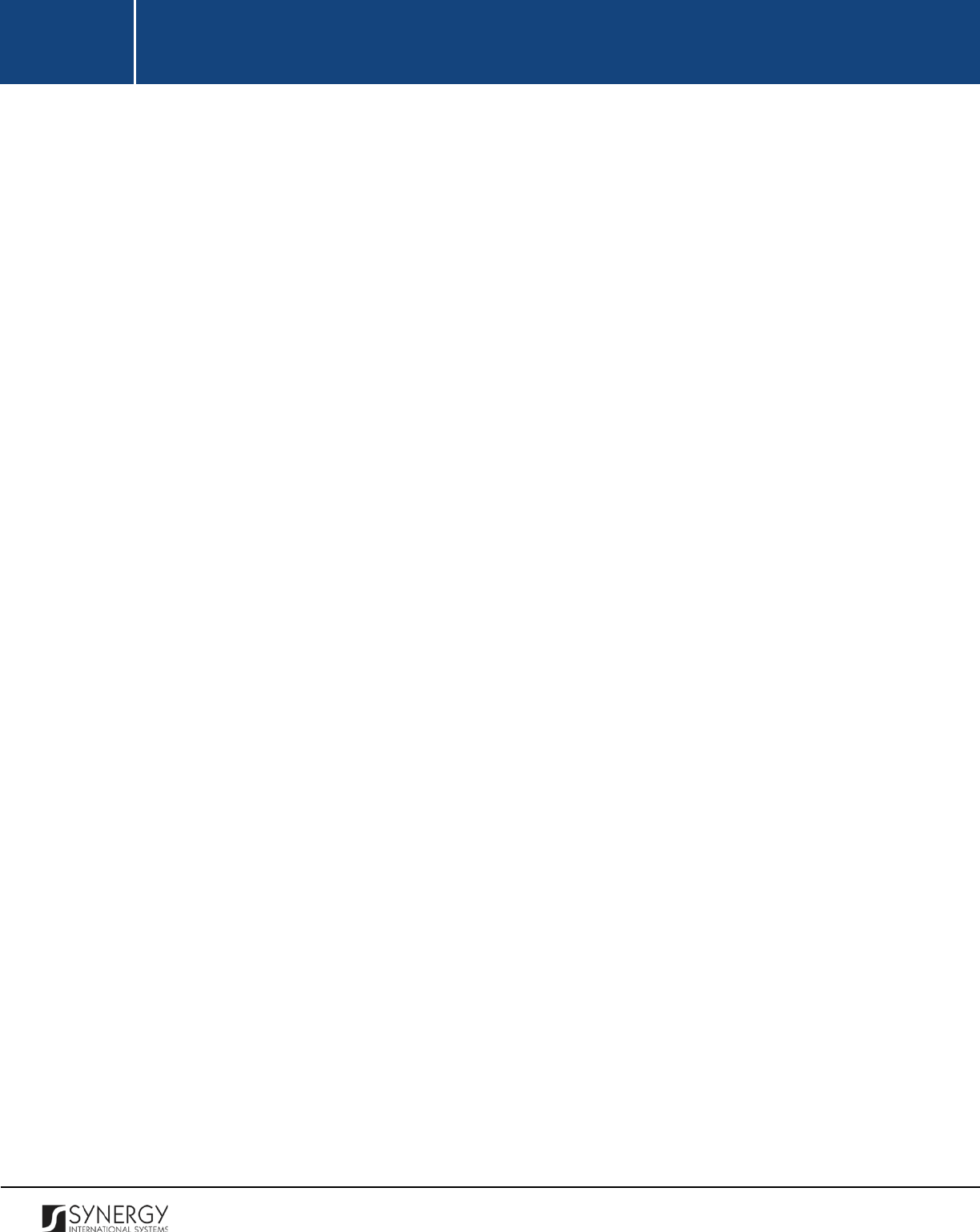
INTEGRATED CRIMINAL JUSTICE INFORMATION SYSTEM OF IRAQ | Personal Information | User Manual
RWANDA IECMS | Civil Litigation Service | User Manual
OUT OF COURT SETTLEMENT ............................................................................................................................. 26
MANAGING CLAIM VALUES ................................................................................................................................. 29
Adding a Claim Value Record .................................................................................................................... 29
Editing Claim Value Records ...................................................................................................................... 30
Removing Claim Value Records ................................................................................................................. 30
NOTES / ATTACHMENTS SECTION ...................................................................................................................... 31
MANAGING COMMENTS / ISSUES ......................................................................................................................... 32
Adding a Comment/Issue Record .............................................................................................................. 32
Editing Comment/Issue Records ................................................................................................................ 33
Expanding Comment / Issue Records ........................................................................................................ 34
Removing Comment/Issue Records ........................................................................................................... 34
MANAGING RELATED USERS ................................................................................................................................ 34
Adding a Related User Record ................................................................................................................... 34
Browsing among Related User Records .................................................................................................... 36
Removing Related User Records ................................................................................................................ 36
MANAGING COMMENT DETAILS ........................................................................................................................... 36
Adding a Comment Details Record ............................................................................................................ 36
Editing Comment Details Records ............................................................................................................. 37
Removing Comment Details Records ........................................................................................................ 37
MANAGING ATTACHMENTS ................................................................................................................................. 38
Adding an Attachment .............................................................................................................................. 38
Viewing Attachments ................................................................................................................................ 39
Editing Attachments .................................................................................................................................. 39
Removing Attachments ............................................................................................................................. 40
HISTORY ............................................................................................................................................................. 41
COMPARING CIVIL LITIGATION SERVICE FORM VERSIONS .......................................................................................... 42
BROWSING AMONG HISTORY RECORDS ................................................................................................................. 43
EXPORTING FILES ............................................................................................................................................... 45
SAVING DATA ..................................................................................................................................................... 46
REFERENCES ....................................................................................................................................................... 46
2
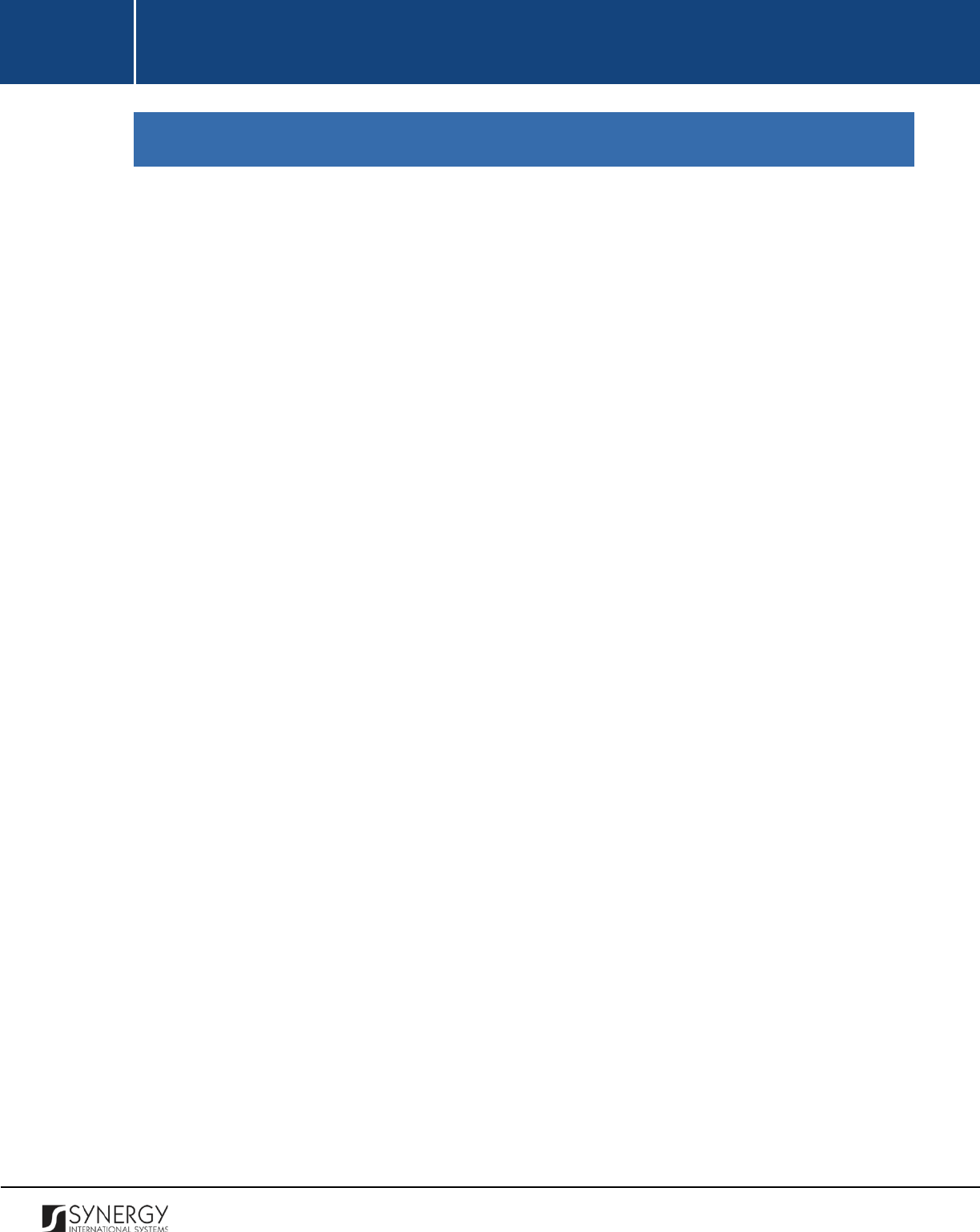
INTEGRATED CRIMINAL JUSTICE INFORMATION SYSTEM OF IRAQ | Personal Information | User Manual
RWANDA IECMS | Civil Litigation Service | User Manual
TABLE OF FIGURES
FIGURE 1: GENERAL INFORMATION SECTION (PART 1) ....................................................................................... 6
FIGURE 2: GENERAL INFORMATION SECTION (PART 2) ....................................................................................... 7
FIGURE 3: CALENDAR ......................................................................................................................................... 11
FIGURE 4: ADDING AN ORIGINATING COURT CASE RECORD ............................................................................. 12
FIGURE 5: ADDING A CASE PARTY RECORD ....................................................................................................... 14
FIGURE 6: LITIGATION INFORMATION SECTION ................................................................................................ 17
FIGURE 7: ADDING A COURT SCHEDULE RECORD ............................................................................................. 19
FIGURE 8: ADDING A RECOMMENDATION / CHALLENGES RECORD .................................................................. 20
FIGURE 9: ADDING A LITIGATION AMOUNT RECORD ........................................................................................ 22
FIGURE 10: ADDING A MEETING MINUTES RECORD ......................................................................................... 23
FIGURE 11: ADDING A MEETING PARTY RECORD .............................................................................................. 25
FIGURE 12: OUT OF COURT SETTLEMENT SECTION........................................................................................... 28
FIGURE 13: ADDING A CLAIM VALUE RECORD ................................................................................................... 29
FIGURE 14: NOTES / ATTACHMENTS SECTION .................................................................................................. 31
FIGURE 15: ADDING A COMMENT / ISSUE RECORD .......................................................................................... 33
FIGURE 16: ADDING A RELATED USER RECORD ................................................................................................. 35
FIGURE 17: ADDING A COMMENT DETAILS RECORD ......................................................................................... 37
FIGURE 18: UPLOADING A FILE .......................................................................................................................... 39
FIGURE 19: HISTORY SECTION ........................................................................................................................... 41
FIGURE 20: COMPARING CIVIL LITIGATION SERVICE VERSIONS ........................................................................ 43
FIGURE 21: BROWSING AMONG HISTORY RECORDS ......................................................................................... 44
FIGURE 22: EXPORT DETAILS ............................................................................................................................. 45
3
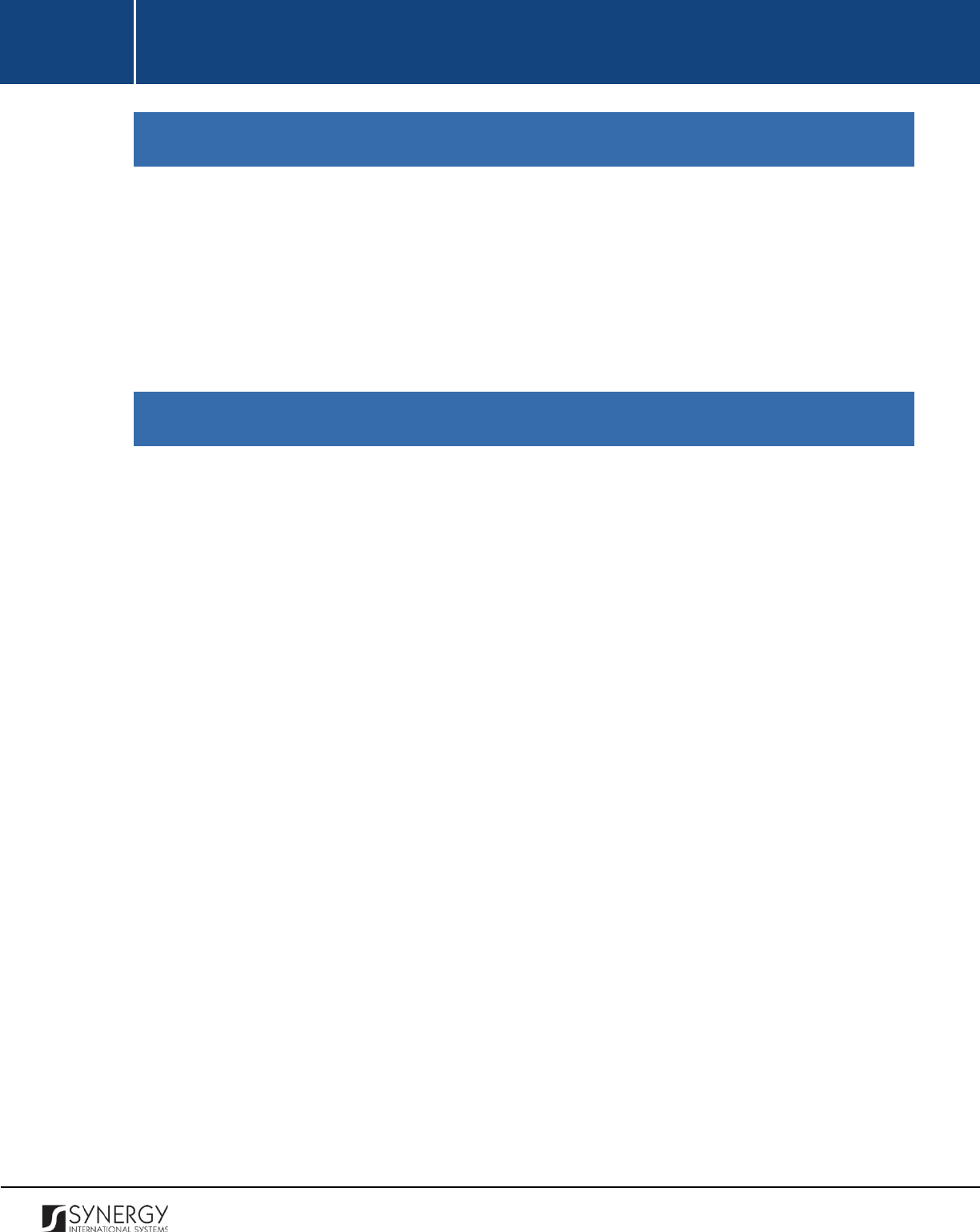
INTEGRATED CRIMINAL JUSTICE INFORMATION SYSTEM OF IRAQ | Personal Information | User Manual
RWANDA IECMS | Civil Litigation Service | User Manual
INTRODUCTION
This document describes the Civil Litigation Service data entry form in the Rwanda Integrated
Electronic Case Management System (Rwanda IECMS) application developed for the Justice,
Reconciliation, Law and Order Sector (JRLOS) of Rwanda. It provides the necessary instructions that
the user should follow during the data entry process. The document is addressed to those who will
use the Rwanda IECMS application to record information on case proceedings of non-criminal matter
in a court of law.
OVERVIEW
The Integrated Electronic Case Management System for Rwanda (Rwanda IECMS) is an automated
information management system, which is designed within the initiative of modernizing Rwanda’s
Justice, Reconciliation, Law and Order Sector (JRLOS). It is intended to ensure improved access to and
transparency of justice information both for the government institutions and general public.
Moreover, the system aims at facilitating information sharing at key decision points, as well as to
improve efficiency and coordination of the police, prosecution, and court activities in the Republic of
Rwanda. Furthermore, it is intended to replace the paper-based case records and static spreadsheets
and workflows with their computerized counterparts in order to enable full reproduction of cases
along with case proceeding information in the event of loss or physical damage of the case file.
The main objective of Rwanda IECMS is to serve as a centralized and unique database for all justice
sector institutions, including the Rwanda National Police (RNP), National Public Prosecution Authority
(NPPA), Rwanda Judiciary (RJ), and Rwanda Correctional Services (RCS). Also, it is a sector-wide
platform to assist all the officials accessing the system to have an easy and ad-hoc access to the
information required for processing the cases and implementing day-to-day operations. Rwanda
IECMS is intended to help to standardize case record information storage and to streamline current
processes, and, thus, ensure more effective follow-up at different levels. It is also the main database
and data collection and reporting system as it guarantees effective access to the case data, promotes
accountability, and increases public trust and confidence.
Rwanda IECMS consists of the following applications, each dedicated to one justice agency and used
to handle their business processes:
• Rwanda National Police
4
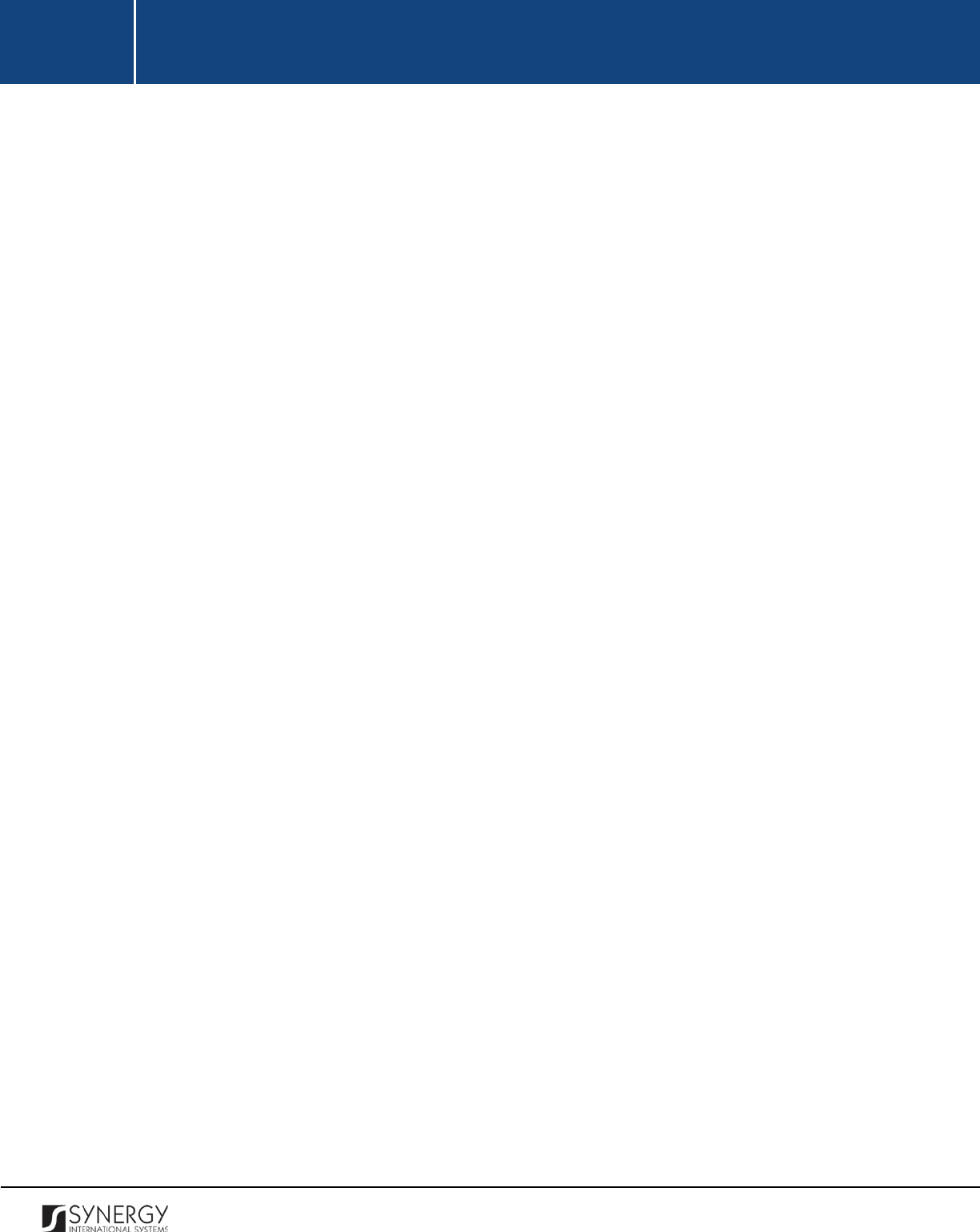
INTEGRATED CRIMINAL JUSTICE INFORMATION SYSTEM OF IRAQ | Personal Information | User Manual
RWANDA IECMS | Civil Litigation Service | User Manual
• Rwanda National Public Prosecution Authority
• Rwanda Judiciary
• Rwanda Correctional Service
• Civil Litigation Service
The Civil Litigation Service module within Rwanda IECMS is designed to record information on legal
disputes between governmental entities and other parties that seek money damages or specific
performance rather than criminal sanctions. The module is intended to serve as a tool for managing
and storing information on civil litigation cases and helps in monitoring the execution of the court
decisions.
In the current design, the Civil Litigation Service form consists of the following sections:
• The
General Information
section is used to add and display general information about the
dispute for which amicable resolution is sought. The information to be provided in this section
includes the date when the case was submitted and filed, case priority, case value, court where
the case trial will be held, subject matter and reason of the litigation, parties involved into the
case, their legal representatives, related tasks, etc.
• The
Litigation Information
section is used to provide detailed information about the court
hearings and minutes. The information to be provided in this section includes the court
hearing calendar, recommendations for resolving the dispute, litigation amount required for
reconciliation, etc.
• The
Out of Court Settlement
section is used to provide information about the reconciliation of
the dispute out of the court. The information to be provided in this section includes the
summary of the claim and its value, option of CLS on the government liability, resolution of
the commission, signed copies of the documents requesting out of court settlement, etc.
• The
Notes / Attachments
section is used to record additional comments and issues related to
the given case, as well as attach supporting documents and other files. The case workflow
details are also presented in this section.
• The
History
section of is used to view information on access to the given case record and the
changes made to it.
5
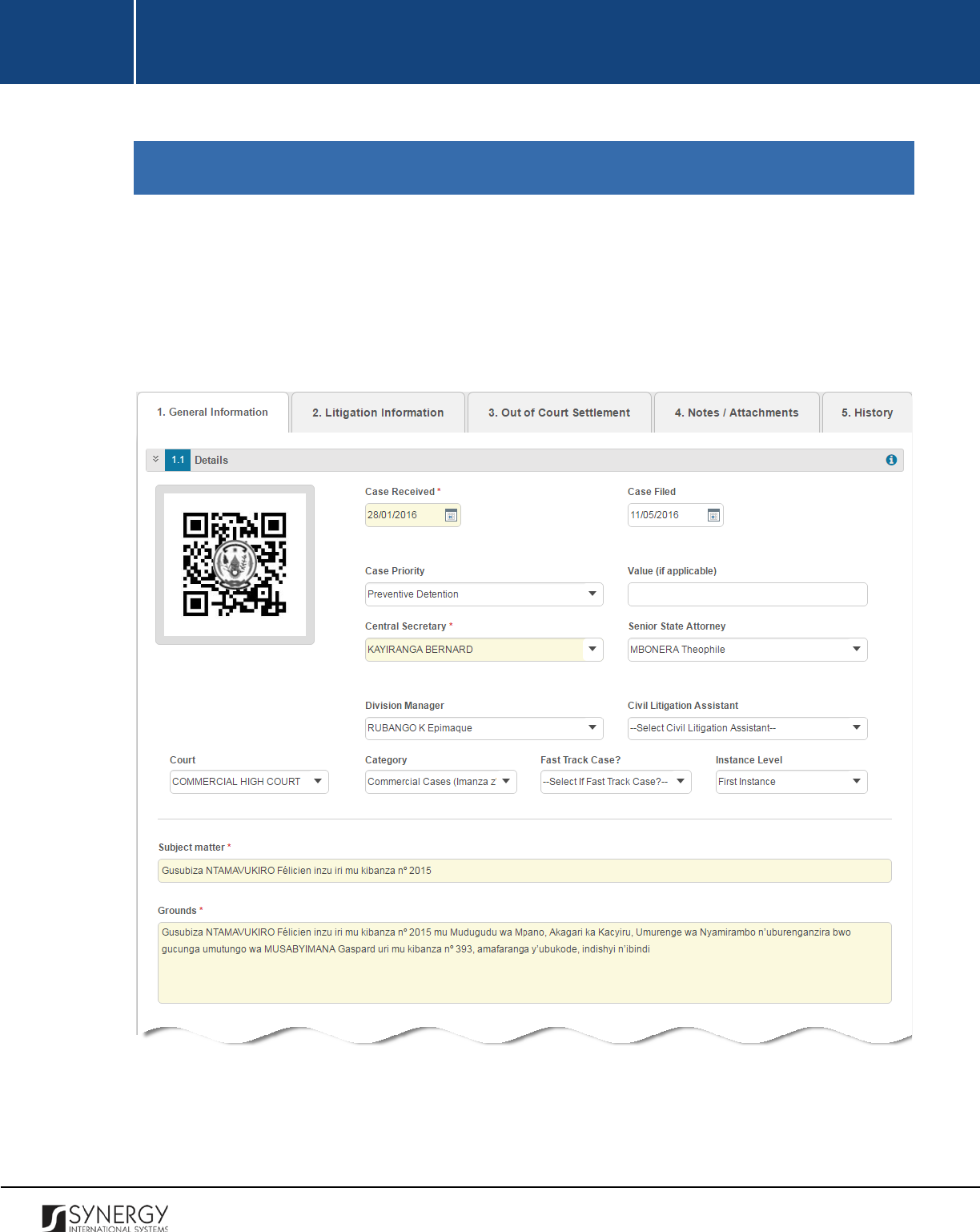
INTEGRATED CRIMINAL JUSTICE INFORMATION SYSTEM OF IRAQ | Personal Information | User Manual
RWANDA IECMS | Civil Litigation Service | User Manual
Rwanda IECMS provides a web-based user interface and requires having a web browser pre-installed.
GENERAL INFORMATION
The General Information section of the Civil Litigation Service application form (Figure 1 and Figure 2)
is used to add and display general information about the dispute for which amicable resolution is
sought. The information to be provided in this section includes the date when the case was submitted
and filed, case priority, case value, court where the case trial will be held, subject matter and reason
of the litigation, parties involved into the case, their legal representatives, related tasks, etc.
Figure 1: General Information Section (Part 1)
6
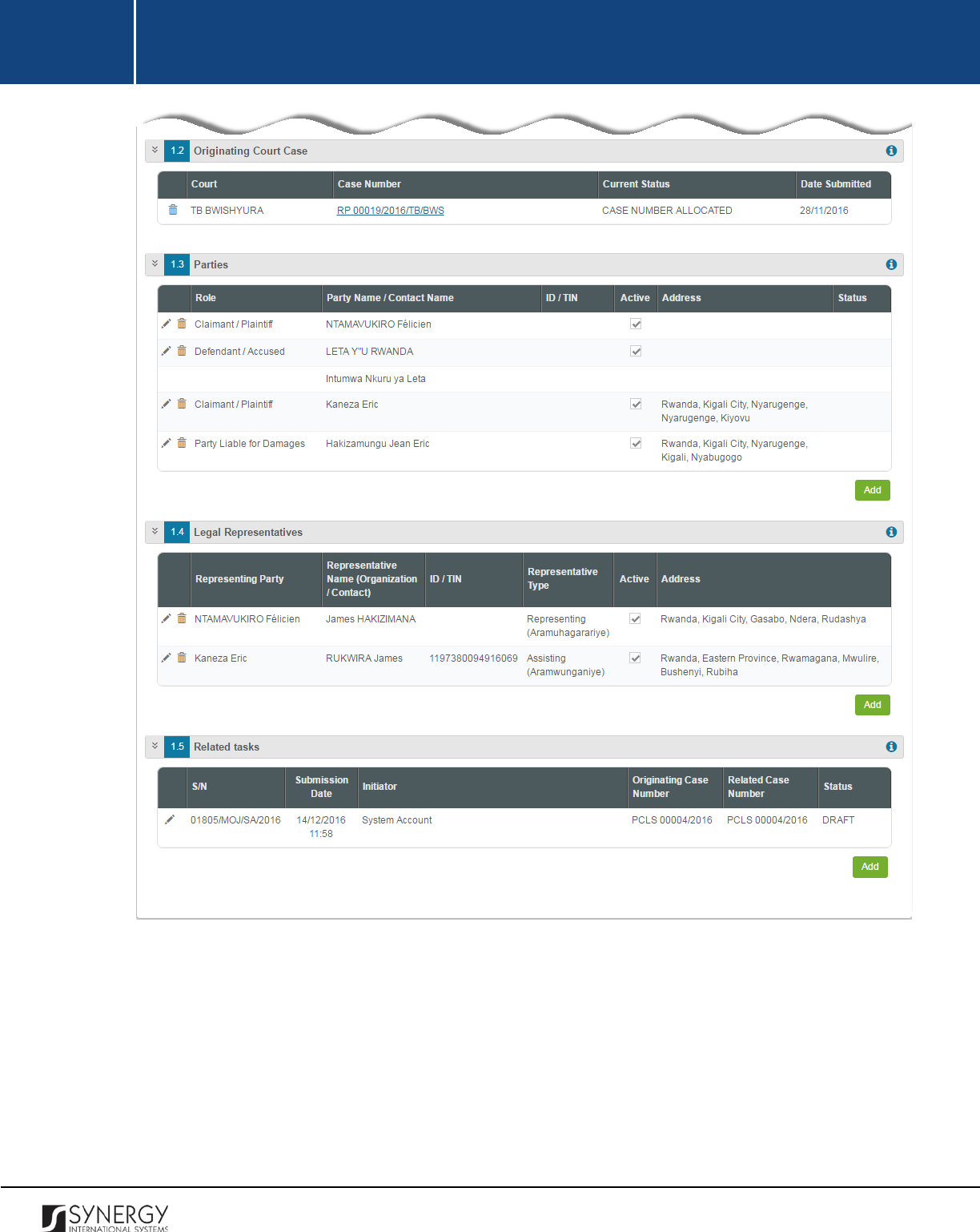
INTEGRATED CRIMINAL JUSTICE INFORMATION SYSTEM OF IRAQ | Personal Information | User Manual
RWANDA IECMS | Civil Litigation Service | User Manual
Figure 2: General Information Section (Part 2)
For more details on what information is requested in the General Information section, refer to the
table below.
Note:
Some fields in this section are mandatory to be filled in. They are marked with an asterisk.
7
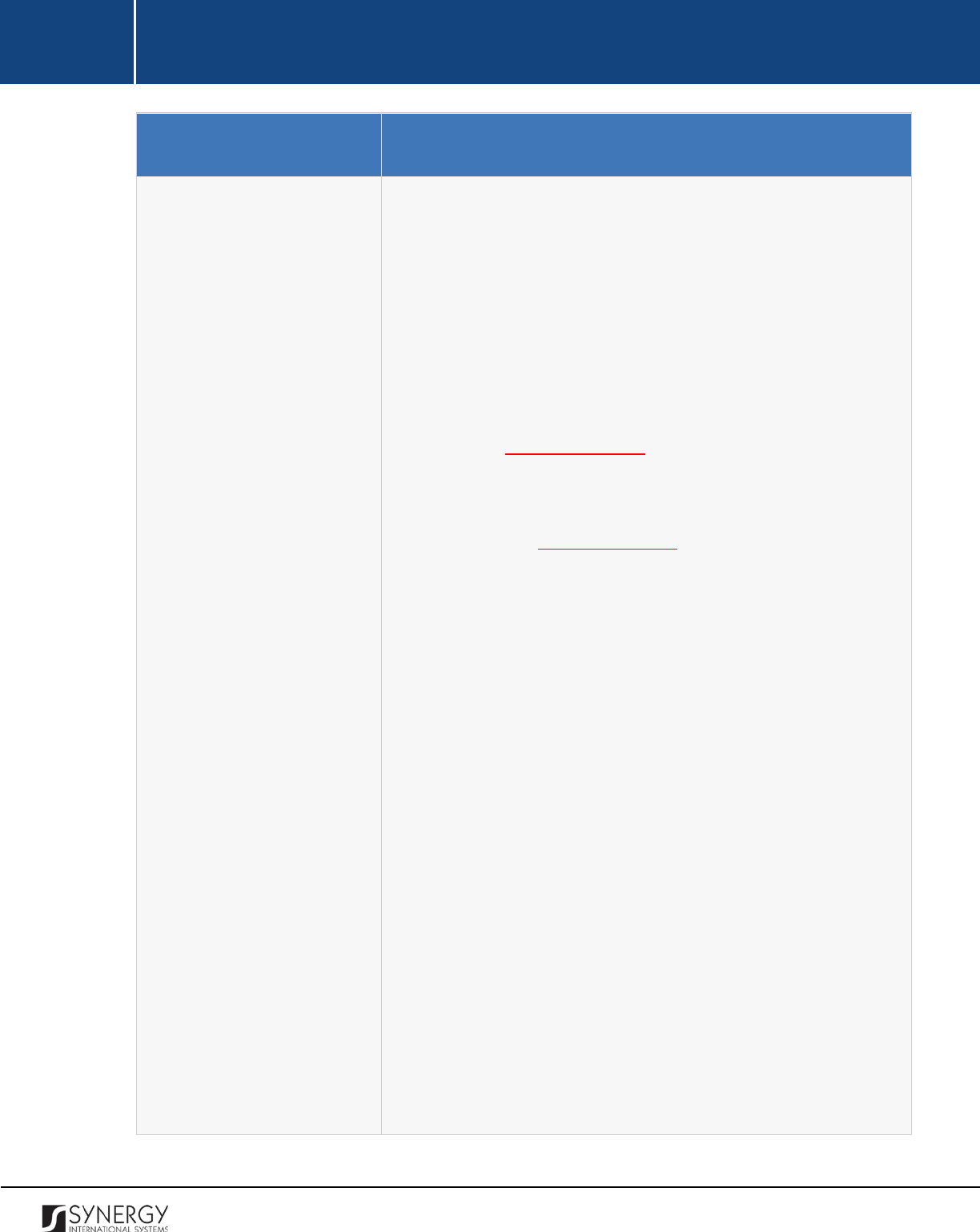
INTEGRATED CRIMINAL JUSTICE INFORMATION SYSTEM OF IRAQ | Personal Information | User Manual
RWANDA IECMS | Civil Litigation Service | User Manual
Component Name
Description
Details
Provide the information requested
in this field by indicating the
following:
•
QR Code
– displays an automatically generated unique Quick
Response barcode that is produced based on the IECMS
police case ID. When read by an imaging device, it displays the
summary of the police case it is attached to.
•
Case Received
– indicate the date when the case was received.
This field is mandatory. A calendar popup is available for this
field, see Figure 3: Calendar.
•
Case Filed
– indicate the date when the complaint/case was
recorded in the application. A calendar popup is available for
this field, see Figure 3: Calendar.
•
Case
Priority
– specify the priority that the civil litigation case
has.
Note:
If the list of case priorities is long and hard to browse in,
you can make use of the search option. To locate the instance
that you are looking for, you should enter the keyword in the
search box above the drop-down list.
•
Value (if applicable)
– indicate the value that the civil litigation
case has.
•
Central Secretary
– specify the name of the central secretary
in charge of the case. This field is mandatory.
Note:
If the list of secretaries is long and hard to browse in,
you can make use of the search option. To locate the instance
that you are looking for, you should enter the keyword in the
search box above the drop-down list.
•
Senior State Attorney
– select the name of the senior state
attorney in charge of the case from the drop-down list.
Note:
If the list of state attorneys is long and hard to browse
in, you can make use of the search option. To locate the
8
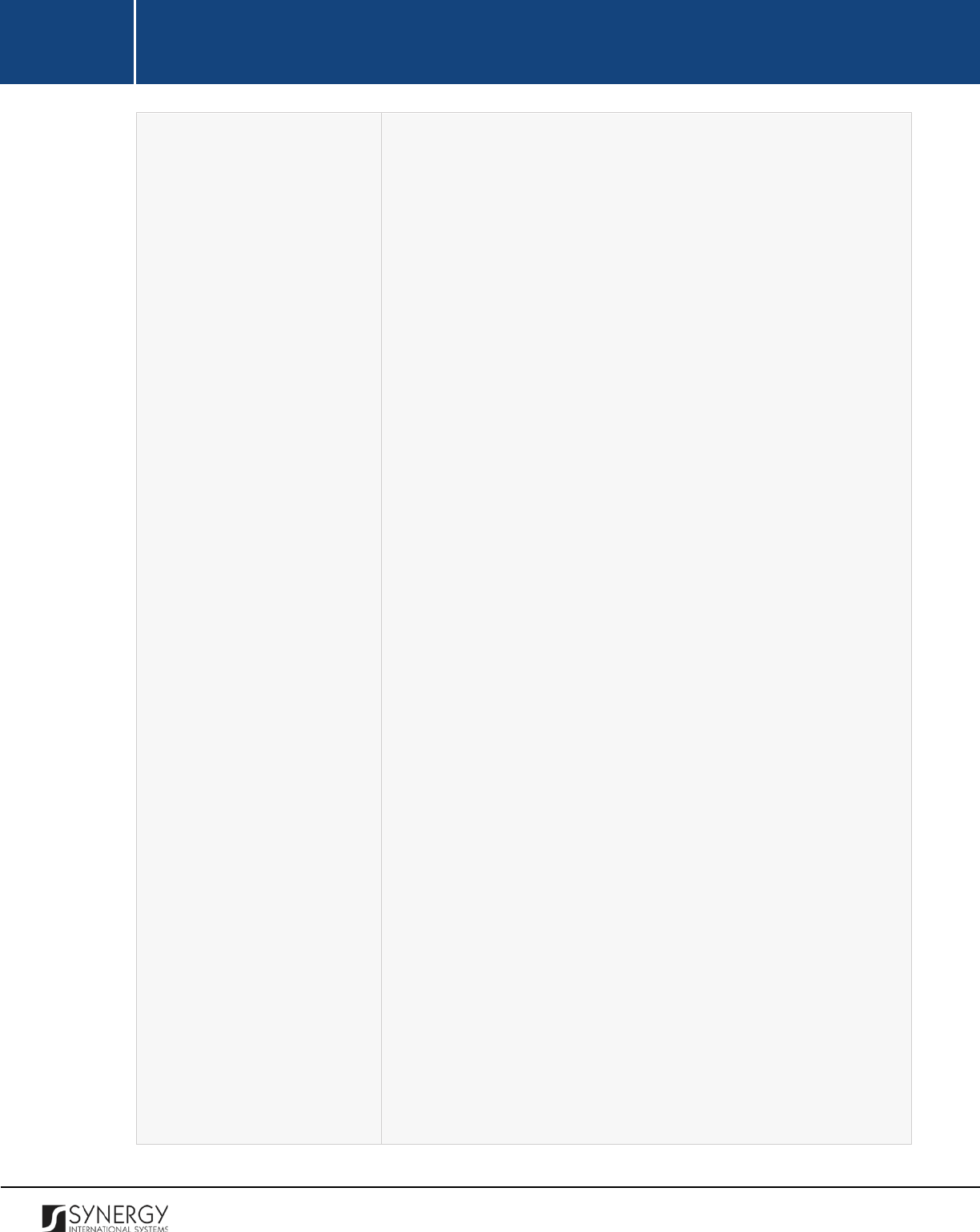
INTEGRATED CRIMINAL JUSTICE INFORMATION SYSTEM OF IRAQ | Personal Information | User Manual
RWANDA IECMS | Civil Litigation Service | User Manual
instance that you are looking for, you should enter the
keyword in the search box above the drop-down list.
•
Division Manager
– select the name of the
manager of the
division that will be involved into the case trial from the drop-
down list.
Note:
If the list of division managers is long and hard to
browse in, you can make use of the search option. To locate
the instance that you are looking for, you should enter the
keyword in the search box above the drop-down list.
•
Civil Litigation Assistant
– select the name of the civil litigation
assistant in charge of the case from the drop-down list.
Note:
If the list of civil litigation assistants is long and hard to
browse in, you can make use of the search option. To locate
the instance that you are looking for, you should enter the
keyword in the search box above the drop-down list.
•
Court
– select the court
the case is submitted in form the
drop-down list. Please, note that selection of the court will
filter the list in the Category field and display only those
instances that are related to the selection.
Note:
If the list of courts is long and hard to browse in, you
can make use of the search option. To locate the instance that
you are looking for, you should enter the keyword in the
search box above the drop-down list.
•
Category
– indicate the case type that cl
assifies and best
describes it.
Note:
If the list of categories is long and hard to browse in,
you can make use of the search option. To locate the instance
that you are looking for, you should enter the keyword in the
search box above the drop-down list.
•
Fast Track Case?
–
indicate whether the case encompasses
fast procedures.
Note:
If the list of options in this field is long and hard to
browse in, you can make use of the search option. To locate
9
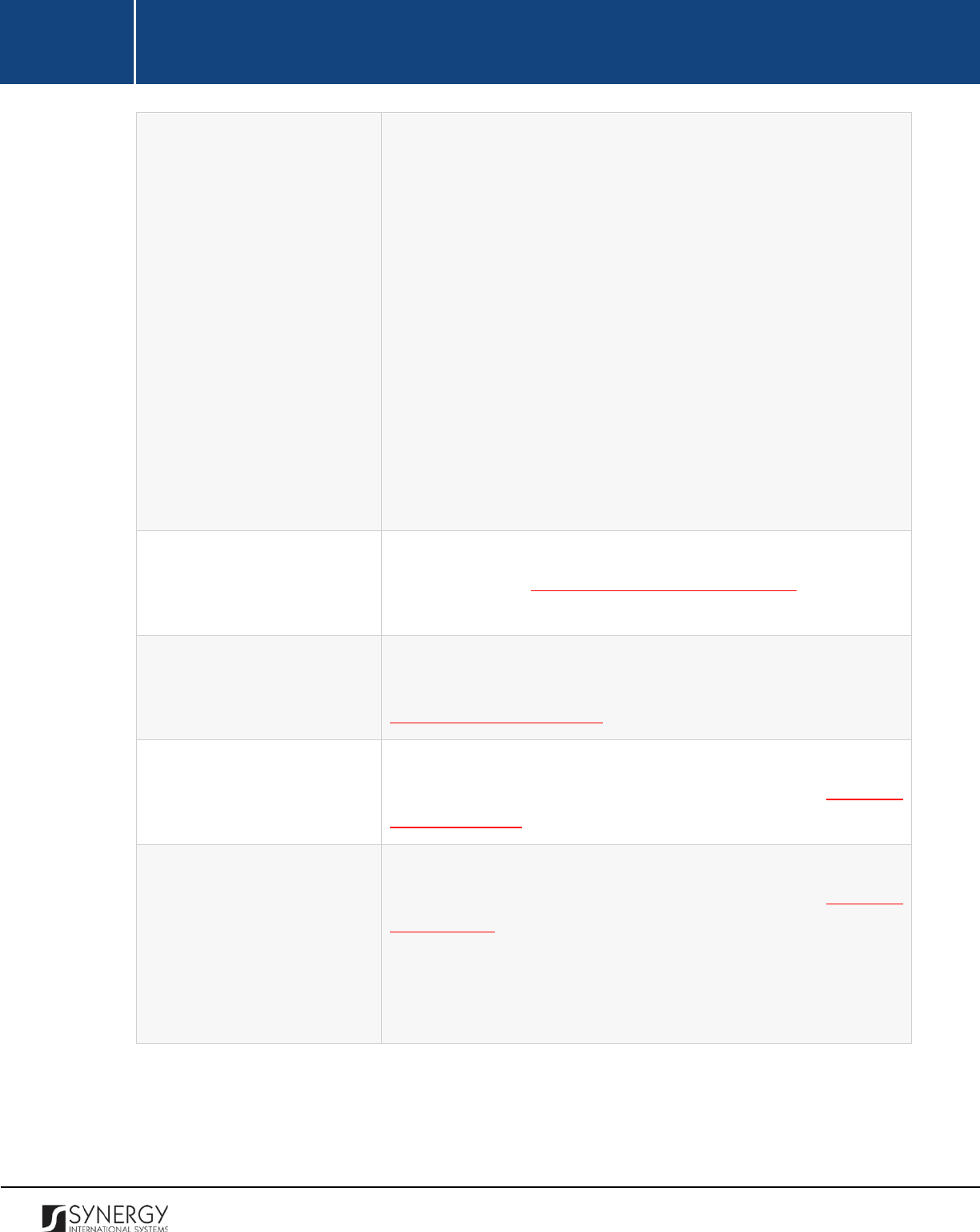
INTEGRATED CRIMINAL JUSTICE INFORMATION SYSTEM OF IRAQ | Personal Information | User Manual
RWANDA IECMS | Civil Litigation Service | User Manual
the instance that you are looking for, you should enter the
keyword in the search box above the drop-down list.
•
Instance Level
– this field becomes available for cases that are
not subject to fast track procedures and is used to indicate
the instance level of the court where the case will be heard.
Note:
If the list of instance levels is long and hard to browse
in, you can make use of the search option. To locate the
instance that you are looking for, you should enter the
keyword in the search box above the drop-down list.
•
Subject Matter
– describe the cause or object of dispute out
of which the case is formed. This field is mandatory.
•
Grounds
– indicate
the justification behind seeking legal
action against someone or something. This field is mandatory.
Originating Court Case
Indicate the civil court case the litigation case originated from. For
more details, see Managing Originating Court Cases. Please, note
that you can indicate only one court case in this field.
Parties
Provide information about the parties involved into the civil
litigation case in different capacities. For more details, see
Managing Case Participants.
Legal Representatives
Provide information about the legal representatives of the parties
involved into the litigation case. For more details, see Managing
Case Participants.
Related Tasks
Record all tasks that have been originated within the scope of the
given and other related cases. For more details, see Managing
Related Tasks.
Note:
The functionality of recording case related tasks becomes
available upon the first save of the Rwanda Civil Litigation Service
application form.
10
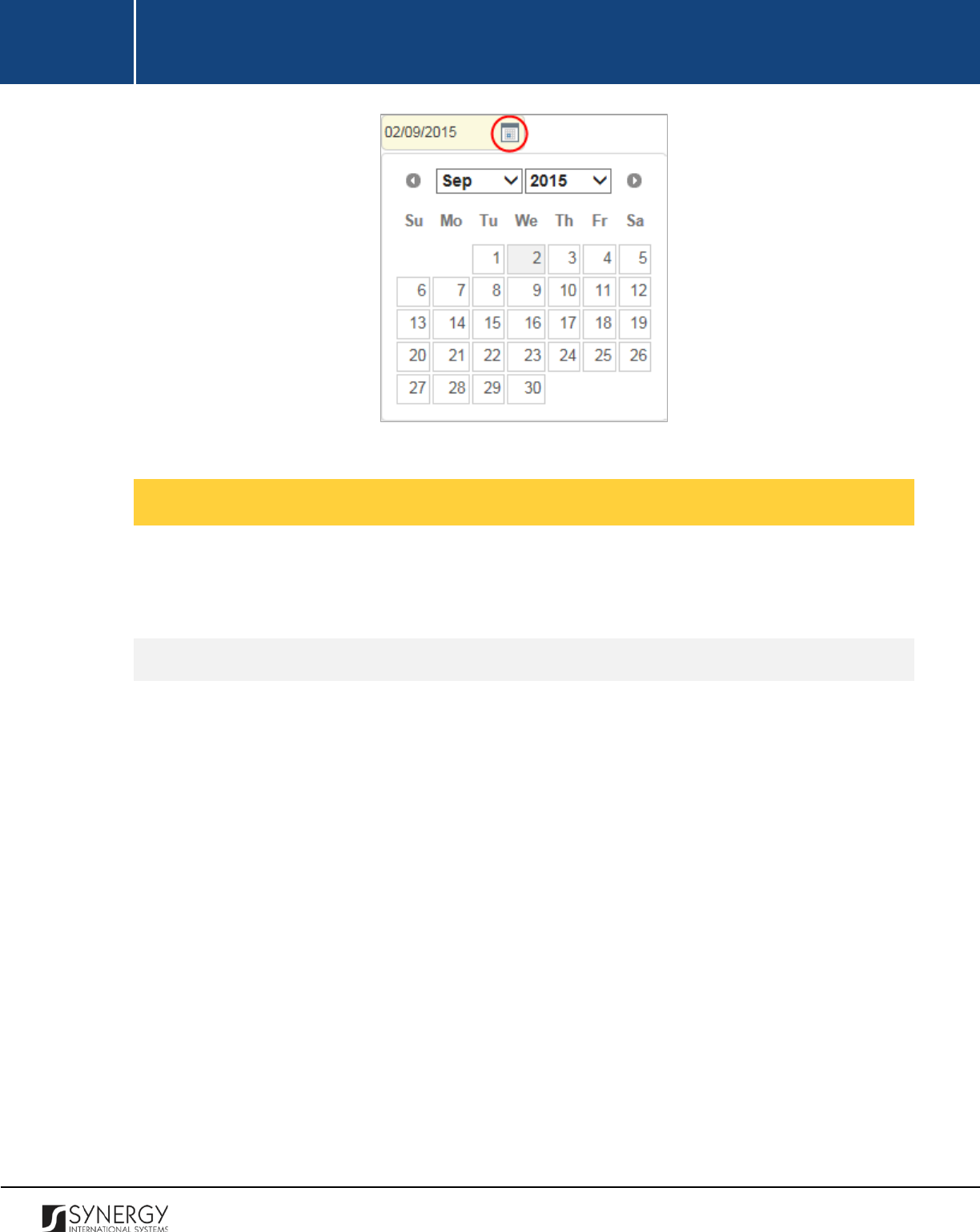
INTEGRATED CRIMINAL JUSTICE INFORMATION SYSTEM OF IRAQ | Personal Information | User Manual
RWANDA IECMS | Civil Litigation Service | User Manual
Figure 3: Calendar
Managing Originating Court Cases
This chapter outlines how to add and remove originating court case records. It also describes how you
can browse among the originating court case records to find the one that you are looking for.
Adding an Originating Court Case Record
In order to add an originating court case record, follow the steps below:
1. Click the
Add Court Case
button at the bottom of the Originating Court Case field. A Select
Court Case form will appear (Figure 4).
2. Locate the originating court case the litigation arises from. This can be done by using the
search mechanism the Select Court Case form is equipped with. To find a court case, create
filtering criteria that will be used to find and display all court records that match the selection.
The following criteria are available:
• Court Level
• Court
Note:
Selection of a court level will filter the list in the Court field and display only those
instances that are related to the selected court level. Also, if the lists in the fields are long and
hard to browse in, you can make use of the search option. To locate the instance that you are
looking for, you should enter the keyword in the search box above the drop-down list.
3. Alternatively, you may enter the case number or any part of it in the search box.
Note:
For the search mechanism to yield accurate results, please, make sure to enter at least
three symbols (letters and numerals) in the search box.
11
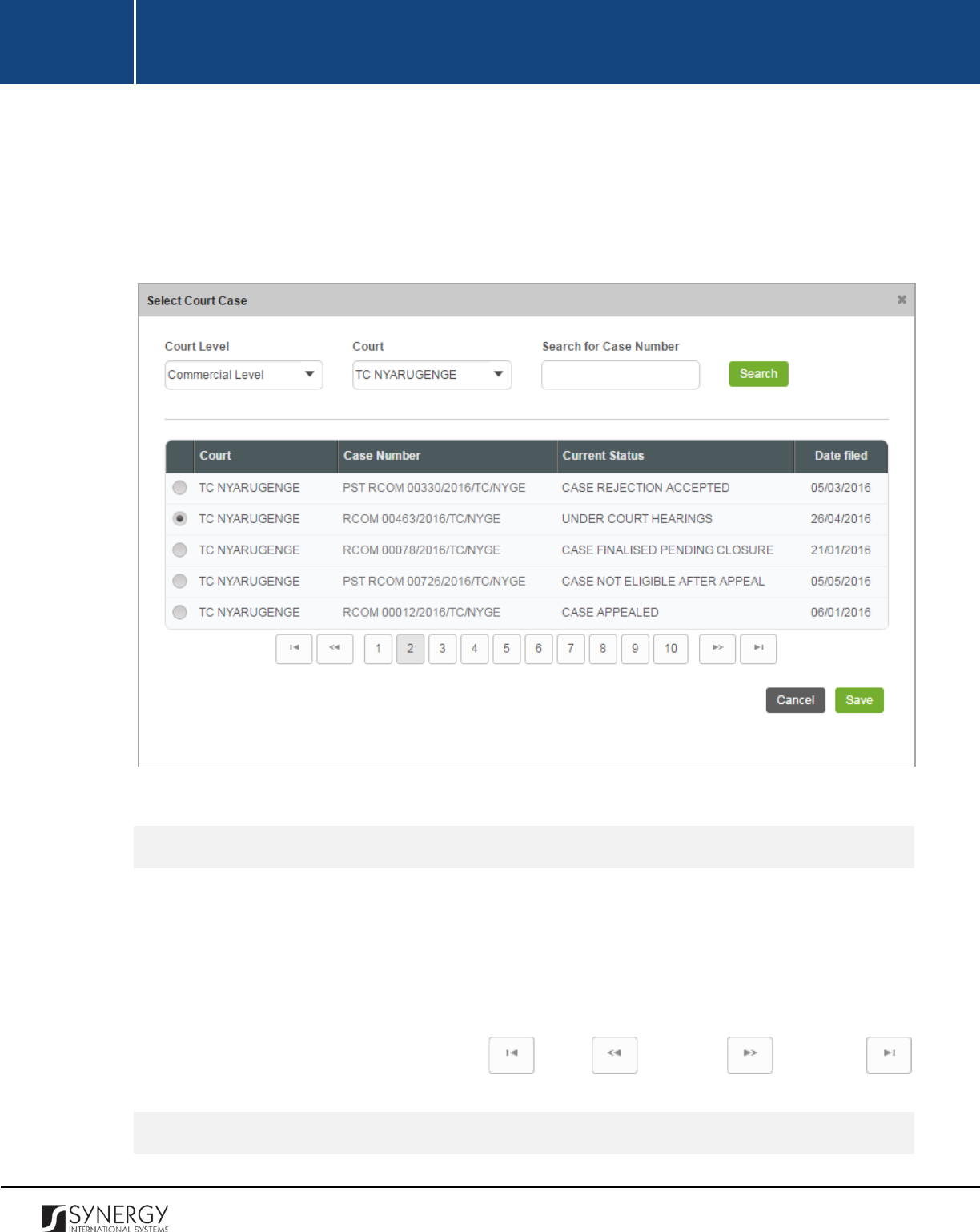
INTEGRATED CRIMINAL JUSTICE INFORMATION SYSTEM OF IRAQ | Personal Information | User Manual
RWANDA IECMS | Civil Litigation Service | User Manual
4. Click the
Search
button. The list of all records that match the search criteria will be displayed
in the table below.
5. Select the originating court case record that you want to add to the litigation case by activating
the radio button to the left of the record.
6. Click the
Save
button to save the information input. Or, click
Cancel
to terminate the operation.
Figure 4: Adding an Originating Court Case Record
Browsing among Originating Court Case Records
In order to ensure fast page loading, the Originating Court Cases table is configured to display only
five records per page. However, you can easily locate the record that you are looking for by browsing
for it.
To browse among the records displayed to you in the Originating Court Cases table, click the number
link of the page you want to navigate to. The
(First)
,
(Previous)
,
(Next)
, and
(Last)
buttons are used to navigate back and forth through the pages.
Removing Originating Court Case Records
12
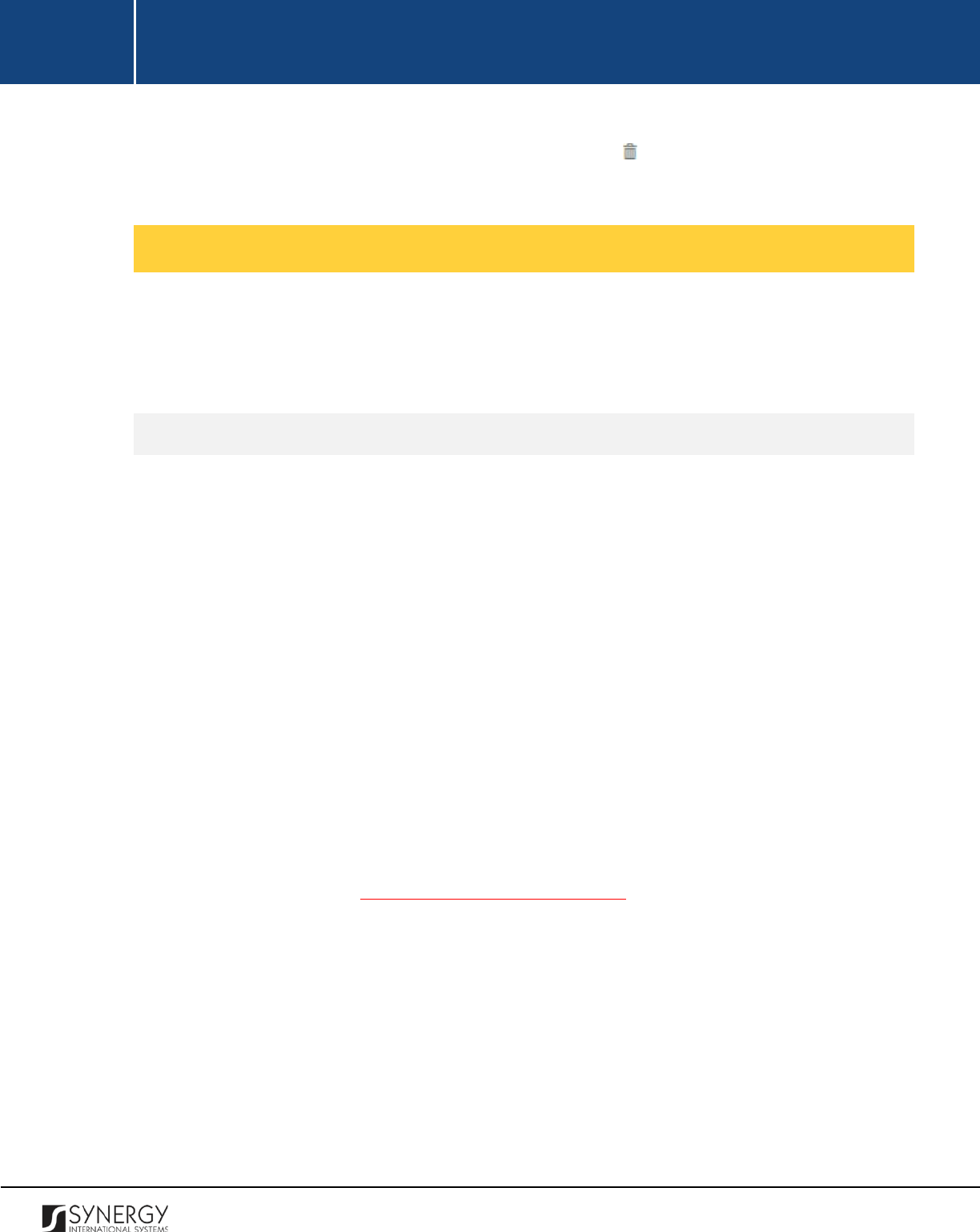
INTEGRATED CRIMINAL JUSTICE INFORMATION SYSTEM OF IRAQ | Personal Information | User Manual
RWANDA IECMS | Civil Litigation Service | User Manual
In order to remove an originating court case record, click the
(Remove)
button to the left of the
record.
Managing Case Participants
This chapter outlines how to select the parties and legal representatives involved in the litigation case,
as well as create new case participant records, edit and remove them. It also describes how you can
browse among the case participant records to find the one that you are looking for.
Adding a Case Participant Record
In order to add a case participant record, follow the steps below:
1. Click the
Add
button at the bottom of the Parties / Legal Representatives field. A Parties / Legal
Representative form will appear (Figure 5).
2. Indicate the case participant type (Individual or Legal Entity) by selecting the appropriate
instance from the drop-down list.
3. Locate the person or legal entity that will be involved in the given case. This can be done by
using the search mechanism the Parties / Legal Representative form is equipped with. To find
a case participant, enter the participant ID, name or part of the name in the search box and
specify the field to look in.
Note:
For the search mechanism to yield accurate results, please, make sure to enter at least
three symbols (letters and numerals) in the search box.
4. Click the
Search in IECMS
button. The list of all records that match the search criteria will be
displayed in the table below.
Note:
If the desired party / legal representative does not exist, you can create a new record.
For more details, see Creating a Case Participant Record.
5. Select the case participant record that you want to add to the litigation case by ticking the
checkbox to the left of the record.
6. For each case party selected, define in what capacity they will act in relation to the given case.
This field is mandatory.
7. For each legal representative selected, define what party they are going to represent and
whether they are going to represent or assist the selected party. These fields are mandatory.
8. Click the
Save
button. The selected records will be listed in the respective Parties / Legal
Representatives field.
13
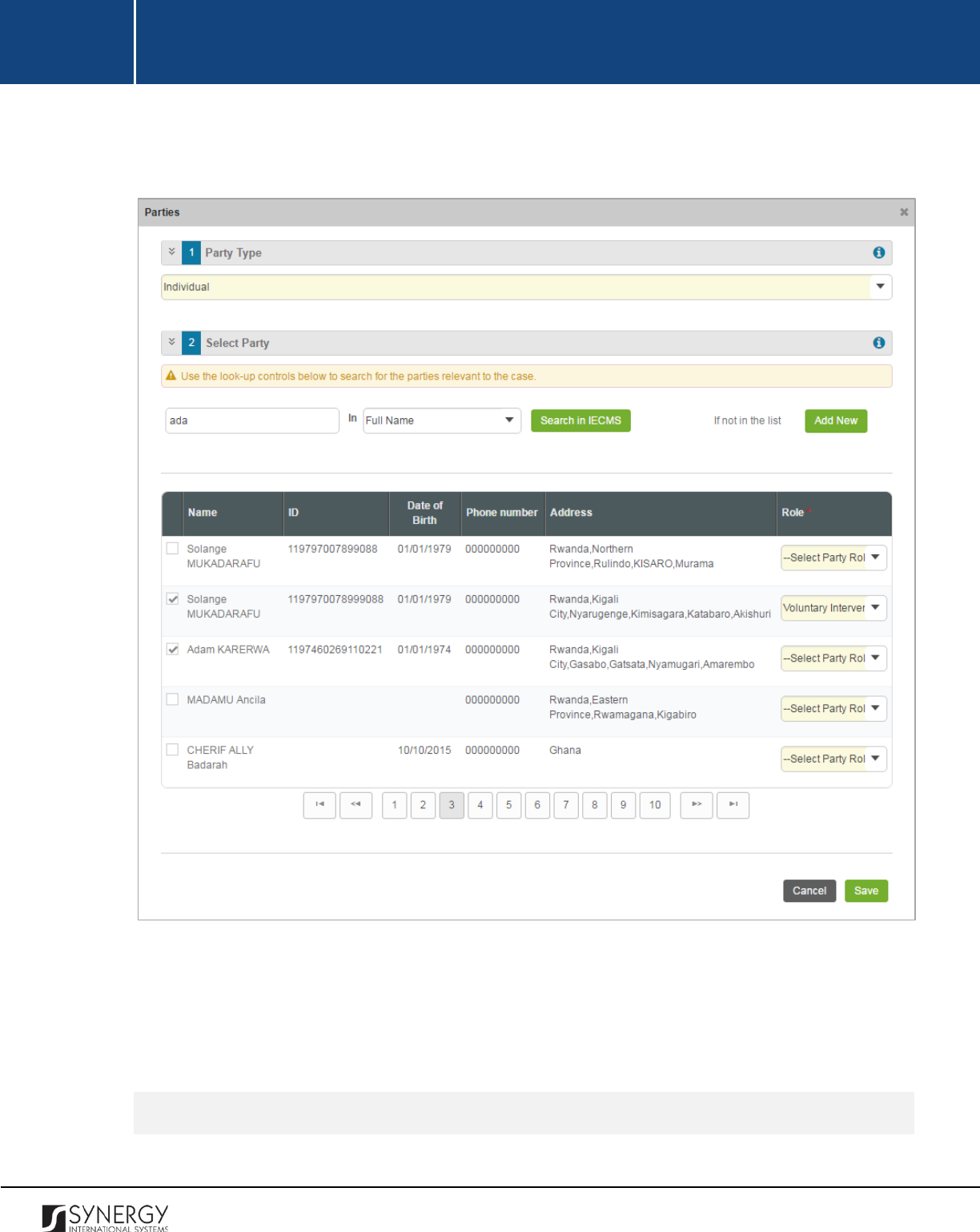
INTEGRATED CRIMINAL JUSTICE INFORMATION SYSTEM OF IRAQ | Personal Information | User Manual
RWANDA IECMS | Civil Litigation Service | User Manual
9. In the Parties / Legal Representatives field, define which of the selected records are active by
ticking the corresponding Active checkbox. This field is mandatory.
Figure 5: Adding a Case Party Record
Browsing among Case Participant Records
14
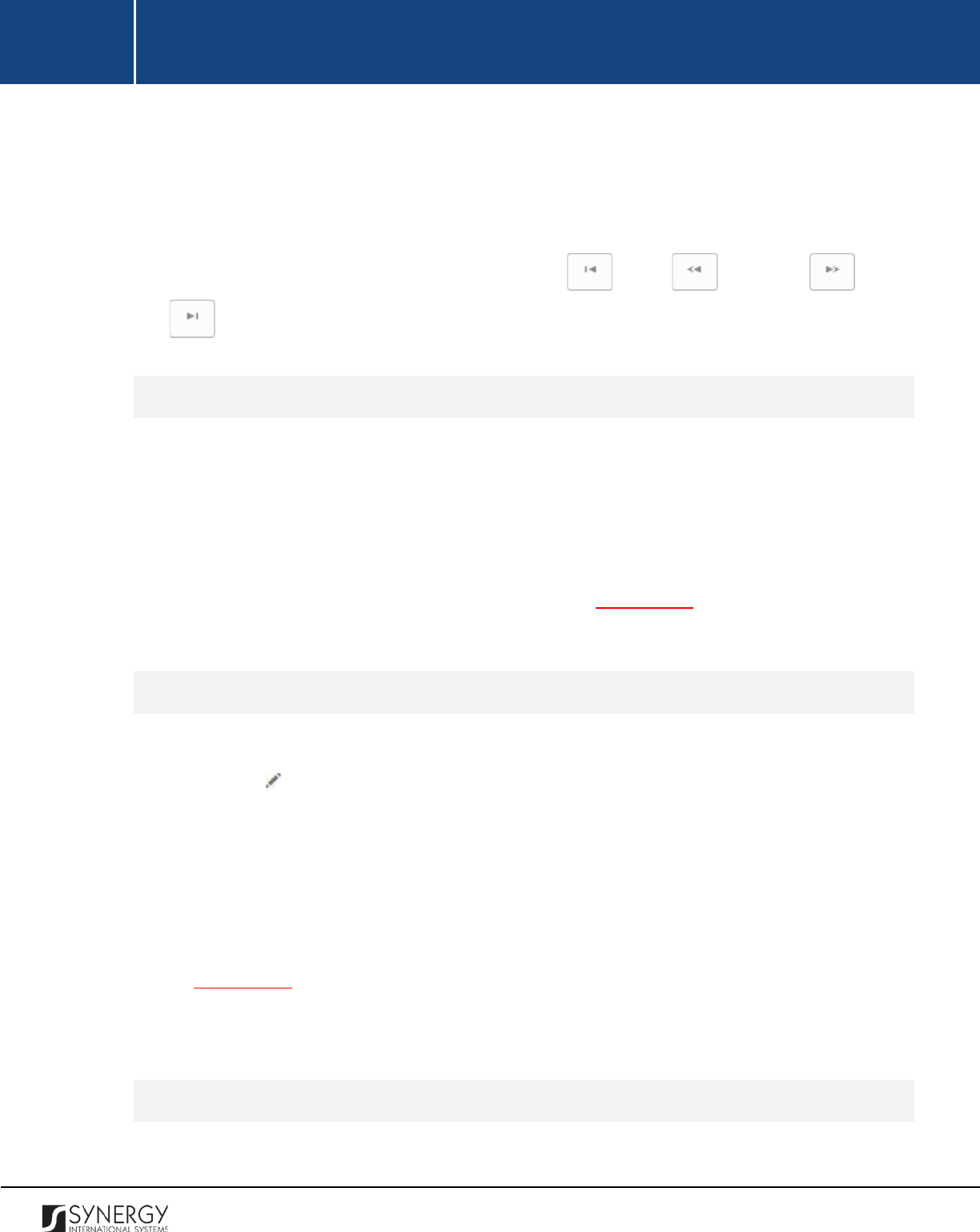
INTEGRATED CRIMINAL JUSTICE INFORMATION SYSTEM OF IRAQ | Personal Information | User Manual
RWANDA IECMS | Civil Litigation Service | User Manual
In order to ensure fast page loading, the Parties / Legal Representatives table is configured to display
only five records per page. However, you can easily locate the record that you are looking for by
browsing for it.
To browse among the records displayed to you in the Parties / Legal Representatives table, click the
number link of the page you want to navigate to. The
(First)
,
(Previous)
,
(Next)
,
and
(Last)
buttons are used to navigate back and forth through the pages.
Creating a Case Participant Record
In order to create a new case participant record, follow the steps below:
1. Click the
Add New
button in the Parties / Legal Representative form. Depending on the type
of the case participant – individual or legal entity, you will be navigated either to the Individual
or Legal Entity module in Rwanda IECMS where a blank data entry form will open.
2. Fill in the form as it is described in the respective Rwanda IECMS Individual Form User Manual
or Rwanda IECMS Legal Entity Form User Manual in REFERENCES.
3. Save the information input and close the form.
Editing Case Participant Records
In order to edit a party / legal representative record, follow the steps below:
1. Click the
Edit
button to the left of the record that you want to modify. Depending on the
type of the case participant – individual or legal entity, you will be navigated either to the
Individual or Legal Entity module in Rwanda IECMS where the record summary will be
displayed.
2. Click the
Edit
button in the top right corner of the record summary page.
3. Make the required changes in the data displayed as it is described in the respective Rwanda
IECMS Individual Form User Manual or Rwanda IECMS Legal Entity Form User Manual in
REFERENCES.
4. Save the changes made and close the form.
Removing Case Participant Records
15
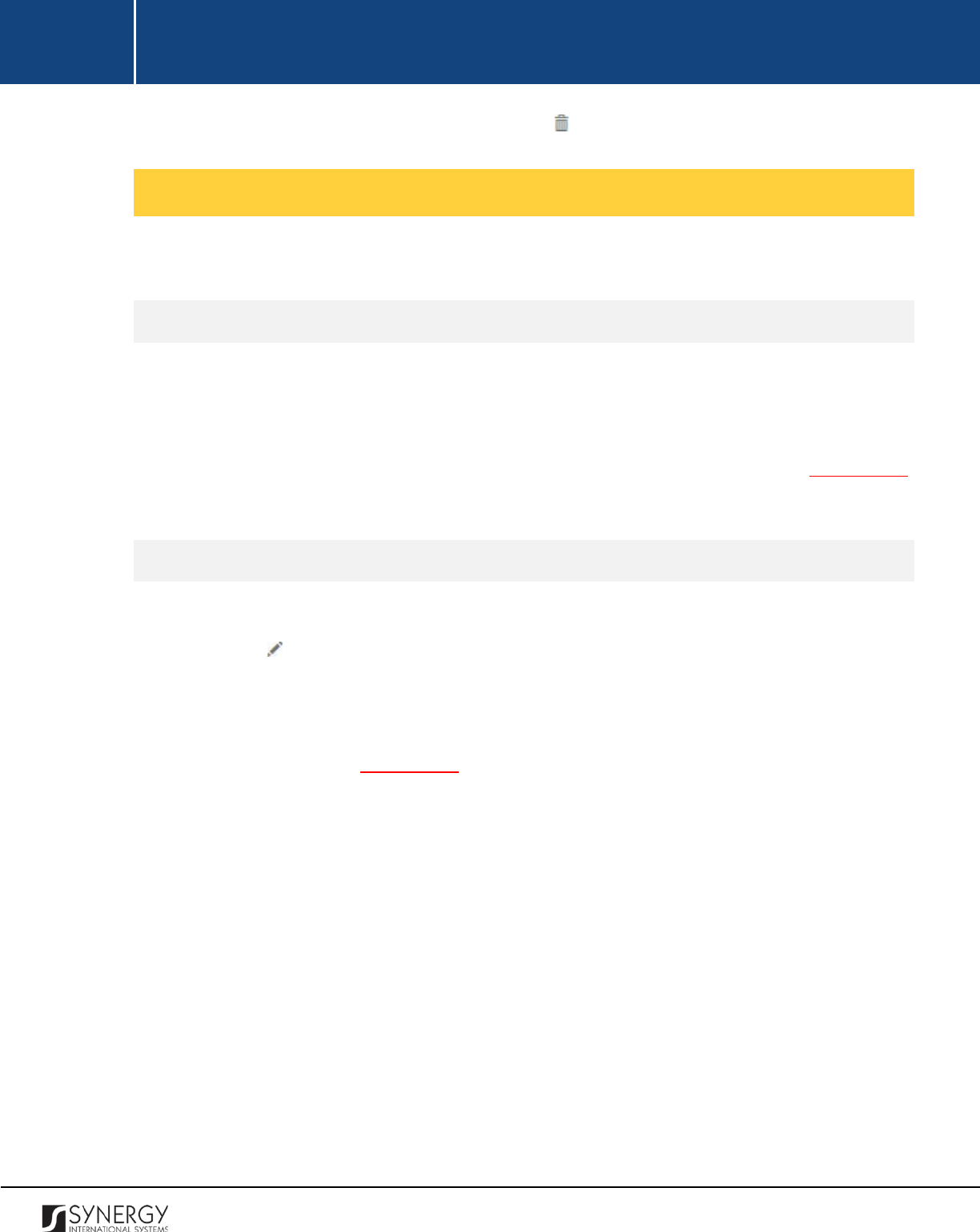
INTEGRATED CRIMINAL JUSTICE INFORMATION SYSTEM OF IRAQ | Personal Information | User Manual
RWANDA IECMS | Civil Litigation Service | User Manual
In order to remove a case participant record, click the
(Remove)
button to the left of the record.
Managing Related Tasks
This chapter outlines how to add and edit civil litigation case related tasks.
Adding a Related Task Record
In order to add a task record, follow the steps below:
1. Click the
Add
button at the bottom of the Related Tasks field. You will be navigated to the Task
module in Rwanda IECMS where a blank data entry form will open.
2. Fill in the form as it is described in the Rwanda IECMS Task Form User Manual in REFERENCES.
3. Save the information input and close the form.
Editing a Related Task Record
In order to edit a task record, follow the steps below:
1. Click the
Edit
button on the left of the task record that you want to modify. You will be
directed to the Task module in Rwanda IECMS where the task summary will be displayed.
2. Click the
Edit
button in the top right corner of the task summary page.
3. Make the required changes in the data displayed as it is described in the Rwanda IECMS Task
Form User Manual in REFERENCES.
4. Save the changes made and close the form.
16
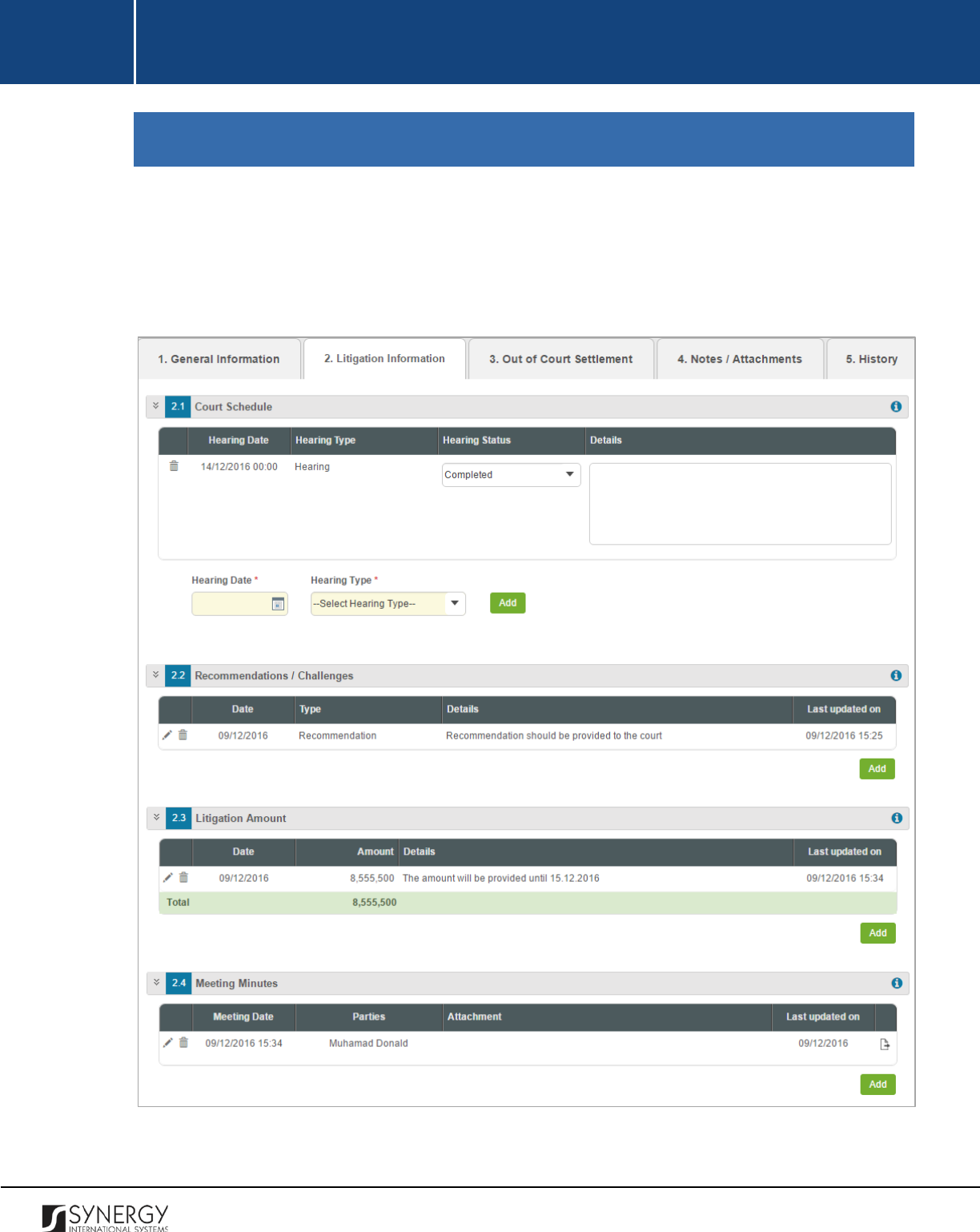
INTEGRATED CRIMINAL JUSTICE INFORMATION SYSTEM OF IRAQ | Personal Information | User Manual
RWANDA IECMS | Civil Litigation Service | User Manual
LITIGATION INFORMATION
The Litigation Information section of the Civil Litigation Service form (Figure 6) is used to provide
detailed information about the court hearings and minutes. The information to be provided in this
section includes the court hearing calendar, recommendations for resolving the dispute, litigation
amount required for reconciliation, etc.
Figure 6: Litigation Information Section
17
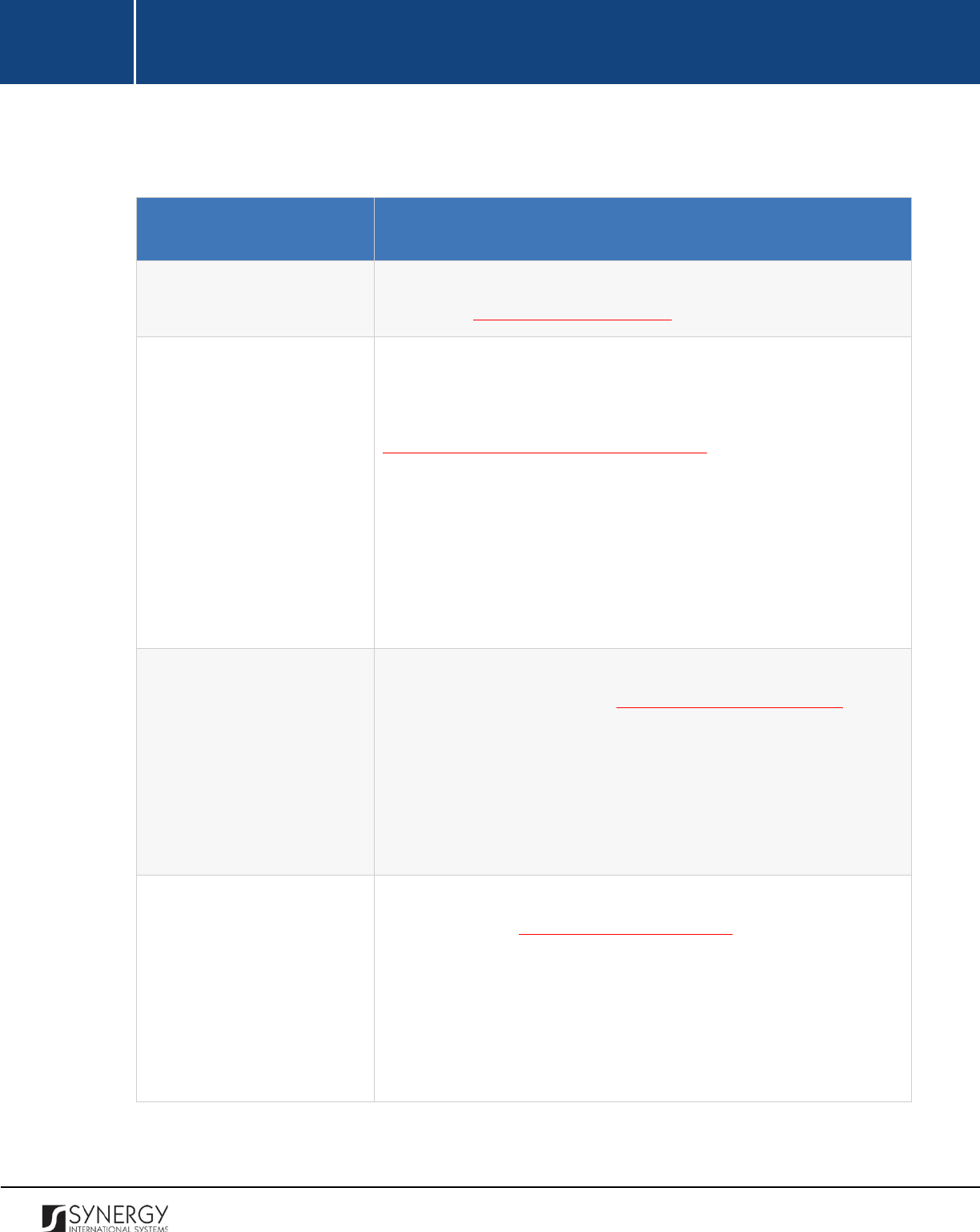
INTEGRATED CRIMINAL JUSTICE INFORMATION SYSTEM OF IRAQ | Personal Information | User Manual
RWANDA IECMS | Civil Litigation Service | User Manual
For more details on what information is requested in the Litigation Information section, refer to the
table below.
Component Name
Description
Court Schedule
Provide information on the court case hearing calendar. For more
details, see Managing Court Schedule.
Recommendations /
Challenges
Record all challenges that occurred during the civil litigation case
processing
. Also, provide information on the recommendations
made to address the case challenges. For more details, see
Managing Recommendations / Challenges.
Note:
In order to ensure ease of record management and better
user experience, the system automatically generates and displays
information on the date and time when a recommendation /
challenge record is last modified. This information is displayed in the
Last Updated on column of the Recommendations / Challenges
table.
Litigation Amount
Provide information about the amount requested for the litigation
funding. For more details, see Managing Litigation Amounts.
Note:
In order to ensure ease of record management and better
user experience, the system automatically generates and displays
information on the date and time when a litigation amount record
is last modified. This information is displayed in the Last Updated on
column of the Litigation Amount table.
Meeting Minutes
Record all meeting minutes related to the case hearing sessions. For
more details, see Managing Meeting Minutes.
Note:
In order to ensure ease of record management and better
user experience, the system automatically generates and displays
information on the date and time when a minute record is last
modified. This information is displayed in the Last Updated on
column of the Meeting Minutes table.
18
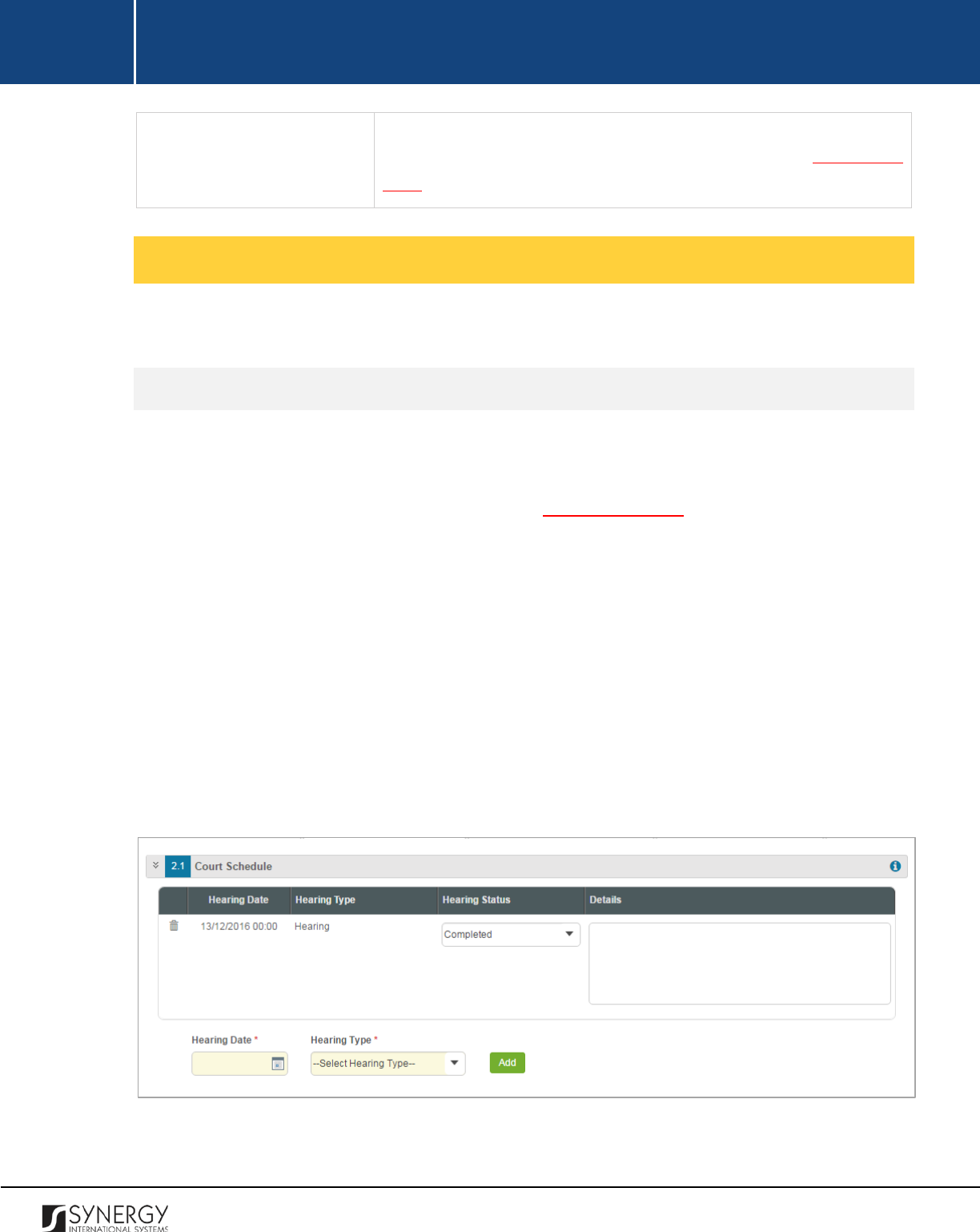
INTEGRATED CRIMINAL JUSTICE INFORMATION SYSTEM OF IRAQ | Personal Information | User Manual
RWANDA IECMS | Civil Litigation Service | User Manual
Moreover, the system allows for exporting records displayed in this
field. For more details on how to export records, see EXPORTING
FILES.
Managing Court Schedule
This chapter outlines how to add and remove court schedule records.
Adding a Court Schedule Record
In order to add a court schedule record, follow the steps below:
1. Specify the date and time when the case hearing will be held. This field is mandatory. A
calendar popup is available for this field, see Figure 3: Calendar. Please, note that apart from
indicating the date, the calendar also allows specifying the time when the hearing is scheduled.
Use the
Hour
and
Minute
sliders to set the exact time.
2. Define the
Hearing Type
. This field is mandatory.
3. Click the
Add
button. The new record will appear in the Court Schedule table (Figure 7).
4. Indicate the current status of the hearing session. This field is mandatory. The following
options are available:
• Adjourned
• Completed
• Scheduled
5. Provide additional information related to the case hearing in the Details field.
Figure 7: Adding a Court Schedule Record
19
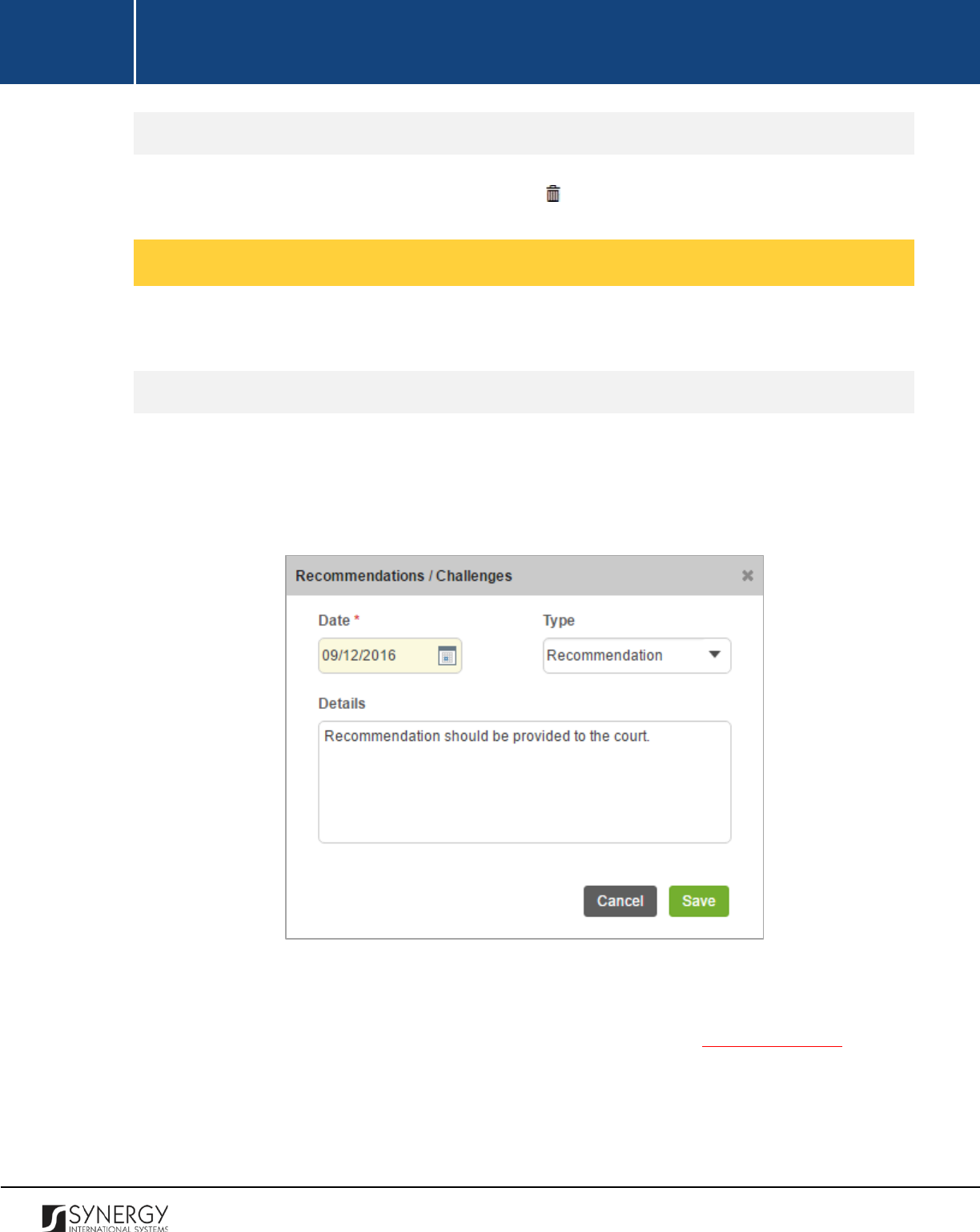
INTEGRATED CRIMINAL JUSTICE INFORMATION SYSTEM OF IRAQ | Personal Information | User Manual
RWANDA IECMS | Civil Litigation Service | User Manual
Removing Court Schedule Records
In order to remove a court schedule record, click the
(Remove)
button to the left of the record.
Managing Recommendations / Challenges
This chapter outlines how to add, edit, and remove recommendation / challenge records.
Adding a Recommendation / Challenge Record
In order to add a recommendation / challenge record, follow the steps below:
1. Click the
Add
button at the bottom of the Recommendations / Challenges field. A
Recommendations / Challenges form will open (Figure 8).
Figure 8: Adding a Recommendation / Challenges Record
2. Indicate the date when the recommendation / challenge is recorded in the application. This
field is mandatory. A calendar popup is available for this field, see Figure 3: Calendar.
3. Define whether you are going to record information on challenges the case poses or
recommendations on how to overcome those challenges.
4. Enter the recommendation / challenge text in the Details field.
20
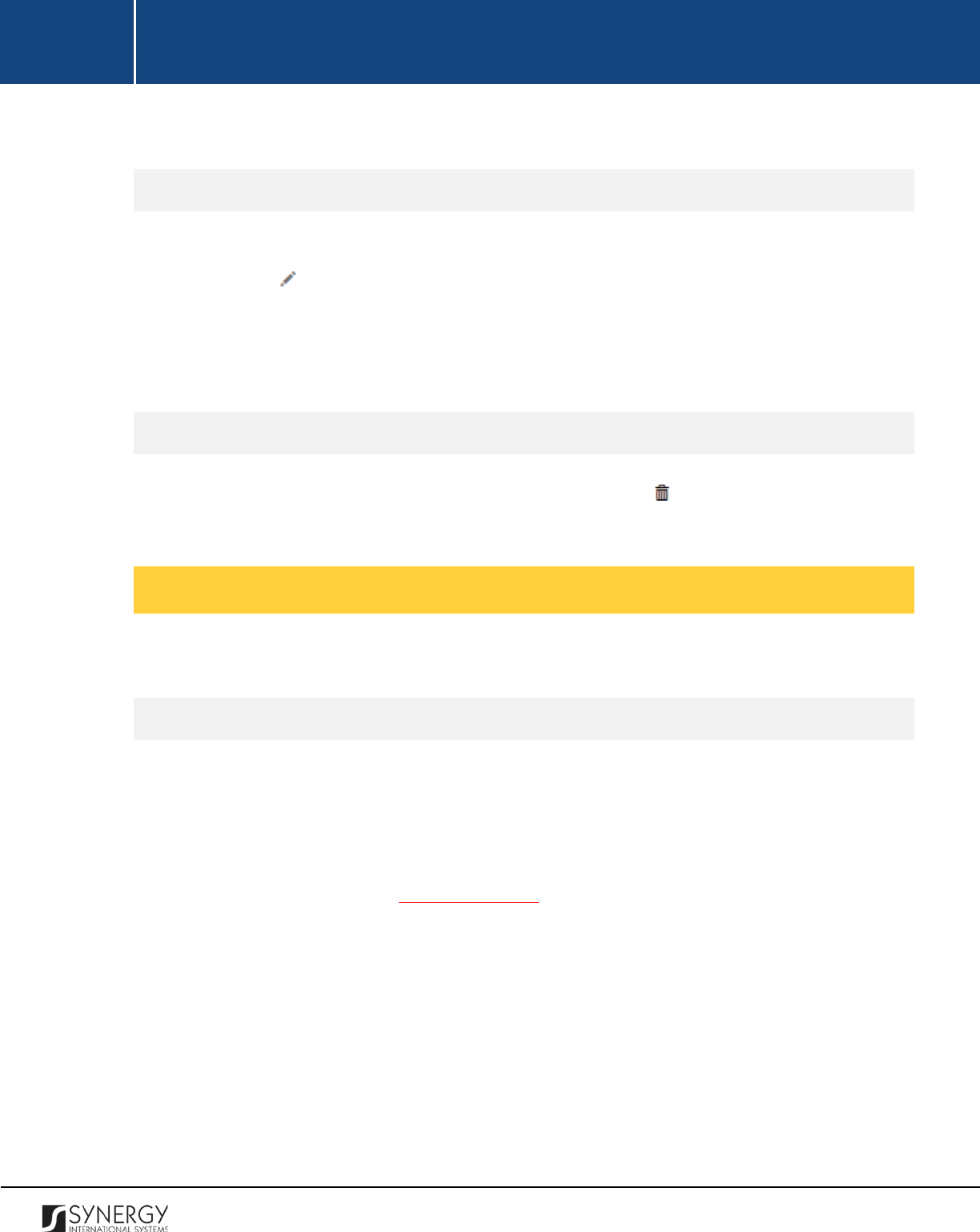
INTEGRATED CRIMINAL JUSTICE INFORMATION SYSTEM OF IRAQ | Personal Information | User Manual
RWANDA IECMS | Civil Litigation Service | User Manual
5. Click the
Save
button to save the information input. Or, click
Cancel
to terminate the operation.
Editing Recommendation / Challenge Records
In order to edit a recommendation / challenge record, follow the steps below:
1. Click the
(Edit)
button to the left of the record that you want to modify. The
Recommendations / Challenges form will open.
2. Make the required changes in the data displayed.
3. Click the
Save
button to save the changes made. Or, click
Cancel
to discard them.
Removing Recommendation / Challenge Records
In order to remove a recommendation / challenge record, click the
(Remove)
button to the left of
the record.
Managing Litigation Amounts
This chapter outlines how to add, edit, and remove litigation amount records.
Adding a Litigation Amount Record
In order to add a litigation amount record, follow the steps below:
1. Click the
Add
button at the bottom of the Litigation Amount field. A Litigation Amount form
will open (Figure 9).
2. Indicate the date when the record is created. This field is mandatory. A calendar popup is
available for this field, see Figure 3: Calendar.
3. Enter the litigation amount in the respective field.
4. Provide additional information related to the record in the Details field.
5. Click the
Save
button to save the information input. Or, click
Cancel
to terminate the operation.
21
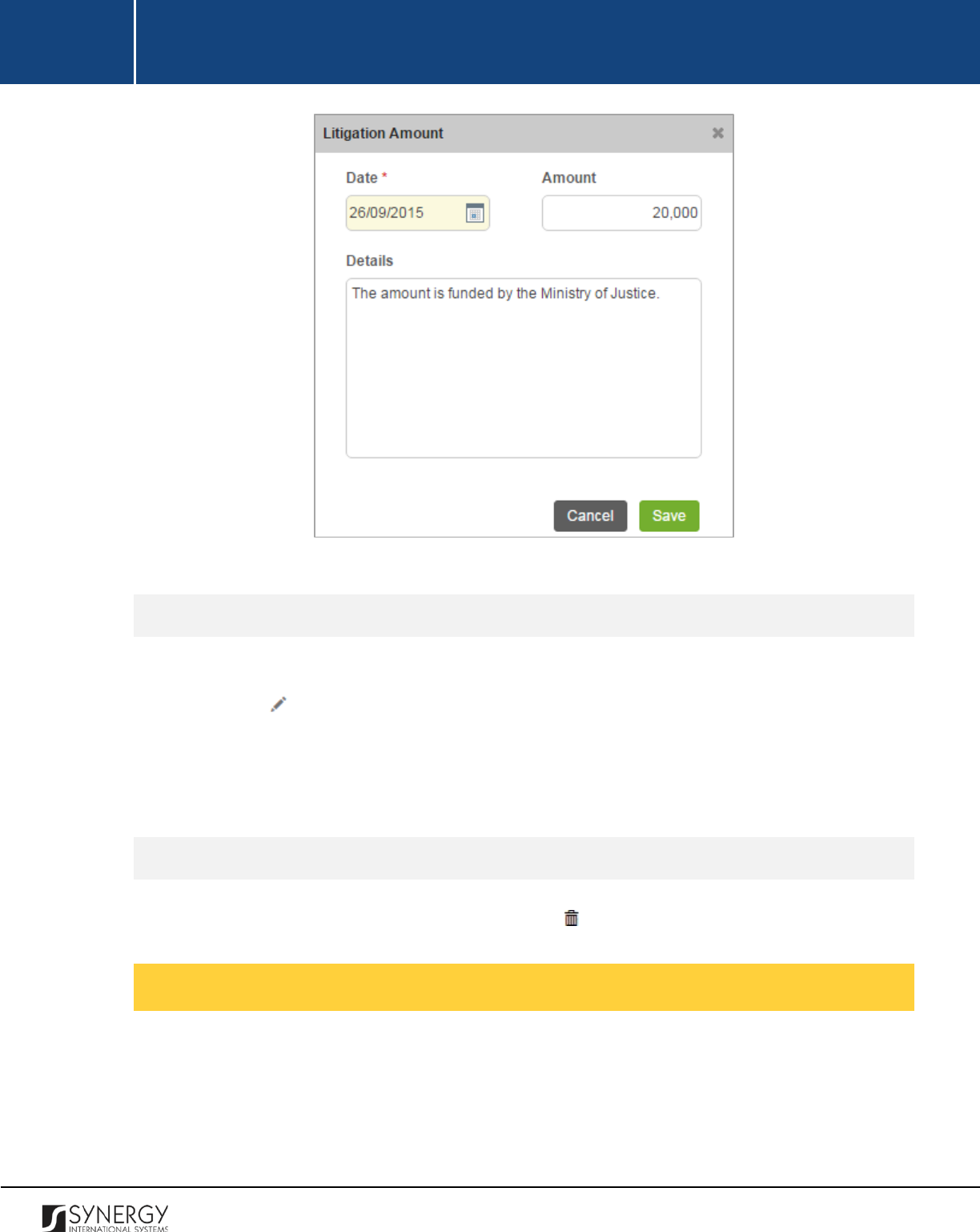
INTEGRATED CRIMINAL JUSTICE INFORMATION SYSTEM OF IRAQ | Personal Information | User Manual
RWANDA IECMS | Civil Litigation Service | User Manual
Figure 9: Adding a Litigation Amount Record
Editing Litigation Amount Records
In order to edit a litigation amount record, follow the steps below:
1. Click the
(Edit)
button to the left of the record that you want to modify. The Litigation
Amount form will open.
2. Make the required changes in the data displayed.
3. Click the
Save
button to save the changes made. Or, click
Cancel
to discard them.
Removing Litigation Amount Records
In order to remove a litigation amount record, click the
(Remove)
button to the left of the record.
Managing Meeting Minutes
This chapter outlines how to add, edit, and remove meeting minute records.
22
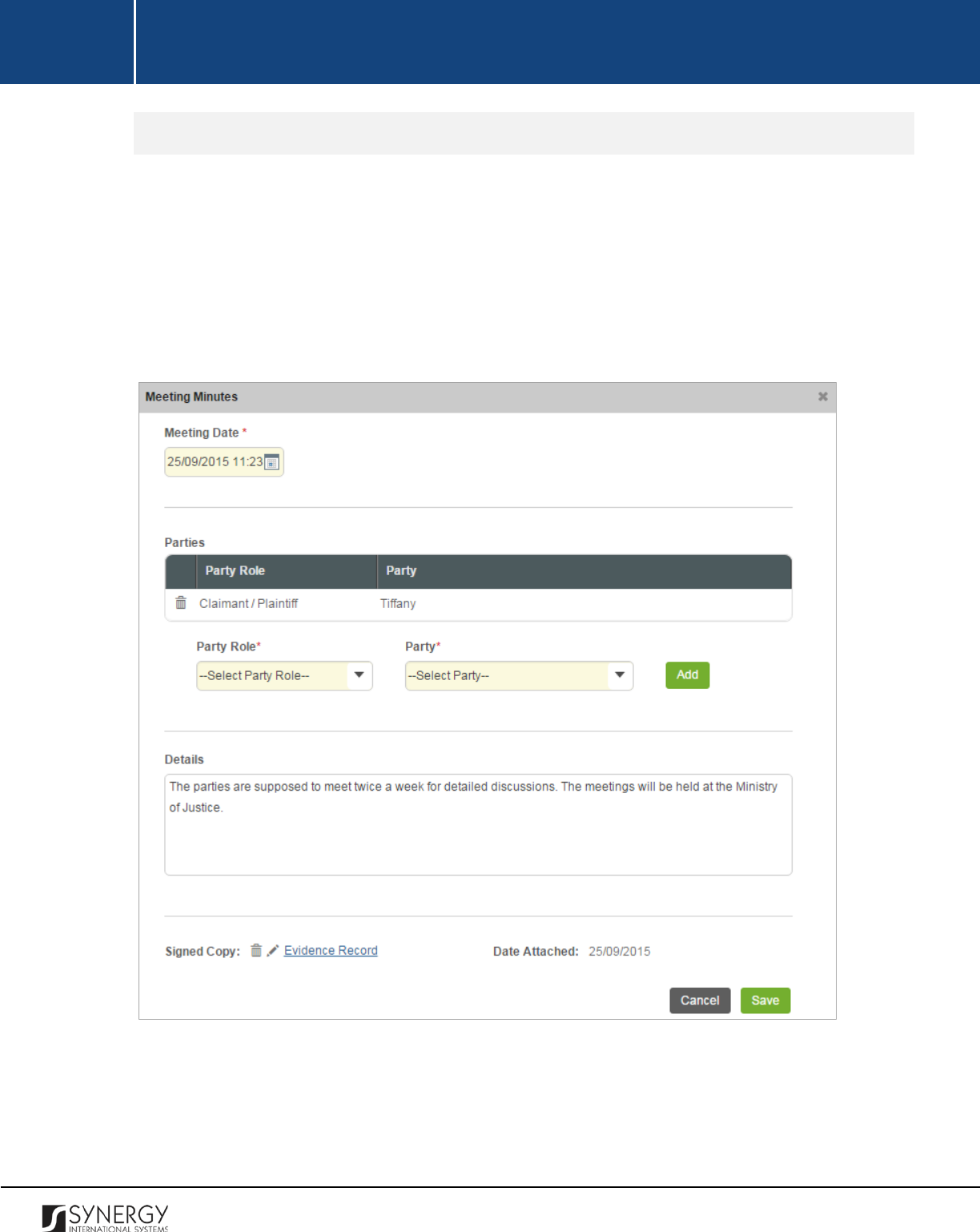
INTEGRATED CRIMINAL JUSTICE INFORMATION SYSTEM OF IRAQ | Personal Information | User Manual
RWANDA IECMS | Civil Litigation Service | User Manual
Adding a Meeting Minute Record
In order to add a meeting minute record, follow the steps below:
1. Click the
Add
button at the bottom of the Meeting Minutes field. A Meeting Minutes form will
open (Figure 10).
2. Provide the information requested in the form as described in the table below:
Note:
Some fields in this form are mandatory to be filled in. They are marked with an asterisk.
Figure 10: Adding a Meeting Minutes Record
23
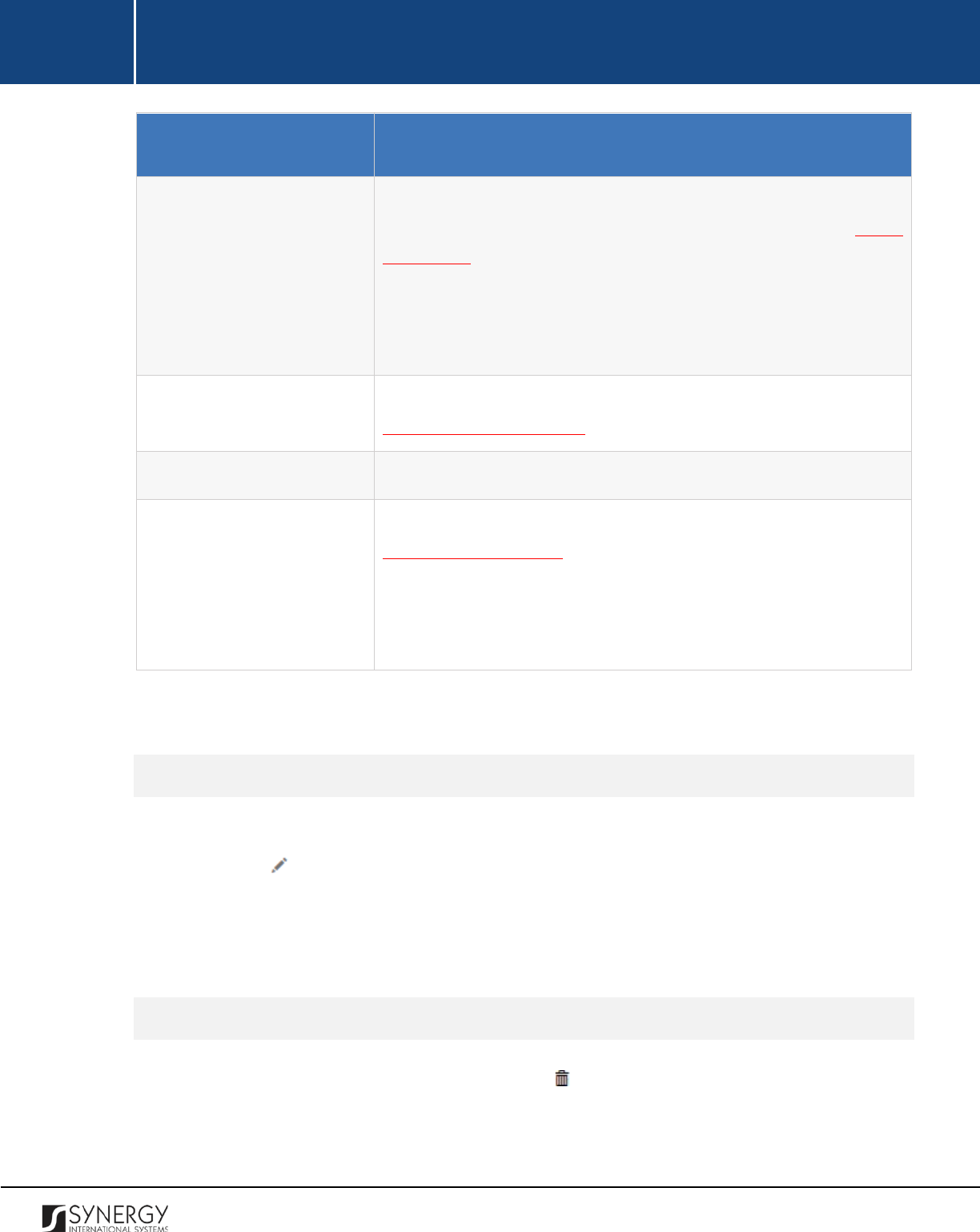
INTEGRATED CRIMINAL JUSTICE INFORMATION SYSTEM OF IRAQ | Personal Information | User Manual
RWANDA IECMS | Civil Litigation Service | User Manual
Component Name
Description
Meeting Date
Indicate the date and time when the meeting took place. This field
is mandatory. A calendar popup is available for this field, see Figure
3: Calendar.
Apart from indicating the date, the calendar also allows specifying
the time when the meeting took place. Use the
Hour
and
Minute
sliders to set the exact time.
Parties
List all parties that attended the meeting. For more details, see
Managing Meeting Parties.
Details
Provide additional information related to the record.
Signed Copy
Attach a
Signed Copy
of the meeting minute. For more details, see
Managing Attachments.
Note:
The Date Attached field will automatically be populated with
the date when the attachment was made and will be available once
you upload the respective file.
3. Click the
Save
button to save the information input. Or, click
Cancel
to terminate the operation.
Editing Meeting Minute Records
In order to edit a meeting minute record, follow the steps below:
1. Click the
(Edit)
button to the left of the record that you want to modify. The Meeting
Minutes form will open.
2. Make the required changes in the data displayed.
3. Click the
Save
button to save the changes made. Or, click
Cancel
to discard them.
Removing Meeting Minute Records
In order to remove a meeting minute record, click the
(Remove)
button to the left of the record.
24
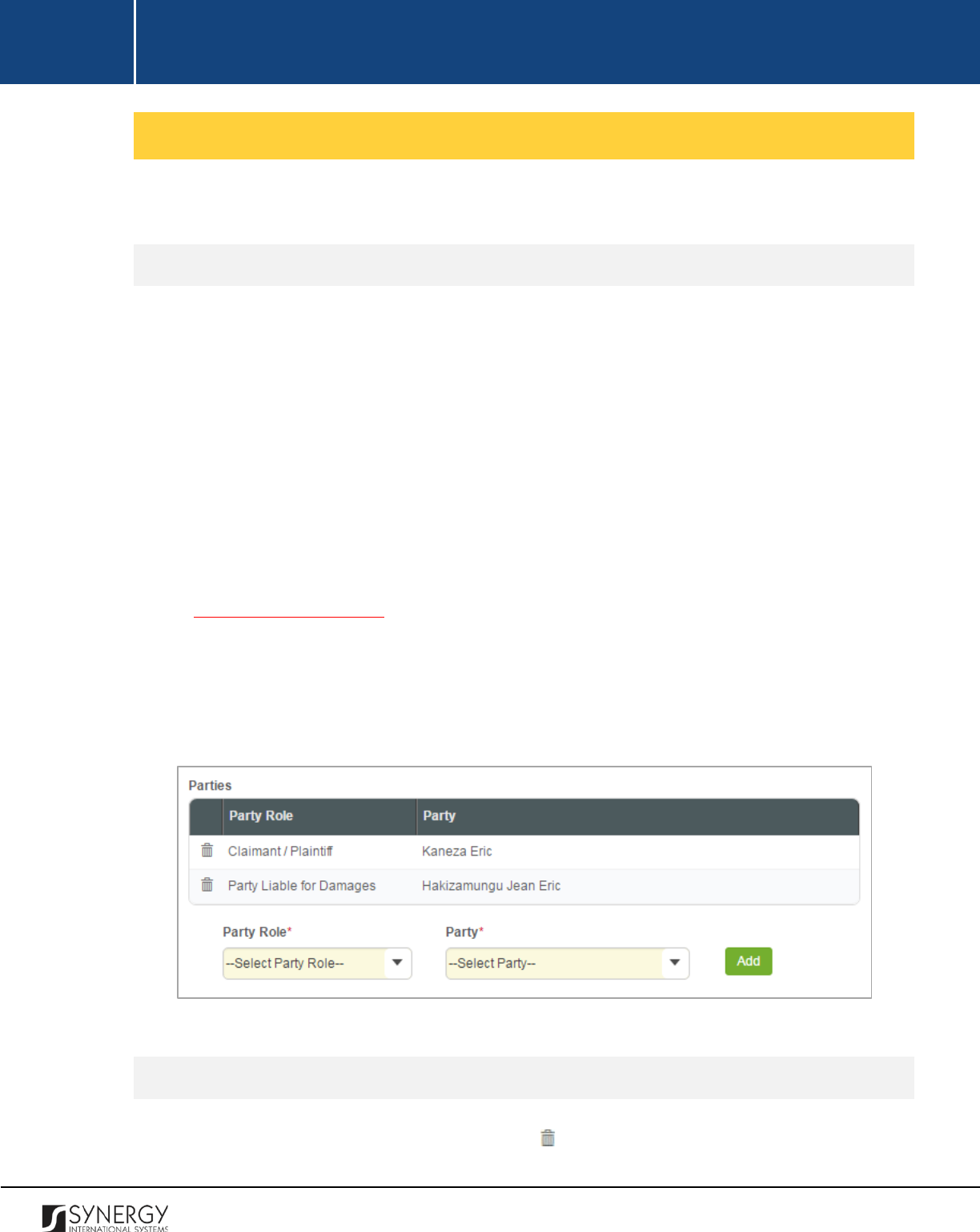
INTEGRATED CRIMINAL JUSTICE INFORMATION SYSTEM OF IRAQ | Personal Information | User Manual
RWANDA IECMS | Civil Litigation Service | User Manual
Managing Meeting Parties
This chapter outlines how to add and remove meeting party records.
Adding a Meeting Party Record
In order to add a meeting party record, follow the steps below:
1. Specify the role that the party plays in the case. This field is mandatory. Please, note that
selection of the party role will filter the list in the Party field and display only those case parties
that are involved in the case in the capacity specified.
Note:
If the list of party roles is long and hard to browse in, you can make use of the search
option. To locate the instance that you are looking for, you should enter the keyword in the
search box above the drop-down list.
2. Select the party name from the drop-down list. This field is mandatory. Please, note that the
list will contain all parties that are included in the case in the capacity dictated by the selection
in the previous field. For more details on how to add parties to the police case, see the
GENERAL INFORMATION section.
Note:
If the list of parties is long and hard to browse in, you can make use of the search option.
To locate the instance that you are looking for, you should enter the keyword in the search
box above the drop-down list.
3. Click the
Add
button. The new record will appear in the Parties table (Figure 11).
Figure 11: Adding a Meeting Party Record
Removing Meeting Party Records
In order to remove a meeting party record, click the
(Remove)
button to the left of the record.
25
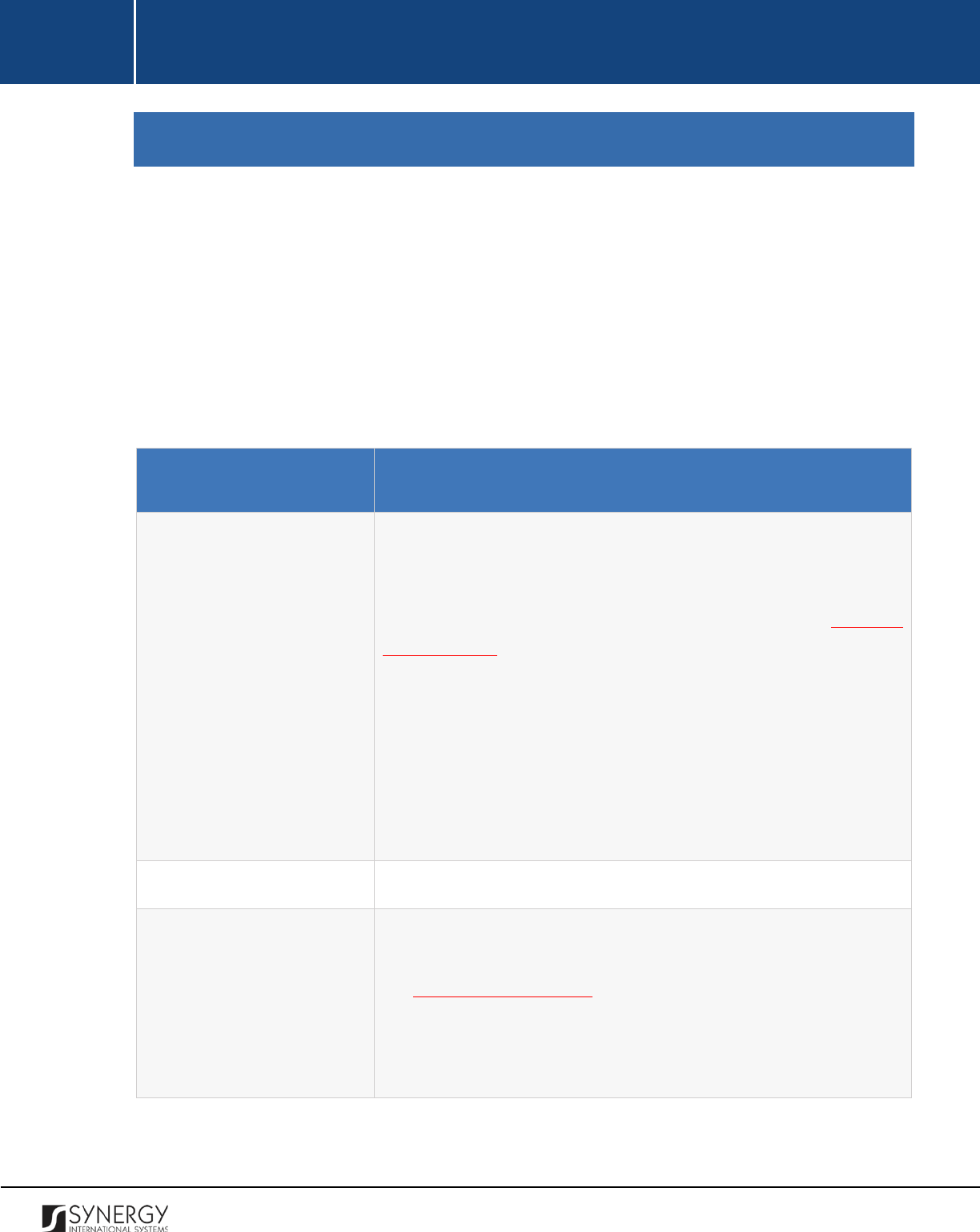
INTEGRATED CRIMINAL JUSTICE INFORMATION SYSTEM OF IRAQ | Personal Information | User Manual
RWANDA IECMS | Civil Litigation Service | User Manual
OUT OF COURT SETTLEMENT
The Out of Court Settlement section of Civil Litigation Service form (Figure 12) is used to provide
information about the reconciliation of the dispute out of the court. The information to be provided
in this section includes the summary of the claim and its value, option of the Civil Litigation Service on
the government liability, resolution of the commission, signed copies of the documents requesting
out of court settlement, etc.
For more details on what information is requested in the Out of Court Settlement section, refer to the
table below.
Component Name
Description
Parties
First, indicate the name of the case participant who placed a request
for the out-of-court settlement of the dispute. To do this, select the
applicant name from the drop-down list. Please, note that list will
contain all parties specified in the respective section of the GENERAL
INFORMATION section.
Note:
If the list of applicants is long and hard to browse in, you can
make use of the search option. To locate the instance that you are
looking for, you should enter the keyword in the search box above
the drop-down list.
Next, specify the name of the
government entity the request is
made to.
Summary of the Claim
Provide a brief description of the claim made by the applicant.
Claim Value
Indicate the monetary equivalent of the damage claimed in the
litigation case and that constitutes the claim value. For more details,
see Managing Claim Values.
Note:
In order to ensure ease of record management and better
user experience, the system automatically generates and displays
information on the date and time when a claim value record is last
26
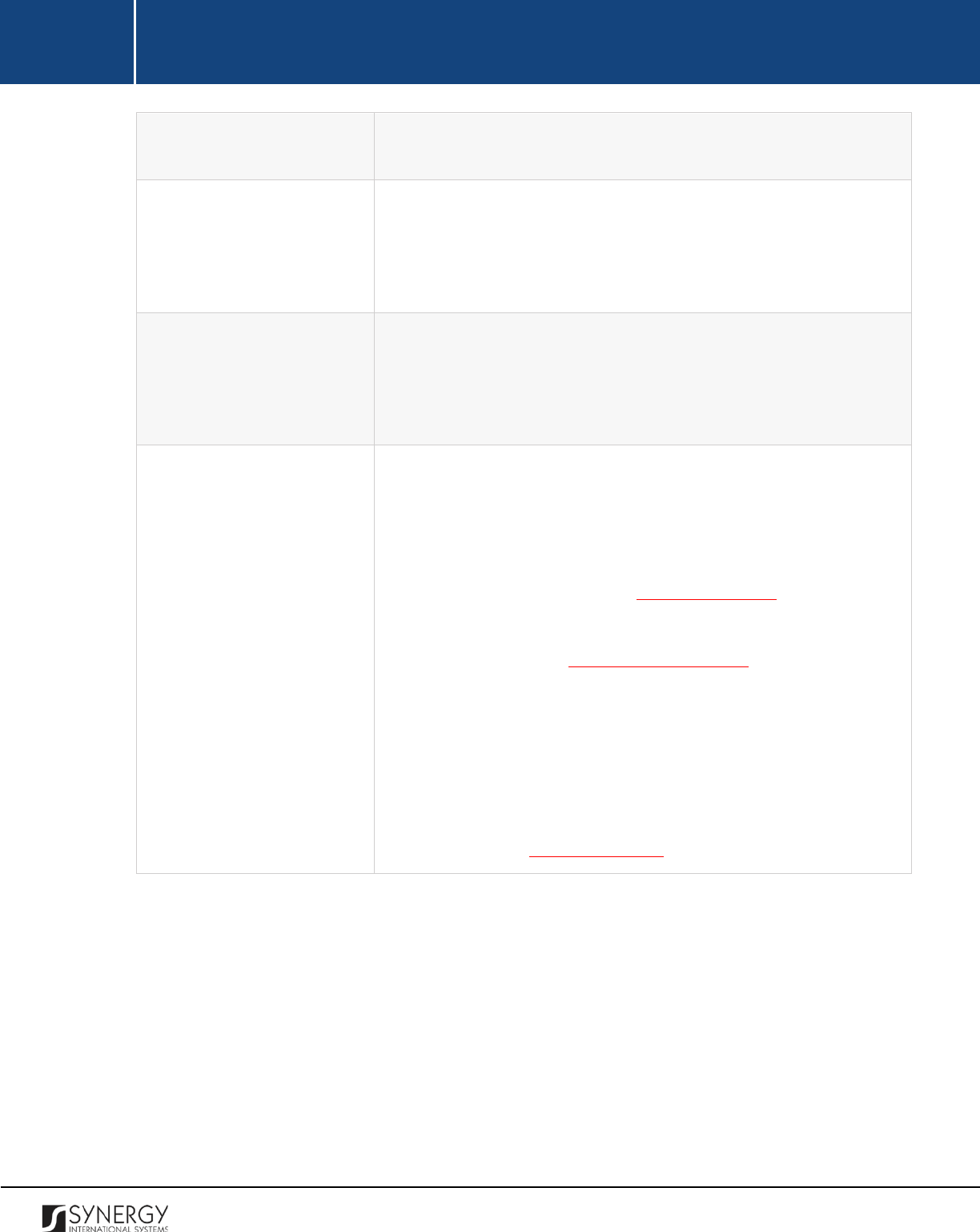
INTEGRATED CRIMINAL JUSTICE INFORMATION SYSTEM OF IRAQ | Personal Information | User Manual
RWANDA IECMS | Civil Litigation Service | User Manual
modified. This information is displayed in the Last Updated on
column of the Claim Value table.
Opinion of the CLS on the
Government Liability
Indicate what the opinion of the Civil Litigation Service on the scope
of Government’s liability in the given litigation case is. Also, provide
additional observations and comments concerning the Government
responsibility.
Resolution of the
Commission
Provide information about the resolution of the CLS commission on
the Government’s responsibility in relation to the given case. Also,
provide additional observations and comments concerning the
commission resolution.
Request Form
Provide the information
requested in this field by indicating the
following:
•
Issue Date
– specify the date when the out-of-court
settlement request form was issued. A calendar popup is
available for this field, see Figure 3: Calendar.
•
Signed
Copy
– attach the signed copy of the request form. For
more details, see Managing Attachments.
•
Date Attached
– this field is automatically populated with the
date when the attachment was made and becomes available
once you upload the respective file.
•
Export
–
export the request form into one of the formats
supported by the system. For more details on how to export
records, see EXPORTING FILES.
27
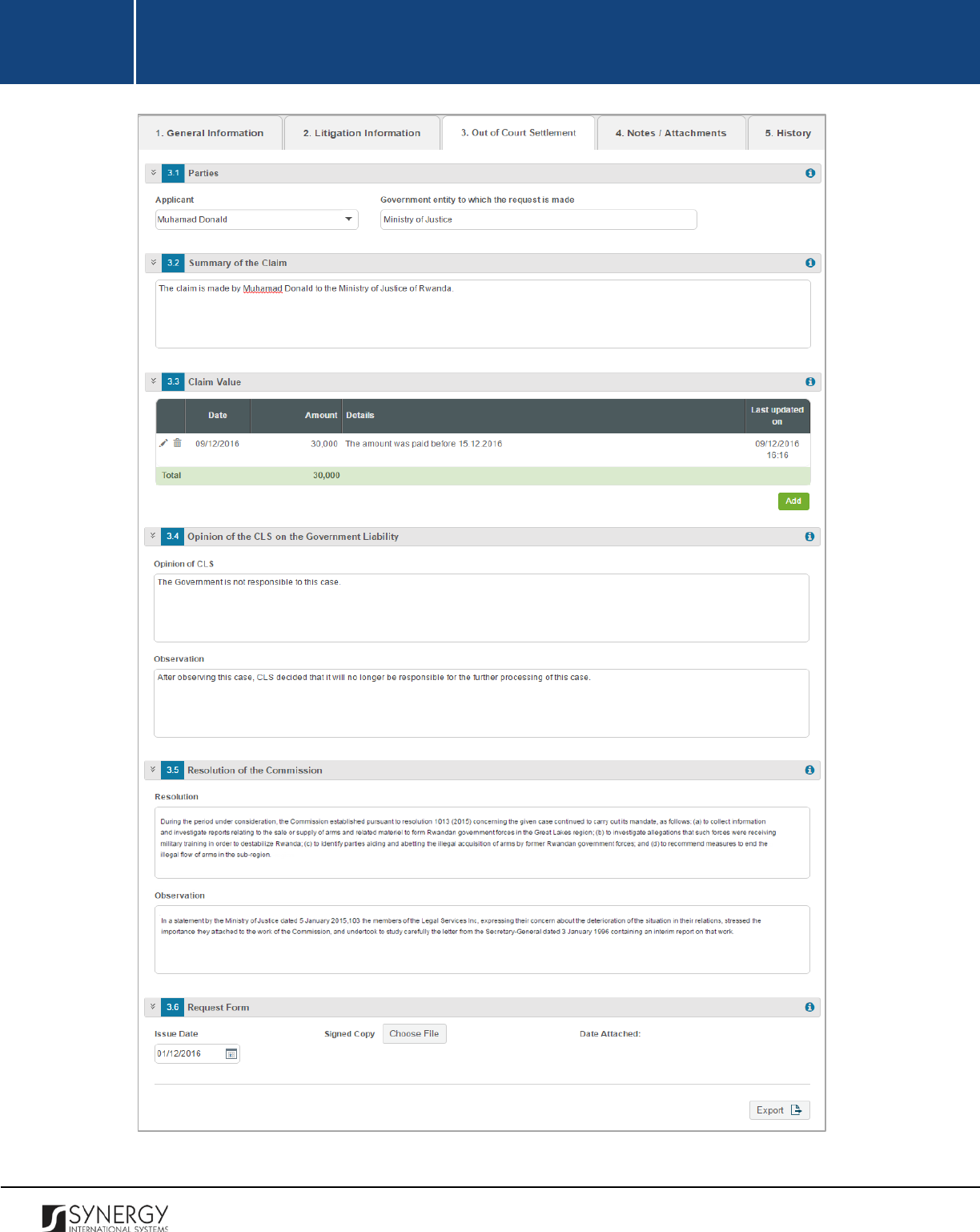
INTEGRATED CRIMINAL JUSTICE INFORMATION SYSTEM OF IRAQ | Personal Information | User Manual
RWANDA IECMS | Civil Litigation Service | User Manual
Figure 12: Out of Court Settlement Section
28
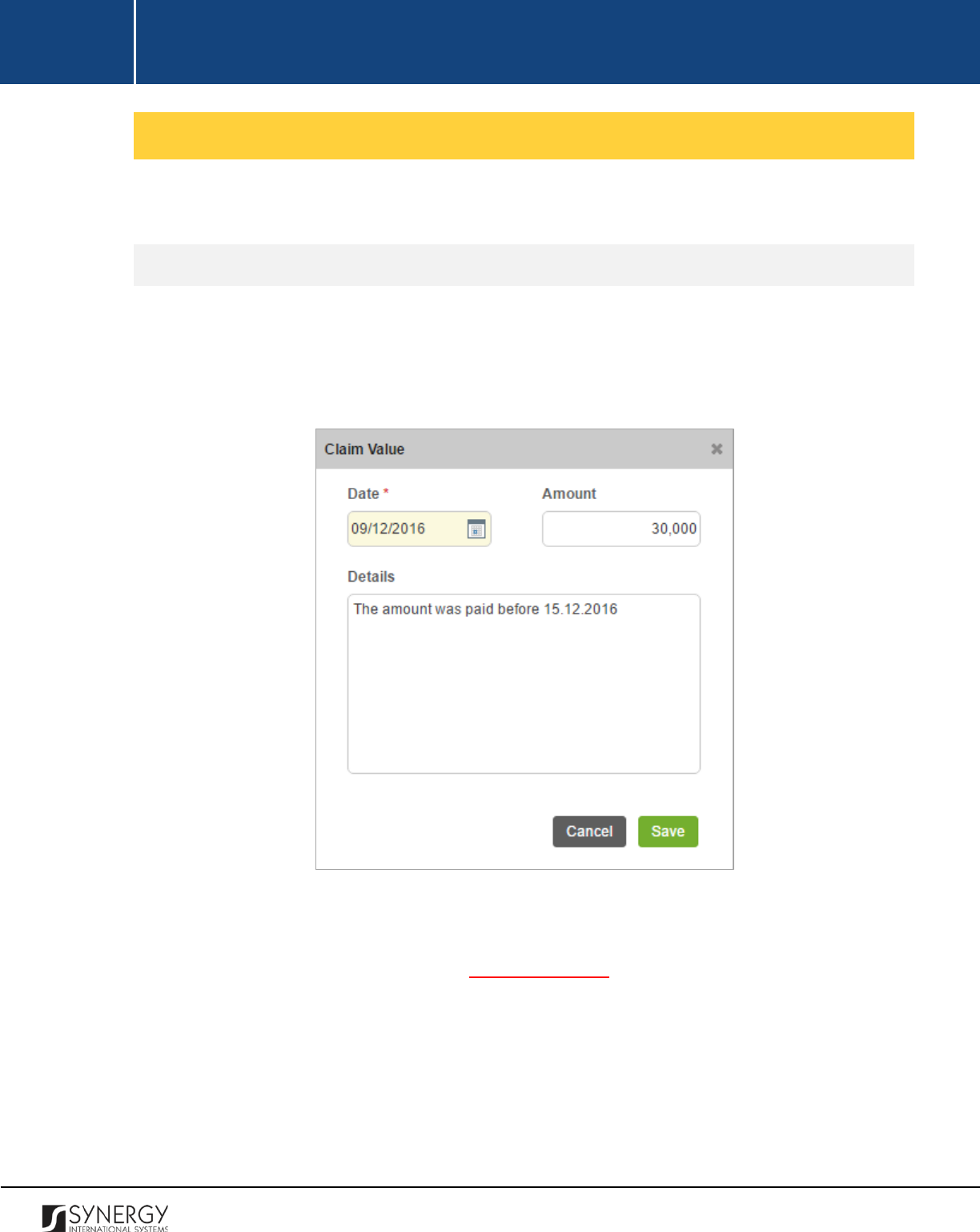
INTEGRATED CRIMINAL JUSTICE INFORMATION SYSTEM OF IRAQ | Personal Information | User Manual
RWANDA IECMS | Civil Litigation Service | User Manual
Managing Claim Values
This chapter outlines how to add, edit, and remove claim value records.
Adding a Claim Value Record
In order to add a claim value record, follow the steps below:
1. Click the
Add
button at the bottom of the Claim Value field. A Claim Value form will open
(Figure 13).
Figure 13: Adding a Claim Value Record
2. Specify the date when the claim for money was placed. This field is mandatory. A calendar
popup is available for this field, see Figure 3: Calendar.
3. Indicate the damage
Amount
in the respective field.
4. Provide additional observations, if any.
5. Click the
Save
button to save the information input. Or, click
Cancel
to terminate the operation.
29
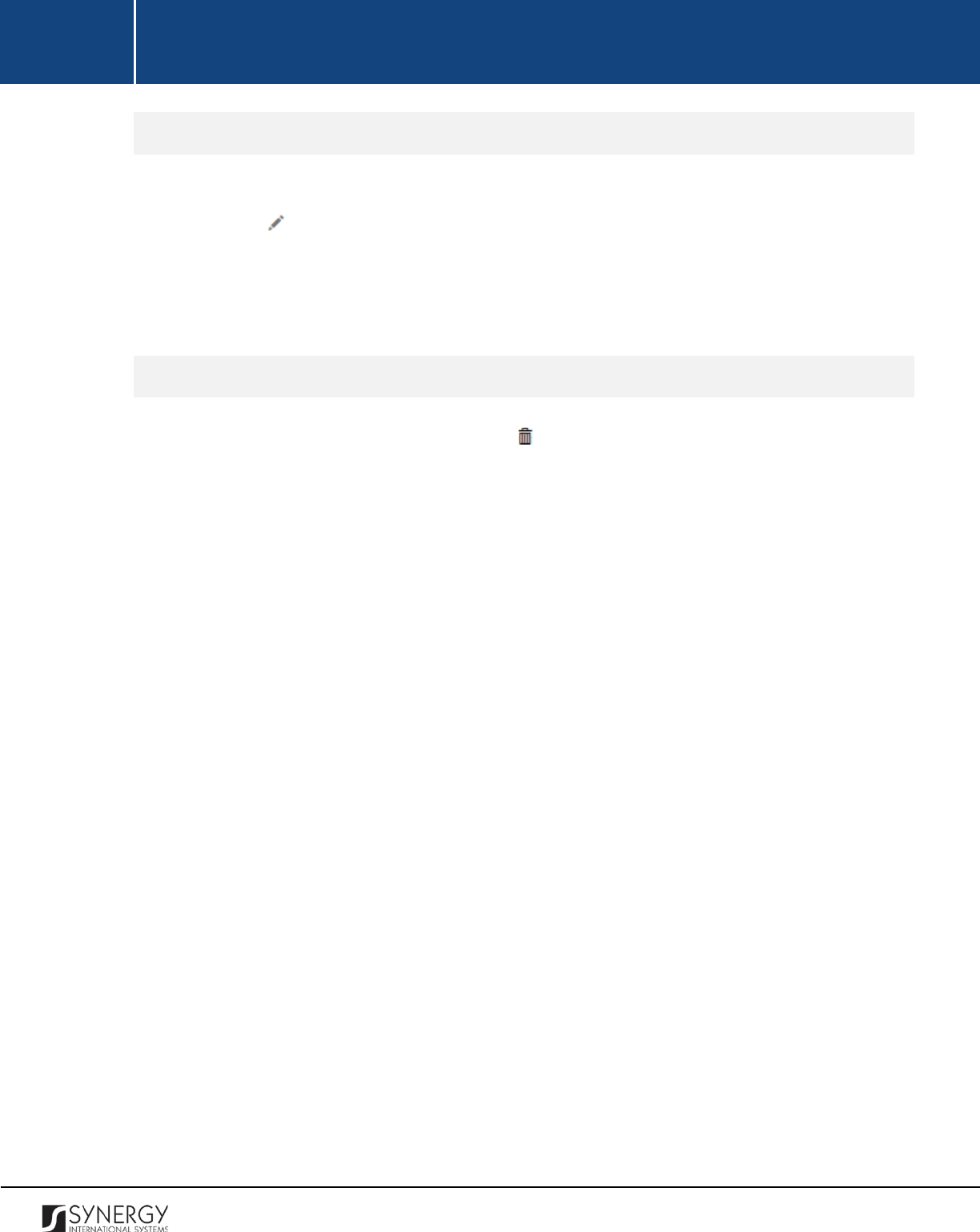
INTEGRATED CRIMINAL JUSTICE INFORMATION SYSTEM OF IRAQ | Personal Information | User Manual
RWANDA IECMS | Civil Litigation Service | User Manual
Editing Claim Value Records
In order to edit a claim value record, follow the steps below:
1. Click the
(Edit)
button to the left of the record that you want to modify. The Claim Value
form will open.
2. Make the required changes in the data displayed.
3. Click the
Save
button to save the changes made. Or, click
Cancel
to discard them.
Removing Claim Value Records
In order to remove a claim value record, click the
(Remove)
button to the left of the record.
30
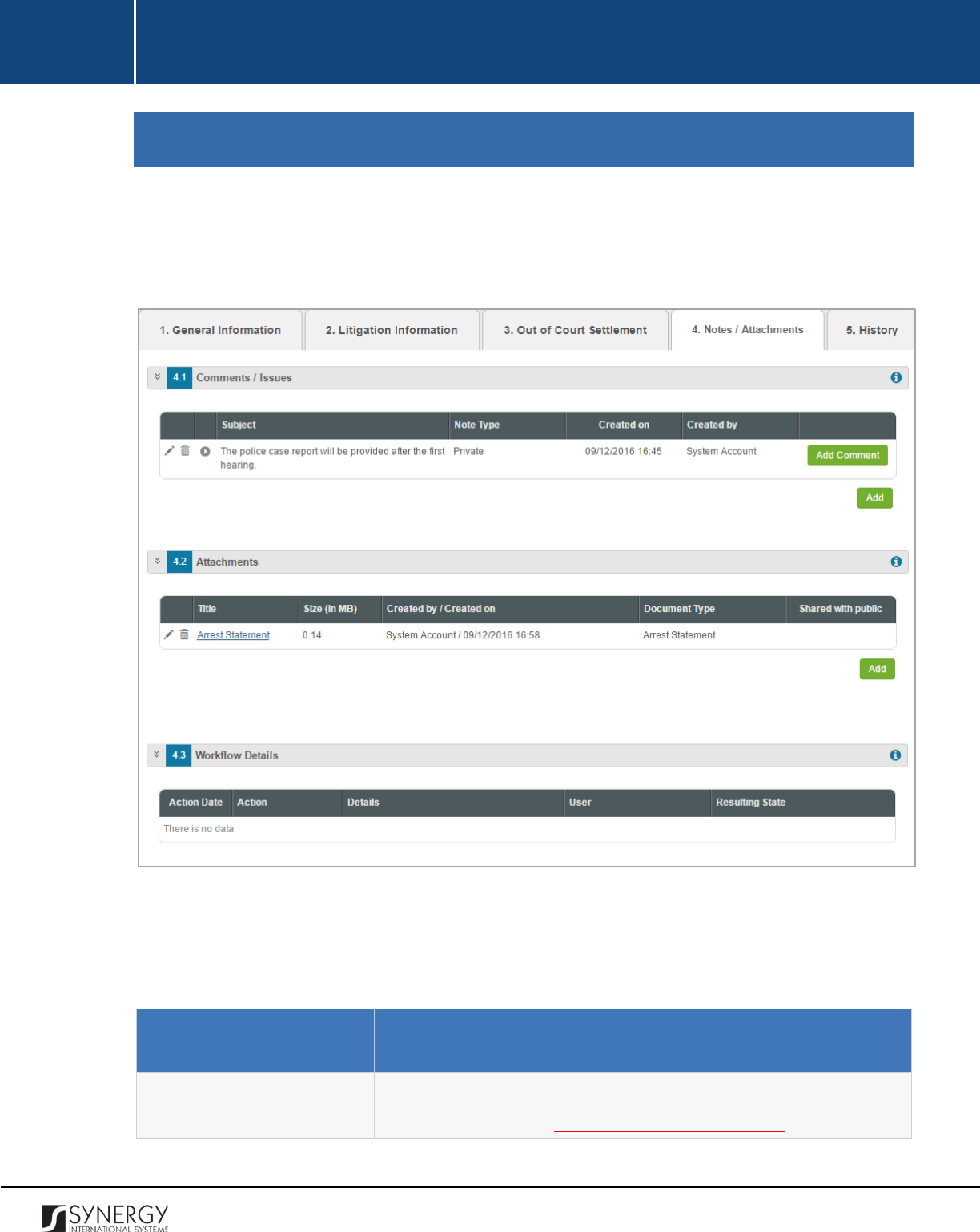
INTEGRATED CRIMINAL JUSTICE INFORMATION SYSTEM OF IRAQ | Personal Information | User Manual
RWANDA IECMS | Civil Litigation Service | User Manual
NOTES / ATTACHMENTS SECTION
The Notes / Attachments section of the Civil Litigation Service form (Figure 14) is used to record
additional comments and issues related to the given civil litigation case, as well as attach supporting
documents and other files. The case workflow details are also presented in this section.
Figure 14: Notes / Attachments Section
For more details on what information is requested in the Notes / Attachments section, refer to the
table below.
Component Name
Description
Comments / Issues
First, provide the civil litigation case related comments and issues.
For more details, see Managing Comments / Issues. Then, provide
31

INTEGRATED CRIMINAL JUSTICE INFORMATION SYSTEM OF IRAQ | Personal Information | User Manual
RWANDA IECMS | Civil Litigation Service | User Manual
additional particulars on the comments and issues recorded. For
more details, see Managing Comment Details.
Attachments
Attach supporting
documents or images. For more details, see
Managing Attachments.
Workflow Details
This field becomes available after saving the Civil Litigation Service
form and p
rovides information about the actions made to the
corresponding form. The information displayed in this table includes
the following:
•
Action Date
– date when the action was taken;
•
Action
– name of the action taken;
•
Details
– details of the action taken;
•
User
– name of the user who performed the action;
•
Resulting
Status
– workflow status of the form, resulting from
the action taken.
Managing Comments / Issues
This chapter outlines how to add, edit, and remove comment and issue records. It also describes how
you can expand a comment / issue record to view its particulars.
Adding a Comment/Issue Record
In order to add a comment / issue record, follow the steps below:
1. Click the
Add
button at the bottom of the Comments / Issues field. A Comments / Issues form
will open (Figure 15).
2. Provide the information requested in the form as described in the table below.
Note:
Some fields in this form are mandatory to be filled in. They are marked with an asterisk.
32
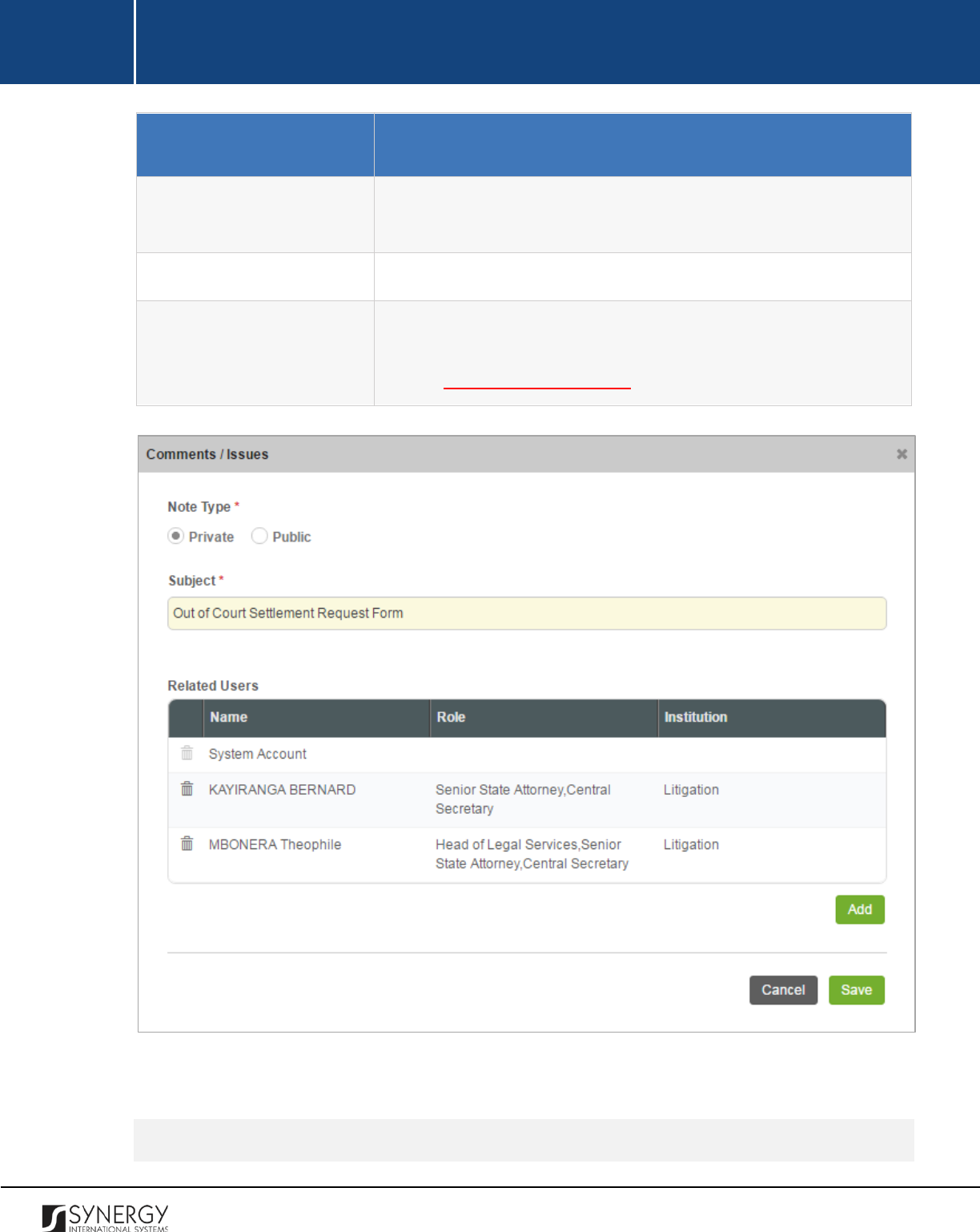
INTEGRATED CRIMINAL JUSTICE INFORMATION SYSTEM OF IRAQ | Personal Information | User Manual
RWANDA IECMS | Civil Litigation Service | User Manual
Component Name
Description
Note Type
Specify whether the comment is public or private by activating the
respective radio-button. This field is mandatory.
Subject
Enter the note subject. This field is mandatory.
Related Users
This field becomes available is the note types is to Private and is used
to select the users the note will be shared with. For more details,
see the Managing Related Users.
Figure 15: Adding a Comment / Issue Record
3. Click the
Save
button to save the information input. Or, click
Cancel
to terminate the operation.
Editing Comment/Issue Records
33

INTEGRATED CRIMINAL JUSTICE INFORMATION SYSTEM OF IRAQ | Personal Information | User Manual
RWANDA IECMS | Civil Litigation Service | User Manual
In order to edit a comment/issue record, follow the steps below:
1. Click the
(Edit)
button to the left of the record that you want to modify. The Comments /
Issues form will open.
2. Make the required changes in the data displayed.
3. Click the
Save
button to save the changes made. Or, click
Cancel
to discard them.
Expanding Comment / Issue Records
You can expand a comment / issue record to view the issue particulars added for it (see Managing
Comment Details). This way, when you select to view additional information on the comment / issue,
you can see the name of the user who recorded the comment particulars, the date when the
information was recorded in the system, and other details.
To expand a comment / issue record, click the icon to the left of the record. Clicking the icon will
hide the comment / issue related information.
Removing Comment/Issue Records
In order to remove a comment/issue record, click the
(Remove)
button to the left of the record.
Managing Related Users
This chapter outlines how to add and remove related user records. It also describes how you can
browse among the related user records to find the one that you are looking for.
Adding a Related User Record
In order to add a related user, follow the steps below:
1. Click the
Add
button in the Comments / Issues form. A Comments / Issues Details Users form
will open (Figure 16).
34
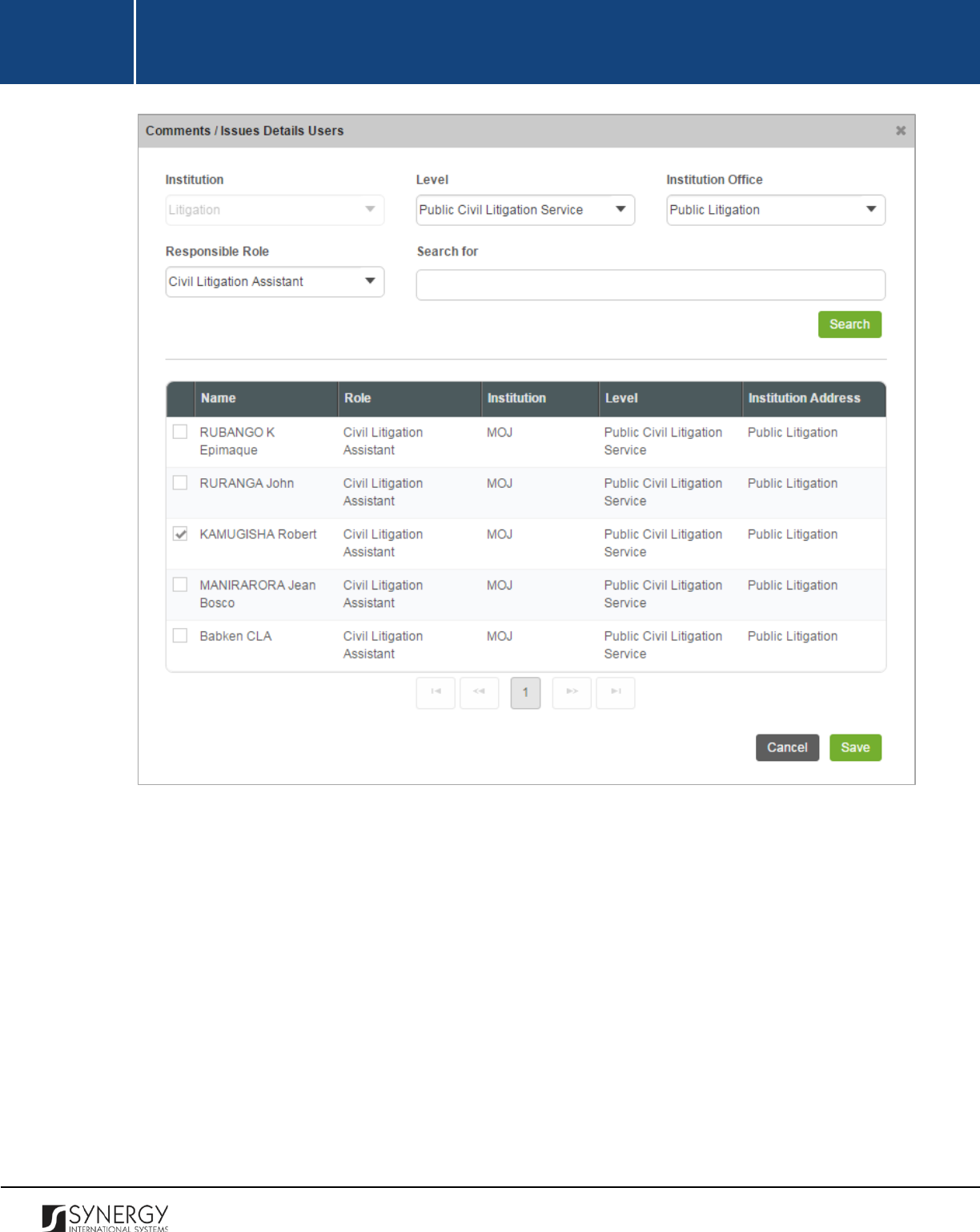
INTEGRATED CRIMINAL JUSTICE INFORMATION SYSTEM OF IRAQ | Personal Information | User Manual
RWANDA IECMS | Civil Litigation Service | User Manual
Figure 16: Adding a Related User Record
2. Locate the user or users the comment with be shared with. This can be done by using the
search mechanism the Comments / Issues Details Users form is equipped with. To find a user,
create filtering criteria that will be used to find and display all users that match the selection.
The following criteria are available:
• Level
• Institution Office
• Responsible Role
Note:
Selection of an instance from one drop-down will filter the list in the next field and
display only those instances that are related to the selection. Also, note that if the lists in the
drop-down fields are long and hard to browse in, you can make use of the search option. To
35
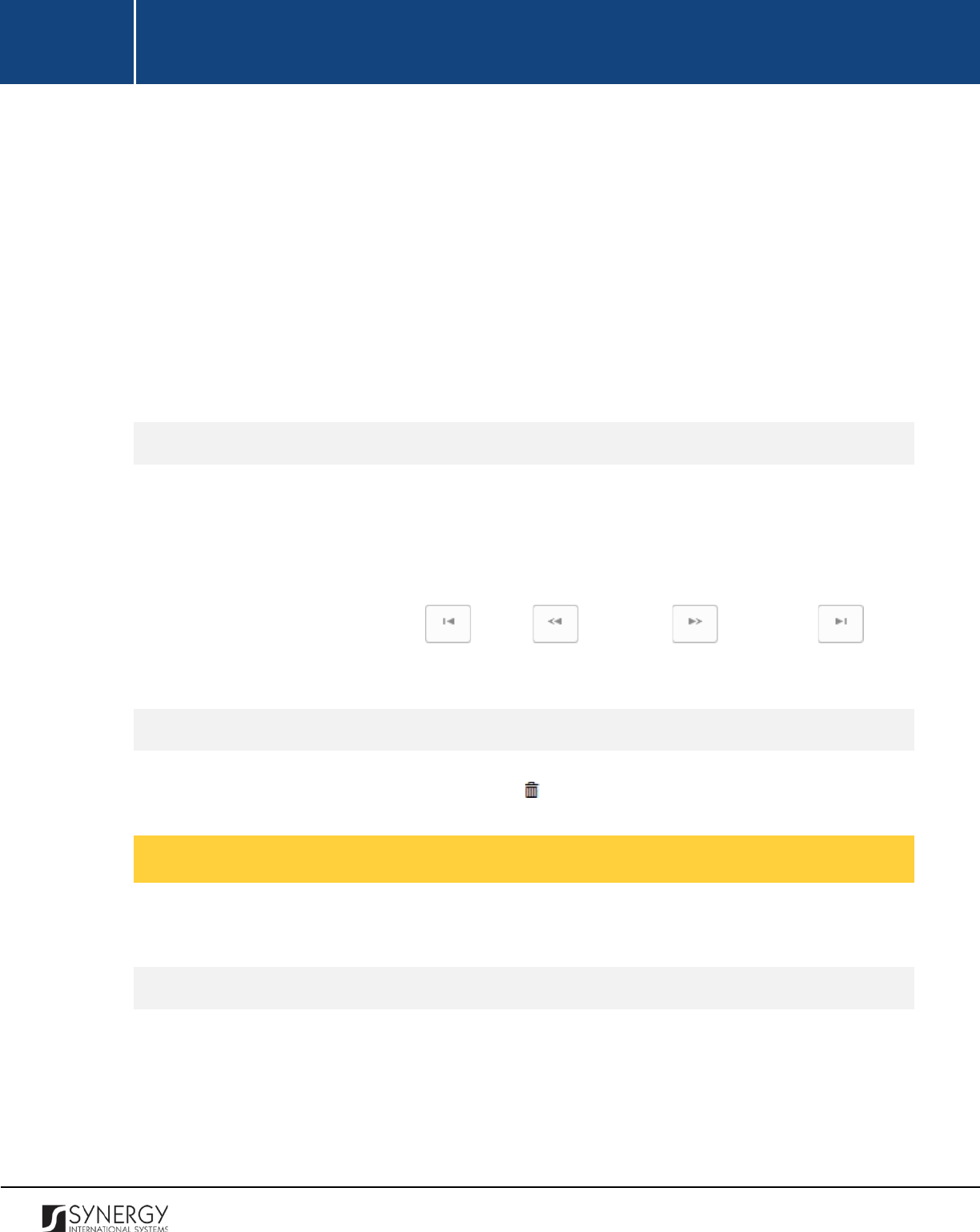
INTEGRATED CRIMINAL JUSTICE INFORMATION SYSTEM OF IRAQ | Personal Information | User Manual
RWANDA IECMS | Civil Litigation Service | User Manual
locate the instance that you are looking for, you should enter the keyword in the search box
above the drop-down list.
3. Alternatively, you may enter the user’s name or any part of it in the search box.
Note:
For the search mechanism to yield accurate results, please, make sure to enter at least
three symbols (letters and numerals) in the search box.
4. Click the
Search
button. The list of all users matching the criteria will be displayed in the table
below.
5. Select the user that you want to share the comment with by ticking the checkbox to the left
of the user name.
6. Click the
Save
button to save the information input. Or, click
Cancel
to terminate the operation.
Browsing among Related User Records
In order to ensure fast page loading, the Related Users table is configured to display only five records
per page. However, you can easily locate the record that you are looking for by browsing for it.
To browse among the records displayed to you in the Related Users table, click the number link of the
page you want to navigate to. The
(First)
,
(Previous)
,
(Next)
, and
(Last)
buttons are used to navigate back and forth through the pages.
Removing Related User Records
In order to remove a related user record, click the
(Remove)
button to the left of the record.
Managing Comment Details
This chapter outlines how to add and remove comment details records.
Adding a Comment Details Record
In order to add a comment details record, follow the steps below:
1. Click the
Add Comment
button to the right of the comment / issue record you want to provide
additional information for. A Comments / Issues Details form will open (Figure 17).
36
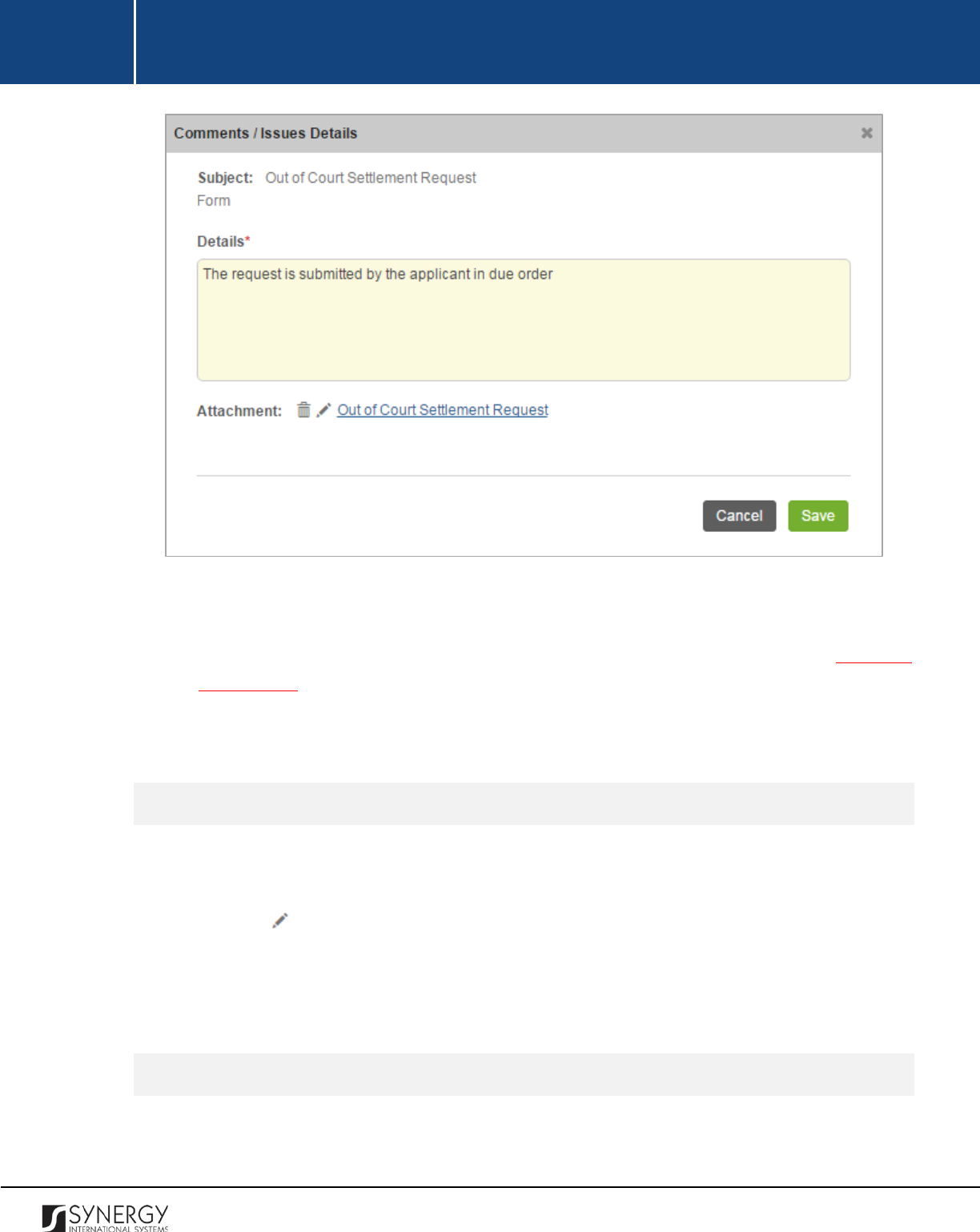
INTEGRATED CRIMINAL JUSTICE INFORMATION SYSTEM OF IRAQ | Personal Information | User Manual
RWANDA IECMS | Civil Litigation Service | User Manual
Figure 17: Adding a Comment Details Record
2. Provide the comment details in the respective field. This field is mandatory.
3. Attach comment details related documents and images. For more details, see Managing
Attachments.
4. Click the
Save
button to save the information input. Or, click
Cancel
to terminate the
operation.
Editing Comment Details Records
In order to edit a comment details record, follow the steps below:
1. Expand the comment / issue record the comment details are provided for.
2. Click the
(Edit)
button to the left of the record that you want to modify. The Comments /
Issues Details form will open.
3. Make the required changes in the data displayed.
4. Click the
Save
button to save the changes made. Or, click
Cancel
to discard them.
Removing Comment Details Records
In order to edit a comment details record, follow the steps below:
37
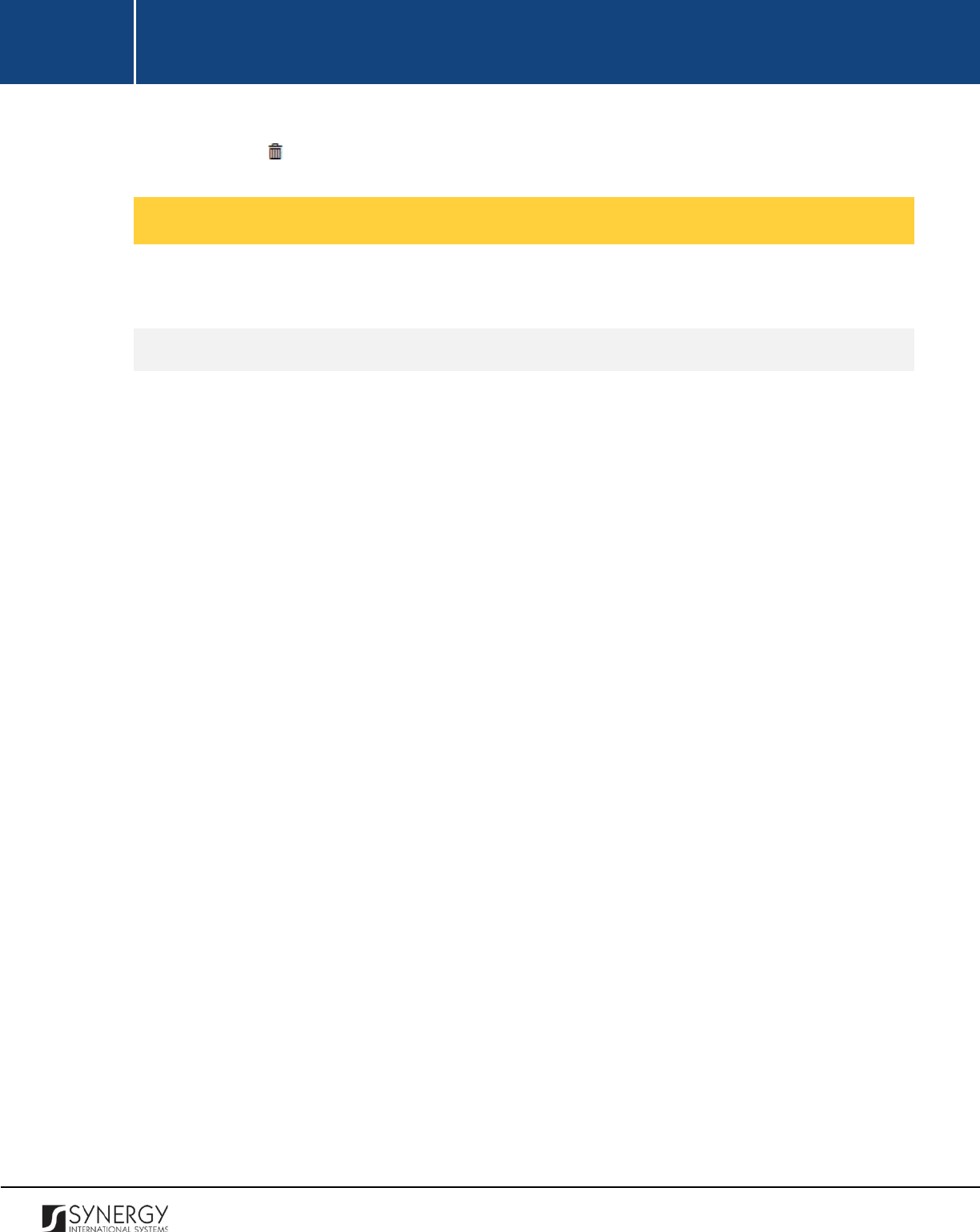
INTEGRATED CRIMINAL JUSTICE INFORMATION SYSTEM OF IRAQ | Personal Information | User Manual
RWANDA IECMS | Civil Litigation Service | User Manual
1. Expand the comment / issue record the comment details are provided for.
2. Click the
(Remove)
button to the left of the record.
Managing Attachments
This chapter outlines how to attach documents and images, view, edit, and remove them.
Adding an Attachment
In order to attach a document or image, follow the steps below:
1. Click the
Add
button at the bottom of the Attachments field. An Attachments form will open
(Figure 18).
2. Select the attachment
Type
from the drop-down list. This field is mandatory.
Note:
If the list of attachment types is long and hard to browse in, you can make use of the
search option. To locate the instance that you are looking for, you should enter the keyword
in the search box above the drop-down list.
3. Enter the attachment
Title
. This field is mandatory.
4. Provide a brief description of the attachment content in the
Details
field.
5. List all
Keywords
to be used for locating the file attached.
Note:
Please, note that the keywords should be separated with a semicolon symbol (;).
6. Click the
Choose File
button and select a file to upload.
7. Click the
Save
button to upload the selected file. Or, click
Cancel
to terminate the operation.
Note:
If you want the attachment to be available to the parties involved into the civil litigation case,
you may select the
Share With Public
checkbox at the bottom of the Attachments form.
38
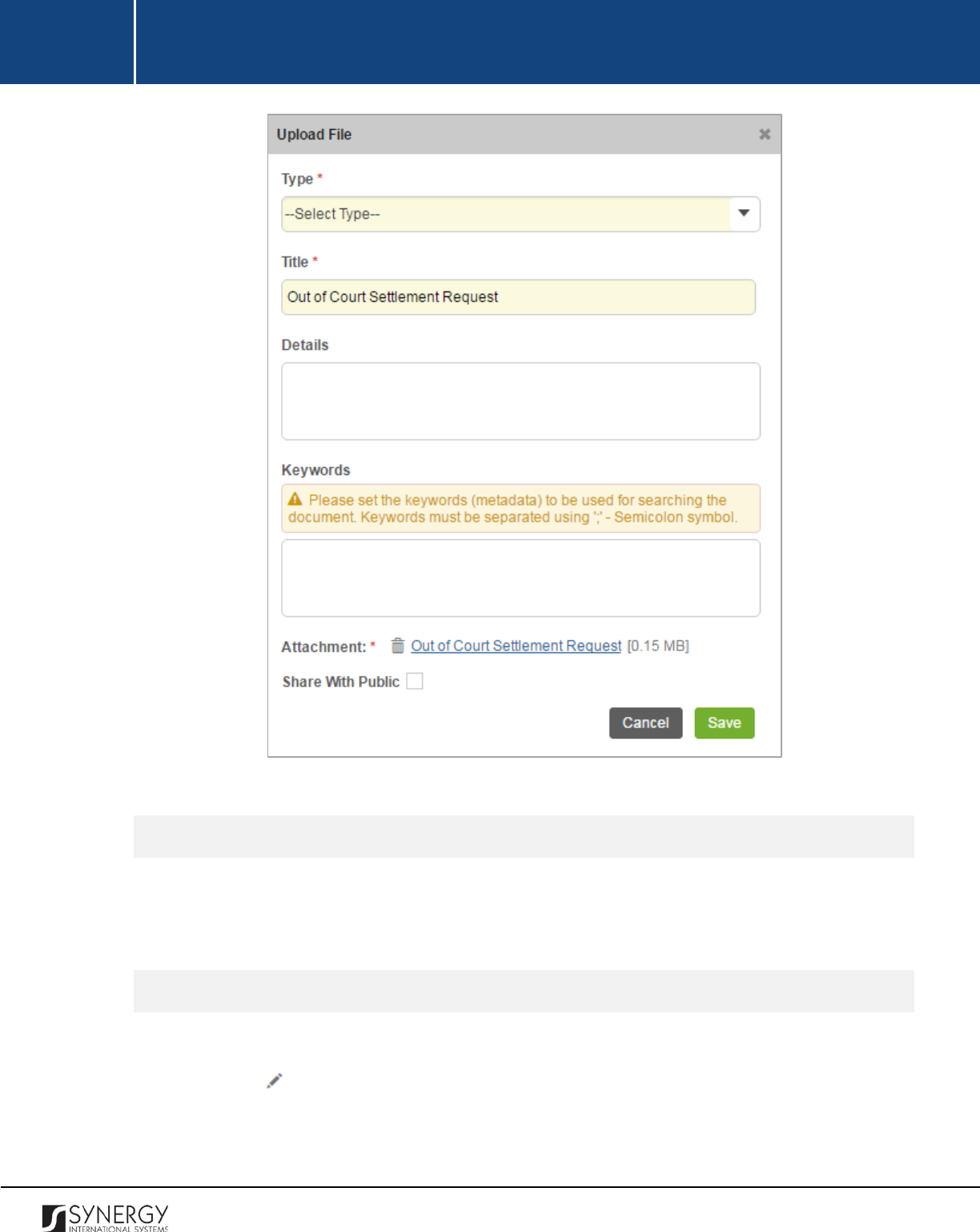
INTEGRATED CRIMINAL JUSTICE INFORMATION SYSTEM OF IRAQ | Personal Information | User Manual
RWANDA IECMS | Civil Litigation Service | User Manual
Figure 18: Uploading a File
Viewing Attachments
Click the title of the corresponding attachment you want to view. The attached file will be displayed
in your browser or you may download it to your local PC.
Editing Attachments
In order to edit an existing attachment, follow the steps below:
1. Click the
(Edit)
button to the left of the attachment title. The Attachments form will open.
2. Make the required changes in the data displayed.
3. Click the
Save
button to save the changes made. Or, click
Cancel
to discard them.
39

INTEGRATED CRIMINAL JUSTICE INFORMATION SYSTEM OF IRAQ | Personal Information | User Manual
RWANDA IECMS | Civil Litigation Service | User Manual
Removing Attachments
In order to remove an attachment, click the
(Remove)
button to the left of the attachment title.
Note:
Attachments can be deleted only from the section they have been added from.
40
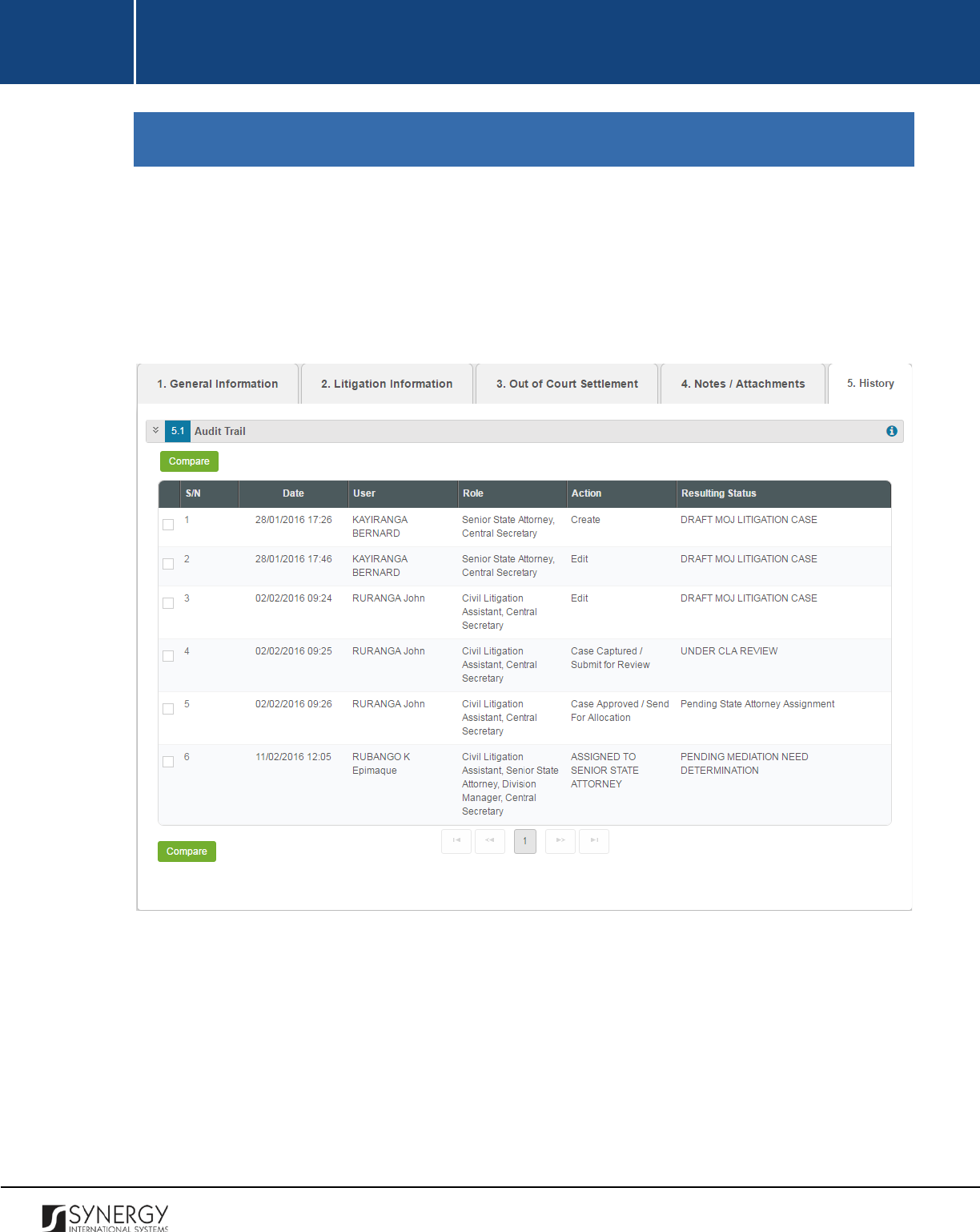
INTEGRATED CRIMINAL JUSTICE INFORMATION SYSTEM OF IRAQ | Personal Information | User Manual
RWANDA IECMS | Civil Litigation Service | User Manual
HISTORY
The History section of the Civil Litigation Service application form (Figure 19) stores historical data
about changes made to the Civil Litigation Service form and is intended for keeping track of the
modifications introduced to the record. Each saved version of the form provides detailed information
about the corresponding record, including its creation and management history, information on the
date/time when modifications were introduced to the form, the modifier details, etc.
Figure 19: History Section
For more details on what information is stored and can be viewed in the History section, refer to the
table below.
41
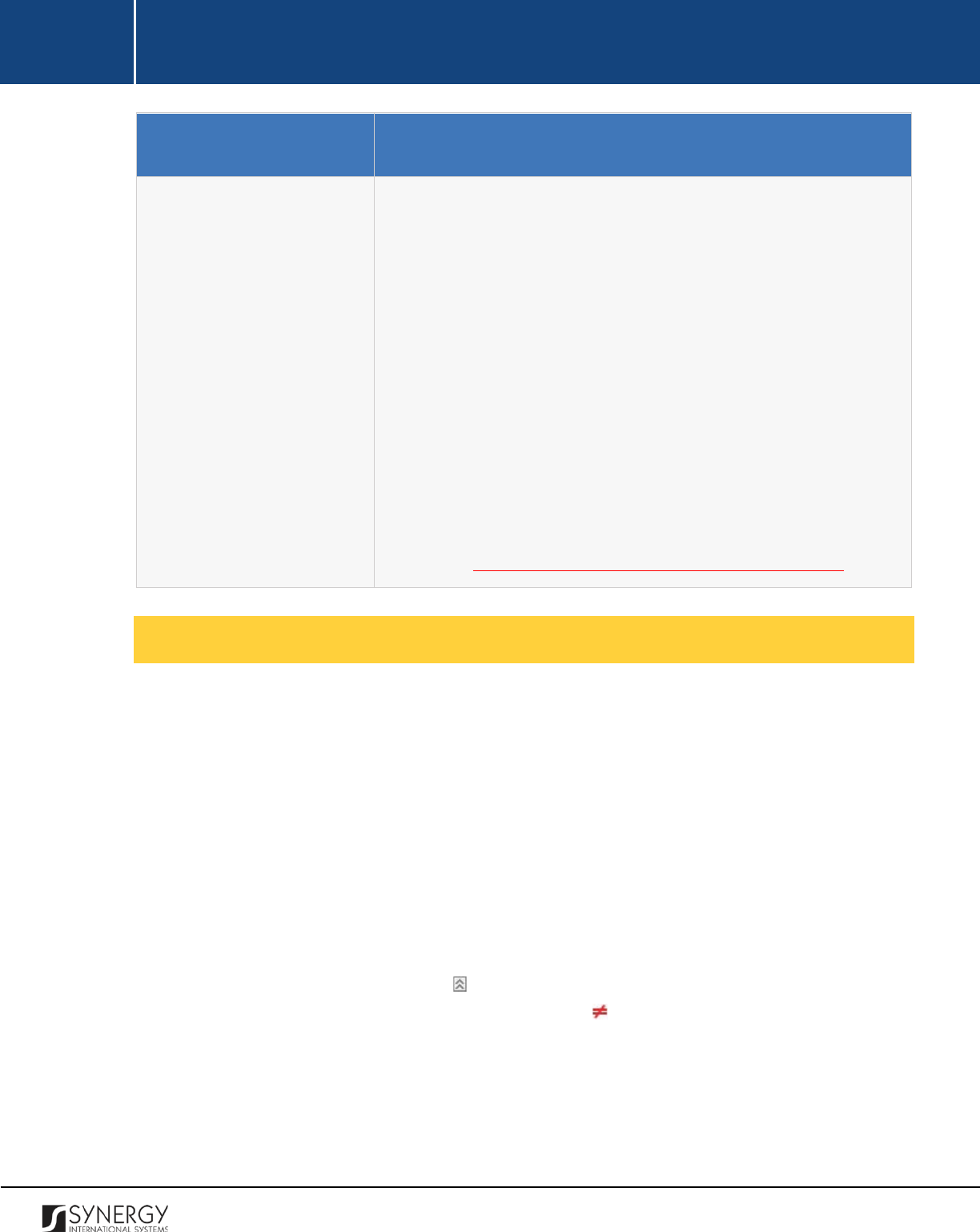
INTEGRATED CRIMINAL JUSTICE INFORMATION SYSTEM OF IRAQ | Personal Information | User Manual
RWANDA IECMS | Civil Litigation Service | User Manual
Component Name
Description
Audit Trail
This field provides information about the recent changes made to
the corresponding form. The information displayed in this table
includes the following:
•
S/N
– serial number assigned to the modification;
•
Date
– date when the modification was made;
•
User
– name of the user who performed the action;
•
Role
– capacity of the user who performed the action;
•
Action
– description of the action performed;
•
Resulting
Status
– workflow status of the form, resulting from
the action taken.
Note:
The system stores all the previous modified versions of the
task record and makes them available for comparison. For more
details, see Comparing Civil Litigation Service Form Versions.
Comparing Civil Litigation Service Form Versions
The History section is integrated with an easy-to-use tool for comparing different versions of the
records stored in the system with the aim of detecting and tracking the modifications and updates
made to the recent data. It also provides detailed information about each saved version, including the
creation and management history, modifications date and time, etc.
In order to compare two versions of a civil litigation case form, follow the steps below:
1. Select the two versions that you want to compare by ticking the checkboxes to the left of the
records.
2. Click the
Compare
button to start auditing the selected versions. A new window will appear
displaying the selected versions of the civil litigation case record (Figure 20).
3. Expand the fields by clicking the sign next to the name of the field to see how the fields
differ in the selected versions. Please, note that the sign displayed to the left of the field, as
well as different background and font colors denote the fields that have been modified or
updated.
42
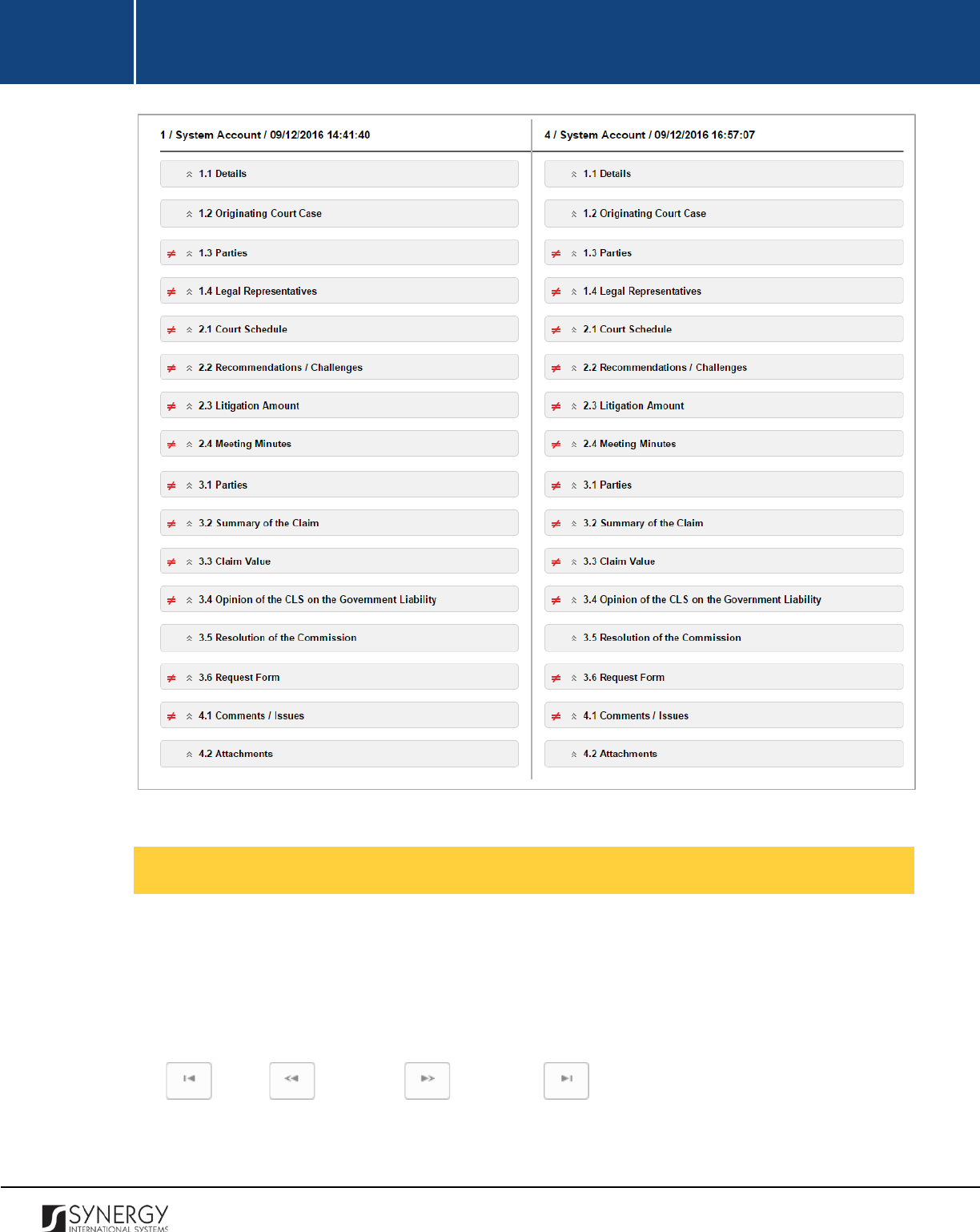
INTEGRATED CRIMINAL JUSTICE INFORMATION SYSTEM OF IRAQ | Personal Information | User Manual
RWANDA IECMS | Civil Litigation Service | User Manual
Figure 20: Comparing Civil Litigation Service Versions
Browsing among History Records
The History section of the Civil Litigation Service form has been enhanced with the pagination option.
This means that it is enabled with the possibility of splitting the list of records in the field into pages
for paged navigation.
To navigate through the pages, you can use the page numbers at the bottom of the field, as well as
the
(First)
,
(Previous)
,
(Next)
, and
(Last)
arrow buttons.
43
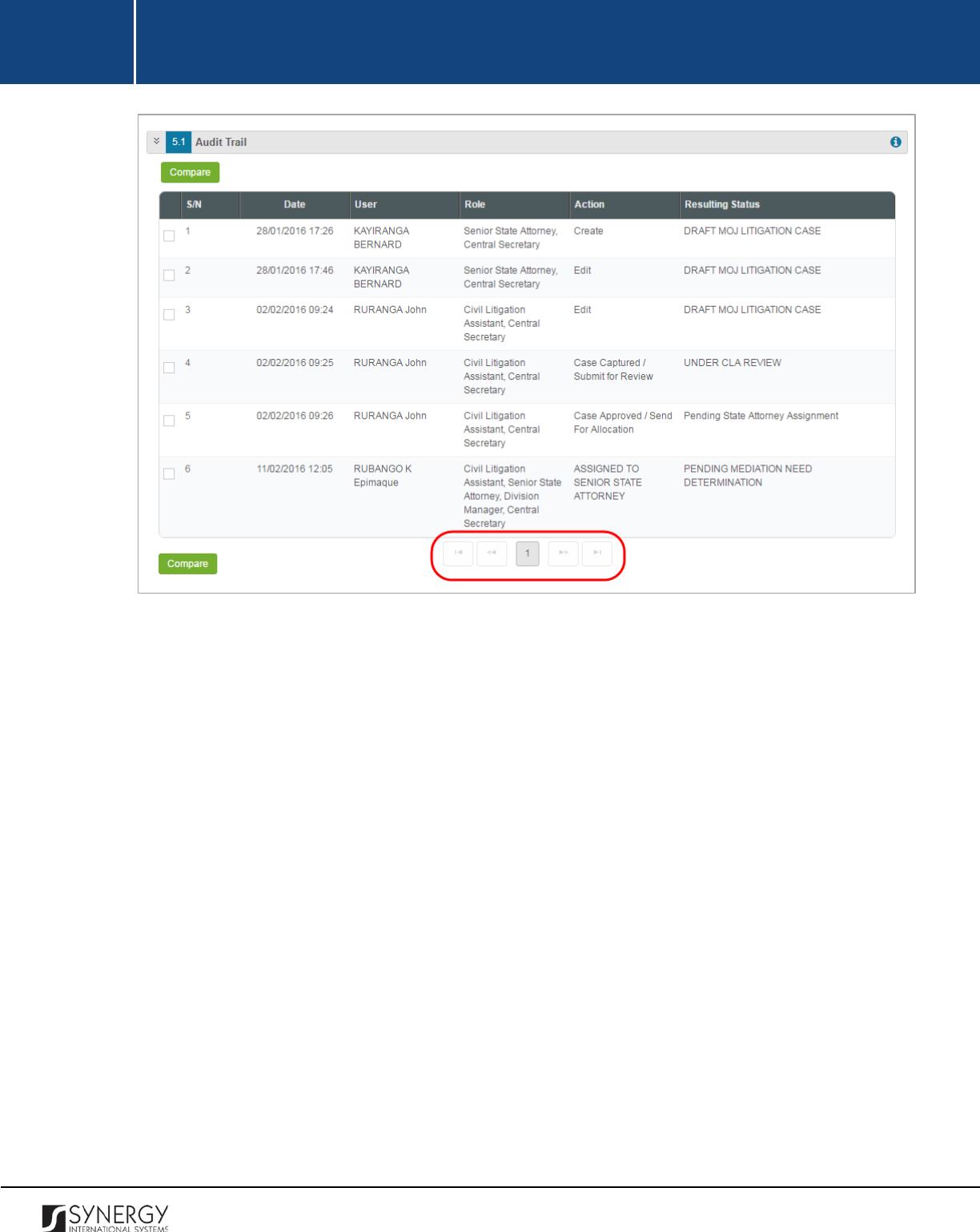
INTEGRATED CRIMINAL JUSTICE INFORMATION SYSTEM OF IRAQ | Personal Information | User Manual
RWANDA IECMS | Civil Litigation Service | User Manual
Figure 21: Browsing among History Records
44
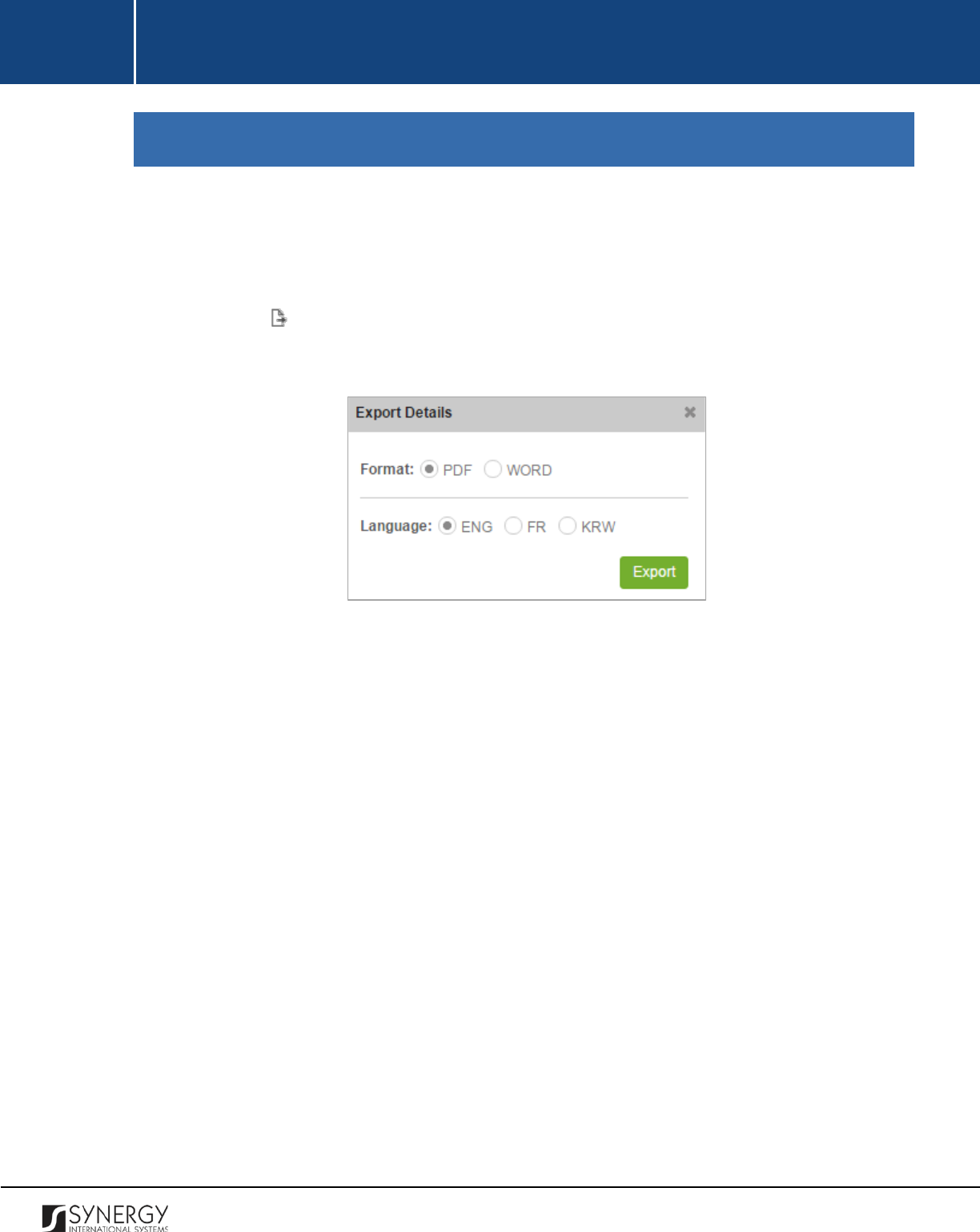
INTEGRATED CRIMINAL JUSTICE INFORMATION SYSTEM OF IRAQ | Personal Information | User Manual
RWANDA IECMS | Civil Litigation Service | User Manual
EXPORTING FILES
The system allows exporting the details of records provided in the appropriate fields of the Rwanda
Civil Litigation Service form.
In order to export the corresponding field details, follow the steps below:
1. Click the
(Export Details)
button in the furthermost right column of the respective field.
The Export Details popup will appear (Figure 22).
Figure 22: Export Details
2. Choose the
Format
you want the file to be downloaded in by selecting the respective
PDF
or
WORD
radio button.
3. Select the
Language
you want the file to be downloaded in by selecting the respective
ENG
,
FR
, or
KRW
radio button.
4. Click the
Export
button to proceed. The exported file will be downloaded to your local PC in
accordance with the selected settings - format and language.
45
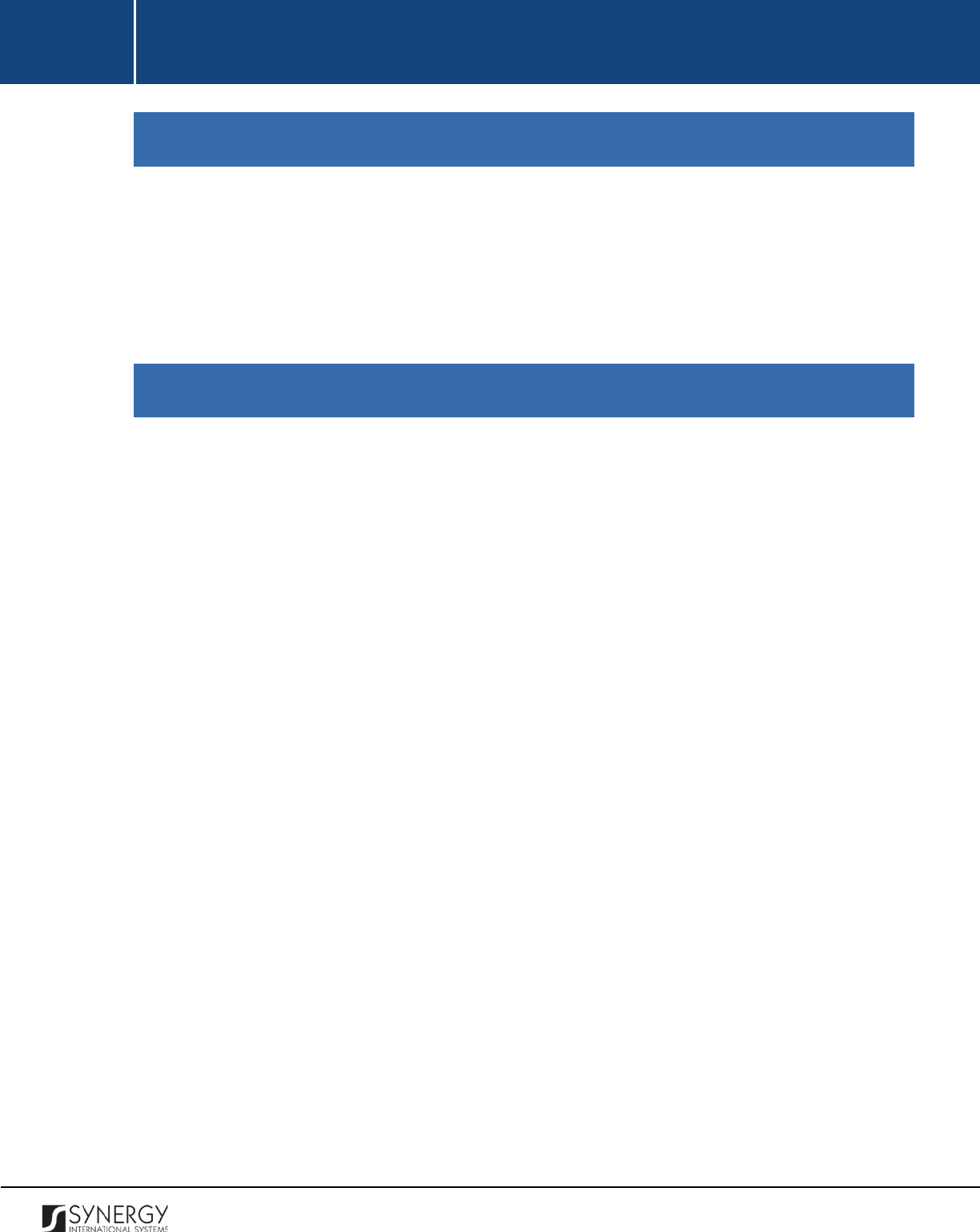
INTEGRATED CRIMINAL JUSTICE INFORMATION SYSTEM OF IRAQ | Personal Information | User Manual
RWANDA IECMS | Civil Litigation Service | User Manual
SAVING DATA
When you are finished with the data input or modification, you should save your changes before you
leave the page. Click the
Save
button to save the data entered and to remain in the opened page. Or,
click the
Save and Close
button to save the changes made and navigate away from the Data Entry
screen. Clicking the
Cancel
button will discard any changes made and close the data entry window.
REFERENCES
Please, refer to the following Rwanda IECMS related documents to obtain more information about
the system and how it functions:
• Rwanda IECMS Analytical Interface User Manual
• Rwanda IECMS Portfolio User Manual
• Rwanda IECMS Dashboard User Manual
• Rwanda IECMS Rwanda National Police Application User Manual
• Rwanda IECMS Rwanda National Public Prosecution Authority Application User Manual
• Rwanda IECMS Rwanda Judiciary
Application User Manual
• Rwanda IECMS Rwanda Correctional Service Application User Manual
• Rwanda IECMS Individual Form User Manual
• Rwanda IECMS Legal Entity Form User Manual
• Rwanda IECMS Task Form User Manual
• Rwanda IECMS Case Processing Workflow User Manual
• Rwanda IECMS Settings Administrator's Guide
• Rwanda IECMS User Management Administrator's Guide
• Rwanda IECMS Data Management Administrator's Guide
• Rwanda IECMS Workflow Management Administrator's Guide
46