EMIS Dashboard Rwanda IECMS Individual User Manual
Rwanda_IECMS_Individual_UserManual
User Manual: Pdf
Open the PDF directly: View PDF ![]() .
.
Page Count: 48
- INTRODUCTION
- OVERVIEW
- GENERAL INFORMATION
- ASSETS INFORMATION
- NOTES AND ATTACHMENTS
- HISTORY
- SAVING DATA
- REFERENCES
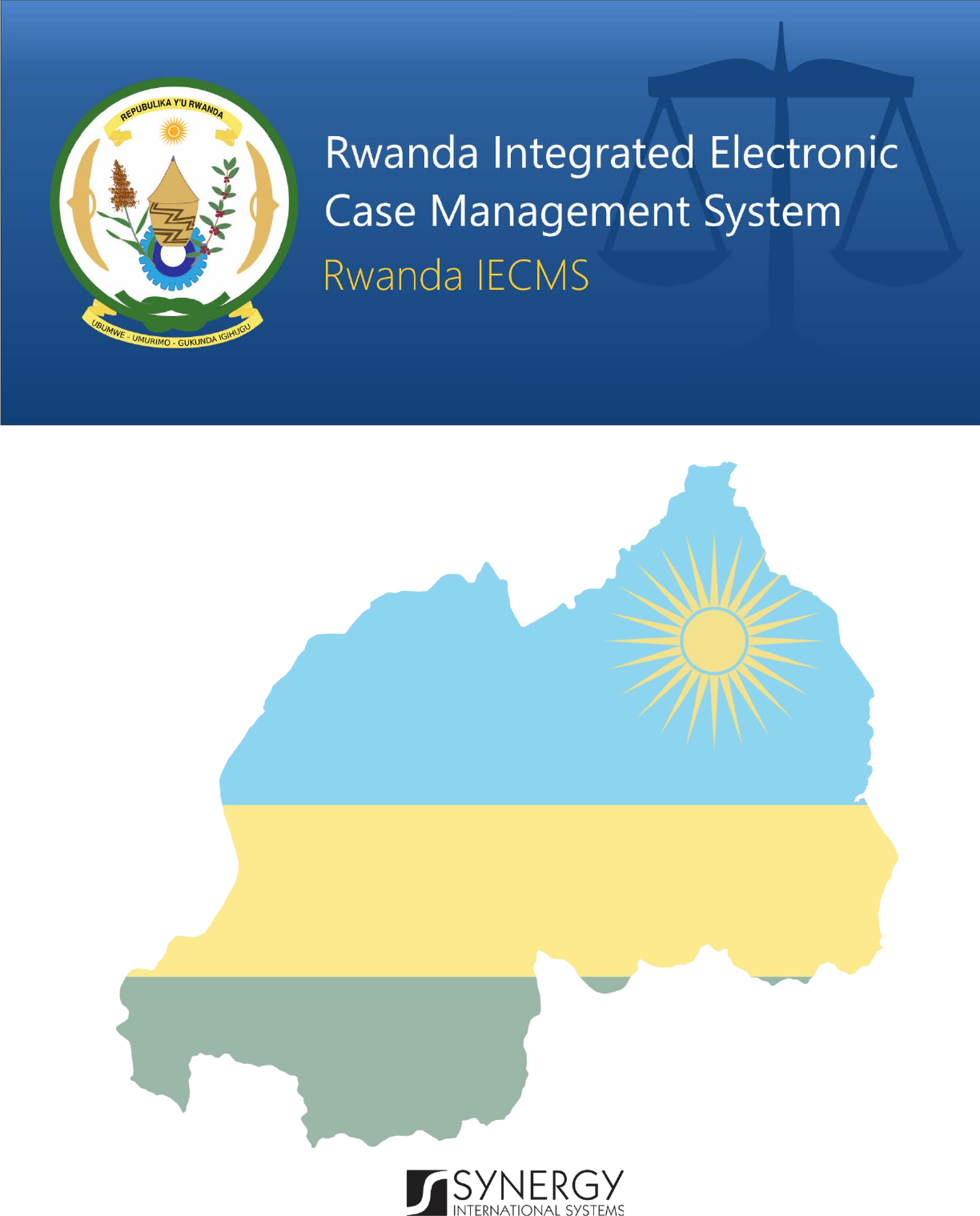
INDIVIDUAL FORM
Version 1.0
USER MANUAL
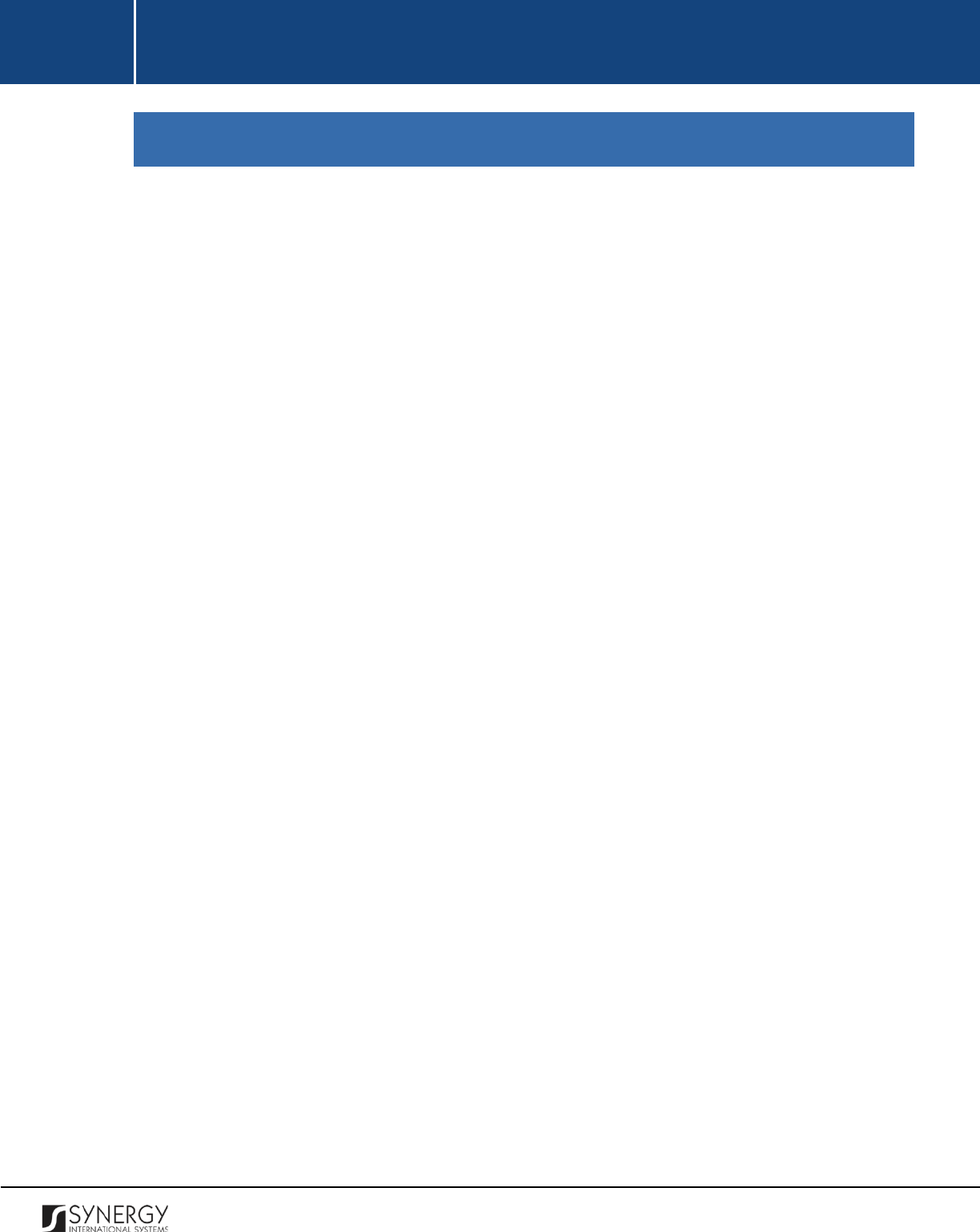
INTEGRATED CRIMINAL JUSTICE INFORMATION SYSTEM OF IRAQ | Personal Information | User Manual
RWANDA IECMS | Individual Form | User Manual
TABLE OF CONTENTS
INTRODUCTION .................................................................................................................................................... 4
OVERVIEW ........................................................................................................................................................... 4
GENERAL INFORMATION ...................................................................................................................................... 6
MANAGING IMAGE FILES..................................................................................................................................... 11
Adding an Image File ................................................................................................................................. 11
Replacing Image Files ................................................................................................................................ 12
MANAGING ADDRESSES ...................................................................................................................................... 12
Adding an Address Record ........................................................................................................................ 12
Editing Address Records ............................................................................................................................ 17
Removing Address Records ....................................................................................................................... 17
MANAGING EMPLOYMENT RECORDS ..................................................................................................................... 17
Adding an Employment Record ................................................................................................................. 17
Editing Employment Records..................................................................................................................... 18
Removing Employment Records ................................................................................................................ 19
MANAGING EDUCATION RECORDS ........................................................................................................................ 19
Adding an Education Record ..................................................................................................................... 19
Editing Education Records ......................................................................................................................... 20
Removing Education Records .................................................................................................................... 21
MANAGING CHILDREN RECORDS .......................................................................................................................... 21
Adding a Child Record ............................................................................................................................... 21
Editing Child Records ................................................................................................................................. 22
Removing Child Records ............................................................................................................................ 22
MANAGING CONJOINT RECORDS .......................................................................................................................... 22
Adding a Conjoint Record .......................................................................................................................... 22
Editing Conjoint Records ........................................................................................................................... 23
Removing Conjoint Records ....................................................................................................................... 23
MANAGING RELATED USERS ................................................................................................................................ 23
Adding a Related User Record ................................................................................................................... 23
Browsing among Related User Records .................................................................................................... 24
Editing Related User Records .................................................................................................................... 25
Removing Related User Records ................................................................................................................ 25
ASSETS INFORMATION ....................................................................................................................................... 26
MANAGING VEHICLES ......................................................................................................................................... 27
Adding a Vehicle Record ............................................................................................................................ 27
Browsing among Vehicle Records ............................................................................................................. 28
1
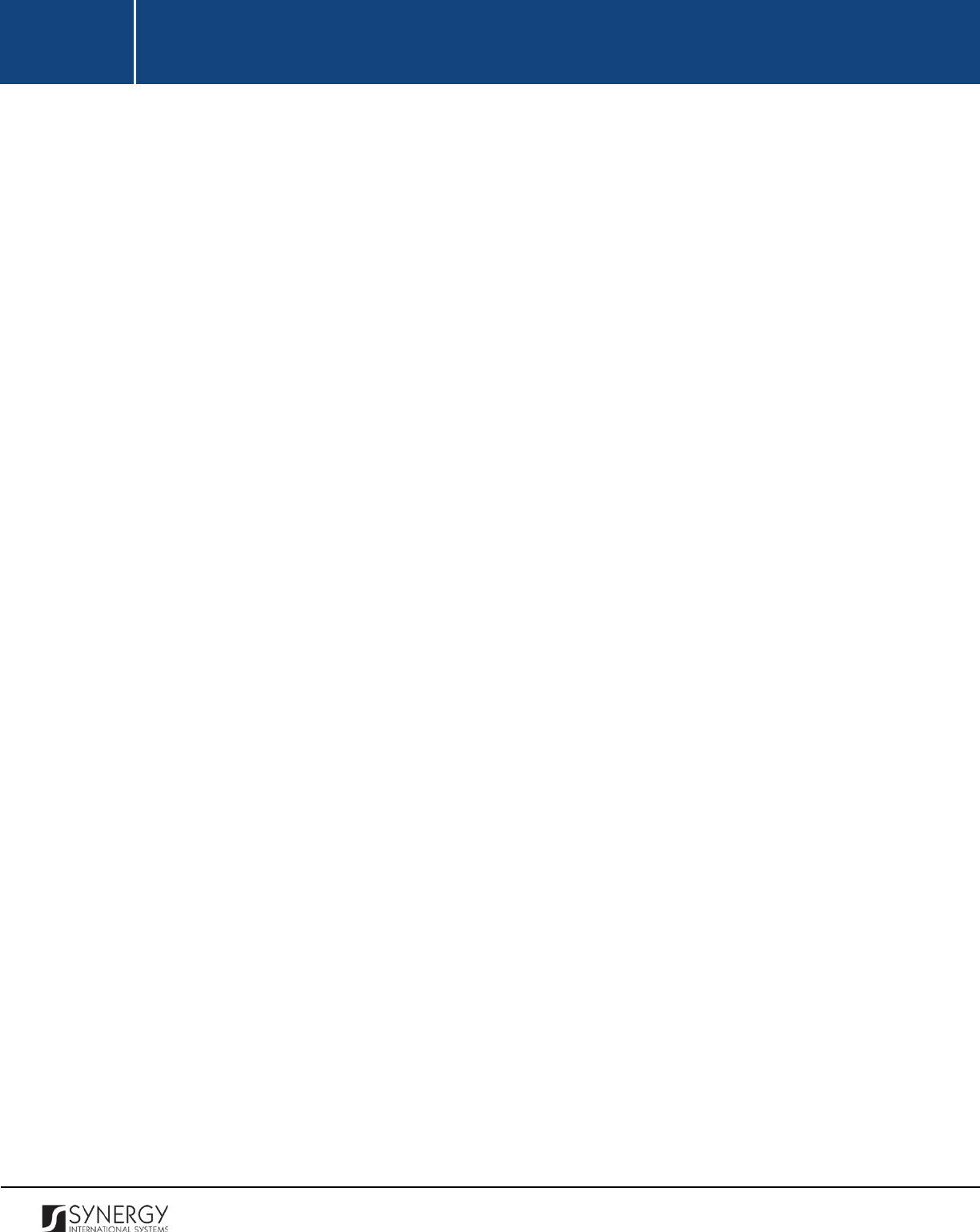
INTEGRATED CRIMINAL JUSTICE INFORMATION SYSTEM OF IRAQ | Personal Information | User Manual
RWANDA IECMS | Individual Form | User Manual
Creating a Vehicle Record ......................................................................................................................... 28
Importing a Vehicle Record ....................................................................................................................... 32
Editing Vehicle Records ............................................................................................................................. 32
Removing Vehicle Records ........................................................................................................................ 32
MANAGING LAND ASSETS ................................................................................................................................... 33
Adding a Land Asset Record ...................................................................................................................... 33
Creating a Land Asset Record .................................................................................................................... 34
Editing Land Asset Records ....................................................................................................................... 36
Removing Land Asset Records ................................................................................................................... 36
MANAGING LAND PROPERTIES ............................................................................................................................. 36
Adding a Land Property Record ................................................................................................................. 37
Removing Land Property Records.............................................................................................................. 37
MANAGING OTHER ASSETS ................................................................................................................................. 37
Adding Other Asset Records ...................................................................................................................... 37
Removing Other Asset Records ................................................................................................................. 38
NOTES AND ATTACHMENTS ............................................................................................................................... 39
MANAGING COMMENTS / ISSUES ......................................................................................................................... 40
Adding a Comment Record ....................................................................................................................... 40
Removing Comment Records .................................................................................................................... 40
MANAGING ATTACHMENTS ................................................................................................................................. 41
Adding an Attachment .............................................................................................................................. 41
Viewing Attachments ................................................................................................................................ 42
Editing Attachments .................................................................................................................................. 42
Removing Attachments ............................................................................................................................. 42
HISTORY ............................................................................................................................................................. 43
COMPARING INDIVIDUAL FORM VERSIONS ............................................................................................................. 44
BROWSING AMONG HISTORY RECORDS ................................................................................................................. 45
SAVING DATA ..................................................................................................................................................... 47
REFERENCES ....................................................................................................................................................... 47
2
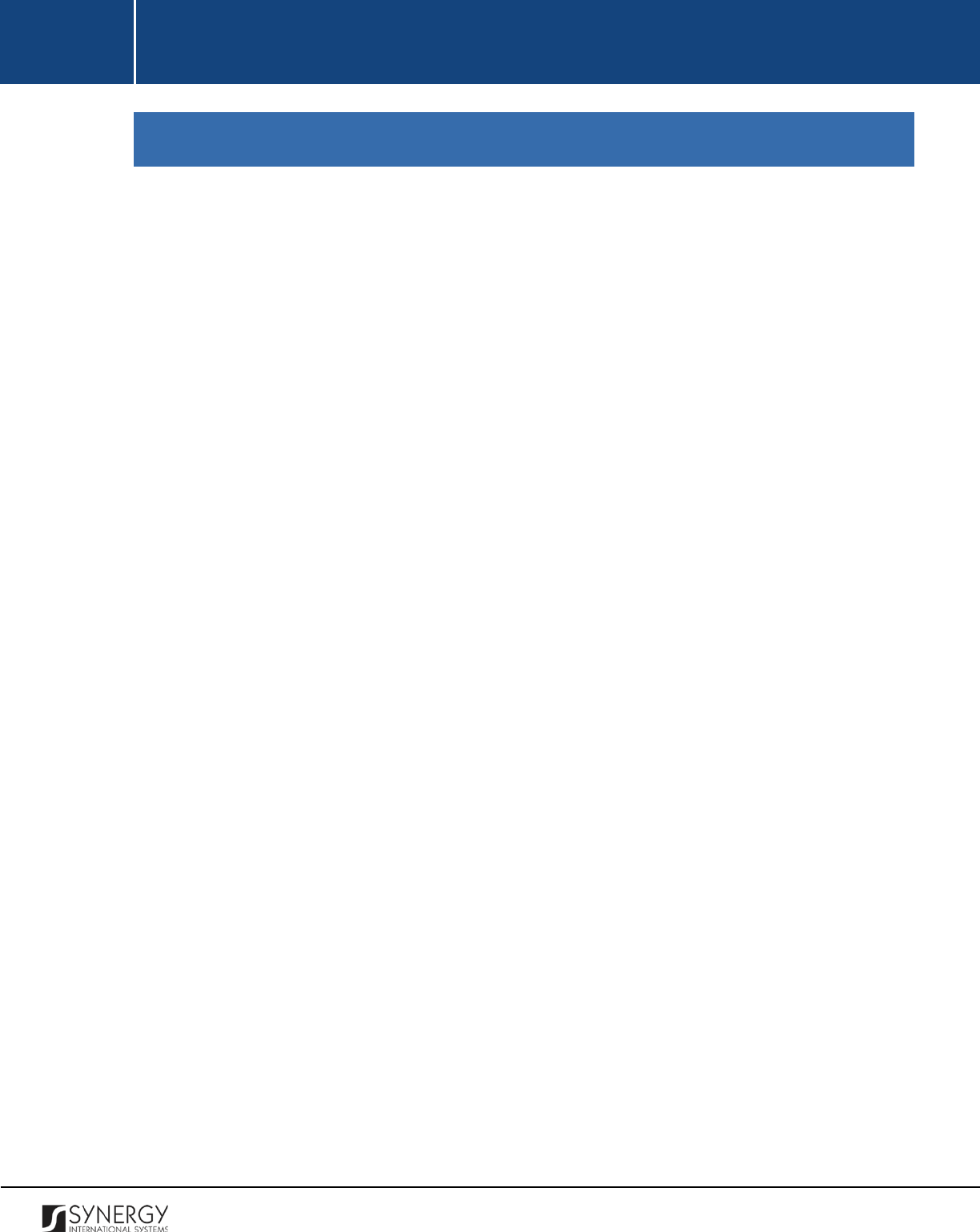
INTEGRATED CRIMINAL JUSTICE INFORMATION SYSTEM OF IRAQ | Personal Information | User Manual
RWANDA IECMS | Individual Form | User Manual
TABLE OF FIGURES
FIGURE 1: GENERAL INFORMATION (PART 1) ...................................................................................................... 6
FIGURE 2: GENERAL INFORMATION (PART 2) ...................................................................................................... 7
FIGURE 3: CALENDAR ......................................................................................................................................... 11
FIGURE 4: UPLOADING AN IMAGE FILE ............................................................................................................. 12
FIGURE 5: ADDING A RWANDA-BASED ADDRESS RECORD ................................................................................ 15
FIGURE 6: ADDING A FOREIGN ADDRESS RECORD ............................................................................................ 16
FIGURE 7: ADDING AN EMPLOYMENT RECORD ................................................................................................. 18
FIGURE 8: ADDING AN EDUCATION RECORD ..................................................................................................... 20
FIGURE 9: ADDING A CHILD RECORD ................................................................................................................. 22
FIGURE 10: ADDING A CONJOINT RECORD ........................................................................................................ 23
FIGURE 11: ADDING A RELATED USER RECORD ................................................................................................. 24
FIGURE 12: ASSETS INFORMATION SECTION ..................................................................................................... 26
FIGURE 13: ADDING A VEHICLE RECORD ........................................................................................................... 27
FIGURE 14: CREATING A VEHICLE RECORD ........................................................................................................ 31
FIGURE 15: IMPORTING VEHICLE INFORMATION FROM RRA ............................................................................ 32
FIGURE 16: ADDING A LAND ASSET RECORD ..................................................................................................... 33
FIGURE 17: CREATING A LAND ASSET RECORD .................................................................................................. 36
FIGURE 18: ADDING A LAND PROPERTY RECORD .............................................................................................. 37
FIGURE 19: ADDING OTHER ASSET RECORDS .................................................................................................... 38
FIGURE 20: NOTES AND ATTACHMENTS SECTION ............................................................................................. 39
FIGURE 21: ADDING A COMMENT ..................................................................................................................... 40
FIGURE 22: UPLOADING A FILE .......................................................................................................................... 41
FIGURE 23: HISTORY SECTION ........................................................................................................................... 43
FIGURE 24: COMPARING INDIVIDUAL FORM VERSIONS .................................................................................... 45
FIGURE 25: BROWSING AMONG HISTORY RECORDS ......................................................................................... 46
3
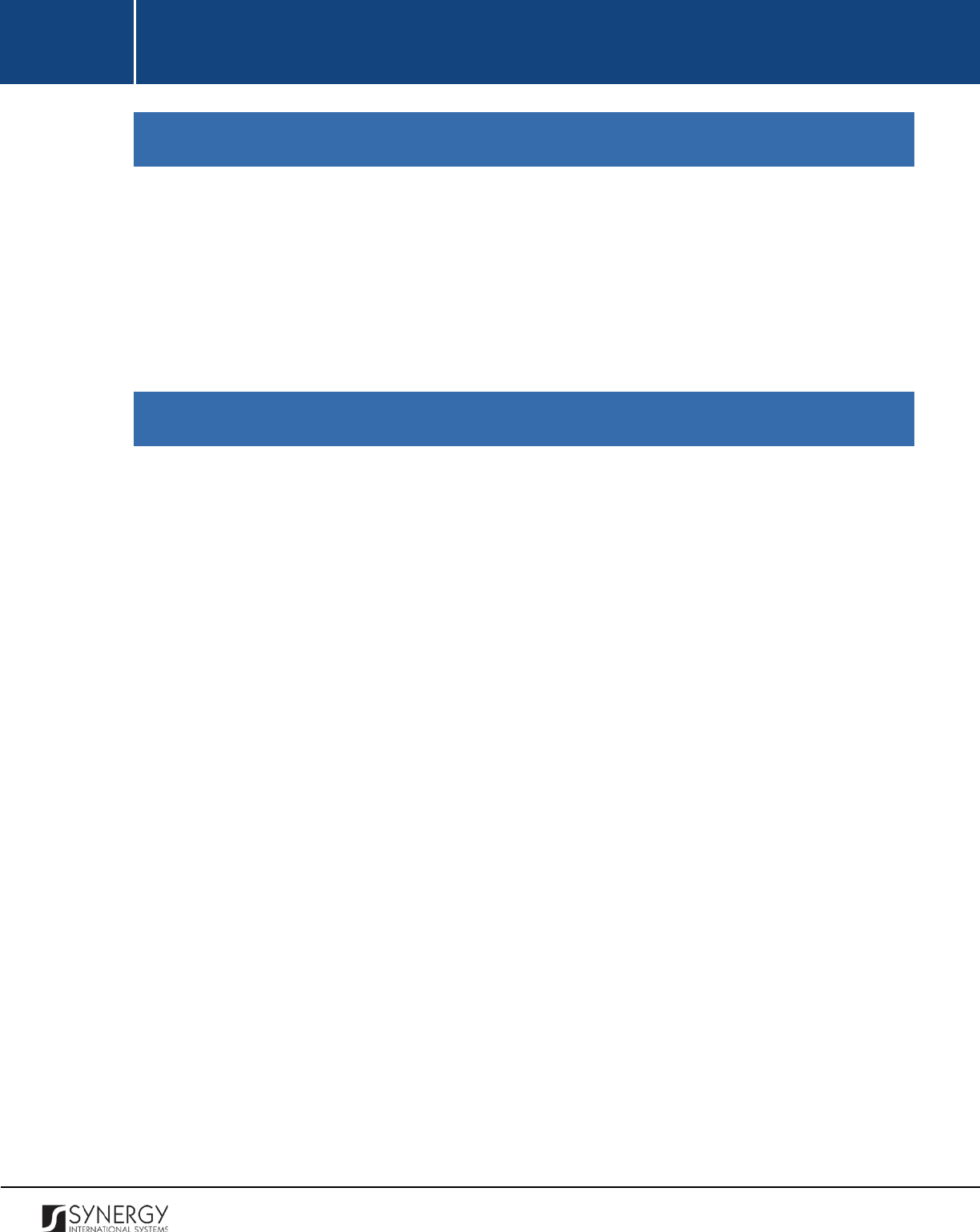
INTEGRATED CRIMINAL JUSTICE INFORMATION SYSTEM OF IRAQ | Personal Information | User Manual
RWANDA IECMS | Individual Form | User Manual
INTRODUCTION
This document describes the Individual data entry form in the Rwanda Integrated Electronic Case
Management System (Rwanda IECMS) application developed for the Justice, Reconciliation, Law and
Order Sector (JRLOS) of Rwanda. It provides the necessary instructions that the users should follow
during the data entry process. The document is addressed to those who will use the Rwanda IECMS
application to add or modify personal information on the people involved into cases in different
capacities.
OVERVIEW
The Integrated Electronic Case Management System for Rwanda (Rwanda IECMS) is an automated
information management system, which is designed within the initiative of modernizing Rwanda’s
Justice, Reconciliation, Law and Order Sector (JRLOS). It is intended to ensure improved access to and
transparency of justice information both for the government institutions and general public.
Moreover, the system aims at facilitating information sharing at key decision points, as well as to
improve efficiency and coordination of the police, prosecution, and court activities in the Republic of
Rwanda. Furthermore, it is intended to replace the paper-based case records and static spreadsheets
and workflows with their computerized counterparts in order to enable full reproduction of cases
along with case proceeding information in the event of loss or physical damage of the case file.
The main objective of Rwanda IECMS is to serve as a centralized and unique database for all justice
sector institutions, including the Rwanda National Police (RNP), National Public Prosecution Authority
(NPPA), Rwanda Judiciary (RJ), and Rwanda Correctional Services (RCS). Also, it is a sector-wide
platform to assist all the officials accessing the system to have an easy and ad-hoc access to the
information required for processing the cases and implementing day-to-day operations. Rwanda
IECMS is intended to help to standardize case record information storage and to streamline current
processes, and, thus, ensure more effective follow-up at different levels. It is also the main database
and data collection and reporting system as it guarantees effective access to the case data, promotes
accountability, and increases public trust and confidence.
Rwanda IECMS consists of the following applications, each dedicated to one justice agency and used
to handle their business processes:
• Rwanda National Police
4
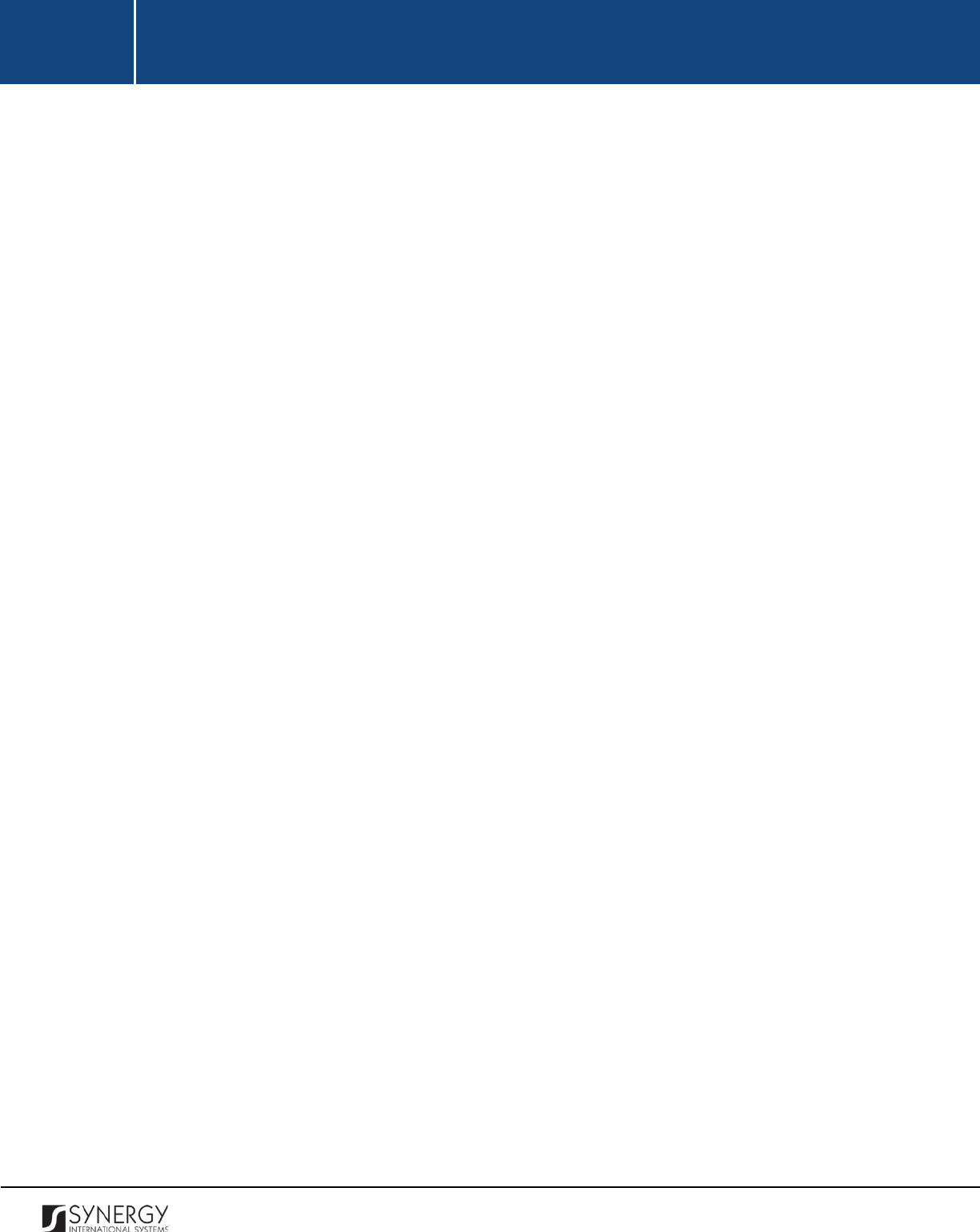
INTEGRATED CRIMINAL JUSTICE INFORMATION SYSTEM OF IRAQ | Personal Information | User Manual
RWANDA IECMS | Individual Form | User Manual
• Rwanda National Public Prosecution Authority
• Rwanda Judiciary
• Rwanda Correctional Service
• Civil Litigation Service
The Individual module within Rwanda IECMS is designed to handle the personal information of the
individuals who are involved into cases in different capacities – either as case parties or their legal
representatives. Once you have accessed the Individual module, you can set the person’s profile, as
well as view or edit it. The information provided in the person’s profile is then incorporated into the
case file and constitutes its inseparable part. It should be noted that the Individual module is
integrated and has a linkage and periodic synchronization with the National Identification Agency
(NIDA) in order to ensure that updates to the individual’s personal profile are accurately reflected in
Rwanda IECMS as well.
In the current design, the Individual data entry form consists of the following sections:
• The
General Information
section is used to provide key information about the individual to be
involved in the case processing. The information to be provided in this section includes the
person's full name, father's name, gender, ID number, nationality, residential address, etc.
• The
Assets Information
section is used to record information about the personal belongings –
both tangible and intangible – that the person owns. Examples of such assets may include
vehicles, lands, and other assets.
• The
Notes / Attachments
section is used to record additional comments and issues related to
the given person, as well as attach supporting documents and other files.
• The
History
section is used to view information on access to the given personal record and the
changes made to it.
Rwanda IECMS provides a web-based user interface and requires having a web browser pre-installed.
5
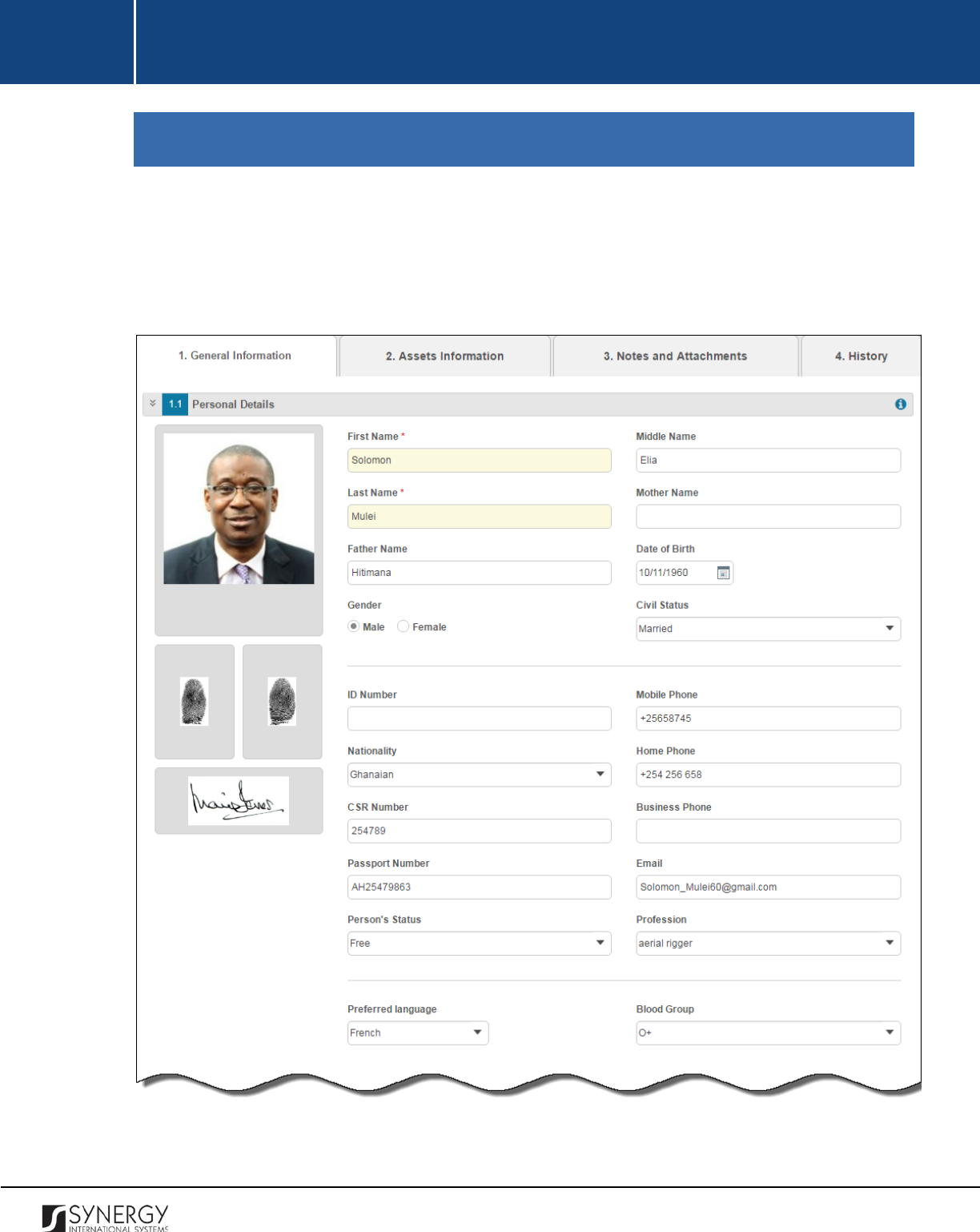
INTEGRATED CRIMINAL JUSTICE INFORMATION SYSTEM OF IRAQ | Personal Information | User Manual
RWANDA IECMS | Individual Form | User Manual
GENERAL INFORMATION
The General Information section of the Individual form (Figure 1 and Figure 2) is used to provide key
information about the individual to be involved in the case processing. The information to be provided
in this section includes the person's full name, father's name, gender, ID number, nationality,
residential address, etc.
Figure 1: General Information (Part 1)
6
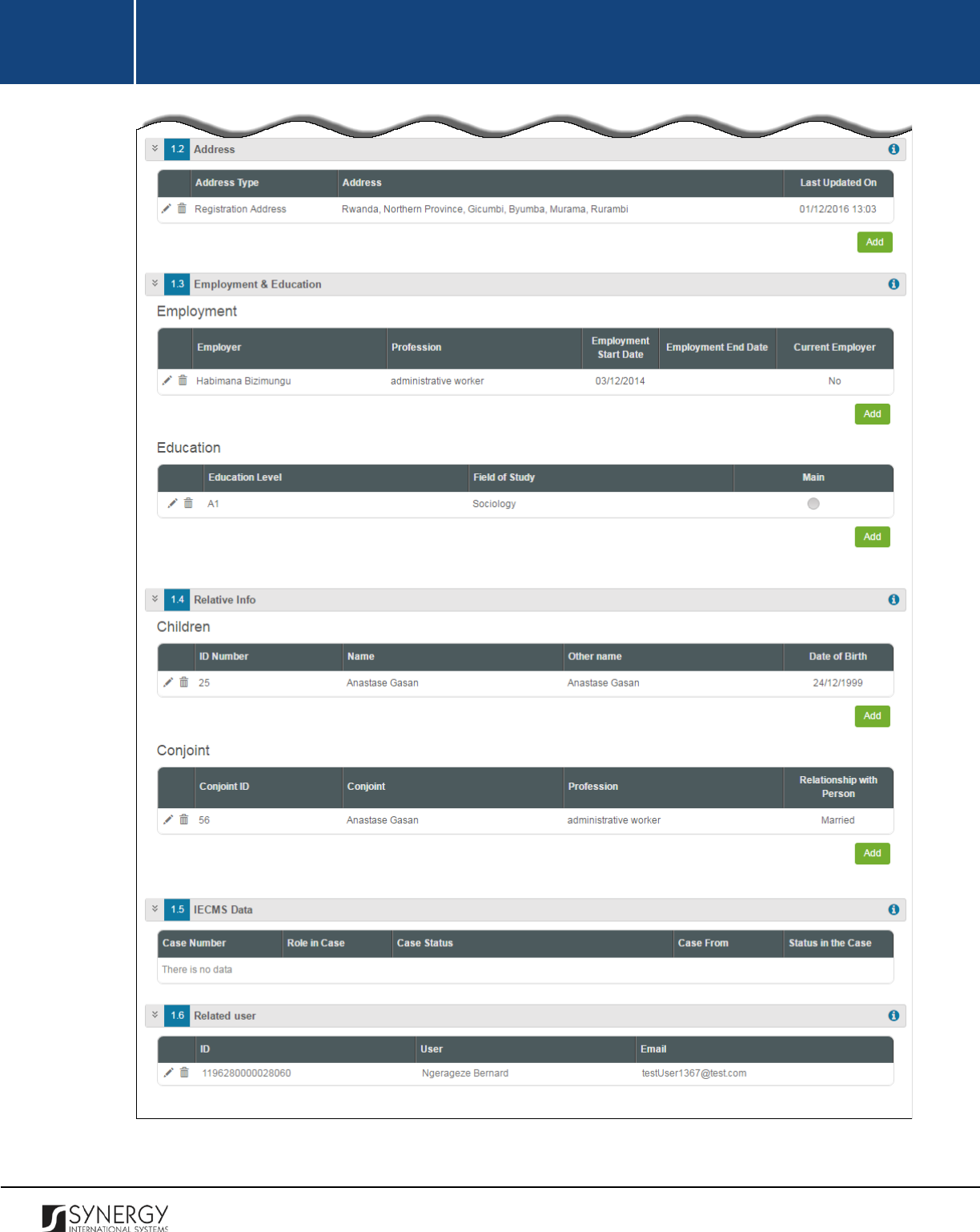
INTEGRATED CRIMINAL JUSTICE INFORMATION SYSTEM OF IRAQ | Personal Information | User Manual
RWANDA IECMS | Individual Form | User Manual
Figure 2: General Information (Part 2)
7
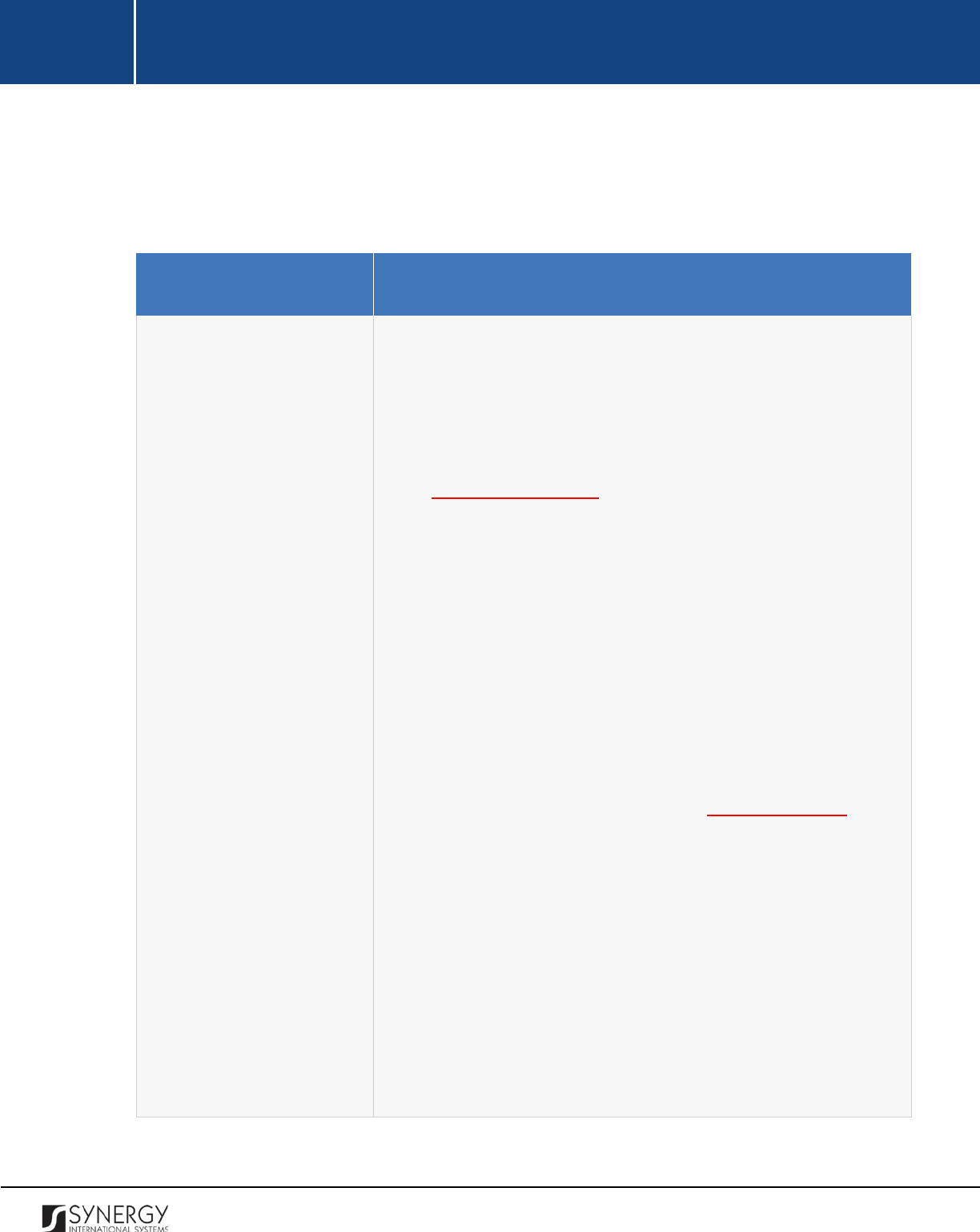
INTEGRATED CRIMINAL JUSTICE INFORMATION SYSTEM OF IRAQ | Personal Information | User Manual
RWANDA IECMS | Individual Form | User Manual
For more details on what information is requested in the General Information section, refer to the
table below.
Note:
Some fields in this section are mandatory to be filled in. They are marked with an asterisk.
Field Name
Description
Personal Details
Provide the information
requested in this field by indicating the
following:
•
Photo / Fingerprints / Signature
– upload the image files for
the person’s photo, fingerprints, and signature. For more
details on how to browse for and upload images
, see
Managing Image Files.
•
First Name
– enter the person’s
First Name
.
This field is
mandatory.
•
Middle Name
– enter the person’s
Middle Name
, if any.
•
Last Name
– enter the person’s
Last Name
.
This field is
mandatory.
•
Mother Name
– provide the person's
Mother Name
.
•
Father Name
– provide the person's
Father Name
.
•
Date of Birth
– indicate the person's
Date of Birth
. A calendar
popup is available for this field, see Figure 3: Calendar.
•
Gender
– specify the person's
Gender
by activating the
respective Male or Female radio button.
•
Civil Status
– identify the person’s current
Civil Status
.
The
following options are available: Divorced, Married, Single, and
Widow/widower.
Note:
If the list of civil status instances
is long and hard to
browse in, you can make use of the search option. To locate
the instance that you are looking for, you should enter the
keyword in the search box above the drop-down list.
8
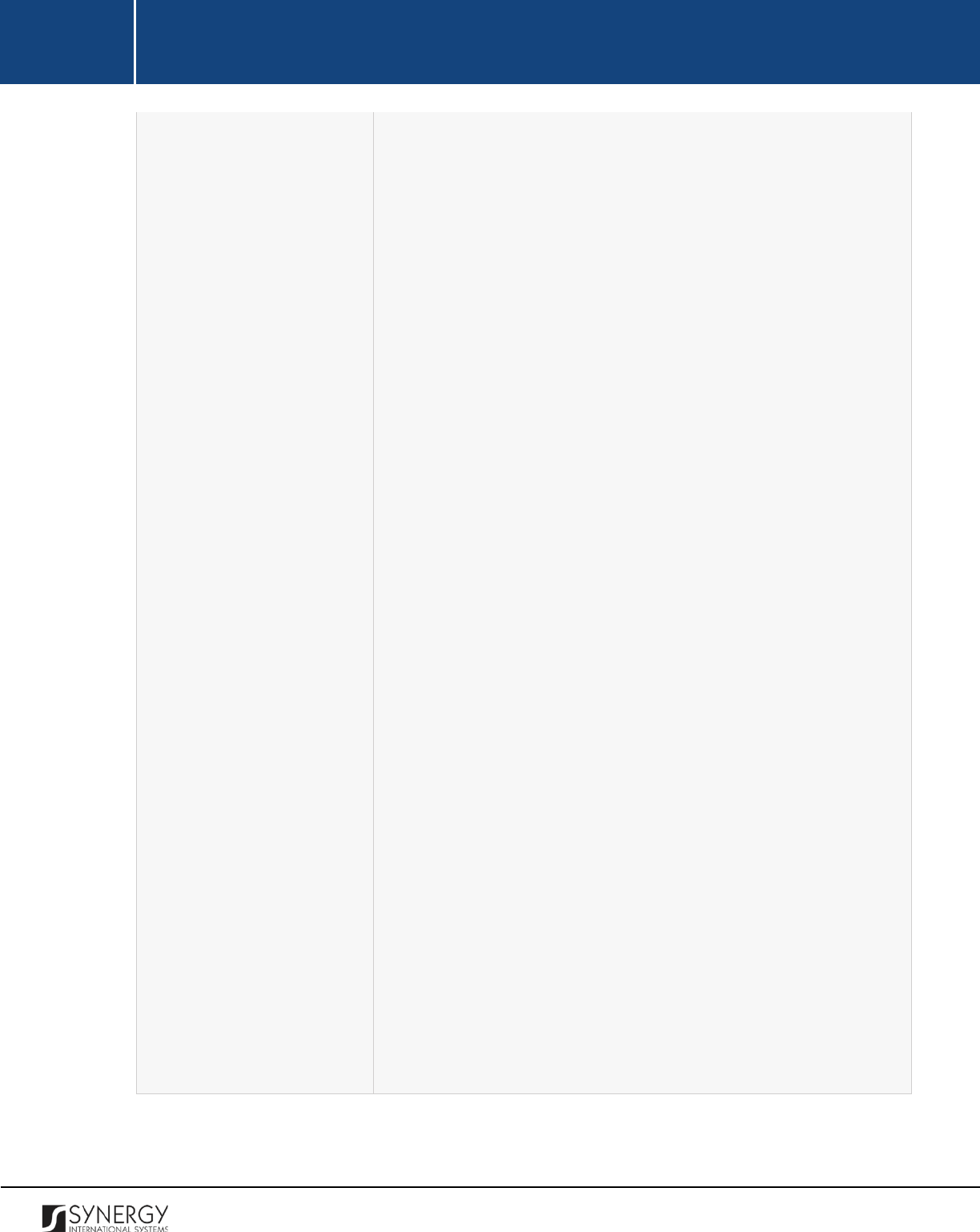
INTEGRATED CRIMINAL JUSTICE INFORMATION SYSTEM OF IRAQ | Personal Information | User Manual
RWANDA IECMS | Individual Form | User Manual
• ID Number – enter the number of the identification document
that the person uses.
•
Nationality
– select the person’s
Nationality
from the drop-
down list.
Note:
If the list of nationalities is long and hard to browse in,
you can make use of the search option. To locate the instance
that you are looking for, you should enter the keyword in the
search box above the drop-down list.
•
CSR Number
– enter the person’s
CSR (corporate social
responsibility)
Number
.
•
Passport Number
- enter the person’s
Passport Number
.
•
Status
– specify what the person’s
Status
is in relation to the
case that they are involved in.
Note:
If the list of status instances is long and hard to browse
in, you can make use of the search option. To locate the
instance
that you are looking for, you should enter the
keyword in the search box above the drop-down list.
•
Mobile Phone
– enter the person’s
Mobile Phone
number.
•
Home Phone
– enter the person’s
Home Phone
number.
•
Business Phone
– enter the person’s
Business Phone
number.
•
Email
– enter the person’s
Email
account address.
•
Profession
– indicate what
Profession
the person has by
selecting it from the drop-down list.
Note:
If the list of professions is long and hard to browse in,
you can make use of the search option. To locate the instance
that you are looking for, you should enter the keyword in the
search box above the drop-down list.
•
Preferred Language
–
indicate what language the person
prefers to use as the main means of communication. Please,
note that if the desired language cannot be found in the list,
9
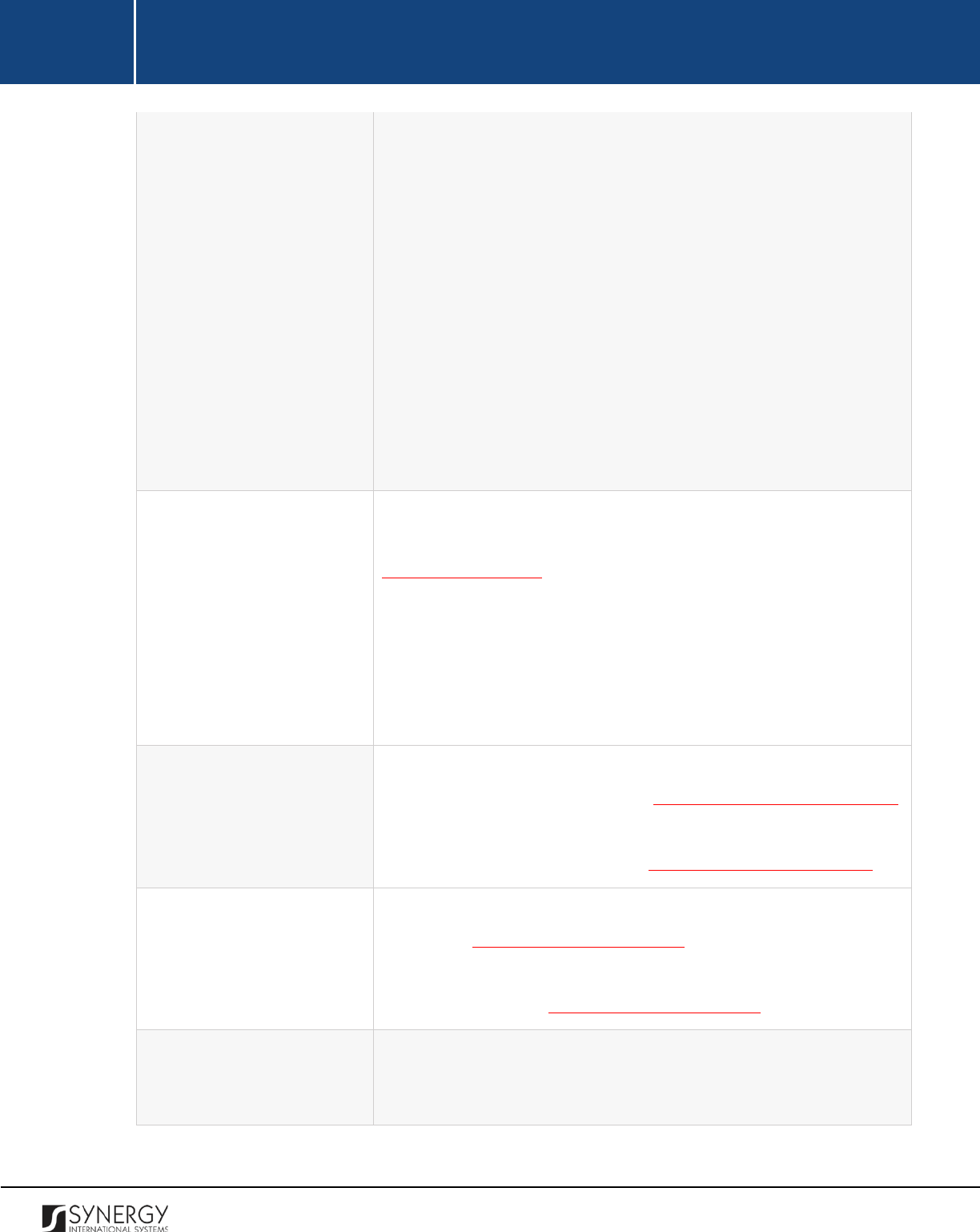
INTEGRATED CRIMINAL JUSTICE INFORMATION SYSTEM OF IRAQ | Personal Information | User Manual
RWANDA IECMS | Individual Form | User Manual
you can select the Other option and enter the language name
in the new field that appears.
Note:
If the list of preferred language
s is long and hard to
browse in, you can make use of the search option. To locate
the instance that you are looking for, you should enter the
keyword in the search box above the drop-down list.
•
Blood Group
– determine what group the person’s blood falls
into.
Note:
If the list of blood groups is long and hard to browse in,
you can make use of the search option. To locate the instance
that you are looking for, you should enter the keyword in the
search box above the drop-down list.
Address
Provide detailed information about the person’s address, including
residential address, place of birth, etc.
For more details, see
Managing Addresses.
Note:
In order to ensure ease of record management and better
user experience, the system automatically generates and displays
information on the date and time when an address record is last
modified. This information is displayed in the Last Updated on
column of the Address table.
Employment & Education
Record information on the person’s current and previous
employment. For more details, see Managing Employment Records.
Also, provide information about the
person’s educational
background. For more details, see Managing Education Records.
Relative Info
Provide the listing of all the children that the person has. For more
details, see Managing Children Records.
In the next step, provide information about the person’s conjoint.
For more details, see Managing Conjoint Records.
IECMS Data
This is an automatically generated field that indicates the case that
the person is involved in. It is automatically populated with the case
details, such as the case number, role of the person in the case, case
10
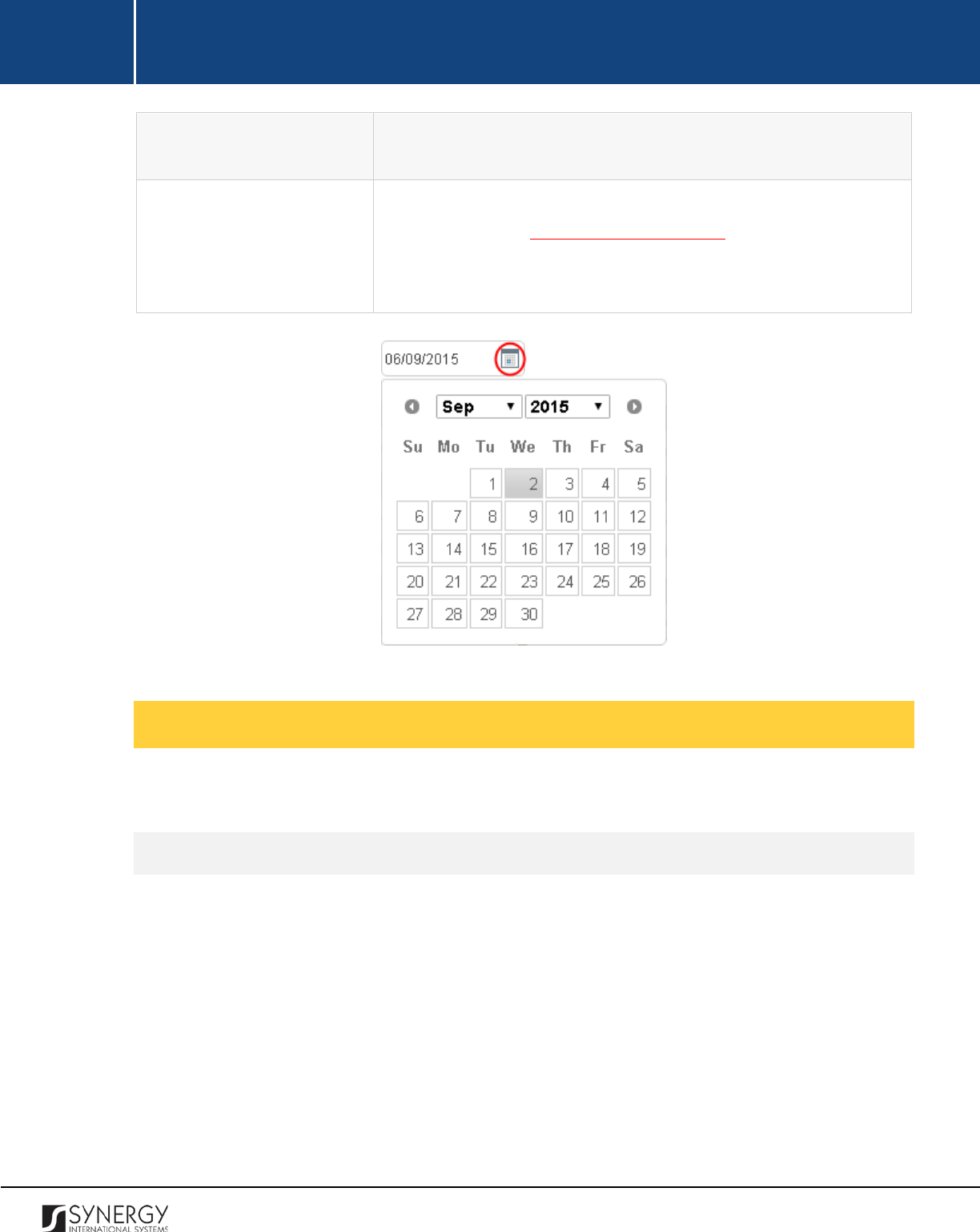
INTEGRATED CRIMINAL JUSTICE INFORMATION SYSTEM OF IRAQ | Personal Information | User Manual
RWANDA IECMS | Individual Form | User Manual
status, from which court it is transferred, and the status of the
person in the case.
Related user
Indicate the application user that the person is associated with. For
more details, see Managing Related Users.
Please, note that by
specifying a user in this field, you will grant them with access rights
to all case records the given person is involved in.
Figure 3: Calendar
Managing Image Files
This chapter outlines how to add and replace image files.
Adding an Image File
In order to add an image file, follow the steps below:
1. Click in the area where the person's photo, fingerprints, and signature will be displayed when
uploaded. An Upload Photo / Fingerprint form will open (Figure 4).
2. Click the
Choose File
button and locate the file that you want to upload. Please, note that the
file type should be either .png, .bmp, .jpg, or .gif.
3. Click the
Save
button to upload the selected file. Or, click
Cancel
to terminate the operation.
11
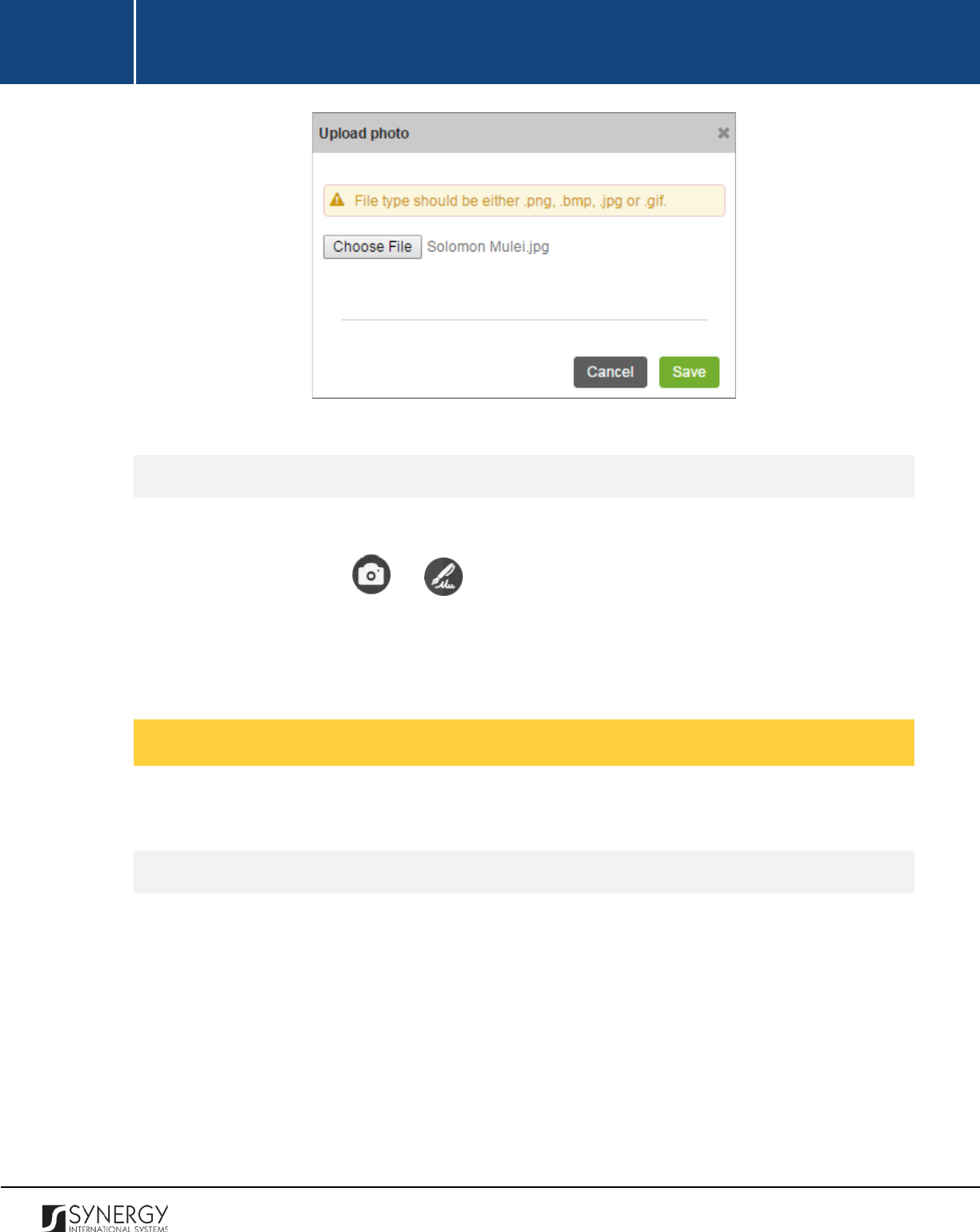
INTEGRATED CRIMINAL JUSTICE INFORMATION SYSTEM OF IRAQ | Personal Information | User Manual
RWANDA IECMS | Individual Form | User Manual
Figure 4: Uploading an Image File
Replacing Image Files
In order to replace an image file, follow the steps below:
1. Click the respective or icon that appears when you hover the mouse over the
uploaded image. The Upload Photo / Fingerprint form will open.
2. Click the
Choose File
button and locate the file that you want to upload.
3. Click the
Save
button to upload the selected file. Or, click
Cancel
to terminate the operation.
Managing Addresses
This chapter outlines how to add, edit, and remove address records.
Adding an Address Record
In order to add a record for a Rwanda-based address, follow the steps below:
1. Click the
Add
button at the bottom of the Address field. An Address form will open (Figure 5).
2. Provide the information requested in the form as described in the table below:
Note:
Some fields in this form are mandatory to be filled in. They are marked with an asterisk.
12

INTEGRATED CRIMINAL JUSTICE INFORMATION SYSTEM OF IRAQ | Personal Information | User Manual
RWANDA IECMS | Individual Form | User Manual
Field Name
Description
Address Type
Indicate whether you are going to provide information about the
person's residential address, place of birth, or other address in the
Address Type
field. This field is mandatory.
Note:
If the list of address types is long and hard to browse in, you
can make use of the search option. To locate the instance that you
are looking for, you should enter the keyword in the search box
above the drop-down list.
Country
Specify the
Country
of the person's address from the drop-down list.
This field is mandatory.
Please, note that by default, the address
country will be set to Rwanda. However, you can select a different
country. For countries other than Rwanda, you will be requested to
provide the address details in the form of free text. For the Rwanda-
based addre
sses, you will be asked to make selection or enter
information in the fields displayed.
Note:
If the list of countries is long and hard to browse in, you can
make use of the search option. To locate the instance that you are
looking for, you should enter the keyword in the search box above
the drop-down list.
Province
This field becomes available if the address country is set to Rwanda
and is used to indicate the
Province
for the address. This field is
mandatory. Please, note that selection of a province will filter the
list in the District field
and display only those instances that are
related to the selected province.
Note:
If the list of provinces is long and hard to browse in, you can
make use of the search option. To locate the instance that you are
looking for, you should enter the keyword in the search box above
the drop-down list.
District
This field becomes available if the address country is set to Rwanda
and is used to indicate the
District
for the address.
This field is
mandatory. Please, note that selection of a district will filter the list
13
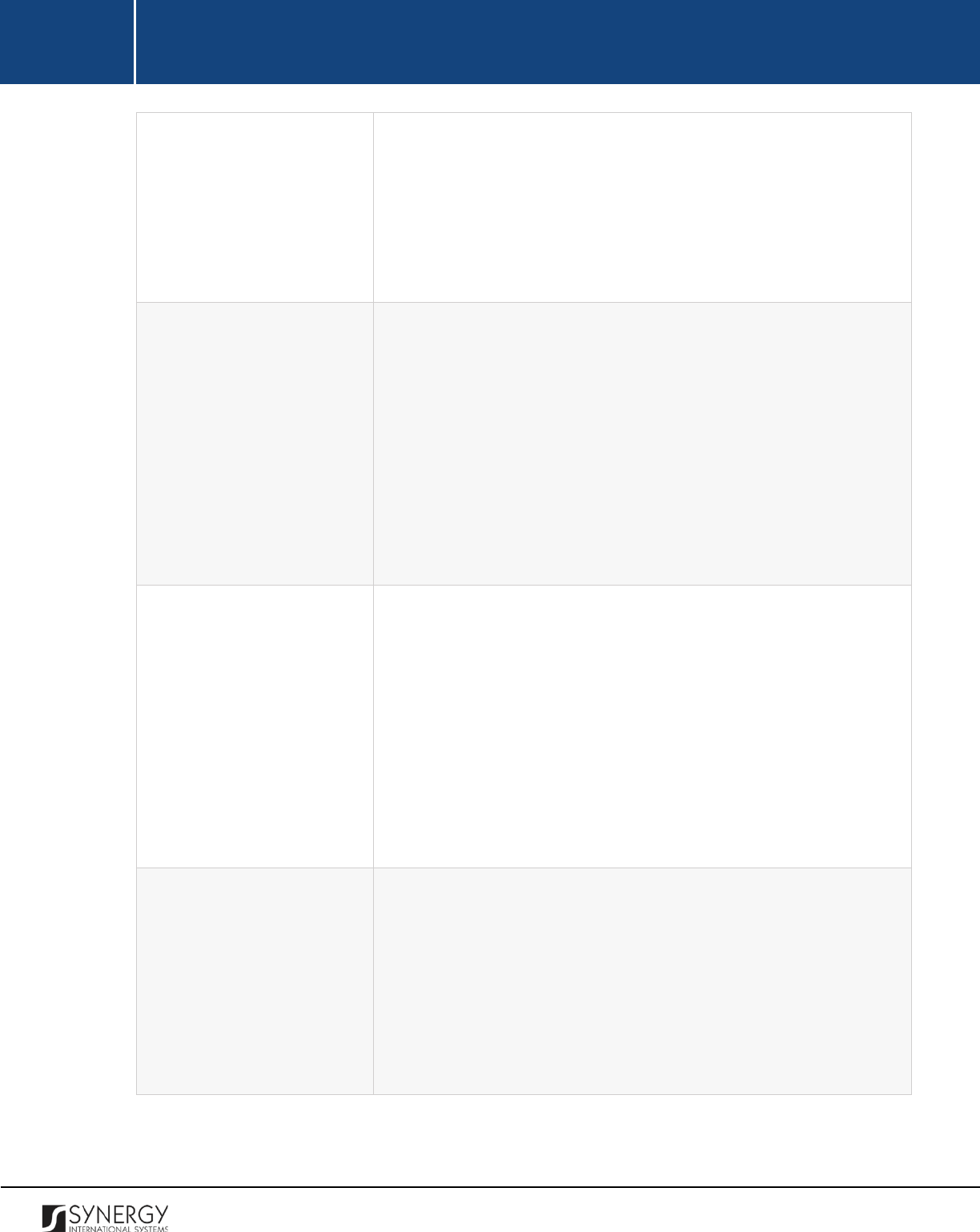
INTEGRATED CRIMINAL JUSTICE INFORMATION SYSTEM OF IRAQ | Personal Information | User Manual
RWANDA IECMS | Individual Form | User Manual
in the Sector field and display only those instances that are related
to the selected district.
Note:
If the list of districts is long and hard to browse in, you can
make use of the search option. To locate the instance that you are
looking for, you should enter the keyword in the search box above
the drop-down list.
Sector
This field becomes available if the address country is set to Rwanda
and is used to indicate the
Sector
for the address.
This field is
mandatory. Please, note that selection of a sector will filter the list
in the Cell field and display only those instances that are related to
the selected sector.
Note:
If the list of sectors is long and hard to browse in, you can
make use of the search option. To locate the instance that you are
looking for, you should enter the keyword in the search box above
the drop-down list.
Cell
This field becomes available if the address country is set to Rwanda
and is used to select the
Cell
for the address. This field is mandatory.
Please, note that selection of a cell will filter the list in the Village
field and display only those instances that are related to the selected
cell.
Note:
If the list of cells is long and hard to browse in, you can make
use of the search option. To locate the instance that you are looking
for, you should enter the keyword in the search box above the drop-
down list.
Village
This field becomes available if the address country is set to Rwanda
and is used to enter the name of the
Village
for the address. This
field is mandatory.
Note:
If the list of villages is long and hard to browse in, you can
make use of the search option. To locate the instance that you are
looking for, you should enter the keyword in the search box above
the drop-down list.
14
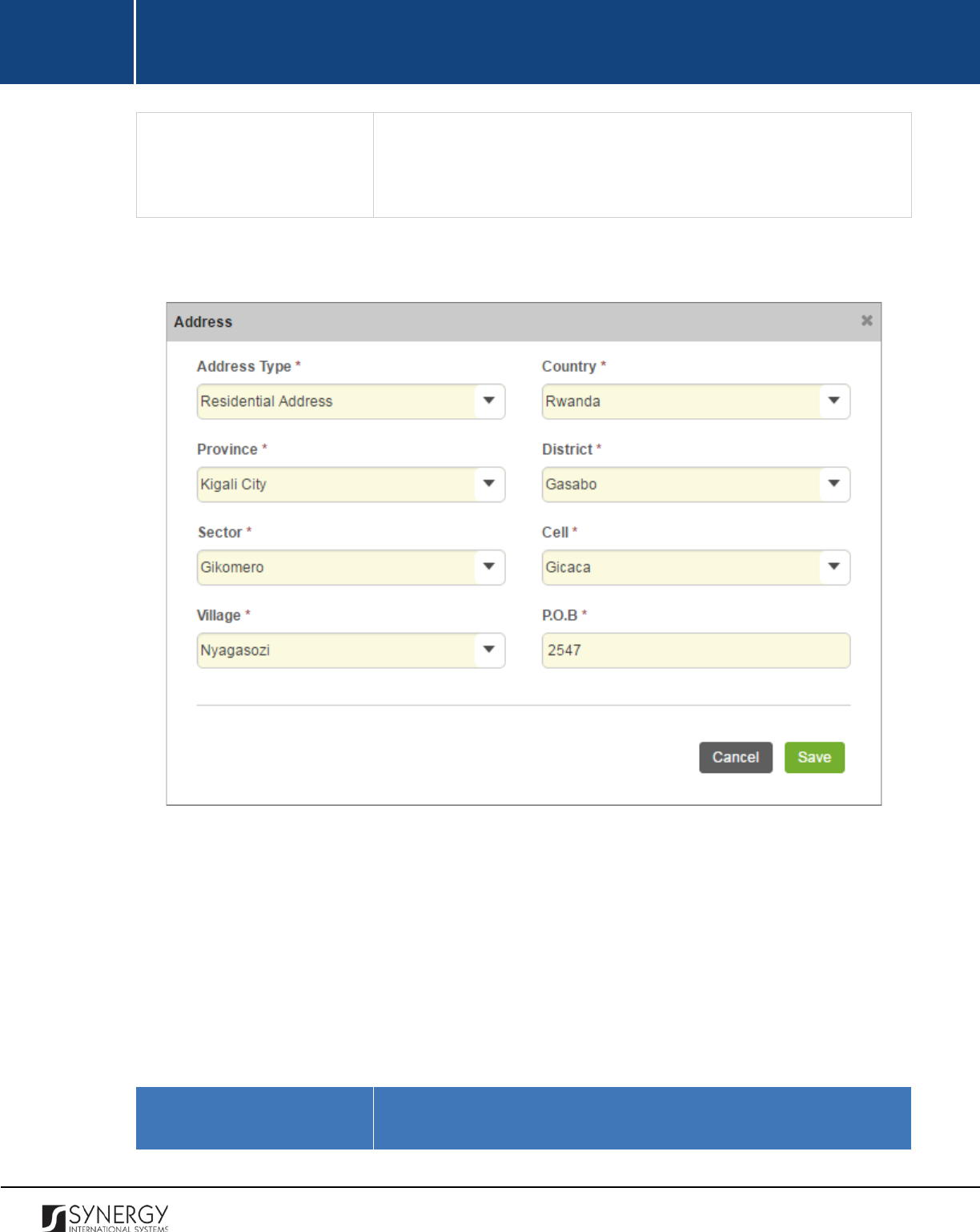
INTEGRATED CRIMINAL JUSTICE INFORMATION SYSTEM OF IRAQ | Personal Information | User Manual
RWANDA IECMS | Individual Form | User Manual
P.O.B
This field becomes available if the address country is set to Rwanda
and is used to indicate the number of the person’s post office box.
This field is mandatory.
3. Click the
Save
button to save the information input. Or, click
Cancel
to terminate the operation.
Figure 5: Adding a Rwanda-based Address Record
In order to add a record for an address in a country other than Rwanda, follow the steps below:
1. Click the
Add
button at the bottom of the Address field. An Address form will open (Figure 6).
2. Provide the information requested in the form as described in the table below:
Note:
Some fields in this form are mandatory to be filled in. They are marked with an asterisk.
Field Name
Description
15
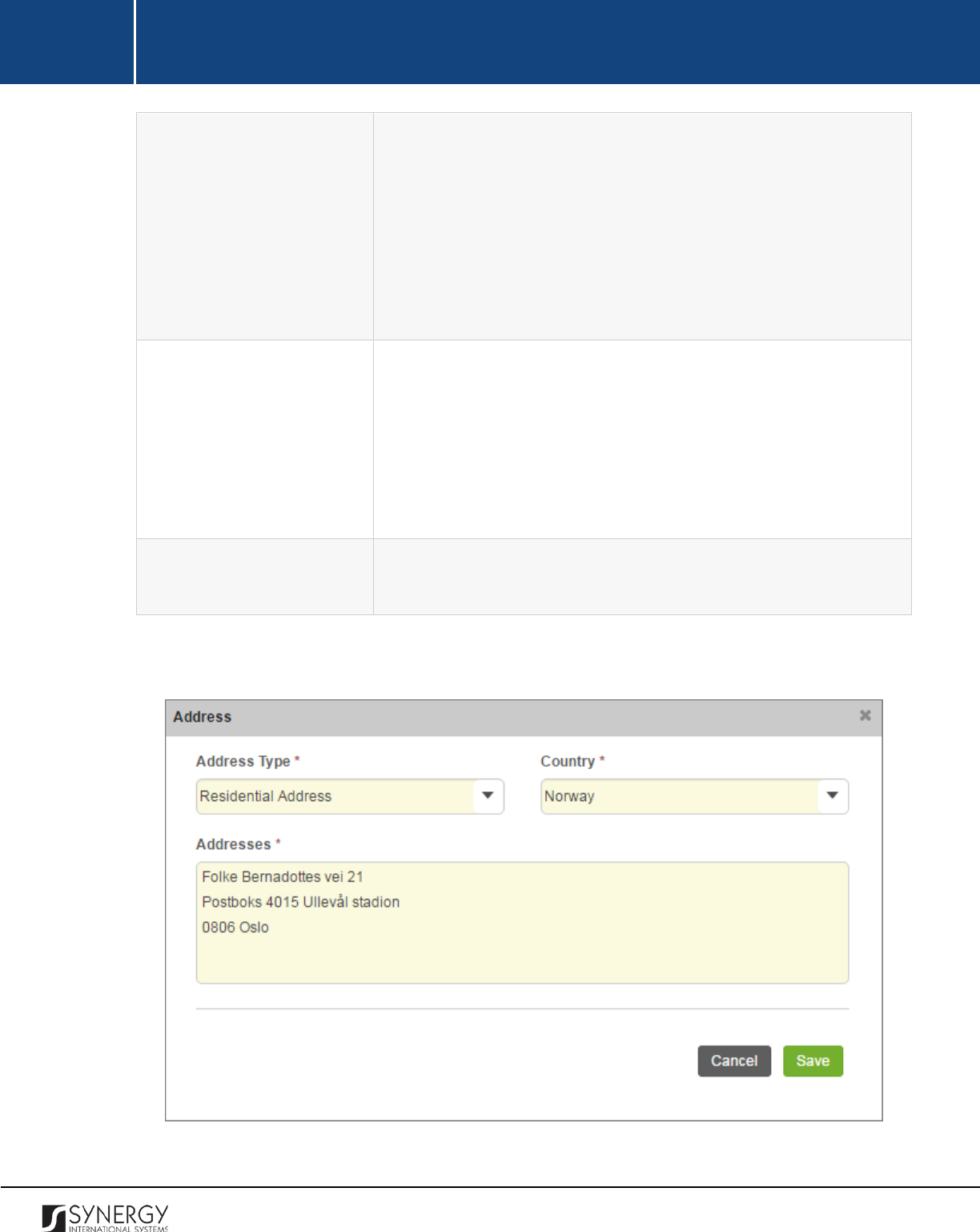
INTEGRATED CRIMINAL JUSTICE INFORMATION SYSTEM OF IRAQ | Personal Information | User Manual
RWANDA IECMS | Individual Form | User Manual
Address Type
Indicate whether you are going to provide information about the
person's residential address, place of birth, or other address in the
Address Type
field. This field is mandatory.
Note:
If the list of address types is long and hard to browse in, you
can make use of the search option. To locate the instance that you
are looking for, you should enter the keyword in the search box
above the drop-down list.
Country
Specify the
Country
of the person's address from the drop-down list.
This field is mandatory.
Note:
If the list of countries is long and hard to browse in, you can
make use of the search option. To locate the instance that you are
looking for, you should enter the keyword in the search box above
the drop-down list.
Addresses
Enter the person’s
address in the country specified in the previous
field. This field is mandatory.
3. Click the
Save
button to save the information input. Or, click
Cancel
to terminate the operation.
Figure 6: Adding a Foreign Address Record
16
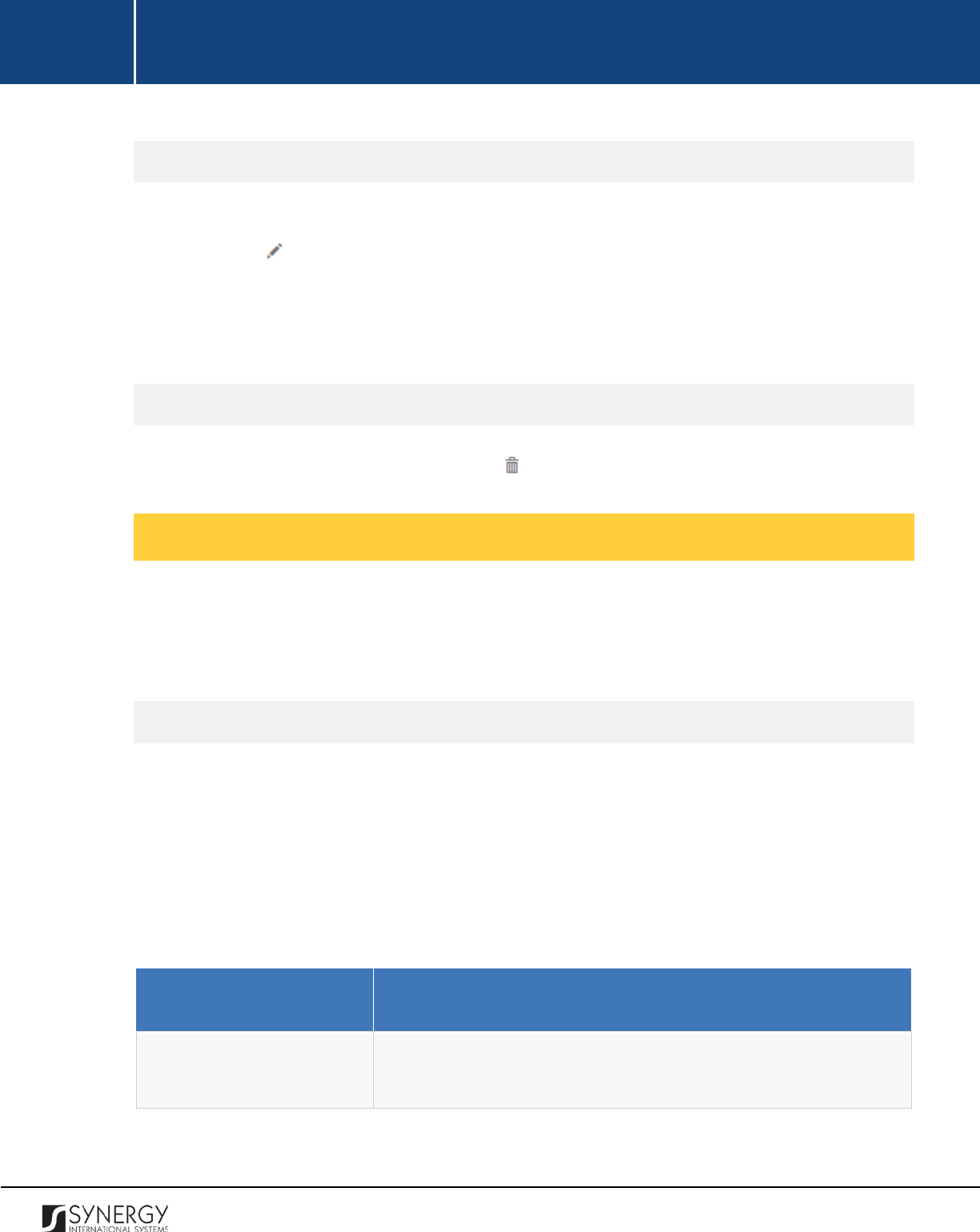
INTEGRATED CRIMINAL JUSTICE INFORMATION SYSTEM OF IRAQ | Personal Information | User Manual
RWANDA IECMS | Individual Form | User Manual
Editing Address Records
In order to edit an address record, follow the steps below:
1. Click the
(Edit)
button to the left of the record that you want to modify. The Address form
will open.
2. Make the required changes in the data displayed.
3. Click the
Save
button to save the changes made. Or, click
Cancel
to discard them.
Removing Address Records
In order to remove an address record, click the
(Remove)
button to the left of the record.
Managing Employment Records
This chapter outlines how to add, edit, and remove employment records.
Adding an Employment Record
In order to add an employment record, follow the steps below:
1. Click the
Add
button at the bottom of the Employment field. An Employment form will open
(Figure 7).
2. Provide the information requested in the form as described in the table below:
Note:
Some fields in this form are mandatory to be filled in. They are marked with an asterisk.
Field Name
Description
Current Employer
Specify whether the person is currently employed by activating the
respective radio button.
17
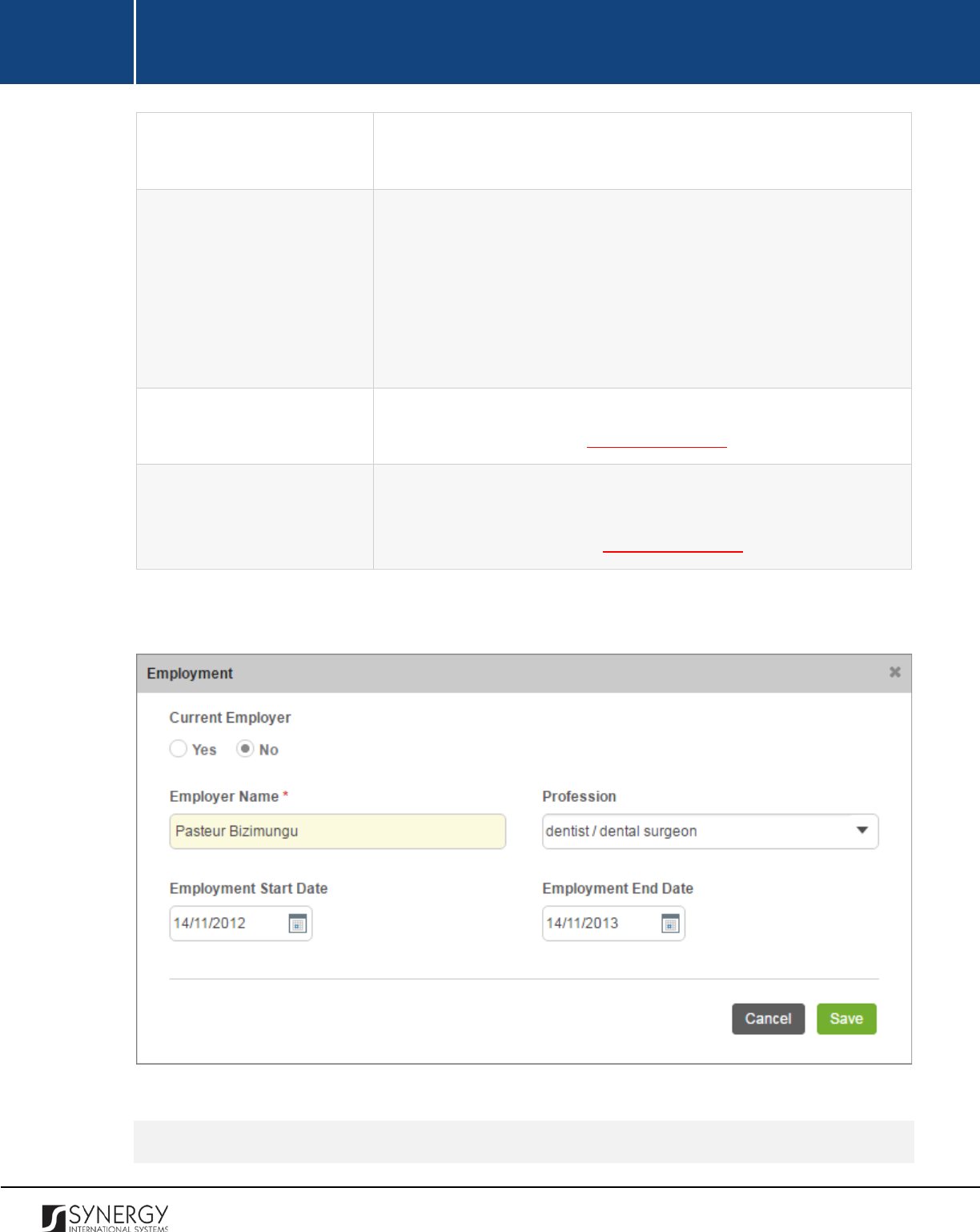
INTEGRATED CRIMINAL JUSTICE INFORMATION SYSTEM OF IRAQ | Personal Information | User Manual
RWANDA IECMS | Individual Form | User Manual
Employer Name
Enter the name of the person’s current or latest employer. This field
is mandatory.
Profession
Indicate what profession the person has
by selecting it from the
drop-down list.
Note:
If the list of professions is long and hard to browse in, you can
make use of the search option. To locate the instance that you are
looking for, you should enter the keyword in the search box above
the drop-down list.
Employment Start Date
Indicate the person’s
Employment Start Date
.
A calendar popup is
available for this field, see Figure 3: Calendar.
Employment End Date
This field becomes available if the person is not currently employed
and is used to specify their
Employment End Date
.
A calendar popup
is available for this field, see Figure 3: Calendar.
3. Click the
Save
button to save the information input. Or, click
Cancel
to terminate the operation.
Figure 7: Adding an Employment Record
Editing Employment Records
18
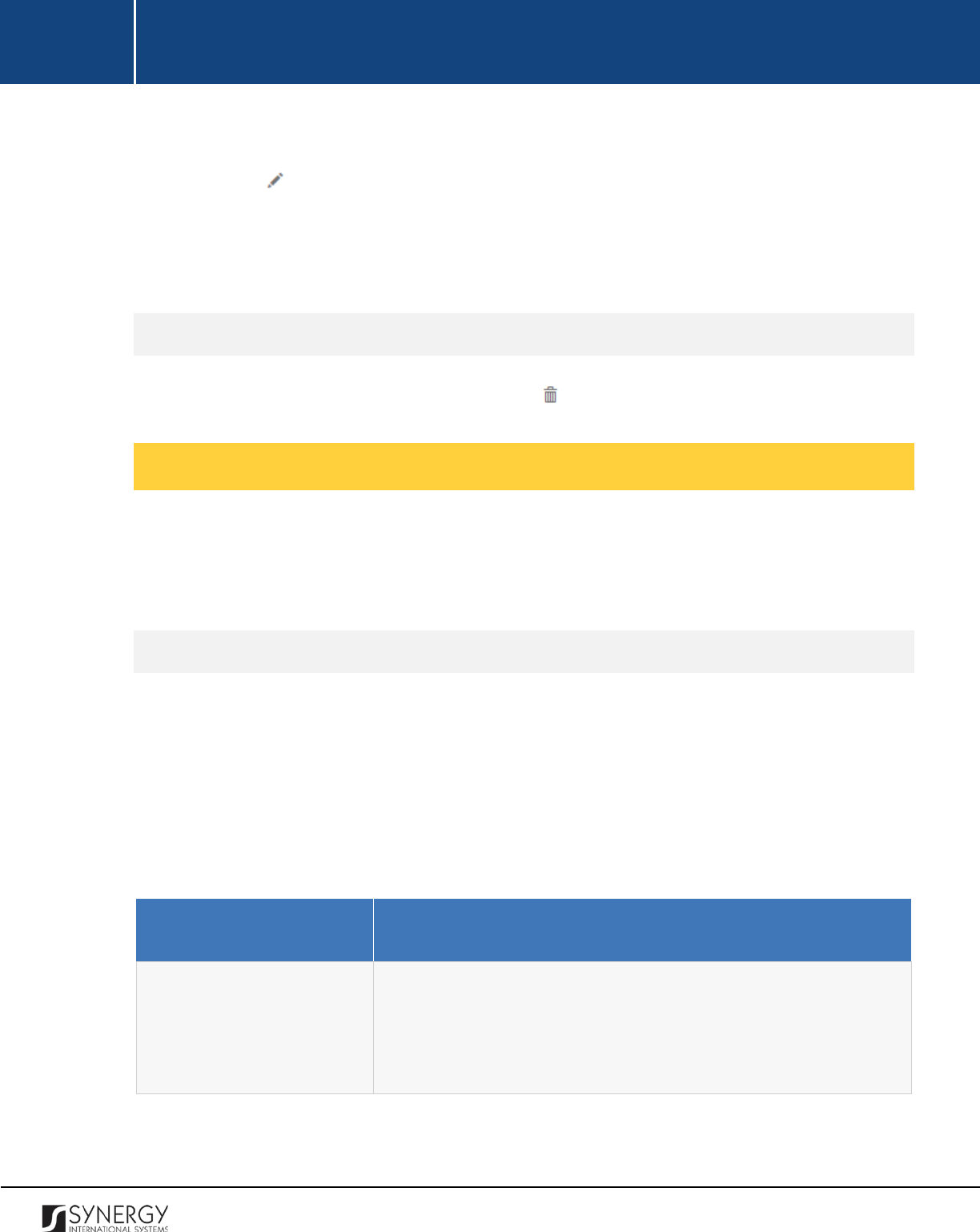
INTEGRATED CRIMINAL JUSTICE INFORMATION SYSTEM OF IRAQ | Personal Information | User Manual
RWANDA IECMS | Individual Form | User Manual
In order to edit an employment record, follow the steps below:
1. Click the
(Edit)
button to the left of the record that you want to modify. The Employment
form will open.
2. Make the required changes in the data displayed.
3. Click the
Save
button to save the changes made. Or, click
Cancel
to discard them.
Removing Employment Records
In order to remove an employment record, click the
(Remove)
button to the left of the record.
Managing Education Records
This chapter outlines how to add, edit, and remove education records.
Adding an Education Record
In order to add an education record, follow the steps below:
1. Click the
Add
button at the bottom of the Education field. An Education form will open (Figure
8).
2. Provide the information requested in the form as described in the table below:
Note:
Some fields in this form are mandatory to be filled in. They are marked with an asterisk.
Field Name
Description
Employer Level
Select the level of employer from the drop-down list. This field is
mandatory.
Note:
If the list of employer levels is long and hard to browse in, you
can make use of the search option. To locate the instance that you
19
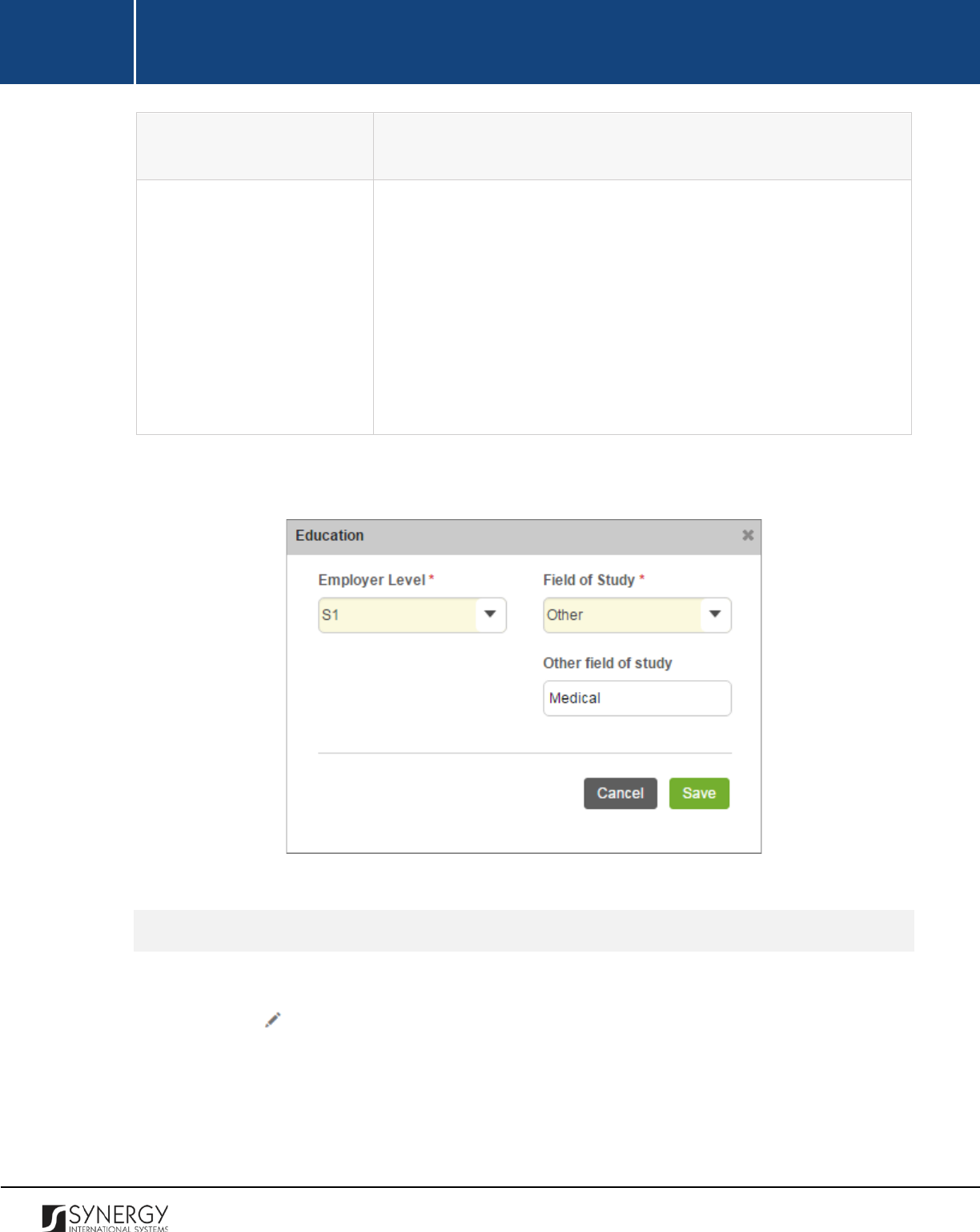
INTEGRATED CRIMINAL JUSTICE INFORMATION SYSTEM OF IRAQ | Personal Information | User Manual
RWANDA IECMS | Individual Form | User Manual
are looking for, you should enter the keyword in the search box
above the drop-down list.
Field of Study
Specify the field of study from the drop-down list.
This field is
mandatory. If the desired field of study cannot be found in the list,
select the Other option and enter the study field name in the new
field that appears.
Note:
If the list of studies is long and hard to browse in, you can make
use of the search option. To locate the instance that you are looking
for, you should enter the keyword in the search box above the drop-
down list.
3. Click the
Save
button to save the information input. Or, click
Cancel
to terminate the operation.
Figure 8: Adding an Education Record
Editing Education Records
In order to edit an education record, follow the steps below:
1. Click the
(Edit)
button to the left of the record that you want to modify. The Education form
will open.
2. Make the required changes in the data displayed.
3. Click the
Save
button to save the changes made. Or, click
Cancel
to discard them.
20
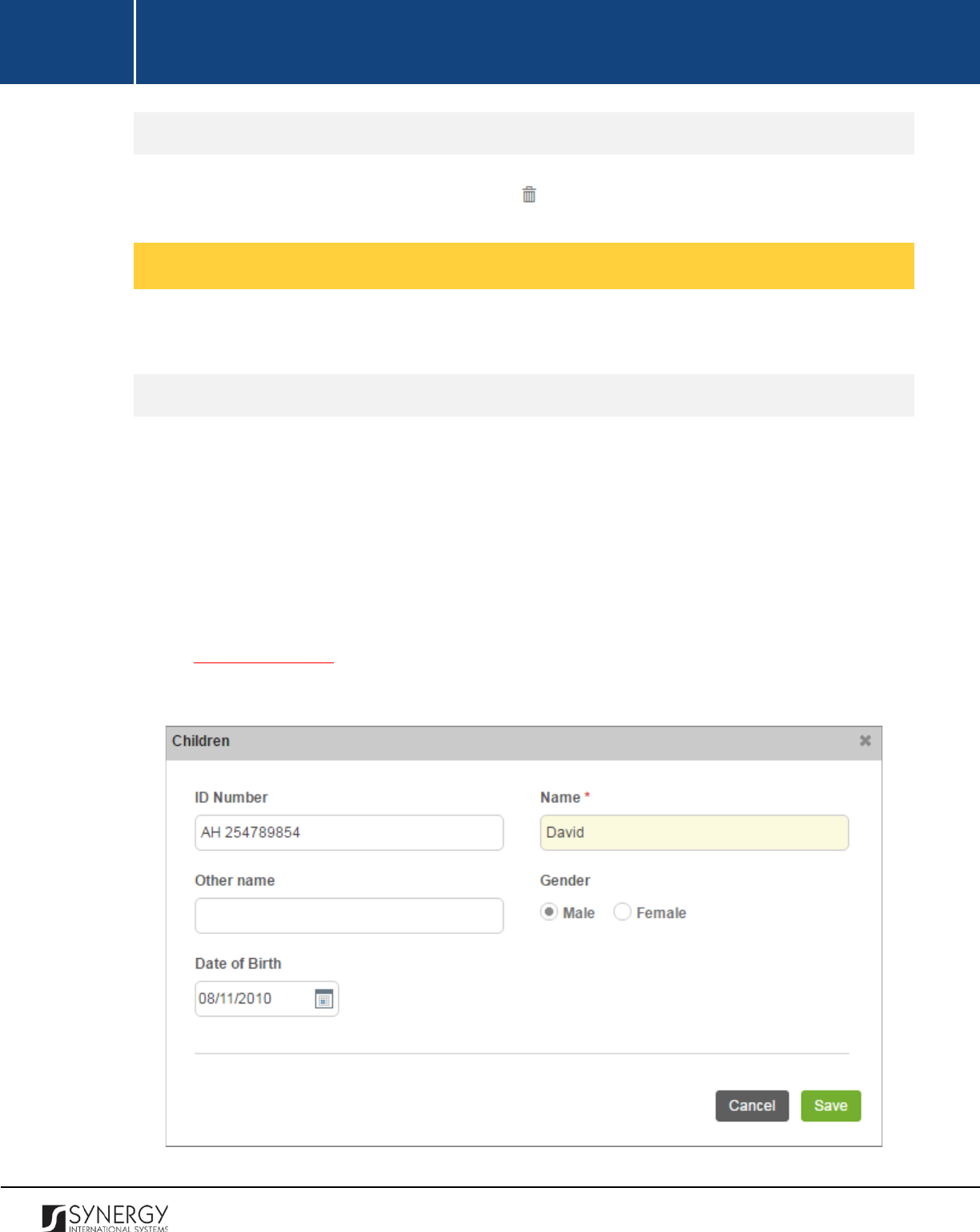
INTEGRATED CRIMINAL JUSTICE INFORMATION SYSTEM OF IRAQ | Personal Information | User Manual
RWANDA IECMS | Individual Form | User Manual
Removing Education Records
In order to remove an education record, click the
(Remove)
button to the left of the record.
Managing Children Records
This chapter outlines how to add, edit, and remove child records.
Adding a Child Record
In order to add a child record, follow the steps below:
1. Click the
Add
button at the bottom of the Children field. A Children form will open (Figure 9).
2. Enter the child’s
ID Number
.
3. Enter the child’s
Name
. This field is mandatory.
4. Enter the
Other name
for the child, if any.
5. Specify the child’s
Gender
by activating the respective radio button.
6. Indicate the date when the child was born. A calendar popup is available for this field, see
Figure 3: Calendar.
7. Click the
Save
button to save the information input. Or, click
Cancel
to terminate the operation.
21

INTEGRATED CRIMINAL JUSTICE INFORMATION SYSTEM OF IRAQ | Personal Information | User Manual
RWANDA IECMS | Individual Form | User Manual
Figure 9: Adding a Child Record
Editing Child Records
In order to edit a child record, follow the steps below:
1. Click the
(Edit)
button to the left of the record that you want to modify. The Children form
will open.
2. Make the required changes in the data displayed.
3. Click the
Save
button to save the changes made. Or, click
Cancel
to discard them.
Removing Child Records
In order to remove a child record, click the
(Remove)
button to the left of the record.
Managing Conjoint Records
This chapter outlines how to add, edit, and remove conjoint records.
Adding a Conjoint Record
In order to add a conjoint record, follow the steps below:
1. Click the
Add
button at the bottom of the Conjoint field. A Conjoint form will open (Figure 10).
2. Enter the
Conjoint
ID
number.
3. Enter the
Conjoint
Name
. This field is mandatory.
4. Select the
Profession
that the conjoint has from the drop down list.
5. Specify what the relationship between the conjoint and the person is.
22

INTEGRATED CRIMINAL JUSTICE INFORMATION SYSTEM OF IRAQ | Personal Information | User Manual
RWANDA IECMS | Individual Form | User Manual
Figure 10: Adding a Conjoint Record
Editing Conjoint Records
In order to edit a child record, follow the steps below:
1. Click the
(Edit)
button to the left of the record that you want to modify. The Conjoint form
will open.
2. Make the required changes in the data displayed.
3. Click the
Save
button to save the changes made. Or, click
Cancel
to discard them.
Removing Conjoint Records
In order to remove a conjoint record, click the
(Remove)
button to the left of the record.
Managing Related Users
This chapter outlines how to add, edit, and remove related user records. It also describes how you
can browse among the related user records to find the one that you are looking for.
Adding a Related User Record
In order to add a related user record, follow the steps below:
23
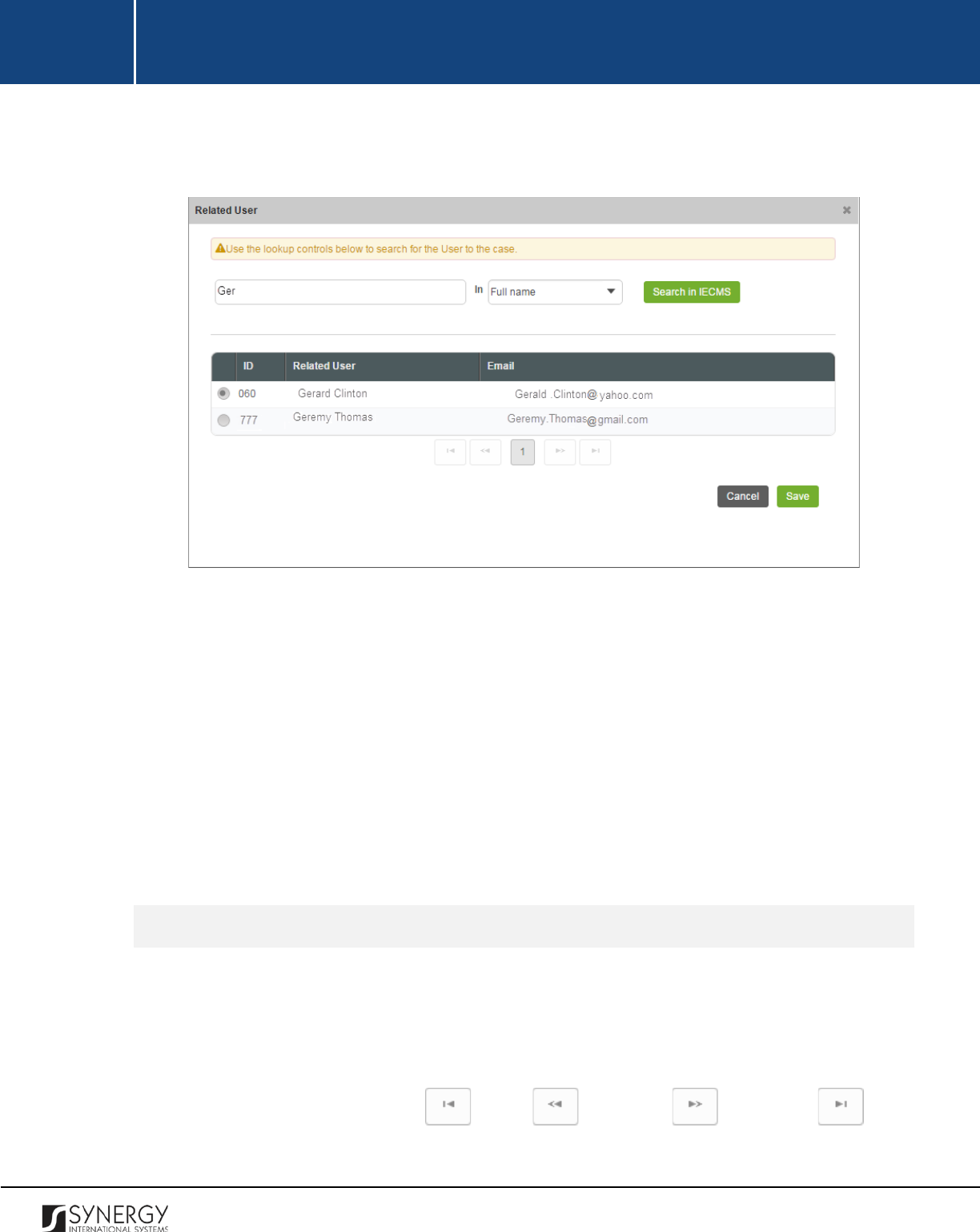
INTEGRATED CRIMINAL JUSTICE INFORMATION SYSTEM OF IRAQ | Personal Information | User Manual
RWANDA IECMS | Individual Form | User Manual
1. Click the
Add
button at the bottom of the Related User field. A Related User form will open
(Figure 11).
Figure 11: Adding a Related User Record
2. Locate the user that is related to the given person. This can be done by using the search
mechanism the Related User form is equipped with. To find a user, enter the user name or
other details in the search box and specify the field to look in.
Note:
For the search mechanism to yield accurate results, please, make sure to enter at least
three symbols (letters and numerals) in the search box.
3. Click the
Search in IECMS
button. The list of all user records that match the search criteria will
be displayed in the table below.
4. Select the user record to add to the form by activating the respective radio button.
5. Click the
Save
button to save the information input. Or, click
Cancel
to terminate the operation.
Browsing among Related User Records
In order to ensure fast page loading, the Related Users table is configured to display only ten records
per page. However, you can easily locate the record that you are looking for by browsing for it.
To browse among the records displayed to you in the Related Users table, click the number link of the
page you want to navigate to. The
(First)
,
(Previous)
,
(Next)
, and
(Last)
buttons are used to navigate back and forth through the pages.
24
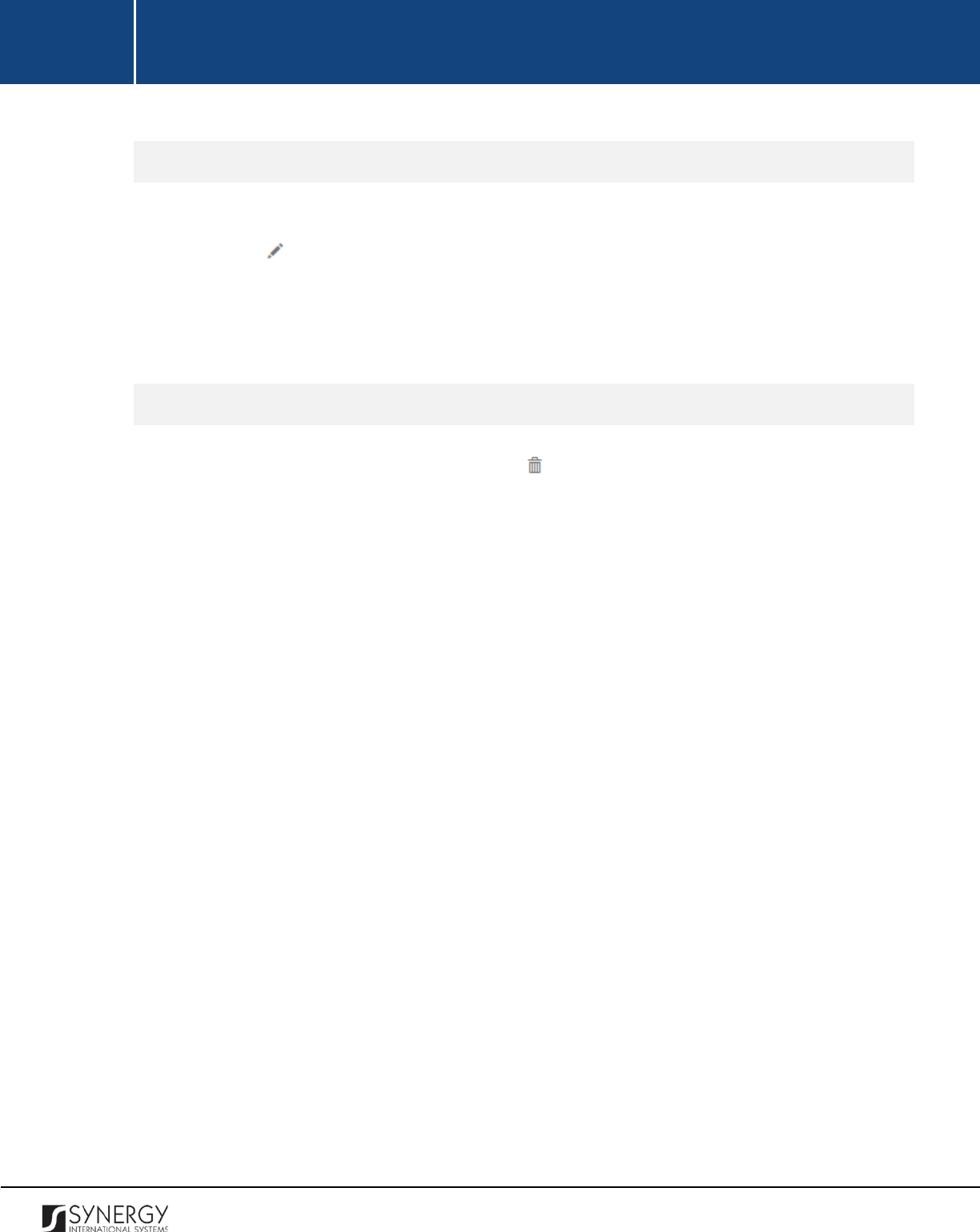
INTEGRATED CRIMINAL JUSTICE INFORMATION SYSTEM OF IRAQ | Personal Information | User Manual
RWANDA IECMS | Individual Form | User Manual
Editing Related User Records
In order to edit a related user record, follow the steps below:
1. Click the
(Edit)
button to the left of the record that you want to modify. The Related User
form will open.
2. Make the required changes in the data displayed.
3. Click the
Save
button to save the changes made. Or, click
Cancel
to discard them.
Removing Related User Records
In order to remove a related user record, click the
(Remove)
button to the left of the record.
25
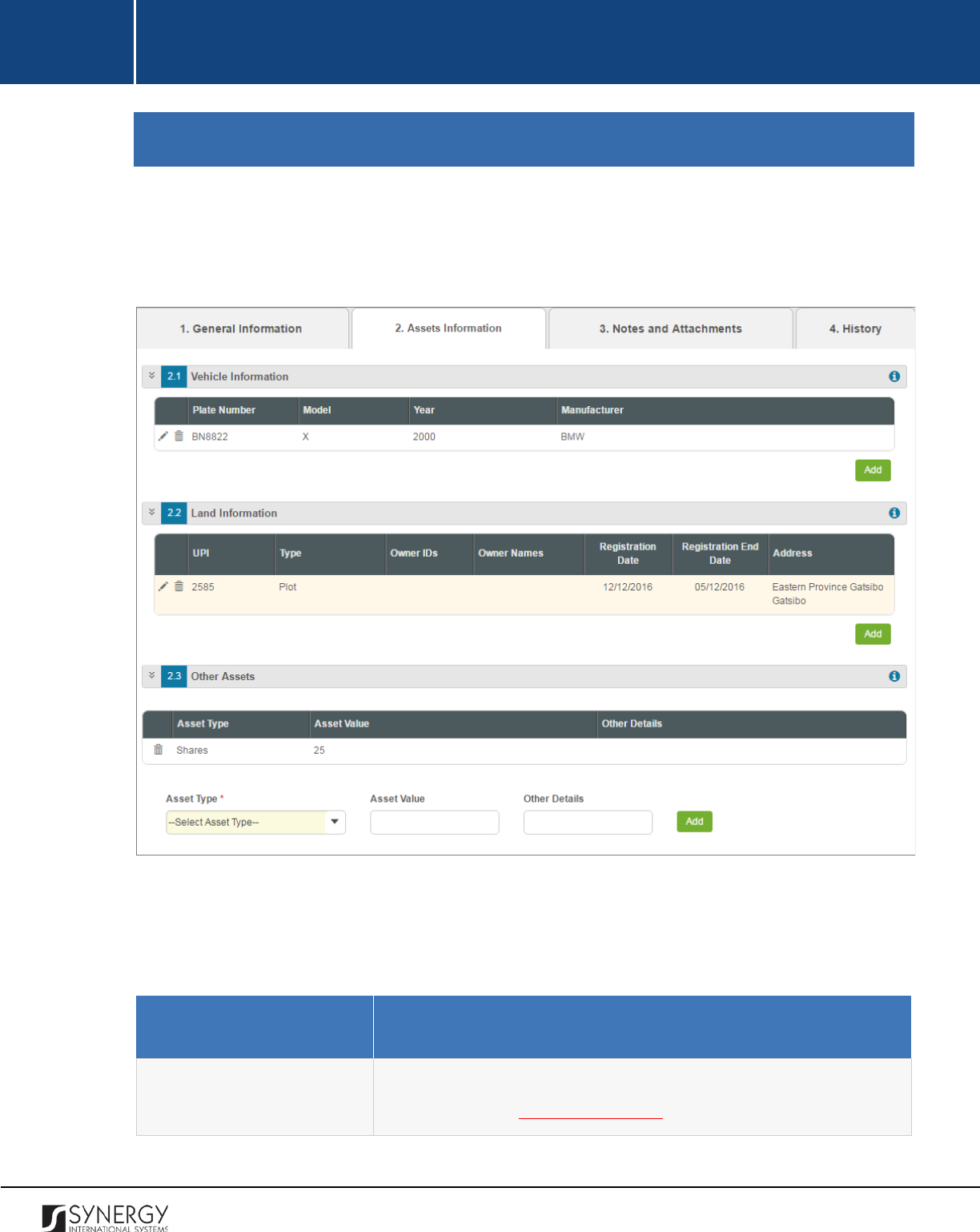
INTEGRATED CRIMINAL JUSTICE INFORMATION SYSTEM OF IRAQ | Personal Information | User Manual
RWANDA IECMS | Individual Form | User Manual
ASSETS INFORMATION
The Assets Information section of the Individual form (Figure 12) is used to record information about
the personal belongings – both tangible and intangible – that the person possesses. Examples of
personal assets may include vehicles, land, shares, financial means and other assets.
Figure 12: Assets Information Section
For more details on what information is requested Assets Information section, refer to the table
below.
Field Name
Description
Vehicle Information
Provide information about the vehicles that the person owns. For
more details, see Managing Vehicles.
26
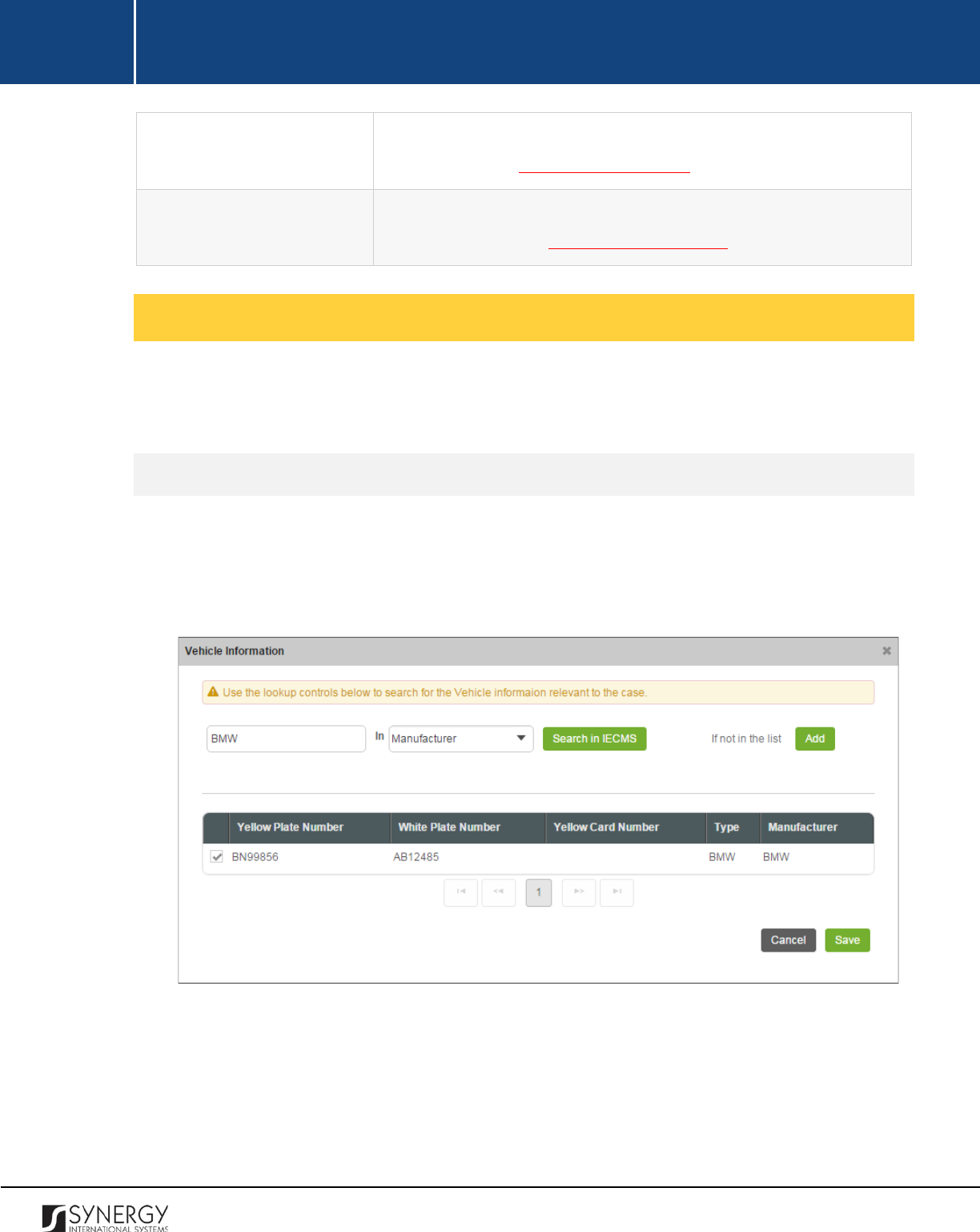
INTEGRATED CRIMINAL JUSTICE INFORMATION SYSTEM OF IRAQ | Personal Information | User Manual
RWANDA IECMS | Individual Form | User Manual
Land Information
Provide information about the land assets that the person owns. For
more details, see Managing Land Assets.
Other Assets
Provide information about the other assets owned by the person.
For more details, see Managing Other Assets.
Managing Vehicles
This chapter outlines how to add, create, import, edit, and remove vehicle records. It also describes
how you can browse among the vehicle records to find the one that you are looking for.
Adding a Vehicle Record
In order to add a vehicle record, follow the steps below:
1. Click the
Add
button at the bottom of the Vehicle Information field. A Vehicle Information form
will open (Figure 13).
Figure 13: Adding a Vehicle Record
2. Locate the vehicle that is owned by the given person. This can be done by using the search
mechanism the Vehicle Information form is equipped with. To find a vehicle, enter the vehicle
type, make, or other details in the search box and specify the field to search in.
27
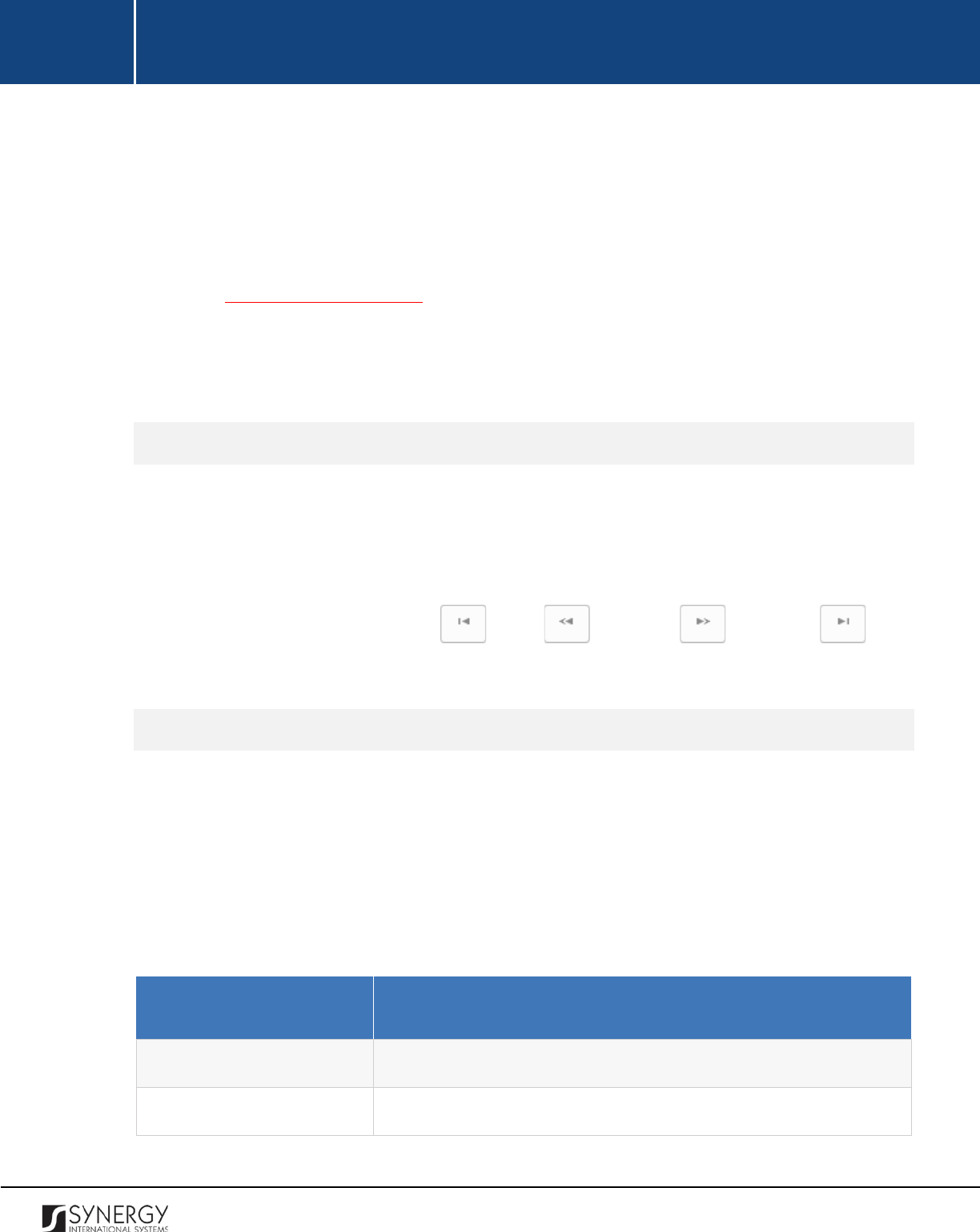
INTEGRATED CRIMINAL JUSTICE INFORMATION SYSTEM OF IRAQ | Personal Information | User Manual
RWANDA IECMS | Individual Form | User Manual
Note:
For the search mechanism to yield accurate results, please, make sure to enter at least
three symbols (letters and numerals) in the search box.
3. Click the
Search in IECMS
button. The list of all records that match the search criteria will be
displayed in the table below.
Note:
If the search yields no results and the appropriate vehicle record cannot be found in the
Rwanda IECMS database, you can create a new record to add to the form. For more details,
see Creating a Vehicle Record.
4. Select the vehicle record that you want to add to the Individual form by ticking the checkbox
to the left of the record.
5. Click the
Save
button to save the information input. Or, click
Cancel
to terminate the operation.
Browsing among Vehicle Records
In order to ensure fast page loading, the Vehicles table is configured to display only five records per
page. However, you can easily locate the record that you are looking for by browsing for it.
To browse among the vehicle records displayed to you in the Vehicles table, click the number link of
the page you want to navigate to. The
(First)
,
(Previous)
,
(Next)
, and
(Last)
buttons are used to navigate back and forth through the pages.
Creating a Vehicle Record
In order to add a vehicle record, follow the steps below:
1. Click the
Add
button in the Vehicle Information window. A Vehicle Information form will open
(Figure 14).
2. Provide the information requested in the form as described in the table below:
Note:
Some fields in this form are mandatory to be filled in. They are marked with an asterisk.
Field Name
Description
National ID
Enter the
National Id
of the motor vehicle owner.
Owner
Enter the name and surname of the motor vehicle owner.
28
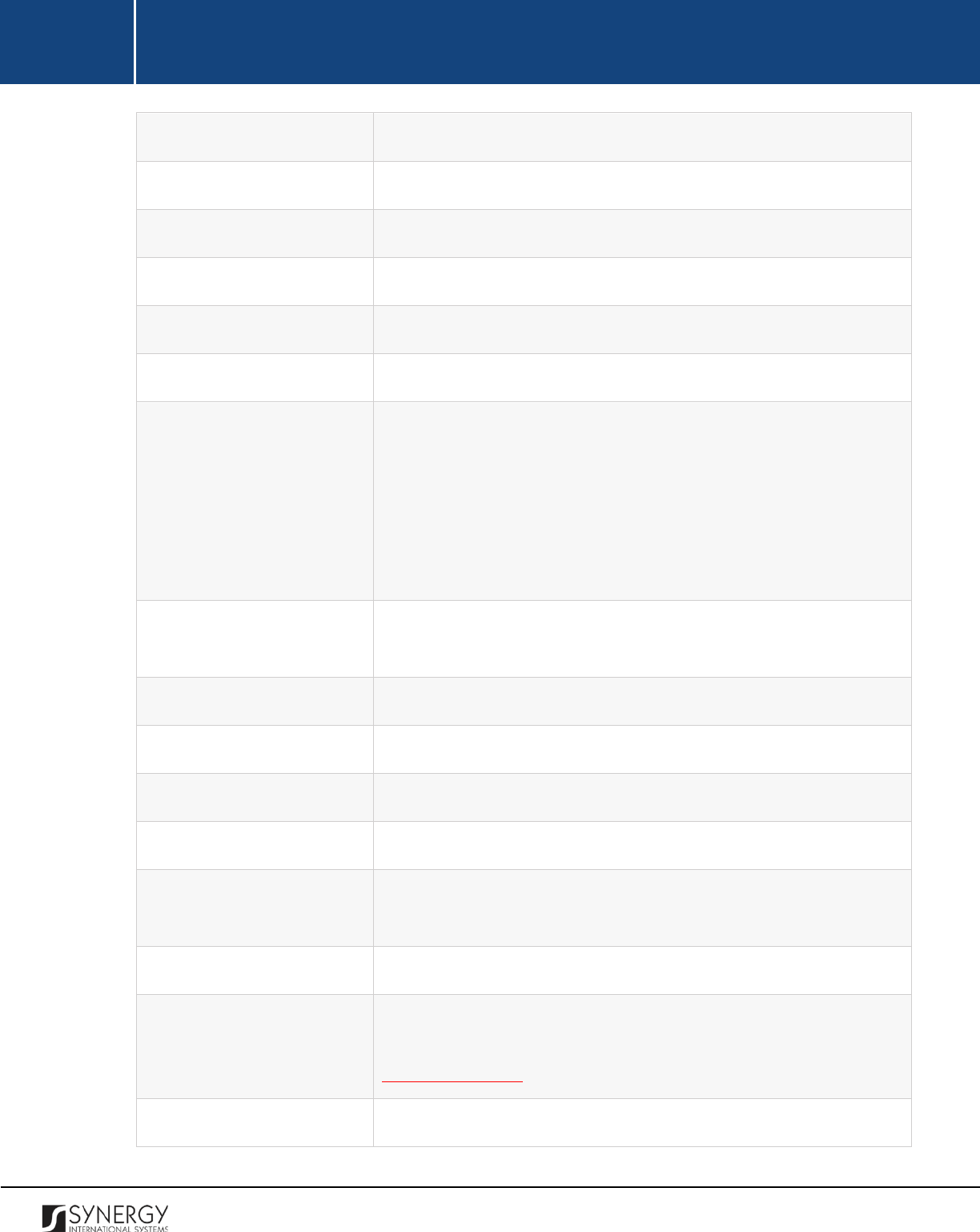
INTEGRATED CRIMINAL JUSTICE INFORMATION SYSTEM OF IRAQ | Personal Information | User Manual
RWANDA IECMS | Individual Form | User Manual
Phone
Enter the
Phone
number of the motor vehicle owner.
Email Address
Enter the
Email Address
of the motor vehicle owner.
Plate Number
Enter the plate number of the motor vehicle. This field is mandatory.
Manufacturer
Fill in the name of the vehicle
Manufacturer
in the respective field.
Model
Specify the vehicle
Model
in the respective field.
Type
Specify the
Type
of the vehicle under consideration.
Year
Select the year when the motor vehicle was made from the drop-
down list.
Note:
If the list of years is long and hard to browse in, you can make
use of the search option. To locate the instance that you are looking
for, you should enter the keyword in the search box above the drop-
down list.
Chassis Number
Provide information about the base frame of a car specifying its
Chassis Number
.
Engine No
Enter the vehicle engine number.
Is Left Hand
Indicate whether the vehicle is intended for left-hand traffic.
Power
Enter the maximum power that the vehicle engine can put out.
Weight
Enter the total
Weight
of the vehicle.
Vehicle CC
Enter the engine displacement measure of the vehicle in cubic
centimeters.
Tax Payer Tin
Provide the Taxpayer Identification Number of the vehicle owner.
Registration Date
Indicate the date when the vehicle was registered with the
respective authority. A calendar popup is available for this field, see
Figure 3: Calendar.
Vehicle Description
Provide a brief description of the vehicle in the form of free text.
29
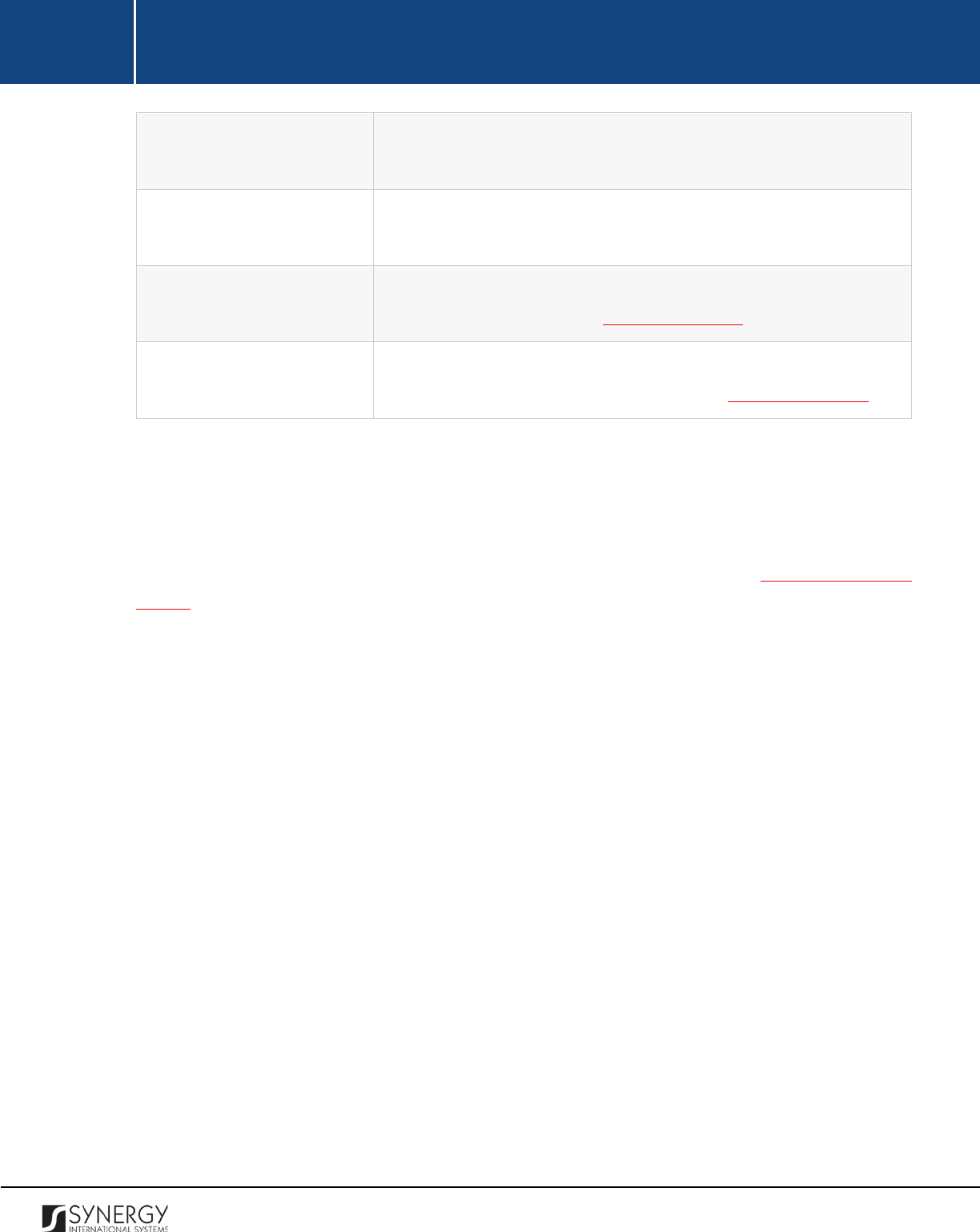
INTEGRATED CRIMINAL JUSTICE INFORMATION SYSTEM OF IRAQ | Personal Information | User Manual
RWANDA IECMS | Individual Form | User Manual
Frame No
Enter the vehicle frame number, an identification number
commonly assigned to it.
Yellow Card Number
Enter the number of the yellow card provided to the motor vehicle
owner.
Acquisition Date
Indicate the date when the vehicle was acquired. A calendar popup
is available for this field, see Figure 3: Calendar.
Consumption Date
Indicate the date when the vehicle will be liable for consumption. A
calendar popup is available for this field, see Figure 3: Calendar.
3. Click the
Save
button to save the information input. Or, click
Cancel
to terminate the operation.
Note:
The system is designed to interact with the Rwanda Revenue Authority (RRA) database to obtain
information about the vehicles owned by individuals. This way, if you know only a sub-set of the
vehicle data, you can import the entire data set from RRA. For more details, see Importing a Vehicle
Record. Please, be aware that the imported data set will overwrite the information manually provided
for the vehicle.
30

INTEGRATED CRIMINAL JUSTICE INFORMATION SYSTEM OF IRAQ | Personal Information | User Manual
RWANDA IECMS | Individual Form | User Manual
Figure 14: Creating a Vehicle Record
31

INTEGRATED CRIMINAL JUSTICE INFORMATION SYSTEM OF IRAQ | Personal Information | User Manual
RWANDA IECMS | Individual Form | User Manual
Importing a Vehicle Record
In order to import a vehicle record from RRA, follow the steps below:
1. Click the
Import from RRA
button in the Vehicle Information window. An Import from RRA form
will open (Figure 15).
2. Enter the vehicle plate number in the search field.
Note:
For the search mechanism to yield accurate results, please, make sure to enter at least
three symbols (letters and numerals) in the search box.
3. Click the
Search in RRA
button. The list of all records that match the search criteria will be
displayed in the table below.
4. Click the
Save
button to save the information input. Or, click
Cancel
to terminate the operation.
Figure 15: Importing Vehicle Information from RRA
Editing Vehicle Records
In order to edit a vehicle record, follow the steps below:
1. Click the
(Edit)
button to the left of the vehicle record that you want to modify. The Vehicle
Information form will open.
2. Make the required changes in the data displayed.
3. Click the
Save
button to save the changes made. Or, click
Cancel
to discard them.
Removing Vehicle Records
32

INTEGRATED CRIMINAL JUSTICE INFORMATION SYSTEM OF IRAQ | Personal Information | User Manual
RWANDA IECMS | Individual Form | User Manual
In order to remove a vehicle record, click the
(Remove)
button to the left of the record.
Managing Land Assets
This chapter outlines how to add, create, edit, and remove land asset records. It also describes how
you can browse among the land asset records to find the one that you are looking for.
Adding a Land Asset Record
In order to add a land asset record, follow the steps below:
1. Click the
Add
button at the bottom of the Land Information field. A Land Information form will
open (Figure 16).
Figure 16: Adding a Land Asset Record
2. Locate the land property that is owned by the given person. This can be done by using the
search mechanism the Land Information form is equipped with. To find a land asset, enter the
land asset properties in the search box and specify the field to search in.
Note:
For the search mechanism to yield accurate results, please, make sure to enter at least
three symbols (letters and numerals) in the search box.
3. Click the
Search in IECMS
button. The list of all records that match the search criteria will be
displayed in the table below.
33
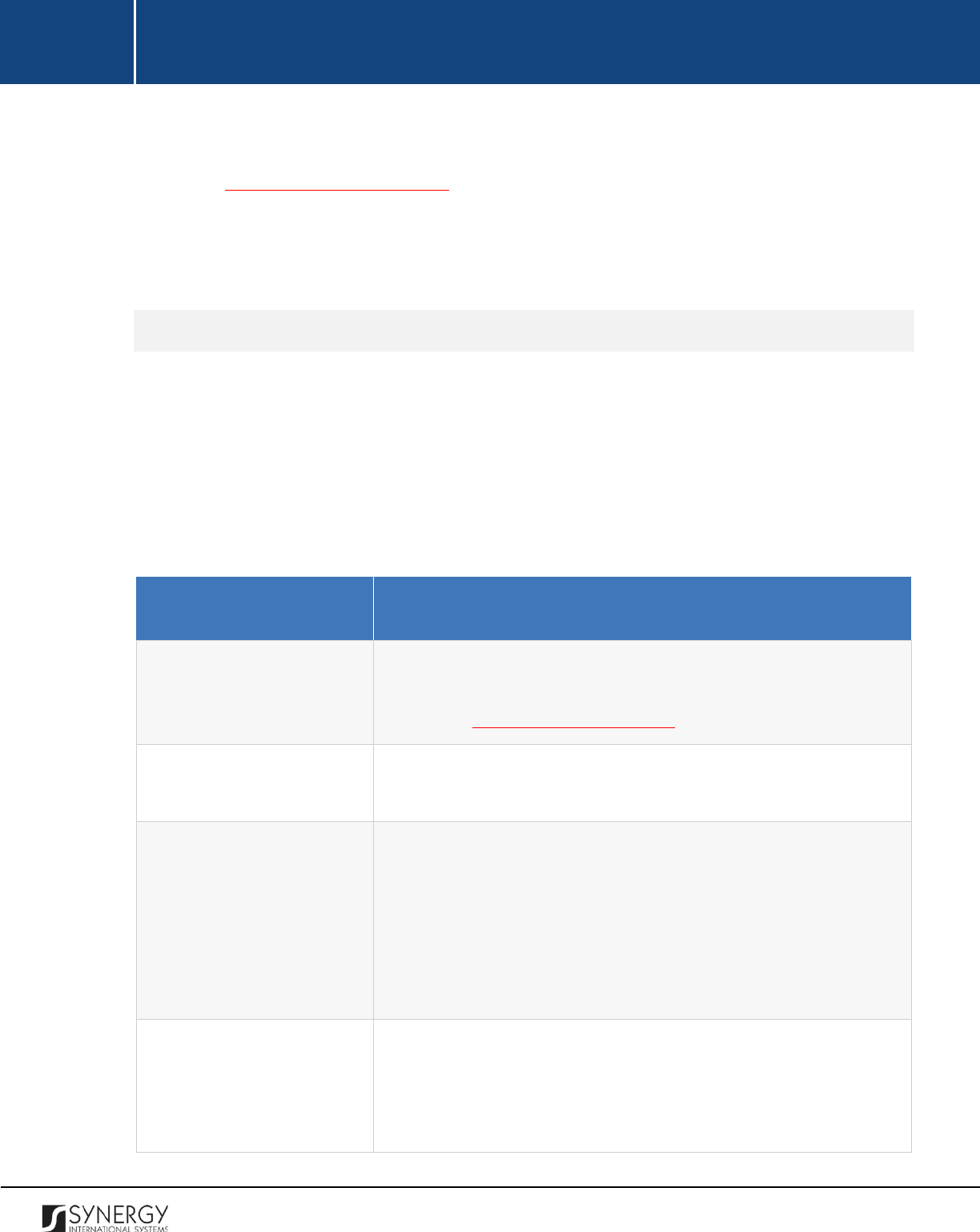
INTEGRATED CRIMINAL JUSTICE INFORMATION SYSTEM OF IRAQ | Personal Information | User Manual
RWANDA IECMS | Individual Form | User Manual
Note:
If the search yields no results and the appropriate land asset record cannot be found in
the Rwanda IECMS database, you can create a new record to add to the form. For more details,
see Creating a Land Asset Record.
4. Select the land asset record that you want to add to the Individual form by ticking the checkbox
to the left of the record.
5. Click the
Save
button to save the information input. Or, click
Cancel
to terminate the operation.
Creating a Land Asset Record
In order to create a land asset record, follow the steps below:
1. Click the
Add new
button in the Land Information window. A Land Information form will open
(Figure 17).
2. Provide the information requested in the form as described in the table below:
Note:
Some fields in this form are mandatory to be filled in. They are marked with an asterisk.
Field Name
Description
Land Asset Details
Provide detailed information about the land asset by indicating the
owner’s ID and full name, as well as other particulars
. For more
details, see Managing Land Properties.
UPI
Enter a unique parcel identifier (UPI) that will help to identify the
land parcel, its location, and lot. This filed in mandatory.
Type
Specify the
Type
of the land under consideration by selecting it from
the drop-down list.
Note:
If the list of land types is long and hard to browse in, you can
make use of the search option. To locate the instance that you are
looking for, you should enter the keyword in the search box above
the drop-down list.
Province
Indicate the
Province where the land property is located. Please,
note that selection of the province will filter the list in the District
field and display only the instances that fall within the selected
province.
34

INTEGRATED CRIMINAL JUSTICE INFORMATION SYSTEM OF IRAQ | Personal Information | User Manual
RWANDA IECMS | Individual Form | User Manual
Note: If the list of provinces is long and hard to browse in, you can
make use of the search option. To locate the instance that you are
looking for, you should enter the keyword in the search box above
the drop-down list.
District
Indicate the
District
where the land property is located. Please, note
that selection of the district will filter the list in the Sector field and
display only the instances that fall within the selected district.
Note:
If the list of districts is long and
hard to browse in, you can
make use of the search option. To locate the instance that you are
looking for, you should enter the keyword in the search box above
the drop-down list.
Sector
Indicate the
Sector
where the land property is located. Please, note
that selection of the sector will filter the list in the Cell
field and
display only the instances that fall within the selected sector.
Note:
If the list of sectors is long and hard to browse in, you can
make use of the search option. To locate the instance that you are
looking for, you should enter the keyword in the search box above
the drop-down list.
Cell
Indicate the
Cell
where the land property is located.
Note:
If the list of cells is long and hard to browse in, you can make
use of the search option. To locate the instance that you are looking
for, you should enter the keyword in the search box above the drop-
down list.
Surface
Specify what
Surface
the land occupies.
Registration Date
Indicate the date when the land asset was registered with the
respective authority. A calendar popup is available for this field, see
Figure 3: Calendar.
Registration End Date
Indicate the date when the land asset registration will expire. A
calendar popup is available for this field, see Figure 3: Calendar.
3. Click the
Save
button to save the information input. Or, click
Cancel
to terminate the operation.
35
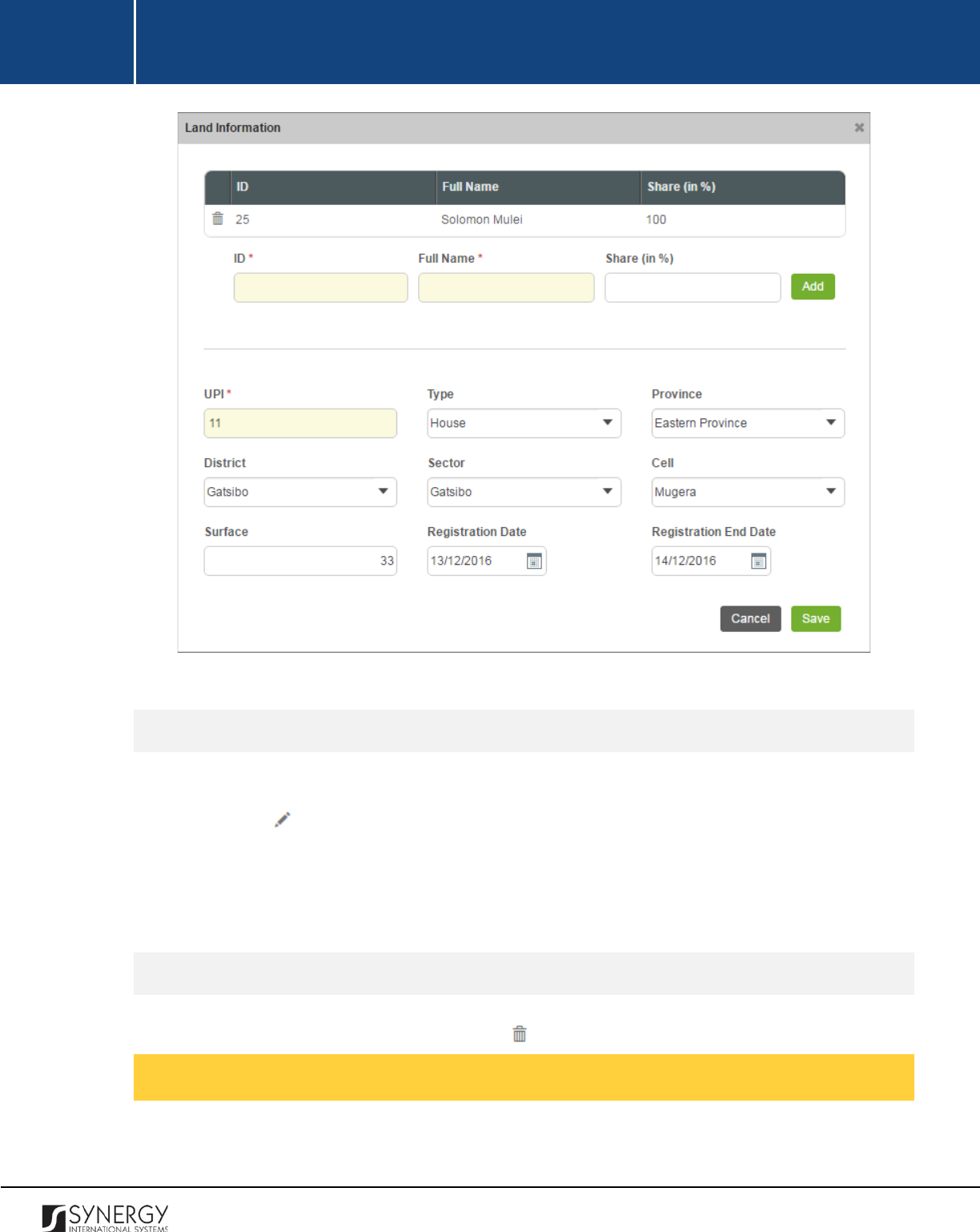
INTEGRATED CRIMINAL JUSTICE INFORMATION SYSTEM OF IRAQ | Personal Information | User Manual
RWANDA IECMS | Individual Form | User Manual
Figure 17: Creating a Land Asset Record
Editing Land Asset Records
In order to edit a land asset record, follow the steps below:
1. Click the
(Edit)
button to the left of the record that you want to modify. The Land
Information form will open.
2. Make the required changes in the data displayed.
3. Click the
Save
button to save the changes made. Or, click
Cancel
to discard them.
Removing Land Asset Records
In order to remove a land asset record, click the
(Remove)
button to the left of the record.
Managing Land Properties
This chapter outlines how to add and remove land property records.
36
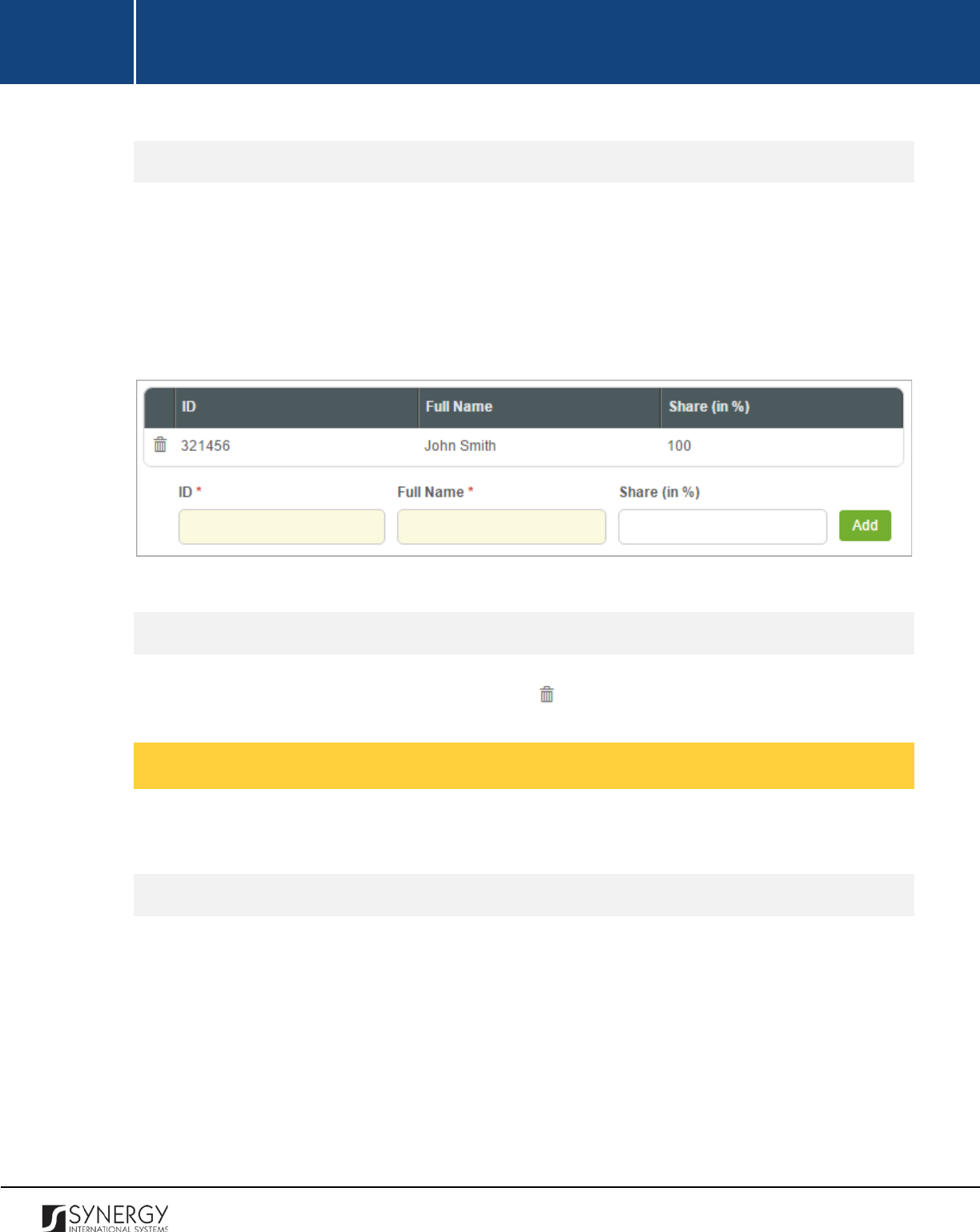
INTEGRATED CRIMINAL JUSTICE INFORMATION SYSTEM OF IRAQ | Personal Information | User Manual
RWANDA IECMS | Individual Form | User Manual
Adding a Land Property Record
In order to add a land property record, follow the steps below:
1. Enter the ID of the person who owns the land asset. This filed is mandatory.
2. Indicate the land owner’s full name. This field is mandatory.
3. Enter the share of land they own in the respective field.
4. Click the
Add
button. The new record will appear in the Land Asset Details table (Figure 18).
Figure 18: Adding a Land Property Record
Removing Land Property Records
In order to remove a land property record, click the
(Remove)
button to the left of the record.
Managing Other Assets
This chapter outlines how to add and remove other asset records.
Adding Other Asset Records
In order to add other asset records, follow the steps below:
1. Select the type of asset that best describes it from the drop-down list. This field is mandatory.
Note:
If the list of asset types is long and hard to browse in, you can make use of the search
option. To locate the instance that you are looking for, you should enter the keyword in the
search box above the drop-down list.
2. Indicate the asset value and other details, as appropriate.
3. Click the
Add
button. The new record will appear in the Other Assets table (Figure 19).
37
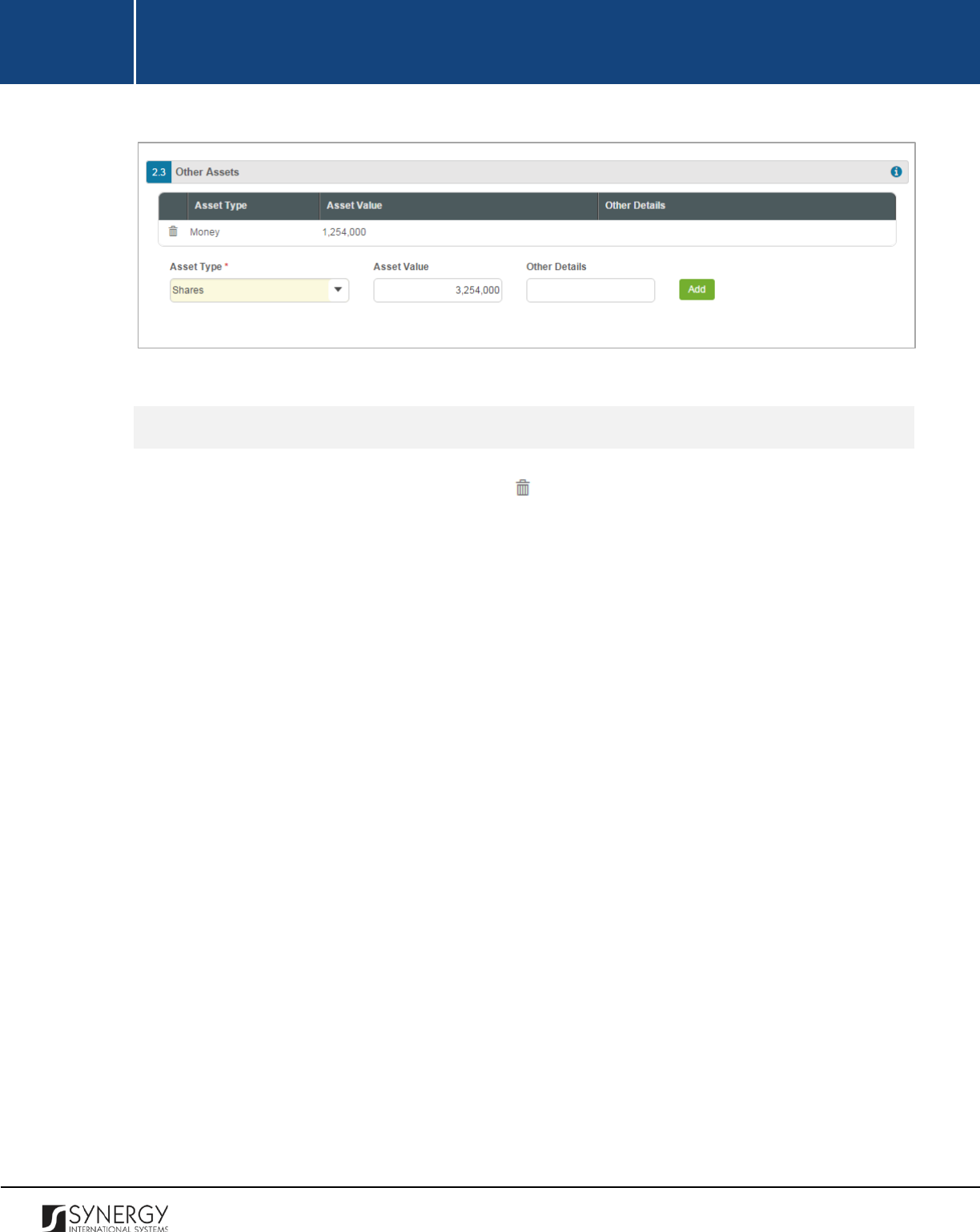
INTEGRATED CRIMINAL JUSTICE INFORMATION SYSTEM OF IRAQ | Personal Information | User Manual
RWANDA IECMS | Individual Form | User Manual
Figure 19: Adding Other Asset Records
Removing Other Asset Records
In order to remove other asset records, click the
(Remove)
button to the left of the record.
38
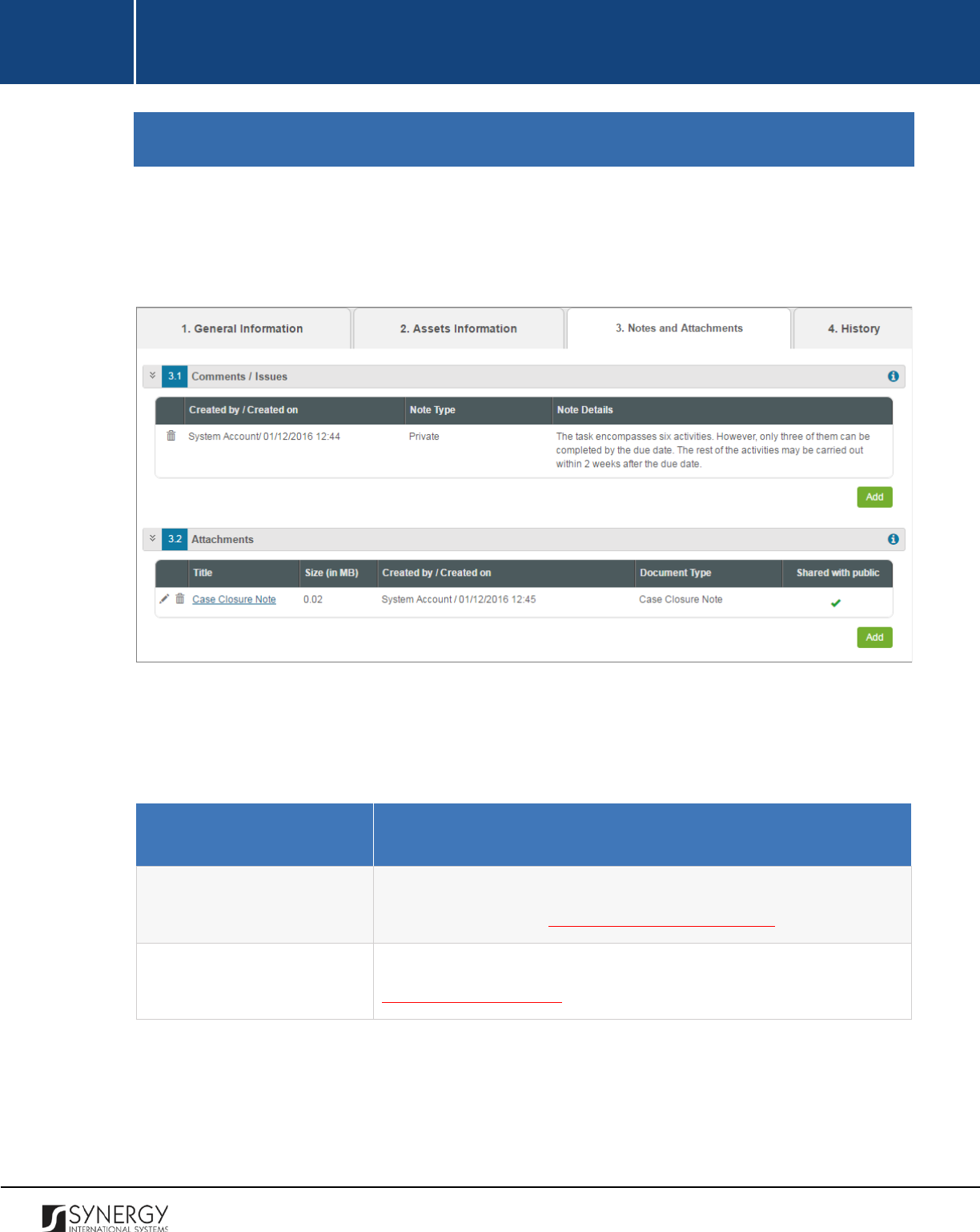
INTEGRATED CRIMINAL JUSTICE INFORMATION SYSTEM OF IRAQ | Personal Information | User Manual
RWANDA IECMS | Individual Form | User Manual
NOTES AND ATTACHMENTS
The Notes and Attachments section of the Individual form (Figure 20) is used to record additional
comments and issues related to the given personal record, as well as attach supporting documents
and other files.
Figure 20: Notes and Attachments Section
For more details on what information is requested Notes and Attachments section, refer to the table
below.
Field Name
Description
Comments / Issues
Provide additional comments and issues related to the given person.
For more details, see Managing Comments / Issues.
Attachments
Attach supporting
documents or images. For more details, see
Managing Attachments.
39
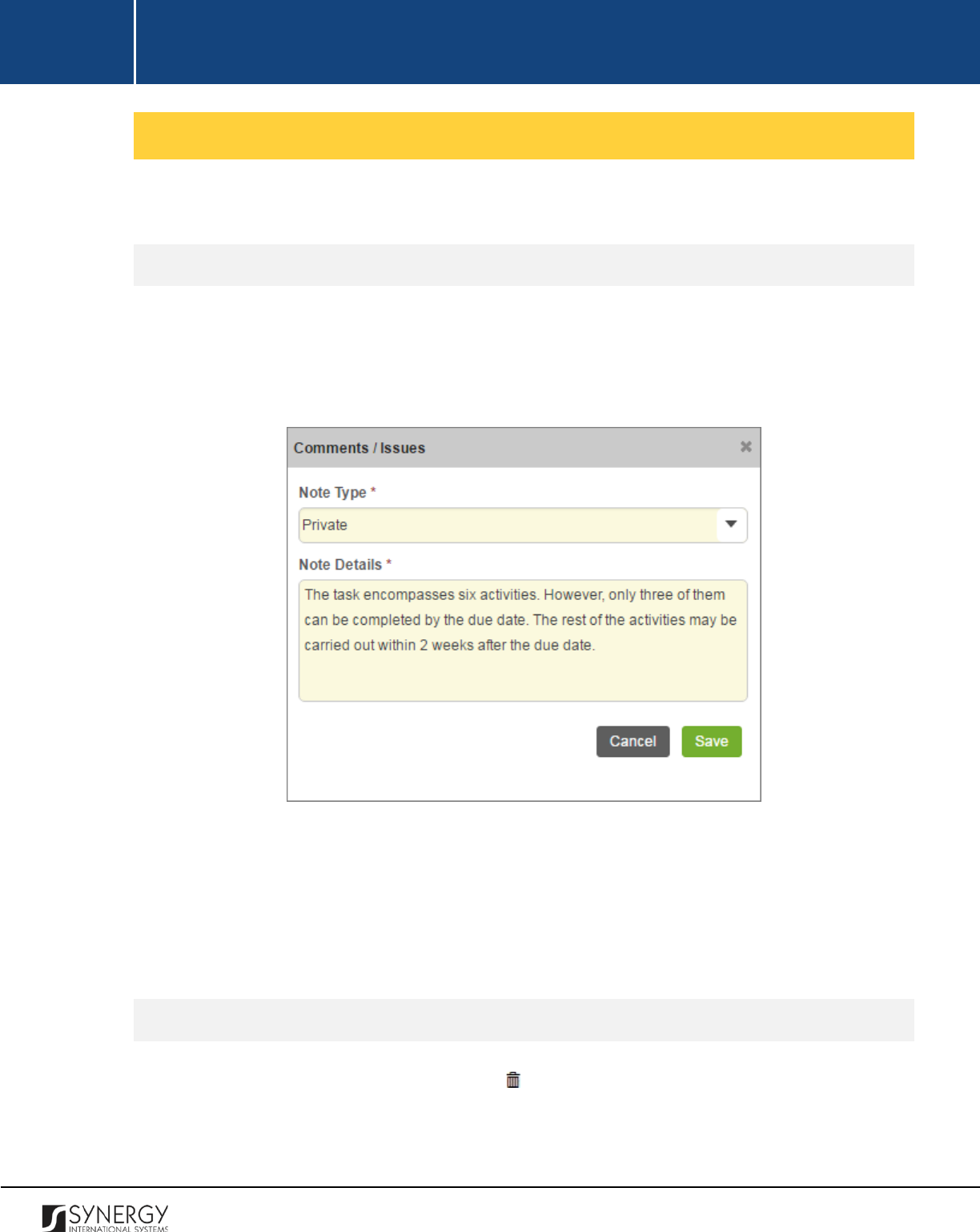
INTEGRATED CRIMINAL JUSTICE INFORMATION SYSTEM OF IRAQ | Personal Information | User Manual
RWANDA IECMS | Individual Form | User Manual
Managing Comments / Issues
This chapter outlines how to add and remove comment and issue records.
Adding a Comment Record
In order to add a comment record, follow the steps below:
1. Click the
Add
button at the bottom of the Comments / Issues field. A Comments / Issues form
will open (Figure 21).
Figure 21: Adding a Comment
2. Specify, whether the comment is public or private by selecting the respective option from the
Note Type
drop-down list. This field is mandatory.
3. Provide
Note Details
. This field is mandatory.
4. Click the
Save
button to save the information input. Or, click
Cancel
to terminate the operation.
Removing Comment Records
In order to remove a comment record, click the
(Remove)
button to the left of the record.
40
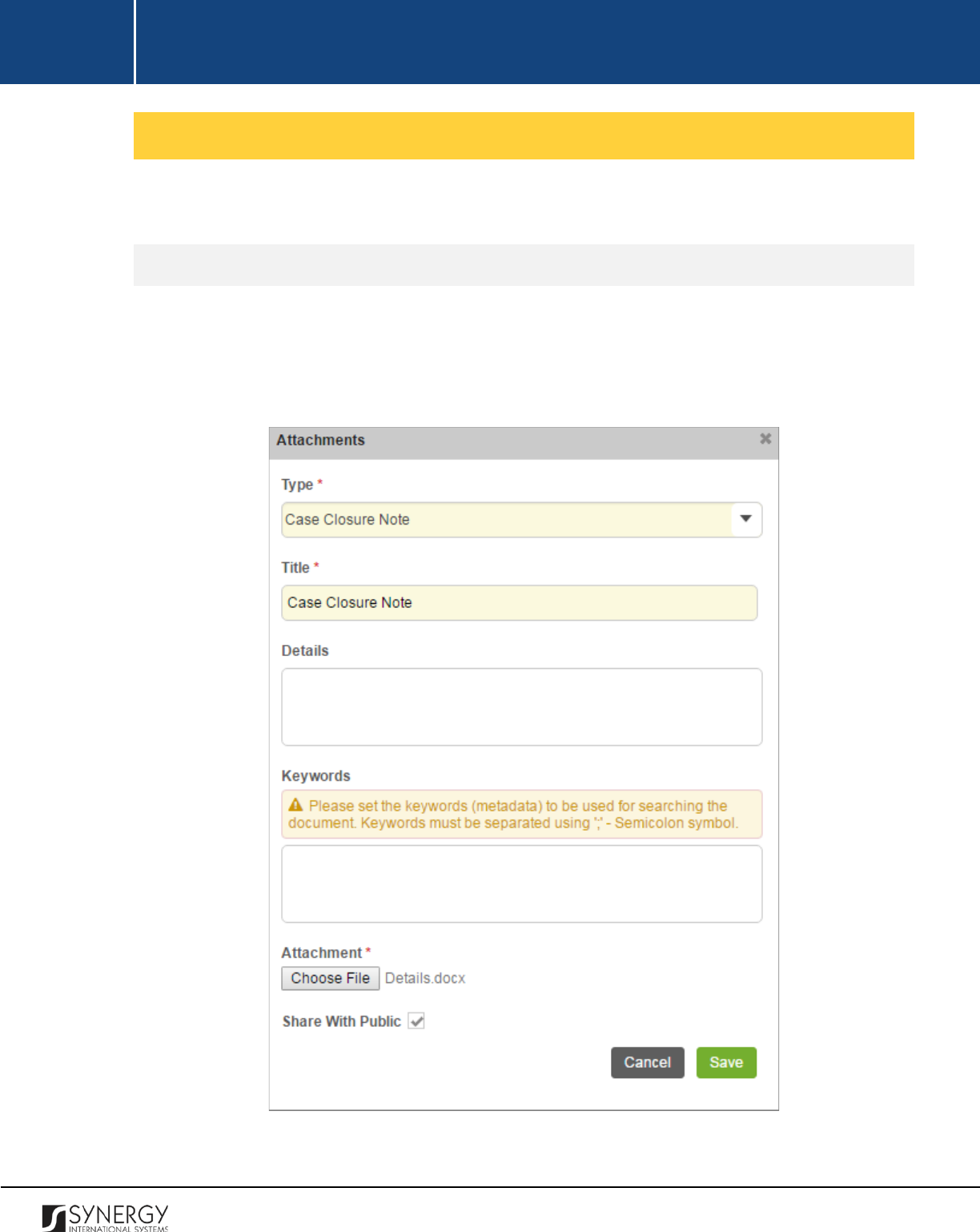
INTEGRATED CRIMINAL JUSTICE INFORMATION SYSTEM OF IRAQ | Personal Information | User Manual
RWANDA IECMS | Individual Form | User Manual
Managing Attachments
This chapter outlines how to attach documents and images, view, edit, and remove them.
Adding an Attachment
In order to attach a document or image, follow the steps below:
1. Click the
Add
button at the bottom of the Attachments field. An Attachments form will open
(Figure 22).
Figure 22: Uploading a File
41
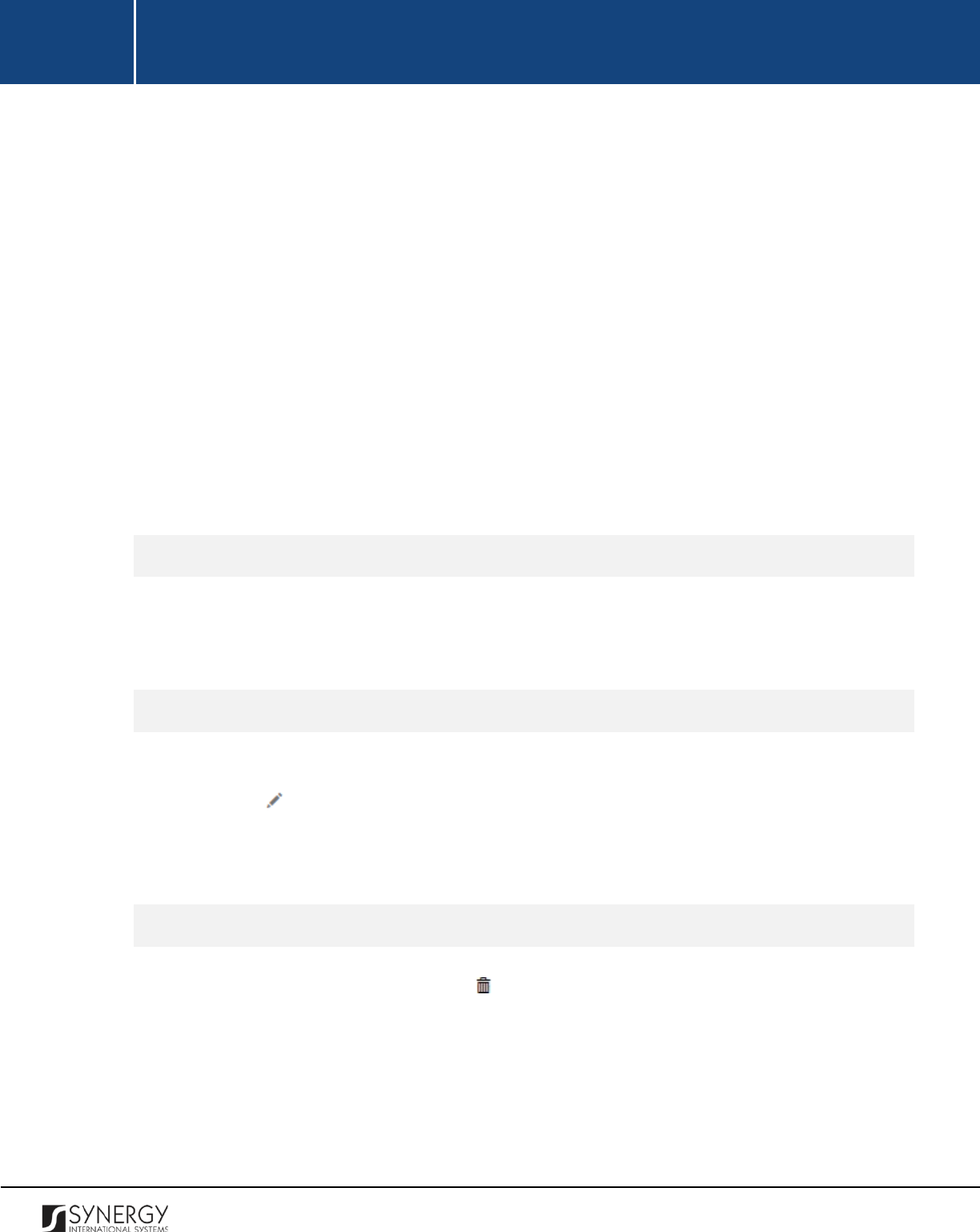
INTEGRATED CRIMINAL JUSTICE INFORMATION SYSTEM OF IRAQ | Personal Information | User Manual
RWANDA IECMS | Individual Form | User Manual
2. Select the attachment
Type
from the drop-down list. This field is mandatory.
Note:
If the list of attachment types is long and hard to browse in, you can make use of the
search option. To locate the instance that you are looking for, you should enter the keyword
in the search box above the drop-down list.
3. Enter the attachment
Title
. This field is mandatory.
4. Provide a brief description of the attachment content in the
Details
field.
5. List all
Keywords
to be used for locating the file attached.
Note:
Please, note that the keywords should be separated with a semicolon symbol (;).
6. Click the
Choose File
button and select a file to upload.
7. Click the
Save
button to upload the selected file. Or, click
Cancel
to terminate the operation.
Note:
If you want the attachment to be available to the parties involved into the case that the given
person is related to, you may select the
Share With Public
checkbox at the bottom of the Attachments
form.
Viewing Attachments
Click the title of the corresponding attachment you want to view. The attached file will be displayed
in your browser or you may download it to your local PC.
Editing Attachments
In order to edit an existing attachment, follow the steps below:
1. Click the
(Edit)
button to the left of the attachment title. The Attachments form will open.
2. Make the required changes in the data displayed.
3. Click the
Save
button to save the changes made. Or, click
Cancel
to discard them.
Removing Attachments
In order to remove an attachment, click the
(Remove)
button to the left of the attachment title.
42
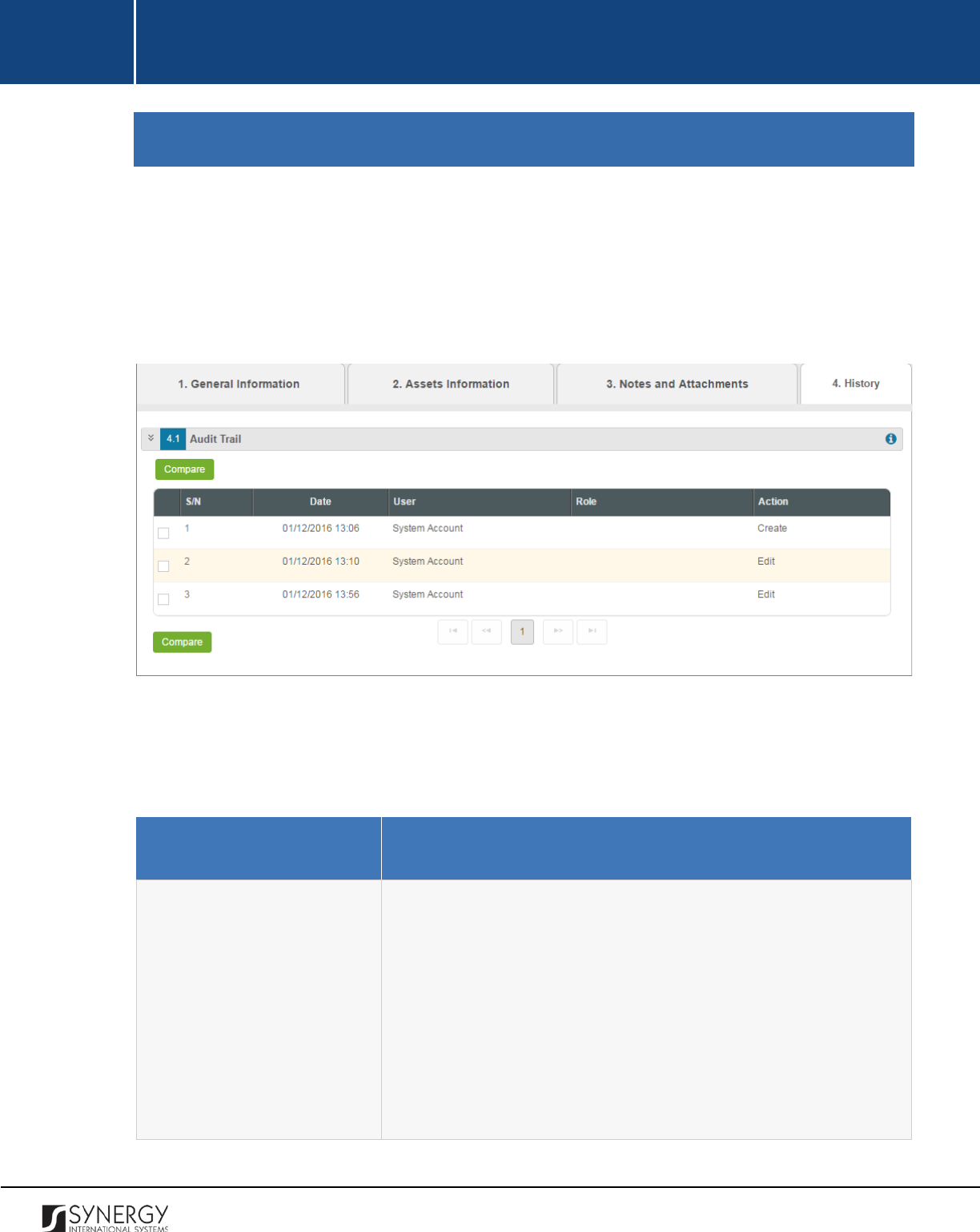
INTEGRATED CRIMINAL JUSTICE INFORMATION SYSTEM OF IRAQ | Personal Information | User Manual
RWANDA IECMS | Individual Form | User Manual
HISTORY
The History section of the Individual form (Figure 23) stores historical data about changes made to
the Individual form and is intended for keeping track of the modifications introduced to the record.
Each saved version of the form provides detailed information about the corresponding record,
including its creation and management history, information on the date/time when modifications
were introduced to the form, the modifier details, etc.
Figure 23: History Section
For more details on what information is stored and can be viewed in the History section, refer to the
table below.
Field Name
Description
Audit Trail
This field provides information about the recent changes made to
the corresponding form. The information displayed in this table
includes the following:
•
S/N
– serial number assigned to the modification;
•
Date
– date when the modification was made;
•
User
– name of the user who performed the action;
•
Role
– capacity of the user who performed the action;
•
Action
– description of the action performed.
43
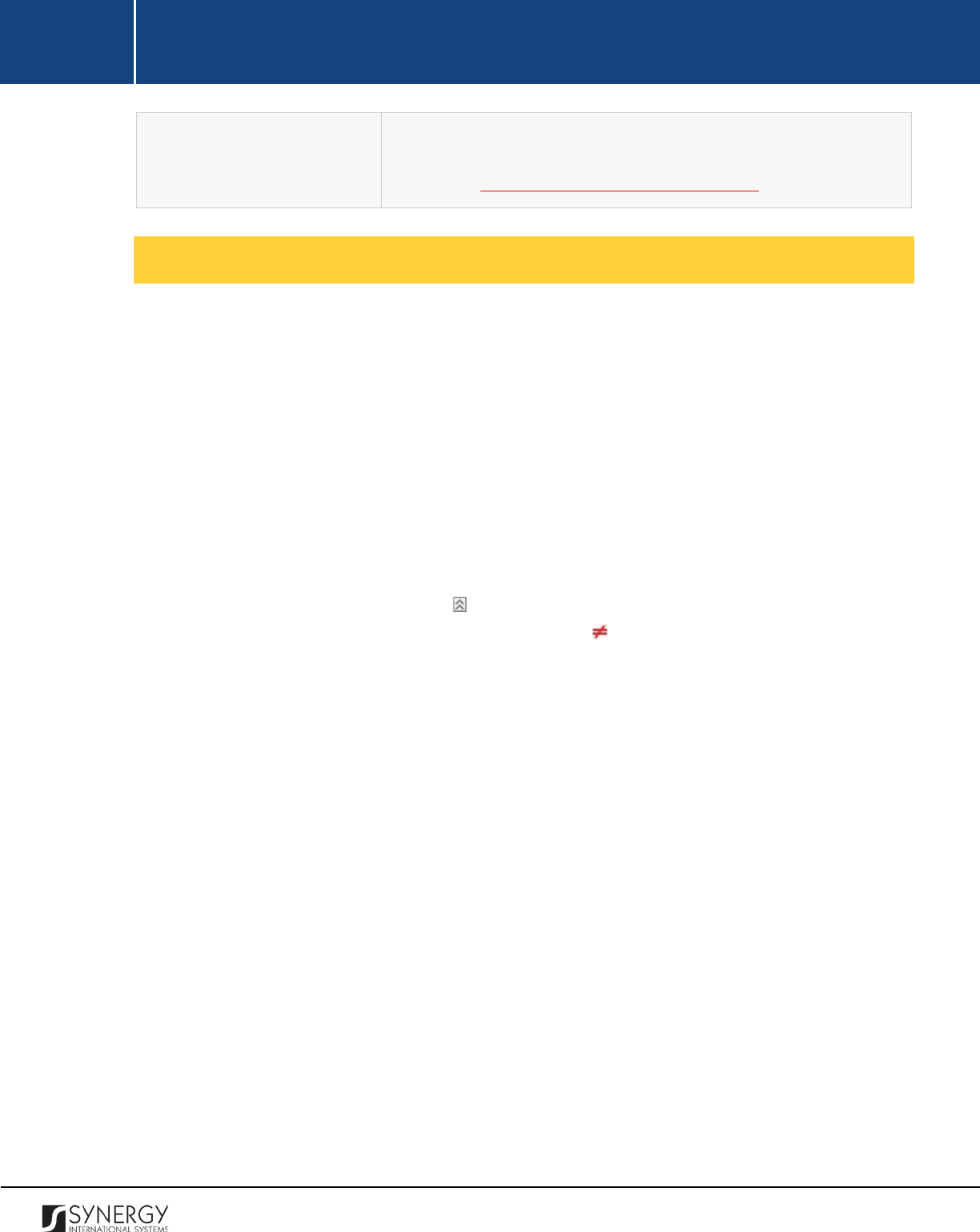
INTEGRATED CRIMINAL JUSTICE INFORMATION SYSTEM OF IRAQ | Personal Information | User Manual
RWANDA IECMS | Individual Form | User Manual
Note: The system stores all the previous modified versions of the
task record and makes them available for comparison. For more
details, see Comparing Individual Form Versions.
Comparing Individual Form Versions
The History section is integrated with an easy-to-use tool for comparing different versions of the
Individual form recorded in the application with the aim of detecting and tracking the modifications
and updates made to the recent data. It also provides detailed information about each saved version,
including the creation and management history, modifications date and time, etc.
In order to compare two versions of the form, follow the steps below:
1. Select the two versions that you want to compare by ticking the checkboxes to the left of the
records.
2. Click the
Compare
button to start auditing the selected versions. A new window will open
displaying the selected versions of the form (Figure 24).
3. Expand the fields by clicking the sign next to the name of the field to see how the fields
differ in the selected versions. Please, note that the sign displayed to the left of the field, as
well as different background and font colors denote the fields that have been modified or
updated.
44
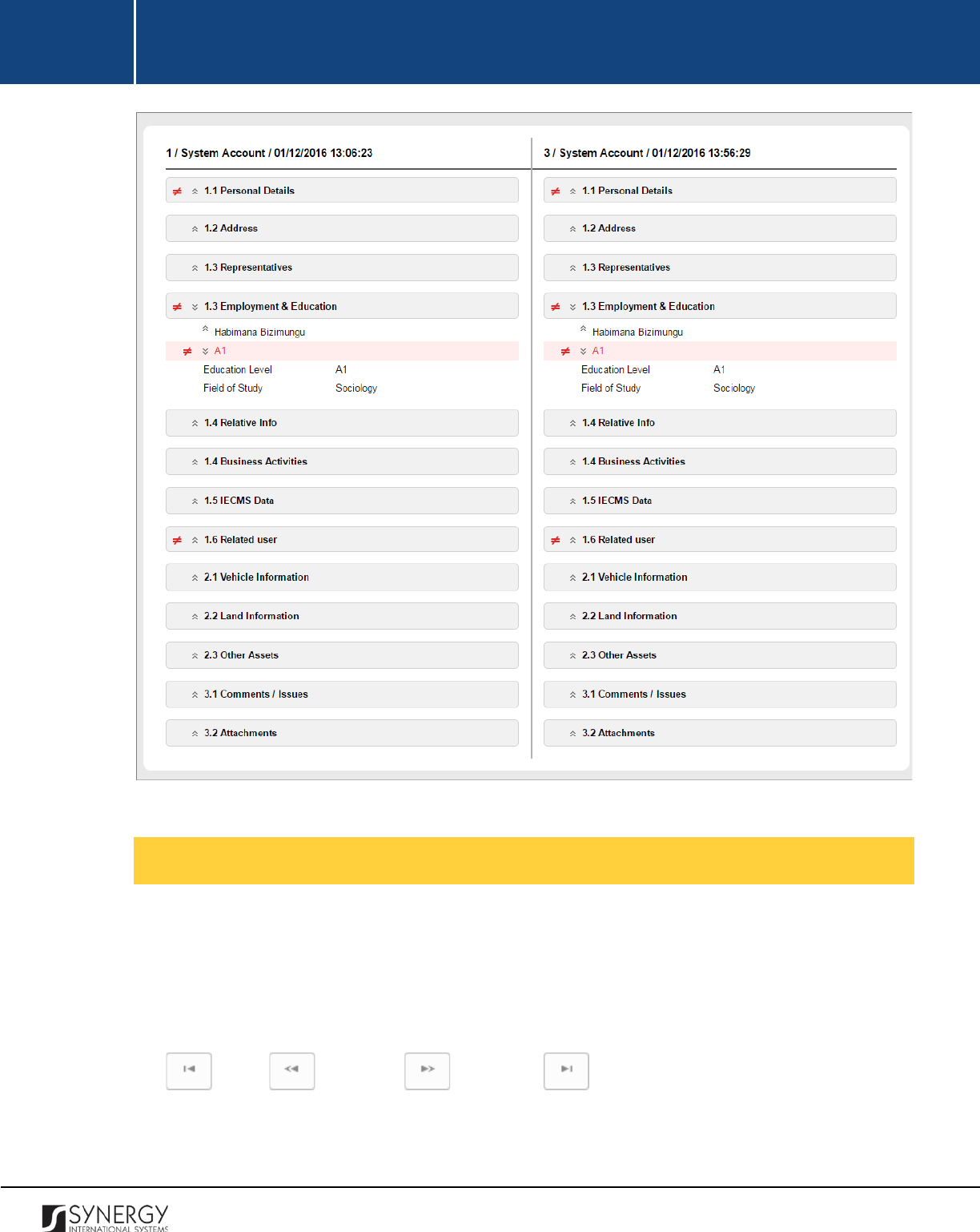
INTEGRATED CRIMINAL JUSTICE INFORMATION SYSTEM OF IRAQ | Personal Information | User Manual
RWANDA IECMS | Individual Form | User Manual
Figure 24: Comparing Individual Form Versions
Browsing among History Records
The History section of the Task form has been enhanced with the pagination option. This means that
it is enabled with the possibility of splitting the list of records in the field into pages for paged
navigation.
To navigate through the pages, you can use the page numbers at the bottom of the field, as well as
the
(First)
,
(Previous)
,
(Next)
, and
(Last)
arrow buttons.
45
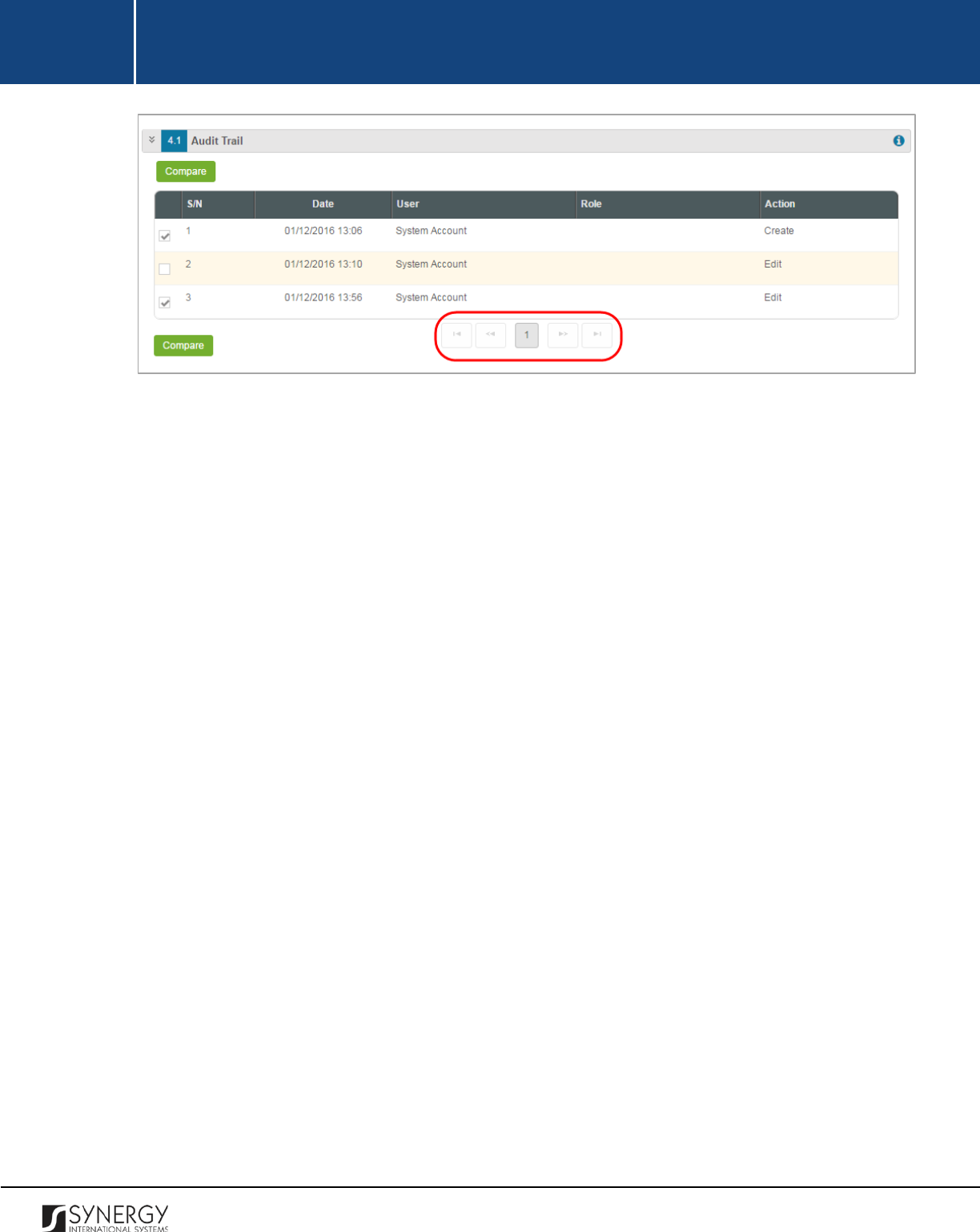
INTEGRATED CRIMINAL JUSTICE INFORMATION SYSTEM OF IRAQ | Personal Information | User Manual
RWANDA IECMS | Individual Form | User Manual
Figure 25: Browsing among History Records
46
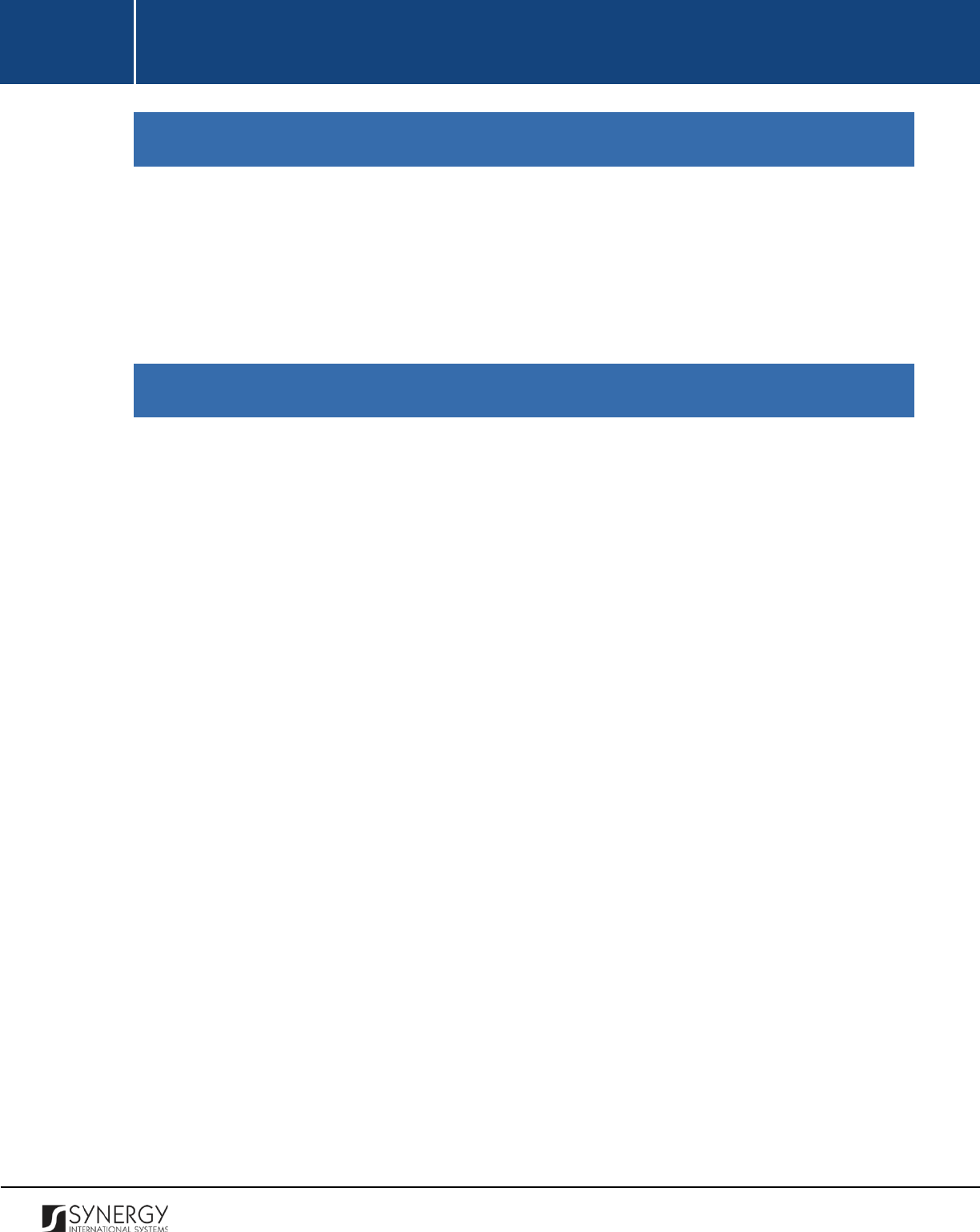
INTEGRATED CRIMINAL JUSTICE INFORMATION SYSTEM OF IRAQ | Personal Information | User Manual
RWANDA IECMS | Individual Form | User Manual
SAVING DATA
When you are finished with the data input or modification, you should save your changes before you
leave the page. Click the
Save
button to save the data entered and to remain in the opened page. Or,
click the
Save and Close
button to save the changes made and navigate away from the Data Entry
screen. Clicking the
Cancel
button will discard any changes made and close the data entry window.
REFERENCES
Please, refer to the following Rwanda IECMS related documents to obtain more information about
the system and how it functions:
• Rwanda IECMS Analytical Interface User Manual
• Rwanda IECMS Portfolio User Manual
• Rwanda IECMS Dashboard User Manual
• Rwanda IECMS Rwanda National Police Application User Manual
• Rwanda IECMS Rwanda National Public Prosecution Authority Application User Manual
• Rwanda IECMS Rwanda Judiciary
Application User Manual
• Rwanda IECMS Rwanda Correctional Service Application User Manual
• Rwanda IECMS Civil Litigation Service Application User Manual
• Rwanda IECMS Task Form User Manual
• Rwanda IECMS Legal Entity Form User Manual
• Rwanda IECMS Case Processing Workflow User Manual
• Rwanda IECMS Settings Administrator's Guide
• Rwanda IECMS User Management Administrator's Guide
• Rwanda IECMS Data Management Administrator's Guide
• Rwanda IECMS Workflow Management Administrator's Guide
47