Rwanda IECMS Judiciary Application User Manual
Rwanda_IECMS_Judiciary_UserManual
User Manual: Pdf
Open the PDF directly: View PDF ![]() .
.
Page Count: 137 [warning: Documents this large are best viewed by clicking the View PDF Link!]
- INTRODUCTION
- OVERVIEW
- GENERAL INFORMATION
- PARTIES SUBMISSIONS
- COURT SESSIONS
- COURT ORDERS
- SUMMONS / REINTRODUCTIONS
- COURT FEES
- SUMMARY OF JUDGEMENT
- NOTES / ATTACHMENTS
- HISTORY
- EXPORTING FILES
- SAVING DATA
- REFERENCES
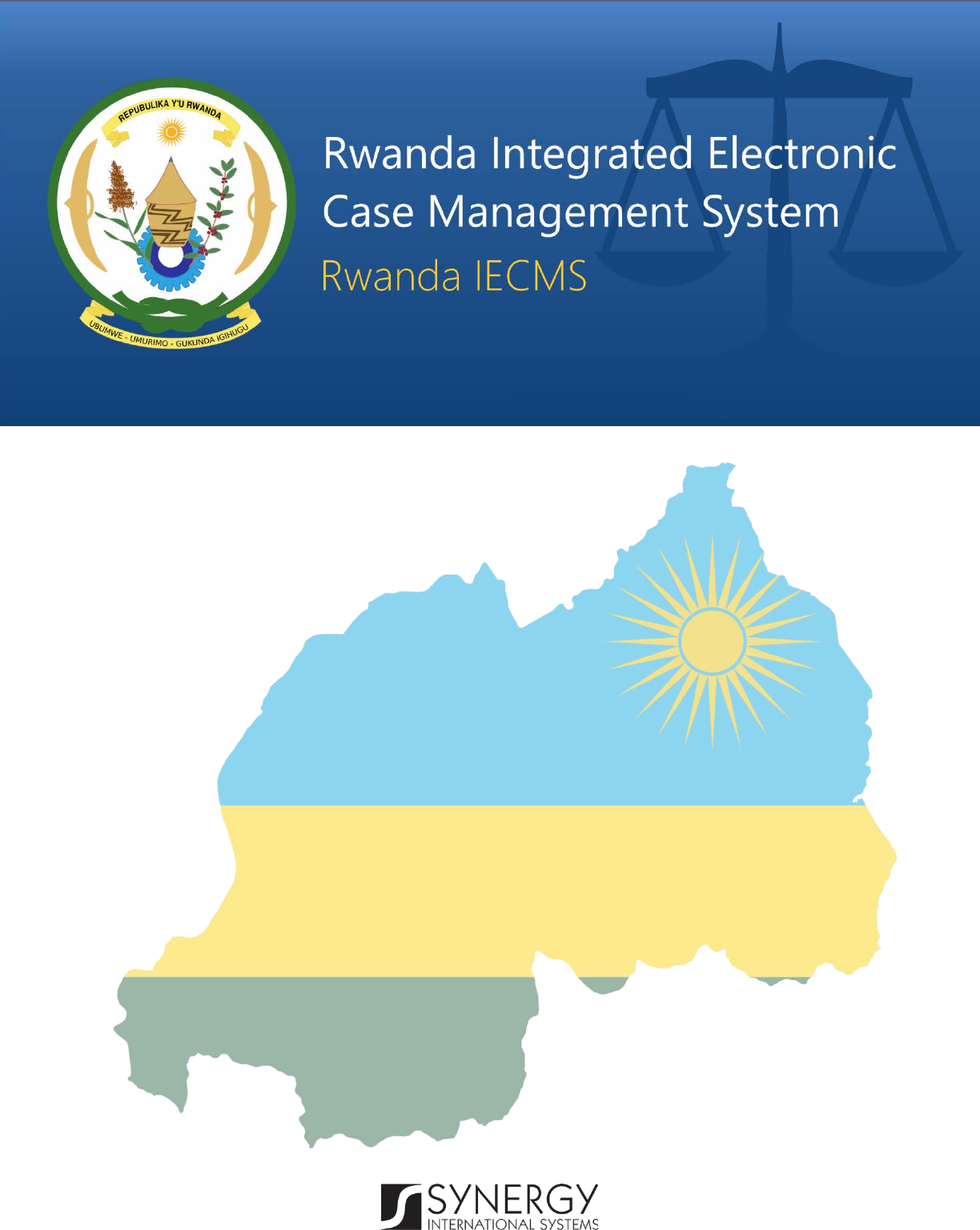
RWANDA JUDICIARY
Version 1.0
USER MANUAL
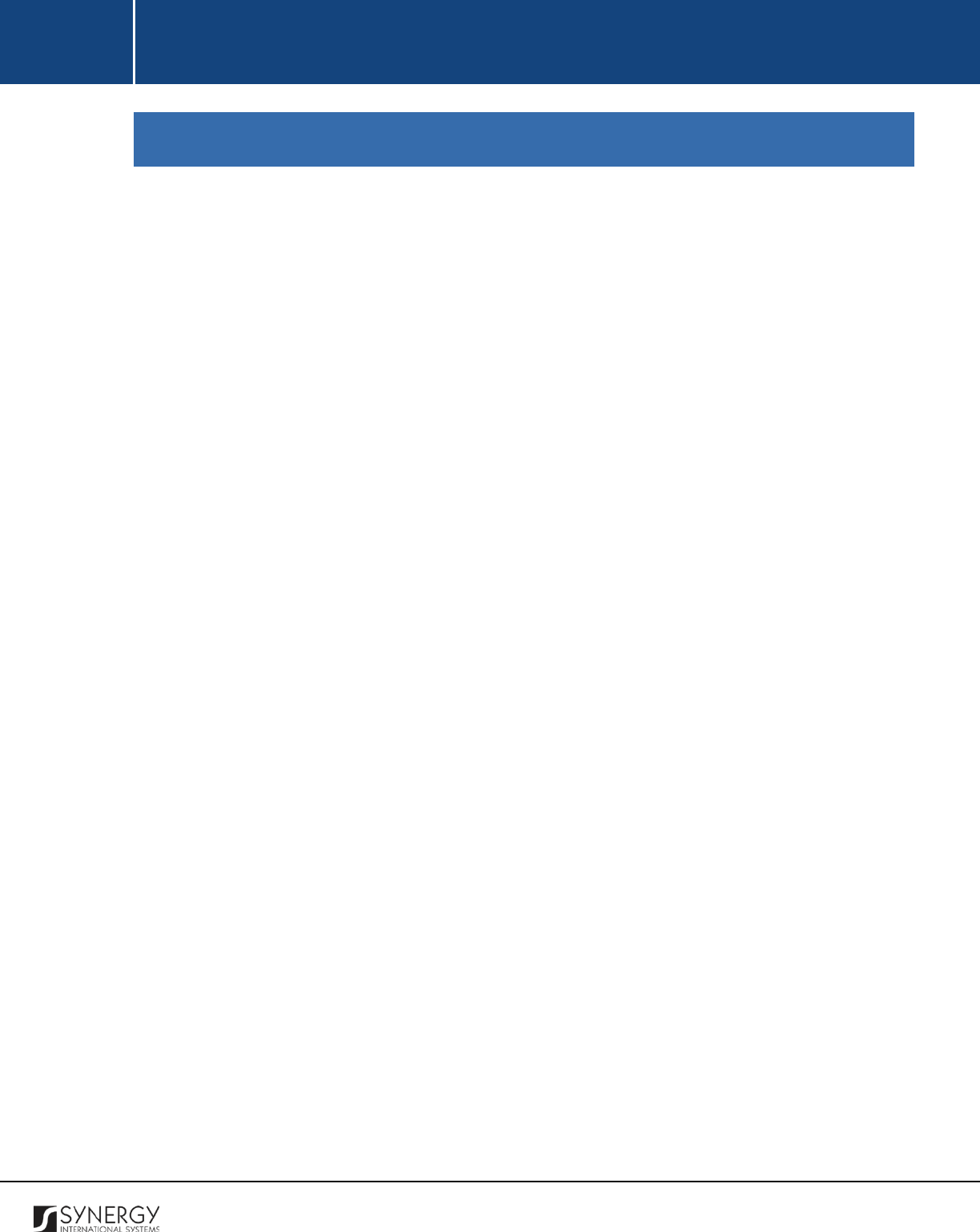
INTEGRATED CRIMINAL JUSTICE INFORMATION SYSTEM OF IRAQ | Personal Information | User Manual
RWANDA IECMS | Rwanda Judiciary | User Manual
TABLE OF CONTENTS
INTRODUCTION ............................................................................................................................................................ 8
OVERVIEW ................................................................................................................................................................... 8
GENERAL INFORMATION............................................................................................................................................ 11
MANAGING APPEALED / LINKED CASES .......................................................................................................................... 18
Adding an Appealed / Linked Case Record ........................................................................................................ 18
Browsing among Appealed / Linked Case Records ........................................................................................... 19
Creating an Appealed / Linked Case Record ..................................................................................................... 20
Editing Appealed / Linked Case Records ........................................................................................................... 21
Removing Appealed / Linked Case Records ...................................................................................................... 21
MANAGING BENCH DETAILS ........................................................................................................................................ 22
Adding a Bench Judge Record ........................................................................................................................... 22
Removing Bench Judge Records ....................................................................................................................... 22
MANAGING CASE PARTICIPANTS................................................................................................................................... 22
Adding a Case Participant Record .................................................................................................................... 23
Browsing among Case Participant Records ...................................................................................................... 24
Creating a Case Participant Record .................................................................................................................. 25
Editing Case Participant Records ...................................................................................................................... 25
Removing Case Participant Records ................................................................................................................. 25
MANAGING RELATIONSHIP RECORDS............................................................................................................................. 26
Adding a Relationship Record ........................................................................................................................... 26
Removing Relationship Records ........................................................................................................................ 26
MANAGING CASE DETAILS .......................................................................................................................................... 27
Adding a Case Details Record ........................................................................................................................... 27
Removing Case Details Records ........................................................................................................................ 28
MANAGING RELATED TASKS ........................................................................................................................................ 28
Adding a Related Task Record .......................................................................................................................... 29
Editing a Related Task Record .......................................................................................................................... 29
PARTIES SUBMISSIONS ............................................................................................................................................... 30
MANAGING ADMISSIBILITY ITEMS ................................................................................................................................. 33
Adding an Admissibility Item Record ................................................................................................................ 33
Expanding Admissibility Item Records .............................................................................................................. 34
Removing Admissibility Item Records ............................................................................................................... 34
MANAGING PARTY POSITION DETAILS ........................................................................................................................... 34
Adding a Party Position Record ........................................................................................................................ 34
Editing Party Position Records .......................................................................................................................... 36
Viewing Party Position Records ........................................................................................................................ 36
Expanding Party Position Records .................................................................................................................... 37
1
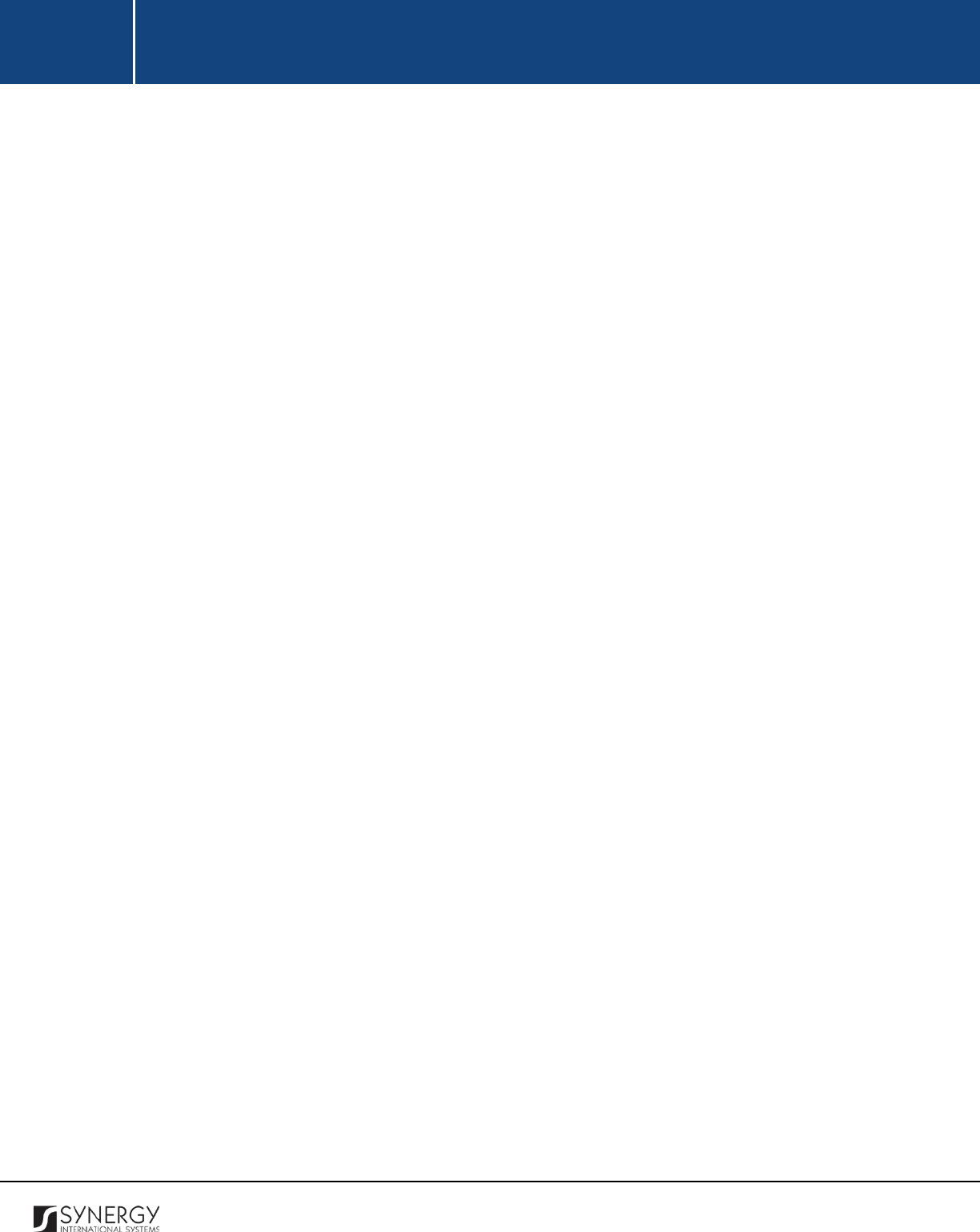
INTEGRATED CRIMINAL JUSTICE INFORMATION SYSTEM OF IRAQ | Personal Information | User Manual
RWANDA IECMS | Rwanda Judiciary | User Manual
Removing Party Position Records ..................................................................................................................... 38
MANAGING SUPPORTING EVIDENCE RECORDS ................................................................................................................ 38
Adding a Supporting Evidence Record .............................................................................................................. 38
Removing Supporting Evidence Records ........................................................................................................... 38
MANAGING REBUTTALS .............................................................................................................................................. 38
Adding a Rebuttal Record ................................................................................................................................. 38
Editing Rebuttal Records .................................................................................................................................. 40
Viewing Rebuttal Records ................................................................................................................................. 40
Expanding Rebuttal Records ............................................................................................................................. 41
Removing Rebuttal Records .............................................................................................................................. 41
MANAGING CASE SUMMARY RECORDS .......................................................................................................................... 41
Adding a Case Summary Record ....................................................................................................................... 41
Editing a Case Summary Record ....................................................................................................................... 43
Viewing a Case Summary Records .................................................................................................................... 43
Removing Case Summary Records .................................................................................................................... 43
MANAGING ANALYSIS ISSUES ....................................................................................................................................... 43
Adding an Analysis Issue Record ....................................................................................................................... 43
Expanding Analysis Issue Records ..................................................................................................................... 44
Removing Analysis Issue Details ....................................................................................................................... 44
MANAGING COUNTER CLAIM RECORDS ......................................................................................................................... 44
Adding a Counter Claim Record ........................................................................................................................ 45
Expanding Counter Claim Records .................................................................................................................... 45
Removing Counter Claim Records ..................................................................................................................... 46
MANAGING ADDITIONAL CLAIM RECORDS ...................................................................................................................... 46
Adding an Additional Claim Record .................................................................................................................. 46
Expanding Additional Claim Records ................................................................................................................ 47
Removing Additional Claim Records ................................................................................................................. 47
MANAGING PROCEDURAL FEES .................................................................................................................................... 47
Adding a Procedural Fee Record ....................................................................................................................... 47
Expanding Procedural Fee Records ................................................................................................................... 48
Removing Procedural Fee Records ................................................................................................................... 48
COURT SESSIONS ....................................................................................................................................................... 49
MANAGING COURT SCHEDULE ..................................................................................................................................... 50
Adding a Court Schedule Record ....................................................................................................................... 51
Editing Court Schedule Records ........................................................................................................................ 53
Viewing Court Schedule Records ...................................................................................................................... 54
Removing Court Schedule Records ................................................................................................................... 54
MANAGING PROCEEDING ADJOURNMENTS .................................................................................................................... 54
Adding a Proceeding Adjournment Record ....................................................................................................... 54
Removing Proceeding Adjournments Records .................................................................................................. 55
MANAGING REGISTRAR REPORTS.................................................................................................................................. 55
Adding a Registrar Report Record .................................................................................................................... 55
2
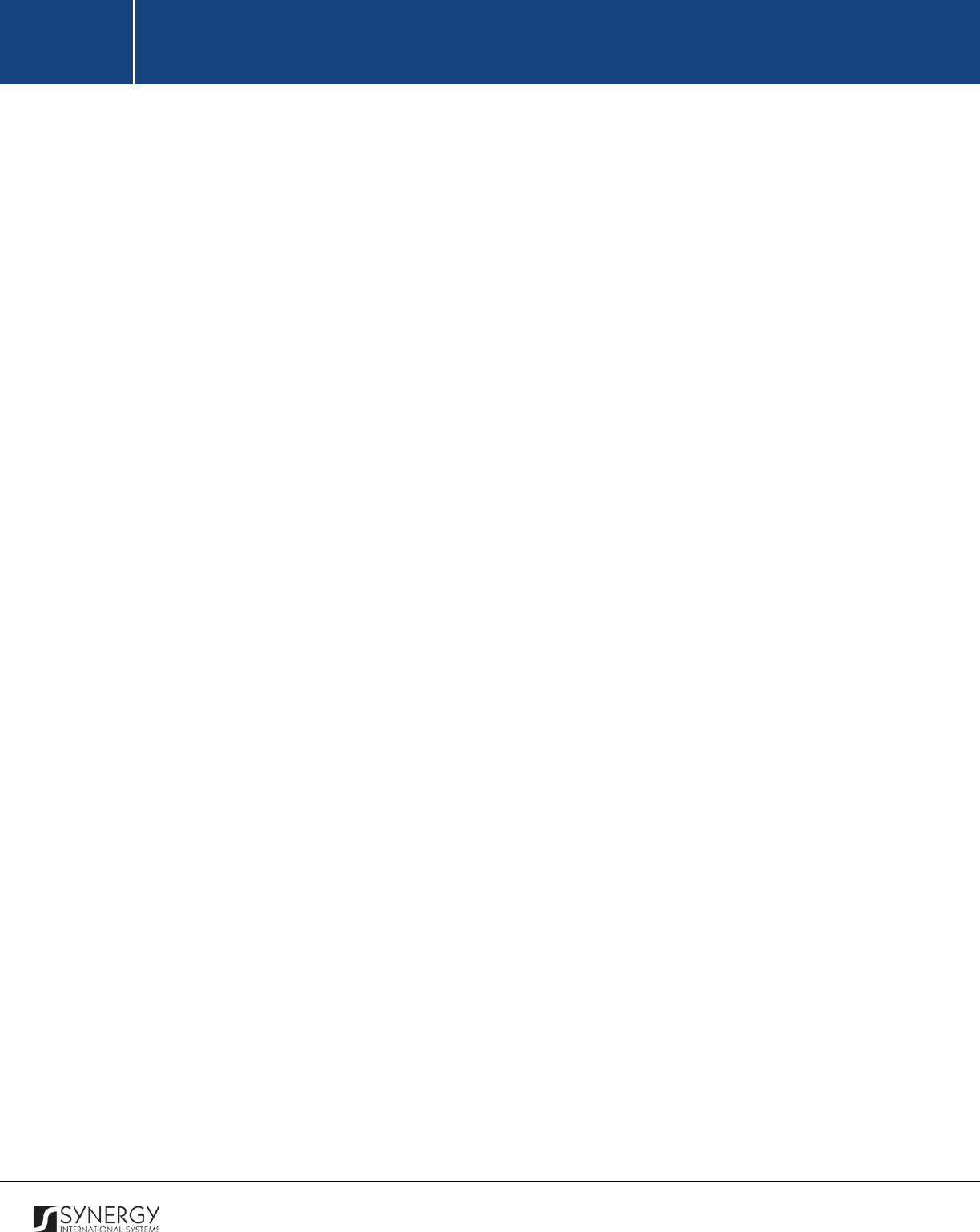
INTEGRATED CRIMINAL JUSTICE INFORMATION SYSTEM OF IRAQ | Personal Information | User Manual
RWANDA IECMS | Rwanda Judiciary | User Manual
Editing Registrar Report Records ...................................................................................................................... 57
Viewing Registrar Report Records .................................................................................................................... 58
Removing Registrar Report Records ................................................................................................................. 58
MANAGING JUDGE REPORTS ....................................................................................................................................... 58
Adding a Judge Report Record .......................................................................................................................... 58
Editing Judge Report Records ........................................................................................................................... 60
Viewing Judge Report Records.......................................................................................................................... 61
Removing Judge Report Records ...................................................................................................................... 61
EDITING REBUTTALS ................................................................................................................................................... 61
MANAGING RESEARCH RECORDS .................................................................................................................................. 63
Adding a Research Record ................................................................................................................................ 64
Editing Research Records ................................................................................................................................. 64
Removing Research Records ............................................................................................................................. 64
MANAGING COURT PROCEEDINGS ................................................................................................................................ 65
Adding a Proceedings Record ........................................................................................................................... 65
Editing Proceedings Records ............................................................................................................................. 74
Viewing Proceedings Records ........................................................................................................................... 75
Removing Proceedings Records ........................................................................................................................ 75
MANAGING PARTIES .................................................................................................................................................. 75
Adding a Party Record ...................................................................................................................................... 75
Removing Party Records ................................................................................................................................... 76
MANAGING INTERROGATION QUESTIONS / ANSWERS ...................................................................................................... 76
Adding a Question / Answer Record ................................................................................................................. 76
Editing Question / Answer Records................................................................................................................... 77
Removing Question / Answer Records .............................................................................................................. 77
COURT ORDERS .......................................................................................................................................................... 78
MANAGING COURT APPEARANCE ORDERS ..................................................................................................................... 79
Adding a Court Appearance Order Record ........................................................................................................ 79
Editing Court Appearance Order Records ......................................................................................................... 81
Viewing Court Appearance Order Records ....................................................................................................... 82
Removing Court Appearance Order Records .................................................................................................... 82
MANAGING ORDERS TO COMBINE CASES ....................................................................................................................... 82
Adding a Combine Cases Order Record ............................................................................................................ 82
Editing Combine Cases Order Records .............................................................................................................. 85
Viewing Combine Cases Order Records ............................................................................................................ 85
Removing Combine Cases Order Records ......................................................................................................... 85
MANAGING ORDERS ON PARTIES WITH UNKNOWN DWELLING OR ABROAD .......................................................................... 86
Adding a Party Order Record ............................................................................................................................ 86
Editing Party Order Records ............................................................................................................................. 88
Viewing Party Order Records ............................................................................................................................ 88
Removing Party Order Records ......................................................................................................................... 88
MANAGING PREVENTIVE SEIZURE ORDERS ..................................................................................................................... 88
3
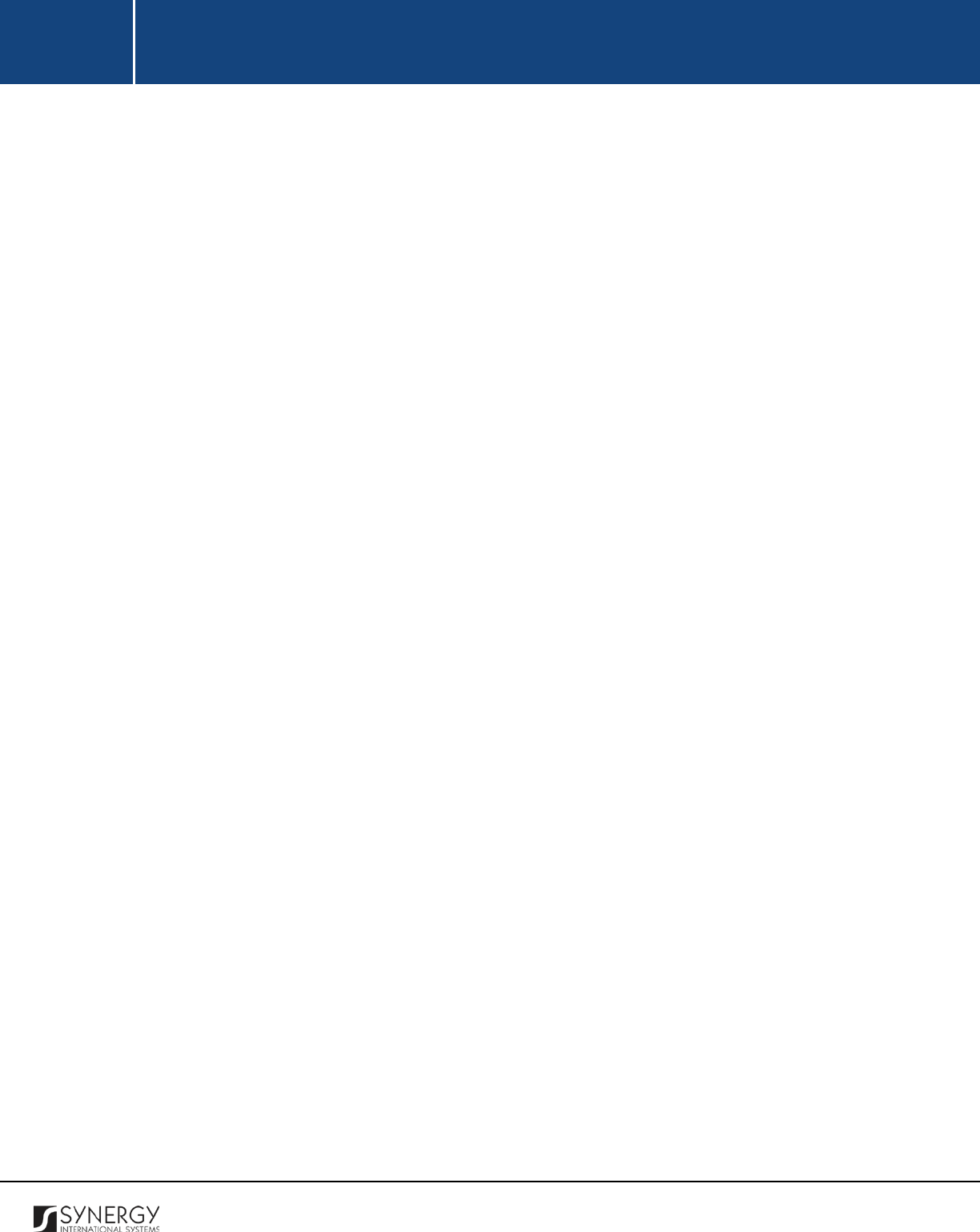
INTEGRATED CRIMINAL JUSTICE INFORMATION SYSTEM OF IRAQ | Personal Information | User Manual
RWANDA IECMS | Rwanda Judiciary | User Manual
Adding a Preventive Seizure Order Record ....................................................................................................... 88
Editing Preventive Seizure Order Records ......................................................................................................... 90
Viewing Preventive Seizure Order Records ....................................................................................................... 91
Removing Preventive Seizure Order Records .................................................................................................... 91
MANAGING CLAIMS ON RETURN OF SEIZED MOVABLES .................................................................................................... 91
Adding a Seized Movables Return Claim Record ............................................................................................... 91
Editing Seized Movables Return Claim Records ................................................................................................ 93
Viewing Seized Movables Return Claim Records............................................................................................... 93
Removing Seized Movables Return Claim Records ........................................................................................... 94
SUMMONS / REINTRODUCTIONS ............................................................................................................................... 95
MANAGING REINTRODUCTIONS .................................................................................................................................... 96
Adding a Reintroduction Record ....................................................................................................................... 96
Editing Reintroduction Records ........................................................................................................................ 98
Viewing Reintroduction Records ....................................................................................................................... 99
Removing Reintroduction Records .................................................................................................................... 99
MANAGING INTERVENTIONS ........................................................................................................................................ 99
Adding an Intervention Record ......................................................................................................................... 99
Editing Intervention Records........................................................................................................................... 102
Viewing Intervention Records ......................................................................................................................... 102
Removing Intervention Records ...................................................................................................................... 103
MANAGING SUMMONS / WARNINGS .......................................................................................................................... 103
Adding a Summons / Warning Record ............................................................................................................ 103
Editing Summons / Warning Records ............................................................................................................. 107
Viewing Summons / Warning Records ............................................................................................................ 107
Removing Summons / Warning Records......................................................................................................... 107
COURT FEES ............................................................................................................................................................. 108
MANAGING OTHER FEES........................................................................................................................................... 109
Adding Other Fee Records .............................................................................................................................. 109
Editing Other Fee Records .............................................................................................................................. 110
Viewing Other Fee Records ............................................................................................................................. 110
Removing Other Fee Records .......................................................................................................................... 111
SUMMARY OF JUDGEMENT ..................................................................................................................................... 112
MANAGING DECISION DETAILS ................................................................................................................................... 115
Adding a Decision Details Record ................................................................................................................... 115
Editing Decision Details Records ..................................................................................................................... 118
Viewing Decision Details Records ................................................................................................................... 118
Removing Decision Details Records ................................................................................................................ 118
MANAGING DECISION SUBJECTS ................................................................................................................................. 118
Adding a Decision Subject Record ................................................................................................................... 118
Editing Decision Subject Records .................................................................................................................... 119
4
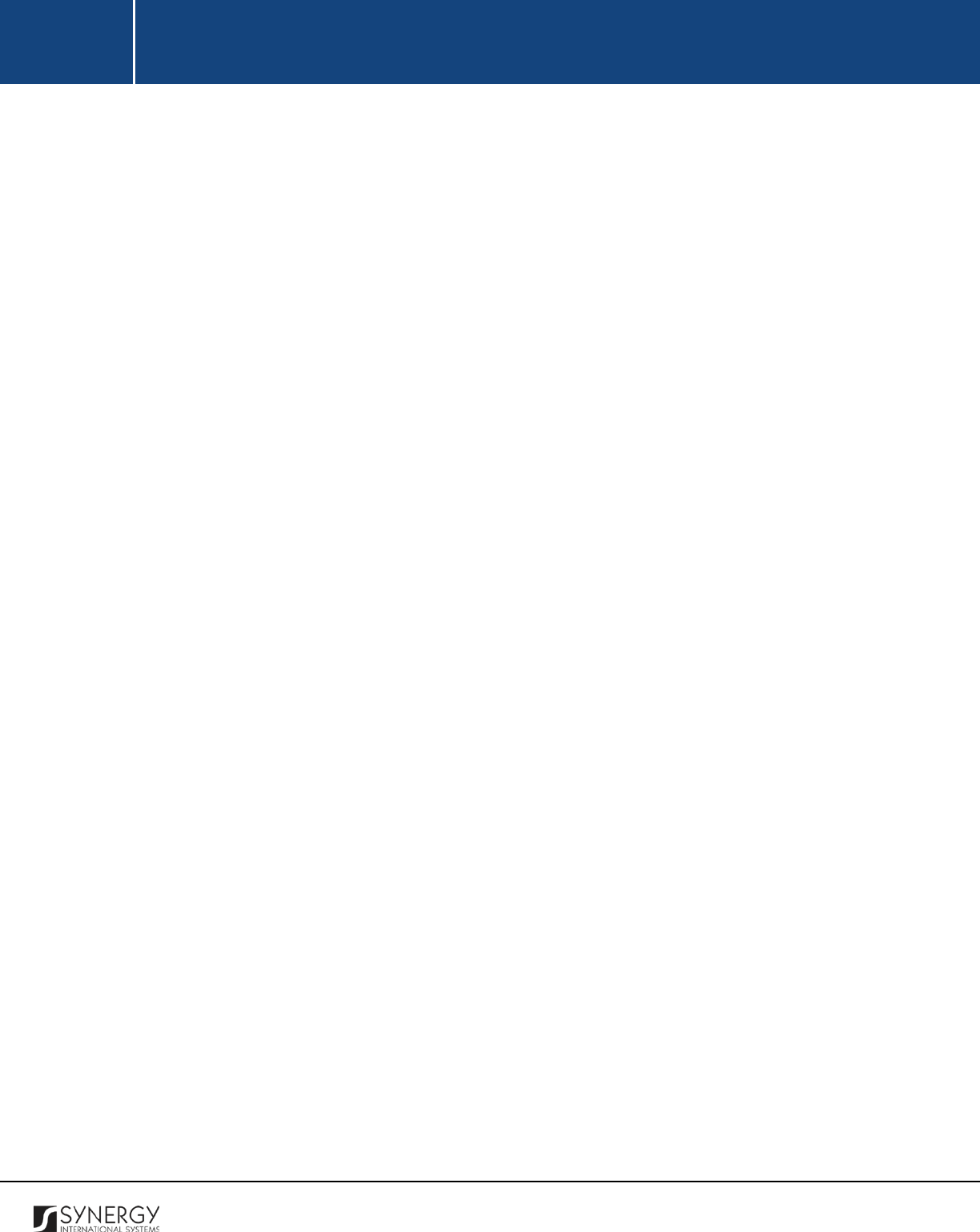
INTEGRATED CRIMINAL JUSTICE INFORMATION SYSTEM OF IRAQ | Personal Information | User Manual
RWANDA IECMS | Rwanda Judiciary | User Manual
Removing Decision Subject Records ............................................................................................................... 120
MANAGING INTERNAL CASES ..................................................................................................................................... 120
Adding an Internal Case Record ..................................................................................................................... 120
Browsing among Internal Case Records ......................................................................................................... 121
Removing Internal Case Records .................................................................................................................... 121
NOTES / ATTACHMENTS........................................................................................................................................... 122
MANAGING COMMENTS / ISSUES ............................................................................................................................... 123
Adding a Comment / Issue Record .................................................................................................................. 123
Editing Comment / Issue Records ................................................................................................................... 124
Expanding Comment / Issue Records .............................................................................................................. 125
Removing Comment / Issue Records .............................................................................................................. 125
MANAGING RELATED USERS ...................................................................................................................................... 125
Adding a Related User Record ........................................................................................................................ 125
Browsing among Related User Records .......................................................................................................... 126
Removing Related User Records ..................................................................................................................... 127
MANAGING COMMENT DETAILS ................................................................................................................................. 127
Adding a Comment Details Record ................................................................................................................. 127
Editing Comment Details Records................................................................................................................... 127
Removing Comment Details Records .............................................................................................................. 128
MANAGING ATTACHMENTS ....................................................................................................................................... 128
Adding an Attachment ................................................................................................................................... 128
Viewing Attachments ..................................................................................................................................... 129
Editing Attachments ....................................................................................................................................... 129
Emailing Attachments .................................................................................................................................... 130
Removing Attachments .................................................................................................................................. 130
HISTORY ................................................................................................................................................................... 131
COMPARING RWANDA JUDICIARY FORM VERSIONS ........................................................................................................ 132
BROWSING AMONG HISTORY RECORDS ........................................................................................................................ 134
EXPORTING FILES ..................................................................................................................................................... 135
SAVING DATA ........................................................................................................................................................... 136
REFERENCES ............................................................................................................................................................ 136
5
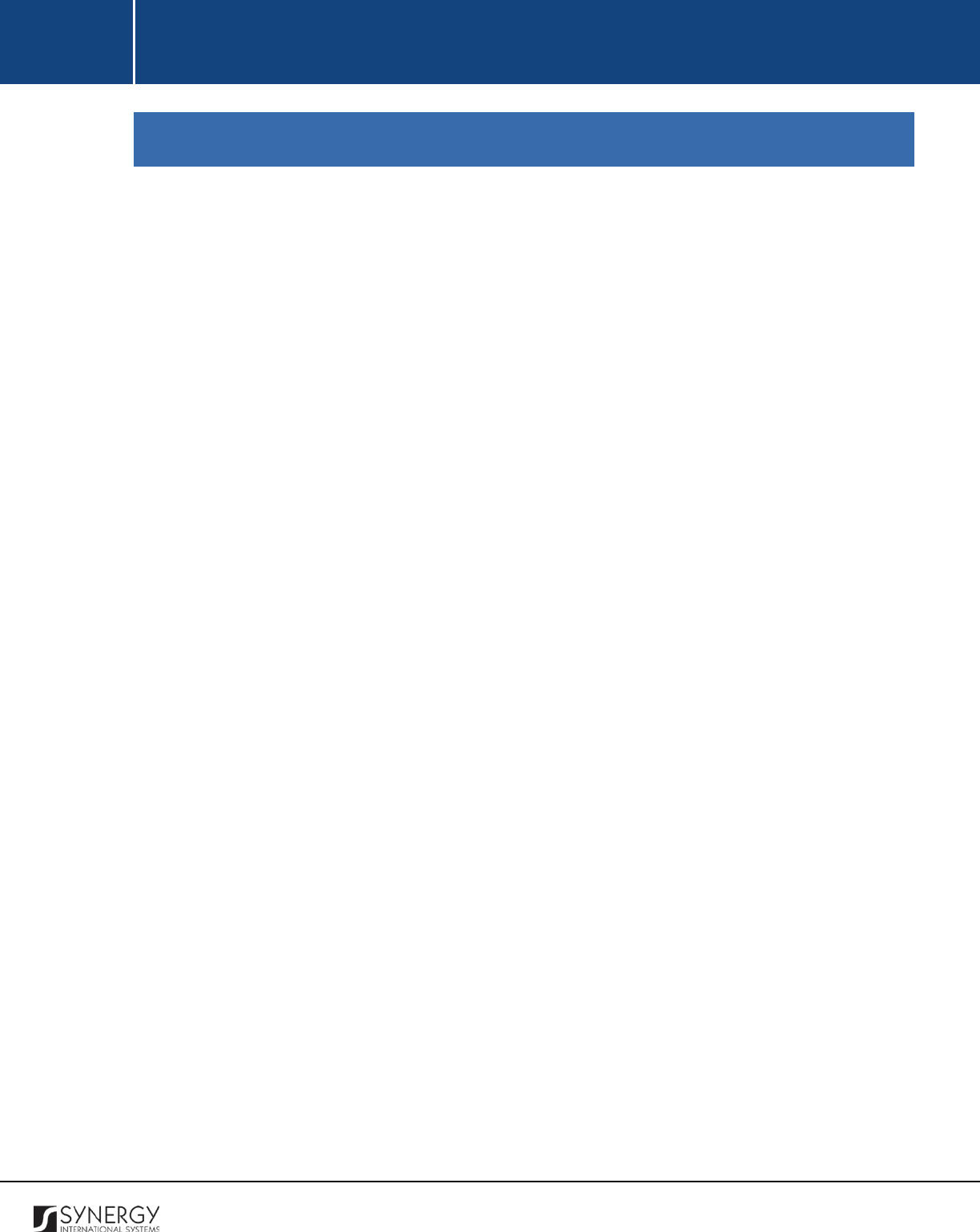
INTEGRATED CRIMINAL JUSTICE INFORMATION SYSTEM OF IRAQ | Personal Information | User Manual
RWANDA IECMS | Rwanda Judiciary | User Manual
TABLE OF FIGURES
FIGURE 1: GENERAL INFORMATION SECTION (PART 1) ............................................................................................. 16
FIGURE 2: GENERAL INFORMATION SECTION (PART 2) ............................................................................................. 17
FIGURE 3: CALENDAR ................................................................................................................................................ 18
FIGURE 4: SELECTING AN ORIGINATING CASE RECORD............................................................................................. 19
FIGURE 5: CREATING AN ORIGINATING CASE RECORD .............................................................................................. 21
FIGURE 6: ADDING A BENCH JUDGE RECORD............................................................................................................ 22
FIGURE 7: ADDING A CASE PARTICIPANT RECORD .................................................................................................... 24
FIGURE 8: ADDING A RELATIONSHIP RECORD ........................................................................................................... 26
FIGURE 9: ADDING A CASE DETAILS RECORD ............................................................................................................ 28
FIGURE 10: PARTIES SUBMISSIONS SECTION ............................................................................................................. 32
FIGURE 11: ADDING AN ADMISSIBILITY ITEM ............................................................................................................ 33
FIGURE 12: ADDING A PARTY POSITION RECORD ...................................................................................................... 37
FIGURE 13: ADDING A CASE SUMMARY RECORD ...................................................................................................... 42
FIGURE 14: ADDING AN ANALYSIS ISSUE RECORD ..................................................................................................... 44
FIGURE 15: ADDING A COUNTER CLAIM RECORD ..................................................................................................... 45
FIGURE 16: ADDING A DAMAGE ................................................................................................................................ 46
FIGURE 17: ADDING A PROCEDURAL FEE .................................................................................................................. 48
FIGURE 18: COURT SESSIONS .................................................................................................................................... 49
FIGURE 19: ADDING A COURT SCHEDULE RECORD ................................................................................................... 53
FIGURE 20: ADDING A PROCEEDING ADJOURNMENT RECORD ................................................................................. 55
FIGURE 21: ADDING A REGISTRAR REPORT RECORD ................................................................................................. 57
FIGURE 22: ADDING A JUDGE REPORT RECORD ........................................................................................................ 60
FIGURE 23: EDITING A REBUTTAL RECORD ................................................................................................................ 63
FIGURE 24: ADDING A REGISTRAR’S PRELIMINARY RESEARCH RECORD ................................................................... 65
FIGURE 25: ADDING A PROCEEDING RECORD FOR ADMINISTRATIVE, CIVIL, AND SOCIAL CASES ............................. 69
FIGURE 26: ADDING A PROCEEDING RECORD FOR OTHER CASES (PART 1) .............................................................. 73
FIGURE 27: ADDING A PROCEEDING RECORD FOR OTHER CASES (PART 2) .............................................................. 74
FIGURE 28: ADDING A PARTY RECORD ...................................................................................................................... 76
FIGURE 29: ADDING A QUESTION / ANSWER RECORD .............................................................................................. 77
FIGURE 30: COURT ORDERS SECTION ........................................................................................................................ 78
FIGURE 31: ADDING A COURT APPEARANCE ORDER RECORD .................................................................................. 81
FIGURE 32: ADDING A COMBINE CASES ORDER RECORD .......................................................................................... 83
FIGURE 33: ADDING A PARTY ORDER RECORD .......................................................................................................... 86
FIGURE 34: ADDING A PREVENTIVE SEIZURE ORDER RECORD .................................................................................. 90
FIGURE 35: ADDING A CLAIM TO GET BACK SEIZED MOVABLES ............................................................................... 93
FIGURE 36: SUMMONS / REINTRODUCTIONS SECTION ............................................................................................ 95
FIGURE 37: ADDING A REINTRODUCTION RECORD ................................................................................................... 98
FIGURE 38: ADDING AN INTERVENTION RECORD.................................................................................................... 100
FIGURE 39: ADDING A SUMMONS / WARNING RECORD ......................................................................................... 106
6
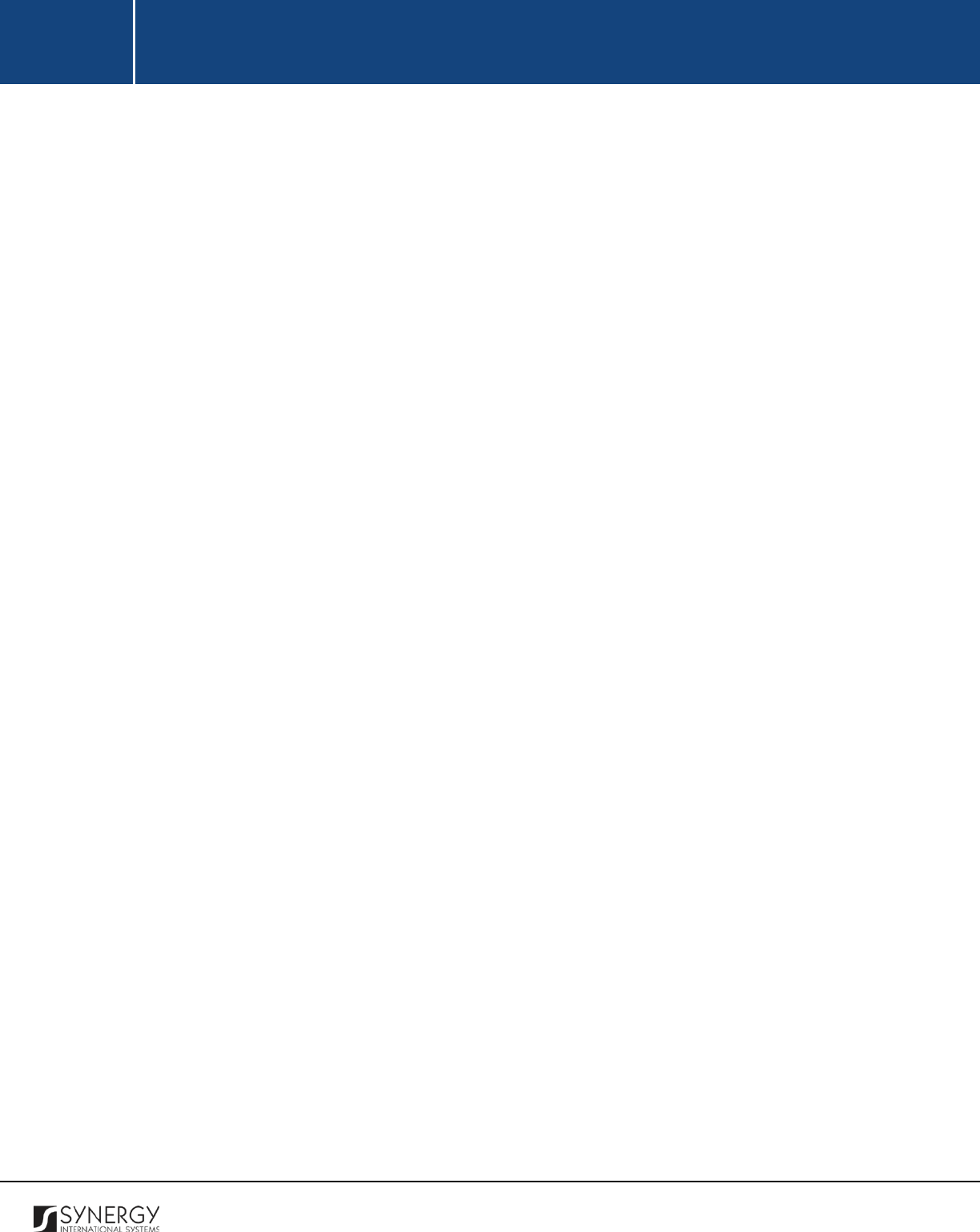
INTEGRATED CRIMINAL JUSTICE INFORMATION SYSTEM OF IRAQ | Personal Information | User Manual
RWANDA IECMS | Rwanda Judiciary | User Manual
FIGURE 40: COURT FEES SECTION ........................................................................................................................... 108
FIGURE 41: ADDING OTHER FEE RECORDS .............................................................................................................. 111
FIGURE 42: SUMMARY OF JUDGEMENT SECTION (PART 1) .................................................................................... 112
FIGURE 43: SUMMARY OF JUDGEMENT SECTION (PART 2) .................................................................................... 113
FIGURE 44: ADDING A DECISION DETAILS RECORD ................................................................................................. 117
FIGURE 45: ADDING A DECISION SUBJECT RECORD ................................................................................................ 119
FIGURE 46: ADDING AN INTERNAL CASE RECORD ................................................................................................... 121
FIGURE 47: NOTES / ATTACHMENTS SECTION ........................................................................................................ 122
FIGURE 48: ADDING A COMMENT / ISSUE RECORD ................................................................................................ 124
FIGURE 49: ADDING A RELATED USER RECORD ....................................................................................................... 126
FIGURE 50: ADDING A COMMENT DETAILS RECORD............................................................................................... 127
FIGURE 51: UPLOADING A FILE ................................................................................................................................ 129
FIGURE 52: HISTORY SECTION ................................................................................................................................. 131
FIGURE 53: COMPARING RWANDA JUDICIARY CASE FORM VERSIONS ................................................................... 133
FIGURE 54: BROWSING AMONG HISTORY RECORDS ............................................................................................... 134
FIGURE 55: SPECIFYING FILE EXPORT DETAILS ........................................................................................................ 135
7
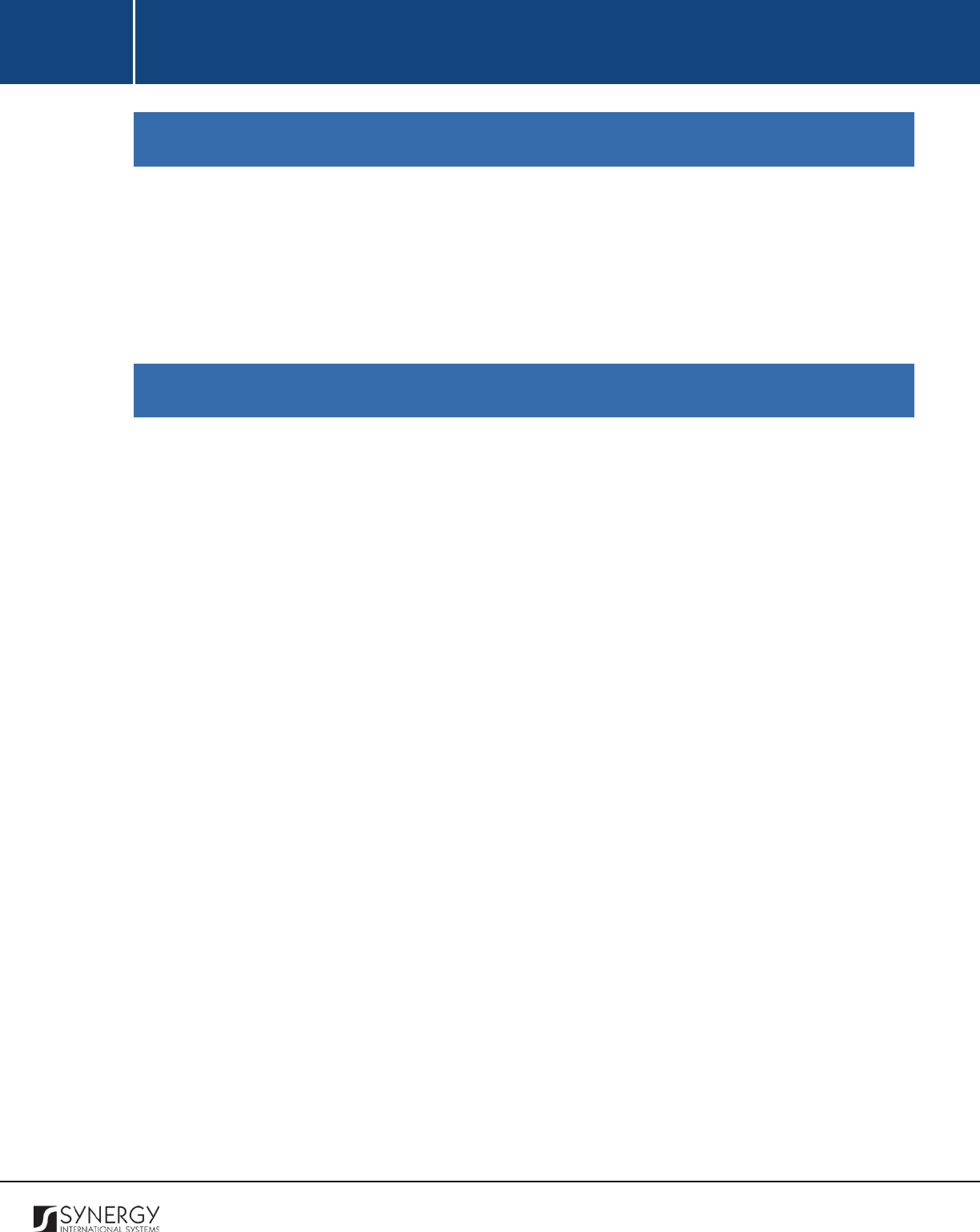
INTEGRATED CRIMINAL JUSTICE INFORMATION SYSTEM OF IRAQ | Personal Information | User Manual
RWANDA IECMS | Rwanda Judiciary | User Manual
INTRODUCTION
This document describes the Rwanda Judiciary data entry form in the Rwanda Integrated Electronic
Case Management System (Rwanda IECMS) application developed for the Justice, Reconciliation, Law
and Order Sector (JRLOS) of Rwanda. It provides the necessary instructions that the user should follow
during the data entry process. The document is addressed to those who will use the Rwanda IECMS
application to record information on case proceedings at the courts of different levels.
OVERVIEW
The Integrated Electronic Case Management System for Rwanda (Rwanda IECMS) is an automated
information management system, which is designed within the initiative of modernizing Rwanda’s
Justice, Reconciliation, Law and Order Sector (JRLOS). It is intended to ensure improved access to and
transparency of justice information both for the government institutions and general public.
Moreover, the system aims at facilitating information sharing at key decision points, as well as to
improve efficiency and coordination of the police, prosecution, and court activities in the Republic of
Rwanda. Furthermore, it is intended to replace the paper-based case records and static spreadsheets
and workflows with their computerized counterparts in order to enable full reproduction of cases
along with case proceeding information in the event of loss or physical damage of the case file.
The main objective of Rwanda IECMS is to serve as a centralized and unique database for all justice
sector institutions, including the Rwanda National Police (RNP), National Public Prosecution Authority
(NPPA), Rwanda Judiciary (RJ), and Rwanda Correctional Services (RCS). Also, it is a sector-wide
platform to assist all the officials accessing the system to have an easy and ad-hoc access to the
information required for processing the cases and implementing day-to-day operations. Rwanda
IECMS is intended to help to standardize case record information storage and to streamline current
processes, and, thus, ensure more effective follow-up at different levels. It is also the main database
and data collection and reporting system as it guarantees effective access to the case data, promotes
accountability, and increases public trust and confidence.
Rwanda IECMS consists of the following applications, each dedicated to one justice agency and used
to handle their business processes:
• Rwanda National Police
• Rwanda National Public Prosecution Authority
8
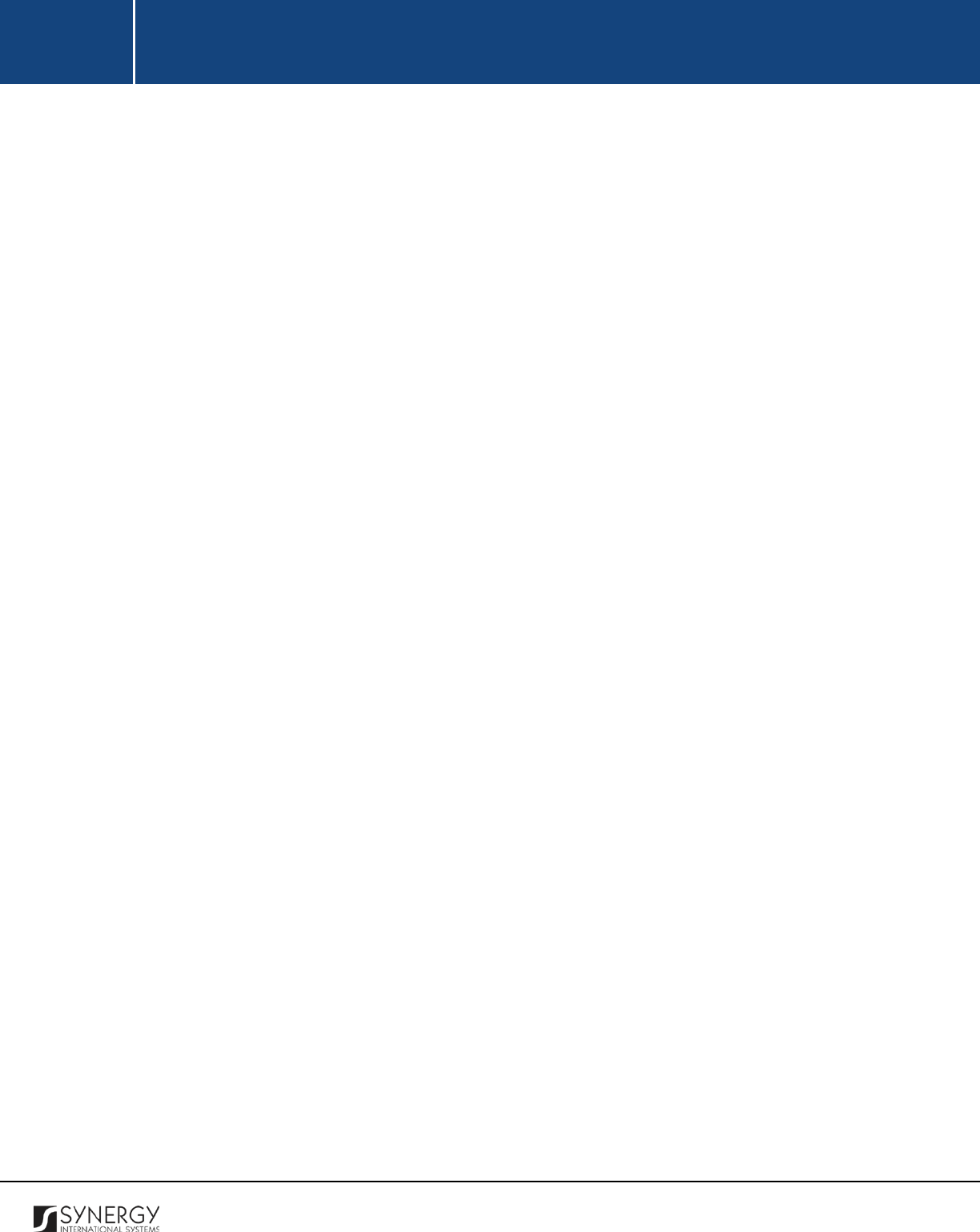
INTEGRATED CRIMINAL JUSTICE INFORMATION SYSTEM OF IRAQ | Personal Information | User Manual
RWANDA IECMS | Rwanda Judiciary | User Manual
• Rwanda Judiciary
• Rwanda Correctional Service
• Civil Litigation Service
The Rwanda Judiciary module in Rwanda IECMS is designed to extend its functionality to the court
institutions of all levels, including Commercial High Court, High Court Kigali, Supreme Court of
Rwanda, etc. It is intended to serve as a tool for all users at all organizational structure levels to handle
the judiciary cases (along with their information) at their own institutions.
In the current design, the Rwanda Judiciary form consists of the following sections:
• The
General Information
section is used to add and display general information about the court
case. The information to be provided in this section includes the court case details, originating
and related cases, parties involved into the case and their legal and assisting representatives,
etc.
• The
Parties Submissions
section is used to record information about admission of different
types of evidence presented or submitted by the parties included in the case. The information
to be provided in this section includes listing of the evidence that contradicts or nullifies other
evidence presented by an adverse party, issues analysed during the case court hearing, etc.
Counter claims, additional claims, and procedural fees can also be captured in this section.
• The
Court Sessions
section is used to provide detailed information about the court schedule.
Information on the court hearings and other proceedings should also be captured in this
section.
• The
Court Orders
section is used to display information about orders issued by the court within
the scope of the given case. The information to be provided in this section includes orders to
appear before the court, orders to combine cases, orders on parties without known dwelling
or being abroad, etc.
• The
Summons
/ Reintroductions
section is used to provide detailed information about any case
reintroductions and interventions that occurred during the case processing. The court
summons issued within the scope of the given case should also be listed in this section.
• The
Court Fees
section is used to provide key information about various fees payable for
submitting applications to the court and for lodging documents at different stages of the court
9
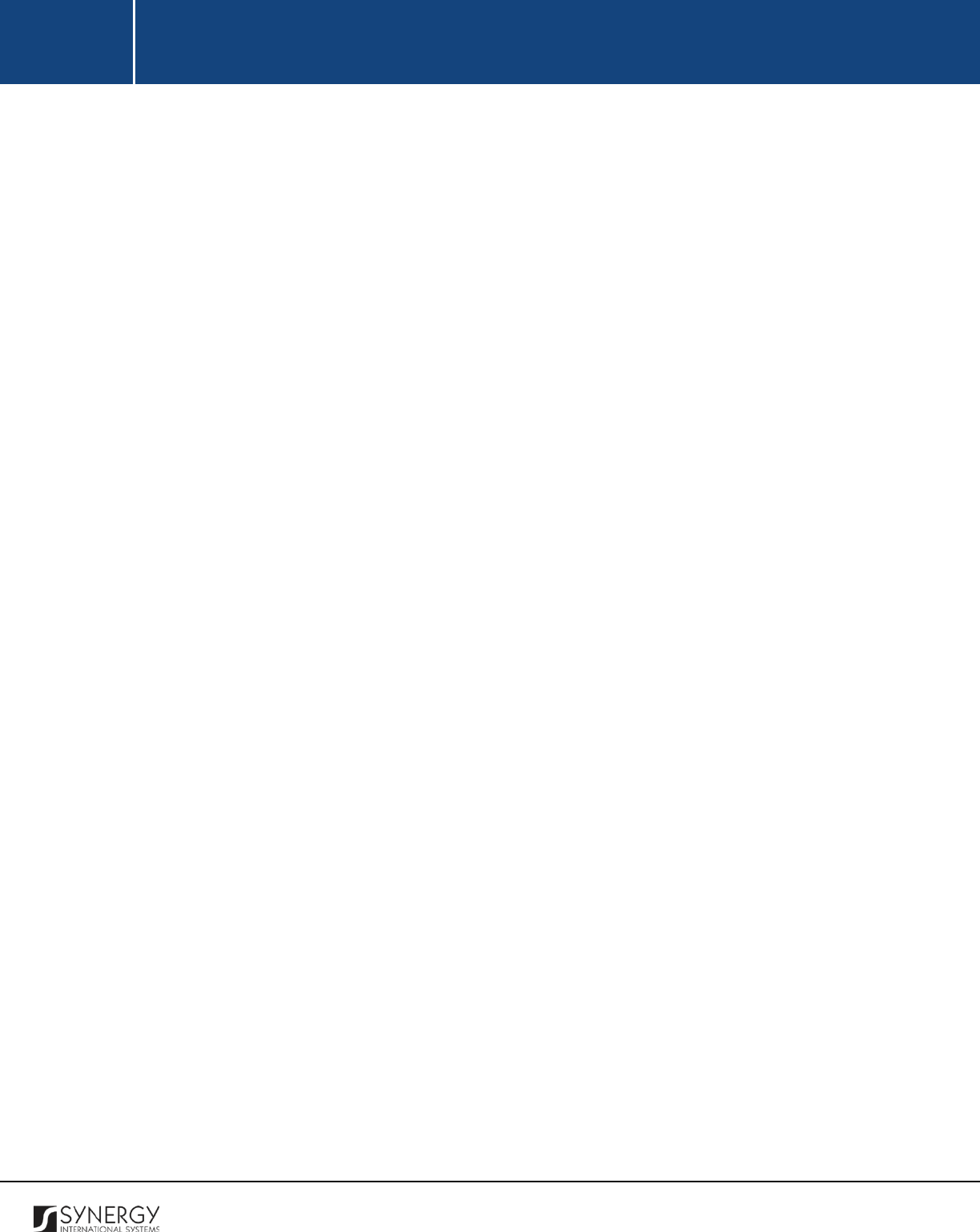
INTEGRATED CRIMINAL JUSTICE INFORMATION SYSTEM OF IRAQ | Personal Information | User Manual
RWANDA IECMS | Rwanda Judiciary | User Manual
procedure. Also, all payment receipts and other related documents are provided in this
section.
• The
Summary of Judgements
section is used to store detailed information about the court
decisions taken in relation to the given case. The information to be provided in this section
includes the date when the decision was taken and pronounced, facts and held, judgement,
references, etc. All decision related files and documents should be uploaded in this section as
well.
• The
Notes / Attachments
section is used to record additional comments and issues related to
the given court case, as well as attach supporting documents and other files. The case
workflow details are also presented in this section.
• The
History
section of is used to view information on access to the given case record and the
changes made to it.
Rwanda IECMS provides a web-based user interface and requires having a web browser pre-installed.
10
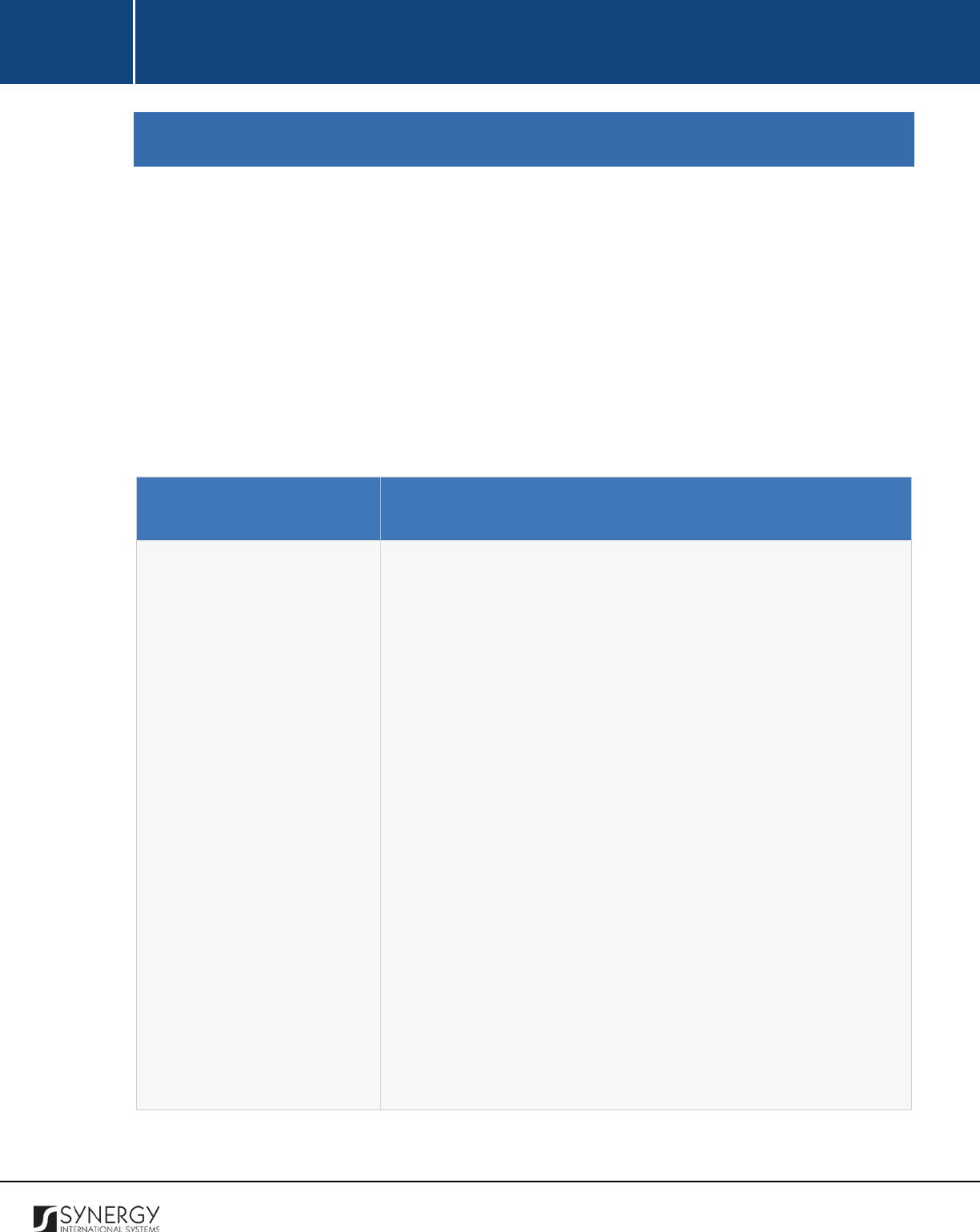
INTEGRATED CRIMINAL JUSTICE INFORMATION SYSTEM OF IRAQ | Personal Information | User Manual
RWANDA IECMS | Rwanda Judiciary | User Manual
GENERAL INFORMATION
The General Information section of the Rwanda Judiciary form (Figure 1 and Figure 2) is used to add
and display general information about the court case. The information to be provided in this section
includes the court case details, originating and related cases, parties involved into the case and their
legal and assisting representatives, etc.
For more details on what information is requested in the General Information section, refer to the
table below.
Note:
Some fields in this section are mandatory to be filled in. They are marked with an asterisk.
Component Name
Description
Details
Provide the information requested in this field by indicating the
following about the court case:
•
QR Code
– displays an automatically generated unique Quick
Response barcode that is produced based on the IECMS court
case ID. When read by an imaging device, it displays the
summary of the court case it is attached to.
•
Case Submitted
– the information in this field is automatically
populated by the system and displays the date when the case
was submitted to the court.
•
Case Registered
– the information in this field is automatically
populated by the system and displays the date when the case
was registered with the court.
•
Court
– select the court
the
case is submitted to form the
drop-down list. This field is mandatory.
Please, note that
selection of the court will filter the list in the Category,
President of the Court, Chief Registrar, Assigned Registrar, and
Judge Reporter fields and display only those instances that are
related to the selection.
11
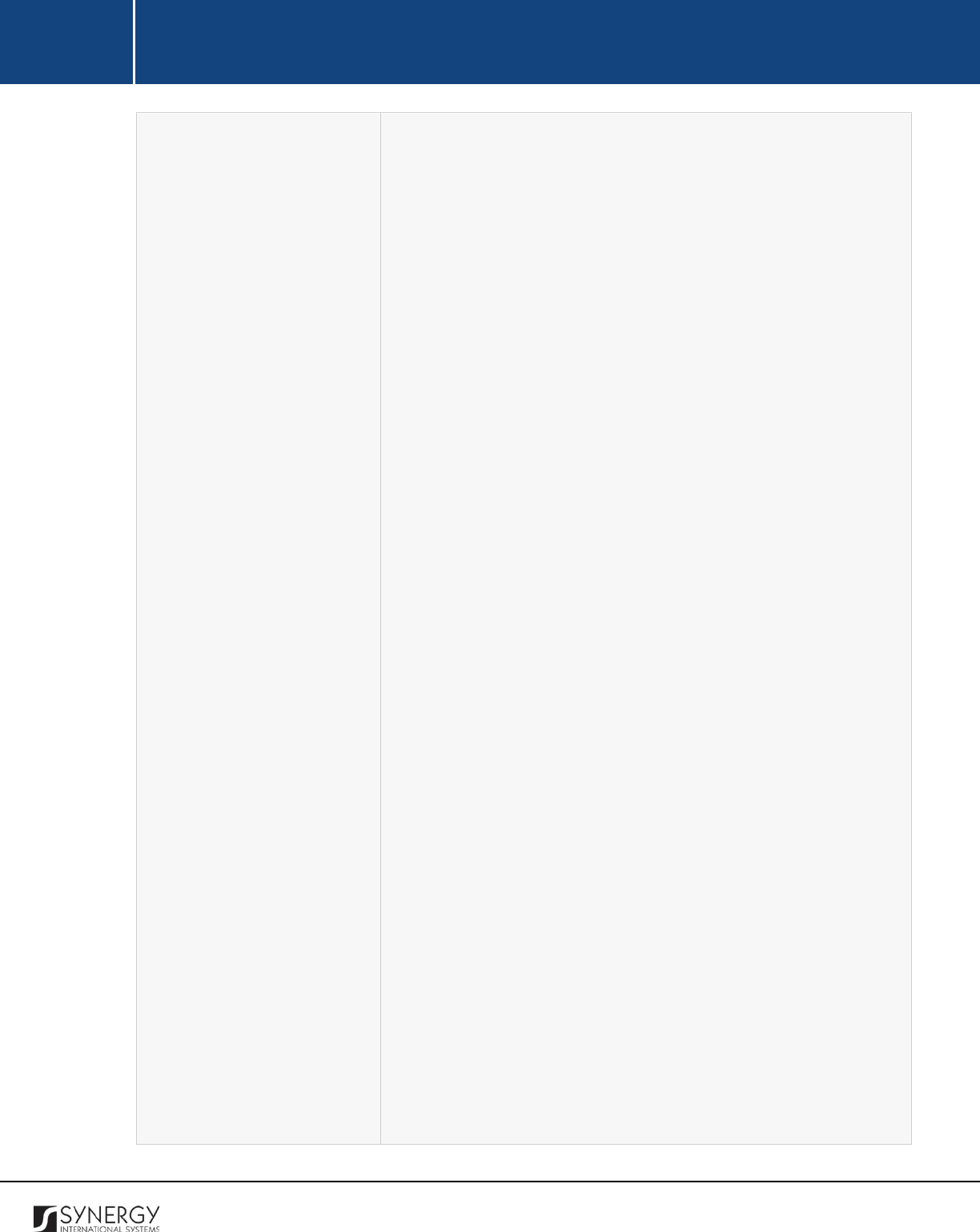
INTEGRATED CRIMINAL JUSTICE INFORMATION SYSTEM OF IRAQ | Personal Information | User Manual
RWANDA IECMS | Rwanda Judiciary | User Manual
Note: If the list of courts is long and hard to browse in, you
can make use of the search option. To locate the instance that
you are looking for, you should enter the keyword in the
search box above the drop-down list.
•
Category
– specify the case category that classifies and best
describes it. This field is mandatory.
Please, note that
selection of the category will filter the list in the Subcategory
field and display only those instances that are related to the
selection.
Note:
If the list of categories is long and hard to browse in,
you can make use of the search option. To locate the instance
that you are looking for, you should enter the keyword in the
search box above the drop-down list.
•
Fast Track Case?
– indicate whether the case encompasses
fast procedures.
Note:
If the list of options in this field is long and hard to
browse in, you can make use of the search option. To locate
the instance that you are looking for, you should enter the
keyword in the search box above the drop-down list.
•
Instance Level
– this field becomes available for cases that are
not subject to fast track procedures and is used to indicate
the instance level of the court where the case will be heard.
Note:
If the list of instance levels is long and hard to browse
in, you can make use of the search option. To locate the
instance that you are looking for, you should enter the
keyword in the search box above the drop-down list.
•
Subcategory
– specify the case
subcategory that classifies and
best describes it.
Note:
If the list of subcategories is long and hard to browse in,
you can make use of the search option. To locate the instance
that you are looking for, you should enter the keyword in the
search box above the drop-down list.
•
Case Priority
– specify the priority that the court case has.
12
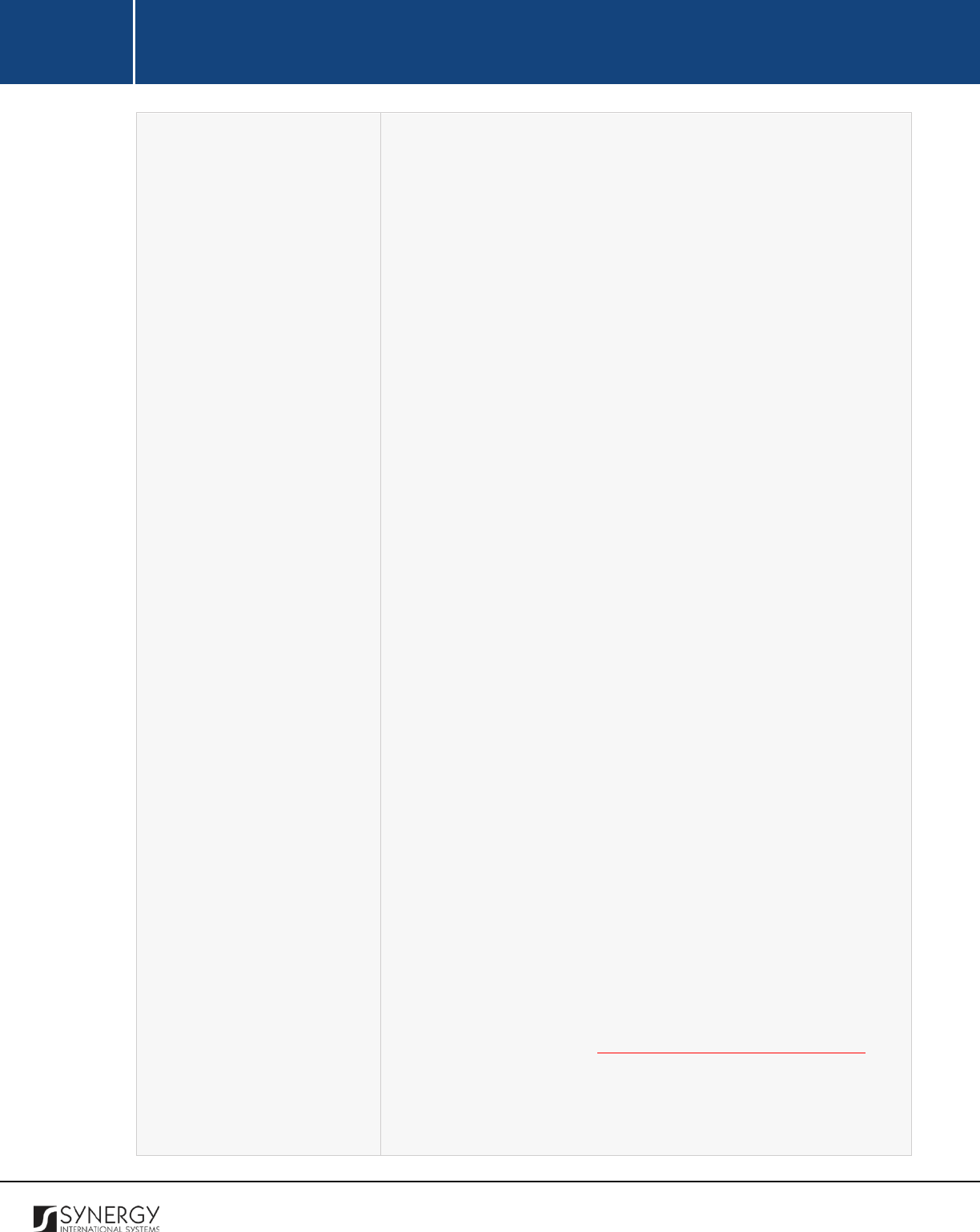
INTEGRATED CRIMINAL JUSTICE INFORMATION SYSTEM OF IRAQ | Personal Information | User Manual
RWANDA IECMS | Rwanda Judiciary | User Manual
Note: If the list of priorities is long and hard to browse in, you
can make use of the search option. To locate the instance that
you are looking for, you should enter the
keyword in the
search box above the drop-down list.
•
Value (if applicable)
– indicate the value that the court case
has.
•
Extra-Ordinary Procedures
– select the extra-ordinary
procedures that the court case has from the drop-down list.
Note:
If the list of extra-ordinary procedures is long and hard
to browse in, you can make use of the search option. To locate
the instance that you are looking for, you should enter the
keyword in the search box above the drop-down list.
•
Committed by Minor
– this field becomes available for cases
that encompass criminal, economic, and genocide related
crimes and is used to indicate whether the criminal act is
suspected to be committed by a minor.
•
Gender based violence
– this field becomes available for cases
that encompass criminal, economic, and genocide related
crimes and is used to indicate whether the criminal act is a
gender-based violence case.
•
Detention Case
– this field becomes available for cases that
encompass criminal, economic, and genocide related crimes
and is used to indicate whether the criminal act assumes
detention.
•
Appealed Case
– this field becomes available if the case should
be processed through the Special Review, Revision,
Rectification, and Interpretation procedures; if the case trial
should be hold at First or Second Instance Appeal courts; or, if
should be processed through extra-ordinary procedures. It is
used to record the appealed case the given one is related to.
For more details, see Managing Appealed / Linked Cases.
•
Linked Case
– this field becomes available if the case should
be processed through all extra-ordinary procedures, except
the provisional detention one and is used to select the cased
13
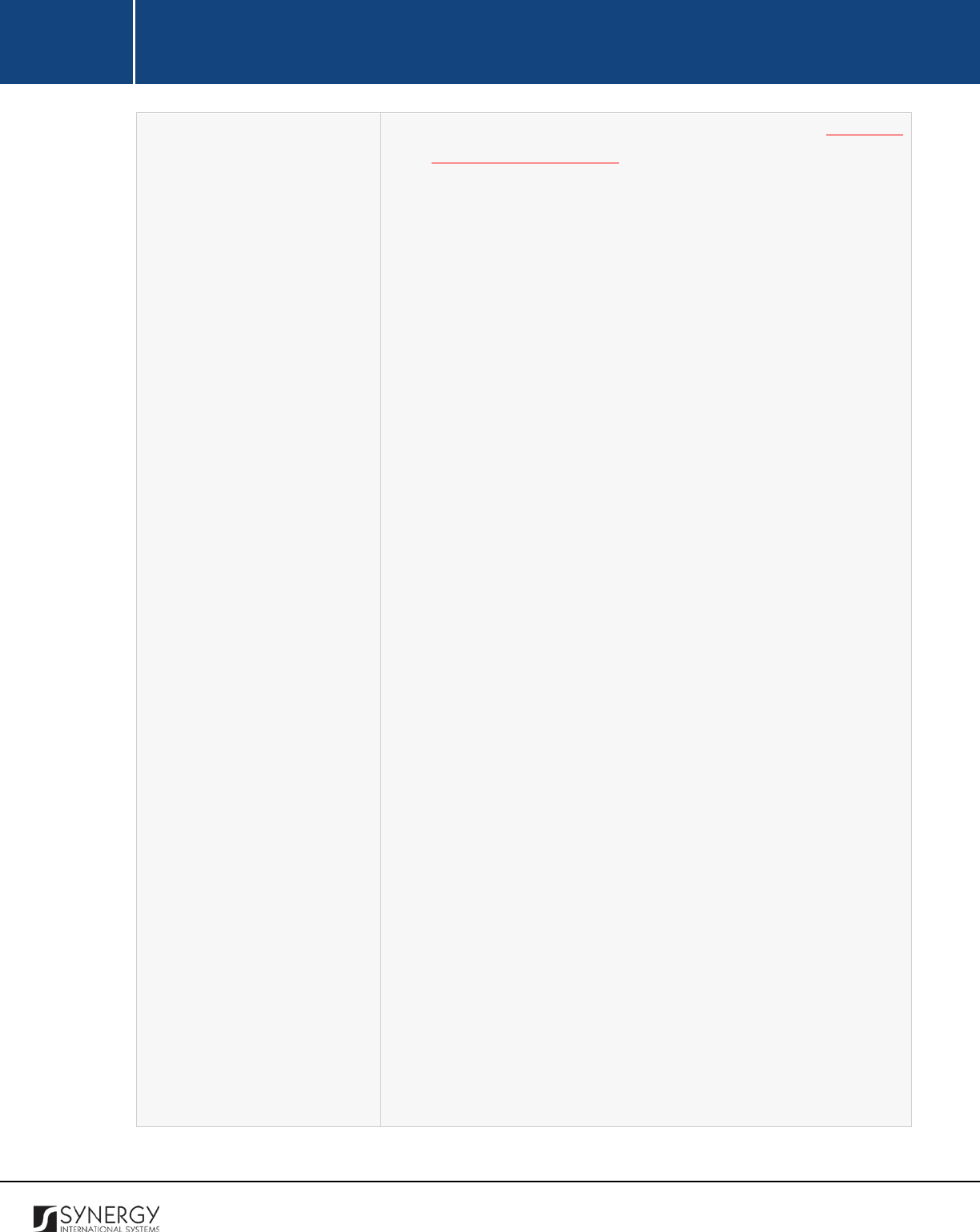
INTEGRATED CRIMINAL JUSTICE INFORMATION SYSTEM OF IRAQ | Personal Information | User Manual
RWANDA IECMS | Rwanda Judiciary | User Manual
linked to the current one. For more details, see Managing
Appealed / Linked Cases.
•
Initiated from Abunzi
–
indicate whether the case was
originally filed at the local conflict resolution abunzi mediation
system.
•
Solved at Abunzi
–
indicate whether the case was solved at the
local conflict resolution abunzi mediation system.
•
President of the Court
–
select the name of the president of
the court where the case will be heard.
This field is
mandatory.
Note:
If the list of court presidents is long and hard to browse
in, you can make use of the search option. To locate the
instance that you are looking for, you should enter the
keyword in the search box above the drop-down list.
•
Chief Registrar
–
select
the name of the chief registrar of the
court where the case will be heard. This field is mandatory.
Note:
If the list of chief registrars is long and hard to browse
in, you can make use of the search option. To locate the
instance that you are looking for, you should enter the
keyword in the search box above the drop-down list.
•
Assigned Registrar
–
select
the name of the assigned registrar
of the court where the case will be heard.
Note:
If the list of assigned registrars
is long and hard to
browse in, you can make use of the search option. To locate
the instance that you are looking for, you should enter the
keyword in the search box above the drop-down list.
•
Judge Reporter
–
select the name
of the
judge reporter
assigned to the case.
Note:
If the list of judge reporters is long and hard to browse
in, you can make use of the search option. To locate the
instance that you are looking for, you should enter the
keyword in the search box above the drop-down list.
14
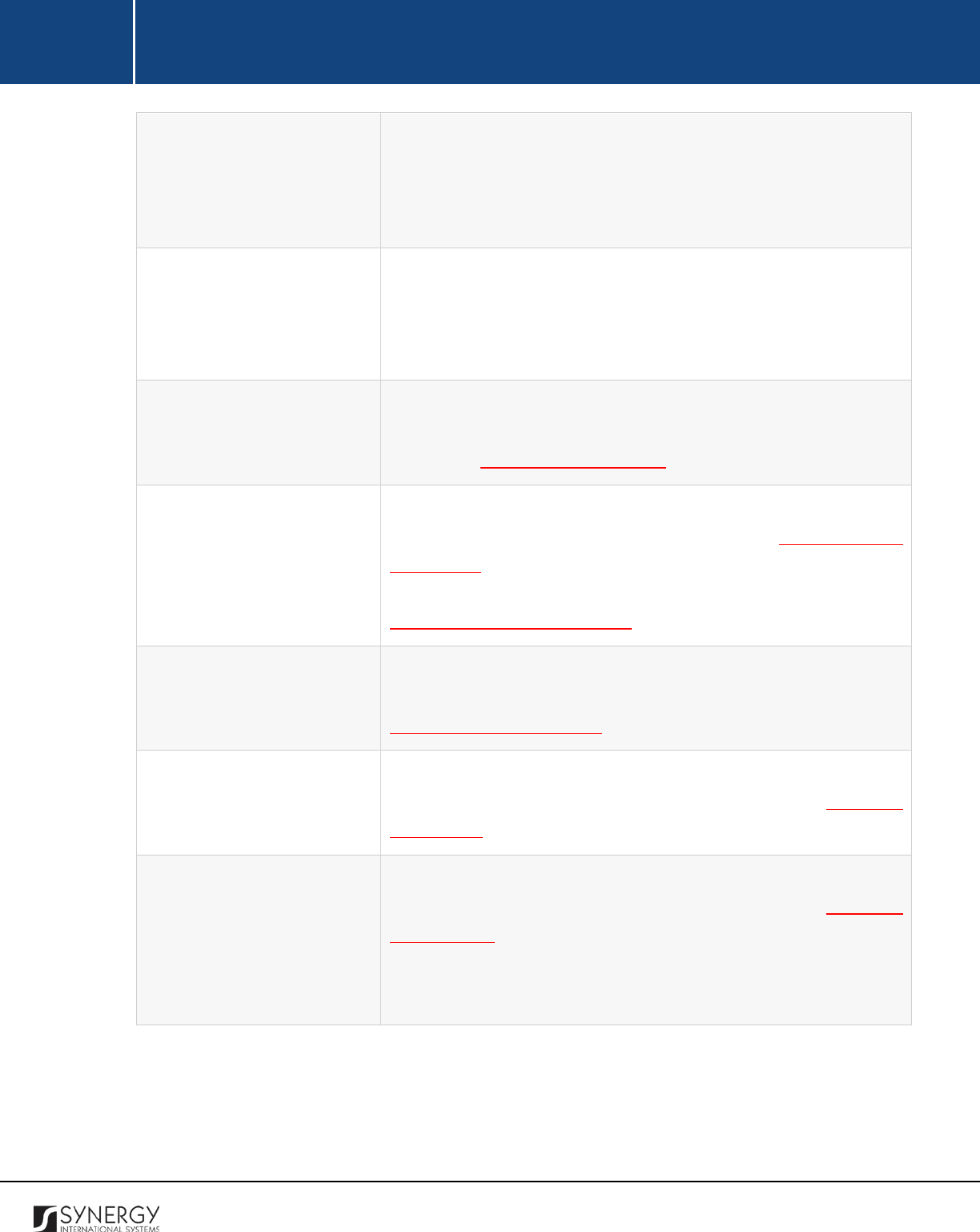
INTEGRATED CRIMINAL JUSTICE INFORMATION SYSTEM OF IRAQ | Personal Information | User Manual
RWANDA IECMS | Rwanda Judiciary | User Manual
• Subject matter
– describe
the cause or object of dispute out
of which the case is formed. This field is mandatory.
•
Ground of Claim
– indicate
the justification behind seeking
legal action against someone or something.
Originating / Related Cases
This is an automatically generated field that displays information
on other cases (e.g. police cases, prosecution, etc.) related to the
court case. The information displayed in this field for each case
includes the institution, case number, current status, and date.
Bench Details
P
rovide information about the assembly of judges that will be
involved into the case trial. This field is mandatory.
For more
details, see Managing Bench Details.
Parties
Provide information about the parties involved into the court case
in different capacities. For more details, see
Managing Case
Participants
. Moreover, you are requested to identify what the
relationship between the case participants is. For more details, see
Managing Relationship Records.
Parties Legal / Assisting
Representatives
Provide information about the legal and assisting representatives
of the parties involved in the court case. For more details, see
Managing Case Participants.
Case Details
List all acts that are encompassed by the court case and that are
contrary to the law or legal code. For more details, see Managing
Case Details.
Related Tasks
Record all tasks that have been originated within the scope of the
given and other related cases. For more details, see Managing
Related Tasks.
Note:
The functionality of recording case related tasks becomes
available upon the first save of the Rwanda National Police form.
15
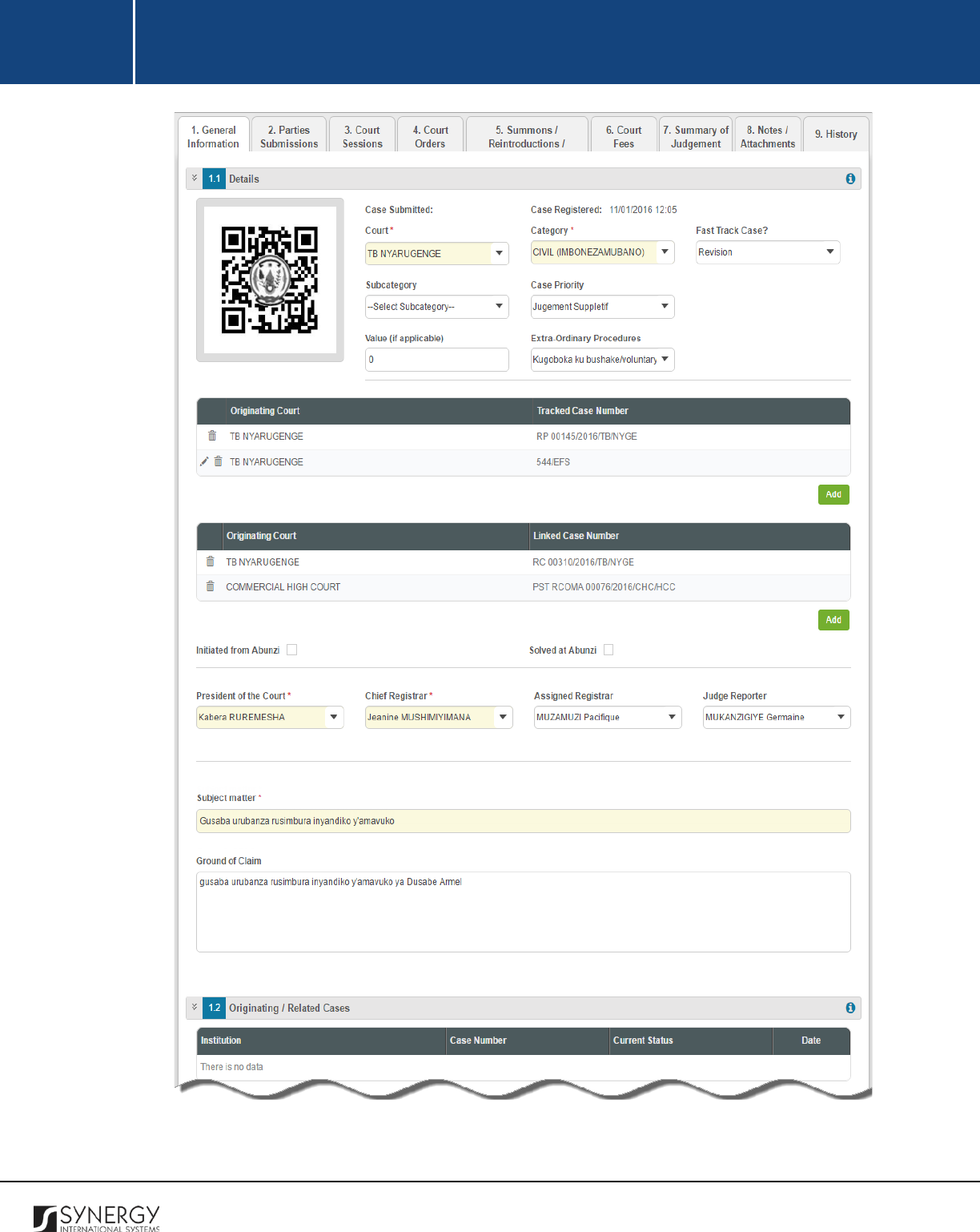
INTEGRATED CRIMINAL JUSTICE INFORMATION SYSTEM OF IRAQ | Personal Information | User Manual
RWANDA IECMS | Rwanda Judiciary | User Manual
Figure 1: General Information Section (Part 1)
16
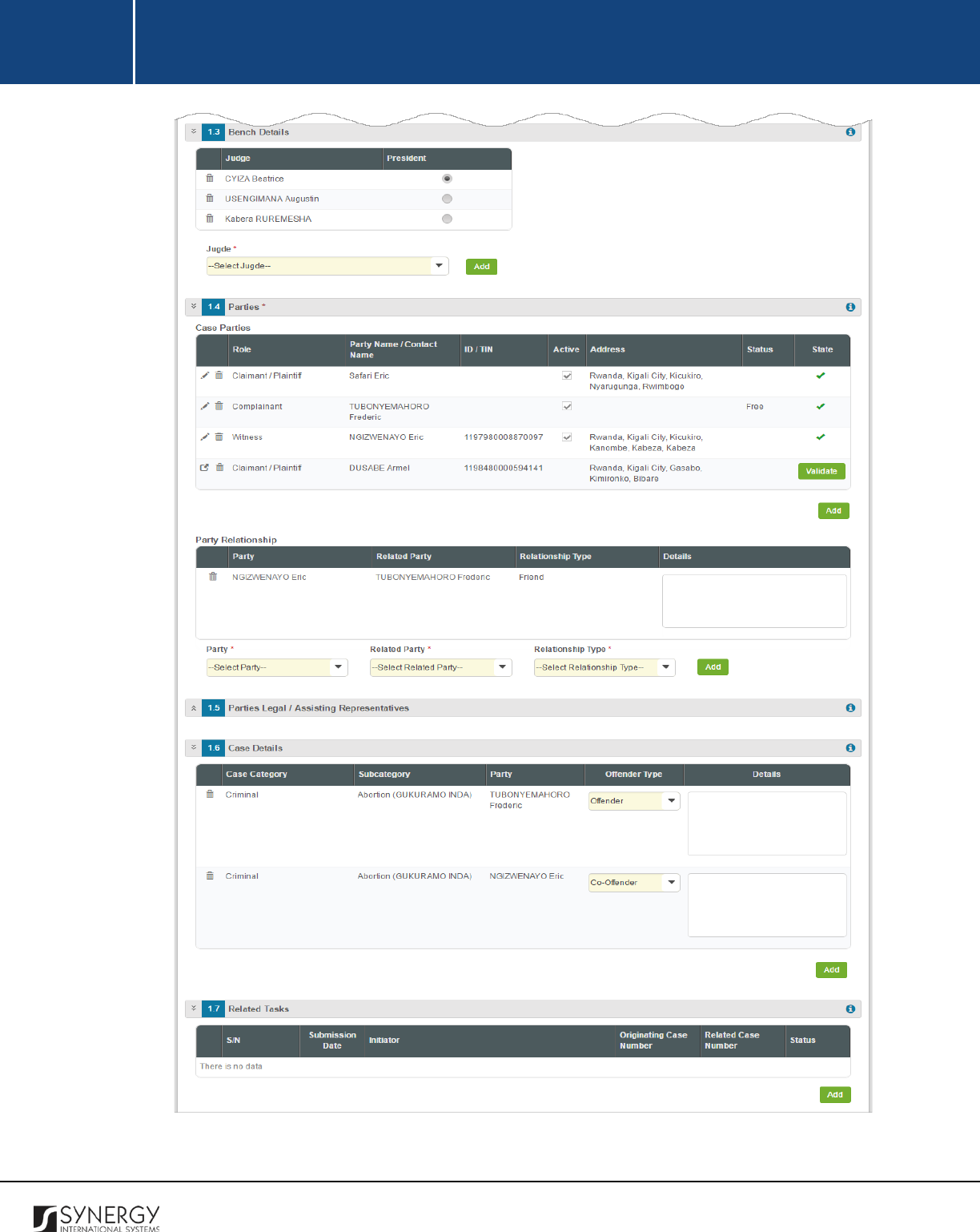
INTEGRATED CRIMINAL JUSTICE INFORMATION SYSTEM OF IRAQ | Personal Information | User Manual
RWANDA IECMS | Rwanda Judiciary | User Manual
Figure 2: General Information Section (Part 2)
17
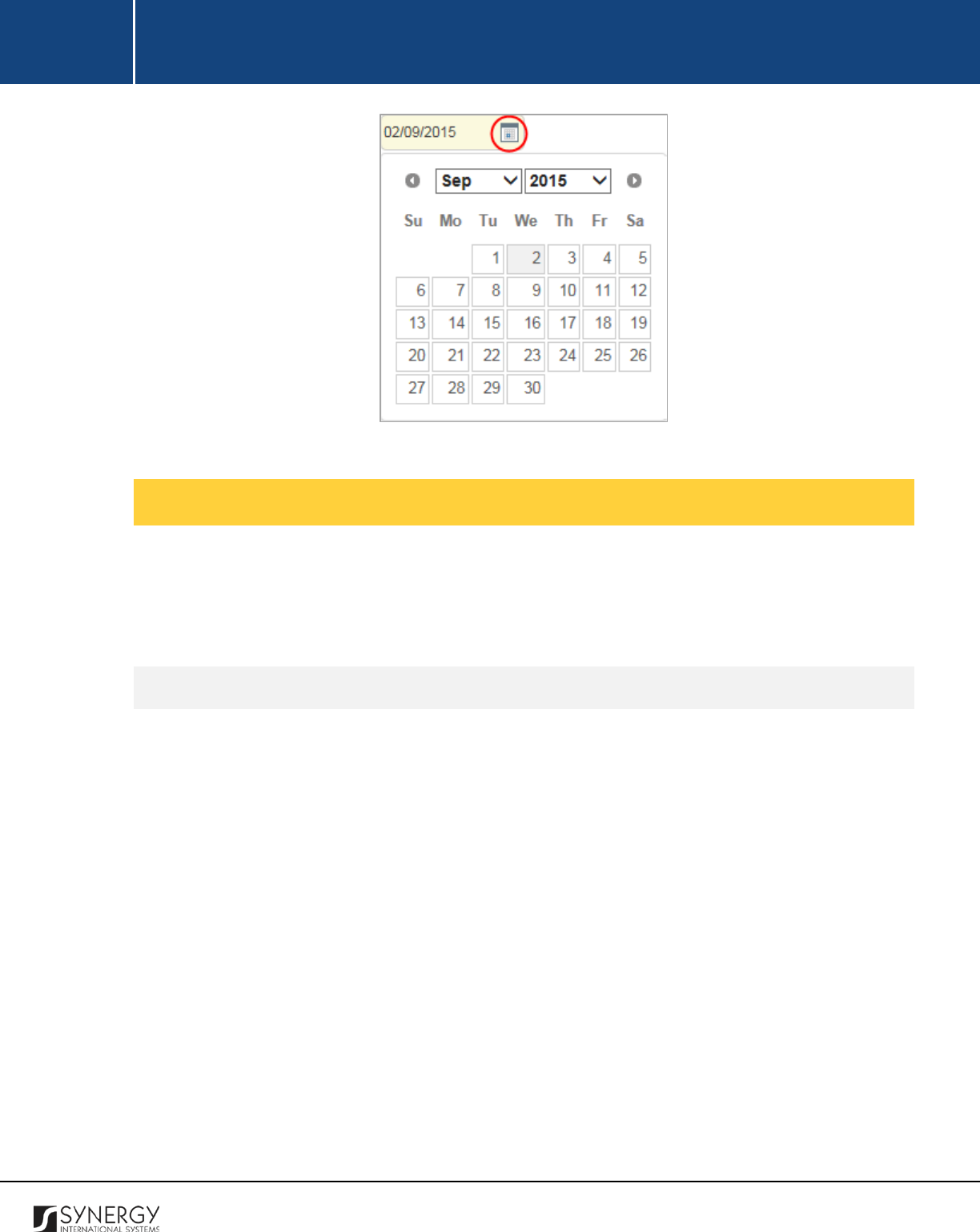
INTEGRATED CRIMINAL JUSTICE INFORMATION SYSTEM OF IRAQ | Personal Information | User Manual
RWANDA IECMS | Rwanda Judiciary | User Manual
Figure 3: Calendar
Managing Appealed / Linked Cases
This chapter outlines how to select an originating appealed / linked case related to the given one, as
well as create a new case record, edit and remove it. It also describes how you can browse among the
case records to find the one that you are looking for.
Adding an Appealed / Linked Case Record
In order to add an originating appealed / linked case record, follow the steps below:
1. Click the
Add
button in the Details field. A Case Search form will open (Figure 4).
2. Locate the case related to the given court case. This can be done by using the search
mechanism the Case Search form is equipped with. To find a case, create filtering criteria that
will be used to find and display all case records that match the selection. The following criteria
are available:
• Court Level
• Court
• Status
Note:
Selection of a court level will filter the list in the Court field and display only those
instances that are related to the selection. Also, if the lists in the Court Level, Court, and Status
fields are long and hard to browse in, you can make use of the search option. To locate the
instance that you are looking for, you should enter the keyword in the search box above the
drop-down list.
3. Alternatively, you may enter the case number or any part of it in the search box.
18
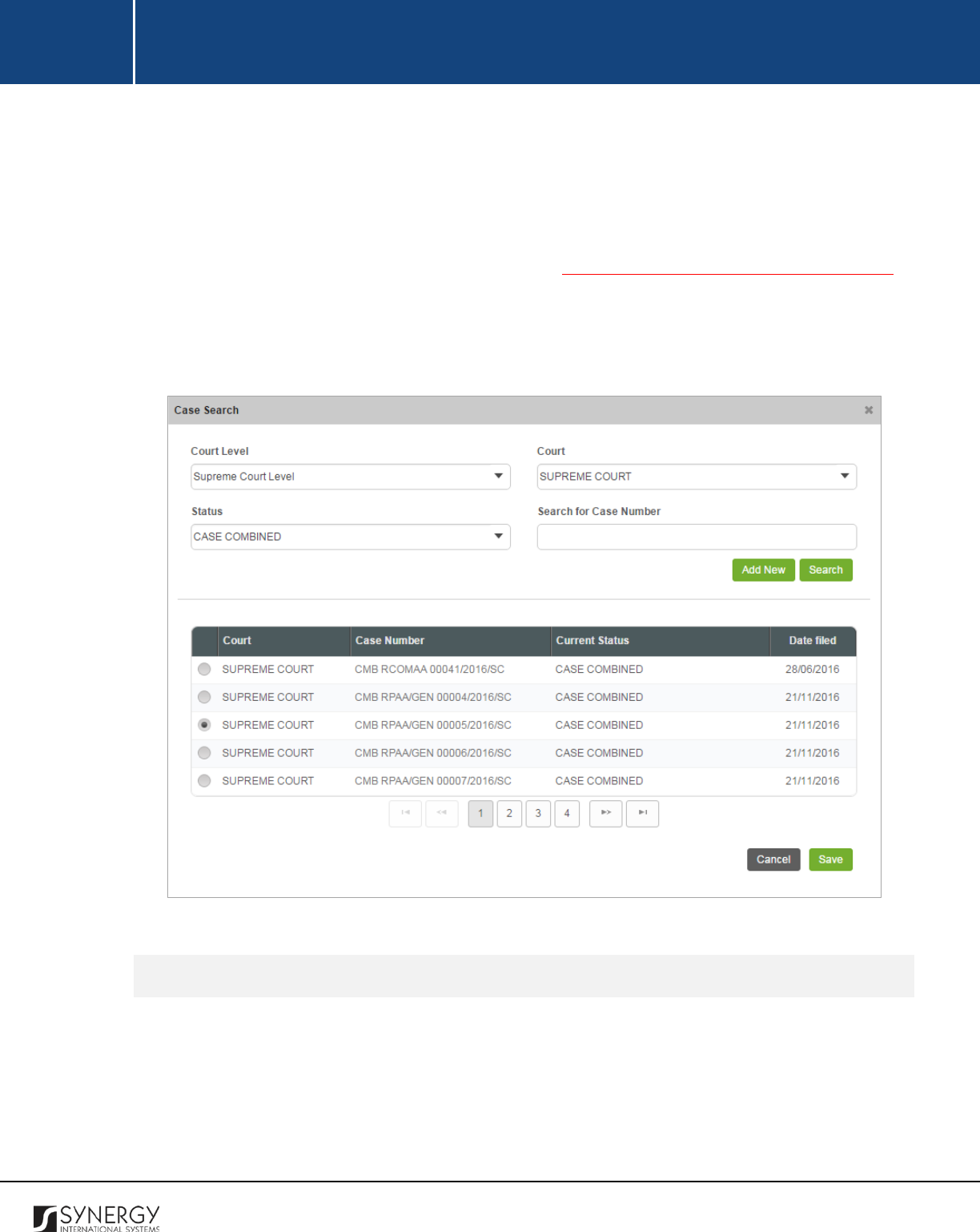
INTEGRATED CRIMINAL JUSTICE INFORMATION SYSTEM OF IRAQ | Personal Information | User Manual
RWANDA IECMS | Rwanda Judiciary | User Manual
Note:
For the search mechanism to yield accurate results, please, make sure to enter at least
three symbols (letters and numerals) in the search box.
4. Click the
Search
button. The list of all the cases matching the criteria will be displayed in the
Originating Cases table below.
Note:
If the desired appealed case does not exist in the Rwanda IECMS database, you can
create a new case record. For more details, see Creating an Appealed / Linked Case Record.
5. Select the case record that you want to add to the court case by activating the respective radio
button to the left of the record.
6. Click the
Save
button to save the information input. Or, click
Cancel
to terminate the operation.
Figure 4: Selecting an Originating Case Record
Browsing among Appealed / Linked Case Records
In order to ensure fast page loading, the Originating Cases table is configured to display only five
records per page. However, you can easily locate the record that you are looking for by browsing for
it.
19
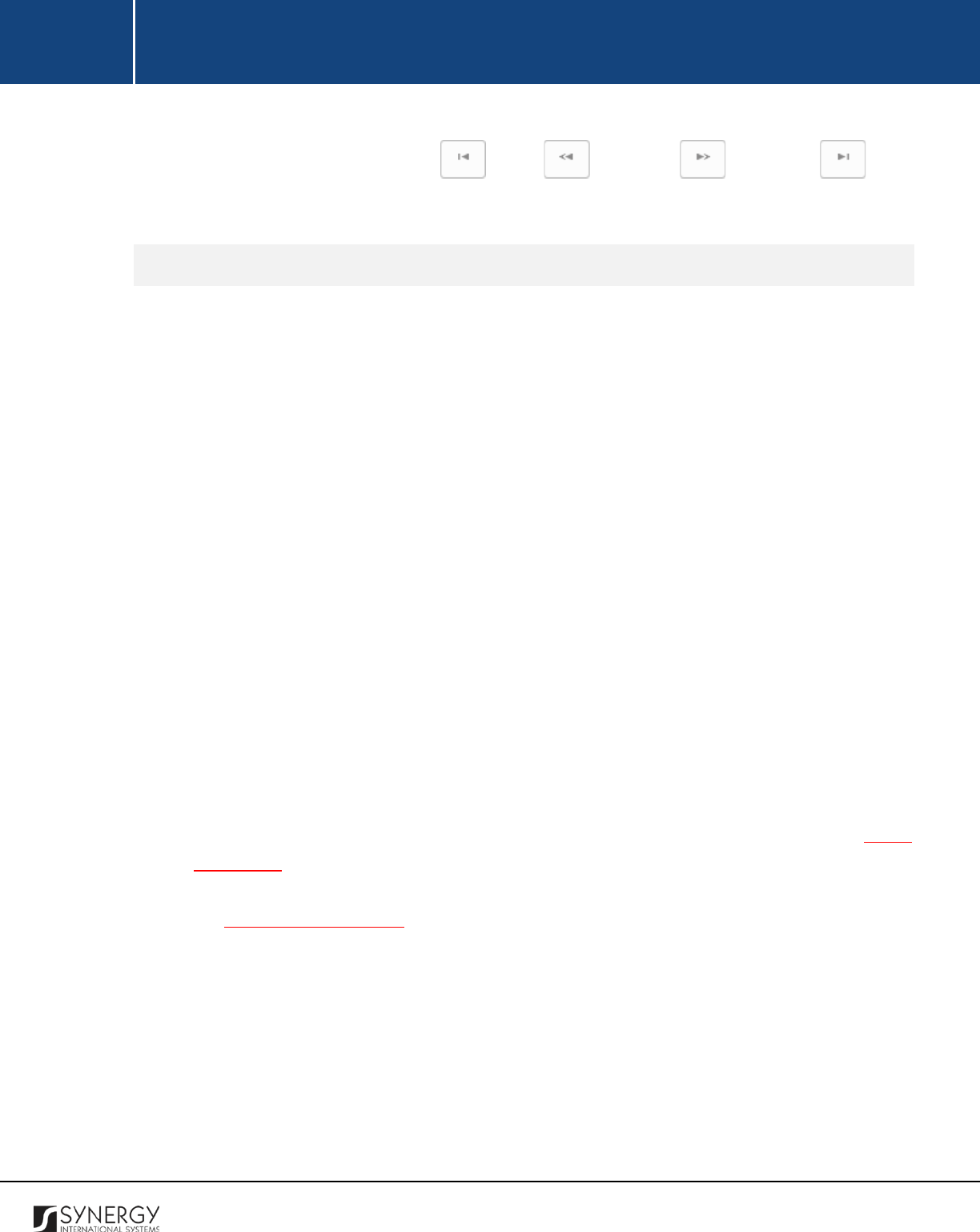
INTEGRATED CRIMINAL JUSTICE INFORMATION SYSTEM OF IRAQ | Personal Information | User Manual
RWANDA IECMS | Rwanda Judiciary | User Manual
To browse among the records displayed to you in the Originating Cases table, click the number link of
the page you want to navigate to. The
(First)
,
(Previous)
,
(Next)
, and
(Last)
buttons are used to navigate back and forth through the pages.
Creating an Appealed / Linked Case Record
In order to create an originating appealed / linked case, follow the steps below:
1. Click the
Add New
button in the Case Search form. An Originating Court form will open (Figure
5).
2. Indicate the
Court
Level
where the case was heard by selecting the appropriate instance from
the drop-down list. This field is mandatory. Please, note that selection of the court level will
filter the list in the Court drop-down and display only those instances that are related to the
selection.
Note:
If the list of court levels is long and hard to browse in, you can make use of the search
option. To locate the instance that you are looking for, you should enter the keyword in the
search box above the drop-down list.
3. Specify the
Court
where the case was heard by selecting an instance from the drop-down list.
This field is mandatory.
Note:
If the list of courts is long and hard to browse in, you can make use of the search option.
To locate the instance that you are looking for, you should enter the keyword in the search
box above the drop-down list.
4. Enter the
Case
Number
. This field is mandatory. Please, note that the court number will
automatically be assigned the EFS extension, indicating that it is a new addition to the Rwanda
IECMS database.
5. Provide the date when the case was filed. A calendar popup is available for this field, see Figure
3: Calendar.
6. Upload documents and images that may contain case related information. For more details,
see Managing Attachments.
7. Click the
Save
button to save the information input. Or, click
Cancel
to terminate the operation.
20
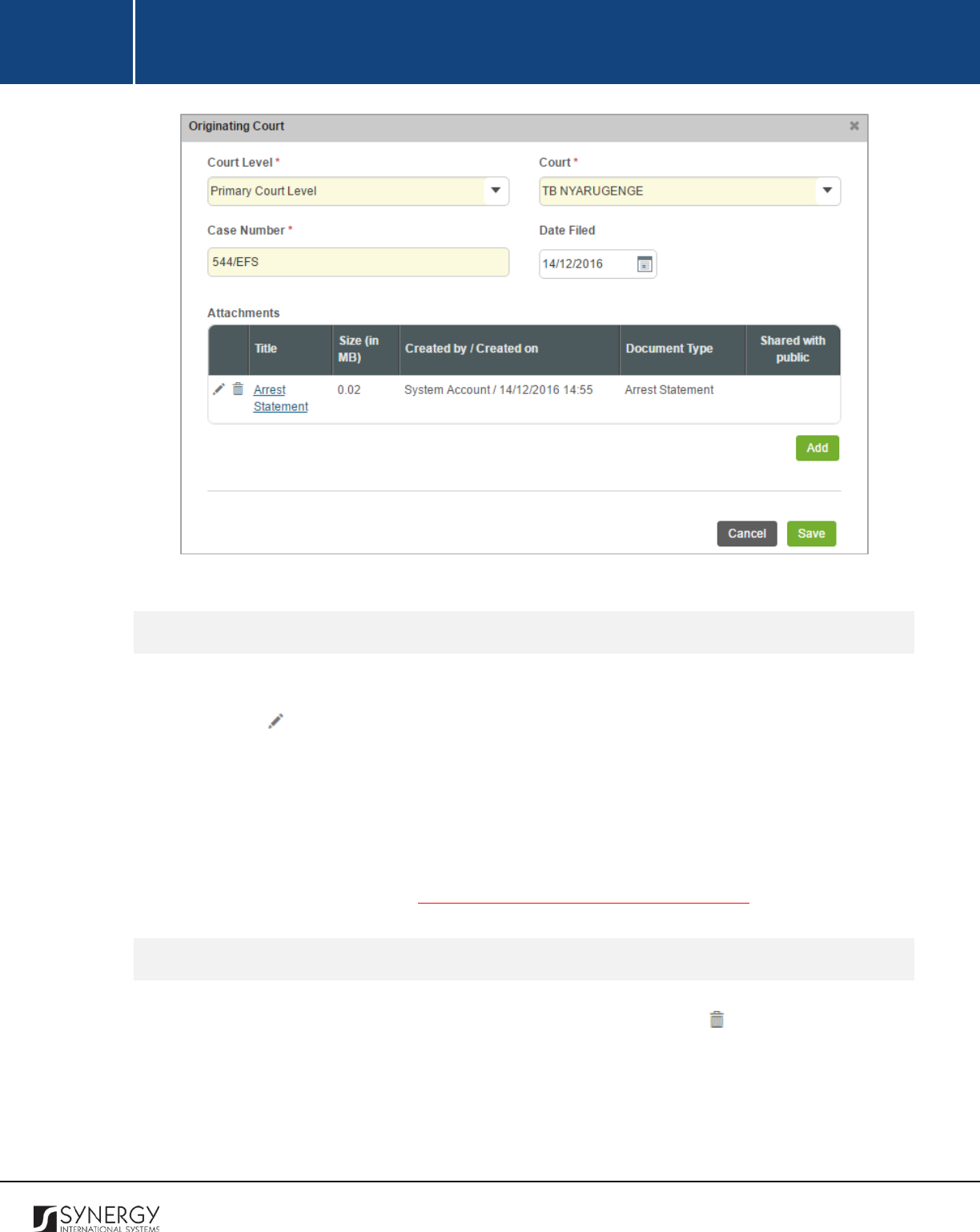
INTEGRATED CRIMINAL JUSTICE INFORMATION SYSTEM OF IRAQ | Personal Information | User Manual
RWANDA IECMS | Rwanda Judiciary | User Manual
Figure 5: Creating an Originating Case Record
Editing Appealed / Linked Case Records
In order to edit an originating appealed / linked case record, follow the steps below:
1. Click the
(Edit)
button to the left of the record that you want to modify. The Case Search
form will open.
2. Make the required changes in the data displayed.
3. Click the
Save
button to save the changes made. Or, click
Cancel
to discard them.
Note:
it should be mentioned that you can only add the originating case records that are newly added
to the Rwanda IECMS database (see Creating an Appealed / Linked Case Record).
Removing Appealed / Linked Case Records
In order to remove an originating appealed / linked case record, click the
(Remove)
button to the
left of the record.
21
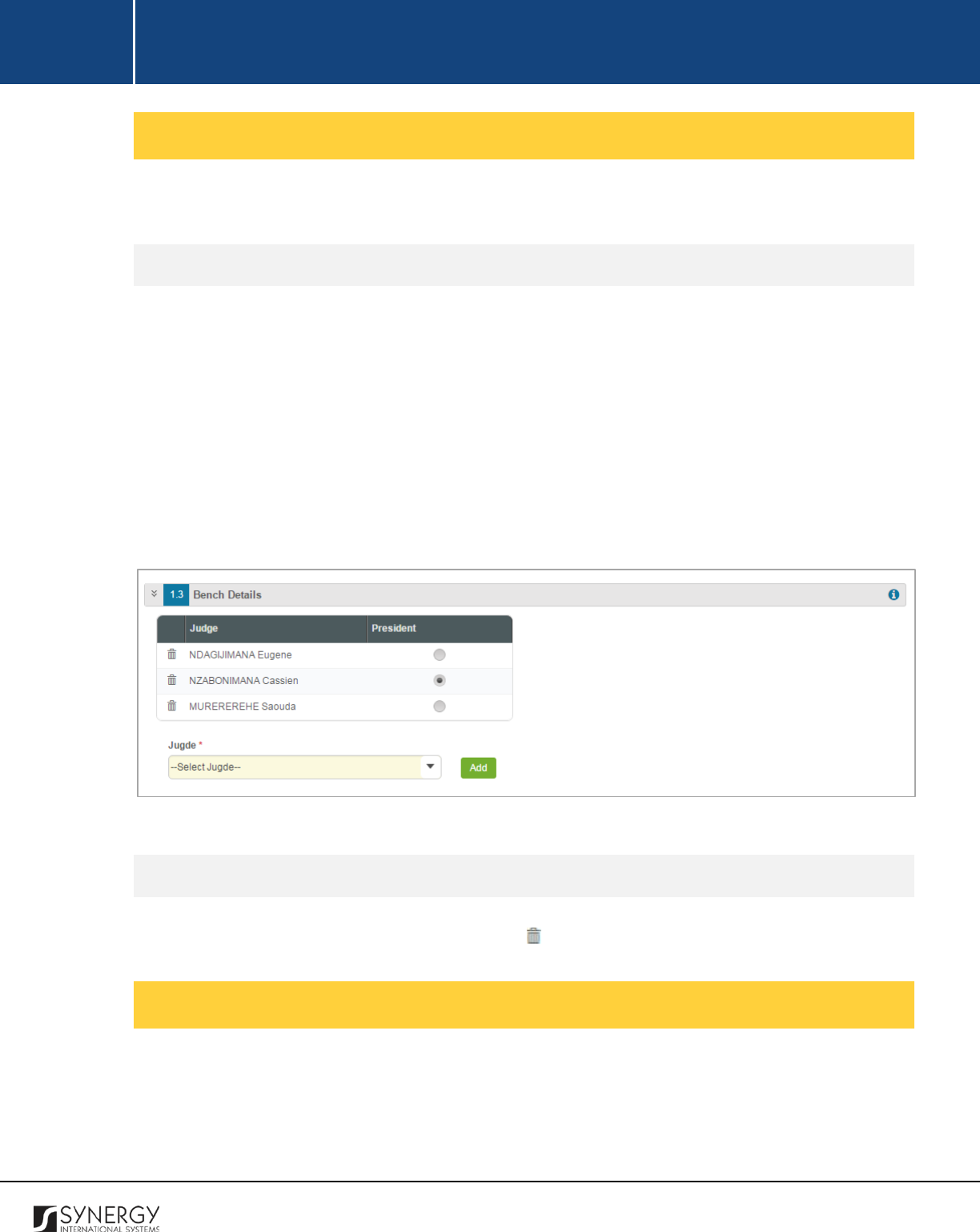
INTEGRATED CRIMINAL JUSTICE INFORMATION SYSTEM OF IRAQ | Personal Information | User Manual
RWANDA IECMS | Rwanda Judiciary | User Manual
Managing Bench Details
This chapter outlines how to add and remove bench judge records.
Adding a Bench Judge Record
In order to add a bench judge record, follow the steps below:
1. Select the appropriate instance from the
Judge
drop-down list. This field is mandatory.
Note:
If the list of bench judges is long and hard to browse in, you can make use of the search
option. To locate the instance that you are looking for, you should enter the keyword in the
search box above the drop-down list.
2. Click the
Add
button. The new record will appear in the Bench Details field.
3. Indicate who of the selected judges will be the
President
of the assembly by activating the
respective radio button.
Figure 6: Adding a Bench Judge Record
Removing Bench Judge Records
In order to remove a bench judge record, click the
(Remove)
button to the left of the record.
Managing Case Participants
This chapter outlines how to select the parties and legal representatives involved in the prosecution
case, as well as how to create new case participant records, edit and remove them. It also describes
how you can browse among the case participant records to find the one that you are looking for.
22
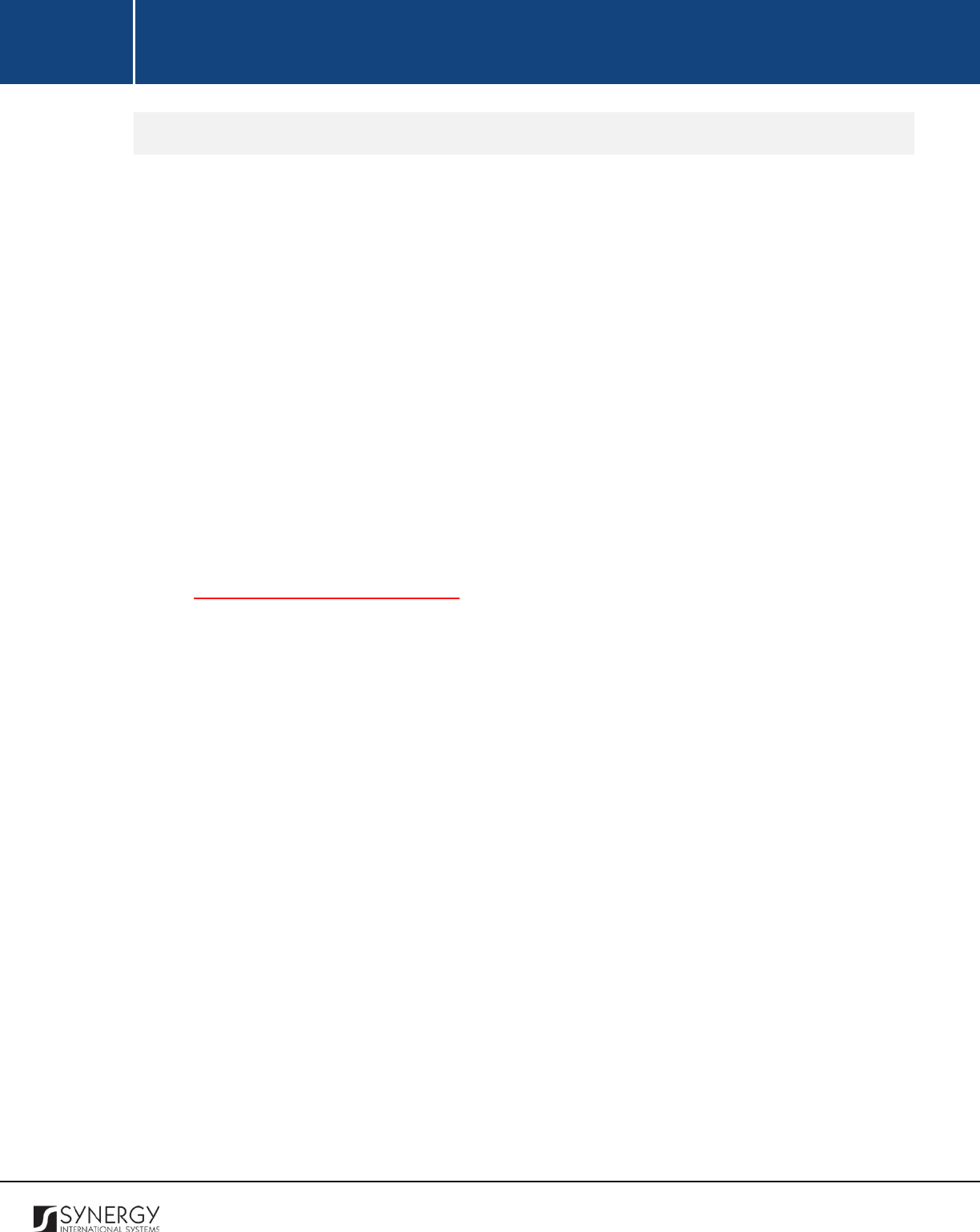
INTEGRATED CRIMINAL JUSTICE INFORMATION SYSTEM OF IRAQ | Personal Information | User Manual
RWANDA IECMS | Rwanda Judiciary | User Manual
Adding a Case Participant Record
In order to add a case participant record, follow the steps below:
1. Click the
Add
button at the bottom of the Parties / Parties Legal/Assisting Representatives
field. A Parties / Parties Legal/Assisting Representatives form will open (Figure 7).
2. Indicate the case participant type (Individual or Legal Entity) by selecting the appropriate
instance from the drop-down list.
3. Locate the person or legal entity that will be involved in the given case. This can be done by
using the search mechanism the Parties / Parties Legal/Assisting Representatives form is
equipped with. To find a case participant, enter the participant ID, name or part of the name
in the search box and specify the field to look in.
Note:
For the search mechanism to yield accurate results, please, make sure to enter at least
three symbols (letters and numerals) in the search box.
4. Click the
Search in IECMS
button. The list of all records that match the search criteria will be
displayed in the table below.
Note:
If the desired record does not exist, you can create a new one. For more details, see
Creating a Case Participant Record.
5. Select the case participant record that you want to add to the court case by ticking the
checkbox to the left of the record.
6. For each case participant selected, define in what capacity they will act in relation to the given
case. This field is mandatory.
7. For each party legal / assisting representative selected, define what party they are going to
represent and whether they are going to represent or assist the selected party. These fields
are mandatory.
8. Click the
Save
button. The selected records will be listed in the respective Parties / Parties
Legal/Assisting Representatives field.
9. In the Parties / Parties Legal/Assisting Representatives field, define which of the selected
records are active by ticking the corresponding Active checkbox. This field is mandatory.
23
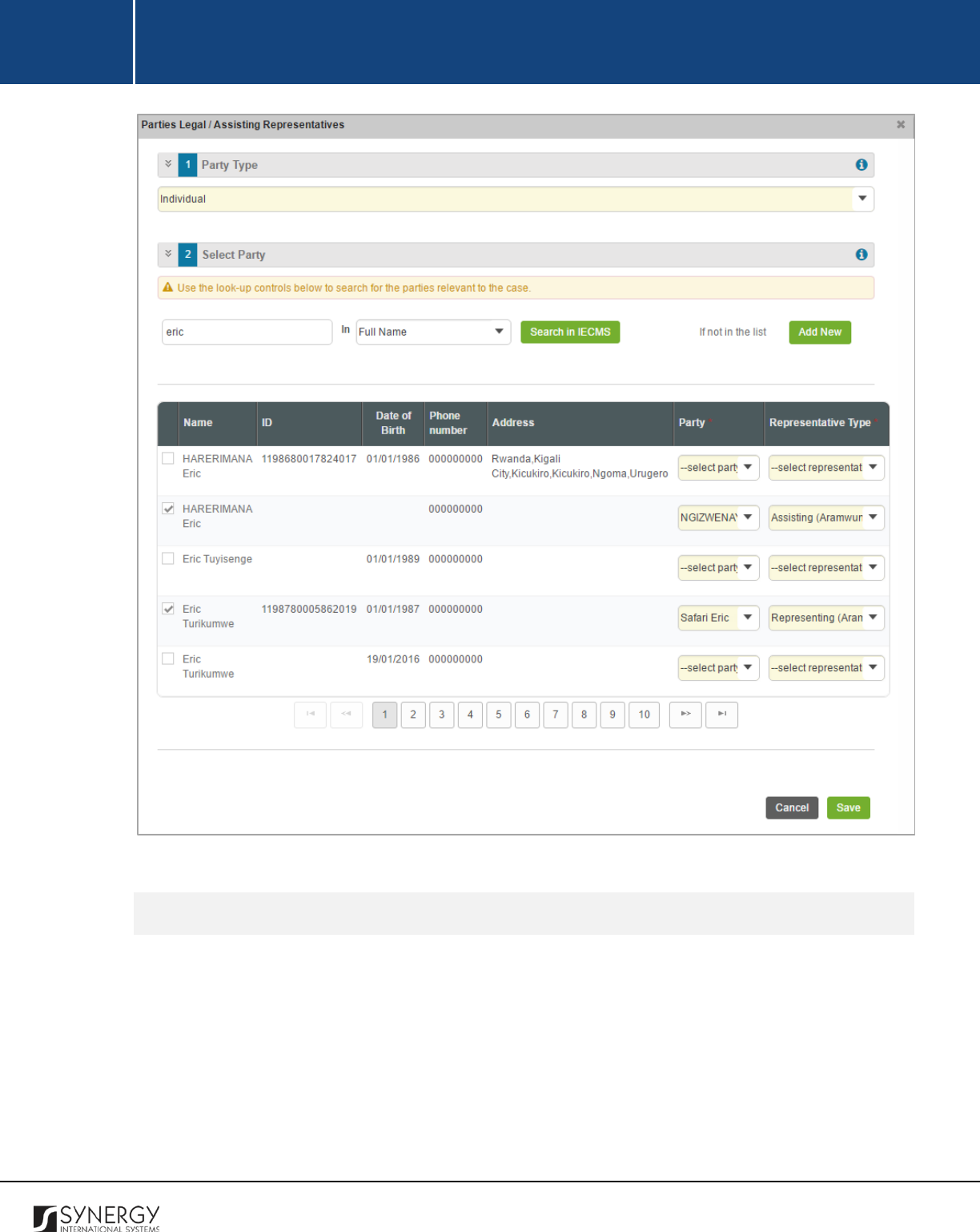
INTEGRATED CRIMINAL JUSTICE INFORMATION SYSTEM OF IRAQ | Personal Information | User Manual
RWANDA IECMS | Rwanda Judiciary | User Manual
Figure 7: Adding a Case Participant Record
Browsing among Case Participant Records
In order to ensure fast page loading, the Parties / Parties Legal/Assisting Representatives table is
configured to display only five records per page. However, you can easily locate the record that you
are looking for by browsing for it.
24
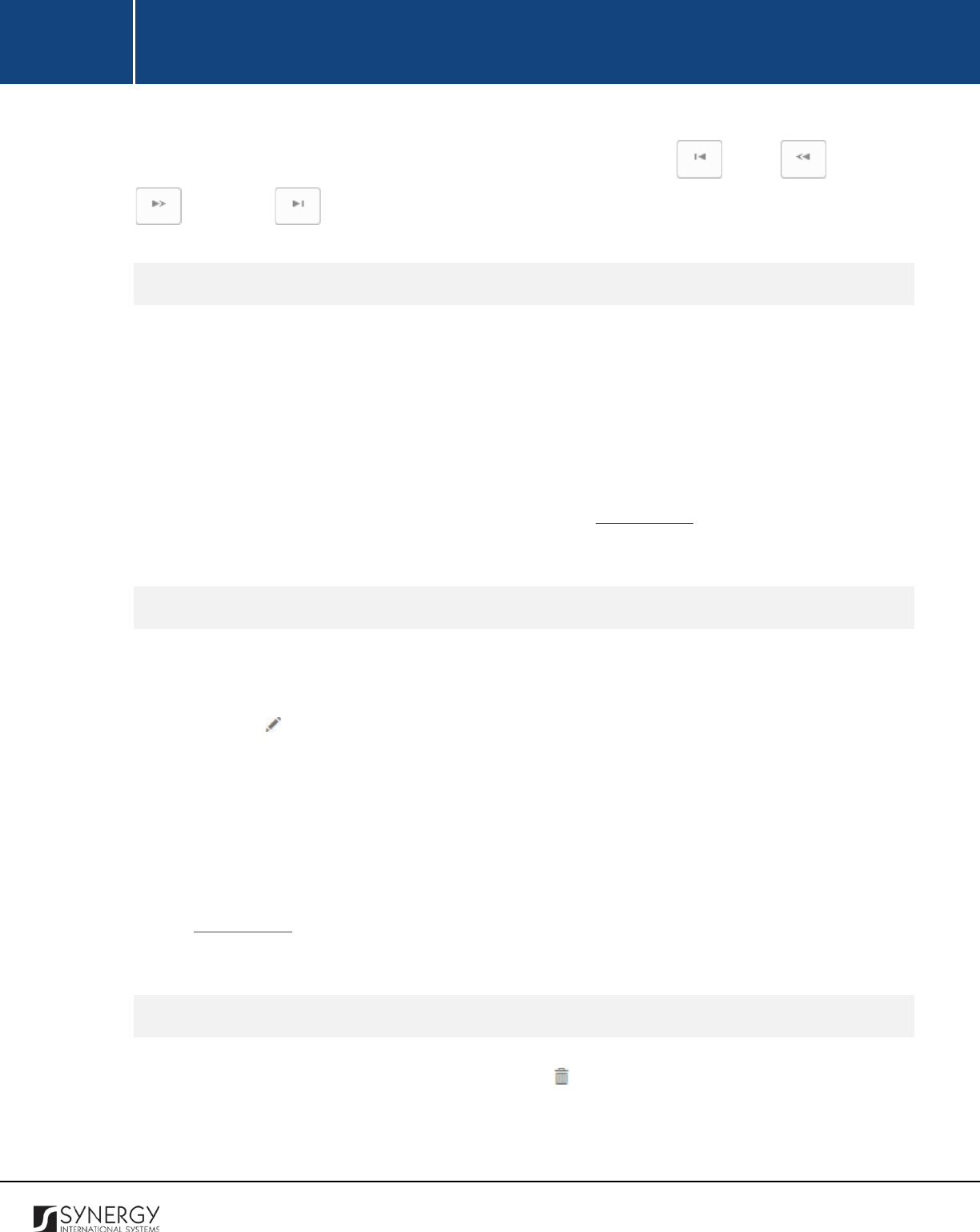
INTEGRATED CRIMINAL JUSTICE INFORMATION SYSTEM OF IRAQ | Personal Information | User Manual
RWANDA IECMS | Rwanda Judiciary | User Manual
To browse among the records displayed to you in the Parties / Parties Legal/Assisting Representatives
table, click the number link of the page you want to navigate to. The
(First)
,
(Previous)
,
(Next)
, and
(Last)
buttons are used to navigate back and forth through the pages.
Creating a Case Participant Record
In order to create a new case participant record, follow the steps below:
1. Click the
Add New
button in the Parties / Parties Legal/Assisting Representatives form.
Depending on the type of the case participant – individual or legal entity, you will be navigated
either to the Individual or Legal Entity module in Rwanda IECMS where a blank data entry form
will open.
2. Fill in the form as it is described in the respective Rwanda IECMS Individual Form User Manual
or Rwanda IECMS Legal Entity Form User Manual in REFERENCES.
3. Save the information input and close the form.
Editing Case Participant Records
In order to edit the party / party legal/assisting representative personal information, follow the steps
below:
1. Click the
Edit
button to the left of the record that you want to modify. Depending on the
type of the case participant – individual or legal entity, you will be navigated either to the
Individual or Legal Entity module in Rwanda IECMS where the record summary will be
displayed.
2. Click the
Edit
button in the top right corner of the record summary page.
3. Make the required changes in the data displayed as it is described in the respective Rwanda
IECMS Individual Form User Manual or Rwanda IECMS Legal Entity Form User Manual in
REFERENCES.
4. Save the changes made and close the form.
Removing Case Participant Records
In order to remove a case participant record, click the
(Remove)
button to the left of the record.
25
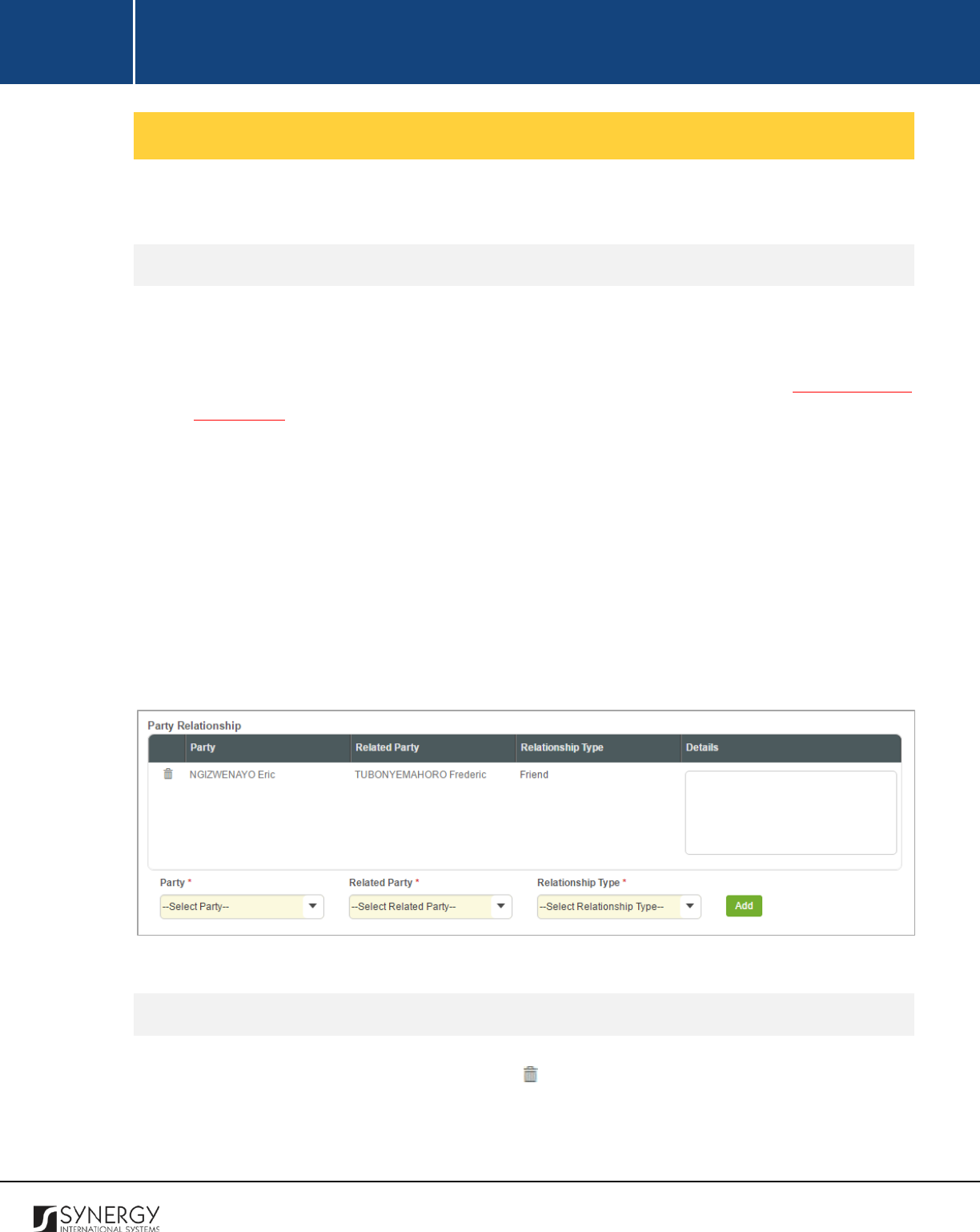
INTEGRATED CRIMINAL JUSTICE INFORMATION SYSTEM OF IRAQ | Personal Information | User Manual
RWANDA IECMS | Rwanda Judiciary | User Manual
Managing Relationship Records
This chapter outlines how to add and remove relationship records.
Adding a Relationship Record
In order to add a relationship record, follow the steps below:
1. Select the
Party
from the respective drop-down list. This field is mandatory. Please, note that
the list will contain all parties involved into the case. For more details, see Managing Case
Participants.
2. Select the party the selected case participant is related to from the drop-down list. This field
is mandatory.
3. Indicate what the relationship between the selected parties is. This field is mandatory.
Note:
If the desired option is not listed, select the Other option and specify the relationship
type in the new field that appears.
4. Click the
Add
button to save the information input. The new record will appear in the Party
Relationship table.
5. In the Party Relationship table, provide additional details on the relationship between the
selected case participants.
Figure 8: Adding a Relationship Record
Removing Relationship Records
In order to remove a relationship record, click the
(Remove)
button to the left of the record.
26
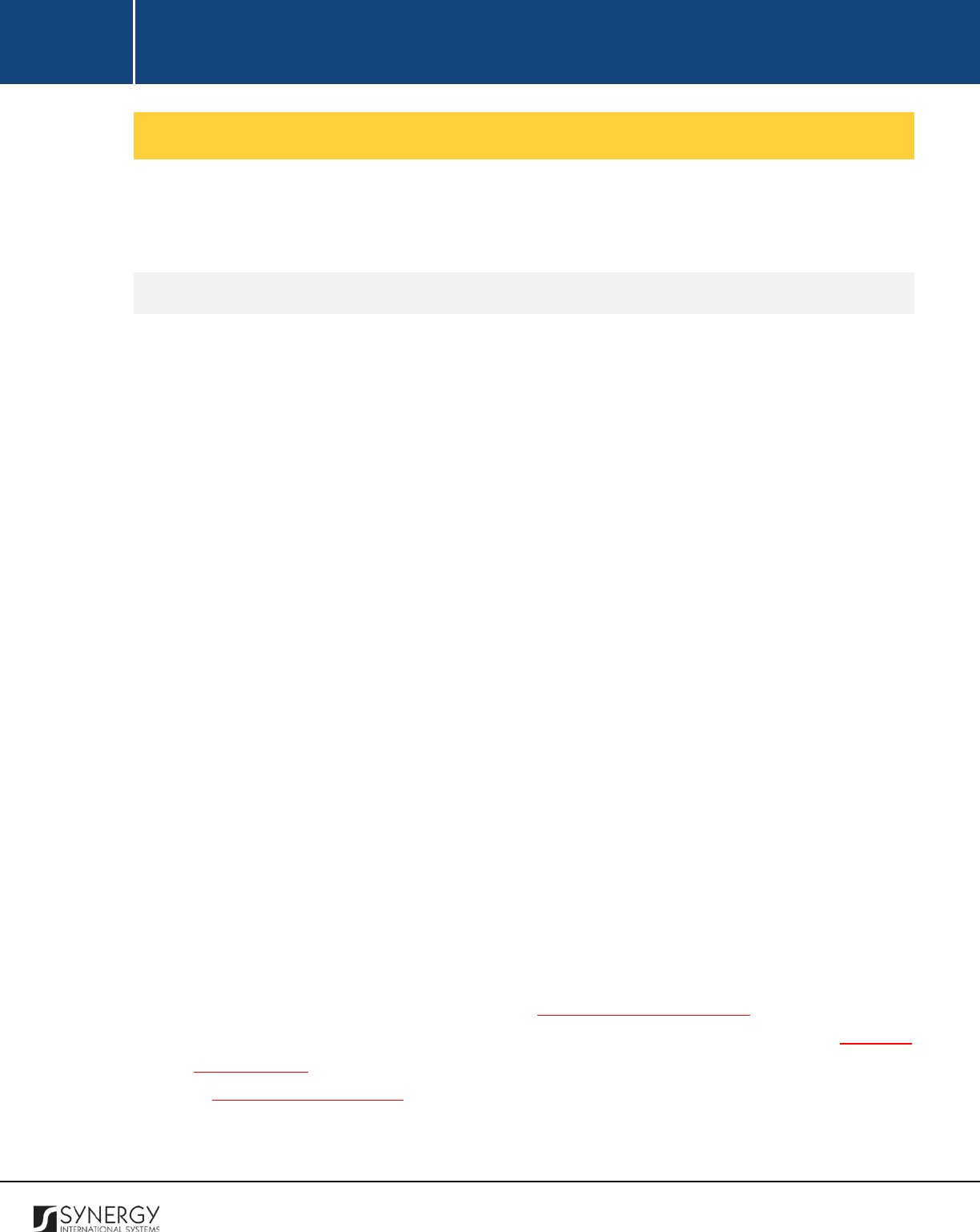
INTEGRATED CRIMINAL JUSTICE INFORMATION SYSTEM OF IRAQ | Personal Information | User Manual
RWANDA IECMS | Rwanda Judiciary | User Manual
Managing Case Details
This chapter outlines how to add and remove case details records. It also describes how you can
browse among the case details records to find the one that you are looking for.
Adding a Case Details Record
In order to add a case details record, follow the steps below:
1. Click the
Add
button at the bottom of the Case Details field. A Case Details form will open
(Figure 9).
2. Locate the acts that are encompassed by the court case and that are contrary to the law or
legal code. This can be done by using the search mechanism the Case Details form is equipped
with. To find a case, create filtering criteria that will be used to find and display all legal code
records that match the selection. The following criteria are available:
• Case Category
• Case Type
• Subcategory
• Article / Subtype
Note:
Selection of a case category will filter the lists in the Case Type, Subcategory, and Article
/ Subtype fields and display only those instances that are related to the selected category.
Also, if the lists in the fields are long and hard to browse in, you can make use of the search
option. To locate the instance that you are looking for, you should enter the keyword in the
search box above the drop-down list.
3. Alternatively, you may enter the case category title or any part of it in the search box.
Note:
For the search mechanism to yield accurate results, please, make sure to enter at least
three symbols (letters and numerals) in the search box.
4. Click the
Search
button. The list of all the case categories matching the criteria will be displayed
in the table below.
5. For each case category added to the court case, select the case participant responsible for
acting against the law. This field is mandatory. Please, note that the list will contain all parties
involved into the case. For more details, see Managing Case Participants
6. Click the
Save
button to save the information input. You will be directed back to the GENERAL
INFORMATION section.
7. In GENERAL INFORMATION section, specify the offender type and provide case particulars for
each case category listed in the Case Details field.
27
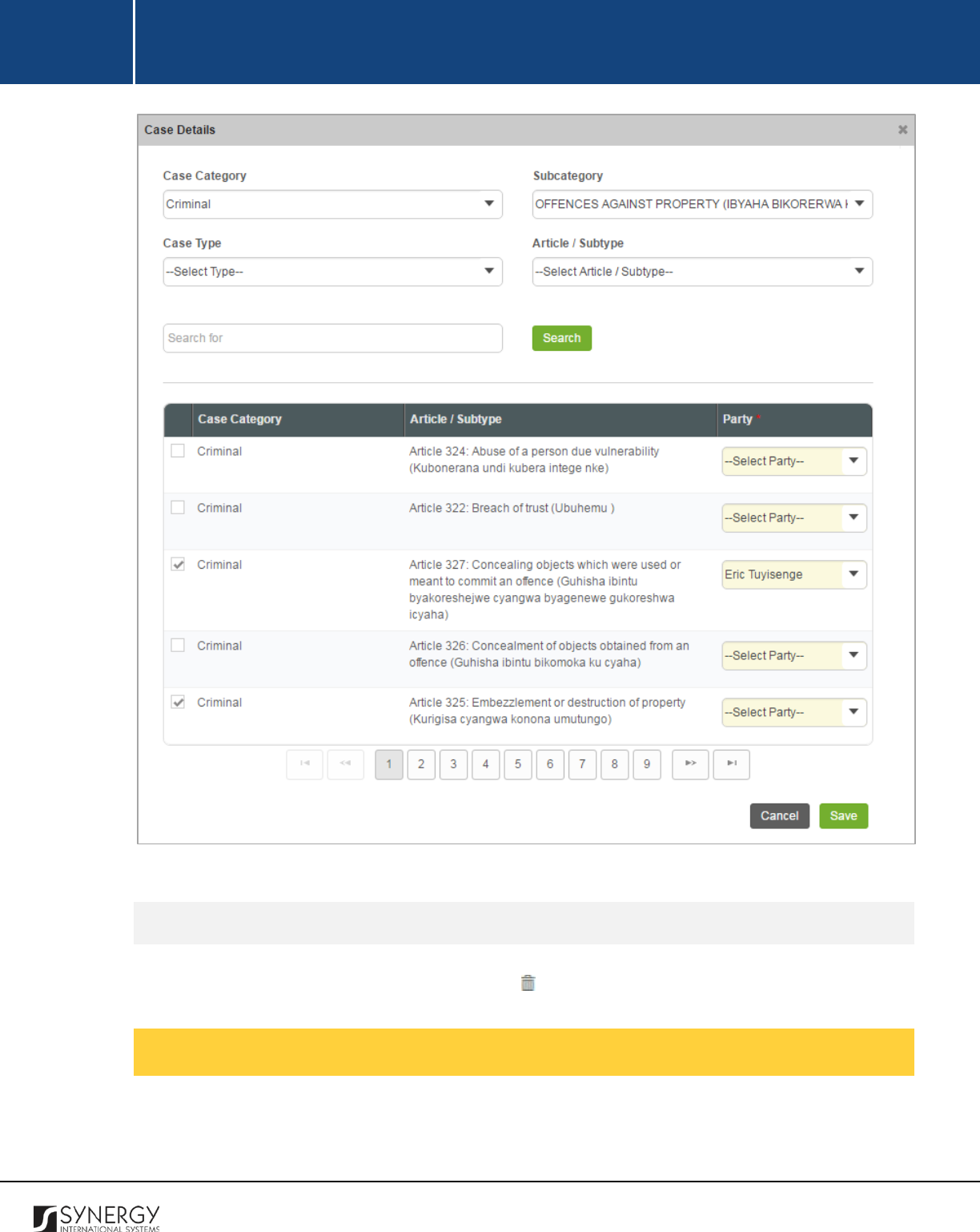
INTEGRATED CRIMINAL JUSTICE INFORMATION SYSTEM OF IRAQ | Personal Information | User Manual
RWANDA IECMS | Rwanda Judiciary | User Manual
Figure 9: Adding a Case Details Record
Removing Case Details Records
In order to remove a case details record, click the
(Remove)
button to the left of the record.
Managing Related Tasks
This chapter outlines how to add and edit court case related tasks.
28
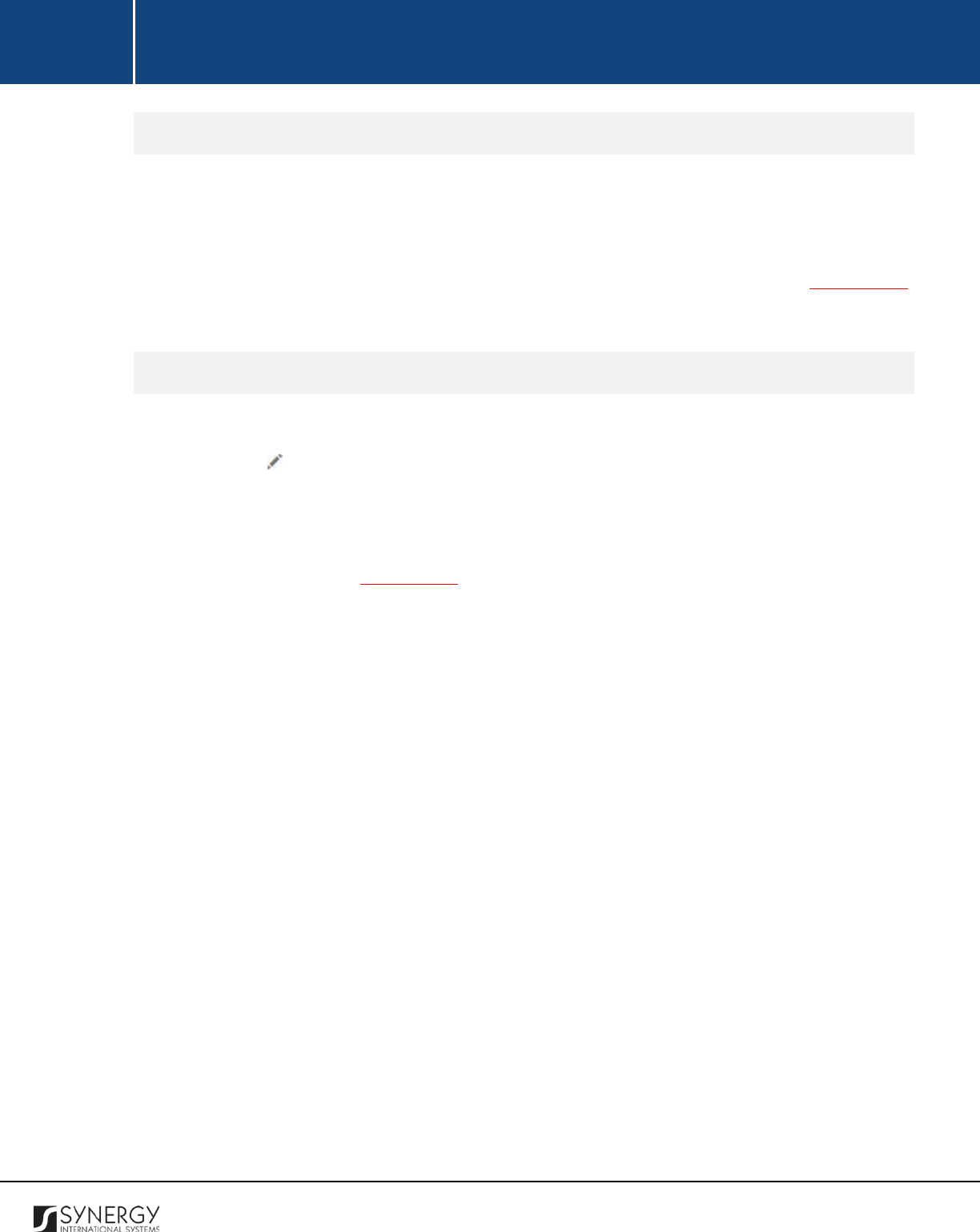
INTEGRATED CRIMINAL JUSTICE INFORMATION SYSTEM OF IRAQ | Personal Information | User Manual
RWANDA IECMS | Rwanda Judiciary | User Manual
Adding a Related Task Record
In order to add a task record, follow the steps below:
1. Click the
Add
button at the bottom of the Related Tasks field. You will be navigated to the Task
module in Rwanda IECMS where a blank data entry form will open.
2. Fill in the form as it is described in the Rwanda IECMS Task Form User Manual in REFERENCES.
3. Save the information input and close the form.
Editing a Related Task Record
In order to edit a task record, follow the steps below:
1. Click the
Edit
button on the left of the task record that you want to modify. You will be
directed to the Task module in Rwanda IECMS where the task summary will be displayed.
2. Click the
Edit
button in the top right corner of the task summary page.
3. Make the required changes in the data displayed as it is described in the Rwanda IECMS Task
Form User Manual in REFERENCES.
4. Save the changes made and close the form.
29
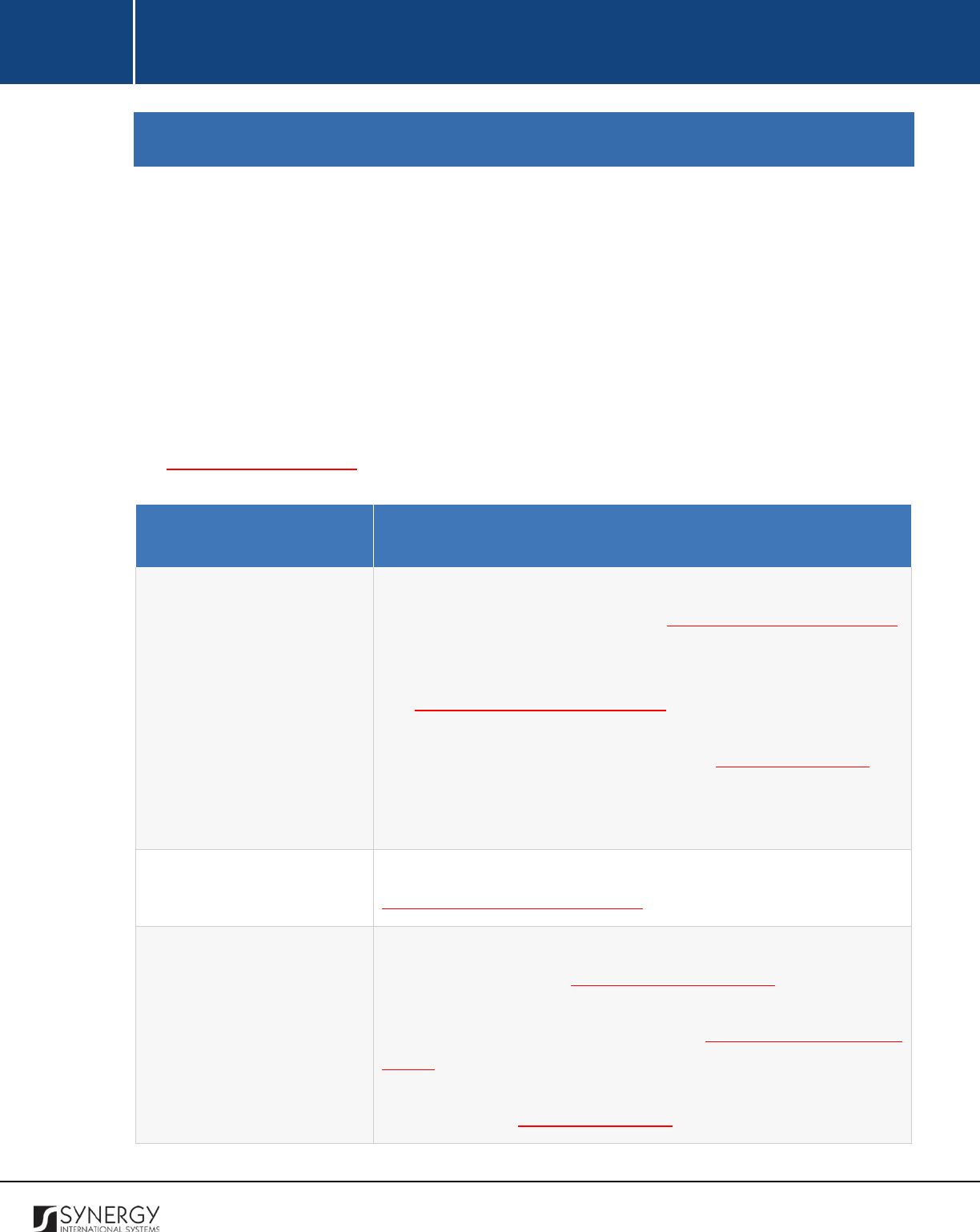
INTEGRATED CRIMINAL JUSTICE INFORMATION SYSTEM OF IRAQ | Personal Information | User Manual
RWANDA IECMS | Rwanda Judiciary | User Manual
PARTIES SUBMISSIONS
The Parties Submissions section of the Rwanda Judiciary form (Figure 10) is used to record information
about admission of different types of evidence presented or submitted by the parties included in the
case. The information to be provided in this section includes listing of the evidence that contradicts
or nullifies other evidence presented by an adverse party, issues analysed during the case court
hearing, etc. Counter claims, additional claims, and procedural fees can also be captured in this
section.
Note:
The Parties Submissions section becomes available if the court case is categorized as
administrative, civil, or social. It is displayed after recording the case category in the Details field of
the GENERAL INFORMATION section.
Field Name
Description
Parties Positions / Rebuttals
Relating Admissibility
Provide information about the admissibility items brought in front
of the court. For more details, see Managing Admissibility Items.
Then, provide additional particulars on the positions of the parties
submitting or presenting the rebuttals recorded. For more details,
see Managing Party Position Details. Finally, record rebuttals that
are admitted by the court and that contradict the evidence provided
by the counter party. For more details, see Managing Rebuttals.
Note:
It should be mentioned that you can record rebuttals for
validated party position records only.
Case Summary
State all facts that make up a claim or defense. For more details, see
Managing Case Summary Records.
List of Issues to Be Analyzed
Make a listing
of the issues to be analyzed during the case hearing.
For more details, see Managing Analysis Issues.
Then, provide
additional particulars on the positions of the parties raising the
issues recorded. For more details, see
Managing Party Position
Details. Finally, record rebuttals that are admitted by the court and
that contradict the evidence provided by the counter party. For
more details, see Managing Rebuttals.
30
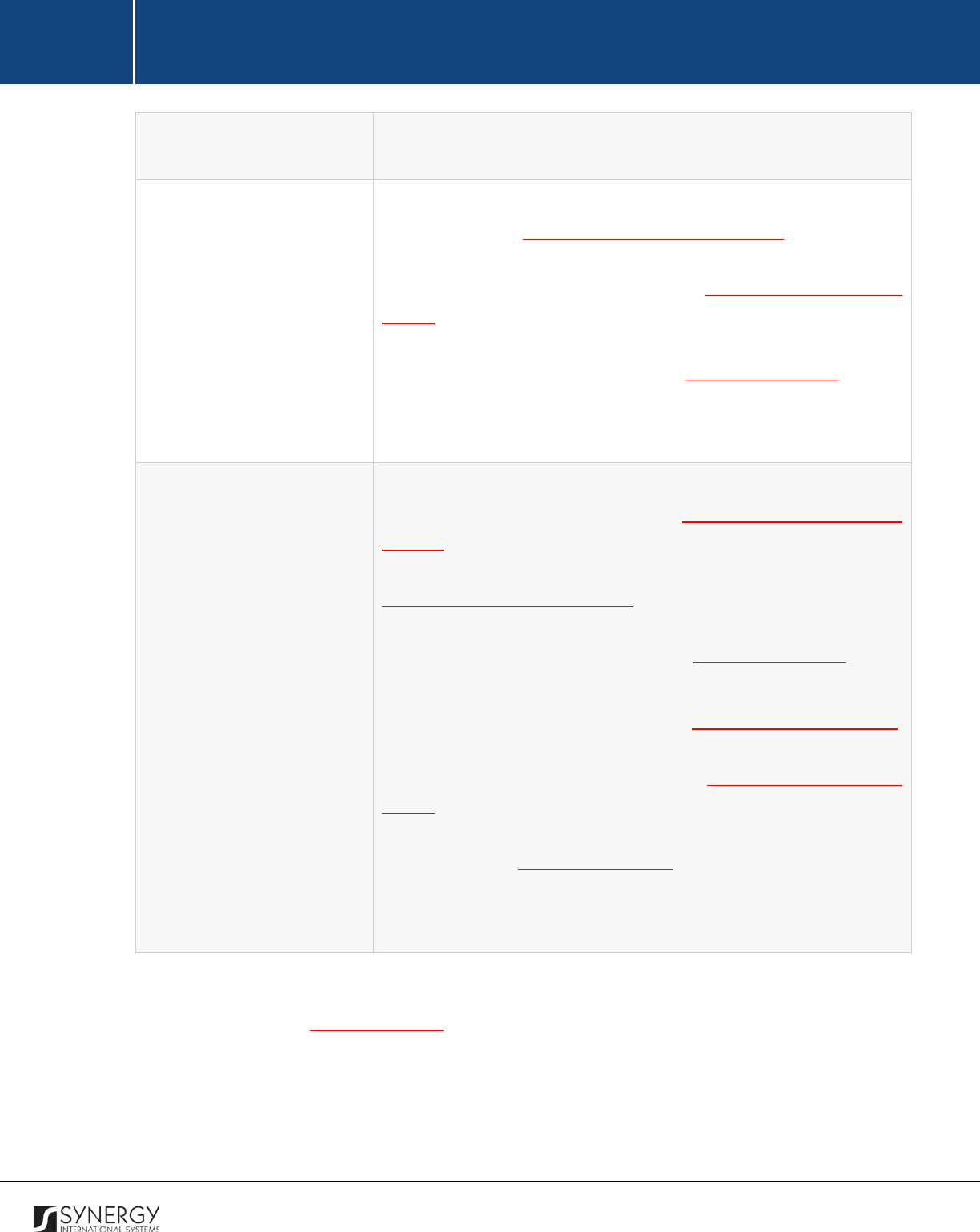
INTEGRATED CRIMINAL JUSTICE INFORMATION SYSTEM OF IRAQ | Personal Information | User Manual
RWANDA IECMS | Rwanda Judiciary | User Manual
Note: It should be mentioned that you can record rebuttals for
validated party position records only.
Counter Claim
Make a listing of all claims made to offset the defendant’s claim. For
more details, see Managing Counter Claim Records. Then, provide
additional particulars on the positions of the parties bringing the
opposing claim. For more details, see
Managing Party Position
Details. Finally, record rebuttals that are admitted by the court and
that contradict the evidence provided by the counter party by the
validated parties. For more details, see Managing Rebuttals.
Note:
It should be mentioned that you can record rebuttals for
validated party position records only.
Additional Claims
First, make a listing of all damages claimed to be made by the case
participants. For more details, see
Managing Additional Claim
Records. Then, provide additional particulars on the positions of the
parties charged with causing the damage. For more details, see
Managing Party Position Details. Finally, record rebuttals that are
admitted by the court and that contradict the evidence provided by
the counter party. For more details, see Managing Rebuttals.
In the next step, record all procedural fees
related to processing
additional claims. For more details, see Managing Procedural Fees.
Then, provide additional particulars on the positions of the parties
due to pay fees. For more details, see
Managing Party Position
Details. Finally, record rebuttals that are admitted by the court and
that contradict the evidence provided by the counter party. For
more details, see Managing Rebuttals.
Note:
It should be mentioned that you can record rebuttals for
validated party position records only.
Note:
The system allows for exporting records from the fields in this section. For more details on how
to export records, see EXPORTING FILES.
31
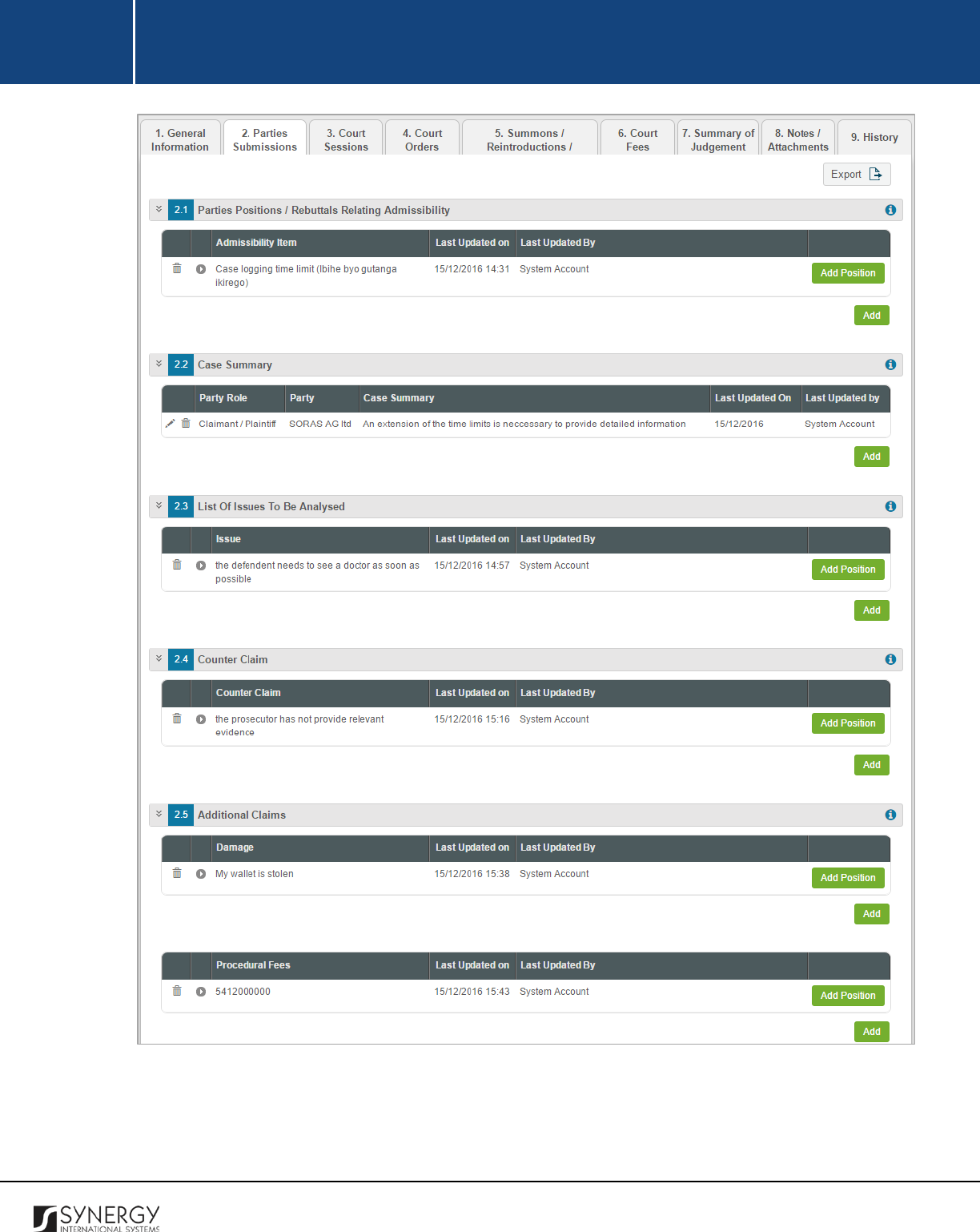
INTEGRATED CRIMINAL JUSTICE INFORMATION SYSTEM OF IRAQ | Personal Information | User Manual
RWANDA IECMS | Rwanda Judiciary | User Manual
Figure 10: Parties Submissions Section
32
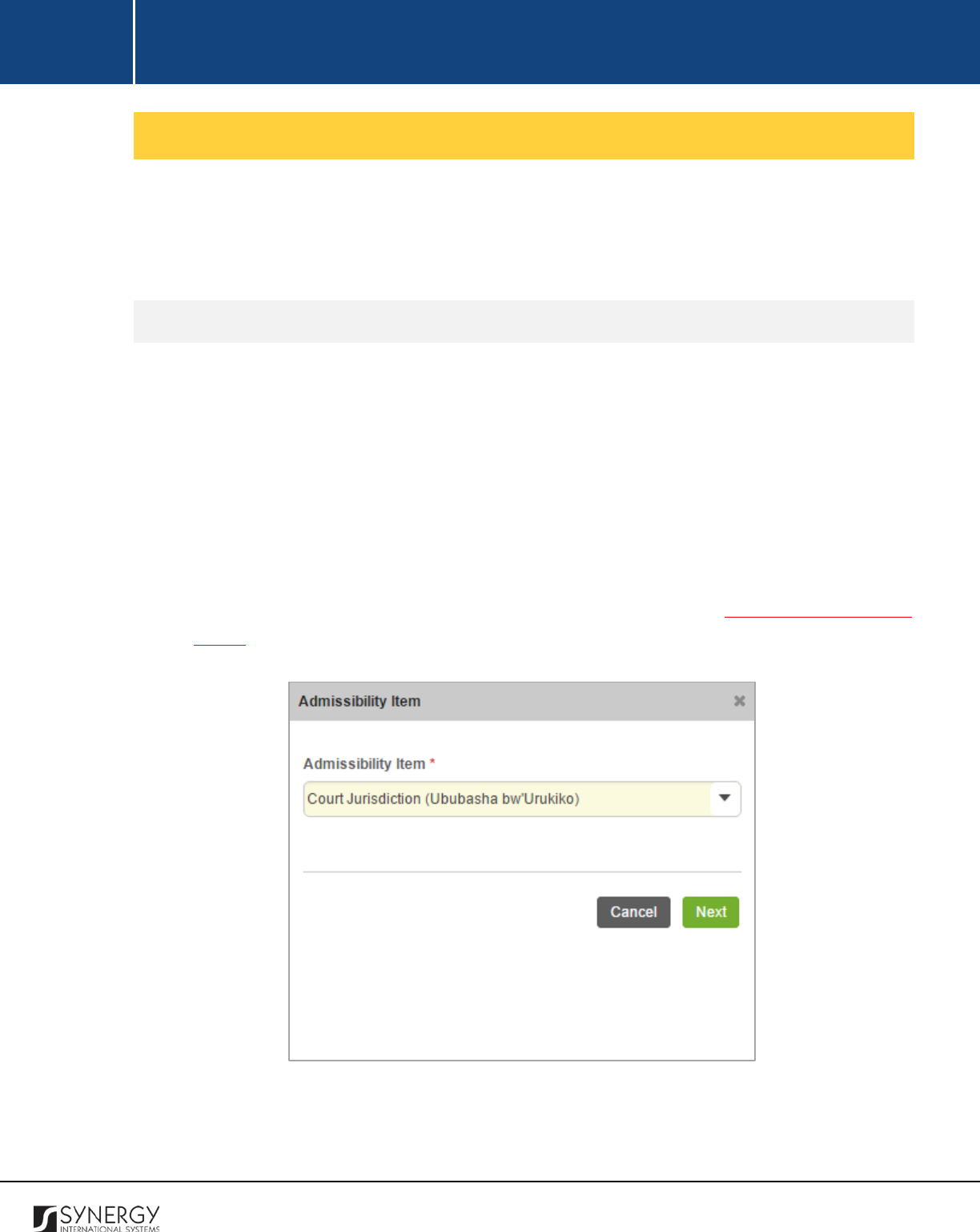
INTEGRATED CRIMINAL JUSTICE INFORMATION SYSTEM OF IRAQ | Personal Information | User Manual
RWANDA IECMS | Rwanda Judiciary | User Manual
Managing Admissibility Items
This chapter outlines how to add and remove admissibility item records. It also describes how you can
expand an admissibility item record to view particulars on the positions of the parties submitting or
presenting rebuttals.
Adding an Admissibility Item Record
In order to add an admissibility item record, follow the steps below:
1. Click the
Add
button at the bottom of the Parties Positions / Rebuttals Relating Admissibility
field. An Admissibility Item form will open (Figure 11).
2. Select the
Admissibility Item
from the respective drop down list. This field is mandatory.
Note:
If the list of admissibility items is long and hard to browse in, you can make use of the
search option. To locate the instance that you are looking for, you should enter the keyword
in the search box above the drop-down list.
3. Click the
Next
button to proceed. A Parties Positions Relating Admissibility form will open.
4. Provide the information requested in the form. For more details, see Managing Party Position
Details.
Figure 11: Adding an Admissibility Item
33
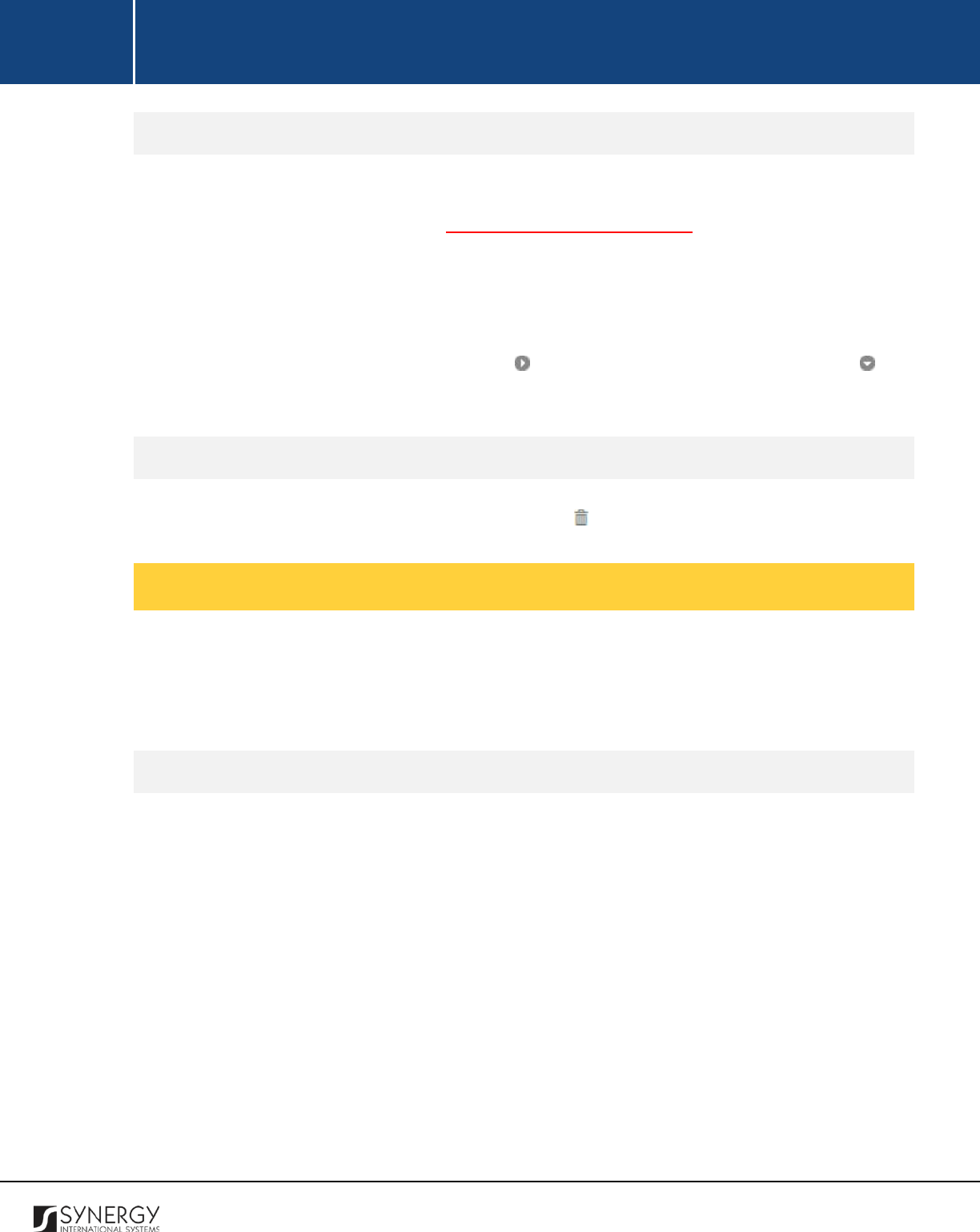
INTEGRATED CRIMINAL JUSTICE INFORMATION SYSTEM OF IRAQ | Personal Information | User Manual
RWANDA IECMS | Rwanda Judiciary | User Manual
Expanding Admissibility Item Records
You can expand an admissibility item record to view particulars on the positions of the parties
submitting or presenting rebuttals (see Managing Party Position Details). This way, when you select
to view additional information on the positions of the parties submitting rebuttals, you can see the
role and name of the party role who submitted the rebuttal, date when the information was recorded
in the system, and other details.
To expand an admissibility item record, click the icon to the left of the record. Clicking the icon
will hide the party position related information.
Removing Admissibility Item Records
In order to remove an admissibility item record, click the
(Remove)
button to the left of the record.
Managing Party Position Details
This chapter outlines how to add, edit, view, and remove party position records. It also describes how
you can expand a party position record to view additional information on the rebuttals submitted by
opposing case parties.
Adding a Party Position Record
In order to add a case party position record, follow the steps below:
1. Click the
Add Position
button to the right of the record for which you want to add party position
details to. A Parties Position Relating Admissibility / Issues / Counter Claim / Damages /
Procedural Fees form will open (Figure 12).
2. Provide the information requested in the form as described in the table below:
Note:
Some fields in this section are mandatory to be filled in. They are marked with an asterisk.
34
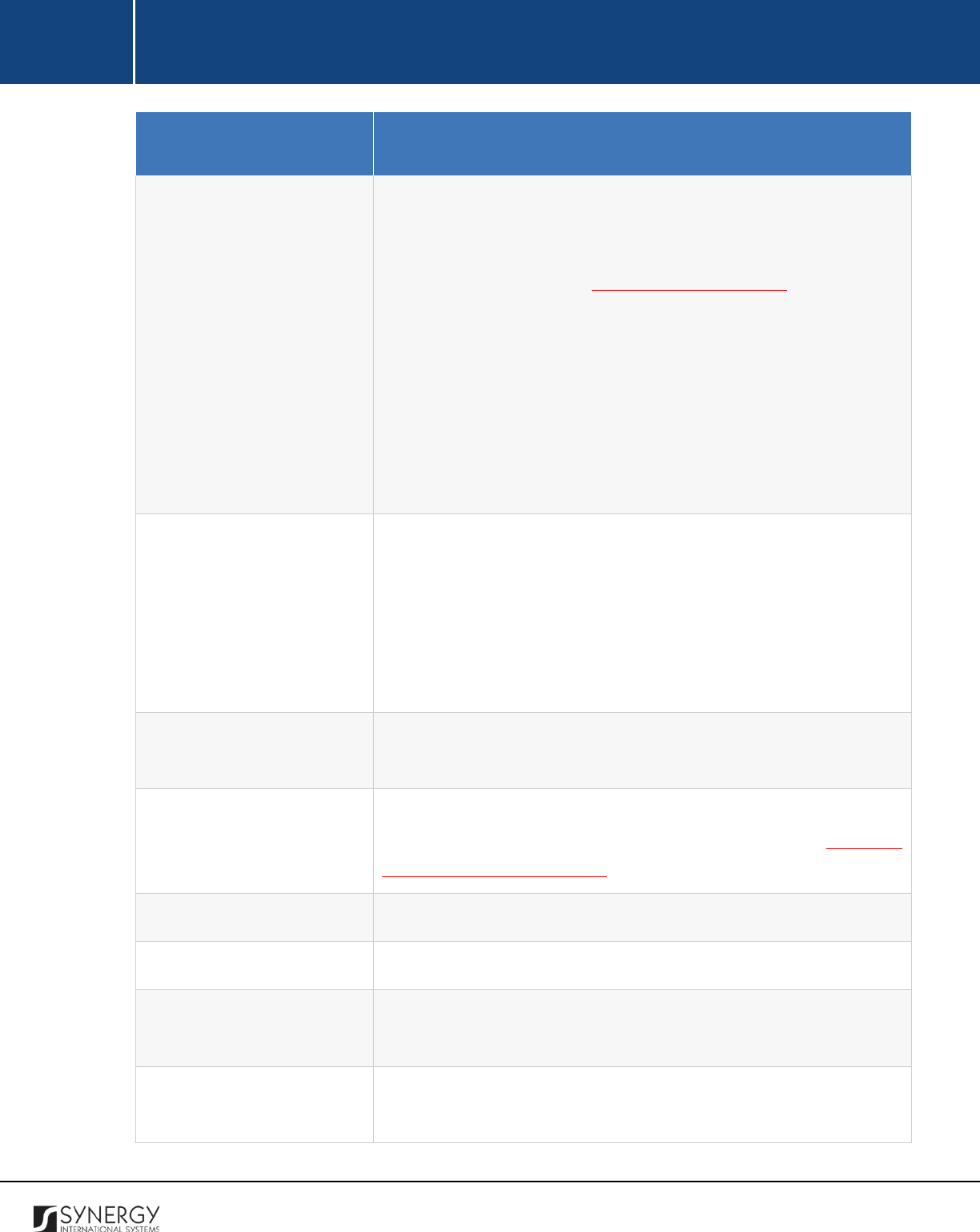
INTEGRATED CRIMINAL JUSTICE INFORMATION SYSTEM OF IRAQ | Personal Information | User Manual
RWANDA IECMS | Rwanda Judiciary | User Manual
Component Name
Description
Party Role
Select the role of the party the position details of which you want to
add from the drop-down list. This field is mandatory. Please, note
that the list will contain all roles that the case participants have been
indicated to have in the GENERAL INFORMATION section. Also,
selection of a role will filter the list in the Party field and display only
the case participants that are involved in the case in the selected
capacity.
Note:
If the list of party roles is long and hard to browse in, you can
make use of the search option. To locate the instance that you are
looking for, you should enter the keyword in the search box above
the drop-down list.
Party
Select the party the position details of which you want to add from
the drop-down list. This field is mandatory.
Note:
If the list of parties is long and hard to browse in, you can make
use of the search option. To locate the instance that you are looking
for, you should enter the keyword in the search box above the drop-
down list.
Description of Facts
Enter a brief
description of facts that constitute the essence of the
statements made by the party.
Supporting Evidence
List all documents and other means of proof confirming the
statements made by the party. For more details, see Managing
Supporting Evidence Records.
Statutes
Enter information about the statutes on which the case depends.
Precedent
Describe all occurrences of similar issues or facts in prior legal cases.
Court Legal Position
Provide information about the
Court Legal Position
related to the
case.
Legal Commentary
(Doctrine)
List all frameworks, sets of rules, procedural steps, or tests through
which judgments can be determined in a given case.
35
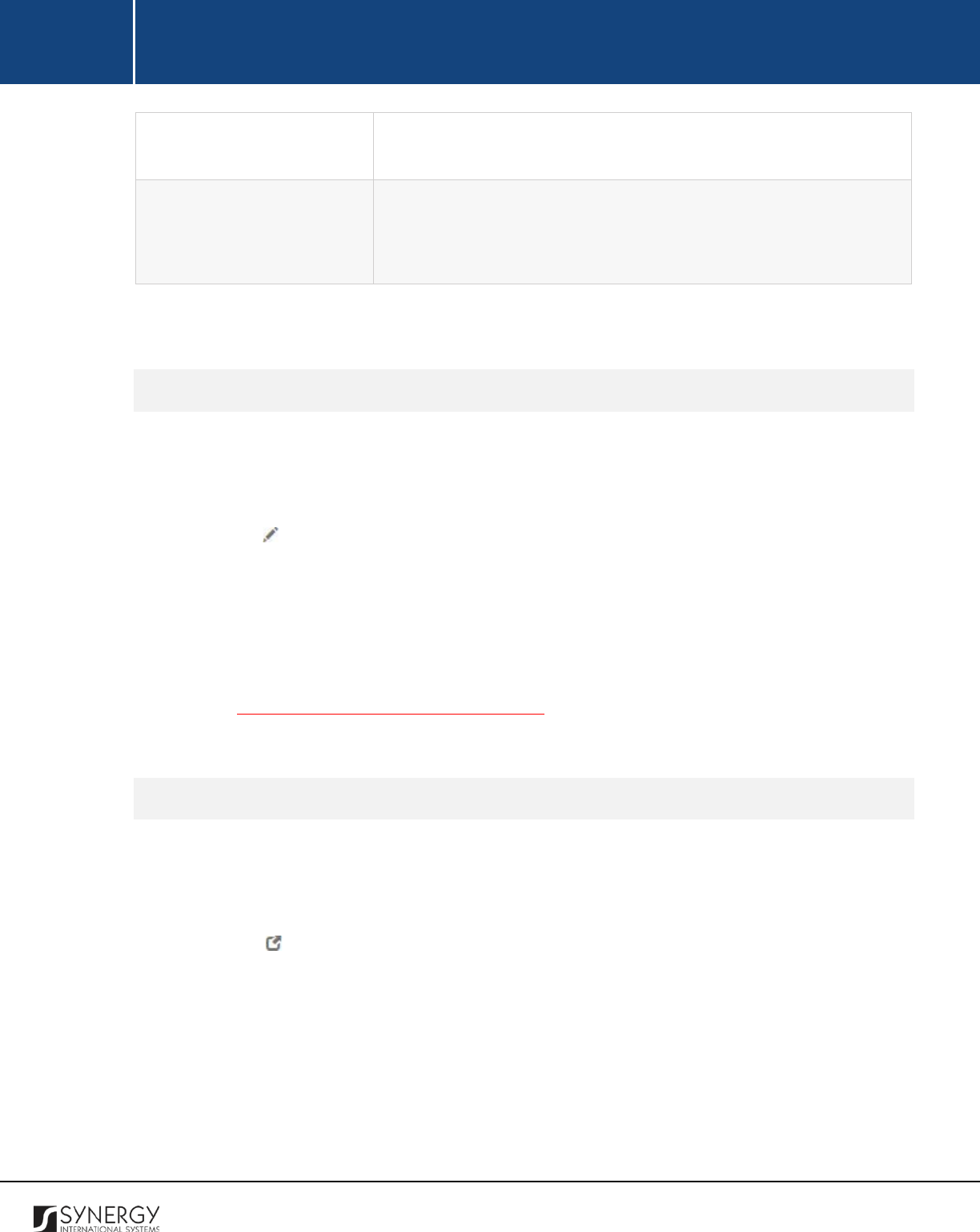
INTEGRATED CRIMINAL JUSTICE INFORMATION SYSTEM OF IRAQ | Personal Information | User Manual
RWANDA IECMS | Rwanda Judiciary | User Manual
Provide Legal Commentary related to the party’s positions relating
admissibility. This can be several paragraphs of free text.
Validated
Check the accuracy of the information provided by selectin
g the
Validated
checkbox. Please, note that system validation renders all
the information provided in the form as non-editable.
3. Click the
Save
button to save the information input. Or, click
Cancel
to terminate the operation.
Editing Party Position Records
In order to edit a party position record, follow the steps below:
1. Expand the respective admissibility item / analysis issue / counter claim / damage / procedural
fee record the party position details are provided for.
2. Click the
(Edit)
button to the left of the record that you want to modify. The Parties Position
Relating Admissibility / Issues / Counter Claim / Damages / Procedural Fees form will open.
3. Make the required changes in the data displayed.
4. Click the
Save
button to save the changes made. Or, click
Cancel
to discard them.
Note:
When editing validated party position records, you can only add more supporting evidence
records (see Managing Supporting Evidence Records). The rest of the information will appear in the
read-only mode.
Viewing Party Position Records
In order to view the details of party position records, follow the steps below:
1. Expand the respective admissibility item / analysis issue / counter claim / damage / procedural
fee record the party position details are provided for.
2. Click the
(View Form)
button to the left of the record. The record summary will open in a
separate window in the non-editable mode.
Note:
The possibility of viewing record details is available for validated records only.
36
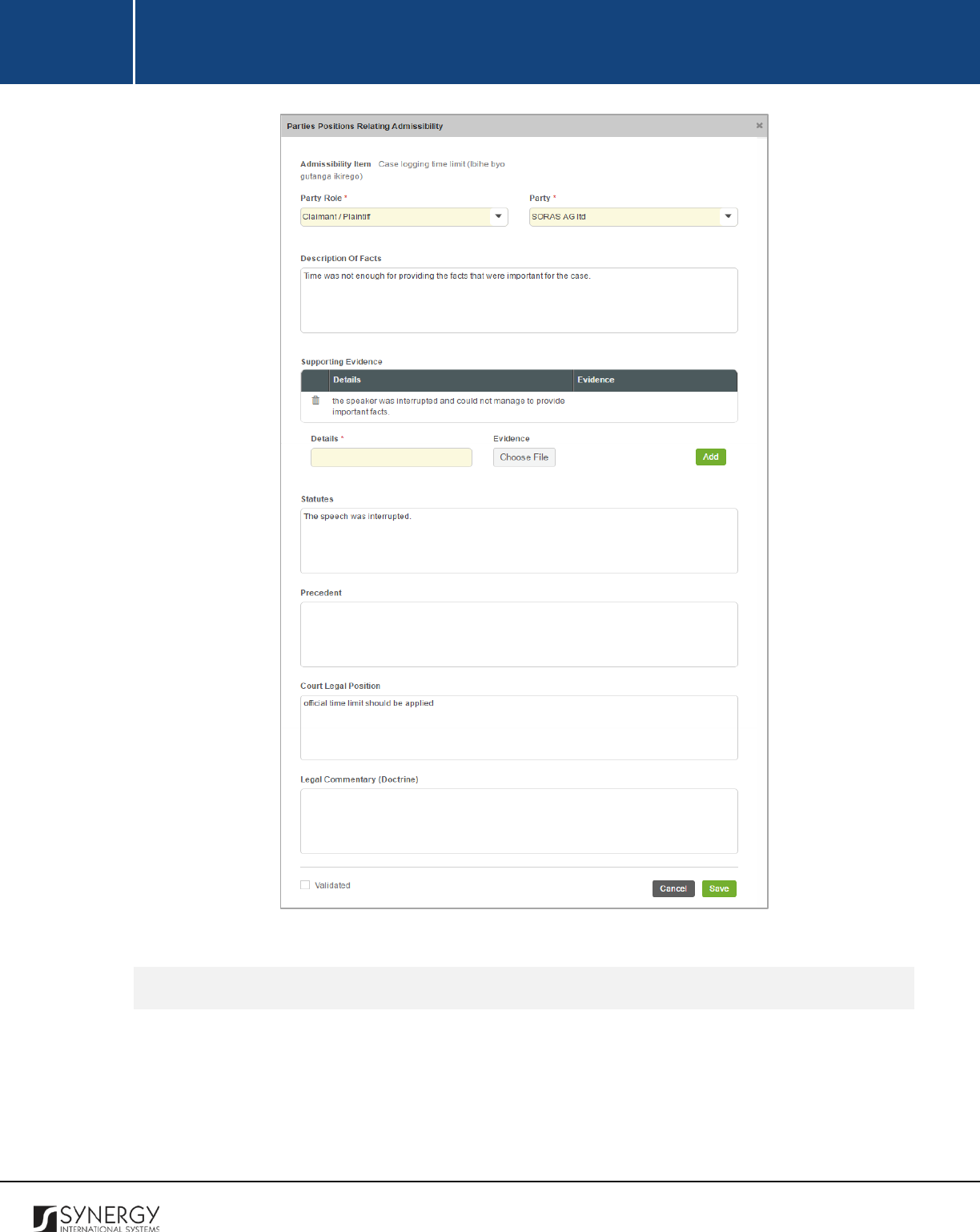
INTEGRATED CRIMINAL JUSTICE INFORMATION SYSTEM OF IRAQ | Personal Information | User Manual
RWANDA IECMS | Rwanda Judiciary | User Manual
Figure 12: Adding a Party Position Record
Expanding Party Position Records
You can expand a party position record to view the list of rebuttals brought in front of the court by
the opposing party. This way, when you select to view additional information on the rebuttals
submitted, you can see the role and name of the party submitting the rebuttal, admissibility item the
rebuttal is related to, and other particulars.
37
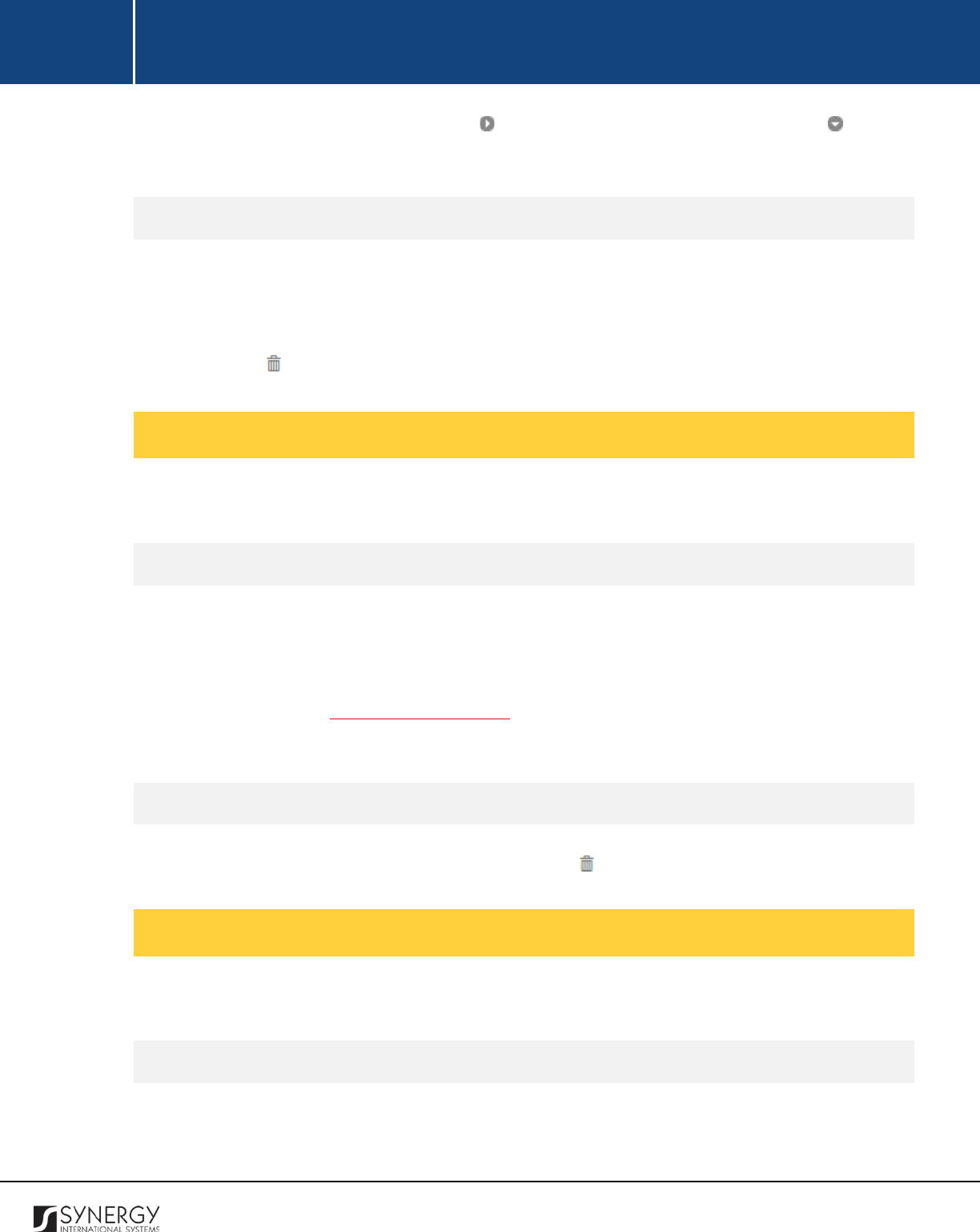
INTEGRATED CRIMINAL JUSTICE INFORMATION SYSTEM OF IRAQ | Personal Information | User Manual
RWANDA IECMS | Rwanda Judiciary | User Manual
To expand a party position record, click the icon to the left of the record. Clicking the icon will
hide the rebuttal related information.
Removing Party Position Records
In order to remove a party position record, follow the steps below:
1. Expand the respective admissibility item / analysis issue / counter claim / damage / procedural
fee record the party position details are provided for.
2. Click the
(Remove)
button to the left of the record.
Managing Supporting Evidence Records
This chapter outlines how to add and remove supporting evidence records.
Adding a Supporting Evidence Record
In order to add a supporting evidence record, follow the steps below:
1. Enter the evidence description in the
Details
field. This field is mandatory.
2. Upload documents and images containing additional information about the evidence. For
more details, see Managing Attachments.
3. Click the
Add
button. The new record will be added to the Supporting Evidence table.
Removing Supporting Evidence Records
In order to remove a supporting evidence record, click the
(Remove)
button to the left of the record.
Managing Rebuttals
This chapter outlines how to add, edit, view, and remove rebuttal records.
Adding a Rebuttal Record
In order to add a rebuttal record, follow the steps below:
38
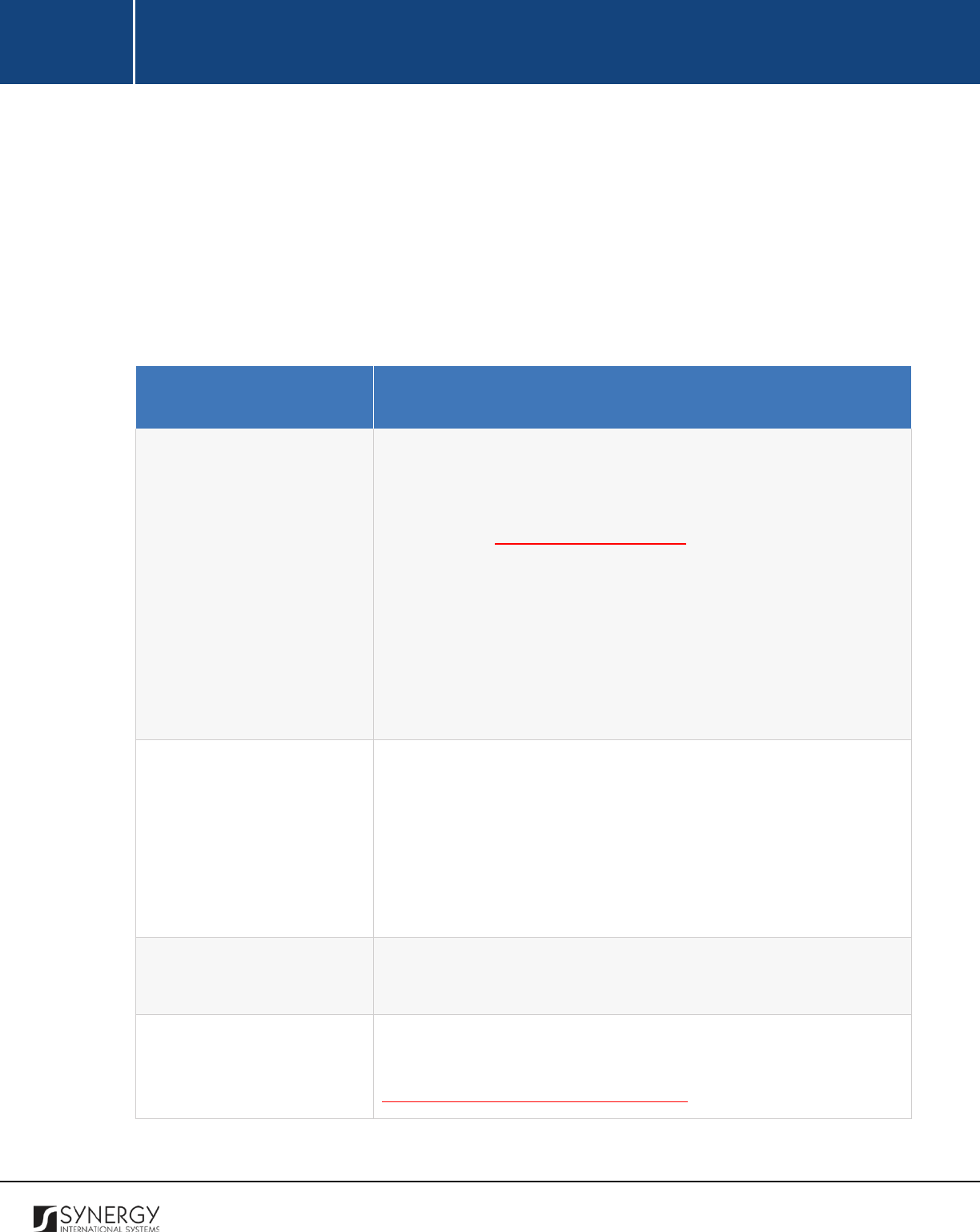
INTEGRATED CRIMINAL JUSTICE INFORMATION SYSTEM OF IRAQ | Personal Information | User Manual
RWANDA IECMS | Rwanda Judiciary | User Manual
1. Expand the respective admissibility item / analysis issue / counter claim / damage / procedural
fee record to view the party position details provided for it.
2. Click the
Add Rebuttal
button to the right of the record for which you want to add contradicting
evidence to. A Parties Rebuttals Relating Admissibility / Issues / Counter Claim / Damages /
Procedural Fees form will open (Figure 12).
3. Provide the information requested in the form as described in the table below:
Note:
Some fields in this section are mandatory to be filled in. They are marked with an asterisk.
Component Name
Description
Party Role
Select the role of the party submitting contradicting evidence from
the drop-down list. This field is mandatory. Please, note that the list
will contain all roles that the case participants have been indicated
to have in the GENERAL INFORMATION section. Also, selection of a
role will filter the list in the Party field and display only the case
participants that are involved in the case in the selected capacity.
Note:
If the list of party roles is long and hard to browse in, you can
make use of the search option. To locate the instance that you are
looking for, you should enter the keyword in the search box above
the drop-down list.
Party
Select the party submitting contradicting evidence from the drop-
down list. This field is mandatory.
Note:
If the list of parties is long and hard to browse in, you can make
use of the search option. To locate the instance that you are looking
for, you should enter the keyword in the search box above the drop-
down list.
Description of Facts
Enter a brief description of facts that constitute the essence of the
statements made by the opposing party.
Supporting Evidence
List all documents and other means of proof confirming the
statements made by the opposing party. For more details, see
Managing Supporting Evidence Records.
39
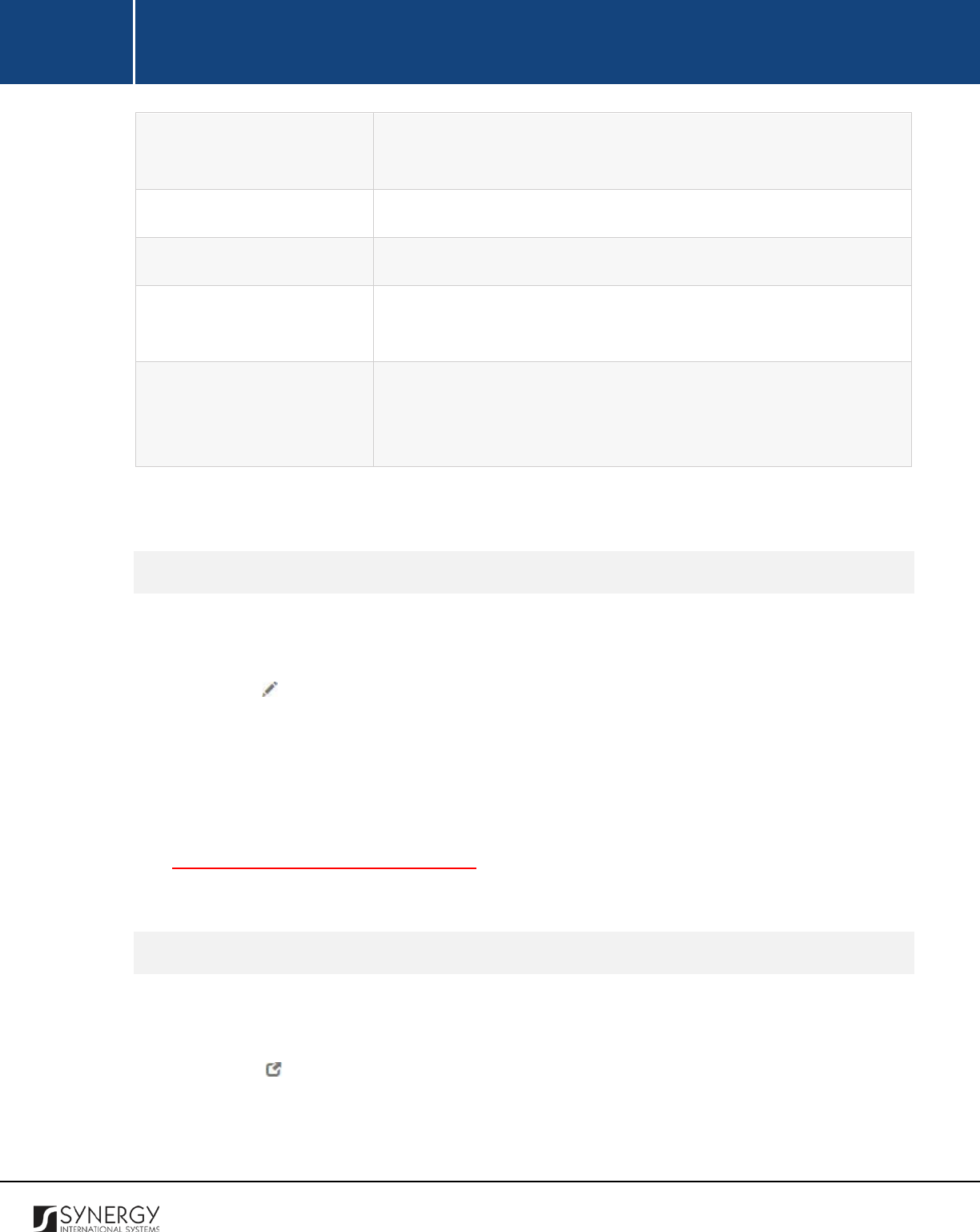
INTEGRATED CRIMINAL JUSTICE INFORMATION SYSTEM OF IRAQ | Personal Information | User Manual
RWANDA IECMS | Rwanda Judiciary | User Manual
Statutes
List all enactments made by a legislature and expressed in a formal
document.
Precedent
Describe all occurrences of similar issues or facts in prior legal cases.
Court Legal Position
Specify what the court’s legal position in relation to these cases was.
Legal Commentary
(Doctrine)
List all frameworks, sets of rules, procedural steps, or tests through
which judgments can be determined in a given case.
Validated
Select the
Validated
checkbox to check the accuracy of the
information provided. Please, note that system validation renders all
the information provided in the form as non-editable.
4. Click the
Save
button to save the information input. Or, click
Cancel
to terminate the operation.
Editing Rebuttal Records
In order to edit a rebuttal record, follow the steps below:
1. Expand the respective party position record the rebuttal is provided for.
2. Click the
(Edit)
button to the left of the record that you want to modify. The Parties Rebuttals
Relating Admissibility / Issues / Counter Claim / Damages / Procedural Fees form will open.
3. Make the required changes in the data displayed.
4. Click the
Save
button to save the changes made. Or, click
Cancel
to discard them.
Note:
When editing validated rebuttal records, you can only add more supporting evidence records
(see Managing Supporting Evidence Records). The rest of the information will appear in the read-only
mode.
Viewing Rebuttal Records
In order to view the details of party position records, follow the steps below:
1. Expand the respective party position record the rebuttal is provided for.
2. Click the
(View Form)
button to the left of the record. The record summary will open in a
separate window in the non-editable mode.
Note:
The possibility of viewing record details is available for validated records only.
40
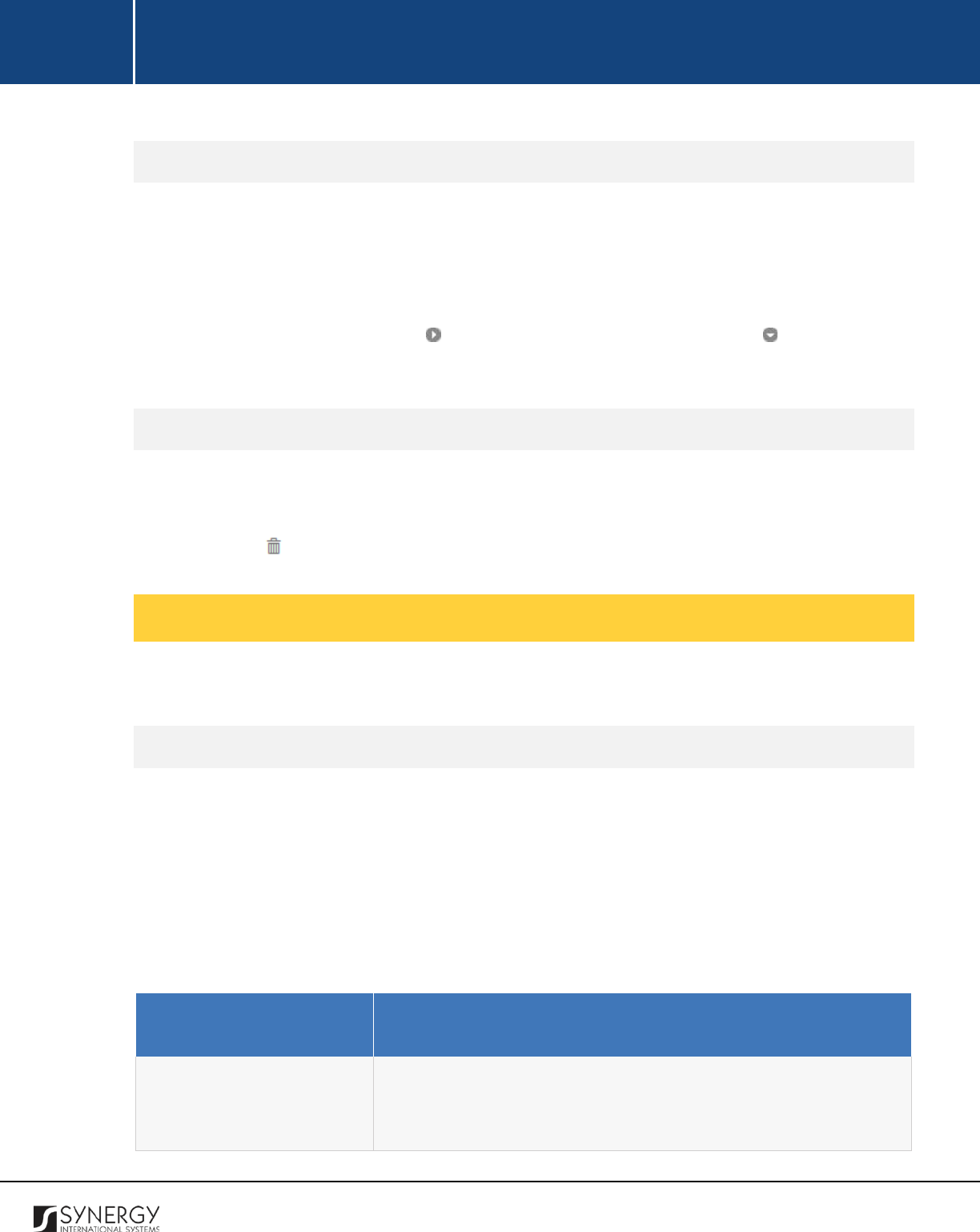
INTEGRATED CRIMINAL JUSTICE INFORMATION SYSTEM OF IRAQ | Personal Information | User Manual
RWANDA IECMS | Rwanda Judiciary | User Manual
Expanding Rebuttal Records
You can expand a rebuttal record to view the list of party position. This way, when you select to view
additional information on the rebuttals records, you can see the role and name of the party submitting
the rebuttal, admissibility item the rebuttal is related to, and other particulars.
To expand a rebuttal record, click the icon to the left of the record. Clicking the icon will hide the
rebuttal related information.
Removing Rebuttal Records
In order to remove a rebuttal record, follow the steps below:
1. Expand the respective party position record the rebuttal is provided for.
2. Click the
(Remove)
button to the left of the record.
Managing Case Summary Records
This chapter outlines how to add, edit, view, and remove case summary records.
Adding a Case Summary Record
In order to add a case summary record, follow the steps below:
1. Click the
Add
button at the bottom of the Case Summary field. A Case Summary form will open
(Figure 13).
2. Provide the information requested in the form as described in the table below:
Note:
Some fields in this section are mandatory to be filled in. They are marked with an asterisk.
Component Name
Description
Party Role
Select the role of the party submitting contradicting evidence from
the drop-down list. This field is mandatory. Please, note that the list
will contain all roles that the case participants have been indicated
41
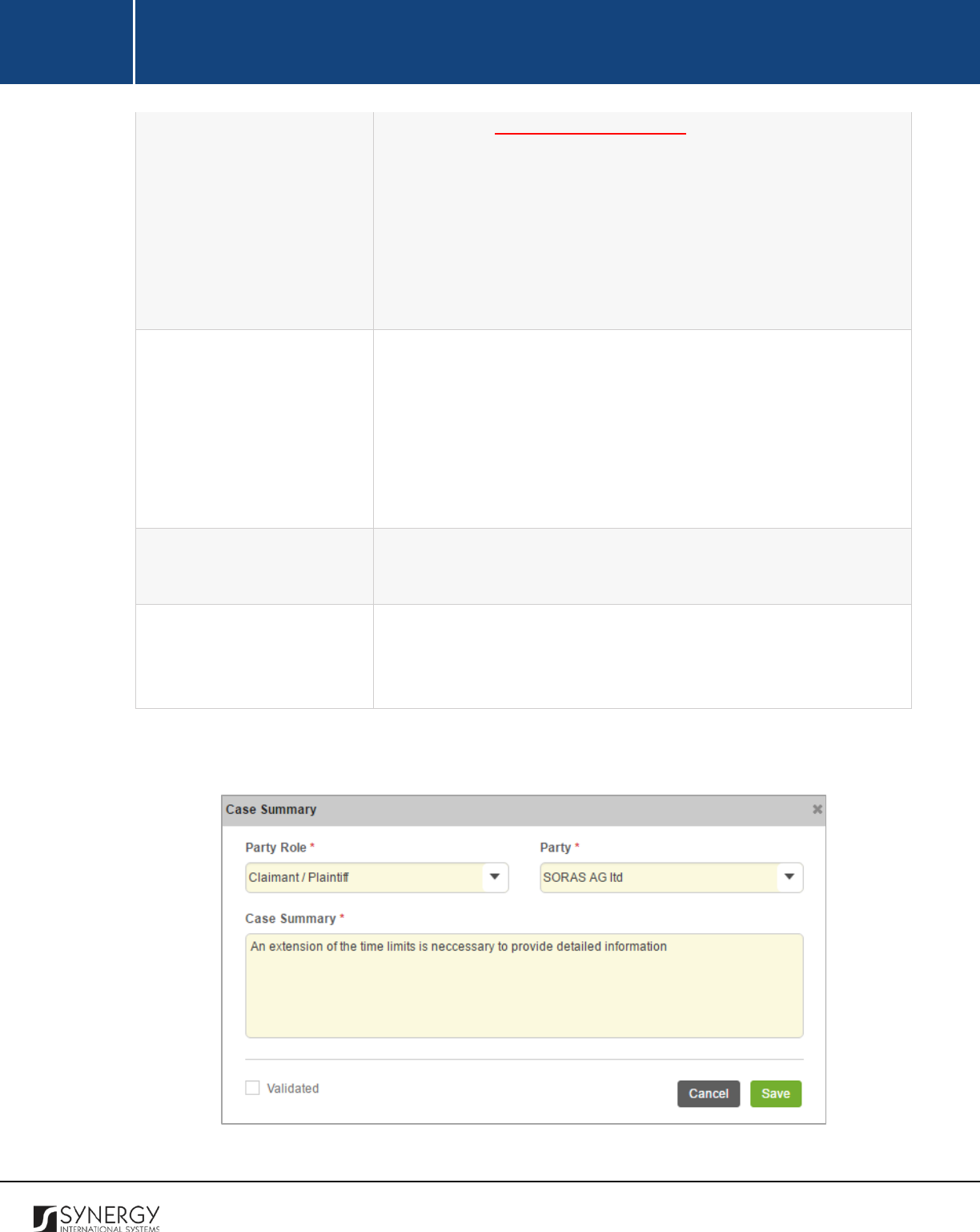
INTEGRATED CRIMINAL JUSTICE INFORMATION SYSTEM OF IRAQ | Personal Information | User Manual
RWANDA IECMS | Rwanda Judiciary | User Manual
to have in the GENERAL INFORMATION section. Also, selection of a
role will filter the list in the Party field and display only the case
participants that are involved in the case in the selected capacity.
Note:
If the list of party roles is long and hard to browse in, you can
make use of the search option. To locate the instance that you are
looking for, you should enter the keyword in the search box above
the drop-down list.
Party
Select the party submitting contradicting evidence from the drop-
down list. This field is mandatory.
Note:
If the list of parties is long and hard to browse in, you can make
use of the search option. To locate the instance that you are looking
for, you should enter the keyword in the search box above the drop-
down list.
Case Summary
Enter a brief description of facts that constitute the essence of the
statements made by the opposing party.
Validated
Select the
Validated
checkbox to check the accuracy of the
information provided. Please, note that system validation renders all
the information provided in the form as non-editable.
3. Click the
Save
button. The selected records will be listed in the respective Case Summary field.
Figure 13: Adding a Case Summary Record
42
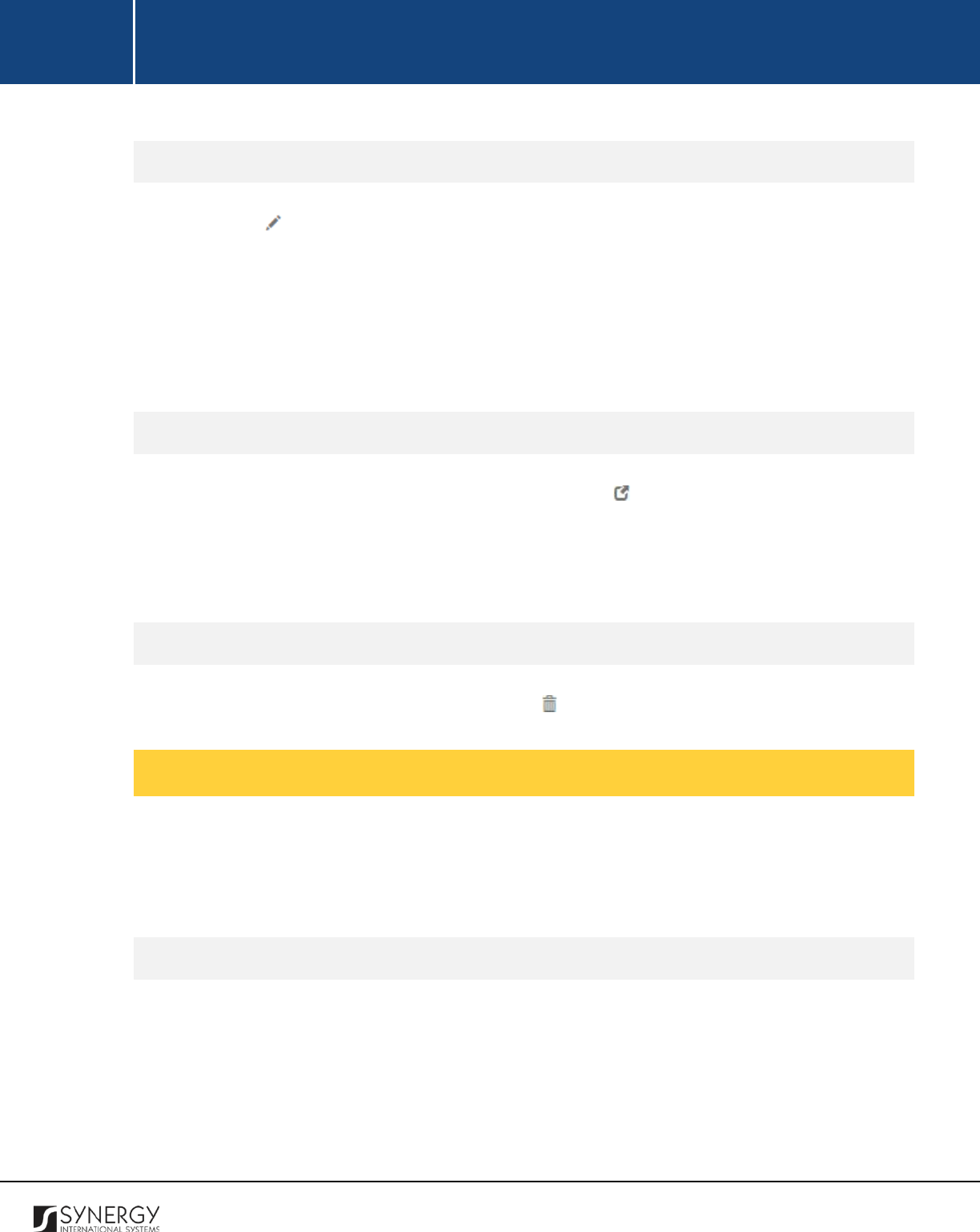
INTEGRATED CRIMINAL JUSTICE INFORMATION SYSTEM OF IRAQ | Personal Information | User Manual
RWANDA IECMS | Rwanda Judiciary | User Manual
Editing a Case Summary Record
1. Click the
(Edit)
button to the left of the record that you want to modify. The Case Summary
form will open.
2. Make the required changes in the data displayed.
3. Click the
Save
button to save the changes made. Or, click
Cancel
to discard them.
Note:
The possibility of editing record details is available for records that have not been validated yet.
Viewing a Case Summary Records
In order to view the details of case summary records, click the
(View Form)
button to the left of the
record. The record summary will open in a separate window in the non-editable mode.
Note:
The possibility of viewing record details is available for validated records only.
Removing Case Summary Records
In order to remove a case summary record, click the
(Remove)
button to the left of the record.
Managing Analysis Issues
This chapter outlines how to add and remove analysis issue records. It also describes how you can
expand an analysis issue record to view particulars on the positions of the parties submitting or
presenting rebuttals.
Adding an Analysis Issue Record
In order to add an analysis issue record, follow the steps below:
1. Click the
Add
button at the bottom of the List of Issues to Be Analyzed field. An Issue form will
open (Figure 14).
2. Enter a short description of the issue in the form of free text. This field is mandatory.
3. Click the
Next
button to proceed. A Parties Positions Relating Issues form will open.
43
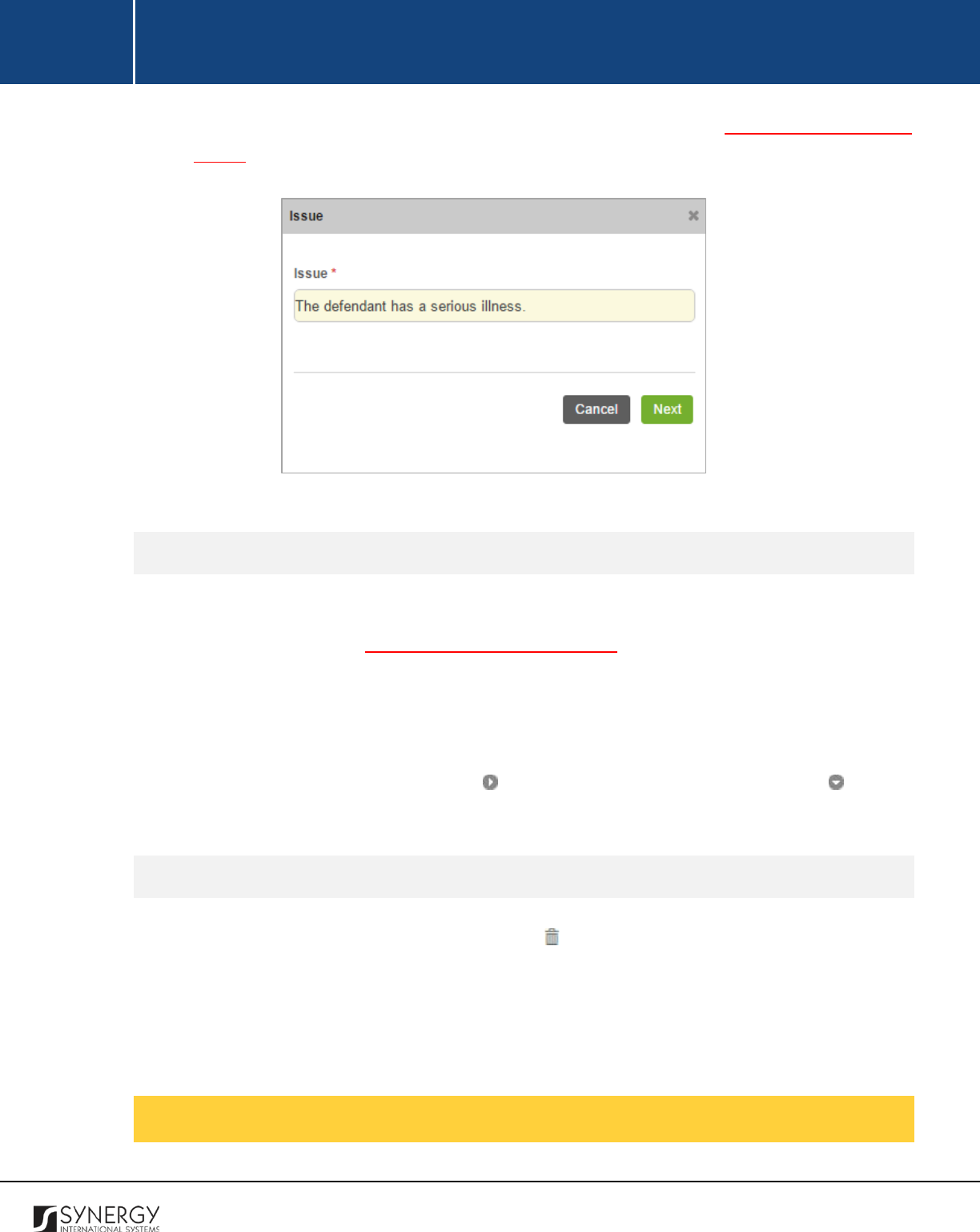
INTEGRATED CRIMINAL JUSTICE INFORMATION SYSTEM OF IRAQ | Personal Information | User Manual
RWANDA IECMS | Rwanda Judiciary | User Manual
4. Provide the information requested in the form. For more details, see Managing Party Position
Details.
Figure 14: Adding an Analysis Issue Record
Expanding Analysis Issue Records
You can expand an analysis issue record to view particulars on the positions of the parties submitting
or presenting rebuttals (see Managing Party Position Details). This way, when you select to view
additional information on the positions of the parties submitting rebuttals, you can see the role and
name of the party role who submitted the rebuttal, date when the information was recorded in the
system, and other details.
To expand an analysis issue record, click the icon to the left of the record. Clicking the icon will
hide the party position related information.
Removing Analysis Issue Details
In order to remove an analysis issue record, click the
(Remove)
button to the left of the record.
Managing Counter Claim Records
44
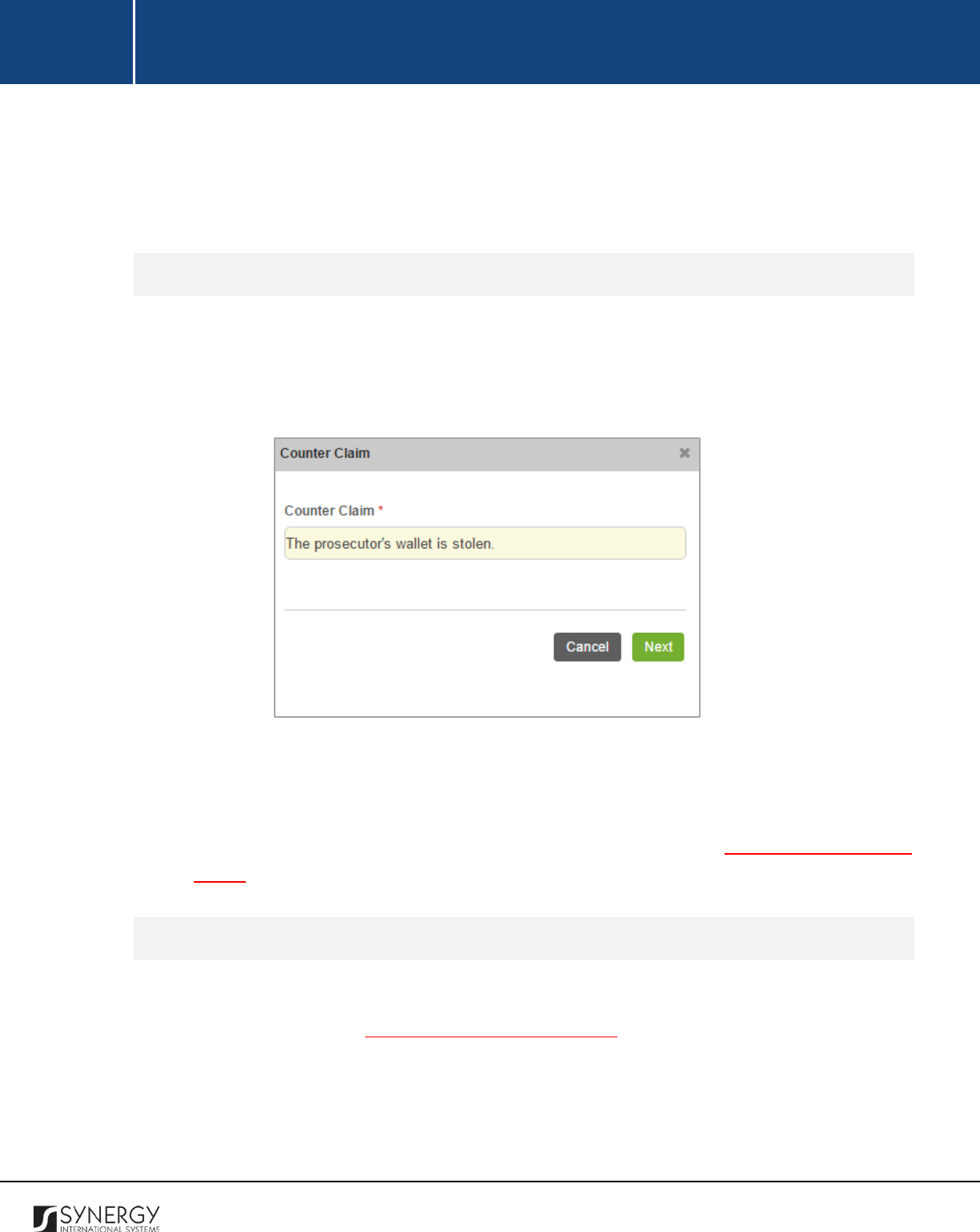
INTEGRATED CRIMINAL JUSTICE INFORMATION SYSTEM OF IRAQ | Personal Information | User Manual
RWANDA IECMS | Rwanda Judiciary | User Manual
This chapter outlines how to add and remove counter claim records. It also describes how you can
expand a counter claim record to view particulars on the positions of the parties submitting or
presenting rebuttals.
Adding a Counter Claim Record
In order to add a counter claim record, follow the steps below:
1. Click the
Add
button at the bottom of the Counter Claim field. A Counter Claim form will open
(Figure 15).
Figure 15: Adding a Counter Claim Record
2. Enter a short description of the counter claim in the form of free text. This field is mandatory.
3. Click the
Next
button to proceed. A Parties Positions Relating Counter Claim form will open.
4. Provide the information requested in the form. For more details, see Managing Party Position
Details.
Expanding Counter Claim Records
You can expand a counter claim record to view particulars on the positions of the parties submitting
or presenting rebuttals (see Managing Party Position Details). This way, when you select to view
additional information on the positions of the parties submitting rebuttals, you can see the role and
name of the party role who submitted the rebuttal, date when the information was recorded in the
system, and other details.
45
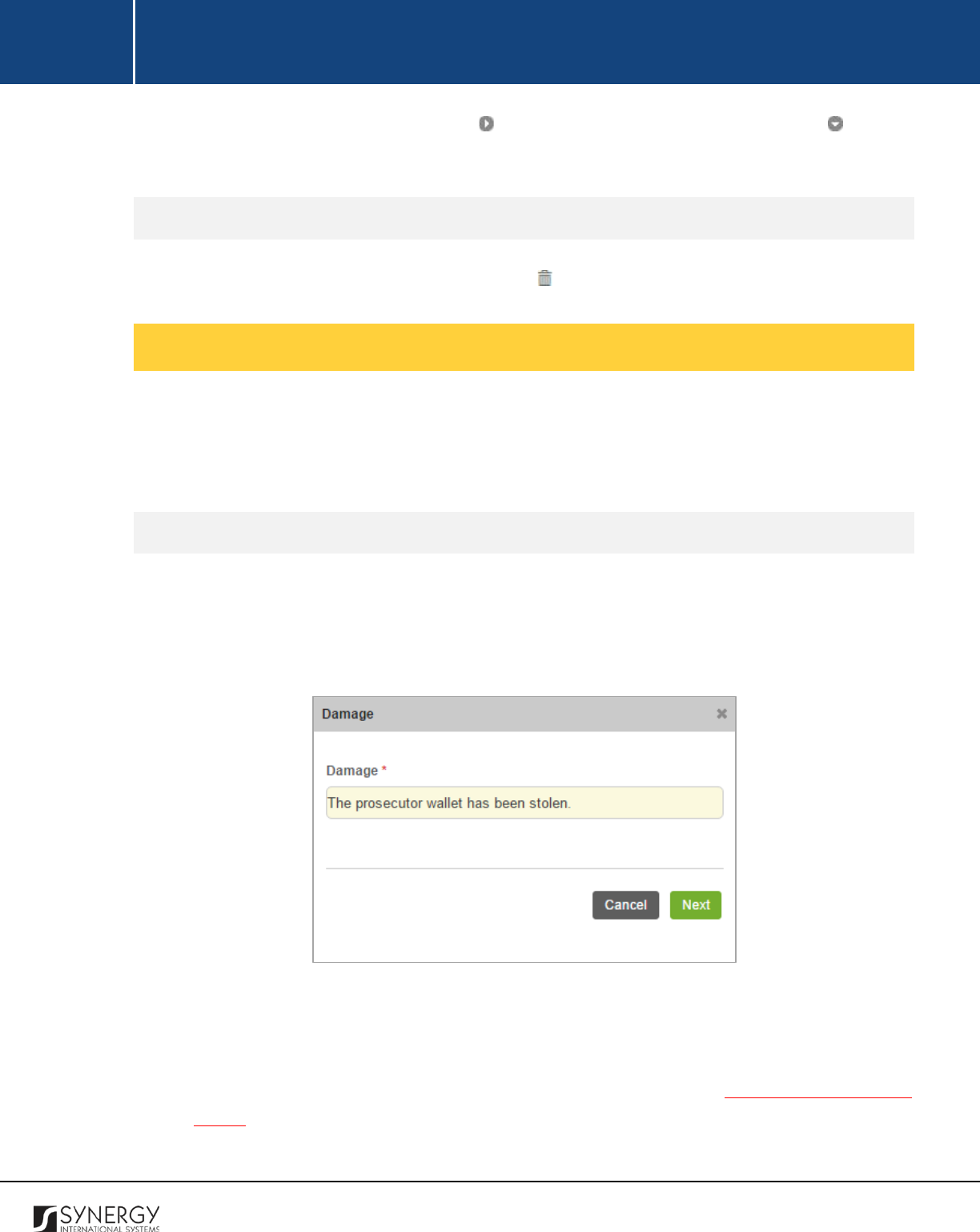
INTEGRATED CRIMINAL JUSTICE INFORMATION SYSTEM OF IRAQ | Personal Information | User Manual
RWANDA IECMS | Rwanda Judiciary | User Manual
To expand a counter claim record, click the icon to the left of the record. Clicking the icon will
hide the party position related information.
Removing Counter Claim Records
In order to remove a counter claim record, click the
(Remove)
button to the left of the record.
Managing Additional Claim Records
This chapter outlines how to add and remove additional claim records. It also describes how you can
expand an additional claim record to view particulars on the positions of the parties submitting or
presenting rebuttals.
Adding an Additional Claim Record
In order to add an additional claim record, follow the steps below:
1. Click the
Add
button at the bottom of the Additional Claims field. A Damage form will open
(Figure 16).
Figure 16: Adding a Damage
2. Enter a short description of the damage in the form of free text. This field is mandatory.
3. Click the
Next
button to proceed. A Parties Positions Relating Damages form will open.
4. Provide the information requested in the form. For more details, see Managing Party Position
Details.
46
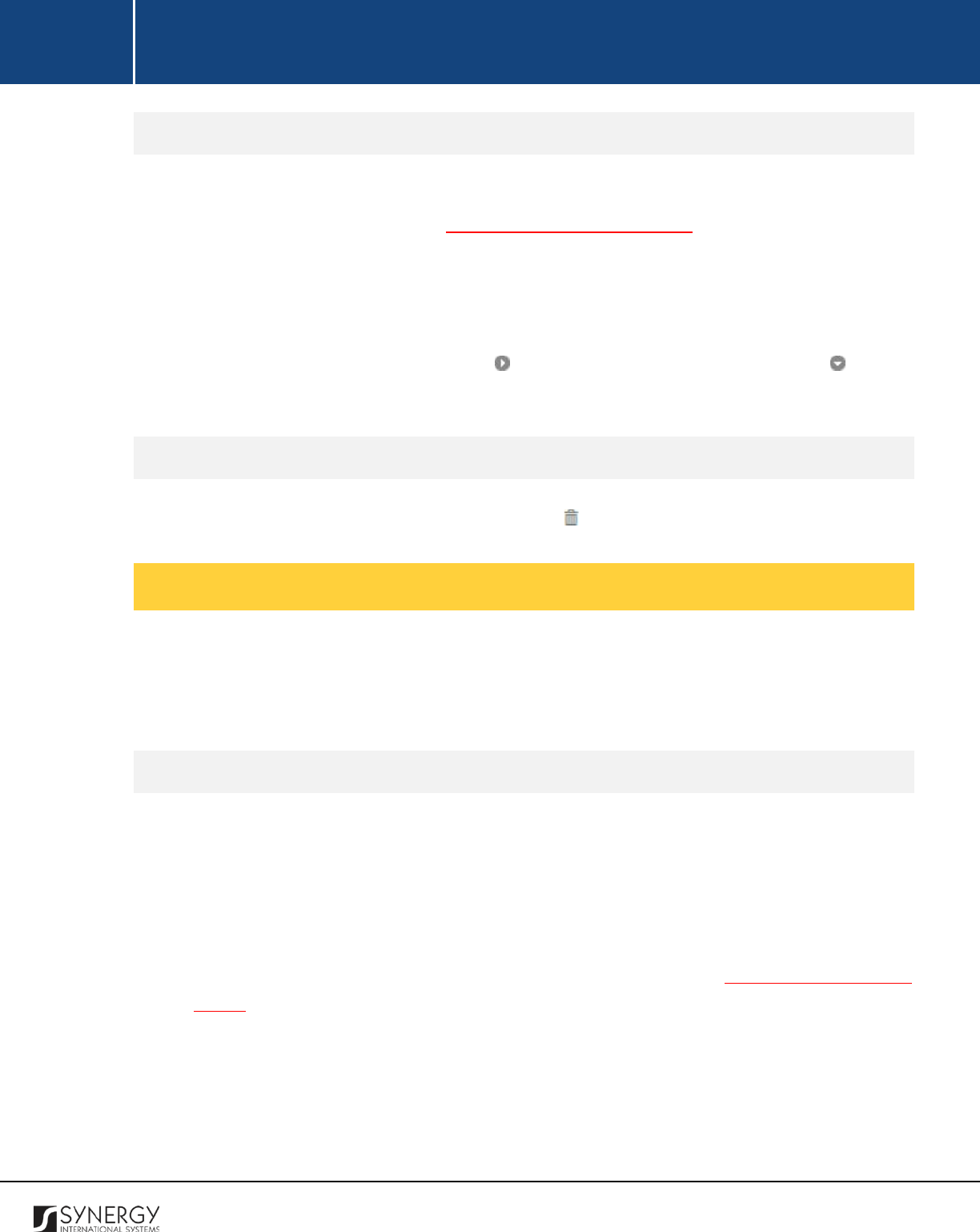
INTEGRATED CRIMINAL JUSTICE INFORMATION SYSTEM OF IRAQ | Personal Information | User Manual
RWANDA IECMS | Rwanda Judiciary | User Manual
Expanding Additional Claim Records
You can expand an additional claim record to view particulars on the positions of the parties
submitting or presenting rebuttals (see Managing Party Position Details). This way, when you select
to view additional information on the positions of the parties submitting rebuttals, you can see the
role and name of the party role who submitted the rebuttal, date when the information was recorded
in the system, and other details.
To expand an additional claim record, click the icon to the left of the record. Clicking the icon will
hide the party position related information.
Removing Additional Claim Records
In order to remove an additional claim record, click the
(Remove)
button to the left of the record.
Managing Procedural Fees
This chapter outlines how to add and remove procedural fee records. It also describes how you can
expand a procedural fee record to view particulars on the positions of the parties submitting or
presenting rebuttals.
Adding a Procedural Fee Record
In order to add a procedural fee record, follow the steps below:
1. Click the
Add
button at the bottom of the Procedural Fees field. A Procedural Fees form will
open (Figure 17).
2. Enter the procedural fee amount in the respective field. This field is mandatory.
3. Click the
Next
button to proceed. A Parties Positions Relating Procedural Fees form will open.
4. Provide the information requested in the form. For more details, see Managing Party Position
Details.
47
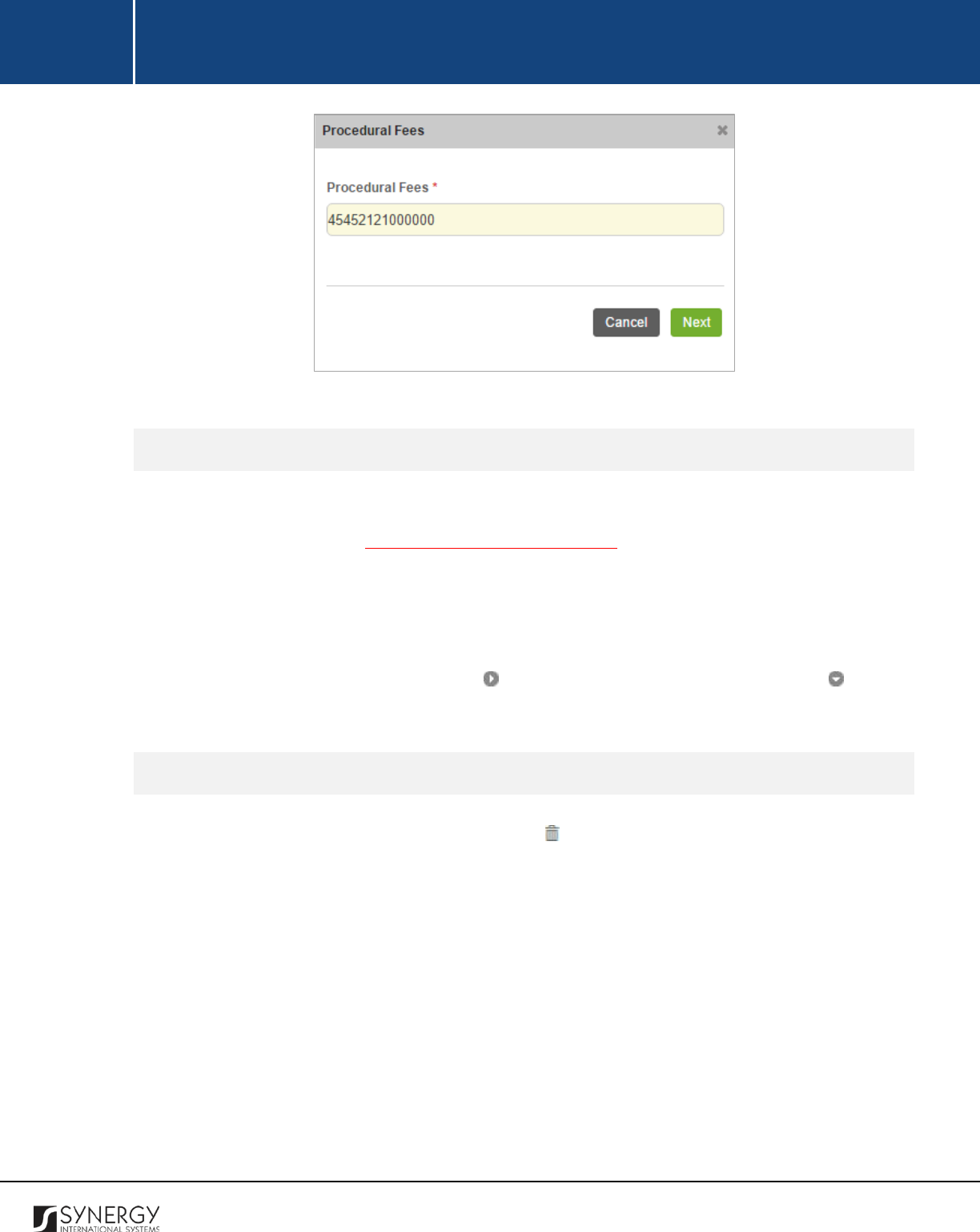
INTEGRATED CRIMINAL JUSTICE INFORMATION SYSTEM OF IRAQ | Personal Information | User Manual
RWANDA IECMS | Rwanda Judiciary | User Manual
Figure 17: Adding a Procedural Fee
Expanding Procedural Fee Records
You can expand a procedural fee record to view particulars on the positions of the parties submitting
or presenting rebuttals (see Managing Party Position Details). This way, when you select to view
additional information on the positions of the parties submitting rebuttals, you can see the role and
name of the party role who submitted the rebuttal, date when the information was recorded in the
system, and other details.
To expand a procedural fee record, click the icon to the left of the record. Clicking the icon will
hide the party position related information.
Removing Procedural Fee Records
In order to remove a procedural fee record, click the
(Remove)
button to the left of the record.
48
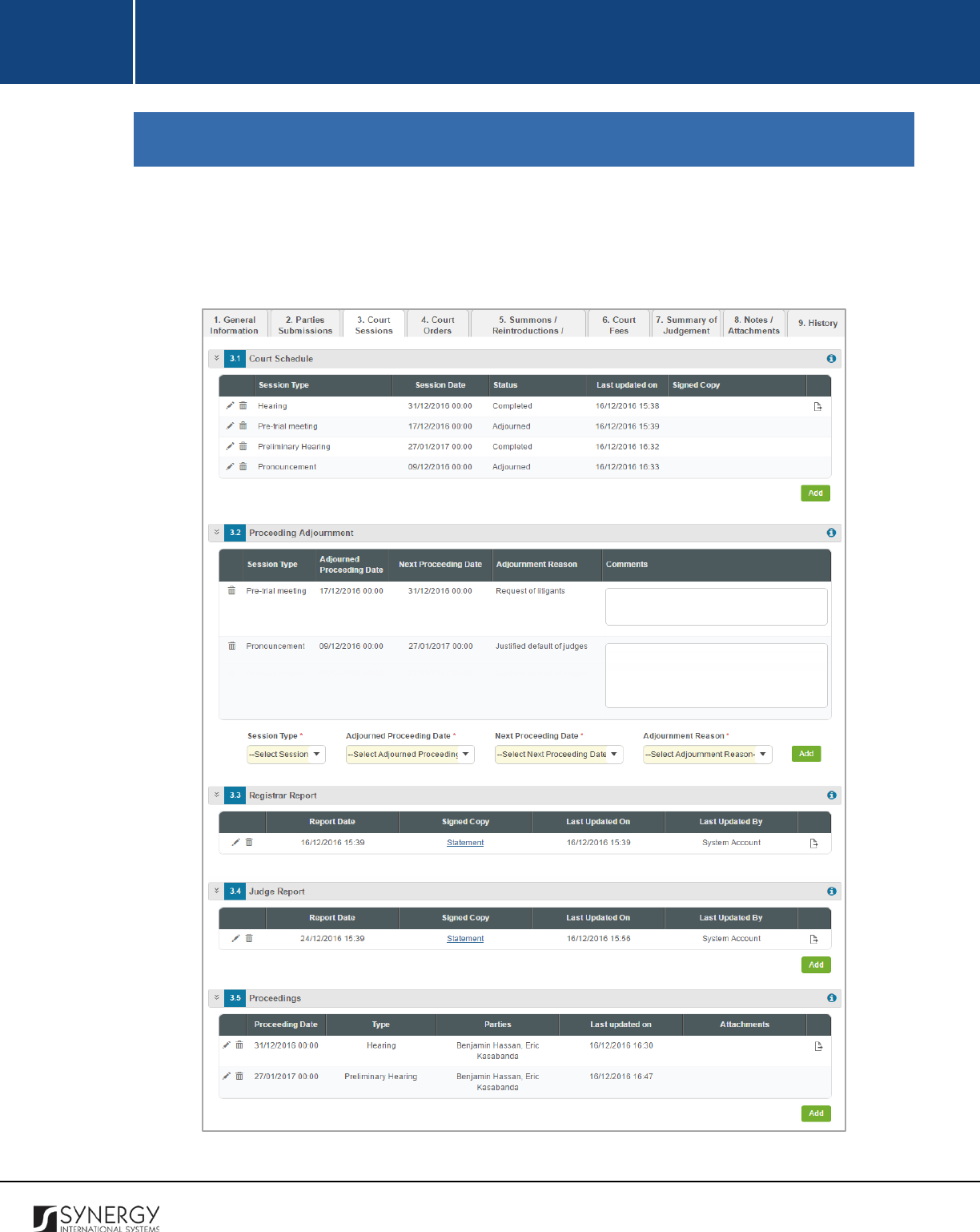
INTEGRATED CRIMINAL JUSTICE INFORMATION SYSTEM OF IRAQ | Personal Information | User Manual
RWANDA IECMS | Rwanda Judiciary | User Manual
COURT SESSIONS
The Court Sessions section of the Rwanda Judiciary form (Figure 18) is used to provide detailed
information about the court schedule. Information on the court hearings and other proceedings
should also be captured in this section.
Figure 18: Court Sessions
49
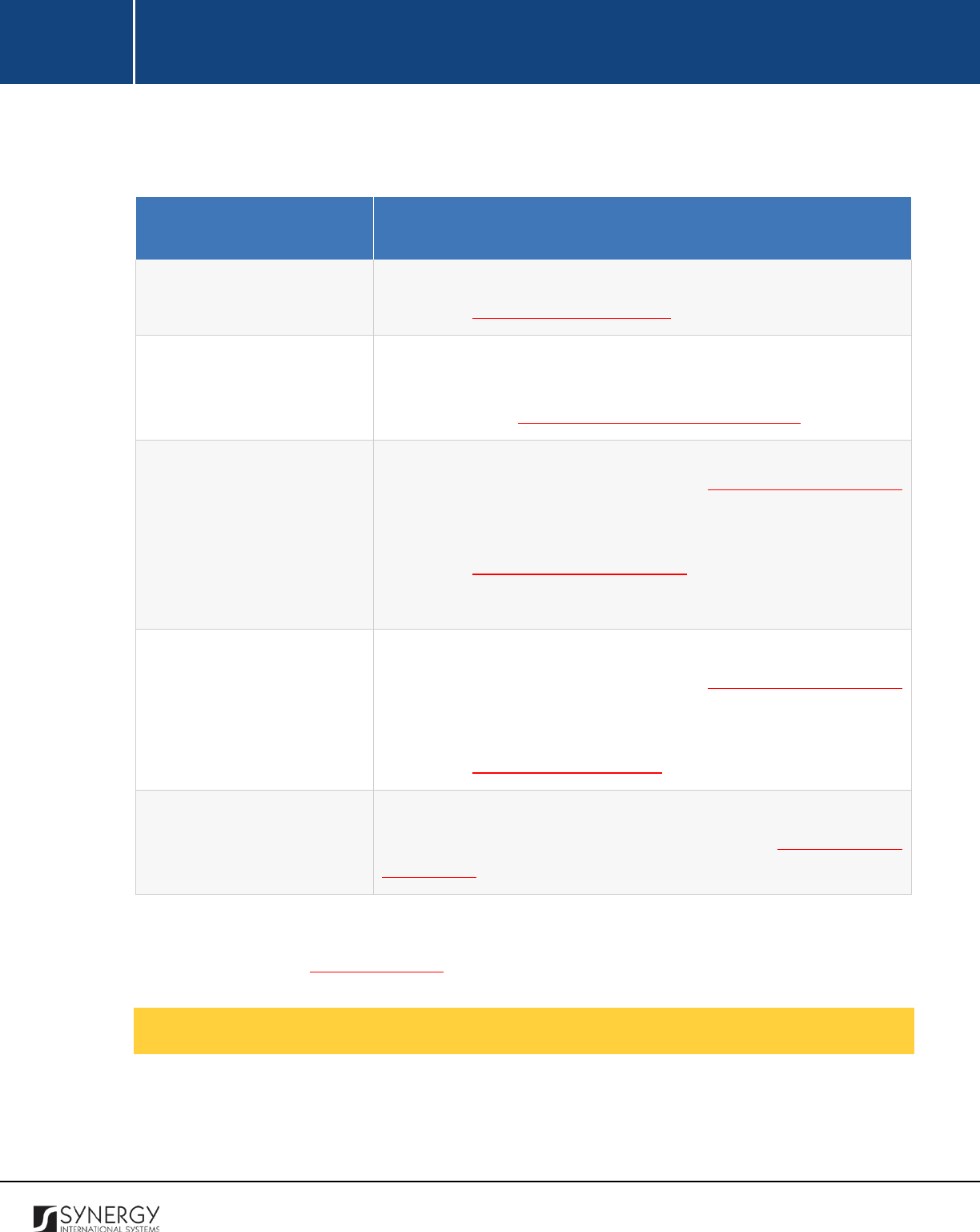
INTEGRATED CRIMINAL JUSTICE INFORMATION SYSTEM OF IRAQ | Personal Information | User Manual
RWANDA IECMS | Rwanda Judiciary | User Manual
For more details on what information is requested in the Court Sessions section, refer to the table
below.
Field Name
Description
Court Schedule
Provide information on the court case hearing calendar. For more
details, see Managing Court Schedule.
Proceeding Adjournment
List all requests for re-
scheduling the previously appointed case
proceeding dates
that were placed by any of the case parties. For
more details, see Managing Proceeding Adjournments.
Registrar Report
This field becomes available for administrative, civil, or social cases
(as indicated in the Details field of the GENERAL INFORMATION
section) and is used to p
rovide information about the report
submitted by the registrar assigned to the case hearing. For more
details, see Managing Registrar Reports.
Note:
You can add only one registrar report in this field.
Judge Report
This field becomes available for administrative, civil, or social cases
(as indicated in the Details field of the GENERAL INFORMATION
section) and is used to provide information about the report
submitted by the judge assigned to the case hearing. For more
details, see Managing Judge Reports.
Proceedings
Provide information on all court proceedings that took place within
the scope of the given case. For more details, see Managing Court
Proceedings.
Note:
The system allows for exporting records from the fields of this section. For more details on how
to export records, see EXPORTING FILES.
Managing Court Schedule
This chapter outlines how to add, edit, view, and remove court schedule records.
50
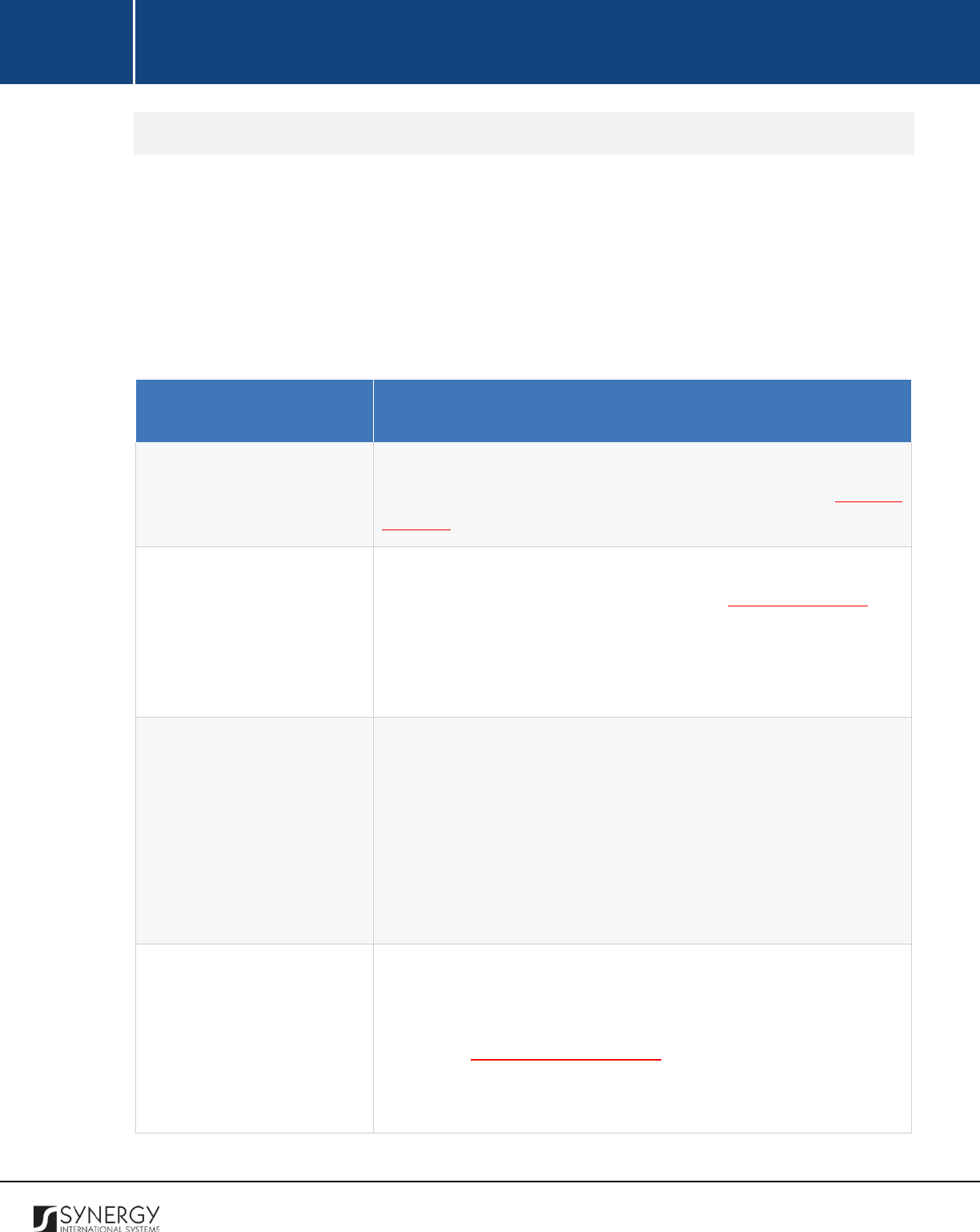
INTEGRATED CRIMINAL JUSTICE INFORMATION SYSTEM OF IRAQ | Personal Information | User Manual
RWANDA IECMS | Rwanda Judiciary | User Manual
Adding a Court Schedule Record
In order to add a court schedule record, follow the steps below:
1. Click the
Add
button at the bottom of the Court Schedule field. A Court Schedule form will open
(Figure 19).
2. Provide the information requested in the form as described in the table below:
Note:
Some fields in this form are mandatory to be filled in. They are marked with an asterisk.
Field Name
Description
Issue Date
Select the date when the court schedule was issued. This field is
mandatory. A calendar popup is available for this field, see Figure 3:
Calendar.
Hearing Date and Time
Set the date and time of the case hearing. This field is mandatory. A
calendar popup is available for this field, see Figure 3: Calendar.
Apart from indicating the date, the calendar also allows specifying
the time when the hearing is scheduled. Use the
Hour
and
Minute
sliders to set the exact time.
Hearing Type
I
ndicate what type of hearing this is going to be by selecting the
appropriate instance from the drop-down list.
This field is
mandatory.
Note:
If the list of hearing types is long and hard to browse in, you
can make use of the search option. To locate the instance that you
are looking for, you should enter the keyword in the search box
above the drop-down list.
Registrar
Select the court
Registrar
in charge of the hearing form the
respective drop-down list. This field is mandatory. Please, note that
the list will contain all registrars of the court selected in the Details
field of the GENERAL INFORMATION section.
Note:
If the list of registrars is long and hard to browse in, you can
make use of the search option. To locate the instance that you are
51
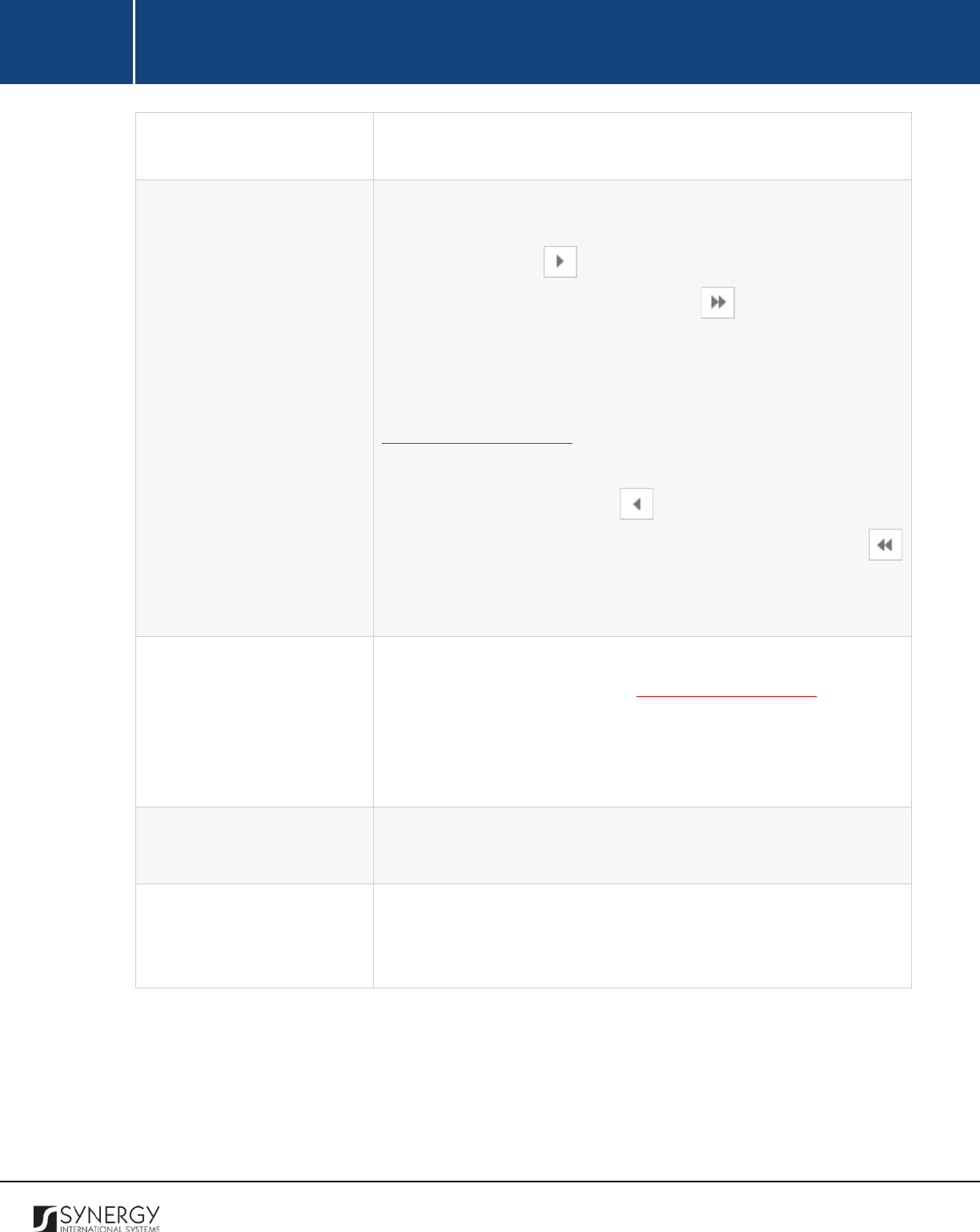
INTEGRATED CRIMINAL JUSTICE INFORMATION SYSTEM OF IRAQ | Personal Information | User Manual
RWANDA IECMS | Rwanda Judiciary | User Manual
looking for, you should enter the keyword in the search box above
the drop-down list.
Hearing Parties
Specify the case participants that are scheduled to attend the case
hearing. This can be done by selecting the case party in the Available
list and clicking the
(Add)
button. The selected instance will
appear in the Selected list. Clicking the
(Add All)
button will
move all instances from the Available list to the Selected list.
Note:
T
he list of available case parties will be comprised of the
validated case participant records selected for the case in the
GENERAL INFORMATION section.
In order to remove a selected case party from the list, highlight it in
the Selected list and click the
(Remove)
button. The selected
instance will be removed from the Selected list. Clicking the
(Remove All)
button will move all the instances from the Selected list
to the Available list.
Signed Copy
Upload a
Signed Copy
of schedule statement or other related
document. For more details, see Managing Attachments.
Note:
The Date Attached field will automatically be populated with
the date when the attachment was made once you upload the
respective file.
Comments
Provide comments related to the case processing schedule. This can
be several paragraphs of free text.
Validated
Check the accuracy of the information provided by selecting the
Validated
checkbox. Please, note that system validation renders all
the information provided in the form as non-editable.
3. Click the
Save
button to save the information input. Or, click
Cancel
to terminate the operation.
52
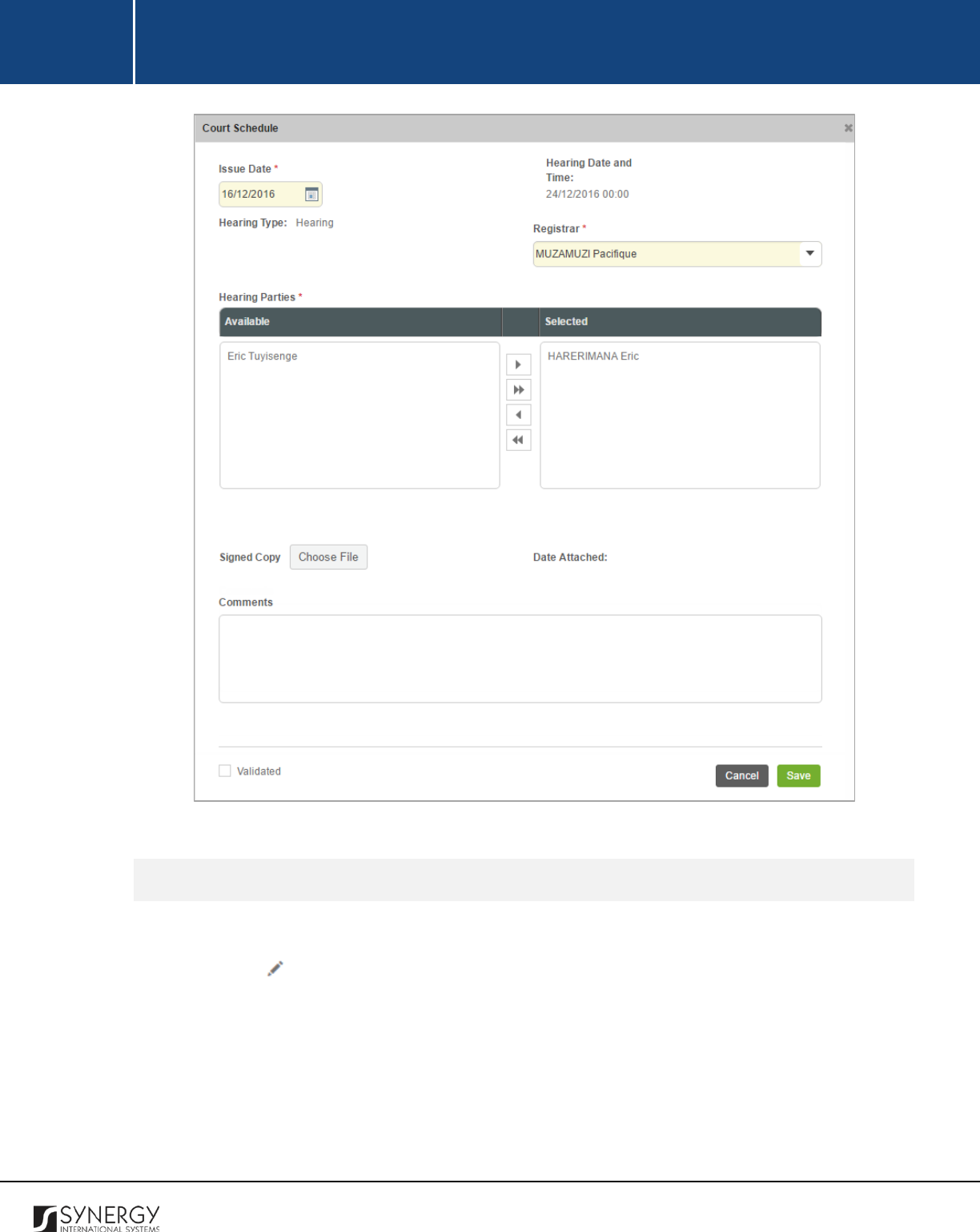
INTEGRATED CRIMINAL JUSTICE INFORMATION SYSTEM OF IRAQ | Personal Information | User Manual
RWANDA IECMS | Rwanda Judiciary | User Manual
Figure 19: Adding a Court Schedule Record
Editing Court Schedule Records
In order to edit a court schedule record, follow the steps below:
1. Click the
(Edit)
button to the left of the court schedule item that you want to modify. The
Court Schedule form will open.
2. Make the required changes in the data displayed.
3. Click the
Save
button to save the changes made. Or, click
Cancel
to discard them.
Note:
The possibility of editing record details is available for records that have not been validated yet.
53
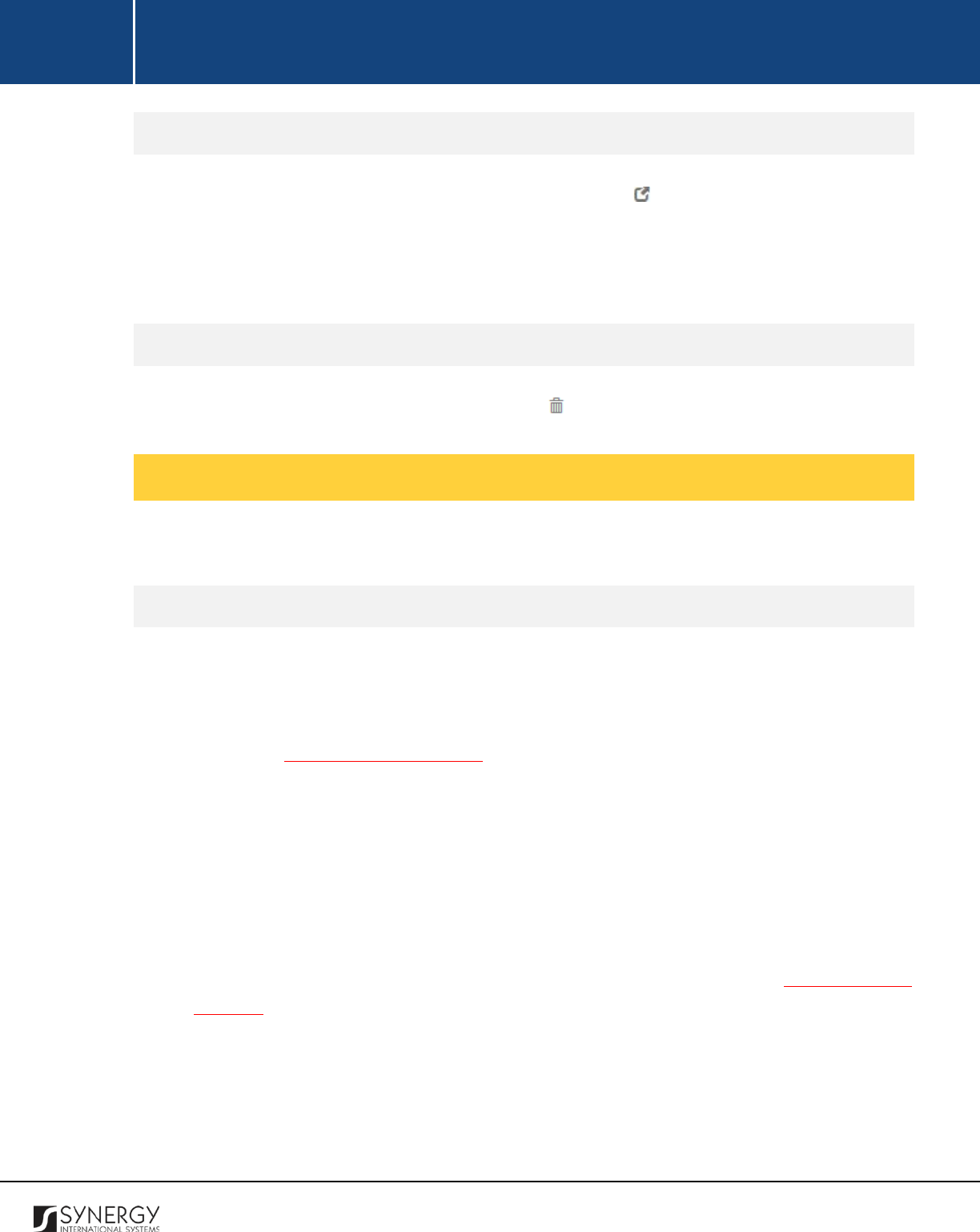
INTEGRATED CRIMINAL JUSTICE INFORMATION SYSTEM OF IRAQ | Personal Information | User Manual
RWANDA IECMS | Rwanda Judiciary | User Manual
Viewing Court Schedule Records
In order to view the details of court schedule records, click the
(View Form)
button to the left of
the record. The record summary will open in a separate window in the non-editable mode.
Note:
The possibility of viewing record details is available for validated records only.
Removing Court Schedule Records
In order to remove a court schedule record, click the
(Remove)
button to the left of the record.
Managing Proceeding Adjournments
This chapter outlines how to add and remove proceeding adjournment records.
Adding a Proceeding Adjournment Record
In order to add a proceeding adjournment record, follow the steps below:
1. Select the
Session Type
from the respective drop-down list. This field is mandatory. Please,
note that the list will contain all sessions as specified in the Court Schedule field. For more
details, see Managing Court Schedule.
Note:
If the list of session types is long and hard to browse in, you can make use of the search
option. To locate the instance that you are looking for, you should enter the keyword in the
search box above the drop-down list.
2. Select the court schedule instance that needs to be adjourned as well as indicate the date
when the next court proceeding will take place. You can do this by selecting the respective
instance from the
Adjourned Proceeding Date
and
Next Proceeding Date
drop-down lists. These
fields are mandatory. Please, note that the lists will contain all instances of the case proceeding
calendar as specified in the Court Schedule field. For more details, see Managing Court
Schedule.
Note:
If the list of adjourned / next proceeding events is long and hard to browse in, you can
make use of the search option. To locate the instance that you are looking for, you should
enter the keyword in the search box above the drop-down list.
3. Provide a good cause for adjourning the previously scheduled proceeding. This field is
mandatory.
54
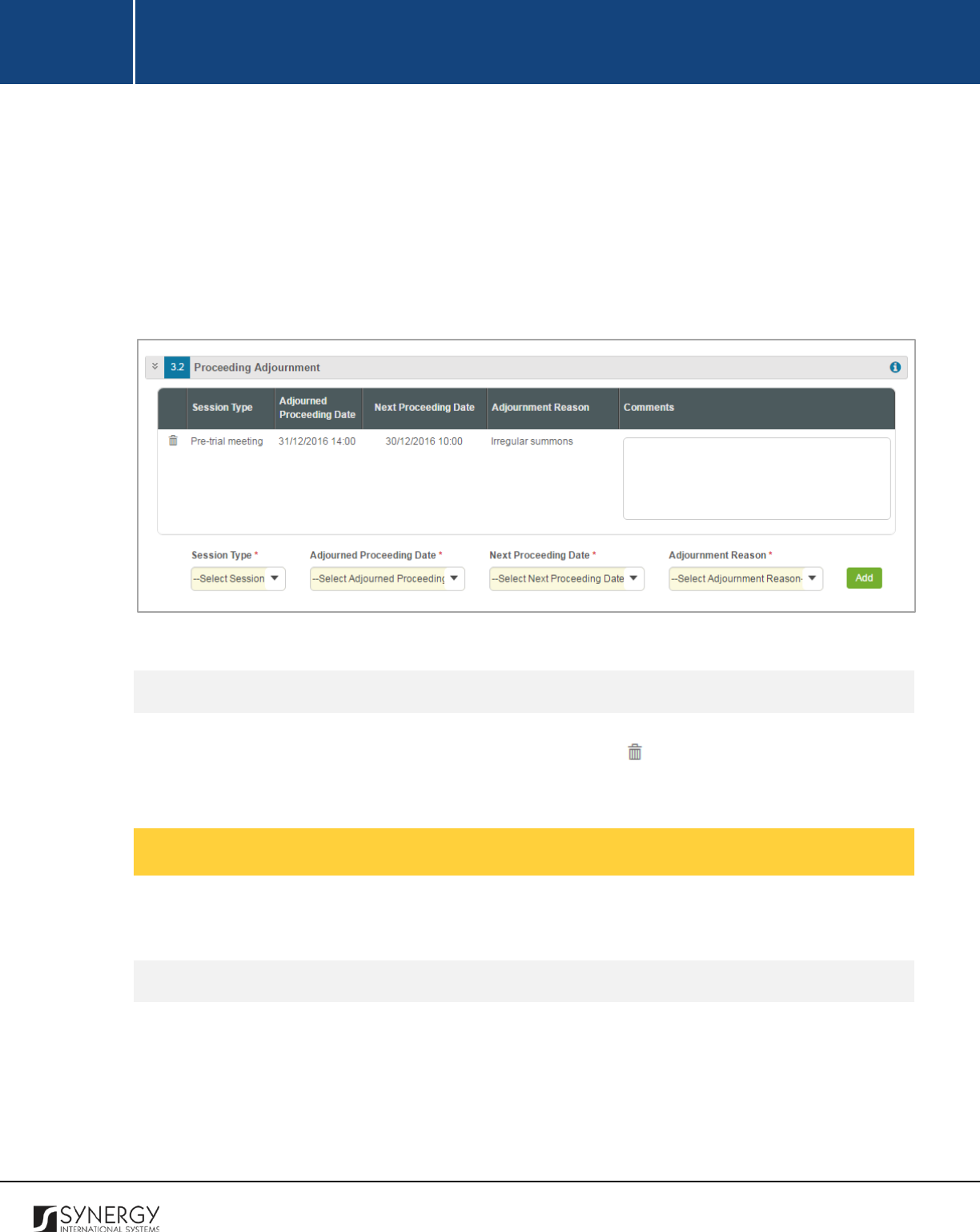
INTEGRATED CRIMINAL JUSTICE INFORMATION SYSTEM OF IRAQ | Personal Information | User Manual
RWANDA IECMS | Rwanda Judiciary | User Manual
Note:
If the list of adjournment reasons is long and hard to browse in, you can make use of the
search option. To locate the instance that you are looking for, you should enter the keyword
in the search box above the drop-down list.
4. Click the
Add
button. The new record will appear in the Proceeding Adjournment table (Figure
24).
5. Provide
Comments
related to the proceeding adjournment. This may include a more detailed
description of the adjournment reason, etc.
Figure 20: Adding a Proceeding Adjournment Record
Removing Proceeding Adjournments Records
In order to remove a proceeding adjournment record, click the
(Remove)
button to the left of the
record.
Managing Registrar Reports
This chapter outlines how to add, edit, view, and remove registrar report records.
Adding a Registrar Report Record
In order to add a registrar report record, follow the steps below:
1. Click the
Add
button at the bottom of the Registrar Report field. A Registrar Report form will
open (Figure 21).
2. Provide the information requested in the form as described in the table below:
55
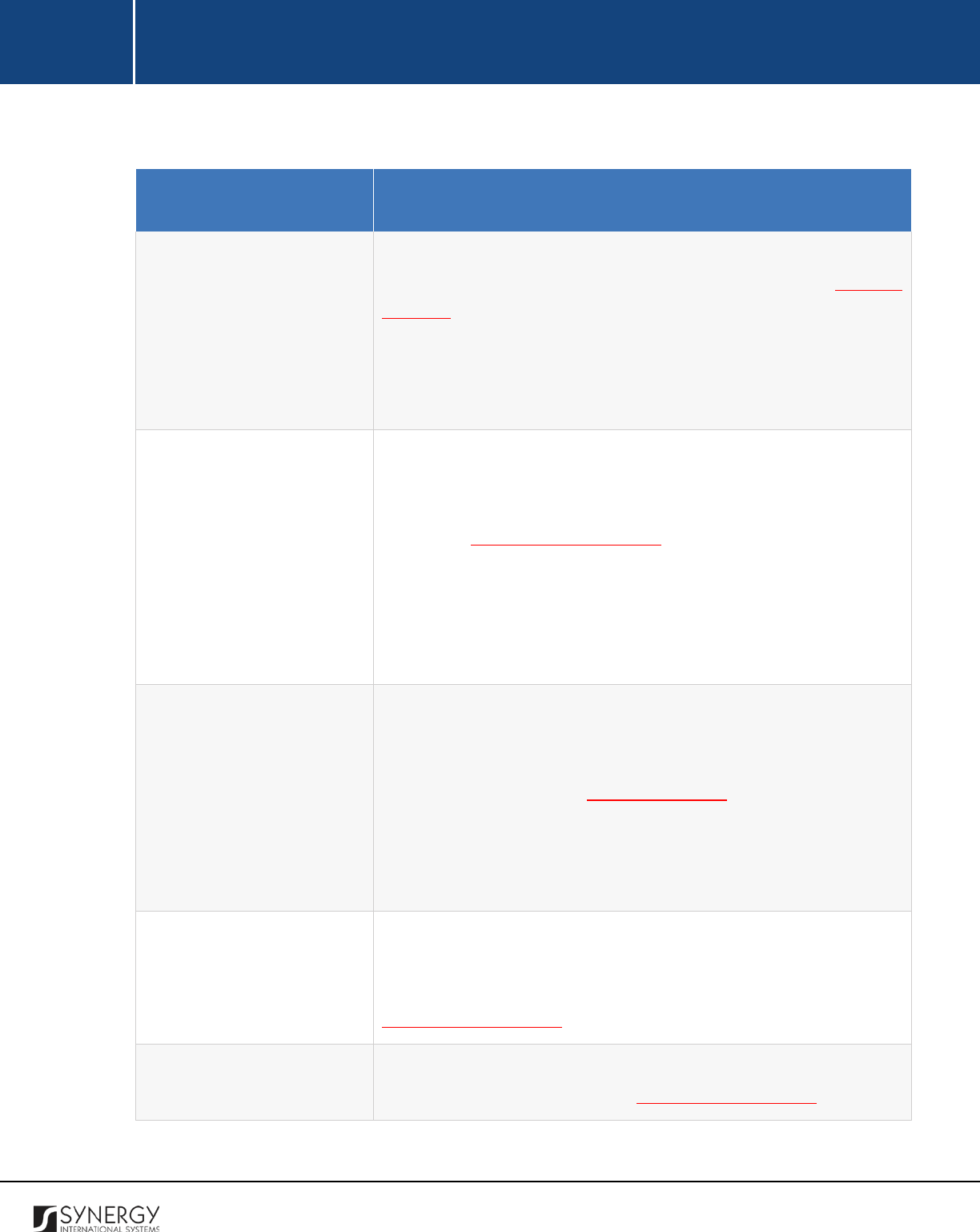
INTEGRATED CRIMINAL JUSTICE INFORMATION SYSTEM OF IRAQ | Personal Information | User Manual
RWANDA IECMS | Rwanda Judiciary | User Manual
Note:
Some fields in this form are mandatory to be filled in. They are marked with an asterisk.
Field Name
Description
Report Date
Select the date when the registrar report was issued. This field is
mandatory. A calendar popup is available for this field, see Figure 3:
Calendar.
Apart from indicating the date, the calendar also allows specifying
the time when the report was submitted. Use the
Hour
and
Minute
sliders to set the exact time.
Registrar
Select the court
Registrar
in charge of the hearing form the
respective drop-down list. This field is mandatory. Please, note that
the list will contain all registrars of the court selected in the Details
field of the GENERAL INFORMATION section.
Note:
If the list of registrars is long and hard to browse in, you can
make use of the search option. To locate the instance that you are
looking for, you should enter the keyword in the search box above
the drop-down list.
Date of Hearing
This field becomes available if the mediation for the out-of-court
settlement of the case has failed and is used to set the date and time
of the case hearing. This field is mandatory
. A calendar popup is
available for this field, see Figure 3: Calendar.
Apart from indicating the date, the calendar also allows specifying
the time when the hearing is scheduled. Use the
Hour
and
Minute
sliders to set the exact time.
Successful Mediation
Indicate whether the case settlement mediation has been successful
by activating the respective radio button. If the Yes
option is
selected, upload the Mediation Document. For more details, see
Managing Attachments.
Signed Copy
Upload a
Signed Copy
of the registrar report
or other related
document. For more details, see Managing Attachments.
56
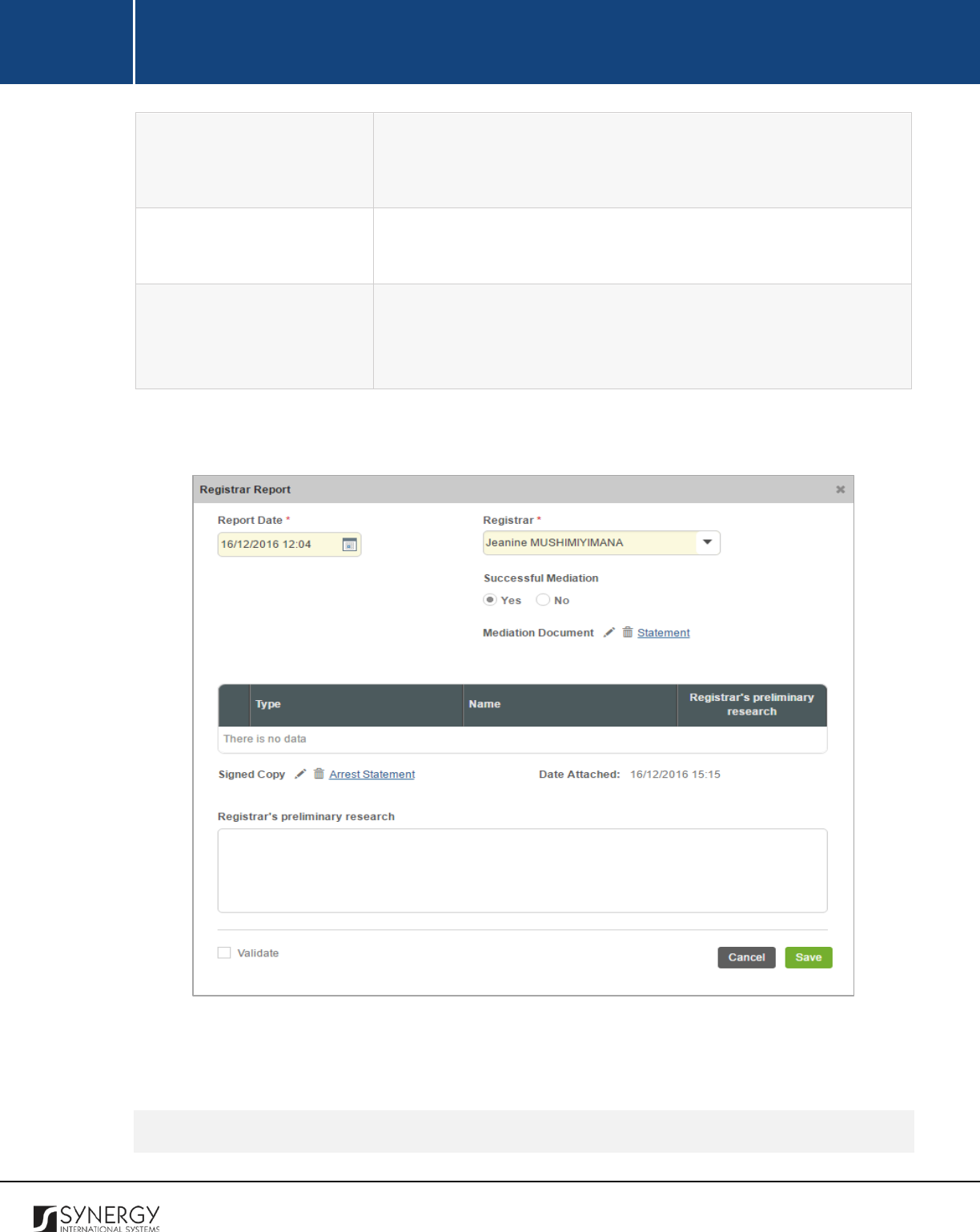
INTEGRATED CRIMINAL JUSTICE INFORMATION SYSTEM OF IRAQ | Personal Information | User Manual
RWANDA IECMS | Rwanda Judiciary | User Manual
Note: The Date Attached field will automatically be populated with
the date when the attachment was made once you upload the
respective file.
Registrar’s preliminary
research
Record the findings of the registrar’s preliminary research. This can
be several paragraphs of free text.
Validated
Check the accuracy of the information provided by selecting the
Validated
checkbox. Please, note that system validation renders all
the information provided in the form as non-editable.
3. Click the
Save
button to save the information input. Or, click
Cancel
to terminate the operation.
Figure 21: Adding a Registrar Report Record
Editing Registrar Report Records
57
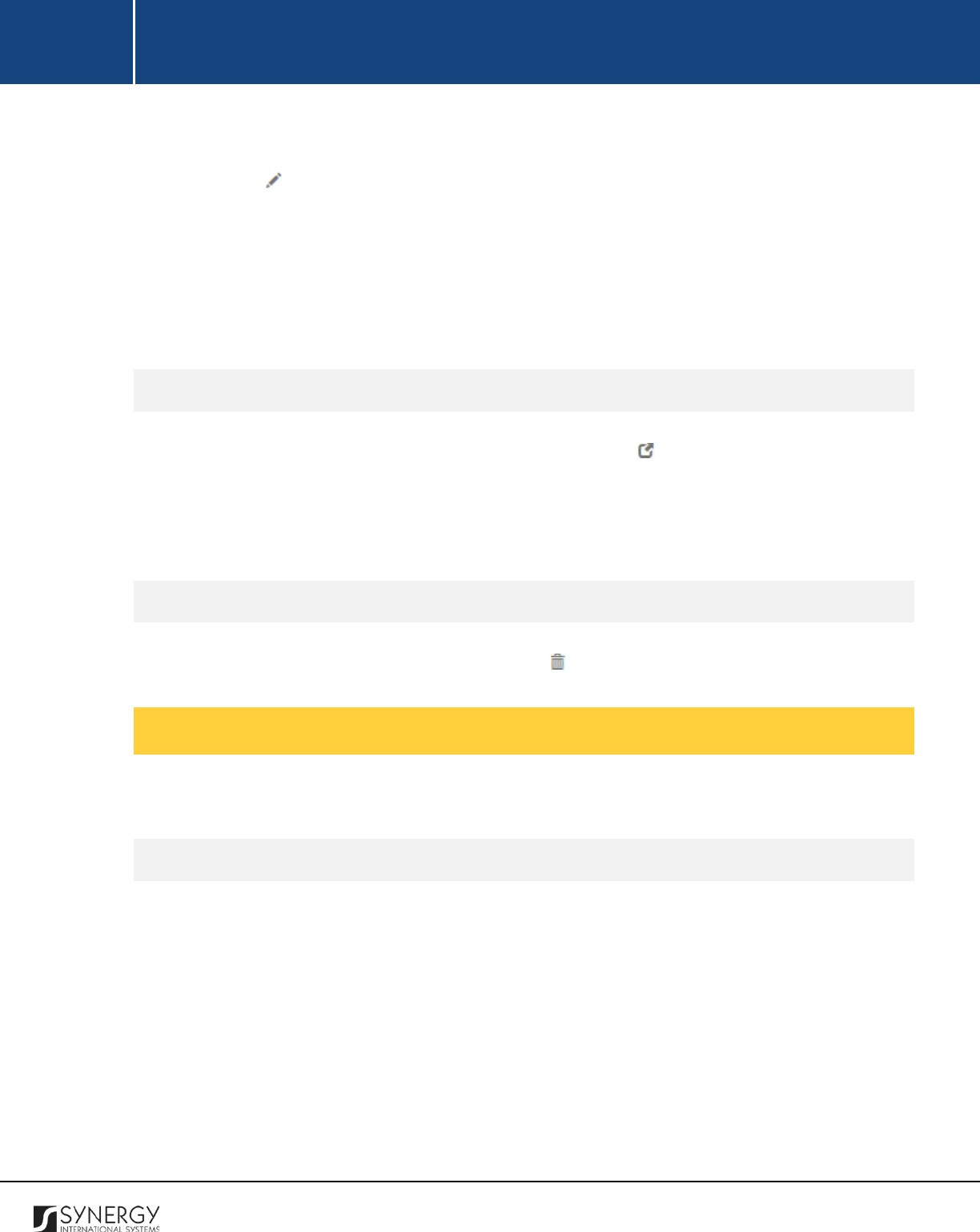
INTEGRATED CRIMINAL JUSTICE INFORMATION SYSTEM OF IRAQ | Personal Information | User Manual
RWANDA IECMS | Rwanda Judiciary | User Manual
In order to edit a registrar report record, follow the steps below:
1. Click the
(Edit)
button to the left of the record item that you want to modify. The Registrar
Report form will open.
2. Make the required changes in the data displayed.
3. Click the
Save
button to save the changes made. Or, click
Cancel
to discard them.
Note:
The possibility of editing record details is available for records that have not been validated yet.
Viewing Registrar Report Records
In order to view the details of a registrar report record, click the
(View Form)
button to the left of
the record. The record summary will open in a separate window in the non-editable mode.
Note:
The possibility of viewing record details is available for validated records only.
Removing Registrar Report Records
In order to remove a registrar report record, click the
(Remove)
button to the left of the record.
Managing Judge Reports
This chapter outlines how to add, edit, view, and remove judge report records.
Adding a Judge Report Record
In order to add a registrar report record, follow the steps below:
1. Click the
Add
button at the bottom of the Judge Report field. A Judge Report form will open
(Figure 22).
2. Provide the information requested in the form as described in the table below:
Note:
Some fields in this form are mandatory to be filled in. They are marked with an asterisk.
58
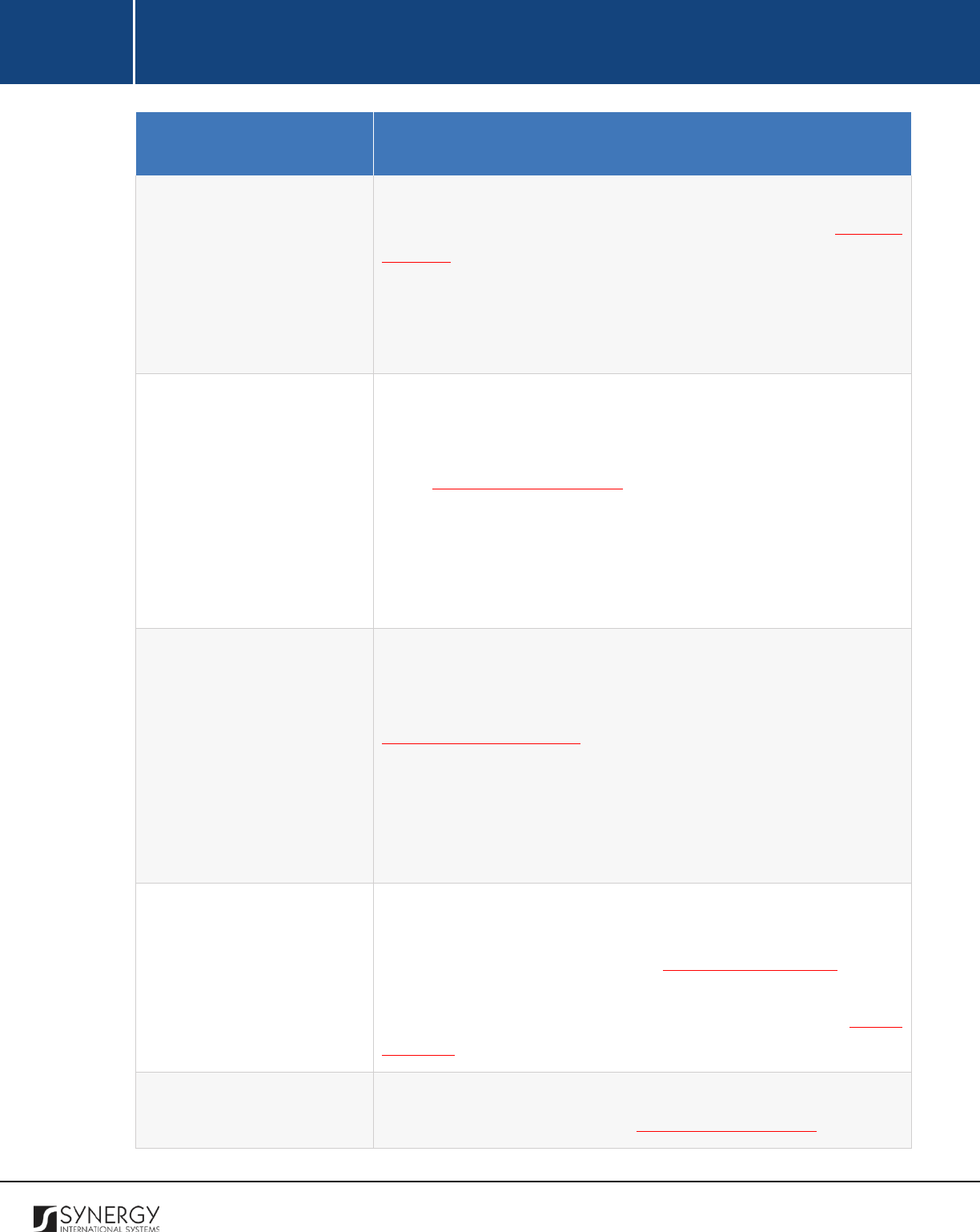
INTEGRATED CRIMINAL JUSTICE INFORMATION SYSTEM OF IRAQ | Personal Information | User Manual
RWANDA IECMS | Rwanda Judiciary | User Manual
Field Name
Description
Report Date
Select the date when the judge report was issued.
This field is
mandatory. A calendar popup is available for this field, see Figure 3:
Calendar.
Apart from indicating the date, the calendar also allows specifying
the time when the report was submitted. Use the
Hour
and
Minute
sliders to set the exact time.
Judge
Select the court
Judge
in charge of the case
hearing form the
respective drop-down list. This field is mandatory. Please, note that
the list will contain all judges of the court selected in the Details field
of the GENERAL INFORMATION section.
Note:
If the list of judges is long and hard to browse in, you can make
use of the search option. To locate the instance that you are looking
for, you should enter the keyword in the search box above the drop-
down list.
For Hearing
Select the case hearing the respective judge is assigned to preside
from the drop-down list. Please, note that the list will contain all
hearing dates scheduled for the case. For more details, see
Managing Court Schedule.
Note:
If the list of court hearing instances is long and hard to browse
in, you can make use of the search option. To locate the instance
that you are looking for, you should enter the keyword in the search
box above the drop-down list.
Rebuttals
This is an au
tomatically generated field that displays the list of
admissibility items, analysis issues, counter claims, etc. for which
rebuttals have been recorded in the PARTIES SUBMISSIONS section.
However, you can edit the items presented in this field and provide
additional information related to them. For more details, see Editing
Rebuttals.
Signed Copy
Upload a
Signed Copy
of the judge report
or other related
document. For more details, see Managing Attachments.
59
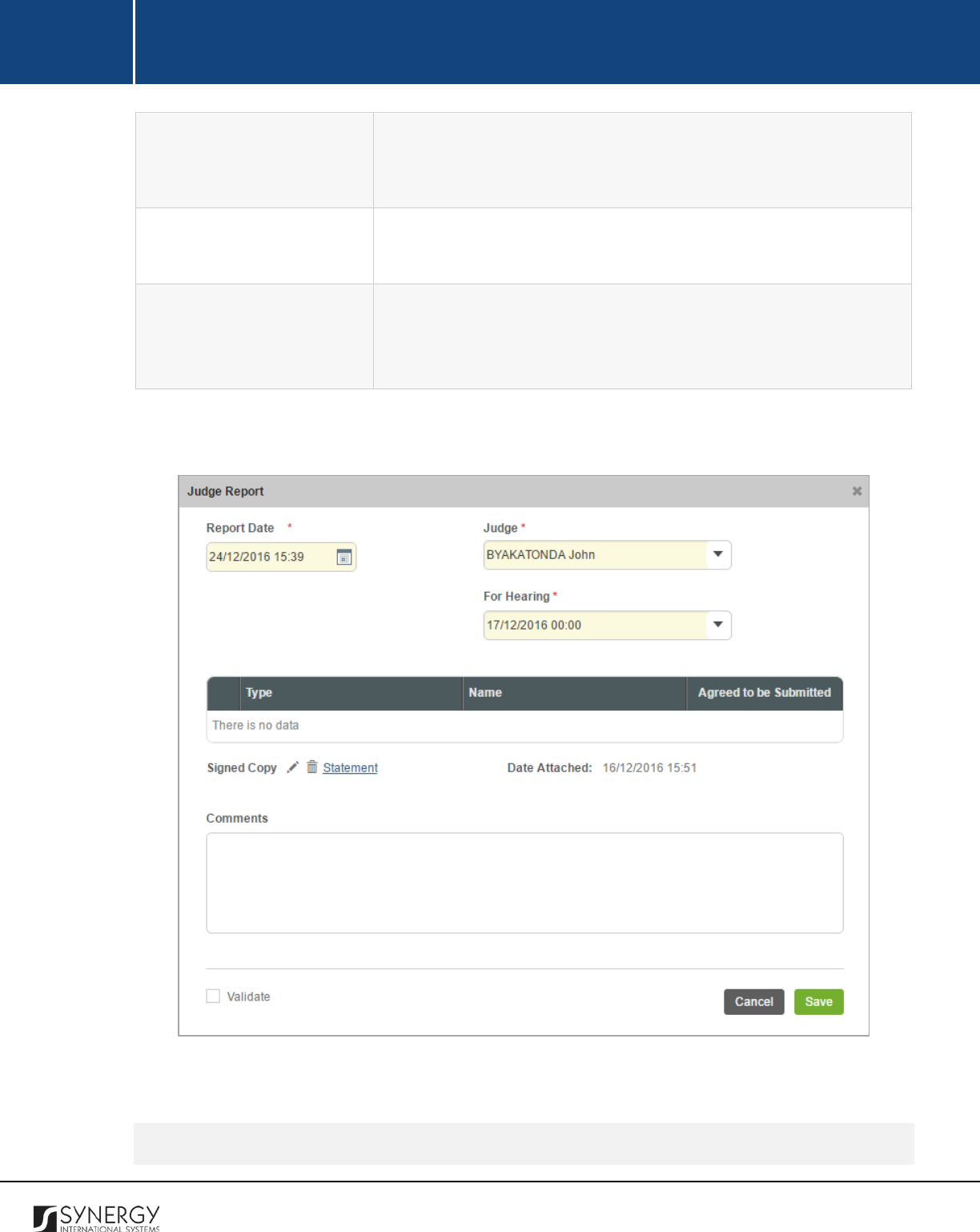
INTEGRATED CRIMINAL JUSTICE INFORMATION SYSTEM OF IRAQ | Personal Information | User Manual
RWANDA IECMS | Rwanda Judiciary | User Manual
Note: The Date Attached field will automatically be populated with
the date when the attachment was made once you upload the
respective file.
Comments
Provide additional comments related to the judge report. This can
be several paragraphs of free text.
Validated
Check the accuracy of the information provided by selecting the
Validated
checkbox. Please, note that system validation renders all
the information provided in the form as non-editable.
3. Click the
Save
button to save the information input. Or, click
Cancel
to terminate the operation.
Figure 22: Adding a Judge Report Record
Editing Judge Report Records
60
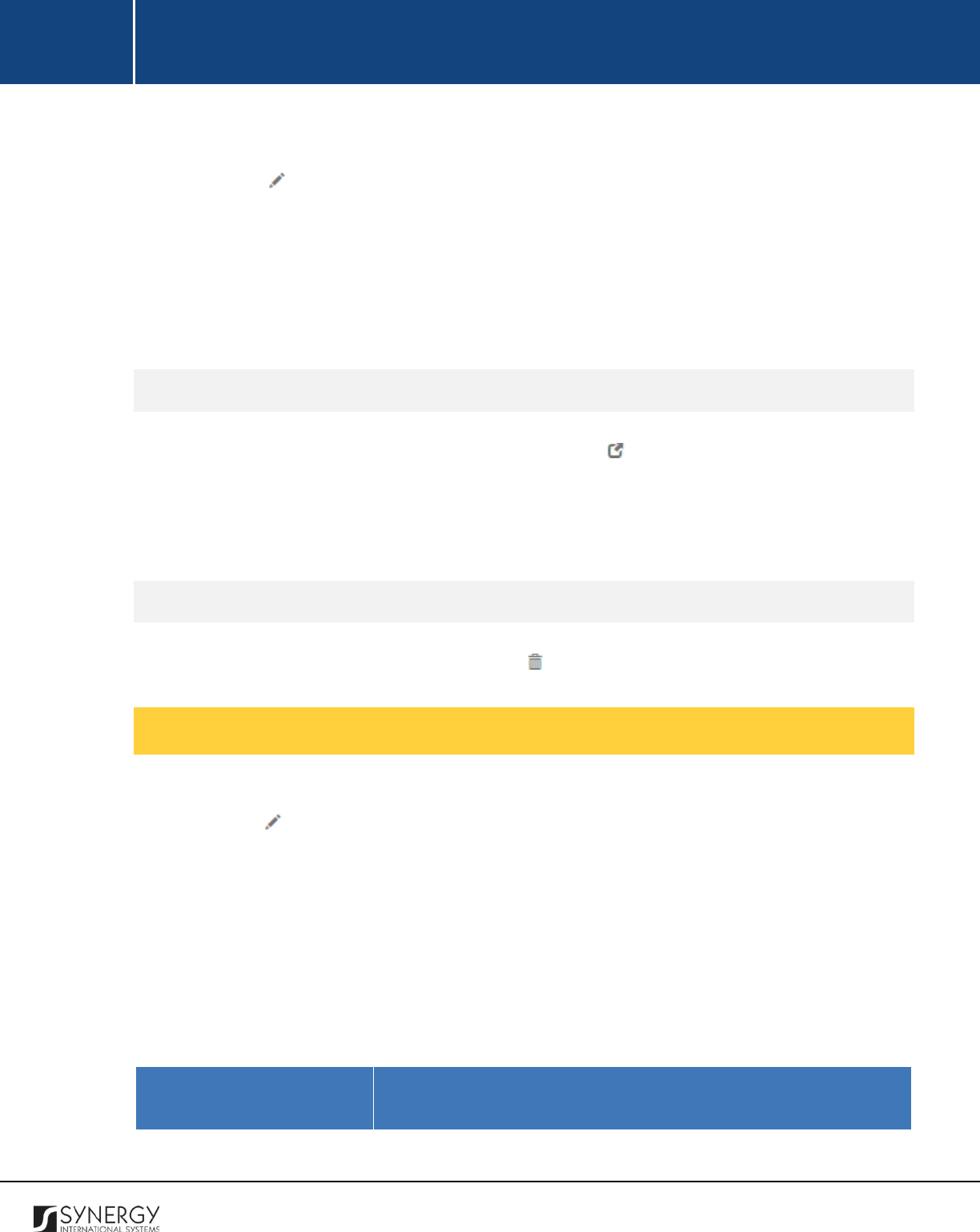
INTEGRATED CRIMINAL JUSTICE INFORMATION SYSTEM OF IRAQ | Personal Information | User Manual
RWANDA IECMS | Rwanda Judiciary | User Manual
In order to edit a judge report record, follow the steps below:
1. Click the
(Edit)
button to the left of the record item that you want to modify. The Judge
Report form will open.
2. Make the required changes in the data displayed.
3. Click the
Save
button to save the changes made. Or, click
Cancel
to discard them.
Note:
The possibility of editing record details is available for records that have not been validated yet.
Viewing Judge Report Records
In order to view the details of judge report records, click the
(View Form)
button to the left of the
record. The record summary will open in a separate window in the non-editable mode.
Note:
The possibility of viewing record details is available for validated records only.
Removing Judge Report Records
In order to remove a judge report record, click the
(Remove)
button to the left of the record.
Editing Rebuttals
In order to edit a rebuttal record, follow the steps below:
1. Click the
(Edit)
button to the left of the admissibility item, counter claim, analysis issue, etc.
that have a rebuttal recorded for it. A new form will open (Figure 23).
2. Provide the information requested in the form as described in the table below:
Note:
Some fields in this form are mandatory to be filled in. They are marked with an asterisk.
Field Name
Description
61
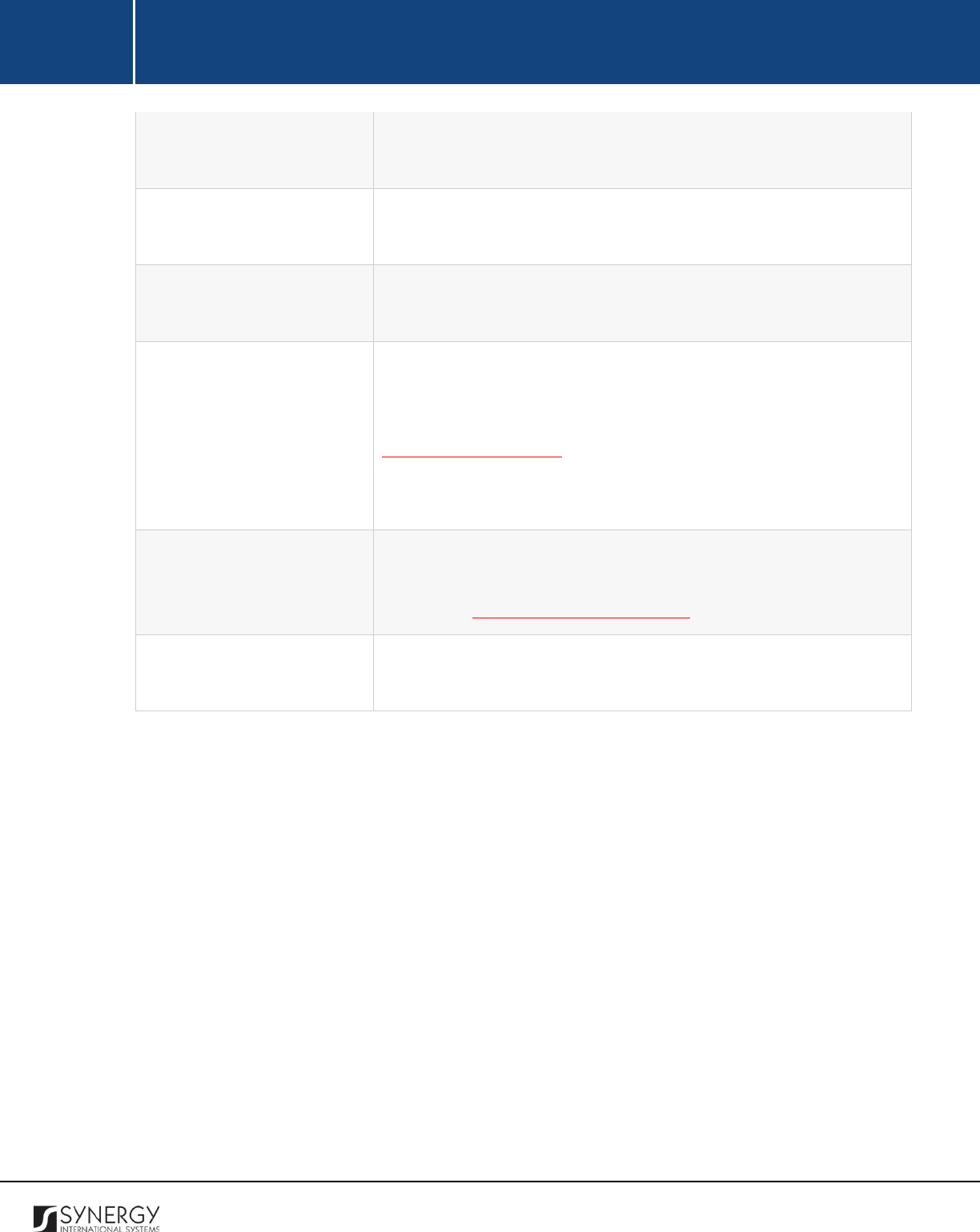
INTEGRATED CRIMINAL JUSTICE INFORMATION SYSTEM OF IRAQ | Personal Information | User Manual
RWANDA IECMS | Rwanda Judiciary | User Manual
Item
This is a read-only field that displays the name of the admissibility
item, analysis issue, counter claim, etc. being edited.
Submitted to the Judge
This is a read-
only field that displays the name of the judge the
request is submitted to.
Description
This is a read-only field that
displays a brief description of the
admissibility item, analysis issue, counter claim, etc. being edited.
Case Parties
This is a read-only field that displays the names of the case parties
that presented opposing evidence (i.e. rebuttals) related to the
selected admissibility item, analysis issue, counter claim, etc. in the
PARTIES SUBMISSIONS
section. Upon expanding the case party
record, you will be able to view the summary of the rebuttal
presented by the party.
Registrar’s Preliminary
Research
Record all parties th
at participated in the registrar’s preliminary
research and the questions that the parties were asked. For more
details, see Managing Research Records.
Judge Comment
Provide additional comments made by the judge in relation to the
rebuttal. This can be several paragraphs of free text.
3. Click the
Save
button to save the changes made. Or, click
Cancel
to discard them.
62
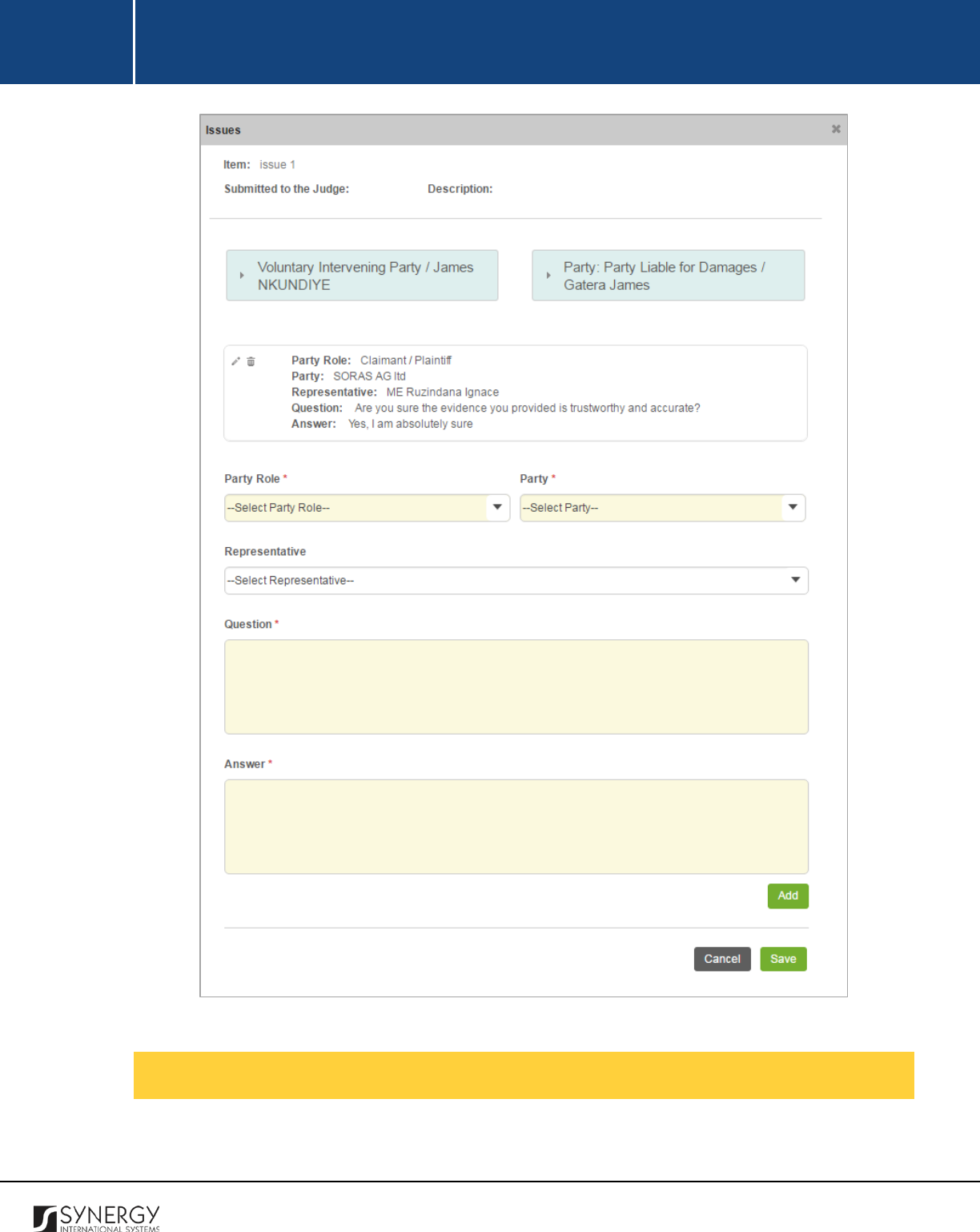
INTEGRATED CRIMINAL JUSTICE INFORMATION SYSTEM OF IRAQ | Personal Information | User Manual
RWANDA IECMS | Rwanda Judiciary | User Manual
Figure 23: Editing a Rebuttal Record
Managing Research Records
This chapter outlines how to add, edit, and remove registrar’s preliminary research records.
63
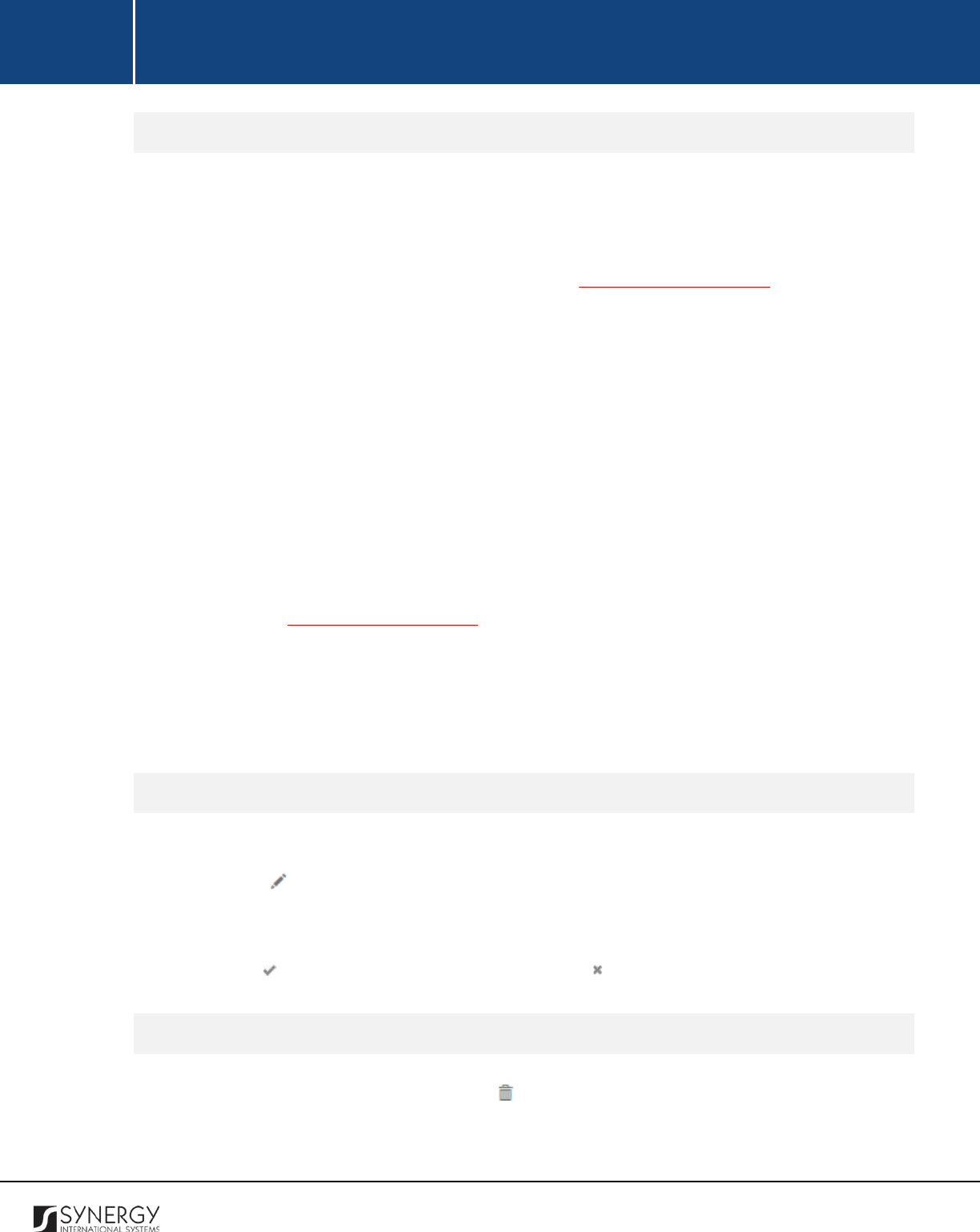
INTEGRATED CRIMINAL JUSTICE INFORMATION SYSTEM OF IRAQ | Personal Information | User Manual
RWANDA IECMS | Rwanda Judiciary | User Manual
Adding a Research Record
In order to add a research record, follow the steps below:
1. Select the role that the party involved into the research plays in the case from the drop-down
list. This field is mandatory. Please, note that the list will contain the capacities of all case
parties involved into the case and specified in the GENERAL INFORMATION section.
Note:
If the list of party roles is long and hard to browse in, you can make use of the search
option. To locate the instance that you are looking for, you should enter the keyword in the
search box above the drop-down list.
2. Select the name of the case participant involved into the research from the drop-down list.
This field is mandatory. Please, note that the list will contain all case participants involved into
the case in the capacity specified in the previous field.
Note:
If the list of parties is long and hard to browse in, you can make use of the search option.
To locate the instance that you are looking for, you should enter the keyword in the search
box above the drop-down list.
3. Select the party representative from the drop-down list. Please, note that the list will be
comprised of all the legal representatives specified to represent or assist the selected case
party in the GENERAL INFORMATION section.
4. Record the question that the party was asked. This field is mandatory.
5. Record the answers to the questions the party was asked. This field is mandatory.
6. Click the
Add
button. The new record will appear in the Registrar’s Preliminary Research table
(Figure 24).
Editing Research Records
In order to edit a court proceedings record, follow the steps below:
1. Click the
(Edit)
button to the left of the record item that you want to modify. This will
activate the selected record.
2. Make the required changes in the data displayed.
3. Click the icon to save the changes made. Or, click to discard them.
Removing Research Records
In order to remove a research record, click the
(Remove)
button to the left of the record.
64
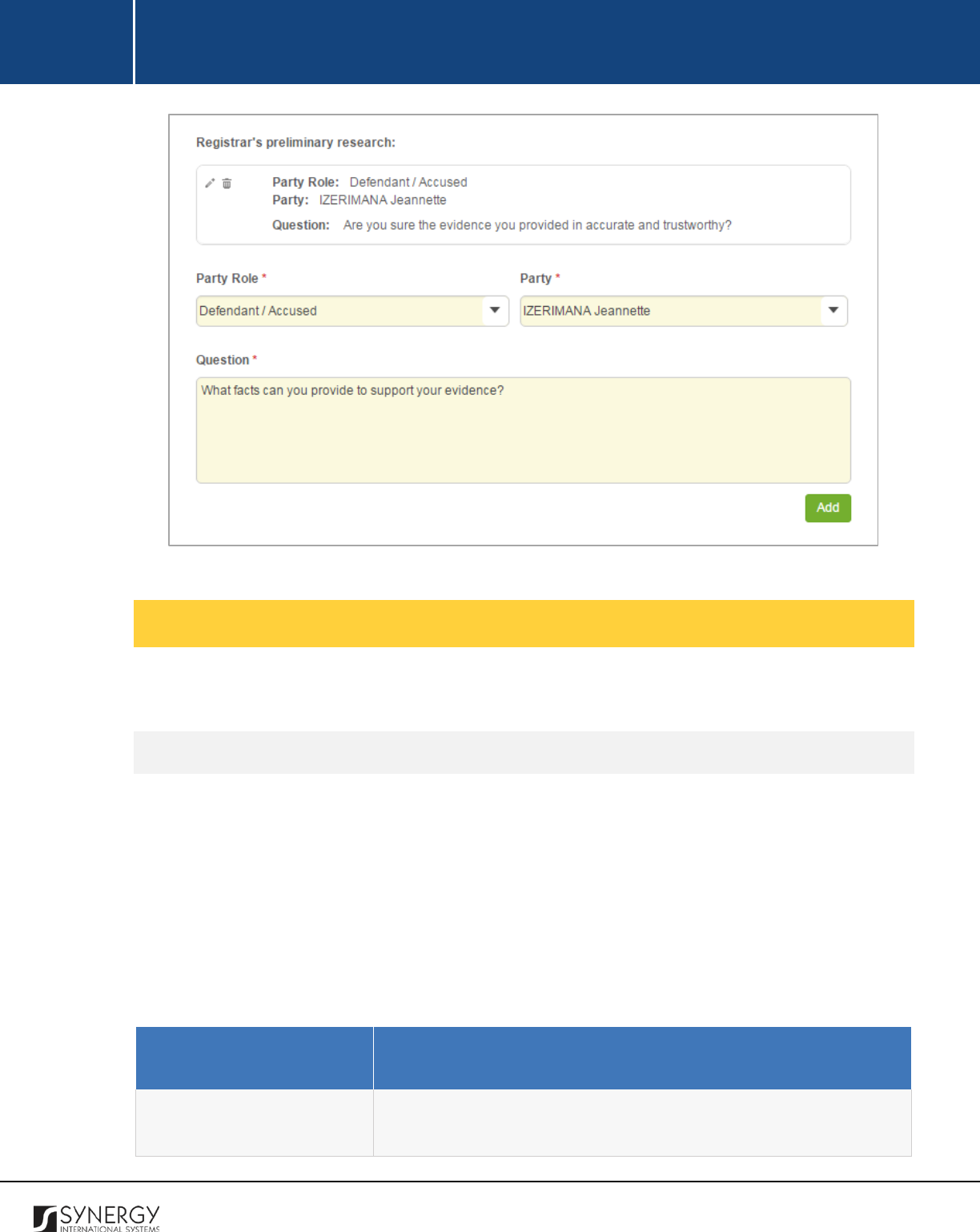
INTEGRATED CRIMINAL JUSTICE INFORMATION SYSTEM OF IRAQ | Personal Information | User Manual
RWANDA IECMS | Rwanda Judiciary | User Manual
Figure 24: Adding a Registrar’s Preliminary Research Record
Managing Court Proceedings
This chapter outlines how to add, edit, view, and remove proceedings records.
Adding a Proceedings Record
In order to add a court proceedings record for administrative, civil, or social cases, follow the steps
below:
1. Click the
Add
button at the bottom of the Proceedings field. A Proceedings form will open
(Figure 25).
2. Provide the information requested in the form as described in the table below:
Note:
Some fields in this form are mandatory to be filled in. They are marked with an asterisk.
Field Name
Description
Type
Select the proceeding
Type
from the drop-down list. This field is
mandatory.
Please, note that the list will contain all court
65
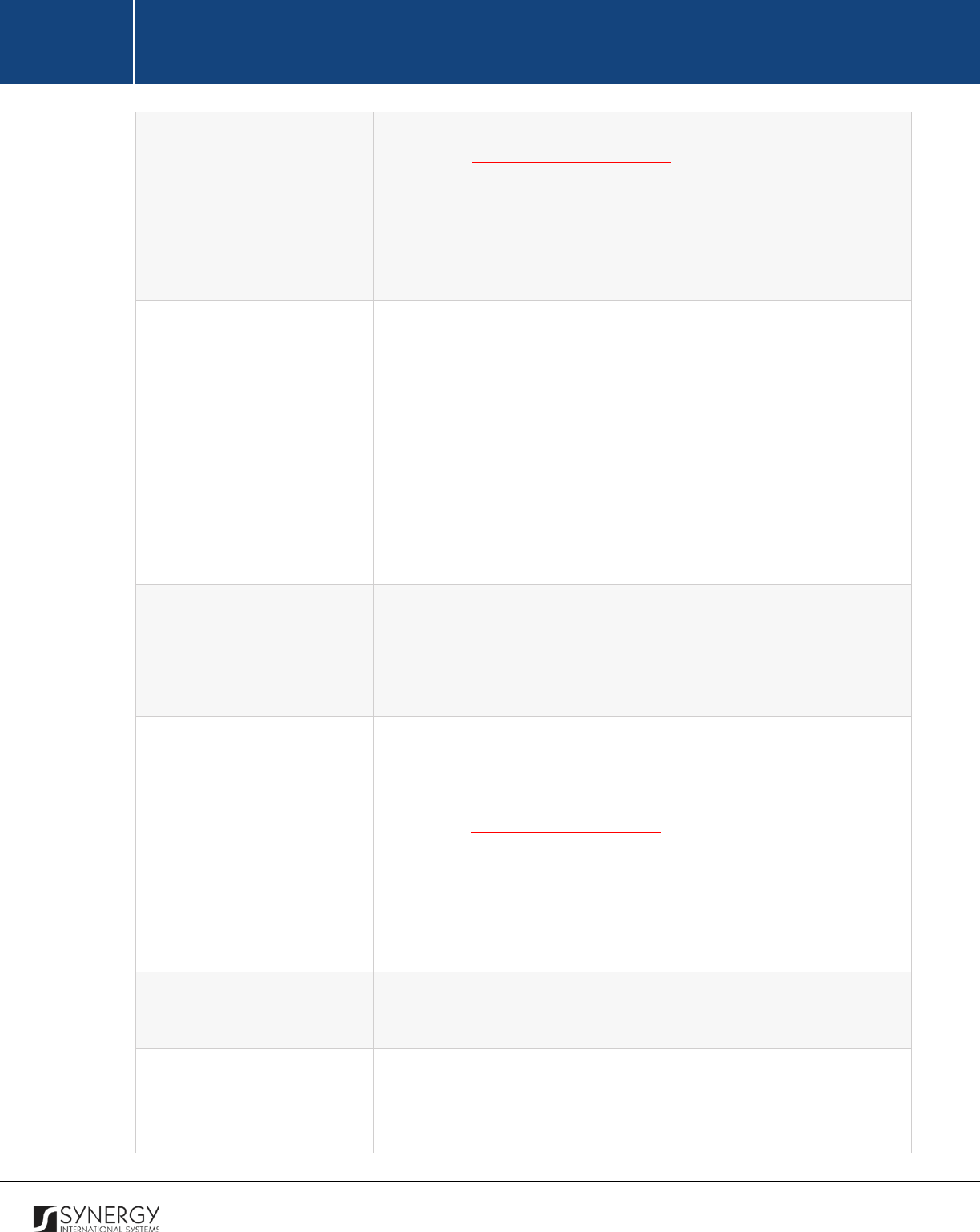
INTEGRATED CRIMINAL JUSTICE INFORMATION SYSTEM OF IRAQ | Personal Information | User Manual
RWANDA IECMS | Rwanda Judiciary | User Manual
proceeding types that are included in the court schedule. For more
details, see Managing Court Schedule.
Note:
If the list of proceeding types is long and hard to browse in,
you can make use of the search option. To locate the instance that
you are looking for, you should enter the keyword in the search box
above the drop-down list.
Proceeding Date
Indicate the date and time when the court proceeding is scheduled
from the drop-down list. This field is mandatory. Please, note that
the list will contain all proceeding date instances for which the court
proceedings of the selected type are scheduled. For more details,
see Managing Court Schedule.
Note:
If the list of proceeding dates
is long and hard to browse in,
you can make use of the search option. To locate the instance that
you are looking for, you should enter the keyword in the search box
above the drop-down list.
Proceeding Type
This field becomes available for
hearing and preliminary hearing
proceeding types and is used to i
ndicate whether the public and
press will be allowed to observe the court processing of the case.
This field is mandatory.
Registrar
Select the court
Registrar
in charge of the court proceeding form the
respective drop-down list. This field is mandatory. Please, note that
the list will contain all registrars of the court selected in the Details
field of the GENERAL INFORMATION section.
Note:
If the list of registrars is long and hard to browse in, you can
make use of the search option. To locate the instance that you are
looking for, you should enter the keyword in the search box above
the drop-down list.
Decision Number
Specify the unique i
dentification number that was assigned to the
decision made by the court.
Dates are obeyed
This field becomes available for the hearing and pre-trial meeting
proceeding types and is used to indicate whether the hearing dates
are obeyed by the attending parties.
66
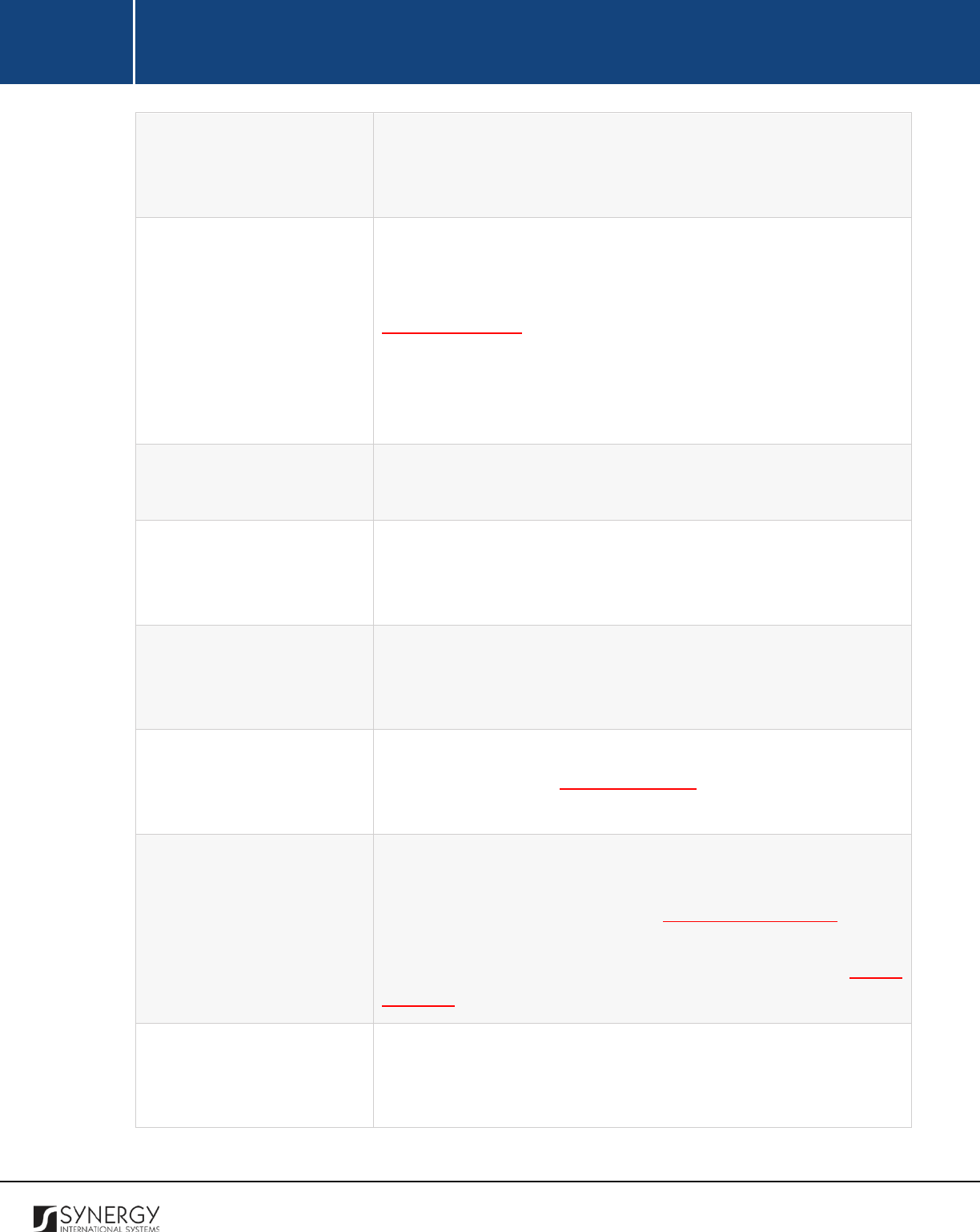
INTEGRATED CRIMINAL JUSTICE INFORMATION SYSTEM OF IRAQ | Personal Information | User Manual
RWANDA IECMS | Rwanda Judiciary | User Manual
Interlocutory Judgment
This field becomes available for the pronouncement proceeding
type and is used to select the type of the interlocutory decision
made by the judge before the case trial is over.
Next Date of Hearing
This field becomes available if the judge made a decision to reopen
the case and is used to indicate the date and time when the next
hearing will be held. A calendar popup is available for this field, see
Figure 3: Calendar.
Apart from indicating the date, the calendar also allows specifying
the time when the report was submitted. Use the
Hour
and
Minute
sliders to set the exact time.
Reopening Reason
This field becomes available if the judge made a decision to reopen
the case and is used to indicate the reason behind the decision.
Postponement Reason
This field becomes available if the judge made a decision to
postpone the case and is used to indicate
the reason behind the
decision.
Decision
This field becomes available for the pronouncement proceeding
type and is used to record the details of the interlocutory decision
made by the judge.
Parties
List all parties that are scheduled to take part in the case proceeding.
For more details, see Managing Parties
. Also, specify who of the
selected parties were present at the case proceeding event.
Requests to be submitted to
the judge
This is an automatically generated field that displays the list of
admissibility items, analysis issues, counter claims, etc. for which
rebuttals have been recorded in the PARTIES SUBMISSIONS section.
However, you can edit the items presented in this field and provide
additional information related to them. For more details, see Editing
Rebuttals.
Mediation Proposal
This field becomes available for the pre-
trial meeting proceeding
type and is used to indicate whether a mediation proposal has been
made by any of the case parties.
67
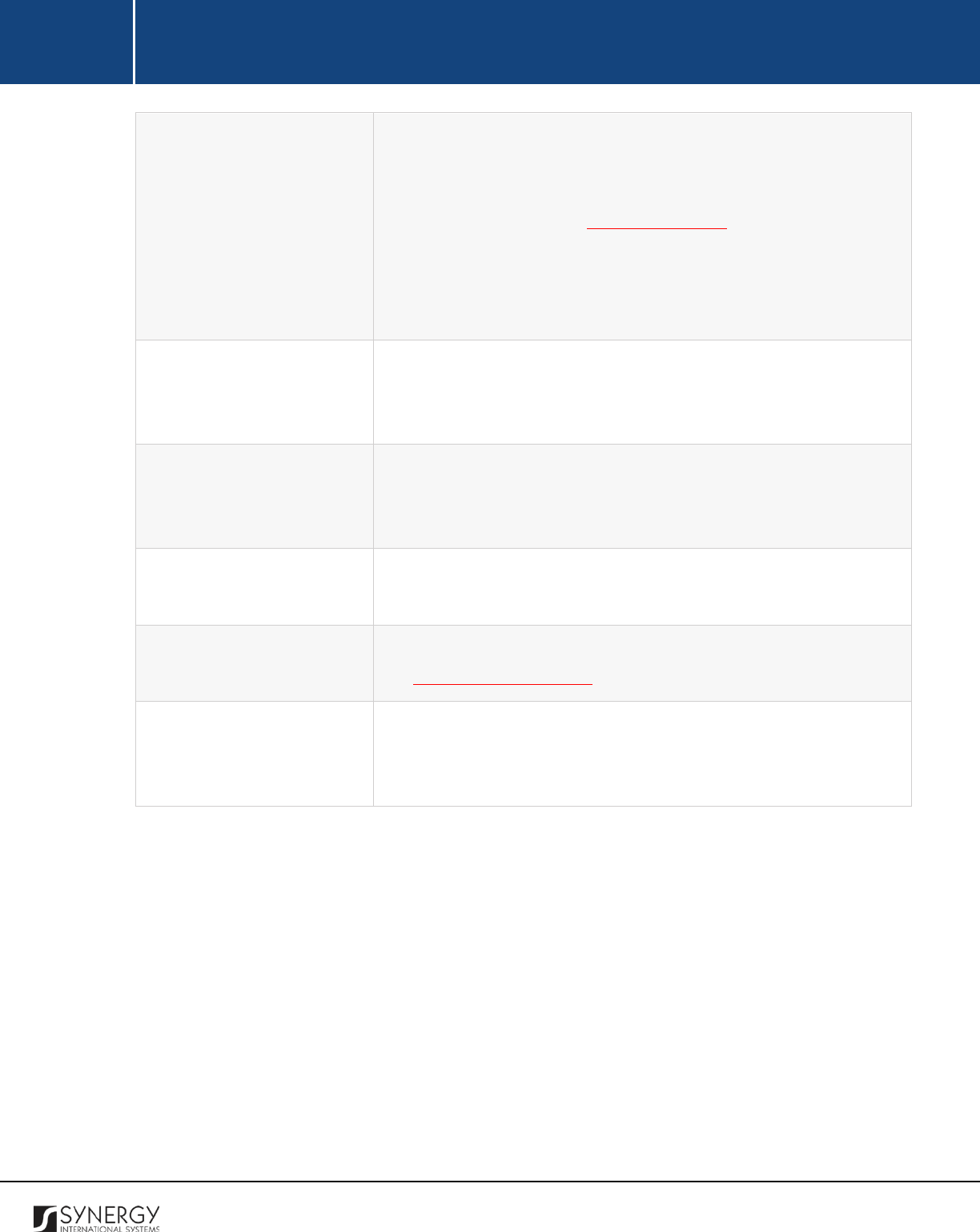
INTEGRATED CRIMINAL JUSTICE INFORMATION SYSTEM OF IRAQ | Personal Information | User Manual
RWANDA IECMS | Rwanda Judiciary | User Manual
Hearing Date
This field becomes available if a mediation proposal has not been
made by any of the case parties and is used to indicate the date and
time when the next case hearing will be held. A calendar popup is
available for this field, see Figure 3: Calendar.
Apart from indicating the date, the calendar also allows specifying
the time when the report was submitted. Use the
Hour
and
Minute
sliders to set the exact time.
Conclusion
This field becomes available for hearing case proceeding type and is
used to record the conclusion the court arrived at in regards to the
case.
Object of the Claim / Offence
This field becomes available for hearing case proceeding type and is
used to d
escribe what constitutes the subject matter of the case.
This can be several paragraphs of free text.
Observation
Record additional observations that can shed light on the case and
its subject matter.
Attachments
Attach documents related to the case proceedings. For more details,
see Managing Attachments.
Validated
Check the accuracy of the information provided by selecting the
Validated
checkbox. Please, note that system validation renders all
the information provided in the form as non-editable.
3. Click the
Save
button to save the information input. Or, click
Cancel
to terminate the operation.
68
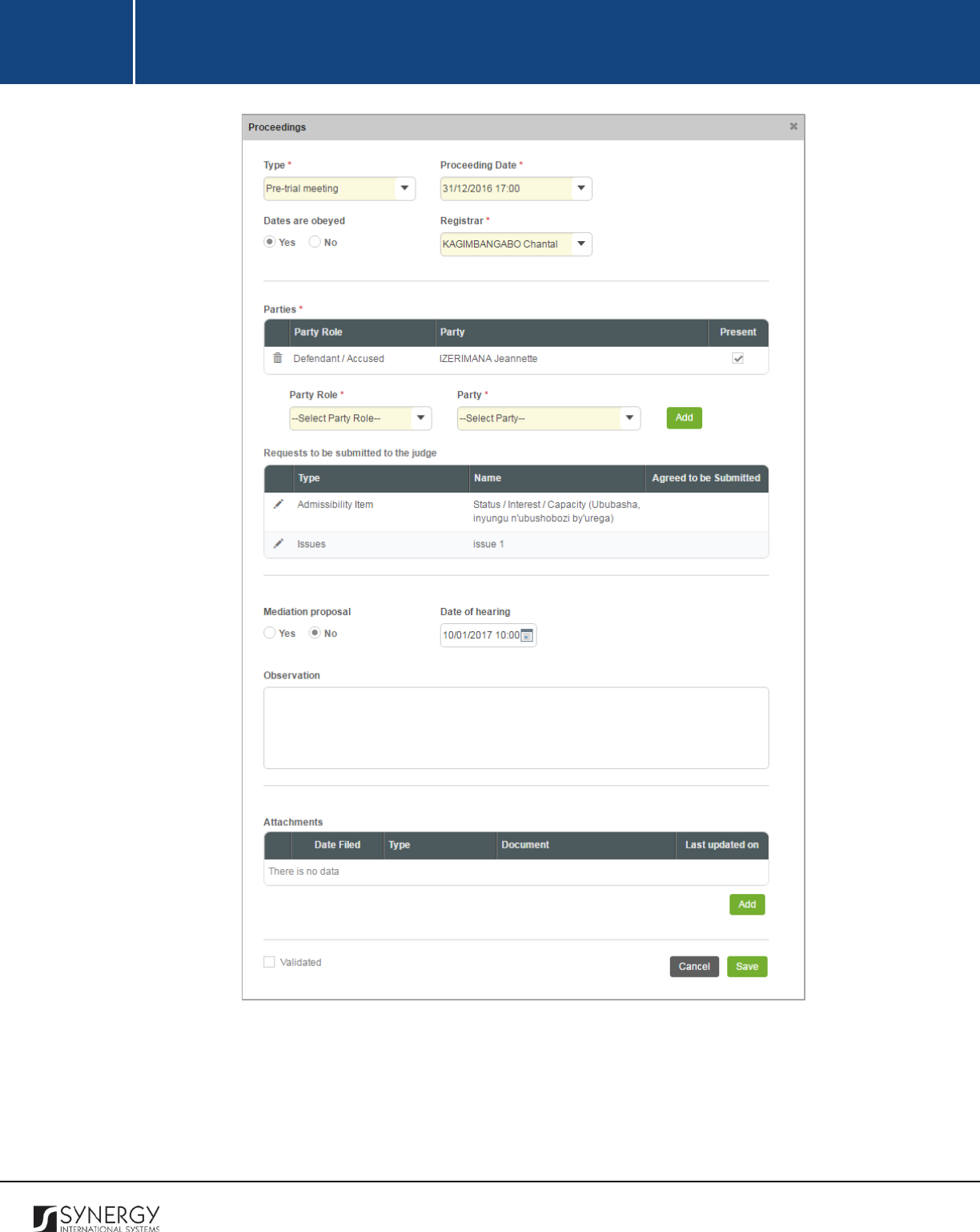
INTEGRATED CRIMINAL JUSTICE INFORMATION SYSTEM OF IRAQ | Personal Information | User Manual
RWANDA IECMS | Rwanda Judiciary | User Manual
Figure 25: Adding a Proceeding Record for Administrative, Civil, and Social Cases
In order to add a court proceedings record for other cases, follow the steps below:
1. Click the
Add
button at the bottom of the Proceedings field. A Proceedings form will open
(Figure 26 and Figure 27).
69
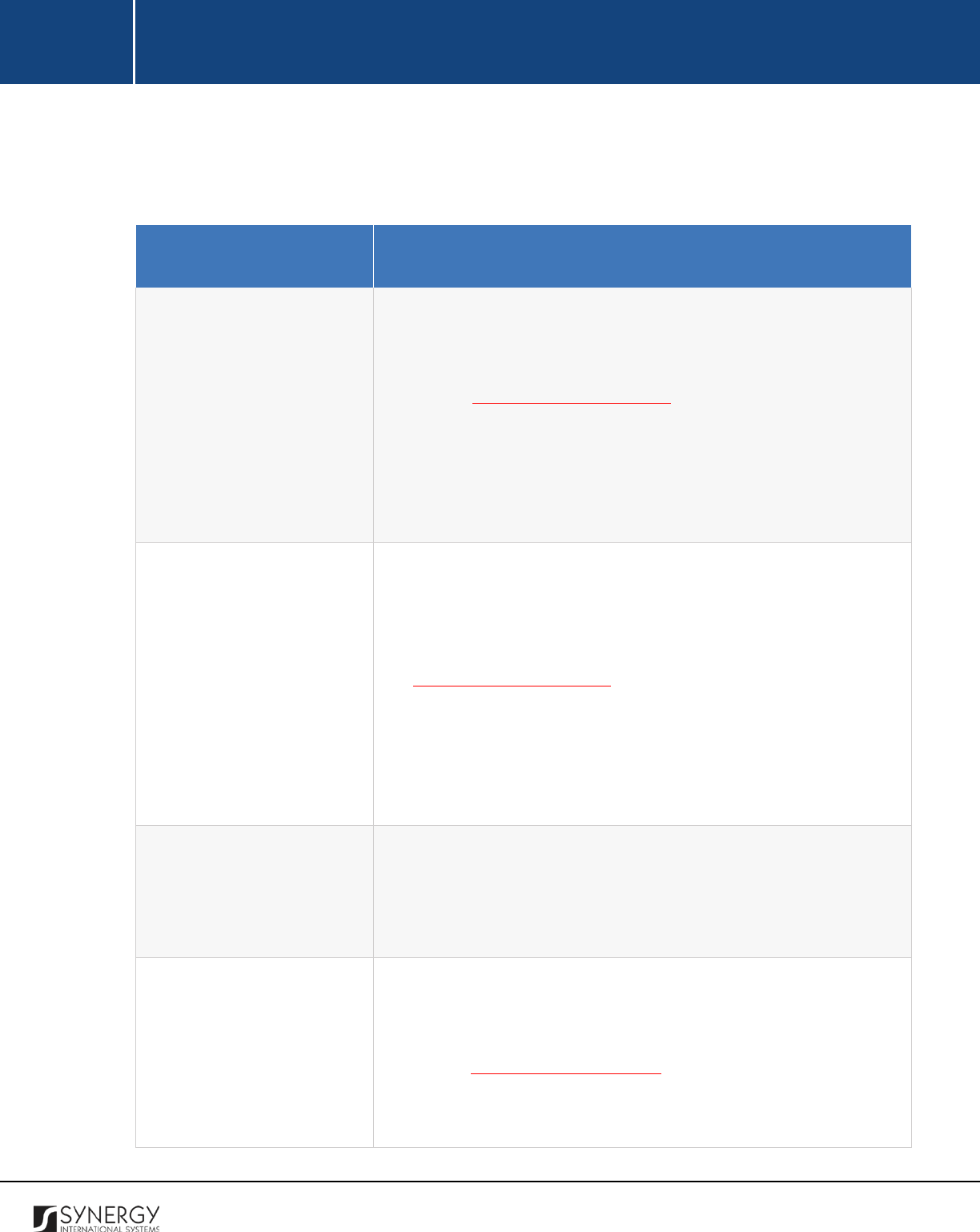
INTEGRATED CRIMINAL JUSTICE INFORMATION SYSTEM OF IRAQ | Personal Information | User Manual
RWANDA IECMS | Rwanda Judiciary | User Manual
2. Provide the information requested in the form as described in the table below:
Note:
Some fields in this form are mandatory to be filled in. They are marked with an asterisk.
Field Name
Description
Type
Select the proceeding
Type
from the drop-down list. This field is
mandatory
. Please, note that the list will contain all court
proceeding types that are included in the court schedule. For more
details, see Managing Court Schedule.
Note:
If the list of proceeding types is long and hard to browse in,
you can make use of the search option. To locate the instance that
you are looking for, you should enter the keyword in the search box
above the drop-down list.
Proceeding Date
Indicate the date and time when the court proceeding is scheduled
from the drop-down list. This field is mandatory. Please, note that
the list will contain all proceeding date instances for which the court
proceedings of the selected type are scheduled. For more details,
see Managing Court Schedule.
Note:
If the list of proceeding dates is long and hard to browse in,
you can make use of the search option. To locate the instance that
you are looking for, you should enter the keyword in the search box
above the drop-down list.
Proceeding Type
This field becomes available for hearing and preliminary hearing
proceeding types and is used to indicate whether the public and
press will be allowed to observe the court processing of the case.
This field is mandatory.
Registrar
Select the court
Registrar
in charge of the court proceeding form the
respective drop-down list. This field is mandatory. Please, note that
the list will contain all registrars of the court selected in the Details
field of the GENERAL INFORMATION section.
Note:
If the list of registrars is long and hard to browse in, you can
make use of the search option. To locate the instance that you are
70
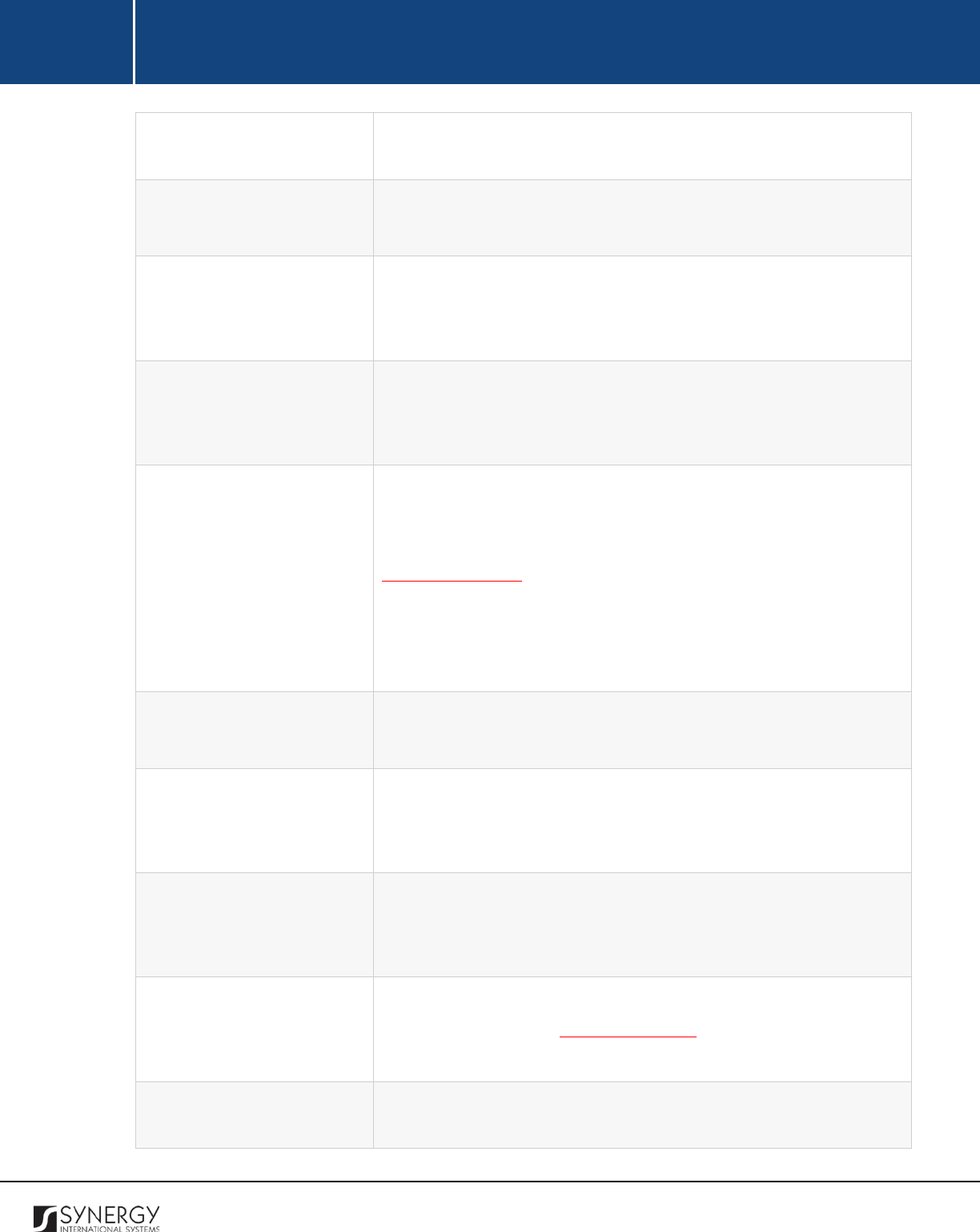
INTEGRATED CRIMINAL JUSTICE INFORMATION SYSTEM OF IRAQ | Personal Information | User Manual
RWANDA IECMS | Rwanda Judiciary | User Manual
looking for, you should enter the keyword in the search box above
the drop-down list.
Decision Number
Specify the unique identification number that was assigned to the
decision made by the court.
Dates are obeyed
This field becomes available for the hearing and pre-trial meeting
proceeding types and is used to indicate whether the hearing dates
are obeyed by the attending parties.
Interlocutory Judgment
This field becomes available for the pronouncement proceeding
type and is used to select the type
of the interlocutory decision
made by the judge before the case trial is over.
Next Date of Hearing
This field becomes available if the judge made a decision to reopen
the case and is used to indicate the date and time when the next
hearing will be held. A calendar popup is available for this field, see
Figure 3: Calendar.
Apart from indicating the date, the calendar also allows specifying
the time when the report was submitted. Use the
Hour
and
Minute
sliders to set the exact time.
Reopening Reason
This field becomes available if the judge made a decision to reopen
the case and is used to indicate the reason behind the decision.
Postponement Reason
This field becomes available if the judge made a decision to
postpone the case and is used to indicate the reason behind the
decision.
Decision
This field becomes available for the pronouncement proceeding
type and is used to record the details of the interlocutory decision
made by the judge.
Parties
List all parties that are scheduled to take part in the case proceeding.
For more details, see Managing Parties
. Also, specify who of the
selected parties were present at the case proceeding event.
Interrogation
This field becomes available for the hearing proceeding type and is
sued to record all questions asked to the attending case parties and
71
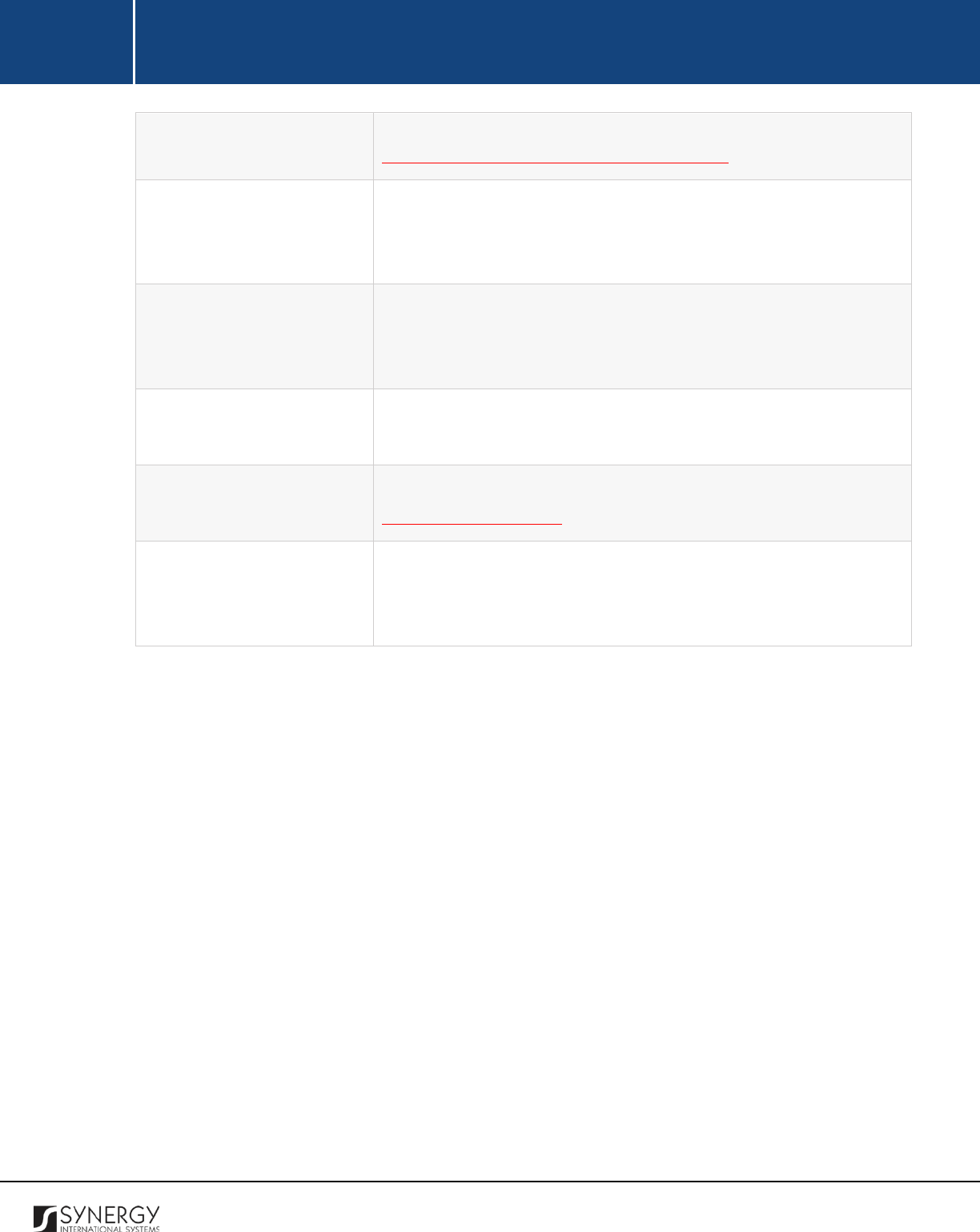
INTEGRATED CRIMINAL JUSTICE INFORMATION SYSTEM OF IRAQ | Personal Information | User Manual
RWANDA IECMS | Rwanda Judiciary | User Manual
the answers they gave to the questions asked. For more details, see
Managing Interrogation Questions / Answers.
Conclusion
This field becomes available for hearing case proceeding type and is
used to record the conclusion the court arrived at in regards to the
case.
Object of the Claim / Offence
This field becomes available for hearing case proceeding type and is
used to describe what constitutes the subject matter of the case.
This can be several paragraphs of free text.
Observation
Record additional observations that can shed light on the case and
its subject matter.
Attachments
Attach documents related to the proceedings. For more details, see
Managing Attachments.
Validated
Check the accuracy of the information provided by selecting the
Validated
checkbox. Please, note that system validation renders all
the information provided in the form as non-editable.
3. Click the
Save
button to save the information input. Or, click
Cancel
to terminate the operation.
72
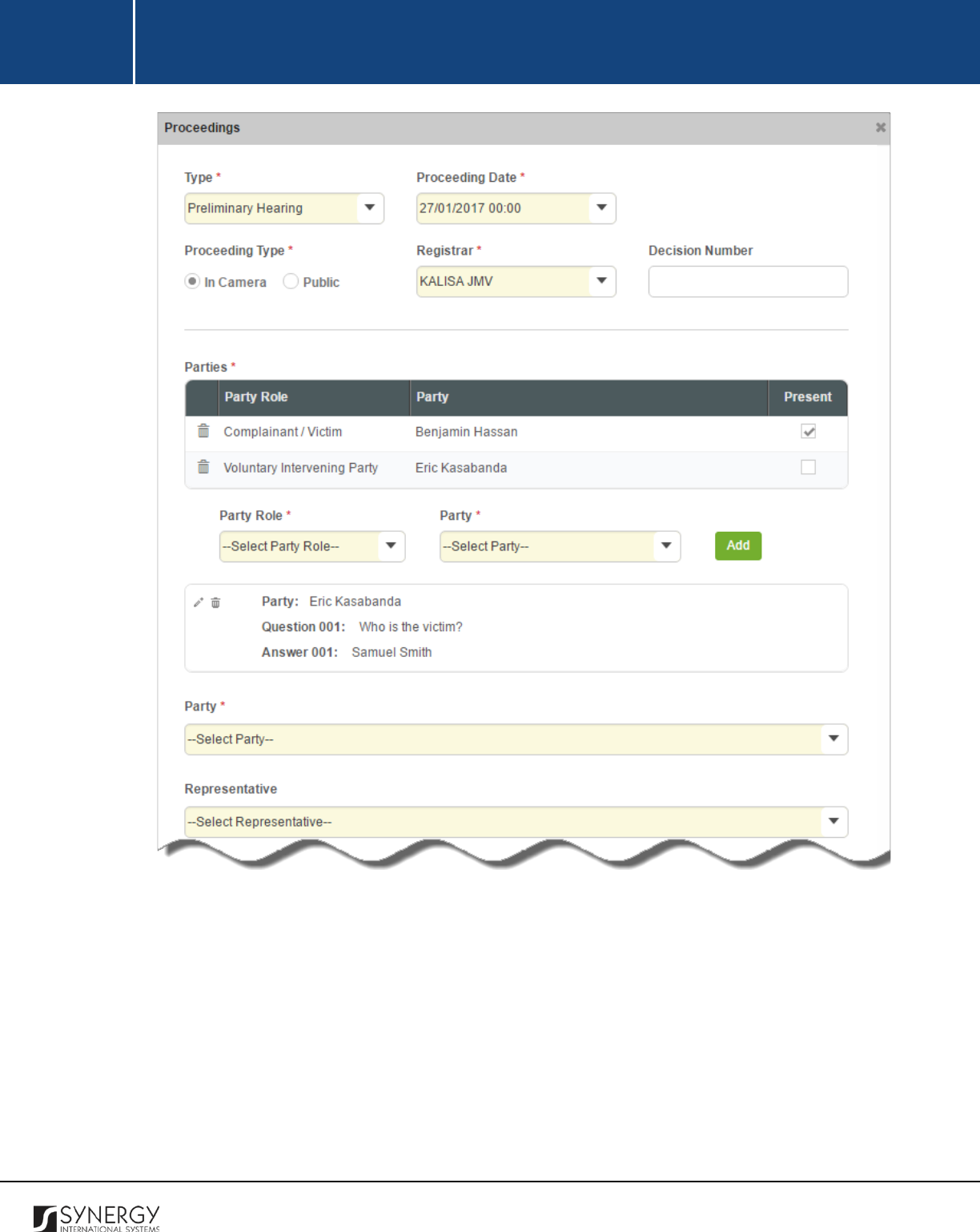
INTEGRATED CRIMINAL JUSTICE INFORMATION SYSTEM OF IRAQ | Personal Information | User Manual
RWANDA IECMS | Rwanda Judiciary | User Manual
Figure 26: Adding a Proceeding Record for Other Cases (Part 1)
73
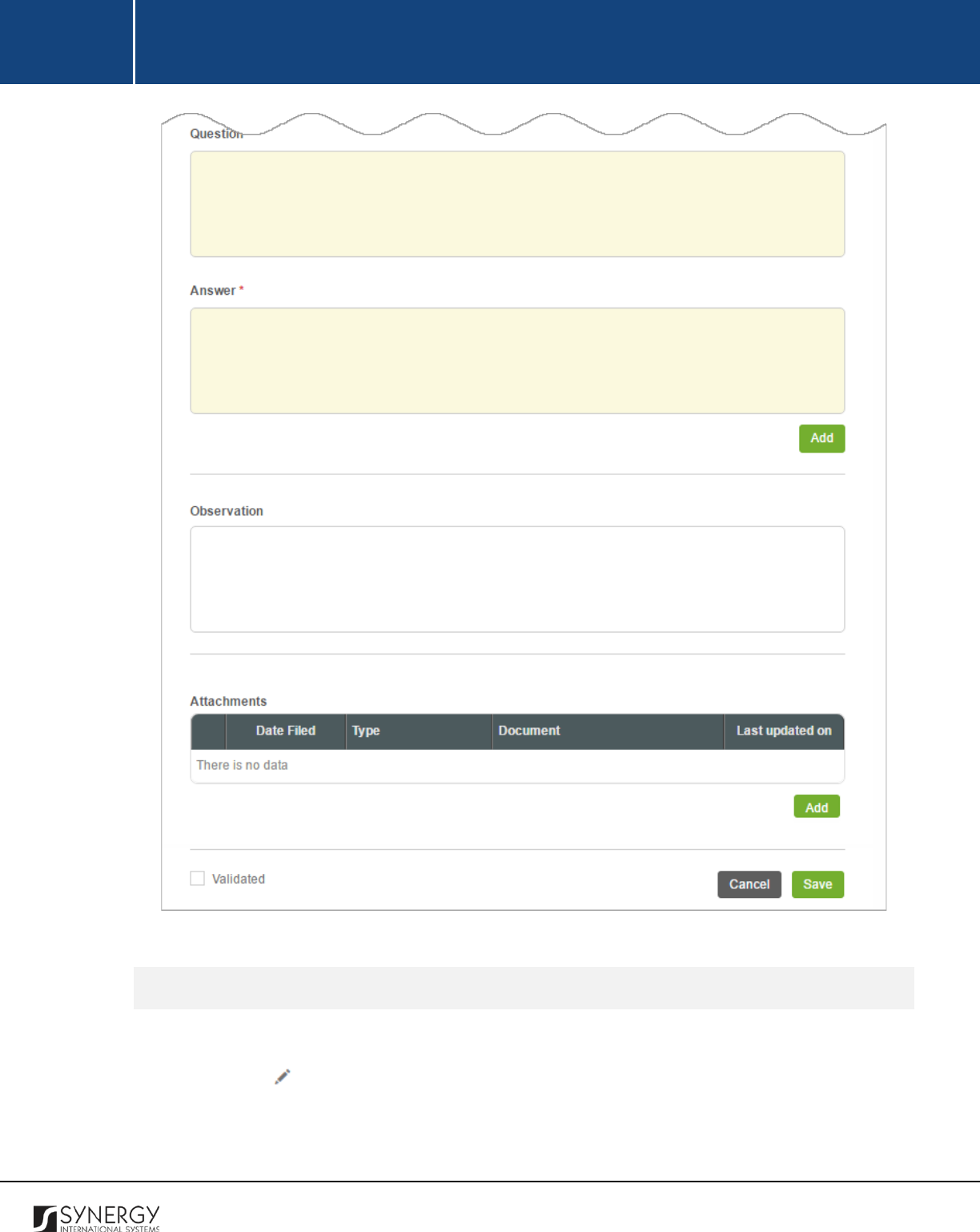
INTEGRATED CRIMINAL JUSTICE INFORMATION SYSTEM OF IRAQ | Personal Information | User Manual
RWANDA IECMS | Rwanda Judiciary | User Manual
Figure 27: Adding a Proceeding Record for Other Cases (Part 2)
Editing Proceedings Records
In order to edit a court proceedings record, follow the steps below:
1. Click the
(Edit)
button to the left of the record item that you want to modify. The
Proceedings form will open.
2. Make the required changes in the data displayed.
74
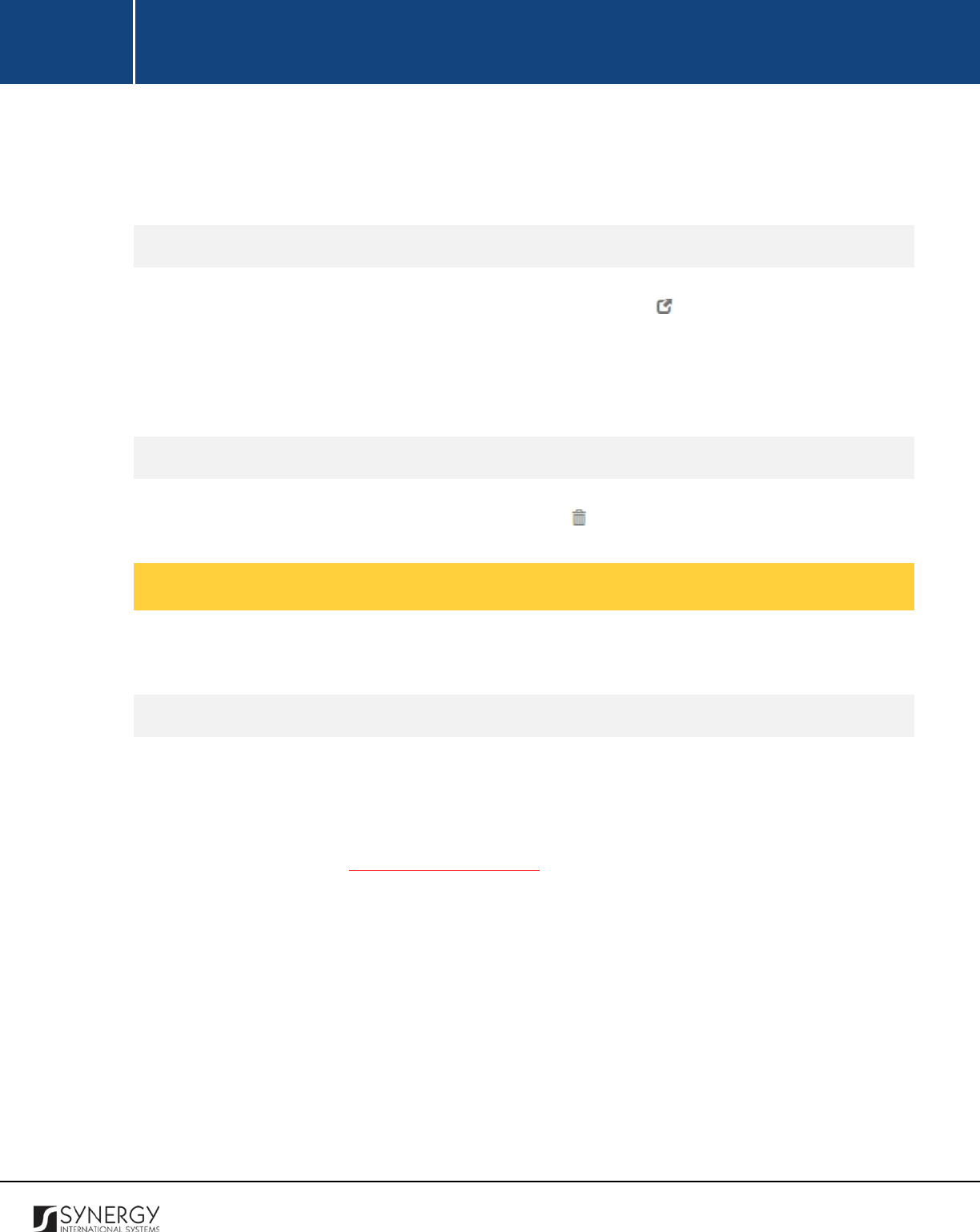
INTEGRATED CRIMINAL JUSTICE INFORMATION SYSTEM OF IRAQ | Personal Information | User Manual
RWANDA IECMS | Rwanda Judiciary | User Manual
3. Click the
Save
button to save the changes made. Or, click
Cancel
to discard them.
Note:
The possibility of editing record details is available for records that have not been validated yet.
Viewing Proceedings Records
In order to view the details of court proceedings records, click the
(View Form)
button to the left
of the record. The record summary will open in a separate window in the non-editable mode.
Note:
The possibility of viewing record details is available for validated records only.
Removing Proceedings Records
In order to remove a court proceedings record, click the
(Remove)
button to the left of the record.
Managing Parties
This chapter outlines how to add and remove party records.
Adding a Party Record
In order to add a party record, follow the steps below:
1. Select the role that the party plays in the case from the drop-down list. This field is mandatory.
Please, note that the list will contain the capacities of all case parties involved into the case
and specified in the GENERAL INFORMATION section.
Note:
If the list of party roles is long and hard to browse in, you can make use of the search
option. To locate the instance that you are looking for, you should enter the keyword in the
search box above the drop-down list.
2. Select the name of the case participant from the drop-down list. This field is mandatory.
Please, note that the list will contain all case participants involved into the case in the capacity
specified in the previous field.
Note:
If the list of parties is long and hard to browse in, you can make use of the search option.
To locate the instance that you are looking for, you should enter the keyword in the search
box above the drop-down list.
3. Click the
Add
button. The new record will appear in the Parties table (Figure 28).
75
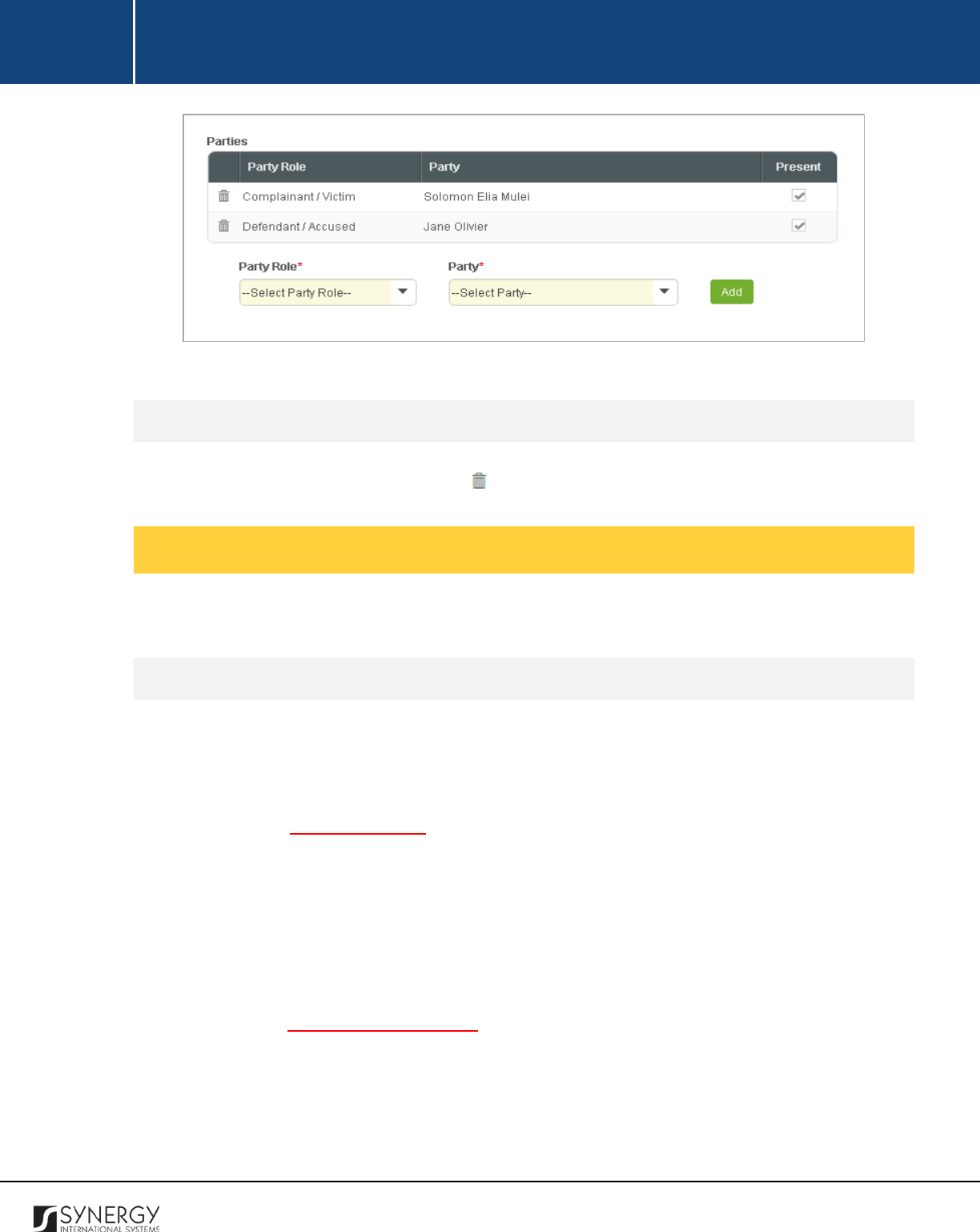
INTEGRATED CRIMINAL JUSTICE INFORMATION SYSTEM OF IRAQ | Personal Information | User Manual
RWANDA IECMS | Rwanda Judiciary | User Manual
Figure 28: Adding a Party Record
Removing Party Records
In order to remove a party record, click the
(Remove)
button to the left of the record.
Managing Interrogation Questions / Answers
This chapter outlines how to add and remove question and answer records.
Adding a Question / Answer Record
In order to add a question / answer record, follow the steps below:
1. Select the party that was interrogated from the drop-down list. Please, note that the list will
be comprised of all the parties that were selected to attend the case proceedings. For more
details, see Managing Parties. Also, note that selection of a party will filter the list in the
Representative field and display only those instances that are related to the selection.
Note:
If the list of parties is long and hard to browse in, you can make use of the search option.
To locate the instance that you are looking for, you should enter the keyword in the search
box above the drop-down list.
2. Select the party representative from the drop-down list. Please, note that the list will be
comprised of all the legal representatives specified to represent or assist the selected case
party in the GENERAL INFORMATION section.
3. Record the question that was asked during the interrogation.
4. Record the answer that the party gave to the question asked.
5. Click the
Add
button. The new record will appear in the respective table (Figure 29).
76
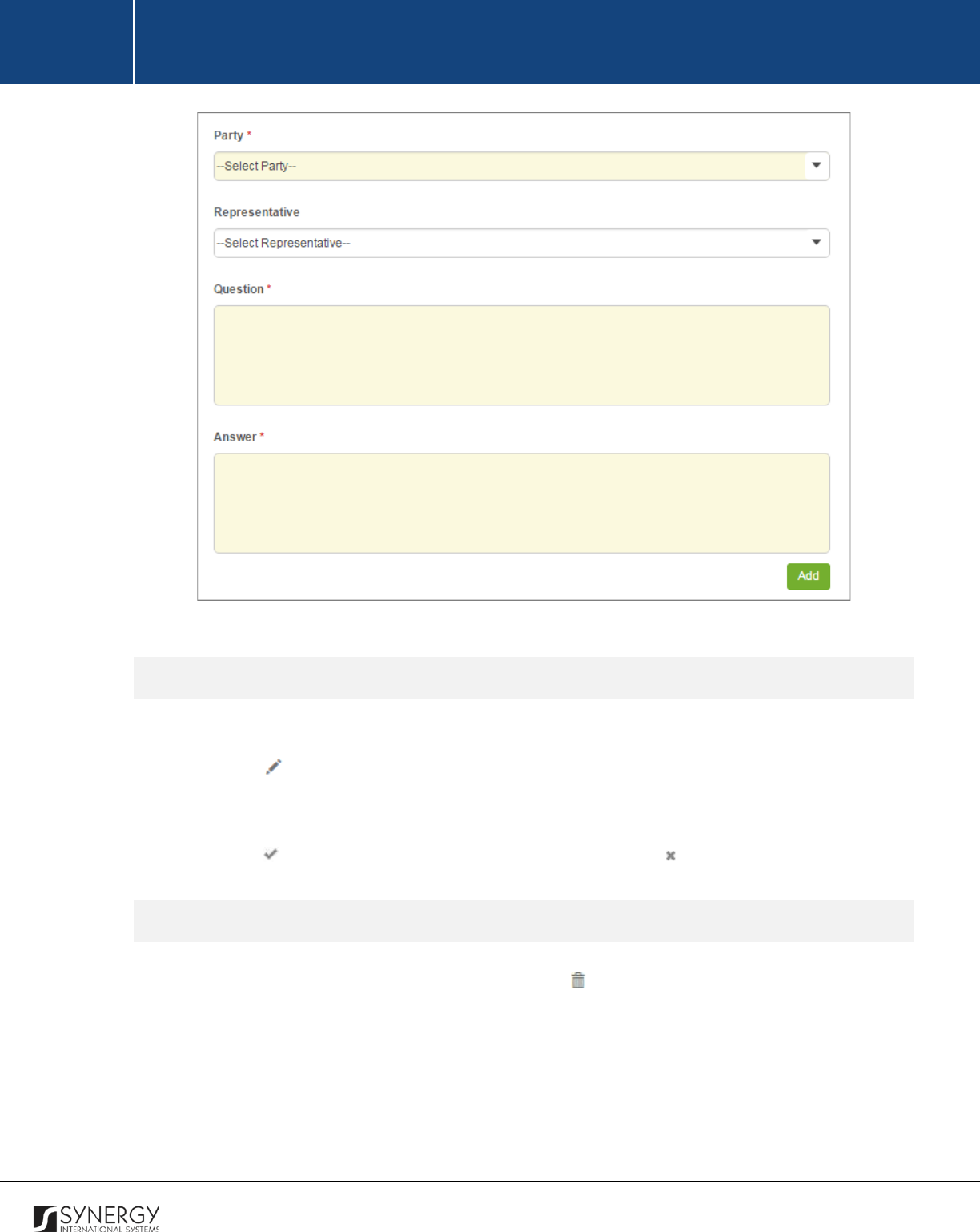
INTEGRATED CRIMINAL JUSTICE INFORMATION SYSTEM OF IRAQ | Personal Information | User Manual
RWANDA IECMS | Rwanda Judiciary | User Manual
Figure 29: Adding a Question / Answer Record
Editing Question / Answer Records
In order to edit a question / answer record, follow the steps below:
1. Click the
(Edit)
button to the left of the record item that you want to modify. The Question
/Answer form will appear.
2. Make the required changes in the data displayed.
3. Click the
(Save)
button to save the changes made. Or, click
(Cancel)
to discard them.
Removing Question / Answer Records
In order to remove a question / answer record, click the
(Remove)
button to the left of the record.
77
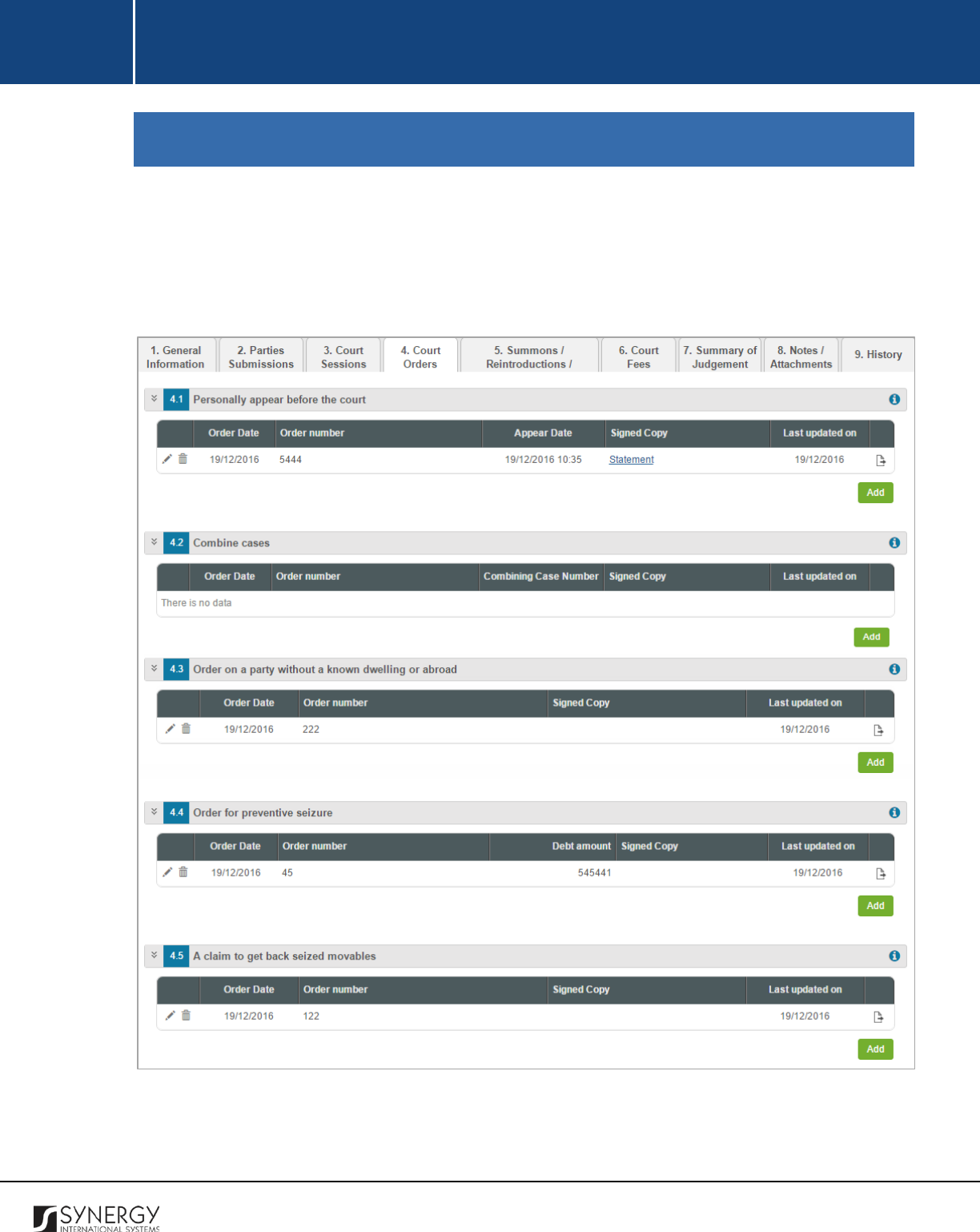
INTEGRATED CRIMINAL JUSTICE INFORMATION SYSTEM OF IRAQ | Personal Information | User Manual
RWANDA IECMS | Rwanda Judiciary | User Manual
COURT ORDERS
The Court Orders section of the Rwanda Judiciary form (Figure 30) is used to display information about
orders issued by the court within the scope of the given case. The information to be provided in this
section includes orders to appear personally before the court, orders to combine cases, orders on
parties without known dwelling or abroad, etc.
Figure 30: Court Orders Section
78
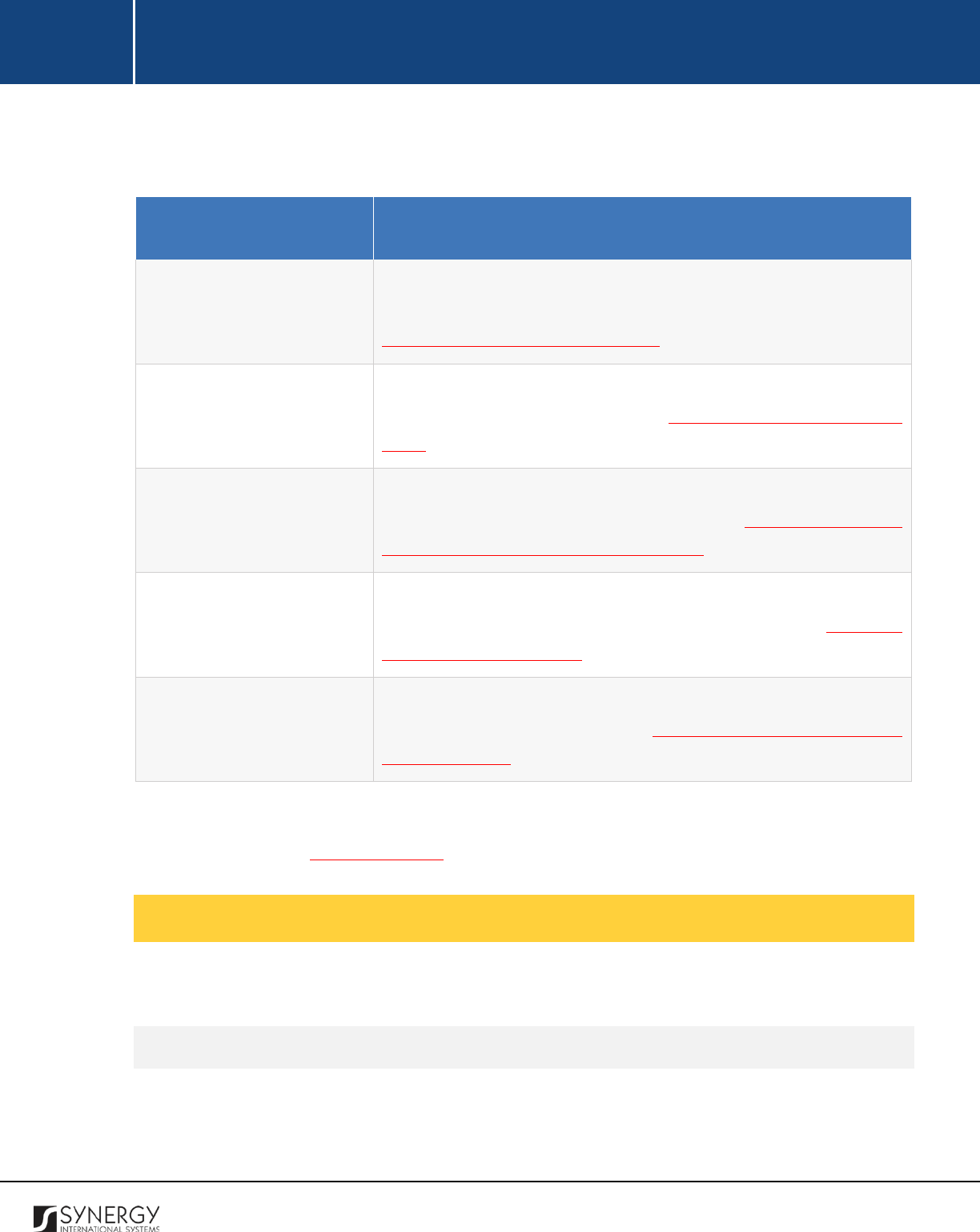
INTEGRATED CRIMINAL JUSTICE INFORMATION SYSTEM OF IRAQ | Personal Information | User Manual
RWANDA IECMS | Rwanda Judiciary | User Manual
For more details on what information is requested in the Court Orders section, refer to the table
below.
Field Name
Description
Personally Appear before the
Court
List all orders issued to the case parties and summoning them to
appear personally
in front of the court. For more details, see
Managing Court Appearance Orders.
Combine Cases
List all orders on combining cases issued within the scope of the
given lawsuit. For more details, see Managing Orders to Combine
Cases.
Order on a Party without a
Known Dwelling or Abroad
Record all court orders issues to the case parties without a known
dwelling or living abroad. For more details, see Managing Orders on
Parties with Unknown Dwelling or Abroad.
Order for Preventive Seizure
List all court order issued with the aim of preventive seizure of case
party belongings or assets. For more details, see Managing
Preventive Seizure Orders.
A Claim to Get Back Seized
Movables
Record all claims placed with the aim of getting back seized
movables. For more details, see
Managing Claims on Return of
Seized Movables.
Note:
The system allows for exporting records from the fields of this section. For more details on how
to export records, see EXPORTING FILES.
Managing Court Appearance Orders
This chapter outlines how to add, edit, view, and remove court appearance order records.
Adding a Court Appearance Order Record
In order to add a court appearance order record, follow the steps below:
79
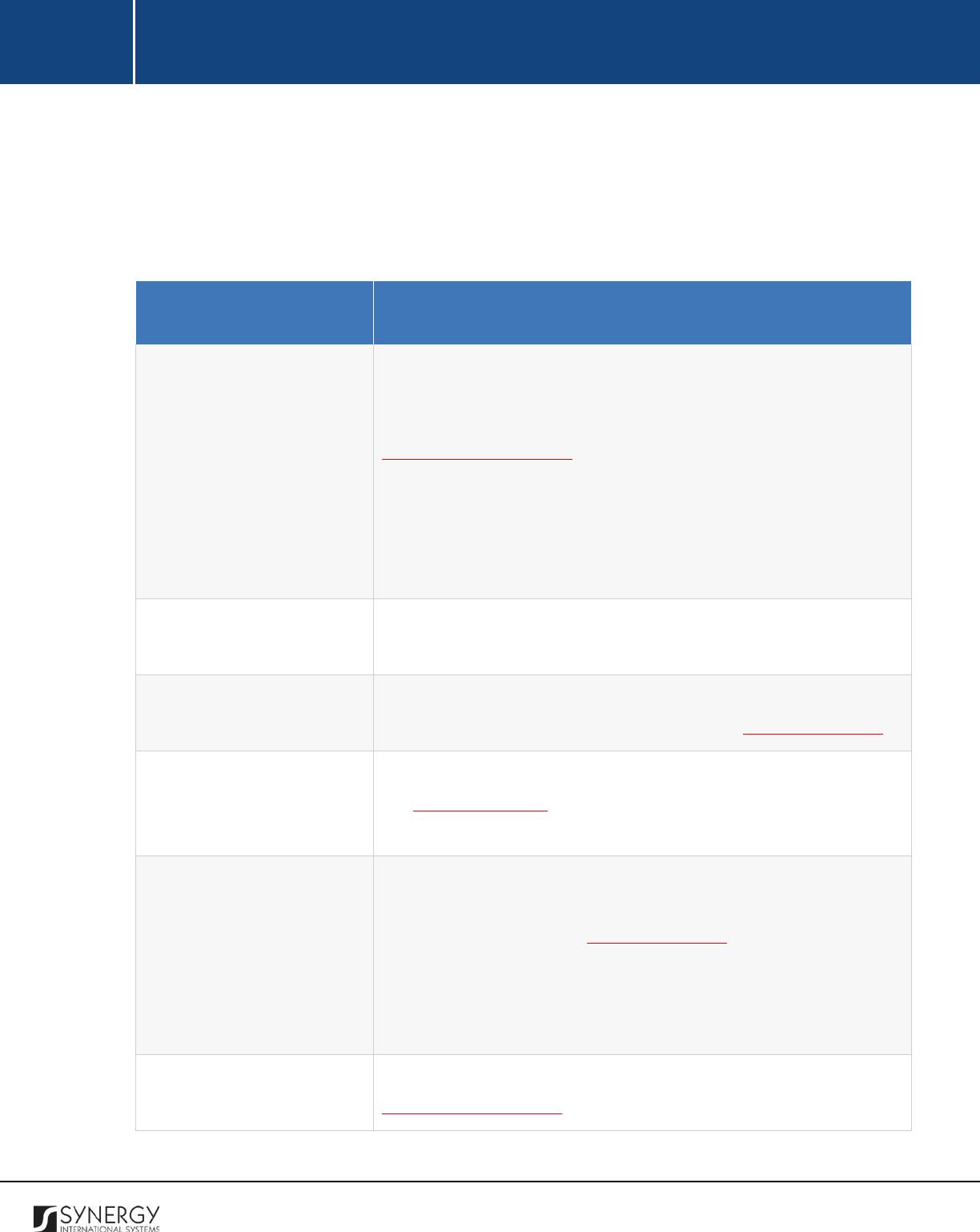
INTEGRATED CRIMINAL JUSTICE INFORMATION SYSTEM OF IRAQ | Personal Information | User Manual
RWANDA IECMS | Rwanda Judiciary | User Manual
1. Click the
Add
button at the bottom of the Personally Appear before the Court field. A Personally
Appear before the Court form will open (Figure 31).
2. Provide the information requested in the form as described in the table below:
Note:
Some fields in this form are mandatory to be filled in. They are marked with an asterisk.
Field Name
Description
Registrar
Indicate the
Registrar
in charge of executing the order from the
drop-down list. This field is mandatory. Please, note that the list will
contain all registrars of the court selected in the Details field of the
GENERAL INFORMATION section.
Note:
If the list of registrars is long and hard to browse in, you can
make use of the search option. To locate the instance that you are
looking for, you should enter the keyword in the search box above
the drop-down list.
Order Number
Enter the unique identification number assigned to the order. This
field is mandatory.
Order Date
Specify the date when the order was issued. This field is mandatory.
A calendar popup is available for this field, see Figure 3: Calendar.
Parties
List all case parties that the order was issued to. For more details,
see Managing Parties. Also, specify the party who should appear in
front of the court by activating the respective radio button.
Appear at court on
Specify the date and time when the party was ordered to appear in
front of the court. This field is mandatory
. A calendar popup is
available for this field, see Figure 3: Calendar.
Apart from indicating the date, the calendar also allows specifying
the time when the party should appear at the court. Use the
Hour
and
Minute
sliders to set the exact time.
Signed Copy
Attach a signed copy of the order file. For more details, see
Managing Attachments.
80
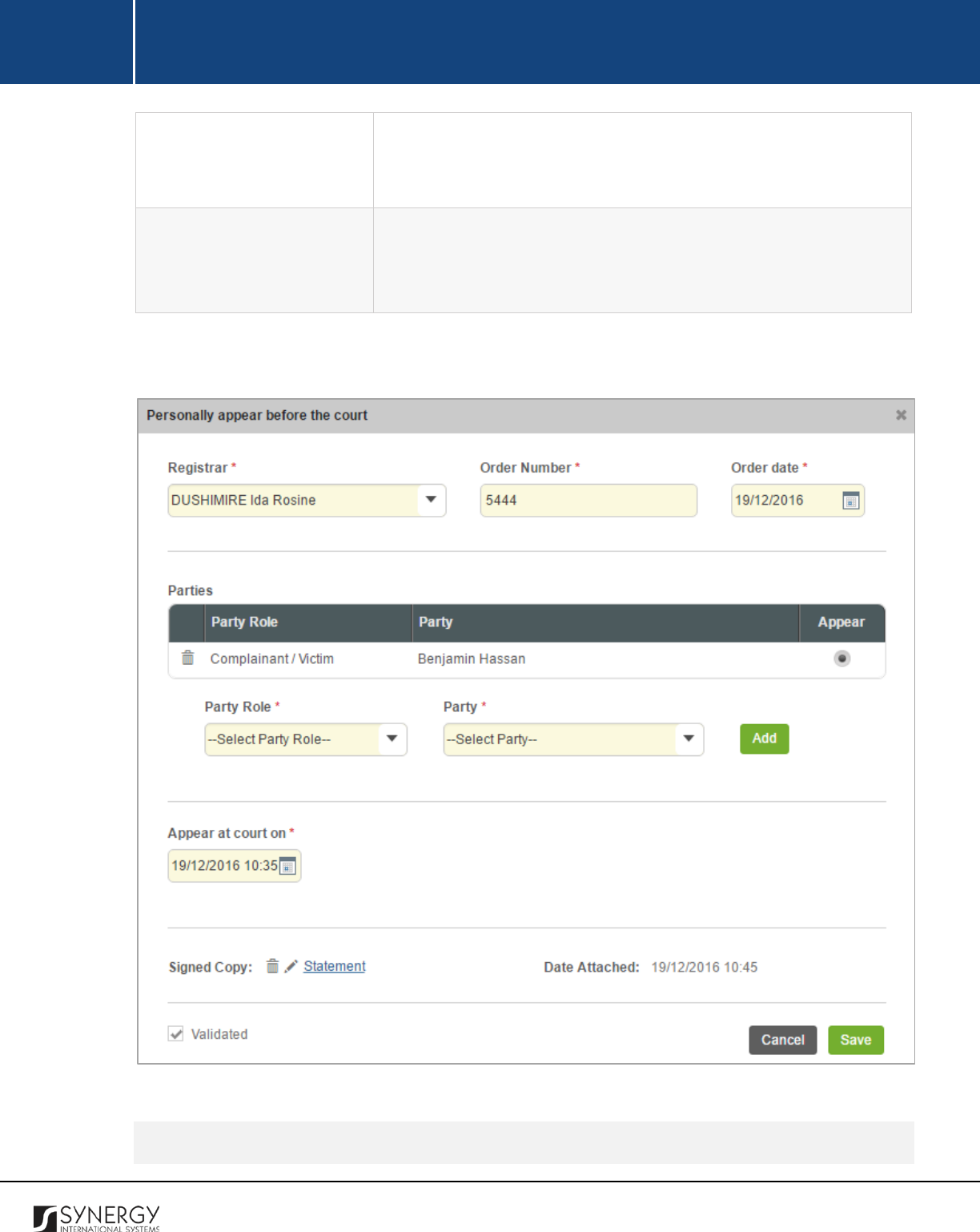
INTEGRATED CRIMINAL JUSTICE INFORMATION SYSTEM OF IRAQ | Personal Information | User Manual
RWANDA IECMS | Rwanda Judiciary | User Manual
Note: The Date Attached field will automatically be populated with
the date when the attachment was made and will be available once
you upload the respective file.
Validated
Check the accuracy of the information provided by selecting the
Validated
checkbox. Please, note that system validation renders all
the information provided in the form as non-editable.
3. Click the
Save
button to save the information input. Or, click
Cancel
to terminate the operation.
Figure 31: Adding a Court Appearance Order Record
Editing Court Appearance Order Records
81
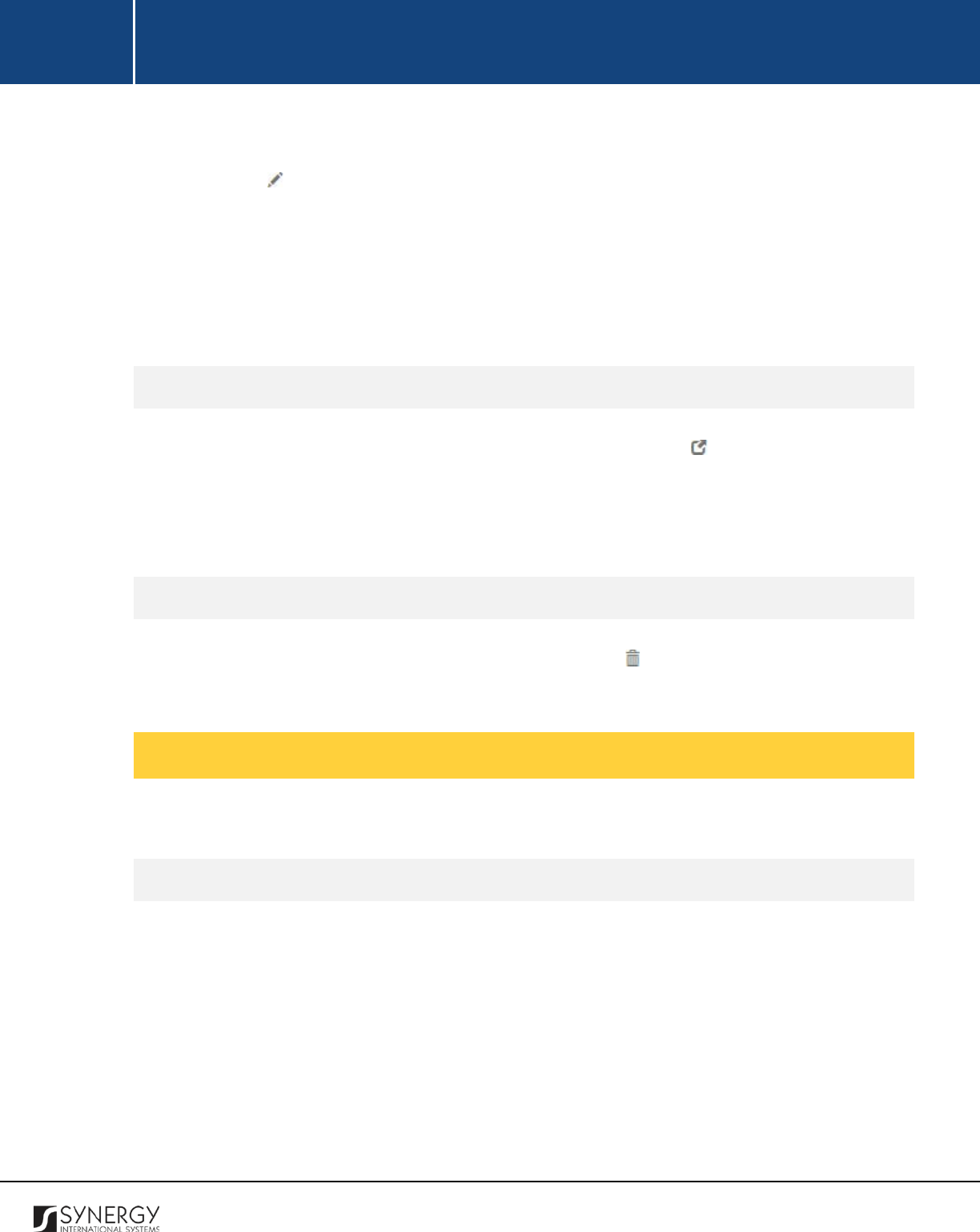
INTEGRATED CRIMINAL JUSTICE INFORMATION SYSTEM OF IRAQ | Personal Information | User Manual
RWANDA IECMS | Rwanda Judiciary | User Manual
In order to edit a court appearance order record, follow the steps below:
1. Click the
(Edit)
button to the left of the record that you want to modify. The Personally
Appear before the Court form will open.
2. Make the required changes in the data displayed.
3. Click the
Save
button to save the modifications made. Or, click
Cancel
to discard them.
Note:
The possibility of editing record details is available for records that have not been validated yet.
Viewing Court Appearance Order Records
In order to view the details of court appearance order records, click the
(View Form)
button to the
left of the record. The record summary will open in a separate window in the non-editable mode.
Note:
The possibility of viewing record details is available for validated records only.
Removing Court Appearance Order Records
In order to remove a court appearance order record, click the
(Remove)
button to the left of the
record.
Managing Orders to Combine Cases
This chapter outlines how to add, edit, view, and remove combine cases order records.
Adding a Combine Cases Order Record
In order to add a combine cases order record, follow the steps below:
1. Click the
Add
button at the bottom of the Combine Cases field. A Combine Cases form will
open (Figure 32).
2. Provide the information requested in the form as described in the table below:
82
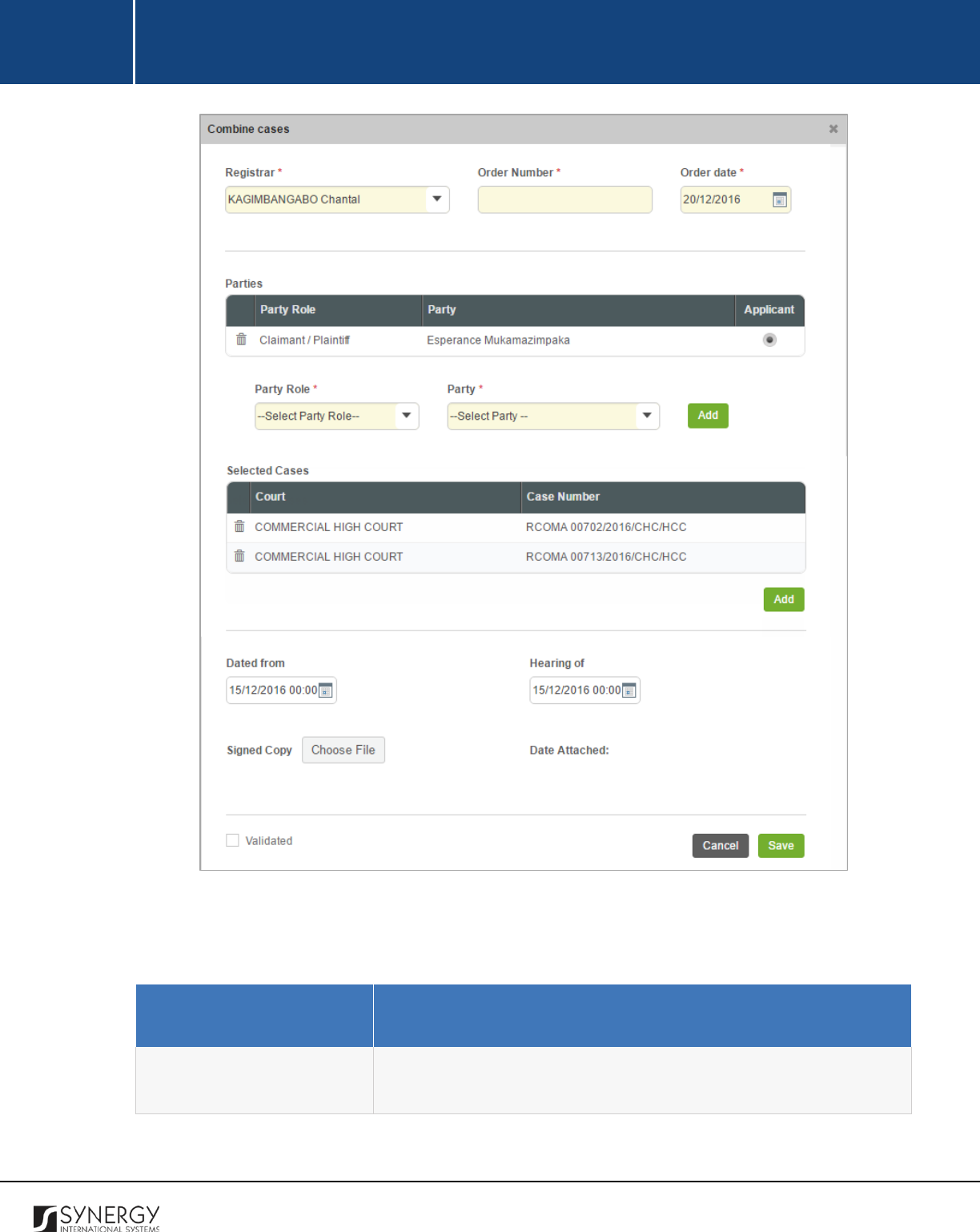
INTEGRATED CRIMINAL JUSTICE INFORMATION SYSTEM OF IRAQ | Personal Information | User Manual
RWANDA IECMS | Rwanda Judiciary | User Manual
Figure 32: Adding a Combine Cases Order Record
Note:
Some fields in this form are mandatory to be filled in. They are marked with an asterisk.
Field Name
Description
Registrar
Indicate the
Registrar
in charge of executing the order from the
drop-down list. This field is mandatory. Please, note that the list will
83
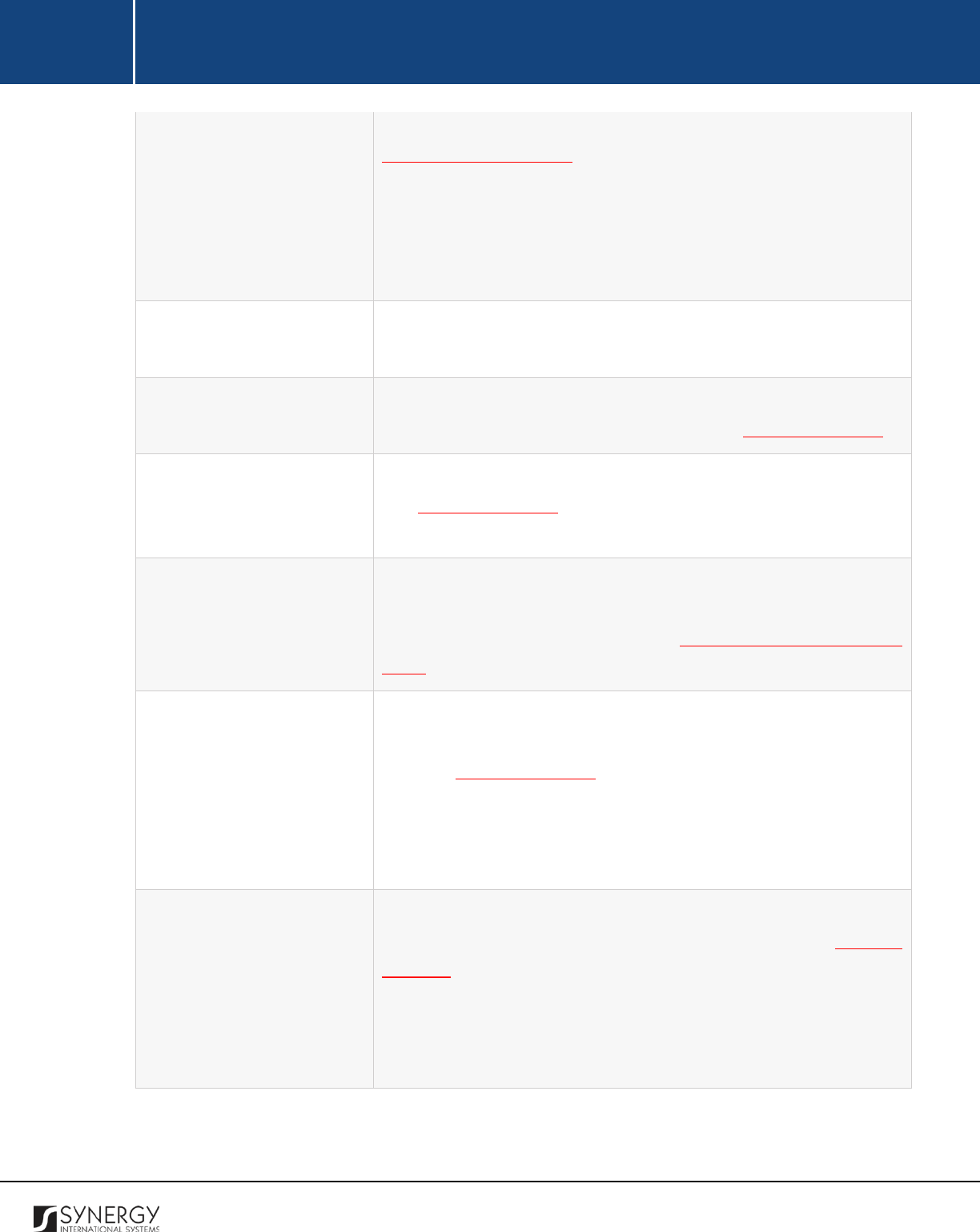
INTEGRATED CRIMINAL JUSTICE INFORMATION SYSTEM OF IRAQ | Personal Information | User Manual
RWANDA IECMS | Rwanda Judiciary | User Manual
contain all registrars of the court selected in the Details field of the
GENERAL INFORMATION section.
Note:
If the list of registrars is long and hard to browse in, you can
make use of the search option. To locate the instance that you are
looking for, you should enter the keyword in the search box above
the drop-down list.
Order Number
Enter the unique identification number assigned to the order. This
field is mandatory.
Order Date
Specify the date when the order was issued. This field is mandatory.
A calendar popup is available for this field, see Figure 3: Calendar.
Parties
List all case parties that the order was issued to. For more details,
see Managing Parties.
Also, specify the party who applied for
combining the cases by activating the respective radio button.
Selected Cases
List all cases that the current lawsuit should be combined with.
Please, note that the selected cases are added in the same way as
appealed cases. For more details, see Managing Appealed / Linked
Cases.
Dated from
Indicate the date and time that will signal the beginning of the
combined case proceedings. A calendar popup is available for this
field, see Figure 3: Calendar.
Apart from indicating the date, the calendar also allows specifying
the time when the case proceedings should start. Use the
Hour
and
Minute
sliders to set the exact time.
Hearing of
Indicate the date and time when the hearing on the combined case
will be held. A calendar popup is available for this field, see Figure 3:
Calendar.
Apart from indicating the date, the calendar also allows specifying
the time when the hearing will be held Use the
Hour
and
Minute
sliders to set the exact time.
84
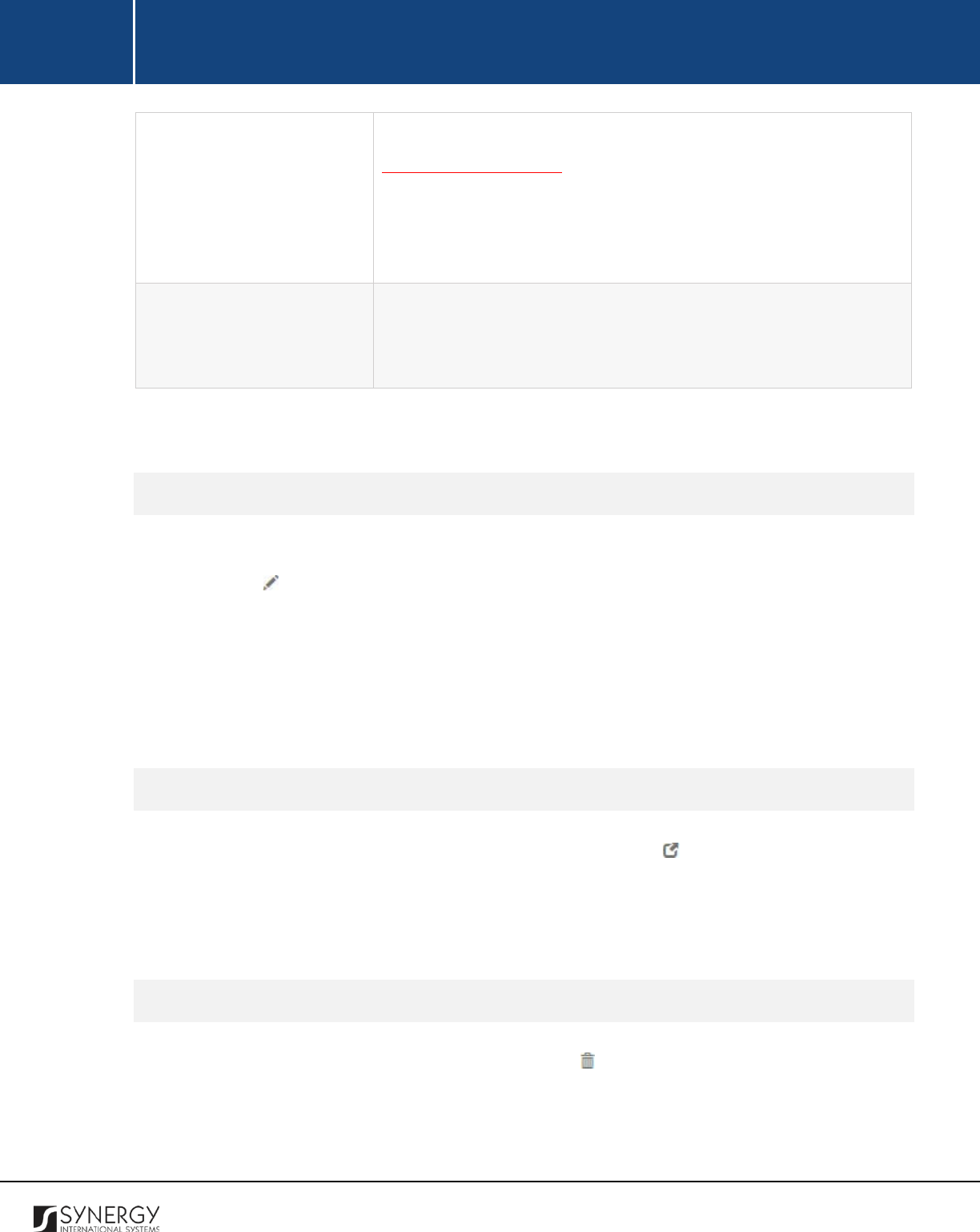
INTEGRATED CRIMINAL JUSTICE INFORMATION SYSTEM OF IRAQ | Personal Information | User Manual
RWANDA IECMS | Rwanda Judiciary | User Manual
Signed Copy
Attach a signed copy of the order file. For more details, see
Managing Attachments.
Note:
The Date Attached field will automatically be populated with
the date when the attachment was made and will be available once
you upload the respective file.
Validated
Check the accuracy of the information provided by selecting the
Validated
checkbox. Please, note that system validation renders all
the information provided in the form as non-editable.
3. Click the
Save
button to save the information input. Or, click
Cancel
to terminate the operation.
Editing Combine Cases Order Records
In order to edit a combine cases order record, follow the steps below:
1. Click the
(Edit)
button to the left of the record that you want to modify. The Combine Cases
form will appear.
2. Make the required changes in the data displayed.
3. Click the
Save
button to save the modifications made. Or, click
Cancel
to discard them.
Note:
The possibility of editing record details is available for records that have not been validated yet.
Viewing Combine Cases Order Records
In order to view the details of combine cases order records, click the
(View Form)
button to the left
of the record. The record summary will open in a separate window in the non-editable mode.
Note:
The possibility of viewing record details is available for validated records only.
Removing Combine Cases Order Records
In order to remove a combine cases order record, click the
(Remove)
button to the left of the record.
85
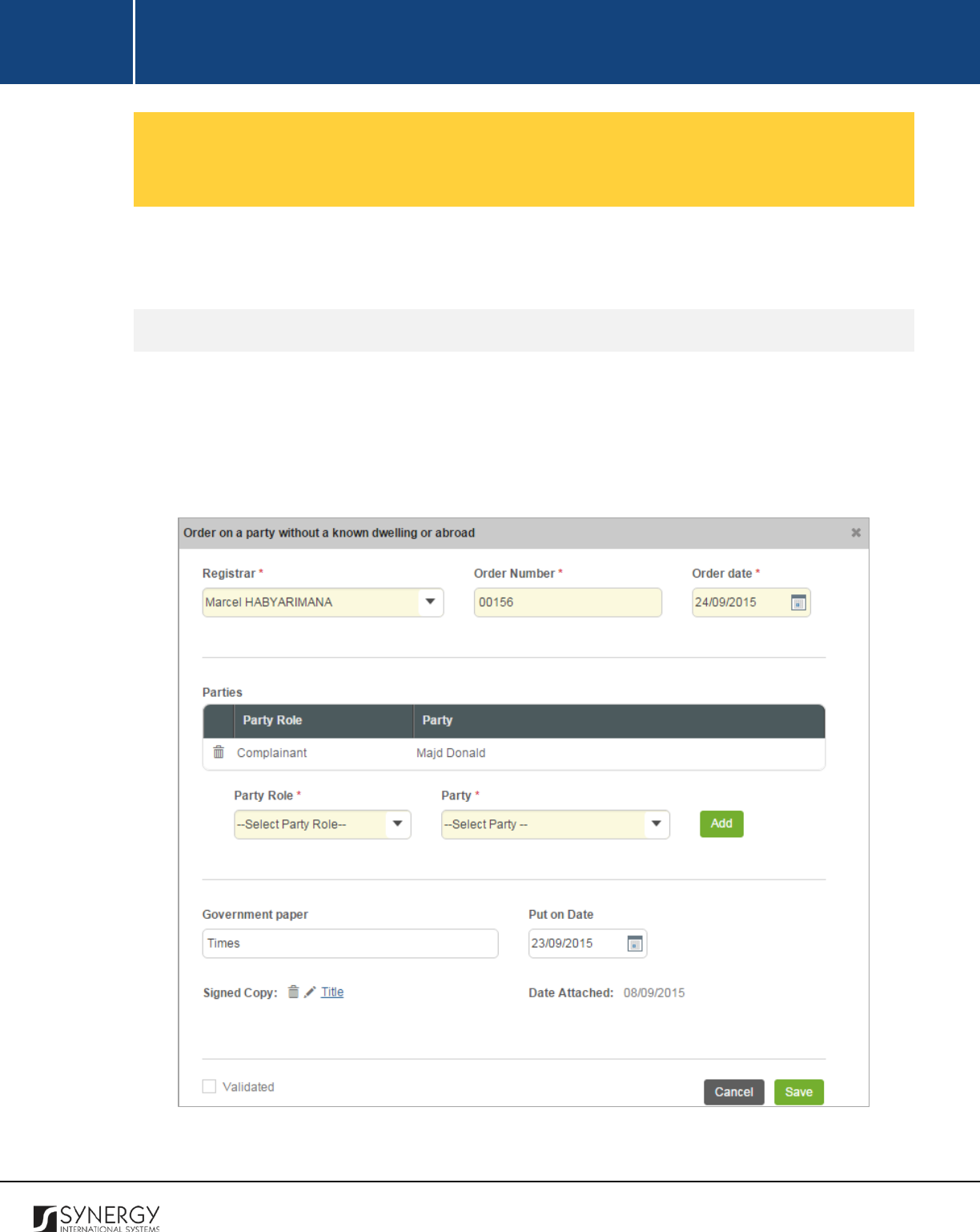
INTEGRATED CRIMINAL JUSTICE INFORMATION SYSTEM OF IRAQ | Personal Information | User Manual
RWANDA IECMS | Rwanda Judiciary | User Manual
Managing Orders on Parties with Unknown Dwelling or
Abroad
This chapter outlines how to add, edit, view, and remove order records on parties without a known
dwelling or living abroad.
Adding a Party Order Record
In order to add a party order record, follow the steps below:
1. Click the
Add
button at the bottom of the Order on a Party without a Known Dwelling or Abroad
field. An Order on a Party without a Known Dwelling or Abroad form will open (Figure 33).
2. Provide the information requested in the form as described in the table below:
Figure 33: Adding a Party Order Record
86
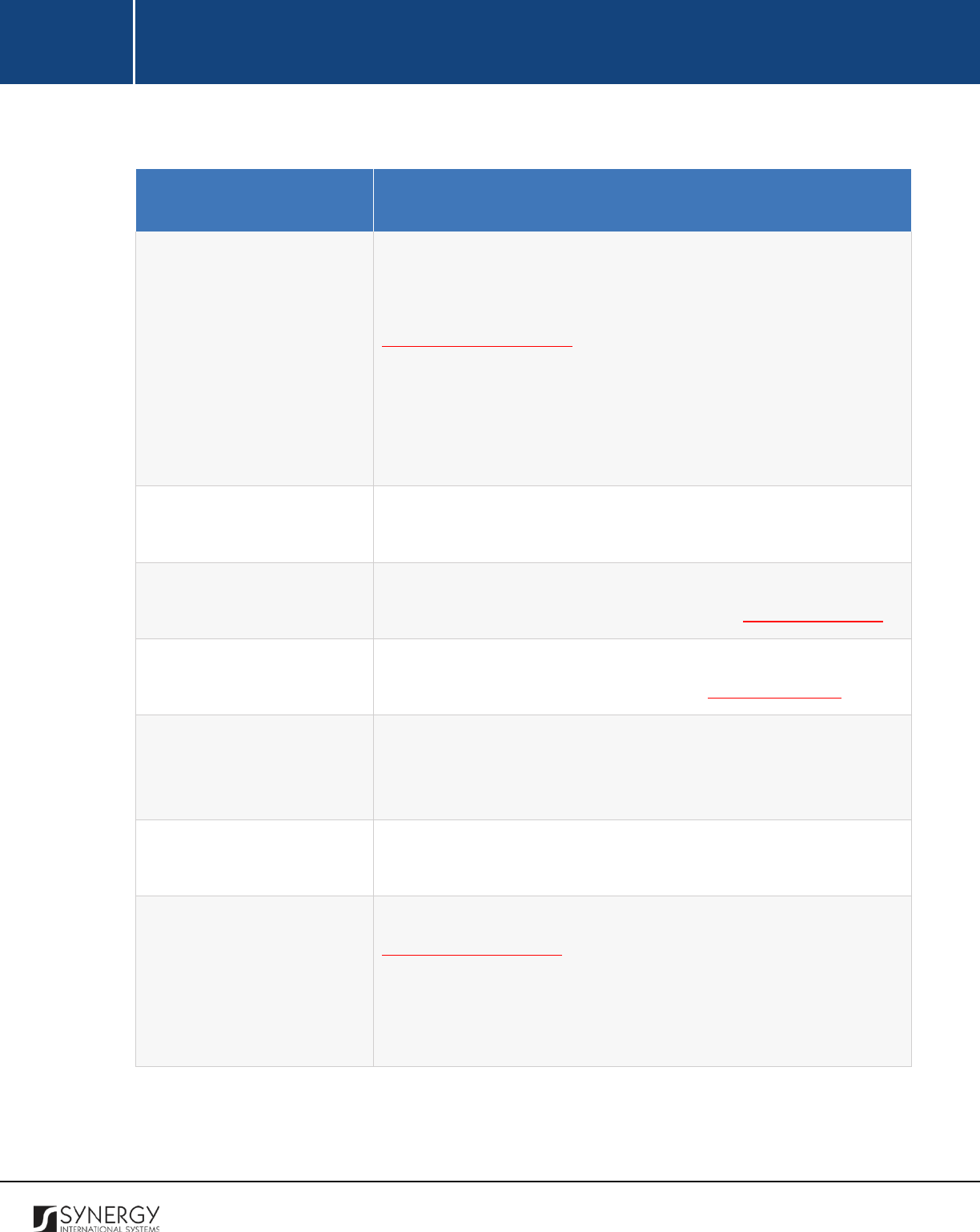
INTEGRATED CRIMINAL JUSTICE INFORMATION SYSTEM OF IRAQ | Personal Information | User Manual
RWANDA IECMS | Rwanda Judiciary | User Manual
Note:
Some fields in this form are mandatory to be filled in. They are marked with an asterisk.
Field Name
Description
Registrar
Indicate the
Registrar
in charge of executing the order from the
drop-down list. This field is mandatory. Please, note that the list will
contain all registrars of the court selected in the Details field of the
GENERAL INFORMATION section.
Note:
If the list of registrars is long and hard to browse in, you can
make use of the search option. To locate the instance that you are
looking for, you should enter the keyword in the search box above
the drop-down list.
Order Number
Enter the unique identification number assigned to the order. This
field is mandatory.
Order Date
Specify the date when the order was issued. This field is mandatory.
A calendar popup is available for this field, see Figure 3: Calendar.
Parties
List all the
Parties
without a known dwelling or living abroad that the
order was issued to. For more details, see Managing Parties.
Government Paper
Provide the name of the
Government Paper
where
the
announcement on the party without a known dwelling or living
abroad was published.
Put on Date
Provide the date when the respective announcement was published
in the government paper.
Signed Copy
Attach a signed copy of the order file. For more details, see
Managing Attachments.
Note:
The Date Attached field will automatically be populated with
the date when the attachment was made and will be available once
you upload the respective file.
87
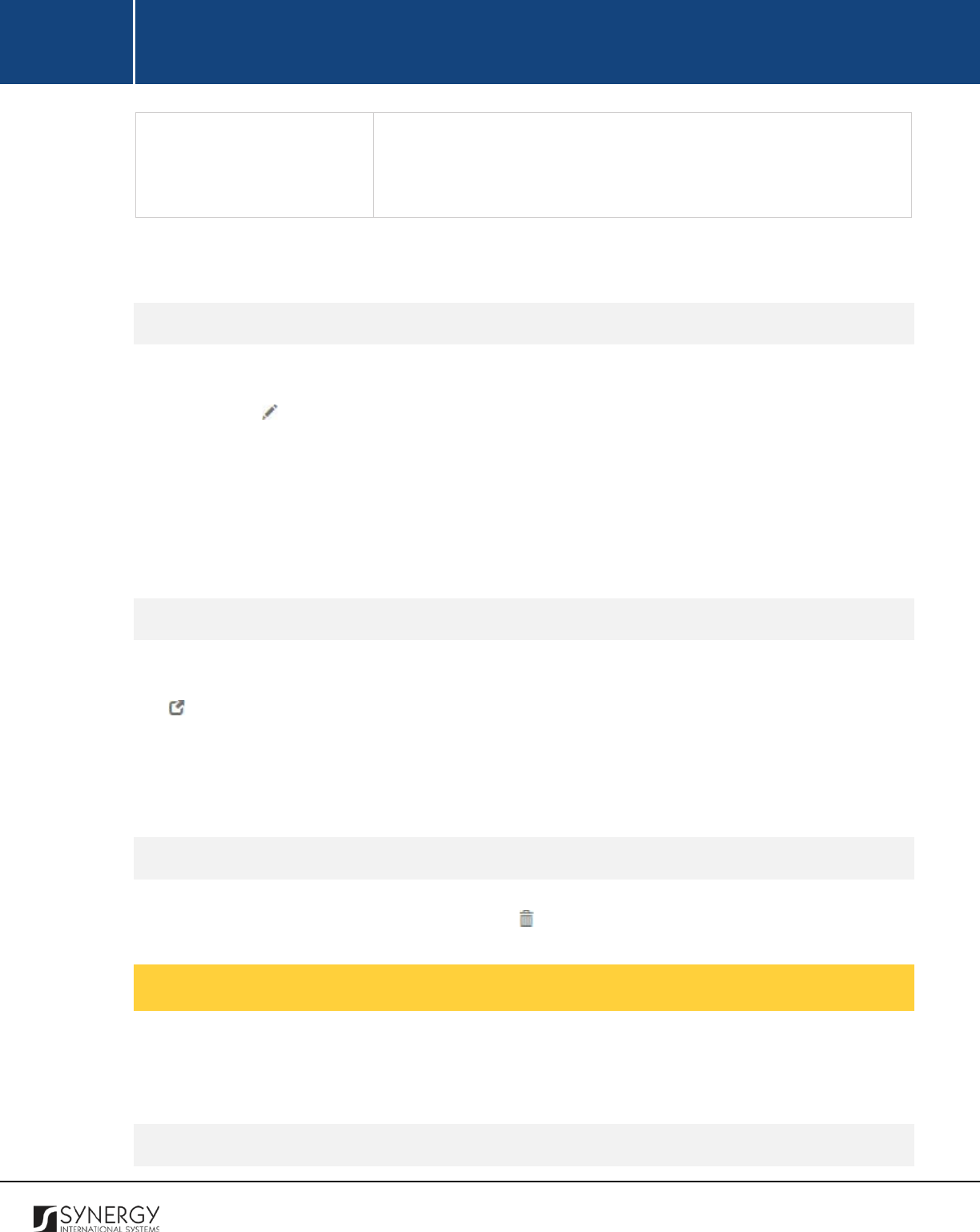
INTEGRATED CRIMINAL JUSTICE INFORMATION SYSTEM OF IRAQ | Personal Information | User Manual
RWANDA IECMS | Rwanda Judiciary | User Manual
Validated
Check the accur
acy of the information provided by selecting the
Validated
checkbox. Please, note that system validation renders all
the information provided in the form as non-editable.
3. Click the
Save
button to save the information input. Or, click
Cancel
to terminate the operation.
Editing Party Order Records
In order to edit a party order record, follow the steps below:
1. Click the
(Edit)
button to the left of the record that you want to modify. The Order on a Party
without a Known Dwelling or Abroad form will open.
2. Make the required changes in the data displayed.
3. Click the
Save
button to save the modifications made. Or, click
Cancel
to discard them.
Note:
The possibility of editing record details is available for records that have not been validated yet.
Viewing Party Order Records
In order to view the details of records of orders on parties without a known dwelling or abroad, click
the
(View Form)
button to the left of the record. The record summary will open in a separate
window in the non-editable mode.
Note:
The possibility of viewing record details is available for validated records only.
Removing Party Order Records
In order to remove a party order record, click the
(Remove)
button to the left of the record.
Managing Preventive Seizure Orders
This chapter outlines how to add, edit, view, and remove preventive seizure order records.
Adding a Preventive Seizure Order Record
88
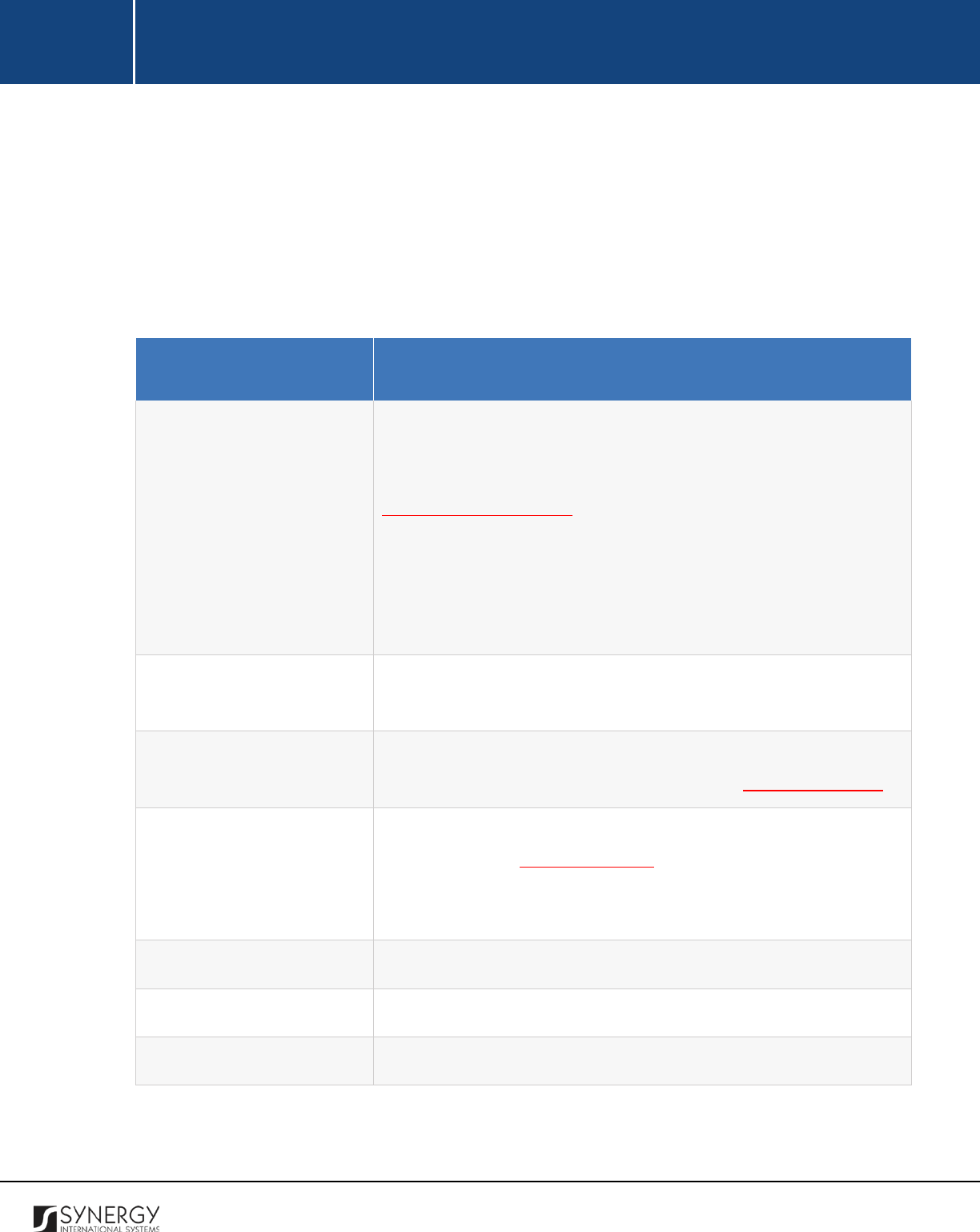
INTEGRATED CRIMINAL JUSTICE INFORMATION SYSTEM OF IRAQ | Personal Information | User Manual
RWANDA IECMS | Rwanda Judiciary | User Manual
In order to add a preventive seizure order record, follow the steps below:
1. Click the
Add
button at the bottom of the Order for Preventive Seizure field. An Order for
Preventive Seizure form will open (Figure 34).
2. Provide the information requested in the form as described in the table below:
Note:
Some fields in this form are mandatory to be filled in. They are marked with an asterisk.
Field Name
Description
Registrar
Indicate the
Registrar
in charge of executing the order from the
drop-down list. This field is mandatory. Please, note that the list will
contain all registrars of the court selected in the Details field of the
GENERAL INFORMATION section.
Note:
If the list of registrars is long and hard to browse in, you can
make use of the search option. To locate the instance that you are
looking for, you should enter the keyword in the search box above
the drop-down list.
Order Number
Enter the unique identification number assigned to the order. This
field is mandatory.
Order Date
Specify the date when the order was issued. This field is mandatory.
A calendar popup is available for this field, see Figure 3: Calendar.
Parties
List all the
Parties
the preventive seizure order was issued for. For
more details, see Managing Parties. Also, specify the party owning
the seized objects
and the party who is securing them by activating
the respective radio buttons.
Debt Amount
Indicate the amount that the case party owes to the creditor.
Movables
List all movable properties that will be seized.
Immovables
List all immovable properties that will be seized.
89
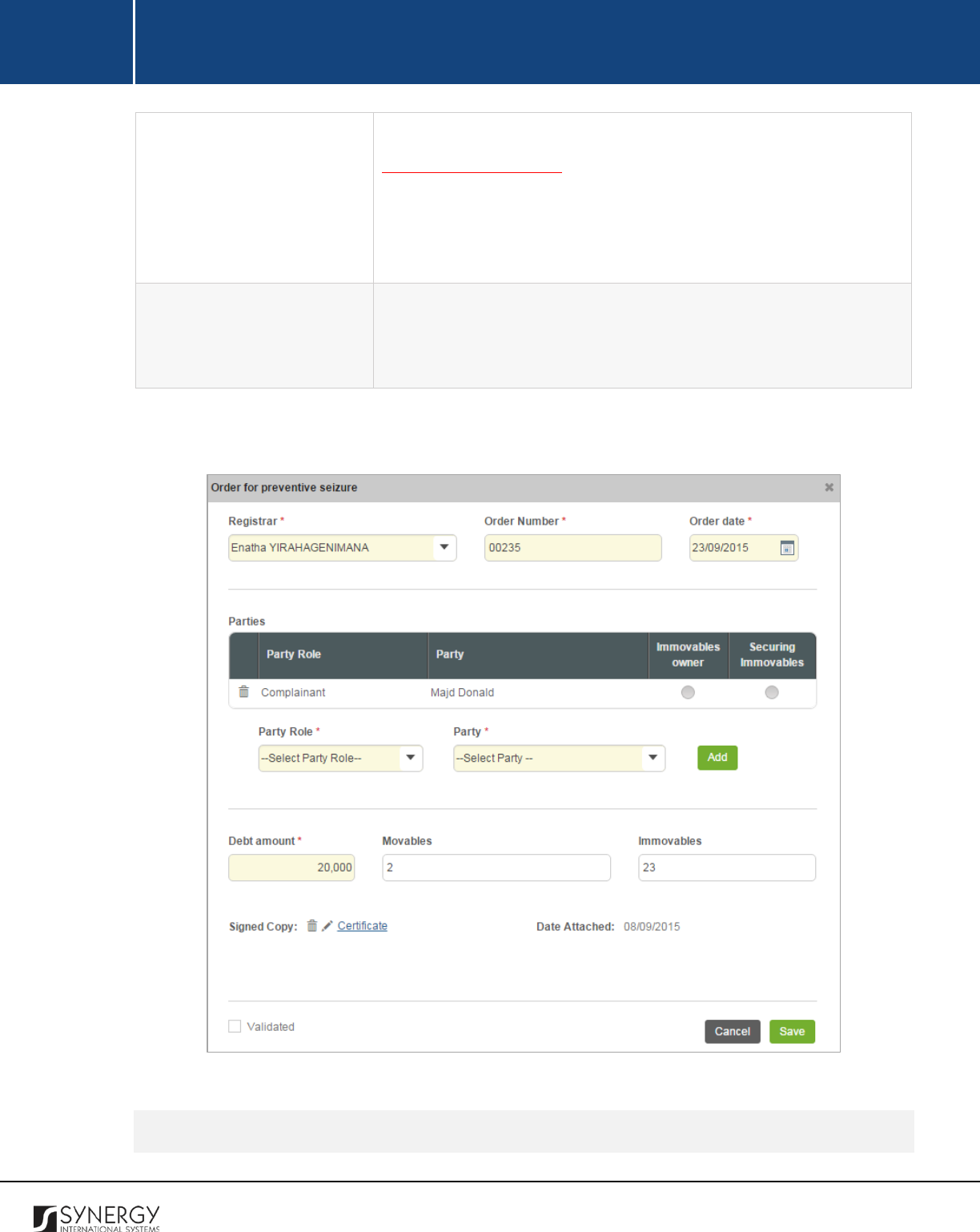
INTEGRATED CRIMINAL JUSTICE INFORMATION SYSTEM OF IRAQ | Personal Information | User Manual
RWANDA IECMS | Rwanda Judiciary | User Manual
Signed Copy
Attach a signed copy of the order file. For more details, see
Managing Attachments.
Note:
The Date Attached field will automatically be populated with
the date when the attachment was made and will be available once
you upload the respective file.
Validated
Check the accuracy of the information provided by selecting the
Validated
checkbox. Please, note that system validation renders all
the information provided in the form as non-editable.
3. Click the
Save
button to save the information input. Or, click
Cancel
to terminate the operation.
Figure 34: Adding a Preventive Seizure Order Record
Editing Preventive Seizure Order Records
90
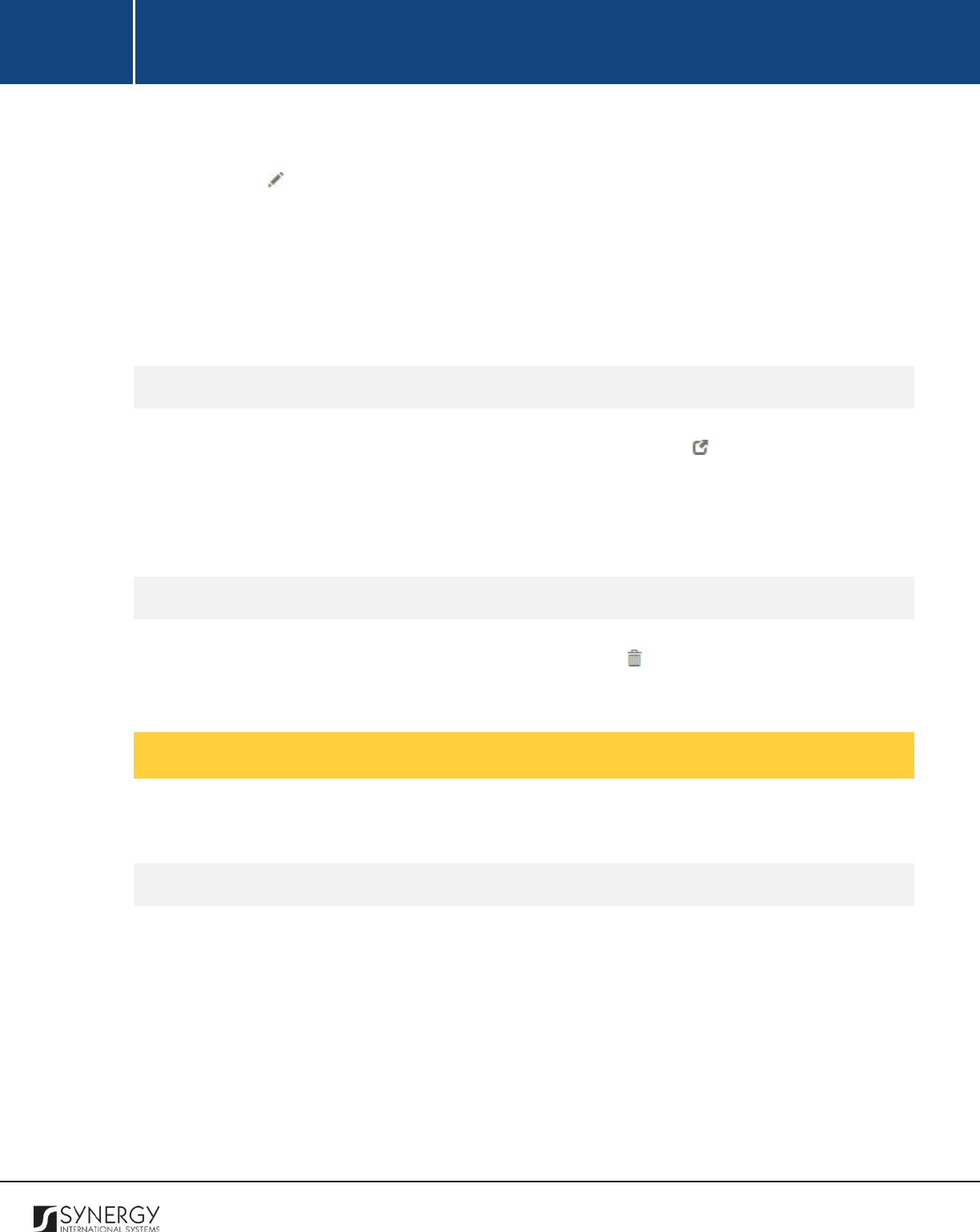
INTEGRATED CRIMINAL JUSTICE INFORMATION SYSTEM OF IRAQ | Personal Information | User Manual
RWANDA IECMS | Rwanda Judiciary | User Manual
In order to edit a preventive seizure order record, follow the steps below:
1. Click the
(Edit)
button to the left of the record that you want to modify. The Order for
Preventive Seizure form will appear.
2. Make the required changes in the data displayed.
3. Click the
Save
button to save the modifications made. Or, click
Cancel
to discard them.
Note:
The possibility of editing record details is available for records that have not been validated yet.
Viewing Preventive Seizure Order Records
In order to view the details of preventive seizure order records, click the
(View Form)
button to the
left of the record. The record summary will open in a separate window in the non-editable mode.
Note:
The possibility of viewing record details is available for validated records only.
Removing Preventive Seizure Order Records
In order to remove a preventive seizure order record, click the
(Remove)
button to the left of the
record.
Managing Claims on Return of Seized Movables
This chapter outlines how to add, edit, view, and remove records on return of seized movables.
Adding a Seized Movables Return Claim Record
In order to add a seized movables return claim record, follow the steps below:
1. Click the
Add
button at the bottom of the Claim to Get Back Seized Movables field. An A Claim
to Get Back Seized Movables form will open (Figure 35).
2. Provide the information requested in the form as described in the table below:
Note:
Some fields in this form are mandatory to be filled in. They are marked with an asterisk.
91
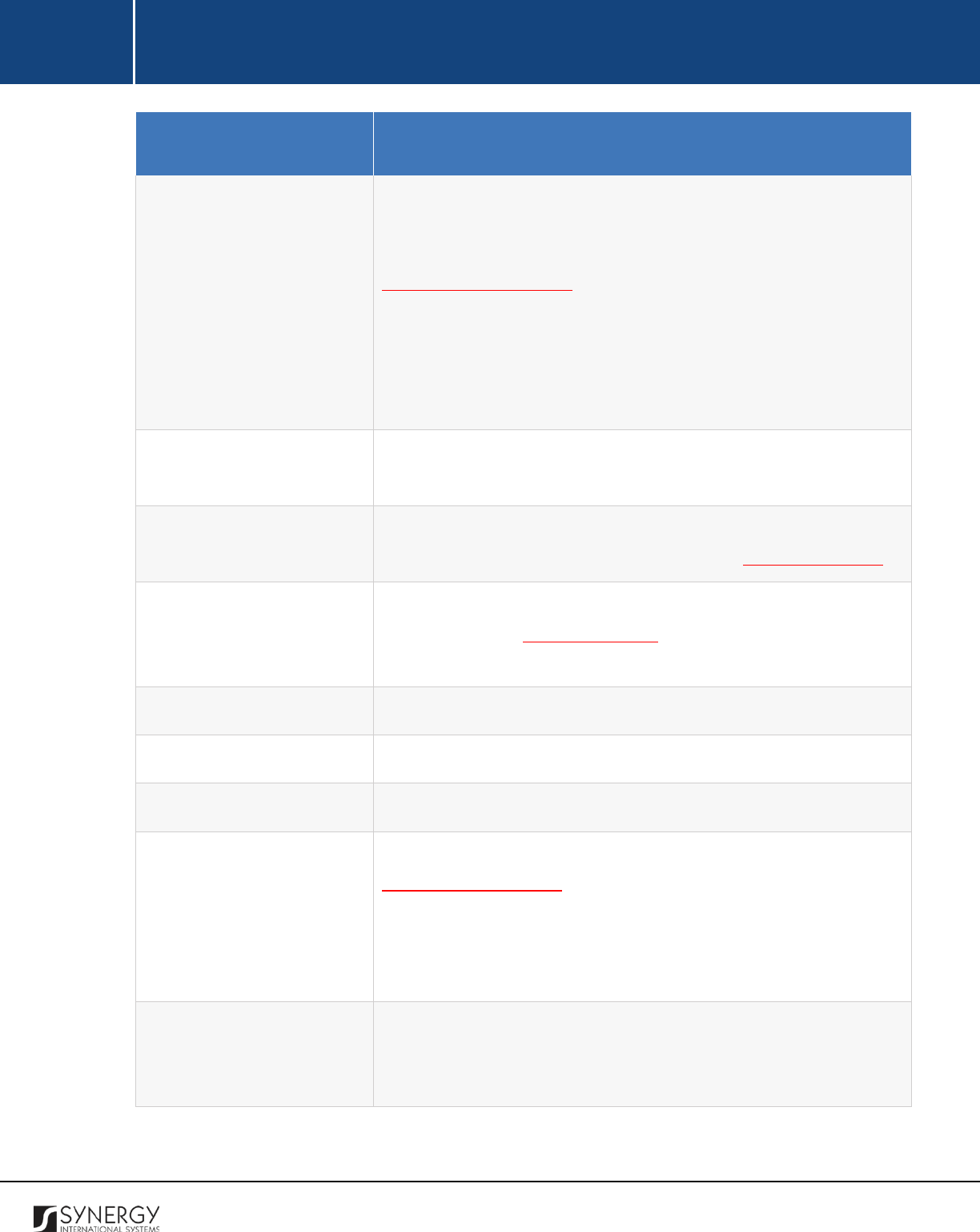
INTEGRATED CRIMINAL JUSTICE INFORMATION SYSTEM OF IRAQ | Personal Information | User Manual
RWANDA IECMS | Rwanda Judiciary | User Manual
Field Name
Description
Registrar
Indicate the
Registrar
in charge of executing the order from the
drop-down list. This field is mandatory. Please, note that the list will
contain all registrars of the court selected in the Details field of the
GENERAL INFORMATION section.
Note:
If the list of registrars is long and hard to browse in, you can
make use of the search option. To locate the instance that you are
looking for, you should enter the keyword in the search box above
the drop-down list.
Order Number
Enter the unique identification number assigned to the order. This
field is mandatory.
Order Date
Specify the date when the order was issued. This field is mandatory.
A calendar popup is available for this field, see Figure 3: Calendar.
Parties
List all
Parties
who laid a claim to return the seized movables. For
more details, see Managing Parties. Also, specify the debtor party
by activating the respective radio button.
Debt Amount
Indicate the amount that the case party owes to the creditor.
Movables
List all movable properties that were seized.
Immovables
List all immovable properties that were seized.
Signed Copy
Attach a signed copy of the order file. For more details, see
Managing Attachments.
Note:
The Date Attached field will automatically be populated with
the date when the attachment was made and will be available once
you upload the respective file.
Validated
Check the accuracy of the information provided by selecting the
Validated
checkbox. Please, note that system validation renders all
the information provided in the form as non-editable.
3. Click the
Save
button to save the information input. Or, click
Cancel
to terminate the operation.
92
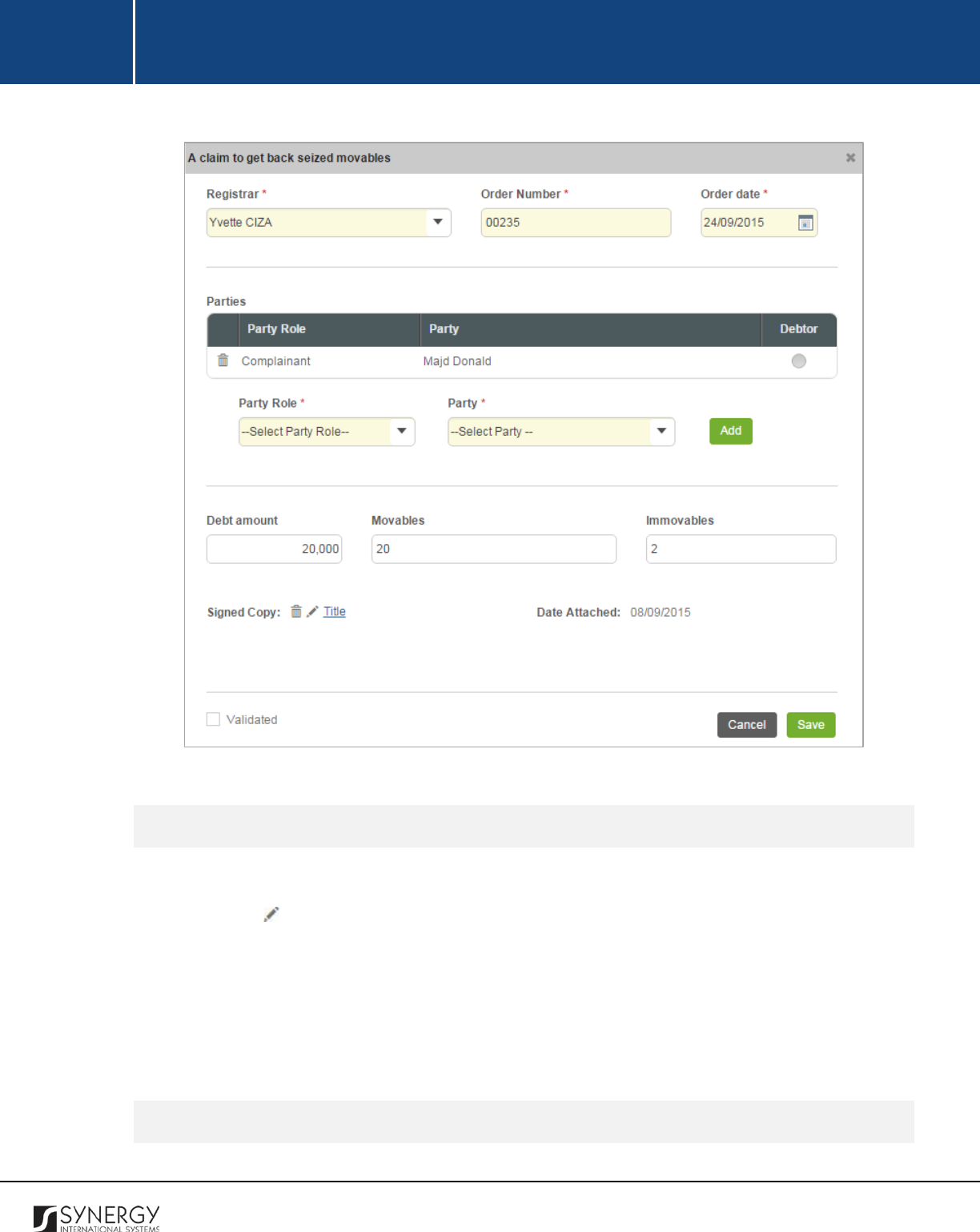
INTEGRATED CRIMINAL JUSTICE INFORMATION SYSTEM OF IRAQ | Personal Information | User Manual
RWANDA IECMS | Rwanda Judiciary | User Manual
Figure 35: Adding a Claim to Get Back Seized Movables
Editing Seized Movables Return Claim Records
In order to edit a seized movables return claim record, follow the steps below:
1. Click the
(Edit)
button to the left of the record that you want to modify. The A Claim to Get
Back Seized Movables form will open.
2. Make the required changes in the data displayed.
3. Click the
Save
button to save the modifications made. Or, click
Cancel
to discard them.
Note:
The possibility of editing record details is available for records that have not been validated yet.
Viewing Seized Movables Return Claim Records
93
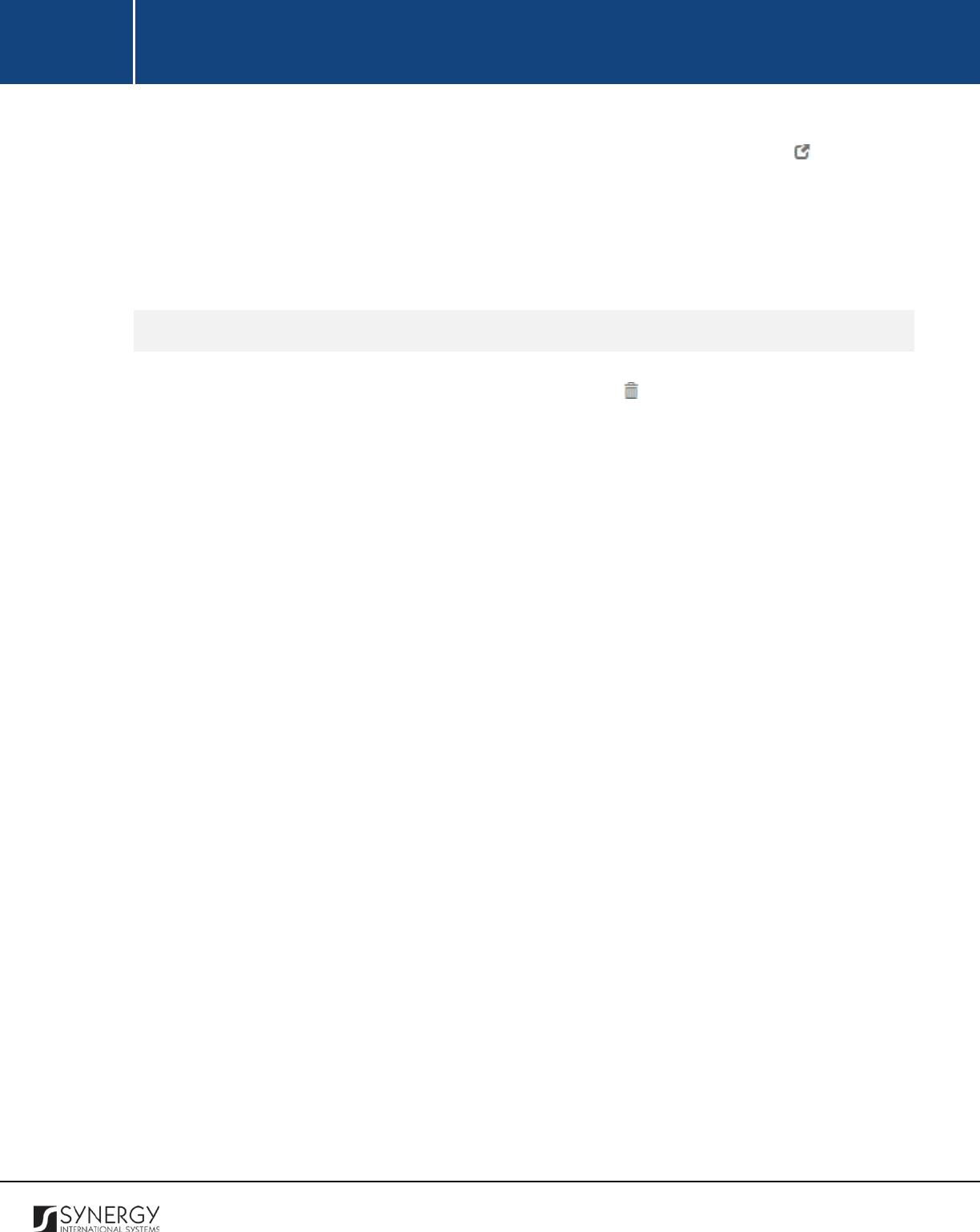
INTEGRATED CRIMINAL JUSTICE INFORMATION SYSTEM OF IRAQ | Personal Information | User Manual
RWANDA IECMS | Rwanda Judiciary | User Manual
In order to view the details of the seized movables return claim records, click the
(View Form)
button to the left of the record. The record summary will open in a separate window in the non-
editable mode.
Note:
The possibility of viewing record details is available for validated records only.
Removing Seized Movables Return Claim Records
In order to remove a seized movables return record, click the
(Remove)
button to the left of the
record.
94
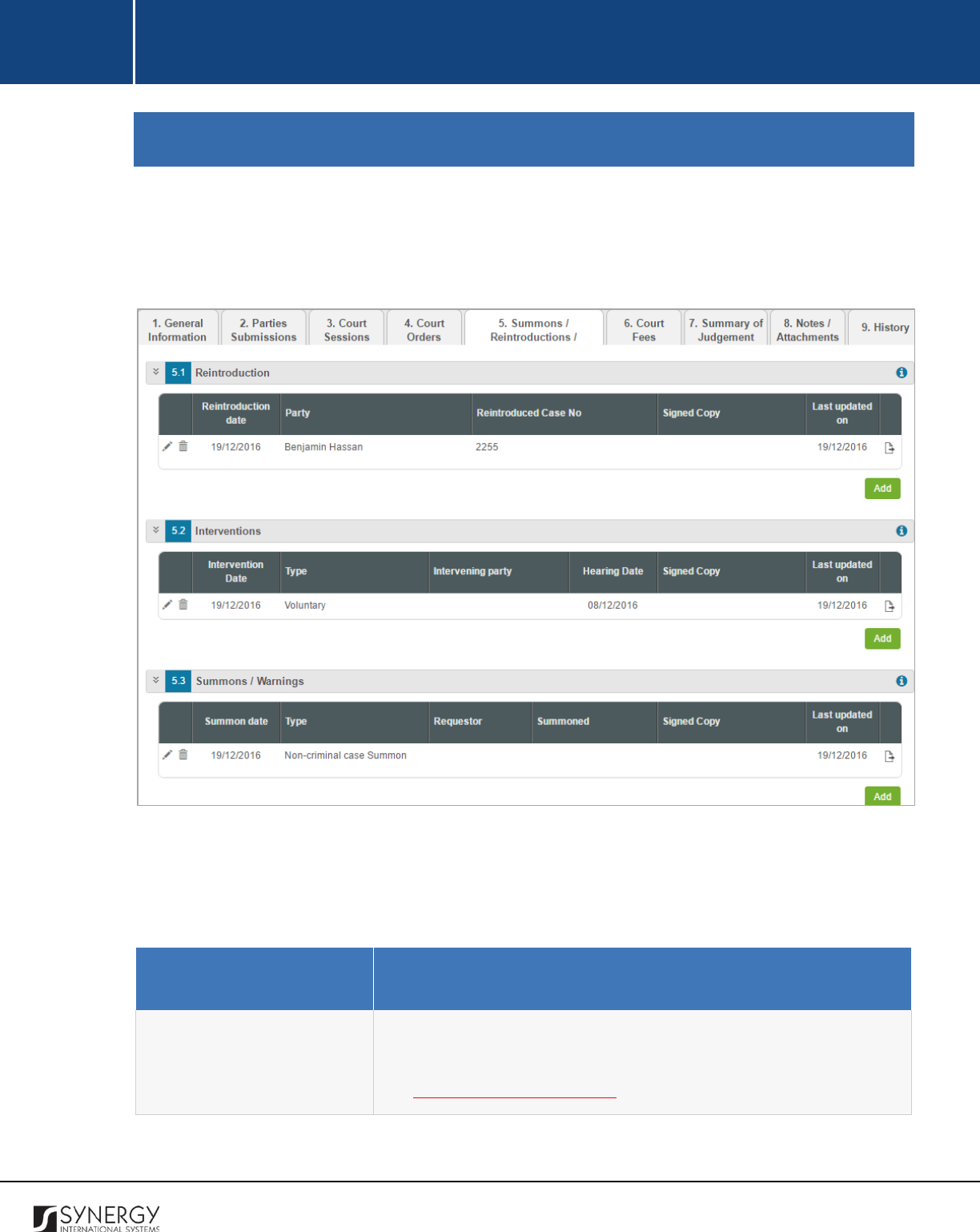
INTEGRATED CRIMINAL JUSTICE INFORMATION SYSTEM OF IRAQ | Personal Information | User Manual
RWANDA IECMS | Rwanda Judiciary | User Manual
SUMMONS / REINTRODUCTIONS
The Summons / Reintroductions section of the Rwanda Judiciary form (Figure 36) is used to provide
detailed information about any case reintroductions and interventions. The court summons issued
within the scope of the given case should also be listed in this section.
Figure 36: Summons / Reintroductions Section
For more details on what information is requested in the Summons / Reintroductions section, refer to
the table below.
Field Name
Description
Reintroduction
Record information on all instances of case party re-introductions
that occurred within the scope of the give case. For more details,
see Managing Reintroductions.
95
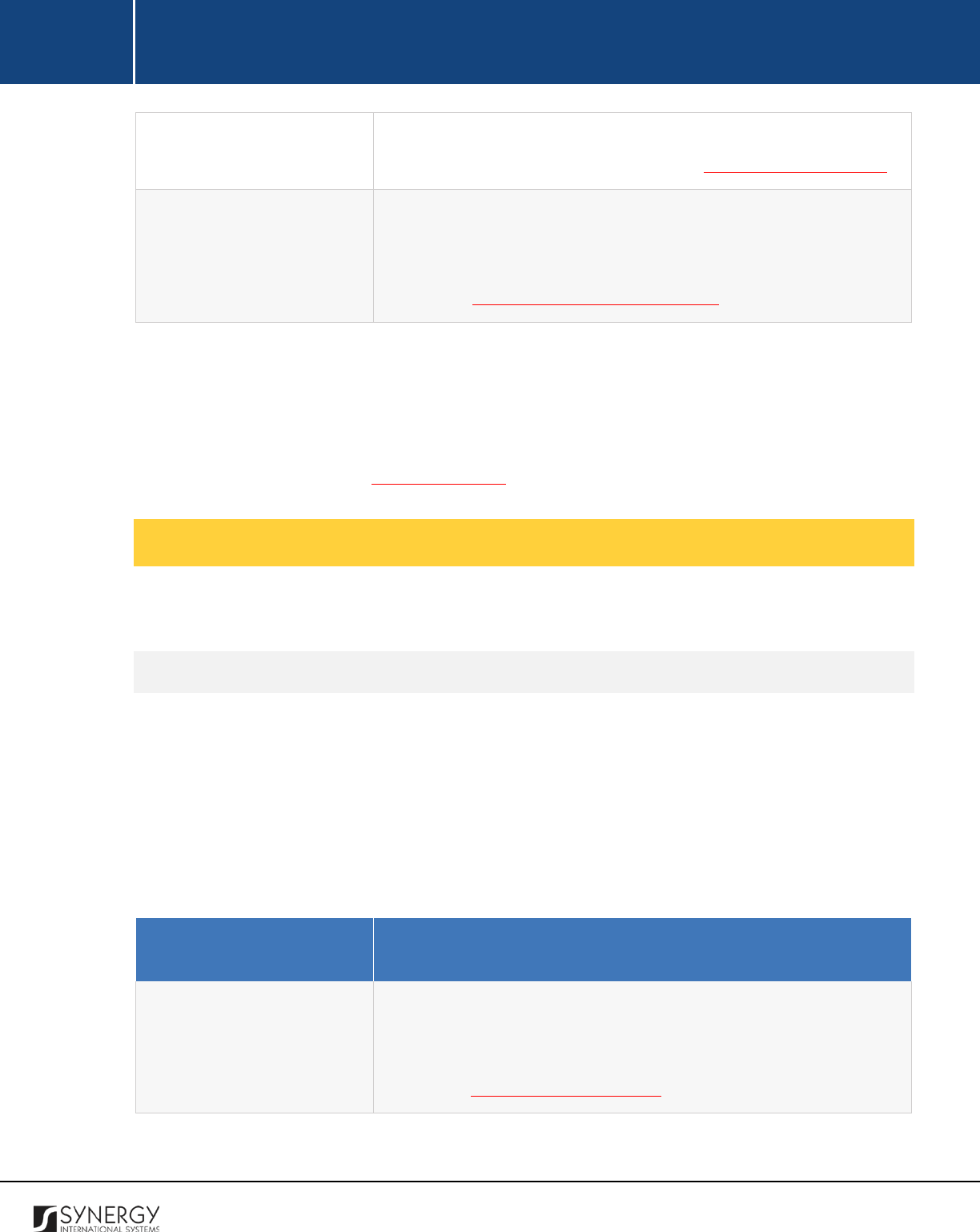
INTEGRATED CRIMINAL JUSTICE INFORMATION SYSTEM OF IRAQ | Personal Information | User Manual
RWANDA IECMS | Rwanda Judiciary | User Manual
Interventions
Provide information on all court procedures for a third party to join
the current lawsuit. For more details, see Managing Interventions.
Summons / Warnings
Provide information about the legal documents requesting a person
to appear in front of the court and issued within the scope of the
given case. Also, record all warnings issued to case parties. For more
details, see Managing Summons / Warnings.
Note:
In order to ensure ease of record management and better user experience, the system
automatically generates and displays information on the date and time when a record is last modified.
This information is displayed in the Last updated on column of the tables listed in this section.
Moreover, the system allows for exporting records from all the fields of this section. For more details
on how to export records, see EXPORTING FILES.
Managing Reintroductions
This chapter outlines how to add, edit, view, and remove reintroduction records.
Adding a Reintroduction Record
In order to add a reintroduction record, follow the steps below:
1. Click the
Add
button at the bottom of the Reintroduction field. A Reintroduction form will open
(Figure 37).
2. Provide the information requested in the form as described in the table below:
Note:
Some fields in this section are mandatory to be filled in. They are marked with an asterisk.
Field Name
Description
Registrar
Indicate the
Registrar
in charge of the reintroduction procedure
from the drop-down list. This field is mandatory. Please, note that
the list will contain all registrars of the court selected in the Details
field of the GENERAL INFORMATION section.
96
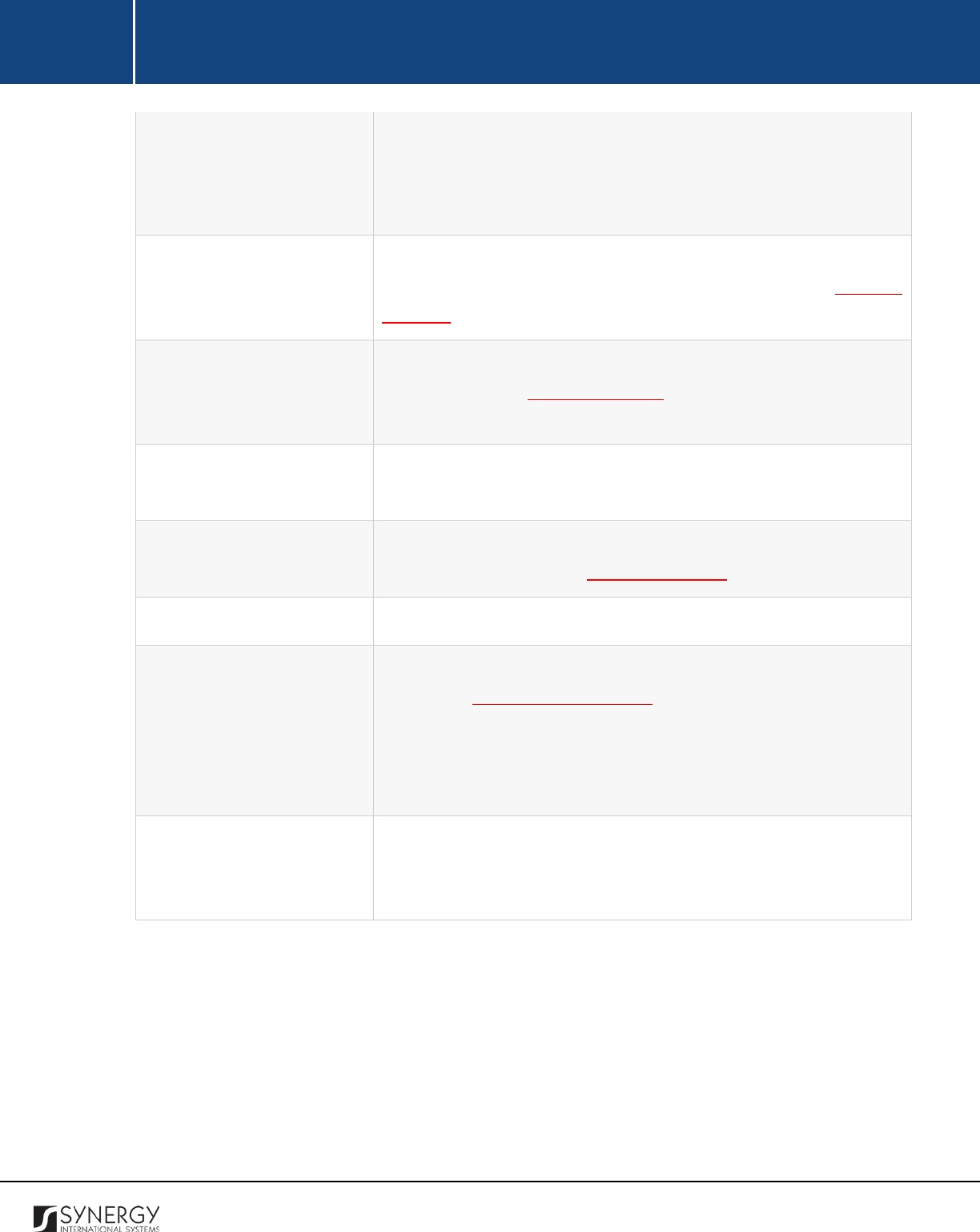
INTEGRATED CRIMINAL JUSTICE INFORMATION SYSTEM OF IRAQ | Personal Information | User Manual
RWANDA IECMS | Rwanda Judiciary | User Manual
Note: If the list of registrars is long and hard to browse in, you can
make use of the search option. To locate the instance that you are
looking for, you should enter the keyword in the search box above
the drop-down list.
Reintroduction Date
Select the date when the reintroduction took place.
This field is
mandatory. A calendar popup is available for this field, see Figure 3:
Calendar.
Parties
List all the
Parties
the reintroduction statement is issued for. For
more details, see Managing Parties
. Also, specify the intervening
party by activating the respective radio button.
Reintroduced case No
Specify the number assigned to the re-introduced case. This field is
mandatory.
Closing Date
Select the closing date for the reintroduction. A calendar popup is
available for this field, see Figure 3: Calendar.
Object of Litigation
Provide a brief description of the object of litigation.
Signed Copy
Attach a
Signed Copy
of the reintroduction statement. For more
details, see Managing Attachments.
Note:
The Date Attached field will automatically be populated by the
date when the attachment was made and will be available once you
upload the respective file.
Validated
Check the accuracy of the information provided by selecting the
Validate
checkbox. Please, note that system validation renders all
the information provided in the form as non-editable.
3. Click the
Save
button to save the information input. Or, click
Cancel
to terminate the operation.
97
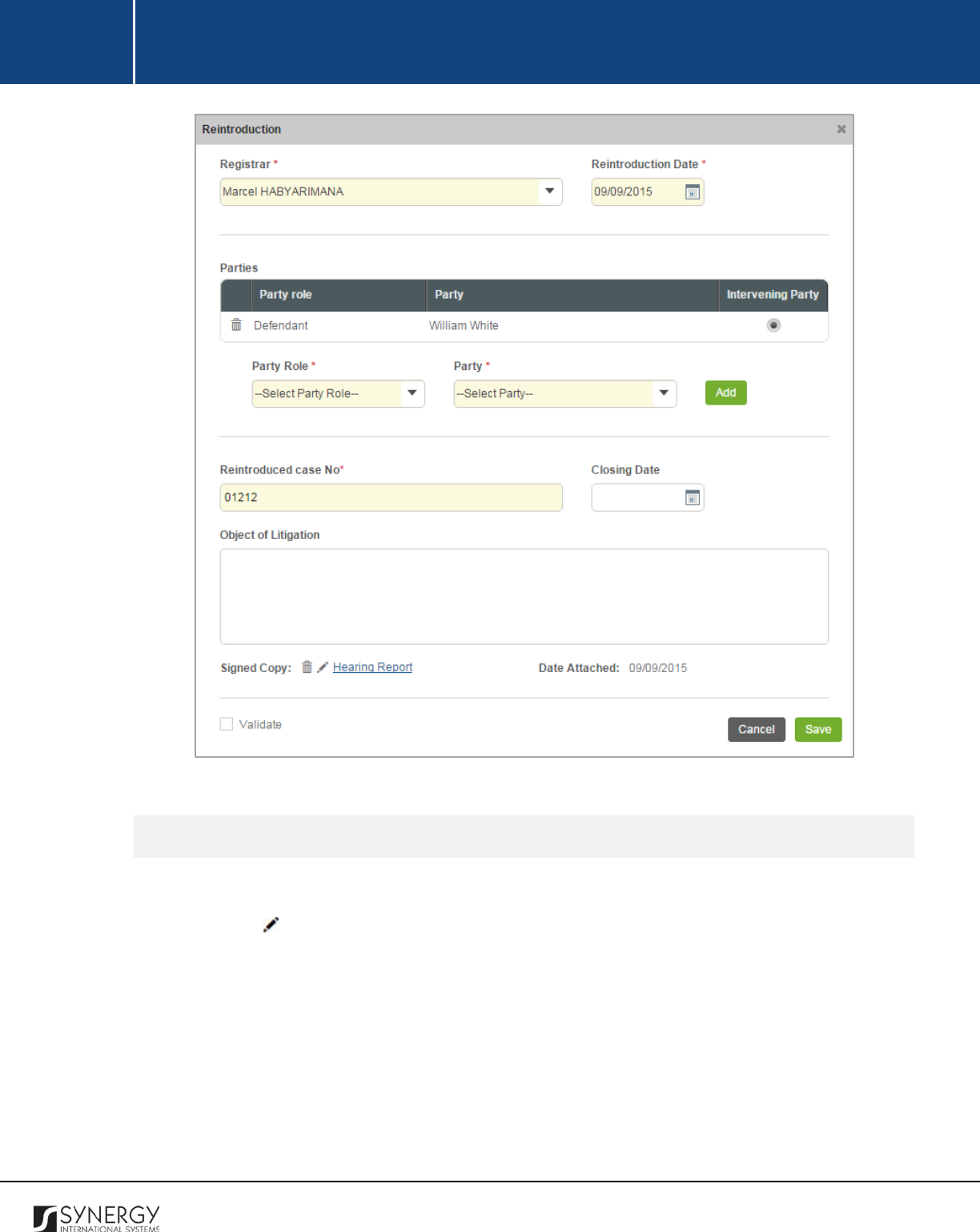
INTEGRATED CRIMINAL JUSTICE INFORMATION SYSTEM OF IRAQ | Personal Information | User Manual
RWANDA IECMS | Rwanda Judiciary | User Manual
Figure 37: Adding a Reintroduction Record
Editing Reintroduction Records
In order to edit a reintroduction record, follow the steps below:
1. Click the
(Edit)
button to the left of the record that you want to modify. The Reintroduction
form will open.
2. Make the required changes in the data displayed.
3. Click the
Save
button to save the changes made. Or, click
Cancel
to discard them.
Note:
The possibility of editing record details is available for records that have not been validated yet.
98
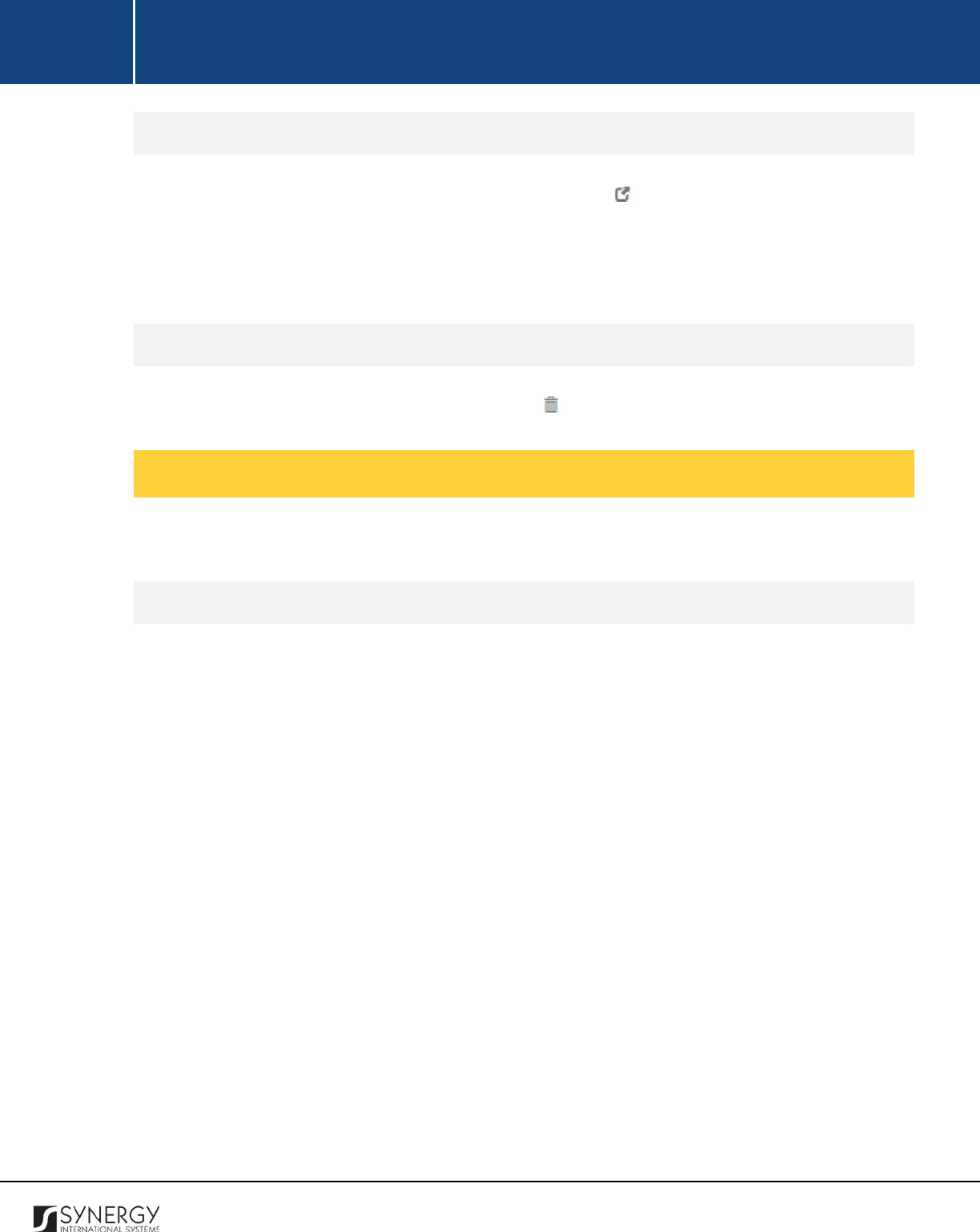
INTEGRATED CRIMINAL JUSTICE INFORMATION SYSTEM OF IRAQ | Personal Information | User Manual
RWANDA IECMS | Rwanda Judiciary | User Manual
Viewing Reintroduction Records
In order to view the details of reintroduction records, click the
(View Form)
button to the left of the
record. The record summary will open in a separate window in the non-editable mode.
Note:
The possibility of viewing record details is available for validated records only.
Removing Reintroduction Records
In order to remove a reintroduction record, click the
(Remove)
button to the left of the record.
Managing Interventions
This chapter outlines how to add, edit, view, and remove intervention records.
Adding an Intervention Record
In order to add an intervention record, follow the steps below:
1. Click the
Add
button at the bottom of the Interventions field. An Interventions form will open
(Figure 38).
2. Provide the information requested in the form as described in the table below:
99

INTEGRATED CRIMINAL JUSTICE INFORMATION SYSTEM OF IRAQ | Personal Information | User Manual
RWANDA IECMS | Rwanda Judiciary | User Manual
Figure 38: Adding an Intervention Record
Note:
Some fields in this section are mandatory to be filled in. They are marked with an asterisk.
Field Name
Description
Registrar
Indicate the
Registrar
responsible for the intervention procedure
from the drop-down list. This field is mandatory. Please, note that
100
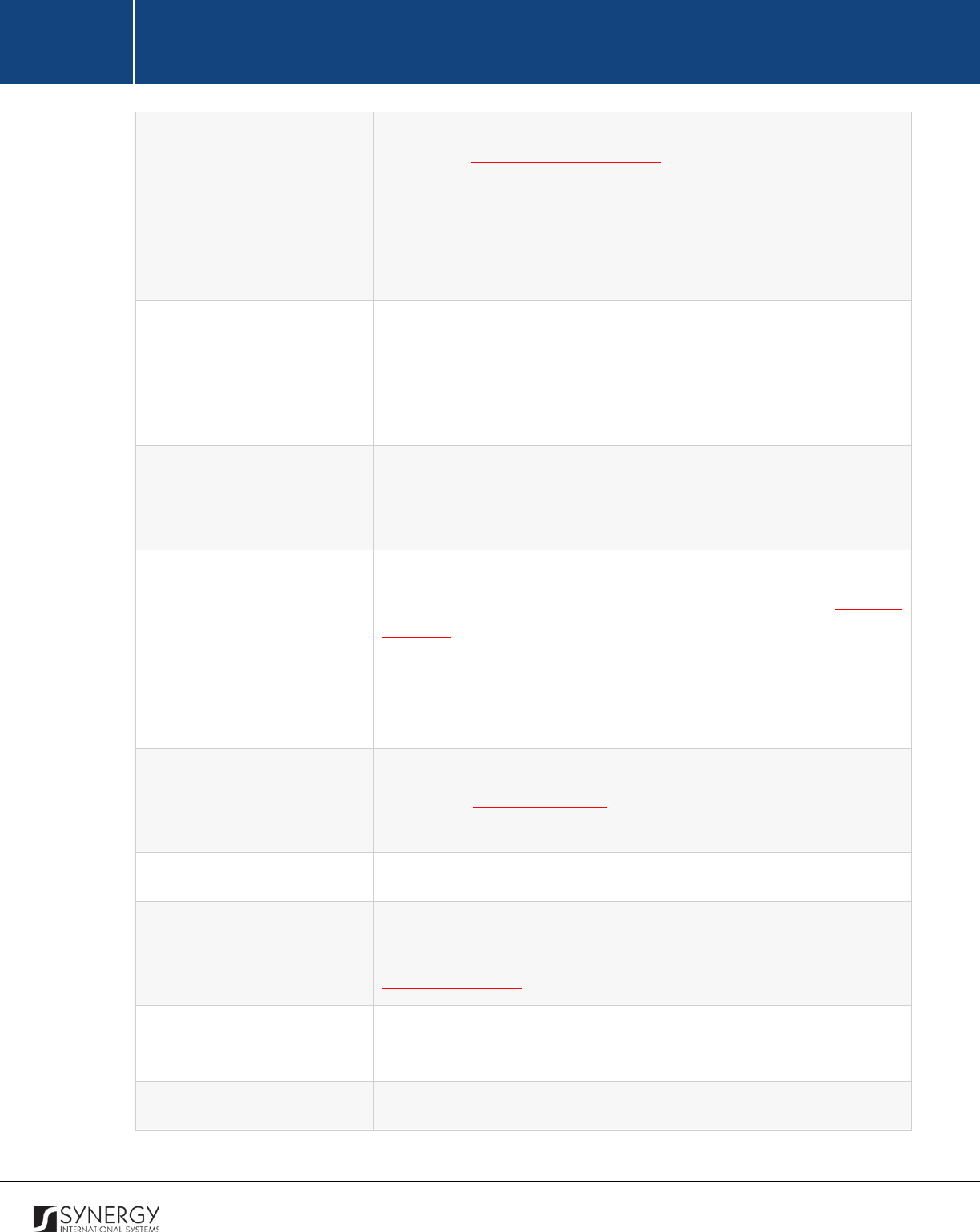
INTEGRATED CRIMINAL JUSTICE INFORMATION SYSTEM OF IRAQ | Personal Information | User Manual
RWANDA IECMS | Rwanda Judiciary | User Manual
the list will contain all registrars of the court selected in the Details
field of the GENERAL INFORMATION section.
Note:
If the list of registrars is long and hard to browse in, you can
make use of the search option. To locate the instance that you are
looking for, you should enter the keyword in the search box above
the drop-down list.
Intervention Type
Select the type of the intervention from the drop-down list. This field
is mandatory. The following options are available:
• Involuntary
• Voluntary
Intervention Date
Select the date when the intervention took place.
This field is
mandatory. A calendar popup is available for this field, see Figure 3:
Calendar.
Hearing Date
Select the date when the court hearing took place.
This field is
mandatory. A calendar popup is available for this field, see Figure 3:
Calendar.
Apart from indicating the date, the calendar also allows specifying
the time when the hearing is scheduled. Use the
Hour
and
Minute
sliders to set the exact time.
Parties
List all case
Parties
involved into the intervention process. For more
details, see Managing Parties. Also, specify the intervening party by
activating the respective radio button.
Object of Litigation
Provide a brief description of the object of litigation.
Date
Specify the date when the intervention statement was passed to the
respective party.
A calendar popup is available for this field, see
Figure 3: Calendar.
Official telling to sign
Provide the name of the official with the liability to sign the
intervention statement.
Post
Specify the position that the signatory occupies.
101
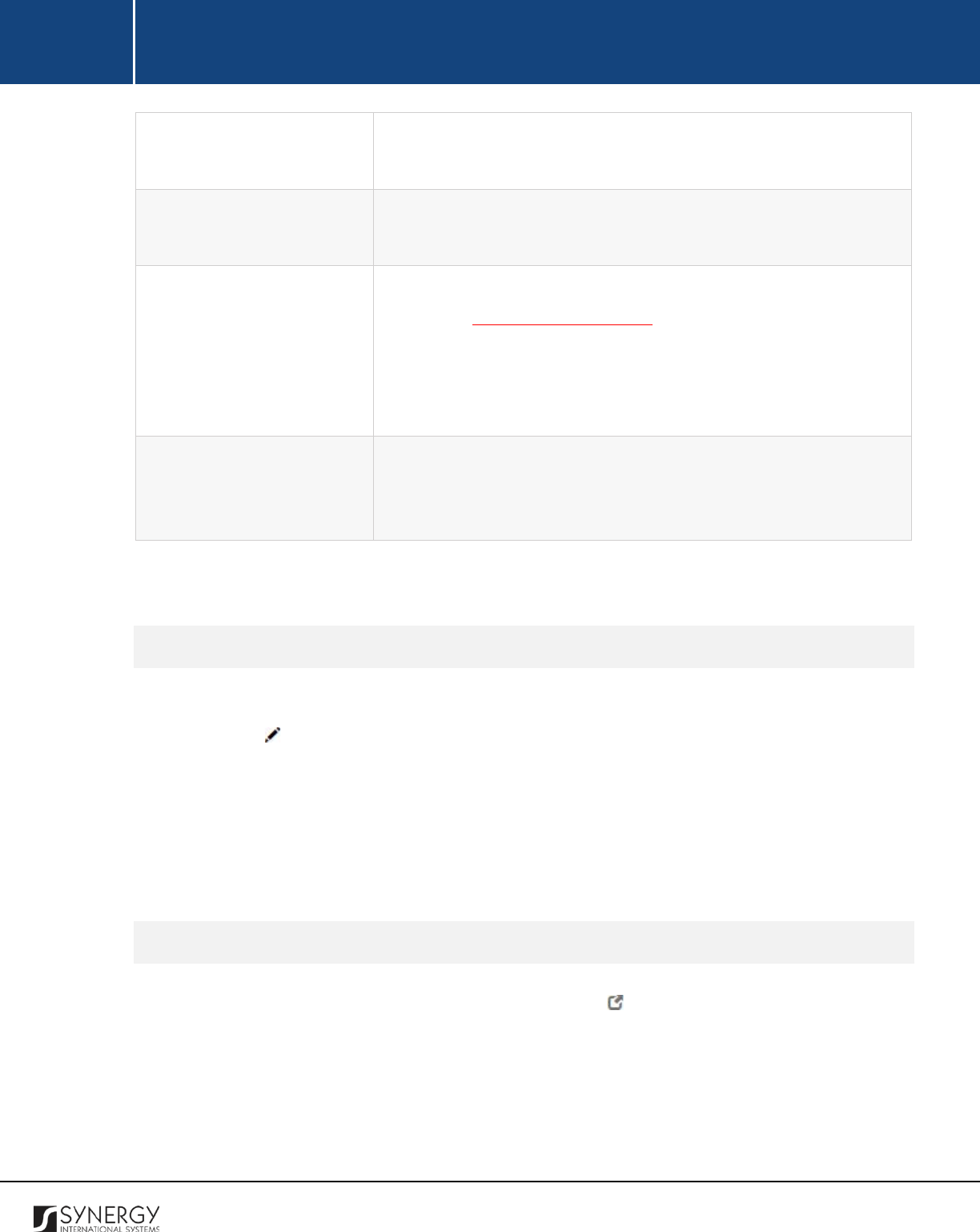
INTEGRATED CRIMINAL JUSTICE INFORMATION SYSTEM OF IRAQ | Personal Information | User Manual
RWANDA IECMS | Rwanda Judiciary | User Manual
Tel
Specify the telephone number of the official who signed the
intervention statement.
Email
Specify the
Email
of the official who signed the intervention
statement.
Signed Copy
Attach a
Signed Copy
of the intervention statement. For more
details, see Managing Attachments.
Note:
The Date Attached field will automatically be populated by the
date when the attachment was made and will be available once you
upload the respective file.
Validated
Check the accuracy of the information provided by selecting the
Validate
checkbox. Please, note that system validation renders all
the information provided in the form as non-editable.
3. Click the
Save
button to save the information input. Or, click
Cancel
to terminate the operation.
Editing Intervention Records
In order to edit an intervention record, follow the steps below:
1. Click the
(Edit)
button to the left of the record that you want to modify. The Interventions
form will open.
2. Make the required changes in the data displayed.
3. Click the
Save
button to save the changes made. Or, click
Cancel
to discard them.
Note:
The possibility of editing record details is available for records that have not been validated yet.
Viewing Intervention Records
In order to view the details of intervention records, click the
(View Form)
button to the left of the
record. The record summary will open in a separate window in the non-editable mode.
Note:
The possibility of viewing record details is available for validated records only.
102
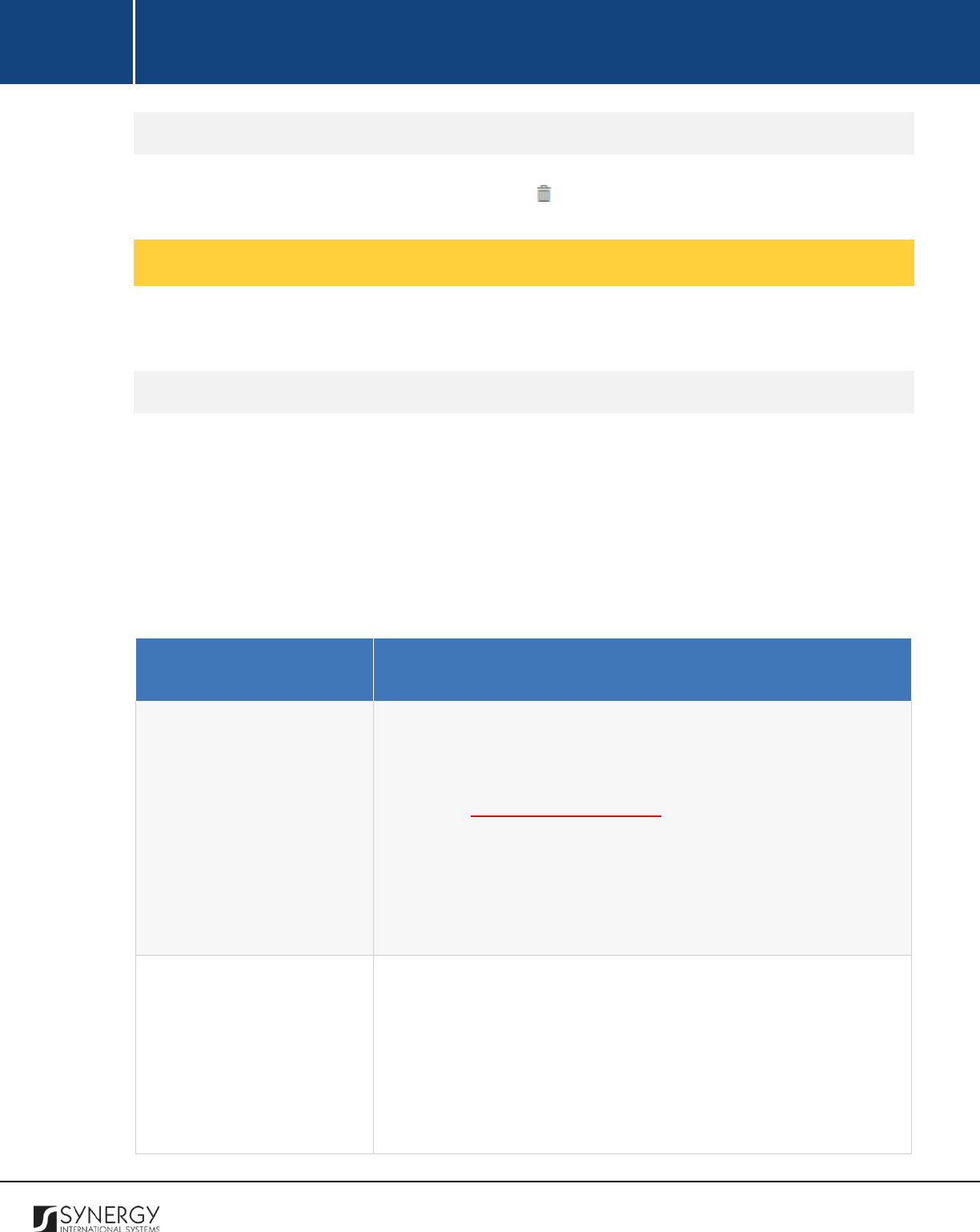
INTEGRATED CRIMINAL JUSTICE INFORMATION SYSTEM OF IRAQ | Personal Information | User Manual
RWANDA IECMS | Rwanda Judiciary | User Manual
Removing Intervention Records
In order to remove an intervention record, click the
(Remove)
button to the left of the record.
Managing Summons / Warnings
This chapter outlines how to add, edit, view, and remove summons and warning records.
Adding a Summons / Warning Record
In order to add a summons / warning record, follow the steps below:
1. Click the
Add
button at the bottom of the Summons / Warnings field. A Summons / Warnings
form will open (Figure 39).
2. Provide the information requested in the form as described in the table below:
Note:
Some fields in this section are mandatory to be filled in. They are marked with an asterisk.
Field Name
Description
Registrar
Indicate the
Registrar
in charge of issuing the summons / warning
from the drop-down list. This field is mandatory. Please, note that
the list will contain all registrars of the court selected in the Details
field of the GENERAL INFORMATION section.
Note:
If the list of registrars is long and hard to browse in, you can
make use of the search option. To locate the instance that you are
looking for, you should enter the keyword in the search box above
the drop-down list.
Summon / Warning Type
Specify the type of the summons / warning issued.
This field is
mandatory.
Note:
If the list of summons / warning types is long and hard to
browse in, you can make use of the search option. To locate the
instance that you are looking for, you should enter the keyword in
the search box above the drop-down list.
103
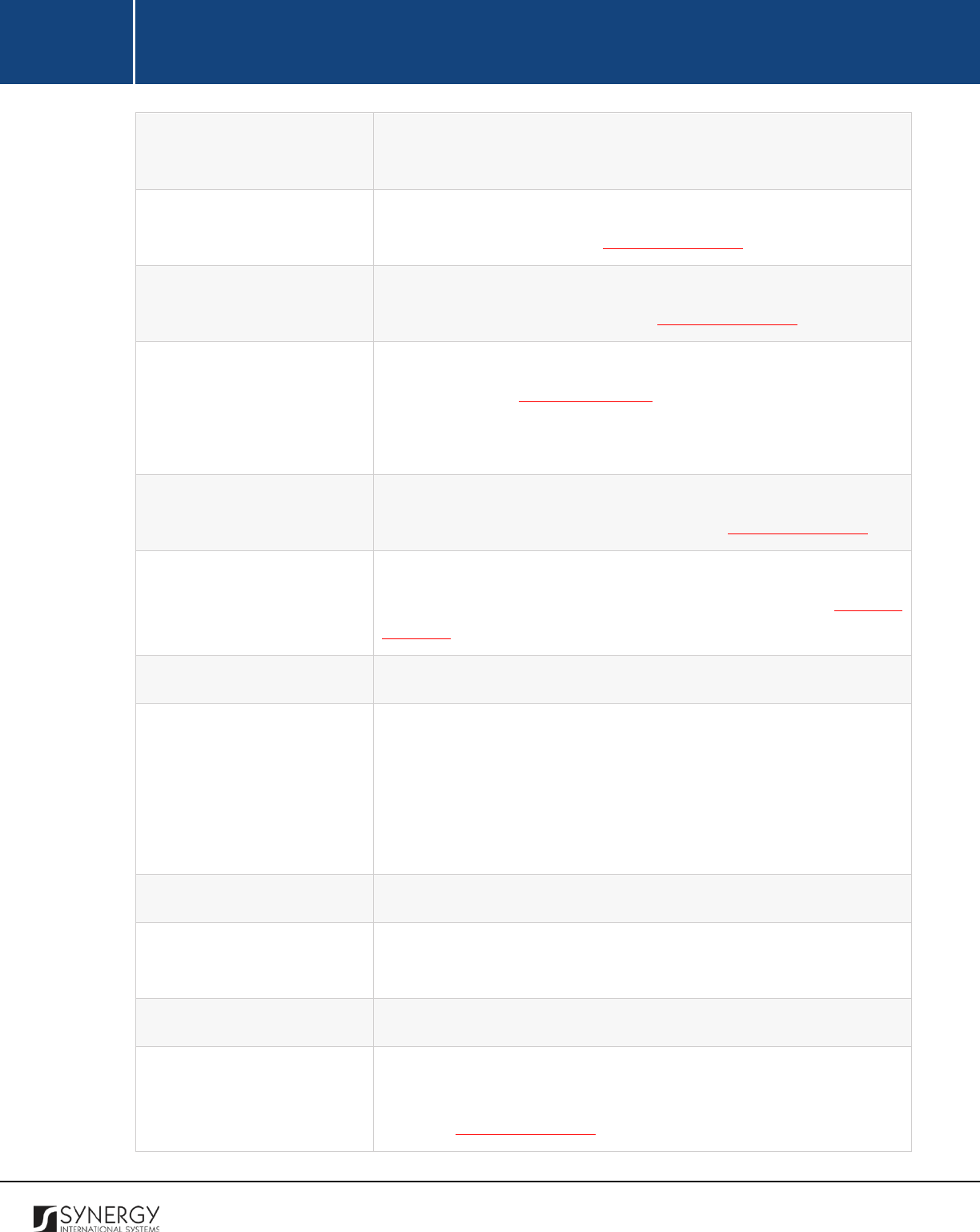
INTEGRATED CRIMINAL JUSTICE INFORMATION SYSTEM OF IRAQ | Personal Information | User Manual
RWANDA IECMS | Rwanda Judiciary | User Manual
Order Number
Enter the unique identification number assigned to the summons /
warning order.
Order Date
Select the date when the court order was issued. A calendar popup
is available for this field, see Figure 3: Calendar.
Summon Date
Select the date when the summons / warning was issued. A calendar
popup is available for this field, see Figure 3: Calendar.
Parties
List all the
Parties
that the summons / warning was issued to. For
more details, see Managing Parties. Also, specify whether the party
is a requestor or summoned party by activating the respective radio
button.
Summon request date
Specify the date when the summons / warning was requested. A
calendar popup is available for this field, see Figure 3: Calendar.
Appear at court on
Select the date when the respective party should appear in front of
the court. A calendar popup is available for this field, see Figure 3:
Calendar.
Object of Litigation
Provide a brief description of the object of litigation.
Met With
Specify the capacity of the person the summoned party met with.
Note:
If the list of roles is long and hard to browse in, you can make
use of the search option. To locate the instance that you are looking
for, you should enter the keyword in the search box above the drop-
down list.
Name
Provide the
Name
of the person the summoned party met with.
Official telling to sign
Provide the name of the official with the liability to sign the
summons / warning statement.
Post
Specify the position that the signatory occupies.
Date
Specify the date when the summons / warning
statement was
passed to the respective party. A calendar popup is available for this
field, see Figure 3: Calendar.
104
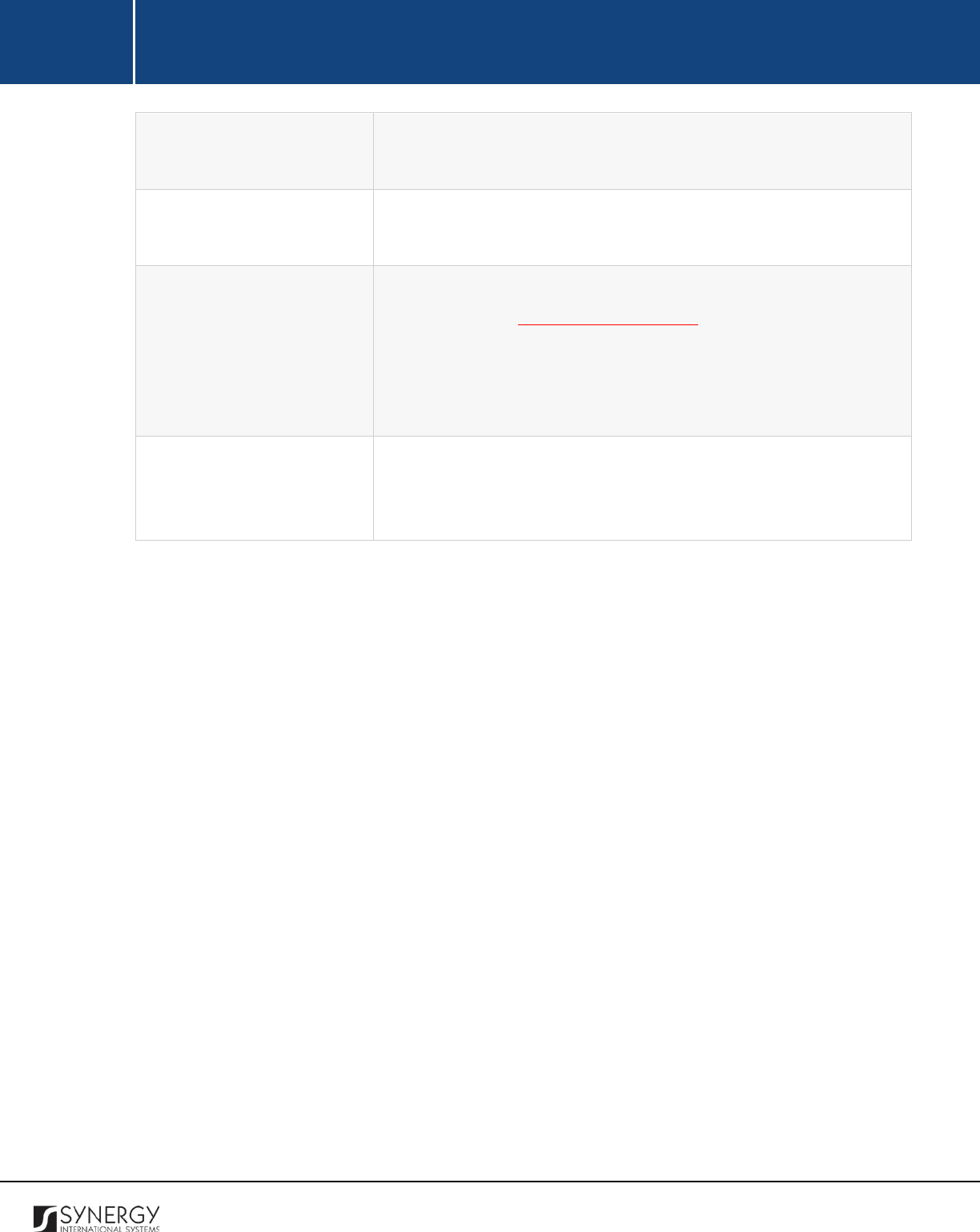
INTEGRATED CRIMINAL JUSTICE INFORMATION SYSTEM OF IRAQ | Personal Information | User Manual
RWANDA IECMS | Rwanda Judiciary | User Manual
Tel
Specify the telephone number of the official who
signed the
summons / warning statement.
Email
Specify the
Email
of the official who signed the summons / warning
statement.
Signed Copy
Attach a
Signed Copy
of the summons / warning
statement. For
more details, see Managing Attachments.
Note:
The Date Attached field will automatically be populated by the
date when the attachment was made and will be available once you
upload the respective file.
Validated
Check the accuracy of the information provided by selecting the
Validate
checkbox. Please, note that system validation renders all
the information provided in the form as non-editable.
3. Click the
Save
button to save the information input. Or, click
Cancel
to terminate the operation.
105
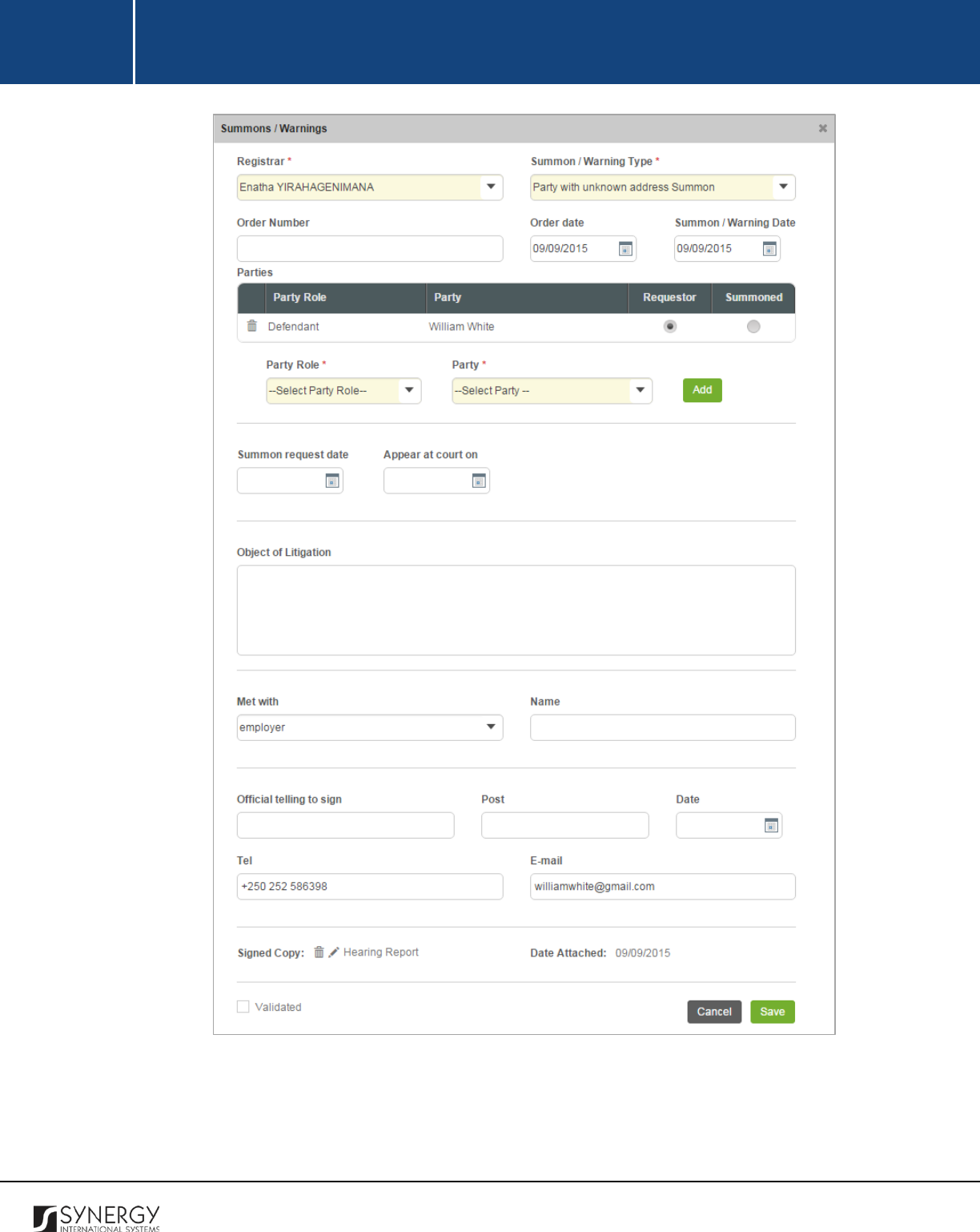
INTEGRATED CRIMINAL JUSTICE INFORMATION SYSTEM OF IRAQ | Personal Information | User Manual
RWANDA IECMS | Rwanda Judiciary | User Manual
Figure 39: Adding a Summons / Warning Record
106
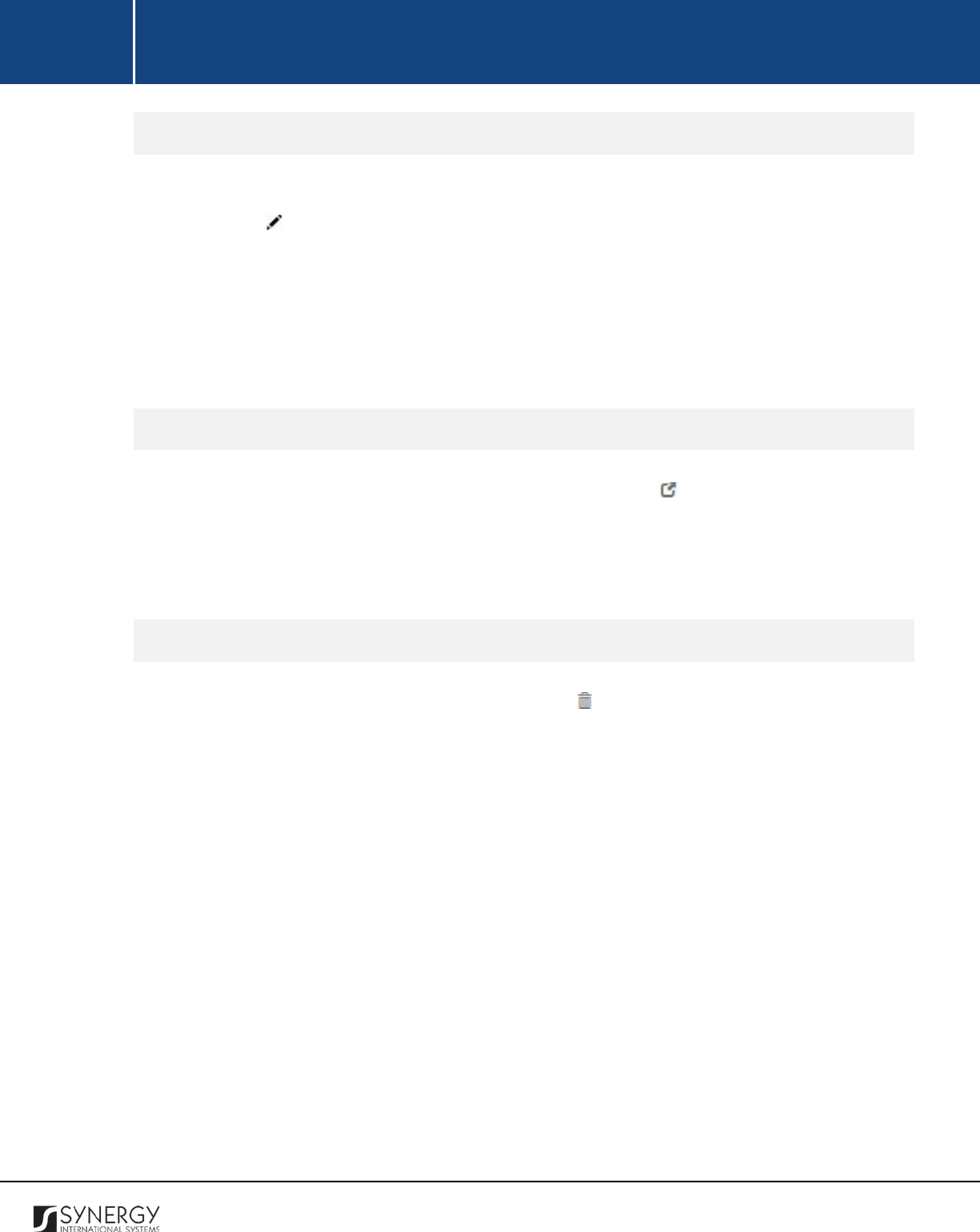
INTEGRATED CRIMINAL JUSTICE INFORMATION SYSTEM OF IRAQ | Personal Information | User Manual
RWANDA IECMS | Rwanda Judiciary | User Manual
Editing Summons / Warning Records
In order to edit a summons / warning record, follow the steps below:
1. Click the
(Edit)
button to the left of the record that you want to modify. The Summons /
Warnings form will open.
2. Make the required changes in the data displayed.
3. Click the
Save
button to save the changes made. Or, click
Cancel
to discard them.
Note:
The possibility of editing record details is available for records that have not been validated yet.
Viewing Summons / Warning Records
In order to view the details of summons / warning records, click the
(View Form)
button to the left
of the record. The record summary will open in a separate window in the non-editable mode.
Note:
The possibility of viewing record details is available for validated records only.
Removing Summons / Warning Records
In order to remove a summons / warning record, click the
(Remove)
button to the left of the record.
107
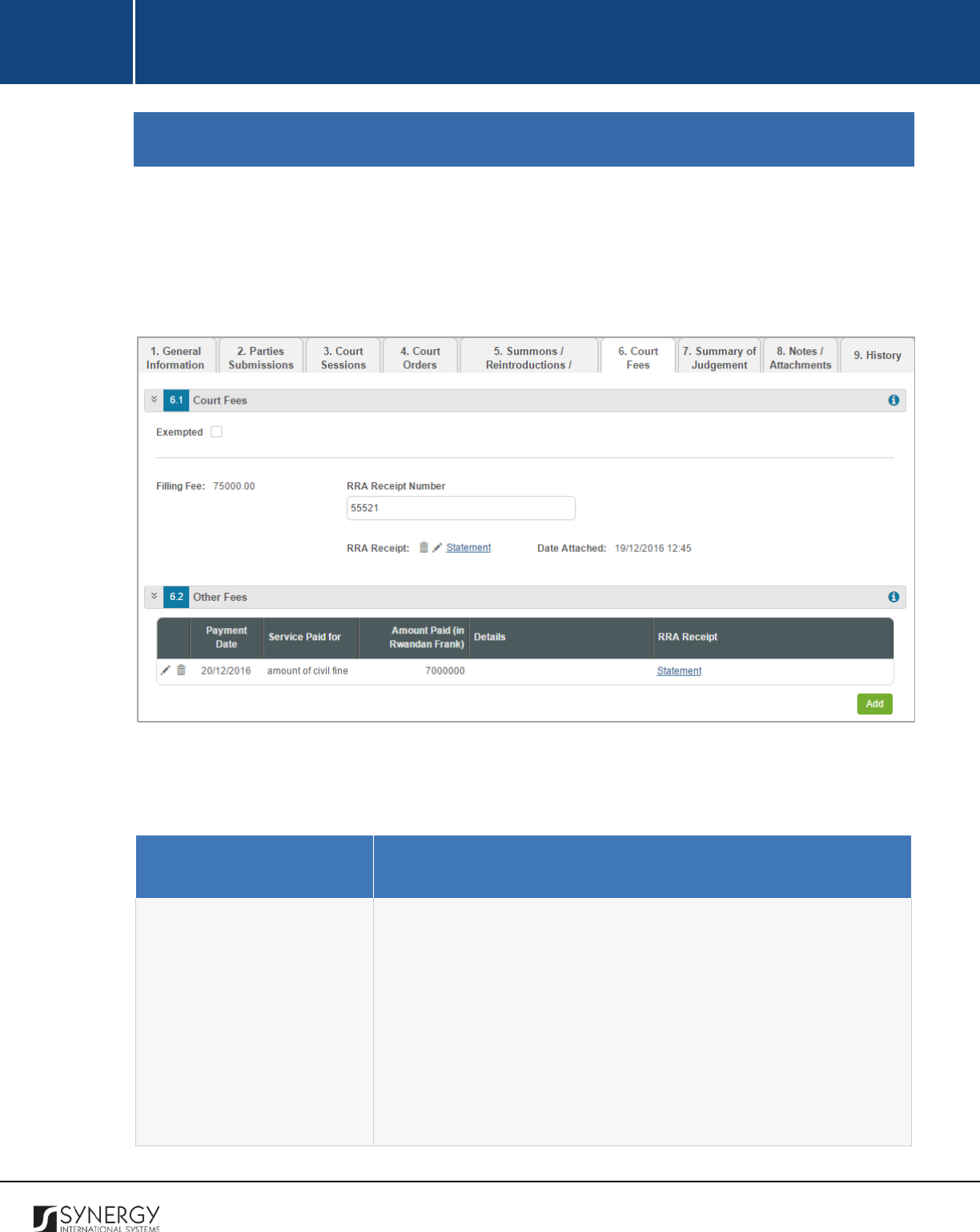
INTEGRATED CRIMINAL JUSTICE INFORMATION SYSTEM OF IRAQ | Personal Information | User Manual
RWANDA IECMS | Rwanda Judiciary | User Manual
COURT FEES
The Court Fees section of the Rwanda Judiciary form (Figure 40) is used to provide key information
about various fees payable for submitting applications to the court and for lodging documents at
different stages of the court procedure. Also, all payment receipts and other related documents are
provided in this section.
Figure 40: Court Fees Section
For more details on what information is requested in the Court Fees section, refer to the table below.
Field Name
Description
Court Fees
Provide the following information about the court fees payable
within the scope of the given case:
•
Exempted
–
specify whether there exists exemption from
liability to pay court fees.
•
Filing Fee
– this field is automatically populated with the filing
fee amount based on the court case type.
•
RRA Receipt Number
– enter the number of the receipt issued
by the Rwanda Revenue Authority.
108
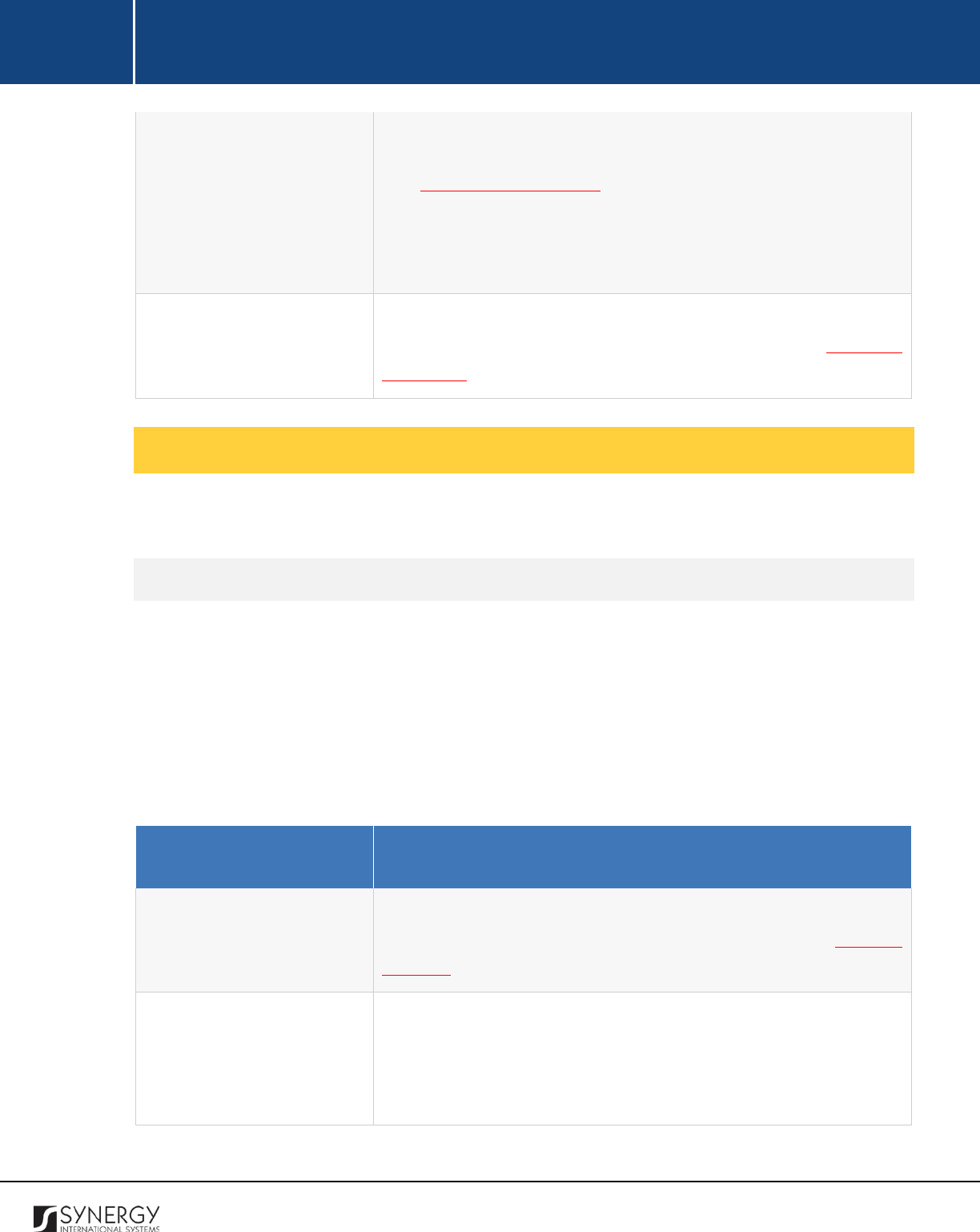
INTEGRATED CRIMINAL JUSTICE INFORMATION SYSTEM OF IRAQ | Personal Information | User Manual
RWANDA IECMS | Rwanda Judiciary | User Manual
• RRA Receipt – attach the file containing a scanned copy of the
Rwanda Revenue Authority receipt. For more details, see
Managing Attachments.
•
Date Attached –
the field is automatically populated with the
date when the attachment was made and will be available once
you upload the respective file.
Other Fees
List all other fees (for example, for buying case pages) paid within
the scope of the given court case. For more details, see Managing
Other Fees.
Managing Other Fees
This chapter outlines how to add, edit, view, and remove other fee records.
Adding Other Fee Records
In order to add other fee records, follow the steps below:
1. Click the
Add
button at the bottom of the Other Fees field. An Other Fees form will open (Figure
41).
2. Provide the information requested in the form as described in the table below:
Note:
Some fields in this form are mandatory to be filled in. They are marked with an asterisk.
Field Name
Description
Payment Date
Select the date when the payment was made.
This field is
mandatory. A calendar popup is available for this field, see Figure 3:
Calendar.
Service Paid for
Specify the
Service
the payment was made for
by selecting an
instance from the drop-down list. This field is mandatory.
Note:
If the list of payment types is long and hard to browse in, you
can make use of the search option. To locate the instance that you
109
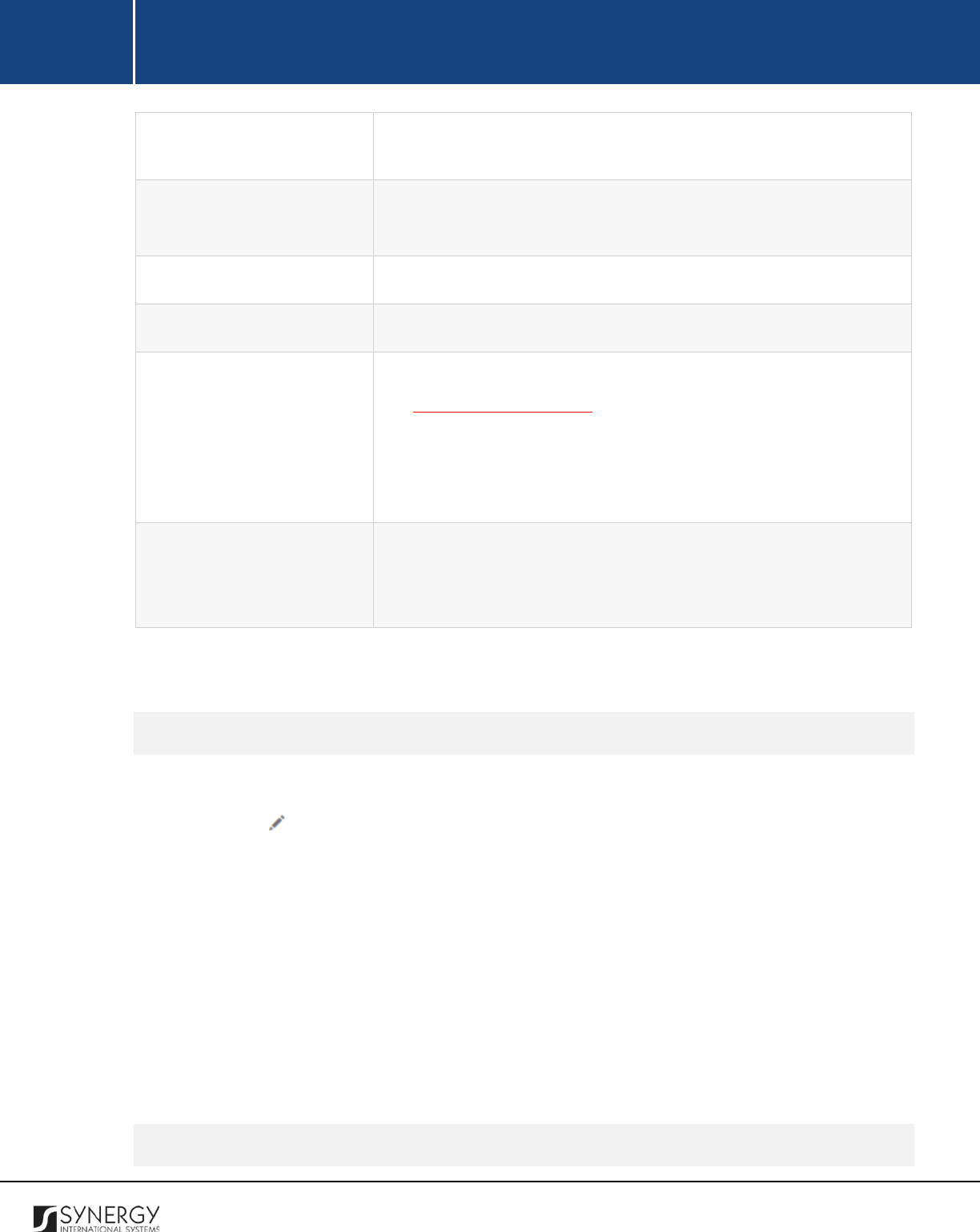
INTEGRATED CRIMINAL JUSTICE INFORMATION SYSTEM OF IRAQ | Personal Information | User Manual
RWANDA IECMS | Rwanda Judiciary | User Manual
are looking for, you should enter the keyword in the search box
above the drop-down list.
RRA Receipt Number
Enter the number of the receipt issued by the
Rwanda Revenue
Authority. This field is mandatory.
Amount Paid
Indicate the fee amount paid. This field is mandatory.
Details
Provide additional information on fee payment.
RRA Receipt
Upload the scanned copy of the payment
Receipt
. For more details,
see Managing Attachments.
Note:
The Date Attached field will automatically be populated by the
date when the attachment was made and will be available once you
upload the respective file.
Validated
Check the accuracy of the information provided by selecting the
Validated
checkbox. Please, note that system validation renders all
the information provided in the form as non-editable.
3. Click the
Save
button to save the information input. Or, click
Cancel
to terminate the operation.
Editing Other Fee Records
In order to edit other fee records, follow the steps below:
1. Click the
(Edit)
button to the left of the record that you want to modify. The Other Fees
form will open.
2. Make the required changes in the data displayed.
3. Click the
Save
button to save the changes made. Or, click
Cancel
to discard them.
Note:
The possibility of editing record details is available for records that have not been validated yet.
Viewing Other Fee Records
110
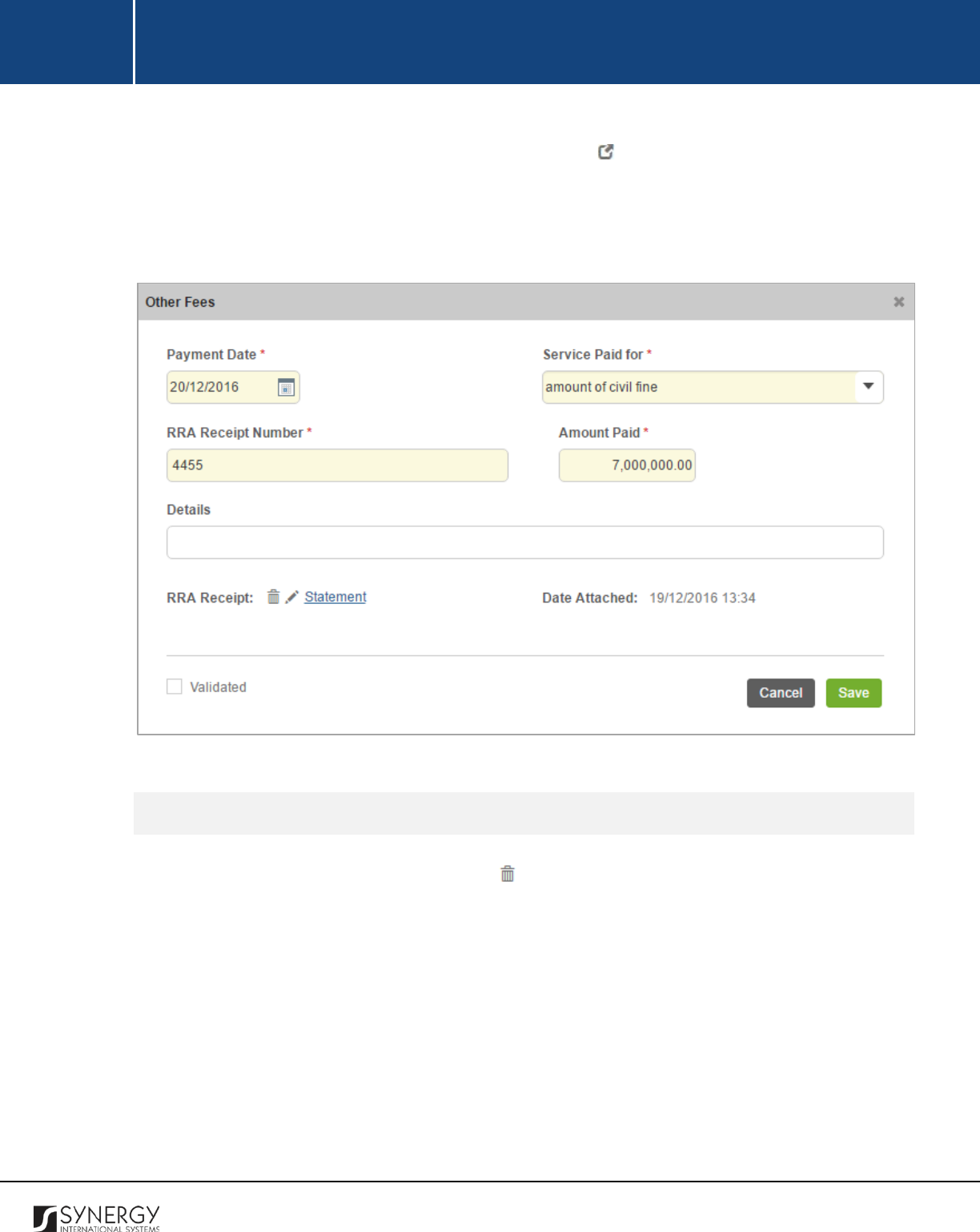
INTEGRATED CRIMINAL JUSTICE INFORMATION SYSTEM OF IRAQ | Personal Information | User Manual
RWANDA IECMS | Rwanda Judiciary | User Manual
In order to view the details of other fee records, click the
(View Form)
button to the left of the
record. The record summary will open in a separate window in the non-editable mode.
Note:
The possibility of viewing record details is available for validated records only.
Figure 41: Adding Other Fee Records
Removing Other Fee Records
In order to remove other fee records, click the
(Remove)
button to the left of the record.
111
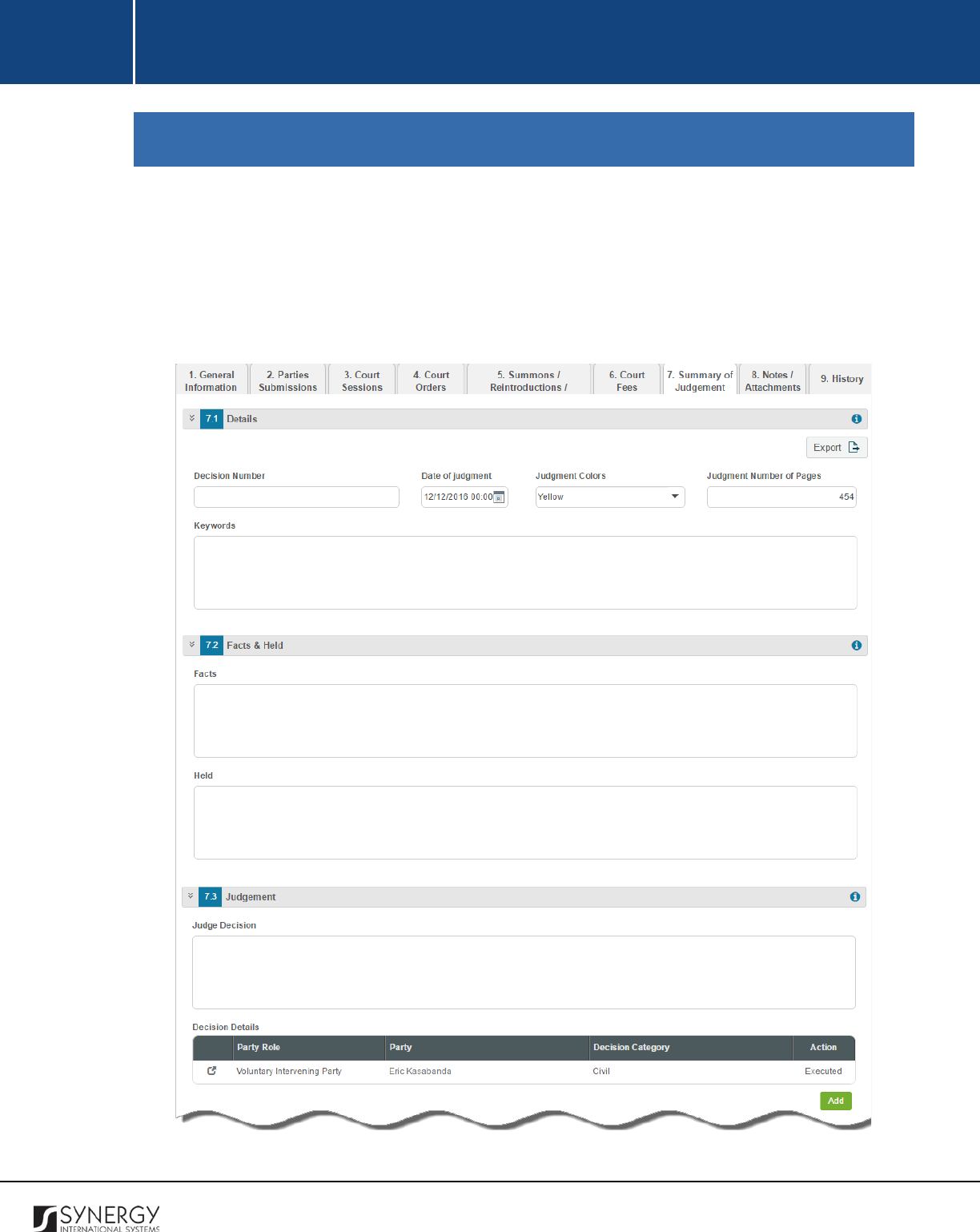
INTEGRATED CRIMINAL JUSTICE INFORMATION SYSTEM OF IRAQ | Personal Information | User Manual
RWANDA IECMS | Rwanda Judiciary | User Manual
SUMMARY OF JUDGEMENT
The Summary of Judgement section of the Rwanda Judiciary form (Figure 42 and Figure 43) is used to
store detailed information about the court decisions taken in relation to the given case. The
information to be provided in this section includes the date when the decision was taken and
pronounced, facts and held, judgement, references, etc. All decision related files and documents
should be uploaded in this section as well.
Figure 42: Summary of Judgement Section (Part 1)
112

INTEGRATED CRIMINAL JUSTICE INFORMATION SYSTEM OF IRAQ | Personal Information | User Manual
RWANDA IECMS | Rwanda Judiciary | User Manual
Figure 43: Summary of Judgement Section (Part 2)
For more details on what information is requested in the Summary of Judgement section, refer to the
table below.
Field Name
Description
Details
Provide the following information about the court decision taken in
relation to the given case:
•
Decision Number
– enter a
unique identification number
assigned to the decision.
113
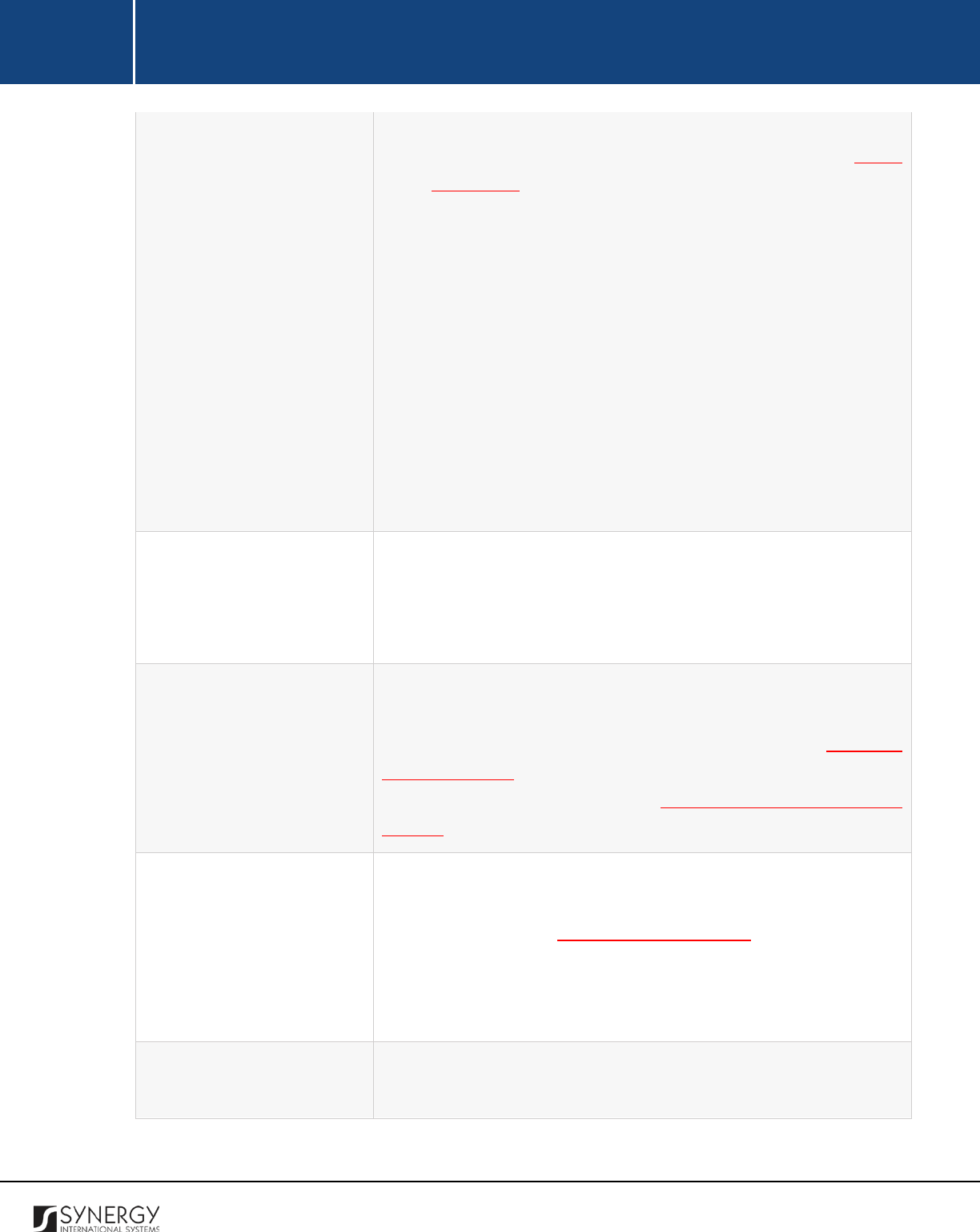
INTEGRATED CRIMINAL JUSTICE INFORMATION SYSTEM OF IRAQ | Personal Information | User Manual
RWANDA IECMS | Rwanda Judiciary | User Manual
• Date of Judgment – indicate the date when the judgment was
made. A calendar popup is available for this field, see Figure
3: Calendar.
Apart from indicating the date, the calendar also allows
specifying the time when the hearing is scheduled. Use the
Hour
and
Minute
sliders to set the exact time.
•
Judgment Colors
– specify the color assigned to the judgment.
This field is mandatory. The following options are available:
Red, Yellow, and Green.
•
Judgment Number of Pages
– indicate how many pages the
judgment constitutes.
•
Keywords
– list all
Keywords
that can be used for locating the
judgment.
Facts & Held
List all acts, events, and circumstances that accompanied the case
or happened prior to it. These are instances that are supported by
evidence. Also, provide information about the court judgement on
the facts.
Judgement
Provide information on the final decision taken by the court in
relation to the given case or lawsuit. First, p
rovide detailed
description of the judgement made. For more details, see Managing
Decision Details.
Next, provide information on the decision
resolution. For more details, see
Managing Decision Resolution
Records.
References
Provide allusion to other cases, both external and internal, that the
court decision relies on. First, indicate all internal cases referenced.
For more details, see Managing Internal Cases. Then, describe all
external cases that serve as a source of reference for the given case.
And finally, list all governmental acts and other regulatory
instruments that the judgement is based on.
Decision Related
Attachments
Upload all kinds of documents and images that contain court
decision related information. Moreover, you are requested to send
114
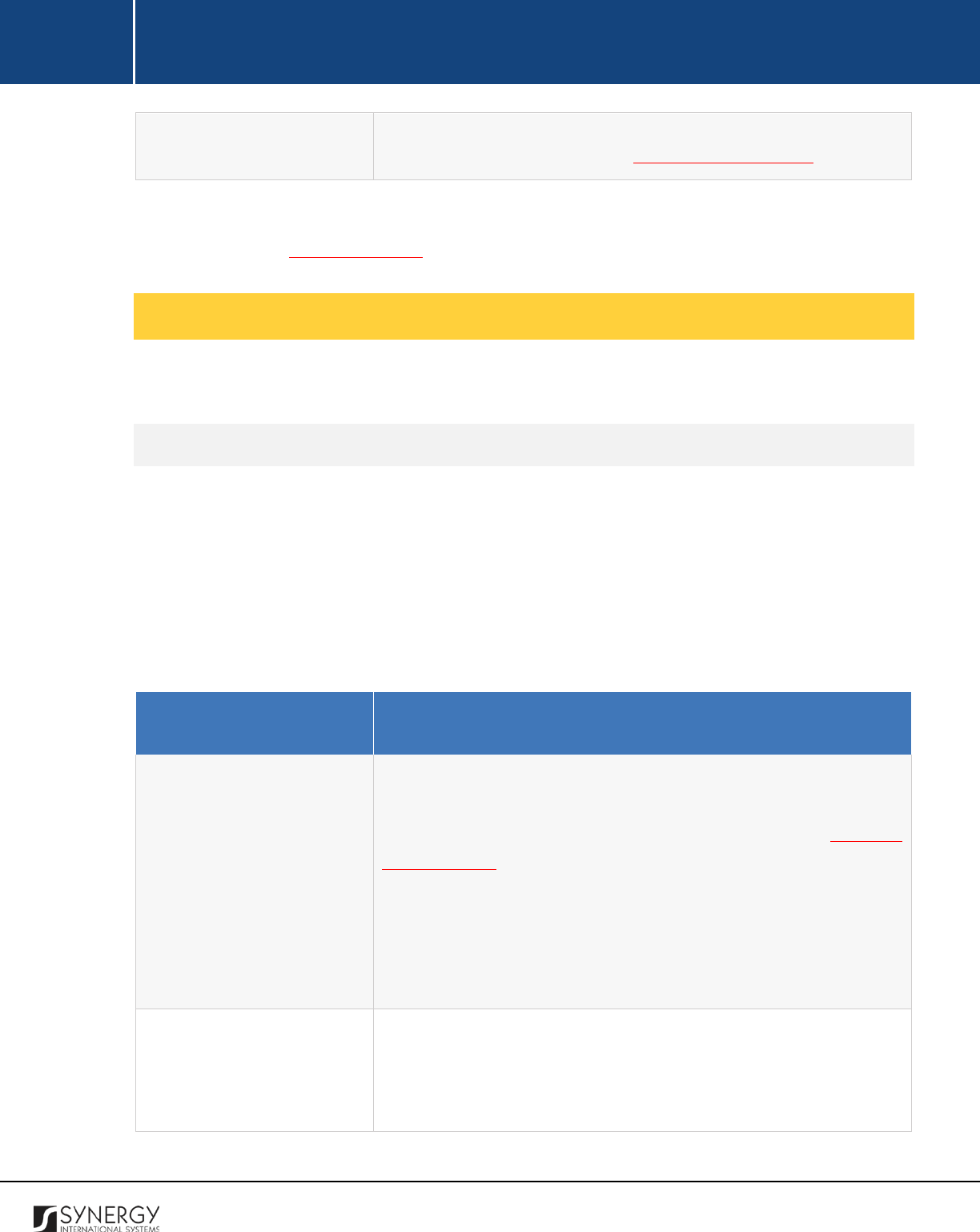
INTEGRATED CRIMINAL JUSTICE INFORMATION SYSTEM OF IRAQ | Personal Information | User Manual
RWANDA IECMS | Rwanda Judiciary | User Manual
the attachments to the case parties, court staff, and other
recipients. For more details, see Managing Attachments.
The system allows for exporting records from the fields in this section. For more details on how to
export records, see EXPORTING FILES.
Managing Decision Details
This chapter outlines how to add, edit, view, and remove decision details records.
Adding a Decision Details Record
In order to add a decision details record, follow the steps below:
1. Click the
Add
button at the bottom of the Decision Details field. A Decision Details form will
open (Figure 44).
2. Provide the information requested in the form as described in the table below:
Note:
Some fields in this form are mandatory to be filled in. They are marked with an asterisk.
Field Name
Description
Related Decision Category
Select the category of the decision related to the judgment from the
drop-down list. This field is mandatory. Please, note that the list will
contain all case categories that are specified for the case in GENERAL
INFORMATION the section.
Note:
If the list of categories is long and hard to browse in, you can
make use of the search option. To locate the instance that you are
looking for, you should enter the keyword in the search box above
the drop-down list.
Accepted / Dismissed
Indicate whether the decision is accepted or dismissed by activating
the respective radio button. Please, note that if the Dismissed option
is selected, you should provide information on the Court Fees,
Advocate Fees, Costs of Court Procedure, Penalty Forcing Execution,
115
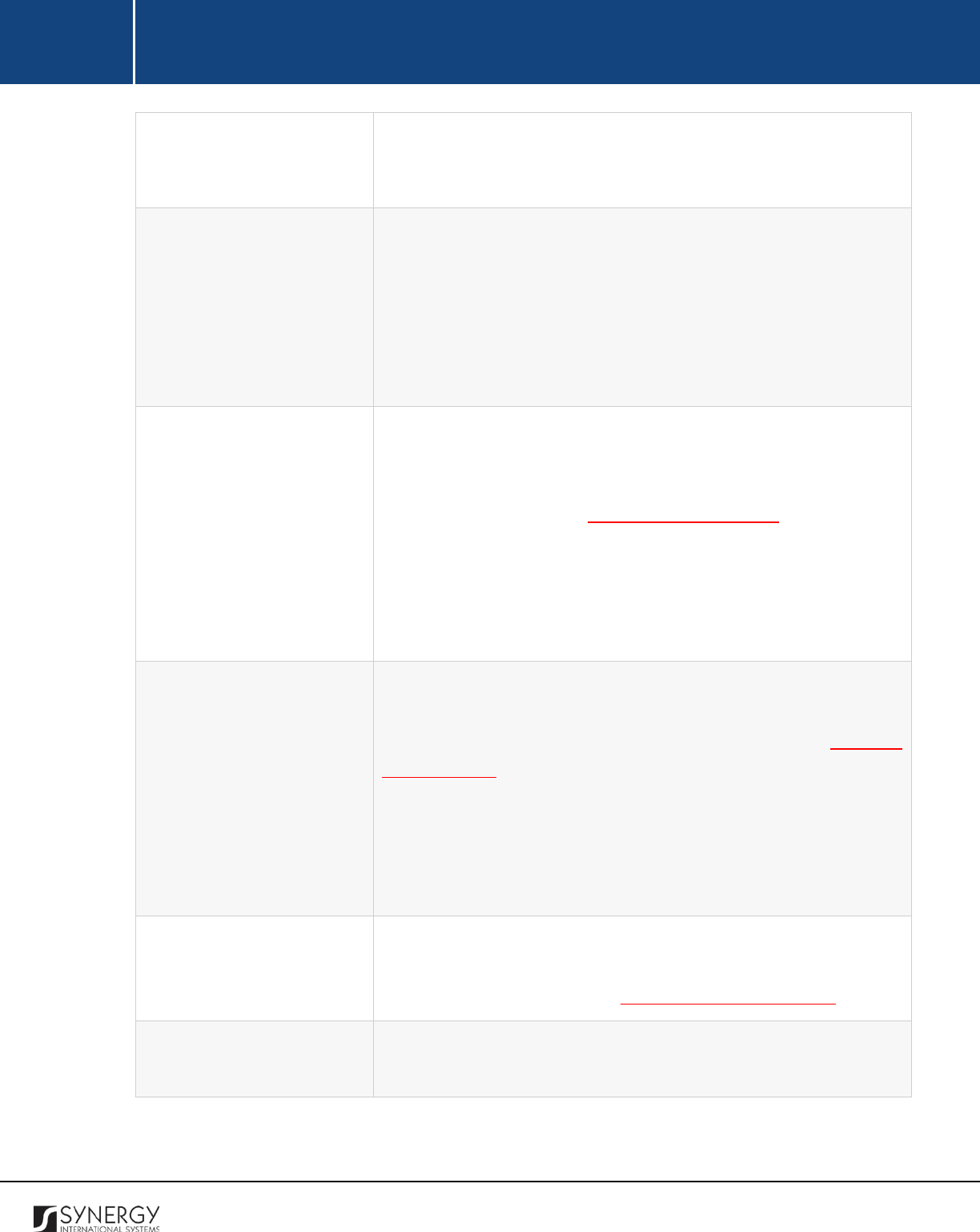
INTEGRATED CRIMINAL JUSTICE INFORMATION SYSTEM OF IRAQ | Personal Information | User Manual
RWANDA IECMS | Rwanda Judiciary | User Manual
and Decision Details in the respective fields that appear. If the
Accepted option is selected, you should provide information on the
subject for the case decision.
Case Decision Resolution
Select the resolution made for the case decision by selecting an
instance from the drop-down list.
Note:
If the list of resolutions is long and hard to browse in, you can
make use of the search option. To locate the instance that you are
looking for, you should enter the keyword in the search box above
the drop-down list.
Party Role
Select the role of the partly directly affected by the court decision
from the drop-down list. This field is mandatory. Please, note that
the list will contain all r
oles that parties involved in the case are
ызусшашув to have in the GENERAL INFORMATION section.
Note:
If the list of party roles is long and hard to browse in, you can
make use of the search option. To locate the instance that you are
looking for, you should enter the keyword in the search box above
the drop-down list.
Party
Select the name of the party directly affected by the court decision
from the drop-down list. This field is mandatory. Please, note that
the list will contain all parties selected for the case in the GENERAL
INFORMATION section.
Note:
If the list of parties is long and hard to browse in, you can make
use of the search option. To locate the instance that you are looking
for, you should enter the keyword in the search box above the drop-
down list.
Decision Resolution
This field becomes available for accepted decision resolutions and is
used to provide detailed information on the resolution for the case
decision. For more details, see Managing Decision Subjects.
Court Fees
This field becomes available for dismissed decision resolutions and
is used to indicate the payment amount for the court case.
116
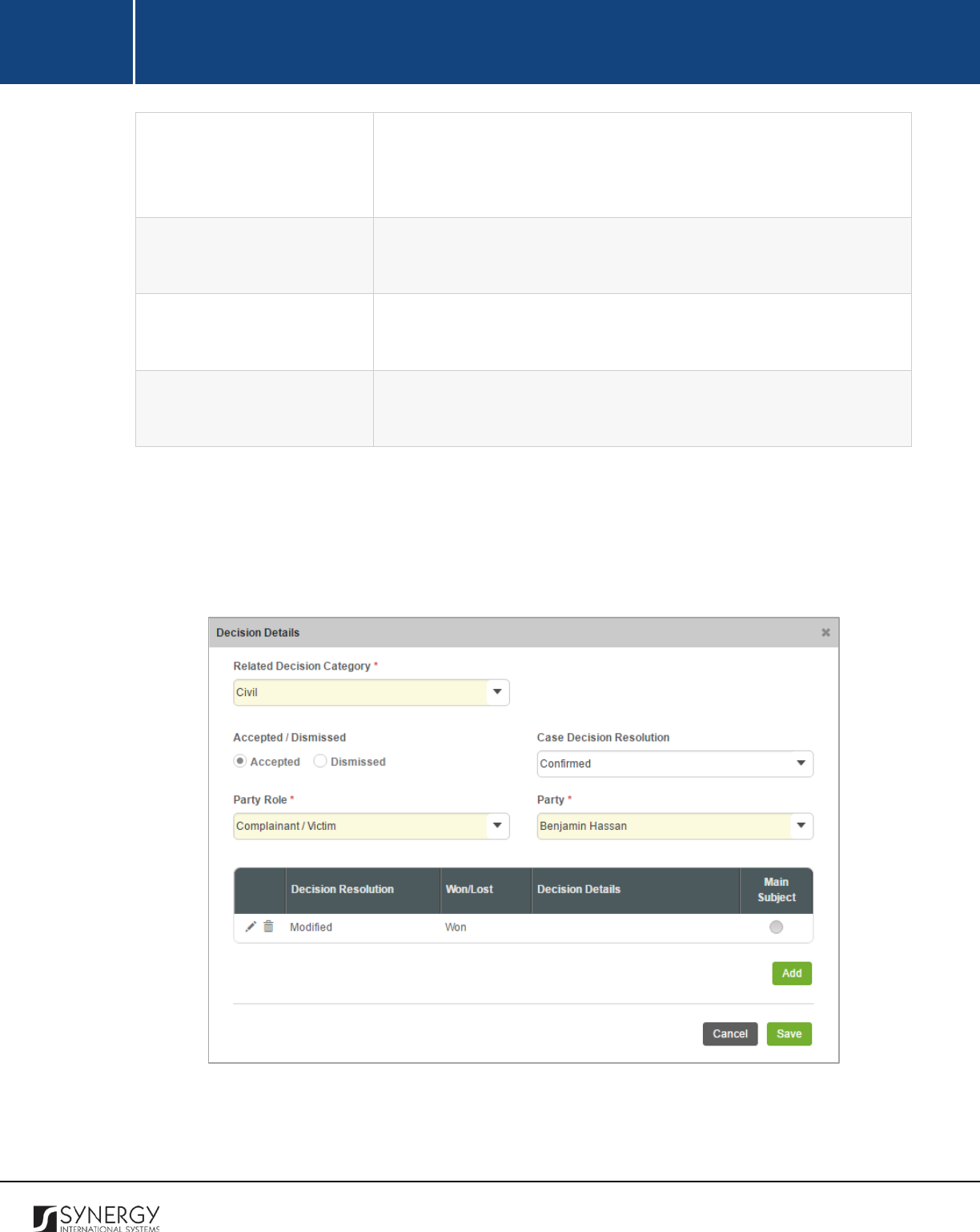
INTEGRATED CRIMINAL JUSTICE INFORMATION SYSTEM OF IRAQ | Personal Information | User Manual
RWANDA IECMS | Rwanda Judiciary | User Manual
Advocate Fees
This field becomes available for dismissed decision resolutions and
is used to i
ndicate the advocate payment amounts for the court
case.
Costs of Court Procedure
This field becomes available for dismissed decision resolutions and
is used to indicate the costs of the court procedure.
Penalty forcing execution
This field becomes available for dismissed decision resolutions and
is used to indicate the existing penalty amount.
Decision Details
This field becomes available for dismissed decision resolutions and
is used to provide a detailed description of the decision made.
3. Click the
Save
button. The selected records will be listed in the respective Decision Details table
of the Judgment field.
4. In the Decision Details field, define which of the decision records are executed by clicking the
Execute
button in the furthermost right column of the table.
Figure 44: Adding a Decision Details Record
117
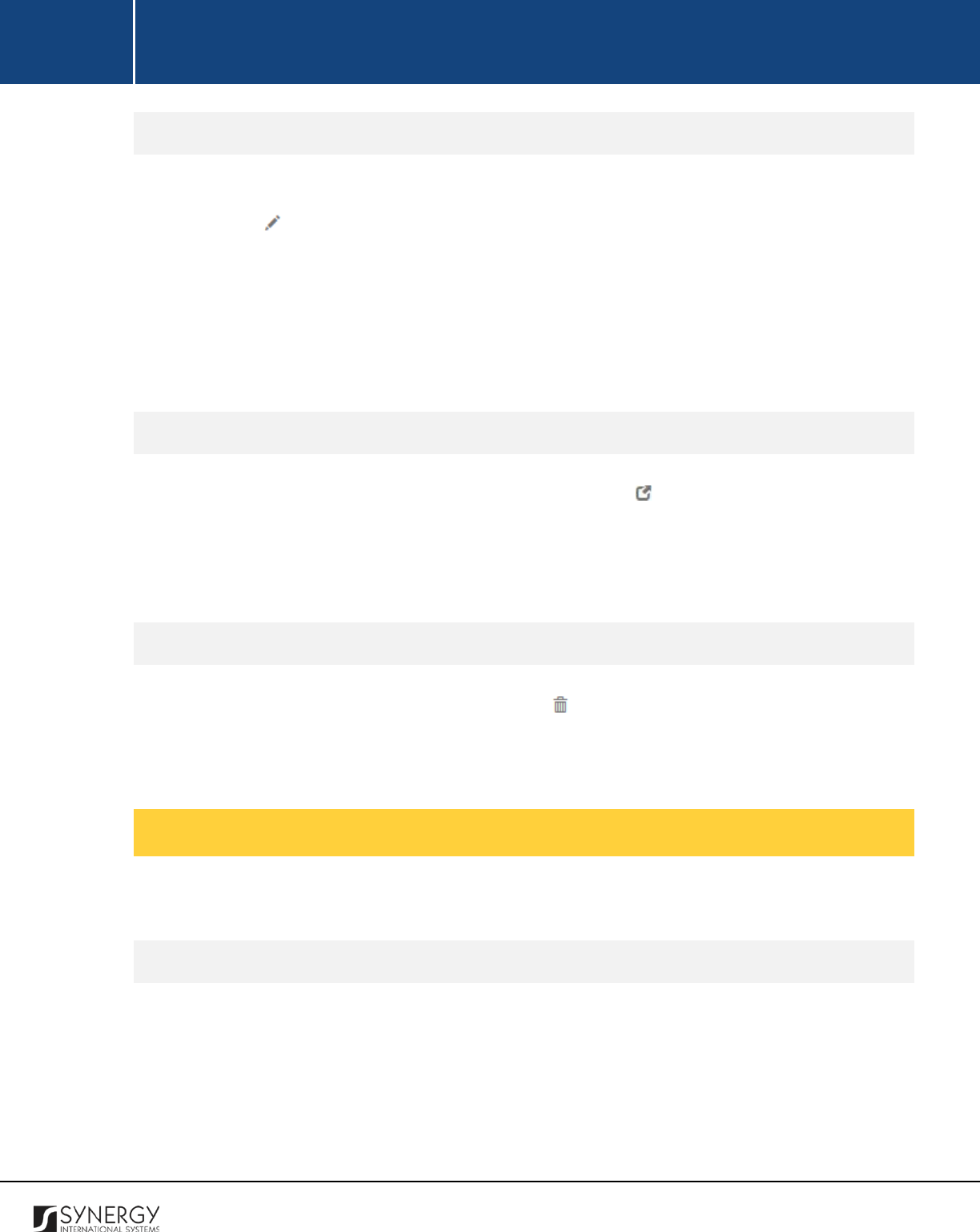
INTEGRATED CRIMINAL JUSTICE INFORMATION SYSTEM OF IRAQ | Personal Information | User Manual
RWANDA IECMS | Rwanda Judiciary | User Manual
Editing Decision Details Records
In order to edit an existing decision details record, follow the steps below:
1. Click the
(Edit)
button to the left of the record that you want to modify. The Decision Details
form will open.
2. Make the required changes in the data displayed.
3. Click the
Save
button to save the changes made. Or, click
Cancel
to discard them.
Note:
It should be mentioned that executed decisions cannot be edited.
Viewing Decision Details Records
In order to view the details of decision details records, click the
(View Form)
button to the left of
the record. The record summary will open in a separate window in the non-editable mode.
Note:
The possibility of viewing record details is available for executed decision records only.
Removing Decision Details Records
In order to remove a decision details record, click the
(Remove)
button to the left of the record.
Note:
It should be mentioned that executed decisions cannot be removed.
Managing Decision Subjects
This chapter outlines how to add and remove decision subject records.
Adding a Decision Subject Record
In order to add a decision subject record, follow the steps below:
1. Click the
Add
button at the bottom of the Decision Resolution table. A Decision Subject form
will open (Figure 45).
118
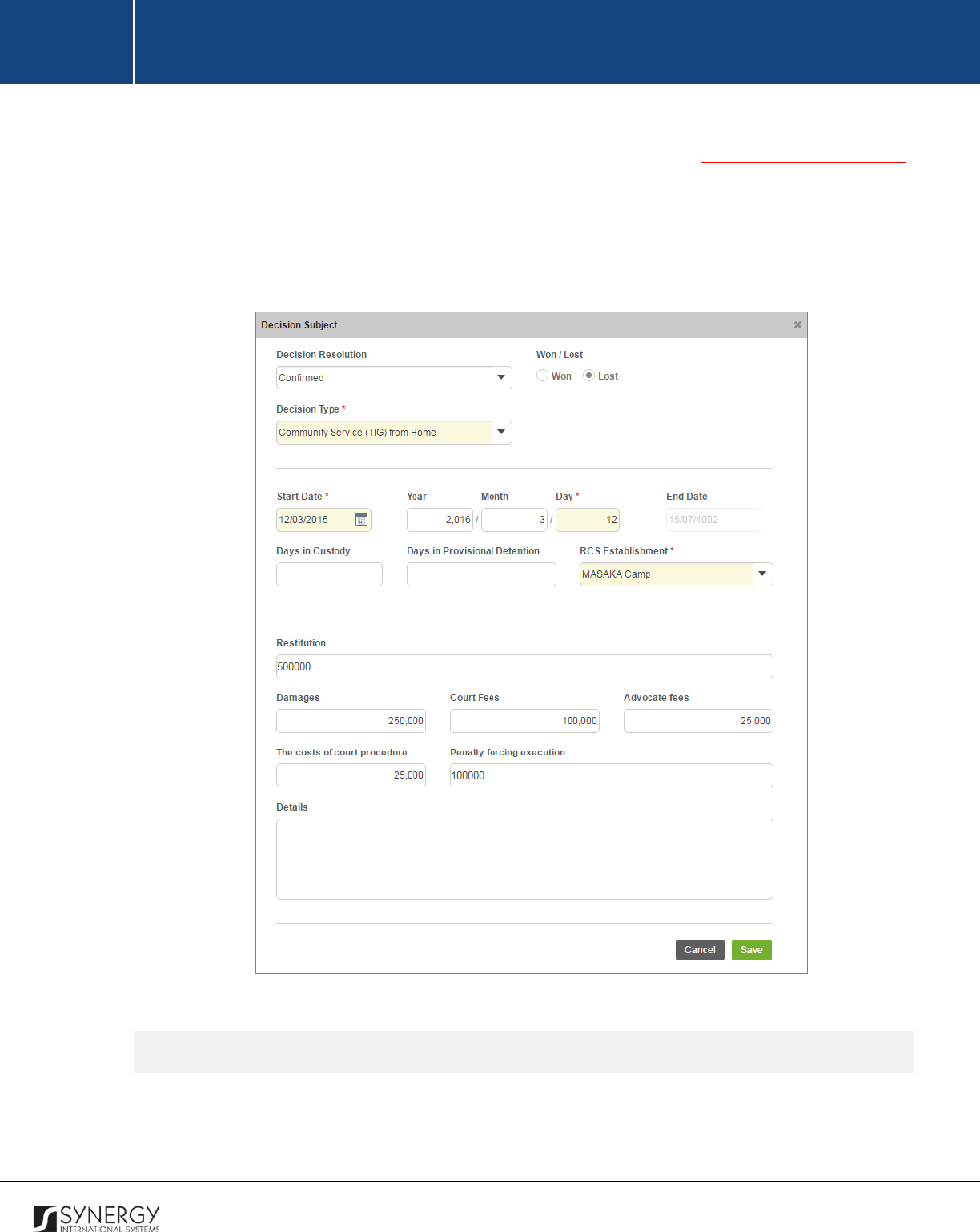
INTEGRATED CRIMINAL JUSTICE INFORMATION SYSTEM OF IRAQ | Personal Information | User Manual
RWANDA IECMS | Rwanda Judiciary | User Manual
2. Provide the information requested in the form. Please, note that set of data required in the
form may vary depending on the related decision category (see Managing Decision Details)
and decision resolution related to it.
3. Click the
Save
button. The selected record will appear in the Decision Details form.
4. Indicate which of the decision subjects is the main one for the case by activating the respective
radio button.
Figure 45: Adding a Decision Subject Record
Editing Decision Subject Records
In order to edit an existing decision subject record, follow the steps below:
119
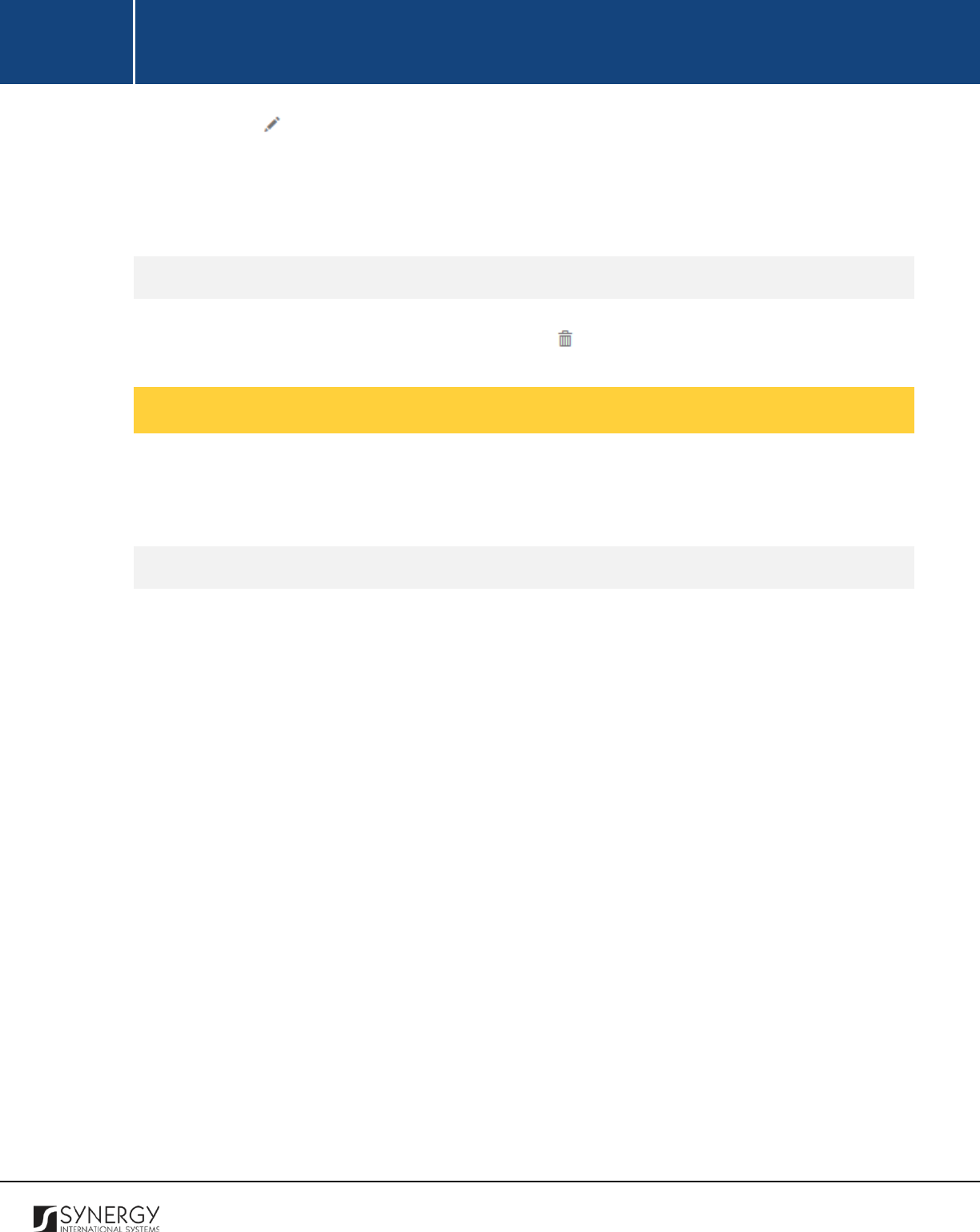
INTEGRATED CRIMINAL JUSTICE INFORMATION SYSTEM OF IRAQ | Personal Information | User Manual
RWANDA IECMS | Rwanda Judiciary | User Manual
1. Click the
(Edit)
button to the left of the record that you want to modify. The Decision Subject
form will open.
2. Make the required changes in the data displayed.
3. Click the
Save
button to save the changes made. Or, click
Cancel
to discard them.
Removing Decision Subject Records
In order to remove a decision subject record, click the
(Remove)
button to the left of the record.
Managing Internal Cases
This chapter outlines how to add and remove internal case records. It also describes how you can
browse among the internal case records to find the one that you are looking for.
Adding an Internal Case Record
In order to add an internal case record, follow the steps below:
1. Click the
Add
button at the bottom of the Internal Cases field. An Internal Cases form will open
(Figure 46).
5. Locate the internal case related to the given one. This can be done by using the search
mechanism the Internal Cases form is equipped with. To find a case, create filtering criteria
that will be used to find and display all internal case records that match the selection. The
following criteria are available:
• Court Level
• Court
Note:
Selection of a court level will filter the lists in the Court field and display only those
instances that are related to the selected level. Also, if the lists in the fields are long and hard
to browse in, you can make use of the search option. To locate the instance that you are
looking for, you should enter the keyword in the search box above the drop-down list.
2. Alternatively, you may enter the case number or any part of it in the search box.
Note:
For the search mechanism to yield accurate results, please, make sure to enter at least
three symbols (letters and numerals) in the search box.
3. Click the
Search
button. The list of all the case categories matching the criteria will be displayed
in the Internal Cases table below.
120
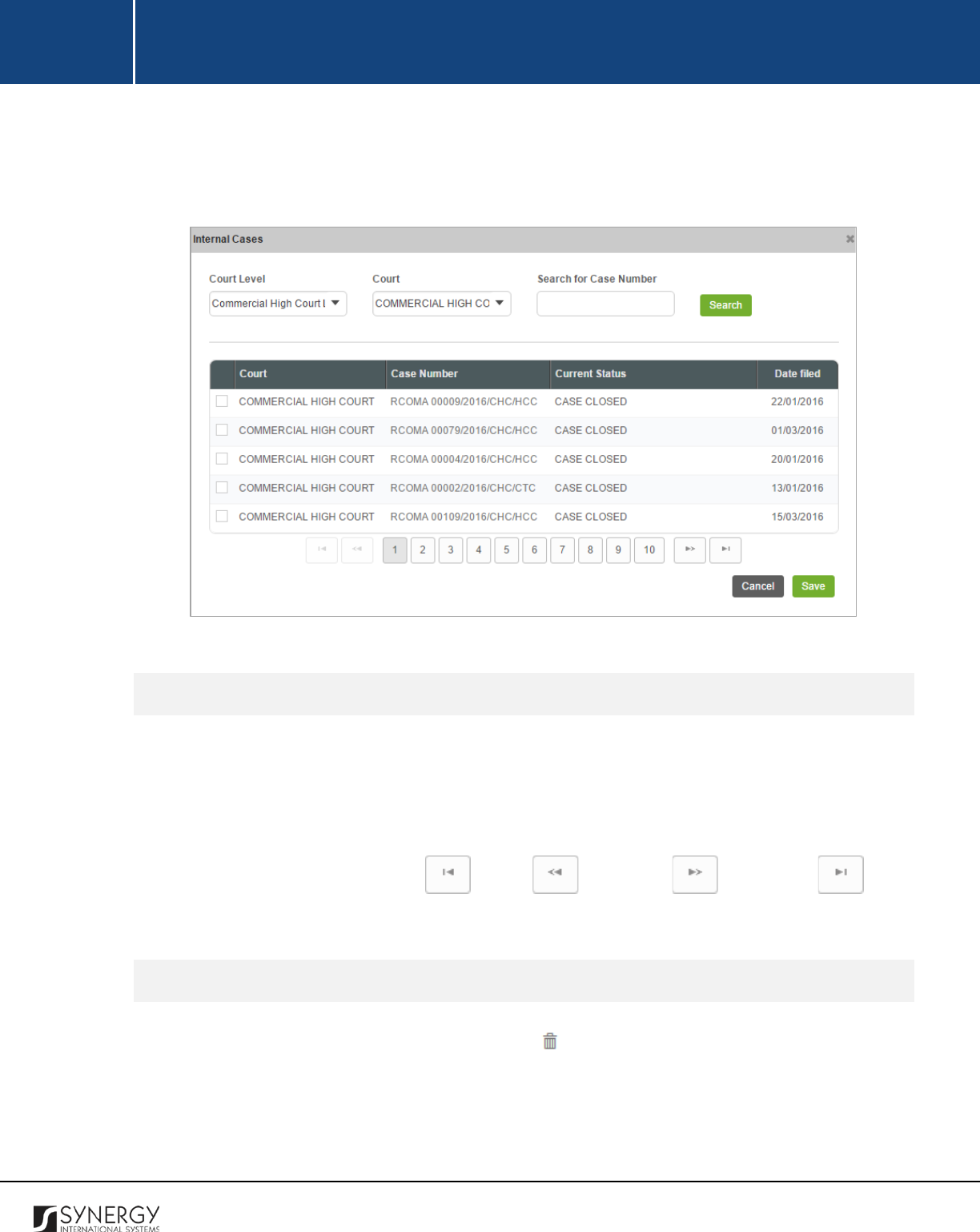
INTEGRATED CRIMINAL JUSTICE INFORMATION SYSTEM OF IRAQ | Personal Information | User Manual
RWANDA IECMS | Rwanda Judiciary | User Manual
4. Select the internal case that you want to add to the court case by ticking the checkbox to the
left of the record.
5. Click the
Save
button to save the information input. Or, click
Cancel
to terminate the operation.
Figure 46: Adding an Internal Case Record
Browsing among Internal Case Records
In order to ensure fast page loading, the Internal Cases table is configured to display only five records
per page. However, you can easily locate the record that you are looking for by browsing for it.
To browse among the records displayed to you in the Internal Cases table, click the number link of the
page you want to navigate to. The
(First)
,
(Previous)
,
(Next)
, and
(Last)
buttons are used to navigate back and forth through the pages.
Removing Internal Case Records
In order to remove an internal case record, click the
(Remove)
button to the left of the record.
121
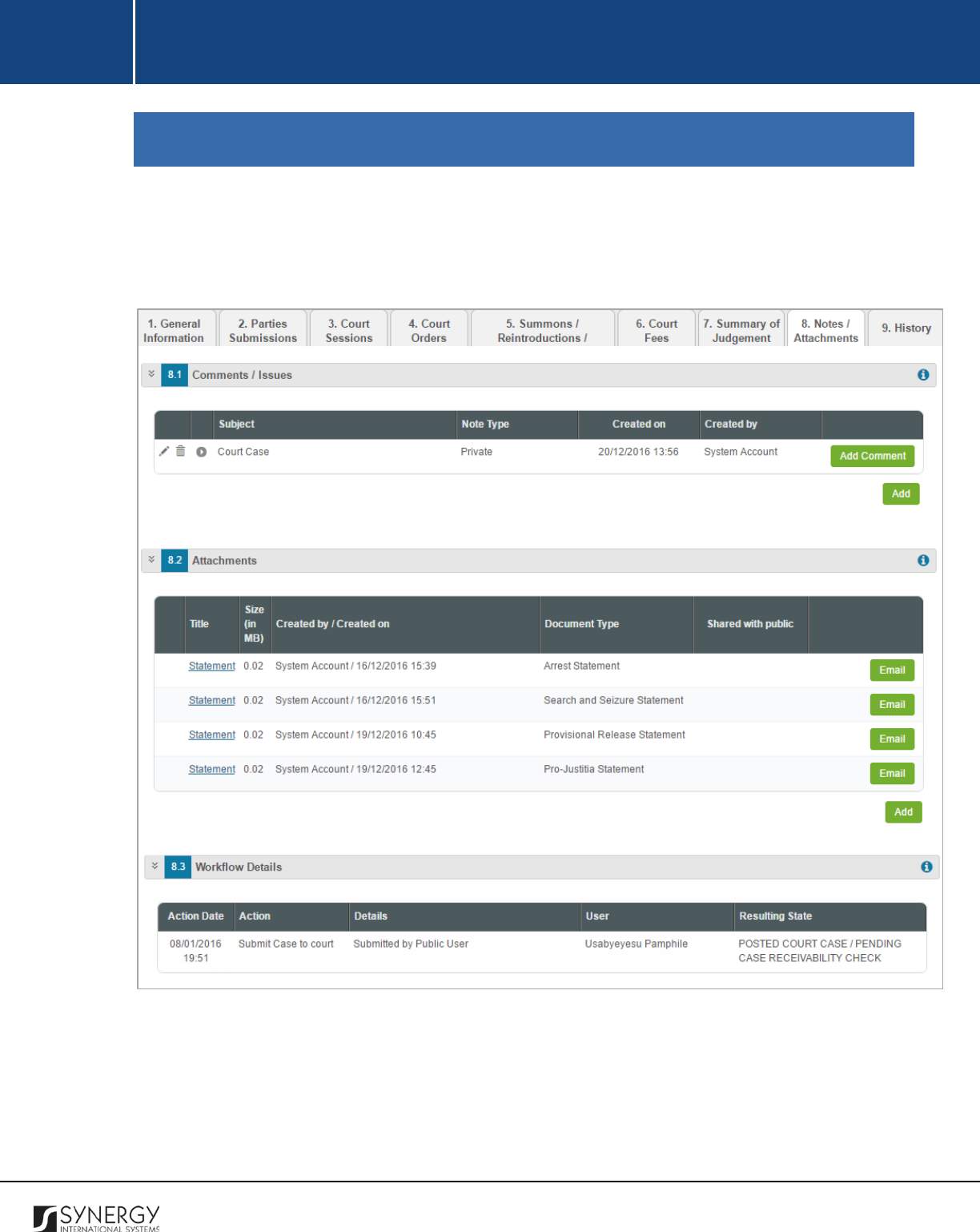
INTEGRATED CRIMINAL JUSTICE INFORMATION SYSTEM OF IRAQ | Personal Information | User Manual
RWANDA IECMS | Rwanda Judiciary | User Manual
NOTES / ATTACHMENTS
The Notes / Attachments section of the Rwanda Judiciary form (Figure 47) is used to record additional
comments and issues related to the given court case as well as attach supporting documents and
other files. The case workflow details are also presented in this section.
Figure 47: Notes / Attachments Section
For more details on what information is requested in the Notes / Attachments section, refer to the
table below.
122
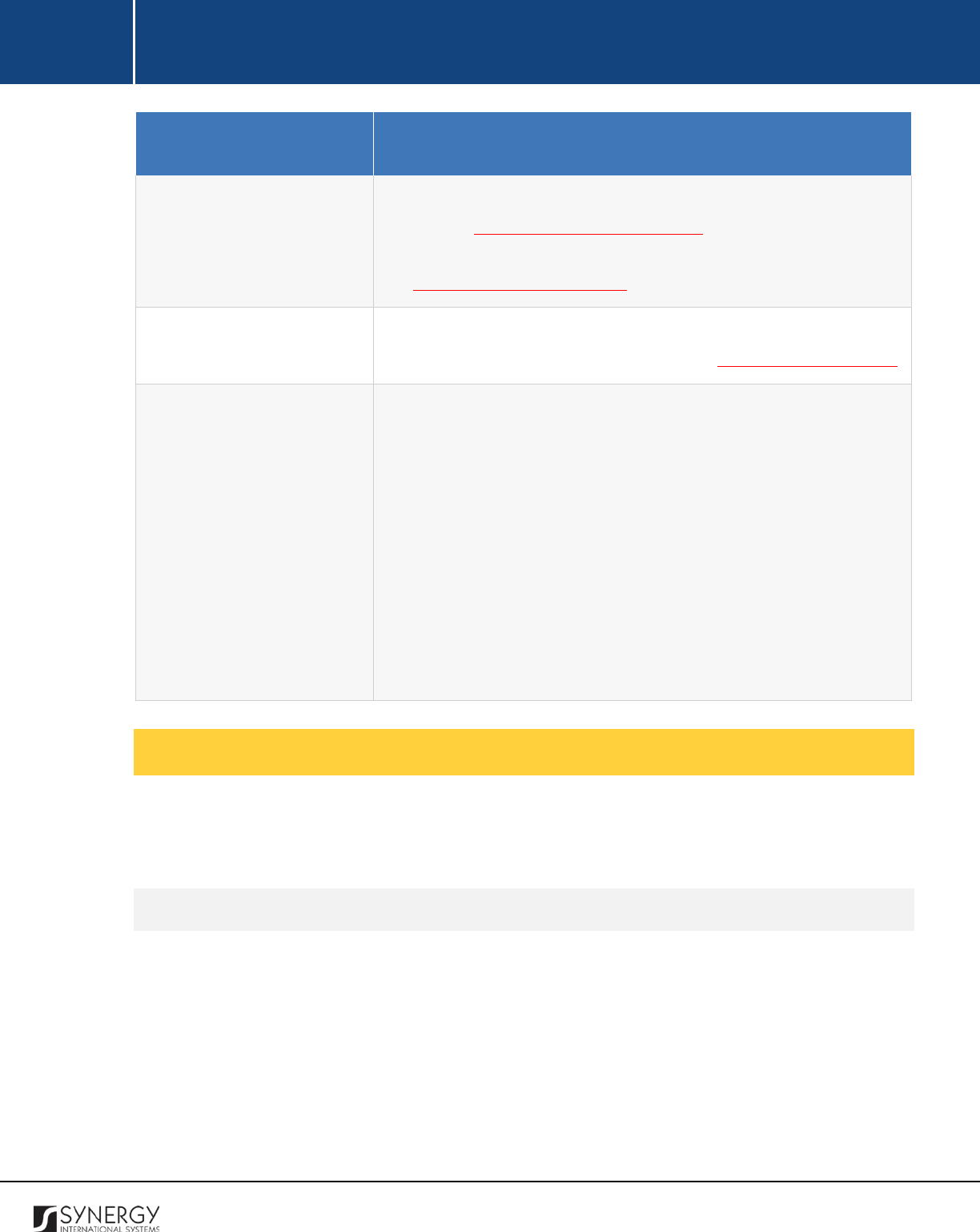
INTEGRATED CRIMINAL JUSTICE INFORMATION SYSTEM OF IRAQ | Personal Information | User Manual
RWANDA IECMS | Rwanda Judiciary | User Manual
Field Name
Description
Comments / Issues
Provide any court case related comments and issues. For more
details, see Managing Comments / Issues. Then, provide additional
particulars on the comments and issues recorded. For more details,
see Managing Comment Details.
Attachments
Attach any related documents or images and email them to the
respective recipients. For more details, see Managing Attachments.
Workflow Details
This field becomes available after saving the Rwanda Judiciary form
and p
rovides information about the actions made to the
corresponding form. The information displayed in this table includes
the following:
•
Action Date
– date when the action was taken;
•
Action
– name of the action taken;
•
Details
– details of the action taken;
•
User
– name of the user who performed the action;
•
Resulting
Status
– workflow status of the form, resulting from
the action taken.
Managing Comments / Issues
This chapter outlines how to add, edit, and remove comment and issue records. It also describes how
you can expand a comment / issue record to view its particulars.
Adding a Comment / Issue Record
In order to add a comment / issue record, follow the steps below:
1. Click the
Add
button at the bottom of the Comments / Issues field. A Comments / Issues form
will open (Figure 48).
2. Provide the information requested in the form as described in the table below.
Note:
Some fields in this form are mandatory to be filled in. They are marked with an asterisk.
123
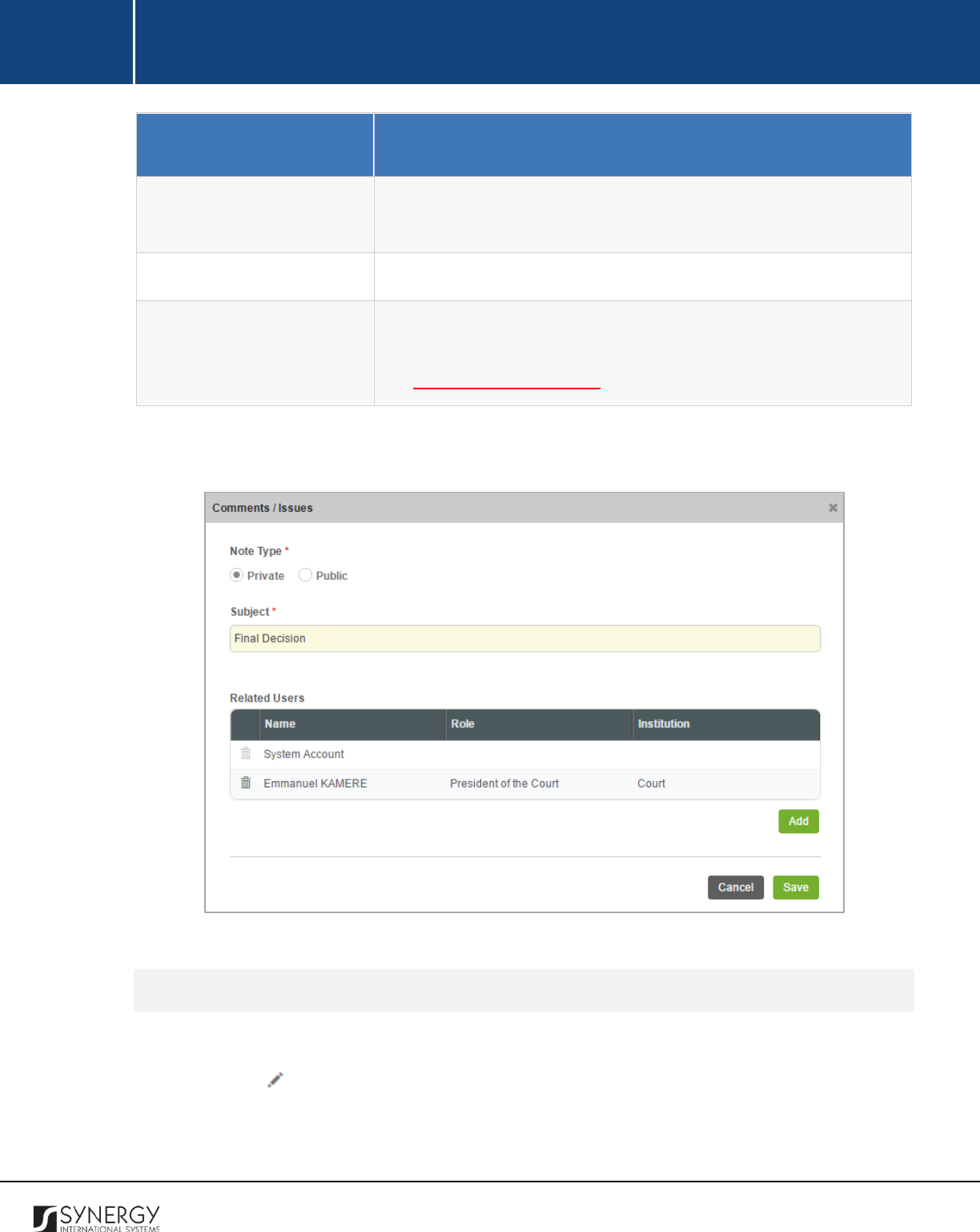
INTEGRATED CRIMINAL JUSTICE INFORMATION SYSTEM OF IRAQ | Personal Information | User Manual
RWANDA IECMS | Rwanda Judiciary | User Manual
Component Name
Description
Note Type
Specify, whether the comment is public or private by activating the
respective radio-button. This field is mandatory.
Subject
Enter the note subject. This field is mandatory.
Related Users
This field becomes available is the note types is to Private and is used
to select the users the note will be shared with. For more details,
see Managing Related Users.
3. Click the
Save
button to save the information input. Or, click
Cancel
to terminate the operation.
Figure 48: Adding a Comment / Issue Record
Editing Comment / Issue Records
In order to edit a comment / issue record, follow the steps below:
1. Click the
(Edit)
button to the left of the record that you want to modify. The Comments /
Issues form will open.
2. Make the required changes in the data displayed.
124
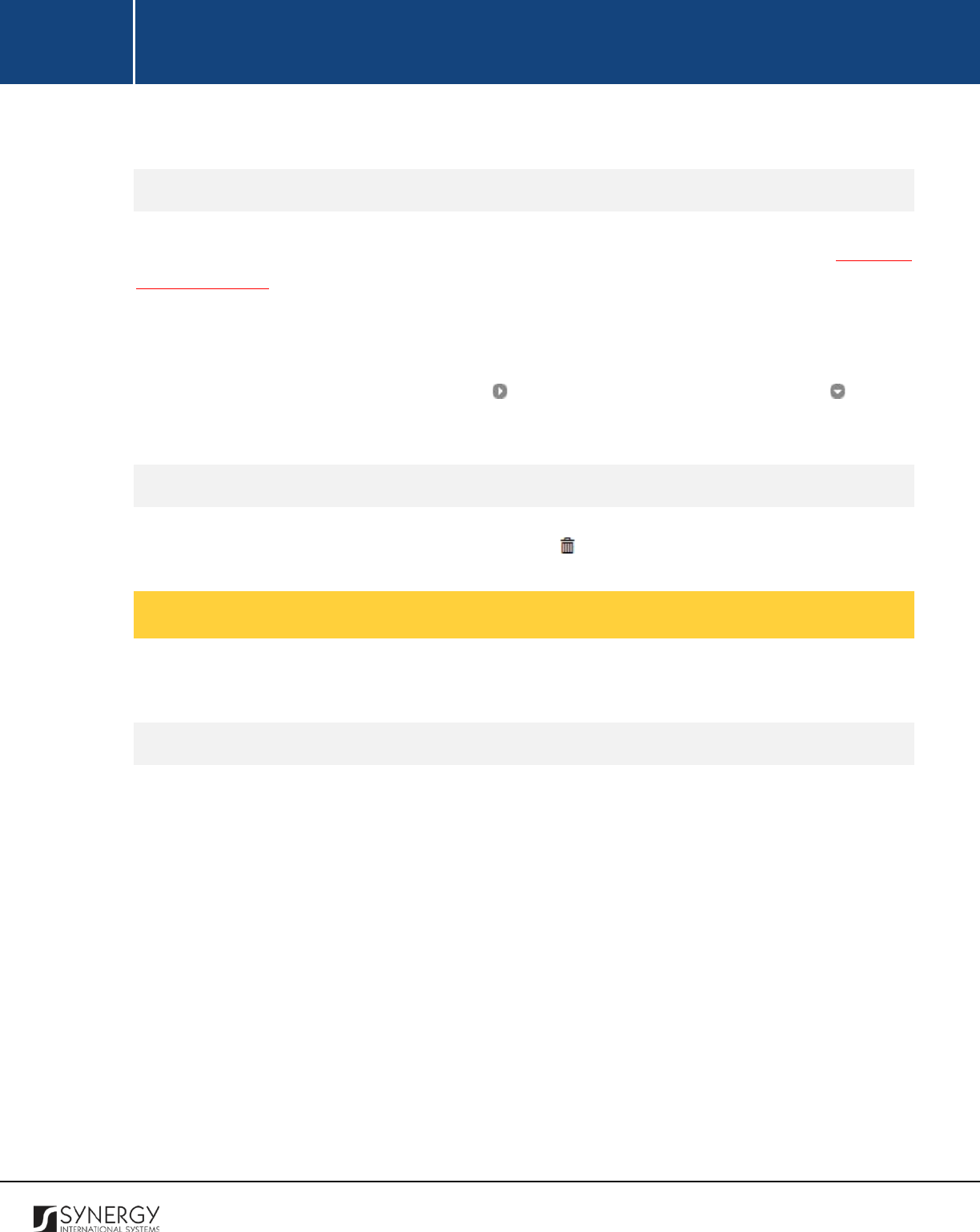
INTEGRATED CRIMINAL JUSTICE INFORMATION SYSTEM OF IRAQ | Personal Information | User Manual
RWANDA IECMS | Rwanda Judiciary | User Manual
3. Click the
Save
button to save the changes made. Or, click
Cancel
to discard them.
Expanding Comment / Issue Records
You can expand a comment / issue record to view the issue particulars added for it (see Managing
Comment Details). This way, when you select to view additional information on the comment / issue,
you can see the name of the user who recorded the comment particulars, the date when the
information was recorded in the system, and other details.
To expand a comment / issue record, click the icon to the left of the record. Clicking the icon will
hide the comment / issue related information.
Removing Comment / Issue Records
In order to remove a comment / issue record, click the
(Remove)
button to the left of the record.
Managing Related Users
This chapter outlines how to add and remove related user records.
Adding a Related User Record
In order to add a related user, follow the steps below:
1. Click the
Add
button in the Comments / Issues form. A Comments / Issues Details Users form
will open (Figure 49).
2. Locate the user or users the comment with be shared with. This can be done by using the
search mechanism the Comments / Issues Details Users form is equipped with. To find a user,
create filtering criteria that will be used to find and display all users that match the selection.
The following criteria are available:
• Level
• Institution Office
• Responsible Role
Note:
Selection of an instance from one drop-down will filter the list in the next field and
display only those instances that are related to the selection. Also, note that if the lists in the
drop-down fields are long and hard to browse in, you can make use of the search option. To
125
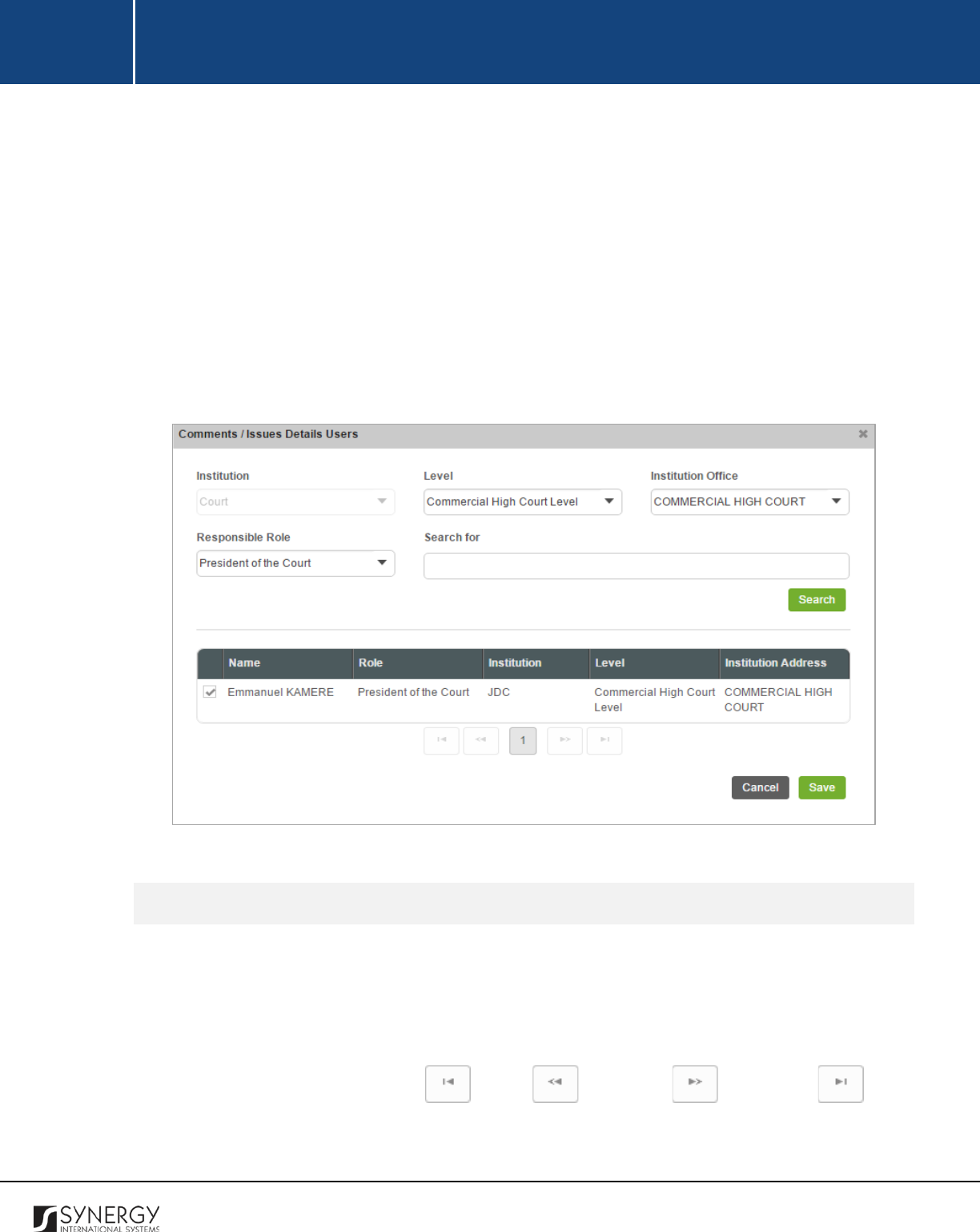
INTEGRATED CRIMINAL JUSTICE INFORMATION SYSTEM OF IRAQ | Personal Information | User Manual
RWANDA IECMS | Rwanda Judiciary | User Manual
locate the instance that you are looking for, you should enter the keyword in the search box
above the drop-down list.
3. Alternatively, you may enter the user’s name or any part of it in the search box.
Note:
For the search mechanism to yield accurate results, please, make sure to enter at least
three symbols (letters and numerals) in the search box.
4. Click the
Search
button. The list of all users matching the criteria will be displayed in the table
below.
5. Select the user that you want to share the comment with by ticking the checkbox to the left
of the user name.
6. Click the
Save
button to save the information input. Or, click
Cancel
to terminate the operation.
Figure 49: Adding a Related User Record
Browsing among Related User Records
In order to ensure fast page loading, the Related Users table is configured to display only five records
per page. However, you can easily locate the record that you are looking for by browsing for it.
To browse among the records displayed to you in the Related Users table, click the number link of the
page you want to navigate to. The
(First)
,
(Previous)
,
(Next)
, and
(Last)
buttons are used to navigate back and forth through the pages.
126
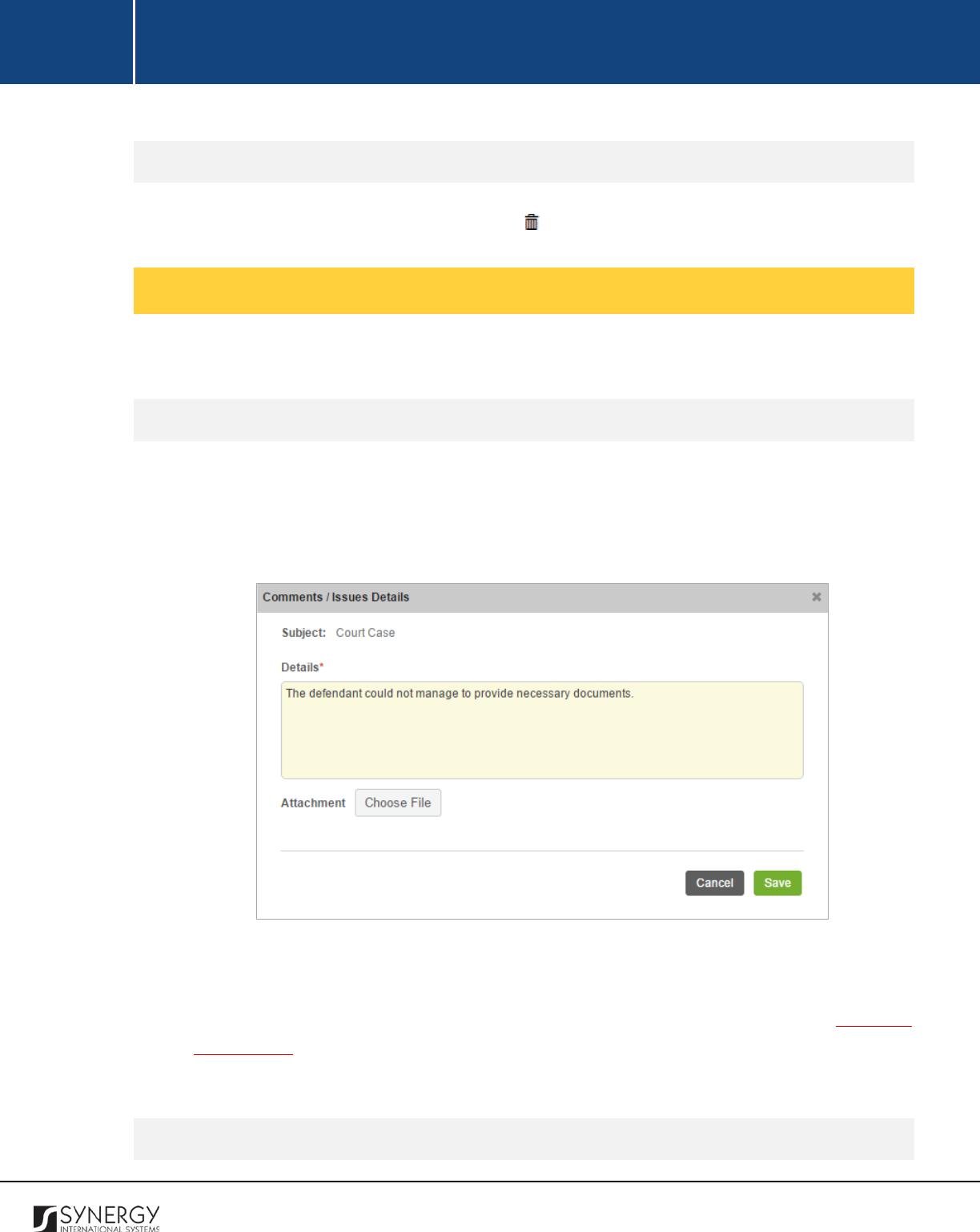
INTEGRATED CRIMINAL JUSTICE INFORMATION SYSTEM OF IRAQ | Personal Information | User Manual
RWANDA IECMS | Rwanda Judiciary | User Manual
Removing Related User Records
In order to remove a related user record, click the
(Remove)
button to the left of the record.
Managing Comment Details
This chapter outlines how to add, edit, and remove comment details records.
Adding a Comment Details Record
In order to add a comment details records, follow the steps below:
1. Click the
Add Comment
button at the right of the comment for which you want to add the
details. A Comments / Issues Details form will open (Figure 50).
Figure 50: Adding a Comment Details Record
2. Provide the comment details in the respective field. This field is mandatory.
3. Attach comment details related documents and images. For more details, see Managing
Attachments.
4. Click the
Save
button to save the information input. Or, click
Cancel
to terminate the operation.
Editing Comment Details Records
127
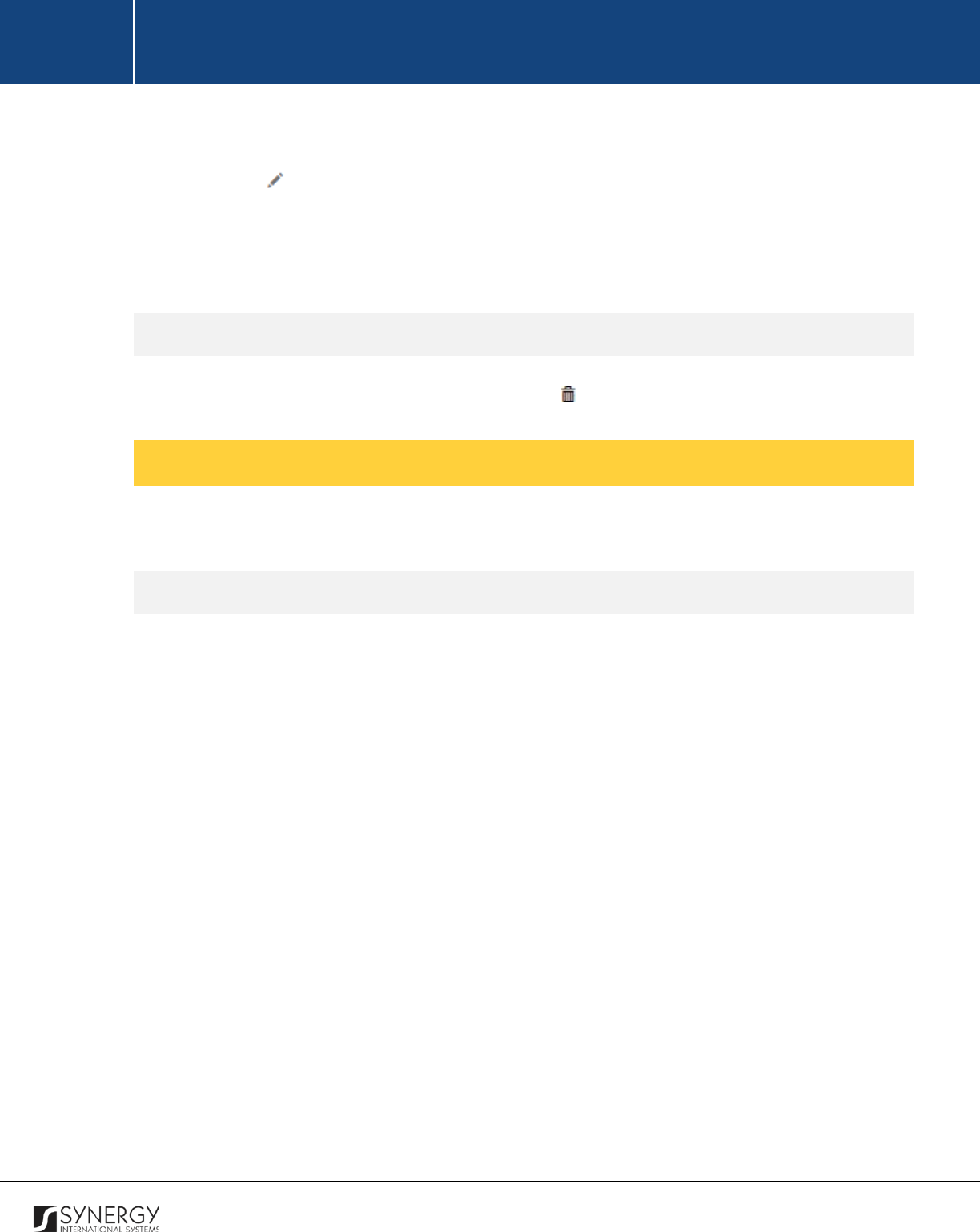
INTEGRATED CRIMINAL JUSTICE INFORMATION SYSTEM OF IRAQ | Personal Information | User Manual
RWANDA IECMS | Rwanda Judiciary | User Manual
In order to edit a comment details record, follow the steps below:
1. Click the
(Edit)
button to the left of the record that you want to modify. The Comments /
Issues Details form will open.
2. Make the required changes in the data displayed.
3. Click the
Save
button to save the changes made. Or, click
Cancel
to discard them.
Removing Comment Details Records
In order to remove a comment details record, click the
(Remove)
button to the left of the record.
Managing Attachments
This chapter outlines how to attach documents and images, view, edit, and remove them.
Adding an Attachment
In order to attach a document or image, follow the steps below:
1. Click the
Add
button at the bottom of the Attachments field. An Attachments form will open
(Figure 51).
2. Select the attachment
Type
from the drop-down list. This field is mandatory.
Note:
If the list of attachment types is long and hard to browse in, you can make use of the
search option. To locate the instance that you are looking for, you should enter the keyword
in the search box above the drop-down list.
3. Enter the attachment
Title
. This field is mandatory.
4. Provide a brief description of the attachment content in the
Details
field.
5. Provide
Keywords
to be used for locating the file attached.
Note:
Please note that the keywords should be separated with a semicolon symbol (;).
6. Click the
Choose File
button and select a file to upload.
7. Click the
Save
button to upload the selected file. Or, click
Cancel
to terminate the operation.
Note:
If you want the attachment to be available to the parties involved into the given court case, you
may select the
Share with Public
checkbox at the bottom of the Attachments form.
128
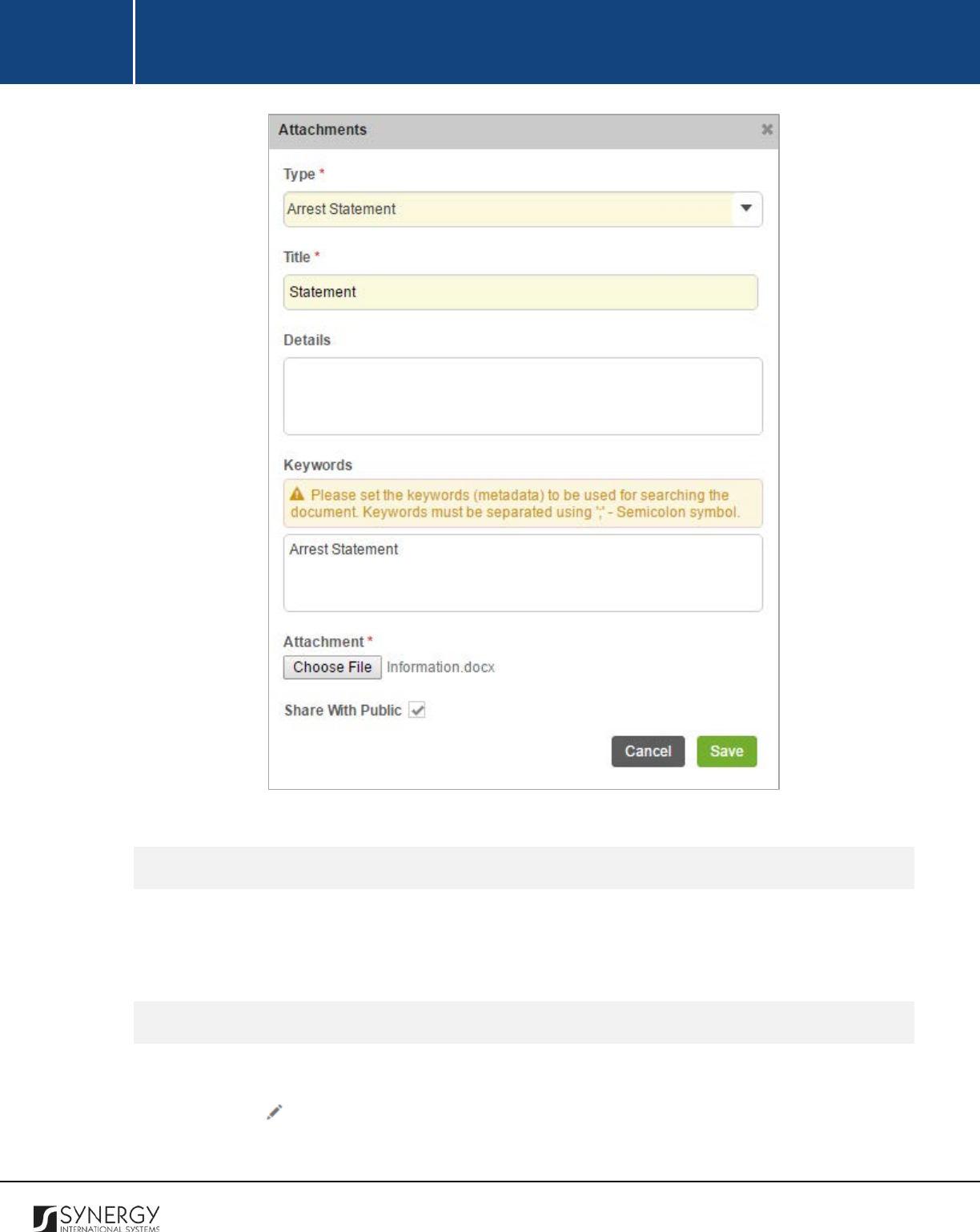
INTEGRATED CRIMINAL JUSTICE INFORMATION SYSTEM OF IRAQ | Personal Information | User Manual
RWANDA IECMS | Rwanda Judiciary | User Manual
Figure 51: Uploading a File
Viewing Attachments
Click the title of the corresponding attachment you want to view. The attached file will be displayed
in your browser or you may download it to your local PC.
Editing Attachments
In order to edit an existing attachment, follow the steps below:
1. Click the
(Edit)
button to the left of the attachment title. The Attachments form will open.
2. Make the required changes in the data displayed.
129
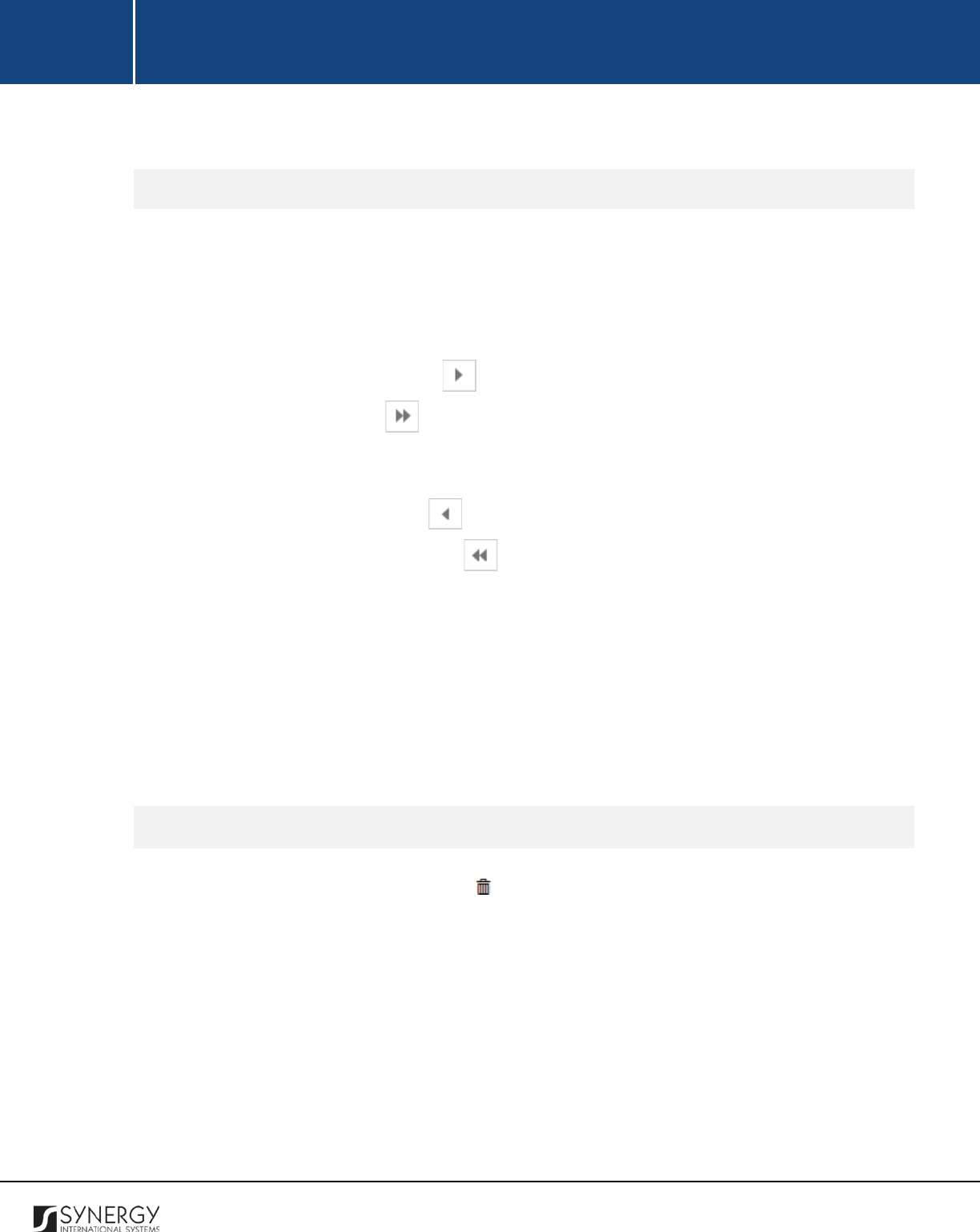
INTEGRATED CRIMINAL JUSTICE INFORMATION SYSTEM OF IRAQ | Personal Information | User Manual
RWANDA IECMS | Rwanda Judiciary | User Manual
3. Click the
Save
button to save the changes made. Or, click
Cancel
to discard them.
Emailing Attachments
In order to send out the copies of attachments made, follow the steps below:
1. Click the
Email
button to the right of the attachment record. An Email form will open.
2. Select the
Case Parties
and
Court Staff
members you want to send the copies of the
attachments made. To do this, select the name of the case party or court staff member
involved into the case and the
(Add)
button. The selected instance will appear in the
Selected list. Clicking the
(Add All)
button will move all instances from the Available list to
the Selected list.
Note:
In order to remove a selected case party / court staff record from the list, highlight it in
the Selected list and click the
(Remove)
button. The selected instance will be removed
from the Selected list. Clicking the
(Remove All)
button will move all the instances from
the Selected list to the Available list.
3. Indicate the names of other recipients you want to send the attachment to.
Note:
If you are going to indicate multiple recipients in this field, please, make sure that their
names are separated with a semicolon symbol (;).
4. Enter the email
Subject
and accompanying text in the
Description
field. These fields are
mandatory.
5. Click the
Send
button.
Removing Attachments
In order to remove an attachment, click the
(Remove)
button to the left of the attachment title.
Note:
Attachments can be deleted only from the section they have been added from.
130
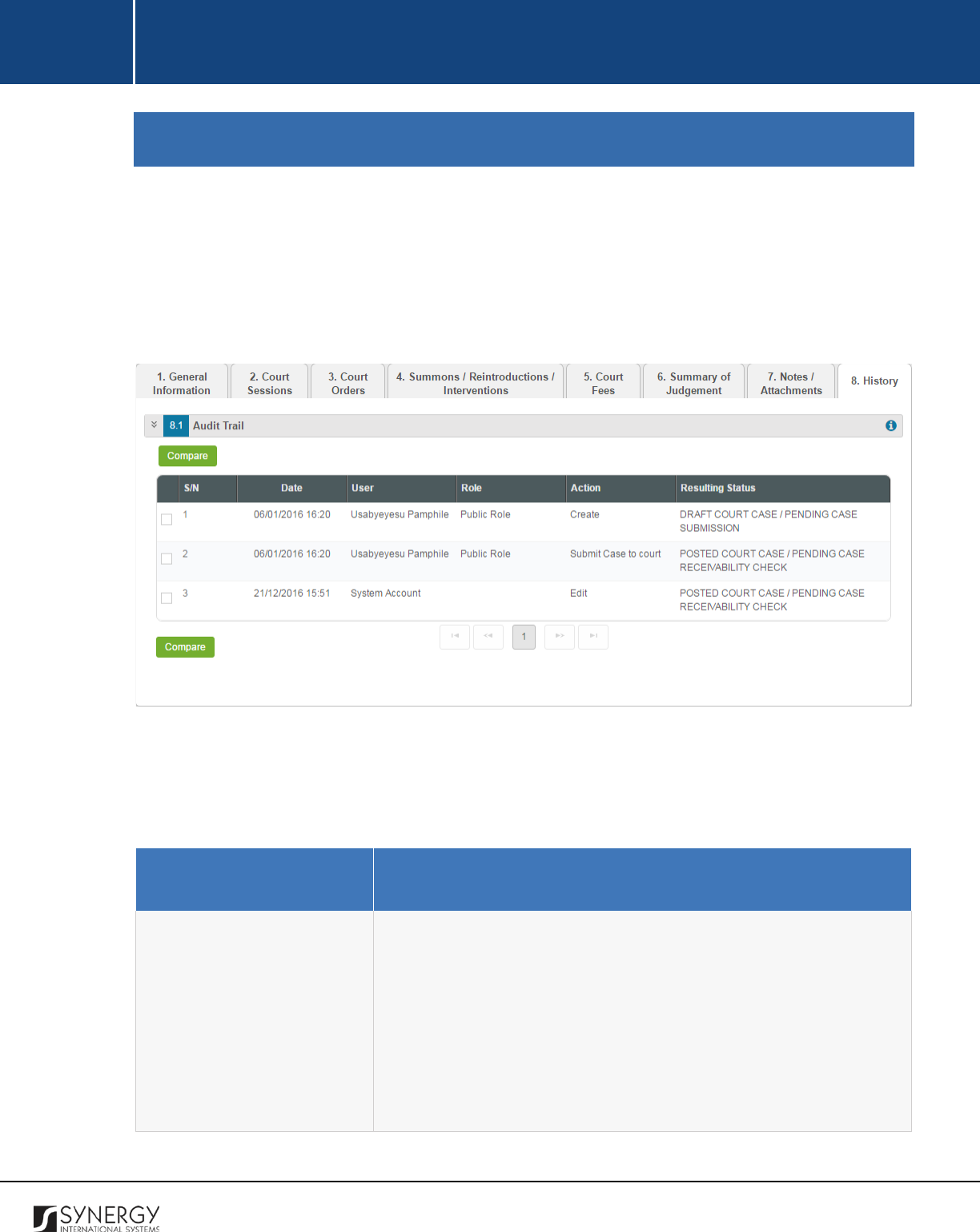
INTEGRATED CRIMINAL JUSTICE INFORMATION SYSTEM OF IRAQ | Personal Information | User Manual
RWANDA IECMS | Rwanda Judiciary | User Manual
HISTORY
The History section of the Rwanda Judiciary form (Figure 52) stores historical data about changes
made to the Rwanda Judiciary form and is intended for keeping track of the modifications introduced
to the record. Each saved version of the form provides detailed information about the corresponding
record, including its creation and management history, information on the date/time when
modifications were introduced to the form, the modifier details, etc.
Figure 52: History Section
For more details on what information is stored and can be viewed in the History section, refer to the
table below.
Field Name
Description
Audit Trail
This field provides information about the recent changes made to
the corresponding form. The
information displayed in this table
includes the following:
•
S/N
– serial number assigned to the modification;
•
Date
– date when the modification was made;
•
User
– name of the user who performed the action;
•
Role
– capacity of the user who performed the action;
131
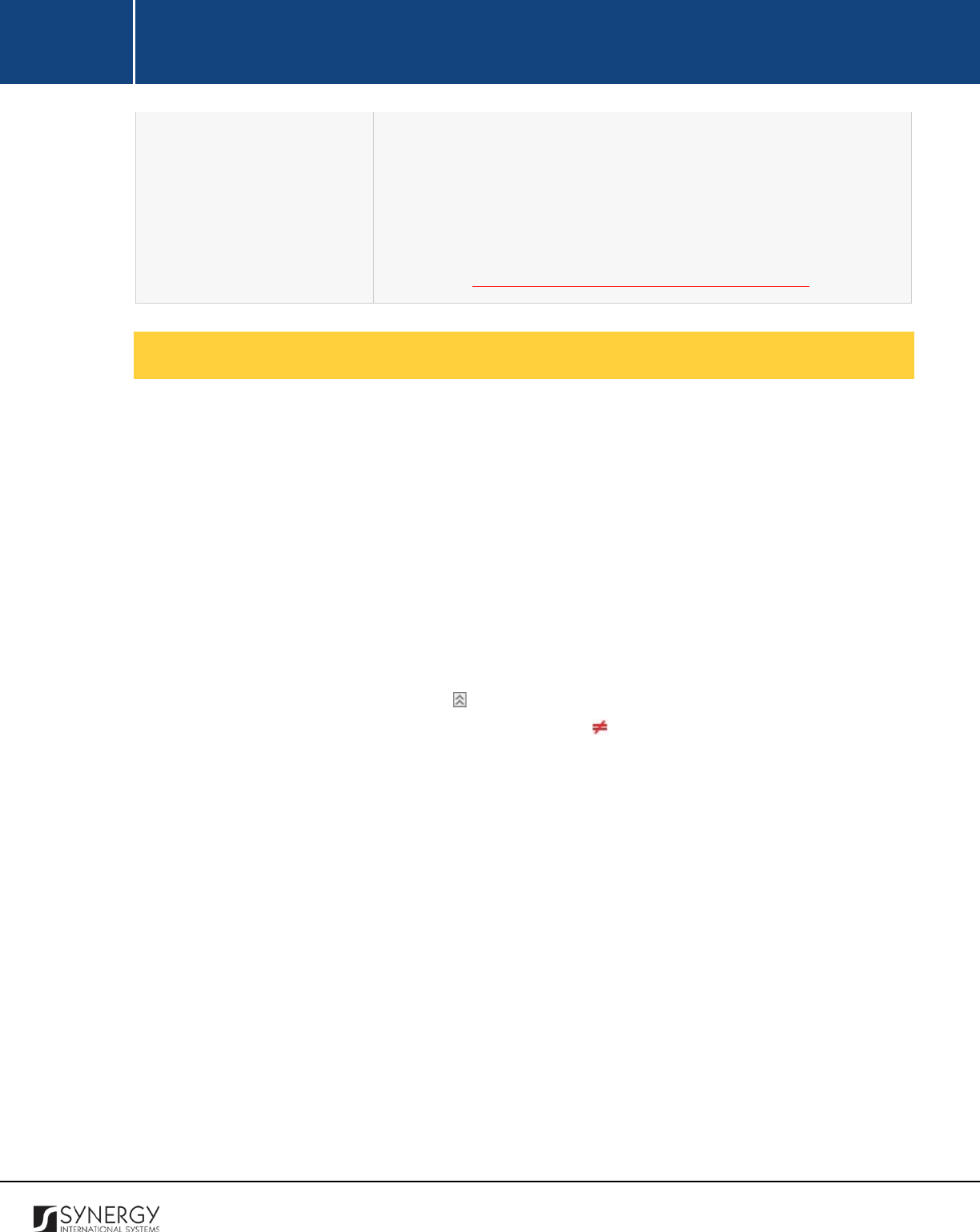
INTEGRATED CRIMINAL JUSTICE INFORMATION SYSTEM OF IRAQ | Personal Information | User Manual
RWANDA IECMS | Rwanda Judiciary | User Manual
• Action – description of the action performed;
•
Resulting
Status
– workflow status of the form, resulting from
the action taken.
Note:
The system stores all the previous modified versions of the
task record a
nd makes them available for comparison. For more
details, see Comparing Rwanda Judiciary Form Versions.
Comparing Rwanda Judiciary Form Versions
The History section is integrated with an easy-to-use tool for comparing different versions of the
records stored in the system with the aim of detecting and tracking the modifications and updates
made to the recent data. It also provides detailed information about each saved version, including the
creation and management history, modifications date and time, etc.
In order to compare two versions of a case form, follow the steps below:
1. Select the two versions that you want to compare by ticking the checkboxes to the left of the
records.
2. Click the
Compare
button to start auditing the selected versions. A new window will appear
displaying the selected versions of the case form (Figure 53).
3. Expand the fields by clicking the sign next to the name of the field to see how the fields
differ in the selected versions. Please, note that the sign displayed to the left of the field, as
well as different background and font colors denote the fields that have been modified or
updated.
132
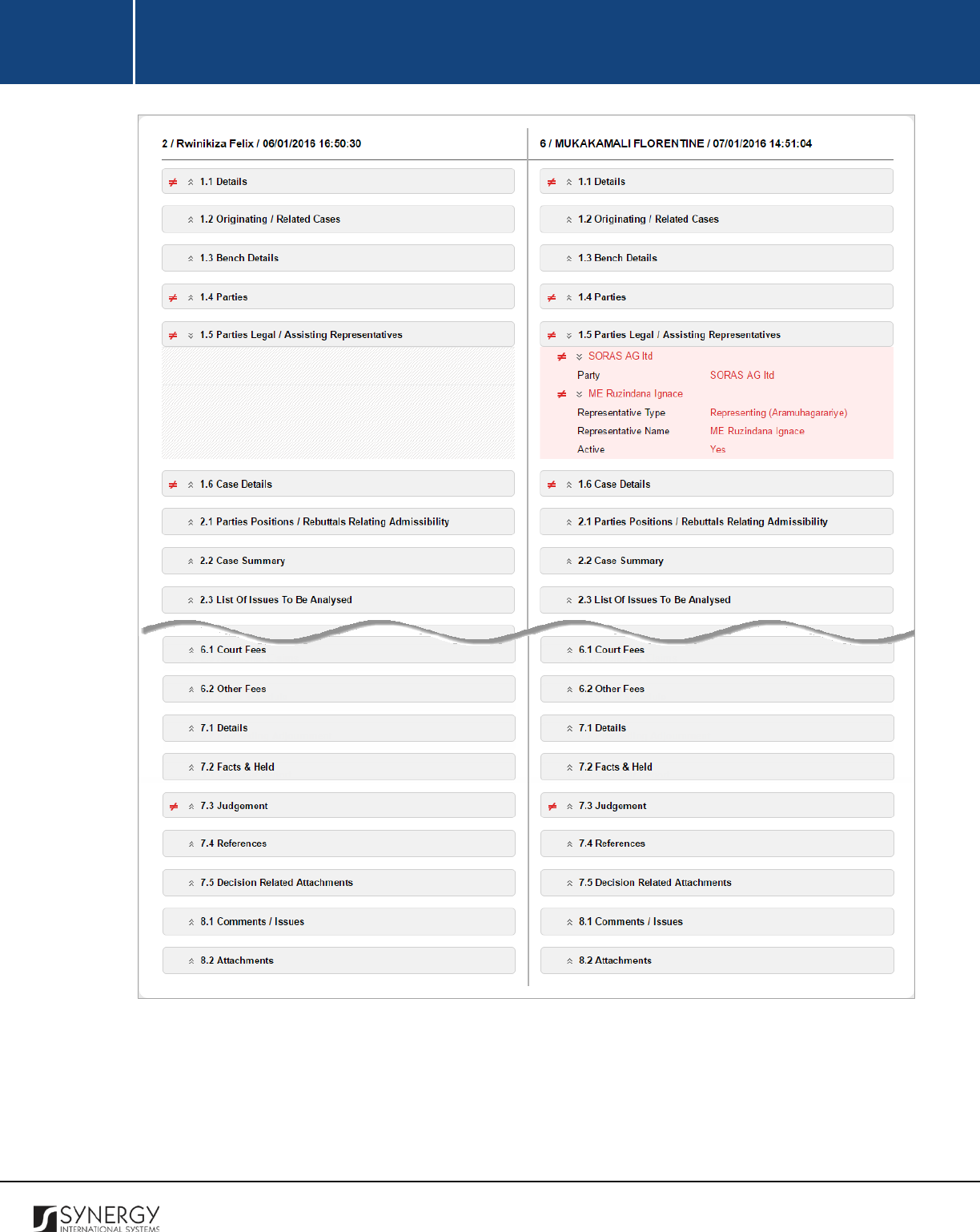
INTEGRATED CRIMINAL JUSTICE INFORMATION SYSTEM OF IRAQ | Personal Information | User Manual
RWANDA IECMS | Rwanda Judiciary | User Manual
Figure 53: Comparing Rwanda Judiciary Case Form Versions
133
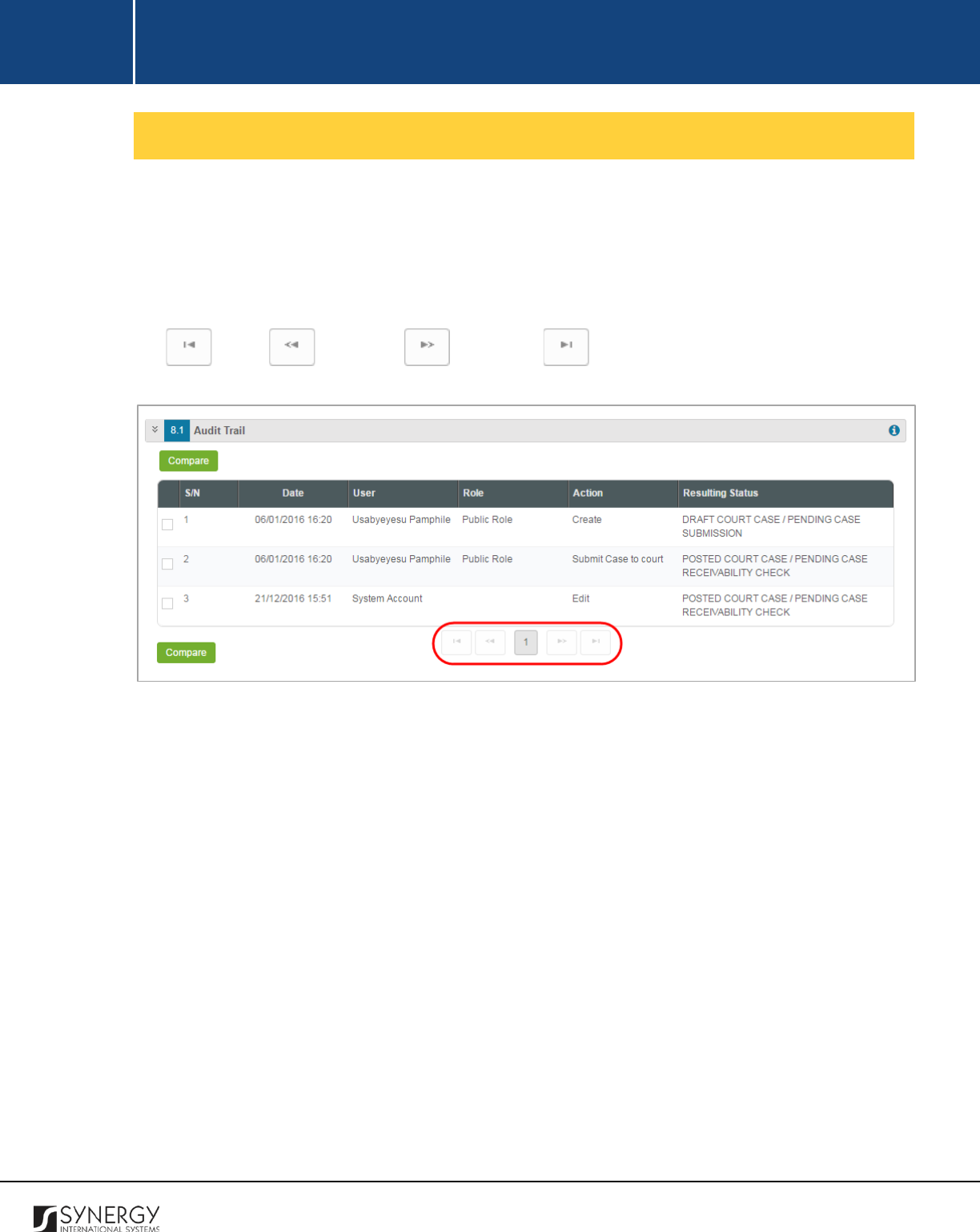
INTEGRATED CRIMINAL JUSTICE INFORMATION SYSTEM OF IRAQ | Personal Information | User Manual
RWANDA IECMS | Rwanda Judiciary | User Manual
Browsing among History Records
The History section of the Rwanda Judiciary form has been enhanced with the pagination option. This
means that it is enabled with the possibility of splitting the list of records in the field into pages for
paged navigation.
To navigate through the pages, you can use the page numbers at the bottom of the field, as well as
the
(First)
,
(Previous)
,
(Next)
, and
(Last)
arrow buttons.
Figure 54: Browsing among History Records
134
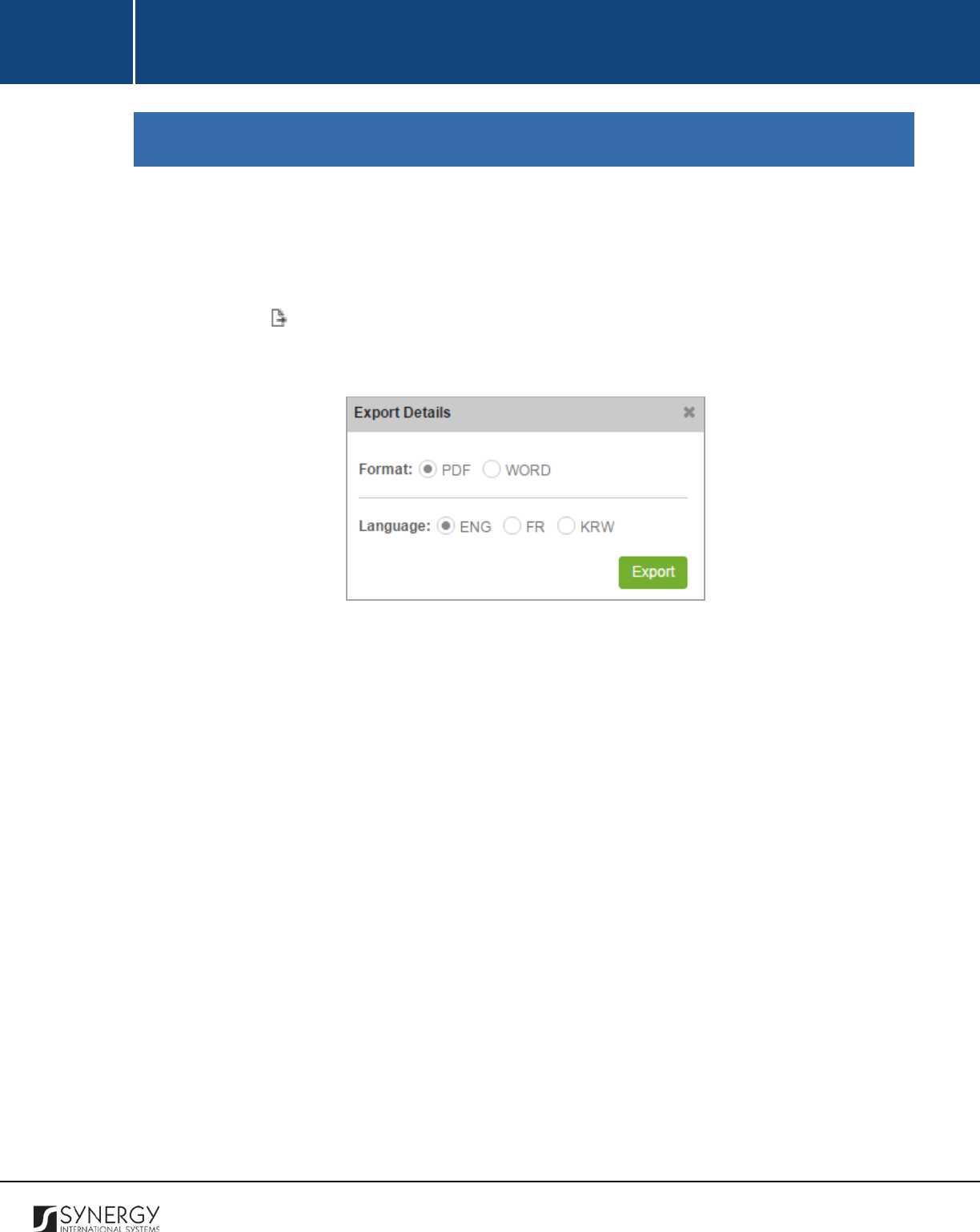
INTEGRATED CRIMINAL JUSTICE INFORMATION SYSTEM OF IRAQ | Personal Information | User Manual
RWANDA IECMS | Rwanda Judiciary | User Manual
EXPORTING FILES
The system allows exporting the details of records provided in the appropriate fields of the Rwanda
Judiciary form.
In order to export the corresponding field details, follow the steps below:
1. Click the
(Export Details)
button in the furthermost right column of the respective field.
The Export Details popup will appear (Figure 55).
Figure 55: Specifying File Export Details
2. Choose the
Format
you want the file to be downloaded in by selecting the respective
PDF
or
WORD
radio button.
3. Select the
Language
you want the file to be downloaded in by selecting the respective
ENG
,
FR
, or
KRW
radio button.
4. Click the
Export
button to proceed. The exported file will be downloaded to your local PC in
accordance with the selected settings - format and language.
135
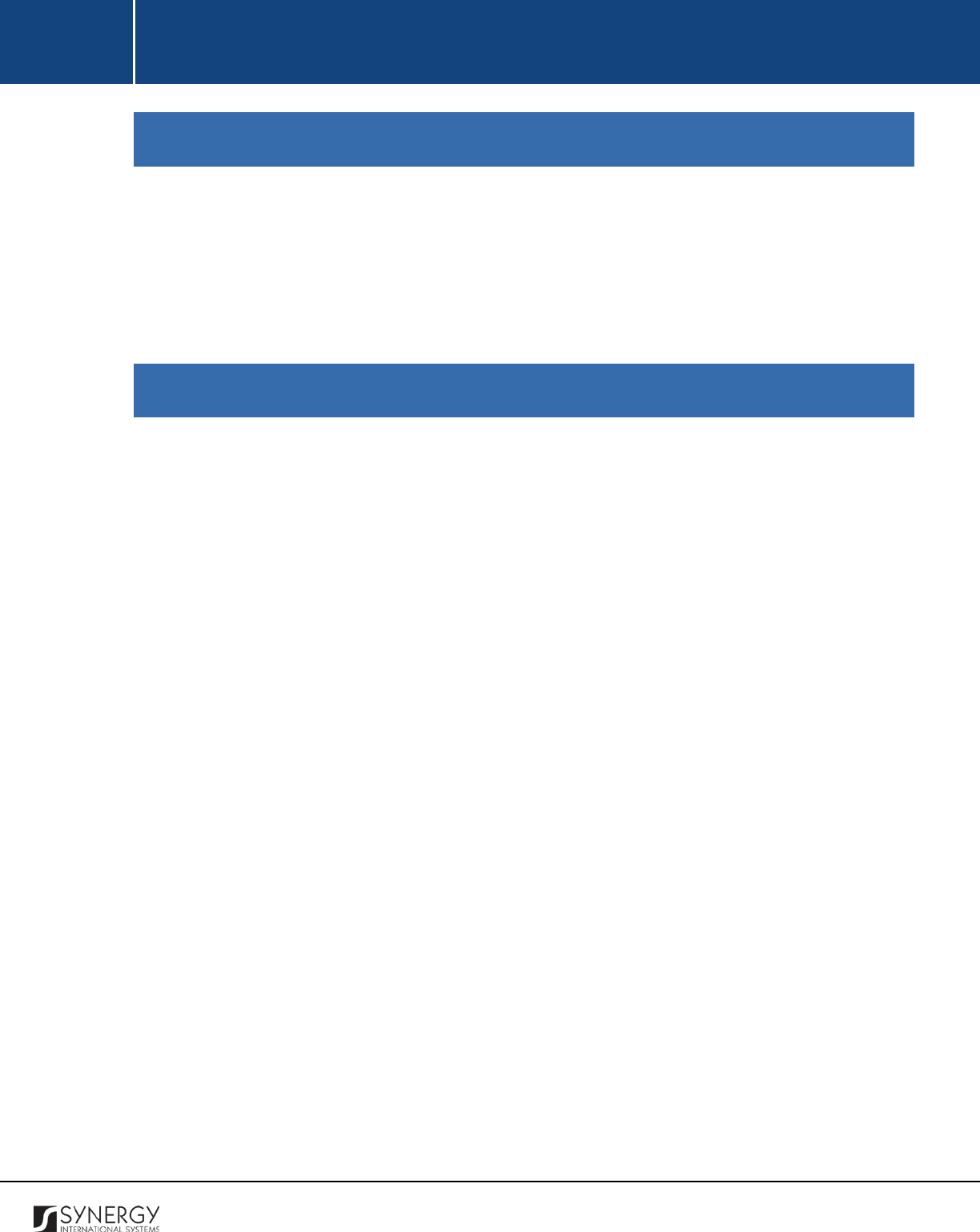
INTEGRATED CRIMINAL JUSTICE INFORMATION SYSTEM OF IRAQ | Personal Information | User Manual
RWANDA IECMS | Rwanda Judiciary | User Manual
SAVING DATA
When you are finished with the data input or modification, you should save your changes before you
leave the page. Click the
Save
button to save the data entered and to remain in the opened page. Or,
click the
Save and Close
button to save the changes made and navigate away from the Data Entry
screen. Clicking the
Cancel
button will discard any changes made and close the data entry window.
REFERENCES
Please, refer to the following Rwanda IECMS related documents to obtain more information about
the system and how it functions:
• Rwanda IECMS Analytical Interface User Manual
• Rwanda IECMS Portfolio User Manual
• Rwanda IECMS Dashboard User Manual
• Rwanda IECMS Rwanda National Police Application User Manual
• Rwanda IECMS Rwanda National Public Prosecution Authority Application User Manual
• Rwanda IECMS Rwanda Correctional Service Application User Manual
• Rwanda IECMS Civil Litigation Service Application User Manual
• Rwanda IECMS Legal Entity Form User Manual
• Rwanda IECMS Task Form User Manual
• Rwanda IECMS Individual Form User Manual
• Rwanda IECMS Case Processing Workflow User Manual
• Rwanda IECMS Settings Administrator's Guide
• Rwanda IECMS User Management Administrator's Guide
• Rwanda IECMS Data Management Administrator's Guide
• Rwanda IECMS Workflow Management Administrator's Guide
136