SSF Tools Email Editor User Guide
SSF_Tools_EmailEditor_UserGuide
User Manual: Pdf
Open the PDF directly: View PDF ![]() .
.
Page Count: 8
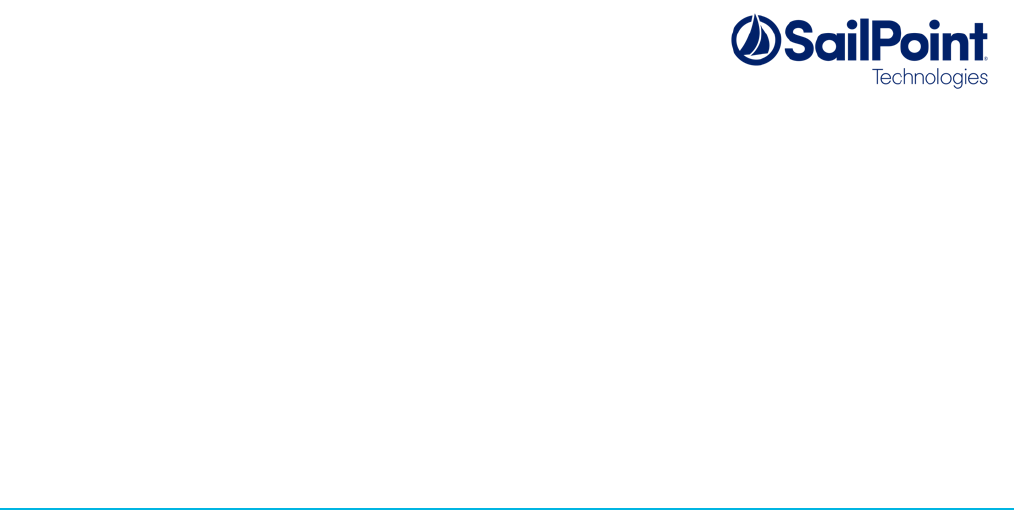
SSF Tools: Email Template Editor
User Guide
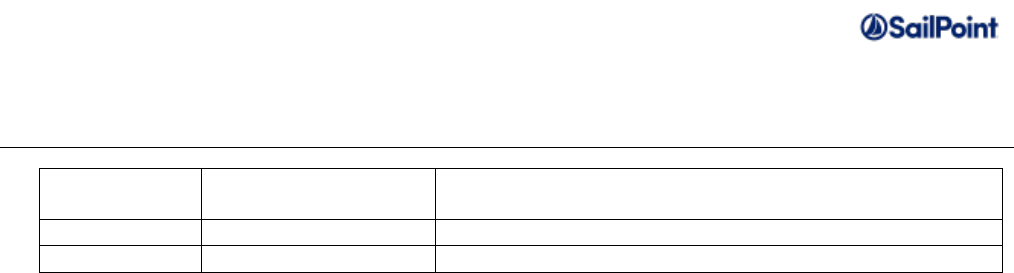
Email Template Editor User Guide Page 2 of 8
Document Revision History
Revision
Date
Written/Edited By
Comments
January 2017
Paul Wheeler
Initial release with SSDv3.
© Copyright 2017 SailPoint Technologies, Inc., All Rights Reserved.
SailPoint Technologies, Inc. makes no warranty of any kind with regard to this manual, including, but not limited to, the implied
warranties of merchantability and fitness for a particular purpose. SailPoint Technologies shall not be liable for errors
contained herein or direct, indirect, special, incidental or consequential damages in connection with the furnishing,
performance, or use of this material.
Restricted Rights Legend. All rights are reserved. No part of this document may be photocopied, reproduced, or translated to
another language without the prior written consent of SailPoint Technologies. The information contained in this document is
subject to change without notice.
Use, duplication or disclosure by the U.S. Government is subject to restrictions as set forth in subparagraph (c) (1) (ii) of the
Rights in Technical Data and Computer Software clause at DFARS 252.227-7013 for DOD agencies, and subparagraphs (c)
(1) and (c) (2) of the Commercial Computer Software Restricted Rights clause at FAR 52.227-19 for other agencies.
Regulatory/Export Compliance. The export and reexport of this software is controlled for export purposes by the U.S.
Government. By accepting this software and/or documentation, licensee agrees to comply with all U.S. and foreign export laws
and regulations as they relate to software and related documentation. Licensee will not export or reexport outside the United
States software or documentation, whether directly or indirectly, to any Prohibited Party and will not cause, approve or
otherwise intentionally facilitate others in so doing. A Prohibited Party includes: a party in a U.S. embargoed country or country
the United States has named as a supporter of international terrorism; a party involved in proliferation; a party identified by the
U.S. Government as a Denied Party; a party named on the U.S. Government's Entities List; a party prohibited from
participation in export or reexport transactions by a U.S. Government General Order; a party listed by the U.S. Government's
Office of Foreign Assets Control as ineligible to participate in transactions subject to U.S. jurisdiction; or any party that licensee
knows or has reason to know has violated or plans to violate U.S. or foreign export laws or regulations. Licensee shall ensure
that each of its software users complies with U.S. and foreign export laws and regulations as they relate to software and
related documentation.
Trademark Notices. Copyright © 2017 SailPoint Technologies, Inc. All rights reserved. SailPoint, the SailPoint logo, SailPoint
IdentityIQ, and SailPoint Identity Analyzer are trademarks of SailPoint Technologies, Inc. and may not be used without the
prior express written permission of SailPoint Technologies, Inc. All other trademarks shown herein are owned by the
respective companies or persons indicated.

Email Template Editor User Guide Page 3 of 8
Table of Contents
Introduction .............................................................................................................................................. 4
Installation ............................................................................................................................................... 4
Components ............................................................................................................................................ 4
How to Use the Email Template Editor ................................................................................................... 4
Color Controls ......................................................................................................................................... 7
Limitations ............................................................................................................................................... 7

Email Template Editor User Guide Page 4 of 8
Introduction
The Email Template Editor provides an administrative UI for editing IdentityIQ email templates. Plain
text and simple HTML templates are supported. A WYSIWYG interface is provided for HTML
templates.
Installation
The Email Template Editor ships with the SSD but is not deployed by default as part of the build.
Deployment can be switched on or off by use of the “deployEmailTemplateEditor” property in the
build.properties file. Set this to “true” to enable deployment, or “false” to disable. Alternatively, the SSD
Deployer tool can be used to enable or disable deployment (see the SSD Deployer User Guide).
Components
The tool includes a Workflow which is used to present a form to the user and create or update email
templates, and a QuickLink to launch the workflow. In addition there are objects that control access to
the QuickLink: these are a Workgroups, a Dynamic Scope and a modification to the
SystemConfiguration object. The following files are imported as part of deployment:
• config/SSF_Tools/EmailTemplateEditor/Source/Configuration/EmailTemplateEditor_SystemConfigurationMerge.xml
• config/SSF_Tools/EmailTemplateEditor/Source/DynamicScope/EmailTemplateEditor_EmailTemplateAdmins.xml
• config/SSF_Tools/EmailTemplateEditor/Source/QuickLink/EmailTemplateEditor_EditEmailTemplateQL.xml
• config/SSF_Tools/EmailTemplateEditor/Source/Workflow/EmailTemplateEditor_EditEmailTemplates.xml
• config/SSF_Tools/EmailTemplateEditor/Source/Workgroup/EmailTemplateEditor_EmailTemplateAdmins.xml
During deployment, a Quick Link Category called “Admin” is added to the SystemConfiguration. A
workgroup called “Email Template Admins” is created, and a DynamicScope is used to limit access to
an “Edit Email Templates” QuickLink based on membership of that workgroup.
How to Use the Email Template Editor
In order to use the Email Template Editor a user must be a member of the “Email Template Admins”
workgroup, or have the SystemAdministrator capability. This provides a QuickLink category labelled
“Administration” in the UI, and a QuickLink under this called “Edit Email Template”.
On clicking the QuickLink the user will be presented with a “Select Email Template” form. A dropdown
labelled “Template” allows the user to create a new email template or select an existing one for editing.
Clicking “Next” brings up the form that is used to enter or edit the template details.
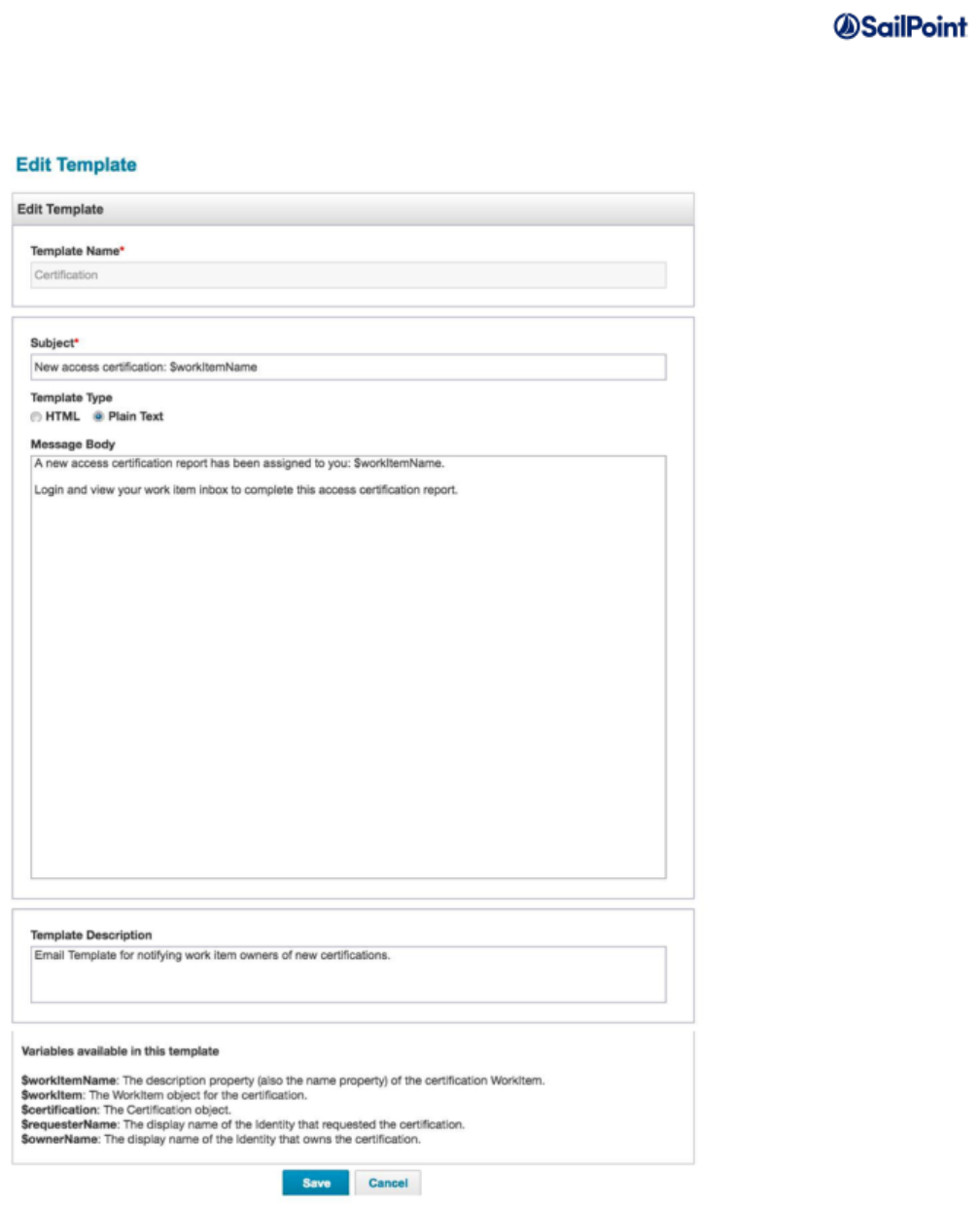
Email Template Editor User Guide Page 5 of 8
The field has a “Template Type” selector to switch between editing the template as plain text or HTML.
The screenshot below shows the form in plain text mode:
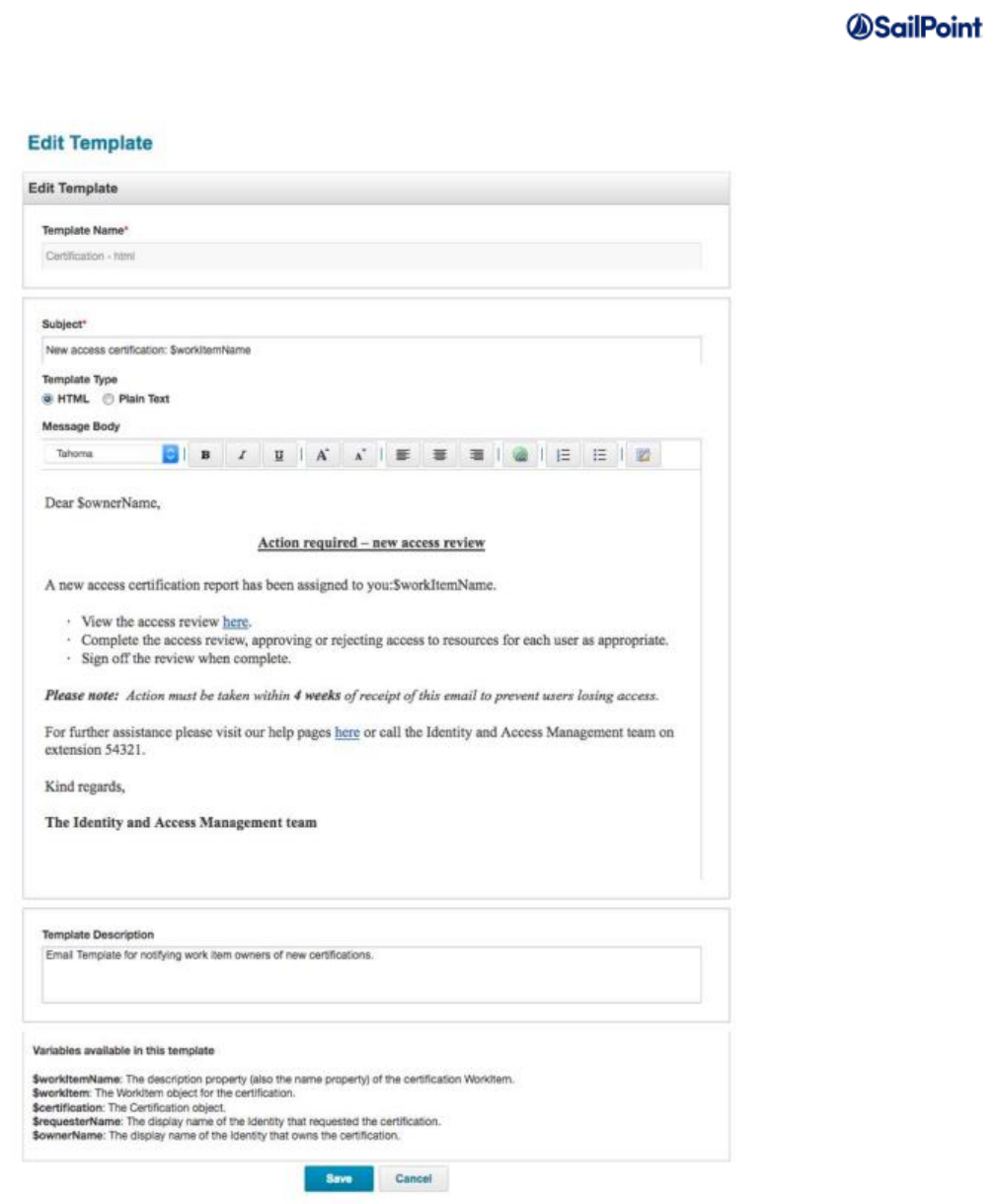
Email Template Editor User Guide Page 6 of 8
In HTML mode the form looks like this:
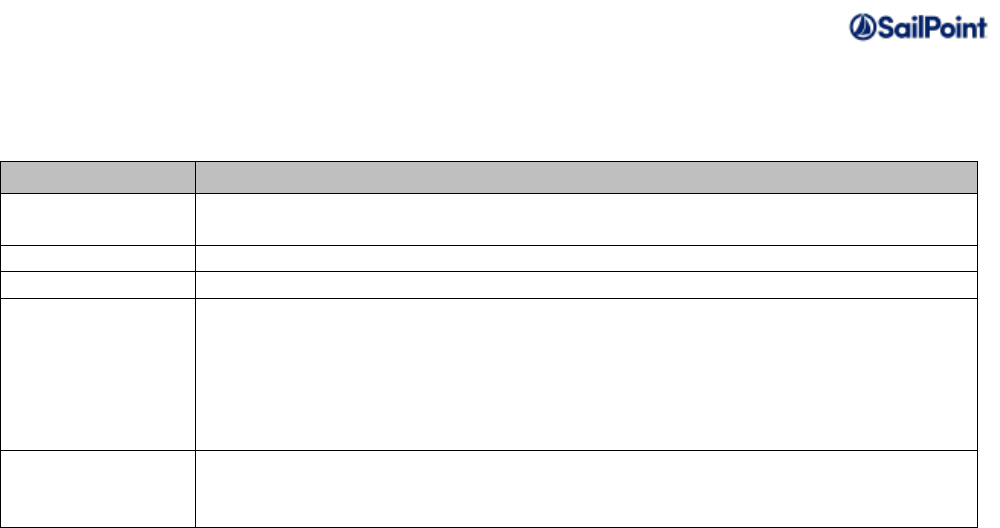
Email Template Editor User Guide Page 7 of 8
The form has the following fields:
When editing an existing template, the type of template will be detected and the Template Type
selector will be set appropriately. For an existing template the Template Type can be toggled between
Plain Text and HTML to change the type of template; however, if changing from HTML to Plain Text the
HTML tags will appear in the Message Body field and will need to be removed. If changing the
Template Type after editing the Message Body, the changes made will not be reflected in the Message
Body for the new type.
When you have completed editing the fields, save the email template and it will be ready for use.
Color Controls
By default the Email Template Editor does not display controls for editing colors for fonts and text
highlighting. These options are available and can be enabled by setting the workflow variable
“enableColorControls” to “true” in the “Edit Email Templates” workflow. However, there is currently an
issue that causes the color palette grid displayed when selecting these options to have selectable blank
squares instead of colored squares. These do work and can be used to modify colors but there may be
an element of trial and error when selecting the colors.
Limitations
The Email Template Editor has the following limitations:
• When editing existing HTML templates it is advisable to make a copy of the template before
editing as the editor may remove more complex HTML or modify other elements.
• Known product issues in IdentityIQ 7.0 and 7.1 cause problems with line endings (to be fixed in
7.0p6 and 7.1p1). This causes line feeds to be removed when displaying an existing template,
Field name
Description
Template Name
Name of the Email Template object. Read-only when editing an existing
template.
Subject
Subject line of the email
Template Type
Choose between HTML and Plain Text
Message Body
Email message content. For a plain text email this will not have any
formatting but may include variables allowed by the template. For HTML it will
include an HTML editor control that allows font selection, formatting of text,
insertion of hyperlinks, numbered and bulleted lists and text alignment and
editing the HTML source. The HTML control also allows pasting of formatted
text, tables etc.
Variables
available in this
template
This read-only area will only be displayed if editing an existing template that
has its variables defined in a signature. It presents the names and
descriptions of each allowed variable for convenience.

Email Template Editor User Guide Page 8 of 8
and if saved the line feeds will be removed from the template. A warning message will appear
in the form with affected IdentityIQ patch levels.
• The tool uses old-style Ext-JS forms, not IdentityIQ 7.x responsive forms. It is possible that
future versions of IdentityIQ may remove support for these, in which case the tool will no longer
work.