Server Job Developer's Guide
User Manual: Pdf
Open the PDF directly: View PDF ![]() .
.
Page Count: 359 [warning: Documents this large are best viewed by clicking the View PDF Link!]
- Contents
- Chapter 1. Server jobs
- Chapter 2. Optimizing Performance in Server Jobs
- Chapter 3. Server Jobs and NLS
- Chapter 4. Server job stages
- Complex Flat File Stages
- Folder Stages
- Hashed File Stages
- Sequential File Stages
- Aggregator Stages
- Command Stage
- InterProcess Stages
- FTP Plug-in Stages
- Link Collector Stages
- Link Partitioner Stages
- Merge Stages
- Pivot Stages
- Row Merger Stages
- Row Splitter Stages
- Sort Stages
- Transformer Stages
- Using a Transformer Stage
- Transformer Editor Components
- Transformer Stage Basic Concepts
- Editing Transformer Stages
- Using drag-and-drop
- Find and Replace Facilities
- Select Facilities
- Specifying the Primary Input Link
- Creating and Deleting Columns
- Moving Columns Within a Link
- Editing Column Metadata
- Defining Output Column Derivations
- Editing Multiple Derivations
- Defining Input Column Key Expressions
- Defining Multirow Lookup for Reference Inputs
- Specifying Before-Stage and After-Stage Subroutines
- Defining Constraints and Handling Rejects
- Specifying Link Order
- Defining Local Stage Variables
- The IBM InfoSphere DataStage Expression Editor
- Transformer Stage Properties
- Chapter 5. Debugging and Compiling a Job
- Chapter 6. Programming in IBM InfoSphere DataStage
- Chapter 7. BASIC Programming
- Syntax Conventions
- The BASIC Language
- System Variables
- BASIC Functions and Statements
- $Define Statement
- $IfDef and $IfNDef Statements
- $Include Statement
- $Undefine Statement
- [] Operator
- * Statement
- Abs Function
- Alpha Function
- Ascii Function
- Assignment Statement
- Bit functions
- Byte-Oriented Functions
- Byte Function
- ByteLen Function
- ByteType Function
- ByteVal Function
- Call Statement
- Case Statement
- Cats Statement
- Change Function
- Char Function
- Checksum Function
- CloseSeq Statement
- Col1 Function
- Col2 Function
- Common Statement
- Compare Function
- Convert Function
- Convert Statement
- Count Function
- CRC32 Function
- Date Function
- DCount Function
- Deffun Statement
- Dimension Statement
- Div Function
- DownCase Function
- DQuote Function
- DSAttachJob
- DSCheckRoutine
- DSDetachJob
- DSExecute
- DSGetCustInfo
- DSGetJobInfo
- DSGetJobMetaBag
- DSGetLinkInfo
- DSGetLinkMetaData
- DSGetLogEntry
- DSGetLogEventIds
- DSGetLogSummary
- DSGetNewestLogId
- DSGetParamInfo
- DSGetProjectInfo
- DSGetStageInfo
- DSGetStageLinks
- DSGetStagesOfType
- DSGetStagesTypes
- DSGetVarInfo
- DSIPCPageProps
- DSLogEvent
- DSLogFatal
- DSLogInfo
- DSLogToController
- DSLogWarn
- DSMakeJobReport
- DSMakeMsg
- DSPrepareJob
- DSRunJob
- DSSendMail
- DSSetDisableJobHandler
- DSSetDisableProjectHandler
- DSSetGenerateOpMetaData
- DSSetJobLimit
- DSSetParam
- DSSetUserStatus
- DSStopJob
- DSTransformError
- DSTranslateCode
- DSWaitForFile
- DSWaitForJob
- Dtx Function
- Ebcdic Function
- End Statement
- Equate Statement
- Ereplace Function
- Exchange Function
- Exp Function
- Field Function
- FieldStore Function
- FIX Function
- Fmt Function
- Format Expression
- FmtDP Function
- Fold Function
- FoldDP Function
- For...Next Statements
- Function Statement
- GetLocale Function
- GoSub Statement
- GoTo Statement
- Iconv Function
- If...Else Statements
- If...Then...Else Statements
- If...Then Statements
- If...Then...Else Operator
- Index Function
- InMat Function
- Int Function
- IsNull Function
- Left Function
- Len Function
- LenDP Function
- Ln Function
- LOCATE Statement
- Loop...Repeat Statements
- Mat Statement
- MatchField Function
- Mod Function
- Nap Statement
- Neg Function
- Not Function
- Null Statement
- Num Function
- Oconv Function
- On...GoSub Statements
- On...GoTo Statement
- OpenSeq Statement
- Pattern Matching Operators
- Pwr Function
- Randomize Statement
- ReadSeq
- REAL Function
- Return Statement
- Return (value) Statement
- Right Function
- Rnd Function
- Seq Function
- SetLocale
- Sleep Statement
- Soundex Function
- Space Function
- Sqrt Function
- SQuote Function
- Status Function
- Str Function
- Subroutine Statement
- Time Function
- TimeDate Function
- Trigonometric Functions
- Trim Function
- TrimB Function
- TrimF Function
- UniChar Function
- UniSeq Function
- UpCase Function
- WEOFSeq Function
- WriteSeq Function
- WriteSeqF Function
- Xtd Function
- Conversion Codes
- D
- G
- L
- MB
- MCA
- MC/A
- MCD
- MCL
- MCM
- MC/M
- MCN
- MC/N
- MCP
- MCT
- MCU
- MCX
- MD
- ML & MR
- MM
- MO
- MP
- MT
- MUOC
- MX
- MY
- NL
- NLS
- NR
- P
- R
- S
- TI
- Chapter 8. Built-In Transforms and Routines
- Built-In Transforms
- String Transforms
- Date Transforms
- Data Type Transforms
- Key Management Transforms
- Measurement Transforms - Area
- Measurement Transforms - Distance
- Measurement Transforms - Temperature
- Measurement Transforms - Time
- Measurement Transforms - Volume
- Measurement Transforms - Weight
- Numeric Transforms
- Row Processor Transforms
- Utility Transforms
- Built-In Routines
- Built-In Transforms
- Chapter 9. Hashed File Stage Disk Caching
- Disk caching functionality
- Terminology
- Guidelines for Choosing a Type of Caching
- Preparing for Link Private Caching
- Preparing for Link Public Caching or System Caching on UNIX Platforms
- Preparing for Link Public Caching or System Caching on Windows Platforms
- Using Link Private Caching
- Using Link Public Caching
- Using System Caching
- Tuning Link Public Caching and System Caching
- Using the Euro Symbol on Non-NLS systems
- Considerations for Performance
- Product accessibility
- Accessing product documentation
- Links to non-IBM Web sites
- Notices and trademarks
- Contacting IBM
- Index
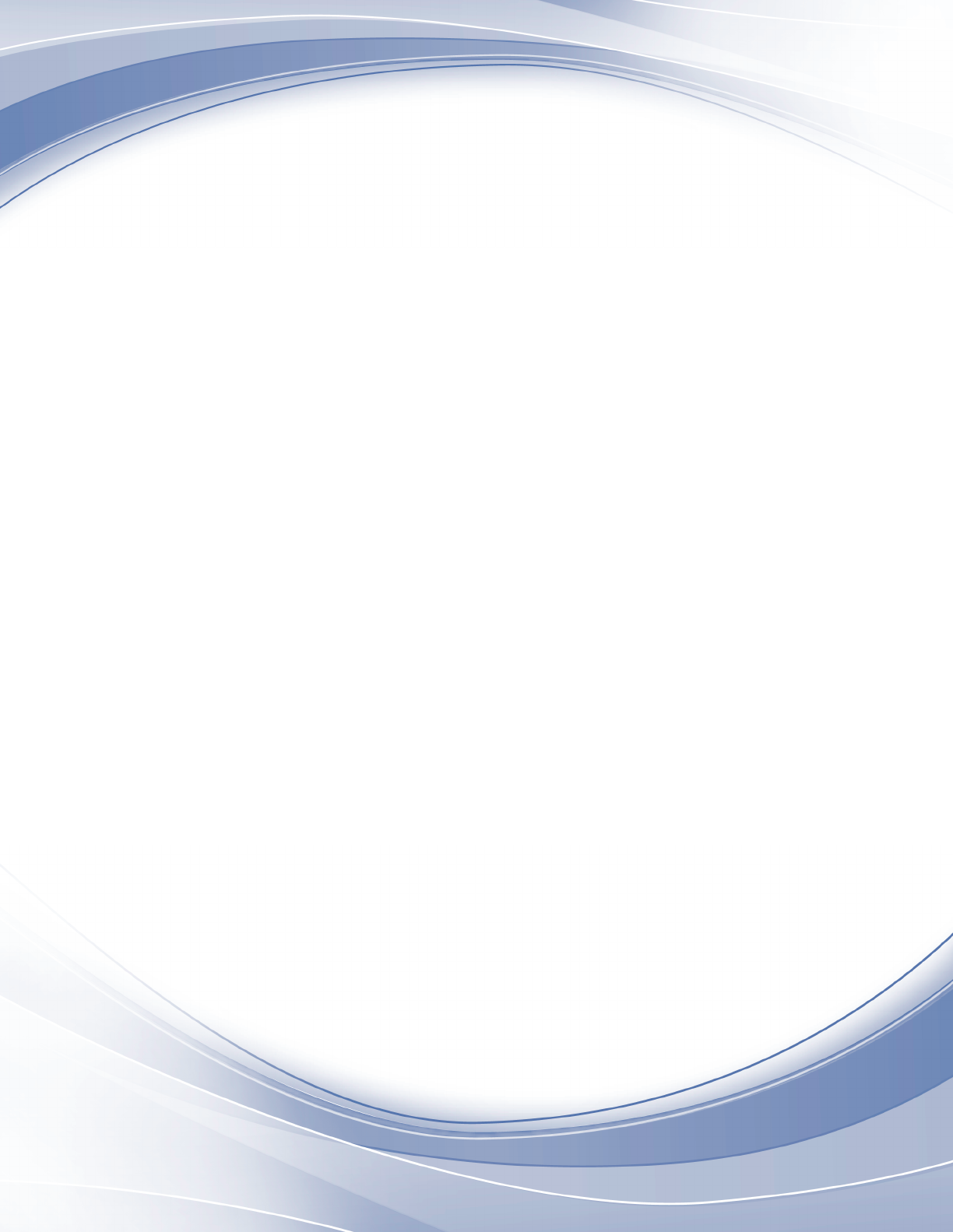
IBM InfoSphere DataStage
Version 8 Release 7
Server Job Developer's Guide
SC19-3463-00
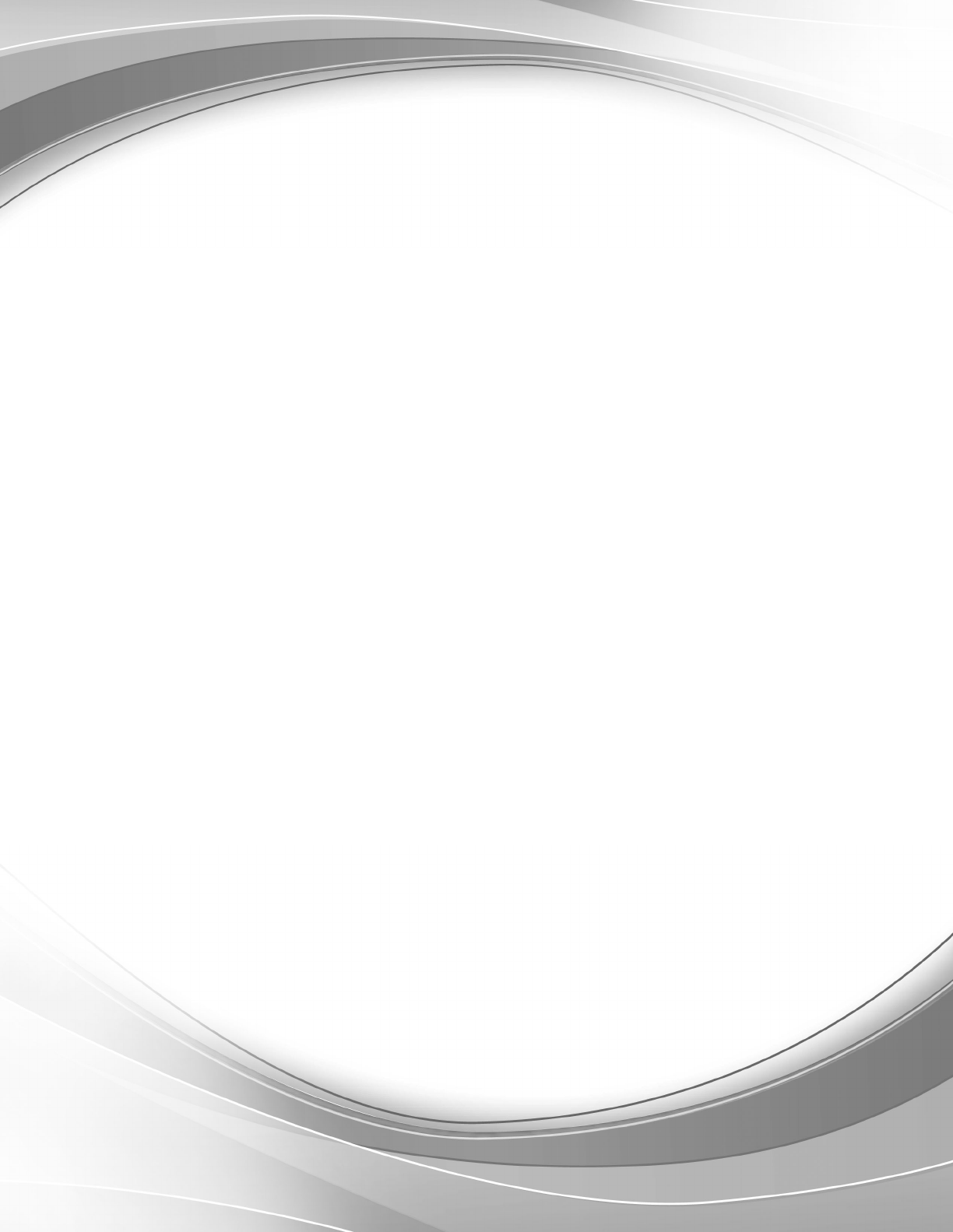
IBM InfoSphere DataStage
Version 8 Release 7
Server Job Developer's Guide
SC19-3463-00

Contents
Chapter 1. Server jobs ........1
Supplemental Stages............2
IBM InfoSphere DataStage Packs........2
Custom Resources ............3
After Development ............3
Chapter 2. Optimizing Performance in
Server Jobs .............5
IBM InfoSphere DataStage Jobs and Processes . . . 5
Single Processor and Multi-Processor Systems . . 6
Partitioning and Collecting ........9
Diagnosing Job Limitations .........10
Interpreting Performance Statistics......12
Improving Performance ..........12
CPU Limited Jobs - Single Processor Systems . . 12
CPU Limited Jobs - Multiprocessor Systems . . 12
I/O Limited Jobs ...........14
Hash File Design ...........15
Chapter 3. Server Jobs and NLS....19
How NLS Mode Works ..........19
Internal Character Sets..........19
Mapping ..............19
Locales ...............20
Maps and Locales in IBM IBM InfoSphere DataStage
Jobs .................22
Loading Maps ............22
Loading Locales ............22
Using Maps in Server Jobs .........23
Character Data in Server Jobs .......23
Specifying a Project Default Map ......23
Specifying a Job Default Map .......24
Specifying a Stage Map .........24
Specifying a Column Map ........24
Using Locales in Server Jobs.........25
Specifying a Project Default Locale .....25
Specifying a Job Default Locale .......25
Chapter 4. Server job stages .....27
Complex Flat File Stages ..........27
Existing Jobs Built with Version 1 of the Complex
Flat File Stage ............27
Complex Flat File Stage Functionality ....28
Terminology .............28
Using the Complex Flat File Stage ......29
Defining an Output Link .........29
About the Output Page .........30
Date Considerations ..........37
Folder Stages ..............37
Using Folder Stages ..........37
Defining Character Set Maps .......38
Defining Folder Stage Input Data ......38
Defining Folder Stage Output Data .....38
Hashed File Stages ............39
Using a Hashed File Stage ........39
Defining Hashed File Input Data ......40
Defining Hashed File Output Data .....41
Using the Euro Symbol on Non-NLS systems . . 42
Sequential File Stages ...........43
Using a Sequential File Stage .......43
Defining Character Set Maps .......44
Defining Sequential File Input Data .....44
Defining Sequential File Output Data.....46
How the Sequential Stage Behaves .....48
Aggregator Stages ............52
Using an Aggregator Stage ........52
Before-Stage and After-Stage Subroutines . . . 52
Defining Aggregator Input Data ......53
Defining Aggregator Output Data ......54
Command Stage .............56
Functionality .............57
Terminology .............57
Using Command Stage .........57
Defining Character Set Mapping ......58
Defining Command Stage Input Data.....59
Defining Command Stage Output Data ....59
Using Commands ...........60
InterProcess Stages ............61
Using the IPC Stage ..........62
Defining IPC Stage Properties .......63
Defining IPC Stage Input Data .......63
Defining IPC Stage Output Data ......63
FTP Plug-in Stages ............63
FTP Plug-in stage Functionality.......64
Terminology .............65
Installing the Stage ...........65
Properties ..............65
Link Collector Stages ...........75
Using a Link Collector Stage........76
Before-Stage and After-Stage Subroutines . . . 76
Defining Link Collector Stage Properties....77
Defining Link Collector Stage Input Data . . . 78
Defining Link Collector Stage Output Data . . . 78
Link Partitioner Stages...........78
Using a Link Partitioner Stage .......79
Before-Stage and After-Stage Subroutines . . . 79
Defining Link Partitioner Stage Properties . . . 80
Defining Link Partitioner Stage Input Data . . . 80
Defining Link Partitioner Stage Output Data . . 80
Merge Stages ..............81
Merge stage functionality.........81
Using the Merge Stage..........81
The General Tab of the Stage Page......81
Select from Server Dialog Box .......82
Defining Character Set Mapping ......82
Adjusting for Input File Size........82
Defining Output Properties ........82
Pivot Stages ..............88
Pivot stage functionality .........88
Pivoting Data.............88
Examples ..............89
© Copyright IBM Corp. 1997, 2011 iii
Row Merger Stages ............90
Row merger stage functionality.......91
Stage Page General Tab .........91
Input Page .............91
Output Page .............92
Row Splitter Stages ............93
Row Splitter stage functionality.......93
Stage Page General Tab .........93
Input Page .............93
Output Page .............94
Sort Stages ..............95
Sort stage functionality .........95
Configurable Properties .........96
Sort Criteria .............97
Stage Properties ............97
Transformer Stages ............99
Using a Transformer Stage ........99
Transformer Editor Components ......99
Transformer Stage Basic Concepts .....101
Editing Transformer Stages ........103
The IBM InfoSphere DataStage Expression
Editor ...............112
Transformer Stage Properties .......116
Chapter 5. Debugging and Compiling
aJob...............117
The IBM InfoSphere DataStage Debugger ....117
To add a breakpoint: ..........117
To add a variable to the watch list: .....118
To delete variables from the watch list, select the
variables and click Remove Watch. .....118
Debugging Shared Containers .......119
Compiling a Job ............121
Compilation Checks ..........122
Successful Compilation .........122
Troubleshooting ...........122
Graphical Performance Monitor .......122
Chapter 6. Programming in IBM
InfoSphere DataStage ........125
Programming Components .........125
Routines ..............125
Transforms .............126
Functions..............126
Expressions .............127
Subroutines .............127
Macros ..............127
Precedence Rules ...........127
Working with Routines ..........127
The Server Routine Dialog Box ......128
Creating a Routine ..........129
Viewing and Editing a Routine ......133
Copying a Routine ..........133
Renaming a Routine ..........133
Defining Custom Transforms ........133
External ActiveX (OLE) Functions ......135
Importing External ActiveX (OLE) Functions 135
Chapter 7. BASIC Programming . . . 137
Syntax Conventions ...........137
The BASIC Language...........138
Constants .............138
Variables ..............138
Expressions .............139
Functions..............139
Statements .............139
Subroutines .............140
Operators .............140
Data Types in BASIC Functions and Statements 145
Empty BASIC Strings and Null Values ....145
Fields ...............146
Reserved Words ...........146
Source Code and Object Code .......147
Special Characters ...........147
System Variables ............148
BASIC Functions and Statements .......149
Compiler Directives ..........149
Declaration .............149
Job Control .............150
Program Control ...........151
Sequential File Processing ........152
String Verification and Formatting .....153
Substring Extraction and Formatting ....154
Data Conversion ...........154
Data Formatting ...........155
Locale Functions ...........155
$Define Statement ............155
$IfDef and $IfNDef Statements .......156
$Include Statement ...........157
$Undefine Statement ...........157
[] Operator ..............157
* Statement ..............158
Abs Function .............159
Alpha Function.............159
Ascii Function .............160
Assignment Statement ..........160
Bit functions..............161
Byte-Oriented Functions ..........162
Byte Function .............163
ByteLen Function ............163
ByteType Function............163
ByteVal Function ............164
Call Statement .............164
Case Statement .............165
Cats Statement .............166
Change Function ............166
Char Function .............167
Checksum Function ...........167
CloseSeq Statement ...........167
Col1 Function .............168
Col2 Function .............169
Common Statement ...........169
Compare Function............170
Convert Function ............171
Convert Statement............172
Count Function.............172
CRC32 Function ............173
Date Function .............173
DCount Function ............174
Deffun Statement ............174
Dimension Statement...........175
iv Server Job Developer's Guide
Div Function .............176
DownCase Function ...........176
DQuote Function ............176
DSAttachJob..............177
DSCheckRoutine ............177
DSDetachJob .............178
DSExecute ..............178
DSGetCustInfo .............179
DSGetJobInfo .............179
DSGetJobMetaBag ............182
DSGetLinkInfo .............182
DSGetLinkMetaData ...........184
DSGetLogEntry.............184
DSGetLogEventIds ...........185
DSGetLogSummary ...........186
DSGetNewestLogId ...........187
DSGetParamInfo ............188
DSGetProjectInfo ............189
DSGetStageInfo.............190
DSGetStageLinks ............191
DSGetStagesOfType ...........192
DSGetStagesTypes ............192
DSGetVarInfo .............193
DSIPCPageProps ............193
DSLogEvent ..............194
DSLogFatal ..............194
DSLogInfo ..............195
DSLogToController ...........195
DSLogWarn ..............196
DSMakeJobReport ............196
DSMakeMsg..............197
DSPrepareJob .............197
DSRunJob ..............198
DSSendMail ..............198
DSSetDisableJobHandler..........199
DSSetDisableProjectHandler ........200
DSSetGenerateOpMetaData.........200
DSSetJobLimit .............201
DSSetParam ..............201
DSSetUserStatus ............202
DSStopJob ..............202
DSTransformError ............202
DSTranslateCode ............203
DSWaitForFile .............203
DSWaitForJob .............204
Dtx Function .............205
Ebcdic Function ............205
End Statement .............206
Equate Statement ............207
Ereplace Function ............207
Exchange Function ...........208
Exp Function .............209
Field Function .............209
FieldStore Function ...........210
FIX Function .............211
Fmt Function .............211
Format Expression............212
Syntax...............212
Output Length ............212
Fill Character ............212
Justification .............212
Monetary and Numeric Formatting .....212
Masked Output ...........213
FmtDP Function ............215
Fold Function .............216
FoldDP Function ............216
For...Next Statements ...........217
Function Statement ...........218
GetLocale Function ...........219
GoSub Statement ............220
GoTo Statement ............220
Iconv Function .............221
Examples..............222
If...Else Statements............226
If...Then...Else Statements .........227
If...Then Statements ...........228
If...Then...Else Operator ..........228
Index Function .............229
InMat Function.............230
Int Function ..............230
IsNull Function.............230
Left Function .............231
Len Function .............231
LenDP Function ............231
Ln Function ..............232
LOCATE Statement ...........232
Loop...Repeat Statements .........234
Mat Statement .............235
MatchField Function ...........236
Mod Function .............236
Nap Statement .............237
Neg Function .............237
Not Function .............238
Null Statement .............238
Num Function .............238
Oconv Function ............239
Examples..............239
On...GoSub Statements ..........245
On...GoTo Statement ...........246
OpenSeq Statement ...........246
Pattern Matching Operators ........247
Pwr Function .............248
Randomize Statement ..........249
ReadSeq ...............249
REAL Function .............250
Return Statement ............251
Return (value) Statement .........251
Right Function .............251
Rnd Function .............252
Seq Function .............252
SetLocale ...............253
Sleep Statement ............253
Soundex Function ............254
Space Function .............254
Sqrt Function .............255
SQuote Function ............255
Status Function.............255
Str Function ..............256
Subroutine Statement...........256
Time Function .............257
TimeDate Function ...........257
Trigonometric Functions ..........258
Contents v
Trim Function .............259
TrimB Function.............260
TrimF Function .............261
UniChar Function ............261
UniSeq Function ............261
UpCase Function ............261
WEOFSeq Function ...........262
WriteSeq Function ............262
WriteSeqF Function ...........263
Xtd Function .............264
Conversion Codes ............264
D.................265
G.................268
L.................269
MB.................270
MCA................271
MC/A................271
MCD................271
MCL................272
MCM................272
MC/M ...............273
MCN................273
MC/N ...............273
MCP................274
MCT................274
MCU................275
MCX................275
MD.................276
ML&MR..............278
MM................281
MO.................281
MP.................282
MT.................282
MUOC ...............283
MX.................284
MY.................285
NL.................285
NLS................285
NR.................286
P.................287
R.................288
S.................289
TI.................289
Chapter 8. Built-In Transforms and
Routines .............291
Built-In Transforms ...........291
String Transforms ...........291
Date Transforms ...........292
Data Type Transforms .........300
Key Management Transforms .......303
Measurement Transforms - Area ......303
Measurement Transforms - Distance .....304
Measurement Transforms - Temperature . . . 305
Measurement Transforms - Time ......305
Measurement Transforms - Volume .....306
Measurement Transforms - Weight .....307
Numeric Transforms ..........308
Row Processor Transforms ........308
Utility Transforms ...........309
Built-In Routines ............310
Built-In Before/After Subroutines .....310
Example Transform Functions .......311
Chapter 9. Hashed File Stage Disk
Caching..............313
Disk caching functionality .........313
Terminology..............314
Multiple Data Streams .........315
Guidelines for Choosing a Type of Caching . . . 315
Preparing for Link Private Caching ......315
Preparing for Link Public Caching or System
Caching on UNIX Platforms ........316
Special Requirements for AIX to Size the Disk
Cache ...............316
Preparing for Link Public Caching or System
Caching on Windows Platforms .......317
Using Link Private Caching ........318
Using Link Public Caching .........319
Using System Caching ..........319
Creating a Hash File for System Caching . . . 319
Server engine commands ........319
Tuning Link Public Caching and System Caching 328
Using the Euro Symbol on Non-NLS systems. . . 328
Considerations for Performance .......329
Product accessibility ........331
Accessing product documentation 333
Links to non-IBM Web sites .....335
Notices and trademarks .......337
Contacting IBM ..........341
Index ...............343
vi Server Job Developer's Guide
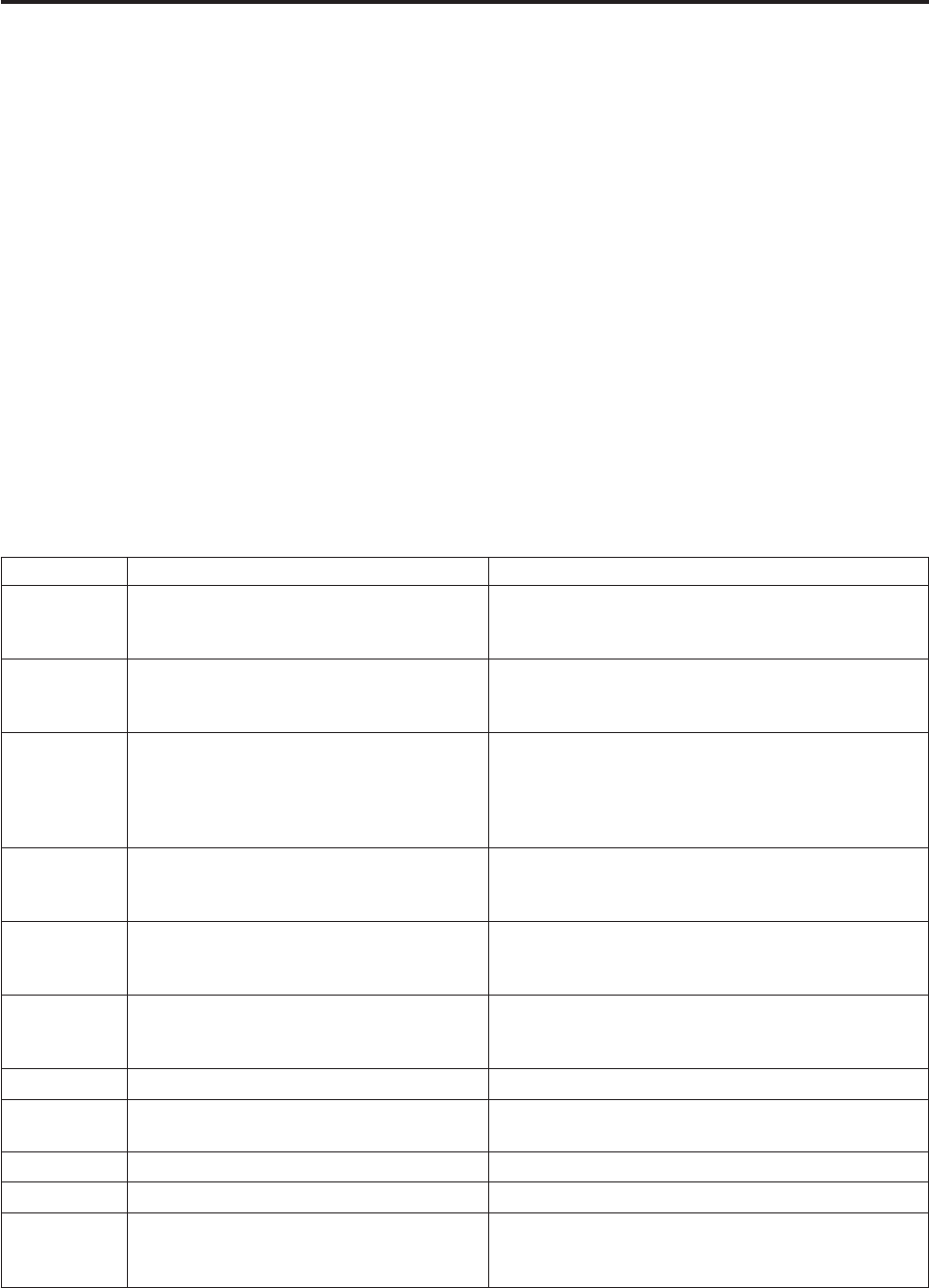
Chapter 1. Server jobs
InfoSphere®DataStage®jobs consist of individual stages. Each stage describes a particular database or
process. For example, one stage might extract data from a data source, while another transforms it. Stages
are added to a job and linked together by using the InfoSphere DataStage and QualityStage Designer.
There are two types of stages:
vBuilt-in stages. Supplied with InfoSphere DataStage and used for extracting, aggregating,
transforming, or writing data.
vSupplemental stages. Additional stages that can be installed in InfoSphere DataStage to perform
specialized tasks that the built-in stages do not support. These include stages that are supplied as part
of InfoSphere DataStage packs.
The server tool palette organizes stages into the following groups:
vDatabase. These stages read or write data that is contained in a database.
vFile. These stages read or write data that is contained in a file or set of files.
vProcessing. These stages perform some processing on the data that is passed through them.
The following table lists the available stage types and gives a quick guide to their function:
Type Stage Function
Database ODBC (see IBM InfoSphere DataStage and
QualityStage Connectivity Guide for ODBC)
Reads data from or writes data to databases that
support the industry-standard Open Database
Connectivity API.
Database Oracle 7 Load (see IBM InfoSphere DataStage
and QualityStage Connectivity Guide for Oracle
Databases)
Generates control and data files for bulk loading data
into a single table in an Oracle database.
Database Sybase BCP Load (see IBM InfoSphere
DataStage and QualityStage Connectivity Guide
for Sybase Databases and IBM InfoSphere
DataStage and QualityStage Connectivity Guide
for Microsoft SQL Server and OLE DB Data)
Uses the BCP (Bulk Copy Program) utility to bulk
load data into a single table in a Microsoft SQL Server
or Sybase database.
Database UniData®(see IBM InfoSphere DataStage and
QualityStage Connectivity Guide for IBM
UniVerse and UniData)
Reads data from or writes data to a UniData database.
Database UniData 6 (see IBM InfoSphere DataStage and
QualityStage Connectivity Guide for IBM
UniVerse and UniData)
Reads data from or writes data to a UniData 6
database.
Database UniVerse (see IBM InfoSphere DataStage and
QualityStage Connectivity Guide for IBM
UniVerse and UniData)
Reads data from or writes data to a UniVerse
database.
File Complex Flat File Reads data from a complex flat file data structure.
File Folder Reads or writes data as files in a directory located on
the InfoSphere DataStage server.
File Hashed File Reads data from or writes data to a hashed file.
File Sequential File Reads data from or writes data to a sequential file.
Processing Aggregator Groups incoming data and computes totals and other
summary functions, then passes the data to another
stage in the job.
© Copyright IBM Corp. 1997, 2011 1
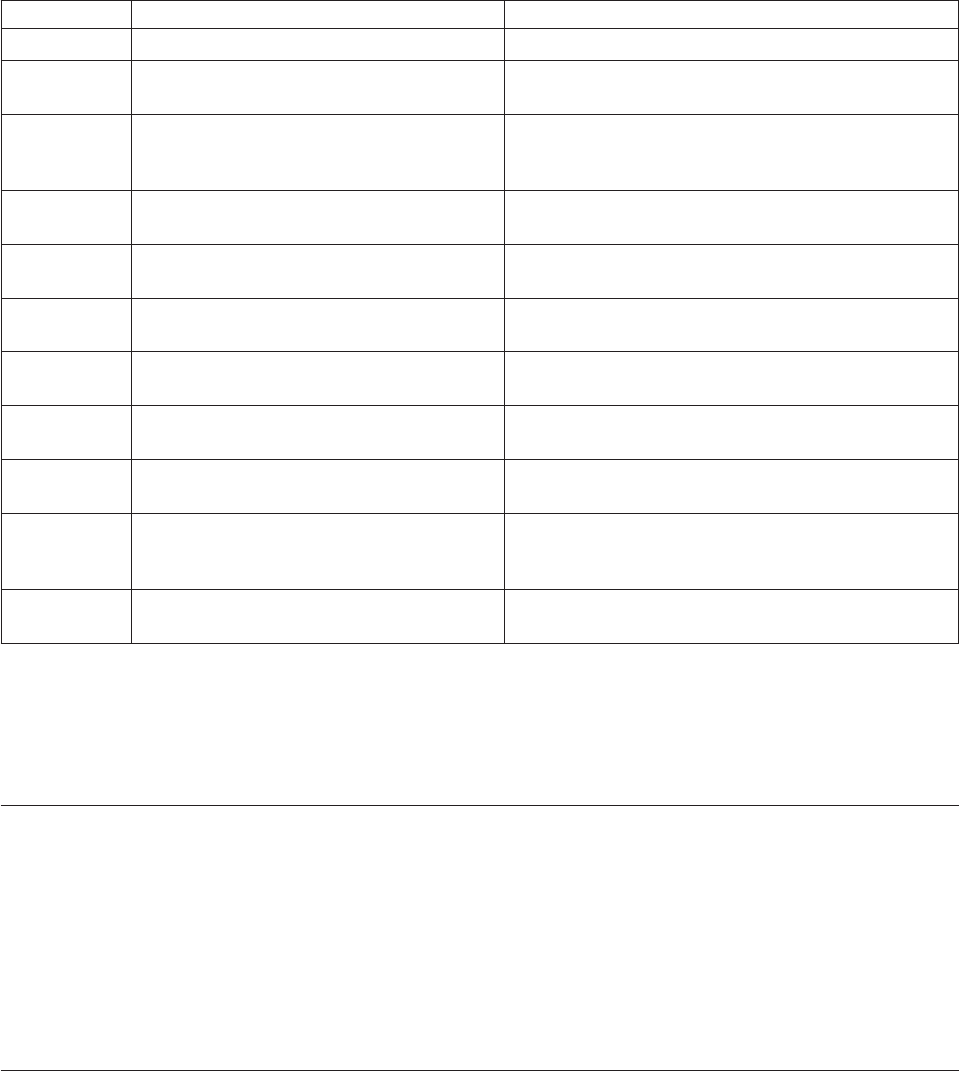
Type Stage Function
Processing Command Stage Executes external commands, programs, and jobs.
Processing FTP Plug-in Reads data from or writes data to remote sequential
files using FTP.
Processing InterProcess Provides a communication channel between two
InfoSphere DataStage processes running
simultaneously in the same job.
Processing Link Collector Combines data from multiple input links into a single
output link.
Processing Link Partitioner Partitions data from a single input link to multiple
output links.
Processing Merge Combines two sequential files into one or more
output links.
Processing Pivot Maps sets of columns in an input table to a single
column in an output table.
Processing Row Merger Merges input columns into a string and writes the
string to an output column.
Processing Row Splitter Splits data from an input string into multiple output
columns.
Processing Sort Sorts incoming data by ascending or descending
column values and passes it to another stage in the
job.
Processing Transformer Filters and transforms incoming data, then outputs it
to another stage in the job.
General information about how to construct your job and define the required metadata by using the
Designer client is in the IBM InfoSphere DataStage and QualityStage Designer Client Guide. This manual
describes the individual stage editors that you can use when developing server jobs. Some of these stages
are built-in and others are supplemental.
Supplemental Stages
There are a large number of specialized supplemental stages available for InfoSphere DataStage. These
can be installed when you initially install IBM®InfoSphere DataStage, or at any time after.
Connectivity stages are used to connect to specific databases. They appear in the Database category on
the tool palette. They are described in their respective connectivity reference guides.
Other supplemental stages are active stages that appear in the Processing category on the tool palette. All
of these are described in this guide.
IBM InfoSphere DataStage Packs
There are a number of packs available with InfoSphere DataStage that affect server jobs, each providing a
set of supplemental stages and associated functionality.
vXML Pack. This package is supplied with InfoSphere DataStage. It provides tools that enable you to
convert data between XML documents and data tables. Features and functionality are fully described in
IBM InfoSphere DataStage XML Pack Guide.
vJava Pack. This package is supplied with InfoSphere DataStage. It comprises two template stages and
an API which enables you to implement InfoSphere DataStage stages in Java. It is described in IBM
InfoSphere DataStage and QualityStage Java Pack Guide.
2Server Job Developer's Guide
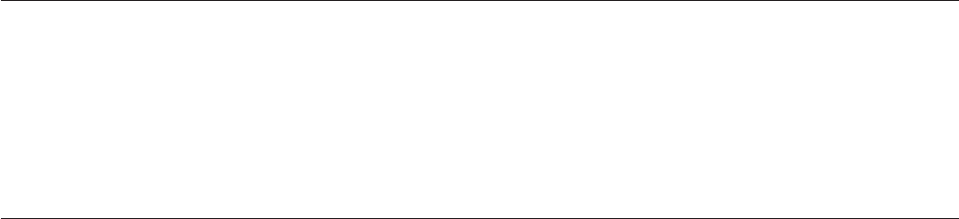
vWeb Services Pack. There are two versions of the web services pack, one allows you to access web
services through InfoSphere DataStage jobs, the other also allows you to publish InfoSphere DataStage
jobs as Web Services. Both packages are add-ons to InfoSphere DataStage. Web Services facilities are
described in IBM InfoSphere DataStage Web Services Pack Guide.
Custom Resources
IBM InfoSphere DataStage provides a large number of built-in transforms and routines for use in
Transformer stages in server jobs. These are described in Chapter 8, “Built-In Transforms and Routines,”
on page 291. If you have specific requirements for custom transforms and routines, InfoSphere DataStage
has a powerful procedural programming language called BASIC that allows you to define your own
components. Reference material for BASIC is in Chapter 7, “BASIC Programming,” on page 137. After
you have developed these components, they can be reused in other InfoSphere DataStage jobs.
After Development
When you have completed the development of your IBM InfoSphere DataStage server job, you will need
to compile and test it before releasing it to make it available to actually run.
InfoSphere DataStage has a debugger to help you iron out any problems with any server jobs you have
designed. The debugger is described in Chapter 5, “Debugging and Compiling a Job,” on page 117.
When you are satisfied with the design of the job, you can validate and run it by using the InfoSphere
DataStage and QualityStage Director. You can also run jobs from another program or from the command
line by using the facilities provided by the InfoSphere DataStage Development Kit, which is described in
InfoSphere DataStage Development Kit (Job Control Interfaces).
Chapter 1. Server jobs 3
4Server Job Developer's Guide
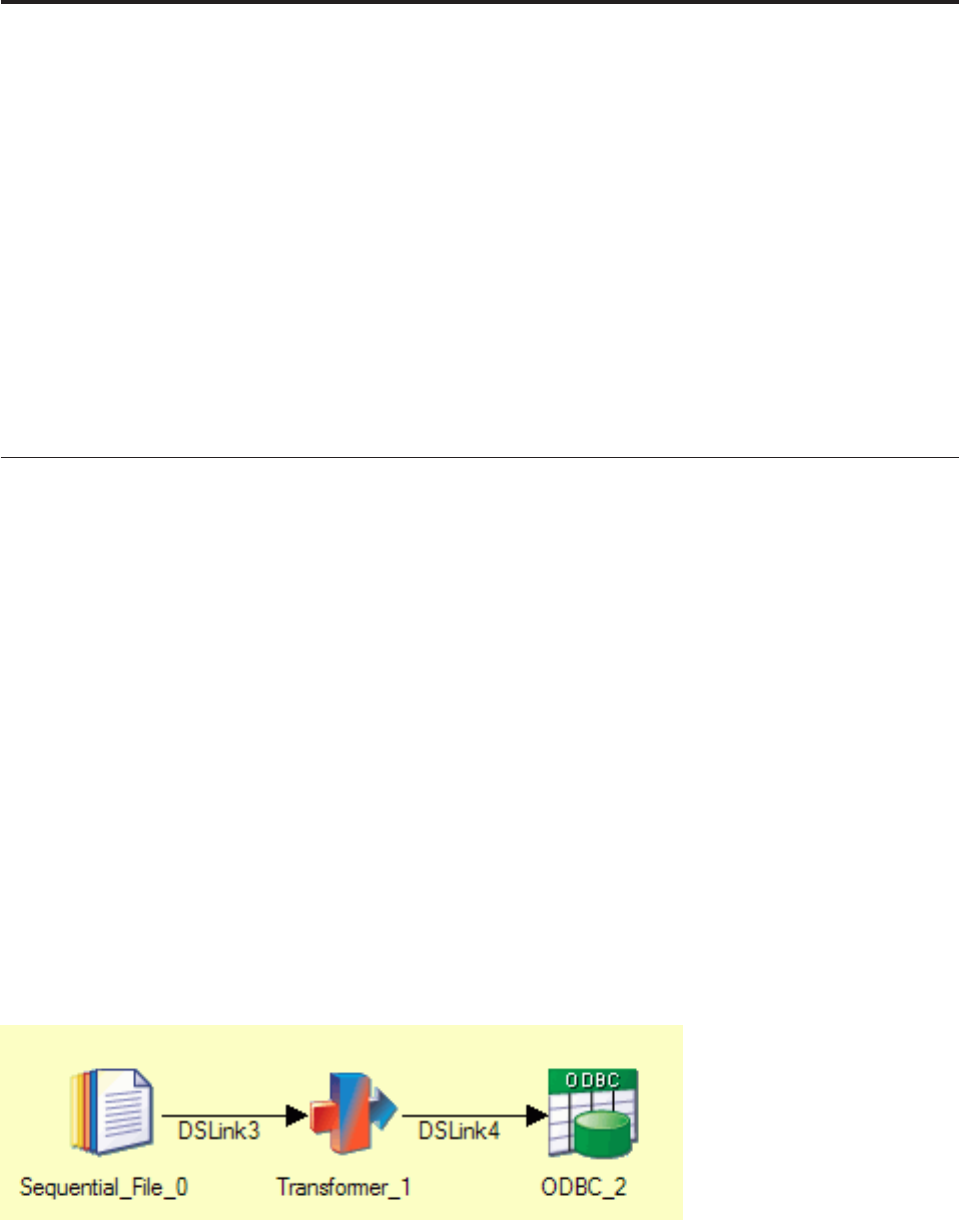
Chapter 2. Optimizing Performance in Server Jobs
These topics give some design techniques for getting the best possible performance from the IBM
InfoSphere DataStage jobs that you design.
Many of the topics are concerned with designing a job to run on a multiprocessor system, but there are
also tips for jobs running on single processor systems.
You should read these topics before you design new jobs, but you also might want to revisit old job
designs based on what you read here.
The parallel processing tips are aimed at UNIX or Windows Symmetric Multi-Processor (SMP) systems
with up to 64 processors. For UNIX MPP and clustered systems (and Windows or UNIX SMP systems),
parallel jobs are available. For details, see IBM InfoSphere DataStage and QualityStage Parallel Job Developer's
Guide.
IBM InfoSphere DataStage Jobs and Processes
When you design a job you see it in terms of stages and links. When it is compiled, the server engine
sees it in terms of processes that are subsequently run on the server.
How does the server engine define a process? It is here that the distinction between active and passive
stages becomes important. Actives stages, such as the Transformer and Aggregator, perform processing
tasks, while passive stages, such as the Sequential File stage and Hashed File stage, are reading or writing
data sources and provide services to the active stages. At its simplest, active stages become processes. But
the situation becomes more complicated where you connect active stages together and passive stages
together.
What happens when you have a job that links two passive stages together? Obviously there is some
processing going on. Under the covers InfoSphere DataStage inserts a cut-down Transformer stage
between the passive stages which just passes data straight from one stage to the other, and becomes a
process when the job is run.
What happens where you have a job that links two or more active stages together? By default this will all
be run in a single process. Passive stages mark the process boundaries, all adjacent active stages between
them being run in a single process.
The following diagrams illustrate how jobs become processes.
Figure 1. Single process
© Copyright IBM Corp. 1997, 2011 5
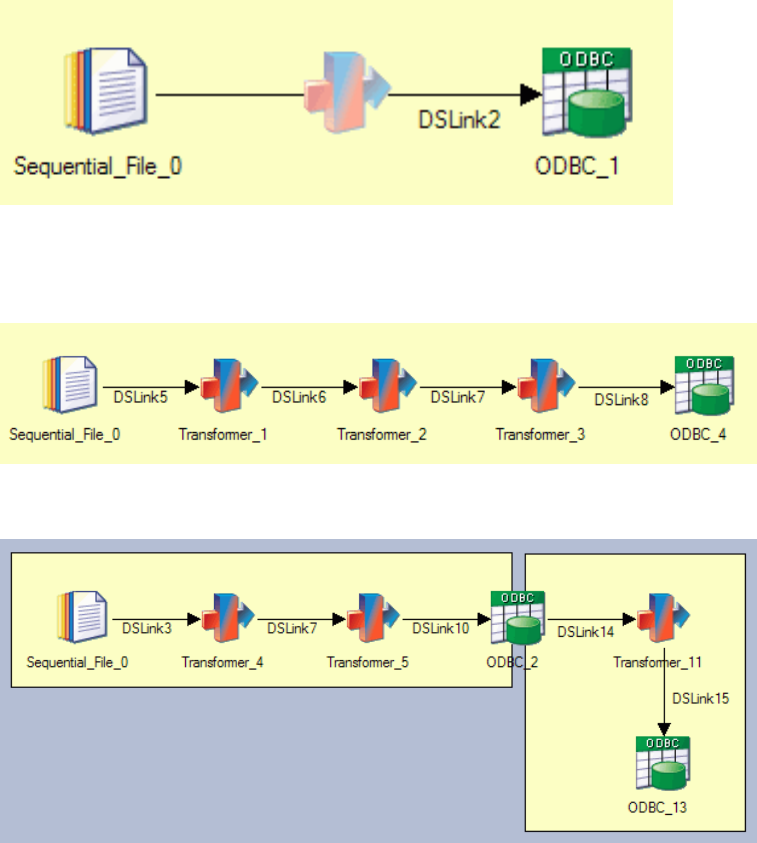
Single Processor and Multi-Processor Systems
The default behavior when compiling IBM InfoSphere DataStage jobs is to run all adjacent active stages
in a single process. This makes good sense when you are running the job on a single processor system.
When you are running on a multiprocessor system it is better to run each active stage in a separate
process so the processes can be distributed among available processors and run in parallel. The
enhancements to server jobs at Release 6 of InfoSphere DataStage make it possible for you to stipulate at
design time that jobs should be compiled in this way. There are two ways of doing this:
vExplicitly - by inserting InterProcess (IPC) stages between connected active stages.
vImplicitly - by turning on interprocess row buffering either project wide (using the InfoSphere
DataStage and QualityStage Administrator) or for individual jobs (in the Job Properties dialog box)
The IPC facility can also be used to produce multiple processes where passive stages are directly
connected. This means that an operation reading from one data source and writing to another can be
divided into a reading process and a writing process able to take advantage of multiprocessor systems.
The following diagram illustrates the possible behavior for active stages:
Figure 2. Single process, with a passive stage to a passive stage and an invisible Transformer stage inserted at
compile time
Figure 3. Single process
Figure 4. Two processes
6Server Job Developer's Guide
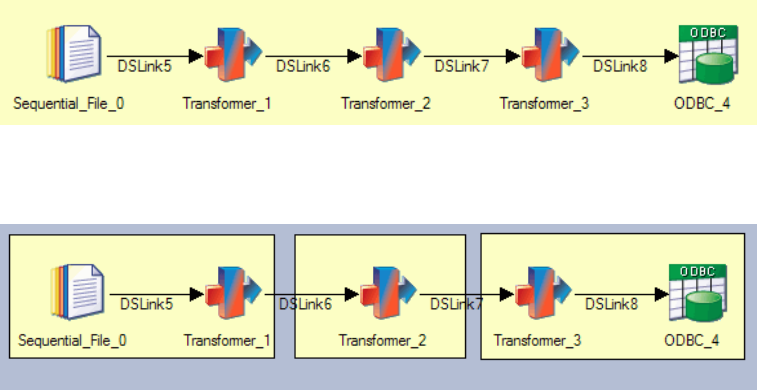
Figure 5. Default behavior
Figure 6. Implicit forcing of multiple processes via interprocess row buffering
Chapter 2. Optimizing Performance in Server Jobs 7
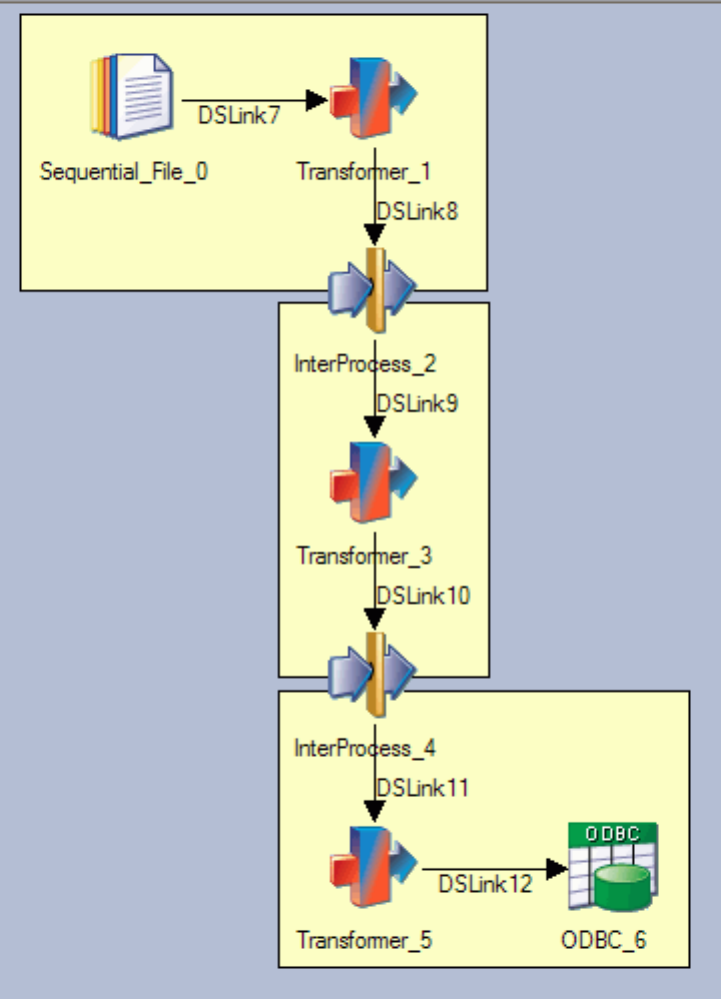
The following diagram illustrates the possible behavior for passive stages:
Figure 7. Using IPC stages to force multiple processes
8Server Job Developer's Guide
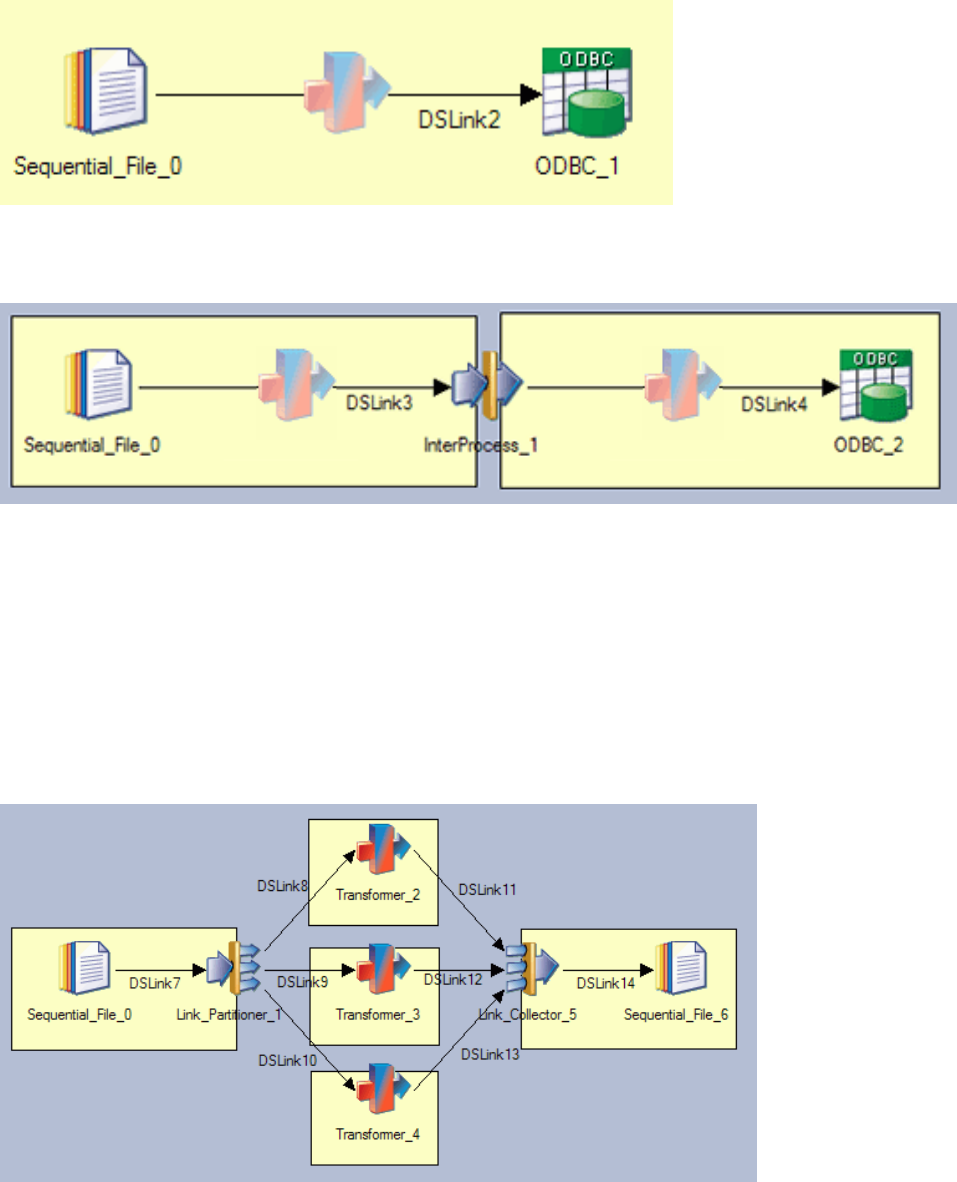
Partitioning and Collecting
The Link Partitioner stage allows you to partition data that you are reading so it can be processed by
individual processors running on multiple processors. The Link Collector stage allows you to collect
partitioned data together again for writing to a single data target.
The following diagram illustrates how you might use the Link Partitioner and Link Collector stages
within a job. Both stages are active, and you should turn on interprocess row buffering at the project or
job level in order to implement process boundaries.
Figure 8. Default behavior, invisible Transformer stage inserted at compile time
Figure 9. Using IPC stage to force multiple processes, with invisible Transformer stages inserted at compile time
Figure 10. Using Link Partitioner and Link Collector stages
Chapter 2. Optimizing Performance in Server Jobs 9
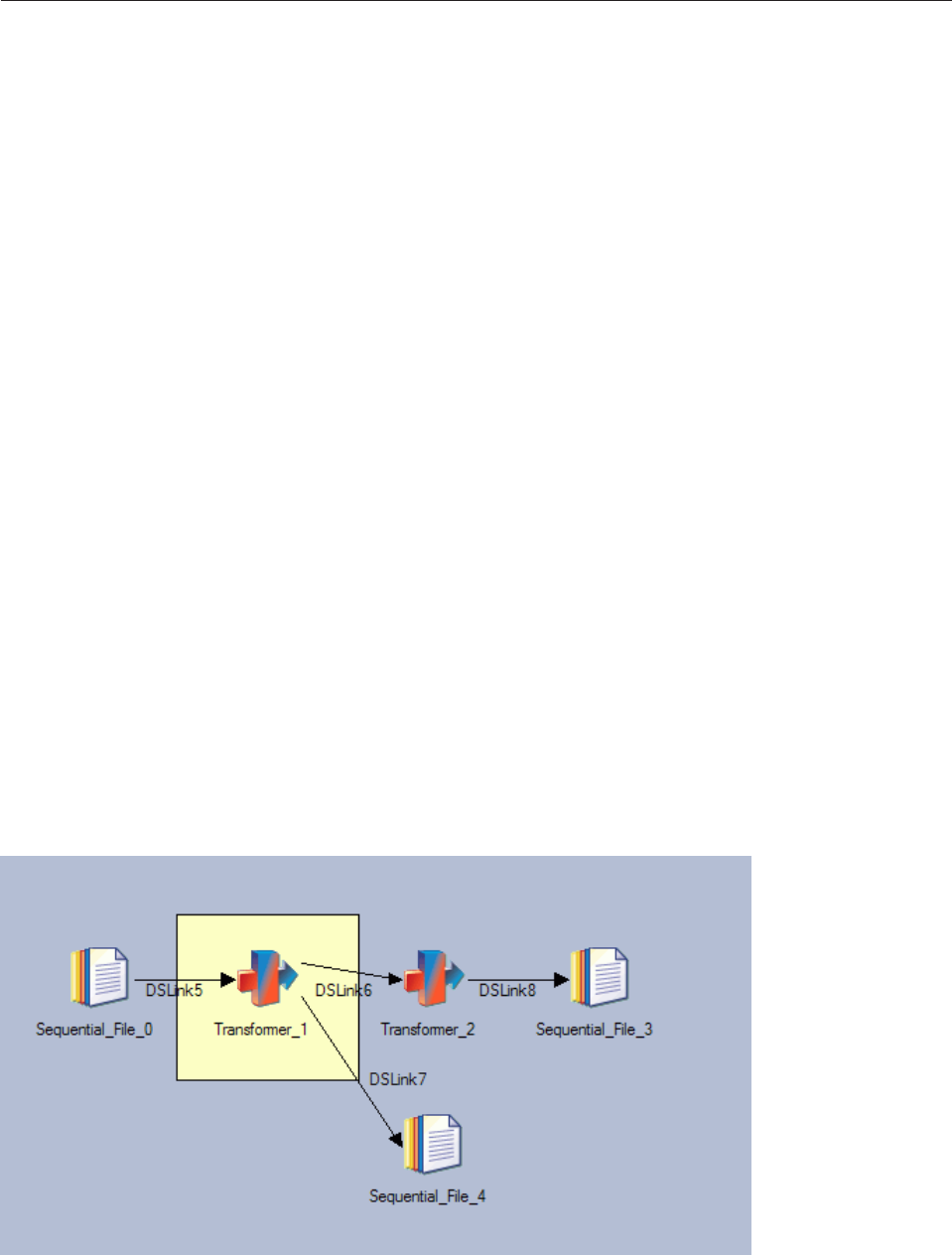
Diagnosing Job Limitations
After you design a job, you might want to run some diagnostics to see if performance can be improved.
Two factors can affect the performance of a job:
vIt can be CPU limited
vIt can be I/O limited
You can obtain detailed statistics about job performance to identify those parts of a job that are limiting
performance and then make changes to increase performance.
The collection of performance statistics can be turned on and off for each active stage in an IBM
InfoSphere DataStage job. To collect performance statistics:
1. Open the Job Run Options window:
vIn the Designer client, click the Run toolbar button.
vIn the Director client, select the job and click the Run Now toolbar button.
2. Click the Tracing tab.
3. Select the stages that you want to monitor in the Stage names list. Use shift-click to select multiple
active stages.
4. Select the Performance statistics check box.
5. Click Run.
When performance tracing is turned on, a special entry is generated immediately after the stage
completion message in the job log. The log entry is similar to this:
job.stage.DSD.StageRun Performance statistics(...)
To view the statistics in a tabular form, right-click the log entry and select Detail. You can copy the
statistics in the Event Detail window and paste them into a spreadsheet to make further analysis possible.
The following diagram shows the job from which these statistics were collected. The highlighted stage is
the one that has Performance statistics turned on:
The following table helps you interpret the statistics, which have been pasted into a spreadsheet below:
Figure 11. Sample job for performance statistics
10 Server Job Developer's Guide
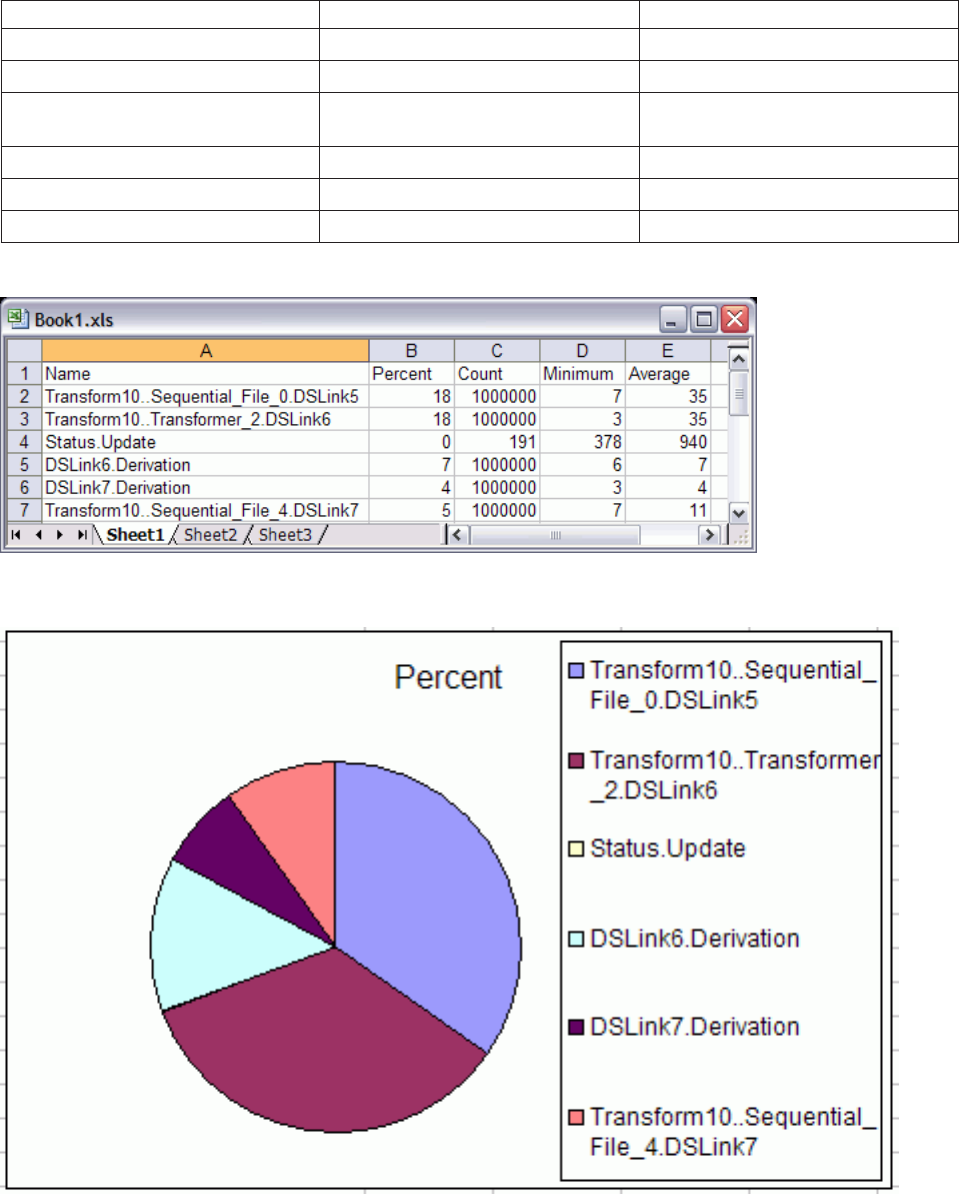
Table 1. Performance statistics
Link in job design Action Row in spreadsheet
DSLink5 Read Sequential File 2
DSLink6 Transformer derivation 5
Interprocess write (Transformer stage
to Transformer stage)
3
DSLink8 Write Sequential File 3
DSLink7 Transformer derivation 6
Write Sequential File 7
The Stage completion log message reports the actual CPU and elapsed time used by the stage, while the
Monitor view on a completed stage shows the average percentage of CPU used by that stage.
Figure 12. Performance statistics spreadsheet
Figure 13. Graph from spreadsheet
Chapter 2. Optimizing Performance in Server Jobs 11

Interpreting Performance Statistics
The performance statistics relate to the per-row processing cycle of an active stage, and of each of its
input and output links. The information shown is:
vPercent. The percentage of overall execution time that this part of the process used.
vCount. The number of times this part of the process was executed.
vMinimum. The minimum elapsed time in microseconds that this part of the process took for any of the
rows processed.
vAverage. The average elapsed time in microseconds that this part of the process took for the rows
processed.
You need to take care interpreting these figures. For example, when in-process active stage to active stage
links are used, the percent column will not add up to 100%. Also be aware that, in these circumstances, if
you collect statistics for the first active stage, the entire cost of the downstream active stage is included in
the active-to-active link (as shown in the example diagram). This distortion remains even where you are
running the active stages in different processes (by having interprocess row buffering enabled) unless you
are actually running on a multiprocessor system.
If the Minimum figure and Average figure are very close, this suggests that the process is CPU limited.
Otherwise poorly performing jobs might be I/O limited.
If the Job monitor window shows that one active stage is using nearly 100% of CPU time, this also
indicates that the job is CPU limited.
Improving Performance
The following sections give some tips on improving performance in your job designs.
CPU Limited Jobs - Single Processor Systems
You can improve the performance of most IBM InfoSphere DataStage jobs by turning in-process row
buffering on and recompiling the job. This allows connected active stages to pass data via buffers rather
than row by row.
You can turn in-process row buffering on for the whole project by using the Administrator client.
Alternatively, you can turn it on for individual jobs by using the Performance tab in the Job Properties
dialog box.
Note: You cannot use in-process row-buffering if your job uses COMMON blocks in transform functions
to pass data between stages. It is advisable to redesign your job to use row buffering rather than
COMMON blocks.
CPU Limited Jobs - Multiprocessor Systems
You can improve the performance of most IBM InfoSphere DataStage jobs on multiprocessor systems by
turning on interprocess row buffering and recompiling the job. This enables the job to run using a
separate process for each active stage; these will run simultaneously on separate processors.
You can turn interprocess row buffering on for the whole project by using the Administrator client.
Alternatively, you can turn it on for individual jobs by using the Performance tab in the Job Properties
dialog box.
12 Server Job Developer's Guide
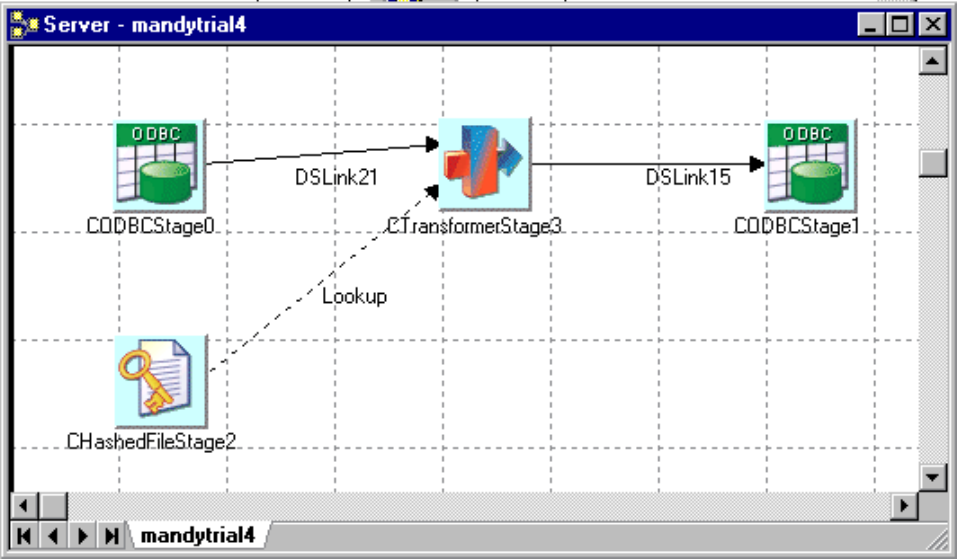
Note: You cannot use interprocess row-buffering if your job uses COMMON blocks in transform
functions to pass data between stages. It is advisable to redesign your job to use row buffering rather
than COMMON blocks.
If you have one active stage using nearly 100% of CPU, you can improve performance by running
multiple parallel copies of a stage process. This is achieved by duplicating the CPU-intensive stages or
stages (using a shared container is the quickest way to do this) and inserting a Link Partitioner and Link
Collector stage before and after the duplicated stages. The following screen shots show an example of
how you might do this.
Figure 14. Example job
Chapter 2. Optimizing Performance in Server Jobs 13
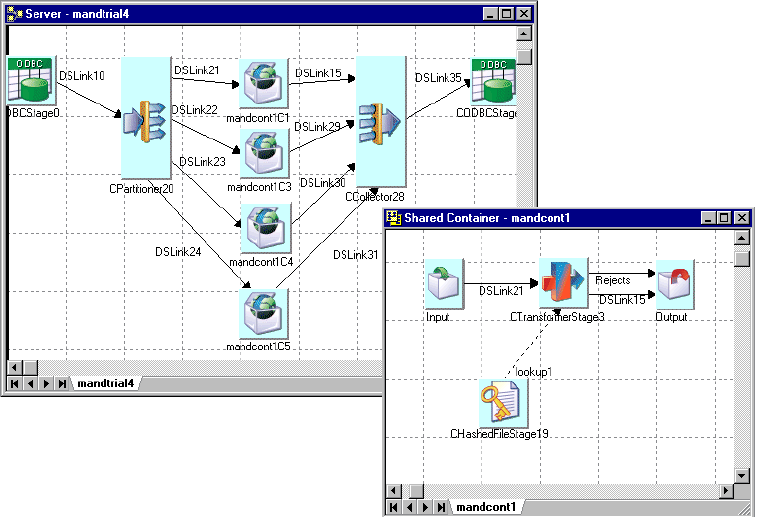
I/O Limited Jobs
About this task
Although it can be more difficult to diagnose I/O limited jobs and improve them, there are certain basic
steps you can take:
vIf you split processes in your job design by writing data to a Sequential File and then reading it back
again, you can use an InterProcess (IPC) stage in place of the Sequential File stage. This will split the
process and reduce I/O and elapsed time, as the reading process can start reading data as soon as it is
available rather than waiting for the writing process to finish.
vIf an intermediate Sequential File stage is being used to land a file so that it can be fed to an external
tool, for example a bulk loader, or an external sort, it might be possible to invoke the tool as a filter
command in the Sequential File stage and pass the data directly to the tool (see “Sequential File
Stages” on page 43).
vIf you are processing a large data set, you can use the Link Partitioner stage to split it into multiple
parts without landing intermediate fields.
If a job still appears to be I/O limited after taking one or more of the above steps, you can use the
performance statistics to determine which individual stages are I/O limited.
Procedure
1. Run the job with a substantial data set and with performance tracing enabled for each of the active
stages.
2. Analyze the results and compare them for each stage. In particular, look for active stages that use less
CPU than others.
Figure 15. Example job
14 Server Job Developer's Guide
Results
After you have identified the stage, the actions you take might depend on the types of passive stage
involved in the process. Poorly designed hashed files can have particular performance implications (for
help with hashed file design, see “Hash File Design”). For all stage types you might consider:
vredistributing files across disk drives
vchanging memory or disk hardware
vreconfiguring databases
vreconfiguring operating system
Hash File Design
Poorly designed hashed files can be a cause of disappointing performance. Hashed files are commonly
used to provided a reference table based on a single key. Performing lookups can be fast on a
well-designed file, but slow on a poorly designed one. Another use is to host slowly-growing dimension
tables in a star-schema warehouse design. Again, a well-designed file will make extracting data from
dimension files much faster.
Basic Hash File Operation
If you are familiar with the principles of hashed files you can skip this section.
Hash files work by spreading data over a number of groups within a file. These speeds up data access as
you can go to a specific group before sequentially searching through the data it contains for a particular
data row. The number of groups you have, the size the groups, and the algorithm used to work out
distribution is decided by the nature of the data you are storing in the file.
The rows of data are hashed (that is, allocated to groups) on a key field. The hashing algorithm efficiently
and repeatably converts a string to a number in the range 1 to n, where nis the file modulus. This gives
the group where the row will be written. The key field can be of any type; for example it could contain a
name, a serial number, a date, and so on The type of data in the key determines the best hashing
algorithm to use when writing data; this algorithm is also used to locate the data when reading it back.
The aim is to use an algorithm that spreads data evenly over the file.
Another aim is to spread the data as evenly as possible over a number of groups. It is particularly
important as far as performance goes not to overpopulate groups so that they have to extend into
overflow groups, as this makes accessing the data inefficient. It is important to consider the size of your
records (rows) when designing the file, as you want them to fit evenly into groups and not overflow.
There is a trade-off between size of group and number of groups. For most operations a good design has
many groups each of small size (for example, four records per group). The sequential search for the
required data row is then never that long. There might be circumstances, however, where a design would
be better served by a smaller number of large groups.
IBM InfoSphere DataStage Hash Files
There are two basic types of hash file that you might use in these circumstances: static (hash) and
dynamic.
vStatic Files. These are the most performant if well designed. If poorly designed, however, they are
likely to offer the worst performance. Static files allow you to decide the way in which the file is
hashed. You specify:
–Hashing algorithm. The way data rows are allocated to different groups depending on the value of
their key field or fields.
–Modulus. The number of groups the file has.
–Separation. The size of the group as the number of 512-byte blocks.
Chapter 2. Optimizing Performance in Server Jobs 15
Generally speaking, you should use a static file if you have good knowledge of the size and shape
of the data you will be storing in the hashed file. You can restructure a static hashed file between
job runs if you want to tune it. Do this using the RESIZE command, which can be issued using the
Command feature of the Administrator client. The command for resizing a static file is:
RESIZE filename [type] [modulus] [separation]
Where:
filename is the name of the file you are resizing
type specifies the hashing algorithm to use (see “Hash File Design” on page 15)
modulus specifies the number of groups in the range 1 through 8,388,608.
separation specifies the size of the groups in 512 byte blocks and is in the range 1 through
8,388,608.
vDynamic Files. These are hash files which change dynamically as data is written to them over time.
This might sound ideal, but if you leave a dynamic file to grow organically it will need to perform
several group split operations as data is written to it, which can be very time consuming and can
impair performance where you have a fast growing file. Dynamic files do not perform as well as a
well-designed static file, but do perform better than a badly designed one. When creating a dynamic
file you can specify the following information (although all of these have default values):
–Minimum modulus. The minimum number of groups the file has. The default is 1.
–Group size. The group can be specified as 1 (2048 bytes) or 2 (4096 bytes). The default is 1.
–Split load. This specifies how much (as a percentage) a file can be loaded before it is split. The file
load is calculated as follows:
File Load = ((total data bytes) / (total file bytes)) * 100
The split load defaults to 80.
–Merge load. This specifies how small (as a percentage) a file load can be before the file is split. File
load is calculated as for Split load. The default is 50.
–Large record. Specifies the number of bytes a record (row) can contain. A large record is always
placed in an overflow group.
–Hash algorithm. Choose between GENERAL for most key field types and SEQ.NUM for keys that
are a sequential number series.
–Record size. Optionally use this to specify an average record size in bytes. This can then be used to
calculate group size and large record size.
You can manually resize a dynamic file using the RESIZE command issued using the Command
feature of the Administrator client. The command for resizing a dynamic file is:
RESIZE filename [parameter [value]]
where:
filename is the name of the file you are resizing.
Parameter is one of the following and corresponds to the arguments described above for creating a
dynamic file:
GENERAL | SEQ.NUM
MINIMUM.MODULUS n
SPLIT.LOAD n
MERGE.LOAD n
LARGE.RECORD n
RECORD.SIZE n
By default InfoSphere DataStage will create you a dynamic file with the default settings described above.
You can, however, use the Create File options on the Hashed File stage Inputs page to specify the type of
file and its settings.
This offers a choice of several types of hash (static) files, and a dynamic file type. The different types of
static files reflect the different hashing algorithms they use. Choose a type according to the type of your
key, as shown below:
16 Server Job Developer's Guide
Type Suitable for keys that are formed like this:
2Numeric - significant in last 8 chars
3Mostly numeric with delimiters significant in last 8 chars
4Alphabetic significant in last 5 chars
5Any ASCII significant in last 4 chars
6Numeric significant in first 8 chars
7Mostly numeric with delimiters significant in first 8 chars
8Alphabetic significant in first 5 chars
9Any ASCII significant in first 4 chars
10 Numeric significant in last 20 chars
11 Mostly numeric with delimiters significant in last 20 chars
12 Alphabetic significant in last 16 chars
13 Any ASCII significant in last 16 chars
14 Numeric whole key is significant
15 Mostly numeric with delimiters whole key is significant
16 Alphabetic whole key is significant
17 Any ASCII whole key is significant
18 Any chars whole key is significant
Operational Enhancements
There are various steps you can take within your job design to speed up operations that read and write
hash files.
vPre-loading. You can speed up read operations of reference links by pre-loading a hash file into
memory. Specify this on the Hashed File stage Outputs page.
vWrite Caching. You can specify a cache for write operations such that data is written there and then
flushed to disk. This ensures that hashed files are written to disk in group order, rather than the order
in which individual rows are written (which would by its nature necessitate time-consuming random
disk accesses). If server caching is enabled, you can specify the type of write caching when you create
a hash file, the file then always uses the specified type of write cache. Otherwise you can turn write
caching on at the stage level via the Outputs page of the Hashed File stage.
vPre-allocating. If you are using dynamic files you can speed up loading the file by doing some rough
calculations and specifying the minimum modulus accordingly. This greatly enhances operation by
cutting down or eliminating split operations. You can calculate the minimum modulus as follows:
minimum modulus = estimated data size/(group size * 2048)
When you have calculated your minimum modulus, you can create a file specifying it (using the
Create File feature of the Hashed File Stage dialog box - see “Defining Hashed File Input Data” on
page 40) or resize an existing file specifying it (using the RESIZE command described in “IBM
InfoSphere DataStage Hash Files” on page 15).
vCalculating static file modulus. You can calculate the modulus required for a static file using a similar
method as described above for calculating a pre-allocation modulus for dynamic files:
modulus = estimated data size/(separation * 512)
When you have calculated your modulus you can create a file specifying it (using the Create File
feature of the Hashed File Stage dialog box - see “Defining Hashed File Input Data” on page 40) or
resize an existing file specifying it (using the RESIZE command described in“IBM InfoSphere DataStage
Hash Files” on page 15).
Chapter 2. Optimizing Performance in Server Jobs 17
18 Server Job Developer's Guide
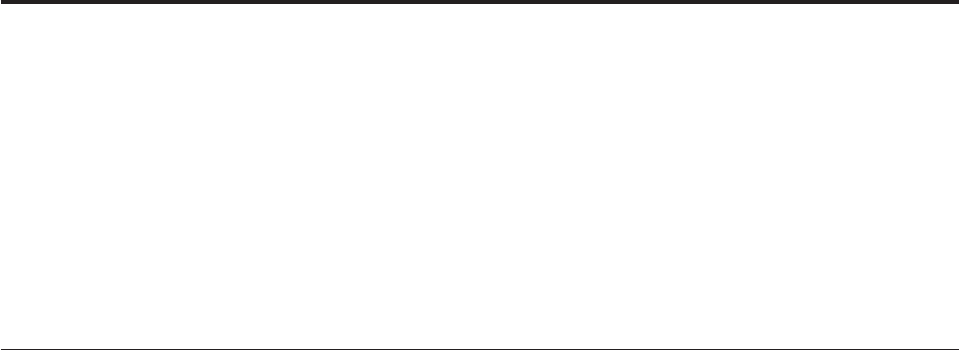
Chapter 3. Server Jobs and NLS
These topics give details about NLS in IBM InfoSphere DataStage server jobs. It covers:
vMaps and locales available in server jobs
vLoading maps and loading locales
vConsiderations about character data in server jobs
vHow to use maps and locales in server jobs
vCreating new maps for server jobs
vCreating new locales for server jobs
How NLS Mode Works
NLS mode works by using two types of character set:
vThe NLS internal character set
vExternal character sets that cover the world's different languages
In NLS mode, InfoSphere DataStage maps between the two character sets when it's needed.
The mechanism for handling NLS differs for parallel and server jobs. They each use a different internal
character set, so each uses a different set of maps for converting data. Note that it is certain types of
string (that is, character) data that needs mapping, purely numeric data types never require it.
Parallel and server jobs also use different locales.
Internal Character Sets
The internal character set can represent at least 64,000 characters. Each character in the internal character
set has a unique code point. This is a number that is by convention represented in hexadecimal format.
You can use this number to represent the character in programs. InfoSphere DataStage easily stores many
languages.
The NLS internal character sets conform to the Unicode standard. The Unicode consortium specify a
number of ways to represent code points, called Unicode Transformation Formats (UTF). Server jobs use
UTF-8, parallel jobs use UTF-16.
Because the two types of job use different internal character sets, a different set of maps are provided for
conversion to and from each one (although equivalents to commonly used server job maps are provided
for parallel jobs).
For more information about Unicode, see the Unicode Consortium's World Wide Web page at
http://www.unicode.org.
Mapping
When you need to transform or transfer data, NLS maps the data to or from the external character set
you want to use. NLS includes map tables for many of the character sets used in the world (see the list in
IBM InfoSphere DataStage and QualityStage Globalization Guide). You can specify mapping at different levels
within InfoSphere DataStage:
vA project-wide default. In theInfoSphere DataStage and QualityStage™Administrator client you specify
a default map for all server jobs in a project, and a default map for all parallel jobs in a project.
© Copyright IBM Corp. 1997, 2011 19
vA job default. In the InfoSphere DataStage and QualityStage Designer client, you can specify a default
map used by a particular job that overrides the project default.
vA stage map. Certain parallel and server stages allow you to specify that they use a particular map.
This overrides both the project default and the job detail.
vA column map. Certain parallel and server stages support per-column mapping. This allows you to
specify a separate map for particular data columns. This overrides the project default, job default, and
stage maps.
If your files contain only ASCII 7-bit characters, they need not be mapped.
Locales
An InfoSphere DataStage NLS locale is a set of national conventions. A locale is viewed as a separate entity
from a character set. You need to consider the language, character set, and conventions for data
formatting that one or more groups of people use. You define the character set independently, although
for national conventions to work correctly, you must also use the appropriate character sets. For example,
Venezuela and Ecuador both use Spanish as their language, but have different data formatting
conventions.
Locales do not respect national boundaries. One country can use several locales, for example, Canada
uses two and Belgium uses three. Several countries can use one locale, for example, a multinational
business could define a worldwide locale to use in all its offices. See IBM InfoSphere DataStage and
QualityStage Globalization Guide for a list of all the locales that are supplied with InfoSphere DataStage
and the territories and languages associated with them.
Server jobs allow you to choose locales separately for several different aspects of National conventions:
vThe format for times and dates
vThe format for displaying numbers
vHow to display monetary values
vWhether a character is alphabetic, numeric, nonprinting, and so on
vThe order in which characters should be sorted (collation)
You can mix locales if required, for example you could specify times and dates in one locale and
monetary conventions in another.
Parallel jobs allow you to choose locales separately for:
vThe order in which characters should be sorted (collation)
You can specify locales at different levels within InfoSphere DataStage:
vA project-wide default. In the Administrator client you specify default locales for all server jobs in a
project, and a default locale for all parallel jobs in a project.
vA job default. In the Designer client, you can specify default locales used by a particular job that
overrides the project default.
vA stage locale. Certain parallel stages allow you to specify that they use a particular locale. This
overrides both the project default and the job default.
This manual uses the term territory rather than country to describe an area that uses a locale.
Time and Date
Most territories have a preferred style for presenting times and dates. For times, this is usually a choice
between a 12-hour or 24-hour clock. For dates, there are more variations. Here are some examples of
formats used by different locales to express 9.30 at night on the first day of April in 1990:
20 Server Job Developer's Guide

Territory Time Date
InfoSphere DataStage
Locale
France 21h30 1.4.90 FR-FRENCH
U.S. 9:30 p.m. 4/1/90 US-ENGLISH
Japan 21:30 90.4.1 JP-JAPANESE
Numeric
This convention defines how numbers are displayed, including:
vThe character used as the decimal separator (the radix character)
vThe character used as a thousands separator
vWhether leading zeros should be used for numbers 1 through -1
For example, the following numbers can all mean one thousand, depending on the locale you use:
Territory Number InfoSphere DataStage Locale
Ireland 1,000 IE-ENGLISH
Netherlands 1.000 NL-DUTCH
France 1 000 FR-FRENCH
Monetary
This convention defines how monetary values are displayed, including:
vThe character used as the decimal separator. This can differ from the decimal separator used in
numeric formats.
vThe character used as a thousands separator. This can differ from the thousands separator used in
numeric formats.
vThe local currency symbol for the territory, for example, $, £, or ¥.
vThe string used as the international currency symbol, for example, USD (US Dollars), NOK (Norwegian
Kroner), JPY (Japanese Yen).
vThe number of decimal places used in local monetary values.
vThe number of decimal places used in international monetary values.
vThe sign used to indicate positive monetary values.
vThe sign used to indicate negative monetary values.
vThe relative positions of the currency symbol and any positive or negative signs in monetary values.
Here are examples of monetary formats different locales use:
Currency Format InfoSphere DataStage Locale
U.S. Dollars $123.45 US-ENGLISH
UK Pounds £37,000.00 GB-ENGLISH
German Marks DM123,45 DE-GERMAN
German Euros €123,45 DE-GERMAN-EURO
Chapter 3. Server Jobs and NLS 21

Character Type
This convention defines whether a character is alphabetic, numeric, nonprinting, and so on. This
convention also defines any casing rules, for example, some letters take an accent in lowercase but not in
uppercase.
Collation
This convention defines the order in which characters are collated, that is, sorted. There can be many
variations in collation order within a single character set. For example, the character Ä follows A in
Germany, but follows Z in Sweden.
Maps and Locales in IBM IBM InfoSphere DataStage Jobs
A large number of maps and locales are installed when you install InfoSphere DataStage with NLS
enabled. InfoSphere DataStage makes a distinction between available maps and locales and loaded maps
and locales. Depending on what language you specify when you install InfoSphere DataStage, a set of
maps and locales are compiled and loaded ready for use when designing and running InfoSphere
DataStage server jobs. Available maps and locales are those that InfoSphere DataStage has available for
compiling and loading; these can be specified when designing jobs but must be actually loaded before
you run a job that uses them.
You can view what maps and locales are currently loaded and which ones are available from the
InfoSphere DataStage Administrator:
1. Open the Administrator client.
2. Click the Projects tab to go to the Projects page.
3. Select a project and click the NLS... button to open the Project NLS Settings dialog box for that
project. By default this shows all the maps currently loaded for server jobs. Choose the Show all
maps option to see a list of maps available for loading.
4. To view loaded locales click the Server Locales tab. Click on the down arrow next to each locale
category to see drop down list of loaded locales. Select the Show all locales option to have the drop
down lists show all the maps available for loading.
Loading Maps
You can load one of the available maps so that it can be used by jobs at run time.
Procedure
1. In the Server Maps page, click the Install button. The page expands to show lists of available and
loaded maps:
2. Select the map you want to load from the Available list on the left and click the Add button. A dialog
box asks you to confirm the action. Click Yes. When the map has been compiled it is added to the
Installed list on the right. You need to stop and restart the server engine before it is actually loaded,
so initially there is no tick beside it.
3. Stop and restart the engine either by rebooting the machine or stopping and starting the IBM
InfoSphere DataStage services (see Administrator Client Guide for instructions how to do this). The map
is then available for jobs at run time.
Loading Locales
You can load one of the available locales so that it can be used by jobs at run time.
Procedure
1. In the Server Locales page, click the Install button. The page expands to show lists of available and
loaded locales:
22 Server Job Developer's Guide

2. Select the locale you want to load from the Available list on the left and click the Add button. A
dialog box asks you to confirm the action. Click Yes. When the locale has been compiled it is added
to the Installed list on the right. You need to stop and restart the server engine before it is actually
loaded, so initially there is no tick beside it.
3. Stop and restart the server engine either by rebooting the machine or stopping and starting the
DataStage services (see Administrator Client Guide for instructions how to do this). The locale is then
available for jobs at run time.
Using Maps in Server Jobs
You need to use a map whenever you are reading character data (other than 7-bit ASCII) into IBM
InfoSphere DataStage or writing character data out of InfoSphere DataStage. The map tells InfoSphere
DataStage how to convert the external character set into the internal Unicode character set.
You do not need to map data if you are:
vHandling purely numeric data.
vReading from or writing to a stage representing the internal storage provided by InfoSphere DataStage
(that is a Hashed File stage or a UniVerse stage).
vReading from or writing to an external UniVerse database with NLS enabled.
vReading or writing 7-bit ASCII data.
InfoSphere DataStage allows you to specify the map to use at various points in a job design:
vYou can specify the default map for a project. This is used by all stages in all jobs in a project unless
specifically overridden in the job design.
vYou can specify the default map for a job. This is used by all stages in a job (replacing the project
default) unless overridden in the job design.
vYou can specify a map for a particular stage in your job. This overrides both the project default and the
job default.
vFor certain stages you can specify a map for individual columns, this overrides the project, job, and
stage default maps.
Character Data in Server Jobs
You only need to specify a character set map where your job is processing character data. IBM InfoSphere
DataStage has a number of character types which can be specified as the SQL type of a column:
vChar
vVarChar
vLongVarChar
vNChar
vNVarChar
vNLongVarChar
All of the above denote string columns, which need to be mapped to the InfoSphere DataStage internal
Unicode character set.
Specifying a Project Default Map
You specify the default map for a project in the IBM InfoSphere DataStage Administrator Client.
Procedure
1. Open the Administrator client.
2. Click the Projects tab to go to the Projects page.
Chapter 3. Server Jobs and NLS 23
3. Select the project for which you want to set a default map and click the NLS... button to open the
Project NLS Settings dialog box for that project. By default this shows all the maps currently loaded
for server jobs.
4. Choose the map you want from the Default map name list. You select the Show all maps option and
choose a map that is not yet loaded, but note that you will have to load the map (see "Loading
Maps") before any jobs that use the map are run.
5. Click OK. The selected map is now the default one for that project and is used by all the jobs in that
project.
Specifying a Job Default Map
You specify a default map for a particular job in the IBM InfoSphere DataStage Designer by using the Job
Properties dialog box.
Procedure
1. Open the job for which you want to set the map in the InfoSphere DataStage Designer.
2. Open the Job Properties dialog box for that job (choose Edit >Job Properties ).
3. Click the NLS tab to go to the NLS page:
4. Choose the map you want from the Default map for stages list. You select the Show all maps option
and choose a map that is not yet loaded, but note that you will have to load the map (see "Loading
Maps") before the job is actually run.
5. Click OK. The selected map is now the default one for that job and is used by all the stages in that
job.
Specifying a Stage Map
You can specify a map for a stage.
About this task
You specify a map for a particular stage to use in the stage editor dialog in the IBM InfoSphere DataStage
Designer. You can specify maps for all types of stage except:
vActive stages such as the Aggregator and Transformer. These deal with data that has already been
input to InfoSphere DataStage and so has already been mapped.
vStages that use the internal storage offered by InfoSphere DataStage, that is, Hashed File and UniVerse
stages. These handle data in the Unicode character set, so require no mapping.
Procedure
1. Open the stage editor in the job in the Designer client. Select the NLS tab on the Stage page.
2. Do one of the following:
vChoose the map you want from the Map name for use with stage list. You select the Show all
maps option and choose a map that is not yet loaded, but not that you will have to load the map
(see “Loading Maps” on page 22) before the job containing this stage is actually run.
vClick the Use Job Parameter... button. This allows you to select an existing job parameter or specify
a new one. When the job is run, InfoSphere DataStage will use the value of that parameter for the
name of the map to use.
3. Click OK. The selected map or job parameter are used by the stage.
Specifying a Column Map
Certain types of server job stage allow you to specify a map that is used for a particular column in the
data handled by that stage.
24 Server Job Developer's Guide

About this task
The following stages permit per-column mapping:
vODBC stage
vSequential File stage
Procedure
1. Open the stage editor in the job. Click the NLS tab on the Stage page:
2. Select the Allow per-column mapping option. Then go to the Inputs or Outputs page (depending on
whether you are writing or reading data) and select the Columns tab:
3. The columns grid now has an extra field called NLS Map. Choose the map you want for a particular
column from the drop down list.
4. Click OK.
Using Locales in Server Jobs
Locales allows you to specify that data is handled in accordance with the conventions of a certain
territory. There is not always a direct relationship between locale and language, for example the French
locale is different to the French Canadian one.
Server jobs allow you to choose locales separately for several different aspects of National conventions:
vThe format for times and dates
vThe format for displaying numbers
vHow to display monetary values
vWhether a character is alphabetic, numeric, nonprinting, and so on
vThe order in which characters should be sorted (collation)
You can mix locales if required, for example you could specify times and dates in one locale and
monetary conventions in another. Descriptions of each type of convention are given in "Locales".
In server jobs you can set a default locale for a project or for an individual job.
Specifying a Project Default Locale
You specify the default locale for a project in the IBM InfoSphere DataStage Administrator Client.
Procedure
1. Open the Administrator client.
2. Click the Projects tab to go to the Projects page.
3. Select the project for which you want to set a default map and click the NLS... button to open the
Project NLS Settings dialog box for that project. Click the Server Locales tab to go to the Server
Locales page.
4. Click on the arrow next to the category for which you want to set a locale, and choose a locale from
the drown down list. You can select the Show all locales option and choose a locale that is not yet
loaded, but note that you will have to load the locale (see "Loading Locales") before you run jobs that
use it.
5. Click OK. The selected locale is now the default one for that category in the project and is used by all
the jobs in that project.
Specifying a Job Default Locale
You specify a default locale for a particular job in the IBM InfoSphere DataStage Designer, by using the
Job Properties dialog.
Chapter 3. Server Jobs and NLS 25
Procedure
1. Open the job for which you want to set the locale in the Designer client.
2. Open the Job Properties dialog box for that job (choose Edit >Job Properties).
3. Click the NLS tab to go to the NLS page:
4. Click on the arrow next to the category for which you want to set a locale, and choose a locale from
the drown down list. You can select the Show all locales option and choose a locale that is not yet
loaded, but note that you will have to load the locale (see "Loading Locales") before the job is actually
run.
5. Click OK. The selected locale is now the default one for that category in the job and is used by all the
stages in that job.
26 Server Job Developer's Guide

Chapter 4. Server job stages
Complex Flat File Stages
The Complex Flat File stage lets you convert data extracted from complex flat files that are generated on
an IBM mainframe. A complex flat file has hierarchical structure in its arrangement of columns. It is
physically flat (that is, it has no pointers or other complicated infrastructure), but logically represents
parent-child relationships. You can use multiple record types to achieve this hierarchical structure.
Recognizing a Hierarchical Structure
For example, use records with various structures for different types of information, such as an 'E' record
for employee static information, and a 'S' record for employee monthly payroll information, or for
repeating groups of information (twelve months of revenue). You can also combine these record
groupings, and in the case of repeating data, you can flatten nested OCCURS groups.
Managing Repeating Groups and Internal Structures
You can easily load, manage, and use repeating groups and internal record structures such as GROUP
fields and OCCURS. You can ignore GROUP data columns that are displayed as raw data and have no
logical use for most applications. The metadata can be flattened into a normalized set of columns at load
time, so that no arrays exist at run time.
Selecting subsets of columns
You can select a subset of columns from a large COBOL File Description (CFD). This filtering process
results in performance gains since the stage no longer parses and processes hundreds of columns if you
only need a few.
Complex flat files can also include legacy data types.
Output Links
The Complex Flat File stage supports multiple outputs. An output link specifies the data you are
extracting, which is a stream of rows to be read.
When using the Complex Flat File stage to process a large number of columns, for example, more than
300, use only one output link in your job. This dramatically improves the performance of the GUI when
loading, saving, or building these columns. Having more than one output link causes a save or load
sequence each time you change tabs.
The Complex Flat File stage does not support reference lookup capability or input links. For information
about jobs built with Version 1 of this stage, see the next section.
Existing Jobs Built with Version 1 of the Complex Flat File Stage
About this task
When you first open the Complex Flat File stage, the grid for the Source Columns tab is empty for
existing jobs until you click OK and save the job. The GUI generates the source column values using the
output columns list, and you can upgrade existing jobs by selecting Yes to the following query:
This stage was developed with a previous version of the CFF plugin. Would you like to upgrade this stage?
© Copyright IBM Corp. 1997, 2011 27
The source columns are populated, and you can select and modify columns.
You can stop the upgrade by selecting No to the query. You cannot use the Source Columns tab, and grid
remains empty. Existing jobs run unaltered as long as you do not save the job.
Complex Flat File Stage Functionality
Supported Functionality
The Complex Flat File stage supports the following functionality:
vEBCDIC and ASCII raw data.
vThe following COBOL data types:
– Packed (COMP-3).
– Zoned (signed DISPLAY).
– Character (DISPLAY or PIC X).
– Integer (COMP. Integer also supports nonstandard 1- and 3 byte implementations).
– Binary (same as COMP, but unsigned.)
– Decimal (COMP-2).
– Float (COMP-1).
– Fixed format structures. It does not support columns that are separated by delimiters.
vOne REDEFINES clause.
vParallel OCCURS by using separate output links.
vNested OCCURS in the same COBOL File Description (CFD) format. They must be flattened at load
time (not at run time).
vFixed OCCURS with no DEPENDING ON clause.
vComplex flat files generated on an IBM mainframe.
vNLS (National Language Support).
vThe ability to select subsets of columns from a CFD.
Unsupported Functionality
The following functionality is not supported:
vNon 8 bit byte file formats.
vComplex flat files generated on non-IBM mainframes (for example, Windows).
Terminology
The following list describes terms used in this document:
Term Description
CFD COBOL File Description format.
Complex flat file
A superset of the simple flat file, but it contains complex data structures. The complex data
structures supported by Complex Flat File are groups, arrays, and redefines, which are found in
VSAM or QSAM files. (Load-ready or delimited files do not contain these complex structures.) A
complex flat file has hierarchical structure implied in its arrangement of columns. Complex flat
files can also include legacy data types.
DCLGen Import
The IBM InfoSphere DataStage component to import a table definition in a DCLGen file that was
previously exported from VS/IBM DB2®.
28 Server Job Developer's Guide
Fixed-width flat file
A file characterized by delimited or fixed length (binary) files.
Flattening
The conversion of files containing complex data structures, such as arrays, groups, and redefines,
into data files that contain records with no structured relationships.
Normalization
The conversion of records in NF2(nonfirstnormal form) format, containing multi-valued data, into
one or more 1NF (first normal form) rows.
QSAM
Queued Sequential Access Method.
VSAM
Virtual Storage Access Method. This method is a file management system for the IBM MVS™
mainframe operating system.
Using the Complex Flat File Stage
When you use the custom GUI to edit a Complex Flat File stage, the CFF Stage dialog box opens. This
dialog box has the Stage and Output pages:
vStage. This page displays the name of the stage you are editing in the Stage name field. The General
tab describes the purpose of the stage in the Description field. (The NLS tab appears only if you have
installed NLS. For details, see “NLS Tab.”)
Note: You cannot change the name of the stage from this dialog box.
vOutput. This page specifies the data sources to use and the associated column definitions for each
output link.
NLS Tab
You can define a character set map that interprets the input file for a stage. Do this on the NLS tab on
the Stage page, which appears only if you have installed NLS.
If NLS is installed, the NLS option is selected in the Data Format list box on the General tab of the
Output page, and the NLS tab on the Stage page is enabled.
Specify information using the following button and fields:
vMap name to use with stage. The default character set map is defined for the project or the job. You
can change the map by selecting a map name from the list.
vUse Job Parameter .... Specifies parameter values for the job. Use the format #Param#, where Param is
the name of the job parameter. The string #Param# is replaced by the job parameter when the job is
run.
vShow all maps. Lists all the maps that are shipped with IBM InfoSphere DataStage.
vLoaded maps only. Lists only the maps that are currently loaded.
If NLS is not installed, the NLS option is unavailable in the Data Format list box and the NLS tab on the
Output page is disabled. The input file is interpreted according to the option that is selected in the Data
Format list box on the General tab of the Output page.
Defining an Output Link
When you read data from a data source, a Complex Flat File stage has an output link.
Chapter 4. Server job stages 29
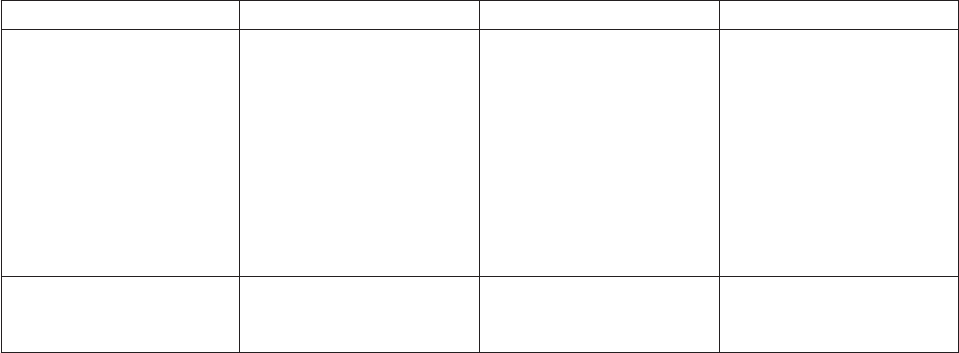
Define the properties of this link and the column definitions of the data on the Output page in the CFF
Stage dialog box.
About the Output Page
The Output page has an Output name field, the General,Source Columns, Select Columns,Selection
Criteria, andDestination Columns tabs, and the Columns... and View Data... buttons. (The NLS tab
appears only if you have installed NLS. For details, see “NLS Tab” on page 29.)
vOutput name. The name of the output link. Select the link you want to edit from the Output name list
box. This list displays all the output links from the Complex Flat File stage.
vColumns... button. Click the Columns... button to display a brief list of the columns in the data source
file. As you enter detailed metadata on the Source Columns tab, you can leave this list displayed.
vView Data... button. Click the View Data... button to start the Data Browser. This lets you look at the
data associated with the output link.
General Tab
This tab is displayed by default. You can optionally enter text to describe the purpose of the output link
in the Description field. Enter the appropriate information for the following fields:
vPath. The input path name of the data source to retrieve data from. You can also click the ... button at
the right of the field to browse the directories on the computer hosting the engine tier for the data
source.
vData Format. The format of the input file: EBCDIC or ASCII, or NLS. If NLS is enabled, the Data
Format is set to NLS and is not editable. (NLS maps support EBCDIC data.)
vRecord Style. The end-of-line treatment for records according to the following table:
Table 2. End-of-line treatment
Data Format Record Style Record Length Comments
ASCII or EBCDIC Binary Greater than zero The record length is
determined by the Record
Length field.
If the metadata defines a
record that is longer than
the Record Length field,
the columns that have start
positions greater than
Record Length are set to
Null.
ASCII or EBCDIC Binary Zero The record length is
determined by the
metadata.
30 Server Job Developer's Guide
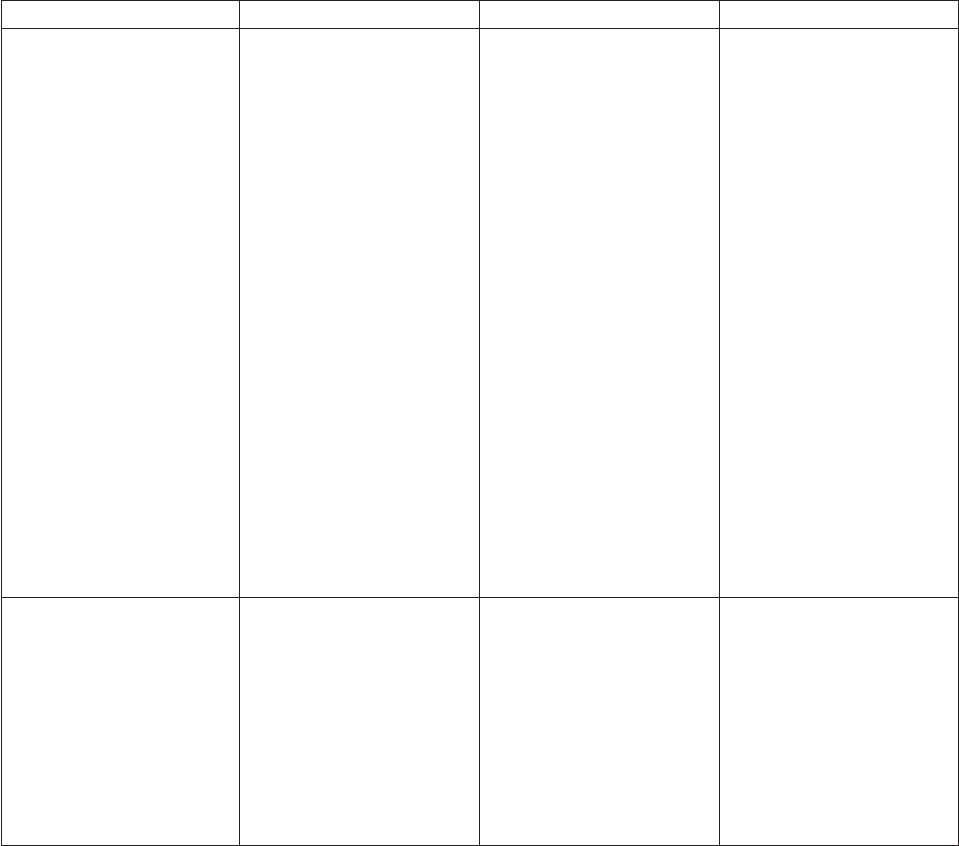
Table 2. End-of-line treatment (continued)
Data Format Record Style Record Length Comments
ASCII or EBCDIC CR/LF Any value The record length is
determined by the CR/LF
delimiter.
If the metadata defines a
record that is longer than
Record Length as
determined by the CR/LF,
the columns that have start
positions greater than the
position of the CR/LF are
set to NULL.
If the metadata defines a
record that is less than the
position of the CR/LF, the
data after the end of the
record and before the
CR/LF (as determined by
the metadata) is discarded.
If the data being read is in
EBCDIC format,
coincidental CR/LF
characters can occur. These
also delimit a record.
NLS Binary > 0 The record length is
determined by the Record
Length field.
If the metadata defines a
record that is longer than
the Record Length field,
the columns that have start
positions greater than
Record Length are set to
spaces.
Chapter 4. Server job stages 31
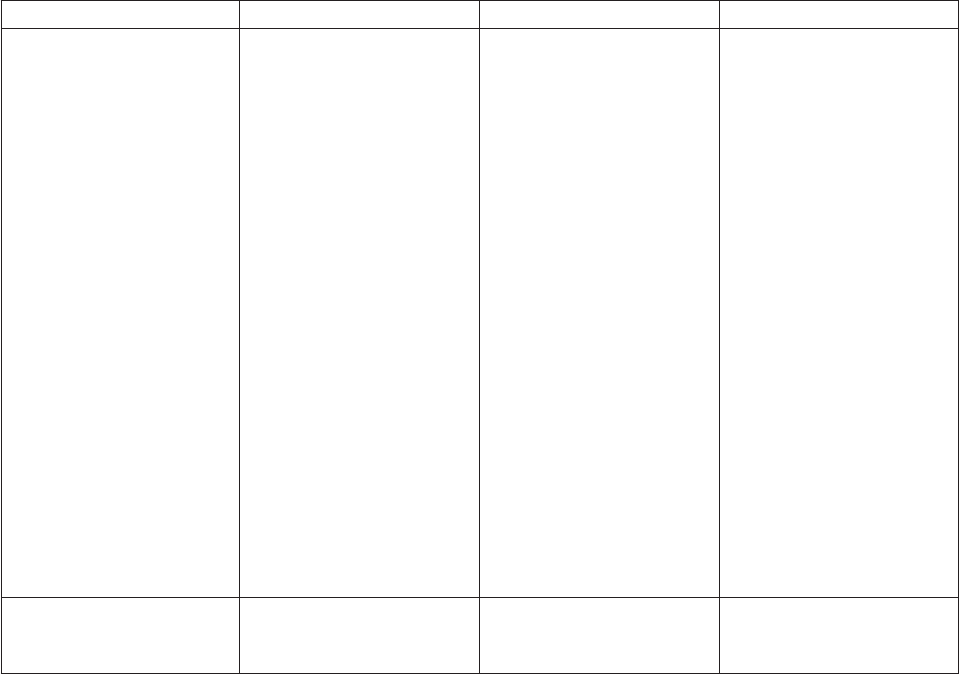
Table 2. End-of-line treatment (continued)
Data Format Record Style Record Length Comments
NLS CR/LF Any value The record length is
determined by the CR/LF
delimiter.
If the metadata defines a
record that is longer than
Record Length as
determined by the CR/LF,
the columns that have start
positions greater than the
position of the CR/LF are
set to spaces
If the metadata defines a
record that is less than the
position of the CR/LF, the
data after the end of the
record and before the
CR/LF (as determined by
the metadata) is discarded.
If the data being read is in
EBCDIC format,
coincidental CR/LF
characters can occur. These
also delimit a record.
NLS Binary 0 The record length is
determined by the
metadata.
Note: If Record Style is set to CR/LF, the last record in the data set should not be terminated by
CR/LF. If one or more CR/LFs are at the end of the data set, empty records are generated for each
CR/LF.
vVerify sign value in DECIMAL COMP-3 data. If selected, the stage checks for a valid sign value in
data defined as COMP-3. If the value is other than a hexadecimal "C," "F," or "D," the stage writes an
error message to the IBM InfoSphere DataStage log.
vPreserve NULL. If selected, the stage interprets the value of any column containing binary null values
as a SQL_NULL. If not selected, the stage interprets the value as zero. The default is Preserve NULL
not selected.
vDescription. Optional text describing the purpose of the output link.
Source Columns Tab
The Source Columns tab contains the full list of columns. Using the Select Columns tab, you can select
columns from this list to output on the CFF output link. (You can also use the Transformer stage to do
this, but slower performance results because of the unused column data.)
Use the Source Columns tab to enter the column data that make up the flat file manually, or you can use
Load.
Note: Do not use the Source Columns tab to omit columns from the destination file. Source Columns
must accurately and completely describe the source file, or the file will not be parsed correctly. Rather,
use the Select Columns tab to omit columns.
32 Server Job Developer's Guide
Load Button
Load automatically flattens the arrays by generating column names with monotonically increasing
numbers if you answer Yes to the following query:
Do you want to flatten the occurs in the columns being loaded?
If you enter data manually, you should flatten any arrays manually.
The following columns have special meaning for the Complex Flat File stage:
vLevel number. Represents the level number of the column within a COBOL file description.
vNative type. Represents the COBOL data type.
The other columns in the grid are the standard columns for the Columns tab. You can edit these fields by
right-clicking on a row in the grid and selecting Edit row... . This opens the Edit Column dialog box.
Edit Column Meta Data Dialog Box
Use the Edit Column Meta Data dialog box to edit the column metadata as described in this section.
The Edit Column Meta Data dialog box has a general area containing fields that are common to all data
source types, plus two pages containing fields specific to metadata used in server jobs and information
specific to COBOL data sources.
Meta Data Properties
Use the IBM InfoSphere DataStage and QualityStage Designer to import the complex flat file metadata
(CFD) into the InfoSphere DataStage. The following list defines the properties that are captured for
complex flat file metadata.
Field Description
Column name
The name of the column.
Key Specifies whether this column is a key.
Native type
The native data type of the column.
Use one of the following values: FLOAT, DECIMAL, BINARY, DISPLAY_NUMERIC,
CHARACTER, or GROUP.
For details about using the GROUP native type to handle dates, see “Destination Columns Tab”
on page 37.
Length
The numeric value of the precision.
Scale The number of decimal places.
Nullable
Specifies whether the column can contain null values. If set to Yes, it is subject to a NOT NULL
constraint. (Yes/No)
Date format
The format of a date column.
Description
The description of the column. See examples of Description field values at the end of this section.
Level number
The relative COBOL level number of the column.
Chapter 4. Server job stages 33
Occurs
The number of occurrences of the column specified in the COBOL OCCURS clause. (See examples
of parallel OCCURS, which are unsupported, at the end of this section.)
Usage Specifies a COBOL usage clause. Use one of the following:
COMP COMP-1 COMP-2 COMP-3 DISPLAY
Sign indicator
Specifies the sign. Set it to S if the picture character string contains the S symbol. Otherwise, set it
to U.
Sign option
If you specify a sign clause and the picture character-string contains an S symbol, this attribute is
set to one of the following values:
L - LEADING T - TRAILING LS - LEADING SEPARATE TS - TRAILING SEPARATE
Sync indicator
Specifies whether this is a COBOL synchronized clause.
Redefined field
The name of the column being redefined.
Depending on
The name of the depending column.
Storage length
The actual storage length in bytes of the column.
Picture
Displays a generated Picture clause based on the value in Native type,Length, and Scale.
Processing the Metadata
Use the buttons at the bottom of the Edit Column Meta Data dialog box to continue adding or editing
columns, or to save the changes and close the dialog box.
vPrevious and Next. View the metadata in the previous or next row.
vClose. Close the Edit Column Meta Data dialog box. If there are outstanding changes to the current
row, you are asked whether you want to save them before closing.
vApply. Save changes to the current row.
vReset. Remove all changes made to the row since the last time you applied changes.
Only a subset of these properties is visible on the Source Columns tab. To see all the properties for a
given row, right-click on a row in the grid, and select Edit row....
If you enter or modify metadata using the stage editor, and you want to save a copy in the InfoSphere
DataStage repository for use in another stage, click the Save... button.
To load an existing table definition into the stage, use the Load... button.
Handling Parallel OCCURS
The Complex Flat File stage does not support parallel OCCURS, that is, two or more OCCURS clauses in
the same data definition. You need to process these parallel OCCURS clauses down separate output links.
This example uses a PHONES OCCURS clause and an ADDRESS OCCURS clause:
01 CLIENT.
03 SURNAME PIC X(25).
03 FORENAME PIC X(25).
34 Server Job Developer's Guide
03 ADDRESS OCCURS 4.
05 ADDLINE PIC X (10).
03 POSTCODE PIC X (10).
03 PHONES OCCURS 2.
05 TELNO PIC X(10).
The next example uses a PHONES OCCURS clause and an ADDLINE OCCURS clause:
01 CLIENT.
03 SURNAME PIC X(25).
03 FORENAME PIC X(25).
03 ADDRESS.
05 ADDLINE PIC X (10) OCCURS 5.
03 POSTCODE PIC X (10).
03 PHONES OCCURS 2.
05 TELNO PIC X(10).
The CFF custom GUI recognizes the parallel OCCURS and displays the following error:
Too many occurs
You are not allowed to save the loaded or edited column definitions.
To process parallel OCCURS:
1. Clear the Occurs field using the Edit Column Meta Data dialog box.
2. Enter NONE in the Description field of the columns that are not being processed on this link. This
lets the data for those columns flow through unchanged.
3. Create a separate output link using a similar procedure to process the next OCCURS.
Description Field Values
The following values for the Description field have special meaning at run time:
vUNSIGNED_DECIMAL. Use only with DECIMAL fields. You can use this value with packed decimal
fields to trigger special unpacking algorithms.
vANYSIGN_DECIMAL. Use only with DECIMAL fields. You can use this value with packed decimal
fields to trigger special unpacking algorithms.
vNONE. Use with non-GROUP native types. NONE causes the data to flow through the stage
unchanged, that is, no conversions are done on the data, and raw data is output. NONE is ignored if
you use a date format.
vOCCURS_COUNTER. Behaves as a pseudo-column of the DECIMAL native type that does not expect
any data in the input stream.
You must first insert a new field with the DECIMAL type into the Columns grid within your OCCURS
clause. You must also include the OCCURS_COUNTER string in the Description field. At run time the
stage creates its own data by automatically increasing the counter for each occurrence that is processed.
This is not currently supported for nested OCCURS.
GROUP Columns and OCCURS
If a column in a GROUP that has an OCCURS is selected, and the GROUP column is not selected,
incorrect results might be displayed. You should include the GROUP column with the OCCURS in your
selection if any column in the GROUP is selected.
Note: Only certain types of GROUP columns might be selected. See the following sections for details.
Chapter 4. Server job stages 35
Select Columns Tab
Use the Select Columns tab to choose which columns to load on the output link. The Select Columns tab
contains a grid displaying the column definitions for the data being output on the chosen link.
Note: Do not use the Source Columns tab for the purpose of selecting columns for the destination file.
Use only theSelect Columns tab for this purpose. The description on the Source Columns tab must match
the source file completely and accurately (see “Source Columns Tab” on page 32).
The Select Columns tab functions similarly to that of the Complex Flat File mainframe source stage, as
follows:
vAvailable columns lists the source columns displayed in hierarchical format. It uses fields for
non-GROUP columns and folders for GROUP columns. As you select or clear each column, a check
mark appears on the column in the list.
You can only select GROUP columns if all the columns in the GROUP have the CHARACTER data
type. If any column in the GROUP has a different data type, you cannot select the GROUP column and
is displayed as such.
vSelected columns contains the list of columns you create using the arrow keys.
vUse these arrow keys to move columns back and forth between the Available columns list and the
Selected columns list. Use the single arrow ( >) to move highlighted columns, the double arrow ( >> )
to move all items.
vBy default all columns are selected for loading. Click Find to open a dialog box which lets you search
for a particular column.
vClick OK when your selection is complete to load the selected columns.
Selection Criteria Tab
Use the Selection Criteria tab to redefine fields extracted from the input file. Enter the appropriate
information for the following fields:
vStart Record #. The record number at which to start processing.
vEnd Record #. The record number at which to stop processing.
vID Field. Choose the field containing the record type value from the list box.
vValue (Hex). The value of the record type. This value is converted to the Record Style before
comparison, for example, ASCII or EBCDIC. Only the records that contain this value are sent to the
output link. Value ranges are unsupported. If the value is preceded by the ampersand(&)character, it
is treated as a hexadecimal value and compared without any conversion.
Redefined Example
The Complex Flat File stage supports the redefinition of any portion of the source file. It does this by
resetting the start position of a field that has its metadata redefine another field.
For example, Field-2 redefines Field-1, and so forth.
Input:
01 Example-Record.
03 Field-1 Pic X(24).
03 Field-2 redefines Field-1.
05 Field-2a Pic X(8).
05 Field-2b Pic X(8).
05 Field-2c Pic X(8).
03 Field-3 Pic X(24).
03 Field-3 redefines Field-3.
05 Field-4a Pic X(8).
05 Field-4b Pic X(8).
05 Field-4c Pic X(8).
03 Field-5 redefines Field-1.
36 Server Job Developer's Guide

05 Field-5a Pic X(8).
05 Field-5b Pic X(8).
05 Field-5c Pic X(8).
Input Data:
2a2a2a2a2b2b2b2b2c2c2c2c4a4a4a4a4b4b4b4b4c4c4c4c
Output Field Order:
Field-2a
Field-2b
Field-2c
Field-4a
Field-4b
Field-4c
Field-5a
Field-5b
Field-5c
Output Data:
2a2a2a2a2b2b2b2b2c2c2c2c4a4a4a4a4b4b4b4b4c4c4c4c2a2a2a2a2b2b2b2b2c2c2c2c
Destination Columns Tab
The Destination Columns tab on the Output page contains the list of columns that you created using the
Select Columns tab. The columns are grayed out and are not editable. You must use the Select Columns
tab to choose which columns to load on the output link.
Date Considerations
In many cases, COBOL files define dates as a character field. For example:
05 Application-Date pic 99999999.
Click the Source Columns tab on the Output page to enter or load column definitions for your data. In
this case, define the Native type field for Application-Date as CHARACTER. Select an appropriate format
from the Date format field of the Edit Column Meta Data window, in this case, CCYYMMDD.
To generate an IBM InfoSphere DataStage date in the column in the output link, the input data and the
Date format field must use the same format. For example, the input data in the format "25/12/2000"
must use the DD/MM/CCYY format in the Date format field. Otherwise, a date with a null value is
generated, and a warning about a bad date conversion appears in the InfoSphere DataStage log.
Folder Stages
Folder stages are used to read or write data as files in a directory located on the IBM InfoSphere
DataStage server.
Using Folder Stages
Folder stages can read multiple files from a single directory and can deliver the files to the job as rows on
an output link. Folder stages can also write rows of data as files to a directory. The rows arrive at the
stage on an input link.
Note: The behavior of the Folder stage when reading folders that contain other folders is undefined.
In an NLS environment, the user running the job must have write permission on the folder so that the
NLS map information can be set up correctly.
When you edit a Folder stage, the Folder Stage dialog box appears. This dialog box has up to three
pages:
vStage. The General tab displays the name of the stage you are editing, the stage type and a
description. The Properties tab contains properties which define the operation of the stage.
Chapter 4. Server job stages 37

vInputs. The Columns tab displays the column definitions for data arriving on the input link. The
directory to which the stage writes the files is defined in the Folder pathname property on the Stage
Properties tab.
vOutputs. The Columns tab displays the column definitions for data leaving on the output link. The
Properties tab controls the operation of the link. The directory from which the stage reads the files are
defined in the Folder pathname property on the Stage Properties tab.
Defining Character Set Maps
You can define a character set map for a Folder stage by using the NLS tab in the Folder Stage dialog
box.
The default character set map (defined for the project or the job) can be changed by selecting a map
name from the list. The tab also has the following fields:
vShow all maps. Lists all the maps supplied with IBM InfoSphere DataStage. Maps cannot be used
unless they have been loaded by using the Administrator client.
vLoaded maps only. Displays the maps that are loaded and ready for use.
vUse Job Parameter... . Allows you to specify a character set map as a parameter to the job containing
the stage. If the parameter has not yet been defined, you are prompted to define it from the Job
Properties dialog box.
Defining Folder Stage Input Data
The Folder stage only has input data when it is being used to write files to a directory. In this case the
directory being written to is defined on the Properties tab on the Stage page.
The Inputs page Properties tab defines properties for the input link. The properties are as follows:
vPreserve CRLF. When Preserve CRLF is set to Yes, field marks are not converted to newlines on write.
It is set to Yes by default.
The Columns tab defines the data arriving on the link to be written in files to the directory. The first
column on the Columns tab must be defined as a key, and gives the name of the file. The remaining
columns are written to the named file, each column separated by a newline. Data to be written to a
directory would normally be delivered in a single column. For example, the columns grid might look like
this:
Column name Key SQL type Length Scale Nullable
FileName UVarChar 255 No
Record LongVarChar 999999 No
Defining Folder Stage Output Data
The behavior of the output link is controlled by the output properties on the Outputs Properties tab.
The properties are as follows:
vSort order. Choose from Ascending,Descending,orNone. This specifies the order in which the files
are read from the directory.
vWildcard. This allows for simple wildcarding of the names of the files found in the directory. Any
occurrence of * (asterisk) or ... (three periods) is treated as an instruction to match any or no characters.
vPreserve CRLF. When Preserve CRLF is set to Yes, newlines are not converted to field marks on read.
It is set to Yes by default.
38 Server Job Developer's Guide

vFully qualified. Set this to yes to have the full path name of each file written in the key column
instead of just the file name.
The Columns tab defines a maximum of two columns. The first column must be marked as the key and
receives the file name. The second column, if present, receives the contents of the file. You can load these
column definitions from the default table definition that is supplied for the stage. Click Load and select
the Folder table definition located in the Table Definitions\Built-in\Examples folder in the repository
tree.
Hashed File Stages
Hashed File stages represent a hashed file, that is, a file that uses a hashing algorithm for distributing
records in one or more groups on disk. Use a Hashed File stage to access UniVerse files. The server
engine can host UniVerse files locally. You can use a hashed file as an intermediate file in a job, taking
advantage of the server engine's local hosting.
See IBM InfoSphere DataStage and QualityStage Connectivity Guide for IBM UniVerse and UniData for more
information about using Hashed File stages to access UniVerse files.
Using a Hashed File Stage
You can use a Hashed File stage to extract or write data, or to act as an intermediate file in a job. The
primary role of a Hashed File stage is as a reference table based on a single key field.
Each Hashed File stage can have any number of inputs or outputs. When you edit a Hashed File stage,
the Hashed File Stage dialog box appears. This dialog box can have up to three pages (depending on
whether there are inputs to and outputs from the stage):
vStage. Displays the name of the stage you are editing. This page has a General tab, where you can
enter text to describe the purpose of the stage in the Description field and specify where the data files
are by clicking one of the option buttons:
–Use account name. If you choose this option, you must choose the name of the account from the
Account name list. This list contains all the accounts defined in the Table Definitions >Hashed
folder in the repository. If the account you want is not listed, you need to define a table definition.
Alternatively, you can enter an account name or use a job parameter. For details about how to create
a table definition, or how to define and use job parameters, see IBM InfoSphere DataStage and
QualityStage Designer Client Guide.
–Use directory path. If you choose this option, you must specify a directory path containing the UV
account. The directory must be a UniVerse account and is used for UniVerse accounts that do not
appear in the UV.ACCOUNT file. If the hashed file is hosted locally by the InfoSphere Information
Server engine, you need to specify the IBM InfoSphere DataStage project directory as the directory
path, for example, C:\IBM\InformationServer\Server\Projects\Dstage. The directory is specified in
the Directory path field. You can enter a path directly, click Browse... to search the system for a
suitable directory, or use a job parameter.
–SQL NULL value. Determines what character represents the SQL null value in the hashed file
corresponding to this stage. If your system will be using the Euro symbol, select the Special (allow
Euro) option from the list. Select Auto detect to have InfoSphere DataStage determine what
represents SQL null.
–UniVerse Stage Compatibility. Select this check box to ensure that any job conversions will work
correctly. With this option selected, the date or time will be represented in ISO format (depending
on the Extended type) and numerics will be scaled according to the metadata. (The job conversion
utility is a special standalone tool - it is not available in the Designer client.)
vInputs. This page is only displayed if you have an input link to this stage. Specifies the data file to use
and the associated column definitions for each data input link. This page also specifies how data is
written to the data file.
Chapter 4. Server job stages 39
vOutputs. This page is displayed only if you have an output link to this stage. Specifies the data file to
use and the associated column definitions for each data output link.
Click OK to close this dialog box. Changes are saved when you save the job.
If a Hashed File stage references a hashed file that does not already exist, use the Director Validate Job
feature before you run the job, and InfoSphere DataStage will create it for you. To validate a job, choose
Job >Validate from the Director client. The Job Run Options dialog box appears. Click Validate. For
more information about validating a job and setting job options, see IBM InfoSphere DataStage and
QualityStage Director Client Guide.
Defining Hashed File Input Data
When you write data to a hashed file, the Hashed File stage has an input link. The properties of this link
and the column definitions of the data are defined on the Inputs page in theHashed File Stage dialog box.
The Inputs page has the following field and two tabs:
vInput name. The name of the input link. Choose the link you want to edit from the Input name list.
This list displays all the input links to the Hashed File stage.
vGeneral. Displayed by default. Contains the following fields and options:
–File name. The name of the file the data is written to. You can either use a job parameter to
represent the file created during run time or choose the file from the File name list. This list
contains all the files defined in the Table Definitions >HashedAccount name folder in the
repository, where Account name is the name of the account chosen on the Stage page. By default the
name of the input link is used as the file name. If the file you want is not listed, you need to define
a table definition.
–Clear file before writing. If you select this check box, the existing file is cleared and new data
records are written to the empty file. This check box is cleared by default.
–Backup existing file. If you select this check box, a backup copy of the existing file is made before
the new data records are written to the file. The backup can be used to reset the file if a job is
stopped or aborted at run time. This check box is cleared by default.
–Allow stage write cache. Select this check box to specify that all records should be cached, rather
than written to the hashed file immediately. Avoid this when your job writes and reads to the same
hashed file in the same stream of execution, for example, where a Transformer stage checks if a
record already exists to determine the required operation. (If you have caching on the server
enabled, any caching attributes that the file was created with will override the stage-level caching).
–Create File. Select this check box to specify that the stage will create the hashed file for writing to.
Click Options to open the Create file options dialog box to specify details about how the file is
created (see “Create File Options” on page 41).
–Description. Contains an optional description of the input link.
vColumns. Contains the column definitions for the data written to the file.
Note: You should use the Key check boxes to identify the key columns. If you don't, the first column
definition is taken as the hashed file's key field. The remaining columns dictate the order in which data
will be written to the hashed file. Do not reorder the column definitions in the grid unless you are
certain you understand the consequences of your action.
Click View Data... to open the Data Browser. This enables you to look at the data associated with the
input link. For a description of the Data Browser, see IBM InfoSphere DataStage and QualityStage Designer
Client Guide.
40 Server Job Developer's Guide
Create File Options
If you choose to create the hashed file to write to, the Create file options dialog box allows you to specify
various options about how the file is created.
The dialog box contains the following fields:
vFile type. The file type chosen determines what other options are available in the dialog box. The
default is Type30(Dynamic).
vMinimum modulus. Visible only for Type30(Dynamic) file types. Specifies the dynamic file minimum
modulus in the range 1 to 999999. The default is 1.
vGroup size. Visible only for Type30(Dynamic) file types. Specifies the dynamic group size. Choose 1 to
select a group size of 2048 bytes, or 2 to select a group size of 4096 bytes. The default is 1.
vSplit load. Visible only for Type30(Dynamic) file types. Specifies the dynamic file split as a percentage
in the range 1 to 99. The default is 80.
vMerge load. Visible only for Type30(Dynamic) file types. Specifies the dynamic file merge load as a
percentage in the range 1 to 99. The default is 50.
vLarge record. Visible only for Type30(Dynamic) file types. Specifies the large record value in bytes in
the range 1 to 999999. The default is 1628.
vHash algorithm. Visible only for Type30(Dynamic) file types. Specifies the dynamic file hashing
algorithm. Choose from GENERAL or SEQ.NUM. The default is GENERAL.
vRecord size. Visible only for Type30(Dynamic) file types. Specifies the record size in the range 1 to
999999.
vModulus. Visible only for hashed file types. Specifies the hashed file modulus in the range 1 to 999999.
The default is 1.
vSeparation. Visible only for hashed file types. Specifies the hashed file separation in the range 1 to
999999. The default is 2.
vCaching attributes. If you have server caching enabled, this allows you to choose caching attributes for
the file you are creating. These attributes will stay with the file wherever it is used subsequently.
NONE means no caching is performed, WRITE DEFERRED is the fastest method, but file integrity can
be lost if a system crash should occur. WRITE IMMEDIATE is slower, but safer in file integrity terms.
vMinimize space. Visible only for Type30(Dynamic) file types. Select this to specify that some of the
other options are adjusted to optimize for minimum file size.
vDelete file before create. Select this check box to specify that any existing file of the same name is
deleted before a new one is created.
Defining Hashed File Output Data
When you extract data from a hashed file, the Hashed File stage has an output link. The properties of
this link and the column definitions of the data are defined on the Outputs page in the Hashed File Stage
dialog box.
The Outputs page has the following two fields and three tabs:
vOutput name. The name of the output link. Choose the link you want to edit from the Output name
list. This list displays all the output links from the Hashed File stage.
vNormalize on. This list allows you to normalize (or unnest) data. You can normalize either on an
association or on a single unassociated multivalued column. The Normalize on list is only enabled for
nonreference output links where metadata has been defined that contains multivalued fields.
vGeneral. Displayed by default. Contains the following fields and options:
–File name. The name of the file the data is read from. You can use a job parameter to represent the
file created during run time or choose the file from the File name list. This list contains all the files
Chapter 4. Server job stages 41
defined in the Table Definitions >HashedAccount name folder in the repository, where Account
name is the name of the account chosen on the Stage page. If the file you want is not listed, you
need to define a table definition.
–Record level read. Select this to force the file to be read record by record. This is slower, but is
necessary if you want to read and write the hashed file at the same time. If you specify a select
statement on the Selection tab, the file is read at the record level anyway and this check box is
selected but grayed out.
–Pre-load file to memory. You can use these options to improve performance if the output link is a
reference input to a Transformer stage. If you select Enabled, the hashed file is read into memory
when the job is run (Disabled is selected by default). The remaining two options are for specialist
use and cater for situations where you need to modify a lookup table as a job runs. If Enabled, Lock
for Updates is selected the hashed file is read into memory when the job is run. If a lookup is not
found in memory, the job looks in the file on disk. If the lookup is still not found, an update lock is
taken in the knowledge that the record will subsequently be written in the hashed file by this job.
The operation for Disabled, Lock for Updates is similar, except that the hashed file is not read into
memory.
–Description. Contains an optional description of the output link.
vColumns. Contains the column definitions for the data on the chosen output link.
You should be aware of the following issues when outputting data from a hashed file:
– Key fields should be identified by selecting the Key boxes. (If you fail to do this be warned that the
first column will be treated as the key, which might lead to undesired results).
– By default other columns are ordered according to their position in the file. You can also use the
hashed file stage to reorder columns as they are read in. Do this by specifying the column order in
the Position field. The columns will then be written to the output link in that order, although they
retain the same column names. If you use this feature you should identify the key column or
columns by setting their Position field to 0.
– Do not reorder the column definitions in the grid unless you are certain you understand the
consequences of your action. You should be especially wary of using the Position field to reorder
columns and then saving the definition as a table definition in the repository for subsequent reuse.
In particular, if you use this column definition to write to the same hashed file, you will be
reordering the file itself.
– You can output an entire record as a single column if required. Do this by inserting a value of -1 in
the Position field of the record field's column definition. (The key column Position field should be
0.)
vSelection. Contains optional SELECT clauses for the conditional extraction of data from a file. This tab
is only available if you have specified the hashed file by account name, rather than directory path, on
the Stage page.
Click View Data... to open the Data Browser. This enables you to look at the data associated with the
output link.
If you intend to read and write from a hashed file at the same time, you must either set up a selection on
the Selection tab, or you should select the Record level read check box on the General tab. This ensures
the file is read in records rather than in groups, and that record locks can operate. Note, however, that
this mode of operation is much slower and should only be used when there is a clear need to read and
write the same file at the same time.
Using the Euro Symbol on Non-NLS systems
If you want to include the Euro symbol in hashed files on non-NLS systems, you have to take some steps
to support the symbol. The steps you take depend on what type of system you are running your IBM
InfoSphere DataStage server on.
42 Server Job Developer's Guide

UNIX Systems using ISO 8859-15 code page
About this task
To support the Euro symbol on this system you need to edit the file msg.txt in the IBM InfoSphere
DataStage home directory as follows:
vIn line LOC0016 replace the $ with the Euro symbol (you can generate a Euro symbol using a keyboard
that generates it, or use the BASIC command char(128) or char(164).
vIn line LOC0015 ensure the proper decimal separator is set.
vIn line LOC0014 ensure the proper thousand separator is set.
Windows Systems and UNIX Systems using the Windows Code Page
On these systems, the code that represents the Euro system can clash with the hashed files representation
of SQL null. A number of steps are needed to overcome this problem.
About this task
vIf your system will never require a Euro symbol to appear in isolation in a column of a hashed file,
then all you need do is edit the file msg.txt in the IBM InfoSphere DataStage home directory as follows:
– In line LOC0016 replace the $ with the Euro symbol (you can generate a Euro symbol using a
keyboard that generates it, or use the BASIC command char(128) or char(164).
– In line LOC0015 ensure the proper decimal separator is set.
– In line LOC0014 ensure the proper thousand separator is set.
vIf your system does require to use a Euro symbol in isolation, then you need to choose another
character to represent SQL null. This is done on the General tab on the Hashed File Stage page.
Choose one of the following options from the SQL NULL value list:
–Special (allow Euro). This sets SQL null to 0x19.
–Auto Detect. Detects if Euro is the local currency symbol and, if it is, sets SQL null to 0x19.
Sequential File Stages
Sequential File stages are used to extract data from, or write data to, a text file. The text file can be
created or exist on any drive that is either local or mapped to the server. Each Sequential File stage can
have any number of inputs or outputs.
Using a Sequential File Stage
When you edit a Sequential File stage, the Sequential File Stage dialog box appears. This dialog box can
have up to three pages (depending on whether there are inputs to and outputs from the stage):
vStage. Displays the name of the stage you are editing. The General tab also allows you to specify line
termination options, an optional description of the stage, and whether the stage uses named pipes or
filter commands.
The line termination options let you set the type of line terminator to use in the Sequential File stage.
By default, line termination matches the type used on your IBM InfoSphere DataStage server. To
change the value, choose one of Unix style (LF),DOS style (CR LF),orNone.
Select the Stage uses named pipes check box if you want to use the named pipe facilities. These allow
you to split up a large job into a number of smaller jobs. You might want to do this where there is a
large degree of parallelism in your design, as it will increase performance and allow several developers
to work on the design at the same time. With this check box selected, all inputs and outputs to the
stage use named pipes. Examples of how to use the named pipe facilities are in InfoSphere DataStage
Developer's Help.
Chapter 4. Server job stages 43
Select Stage uses filter commands if you want to specify a filter command to process data on the input
or output links. Details of the actual command are specified on the Inputs page or Outputs page
General tab (see “Defining Sequential File Input Data” and “Defining Sequential File Output Data” on
page 46).
The Stage uses named pipes and Stage uses filter commands options are mutually exclusive.
If NLS is enabled, the NLS tab allows you to define character set mapping and Unicode settings for
the stage. For more information, see “Defining Character Set Maps.”
vInputs. Contains information about the file formats and column definitions for each data input link.
This page is displayed only if you have an input link to this stage.
vOutputs. Contains information about the file format and column definitions for the data output links.
This page is displayed only if you have an output link from this stage.
Click OK to close this dialog box. Changes are saved when you save the job.
Defining Character Set Maps
You can define a character set map for a Sequential File stage using the NLS tab in the Sequential File
Stage dialog box.
The default character set map (defined for the project or the job) can be changed by selecting a map
name from the list. The tab also has the following fields:
vShow all maps. Choose this to display all the maps supplied with IBM InfoSphere DataStage in the
list. Maps cannot be used unless they have been loaded using the Administrator client.
vLoaded maps only. Displays the maps that are loaded and ready for use.
vUse Job Parameter... . Allows you to specify a character set map as a parameter to the job containing
the stage. If the parameter has not yet been defined, you are prompted to define it from the Job
Properties dialog box.
vUse UNICODE map. If you select this, the character set map is overridden, and all data is read and
written in Unicode format with two bytes per character.
–IfByte swapped is selected, the data is read or written with the lower-order byte first. For example,
0X0041 (that is, "A") is written as bytes 0X41,0X00. Otherwise it is written as 0X00,0X41.
–IfFirst character is Byte Order Mark is selected, the stage reads or writes the sequence 0XFE,0XFF
if byte swapped, or 0XFF,0XFE if not byte swapped.
Defining Sequential File Input Data
When you write data to a sequential file, the Sequential File stage has an input link. The properties of
this link and the column definitions of the data are defined on the Inputs page in the Sequential File
Stage dialog box.
The Inputs page has the following field and three tabs:
vInput name. The name of the input link. Choose the link you want to edit from the Input name list.
This list displays all the input links to the Sequential File stage.
vGeneral. Displayed by default. Contains the following parameters:
–File name. The path name of the file the data is written to. You can enter a job parameter to
represent the file created during run time. For details about how to define job parameters, see IBM
InfoSphere DataStage and QualityStage Designer Client Guide. You can also browse for the file. The file
name will default to the link name if you do not specify one here.
–Filter command. Here you can specify a filter program that will process the data before it is written
to the file. This can be used, for example, to specify a zip program to compress the data. You can
type in or browse for the filter program, and specify any command line arguments it requires in the
text box. This text box is enabled only if you have selected the Stage uses filter commands check
44 Server Job Developer's Guide
box on the Stage page General tab (see “Using a Sequential File Stage” on page 43). Note that, if
you specify a filter command, data browsing is not available so the View Data button is disabled.
–Description. Contains an optional description of the input link.
The General tab also contains options that determine how the data is written to the file. These are
displayed under the Update action area:
–Overwrite existing file. This is the default option. If this option is selected, the existing file is
truncated and new data records are written to the empty file.
–Append to existing file. If you select this option, the data records are appended to the end of the
existing file.
–Backup existing file. If you select this check box, a backup copy of the existing file is taken. The
new data records are written based on whether you chose to append to or overwrite the existing
file.
Note: The backup can be used to reset the file if a job is stopped or aborted at run time. See IBM
InfoSphere DataStage and QualityStage Designer Client Guide for more details.
vFormat. Contains parameters that determine the format of the data in the file. There are up to four
check boxes:
–Fixed-width columns. If you select this check box, the data is written to the file in fixed-width
columns. The width of each column is specified by the SQL display size (set in the Display column
in the Columns grid). This option is cleared by default.
–First line is column names. Select this check box if the first row of data in the file contains column
names. This option is cleared by default, that is, the first row in the file contains data.
–Omit last new-line. Select this check box if you want to remove the last newline character in the
file. This option is cleared by default, that is, the newline character is not removed.
–Flush after every row. This only appears if you have selected Stage uses named pipes on the Stage
page. Selecting this check box causes data to be passed between the reader and writer of the pipe
one record at a time.
There are up to seven fields on the Format tab:
–Delimiter. Only active if you have not specified fixed-width columns. Contains the delimiter that
separates the data fields in the file. By default this field contains a comma. You can enter a single
printable character or a decimal or hexadecimal number to represent the ASCII code for the
character you want to use. Valid ASCII codes are in the range 1 to 253. Decimal values 1 through 9
must be preceded with a zero. Hexadecimal values must be prefixed with &h. Enter 000 to suppress
the delimiter.
–Quote character. Only active if you have not specified fixed-width columns. Contains the character
used to enclose strings. By default this field contains a double quotation mark. You can enter a
single printable character or a decimal or hexadecimal number to represent the ASCII code for the
character you want to use. Valid ASCII codes are in the range 1 to 253. Decimal values 1 through 9
must be preceded with a zero. Hexadecimal values must be prefixed with &h. Enter 000 to suppress
the quote character.
–Spaces between columns. This field is only active when you select the Fixed-width columns check
box. Contains a number to represent the number of spaces used between columns.
–Default NULL string. Contains the default characters that are written to the file when a column
contains an SQL null (this can be overridden for individual column definition in the Columns tab).
–Default padding. Contains the character used to pad missing columns. This is # by default, but can
be set to another character here to apply to all columns, or can be overridden for individual column
definitions in the Columns tab.
The following fields appear only if you have selected Stage uses named pipes on the Stage page:
–Wait for reader timeout. Specifies how long the stage will wait for a connection when reading from
a pipe before timing out. Recommended values are from 30 to 600 seconds. If the stage times out, an
error is raised and the job is aborted.
Chapter 4. Server job stages 45
–Write timeout. Specifies how long the stage will attempt to write data to a pipe before timing out.
Recommended values are from 30 to 600 seconds. If the stage times out, an error is raised and the
job is aborted.
vColumns. Contains the column definitions for the data on the chosen input link. In addition to the
standard column definition fields (Column name, Key, SQL Type, Length, Scale, Nullable, Display, Data
Element, and Description), Sequential File stage Column tabs also have the following fields:
–Null string. Fill this in if you want to override the default setting on the Format tab for this
particular column.
–Padding. Fill this in if you want to override the default setting on the Format tab for this particular
column.
–Contains terminators. Does not apply to input links.
–Incomplete column. Does not apply to input links.
Note that the Scale for a sequential file column has a practical limit of 14. If values higher than this
are used the results might be ambiguous.
The SQL data type properties affect how data is written to a sequential file. The SQL display size
determines the size of fixed-width columns. The SQL data type determines how the data is justified
in a column: character data types are quoted and left justified, numeric data types are not quoted
and are right justified. The SQL properties are in the Columns grid when you edit an input column.
Click View Data... to open the Data Browser. This enables you to look at the data associated with the
input link. For a description of the Data Browser, see IBM InfoSphere DataStage and QualityStage Designer
Client Guide.
Defining Sequential File Output Data
When you extract (read) data from a sequential file, the Sequential File stage has an output link. The
properties of this link and the column definitions of the data are defined on the Outputs page in the
Sequential File Stage dialog box.
The Outputs page has the following field and three tabs:
vOutput name. The name of the output link. Choose the link you want to edit from the Output name
list. This list displays all the output links to the Sequential File stage.
vGeneral. Displayed by default. There are two fields:
–File name. The path name of the file the data is extracted from. You can enter a job parameter to
represent the file created during run time. You can also browse for the file.
–Filter command. Here you can specify a filter program for processing the file you are extracting
data from. This feature can be used, for example, to unzip a compressed file before reading it. You
can type in or browse for the filter program, and specify any command line arguments it requires in
the text box. This text box is enabled only if you have selected the Stage uses filter commands
check box on the Stage page General tab (see “Using a Sequential File Stage” on page 43). Note
that, if you specify a filter command, data browsing is not available so the View Data button is
disabled.
–Description. Contains an optional description of the output link.
vFormat. Contains parameters that determine the format of the data in the file. There are three check
boxes:
–Fixed-width columns. If you select this check box, the data is extracted from the file in fixed-width
columns. The width of each column is specified by the SQL display size (set in the Display column
in the Columns grid). This option is cleared by default.
–First line is column names. Select this check box if the first row of data in the file contains column
names. This option is cleared by default, that is, the first row in the file contains data.
–Suppress row truncation warnings. If the sequential file being read contains more columns that you
have defined, you will normally receive warnings about overlong rows when the job is run. If you
46 Server Job Developer's Guide
want to suppress these message (for example, you might only be interested in the first three
columns and happy to ignore the rest), select this check box.
There are up to eight fields on the Format tab:
–Missing columns action. Allows you to specify the action to take when a column is missing from
the input data. Choose Pad with SQL null,Map empty string,orPad with empty string from the
list.
–Delimiter. Only active if you have not specified fixed-width columns. Contains the delimiter that
separates the data fields in the file. By default this field contains a comma. You can enter a single
printable character or a decimal or hexadecimal number to represent the ASCII code for the
character you want to use. Valid ASCII codes are in the range 1 to 253. Decimal values 1 through 9
must be preceded with a zero. Hexadecimal values must be prefixed with &h. Enter 000 to suppress
the delimiter.
–Quote character. Only active if you have not specified fixed-width columns. Contains the character
used to enclose strings. By default this field contains a double quotation mark. You can enter a
single printable character or a decimal or hexadecimal number to represent the ASCII code for the
character you want to use. Valid ASCII codes are in the range 1 to 253. Decimal values 1 through 9
must be preceded with a zero. Hexadecimal values must be prefixed with &h. Enter 000 to suppress
the quote character.
–Spaces between columns. This field is only active when you select the Fixed-width columns check
box. Contains a number to represent the number of spaces used between columns.
–Default NULL string. Contains characters which, when encountered in a sequential file being read,
are interpreted as the SQL null value (this can be overridden for individual column definitions in
the Columns tab).
–Default padding. Contains the character used to pad missing columns. This is # by default, but can
be set to another character here to apply to all columns, or can be overridden for individual column
definitions in the Columns tab.
The following fields appear only if you have selected Stage uses named pipes on the Stage page:
–Wait for writer timeout. Specifies how long the stage will wait for a connection when writing to a
pipe before timing out. Recommended values are from 30 to 600 seconds. If the stage times out, an
error is raised and the job is aborted.
–Read timeout. Specifies how long the stage will attempt to read data from a pipe before timing out.
Recommended values are from 30 to 600 seconds. If the stage times out, an error is raised and the
job is aborted.
vColumns. Contains the column definitions for the data on the chosen output link. In addition to the
standard column definition fields (Column name, Key, SQL Type, Length, Scale, Nullable, Display, Data
Element, and Description), Sequential File stage Column tabs also have the following fields:
–Null string. Fill this in if you want to override the default setting on the Format tab for this
particular column.
–Padding. Fill this in if you want to override the default setting on the Format tab for this particular
column.
–Contains terminators. Use this to specify how End of Record (EOR) marks are treated in this
column. Choose from:
Yes to specify that the data might include EOR marks and they should not be treated as meaning
end of record. For the final column definition for a CSV file, the Yes option is disabled.
Quoted to specify that any EOR marks that are part of the data are quoted, while unquoted EOR
marks should be interpreted as end of record.
No to specify that any EOR marks in the column should be interpreted as end of record.
–Incomplete column. Allows you to specify the action taken if the column contains insufficient data
to match the metadata. Choose from:
Error to abort the job as soon as such a row is found.
Discard & Warn to discard the current data row and issue a warning.
Chapter 4. Server job stages 47
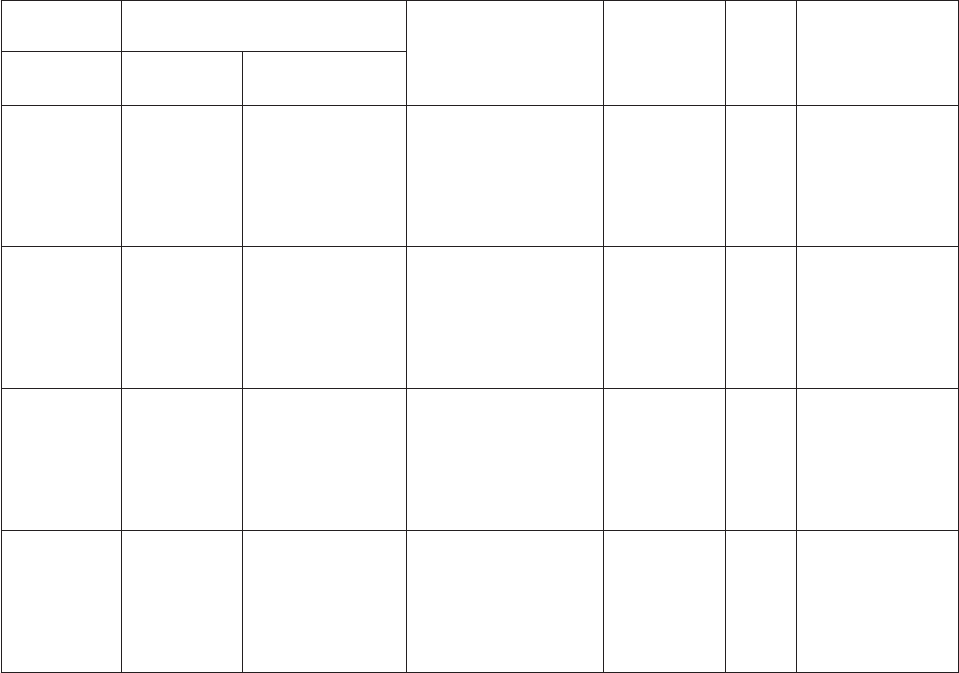
Replace & Warn to pad a short column with SQL null, or act in accordance with Missing columns
action if missing, and write a warning to the log file.
Retain & Warn to pass the data on as it is, but issue a warning.
Retain to pass the data on as it is.
Replace to pad a short column with SQL null, or act in accordance with Missing columns action if
missing.
The behavior of Incomplete column also depends on whether the sequential file is fixed-width or
CSV. In CSV format it is impossible to have a short column, so the option applies only to missing
columns and the Retain options have no meaning.
Click View Data... to open the Data Browser. This enables you to look at the data associated with the
output link.
How the Sequential Stage Behaves
The following tables show how a Sequential File stage processes two rows of data with various options
set in the stage editor.
The metadata for the link specifies that the data is organized in three columns containing three characters
each. In the table, <EMPTY> indicates one of SQL null, empty string, or mapped empty string,
depending on the settings.
Input Data Set 1
Row 1: ABC|123|<LF>YZ<LF>
Row 2: PQR...
Table 3. Input Data Set 1
Format
Options
Column Options:
(applies to all rows)
Output Data
(first row)
Log
Entries
Start
of
2nd
Row? Comment
Line
Termination
Contains
Terminators
Incomplete
Column
<LF>
UNIX
N Error
Discard & Warn
Replace & Warn
Replace
Retain & Warn
Retain
None
None
ABC|123|<EMPTY>
ABC|123|<EMPTY>
"ABC|123|"""""
"ABC|123|"""""
Fatal Error
Warning
Warning
None
Warning
None
n/a
Y
Y
Y
Y
Y
No output data
Row 1 discarded
Phantom row
Phantom row
Phantom row
Phantom row
<LF>
UNIX
Y Error
Discard & Warn
Replace & Warn
Replace
Retain & Warn
Retain
ABC|123|<LF>YZ
ABC|123|<LF>YZ
ABC|123|<LF>YZ
ABC|123|<LF>YZ
ABC|123|<LF>YZ
ABC|123|<LF>YZ
None
None
None
None
None
None
P
P
P
P
P
P
Correct data
Correct data
Correct data
Correct data
Correct data
Correct data
<CR><LF>
DOS
N Error
Discard & Warn
Replace & Warn
Replace
Retain & Warn
Retain
ABC|123|<LF>YZ
ABC|123|<LF>YZ
ABC|123|<LF>YZ
ABC|123|<LF>YZ
ABC|123|<LF>YZ
ABC|123|<LF>YZ
None
None
None
None
None
None
n/a
n/a
n/a
n/a
n/a
n/a
No end-of-row
No end-of-row
No end-of-row
No end-of-row
No end-of-row
No end-of-row
<CR><LF>
DOS
Y Error
Discard & Warn
Replace & Warn
Replace
Retain & Warn
Retain
ABC|123|<LF>YZ
ABC|123|<LF>YZ
ABC|123|<LF>YZ
ABC|123|<LF>YZ
ABC|123|<LF>YZ
ABC|123|<LF>YZ
None
None
None
None
None
None
n/a
n/a
n/a
n/a
n/a
n/a
No end-of-row
No end-of-row
No end-of-row
No end-of-row
No end-of-row
No end-of-row
48 Server Job Developer's Guide
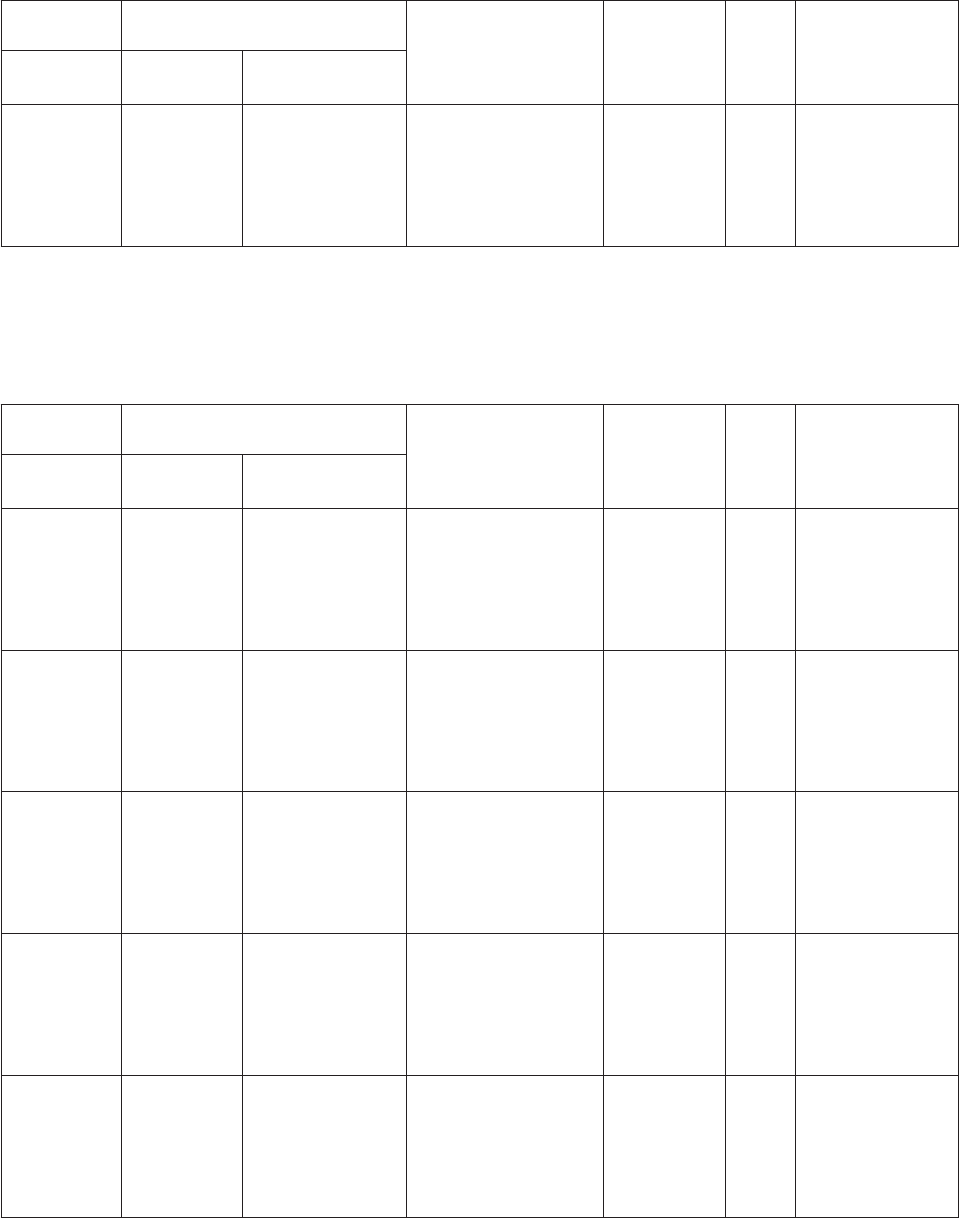
Table 3. Input Data Set 1 (continued)
Format
Options
Column Options:
(applies to all rows)
Output Data
(first row)
Log
Entries
Start
of
2nd
Row? Comment
Line
Termination
Contains
Terminators
Incomplete
Column
None n/a Error
Discard & Warn
Replace & Warn
Replace
Retain & Warn
Retain
ABC|123|<LF>YZ
ABC|123|<LF>YZ
ABC|123|<LF>YZ
ABC|123|<LF>YZ
ABC|123|<LF>YZ
ABC|123|<LF>YZ
None
None
None
None
None
None
<LF>
<LF>
<LF>
<LF>
<LF>
<LF>
Data slip
Data slip
Data slip
Data slip
Data slip
Data slip
Input Data Set 2
Row 1: ABC|123|X<LF>Z<LF>
Row 2: PQR...
Table 4. Input Data Set 2
Format
Options
Column Options:
(applies to all rows)
Output Data
(first row)
Log
Entries
Start
of
2nd
Row? Comment
Line
Termination
Contains
Terminators
Incomplete
Column
<LF>
UNIX
N Error
Discard & Warn
Replace & Warn
Replace
Retain & Warn
Retain
None
None
ABC|123|<EMPTY>
ABC|123|<EMPTY>
ABC|123|X
ABC|123|X
Fatal Error
Warning
Warning
None
Warning
None
n/a
Z
Z
Z
Z
Z
No output data
Row 1 discarded
Phantom row
Phantom row
Phantom row
Phantom row
<LF>
UNIX
Y Error
Discard & Warn
Replace & Warn
Replace
Retain & Warn
Retain
ABC|123|X<LF>Z
ABC|123|X<LF>Z
ABC|123|X<LF>Z
ABC|123|X<LF>Z
ABC|123|X<LF>Z
ABC|123|X<LF>Z
None
None
None
None
None
None
P
P
P
P
P
P
Correct data
Correct data
Correct data
Correct data
Correct data
Correct data
<CR><LF>
DOS
N Error
Discard & Warn
Replace & Warn
Replace
Retain & Warn
Retain
ABC|123|X<LF>Z
ABC|123|X<LF>Z
ABC|123|X<LF>Z
ABC|123|X<LF>Z
ABC|123|X<LF>Z
ABC|123|X<LF>Z
None
None
None
None
None
None
n/a
n/a
n/a
n/a
n/a
n/a
No end-of-row
No end-of-row
No end-of-row
No end-of-row
No end-of-row
No end-of-row
<CR><LF>
DOS
Y Error
Discard & Warn
Replace & Warn
Replace
Retain & Warn
Retain
ABC|123|X<LF>Z
ABC|123|X<LF>Z
ABC|123|X<LF>Z
ABC|123|X<LF>Z
ABC|123|X<LF>Z
ABC|123|X<LF>Z
None
None
None
None
None
None
n/a
n/a
n/a
n/a
n/a
n/a
No end-of-row
No end-of-row
No end-of-row
No end-of-row
No end-of-row
No end-of-row
None n/a Error
Discard & Warn
Replace & Warn
Replace
Retain & Warn
Retain
ABC|123|X<LF>Z
ABC|123|X<LF>Z
ABC|123|X<LF>Z
ABC|123|X<LF>Z
ABC|123|X<LF>Z
ABC|123|X<LF>Z
None
None
None
None
None
None
<LF>
<LF>
<LF>
<LF>
<LF>
<LF>
Data slip
Data slip
Data slip
Data slip
Data slip
Data slip
Input Data Set 3
Row 1: ABC|12<LF>|XYZ<LF>
Chapter 4. Server job stages 49
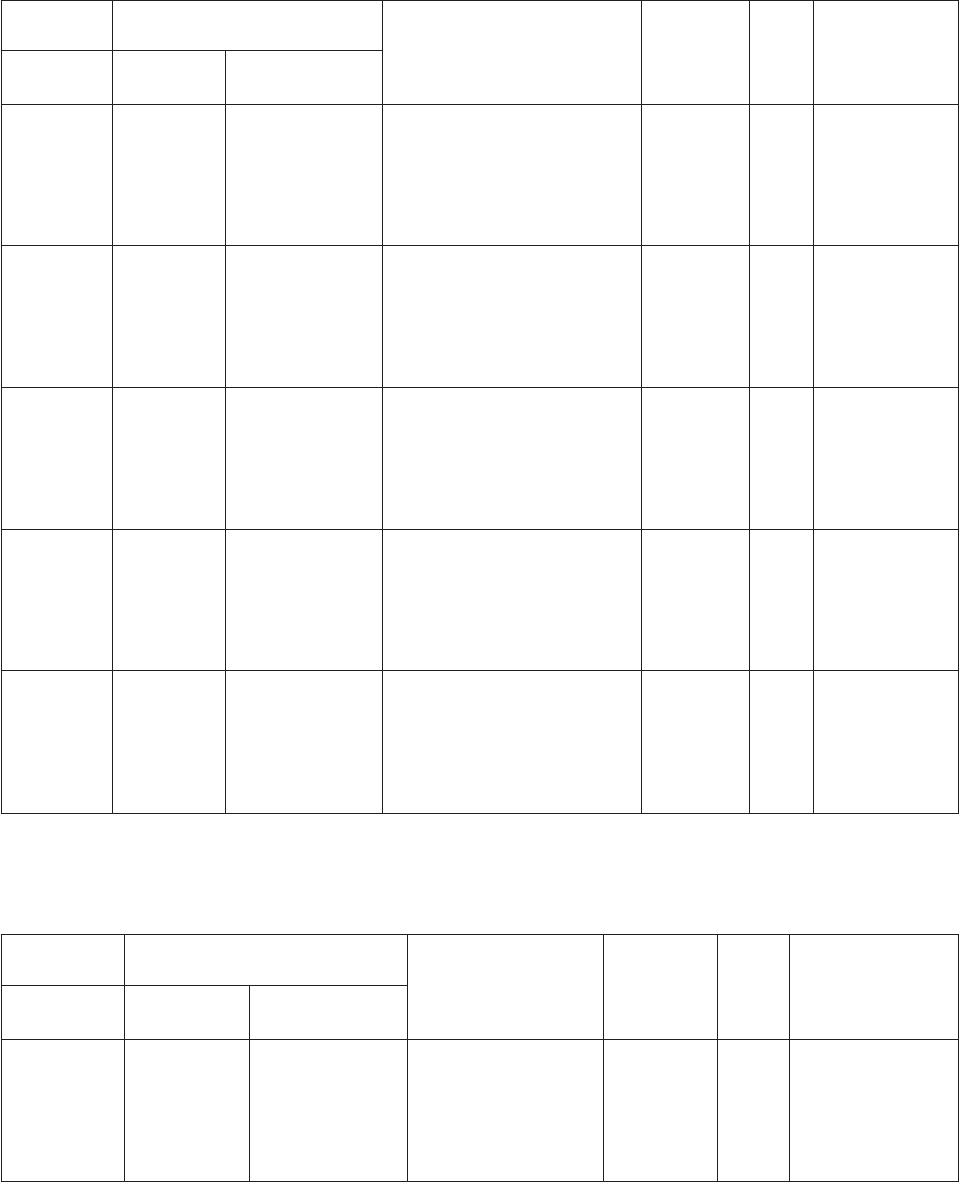
Row 2: PQR...
Table 5. Input Data Set 3
Format
Options
Column Options:
(applies to all rows)
Output Data
(first row)
Log
Entries
Start
of
2nd
Row? Comment
Line
Termination
Contains
Terminators
Incomplete
Column
<LF>
UNIX
N Error
Discard & Warn
Replace & Warn
Replace
Retain & Warn
Retain
None
None
ABC|<EMPTY>|<EMPTY>
ABC|<EMPTY>|<EMPTY>
ABC|12|<EMPTY>
ABC|12|<EMPTY>
Fatal Error
Warning
Warning
None
Warning
None
n/a
X
X
X
X
X
No output data
Discard row 1
Phantom row
Phantom row
Phantom row
Phantom row
<LF>
UNIX
Y Error
Discard & Warn
Replace & Warn
Replace
Retain & Warn
Retain
ABC|12<LF>|XYZ
ABC|12<LF>|XYZ
ABC|12<LF>|XYZ
ABC|12<LF>|XYZ
ABC|12<LF>|XYZ
ABC|12<LF>|XYZ
None
None
None
None
None
None
P
P
P
P
P
P
Correct data
Correct data
Correct data
Correct data
Correct data
Correct data
<CR><LF>
DOS
N Error
Discard & Warn
Replace & Warn
Replace
Retain & Warn
Retain
ABC|12<LF>|XYZ
ABC|12<LF>|XYZ
ABC|12<LF>|XYZ
ABC|12<LF>|XYZ
ABC|12<LF>|XYZ
ABC|12<LF>|XYZ
None
None
None
None
None
None
n/a
n/a
n/a
n/a
n/a
n/a
No end-of-row
No end-of-row
No end-of-row
No end-of-row
No end-of-row
No end-of-row
<CR><LF>
DOS
Y Error
Discard & Warn
Replace & Warn
Replace
Retain & Warn
Retain
ABC|12<LF>|XYZ
ABC|12<LF>|XYZ
ABC|12<LF>|XYZ
ABC|12<LF>|XYZ
ABC|12<LF>|XYZ
ABC|12<LF>|XYZ
None
None
None
None
None
None
n/a
n/a
n/a
n/a
n/a
n/a
No end-of-row
No end-of-row
No end-of-row
No end-of-row
No end-of-row
No end-of-row
None n/a Error
Discard & Warn
Replace & Warn
Replace
Retain & Warn
Retain
ABC|12<LF>|XYZ
ABC|12<LF>|XYZ
ABC|12<LF>|XYZ
ABC|12<LF>|XYZ
ABC|12<LF>|XYZ
ABC|12<LF>|XYZ
None
None
None
None
None
None
<LF>
<LF>
<LF>
<LF>
<LF>
<LF>
Data slip
Data slip
Data slip
Data slip
Data slip
Data slip
Input Data Set 4
Row 1: ABC|123|<eof>
Table 6. Input Data Set 4
Format
Options
Column Options:
(applies to all rows)
Output Data
(first row)
Log
Entries
Start
of
2nd
Row? Comment
Line
Termination
Contains
Terminators
Incomplete
Column
<LF>
UNIX
N Error
Discard & Warn
Replace & Warn
Replace
Retain & Warn
Retain
None
None
ABC|123|<EMPTY>
ABC|123|<EMPTY>
"ABC|123|"""""
"ABC|123|"""""
Fatal Error
Warning
Warning
None
Warning
None
n/a No output data
Discard row 1
Correct data
Correct data
Correct data
Correct data
50 Server Job Developer's Guide
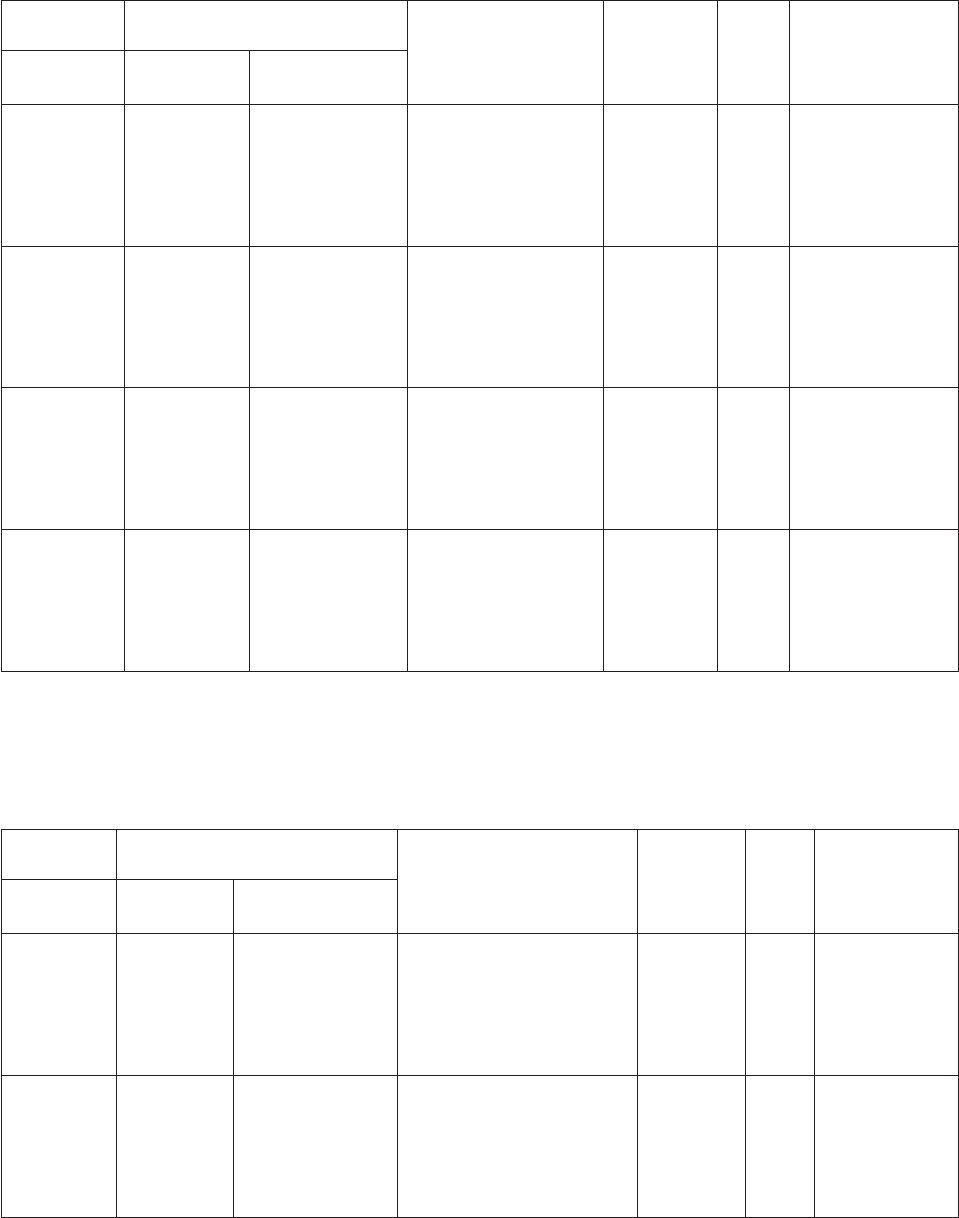
Table 6. Input Data Set 4 (continued)
Format
Options
Column Options:
(applies to all rows)
Output Data
(first row)
Log
Entries
Start
of
2nd
Row? Comment
Line
Termination
Contains
Terminators
Incomplete
Column
<LF>
UNIX
Y Error
Discard & Warn
Replace & Warn
Replace
Retain & Warn
Retain
None
None
ABC|123|<EMPTY>
ABC|123|<EMPTY>
"ABC|123|"""""
"ABC|123|"""""
Fatal Error
Warning
Warning
None
Warning
None
n/a No output data
Discard row 1
Correct data
Correct data
Correct data
Correct data
<CR><LF>
DOS
N Error
Discard & Warn
Replace & Warn
Replace
Retain & Warn
Retain
None
None
ABC|123|<EMPTY>
ABC|123|<EMPTY>
"ABC|123|"""""
"ABC|123|"""""
Fatal Error
Warning
Warning
None
Warning
None
n/a No output data
Discard row 1
Correct data
Correct data
Correct data
Correct data
<CR><LF>
DOS
Y Error
Discard & Warn
Replace & Warn
Replace
Retain & Warn
Retain
None
None
ABC|123|<EMPTY>
ABC|123|<EMPTY>
"ABC|123|"""""
"ABC|123|"""""
Fatal Error
Warning
Warning
None
Warning
None
n/a No output data
Discard row 1
Correct data
Correct data
Correct data
Correct data
None n/a Error
Discard & Warn
Replace & Warn
Replace
Retain & Warn
Retain
None
None
ABC|123|<EMPTY>
ABC|123|<EMPTY>
"ABC|123|"""""
"ABC|123|"""""
Fatal Error
Warning
Warning
None
Warning
None
n/a No output data
Discard row 1
Correct data
Correct data
Correct data
Correct data
Input Data Set 5
Row 1: ABC|12<CR>|<LF>YZ<CR><LF>
Row 2: PQR...
Table 7. Input Data Set 5
Format
Options
Column Options:
(applies to all rows)
Output Data
(first row)
Log
Entries
Start
of
2nd
Row? Comment
Line
Termination
Contains
Terminators
Incomplete
Column
<LF>
UNIX
N Error
Discard & Warn
Replace & Warn
Replace
Retain & Warn
Retain
None
None
ABC|12<CR>|<EMPTY>
ABC|12<CR>|<EMPTY>
"ABC|12<CR>|"""""
"ABC|12<CR>|"""""
Fatal Error
Warning
Warning
None
Warning
None
n/a
Y
Y
Y
Y
Y
No output data
Discard row 1
Phantom row
Phantom row
Phantom row
Phantom row
<LF>
UNIX
Y Error
Discard & Warn
Replace & Warn
Replace
Retain & Warn
Retain
ABC|12<CR>|<LF>YZ
ABC|12<CR>|<LF>YZ
ABC|12<CR>|<LF>YZ
ABC|12<CR>|<LF>YZ
ABC|12<CR>|<LF>YZ
ABC|12<CR>|<LF>YZ
None
None
None
None
None
None
P
P
P
P
P
P
Correct data
Correct data
Correct data
Correct data
Correct data
Correct data
Chapter 4. Server job stages 51
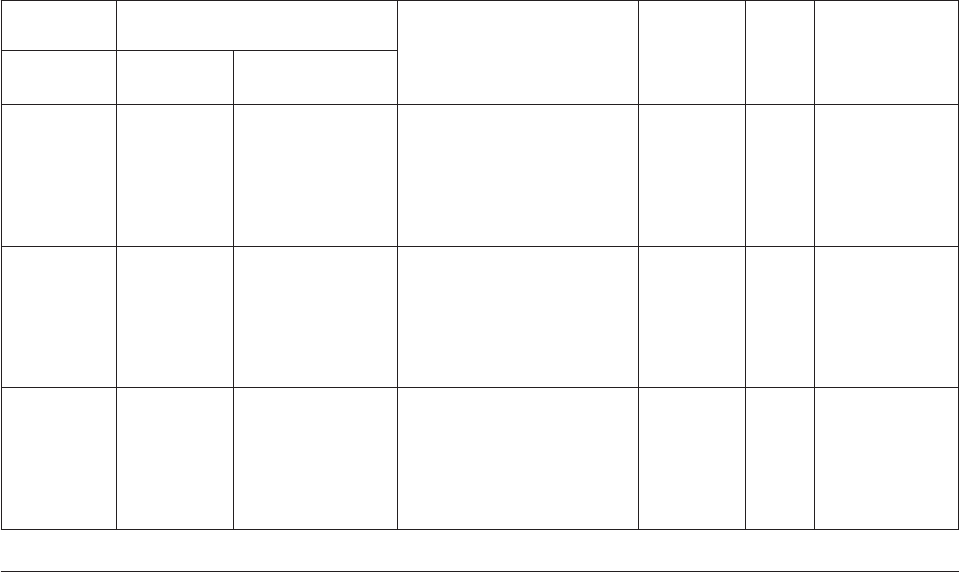
Table 7. Input Data Set 5 (continued)
Format
Options
Column Options:
(applies to all rows)
Output Data
(first row)
Log
Entries
Start
of
2nd
Row? Comment
Line
Termination
Contains
Terminators
Incomplete
Column
<CR><LF>
DOS
N Error
Discard & Warn
Replace & Warn
Replace
Retain & Warn
Retain
None
None
ABC|<EMPTY>|<EMPTY>
ABC|<EMPTY>|<EMPTY>
ABC|12|<EMPTY>
ABC|12|<EMPTY>
Fatal Error
Warning
Warning
None
Warning
None
n/a
Y
Y
Y
Y
Y
No output data
Discard row 1
Phantom row
Phantom row
Phantom row
Phantom row
<CR><LF>
DOS
Y Error
Discard & Warn
Replace & Warn
Replace
Retain & Warn
Retain
ABC|12<CR>|<LF>YZ
ABC|12<CR>|<LF>YZ
ABC|12<CR>|<LF>YZ
ABC|12<CR>|<LF>YZ
ABC|12<CR>|<LF>YZ
ABC|12<CR>|<LF>YZ
None
None
None
None
None
None
P
P
P
P
P
P
Correct data
Correct data
Correct data
Correct data
Correct data
Correct data
None n/a Error
Discard & Warn
Replace & Warn
Replace
Retain & Warn
Retain
ABC|12<CR>|<LF>YZ
ABC|12<CR>|<LF>YZ
ABC|12<CR>|<LF>YZ
ABC|12<CR>|<LF>YZ
ABC|12<CR>|<LF>YZ
ABC|12<CR>|<LF>YZ
None
None
None
None
None
None
<CR>
<CR>
<CR>
<CR>
<CR>
<CR>
Data slip
Data slip
Data slip
Data slip
Data slip
Data slip
Aggregator Stages
Aggregator stages classify data rows from a single input link into groups and compute totals or other
aggregate functions for each group. The summed totals for each group are output from the stage via an
output link.
Using an Aggregator Stage
If you want to aggregate the input data in a number of different ways, you can have several output links,
each specifying a different set of properties to define how the input data is grouped and summarized.
When you edit an Aggregator stage, the Aggregator Stage dialog box appears. This dialog box has three
pages:
vStage. Displays the name of the stage you are editing. This page has a General tab which contains an
optional description of the stage and names of before- and after-stage routines. For more details about
these routines, see “Before-Stage and After-Stage Subroutines.”
vInputs. Specifies the column definitions for the data input link.
vOutputs. Specifies the column definitions for the data output link.
Click OK to close this dialog box. Changes are saved when you save the job.
Before-Stage and After-Stage Subroutines
The General tab on the Stage page contains optional fields that allow you to define routines to use,
which are executed before or after the stage has processed the data.
vBefore-stage subroutine and Input Value. Contain the name (and value) of a subroutine that is
executed before the stage starts to process any data. For example, you can specify a routine that
prepares the data before processing starts.
52 Server Job Developer's Guide
vAfter-stage subroutine and Input Value. Contain the name (and value) of a subroutine that is executed
after the stage has processed the data. For example, you can specify a routine that sends an electronic
message when the stage has finished.
Choose a routine from the list. This list contains all the routines defined as a Before/After Subroutine in
the Routines folder in the repository tree. Enter an appropriate value for the routine's input argument in
the Input Value field.
If you choose a routine that is defined in the repository, but which was edited but not compiled, a
warning message reminds you to compile the routine when you close the Aggregator Stage dialog box.
A return code of 0 from the routine indicates success, any other code indicates failure and causes a fatal
error when the job is run.
If you installed or imported a job, the Before-stage subroutine or After-stage subroutine field might
reference a routine that does not exist on your system. In this case, a warning message appears when you
close the Aggregator Stage dialog box. You must install or import the "missing" routine or choose an
alternative one to use.
Defining Aggregator Input Data
Data to be aggregated is passed from a previous stage in the job design and into the Aggregator stage via
a single input link. The properties of this link and the column definitions of the data are defined on the
Inputs page in the Aggregator Stage dialog box.
Note: The Aggregator stage does not preserve the order of input rows, even when the incoming data is
already sorted.
The Inputs page has the following field and two tabs:
vInput name. The name of the input link to the Aggregator stage.
vGeneral. Displayed by default. Contains an optional description of the link.
vColumns. Contains a grid displaying the column definitions for the data being written to the stage,
and an optional sort order.
–Column name. The name of the column.
–Sort. Displays the sort key position of the column, if sorting is enabled. For more information, see
“Defining the Input Column Sort Order” on page 54.
–Sort Order. Specifies the sort order. This field is blank by default, that is, there is no sort order.
Choose Ascending for ascending order, Descending for descending order, or Ignore if you do not
want the order to be checked.
–Key. Indicates whether the column is part of the primary key.
–SQL type. The SQL data type.
–Length. The data precision. This is the length for CHAR data and the maximum length for
VARCHAR data.
–Scale. The data scale factor.
–Nullable. Specifies whether the column can contain null values.
–Display. The maximum number of characters required to display the column data.
–Data element. The type of data in the column.
–Description. A text description of the column.
Chapter 4. Server job stages 53
Defining the Input Column Sort Order
When the Aggregator stage collates input data for aggregating, it is stored in memory. If one or more
group columns in the input data are sorted, this can greatly improve the way in which the Aggregator
stage handles the data.
Sorted input data can be output from an ODBC or a UniVerse stage (using an ORDER BY clause in the
SQL statement) or a Sequential File stage.
To use sorted input data, you can use the additional column properties on the Columns tab on the Inputs
page.
Enter a number in the Sort column specifying the position that column has in the sort key. For example,
if the input data was sorted on a date then on a product code, the sort key position for the date column
would 1 and the sort key position for the product code column would be 2. A value of 1 always indicates
the most significant key. If you do not specify a value in this field, the column is added to the end of the
sort key sequence. When you click OK, all the columns are sorted in sequence from the most significant
column upward.
Choose the order in which the data is sorted from the Sort Order column. The default setting is none:
vAscending. Choose this option if the input data in the specified column is sorted in ascending order. If
you choose this option, the IBM InfoSphere DataStage server checks the order at run time.
vDescending. Choose this option if the input data in the specified column is sorted in descending order.
If you choose this option, the InfoSphere DataStage server checks the order at run time.
vIgnore. Do not check order. Choose this option if the sort order used by the input data is not simply
ascending or descending order, but uses a more complex sort order. You must take care when choosing
this option. At run time the InfoSphere DataStage server does not check the sort order of the data,
which might cause erroneous errors. If you choose this option, a warning message appears when you
click OK. You must acknowledge this message before you can edit other input columns.
Defining Aggregator Output Data
When you output data from an Aggregator stage, the properties of output links and the column
definitions of the data are defined on the Outputs page in the Aggregator Stage dialog box.
The Outputs page has the following field and two tabs:
vOutput name. The name of the output link. Choose the link to edit from the Output name list. This list
displays all the output links from the stage.
vGeneral. Displayed by default. Contains an optional description of the link.
vColumns. Contains a grid displaying the column definitions for the data being output from the stage.
The grid has the following columns:
–Column name. The name of the column.
–Group. Specifies whether to group by the data in the column.
–Derivation. Contains an expression specifying how the data is aggregated. This is a complex cell,
requiring more than one piece of information. Double-clicking the cell opens the Derivation dialog
box. For more information, see “Aggregating Data” on page 55.
–Key. Indicates whether the column is part of the primary key.
–SQL type. The SQL data type.
–Length. The data precision. This is the length for CHAR data and the maximum length for
VARCHAR data.
–Scale. The data scale factor.
–Nullable. Specifies whether the column can contain null values.
54 Server Job Developer's Guide
–Display. The maximum number of characters required to display the column data.
–Data element. The type of data in the column.
–Description. A text description of the column.
For a description of how to enter and edit column definitions, see IBM InfoSphere DataStage and
QualityStage Designer Client Guide.
Aggregating Data
The data sources you are extracting data from can contain many thousands of rows of data. For example,
the data in a sales database can contain information about each transaction or sale. You could pass all this
data into your data warehouse. However, this would mean you would have to search through large
volumes of data in the data warehouse before you get the results you need.
If you only want summary information, for example, the total of product A sold since 01/01/96, you can
aggregate your data and only pass the summed total to the data warehouse. This reduces the amount of
data you store in the data warehouse, speeds up the time taken to find the data you want, and ensures
the data warehouse stores data in a format you need.
The Aggregator stage allows you to group by or summarize any columns on any of the output links.
Note: Every column output from an Aggregator stage must be either grouped by or summarized.
A group of input data is a set of input rows that share the same values for all the grouped by columns.
For example, if your sales database contained information about three different products, A, B, and C,
you could group by the Product column. All the information about product A would be grouped
together, as would all the information for products B and C.
By summarizing data, you can perform basic calculations on the values in a particular column. The
actions you can perform depend on the SQL data type of the selected column.
For numeric SQL data types you can perform the following actions:
vMinimum. Returns the lowest value in the column.
vMaximum. Returns the highest value in the column.
vCount. Counts the number of values in the column.
vSum. Totals the values in the column.
vAverage. Averages the values in the column.
vFirst. Returns the first value in the column.
vLast. Returns the last value in the column.
vStandard Deviation. Returns the standard deviation of the values in the column.
In calculating Standard Deviation, IBM InfoSphere DataStage uses the formula:
standarddeviation = sqrt [ (sum(Xi2) - N avg(Xi)2)/N]
Some other packages, such as Microsoft Excel, use the formula:
standarddeviation = sqrt [ (sum(Xi2) - N avg(Xi)2) / (N-1)]
For any other SQL data types you can perform the following actions:
vMinimum. Returns the lowest value in the column.
vMaximum. Returns the highest value in the column.
vCount. Counts the number of values in the column.
vFirst. Returns the first value in the column.
vLast. Returns the last value in the column.
Chapter 4. Server job stages 55

For example, if you want to know the total number of product A sold, you would sum the values in the
QtySold column.
To group by or summarize a column, you must edit the Derivation column in the Output Column dialog
box. Do this by double-clicking the cell to open the Derivation dialog box.
The Derivation dialog box contains the following fields and option:
vSource column. Contains the name of the column you want to group by or summarize, in the format
linkname.columnname. You can choose any of the input columns from the list.
vAggregate function. Contains the aggregation function to perform. Choose the function you want from
the list. The default option is Sum.
vGroup by this column. Specifies whether the column will be grouped. This check box is cleared by
default.
If you want to group by the column, select the Group by this column check box. The aggregate function
is automatically set to (grouped), and you cannot select an aggregate function from the list.
To use an aggregate function, clear the Group by this column check box and select the function you
want to use from the Aggregate function list.
Click OK to save the settings for the column.
Command Stage
Command Stage is an active stage that can execute various external commands, including server engine
commands, programs, and jobs from anywhere in the IBM InfoSphere DataStage data flow. You can
execute any command, including its arguments, that you can type to the shell of the operating system,
such as Windows or UNIX. Examples include Perl scripts, DOS batch files, UNIX scripts, and other
command-line executable programs that you can call if they are not interactive.
A graphical user interface (GUI) is available for Command Stage.
You can use Command Stage anywhere in a job path to invoke an external command. The before- and
after-routines that are already available act similarly, except that you can put Command Stage anywhere
in a job stream and call it multiple times in parallel.
If the stage is placed midstream and Do not forward row data is not selected, it moves the data to the
output link. If the stage is at the end of a path, it executes the command and passes the incoming data
through unaltered. The arrival of the row merely causes the command execution.
Command Stage can have only one input and one output link:
vInput link. Specifies a row of actual data or a single row from a previous instance of Command Stage.
You can place a Command Stage midstream or at the end of a job path (with no output link).
vOutput link. If you run Command Stage at the beginning of a job path for an output link, the stage
executes the specified command and sends a single row down the output link. Minimally, this row
contains the return code from the specified command in the first column. A Transformer stage can then
use InfoSphere DataStage branching operations to process this code. If Output to link is selected, the
second column holds the output for the command.
The GUI handles the creation of columns on the output link by examining the values of Output to link,
Do not forward row data, and Do not wait for command.
56 Server Job Developer's Guide
Functionality
Supported Functionality
Command Stage has the following functionality:
vMore flexibility than using other before- or after-stage routines.
vVisual and textual metadata.
vGraphical invocation of external commands without resorting to job control coding.
vEasier processing of return codes from external commands.
vThe stage and its links appear as event metadata within the IBM InfoSphere DataStage Suite Metadata
Management Services.
vSupport for NLS (National Language Support).
Unsupported Functionality
The following functionality is not supported:
vData transformation capabilities on rows flowing through the stage. Use the Transformer and the
Aggregator stages to do this.
vCommands requiring user-input or creation of windows. They cause job failures.
vClient access to an RDBMS. If you want to execute an SQL statement, use calls to existing client
applications, including InfoSphere DataStage jobs.
vDirect access to server engine commands. You cannot use this stage to return rows that are generated
as a result of command execution to the engine.
Terminology
The following list describes the Command Stage terms used in this document:
Term Description
Before and after routines
The external routines that you can define to be called before a job begins and after a job exits.
Write these routines in IBM InfoSphere DataStage BASIC.
Some stages support before- and after-stage routines. These are called before or after a stage is
invoked.
ExecTCL
A built-in routine that executes server engine commands from an InfoSphere DataStage job.
ExecDOS
A built-in routine that executes DOS commands from an InfoSphere DataStage job.
Using Command Stage
When you use the GUI to edit a Command Stage, the Command Stage dialog box opens. This dialog box
has the Stage,Input, and Output pages, depending on whether there are inputs to and outputs from the
stage:
vStage. This page displays the name of the stage you are editing. The General tab defines the command
type, the text of the command, the action to take if errors occur, where to write the output, and
whether the job waits for the command to complete. You can also describe the purpose of the stage.
For details, see “Defining the Command” on page 58.
The NLS tab defines a character set map to use with the stage. This tab appears only if you have
installed NLS for IBM InfoSphere DataStage. For details, see “Defining Character Set Mapping” on
page 58.
Chapter 4. Server job stages 57
vInput. This page is displayed only if you have an input link to this stage. It specifies when to execute
the command and how to handle the rows from this link.
vOutput. This page is displayed only if you have an output link to this stage. It specifies how to handle
the output from the command.
Defining the Command
The command parameters are set on the General tab of the Stage page. Specify the appropriate
information using the following fields:
vCommand type. The type of command to be executed. Select one of the following options:
– OS. The stage executes an operating system command.
– TCL. The stage executes an server engine command. You can run IBM InfoSphere DataStage BASIC
programs.
For information about using these commands, see “Using Commands” on page 60.
vCommand. The string to be passed as the command.
vAbort if command fails. If selected, the job aborts if errors occur while executing the command.
vDisable output to log. If selected, the output from the command is not written to the InfoSphere
DataStage log.
vDo not wait for command. If selected, the job does not wait for the command to complete before
continuing. The job is an independent process and continues to process the data. It executes the
command as a thread on Windows. The stage waits if the command is still executing after all data is
processed.
Selecting this option removes the COMMAND.RTNCODE and COMMAND.OUTPUT data elements
from the output link. Link output is disallowed, but the output and the return code for the command
are still written to the InfoSphere DataStage log and the output file. The first column on the output
link is not used for the return code.
Additionally, the following options are disabled:
–Abort if command fails (stage)
–Repeat for each row (input)
–Execute command after row (input)
–Do not forward row data (input)
–Output to link (output)
vOutput to file. Writes output from the command to a file. If you do not specify a path name, the file is
created in the home directory for the project. If you leave the field blank, no output file is created.
vDescription. Optional. Describes the purpose of Command Stage.
Defining Character Set Mapping
You can define a character set map for a stage. Do this from the NLS tab on the Stage page. The NLS tab
appears only if you have installed NLS.
Specify information using the following button and fields:
vMap name to use with stage. The default character set map is defined for the project or the job. You
can change the map by selecting a map name from the list.
vUse Job Parameter.... Specifies parameter values for the job. Use the format #Param#, where Param is
the name of the job parameter. The string #Param# is replaced by the job parameter when the job is
run.
vShow all maps. Lists all the maps that are shipped with IBM InfoSphere DataStage.
vLoaded maps only. Lists only the maps that are currently loaded.
58 Server Job Developer's Guide
Defining Command Stage Input Data
When a row of actual data or a single row from a previous instance of Command Stage arrives on an
input link of this stage, it executes the specified command. Define the properties of this link and the
column definitions of the data on the Input page in the Command Stage dialog box of the GUI.
About the Input Page
The Input page has an Input name field, the General and Columns tabs, and the Columns... button:
vInput name. The name of the input link. Choose the link you want to edit from the Input name
drop-down list box. This list box displays all the input links to Command Stage.
vClick the Columns... button to display a brief list of the columns designated on the input link. As you
enter detailed metadata in the Columns tab, you can leave this list displayed.
General Tab:
This tab, displayed by default, contains the following fields:
vRepeat for each row. If selected, executes the specified command for each row that arrives on this link.
If Do not wait for command is selected from the General tab of the Stage page, this option is disabled
to avoid overwhelming the server with processes.
vExecute command after row. If selected, executes the specified command after the row is copied and
sent to the output link. If there is no output link, this option is disabled. By default, the command is
executed asynchronously when the row arrives on the input link.
Selecting this option removes the COMMAND.RTNCODE and COMMAND.OUTPUT data elements
from the output link. Link output is disallowed, but the output and the return code for the command
are still written to the IBM InfoSphere DataStage log and the output file. The following options are
disabled:
–Do not forward row data (input)
–Output to link (output)
vDo not forward row data. If cleared, the stage passes rows through to the same number of columns on
the output link, provided it contains both input and output links. You cannot select this option if no
output link exists.
If cleared, the column definitions are copied from the input link to the output link. The "Command
stage pass thru column" label in the Description field identifies each copied column for removal.
vDescription. Optional. Describes the purpose of the input link.
Columns Tab:
This tab contains the column definitions for the data written to the data source. The Columns tab
behaves the same way as the Columns tab in the ODBC stage.
Defining Command Stage Output Data
You can write the output of a command as a column on an output link of Command Stage. The GUI
automatically manages the output column definitions. The output columns depend more on your choices
for field values than on the metadata requirements of their targets. Therefore, you have minimal
flexibility in defining Command Stage output columns.
Passthrough columns must have the same data types and sizes as the corresponding input columns.
However, you can edit the name, data element, derivation, and description fields for the columns.
Chapter 4. Server job stages 59
About the Output Page
The Output page has an Output name field, the General and Columns tabs, and the Columns... button.
vOutput name. The name of the output link. Choose the link you want to edit from the Output name
drop-down list box. This list box displays all the output links.
vClick the Columns... button to display a brief list of the columns designated on this link. As you enter
detailed metadata in the Columns tab, you can leave this list displayed.
General Tab:
This tab, displayed by default, contains the following fields:
vOutput to link. If selected, sends the output from the command as the second column on the output
link. This COMMAND.OUTPUT column holds the output of the command execution.
vDescription. Optional. Describes the purpose of the output link.
Columns Tab:
This tab contains the column definitions for the data being output on the chosen link. The GUI
automatically manages the output column definitions.
If Do not wait for command is not selected and Output to link output option is selected, the
COMMAND.RTNCODE and COMMAND.OUTPUT data elements for the column definitions contain the
return code and the command output respectively. However, the Derivation field is meaningless for this
stage.
Using Commands
You can execute any command, including its arguments, that you can type to the shell of the operating
system, for example, Perl scripts, DOS batch files, UNIX scripts, and other command-line driven
programs that are not interactive or do not request input.
TCL Commands and BASIC Programs
You can set the Command type to TCL on the General tab of the Stage page to execute TCL commands
and run BASIC programs.
dsjob Command
You can use the dsjob command to call other IBM InfoSphere DataStage jobs from Command Stage.
InfoSphere DataStage provides the dsjob program to let you run compiled jobs from a command line
instead of from InfoSphere DataStage. dsjob has the following simple syntax:
dsjob -run [-mode ][-param ][-warn ][-rows ][-wait ]
[-stop ][-jobstatus ][-userstatus ]project job
For full syntax information, see InfoSphere DataStage Programmer's Guide.
Note: If you select Omit in the Attach to Project dialog box as you start InfoSphere DataStage, you must
use the -user and -password options when you use the dsjob command.
You can write the output of a command to any of the following:
vThe InfoSphere DataStage log. This is the default.
vOutput links. If output links exist, you can write the output as a column on the link, in addition to the
return code for the command. The return code is automatically sent as the first column on the output
link.
60 Server Job Developer's Guide
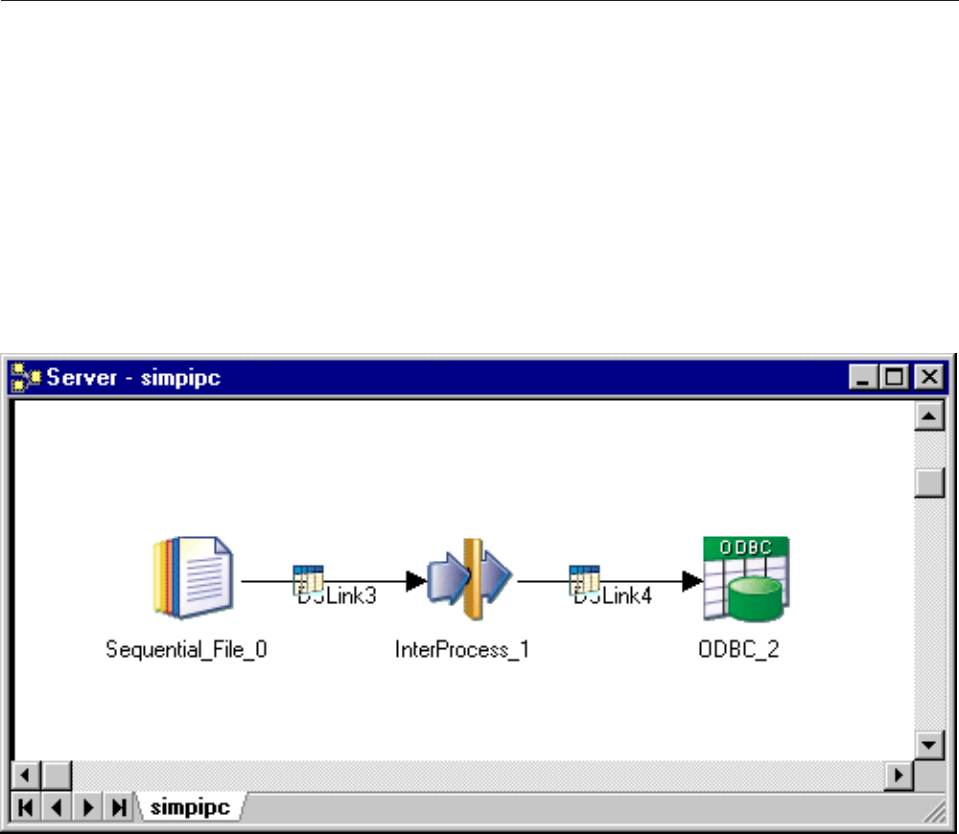
vA file.
Note: Since the stage sends the return code for the command as the first column of an output link, the
GUI provides for this automatically. If you use the standard grid editor, you must manually add the
mandatory columns to the column definitions for the output link.
InterProcess Stages
An InterProcess (IPC) stage is a passive stage which provides a communication channel between IBM
InfoSphere DataStage processes running simultaneously in the same job. It allows you to design jobs that
run on SMP systems with great performance benefits. To understand the benefits of using IPC stages, you
need to know a bit about how InfoSphere DataStage jobs actually run as processes. See “IBM InfoSphere
DataStage Jobs and Processes” on page 5 for information.
The output link connecting IPC stage to the stage reading data can be opened as soon as the input link
connected to the stage writing data has been opened.
You can use InterProcess stages to join passive stages together. For example you could use them to speed
up data transfer between two data sources:
In this example the job will run as two processes, one handling the communication from the Sequential
File stage to the IPC stage, and one handling communication from the IPC stage to the ODBC stage. As
soon as the Sequential File stage has opened its output link, the IPC stage can start passing data to the
ODBC stage. If the job is running on a multiprocessor system, the two processors can run simultaneously
so the transfer will be much faster.
You can also use the IPC stage to explicitly specify that connected active stages should run as separate
processes. This is advantageous for performance on multiprocessor systems. You can also specify this
behavior implicitly by turning interprocess row buffering on, either for the whole project via the
Administrator client, or individually for a job in its Job Properties dialog box.
Figure 16. Example job
Chapter 4. Server job stages 61
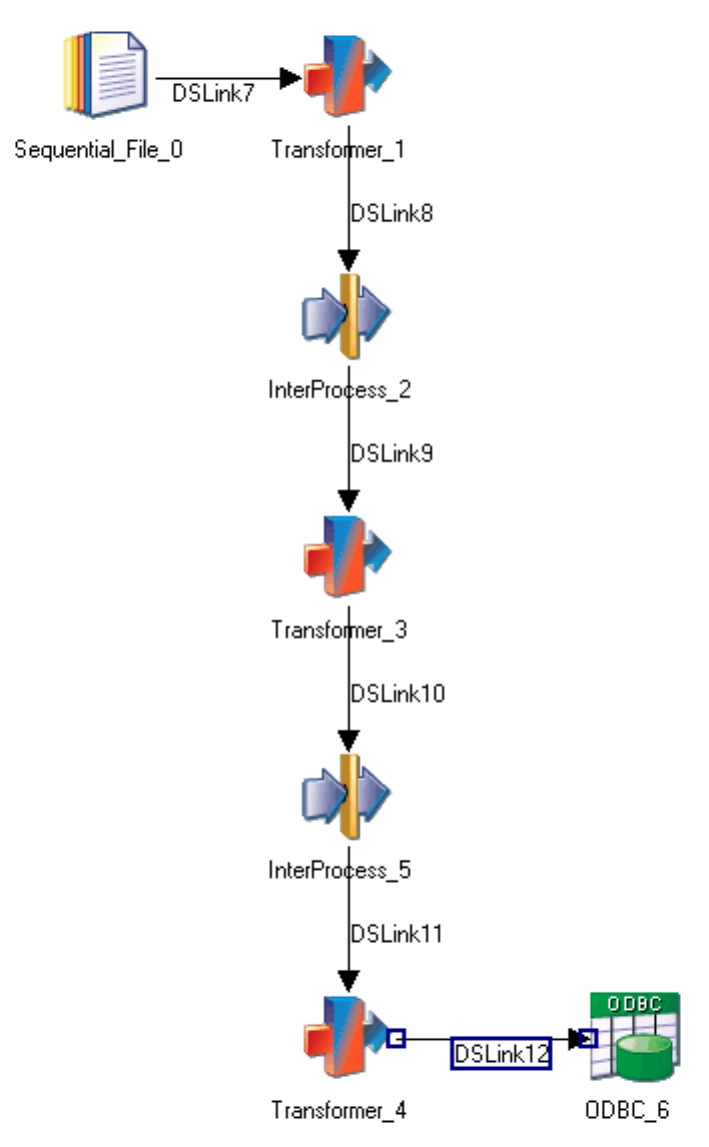
Using the IPC Stage
When you edit an IPC stage, the InterProcess Stage dialog box appears. This dialog box has three pages:
Figure 17. Example job
62 Server Job Developer's Guide

vStage. The Stage page has two tabs, General and Properties. The General page allows you to specify
an optional description of the stage. The Properties tab allows you to specify stage properties.
vInputs. The IPC stage can only have one input link. The Inputs page displays information about that
link.
vOutputs. The IPC stage can only have one output link. The Outputs page displays information about
that link.
Defining IPC Stage Properties
The Properties tab allows you to specify two properties for the IPC stage:
vBuffer Size. Defaults to 128 Kb. The IPC stage uses two blocks of memory; one block can be written to
while the other is read from. This property defines the size of each block, so that by default 256 Kb is
allocated in total.
vTimeout. Defaults to 10 seconds. This gives a time limit for how long the stage will wait for a process
to connect to it before timing out. This normally will not need changing, but might be important where
you are prototyping multiprocessor jobs on single processor platforms and there are likely to be delays.
Defining IPC Stage Input Data
The IPC stage can have one input link. This is where the process that is writing connects.
The Inputs page has two tabs:
vGeneral. The General tab allows you to specify an optional description of the stage.
vColumns. The Columns tab contains the column definitions for the data on the input link. This is
normally populated by the metadata of the stage connecting on the input side. You can also Load a
column definition from the repository, or type one in yourself (and Save it to the repository if
required). Note that the metadata on the input link must be identical to the metadata on the output
link.
Defining IPC Stage Output Data
The IPC stage can have one output link. This is where the process that is reading connects.
The Outputs page has two tabs: General and Columns.
vGeneral. The General tab allows you to specify an optional description of the stage.
vColumns. The Columns tab contains the column definitions for the data on the output link. This is
normally populated by the metadata of the stage connecting on the input side. You can also Load a
column definition from the repository, or type one in yourself (and Save it to the repository if
required). Note that the metadata on the output link must be identical to the metadata on the input
link.
FTP Plug-in Stages
Like the Sequential File stage, the FTP Plug-in stage extracts data from, or writes data to, a single text
file. However, the text files to be accessed by the FTP Plug-in stage reside on another machine (possibly
with a different file system and character file storage conventions) over a communications network
instead of on a local disk.
The FTP Plug-in stage provides users with rapid and efficient remote file access using existing FTP
servers on remote platforms. The FTP Plug-in stage does not require additional installation on the remote
platforms.
Chapter 4. Server job stages 63
Additionally, the FTP Plug-in stage provides the option to execute before- and after-commands on the
remote machine. This automates the following data flow processes:
vBefore it begins the file transfer. You can use the before-command to prepare a file to be transferred
or to prepare the remote machine to receive it.
vAfter it completes the file transfer. You can use the after-command to delete temporary files or to start
a subsequent activity that uses the transferred file.
Each FTP Plug-in stage is a passive stage that can have any number of input and output links:
vInput links specify the data you are writing, which is a stream of rows to be loaded into a single
remote file.
vOutput links specify the data you are extracting, which is a stream of rows to be read from a single
remote file.
FTP Plug-in stage Functionality
The FTP Plug-in stage has the following functionality and benefits:
vShares common properties of the remote host name, user name, password, and directory path to or
from which files are transferred for each stage instance.
vCorresponds generally to an independent file transfer session for each link, so that multiple files can be
transferred concurrently.
vActs as an FTP client, using a generic file transfer protocol to initiate sessions with and transfer files to
or from any file transfer server. Retains an FTP session long enough to allow the transfer of large
amounts of data.
vSupports the STREAM data protocol. If a STREAM transfer connection is closed, the job aborts with an
error message.
vHandles job failures appropriately when incomplete files are transferred.
Note: You can specify the number of rows to be processed by a job on the Limits page in the IBM
InfoSphere DataStage Director client. As of Release 1.3, if you perform row limiting, fatal errors might
be recorded in the log file at the end of the job because of premature closing of the data connection.
However, the data transfer is completed for the number of rows selected.
vSupports a user-specified number of connection retries and retry intervals.
vProvides optional before- and after-commands to be run on the remote machine before and after a file
is successfully transferred (requires a telnet server to use all capabilities on Windows).
vProvides an optional tracing level to diagnose performance issues.
vLets you read or write ASCII or binary data.
Note: Binary mode is not supported on the Parallel Server canvas. See the input property Data
Representation Type and the output property Data Representation Type.
vUses the stage and link properties and column type to determine the format for character strings before
the transfer.
vLets you control which process initiates the connection request for data transfer.
vProvides optional use of metadata definitions for reading a remote file.
vLets you validate the existence of the remote file within the InfoSphere DataStage Director client
(output link only).
vSupports NLS (National Language Support).
The following functionality is not supported:
vBulk loading for stream input links
vKeyed lookups on a file transfer stage
vStored procedures
64 Server Job Developer's Guide
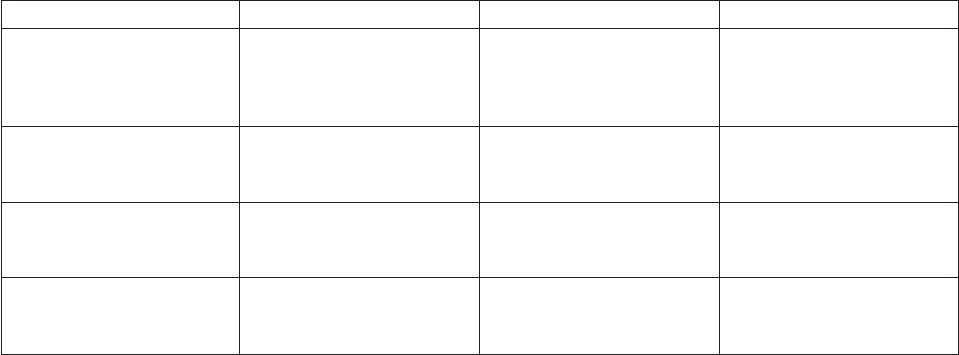
Terminology
The following list explains FTP Plug-in terms used in this document:
Term Description
after-command
The command to be executed on the remote machine using a telnet session after the transfer is
complete.
before-command
The command to be executed on the remote machine using a telnet session before starting the
transfer.
FTP File Transfer Protocol. An interactive file transfer capability often used on TCP/IP networks.
rollback
Cancels all file I/O changes made during a transaction.
telnet The name of a protocol session that acts as a standard remote terminal emulation with
communications to the host over a network.
transaction
A sequence of file I/O operations treated as one logical operation with respect to recovery and
visibility to other users.
Installing the Stage
To specify transaction rollbacks, commits, or after/before processing to the Windows server, you must
first provide a telnet server other than UniVerse telnet.
Properties
The tables in the following sections include the following column heads:
vPrompt is the text that the job designer sees in the stage editor user interface.
vType is the data type of the property.
vDefault is the text used if the job designer does not supply any value.
vDescription describes the properties.
Stage Properties
The FTP Plug-in stage supports the following stage properties:
Prompt Type Default Description
Server Name String None Required. The name of the
host machine for the FTP
server on which the file
resides.
Remote FTP Port Long 21 Required. The port number
of the remote machine's
FTP server.
Remote Telnet Port Long 23 Required. The port number
of the remote machine's
telnet server.
User Name String None Required. The user name to
log on to the remote
machine.
Chapter 4. Server job stages 65
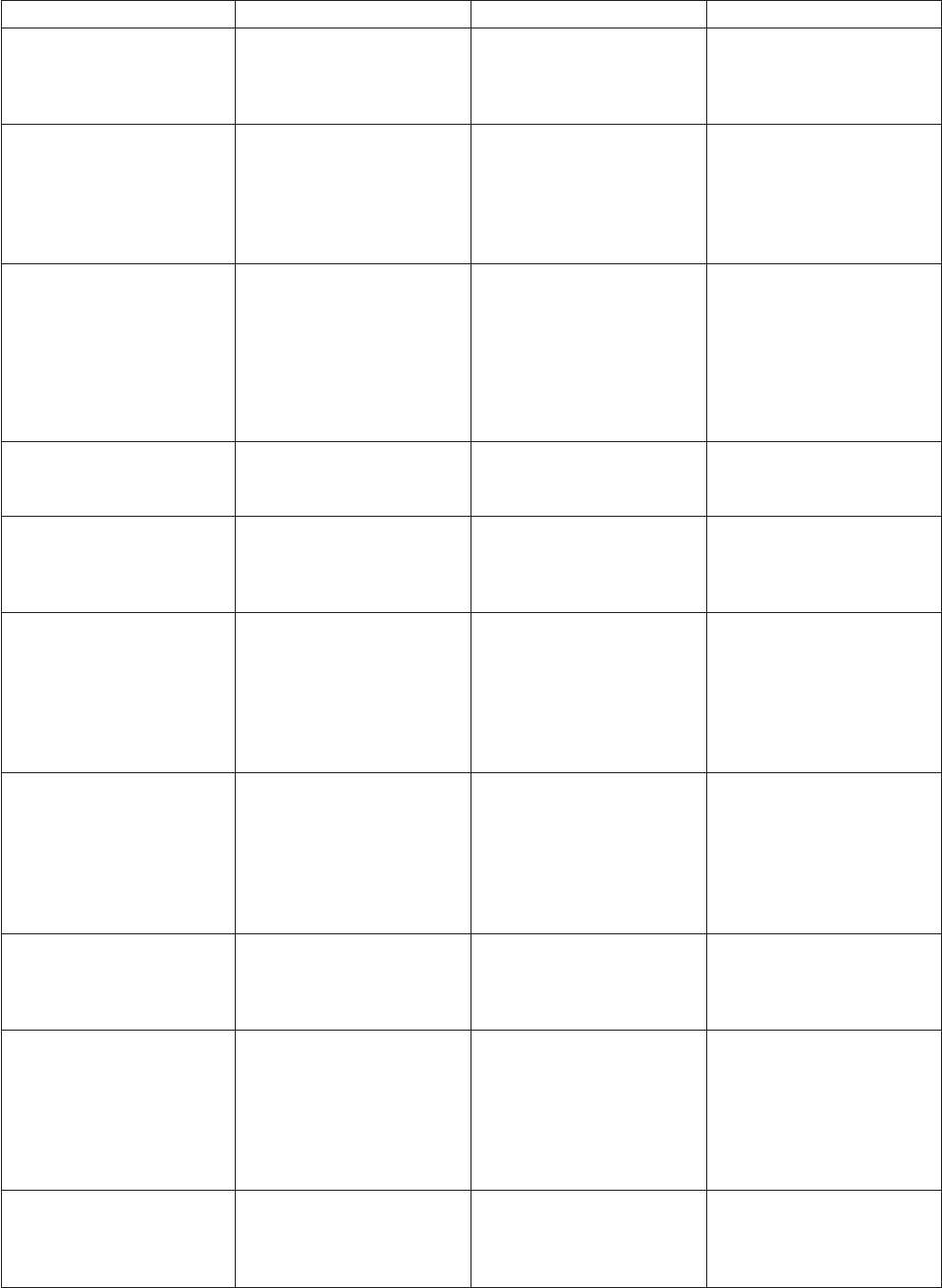
Prompt Type Default Description
User Password String None The password for the
specified user. Required if
the remote machine uses a
password for "User Name."
Account Name String None The account name for the
remote FTP login. Required
only if the remote machine
needs user account
information during the
login process.
Tracing Level Long 0 Optional. Controls the type
of tracing information that
is added to the log. Use
one of the following tracing
levels:
0 No tracing 1 Report stage
properties
Retries Long 3 Optional. The number of
retries if the connection
fails.
Retry Interval Long 15 Optional. The number of
seconds to wait between
retries if the connection
fails.
Number of Telnet Prompts String 2 Required if telnet services
are being used. The total
number of expected
prompts that are received
during the process of
logging on to the telnet
server.
Telnet Prompt 1 String login Required if telnet services
are being used. The literal
string (case-insensitive) that
is sent by the telnet server,
prompting the IBM
InfoSphere DataStage
process for login data.
Telnet Reply 1 String None Required if telnet services
are being used. The telnet
user name to log on to the
telnet session.
Telnet Prompt 2 String password Required if telnet services
are being used. The literal
string (case-insensitive) that
is sent by the telnet server,
prompting the InfoSphere
DataStage process for
password data.
Telnet Reply 2 String None Required if telnet services
are being used. The telnet
password for the specified
telnet user.
66 Server Job Developer's Guide
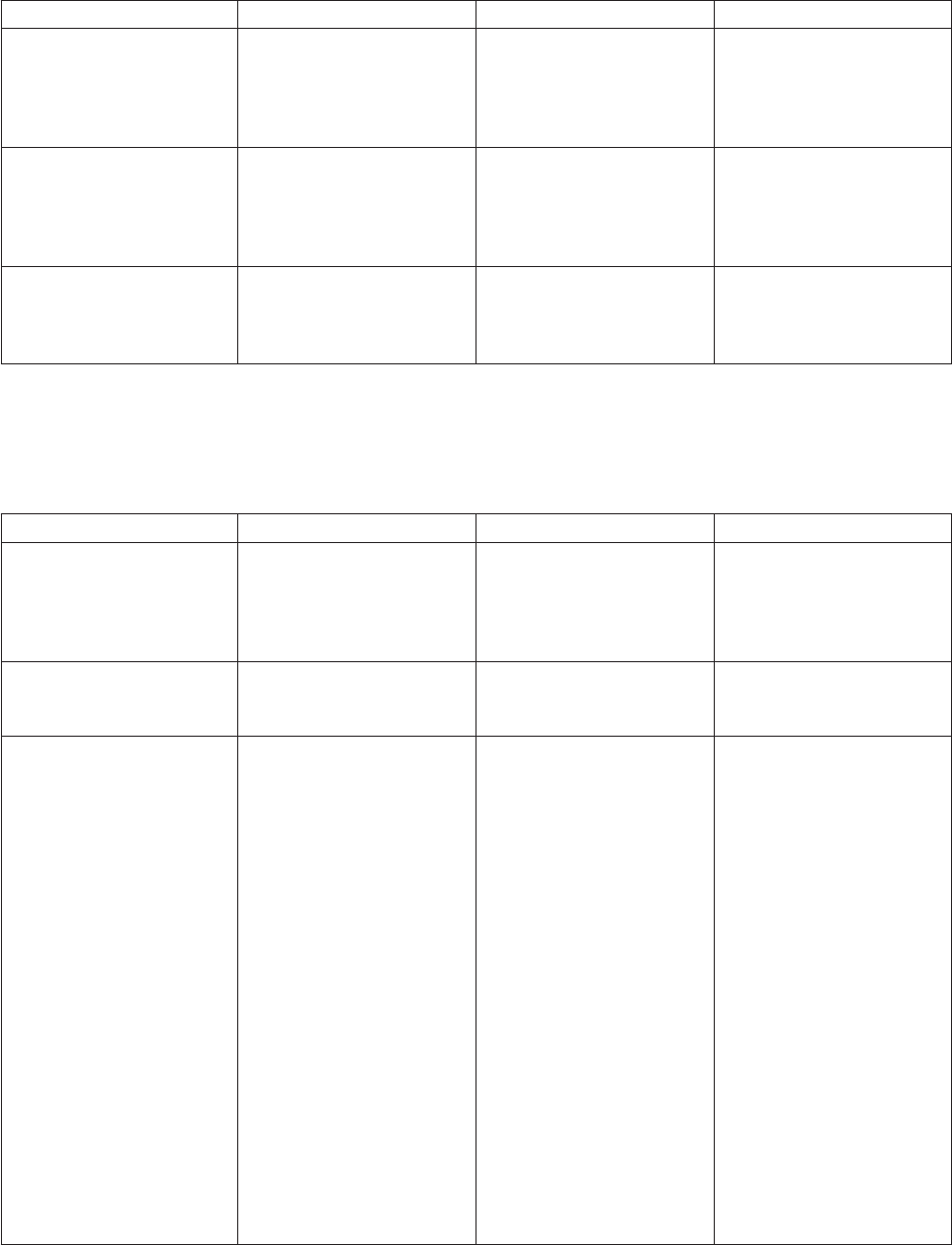
Prompt Type Default Description
Telnet Prompt nString None Any prompts that are
needed to connect to a
target system through
telnet, in addition to login
and password.
Telnet Reply nString None Any replies that are needed
to connect to a target
system through telnet, in
addition to login and
password.
Command Timeout Int 50 The number of milliseconds
to wait for the Telnet Before
and After Commands to
complete.
Input Link Properties
The following table lists the input link properties in the grid editor:
Table 8. Input link properties
Prompt Type Default Description
Remote Path String None Optional. The path name of
the working directory on
the remote machine where
the files to be retrieved or
sent reside.
Remote File Name String None Required. The name of the
file on the remote machine
to be retrieved or sent.
Data Representation Type List ASCII Required. Controls how the
data in the remote file is
read or written. For ASCII
representation, the data
transfer uses standard
NVT-ASCII, primarily for
text files.
For binary representation,
the data is transferred in
contiguous bits as IMAGE
data. You must set
"Fixed-width Columns" to
Yes.
Note: Binary mode is not
supported when the stage
is run on the Parallel
canvas. To transfer data in
binary mode, use data
types of binary or
varbinary with "Data
Representation Type" set to
ASCII.
Chapter 4. Server job stages 67
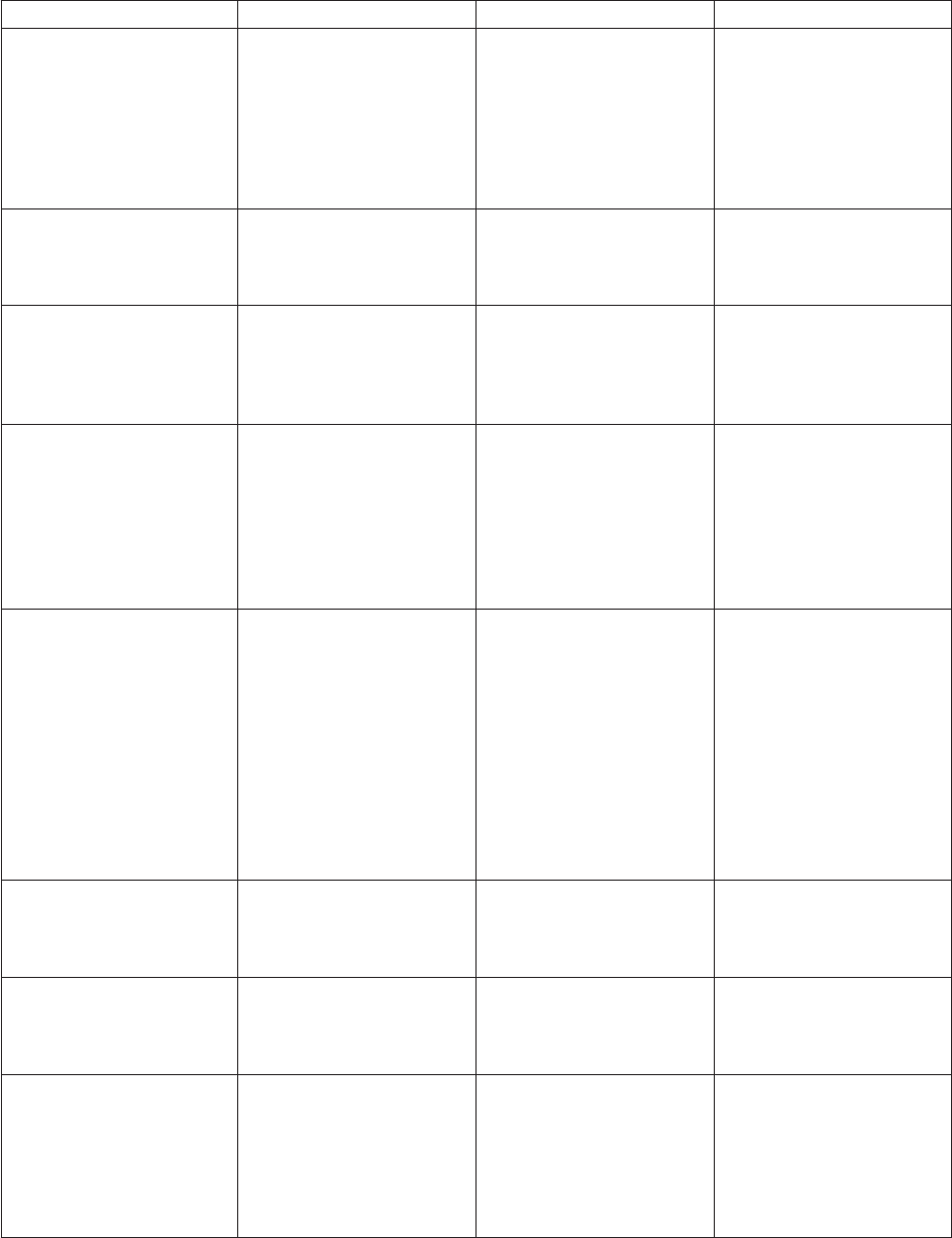
Table 8. Input link properties (continued)
Prompt Type Default Description
Line Termination List [CR] [LF]
(DOS-Style Termination)
Specifies the row
(end-of-line) termination
sequence in the remote file.
If "Data Representation
Type" is set to ASCII, the
valid values are no
termination and [CR] [LF].
Fixed-width Columns String No Required. Indicates whether
the data in the remote file
can be with fixed-width
columns.
Spaces Between Columns Long 0 The number of spaces
between fixed-width
columns in the remote file.
Required if "Fixed-width
Columns" is set to Yes.
Column Delimiter Char , (comma) Required if "Fixed-width
Columns" is set to No. The
delimiter that separates the
data fields in the remote
file. You can enter single
character without quotes or
the ASCII value of the
character you want to use.
Quote Character Char " (double quote) Optional and only valid if
"Fixed-width Columns" is
set to No. The single
character used to enclose a
data value that contains the
delimiter character as data.
You can also enter the
ASCII value for the
character you want to use.
You can suppress "Quote
Character" by entering no
value.
Escape Character Char \ (back- slash) Required. The single
character entered to be
interpreted as the escape
character.
Null String String None Optional. Specifies the
string that is to be
interpreted as the SQL null
value.
First Line Column Names String No Required if "Data
Representation Type" is set
to ASCII. Specifies whether
to transfer the first line in
the remote file (that is, it
might contain column
names).
68 Server Job Developer's Guide
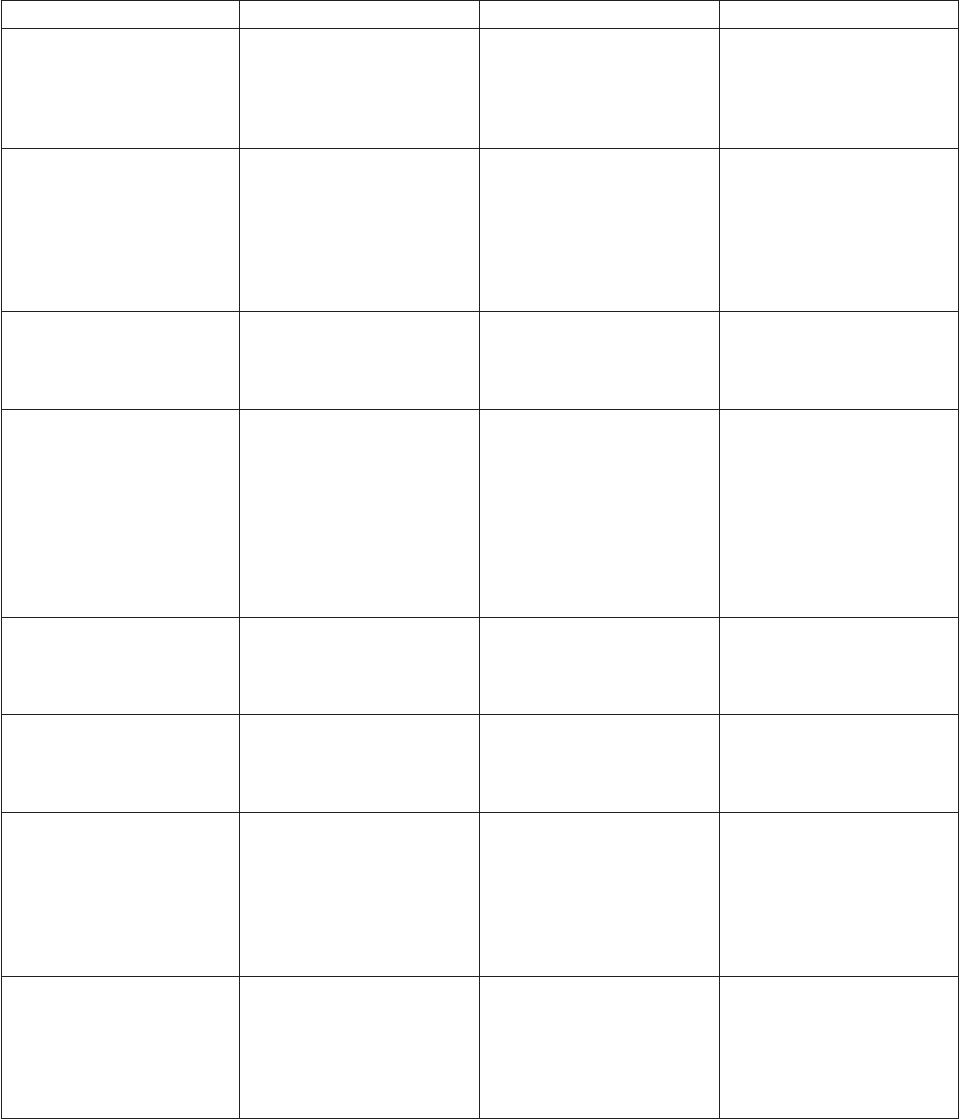
Table 8. Input link properties (continued)
Prompt Type Default Description
Omit Last New Line String No Required. Indicates whether
you want to omit the last
newline at the end of the
data while sending it to the
remote machine.
Append to File String No Optional. Indicates whether
the data is put into the
remote file in append or
overwrite mode. Yes
indicates append to the
existing file. No indicates
overwrite the file.
Back Up File String No Optional. Indicates whether
"Telnet Backup Command"
is executed before
proceeding with the job.
Telnet Backup Command String None Optional. Specifies the
telnet command to execute
on the remote machine
before the job writes to the
remote file. This telnet
command is executed only
if "Back Up File" is set to
Yes. Use this command to
create file backups.
Telnet Before Command String None Optional. The telnet
command to execute on the
remote machine before
starting a job.
Telnet After Command String None Optional. Specifies the
telnet command to execute
on the remote machine
after completing a job.
Transaction Begin
Command
String None Optional. Specifies the
telnet command to execute
before starting the file
transfer to the remote
machine. Use this
command to make
temporary copies of files.
Transaction Commit
Command
String None Optional. Specifies the
telnet command to execute
after a successful file
transfer. Use this command
to delete any temporary
files created.
Chapter 4. Server job stages 69

Table 8. Input link properties (continued)
Prompt Type Default Description
Transaction Rollback
Command
String None Optional. Specifies the
telnet command to execute
if an error occurs while
sending the file to the
remote machine, or if you
use the Director client to
reset the job. Use this
command to restore any file
from the temporary copy in
the event of a failure or
abort.
FTP Data Connection Mode List Passive Specifies which process
initiates the connection for
the data transfer.
If set to Active, connections
are initiated by the FTP
server.
If set to Passive,
connections are initiated
from the host system where
engine tier is installed. This
lets you store files on
remote hosts that are
outside router-based
firewall.
Digital OpenVMS systems.
Set to Active for input links
so that the FTP server
initiates the connection for
data transfer. Otherwise, no
data is accepted.
Link Tracing Level Long 0 Optional. Controls the type
of tracing information that
is added to the log. The
available tracing levels are:
0 No tracing
1 Link properties
2 Performance
4 FTP messages
8 Telnet messages
16 Function tracing
32 Telnet data dump
You can combine the
tracing levels. For example,
a tracing level of 3 means
that link properties and
performance messages are
added to the log.
70 Server Job Developer's Guide
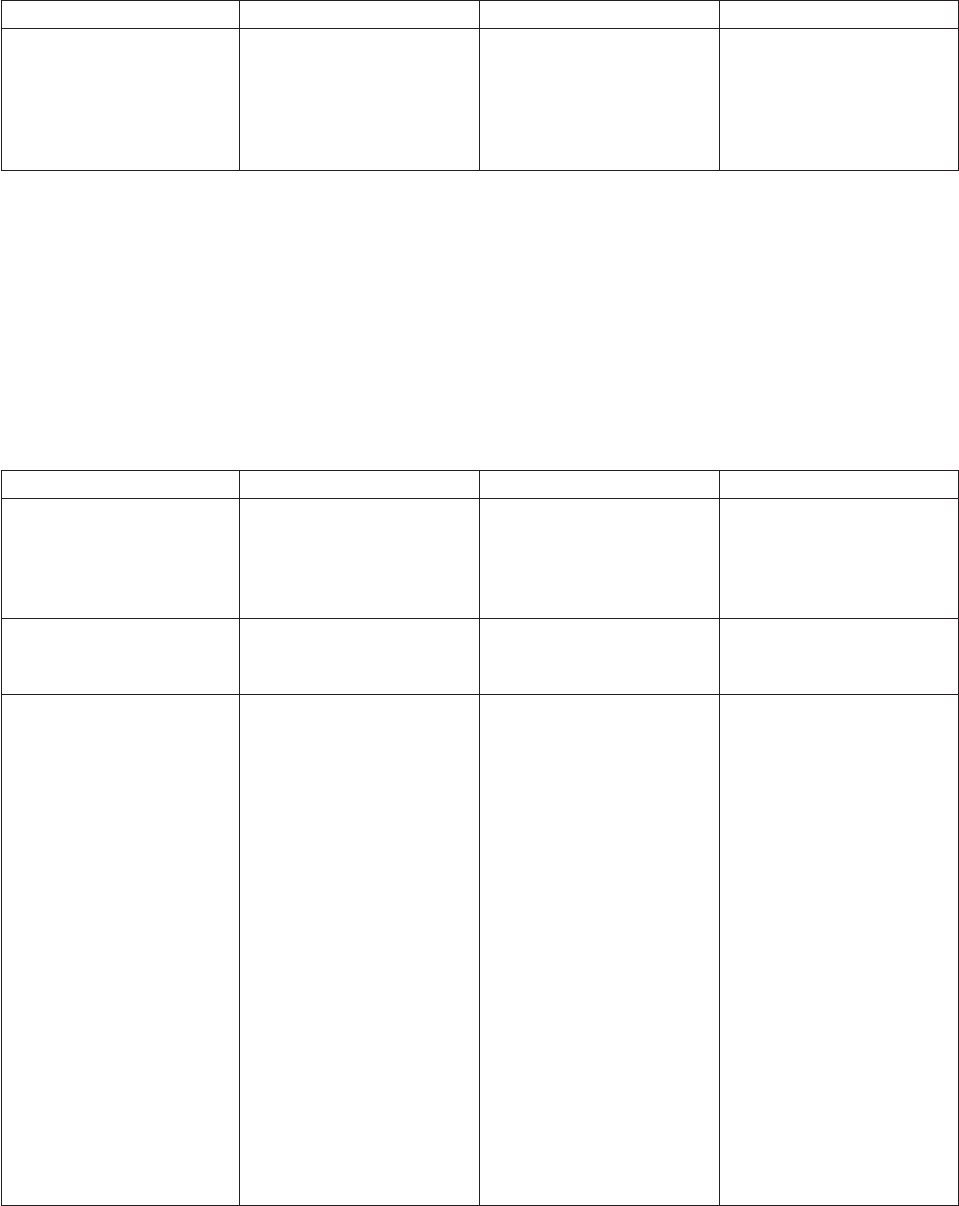
Table 8. Input link properties (continued)
Prompt Type Default Description
Buffer Length Long 4096 Required. Sets the length
(in chunks greater than 512
bytes) of the FTP send and
receive buffers for data
rows before they are sent or
retrieved.
You can specify any UNIX command for the following link properties: Telnet After Command, Telnet
Backup Command, Transaction Begin Command, Transaction Commit Command, or Transaction Rollback
Command. For example, the following UNIX command copies a file to another file in a different
directory:
cp /pathname/filename1 /pathname2/filename2
Output Link Properties
The following table lists the output link properties in the grid editor:
Table 9. Output link properties
Prompt Type Default Description
Remote Path String None Optional. The path name of
the working directory on
the remote machine where
the files to be retrieved or
sent reside.
Remote File Name String None Required. The name of the
file on the remote machine
to be retrieved or sent.
Data Representation Type List ASCII Required. Controls how the
data in the remote file is
read or written. For ASCII
representation, the data
transfer uses standard
NVT-ASCII, primarily for
text files.
For binary representation,
the data is transferred in
contiguous bits as IMAGE
data. You must set
"Fixed-width Columns" to
Yes.
Note: Binary mode is not
supported when the stage
is run on the Parallel
canvas. To transfer data in
binary mode, use data
types of binary or
varbinary with "Data
Representation Type" set to
ASCII.
Chapter 4. Server job stages 71
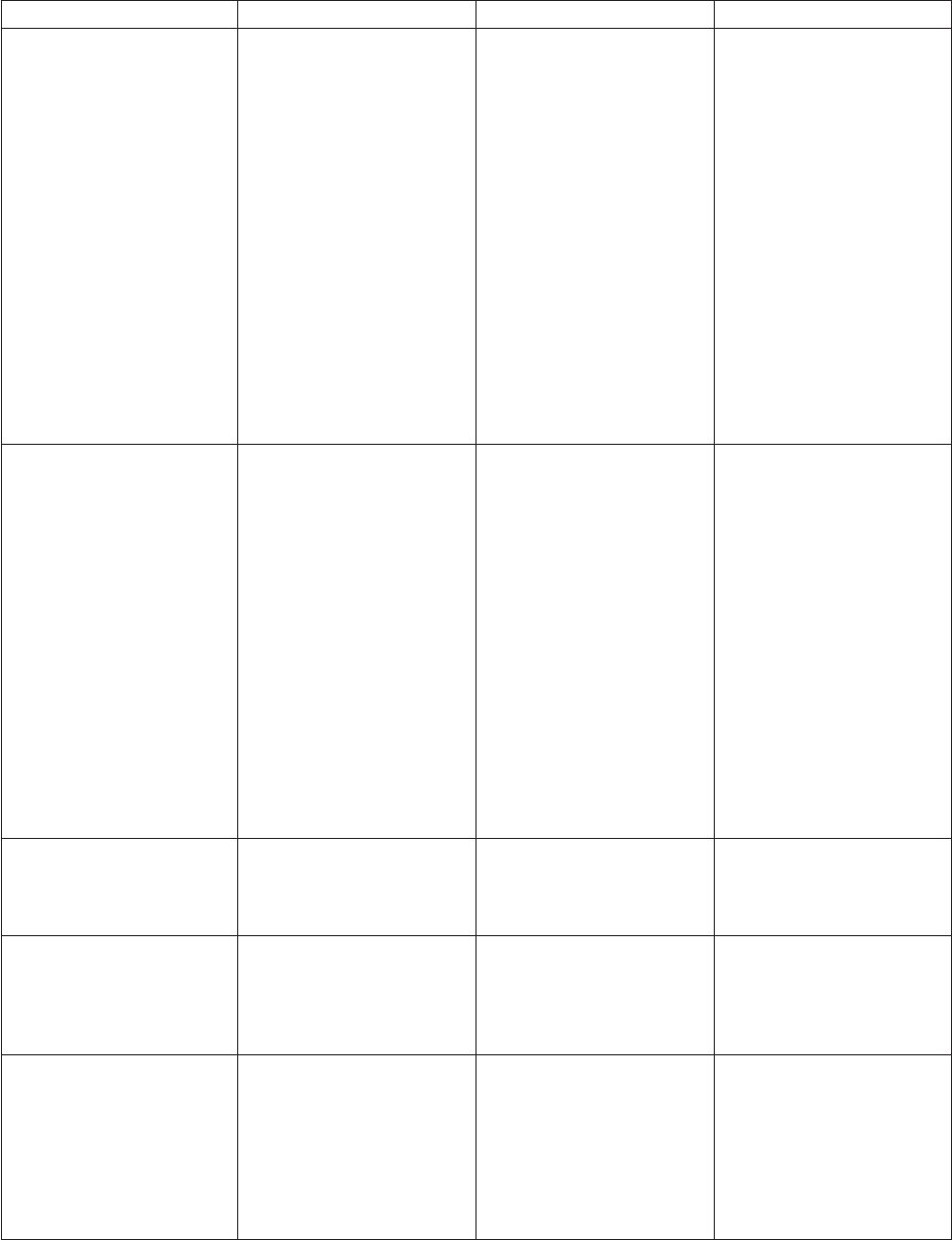
Table 9. Output link properties (continued)
Prompt Type Default Description
Check Data against
metadata
List No Set to Yes to use metadata
definitions to read data
from the remote file instead
of using a line terminator
to identify the end of a row.
Data is read until the
metadata is exhausted.
For fixed-width data, this
means the total of the
column lengths plus spaces.
For delimited data, this
means the number of
columns.
If set to No, end of row is
determined by the
end-of-line sequence [CR]
[LF]
Line Termination List [CR] [LF]
(DOS-Style Termination)
Specifies the row
(end-of-line) termination
sequence in the remote file.
If "Fixed-width Columns" is
set to No, use the [CR] [LF]
value. If "Fixed-width
Columns" is set to Yes, and
"Data Representation Type"
is set to ASCII, the valid
values are no termination
and [CR] [LF] (DOS style
terminator).
If set to no termination,
"Check Data against
metadata" must be set to
Yes.
Fixed-width Columns String No Required. Indicates whether
the data in the remote file
can be with fixed-width
columns.
Spaces Between Columns Long 0 The number of spaces
between fixed-width
columns in the remote file.
Required if "Fixed-width
Columns" is set to Yes.
Column Delimiter Char , (comma) Required if "Fixed-width
Columns" is set to No. The
delimiter that separates the
data fields in the remote
file. You can enter single
character without quotes or
the ASCII value of the
character you want to use.
72 Server Job Developer's Guide
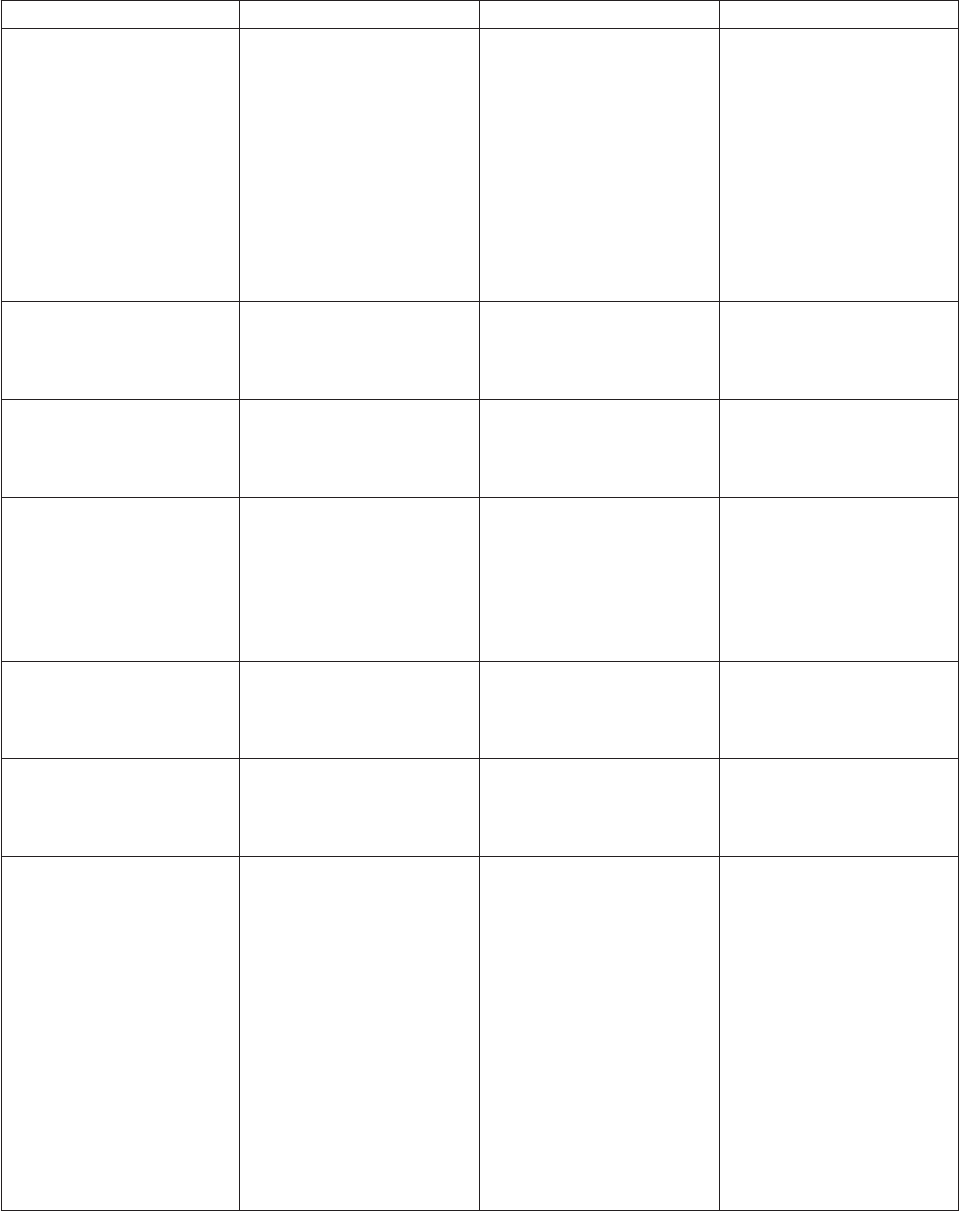
Table 9. Output link properties (continued)
Prompt Type Default Description
Quote Character Char " (double quote) Optional and only valid if
"Fixed-width Columns" is
set to No. The single
character used to enclose a
data value that contains the
delimiter character as data.
You can also enter the
ASCII value for the
character you want to use.
You can suppress "Quote
Character" by entering no
value.
Escape Character Char \ (back- slash) Required. The single
character entered to be
interpreted as the escape
character.
Null String String None Optional. Specifies the
string that is to be
interpreted as the SQL null
value.
First Line Column Names String No Required if "Data
Representation Type" is set
to ASCII. Specifies whether
to transfer the first line in
the remote file (that is, it
might contain column
names).
Telnet Before Command String None Optional. The telnet
command to execute on the
remote machine before
starting a job.
Telnet After Command String None Optional. Specifies the
telnet command to execute
on the remote machine
after completing a job.
FTP Data Connection Mode List Active Specifies which process
initiates the connection for
the data transfer.
If set to Active, connections
are initiated by the FTP
server.
If set to Passive,
connections are initiated
from the host system where
the engine tier is installed.
This lets you store files on
remote hosts that are
outside router-based
firewall.
Chapter 4. Server job stages 73
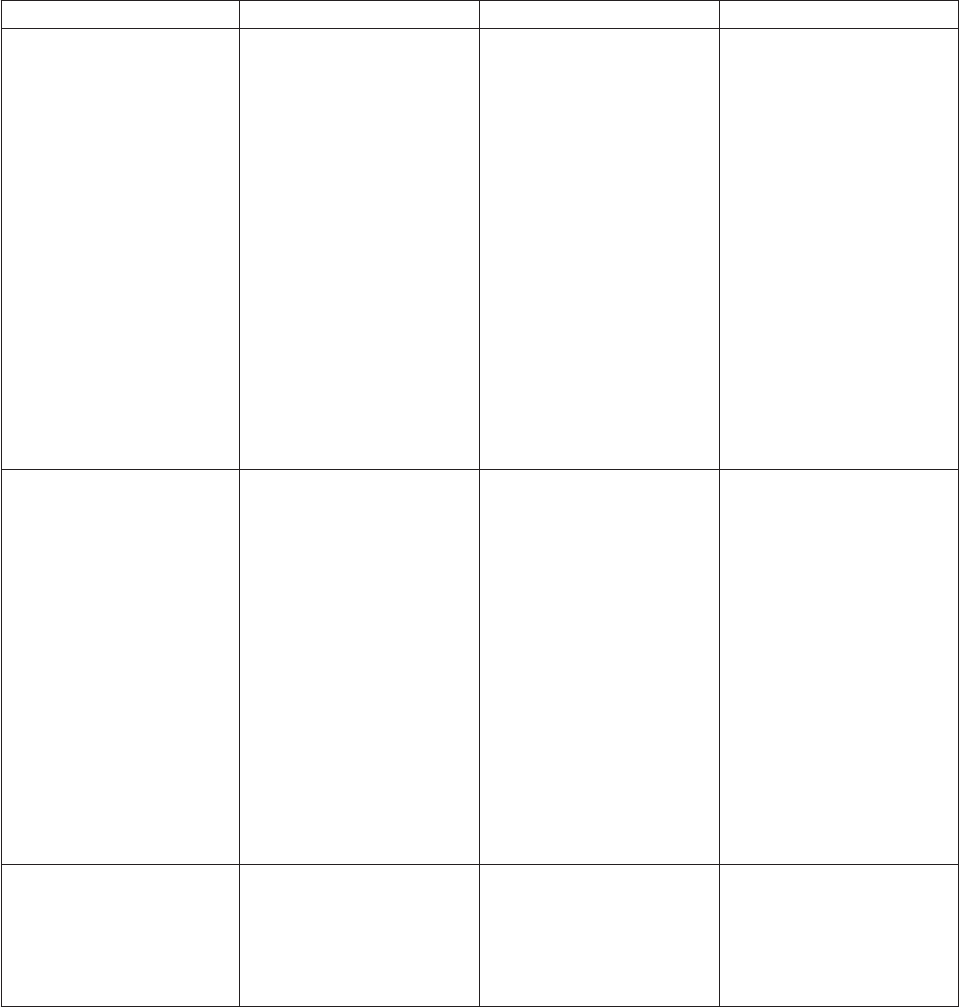
Table 9. Output link properties (continued)
Prompt Type Default Description
FTP Data Port List None Optional. The unique post
number on which to receive
the data from the remote
machine's FTP server. The
remote machine's FTP
server connects to this port
to transfer the remote file.
If you do not specify a
value, or the value is 0, the
stage automatically
configures an available port
number for you. If you
specify a value, it must be
from 1025 to 4999.
For more information on
the FTP model, see the
standard, RFC 959 File
Transfer Protocol (FTP).
Link Tracing Level Long 0 Optional. Controls the type
of tracing information that
is added to the log. The
available tracing levels are:
0 No tracing
1 Link properties
2 Performance
4 FTP messages
8 Telnet messages
16 Function tracing
32 Telnet data dump
You can combine the
tracing levels. For example,
a tracing level of 3 means
that link properties and
performance messages are
added to the log.
Buffer Length Long 4096 Required. Sets the length
(in chunks greater than 512
bytes) of the FTP send and
receive buffers for data
rows before they are sent or
retrieved.
ASCII or Binary Data Representation
ASCII data representation for output links. If you set Data Representation Type to ASCII:
vThe FTP service is configured for ASCII representation type. The sender (remote host) converts the data
from its internal character representation, that is, ASCII or EBCDIC, to the standard NVT-ASCII
representation. For more information on FTP data representation and storage, see the standard, RFC
959 File Transfer Protocol (FTP).
vThe data stream received from the remote host is parsed into rows of data by scanning the data for the
end-of-line sequence [CR] [LF].
74 Server Job Developer's Guide

vThe row of data is further parsed into column data. The parsing method used depends on the setting
for Fixed-width Columns. If set to Yes, the column metadata determines field sizes. If set to No, the
row is parsed into columns by scanning for the column delimiter.
ASCII data representation for input links. If you set Data Representation Type to ASCII:
vThe FTP service is configured for ASCII representation type. The receiver (remote host) converts the
data from ASCII format to its own internal format.
vColumn data (per row) is put in a formatted row. The format depends on the setting for Fixed-width
Columns. If set to Yes, the data is put in a character buffer. The column metadata determines the size
allotted per column. If the column data is greater than the column width, the data is truncated to the
metadata column-width, and a warning message appears. If set to No, the data is put in a character
buffer, separated by the delimiter for the configured column.
vThe termination characters [CR] [LF] are appended to each row of data. The data is sent to the remote
machine to be stored as a text file.
Binary data representation for output links. If you set Data Representation Type to Binary:
vFixed-width Columns must be set to Yes.
vThe FTP service is configured for IMAGE representation type. The data is sent from the remote
machine as contiguous bits with no character conversions.
vThe data steam received from the remote machine is parsed into rows of data by determining the total
length of the row. The row length is calculated by the accumulation of each column's width and the
values associated with Spaces Between Columns and Line Termination.
vThe row of data is further parsed into column data using the same properties and metadata.
Note: Binary mode is not supported on the Parallel Server canvas. See the input property Data
Representation Type and the output property Data Representation Type.
Binary data representation for input links. If you set Data Representation Type to Binary:
vFixed-width Columns must be set to Yes.
vThe FTP service is configured for IMAGE representation type. The data is sent as contiguous bits with
no character conversions.
vColumn data per row is put in a character buffer. The column metadata determines the size allotted
per column. If the column data is greater than the column width, the data is truncated to the metadata
column-width, and a warning message appears.
vThe termination characters specified by Line Termination are appended to each row of data and are
sent to the remote machine.
Note: Binary mode is not supported on the Parallel Server canvas. See the input property Data
Representation Type and the output property Data Representation Type.
Link Collector Stages
These topics describe how to use a Link Collector stage in your job design.
The Link Collector stage is an active stage which takes up to 64 inputs and allows you to collect data
from these links and route it along a single output link. The stage expects the output link to use the same
metadata as the input links.
The Link Collector stage can be used with a Link Partitioner stage to enable you to take advantage of a
multiprocessor system and have data processed in parallel. The Link Partitioner stage partitions data, it is
processed in parallel, then the Link Collector stage collects it together again before writing it to a single
target. To really understand the benefits, see “IBM InfoSphere DataStage Jobs and Processes” on page 5 to
learn how IBM InfoSphere DataStage jobs are run as processes.
Chapter 4. Server job stages 75

The following diagram illustrates how the Link Collector stage can be used in a job in this way:
In order for this job to compile and run as intended on a multiprocessor system you must have
interprocess buffering turned on, either at project level using the Administrator client, or at the job level
from the Job Properties dialog box.
The temporary files generated by this stage are placed in the directory specified by the TEMP
environment variable. Use the Administrator client to set TEMP on a per-project basis.
Using a Link Collector Stage
When you edit a Link Collector stage, the Link Collector Stage dialog box appears. This dialog box has
three pages:
vStage. Displays the name of the stage you are editing. This page has a General tab which contains an
optional description of the stage and the names of before- and after-stage routines. For more details
about these routines, see “Before-Stage and After-Stage Subroutines.” It also has a Properties tab that
allows you to specify properties which affect the way the stage behaves. For details see “Defining Link
Collector Stage Properties” on page 77.
vInputs. Specifies the column definitions for the data input links.
vOutputs. Specifies the column definitions for the data output link.
Click OK to close this dialog box. Changes are saved when you save the job.
Before-Stage and After-Stage Subroutines
The General tab on the Stage page contains optional fields that allow you to define routines to use,
which are executed before or after the stage has processed the data.
vBefore-stage subroutine and Input Value. Contain the name (and value) of a subroutine that is
executed before the stage starts to process any data. For example, you can specify a routine that
prepares the data before processing starts.
vAfter-stage subroutine and Input Value. Contain the name (and value) of a subroutine that is executed
after the stage has processed the data. For example, you can specify a routine that sends an electronic
message when the stage has finished.
76 Server Job Developer's Guide
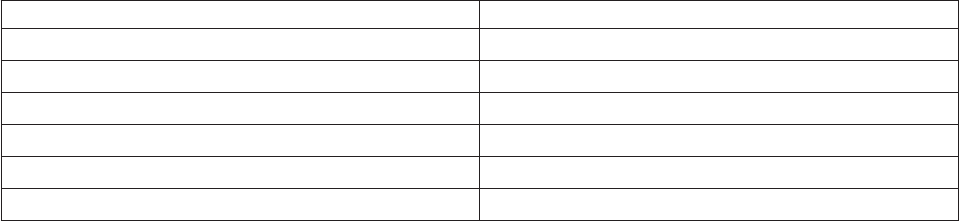
Choose a routine from the list. This list contains all the routines defined as a Before/After Subroutine in
the Routines folder in the repository tree. Enter an appropriate value for the routine's input argument in
the Input Value field.
If you choose a routine that is defined in the repository, but which was edited but not compiled, a
warning message reminds you to compile the routine when you close the Link Collector Stage dialog
box.
A return code of 0 from the routine indicates success, any other code indicates failure and causes a fatal
error when the job is run.
If you installed or imported a job, the Before-stage subroutine or After-stage subroutine field might
reference a routine that does not exist on your system. In this case, a warning message appears when you
close the Link Collector Stage dialog box. You must install or import the "missing" routine or choose an
alternative one to use.
Defining Link Collector Stage Properties
The Properties tab allows you to specify two properties for the Link Collector stage:
vCollection Algorithm. Use this property to specify the method the stage uses to collect data. Choose
from:
–Round-Robin. This is the default method. Using the round-robin method, the stage will read a row
from each input link in turn.
–Sort/Merge. Using the sort/merge method, the stage reads multiple sorted inputs and writes one
sorted output.
vSort Key. This property is only significant where you have chosen a collecting algorithm of
Sort/Merge. It defines how each of the partitioned data sets are known to be sorted and how the
merged output will be sorted. The key has the following format:
Columnname {sortorder][,Columnname [sortorder]]...
Columnname specifies one (or more) columns to sort on.
sortorder defines the sort order as follows:
Ascending Order Descending Order
ad
asc dsc
ascending descending
AD
ASC DSC
ASCENDING DESCENDING
In an NLS environment, the collate convention of the locale might affect the sort order. The default
collate convention is set in the Administrator client, but can be set for individual jobs in the Job
Properties dialog box.
For example:
FIRSTNAME d, SURNAME D
Specifies that rows are sorted according to FIRSTNAME column and SURNAME column in descending
order.
Chapter 4. Server job stages 77

Defining Link Collector Stage Input Data
The Link Collector stage can have up to 64 input links. This is where the data to be collected arrives. The
Input name list on the Inputs page allows you to select which of the 64 links you are looking at.
The Inputs page has two tabs:
vGeneral. The General tab allows you to specify an optional description of the stage.
vColumns. The Columns tab contains the column definitions for the data on the input links. This is
normally populated by the metadata of the stages connecting on the input side. You can also Load a
column definition from the repository, or type one in yourself (and Save it to the repository if
required). Note that the metadata on all input links must be identical, and this in turn must be
identical to the metadata on the output link.
Defining Link Collector Stage Output Data
The Link Collector stage can have a single output link.
The Outputs page has two tabs: General and Columns.
vGeneral. The General tab allows you to specify an optional description of the stage.
vColumns. The Columns tab contains the column definitions for the data on the output link. You can
Load a column definition from the repository, or type one in yourself (and Save it to the repository if
required). Note that the metadata on the output link must be identical to the metadata on the input
links.
Link Partitioner Stages
These topics describe how to use a Link Partitioner stage in your job design.
The Link Partitioner stage is an active stage which takes one input and allows you to distribute
partitioned rows to up to 64 output links. The stage expects the output links to use the same metadata as
the input link.
Partitioning your data enables you to take advantage of a multiprocessor system and have the data
processed in parallel. It can be used with the Link Collector stage to partition data, process it in parallel,
then collect it together again before writing it to a single target. To really understand the benefits, see
“IBM InfoSphere DataStage Jobs and Processes” on page 5 to learn how IBM InfoSphere DataStage jobs
are run as processes.
The following diagram illustrates how the Link Partitioner stage can be used in a job in this way.
78 Server Job Developer's Guide
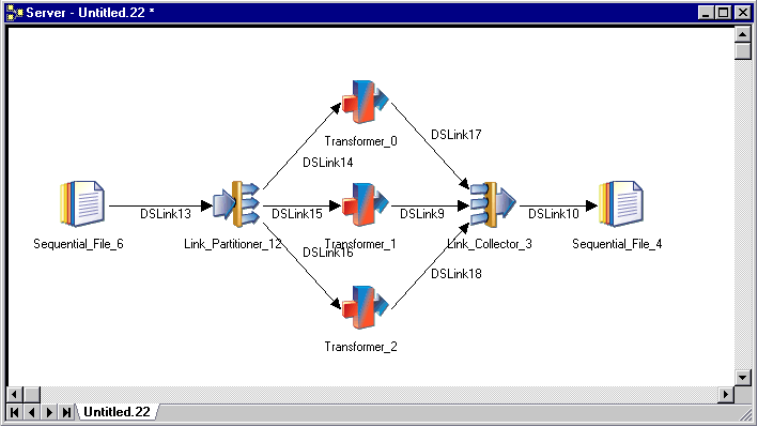
In order for this job to compile and run as intended on a multiprocessor system you must have
interprocess buffering turned on, either at project level using the Administrator client, or at the job level
from the Job Properties dialog box.
The temporary files generated by this stage are placed in the directory specified by the TEMP
environment variable. Use the Administrator client to set TEMP on a per-project basis.
Using a Link Partitioner Stage
When you edit a Link Partitioner stage, the Link Partitioner Stage dialog box appears. This dialog box
has three pages:
vStage. Displays the name of the stage you are editing. This page has a General tab which contains an
optional description of the stage and names of before- and after-stage routines. For more details about
these routines, see “Before-Stage and After-Stage Subroutines.” It also has a Properties tab that allows
you to specify properties which affect the way the stage behaves. For details see “Defining Link
Partitioner Stage Properties” on page 80.
vInputs. Specifies the column definitions for the data input link.
vOutputs. Specifies the column definitions for the data output links.
Click OK to close this dialog box. Changes are saved when you save the job.
Before-Stage and After-Stage Subroutines
The General tab on the Stage page contains optional fields that allow you to define routines to use which
are executed before or after the stage has processed the data.
vBefore-stage subroutine and Input Value. Contain the name (and value) of a subroutine that is
executed before the stage starts to process any data. For example, you can specify a routine that
prepares the data before processing starts.
vAfter-stage subroutine and Input Value. Contain the name (and value) of a subroutine that is executed
after the stage has processed the data. For example, you can specify a routine that sends an electronic
message when the stage has finished.
Choose a routine from the list. This list contains all the routines defined as a Before/After Subroutine in
the Routines folder in the repository tree. Enter an appropriate value for the routine's input argument in
the Input Value field.
Chapter 4. Server job stages 79
If you choose a routine that is defined in the repository, but which was edited but not compiled, a
warning message reminds you to compile the routine when you close the Link Partitioner Stage dialog
box.
A return code of 0 from the routine indicates success, any other code indicates failure and causes a fatal
error when the job is run.
If you installed or imported a job, the Before-stage subroutine or After-stage subroutine field might
reference a routine that does not exist on your system. In this case, a warning message appears when you
close the Link Partitioner Stage dialog box. You must install or import the "missing" routine or choose an
alternative one to use.
Defining Link Partitioner Stage Properties
The Properties tab allows you to specify two properties for the Link Partitioner stage:
vPartitioning Algorithm. Use this property to specify the method the stage uses to partition data.
Choose from:
–Round-Robin. This is the default method. Using the round-robin method, the stage will write each
incoming row to one of its output links in turn.
–Random. Using this method, the stage will use a random number generator to distribute incoming
rows evenly across all output links.
–Hash. Using this method, the stage applies a hash function to one or more input column values to
determine which output link the row is passed to.
–Modulus. Using this method, the stage applies a modulus function to an integer input column value
to determine which output link the row is passed to.
vPartitioning Key. This property is only significant where you have chosen a partitioning algorithm of
Hash or Modulus. For the Hash algorithm, specify one or more column names separated by commas.
These keys are concatenated and a hash function applied to determine the destination output link. For
the Modulus algorithm, specify a single column name which identifies an integer numeric column. The
value of this column value determines the destination output link.
Defining Link Partitioner Stage Input Data
The Link Partitioner stage can have one input link. This is where the data to be partitioned arrives.
The Inputs page has two tabs:
vGeneral. The General tab allows you to specify an optional description of the stage.
vColumns. The Columns tab contains the column definitions for the data on the input link. This is
normally populated by the metadata of the stage connecting on the input side. You can also Load a
column definition from the repository, or type one in yourself (and Save it to the repository if
required). Note that the metadata on the input link must be identical to the metadata on the output
links.
Defining Link Partitioner Stage Output Data
The Link Partitioner stage can have up to 64 output links. Partitioned data flows along these links. The
Output name list on the Outputs page allows you to select which of the 64 links you are looking at.
The Outputs page has two tabs:
vGeneral. The General tab allows you to specify an optional description of the stage.
vColumns. The Columns tab contains the column definitions for the data on the output link. You can
Load a column definition from the repository, or type one in yourself (and Save it to the repository if
80 Server Job Developer's Guide

required). Note that the metadata on the output link must be identical to the metadata on the input
link. Thus the metadata is identical for all of the output links.
Merge Stages
The Merge stage allows you to combine two sequential files into one or more output links. Merge, a
passive stage, has no input links but has at least one output link. Use the graphical user interface (GUI)
to define the join operation that is used to merge two files. The two input files to be merged must be
sequential text files.
Merge stage functionality
The Merge stage supports the following functionality:
vCombining two sequential text files.
vChoosing from among several different types of joins.
vSupport for NLS (National Language Support) in automatic mode only.
Using the Merge Stage
The following is a series of tasks required to merge two files, listed in the order in which you might
perform them. You must specify:
vThe input file and working file directories and log file information. Refer to “The General Tab of the
Stage Page.”
vThe file names of the files to be merged. Refer to The General Tab.
vThe type of join. Refer to Join Type.
vThe tracing level. Refer to Tracing Level.
vThe input file format. Refer to “The Input File Properties Tab” on page 84.
vInput file columns. Refer to First and Second File Columns Tabs.
vWhere to save column information. Refer to The Save Table Definition Dialog Box.
vKeys for the join. Refer to “The Mapping Tab” on page 86.
vThe content of the output columns. Refer to “Specifying Output Columns” on page 86.
vThe name and format of the output file columns. Refer to “The Columns Tab” on page 87.
The General Tab of the Stage Page
The General tab of the Stage page defines input file and working file directories and log file information.
The General tab contains the following fields:
vFirst File Directory Path. The path and directory of the first sequential file.
v... (Browse Button). Clicking ... opens the Select from Server dialog box. See “Select from Server Dialog
Box” on page 82.
vSecond File Directory Path. The path and directory of the second sequential file.
v... (Browse Button). Clicking ... opens the Select from Server dialog box. See “Select from Server Dialog
Box” on page 82.
vTemporary Directory. The complete path and directory in which temporary files are stored. These
temporary files are created while a job is running and deleted when the job is complete. The default is
the current working directory.
v... (Browse Button). Clicking ... opens the Select from Server dialog box. See “Select from Server Dialog
Box” on page 82.
vTracing Level. The type of information to be included in the job log file. You can specify the following
tracing levels:
Chapter 4. Server job stages 81
– 0 - No information is written to the log file
– 1 - Stage properties are written to the log file
The default is 0.
vDescription. An optional description of the stage properties.
Note: You can also include a job parameter in the directory path.
Select from Server Dialog Box
If you click Browse (... button), the Select from Server dialog box opens. The following fields are in the
Select from Server dialog box:
vLook in. The name of the default directory selected. Click the down arrow to see where in the
directory hierarchy you are currently located.
vDirectory or file names. A list of names of directories or files under the directory in Look in.
vFile name (or pattern). The name of the selected file or pattern.
vFiles of type. The file name extension. By default, all files are displayed.
Defining Character Set Mapping
You can define a character set map for a stage. Do this from the NLS tab on the Stage page. The NLS tab
appears only if you have installed NLS.
Specify information using the following fields:
vMap name to use with stage. Defines the default character set map for the project or the job. You can
change the map by selecting a map name from the list.
vShow all maps. Lists all the maps that are shipped with InfoSphere DataStage.
vLoaded maps only. Lists only the maps that are currently loaded.
vAllow per-column mapping. Enable character set mapping on a column basis. Columns within a
record can use different maps within the metadata.
vUse Job Parameter.... Specifies parameter values for the job. Use the format #Param#, where Param is
the name of the job parameter. The string #Param# is replaced by the job parameter when the job is
run.
Adjusting for Input File Size
The Merge stage supports 64-bit files. But you must change the value of the property Max Space in VM
for Hash Table to accommodate extremely large input files. Failure to do so results in abnormal
termination of jobs. The default value of Max Space in VM for Hash Table is 12. This value is
appropriate for many file sizes. As the size of the larger of the two input files grows, you must increase
the value of Max Space in VM for Hash Table. For files of 2 GB or larger, you must set the value of Max
Space in VM for Hash Table to its maximum value of 512.
To access Max Space in VM for Hash Table, right-click the Merge icon on the canvas, and select Grid
Style. The grid-style editor appears. Go to the Properties tab of the Output page. Scroll the list of
properties until you come to Max Space in VM for Hash Table.
Defining Output Properties
The Output page in theMERGE stage dialog box lets you specify properties for the output link. Output
properties describe different characteristics of your input files and the output link, such as the following:
vNames of the first and second input files
82 Server Job Developer's Guide
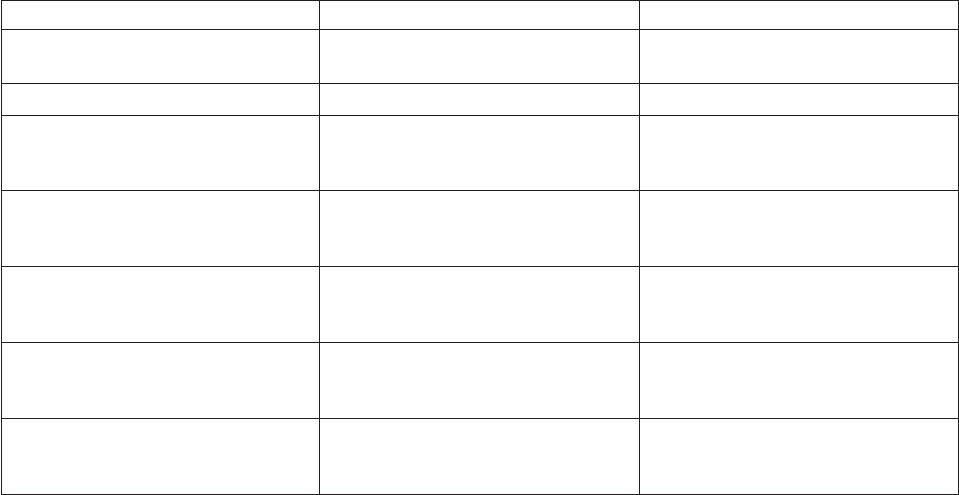
vOutput link tracing level
vFormat of the first and second input files
vColumn names and characteristics of the first and second input files, including character set mapping
vColumn information to be saved to a table
vType of join operation to be performed
vKeys used in the join operation
vContent of columns in the output link
vColumn names and formats in the output link, including character set mapping
The General Tab
When you select the Output page, the General tab opens.
Note: The Columns... button lists the columns in the output link and is included only for compatibility
with other stages.
The General tab contains the following fields:
vFirst File Name. The directory path and file name of the first file to be merged. This file must be a
sequential text file. You can also include a job parameter in the directory path.
vSecond File Name. The directory path and file name of the second file to be merged. This file must be
a sequential text file. You can also include a job parameter in the directory path.
vJoin Type. The type of join you want to perform on the two input files. You can choose one of the
following types of join operations:
Type of Join Operation Description
Pure Inner Join A AND B Merges only those rows with the
same key values in both input files.
Complete Set A OR B Merges all rows from both files.
Right and Left Only A NOR B Merges all rows from both files
except those rows with the same key
values.
Left Outer Join A Merges all rows from the first file (A)
with rows from the second file (B)
with the same key value.
Right Outer Join B Merges all rows from the second file
(B) with rows from the first file (A)
with the same key value.
Left Only A NOT B Merges all rows from the first file
except rows with the same key value
in the second file (B).
Right Only B NOT A Merges all rows from the second file
except rows with the same key value
in the first file (A).
vTracing Level. Specifies a tracing level for the output link. The tracing level specifies the type of
information to be included in the job log file. You can specify the following tracing levels:
– 0 - No information is written to the log file
– 1 - Output link properties are written to the log file
Chapter 4. Server job stages 83
The Input File Properties Tab
You must specify the file format of the first and second input files. To specify the file format, click the
Input Files Properties tab on the Output page. The First File Format page opens at the front of the Input
Files Properties page.
To specify the format of the second input file, click the Second File Format tab. The fields and check
boxes are identical for the second file. The following describes each field and check box on the First File
Format or Second File Format pages:
First and Second File Format Tabs:
vFixed-width columns. Indicates whether the file has fixed-width columns. The default is cleared.
vFirst line is column names. Indicates whether the first line of the first sequential file is column names.
The default is cleared.
vCheck data against metadata. Indicates whether to use metadata definitions to read data from the file
instead of using a line terminator for the end of a row. Data is read until the metadata is exhausted.
– For fixed-width data, this means the total of the column lengths plus spaces.
– For delimited data, this means the number of columns.
– If cleared, the end of row is determined by the end-of-line sequence.
The default is cleared.
vDelimiter. Specifies the delimiter that separates the data fields in the file. This option is enabled if
Fixed-width columns is cleared. You can enter an unquoted single character or the ASCII value of the
character you want to use. The default is ,(comma).
vQuote character. Specifies the character used to enclose a data value that contains the delimiter
character as data. This option is enabled if Fixed-width columns is cleared. You can also enter the
three digit ASCII value for the character you want to use. All values of length 1 to 2 will be treated as
strings. You can enter '097' for 'a'. You can suppress Quote character by not entering a value. The
default is "(double quotation marks).
vEscape character. Specifies a single character to be interpreted as an escape character. This option is
enabled if Fixed-width columns is cleared. The default is \(backslash).
vSpaces between columns. Specifies the number of spaces between columns in a sequential file with
fixed-width columns. The default value is 0.
vNULL string. Specifies the string used for the SQL null value. There is no default.
vUnix Style (LF). Specifies whether a line-feed character is used to indicate the end-of-line sequence in
the input file. The default is Unix Style (LF) not selected.
vDos Style (CR LF). Specifies whether a combination of carriage-return and line-feed characters is used
to indicate the end-of-line sequence in the input file. The default is DOS Style (CR LF) not selected.
vNone. Specifies whether to use an end-of-line terminator. None is enabled if Fixed-width columns and
Check data against metadata are selected. The default is None not selected.
First and Second File Columns Tabs:
About this task
Using the First File Columns and Second File Columns pages, you can specify the following:
vColumn names of the first and second sequential input files
vSequential file characteristics, including SQL type, length, scale, nullable, and display of the column
vCharacter set map used for the column
Click the First (or Second)File Columns tab on the Input Files Properties page. The First (or Second)
File Columns page opens.
84 Server Job Developer's Guide
You have two options when entering information about the columns:
vYou can use information from an existing table to specify the input file columns.
vYou can enter the column information manually.
Using Column Information from an Existing Table:
About this task
You can use information from an existing table to define the columns in the first and second input files.
Table definitions specify the data used at each stage of an InfoSphere DataStage job and are stored in the
repository.
To transfer information about columns from an existing table:
Procedure
1. Click Load... . The Table Definition dialog box appears.
2. Use the mouse to select the table definition in the left pane and click OK. The listed tables are already
defined in the repository.
a. If you don't know the table definition, click Find... . The Find dialog box appears.
b. In the Find what field, enter a text string. The first table definition that contains the text string you
specify is highlighted in the left pane.
3. Once you select the file name, click OK.
Entering Column Information Manually:
About this task
You can enter information about columns manually, by entering the information on the First File
Columns page.
Enter a column name in the Column Name List and use the Column Actions buttons (Add,Insert
Before,Modify,Remove,orRemove All) to specify where to put the names in the Column Name List.
You are then prompted to enter the information described next.
vColumn Name List. Specifies the names of each column in either the first or second files. These names
are used in the Mapping page that defines the output link. There is no default.
vSQL Type. Specifies the SQL data type. There is no default.
vLength. Defines the data precision. It is the length for CHAR data or the maximum length for
VARCHAR data. For numeric data, it is the number of digits of precision. The default value is 0.
vScale. Specifies the data scale factor. For numeric data, it is the number of digits to the right of the
decimal point. The default value is 0.
vNullable. Specifies whether the column can contain null values. The default value is Yes.
vDisplay. Specifies the maximum number of characters required to display the column data. The default
value is 0.
vNLS map. Specifies a different mapping for the column if per-column mapping is enabled (see
“Defining Character Set Mapping” on page 82). Select a map from the list.
The Save Table Definition Dialog Box:
Once you have specified the column names and corresponding information the way you want, you can
write that information to a new table. To save column information in a table, Click Save.... The Save Table
Definition dialog box opens. The Save Table Definition dialog box contains the following fields;
Chapter 4. Server job stages 85
vData source type. The type of data written to the table. The data source type can be an ODBC data
source, a UniVerse table, a hashed (UniVerse) file, a UniData file, a sequential file, or a stage. The table
definition is stored according to the data source in the Table Definitions branch. The default is Saved.
vData source name. Forms the second part of the table definition identifier and provides the name of
the branch created under the data source type. It provides a means to track where the data definition
originated. The default is the link name.
vTable/file name. The table or file name containing the data. The default is the link name.
vShort description. An optional brief description of the data. The default is the time and date saved.
vLong description. An optional long description of the data.
The Mapping Tab
You must specify the keys in the first and second sequential input files to be used in the join operation.
To specify the keys, click the Mapping tab on the Output page. The Mapping tab opens.
Specifying Keys for the Join:
About this task
Select the keys from First (and Second)File Column Names on the left side of the page and drag them
over to First (and Second)File Column Key on the right. These keys are used in the join operation to
compare the two files.
You can specify multiple keys for the join operation. If you use multiple keys, you must have the same
number of keys in the First File Column Key and Second File Column Key lists.
To delete an entry you made, select it and then right-click and choose Clear Entry from the shortcut
menu.
Specifying Output Columns:
You must specify the contents of the columns to be included in the output link. Use the Mapping page to
specify the contents of these columns.
About this task
In the Mapping page, the First File Column Names and Second File Column Names are already
defined. You defined these in the Input Files Properties page.
In the Mapping page, you must specify which columns from the input files you want included in the
output link. To specify the contents of a column in the output link, select a column from the First File
Column Names or Second File Column Names list box and drag the column to the Input Column Map
list. The Output Column Name is automatically generated. The properties of the columns in the output
link are derived from those in the input file. You must include a First File Column Key and Second File
Column Key in the Column List.
If you want to explicitly specify the names and properties of the columns in the output link, go to the
Columns page as described in “The Columns Tab” on page 87.
You can select multiple columns at once to be dragged from the First (or Second)File Column Names
list to the Input Column Map list. To select multiple columns, select the first column you want and hold
down the Ctrl key until all the columns you want are highlighted. Or you can hold down the Shift key
and click to select multiple columns.
86 Server Job Developer's Guide
You can right-click to delete any item from the Input Column Map list. To delete columns from the
output link, click the Columns tab, and delete the columns as described in “The Columns Tab.”
Note: If you change the First File (or Second File)Column Names on the left side of the page, you
might need to verify the mapping information (that is, the map keys and column list) on the right side of
the page. If the column names on the right side of the page do not match those on the left, drag the
correct column names from the left side to the right side.
The Columns Tab
You can use the Columns tab to specify the name and the format of the columns in the output link. You
can also use the Columns tab to specify a different character set map for the column so that columns
within a record can use different maps.
As described in First and Second File Columns Tabs you can use information from an existing table to
specify the columns. Refer to that section for an explanation of how to use the Load... button to transfer
information from a table.
Note: You must set all columns to "Nullable," except when the merge is set to Pure Inner Join as
described in Join Type.
The Columns tab contains the following:
vColumn name. Specifies the name of the column whose format you are defining.
vGroup. Specifies whether you want to group by this column. The default is No.
vDerivation. Specifies that you want to summarize using this column.
vKey. Defines whether the column is a key.
vSQL Type. Specifies the SQL data type. The default is (Unknown).
vLength. Defines the data precision. It is the length for CHAR data or the maximum length for
VARCHAR data. For numeric data, it is the number of digits of precision.
vScale. Specifies the data scale factor. For numeric data, it is the number of digits to the right of the
decimal point.
vNullable. Specifies whether the column can contain null values. Must be Yes unless you are
performing a Pure Inner Join. The default is No.
vDisplay. Specifies the maximum number of characters required to display the column data.
vData element. Specifies the type of data in the column.
vDescription. Specifies an optional text description of the column.
vNLS map. If per-column mapping is enabled, specifies the mapping performed for the column. Select
one of the map names from the drop-down list. The default is that of the project (MS1252).
Deleting Columns in the Output Link:
You can delete columns in the output link.
About this task
Using the Columns page, you can delete columns you defined in the output link.
Procedure
1. Select the row you want to delete.
2. Press the Delete key.
Chapter 4. Server job stages 87

Pivot Stages
Pivot, an active stage, maps sets of columns in an input table to a single column in an output table. This
type of mapping is called pivoting.
This stage pivots horizontal data, that is, columns within a single row into many rows. It repeats a
segment of data that is usually key-oriented for each column pivoted so that each output row contains a
separate value.
An input column set can consist of one or more columns. The pivoting usually results in an output table
that contains fewer columns but more rows than the original input table.
This stage has no stage or link properties. It merely maps input rows to output rows.
Pivot stage functionality
Supported Functionality
The Pivot stage has the following functionality:
vSupports horizontal pivots.
vNLS (National Language Support).
Unsupported Functionality
The following functionality is not supported:
vCompatibility with IBM InfoSphere DataStage releases before 7.0.
vVertical pivots, that is, mapping vertical data in many rows into a single row. (Vertical pivots group
one or more columns and map these columns to many columns in the grouped row in an output
table.)
vA custom user interface.
Pivoting Data
A horizontal pivot maps columns within a row into many rows, that is, it repeats a segment of data for
each column pivoted. The data is usually key-oriented.
Use the Derivation field in the output link column grid to specify the pivots. An empty field indicates
that there is an input column name with the same name as the output column. This input column is
mapped to the corresponding output column.
Single Derivation
If the Derivation field for an output column lists a single column name, the input column having the
same name as that specified in the Derivation field is mapped to this output column. Any column having
a single derivation is treated as a key and is likewise projected to each output row that is derived from
the single input row.
Multiple Derivations
When an output column is derived from more than one input column, that is, more than one input
column name is listed in its Derivation field, an output table with more rows than the input table results.
Each input column specified in the Derivation field for the output columns is mapped to the output
column. A new row is created for each of the specified input columns.
88 Server Job Developer's Guide
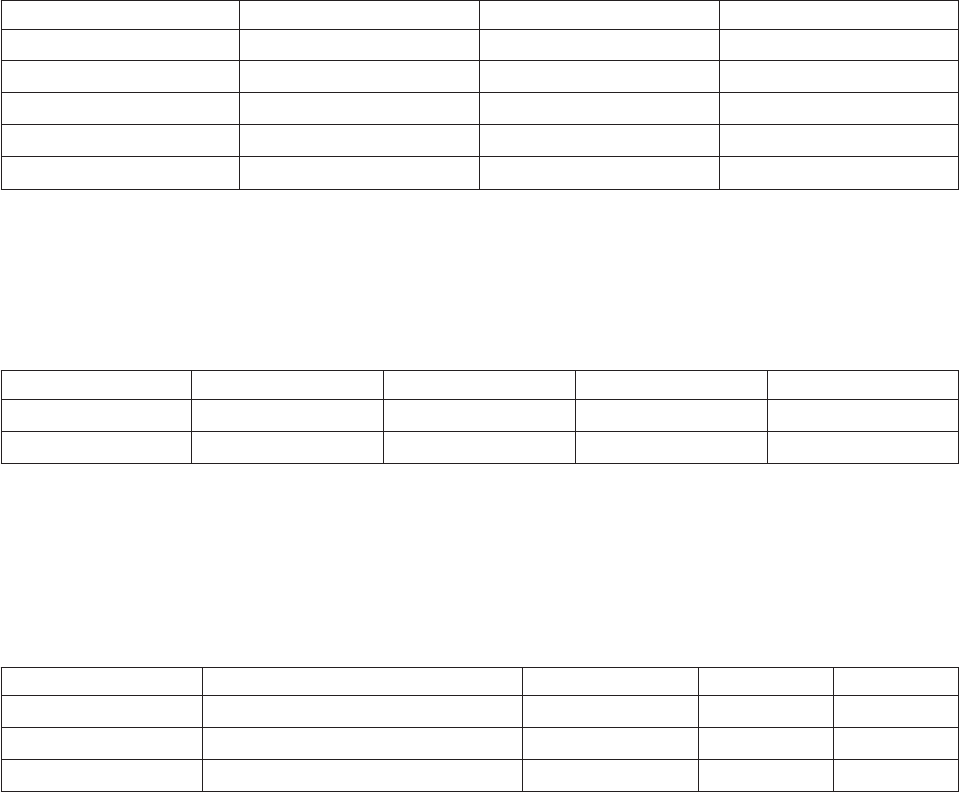
Examples
The examples described in the following sections show a pivot on the first quarter sales data for a
particular enterprise. These examples illustrate the concepts for a horizontal pivot.
Input Link Columns
The following example illustrates data input to the Pivot stage.
The Columns tab of the Inputs page contains three input columns with sales data: JAN_Sales, FEB_Sales,
and MARCH_Sales. The columns are as follows:
Table 10. Input columns
Column name SQL type Length Scale
CUSTID Integer 10
LNAME VarChar 10
JAN_Sales Decimal 10 2
FEB_Sales Decimal 10 2
MARCH_Sales Decimal 10 2
Note: For any column, the data type documented in SQL Type must be the same as the data type in the
source table.
The data for the source rows for the input columns looks like this:
Table 11. Input Source Rows
CUSTID LNAME JAN_Sales FEB_Sales MARCH_Sales
100 Smith $1,234.00 $1,456.00 $1,578.00
101 Yamada $1,245.00 $1,765.00 $1,934.00
Output Link Columns
The following example illustrates how to specify what data is output by the Pivot stage.
The output link Columns tab contains a Sales column derived from the three input columns: JAN_Sales,
FEB_Sales, and MARCH_Sales. The columns are as follows:
Table 12. Output columns
Column name Derivation SQL type Length Scale
CUSTID Integer 10
Last_Name LNAME VarChar 10
Sales JAN_Sales, FEB_Sales, MARCH_Sales Decimal 10 2
Note: For any column, the data type documented in SQL Type must be the same as the data type in the
target table.
The output column that is derived from a single input column is a key value. The key value is repeated
in each row that results from the corresponding input row.
The maximum number of output rows that result from a single input row is determined by the output
column that is derived from the most input columns. The three output rows of sales data that result from
each input row in this example are as follows:
Chapter 4. Server job stages 89
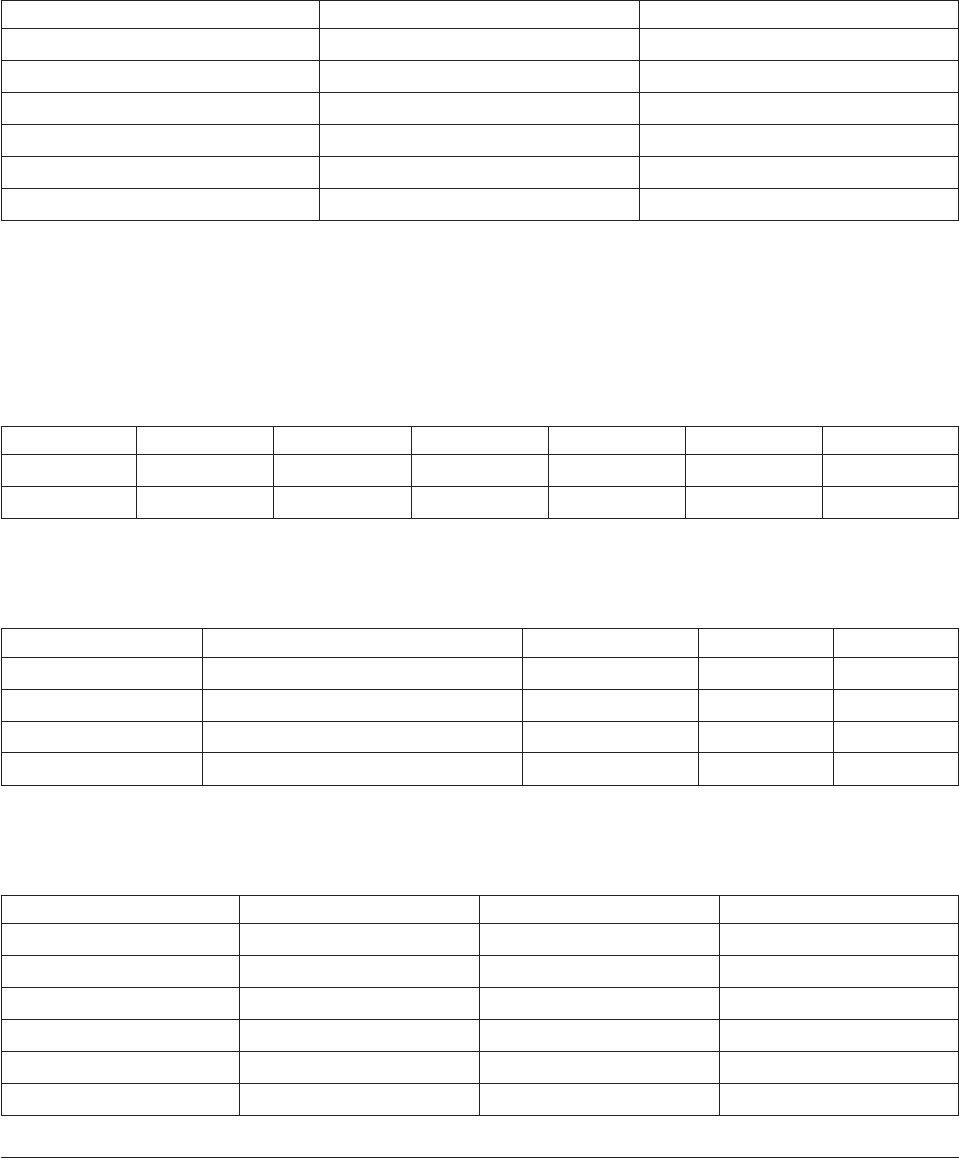
Table 13. Output Target Rows
CUSTID Last_Name Sales
100 Smith $1,234.00
100 Smith $1,456.00
100 Smith $1,578.00
101 Yamada $1,245.00
101 Yamada $1,765.00
101 Yamada $1.934.00
If the pivot includes any derivations with fewer than the maximum number of output rows but more
than one row, the output row contains a null value for each column where a derivation is not available.
As an example, assume the customer is required to make payments on his account twice a year, in June
and December. The source data might look like this:
Table 14. Payments Example
CUSTID LNAME JAN_Sales FEB_Sales MARCH_Sales JUN_Pay DEC_Pay
100 Smith $1,234.00 $1,456.00 $1,578.00 $6,298.00 $7,050.00
101 Yamada $1,245.00 $1,765.00 $1,934.00 $7,290.00 $7,975.00
Suppose the output link contains an additional derivation for payments:
Table 15. Output columns with payments details
Column name Derivation SQL type Length Scale
CUSTID Integer 10
Last_Name LNAME VarChar 10
Sales JAN_Sales, FEB_Sales, MARCH_Sales Decimal 10 2
Payments JUNE_Pay, DEC pay
The output data in the target rows after the pivot looks like this:
Table 16. Output Data in Target Rows After Pivot
CUSTID LNAME Sales Payments
100 Smith $1,234.00 $6,298.00
100 Smith $1,456.00 $7,050.00
100 Smith $1,578.00 null
101 Yamada $1,245.00 $7,290.00
101 Yamada $1,765.00 $7,975.00
101 Yamada $1,934.00 null
Row Merger Stages
The Row Merger stage reads data one row at a time from an input link. It merges all the columns into a
single string of a specified format. It then writes the string on a given column of the output link. The
stage can have a single input link and a single output link.
90 Server Job Developer's Guide
In normal operation of the Row Merger stage, each input row with multiple columns results in an output
row of a single column. The stage also offers concatenation facilities, however. These facilities allow you
to concatenate the result of each input row into a single string which is output when the stage detects an
end-of-data (EOD) or end-of-transmission (EOT) signal (that signifies no more input rows are expected).
Note: The Row Merger stage is similar to the server Sequential File stage. The difference is that, while
the Sequential File stage writes to a file, the Row Merger stage outputs to a link.
Row merger stage functionality
Supported Functionality
The Row Merger stage supports the following functionality:
vThe ability to reads one row at a time, merge all the columns from a row into a single string of a
specified format, and then write the string to a given column of the output link.
vAggregation of multiple rows of data.
vNLS (National Language Support). The stage writes what it reads without interpretation or conversion.
Stage Page General Tab
The General tab of the Stage page gives access to the concatenation facilities of the Row Merger stage.
The General tab contains the following fields:
vMultiple Lines. This determines whether the Row Merger stage concatenates input rows into a single
output row, or whether it outputs each input row as a separate output row. Select Multiple Lines to
have the rows concatenated. By default it is not selected.
vLine Termination. This setting is only available if you have chosen the Multiple Lines option to
specify that the stage is concatenating input rows. It specifies the character(s) that will be placed as a
delimiter between the concatenated rows when they are output in a single row. Choose from the
following settings:
–Unix Style (LF). Places a linefeed character as a delimiter between each merged row.
–DOS style (CR LF). Places a carriage return character and a linefeed character as a delimiter
between each merged row.
–None. Does not place a delimiter between the merged rows.
vDescription. Enter an optional description of the stage.
Input Page
The Input page contains various tabs that describe the rows of data being input to the Row Merger stage.
The General tab contains a description field that allows you to enter an optional description of the input
link. The Format tab and Columns tab are described below.
Format Tab
Use this tab to specify how the data read in individual columns in each input row will be formatted
before being output in a single column. The tab contains the following fields:
vFixed-width columns. Select this check box to output the data in fixed-width format. The width of
each field is taken from the SQL display size of the input columns (set in the Display column in the
Columns grid on the Inputs page Columns tab). This option is cleared by default.
vSuppress row truncation warnings. This option is only available when you have selected Fixed-width
columns. If the input rows contain more columns that you have defined on the Columns tab, you will
Chapter 4. Server job stages 91
normally receive warnings about overlong rows when the job is run. If you want to suppress these
messages (for example, you might only be interested in the first three columns and happy to ignore the
rest), select this check box.
vDelimiter. This option is not available if you have selected Fixed-width columns. It specifies the
delimiter used to separate the data fields in the output data that have been derived from the input
columns. By default this field contains a comma. You can enter a single printable character or a
decimal or hexadecimal number to represent the ASCII code for the character you want to use. Valid
ASCII codes are in the range 1 to 253. Decimal values 1 through 9 must be preceded with a zero.
Hexadecimal values must be prefixed with &h. Enter 000 to suppress the delimiter.
vQuote Character. This option is not available if you have selected Fixed-width columns. Specifies the
character used to enclose strings. By default this field contains a double quotation mark. You can enter
a single printable character or a decimal or hexadecimal number to represent the ASCII code for the
character you want to use. Valid ASCII codes are in the range 1 to 253. Decimal values 1 through 9
must be preceded with a zero. Hexadecimal values must be prefixed with &h. Enter 000 to suppress
the quote character.
vSpaces between columns. This option is only available if you have selected Fixed-width columns.
Contains a number to represent the number of spaces used between columns. By default this is 0.
vDefault NULL string. Contains characters which, when encountered in an input row, are interpreted as
the SQL null value.
vDefault padding. This option is only available if you have selected Fixed-width columns. Contains the
character used to pad missing columns. This is # by default, but can be set to another character here.
The Format tab also has a Load button. If you have table definitions that include format information, you
can load the format details from these table definitions directly onto the Format page:
1. Click Load. The Load Table Definitions dialog box appears.
2. Browse for the table definition containing the format you want to load.
3. Click OK. The format details are loaded.
Columns Tab
The entries in the columns grid specify the format of the data being read from the input rows. The grid
has the standard fields that all column definitions have.
Output Page
The Output page contains various tabs that describe the data being output by the Row Merger stage.
General Tab
The General tab identifies the column to contain the merged data. The General tab contains the
following fields:
vName of the column to merge. A list contains a list of the defined output columns for this stage.
Choose the column that you want to output the merged data in.
vDescription. An optional description of the output link.
Columns Tab
The entries in the columns grid specify the format of the data being written to the output link. The grid
has the standard fields that all column definitions have. The Derivation field is not used.
At the least you must define a column to carry the merged data. You can also define additional columns
to carry the data as input to the stage.
92 Server Job Developer's Guide

Row Splitter Stages
The Row Splitter stage reads data one row at a time from an input link. It splits the data fields contained
in a string into a number of columns. It then writes the columns to the output link. The stage can have a
single input link and a single output link.
In normal operation of the Row Splitter stage, each input string processed results in an output row of
multiple columns. In some cases, however, a single input string can represent several rows of input data.
In this case the stage can deconcatenate these into separate rows for output.
Note: The Row Splitter stage is similar to the server Sequential File stage. The difference is that, while
the Sequential File stage reads from a file, the Row Splitter stage reads from a link.
Row Splitter stage functionality
Supported Functionality
The Row Splitter stage supports the following functionality:
vAbility to read one row at a time, split the data fields contained in a string into a number of columns,
and then write the columns to the output link.
vGeneration of multiple output rows.
vNLS (National Language Support). The stage writes what it reads without interpretation or conversion.
Stage Page General Tab
The General tab of the Stage page gives access to the deconcatenation facilities of the Row Splitter stage.
The General tab contains the following fields:
vMultiple Lines. This determines whether the Row Splitter stage deconcatenates the input string into
separate output rows, or whether it outputs each input string as a separate output row. Select Multiple
Lines to have the rows deconcatenated. By default it is not selected.
vLine Termination. This setting is only available if you have chosen the Multiple Lines option to
specify that the stage is deconcatenating input rows. It specifies the character(s) that are placed as a
delimiter between the concatenated rows, so the stage knows where to split them. Choose between:
–Unix Style (LF). The delimiter is a linefeed character.
–DOS style (CR LF). The delimiter is a carriage return character and a linefeed character.
–None. There is no delimiter.
vDescription. Enter an optional description of the stage.
Input Page
The Input page contains various tabs that describe the rows of data being input to the Row Splitter stage.
General Tab
Use the General tab to identify the name of the column that contains the string from which the stage
extracts the columns. The General tab contains the following fields:
vName of the column to split. A list contains a list of the defined input columns for this stage. Choose
the column that carries the string from which the stage will extract the columns.
vDescription. Enter an optional description of the input link.
Chapter 4. Server job stages 93
Columns Tab
The entries in the columns grid specify the format of the data read from the input link. The grid has the
standard fields that all column definitions have.
At the least you must define a column to carrying the data string which the stage is splitting. You can
also define additional columns if required. Any columns that are defined here and on the Output page
Columns tab will be passed straight through the stage.
Output Page
The Output page contains various tabs that describe the data being output by the Row Splitter stage.
The General tab contains a description field that allows you to enter an optional description of the input
link. The Format tab and Columns tab are described below.
Format Tab
Use this tab to specify how the input string is formatted, so the stage can split the columns out. The tab
contains the following fields:
vFixed-width columns. Select this check box if the incoming data is in fixed-width format. The width of
each field is taken from the SQL display size of the outputs columns (set in the Display column in the
Columns grid on the Output page Columns tab). This option is cleared by default.
vSuppress row truncation warnings. If the input row contains more data fields to be split out into
columns than you have defined on the Columns tab, you will normally receive warnings about
overlong rows when the job is run. If you want to suppress these messages (for example, you might
only be interested in the first three columns and happy to ignore the rest), select this check box.
vMissing Columns Message. If there fewer data fields in the input row than you have defined columns
for them to be split into, this option allows you to specify what action to take:
–Fatal. A fatal error is written to the job log and the job aborts (this is the default.)
–Warning. A warning message is written to the job log, SQL nulls are writing to the extra columns
and the job continues.
–None. No action is taken. SQL nulls are writing to the extra columns and the job continues.
vDelimiter. This option is not available if you have selected Fixed-width columns. It specifies the
delimiter used to separate the data fields in the input data string. By default this field contains a
comma. You can enter a single printable character or a decimal or hexadecimal number to represent the
ASCII code for the character you want to use. Valid ASCII codes are in the range 1 to 253. Decimal
values 1 through 9 must be preceded with a zero. Hexadecimal values must be prefixed with &h. Enter
000 to suppress the delimiter.
vQuote Character. This option is not available if you have selected Fixed-width columns. Specifies the
character used to enclose strings. By default this field contains a double quotation mark. You can enter
a single printable character or a decimal or hexadecimal number to represent the ASCII code for the
character you want to use. Valid ASCII codes are in the range 1 to 253. Decimal values 1 through 9
must be preceded with a zero. Hexadecimal values must be prefixed with &h. Enter 000 to suppress
the quote character.
vSpaces between columns. This option is only available if you have selected Fixed-width columns.
Contains a number to represent the number of spaces used between columns. By default this is 0.
vDefault NULL string. Contains characters which, when encountered in an input row, are interpreted as
the SQL null value (this can be overridden for individual column definitions in the Columns tab).
vDefault padding. This option is only available if you have selected Fixed-width columns. Contains the
character used to pad missing columns. This is # by default, but can be set to another character here.
94 Server Job Developer's Guide

The Format tab also has a Load button. If you have table definitions that include format information, you
can load the format details from these table definitions directly onto the Format page:
1. Click Load. The Load Table Definitions dialog box appears.
2. Browse for the table definition containing the format you want to load.
3. Click OK. The format details are loaded.
Columns Tab
The entries in the columns grid specify the format of the data being written to the output link. The grid
has the standard fields that all column definitions have.
The Derivation field is not used.
Sort Stages
Sort, an active stage, sorts a variety of data. It sorts small amounts of data efficiently in memory when
there is enough main memory available. It sorts large amounts of data using temporary disk storage, not
virtual memory swap space.
The model for the Sort stage is the UNIX sort command, as used in a shell pipeline. Input data rows to be
sorted arrive as lines of ASCII characters read from the stdin stream. You use command line arguments to
specify how to sort these rows. The resulting sorted rows are written as lines of ASCII characters to the
stdout stream.
In InfoSphere DataStage, the Sort stage receives a stream of rows using a single input link. The rows are
already separated into individual column values. The values for the stage properties and column
attributes specify how to sort these rows. The resulting sorted rows are written as column values to a
single output link.
The Sort stage must have one input and one output link. Considerations for the columns in the rows for
the input and output links include the following:
vA single input stream link provides rows of data to be sorted. The column type of the input column
must be convertible to the type of the output column.
vA single output stream link receives sorted rows of data. Output rows have the same column order as
input columns. The names of output columns can differ from the names of input columns.
The output link data type for each column determines the type of comparison to perform:
vNumeric comparison for numbers
vDate and time
vCharacter string (left to right sort for strings and timestamps)
Sort stage functionality
Supported Functionality
The Sort stage has the following functionality and benefits:
vSupports NLS (National Language Support).
vSupports an option to sort per column using a collating sequence map.
vSupports an option to request a stable sort. A stable sort preserves the input order of rows that
compare as equal.
vLogs messages to report nonfatal warnings that can impact loss of precision of sorted data.
vSupports performance tuning parameters for efficient sorting, thus limiting virtual memory use.
Chapter 4. Server job stages 95
Unsupported Functionality
The following functionality is not supported:
vBulk loading for stream input links
vStored procedures
Configurable Properties
You can configure properties to improve performance for the Sort stage.
Max Rows in Virtual Memory Property
Max Rows in Virtual Memory lets you regulate the amount of data in virtual memory. By limiting the
total number of rows to sort, the sort algorithm performs incremental sorts. This reduces the virtual
memory usage and excessive page swapping that occurs when you have a large amount of input data
associated with the input link.
This property is used when the number of rows within the input link exceeds the supplied value for this
property. The sort algorithm sorts rows in multiples of this value and stores these sorted groups of rows
in temporary files. These temporary files are then merged together for the final sort.
Max Open Files Property
Max Open Files limits the number of intermediate data files that are created when incremental sorts are
performed. The processing of the data is controlled by the following:
vMax Open Files
vMax Rows in Virtual Memory
vThe actual number of rows associated with the input link
Sort example
Assume that the input link contains 100,000 rows of data, and Max Rows in Virtual Memory is set to 10,000
rows.
The sort algorithm reads in the first 10,000 rows from the input link, performs an intermediate sort, then
stores the sorted data to a temporary file. The algorithm continues to group 10,000-row chunks from the
input link, storing the sorted results in unique temporary files, until one of the following conditions is
met:
vAll of the input data has been processed into temporary files. The total number of temporary files is
less than the value specified in Max Open Files.
After the intermediate sorts, the 10 temporary files are merged and sorted together, resulting in the
final sort that is written to the output link.
vThe number of temporary files equals the value specified in Max Open Files.
If, for example, Max Open Files is set to 5, the first 50,000 rows are processed as five temporary files,
with 10,000 rows each. These temporary files are merged together to form a new temporary file with
50,000 rows of sorted data. The algorithm grabs the next 10,000 rows from the input link and continues
with the intermediate sorts. This algorithm continues recursively until all the data is processed.
Note: If the values of these parameters are too restrictive, a high number of intermediate sorts results
with constant file merging.
96 Server Job Developer's Guide
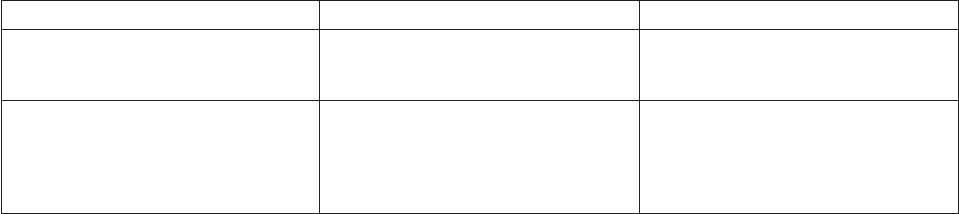
Sort Criteria
The Sort stage accumulates input rows in memory, limited by Max Rows in Virtual Memory. It sorts the
accumulated rows, storing them in disk files, if necessary. (Small sort sets can be sorted in memory.) It
merges these stored files and writes the rows to the output link.
You can enter the values listed in the following table to specify the order of rows, depending on
case-sensitivity
Table 17. Sort criteria
Case-Sensitivity Ascending Order Descending Order
Sensitive a asc ascending d
dsc descending
Insensitive A
ASC
ASCENDING
D
DSC
DESCENDING
:
The following example specifies to sort the resulting rows in case-sensitive ascending order on the input
link REGION column. It uses an external map file named CSM in the C:\USER directory on the
CUSTOMER column, and descending order on the SALE_PRICE column (see Sort Specifications in
“Stage Properties” ).
REGION asc, CUSTOMER ASC C:\USER\CSM, SALE_PRICE DSC
Collating Sequence Maps
You can specify collating sequence map sorting per column. The format of the map accommodates
character encoding, such as single-byte, double-byte, and variable number of bytes. You can specify a
separate map file for each column to be sorted. The map file is used in sorting character string values in
that column. The map does not affect the sorting of noncharacter-string values, that is, numeric, date,
time, and timestamp values.
A collating sequence map is a comma-delimited file containing two columns. The left column is a single
character code (in a single- or multibyte encoding, as appropriate). Use an escape character to enter
delimiter characters and arbitrary byte values.
The right column is an integer value using ASCII characters for the decimal digits. The column contains
the numeric weight used when comparing corresponding characters in two strings. The lower the
number, the earlier it sorts. If two characters have identical weights, they compare as equals. Any
character not in the map compares higher than any character in the map. For example, the following
sequence map contains these comma-delimited columns:
a,3 b,3 c,3 d,5 g,6 e,1
You can, for example, provide a collating sequence map to specify the collating sequence for the French
alphabet.
Stage Properties
The following table includes these column heads:
vPrompt is the text that the job designer sees in the stage editor user interface.
Chapter 4. Server job stages 97
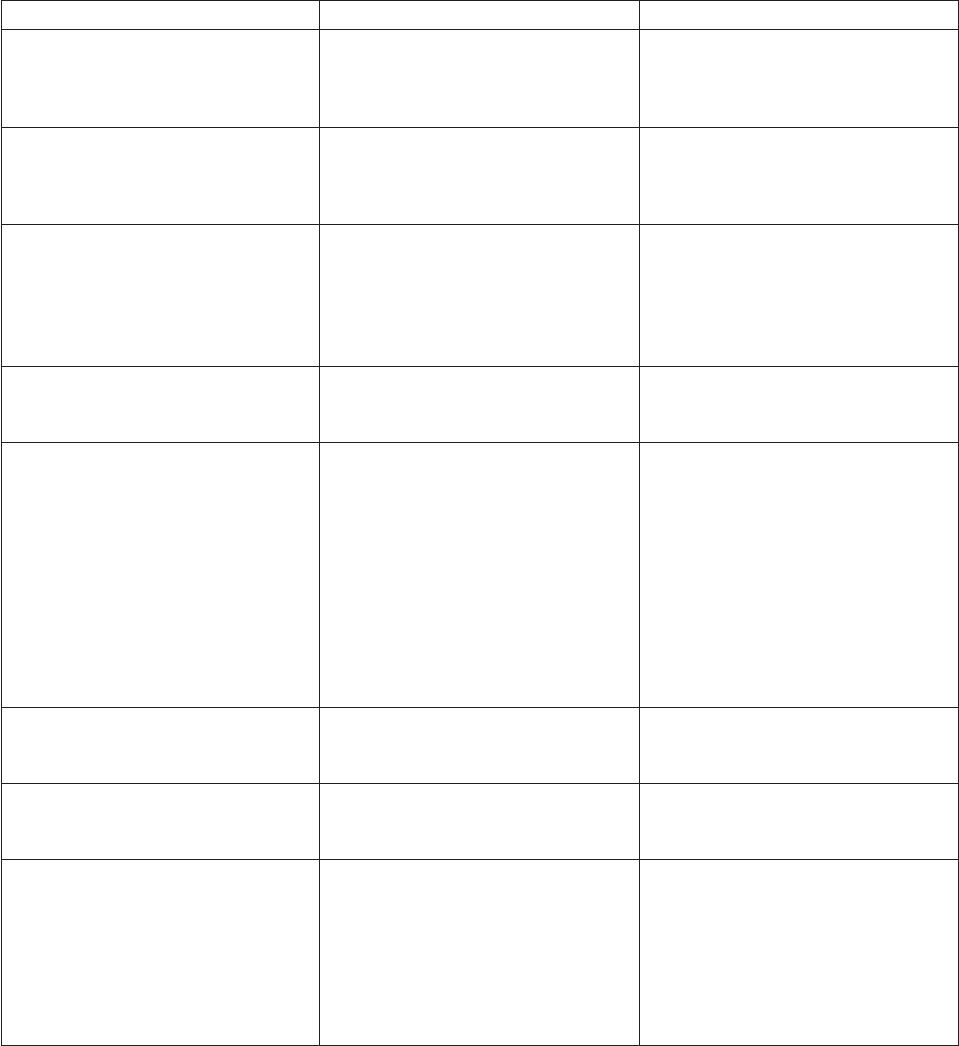
vDefault is the text used if the job designer does not supply any value.
vDescription describes the properties.
The Sort stage supports the following stage properties:
Table 18. Sort stage properties
Prompt Default Description
Sort Specifications None The criteria by which the ASCII
characters in the rows read from the
input link are sorted. See "Sort
Criteria" for more information.
Max Rows in Virtual Memory 10,000 The maximum number of rows (from
2 to 50,000) that can be sorted in
virtual memory. The smaller the row,
the more rows that can be sorted.
Temporary Directory None The path name where the temporary
files that are created during the sort
are stored. If you do not specify a
path name, the current working
directory on the computer that hosts
the engine tier is used.
Escape Character \ (backslash) The single character used in the
collating sequence map files to
specify control characters.
Tracing Level 0 Controls the type of tracing
information that is added to the log.
The available tracing levels are:
0 No tracing 1 Stage properties 2
Performance 4 Important events
You can combine the tracing levels.
For example, a tracing level of 3
means that stage properties and
performance messages are added to
the log.
Stable Sort No Indicates whether the sort is a stable
sort. A stable sort preserves the order
of the input rows that compare equal.
Column Separator , (comma) The single character separating the
two columns in each line of the
collating sequence map file.
Max Open Files 10 The maximum number of files that
can be open simultaneously. The
larger the value, the better the
performance. When using one or
more of these stage instances in the
job, the total number of open files of
all the stage instances must not
exceed 20.
98 Server Job Developer's Guide
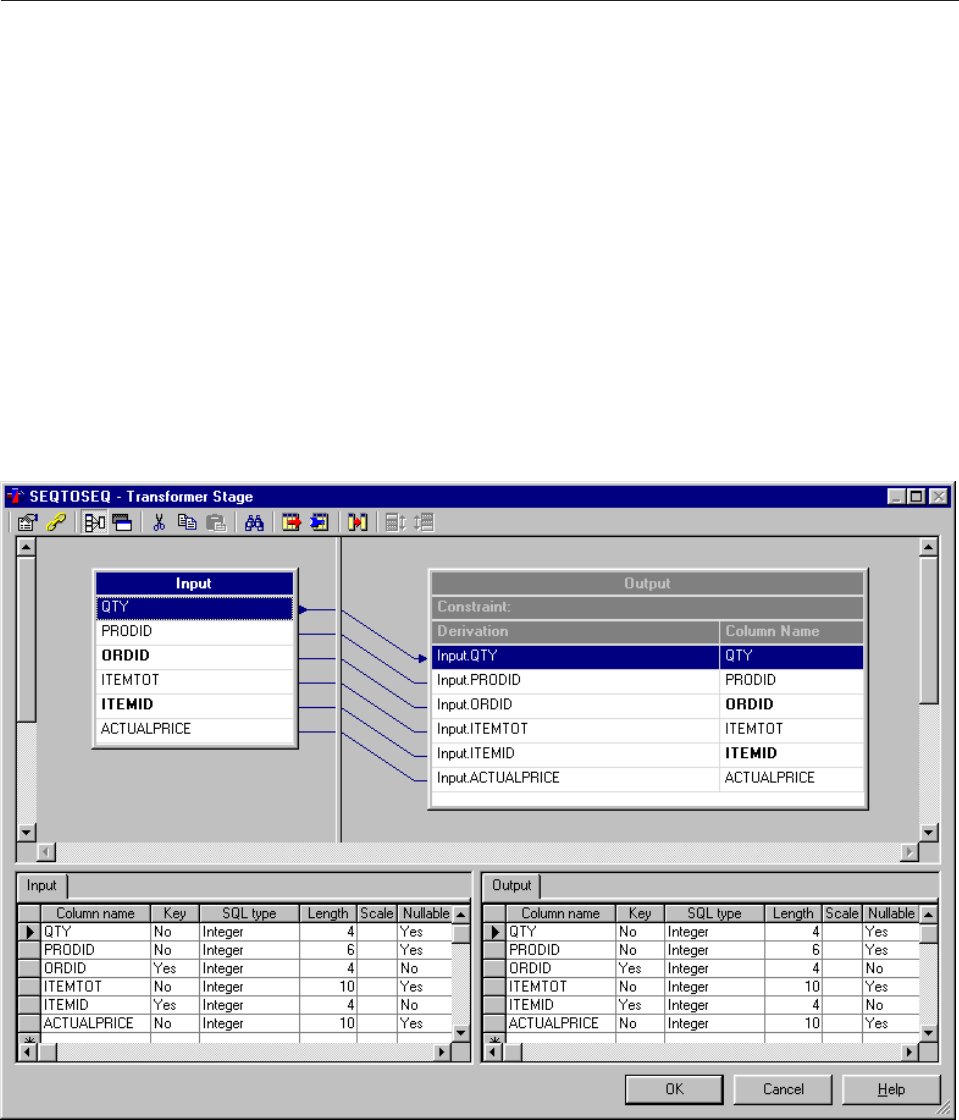
Transformer Stages
Transformer stages do not extract data or write data to a target database. They are used to handle
extracted data, perform any conversions required, and pass data to another Transformer stage or a stage
that writes data to a target data table.
Using a Transformer Stage
Transformer stages can have any number of inputs and outputs. The link from the main data input
source is designated the primary input link. There can only be one primary input link, but there can be
any number of reference inputs.
Note: The Transformer stage editor is similar for server, parallel, and mainframe jobs, but the
functionality differs. Only the server job functionality is described in these topics. For parallel or
mainframe job functionality, see the guides that describe parallel and mainframe jobs.
When you edit a Transformer stage, the Transformer Editor appears. An example Transformer stage is
shown below. In this example, metadata has been defined for the input and the output links:
Transformer Editor Components
The Transformer Editor has the following components.
Chapter 4. Server job stages 99
Toolbar
The Transformer toolbar contains the following buttons:
vStage Properties
vConstraints
vShow All or Selected Relations
vShow/Hide Stage Variables
vCut
vCopy
vPaste
vFind/Replace
vLoad Column Definition
vSave Column Definition
vColumn Auto-Match
vInput Link Execution Order
vOutput Link Execution Order
Link Area
The top area displays links to and from the Transformer stage, showing their columns and the
relationships between them.
The link area is where all column definitions, key expressions, and stage variables are defined.
The link area is divided into two panes; you can drag the splitter bar between them to resize the panes
relative to one another. There is also a horizontal scroll bar, allowing you to scroll the view left or right.
The left pane shows input links, the right pane shows output links. The input link shown at the top of
the left pane is always the primary link. Any subsequent links are reference links. For all types of link,
key fields are shown in bold. Reference link key fields that have no expression defined are shown in red
(or the color defined in Tools >Options), as are output columns that have no derivation defined.
Within the Transformer Editor, a single link can be selected at any one time. When selected, the link's title
bar is highlighted, and arrowheads indicate any selected columns.
Metadata Area
The bottom area shows the column metadata for input and output links. Again this area is divided into
two panes: the left showing input link metadata and the right showing output link metadata.
The metadata for each link is shown in a grid contained within a tabbed page. Click the tab to bring the
required link to the front. That link is also selected in the link area.
If you select a link in the link area, its metadata tab is brought to the front automatically.
You can edit the grids to change the column metadata on any of the links. You can also add and delete
metadata.
Shortcut Menus
The Transformer Editor shortcut menus are displayed by right-clicking the links in the links area.
100 Server Job Developer's Guide
There are slightly different menus, depending on whether you right-click an input link, an output link, or
a stage variable. The input link menu offers you operations on key expressions, the output link menu
offers you operations on derivations, and the stage variable menu offers you operations on stage
variables.
The shortcut menu enables you to:
vOpen the Properties dialog box to enter a description of the link.
vOpen the Constraints dialog box to specify a constraint (only available for output links).
vOpen the Column Auto-Match dialog box.
vDisplay the Find/Replace dialog box.
vDisplay the Select dialog box.
vEdit, validate, or clear a key expression, derivation, or stage variable.
vEdit several derivations in one operation.
vAppend a new column or stage variable to the selected link.
vSelect all columns on a link.
vInsert or delete columns or stage variables.
vCut, copy, and paste a column or a key expression or a derivation or stage variable.
If you display the menu from the links area background, you can:
vOpen the Stage Properties dialog box in order to specify a before- or after-stage subroutine.
vOpen the Constraints dialog box in order to specify a constraint for the selected output link.
vOpen the Link Execution Order dialog box in order to specify the order in which links should be
processed.
vToggle between viewing link relations for all links, or for the selected link only.
vToggle between displaying stage variables and hiding them.
Right-clicking in the metadata area of the Transformer Editor opens the standard grid editing shortcut
menus.
Transformer Stage Basic Concepts
When you first edit a Transformer stage, it is likely that you will have already defined what data is input
to the stage on the input links. You will use the Transformer Editor to define the data that will be output
by the stage and how it will be transformed. (You can define input data using the Transformer Editor if
required.)
This section explains some of the basic concepts of using a Transformer stage.
Input Links
The main data source is joined to the Transformer stage via the primary link, but the stage can also have
any number of reference input links.
A reference link represents a table lookup. These are used to provide information that might affect the
way the data is changed, but do not supply the actual data to be changed.
Reference input columns can be designated as key fields. You can specify key expressions that are used to
evaluate the key fields. The most common use for the key expression is to specify an equijoin, which is a
link between a primary link column and a reference link column. For example, if your primary input
data contains names and addresses, and a reference input contains names and phone numbers, the
reference link name column is marked as a key field and the key expression refers to the primary link's
name column. During processing, the name in the primary input is looked up in the reference input. If
the names match, the reference data is consolidated with the primary data. If the names do not match,
Chapter 4. Server job stages 101
that is, there is no record in the reference input whose key matches the expression given, all the columns
specified for the reference input are set to the null value.
Where a reference link originates from a UniVerse or ODBC stage, you can look up multiple rows from
the reference table. The rows are specified by a foreign key, as opposed to a primary key used for a
single-row lookup.
Output Links
You can have any number of output links from your Transformer stage.
You might want to pass some data straight through the Transformer stage unaltered, but it's likely that
you'll want to transform data from some input columns before outputting it from the Transformer stage.
You can specify such an operation by entering a BASIC expression or by selecting a transform to apply to
the data. IBM InfoSphere DataStage has many built-in transforms, or you can define your own custom
transforms that are stored in the repository and can be reused as required.
The source of an output link column is defined in that column's Derivation cell within the Transformer
Editor. You can use the Expression Editor to enter expressions or transforms in this cell. You can also
simply drag an input column to an output column's Derivation cell, to pass the data straight through the
Transformer stage.
In addition to specifying derivation details for individual output columns, you can also specify
constraints that operate on entire output links. A constraint is a BASIC expression that specifies criteria
that data must meet before it can be passed to the output link. You can also specify a reject link, which is
an output link that carries all the data not output on other links, that is, columns that have not met the
criteria.
Each output link is processed in turn. If the constraint expression evaluates to TRUE for an input row, the
data row is output on that link. Conversely, if a constraint expression evaluates to FALSE for an input
row, the data row is not output on that link.
Constraint expressions on different links are independent. If you have more than one output link, an
input row might result in a data row being output from some, none, or all of the output links.
For example, if you consider the data that comes from a paint shop, it might include information about
any number of different colors. If you want to separate the colors into different files, you would set up
different constraints. You could output the information about green and blue paint on LinkA, red and
yellow paint on LinkB, and black paint on LinkC.
When an input row contains information about yellow paint, the LinkA constraint expression evaluates to
FALSE and the row is not output on LinkA. However, the input data does satisfy the constraint criterion
for LinkB and the rows are output on LinkB.
If the input data contains information about white paint, this does not satisfy any constraint and the data
row is not output on Links A, B or C, but will be output on the reject link. The reject link is used to route
data to a table or file that is a "catch-all" for rows that are not output on any other link. The table or file
containing these rejects is represented by another stage in the job design.
Before-Stage and After-Stage Routines
Because the Transformer stage is an active stage type, you can specify routines to be executed before or
after the stage has processed the data. For example, you might use a before-stage routine to prepare the
data before processing starts. You might use an after-stage routine to send an electronic message when
the stage has finished.
102 Server Job Developer's Guide
Editing Transformer Stages
The Transformer Editor enables you to perform the following operations on a Transformer stage:
vCreate new columns on a link
vDelete columns from within a link
vMove columns within a link
vEdit column meta data
vDefine output column derivations
vDefine input column key expressions
vSpecify before- and after-stage subroutines
vDefine link constraints and handle rejects
vSpecify the order in which links are processed
vDefine local stage variables
Using drag-and-drop
Many of the Transformer stage edits can be made simpler by using the Transformer Editor's
drag-and-drop functionality. You can drag columns from any link to any other link.
About this task
Common uses are:
vCopying input columns to output links
vMoving columns within a link
vCopying derivations in output links
vCopying key expressions in input links.
Procedure
1. Click the source cell to select it.
2. Click the selected cell again and, without releasing the mouse button, drag the mouse pointer to the
desired location within the target link. An insert point appears on the target link to indicate where the
new cell will go.
3. Release the mouse button to drop the selected cell.
Results
You can drag multiple columns, key expressions, or derivations. Use the standard Explorer keys when
selecting the source column cells, then proceed as for a single cell.
You can drag and drop the full column set by dragging the link title.
You can add a column to the end of an existing derivation or key expression by holding down the Ctrl
key as you drag the column.
Find and Replace Facilities
If you are working on a complex job where several links, each containing several columns, go in and out
of the Transformer stage, you can use the find/replace column facility to help locate a particular column
or expression and change it.
The find/replace facility enables you to:
vFind and replace a column name
Chapter 4. Server job stages 103
vFind and replace expression text
vFind the next empty expression
vFind the next expression that contains an error
To use the find/replace facilities, open the Find and Replace dialog box by:
vClicking the Find/Replace button on the toolbar
vChoosing Find/Replace from the link shortcut menu
vPressing Ctrl-F
The Find and Replace dialog box has three tabs:
vExpression Text. Allows you to locate the occurrence of a particular string within an expression, and
replace it if required. You can search up or down, and choose to match case, match whole words, or
neither. You can also choose to replace all occurrences of the string within an expression.
vColumns Names. Allows you to find a particular column and rename it if required. You can search up
or down, and choose to match case, match the whole word, or neither.
vExpression Types. Allows you to find the next empty expression or the next expression that contains
an error. You can also press Ctrl-M to find the next empty expression or Ctrl-N to find the next
erroneous expression.
Note: The find and replace results are shown in the color specified in Tools >Options.
Press F3 to repeat the last search you made without opening the Find and Replace dialog box.
Select Facilities
If you are working on a complex job where several links, each containing several columns, go in and out
of the Transformer stage, you can use the select column facility to select multiple columns. This facility is
also available in the Mapping tabs of certain parallel job stages.
The select facility enables you to:
vSelect all columns/stage variables whose expressions contains text that matches the text specified.
vSelect all column/stage variables whose name contains the text specified (and, optionally, matches a
specified type).
vSelect all columns/stage variable with a certain data type.
vSelect all columns with missing or invalid expressions.
To use the select facilities, choose Select from the link shortcut menu. The Select dialog box appears. It
has three tabs:
vExpression Text. This Expression Text tab allows you to select all columns/stage variables whose
expressions contain text that matches the text specified. The text specified is a simple text match, taking
into account the Match case setting.
vColumn Names. The Column Names tab allows you to select all column/stage variables whose name
contains the text specified. There is an additional Data Type drop down list, that will limit the columns
selected to those with that data type. You can use the Data Type drop down list on its own to select all
columns of a certain data type. For example, all string columns can be selected by leaving the text field
blank, and selecting String as the data type. The data types in the list are generic data types, where
each of the column SQL data types belong to one of these generic types.
vExpression Types. The Expression Types tab allows you to select all columns with either empty
expressions or invalid expressions.
Specifying the Primary Input Link
The first link to a Transformer stage is always designated as the primary input link. However, you can
choose an alternative link to be the primary link if necessary.
104 Server Job Developer's Guide
Procedure
1. Select the current primary input link in the Diagram window.
2. Choose Convert to Reference from the Diagram window shortcut menu.
3. Select the reference link that you want to be the new primary input link.
4. Choose Convert to Stream from the Diagram window shortcut menu.
Creating and Deleting Columns
About this task
You can create columns on links to the Transformer stage using any of the following methods:
vSelect the link, then click the Load Column Definition button in the toolbar to open the standard load
columns dialog box.
vUse drag-and-drop or copy and paste functionality to create a new column by copying from an
existing column on another link.
vUse the shortcut menus to create a new column definition.
vEdit the grids in the link's metadata tab to insert a new column.
When copying columns, a new column is created with the same metadata as the column it was copied
from.
To delete a column from within the Transformer Editor, select the column you want to delete and click
Cut or choose Delete Column from the shortcut menu.
Moving Columns Within a Link
About this task
You can move columns within a link using either drag-and-drop or cut and paste. Select the required
column, then drag it to its new location, or cut it and paste it in its new location.
Editing Column Metadata
About this task
You can edit column metadata from within the grid in the bottom of the Transformer Editor. Select the
tab for the link metadata that you want to edit, then use the standard IBM InfoSphere DataStage edit grid
controls.
The metadata shown does not include column derivations or key expressions, since these are edited in
the links area.
Defining Output Column Derivations
You can define the derivation of output columns from within the Transformer Editor in five ways:
vIf you require a new output column to be directly derived from an input column, with no
transformations performed, then you can drag or copy an input column to an output link. The output
columns will have the same names as the input columns from which they were derived.
vIf the output column already exists, you can drag or copy an input column to the output column's
Derivation field. This specifies that the column is directly derived from an input column, with no
transformations performed.
vYou can use the column auto-match facility to automatically set that output columns are derived from
their matching input columns.
vYou might need one output link column derivation to be the same as another output link column
derivation. In this case you can drag or copy the derivation cell from one column to another.
Chapter 4. Server job stages 105
vIn many cases you will need to transform data before deriving an output column from it. For these
purposes you can use the Expression Editor. To display the Expression Editor, double-click on the
required output link column Derivation cell. (You can also invoke the Expression Editor using the
shortcut menu or the shortcut keys.)
If a derivation is displayed in red (or the color defined in Tools >Options), it means that the
Transformer Editor considers it incorrect. (In some cases this might simply mean that the derivation does
not meet the strict usage pattern rules of the server engine, but will actually function correctly.)
After an output link column has a derivation defined that contains any input link columns, a relationship
line is drawn between the input column and the output column. There can be multiple relationship lines
either in or out of columns. You can choose whether to view the relationships for all links, or just the
relationships for the selected links, using the button in the toolbar.
Column Auto-Match Facility:
This time-saving feature allows you to automatically set columns on an output link to be derived from
matching columns on an input link. Using this feature you can fill in all the output link derivations to
route data from corresponding input columns, then go back and edit individual output link columns
where you want a different derivation.
Procedure
1. Open the Column Auto-Match dialog box in one of the following ways:
vClick the Column Auto-Match button in the Transformer Editor toolbar.
vChoose Auto Match from the input link header or output link header shortcut menu.
2. Choose the input link and output link that you want to match columns for from the lists.
3. Click Location match or Name match from the Match type area.
If you choose Location match, this will set output column derivations to the input link columns in the
equivalent positions. It starts with the first input link column going to the first output link column,
and works its way down until there are no more input columns left.
If you choose Name match, you need to specify further information for the input and output columns
as follows:
vInput columns:
Match all columns or Match selected columns. Choose one of these to specify whether all input
link columns should be matched, or only those currently selected on the input link.
Ignore prefix. Optionally specifies characters at the front of the column name that should be
ignored during the matching procedure.
Ignore suffix. Optionally specifies characters at the end of the column name that should be ignored
during the matching procedure.
vOutput columns:
Ignore prefix. Optionally specifies characters at the front of the column name that should be
ignored during the matching procedure.
Ignore suffix. Optionally specifies characters at the end of the column name that should be ignored
during the matching procedure.
vIgnore case. Select this check box to specify that case should be ignored when matching names. The
setting of this also affects the Ignore prefix and Ignore suffix settings. For example, if you specify
that the prefix IP will be ignored, and turn Ignore case on, then both IP and ip will be ignored.
4. Click OK to proceed with the auto-matching.
Note: Auto-matching does not take into account any data type incompatibility between matched
columns; the derivations are set regardless.
106 Server Job Developer's Guide
Editing Multiple Derivations
About this task
You can make edits across several output column or stage variable derivations by choosing Derivation
Substitution... from the shortcut menu. This opens the Expression Substitution dialog box.
The Expression Substitution dialog box allows you to make the same change to the expressions of all the
currently selected columns within a link. For example, if you wanted to add a call to the trim() function
around all the string output column expressions in a link, you could do this in two steps. First, use the
Select dialog box to select all the string output columns. Then use the Expression Substitution dialog box
to apply a trim() call around each of the existing expression values in those selected columns.
You are offered a choice between whole expression substitution and part of expression substitution.
Whole Expression:
With this option the whole existing expression for each column is replaced by the replacement value
specified.
About this task
The replacement value can be a completely new value, but will typically be a value based on the original
expression value. When specifying the replacement value, the existing value of the column's expression
can be included in this new value by including "$1". This can be included any number of times.
For example, when adding a trim() call around each expression of the currently selected column set,
having selected the required columns, you would use the following procedure.
Procedure
1. Select the Whole expression option.
2. Enter a replacement value of:
trim($1)
3. Click OK
Results
Where a column's original expression was:
DSLink3.col1
This will be replaced by:
trim(DSLink3.col1)
This is applied to the expressions in each of the selected columns.
If you need to include the actual text $1 in your expression, enter it as "$$1".
Part of Expression:
About this task
With this option, only part of each selected expression is replaced rather than the whole expression. The
part of the expression to be replaced is specified by a Regular Expression match.
It is possible that more that one part of an expression string could match the Regular Expression
specified. If Replace all occurrences is checked, then each occurrence of a match will be updated with the
replacement value specified. If it is not checked, then just the first occurrence is replaced.
Chapter 4. Server job stages 107
When replacing part of an expression, the replacement value specified can include that part of the
original expression being replaced. In order to do this, the Regular Expression specified must have round
brackets around its value. "$1" in the replacement value will then represent that matched text. If the
Regular Expression is not surrounded by round brackets, then "$1" will simply be the text "$1".
For complex Regular Expression usage, subsets of the Regular Expression text can be included in round
brackets rather than the whole text. In this case, the entire matched part of the original expression is still
replaced, but "$1", "$2" and so on can be used to refer to each matched bracketed part of the Regular
Expression specified.
Following is an example of the Part of expression replacement.
Suppose a selected set of columns have derivations that use input columns from `DSLink3'. For example,
two of these derivations could be:
DSLink3.OrderCount + 1
If (DSLink3.Total > 0) Then DSLink3.Total Else -1
You might want to protect the usage of these input columns from null values, and use a zero value
instead of the null. You can use the following procedure to do this.
Procedure
1. Select the columns you want to substitute expressions for.
2. Select the Part of expression option.
3. Specify a Regular Expression value of:
(DSLink3\.[a-z,A-Z,0-9]*)
This will match strings that contain "DSLink3.", followed by any number of alphabetic characters or
digits. (This assumes that column names in this case are made up of alphabetic characters and digits).
The round brackets around the whole Expression means that $1 will represent the whole matched text
in the replacement value.
4. Specify a replacement value of
NullToZero($1)
This replaces just the matched substrings in the original expression with those same substrings, but
surrounded by the NullToZero call.
5. Click OK, to apply this to all the selected column derivations.
Results
From the examples above:
DSLink3.OrderCount + 1
would become
NullToZero(DSLink3.OrderCount) + 1
and
If (DSLink3.Total > 0) Then DSLink3.Total Else -1
would become:
If (NullToZero(DSLink3.Total) > 0) Then DSLink3.Total Else -1
If the Replace all occurrences option is selected, the second expression will become:
If (NullToZero(DSLink3.Total) > 0)
Then NullToZero(DSLink3.Total)
Else -1
108 Server Job Developer's Guide
The replacement value can be any form of expression string. For example in the case above, the
replacement value could have been:
(If (StageVar1 > 50000) Then $1 Else ($1 + 100))
In the first case above, the expression
DSLink3.OrderCount + 1
would become:
(If (StageVar1 > 50000) Then DSLink3.OrderCount
Else (DSLink3.OrderCount + 100)) + 1
Defining Input Column Key Expressions
You can define key expressions for key fields of reference inputs. This is similar to defining derivations
for output columns.
In most cases a key expression will be an equijoin from a primary input link column. You can specify an
equijoin in two ways:
vUse drag-and-drop to drag a primary input link column to the appropriate key expression cell.
vUse copy and paste to copy a primary input link column and paste it on the appropriate key
expression cell.
A relationship link is drawn between the primary input link column and the key expression.
You can also drag or copy an existing key expression to another input column, and you can drag or copy
multiple selections.
If you require a more complex expression than an equijoin, then you can double-click the required key
expression cell to open the Expression Editor.
If a key expression is displayed in red (or the color defined in Tools >Options), it means that the
Transformer Editor considers it incorrect. (In some cases this might simply mean that the key expression
does not meet the strict usage pattern rules of the server engine, but will actually function correctly.)
Initially, key expression cells occupy a very narrow column. In most cases the relationship line gives
sufficient information about the key expression, but otherwise you can drag the left edge of the column
to expand it.
Defining Multirow Lookup for Reference Inputs
About this task
Where a reference link originates from a UniVerse or ODBC stage, you can look up multiple rows from
the reference table. The rows are selected by a foreign key rather than a primary key, as is the case for
normal reference links.
In order to use the multirow functionality, you must define which column or columns are the foreign
keys in the column metadata. Do this by changing the Key attribute for the current primary key column
to No and then change the Key attribute for the required foreign key column, or columns, to Yes. The
foreign key expressions can then be defined through the Expression Editor, as with normal primary key
expressions described in “Defining Input Column Key Expressions.”
You also need to specify that the reference link uses the multirow functionality.
Chapter 4. Server job stages 109
Do this by opening the Transformer Stage Properties dialog box, go to the General tab on the Inputs
page (making sure the reference input link is selected) and select the reference link with multi row
result set check box.
Specifying Before-Stage and After-Stage Subroutines
About this task
Because the Transformer stage is an active stage type, you can specify routines to be executed before or
after the stage has processed the data.
To specify a routine, click the stage properties button in the toolbar to open the Stage Properties dialog
box. The General tab contains the following fields:
vBefore-stage subroutine and Input Value. Contain the name (and value) of a subroutine that is
executed before the stage starts to process any data.
vAfter-stage subroutine and Input Value. Contain the name (and value) of a subroutine that is executed
after the stage has processed the data.
Choose a routine from the list. This list contains all the built routines defined as a Before/After
Subroutine in the Routines folder in the repository tree. Enter an appropriate value for the routine's
input argument in the Input Value field.
If you choose a routine that is defined in the repository, but which was edited but not compiled, a
warning message reminds you to compile the routine when you close the Transformer stage dialog box.
If you installed or imported a job, the Before-stage subroutine or After-stage subroutine field might
reference a routine that does not exist on your system. In this case, a warning message appears when you
close the dialog box. You must install or import the "missing" routine or choose an alternative one to use.
A return code of 0 from the routine indicates success, any other code indicates failure and causes a fatal
error when the job is run.
If you edit a job created using Release 1 of IBM InfoSphere DataStage, the Before-stage subroutine or
After-stage subroutine field might contain the name of a routine created at Release 1. When InfoSphere
DataStage is upgraded, these routines are identified and automatically renamed. For example, if you used
a before-stage subroutine called BeforeSubr, this appears as BeforeSubr\<Rev1> in the Before-stage
subroutine field. You can continue to use these routines. However, because you could not specify input
values for routines at Release 1 of InfoSphere DataStage, the Input Value field grays out when you use
one of these "old" routines.
Defining Constraints and Handling Rejects
About this task
You can define limits for output data by specifying a constraint. Constraints are BASIC expressions and
you can specify a constraint for each output link from a Transformer stage. You can also specify that a
particular link is to act as a reject link. Reject links output rows that have not been written on any other
output links from the Transformer stage.
To define a constraint or specify a reject link, use one of the following options:
vSelect an output link and click the Constraints button.
vDouble-click the output link's constraint entry field.
vChoose Constraints from the background or header shortcut menus.
A dialog box appears which allows you either to define constraints for any of the Transformer output
links or to define a link as a reject link.
110 Server Job Developer's Guide
Define a constraint by entering a BASIC expression in the Constraint field for that link. After you have
done this, any constraints will appear below the link's title bar in the Transformer Editor. This constraint
expression will then be checked against the row data at runtime. If the data does not satisfy the
constraint, the row will not be written to that link. It is also possible to define a link which can be used
to catch these rows which have been "rejected" from a previous link.
A reject link can be defined by choosing Yes in the Reject Row field and setting the Constraint field as
follows:
vTo catch rows which are rejected from a specific output link, set the Constraint field to
linkname.REJECTED. This will be set whenever a row is rejected on the linkname link, whether because
the row fails to match a constraint on that output link, or because a write operation on the target fails
for that row. Note that such a reject link should occur after the output link from which it is defined to
catch rejects.
vTo catch rows which caused a write failure on an output link, set the Constraint field to
linkname.REJECTEDCODE. The value of linkname.REJECTEDCODE will be non-zero if the row was
rejected due to a write failure or 0 (DSE.NOERROR) if the row was rejected due to the link constraint
not being met. When editing the Constraint field, you can set return values for
linkname.REJECTEDCODE by selecting from the Expression Editor Link VariablesConstants... menu
options. These give a range of errors, but note that most write errors return DSE.WRITERROR.
In order to set a reject constraint which differentiates between a write failure and a constraint not being
met, a combination of the linkname.REJECTEDCODE and linkname.REJECTED flags can be used. For
example:
– To catch rows which have failed to be written to an output link, set the Constraint field to
linkname.REJECTEDCODE
– To catch rows which do not meet a constraint on an output link, set the Constraint field to
linkname.REJECTEDCODE =DSE.NOERROR AND linkname.REJECTED
– To catch rows which have been rejected due to a constraint or write error, set the Constraint field to
linkname.REJECTED
vAs a "catch all," the Constraint field can be left blank. This indicates that this reject link will catch all
rows which have not been successfully written to any of the output links processed up to this point.
Therefore, the reject link should be the last link in the defined processing order.
vAny other Constraint can be defined. This will result in the number of rows written to that link (that
is, rows which satisfy the constraint) to be recorded in the job log as "rejected rows."
Note: Due to the nature of the "catch all" case above, you should only use one reject link whose
Constraint field is blank. To use multiple reject links, you should define them to use the
linkname.REJECTED flag detailed in the first case above.
Specifying Link Order
You can specify the order in which both input and output links process a row. For input links, you can
order reference links (the primary link is always processed first). For output links, you can order all the
links.
About this task
The initial order of the links is the order in which they are added to the stage.
Procedure
1. Open the Link Ordering tab of the Transformer Stage Properties dialog box in one of these ways:
vClick the Input Link Execution Order or Output Link Execution Order button on the Transformer
Editor toolbar.
vChoose Reorder input links or Reorder output links from the background shortcut menu.
Chapter 4. Server job stages 111
vClick the Stage Properties button in the Transformer toolbar or choose Stage Properties from the
background shortcut menu and click on the Stage page Link Ordering tab.
2. Use the arrow buttons to rearrange the list of links in the execution order required.
3. When you are happy with the order, click OK.
Note: Although the link ordering facilities mean that you can use a previous output column to derive
a subsequent output column, this is not advised and you will receive a warning if you do so.
Defining Local Stage Variables
You can declare a local stage variable.
About this task
You can declare and use your own variables within a Transformer stage. Such variables are accessible
only from the Transformer stage in which they are declared. They can be used as follows:
vThey can be assigned values by expressions.
vThey can be used in expressions which define an output column derivation.
vExpressions evaluating a variable can include other variables or the variable being evaluated itself.
Any stage variables you declare are shown in a table in the right pane of the links area. The table looks
similar to an output link. You can display or hide the table by clicking the Stage Variables button in the
Transformer toolbar or choosing Stage Variables from the background shortcut menu. Stage variables are
not shown in the output link metadata area at the bottom of the right pane.
The table lists the stage variables together with the expressions used to derive their values. Link lines join
the stage variables with input columns used in the expressions. Links from the right side of the table link
the variables to the output columns that use them.
Procedure
1. Open the Transformer Stage Properties dialog box in either of these ways:
vClick the Stage Properties button in the Transformer toolbar.
vChoose Stage Properties from the background shortcut menu.
2. Click the Variables tab on the General page. The Variables tab contains a grid showing currently
declared variables, their initial values, and an optional description. Use the standard grid controls to
add new variables. Variable names must begin with an alphabetic character (a-z, A-Z) and can only
contain alphanumeric characters (a-z, A-Z, 0-9). Ensure that the variable does not use the name of any
BASIC keywords.
Results
Variables entered in the Stage Properties dialog box appear in the Stage Variable table in the links pane.
You perform most of the same operations on a stage variable as you can on an output column (see
“Defining Output Column Derivations” on page 105). A shortcut menu offers the same commands. You
cannot, however, paste a stage variable as a new column or a column as a new stage variable.
The IBM InfoSphere DataStage Expression Editor
The InfoSphere DataStage Expression Editor helps you to enter correct expressions when you edit
Transformer stages. It also helps you to define custom transforms in the repository (see “Defining Custom
Transforms” on page 133). The Expression Editor can:
vFacilitate the entry of expression elements
vComplete the names of frequently used variables
vValidate variable names and the complete expression
112 Server Job Developer's Guide
The Expression Editor can be opened from:
vOutput link Derivation cells
vStage variable Derivation cells
vInput link Key Expression cells
vConstraint dialog box
vTransform dialog box in the repository
Expression Format
The format of an expression is as follows:
KEY:
something_like_this is a token
something_in_italics is a terminal, that is, doesn’t break down any
further
| is a choice between tokens
[ is an optional part of the construction
"XXX" is a literal token (that is, use XXX not
including the quotation marks)
=================================================
expression ::= function_call |
variable_name |
other_name |
constant |
unary_expression |
binary_expression |
if_then_else_expression |
substring_expression |
"(" expression ")"
function_call ::= function_name "(" [argument_list] ")"
argument_list ::= expression | expression "," argument_list
function_name ::= name of a built-in function |
name of a user-defined_function
variable_name ::= job_parameter name |
stage_variable_name |
link_variable name
other_name ::= name of a built-in macro, system variable, and so on
constant ::= numeric_constant | string_constant
numeric_constant ::= ["+" | "-"] digits ["." [digits]] ["E" | "e" ["+" | "-"] digits]
string_constant ::= "’" [characters] "’" |
""" [characters] """ |
"\" [characters] "\"
unary_expression ::= unary_operator expression
unary_operator ::= "+" | "-"
binary_expression ::= expression binary_operator expression
binary_operator ::= arithmetic_operator |
concatenation_operator |
matches_operator |
relational_operator |
logical_operator
arithmetic_operator ::= "+" | "-" | "*" | "/" | "^"
concatenation_operator ::= ":"
matches_operator ::= "MATCHES"
relational_operator ::= " =" |"EQ" |
"<>" | "#" | "NE" |
">" | "GT" |
">=" | "=>" | "GE" |
"<" | "LT" |
"<=" | "=<" | "LE"
logical_operator ::= "AND" | "OR"
if_then_else_expression ::= "IF" expression "THEN" expression "ELSE" expression
substring_expression ::= expression "[" [expression ["," expression] "]"
Chapter 4. Server job stages 113
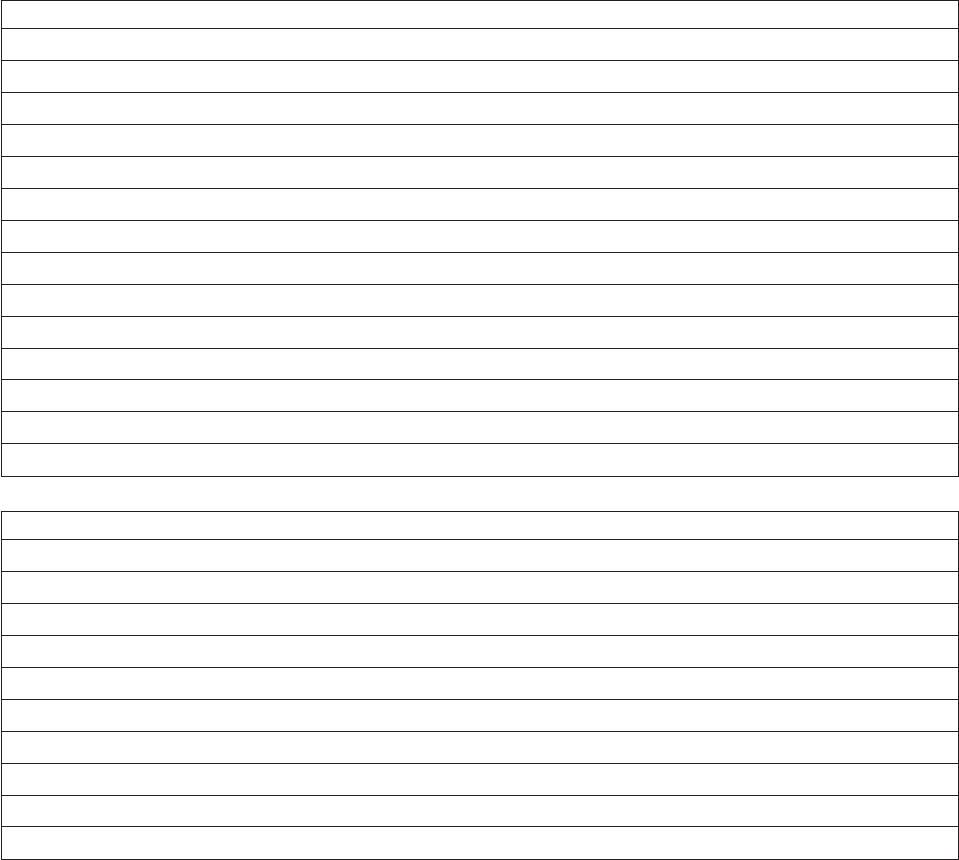
field_expression ::= expression "[" expression ","
expression ","
expression "]"
/* That is, always 3 args
Note: Keywords like "AND" or "IF" or "EQ" can be in any case.
Entering Expressions
Whenever the insertion point is in an expression box, you can use the Expression Editor to suggest the
next element in your expression. Do this by right-clicking in the box, or by clicking the Suggest button to
the right of the box. This opens the Suggest Operand or Suggest Operator menu. Which menu appears
depends on context, that is, whether you should be entering an operand or an operator as the next
expression element.
You will be offered a different selection on the Suggest Operand menu depending on whether you are
defining key expressions, derivations and constraints, or a custom transform. The Suggest Operator
menu is always the same.
Suggest Operand Menu - Transformer Stage
DS Macro...
DS Function...
DS Constant...
DS Routine...
DS Transform...
Job Parameter...
Input Column...
Link Variables
Stage Variables...
System Variable...
String...
Function...
() Parentheses
If Then Else
Suggest Operand Menu - Defining Custom Transforms
DS Macro...
DS Function...
DS Constant...
DS Routine...
Transform Argument...
System Variable...
String...
Function...
() Parentheses
If Then Else
114 Server Job Developer's Guide
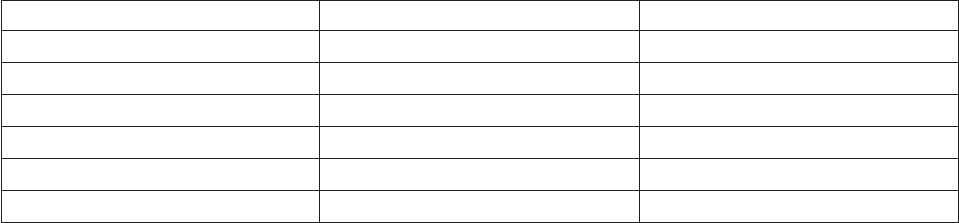
Suggest Operator Menu
+ = Concatenate
- <> Substring
* < Matches
/ <= And
^>Or
>=
Completing Variable Names
The Expression Editor stores variable names. When you enter a variable name you have used before, you
can type the first few characters, then press F5. The Expression Editor completes the variable name for
you.
If you enter the name of an input link followed by a period, for example, DailySales., the Expression
Editor displays a list of the column names of that link. If you continue typing, the list selection changes
to match what you type. You can also select a column name using the mouse. Enter a selected column
name into the expression by pressing Ta b or Enter. Press Esc to dismiss the list without selecting a
column name.
Validating the Expression
When you have entered an expression in the Transformer Editor, press Enter to validate it. The
Expression Editor checks that the syntax is correct and that any variable names used are acceptable to the
compiler. When using the Expression Editor to define a custom transform, click OK to validate the
expression.
If there is an error, a message appears and the element causing the error is highlighted in the expression
box. You can either correct the expression or close the Transformer Editor or Transform dialog box.
Within the Transformer Editor, the invalid expressions are shown in red. (In some cases this might simply
mean that the expression does not meet the strict usage pattern rules of the server engine, but will
actually function correctly.)
For more information about the syntax you can use in an expression, see Chapter 7, “BASIC
Programming,” on page 137.
Exiting the Expression Editor
About this task
You can exit the Expression Editor in the following ways:
vPress Esc (which discards changes).
vPress Return (which accepts changes).
vClick outside the Expression Editor box (which accepts changes).
Configuring the Expression Editor
The Expression Editor is switched on by default. If you prefer not to use it, you can switch it off or use
selected features only. The Expression Editor is configured by editing the Designer client options. For
more information about Designer client options, see IBM InfoSphere DataStage and QualityStage Designer
Client Guide.
Chapter 4. Server job stages 115
Transformer Stage Properties
The Transformer stage has a Properties dialog box which allows you to specify details about how the
stage operates.
The Transformer Stage dialog box has three pages:
vStage page. This is used to specify general information about the stage.
vInputs page. This is where you specify details about the data input to the Transformer stage.
vOutputs page. This is where you specify details about the output links from the Transformer stage.
Stage Page
The Stage page has four tabs:
vGeneral. Allows you to enter an optional description of the stage and specify a before-stage or
after-stage subroutine.
vVariables. Allows you to set up stage variables for use in the stage.
vLink Ordering. Allows you to specify the order in which the output links will be processed.
The General tab is described in “Before-Stage and After-Stage Routines” on page 102. The Variables tab
is described in “Defining Local Stage Variables” on page 112. The Link Ordering tab is described in
“Specifying Link Order” on page 111.
Inputs Page
The Inputs page allows you to specify details about data coming into the Transformer stage. The
Transformer stage can have only one input link.
The General tab allows you to specify an optional description of the input link.
Outputs Page
The Outputs page has a General tab which allows you to enter an optional description for each of the
output links on the Transformer stage.
116 Server Job Developer's Guide
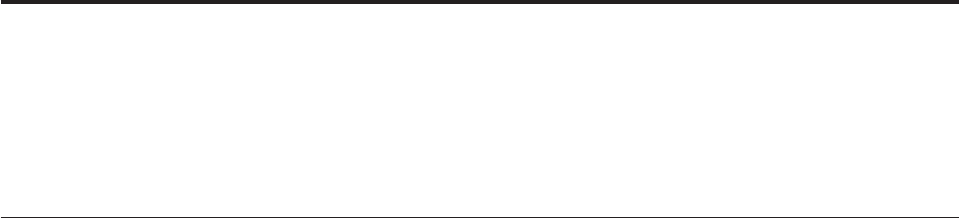
Chapter 5. Debugging and Compiling a Job
These topics describe how to create an executable job. When you have edited all the stages in a job
design, you can create an executable job by compiling your job design. The debugger helps you to iron
out any problems in your design. The job can then be validated and run using the Director client.
The IBM InfoSphere DataStage Debugger
The InfoSphere DataStage debugger provides basic facilities for testing and debugging your server job
designs.
About this task
The debugger is run from the Designer client. It can be used from a number of places within the
Designer client:
vDebug menu (Debug)
vDebug toolbar
vShortcut menu (some commands).
The debugger enables you to set breakpoints on the links in your job. When you run the job in debug
mode, the job will stop when it reaches a breakpoint. You can then step to the next action (reading or
writing) on that link, or step to the processing of the next row of data (which might be on the same link
or another link).
Any breakpoints you have set remain if the job is closed and reopened. Breakpoints are validated when
the job is compiled, and remain valid if the link to which it belongs is moved, or has either end moved,
or is renamed. If, however, a link is deleted and another of the same name created, the new link does not
inherit the breakpoint. Breakpoints are not inherited when a job is saved under a different name,
exported, or upgraded.
Note: You should be careful when debugging jobs that do parallel processing (using IPC stages or
interprocess active-to-active links). You cannot set breakpoints on more than one process at a time. To
ensure this doesn't happen, you should only set one breakpoint at a time in such jobs.
To add a breakpoint:
Procedure
1. Select the required link.
2. Choose Toggle Breakpoint from the Debug menu or the Debug toolbar. The breakpoint can
subsequently be removed by choosing Toggle Breakpoint again.
Results
A circle appears on the link to indicate that a breakpoint has been added. Choose Edit Breakpoints from
the Debug menu, or click the Edit Breakpoints button in the Debug toolbar to open the Edit Breakpoints
dialog box and set up the breakpoint.
You cannot place a breakpoint on a link which has a container as its source stage. Instead, you should
place the breakpoint on the same link as represented within the container view itself. The link will only
be shown as having a breakpoint in the container view. For more information see “Debugging Shared
Containers” on page 119.
© Copyright IBM Corp. 1997, 2011 117
The Debug Window allows you to view variables in the watch list and any in-context variables when you
stop at a breakpoint.
The Debug Window is visible whenever Debug >Debug Window is selected. It always appears on the
top of the Designer client window. Right-clicking in the Debug Window displays a shortcut menu
containing the same items as the Debug menu. The Debug Window has two display panes. You can drag
the splitter bar between the two panes to resize them relative to one another. The window also gives
information about the status of the job and debugger.
The upper pane shows local variables. Before debugging starts, all the columns on all the links in the job
are displayed, and all are marked "Out of context." During debugging, the pane shows only the variables
that are in context when the job is stopped at a breakpoint. It displays the names and values of any
variables currently in context and you can add any of these variables to the watch list, which maintains a
record of selected variables for as long as required.
The lower pane displays variables in the watch list. When variables are in context, their values are
displayed and updated at every breakpoint. When variables are out of context, they are marked "Out of
context." The watch list is saved between sessions.
To add a variable to the watch list:
Procedure
1. Select the variable name in the upper pane of the Debug Window.
2. Click Add Watch. The variable will be added to the watch list and will appear in the lower pane.
To delete variables from the watch list, select the variables and click
Remove Watch.
About this task
The following commands are available from the Debug menu or Debug toolbar:
vTarget Job. Selects the job to debug. Only one job can be debugged at any one time.
After a job has been debugged, the job in the Target Job list will not be available.
vGo. Runs the current job in debug mode, compiling it first if necessary. In debug mode the job will run
until a breakpoint is encountered. It then stops in break mode, allowing you to interact with the job.
The first time that Go is used after a job is compiled or loaded, the Job Run Options dialog box
appears and collects any required parameter values or runtime limits.
vStep to Next Link. This causes the job to run until the next action occurs on any link (reading or
writing), when it stops in break mode.
vStep to Next Row. This causes the job to run until the next row is processed or until another link with
a breakpoint is encountered, whichever comes first. The job then stops in break mode. If the job is not
currently stopped at a breakpoint on a link (for example, if it hasn't started debugging yet, or is
stopped at a warning), then this will perform as Step to Next Link.
vStop Job. Only available in break mode. Stops the job and exits break mode.
vJob Parameters... . Allows you to specify job parameters for when the job is run in debug mode.
Selecting this invokes the Job Run Options dialog box, allowing you to specify any required
parameters or runtime limits for the job. The item is disabled when the job is started in debug mode.
vEdit Breakpoints... . Allows you to edit existing breakpoints or add new ones.
vToggle Breakpoint. Allows you to set or clear a breakpoint from the selected link. If a link has a
breakpoint set (indicated by a dark circle at the link source), then Toggle Breakpoint clears that
breakpoint. If the link has no breakpoint, then one is added, specifying a stop at every row processed.
vClear All Breakpoints. Deletes all breakpoints defined for all links.
118 Server Job Developer's Guide
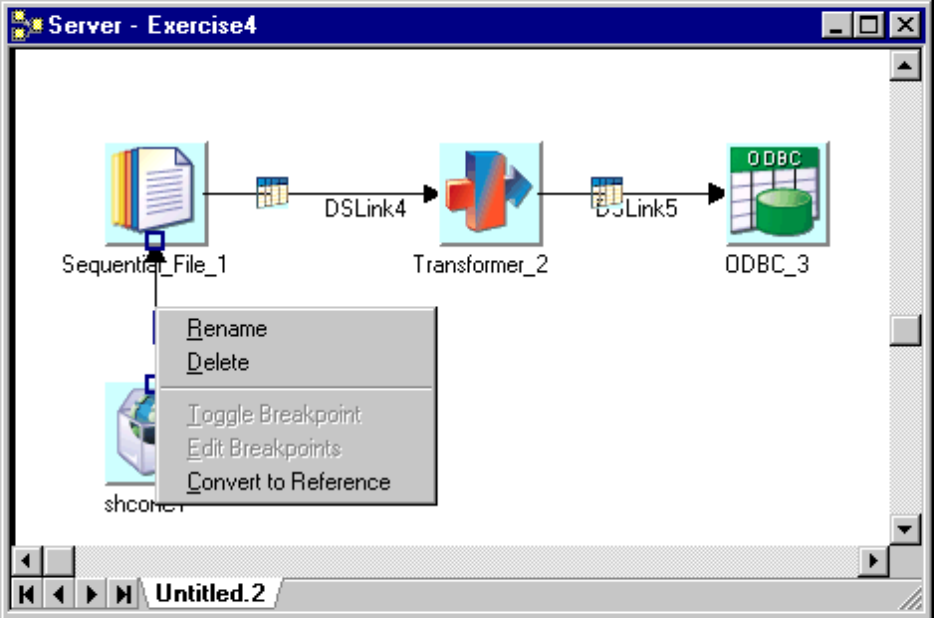
vView Job Log. Select this to open the Director client with the current job open in the job log view (the
job must have been saved in the Designer client at some point for this to work)
vDebug Window. Select this to display the Debug Window. Clear it to hide the Debug Window.
Debugging Shared Containers
The process for debugging Shared Containers is the same as that for other jobs, but breakpoints are
handled differently:
vYou cannot place a breakpoint on a link which has a container as its source stage.
Instead, you should place the breakpoint on the same link as represented within the container view.
The link will only be shown as having a breakpoint in the container view.
Chapter 5. Debugging and Compiling a Job 119
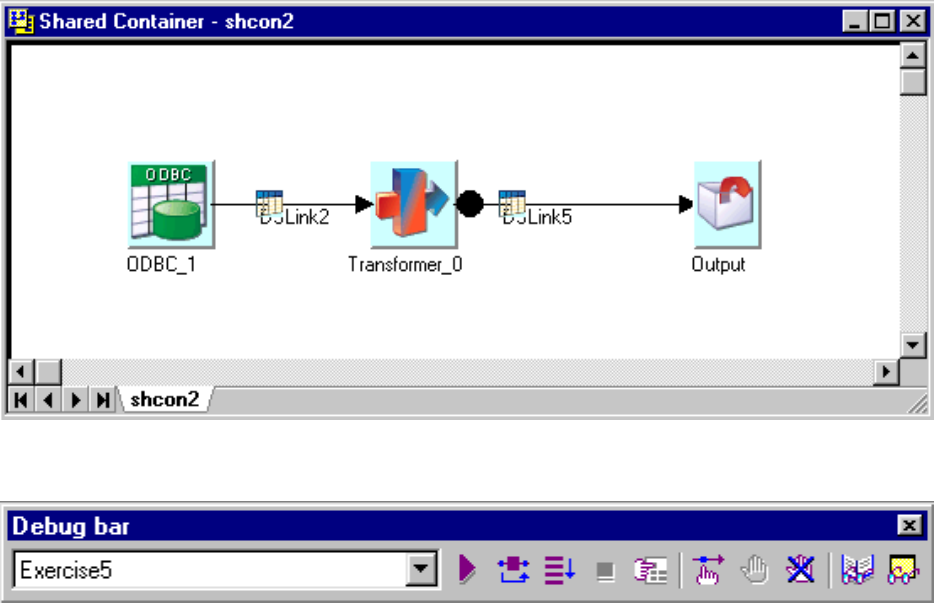
vIf a breakpoint is set on a link inside a Shared Container, it will only become active (and visible) for
the target job as shown on the debug bar.
Note: The debug bar only shows open Server Jobs because a Shared Container cannot be run outside
the context of a job.
vIf a different job uses the same shared container that is being debugged, then the breakpoint will not
be visible or be hit in the other job. The example below shows a job called `Ex2' which uses the same
shared container as the previous example called `Exercise 4.' The breakpoint will only be set for the
target job which is Exercise 4.
120 Server Job Developer's Guide
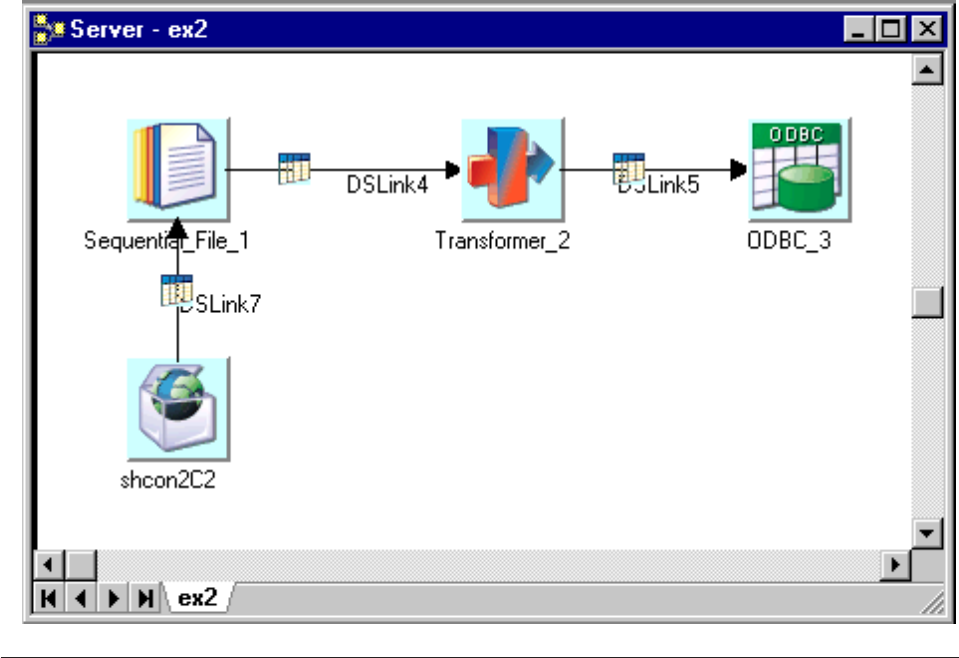
Compiling a Job
About this task
Jobs are compiled using the Designer client. To compile a job, open the job in the Designer client and do
one of the following:
vChoose File >Compile.
vClick the Compile button on the toolbar.
If the job has unsaved changes, you are prompted to save the job by clicking OK. The Compile Job
window opens. This window contains a display area for compilation messages and has the following
buttons:
vRe-Compile. Recompiles the job if you have made any changes.
vShow Error. Highlights the stage that generated a compilation error. This button is only active if an
error is generated during compilation.
vMore. Displays the output that does not fit in the display area. Some errors produced by the compiler
include detailed BASIC output.
vClose. Closes the Compile Job window.
vHelp. Invokes the help system.
The job is compiled as soon as this window opens. You must check the display area for any compilation
messages or errors that are generated.
If breakpoints are set for links that no longer exist, a message appears during compilation to warn you
about this. The breakpoints are then automatically removed.
Chapter 5. Debugging and Compiling a Job 121

You can also compile multiple jobs at once using the IBM InfoSphere DataStage compiler wizard. See IBM
InfoSphere DataStage and QualityStage Designer Client Guide for more information.
Compilation Checks
During compilation, the following criteria in the job design are checked:
vPrimary Input. If you have more than one input link to a Transformer stage, the compiler checks that
one is defined as the primary input link.
vReference Input. If you have reference inputs defined in a Transformer stage, the compiler checks that
these are not from sequential files.
vKey Expressions. If you have key fields specified in your column definitions, the compiler checks that
there are key expressions joining the data tables.
vTransforms. If you have specified a transform, the compiler checks that this is a suitable transform for
the data type.
Successful Compilation
If the Compile Job window displays the message Job successfully compiled with no errors you can:
vValidate the job
vRun or schedule the job
Jobs are validated and run using the Director client. (You can also test run a job in the Designer client
during development, but production runs are typically performed in the Director client.) See IBM
InfoSphere DataStage and QualityStage Director Client Guide for more information.
Troubleshooting
If the Compile Job window displays an error, you can use the Show Error button to troubleshoot your
job design. When you click Show Error, the stage that contains the first error in the design is highlighted.
You must edit the stage to change any incorrect settings and recompile.
The process of troubleshooting compilation errors is an iterative process. You must refine each "problem"
stage until the job compiles successfully.
Graphical Performance Monitor
The performance monitor is a useful diagnostic aid when you design IBM InfoSphere DataStage server
jobs.
About this task
When you turn it on and compile a job, it displays information against each link in the job. When you
run the job, either through the Director client or the debugger, the link information is populated with
statistics to show the number of rows processed on the link and the speed at which they were processed.
The links change color as the job runs to show the progress of the job.
Procedure
1. With the job open and compiled in the Designer client, choose Diagram >Show performance
statistics. Performance information appears against the links. If the job has not yet been run, the
figures will be empty.
122 Server Job Developer's Guide
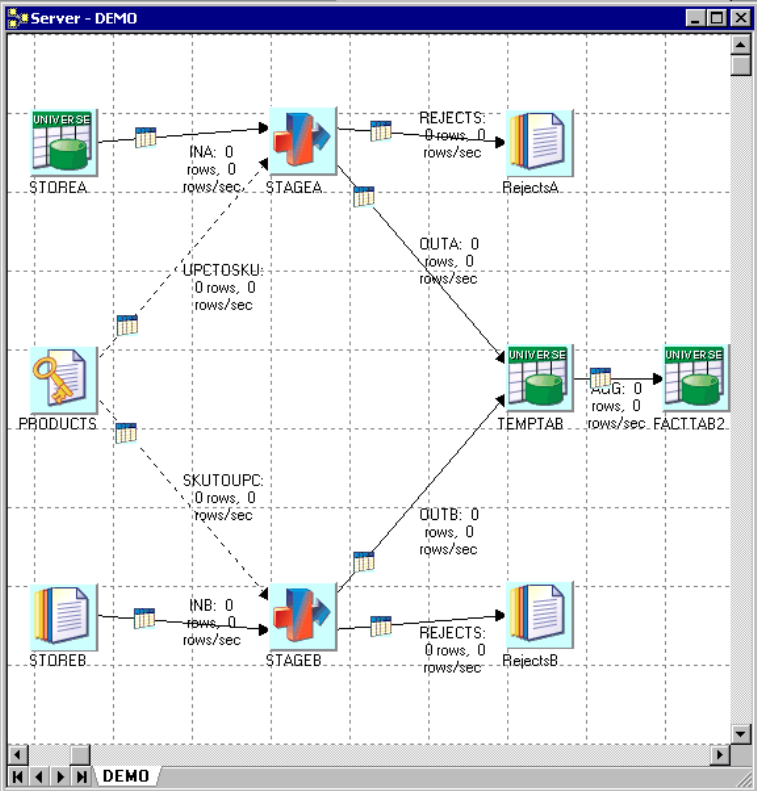
2. Run the job (either from the Director client or by choosing Debug >Go). Watch the links change color
as the job runs and the statistics are populated with number of rows and rows/sec.
Chapter 5. Debugging and Compiling a Job 123
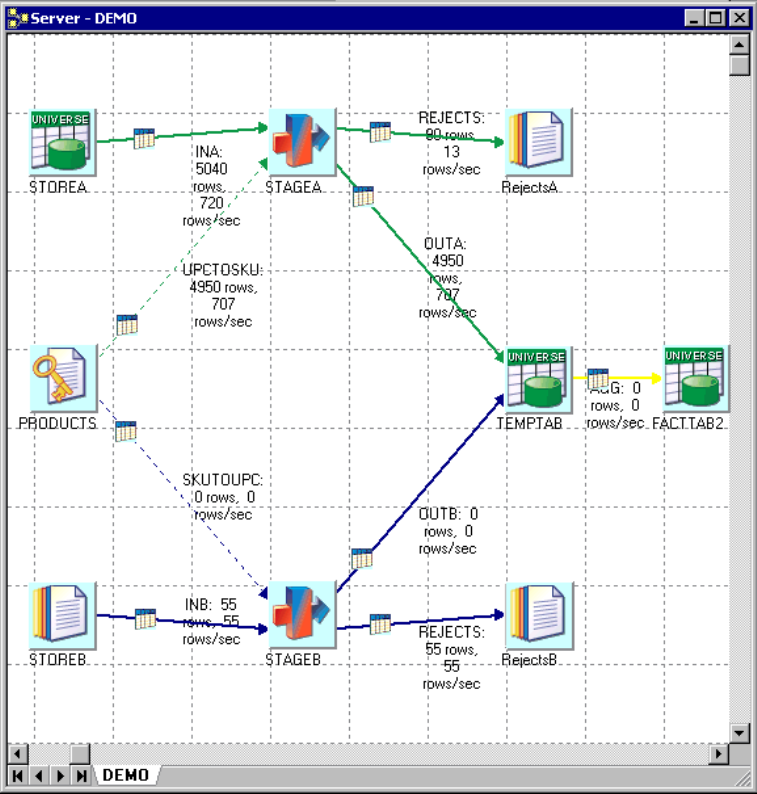
Results
If you alter anything on the job design, you will lose the statistical information until the next time you
compile the job.
The colors that the performance monitor uses are set via the Options dialog box. Choose Tools >Options
and select the Graphical Performance Monitor branch to view the default colors and change them if
required.
You can also set the refresh interval at which the monitor updates the information while the job is
running.
124 Server Job Developer's Guide
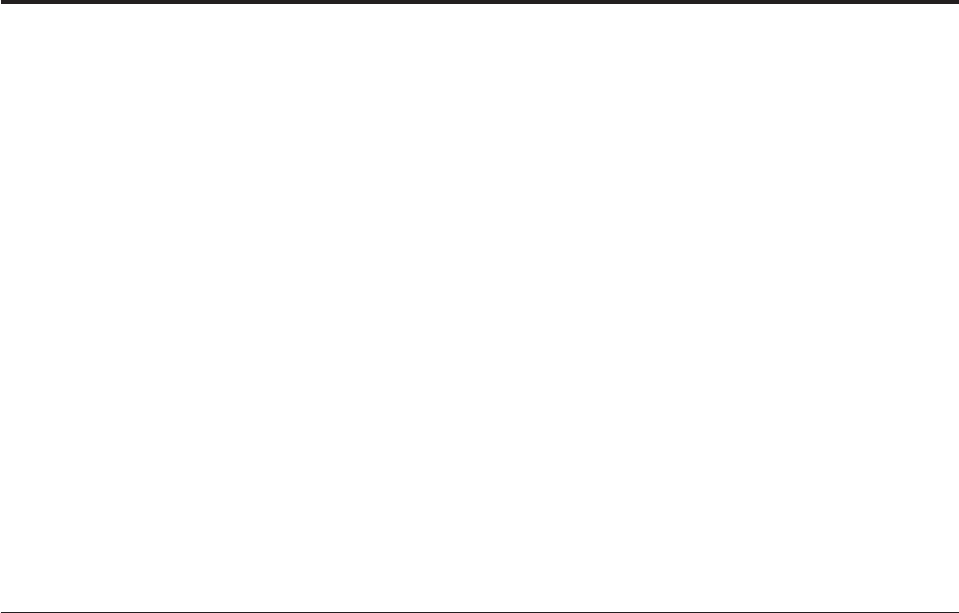
Chapter 6. Programming in IBM InfoSphere DataStage
These topics describe the programming tasks that you can perform in InfoSphere DataStage server jobs.
Most of these use the BASIC language, which provides you with a powerful procedural programming
tool.
There are several areas within a server job where you might want to enter some code:
vDefining custom routines to use as building blocks within other programming tasks. For example, you
can define a routine which will then be reused by several custom transforms. You can view, edit, and
create your own BASIC routines using the Designer client.
vDefining custom transforms. The function specified in a transform definition converts the data in a
chosen column.
vDefining derivations, key expressions, and constraints while editing a Transformer stage.
vDefining before-stage and after-stage subroutines. These subroutines perform an action before or after a
stage has processed data. These subroutines can be specified for Aggregator, Transformer, and some
supplemental stages.
vDefining before-job and after-job subroutines. These subroutines perform an action before or after a job
is run and are set as job properties.
vDefining job control routines. These subroutines can be used to control other jobs from within the
current job.
Programming Components
There are different types of programming components used within server jobs. They fall within three
broad categories:
vBuilt-in. IBM InfoSphere DataStage comes with several built-in programming components that you can
reuse within your server jobs as required. Some of the built-in components are accessible from the
repository, and you can copy code from these. Others are only accessible from the Expression Editor,
and the underlying code is not visible.
vCustom. You can also define your own programming components using the Designer client,
specifically routines (see “Working with Routines” on page 127) and custom transforms (see “Defining
Custom Transforms” on page 133). These are stored in the repository and can be reused for other jobs
and by other InfoSphere DataStage users.
vExternal. You can use certain types of external component from within InfoSphere DataStage. If you
have a large investment in custom UniVerse functions or ActiveX (OLE) functions, then it is possible to
call these from within InfoSphere DataStage. This is done by defining a wrapper routine which in turn
calls the external functions. Note that the mechanism for including custom UniVerse functions is
different from including ActiveX (OLE) functions.
The following sections discuss programming terms you will come across when programming server jobs.
Routines
Routines are stored in the Routines folder in the repository tree by default, but you can store them in any
folder you choose. You create, view or edit routines using the Server Routine dialog box. The following
program components are classified as routines:
vTransform functions. These are functions that you can use when defining custom transforms. IBM
InfoSphere DataStage has a number of built-in transform functions which are located in the Routines >
Examples >Functions folder in the repository tree. You can also define your own transform functions
in the Server Routine dialog box.
© Copyright IBM Corp. 1997, 2011 125
vBefore/After subroutines. When designing a job, you can specify a subroutine to run before or after
the job, or before or after an active stage. InfoSphere DataStage has a number of built-in before/after
subroutines, which are located in the RoutinesBuilt-in >Before/After folder in the repository tree.
You can also define your own before/after subroutines using the Server Routine dialog box.
vCustom UniVerse functions. These are specialized BASIC functions that have been defined outside
InfoSphere DataStage. Using the Server Routine dialog box, you can get InfoSphere DataStage to create
a wrapper that enables you to call these functions from within InfoSphere DataStage. These functions
are stored in the Routines folder in the repository tree. You specify the category when you create the
routine. If NLS is enabled, you should be aware of any mapping requirements when using custom
UniVerse functions. If a function uses data in a particular character set, it is your responsibility to map
the data to and from Unicode.
vActiveX (OLE) functions. You can use ActiveX (OLE) functions as programming components within
InfoSphere DataStage. Such functions are made accessible to InfoSphere DataStage by importing them.
This creates a wrapper that enables you to call the functions. After import, you can view and edit the
BASIC wrapper using the Server Routine dialog box. By default, such functions are located in the
Routines >Class name folder in the repository tree, but you can specify your own folder when
importing the functions.
When using the Expression Editor, all of these components appear under the DS Routines... command
on the Suggest Operand menu.
A special case of routine is the job control routine. Such a routine is used to set up a job that controls
other jobs. Job control routines are specified in the Job control page in the Job Properties dialog box. Job
control routines are not stored in the Routines folder in the repository tree.
Transforms
Transforms are stored in the Transforms folder in the repository tree by default, but you can store them
in any folder you choose. You create, view or edit transforms using the Transform dialog box. Transforms
specify the type of data transformed, the type it is transformed into and the expression that performs the
transformation.
IBM InfoSphere DataStage is supplied with a number of built-in transforms (which you cannot edit). You
can also define your own custom transforms, which are stored in the repository and can be used by other
jobs.
When using the Expression Editor, the transforms appear under the DS Transform... command on the
Suggest Operand menu.
Functions
Functions take arguments and return a value. The word "function" is applied to many components in
IBM InfoSphere DataStage:
vBASIC functions. These are one of the fundamental building blocks of the BASIC language. When
using the Expression Editor, you can access the BASIC functions via the Function... command on the
Suggest Operand menu.
vInfoSphere DataStage BASIC functions. These are special BASIC functions that are specific to
InfoSphere DataStage. These are mostly used in job control routines. InfoSphere DataStage functions
begin with DS to distinguish them from general BASIC functions. When using the Expression Editor,
you can access the InfoSphere DataStage BASIC functions via the DS Functions... command on the
Suggest Operand menu.
The following items, although called "functions," are classified as routines and are described under
“Routines” on page 125. When using the Expression Editor, they all appear under the DS Routines...
command on the Suggest Operand menu.
vTransform functions
126 Server Job Developer's Guide

vCustom UniVerse functions
vActiveX (OLE) functions
Expressions
An expression is an element of code that defines a value. The word "expression" is used both as a specific
part of BASIC syntax, and to describe portions of code that you can enter when defining a job. Areas of
IBM InfoSphere DataStage where you can use such expressions are:
vDefining breakpoints in the debugger
vDefining column derivations, key expressions, and constraints in Transformer stages
vDefining a custom transform
In each of these cases the InfoSphere DataStage Expression Editor guides you as to what programming
elements you can insert into the expression.
Subroutines
A subroutine is a set of instructions that perform a specific task. Subroutines do not return a value. The
word "subroutine" is used both as a specific part of BASIC syntax, but also to refer particularly to
before/after subroutines which carry out tasks either before or after a job or an active stage. IBM
InfoSphere DataStage has many built-in before/after subroutines, or you can define your own.
Before/after subroutines are included under the general routine classification, as they are accessible from
the Routines folder in the repository tree by default.
Macros
IBM InfoSphere DataStage has a number of built-in macros. These can be used in expressions, job control
routines, and before/after subroutines. The available macros are concerned with ascertaining job status.
When using the Expression Editor, they all appear under the DS Macro... command on the Suggest
Operand menu.
Precedence Rules
The following precedence rules are applied if there are name conflicts between different operands when
working with IBM InfoSphere DataStage programming components:
1. Built-in functions declared in the DSParams file
2. InfoSphere DataStage macros
3. InfoSphere DataStage constants
4. InfoSphere DataStage functions
5. InfoSphere DataStage transforms
6. InfoSphere DataStage routines
These rules ignore the number of arguments involved. For example, if there is a transform with three
arguments and a routine of the same name with two arguments, an error is generated if you call the
routine because the transform will be found first and the transform expects three arguments.
Working with Routines
When you create, view, or edit a routine, the Server Routine dialog box appears. This dialog box has five
pages: General,Creator,Arguments,Code, and Dependencies.
Chapter 6. Programming in IBM InfoSphere DataStage 127
There are five buttons in the Server Routine dialog box. Their availability depends on the action you are
performing and the type of routine you are editing.
vClose. Closes the Server Routine dialog box. If you have any unsaved changes, you are prompted to
save them.
vSave. Saves the routine.
vCompile. Compiles a saved routine. This is available only when there are no outstanding (unsaved)
changes.
vTest... . Tests a routine. This is available only for routines of type Transform Function and Custom
UniVerse Function. This is because you cannot test before-subroutines and after-subroutines in
isolation. This is active only when the routine has compiled or referenced successfully.
vHelp. Invokes the Help system.
The Server Routine Dialog Box
This section describes the five pages in the Server Routine dialog box.
General Page
The General page is displayed by default. It contains general information about the routine, including:
vRoutine name. The name of the function or subroutine.
vType. The type of routine. There are three types of routine: Transform Function,Before/After
Subroutine,orCustom UniVerse Function.
vExternal Catalog Name. This is only available if you have chosen Custom UniVerse Function from the
Type box. Enter the cataloged name of the external routine.
vShort description. An optional brief description of the routine.
vLong description. An optional detailed description of the routine.
Creator Page
The Creator page contains information about the creator and version number of the routine, including:
vVendor. The company who created the routine.
vAuthor. The creator of the routine.
vVersion. The version number of the routine, which is used when the routine is imported. The Version
field contains a three-part version number, for example, 3.1.1. The first part of this number is an
internal number used to check compatibility between the routine and the IBM InfoSphere DataStage
system. The second part of this number represents the release number. This number should be
incremented when major changes are made to the routine definition or the underlying code. The new
release of the routine supersedes any previous release. Any jobs using the routine use the new release.
The last part of this number marks intermediate releases when a minor change or fix has taken place.
If you are creating a routine definition, the first part of the version number is set according to the
version of InfoSphere DataStage you are using. You can edit the rest of the number to specify the
release level. Click the part of the number you want to change and enter a number directly, or use the
arrow button to increase the value.
vCopyright. Copyright information.
Arguments Page
The default argument names and whether you can add or delete arguments depends on the type of
routine you are editing:
vBefore/After subroutines. The argument names are InputArg and Error Code. You can edit the
argument names and descriptions but you cannot delete or add arguments.
128 Server Job Developer's Guide
vTransform Functions and Custom UniVerse Functions. By default these have one argument called
Arg1. You can edit argument names and descriptions and add and delete arguments. There must be at
least one argument, but no more than 255.
Code Page
The Code page is used to view or write the code for the routine. The toolbar contains buttons for cutting,
copying, pasting, and formatting code, and for activating Find (and Replace). The main part of this page
consists of a multiline text box with scroll bars. For more information about how to use this page, see
“Entering Code” on page 130.
Note: This page is not available if you selected Custom UniVerse Function on the General page.
Dependencies Page
The Dependencies page allows you to enter any locally or globally cataloged functions or routines that
are used in the routine you are defining. This is to ensure that, when you package any jobs using this
routine for deployment on another system, all the dependencies will be included in the package. The
information required is as follows:
vType. The type of item upon which the routine depends. Choose from the following options:
–Local. Locally cataloged IBM InfoSphere DataStage BASIC functions and subroutines.
–Global . Globally cataloged InfoSphere DataStage BASIC functions and subroutines.
–File . A standard file.
–ActiveX. An ActiveX (OLE) object (not available on UNIX- based systems).
–Web Service. A Web service operation.
vName. The name of the function or routine. The name required varies according to the type of
dependency:
–Local. The catalog name.
–Global. The catalog name.
–File. The file name.
–ActiveX. The Name entry is actually irrelevant for ActiveX objects. Enter something meaningful to
you (ActiveX objects are identified by the Location field).
–Web Service. The name of the Web service operation.
vLocation. The location of the dependency. For a Web service operation, this is a URL. This location can
be an absolute path, but it is recommended that you specify a relative path by using the following
environment variables:
%SERVERENGINE% - server engine account directory (normally C:\IBM\InformationServer\Server\
DSEngine).
%PROJECT% - Current®project directory.
%SYSTEM% - System directory on Windows or /usr/lib on UNIX.
To browse for the location, double-click to open the Select From Server window. (This window is not
available for local cataloged items.) You cannot navigate to the parent directory of an environment
variable.
When browsing for the location of a file on a UNIX server, there is an entry called Root in the Base
Locations list.
Creating a Routine
You can create a new routine.
Procedure
1. Open the Server Routine dialog box in one of these ways:
Chapter 6. Programming in IBM InfoSphere DataStage 129
vChoose File >New from the main menu or click the New button on the toolbar. The New dialog
box appears. Click the Routines folder and select the Server Routine icon.
vRight-click the Routines folder in the repository tree and select New >Server Routine from the
shortcut menu.
2. On the General page, enter the name of the function or subroutine in the Routine name field. This
should not be the same as any BASIC function name.
3. Choose the type of routine you want to create from the Type list. There are three options:
vTransform Function. Choose this if you want to create a routine for a Transform definition.
vBefore/After Subroutine. Choose this if you want to create a routine for a before-stage or
after-stage subroutine or a before-job or after-job subroutine.
vCustom UniVerse Function. Choose this if you want to refer to an external routine, rather than
define one in this dialog box. If you choose this, the Code page will not be available.
4. Optionally enter a brief description of the routine in the Short description field.
5. Optionally enter a more detailed description of the routine in the Long description field.
Results
After this page is complete, you can enter creator information on the Creator page, argument information
on the Arguments page, and details of any dependencies on the Dependencies page. You must then enter
your code on the Code page.
Entering Code
You can enter or edit code for a routine on the Code page in the Server Routine dialog box.
The first field on this page displays the routine name and the argument names. If you want to change
these properties, you must edit the fields on the General and Arguments pages.
The main part of this page contains a multiline text entry box, in which you must enter your code. To
enter code, click in the box and start typing. You can use the following standard Windows edit functions
in this text box:
vDelete using the Del key
vCut using Ctrl-X
vCopy using Ctrl-C
vPaste using Ctrl-V
vGo to the end of the line using the End key
vGo to the beginning of the line using the Home key
vSelect text by clicking and dragging or double-clicking
Some of these edit functions are included in a shortcut menu which you can display by right-clicking.
You can also cut, copy, and paste code using the buttons in the toolbar.
Your code must only contain BASIC functions and statements supported by IBM InfoSphere DataStage. If
you are unsure of the supported functions and statements, or the correct syntax to use, see Chapter 7,
“BASIC Programming,” on page 137 for a complete list of supported InfoSphere DataStage BASIC
functions.
If NLS is enabled, you can use non-English characters in the following circumstances:
vIn comments
vIn string data (that is, strings contained in quotation marks)
The use of non-English characters elsewhere causes compilation errors.
130 Server Job Developer's Guide
If you want to format your code, click the Format button on the toolbar.
The last field on this page displays the return statement for the function or subroutine. You cannot edit
this field.
Saving Code
About this task
When you have finished entering or editing your code, the routine must be saved. A routine cannot be
compiled or tested if it has not been saved. To save a routine, click Save in the Server Routine dialog
box. The routine properties (its name, description, number of arguments, and creator information) and
the associated code are saved in the repository.
Compiling Code
About this task
When you have saved your routine, you must compile it. To compile a routine, click Compile in the
Server Routine dialog box. If the routine compiles successfully, a message box appears. Click OK to
acknowledge the message. The routine is marked as "built" in the repository and is available for use. If
the routine is a Transform Function, it is displayed in the list of available functions when you edit a
transform. If the routine is a Before/After Subroutine, it is displayed in the list of available subroutines
when you edit an Aggregator, Transformer, or supplemental stage, or define job properties. If the routine
failed to compile, the errors generated are displayed.
Before you start to investigate the source of the error, you might find it useful to move the Compilation
Output window alongside or below the Server Routine dialog box, as you need to see both windows to
troubleshoot the error.
To troubleshoot the error, double-click the error in the Compilation Output window. IBM InfoSphere
DataStage attempts to find the corresponding line of code that caused the error and highlights it in the
Server Routine dialog box. You must edit the code to remove any incorrect statements or to correct any
syntax errors.
If NLS is enabled, watch for multiple question marks in the Compilation Output window. This generally
indicates that a character set mapping error has occurred.
When you have modified your code, click Save then Compile. If necessary, continue to troubleshoot any
errors, until the routine compiles successfully.
After the routine is compiled, you can use it in other areas of InfoSphere DataStage or test it. See “Testing
a Routine” for more information.
Testing a Routine
About this task
Before using a compiled routine, you can test it using the Test button in the Server Routine dialog box.
The Test button is activated when the routine has been successfully compiled.
Note: The Test button is not available for a Before/After Subroutine. Routines of this type cannot be
tested in isolation and must be executed as part of a running job.
When you click Test, the Test Routine dialog box appears. This dialog box contains a grid and buttons.
The grid has a column for each argument and one for the test result.
You can add and edit rows in the grid to specify the values for different test cases. For more information
about using and editing a grid, see IBM InfoSphere DataStage and QualityStage Designer Client Guide.
Chapter 6. Programming in IBM InfoSphere DataStage 131
To run a test with a chosen set of values, click anywhere in the row you want to use and click Run.If
you want to run tests using all the test values, click Run All. The Result... column is populated as each
test is completed.
To see more details for a particular test, double-click the Result... cell for the test you are interested in.
The Test Output window opens, displaying the full test results. Click Close to close this window.
If you want to delete a set of test values, click anywhere in the row you want to remove and press the
Delete key or choose Delete row from the shortcut menu.
When you have finished testing the routine, click Close to close the Test Routine dialog box. Any test
values you entered are saved when you close the dialog box.
Using Find and Replace
About this task
If you want to search the code for specific text, or replace text, you can use Find and Replace. To start
Find, click the Find button on the Code page toolbar. The Find dialog box appears.
This dialog box has the following fields, options, and buttons:
vFind what. Contains the text to search for. Enter appropriate text in this field. If text was highlighted in
the code before you chose Find, this field displays the highlighted text.
vMatch Case. Specifies whether to do a case-sensitive search. By default this check box is cleared. Select
this check box to do a case-sensitive search.
vUp and Down. Specifies the direction of search. The default setting is Down. Click Up to search in the
opposite direction.
vFind Next. Starts the search. This is unavailable until you specify text to search for. Continue to click
Find Next until all occurrences of the text have been found.
vCancel. Closes the Find dialog box.
vReplace... . Displays the Replace dialog box. For more information, see “Replacing Text.”
vHelp. Invokes the Help system.
Replacing Text
About this task
If you want to replace text in your code with an alternative text string, click Replace... in the Find dialog
box. When you click this button, the Find dialog box changes to the Replace dialog box.
This dialog box has the following fields, options, and buttons:
vFind what. Contains the text to search for and replace.
vReplace with. Contains the text you want to use in place of the search text.
vMatch Case. Specifies whether to do a case-sensitive search. By default this check box is cleared. Select
this check box to do a case-sensitive search.
vUp and Down. Specifies the direction of search and replace. The default setting is Down. Click Up to
search in the opposite direction.
vFind Next. Starts the search and replace. This button is unavailable until you specify text to search for.
Continue to click Find Next until all occurrences of the text have been found.
vCancel. Closes the Replace dialog box.
vReplace. Replaces the search text with the alternative text.
vReplace All. Performs a global replace of all instances of the search text.
vHelp. Invokes the Help system.
132 Server Job Developer's Guide

Viewing and Editing a Routine
You can view and edit any user-written functions and subroutines in your project.
About this task
To view or modify a function or subroutine, select it in the repository tree and do one of the following:
vChoose Repository >Properties.
vSelect Properties from the shortcut menu.
vDouble-click it in the repository tree.
The Server Routine dialog box appears. You can edit any of the fields and options on any of the pages. If
you make any changes, you must save, compile, and test the code before closing the Server Routine
dialog box. See “Saving Code” on page 131 for more information.
Copying a Routine
About this task
You can copy an existing routine by selecting it in the repository tree and doing one of the following:
vChoose Repository >Create copy.
vSelect Create copy from the shortcut menu.
The routine is copied and a new routine is created under the same folder in the repository tree. By
default, the name of the copy is called CopyOfXXX, where XXX is the name of the chosen routine. An
edit box appears allowing you to rename the copy immediately. The new routine must be compiled
before it can be used.
Renaming a Routine
About this task
You can rename any of the existing routines in the repository. To rename an item, select it in the
repository tree and do one of the following:
vClick the routine again. An edit box appears and you can enter a different name or edit the existing
one. Save the new name by pressing Enter or by clicking outside the edit box.
vChoose Repository >Rename. An edit box appears and you can enter a different name or edit the
existing one. Save the new name by pressing Enter or by clicking outside the edit box.
vSelect Rename from the shortcut menu. An edit box appears and you can enter a different name or
edit the existing one. Save the new name by pressing Enter or by clicking outside the edit box.
vDouble-click the routine. The Server Routine dialog box appears and you can edit the Routine name
field. Click Save, then Close.
Defining Custom Transforms
You can create a custom transform.
About this task
Transforms are used in the Transformer stage to convert your data to a format you want to use in the
final data mart. Each transform specifies the BASIC function used to convert the data from one type to
another. There are a number of built-in transforms supplied with IBM InfoSphere DataStage, which are
described in InfoSphere DataStage Programmer's Guide.
Chapter 6. Programming in IBM InfoSphere DataStage 133
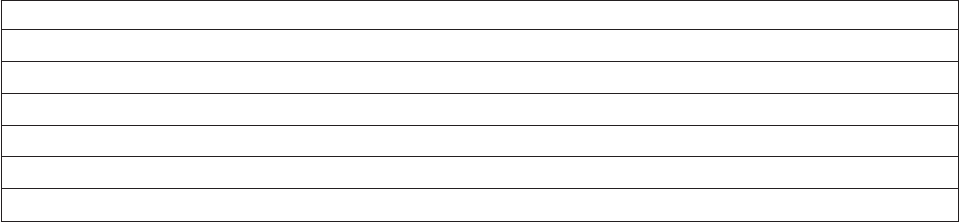
If the built-in transforms are not suitable or you want a specific transform to act on a specific data
element, you can create custom transforms in the Designer client. The advantage of creating a custom
transform over just entering the required expression in the Transformer Editor is that, once defined, the
transform is available for use from anywhere within the project. It can also be easily exported to other
InfoSphere DataStage projects.
To provide even greater flexibility, you can also define your own custom routines and functions from
which to build custom transforms. There are three ways of doing this:
vEntering the code within InfoSphere DataStage (using BASIC functions). See “Creating a Routine” on
page 129.
vCreating a reference to an externally cataloged routine. See “Creating a Routine” on page 129.
vImporting external ActiveX (OLE) functions. See “Importing External ActiveX (OLE) Functions” on
page 135.
Procedure
1. In the repository project tree, select the Transforms folder and do one of the following:
vChoose File >New from the Designer client menu or click the New button on the toolbar. The
New dialog box appears. Click the Other folder and select Transform.
vRight-click and select New >Other >Transform from the shortcut menu.
The Transform dialog box appears. This dialog box has two pages:
vGeneral. Displayed by default. Contains general information about the transform.
vDetails. Allows you to specify source and target data elements, the function, and arguments to use.
2. Enter the name of the transform in the Transform name field. The name entered here must be unique;
no two transforms can have the same name. Also note that the transform should not have the same
name as an existing BASIC function; if it does, the function will be called instead of the transform
when you run the job. See “Precedence Rules” on page 127 for considerations about component
names.
3. Optionally enter a brief description of the transform in the Short description field.
4. Optionally enter a detailed description of the transform in the Long description field. After this page
is complete, you can specify how the data is converted.
5. Click the Details tab.
6. Optionally choose the data element you want as the target data element from the Target data element
list. (Using a target and a source data element allows you to apply a stricter data typing to your
transform. See IBM InfoSphere DataStage and QualityStage Designer Client Guide for a description of data
elements.)
7. Specify the source arguments for the transform in the Visible Argument grid. Enter the name of the
argument and optionally choose the corresponding data element from the list.
Use the Expression Editor in the Definition field to enter an expression which defines how the
transform behaves. The Expression Editor is described in “The IBM InfoSphere DataStage Expression
Editor” on page 112. The Suggest Operand menu is slightly different when you use the Expression
Editor to define custom transforms and offers commands that are useful when defining transforms.
Suggest Operand Menu - Defining Custom Transforms
DS Macro...
DS Function...
DS Constant...
DS Routine...
Transform Argument...
System Variable...
134 Server Job Developer's Guide
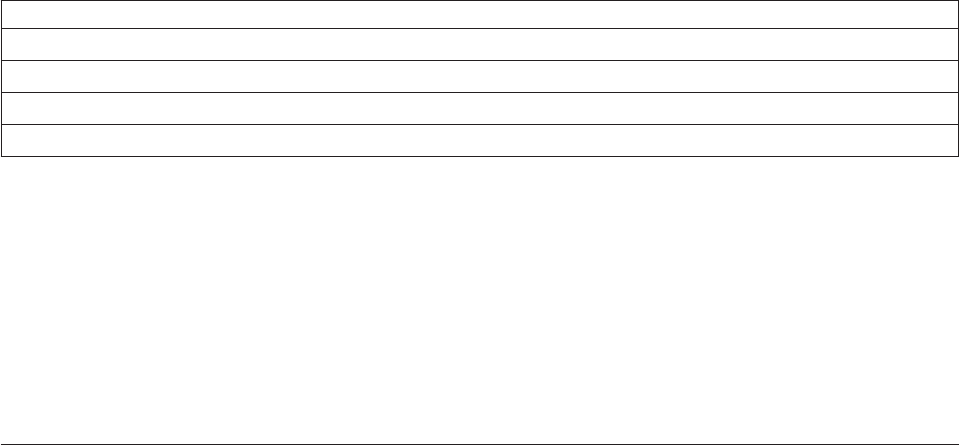
Suggest Operand Menu - Defining Custom Transforms
String...
Function...
() Parentheses
If Then Else
8. Click OK. The Save Transform As dialog box appears, allowing you to select the folder to save to in
the repository tree. You can also rename the transform if required. Click Save to save the transform
and close the Transform dialog box.
Results
You can then use the new transform from within the Transformer Editor.
Note: If NLS is enabled, avoid using the built-in Iconv and Oconv functions to map data unless you
fully understand the consequences of your actions.
External ActiveX (OLE) Functions
IBM InfoSphere DataStage provides you with the ability to call external ActiveX (OLE) functions which
have been installed on the computer where the engine tier resides. These functions can then be used
when you define custom transforms.
To use this facility, you need an automation server that exposes functions via the IDispatch interface and
which has an associated type library. This can be achieved via a number of development tools, including
Visual Basic.
The first step in using external functions is importing them into the repository. The action of importing
an external function creates an InfoSphere DataStage routine containing code which calls the external
function. The code uses an InfoSphere DataStage BASIC function that accepts only certain data types.
These data types are defined in the DSOLETYPES.H file in the dsinclude directory for each project.
Once imported, you can then call the functions when you define a custom transform.
Note: This facility is available only on Windows servers.
Importing External ActiveX (OLE) Functions
You can import ActiveX (OLE) functions.
Procedure
1. In the Designer client, choose Import >External Function Definitions.... The Import Transform
Functions Definitions wizard opens and prompts you to supply the path name of the file that contains
the transforms to import. This is normally a DLL file that must already be installed on the computer
where the engine tier resides.
2. Enter or browse for the path name, then click Next. The wizard queries the specified DLL file to
establish what automation classes it contains and presents these in a list.
3. Select an automation class and click Next. The wizard interrogates the automation class to obtain
details of the suitable functions it supports. It then displays these.
4. Select the functions that you want to import. Click Next. The wizard displays the details of the
proposed import.
5. If you are happy with the details, click Import. IBM InfoSphere DataStage starts to generate the
required routines and displays a progress bar. On completion a summary window opens.
Chapter 6. Programming in IBM InfoSphere DataStage 135
6. Click Finish to exit the wizard.
136 Server Job Developer's Guide
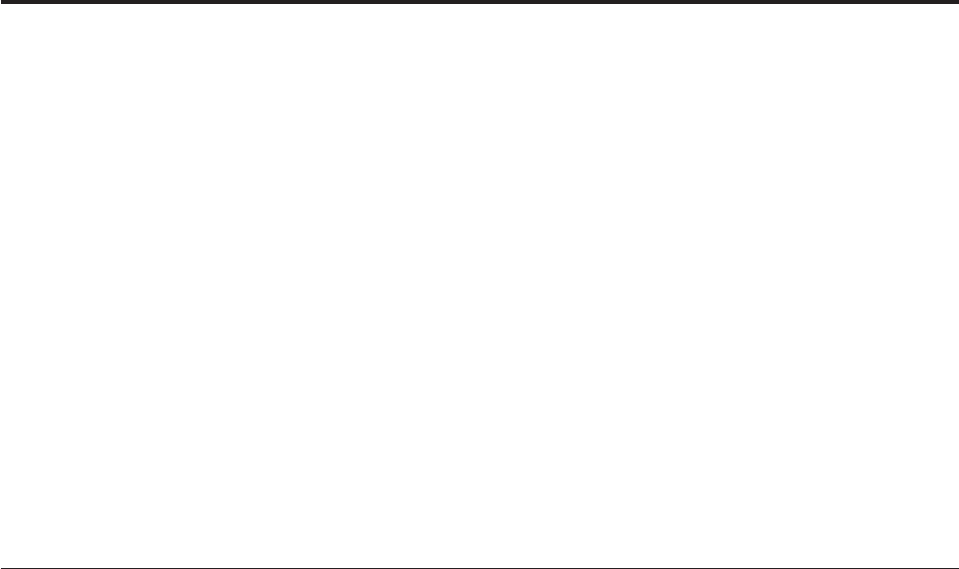
Chapter 7. BASIC Programming
These topics provide a programmer's reference guide for the IBM InfoSphere DataStage BASIC
programming language.
The InfoSphere DataStage BASIC described here is the subset of BASIC commands most commonly used
in InfoSphere DataStage. You are not limited to the functionality described here, however, you can use
the full range of InfoSphere DataStage BASIC commands as described in IBM InfoSphere DataStage BASIC
Reference Guide, including dynamic arrays. But some areas need care. The main points to watch are as
follows:
vDo not use any command, function, statement, or subroutine that requires any user input.
vTo stop a running job, use the DSLogFatal subroutine. If you use a Stop or Abort statement, the job
might be left in an irrecoverable condition.
vAvoid using the Print statement. Use a call to DSLogInfo to write to the job log file instead.
vAvoid using the Execute statement to execute server engine commands. Use a call to DSExecute
instead.
The full IBM InfoSphere DataStage BASIC Reference Guide is provided in PDF format with InfoSphere
DataStage.
Syntax Conventions
The syntax descriptions use the following conventions:
Convention
Usage
Bold Bold type indicates functions, statements, subroutines, options, parenthesis, commas, and so on,
that must be input exactly as shown.
Italic Italic indicates variable information that you supply, for example an expression, input string,
variable name or list of statements.
[] Brackets enclose optional items. Do not enter these brackets.
[] Brackets in bold italic typeface must be entered as part of the syntax.
{ Then | Else }
Two keywords or clauses separated by vertical bars and enclosed in braces indicate that you can
choose only one option. Do not enter the braces or the vertical bar.
... Three periods indicate that the last item of the syntax can be repeated if required.
@FM Field mark.
@IM Item mark.
@SM Subvalue mark.
@TM Text mark.
@VM Value mark.
© Copyright IBM Corp. 1997, 2011 137

The BASIC Language
This section gives an overview of the fundamental components of the IBM InfoSphere DataStage BASIC
language. It describes constants, variables, types of data, and how data is combined with arithmetic,
strings, relational, and logical operators to form expressions.
Constants
A constant is a value that is fixed during the execution of a program, and can be reused in different
contexts. A constant can be:
vA character string
vAn empty string
vA numeric string in either floating-point or integer format
ASCII characters 0 and 10, and characters 251 to 255 inclusive cannot be embedded in string constants on
non-NLS systems (these characters cannot be used in comments either).
Variables
Variables are used for storing values in memory temporarily. You can then use the values in a series of
operations.
You can assign an explicit value to a variable, or assign a value that is the result of operations performed
by the program during execution. Variables can change in value during program execution. At the start of
program execution, all variables are unassigned. Any attempt to use an unassigned variable produces an
error message.
The value of a variable can be:
vUnassigned
vA string
vAn integer or floating-point number
vThe null value
vA dimensioned array
vA file variable
IBM InfoSphere DataStage provides a set of read-only system variables that store system data such as the
current date, time, path name, and so on. These can be accessed from a routine or transform.
Dimensioned Arrays
An array is a multivalued variable accessed from a single name. Each value is an element of the array.
IBM InfoSphere DataStage uses two types of dimensioned array:
vOne-dimensional arrays, or vectors
vTwo-dimensional arrays, or matrices
Vectors have elements stored in memory in a single row. Each element is indexed; that is, it has a
sequential number assigned to it. The index of the first element is 1. To specify an element of the vector,
use the variable name followed by the index of the element enclosed in parentheses. The index can be a
constant or an expression, for example:
A(1) ;*specifies the first element of variable A
Cost(n + 1) ;* specifies an expression to calculate the index
Matrices have elements stored in several rows. To specify an element of a matrix, you must supply two
indices: the row number and the column number. For example, in a matrix with four columns and three
rows, the elements are specified using these indices:
138 Server Job Developer's Guide
1,1 1,2 1,3 1,4
2,1 2,2 2,3 2,4
3,1 3,2 3,3 3,4
The full specification uses the variable name followed by the indices in parentheses. For example:
Obj(3,1)
Widget(7,17)
Vectors are treated as matrices with a second dimension of 1. COST(35) and COST(35,1) mean the same.
You define the dimensions of an array with the Dimension statement. You can also redimension an array
using Dimension.
Expressions
An expression defines a value. The value is evaluated at run time. The result can be used as input to a
function or be assigned to a variable, and so on. A simple expression can comprise:
vA string or numeric constant, for example, "percent" or "42"
vA variable name
vA function
vA user-defined function
A complex expression can contain a combination of constants, variables, operators, functions, and other
expressions.
Functions
A function performs mathematical or string manipulations on the arguments supplied to it, and returns a
value. Some functions have no arguments; most have one or more. Arguments are always in parentheses,
separated by commas, as shown in this general syntax:
FunctionName (argument,argument)
An expression can contain a function. An argument to a function can be an expression that includes a
function. Functions can perform tasks:
vOn numeric strings, such as calculating the sine of an angle passed as an argument (Sin function)
vOn character strings, such as deleting surplus blank spaces and tabs (Trim function)
Transform functions in IBM InfoSphere DataStage must have at least one argument that contains the
input value to be transformed. Subsequent, optional, arguments can be used by a transform definition to
select a particular path through the transform function, if required. This means that a single function can
encapsulate the logic for several related transforms. The transform function must return the transformed
value using a Return (value)statement.
Statements
Statements are used for:
vChanging program control. Statements are executed in the order in which they are entered, unless a
control statement changes the order by, for example, calling a subroutine, or defining a loop.
vAssigning a value to a variable.
vSpecifying the value of a constant.
vAdding comments to programs.
Chapter 7. BASIC Programming 139
Statement Labels
A statement label is a unique identifier for a line of code. A statement label consists of a string of up to
64 characters followed by a colon. The string can contain alphanumeric characters, periods, dollar signs,
and percent signs. Statement labels are case-sensitive. A statement label can be put either in front of a
statement or on its own line.
Subroutines
A subroutine is a self-contained set of instructions that perform a specific task. A subroutine can take two
forms:
vAn embedded subroutine is contained within the program and is accessed with a GoSub statement.
vAn external subroutine is stored in a separate file and is accessed with a Call statement.
In general terms, use an embedded subroutine for code that you want to call many times from the same
program; use an external subroutine for code that you want to call from many different programs.
There are a number of BASIC subroutines that are specific to IBM InfoSphere DataStage. Their names
begin with DS and they are described in “Special IBM InfoSphere DataStage BASIC Subroutines.”
InfoSphere DataStage is also supplied with a number of before/after subroutines, for running before or
after a job or an active stage. You can define your own before/after subroutines using the Designer client.
Before/after subroutines must have two arguments. The first contains the value a user enters when the
subroutine is called from a job or stage; the second is the subroutine's reply code. The reply code is 0 if
there was no error. Any other value indicates the job was stopped.
Special IBM InfoSphere DataStage BASIC Subroutines
InfoSphere DataStage provides some special InfoSphere DataStage subroutines for use in a before/after
subroutines or custom transforms. You can:
vLog events in the job's log file using DSLogInfo,DSLogWarn,DSLogFatal, and DSTransformError
vExecute DOS or server engine commands using DSExecute
All the subroutines are called using the Call statement.
Operators
An operator performs an operation on one or more expressions (the operands). Operators are divided
into these categories:
vArithmetic operators
vString operators for:
– Concatenating strings with Cats or :
– Extracting substrings with[]
vRelational operators
vPattern matching operators
vIf operator
vLogical operators
vAssignment operators
Arithmetic Operators
Arithmetic operators combine operands by adding, subtracting, and so on. The resulting expressions can
be further combined with other expressions. Operands must be numeric expressions. Nonnumeric
expressions are treated as 0 and generate a runtime warning. A character string variable containing only
numeric characters counts as a numeric expression. For example, the following expression results in the
value 66:
140 Server Job Developer's Guide
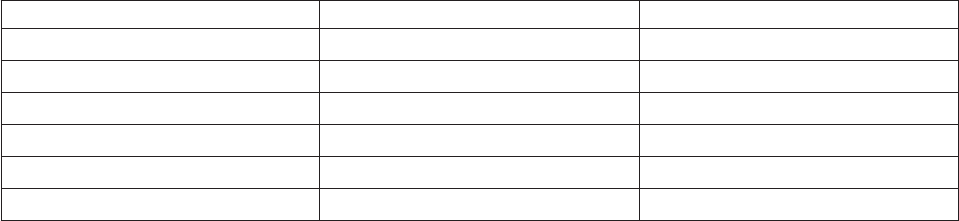
"22" + 44
This table lists the arithmetic operators in order of evaluation:
Operator Operation Example
- Negation -x
^ Exponentiation x ^ y
* Multiplication x * y
/ Division x / y
+ Addition x + y
- Subtraction x - y
You can change the order of evaluation using parentheses. Expressions enclosed in parentheses are
evaluated before those outside parentheses.
For example, this expression is evaluated as 112+6+2,or120:
(14*8)+12/2+2
This expression is evaluated as 14 * 20 / 4, or 280 / 4, or 70:
14*(8+12)/(2+2)
The result of any arithmetic operation involving the null value is a null value.
Concatenating Strings
The concatenation operator, :or Cats, links string expressions to form compound string expressions. For
example, if xhas a value of Tarzan, this expression:
"Hello. " : "My Name is":X:".What’s yours?"
evaluates to:
"Hello. My name is Tarzan. What’s yours?"
Multiple concatenation operations are normally performed from left to right. You can change the order of
evaluation using parentheses. Parenthetical expressions are evaluated before operations outside the
parentheses.
Numeric operands in concatenated expressions are considered to be string values. Arithmetic operators
have higher precedence than the concatenation operator. For example:
"There are " : "2" + "2" : "3" : " windows."
has the value:
"There are 43 windows."
The result of any string operation involving the null value is a null value. But if the null value is
referenced as a character string containing only the null value (that is, as the string CHAR(128)), it is
treated as character string data. For example, this expression evaluates to null:
"A" : @NULL ;*concatenate A with @NULL system variable
But this expression:
"A" : @NULL.STR ;*concatenate A with @NULLSTR system variable
evaluates to "A<CHAR128>".
Chapter 7. BASIC Programming 141
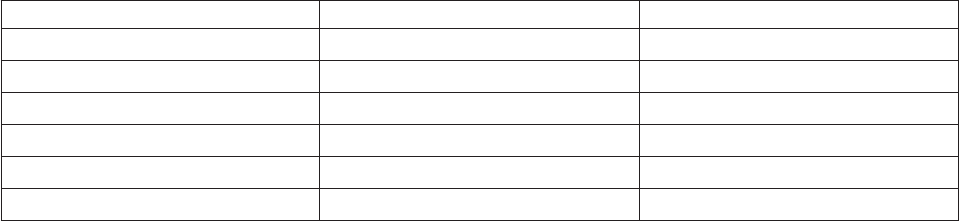
Extracting Substrings
A substring is a string within a string. For example, tab and able are both substrings of table. You can use
the[]operator to specify a substring using this syntax:
string[[start,]length ]
string is the string containing the substring.
start is a number specifying where the substring starts. The first character of string counts as 1. If start is 0
or a negative number, the starting position is assumed to be 1. If start is omitted, the starting position is
calculated according to the following formula:
string.length -substring.length +1
vTrailing Substrings. You can specify a trailing substring by omitting start from the syntax. For
example, this specification:
"1234567890" [5]
returns the substring:
67890
vDelimited Substrings. You can extract a delimited substring using this syntax:
string [delimiter,instance,fields ]
–string is the string containing the substring.
–delimiter specifies the character that delimits the substring.
–instance specifies the instance of delimiter where the extraction is to start.
–fields specifies the number of fields to extract.
The delimiters that mark the start and end of the extraction are not returned, but if you extract more
than one string, any interim delimiters are returned. This syntax works the same way as the Field
function.
vAssigning a Substring to a Variable. All substring syntaxes can be used with the = operator to replace
the value normally returned by the []operator with the value assigned to the variable. For example:
A="12345"
A[3]=1212
returns the result 121212.
This syntax works the same way as the FieldStore function.
Relational Operators
Relational operators compare strings or other data. The result of the comparison is either true(1)or
false(0).This table shows the relational operators you can use:
Operator Relation Example
Eq or = Equality X = Y
Ne or # or >< or <> Inequality X # Y, X <> Y
Lt or < Less than X < Y
Gt or > Greater than X > Y
Le or <= or =< or #> Less than or equal to X <= Y
Ge or >= or => or #< Greater than or equal to X >= Y
Arithmetic operations are performed before any relational operators in an expression. For example, the
expression:
X+Y<(T-1)/Z
is true if the value of X plus Y is less than the value of T minus 1 divided by Z.
142 Server Job Developer's Guide
Strings are compared character by character. The string with the higher character code is considered to be
greater. If all the character codes are the same, the strings are considered equal.
A space is evaluated as less than 0. A string with leading or trailing blanks is considered greater than the
same string without the blanks.
An empty string is always compared as a character string. It does not equal numeric 0.
If two strings contain numeric characters they are compared numerically. For example:
"22" < "44" ’
returns true.
Take care if you use exponentiation notation. For example:
"23" > "2E1"
returns true.
Here are some examples of true comparisons in ASCII 7-bit with standard collating conventions:
"AA" < "AB"
"FILENAME" = "FILENAME"
"X&" > "X#"
"CL " > "CL"
"kg" > "KG"
"SMYTH" < "SMYTHE"
B$ < "9/14/99" ;* where B$ = "8/14/99"
You cannot use relational operators to test for a null value. Use the IsNull function instead.
Pattern Matching Operators
Pattern matching operators compare a string with a format pattern. If NLS is enabled, the result of a
match operation depends on the current locale setting of the Ctype and Numeric conventions. Pattern
matching operators have the following syntax:
string Match pattern
string is the string to be compared. If string is a null value, the match is false and 0 is returned.
pattern is the format pattern, and can be one of the following codes:
This code...
Matches this type of string...
... Zero or more characters of any type.
0X Zero or more characters of any type.
nXncharacters of any type.
0A Zero or more alphabetic characters.
nAnalphabetic characters.
0N Zero or more numeric characters.
nNnnumeric characters.
'string '
Exact text enclosed in double or single quotation marks.
Chapter 7. BASIC Programming 143
You can specify a negative match by preceding the code with ~ (tilde). For example, ~ 4A matches a
string that does not contain four alphabetic characters. If nis longer than nine digits, it is used as a literal
string.
If string matches pattern, the comparison returns 1, otherwise it returns 0.
You can specify multiple patterns by separating them with value marks. For example, the following
expression is true if the address is either 16 alphabetic characters or 4 numeric characters followed by 12
alphabetic characters; otherwise, it is false:
address Matches "16A": CHAR(253): "4N12A"
An empty string matches the following patterns: "0A", "0X", "0N", "...", "", '', or \\.
If Operators
An If operator assigns a value that meets the specified conditions. It has the following syntax:
variable =If condition Then expression Else expression
variable is the variable to assign.
If condition defines the condition that determines which value to assign.
Then expression defines the value to assign if condition is true.
Else expression defines the value to assign if condition is false.
The If operator is the only form of If...Then...Else construction that can be used in an expression.
Note that the Else clause is required in the following examples:
* Return A or B depending on value in Column1:
If Column1 > 100 Then "A" Else "B"
* Add 1 or 2 to value in Column2 depending on what’s in
* Column3, and return it:
Column2 + (If Column3 Matches "A..." Then 1 Else 2)
Logical Operators
Numeric data, string data, and the null value can function as logical data:
vThe numeric value 0, is false; all other numeric values are true.
vAn empty string is false; all other character strings are true.
vThe SQL null value is neither true nor false. It has the logical value of null.
Logical operators test for these conditions. The logical operators available are:
vAnd (or the equivalent &)
vOr (or the equivalent !)
vNot (inverts a logical value)
These are the factors that determine operator precedence in logical operations:
vArithmetic and relational operations take precedence over logical operations.
vLogical operations are evaluated from left to right.
vAnd statements and Or statements have equal precedence.
vIn If...Then...Else clauses, the logical value null takes the false action.
144 Server Job Developer's Guide
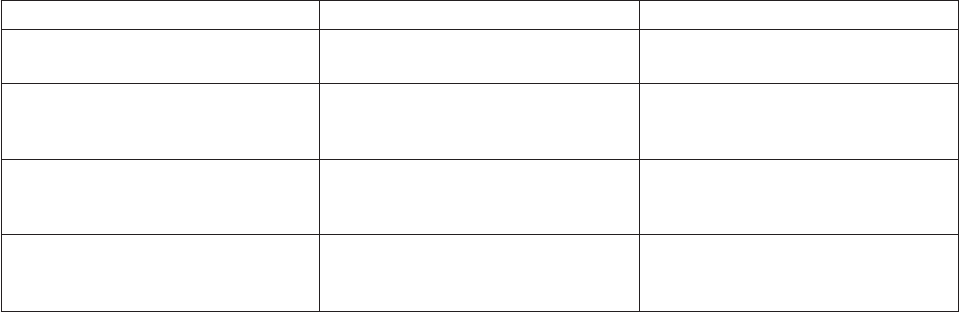
Assignment Operators
Assignment operators assign values to variables. This table shows the assignment operators and their
uses:
Operator Syntax Description
=variable =expression Assigns the value of expression to
variable.
+= variable += expression Adds the value of expression to the
value of variable and reassigns the
result to variable.
-= variable -=expression Subtracts the value of expression from
the value of variable and reassigns the
result to variable.
:= variable := expression Concatenates the value of variable and
the value of expression and reassigns
the result to variable.
This example shows a sequence of operations on the same variable. The first statement assigns the value
5 to the variable X.
X=5
The next statement adds 5 to the value of X, and is equivalent toX=X+5.Thevalue of X is now 10.
X+=5
The final statement subtracts 3 from the value of X, and is equivalent toX=X-3.Thevalue of X is now
7.
X-=3
This example concatenates a string with the variable and is equivalent to X = X:Y. If the value of X is
`con', and the value of Y is `catenate':
X:=Y
the new value of X is `concatenate'.
Data Types in BASIC Functions and Statements
You do not need to specify data types in functions and statements. All data is stored internally as
character strings, and data types are determined at run time, according to their context. There are four
main types of data:
vCharacter strings. These can represent alphabetic, numeric, or alphanumeric data such as an address.
String length is limited only by available memory.
vNumeric data. This is stored as either floating-point numbers, or as integers. On most systems the
range is 10-307 through 10+307 with 15 decimal digits of precision.
vThe null value. This represents data whose value is unknown, as defined by SQL.
vFile variables. These are assigned by the OpenSeq statement, and cannot be manipulated or formatted
in any way.
Empty BASIC Strings and Null Values
An empty string is a character string of zero length. It represents known data that has no value. Specify
an empty string with two adjacent double quotation marks, single quotation marks, or backslashes. For
example:
Chapter 7. BASIC Programming 145

’’or""or\\
The null value represents data whose value is unknown, as defined by SQL.
The null value is represented externally, as required, by a character string consisting of the single byte
Char(128). At run time it is assigned a data type of null. Programs can reference the null value using the
system variable @NULL. To test if a value is the null value, use the IsNull function.
If you input a null value to a function or other operation, a null value is always returned. For example, if
you concatenate a string value with an empty string, the string value is returned, but if you concatenate a
string value with the null value, null is returned:
A = @NULL
B=""
C = "JONES"
X = C:B
Y = C:A
The resulting value of X is "JONES", but Y is a null value.
Fields
In IBM InfoSphere DataStage functions such as Field or FieldStore, you can define fields by specifying
delimited substrings. What constitutes a field is determined as follows:
vAny substring followed by a delimiter is a field.
vIf a string starts with a delimiter, InfoSphere DataStage assumes there is a field containing an empty
string in front of the delimiter.
vIf a trailing substring does not end with a delimiter, InfoSphere DataStage assumes there is one.
For example, if you use the string ABC with a colon as a delimiter, InfoSphere DataStage generates either
three or four fields, as follows:
Example Number of Fields Explanation
A:B:C: 3 Each field ends with a delimiter.
A:B:C 3 InfoSphere DataStage assumes the
final delimiter.
:A:B:C: 4 InfoSphere DataStage assumes a field
containing an empty string before the
first delimiter.
:A:B:C 4 InfoSphere DataStage assumes a field
containing an empty string before the
first delimiter, and assumes a final
delimiter.
Reserved Words
These words are reserved and should not be used as variable names in a transform or routine:
vAnd
vCat
vElse
vEnd
vEq
vGe
146 Server Job Developer's Guide
vGet
vGo
vGoSub
vGoTo
vGt
vIf
vInclude
vLe
vLocked
vLt
vMatch
vMatches
vNe
vNext
vOr
vRem
vRemove
vRepeat
vThen
vUntil
vWhile
Source Code and Object Code
Source code is the original input form of the routine the programmer writes.
Object code is the compiled output that IBM InfoSphere DataStage calls as a subroutine or a function.
A source line has the following syntax:
[label:]statement [;statement ] ...<Return>
A source line can begin with a statement label. It always ends with a Return.
Special Characters
The following characters have a special meaning in transforms and routines. Their use is restricted in
numeric and string constants. Also note that ASCII characters 0 through 10 and 251 through 255 should
not be embedded in string constants.
Character
Permitted Use
Space Used in string constants, or for formatting source code.
Tab Used in string constants, or for formatting source code.
=Used to indicate the equality or assignment operators.
+Plus. Used to indicate the addition operator or unary plus.
-Minus. Used to indicate the subtraction operator or unary minus.
*Asterisk. Used to indicate the multiplication operator or a comment in source code.
Chapter 7. BASIC Programming 147

\Backslash. Used for quoting strings.
/Slash. Used to indicate the division operator.
^Up-arrow. Used to indicate the exponentiation operator.
() Parentheses. Used to enclose arguments in functions or matrix dimensions.
#Hash. Used to indicate the not equal operator.
$Dollar sign. Allowed in variable names and statement labels, but not allowed in numeric
constants.
[] Brackets. Used to indicate the substring extraction operator, and to enclose certain expressions.
,Comma. Used to separate arguments in functions and subroutines or matrix dimensions. Not
permitted in numeric constants.
.Period. Used to indicate a decimal point in numeric constants.
"" Double quotation marks. Used to quote strings.
'' Single quotation marks. Used to quote strings.
:Colon: Used to indicate the concatenation operator, or the end of a statement label.
;Semicolon. Used to indicate the end of a statement if you want to include a comment on the
same line.
&Ampersand. Used to indicate the And relational operator.
<Left angle bracket. Used to indicate the less than operator.
>Right angle bracket. Used to indicate the greater than operator.
@At sign. Reserved for use in system variables.
System Variables
IBM InfoSphere DataStage provides a set of variables containing useful system information that you can
access from a transform or routine. System variables are read-only.
Name Description
@DATE
The internal date when the program started. See the Date function.
@DAY The day of the month extracted from the value in @DATE.
@FALSE
The compiler replaces the value with 0.
@FM A field mark, Char(254).
@IM An item mark, Char(255).
@INROWNUM
Input row counter. For use in constraints and derivations in Transformer stages.
@OUTROWNUM
Output row counter (per link). For use in derivations in Transformer stages.
@LOGNAME
The user login name.
@MONTH
The current extracted from the value in @DATE.
148 Server Job Developer's Guide

@NULL
The null value.
@NULL.STR
The internal representation of the null value, Char(128).
@PATH
The path name of the current InfoSphere DataStage project.
@SCHEMA
The schema name of the current InfoSphere DataStage project.
@SM A subvalue mark, Char(252).
@SYSTEM. RETURN.CODE
Status codes returned by system processes or commands.
@TIME
The internal time when the program started. See the Time function.
@TM A text mark, Char(251).
@TRUE
The compiler replaces the value with 1.
@USERNO
The user number.
@VM A value mark, Char(253).
@WHO
The name of the current InfoSphere DataStage project directory.
@YEAR
The current year extracted from @DATE.
BASIC Functions and Statements
Compiler Directives
Compiler directives are statements that determine how a routine or transform is compiled.
To do this...
Use this...
Add or replace an identifier
$Define Statement
Remove an identifier
$Undefine Statement
Specify conditional compilation
$IfDef and $IfNDef Statements
Include another program
$Include Statement
Declaration
These statements declare arrays, functions, and subroutines for use in routines.
To do this...
Use this...
Chapter 7. BASIC Programming 149
Define a storage area in memory
Common Statement
Define a user-written function
Deffun Statement
Declare the name and dimensions of an array variable
Dimension Statement
Identify an internal subroutine
Subroutine Statement
Job Control
These functions can be used in a job control routine, which is defined as part of a job's properties and
allows other jobs to be run and controlled from the first job. Some of the functions can also be used for
getting status information about the current job; these are useful in active stage expressions and before-
and after-stage subroutines.
To do this...
Use this...
Specify the job you want to control
DSAttachJob
Set parameters for the job you want to control
DSSetParam
Set limits for the job you want to control
DSSetJobLimit
Request that a job is run
DSRunJob
Wait for a called job to finish
DSWaitForJob
Get information about the current project
DSGetCustInfo
Get information about the controlled job or current job
DSGetProjectInfo
Get information about a stage in the controlled job or current job
DSGetJobInfo
Get information about a link in a controlled job or current job
DSGetStageInfo
Get information about a controlled job's parameters
DSGetLinkInfo
Get the log event from the job log
DSGetParamInfo
Get a number of log events on the specified subject from the job log
DSGetLogEntry
Get a list of log event IDs for a given run of a job invocation
DSGetLogEventIds
Get the newest log event, of a specified type, from the job log
DSGetLogSummary
150 Server Job Developer's Guide
Log an event to the job log of a different job
DSLogEvent
Log a fatal error message in a job's log file and abort the job
DSLogFatal
Log an information message in a job's log file
DSLogInfo
Put an info message in the job log of a job controlling current job
DSLogToController
Log a warning message in a job's log file
DSLogWarn
Generate a string describing the complete status of a valid attached job
DSMakeJobReport
Insert arguments into the message template
DSMakeMsg
Ensure a job is in the correct state to be run or validated
DSPrepareJob
Interface to system send mail facility
DSSendMail
Log a warning message to a job log file
DSTransformError
Convert a job control status or error code into an explanatory text message
DSTranslateCode
Suspend a job until a named file either exists or does not exist
DSWaitForFile
Check if a BASIC routine is cataloged, either in VOC as a callable item or in the catalog space
DSCheckRoutine
Execute a DOS or server engine command from a before/after subroutine
DSExecute
Stop a controlled job
DSStopJob
Return a job handle previously obtained from DSAttachJob
DSDetachJob
Set a status message for a job to return as a termination message when it finishes
DSSetUserStatus
Specify whether a job generates operational metadata as it runs (overrides the default setting for the
project)
DSSetGenerateOpMetaData
Program Control
These statements control program flow by direct program execution through loops, subroutines, and so
on.
To do this...
Use this...
Start a set of Case statements
Begin Case (see Case Statement)
Chapter 7. BASIC Programming 151
Specify conditions for program flow
Case (see Case Statement)
End a set of Case statements
End Case (see Case Statement)
End a program or block of statements
End Statement
Call an external subroutine
Call Statement
Call an internal subroutine
GoSub Statement
Specify a condition to call an internal subroutine
On...GoSub Statements
Return from an internal or external subroutine
Return Statement
Define the start of a For...Next loop
For (see For...Next Statements)
Define the end of a For...Next loop
Next (see For...Next Statements)
Go to the next iteration of a loop
Continue (see For...Next Statements)
Create a loop
Loop...Repeat Statements
Define conditions for a loop to stop
While, Until (see For...Next Statements)
Exit a loop
Exit (see For...Next Statements)
Branch to a statement unconditionally
GoTo Statement
Branch to a statement conditionally
On...GoTo Statement
Specify conditions for program flow
If...Then...Else Operator
Sequential File Processing
These statements and functions are used to open, read, and close files for sequential processing.
To do this...
Use this...
Open a file for sequential processing
OpenSeq Statement
Read a line from a file opened with OpenSeq
ReadSeq
Write a line to a file opened with OpenSeq
WriteSeq Function
Write a line to a file opened with OpenSeq saved to disk
WriteSeqF Function
152 Server Job Developer's Guide
Truncate a file opened with OpenSeq
WEOFSeq Function
Close a file opened with OpenSeq
CloseSeq Statement
Find the status of a file opened with OpenSeq
Status Function
String Verification and Formatting
These functions carry out string formatting tasks.
To do this...
Use this...
Check if a string is alphabetic
Alpha Function
Verify with a 16-bit checksum
Checksum Function
Verify with a 32-bit cyclic redundancy check code
CRC32 Function
Enclose a string in double quotation marks
DQuote Function
Enclose a string in single quotation marks
SQuote Function
Analyze a string phonetically
Soundex Function
Convert a string to uppercase
UpCase Function
Convert a string to lowercase
DownCase Function
Replace specified characters in a variable
Convert Function
Replace specified characters in a string
Convert Statement
Replace or delete characters in a string
Exchange Function
Compare two strings for equality
Compare Function
Calculate the number of characters in a string
Len Function
Calculate the length of a string in display positions
LenDP Function
Trim surplus white space from a string
Trim Function TrimB Function TrimF Function
Make a string consisting of spaces only
Space Function
Chapter 7. BASIC Programming 153
Substring Extraction and Formatting
You can extract and manipulate substrings and fields using these functions.
To do this...
Use this...
Find the starting column of a substring
Index Function
Replace one or more instances of a substring
Change Function
Return the column position before or after a substring
Col1 Function Col2 Function,
Count the number of times a substring occurs in a string
Count Function
Count delimited substrings in a string
DCount Function
Replace one or more instances of a substring
Ereplace Function
Return a delimited substring
Field Function
Replace, delete, or insert substrings in a string
FieldStore Function
Fold strings to create substrings
Fold Function
Fold strings to create substrings using character display positions
FoldDP Function
Extract the first ncharacters of a string
Left Function
Extract the last ncharacters of a string
Right Function
Find a substring that matches a pattern
MatchField Function
Repeat a string to create a new string
Str Function
Searches a dynamic array for an expression
LOCATE Statement
Data Conversion
These functions perform numeric and character conversions.
To do this...
Use this...
Convert ASCII code values to their EBCDIC equivalents
Ebcdic Function
Convert EBCDIC code values to their ASCII equivalents
Ascii Function
154 Server Job Developer's Guide

Convert an ASCII code value to its character equivalent
Char Function
Convert an ASCII character to its code value
Seq Function
Convert hexadecimal values to decimal
Xtd Function
Convert decimal values to hexadecimal
Dtx Function
Convert numeric value to floating point with specified precision
FIX Function
Convert numeric to floating point without loss of accuracy
REAL Function
Generate a single character in Unicode format
UniChar Function
Convert a Unicode character to its equivalent decimal value
UniSeq Function
Data Formatting
These functions can be used to format data into times, dates, monetary amounts, and so on.
To do this...
Use this...
Convert data for output
Oconv Function
Convert data on input
Iconv Function
Format data for output
Fmt Function
Format data by display position
“FmtDP Function” on page 215
Locale Functions
These functions are used to set or identify the current locale.
To do this...
Use this...
Set a locale
SetLocale
Get a locale
GetLocale Function
$Define Statement
Defines identifiers that control program compilation or supplies replacement text for an identifier. Not
available in expressions.
Chapter 7. BASIC Programming 155

Syntax
$Define identifier [replacement.text]
identifier is the symbol to be defined. It can be any valid identifier.
replacement.text is a string of characters that the compiler uses to replace identifier everywhere it appears
in the program containing the $Define statement.
Remarks
Enter one blank to separate identifier from replacement.text. Any further blanks are taken as part of
replacement.text. End replacement.text with a newline. Do not include comments after replacement.text or
they are included as part of the replacement text.
Examples
This example shows how $Define can be used at compile time to determine whether a routine operates
in a debugging mode, and how $IfDef and $IfNDef are used to control program flow accordingly:
* Set next line to $UnDefine to switch off debugging code
$Define DebugMode
...
$IfDef DebugMode
* In debugging mode, log each time through this routine.
Call DSLogInfo("Transform entered,arg1 = ":Arg1, "Test")
$EndIf
This example shows how $Define can be used to replace program text with a symbolic identifier:
* Give a symbolic name to the last 3 characters of the
* transform routine’s incoming argument.
$Define NameSuffix Arg1[3]
...
If NameSuffix = "X27" Then
* Action is based on particular value in last 3 characters.
...End
$IfDef and $IfNDef Statements
Tests an identifier to see if it is defined or not defined. Not available in expressions.
Syntax
{$IfDef |IfNDef}identifier [statements ]
$Else [statements ]
$EndIf
identifier is the identifier to test for.
$Else specifies alternative statements to execute.
$EndIf ends the conditional compilation block.
Remarks
With $IfDef,ifidentifier is defined by a prior $Define statement, all the program source lines appearing
between the $IfDef statement and the closing $EndIf statement are compiled. With $IfNDef, the lines are
compiled if the identifier is not defined. $IfDef and $IfNDef statements can be nested up to 10 deep.
156 Server Job Developer's Guide

Example
This example shows how $Define can be used at compile time to determine whether a routine operates
in a debugging mode, and how $IfDef and $IfNDef are used to control program flow accordingly:
* Set next line to $UnDefine to switch off debugging code
$Define DebugMode
...
$IfDef DebugMode
* In debugging mode, log each time through this routine.
Call DSLogInfo("Transform entered,arg1 = ":Arg1, "Test")
$EndIf
$Include Statement
Inserts source code contained in a separate file and compiles it along with the main program. Not
available in expressions.
Syntax
$Include program
Remarks
The included file must be in the project subdirectory DSU_BP. You can nest $Include statements.
$Undefine Statement
Removes an identifier that was set using the $Define statement. If no identifier is set, $Undefine has no
effect. Not available in expressions.
Syntax
$Undefine identifier
[] Operator
Syntax
Extracts a substring from a character string. The second syntax acts like the Field function. The square
brackets of the []operator are shown in bold italics in the syntax and must be entered.
string [[start,]length ]
string[delimiter,instance,repeats ]
string is the character string. If string is a null value, the extracted value is also null.
start is a number that defines the starting position of the first character in the substring. A value of 0 or a
negative number is assumed to be 1. If you specify a starting position after the end of string, an empty
string is returned.
length is the number of characters in the substring. If you specify 0 or a negative number, an empty string
is returned. If you specify more characters than there are left between start and the end of string, the
value returned contains only the number of characters left in string.
delimiter is a character that delimits the start and end of the substring. If delimiter is not found in string,
an empty string is returned unless instance is 1, in which case string is returned.
Chapter 7. BASIC Programming 157

instance specifies which instance of the delimiter marks the end of the substring. A value of less than 1 is
assumed to be 1.
repeat specifies the number of times the extraction is repeated on the string. A value of less than 1 is
assumed to be 1. The delimiter is returned along with the successive substrings.
Remarks
You can specify a substring consisting of the last ncharacters of a string by using the first syntax and
omitting start.
Examples
In the following example (using the second syntax) the fourth # is the terminator of the substring to be
extracted, and one field is extracted:
A = "###DHHH#KK"
B = A["#",4,1]
The result is B equals DHHH.
The following syntaxes specify substrings that start at character position 1:
expression [ 0, length ]
expression [ -1, length ]
The following example specifies a substring of the last five characters:
"1234567890" [5]
The result is 67890.
All substring syntaxes can be used with the assignment operator(=).Thenewvalue assigned to the
variable replaces the substring specified by the []operator. This usage is not available in expressions. For
example:
A = ’12345’
A[3] = 1212
The result is A equals 121212.
Because no length argument was specified, A[3] replaces the last three characters of A, (345) with the
newly assigned value for that substring (1212).
* Statement
Inserts a comment in a program.
Syntax
*[comment.text]
Remarks
A comment can appear anywhere in a program, except in replacement text for an identifier (see the
$Define statement). Each full comment line must start with an asterisk (*). If you put a comment at the
end of a line containing an executable statement, you must put a semicolon (;) before the asterisk.
158 Server Job Developer's Guide

Example
This example contains both an inline comment and a whole-line comment:
MyVar = @Null ;* sets variable to null value
If IsNull(MyVar * 10) Then
* Will be true since any arithmetic involving a null value
* just results in a null value.
End
Abs Function
Returns the absolute (unsigned) value of a number.
Syntax
Abs (number)
number is the number or expression you want to evaluate.
Remarks
A useful way to remove plus or minus signs from a string. For example, if number is either -6 or +6, Abs
returns 6. If number is a null value, a null value is returned.
Example
This example uses the Abs function to compute the absolute value of a number:
AbsValue = Abs(12.34) ;* returns 12.34
AbsValue = Abs(-12.34) ;* returns 12.34
Alpha Function
Checks if a string is alphabetic. If NLS is enabled, the result of this function is dependent on the current
locale setting of the Ctype convention.
Syntax
Alpha (string)
string is the string or expression you want to evaluate.
Remarks
Alphabetic strings contain only the characters a through z or A through Z. Alpha returns 1 if the string is
alphabetic, a null value if the string is a null value, and 0 otherwise.
Examples
These examples show how to check that a string contains only alphabetic characters:
Column1 = "ABcdEF%"
* the "%" character is non-alpha
Column2 = (If Alpha(Column1) Then "A" Else "B")
* Column2 set to "B"
Column1 = ""
* note that the empty string is non-alpha
Column2 = (If Alpha(Column1) Then "A" Else "B")
* Column2 set to "B"
Chapter 7. BASIC Programming 159
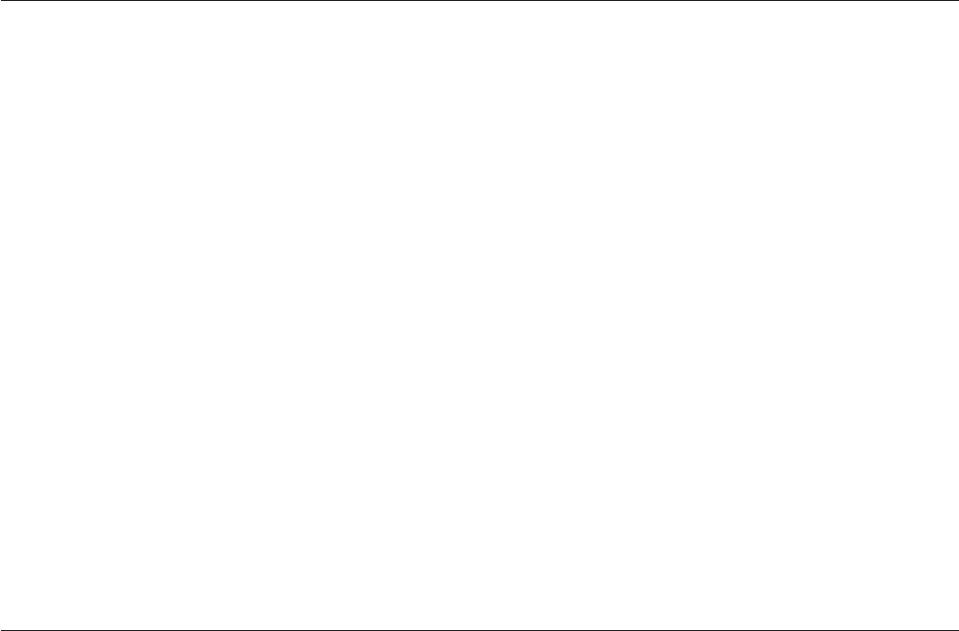
Ascii Function
Converts the values of characters in a string from EBCDIC to ASCII format.
Syntax
Ascii (string)
string is the string or expression that you want to convert. If string is a null value, a null value is
returned.
Remarks
The Ascii and Ebcdic functions perform complementary operations.
Note: If NLS is enabled, this function might return data that is not recognized by the current character
set map.
Example
This example shows the Ascii function being used to compare a string of EBCDIC bytes:
EbcdicStr = Char(193):Char(241) ;* letter A digit 1 in EBCDIC
AsciiStr = Ascii(EbcdicStr) ;* convert EBCDIC to ASCII
If AsciiStr = "A1" Then ;* compare with ASCII constant
... ;* ... this branch is taken
EndIf
Assignment Statement
The assignment statements are =, +=, -=, and :=. They assign values to variables. Not available in
expressions.
s
Syntax
variable =value
variable += value
variable -= value
variable := value
value is the value you want to assign. It can be any constant or expression, including a null value.
Remarks
= assigns value to variable.
+= adds value to variable.
-= subtracts value from variable.
:= concatenates value to the end of variable.
To assign a null value to a variable, use this syntax:
variable =@NULL
160 Server Job Developer's Guide

To assign a character string containing only the character used to represent the null value to a variable,
use this syntax:
variable =@NULL.STR
Bit functions
The Bit functions are BitAnd,BitOr,BitNot,BitSet,BitReset,BitTest, and BitXOr. They perform bitwise
operations on integers.
Syntax
BitAnd |BitOr |BitXOr (integer1,integer2)
BitSet |BitReset |BitTest (integer,bit.number)
BitNot (integer [,bit.number])
integer1 and integer2 are integers to be compared. If either integer is a null value, a null value is returned.
Decimal places are truncated before the evaluation.
integer is the integer to be evaluated. If integer is a null value, a null value is returned. Decimal places are
truncated before the evaluation.
bit.number is the number of the bit to act on. Bits are counted from right to left starting with 0. If
bit.number is a null value, the program fails with a runtime error.
Remarks
The Bit functions operate on a 32-bit twos-complement word. Do not use these functions if you want
your code to be portable, as the top bit setting might differ on other hardware.
BitAnd compares two integers bit by bit. For each bit, it returns bit 1 if both bits are 1; otherwise it
returns bit 0.
BitOr compares two integers bit by bit. For each bit, it returns bit 1, if either or both bits is 1; otherwise it
returns bit 0.
BitXOr compares two integers bit by bit. For each bit, it returns bit 1 if only one of the two bits is 1;
otherwise it returns bit 0.
BitTest tests if the specified bit is set. It returns 1 if the bit is set; 0 if it is not.
BitNot inverts the bits in an integer, that is, changes bit 1 to bit 0, and vice versa. If bit.number is
specified, that bit is inverted; otherwise all bits are inverted.
BitSet sets the specified bit to 1. If it is already 1, it is not changed.
BitReset resets the specified bit to 0. If it is already 0, it is not changed.
Examples
BitAnd
Result = BitAnd(6, 12) ;* Result is 4
* (bin) (dec) BitAnd (bin) (dec) gives (bin) (dec)
* 110 6 1100 12 100 4
BitNot
Chapter 7. BASIC Programming 161

Result = BitNot(6) ;* Result is -7
Result = BitNot(15, 0) ;* Result is 14
Result = BitNot(15, 1) ;* Result is 13
Result = BitNot(15, 2) ;* Result is 11
* (bin) (dec) BitNot bit# gives (bin) (dec)
* 110 6 (all) 1...1001 7
* 1111 15 0 1110 14
* 1111 15 1 1101 13
* 1111 15 2 1011 11
BitOr
Result = BitOr(6, 12) ;* Result is 14
* (bin) (dec) BitOr (bin) (dec) gives (bin) (dec)
* 110 6 1100 12 1110 14
BitReset
Result = BitReset(29, 0) ;* Result is 28
Result = BitReset(29, 3) ;* Result is 21
Result = BitReset(2, 1) ;* Result is 0
Result = BitReset(2, 0) ;* Result is 2
* (bin) (dec) BitReset bit# gives (bin) (dec)
* 11101 29 0 11100 28
* 11101 29 3 10101 21
*10 2 1 00 0
*10 2 0 10 2
BitSet
Result = BitSet(20, 0) ;* Result is 21
Result = BitSet(20, 3) ;* Result is 28
Result = BitSet(2, 0) ;* Result is 3
Result = BitSet(2, 1) ;* Result is 2
* (bin) (dec) BitReset bit# gives (bin) (dec)
* 10100 20 0 10101 21
* 10100 20 2 11100 28
*102 0 113
*102 1 102
BitTest
Result = BitTest(11, 0) ;* Result is 1
Result = BitTest(11, 1) ;* Result is 1
Result = BitTest(11, 2) ;* Result is 0
Result = BitTest(11, 3) ;* Result is 1
* (bin) (dec) BitTest bit# is:
* 1011 11 0 1
* 1011 11 1 1
* 1011 11 2 0
* 1011 11 3 1
BitXOr
Result = BitXor(6, 12) ;* Result is 10
* (bin) (dec) BitXOr (bin) (dec) gives (bin) (dec)
* 110 6 1100 12 1010 10
Byte-Oriented Functions
IBM InfoSphere DataStage provides four functions that can be used to manipulate internal strings at the
byte level.
vByte lets you build a string byte by byte.
vByteLen returns the length of a string in bytes.
vByteType determines the internal function of a particular byte.
162 Server Job Developer's Guide
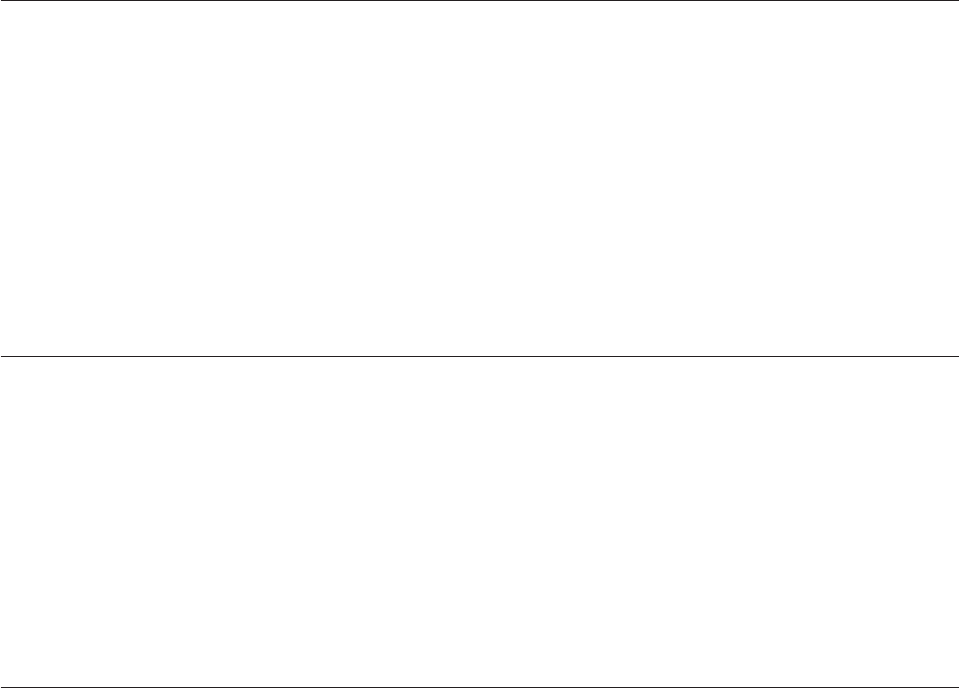
vByteVal determines the value of a particular byte in a string.
Note: Use these functions with care: if you create an invalid string, it could produce unexpected
results when processed by another function.
Byte Function
Returns a byte from an input numerical value.
Syntax
Byte (expression)
expression is a character value in the range 0 through 255.
Remarks
The Byte function can be used to build a string byte by byte, rather than character by character. If NLS is
not enabled, the Byte function works like the Char function.
ByteLen Function
Returns the length of an internal string in bytes, rather than characters.
Syntax
ByteLen (expression)
expression is the string to be evaluated.
Remarks
If expression is an empty string, the result is 0. If expression is an SQL null, the result is a null.
ByteType Function
Returns the function of a particular byte within an internal character code.
Syntax
ByteType (value)
value is a byte value, 0 through 255, whose function is to be determined. If value is an SQL null, a null is
returned.
Remarks
The result is returned as one of the following values:
Value Meaning
0The trailing byte of a multibyte character
1A single-byte character
2The lead byte of a two-byte character
3The lead byte of a three-byte character
Chapter 7. BASIC Programming 163
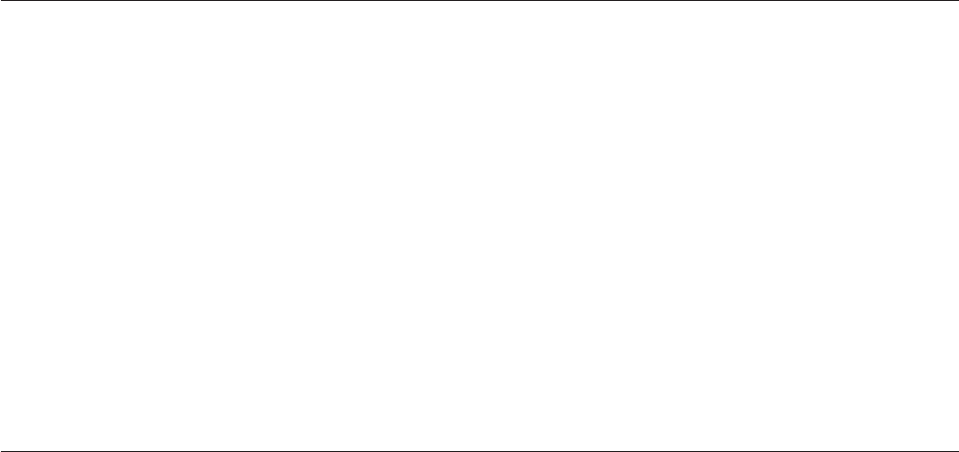
4Reserved (lead byte of a four-byte character
5A system delimiter
-1 The input value is not in the range 0 through 255
ByteVal Function
Returns the internal value for a specified byte in a string.
ByteVal
Syntax
ByteVal (string [, byte_number ])
string contains the byte to evaluate. An empty string or null value returns -1. A string that has fewer
bytes than specified in byte_number returns -1.
byte_number is the number of the byte in string to evaluate. If omitted or less than 1, 1 is used.
Remarks
The result is returned as a value for the byte in the range 0 through 255.
Call Statement
Calls a subroutine. Not available in expressions.
Syntax
Call subroutine [(argument [,argument ]...)]
argument is a variable, expression, or constant that you want to pass to the subroutine. Multiple
arguments must be separated by commas.
Remarks
Call transfers program control from the main program to a compiled external subroutine. Use a Return
statement to return control to the main program.
The number of arguments specified in a Call statement must match the number of arguments specified in
the Subroutine statement that identifies the subroutine.
Constants are passed by value; variables are passed by reference. If you want to pass variables by value,
enclose them in parentheses.
Note: If you pass variables by value, any change to the variable in the subroutine does not affect the
value of the variable in the main program. If you pass variables by reference, any change to the variable
in the subroutine also affects the main program.
Example
This example shows how to call a before/after routine named MyRoutineB from within another routine
called MyRoutineA:
164 Server Job Developer's Guide

Subroutine MyRoutineA(InputArg, ErrorCode)
ErrorCode = 0 ;* set local error code
* When calling a user-written routine that is held in the
* DataStage repository, you must add a "DSU." Prefix.
* Be careful to supply another variable for the called
* routine’s 2nd argument so as to keep separate from our
* own.
Call DSU.MyRoutineB("First argument", ErrorCodeB)
If ErrorCodeB <> 0 Then
... ;* called routine failed - take action
Endif
Return
Case Statement
Alters the sequence of execution in the program according to the value of an expression. Not available in
expressions.
Syntax
Begin Case Case expression statements [Case expression statements ] ...
End Case
expression is a value used to test the case. If expression is a null value, it is assumed to be false.
statements are the statements to execute if expression is true.
Remarks
Case statements can be repeated. If expression in the first Case statement is true, the following statements
are executed. If expression is false, the program moves to the next Case statement. The process is repeated
until an End Case statement is reached.
If more than one expression is true, only the first one is acted on. If no expression is true, none of the
statements are executed.
To test if a variable contains a null value, use this syntax:
Case IsNull (expression)
To specify a default case to execute if all other expressions are false, use an expression containing the
constant value 1.
Example
This example uses Case statements on the incoming argument to select the type of processing to perform
within a routine:
Function MyTransform(Arg1)
Begin Case
Case Arg1 = 1
Reply = "A"
Case Arg1 = 2
Reply = "B"
Case Arg1 > 2 And Arg1 < 11
Reply = "C"
Case @True ;* all other values
Call DSTransformError("Bad arg":Arg1, "MyTransform"
Reply = ""
End Case
Return(Reply)
Chapter 7. BASIC Programming 165
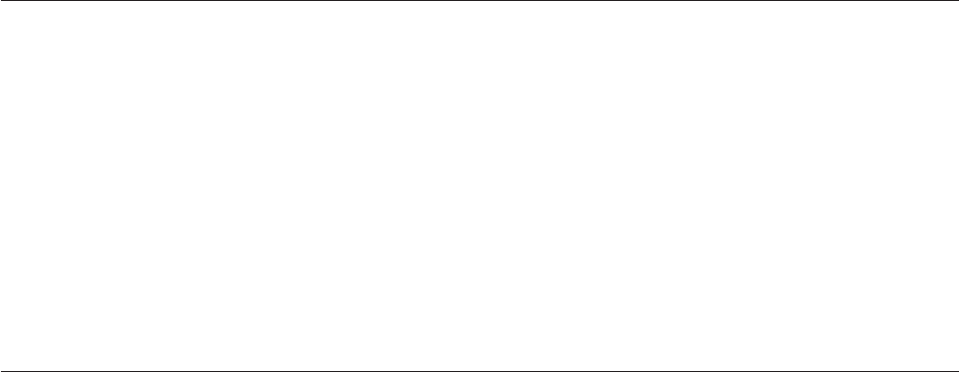
Cats Statement
Concatenates two strings.
Syntax
Cats (string1,string2)
string1,string2 are the strings to be concatenated. If either string is a null value, a null value is returned.
Example
String1 = "ABC"
String2 = "1234"
Result = Cats(String1, String2)
* Result contains "ABC1234"
Change Function
Replaces one or more instances of a substring.
Syntax
Change (string,substring,replacement [,number [,start]])
string is the string or expression in which you want to change substrings. If string evaluates to a null
value, null is returned.
substring is the substring you want to replace. If it is empty, the value of string is returned (this is the
only difference between Change and Ereplace).
replacement is the replacement substring. If replacement is an empty string, all occurrences of substring are
removed.
number specifies the number of instances of substring to replace. To change all instances, use a value less
than 1.
start specifies the first instance to replace. A value less than 1 defaults to 1.
Remarks
A null value for string returns a null value. If you use a null value for any other variable, a runtime error
occurs.
Examples
The following example replaces all occurrences of one substring with another:
MyString = "AABBCCBBDDBB"NewString = Change(MyString, "BB",
→ "xxx") * The result is "AAxxxCCxxxDDxxx"
The following example replaces only the first two occurrences.
MyString = "AABBCCBBDDBB"NewString = Change (MyString, "BB",
→ "xxx", 2, 1)* The result is "AAxxxCCxxxDDBB"
The following example removes all occurrences of the substring:
MyString = "AABBCCBBDDBB"NewString = Change (MyString, "BB",
→ "")* The result is "AACCDD"
166 Server Job Developer's Guide
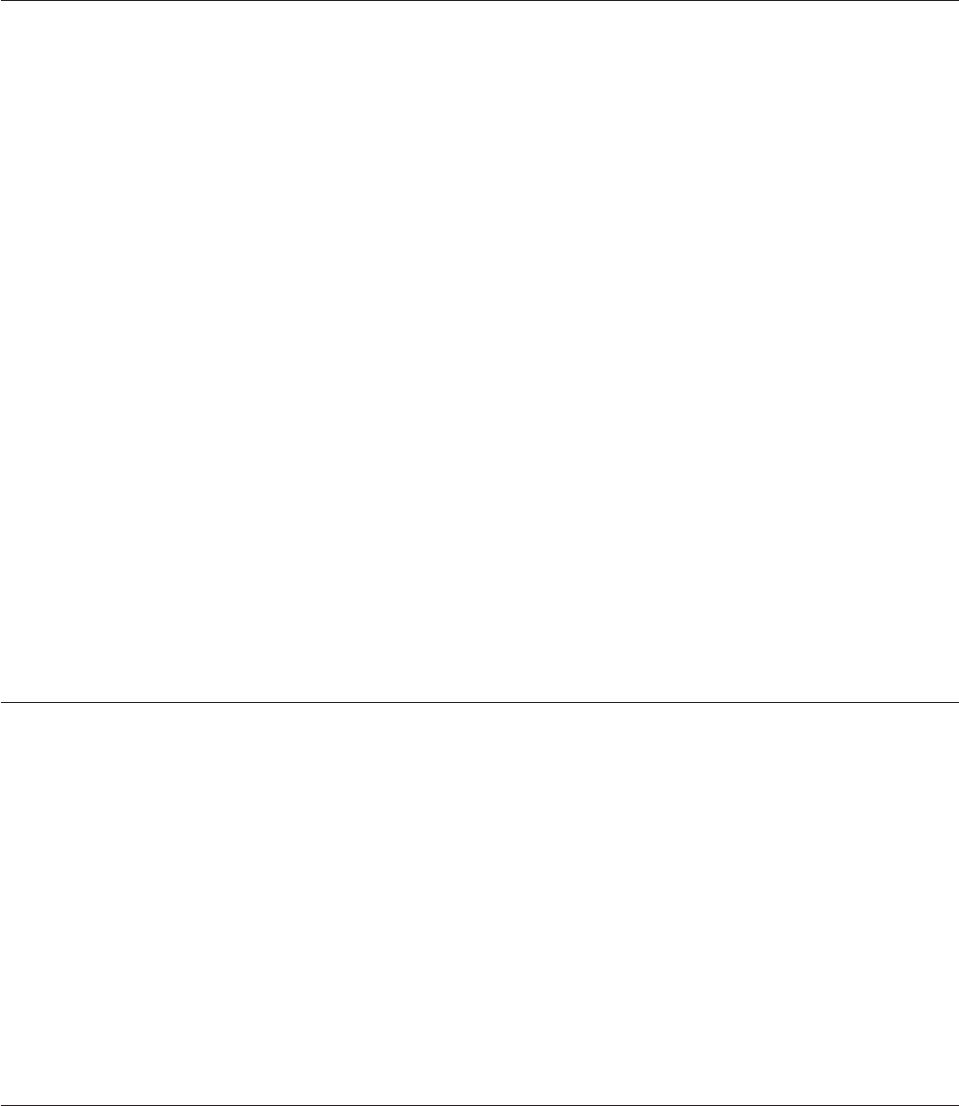
Char Function
Generates an ASCII character from its numeric code value.
Syntax
Char (code)
code is the ASCII code value of the character or an expression evaluating to the code.
Remarks
Be careful with null values. If code is a null value, null is returned. If code is 128, the returned value is
CHAR(128), that is, the system variable @NULL.STR.
The Char function is the inverse of the Seq function.
Note: If NLS is enabled, values for code in the range 129 through 247 return Unicode values in the range
x0081 through x00F7. These are multibyte characters equivalent to the same values in the ISO 8859 (Latin
1) character set. To generate the specific bytes with the values 129 through 247, use the Byte function.
Example
This example uses the Char function to return the character associated with the specified character code:
MyChar = Char(65) ;* returns "A"
MyChar = Char(97) ;* returns "a"
MyChar = Char(32) ;* returns a space
MyChar = Char(544)
* returns a space (544 = 32 modulus 256)
Checksum Function
Returns a checksum value for a string.
Syntax
Checksum (string)
string is the string you want to add the checksum to. If string is a null value, null is returned.
Example
This example uses the Checksum function to return a number that is a cyclic redundancy code for the
specified string:
MyString = "This is any arbitrary string value"
CheckValue = Checksum(MyString) ;* returns 36235
CloseSeq Statement
Closes a file after sequential processing.
Syntax
CloseSeq file.variable [On Error statements ]
file.variable specifies a file previously opened with an OpenSeq statement.
Chapter 7. BASIC Programming 167

On Error statements specifies statements to execute if a fatal error occurs during processing of the
CloseSeq statement.
Remarks
Each sequential file reference in a routine must be preceded by a separate OpenSeq statement for that
file. OpenSeq sets an update record lock on the file. This prevents any other program from changing the
file while you are processing it. CloseSeq resets this lock after processing the file. Multiple OpenSeq
operations on the same file only generate one update record lock so you need only include one CloseSeq
statement per file.
If a fatal error occurs, and no On Error clause was specified:
vAn error message appears.
vAny uncommitted transactions begun within the current execution environment roll back.
vThe current program terminates.
If the On Error clause is taken, the value returned by the Status function is the error number.
Col1 Function
Returns the character position preceding the substring specified in the most recently executed Field
function.
Syntax
Col1 ()
Remarks
The character position is returned as a number. The returned value is local to the routine executing the
Field function. The value of Col1 in the routine is initialized as 0.
Col1 returns a value of 0 if:
vNo Field function was executed.
vThe delimiter expression of the Field function is an empty string or the null value.
vThe string is not found.
Examples
The Field function in the following example returns substring "CCC". Col1 ( ) returns 8, the position of
the delimiter (/) that precedes CCC.
* Extract third "/"-delimited field.
SubString = Field("AAA/BBB/CCC", "/" ,3)
Position = Col1() ;* get position of delimiter
In the following example, the Field function returns a substring of two fields with the delimiter (.) that
separates them: 4.5. Col1 ( ) returns 6, the position of the delimiter that precedes 4.
* Get fourth and fifth "."-delimited fields.
SubString = Field("1.2.3.4.5.6", ".", 4, 2)
Position = Col1() ;* get position of delimiter
168 Server Job Developer's Guide
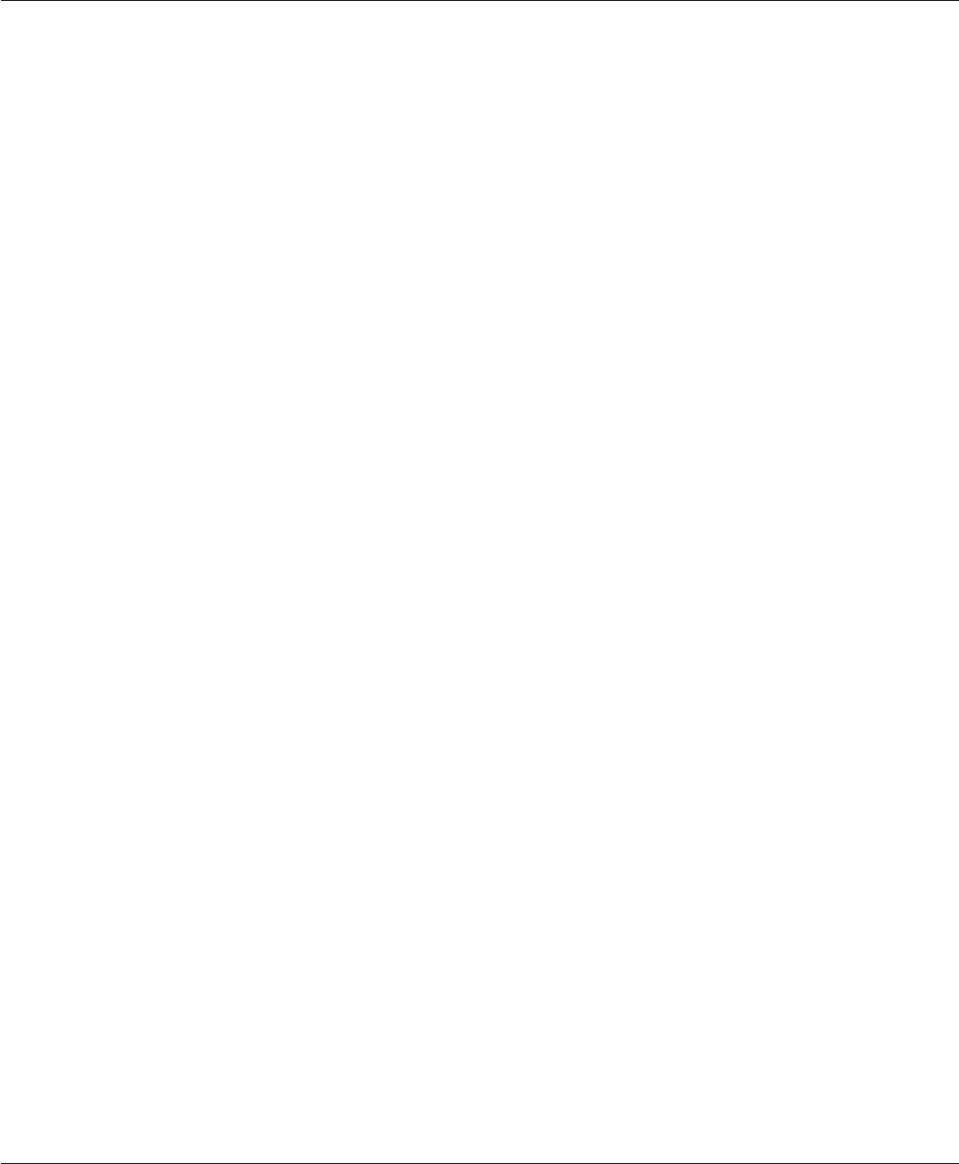
Col2 Function
Returns the character position following the substring specified in the most recently executed Field
function.
Syntax
Col2 ()
Remarks
The character position is returned as a number. The returned value is local to the routine executing the
Field function. The value of Col2 in the routine is initialized as 0. When control is returned to the calling
program, the saved value of Col2 is restored.
Col2 returns a value of 0 if:
vNo Field function was executed.
vThe delimiter expression of the Field function is an empty string or the null value.
vThe string is not found.
Examples
The Field function in the following example returns substring "CCC". Col2 ( ) returns 12, the position
that the delimiter (/) would have occupied following CCC if the end of the string had not been
encountered.
* Extract third "/"-delimited field.
SubString = Field("AAA/BBB/CCC", "/" ,3)
Position = Col2() ;* returns end of string in fact
In the following example, the Field function returns a substring of two fields with the delimiter (.) that
separates them: 4.5. Col2 ( ) returns 10, the position of the delimiter that follows 5.
* Get fourth and fifth "."-delimited fields.
SubString = Field("1.2.3.4.5.6", ".", 4, 2)
Position = Col2() ;* get position of delimiter
In the next example, Field returns the whole string, because the delimiter (.) is not found. Col2 ( ) returns
6, the position after the last character of the string.
* Attempts to first get first "."-delimited field,
* but fails.
SubString = Field("9*8*7", ".", 1)
Position = Col2() ;* returns length of string + 1
In the next example, Field returns an empty string, because there is no tenth occurrence of the substring
in the string. Col2 ( ) returns 0 because the substring was not found.
* Attempts to first get tenth "."-delimited
* field, but fails.
SubString = Field("9*8*7*6*5*4", "*", 10)
Position = Col2 ;* returns 0
Common Statement
Defines a common storage area for variables. Not available in expressions.
Chapter 7. BASIC Programming 169

Syntax
Common /name /variable [,variable] ...
/name/ is the name identifying the common area and is significant to 31 characters.
variable is the name of a variable to store in the common area.
Remarks
Variables in the common area are accessible to all routines that have the /name/ common declared. (Use
the $Include statement to define the common area in each routine.) Corresponding variables can have
different names in different routines, but they must be defined in the same order. The Common statement
must precede any reference to the variables it names.
Arrays can be dimensioned and named with a Common statement. They can be redimensioned later with
aDimension statement, but the Common statement must appear before the Dimension statement.
Example
This example shows two routines communicating via a common area named MyCommon, defined in a
separate file in the DSU_BP subdirectory whose name is declared by a $Include statement:
The file DSU_BP \ MyCommon.H contains:
Common /MyCommon/ ComVar1, ;* single variable
ComVar2(10) ;* array of 10 variables
The routines are defined as before/afters, as follows:
Subroutine MyRoutineA(InputArg, ErrorCode)
$Include MyCommon.H
ErrorCode = 0
* Distribute fields of incoming argument into common * array:
Forn=1To10
ComVar2(n) = Field(InputArg, ",", n)
If ComVar2(n) <> "" Then
ComVar1 = n ;* indicate highest one used
End
Next n
Call DSU.MyRoutineB("another arg", ErrorCodeB)
* Etc.
...
Return
Subroutine MyRoutineB(InputArg, ErrorCode)
$Include MyCommon.H
ErrorCode = 0
* Read the values out of the common array:
Forn=1ToComVar1
MyVar = ComVar2(n)
* Do something with it...
...
Next n
Return
Compare Function
Compares two strings. If NLS is enabled, the result of this function depends on the current locale setting
of the Collate convention.
170 Server Job Developer's Guide

Syntax
Compare (string1,string2 [,justification ])
string1,string2 are the strings to be compared.
justification is either L for left-justified comparison or R for right-justified comparison. If you do not
specify L or R, L is the default. Any other value causes a runtime warning, and 0 is returned.
Remarks
The result of the comparison is returned as one of the following values:
-1 string1 is less than string2.
0string1 equals string2 or the justification expression is not valid.
1string1 is greater than string2.
Use a right-justified comparison for numeric strings; use a left-justified comparison for text strings. For
mixed strings, take care. For example, a right-justified comparison of the strings AB100 and AB99
indicates that AB100 is greater than AB99 since 100 is greater than 99. But a right-justified comparison of
the strings AC99 and AB100 indicates that AC99 is greater since C is greater than B.
Example
In the following example, the strings AB99 and AB100 are compared with the right-justified option, in
which "AB100" is greater than "AB99":
On Compare("AB99", "AB100", "R") + 2 GoSub
LessThan,
EqualTo
GreaterThan
Convert Function
Replaces every instance of specified characters in a string with substitute characters.
Syntax
Convert (list,new.list,string)
list is a list of characters to replace. If list is a null value it generates a runtime error.
new.list is a corresponding list of substitute characters. If new.list is a null value, it generates a runtime
error.
string is an expression that evaluates to the string, or a variable containing the string. If string is a null
value, null is returned.
Remarks
The two lists of characters correspond. The first character of new.list replaces all instances of the first
character of list, the second replaces the second, and so on. If the two lists do not contain the same
number of characters:
vAny characters in list with no corresponding characters in new.list are deleted from the result.
vAny surplus characters in new.list are ignored.
Chapter 7. BASIC Programming 171
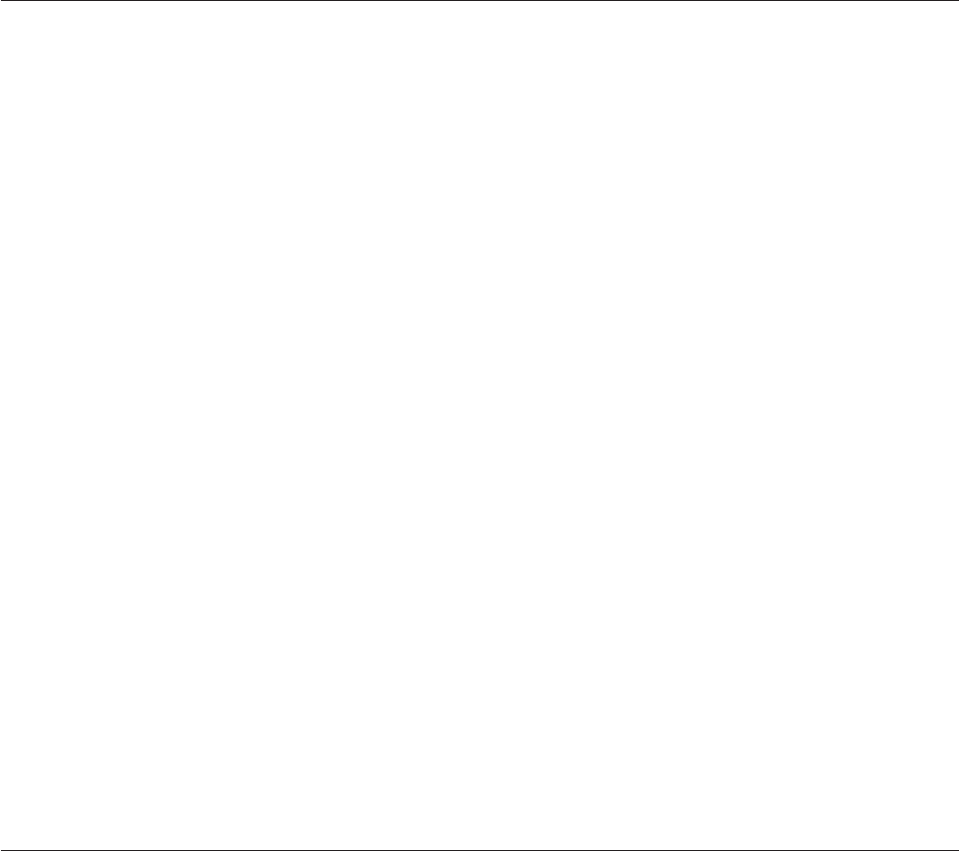
Example
This is an example of Convert used as a function:
MyString ="NOW IS THE TIME"
ConvStr = Convert("TI", "XY", MyString)
*allT=>X,I=>Y
* At this point ConvStr is: NOW YS XHE XYME
ConvStr = Convert("XY", "Z", ConvStr)
*allX=>Z,Y=>""
* At this point ConvStr is: NOW S ZHE ZME
Convert Statement
Replaces every instance of specified characters in a string with substitute characters. Not available in
expressions.
Syntax
Convert list To new.list In string
list is a list of characters to replace. If list is a null value, it generates a runtime error.
new.list is a corresponding list of substitute characters. If new.list is a null value, it generates a runtime
error.
string is an expression that evaluates to the string, or a variable containing the string. If string is a null
value, null is returned.
Remarks
The two lists of characters correspond. The first character of new.list replaces all instances of the first
character of list, the second replaces the second, and so on. If the two lists do not contain the same
number of characters:
vAny characters in list with no corresponding characters in new.list are deleted from the result.
vAny surplus characters in new.list are ignored.
Example
This example shows Convert used as a statement, converting the string in place:
MyString ="NOW IS THE TIME"
Convert "TI" To "XY" In MyString
*allT=>X,I=>Y
* At this point MyString is: NOW YS XHE XYME
Convert "XY" To "Z" In MyString
*allX=>Z,Y=>""
* At this point MyString is: NOW S ZHE ZME
Count Function
Counts the number of times a substring occurs in a string.
Syntax
Count (string,substring)
string is the string you want to search. If string is a null value, null is returned.
172 Server Job Developer's Guide
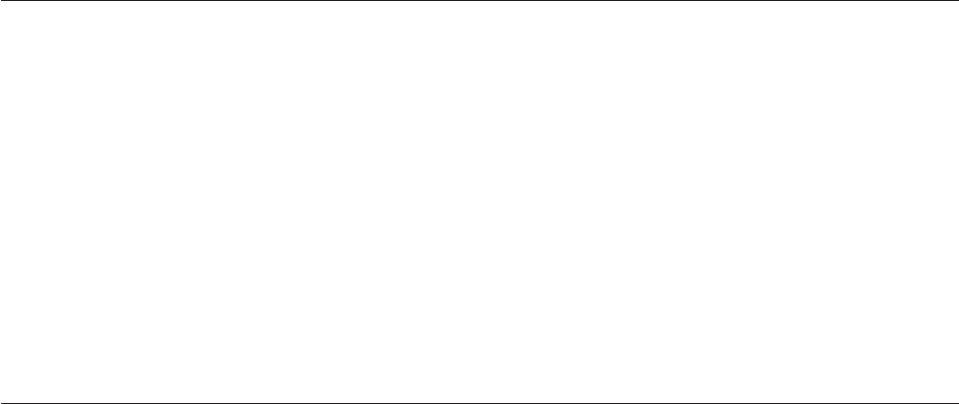
substring is the substring you want to count. It can be a character string, a constant, or a variable. If
substring does not appear in string, 0 is returned. If substring is an empty string, the number of characters
in string is returned. If substring is a null value, a runtime error results.
Remarks
When one complete substring is counted, Count moves on to the next character and starts again. For
example, the following statement counts only two instances of substring tt and returns 2 to variable c:
c = Count (’tttt’, ’tt’)
Example
* The next line returns the number of "A"s
* in the string (3).
MyCount = Count("ABCAGHDALL", "A")
* The next line returns 2 since overlapping substrings
* are not counted.
MyCount = Count ("TTTT", "TT")
CRC32 Function
Returns a 32-bit cyclic redundancy check value for a string.
Syntax
CRC32 (string)
string is the string you want to add the CRC value to. If string is a null value, null is returned.
Example
This example uses the CRC function to return a number that is a cyclic redundancy code for the specified
string:
MyString = "This is any arbitrary string value"
CheckValue = CRC32(MyString) ;* returns 36235
Date Function
Returns a date in its internal system format.
Syntax
Date ()
Remarks
IBM InfoSphere DataStage stores dates as the number of days before or after day 0, using 31 December
1967 as day 0. For example:
This date...
Is stored as...
December 10, 1967
-21
November 15, 1967
-46
December 31, 1967
0
Chapter 7. BASIC Programming 173
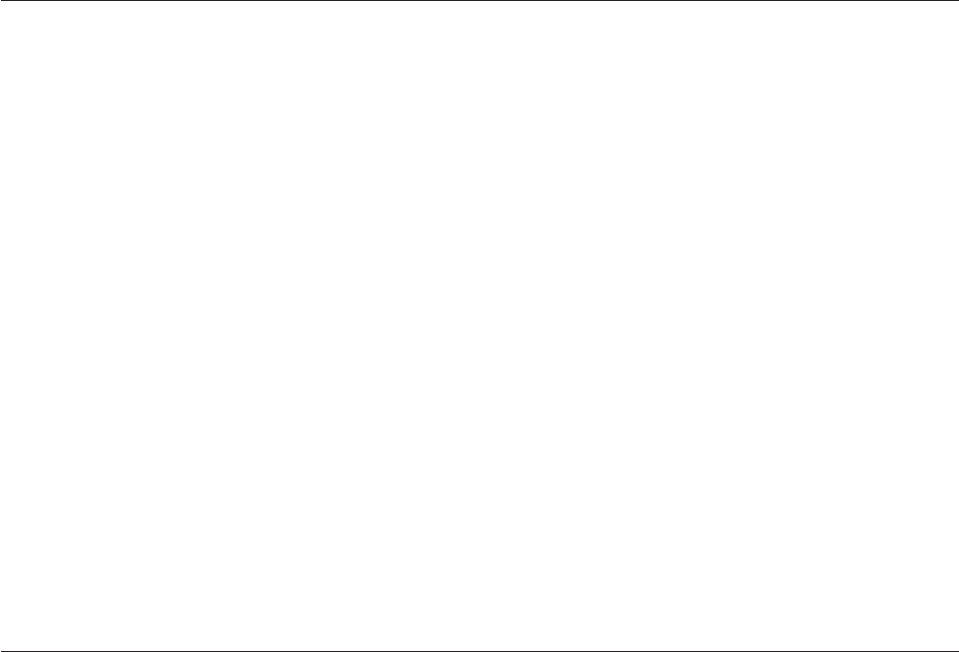
February 15, 1968
46
January 1, 1985
6575
Use the internal date whenever you need to perform output conversions.
Example
This example shows how to turn the current date in internal form into a string representing the next day:
Tomorrow = Oconv(Date() + 1, "D4/YMD") ;* "1997/5/24"
DCount Function
Counts delimited fields in a string.
Syntax
DCount (string,delimiter)
string is the string to be searched. If string is an empty string, 0 is returned. If string is a null value, null is
returned.
delimiter is one or more characters delimiting the fields to be counted. If delimiter is an empty string, the
number of characters in string+1isreturned. If delimiter is a null value, a runtime error occurs. Two
consecutive delimiters in string are counted as one field.
Remarks
DCount differs from Count in that it returns the number of values separated by delimiters rather than
the number of occurrences of a character string.
Example
* The next line returns the number of substrings
* delimited by "A"s in the string (4)
MyCount = DCount("ABCAGHDALL", "A")
* The next line returns 3 since overlapping substrings
* are not counted.
MyCount = DCount ("TTTT", "TT")
Deffun Statement
Defines a user-written function.
Syntax
Deffun function [([Mat]argument [, [Mat]argument ...] ) ]
[Calling call.name]
function is the name of the function to be defined.
argument is an argument to pass to the function. You can supply up to 254 arguments. To pass an array,
precede the array name with Mat.
Calling call.name specifies the name used to call the function. If you do not specify a name, the function
is called using function.
174 Server Job Developer's Guide

Remarks
You must declare a user-written function before you can use it in a program. You can define a
user-written function only once in a program. Defining the function twice causes a fatal error.
Example
This example shows how to define a transform function named MyFunctionB so that it can be called
from within another transform function named MyFunctionA:
Function MyFunctionA(Arg1)
* When referencing a user-written function that is held in the
* DataStage repository, you must declare it as a function with
* the correct number of arguments, and add a "DSU." prefix.
Deffun MyFunctionB(A) Calling "DSU.MyFunctionB"
Dimension Statement
Defines the dimensions of one or more arrays. Not available in expressions.
Syntax
Dimension matrix (rows,columns)[,matrix (rows,columns) ] ...
Dimension vector (max)[,vector (max) ] ...
matrix is a two-dimensional array to be dimensioned.
rows is the maximum number of rows in the array.
columns is the maximum number of columns in the array.
vector is a one-dimensional array to be dimensioned.
max is the maximum number of elements in the array.
Remarks
Arrays can be redimensioned at run time. You can change an array from one-dimensional to
two-dimensional and vice versa.
The values of array elements are affected by redimensioning as follows:
vCommon elements with the same row/column address in both arrays are preserved.
vNew elements that had no row/column address in the original array are initialized as unassigned.
vRedundant elements that can no longer be referenced in the new array are lost, and the memory space
is returned to the operating system.
If there is not enough memory for the array, the Dimension statement fails and a following InMat
function returns 1.
To assign values to the elements of the array, use the Mat statement and assignment statements.
Example
This example illustrates how a matrix can be dimensioned dynamically at run time based on incoming
argument values:
Chapter 7. BASIC Programming 175
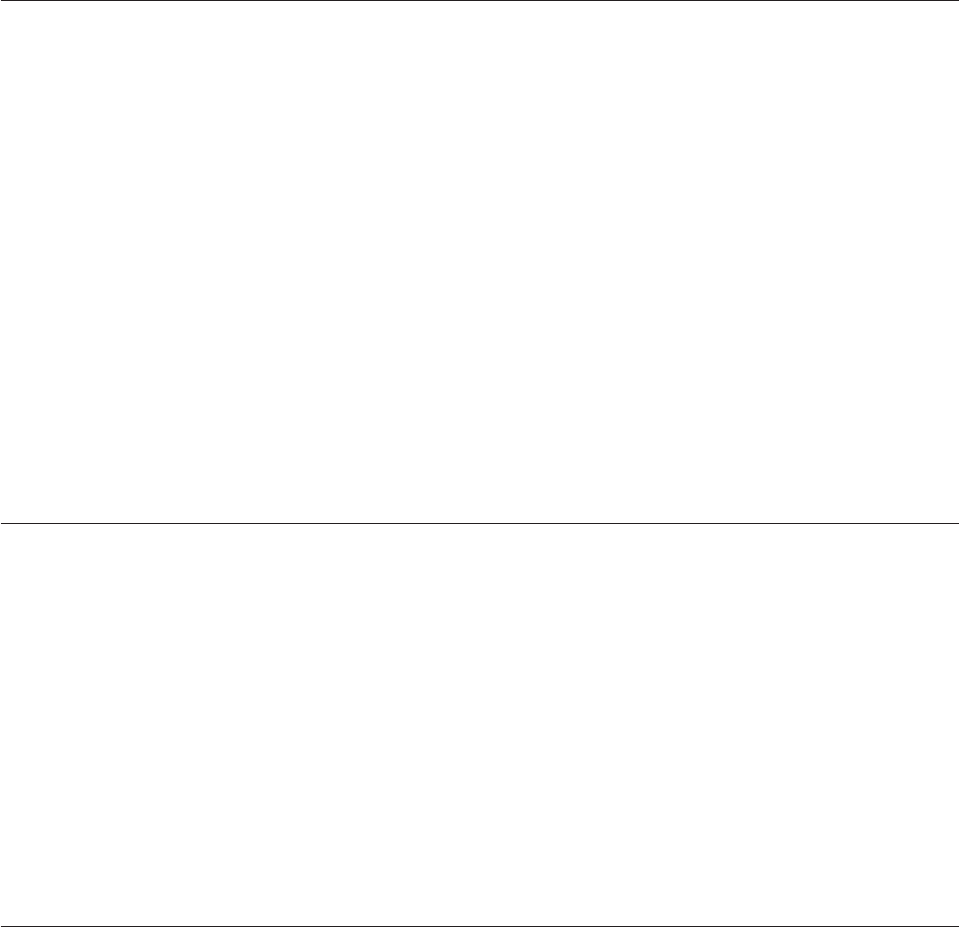
Subroutine MyRoutine(InputArg, ErrorCode)
ErrorCode = 0
* InputArg is 2 comma-separated fields, being the dimensions.
Rows = Field(InputArg, ",", 1)
Cols = Field(InputArg ",", 2)
Dimension MyMatrix(Rows, Cols)
If InMat = 1 Then
* Failed to get space for matrix - exit with error status.
Call DSLogWarn("Could not dimension matrix","MyRoutine")
ErrorCode = -1
Else
* Carry on.
...
End
Div Function
Divides one number by another.
Syntax
Div (dividend,divisor)
dividend is the number to be divided. If dividend is a null value, null is returned.
divisor is the number to divide by. divisor cannot be 0. If divisor is a null value, null is returned.
Remarks
Use the Mod function to determine any remainder.
Examples
The following examples show use of the Div function:
Quotient = Div(100, 25) ;* result is 4
Quotient = Div(100, 30) ;* result is 3
DownCase Function
Converts uppercase letters in a string to lowercase. If NLS is enabled, the result of this function depends
on the current locale setting of the Ctype convention.
Syntax
DownCase (string)
string is a string or expression to change to lowercase. If string is a null value, null is returned.
Example
This is an example of the DownCase function:
MixedCase = "ABC123abc"
LowerCase = DownCase(MyString) ;* result is "abc123abc"
DQuote Function
Encloses a string in double quotation marks.
176 Server Job Developer's Guide
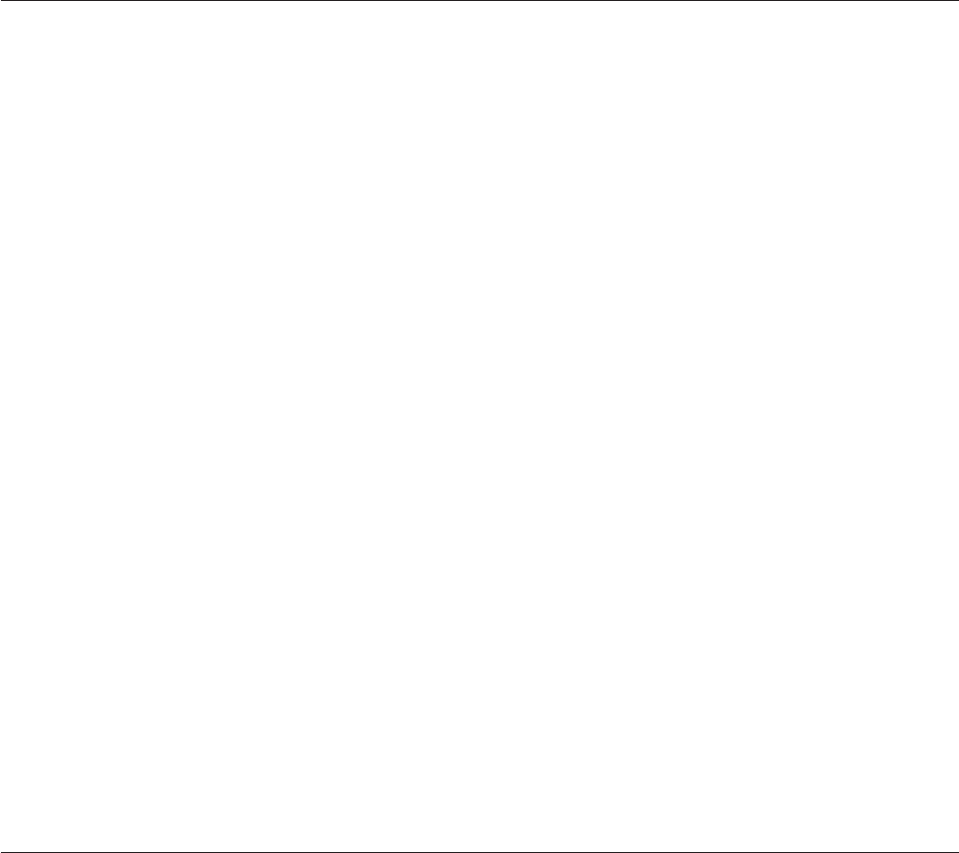
Syntax
DQuote (string)
string is the string to be quoted. If string is a null value, null is returned.
Remarks
To enclose a string in single quotation marks, use the SQuote function.
Example
This is an example of the DQuote function adding double quotation marks (") to the start and end of a
string:
ProductNo = 12345
QuotedStr = DQuote(ProductNo : "A")
* result is "12345A"
DSAttachJob
Attaches to a job in order to run it in job control sequence. A handle is returned which is used for
addressing the job. There can only be one handle open for a particular job at any one time.
Syntax
JobHandle = DSAttachJob (JobName,ErrorMode)
JobHandle is the name of a variable to hold the return value which is subsequently used by any other
function or routine when referring to the job. Do not assume that this value is an integer.
JobName is a string giving the name of the job to be attached to.
ErrorMode is a value specifying how other routines using the handle should report errors. It is one of:
vDSJ.ERRFATAL Log a fatal message and abort the controlling job (default).
vDSJ.ERRWARNING Log a warning message but carry on.
vDSJ.ERRNONE No message logged - caller takes full responsibility (failure of DSAttachJob itself will
be logged, however).
Remarks
A job cannot attach to itself.
The JobName parameter can specify either an exact version of the job in the form job%Reln.n.n,orthe
latest version of the job in the form job. If a controlling job is itself released, you will get the latest
released version of job. If the controlling job is a development version, you will get the latest
development version of job.
Example
This is an example of attaching to Release 11 of the job Qsales:
Qsales_handle = DSAttachJob ("Qsales%Rel1",
→ DSJ.ERRWARN)
DSCheckRoutine
Checks if a BASIC routine is cataloged, either in the VOC as a callable item, or in the catalog space.
Chapter 7. BASIC Programming 177
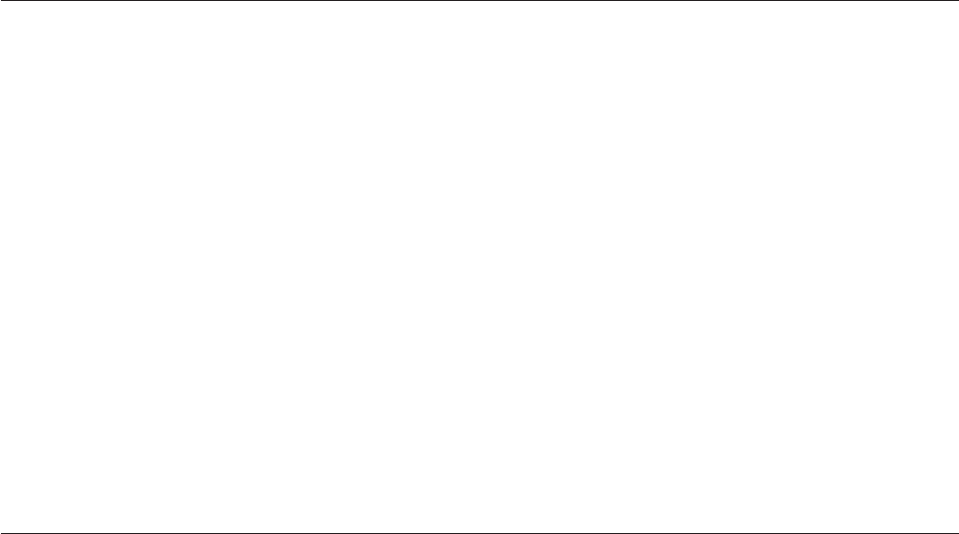
Syntax
Found = DSCheckRoutine(RoutineName)
RoutineName is the name of BASIC routine to check.
Found Boolean. @False if RoutineName not findable, else @True.
Example
rtn$ok = DSCheckRoutine("DSU.DSSendMail")
If(NOT(rtn$ok)) Then
* error handling here
End.
DSDetachJob
Gives back a JobHandle acquired by DSAttachJob if no further control of a job is required (allowing
another job to become its controller). It is not necessary to call this function, otherwise any attached jobs
will always be detached automatically when the controlling job finishes.
Syntax
ErrCode = DSDetachJob (JobHandle)
JobHandle is the handle for the job as derived from DSAttachJob.
ErrCode is 0 if DSStopJob is successful, otherwise it might be the following:
vDSJE.BADHANDLE Invalid JobHandle.
The only possible error is an attempt to close DSJ.ME. Otherwise, the call always succeeds.
Example
The following command detaches the handle for the job qsales:
Deterr = DSDetachJob (qsales_handle)
DSExecute
Executes a DOS, UNIX, or engine command from a before/after subroutine.
Syntax
Call DSExecute (ShellType,Command,Output,SystemReturnCode)
ShellType (input) specifies the type of command that you want to execute and is NT, UNIX, or UV (for
engine).
Command (input) is the command to execute. Command should not prompt for input when it is executed.
Output (output) is any output from the command. Each line of output is separated by a field mark, @FM.
Output is added to the job log file as an information message.
SystemReturnCode (output) is a code indicating the success of the command. A value of 0 means the
command executed successfully. A value of 1 (for a DOS or UNIX command) indicates that the command
was not found. Any other value is a specific exit code from the command.
178 Server Job Developer's Guide
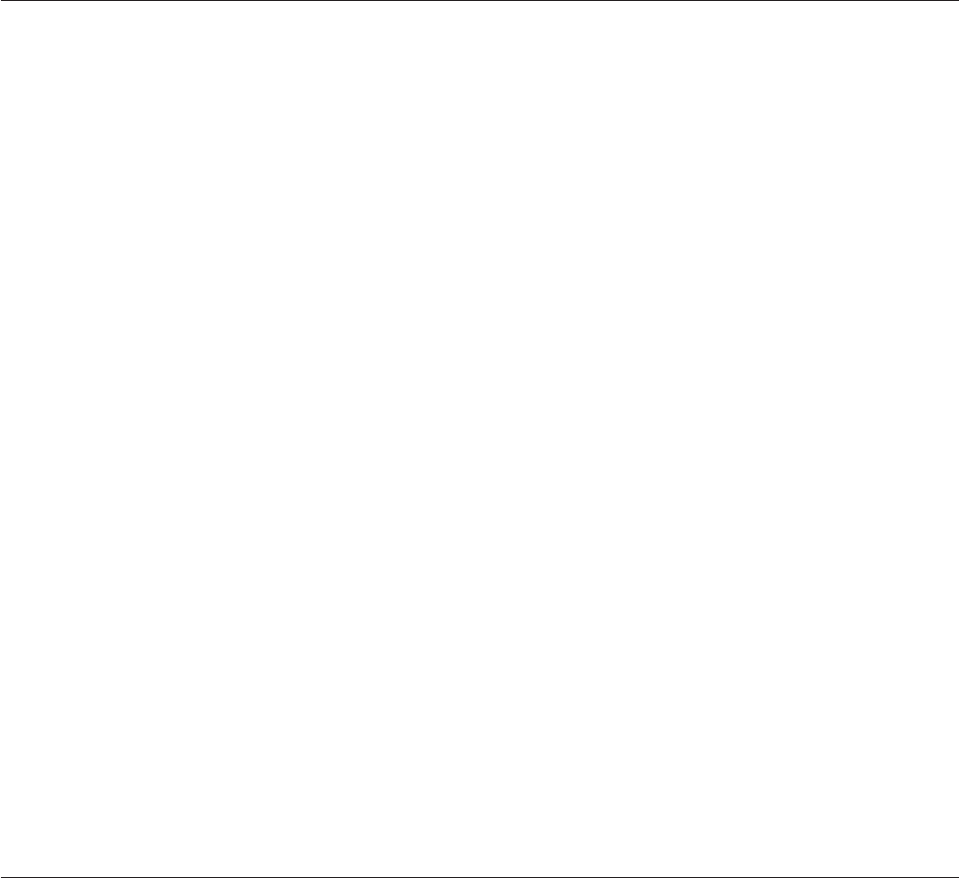
Remarks
Do not use DSExecute from a transform; the overhead of running a command for each row processed by
a stage will degrade performance of the job.
DSGetCustInfo
Obtains information reported at the end of execution of certain parallel stages. The information collected,
and available to be interrogated, is specified at design time. For example, transformer stage information is
specified in the Triggers tab of the Transformer stage Properties dialog box.
Syntax
Result = DSGetCustInfo (JobHandle,StageName,CustInfoName,InfoType)
JobHandle is the handle for the job as derived from DSAttachJob, or it might be DSJ.ME to refer to the
current job.
StageName is the name of the stage to be interrogated. It might also be DSJ.ME to refer to the current
stage if necessary.
CustInfoName is the name of the variable to be interrogated.
InfoType specifies the information required and can be one of:
DSJ.CUSTINFOVALUE
DSJ.CUSTINFODESC
Result depends on the specified InfoType, as follows:
vDSJ.CUSTINFOVALUE String - the value of the specified custinfo item.
vDSJ.CUSTINFODESC String - description of the specified custinfo item.
Result might also return an error condition as follows:
vDSJE.BADHANDLE JobHandle was invalid.
vDSJE.BADTYPE InfoType was unrecognized.
vDSJE.NOTINSTAGE StageName was DSJ.ME and the caller is not running within a stage.
vDSJE.BADSTAGE StageName does not refer to a known stage in the job.
vDSJE.BADCUSTINFO CustInfoName does not refer to a known custinfo item.
DSGetJobInfo
Provides a method of obtaining information about a job, which can be used generally as well as for job
control. It can refer to the current job or a controlled job, depending on the value of JobHandle.
Syntax
Result = DSGetJobInfo (JobHandle,InfoType)
JobHandle is the handle for the job as derived from DSAttachJob, or it might be DSJ.ME to refer to the
current job.
InfoType specifies the information required and can be one of:
DSJ.JOBSTATUS
Chapter 7. BASIC Programming 179
DSJ.JOBNAME
DSJ.JOBCONTROLLER
DSJ.JOBSTARTTIMESTAMP
DSJ.JOBWAVENO
DSJ.PARAMLIST
DSJ.STAGELIST
DSJ.USERSTATUS
DSJ.JOBCONTROL
DSJ.JOBPID
DSJ.JPBLASTTIMESTAMP
DSJ.JOBINVOCATIONS
DSJ.JOBINTERIMSTATUS
DSJ.JOBINVOCATIONID
DSJ.JOBDESC
DSJ.JOBFULLDESC
DSJ.STAGELIST2
DSJ.JOBELAPSED
DSJ.JOBEOTCOUNT
DSJ.JOBEOTTIMESTAMP
DSJ.JOBRTISERVICE
DSJ.JOBMULTIINVOKABLE
DSJ.JOBFULLSTAGELIST
Result depends on the specified InfoType, as follows:
vDSJ.JOBSTATUS Integer. Current status of job overall. Possible statuses that can be returned are
currently divided into two categories:
Firstly, a job that is in progress is identified by:
DSJS.RESET Job finished a reset run.
DSJS.RUNFAILED Job finished a normal run with a fatal error.
DSJS.RUNNING Job running - this is the only status that means the job is actually running.
Secondly, jobs that are not running might have the following statuses:
DSJS.RUNOK Job finished a normal run with no warnings.
DSJS.RUNWARN Job finished a normal run with warnings.
180 Server Job Developer's Guide
DSJS.STOPPED Job was stopped by operator intervention (can't tell run type).
DSJS.VALFAILED Job failed a validation run.
DSJS.VALOK Job finished a validation run with no warnings.
DSJS.VALWARN Job finished a validation run with warnings.
vDSJ.JOBNAME String. Actual name of the job referenced by the job handle.
vDSJ.JOBCONTROLLER String. Name of the job controlling the job referenced by the job handle. Note
that this might be several job names separated by periods if the job is controlled by a job which is itself
controlled.
vDSJ.JOBSTARTTIMESTAMP String. Date and time when the job started on the engine in the form
YYYY-MM-DD hh:nn:ss.
vDSJ.JOBWAVENO Integer. Wave number of last or current run.
vDSJ.PARAMLIST. Returns a comma-separated list of parameter names.
vDSJ.STAGELIST. Returns a comma-separated list of active stage names.
vDSJ.USERSTATUS String. Whatever the job's last call of DSSetUserStatus last recorded, else the empty
string.
vDSJ.JOBCONTROL Integer. Current job control status, that is, whether a stop request has been issued
for the job.
vDSJ. JOBPID Integer. Job process id.
vDSJ.JOBLASTTIMESTAMP String. Date and time when the job last finished a run on the engine in the
form YYYY-MM-DD HH:NN:SS.
vDSJ.JOBINVOCATIONS. Returns a comma-separated list of Invocation IDs.
vDSJ.JOBINTERIMSTATUS. Returns the status of a job after it has run all stages and controlled jobs, but
before it has attempted to run an after-job subroutine. (Designed to be used by an after-job subroutine
to get the status of the current job).
vDSJ.JOBINVOCATIONID. Returns the invocation ID of the specified job (used in the
DSJobInvocationId macro in a job design to access the invocation ID by which the job is invoked).
vDSJ.STAGELIST2. Returns a comma-separated list of passive stage names.
vDSJ.JOBELAPSED String. The elapsed time of the job in seconds.
vDSJ.JOBDESC string. The Job Description specified in the Job Properties dialog box.
vDSJ.JOBFULLDESSC string. The Full Description specified in the Job Properties dialog box.
vDSJ.JOBRTISERVICE integer. Set to true if this is a Web service job.
vDSJ.JOBMULTIINVOKABLE integer. Set to true if this job supports multiple invocations
vDSJ.JOBEOTCOUNT integer. Count of EndOfTransmission blocks processed by this job so far.
vDSJ.JOBEOTTIMESTAMP timestamp. Date/time of the last EndOfTransmission block processed by this
job.
vDSJ.FULLSTAGELIST. Returns a comma-separated list of all stage names.
Result might also return error conditions as follows:
DSJE.BADHANDLE JobHandle was invalid.
DSJE.BADTYPE InfoType was unrecognized.
Remarks
When referring to a controlled job, DSGetJobInfo can be used either before or after a DSRunJob has been
issued. Any status returned following a successful call to DSRunJob is guaranteed to relate to that run of
the job.
Chapter 7. BASIC Programming 181
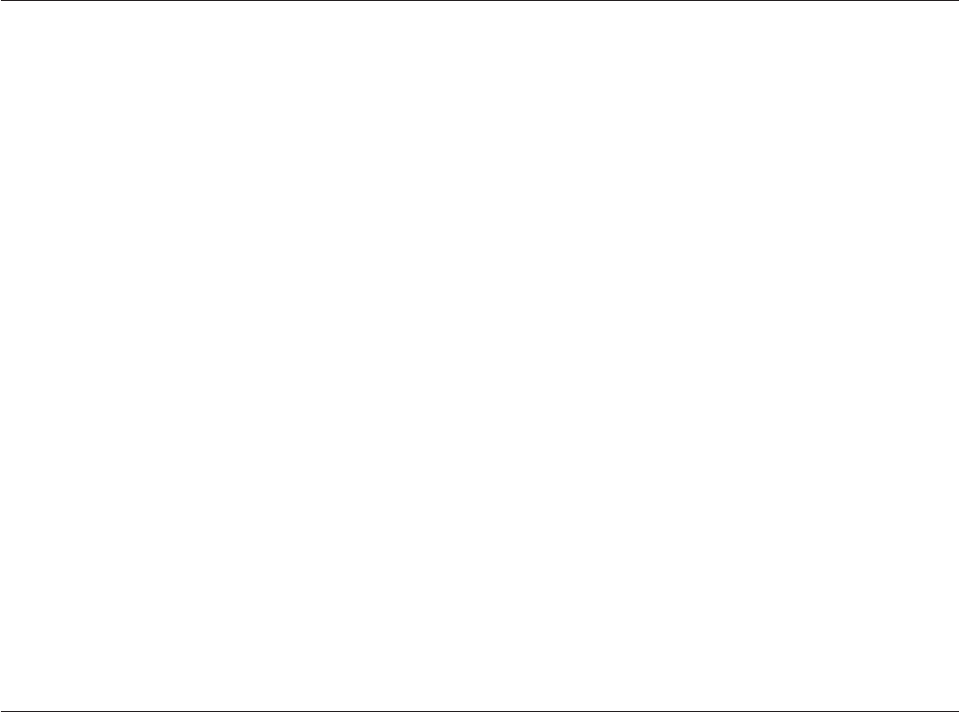
Examples
The following command requests the job status of the job qsales:
q_status = DSGetJobInfo(qsales_handle, DSJ.JOBSTATUS)
The following command requests the actual name of the current job:
whatname = DSGetJobInfo (DSJ.ME, DSJ.JOBNAME)
DSGetJobMetaBag
Returns a dynamic array containing the MetaBag properties associated with the named job.
Syntax
Result = DSGetJobMetaBag(JobName,Owner)
or
Call DSGetJobMetaBag(Result, JobName, Owner)
JobName is the name of the job in the current project for which information is required. If JobName does
not exist in the current project Result will be set to an empty string.
Owner is an owner name whose metabag properties are to be returned. If Owner is not a valid owner
within the current job, Result will be set to an empty string. If Owner is an empty string, a field mark
delimited string of metabag property owners within the current job will be returned in Result.
Result returns a dynamic array of metabag property sets, as follows:
RESULT<1> = MetaPropertyName01 @VM MetaPropertyValue01
RESULT<..> = MetaPropertyName.. @VM MetaPropertyValue..
RESULT<N>= MetaPropertyNameN@VM MetaPropertyValueN
Example
The following returns the metabag properties for owner mbowner in the job "testjob":
linksmdata = DSGetJobMetaBag (testjob, mbowner)
DSGetLinkInfo
Provides a method of obtaining information about a link on an active stage, which can be used generally
as well as for job control. This routine might reference either a controlled job or the current job,
depending on the value of JobHandle.
Syntax
Result = DSGetLinkInfo (JobHandle,StageName,LinkName,InfoType)
JobHandle is the handle for the job as derived from DSAttachJob, or it can be DSJ.ME to refer to the
current job.
StageName is the name of the active stage to be interrogated. might also be DSJ.ME to refer to the current
stage if necessary.
182 Server Job Developer's Guide
LinkName is the name of a link (input or output) attached to the stage. might also be DSJ.ME to refer to
current link (for example, when used in a Transformer expression or transform function called from link
code).
InfoType specifies the information required and can be one of:
DSJ.LINKLASTERR
DSJ.LINKNAME
DSJ.LINKROWCOUNT
DSJ.LINKSQLSTATE
DSJ.LINKDBMSCODE
DSJ.LINKDESC
DSJ.LINKSTAGE
DSJ.INSTROWCOUNT
DSJ.LINKEOTROWCOUNT
Result depends on the specified InfoType, as follows:
vDSJ.LINKLASTERR String - last error message (if any) reported from the link in question.
vDSJ.LINKNAME String - returns the name of the link, most useful when used with JobHandle = DSJ.ME
and StageName = DSJ.ME and LinkName = DSJ.ME to discover your own name.
vDSJ.LINKROWCOUNT Integer - number of rows that have passed down a link so far.
vDSJ.LINKSQLSTATE - the SQL state for the last error occurring on this link.
vDSJ.LINKDBMSCODE - the DBMS code for the last error occurring on this link.
vDSJ.LINKDESC - description of the link.
vDSJ.LINKSTAGE - name of the stage at the other end of the link.
vDSJ.INSTROWCOUNT - comma-separated list of row counts, one per instance (parallel jobs)
vDSJ.LINKEOTROWCOUNT - row count since last EndOfTransmission block.
Result might also return error conditions as follows:
vDSJE.BADHANDLE JobHandle was invalid.
vDSJE.BADTYPE InfoType was unrecognized.
vDSJE.BADSTAGE StageName does not refer to a known stage in the job.
vDSJE.NOTINSTAGE StageName was DSJ.ME and the caller is not running within a stage.
vDSJE.BADLINK LinkName does not refer to a known link for the stage in question.
Remarks
When referring to a controlled job, DSGetLinkInfo can be used either before or after a DSRunJob has been
issued. Any status returned following a successful call to DSRunJob is guaranteed to relate to that run of
the job.
Chapter 7. BASIC Programming 183

Example
The following command requests the number of rows that have passed down the order_feed link in the
loader stage of the job qsales:
link_status = DSGetLinkInfo(qsales_handle, "loader",
→ "order_feed", DSJ.LINKROWCOUNT)
DSGetLinkMetaData
Returns a dynamic array containing the column metadata of the specified link.
Syntax
Result = DSGetLinkMetaData(JobName, StageName, LinkName)
or
Call DSGetLinkMetaData(Result, JobName, StageName, LinkName)
JobName is the name of the job in the current project for which information is required. If the JobName
does not exist in the current project then the function will return an empty string.
StageName is the name of the stage in the specified job containing the link for which information is
required. If the StageName does not exist in the specified job then the function will return an empty
string.
LinkName is the name of the link in the specified job for which information is required. If the LinkName
does not exist in the specified job then the function will return an empty string.
Result returns a dynamic array of nine fields, each field will contain N values where N is the number of
columns on the link.
Result<1,1...N> is the column name
Result<2,1...N> is 1 for primary key columns otherwise 0
Result<3,1...N> is the column SQL type. See ODBC.H.
Result<4,1...N> is the column precision
Result<5,1...N> is the column scale
Result<6,1...N> is the column display width
Result<7,1...N> is 1 for nullable columns otherwise 0
Result<8,1...N> is the column descriptions
Result<9,1...N> is the column derivation
Example
The following returns the metadata of the link ilink1 on the stage seqstage in the job testjob:
linksmdata = DSGetLinkMetaData (testjob, seqstage, ilink1)
DSGetLogEntry
Reads the full event details given in EventId.
184 Server Job Developer's Guide

Syntax
EventDetail = DSGetLogEntry (JobHandle,EventId)
JobHandle is the handle for the job as derived from DSAttachJob.
EventId is an integer that identifies the specific log event for which details are required. This is obtained
using the DSGetNewestLogId function.
EventDetail is a string containing substrings separated by \. The substrings are as follows:
Substring1 Timestamp in form YYYY-MM-DD HH:NN:SS
Substring2 User information
Substring3 EventType - see DSGetNewestLogId
Substring4 - nEvent message
If an error occurs, the error is reported by one of the following negative integer result codes:
vDSJE.BADHANDLE Invalid JobHandle.
vDSJE.BADVALUE Error accessing EventId.
Example
The following commands first get the EventID for the required log event and then reads full event details
of the log event identified by LatestLogid into the string LatestEventString:
latestlogid =
→ DSGetNewestLogId(qsales_handle,DSJ.LOGANY)
LatestEventString =
→ DSGetLogEntry(qsales_handle,latestlogid)
DSGetLogEventIds
Returns a list of log event IDs for a given run of a job invocation.
Syntax
IdList = DSGetLogEventIds (JobHandle,RunNumber,EventTypeFilter)
JobHandle is the handle for the job as derived from DSAttachJob.
RunNumber identifies the job invocation run for which event IDs are returned. Usually a zero value
requests IDs for the most recent run of the job invocation. To retrieve details for earlier runs, supply
negative values, such as -1 for details about the run before the most recent, -2 for details about the run
before that, and so forth. Where explicit run numbers are known, you can retrieve details by supplying
the run number as a positive value.
EventTypeFilter restricts the types of event log entry for which IDs are returned. By default, IDs for all log
entries are returned. Include characters in the filter string to restrict entries as follows:
IInformational
WWarning
FFatal
SStart or End events
BBatch or Control events
Chapter 7. BASIC Programming 185

RPurge or reset events
JReject events
IdList is returned as a list of positive integers that identify the required log events. In the case of an error,
IdList can also be returned as a negative integer, in which case it contains one of these error codes:
DSJE.BADHANDLE
Invalid JobHandle.
DSJE.BADTYPE
Invalid EventTypeFilter.
DSJE.BADVALUE
Invalid RunNumber.
Remarks
To use this method, the program needs to have previously acquired a job handle by calling DSAttachJob.
The run number for a job invocation is reset when the job is compiled, thus it is not possible to use this
method to retrieve job event IDs for runs that occurred prior to the most recent job compilation.
DSGetLogSummary
Returns a list of short log event details. The details returned are determined by the setting of some filters.
(Care should be taken with the setting of the filters, otherwise a large amount of information can be
returned.)
Syntax
SummaryArray = DSGetLogSummary (JobHandle,EventType,StartTime,EndTime,MaxNumber)
JobHandle is the handle for the job as derived from DSAttachJob.
EventType is the type of event logged and is one of:
vDSJ.LOGINFO Information message
vDSJ.LOGWARNING Warning message
vDSJ.LOGFATAL Fatal error
vDSJ.LOGREJECT Reject link was active
vDSJ.LOGSTARTED Job started
vDSJ.LOGRESET Log was reset
vDSJ.LOGANY Any category (the default)
StartTime is a string in the form YYYY-MM-DD HH:NN:SS or YYYY-MM-DD.
EndTime is a string in the form YYYY-MM-DD HH:NN:SS or YYYY-MM-DD.
MaxNumber is an integer that restricts the number of events to return. 0 means no restriction. Use this
setting with caution.
SummaryArray is a dynamic array of fields separated by @FM. Each field comprises a number of
substrings separated by \, where each field represents a separate event, with the substrings as follows:
Substring1 EventId as per DSGetLogEntry
186 Server Job Developer's Guide

Substring2 Timestamp in form YYYY-MM-DD HH:NN:SS
Substring3 EventType - see DSGetNewestLogId
Substring4 - nEvent message
If an error occurs, the error is reported by one of the following negative integer result codes:
vDSJE.BADHANDLE Invalid JobHandle.
vDSJE.BADTYPE Invalid EventType.
vDSJE.BADTIME Invalid StartTime or EndTime.
vDSJE.BADVALUE Invalid MaxNumber.
Example
The following command produces an array of reject link active events recorded for the qsales job between
18th August 1998, and 18th September 1998, up to a maximum of MAXREJ entries:
RejEntries = DSGetLogSummary (qsales_handle,
→ DSJ.LOGREJECT, "1998-08-18 00:00:00", "1998-09-18
→ 00:00:00", MAXREJ)
DSGetNewestLogId
Gets the ID of the most recent log event in a particular category, or in any category.
Syntax
EventId = DSGetNewestLogId (JobHandle,EventType)
JobHandle is the handle for the job as derived from DSAttachJob.
EventType is the type of event logged and is one of:
vDSJ.LOGINFO Information message
vDSJ.LOGWARNING Warning message
vDSJ.LOGFATAL Fatal error
vDSJ.LOGREJECT Reject link was active
vDSJ.LOGSTARTED Job started
vDSJ.LOGRESET Log was reset
vDSJ.LOGANY Any category (the default)
EventId is a positive integer that identifies the specific log event. In the case of an error, EventId can also
be returned as a negative integer, in which case it contains an error code as follows:
vDSJE.BADHANDLE Invalid JobHandle.
vDSJE.BADTYPE Invalid EventType.
Example
The following command obtains an ID for the most recent warning message in the log for the qsales job:
Warnid = DSGetNewestLogId (qsales_handle,
→ DSJ.LOGWARNING)
Chapter 7. BASIC Programming 187

DSGetParamInfo
Provides a method of obtaining information about a parameter, which can be used generally as well as
for job control. This routine might reference either a controlled job or the current job, depending on the
value of JobHandle.
Syntax
Result = DSGetParamInfo (JobHandle,ParamName,InfoType)
JobHandle is the handle for the job as derived from DSAttachJob, or it might be DSJ.ME to refer to the
current job.
ParamName is the name of the parameter to be interrogated.
InfoType specifies the information required and might be one of:
DSJ.PARAMDEFAULT
DSJ.PARAMHELPTEXT
DSJ.PARAMPROMPT
DSJ.PARAMTYPE
DSJ.PARAMVALUE
DSJ.PARAMDES.DEFAULT
DSJ.PARAMLISTVALUES
DSJ.PARAMDES.LISTVALUES
DSJ.PARAMPROMPT.AT.RUN
Result depends on the specified InfoType, as follows:
vDSJ.PARAMDEFAULT String - Current default value for the parameter in question. See also
DSJ.PARAMDES.DEFAULT.
vDSJ.PARAMHELPTEXT String - Help text (if any) for the parameter in question.
vDSJ.PARAMPROMPT String - Prompt (if any) for the parameter in question.
vDSJ.PARAMTYPE Integer - Describes the type of validation test that should be performed on any value
being set for this parameter. Is one of:
DSJ.PARAMTYPE.STRING
DSJ.PARAMTYPE.ENCRYPTED
DSJ.PARAMTYPE.INTEGER
DSJ.PARAMTYPE.FLOAT (the parameter might contain periods and E)
DSJ.PARAMTYPE.PATHNAME
DSJ.PARAMTYPE.LIST (should be a string of Tab-separated strings)
DSJ.PARAMTYPE.DATE (should be a string in form YYYY-MM-DD)
DSJ.PARAMTYPE.TIME (should be a string in form HH:MM)
vDSJ.PARAMVALUE String - Current value of the parameter for the running job or the last job run if
the job is finished.
188 Server Job Developer's Guide

vDSJ.PARAMDES.DEFAULT String - Original default value of the parameter - might differ from
DSJ.PARAMDEFAULT if the latter has been changed by an administrator since the job was installed.
vDSJ.PARAMLISTVALUES String - Tab-separated list of allowed values for the parameter. See also
DSJ.PARAMDES.LISTVALUES.
vDSJ.PARAMDES.LISTVALUES String - Original Tab-separated list of allowed values for the parameter -
might differ from DSJ.PARAMLISTVALUES if the latter has been changed by an administrator since
the job was installed.
vDSJ.PROMPT.AT.RUN String - 1 means the parameter is to be prompted for when the job is run;
anything else means it is not (DSJ.PARAMDEFAULT String to be used directly).
Result might also return error conditions as follows:
vDSJE.BADHANDLE JobHandle was invalid.
vDSJE.BADPARAM ParamName is not a parameter name in the job.
vDSJE.BADTYPE InfoType was unrecognized.
Remarks
When referring to a controlled job, DSGetParamInfo can be used either before or after a DSRunJob has
been issued. Any status returned following a successful call to DSRunJob is guaranteed to relate to that
run of the job.
Example
The following command requests the default value of the quarter parameter for the qsales job:
Qs_quarter = DSGetparamInfo(qsales_handle, "quarter",
→ DSJ.PARAMDEFAULT)
DSGetProjectInfo
Provides a method of obtaining information about the current project.
Syntax
Result = DSGetProjectInfo (InfoType)
InfoType specifies the information required and can be one of:
DSJ.JOBLIST
DSJ.PROJECTNAME
DSJ.HOSTNAME
Result depends on the specified InfoType, as follows:
vDSJ.JOBLIST String - comma-separated list of names of all jobs known to the project (whether the jobs
are currently attached or not).
vDSJ.PROJECTNAME String - name of the current project.
vDSJ.HOSTNAME String - the host name of the engine holding the current project.
Result might also return an error condition as follows:
vDSJE.BADTYPE InfoType was unrecognized.
Chapter 7. BASIC Programming 189

DSGetStageInfo
Provides a method of obtaining information about a stage, which can be used generally as well as for job
control. It can refer to the current job, or a controlled job, depending on the value of JobHandle.
Syntax
Result = DSGetStageInfo (JobHandle,StageName,InfoType)
JobHandle is the handle for the job as derived from DSAttachJob, or it might be DSJ.ME to refer to the
current job.
StageName is the name of the stage to be interrogated. It might also be DSJ.ME to refer to the current
stage if necessary.
InfoType specifies the information required and might be one of:
DSJ.LINKLIST
DSJ.STAGELASTERR
DSJ.STAGENAME
DSJ.STAGETYPE
DSJ.STAGEINROWNUM
DSJ.VARLIST
DSJ.STAGESTARTTIMESTAMP
DSJ.STAGEENDTIMESTAMP
DSJ.STAGEDESC
DSJ.STAGEINST
DSJ.STAGECPU
DSJ.LINKTYPES
DSJ.STAGEELAPSED
DSJ.STAGEPID
DSJ.STAGESTATUS
DSJ.STAGEEOTCOUNT
DSJ.STAGEEOTTIMESTAMP
DSJ.CUSTINFOLIST
DSJ.STAGEEOTSTART
Result depends on the specified InfoType, as follows:
190 Server Job Developer's Guide

vDSJ.LINKLIST - comma-separated list of link names in the stage.
vDSJ.STAGELASTERR String - last error message (if any) reported from any link of the stage in
question.
vDSJ.STAGENAME String - most useful when used with JobHandle = DSJ.ME and StageName = DSJ.ME
to discover your own name.
vDSJ.STAGETYPE String - the stage type name (for example, "Transformer", "BeforeJob").
vDSJ. STAGEINROWNUM Integer - the primary link's input row number.
vDSJ.VARLIST - comma-separated list of stage variable names.
vDSJ.STAGESTARTTIMESTAMP - date/time that stage started executing in the form YYY-MM-DD
HH:NN:SS.
vDSJ.STAGEENDTIMESTAMP - date/time that stage finished executing in the form YYY-MM-DD
HH:NN:SS.
vDSJ.STAGEDESC - stage description.
vDSJ.STAGEINST - comma-separated list of instance ids (parallel jobs).
vDSJ.STAGECPU - integer percentage of CPU used.
vDSJ.LINKTYPES - comma-separated list of link types.
vDSJ.STAGEELAPSED - elapsed time in seconds.
vDSJ.STAGEPID - comma-separated list of process ids.
vDSJ.STAGESTATUS - stage status.
vDSJ.STAGEEOTCOUNT - Count of EndOfTransmission blocks processed by this stage so far.
vDSJ.STAGEEOTTIMESTAMP - Data/time of last EndOfTransmission block received by this stage.
vDSJ.CUSTINFOLIST - custom information generated by stages (parallel jobs).
vDSJ.STAGEEOTSTART - row count at start of current EndOfTransmission block.
Result might also return error conditions as follows:
vDSJE.BADHANDLE JobHandle was invalid.
vDSJE.BADTYPE InfoType was unrecognized.
vDSJE.NOTINSTAGE StageName was DSJ.ME and the caller is not running within a stage.
vDSJE.BADSTAGE StageName does not refer to a known stage in the job.
Remarks
When referring to a controlled job, DSGetStageInfo can be used either before or after a DSRunJob has
been issued. Any status returned following a successful call to DSRunJob is guaranteed to relate to that
run of the job.
Example
The following command requests the last error message for the loader stage of the job qsales:
stage_status = DSGetStageInfo(qsales_handle, "loader",
→ DSJ.STAGELASTERR)
DSGetStageLinks
Returns a field mark delimited list containing the names of all of the input/output links of the specified
stage.
Chapter 7. BASIC Programming 191
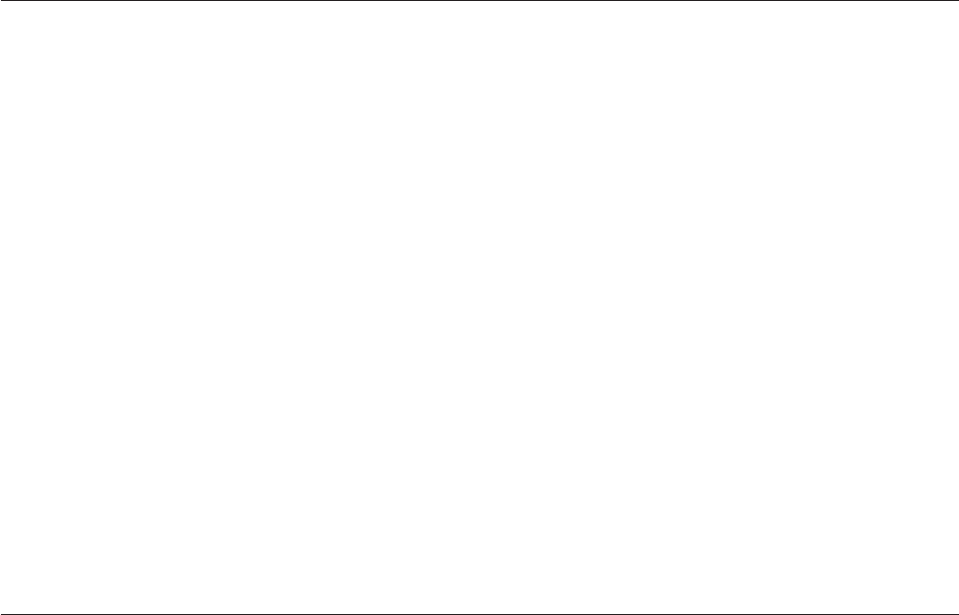
Syntax
Result = DSGetStageLinks(JobName, StageName, Key)
or
Call DSGetStageLinks(Result,JobName,StageName,Key)
JobName is the name of the job in the current project for which information is required. If the JobName
does not exist in the current project, then the function will return an empty string.
StageName is the name of the stage in the specified job for which information is required. If the StageName
does not exist in the specified job then the function will return an empty string.
Key depending on the value of Key the returned list will contain all of the stages links (Key=0), only the
stage's input links (Key=1) or only the stage's output links (Key=2).
Result returns a field mark delimited list containing the names of the links.
Example
The following returns a list of all the input links on the stage called "join1" in the job "testjob":
linkslist = DSGetStageLinks (testjob, join1, 1)
DSGetStagesOfType
Returns a field mark delimited list containing the names of all of the stages of the specified type in a
named job.
Syntax
Result = DSGetStagesOfType (JobName, StageType)
or
Call DSGetStagesOfType (Result,JobName, StageType)
JobName is the name of the job in the current project for which information is required. If the JobName
does not exist in the current project then the function will return an empty string.
StageType is the name of the stage type, as shown by the repository stage type properties form, such as
CTransformerStage or ORAOCI8. If the StageType does not exist in the current project or there are no
stages of that type in the specified job, then the function will return an empty string.
Result returns a field mark delimited list containing the names of all of the stages of the specified type in
a named job.
Example
The following returns a list of all the Aggregator stages in the parallel job "testjob":
stagelist = DSGetStagesOfType (testjob, PxAggregator)
DSGetStagesTypes
Returns a field mark delimited string of all active and passive stage types that exist within a named job.
Syntax
Result = DSGetStageTypes(JobName )
or
Call DSGetStageTypes(Result, JobName )
192 Server Job Developer's Guide
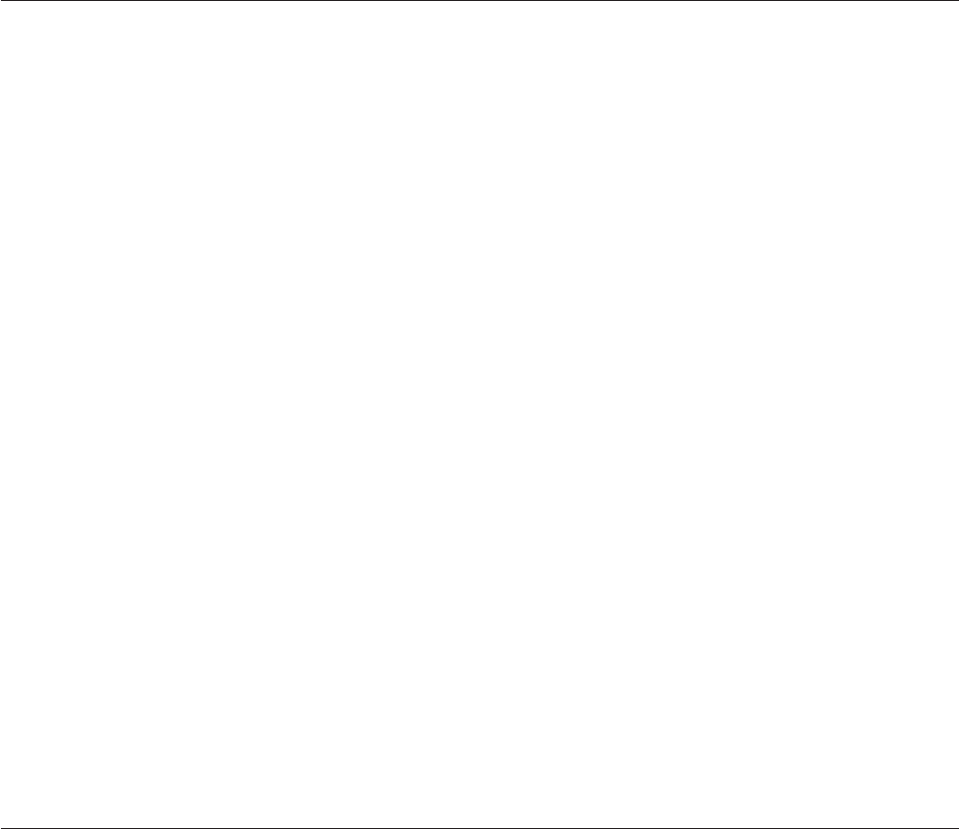
JobName is the name of the job in the current project for which information is required. If JobName does
not exist in the current project, Result will be set to an empty string.
Result is a sorted, field mark delimited string of stage types within JobName.
Example
The following returns a list of all the types of stage in the job "testjob":
stagetypelist = DSGetStagesOfType (testjob)
DSGetVarInfo
Provides a method of obtaining information about variables used in transformer stages.
Syntax
Result = DSGetVarInfo (JobHandle,StageName,VarName,InfoType)
JobHandle is the handle for the job as derived from DSAttachJob, or it might be DSJ.ME to refer to the
current job.
StageName is the name of the stage to be interrogated. It might also be DSJ.ME to refer to the current
stage if necessary.
VarName is the name of the variable to be interrogated.
InfoType specifies the information required and can be one of:
DSJ.VARVALUE
DSJ.VARDESCRIPTION
Result depends on the specified InfoType, as follows:
vDSJ.VARVALUE String - the value of the specified variable.
vDSJ.VARDESCRIPTION String - description of the specified variable.
Result might also return an error condition as follows:
vDSJE.BADHANDLE JobHandle was invalid.
vDSJE.BADTYPE InfoType was not recognized.
vDSJE.NOTINSTAGE StageName was DSJ.ME and the caller is not running within a stage.
vDSJE.BADVAR VarName was not recognized.
vDSJE.BADSTAGE StageName does not refer to a known stage in the job.
DSIPCPageProps
Returns the size (in KB) of the Send/Receive buffer of an IPC (or Web Service) stage.
Syntax
Result = DSGetIPCStageProps (JobName, StageName)
or
Call DSGetIPCStageProps (Result, JobName, StageName)
JobName is the name of the job in the current project for which information is required. If JobName does
not exist in the current project, Result will be set to an empty string.
Chapter 7. BASIC Programming 193

StageName is the name of an IPC stage in the specified job for which information is required. If StageName
does not exist, or is not an IPC stage within JobName, Result will be set to an empty string.
Result is an array containing the following fields:
vthe size (in kilobytes) of the Send/Receive buffer of the IPC (or Web Service) stage StageName within
JobName.
vthe seconds timeout value of the IPC (or Web Service) stage StageName within JobName.
Example
The following returns the size and timeout of the stage "IPC1" in the job "testjob":
buffersize = DSGetIPCStageProps (testjob, IPC1)
DSLogEvent
Logs an event message to a job other than the current one. (Use DSLogInfo, DSLogFatal, or DSLogWarn
to log an event to the current job.)
Syntax
ErrCode = DSLogEvent (JobHandle,EventType,EventMsg)
JobHandle is the handle for the job as derived from DSAttachJob.
EventType is the type of event logged and is one of:
vDSJ.LOGINFO Information message
vDSJ.LOGWARNING Warning message
EventMsg is a string containing the event message.
ErrCode is 0 if there is no error. Otherwise it contains one of the following errors:
vDSJE.BADHANDLE Invalid JobHandle.
vDSJE.BADTYPE Invalid EventType (particularly note that you cannot place a fatal message in another
job's log).
Example
The following command, when included in the msales job, adds the message "monthly sales complete" to
the log for the qsales job:
Logerror = DsLogEvent (qsales_handle, DSJ.LOGINFO,
→ "monthly sales complete")
DSLogFatal
Logs a fatal error message in a job's log file and terminates the job.
Syntax
Call DSLogFatal (Message,CallingProgName)
Message (input) is the warning message you want to log. Message is automatically prefixed with the name
of the current stage and the calling before/after subroutine.
CallingProgName (input) is the name of the before/after subroutine that calls the DSLogFatal subroutine.
194 Server Job Developer's Guide
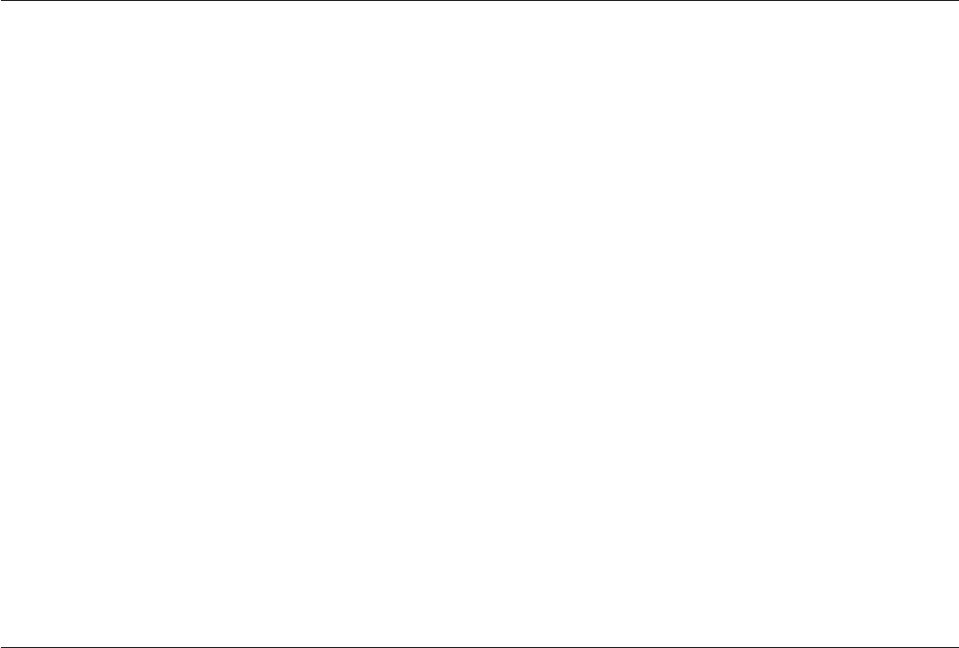
Remarks
DSLogFatal writes the fatal error message to the job log file and aborts the job. DSLogFatal never returns
to the calling before/after subroutine, so it should be used with caution. If a job stops with a fatal error, it
must be reset by using the Director client before it can be rerun.
In a before/after subroutine, it is better to log a warning message (using DSLogWarn) and exit with a
nonzero error code, which allows InfoSphere DataStage to stop the job cleanly.
DSLogFatal should not be used in a transform. Use DSTransformError instead.
Example
Call DSLogFatal("Cannot open file", "MyRoutine")
DSLogInfo
Logs an information message in a job's log file.
Syntax
Call DSLogInfo (Message,CallingProgName)
Message (input) is the information message you want to log. Message is automatically prefixed with the
name of the current stage and the calling program.
CallingProgName (input) is the name of the transform or before/after subroutine that calls the DSLogInfo
subroutine.
Remarks
DSLogInfo writes the message text to the job log file as an information message and returns to the calling
routine or transform. If DSLogInfo is called during the test phase for a newly created routine in the
repository, the two arguments are displayed in the results window.
Unlimited information messages can be written to the job log file. However, if a lot of messages are
produced, the job might run slowly and the Director client might take some time to display the job log
file.
Example
Call DSLogInfo("Transforming: ":Arg1, "MyTransform")
DSLogToController
This routine might be used to put an info message in the log file of the job controlling this job, if any. If
there isn't one, the call is just ignored.
Syntax
Call DSLogToController(MsgString)
MsgString is the text to be logged. The log event is of type Information.
Remarks
If the current job is not under control, a silent exit is performed.
Chapter 7. BASIC Programming 195

Example
Call DSLogToController("This is logged to parent")
DSLogWarn
Logs a warning message in a job's log file.
Syntax
Call DSLogWarn (Message,CallingProgName)
Message (input) is the warning message you want to log. Message is automatically prefixed with the name
of the current stage and the calling before/after subroutine.
CallingProgName (input) is the name of the before/after subroutine that calls the DSLogWarn subroutine.
Remarks
DSLogWarn writes the message to the job log file as a warning and returns to the calling before/after
subroutine. If the job has a warning limit defined for it, when the number of warnings reaches that limit,
the call does not return and the job is aborted.
DSLogWarn should not be used in a transform. Use DSTransformError instead.
Example
If InputArg > 100 Then
Call DSLogWarn("Input must be =< 100; received
":InputArg,"MyRoutine")
End Else
* Carry on processing unless the job aborts
End
DSMakeJobReport
Generates a report describing the complete status of a valid attached job.
Syntax
ReportText = DSMakeJobReport(JobHandle,ReportLevel,LineSeparator)
JobHandle is the string as returned from DSAttachJob.
ReportLevel specifies the type of report and is one of the following:
v0 - basic report. Text string containing start/end time, time elapsed and status of job.
v1 - stage/link detail. As basic report, but also contains information about individual stages and links
within the job.
v2 - text string containing full XML report.
By default the generated XML will not contain a <?xml-stylesheet?> processing instruction. If a stylesheet
is required, specify a ReportLevel of 2 and append the name of the required stylesheet URL, that is,
2;styleSheetURL. This inserts a processing instruction into the generated XML of the form:
<?xml-stylesheet type=text/xsl" href="styleSheetURL"?>
LineSeparator is the string used to separate lines of the report. Special values recognized are:
v"CRLF" => CHAR(13):CHAR(10)
196 Server Job Developer's Guide
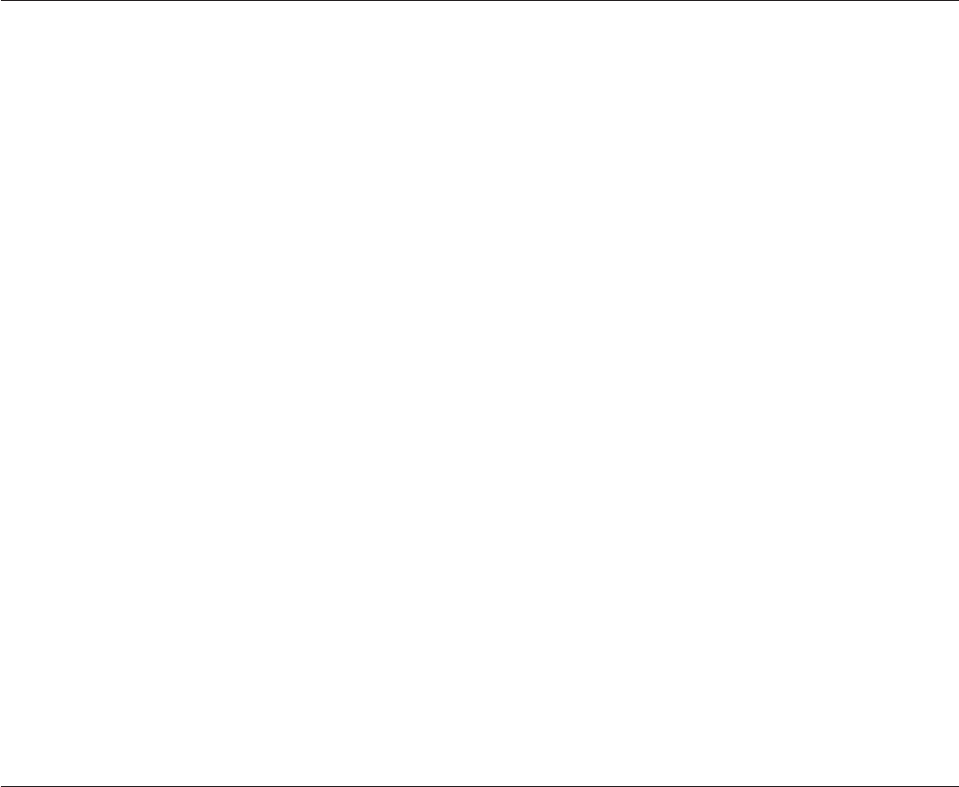
v"LF" => CHAR(10)
v"CR" => CHAR(13)
The default is CRLF if on Windows, else LF.
Remarks
If a bad job handle is given, or any other error is encountered, information is added to the ReportText.
Example
h$ = DSAttachJob("MyJob", DSJ.ERRNONE)
rpt$ = DSMakeJobReport(h$,0,"CRLF")
DSMakeMsg
Insert arguments into a message template. Optionally, it will look up a template ID in the standard
InfoSphere DataStage message file, and use any returned message template instead of that given to the
routine.
Syntax
FullText = DSMakeMsg(Template,ArgList)
FullText is the message with parameters substituted
Template is the message template, in which %1, %2 and so on are to be substituted with values from the
equivalent position in ArgList. If the template string starts with a number followed by "\", that is
assumed to be part of a message id to be looked up in the InfoSphere DataStage message file.
Note: If an argument token is followed by "[E]", the value of that argument is assumed to be a job control
error code, and an explanation of it will be inserted in place of "[E]". (See the DSTranslateCode function.)
ArgList is the dynamic array, one field per argument to be substituted.
Remarks
This routine is called from job control code created by the JobSequence Generator.
It will also perform local job parameter substitution in the message text. That is, if called from within a
job, it looks for substrings such as "#xyz#" and replaces them with the value of the job parameter named
"xyz".
Example
t$ = DSMakeMsg("Error calling DSAttachJob(%1)<L>%2",
→jb$:@FM:DSGetLastErrorMsg())
DSPrepareJob
Used to ensure that a compiled job is in the correct state to be run or validated.
Syntax
JobHandle = DSPrepareJob(JobHandle)
JobHandle is the handle, as returned from DSAttachJob(), of the job to be prepared.
Chapter 7. BASIC Programming 197
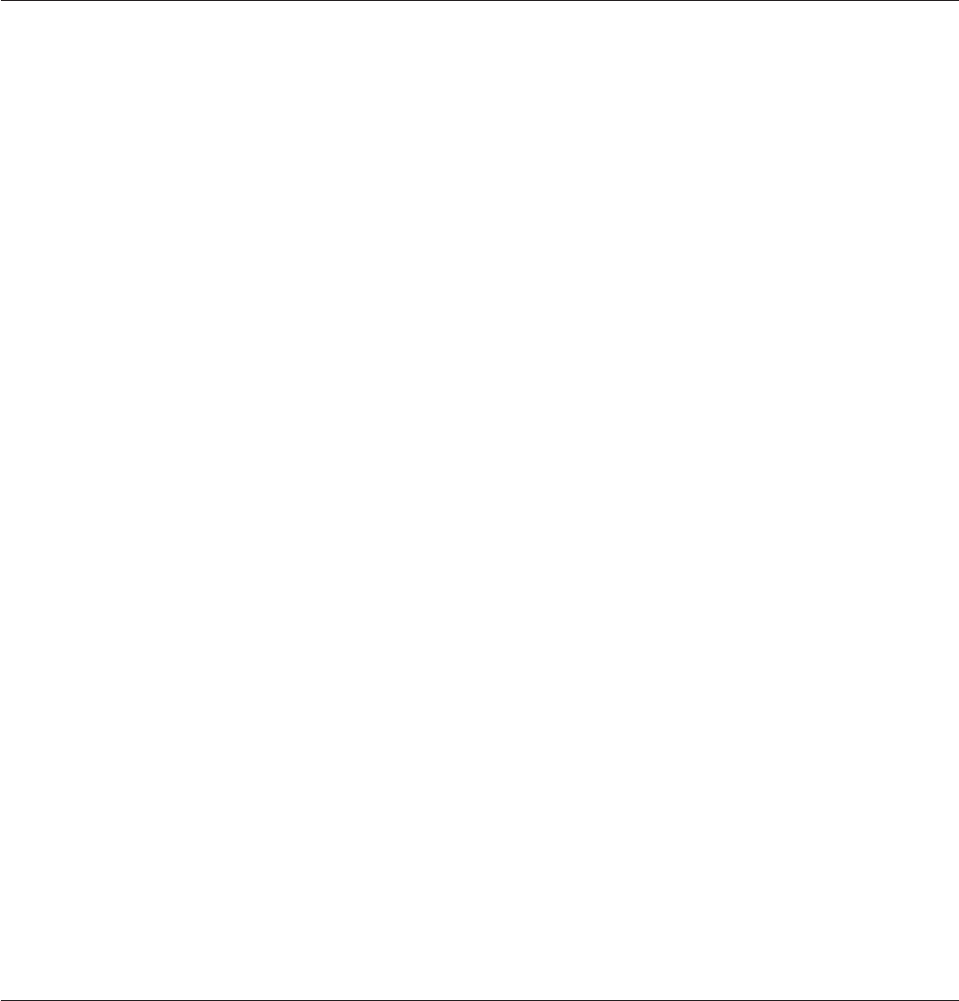
JobHandle is either the original handle or a new one. If returned as 0, an error occurred and a message is
logged.
Example
h$ = DSPrepareJob(h$)
DSRunJob
Starts a job running. Note that this call is asynchronous; the request is passed to the runtime engine, but
you are not informed of its progress.
Syntax
ErrCode = DSRunJob (JobHandle,RunMode)
JobHandle is the handle for the job as derived from DSAttachJob.
RunMode is the name of the mode that the job is to be run in and is one of:
vDSJ.RUNNORMAL (Default) Standard job run.
vDSJ.RUNRESET Job is to be reset.
vDSJ.RUNVALIDATE Job is to be validated only.
vDSJ.RUNRESTART Restartable job sequence is to be restarted with the original job parameter values.
ErrCode is 0 if DSRunJob is successful, otherwise it is one of the following negative integers:
vDSJE.BADHANDLE Invalid JobHandle.
vDSJE.BADSTATE Job is not in the right state (compiled, not running).
vDSJE.BADTYPE RunMode is not a known mode.
Remarks
If the controlling job is running in validate mode, then any calls of DSRunJob will act as if RunMode was
DSJ.RUNVALIDATE, regardless of the actual setting.
A job in validate mode will run its JobControl routine (if any) rather than just check for its existence, as is
the case for before/after routines. This allows you to examine the log of what jobs it started up in
validate mode.
After a call of DSRunJob, the controlled job's handle is unloaded. If you require to run the same job
again, you must use DSDetachJob and DSAttachJob to set a new handle. Note that you will also need to
use DSWaitForJob, as you cannot attach to a job while it is running.
Example
The following command starts the job qsales in standard mode:
RunErr = DSRunJob(qsales_handle, DSJ.RUNNORMAL)
DSSendMail
This routine is an interface to a sendmail program that is assumed to exist somewhere in the search path
of the current user (on the engine tier host). It hides the different call interfaces to various sendmail
programs, and provides a simple interface for sending text. For example:
198 Server Job Developer's Guide

Syntax
Reply = DSSendMail(Parameters)
Parameters is a set of name:value parameters, separated by either a mark character or "\n".
Currently recognized names (case-insensitive) are:
v"From" Mail address of sender, for example, Me@SomeWhere.com
Can only be left blank if the local template file does not contain a "%from%" token.
v"To" Mail address of recipient, for example, You@ElseWhere.com
Can only be left blank if the local template file does not contain a "%to%" token.
v"Subject" Something to put in the subject line of the message.
Refers to the "%subject%" token. If left as "", a standard subject line will be created, along the lines of
"From InfoSphere DataStage job: jobname"
v"Server" Name of host through which the mail should be sent.
might be omitted on systems (such as Unix) where the SMTP host name can be and is set up
externally, in which case the local template file presumably will not contain a "%server%" token.
v"Body" Message body.
Can be omitted. An empty message will be sent. If used, it must be the last parameter, to allow for
getting multiple lines into the message, using "\n" for line breaks. Refers to the "%body%" token.
Note: The text of the body might contain the tokens "%report% or %fullreport% anywhere within it,
which will cause a report on the current job status to be inserted at that point. A full report contains
stage and link information as well as job status.
Reply. Possible replies are:
vDSJE.NOERROR (0) OK
vDSJE.NOPARAM Parameter name missing - field does not look like 'name:value'
vDSJE.NOTEMPLATE Cannot find template file
vDSJE.BADTEMPLATE Error in template file
Remarks
The routine looks for a local file, in the current project directory, with a well-known name. That is, a
template to describe exactly how to run the local sendmail command.
Example
code = DSSendMail("From:me@here\nTo:You@there\nSubject:Hi ya\nBody:Line1\nLine2")
DSSetDisableJobHandler
Enable or disable job-level message handling.
Syntax
ErrCode = DSSetDisableJobHandler (JobHandle,value)
JobHandle is the handle for the job as derived from DSAttachJob.
value is TRUE to disable job-level message handling, or FALSE to enable job-level message handling.
ErrCode is 0 if DSSetDisableJobHandler is successful, otherwise it is one of the following negative
integers:
Chapter 7. BASIC Programming 199
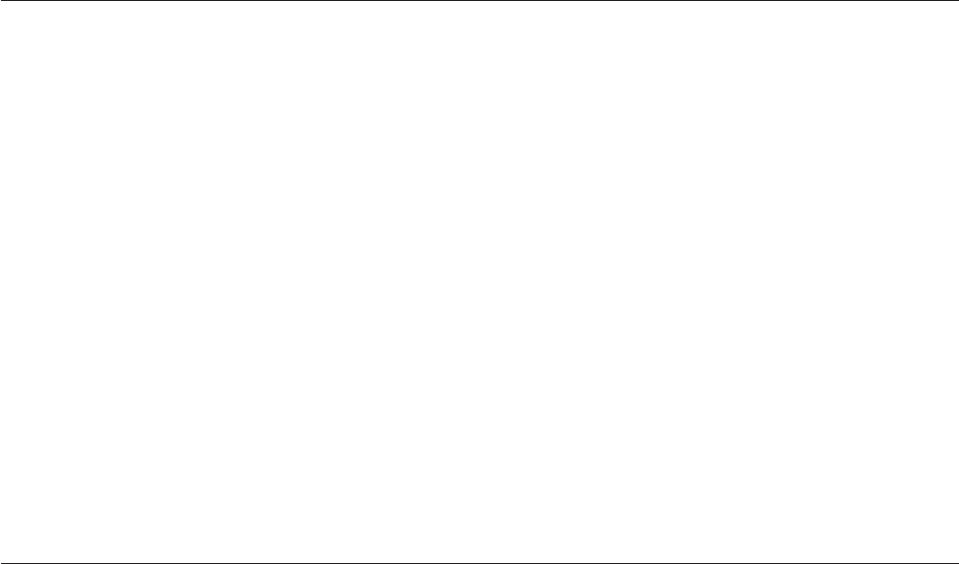
vDSJE.BADHANDLE Invalid JobHandle.
vDSJE.BADVALUE value is not appropriate for that parameter type.
Example
The following command disables job-level message handling for the qsales job:
GenErr = DSSetDisableJobHandler (qsales_handle, TRUE)
DSSetDisableProjectHandler
Enable or disable project-level message handling.
Syntax
ErrCode = DSSetDisableProjectHandler (ProjectHandle,value)
ProjectHandle is the value returned from DSOpenProject.
value is TRUE to disable project-level message handling, or FALSE to enable project-level message
handling.
ErrCode is 0 if DSSetDisableProjectHandler is successful, otherwise it is one of the following negative
integers:
vDSJE.BADHANDLE Invalid ProjectHandle.
vDSJE.BADVALUE value is not appropriate for that parameter type.
Example
The following command disables project-level message handling for the qsales project:
GenErr = DSSetDisableProjectHandler (qsales_handle, TRUE)
DSSetGenerateOpMetaData
Use this to specify whether the job generates operational metadata or not. This overrides the default
setting for the project.
Syntax
ErrCode = DSSetGenerateOpMetaData (JobHandle,value)
JobHandle is the handle for the job as derived from DSAttachJob.
value is TRUE to generate operational metadata, FALSE to not generate operational metadata.
ErrCode is 0 if DSRunJob is successful, otherwise it is one of the following negative integers:
vDSJE.BADHANDLE Invalid JobHandle.
vDSJE.BADTYPE value is wrong.
Example
The following command causes the job qsales to generate operational metadata whatever the project
default specifies:
GenErr = DSSetGenerateOpMetaData(qsales_handle, TRUE)
200 Server Job Developer's Guide
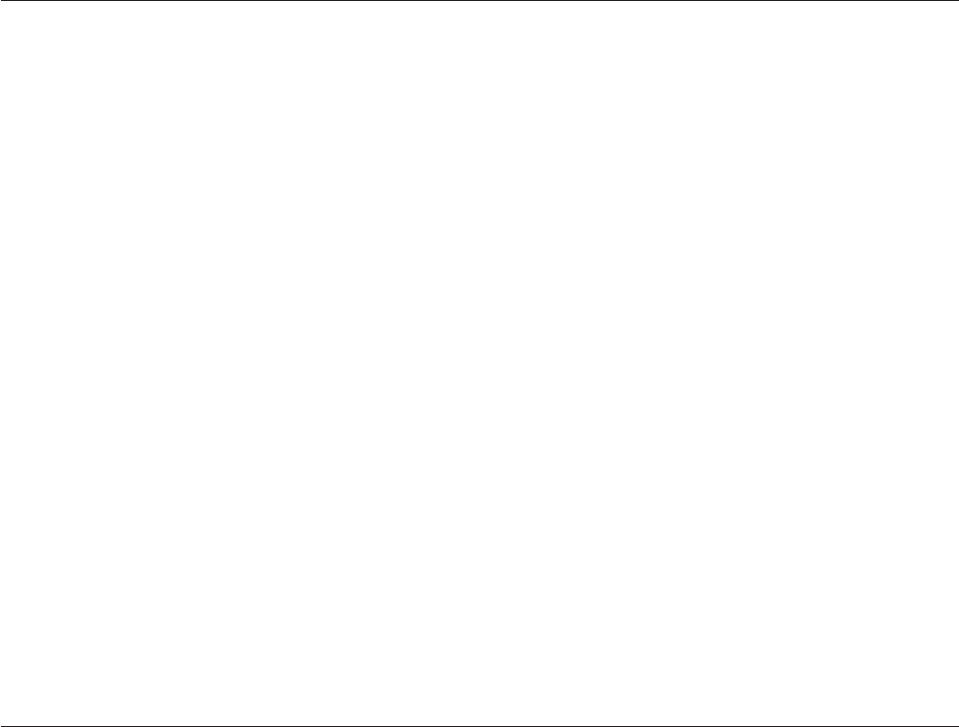
DSSetJobLimit
By default a controlled job inherits any row or warning limits from the controlling job. These can,
however, be overridden using the DSSetJobLimit function.
Syntax
ErrCode = DSSetJobLimit (JobHandle,LimitType,LimitValue)
JobHandle is the handle for the job as derived from DSAttachJob.
LimitType is the name of the limit to be applied to the running job and is one of:
vDSJ.LIMITWARN Job to be stopped after LimitValue warning events.
vDSJ.LIMITROWS Stages to be limited to LimitValue rows.
LimitValue is an integer specifying the value to set the limit to. Set this to 0 to specify unlimited warnings.
ErrCode is 0 if DSSetJobLimit is successful, otherwise it is one of the following negative integers:
vDSJE.BADHANDLE Invalid JobHandle.
vDSJE.BADSTATE Job is not in the right state (compiled, not running).
vDSJE.BADTYPE LimitType is not a known limiting condition.
vDSJE.BADVALUE LimitValue is not appropriate for the limiting condition type.
Example
The following command sets a limit of 10 warnings on the qsales job before it is stopped:
LimitErr = DSSetJobLimit(qsales_handle,
→ DSJ.LIMITWARN, 10)
DSSetParam
Specifies job parameter values before running a job. Any parameter not set will be defaulted.
Syntax
ErrCode = DSSetParam (JobHandle,ParamName,ParamValue)
JobHandle is the handle for the job as derived from DSAttachJob.
ParamName is a string giving the name of the parameter.
ParamValue is a string giving the value for the parameter.
ErrCode is 0 if DSSetParam is successful, otherwise it is one of the following negative integers:
vDSJE.BADHANDLE Invalid JobHandle.
vDSJE.BADSTATE Job is not in the right state (compiled, not running).
vDSJE.BADPARAM ParamName is not a known parameter of the job.
vDSJE.BADVALUE ParamValue is not appropriate for that parameter type.
Example
The following commands set the quarter parameter to 1 and the startdate parameter to 1/1/97 for the
qsales job:
Chapter 7. BASIC Programming 201

paramerr = DSSetParam (qsales_handle, "quarter", "1")
paramerr = DSSetParam (qsales_handle, "startdate",
→ "1997-01-01")
DSSetUserStatus
Applies only to the current job, and does not take a JobHandle parameter. It can be used by any job in
either a JobControl or After routine to set a termination code for interrogation by another job. In fact, the
code might be set at any point in the job, and the last setting is the one that will be picked up at any
time. So to be certain of getting the actual termination code for a job the caller should use DSWaitForJob
and DSGetJobInfo first, checking for a successful finishing status.
This routine is defined as a subroutine not a function because there are no possible errors.
Syntax
Call DSSetUserStatus (UserStatus)
UserStatus String is any user-defined termination message. The string will be logged as part of a suitable
"Control" event in the calling job's log, and stored for retrieval by DSGetJobInfo, overwriting any
previous stored string.
This string should not be a negative integer, otherwise it might be indistinguishable from an internal
error in DSGetJobInfo calls.
Example
The following command sets a termination code of "sales job done":
Call DSSetUserStatus("sales job done")
DSStopJob
This routine should only be used after a DSRunJob has been issued. It immediately sends a stop request
to the runtime engine. The call is asynchronous. If you need to know that the job has actually stopped,
you must call DSWaitForJob or use the Sleep statement and poll for DSGetJobStatus. Note that the stop
request gets sent regardless of the job's current status.
Syntax
ErrCode = DSStopJob (JobHandle)
JobHandle is the handle for the job as derived from DSAttachJob.
ErrCode is 0 if DSStopJob is successful, otherwise it might be the following:
vDSJE.BADHANDLE Invalid JobHandle.
Example
The following command requests that the qsales job is stopped:
stoperr = DSStopJob(qsales_handle)
DSTransformError
Logs a warning message to a job log file. This function is called from transforms only.
202 Server Job Developer's Guide
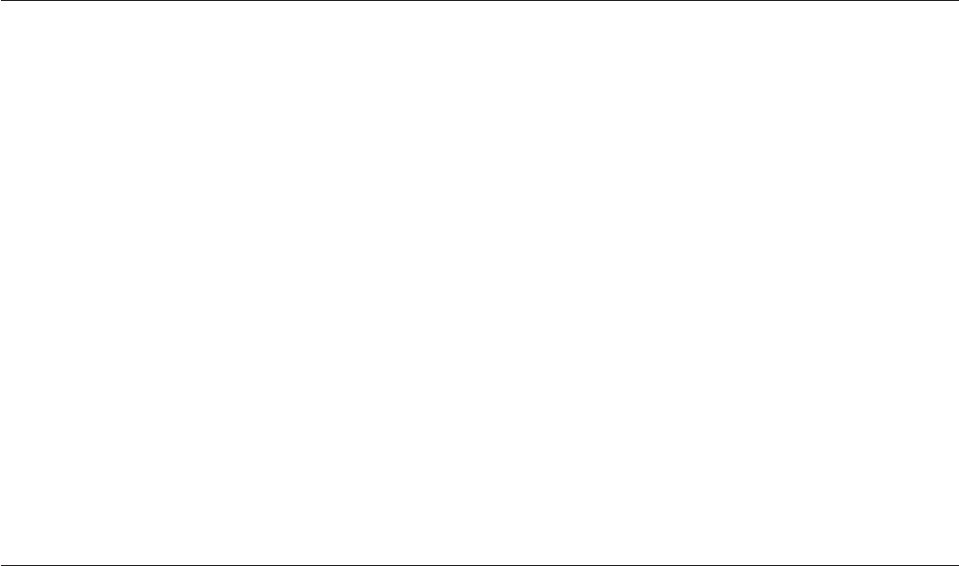
Syntax
Call DSTransformError (Message,TransformName)
Message (input) is the warning message you want to log. Message is automatically prefixed with the name
of the current stage and the calling transform.
TransformName (input) is the name of the transform that calls the DSTransformError subroutine.
Remarks
DSTransformError writes the message (and other information) to the job log file as a warning and returns
to the transform. If the job has a warning limit defined for it, when the number of warnings reaches that
limit, the call does not return and the job is aborted.
In addition to the warning message, DSTransformError logs the values of all columns in the current rows
for all input and output links connected to the current stage.
Example
Function MySqrt(Arg1)
If Arg1 < 0 Then
Call DSTransformError("Negative value:"Arg1, "MySqrt")
Return("0") ;*transform produces 0 in this case
End
Result = Sqrt(Arg1) ;* else return the square root
Return(Result)
DSTranslateCode
Converts a job control status or error code into an explanatory text message.
Syntax
Ans = DSTranslateCode(Code)
Code is:
vIf Code > 0, it's assumed to be a job status.
vIf Code < 0, it's assumed to be an error code.
v(0 should never be passed in, and will return "no error")
Ans is the message associated with the code.
Remarks
If Code is not recognized, then Ans will report it.
Example
code$ = DSGetLastErrorMsg()
ans$ = DSTranslateCode(code$)
DSWaitForFile
Suspend a job until a named file either exists or does not exist.
Syntax
Reply = DSWaitForFile(Parameters)
Chapter 7. BASIC Programming 203

Parameters is the full path of file to wait on. No check is made as to whether this is a reasonable path (for
example, whether all directories in the path exist). A path name starting with "-", indicates a flag to check
the nonexistence of the path. It is not part of the path name.
Parameters might also end in the form " timeout:NNNN" (or "timeout=NNNN") This indicates a
non-default time to wait before giving up. There are several possible formats, case-insensitive:
vnnn number of seconds to wait (from now)
vnnnS ditto
vnnnM number of minutes to wait (from now)
vnnnH number of hours to wait (from now)
vnn:nn:nn wait until this time in 24HH:NN:SS. If this or nn:nn time has passed, will wait till next day.
The default timeout is the same as "12H".
The format might optionally terminate "/nn", indicating a poll delay time in seconds. If omitted, a default
poll time is used.
Reply might be:
vDSJE.NOERROR (0) OK - file now exists or does not exist, depending on flag.
vDSJE.BADTIME Unrecognized Timeout format
vDSJE.NOFILEPATH File path missing
vDSJE.TIMEOUT Waited too long
Examples
Reply = DSWaitForFile("C:\ftp\incoming.txt timeout:2H")
(wait 7200 seconds for file on C: to exist before it gives up.)
Reply = DSWaitForFile("-incoming.txt timeout=15:00")
(wait until 3 p.m. for file in local directory to NOT exist.)
Reply = DSWaitForFile("incoming.txt timeout:3600/60")
(wait 1 hour for a local file to exist, looking once a minute.)
DSWaitForJob
This function is only valid if the current job has issued a DSRunJob on the given JobHandle(s). If one of
the jobs whose handles are in the list has finished, the DSWaitForJob function returns immediately. If
none of the jobs has finished, the DSWaitForJob function returns as soon as one of the jobs finishes.
Syntax
ErrCode = DSWaitForJob (JobHandle)
JobHandle is the string returned from DSAttachJob. If commas are contained, JobHandle is a
comma-delimited set of job handles, representing a list of jobs to be waited for.
ErrCode is 0 if no error, else possible error values (<0) are:
vDSJE.BADHANDLE Invalid JobHandle.
vDSJE.WRONGJOB Job for this JobHandle was not run from within this job.
ErrCode is >0 => handle of the job that finished from a multi-job wait.
204 Server Job Developer's Guide
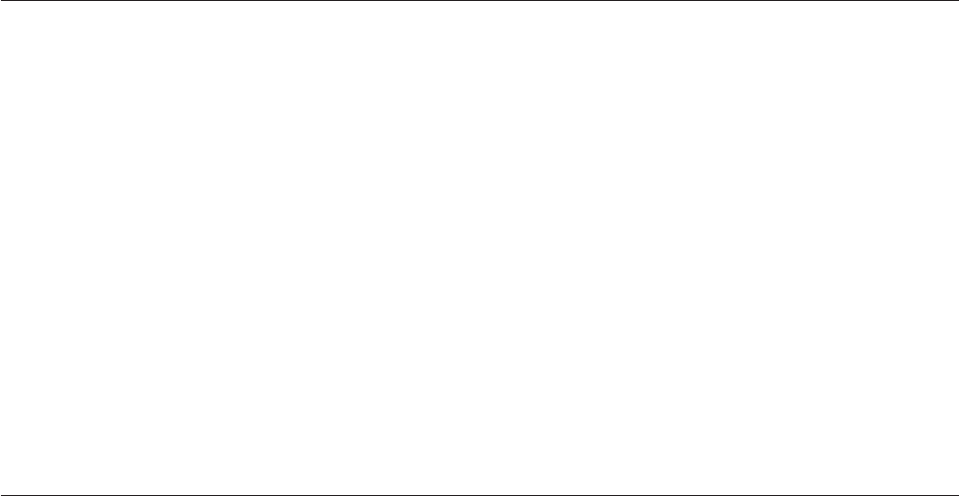
Remarks
DSWaitForJob waits for either a single job or multiple jobs.
Example
To wait for the return of the qsales job:
WaitErr = DSWaitForJob(qsales_handle)
Dtx Function
Converts a decimal integer to hexadecimal.
Syntax
Dtx (number [,size])
number is the decimal number to be converted. If number is a null value, null is returned.
size is the minimum number of characters in the hexadecimal value. The returned value is padded with
leading zeros as required. If size is a null value, a runtime error occurs.
Example
This is an example of the Dtx function used to convert a decimal number to a hexadecimal string
representation:
MyNumber = 47
MyHex = Dtx(MyNumber) ;* returns "2F"
MyHex = Dtx(MyNumber, 4) ;* returns "002F"
Ebcdic Function
Converts the values of characters in a string from ASCII to EBCDIC format.
Syntax
Ebcdic (string)
string is the string or expression that you want to convert. If string is a null value, a runtime error occurs.
Remarks
The Ebcdic and Ascii functions perform complementary operations.
Note: If NLS is enabled, this function might return data that is not recognized by the current character
set map.
Example
This example shows the Ebcdic function being used to convert a string of ASCII bytes:
AsciiStr = "A1"
EbcdicStr = Ebcdic(AsciiStr) ;* convert all bytes to EBCDIC
* (Letter A is decimal 193, digit 1 is decimal 241 in EBCDIC)
If EbcdicStr = Char(193):Char(241) Then
... ;* ... so this branch is taken
EndIf
Chapter 7. BASIC Programming 205

End Statement
Indicates the end of a program, a subroutine, or a block of statements.
Syntax
End
End Case
Remarks
Use an End statement in the middle of a program to end a section of an If statement or other conditional
statements.
Use End Case to end a set of Case statements.
Examples
This example illustrates the use of an End statement with various forms of If...Then construction in a
routine:
Function MyTransform(Arg1, Arg2, Arg3)
* Then and Else clauses occupying a single line each:
If Arg1 Matches "A..."
Then Reply = 1
Else Reply = 2
* Multi-line clauses:
If Len(arg1) > 10 Then
Reply += 1
Reply = Arg2 * Reply
End Else
Reply += 2
Reply = (Arg2 - 1) * Reply
End
* Another style of multiline clauses:
If Len(Arg1) > 20
Then
Reply += 2
Reply = Arg3 * Reply
End
Else
Reply += 4
Reply = (Arg3 - 1) * Reply
End
Return(Reply)
This example uses an End Case statement with a Case statement:
Function MyTransform(Arg1)
Begin Case
Case Arg1 = 1
Reply = "A"
Case Arg1 = 2
Reply = "B"
Case Arg1 > 2 And Arg1 < 11
Reply = "C"
Case @True ;* all other values
Call DSTransformError("Bad arg":Arg1, "MyTransform"
Reply = ""
End Case
Return(Reply)
206 Server Job Developer's Guide
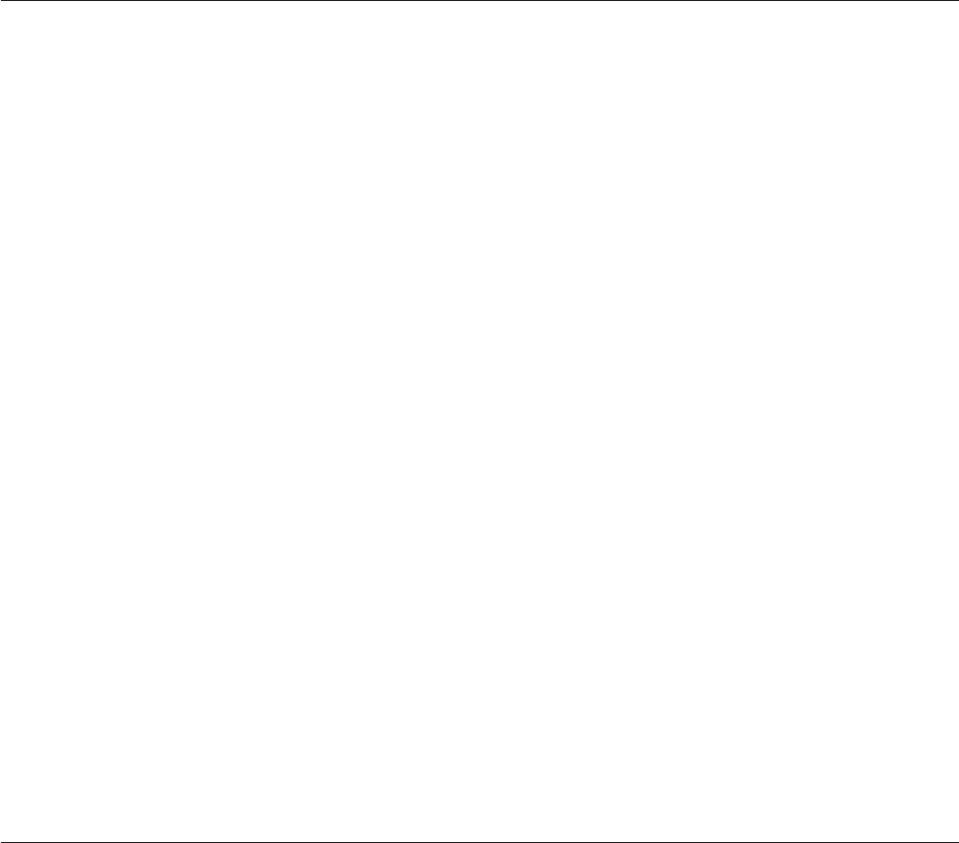
Equate Statement
Equates a value to a symbol or a literal string during compilation. Not available in expressions.
Syntax
Equate symbol To value [,symbol To value] ...
Equate symbol Literally value [,symbol Literally value] ...
symbol is the equate name you want to give to a value in your program. symbol must not be a number.
value is the value you want to identify by symbol.value must be quoted.
To specifies that value is any type of expression.
Literally (or Lit) specifies that value is a literal string.
Remarks
You can equate symbol only once, otherwise you get a compiler error.
Example
The following example illustrates the use of both Equate...To and Equate...Literally to set symbols in
code:
Function MyFunction(Arg1, Arg2)
Equate Option1 To "O1"
Equate Option2 To "O2"
Equate TestOption Literally "If Arg1 = "
TestOption Option1 Then ;* code becomes: If Arg1 = "1 Then
Ans = ...
End
TestOption Option2 Then ;* code becomes: If Arg1 = "O2" Then
Ans = ...
End
Return(Ans)
Ereplace Function
Replaces one or more instances of a substring.
Syntax
Ereplace (string,substring,replacement [,number [,start]])
string is the string or expression.
substring is the substring you want to replace. If substring is an empty string, the value of string is
returned.
replacement is the replacement substring. If replacement is an empty string, all occurrences of substring are
removed.
number specifies the number of instances of substring to replace. To change all instances, use a value less
than 1.
start specifies the first instance to replace. A value less than 1 defaults to 1.
Chapter 7. BASIC Programming 207
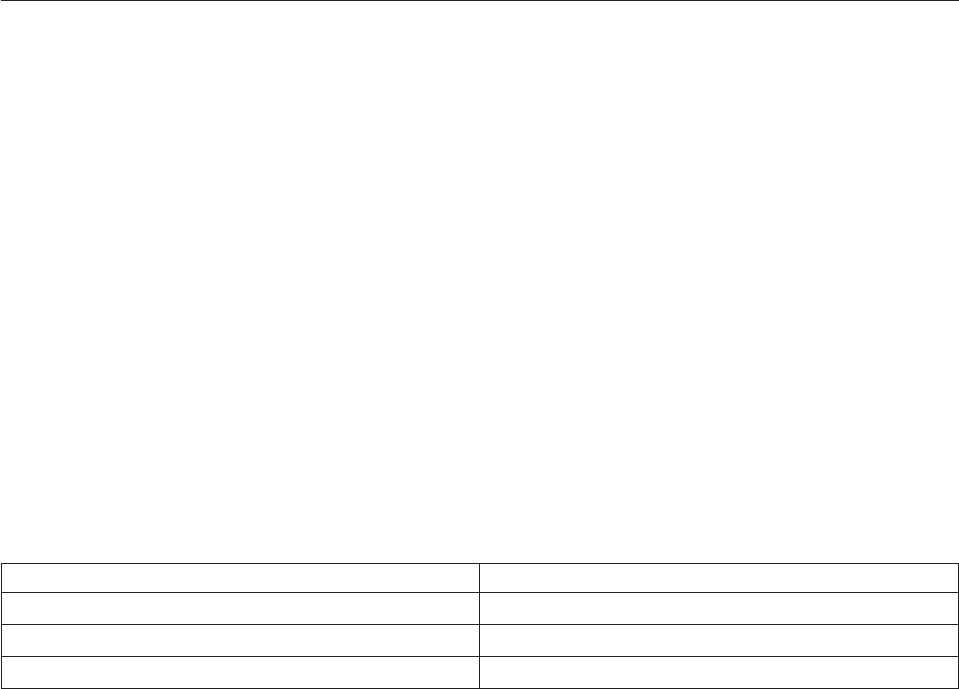
Remarks
A null value for string returns a null value. If you use a null value for any other variable, a runtime error
occurs.
Examples
The following example replaces all occurrences of one substring with another:
MyString = "AABBCCBBDDBB"
NewString = Ereplace(MyString, "BB", "xxx")
* The result is "AAxxxCCxxxDDxxx"
The following example replaces only the first two occurrences:
MyString = "AABBCCBBDDBB"
NewString = Ereplace(MyString, "BB", "xxx", 2, 1)
* The result is "AAxxxCCxxxDDBB"
The following example removes all occurrences of the substring:
MyString = "AABBCCBBDDBB"
NewString = Ereplace(MyString, "BB", "")
* The result is "AACCDD"
Exchange Function
Replaces a character in a string.
Syntax
Exchange (string,find.character,replace.character)
string is the string or expression containing the character to replace. A null string returns a null.
find.character is the hexadecimal value of the character to find. If find.character is a null value, Exchange
fails and generates a runtime error.
replace.character is the hexadecimal value of the replacement character. If the value of replacement.character
is FF, find.character is deleted from the string. If replace.character is a null value, Exchange fails and
generates a runtime error.
Remarks
Exchange replaces all occurrences of the specified character.
If NLS is enabled, Exchange uses the first two bytes of find.character and replace.character. Characters are
evaluated as follows:
Bytes Evaluated as...
00 through FF 00 through FF
00 through FA Unicode characters 0000 through FA
FB through FE System delimiters
Example
In the following example, 41 is the hexadecimal value for the character "A" and 2E is the hexadecimal
value for the period (.) character:
208 Server Job Developer's Guide
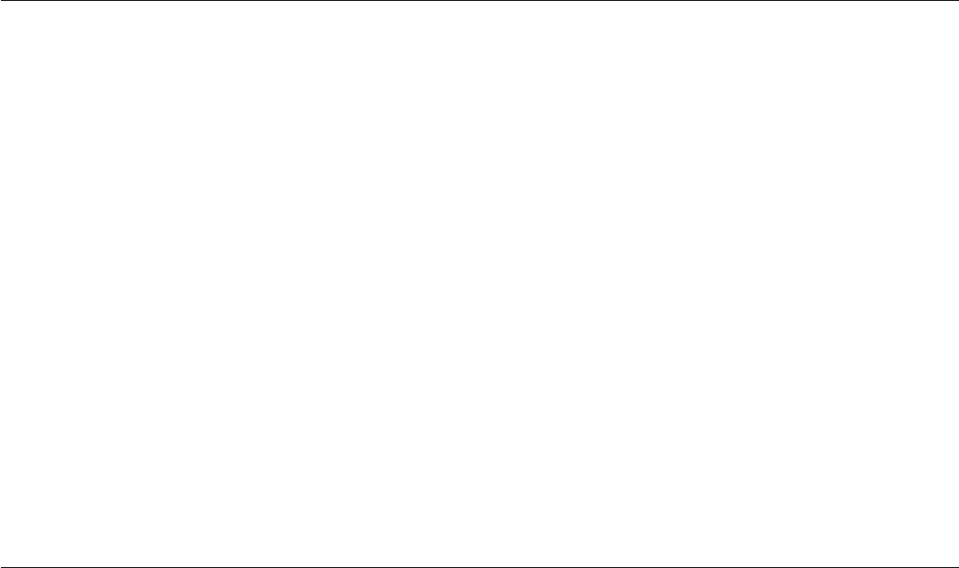
MyString = Exchange("ABABC", "41", "2E")
* result is ".B.BC"
* The above line is functionally equivalent to:
* MyString = Convert("A", ".", "ABABC")
Exp Function
Returns the value of "e" raised to the specified power.
Syntax
Exp (power)
power is a number or numeric expression specifying the power. A null value returns a null value. If power
is too large or too small, a warning message is generated and 0 is returned.
Remarks
The value of "e" is approximately 2.71828. The formula used to perform the calculation is:
Exp function value = 2.71828**(power)
Example
This example uses the Exp function to return "e" raised to a power:
* Define angle in radians.
MyAngle = 1.3
* Calculate hyperbolic secant.
MyHSec=2/(Exp(MyAngle) + Exp(-MyAngle))
Field Function
Returns delimited substrings in a string.
Syntax
Field (string,delimiter,instance [,number])
string is the string containing the substring. If string is a null value, null is returned.
delimiter is the character that delimits the substring. If delimiter is an empty string, string is returned. If
string does not contain delimiter, an empty string is returned unless instance is 1, in which case string is
returned. If delimiter is a null value, a runtime error occurs. If more than one substring is returned,
delimiters are returned with the substrings.
instance specifies which instance of delimiter terminates the substring. If instance is less than 1, 1 is
assumed. If string does not contain instance, an empty string is returned. If instance is a null value, a
runtime error occurs.
number specifies the number of delimited substrings to return. If number is an empty string or less than 1,
1 is assumed. If number is a null value, a runtime error occurs.
Examples
In the following example the variable MyString is set to the data between the third and fourth
occurrences of the delimiter "#":
MyString = Field("###DHHH#KK","#", 4) ;* returns "DHHH"
Chapter 7. BASIC Programming 209

In the following example SubString is set to "" since the delimiter "/" does not appear in the string:
MyString = "London+0171+NW2+AZ"
SubString = Field(Mystring, "/", 1) ;* returns ""
In the following example SubString is set to "0171+NW2" since two fields were requested using the
delimiter "+" (the second and third fields):
MyString = "London+0171+NW2+AZ"
SubString = Field(Mystring, "+", 2, 2)
* returns "0171+NW2"
FieldStore Function
Modifies character strings by inserting, deleting, or replacing fields separated by specified delimiters.
Syntax
FieldStore (string,delimiter,start,number,new.fields)
string is the string to be modified. If string is a null value, null is returned.
delimiter delimits the fields and can be any single ASCII character. If delimiter is null, there is a runtime
error.
start is the number of the field to start the modification.
vIf start is greater than the number of fields in string, the string is padded with empty fields before
processing begins.
vIf start is null, there is a runtime error.
number is the number of fields of new.fields to insert in string.
vIf number is positive, number fields in string are replaced with the first number fields of new.fields.
vIf number is negative, number fields in string are replaced with all the fields in new.fields.
vIf number is 0, all the fields in new.fields are inserted in string before the field specified by start.
vIf number is null, there is a runtime error.
new.fields is a string or expression containing the new fields to use. If new.fields is null, there is a runtime
error.
Example
The following examples show several different ways of replacing substrings within a string:
MyString = "1#2#3#4#5"
String = Fieldstore(MyString, "#", 2, 2, "A#B")
* Above results in: "1#A#B#4#5"
String2 = Fieldstore(MyString, "#", 2, -2, "A#B")
* Above results in: "1#A#B#4#5"
String3 = Fieldstore(MyString, "#", 2, 0, "A#B")
* Above results in: "1#A#B#2#3#4#5"
String4 = Fieldstore(MyString, "#", 1, 4, "A#B#C#D")
* Above results in: "A#B#C#D#5"
String5 = Fieldstore(MyString, "#", 7, 3, "A#B#C#D")
* Above results in: "1#2#3#4#5##A#B#"
210 Server Job Developer's Guide
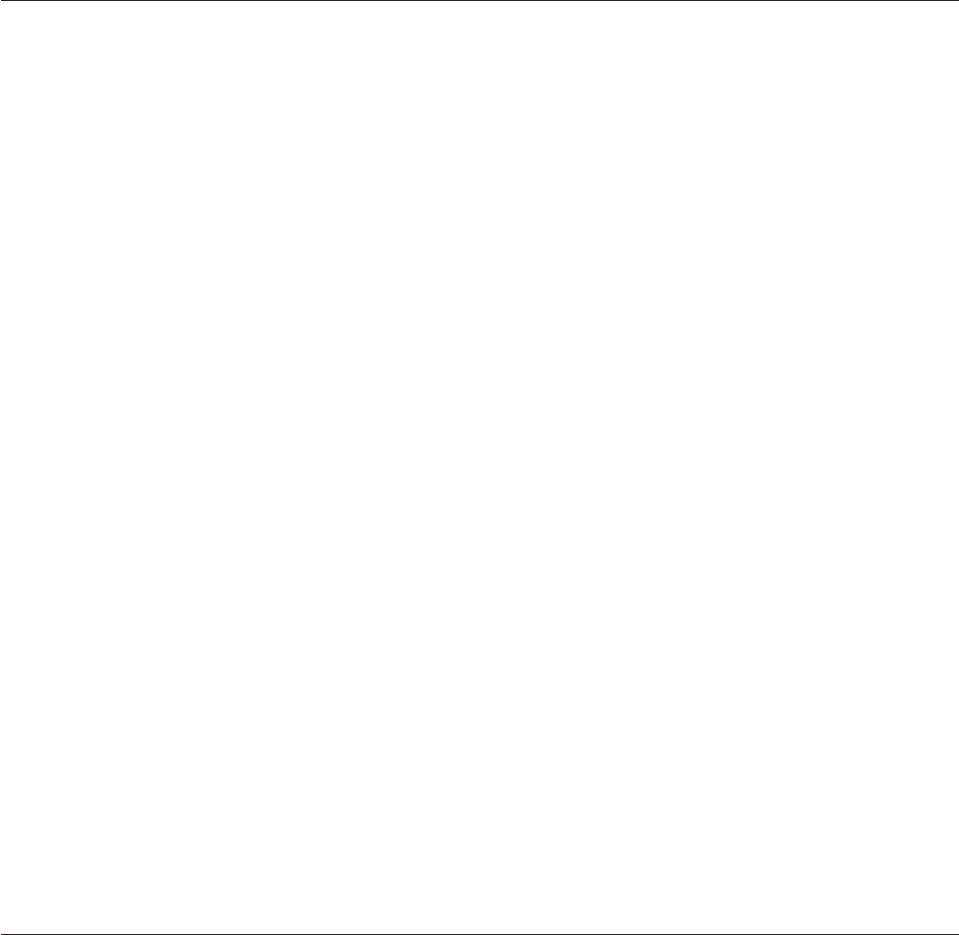
FIX Function
Use the FIX function to convert a numeric value to a floating-point number with a specified precision.
FIX lets you control the accuracy of computation by eliminating excess or unreliable data from numeric
results. For example, a bank application that computes the interest accrual for customer accounts does not
need to deal with credits expressed in fractions of cents. An engineering application needs to throw away
digits that are beyond the accepted reliability of computations.
Syntax
FIX (number [,precision [,mode ]])
number is an expression that evaluates to the numeric value to be converted. If number evaluates to the
null value, null is returned.
precision is an expression that evaluates to the number of digits of precision in the floating-point number.
The default precision is 4.
mode is a flag that specifies how excess digits are handled. If mode is either 0 or not specified, excess
digits are rounded off. If mode is anything other than 0, excess digits are truncated.
Examples
The following example calculates a value to the default precision of 4:
REAL.VALUE = 37.73629273
PRINT FIX (REAL.VALUE)
This is the program output:
37.7363
The next example calculates the same value to two digits of precision. The first result is rounded off, the
second is truncated:
PRINT FIX (REAL.VALUE, 2)
PRINT FIX (REAL.VALUE, 2, 1)
This is the program output:
37.74
37.73
Fmt Function
Formats data for output.
Syntax
Fmt (string,format)
string is the string to be formatted. If string is a null value, null is returned.
format is an expression that defines how the string is to be formatted. If format is null, the Fmt function
fails. For detailed syntax, see Format Expression.
Remarks
The format expression provides a pattern for formatting the string. You can specify:
vThe length of the output field
Chapter 7. BASIC Programming 211

vA fill character to pad the field
vWhether the field is right-justified or left-justified
vA numerical, monetary, or date format
vA mask to act as a template for the field
Format Expression
Defines how the string is to be formatted.
Syntax
[length][fill]justification [edit][mask ]
Output Length
You specify the number of character positions in the output field using the length parameter. You must
specify length unless you specify mask. (You can specify length and mask.)
vIf string is smaller than length, it is padded with fill characters.
vIf string is larger than length, the string is divided into fields by a text mark, CHAR(251), inserted every
length characters. Each field is padded with fill characters to length.
Fill Character
You specify the fill parameter to define the fill character used to pad the output field to the size specified
by length. The default fill character is a space. If you want to use a numeric character or the letters L, R,
T, or Q as a fill character, you must enclose it in single quotation marks.
Justification
You specify the justification of the output using the justification parameter, which must be one of the
following codes:
LLeft justify and break at end of field.
RRight justify and break at end of field.
TLeft justify and break on space (suitable for text fields).
ULeft justify and break on field length.
Monetary and Numeric Formatting
The edit parameter lets you specify codes that format a string as numeric or monetary output:
Code Description
n[m]nis a number, 0 through 9, that specifies the number of decimal places to display. If you specify 0
for n, the value is rounded to the nearest integer. The output is padded with zeros or rounded to
the nth decimal place, if required.
mspecifies how to descale the value:
vA value of 0 descales the value by the current precision.
vA value of 1 through 9 descales the value by mminus the current precision.
If you do not specify m, the default value is 0. The default precision is 4.
212 Server Job Developer's Guide
$Prefixes a dollar sign to numeric output.
FPrefixes a franc sign to numeric output.
,Inserts a comma to separate thousands.
ZSuppresses leading zeros. It returns an empty string if the value is 0.
ESurrounds negative numbers with angle brackets.
CAppends cr to negative numbers.
DAppends db to positive numbers.
BAppends db to negative numbers.
MAppends a minus sign to negative numbers.
NSuppresses a minus sign on negative numbers.
TTruncates a number rather than rounding it.
YIf NLS is enabled, prefixes the yen/yuan character to the value.
The E,M,C,Dand Noptions define numeric representations for monetary use, using prefixes or
suffixes. If NLS is enabled, these options override the numeric and monetary conventions set for the
current locale.
Masked Output
You can specify a format template for the output using the mask parameter. For example, a format pattern
of 10L##-##-#### formats the string 31121999 to 31-12-1999. A mask can include any characters, but these
characters have special meaning:
#n Specifies that the data is displayed in a field of nfill characters. If the format expression does not
specify a fill character, a space is used.
%nSpecifies that the data is displayed in a field of nzeros.
*nSpecifies that the data is displayed in a field of nasterisks.
Any other characters followed by ninserts those characters in the output ntimes.
If you want to use numbers or special characters as literals, you must escape the character with a
backslash (\).
mask can be enclosed in parentheses for clarity, in which case you must also parenthesize the whole mask.
For example:
((###) ###-####)
The Status function returns the result of edit as follows:
0The edit code is successful.
1The string or expression is invalid.
2The edit code is invalid.
Formatting Exponential Numbers
These codes are available for formatting exponential expressions:
QorQR
Right justify an exponential expression and break on field length.
Chapter 7. BASIC Programming 213
QL Left justify an exponential expression and break on field length.
nEmUsed with Q,QR,orQL justification, nis the number of fractional digits, and mspecifies the
exponent. Each can be a number from 0 through 9.
n.mUsed with Q,QR,orQL justification, nis the number of digits preceding the decimal point, and
mis the number of fractional digits. Each can be a number from 0 through 9.
ZWhen used with the Qformat, only the trailing fractional zeros are suppressed, and a 0 exponent
is suppressed.
Examples
The following examples show the effect of various Fmt codes. In each case the result is shown as a string
so that all significant spaces are visible.
Format Expression
Formatted Value
X = Fmt("1234567", "14R2")
X = "1234567.00"
X = Fmt("1234567", "14R2$,"
X = " $1,234,567.00"
X = Fmt("12345", "14*R2$,"
X = "****$12,345.00"
X = Fmt("1234567", "14L2"
X = "1234567.00"
X = Fmt("0012345", "14R")
X = "0012345"
X = Fmt("0012345", "14RZ")
X = "12345"
X = Fmt("00000", "14RZ")
X=""
X = Fmt("12345", "14’0’R")
X = "00000000012345"
X = Fmt("ONE TWO THREE", "10T")
X = "ONE TWO ":T:"THREE"
X = Fmt("ONE TWO THREE", "10R")
X = "ONE TWO TH":T:"REE "
X = Fmt("AUSTRALIANS", "5T")
X = "AUSTR":T:"ALIAN":T:"S "
X = Fmt("89", "R#####")
X="89"
X = Fmt("6179328323", "L###-#######")
X = "617-9328323"
X = Fmt("123456789", "L#3-#3-#3")
X = "123-456-789"
X = Fmt("123456789", "R#5")
X = "56789"
X = Fmt("67890", "R#10")
X = " 67890"
214 Server Job Developer's Guide

X = Fmt("123456789", "L#5")
X = "12345"
X = Fmt("12345", "L#10")
X = "12345 "
X = Fmt("123456", "R##-##-##")
X = "12-34-56"
X = Fmt("555666898", "20*R2$,")
X = "*****$555,666,898.00"
X = Fmt("DAVID", "10.L")
X = "DAVID....."
X = Fmt("24500", "10R2$Z")
X = " $24500.00"
X = Fmt("0.12345678E1", "9*Q")
X = "*1.2346E0"
X = Fmt("233779", "R")
X = "233779"
X = Fmt("233779", "R0")
X = "233779"
X = Fmt("233779", "R00")
X = "2337790000"
X = Fmt("233779", "R2")
X = "233779.00"
X = Fmt("233779", "R20")
X = "2337790000.00"
X = Fmt("233779", "R24")
X = "233779.00"
X = Fmt("2337.79", "R")
X = "2337.79"
X = Fmt("2337.79", "R0"
X = "2338"
X = Fmt("2337.79", "R00")
X = "23377900"
X = Fmt("2337.79", "R2")
X = "2337.79"
X = Fmt("2337.79", "R20")
X = "23377900.00"
X = Fmt("2337.79", "R24")
X = "2337.79"
X = Fmt("2337.79", "R26")
X = "23.38"
FmtDP Function
In NLS mode, formats data in display positions rather than by character length.
Chapter 7. BASIC Programming 215
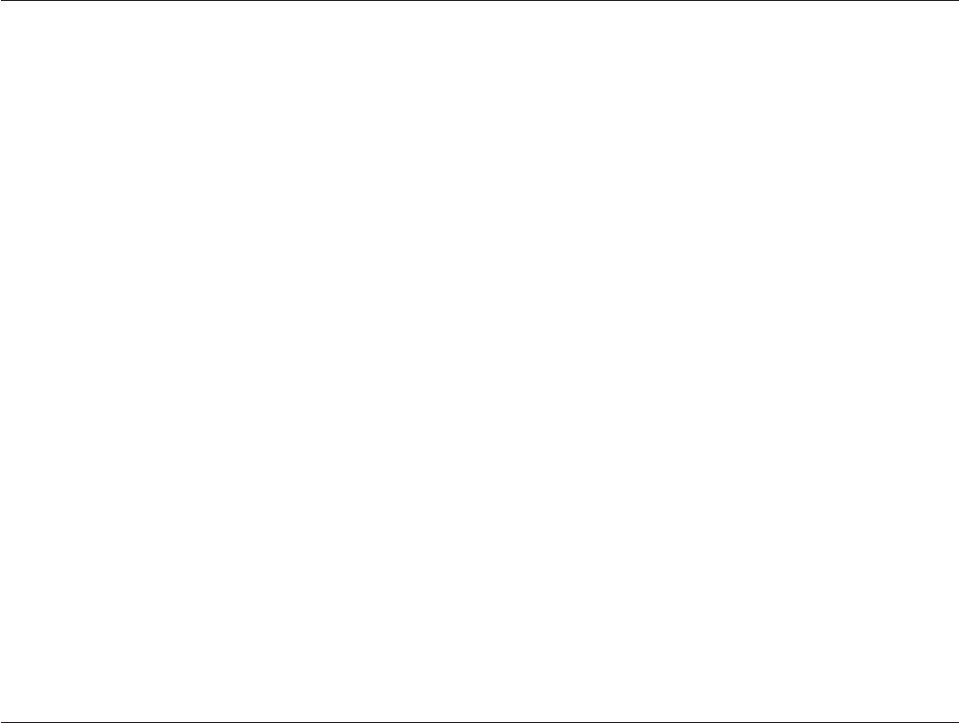
Syntax
FmtDP (string,format [, mapname])
string is the string to be formatted. If string is a null value, null is returned. Any unmappable characters
in the string are assumed to have a display length of 1.
format is an expression that defines how the string is to be formatted. If format is null, FmtDP fails. For
detailed syntax, see Format Expression.
mapname is the name of a character set map to use for the formatting. If mapname is not specified, the
current default for the project or job is used.
Remarks
FmtDP is suitable for use with multibyte character sets. If NLS is not enabled, the FmtDP function works
like an equivalent Fmt function.
Fold Function
Folds strings to create substrings.
Syntax
Fold (string,length)
string is the string to be folded.
length is the length of the substrings in characters.
Remarks
Use the Fold function to divide a string into a number of substrings separated by field marks.
string is separated into substrings of length less than or equal to length.string is separated on blanks, if
possible, otherwise it is separated into substrings of the specified length.
If string evaluates to the null value, null is returned. If length is less than 1, an empty string is returned. If
length is the null value, Fold fails and the program terminates with a runtime error message.
Example
A=Fold("This is a folded string", 5)
Sets A to:
ThisFis a FfoldeFdFstrinFg
Where F is the field mark.
FoldDP Function
In NLS mode, folds strings to create substrings using character display positions.
Syntax
FoldDP (string,length [,mapname ])
string is the string to be folded.
216 Server Job Developer's Guide

length is the length of the substrings in display positions.
mapname is the name of a character set map to use for the formatting. If mapname is not specified, the
current default for the project or job is used.
Remarks
The FoldDP function is suitable for use with multibyte character sets. If NLS is not enabled, the FoldDP
function works like an equivalent Fold function.
For...Next Statements
Create a For...Next program loop. Not available in expressions.
Syntax
For variable =start To end [Step increment]
[loop.statements]
[Continue|Exit]
[{While |Until}condition]
[loop.statements]
[Continue]
Next [variable]
For variable identifies the start of the loop.
start To end specifies the start and end value of the counter that defines how many times the program is
to loop.
Step increment specifies the amount the counter is increased when a Next statement is reached.
loop.statements are the statements that are executed in the loop.
Continue starts the next iteration of the loop from a point within the loop.
Exit exits the loop from a point within the loop.
While...Continue is an inner loop. If condition evaluates to true, the inner loop continues to execute.
When condition evaluates to false, the inner loop ends. Program execution continues with the statement
following the Next statement. If condition evaluates to a null value, the condition is false.
Until...Continue is an inner loop. If condition evaluates to false, the inner loop continues to execute. When
condition evaluates to true, the loop ends and program execution continues with the statement following
the Next statement.
condition defines the condition for executing a While or Until loop. condition can be any statement that
takes a Then...Else clause, but you do not include a Then...Else clause. Instead, when the conditional
statement would have executed the Else clause, condition evaluates to false; when the conditional
statement would have executed the Then clause, condition evaluates to true. The Locked clause is not
supported in this context.
Next variable specifies the end of the loop. variable is the variable used to define the loop with the For
statement. Its use is optional, but is recommended to improve the readability of the program, particularly
if you use nested loops.
Chapter 7. BASIC Programming 217

Remarks
You can use multiple While and Until clauses in a For...Next loop. If you nest For...Next loops, each loop
must have a unique variable name as its counter. If a Next statement has no corresponding For statement,
it generates a compiler error.
Example
This example uses For...Next statements to create a string that contains three instances of the numbers 5
through 1, each string separated from the other by a hyphen. The outer loop uses a loop counter variable
that is decremented by 1 each time through the loop.
String = "" ;* starting value must be set up
For Outer=5To1Step -1 ;* outer 5 repetitions
For Inner=1To3 ;*inner 5 repetitions
String = String : Outer
Next Inner
String = String : "-" ;* append a hyphen
Next Outer
* String will now look like: 555-444-333-222-111-.
Function Statement
Identifies a user-written function and specifies the number and names of the arguments to be passed to
it. Not available in expressions.
Syntax
Function [name][argument1 [,argument2] ...]
name is the name of the user-written function and can be any valid variable name.
argument1 and argument2 are the formal names of arguments to be passed to the function. The formal
names reference the actual names of the parameters that are used in the calling program (see the
examples). You can specify up to 254 arguments. The calling function in the main program must specify
the same number of arguments as the Function statement.
Remarks
A user-written function can contain only one Function statement, which must be the first noncomment
line.
An extra argument is hidden so that the user-written function can use it to return a value. An extra
argument is retained by the user-written function so that a value is returned by the Return statement. If
you use the Return statement in a user-written function and you do not specify a value to return, an
empty string is returned.
Calling the User-Written Function
The calling program must contain a Deffun statement that defines the user-written function before it is
called. The user-written function must be cataloged in either a local catalog or the system catalog, or it
must be a record in the same object file as the calling program.
If the user-defined function calls itself recursively, you must include a Deffun statement preceding the
recursive call. For example:
Function Cut(expression, character)
Deffun Cut (A1,A2)
If character # ’’ Then
218 Server Job Developer's Guide

...
Return (Cut (expression, character [2,999999]))
End Else
Return (expression)
End
End
Examples
In this example, a user-defined function called Short compares the length of two arguments and returns
the shorter:
Function Short(A,B)
AL = Len(A)
BL = Len(B)
If AL < BL Then Result = A Else Result = B
Return(Result)
In this example, a function called MyFunc is defined with the argument names A, B, and C. It is followed
by an example of the DefFun statement declaring and using the MyFunc function. The values held in X,
Y, and Z are referenced by the argument names A, B, and C so that the value assigned to T can be
calculated.
Function MyFunc(A, B, C)
Z = ...
Return (Z)
...
End
DefFun MyFunc(X, Y, Z)
T = MyFunc(X, Y, Z)
End
This example shows how to call a transform function named MyFunctionB from within another
transform function named MyFunctionA:
Function MyFunctionA(Arg1)
* When referencing a user-written function that is held in the
* DataStage repository, you must declare it as a function with
* the correct number of arguments, and add a "DSU." prefix.
Deffun MyFunctionB(A) Calling "DSU.MyFunctionB"
Ans = MyFunctionB(Arg1)
* Add own transformation to the value in Ans...
...
GetLocale Function
In NLS mode, retrieves the current locale setting for a specified category.
Syntax
$Include UNIVERSE.INCLUDE UVNLSLOC.H
name = GetLocale (category)
category is one of the following include tokens:
Token Meaning
UVLC$TIME
Time and date
UVLC$NUMERIC
Numeric
UVLC$MONETARY
Currency
Chapter 7. BASIC Programming 219
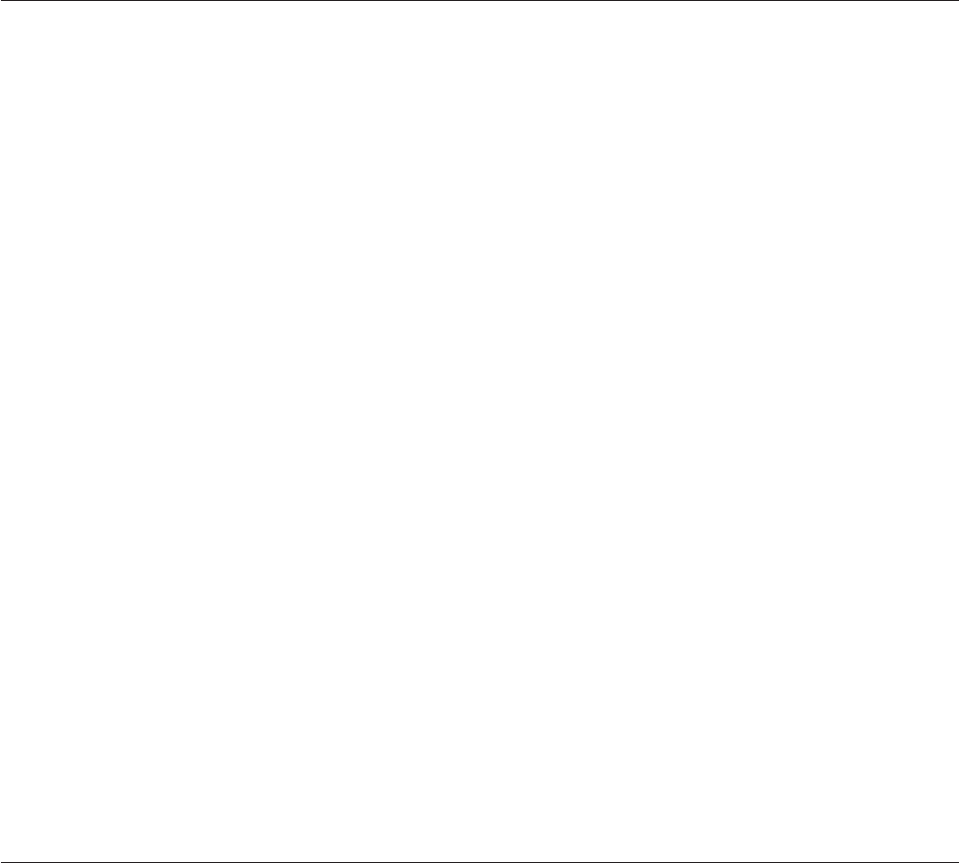
UVLC$CTYPE
Character type
UVLC$COLLATE
Sorting sequence
Remarks
GetLocale returns one of the following error tokens if it cannot retrieve the locale setting:
Error Meaning
LCE$NOLOCALES
NLS is not enabled for IBM InfoSphere DataStage.
LCE$BAD.CATEGORY
The specified category is not recognized.
GoSub Statement
Transfers program control to an internal subroutine. Not available in expressions.
Syntax
GoSub statement.label [:]
statement.label defines where the subroutine starts, and can be any valid label defined in the program.
:identifies the preceding text as a statement label to make the program more readable.
Remarks
You transfer control back to the main program using either a Return or Return To statement:
vReturn transfers program control to the statement following the GoSub statement.
vReturn To label transfers program control to a location in the program specified by label.
A program can call a subroutine any number of times. You can nest subroutines up to 256 deep.
Example
This example uses GoSub to call an internal subroutine within an IBM InfoSphere DataStage transform
function. The Return statement causes execution to resume at the statement immediately following the
GoSub statement. It is necessary to use GoTo as shown to prevent control from accidentally flowing into
the subroutine.
Function MyTransform(Arg1)
* Only use subroutine if input is a positive number:
If Arg1 > 0 Then GoSub MyRoutine
Reply = Arg1
GoTo ExitFunction ;* use GoTo to prevent an error
MyRoutine:
Arg1 = SQRT(Arg1) ;* take the square root
Return ;* return control to statement
ExitFunction:
Return(Reply)
GoTo Statement
Transfers program control to the specified statement. Not available in expressions.
220 Server Job Developer's Guide

Syntax
GoTo statement.label [:]
statement.label specifies the statement to go to.
:identifies the preceding text as a statement label to make the program more readable.
Remarks
If the referenced statement is executable, it is executed and the program continues. If it is not executable,
the program goes on to the first executable statement after the referenced one.
Example
This example uses the GoTo statement to branch to line labels within a routine. Note that this sort of
processing is often clearer using a Begin Case construct.
Function MyTransform(Arg1)
* Evaluate argument and branch to appropriate label.
If Arg1 = 1 Then GoTo Label1 Else GoTo Label2
Label1:
Reply = "A"
GoTo LastLabel
Label2:
Reply = "B"
LastLabel:
Return(Reply)
Iconv Function
Converts a string to an internal storage format.
Syntax
Iconv (string,code [ @VM code ] ... )
string evaluates to the string to be converted. If string is a null value, null is returned.
code is a conversion code and must be quoted. Multiple conversion codes must be separated by value
marks. Multiple codes are applied from left to right. The second code converts the output of the first, and
so on. If code is a null value, it generates a runtime error.
Remarks
The Status function returns the result of the conversion as follows:
0The conversion was successful.
1The string was invalid. An empty string was returned, unless string was a null value when null
was returned.
2The conversion was invalid.
3Successful conversion but the input data might be invalid, for example, a nonexistent date, such
as 31 September.
Chapter 7. BASIC Programming 221
Examples
ASCII Conversions
The following examples show the effect of some MY (ASCII) conversion codes:
Conversion Expression
Internal Value
X = Iconv("ABCD", "MY")
X = 41424344
X = Iconv("0123", "MY")
X = 30313233
Date Conversions
The following examples show the effect of various D(Date) conversion codes:
Conversion Expression
Internal Value
X = Iconv("31 DEC 1967", "D")
X=0
X = Iconv("27 MAY 97", "D2")
X = 10740
X = Iconv("05/27/97", "D2/")
X = 10740
X = Iconv("27/05/1997", "D/E")
X = 10740
X = Iconv("1997 5 27", "D YMD")
X = 10740
X = Iconv("27 MAY 97", "D DMY")
X = 10740
X = Iconv("5/27/97", "D/MDY")
X = 10740
X = Iconv("27 MAY 1997", "D DMY")
X = 10740
X = Iconv("97 05 27", "DYMD")
X = 10740
Group Conversions
The following examples show the effect of some G(Group) conversion codes:
Conversion Expression
Internal Value
X = Iconv("27.05.1997", "G1.2")
X = "05.1997"
X = Iconv("27.05.1997", "G.2")
X = "27.05"
Length Conversions
The following examples show the effect of some L(Length) conversion codes:
222 Server Job Developer's Guide
Conversion Expression
Internal Value
X = Iconv("QWERTYUIOP", "L0")
X=10
X = Iconv("QWERTYUIOP", "L7")
X=""
X = Iconv("QWERTYU", "L7")
X = "QWERTYU"
X = Iconv("QWERTYUOP", "L3,5")
X=""
X = Iconv("QWER", "L3,5")
X = "QWER"
Masked Character Conversions
The following examples show the effect of some masked character conversion codes (MCA,MC/A,MCD,
MCL,MCN,MC/N,MCP,MCT,MCU, and MCX):
Conversion Expression
Internal Value
X = Iconv("John Smith 1-234", "MCA")
X = "JohnSmith"
X = Iconv("John Smith 1-234","MC/A")
X = " 1-234"
X = Iconv("4D2", "MCD")
X = "1234"
X = Iconv("4D2", "MCDX")
X = "1234"
X = Iconv("John Smith 1-234", "MCL")
X = "john smith 1-234"
X = Iconv("John Smith 1-234", "MCN")
X = "1234"
X = Iconv("John Smith 1-234", "MC/N")
X = "John Smith -"
X = Iconv("John^CSmith^X1-234", "MCP")
X = "John.Smith.1-234"
X = Iconv("john SMITH 1-234", "MCT")
X = "John Smith 1-234"
X = Iconv("john smith 1-234", "MCU")
X = "JOHN SMITH 1-234"
X = Iconv("1234", "MCX")
X = "4D2"
X = Iconv("1234", "MCXD")
X = "4D2"
Masked Decimal Conversions
The following examples show the effect of some MD (Masked Decimal) conversion codes:
Chapter 7. BASIC Programming 223
Conversion Expression
Internal Value
X = Iconv("9876.54", "MD2")
X = 987654
X = Iconv("987654", "MD0")
X = 987654
X = Iconv("$1,234,567.89", "MD2$,")
X = 123456789
X = Iconv("123456.789", "MD33")
X = 123456789
X = Iconv("12345678.9", "MD32")
X = 1234567890
X = Iconv("F1234567.89", "MD2F")
X = 123456789
X = Iconv("1234567.89cr", "MD2C")
X = -123456789
X = Iconv("1234567.89 ", "MD2D")
X = 123456789
X = Iconv("1,234,567.89 ", "MD2,D")
X = 123456789
X = Iconv("9876.54", "MD2-Z")
X = 987654
X = Iconv("$####1234.56", "MD2$12#")
X = 123456
X = Iconv("$987.654 ", "MD3,$CPZ")
X = 987654
X = Iconv("####9,876.54", "MD2,ZP12#")
X = 987654
Masked Left and Right Conversions
The following examples show the effect of some ML and MR (Masked Left and Right) conversion codes:
Conversion Expression
Internal Value
X = Iconv("$1,234,567.89", "ML2$,")
X = 123456789
X = Iconv(".123", "ML3Z")
X = 123
X = Iconv("123456.789", "ML33")
X = 123456789
X = Iconv("12345678.9", "ML32")
X = 1234567890
X = Iconv("1234567.89cr", "ML2C")
X = -123456789
X = Iconv("1234567.89db", "ML2D")
X = 123456789
224 Server Job Developer's Guide
X = Iconv("1234567.89-", "ML2M")
X = -123456789
X = Iconv("<1234567.89>", "ML2E")
X = -123456789
X = Iconv("1234567.89**", "ML2(*12)")
X = 123456789
X = Iconv("**1234567.89", "MR2(*12)")
X = 123456789
Numeral Conversions
The following examples show the effect of some NR (Roman numeral) conversion codes:
Conversion Expression
Internal Value
X = Iconv("mcmxcvii", "NR")
X = 1997
X = Iconv("MCMXCVmm", "NR")
X = 1997000
Pattern Matching Conversions
The following examples show the effect of some P(Pattern matching) conversion codes:
Conversion Expression
Internal Value
X = Iconv("123456789", "P(3N-3A-3X);(9N)")
X = "123456789"
X = Iconv("123-ABC-A7G", "P(3N-3A-3X);(9N)")
X = "123-ABC-A7G"
X = Iconv("123-45-6789", "P(3N-2N-4N)")
X = "123-45-6789"
Radix Conversions
The following examples show the effect of some MX,MO, and MB (Radix) conversion codes:
Conversion Expression
Internal Value
X = Iconv("400", "MX")
X = 1024
X = Iconv("434445", "MX0C")
X = "CDE"
X = Iconv("2000", "MO")
X = 1024
X = Iconv("103104105", "MO0C")
X = "CDE"
X = Iconv("10000000000", "MB")
X = 1024
X = Iconv("010000110100010001000101", "MB0C")
X = "CDE"
Chapter 7. BASIC Programming 225

Range Check Conversions
The following example shows the effect of the R(Range check) conversion code:
Conversion Expression
Internal Value
X = Iconv("123", "R100,200")
X = 123
Soundex Conversions
The following examples show the effect of some S(Soundex) conversion codes:
Conversion Expression
Internal Value
X = Iconv("GREEN", "S")
X = "G650"
X = Iconv("greene", "S")
X = "G650"
X = Iconv("GREENWOOD", "S")
X = "G653"
X = Iconv("GREENBAUM", "S")
X = "G651"
Time Conversions
The following examples show the effect of some MT (Time) conversion codes:
Conversion Expression
Internal Value
X = Iconv("02:46", "MT")
X = 9960
X = Iconv("02:46:40am", "MTHS")
X = 10000
X = Iconv("02:46am", "MTH")
X = 9960
X = Iconv("02.46", "MT.")
X = 9960
X = Iconv("02:46:40", "MTS")
X = 10000
If...Else Statements
Execute one or more statements conditionally. You can use a single-line syntax or multiple lines in a
block. Not available in expressions.
Syntax
If condition Else statement
If condition Else statements End
condition is a numeric value or comparison whose value determines the program flow. If condition is false,
the statements are executed.
226 Server Job Developer's Guide

statements are the statements to be executed when condition is false.
Remarks
If you want to execute more than one statement when condition is false, use the multiline syntax.
Example
Function MyTransform(Arg1, Arg2, Arg3)
* Else clause occupying a single line only:
Reply = 0 ;* default
If Arg1 Matches "A..."
Else Reply = 2
* Multi-line Else clause:
If Len(arg1) > 10 Else
Reply += 2
Reply = (Arg2 - 1) * Reply
End
* Another style of multiline Else clause:
If Len(Arg1) > 20
Else
Reply += 4
Reply = (Arg3 - 1) * Reply
End
Return(Reply)
If...Then...Else Statements
Define several blocks of statements and the conditions that determine which block is executed. You can
use a single-line syntax or multiple lines in a block. Not available in expressions.
Syntax
If condition Then statements [Else statements]
If condition
Then statements End [Else statements End]
condition is a numeric value or comparison whose value determines the program flow. If condition is true,
the Then clause is taken. If condition is false, the Else clause is taken. If condition is a null value, it
evaluates to false.
statements are the statements to be executed depending on the value of condition.
Remarks
You can nest If...Then...Else statements. If the Then or Else statements are written on more than one line,
you must use an End statement as the last statement.
Example
Function MyTransform(Arg1, Arg2, Arg3)
* Then and Else clauses occupying a single line each:
If Arg1 Matches "A..."
Then Reply = 1
Else Reply = 2
* Multi-line clauses:
If Len(arg1) > 10 Then
Reply += 1
Reply = Arg2 * Reply
End Else
Reply += 2
Reply = (Arg2 - 1) * Reply
End
Chapter 7. BASIC Programming 227
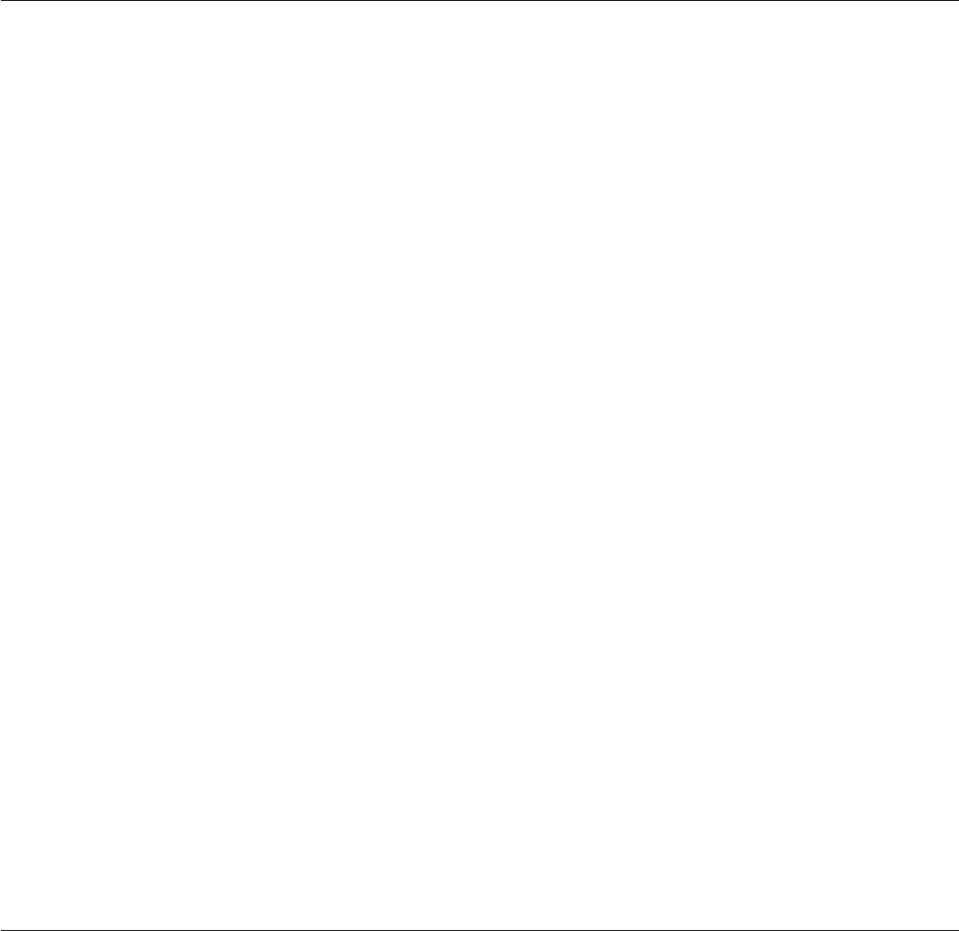
* Another style of multiline clauses:
If Len(Arg1) > 20
Then
Reply += 2
Reply = Arg3 * Reply
End
Else
Reply += 4
Reply = (Arg3 - 1) * Reply
End
Return(Reply)
If...Then Statements
Execute one or more statements conditionally. You can use a single-line syntax or multiple lines in a
block. Not available in expressions.
Syntax
If condition Then statement
If conditionThen
statementsEnd
condition is a numeric value or comparison whose value determines the program flow. If condition is true,
the statements are executed.
statements are the statements to be executed when condition is true.
Remarks
If you want to execute more than one statement when condition is true, use the multiline syntax.
Example
This example illustrates various forms of If...Then construction that can be used in a routine:
Function MyTransform(Arg1, Arg2, Arg3)
* Then clause occupying a single line only:
Reply = 0 ;* default
If Arg1 Matches "A..."
Then Reply = 1
* Multi-line Then clause:
If Len(arg1) > 10 Then
Reply += 1
Reply = Arg2 * Reply
End
* Another style of multiline Then clause:
If Len(Arg1) > 20
Then
Reply += 2
Reply = Arg3 * Reply
End
Return(Reply)
If...Then...Else Operator
Assign a value that meets the specified conditions.
If...Then...Else Operator
228 Server Job Developer's Guide

Syntax
variable =If condition Then expression Else expression
variable is the variable to assign.
If condition defines the condition that determines which value to assign.
Then expression defines the value to assign if condition is true.
Else expression defines the value to assign if condition is false.
Remarks
The If operator is the only form of If...Then...Else construction that can be used in an expression.
Example
Note that the Else clause is required.
* Return A or B depending on value in Column1:
If Column1 > 100 Then "A" Else "B"
* Add 1 or 2 to value in Column2 depending on what’s in
* Column3, and return it:
Column2 + (If Column3 Matches "A..." Then 1 Else 2)
Index Function
Returns the starting position of a substring.
Syntax
Index (string,substring,instance)
string is the string or expression containing the substring. If string is a null value, 0 is returned.
substring is the substring to be found. If substring is an empty string, 1 is returned. If substring is a null
value, 0 is returned.
instance specifies which instance of substring is to be located. If instance is not found, 0 is returned. If
instance is a null value, it generates a runtime error.
Examples
The following examples show several ways of finding the position of a substring within a string:
MyString = "P1234XXOO1299XX00P1"
Position = Index(MyString, 1, 2)
* The above returns the index of the second "1" character (10).
Position = Index(MyString, "XX", 2)
* The above returns the start index of the second "XX"
* substring (14).
Position = Index(MyString, "xx", 2)
* The above returns 0 since the substring "xx" does not occur.
Position = Index(MyString, "XX", 3)
* The above returns 0 since the third occurrence of
* substring "XX" * cannot be found.
Chapter 7. BASIC Programming 229
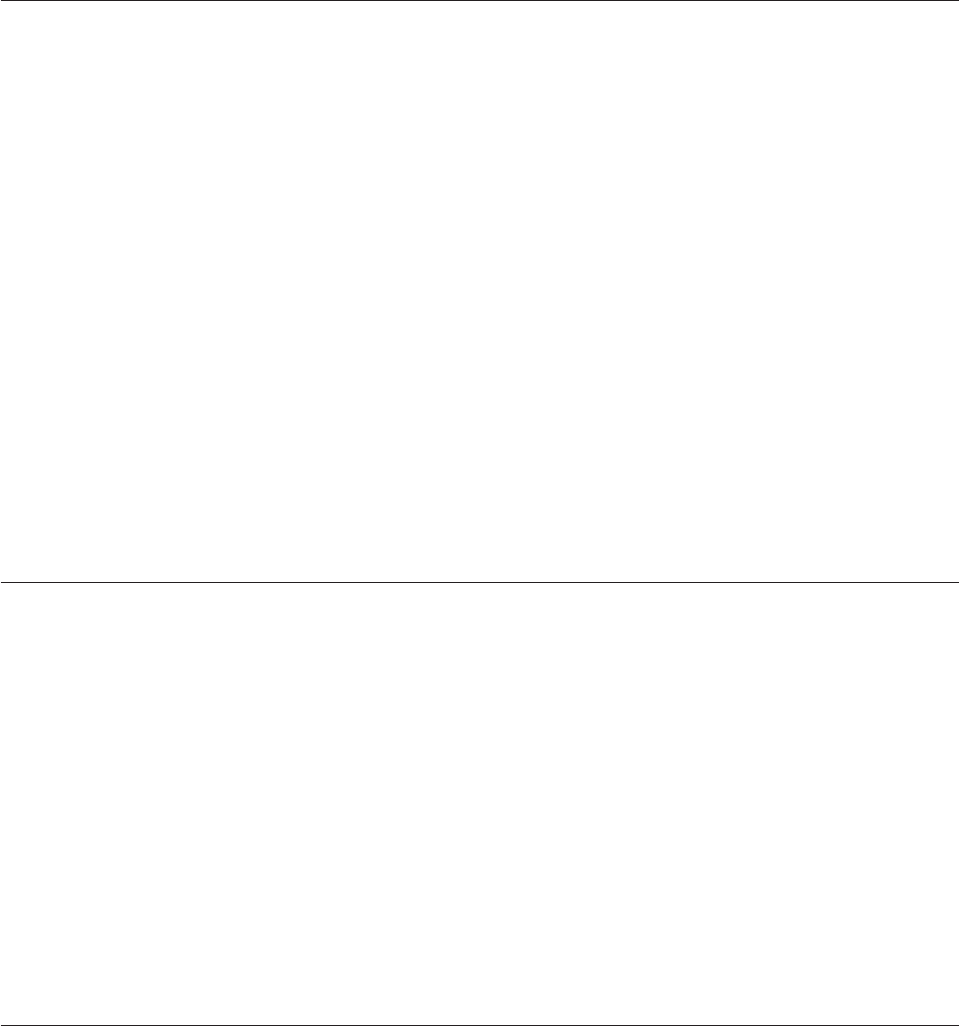
InMat Function
Retrieves the dimensions of an array, or determines if a Dimension statement failed due to insufficient
memory. Not available in expressions.
Syntax
InMat [(array)]
array is the name of the array whose dimensions you want to retrieve.
Remarks
If you specify array,InMat returns the dimensions of the array. If you do not specify array,InMat returns
1 if the preceding Dimension statement failed due to lack of available memory.
Example
This example shows how to test whether a Dimension statement successfully allocated enough memory:
Dim MyArray(2000)
If InMat() = 1 Then
Call DSLogFatal("Could not allocate array",
→ "MyRoutine")
End
Int Function
Returns the integer portion of a numeric expression.
Syntax
Int (expression)
expression is a numeric expression. After evaluation, the fractional portion of the value is truncated and
the integer portion is returned. If expression is a null value, null is returned.
Example
This example shows the integer portion of an expression being returned by the Int function:
MyValue = 2.3
IntValue = Int(MyValue) ;* answer is 2
IntValue = Int(-MyValue) ;* answer is -2
IntValue = Int(MyValue / 10) ;* answer is 0
IsNull Function
Tests if a variable contains a null value.
Syntax
IsNull (variable)
variable is the variable to test. If variable contains a null value, 1 is returned, otherwise 0 is returned.
230 Server Job Developer's Guide
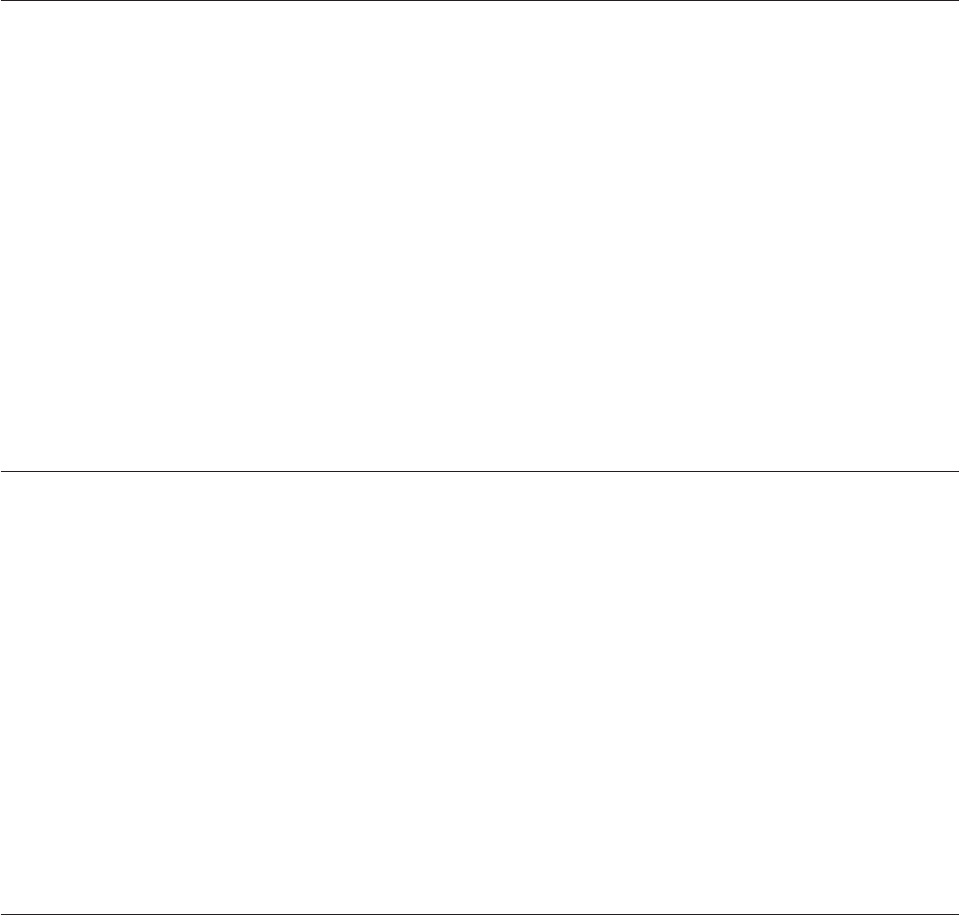
Remarks
This is the only way to test for a null value because the null value is not equal to any value, including
itself.
Example
This example shows how to test for an expression being set to the null value:
MyVar = @Null ;* sets variable to null value
If IsNull(MyVar * 10) Then
* Will be true since any arithmetic involving a null value
* results in a null value.
End
Left Function
Extracts a substring from the start of a string.
Syntax
Left (string,n)
string is the string containing the substring. If string is a null value, null is returned.
nis the number of characters to extract from the start of the string. If nis a null value, it generates a
runtime error.
Examples
These examples extract the leftmost three characters of a string:
MyString = "ABCDEF"
MySubStr = Left(MyString, 3) ;* answer is "ABC"
MySubStr = Left("AB", 3) ;* answer is "AB"
Len Function
Returns the number of characters in a string.
Syntax
Len (string)
string is the string whose characters are counted. All characters are counted, including spaces and trailing
blanks. If string is a null value, 0 is returned.
Examples
These examples find the length of a string, or a number when expressed as a string:
MyStr = "PORTLAND, OREGON"
StrLen = Len(MyStr) ;* answer is 16
NumLen = Len(12345.67) ;* answer is 8 (note
;* decimal point)
LenDP Function
In NLS mode, returns the length of a string in display positions.
Chapter 7. BASIC Programming 231
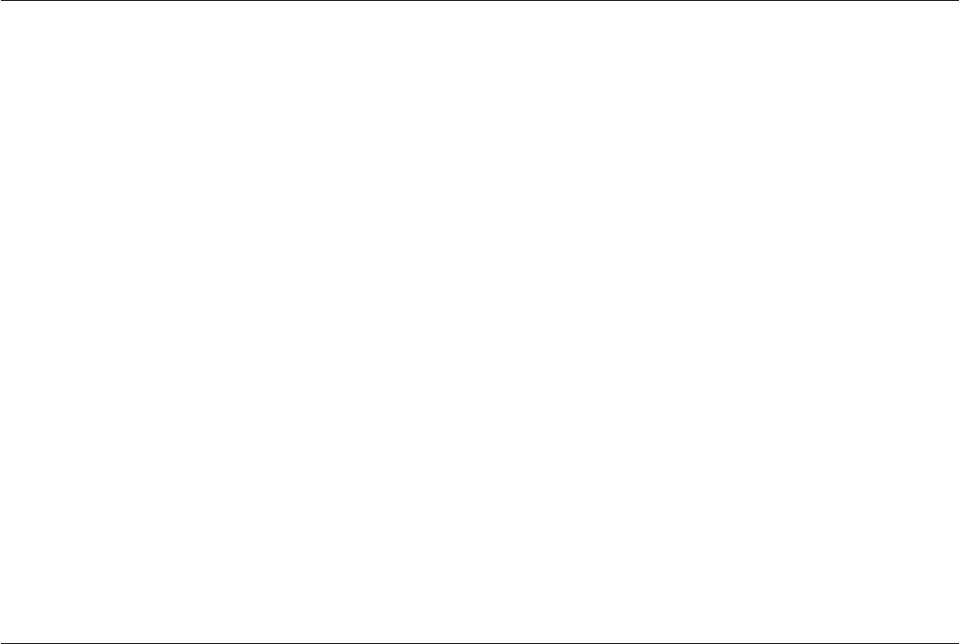
Syntax
LenDP (string [,mapname ])
string is the string to be measured. Any unmappable characters in string are assumed to have a display
length of 1.
mapname is the name of the map that defines the character set used in string.Ifmapname is omitted, the
default character set map for the project or job is used.
Remarks
If NLS is not enabled, this function works like the Len function and returns the number of characters in
the string.
Ln Function
Calculates the natural logarithm of the value of an expression, using base "e".
Syntax
Ln (expression)
expression is the numeric expression to evaluate. If expression is 0 or negative, 0 is returned and a warning
is issued. If expression is a null value, null is returned.
Remarks
The value of "e" is approximately 2.71828.
Example
This example shows how to write a transform to convert a number to its base 10 logarithm using the Ln
function:
Function Log10(Arg1)
If Not(Num(Arg1)) Then
Call DSTransformError("Non-numeric ":Arg1, "Log10")
Ans = 0 ;* or some suitable default
End Else
Ans = Ln(Arg1) / Ln(10)
End
Return(Ans)
LOCATE Statement
Use a LOCATE statement to search dynamic.array for expression and to return a value indicating one of the
following:
vWhere expression was found in dynamic.array
vWhere expression should be inserted in dynamic.array if it was not found
The search can start anywhere in dynamic.array.
Syntax
LOCATE expression IN dynamic.array [<field# [,value#]>][,start] [BY seq] SETTING variable
{THEN statements [ELSE statements] | ELSE statements}
232 Server Job Developer's Guide
expression evaluates to the string to be searched for in dynamic.array.Ifexpression or dynamic.array evaluate
to the null value, variable is set to 0 and the ELSE statements are executed. If expression and dynamic.array
both evaluate to empty strings, variable is set to 1 and the THEN statements are executed.
field#,value#, and subvalue# are delimiter expressions, specifying:
vWhere the search is to start in dynamic.array
vWhat kind of element is being searched for
start evaluates to a number specifying the field, value, or subvalue from which to start the search.
The delimiter expressions specify the level of the search, and start specifies the starting position of the
search.
If any delimiter expression or start evaluates to the null value, the LOCATE statement fails and the
program terminates with a runtime error message.
variable stores the index of expression.variable returns a field number, value number, or a subvalue
number, depending on the delimiter expressions used. variable is set to a number representing one of the
following:
vThe index of the element containing expression, if such an element is found
vAn index that can be used in an INSERT function to create a new element with the value specified by
expression
Remarks
During the search, fields are processed as single-valued fields even if they contain value or subvalue
marks. Values are processed as single values, even if they contain subvalue marks.
The search stops when one of the following conditions is met:
vA field containing expression is found.
vThe end of the dynamic array is reached.
vA field that is higher or lower, as specified by seq, is found.
If the elements to be searched are sorted in one of the ascending or descending ASCII sequences listed
below, you can use the BY seq expression to end the search. The search ends at the place where expression
should be inserted to maintain the ASCII sequence, rather than at the end of the list of specified elements.
Use the following values for seq to describe the ASCII sequence being searched:
"AL" or "A"
Ascending, left-justified (standard alphanumeric sort)
"AR" Ascending, right-justified
"DL" or "D"
Descending, left-justified (standard alphanumeric sort)
"DR" Descending, right-justified
seq does not reorder the elements in dynamic.array; it specifies the terminating conditions for the search. If
aseq expression is used and the elements are not in the sequence indicated by seq, an element with the
value of expression might not be found. If seq evaluates to the null value, the statement fails and the
program terminates.
The ELSE statements are executed if expression is not found. The format of the ELSE statement is the same
as that used in the IF...THEN statement.
Chapter 7. BASIC Programming 233

If NLS is enabled, the LOCATE statement with a BY seq expression uses the Collate convention as
specified by the current locale.
Examples
A field mark is shown by F, a value mark is shown by V, and a subvalue mark is shown by S.
Q=’X’:@SM:"$":@SM:’Y’:@VM:’Z’:@SM:4:@SM:2:@VM:’B’:@VM
PRINT "Q= ":Q
LOCATE "$" IN Q <1> SETTING WHERE ELSE PRINT ’ERROR’
PRINT "WHERE= ",WHERE
LOCATE "$" IN Q <1,1> SETTING HERE ELSE PRINT ’ERROR’
PRINT "HERE= ", HERE
NUMBERS=122:@FM:123:@FM:126:@FM:130:@FM
PRINT "BEFORE INSERT, NUMBERS= ",NUMBERS
NUM= 128
LOCATE NUM IN NUMBERS <2> BY "AR" SETTING X ELSE
NUMBERS = INSERT(NUMBERS,X,0,0,NUM)
PRINT "AFTER INSERT, NUMBERS= ",NUMBERS
END
This is the program output:
Q= XS$SYVZS4S2VBV
ERROR
WHERE= 5
HERE= 2
BEFORE INSERT, NUMBERS= 122F123F126F130FAFTER INSERT, NUMBERS= 122F128F123F126F130F
Loop...Repeat Statements
Define a program loop. Not available in expressions.
Syntax
Loop [statements]
[Continue |Exit]
[While |Until condition Do]
[statements]
[Continue |Exit]
Repeat
Loop defines the start of the program loop.
statements are the statements that are executed in the loop.
Continue specifies that the current loop breaks and restarts at this point.
Exit specifies that the program quits from the current loop.
While condition Do specifies that the loop repeats as long as condition is true. When condition is false, the
loop stops and program execution continues with the statement following the Repeat statement. If
condition is a null value, it is considered false.
Until condition Do specifies that the loop repeats as long as condition is false. When condition is true, the
loop stops and program execution continues with the statement following the Repeat statement. If
condition is a null value, it is considered false.
Repeat defines the end of the loop.
234 Server Job Developer's Guide

Remarks
You can use multiple While and Until clauses in a Loop...Repeat loop. You can nest Loop...Repeat loops.
IfaRepeat statement does not have a corresponding Loop statement, it generates a compiler error.
Example
This example shows how Loop...Repeat statements can be used. The inner Loop...Repeat statement loops
10 times, sets the value of the flag to false, and exits prematurely using the Exit statement. The outer loop
exits immediately upon checking the value of the flag.
Check = @True
Counter = 0 ;* initialize variables
Loop ;* outer loop
Loop While Counter < 20 ;* inner loop
Counter += 1 ;* increment Counter
If Counter = 10 Then ;* if condition is True...
Check = @False ;* set value of flag to False...
Exit ;* and exit from inner loop.
End
Repeat
Until Not(Check) ;* exit outer loop when Check set False
Repeat
Mat Statement
Assigns values to the elements of an array. Not available in expressions.
Syntax
Mat array =expression
array is a named and dimensioned array that you want to assign values to.
expression is either a single value, or the name of a dimensioned array. If expression is a single value, that
value is assigned to all the elements of array. If it is an array, values are assigned, element by element, to
array regardless of whether the dimensions of the two arrays match. Surplus values are discarded;
surplus elements remain unassigned.
Remarks
You cannot use the Mat statement to assign values to specific elements of an array.
Examples
This example shows how to assign the same value to all elements of an array:
Dim MyArray(10)
Mat MyArray = "Empty"
This example shows how to assign the elements of one array to those of another array:
Dim Array1(4)
Dim Array2(2,2)
Forn=1To4
Array1(n) = n ;* Array1(1) = 1, Array1(2) = 2, and so on
Next n
Mat Array2 = Mat Array1
* Results are: Array2(1,1) = 1, Array2(1,2) = 2
* Array2(2,1) = 3, Array2(2,2) = 4
Chapter 7. BASIC Programming 235
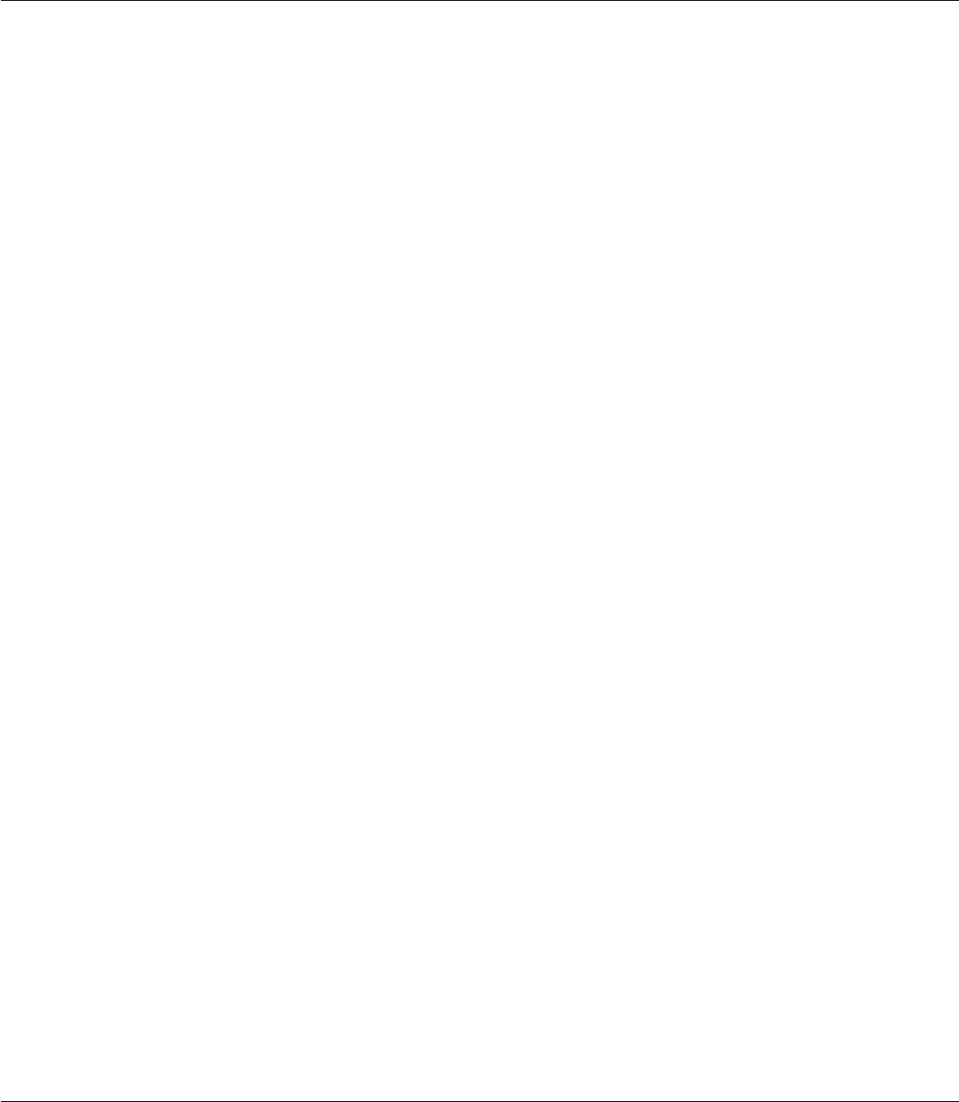
MatchField Function
Searches a string and returns the part of it that matches a pattern element.
Syntax
MatchField (string,pattern,element)
string is the string to be searched. If string does not match pattern or is a null value, an empty string is
returned.
pattern is one or more pattern elements describing string, and can be any of the pattern codes used by the
Match operator. If pattern is a null value, an empty string is returned.
element is a number, n, specifying that the portion of string that matches the nth element of pattern is
returned. If element is a null value, it generates a runtime error.
Remarks
pattern must contain elements that describe all the characters in string. For example, the following
statement returns an empty string because pattern does not cover the substring "AB" at the end of string:
MatchField ("XYZ123AB", "3X3N", 1)
The following statement describes the whole string and returns a value of "XYZ", which is 3X, the
substring that matches the first element of the pattern:
MatchField ("XYZ123AB", "3X3N...", 1)
Examples
Q evaluates to BBB:
Q = MatchField("AA123BBB9","2A0N3A0N",3)
zip evaluates to 01234:
addr = ’20 GREEN ST. NATICK, MA.,01234’
zip = MatchField(ADDR,"0N0X5N",3)
col evaluates to BLUE:
inv = ’PART12345 BLUE AU’
col = MatchField(INV,"10X4A3X",2)
In the following examples the string does not match the pattern and an empty string is returned:
XYZ=MatchField(’ABCDE1234’,"2N3A4N",1)
XYZ=
ABC=MatchField(’1234AB’,"4N1A",2)
ABC=
Mod Function
Returns the remainder after a division operation.
Syntax
Mod (dividend,divisor)
dividend is the number to be divided. If dividend is a null value, null is returned.
236 Server Job Developer's Guide

divisor is the number to divide by. divisor cannot be 0. If divisor is a null value, null is returned.
Remarks
The Mod function calculates the remainder using the formula:
Mod(X,Y)=X-(Int (X / Y) * Y)
Use the Div function to return the result of a division operation.
Examples
The following examples show use of the Mod function:
Remainder = Mod(100, 25) ;* result is 0
Remainder = Mod(100, 30) ;* result is 10
Nap Statement
Pauses a program for the specified number of milliseconds. Not available in expressions.
Syntax
Nap [milliseconds]
milliseconds specifies the number of milliseconds to pause. The default value is 1. If milliseconds is a null
value, the Nap statement is ignored.
Remarks
Do not use the Nap statement in a transform as it will slow down the IBM InfoSphere DataStage job run.
Example
This example shows Nap being called from within an InfoSphere DataStage before/after routine to poll
for the existence of a resource, waiting for a short while between polls:
If NumTimesWaited < RepeatCount Then
NumTimesWaited += 1
Nap 500 ;* wait 500 millisecs = 1/2 a second
End
Neg Function
Returns the inverse of a number.
Syntax
Neg (number)
number is the number you want to invert.
Example
The following example shows a use of the Neg function, equivalent to unary minus:
MyNum = 10
* Next line might be clearer than the equivalent
* construction which is: -(MyNum + 75) / 100
MyExpr = Neg(MyNum + 75) / 100
Chapter 7. BASIC Programming 237
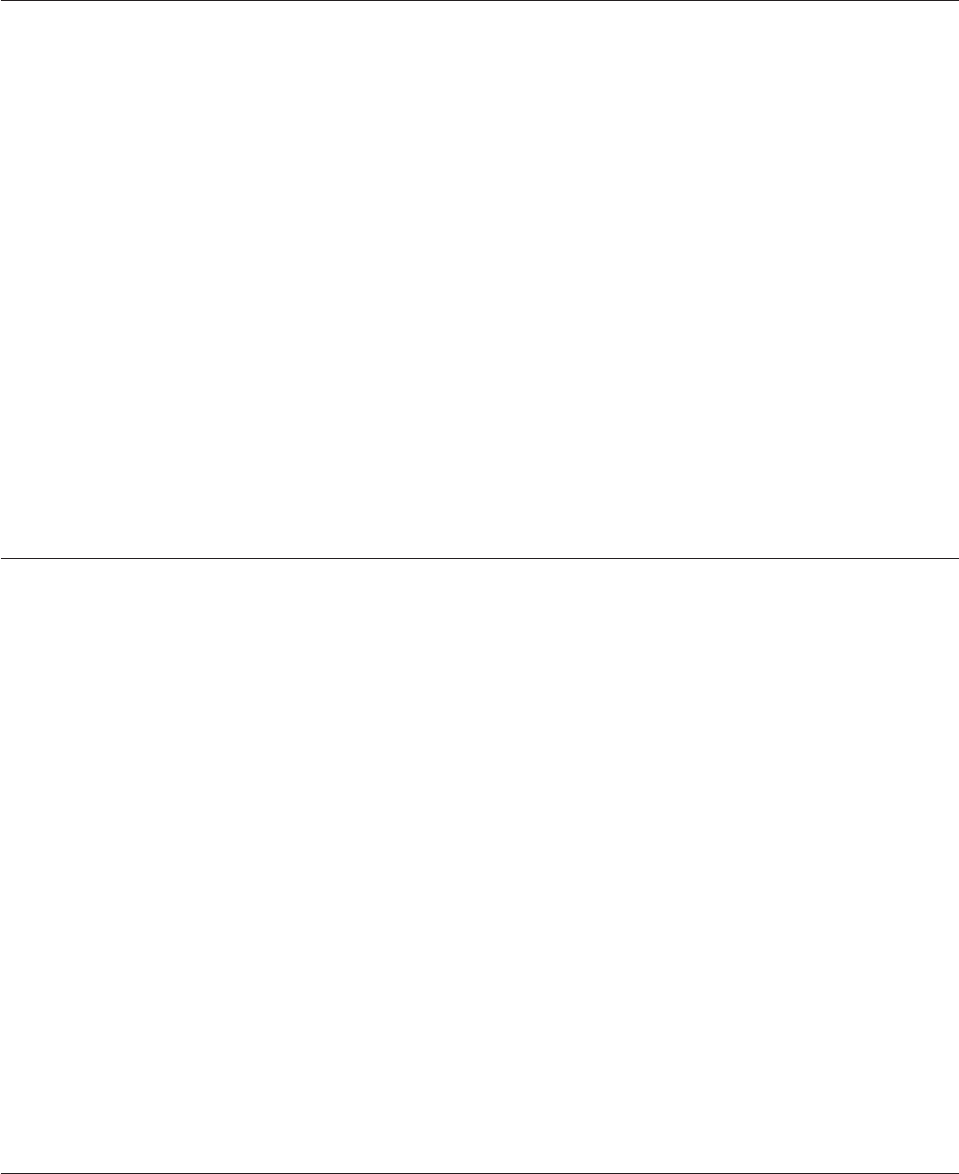
Not Function
Inverts the logical result of an expression.
Syntax
Not (expression)
expression is the expression whose result is inverted. If expression is true, 0 is returned if false, 1 is
returned. If expression is a null value, null is returned.
Remarks
expression is false if it evaluates to 0 or is an empty string. Any other value (except null) is true.
Examples
Here are some examples of the use of the Not function to invert the truth value of expressions:
Value1 = 5
Value2 = 5
Boolean = Not(Value1 - Value2);* Boolean = 1, that is, True
Boolean = Not(Value1 + Value2);* Boolean = 0, that is, False
Boolean = Not(Value1 = Value2);* Boolean = 0, that is, False
Null Statement
Performs no action and generates no object code.
Syntax
Null
Remarks
The Null statement acts as a dead end in a program. For example, you can use it with an Else clause if
you do not want any operation to be performed when the Else clause is executed.
Example
The following example shows the use of the Null statement to make clear that a particular branch of a
Case statement takes no action:
Begin Case
Case Arg1 = ’A’
* ... do something for first case.
Case Arg1 = ’B’
* ... do something for second case.
Case @True
* ... in all other cases, do nothing.
Null
End Case
Num Function
Determines whether a string is numeric. If NLS is enabled, the result of this function depends on the
current locale setting of the Numeric convention.
238 Server Job Developer's Guide

Syntax
Num (expression)
expression is the expression to test. If expression is a number, a numeric string, or an empty string, a value
of 1 is returned. If it is a null value, null is returned; otherwise 0 is returned.
Remarks
Strings that contain periods used as decimal points are considered numeric. But strings containing other
characters used in formatting monetary or numeric amounts, for example, commas, dollar signs, and so
on, are not considered numeric.
Examples
The following examples show the Num function being used to determine if a variable contains a number:
Arg1 = "123.45
Boolean = Num(Arg1) ;* returns 1, that is, True
Arg2 = "Section 4"
Boolean = Num(Arg2) ;* returns 0, that is, False
Arg3=""
Boolean = Num(Arg3) ;* False (space is not numeric)
Arg4 = ""
Boolean = Num(Arg4) ;* True (empty string is numeric)
Oconv Function
Converts an expression to an output format.
Syntax
Oconv (expression,conversion [@VM conversion] ...)
expression is a string stored in internal format that you want to convert to an output format. If expression
is a null value, null is returned.
conversion is one or more conversion codes specifying how the string is to be formatted. Separate multiple
codes with a value mark. If conversion is a null value, it generates a runtime error.
Remarks
If you specify multiple codes, they are applied from left to right. The first code is applied to expression,
then the next code is applied to the result of the first conversion, and so on.
The Status function uses the following values to indicate the result of an Oconv function:
0The conversion was successful.
1An invalid string was passed to the Oconv function. Either, the original string was returned, or if
the string was a null value, null was returned.
2The conversion was invalid.
Examples
ASCII Conversions
The following examples show the effect of some MY (ASCII) conversion codes.
Chapter 7. BASIC Programming 239
Conversion Expression
External Value
X = Oconv("41424344", "MY")
X = "ABCD"
X = Oconv("30313233", "MY")
X = "0123"
Date Conversions
The following examples show the effect of various D(Date) conversion codes:
Conversion Expression
External Value
X = Oconv(0, "D")
X = "31 DEC 1967"
X = Oconv(10740, "D2")
X = "27 MAY 97"
X = Oconv(10740, "D2/")
X = "05/27/97"
X = Oconv(10740, "D/E")
X = "27/05/1997"
X = Oconv(10740, "D-YJ")
X = "1997-147"
X = Oconv(10740, "D2*JY")
X = "147*97"
X = Oconv(10740, "D YMD")
X = "1997 5 27"
X = Oconv(10740, "D MY[A,2]")
X = "MAY 97"
X = Oconv(10740, "D DMY[,A3,2]")
X = "27 MAY 97"
X = Oconv(10740, "D/MDY[Z,Z,2]")
X = "5/27/97"
X = Oconv(10740, "D DMY[,A,]")
X = "27 MAY 1997"
X = Oconv(10740, "DYMD[2,2,2]")
X = "97 05 27"
X = Oconv(10740, "DQ")
X = "2"
X = Oconv(10740, "DMA")
X = "MAY"
X = Oconv(10740, "DW")
X = "2"
X = Oconv(10740, "DWA")
X = "TUESDAY"
240 Server Job Developer's Guide
Group Conversions
The following examples show the effect of some G(Group) conversion codes:
Conversion Expression
External Value
X = Oconv("27.05.1997", "G1.2")
X = "05.1997"
X = Oconv("27.05.1997", "G.2")
X = "27.05"
Length Conversions
The following examples show the effect of some L(Length) conversion codes:
Conversion Expression
External Value
X = Oconv("QWERTYUIOP", "L0")
X=10
X = Oconv("QWERTYUIOP", "L7")
X=""
X = Oconv("QWERTYU", "L7")
X = "QWERTYU"
X = Oconv("QWERTYUOP", "L3,5")
X=""
X = Oconv("QWER", "L3,5")
X = "QWER"
Masked Character Conversions
The following examples show the effect of some masked character conversion codes (MCA,MC/A,MCD,
MCL,MCN,MC/N,MCP,MCT,MCU, and MCX):
Conversion Expression
External Value
X = Oconv("John Smith 1-234", "MCA")
X = "JohnSmith"
X = Oconv("John Smith 1-234", "MC/A")
X = " 1-234"
X = Oconv("1234", "MCD")
X = "4D2"
X = Oconv("1234", "MCDX")
X = "4D2"
X = Oconv("John Smith 1-234", "MCL")
X = "john smith 1-234"
X = Oconv("John Smith 1-234", "MCN")
X = "1234"
X = Oconv("John Smith 1-234", "MC/N")
X = "John Smith -"
Chapter 7. BASIC Programming 241
X = Oconv("John^CSmith^X1-234", "MCP")
X = "John.Smith.1-234"
X = Oconv("john SMITH 1-234", "MCT")
X = "John Smith 1-234"
X = Oconv("john smith 1-234", "MCU")
X = "JOHN SMITH 1-234"
X = Oconv("4D2", "MCX")
X = "1234"
X = Oconv("4D2", "MCXD")
X = "1234"
Masked Decimal Conversions
The following examples show the effect of some MD (Masked Decimal) conversion codes:
Conversion Expression
External Value
X = Oconv(987654, "MD2")
X = "9876.54"
X = Oconv(987654, "MD0")
X = "987654"
X = Oconv(123456789, "MD2$,")
X = "$1,234,567.89"
X = Oconv(987654, "MD24$")
X = "$98.77"
X = Oconv(123456789, "MD2[’f’,’.’,’,’]")
X = "f1.234.567,89"
X = Oconv(123456789, "MD2,[’’,’’,’’,’SEK’]")
X = "1,234,567.89SEK"
X = Oconv(-123456789, "MD2<[’#’,’.’,’,’]")
X = "#<1.234.567,89>"
X = Oconv(123456789, "MD33")
X = "123456.789"
X = Oconv(1234567890, "MD32")
X = "12345678.9"
X = Oconv(123456789, "MD2F")
X = "F1234567.89"
X = Oconv(-123456789, "MD2C")
X = "1234567.89cr"
X = Oconv(123456789, "MD2D")
X = "1234567.89 "
X = Oconv(123456789, "MD2,D")
X = "1,234,567.89 "
X = Oconv(1234567.89, "MD2P")
X = "1234567.89"
X = Oconv(123, "MD3Z")
X = ".123"
242 Server Job Developer's Guide
X = Oconv(987654, "MD2-Z")
X = "9876.54"
X = Oconv(12345.678, "MD20T")
X = "12345.67"
X = Oconv(123456, "MD2$12#")
X = "$####1234.56"
X = Oconv(987654, "MD3,$CPZ")
X = "$987.654 "
X = Oconv(987654, "MD2,ZP12#")
X = "####9,876.54"
Masked Left and Right Conversions
The following examples show the effect of some ML and MR (Masked Left and Right) conversion codes:
Conversion Expression
External Value
X = Oconv(123456789, "ML2$,")
X = "$1,234,567.89"
X = Oconv(123, "ML3Z")
X = ".123"
X = Oconv(123456789, "ML33")
X = "123456.789"
X = Oconv(1234567890, "ML32")
X = "12345678.9"
X = Oconv(-123456789, "ML2C")
X = "1234567.89cr"
X = Oconv(123456789, "ML2D")
X = "1234567.89db"
X = Oconv(-123456789, "ML2M")
X = "1234567.89-"
X = Oconv(-123456789, "ML2E")
X = "<1234567.89>"
X = Oconv(123456789, "ML2(*12)")
X = "1234567.89**"
X = Oconv(123456789, "MR2(*12)")
X = "**1234567.89"
Numeral Conversions
The following examples show the effect of some NR (Roman numeral) conversion codes:
Conversion Expression
External Value
X = Oconv(1997, "NR")
X = "mcmxcvii"
X = Oconv(1997000, "NR")
X = "MCMXCVmm"
Chapter 7. BASIC Programming 243
Pattern Matching Conversions
The following examples show the effect of some P(Pattern matching) conversion codes:
Conversion Expression
External Value
X = Oconv("123456789", "P(3N-3A-3X);(9N)")
X = "123456789"
X = Oconv("123-ABC-A7G", "P(3N-3A-3X);(9N)")
X = "123-ABC-A7G"
X = Oconv("ABC-123-A7G", "P(3N-3A-3X);(9N)")
X=""
X = Oconv("123-45-6789", "P(3N-2N-4N)")
X = "123-45-6789"
X = Oconv("123-456-789", "P(3N-2N-4N)")
X=""
X = Oconv("123-45-678A", "P(3N-2N-4N)")
X=""
Radix Conversions
The following examples show the effect of some MX,MO and MB (Radix) conversion codes:
Conversion Expression
External Value
X = Oconv("1024", "MX")
X = "400"
X = Oconv("CDE", "MX0C")
X = "434445"
X = Oconv("1024", "MO")
X = "2000"
X = Oconv("CDE", "MO0C")
X = "103104105"
X = Oconv("1024", "MB")
X = "10000000000"
X = Oconv("CDE", "MB0C")
X = "010000110100010001000101"
Range Check Conversions
The following examples show the effect of the R (Range Check) conversion code:
Conversion Expression
External Value
X = Oconv(123, "R100,200")
X = 123
X = Oconv(223, "R100,200")
X=""
X = Oconv(3.1E2, "R100,200;300,400")
X = 3.1E2
244 Server Job Developer's Guide

Time Conversions
The following examples show the effect of some MT (Time) conversion codes:
Conversion Expression
External Value
X = Oconv(10000, "MT")
X = "02:46"
X = Oconv(10000, "MTHS")
X = "02:46:40am"
X = Oconv(10000, "MTH")
X = "02:46am"
X = Oconv(10000, "MT.")
X = "02.46"
X = Oconv(10000, "MTS")
X = "02:46:40"
On...GoSub Statements
Transfer program control to an internal subroutine. Not available in expressions.
Syntax
On index GoSub statement.label1 [, statement.label2] ...
On index specifies an expression that acts as an index to the list of statement labels. The value of index
determines which statement label program control moves to. During execution, index is evaluated and
rounded to an integer. If the value is 1 or less, the subroutine defined by statement.label1 is executed. If
the value is 2, the subroutine defined by statement.label2 is executed; and so on. If the value is greater
than the number of subroutines defined, the last subroutine is executed. A null value generates a runtime
error.
GoSub statement.label1,statement.label2 specifies a list of statement labels that program control can move
to. If a statement label does not exist, it generates a compiler error.
Remarks
Use a Return statement in the subroutine to return program control to the statement following the
On...GoSub statements.
The On...GoSub statements can be written on several lines. End each line except the last one with a
comma.
Example
This example uses On...GoSub to call one of a set of internal subroutines within an IBM InfoSphere
DataStage transform function depending on an incoming argument. The Return statement causes the
execution to resume at the statement immediately following the GoSub statement. It is necessary to use a
GoTo as shown to prevent control from accidentally flowing into the internal subroutines.
Function MyTransform(Arg1, Arg2)
Reply = "" ;* default reply
* Use particular subroutine depending on value of argument:
On Arg2 GoSub BadValue, GoodValue1, GoodValue2, BadValue
GoTo ExitFunction ;* use GOTO to prevent an error
BadValue:
Chapter 7. BASIC Programming 245
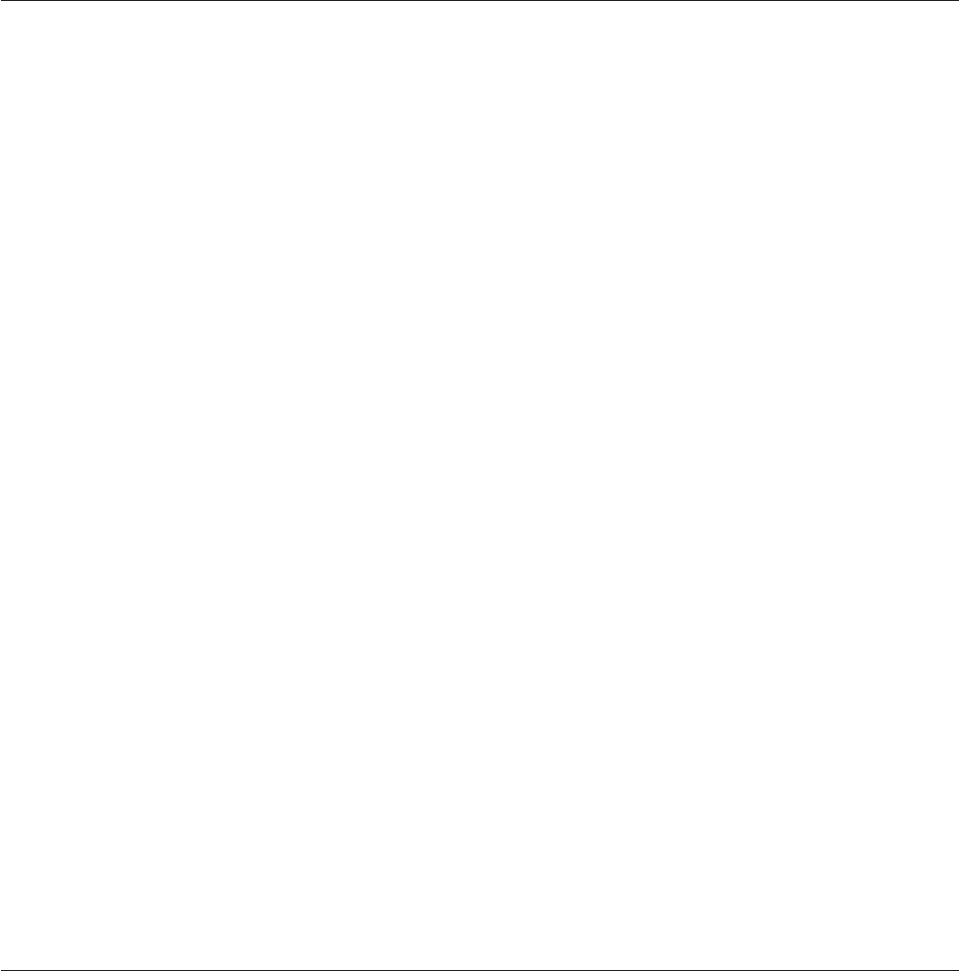
Call DSTransformError("Invalid arg2 ":Arg2, MyTransform")
Return ;* return control following On...GoSub
GoodValue1:
Reply = Arg1 * 99
Return ;* return control following On...GoSub
GoodValue2:
Reply = Arg1 / 27
Return ;* return control following On...GoSub
ExitFunction:
Return(Reply)
On...GoTo Statement
Move program control to the specified label. Not available in expressions.
Syntax
On index GoTo statement.label1 [,statement.label2] ...
On index specifies an expression that acts as an index to the list of statement labels. The value of index
determines which statement label program control moves to. During execution, index is evaluated and
rounded to an integer. If the value is 1 or less, the statement defined by statement.label1 is executed. If the
value is 2, the statement defined by statement.label2 is executed; and so on. If the value is greater than the
number of statements defined, the last statement is executed. A null value generates a runtime error.
GoTo statement.label1,statement.label2 specifies a list of statement labels that program control can move to.
If a statement label does not exist, it generates a compiler error.
Remarks
The On...GoTo statements can be written on several lines. End each line except the last one with a
comma.
Example
This example uses On...GoTo to branch to one of a set of labels within an IBM InfoSphere DataStage
transform function depending on an incoming argument:
Function MyTransform(Arg1, Arg2)
Reply = "" ;* default reply
* GoTo particular label depending on value of argument:
On Arg2 GoTo BadValue, GoodValue1, GoodValue2, BadValue
* Note that control never returns to the next line.
BadValue:
Call DSTransformError("Invalid arg2 ":Arg2, MyTransform")
GoTo ExitFunction
GoodValue1:
Reply = Arg1 * 99
GoTo ExitFunction
GoodValue2:
Reply = Arg1 / 27
* Drop through to end of function:
ExitFunction:
Return(Reply)
OpenSeq Statement
Opens a file for sequential processing. Not available in expressions.
OpenSeq
246 Server Job Developer's Guide

Syntax
OpenSeq pathname To file.variable [On Error statements ]
[Locked statements]
[Then statements [Else statements]]
[Else statements]
pathname is the path name of the file to be opened. If the file does not exist, the OpenSeq statement fails.
If pathname is a null value, it generates a runtime error.
To file.variable assigns the file to file.variable. All statements used to process the file must refer to it using
file.variable.Iffile.variable is a null value, it generates a fatal error.
On Error statements specifies statements to execute if there is a fatal error while the file is being
processed. A fatal error occurs if the file cannot be opened or if file.variable is a null value.
Locked statements specifies statements to execute if the file is locked by another user. If you do not
specify a Locked clause, and a conflicting lock exists, the program waits until the lock is released.
Then statements specifies the statements to execute after the file is open.
Else statements specifies the statements to execute if the file cannot be accessed or does not exist.
Remarks
Each sequential file reference in a BASIC program must be preceded by a separate OpenSeq statement
for that file. OpenSeq sets an update record lock on the file. This prevents any other program from
changing the file while you are processing it. Reset this lock using a CloseSeq statement after processing
the file. Multiple OpenSeq operations on the same file only generate one update record lock so you need
only include one CloseSeq statement per file.
If a fatal error occurs, and no On Error clause was specified:
vAn error message appears.
vAny uncommitted transactions begun within the current execution environment roll back.
vThe current program terminates.
If the On Error clause is taken, the value returned by the Status function is the error number.
Example
This is an example of opening a sequential file to check its existence:
OpenSeq ".\ControlFiles\File1" To PathFvar Locked
FilePresent = @True
End Then
FilePresent = @True
End Else
FilePresent = @False
End
Pattern Matching Operators
Compares a string with a format pattern. If NLS is enabled, the result of a match operation depends on
the current locale setting of the Ctype and Numeric conventions.
Chapter 7. BASIC Programming 247

Syntax
string Match[es]pattern
string is the string to be compared. If string is a null value, the match is false and 0 is returned.
pattern is the format pattern, and can be one of the following codes:
This code...
Matches this type of string...
... Zero or more characters of any type.
0X Zero or more characters of any type.
nXncharacters of any type.
0A Zero or more alphabetic characters.
nAnalphabetic characters.
0N Zero or more numeric characters.
nNnnumeric characters.
'string '
Exact text enclosed in double or single quotation marks.
Remarks
You can specify a negative match by preceding the code with ~ (tilde). For example, ~ 4A matches a
string that does not contain four alphabetic characters. If nis longer than nine digits, it is used as a literal
string.
If string matches pattern, the comparison returns 1, otherwise it returns 0.
You can specify multiple patterns by separating them with value marks. For example, the following
expression is true if the address is either 16 alphabetic characters or 4 numeric characters followed by 12
alphabetic characters; otherwise, it is false:
address Matches "16A": CHAR(253): "4N12A"
An empty string matches the following patterns: "0A", "0X", "0N", "...", "", '', or \\.
Pwr Function
Raises the value of a number to the specified power.
Syntax
Pwr (number,power)
number is an expression evaluating to the number to be raised to power.Ifnumber is a null value, null is
returned.
power specifies the power to raise number to. If power is a null value, null is returned. If power is not an
integer, number must not be negative.
Remarks
On overflow or underflow, a warning is printed and 0 is returned.
248 Server Job Developer's Guide
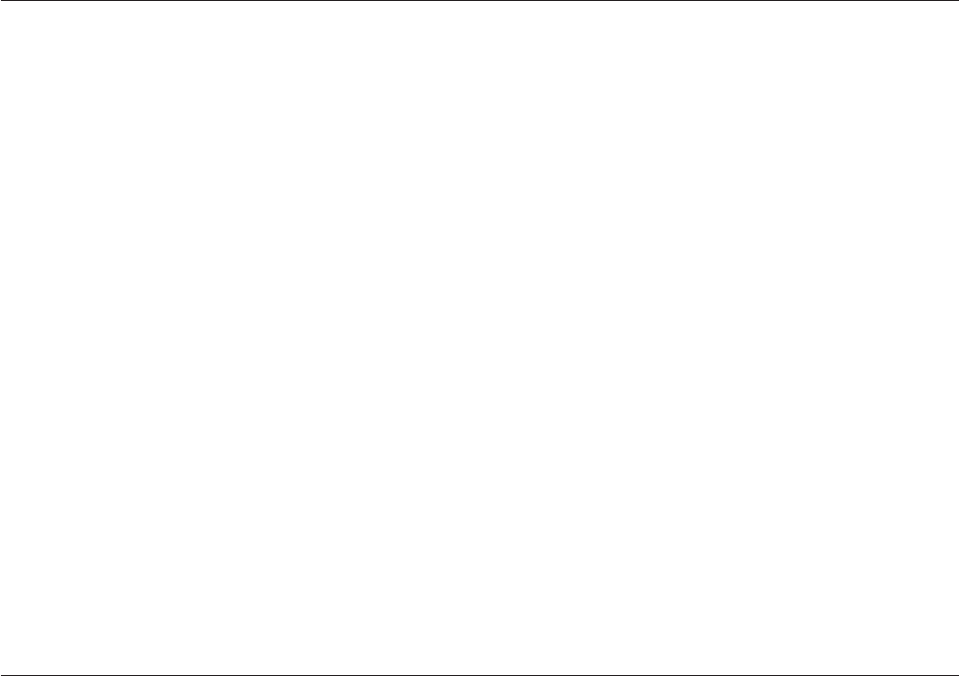
Example
This is an example of the use of the Pwr function:
OppSide = Sqrt(Pwr(Side1, 2) + Pwr(Side2, 2))
Randomize Statement
Generates a repeatable sequence of random numbers in a specified range. Not available in expressions.
Syntax
Randomize (expression)
expression evaluates to a number, n. The range that the random number is selected from is 0 through (n
-1). For example, if nis 100, the random number is in the range 0 through 99. If no expression is supplied,
or if expression is a null value, the internal time of day is used, and the sequence is different each time the
program is run.
Remarks
Use the Rnd function instead of Randomize if you want to generate an unrepeatable random number
sequence.
Example
This is an example of how a routine might use the Randomize statement to set the start seed for the Rnd
function to generate a specific set of random numbers:
Randomize 1
Forn=1ToNumRecords
* Produce strings like "ID00", "ID01", "ID57", and so on
RandomId = "ID" : Fmt(Rnd(100), "R%2")
* ... do something with the generated Ids.
Next n
ReadSeq
Reads a line of data from a file opened for sequential processing. Not available in expressions.
Syntax
ReadSeq variable From file.variable[On Error statements]
{[Then statements [Else statements ]|[Else statements ]}
ReadSeq variable reads data from the current position in the file up to a newline and assigns it to variable.
From file.variable identifies the file to read. file.variable must have been assigned in a previous OpenSeq
statement. If file.variable is a null value, or the file is not found, or the file is not open, it generates a
runtime error.
On Error statements specifies statements to execute if there is a fatal error while the file is being
processed. A fatal error occurs if the file cannot be opened or if file.variable is a null value.
Then statements specifies the statements to execute after the line is read from the file.
Else statements specifies the statements to execute if the file is not readable, or an end-of-file is
encountered.
Chapter 7. BASIC Programming 249

Remarks
The OpenSeq statement sets a pointer to the first line of the file. ReadSeq then:
1. Reads data from the current position in the file up to a newline.
a. Assigns the data to variable.
b. Resets the pointer to the position following the newline.
c. Discards the newline.
If the connection between client and the computer where the engine tier resides times out, ReadSeq
returns no bytes from the buffer, and the operation must be retried.
The Status function returns these values after a ReadSeq operation:
0The read was successful.
1An end-of-file was encountered.
2The connection timed out.
-1 The file was not open.
Any other value is an error number indicating that the On Error clause was taken. If a fatal error occurs,
and the On Error clause was not specified:
vAn error message appears.
vAny uncommitted transactions begun within the current execution environment roll back.
vThe current program terminates.
Example
The following example shows ReadSeq used to process each line of a sequential file:
OpenSeq PathName To FileVar Else
Call DSLogWarn("Cannot open ":PathName, MyRoutine)
GoTo ErrorExit
End
Loop
ReadSeq FileLine From FileVar
On Error
Call DSLogWarn("Error from ":PathName:
→" status=":Status(), "MyRoutine")
GoTo ErrorExit
End
Then
* ... process the line we just read
End Else
Exit ;* at end-of-file
End
Repeat
CloseSeq FileVar
REAL Function
Use the REAL function to convert number into a floating-point number without loss of accuracy. If number
evaluates to the null value, null is returned.
Syntax
REAL (number)
250 Server Job Developer's Guide
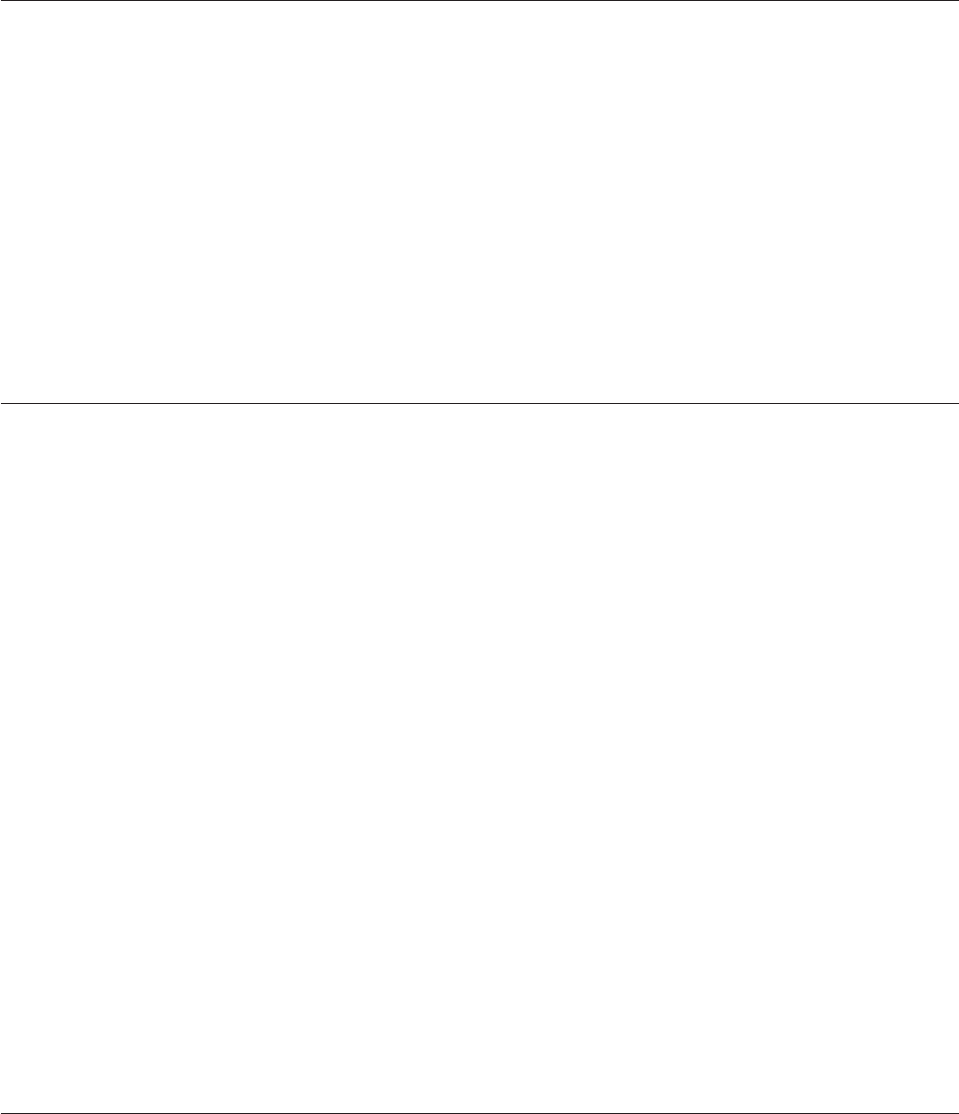
Return Statement
Ends a subroutine and returns control to the calling program or statement. Not available in expressions.
Syntax
Return [To statement.label]
To statement.label is used with an internal subroutine initiated with GoSub to specify that program control
returns to the specified statement label. If there is no To clause, control returns to the statement after the
GoSub statement. If statement.label does not exist, it generates a compiler error.
Remarks
When a Return statement ends an external subroutine called with a Call statement, all files opened by
the subroutine are closed, except files that are open to common variables.
Return (value) Statement
Returns a value from a user-written function. Not available in expressions.
Syntax
Return (expression)
expression evaluates to the value you want the user-written function to return. If you do not specify
expression, an empty string is returned.
Remarks
You can use the Return (value)statement only in user-written functions. If you use one in a program or
subroutine, it generates an error.
Example
This example shows the use of the Return (value)statement, where the Function and Deffun statements
are used to call a transform function named "MyFunctionB" from within another transform function
named "MyFunctionA":
Function MyFunctionA(Arg1)
* When referencing a user-written function that is held in the
* DataStage repository, you must declare it as a function with
* the correct number of arguments, and add a "DSU." prefix.
Deffun MyFunctionB(A) Calling "DSU.MyFunctionB"
Ans = MyFunctionB(Arg1)
* Add own transformation to the value in Ans...
...
Return(Ans)
Right Function
Extracts a substring from the end of a string.
Syntax
Right (string,n)
string is the string containing the substring. If string is a null value, null is returned.
Chapter 7. BASIC Programming 251

nis the number of characters to extract from the end of the string. If nis a null value, it generates a
runtime error.
Examples
These examples extract the rightmost three characters of a string:
MyString = "ABCDEF"
MySubStr = Right(MyString, 3) ;* answer is "DEF"
MySubStr = Right("AB", 3) ;* answer is "AB"
Rnd Function
Generates a random number. Not available in expressions.
Syntax
Rnd (expression)
expression evaluates to a number, n. The range that the random number is selected from is 0 through (n
-1). For example, if nis 100, the random number is in the range 0 through 99. If expression is a negative
number, a random negative number is generated. If expression is 0, 0 is returned. If expression is a null
value, it causes a runtime error.
Remarks
To generate repeatable sequences of random numbers, use the Randomize statement instead of Rnd.
Example
This is an example of how a routine might use the Randomize statement to set the start seed for the Rnd
function to generate a specific set of random numbers:
Randomize 1
Forn=1ToNumRecords
* Produce strings like "ID00", "ID01", "ID57", and so on
RandomId = "ID" : Fmt(Rnd(100), "R%2")
* ... do something with the generated Ids.
Next n
Seq Function
Converts an ASCII character to its numeric code value.
Syntax
Seq (character)
character is the ASCII character to be converted. If character is a null value, null is returned.
Remarks
The Seq function is the inverse of the Char function.
Example
This example uses the Seq function to return the number associated with the first character in a string:
252 Server Job Developer's Guide
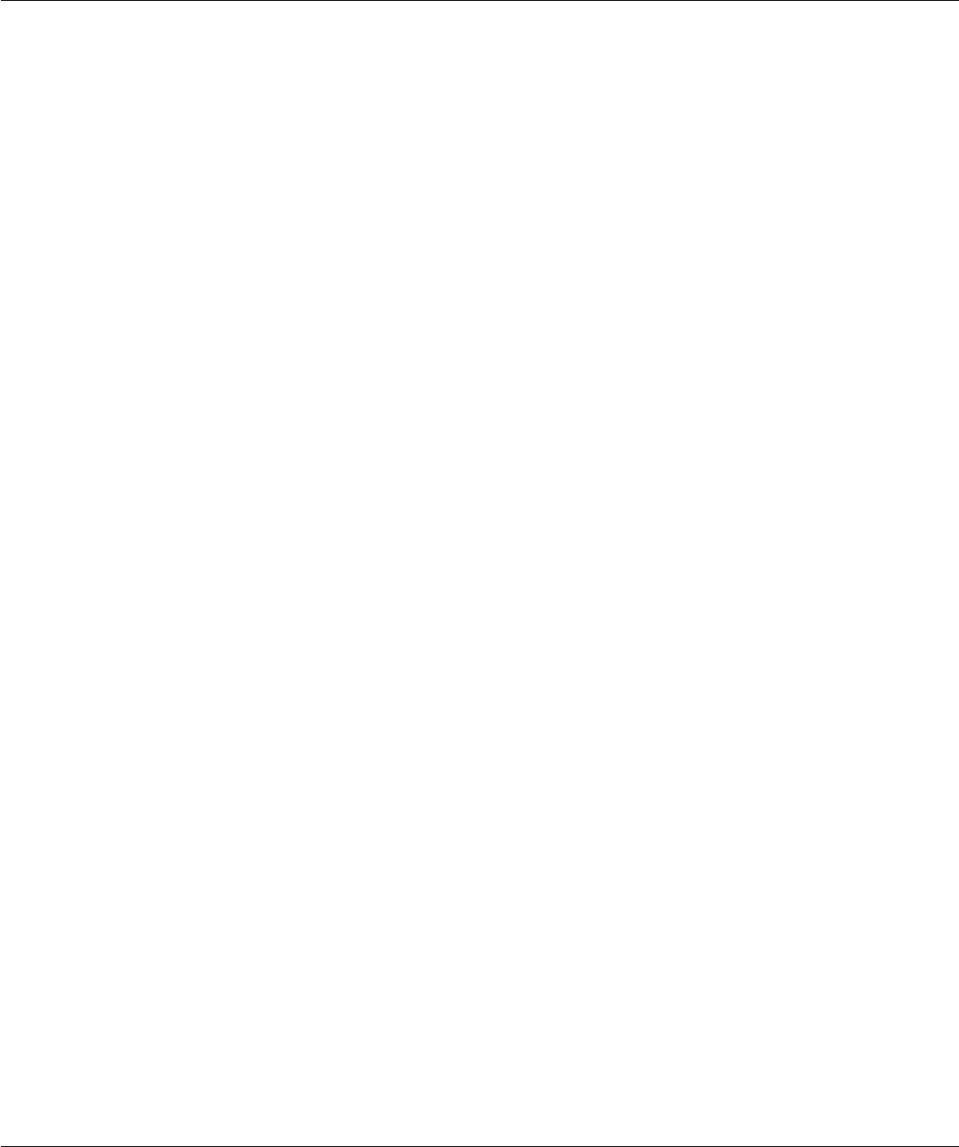
MyVal = Seq("A") ;* returns 65
MyVal = Seq("a") ;* returns 97
MyVal = Seq(" 12") ;* returns 32 - first char is a space
MyVal = Seq("12") ;* returns 49 - first char is digit "1"
SetLocale
In NLS mode, sets a locale for a specified category.
Syntax
$Include UNIVERSE.INCLUDE UVNLSLOC.Hname =SetLocale (category,value)
category is one of the following include tokens:
Token Meaning
UVLC$TIME
Time and date
UVLC$NUMERIC
Numeric
UVLC$MONETARY
Currency
UVLC$CTYPE
Character type
UVLC$COLLATE
Sorting sequence
value is a locale name.
Remarks
The success of the SetLocale function should be tested with the Status function, which returns one of the
following values:
Value Meaning
0The call is successful.
LCE$NOLOCALES
NLS is not enabled for IBM InfoSphere DataStage.
LCE$BAD.LOCALE
value is not a valid locale name.
LCE$BAD.CATEGORY
The specified category is not recognized
Example
* Switch local time convention to Japanese
SetLocale (UVLC$TIME, "JP-JAPANESE")
If Status() <> 0 Then
...
End
Sleep Statement
Pauses a program for the specified number of seconds. Not available in expressions.
Chapter 7. BASIC Programming 253

Syntax
Sleep [seconds]
seconds is the number of seconds to pause. If seconds is not specified or is a null value, a value of 1 is
used.
Remarks
Do not use the Sleep statement in a transform as it will slow down the IBM InfoSphere DataStage job
run.
Example
This example shows the Sleep routine being called from an InfoSphere DataStage before/after routine to
poll for the existence of a resource, waiting for a short while between polls:
If NumTimesWaited < RepeatCount Then
NumTimesWaited += 1
Sleep 60 ;* 60 seconds = 1 minute
End
Soundex Function
Generates codes that can be used to compare character strings based on how they sound.
Syntax
Soundex (string)
string is the string to be analyzed. Only the alphabetic characters in string are considered. If string is a
null value, null is returned.
Remarks
The Soundex function returns a phonetic code consisting of the first letter of the string followed by a
number. Words that sound similar, for example fare and fair, generate the same phonetic code.
Example
The following examples show the Soundex values for various strings:
MySnd = Soundex("Greenwood") ;* returns "G653"
MySnd = Soundex("Greenwod") ;* returns "G653"
MySnd = Soundex("Green") ;* returns "G650"
MySnd = Soundex("") ;* returns ""
Space Function
Returns a string containing the specified number of blank spaces.
Syntax
Space (spaces)
spaces specifies the number of spaces in the string. If spaces is a null value, it generates a runtime error.
Example
This is an example of the Space function used to generate a string with a variable number of spaces:
254 Server Job Developer's Guide
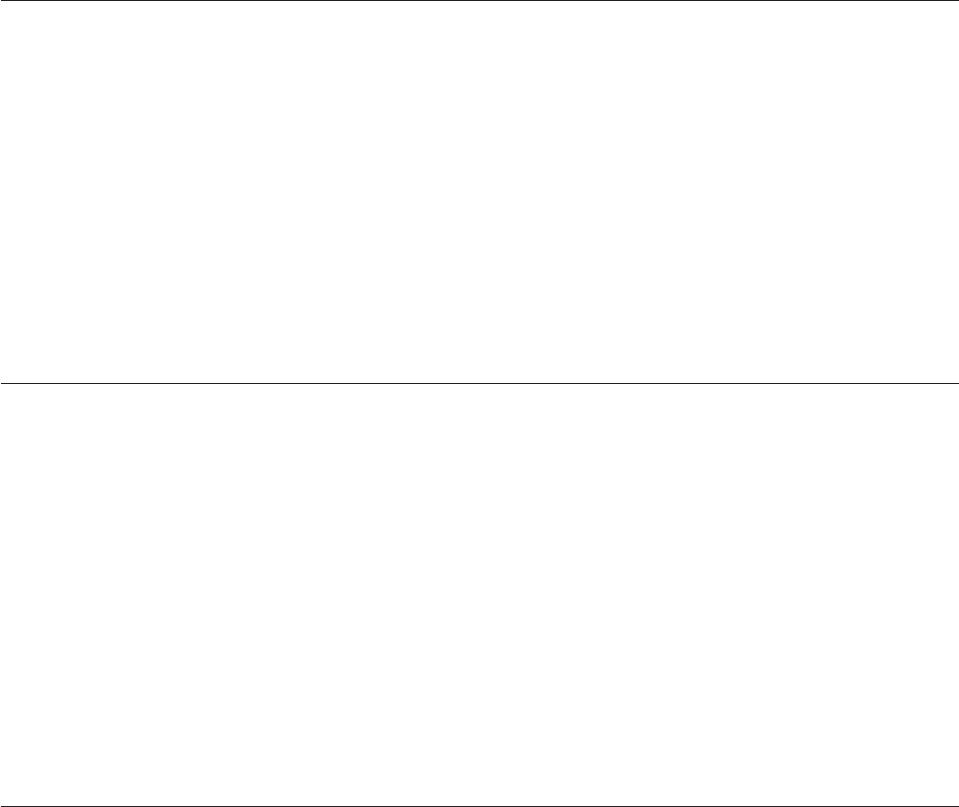
MyStr = Space(20 - Len(Arg1)):Arg1
* pad with spaces on left
Sqrt Function
Returns the square root of a number.
Syntax
Sqrt (number)
number is 0 or a positive number. A negative number generates a runtime error. If number is a null value,
null is returned.
Example
This is an example of the use of the Sqrt function:
OppSide = Sqrt(Side1^2+Side2 ^ 2)
SQuote Function
Encloses a string in single quotation marks.
Syntax
SQuote (string)
string is the string to be quoted. If string is a null value, an unquoted null is returned.
Example
This is an example of the SQuote function adding single quotation characters (') to the beginning and
end of a string:
ProductNo = 12345
QuotedStr = SQuote(ProductNo : "A")
* result is "12345A"
Status Function
Returns a code that provides information about how a preceding function was executed.
Syntax
Status ( )
Remarks
The value returned by Status varies according to the function it is reporting. Lists of possible values are
in the descriptions of the functions concerned. You can use Status after the following functions:
vFmt
vIconv
vOconv
vOpenSeq
vReadSeq
vWriteSeq
Chapter 7. BASIC Programming 255
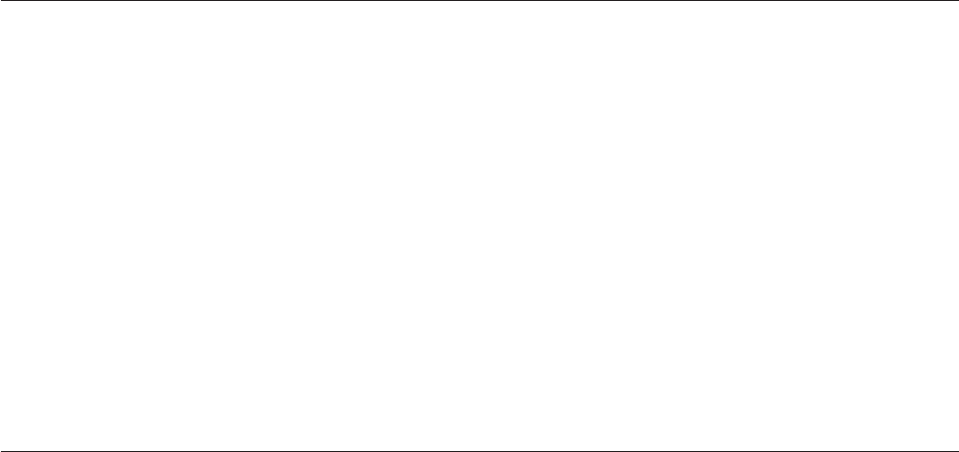
vWriteSeqf
Examples
Here is an example of the Status function being used to check the correct operation of an Iconv function
call:
InDate = Iconv(ExtDate, "D2") ;* convert date to internal form
ConvStatus = Status()
Begin Case
Case ConvStatus = 0
* ...conversion succeeded
Case ConvStatus = 1
* ...conversion failed - ExtDate not parsable as a date
Case ConvStatus = 2
* ...conversion failed - conversion "D2" invalid (unlikely!)
Case ConvStatus = 3
* ...conversion succeeded, but ExtDate might have been
* invalid, for example, if it contained the string "31/02/97"
End Case
Here is an example of the Status function being used to check the correct operation of a Fmt function
call:
FormattedNum = Fmt(IntNum, "R2$") ;* format a number
FmtStatus = Status()
Begin Case
Case FmtStatus = 0
* ...formatting succeeded
Case FmtStatus = 1
* ... formatting failed - IntNum not convertable to a number
Case FmtStatus = 2
* ... formatting failed - format "R2$" invalid (unlikely!)
End Case
Str Function
Composes a string by repeating the input string the specified number of times.
Syntax
Str (string,repeat)
string is the string to be repeated. If string is a null value, null is returned.
repeat is the number of times to repeat string.Ifrepeat is a negative number, an empty string is returned.
If repeat is a null value, it causes a runtime error.
Example
This is an example of the Str function being used to generate a string with a variable number of spaces:
MyStr = Str("A", 20 - Len(Arg1)):Arg1
* pad with "A"s on left
Subroutine Statement
Marks the start of an external subroutine. Not available in expressions.
Syntax
Subroutine [name](argument1[,argument2 ]... )
256 Server Job Developer's Guide
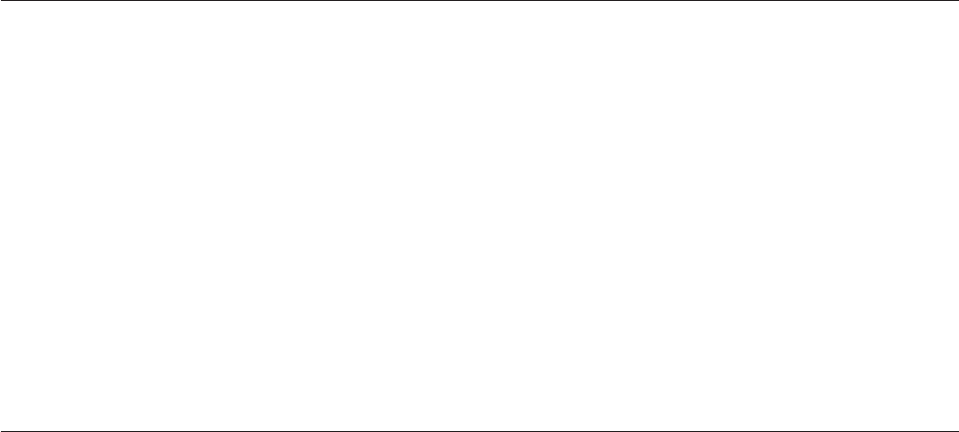
name is a name that identifies the subroutine in any way that is helpful to make the program easy to
read.
argument1 and argument2 are the names of variables used to pass arguments between the calling program
and the subroutine. A subroutine used in a transform must have one or more arguments; a before
subroutine or an after subroutine must contain two arguments.
Remarks
The Subroutine statement must be the first noncomment line in the subroutine. Each subroutine can
contain only one Subroutine statement. The Call statement that calls the subroutine must specify the
same number of arguments as the Subroutine statement.
Example
This example shows how a before/after routine must be declared as a subroutine. The Designer client
will automatically ensure this when you create a new before/after routine.
Subroutine MyRoutine(InputArg, ErrorCode)
* Users can enter any string value they like when using
* MyRoutine from within the job Designer. It will appear
* in the variable named InputArg.
* The routine controls the progress of the job by setting
* the value of ErrorCode, which is an Output argument.
* Anything non-zero will stop the stage or job.
ErrorCode = 0 ;* default reply
* Do some processing...
...
Return
Time Function
Returns the internal system time.
Syntax
Time ( )
Remarks
The internal time is taken from the computer on which the engine tier resides, and is returned as the
number of seconds since midnight to the nearest thousandth of a second.
Example
This is an example of the current system wall clock time being assigned to a variable:
TimeInSecs = Int(Time()) ;* remove any fractional part
TimeDate Function
Returns the system time and date. If NLS is enabled, the result of this function depends on the current
locale setting of the Time convention.
Syntax
TimeDate ( )
Chapter 7. BASIC Programming 257

Remarks
The time and date are returned in the following format:
hh:mm:ss dd mmm yyyy
hh is the hours (based on a 24-hour clock).
mm is the minutes.
ss is the seconds.
dd is the day.
mmm is a three-letter abbreviation for the month.
yyyy is the year.
Example
This is an example of how a human-readable form of the current system date and time can be assigned to
a variable and manipulated:
NowStr = TimeDate() ;* e.g. "09:59:51 03 JUN 1997"
* extract time only
NowTimeStr = Field(NowStr, " ", 1, 1)
* extract rest as date
NowDateStr = Field(NowStr, " ", 2, 3)
Trigonometric Functions
The trigonometric functions return the trigonometric value specified by the function. They all have
similar syntax.
General Syntax
TrigFunc (number)
TrigFunc is one of the trigonometric functions: Cos,Sin,Tan,ACos,ASin,ATan,CosH,TanH,orSinH.
number is the number or expression you want to evaluate. If number is a null value, a null value is
returned. If number is an angle, values outside the range 0 through 360 are interpreted as modulo 360.
Values greater than 1E17 produce a warning message and 0 is returned.
Remarks
Cos returns the cosine of an angle. number is the number of degrees in the angle. Cos is the inverse of
ACos.
Sin returns the sine of an angle. number is the number of degrees in the angle. Sin is the inverse of ASin.
Tan returns the tangent of an angle. number is the number of degrees in the angle. Tan is the inverse of
ATan.
ACos returns the arc-cosine of number in degrees. ACos is the inverse of Cos.
ASin returns the arc-sine of number in degrees. ASin is the inverse of Sin.
258 Server Job Developer's Guide

ATan returns the arc-tangent of number in degrees. ATan is the inverse of Tan.
CosH returns the hyperbolic cosine of an angle. number is the number of degrees in the angle.
SinH returns the hyperbolic sine of an angle. number is the number of degrees in the angle.
TanH returns the hyperbolic tangent of an angle. number is the number of degrees in the angle.
Examples
This example shows that the ACos function is the inverse of the Cos function:
Angle = 45
NewAngle = Acos(Cos(Angle)) ;* NewAngle should be 45 too
This example shows that the ASin function is the inverse of the Sin function:
Angle = 45
NewAngle = Asin(Sin(Angle)) ;* NewAngle should be 45 too
This example shows that the ATan function is the inverse of the Tan function:
Angle = 45
NewAngle = Atan(Tan(Angle)) ;* NewAngle should be 45 too
This example uses the Cos function to calculate the secant of an angle:
Angle = 45 ;* define angle in degrees
Secant=1/Cos(Angle) ;* calculate secant
This example uses the CosH function to calculate the hyperbolic secant of an angle:
Angle = 45 ;* define angle in degrees
HSecant=1/Cosh(Angle) ;* calculate hyperbolic secant
This example uses the Sin function to calculate the cosecant of an angle:
Angle = 45 ;* define angle in degrees
CoSecant=1/Sin(Angle) ;* calculate cosecant
This example uses the SinH function to calculate the hyperbolic cosecant of an angle:
Angle = 45 ;* define angle in degrees
HCoSecant=1/Sinh(Angle)
* calculate hyperbolic cosecant
This example uses the Tan function to calculate the cotangent of an angle:
Angle = 45 ;* define angle in degrees
CoTangent=1/Tan(Angle) ;* calculate cotangent
This example uses the TanH function to calculate the hyperbolic cotangent of an angle:
Angle = 45 ;* define angle in degrees
HCoTangent=1/Tanh(Angle)
* calculate hyperbolic cotangent
Trim Function
Trims unwanted characters from a string.
Syntax
Trim (string)
Trim (string,character [,option])
Chapter 7. BASIC Programming 259

string is a string containing unwanted characters. If string is a null value, null is returned.
character specifies a character to be trimmed (other than a space or tab). If character is a null value, it
causes a runtime error.
option specifies the type of trim operation and can be one of the following:
LRemoves leading occurrences of character.
TRemoves trailing occurrences of character.
BRemoves leading and trailing occurrences of character.
RRemoves leading and trailing occurrences of character, and reduces multiple occurrences to a single
occurrence.
ARemoves all occurrences of character.
FRemoves leading spaces and tabs.
ERemoves trailing spaces and tabs.
DRemoves leading and trailing spaces and tabs, and reduces multiple spaces and tabs to single ones.
If option is not specified or is a null value, Ris assumed.
Remarks
In the first syntax, multiple occurrences of spaces and tabs are reduced to single ones, and all leading and
trailing spaces and tabs are removed.
Examples
Here are some examples of the various forms of the Trim function:
MyStr = Trim(" String with whitespace ")
* ...returns "String with whitespace"
MyStr = Trim("..Remove..redundant..dots....", ".")
* ...returns "Remove.redundant.dots"
MyStr = Trim("Remove..all..dots....", ".", "A")
* ...returns "Removealldots"
MyStr = Trim("Remove..trailing..dots....", ".", "T")
* ...returns "Remove..trailing..dots"
TrimB Function
Trims trailing spaces from a string.
Syntax
TrimB (string)
string is the string that contains the trailing spaces. If string is a null value, null is returned.
Example
MyStr = TrimB(" String with whitespace ")
* ...returns "(" String with whitespace"
260 Server Job Developer's Guide
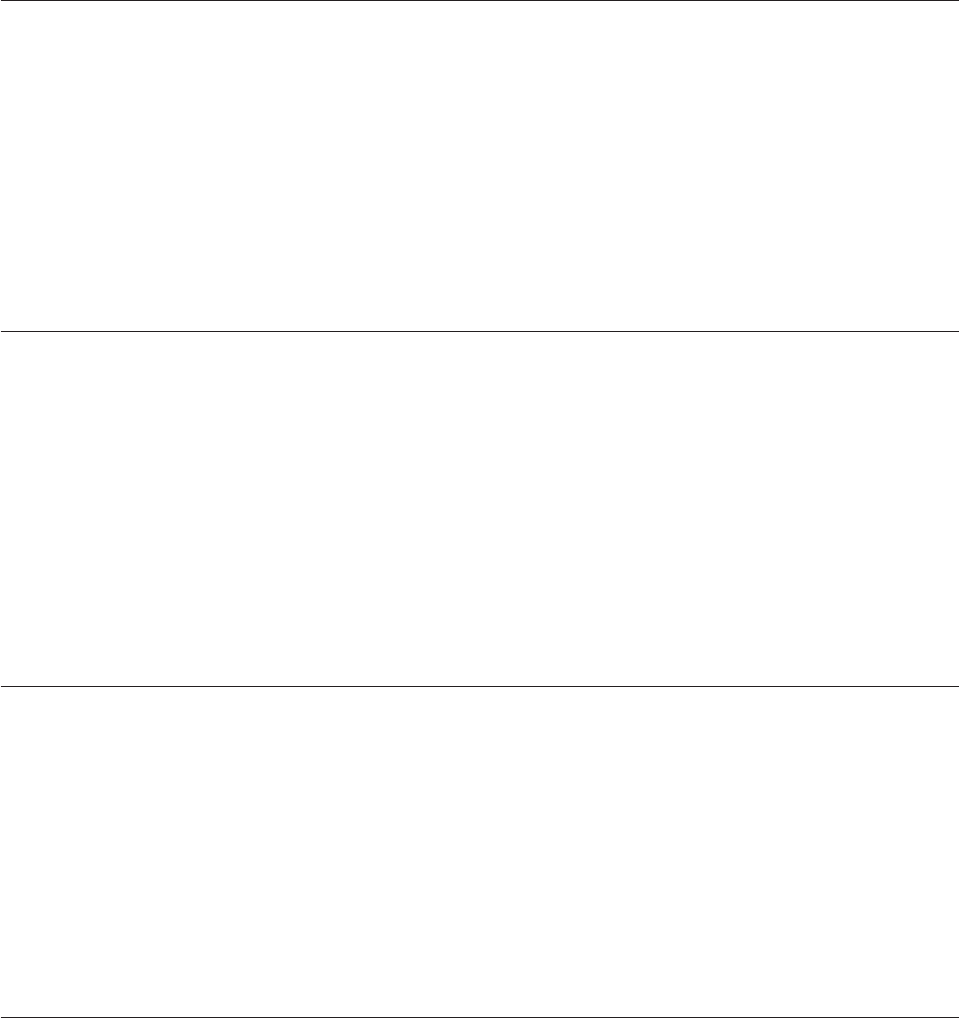
TrimF Function
Trims leading spaces and tabs from a string.
Syntax
TrimF (string)
string is the string that contains the leading spaces. If string is a null value, null is returned.
Example
MyStr = TrimF(" String with whitespace ")
* ...returns "String with whitespace "
UniChar Function
In NLS mode, generates a single character in Unicode format.
Syntax
UniChar (expression)
expression is the decimal value of a Unicode character, in the range 0 to 65535.
Remarks
If expression has a value outside the specified range, UniChar returns an empty string. If expression is an
SQL null, an SQL null is returned.
UniSeq Function
In NLS mode, converts a Unicode character to its equivalent decimal value.
Syntax
UniSeq (expression)
expression is a Unicode character that is to be converted to its decimal value.
Remarks
Compare to the Seq function which converts ASCII characters to their decimal equivalents.
UpCase Function
Changes lowercase letters in a string to uppercase. If NLS is enabled, the result of this function depends
on the current locale setting of the Ctype convention.
Syntax
UpCase (string)
string is a string whose letters you want to change to uppercase.
Example
This is an example of the UpCase function:
Chapter 7. BASIC Programming 261
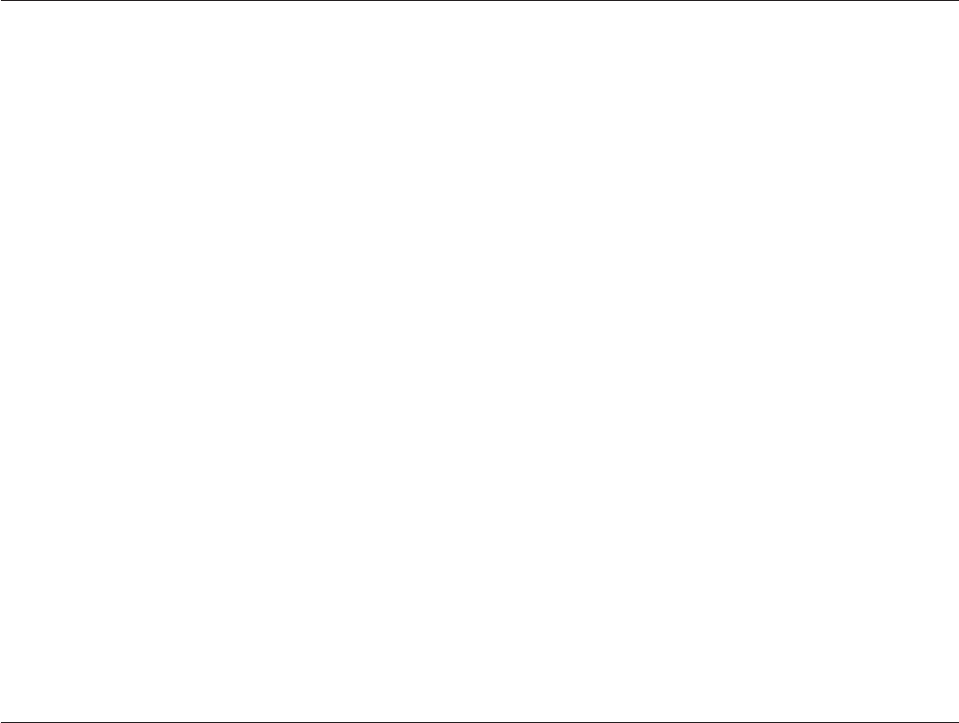
MixedCase = "ABC123abc"
UpperCase = UpCase(MyString) ;* result is "ABC123ABC"
WEOFSeq Function
Writes an end-of-file mark in an open sequential file.
Syntax
WEOFSeq file.variable [On Error statements]
file.variable specifies the sequential file. file.variable is the variable name assigned to the file by the
preceding OpenSeq statement.
On Error statements specify the action to take if there is a fatal error. A fatal error occurs if the file is not
open, or file.variable is a null value. If you do not specify an On Error clause, the job aborts and an error
is written to the job log file.
Remarks
The end-of-file mark truncates the file at the current pointer position. Any subsequent ReadSeq statement
takes the Else clause.
Example
The following example opens a sequential file and truncates it by writing an end-of-file marker
immediately:
OpenSeq PathName To FileVar Then
WeofSeq FileVar
End Else
Call DSLogFatal("Cannot open file ":Pathname,"Routine1")
GoTo ErrorExit
End
WriteSeq Function
Writes a new line to a file that is open for sequential processing and advances a pointer to the next
position in the file.
Syntax
WriteSeq line To file.variable
[On Error statements]
{[Then statements [Else statements ]|[Else statements ]}
line is the line to write to the sequential file. WriteSeq writes a newline at the end of the line.
To file.variable specifies the sequential file. file.variable is the variable name assigned to the file by the
preceding OpenSeq statement.
On Error statements specify the action to take if there is a fatal error. A fatal error occurs if the file is not
open, or file.variable is a null value. If you do not specify an On Error clause, the job aborts and an error
message is written to the job log file.
Then statements specify the action the program takes after the line is written to the file. If you do not
specify a Then clause, you must specify an Else clause.
262 Server Job Developer's Guide

Else statements specify the action the program takes if the line cannot be written to the file, for example, if
the file does not exist. If you do not specify an Else clause, you must specify a Then clause.
Remarks
The line is written at the current position in the file and then the pointer is advanced to the next position
after the newline. Any existing data in the file is overwritten, unless the pointer is at the end of the file.
You can use the Status function after WriteSeq to determine the success of the operation. Status returns
0, if the file was locked, -2 if the file was not locked, and an error code if the On Error clause was taken.
Example
The following example writes a single line to a sequential file by truncating and then writing to it
immediately after it is opened:
OpenSeq PathName To FileVar Then
WeofSeq FileVar ;* write end-of-file mark immediately
WriteSeq "First line" To FileVar Else
On Error
Call DSLogWarn("Error from ":PathName:"
→ status=":Status(), "MyRoutine")
GoTo ErrorExit
End
Call DSLogFatal("Cannot write to ":Pathname,
→ "MyRoutine")
GoTo ErrorExit
End
End Else
Call DSLogFatal("Cannot open file ":Pathname, "MyRoutine")
GoTo ErrorExit
End
WriteSeqF Function
Writes a new line to a file that is open for sequential processing, advances a pointer to the next position
in the file, and saves the file to disk.
Syntax
WriteSeqF line To file.variable
[On Error statements]
{[Then statements [Else statements]]|[Else statements]}
line is the line to write to the sequential file. WriteSeqF writes a newline at the end of the line.
To file.variable specifies the sequential file. file.variable is the variable name assigned to the file by the
preceding OpenSeq statement.
On Error statements specify the action to take if there is a fatal error. A fatal error occurs if the file is not
open, or file.variable is a null value. If you do not specify an On Error clause, the job aborts and an error
message is written to the job log file.
Then statements specify the action the program takes after the line is written to the file. If you do not
specify a Then clause, you must specify an Else clause.
Else statements specify the action the program takes if the line cannot be written to the file, for example, if
the file does not exist. If you do not specify an Else clause, you must specify a Then clause.
Chapter 7. BASIC Programming 263

Remarks
WriteSeqF works in the same way as WriteSeq, except that each line is written directly to disk instead of
being buffered and then being written in batches. A WriteSeqF statement after several WriteSeq
statements writes all buffered lines to disk.
Note: Use the WriteSeqF statement for logging operations only as the increased disk I/O slows down
program performance.
You can use the Status function after WriteSeqF to determine the success of the operation. Status returns
0, if the file was locked, -2 if the file was not locked, and an error code if the On Error clause was taken.
Example
The following example appends to a sequential file by reading to the end of it, then force-writing a
further line:
OpenSeq PathName To FileVar Then
Loop
ReadSeq Dummy From FileVar Else Exit ;* at end-of-file
Repeat
WriteSeqF "Extra line" To FileVar Else
On Error
Call DSLogWarn("Error from ":PathName:"
→ status=":Status(), "MyRoutine")
GoTo ErrorExit
End
Call DSLogFatal("Cannot write to ":Pathname, "MyRoutine")
GoTo ErrorExit
End
End Else
Call DSLogFatal("Cannot open file ":Pathname, "MyRoutine")
GoTo ErrorExit
End
Xtd Function
Converts a hexadecimal string to decimal.
Syntax
Xtd (string)
string is the numeric string you want to convert.
Example
This is an example of the Xtd function used to convert a decimal number to a hexadecimal string
representation:
MyHex = "2F"
MyNumber = Xtd(MyHex) ;* returns 47
Conversion Codes
Conversion codes specify how data is formatted for output or internal storage. They are specified in an
Iconv or Oconv function. Here is a list of the codes you can use.
264 Server Job Developer's Guide

Extracting characters from fields:
GExtracting field values MCA Extracting alphabetic characters from a field MC/A Extracting
nonalphabetic characters from a field MCN Extracting numeric characters from a field MC/N Extracting
nonnumeric characters from a field MCM Extracting NLS multibyte characters from a field MC/M
Extracting NLS single-byte characters from a field PExtracting data that matches a pattern RExtracting a
numeric value that falls within a range
Preprocessing data:
LLimiting the length of returned data SGenerating codes to compare words by how they sound
Processing text:
MCU Converting lowercase letters to uppercase MCL Converting uppercase letters to lowercase MCT
Converting words in the field to initial capitals MCP Converting unprintable characters to a period NLS
Converting strings between internal and external format using a character set map
Formatting numbers, dates, times, and currency:
MD Formatting numbers as monetary or numeric amounts ML Left-justifying and formatting numbers
MR Right-justifying and formatting numbers MP Packing decimal numbers two-per-byte for storage D
Converting dates MT Converting times TI Converting times in internal format to default local convention
NR Converting Roman numerals into Arabic numerals NL Converting locale-dependent alternative
characters to Arabic numerals MM Formatting currency data
Radix conversions:
MX Converting hexadecimal numbers to decimal MCD Converting decimal numbers to hexadecimal
MCX Converting hexadecimal numbers to decimal MO Converting octal numbers to decimal MB
Converting binary numbers to decimal MY Converting hexadecimal numbers to their ASCII equivalents
MUOC Converting hexadecimal numbers to Unicode character values
The conversion codes are described in more detail in the following reference pages. The conversion codes
appear in alphabetical order.
D
Converts dates to storage format and vice versa. When NLS is enabled, the locale default date format
overrides any default date format set in the msg.text file.
Syntax
D[years.digits][delimiter skip][separator][format.options
[modifiers ]][E][L]
years.digits indicates the number of digits of the year to output. The default is 4. On input years.digits is
ignored. If the input date has no year, the year is taken from the system date.
delimiter is any single nonnumeric character used as a field delimiter in the case where conversion must
first do a group extraction to obtain the internal date. It cannot be the system delimiter.
skip must accompany the use of delimiter and is the number of delimited fields to skip in order to extract
the date.
Chapter 7. BASIC Programming 265
separator is the character used to separate the day, month, and year on output. If you do not specify
separator, the date is converted in the form 01 DEC 1999. On input separator is ignored. If NLS is enabled
and you do not specify years.digits or separator, the default date form is 01 DEC 1999.
format.options is up to six options that define how the date is output (they are ignored on input). Each
format option can have an associated modifier, described below. Format options can only be used in
certain combinations as described below. The options are as follows:
vY[n] outputs the year number as ndigits.
vYA outputs the name of the Chinese calendar year only. If NLS is enabled, uses the YEARS field in the
Time/Date locale.
vMoutputs the month only as a number from 1 through 12.
vMA outputs only the month's name. If NLS is enabled, uses the MONS field in the Time/Date locale.
You can use any combination of uppercase and lowercase letters for the month; IBM InfoSphere
DataStage checks the combination against the ABMONS field, otherwise the MONS field.
vMB outputs the abbreviated month name. If NLS is enabled, uses the ABMONS field in the Time/Date
locale; otherwise, uses the first three characters of the month name.
vMR outputs the month number in Roman numerals.
vDoutputs the day of the month as a number from 1 through 31.
vWoutputs the day of the week as a number from 1 through 7, where Monday is 1. If NLS is enabled,
uses the DAYS field in the Time/Date locale, where Sunday is 1.
vWA outputs the day by name. If NLS is enabled, uses the DAYS field in the Time/Date locale, unless
modified by the format modifiers, f1, f2, and so forth.
vWB outputs the abbreviated day name. If NLS is enabled, uses the ABDAYS field in the Time/Date
locale.
vQoutputs the quarter of the year as a number from 1 through 4.
vJoutputs the day of the year as a number, 1 through 366.
vNoutputs the year number within the current era. If NLS is enabled, uses the ERA STARTS field in the
Time/Date locale.
vNA outputs the era name corresponding to the current year. If NLS is enabled, uses the ERA NAMES
or ERA STARTS fields in the Time/Date locale.
vZoutputs the time zone name.
The following shows which format options can be used together:
Use this option...
With these options...
YM, MA, D, J, [modifiers]
YA M, MA, D, [modifiers]
MY,YA,D,[modifiers]
MA Y,YA,D,[modifiers]
MB Y,YA,D,[modifiers]
DY, M, [modifiers]
NY, M, MA, MB, D, WA, [modifiers]
NA Y, M, MA, MB, D, WA, [modifiers]
WY, YA, M, MA, D
WA Y, YA, M, MA, D
WB Y, YA, M, MA, D
266 Server Job Developer's Guide
Q
JY, [modifiers]
Z[modifiers]
[modifiers ] modify the output formats for the data specified by format.options. You can specify up to six
modifiers, separated by commas. The commas indicate which format.option each modifier is associated
with, therefore you must include all the commas, even if you want to specify only one modifier (see
examples). They can be any of the following values:
vndisplays ncharacters. It is used with the D, M, Y, W, Q and J numeric options. It is used with MA,
MB, WA, WB, YA, N, "text" text options.
vA[n] displays the month as nalphabetic characters. It is used with the Y, M, W, and N options.
vZ[n] suppresses leading zeros and displays as ndigits. It works as n with numeric options.
vE toggles day/month/year and month/day/year format for dates.
vL displays month or day names as lowercase. The default is uppercase.
Value Returned by the Status Function
If you input an invalid date to this code, it returns a valid internal date but flags the anomaly by
assigning a Status function value of 3. For example, 02/29/99 is interpreted as 03/01/99, and 09/31/93
is interpreted as 10/01/93. If the input date is a null value, Status is assigned a value of 3 and no
conversion occurs.
Examples
The following examples show the effect of various Dconversion codes with the Iconv function:
Conversion Expression
Internal Value
X = Iconv("31 DEC 1967", "D")
X=0
X = Iconv("27 MAY 97", "D2")
X = 10740
Iconv("05/27/97", "D2/")
X = 10740
X = Iconv("27/05/1997", "D/E")
X = 10740
X = Iconv("1997 5 27", "D YMD")
X = 10740
X = Iconv("27 MAY 97", "D DMY[,A3,2]")
X = 10740
X = Iconv("5/27/97", "D/MDY[Z,Z,2]")
X = 10740
X = Iconv("27 MAY 1997", "D DMY[,A,]")
X = 10740
X = Iconv("97 05 27", "DYMD[2,2,2]")
X = 10740
The following examples show the effect of various Dconversion codes with the Oconv function:
Chapter 7. BASIC Programming 267

Conversion Expression
External Value
X = Oconv(0, "D")
X = "31 DEC 1967"
X = Oconv(10740, "D2")
X = "27 MAY 97"
X = Oconv(10740, "D2/")
X = "05/27/97"
X = Oconv(10740, "D/E")
X = "27/05/1997"
X = Oconv(10740, "D-YJ")
X = "1997-147"
X = Oconv(10740, "D2*JY")
X = "147*97"
X = Oconv(10740, "D YMD")
X = "1997 5 27"
X = Oconv(10740, "D MY[A,2]")
X = "MAY 97"
X = Oconv(10740, "D DMY[,A3,2]")
X = "27 MAY 97"
X = Oconv(10740, "D/MDY[Z,Z,2]")
X = "5/27/97"
X = Oconv(10740, "D DMY[,A,]")
X = "27 MAY 1997"
X = Oconv(10740, "DYMD[2,2,2]")
X = "97 05 27"
X = Oconv(10740, "DQ")
X = "2"
X = Oconv(10740, "DMA")
X = "MAY"
X = Oconv(10740, "DW")
X = "2"
X = Oconv(10740, "DWA")
X = "TUESDAY"
G
Extracts one or more delimited values from a field.
G
Syntax
G[skip ]delimiter fields
skip specifies the number of fields to skip; if it is not specified, 0 is assumed and no fields are skipped.
268 Server Job Developer's Guide

delimiter is a nonnumeric character used as the field separator. You must not use the system variables
@IM, @FM, @VM, @ SM, and @TM as delimiters.
fields is the number of contiguous values to extract.
Examples
The following examples show the effect of some Gconversion codes with the Iconv function:
Conversion Expression
Internal Value
X = Iconv("27.05.1997", "G1.2")
X = "05.1997"
X = Iconv("27.05.1997", "G.2")
X = "27.05"
The following examples show the effect of some Gconversion codes with the Oconv function:
Conversion Expression
External Value
X = Oconv("27.05.1997", "G1.2")
X = "05.1997"
X = Oconv("27.05.1997", "G.2")
X = "27.05"
L
Extracts data that meets length criteria.
Syntax
L[n[,m]]
non its own is the maximum number of characters that the data must contain in order to be returned. If
it contains more than ncharacters, an empty string is returned. If you do not specify n,orifnis 0, the
length of the data is returned.
n,mspecifies a range. If the data contains nthrough mcharacters it is returned, otherwise an empty
string is returned.
Examples
The following examples show the effect of some Lconversion codes with the Iconv function:
Conversion Expression
Internal Value
X = Iconv("QWERTYUIOP", "L0")
X=10
X = Iconv("QWERTYUIOP", "L7")
X=""
X = Iconv("QWERTYU", "L7")
X = "QWERTYU"
X = Iconv("QWERTYUOP", "L3,5")
X=""
Chapter 7. BASIC Programming 269

X = Iconv("QWER", "L3,5")
X = "QWER"
The following examples show the effect of some Lconversion codes with the Oconv function:
Conversion Expression
External Value
X = Oconv("QWERTYUIOP", "L0")
X=10
X = Oconv("QWERTYUIOP", "L7")
X=""
X = Oconv("QWERTYU", "L7")
X = "QWERTYU"
X = Oconv("QWERTYUOP", "L3,5")
X=""
X = Oconv("QWER", "L3,5")
X = "QWER"
MB
Converts binary numbers to decimal or an ASCII value, for storage, or vice versa, for output.
Syntax
MB [0C ]
0C converts the octal number to its equivalent ASCII character on input, and vice versa on output.
Remarks
Characters other than 0 and 1 cause an error.
Examples
The following examples show the effect of some MB conversion codes with the Iconv function:
Conversion Expression
Internal Value
X = Iconv("10000000000", "MB")
X = 1024
X = Iconv("010000110100010001000101", "MB0C")
X = "CDE"
The following examples show the effect of some MB conversion codes with the Oconv function:
Conversion Expression
External Value
X = Oconv("1024", "MB")
X = "10000000000"
X = Oconv("CDE", "MB0C")
X = "010000110100010001000101"
270 Server Job Developer's Guide
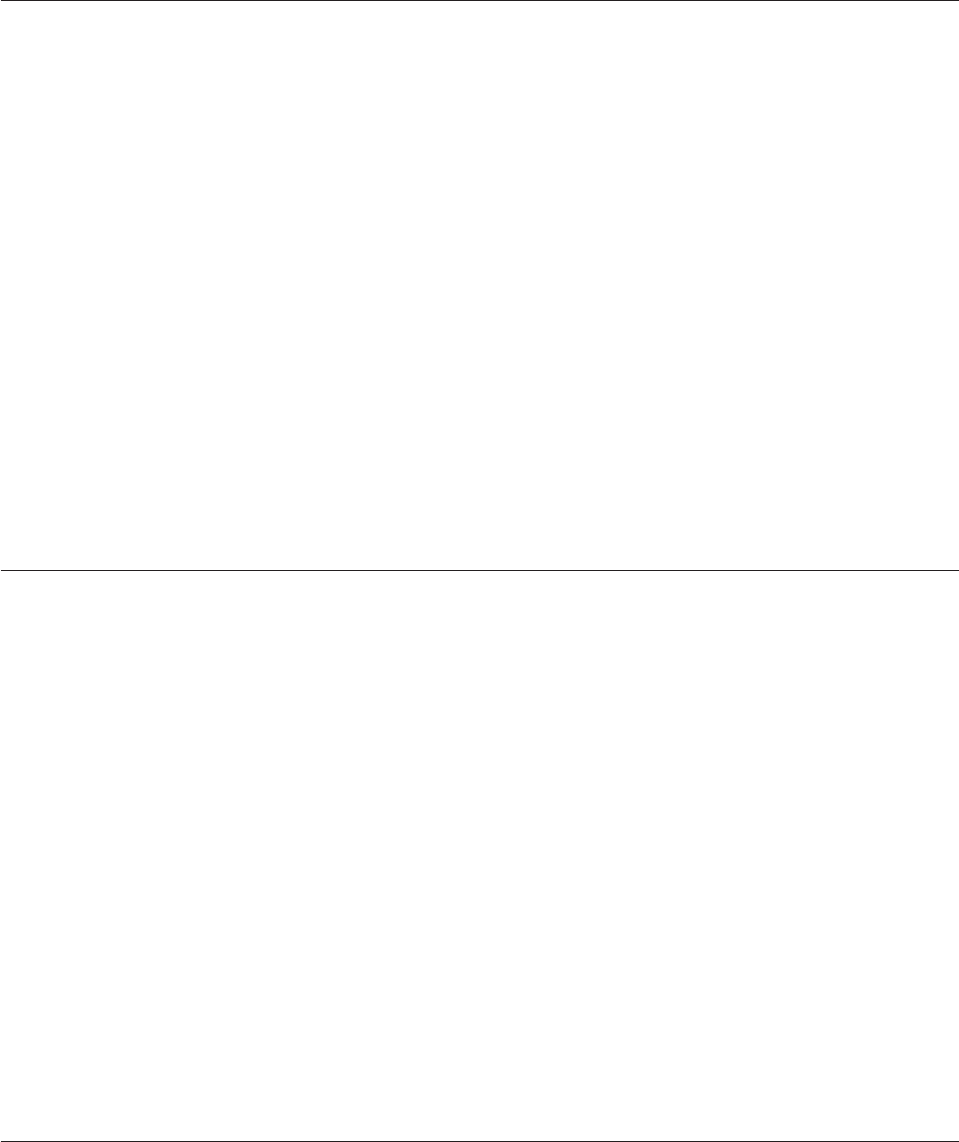
MCA
Extracts all alphabetic characters in a field.
Syntax
MCA
Examples
The following example shows the effect of an MCA conversion code with the Iconv function:
Conversion Expression
Internal Value
X = Iconv("John Smith 1-234", "MCA")
X = "JohnSmith"
The following example shows the effect of an MCA conversion code with the Oconv function:
Conversion Expression
External Value
X = Oconv("John Smith 1-234", "MCA")
X = "JohnSmith"
MC/A
Extracts all nonalphabetic characters in a field.
Syntax
MC/A
Examples
The following example shows the effect of an MC/A conversion code with the Iconv function:
Conversion Expression
Internal Value
X = Iconv("John Smith 1-234", "MC/A")
X = " 1-234"
The following example shows the effect of an MC/A conversion code with the Oconv function:
Conversion Expression
External Value
X = Oconv("John Smith 1-234", "MC/A")
X = " 1-234"
MCD
Converts decimal numbers to hexadecimal.
Syntax
MCD
Chapter 7. BASIC Programming 271
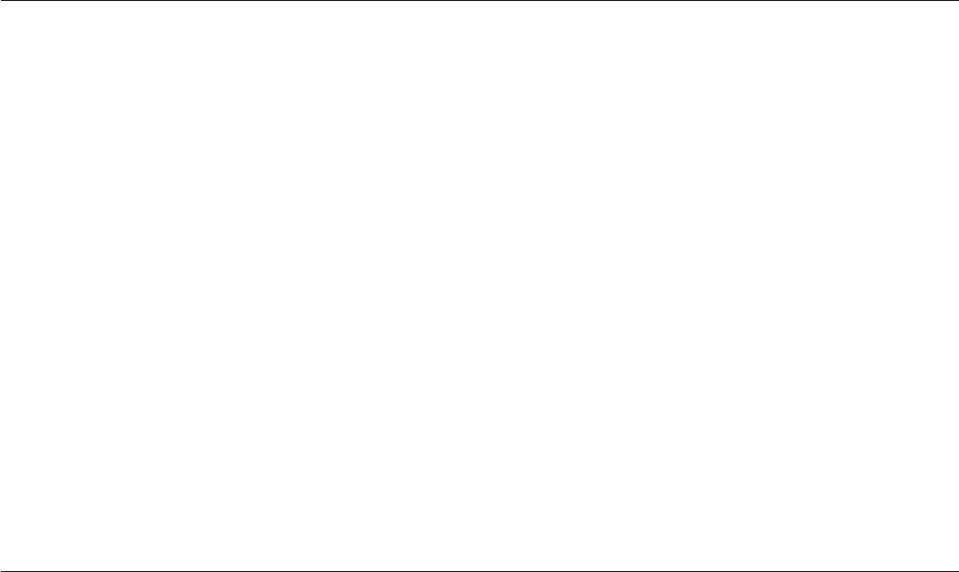
Examples
The following example shows the effect of an MCD conversion code with the Iconv function:
Conversion Expression
Internal Value
X = Iconv("4D2", "MCD")
X = "1234"
The following example shows the effect of an MCD conversion code with the Oconv function:
Conversion Expression
External Value
X = Oconv("1234", "MCD")
X = "4D2"
MCL
Converts all uppercase letters to lowercase.
Syntax
MCL
Examples
The following example shows the effect of an MCL conversion code with the Iconv function:
Conversion Expression
Internal Value
X = Iconv("John Smith 1-234", "MCL")
X = "john smith 1-234"
The following example shows the effect of an MCL conversion code with the Oconv function:
Conversion Expression
External Value
X = Oconv("John Smith 1-234", "MCL")
X = "john smith 1-234"
MCM
For use if NLS is enabled. Extracts all NLS multibyte characters in the field. If NLS mode is disabled, the
code returns a value of 2, which indicates an invalid conversion code.
Syntax
MCM
Example
The following example shows the effect of an MCM conversion code with the Iconv function:
IF SYSTEM(NL$ON)
THEN
Multibyte.Characters = ICONV(Input.String, "MCM")
END
272 Server Job Developer's Guide
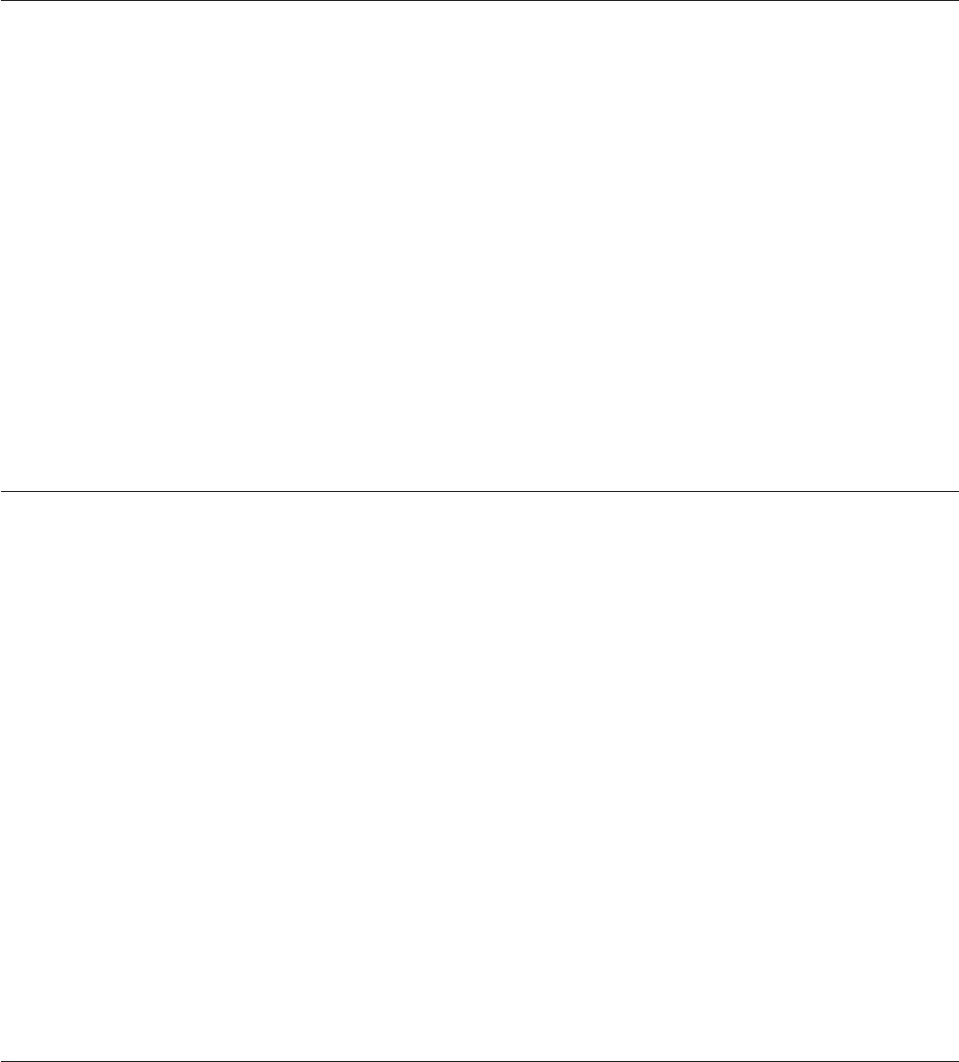
Oconv behaves the same way as Iconv.
MC/M
For use if NLS is enabled. Extracts all single-byte characters in the field. If NLS mode is disabled, the
code returns a value of 2, which indicates an invalid conversion code.
MC/M
Syntax
MC/M
Example
The following example shows the effect of an MC/M conversion code with the Iconv function:
IF SYSTEM(NL$ON)
THEN
Singlebyte.Characters = ICONV(Input.String, "MC/M")
END
Oconv behaves the same way as Iconv.
MCN
Extracts all numeric characters in a field.
Syntax
MCN
Examples
The following example shows the effect of an MCN conversion code with the Iconv function:
Conversion Expression
Internal Value
X = Iconv("John Smith 1-234", "MCN")
X = "1234"
The following example shows the effect of an MCN conversion code with the Oconv function:
Conversion Expression
External Value
X = Oconv("John Smith 1-234", "MCN")
X = "1234"
MC/N
Extracts all nonnumeric characters in a field.
Syntax
MC/N
Chapter 7. BASIC Programming 273
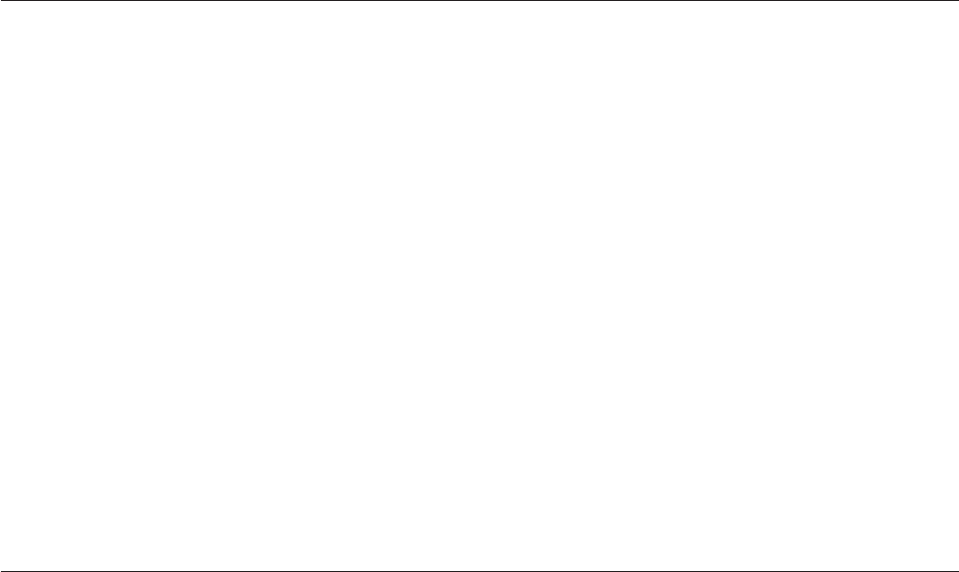
Examples
The following example shows the effect of an MC/N conversion code with the Iconv function:
Conversion Expression
Internal Value
X = Iconv("John Smith 1-234", "MC/N")
X = "John Smith -"
The following example shows the effect of an MC/N conversion code with the Oconv function:
Conversion Expression
External Value
X = Oconv("John Smith 1-234", "MC/N")
X = "John Smith -"
MCP
Converts unprintable characters to a period.
Syntax
MCP
Examples
The following example shows the effect of an MCP conversion code with the Iconv function:
Conversion Expression
Internal Value
X = Iconv("John^CSmith^X1-234", "MCP")
X = "John.Smith.1-234"
The following example shows the effect of an MCP conversion code with the Oconv function:
Conversion Expression
External Value
X = Oconv("John^CSmith^X1-234", "MCP")
X = "John.Smith.1-234"
MCT
Converts words in a string to initial capitals.
Syntax
MCT
Examples
The following example shows the effect of an MCT conversion code with the Iconv function:
Conversion Expression
Internal Value
X = Iconv("john SMITH 1-234", "MCT")
X = "John Smith 1-234"
274 Server Job Developer's Guide
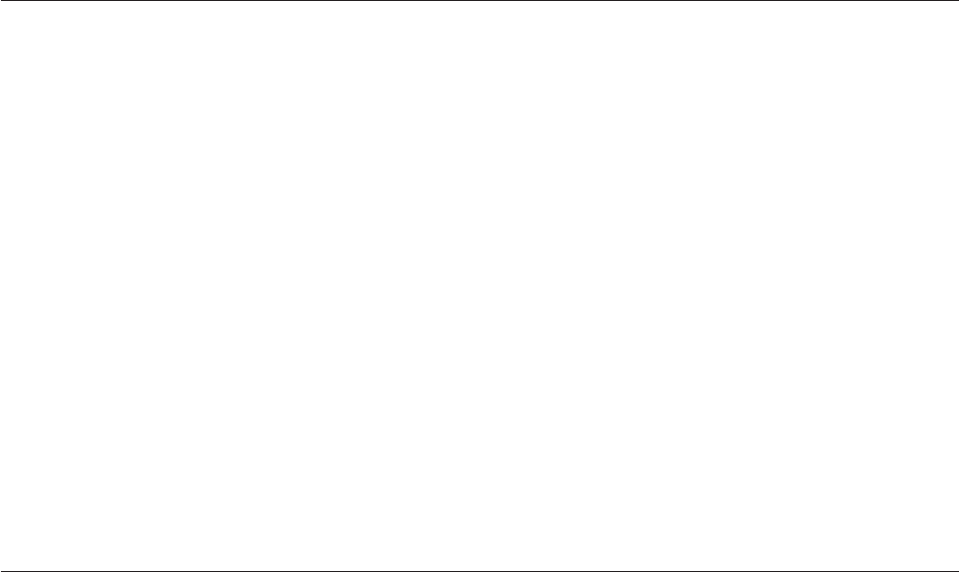
The following example shows the effect of an MCT conversion code with the Oconv function:
Conversion Expression
External Value
X = Oconv("john SMITH 1-234", "MCT")
X = "John Smith 1-234"
MCU
Converts all lowercase letters to uppercase.
Syntax
MCU
Examples
The following example shows the effect of an MCU conversion code with the Iconv function:
Conversion Expression
Internal Value
X = Iconv("john smith 1-234", "MCU")
X = "JOHN SMITH 1-234"
The following example shows the effect of an MCU conversion code with the Oconv function:
Conversion Expression
External Value
X = Oconv("john smith 1-234", "MCU")
X = "JOHN SMITH 1-234"
MCX
Converts hexadecimal numbers to decimal.
Syntax
MCX
Examples
The following example shows the effect of an MCX conversion code with the Iconv function:
Conversion Expression
Internal Value
X = Iconv("1234", "MCX")
X = "4D2"
The following example shows the effect of an MCX conversion code with the Oconv function:
Conversion Expression
External Value
X = Oconv("4D2", "MCX")
X = "1234"
Chapter 7. BASIC Programming 275

MD
Formats numbers as monetary or numeric amounts, or converts formatted numbers to internal storage
format. If the $,F,I,orYoptions are included, the conversion is monetary.
If NLS is enabled and the conversion is monetary, the thousands separator and decimal separator are
taken from the locale MONETARY convention. If the conversion is numeric, they are taken from the
NUMERIC convention. The <,-,C, and Doptions define numbers intended for monetary use, and
override settings in the MONETARY convention.
Syntax
MD n[m][options ]
nis a number, 0 through 9, that indicates the number of decimal places used in the output. If nis 0, the
output contains no decimal point.
mspecifies the scaling factor. On input, the decimal point is moved mplaces to the right before storing.
On output, the decimal point is moved mplaces to the left. For example, if mis 2 in an input conversion
and the input data is 123, it would be stored as 12300. If mis 2 in an output conversion and the stored
data is 123, it would be output as 1.23. If mis not specified, it is assumed to be the same as n. Numbers
are rounded or padded with zeros as required.
options are any of the following:
v,specifies a comma as the thousands delimiter. To specify a different character as the thousands
delimiter, use the convention expression.
v$prefixes a local currency sign to the number. If NLS is enabled, the sign is derived from the locale
MONETARY convention.
vFprefixes a franc sign to the number.
vIis used with Oconv, specifies that the international monetary symbol for the locale is used. Used with
Iconv, specifies that it is removed.
vYis used with Oconv. The yen/yuan character is used.
v-specifies a minus sign as a suffix for negative amounts; positive amounts are suffixed with a blank
space.
v<specifies that negative amounts are enclosed in angle brackets for output; positive amounts are
prefixed and suffixed with a blank space.
vCadds the suffix CR to negative amounts; positive amounts are suffixed with two blank spaces.
vDadds the suffix DB to negative amounts; positive amounts are suffixed with two blank spaces.
vPspecifies no scaling if input data already contains a decimal point.
vZoutputs 0 as an empty string.
vTtruncates, rather than rounds, the data.
vfx adds a format mask on output and removes it on input. fis a number, 1 through 99 indicating the
maximum number of mask characters to remove or add. xis the character used as the format mask. If
you do not use the fx option and the data contains a format mask, an empty string results. Format
masks are described in Format Expression.
vintl is an expression used to specify a convention for monetary or numeric formatting.
vconvention is an expression used to specify a convention for monetary or numeric formatting.
The convention expression has the following syntax:
[prefix,thousands,decimal,suffix ]
Note: Each element of the convention expression is optional, but you must specify the brackets and the
commas in the right position. For example, to specify thousands only, enter [,thousands,, ].
276 Server Job Developer's Guide
–prefix specifies a prefix for the number. If prefix contains spaces, commas, or right square brackets,
enclose it in quotation marks.
–thousands specifies the thousands delimiter.
–decimal specifies the decimal delimiter.
–suffix specifies a suffix for the number. If suffix contains spaces, commas, or right square brackets,
enclose it in quotation marks.
Examples
The following examples show the effect of some MD (masked decimal) conversion codes with the Iconv
function:
Conversion Expression
Internal Value
X = Iconv("9876.54", "MD2")
X = 987654
X = Iconv("987654", "MD0")
X = 987654
X = Iconv("$1,234,567.89", "MD2$,")
X = 123456789
X = Iconv("123456.789", "MD33")
X = 123456789
X = Iconv("12345678.9", "MD32")
X = 1234567890
X = Iconv("F1234567.89", "MD2F")
X = 123456789
X = Iconv("1234567.89cr", "MD2C")
X = -123456789
X = Iconv("1234567.89 ", "MD2D")
X = 123456789
X = Iconv("1,234,567.89 ", "MD2,D")
X = 123456789
X = Iconv("9876.54", "MD2-Z")
X = 987654
X = Iconv("$####1234.56", "MD2$12#")
X = 123456
X = Iconv("$987.654 ", "MD3,$CPZ")
X = 987654
X = Iconv("####9,876.54", "MD2,ZP12#")
X = 987654
The following examples show the effect of some MD (Masked Decimal) conversion codes with the Oconv
function:
Conversion Expression
External Value
X = Oconv(987654, "MD2")
X = "9876.54"
Chapter 7. BASIC Programming 277

X = Oconv(987654, "MD0")
X = "987654"
X = Oconv(123456789, "MD2$,")
X = "$1,234,567.89"
X = Oconv(987654, "MD24$")
X = "$98.77"
X = Oconv(123456789, "MD2[’f’,’.’,’,’]")
X = "f1.234.567,89"
X = Oconv(123456789, "MD2,[’’,’’,’’,’SEK’]"
X ="1,234,567.89SEK"
X = Oconv(-123456789, "MD2<[’#’,’.’,’,’]")
X = #<1.234.567,89>"
X = Oconv(123456789, "MD33")
X = "123456.789"
X = Oconv(1234567890, "MD32")
X = "12345678.9"
X = Oconv(123456789, "MD2F")
X = "F1234567.89"
X = Oconv(-123456789, "MD2C")
X = "1234567.89cr"
X = Oconv(123456789, "MD2D")
X = "1234567.89 "
X = Oconv(123456789, "MD2,D")
X = "1,234,567.89 "
X = Oconv(1234567.89, "MD2P")
X = "1234567.89"
X = Oconv(123, "MD3Z")
X = ".123"
X = Oconv(987654, "MD2-Z")
X = "9876.54"
X = Oconv(12345.678, "MD20T")
X = "12345.67"
X = Oconv(123456, "MD2$12#")
X = "$####1234.56"
X = Oconv(987654, "MD3,$CPZ")
X = "$987.654 "
X = Oconv(987654, "MD2,ZP12#")
X = "####9,876.54"
ML & MR
Justifies and formats monetary or numeric amounts. ML specifies left justification, MR specifies right
justification. If the For $options are included, the conversion is monetary.
278 Server Job Developer's Guide
If NLS is enabled and the conversion is monetary, the thousands separator and decimal separator are
taken from the locale MONETARY convention. If the conversion is numeric, they are taken from the
NUMERIC convention. The <,-,Cand Doptions define numbers intended for monetary use, and
override settings in the MONETARY convention.
ML and MR
Syntax
ML|MR[n[m]options [(fx )]
nis a number, 0 through 9, that indicates the number of decimal places used in the output. If nis 0, the
output contains no decimal point.
mspecifies the scaling factor. On input, the decimal point is moved mplaces to the right before storing.
On output, the decimal point is moved mplaces to the left. For example, if mis 2 in an input conversion
and the input data is 123, it would be stored as 12300. If mis 2 in an output conversion and the stored
data is 123, it would be output as 1.23. If mis not specified, it is assumed to be the same as n. Numbers
are rounded or padded with zeros as required.
options are any of the following:
v,specifies a comma as the thousands delimiter. To specify a different character as the thousands
delimiter, use the convention expression.
vCadds the suffix CR to negative amounts; positive amounts are suffixed with two blank spaces.
vDadds the suffix DB to negative amounts; positive amounts are suffixed with two blank spaces.
vZoutputs 0 as an empty string.
vMspecifies a minus sign as a suffix for negative amounts. Positive amounts are suffixed with a blank
space.
vEspecifies that negative amounts are enclosed in angle brackets for output; positive amounts are
prefixed and suffixed with a blank space.
vNsuppresses the minus sign on negative numbers.
v$prefixes a local currency sign to the number before justification. If NLS is enabled, the sign is derived
from the locale MONETARY convention. To prefix a different monetary symbol, use the intl expression.
vFprefixes a franc sign to the number.
v(fx)adds a format mask on output and removes it on input. xis a number, 1 through 99 indicating
the maximum number of mask characters to remove or add. fis a code specifying the character used
as the format mask, and is one of the following:
–#specifies a mask of blanks.
–*specifies a mask of asterisks.
–%specifies a mask of zeros.
vintl is an expression used to customize output according to different international conventions,
allowing multibyte characters.
The intl expression has the following syntax:
[prefix ,thousands ,decimal ,suffix ]
Note: Each element of the convention expression is optional, but you must specify the brackets and the
commas in the right position. For example, to specify thousands only, enter [,thousands,, ].
–prefix specifies a prefix for the number. If prefix contains spaces, commas, or right square brackets,
enclose it in quotation marks.
–thousands specifies the thousands delimiter. If thousands contains spaces, commas, or right square
brackets, enclose it in quotation marks.
Chapter 7. BASIC Programming 279
–decimal specifies the decimal delimiter. If decimal contains spaces, commas, or right square brackets,
enclose it in quotation marks.
–suffix specifies a suffix for the number. If suffix contains spaces, commas, or right square brackets,
enclose it in quotation marks.
Literal strings can also be enclosed in parenthesis. Format masks are described in Format Expression.
Examples
The following examples show the effect of some ML and MR conversion codes with the Iconv
convention:
Conversion Expression
Internal Value
X = Iconv("$1,234,567.89", "ML2$,")
X = 123456789
X = Iconv(".123", "ML3Z")
X = 123
X = Iconv("123456.789", "ML33")
X = 123456789
X = Iconv("12345678.9", "ML32")
X = 1234567890
X = Iconv("1234567.89cr", "ML2C")
X = -123456789
X = Iconv("1234567.89db", "ML2D")
X = 123456789
X = Iconv("1234567.89-", "ML2M")
X = -123456789
X = Iconv("<1234567.89>", "ML2E")
X = -123456789
X = Iconv("1234567.89**", "ML2(*12)")
X = 123456789
X = Iconv("**1234567.89", "MR2(*12)")
X = 123456789
The following examples show the effect of some ML and MR conversion codes with the Oconv function:
Conversion Expression
External Value
X = Oconv(123456789, "ML2$,")
X = "$1,234,567.89"
X = Oconv(123, "ML3Z")
X = ".123"
X = Oconv(123456789, "ML33")
X = "123456.789"
X = Oconv(1234567890, "ML32")
X = "12345678.9"
X = Oconv(-123456789, "ML2C")
X = 1234567.89cr"
280 Server Job Developer's Guide

X = Oconv(123456789, "ML2D")
X = " "1234567.89db"
X = Oconv(-123456789, "ML2M")
X = "1234567.89-"
X = Oconv(-123456789, "ML2E")
X = "<1234567.89>"
X = Oconv(123456789, "ML2(*12)")
X = "1234567.89**"
X = Oconv(123456789, "MR2(*12)")
X = "**1234567.89"
MM
In NLS mode, formats currency data using the current MONETARY convention.
MM
Syntax
MM [n][I[L]]
nis the number of decimal places to be output or stored.
Iformats the data using the three-character international currency symbol specified in the MONETARY
convention for the current locale, a period for the decimal separator, and a comma for the thousands
separator.
Adding Lformats the data using the thousands separator and decimal separator in the MONETARY
convention of the current locale. Both Iand Lare ignored for input conversions using Iconv.
Remarks
If you specify MM with no arguments, the conversion uses the decimal and thousands separators and the
currency symbol specified in the MONETARY convention of the current locale.
MO
Converts octal numbers to decimal, or an ASCII value for storage, or vice versa, for output.
Syntax
MO [0C ]
0C converts the octal number to its equivalent ASCII character on input, and vice versa on output.
Remarks
Characters outside of the range 0 through 7 cause an error.
Examples
The following examples show the effect of some M0 conversion codes with the Iconv function:
Chapter 7. BASIC Programming 281
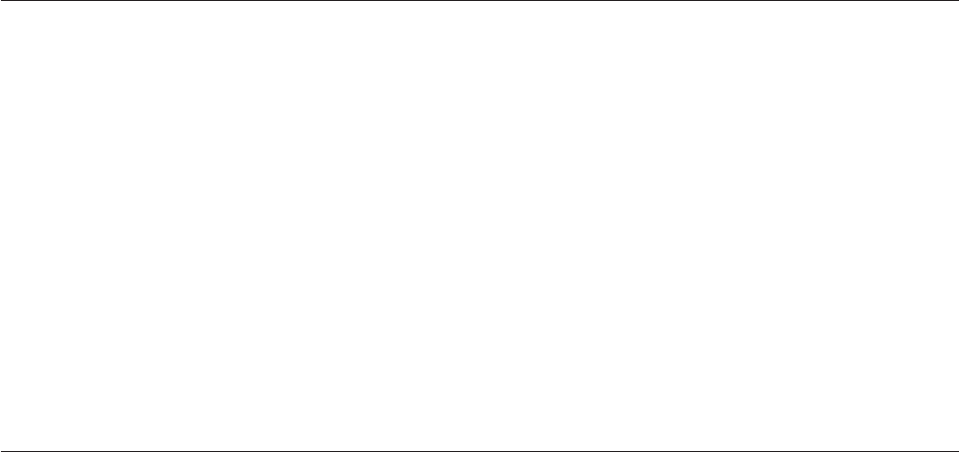
Conversion Expression
Internal Value
X = Iconv("2000", "MO")
X = 1024
X = Iconv("103104105", "MO0C")
X = "CDE"
The following examples show the effect of some M0 conversion codes with the Oconv function:
Conversion Expression
External Value
X = Oconv("1024", "MO")
X = "2000"
X = Oconv("CDE", "MO0C")
X = "103104105"
MP
Packs decimal numbers two per byte for storage and unpacks them for output.
Syntax
MP
Remarks
Leading + signs are ignored. Leading - signs cause a hexadecimal D to be stored in the lower half of the
last internal digit. If there is an odd number of packed halves, four leading bits of 0 are added. The range
of the data bytes in internal format expressed in hexadecimal is 00 through 99 and 0D through 9D.
This conversion only accepts decimal digits, 0 through 9, and plus and minus signs as input, otherwise
the conversion fails.
Packed decimal numbers must be unpacked for output or they cannot be displayed.
MT
Converts data to and from time format.
MT
Syntax
MT [H][S][separator]
MT with no options specifies that time is in 24-hour format, omitting seconds, with a colon used to
separate hours and minutes, for example: 23:59.
Hspecifies an output format in 12-hour format with the suffix AM or PM.
Sincludes seconds in the output time.
separator is a nonnumeric character that specifies the separator used between hours, minutes, and seconds
in the output.
282 Server Job Developer's Guide

Remarks
On output, MT defines the external output format for the time.
On input, MT specifies only that the data is a time, and the Hand Soptions are ignored. If the input
date has no minutes or seconds, they are assumed to be 0. For 12-hour formats, use a suffix of AM, A,
PM, or P to specify morning or afternoon. If an hour larger than 12 is entered, a 24-hour clock is
assumed. 12:00 AM counts as midnight and 12:00 PM counts as noon. The time is stored as the number
of seconds since midnight. The value of midnight is 0.
Examples
The following examples show the effect of some MT conversion codes with the Iconv function:
Conversion Expression
Internal Value
X = Iconv("02:46", "MT")
X = 9960
X = Iconv("02:46:40am", "MTHS")
X = 10000
X = Iconv("02:46am", "MTH")
X = 9960
X = Iconv("02.46", "MT.")
X = 9960
X = Iconv("02:46:40", "MTS")
X = 10000
The following examples show the effect of some MT conversion codes with the Oconv function:
Conversion Expression
Internal Value
X = Oconv("02:46", "MT")
X = "02:46"
X = Oconv("02:46:40am", "MTHS")
X = "02:46:40am"
X = Oconv("02:46am", "MTH")
X = "02:46am"
X = Oconv("02.46", "MT.")
X = "02.46"
X = Oconv("02:46:40", "MTS")
X = "02:46:40"
MUOC
Returns the internal storage value of a string as four-digit hexadecimal strings.
Syntax
MUOC
Chapter 7. BASIC Programming 283

Remarks
On output, using Oconv, the supplied string is returned with each character converted to its four-digit
hexadecimal internal storage value.
On input, using Iconv, the supplied string is treated as groups of four hexadecimal digits and the internal
storage value is returned. Any group that comprises fewer than four digits is padded with zeros on the
left.
Example
X = UniChar(222):UniChar(240):@FM
XInt = Oconv(X, ’MX0C’)
Y = Oconv(X, ’NLSISO8859-1’)
YExt = Oconv(Y, ’MX0C’)
Yint = OCONV(X, ’MU0C’)
The variables contain:
Xint (Internal form in hex bytes): C39EC3B0FE
Yext (External form in hex bytes): DEF03F
Yint (Internal form in UNICODE ): 00DE00F0F8FE
MX
Converts hexadecimal numbers to decimal, or an ASCII value for storage, or vice versa, for output.
Syntax
MX [0C ]
0C converts the hexadecimal number to its equivalent ASCII character on input, and vice versa on
output.
Remarks
Characters outside of the ranges 0 through 9, A through F, or a through f, cause an error.
Examples
The following examples show the effect of some MX conversion codes with the Iconv function:
Conversion Expression
Internal Value
X = Iconv("400", "MX")
X = 1024
X = Iconv("434445", "MX0C")
X = "CDE"
The following examples show the effect of some MX conversion codes with the Oconv function:
Conversion Expression
External Value
X = Oconv("1024", "MX")
X = "400"
X = Oconv("CDE", "MX0C")
X = "434445"
284 Server Job Developer's Guide
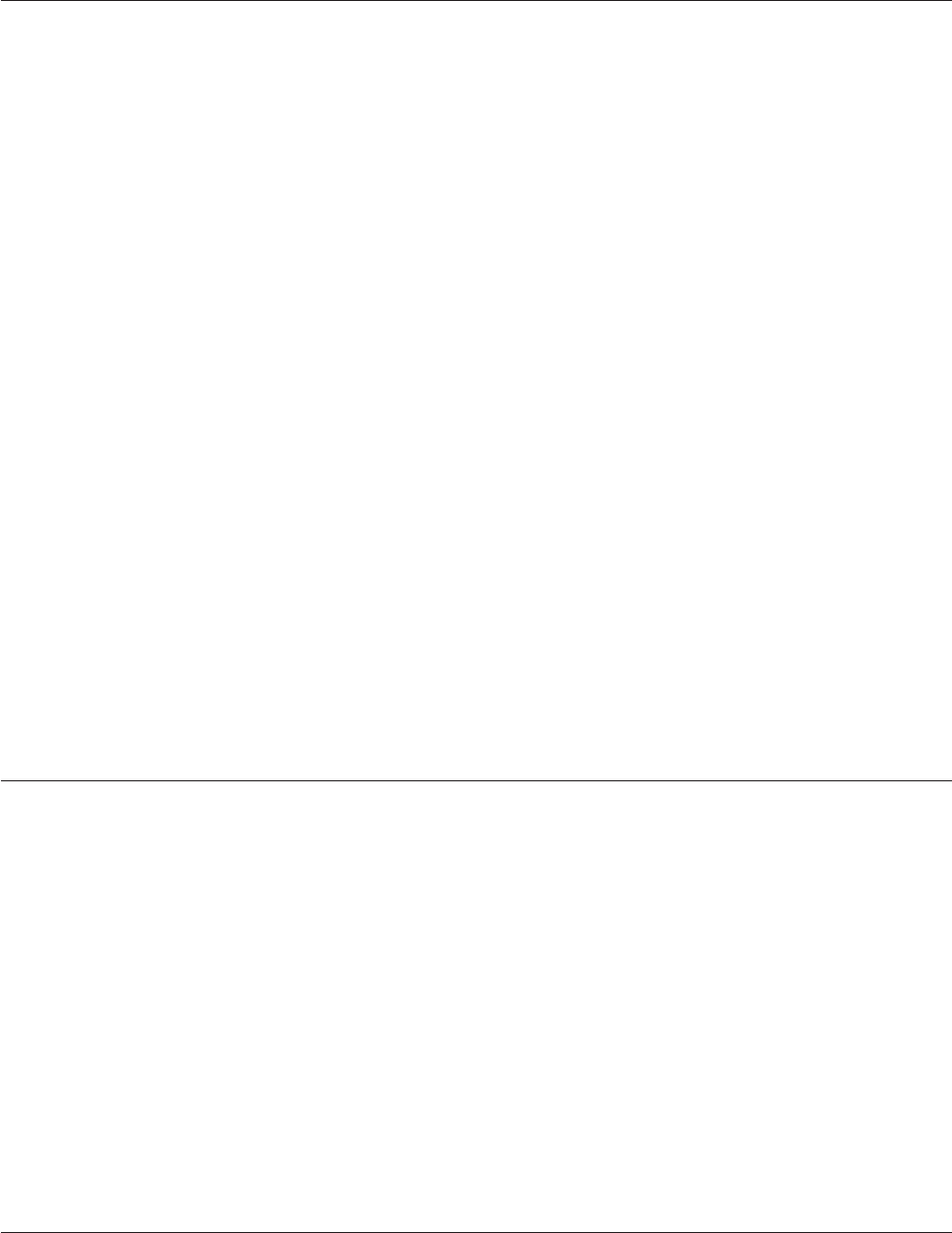
MY
Converts ASCII characters to hexadecimal values on input, and vice versa on output.
Syntax
MY
Remarks
Characters outside of the ranges 0 through 9, A through F, or a through f, cause an error.
Examples
The following examples show the effect of some MY conversion codes with the Iconv function:
Conversion Expression
Internal Value
X = Iconv("ABCD", "MY")
X = 41424344
X = Iconv("0123", "MY")
X = 30313233
The following examples show the effect of some MY conversion codes with the Oconv function:
Conversion Expression
External Value
X = Oconv("41424344", "MY")
X = "ABCD"
X = Oconv("30313233", "MY")
X = "0123"
NL
In NLS mode, converts numbers in a local character set to Arabic numerals.
Syntax
NL
Example
The following example shows the effect of the NL conversion code with the Oconv and Iconv functions.
Convert for display purposes:
Internal.Number = 1275
External.Number = OCONV(Internal.Number, "NL")
Convert for arithmetic:
Internal.Number = ICONV(External.Number, "NL")
NLS
In NLS mode, converts between the internal character set and the external character set.
Chapter 7. BASIC Programming 285
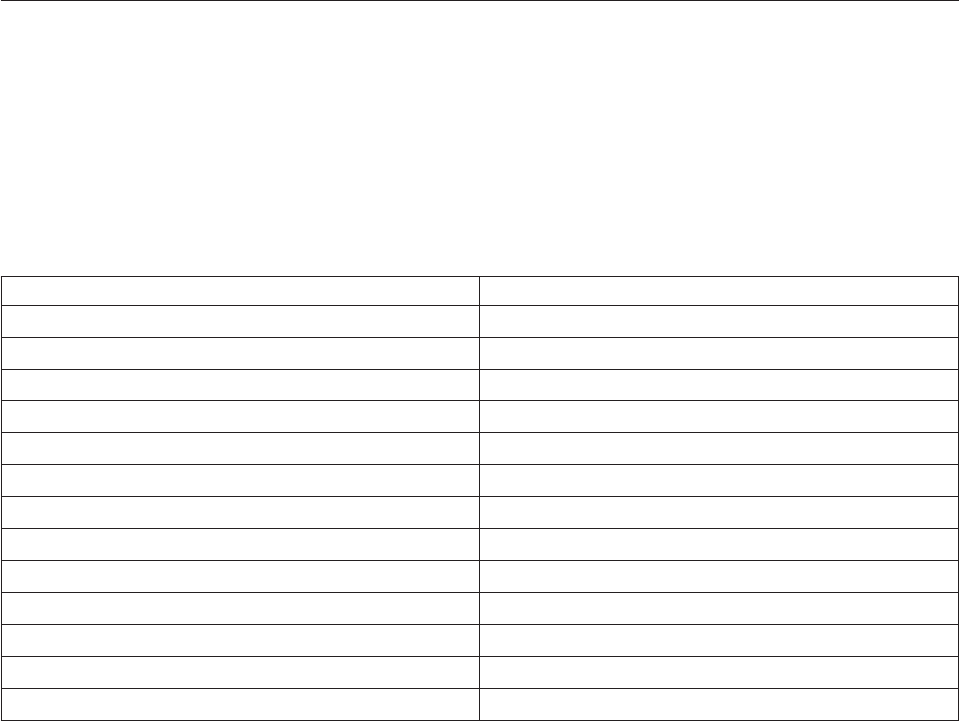
Syntax
NLS mapname
mapname is the name of the character set map to use for the conversion.
Remarks
On output using the Oconv function, the NLS conversion code maps a string from the internal character
set to the external character set specified in mapname.
On input using the Iconv function, the NLS conversion code assumes that the supplied string is in the
character set specified by mapname, and maps it to the internal character set. If mapname is set to Unicode,
the supplied string is assumed to comprise 2-byte Unicode characters. If there is an odd number of bytes
in the string, the last byte is replaced with the Unicode replacement character and the value returned by
the Status function is set to 3.
NR
Converts Arabic numerals to Roman numerals on output, and vice versa on input.
Syntax
NR
Remarks
These are the equivalent values of Roman and Arabic numerals:
Roman Arabic
i1
v5
x10
l50
c 100
d 500
m 1000
V 5000
X 10000
L 50000
C 100000
D 500000
M 1000000
Examples
The following examples show the effect of some NR conversion codes with the Iconv function:
Conversion Expression
Internal Value
X = Iconv("mcmxcvii", "NR")
X = 1997
286 Server Job Developer's Guide

X = Iconv("MCMXCVmm", "NR")
X = 1997000
The following examples show the effect of some NR conversion codes with the Oconv function:
Conversion Expression
External Value
X = Oconv(1997, "NR")
X = "mcmxcvii"
X = Oconv(1997000, "NR")
X = "MCMXCVmm"
P
Extracts data that matches a pattern.
Syntax
P(pattern)[;(pattern)... ]
pattern specifies the pattern to match the data to and must be enclosed in parenthesis. It can be one or
more of the following codes:
vnNmatches nnumeric characters. If nis 0, any number of numeric characters match.
vnAmatches nalphabetic characters. If nis 0, any number of alphabetic characters match.
vnXmatches nalphanumeric characters. If nis 0, any number of alphanumeric characters match.
literal is a literal string that the data must match.
;separates a series of patterns.
Remarks
If the data does not match any of the patterns, an empty string is returned.
Examples
The following examples show the effect of some Pconversion codes with the Iconv function:
Conversion Expression
Internal Value
X = Iconv("123456789", "P(3N-3A-3X);(9N)")
X = "123456789"
X = Iconv("123-ABC-A7G", "P(3N-3A-3X);(9N)")
X = "123-ABC-A7G"
X = Iconv("123-45-6789", "P(3N-2N-4N)")
X = "123-45-6789"
The following examples show the effect of some Pconversion codes with the Oconv function:
Conversion Expression
External Value
X = Oconv("123456789", "P(3N-3A-3X);(9N)")
X = "123456789"
Chapter 7. BASIC Programming 287

X = Oconv("123-ABC-A7G", "P(3N-3A-3X);(9N)")
X = "123-ABC-A7G"
X = Oconv("ABC-123-A7G", "P(3N-3A-3X);(9N)")
X=""
X = Oconv("123-45-6789", "P(3N-2N-4N)")
X = "123-45-6789"
X = Oconv("123-456-789", "P(3N-2N-4N)")
X=""
X = Oconv("123-45-678A",
"P(3N-2N-4N)")X=""
R
Retrieves data within a range.
Syntax
Rn,m[;n,m... ]
nspecifies the lower limit of the range.
mspecifies the upper limit of the range.
;separates multiple ranges.
Remarks
If the data does not meet the range specifications, an empty string is returned.
Examples
The following example shows the effect of the R(Range Check) conversion code with the Iconv function.
Conversion Expression
Internal Value
X = Iconv("123", "R100,200")
X = 123
The following example shows the effect of the R(Range Check) conversion code with the Oconv
function.
Conversion Expression
External Value
X = Oconv(123, "R100,200")
X = 123
X = Oconv(223, "R100,200")
X=""
X = Oconv(3.1E2, "R100,200;300,400")
X = 3.1E2
288 Server Job Developer's Guide
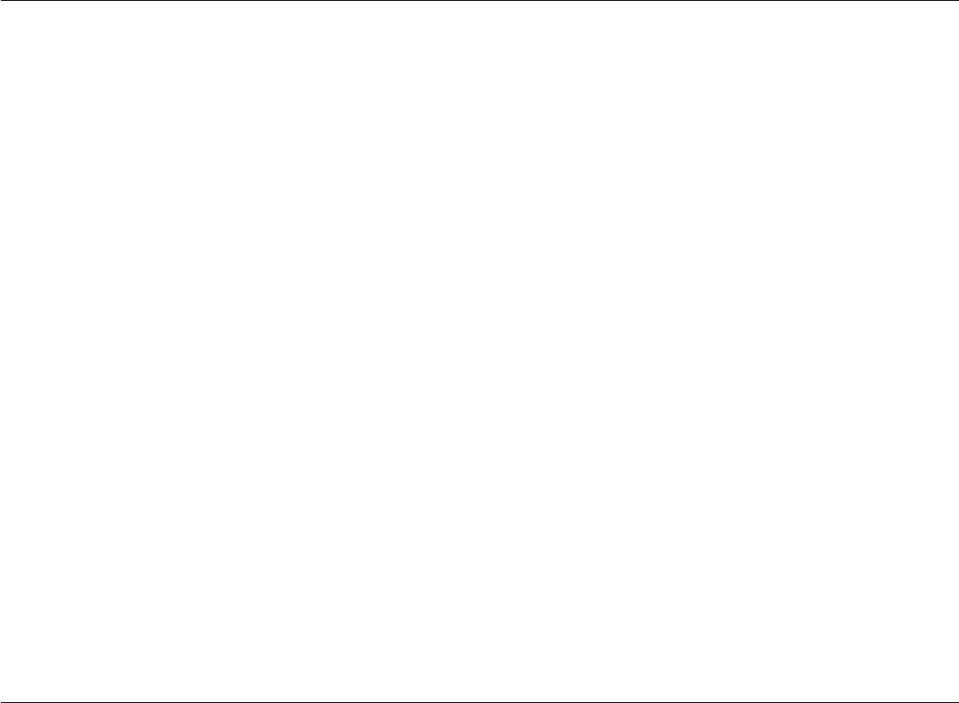
S
Generates phonetic codes that can be used to compare words based on how they sound.
Syntax
S
Remarks
The phonetic code consists of the first letter of the word followed by a number. Words that sound similar,
for example fare and fair, generate the same phonetic code.
Examples
The following examples show the effect of some Sconversion codes with the Iconv function:
Conversion Expression
Internal Value
X = Iconv("GREEN", "S")
X = "G650
X = Iconv("greene", "S")
X = "G650"
X = Iconv("GREENWOOD", "S"
X = "G653"
X = Iconv("GREENBAUM", "S")
X = "G651"
TI
In NLS mode, converts times in internal format to the default locale convention format.
Syntax
TI
Example
The following example shows the effect of the TI conversion code with the Oconv function:
Internal.Time = TIME()International.Time = OCONV(Internal.Time,
→ "TI")
Chapter 7. BASIC Programming 289
290 Server Job Developer's Guide

Chapter 8. Built-In Transforms and Routines
These topics describe the built-in transforms and routines supplied with IBM InfoSphere DataStage.
When you edit a Transformer stage, you can convert your data using one of the built-in transforms
supplied with InfoSphere DataStage. Alternatively, you can convert your data using your own custom
transforms. Custom transforms can convert data using functions or routines.
For more information about editing a Transformer stage, see “Transformer Stages” on page 99. For details
about how to write a user-written routine or a custom transform, see Chapter 6, “Programming in IBM
InfoSphere DataStage,” on page 125. For a complete list of the supported BASIC functions, see Chapter 7,
“BASIC Programming,” on page 137.
Built-In Transforms
You can view the definitions of the built-in transforms using the Designer client.
Using IBM InfoSphere DataStage in an NLS environment has implications for some of the Data and Data
Type transforms. If NLS is enabled, you should check the descriptions of the transforms in the Designer
client before you use them to ensure that they will operate as required.
String Transforms
Transform Input Type Output Type Folder Description
CAPITALS String String Built-in/String Each word in the argument
has its first character replaced
with its uppercase equivalent
if appropriate. Any sequence
of characters between space
characters is taken as a word,
for example:
CAPITALS("monday feb
14th") => "Monday Feb 14th"
DIGITS String String Built-in/String Returns a string from which
all characters other than the
digits 0 through 9 have been
removed, for example:
DIGITS("123abc456") =>
"123456"
LETTERS String String Built-in/String Returns a string from which
all characters except letters
have been removed, for
example:
LETTERS("123abc456") =>
"abc"
© Copyright IBM Corp. 1997, 2011 291
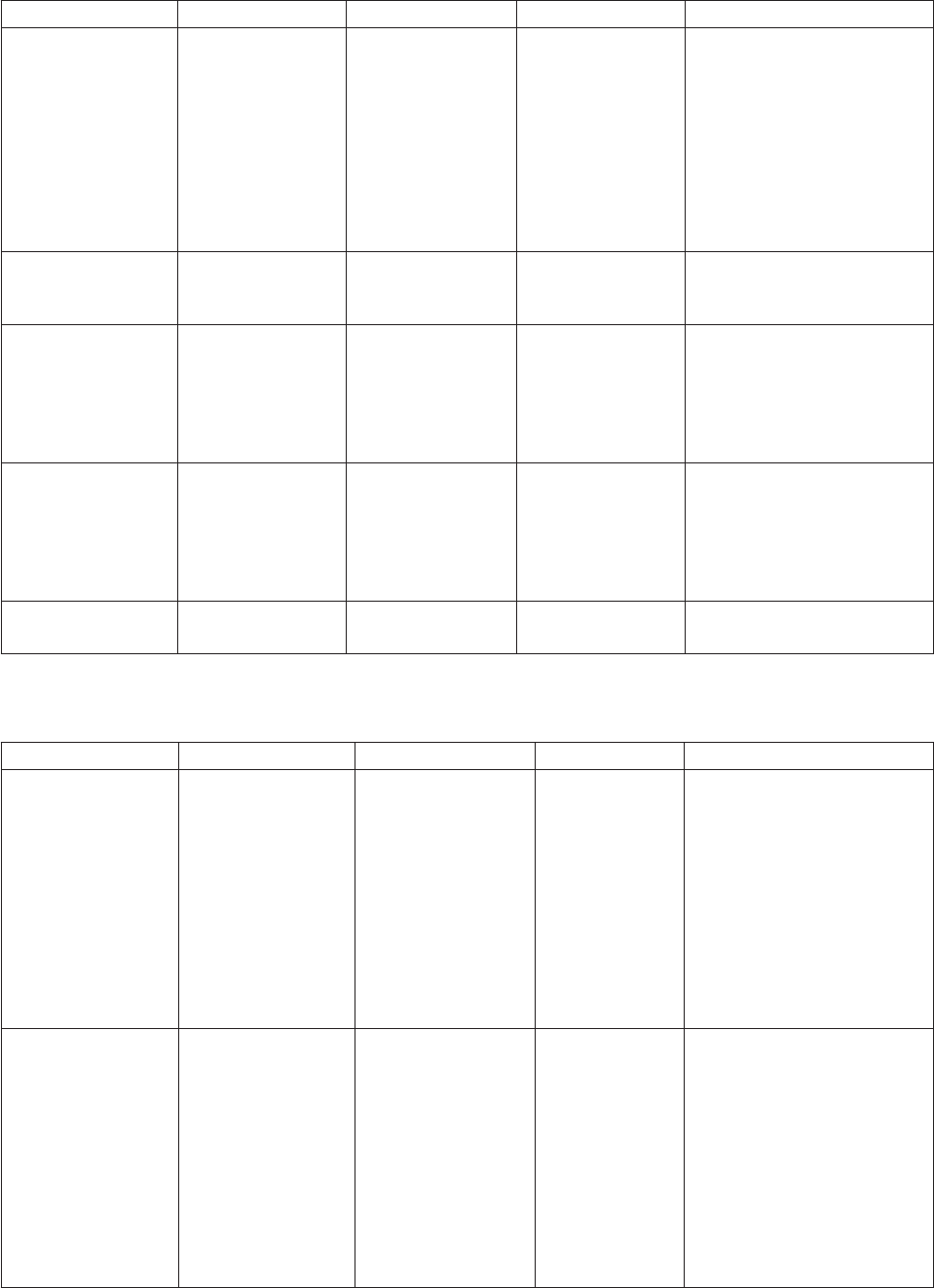
Transform Input Type Output Type Folder Description
StringDecode see description String sdk/String Loads an array for lookup
purposes. The array contains
name=value pairs. On the first
call the array is saved, on all
calls the supplied name is
searched for in the array, and
the corresponding value is
returned. Takes a lookup key
and an array as arguments,
returns a string.
StringIsSpace String String sdk/String Returnsa1ifthestring
consists solely of one or more
spaces.
StringLeftJust String String sdk/String Removes leading spaces from
the input, and returns a
string of the same length as
the input. It does not reduce
spaces between non-blank
characters.
StringRightJust String String sdk/String Removes trailing spaces from
the input, and returns a
string of the same length as
the input. It does not reduce
spaces between non-blank
characters.
StringUpperFirst String String sdk/String Returns the input string with
initial caps in every word.
Date Transforms
Transform Input Type Output Type Folder Description
MONTH.FIRST MONTH.TAG Date Built-in/Dates Returns a numeric internal
date corresponding to the
first day of a month given in
MONTH.TAG format
(YYYY-MM), for example:
MONTH.FIRST("1993-02") =>
9164
where 9164 is the internal
representation of February 1,
1993.
MONTH.LAST MONTH.TAG Date Built-in/Dates Returns a numeric internal
date corresponding to the last
day of a month given in
MONTH.TAG format
(YYYY-MM), for example:
MONTH.LAST("1993-02") =>
9191
where 9191 is the internal
representation of February 28,
1993.
292 Server Job Developer's Guide
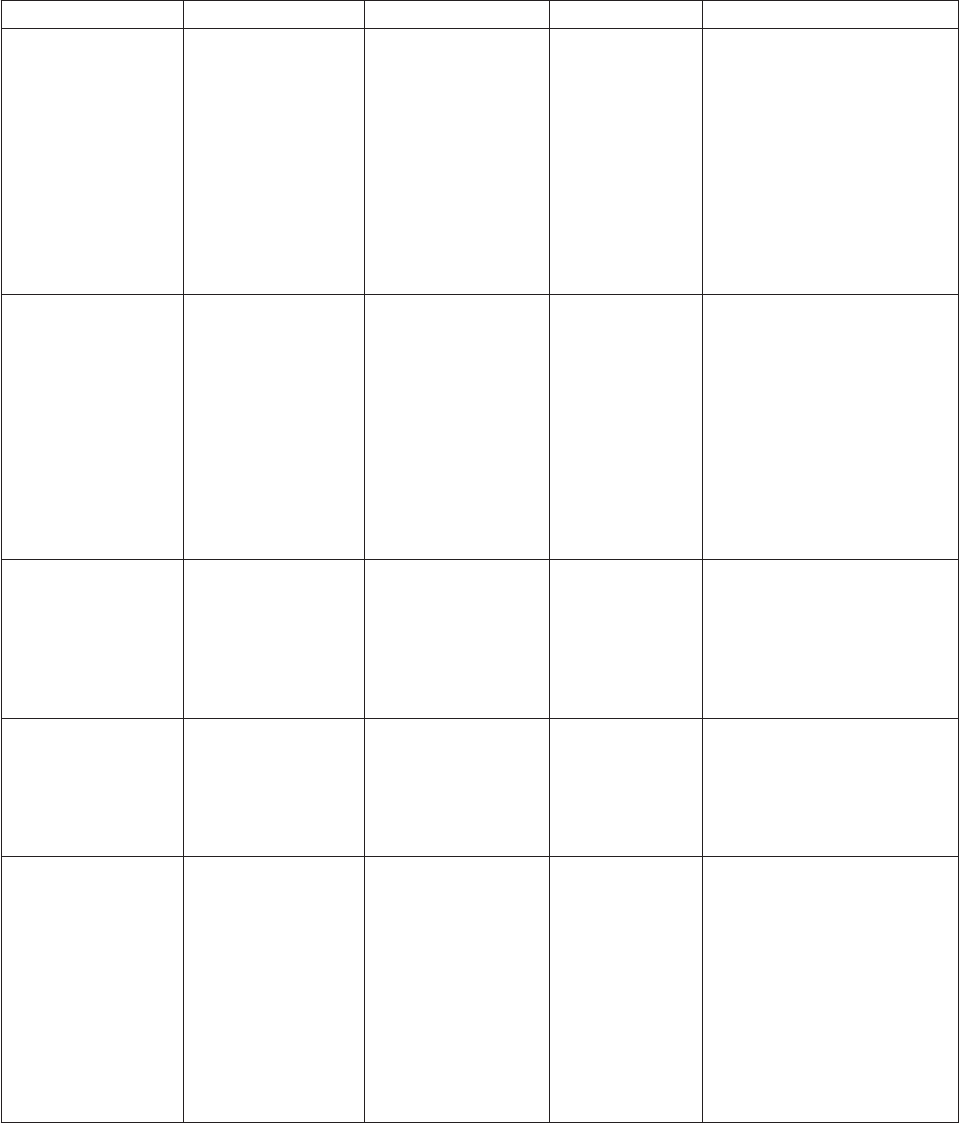
Transform Input Type Output Type Folder Description
QUARTER.FIRST QUARTER.TAG Date Built-in/Dates Returns a numeric internal
date corresponding to the
first day of a quarter given in
QUARTER.TAG format
(YYYYQn), for example:
QUARTER.FIRST ("1993Q2") =>
9133
where 9133 is the internal
representation of January 1,
1993.
QUARTER.LAST QUARTER.TAG Date Built-in/Dates Returns a numeric internal
date corresponding to the last
day of a quarter given in
QUARTER.TAG format
(YYYYQn), for example:
QUARTER.LAST("1993Q2") =>
9222
where 9222 is the internal
representation of March 31,
1993.
TIMESTAMP.
TO.DATE
Timestamp Date Built-in/Dates Converts Timestamp format
(YYYY-MM-DD HH:MM:SS)
to Internal Date format, for
example:
TIMESTAMP.TO.DATE("1996-
12-05 13:46:21") => "10567"
TAG.TO.DATE DATE.TAG Date Built-in/Dates Converts a string in format
YYYY-MM-DD to a numeric
internal date, for example:
TAG.TO.DATE("1993-02-14")
=> 9177
WEEK.FIRST WEEK.TAG Date Built-in/Dates Returns a numeric internal
date corresponding to the
first day (Monday) of a week
given in WEEK.TAG format
(YYYYWnn), for example:
WEEK.FIRST("1993W06") =>
9171
where 9171 is the internal
representation of February 8,
1993.
Chapter 8. Built-In Transforms and Routines 293
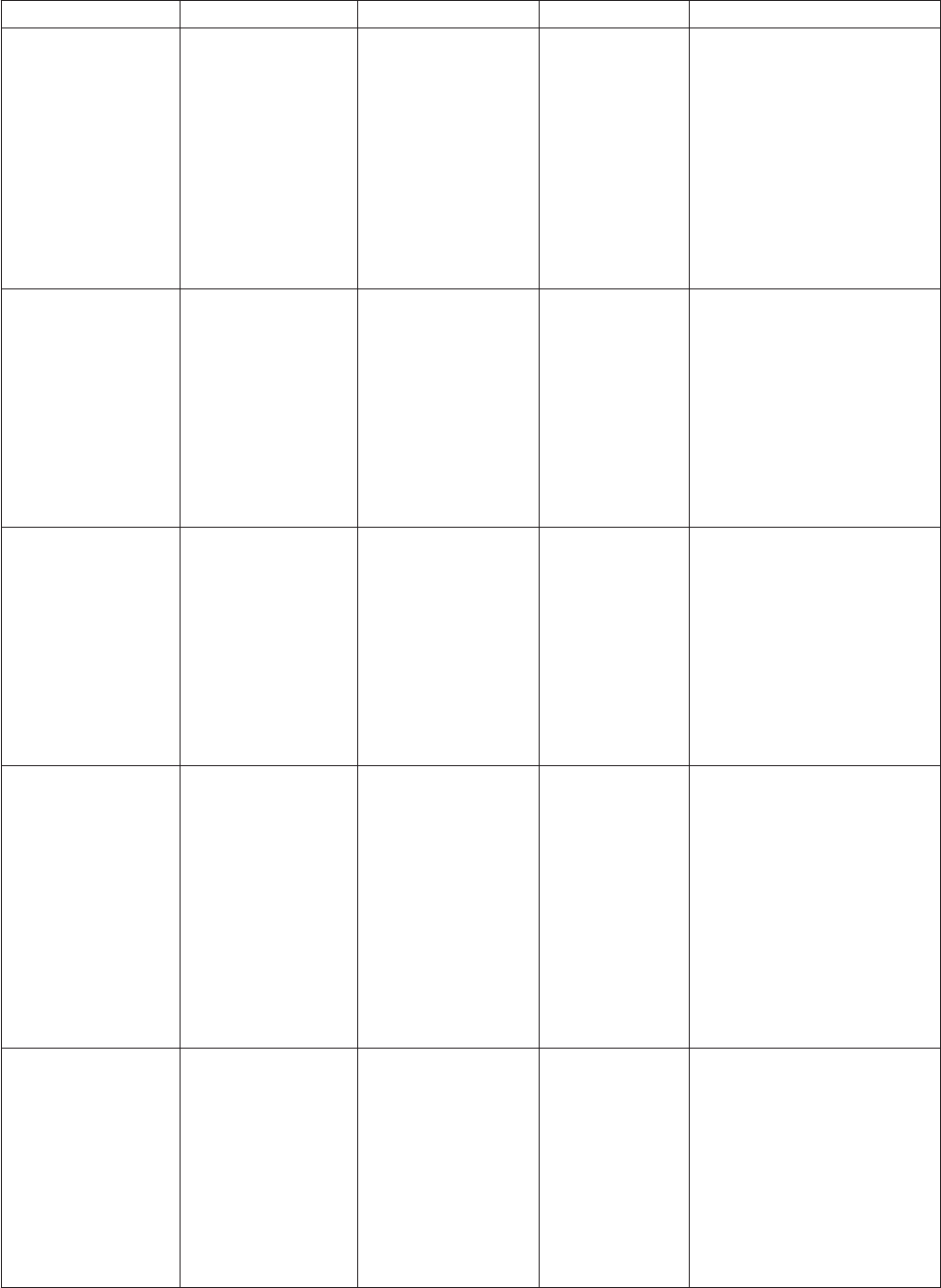
Transform Input Type Output Type Folder Description
WEEK.LAST WEEK.TAG Date Built-in/Dates Returns a numeric internal
date corresponding to the last
day (Sunday) of a week given
in WEEK.TAG format
(YYYYWnn), for example:
WEEK.LAST("1993W06") =>
9177
where 9177 is the internal
representation of February 14,
1993.
YEAR.FIRST YEAR.TAG Date Built-in/Dates Returns a numeric internal
date corresponding to the
first day of a year given in
YEAR.TAG format (YYYY),
for example:
YEAR.FIRST("1993") => 9133
where 9133 is the internal
representation of January 1,
1993.
YEAR.LAST YEAR.TAG Date Built-in/Dates Returns a numeric internal
date corresponding to the last
day of a year given in
YEAR.TAG format (YYYY),
for example:
YEAR.LAST("1993") => 9497
where 9497 is the internal
representation of December
31, 1993.
TIMESTAMP.
TO.TIME
Timestamp Time Built-in/Dates Converts TIMESTAMP format
(YYYY-MM-DD HH:MM:SS)
to internal time format. For
example:
TIMESTAMP.TO.TIME("1996-
12-05 13:46:21") =>
"49581"
where 49581 is the internal
representation of December 5
1996, 1.46 p.m. and 21
seconds.
TIMESTAMP Date Time stamp Built-in/Dates Converts internal date format
to TIME-STAMP format
(YYYY-MM-DD HH:MM:SS).
For example:
TIMESTAMP("10567") =>
"1996-12- 05 00:00:00"
where 10567 is the internal
representation of December 5
1996.
294 Server Job Developer's Guide
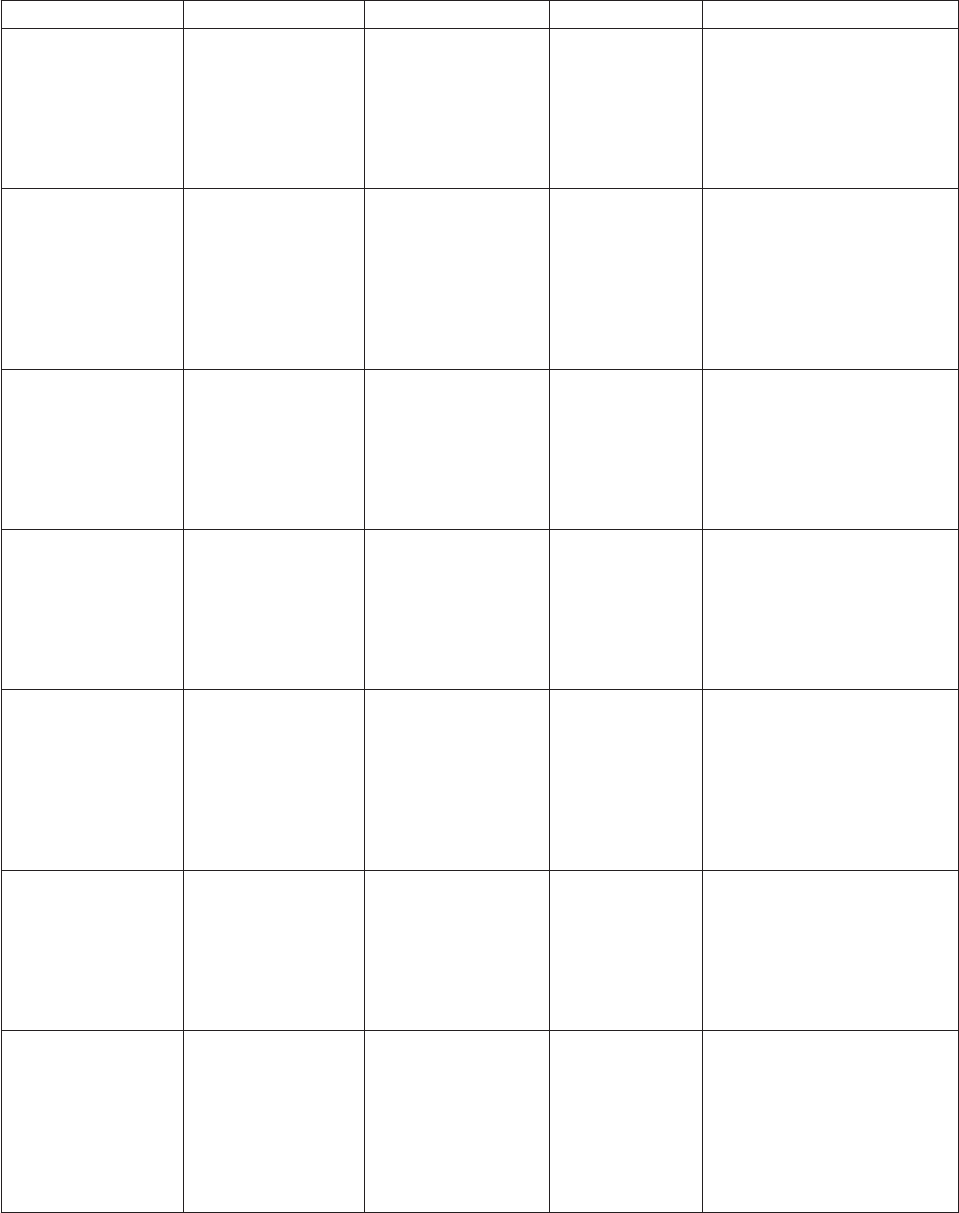
Transform Input Type Output Type Folder Description
DATE.TAG Date DATE.TAG Built-in/Dates Converts a numeric internal
date to a string in DATE.TAG
format (YYYY-MM-DD), for
example:
DATE.TAG(9177) =>
"1993-02-14"
TAG.TO.WEEK DATE.TAG WEEK.TAG Built-in/Dates Converts a string in
DATE.TAG format
(YYYY-MM-DD)to
WEEK.TAG format
(YYYYWnn), for example:
TAG.TO.WEEK("1993-02-14")
=> "1993W06"
WEEK.TAG Date WEEK.TAG Built-in/Dates Converts a date in internal
date format to a WEEK.TAG
string (YYYYWnn), for
example:
WEEK.TAG(9177) =>
"1993W06"
MONTH.TAG Date MONTH.TAG Built-in/Dates Converts a numeric internal
date to a string in
MONTH.TAG format
(YYYY-MM), for example:
MONTH.TAG(9177) =>
"1993-02"
TAG.TO.MONTH DATE. TAG MONTH.TAG Built-in/Dates Converts a string in
DATE.TAG format
(YYYY-MM-DD)to
MONTH.TAG format
(YYYY-MM), for example:
TAG.TO.MONTH("1993-02014")
=> "1993-02"
QUARTER.TAG Date QUARTER.TAG Built-in/Dates Converts a numeric internal
date to a string in
QUARTER.TAG format
(YYYYQn), for example:
QUARTER.TAG(9177) =>
"1993Q2"
TAG.TO. QUARTER DATE.TAG QUARTER.TAG Built-in/Dates Converts a string in
DATE.TAG format
(YYYY-MM-DD)to
QUARTER.TAG format
(YYYYQn), for example:
TAG.TO.QUARTER("1993-02-
14") => "1993Q2"
Chapter 8. Built-In Transforms and Routines 295
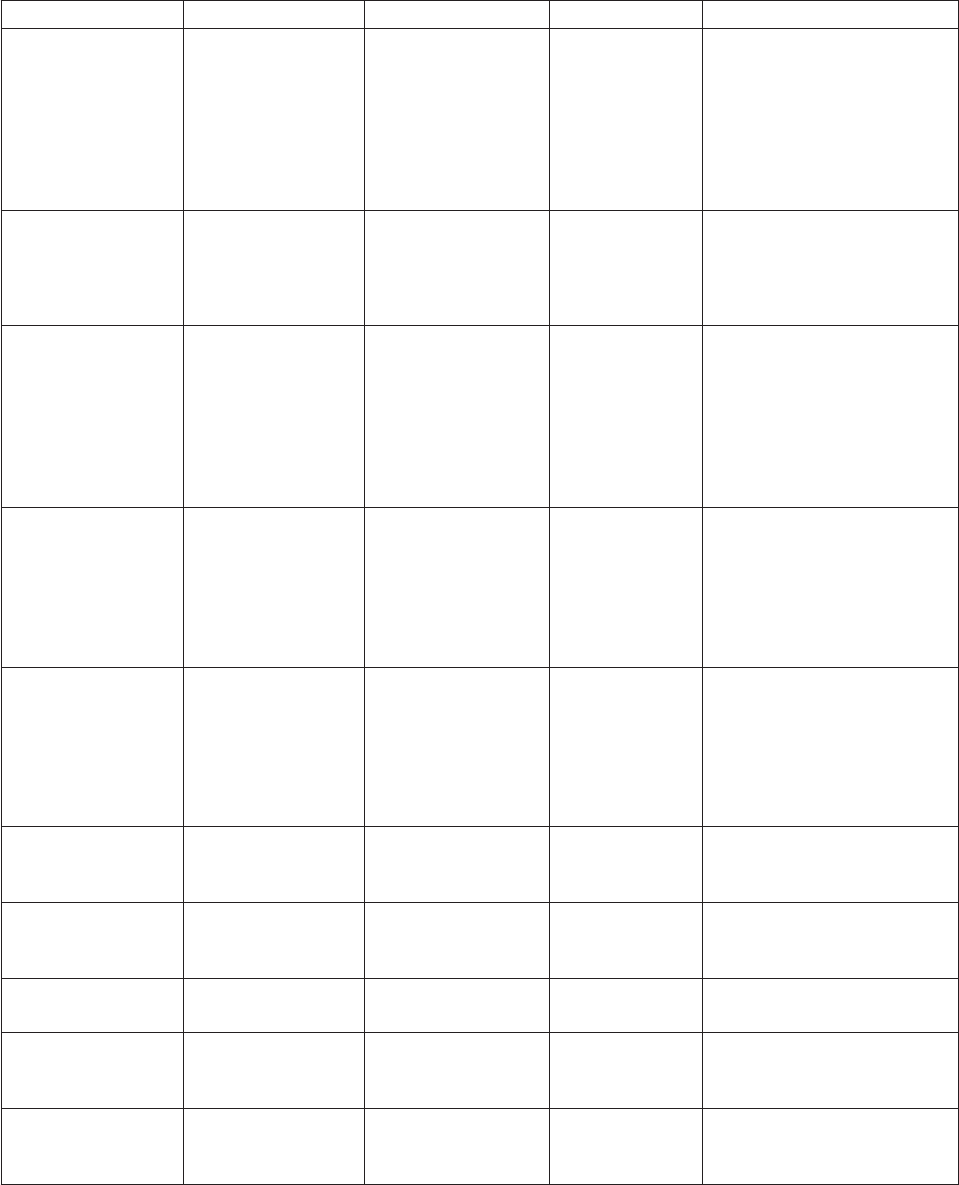
Transform Input Type Output Type Folder Description
MONTH.TO.
QUARTER
MONTH.TAG QUARTER.TAG Built-in/Dates Converts a string in
MONTH.TAG format
(YYYY-MM)to
QUARTER.TAG format
(YYYYQn), for example:
MONTH.TO.QUARTER("1993-
02") => "1993Q1"
YEAR.TAG Date YEAR.TAG Built-in/Dates Converts a date in internal
Date format to YEAR.TAG
format (YYYY), for example:
YEAR.TAG(9177) => "1993"
TAG.TO.YEAR DATE.TAG YEAR.TAG Built-in/Dates Converts a string in
DATE.TAG format
(YYYY-MM-DD)to
YEAR.TAG format (YYYY),
for example:
TAG.TO.YEAR("1993-02-14")
=> "1993"
MONTH.TO.YEAR MONTH.TAG YEAR.TAG Built-in/Dates Converts a string in
MONTH.TAG format
(YYYY-MM) to YEAR.TAG
format (YYYY), for example:
MONTH.TO.YEAR("1993-02")
=> "1993"
QUARTER.TO.
YEAR
QUARTER.TAG YEAR.TAG Built-in/Dates Converts a string in
QUARTER.TAG format
(YYYYQn) to YEAR.TAG
format (YYYY), for example:
QUARTER.TO.YEAR("1993Q2")
=> "1993"
DateCurrent
DateTime
- String sdk/date Returns the current date/time
in YYYY-MM-DD
HH:MM:SS.SSS format.
DateCurrent
GMTTime
- String sdk/date Returns the current GMT
date/time in YYYY-MM-DD
HH:MM:SS.SSS format.
DateCurrent
SwatchTime
- Number sdk/date Returns the current Swatch or
Internet time.
DateDaysSince
1900To TimeStamp
- String sdk/date Converts days since 1900 into
YYYYMMDD HH:MM:SS:SSS
format.
DateDaysSince
1970To TimeStamp
- String sdk/date Converts days since 1970 into
YYYYMMDD HH:MM:SS:SSS
format.
296 Server Job Developer's Guide
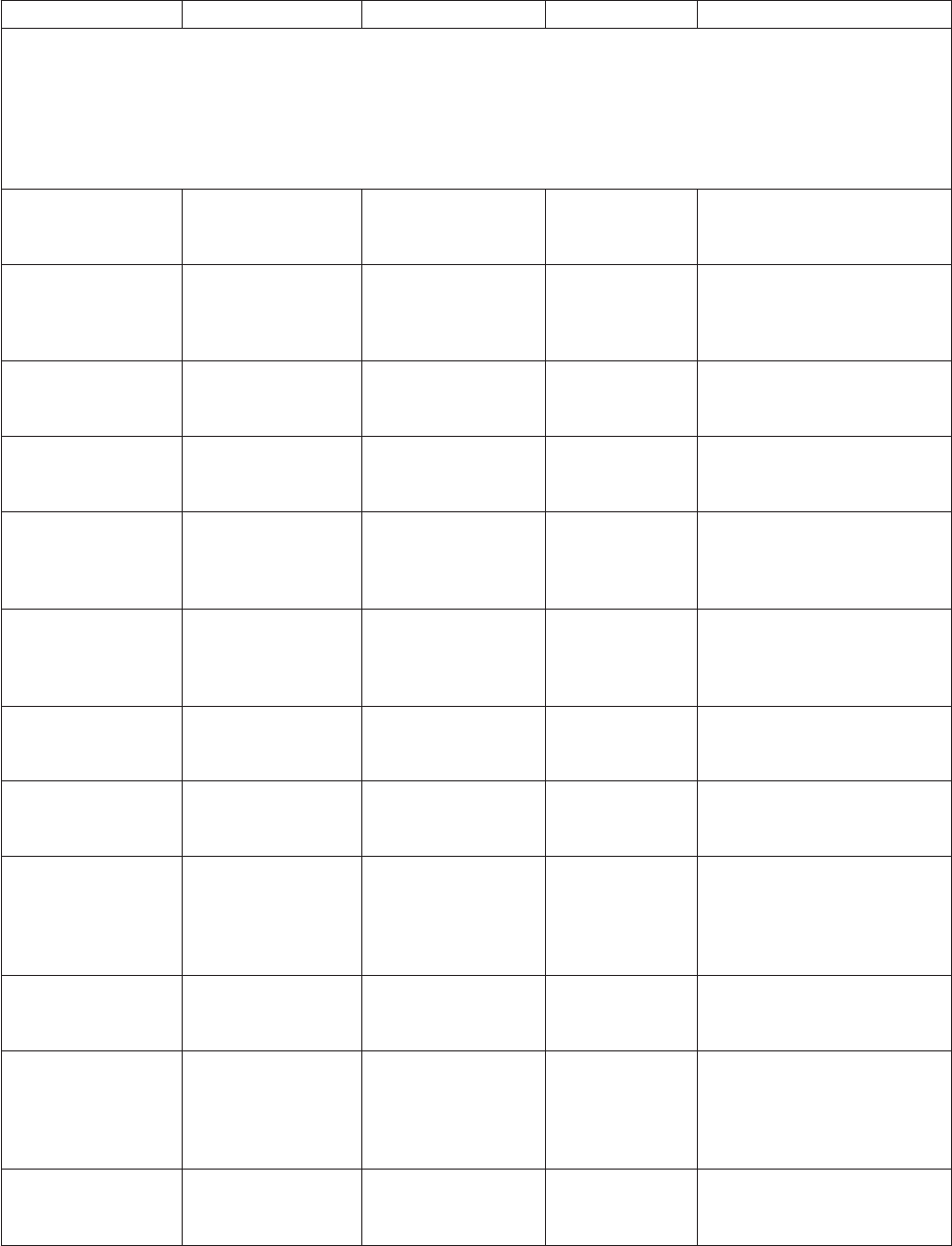
Transform Input Type Output Type Folder Description
The following transforms accept input date strings in any of the following formats:
vAny delimited date giving Date Month Year (for example, 4/19/1999, 4.19.1999, 4/19/99, 4.19.99)
vAlpha month dates (for example, Apr 08 1999, Apr 08 99)
vNondelimited dates in Year Month Date (for example, 19990419, 990419)
vJulian year dates (for example, 99126, 1999126)
DateGenericGetDay String String sdk/date/
generic
Returns the Day value of the
given date in YYYYMMDD
HH:MM:SS:SSS format.
DateGeneric
GetMonth
String String sdk/date/
generic
Returns the Month value of
the given date in
YYYYMMDD HH:MM:SS:SSS
format.
DateGenericGetTime String String sdk/date/
generic
Returns the Time value of the
given date in YYYYMMDD
HH:MM:SS:SSS format.
DateGeneric
GetTimeHour
String String sdk/date/
generic
Returns the Hour value of the
given date in YYYYMMDD
HH:MM:SS:SSS format.
DateGenericGetTime
Minute
String String sdk/date/
generic
Returns the Minute value of
the given date in
YYYYMMDD HH:MM:SS:SSS
format.
DateGenericGetTime
Second
String String sdk/date/
generic
Returns the Second value of
the given date in
YYYYMMDD HH:MM:SS:SSS
format.
DateGenericGetYear String String sdk/date/
generic
Returns the Year value of the
given date in YYYYMMDD
HH:MM:SS:SSS format.
DateGeneric
ToInfCLI
String String sdk/date/
generic
Returns the input date
suitable for loading using
Informix®CLI.
DateGeneric
ToInfCLIWithTime
String String sdk/date/
generic
Returns the input date
formatted as suitable for
loading using Informix CLI
with HH:MM:SS:SSS at the
end.
DateGeneric
ToInternal
String Date sdk/date/
generic
Returns the input date
formatted in IBM InfoSphere
DataStage internal format.
DateGeneric
ToInternalWithTime
String Date sdk/date/
generic
Returns the input date
formatted in InfoSphere
DataStage internal format
with HH:MM:SS.SSS at the
end.
DateGeneric
ToODBC
String String sdk/date/
generic
Returns the input date in a
format suitable for loading
using ODBC stage.
Chapter 8. Built-In Transforms and Routines 297
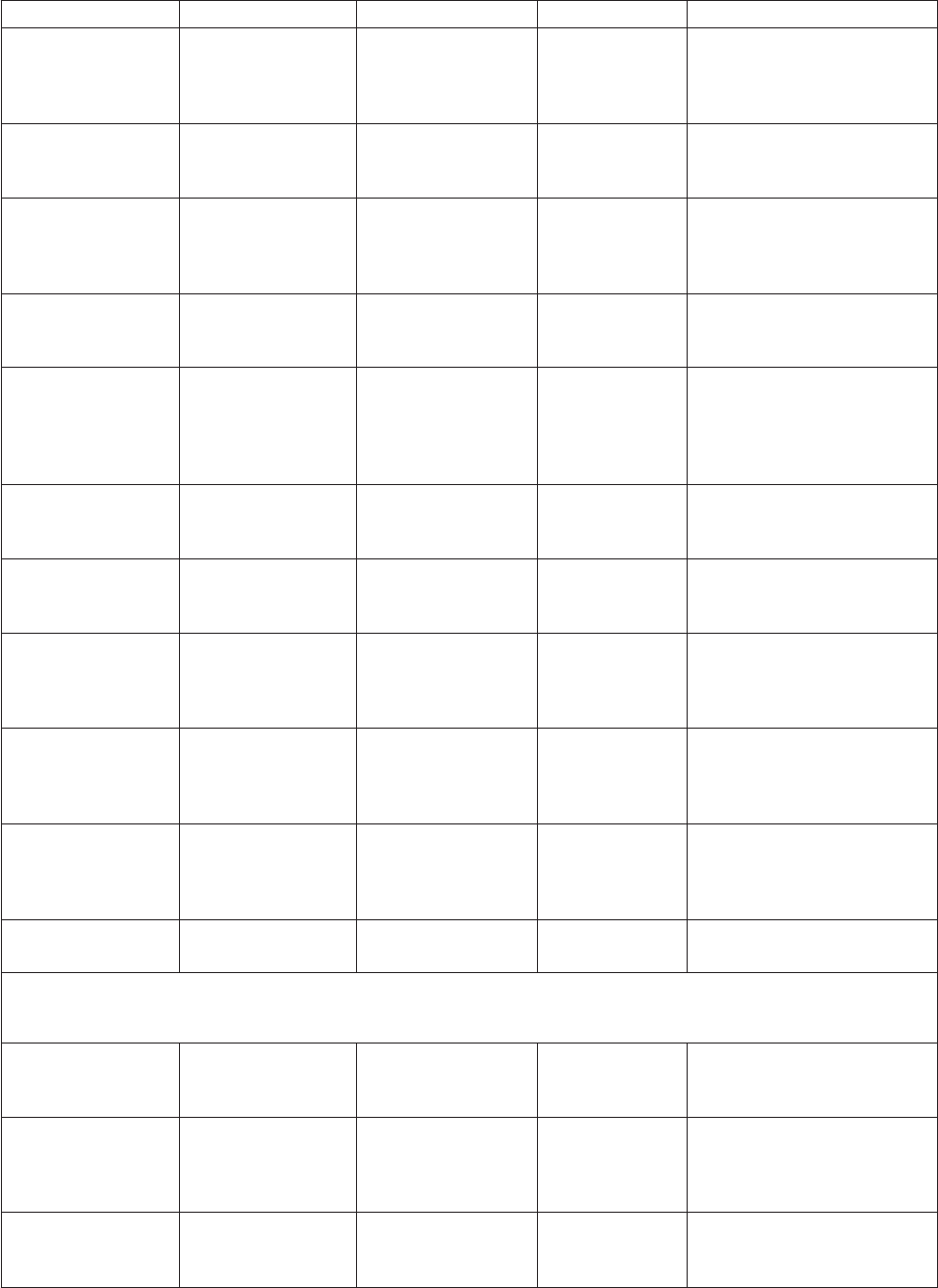
Transform Input Type Output Type Folder Description
DateGeneric
ToODBCWithTime
String String sdk/date/
generic
Returns the input date
formatted for loading using
ODBC stage with
HH:MM:SS.SSS at the end.
DateGeneric
ToOraOCI
String String sdk/date/
generic
Returns the input date
formatted for loading using
Oracle OCI.
DateGeneric
ToOraOCIWithTime
String String sdk/date/
generic
Returns the input date
formatted for loading using
Oracle OCI with HH:MM:SS
at the end.
DateGeneric
ToSybaseOC
String String sdk/date/
generic
Returns the input date in a
format suitable for loading
using Sybase Open Client.
DateGeneric
ToSybaseOC
WithTime
String String sdk/date/
generic
Returns the input date in a
format suitable for loading
using Sybase Open Client
with HH:MM:SS.SSS at the
end.
DataGeneric
ToTimeStamp
String String sdk/date/
generic
Returns the input date
formatted in YYYYMMDD
HH:MM:SS:SSS format.
DateGeneric
DateDiff
String, String String sdk/date/
generic
Compares two dates and
returns the number of days
difference.
DateGeneric
DaysSince1900
String String sdk/date/
generic
Compares the input date with
1899-12-31 midnight and
returns the number of days
difference.
DateGeneric
DaysSince1970
String String sdk/date/
generic
Compares the input date with
1969-12-31 midnight and
returns the number of days
difference.
DateGeneric
DaysSinceToday
String String sdk/date/
generic
Compares the input date with
today midnight and returns
the number of days
difference.
DateGenericIsDate String String sdk/date/
generic
Returns 1 if input is valid
date, or 0 otherwise.
The following transforms accept delimited input date strings in the format [YY]YY MM DD using any delimiter. The
strings can also contain a time entry in the format HH:MM:SS:SSS,HH:MM:SS or HH:MM.
DateYearFirst
GetDay
String String sdk/date/
YearFirst
Returns the Day value of the
given date in YYYYMMDD
HH:MM:SS:SSS format.
DateYearFirst
GetMonth
String String sdk/date/
YearFirst
Returns the Month value of
the given date in
YYYYMMDD HH:MM:SS:SSS
format.
DateYearFirst
GetTime
String String sdk/date/
YearFirst
Returns the Time value of the
given date in YYYYMMDD
HH:MM:SS:SSS format.
298 Server Job Developer's Guide
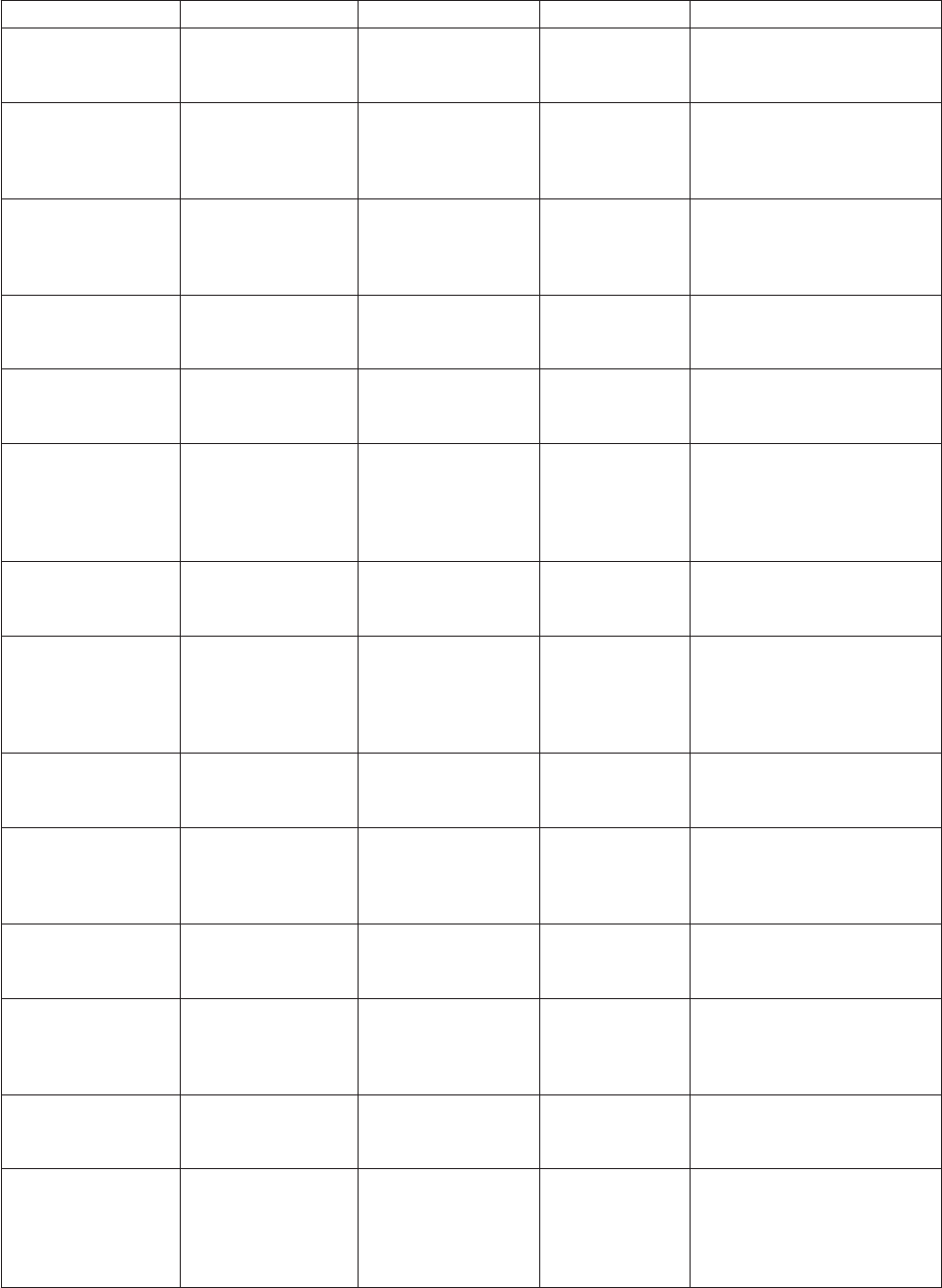
Transform Input Type Output Type Folder Description
DateYearFirst
GetTimeHour
String String sdk/date/
YearFirst
Returns the Hour value of the
given date in YYYYMMDD
HH:MM:SS:SSS format.
DateYearFirst
GetTimeMinute
String String sdk/date/
YearFirst
Returns the Minute value of
the given date in
YYYYMMDD HH:MM:SS:SSS
format.
DateYearFirst
GetTimeSecond
String String sdk/date/
YearFirst
Returns the Second value of
the given date in
YYYYMMDD HH:MM:SS:SSS
format.
DateYearFirst
GetYear
String String sdk/date/
YearFirst
Returns the Year value of the
given date in YYYYMMDD
HH:MM:SS:SSS format.
DateYearFirst
ToInfCLI
String String sdk/date/
YearFirst
Returns the input date in a
format suitable for loading
using Informix CLI.
DateYearFirst
ToInfCLIWithTime
String String sdk/date/
YearFirst
Returns the input date
formatted as suitable for
loading using Informix CLI
with HH:MM:SS.SSS at the
end.
DateYearFirst
ToInternal
String Date sdk/date/
YearFirst
Returns the input date
formatted in InfoSphere
DataStage internal format.
DateYearFirst
ToInternalWithTime
String Date sdk/date/
YearFirst
Returns the input date
formatted in InfoSphere
DataStage internal format
with HH:MM:SS.SSS at the
end.
DateYearFirst
ToODBC
String String sdk/date/
YearFirst
Returns the input date in a
format suitable for loading
using ODBC stage.
DateYearFirst
ToODBCWithTime
String String sdk/date/
YearFirst
Returns the input date in a
format suitable for loading
using ODBC stage with
HH:MM:SS.SSS at the end.
DateYearFirst
ToOraOCI
String String sdk/date/
YearFirst
Returns the input date in a
format suitable for loading
using Oracle OCI.
DateYearFirst
ToOraOCIWithTime
String String sdk/date/
YearFirst
Returns the input date in a
format suitable for loading
using Oracle OCI with
HH:MM:SS at the end.
DateYearFirst
ToSybaseOC
String String sdk/date/
YearFirst
Returns the input date in a
format suitable for loading
using Sybase Open Client.
DateYearFirst
ToSybaseOC
WithTime
String String sdk/date/
YearFirst
Returns the input date in a
format suitable for loading
using Sybase Open Client
with HH:MM:SS.SSS at the
end.
Chapter 8. Built-In Transforms and Routines 299
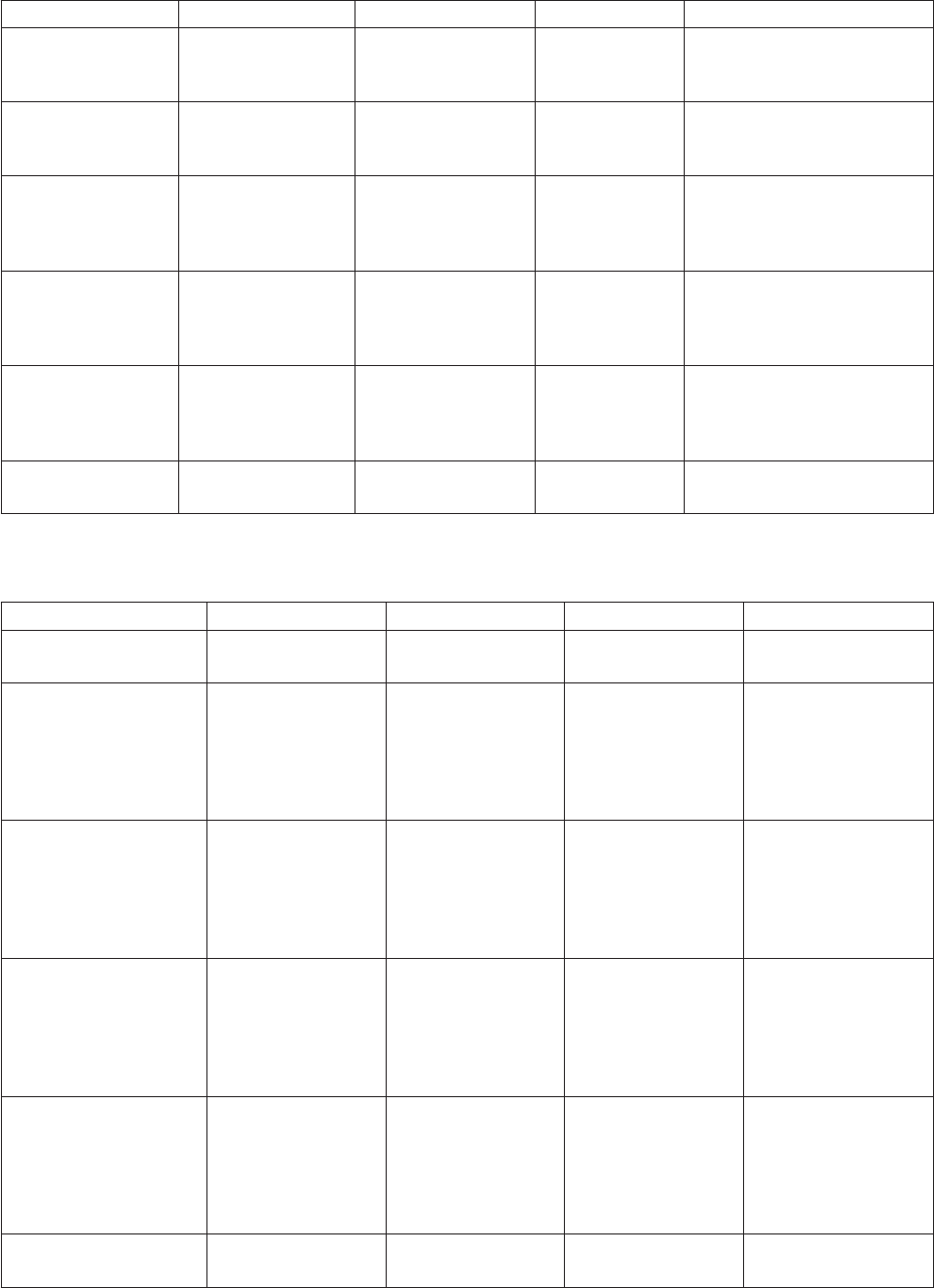
Transform Input Type Output Type Folder Description
DataYearFirst
ToTimeStamp
String String sdk/date/
YearFirst
Returns the input date
formatted in YYYYMMDD
HH:MM.SS:SSS format.
DateYearFirstDiff String, String String sdk/date/
YearFirst
Compares two dates and
returns the number of days
difference.
DateYearFirst
DaysSince1900
String String sdk/date/
YearFirst
Compares the input date with
1899-12-31 midnight and
returns the number of days
difference.
DateYearFirst
DaysSince1970
String String sdk/date/
YearFirst
Compares the input date with
1969-12-31 midnight and
returns the number of days
difference.
DateYearFirst
DaysSinceToday
String String sdk/date/
YearFirst
Compares the input date with
today midnight and returns
the number of days
difference.
DateYearFirstIsDate String String sdk/date/
YearFirst
Returns 1 if input is valid
date, or 0 otherwise.
Data Type Transforms
Transform Input Type Output Type Folder Description
DataTypeAsciiPic9 String Number sdk/Data Type Converts ASCII PIC
9(n) into an integer.
DataTypeAsciiPic9V9 String Number sdk/Data Type Converts ASCII PIC
9(n) with one
assumed decimal
place into a number
with one actual
decimal place.
DataTypeAscii
Pic9V99
String Number sdk/Data Type Converts ASCII PIC
9(n) with two
assumed decimal
places into a number
with two actual
decimal places.
DataTypeAscii
Pic9V999
String Number sdk/Data Type Converts ASCII PIC
9(n) with three
assumed decimal
places into a number
with three actual
decimal places.
DataTypeAscii
Pic9V9999
String Number sdk/Data Type Converts ASCII PIC
9(n) with four
assumed decimal
places into a number
with four actual
decimal places.
DataTypeAscii
toEbcdic
String String sdk/Data Type Converts ASCII string
to EBCDIC.
300 Server Job Developer's Guide
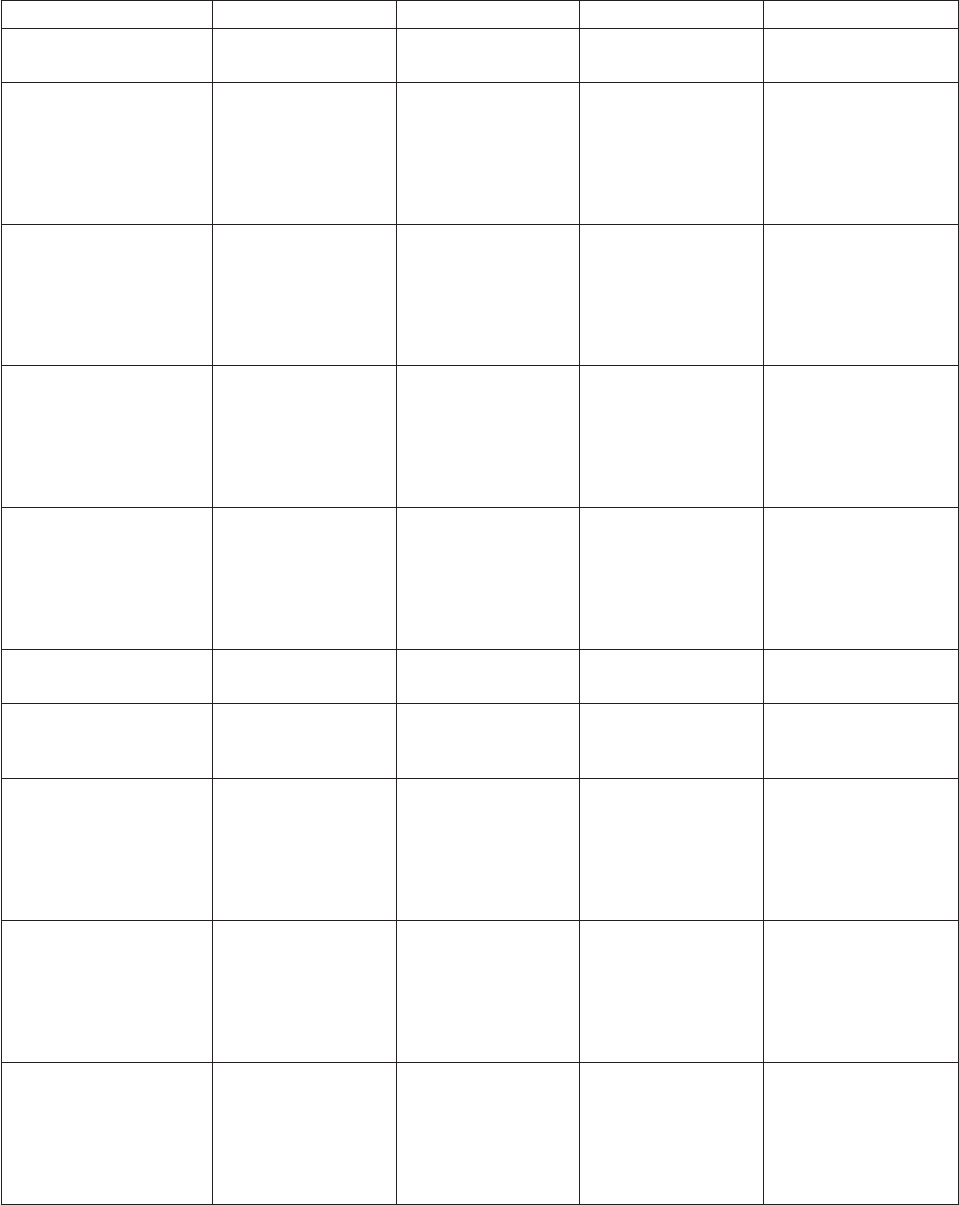
Transform Input Type Output Type Folder Description
DataTypeEbcdicPic9 String Number sdk/Data Type Converts EBCDIC PIC
9(n) into an integer.
DataTypeEbcdic
Pic9V9
String Number sdk/Data Type Converts EBCDIC PIC
9(n) with one
assumed decimal
place into a number
with one actual
decimal place.
DataTypeEbcdic
Pic9V99
String Number sdk/Data Type Converts EBCDIC PIC
9(n) with two
assumed decimal
places into a number
with two actual
decimal places.
DataTypeEbcdic
Pic9V999
String Number sdk/Data Type Converts EBCDIC PIC
9(n) with three
assumed decimal
places into a number
with three actual
decimal places.
DataTypeEbcdic
Pic9V9999
String Number sdk/Data Type Converts EBCDIC PIC
9(n) with four
assumed decimal
places into a number
with four actual
decimal places.
DataTypeEbcdic
toAscii
String String sdk/Data Type Converts EBCDIC
string to ASCII.
DataTypePic9 String Number sdk/Data Type Converts ASCII or
EBCDIC PIC 9(n) into
an integer.
DataTypePic9V9 String Number sdk/Data Type Converts ASCII or
EBCDIC PIC 9(n) with
one assumed decimal
place into a number
with one actual
decimal place.
DataTypePic9V99 String Number sdk/Data Type Converts ASCII or
EBCDIC PIC 9(n) with
two assumed decimal
places into a number
with two actual
decimal places.
DataTypePic9V999 String Number sdk/Data Type Converts ASCII or
EBCDIC PIC 9(n) with
three assumed
decimal places into a
number with three
actual decimal places.
Chapter 8. Built-In Transforms and Routines 301
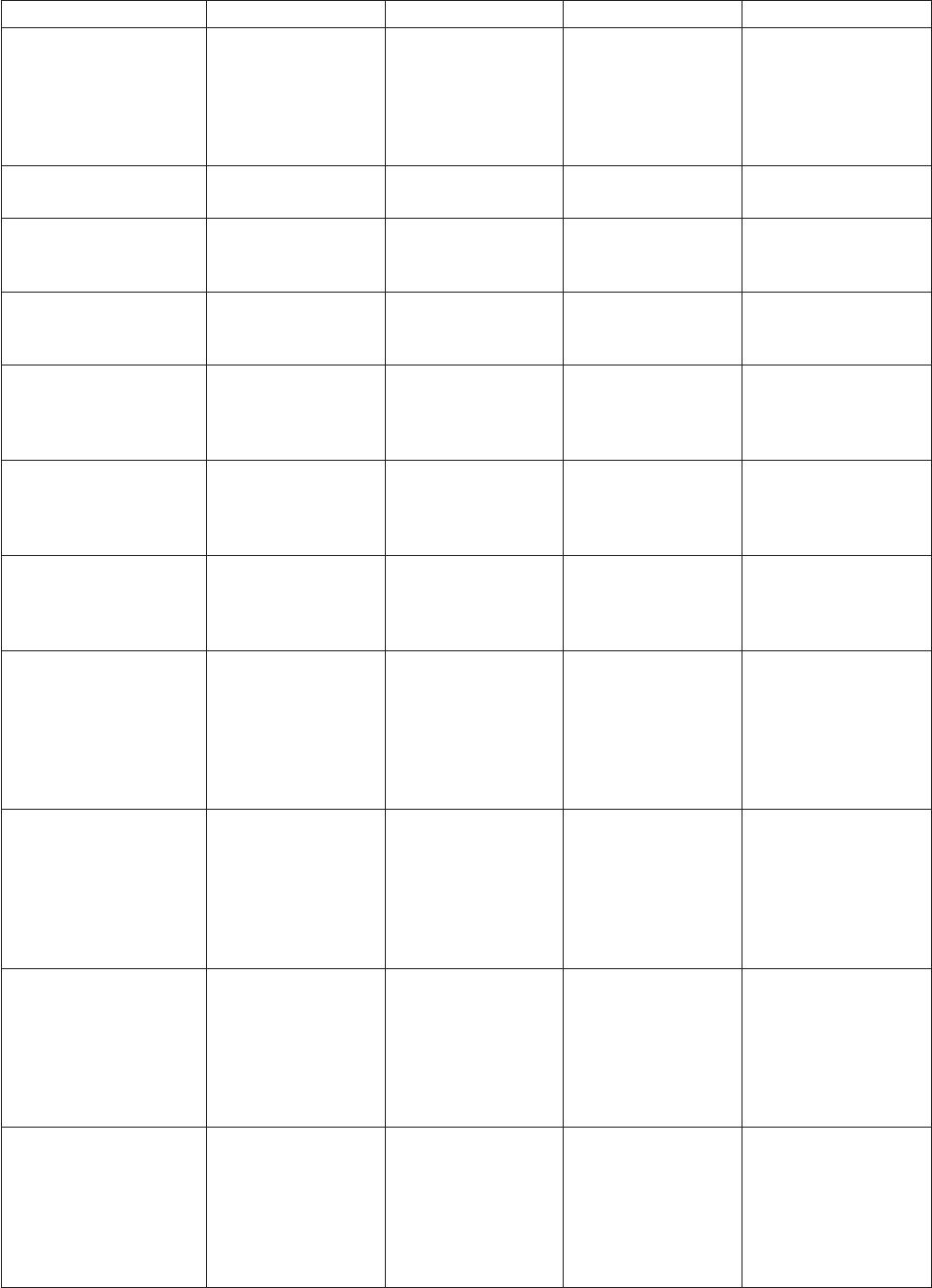
Transform Input Type Output Type Folder Description
DataTypePic9
V9999
String Number sdk/Data Type Converts ASCII or
EBCDIC PIC 9(n) with
four assumed decimal
places into a number
with four actual
decimal places.
DataTypePicComp String Number sdk/Data Type Converts COBOL PIC
COMP into an integer.
DataTypePicComp1 String Number sdk/Data Type Converts COBOL PIC
COMP-1 into a real
number.
DataTypePicComp2 String Number sdk/Data Type Converts COBOL PIC
COMP-2 into a real
number.
DataTypePicComp3 String Number sdk/Data Type Converts COBOL PIC
COMP-3 signed
packed decimal into
an integer.
DataTypePicComp3
Unsigned
String Number sdk/Data Type Converts COBOL PIC
COMP-3 unsigned
packed decimal into
an integer.
DataTypePicComp3
UnsignedFast
String Number sdk/Data Type Converts COBOL PIC
COMP-3 unsigned
packed decimal into
an integer.
DataTypePicComp3
V9
String Number sdk/Data Type Converts COBOL PIC
COMP-3 signed
packed decimal with
one assumed decimal
place into a number
with one actual
decimal place.
DataTypePicComp3
V99
String Number sdk/Data Type Converts COBOL PIC
COMP-3 signed
packed decimal with
two assumed decimal
places into a number
with two actual
decimal places.
DataTypePicComp3
V999
String Number sdk/Data Type Converts COBOL PIC
COMP-3 signed
packed decimal with
three assumed
decimal places into a
number with three
actual decimal places.
DataTypePicComp3
V9999
String Number sdk/Data Type Converts COBOL PIC
COMP-3 signed
packed decimal with
four assumed decimal
places into a number
with four actual
decimal places.
302 Server Job Developer's Guide
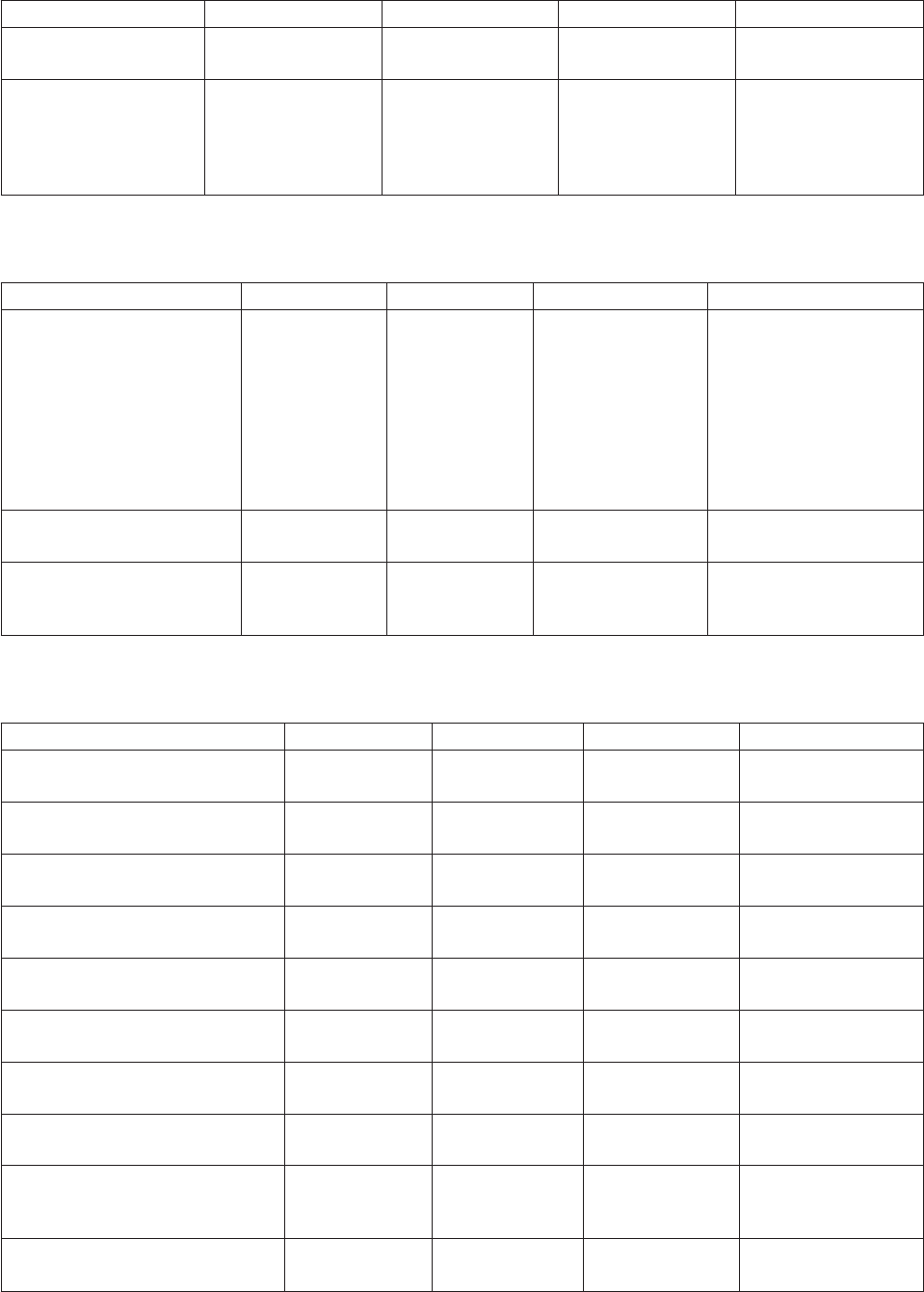
Transform Input Type Output Type Folder Description
DataTypePicComp
Unsigned
String Number sdk/Data Type Converts unsigned
binary into an integer.
DataTypePicS9 String Number sdk/Data Type Converts zoned right
decimal COBOL PIC
S9(n) Data type in
ASCII or EBCDIC into
an integer.
Key Management Transforms
Transform Input Type Output Type Folder Description
KeyMgtGetMaxKey String,
String,
String,
String
String sdk/KeyMgt Takes a column, table,
ODBC stage, and a
number from 1 to 99 as a
unique (within the job)
handle. Returns the
maximum value from the
specified column.
Typically used for key
management.
KeyMgtGetNextValue Literal string String sdk/KeyMgt Generates sequential
numbers.
KeyMgtGetNextValue
Concurrent
Literal string String sdk/KeyMgt Generates sequential
numbers in a concurrent
environment.
Measurement Transforms - Area
Transform Input Type Output Type Folder Description
MeasureAreaAcresToSqFeet String String sdk/Measure/
Area
Converts acres to
square feet.
MeasureAreaAcresToSqMeters String String sdk/Measure/
Area
Converts acres to
square meters.
MeasureAreaSqFeetToAcres String String sdk/Measure/
Area
Converts square feet
to acres.
MeasureAreaSqFeetToSqInches String String sdk/Measure/
Area
Converts square feet
to square inches.
MeasureAreaSqFeetToSqMeters String String sdk/Measure/
Area
Converts square feet
to square meters.
MeasureAreaSqFeetToSqMiles String String sdk/Measure/
Area
Converts square feet
to square miles.
MeasureAreaSqFeetToSqYards String String sdk/Measure/
Area
Converts square feet
to square yards.
MeasureAreaSqInchesToSqFeet String String sdk/Measure/
Area
Converts square
inches to square feet.
MeasureAreaSqInchesToSqMeters String String sdk/Measure/
Area
Converts square
inches to square
meters.
MeasureAreaSqMeterToAcres String String sdk/Measure/
Area
Converts square
metres to acres.
Chapter 8. Built-In Transforms and Routines 303
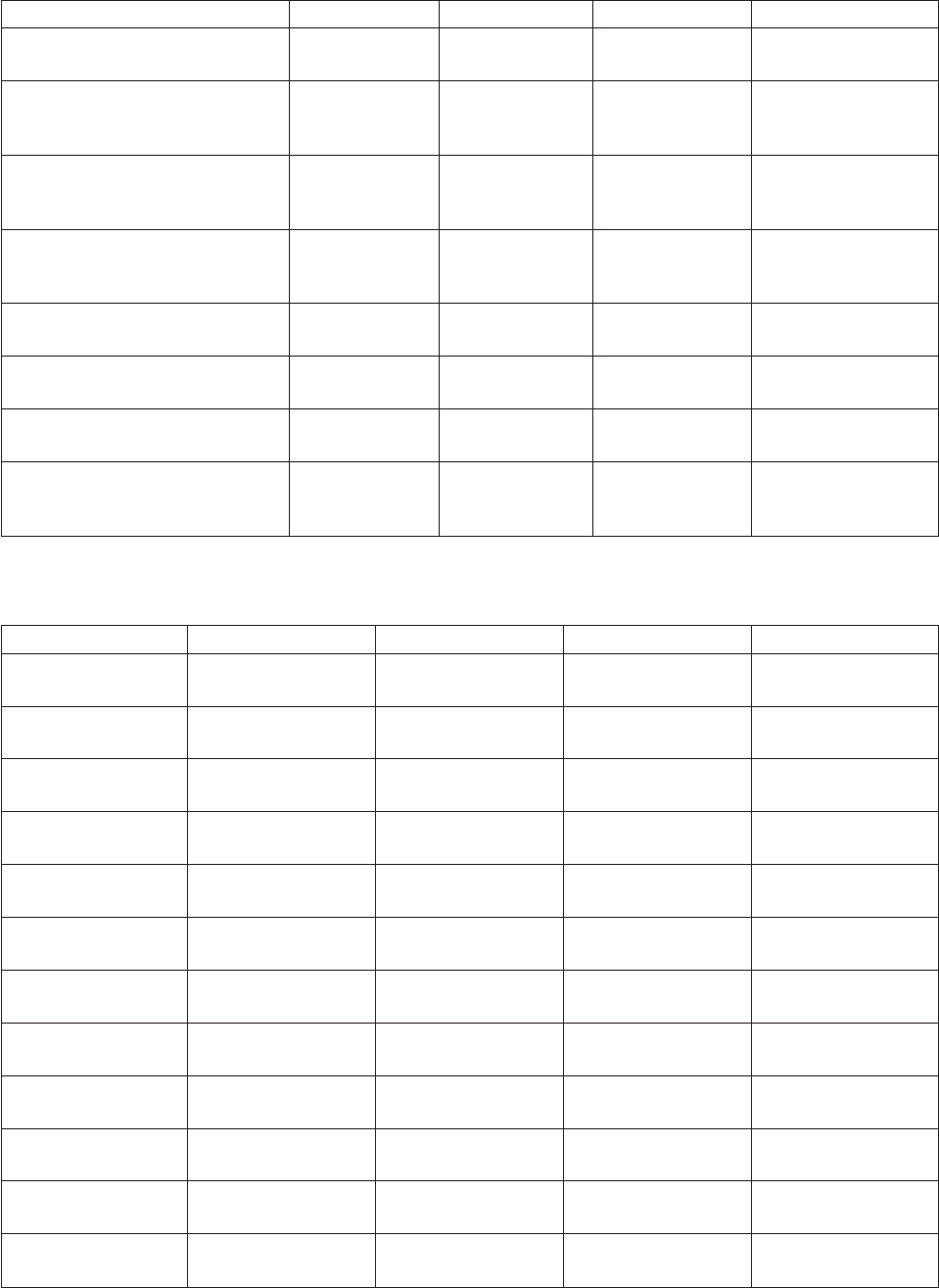
Transform Input Type Output Type Folder Description
MeasureAreaSqMetersToSqFeet String String sdk/Measure/
Area
Converts square
metres to square feet.
MeasureAreaSqMetersToSqInches String String sdk/Measure/
Area
Converts square
metres to square
inches.
MeasureAreaSqMetersToSqMiles String String sdk/Measure/
Area
Converts square
metres to square
miles.
MeasureAreaSqMetersToSqYards String String sdk/Measure/
Area
Converts square
metres to square
yards.
MeasureAreaSqMilesToSqFeet String String sdk/Measure/
Area
Converts square miles
to square feet.
MeasureAreaSqMilesToSqMeters String String sdk/Measure/
Area
Converts square miles
to square meters.
MeasureAreaSqYardsToSqFeet String String sdk/Measure/
Area
Converts square
yards to square feet.
MeasureAreaSqYardsToSqMeters String String sdk/Measure/
Area
Converts square
yards to square
meters.
Measurement Transforms - Distance
Transform Input Type Output Type Folder Description
MeasureDistance
FeetToInches
String String sdk/Measure/
Distance
Converts feet to
inches.
MeasureDistance
FeetToMeters
String String sdk/Measure/
Distance
Converts feet to
meters.
MeasureDistance
FeetToMiles
String String sdk/Measure/
Distance
Converts feet to
miles.
MeasureDistance
FeetToYards
String String sdk/Measure/
Distance
Converts feet to
yards.
MeasureDistance
InchesToFeet
String String sdk/Measure/
Distance
Converts inches to
feet.
MeasureDistance
InchesToMeters
String String sdk/Measure/
Distance
Converts inches to
meters.
MeasureDistance
InchesToMiles
String String sdk/Measure/
Distance
Converts inches to
miles.
MeasureDistance
InchesToYards
String String sdk/Measure/
Distance
Converts inches to
yards.
MeasureDistance
MetersToFeet
String String sdk/Measure/
Distance
Converts meters to
feet.
MeasureDistance
MetersToInches
String String sdk/Measure/
Distance
Converts meters to
inches.
MeasureDistance
MetersToMile
String String sdk/Measure/
Distance
Converts meters to
miles.
MeasureDistance
MetersToYard
String String sdk/Measure/
Distance
Converts meters to
yards.
304 Server Job Developer's Guide

Transform Input Type Output Type Folder Description
MeasureDistance
MilesToFeet
String String sdk/Measure/
Distance
Converts miles to
feet.
MeasureDistance
MilesToInches
String String sdk/Measure/
Distance
Converts miles to
inches.
MeasureDistance
MilesToMeters
String String sdk/Measure/
Distance
Converts miles to
meters.
MeasureDistance
MilesToYards
String String sdk/Measure/
Distance
Converts miles to
yards.
MeasureDistance
YardsToFeet
String String sdk/Measure/
Distance
Converts yards to
feet.
MeasureDistance
YardsToInches
String String sdk/Measure/
Distance
Converts yards to
inches.
MeasureDistance
YardsToMeters
String String sdk/Measure/
Distance
Converts yards to
meters.
MeasureDistance
YardsToMiles
String String sdk/Measure/
Distance
Converts yards to
miles.
Measurement Transforms - Temperature
Transform Input Type Output Type Folder Description
MeasureTemp
CelsiusToFahrenheit
String String sdk/Measure/
Temp
Converts Celsius to
Fahrenheit.
MeasureTemp
FahrenheitToCelsius
String String sdk/Measure/
Temp
Converts Fahrenheit
to Celsius.
Measurement Transforms - Time
Transform Input Type Output Type Folder Description
MeasureTime
DaysToSeconds
String String sdk/Measure/Time Converts days to
seconds.
MeasureTime
HoursToSeconds
String String sdk/Measure/Time Converts hours to
seconds.
MeasureTime
IsLeapYear
String String sdk/Measure/Time Returns 1 if the
4-digit year input is a
leap year, or 0
otherwise.
MeasureTime
MinutesTo Seconds
String String sdk/Measure/Time Converts minutes to
seconds.
MeasureTime
SecondsToDays
String String sdk/Measure/Time Converts seconds to
days.
MeasureTime
SecondsToHours
String String sdk/Measure/Time Converts seconds to
hours.
MeasureTimeSeconds
ToMinutes
String String sdk/Measure/Time Converts seconds to
minutes.
MeasureTime
SecondsToWeeks
String String sdk/Measure/Time Converts seconds to
weeks.
MeasureTime
SecondsToYears
String String sdk/Measure/Time Converts seconds to
years.
Chapter 8. Built-In Transforms and Routines 305
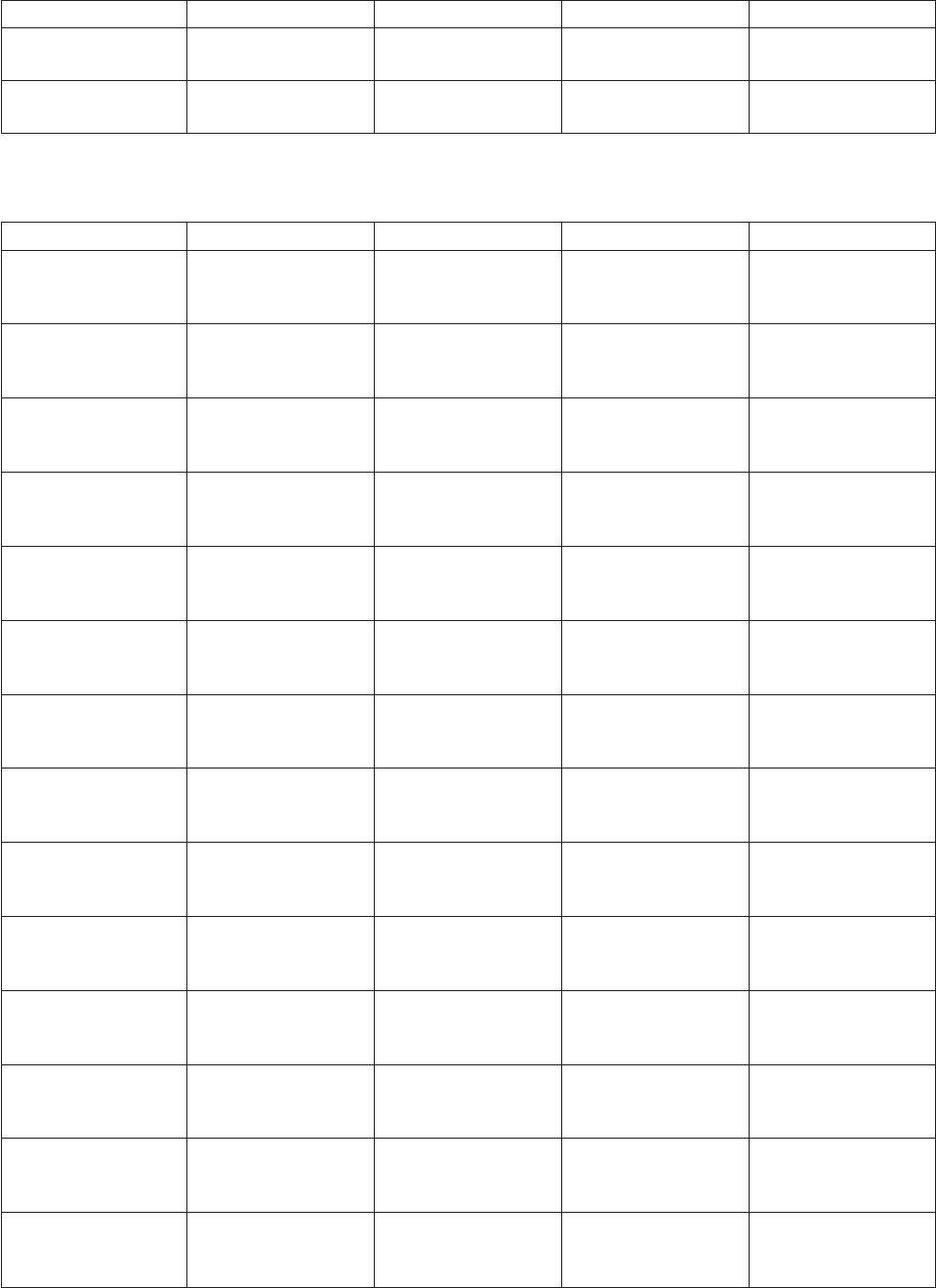
Transform Input Type Output Type Folder Description
MeasureTime
WeeksToSeconds
String String sdk/Measure/Time Converts weeks to
seconds.
MeasureTime
YearsToSeconds
String String sdk/Measure/Time Converts standard
years to seconds.
Measurement Transforms - Volume
Transform Input Type Output Type Folder Description
MeasureVolume
BarrelsLiquid
ToCubicFeet
String String sdk/Measure/Volume Converts US barrels
(liquid) to cubic feet.
MeasureVolume
BarrelsLiquid
ToGallons
String String sdk/Measure/Volume Converts US barrels
(liquid) to US gallons.
MeasureVolume
BarrelsLiquid
ToLiters
String String sdk/Measure/Volume Converts US barrels
(liquid) to liters.
MeasureVolume
BarrelsPetrol
ToGallons
String String sdk/Measure/Volume Converts US barrels
(petroleum) to US
gallons.
MeasureVolume
BarrelsPetrol
ToLiters
String String sdk/Measure/Volume Converts US barrels
(petroleum) to liters.
MeasureVolume
BarrelsPetrol
ToCubicFeet
String String sdk/Measure/Volume Converts US barrels
(petroleum) to cubic
feet.
MeasureVolume
CubicFeet
ToBarrelsLiquid
String String sdk/Measure/Volume Converts cubic feet to
US barrels (liquid).
MeasureVolume
CubicFeet
ToBarrelsPetrol
String String sdk/Measure/Volume Converts cubic feet to
US barrels
(petroleum).
MeasureVolume
CubicFeet
ToGallons
String String sdk/Measure/Volume Converts cubic feet to
US gallons.
MeasureVolume
CubicFeet
ToLiters
String String sdk/Measure/Volume Converts cubic feet to
liters.
MeasureVolume
CubicFeet
ToImpGallons
String String sdk/Measure/Volume Converts cubic feet to
imperial gallons.
MeasureVolume
GallonsTo
BarrelsLiquid
String String sdk/Measure/Volume Converts US gallons
to US barrels (liquid).
MeasureVolume
GallonsTo
BarrelsPetrol
String String sdk/Measure/Volume Converts US gallons
to US barrels
(petroleum).
MeasureVolume
GallonsTo
CubicFeet
String String sdk/Measure/Volume Converts US gallons
to cubic feet.
306 Server Job Developer's Guide

Transform Input Type Output Type Folder Description
MeasureVolume
GallonsToLiters
String String sdk/Measure/Volume Converts US gallons
to liters.
MeasureVolume
LitersTo
BarrelsLiquid
String String sdk/Measure/Volume Converts liters to US
barrels (liquid).
MeasureVolume
LitersTo
BarrelsPetrol
String String sdk/Measure/Volume Converts liters to US
barrels (petroleum).
MeasureVolume
LitersTo
CubicFeet
String String sdk/Measure/Volume Converts liters to
cubic feet.
MeasureVolume
LitersToGallons
String String sdk/Measure/Volume Converts liters to US
gallons.
MeasureVolume
LitersToGallons
String String sdk/Measure/Volume Converts liters to
imperial gallons.
MeasureVolume
ImpGallons
ToCubicFeet
String String sdk/Measure/Volume Converts imperial
gallons to cubic feet.
MeasureVolume
ImpGallons
ToLiters
String String sdk/Measure/Volume Converts imperial
gallons to liters.
Measurement Transforms - Weight
Transform Input Type Output Type Folder Description
MeasureWeightGrains
ToGrams
String String sdk/Measure/
Weight
Converts grains to
grams.
MeasureWeightGrams
ToGrains
String String sdk/Measure/
Weight
Converts grams to
grains.
MeasureWeightGrams
ToOunces
String String sdk/Measure/
Weight
Converts grams to
ounces.
MeasureWeightGrams
ToPennyWeight
String String sdk/Measure/
Weight
Converts grams to
penny weights.
MeasureWeightGrams
ToPounds
String String sdk/Measure/
Weight
Converts grams to
pounds.
MeasureWeightKilograms
ToLongTons
String String sdk/Measure/
Weight
Converts kilograms
to long tons.
MeasureWeightKilograms
ToShortTons
String String sdk/Measure/
Weight
Converts kilograms
to short tons.
MeasureWeightLongTons
ToKilograms
String String sdk/Measure/
Weight
Converts long tons
to kilograms.
MeasureWeightLongTons
ToPounds
String String sdk/Measure/
Weight
Converts long tons
to pounds.
MeasureWeightOunces
ToGrams
String String sdk/Measure/
Weight
Converts ounces to
grams.
MeasureWeightPennyWeight
ToGrams
String String sdk/Measure/
Weight
Converts penny
weights to grams.
MeasureWeightPounds
ToGrams
String String sdk/Measure/
Weight
Converts pounds to
grams.
Chapter 8. Built-In Transforms and Routines 307
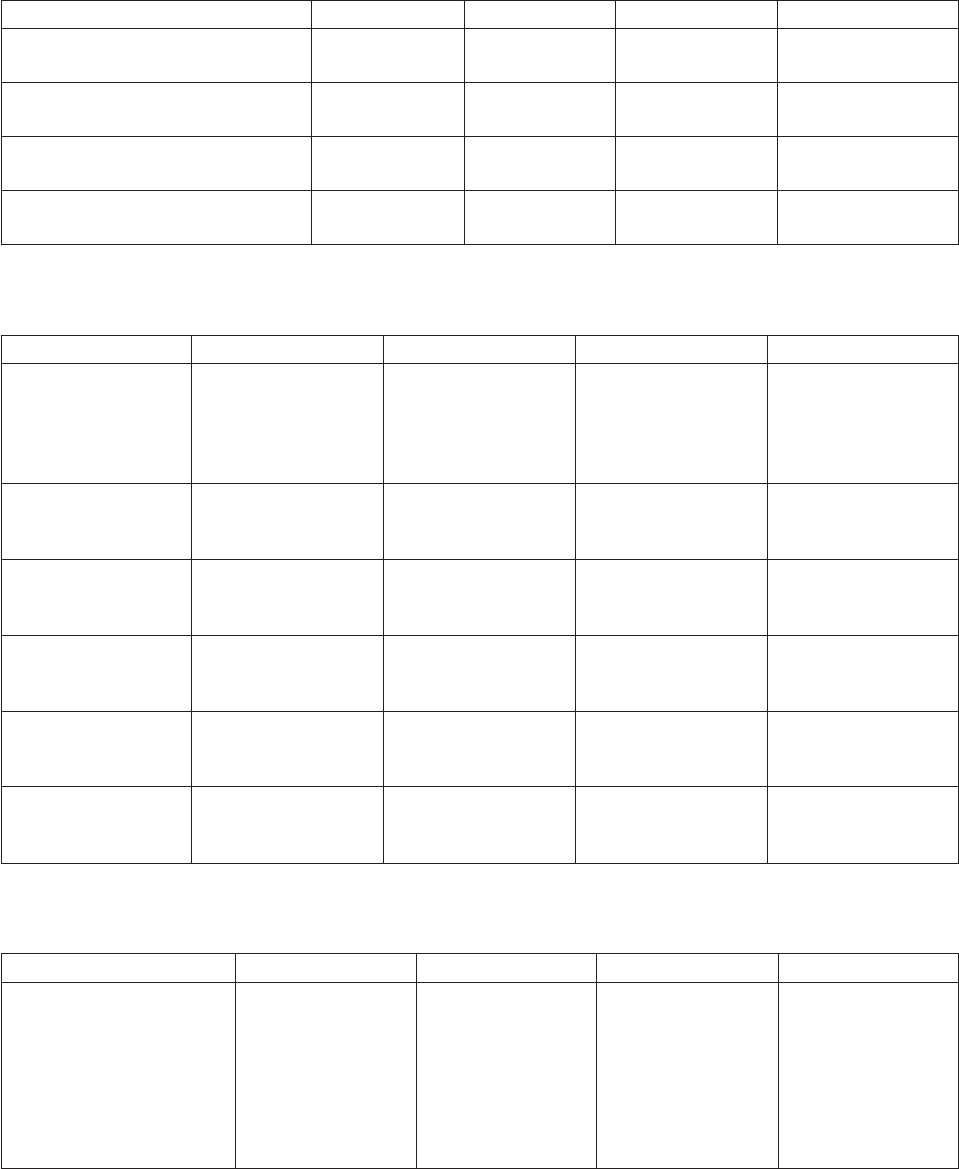
Transform Input Type Output Type Folder Description
MeasureWeightPounds
ToLongTons
String String sdk/Measure/
Weight
Converts pounds to
long tons.
MeasureWeightPounds
ToShortTons
String String sdk/Measure/
Weight
Converts pounds to
short tons.
MeasureWeightShortTons
ToKilograms
String String sdk/Measure/
Weight
Converts short tons
to kilograms.
MeasureWeightShortTons
ToPounds
String String sdk/Measure/
Weight
Converts short tons
to pounds.
Numeric Transforms
Transform Input Type Output Type Folder Description
NumericIsSigned String String sdk/Numeric Returns 0 if the input
is nonnumeric or
zero, 1 for positive
numbers, and -1 for
negative numbers.
NumericRound0 String String sdk/Numeric Returns the nearest
whole number to the
input number.
NumericRound1 String String sdk/Numeric Returns the input
number to the nearest
1 decimal place.
NumericRound2 String String sdk/Numeric Returns the input
number to the nearest
2 decimal places.
NumericRound3 String String sdk/Numeric Returns the input
number to the nearest
3 decimal places.
NumericRound4 String String sdk/Numeric Returns the input
number to the nearest
4 decimal places.
Row Processor Transforms
Transform Input Type Output Type Folder Description
RowProcCompareWith
PreviousValue
String String sdk/RowProc Compares the
current value with
the previous value.
Returns 1 if they are
equal, or 0
otherwise. Can only
be used in one place
in a job.
308 Server Job Developer's Guide
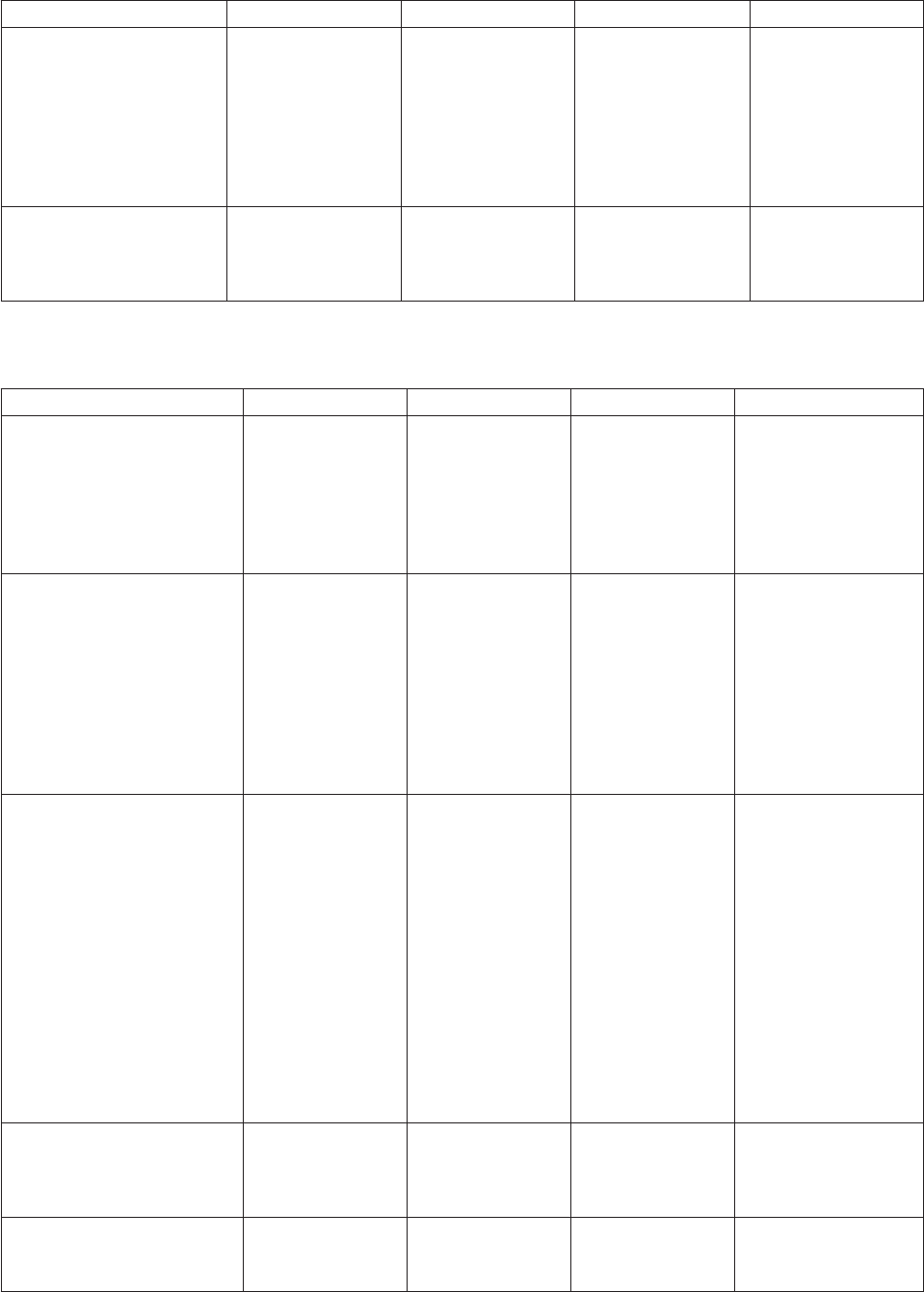
Transform Input Type Output Type Folder Description
RowProcGetPreviousValue String String sdk/RowProc Returns the previous
value passed into
this transform,
preserves the
current input for the
next reference. Can
only be used in one
place in a job.
RowProcRunningTotal String String sdk/RowProc Returns the running
sum of the input.
Can only be used in
one place in a job.
Utility Transforms
Transform Input Type Output Type Folder Description
UtilityAbortToLog String - sdk/Utility Causes the job to
terminate and writes
the supplied message
to the critical error log
in the Director client.
This is intended for
development use only.
UtilityRunJob String,
delimited string,
number,
number
Array sdk/Utility Runs the specified job
and returns statistics
from the job run. The
job is specified by job
name, list of
parameters delimited
by | characters, a row
limit, and a warning
limit. The statistics are
returned in an array.
UtilityGetRunJobInfo Output from
Utility RunJob,
String,
String
String sdk/Utility Extracts information
from UtilityRunJob
output. Takes the
output from
UtilityRunJob, an
action, and
(optionally) a link
name as arguments.
Possible actions are:
LinkCount
JobName
JobCompletionStatus
StartTime
EndTime
UtilityMessageToLog String - sdk/Utility Writes the
user-supplied message
to the log in the
Director client.
UtilityPrintColumn
ValueToLog
String - sdk/Utility Writes a column value
to the log in the
Director client.
Chapter 8. Built-In Transforms and Routines 309
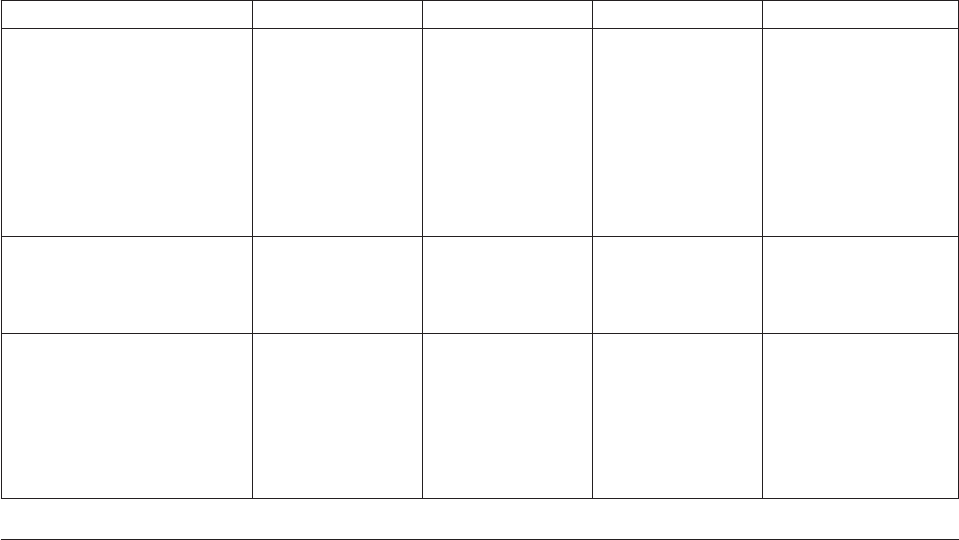
Transform Input Type Output Type Folder Description
UtilityPrintHexValueToLog String - sdk/Utility Converts the supplied
value and processes it
as a string. Converts
each character in the
string to its ASCII
hexadecimal
equivalent and writes
it to the log in the
Director client.
UtilityWarningToLog String - - Writes the supplied
message as a warning
to the log in the
Director client.
UtilityHashLookup String,
String,
String
String sdk/Utility Executes a lookup
against a hash table.
Takes the hash table
name, hash key value,
and column position
as arguments. Returns
the record.
Built-In Routines
There are three types of routines supplied with IBM InfoSphere DataStage:
vBuilt-in before/after subroutines. These routines are stored under the Routines >Built-In >
Before/After folder in the repository tree. They are compiled and ready for use as a before-stage or
after-stage subroutine or as a before-job or after-job routine.
vExamples of transform functions. These routines are stored under the Routines >Examples >
Functions folder in the repository tree and are used by the built-in transforms supplied with
InfoSphere DataStage. You can copy these routines and use them as a basis for your own user-written
transform functions.
vTransform functions used by the SDK transforms. These are the routines used by the SDK transforms
of the same name. They are stored under Routine >sdk. These routines are not offered by the
Expression Editor and you should use the transform in preference to the routine (as described in
“Built-In Transforms” on page 291).
You can view the definitions of these routines using the Designer client, but you cannot edit them. You
can copy and rename them, if required, and edit the copies for your own purposes.
Built-In Before/After Subroutines
There are a number of built-in before/after subroutines supplied with IBM InfoSphere DataStage:
vDSSendMail. This routine is an interlude to the local send mail program.
vDSWaitForFile. This routine is called to suspend a job until a named job either exists, or does not exist.
vDSJobReport. This routine can be called at the end of a job to write a job report to a file. The routine
takes an argument comprising two or three elements separated by semicolons as follows:
–Report type. 0, 1, or 2 to specify report detail. Type 0 produces a text string containing start/end
time, time elapsed and status of job. Type 1 is as a basic report but also contains information about
individual stages and links within the job. Type 2 produces a text string containing a full XML
report.
–Directory. Specifies the directory in which the report will be written.
310 Server Job Developer's Guide
–XSL stylesheet. Optionally specifies an XSL style sheet to format an XML report.
If the job had an alias ID then the report is written to JobName_alias.txt or JobName_alias.xml,
depending on report type. If the job does not have an alias, the report is written to
JobName_YYYYMMDD_HHMMSS.txt or JobName_YYYYMMDD_HHMMSS.xml, depending on report
type.
vExecDOS. This routine executes a command via an MS-DOS shell. The command executed is specified
in the routine's input argument.
vExecDOSSilent. As ExecDOS, but does not write the command line to the job log.
vExecTCL. This routine executes a command via an InfoSphere Information Server engine shell. The
command executed is specified in the routine's input argument.
vExecSH. This routine executes a command via a UNIX Korn shell.
vExecSHSilent.AsExecSH, but does not write the command line to the job log.
These routines appear in the list of available built-in routines when you edit the Before-stage subroutine
or After-stage subroutine fields in an Aggregator, Transformer, or supplemental stage, or the Before-job
subroutine or After-job subroutine fields in the Job Properties dialog box.
You can also copy these routines and use the code as a basis for your own before/after subroutines.
If NLS is enabled, you should be aware of any mapping requirements when using ExecDOS and ExecSH
(or ExecDOSSilent and ExecSHSilent) routines. If these routines use data in particular character sets, then
it is your responsibility to map the data to or from Unicode.
Example Transform Functions
These are the example transform functions supplied with IBM InfoSphere DataStage:
vConvertMonth. Transforms a MONTH.TAG input. The result depends on the value for the second
argument:
– F (the first day of the month) produces a DATE.TAG.
– L (the last day of the month) produces a DATE.TAG.
– Q (the quarter containing the month) produces a QUARTER.TAG.
– Y (the year containing the month) produces a YEAR.TAG.
vConvertQuarter. Transforms a QUARTER.TAG input. The result depends on the value for the second
argument:
– F (the first day of the month) produces a DATE.TAG.
– L (the last day of the month) produces a DATE.TAG.
– Y (the year containing the month) produces a YEAR.TAG.
vConvertTag. Transforms a DATE.TAG input. The result depends on the value for the second argument:
– I (internal day number) produces a Date.
– W (the week containing the date) produces a WEEK.TAG.
– M (the month containing the date) produces a MONTH.TAG.
– Q (the quarter containing the date) produces a QUARTER.TAG.
– Y (the year containing the date) produces a YEAR.TAG.
vConvertWeek. Transforms a WEEK.TAG input to an internal date corresponding to a specific day of
the week. The result depends on the value of the second argument:
– 0 produces a Monday.
– 1 produces a Tuesday.
– 2 produces a Wednesday.
– 3 produces a Thursday.
Chapter 8. Built-In Transforms and Routines 311
– 4 produces a Friday.
– 5 produces a Saturday.
– 6 produces a Sunday.
If the input does not appear to be a valid WEEK.TAG, an error is logged and 0 is returned.
vConvertYear. Transforms a YEAR.TAG input. The result depends on the value of the second argument:
– F (the first day of the year) produces a DATE.TAG.
– L (the last day of year) produces a DATE.TAG.
vQuarterTag. Transforms a Date input into a QUARTER.TAG string (YYYYQn).
vTimestamp. Transforms a timestamp (a string in the format YYYY-MM-DD HH:MM:SS) or Date input.
The result depends on the value for the second argument:
– TIMESTAMP produces a timestamp with time equal to 00:00:00 from a date.
– DATE produces an internal date from a timestamp (time part ignored).
– TIME produces an internal time from a timestamp (date part ignored).
vWeekTag. Transforms a Date input into a WEEK.TAG string (YYYYWnn).
312 Server Job Developer's Guide
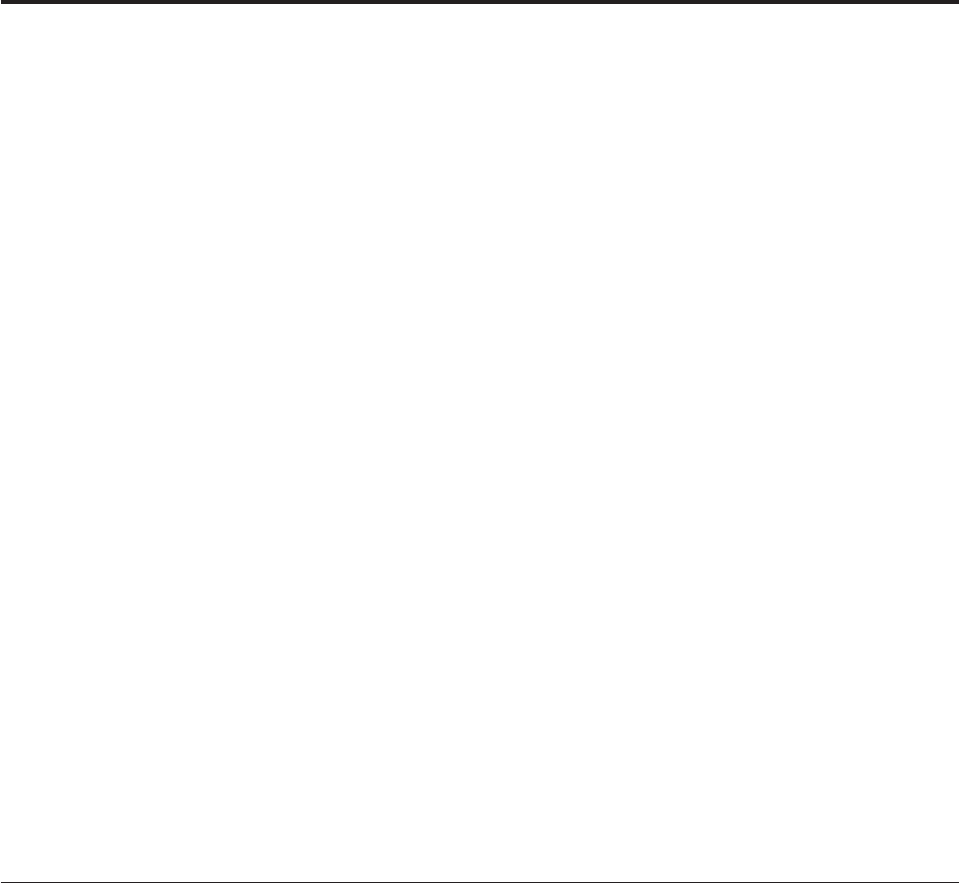
Chapter 9. Hashed File Stage Disk Caching
Prior to Release 5.1, the Hashed File stage had only one method of caching rows for both reading
(reference links) and writing (output links). This method is called link private caching (formerly called
stage caching). This caching mechanism is a private per-link cache. As a result, each link in a job using a
Hashed File stage must allocate and manage resources to support the cache. Sharing is allowed within a
job with a single data stream but not between jobs or multiple data streams in one job. This results in
significant resource usage and inefficient startup times (in the case of reference links).
Also because the write cache buffers output rows until a threshold is met, cached rows are not reflected
in the database until the cache is flushed. This creates a problem for job designs that use the same hashed
file for both reference lookups and updates.
IBM InfoSphere DataStage provides the option to
vCache blocks in the server's memory
vAllow the same hashed file to be referenced by multiple links
vMake inserts and updates visible to all processes that have the file open
Centralized shared-memory system disk caching, hereafter called system caching, reduces the use of
system resources by implementing only one cache that can be fully configured and that supports both
reading and writing.
Release 6.0 introduced an additional option called link public caching. This option allows multiple data
streams within one job to use the same cache file. Link public caching was developed to take full
advantage of InfoSphere DataStage's parallel engine by maximizing efficiency with a symmetric
multiprocessor (SMP) when using a lookup file.
Functions that support disk caching are described in InfoSphere DataStage Programmer's Guide.
These topics describe user commands as well as the capabilities given to the InfoSphere DataStage
administrator to adjust a number of system configuration values to maximize performance based on
hardware configuration and InfoSphere DataStage steps.
Disk caching functionality
Disk caching has the following functionality and benefits:
vSupports shareable update or write file access in a single data stream in a single job (link private
caching)
vSupports shareable update or write file access with
– multiple data streams within a single job
– multiple jobs
– a job running with the parallel engine under SMP
while maintaining files cached in memory (link public caching)
vSupports shareable update or write file access across jobs on one system while maintaining files cached
in memory (system caching)
vAllows the exploitation of the capabilities of SMP allowing multiple concurrent data streams (link
public caching)
vSupports quick in-memory access to data by an application including just updated or newly created
data
© Copyright IBM Corp. 1997, 2011 313

vSupports in-memory access to just updated or newly created data by other processes
vSupports system tunables that allow an administrator to configure the disk cache algorithms to best
meet the system configuration and expected size of files
The following functionality is not supported:
vCaching of files larger than half a terabyte
vSystem caching of file types 1, 19, 25 (`B tree'), or 27 (partitioned)
vSystem caching of existing files with separation values (block sizes) other than 1, 2, 4, 8, 16, 32 or 64
vAutomatic designation of files as system cached
vUse of utilities (backup, restore, resize, and filefix) against files designated to be used by the system
cache
Terminology
The following terminology is used in this document:
Term Meaning
block A group of records or rows. The server engine puts records that hash to the same group number
into one block. Block size is determined by the CREATE.FILE's SEPARATION value.
blockset buffer
A unit of memory within the disk shared segments with a size of nk plus the size of the blockset
head structure. ncan be 4, 8, 16, or 32.
blockset freechain
The chain of unused blockset buffers currently available within any of the configured disk-shared
segments.
cache A subsystem in which frequently used data is made accessible for quick access.
cache daemon
An asynchronous background process that does the write-defer-state writes.
cache file chain
A set of cache file entries either used (an open file) or unused.
cache file entry
A structure defining one server engine file and the related information about its state.
device number
A unique number associated with the partition (a device) on which the inode resides. See also
inode number.
disk shared memory segments
The segments into which the IBM InfoSphere DataStage system cache memory is allocated. This
area is then broken into blockset entries.
file A server engine native file created with the CREATE.FILE command.
flush The time when a currently allocated blockset is released and might be taken from one file and
used for another set of blocks from the same or a different file.
inconsistent state
The state of a file in which some, but not all, writes generated by an application have been
physically written to disk before the application terminates without a proper close file.
inode number
A unique number associated with each filename. This number is used to look up an entry in the
inode table which gives information on the type, size, and location of the file and the user id of
the owner of the file. See also device number.
314 Server Job Developer's Guide
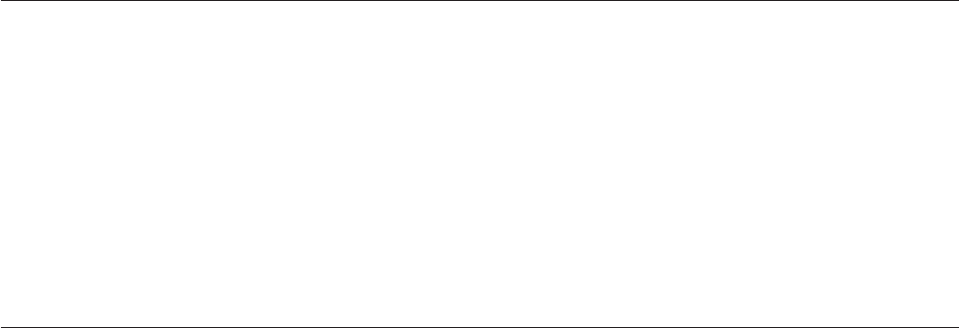
overflow block
A unique block or set of blocks in which the overflow portion of a record's fields are stored if all
of that record's data fields cannot fit in its group.
pid A unique identifier of a process.
preread
The act of reading one or more blocks of a file into cache before a request for that block.
public HEAPCHUNK
A consecutive set of blocksets (bset) allocated as one unit (128 K) to a hash file server for a piece
of a link public cache.
semaphore
An operating system structure that allows processes to gate each other to single-thread through a
procedure.
symmetric multiprocessing (SMP)
The processing of programs by multiple processors that share a common operating system and
memory. A single copy of the operating system is in charge of all the processors. In SMP,
hardware resources are typically shared among processors
write defer
A block currently in a blockset that has been modified from the image on disk and made visible
to other applications, but that has not been updated on the disk file. The file is in an inconsistent
state until all write-deferred blocks are written.
Multiple Data Streams
In IBM InfoSphere DataStage, multiple data streams occur in one of three states:
vProcessing multiple data streams within the same job
vProcessing a single large data source in a number of partitioned sets using InfoSphere DataStage's
parallel engine
vRunning multiple jobs that reference the same file
To gain processing efficiencies, you can process multiple data streams with a single, common, cached
lookup file.
Guidelines for Choosing a Type of Caching
Use the following as a guideline as you select the type of caching to use:
To Use
Share between reference and output files in a single data stream
Link private caching
Share among multiple data streams or within a container running with the parallel engine
Link public caching
Share among multiple jobs running sequentially or in parallel using the same reference file or output
file System caching
Preparing for Link Private Caching
About this task
In the Administrator client, select a project on the Projects page. Click Properties.OntheTunables tab,
set the Read cache size (for reference files) or the Write cache size (for output files) to the upper limit
Chapter 9. Hashed File Stage Disk Caching 315

appropriate for your job and resources. IBM InfoSphere DataStage does not use all the memory specified
at once. Rather it takes memory in segments up to the limit specified. The default for each is 128 MB.
Preparing for Link Public Caching or System Caching on UNIX
Platforms
About this task
By default, IBM InfoSphere DataStage is shipped with link public caching and system caching disabled.
To enable disk caching, the InfoSphere DataStage administrator must do the following steps.
Procedure
1. Log in as dsadm.
2. Use the following command to change your current directory to the InfoSphere Information Server
engine install directory.
cd ’cat /.dshome’
Edit the uvconfig file located in the server engine directory (specified in the /.dshome file), and set the
disk cache tunables to the desired values. At the very least, set the DISKCACHE tunable to a desired
size in megabytes. (See “Tuning Link Public Caching and System Caching” on page 328.)
Note: The default values serve as a reasonable set of initial values.
3. Ensure there are no active InfoSphere DataStage client connections or interactive users.
4. Stop the server engine as follows:
./bin/uv -admin -stop
Note: You cannot continue with step 5 until all InfoSphere DataStage applications have stopped
running. Use the following command to verify all InfoSphere DataStage applications have stopped
running:
./bin/uv -admin -info
If all applications have stopped, the output is:
DSEngine, rev xxxx not currently running
5. Generate a new engine configuration as follows:
./bin/uv -admin -regen
6. Restart the server engine as follows:
./bin/uv -admin -start
Results
Link public caching and system caching is now enabled. Once caching is enabled, new or existing job
designs can use this functionality. See “Using Link Public Caching” on page 319 or “Using System
Caching” on page 319.
If you receive a host operating system error indicating that InfoSphere DataStage segments cannot be
assigned, review information about operating system kernel parameters and make any necessary changes
to them.
Special Requirements for AIX to Size the Disk Cache
About this task
Because of the default address-space model for 32-bit processes on AIX®systems, additional preparation
might be needed for all of the disk caching options. The default allocation of space is 128 megabytes. The
optimal maximum allocation is 512 megabytes.
316 Server Job Developer's Guide

If you want to allocate more than 128 megabytes of space for the disk cache on an AIX system, do the
following steps.
Procedure
1. Log in as dsadm.
2. Use the following command to change your current directory to the InfoSphere Information Server
engine install directory:
cd ’cat /.dshome’
3. Edit the uvconfig file using a text editor such as vi.
a. Change DMEMOFF to 0x90000000
b. Change PMEMOFF to 0xa0000000
Save the uvconfig file.
4. Ensure there are no active IBM InfoSphere DataStage client connections or interactive users.
5. Stop the server engine as follows:
. ./dsenv
./bin/uv -admin -stop
Note: You cannot continue with step 6 until all InfoSphere DataStage applications have stopped
running. Use the following command to verify all InfoSphere DataStage applications have stopped
running:
./bin/uv -admin -info
If all applications have stopped, the output is:
DSENGINE, rev xxxx not currently running
6. Generate a new engine configuration as follows:
./bin/uv -admin -regen
If the command is successful, the output is:
uvregen: reconfiguration complete, disk segment size is xxxxxxx
7. Add the following environmental settings to the .dsenv file:
LDR_CNTRL=MAXDATA=0x30000000;export LDR_CNTRL
8. Apply the new environmental settings by executing
. ./dsenv
9. Restart the server engine as follows:
./bin/uv -admin -start
Note: These settings can affect the amount of memory used for memory-intensive supplemental
stages, and such stages can limit the amount of memory available for caching.
Preparing for Link Public Caching or System Caching on Windows
Platforms
About this task
By default, IBM InfoSphere DataStage is shipped with link public caching and system caching disabled.
To enable disk caching, the InfoSphere DataStage administrator must do the following steps.
Procedure
1. Log in as a Windows Administrator.
2. Using a text editor such as Notepad, edit the uvconfig file located in the server engine directory, and
set the disk cache tunables to the desired values. At the very least, set the DISKCACHE tunable to a
desired size in megabytes. (See “Tuning Link Public Caching and System Caching” on page 328.)
Chapter 9. Hashed File Stage Disk Caching 317

Note: The default values serve as a reasonable set of initial values.
3. Ensure there are no active InfoSphere DataStage client connections or interactive users.
4. Stop the server engine as follows:
a. Choose Start >Settings >Control Panel >IBM InfoSphere Information Server. The InfoSphere
DataStage Control Panel dialog box appears.
b. Click Stop All Services and click Yes in response to the message that all of the InfoSphere
DataStage Services will be stopped.
c. Click OK to exit the Control Panel.
Note: You cannot continue with step 5 until all InfoSphere DataStage applications have stopped
running. To verify no InfoSphere DataStage applications are running, view the Processes tab in the
Task Manager. You should not find an entry called uvsh or any entries beginning with the letters
ds.
Note: Generate a new engine configuration file as follows:
From a Windows NT command prompt, change to the server engine directory and issue the
following command:
C:\IBM\InformationServer\Server\DSEngine\bin\uvregen.exe
where C:\IBM\InformationServer\Server\DSEngine is the installed server engine location.
5. Restart the server engine as follows:
a. Choose Start >Settings >Control Panel >IBM InfoSphere Information Server. The InfoSphere
DataStage Control Panel dialog box appears.
b. Click Start All Services and click Yes in response to the message that this will start all InfoSphere
DataStage services.
c. Click OK to exit the InfoSphere DataStage Control Panel.
Note: If you receive a host operating system error indicating that InfoSphere DataStage segments
cannot be assigned, review information about operating system kernel parameters and make any
necessary changes to them.
Results
Link public caching and system caching are now enabled. Once caching is enabled, new or existing job
designs can use this functionality. See “Using Link Public Caching” on page 319 or “Using System
Caching” on page 319.
Using Link Private Caching
The server engine uses private space if the following are true:
vDisk caching is enabled (either Enabled or Enabled Lock for Updates from the Preload file to
memory drop-down list on the Output tab of the Hashed File Stage dialog box)
vEnable hashed file cache sharing is not selected from the General tab for the job (Edit >Job
Properties) prior to the compile. As the default, Enable hashed file cache sharing is not selected.
With all of these conditions met, a new applications uses link private caching. Runtime log messages refer
to link private.
If an existing application is recompiled, it might run with a different log file. A job with a single stream
works the same as it did with the prior release, but runtime log messages now refer to link private.
318 Server Job Developer's Guide
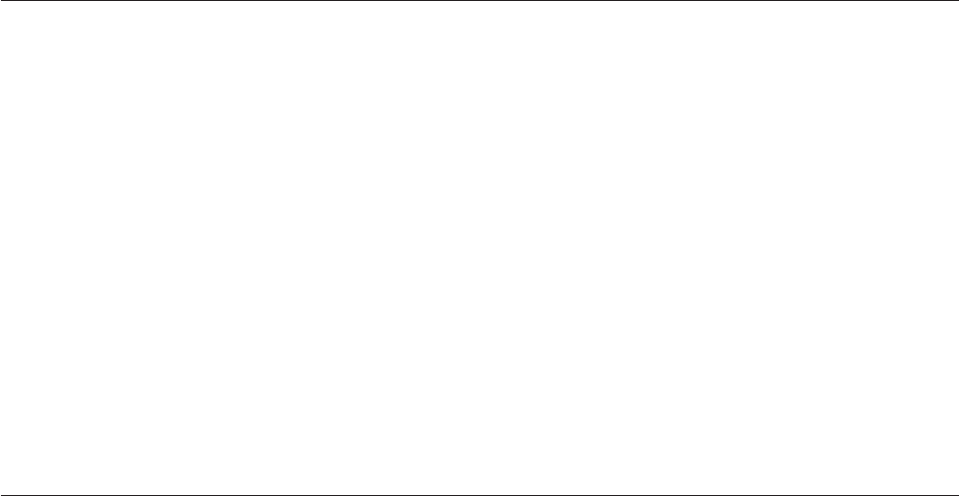
Using Link Public Caching
The server engine uses public space if all of the following are true:
vDisk caching is enabled (either Enabled or Enabled Lock for Updates from the Preload file to
memory drop-down list on the Output tab of the Hashed File Stage dialog box).
vEnable hashed file cache sharing is selected from the General tab for the job (Edit >Job Properties)
prior to the compile. As the default, Enable hashed file cache sharing is not selected.
vDisk caching is turned on in the uvconfig file on the server (see “Tuning Link Public Caching and
System Caching” on page 328).
vThe lookup file will run in more than one stream, either in multiple data streams within the same job
or in partitioned sets using the IBM InfoSphere DataStage parallel engine.
If any of the last three above is not true, link private is used for the cache.
With all of these conditions met, a new applications uses link public caching. Runtime log messages refer
to link public.
To obtain the status of disk cache, see “Obtaining Status” on page 320.
Using System Caching
As an IBM InfoSphere DataStage process is initiated, the set of shared memory segments that hold the
disk cache is made visible to the process. For disk caching, it is better for an administrator to use less
than the maximum allowable shared disk cache memory to allow applications to run in the remaining
working space.
The layout of the shared disk cache segments allows efficient, serialized update access to the list of blocks
cached, on a per file (inode and device) basis.
Creating a Hash File for System Caching
About this task
To utilize system caching within the Hashed File stage, you must create a file with the caching attributes
write immediate or write deferred. You can create such a file by selecting Allow stage write cache on the
Input page of the Hashed File Stage dialog box. Specify the desired attributes through the Create file
options dialog boxes. This dialog box includes the Caching attributes drop-down list box. The
drop-down list box has the following entries:
vNONE. Does not assign any special caching attributes. This is the default.
vWRITE DEFERRED. Enables caching of the specified file using demand or lazy updating. (In the
uvconfig file, if the DCWRITEDAEMON is enabled, then lazy updating is enabled. See “Tuning Link
Public Caching and System Caching” on page 328.)
vWRITE IMMEDIATE. Enables caching of the specified file using synchronous writes.
Server engine commands
The IBM InfoSphere DataStage administrator can administer and monitor the system cache subsystem
through the server engine command line interface as described below.
To use any of these commands, prior to running a job or subsequent to running a job, create before-job or
after-job subroutine definitions. See Chapter 6, “Programming in IBM InfoSphere DataStage,” on page 125
for additional information.
Chapter 9. Hashed File Stage Disk Caching 319
Creating New and Altering Existing Hashed Files
The following command creates a new cached hashed file:
CREATE.FILE
The CREATE.FILE command has been extended by two options, WRITE.CACHE and
WRITE.CACHE.DEFER, if the file is to use the shared memory disk cache. These options have the
following meanings:
Option Description
WRITE.CACHE
Caches files for reads and writes with immediate writes.
WRITE.CACHE.DEFER
Caches files for reads and writes with the writes deferred until the close.
Note: The block size of the file must be 1KB, 2KB, 4KB, 8KB, 16KB, or 32KB. You control this by setting
the file separation to 2, 4, 8, 16, 32, or 64, respectively.
The following command changes the mode of an existing hashed file:
SET.MODE filename [READ.ONLY | READ.WRITE | WRITE.CACHE |
WRITE.CACHE.DEFER | INFORM]
The command has the following options:
Option Description
READ.ONLY
Forces the file to be read-only, cache reads.
READ.WRITE
Restores file to normal read/write mode. This is the default value.
WRITE.CACHE
Caches files for reads and writes with immediate writes.
WRITE.CACHE.DEFER
Caches files for reads and writes with the writes deferred until the close.
INFORM
Displays the current setting of the "readonly" field in the header.
Note: The block size of the file must be 1KB, 2KB, 4KB, 8KB, 16KB, or 32KB. You control this by setting
the file separation to 2, 4, 8, 16, 32, or 64, respectively.
Obtaining Status
The administrator (or user) can obtain the current status of the disk cache by using the following
command:
LIST.FILE.CACHE [DEVICE xxx INODE yyy | FILE name | [EVERY]]
[[DETAIL][MRURO][MRUWD]]
Note: This command is available to both link public caching and system caching.
The command has the following options:
Option Description
320 Server Job Developer's Guide

DEVICE xxx INODE yyy
Supplies information for the cache file associated with the unique device number and inode
number on which the cached file is located. xxx and yyy are decimal unless they start with 0[X|x],
which indicates hexadecimal.
FILE name
Supplies information for the named cached file.
EVERY
Supplies information about all open files.
DETAIL
Supplies additional information.
MRURO
Lists all blocksets on the file cache read-only blockset queue. These blocksets are displayed at the
end of all cache file entries, one entry per line.
MRUWD
Lists each blockset on the file's write-deferred queue.
If the disk cache daemon is running, the following line is displayed first.
DAEMON.FILE.CACHE daemon active with pause of x, pid of y
where xis the pause interval in milliseconds and y is the pid identification. For additional information,
see “Starting and Stopping the Cache Daemon” on page 327.
A process can own one or more of the following semaphores: daemon request, blockset freechain, and
cache file chain. If one or more is owned, the appropriate lines are output.
daemon request semaphore held by y
blockset freechain semaphore held by y
cache file chain semaphore held by y
where yis the pid identification.
When this command is executed, two lines show general cache status. For example,
fileentries blocksets freechain flushedro flushedwd blockkhits
11 61 61 50 32 23292
The meaning of the status information is as follows:
Category
Meaning
fileentries
Number of cache file entries.
blocksets
Total number of blocksets in disk cache.
freechain
Number of blocksets currently available for use.
flushedro
Total number of read-only blocksets flushed.
flushedwd
Total number of write-deferred blocksets flushed.
Chapter 9. Hashed File Stage Disk Caching 321
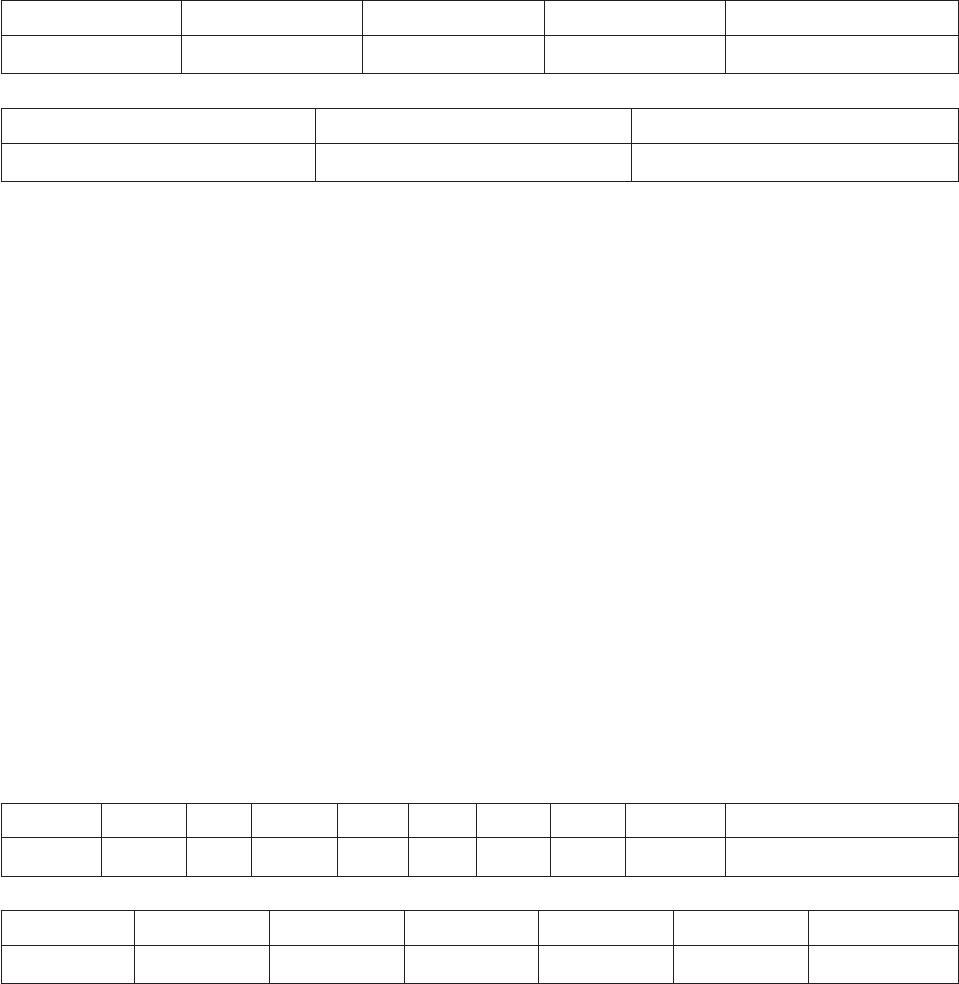
blockhits
Total number of blocks found in cache.
If DETAIL is specified, four additional lines provide detailed disk cache status:
blocksize arraysize flushpc maxpc catpc
16384 256 80 40 50
nophyread nophywrite nobsetwhits
29 445 4473
The meaning of the detailed status is as follows:
Category
Meaning
blocksize
Configured size of blockset buffer. See DCBLOCKSIZE.
arraysize
Configured number of arrays per cache file entry. See DCMODULUS.
flushpc
Configured flushpc percent. See DCFLUSHPCT.
maxpc Configured maxpc percent. See DCMAXPCT.
catpc Configured catpc percent. See DCCATALOGPCT.
nophyread
Total number of reads done to the operating system.
nophywrite
Total number of writes done to the operating system.
nobsetwhits
Total number of blocksets found in cache.
The following information is provided for each file:
Device... Inode... open openwd c t r d time fullname
8912917 1297708 1 1 C D W 1 11:46:17 tress/REL7.DY.1/DATA.30
blocksets bsetswd flushedro flushedwd bsethits hblockf
12 3 0 144 5667 0x30000
The meaning of this information is as follows:
Category
Meaning
Device
A number that identifies the logical partition of the disk where the file system is located.
Inode A number that identifies the file that is being accessed.
322 Server Job Developer's Guide

open The number of current opens to this file.
openwd
The number of current write-deferred opens to this file.
cThe file's catalogue status:
vC if the file is catalogued
vA space if it is not.
tThe file type:
vD represents type 30 data
vO represents type 30 overflow
vS represents a IBM InfoSphere DataStage link public file
vA space represents a hashed file
rThe read/write status of the file:
vR represents read only
vW represents write deferred
vA space if any other status
dThe status of the cache daemon. The value is
v1 if the cache daemon is actively monitoring the status of the file
v? if the daemon abnormally terminated
vA space if the cache daemon is not actively monitoring the status of the file and the daemon
has not abnormally terminated
time The time the file was opened.
fullname
The last 23 bytes of the full path.
blocksets
The number of blocksets currently used by this file.
bsetswd
The number of blocksets currently with at least one write-deferred block.
flushedro
The number of read-only blocksets that have flushed.
flushedwd
The number of blocksets flushed that had deferred writes.
bsethits
The number of blocksets found in the cache for this file.
hblockf
The highest block number in the file expressed in hexadecimal.
If a file-entry semaphore used for this cache file entry is currently held, a line is output with this
information:
this cache file entry semaphore (x) held by y
where xis the number of the semaphore and yis the pid.
If DETAIL is specified, current file status information is displayed.
0xbaseblock inset mru latch cntovf writedef time
Chapter 9. Hashed File Stage Disk Caching 323

0 8 WD 0x0 0 0x80000000 11:46:17
10000 8 RO 0x0 0 0x0 11:46:17
20000 8 0x80000000 0 0x0 11:46:17
For each blockset entry, the meaning of this information is as follows:
Category
Meaning
0xbaseblock
The block number in hexadecimal (0x prefix).
inset The number of blocks in this set.
mru The read-only or write-deferred status:
vWD for the cache file's write-deferred list
vRO for the cache file's read-only list
latched
Four hexadecimal characters showing the latch settings (0x prefix), 1 bit for each block latched in
the current block set from left to right.
cntovf The number of processes referencing an overflow group in this blockset.
writedef
Four hexadecimal characters showing the deferred setting (0x prefix), 1 bit for each block in the
current block set from left to right.
time The time the blockset was last referenced.
If a cache file array semaphore corresponding to a displayed blockset is currently held by a process, a
line is output with the following information.
Array entry z has cache file array semaphore (x) held by y
where xis the number of the semaphore, yis the pid, and zis the array entry number.
If DETAIL is specified and link public caching is in effect, this additional information is provided. For
example:
bset 0x4001 first of 8 bsets make up this public HEAPCHUNK
next 247 public HEAPCHUNKs of 8 bsets are consecutive
bset 0x7C4001 first of 2 bsets make up this public HEAPCHUNK
The above indicates the link public file is using 248 HEAPCHUNKs of 128 K each and 1 HEAPCHUNK
of 32 K
A second form of this command is also available.
LIST.FILE.CACHE [DEVICE xxx INODE yyy|FILE name] BLOCK zzz [OVER.30]
When this command is executed, a dump of the block is displayed in hexadecimal, and record keys are
listed. If an overflow block of a type 30 file is desired, enter the OVER.30 option. After two header lines,
each 64 bytes of data are displayed on a line with all zero lines skipped. For each key, one line is output.
The key is a value of up to 511 bytes. The dump terminates when a key is longer than 511 bytes. xxx,yyy,
and zzz are decimal unless they start with 0[X|x], which indicates hexadecimal.
324 Server Job Developer's Guide
Changing the Status
The IBM InfoSphere DataStage administrator can change the status of the shared memory disk cache.
Note: This command is available to both link public caching and system caching.
Note: You must be logged into the dshome account to change the status. See “Logging into the dshome
Account” on page 327 for information about logging into the dshome account.
The command is
CLEAR.FILE.CACHE
[[FILE filename [GROUP zzz]]
[FORCEWRITE | FLUSHRO | CLOSE | CLEAR.STAT]
| ALL| DCFILE | ENTRY | ARRAY | FREECHAIN | DAEMON]
[USER x| SEMNO y]
[STOP {DAEMON}]
[ABORT] {DETAIL}
The command has the following options:
Options
Description
FILE filename
Names the file for which the status is to be changed. If not specified, the status of all cache files
is changed.
GROUP zzz
Identifies the group number for which the status is to be changed. If not specified, the status of
all groups is changed.
FORCEWRITE
Causes all deferred writes to be written.
FLUSHRO
Releases the read-only blocksets from the cache, sets the timestamp entry to 0, and puts an entry
at the end of the most recently used chain.
CLOSE
Working in conjunction with FORCEWRITE, puts entries onto blockset free chain and closes the
designated cache file entry.
CLEAR.STAT
Clears the statistics from a specific file or from the global cache.
ALL Releases all semaphores. ALL is mutually exclusive of DCFILE, ENTRY, ARRAY, FREECHAIN,
and DAEMON.
DCFILE
Releases the cache file chain semaphore. DCFILE is mutually exclusive of ALL but can be
included in combination with ENTRY, ARRAY, FREECHAIN, or DAEMON.
ENTRY
Releases the cache file entry semaphore. ENTRY is mutually exclusive of ALL but can be included
in combination with DCFILE, ARRAY, FREECHAIN, or DAEMON.
ARRAY
Releases the cache file array semaphore. ARRAY is mutually exclusive of ALL but can be
included in combination with DCFILE, ENTRY, FREECHAIN, or DAEMON.
FREECHAIN
Releases the blockset freechain semaphore. FREECHAIN is mutually exclusive of ALL but can be
included in combination with DCFILE, ENTRY, ARRAY, or DAEMON.
Chapter 9. Hashed File Stage Disk Caching 325
DAEMON
Releases the cache daemon semaphore. DAEMON is mutually exclusive of ALL but can be
included in combination with DCFILE, ENTRY, ARRAY, or FREECHAIN.
USER x
Identifies the pid of the user owning the semaphore to be released. If omitted, all users is
assumed. USER can be specified with ALL, DCFILE, ENTRY, ARRAY, FREECHAIN, and
DAEMON to limit these options to a specific user.
SEMNO y
Specifies the number of array or entry semaphores to be released. ENTRY or ARRAY must also be
specified. If omitted, all entry or array semaphores is assumed.
STOP {DAEMON}
Stops the disk cache asynchronous write daemon.
ABORT [DETAIL]
Stops everything, flushes all the files, clears all semaphores and statistics, and stops the daemon.
If DETAIL is specified, steps are shown. If ABORT is specified, DETAIL is the only other
parameter permitted.
Placing Files Permanently in the Disk Cache
The administrator can place specific files permanently in the disk cache with the following server engine
command:
CATALOG.FILE.CACHE filename {PRE.LOAD|WRITE.DEFER}
The command has the following components:
Components
Description
FILE filename
Names the file to be permanently placed in disk cache.
PRE.LOAD
Loads the data of the file into cache memory.
WRITE.DEFER
Defers writing to the file.
The administrator can preload a read-only or write-cached mode file into cache memory. It remains there
between normal uses. At a minimum, its modified records are written to disk when the last user closes it
while in write-defer mode.
Removing Files from the Disk Cache
The administrator can remove a file from cache memory with the following command:
DECATALOG.FILE.CACHE filename
The command has the following component:
Components
Description
FILE filename
Names the file to be removed from disk cache.
The file is flushed and removed from cache when the last current user closes the file.
326 Server Job Developer's Guide
Starting and Stopping the Cache Daemon
The administrator can start and stop the asynchronous background cache (writer) daemon.
Note: You must be logged into the dshome account. See “Logging into the dshome Account” for
information about logging into the dshome account.
The command is:
DAEMON.FILE.CACHE [[START x] | STOP]
The command has the following components:
Components
Description
START
Starts the asynchronous background cache daemon.
xIdentifies the pause period between scans. xis expressed in 10-millisecond units.
STOP Stops the asynchronous background cache daemon.
Logging into the dshome Account
To log in to the InfoSphere DataStage home account:
About this task
The CLEAR.FILE.CACHE command and the DAEMON.FILE.CACHE command require that you log in
as administrator and be logged into the IBM InfoSphere DataStage home (dshome)account.
In UNIX:
Procedure
1. Log in as dsadm.
2. Determine the path for dshome:
cat /.dshome
3. Change the directory to the specified path. For example, if the path is /u1/uv, the command is:
cd /u1/uv
4. Log in to the home account
bin/dssh
Results
You are now in the InfoSphere DataStage home account.
In Windows:
About this task
To log in to the InfoSphere DataStage home account:
From a command prompt, change to the server engine directory and issue the following command:
C:\IBM\InformationServer\Server\DSEngine\bin\dssh
where C:\IBM\InformationServer\Server\DSEngine is the installed server engine location. You are now
in the home account.
Chapter 9. Hashed File Stage Disk Caching 327
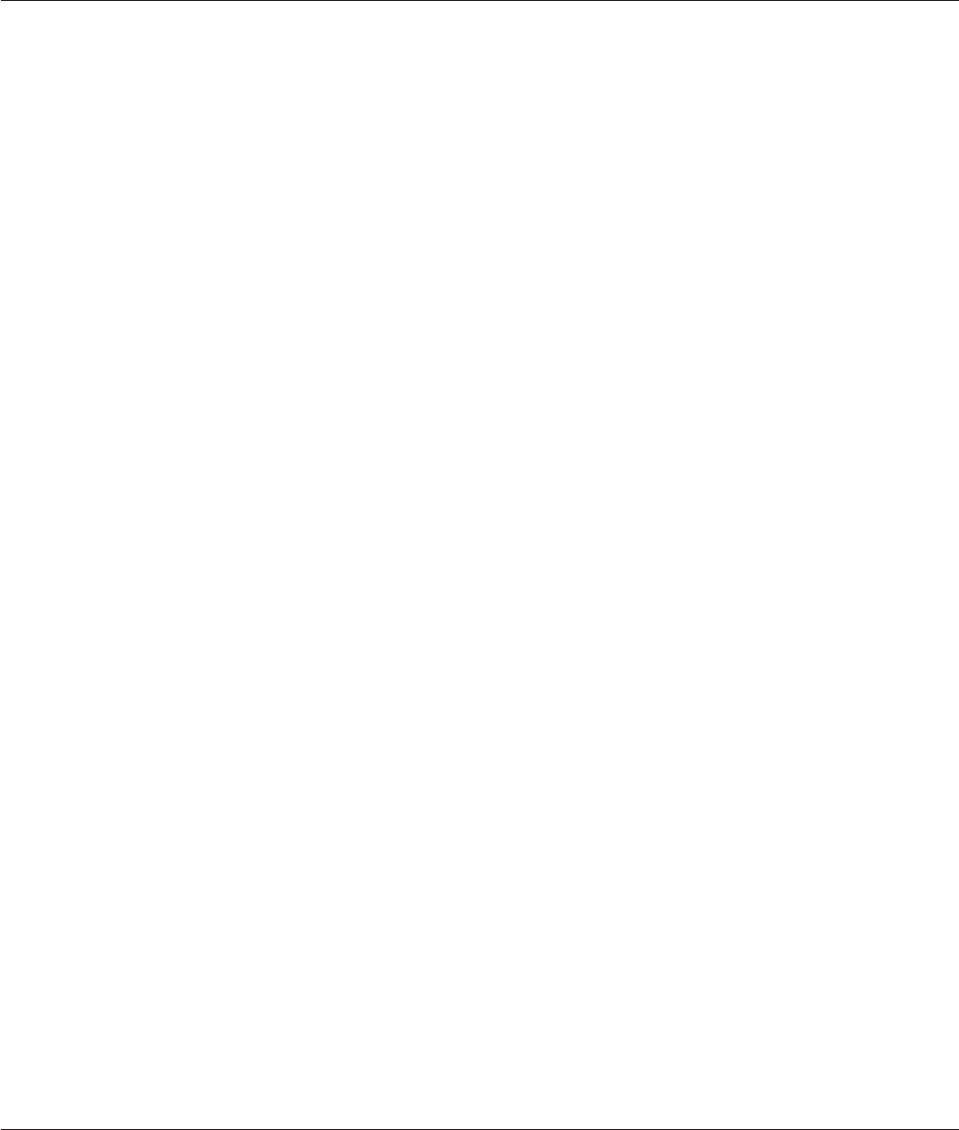
Tuning Link Public Caching and System Caching
The administrator can use the following tunables in the uvconfig file to tune the performance of disk
caching.
Tunable
Description
DISKCACHE
Specifies the state of the disk cache subsystem. This tunable must have a positive value when
using either link public caching or system caching. The following are the valid values:
v-1, meaning ALLOW. The disk cache is inactive. Files opened in read-only or write-cache mode
are processed as if opened in read/write mode. This is the default value.
v0, meaning REJECT. The disk cache subsystem is inactive. Files opened in read-only or
write-cache mode produce an error.
vn. The disk cache subsystem is active. nrepresents the size of the disk cache shared memory in
megabytes. Values 1 - 512 are allowed. The shared cache is limited to 512 mb on all platforms
except Compaq Tru64, which has a limit of 176 mb.
DCBLOCKSIZE
Specifies the size of a shared memory disk cache buffer in 1K units (1024 bytes). Valid values are
4, 8, 16, and 32. 16 is the default value.
DCMODULUS
Specifies the number of chains of shared memory disk cache buffers into which a file is divided.
Valid values are 128, 256, 512, and 1024. 256 is the default value. This tunable is specific to system
caching.
DCMAXPCT
Specifies the percentage of the total shared memory disk cache buffers that can be owned by a
file. Valid values are 1 - 100. 80 is the default value. This tunable is specific to system caching.
DCFLUSHPCT
Specifies the percentage of the total shared memory disk cache buffers owned by a file that can
be in a write-deferred state before they are flushed to disk. Valid values are 1 - 100. 80 is the
default value. This tunable is specific to system caching.
DCCATALOGPCT
Specifies the percentage of the total shared memory disk cache buffers that can be owned by data
files that are cataloged for disk caching. Valid values are 1 - 100. 50 is the default value. This
tunable is specific to system caching.
DCWRITEDAEMON
Specifies the state of the shared memory disk cache background write daemon. The following are
the valid values:
v0 is the default value and indicates the background write daemon is inactive.
nindicates the write daemon is active. nis the amount of time the write daemon pauses between
writes, expressed in 10-millisecond units. This tunable is specific to system caching.
Using the Euro Symbol on Non-NLS systems
If you want to include the Euro symbol in hashed files on non-NLS systems, you have to take some steps
to support the symbol. See “Using the Euro Symbol on Non-NLS systems” on page 42 for information.
328 Server Job Developer's Guide

Considerations for Performance
Consider the following to improve job performance.
Single versus Multiple Jobs
System caching allows multiple jobs or stages running concurrently to share the same server engine files,
either as read only or for writing and updating. System caching is not intended to be used if only a
single stage is creating or reading the file.
Write-Deferred Caching
This type of system caching offers the best performance because expensive synchronous writes to the
physical disk file are deferred. For demand updating, no separate write cache daemon is active, and
updated blocks are only written to disk when a file's blockset quota is exceeded or the last opened
reference to the file has been closed. Lazy updating is demand updating augmented by a separate
asynchronous writer daemon. The write daemon is not required for deferred updating. However when
active, it can help to minimize blockset quota limits and reduce the possibility of file corruption by
keeping the file in a more consistent state.
With write-deferred caching, the actual deferred blocks of a blockset that are written to a disk are
determined by a least-recently-used aging algorithm. While this option provides the best overall
performance, if the server engine crashes, the file might be corrupted.
Write-Immediate Caching
This type of system caching has slower performance than write-deferred caching because writes to the
physical disk file are happening at the same time the cache is updated. While this option reduces
performance, it avoids file corruption as much as possible should the server engine crash.
Performance Improvements
A set of server engine files can be cached in shared memory segments of a size determined by the
uvconfig file. If a majority of the referenced groups are in this dynamic cache, performance is improved. If
all groups of a file are referenced randomly and do not all fit in the disk cache, performance can be
worse than if no caching is in effect. Also, if the host operating system has less physical memory than the
size of the configured disk cache, performance suffers.
The uvconfig file in the IBM InfoSphere DataStage home directory has a number of tunables that are used
by the disk cache (see “Tuning Link Public Caching and System Caching” on page 328. Any platform can
hold a subset of a file or table in cache with aged blocksets released when new blocksets are needed.
When a number of large files are in cache, only a small subset of a file's blocks will reside in the cache,
but the administrator can modify the tunables to allow a small subset to be handled efficiently.
DCFLUSHPCT gives the administrator control over the blockset replacement algorithm to prevent
read-only starvation. DCMAXPCT controls the maximum percent of the cache that can be occupied by
one file. The disk cache knows when no active process requires access to a file's block and releases it if
necessary.
Optimal performance is achieved when the size of the disk cache shared memory, which is set with the
tunable DISKCACHE, is set high enough to contain the whole file or to contain a high proportion
(90-95%) of the referenced groups. If the DISKCACHE size is inappropriately small, thrashing occurs in
the disk cache.
DCMODULUS has some effect on run time, especially for large files. As this number decreases, the length
of active chains of DCBLOCKSIZE buffers increases resulting in increased time to execute a sequential
Chapter 9. Hashed File Stage Disk Caching 329
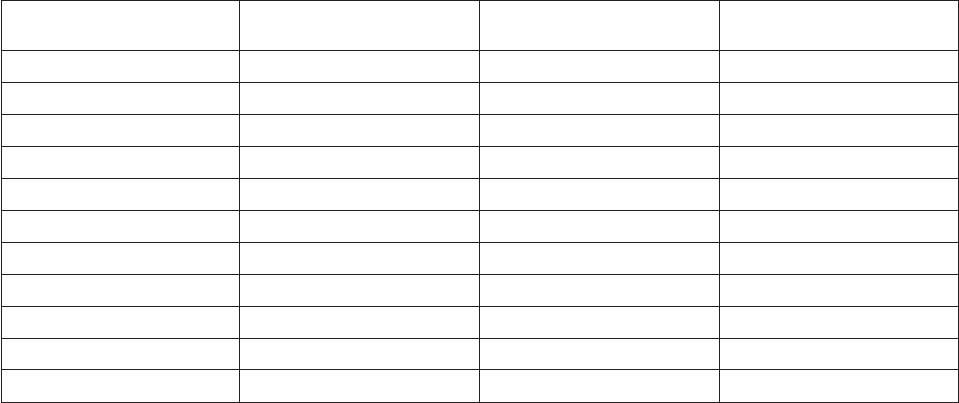
search for an entry. Setting DCMODULUS to 1024 generally is optimal for large files (greater than 75 mb).
The penalty is that fewer disk cache file structures fit in one cache buffer, thus removing a few from the
pool of available buffers.
The default setting of DCBLOCKSIZE is 16. Making it smaller results in increased physical I/O and array
chains with increasing length, both slowing down the system. DCBLOCKSIZE should be made larger
than 16 only if the platform can handle the extended physical I/O requests in one I/O to its disk
subsystem. One way to recognize this is if the platform has disk arrays.
Disk cache blocks are stored in nblock sets (where nis configured as 4k, 8k, 16k or 32k with 16k as the
default) to reduce sequential search time and allow prereading of blocks in the area of the one requested.
For this reason, file separation size is restricted to a power of 1024 bytes. Each file will own mblockset
chains (where mis configured as 64, 128, 256, 512, or 1024 with 256 as the default).
The following are examples of tunable settings such that a single file is held in memory with acceptable
array-referenced blockset chain lengths that must be scanned sequentially to find a block.
Table 19. Example settings
File Size DCBLOCKSIZE DCMODULUS
Average Blockset Chain
Length
32mb 8k 128 32
32mb 8k 256 16
64mb 8k 256 32
64mb 16k 256 16
160mb 16k 256 40
320mb 16k 512 40
1024mb 16k 256 256
1024mb 16k 512 128
1024mb 16k 1024 64
1024mb 32k 1024 32
2048mb 32k 1024 64
Type 30 files are really two files: one for primary groups and the other for overflow blocks. Therefore,
files both must be considered when setting DCMAXPCT.
The value of DCWRITEDAEMON determines the amount of time the write daemon pauses between
writes. On a multiprocessor platform, the write daemon pause period, which is specified in
DCWRITEDAEMON, can be set quite low; on a single-processor the value should be 10 or greater.
330 Server Job Developer's Guide

Product accessibility
You can get information about the accessibility status of IBM products.
The IBM InfoSphere Information Server product modules and user interfaces are not fully accessible. The
installation program installs the following product modules and components:
vIBM InfoSphere Business Glossary
vIBM InfoSphere Business Glossary Anywhere
vIBM InfoSphere DataStage
vIBM InfoSphere FastTrack
vIBM InfoSphere Information Analyzer
vIBM InfoSphere Information Services Director
vIBM InfoSphere Metadata Workbench
vIBM InfoSphere QualityStage
For information about the accessibility status of IBM products, see the IBM product accessibility
information at http://www.ibm.com/able/product_accessibility/index.html.
Accessible documentation
Accessible documentation for InfoSphere Information Server products is provided in an information
center. The information center presents the documentation in XHTML 1.0 format, which is viewable in
most Web browsers. XHTML allows you to set display preferences in your browser. It also allows you to
use screen readers and other assistive technologies to access the documentation.
IBM and accessibility
See the IBM Human Ability and Accessibility Center for more information about the commitment that
IBM has to accessibility.
© Copyright IBM Corp. 1997, 2011 331
332 Server Job Developer's Guide

Accessing product documentation
Documentation is provided in a variety of locations and formats, including in help that is opened directly
from the product client interfaces, in a suite-wide information center, and in PDF file books.
The information center is installed as a common service with IBM InfoSphere Information Server. The
information center contains help for most of the product interfaces, as well as complete documentation
for all the product modules in the suite. You can open the information center from the installed product
or from a Web browser.
Accessing the information center
You can use the following methods to open the installed information center.
vClick the Help link in the upper right of the client interface.
Note: From IBM InfoSphere FastTrack and IBM InfoSphere Information Server Manager, the main Help
item opens a local help system. Choose Help > Open Info Center to open the full suite information
center.
vPress the F1 key. The F1 key typically opens the topic that describes the current context of the client
interface.
Note: The F1 key does not work in Web clients.
vUse a Web browser to access the installed information center even when you are not logged in to the
product. Enter the following address in a Web browser: http://host_name:port_number/infocenter/
topic/com.ibm.swg.im.iis.productization.iisinfsv.home.doc/ic-homepage.html. The host_name is the
name of the services tier computer where the information center is installed, and port_number is the
port number for InfoSphere Information Server. The default port number is 9080. For example, on a
Microsoft®Windows®Server computer named iisdocs2, the Web address is in the following format:
http://iisdocs2:9080/infocenter/topic/com.ibm.swg.im.iis.productization.iisinfsv.nav.doc/dochome/
iisinfsrv_home.html.
A subset of the information center is also available on the IBM Web site and periodically refreshed at
http://publib.boulder.ibm.com/infocenter/iisinfsv/v8r7/index.jsp.
Obtaining PDF and hardcopy documentation
vA subset of the PDF file books are available through the InfoSphere Information Server software
installer and the distribution media. The other PDF file books are available online and can be accessed
from this support document: https://www.ibm.com/support/docview.wss?uid=swg27008803&wv=1.
vYou can also order IBM publications in hardcopy format online or through your local IBM
representative. To order publications online, go to the IBM Publications Center at http://
www.ibm.com/e-business/linkweb/publications/servlet/pbi.wss.
Providing feedback about the documentation
You can send your comments about documentation in the following ways:
vOnline reader comment form: www.ibm.com/software/data/rcf/
vE-mail: comments@us.ibm.com
© Copyright IBM Corp. 1997, 2011 333
334 Server Job Developer's Guide

Links to non-IBM Web sites
This information center may provide links or references to non-IBM Web sites and resources.
IBM makes no representations, warranties, or other commitments whatsoever about any non-IBM Web
sites or third-party resources (including any Lenovo Web site) that may be referenced, accessible from, or
linked to any IBM site. A link to a non-IBM Web site does not mean that IBM endorses the content or use
of such Web site or its owner. In addition, IBM is not a party to or responsible for any transactions you
may enter into with third parties, even if you learn of such parties (or use a link to such parties) from an
IBM site. Accordingly, you acknowledge and agree that IBM is not responsible for the availability of such
external sites or resources, and is not responsible or liable for any content, services, products or other
materials on or available from those sites or resources.
When you access a non-IBM Web site, even one that may contain the IBM-logo, please understand that it
is independent from IBM, and that IBM does not control the content on that Web site. It is up to you to
take precautions to protect yourself from viruses, worms, trojan horses, and other potentially destructive
programs, and to protect your information as you deem appropriate.
© Copyright IBM Corp. 1997, 2011 335
336 Server Job Developer's Guide

Notices and trademarks
This information was developed for products and services offered in the U.S.A.
Notices
IBM may not offer the products, services, or features discussed in this document in other countries.
Consult your local IBM representative for information on the products and services currently available in
your area. Any reference to an IBM product, program, or service is not intended to state or imply that
only that IBM product, program, or service may be used. Any functionally equivalent product, program,
or service that does not infringe any IBM intellectual property right may be used instead. However, it is
the user's responsibility to evaluate and verify the operation of any non-IBM product, program, or
service.
IBM may have patents or pending patent applications covering subject matter described in this
document. The furnishing of this document does not grant you any license to these patents. You can send
license inquiries, in writing, to:
IBM Director of Licensing
IBM Corporation
North Castle Drive
Armonk, NY 10504-1785 U.S.A.
For license inquiries regarding double-byte character set (DBCS) information, contact the IBM Intellectual
Property Department in your country or send inquiries, in writing, to:
Intellectual Property Licensing
Legal and Intellectual Property Law
IBM Japan Ltd.
1623-14, Shimotsuruma, Yamato-shi
Kanagawa 242-8502 Japan
The following paragraph does not apply to the United Kingdom or any other country where such
provisions are inconsistent with local law: INTERNATIONAL BUSINESS MACHINES CORPORATION
PROVIDES THIS PUBLICATION "AS IS" WITHOUT WARRANTY OF ANY KIND, EITHER EXPRESS OR
IMPLIED, INCLUDING, BUT NOT LIMITED TO, THE IMPLIED WARRANTIES OF
NON-INFRINGEMENT, MERCHANTABILITY OR FITNESS FOR A PARTICULAR PURPOSE. Some
states do not allow disclaimer of express or implied warranties in certain transactions, therefore, this
statement may not apply to you.
This information could include technical inaccuracies or typographical errors. Changes are periodically
made to the information herein; these changes will be incorporated in new editions of the publication.
IBM may make improvements and/or changes in the product(s) and/or the program(s) described in this
publication at any time without notice.
Any references in this information to non-IBM Web sites are provided for convenience only and do not in
any manner serve as an endorsement of those Web sites. The materials at those Web sites are not part of
the materials for this IBM product and use of those Web sites is at your own risk.
IBM may use or distribute any of the information you supply in any way it believes appropriate without
incurring any obligation to you.
© Copyright IBM Corp. 1997, 2011 337
Licensees of this program who wish to have information about it for the purpose of enabling: (i) the
exchange of information between independently created programs and other programs (including this
one) and (ii) the mutual use of the information which has been exchanged, should contact:
IBM Corporation
J46A/G4
555 Bailey Avenue
San Jose, CA 95141-1003 U.S.A.
Such information may be available, subject to appropriate terms and conditions, including in some cases,
payment of a fee.
The licensed program described in this document and all licensed material available for it are provided
by IBM under terms of the IBM Customer Agreement, IBM International Program License Agreement or
any equivalent agreement between us.
Any performance data contained herein was determined in a controlled environment. Therefore, the
results obtained in other operating environments may vary significantly. Some measurements may have
been made on development-level systems and there is no guarantee that these measurements will be the
same on generally available systems. Furthermore, some measurements may have been estimated through
extrapolation. Actual results may vary. Users of this document should verify the applicable data for their
specific environment.
Information concerning non-IBM products was obtained from the suppliers of those products, their
published announcements or other publicly available sources. IBM has not tested those products and
cannot confirm the accuracy of performance, compatibility or any other claims related to non-IBM
products. Questions on the capabilities of non-IBM products should be addressed to the suppliers of
those products.
All statements regarding IBM's future direction or intent are subject to change or withdrawal without
notice, and represent goals and objectives only.
This information is for planning purposes only. The information herein is subject to change before the
products described become available.
This information contains examples of data and reports used in daily business operations. To illustrate
them as completely as possible, the examples include the names of individuals, companies, brands, and
products. All of these names are fictitious and any similarity to the names and addresses used by an
actual business enterprise is entirely coincidental.
COPYRIGHT LICENSE:
This information contains sample application programs in source language, which illustrate programming
techniques on various operating platforms. You may copy, modify, and distribute these sample programs
in any form without payment to IBM, for the purposes of developing, using, marketing or distributing
application programs conforming to the application programming interface for the operating platform for
which the sample programs are written. These examples have not been thoroughly tested under all
conditions. IBM, therefore, cannot guarantee or imply reliability, serviceability, or function of these
programs. The sample programs are provided "AS IS", without warranty of any kind. IBM shall not be
liable for any damages arising out of your use of the sample programs.
Each copy or any portion of these sample programs or any derivative work, must include a copyright
notice as follows:
© (your company name) (year). Portions of this code are derived from IBM Corp. Sample Programs. ©
Copyright IBM Corp. _enter the year or years_. All rights reserved.
338 Server Job Developer's Guide
If you are viewing this information softcopy, the photographs and color illustrations may not appear.
Trademarks
IBM, the IBM logo, and ibm.com are trademarks of International Business Machines Corp., registered in
many jurisdictions worldwide. Other product and service names might be trademarks of IBM or other
companies. A current list of IBM trademarks is available on the Web at www.ibm.com/legal/
copytrade.shtml.
The following terms are trademarks or registered trademarks of other companies:
Adobe is a registered trademark of Adobe Systems Incorporated in the United States, and/or other
countries.
IT Infrastructure Library is a registered trademark of the Central Computer and Telecommunications
Agency which is now part of the Office of Government Commerce.
Intel, Intel logo, Intel Inside, Intel Inside logo, Intel Centrino, Intel Centrino logo, Celeron, Intel Xeon,
Intel SpeedStep, Itanium, and Pentium are trademarks or registered trademarks of Intel Corporation or its
subsidiaries in the United States and other countries.
Linux is a registered trademark of Linus Torvalds in the United States, other countries, or both.
Microsoft, Windows, Windows NT, and the Windows logo are trademarks of Microsoft Corporation in the
United States, other countries, or both.
ITIL is a registered trademark, and a registered community trademark of the Office of Government
Commerce, and is registered in the U.S. Patent and Trademark Office
UNIX is a registered trademark of The Open Group in the United States and other countries.
Cell Broadband Engine is a trademark of Sony Computer Entertainment, Inc. in the United States, other
countries, or both and is used under license therefrom.
Java and all Java-based trademarks and logos are trademarks or registered trademarks of Oracle and/or
its affiliates.
The United States Postal Service owns the following trademarks: CASS, CASS Certified, DPV, LACSLink,
ZIP, ZIP + 4, ZIP Code, Post Office, Postal Service, USPS and United States Postal Service. IBM
Corporation is a non-exclusive DPV and LACSLink licensee of the United States Postal Service.
Other company, product or service names may be trademarks or service marks of others.
Notices and trademarks 339
340 Server Job Developer's Guide
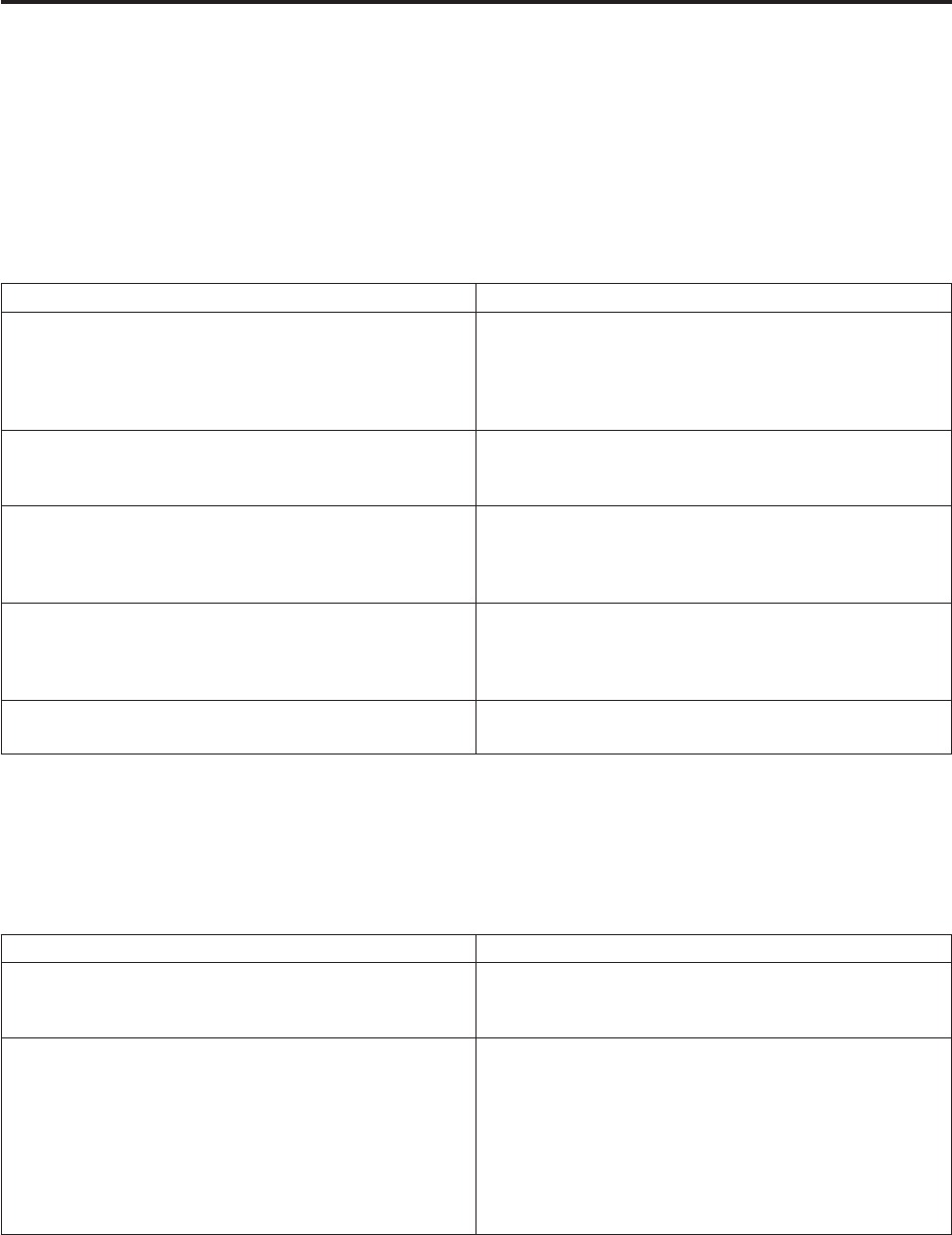
Contacting IBM
You can contact IBM for customer support, software services, product information, and general
information. You also can provide feedback to IBM about products and documentation.
The following table lists resources for customer support, software services, training, and product and
solutions information.
Table 20. IBM resources
Resource Description and location
IBM Support Portal You can customize support information by choosing the
products and the topics that interest you at
www.ibm.com/support/entry/portal/Software/
Information_Management/
InfoSphere_Information_Server
Software services You can find information about software, IT, and
business consulting services, on the solutions site at
www.ibm.com/businesssolutions/
My IBM You can manage links to IBM Web sites and information
that meet your specific technical support needs by
creating an account on the My IBM site at
www.ibm.com/account/
Training and certification You can learn about technical training and education
services designed for individuals, companies, and public
organizations to acquire, maintain, and optimize their IT
skills at http://www.ibm.com/software/sw-training/
IBM representatives You can contact an IBM representative to learn about
solutions at www.ibm.com/connect/ibm/us/en/
Providing feedback
The following table describes how to provide feedback to IBM about products and product
documentation.
Table 21. Providing feedback to IBM
Type of feedback Action
Product feedback You can provide general product feedback through the
Consumability Survey at www.ibm.com/software/data/
info/consumability-survey
Documentation feedback To comment on the information center, click the
Feedback link on the top right side of any topic in the
information center. You can also send comments about
PDF file books, the information center, or any other
documentation in the following ways:
vOnline reader comment form: www.ibm.com/
software/data/rcf/
vE-mail: comments@us.ibm.com
© Copyright IBM Corp. 1997, 2011 341
342 Server Job Developer's Guide

Index
Special characters
$Define statement 156
$IfDef and $IfNDef statements 156
$Include statement 157
$Undefine statement 157
* statement 158
[ ] operator 157
Numerics
7-bit ASCII 20
A
ACos function 258
ActiveX (OLE) functions
importing 135
programming functions 126, 129
after-stage subroutines
Transformer stages 110
after-stage subroutines, defining
Aggregator stages 53
Link Collector stages 76
Link Partitioner stages 79
Transformer stages 102
Aggregator stages
before/after subroutines 53
Columns tab
Inputs page 53
Outputs page 54
General tab
Inputs page 53
Outputs page 54
Stage page 52
input link 52
Inputs page 53
output links 52
Outputs page 54
overview 52
sorting input data 54
Stage page 52
AIX, disk caching requirements 316
Alpha function 159
ASCII data representation, FTP Plug-in
stages 74, 75
Ascii function 160
ASin function 258
assignment statements 160
ATan function 258
B
BASIC programs, Command Stage 60
BASIC routines
copying 133
creating 125, 129
editing 133
entering code 130
name 128
BASIC routines (continued)
saving code 131
testing 131
type 128
version number 128
viewing 133
BCP (Bulk Copy Program) utility
description 1
before-stage subroutines
Transformer stages 110
before-stage subroutines, defining
Aggregator stages 52
Link Collector stages 76
Link Partitioner stages 79
Transformer stages 102
before/after subroutines
built-in 310
creating 129
description 127
binary data representation, FTP Plug-in
stages 75
Bit functions 161
BitAnd function 161
BitNot function 161
BitOr function 161
BitReset function 161
BitSet function 161
BitTest function 161
BitXOr function 161
breakpoints 117
Browse dialog box, see Select from Server
dialog box 82
built-in routines 310
bulk copy program, see BCP utility 1
Byte function 163
Byte-oriented functions 162
ByteLen function 163
ByteType function 163
ByteVal function 164
C
cache daemon, starting/stopping 327
caching, see disk caching 315
Call statement 164
Case statement 165
categories, see locale categories 20
Cats function 166
Char function 167
character set maps, defining
Command Stage 58
Complex Flat File stages 29
Folder stages 38
Merge stages 82
Sequential File stages 44
character sets 19
code points 19
mapping between internal and
external 19
characters
7-bit ASCII[characters
seven] 20
radix 21
storing 19
Checksum function 167, 173
CloseSeq statement 167
code point 19
Col1 function 168
Col2 function 169
Collate category
definition 22
column auto-match facility 106
column definitions
column name 53, 54
data element 53, 55
key 53
key fields 54
length 53, 54
scale factor 53, 54
column derivations
defining output 105
editing multiple 107
Command stage
terminology 57
Command Stage
BASIC programs 60
Columns tab
Input page 59
Output page 60
dsjob command 60
functionality 57
General tab
Input page 59
Output page 60
Stage page 58
input link 56
Input page 58, 59
NLS tab 57, 58
output link 56
Output page 58, 60
overview 56
Stage page 57
TCL commands 60
using commands 60
commands
external 2, 56, 61
Common statement 169
Compare function 170
compiling
code in BASIC routines 131
jobs 121
troubleshooting errors 122
Complex Flat File stages
date considerations 37
Description field values 35
functionality 28
General tab
Output page 30, 32
GROUP columns and OCCURS 35
handling parallel OCCURS 34
© Copyright IBM Corp. 1997, 2011 343
Complex Flat File stages (continued)
NLS tab 29
output links 27, 29
Output page 30, 37
overview 27
processing metadata 34
REDEFINES 36
Select Columns tab 36
Selection Criteria tab 36
Source Columns tab 32
Stage page 29
terminology 28
constraints 110
conventions
national 20, 22
Convert function 171
Cos function 258
CosH function 258
Count function 172
Create file options dialog box 41
Ctype category
definition 22
customer support
contacting 341
D
Data Browser 30, 40, 46
data representation, FTP Plug-in
stages 74, 75
date considerations, Complex Flat File
stages 37
Date function 173
DCount function 174
Debug Window 118
debugger
server jobs 117
toolbar 118
Deffun statement 174
derivations, see column derivations 105
dialog boxes
Create file options 41
Edit Column Meta Data 33
Expression Substitution 107
Find 132
Find and Replace 103
Save Table Definition 85
Select from server 82
Server Routine 128
Dimension statement 175
disk caching
AIX requirements 316
cache daemon, starting/stopping 327
dshome account, logging into 327
Euro symbol 328
functionality 313
hashed files
altering 320
changing status 325
creating 319, 320
obtaining status 320
placing in cache 326
removing from cache 326
job performance
single versus multiple jobs 329
using the dynamic cache 329
write-deferred caching 329
disk caching (continued)
job performance (continued)
write-immediate caching 329
link private caching 315, 318
link public caching 315, 316, 319, 328
multiple data streams 315
overview 313
preparing for 315, 317
processing efficiencies 315
server commands 319
system caching 315, 316, 319, 328
terminology 314
tuning 328
types 315
Div function 176
DOS batch files, Command Stage 56
DownCase function 176
DQuote function 176
DSDetachJob function 178
DSExecute subroutine 178
DSGetCustInfo function 179
DSGetIPCPageProps function 193
DSGetJobInfo function 179
DSGetJobMetaBag function 182
DSGetLinkInfo function 182
DSGetLinkMetaData function 184
DSGetLogEntry function 184
DSGetLogEventIds function 185
DSGetLogSummary function 186
DSGetNewestLogId function 187
DSGetParamInfo function 188
DSGetProjectInfo function 189
DSGetStageInfo function 190
DSGetStageLinks function 191
DSGetStagesOfType function 192
DSGetStageTypes function 192
DSGetVarInfo function 193
dshome account, logging into 327
dsjob command
using in Command Stage 60
DSLogEvent function 194
DSLogFatal function 194
DSLogInfo function 195
DSLogWarn function 196
DSSetDisableJobHandler function 199
DSSetDisableProjectHandler
function 200
DSSetGenerateOpMetaData function 200
DSSetJobLimit function 200, 201
DSSetParam function 201
DSSetUserStatus subroutine 202
DSStopJob function 202
DSTransformError function 202
Dtx function 205
E
Ebcdic function 205
Edit Column Meta Data dialog box 33
End statement 206
Equate statement 207
equijoins 101
Ereplace function 207
errors
compilation 122
Euro symbol, using 42, 328
examples
before/after subroutines 310
pivoting columns 89
transform functions 311
Exchange function 208
Exp function 209
Expression Editor 112
Expression Substitution dialog box 107
expressions
definition 127
editing 107, 112
input column key 109
validating 115
external character sets 19
external commands, executing 2, 56, 61
F
Field function 209
FieldStore function 210
Find and Replace dialog box 103
Find dialog box 132
FIX function 211
Fmt function 211
FmtDP function 215
Fold function 216
FoldDP function 216, 217
Folder stages
Columns tab
Inputs page 38
Outputs page 39
General tab 37
Inputs page 38
NLS tab 38
Outputs page 38
overview 37
Properties tab 38
Stage page 37
For...Next statements 217
Format expression 212
FTP Plug-in stages
data representation 74, 75
functionality 64
input links 64
output links 64
overview 63
properties 65, 74
terminology 65
Function statement 218
G
GetLocale function 219
GoSub statement 220
GROUP columns and OCCURS 35
H
Hashed File disk caching, see disk
caching 313
Hashed File stages
Columns tab
Inputs page 40
Outputs page 42
create file options 41
directory path 39
344 Server Job Developer's Guide
Hashed File stages (continued)
Euro symbol 42
General tab
Inputs page 40
Outputs page 41
Stage page 39
input links 39
Inputs page 40
output links 39
Outputs page 41
overview 39
Selection tab 42
Stage page 39
hashed files, cached
altering 320
changing status 325
creating 319, 320
obtaining status 320
placing in disk cache 326
removing from disk cache 326
hierarchically structured files, converting
to relational tables 27, 37
I
Iconv function 221
If...Else statements 226
If...Then statements 228
If...Then...Else operator 229
If...Then...Else statements 227
Import Transform Functions Definitions
wizard 135
importing
external ActiveX (OLE) functions 135
Index function 229
InfoSphere DataStage Packs 2
InfoSphere DataStage, programming
in 125
InMat function 230
INSERT function
and LOCATE statement 233
Int function 230
internal character sets 19
InterProcess stages, see IPC stages 61
IPC stages
Columns tab
Inputs page 63
Outputs page 63
General tab
Inputs page 63, 80
Outputs page 63, 80
Stage page 63, 79
input link 63
Inputs page 63
output link 63
Outputs page 63
overview 61
Properties tab 63
Stage page 63
J
jobs
compiling 121
executable 117
optimizing performance 5
K
key expressions, input column 109
key field 54
L
Left function 231
legal notices 337
Len function 231
LenDP function 231
line terminators 43
Link Collector stages
before/after subroutines 76
Columns tab
Inputs page 78
Outputs page 78
for optimizing job performance 9, 75
General tab
Inputs page 78
Outputs page 78
Stage page 76
input links 78
Inputs page 78
output links 78
Outputs page 78
overview 75
Properties tab 77
Stage page 76
Link Partitioner stages
before/after subroutines 79
Columns tab
Inputs page 80
Outputs page 80
for optimizing job performance 9, 78
input link 78
Inputs page 80
output links 78
Outputs page 80
overview 78
Properties tab 80
Stage page 79
link private caching
guidelines 315
preparing for 315
using 318
link public caching
guidelines 315
preparing for 316, 317
tuning 328
using 319
Ln function 232
local stage variables 112
locale categories
Collate 22
Ctype 22
Monetary 21
Numeric 21
Time 20
locales
overview 20
LOCATE statement 232
lookup, multirow 109
Loop...Repeat statements 234
M
map tables 19
Mat statement 235
MatchField function 236
Merge stages
functionality 81
General tab
Output page 83
Stage page 81, 82
Input File Properties tab 84, 86
First File Columns tab 84, 86
First File Format tab 84
Second File Columns tab 84, 86
Second File Format tab 84
input file size, adjusting for 82
Mapping tab 86, 87
NLS tab 82
output links 81
Output page 82, 87
overview 2, 81
required tasks 81
Stage page 81, 82
Mod function 236
Monetary category
definition 21
multiple data streams, disk caching 315
multirow lookup 109
N
named pipes 43
Nap statement 237
national conventions 20, 22
Neg function 237
non-IBM Web sites
links to 335
Not function 238
Null statement 238
null values 53, 54
Num function 238
Numeric category
definition 21
O
OCCURS and GROUP columns 35
Oconv function 239
On...GoSub statements 245
On...GoTo statements 246
OpenSeq statement 246
overview
of locales[overview
locales] 20
of Unicode[overview
Unicode] 19
P
parallel OCCURS 34
pattern matching operators 247
performance
disk caching 329, 330
job 5
Sort stage 96
statistics 10
Index 345
performance monitor 122
Perl scripts, Command Stage 56
Pivot stages
Columns tab
Inputs page 89
Outputs page 89
examples 89
functionality 88
Inputs page 89
output links 89
Outputs page 90
overview 2, 88
pivoting
columns 88, 90
definition 88
examples 89
precedence rules, programming 127
product accessibility
accessibility 331
product documentation
accessing 333
programming in InfoSphere
DataStage 125
Pwr function 248
R
radix character 21
Randomize statement 249
ReadSeq statement 249
REAL function 250
REDEFINES 36
reject links 102
remote file access 63
Return (value) statement 251
Return statement 251
Right function 251
Rnd function 252
Routine dialog box
Code page 129
Creator page 128
Dependencies page 129
General page 128
using Find 132
using Replace 132
routine name 128
routines
before/after subroutines 310
creating 125
see also BASIC routines 125
testing 131
types 125
Row Merger stages
Columns tab
Input page 92
Output page 92
Format tab 91, 92
functionality 91
General tab
Input page 91
Output page 92
Stage page 91
input link 90
Input page 91, 92
output link 90
Output page 92
overview 90
Row Merger stages (continued)
Stage page 91
Row Splitter stages
Columns tab
Input page 94
Output page 95
Format tab 94, 95
functionality 93
General tab
Input page 93
Output page 94
Stage page 93
input link 93
Input page 93, 94
output link 93
Output page 94, 95
overview 93
Stage page 93
S
Save Table Definition dialog box 85
saving code in BASIC routines 131
Select from server dialog box 82, 129
Seq function 252
Sequential File stages
Columns tab
Inputs page 46
Outputs page 47
Format tab
Inputs page 45
Outputs page 46
General tab
Inputs page 44
Outputs page 46
Stage page 43
input links 43
Inputs page 44
line terminators 43
NLS tab 44
output links 43
Outputs page 46
overview 43
Stage page 43
server commands
disk caching 319
Server Routine dialog box 128
SetLocale function 253
shortcut menus in Transformer
Editor 100
Sin function 258
SinH function 258
Sleep statement 253
software services
contacting 341
Sort stages
configurable properties 96
functionality 95
improving performance 96
input link 95
output link 95
overview 95
properties 97, 99
sort criteria 97
Soundex function 254
Space function 254
SQL
data precision 53, 54
data scale factor 53, 54
data type 53, 54
display characters 53, 55
Sqrt function 255
SQuote function 255
stage variables 112
stages
built-in 1
supplemental 1, 2
Status function 255
storing characters 19
Str function 256
Subroutine statement 256
subroutines, before/after
built-in 310
creating 129
description 127
supplemental stages 1, 2
support
customer 341
system caching
guidelines 315
preparing for 316, 317
tuning 328
using 319
T
Tan function 258
TanH function 258
TCL commands, Command Stage 60
telnet server, FTP Plug-in stages 65
territory 20
text files
accessing remote 63
merging 81, 87
Time category
definition 20
Time function 257
TimeDate function 257
toolbars
debugger 118
Transformer Editor 100
trademarks
list of 337
transform functions
creating 130
examples 311
Transformer Editor 99
link area 100
metadata area 100
shortcut menus 100
toolbar 100
Transformer stages
basic concepts 101
before/after subroutines 110
constraints 110
editing 103
Expression Editor 112
input links 101
Inputs page 116
link order 111
local stage variables 112
multiple derivations 107
output links 102
346 Server Job Developer's Guide
Transformer stages (continued)
Outputs page 116
overview 99
properties 116
rejects 110
Stage page 116
transforms
defining custom 133
trigonometric functions 257, 258
Trim function 259
TrimB function 260
TrimF function 261
U
UniChar function 261
Unicode
overview 19
standard 19
UniSeq function 261
UNIX line terminators 43
UNIX scripts, Command Stage 56
UpCase function 261
V
version number, BASIC routine 128
W
Web sites
non-IBM 335
WEOFSeq statement 262
Windows line terminators 43
wizards
Import Transform Functions
Definitions 135
WriteSeq statement 262
WriteSeqF statement 263
X
Xtd function 264
Index 347
348 Server Job Developer's Guide
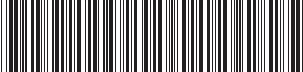
Printed in USA
SC19-3463-00
Spine information:
IBM InfoSphere DataStage Version 8 Release 7 Server Job Developer's Guide
