Server GRIS 1.0 Manual
User Manual: Pdf
Open the PDF directly: View PDF ![]() .
.
Page Count: 40

SpatGRIS
ServerGRIS
Tools for 2D and 3D sound spatialization
Developed by the G.R.I.S. at Université de Montréal
(Groupe de Recherche en Immersion Spatiale)
Director:
Robert NORMANDEAU
Programmers:
Olivier BÉLANGER
Vincent BERTHIAUME
Nicolas MASSON
Antoine MISSOUT
Assistants:
David LEDOUX, Christophe LENGELÉ, Vincent
MONASTESSE
Manual
Version 1.0
February 1st, 2018
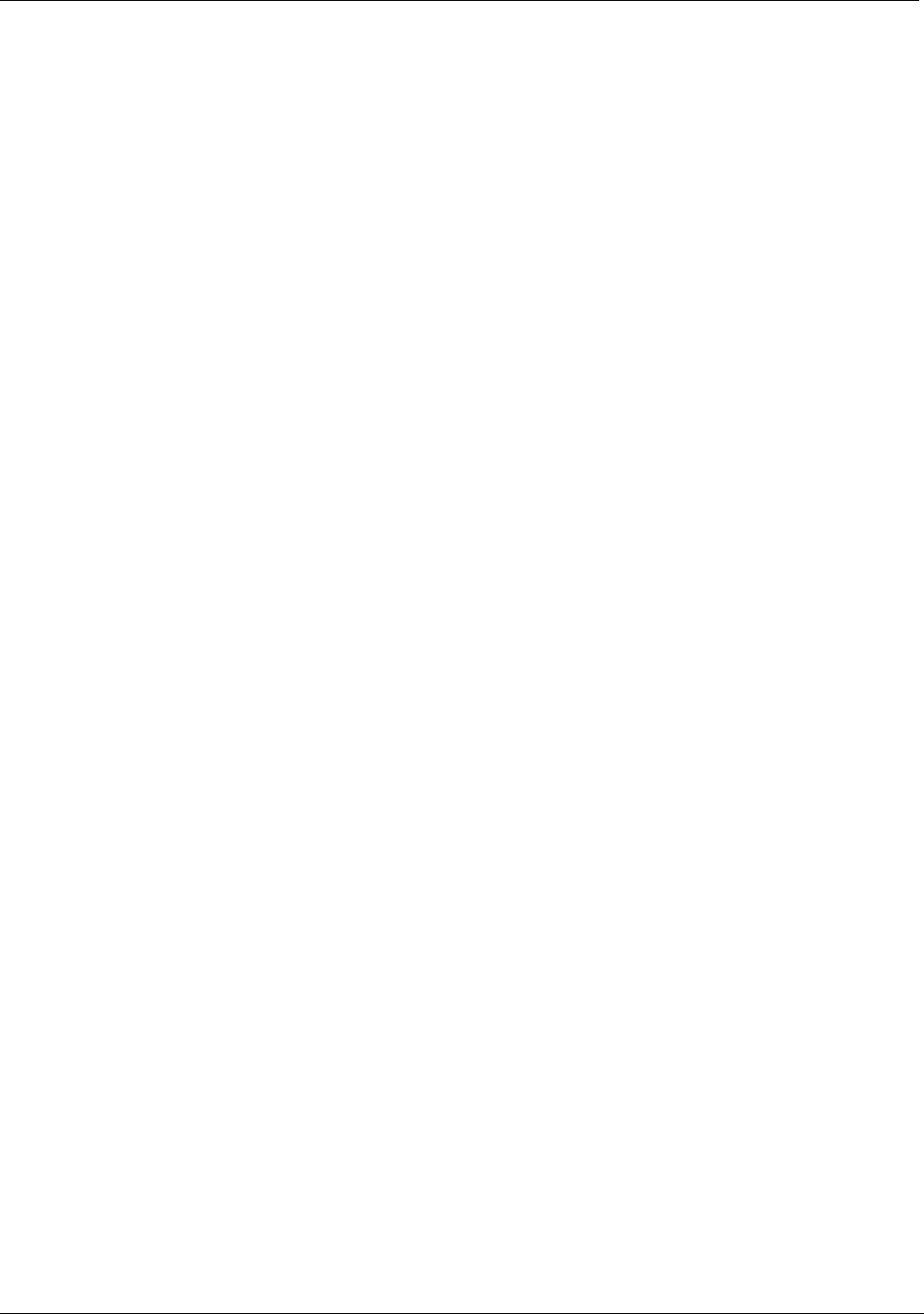
Spat-ServerGRIS Manual
2
1. INTRODUCTION ................................................................................................... 5!
1.1. Groupe de Recherche en Immersion Spatiale (GRIS) ................................................................................. 5!
1.2. SpatGRIS ................................................................................................................................................................ 5!
1.2.1. History .......................................................................................................................................................................................................................... 5!
1.2.2. Installation Notes ................................................................................................................................................................................................... 5!
MacOS ........................................................................................................................................................................................................................................................... 5!
Windows ...................................................................................................................................................................................................................................................... 6!
1.2.3. System Requirements MacOS ........................................................................................................................................................................ 6!
1.2.4. AU or VST ................................................................................................................................................................................................................. 6!
1.2.5. System Requirements Windows .................................................................................................................................................................. 6!
1.3. ServerGRIS ............................................................................................................................................................ 6!
1.3.1. History .......................................................................................................................................................................................................................... 7!
1.3.2. Installation notes ..................................................................................................................................................................................................... 7!
1.3.3. System requirements MacOS only .............................................................................................................................................................. 7!
1.3.4. Warning about Jack .............................................................................................................................................................................................. 7!
2. SPATGRIS: 2D AUDIO SPATIALIZATION ....................................................... 8!
2.1. Quick Start ............................................................................................................................................................ 8!
2.2. General Presentation .......................................................................................................................................... 9!
2.3. Interface ................................................................................................................................................................. 9!
2.3.1. 2D Spatializer ........................................................................................................................................................................................................ 10!
2.3.2. Source parameters ............................................................................................................................................................................................. 10!
2.3.3. Output parameters ............................................................................................................................................................................................ 10!
2.3.4. Trajectories ............................................................................................................................................................................................................. 11!
2.3.5. Configuration panel ........................................................................................................................................................................................... 11!
2.4. Settings ................................................................................................................................................................. 11!
2.4.1. Param smoothing ................................................................................................................................................................................................ 12!
2.4.2. Input/Output mode ........................................................................................................................................................................................... 12!
2.4.3. Show grid lines, Process mode, Max span volume (dB) .............................................................................................................. 12!
2.5. Volume & Filters ................................................................................................................................................. 12!
2.5.1. Volume ...................................................................................................................................................................................................................... 12!
2.5.2. Filters .......................................................................................................................................................................................................................... 12!
2.6. Sources ................................................................................................................................................................. 13!
2.7. Speakers ............................................................................................................................................................... 13!
2.8. Controllers .......................................................................................................................................................... 14!
2.8.1. OSC ............................................................................................................................................................................................................................ 14!
2.8.2. Leap Motion™ ..................................................................................................................................................................................................... 14!
2.8.3. Joystick and gaming device ............................................................................................................................................................................ 14!
2.9. How to use it ...................................................................................................................................................... 14!
2.9.1. Loading the plugin on a track ....................................................................................................................................................................... 14!
2.9.2. Saving presets ........................................................................................................................................................................................................ 14!
2.9.3. Recording of the multichannel files ........................................................................................................................................................... 14!
3. SPATGRIS: DESCRIPTION OF FUNCTIONS .................................................. 15!
3.1. Spatialization Modes .......................................................................................................................................... 15!
3.1.1. Free volume ........................................................................................................................................................................................................... 15!
3.1.2. Pan span ................................................................................................................................................................................................................... 15!
3.1.3. OSC Spatialization .............................................................................................................................................................................................. 16!
3.2. Group Movements ............................................................................................................................................. 16!
3.2.1. Types of movements ........................................................................................................................................................................................ 16!
3.3. Trajectories ......................................................................................................................................................... 18!
3.3.1. General Settings ................................................................................................................................................................................................... 19!
3.3.2. Speed ......................................................................................................................................................................................................................... 19!
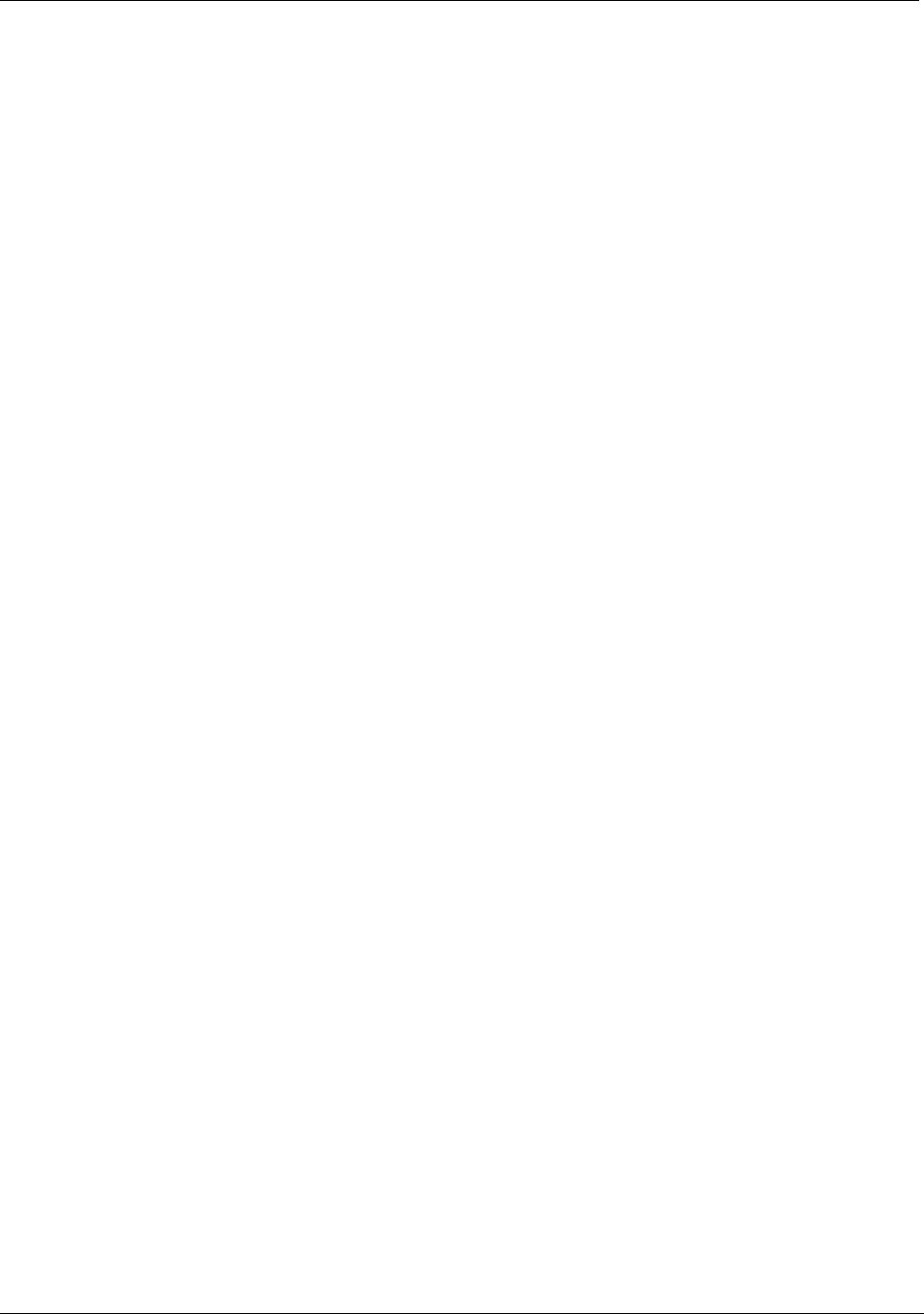
Spat-ServerGRIS Manual
3
3.3.3. Specific parameters ............................................................................................................................................................................................ 19!
Spiral ............................................................................................................................................................................................................................................................. 19!
Pendulum ................................................................................................................................................................................................................................................... 20!
Random/Random Target .................................................................................................................................................................................................................. 20!
Random Target ...................................................................................................................................................................................................................................... 20!
3.3.4. Ready/Cancel ......................................................................................................................................................................................................... 20!
3.3.5. Trajectory recording in the DAW ............................................................................................................................................................ 21!
3.3.6. Trajectory types ................................................................................................................................................................................................... 21!
3.4. DAW configuration ........................................................................................................................................... 22!
4. SERVERGRIS: 3D SPATIALIZATION ............................................................... 23!
4.1. Quick Start .......................................................................................................................................................... 23!
4.2. 2D or 3D? ............................................................................................................................................................ 25!
4.3. Architecture ........................................................................................................................................................ 25!
4.4. Audio: How to connect the DAW to the Server ...................................................................................... 25!
4.4.1. Assign Core Audio to your interface ...................................................................................................................................................... 25!
4.4.2. Opening the Server ........................................................................................................................................................................................... 26!
4.4.3. Adjust the output level .................................................................................................................................................................................... 26!
4.4.4. Assign your DAW to Jack .............................................................................................................................................................................. 26!
4.4.5. Audio On/Off ....................................................................................................................................................................................................... 26!
4.4.6. Multi-client .............................................................................................................................................................................................................. 26!
4.5. OSC: How to connect SpatGRIS to the Server .......................................................................................... 27!
4.5.1. OSC information of ServerGRIS ................................................................................................................................................................ 28!
4.6. ServerGRIS Zones ............................................................................................................................................. 30!
4.7. Speaker Setup ...................................................................................................................................................... 31!
4.7.1. Speaker parameters ........................................................................................................................................................................................... 31!
4.7.2. Direct outputs ...................................................................................................................................................................................................... 31!
4.7.3. Show and select/deselect a speaker ........................................................................................................................................................ 31!
4.8. Inputs and Outputs ............................................................................................................................................ 32!
4.9. Parameters ........................................................................................................................................................... 32!
4.9.1. Gain, Interpolation, Mode and Number of Inputs ........................................................................................................................... 32!
4.9.2. Algorithms ............................................................................................................................................................................................................... 32!
VBAP ............................................................................................................................................................................................................................................................ 32!
HRTF ............................................................................................................................................................................................................................................................ 33!
STEREO ...................................................................................................................................................................................................................................................... 33!
4.9.3. Input Colour .......................................................................................................................................................................................................... 33!
4.9.4. Mute and Solo ...................................................................................................................................................................................................... 34!
4.10. Client .................................................................................................................................................................. 34!
4.11. File Menu and Preferences ............................................................................................................................. 34!
4.12. View Menu ......................................................................................................................................................... 35!
4.13. Naming and Saving ........................................................................................................................................... 36!
4.14. Recording ........................................................................................................................................................... 36!
4.15. Representations ............................................................................................................................................... 37!
4.15.1. 3D Representation .......................................................................................................................................................................................... 37!
4.15.2. 2D Representation .......................................................................................................................................................................................... 37!
4.16. Performances .................................................................................................................................................... 37!
4.17 Help Menu .......................................................................................................................................................... 38!
5. KNOWN ISSUES AND WARNINGS ................................................................. 39!
5.1. Reaper: Device Preferences ............................................................................................................................ 39!
5.2. Logic Pro X: Lack of Surround outputs ........................................................................................................ 39!
5.3. Digital Performer: Enable/Disable .................................................................................................................. 39!
INDEX ......................................................................................................................... 40!
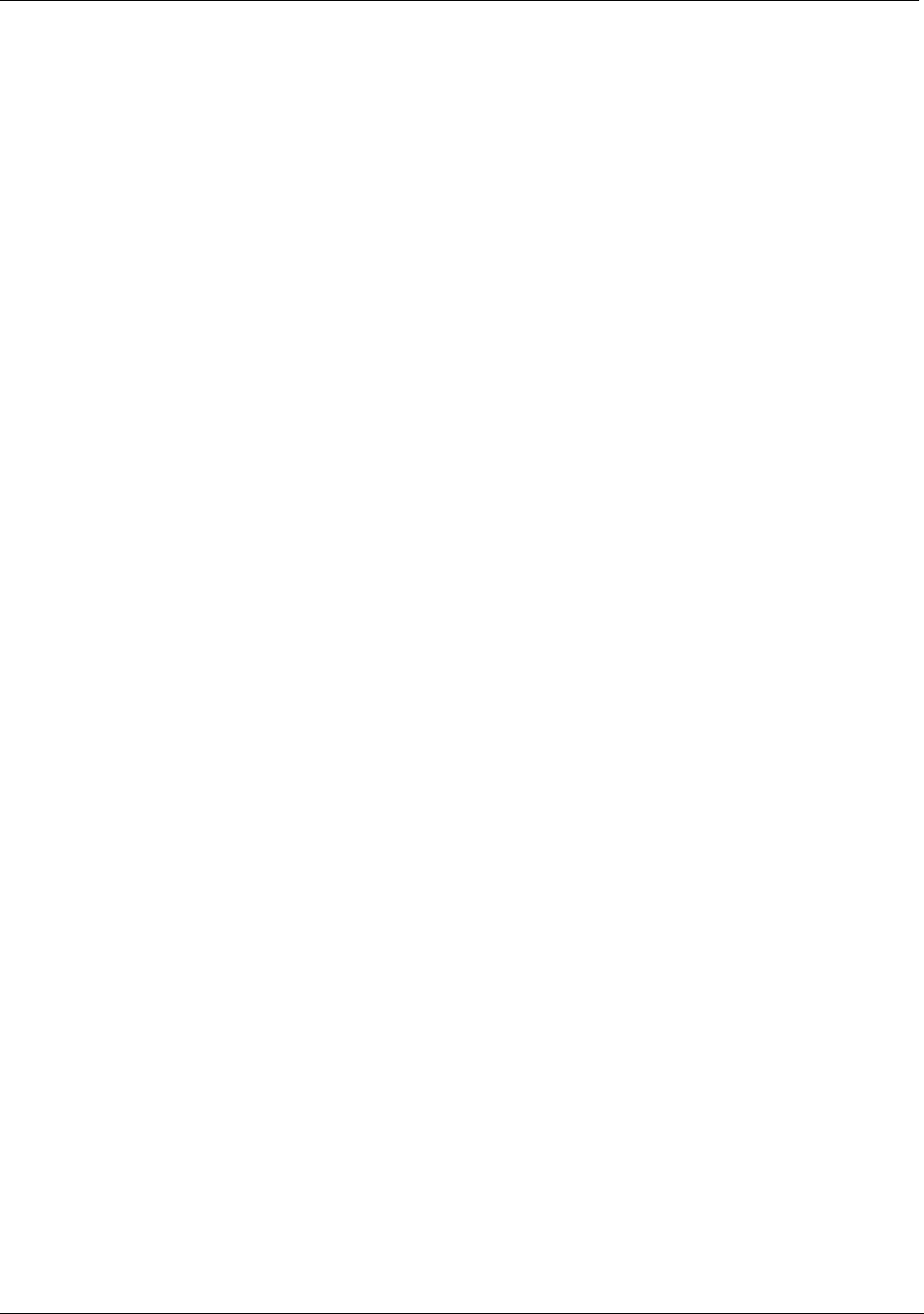
Spat-ServerGRIS Manual
4
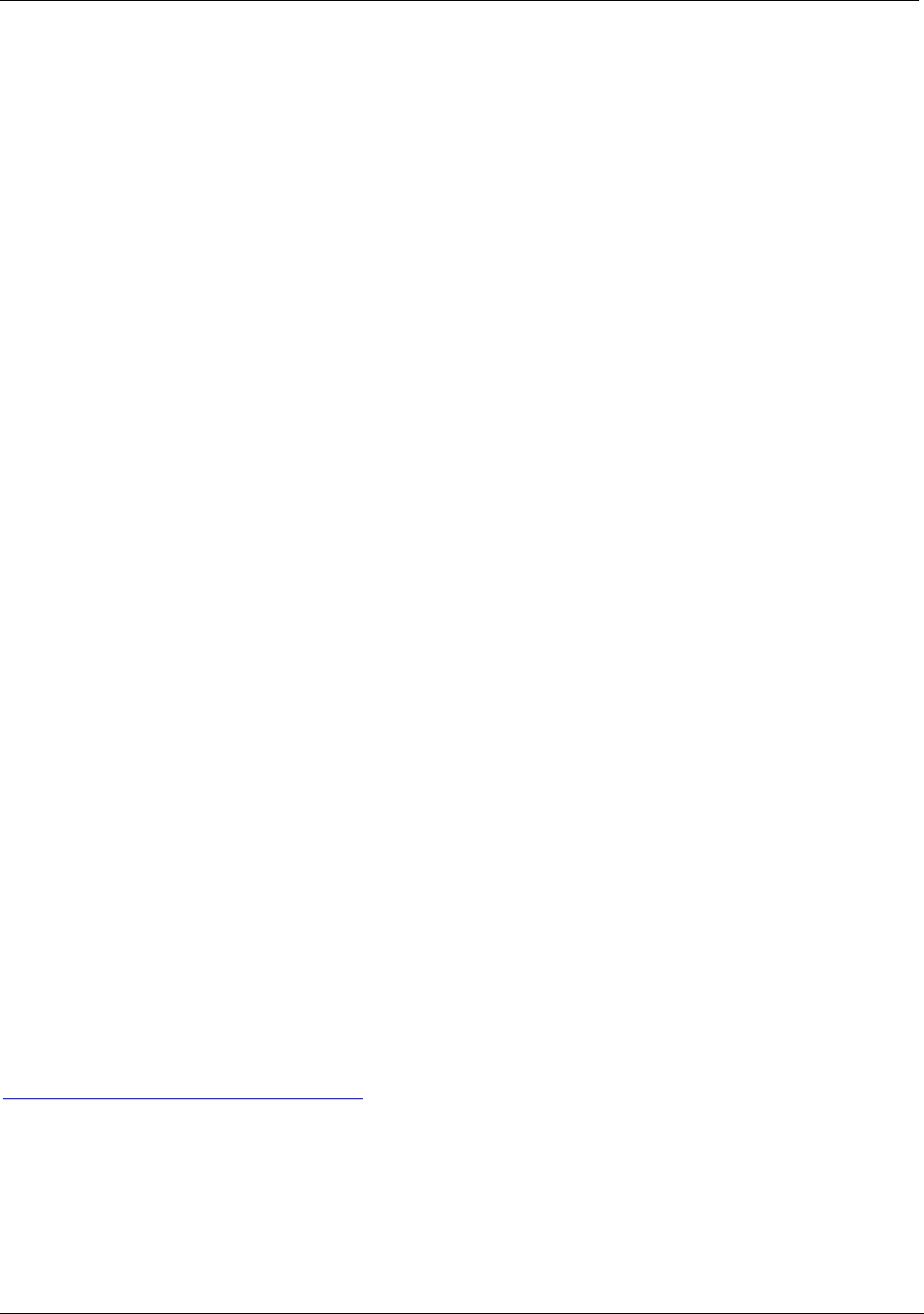
Spat-ServerGRIS Manual
5
1. INTRODUCTION
These instructions assume that you are familiar with the following manuals (not included):
• Jack OSX
• Any DAW that can use AU or VST plugins
• Your audio interface
These instructions have been tested on the following MacOS and software:
• MacOS Sierra™ (10.12.6)
• JackRouter 0.97
• Digital Performer™ 9
• Ableton Live™ 9
• Logic Pro X™
• Reaper™ 5
1.1. Groupe de Recherche en Immersion Spatiale (GRIS)
Director: Robert Normandeau
Main programmer:
Olivier Bélanger
Former programmers: Vincent Berthiaume, Nicolas Masson, Antoine Missout
Assistants: David Ledoux, Christophe Lengelé, Vincent Monastesse
Logos: Simone D'Ambrosio (SpatGRIS), the team (ServerGRIS)
The GRIS received research grants from Hexagram, SSHRC and FRQSC.
Thanks to Simone d'Ambrosio and Raphaël Néron-Baribeau, who contributed to the writing of this
manual.
1.2. SpatGRIS
SpatGRIS is a multichannel sound spatialization plugin available in Audio Unit (Mac) and VST formats
(Mac and Windows). This free and open-source plugin allows movement of multiple sound sources
on a variable set of speakers. Different modes of grouped movement and a trajectory system are
provided for spatialization of mono, stereo and multichannel sources. The spatialization is made
directly within the DAW without the need for external software.
1.2.1. History
Development of SpatGRIS began in 2016. It is a fusion of two previous plugins, Octogris (2010) and
ZirkOSC (2012). The first version was released in May 2017.
1.2.2. Installation Notes
MacOS
• Download the latest version of SpatGRIS from SourceForge:
https://sourceforge.net/projects/spatgris/
• Decompress the downloaded file. A Mac or a Windows folder will be created containing the
different versions of the plugin.
• To install the Audio Unit version, copy the files contained in the Components folder to the
following location on your computer: ~/Library/Audio/Plug-Ins/Components
• To install the VST version, copy the files contained in the VST folder to the following location on
your computer: ~/Library/Audio/Plug-Ins/VST
N.B.: SpatGRIS appears under the “UdeM” folder of your host application.
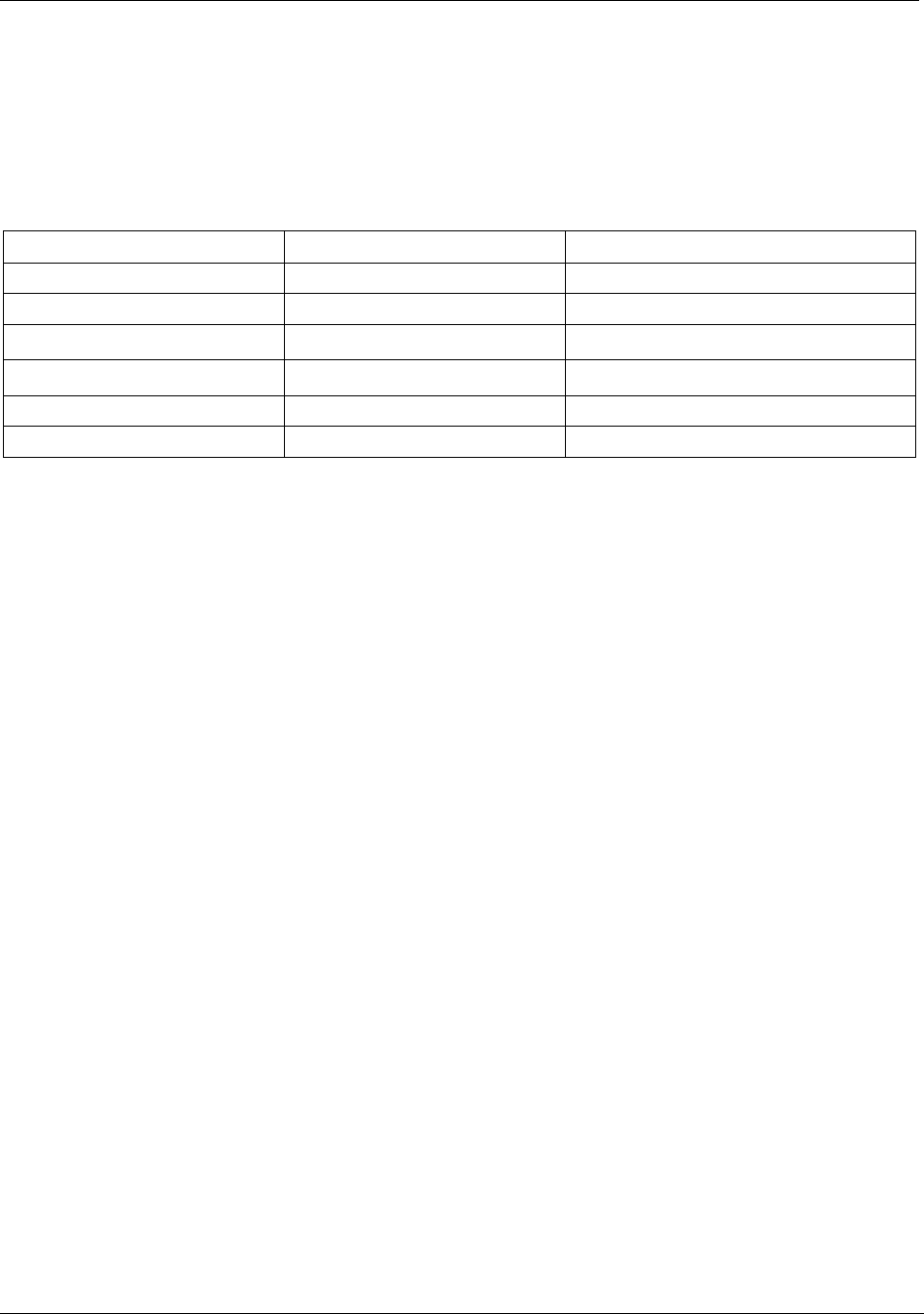
Spat-ServerGRIS Manual
6
Windows
Chose either the 64 bits (x64) or the 32 bits (x86) version and place it in the VST folder of your
system.
1.2.3. System Requirements MacOS
Host software that supports Audio Unit and/or VST plugins, 64 bits.
Host software
SpatGRIS Compatibility
Number of outputs per track
Digital Performer 8/9
AU
8 (7.1)
Logic Pro X
AU
8 (7.1)
Reaper 5
VST
16
Ableton Live 9
AU*
2
Cubase / Nuendo
VST **
5.1/8
Pro Tools 10 +
AAX ***
2
* Ableton Live, up to version 9, is a stereo DAW, but it is now possible to create multichannel outputs by using the
ServerGRIS. See instructions below in the section 4. ServerGRIS: 3D spatialization.
** Not tested
*** ProTools HD is capable of multichannel outputs while the native version is stereo only. Both need the AAX
version, which is not yet available.
1.2.4. AU or VST
SpatGRIS has been extensively tested on MacOS Sierra (10.12) and appears to work fine on Yosemite
(10.10) and higher. Here are some particularities:
• Use the AU version in DP, the VST version does not work (like all VST multichannel plugins);
• The surround setup in Logic should be 7.1 (SDDS);
• Use the VST version in Reaper.
1.2.5. System Requirements Windows
Version 1.0 also exists in VST under Windows 10 format but it hasn't been intensively tested. It
may be compatible with earlier version of Windows. Comments are welcome.
1.3. ServerGRIS
The ServerGRIS is an external multichannel sound spatializer for different configurations of speakers
in 2D (plane mode: X and Y axis) or 3D (vertical mode: X, Y and Z axis). It is based on the JackRouter
HAL plugin which is installed with the Server. The Server may include up to 128 inputs and outputs
(see Section 4.16. Performances for more details about that). The movements are sent from the
SpatGRIS plugin in OSC mode to the Server. The audio spatialization itself is made by the ServerGRIS
and sent to the audio interface.
The main difference between the SpatGRIS plugin in audio mode and the combination
SpatGRIS/ServerGRIS is that the former is limited by the DAW's maximum number of outputs per
track, which usually varies from 2 to 8. This means that the user is limited to octophonic spatialization
(hence the original name of the plugin: OctoGRIS). SpatGris also doesn't take into account the vertical
dimension of the spatialization (2D only). ServerGRIS does have a practical limitation of up to 128
outputs (but theoretically up to 256) and is a 3D software.

Spat-ServerGRIS Manual
7
1.3.1. History
The ServerGRIS started to be developed in 2017 as an alternative to the Zirkonium designed at the
ZKM in Germany. A beta version was produced in June and the first version was released at the
beginning of 2018.
1.3.2. Installation notes
N.B.: We recommend that you remove any prior version of Jack, by using the Uninstall
JackOSX command in the Jack folder and then restarting your computer.
• Download the latest version of ServerGRIS from SourceForge:
https://sourceforge.net/projects/servergris/
• Decompress the downloaded file.
• The ServerGRIS installer puts all the necessary components at the right place including the Server
itself and the Jack folder in the Applications folder and all the needed libraries in their correct
locations.
N.B.: After the first installation, we recommend restarting the computer. This will ensure
that all the preferences are properly set.
1.3.3. System requirements MacOS only
ServerGRIS is a Mac only software. It has been extensively tested on MacOS Sierra (10.12) and seems
to work fine on Yosemite (10.10) and higher.
1.3.4. Warning about Jack
Some of the Jack's Preferences are not accessible from the ServerGRIS but they are set to the right
values by default by the Server installer.
If for some reason, you need to access the Jack Preferences, do so by opening JackPilot (in the Jack
folder) and go to Preferences in order to adjust them as follows:
Sample Rate and Buffer Size
These settings are available directly in the Server. The
default values are 48KHz and 1024.
Number of virtual inputs and outputs
The default value is 128 channels each (unused outputs
don't take any CPU). Since the amount of channels may
vary according to your project, simply ask yourself how
many audio channels will be needed to make your project
work; or how many channels are going out of your
sequencer and/or how many speakers are connected to
your system.
Auto-Connect with physical ports
Uncheck this option. If it is checked, the DAW will connect
directly to the interface on top of the Server.
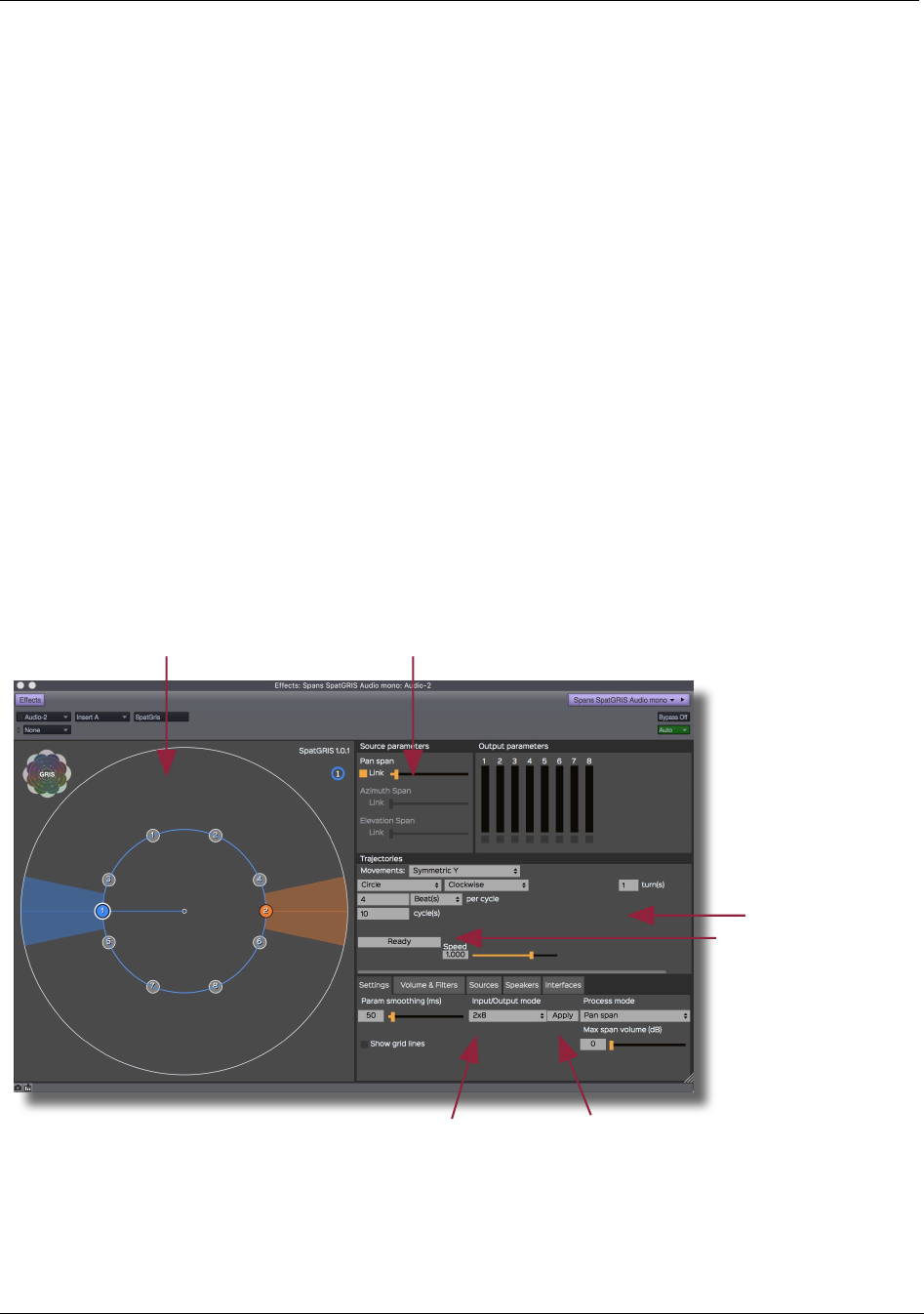
Spat-ServerGRIS Manual
8
2. SpatGRIS: 2D audio spatialization
SpatGRIS is a spatialization plugin that offers two audio modes:
• Free volume
• Pan span
It also offers an OSC Spatialization mode that is described in the section 4. ServerGRIS: 3D
spatialization.
2.1. Quick Start
You don't need/want to read the manual? Here are the basic steps. Open the plugin in a track with
a stereo file sent to an octophonic output.
1. Choose the input/output mode (2X8)
2. Apply
3. Graphic: stereo file (sources) in colour, octophonic output (speakers) in grey
4. Add a bit of span
5. Set the trajectory
6. Press Ready
7. Start the sequencer in write automation mode.
You are ready to explore the multiphonic world with SpatGRIS.
Questions? Details? Read the manual!
1. Input/Output mode
5. Trajectory settings
4. A bit of span3. Stereo file/Octophonic output
2. Apply
6. Ready
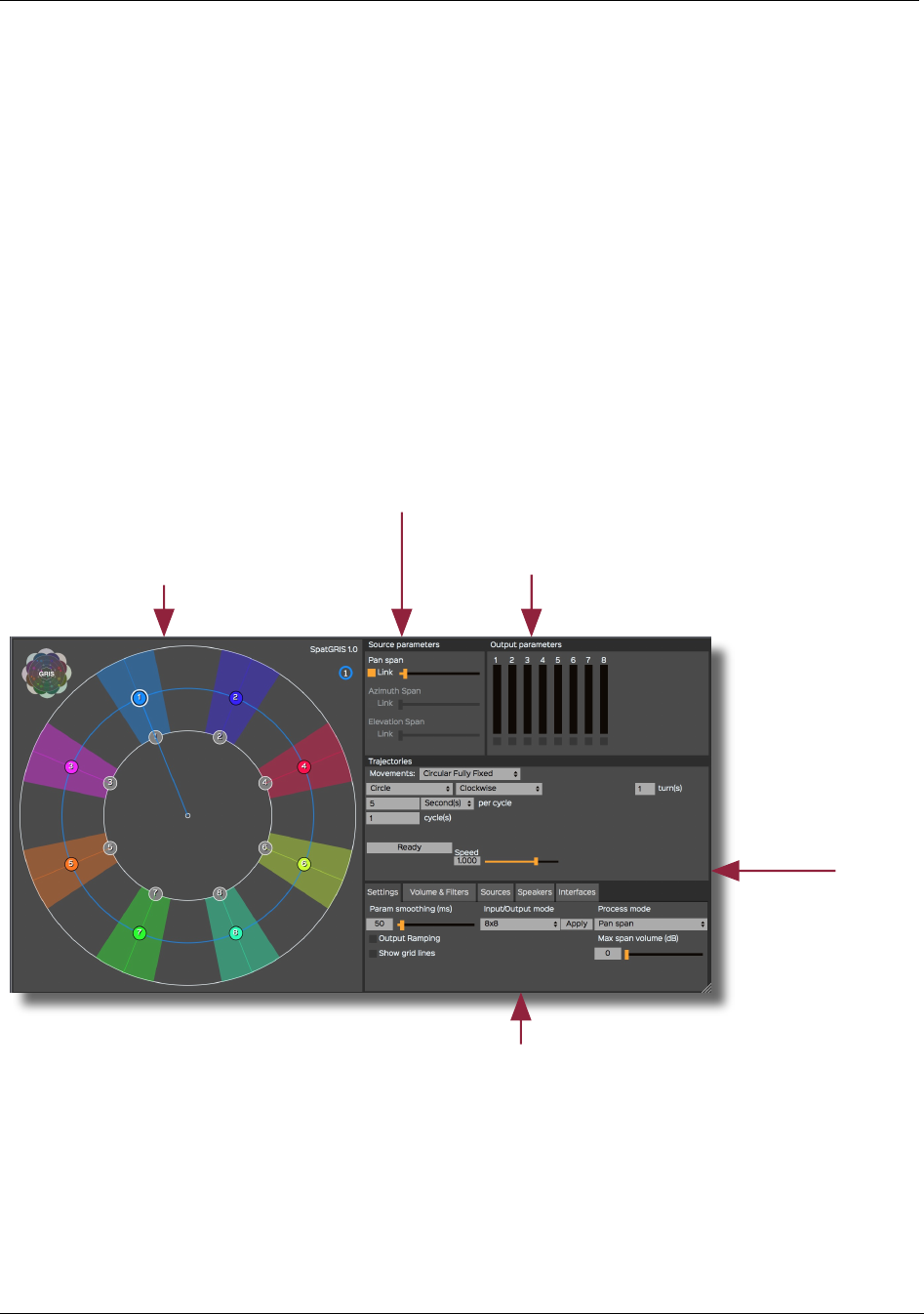
Spat-ServerGRIS Manual
9
2.2. General Presentation
SpatGRIS is a multichannel sound spatialization plugin (up to 8 channels / 16 speakers) in a two-
dimensional plane. This plugin allows movements of multichannel sound sources on a variable set of
speakers. A number of grouped modes of movement and a trajectory system are provided to allow
the spatialization of mono, stereo, quad, 5.1 and multichannel sources.
This document describes the operating instructions and functions specific to the SpatGRIS. This new
plugin is a fusion of former plugins Octogris and ZirkOSC but its parameters are not compatible with
them. It is assumed that the user has a working knowledge of the host software and can perform
basic functions in order to configure it.
2.3. Interface
Both the VST and Audio Unit versions of SpatGRIS have a graphical interface consisting of five panels:
The 2D Spatializer is a graphical
interface that allows the
placement of speakers (in grey)
as well as the positioning and
movement of multichannel
sound sources (in colours)
Trajectories:
automated
trajectory
parameters
Source parameters: control sliders of the emission area of
the sources (Free Volume mode) or the Spans (in Pan Span
mode)
Output parameters: VU Meters of the outputs
(disabled during automation recording)
Configuration panel of the plugin, subdivided in tabs:
Settings, Volume & Filters, Sources, Speakers, Interfaces
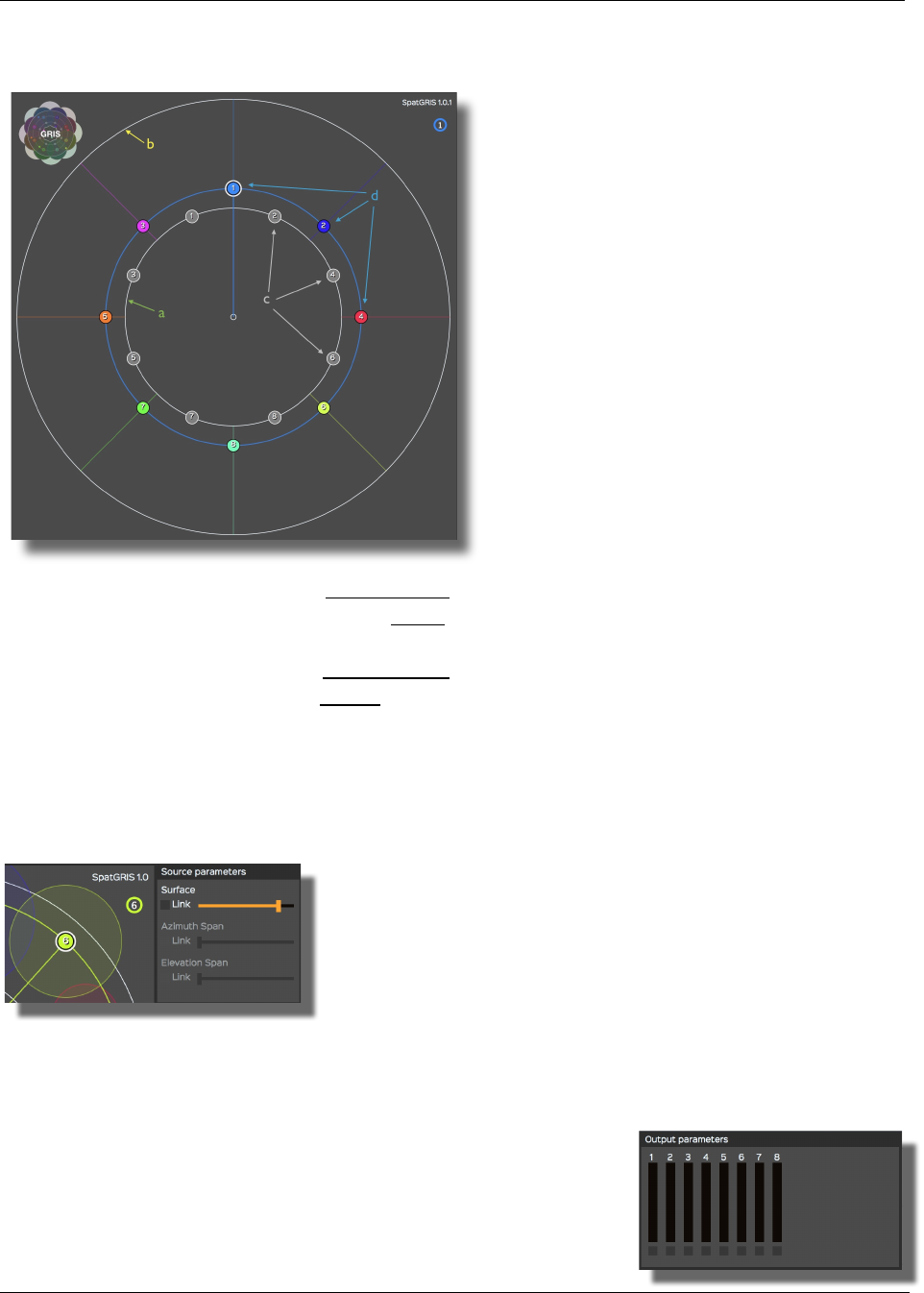
Spat-ServerGRIS Manual
10
2.3.1. 2D Spatializer
2.3.2. Source parameters
When SpatGRIS is used with the Free Volume spatialization mode, each source has its own emission
area. The level of the signal sent to the speakers is then proportional to their distance to the centre
of the source.
Within the Surface panel, it is possible to adjust the emission
region for each of the sound sources. The Surface setting
controls the diameter of the emission area represented by a
translucent circle around the source. It allows a source to reach
multiple speakers simultaneously. Also, clicking the control
while having the alt/option key pressed resets its value.
When activated, the Link button pairs the control of the surface
for all sources.
N.B.: In the Pan Span mode, the Elevation Span and Azimuth Span parameters replace the
Surface parameter.
2.3.3. Output parameters
These are the outputs VU Meters. They are disabled in automation
recording mode to save CPU. Their number depends on the number
of outputs of the track.
The 2D Spatializer is a two-dimensional
representation of the sound sources
distributed on a speaker system. The two
concentric circles represent:
(a) the equidistant circle of speakers (in
Pan Span mode)
(b) the far limit of the spatialization system.
(c) Gray dots each represent a speaker.
These speakers can be moved either
freely in the two-dimensional plane or
along the equidistant circle of speakers
based on the spatialization mode
chosen.
(d) Coloured dots represent the sound
sources. They are numbered according
to the plugin inputs (audio channels).
Sources can be moved freely in the
plane with the mouse or with an
external controller. Their movement can
be controlled individually or in groups.
N.B. When the Alt-option key is pressed,
the displaced source keeps a fixed radius,
allowing the adjustment of the angle.
When the Shift key is pressed, the
displaced source keeps a fixed angle,
allowing the adjustment of its radius.
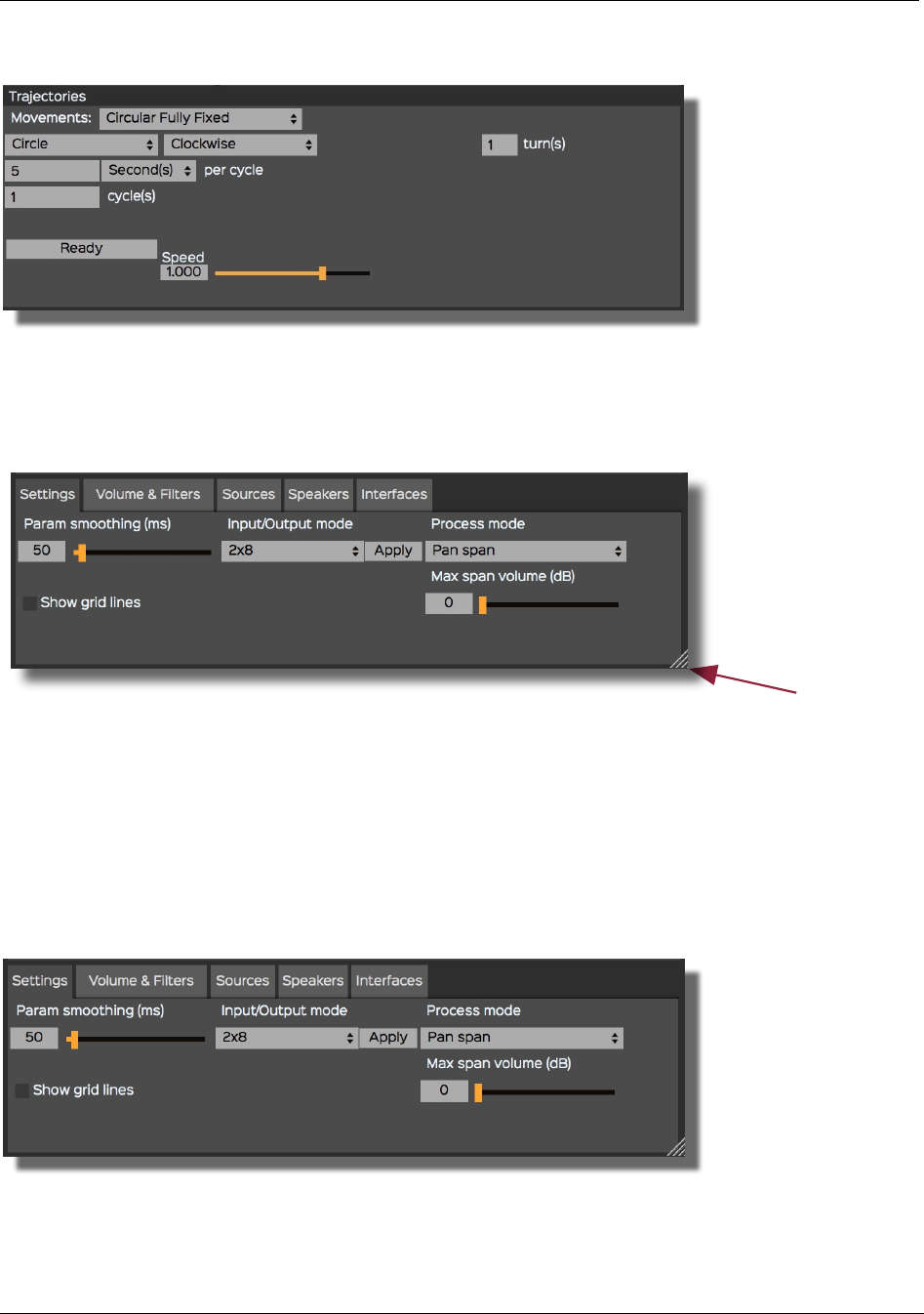
Spat-ServerGRIS Manual
11
2.3.4. Trajectories
It is possible to automate the movement of the sources using predefined trajectories. Under the
Trajectories control panel, you can set and adjust these movements to the musical context. See
section 3.3. Trajectories for details.
2.3.5. Configuration panel
2.4. Settings
SpatGRIS enables the spatialization of a variable-format source signal on a variable speaker system.
Two parameters determine the format of the plugin: the format of the track and its assigned outputs.
Due to the particularities of each host software, please refer to its manual. Here we have an example
of a 2 inputs/8 outputs setting (a stereo file played on an octophonic speaker setup).
N.B. The size of the interface can be
adjusted with the handle at the bottom
right corner.
The configuration panel gives access to a set of
plugin parameters. These settings are grouped
under tabs with explicit names:
• Settings
• Volume & Filters
• Sources
• Speakers
• Interfaces
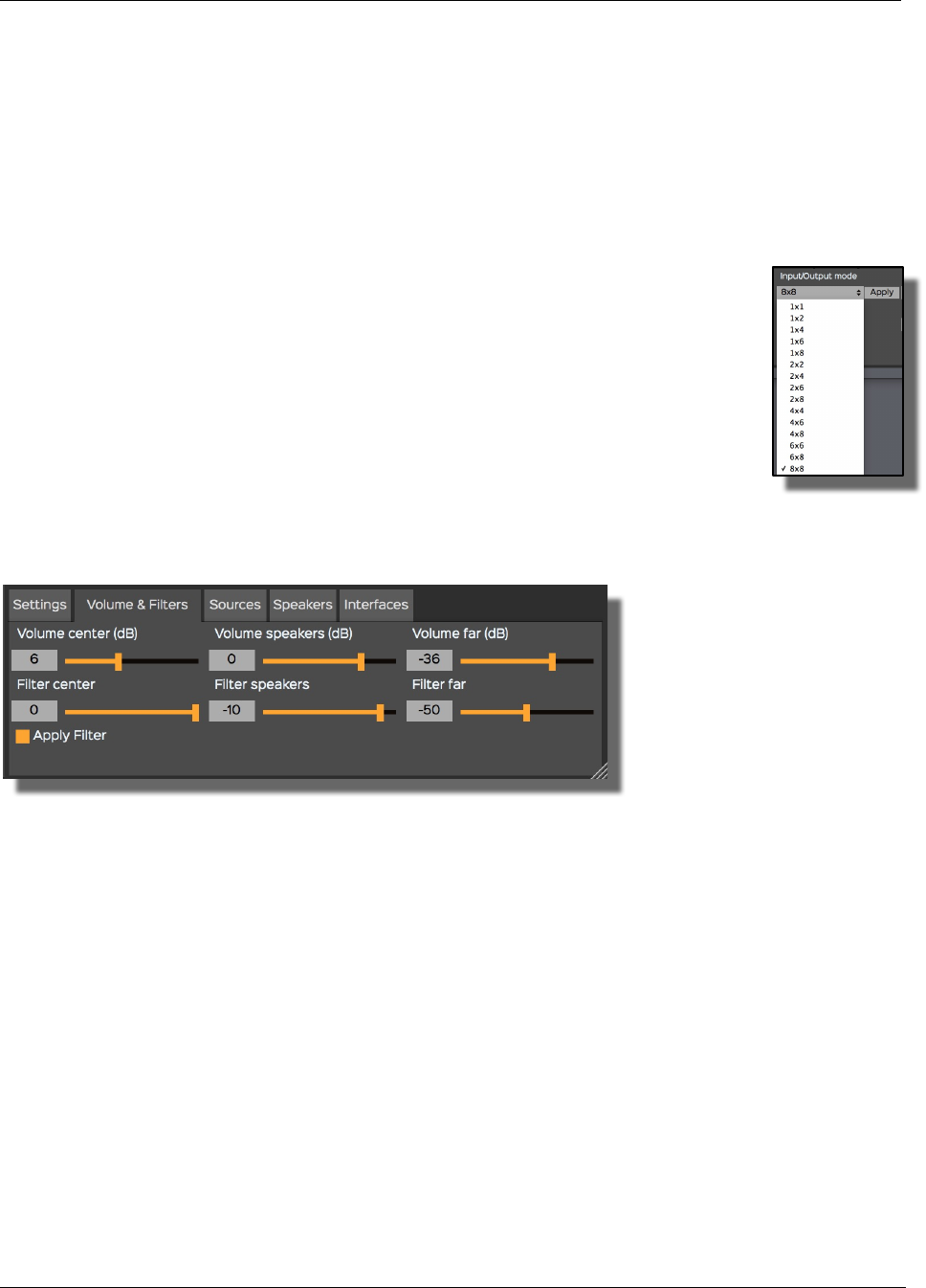
Spat-ServerGRIS Manual
12
2.4.1. Param smoothing
The movement of the sources is smoothed according to Param smoothing (ms) under the Settings
tab. This function adjusts the duration of the fade when a source approaches or moves away from a
speaker. The duration of this fade can be set between 1 ms and 1000 ms. This fade allows for a
more or less fluid movement, damping instantaneous changes in the position of the sources. In most
cases, the default value of 50 ms works well.
2.4.2. Input/Output mode
The configuration of SpatGRIS has to be adapted to the number of input signals
(sources) and output signals (speakers). Available formats depend on the host:
1X2, 1X4, 1X6, 1X8, 1X12, 1X16, 2X2, 2X4, 2X6, 2X8, 2X12, 2X16, 4X4, 4X6,
4X8, 4X12, 4X16, 6X6, 6X8, 6X12, 6X16, 8X8, 8X12, 8X16.
Select the right one and then press Apply.
2.4.3. Show grid lines, Process mode, Max span volume (dB)
• Show grid lines: shows a grid on the 2D spatializer.
• Process mode (see 3.1. Spatialization modes).
• Max span volume (dB) (see 3.1.2. Pan span).
2.5. Volume & Filters
In Pan Span mode, SpatGRIS distributes sources to a set of speakers in order to simulate their exact
location in the 2D Spatializer. These settings allow for the volume attenuation and the filtering of the
sources according to their position in the spatial plane. Sources share volume and filter values at
three locations in the 2D spatializer: the centre, the circle of speakers and the far distance circle. This
r attenuation and filtering system results in more convincing movements and trajectories in 2D space.
2.5.1. Volume
It is possible to adjust the attenuation of a source based on its position in the 2D spatial plane using
the three sliders in the Volume section. Thus, a source located exactly in a predefined location will
have its volume attenuated according to the control value (in dB). Also, SpatGRIS modulates these
values taking the panning law into account when a source is located between two speakers.
2.5.2. Filters
The three sliders of the Filter section set the filtering of a source in relation to its position in the 2D
spatial plane. The filter applied to the source is a low-pass filter, whose control value can be set
between 0 and -100, 0 being a completely open low-pass filter and -100 being a completely closed
low-pass filter. Also, the Apply Filter button enables or disables the filtering in order to save CPU if
necessary.
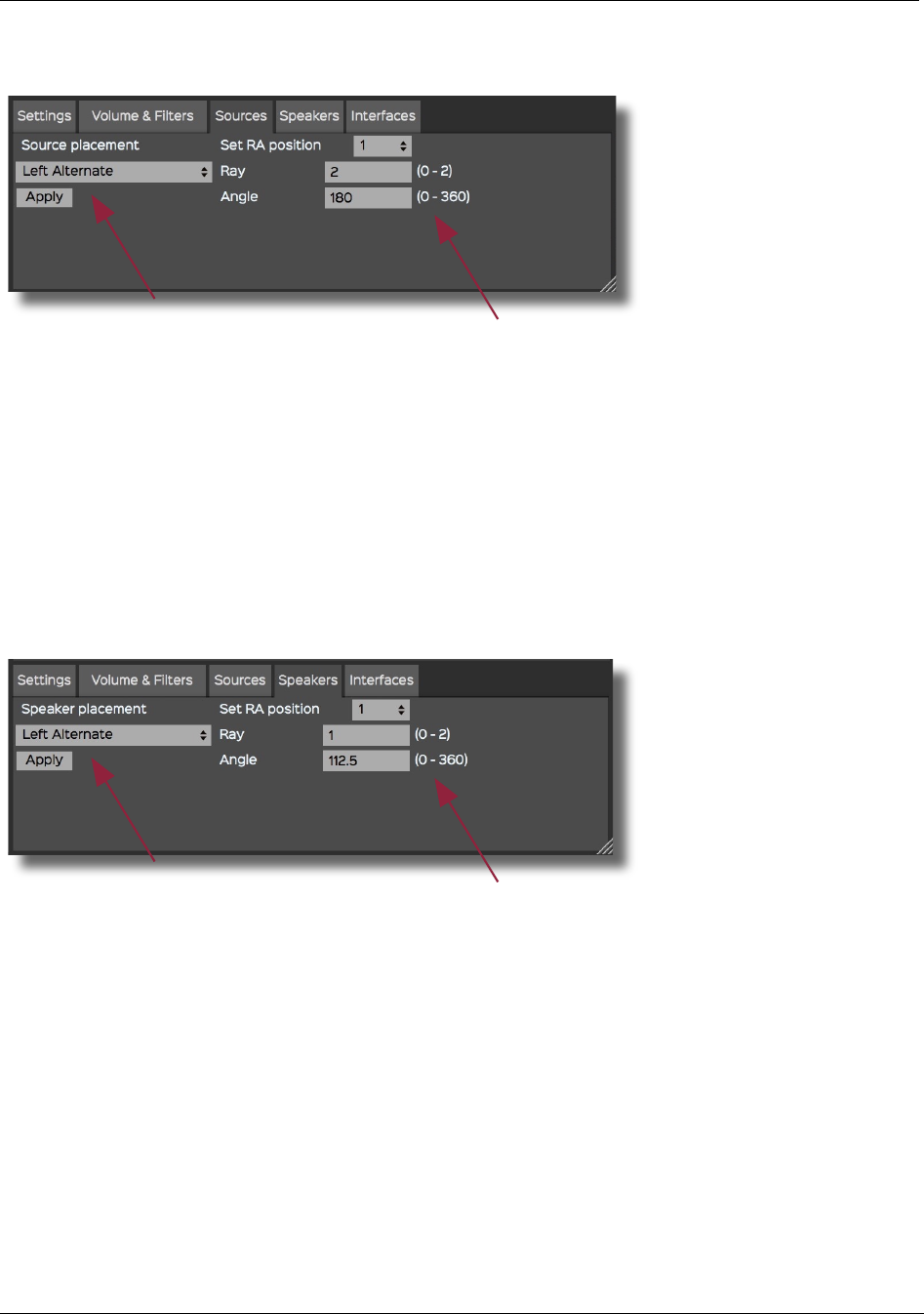
Spat-ServerGRIS Manual
13
2.6. Sources
2.7. Speakers
N.B.:The speaker circle is set to a radius of 1 and the far distance circle is set to a
radius of 2. The 0˚ position is set at 3 o’clock.
Under the Sources tab of the Control Panel, it is
possible to accurately position sources on the
2D spatializer. Using Source placement, it is
possible to equidistantly position sources
following a clockwise or alternate order. To do
so, simply select the desired layout from the
drop-down menu and press Apply.
Moreover, it is possible to manually adjust
the position of the sources by entering
their polar coordinates. From the Set RA
position drop-down menu, first select the
number of the source to be moved. Then,
enter its new coordinates. The Ray and
Angle correspond to the current polar
coordinates of the selected source.
N.B.: In Pan Span mode, the speaker position is constrained to the circle of speakers
(Ray of 1) while in Free Volume mode it becomes entirely free.
Under the Speakers tab of the Control Panel, it
is possible to position the speakers accurately
on the 2D spatializer. Using Speaker placement,
it is possible to position speakers equidistantly
following a clockwise or alternate order. To do
so, simply select the desired layout from the
drop-down menu and press Apply.
Moreover, it is possible to adjust the
position of the speakers manually by
entering their polar coordinates. From the
Set RA position drop-down menu, first select
the number of the speaker to be moved,
then enter its new coordinates. The Ray and
Angle correspond to the current polar
coordinates of the selected source
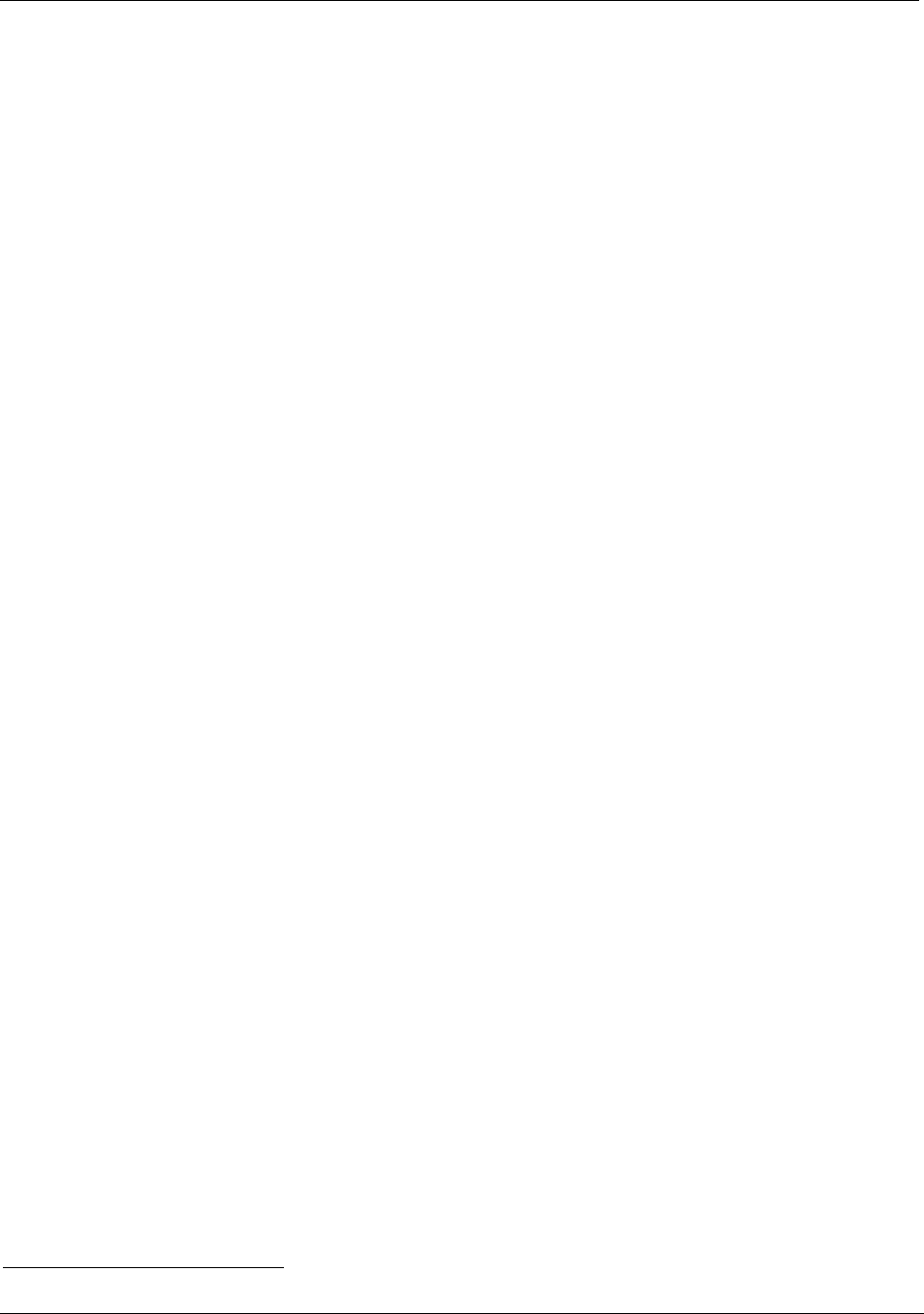
Spat-ServerGRIS Manual
14
2.8. Controllers
2.8.1. OSC
SpatGRIS is controllable via an external Open Sound Control1 (OSC) controller. The first version of
a TouchOSC™ interface is already available. Under the Interfaces tab, you can configure the
connection between the OSC controller and the plugin. The default OSC output channel for
SpatGRIS is 18032.
2.8.2. Leap Motion™
It is possible to control SpatGRIS with a Leap Motion™ controller. For the moment, this control is
limited to a single source at a time. Also note that the Leap Motion controller must be connected
and set up prior to launching the host application.
2.8.3. Joystick and gaming device
It is possible to control SpatGRIS with a joystick or almost any USB gaming device.
2.9. How to use it
SpatGRIS is a plugin that can be inserted on any audio, auxiliary or master tracks that requires
spatialization. Source spatialization can be performed directly with the GUI plugin or with an external
controller. SpatGRIS comprises a trajectory system that can write predefined movements quickly and
efficiently. The automation function of the host software assures the recording and playback of the
source's movements. It is therefore essential to understand the various automation modes that your
preferred host uses.
2.9.1. Loading the plugin on a track
SpatGRIS is loaded similarly to any other AU or VST plugin. Before loading the plugin, make sure that
the audio track has first been configured to support the desired spatialization format. Please note
that this process is largely dependent on the host software.
Most often, SpatGRIS is loaded at the end of the insert chain. Since the majority of plugins are limited
to mono and stereo formats, it is more logical to process the signal with these other plugins first
before spatializing the sound using SpatGRIS.
2.9.2. Saving presets
It is possible to save all of the SpatGRIS plugin parameters with your host software's standardized AU
and VST preset function. Creating such presets allows you to save and recall all the parameters,
including:
• speaker positions. A system that has a peculiar positioning of the speakers can be quickly recalled
at the initialization of SpatGRIS
• source positions
• volume and filter configurations linked to the “Pan span” mode
• trajectories settings
2.9.3. Recording of the multichannel files
We strongly recommend writing the multiphonic files on audio tracks in real time by sending the
signal to buses rather than using the “Freeze” or “Bounce” functions in the sequencers.
1 http://opensoundcontrol.org/introduction-osc
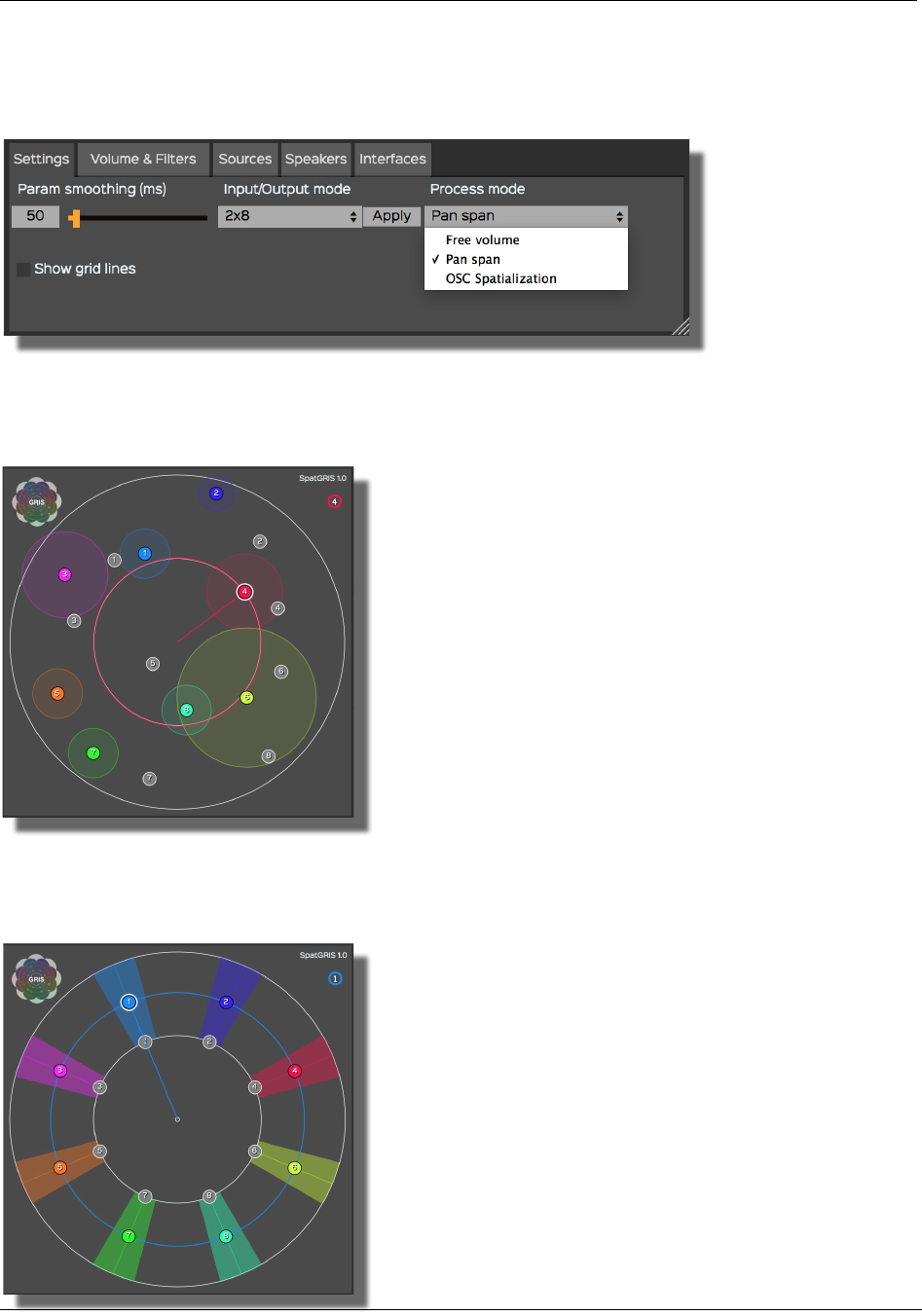
Spat-ServerGRIS Manual
15
3. SpatGRIS: Description of functions
3.1. Spatialization Modes
3.1.1. Free volume
Free volume is a mode of spatialization inherited from the first version of Octogris. In this mode, a
source has an emission area that can reach one or more
speakers. A translucent circle around the source
represents this emission area. Its size is set with the
Surface settings. The level of the signal sent to the
speakers is proportional to their distance from the centre
of the source.
In this mode, it is possible to position the speakers freely
on the entire 2D Spatializer. There is no pan law applied
though, which means that if a source doesn't touch any
speaker (like with sources no. 2, 5, 7 and 8), this source
will not be heard. Conversely, if there are many sources
on one speaker, the sound could be very loud.
3.1.2. Pan span
In Pan span, each source is distributed over the speaker system through a pan law algorithm. SpatGRIS
calculates the amount of signal sent to these speakers in
order to simulate the exact location of the source. Thus,
it is possible to simulate any position in the 2D Spatializer.
In this mode, SpatGRIS takes into account the concept of
distance from the centre. The volume of a source changes
according to its distance from the centre of the interface.
A low-pass filter can also be applied to the source
according to its distance from the centre. These distance
parameters are adjustable in the Volume & Filters tab of
the configuration panel.
This mode is inherited from another plugin developed by
GRIS, the ZirkOSC. The span is an extended concept of
panning. In this mode, a source has an emission area that
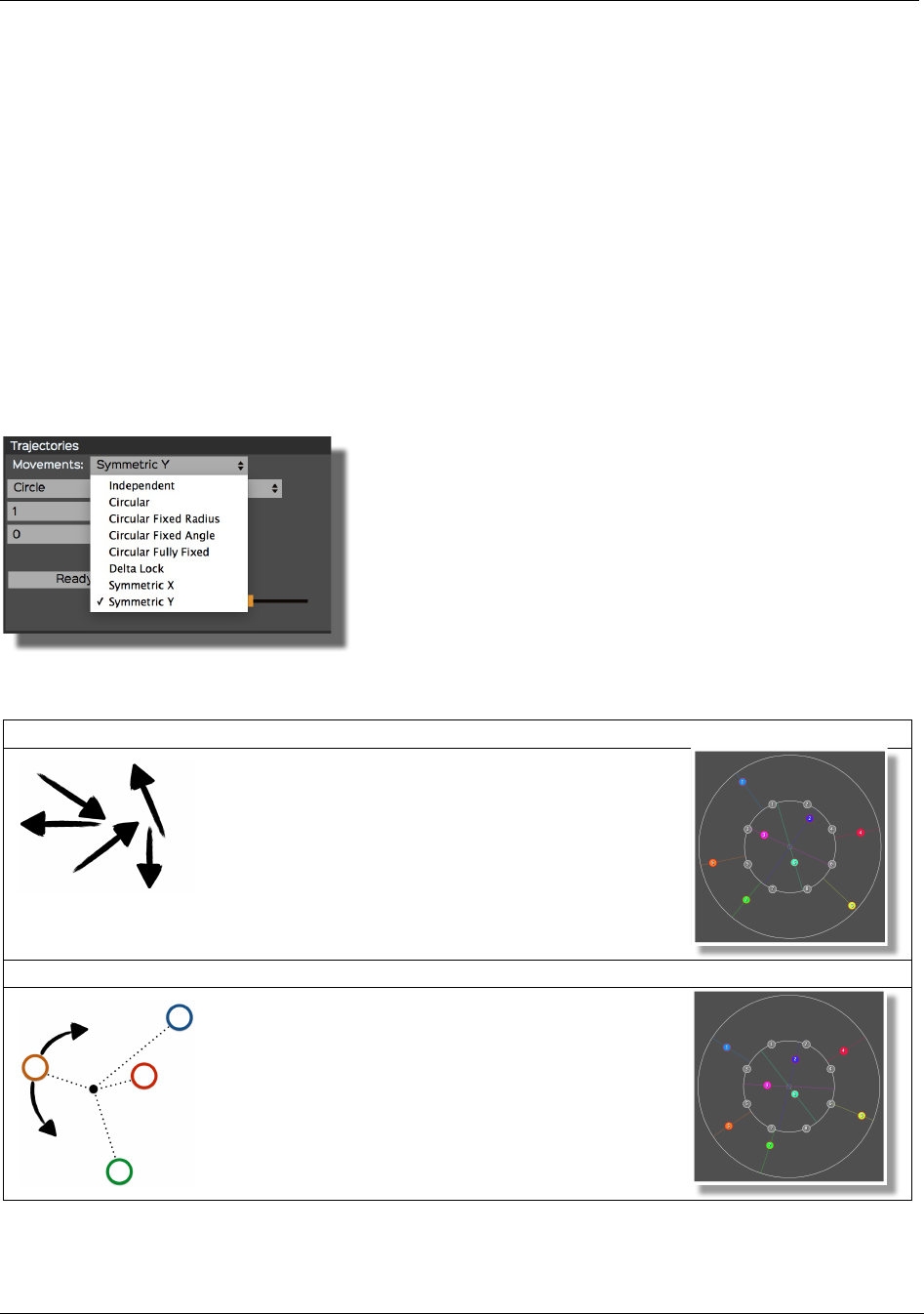
Spat-ServerGRIS Manual
16
can expand at will. It covers the entire surface of the 2D Spatializer or be reduced to a monaural
source. This emission area is represented by a coloured distribution zone surrounding the source. Its
width is set via the Surface/Span panel. The signal sent to the speakers touched by a source's emission
area is proportional to the surface of the span.
The overall volume is set with the Max span volume parameter, ranging from 0 dB to +20 dB.
Depending on the sounds used and the speaker environment, a value of +10 dB seems to
correspond to an equal volume perception although the default value is 0 dB.
N.B.: In this mode, speakers remain exclusively positioned on the circle of speakers.
3.1.3. OSC Spatialization
This mode is covered in the section 4. ServerGRIS: 3D spatialization.
3.2. Group Movements
Within the Trajectories section, under the Movements drop-down menu, it is possible to choose
different ways of linking all sources together.
3.2.1. Types of movements
1) Independent STEREO + MULTIPHONIC
This mode is selected by default. The sources can
be moved independently from one another.
2) Circular STEREO + MULTIPHONIC
This mode enables the circular grouped
movement. The angles between the sources
remain constant while the radius adjusts
proportionally.
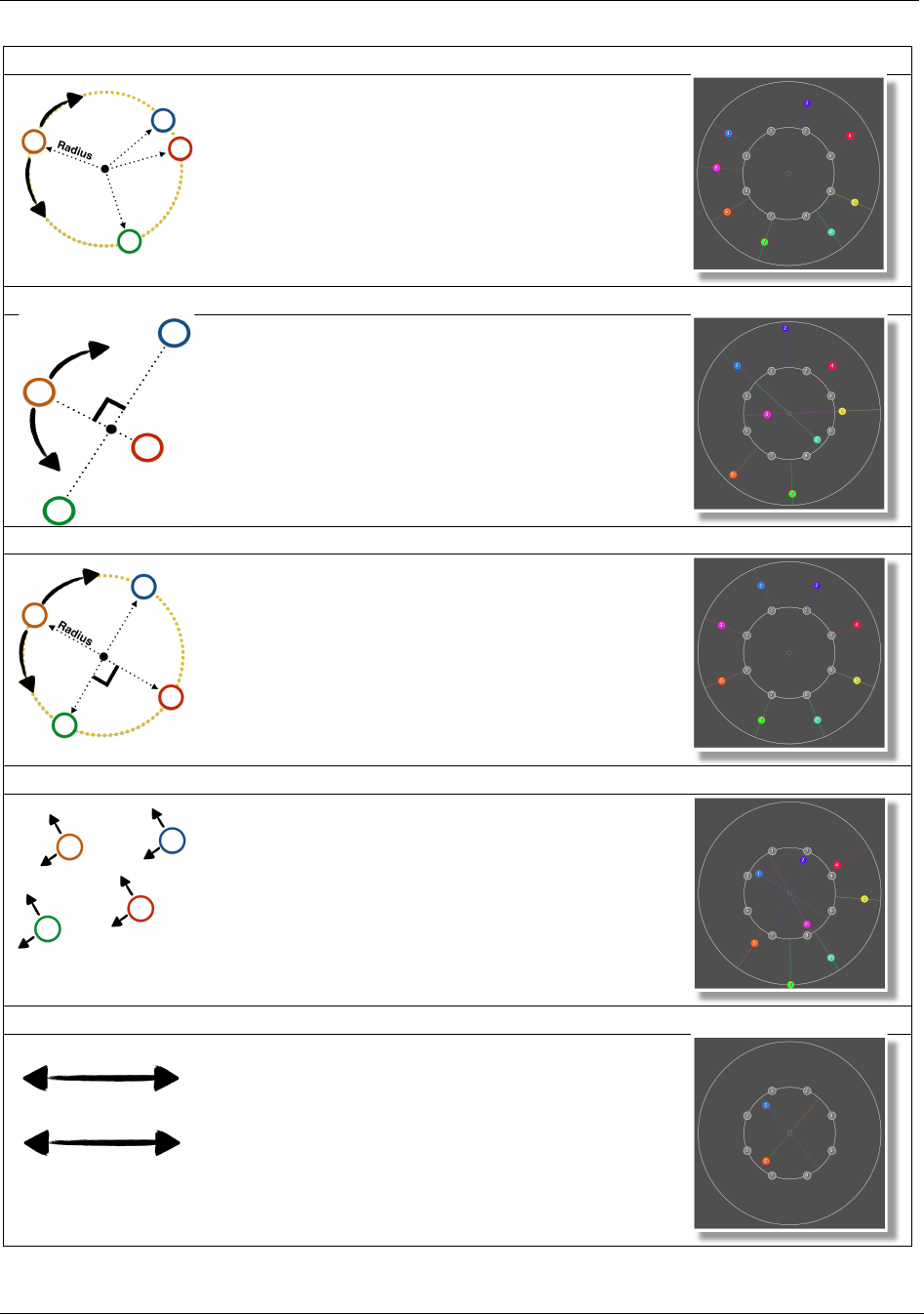
Spat-ServerGRIS Manual
17
3) Circular Fixed Radius STEREO + MULTIPHONIC
The sources are linked in a circular motion by the
RADIUS parameter, which remains fixed and
equal. The relative distance between each source
and the centre is the same for all sources.
4) Circular Fixed Angle STEREO + MULTIPHONIC
The sources are linked in a circular motion with the
ANGLE parameter, which remains fixed and equal.
For example, in the 8x8 option (eight sources), the
opening angle between each of the sources will be
fixed to 45°.
5) Circular Fully Fixed STEREO + MULTIPHONIE
The sources are linked in a circular motion by both
the RADIUS and ANGLE parameters, which
remain fixed and equal. The opening between the
sources and their radius is therefore always
identical.
6) Delta Lock STEREO + MULTIPHONIE
This mode locks the position of the sources in
relation to others along the X and Y axes, without
the possibility of rotation.
7) Symmetric X STEREO
This mode enables the symmetry between two
sources following the X axis.
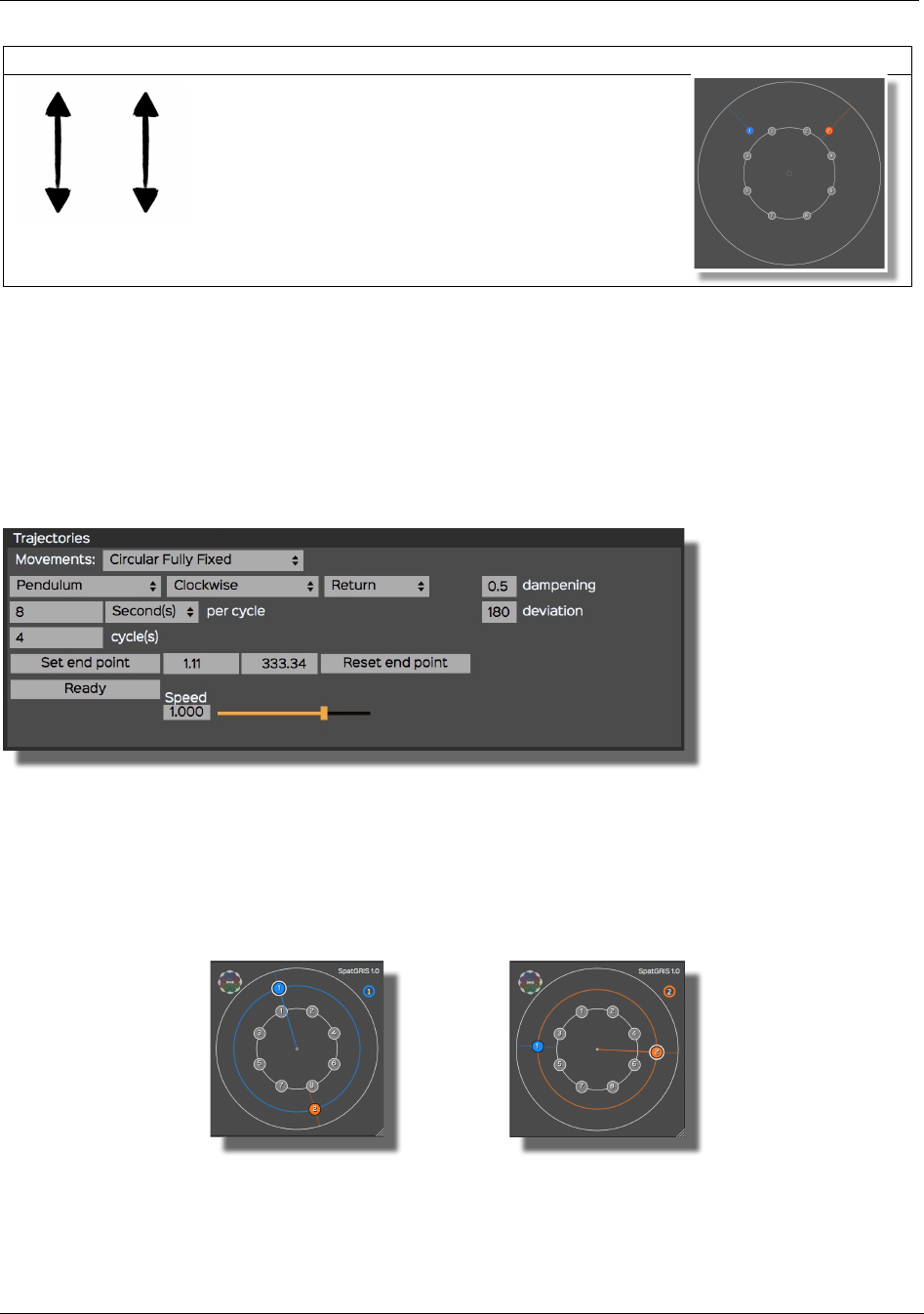
Spat-ServerGRIS Manual
18
8) Symmetric Y STEREO
This mode enables the symmetry between two
sources following the Y axis.
N.B.: A reminder of the concepts mentioned above:
• RADIUS (or Ray): Source’s distance from the centre;
• ANGLE (or A) Separation between the sources.
The following shortcuts are available:
• Alt/option: fixed radius and adjustable angle;
• Cap: adjustable radius and fixed angle.
3.3. Trajectories
It is possible to automate the movement of the sources using predefined trajectories. Within the
Trajectories control panel, you can set and adjust these movements to the musical context. The
concept behind the movements is that there is a source master while the others are slaves. When
you select a source, two visual indicators show you which source is the master:
• The source number is circled in white and there is a line from the centre to the source;
• The source number appears in a circle at the top right of the 2D spatializer with the same colour:
Master source is No. 1 Master source is No. 2
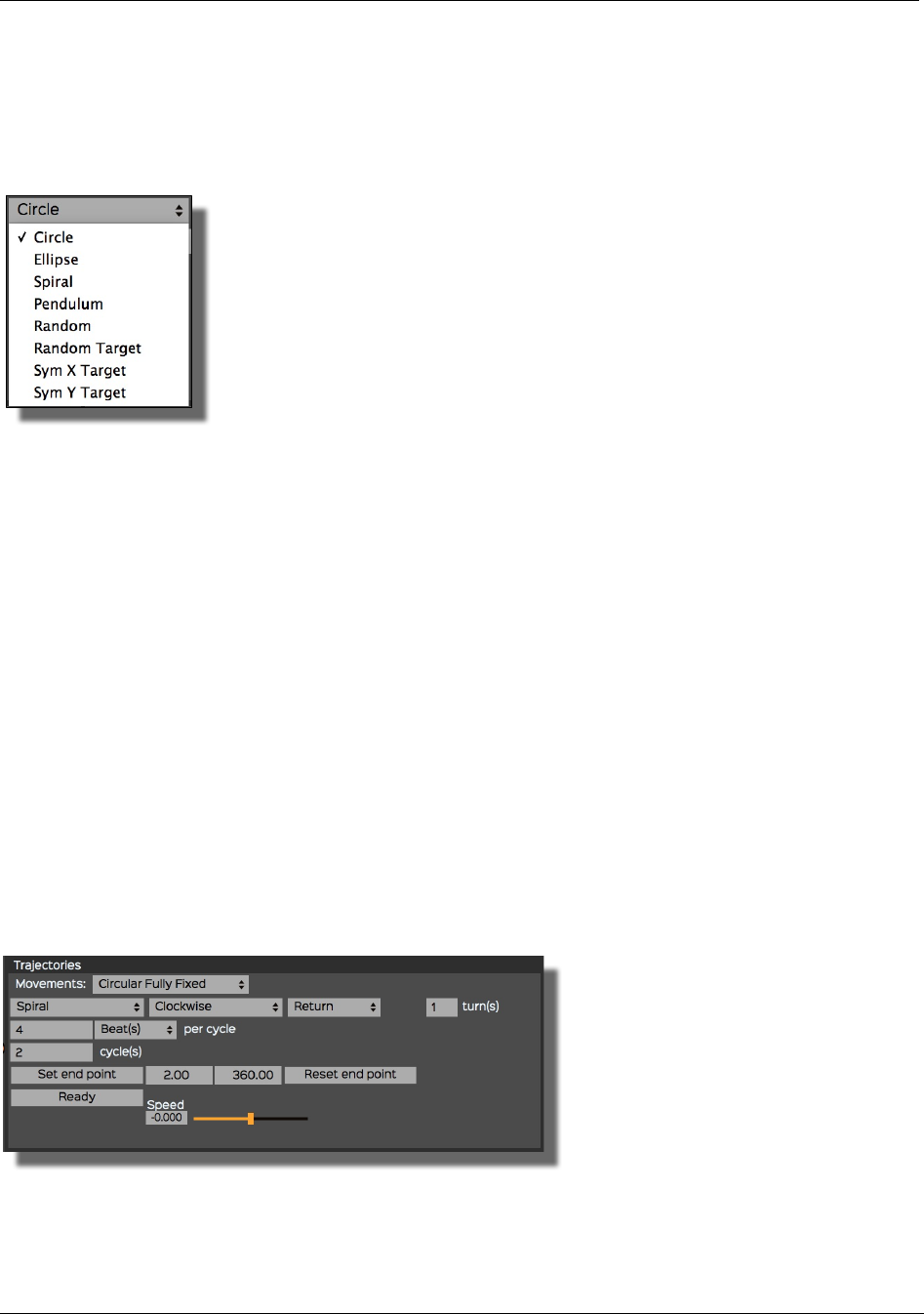
Spat-ServerGRIS Manual
19
3.3.1. General Settings
Automating the movement of a source is quite simple. A drop-down menu with different types of
movements allows you to select a particular one to apply to as many sources as you like, from a
single one to all of them. A great variety of movements are made possible such as Circle, Ellipse,
Spiral, Pendulum, Random, Random Target, Sym X Target, Sym Y Target:
Other settings of the trajectories include:
• the direction of rotation: Clockwise/Counter Clockwise;
• the size of the trajectory: turn(s): a value of 1 makes a complete trajectory, here a circle,
for example. A setting of 0,5 corresponds to a half-circle, 0,25 to a quarter circle, etc.;
• the duration of the trajectory in second(s) or beat(s) (linked to the MIDI tempo of the host
sequencer);
• the number of cycles (or repetitions) of the trajectory.
3.3.2. Speed
Speed is a multiplication factor, positive or negative of the resulting speed of a trajectory. The speed
of a trajectory is the result of the multiplication of the number of seconds (or beats) per cycle by the
number of cycles (for instance: a cycle of 4 seconds repeated 3 times equal a duration of 12 seconds).
Speed multiplies this result by a factor of ± 2,5. From 0 to -2,5, it will generate a counterclockwise
acceleration and from 0 to 2,5, a clockwise acceleration. Results could be surprising. Experiment with
it. Speed cannot be automated, but the affected parameters are.
3.3.3. Specific parameters
Specific parameters will show up depending on the chosen trajectory.
Spiral
• One Way/Return. One way: at the end of the trajectory, the cycle the cycle resets directly from the
beginning. Return: at the end of the trajectory, the cycling motion is reversed back towards the
beginning.
• The Set end point/Reset end point. The default value for the end point is the opposite of the starting
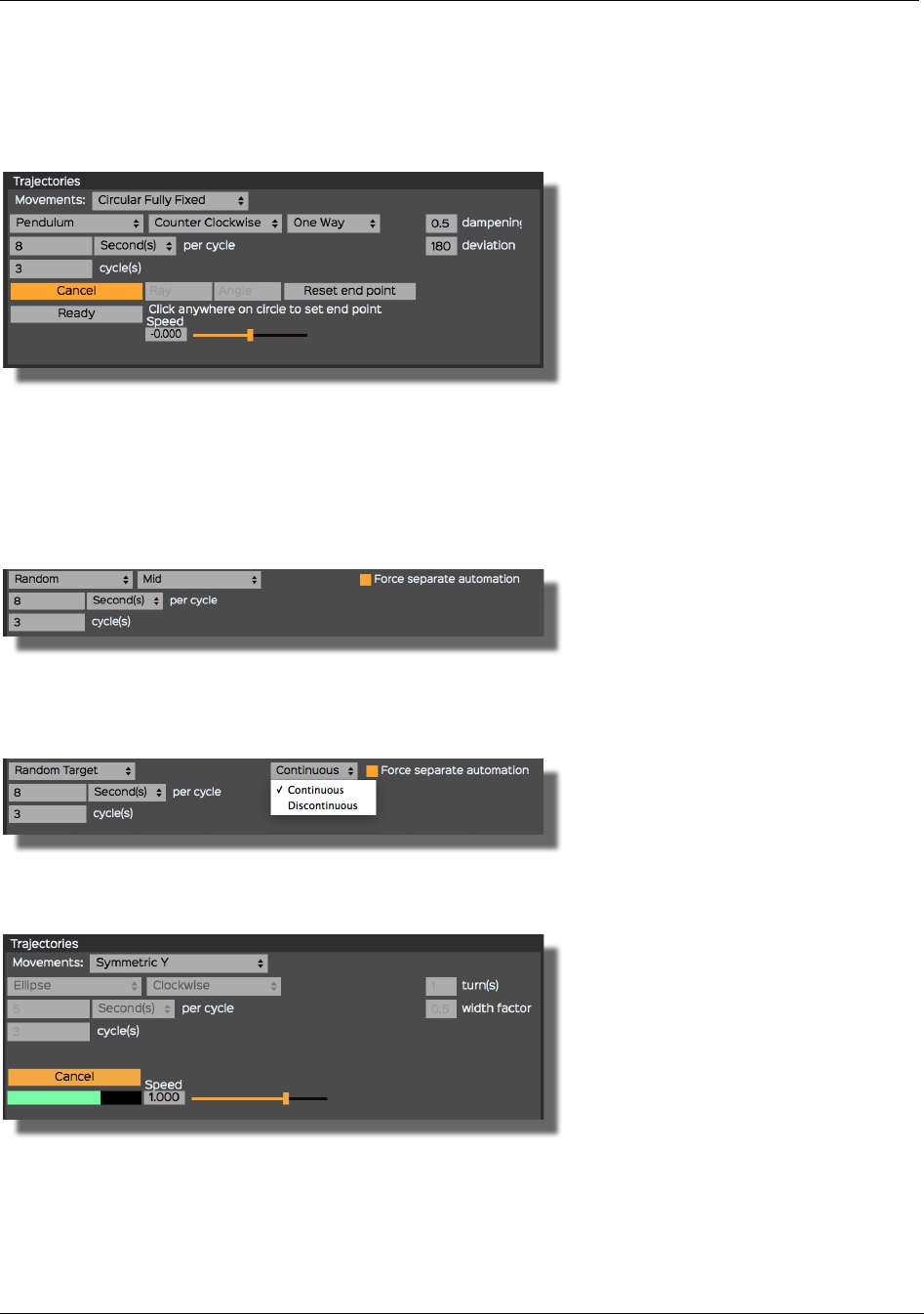
Spat-ServerGRIS Manual
20
point. But any end point can be chosen by selecting Set end point and by clicking in the spatializer.
The new coordinates will appear in the boxes. It is also possible to Reset the end point which will
then return to the default settings for an end point at the exact opposite of the start position.
Pendulum
• Dampening. The movement of the pendulum is dampened over time, like in reality. The maximum
amount of dampening is 1 where the pendulum will be completely dampened at the end of the
trajectory. A value of 0.5 corresponds to a value of half.
• Deviation. The pendulum deviates from its initial trajectory by an angle specified here. The maximum
amount of deviation is 360˚. A value of 180 will deviate the trajectory by 180˚.
Random/Random Target
• Force separate automation. Even in a grouped mode, it allows independent trajectories for each
source.
Random Target
• Trajectory can be Continuous/Discontinuous
3.3.4. Ready/Cancel
Pressing the Ready button arms SpatGRIS to wait for the start of the sequencer. When the sequence
is initiated, the plugin will start the trajectory according to the specified settings. The movement
produced can be recorded — essentially X and Y coordinates of the Master source — like any other
automation. In the course of a trajectory, the Ready button turns into a Cancel button which can stop
the trajectory before its finalization. The green line indicates the progression of the trajectory.
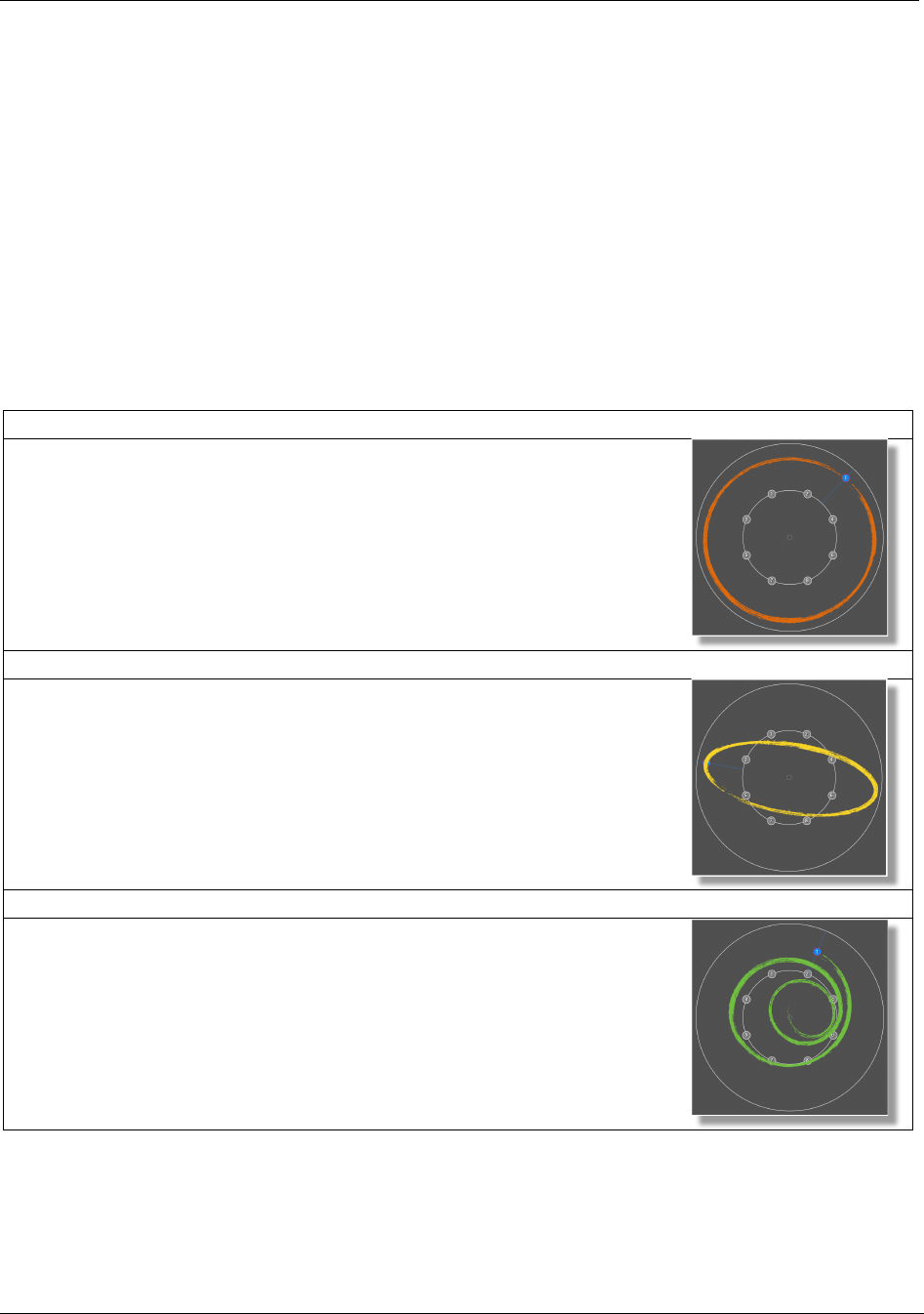
Spat-ServerGRIS Manual
21
3.3.5. Trajectory recording in the DAW
As explained above, SpatGRIS waits for the host sequencer to start before starting a trajectory. A
progress bar is displayed by the plugin to monitor the progress of the trajectory. The tracks that
contain SpatGRIS as an insert can be set in a write mode (Touch, Latch, or Write) in order to record
the sources' movements as automations. These automations are then available for playback and
editing.
N.B.: In grouped modes, only the source No. 1 (master) should be recorded, the other
sources being slaves. If different sources are recorded, then the plugin doesn't know which
one is the master and which ones are the slaves and therefore, unexpected behaviours
could occur. It is always preferable to record the automation of trajectories after
experimenting, because it frees up the CPU of the DAW.
3.3.6. Trajectory types
1) Circle
Circular motion around the centre of 2D Spatializer.
Options: CW/CCW.
2) Ellipse
Elliptical motion around the centre of 2D Spatializer.
Options: CW/CCW; Width factor.
3) Spiral
Concentric motion around the centre of 2D Spatializer.
Options: Set end point; One Way/Return; CW/CCW.
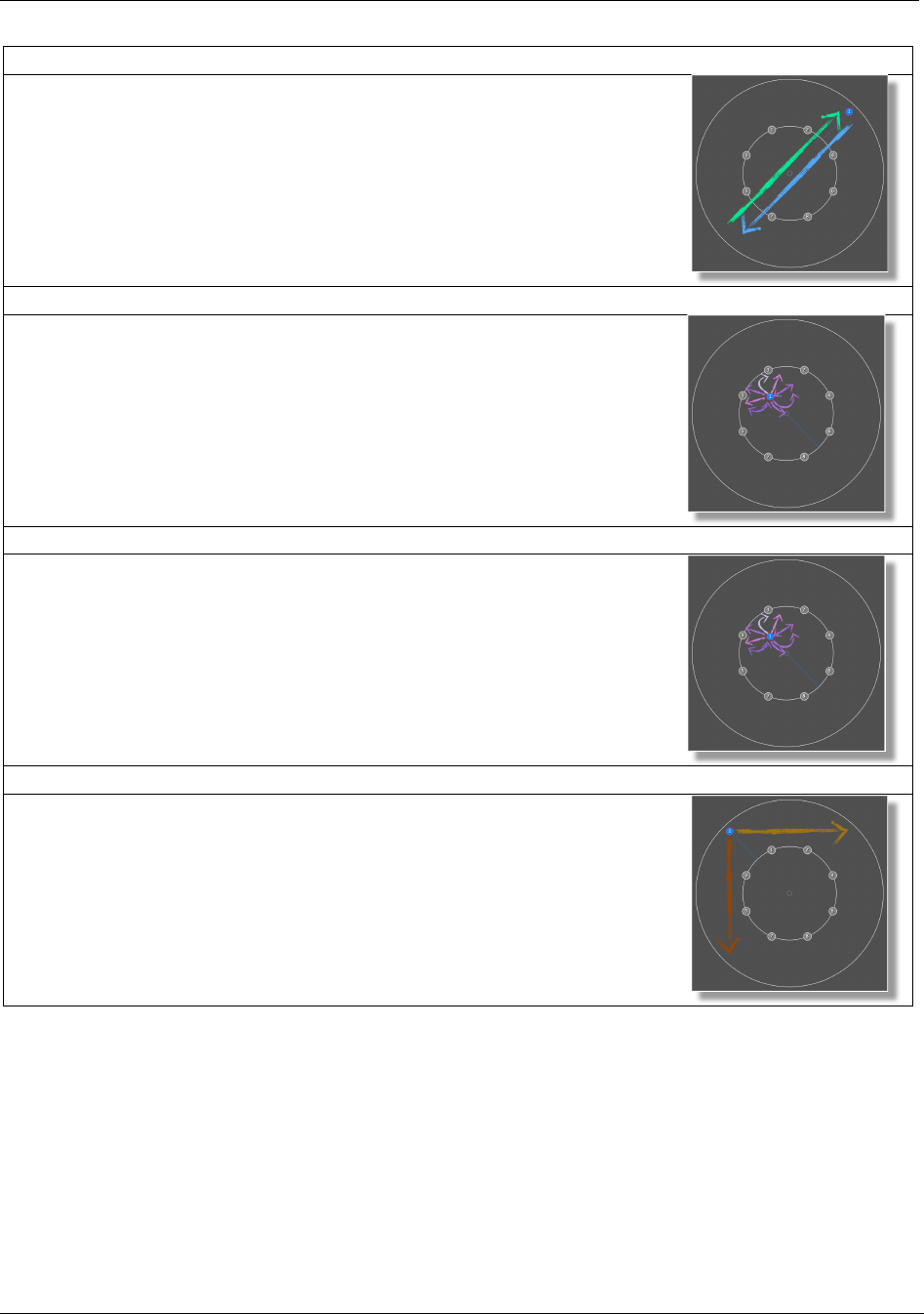
Spat-ServerGRIS Manual
22
4) Pendulum
Back-and-forth motion passing through the centre of the 2D Spatializer.
Options: Set end point; One Way/Return; CW/CCW; Dampening; Deviation.
5) Random
Random motion in the 2D plane.
Options: Slow/Mid/Fast: slow to fast jitter around original position; Force separate
automation.
6) Random Target
Chooses a random destination every cycle.
Options: Continuous/Discontinuous.
7) Sym X Target, Sym Y Target
Straight line motion in accordance to the X or Y axes.
No Options
3.4. DAW configuration
For the SpatGRIS to work properly, it is important to configure the host software in which it is used
correctly. The majority of the sequencers use standard cinema surround formats, which correspond
to a specific configuration of audio channels and speaker layout. It is rarely necessary to reconfigure
the routing outputs to match the virtual outputs of SpatGRIS and the physical outputs on your audio
interface. There are too many DAWs to describe the specificity of them all. Please consult each
sequencer's manual.
N.B.: We strongly recommend recording the multiphonic files on audio tracks in real time
rather than using the “Freeze” or “Bounce” functions in the sequencers.
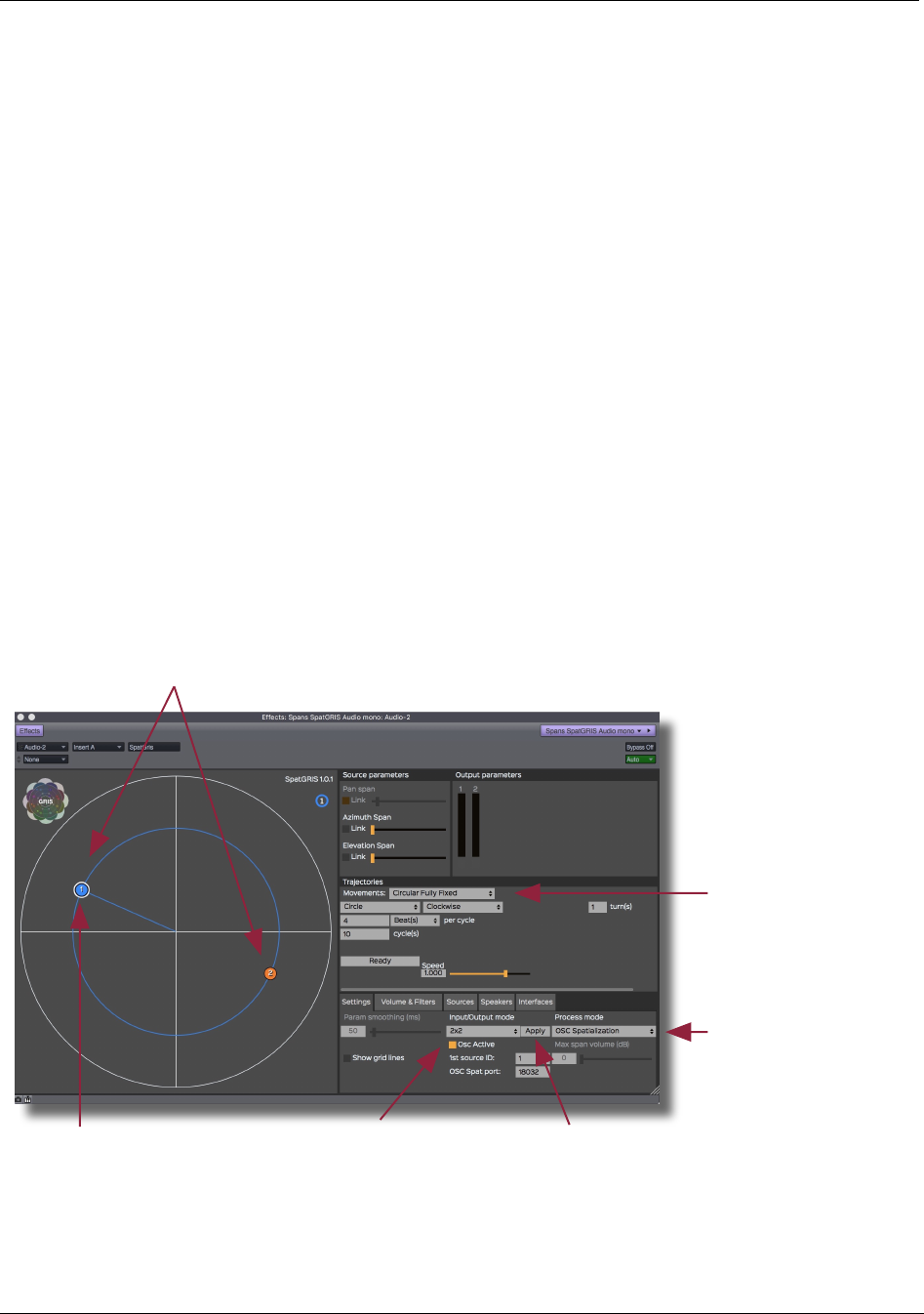
Spat-ServerGRIS Manual
23
4. ServerGRIS: 3D spatialization
SpatGRIS has a mode called OSC Spatialization. In this mode, the audio is not spatialized within
SpatGRIS but externally by the ServerGRIS. In this case, SpatGRIS sends only Open Sound Control
(OSC) data to the Server to place the sounds in a set of speakers. The sound itself is sent from the
DAW to the Server via JackRouter.
4.1. Quick Start
You don't need/want to read the manual? Here are the basic steps. In this example, spatialization of
a stereo track on a 30 inputs/30 outputs audio interface. The order is very important.
1. Assign the input and output of Core audio to your interface
2. Open ServerGRIS
3. Open a Speaker setup (File menu)
4. Open your DAW
5. Assign the audio of your DAW to JackRouter and create a stereo track
6. Assign this track to JackRouter 1-2
7. Insert a SpatGRIS in OSC Spatialization mode
8. Input-Output mode to 2X2 and 1st source ID to 1
9. Apply
10. Select Circular Fully Fixed in Movements
11. In ServerGRIS, put your DAW to On mode
12. Play with Source no 1 and see the result in ServerGRIS.
You are ready to play and to record automation.
8. Input/Output mode
and 1st source ID
10. Circular Fully Fixed
5. This is a stereo track
9. Apply
12. Play with source no 1
7. OSC Spatialization
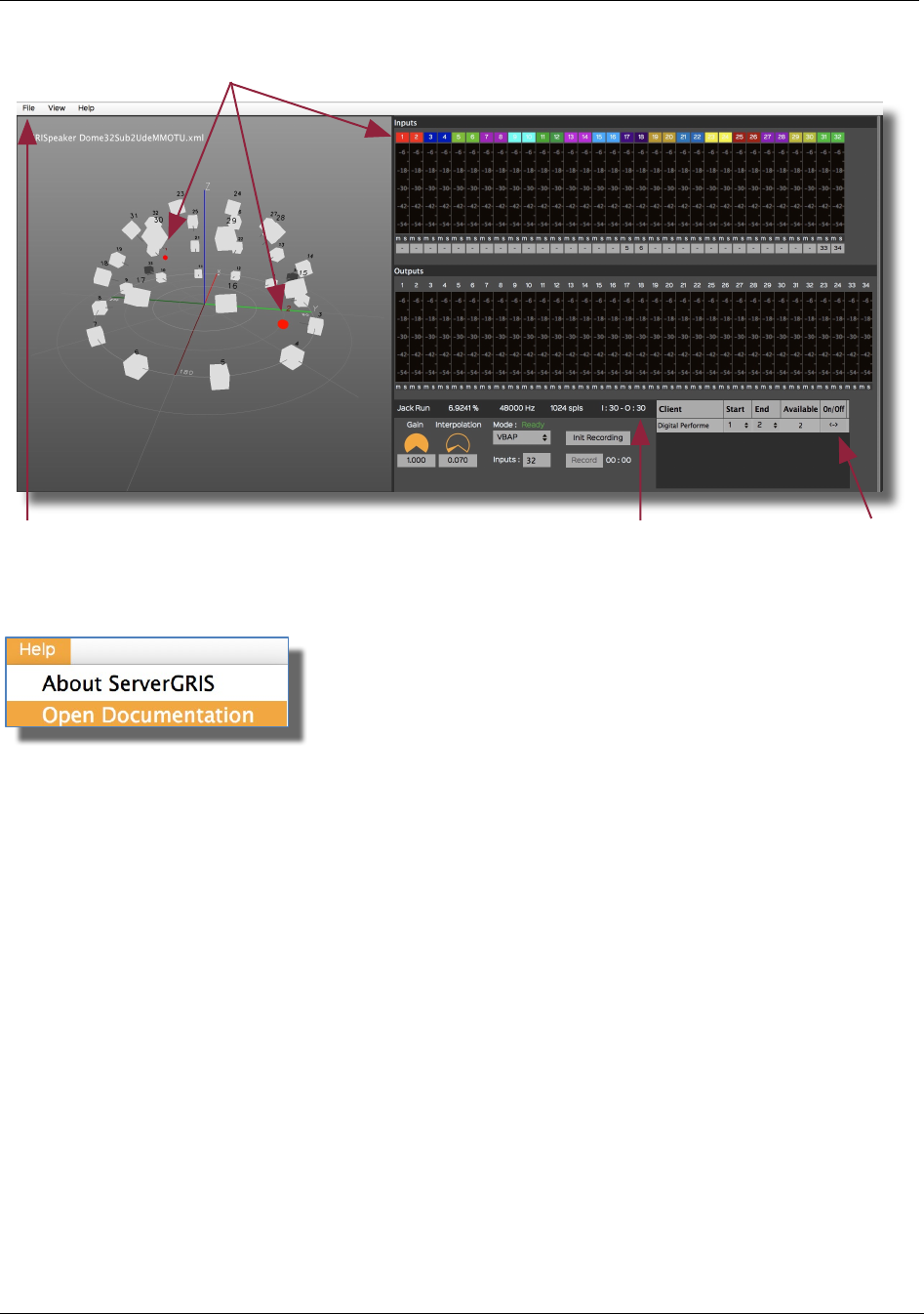
Spat-ServerGRIS Manual
24
Questions? Details? Read the manual!
1. Inputs/Outputs from
Core Audio
12. The red dots represents the
stereo track 1-2
11. On/Off3. Open a speaker setup (File menu)
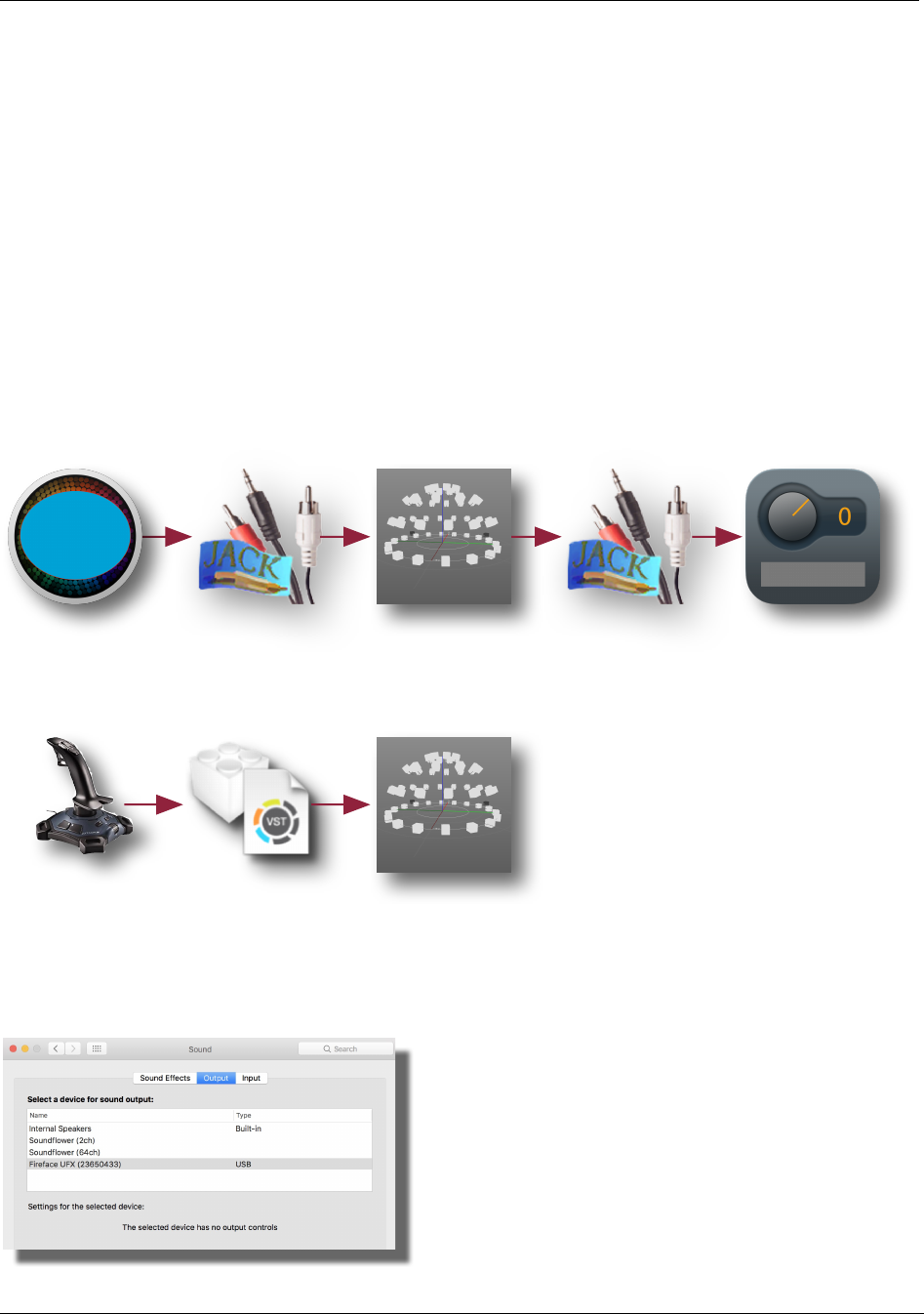
Spat-ServerGRIS Manual
25
4.2. 2D or 3D?
ServerGRIS is capable of 2D and 3D spatialization. It can be useful to use the Server in 2D with DAWs
that are stereo only like Ableton Live. Doing so can turn these stereo DAWs into a multichannel
software even though its only with an octophonic setup. But of course, the real power of the Server
lies in its 3D capabilities.
4.3. Architecture
The ServerGRIS setup is made of three elements:
• the ServerGRIS itself that spatializes the sound
• the Edit Speakers page that designs the setup of the speakers
• the SpatGRIS that designs and records the trajectories.
The whole architecture includes these elements (Audio and OSC are working in parallel):
4.4. Audio: How to connect the DAW to the Server
4.4.1. Assign Core Audio to your interface
In the Sound section of the system preferences, assign the input and the output to your interface:
Audio:
DAW JackRouter ServerGRIS JackRouter Interface
OSC:
USB/OSC
Controller SpatGRIS ServerGRIS
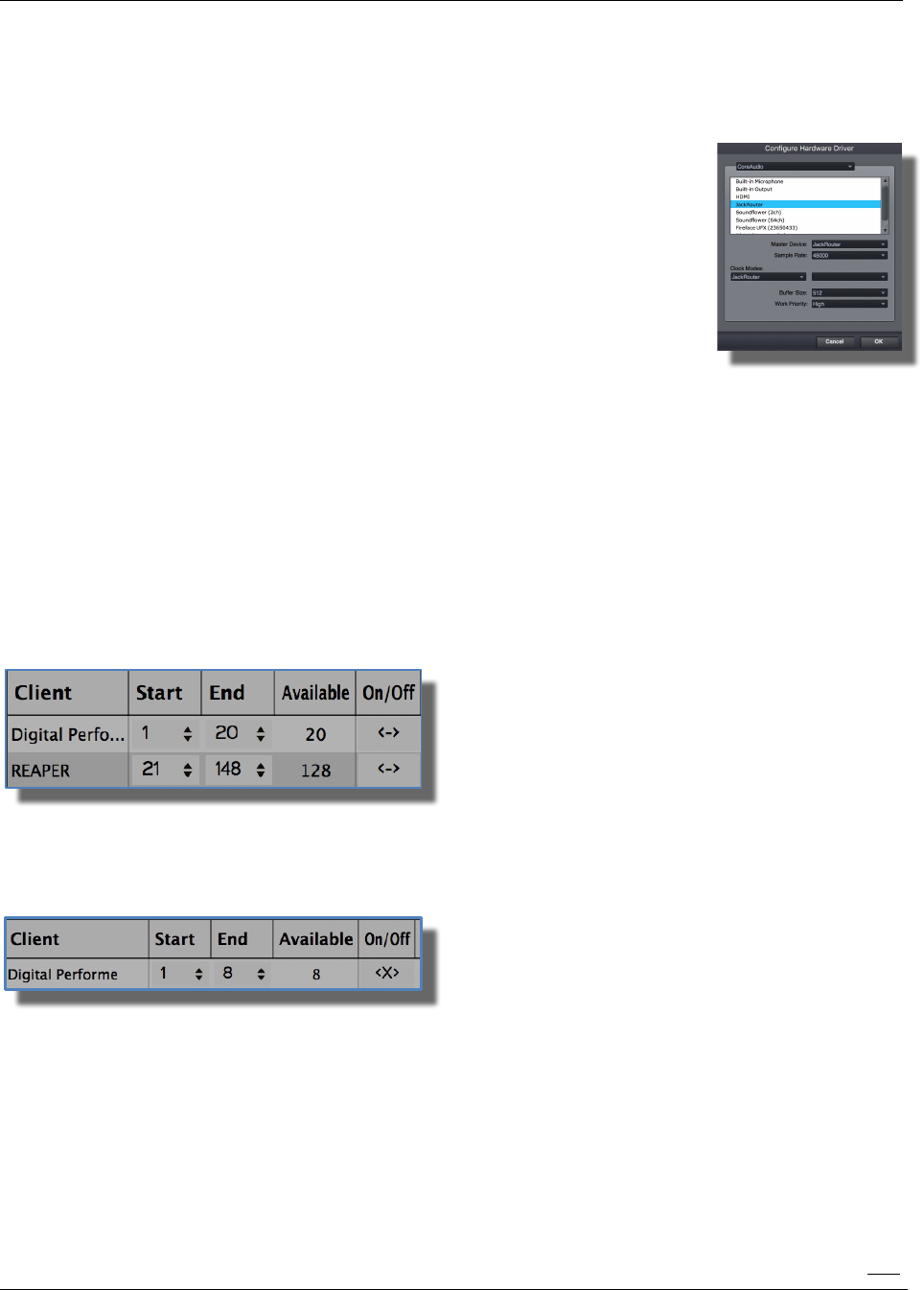
Spat-ServerGRIS Manual
26
This setting has two functions:
• to connect Jack to your audio interface automatically
• to synchronize your audio software over long periods of time.
4.4.2. Opening the Server
The first time, you'll have to:
• determine the numbers of inputs (up to 128). 64 would be enough in most
cases (less inputs mean less CPU);
• design a Speaker Setup.
After these first two steps, save the Speaker Setup and the Server document.
Following sessions will automatically open last saved Speaker Setup and
Document at the start-up of the Server.
4.4.3. Adjust the output level
By default, the output level of the Server is set to unity gain: 1.000. It could be attenuated, especially
the first time you try the system!
4.4.4. Assign your DAW to Jack
There are many differences between one DAW and another. Please refer to each manual. JackRouter
should be seen like any other audio interface.
In the audio setup of your DAW, assign the outputs to JackRouter (here's an example in DP):
The Server will automatically detect the presence of the audio software connected to Jack and the
number of active channels. It will also automatically allocate the proper number of channels to each
client in the opening order (in this example, 20 channels are allocated to DP and 128 to Reaper):
4.4.5. Audio On/Off
Before you can hear any sound, you have to press the audio On/Off ‹X› button. By default, the system
is set to Off (X):
N.B.: If you make changes in your setup, you might have to set the Server to Off and then
to On again, in order to activate the new connections.
4.4.6. Multi-client
ServerGRIS is a multi-client software, which means that you can connect it to many different DAWs.
Keep in mind, though, that its primary usage is to spatialize sounds coming out of a single DAW. The
Server receives two types of information:
• audio signals from Jack;
• OSC data from SpatGRIS.
If you use only one DAW, there is no problem, and we recommend that the audio channels and
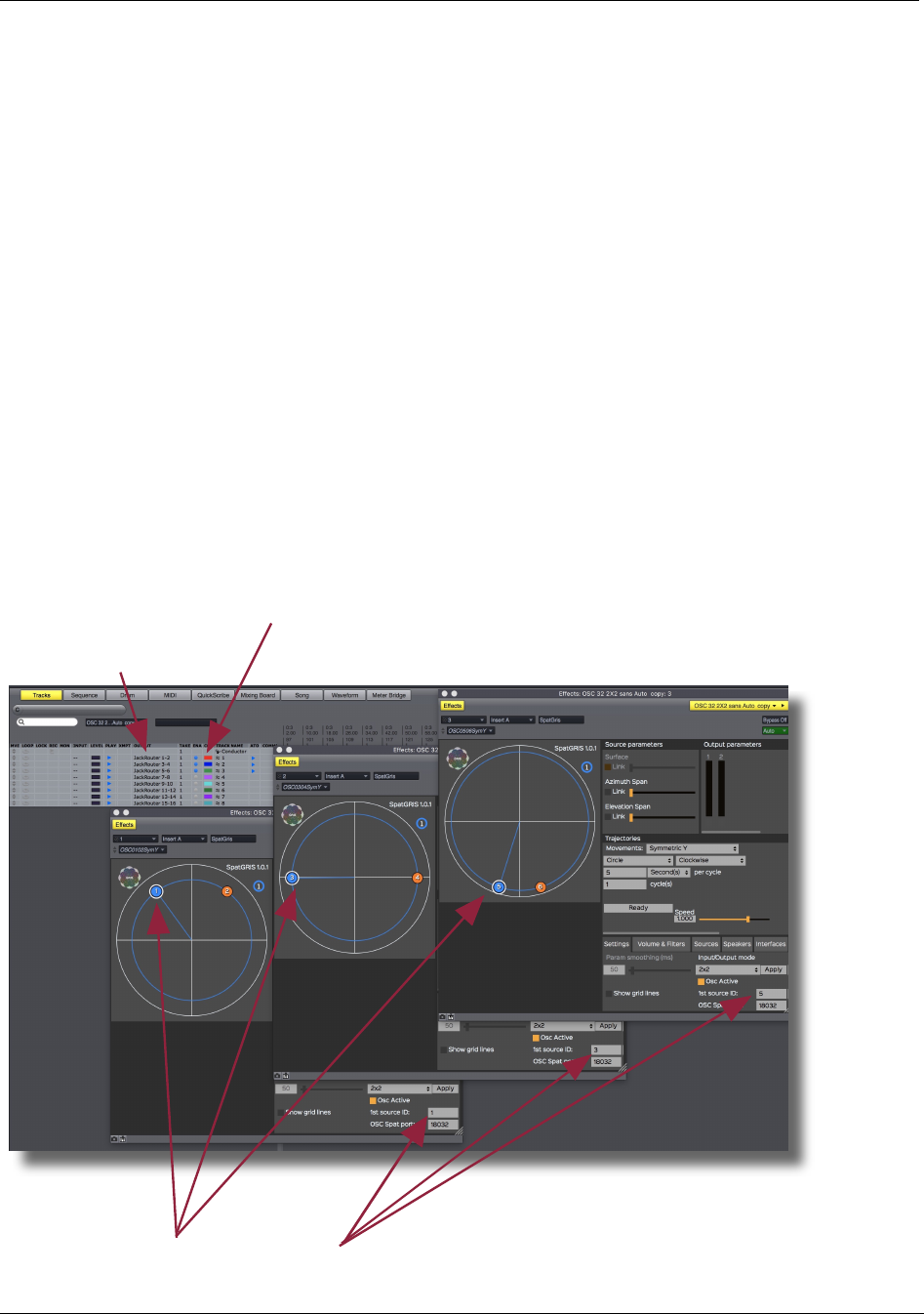
Spat-ServerGRIS Manual
27
the OSC channels correspond and are labelled with the same numbers. Things become a little bit
more complicated if you intend to use more than one software at a time.
• audio signals from Jack will always start at number 1 in the DAWs which are, most of the time,
limited to 64 outputs in total. Consequently, you might be thinking that the channels and their
numbers as represented in your DAW correspond to the ones displayed in the Server, when in fact
their real numbers in the Server will be organized according to the Start and End numbers allocated
to each DAW.
In the example shown in 4.4.4., inputs 1 to 20 are assigned to DP and inputs 21 to 148 to Reaper.
• OSC channel numbers on the other hand, must be absolute. Therefore, in this example, DP will
have to use OSC numbers from 1 to 20 and Reaper from 21 to 148. Therefore, in Reaper, the audio
channels (1 to 128) and the OSC channels (21 to 148) won't have the same numbering. Be careful
with this!
4.5. OSC: How to connect SpatGRIS to the Server
The spatialization is handled by the ServerGRIS which receives OSC data from SpatGRIS. To avoid
confusion, it is better to synchronize JackRouter output numbers in the DAW with the OSC
numbers in the SpatGRIS/ServerGRIS combination.
In the following example, three stereo tracks (red, blue and green) are assigned to JackRouter 1-2, 3-
4 and 5-6. The three SpatGRIS use the same OSC numbering: 1-2, 3-4 and 5-6. With a clear
relationship between audio and OSC numbering, it helps to keep coherent complex projects.
JackRouter
output numbers
OSC output numbers in SpatGRIS
Colours
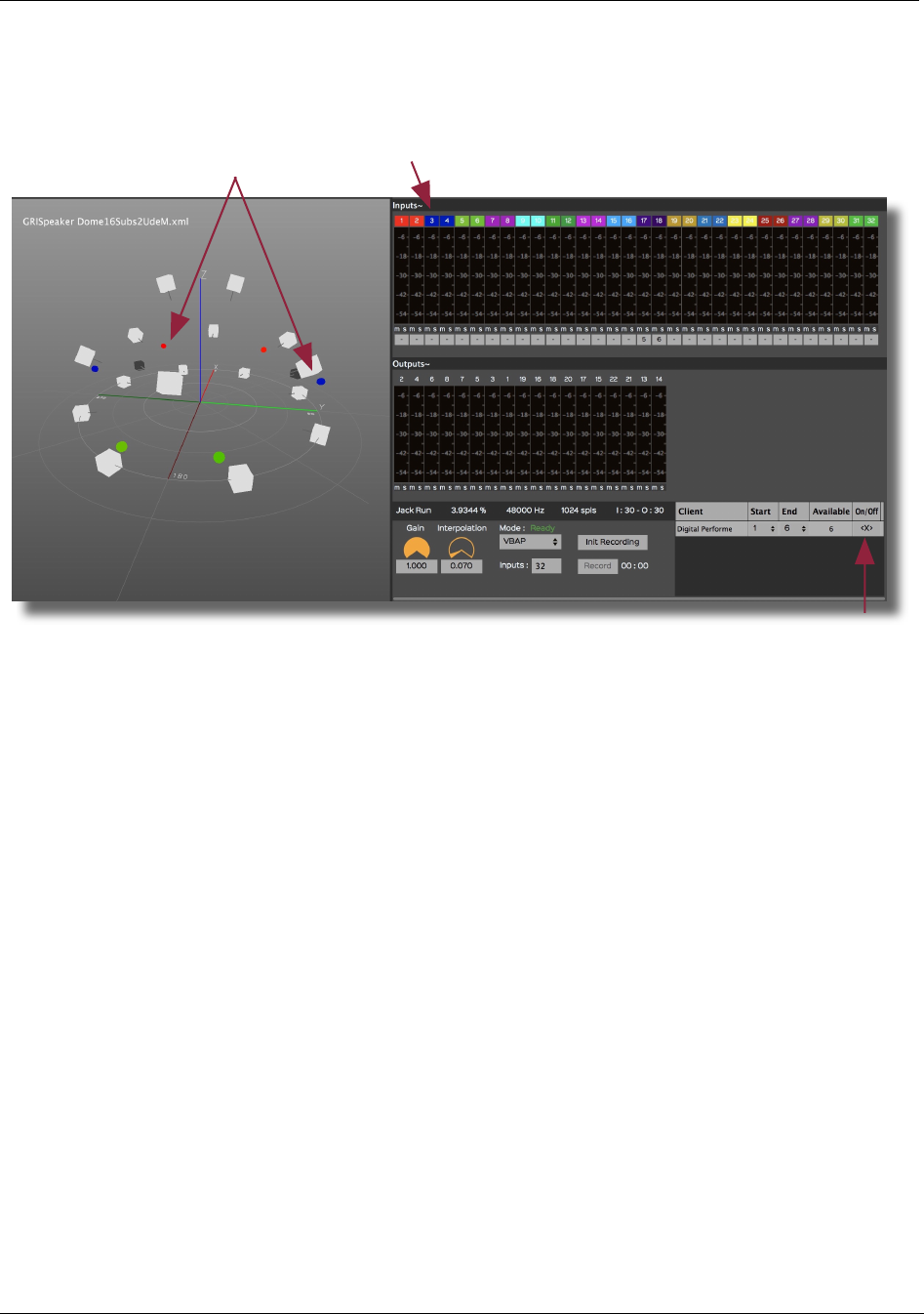
Spat-ServerGRIS Manual
28
To help to keep things clear, it is better to use the same colour scheme in the DAW and in the
ServerGRIS.
4.5.1. OSC information of ServerGRIS
OSC input port number: 18032 by default (can be changed in the preferences)
OSC server address: "/spat/serv"
Source position control messages
--------------------------------------------
- The server is waiting for a list of the type iffffff (an integer and six floating-point numbers)
The elements of the list:
1. (i) The source number starting at 0.
2. (f) The azimuth value between 0 and pi*2.
3. (f) The elevation value between 0 and pi.
- 0 = top vertex of the dome.
- pi/2 = center of the sphere (the height of the lower circle of a half-sphere).
- pi = lower vertex of the dome (under the floor).
4. (f) The span in azimuth between 0 and 2.
5. (f) The span in elevation between 0 and 0.5.
6. (f) The radius (1 is the surface of the dome)
- Not used with VBAP.
7. (f) The gain of the source.
- Not used at the moment.
The coloured dots represents
the stereo tracks
On/Off
Colours
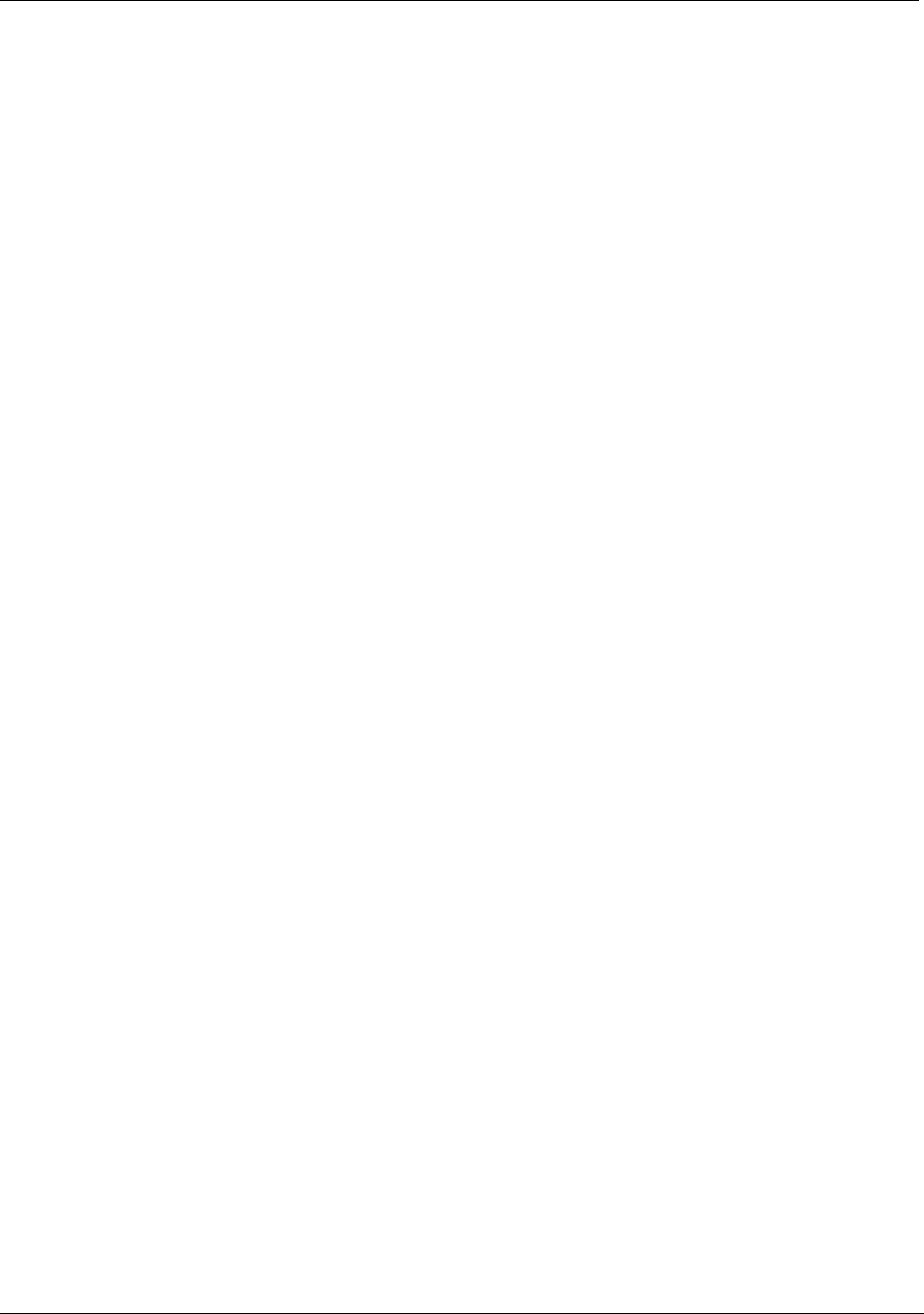
Spat-ServerGRIS Manual
29
Reset messages of the position of a source
---------------------------------------------
- The server is waiting for a list of type si (a string and an integer)
The elements of the list:
1. (s) The string "reset"
2. (i) The number of the source to be reset starting at 0.
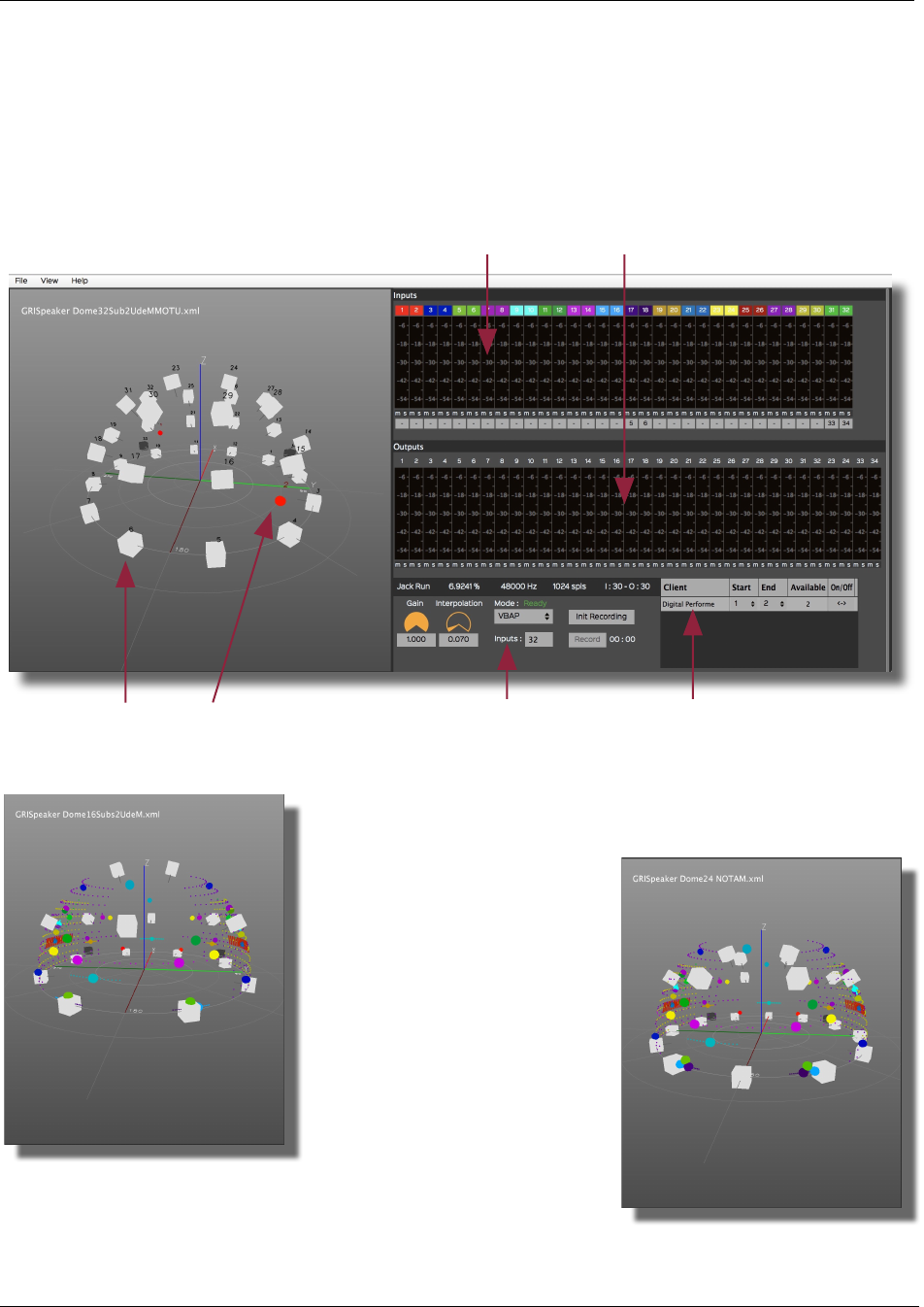
Spat-ServerGRIS Manual
30
4.6. ServerGRIS Zones
The ServerGRIS window is divided into 4 zones:
• Speakers and Sources
• Inputs/Outputs
• Parameters
• Client
One interesting feature in using ServerGRIS' VBAP algorithm is that the Inputs that come from the
DAW, which represent the audio and space of your work, are independent of the Outputs, the
speaker setup. So, if you initially defined a very complex
spatialization structure for a specific speaker arrangement, you
can play it on any other
speaker setup afterwards. You
just have to change the
speaker setup from one
situation to the next.
Here we have an example of a
piece designed for a 16-
speaker setup, and then played
on a 24-speaker system quite
different from the original, just
by switching from one setup to
the next.
As you can see, all the sources
remain at the exact same coordinates. They will be played by
different speakers, but heard at the same location in the concert
hall.
Parameters
Inputs
ClientSpeakers and Sources
Ouputs
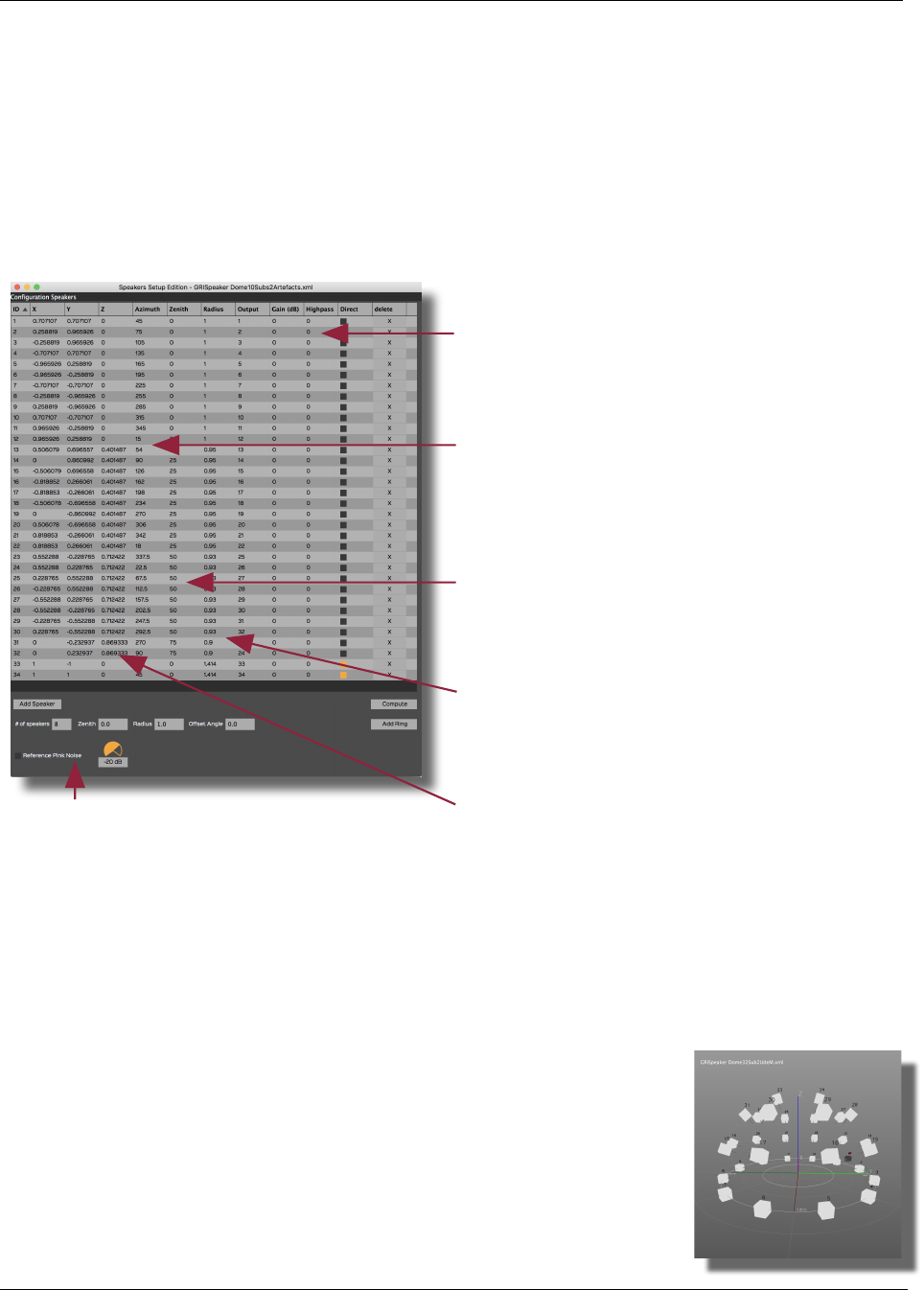
Spat-ServerGRIS Manual
31
4.7. Speaker Setup
Designing a speaker setup is the first step of the process. It is done in the Speaker Setup Edition
Window (View menu, Alt-W).
4.7.1. Speaker parameters
4.7.2. Direct outputs
It is possible to add speakers that are assigned to direct outputs, which means that they are not part
of the spatialization algorithm, like the subwoofers. These speakers are identified with an orange
rectangle in the setup and can be put anywhere, since they are independent of the spatialization.
4.7.3. Show and select/deselect a speaker
• The location of the speakers and their numbers can be viewed in the 3D
window by choosing the Show Numbers option (Opt-N). Direct outputs are
showed in black.
• Clicking on a speaker or its number selects it; Right-clicking deselects it.
A speaker configuration is created by determining the number of speakers in each ring and their
location (Zenith, Radius and Offset Angle). An Output Patch connects the speakers to the output
number of your audio interface (a 32-speaker dome plus 2 subs (direct outs) in this example).
• You can adjust the output Volume and put a
Highpass filter (0 is off, value in Hz) on each
speaker to calibrate the setup. You have to
Compute the setup before it becomes active
(don't worry, you'll be asked if you forget).
• Azimuth is the plane angle, from 0˚ to 360˚. If
you put a number greater than 360, it will be
adjusted to a real value. For a 390˚, the result
will be 30˚ (390-360) after the Compute button
will be pressed.
• Zenith is the elevation angle from 0˚ to 90˚
(or to -90, if you use a complete sphere). If you
put a number greater than 90, it will be
adjusted to a maximum of 90˚.
• Radius is the distance from the speaker to
centre of the sphere (with Show Sphere). An
ideal dome, according to VBAP, would have all
its speakers adjusted to a radius of 1.
• You can also enter the values with X, Y and Z
coordinates.
•Reference Pink Noise: On/Off,
• Default -20 dB, to calibrate the outputs.
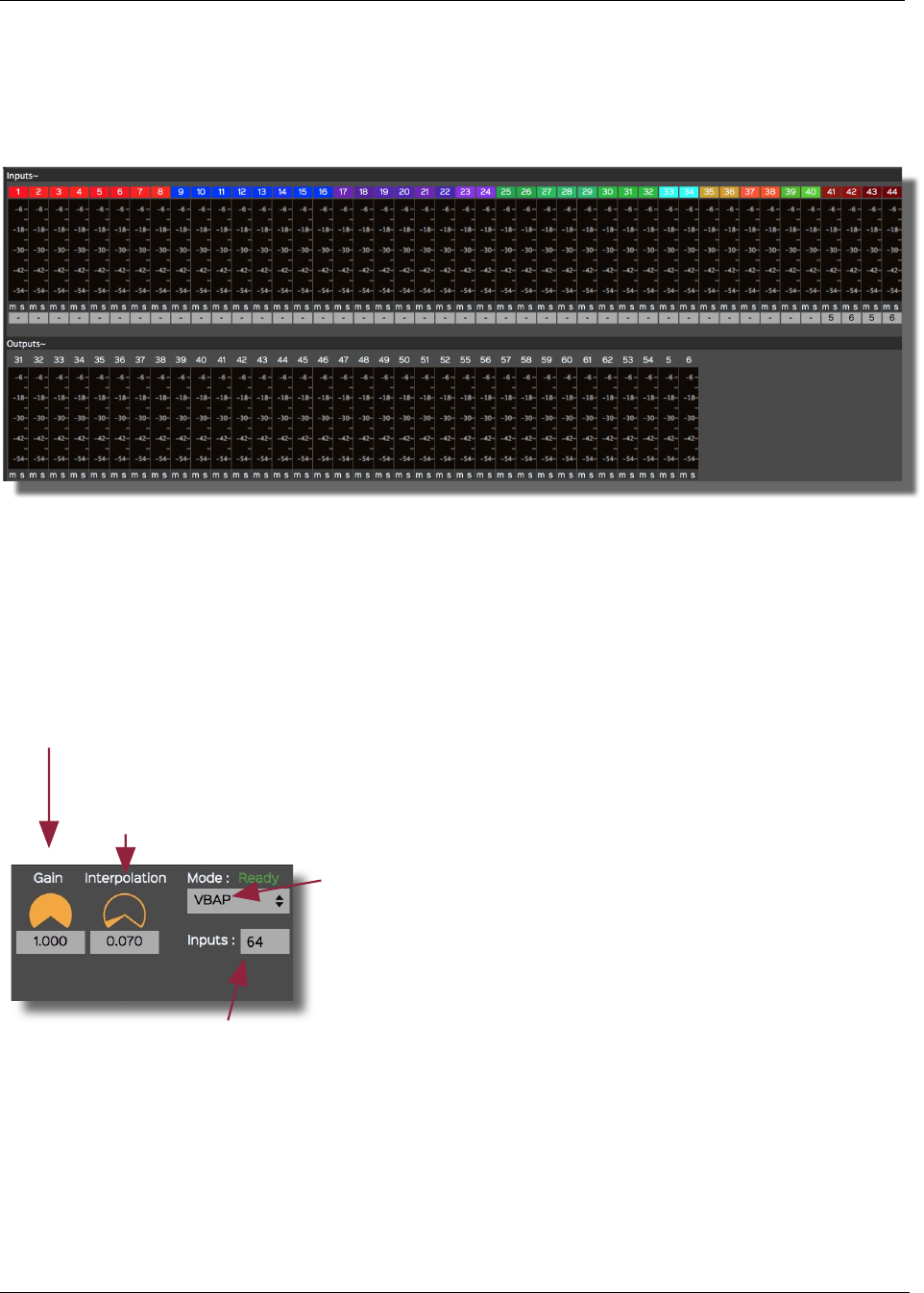
Spat-ServerGRIS Manual
32
4.8. Inputs and Outputs
The ServerGRIS receives signals from the DAW and sends them to the speakers. The two main
sections are the Inputs (from the DAW through JackRouter) and the Outputs (to the speakers — via
the audio interface— also through JackRouter).
In this example, the inputs are made of 4X octophonic tracks (1-32) plus 4X stereo tracks (33-40)
and 4X low frequency tracks (41-44, assigned to direct outs 5-6) for a total of 44 tracks identified
by different groups of colours, distributed on a 32-speaker dome with 2 subs (outputs 5-6). The VU
meters are calibrated in RMS.
4.9. Parameters
4.9.1. Gain, Interpolation, Mode and Number of Inputs
4.9.2. Algorithms
ServerGRIS uses a number of algorithms and there will be more in the future.
VBAP
Vector Base Amplitude Panning (VBAP) is an algorithm created by Ville Pulkki in 2001. It allows the
user to spatialize the sound under a dome of speakers by placing the sound according to the relative
• Gain: the default value is the unity gain of the outputs at 1.000. It can be adjusted here.
• Mode: A set of different spatialization modes is accessible
here: VBAP (Vector Base Amplitude Panning); DBAP (Distance
Base Amplitude Panning); HRTF LOW or HRTF HIGH (Head
Related Transfer Function); STEREO (If a mode is greyed out, it
is not yet implemented).
• Interpolation: this is a smoothing factor. If you hear some glitches when a sound is
moving from one speaker to the next, you can adjust this value for smoother transitions.
The higher the value, the higher the CPU usage.
• Inputs: this is where you specify the number of inputs according to the
outputs of your DAW.
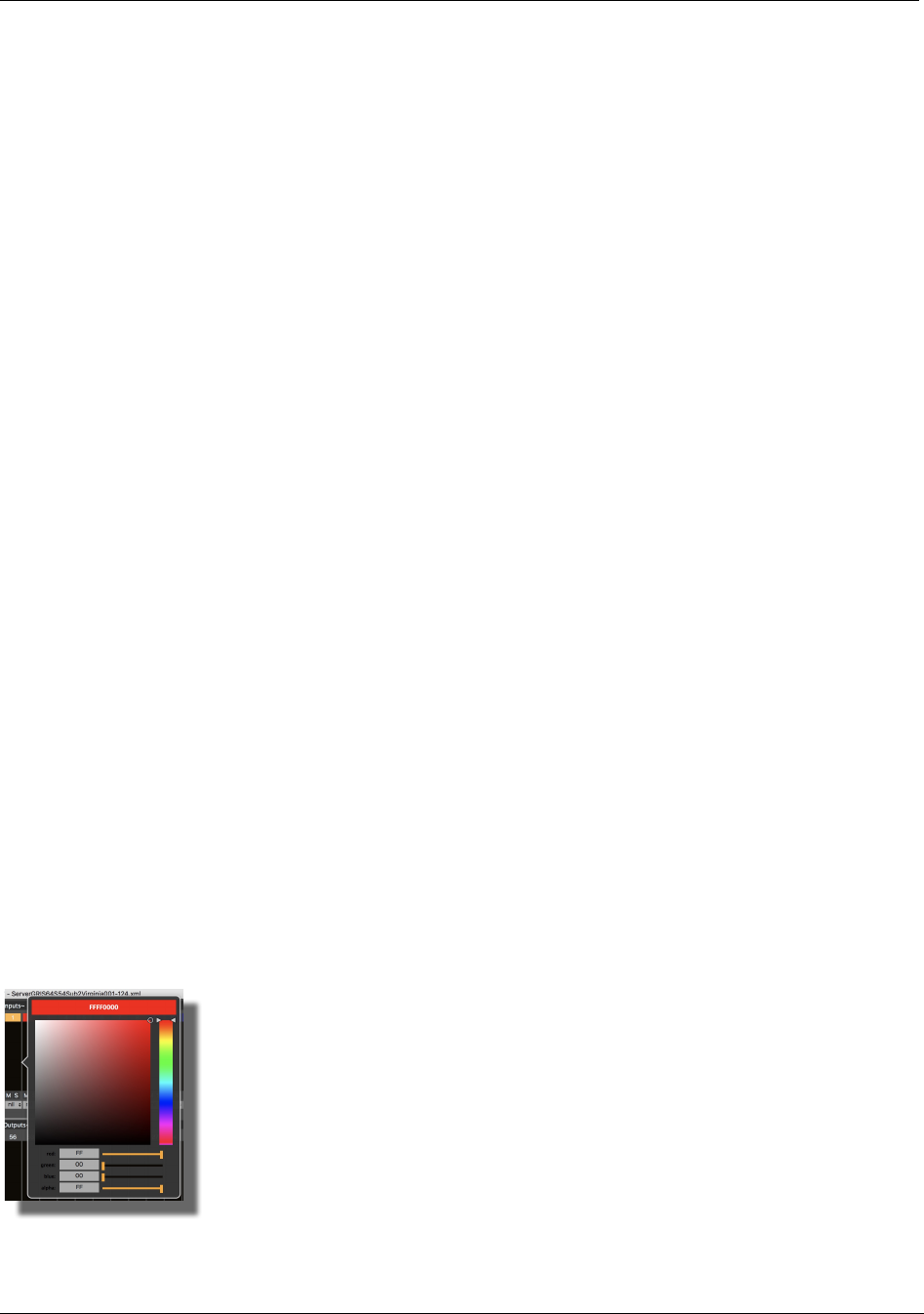
Spat-ServerGRIS Manual
33
amplitude of three speakers (instead of two in 2D spatialization). Therefore, the dome is made of
triangles of speakers. This way, the sound can travel smoothly within the dome, with no bumps or
holes. VBAP is the first algorithm we implemented in the ServerGRIS.
HRTF
Head Related Transfer Function (HRTF) is a function that reproduces the way we perceive the
localization of sounds in the space. It is a set of phase and amplitude calculations for listening on
headphones. Primarily, it is designed for 5.1 reproduction or immersive listening on headphones,
situations found in the gaming and the VR industries.
This algorithm was implemented to help users work on 3D spatialization from home, when access
to a speaker dome is limited or none existent. Although it is not intended to faithfully reproduce the
precise localisation of sound sources like a full speaker setup would, the HRTF modes can still be
useful at the beginning of a project or for spatial compositions with few Server inputs; it is not
intended to audition full and complex projects because of its high CPU demands, which limits the
amount of Server inputs it can properly process simultaneously.
Therefore, two HRTF modes have been designed to ease this limitation: HRTF LOW and HRTF
HIGH.
- The HRTF HIGH mode has better low frequency response, but is also more CPU demanding.
Consequently, the maximum amount of Server inputs is limited to about 30.
- The HRTF LOW mode has a lesser low frequency response, which leaves more CPU available to
process additional Server inputs, up to about 50.
N.B.: The maximum amount of Server inputs for each HRTF mode may vary according to
other project parameters, such as interpolation). The quality of the sound in HRTF will be
enhanced in the future.
HRTF modes use the outputs 1 and 2 of your system.
STEREO
There is a simple stereo mode to listen to a complex project on a pair of speakers. All the sounds
are sent to the corresponding speakers depending on their location (left to left, right to right).
STEREO mode uses the outputs 1 and 2 of your system.
4.9.3. Input Colour
The colour of the inputs can be set to any value by double-clicking in the colour panel. It opens a
window where you can set the parameters of the colour. Keep in mind that this is the colour you
will see in the 2D or the 3D window. If you use a lot of sources, it is certainly a good idea to design
your colour set carefully.
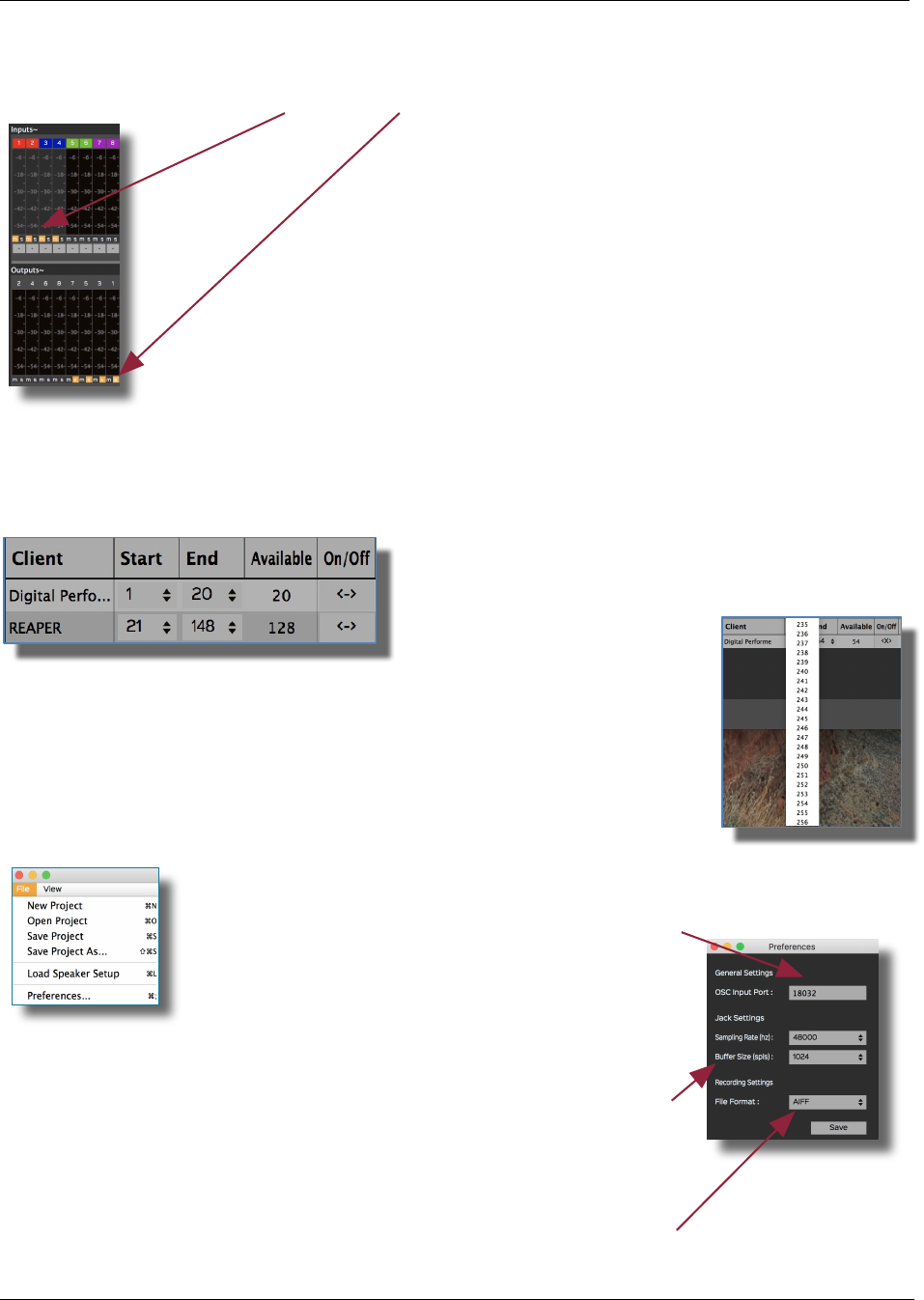
Spat-ServerGRIS Manual
34
4.9.4. Mute and Solo
4.10. Client
This zone informs you which DAW is connected to the server and which OSC numbers it is using
in your setup. In this example, DP is using channels 1 to 20 (total: 20) and Reaper is using 21 to 148
(total: 128). The default value is 128 channels per
client, however this can vary since some DAWs
indicate only the channels they actually use (like here
with DP).
You can also change the default Start and End ordering values. The maximum
number of channels is 256.
4.11. File Menu and Preferences
All inputs and outputs can be muted (m) or soloed (s).
In the file menu you can
pick all the operations
you normally find in
relation to a project,
hence you can:
•!Create a New Project;
•!Open an already
existing one;
•!Save or Save As —
make a copy;
•!Load Speaker setup;
•!Set the Preferences.
• The value by default
of the OSC port is
18032 which is the
same as SpatGRIS. If you
want to use another
incoming OSC device,
you have to change this
number accordingly.
• Changes in Sample
Rate and Buffer Size will
require closing and
reopening ServerGRIS
• The recorded file
format, AIFF or WAV is
selected here.
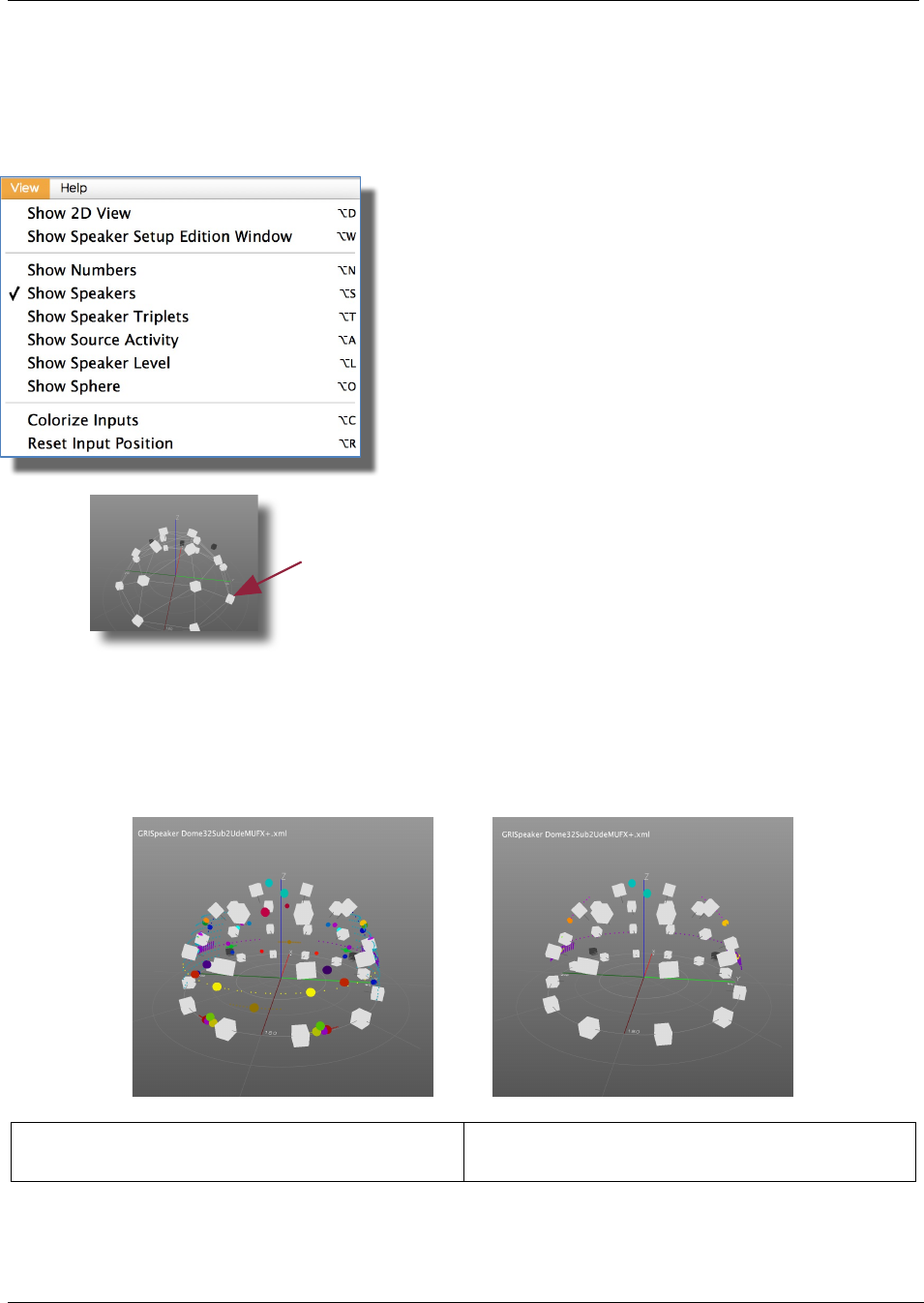
Spat-ServerGRIS Manual
35
4.12. View Menu
Under the View Menu different perspectives allow the magnification of the representation of the
speakers and sources in real time capture.
• Show 2D view: A 2D view from the top of the dome is
given with only the sources showing.
• Show Speaker Setup Edition Window: A window access
to all the parameters taken into account for a valid
configuration of speakers (See 4.7. Speaker Setup).
• Show numbers: Show or hide the numbers of the
sources and speakers.
•Show Speakers: Show or hide the speakers in the 3D
view.
•Show Speakers Triplets: Show or hide the triplets in the
3D view. Triplets reveal how the speakers are connected
to each other, a very useful tool for troubleshooting.
• Show Source Activity: This option allows you to see the trajectories of the sources (big dots) as well
as their energy, displayed according to the Azimuth and Elevation Span (small dots) sent via the
SpatGRIS plugin. Note that there is nothing to see when the DAW is stopped. The threshold is set
at -70 dB. When not selected, all the sources are shown in a static 3D view, even when the DAW
is stopped.
Show Source Activity Off: shows the static position of all
the sources
Show Source Activity On: shows the real activity of the
sources
NB: If there is no line between two adjacent
speakers or if a line is drawn from non-consecutive
circles of speakers, then your speaker setup is not
well designed. There might be a silence when the
sound moves from one level to the next.
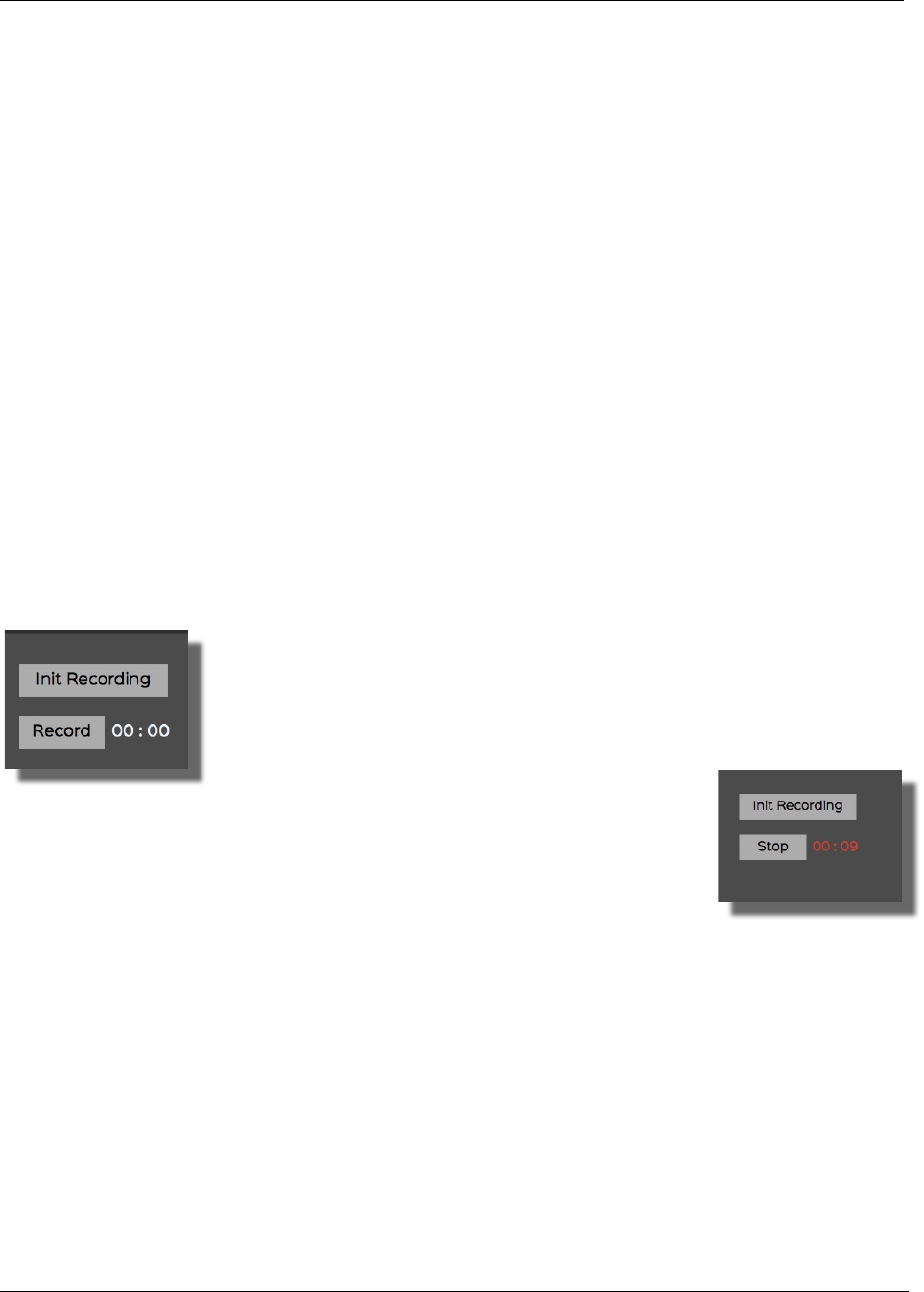
Spat-ServerGRIS Manual
36
• Show Speaker Level: Shows how much energy each speaker delivers. From grey (nothing) to white
(maximum).
• Show Sphere: If you have the chance to play in a full sphere!
• Colorize Inputs: This option allows you to set all the inputs to a different colour within the visible
spectra from red to purple. Be careful, it erases all the custom colours already in place.
• Reset Input Position: When changing the project in your DAW, sources may stay in place until you
use this option to clear up the 3D view.
4.13. Naming and Saving
Speaker setups and server documents are saved under the .xml format. There is no distinction
between them. The server document doesn't include the Speaker setup and they are therefore
independent. Consequently, we strongly recommend two things:
• add the word "Speaker" to the name of your speaker setups and "Server" to the name of your
server documents
• save them into two separate folders named Speaker and Server inside a folder named ServerGRIS,
and save your files accordingly to their function
ServerGRIS always remembers the last opened Speaker setup and Server document.
4.14. Recording
When the automation of the spatialization is completed, you have two options:
1. To play the piece "live" with your DAW and the ServerGRIS.
2. To record the spatialization in separate files that correspond to the
number of speakers in the setup.
The ServerGRIS records mono files (AIFF or WAV according to your
preferences).
To record: Press Init Recording. A popup window
will then open, allowing you to specify the location of the recorded files.
Afterwards, pressing the Record button (once) will start the recording and
the timer; and pressing it again will stop the process. You can then import
the separate mono files into any DAW to play your piece in concert.
These two strategies differentiate one from another by presenting both a fixed
and perhaps safer version in the case of a recording, as well as an adjustable version with greater
flexibility for the purpose of a concert.
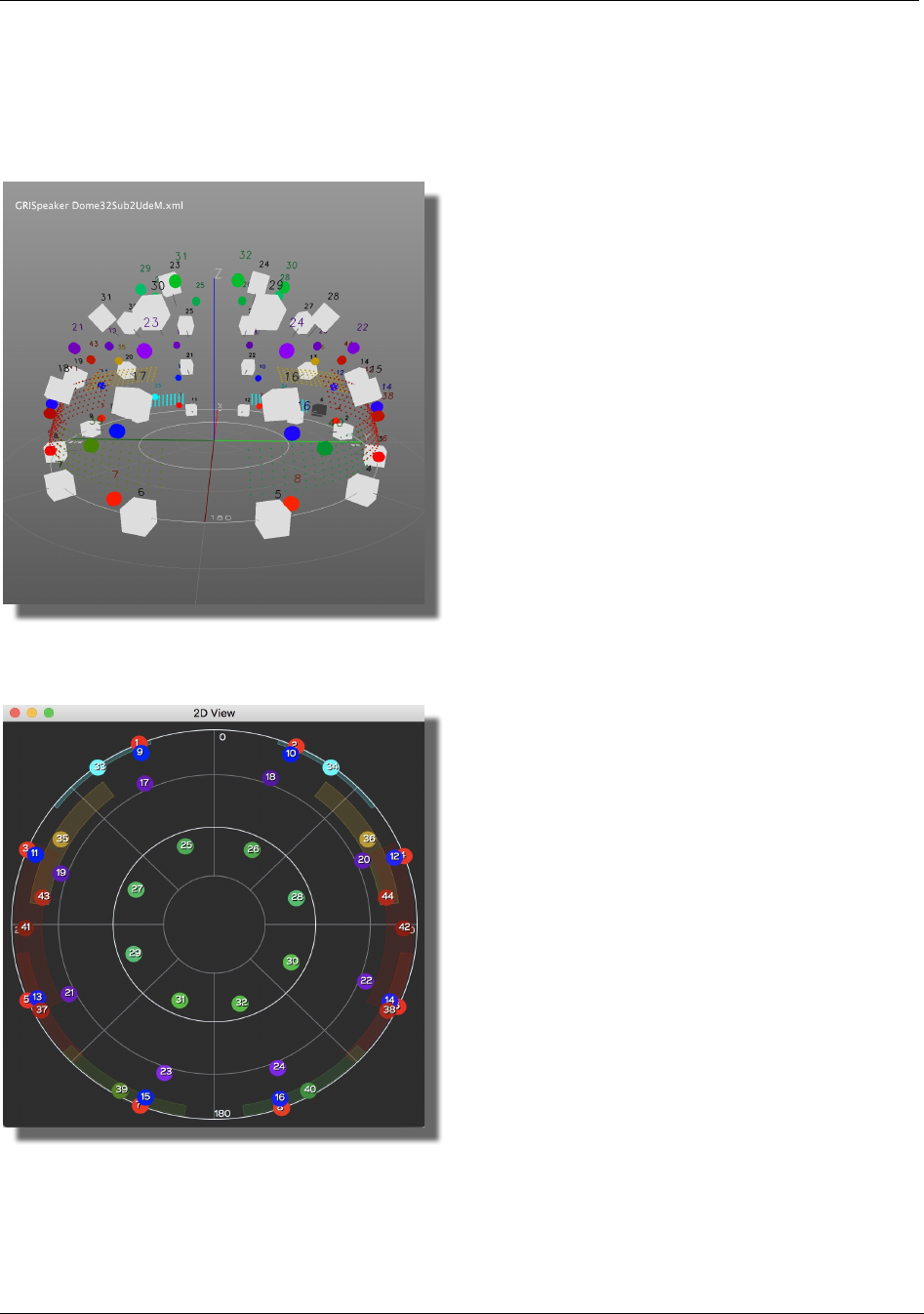
Spat-ServerGRIS Manual
37
4.15. Representations
4.15.1. 3D Representation
This is what it looks like with four SpatGRIS, each with an octophonic track plus four stereo SpatGRIS
viewed on a dome of 32 speakers, as it can be seen in the 3D window:
4.15.2. 2D Representation
There is also a 2D view of the sources only:
4.16. Performances
The performance of SpatGRIS in audio mode or the SpatGRIS/ServerGRIS combination depends a lot
on the different settings in your project. As a general statement, let's say that a project with 64 audio
channels sent to 64 speakers, on recent computers, will work perfectly well. That being said, we have
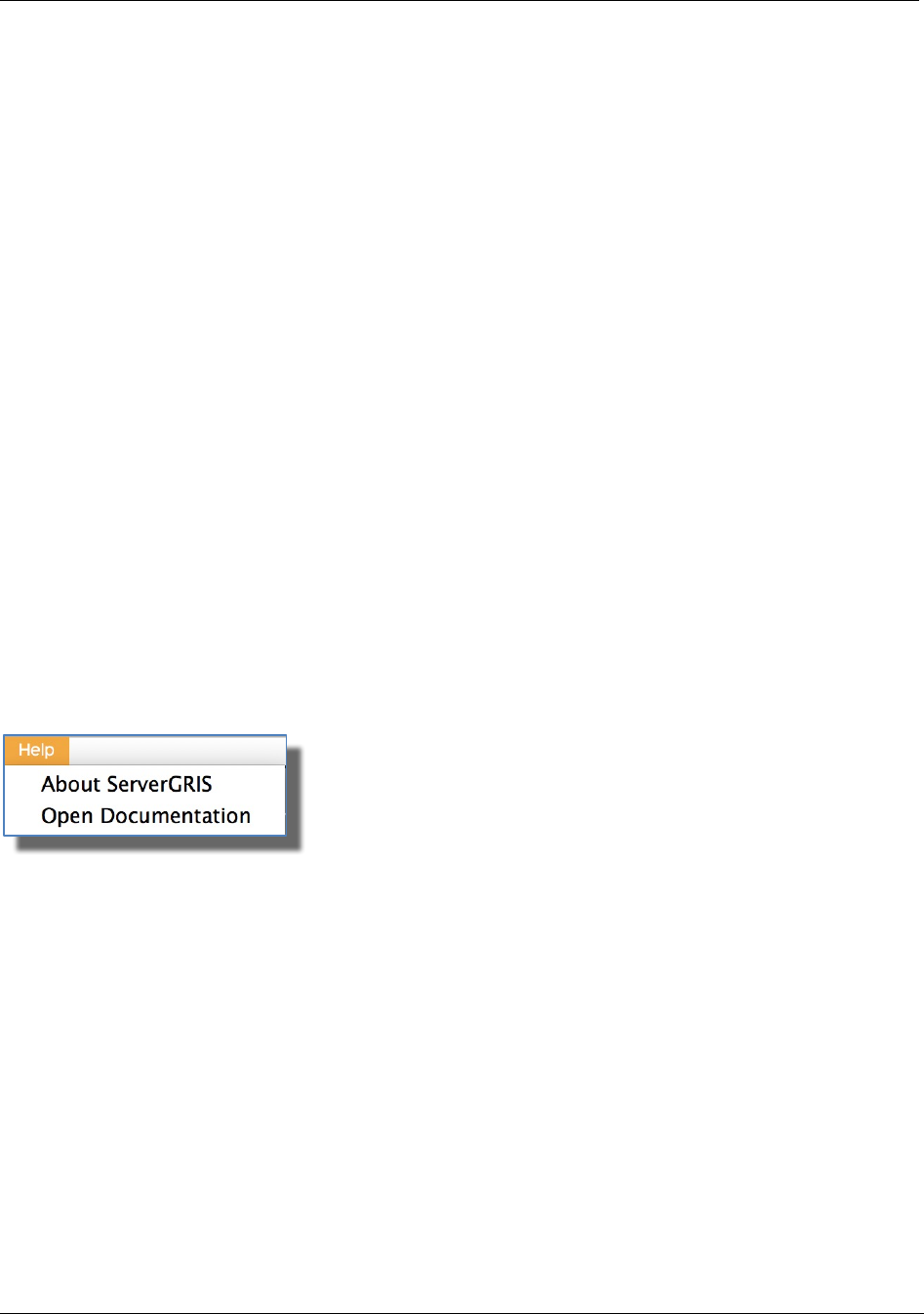
Spat-ServerGRIS Manual
38
tested projects with 92 audio channels (46 stereo tracks) or 96 audio channels (16 octophonic
tracks) over a 128-speaker setup that was still working well (but it was close to the limit...).
The factors that will significantly reduce the number of channels that can be processed by our tools
in order of importance are:
• Spans (Audio or OSC modes): spans distribute the signal to more speakers than the normal
settings, and therefore the activity increases very rapidly in the setup. A setup with no spans can
easily divide by two or three the performance of the same setup with active spans.
• Interpolation (OSC mode): the interpolation factor helps some sounds achieve a better transient
time when they move from one place to the next. Therefore, the higher this parameter, the higher
the number of speakers involved in the process since it takes more time to reach a speaker and to
leave it (not to mention that it also blurs localisation).
• Number of speakers used in the Server: actually, the limit here is imposed by JackRouter, which is
single core. We measured comfortable performance with a 96-speaker setup, which is largely enough
in most realistic situations!
• Number and kind of tracks: multiplying of the number of tracks by the number of speakers actually
determines the reliability of the setup. Few tracks over a big speaker setup will give the same result
as a lot of tracks on a small speaker setup. Also, stereo tracks are more demanding per channel than
octophonic tracks.
• Other factors: CPU speed, memory, computer/system version, etc.
What to expect then? Experience it for yourself!
4.17 Help Menu
The Help menu comprises information about the GRIS and this manual, under the Open
Documentation option.
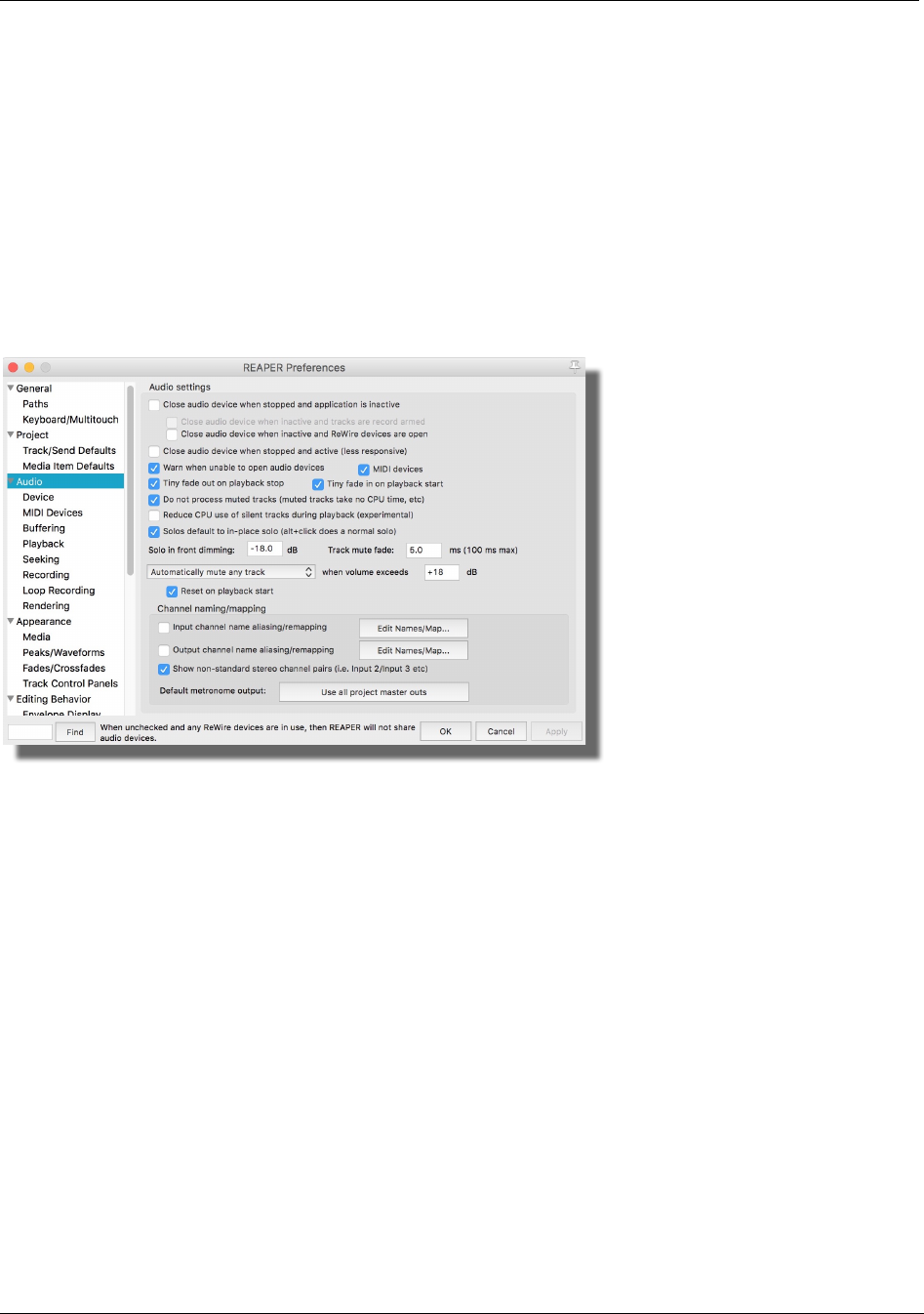
Spat-ServerGRIS Manual
39
5. Known issues and warnings
There are so many different situations and setups that is impossible for us to cover them all. So far,
we haven't found any situation where the system does not work at all. But we have found situations
where some parameters have to be adjusted properly before the system works. Here are a few of
them.
5.1. Reaper: Device Preferences
In the Preferences of Reaper, under Audio of the Project tab: Uncheck Close audio device when
stopped and application is inactive.
Otherwise, JackRouter will lose contact with Reaper when it is inactive and the system will never
work.
5.2. Logic Pro X: Lack of Surround outputs
In Logic, there is only one possible Surround instance in Logic. This means that it is not possible to
have multiple multichannel tracks in Logic while using the ServerGRIS. To avoid this restriction, use
only mono and stereo tracks in Logic.
5.3. Digital Performer: Enable/Disable
DP has a feature called Enable/Disable track. It is used to lower down the CPU usage, since it removes
the track and all its plugins from the calculation. But it has a direct consequence on the ServerGRIS:
the disabled tracks are not seen by JackRouter any more, and DP reallocates the following tracks to
the number previously used by the disabled tracks. Let say that you have 32 mono audio channels.
Then you disable channels 9 to 16. The resulting channels will be named 1 to 24 and not 1 to 8 and
17 to 32. Therefore, since you spatialize the sound with OSC data, there will be a mismatch between
the audio channels and the OSC channels, which are absolute, meaning they still will be named 1 to
8 and 17 to 32.
N.B.: We recommend that you don't use the disable function in DP with ServerGRIS.
Take the plunge and have fun!
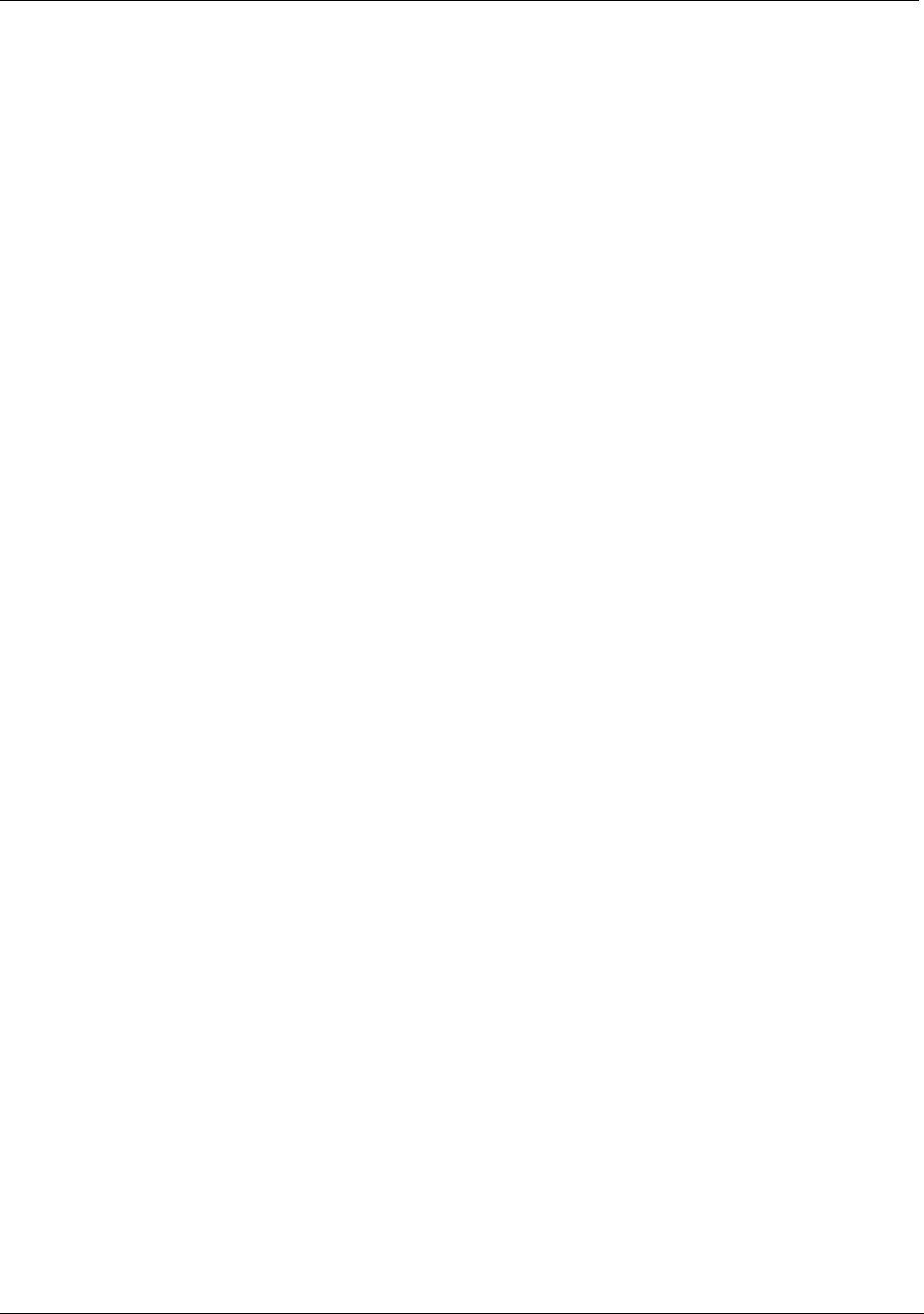
Spat-ServerGRIS Manual
40
Index
.xml format ..................................................................... 36
AIFF or WAV ................................................................ 36
ANGLE ............................................................................. 18
Bounce .............................................................................. 23
Clockwise/Counter Clockwise .................................. 19
Continuous/Discontinuous ......................................... 20
Dampening ...................................................................... 20
Deviation ........................................................................... 20
Enable/Disable ............................................................... 39
Force separate automation ................................... 20
Freeze ................................................................................ 22
HRTF ................................................................................. 33
JackPilot ................................................................................ 6
JackRouter ........................................................................... 5
Leap Motion .................................................................... 13
Master source is No. 1 ............................................ 18
Master source is No. 2 ............................................ 18
multiphonic files ........................................................... 22
Octogris ................................................................................. 4
One Way/Return ........................................................... 19
Open Sound Control ............................................... 23
RADIUS ............................................................................ 18
real time ........................................................................ 13
Set end point/Reset end point ................................ 19
STEREO ............................................................................. 33
Surface .................................................................................. 9
TouchOSC ......................................................................... 13
VBAP ......................................................................... 30, 33
Zirkonium ............................................................................ 6
ZirkOSC ................................................................................ 4