Study Guide C5020 285
User Manual: Pdf
Open the PDF directly: View PDF ![]() .
.
Page Count: 69
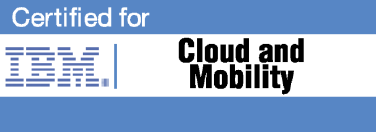
IBM Cloud
Professional Certification Program
Study Guide Series
Exam C5050-285 - IBM Cloud Platform
Application Development V1
Contents
PURPOSE OF EXAM OBJECTIVES .........................................................................................................2
SECTION 1: HOSTING CLOUD APPLICATIONS .....................................................................................3
SECTION 2: PLANNING CLOUD APPLICATIONS ...................................................................................3
SECTION 3: IMPLEMENTING CLOUD READY APPLICATIONS ..............................................................7
SECTION 4: ENHANCING CLOUD APPLICATIONS USING MANAGED SERVICES ............................... 15
SECTION 5: USING DEVOPS SERVICES & TOOLS TO MANAGE CLOUD APPLICATIONS .................. 23
SECTION 6: USING DATA SERVICES................................................................................................... 41
NEXT STEPS ......................................................................................................................................... 68
Purpose of Exam Objectives
When an exam is being developed, the Subject Matter Experts work together to define the
role the certified individual will fill. They define all of the tasks and knowledge that an
individual would need to have in order to successfully perform the role. This creates the
foundation for the objectives and measurement criteria, which are the basis for the
certification exam.
The certification item writers use these objectives to develop the questions that they write
and which will appear on the exam.
It is recommended that you review these objectives. Do you know how to complete the task
in the objective? Do you know why that task needs to be done? Do you know what will
happen if you do it incorrectly? If you are not familiar with a task, then go through the
objective and perform that task in your own environment. Read more information on the
task. If there is an objective on a task there is about a 95% chance that you WILL see a
question about it on the actual exam.
After you have reviewed the objectives and completed your own research, then take the
assessment exam. While the assessment exam will not tell you which question you
answered incorrectly, it will tell you how you did by section. This will give you a good
indication as to whether you are ready to take the actual exam or if you need to further
review the materials.
Section 1: Hosting Cloud Applications
a. Describe Cloud service models and IBM Cloud offerings
1. IBM SoftLayer Infrastructure as a Service (IaaS)
IBM SoftLayer provides self-service deployment of virtual and dedicated bare metal servers
in secure data centers around the world. It provides the hosting infrastructure used by IBM
Bluemix Public and IBM Bluemix Dedicated services.
2. IBM Bluemix Platform as a Service (PaaS)
IBM Bluemix Platform as a Service is built on Cloud Foundry open source technology. It
makes application development easier by allowing developers to focus on code and data
alone. Bluemix Platform as a Service handles managing middleware, operating systems,
and hosting infrastructure automatically.
3. Software as a Service (SaaS) and IBM Cloud Marketplace
The Software as a Service model provides business applications on a ready-to-use and self-
service model. The IBM Cloud Marketplace is a place where enterprise cloud customers can
discover, learn, try and buy cloud services from IBM and Business Partners.
b. Describe the different capabilities of IBM Bluemix
1. IBM Bluemix PaaS provided by Cloud Foundry
Bluemix PaaS gives instant access to runtimes for applications. Cloud Foundry is an open
source PaaS that offers developers the ability to quickly compose their apps without
worrying about the underlying infrastructure. Bluemix extends Cloud Foundry with a number
of managed runtimes and services, enterprise-grade DevOps tooling, and a seamless
overall developer experience.
2. IBM Bluemix Containers using Docker
IBM Containers allow portability and consistency regardless of where they are run—be it on
bare metal servers in Bluemix, your company's data center, or on your laptop. Easily spin up
images from our public hub or your own private registry using the native Docker CLI.
3. IBM Bluemix virtual machines powered by OpenStack
Virtual machines offer the most control over your apps and middleware. Bluemix uses
industry-leading OpenStack software to run and manage VMs in a public cloud, a dedicated
cloud, or your own on-premises cloud. Key OpenStack services such as Auto Scaling, Load
Balancing, and Object Storage can be used in conjunction with Bluemix services to build
and run hybrid apps.
Section 2: Planning Cloud Applications
a. Describe key components of IBM Bluemix PaaS environment

1. Runtime is a set of resources to run an application. Bluemix provides runtime
environments as containers for different types of applications. The runtime environments
are integrated as buildpacks into Bluemix, are automatically configured for use, and
require little to no maintenance.
2. Boilerplate consists of a combination of runtime and predefined services. Because they
contain a runtime and set of services for a particular solution type, they can be used to
quickly get an application up and running.
3. Services provide ready-for-use functionality for a running application and are
represented by two types:
a. Managed services are listed in the IBM Bluemix PaaS catalog. A Managed
Service integrates with Bluemix/Cloud Foundry via a service broker that
implements the Service Broker API. The service broker advertises a catalog of
service offerings and service plans to Bluemix/Cloud Foundry and receives calls
from Cloud Foundry for four functions: create, delete, bind, and unbind.
b. User-provided services can be used by developers to programmatically define
services outside of IBM Bluemix PaaS. This gives a mechanism to provide
credentials to applications for service instances which have been pre-provisioned
outside of Bluemix/Cloud Foundry.
b. Describe components of IBM Bluemix PaaS architecture based on Cloud Foundry
1. The Droplet execution agent (DEA) manages application instances, tracks started
instances, and broadcasts state messages. Application instances live inside Warden
containers. Containerization ensures that application instances run in isolation, get their
fair share of resources, and are protected from noisy neighbors.
2. The Cloud Controller is responsible for managing the lifecycle of applications. When a
developer pushes an application to Cloud Foundry, the Cloud Controller stores the raw
application bits, creates a record to track the application metadata, and directs a DEA
node to stage and run the application.
3. The Router routes incoming traffic to the appropriate component within the environment.
For example, to the Cloud Controller for management of applications in their lifecycle or
to a running application on a DEA node.
4. Service Broker advertises a catalog of service offerings and service plans to
Bluemix/Cloud Foundry, and receives calls from Cloud Foundry for four functions:
create, delete, bind, and unbind. The broker then passes these calls onto the service
itself.
5. The interaction between DEA and Health Manager ensures consistency in the running
application state. The DEA monitors the state of a started application instance and
periodically broadcasts application state messages. These state messages are
consumed by the Health Manager. The health manager is responsible for keeping the
expected application state consistent with the actual application state.
Reference: https://docs.cloudfoundry.org/concepts/architecture/
c. Explain the process of staging an application in IBM Bluemix PaaS

When using the cf cli tool, application staging begins with the push command which creates a
series of interactions between the cli, Cloud Controller, and DEA(s) in the environment.
The cf tool provides information to the Cloud Controller about the application including
name, number of instances and buildpack. It uploads the application files to the
Controller.
The Cloud Controller selects a DEA instance from the pool to stage the application.
The DEA uses instructions in the buildpack to stage the application and streams the
output to the terminal running the cli command, allowing the developer to follow
progress. Once built, the application is stored as a droplet and pushed to the blobstore.
The Cloud Controller then selects one or more DEAs based on the desired number of
instances and then instructs them to run the droplet.
As the applications start, the DEAs report status back to the Cloud Controller and begin
broadcasting state messages that are monitored by the Health Manager.
Reference: https://docs.cloudfoundry.org/concepts/how-applications-are-staged.html
d. Describe the organization management elements in IBM Bluemix PaaS: Spaces, Users,
Domains and Quota
The organization is the key grouping concept in IBM Bluemix. Each organization is composed of
several elements.
1. Spaces provide a mechanism to collect related applications, services and users. Every
organization contains at least one space. All applications and services are associated
with a single space.
2. Users participate in organizations and have varying capabilities based on assigned role.
Users may be members of multiple organizations and can change from one organization
to another through the Bluemix dashboard. Users may have different roles in different
spaces within an organization, controlling the type of access they have within the space.
3. Domains provide the route on the Internet for the organization. An application route is
composed of both a hostname which defaults to the application name plus the domain
name. A custom domain name can be configured in the organization and then assigned
to an application within the organization to form a custom Internet endpoint for the
application in IBM Bluemix PaaS.
4. Quota defines resource limits for the organization. This represents and controls the
number of services and the amount of memory available for applications within all
spaces of the organization.
e. Understand IBM Bluemix Regions and how to manage applications in multiple regions
A Bluemix region is a defined geographical territory where applications are deployed.
Applications and service instances may be created in different regions with the same
Bluemix infrastructure for application management and the same usage details view for
billing. Regions allow applications to be deployed closer to customers to reduce application
latency or to localize application data to address security and privacy concerns. When
deploying applications in multiple regions, if one region goes down, the applications that are
in the other regions will continue to run.
When using the IBM Bluemix PaaS user interface, you can switch to a different region to
work with the spaces in that region.
When using the cf command line interface, connect to the desired Bluemix region by using
the cf API command and specifying the API endpoint of the region. For example, enter the
following command to connect to Bluemix Europe United Kingdom region:
cf api https://api.eu-gb.bluemix.net
When using the Eclipse tools, connect to the desired Bluemix region by creating a Bluemix
server and specifying the API endpoint of the region.
For more information on regions and a table of regions and API endpoints see:
https://www.ng.bluemix.net/docs/overview/overview.html#ov_intro
f. Use the Cloud Foundry CLI (cf) tool to manage applications in IBM Bluemix PaaS
1. Specify the region through api endpoint
The region may be set using either the cf api <API_URL> or by using the –a
<API_URL> option to the login command where <API_URL> is the API endpoint of the
desired region.
2. Log in to an organization and space using cf
Command syntax for cf login:
cf login [-a API_URL] [-u USERNAME] [-p PASSWORD] [-o ORG]
[-s SPACE]
Where API_URL is the API endpoint of the desired region, USERNAME is the user,
PASSWORD is the specified user’s password, ORG is the organization name and SPACE is
the space. Any needed argument not provided on the command line will be prompted.
For example you may provide the password interactively at the terminal by omitting the
–p option on the command line.
3. Push an application using cf and understand applicable options
Command and syntax to push an application:

cf push APP [-b URL] [-c COMMAND] [-d DOMAIN] [-i
NUM_INSTANCES] [-m MEMORY] [-n HOST] [-p PATH] [-s STACK] [--
no-hostname] [--no-route] [--no-start]
Where APP is the application name. This command should be run in the top level
directory containing the application and a copy of the manifest.yml file. Some common
options in a push are the -c to specify a startup command, -i to specify number of
instances at startup, -m to specify memory used by the application instance at startup,
and --no-route to prevent connecting a route to the application.
4. View logging information using cf
To view logs from an application use:
cf logs APP [--recent]
Where APP is the application name. When the --recent option is specified, the most
recent log history is sent to the terminal and the command ends. If specified without this
option, the command streams log output to the terminal.
5. Perform scaling (instance, memory, disk) of an application using cf
The cf scale command may be used to perform horizontal or vertical scaling. For
horizontal scaling by increasing the number of instances, use:
cf scale APP -i INSTANCES
Where APP is the application name and INSTANCES is the desired number of running
instances.
For vertical scaling by increasing memory capacity, use:
cf scale APP -m MEMORY
Where APP is the application name and MEMORY is an integer followed either an M, for
megabytes, or G, for gigabytes.
For vertical scaling by increasing disk space for instances of the application, use:
cf scale APP -k DISK
Where APP is the application name and DISK is an integer followed by either an M, for
megabytes, or G, for gigabytes.
6. cf commands for managing domains, routes, organization and spaces
Reference: http://docs.cloudfoundry.org/devguide/installcf/whats-new-v6.html#domains-etc
Section 3: Implementing Cloud Ready
Applications
a. Understand how to design, develop, deploy and manage a IBM Bluemix PaaS application
following the Twelve-Factor App methodology (http://12factor.net/)
Factor 1: One codebase tracked in revision control, with multiple deployments
Use one code base track and revision control with many deploys. Utilize IBM
Bluemix DevOps Services or Cloud Foundry deployment tools in combination with
tools like IBM UrbanCode Deploy, Jenkins, Gradle, or equivalent.

Factor 2: Explicitly declare and isolate dependencies
IBM Bluemix PaaS deployable units e.g. Java Liberty and Node.js buildpacks
manage runtime dependencies. For example, the package.json file for a Node.js
application lists all external dependencies:
Factor 3: Store configuration in the environment
Provide any additional configuration information through the VCAP_SERVICES
environment variable. Services that are bound to an application also populate
VCAP_SERVICES with their configuration attributes.
Factor 4: Treat backing services as attached resources
Bind services to applications using the Bluemix PaaS dashboard or use the cf
create-service and cf bind-service commands to attach services to an
application.
Factor 5: Strictly separate build and run stages
The IBM Bluemix PaaS implementation separates the build process performed
during cf push from the immutable container image used when creating an
application instance.
Factor 6: Execute the app as one or more stateless processes
When designing applications avoid monoliths and use multiple processes or services
as needed. IBM Bluemix PaaS application instances are stateless and do not have
persistent file storage. Avoid dependency on sticky sessions and keep session data
in a persistent store to ensure traffic can be routed to other processes without
service disruption.
Factor 7: Export services via port binding
IBM Bluemix PaaS provides a process or service with a port for binding and then
handles routing traffic to the process over this port automatically. Application code
reads the port from the environment and binds to this port accordingly.
Factor 8: Scale out via the process model
Horizontal scaling of application instances in IBM Bluemix PaaS may be explicitly
performed using the cf scale command or automatically scaled using the Auto-
Scaling service.
Factor 9: Maximize robustness with fast startup and graceful shutdown
Use a disposable approach to the design of a process in the application. There
should be minimal startup actions required. When a process is terminated, it should
be able to go away with minimal housekeeping. This improves robustness and
responsiveness to horizontal scaling events.
Factor 10: Keep development, staging, and production as similar as possible
Spaces in IBM Bluemix PaaS provide an effective method to separate different levels
of an application. This approach enables agile software delivery and continuous
integration.
Factor 11: Treat logs as event streams
In IBM Bluemix PaaS, processes should write log data as an unbuffered event
stream to standard out. The IBM Bluemix PaaS Loggregator accumulates log data
across various components of the application and Cloud Foundry environment and
provides it for viewing using cf logs or exporting to a third-party logging service.
Factor 12: Run admin/management tasks as one-off processes
Design tasks that need to run once or occasionally into separate components that
can be run when needed instead of adding the code directly into another component.
For example, if an application needs to migrate data into a database, place this into a
separate component instead of adding it to the main application code at startup.
b. Understand scaling concepts for a Cloud application and steps to scale an application in
IBM Bluemix PaaS
1. Vertical scaling by increasing resources to an application instance
Vertical scaling increases the resources available to an application by adding capacity
directly to the individual nodes — for example, adding additional memory or increasing
the number of CPU cores.
2. Horizontal scaling by increasing the number of application instance
Horizontal scaling is often referred to as scaling out. The overall application resource
capacity grows through the addition of entire nodes. Each additional node adds
equivalent capacity, such as the same amount of memory and the same CPU.
Horizontal scaling typically is achievable without downtime.
3. Understand how to manually scale applications through IBM Bluemix PaaS dashboard
The IBM Bluemix PaaS UI Dashboard supports both vertical and horizontal scaling
through increasing the amount of memory and increasing the number of instances of an
application runtime. Both techniques can be applied to the same application:

4. Automatically scaling applications in IBM Bluemix PaaS using the Auto-Scaling service
and scaling policy fields and options such as: available metric types for runtimes, breach
duration, and cooldown period.
The Auto-Scaling service has control panels to define scaling policy, view metrics, and
view scaling history. A scaling policy is based on thresholds for various metrics such as
Memory, JVM Heap, Throughput, and Response time. The breach duration in the policy
defines how long a threshold may be exceeded before a scaling event is performed. The
cooldown period in the policy is how long to wait after a scaling event before monitoring
for exceeded thresholds.
Reference: https://www.ng.bluemix.net/docs/#services/Auto-Scaling/index.html#autoscaling
c. Debug a Cloud application using development mode of IBM Bluemix PaaS
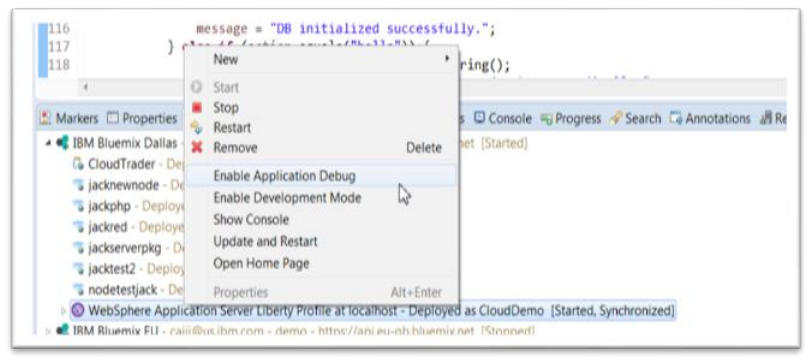
Development mode is a special mode available in Bluemix. It allows the application
developer to conduct various operations so that errors can be found and resolved within the
application.
1. Using the Eclipse Tools for Bluemix plug-in for development mode with IBM Liberty for
Java buildpack applications
Eclipse Tools supports both development mode and debugging mode. When
development mode is activated, it is possible to incrementally publish application
changes to Bluemix without redeploying the app.
When Enable Application Debug is selected, development mode is automatically
enabled. When debugging is enabled the developer may create remote debug sessions
with the application instance.
Activating debugging is performed in Eclipse by right-click on the application name under
the correct Bluemix server, and selecting Enable Application Debug:
2. Using the Bluemix Live Sync debug feature for development mode with IBM Node.js
buildpack applications
The Bluemix Live Sync feature enables a debug mode that may be used to dynamically
edit code, insert breakpoints, step through code, and restart the application, all while the
application is running on Bluemix.
This debug mode may be combined with Bluemix DevOps services Live Edit feature or
the Desktop Sync feature to allow a Node.js application source code to be modified
during the debug process, without requiring a redeploy of the application.
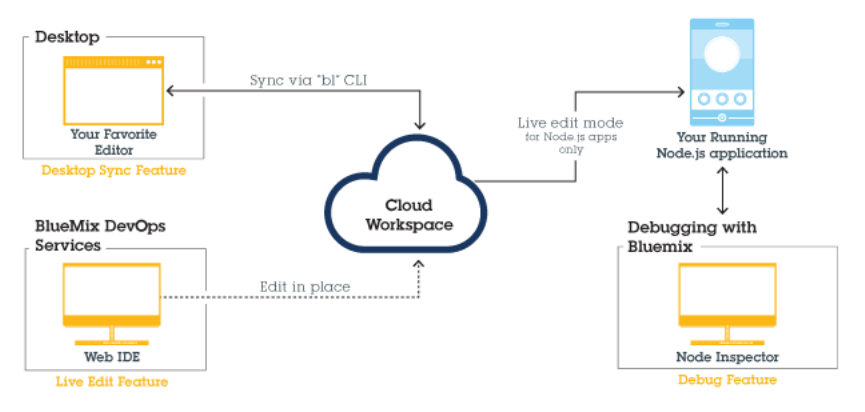
Requirements for using development mode with debug for Node.js:
The application must use the IBM SDK for Node.js and not a custom buildpack
The Chrome browser is required for the node inspector
Enabling Bluemix Live Debug:
a. Allow the buildpack to detect the app start command. The start command must
be auto-detected by the buildpack, not set in the manifest.yml file.
Ensure that the package.json file contains a start script that includes a start
command for the app.
If the app manifest.yml file contains a command, set it to null.
b. Set development mode on in the app manifest.yml file by adding this variable
env:
ENABLE_BLUEMIX_DEV_MODE: "true"
c. Increase the memory entry in manifest.yml by adding 128M or more to the
memory attribute.
d. Repush the application for the manifest.yml changes to take effect
e. Once the application has been pushed access:
https://[appname].mybluemix.net/bluemix-debug/manage
(where appname is the correct application name) to access the Bluemix debug
user interface. From this interface, it is possible to restart the application, connect
to a shell on the application, or launch the node inspector to debug the
application.
d. Perform load testing on Cloud applications using simulated loads and describe the
benefits of load testing
1. Use Load Impact or Blazemeter 3rd party load testing services in IBM Bluemix PaaS
IBM Bluemix PaaS has services to assist in characterizing how an applications responds
under a simulated user load. These tests provide insights on performance and can also
show if horizontal scaling is responding when the application is under stress.
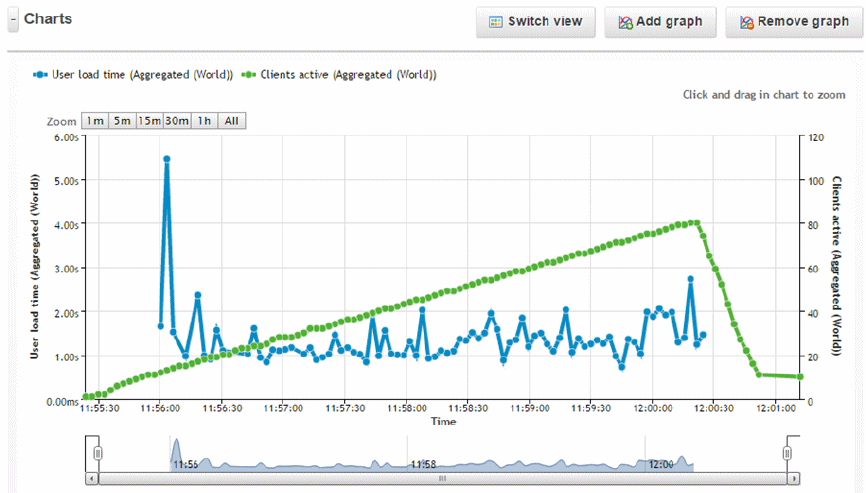
2. Creating user scenarios
A virtual user scenario corresponds to a set of actions within the application and can be
captured interactively or defined in a script language of the specific load testing tool.
These should be based on a typical use-case of a user accessing the application.
3. Defining virtual user load for a test
The virtual user load run against an application can be focused on investigating different
aspects of performance.
Measure response time for the application for a specific number of active users.
For this type of test, the user workload is ramped to a steady state level and then
held for a period time to gather response time statistics.
Determine peak scalability of an application. In this test the workload is increased
in steps and held constant, or a series of test are performed each with a higher
number of simulated users. A key metric such as the performance of a page
providing user login or catalog display is monitored to ensure it does not exceed
required levels.
4. Analyze results from load tests
When a load test completes, tools provide graphical and tabular output of information to
review. Graphs from load testing will show observed metrics like response time and
number of simulated users, graphed as a function of the time into the load test:
Green dots show the virtual user (VU) load, and blue dots the duration of time for a user
scenario to complete. In the example shown, there is no strong correlation between the
response time and the number of active users. This can be interpreted as the application
response time not showing sensitivity to the quantity of simulated users for the duration
of the test.
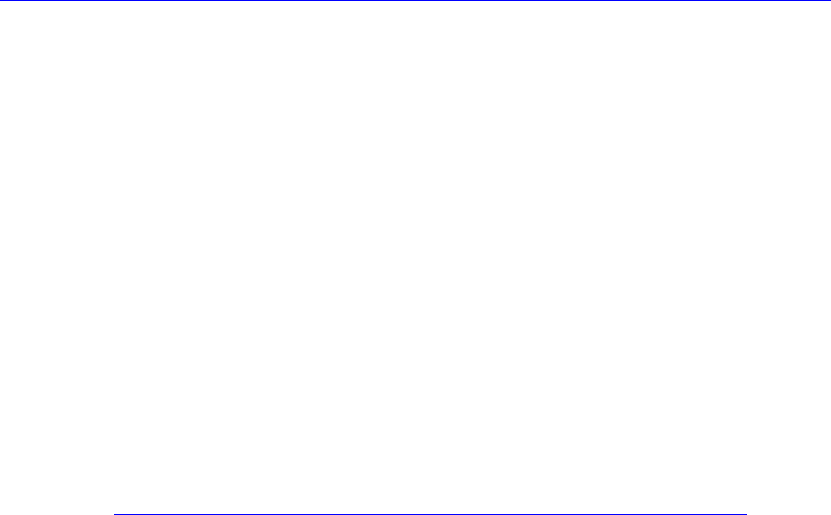
When reviewing results, it is critical to verify that all application responses are successful
and not showing error codes. An application generating HTTP 404 or 500 errors may
appear to show a quick response time, but it is not operating correctly.
e. Explain various methods to monitor an application in IBM Bluemix PaaS
1. Measure application availability, CPU and heap memory usage, response time and
throughput by using the Monitoring and Analytics service.
The Performance Monitoring tab of the Monitoring and Analytics services provides Bluemix
Liberty and Node.js applications with views of the historical performance over the last 24
hours of CPU usage, memory usage, response time, and request throughput (in units of
requests per minute). For Bluemix Liberty applications, the thread pool usage is available.
The response time and frequency of requests to specific URL’s with GET and POST
requests is available for Node.js applications
Reference:
https://www.ng.bluemix.net/docs/#services/monana/index.html#gettingstartedtemplate
2. Monitoring application logs using the cf tool during staging and when the application is
running.
When an application is staging, the cf push command streams output from the staging
process to the terminal. Simultaneously, the cf logs command can be used to display
output from the Loggregator. When used with the --recent option, the cf logs
command will display a subset of the past events for the application. To stream log output
from the current time forward, omit the --recent option. The cf logs command may also
be used while the application is running to either view the recent history of log entries or
monitor the current log event stream.
3. Viewing metrics of resource utilization with IBM Auto-Scaling service.
If an application is using the Auto-Scaling service, there is a metrics tab available from the
service that shows the recent history and current value of metrics that are used in scaling
policies. The specific metrics available are dependent on the runtime used by the
application.
Reference: https://www.ng.bluemix.net/docs/services/Auto-Scaling/index.html
4. Using instance details panel from the application overview in the dashboard.
The Instance Details panel provides the current view of running instances for an application,
and the CPU and memory utilization of each instance. This panel can be accessed from the
Cloud Foundry dashboard by selecting an application to bring up the overview, and then
clicking on the runtime for the application:

Section 4: Enhancing Cloud Applications using
Managed Services
a. Improve performance and scalabilty of IBM Bluemix PaaS applications with caching
1. Using Data Cache service to store application data
IBM Data Cache supports distributed caching scenarios for web and mobile applications.
Data Cache provides a NoSQL style in-memory data grid for storing key-value objects. It
provides linear scalability, predictable performance and fault-tolerance through
replication. It supports create, read, update, delete operations on entries in the map
through Java and REST APIs.
As the application runs, statistics are collected, and can be viewed using the Data Cache
Dashboard in Bluemix via the Data Cache Monitoring capabilities which include
visualizing the capacity of the cache, transaction throughput, transaction time, cache hit
ratio, etc.
2. Using Session Cache to store and persist HTTP session objects
IBM Session Cache provides a distributed session cache for HTTP sessions. No code
changes are requred for applications using J2EE standard HTTP sessions. Session data
is replicated to provide fault-tolerance and persistence of session data.
References:
https://www.ng.bluemix.net/docs/services/DataCache/index.html
https://www.ng.bluemix.net/docs/services/SessionCache/index.html
b. Understand how to configure external authentication for IBM Bluemix PaaS web
applications with the Single Sign On service (SSO)
1. SSO requires the application to use an OpenID Connect client interface
IBM Single Sign On for Bluemix is an authentication service that provides an easy to
embed single sign on capability for web applications. The service may be bound to
multiple Bluemix applications to provide a common authentication service. Applications
call the SSO service through an OpenID Connect compatible client implementation.

2. Applications using SSO can support Cloud directories, Social Media sites and Enterprise
directory as identity sources
The SSO service acts as an authentication broker for multiple identity sources. Identity
Sources are collections of users, each collection is identified as a realm. The supported
identity services are the following:
Cloud Directory: this is a basic LDAP in the cloud that can be populated with
simple username/password authentication credentials and a few other user
attributes.
Social providers: currently supporting Facebook, LinkedIn, and Google. These
very commonly used identity providers allow your application to authenticate
users and obtain identity information including an email address.
Enterprise directory identity repositories: this integration uses SAML post single
sign on. The on-premise website authenticates users (acting as the identity
provider) and then uses SAML to securely transmit that identity information to the
SSO Service instance, which is acts in the role of a SAML service provider. A
virtual appliance is available to implement an authentication portal to an LDAP
server if one is not already configured in the enterprise.
3. Integration requires the implementation of an authentication callback
When adding the SSO service to an application, only a few steps are required. At a high
level, the developer performs the following actions:
Add the Single Sign On service to the dashboard

Select the identity source(s) to configure
Configure settings for identity source
Bind SSO service to application and access integrate tab to download Node.js
module ( if using Node.js )
Insert integration code into application (implementing callback method URL)
o Node.js and Java samples provided, others use an OpenID Connect
compatible client library
Provide authentication callback URL and specify one or more configured identity
sources for the application to use through the service integrate tab
Reference: https://www.ng.bluemix.net/docs/services/SingleSignOn/index.html
c. Enable loosely coupled integration for IBM Bluemix PaaS applications and components
by using Messaging Services
1. Understand MQ Light messaging use-cases and benefits
Messaging services provide loose coupling between components of an application in
several use-cases. A very common case is asyncronous worker offload of complex tasks
allowing the processes handling these tasks to be scaled independently. Messaging
provides a natural event-driven service model and avoids polling inefficiencies.
Messaging provides a way to delay processing, for example to run a report at a specific
time. Messaging can provide responsiveness in an application when integrating with 3rd
party or external services by queueing requests. Across many of these use-cases,
components using messaging services can be deployed in distributed locations to create
hybrid cloud scenarios.
MQ Light messaging provides two models for delivery assurance, at most once, and at
least once. The first is appropriate when occasional loss of data caused by a
communication disruption is acceptable, and the second is required when there can be
no loss of data. When using at least once, duplicate messages may appear around
communication disruptions and they should to be programmatically discarded. MQ Light
buffers messages based upon message and destination time-to-live. When an
application subscribes to a topic it may specify a destination time-to-live which will cause
MQ Light to store messages at the destination in the event of a receiving application
crash. After the destination time-to-live exipres, MQ Light will discard all held messages
and stops storing new messages.
2. Handling pub/sub messages in MQ Light with sharing
When two clients attach to the same topic pattern and the destination is configured for
sharing, messages sent to the topic are sent to each client in sequence

3. Explain rationale of the cf option –no-route when using the worker offload pattern
An application component implementing the worker offload pattern through messaging
services should not be configured with an application route in an envrionment like IBM
Bluemix PaaS. To avoid this, you may use cf push with the –no-route option to
prevent the Cloud Foundry envrionment from creating a route on application startup.
4. Monitor client health and troubleshoot using the MQ Light service dashboard
Because it is a fully managed messaging service provided by IBM Bluemix, the
monitoring and operational capabilities are directly displayed and accessed on the
messaging dashboard (see image below). Monitoring and operational capabilities such
as ‘client health,’ sent and received messages, filtered messages, problem
determination, etc. are displayed by the web-based MQ Light User Interface (UI) that is
built into Bluemix.
Reference: https://www.ng.bluemix.net/docs/services/MQLight/index.html
d. Describe cognitive capabilities to process unstructured data and images in IBM Bluemix
PaaS

1. Alchemy Language API services include sentiment analysis, entity extraction,
relationship extraction, concept tagging, text extraction, language extraction, and
microformat parsing
Alchemy Language API's text analysis functions include:
Entity extraction - identify the proper nouns, i.e. people, companies, locations,
etc.
Sentiment analysis - determine the overall sentiment or sentiment specific to a
keyword or entity.
Keyword extraction - extract the important terms.
Concept tagging - identify the overall concepts of the text.
Relation extraction - extract subject-action-object relations.
Taxonomy Classification - automatically categorize your text, HTML or web-
based content into a hierarchical taxonomy.
Author extraction - identify the author of a blog post or news article.
Language detection - detect 97+ languages.
Text extraction - pull out only the import content from a web page.
Feed detection - extract the ATOM or RSS feeds from a web page.
Microformats Parsing - Automatically detect and parse the microformats
embedded within a webpage.
Linked Data Support - AlchemyAPI supports Linked Data in the web thereby
exposing, sharing, and connecting pieces of data, information, and knowledge on
the Semantic Web using URIs and RDF
For example the Taxonomy Classification API service provides an easy way to
categorize a public web page, uploaded text or uploaded html. To perform taxonomy
classification of a public web page use:
API endpoints: URLGetRankedTaxonomy
Output: detected language and topic categories identified in data
Parameters: (apikey, text, url, outputMode, callback, baseURL)
Response: (status, url, detected category, score, statusInfo)
Using the endpoint http://access.alchemyapi.com/calls/url/URLGetRankedTaxonomy
and providing the url: http://www.nytimes.com/2013/07/13/us/politics/a-day-of-friction-
notable-even-for-a-fractious-congress.html?_r=1
The service returns a response object of the form (when the outputMode is specified as
json):
{"status": "OK","usage": "By accessing AlchemyAPI or using information
generated by AlchemyAPI, you are agreeing to be bound by the AlchemyAPI
Terms of Use: http://www.alchemyapi.com/company/terms.html","url":
"http://www.nytimes.com/2013/07/13/us/politics/a-day-of-friction-
notable-even-for-a-fractious-congress.html?_r=2", "totalTransactions":
"1“,"language": "english","taxonomy": [{"label": "/law, govt and
politics/politics","score": "0.769694" },{"label": "/law, govt and
politics/government","score": "0.613808" },{"label": "/law, govt and
politics/legalissues/legislation","score": "0.512705"}]}

The API endpoints for uploading text or html are TextGetRankedTaxonomy,
HTMLGetRankedTaxonomy and provide similar taxonomy classification services.
Another popular AlchemyAPI is SentimentAnalysis that provides an easy way to identify
positive/negative sentiment within any document or web page. You can compute
document-level sentiment, user-specified sentiment, entity-level and keyword-level
sentiments. To perform sentiment analysis of a public web page use:
API endpoints: URLGetTextSentiment
Output: Identifies the attitude, opinion and feeling towards a
person/organization/product/location etc.
Parameters: (apikey, text, url, outputMode, callback, showSourceText)
Response: (status, url, detected category, score, statusInfo)
Using the endpoint http://access.alchemyapi.com/calls/url/URLGetTextSentiment and
providing the url: http://www.politico.com/
The service returns a response object of the form:
URL sent to URLGetTextSentiment AlchemyAPI --> http://www.politico.com/
<?xml version="1.0" encoding="UTF-8"?><results>
<status>OK</status>
<usage>By accessing AlchemyAPI or using information generated by AlchemyAPI,
you are agreeing to be bound by the AlchemyAPI Terms of Use:
http://www.alchemyapi.com/company/terms.html</usage>
<url>http://www.politico.com/</url>
<totalTransactions>1</totalTransactions>
<language>english</language>
<docSentiment>
<mixed>1</mixed>
<score>-0.437706</score>
<type>negative</type>
</docSentiment></results>
The API endpoints for uploading text or html are TextGetTextSentiment,
HTMLGetTextSentiment and provide similar sentiment analysis services.
2. Alchemy Vision API services include imaging tagging, link extraction and face
detection/recognition
Alchemy Vision function includes the following:
Image Link Extraction - perform image link extraction on Internet-accessible
URLs and posted HTML files.
Image Tagging - perform image tagging on your Internet-accessible URLs and
posted image files.
Face Recognition - perform face detection and recognition on your Internet-
accessible URLs and posted image files.

For example, the Image Tagging API provides an easy way to scan a provided URL and
find the most prominent image which can be tagged. It also provides an endpoint to
provide image tagging on uploaded images. To extract image keywords from an URL
use:
API endpoints: URLGetRankedImageKeywords
Output: find the most prominent image, classify and tag it
Parameters: (apikey, text, url, outputMode, callback, baseURL)
Response: (status, url, detected category, score, statusInfo)
Using the endpoint
http://access.alchemyapi.com/calls/url/URLGetRankedImageKeywords and providing the
http://farm4.staticflickr.com/3726/11043305726_fdcb7785ec_m.jpg
The service returns a response object of the form:
URL sent to URLGetRankedImageKeywords AlchemyAPI -->
http://farm4.staticflickr.com/3726/11043305726_fdcb7785ec_m.jpg
<?xml version="1.0" encoding="UTF-8"?><results>
<status>OK</status>
<usage>By accessing AlchemyAPI or using information generated by AlchemyAPI,
you are agreeing to be bound by the AlchemyAPI Terms of Use:
http://www.alchemyapi.com/company/terms.html</usage>
<url>http://farm4.staticflickr.com/3726/11043305726_fdcb7785ec_m.jpg</url>
<totalTransactions>4</totalTransactions>
<imageKeywords>
<keyword>
<text>cat</text>
<score>0.998887</score>
</keyword>
<keyword>
<text>animal</text>
<score>0.768525</score>
</keyword>
<keyword>
<text>pet</text>
<score>0.574443</score>
</keyword>
</imageKeywords></results>
The API endpoint for uploading an image is ImageGetRankedImageKeywords, and
provides similar image keyword tagging.
Reference: http://www.alchemyapi.com/api
e. Understand how to store and retrieve files using the IBM Object Storage service in
Bluemix
1. Creation of a container in object storage service
Note that IBM Bluemix PaaS offers two types of Object Storage services. Object Storage
version 1 is based on SoftLayer object storage and provides a service that can be bound

to a Bluemix application and is also used in some boilerplates. Object Storage version 2
provides a flexible model to use Object Storage on IBM on-premise clouds or IBM public
cloud. This section focuses on usage specific to Object Storage version 1
Before using any API services of Object Storage version 1, an authentication token must
be obtained by calling the api_uri endpoint using Basic Authentication using credentials
provided in VCAP_SERVICES to the application. Once obtained, containers and objects
can be managed through REST API calls to the storage url returned with the token. For
example, a successful authentication will have a response of the form:
HTTP/1.1 200 OK
X-Backside-Transport: OK OK
Connection: Keep-Alive
Transfer-Encoding: chunked
Content-Type: application/json:charset=utf-8
Date: Fri, 30 Jan 2015 18:33:12 GMT
Set-Cookie:
connect.sid=s%3AnPo52qjvdynxlvCGEAmJfs7d.HuYPqYVmtQqeImm73i
Unubk2r9T0S5WIQVOL5edX08U; Path=/; HttpOnly
--> X-Auth-Token: AUTH_tk924cd97c2af7475c8e6cb25d2adaccf8
X-Cf-Requestid: 969d6f00-8b85-471e-5ab5-80c36031f9fb
X-Powered-By: Express
--> X-Storage-Url:
https://dal05.objectstorage.softlayer.net/v1/AUTH_0c6bf5d5-
b5e4-43aa-93f1-ea7065837fb8
X-Client-IP: 129.42.208.182
X-Global-Transaction-ID: 770597619
To create a container in Object Storage, use a PUT request to the storage url and
append the new container name in the request. Using the example above:
curl -i -H "X-Auth-Token:
AUTH_tk924cd97c2af7475c8e6cb25d2adaccf8" -X PUT
https://dal05.objectstorage.softlayer.net/v1/AUTH_0c6bf5d5-
b5e4-43aa-93f1-ea7065837fb8/myNewContainer
2. Perform create, upload, and list operations on an object using containers
Once the container is created, objects are manipulated by http requests. To create a file
or upload with new data to an existing file, use the PUT command specifying the
container in the path (simplified command omitting –H option shown):
curl -X PUT [...] storageurl/container1 -T object.jpg
To list all of the objects in a container, use the GET command specifying the container
name (simplified command shown):
curl –X GET [...] storageurl/container1
To download an object, use the GET command specifying the object name (simplified
command shown):
curl -X PUT [...] storageurl/container1/object.jpg

3. Purpose of metadata to store information about files in object storage
For objects that are stored in object storage, information about the object is available
through metadata. Object metadata includes some standard types like: last modified,
length, md5 checksum, expiration date, and also supports custom data through the X-
Object-Meta-{name} element. Reading metadata from an object is done using the HEAD
request:
curl –X HEAD [...] storageurl/container1
Object metadata is created or updated with the http POST command. Selected standard
metadata are modifiable and X-Object-Meta-{name} items may be created as needed.
References:
https://www.ng.bluemix.net/docs/#services/ObjectStorage/index.html#ObjectStorage
http://developer.openstack.org/api-ref-objectstorage-v1.html
Section 5: Using DevOps Services & tools to
Manage Cloud Applications
a. Describe capabilities of IBM Bluemix DevOps Services
1. Agile Planning: Planning and tracking features to manage collaborative work in agile
teams
Teams can create stories, tasks, and defects to describe and track project work, and
use agile planning tools to manage backlogs, plan releases, and plan sprints.
2. Web code editor: A browser-based Integrated Development Environment (IDE) for cloud
development
Using the Web IDE, teams can import, create, modify and debug source code from a
web browser. The environment also provides color coding and content assist
capabilities to facilitate development activities.
3. Source control management: Parallel development and versioning features through Git,
Jazz SCM, or GitHub
Each project gets a shared repository where team members check in changes,
associate code changes with work items, and view a history of recent updates
4. Delivery pipeline: Continuous Integration and Continuous Delivery features to rapidly
deploy cloud applications
The Delivery Pipeline allows automatically building and deploying applications to
IBM's cloud platform.
b. Plan and track work for agile team collaboration
1. Bluemix DevOps Services - Track & Plan supports typical activities conducted during
agile projects, such as backlog management, sprint planning, and daily scrums
2. Understand work items in Track & Plan like epic, story, task, and defect
On an agile project, features to implement are captured in a product backlog, then the
team identifies the work for the next Sprint in the Sprint Backlog. A set of hands-on steps
are provided to show some key concepts in Track & Plan.

a. Enable Agile Planning and Tracking on a project:
Depending on how IBM Bluemix DevOps Services projects have been created, the Agile
Planning and Tracking capability may not be enabled. First verify that agile planning and
tracking is enabled for your project.
On your IBM Bluemix DevOps Services project, click the Settings button
On the left pane of the Settings page, click OPTIONS. Verify that the Track &
Plan capability is enabled, and that the Scrum development feature has been
added to the project. (if not, this is because the option was not selected when the
project was created or forked from another project.):
When Agile Tracking and Planning is enabled, click the TRACK & PLAN button
on the top of the screen. You are now ready to plan your work using the Scrum
approach.
b. Prepare the Product Backlog
The product backlog is a prioritized features list containing short descriptions of all
functionality desired in the product.
Add work items to the Backlog
On the left pane of the Track & Plan page, select Backlog.
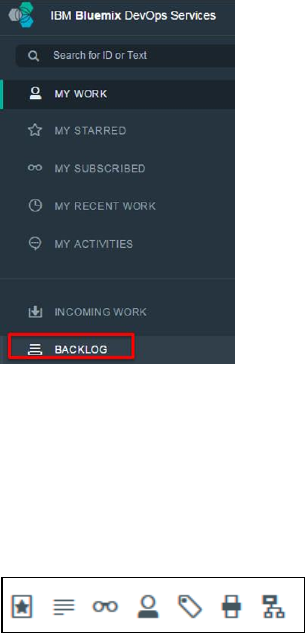
At this point the backlog is empty and needs to be populated with work items
Stories.
Create the first story for your project. You can use the description of your choice
or reuse the following example.
In Create a Work Item field, enter: "As a user, I want be able to search for food
suggestions on Twitter so that I benefit from others' experiences." Notice that
you also have the option to add additional information to the work item, such as
type, description, subscribers, owner, due date, tags, priority, or parent.
Click CREATE. The work item is created. Its type is automatically set to "Story"
as the tool recognizes the typical pattern used for stories (As a <type of user>, I
want <some goal> so that <some reason>).
Repeat similar steps to create four other stories (or enter the description of your
choice):
o As a user, I want to see a graph with the ratings of my wish list items so
that I can see which ones are the most popular over time.
o As a user, I want to store my own rating for my wish list items so that I
can compare with ratings from others.
o As a user, I want to be notified when the price of a wish list item
decreases so that I know when it is a good time to order.
o As a user, I want to move the wish list items to another list so I keep track
of all the dishes I tasted.
All work items are listed in the Recently Created section.
Define priorities and estimate effort
Move the most importtant stories to the top of the backlog (ranking), and define story
points to represent the estimated effort to implement a story.
Refresh your browser. The work items are no longer in the Recently Created
section but in the Ranked List one.
Move (drag) the first story that you created to the top of the backlog ("As a user,
I want to be able to search for food suggestions on Twitter so that ..."). This story
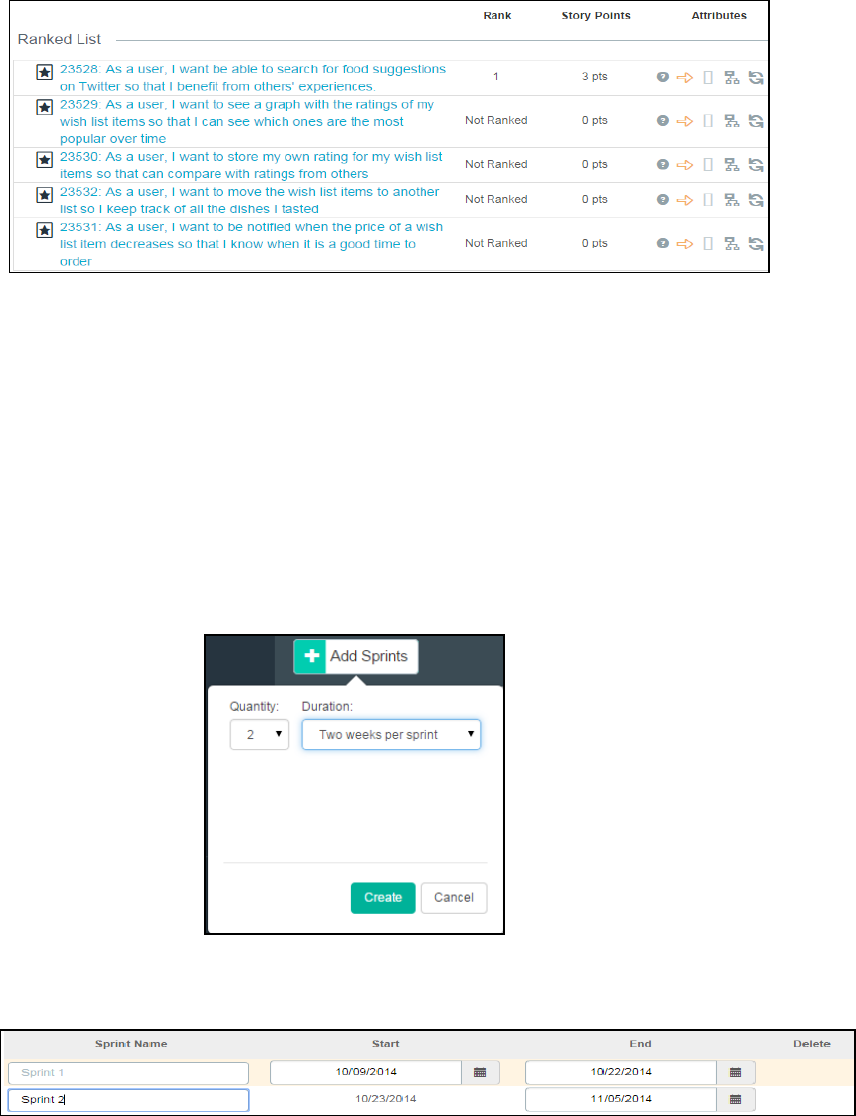
is now ranked as the first one.
For this story, change the Story Points to 3 pts (click 0 pts to select another
value). It gives an indication of the effort needed to implement this story (see the
image below)
Optionally, you can reorder the other items on the backlog and change their
Story Points value. Now that you have an ordered backlog, you are ready to
proceed with Sprint planning.
c. Define new Sprints for the project
Now that the Product Backlog is populated, it is time to define how many Sprints you will
have in your project and the duration of these Sprints. This varies according to the
project objectives and the release dates.
On the left pane, click Sprint Planning, then click the Add Sprints button.
Configure the sprints so you have at least two, and specify a duration of two
weeks per sprint.
Click Create. The sprints are created. At any point in time, you can click Edit
Sprints to reconfigure your Sprints.
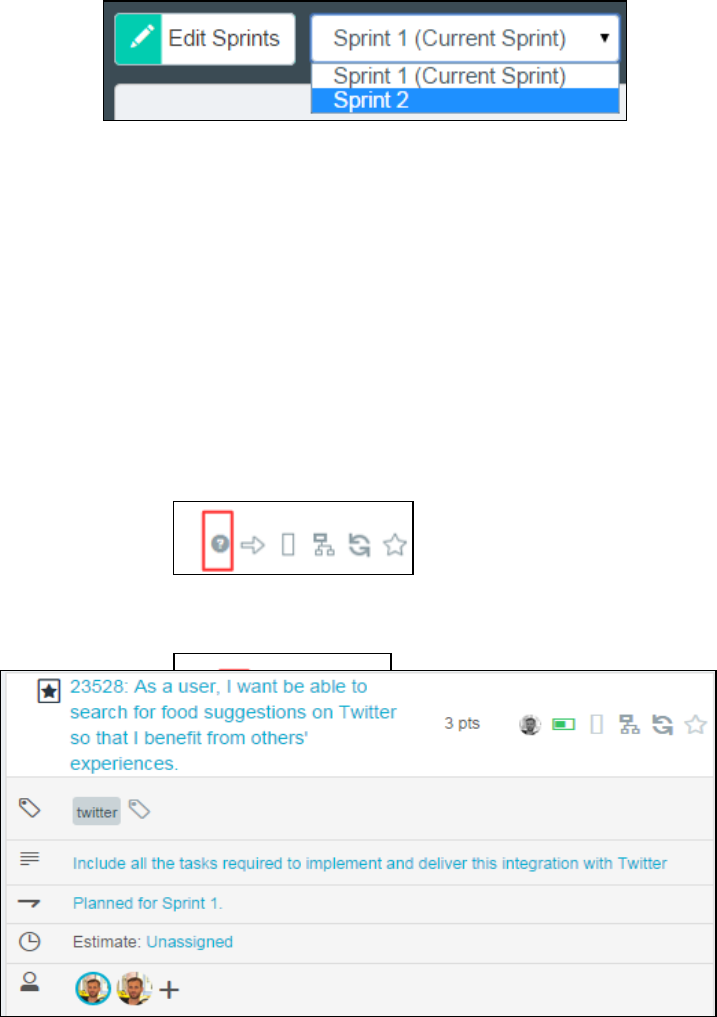
On the left pane, click the Sprint Planning link.
Select Sprint 2 in the list box
The backlog and Sprint 2 are displayed on the same page.
d. Assign some backlog items to the first Sprint
Select Sprint 1 (Current Sprint). The backlog and Sprint 1 are displayed side by side to
facilitate planning activities.
To assign work to the first sprint, move (drag and drop) the first story from the
backlog to Sprint 1. ("As a user, I want be able to search for food suggestions on
Twitter so that ...").
Note that on an Agile project, the team might decide to decompose stories into tasks
and track the work at the task level. To simplify the scenario, you do not create child
tasks in this lab.
Change the owner for this story by assigning yourself.
Change the status of this story to Start Working.
You are ready to implement the story. When the story is completed, you change
the status again to reflect progress on the project.
c. Edit and debug Cloud applications using IBM Bluemix DevOps Services Web code editor
1. Understand basic functionality of the Web code editor

A set of hands-on steps are provided to show some key concepts for the Web IDE.
Start Web Editor: In the IBM Bluemix DevOps Services project page, click EDIT CODE
to access the source code of your application.
The files for your application source code are displayed on the left pane of the screen.
The structure of the code depends on your programming language.
Edit existing code: To edit existing code, simply select the file from the left pane to open
it. You can use the menu option (File --> Save) to save changes, but note that the web
IDE also include an auto-save feature.
Create new file: To create new files in your project, select the File > New > File option.
Then start adding code to this file. You also create folders to organize and group source
files.
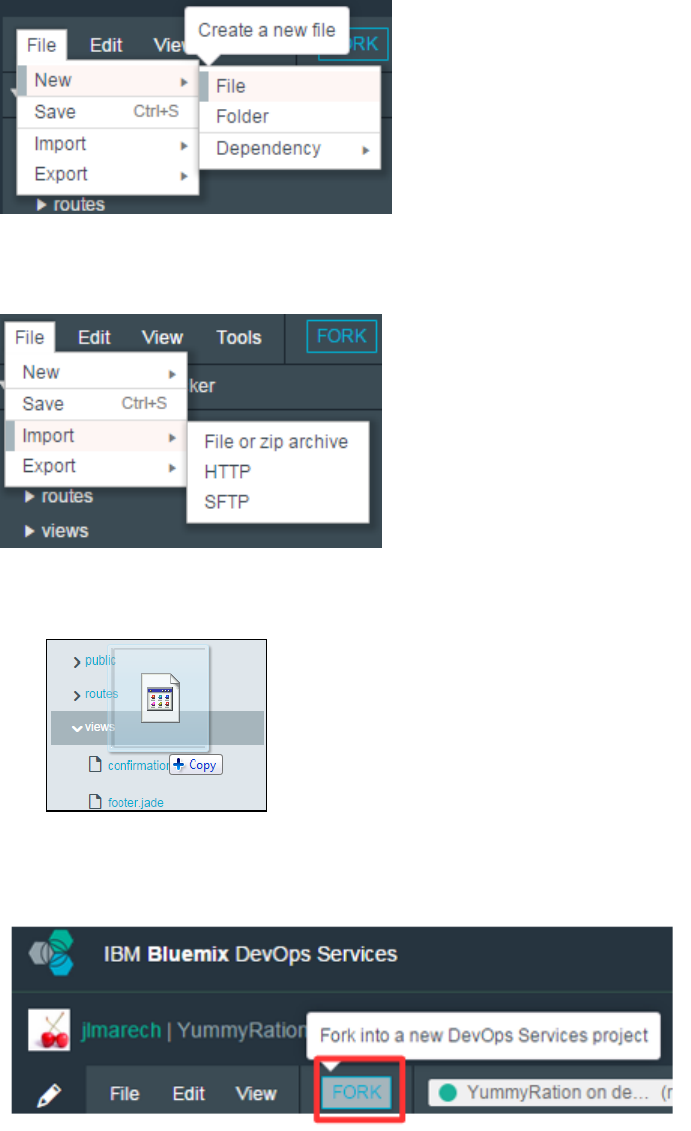
Import existing code: To import code from your local environment or from another
project, click on File -> Import and select one of the import options from the cascading
menu, upload file or zip archive, http or sftp transfer.
You can also drag and drop files from your local disk to the IBM Bluemix DevOps
Services project:
Fork existing projects: Another powerful option, if you don’t want to start development
from scratch, is to leverage the Fork option. You can browse public Bluemix DevOps
Services projects and if you want to reuse one of them, click the Fork button in order to
create a copy in your environment.
Code editor syntax highlighting: The IBM Bluemix DevOps Services web editor provides
syntax coloring support for multiple languages, including HTML, CSS, JavaScript, Ruby,
and Python.

For some languages, such as JavaScript, the Web IDE also supports syntax checking
and code completion, both for standard language constructs and for the services that
Bluemix provides. First type Ctrl-Space to activate code assist, then you can choose
code snippets from the provided list.
2. Using Live Edit to quickly make changes without redeploying an application
For advanced debugging and quick changes to application code, IBM Bluemix DevOps
Services provides specific support for Node.js applications (only for Node.js at this time)
The first step to use the debug tools is to enable the Live Edit capability. Simply click
the Live Edit button on the project page
When activating Live Edit, you are asked to re-deploy your application. Click OK to
accept.

After the application redeploys, you can edit the application code in the web editor
and push it into the running instance with a quick restart (instead of a full
redeployment)
3. Enable debug mode to troubleshoot an application running in IBM Bluemix PaaS
When in Live Edit mode you can also bring up an interactive debugger for Node.js
applications. (Requires Chrome browser)
Click the debug button to enter the debugging page (you may be asked to log in
again using your Bluemix credentials).
On the Bluemix Debugger page, click the Open Debugger button.

You now have access to an environment to set breakpoints, or inspect the call stack
and variables.

d. Understand capabilities of IBM Bluemix DevOps services source code management for
projects
1. Using the fork option to copy an existing DevOps project into a new project for
enhancement
You may create a dedicated copy of a project in DevOps by selecting the Fork Project
button, which will bring up a dialog for you to specify options and name the new project:
2. Understand the difference between a Commit and a Push and review and manage code
pushes to the repository by project members
IBM Bluemix DevOps Services supports parallel development so that teams can
efficiently collaborate on the source code of a cloud application. Developers work in
isolation (workspace) until they decide to share their code with the rest of the team. In
order for source code modified or added to a cloud application to be available to the
entire team, it must be delivered to the project repository.
A set of hands-on steps are provided to show some key concepts of source code
management.
a. Commit workspace changes to your repository
In IBM Bluemix DevOps Services, click EDIT CODE, then on the left pane, click
the Git Repository icon.
In the Git Repository page, review the list of files in the Working Directory

Changes section. This assumes that you have modified some source code in
your application before this step
In the Working Directory Changes section, enter the following comment:
o I added code for integration with Twitter
Optionally, you can add a story number in your comment: “I added code for
integration with Twitter as per story ####” and replace #### with a real story
number from your project. Adding a story number in the comment will create a
link between the change set and the story, permitting lifecyle traceability between
code changes and work items.
Select all the files and click COMMIT.
At this point, the files that you have changed in your workspace are saved into the
Git repository but they are not visible to other team members.
b. Push your changes to the remote repository
To be visible to the whole team, changes from one developer must be pushed to the
remote repository, the repository that all developers share.
In the OUTGOING section of the Git Repository page, click PUSH to deliver your
changes to the main branch of the repository.
Your changes are merged with the code in the shared repository.
3. Verify the integrity of code delivered to the repository with a build
To support continuous integration, the code delivered to the shared repository must be
verified with a build. The success of a build ensures the integrity of the source code.

a. Configure a build stage
IBM Bluemix DevOps Services supports manual build and automated build through
the Delivery Pipeline. In a pipeline, developers can add a stage to complete build
jobs.
On the upper right corner of the IBM DevOps Service project page, click the
BUILD & DEPLOY button.
When the pipeline page opens, click ADD STAGE to create a new stage.
On the INPUT tab, give the stage a name (BuildStage) and make sure that the
“Automatically execute jobs...” option is checked.
On the JOBS tab, click ADD JOB, and select Build for the job type and Simple
for the builder type.

Click SAVE. Automated build is now enabled for your project, but the stage can
also be used to start a build manually.
b. Build the cloud application
A stage associated to a build job is useful to verify the integrity of the source code. It
can be used to build the application on demand, or to automatically build the
application each time a change is delivered to the shared repository.
To start a build of the application manually, click the Run stage button on the
upper right corner of the stage. The build starts and the stage indicates progress.

When the build completes successfully, the status is updated. The View logs
and history link gives access to more details about past builds.
Click the View logs and history link on the build stage. You have access to a lot
of information about past builds in your project, such as: build history, builds
status (success or failure), build duration, build logs, and artifacts included in a
build.

e. Describe how use the to Build & Deploy option to manage continuous integration and
continuous delivery
1. Understand the Delivery Pipeline service
IBM Bluemix DevOps Services supports continuous delivery through the Delivery
Pipeline. In a pipeline, developers can add a stage to deploy their application more often
and more quickly.
2. Role of Stages in the Delivery Pipeline, different Stage types and options for Stage
Trigger
Creating a Deployment Stage: IBM Bluemix DevOps Services supports continuous
delivery through the Delivery Pipeline feature. In a pipeline, developers can add a stage
to deploy their application more often and more quickly.
A set of hands-on steps are provided to show some key concepts for Stages and
Delivery Pipeline.
On the upper right corner of the IBM DevOps Service project page, click the
BUILD & DEPLOY button, on the upper-right corner.
When the pipeline page opens, click ADD STAGE to create a new stage.
On the Pipeline page, click ADD STAGE.
On the INPUT tab, specify a stage name (DeployStage), and select SCM
Repository for the Input Type.

Note that for a deployment stage, it is usually recommended to use a build stage
as the input instead of the source code repository (teams want to deploy only
successful builds). The SCM repository is used in this example to simplify the
scenario.
Finally, click SAVE. The stage for deployment is now created. The next step is to
define the jobs included in this stage.
3. Role of Jobs within a Stage and continuation options when a Job fails
Pipeline stages can be configured to include different jobs. Tests jobs are useful to verify
that certain conditions are met in an application, for instance before deploying it.
On the new stage (DeployStage), click the Stage Configuration button.

On the JOBS tab, click ADD JOB and select Test for the job type.
Check the option to enable test reports.
Note that the Test Command can be modified to invoke some test scripts, but this
feature is out of the scope of this example.
Note that if the Stop stage execution on job failure option is selected, the stage
will halt if the job fails. Otherwise, the stage will continue to execute the next job.
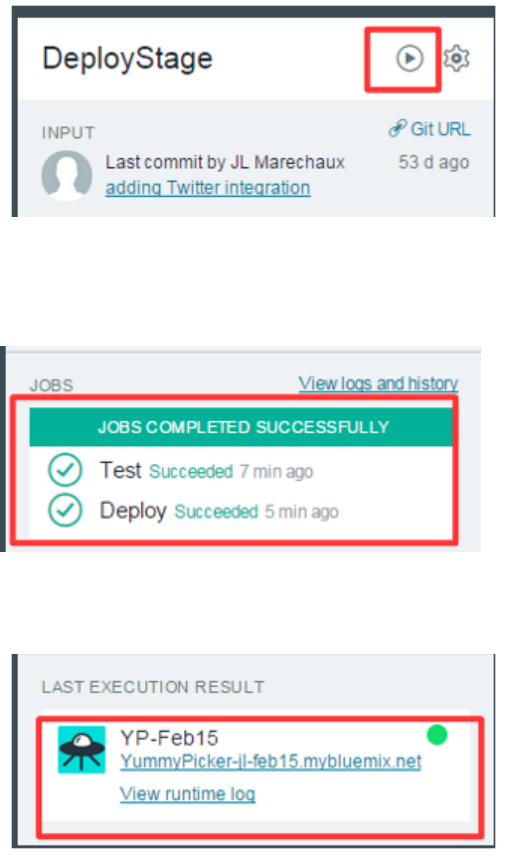
4. Understand relationships between changes to the source code repository and pipeline
stages and automatically or manually run jobs in a stage
IBM Bluemix DevOps Services supports manual and automated deployments through
the Delivery Pipeline. In a pipeline, developers can manually run the jobs included in a
stage or configure the stage for automated deployments.
To manually start the jobs in BuildStage, click the Run Stage button.
The first job (Test) starts, and when it completes successfully, the second job
(Deploy) is triggered.
When jobs are completed, the status of the stage is updated. The View logs and
history link gives access to detailed information for each job.
If the deploy jobs completed successfully, the stage contains a link to the deployed
application on Bluemix.
The developer can then access the deployed application using the link.
Section 6: Using Data Services
a. Describe the different types of data services available in IBM Bluemix PaaS

1. Key characteristics of a NoSQL database service
a. NoSQL databases are managed data stores that do not follow the traditional relational
database model. NoSQL databases store data using various models including column,
graph, key-value, and documents. Examples of NoSQL document databases in IBM
Bluemix PaaS are Cloudant (an extension of Apache CouchDB) and MongoDB.
b. NoSQL document databases offer flexibility as there is no enforced schema for
documents and document structure can be changed at any time without having to
modifying existing data.
c. NoSQL databases like Apache CouchDB and Cloudant can scale horizontally on
commodity hardware to provide low cost, scalable performance as data volumes grow.
In order to support this type of scalability Apache CouchDB and Cloudant were designed
to prioritize database availability over consistency between distributed nodes. This is
referred to as “eventual consistency”.
2. Key characteristics of a SQL database service
a. A SQL database service provides applications access to relational databases that are
queried using SQL.
b. The SQL Database service in Bluemix is an example of an SQL data service that is
powered by IBM DB2 and has a variety of features including high availability, automated
backups and data privacy.
3. Key characteristics of a in-memory columnar database service
a. An in memory columnar database service provides optimized database access for
analytic workloads.
b. The dashDB service in IBM Bluemix is an example of an in memory, columnar
databases service. dashDB is based on DB2 BLU and its columnar organizations favors
analytic queries that access a large number of values from a subset of the columns and
make heavy use of aggregations and joins. dashDB also leverages compression to allow
larger amounts of data to reside in memory.
4. Key characteristics of key value pair data service
a. Key value pair data services allow the efficient storage and retrieval of key value pair
data.
b. Examples of key value pair data services in IBM Bluemix include Redis, the IBM Data
Cache for Bluemix and the IBM Session Cache for Bluemix. These services are
particularly useful in web applications that need to maintain state between requests
because they offer fast, efficient access to stateful data that is accessible by multiple
instances
5. Key characteristics of a time series database service
a. A time series database enables the efficient storage and retrieval of time series data.
b. The IBM Time Series Database for Bluemix service is an example of a time series
database service. The IBM Time Series Database for Bluemix can store time series data
in up to 1/3 the space of other databases and provides SQL extensions specific to time
series data.
References:
http://guide.couchdb.org/draft/consistency.html#consistency
http://www.ng.bluemix.net/docs/#services/Cloudant/index.html#Cloudant
http://www.ng.bluemix.net/docs/#services/SQLDB/index.html#SQLDB
http://www.ng.bluemix.net/docs/#services/dashDB/index.html#dashDB
http://www.ng.bluemix.net/docs/#services/TimeSeries/index.html#timeseriesdatabase
http://www.ng.bluemix.net/docs/#services/SessionCache/index.html#session_cache
b. Describe the unique features of IBM Bluemix PaaS data services
1. Understand the unique features of Cloudant NoSQL Database
a. IBM Cloudant NoSQL DB for Bluemix is a NoSQL database as a service (DBaaS)
that scales globally, runs non-stop, and handles data in JSON format and supports
full text queries and geospatial queries. Cloudant NoSQL DB is an operational data
store optimized to handle concurrent reads and writes, and provide high availability
and data durability.
b. Cloudant provides a RESTful API to create, read, update and delete documents
Reading a document:
Cloudant's RESTful API makes every document in your Cloudant database
accessible as JSON via a URL; this is one of the features that make Cloudant so
powerful for web applications.
Each document in Cloudant has a unique _id field which can be used to retrieve it.
To retrieve it via the API, simply append the document's id to the URL of the
database. For a document of _id foo in the mydb database the GET URL to retrieve
the document would look like this
GET https://[username].cloudant.com/mydb/foo
Insert a document:
Documents can be inserted into Cloudant individually or in bulk.
To insert documents you have the option to provide a unique value for the _id field.
If the document to be inserted doesn't define a _id value, one gets assigned on
insert.
If you define a _id for your document up front you need to make sure that the _id isn't
already in use. If it is, the insert will fail.
Code examples
Insert via CURL
Command
curl -d '{"season": "summer", "weather": "usually warm and
sunny"}' -X POST https://[username].cloudant.com/crud/ -H
"Content-Type:application/json"
Response
{"ok":true,"id":"590e2bca76c09882e37dea534b000be3","rev":"1-
0af5e64fe24d262db237b9f14046f490"}
If you want to set the _id when you insert, you can do it in two ways: POST and PUT.
Set the _id via POST
POST the document with the _id in the document body:
Command
curl -d '{"season": "summer", "weather": "usually warm and sunny",
"_id":"foo"}' -X POST https://[username].cloudant.com/crud/ -H
"Content-Type:application/json"
Response
{"ok":true,"id":"foo","rev":"1-0af5e64fe24d262db237b9f14046f490"}
Set the _id via PUT
Or PUT the document, specifying the _id in the URL:
Command
curl -d '{"season": "summer", "weather": "usually warm and
sunny"}' -X PUT https://[username].cloudant.com/crud/bar -H
"Content-Type:application/json"
Response
{"ok":true,"id":"bar","rev":"1-0af5e64fe24d262db237b9f14046f490"}
Update and delete documents:
The _rev field gets added to your documents by the server when you insert or modify
them, and is included in the server response when you make changes or read a
document. The _rev is built from a crude counter and a hash of the document and is
used to determine what needs to be replicated between servers, and if a client is
trying to modify the latest version of a document. For this reason updates need to
send the _rev token to be able to modify a document.
It is important to note that _rev should not be used to build a version control system,
it’s an internal value used by the server and older revisions are transient, and
removed regularly.
The code or command line to update a document is the same as to insert, just be
sure to include the _rev in the document body.
As you might expect deletions are done by using the DELETE HTTP method. There
are some cases where firing a DELETE might not be possible so you can also delete
a document by adding _deleted to the document and update it. This is especially
useful for bulk operations, where many documents may be created, updated or
deleted in a single HTTP operation. As you'll be removing the document you can
delete the rest of its contents, apart from the _id, _rev and _deleted fields. If you
leave other fields they will be in the documents "tombstone", this can be useful when
replicating or validating document edits.
Code examples
To delete a document you need its _id and _rev, the easiest way to get the _rev for a
known document _id is to issue a HEAD request against the document:
Get the _rev
Command
curl -i -X HEAD https://[username].cloudant.com/crud/[doc_id]
Response
HTTP/1.1 200 OK
X-Couch-Request-ID: 89d9d456
Server: CouchDB/1.0.2 (Erlang OTP/R14B)
ETag: "2-e4b98cc0fc2a181e4eb26f8ad41fa5fe"
Date: Mon, 04 Jun 2012 14:47:15 GMT
Content-Type: text/plain; charset=utf-8
Content-Length: 113
Cache-Control: must-revalidate
Delete the document
CouchDB sets the ETag to be the document _rev (which is handy for caching
purposes). Now we have the _id and _rev we can delete the document with:
Command
curl -X DELETE
https://[username].cloudant.com/crud/[doc_id]\?rev\=[doc_rev]
Response
{"ok":true,"id":"[doc_id]","rev":"[doc_rev]"}
Verify deletion
Command
curl https://[username].cloudant.com/crud/[doc_id]
Response
{"error":"not_found","reason":"deleted"}
Delete via PUT
You can also delete a document via a PUT by adding the _deleted attribute to the
document:
Command
curl -d '{"_rev":"[doc_rev]", "_deleted":true}' -X PUT
https://[username].cloudant.com/crud/[doc_id]
Response
{"ok":true,"id":"[doc_id]","rev":"[doc_rev]"}
Verify deletion
Command
curl https://[username].cloudant.com/crud/[doc_id]
Response
{"error":"not_found","reason":"deleted"}
Reference: https://cloudant.com/for-developers/crud/
c. Cloudant allows the creation of indexes via the use of MapReduce
Secondary indexes, or views, are defined in a map function, which pulls out data
from your documents and an optional reduce function that aggregates the data
emitted by the map.
These functions are written in JavaScript and held in "design documents"; special
documents that the database knows contain these - and other - functions. Design
documents are special documents that define secondary indexes.
A sample design document with MapReduce functions
{
"_id": "_design/name",
"views": {
"view1": {
"map":"function(doc){emit(doc.field, 1)}",
"reduce": "function(key, value, rereduce){return sum(values)}"
}
}
}
The naming convention for design documents is such that the name follows _design/
in the _id. This code defines view1 for the design document name. Design
documents can contain multiple views; each is added to the views object.
Reference: https://cloudant.com/for-developers/views/
d. Cloudant Sync simplifies large-scale mobile development
Cloudant Sync enables you to push database access to the farthest edge of the
network —mobile devices, remote facilities, sensors, and internet-enabled goods, so
that you can:
Scale bigger
Enable client apps to continue running off-line
Cloudant Sync allows mobile and distributed apps to scale by replicating and
synching data between multiple readable, writeable copies of the data in other data
centers, and even on mobile iOS and Android devices. This is much easier and more
cost efficient than growing a single, central database to handle all data collection.
Cloudant Sync allows you to create a single database for every user; you simply
replicate and sync the copy of this database in Cloudant with a local copy on their
phone or tablet (or vehicle, sensor, appliance, etc.). This can reduce round-trip
database requests with the server. If there’s no network connection, the app runs off
the database on the device; when the network connection is restored, Cloudant re-
syncs the device and server. Some of Cloudant’s largest mobile developers have
scaled into the millions of databases.
2. Understand the unique features of dashDB
a. dashDB is a data warehousing service that stores relational data, including special
types such as geospatial data. Stored data can be analyzed with SQL or advanced
built-in analytics like predictive analytics and data mining, analytics with R, and

geospatial analytics. dashDB provides in-memory database technology to support
both columnar and row-based tables.
3. Understand the unique features of SQL Database
a. SQL Database adds an on-demand relational database for applications running on
IBM Bluemix. Powered by DB2, it provides a managed database service to handle
web and transactional workload offering high availability, automated backups and
data privacy.
4. Understand the unique features of the IBM Time Series Database for Bluemix
a. IBM Time Series Database for Bluemix service is a managed data store for Internet
of Things device data and time series analysis of the data. The Time Series
database service supports multiple methods for applications to access it to store,
update, and query the data in a Time Series Database including the MongoDB APIs,
a REST API, the IoT REST API, and the IBM Informix JDBC API.
c. Manage instances of IBM Bluemix PaaS data services: Cloudant NoSQL Database,
dashDB, and SQL Database.
1. Manage instances of the Cloudant NoSQL DB service
Once an instance of the Cloudant NoSQL database service has been created in IBM Bluemix you can
use the provided web interface to administer the database.
A set of hands-on steps are provided to show some key concepts of managing the Cloudant NoSQL
DB service.
Launch the Cloudant NoSQL administration tool
Click on the hexagon for your instance of Cloudant NoSQL database service by clicking on its
hexagon from the Bluemix Dashboard.
Click on Launch when the services Landing page appears:
a. Create a database

From the Cloudant Administration Tool click on Add New Database, enter the name that you want
for the new database and click Create.
Note that the must start with a lowercase letter and contain only the following characters:
o Lowercase characters (a-z)
o Digits (0-9)
o Any of the characters _, $, (, ), +, -, and /
You’ll be taken to the administration screen for the new database.
b. Add data to an existing database
From the home page of the Cloudant Administration tool click on the link for the database that
you want to administer:
Click on the + icon next to All Documents and select New Doc from the context menu:
A new JSON document appears with a single attribute name _id. This is the unique identifier for
your new document. You can accept the generated value or put it your own. Add the additional
fields to the document.

When you’re done click Save to save the changes.
c. Edit documents in an existing database
From the home page of the Cloudant Administration tool click on the link for the database that
you want to administer.
Click on All Documents, a summary of the documents in the database appears on the right:
Click on the pencil icon to edit the documents and then make your required changes.

Click Save to save your changes.
d. Clone existing documents
From the home page of the Cloudant Administration tool click on the link for the database that
you want to administer.
Click on All Documents, a summary of the documents in the database appears on the right:
Click on the pencil icon of the document you want to clone.
Click on Clone Document in the document editor:
You’ll be prompted accept a system generated unique id for the new clone or to provide a unique
id of your choice:

Change the ID to something unique (or accept the generated one) and click Clone. You’ll be
taken to a document editor with the clone of the original document which is identical to the
original (except for the _id and _rev fields):
e. Simple query of all documents in an existing database
From the home page of the Cloudant Administration tool click on the link for the database that
you want to administer.
Click on All Documents, a summary of the documents in the database appears on the right.
To see the complete documents click on Query Options, select Include Docs and click Query:
All fields in all your documents will appear.
2. Manage instances of dashDB service

Once an instance of the dashDB service has been created in IBM Bluemix you can use the provided
web interface to administer it. There are many features in the tool including the capability to load CSV
data, load Geospatial data and to sync from an existing Cloudant database.
A set of hands-on steps are provided to show some key concepts of managing the dashDB service.
Launch the dashDB administration tool
Click on the hexagon for your instance of the dashDB service by clicking on its hexagon from the
Bluemix Dashboard:
Click on Launch when the service’s landing page appears:
a. Create a new table in dashDB
From the dashDB Administration tool landing page select Manage->Work with tables:

Click on the + icon to enter the SQL DDL to create a new table. (Note dashDB uses DB2 10.5
SQL syntax). Don’t specify a new schema name as the dashDB user that has been created for
you does not have CREATE SCHEMA authority. Leaving the schema name out altogether will
create the table with the default schema.
After you entered the DDL to create the table, click Run DDL to create the table. A dialog will
appear indicating that the table was successfully created:
b. Browse the contents of an existing table in dashDB
From the dashDB Administration tool landing page select Manage->Work with tables.
Several sample tables have already been created for you. Select GOSALES as the schema and
BRANCH as the table. Click Browse Data:

The first 1000 rows of data will be returned.
c. Run SQL scripts in dashDB
You can run SQL script in dashDB with the Administration tool. The tool provides a Validate
button to verify that your script is valid SQL, there is also a Syntax Assist button will guide you
through the creation of common SQL query types and a Run button that will run the scripts,
Scripts can be named and saved for future use.

To run SQL script, select Manage->Run SQL Scripts from the dashDB Administration tool landing
page:
An SQL script querying some of the sample data will be preloaded for you. Click on Run to see
the results of running the script.

d. Import CSV data into dashDB
You can import CSV data into dashDB via the administration console.
The website http://data.gov maintains a CSV file containing all the current complaints filed by
citizens to the Consumer Financial Protection Bureau. Download the file
https://data.consumerfinance.gov/api/views/s6ew-h6mp/rows.csv?accessType=DOWNLOAD to
your local machine. The default name is
Consumer_Complaints.csv
From the dashDB Administration tool landing page select Manage->Load Data.
Click on Browse to select the
Consumer_Complaints.csv
file and then click on Load File:
Click Next
Select Create a new table and load and click Next:
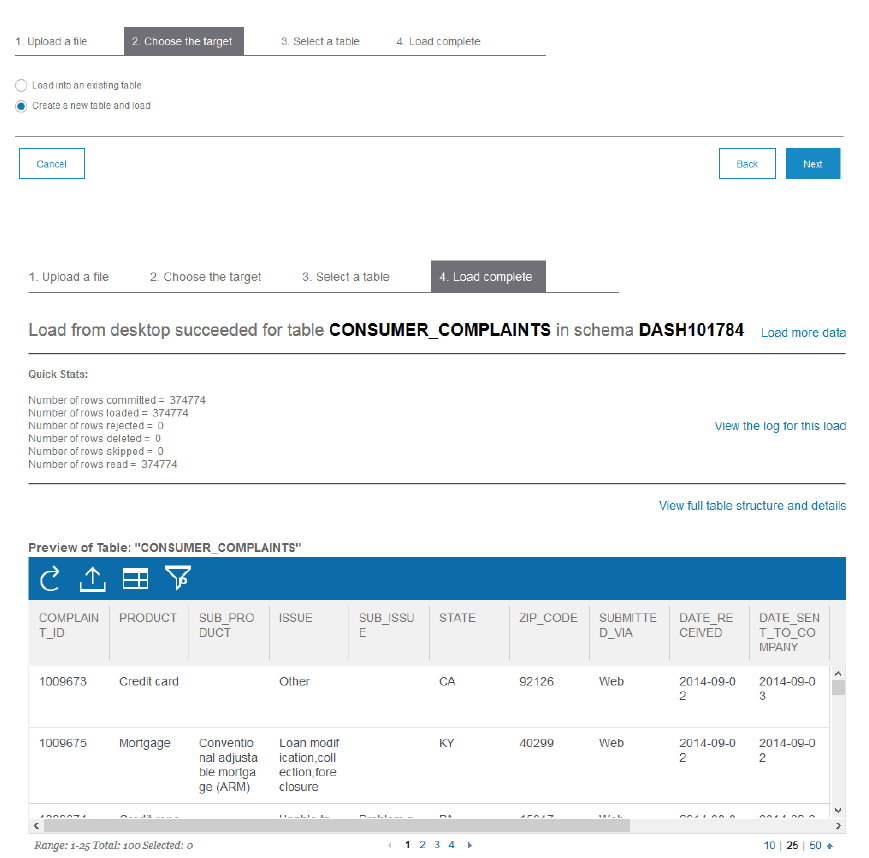
Click Finish to load the data. A preview of the data in the new table will appear as well as the
number of rows imported.
3. Manage instances of SQL Database services
Once an instance of the SQL Database service has been created in IBM Bluemix you can use the
provided web interface to administer it. There are many features in the tool including the capability to
load CSV data, to create tables and to run SQL queries against the tables in the database.
A set of hands-on steps are provided to show some key concepts of managing the SQL Database
service.
Launch the SQL Database administration tool
Click on the hexagon for your instance of the SQL Database service by clicking on its hexagon from
the Bluemix Dashboard:

Click on Launch when the service’s landing page appears:
a. Create a new table in SQL Database
From the SQL Database Administration tool landing page click on Work with tables.
Click on the + icon to enter the SQL DDL to create a new table. (Note SQL Database uses DB2
10.5 SQL syntax). Enter the DDL to create the table and insert one row into to it.
Note: If your instance is on the free plan, you can’t specify a new schema name as the user that
has been created for you does not have CREATE SCHEMA authority. With the Small and
Premium plans you can create additional schemas. With all plans leaving the schema name out
altogether will create the table with the default schema that is automatically generated for each
instance of the service.

After you entered the DDL to create the table and insert a row, click Run DDL to create the table.
A dialog will appear indicating that the table was successfully created.
b. Browse the contents of an existing table in SQL Database
From the SQL Database Administration tool landing page select Manage->Work with tables:
Select your schema and one of your tables. Click Browse Data:
The first 1000 rows of data will be returned.
c. Run SQL SELECT Queries in SQL Database
From the SQL Database Administration tool landing page click on the tab Run Query.
Click Select Table and Columns to select one of your tables by first selecting the schema name
followed by the table name.
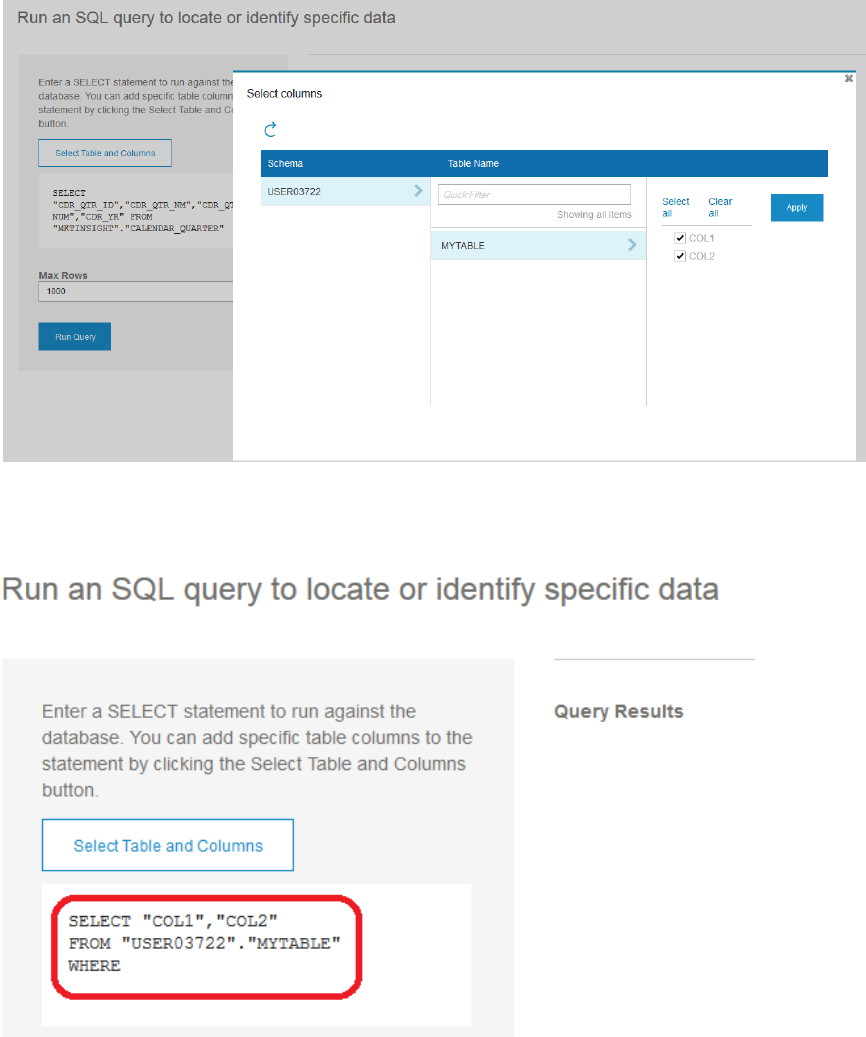
Click Apply. The query should now be selecting all the rows and columns in the table you
selected.
Click on the Run Query button to run the query. The query result should be returned:
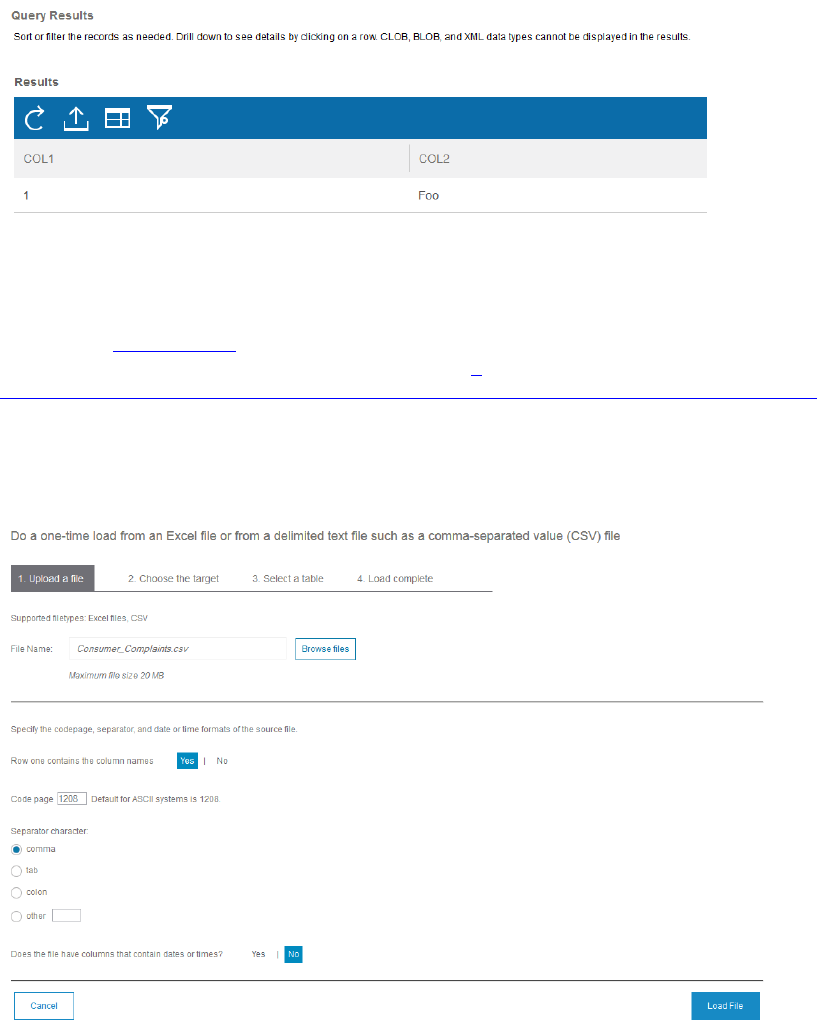
d. Import CSV data into SQL Database
You can import CSV data into SQL Database via the administration console.
The website http://data.gov maintains a CSV file containing all the current complaints filed by
citizens to the Consumer Financial Protection Bureau. Download the file
https://data.consumerfinance.gov/api/views/s6ew-h6mp/rows.csv?accessType=DOWNLOAD to
your local machine. The default name is
Consumer_Complaints.csv
From the SQL Database Administration tool landing page click on Load Data. Click on Browse to
select the
Consumer_Complaints.csv
file and then click on Load File:
Click Next.
Select Create a new table and load and click Next.
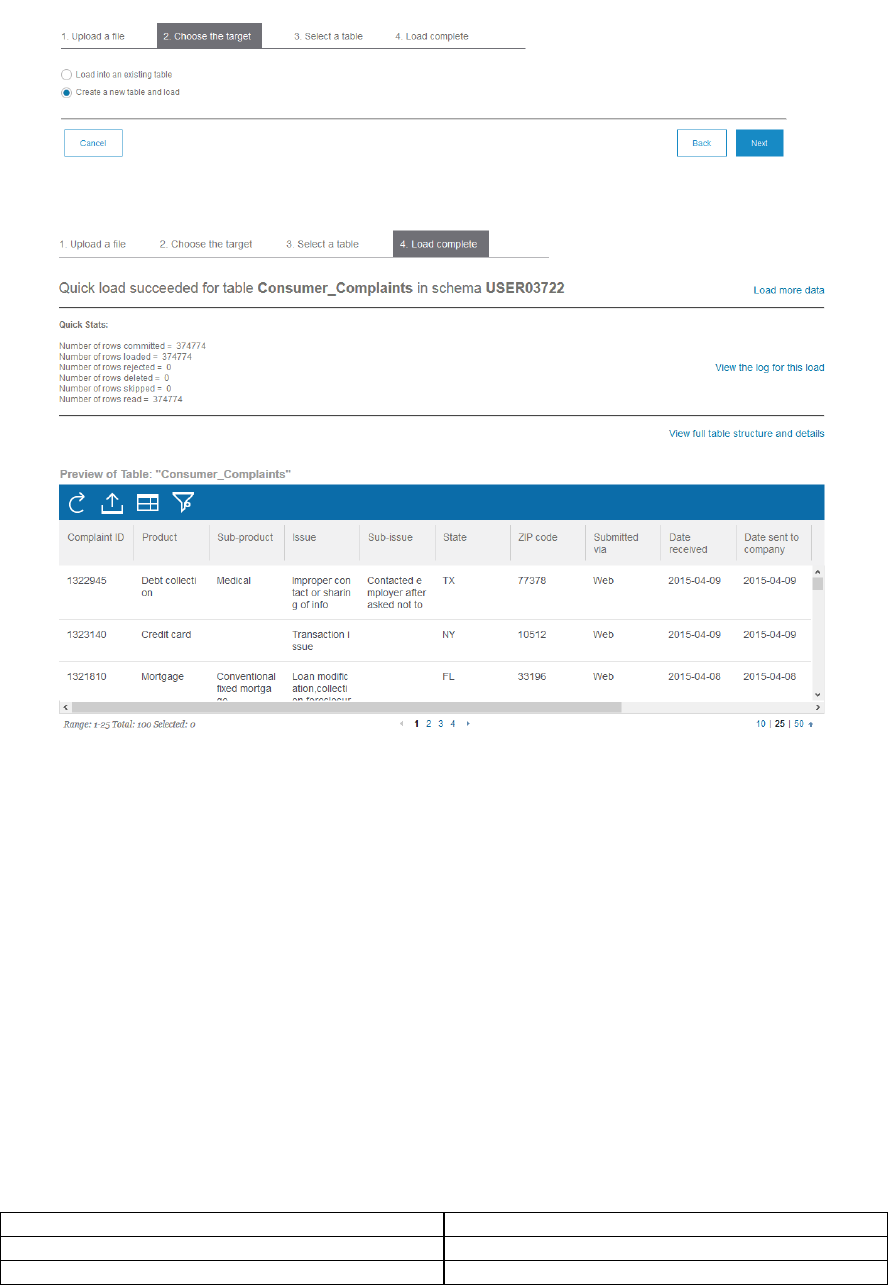
Click Finish to load the data. A preview of the data in the new table will appear as well as the
number of rows imported.
d. Describe the IBM DataWorks service for Bluemix
1. Summarize capabilities of IBM DataWorks
The IBM DataWorks service in Bluemix allows you to identify relevant data, transform the data to suit
your needs, and load it to a system for use.
IBM DataWorks is available from the DataWorks service Dashboard. In IBM DataWorks, you begin by
finding the data that you want to work with from data sources like IBM SQL Database and IBM
dashDB. You use metrics to better understand your data quality and identify areas to improve.
To improve the data quality, you work with a sample of the data and apply shaping actions such as
sorting, filtering, and joining. You can apply the actions to the full data set and load the data to
destinations such as Cloudant™ NoSQL DB.
IBM DataWorks supports the source and target combinations in the following table. All of the
supported targets are compatible with each source.
Sources
Targets
Amazon Redshift
IBM Cloudant NoSQL DB
Apache Hive
IBM dashDB

Cloudera Impala
IBM Pure Data for Analytics
IBM Cloudant NoSQL DB
IBM Watson™ Analytics
IBM dashDB
IBM SQL Database
IBM DB2®
IBM Informix®
IBM Pure Data for Analytics
IBM SQL Database
Microsoft Azure
Microsoft SQL Server
MySQL
Oracle
Pivotal Greenplum
PostgreSQL
Salesforce.com
Sybase
Sybase IQ
2. Perform common tasks using DataWorks
a. Data Loading – Filter and move data
A set of steps providing a walk through the process of using DataWorks to move a subset of data in
dashDB instance to an instance of SQL Database are provided to show key concepts of the
DataWorks service.
1. Create an instance of dashDB
2. Create an instance of SQL Database
3. Create an instance of IBM DataWorks
4. Once an instance of the DataWorks service has been created in IBM Bluemix you can start using
DataWorks. Launch DataWorks by clicking the hexagon for your instance of the DataWorks by
clicking on its hexagon from the Bluemix Dashboard:

5. Click on the arrow when the service’s landing page appears:
6. Click on Create Connections
7. Click on the dashDB icon and then click on Add Connection.
8. Give the connection a name and description and use the credential information from your
dashDB’s instance credentials (note you can get this by clicking on the Show credentials link for
the instance).
When you’re done the dialog should like something like this:

9. Click on Create Connection
10. Repeat steps 7-8 to Add another connection to SQL Database
11. Select Refine & Copy from the tasks list
12. Select the dashDB connection as the source
13. Select GOSALES from the Schemas column and Product from the Tables and Views column.
14. Select Product_type_code and then click Refine.
15. Click the dots on the Product_type_code column header and select Filter.
16. Scroll down and select the row with 961 from the list

17. Click on Filter and then click Next.
18. Select the IBM SQL DB connection as the target and then select the USERnnnnn schema.
19. Take the default to append data
20. Assign a name to the Activity at the top and click Run.
21. Verify the data is in SQL Database by launching the SQL Database console (see section 6.c.3.a)
22. Click on Work with Tables and select the Product table. Click Browse Data:

Verify that the PRODUCT_TYPE_CODE is 961 for all the rows (the value that you specified
in the filter).

Next Steps
1. Take the IBM Cloud Platform Application Development V1 assessment test using
the promotion code a285w15 for $15 ($15 USD savings).
2. If you pass the assessment exam, visit pearsonvue.com/ibm to schedule your test
delivery session. Use the promotion code c285w20 to receive 20% off.
3. If you failed the assessment exam, review how you did by section. Focus attention
on the sections where you need improvement. Keep in mind that you can take the
assessment exam as many times as you would like ($15 per exam), however, you
will still receive the same questions only in a different order.