_Summation 5.1.1 RN Summation
2014-07-08
: Pdf Summation 5.1.1 Rn Summation 5.1.1 RN
Open the PDF directly: View PDF ![]() .
.
Page Count: 52

Summation 5.1.1 Release Notes Introduction | 1
Summation 5.1.1 Release Notes
Document Date: 11/26/2013
©2013 AccessData Group, Inc. All rights reserved
Introduction
This document lists the new and improved features, fixed issues, and known issues for AccessData Summation
5.1.1. Please be aware that all known issues published under previous release notes still apply until they are
listed under “Fixed Issues.”
For information about additional previous releases, see:
Summation 5.1 Release Notes (page 13)
Summation 5.0 Release Notes (page 37)
Summation 5.0.1 Release Notes (page 29)
Important Information
Documentation
These release notes and the user documentation may be updated periodically. Access the latest version by
clicking Help / Documentation in the User Actions menu of the web console.
Review
In order to avoid memory issues, the family panel limits the amount of documents retrieved to 1000 documents.
Families are displayed for the following types of documents: TAR, JAR, GZIP, RAR, 7ZIP, ZIP, and ZIPX.
Families are not displayed for the following types of documents: AD1, PST, NSF, OST, E01, CSV, and DII.
FTK Compatibility
Summation 5.1.1 is compatible with Forensic Toolkit (FTK) 5.1.x.
Summation 5.1.1 has a newer version of the Processing Engine than FTK 5.1. If installing both Insight and FTK,
use the Processing Engine installer from Summation.

Summation 5.1.1 Release Notes 5.1.1 New and Improved Features | 2
When reviewing an FTK case in Insight, the information displays in the Evidence Explorer but not in the
Navigation tree.
5.1.1 New and Improved Features
The following items are new and improved features and feature enhancements for this release.
For information about new features in previous releases, see:
5.1 New and Improved Features (page 14)
5.0.1 New and Improved Features (page 30)
5.0 New and Improved Features (page 38)
Processing
The OCR engine has been updated. Significant improvements have been made to the performance of the
engine, both in speed and accuracy. The OCR engine now:
-Contains native libraries for WinRT, iOS, OS X, Android, and Linux. All imaging technology is natively
supported in each of these platforms, including viewing, annotation and markup, OCR, OMR, forms
processing, 1D and 2D barcode, PDF, DICOM and support for over 150 file formats and 200 image
processing functions.
-Contains multi-language support and automatic language detection.
-Has full support for reading, editing, and writing native PDF annotations.
Review
Geolocation Visualization
You can now view a map with real-world geographic location of evidence items containing geolocation
information. This provides a visual depiction of where digital activities and actions took place, allowing you to
post that data back to the case or include it in a report.
-Geolocation supports photos with GPS information in the EXIF data.
-The following geolocation columns for EXIF data have been added:
City
Region (State)
Country Code

Summation 5.1.1 Release Notes 5.1.1 Fixed Issues | 3
Latitude
Longitude
Note: The Geolocation feature requires the new KFF Server 1.2.2 and KFF Geolocation (GeoIP data). For
information on installing and configuring KFF, see the KFF Install Guide, available in the User Guide or
at:
http://www.accessdata.com/support/product-downloads > Known File Filter (KFF).
KFF
-Updated KFF Server version 1.22
The KFF Server has been updated. The KFF Server and KFF Geolocation (Geo IP) Data are required
for the new Geolocation feature.
For information on installing and configuring KFF, see the KFF Install Guide, available in the User Guide
or at:
http://www.accessdata.com/support/product-downloads > Known File Filter (KFF).
-Complete NSRL Data Installation
All NSRL data has been combined into a single installation up through version 2.40. You no longer have
to install a previous core set and then install multiple updates.
Copy Case
-Enhanced support for dtSearch indexing in Copy Case
The Copy Case utility utilizes the dtSearch indexer.
For all newly-created documents, normal indexing will be invoked.
For all metadata-updates, reindexing will be invoked following the metadata changes.
All indexing jobs originating from Copy Case will use the correct indexing options.
5.1.1 Fixed Issues
The following issues have been resolved for this release.
For information about fixed issues in previous releases, see:
5.1 Fixed Issues (page 17)
5.0.1 Fixed Issues (page 30)
5.0 Fixed Issues (page 44)
Installation
-The lack of disk space warning when installing the BlackIce component no longer displays when there is
sufficient room to install the component. (31503)

Summation 5.1.1 Release Notes 5.1.1 Fixed Issues | 4
Migration
-You can now migrate projects from either iBlaze or AD Enterprise SSE without error. (32863)
Upgrade/Installation
-Using the DBC patch, supported special characters are correctly upgraded for labels, radio buttons, and
check boxes. Any “illegal” (or unsupported) characters are replaced with an underscore (_) during the
upgrade. (33475)
Users and Role Management
-You can now create users that have a period (".") character in the user name. (30004)
-Administrators are now prevented from modifying their own role permissions. (23617)
-For users with Manage Users permissions, the Reset User Password button is now active in the Users
tab. (22480)
-A user attempting to delete his/her own user name cannot perform that function and receives an error
message. (23434)
Project Management
-Editing multiple fields in a project now saves correctly. (22467)
-Case Administrator is now Project/Case Administrator in Insight. (12265)
-Dropdown menus are now available when you edit a job under the Job Information tab. (10642)
Processing
-Fixed the issue where when attempting to process evidence via the Evidence Processor and imported
data, the Project List displays Processing Status as ‘Not Started’ and Project Size as zero bytes. (33973)
Data Import
-The DocID column’s character limit for importing documents has been increased from 50 characters to
200 characters. (31376)
-If a piece of evidence fails to process, the index for that project is no longer valid. In order to get a valid
index, you will need to re-i nd ex the project. See your TAM for details on how to proceed. (29507)
-The folder structure in the application’s Browse window has been corrected, allowing the files to display
in the proper alphabetic sequence, even if many of the files’ names contain the same first character.
(31409)
-PST files no longer take a large amount of time to process on larger core machines. (31551)
-All of the import fields for Import People populate correctly when using a CSV for the import. (12929)

Summation 5.1.1 Release Notes 5.1.1 Fixed Issues | 5
Review
-An error no longer appears in Project Review when examining evidence obtained from multiple jobs
collecting data from a large number of machines over a period of several months. (27201)
-When viewing .DOC files in the Natural View, special characters no longer display at the top of document.
(12367)
Item List
-The DuplicateType field now displays text values instead of numeric values. (5869)
Search
-All occurrences of the words on either side of the W/N operator highlight in the document in both the
Natural and Text views. (33778)
-Search queries with the ? character now highlight correctly in the Natural view as well as the Text view.
(33115)
-Search queries with the @ character now highlight correctly in the Text view. (34436)
-Search queries with an apostrophe (‘) in the search query now return results. (32893)
Imaging
-You can now generate Native and Graphic SWFs for MS Publisher (.PUB) files. (20614)
-Redactions placed on produced documents rotated in the viewer now render properly. (32945)
-Fixed the issue where clicking the Annotate Image button on the Image panel failed to create the
annotation layer. (32867)
Export/Production Sets
-A production set that had been deleted from the Export tab no longer appears in Case Explorer. (1845)
-Large production sets with 10,000 to 15,000 documents create successfully without the FTK business
services crashing. (31435)
-You can now export imported OCR text in production and export sets. (29729)
-Database errors no longer appear when creating a production set. (30354)
-Fixed the issue where when using Australian numbering and documents were redacted prior to
upgrading, a slipsheet was added to the produced documents instead of the redacted image. (24110)
-The ParentID field now populates for Production Set objects, even when the object’s parent is not
selected for production. (29974)
Coding
-You can now navigate to another case with the Coding panel selected without causing the application to
stop functioning. (33023)
Bulk Printing
-You can now print a TIFF image loaded via DII to either CutePDF or Adobe PDF with the image rendering
properly. (32871)

Summation 5.1.1 Release Notes 5.1.1 Known Issues | 6
5.1.1 Known Issues
The following are known issues for this release.
For information about known issues in previous releases, see:
5.1 Known Issues (page 23)
5.0.1 Known Issues (page 32)
5.0 Known Issues (page 47)
Home
Project Management
-Resubmitting a label assignment job may display a larger number in the # Docs to Reindex field than
displays in the Total Process Count field in the Case Details dialog. (34830)
-Projects with KFF enabled during creation do not display as enabled in the Project Details (Home >
Project Details > Known File Filter > Enable KFF). (32514)
Import
-Filtered text is not available when .META files are processed, even when the text appears in the Text
view. (33745)
-Text that has been processed with the OCR option displays as bold text when hovering the mouse over
the Filtered text in the Text view. (32951)
-Import jobs remain in an In Progress state when EP jobs are running. (32700)
Processing
-New evidence added to a project that has already been processed takes significantly longer to process.
(5901)
-The Basic Language Identification option processes extended languages as well as basic languages and
is slowing down the processing time. (33405)
Tag gi ng
-Filters on the Associate Tagging Layout Fields window are case-sensitive. (33149)
Review
-Unlocking Panels causes the Native Panel to appear blank.
Workaround: Dock the Native Panel before unlocking the panels.

Summation 5.1.1 Release Notes 5.1.1 Known Issues | 7
-If you delete a layout, the name of the layout still displays. If you select the deleted layout, an error
displays. (32675)
-An error appears if you change, edit, or restore a layout. (32206)
Case Explorer
-Selecting and deselecting the All Jobs option in Case Explorer displays a different item count each time.
(33060)
-Creating a document group in Case Explorer causes an error to appear in the System Log. (34846)
Natural Viewer
-Some larger graphic files download at slower speeds than expected. (32096)
-Images embedded in documents are not rendered properly in Natural view. However, the image renders
properly in Image view. (28388)
Tex t View er
-OCR text for documents is not legible in the Text view. (17718)
-Changing the page depth in the Text panel after executing a keyword search clears the highlighted
search words. (29896)
Image Viewer
-In the Image panel, if you enter a page number on a multiple page document, the page appears blank.
(34155)
Workaround: Navigate to the next page and then return to the previous page to refresh the panel.
Summary View
-The Excerpts column does not populate when a search is executed with the Summary view open.
However, correct search results return and search results highlight in the Natural and Text views. (34617)
-An error will occur when searching from the field in Summary view. However, the same search executes
in the Item List correctly. (34656)
Item List
-When all columns are enabled for view in the Item List, data does not populate into any of the columns.
(32929)
Workaround: Limit the number of columns in the Item List to only those needed.
-Clicking F2 to make a grid editable, editing a field, and then clicking F2 again does not save the changes.
Refreshing the grid returns the changes to the original values. (28438)
-Sorting the Filepath column in the Item List does not work when there are several blank entries in the
Filepath column. (33455)
-Non-Administrator users given permissions to view documents without conversation data can view
documents with conversation in the Conversation view. Clicking on the document in Conversation view
displays an error. (33193)
-Filtering a column in the Item List and then removing that column removes the items filtered with the
removed column from the Item List. To restore the removed items to the Item List, you must add the
removed column back to the list. (33000)

Summation 5.1.1 Release Notes 5.1.1 Known Issues | 8
-When you filter on either the LogicalSize or PhysicalSize columns, the values listed in the columns do not
match the values in the Filter selection box. (32773)
-The orange color indicating that a column filter has been selected is not retained after the Item List has be
refreshed. (34308)
-Adding or removing a column after using a column filter will change the filter so that all items are checked.
(34444)
-Filtering is not working for the IPAddress column (Quick Columns > Volatile > Network Devices).
(10898)
-For projects that have Cerberus and Entropy scores, the Entropy score in the Detail Information tab under
the Cerberus tab does not match the score displayed in the Entropy column in the Item List. (33079)
-After executing a Search and Review job, clicking the Apply button under the navigation tree when no
jobs display in the tree causes data to appear in the Item List. (10917)
Facets
-For Custodians, Authors, and Email facets, selecting and applying a facet and changing the sort order of
the facets displays a duplicate list of the facet values in the facet list. (28866)
-Files of logical size of 1 Kb and less appear under the N/A option in the File Size facet. (29931)
-For Custodians, Authors, and Email facets, searching for a facet, applying the facet, and then clearing the
facet search displays a duplicate list of the facet values in the facet list. (29919)
-You are unable to clear a search keyword from the More search window when executing a search from
the Search Field in Case Explorer. (29923)
Workaround: Expand the More window and execute the search from the More search field.
-For Email facets, the pagination number displays one more item than is found in the list of items
displayed on the page. For example, pagination displays 20 items to be found, but the list of items
displayed total only 19 items. (29983)
-The Email By Date Range facet includes any item that has a blank entry in the ReceivedDate column as
well as items that match the range. (33038)
-For the Authors and Email facets, selecting a value, and then deselecting the value displays a duplicate
of the value in the Hits list. (28869)
-For Custodians, Authors, and Email facets, changing the sort order of the values in the More pane does
not display the sort order change in the main Facet panel. (28901)
-If you select a facet value and then sort the facet values, a duplicate of the value displays in the list.
(33011)
Workaround: Reset the facets to clear the duplicate value.
-For the File by Date Range Facet, filtering by the End Date only and deselecting N/A returns the files
with blank dates and ranges. (18539)
-Clicking a facet value name in Case Explorer returns results outside of the facet filter. Also, changing a
facet after executing a search returns different results than the search. (30512)
Workaround: In the Case Explorer panel, click the Only link instead of the facet value name to select
data. Also, when culling data in the Item List, remember that culling data with facets will override any
executed searches. Cull the data with facets before culling with search.
-Selecting an object within a facet, running a sort, and then deselecting that object displays a duplicate of
the object within the facet. (33012)
-A leaf for “Blank” is showing up twice in the From City Name facet group. (31972)
-For Email Filters, the pagination number shows one more item than is found in the list of items displayed
on the page. For example, pagination would show that there is 20 items to be found, when the list of
items displayed total only 19 items. (29983)

Summation 5.1.1 Release Notes 5.1.1 Known Issues | 9
-Selecting Quick Columns and applying the BaseAddress filter after applying the Kernel Modules facet
to the data creates an error. (10955)
-Filtering on the LocalAddress column on data collected by a volatile job generates an error. (32607)
Labels
-Groups previously defined under the Management tab do not appear in the Assign Security Permissions
pane of Labels. (11341)
Search
-Certain search queries with the special character & displays different highlighting behavior in the Natural
and Text view, as well as the Item List grid. (33937)
-Searches with the term only partially enclosed in double quotations (For example, should”) does not
show as an invalid syntax error. Instead, the “ character is ignored and matching search results are
returned. (33826)
-When a search term is found in the document split on two separate lines, the search locates the term but
does not highlight the term in Natural view. (33823)(32907)
-Search queries containing parenthesis ‘( )’ are not highlighted in the Item List, Natural, and Text views.
However, search queries with parenthesis returns correct search results. (33321)
-When executing a search with the + (add) operator, the term highlights in the Native and Text views only
when they are adjacent. However, the search returns both terms that are adjacent as well as display
individually in the document. (33318)
-Certain searches with the character $ in the term (such as, $19.99) returns invalid results and highlights.
(32260)
-Certain search queries with the * wildcard character do not highlight correctly in Natural view. However,
search queries with the * wildcard character highlight correctly in the Text view. (33257)
-Searching for phrases with special characters, may display some inconsistent highlighting. The search
results are not affected, only the highlighting of search terms within the file. (33116)
-Searching a term using double quotes, the search term is found but the terms is not highlighted. (12686)
-Searching for fuzzy dates in a document returns results but does not highlight the results in the
documents. (12687)
-Search queries with the wildcard character ? in the beginning of the term are not highlighting in the Item
List view when the matching word is the very first word in the column. (33162)
-Special characters, such as ?, ), or ( will not be highlighted if the character is the first or last character in
the search phrase. (33939)
-Fulltext Search does not return any results when there is an apostrophe in the search query. (27383)
-Mid-string regular expression searches (such as ##A.*Feilds) do not return correct results. (33287)
Workaround: Open the project in ADEnterprise and execute the mid-string regular expression search.
-Certain literal search queries (queries enclosed by “ ”) with the wildcard character * do not highlight
correct terms. For example, the search “export Ope*ation” highlights export operation as well as
individual occurrences of export and operation. (33259)
-Certain literal search queries (queries enclosed by “ ”) with the wildcard character ? do not highlight
correct terms. For example, the search “simple doc?ment” highlights Simple Document as well as
individual occurrences of Document. (33259)
-Search queries with an apostrophe ( ‘), either with quotes (“ ”) or without, display inconsistent highlighting
in the Text view. (33090)
-Search queries with periods display inconsistent highlighting in both the Natural view and the Text view.
(33088)
-Search reports display incorrect hitcounts for some queries. (29327)

Summation 5.1.1 Release Notes 5.1.1 Known Issues | 10
-In Natural view, search terms are highlighted in red instead of yellow for emails that are formatted in RTF.
(33780)
-Range search results (for example, ObjectID contains 1 ~~ 100) do not highlight in the Item List.
However, you will get correct search results. (34641)
-Executing a search in Saved Searches (under the Searches tab) before a previous search has executed
causes an error. (34518)
Workaround: Wait until the previous search has finished executing before executing a consecutive
search.
-In Advanced Search, results from certain fuzzy search scenarios do not highlight in the Natural view.
However, the search does return correct search results and highlights in the Text view correctly. (34704)
-Changes made to Saved Searches (under the Searches tab) may or may not save properly. (34685)
-Large AnyText search queries (such as queries containing multiple boolean clauses) may cause an error
to occur. (34699)
Visualization
-Geolocation Visualization is not compatible with IPv6 addresses. (33483)
-Posting culled data with Visualization to the Item List and attempting to view the data in Visualization
again resets the filter to the default data set. (30164)
-Geolocation data is generated using the KFF Server. You can change the location of the KFF Server by
using the AdgWindowsServiceHost.exe.config file. However, the location of the KFF Server is also stored
for each case in the ftk_CasePreferences table in the case database. If you change the location of the
KFF Server using the AdgWindowsServiceHost.exe.config file, it does not change the location in the
CasePreferences table. Existing cases will still look for the KFF Server at the previous location and
Geolocation data will not be generated. (36342)
If you change the location of the KFF Server, you must manually change the location in the
ftk_CasePreferences table. You can do this by copying the XML out of the database, pasting it into an
editor, changing the KFF Server location and then pasting the text back into the database. For more
information, contact Support.
-Deselecting either GeolocationFromLatitude or GeolocationFromLongitude in the column filter
displays the error, “The Value list for the filter cannot be empty. (34816)
Export/Production Set
-The OriginalDocID value is not branded on images during production set creation. (24977)
-The Organize by Custodian option is available for all document numbering options, not for only Original
Filepath with Original Filename. (18071)
-For some records, the export load file contains an @EDOC token for production sets that do not contain
any native files. (33700)
-Exported PDF files are corrupted when the source record was imaged as PDF and produced with the
PDF option for rendering images. (32862)
-Users with non-administrator rights can view the ExportSet-ProductionDocIDs in the ProductionDocID
column and can view SourceObjectsIDs for documents to which they do not have rights. (32194)
-Parent files of embedded files in PPTX files are left behind as insignificant objects when a production/
export set is created and are not included in the production set. (21601)
-There may be images that do not render properly (for example, TIFFs displaying without branding when
branding was selected) during the production set creation when JPGs are requested in the set. (23783)
-Branding is not placed on slipsheets when the slipsheet is generated due to a failure to create the
redacted image. (7543)

Summation 5.1.1 Release Notes 5.1.1 Known Issues | 11
-Images do not get produced when the source record has redactions on the native document and the
production set is created with the Image Only option. (34751)
-When an export set is created with Original Filepath with Filename option, the person’s folder is
created twice in the export folder. (33189)
Coding
-When applying an issue that has a sub issue to a coding layout, performing all of the following actions
produce inconsistent results: code the field in the grid, code the field in the coding panel, and code the
field in bulk coding. (26310)
Workaround: Perform the coding in either the coding panel or in bulk coding.
-When a complete date is not entered in the bulk coding layout, the coded values are not saved and the
DocDate field is cleared. (10424)
To enter a fuzzy date for the DocDate field, enter 00 for the fuzzy values.
-You are unable to assign any security group permissions to a label. (14570)
-You must tab through the text labels on the fields on the Coding panel in order to navigate from field to
field. (33138)
Imaging
-For DWG files to work in TIFF/Graphic SWF conversion, you need to edit the web.config file in
AsyncProcessingServices and remove the DWG extensions.
Workaround: Go to C:\Program Files (x86)\AccessData\AsyncProcessingServices\web.config file.
Remove the .dwg extension from the ExcludedExtensionsForImageConversion and
ExcludedExtensionsForNativeSWFConversion command lines.
Search Reports
-Duplicate documents are reported in search reports, even if the Show Duplicates quick filter is not set.
There will be a difference in results between the search results from the Item List and the results in the
search reports. (12984)
Management
-In the System Console, sorting the completed work orders only sorts the first page and not the complete
list when there is more than one page of completed work orders. (29320)
-In System Configuration, adding a certificate with an incorrect password saves the certificate. However,
attempting to create an export set with Certificate Encryption fails and displays an error. (32997)
Workaround: Verify that the password for the certificate is accurate.
-In Work Manager Console > Completed Work Orders, there is no Job Name information for the
SentinelEtlPurge Job Type. (34698)
-A completed Network Acquisition job does not generate a notification for the job completion. (17933,
32634)
Users
-In the Import from Active Directory dialog, the domain displayed is the domain for the CIRT host, not the
domain chosen by the user under the Management tab. (10645)
-A user with Create/Edit Target permissions is not able to Add Associations or edit associations. (12436)
-A non-administrator user with the Edit Document permission OFF and the Assign Labels permissions ON
will be able to assign documents to labels via the Bulk Label option, but not via a single label. (33771)
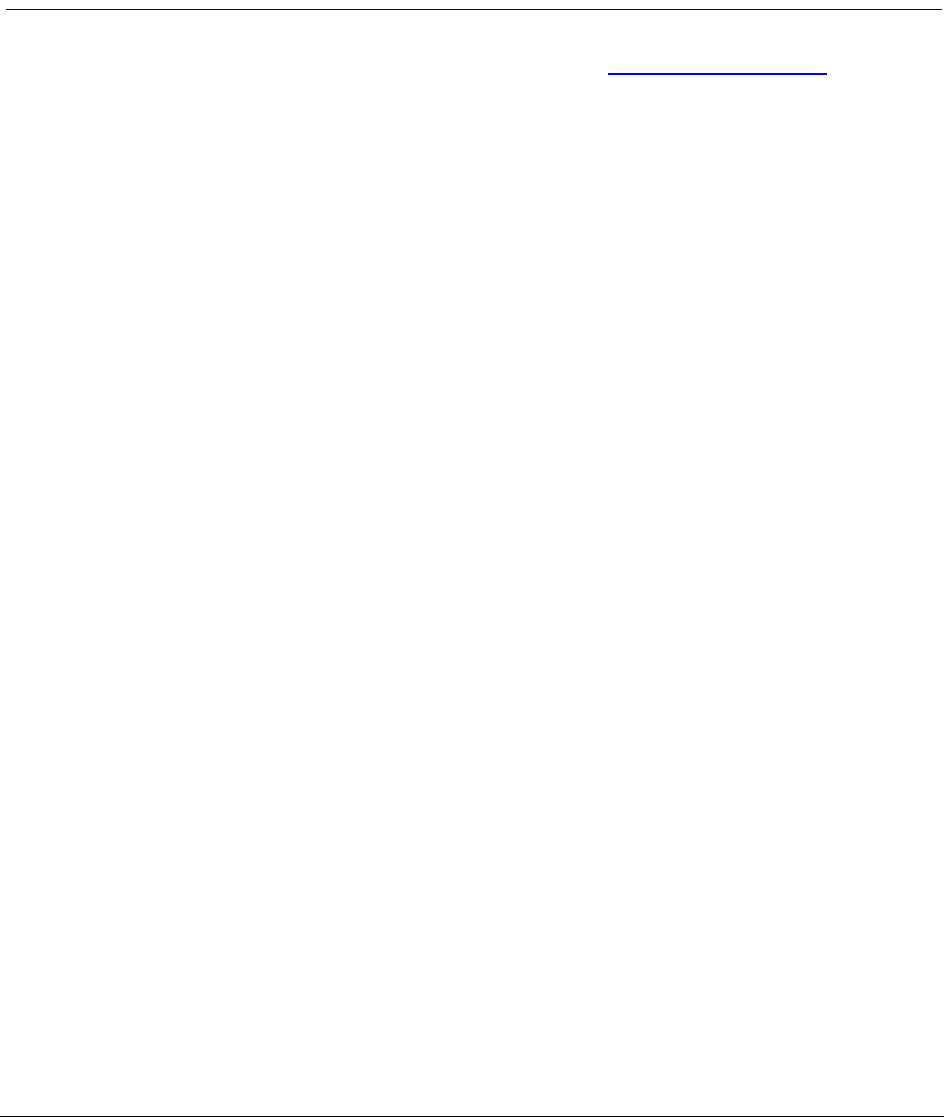
Summation 5.1.1 Release Notes Comments? | 12
-Users with limited rights to production sets, or users restricted to a small set of documents are able to
view Production/Export set reports, as well as export the sets. (15848)
Comments?
We value all feedback from our customers. Please contact us at support@accessdata.com, or send
documentation issues to documentation@accessdata.com.

Summation 5.1 Release Notes Introduction | 13
Summation 5.1 Release Notes
Document Date: 10/9/2013
©2013 AccessData Group, Inc. All rights reserved
Introduction
This document lists the new and improved features, known issues, and fixed issues for AccessData Summation
5.1. Please be aware that all known issues published under previous release notes still apply until they are listed
under “Fixed Issues.”
For information about additional previous releases, see:
Summation 5.0 Release Notes (page 37)
Summation 5.0.1 Release Notes (page 29)
Important Information
Documentation
-These release notes and the user documentation may be updated periodically. View or download the
latest version from AccessData’s website.
Installation
-To install Summation, Microsoft IIS (Internet Information Services) 64-bit must be running. Microsoft IIS
32-bit will not work.
-Summation Express does not support Windows XP. Summation Express supports Windows 7, both 32-bit
and 64-bit versions.
-When installing Summation Express, the installer checks for a local Microsoft SQL Express database
configured for Summation. If there is a SQL Express database, the installer uses it for the Summation
Express install. If there is no SQL Express database, the installer installs a Postgres database by default.
FTK Compatibility
-Summation 5.1 is not compatible with FTK 5.0.x. To use Summation 5.1 with FTK, you must use FTK 5.1.
Contact your AccessData representative for information about the availability of FTK 5.1. After installing
Summation 5.1, do not point an FTK 5.0.x installation to this database.

Summation 5.1 Release Notes 5.1 New and Improved Features | 14
-When you examine an existing FTK case in Summation, you will find that the search results counts are
different in Summation than in FTK. This is because FTK and Summation processes searches differently:
Summation does not have the Live Search feature, while FTK has Live Search.
Summation only searches columns that are visible to the user. FTK will search columns that are
not visible to a Summation user.
Re-indexing the data will change the search results counts.
ProductionDocID
-The ProductionDocID field has been restored to Summation as a virtual column. You can export this
column to a CSV file within Review. Because it is a virtual column, you do not have access to the same
functions as you would with a regular column. Some items that you need to be aware of when dealing
with the ProductionDocID field:
When searching the ProductionDocID Column, you will only retrieve records for exported and
produced items. The original object will not be retrieved for produced documents. (32856)
For advanced searches:
Use either Contains or Exists as search operators with the ProductionDocID field.
Advanced searches on the ProductionDocID by using the NotEqual, NotContains, and Fails
operators returns incorrect results. (32186)
Advanced searches using the Equal operator will return only partial results. (32629)
The ProductionDocID column is not sortable. (32126)
In the Advanced Search dialog, the ProductionDocID column is listed twice in the Conditions field.
(32151)
Search results for ProductionDocID will not be highlighted for Export Sets when using the Original FIle
Name naming option with the Append ObjectID option. However, search results for ProductionDocID
will be highlighted for Production Sets and Export Sets when the naming is DocID or Original File
Name. (32173)
The column filtering will only work for export sets and the produced record. The Production DocID
value that appears on the original record is not filterable. (32176)
5.1 New and Improved Features
The following items are new features and feature enhancements for this release.

Summation 5.1 Release Notes 5.1 New and Improved Features | 15
General
Updated Terminology
The following terminology in Summation has changed:
Management
Active Directory Synchronization
The ability to synchronize with Active Directory to import users has been enhanced. You can now schedule
synchronization reoccurrence so that users are updated consistently.
Known File Filter
Summation now includes Known File Filter (KFF) capabilities. KFF is a utility that compares known file hash
values against those in your project files. You can import KFF hash sets into KFF libraries and then create KFF
groups. With KFF Groups, you can access the hash sets for your project. This functionality allows you to either
ignore files that have been approved by KFF or focus on files that have been flagged by KFF.
Home
Free Hosting
All active Summation users have access to two GB of hosting and review space on the Summation-hosted
platform. To access the platform, please call 1-800-547-5199.
Review
Visualization
-Summation now has a new Heatmap Visualization feature. This feature provides a visual representation
of the files being investigated within a project by their type, size, or count. With Heatmap Visualization,
you can:
Previous Term New Term
Case Project
Custodian Person
Custodians People
System Console Work Manager Console
Security Log Activity Log
Audit Log User Review Activity

Summation 5.1 Release Notes 5.1 New and Improved Features | 16
Select a file category, such as Documents, Spreadsheets, Graphics, Email, Executables, Archives,
and so on.
View by file types, folders, or extensions. You can then view by file count or file size.
Explore each category and view data that is grouped into sub-categories. For example, you can open
the Graphics category to see sub-categories of JPEG, Tiff, Bitmap, PNG, GIF, and so on.
New Facets
-The Evidence Explorer facet - This new facet lets you narrow down the items for which you are looking
by displaying a tree view of the evidence files in the project. You can follow the actual file path of a piece
of data and see the path from which it was collected as well as the contents of the file.
-Facets for Known File Filter (KFF) - New facets are available for viewing KFF-related data.
Updated Facets View
-Several facets have been updated with the following new features to help you work with large amounts of
data:
When you select a category, the top facets within that category, based on your sort order, are
displayed. For example, if the facet is sorted by largest hits to smallest hits, the top ten facets with the
most hits within that facet is displayed. From this top list, you can expand the facet to see additional
facets within the category.
A search feature has been added to the updated facets. This allows you to search for specific values
within each facet.
This new design has been applied to the following facets for Summation 5.1:
Custodians
Authors
Email Senders Display Name
Email Senders Address
Email Senders Domain
Email Recipients Display Name
Email Recipients Address
Email Recipients Domain
Email Recipients BCC
Email Recipients CC
Email Recipients To
Note: All other facets will be converted to this new design in a future release.
Quick Columns
- The new Quick Columns feature allows you to select from a set of predefined column criteria to display
related columns in the Item List panel. The following Quick Columns are available:
eDocs
eMail
Transcripts
Notes

Summation 5.1 Release Notes 5.1 Fixed Issues | 17
Scanned Paper
KFF
Label Information as a Column
There is now a field that allows you to see all of the labels assigned to a given document. If a label was assigned
a color, the color block as well as the name of the label is visible for easy viewing. Multiple entries will be
separated by semicolons. The label field can also be exported to a CSV file.
Search
You can now import a full set of search terms without having to run consecutive searches. The character limit is
4,000 characters for single byte characters and 2,000 characters for double byte characters.
Export
You can now export native fields using the Use Original Filename or Use Original Filename and Filepath options
to much longer paths than previously available. There are some limitations to this option, however. These
limitations are as follows:
-If the full filename (with its path) exceeds 260 characters, you cannot open or modify the file due to the
NTFS limit.
-When exporting native files, extensions are appended to the file name. If the extension makes the full file
name longer than 260 characters, the file will not be exported. When this occurs, the error is reported in
the export log file.
Migration
-You can now migrate an iBlaze or Summation Enterprise case when images for that case are stored in a
different directory than the rest of the case files.
5.1 Fixed Issues
The following issues have been resolved for this release.
For information about fixed issues in previous releases, see:
5.0.1 Fixed Issues (page 30)
5.0 Fixed Issues (page 44)
Summation Express
-Fixed the issue where an error would occur during installation of Summation Express on Windows 7 Pro.
(9039)
-With the Windows 7, 32-bit upgrade installation, changing the export settings to "Australian Numbering"
no longer generates an error message. (9362)

Summation 5.1 Release Notes 5.1 Fixed Issues | 18
Database
-Fixed the issue where on a system with multiple PostgreSQL databases, deleting a project had a
chance to fail. (15764)
Migration
-Fixed the issue that when migrating iBlaze cases to Summation, if the iBlaze case had a folder with more
than 50 characters, the folder was not migrated. (19176)
Upgrade and Installation
-The installer for Summation Express for Windows XP only installs with MSSQL Express. (30454)
-Fixed the issue where the APR default path did not get updated when selecting a custom install path.
(31710)
-Fixed the issue where the configuration file was not edited when upgrading Summation from an earlier
version to a newer version. (28725)
-Fixed the issue where search results were not returning correctly after the database was updated with the
DB config utility. (28546)
-Fixed the issue where an error would occur when installing Summation with the Windows XP Desktop
installer. (30107)
-Family information now displays correctly in imported documents after the system has been upgraded
from version 4.1.2 to 5.0.0 to 5.0.1. (28545)
-Microsoft Forefront no longer flags the files used to install Summation as infected with the Exploit virus.
(9659)
-Fixed the issue that after upgrading, production sets would sometimes not complete. (27783)
FTK Compatibility
-For FTK compatibility, you can now use Integrated Windows Authentication (IWA). (22738)
Home
-The First Name, Last Name, Email Address columns under the User tab in Tagging Layouts now
populate correctly. The Description column under the User Groups tab in Tagging Layouts also populates
correctly. (12765)
-You can now remove a user group from a project without an error. (12725)
-Fixed the issue where ModifiedByID was not populated when a project was deleted. (9516)
-Clarified an error message that appears when a user tries to create custom columns with spaces. Error
message now defines what characters cannot be used when creating a custom column. (31250)
-In the Target Project menu of the Project Property Cloning wizard, the projects are now listed
alphabetically. (25432)
-Fixed the issue that when exporting to a CSV file, if the page size was set to 100, and after executing and
clearing a search, the document count was incorrect. (30332)

Summation 5.1 Release Notes 5.1 Fixed Issues | 19
Project Creation
- Project Administrators can now associate User Groups to a project in the Associate User/User Group
window. (25360)
-The Description field in the Project Details tab now accepts line feeds. (26154)
-Underscores (_) used as part of a hostname in the Create Project window are now accepted in
Summation. (12710)
-Fixed the issue that after upgrading a case with Production Sets and then adding additional evidence,
some records were getting inconsistently deduplicated. (29412)
Work List
-Fixed the issue where the Work List would time out when containing a large list of Work List items.
(21777)
- Project Administrators can now view all jobs submitted by other Project Users and/or Administrators
within the Work List. (5878)
Import
-Importing a Concordance file type now uses the correct ASCII character (ASCII 20) as the default field
separator. (26106)
-Fixed the issue where imports of CSV data using the Update feature inadvertently changed the filetype
metadata of records, Natural Viewer display, and the Conversation panel. (14235)
-You can now import native files and native files with images from Concordance and Relativity to existing
Document groups. (25530)
-You can now import data into the MD5Hash field, so that you can get the same information into your
project by importing a load file as you can by processing the evidence. (15945)
-Fixed the issue where sometimes reindexing would not remove old object data from the index in all
projects. (31669)
Processing
-Improved file processing speeds. (29851)
-Fixed the issue where temporary files located in the ‘adtemp’ folder were not getting deleted after
processing. (12683)
-Fixed the issue where the ‘Cluster Threshold’ settings set by the user in Processing Options were not
being saved after a project had been created. (12351)
-Fixed the issue where Evidence Processing (EP) jobs stalled and wouldn’t resume until the system was
restarted. (30547)
-The Start Processing button now disables after a processing job starts. (29542)
-The Standard No Search Processing Option has been corrected. A document processed with these
settings are not searchable and the indexing value is set to 0. (5915)
-Fixed an issue where processing failed to OCR readable but non-serachable PDFs. (30207)
-Fixed the issue where indexing would stall when more than one processing job had been submitted.
(31344)
-Fixed the issue that when processing with OCR enabled, the ADTemp space filled up and the job failed.
(29410)

Summation 5.1 Release Notes 5.1 Fixed Issues | 20
Review
-Fixed the issue where the Toggle Annotations button stayed enabled when switching between Markup
Sets. (7539)
-Both the Natural and the Image Panel, when displayed side by side, will load properly when switching
between Edit and View mode. (21477)
-Fixed the issue where the grid tally in the Item List shows data from the issues field, even when the user
does not have permissions to see the data. (5905)
-Fixed the issue where only one To: recipient would appear in an EML-loaded record. (29409)
-The Next button in the Notes Panel is now enabled when two or more notes are available. (12666)
-Clicking the Next button in the Notes Panel no longer displays an error if only one note it present. (12664)
-Hyperlinks displayed in the Natural Viewer no longer navigate to the link's location. (29814)
-Fixed the issue where, at times, you could not annotate a document or an image after navigating from
View mode to Edit mode. (30312)
-With OCR Enabled, OCR text is correctly generated for PDFs embedded in email messages. (23464)
-Deleting a Parent Document will no longer delete the files attached if they are not part of the same
document group. (20268)
-An exception no longer occurs in the Activity History panel for users that have been deleted. (29259)
-The logged in user’s first and last name are now displayed in the right top corner of the Review page,
instead of the user’s ID login. (30062)
-Permissions have been updated to allow users with the correct rights into Edit mode for the AD Viewer.
(28276)
-Fixed an issue that allowed users to draw redactions outside of the viewer panel. (22085)
-Fixed the issue where the Family Panel was incorrectly populating the entire compressed file contents for
OST, AD1, and E01 files. (14353)
-To avoid memory issues, the Family Panel now caps records retrieval to 1000 records. (32434)
-MSG files selected in either the Item List Grid view or Summary view now display properly in the
Conversation Panel. (13959)
-Fixed the issue that when viewing large files, such as high-resolution PDF files, a “View Window has run
out of memory” error occurred or Internet Explorer crashed. (29555)
-Fixed the issue that when viewing .DOC files in the Natural View, special characters may have also been
displayed at the top of the document. (12367)
-When naming Review Custom Fields, you can now use spaces. (13795)
Annotations
-Fixed the issue where redactions in filtered text would overlap. (30609)
-You can now add markup sets and redaction reasons to documents without an error occurring. (29391)
Case Explorer
-Email and Author Facets now correctly populated the From and other multi-entry columns. (7309)
-Fixed the issue where applying a filter on multiple tabs in the Case Explorer would not clear when using
the reset option. (1849)
-Fixed the issue that when creating a document group, neither the ParentDocID nor the AttachDocIDs
were not populated. (30245)

Summation 5.1 Release Notes 5.1 Fixed Issues | 21
Review Batch
-All Review Batch folder numbers now display correctly and sequentially when creating a Review Set with
the Include Family Option enabled. (29388)
-Fixed the issue that when selecting the “All (x)” action for a review set, the following error occurred:
“Checking out batches cannot use the "all (x)" action drop-down” (28249)
Transcripts
-Fixed the error that when creating a transcript group and uploading a transcript, and not being a Case
Administrator or Global Admin, an “upload error: Failed to upload file” error occurred”. (26452)
Exports
-Users with no ‘Delete production set’ permissions are now restricted from deleting production sets.
(16926)
-When you create a production or export set, a Naming Files step has been added to the production or
export user interface. This allows the production or export interface to display the correct percentage of
completion during the Family Organization step. (24351)
-The custom columns in a Production Set will be populated with values in Project Review. (5829)
-Fixed the issue where the BegAttach, EndAttach, and Attachment range fields were not correct in
exported families. (5833)
-Records in an Export Load File are now sorted correctly according to the sort parameters provided by the
user. (20546)
-Summation now creates files and folders correctly when using the Original Path option during an Export
Set or a Production Set. (25842)
-Using an Original Path export now correctly exports all files including those with the same name but
different file extension. (26142)
-Fixed the issue where some items within Production sets did not display in the Natural View. (29674)
-All pages of a record now export correctly when that record has redactions on images and the PDF option
selected. (29090)
-Template names for Production Sets and Export Sets are now restricted to no more than 75 characters.
(27466)
-Fixed the issue where PDFs exported from a production with the “original file name and original path”
naming option did not get Bates stamped. (29411)
-Load files no longer reference children documents that are not included in the production or export set.
(29843)
-You can now view and export the ProductionDocID field to a CSV file. Search and filter the documents by
the ProductionDocID. You can generate a privilege log for produced records that includes the
ProductionDocID, the original ObjectID, the original DocID, and the text column containing the attorney
notes. You can also cross-reference produced records with the original record using the original
ObjectIDs and DocIDs. (27886)
-When exporting or creating a production set from single page TIFF images to a multi-page TIFF or a PDF
format, the output pages are now branded correctly if you use the Bates branding option. (31389)
-When using the Export option for Australian Numbering, you no longer get an error when creating a
production set with the option Only PDF Files Include Party, Box, and Folder in Name selected in the
Document field. (30551)
-Fixed the issue where only the first page of the record is produced if the source record was imaged as a
PDF and a production set was created with the “PDF option” to render images. (32304)

Summation 5.1 Release Notes 5.1 Fixed Issues | 22
-Fixed the issue where the Original Filename and Original Filepath options for Production Sets and Export
Sets were not working on files that were initially imported into a case. (25051)
-Fixed the issue where a memory error occurred during the creation of a large production set. (28079)
(32555)
-Fixed the issue that when emails are in the root directory of an included PST (and not in the folders such
as Inbox), then labeling emails to not be produced, all the emails were included when Production to PST
is selected. (29707)
-Fixed the issue that when performing an export with the multi-page option, if redactions were placed on
images for a record, slipsheets were added to the export folder. (27856)
-Fixed the error that when creating a production set, a “Job Name Is Not Unique” occurred. (25171)
-Fixed the issue that when performing a load file export, and using the Summation EDII format, the load
file was not generated. (24155)
-Fixed the issue that when when producing multi-page records that have single-page TIFs as a PDF, only
the first page of single-page TIFs is added to the PDF in the production set record. (29285)
-Fixed the issue that when an original record had redaction on images, the export load file record had an
@EDOC token with a path pointing to a Native file that did not exist. The token is no longer present.
(21108)
Facets
-The filter dialog on column filtering for the To, CC, and BCC fields populate with data when applied on the
Facet Results. (29904)
Search
-You will get correct search results when you execute a search with the “Include Family” option selected
and rerun the same search after editing the sort order through Search settings. (23237)
-The In-Document search option is now available for CoolHTML (msg) and CoolRTF (EML) files. You may
search by complete keyword, and search keywords are highlighted. (28313)
-Fixed the issue where Boolean searches with an asterisk would cause the system to crash. (29549)
-Search terms with underscores in the value are highlighted in the search results. (19165)
-Correct queries entered in an AnyText query no longer generate "Parenthesis do not balance" errors.
(29458)
-Summation no longer displays a Load Operation Failed error during a query. (24974)
-Fixed the issue where incorrect highlighting occurred in the search results when there is a wild card
asterisk (*) in the search query. (28617)
-Fixed the issue where inconsistent highlighting results occurred when searching on DocDate and
NoteDate fields. (8232)
-Fixed the issue where the document count was incorrect when a CSV file was generated after executing
and clearing Search with the page size set to 100. (28236)
-“Search Options” will display in search reports under the Details tab. (11769)
-Search times have been improved significantly in the instance where searching with Include Family
Expansion has been selected. (21912)
-Search highlighting now works in both Natural and Text views when the search terms are enclosed in
double quotes for the AllFields query. (26162)
-Fixed the error that when executing a query with a NOT operator, search did not return correct results.
(25988)
-Fixed the issue that when performing a search, and there is a wildcard character * in middle of the word
on Check boxes/ Radio buttons and Issues, it did not return any results. (28643)

Summation 5.1 Release Notes 5.1 Known Issues | 23
-Using special characters in field names causes search to not work correctly. When you attempt to name
or rename a field using a special character, a validation is now performed to prevent saving the name
with special characters. (30706, 30749)
-Fixed the issue that when searching on Default Date fields (such as CreatedDate, ModifiedDate) with an
EXISTS operator, it returned documents which had null values. (27240)
Coding
-Performance for applying coding, labeling, and searching to family members has been improved. (23938)
-The Review Responsive field is now mandatory when using Predictive Coding. (30159)
Global Replace
-Fixed the issue where a Global Replace job would be performed on all records in a project, instead of
records culled in a search result set. (28371)
Data Sources
-When naming User Groups, you can now use spaces, dashes (-) and underscores (_). (13807)
Management
System Configuration
-Fixed the issue where saving the Export Settings for Australian Numbering would cause an error before
the setting was saved. (13846)
System Log
-Fixed the issue where an error showed in the System Log after a bulk imaging job, even though the job
completed successfully. (24536)
5.1 Known Issues
The following are known issues for this release.
For information about known issues in previous releases, see:
5.0.1 Known Issues (page 32)
5.0 Known Issues (page 47)
Copy Case
-When using Copy Case to copy a case from network to local, the “Keep Network Changes” option in the
conflict resolution screen and the “Apply to all upcoming conflicts” option may not work correctly. (26088)

Summation 5.1 Release Notes 5.1 Known Issues | 24
Migration
-Migrating from an iBlaze case does not bring data into the Applications field. (20200)
-Migrating from an iBlaze case does not migrate “Hot Facts” data. (5928)
-Metadata fields for Production Sets are not populated with values for migrated iBlaze cases. (5926)
Summation Express
-You cannot generate TIF/Graphic SWF for VSD files. (23968)
-During installation, if you leave the Retype Password field blank on the SQL Express Administrator
Password dialog, the installation does not allow you to enter the correct password in subsequent
attempts.
Workaround: Click Back and then click Next to refresh the SQL Express Administrator Password
dialog. You can now enter the correct password without issues.
Upgrade and Installation
-After upgrading from version 5.0.1 to 5.1, if you go to an existing project that has previous jobs listed in
the work list (such as imaging or bulk labeling), an error will occur and no information will appear in the
job details tab. (31576)
-Users with administrator rights are not added to the following certificates: ADeDiscovery, eDiscovery
Services Client, and eDiscovery Services Server. (5851)
-For compatibility requirements across AccessData products, multiple versions of the Processing Engine
are allowed to exist on a single machine at the same time. This does not affect functionality, but if users
do not want the older Processing engines on the computer, they need to be uninstalled manually. An
upgrade that has a different major.minor EP version number will leave the older version on the machine
and install the new one side by side. (32497)
-When a system has been upgraded from an earlier version of the software, the project path will be hidden
for new and existing projects. (30239)
Workaround: Go to the Management tab > System Configuration > Project Defaults. Deselect the Hide
checkbox for Project Folder Path.
-You may get an exception error when selecting the Work List tab after upgrading the system to the
newest version of the software. (30240)
FTK Compatibility
-Group labels created in Summation do not display properly in FTK. (31180)
Home
Import
-If a DII file has iterations, images are not imported. The Work List shows the job as complete, and an
error count is listed in the Details pane of the Work List. (5877)
Processing
-The processing count is incorrect when multiple RAR archives are processed by the EP Folder option.
(31238)
-When you attempt to process a TIFF document with processing options set to Enable OCR, both Filtered
and OCR text are generated. (32591)
-If processing a folder containing 20,000 loose file within a single folder, the processing may time out and
fail. A System.TimeoutException error is entered in the system log. (30411)

Summation 5.1 Release Notes 5.1 Known Issues | 25
-If you have a case that processed an AD1 file using Summation 5.0 , and then view it in Review, when
selecting the root of the AD1, the family panel may populate all files within that AD1 file rather than
behaving similar to a PST, where selecting it should not populate any documents in the family panel.
(31350)
Project Property Cloning
-In Project Property Cloning, if you have deleted a project, the option to clone that project will appear in
Source Project list and Target list. (32594)
Work List
-Create Doc Group jobs are not listed in the Work List. (5894)
Job Creation
-When configuring a project, a section appears for configuring “Network Data Purge Options.” Summation
does not perform this action. (32347)
Review
-When logged in as a Non-Admin user, and when the page size is set to 75-100, when navigating back to
a previous page from the last page an exception error may occur. (30792)
-In the Text View, OCR text is copied to the Filtered Text window. (12418)
-Attachment Count does not match the count of attachments listed under AttachDocIDs. The
AttachmentCount is incorrect. (32184)
-The AttachmentCount is not populated for a zip file even though the AttachDocIDs and Parent ID
columns get populated. (32182)
-The Heatmap Visualization feature does not show “unknown” filetypes by size. (30223)
-When using dual monitors, closing a popup window returns the Viewer to the previous view. For example,
if you were using Transcripts and switched to the Natural Viewer and then receive a popup window, the
program returns to the Transcripts page. (18887)
-The Source ObjectID Column Name is not consistent between the Item List and the Production Panel. In
the Item List, the column is named Source ObjectID, and in the Production Panel, the column is named
SourceID. (32129)
-The keyboard shortcut CTRL+SHIFT+S does not save items when editing them in Review. (31002)
-The latest version of Native Viewer 8.4.1 (installed with Summation) cannot display charts embedded into
Microsoft Excel. (29557)
-When configuring Label Assignments for an AD1 file in the Family Panel, if you use the Family option, the
operation may time out and the label assignment may fail. (32763)
-After creating a label, making label assignments, and viewing the Labels column, incorrect values may be
displayed in the Labels field. (31669)
-Counts in the Filter dialog for some columns are inconsistent with the Item List count of the same
columns. The suspect columns are:
Application
Author
Authors
ClusterID
Conversation Index - New Column
Conversation Topic - New Column
Importance - New Column

Summation 5.1 Release Notes 5.1 Known Issues | 26
Sensitivity - New Column
Recipients
Source
Annotations
-After upgrading a project from version 5.0.1 to 5.1, some coordinate-based redactions may appear as if it
does not fully cover the word being redacted. However, the redaction will be properly placed. (32272)
-The size of the redacted text on a produced image may be too big and the full redaction reason may not
be visible. (32143)
Creating Notes
-You cannot save a note on a document in an non-US date format (For example: 30/11/2012) without an
error. (13431)
-When you create a note, if you attempt to enter an invalid date format (such as 13/22/2013 or 12/45/
2013), the Save button will be enabled. The Save button should be disabled. (31351)
-When you create a note, if you attempt to enter a fuzzy date format (such as Format MM/DD/YYYY - 00/
00/0000 or 00/00/2012), the Save button is enabled. When the date is saved, the date saves as the last
created date and not the fuzzy date that you entered. (31375)
Search
-Regular expression searches are not getting highlights in the Natural view, but will have them in the Text
view. (32540)
-When performing re-indexing on your case, it is possible that your search will return improper results. To
avoid this, please make sure re-indexing has finished before running a search. (27647)
-During an advanced search, using the Expand All button in the Variations pane multiple times within the
same search term displays an exception error. (20203)
-Column changes made in Saved searches do not display in the search results grid. The columns Source
ObjectId, EmailMessage, and LogicalSize display in the results grid even when they are not selected in
the Saved search. (22624)
-Executing a search immediately after saving it may display a “SavedSearch ID” not found exception error.
(22627)
-Running a search while a re-indexing job is in progress returns results that are different than the same
search running without a re-indexing job running. (23585)
-The Equal/Not Equal operator is not supported on MultiEntry columns, such as CC, BCC, To, or
CustomCheckbox. If a user executes a quick search on these columns with the Equal/Not Equal
operator, an error will occur. (32539)
-Search terms with the “\” character separating words within the term (For example, “terms\conditions”)
are not returning highlighted results. (31377)
-Searching (Quick Search or Advanced Search) on the Source ObjectID column displays an error. (32130)
-A search on a custom field will fail if the custom field has spaces or special characters in the field. (31071)
Facets
-The Label facet count includes documents that users do not have permissions to access. (23944)

Summation 5.1 Release Notes 5.1 Known Issues | 27
Case Explorer
-Creating Tags (Label/Issue/Category) in Case Explorer will disable the Document Navigation bar. (24030)
-You need to manually refresh the Label panel after creating Label Assignments to see your label
assignments for each record. (24230)
-When managing permissions on any Labels, Categories, Issues, My Searches, or Review Sets, you can
view all User Groups instead of just the User Groups assigned to the project. (31795)
Imaging
-Imaging Excel documents with the Print Heading and Print Grid Lines options selected do not display
headings or grid lines in the imaged document. (21966)
Coding
-You cannot access new coding layouts in the Coding panel for a project until you refresh the application
or log out and log back into the application. (24232)
-The Coding Panel is not updated for cached items after “Bulk coding” is completed. (26048)
Transcripts
-When using two monitors with Summation with the Transcripts panel open, you must refresh the
transcript view in order to view any changes made in the window. (10279)
-Entering a combination of transcript notes and highlights into a transcript may cause a delay when
viewing that transcript. (19324)
-Users with all Project Role Permissions except for Admin Reviewer and Project Admin permissions are
unable to view links for the exhibit document in the transcript. (32535)
Exports
-When creating a Production Set, if the Export path is left blank, an error displays in the Production Set
History tab. (32327)
-An image will be branded incorrectly when “Bates” Watermark type is selected in creating a Production
Set. (5853)
-The email body for Redacted Emails does not display in Load Files. (5910)
-In the Export table of a Ringtail load file, level 1 is the media type instead of being part of the doc number.
(32089)
-When a Ringtail load file is exported and the page level is set to four digits, if a document in a folder
causes the total pages to exceed 9,999 pages, the page count will exceed the allowable number of
pages. (32091)
-When creating an export to Iconect format, no load file is created. (30378)
-Creating a Production Set for emails with Include Images Only selected, still creates .DAT files for
natives and text files when exported. (31982)
-The Filtered Text View is enabled for OCR text in an exported Production Set. (32142)
-Branding on records with redactions produced as PDFs and multi-page TIFFs does not display in the
Viewer. (31537)
-The AttachDocID column lists attachments, even though those attachments are not included in the
production set. (32179)
-Production set records show the original DocIDs in the ParentDocID and AttachDocID columns, instead
of the Production DocIDs. (32185)

Summation 5.1 Release Notes Comments? | 28
-When exporting a Ringtail Load file, there are no references to the native files, only to the PDF files.
(32090)
-For production sets created from a CaseVantage export, the BegAttach, EndAttach, and Attachment
range fields are not displayed for child attachments in a family. Those fields will display for a parent
document, however. (30376)
Bulk Printing
-When expanding the Bulk Printing status bar, you may experience a Window background overflow.
(27996)
Management
Logs
-If a user closes the browser without logging out of Summation first, the logout activity does not appear in
the Activity log. (5893)
-If you try to generate an Audit Log report with a large number of entries (more than 1,048,575 rows), the
report will fail to generate. This is due to a limitation of Microsoft Excel that a single worksheet cannot
have more than 1,048,575 rows. (32749)
-(Summation only) When viewing the System Log, the following errors may appear which do not affect
Summation: (31255)
"Error while attempting to retrieve all SiteServer Jobs. Error: Could not connect to root instance"
"Unable to establish connection with Site Server Phone Home Settings Contract"
Permissions
-Case/Project Administrators do not have the ability to associate global roles to the case-level users.
(32510)
-When configuring a custom Admin Role, you are not able to specify Create/Edit People or Delete People
permissions. The Data Sources tab will display for administrator users only. (32859)
Comments?
We value all feedback from our customers. Please contact us at support@accessdata.com, or send
documentation issues to documentation@accessdata.com.

Summation 5.0.1 Release Notes Introduction | 29
Summation 5.0.1 Release Notes
Document Date: 8/20/2013
©2013 AccessData Group, Inc. All rights reserved
Introduction
This document lists the new and improved features, known issues, and fixed issues for AccessData Summation
5.0.1. Please be aware that all known issues published under previous release notes still apply until they are
listed under “Fixed Issues.”
For information about additional previous releases, see Summation 5.0 Release Notes (page 37).
Important Information
-These release notes will be updated periodically. Download the latest version from AccessData’s website.
-Summation Express does not support Windows XP. Summation Express supports Windows 7, both 32-bit
and 64-bit versions.
-When installing Summation Express, the installer checks for a local Microsoft SQL Express database
configured for Summation. If there is a SQL Express database, the installer uses it for the Summation
Express install. If there is no SQL Express database, the installer installs a Postgres database by default.
-To install Summation, Microsoft IIS (Internet Information Services) 64-bit needs to be running. Microsoft
IIS 32-bit will not work.
-When you examine an existing FTK case in Summation, you will find that the search results counts are
different in Summation than in FTK. This is because FTK and Summation processes searches differently:
Summation does not have the Live Search Feature, while FTK has Live Search.
Summation only searches columns that are visible to the user. FTK will search columns that are
not visible to a Summation user.
Re-indexing the data will change the search results counts.

Summation 5.0.1 Release Notes 5.0.1 New and Improved Features | 30
5.0.1 New and Improved Features
The following items are new and improved features and feature enhancements for this release.
For information about new features in previous releases, see 5.0 New and Improved Features (page 38).
Summation Express
PostgreSQL Database Support
Summation Express now installs exclusively with PostgreSQL. Using a PostgreSQL database allows you to take
advantage of PostgreSQL’s stability and functionality.
Note: Oracle and Microsoft SQL Server Express will no longer be an option in the Summation Express initial
install. You can install Summation Express with a Microsoft SQL Server if you already have the server
dedicated to Summation Express. However, it is highly recommended that you install Summation Express
with PostgreSQL for optium functionality with Summation Express.
For 5.0.1, Summation Express provides an option to migrate your database from Microsoft SQL Server Express
to PostgreSQL.
Review
Search
Search performance has been significantly enhanced, and search speed and performance have been improved.
Searches involving the Boolean operator (asterisk) has been improved, allowing (asterisk) searches to return
results quickly.
5.0.1 Fixed Issues
The following issues have been resolved for this release.
For information about fixed issues in previous releases, see 5.0 Fixed Issues (page 44).
Summation Express
You now can generate images successfully for PDF, PPT, and PPTX file types in Summation Express. (24400)

Summation 5.0.1 Release Notes 5.0.1 Fixed Issues | 31
Copy Case
Fixed the issue where the conflict resolution screen reappears after the cases have been merged and copied to
a different location. (26074)
Home Page
Fixed the issue where a user with non-Administrator rights clicked the Download CSV File option in the Work
List and received an error. (26168)
Case Creation
-Fixed an issue where creating a case on a system running virtual machines with a MS SQL server
displayed an error. (24998)
Import
-You can now import LFP images without error. (25338)
-Fixed the issue where messages from a DII import were being filtered incorrectly. (28149)
-Fixed the issue where text extraction from a MSG file during import occasionally included the text of the
attachments. (27992)
Processing and Imaging
-Fixed the issue where a multi-page TIFF with redactions would fail to produce as part of a production set.
(25300)(25332)
-After upgrading from 4.1.2 to 5.0, processing status displays correctly for Evidence Processing cases in
the Evidence Tab. (25272)
-Fixed the issue where text files were not being exported for evidence-processed email messages.
(25548)
-Fixed the issue where imaging jobs would sometimes fail to complete. (24943)
-OCR options have been corrected, allowing data with OCR options to be processed faster. (12526)
-Fixed the issue where filtered text extracted from a native document from Evidence Processing contained
Document Properties at the end of the text streams. (28104)
-Fixed the issue where an error might occur when running a deduplication report after processing. (29027)
-Performance speed has been improved for re-indexing jobs. (28613)
Custom Fields
-Fixed the issue where custom fields with radio buttons were not working after upgrading the program
from 4.1.2 to 5.0. (27521)
Review
-Fixed the issue where the Native Viewer program would stop working when going into Case Review.
(22204)
-Fixed the issue where users without Administrator rights could not access Case Review. (25306)

Summation 5.0.1 Release Notes 5.0.1 Known Issues | 32
-Fixed the issue where an error was displayed when a user with no Administrator permissions tried to load
a case that had production sets. (26378)
-Fixed the issue where some PDFs were produced in landscape view and redactions were not placed in
the proper location. (24458)
-Fixed the issue where selecting a created, coordinate-based annotation enabled the save icon, even if
there were no changes to the annotation. (26060)
-Fixed the issue where the Natural View failed on AD1 file types from a network share. (26248)
-You can now create a document group with over a thousand documents. (28818)
-Fixed the issue where where the ParentDocID and AttachDocIDs were not populating those fields when a
new document group was created. (28835)
-Switching between Highlight Profiles in the AD Viewer no longer reloads all of the pages of a multiple-
page document. (25896)
Search
-You can now add over 500 search terms in Advanced Search without an error occurring. (28080)
-Fixed the issue where after indexing has occurred, executing a Not Contains search on documents that
have been assigned an Issue would return inaccurate results. (26288)
-You can now get search results when including an ampersand (&) and/or double quotes (“) in the search
query. (26064) (28914)
-Correct counts now display in the Search reports when you execute a search on documents that do not
have any family attachments. (21084)
Export and Production Sets
-Fixed the issue where an export load file had an @EDOC token, even when the production set was
created with “Include Natives” not selected. (25454)
-Fixed the issue where a DII for redacted text contained @EDOC and/or @EATTACH tokens for files that
did not exist. (26315)
-Fixed the issue where, after creating a production set, redactions were being discarded on all pages after
page 10. (28675)
-Fixed the issue where production sets were not always created after upgrading the system from a 4.1.2
version to a 5.0 version. (27785)
-Fixed the issue where exporting a custom radio file to a DII file would cause the content to appear as
numbers instead of readable text. (26812)
Data Sources
-Fixed an issue where the job wizard screen may appear blank after adding data to a case. (24352)
5.0.1 Known Issues
The following are known issues for this release.
For information about known issues in previous releases, see 5.0 Known Issues (page 47).

Summation 5.0.1 Release Notes 5.0.1 Known Issues | 33
Installation
-Install may not update the "c:\ inetpub\wwwroot\AsyncProcessingServices\Web.Config" file with the
correct Local Host.
Workaround: Manually update the "AsyncProcessingServices\Web.Config" file with the correct Local
Host. Please see your Technical Account Manager for assistance. (26058)
Summation Express
-Upgrading Summation Express, 64-bit from 4.1.2 to 5.0 removes the Deduplication and Data Volume
Report Download buttons.
Workaround: Add additional data to the existing case and save it. The buttons display correctly in the new
case. (23911)
Migration
-Migrating iBlaze and Enterprise cases to Summation removes the Pgcount field (from the iBlaze case)
and the NumPages field (from the Enterprise case). (22603)
-Migrating iBlaze and Enterprise cases to Summation displays zero (0) hits in the facets for those cases
within Summation. (22155)
-Migrating iBlaze and Enterprise cases to Summation also migrates the iBlaze/Enterprise username
associated with the migrated case into Summation. (14376)
-Cases migrated from iBlaze are not being redacted correctly in Summation. (14377)
-When displaying annotations in cases migrated from iBlaze, Summation displays an XML ObjectId error.
(25708)
Home
Case Property Cloning
-When using the Case Property Cloning wizard for existing cases, the Target Case menu is not
alphabetized. (25432)
Processing and Import
-Users can update EP data using the CSV > Add/Update Option. EP data should be static. (22553)
-Using the Concordance/Relativity import to import a Headerless DAT File with Natives and selecting an
OPT image type can leave the Field Mapping dialog blank. (25567)
-The Filename field in a CSV file is not automatically mapped to the ObjectName field. DII imports work
correctly. (5903)
-CSV imports fail if one (or more) records do not have a Document ID. (13951)
-Running an EP process on a VM (virtual machine) suffers speed performance issues. (21181)

Summation 5.0.1 Release Notes 5.0.1 Known Issues | 34
Review
-You cannot edit the Summary column in the Item List. (22196)
-If you add all possible columns to the Item List, an error will occur and no documents will display in the
Item List. (26653)
-When switching from the Item Grid to Conversation View, the Total Items field resets to zero (0) even if
there are items in the grid. (10270)
AD Viewer
-When viewing data with external Internet links, the Natural Viewer attempts to connect to those external
Internet links. (23283)
-OCR text is not legible in Text view. (17718)
-When an original multipage TIFF record is produced in a single page format, the program does not
produce the redacted record. This is also true when an original single page record is produced in a multi
page format. (26164)
-The following keyboard shortcuts do not currently work (21151):
"The Plus Sign (+): used to zoom in on an imaged document.
"The Minus Sign (-): used to zoom out on an imaged document.
"Page Up: displays the previous page in a multi-page document.
"Page Down: displays the next page in a multi-page document.
Case Explorer
-In the File Category Facet under Archives, "Zip" is displayed twice. (22350)
-Changing the color of an existing note does not update that color in AD Viewer. (18317)
-Creating two (or more) Review sets with the same label displays too many records in the Mass
Operations menu. (16734)
-Non-Administrator Users with permission to view Labels, Issues, and Categories cannot see these items
in the Facet Tags. (22179)
-The Notes filter in Case Explorer does not display documents containing Notes. (18323)
-Authors imported using an Import load or from a CSV file are not displayed in Facets. (5899)
Panels
-Exhibit links do not support multiple lines in the Text-to-Link field. The text entered is not hyper-linked.
(10768)
-Adding a document or Transcript link in the Popup View that resides on a dual monitor does not create
that link in the application. (9228, 18814)
-The Activity panel displays a blank username for activities performed by the Administrator. (5858)
Global Replace
-The Total Processed Document Count when performing a global replace is displaying the total document
count and not the count of the documents in the search results. (21856)
-CustomDate fields are incorrectly updated when performing a global replace that includes the
DepositionDate field and the CustomDate fields. (22358)

Summation 5.0.1 Release Notes 5.0.1 Known Issues | 35
Export
-Having “localhost” in the Export path does not work in some distributed environments. (22202)
Workaround: Do not allow the term “localhost” in the Export path when creating an Export Set.
-The error “No image was generated for object xx, object ID xxx.” appears after opening a CSV file that
was in an export set, even though images generate correctly for the export set. (26087)
-For some xls files, the produced native file does not load in the viewer and filtered text is not generated
correctly. However, the export native folder will still contain the xls file. (29155)
-The Language field does not display for Production sets, Export sets, and in the Export > Fields to
Include window. (19020)
-The Source field is missing from ProductionSetExport field list. (25588)
-PowerPoint files (*.PPTX) embedded in an MSG file that are imaged, redacted, and included in a
production set are exported in their native format and not in PDF. The MSG file with the embedded
*.PPTX file is also being exported in its native format and not in PDF. (21601)
-A Load File Export on a large amount of documents (2,000-plus) may take an unreasonable amount of
time. (25607)
-The Original Filename and Original Filepath options for Production Sets and Export Sets are not working
on files that were initially imported into a case. (25051)
-When a Production Set is deleted, not all native files associated with that Production Set are removed
from the Native Case folder. (20406)
-Users with limited permissions can view all Production Sets, even those to which they do not have
permissions, in the Printing/Export > Production History window. They can also download reports and
export Production Sets for which they have no permissions. (15848)
-If you edit the File and Folder Limits when creating a Production set, the Summary page does not display
the changes correctly. (18906)
-You can currently edit documents that are part of a Production Set from the Item List grid. (14355)
Search
-Performing a search query with more than one regular expression causes the hit highlight to fail. (26140)
-In the Advanced Search builder, English Ireland date formats are changed to English US when the Day
(dd) value is less than 12. (13514)
-Renaming a saved search creates a new search and does not remove the old search. (14271)
-Duplicate documents appear in search reports regardless of the Show Duplicates quick filter setting.
(12984)
-When a Fulltext or All Fields query is combined with an Image Exists/Fails query, the search does not
return any results. (28780)
-When using the Boolean term "W/x", the program does not highlight the search hits in the Natural Viewer.
(21796)
Transcripts
-Updating a saved Real-Time Transcript displays an "out of sync" alert message. (22423)
-From copied cases, the Upload Transcript option is not available on the right-click menu. (22000)
-If you select only third-level issues in the Transcript Report View, those issues do not display in the
generated report. (24954)

Summation 5.0.1 Release Notes Comments? | 36
Imaging
-When creating Production or Export sets with the watermark font set to 12 points, the header may be
partially cut off. (25579)
Workaround: If the header is partially cut off, create the set again and adjust the font size to a smaller
font size.
-Watermarks are not displaying for PDFs in the Rendered Images folder. (5890)
-When using Bulk Imaging with the Multipage option, the program displays the Create Image option even
after the image is created. (26170)
Bulk Printing
-Documents that have been sent to the printer via a networking bulk printing job will not appear in
Microsoft’s printer queue. (26077)
Bulk Coding
-If a custom field’s “Read Only” properties are edited, those edits are not reflected in the coding layouts.
(11117)
-A bulk coding job will fail if user un-assign coding values for issues and categories, selects notes for bulk
coding, and selects the ‘Include Family’ option. (10156)
Copy Case
-After copying a case from a network drive to a local drive, and restarting the Copy Case utility, you will get
the error, “Mobile Username or password is incorrect” if you strike the Enter key after entering the
network and mobile credentials.
Workaround: Use the mouse to click the Enter button.
FTK Compatibility
-Clicking an existing FTK case in Summation may generate an exception error. (22947)
Comments?
We value all feedback from our customers. Please contact us at support@accessdata.com, or send
documentation issues to documentation@accessdata.com.

Summation 5.0 Release Notes Introduction | 37
Summation 5.0 Release Notes
Document Date: 6/26/2013
©2013 AccessData Group, Inc. All rights reserved
Introduction
This document lists the new and improved features, known issues, and fixed issues for AccessData Summation
5.0. Please be aware that all known issues published under previous release notes still apply until they are listed
under “Fixed Issues.”
For information about additional previous releases, see the AccessData website at http://accessdata.com/.
Important Information
-The native viewer has been upgraded. In order to view native files, you will need to install the latest
version of the native viewer. At the log in screen, you are prompted to install the latest version of the AD
Native Viewer. Selecting this option will uninstall your previous native viewer and install the updated
version of the viewer.
-Actions taken within Review, such as bulk coding, bulk labeling, and so on, will re-index so that your
subsequent searches are accurate with the newly updated values. During re-indexing, other jobs within
the case may perform slower than normal. You can monitor the re-indexing status from the Case Details
screen for your case.
-Please see the Database Configuration and Best Practices Guide for information on configuring and
optimizing your database.

Summation 5.0 Release Notes 5.0 New and Improved Features | 38
5.0 New and Improved Features
The following items are new and improved features and feature enhancements for this release.
General Enhancements
Database Enhancements
Summation now supports Microsoft SQL 2012.
Security Enhancements
The web interface now only uses HTTPS protocol to ensure that your data is encrypted.
Performance Enhancements
-Search performance has been significantly improved due to changes in the way that data is indexed and
searched, particularly when searching with longer queries containing multiple connectors for values that
exist in the database and file content.
-Search performance has been increased when multiple users are executing searches at the exact same
time.
Note: When upgrading from 4.x, in order to utilize these improvements, your existing cases must be
re-indexed. You can perform this re-index function while upgrading your software or you can
perform this function on a case by case basis. If you choose to not re-index while upgrading your
software, you will be prompted to do so from the case Home page.
-Improved performance for concurrent operations in multi-user scenarios particularly for facets and
column level filters.
-Document to document navigation in the item grid has been vastly improved. Documents are now cached
to improve load time. Also, the next item in the list is now pre-loaded so you can navigate down the list
quickly.
-A Processing Priority Configuration has been added. This allows you to throttle CPU utilization between
medium and high to reduce potential impact to review performance experience during processing and
loading.
Concordance Migration
You can now migrate data from cases in Concordance to Summation. You can migrate data and metadata, as
well as linked images and documents that are associated with the Concordance database using the Summation
migration tool. See the User Guide for more information.
Export Data to CSV from Main Application
You can now export any data that is posted to a list in the program as a CSV file with the ability to choose which
columns. Lists available to export include, but are not limited to:
-Case List

Summation 5.0 Release Notes 5.0 New and Improved Features | 39
-Custodians
-Evidence
-Data Sources
Back up and Restore
-You can now back up and restore your case. This feature will allow you to back up a case and store it until
you need it at a later date. You can later restore a case and pick up right where you left off. This is
available as part of the Summation utilities.
Home Page
Case Property Cloning
You can now clone the properties of an existing case to another case. You can apply existing properties to a
new case as you create it, or you can pick and choose properties from individual cases and apply them to a
single existing case.
Note: The case data is not copied from one case to another. Only the case properties are copied.
Properties that you can apply from one case to another include:
-Custom Fields including Category and Issue values
-Tagging Layouts
-Labels
-Users and Groups
-Markup Sets
-Custodians
-Highlight Profiles
Data Sources
Custodians
New custodian features improve workflow and functionality. Enhancements to custodians include:
-Associating the custodian to external evidence that allows you to track which custodian is responsible for
the external evidence.
-Filtering which custodians are displayed, allowing you to find more easily the custodians that you are
looking for.
-Associating custodians that exist globally to a case, allowing you to use the associated global custodians
within a particular case.
-Removing a custodian from being associated with a case. If you make an error in associating a custodian
to a case, you can easily correct the error.
-Evidence Processing
-You can add, edit, and delete custodians from this tab.
-Custodians can be imported via a CSV file, or be imported from Active Directory.

Summation 5.0 Release Notes 5.0 New and Improved Features | 40
-Add Custom Properties to the custodians, and export the list to a CSV file.
-View the evidence and cases associated with the custodians.
Evidence Processing
New Processing Options to Expand Embedded Graphics
During processing, you can now expand embedded graphics in data. If this option is selected, embedded
graphics in email and documents become individual child items of the parent.
Import
Load file importing enhancements include:
-Support for importing .OPT and .LFP files along with.DAT files in one quick step. When importing a .DAT
and .OPT or a .DAT and .LFP combination, your native, image, and text files will be associated with the
imported items. This eliminates the need to convert these formats to a DII prior to importing.
-Associate images to existing records using .LFP or .OPT load files.
-Update existing or add additional metadata using .DAT load files.
Review
Predictive Coding
You now have the ability to automatically code documents by applying Predictive Coding to the document set.
With Predictive Coding, the system can "learn" how you want certain documents coded and apply that coding to
future documents. This allows you to automatically code documents throughout the legal matter. As the system
learns coding methodology, the system's overall confidence level increases. This tells you how confident the
system is in learning how future documents should be coded. Once you have reached an acceptable confidence
score with the predictive coding, you can apply the predictive coding to the rest of the documents within the legal
matter.
With Predictive Coding, you can do the following:
-Define the set of documents that are used in the learning session by filter, facets, search results, or
selected items in the current list.
-Have the option to display a list of the documents in the random sample set that is being tagged and/or
coded.
-Automatically navigate to the next document after saving your current document's tag and code settings.
-Apply the same coding set to a document that you had used on the previous coding set. You can apply
the coding set with one click. This allows you to move quickly between documents as you are coding
them.
-View the logic that determines how a document was coded in a particular way with the predictive coding.
This ensures that the coding is defensible in court.
-Apply predictive coding to the documents without overriding any previously manually-coded information.
-Identify whether the document was coded manually or by predictive coding.

Summation 5.0 Release Notes 5.0 New and Improved Features | 41
Note: Due to the conjecturable nature of predictive coding, any results from the predictive coding should be
considered an estimate and is not guaranteed to produce 100% accurate results. All results from
predictive coding should be verified against the data set.
Enhanced Natural Viewer
There is now a built-in viewer called the AD Viewer. Along with it, several enhancements and workflows have
been upgraded.
-The Edit/Annotate mode of the viewer now supports these features:
Apply reasons for redactions to the document.
Added ability to get text out of redacted documents without running OCR on them
Zoom in or out of the document,
Navigate to a specific page, and page through the document.
Rotate the document or rotate the individual pages within the document.
Search keywords and phrases within the document and navigate from one hit to another.
Choose from a variety of views to examine the documents, such as thumbnails and fit to page.
The View mode of the viewer has also been updated to support more file formats.
Note: The following file types are not displayed in Natural view in Review: PST, NSF, TAR, JAR, GZIP,
RAR, 7ZIP, ZIP, ZIPX, E01, L01, EX01, AD1, DBX, DD, and DMG. Also, files over 50 MB are not
displayed. These files can be downloaded.
Realtime Transcript Recording
You can now connect to a court reporter's stenographer system that is transcribing in real- time and capture the
transcript as it is being entered. This allows you to:
-Place Quick Marks on the real-time transcripts.
-Create links on the transcripts during the real-time session.
-Search the testimony of the real-time transcript while the feed is active.
Enhanced Transcript Reporting
Transcript reporting has been updated to give you more robust options.
-You can filter on issues in transcripts in Case Explorer and update a report with the filtered issues.
-You can create a report on issues that span multiple transcriptions.
.
Global Replace
You can now search and replace keywords, phrases, and other character strings within the database fields of all
the files in a case through mass action button.

Summation 5.0 Release Notes 5.0 New and Improved Features | 42
Facets
New facets have been added for improved filtering on items. The facets added are:
-Tags (Labels, Categories, and Issues)
-File by Date Ranges
-Email by Date Ranges
Bulk Coding
-Bulk coding performance has been improved.
-Enhanced error reporting. You can now view a report from the Work List that shows the DocIDs which
failed during a Bulk Coding operation.
Bulk Printing
-Branding is now available during Bulk Printing. When you initiate a bulk printing job, you have the option
to brand the printed pages. If you choose to brand you can select from a myriad of options on what to
brand and up to seven different locations in which to place the brand.
-There is a new option under the mass action button for Local Bulk Print. This allows you to select any
number of documents from your list and print them to a locally installed printer or virtual printer such as a
PDF creation tool. This requires the installation of AccessData’s Local Print software. When you submit
a Local Print job you can select which printer to use and whether or not to brand the pages.
Email Threading
In the conversation panel of Review, emails are now organized in a hierarchy based on information contained in
the email headers, such as date, subject, from, to, cc, and bcc, even when the conversation ID information is
missing.
Performance Improvements
-Bulk Deleting has been improved, allowing for faster deletion of imported items.
Visualization
The visualization module lets you view data in multiple display formats, including time lines, cluster graphs, pie
charts and more. This functionality lets you quickly determine relationships and visually cull the data.
-File and Email Visualization - Lets you interact with data within your case in a timeline view. Using
Visualization, you can identify gaps, filter down to certain times periods, and drill down into what's
important to you and then select those documents or email. Once selected, you can post these
documents back to your review grid for further analysis or quick culling.
-Social Analyzer - The Social Analyzer Visualization lets you see the big picture of email communication
across the entire or filtered dataset. You can multi-select and drill-down into specific domains to see
individual email addresses and who the communicated with in other domains. This feature provides a
more interactive way to view email communication and cull data based off of domain and emails of
interest. It allows you to post your findings back to the grid for further analysis or quick culling.

Summation 5.0 Release Notes 5.0 New and Improved Features | 43
Production Sets and Exports
Production Set and Export features have been enhanced, allowing you greater flexibility and more options when
creating production sets and exporting documents. Some of the general enhancements in this area are:
-Delete unused Production or Export Sets.
-Export data into a Ringtail MDB format.
-Regenerate load files without the need to re-export data.
-Include previously generated export DocID information on load files for cross reference.
-Ability to Select and use custom slipsheets for documents that are not converted during production and
export. This allows you to have a more meaningful slipsheet per production and export set then the
generic default.
-When creating a Production Set, if you select to include text files, and have redacted natives in your
production set, you will now get a redacted text file associated to that native.
-New export stability enhancements:
Cancel a running production set or export.
Retry an unresponsive production set or export.
View the export progress and export history in real time.
In addition to these general enhancements, you can now export documents without having to set up a
production set for them. This allows you to do the following:
- Export as Native files, Loadfile, or AD1.
- Set up export templates so you can quickly export data in the standard that you want.
- Include rendered and redacted images.
- Brand Images using a variety of the fields available.
FTK Compatibility
Forensic Toolkit (FTK) and Summation or eDiscovery users can work collaboratively -- accessing the same case
data on the same database to perform legal review and forensic examination simultaneously. Some of the key
points of this compatibility are listed below. For more information, see the FTK Compatibility chapter of the
Summation User Guide.
-Open a case
-Backup and restore a case
-Add and remove evidence
-Perform Additional Analysis
-Search and Index data
-Export data
-Label items

Summation 5.0 Release Notes 5.0 Fixed Issues | 44
5.0 Fixed Issues
The following issues have been resolved for this release:
General
Migration
-Fixed a issue that occurred when a user migrated a case from iBlaze. If the "DEFDIR" field was coded
with (lower case)"@i", the @i character was ignored but added as part of the image path instead.
Example: \\<Casedir>\@i\sample.jpg. Now, a case with @i in the “DEFDIR” field will migrate without an
error. (15407)
-Fixed the issue that occurred when migrating a iBlaze/Enterprise case containing Exhibits that would
cause it to crash. (18257)
-Fixed an issue where some facets were not populating cases when data was migrated from iBlaze.
(10593)
Installation
-Fixed the issue where errors were created on the application server running AccessData Services.
(23270)
Home Page
-The Case Reviewer role is now the Admin Reviewer role. Admin Reviewers are able to view documents
before they are placed in document groups. Admin Reviewers are also able to view document groups.
Firms wishing to restrict access to documents can do so by not choosing the Admin Reviewer role and
creating document groups to limit what their reviewers see. (14647)
-Fixed the issue where a negative number was displaying in the Elapsed Time field in the Production Set
History. (13618)
-Performance changes have been made to the program, so that the Case List will load much more quickly.
However, for jobs with small data sets, you may notice a small delay (i.e., two minutes) for the Processing
status to synch correctly with the actual job processing. (21051) (14224)
-Fixed the issue where errors would occur when trying to create case and admin roles after upgrading the
software. (9954)
Processing and Imaging
-When data is processed for OCR, only TIFF and PDF files will have OCR applied to them. (11042)
-Fixed the issue where processing evidence failed to extract embedded objects from Office 2003
documents. (9605)
-The display for the job status now takes into account failed targets and will calculate the percentages
displayed accurately. (4294)
-Refinement options in processing have been upgraded to exclude unwanted streams. (16934)
-Reduced memory usage spikes that occurred when processing OCR files. (18252)
-You can now convert a JPG file that was converted from an XLSX file into a graphic SWF file without
issues. (11409)

Summation 5.0 Release Notes 5.0 Fixed Issues | 45
-You can now create graphic SWF files from LZW compressed TIFs. (10912)
-Formatting for OCR documents has been improved. (18101)
Reports
Corrected the deduplication information on the Data Volume report so that it only displays the actual count of the
emails. (11097)
Review
-The hit count is now always visible when performing next/previous searches on a document. (13741)
-Improved the speed in which images in the Natural and Image tabs load in Case Review. (18984)
-You can now place annotations on both Native and Image files for a record. (13882)
-XML links will point to the correct URL information. (15024)
-The program’s interface will take no more than a second to update when switching between Markup Sets
with annotations and Markup Sets without annotations. (15025)
-The function of Hide/Show redactions works properly for redactions. (15035)
-The image tab now refreshes when a user navigates between documents when not in a Markup Set.
(5921)
-Annotations will load in either the Natural or the Image view without causing an error. (7558)
-Redactions are now saving properly. (11325)
-You can now manually save annotations by clicking the Save Annotations button. (12505)
-It is now easier to delete newly-created highlights. (61895)
-Redaction Reasons has been made easier to read on documents with high resolution. (18465)
-The INSO load time in the Viewer has been improved. (18960)
-Fixed the issue where TIFF images with JPEG compression failed to load via a DII file. (13561)
-Fixed the issue where an extra extraction was placed on a PDF file when “Auto rotate and center” setting
was checked. (17525)
-Fixed an issue with the Create Note dialog, so that the Save button now works correctly in the Create
Note dialog. (9250)
-Fixed the issue where the Family Panel for a transcript record was displaying exhibits associated to the
transcript. (9427)
-When an import is performed with a load file that has no associated native files, there will be no files
displayed in the Natural, Text, and Image viewers to confuse the reviewer. (18870)
-Fixed the issue where folders were not displaying when the Show Folders option was selected in Quick
Filters but would display if the Show eDiscovery refinement option is enabled. (19149)
-Fixed the issue where an attached PDF did not load in the Natural view. (18158)
-The viewer now displays SWF files correctly. (19127)
-Fixed the issue where some PDFs were not displaying correctly in the viewer. (20438) (21948)
-Fixed the issue where an error occurred when a MPP file is selected. (20486)
-Fixed the issue where opening an EXLM document in Review caused an error. (23986)
-You can now redact text with double quotes. (24222)

Summation 5.0 Release Notes 5.0 Fixed Issues | 46
Export
-The MD5Hash is now available for export or for a Production Set. (14530)
-The Issues Field is now available in the Field branding options for production set export and export set
field list. (20262)
-Line feeds and carriage returns have been eliminated from the Author field. This allows the user to import
into a CaseVantage DII file or other load file format without issue. (7791)
-If both OCR and DII text options are selected when exporting, the OCR text file will load back into the
system along with the DII file. (17920)
-When only OCR text option is selected for a load file for an export, the DII file will contain @FULLTEXT
tokens that point to the text files in the text folder. (18003)
-Fixed the issue where the headers of emails exported to a load file were being truncated to approximately
5000 characters in length. The full email header is now included in the load file. (7253)
-Fixed the issue where the DocID, Summary, and ObjectName fields were missing from the Production
Set “Columns to Include” fields list when creating a Production Set. (18161)
-Fixed the issue where a “Native Only” production set with markup failed to produce any Native files.
(13760)
-Added several fields to the Export/Production set select fields list: IMPORTANCE, SENSITIVITY,
CNV_TOPIC, CNV_INDEX, and LASTAUTHOR. (14529)
-Fixed the issue where an exported Summation DII file contained children documents that had an @attach
token on them. The export now shows only two levels: the parent and all of the children, regardless or
whether not the child is a child of a child. (7595)
-Corrected an issue that was causing load files to export incorrectly. (9441)
-Fixed the issue where an email loaded from an import file was not rendering properly during a Production
Set creation. (12280)
-You can now apply templates for Load File exports. (24094)
-You can now produce and export XLSX and PPT records with redactions. (22782)
Bulk Coding
-Fixed the issue where bulk coding jobs with large sets of documents were failing to code all of the
documents in the job. (8575)
-You can now complete a Bulk Coding job with a large set of documents (1000+) that includes production
set records. (10994)
Bulk Printing
Non Case Admin Users can now access Bulk Printing. In order to access Bulk Printing, a user must be given an
Imaging permission. (23772)
Bulk Labeling
You can now complete a Bulk Labeling job with a large set of documents (1000+) that includes production set
records. (10994)
Facets
-Fixed an issue where the Expand All option was no longer expanding the facets within the filter groups
with the top level filter grouping. (21441)

Summation 5.0 Release Notes 5.0 Known Issues | 47
-Fixed an issue where some facets, including Emails, Files, and Custodians, were not populating when
viewed by a Non Admin user with group specific permissions. (19215)
Search
-When a search is performed on phrases and a search report is generated on the results, the report will
now display the entire phrase in the report. Complete phrases will appear in the report when selecting
Synonyms or Related in Advanced Search. However, if a search is performed on a phrase with either
stemming, phonic, wildcards, regular expressions, or fuzzy search, that search phrases are broken down
into individual search terms in the report. (8412)
-Search queries with more than one search terms (with multiple words in each search term) enclosed in
either single or double quotes will now return results. (13866)
-In the Advanced Search Builder, fixed an issue where an error occurred under the Conditions tab when
the user tried to expand a query that was saved with an EXISTS operator during an edit search from the
MySearches node. (13805)
-Search is now applying correctly to family documents when “Include Family” is selected. (8231)
-Fixed the issue where a regular expression search was not returning results if the search query had more
than one search term. (18371)
-Fixed the issue where a query parser was creating an error when search terms were nested in multiple
parentheses. (17837)
-Fixed an issue in search when search was highlighting terms even when they were not in the range when
using W/N. Now, if you perform a search, for example, “apple w/2 sauce,” neither term will be highlighted.
If you search on “apple w/2 sauce OR pear” only pear will be highlighted. (18000)
5.0 Known Issues
The following are known issues for this release:
General
Upgrade
-Information in the checked boxes in the Info tab of Case Defaults is not carried over when upgrading to
version 5.0 from 4.1.2. (23829)
-If an empty case from 4.1.2 gets upgraded to 5.0, re-indexing doesn’t occur, even when you click the
case upgrade button.
-When upgrading either Summation Pro or Summation Express from version 4.1.2 to 5.0, the
Deduplication and Data Volume download buttons will be missing in the existing case. (23911)
Workaround: Add additional data to the existing case. The Deduplication and Data Volume download
buttons will appear.
-Labels in Summation Pro and folders in iBlaze are not migrating when the names of the labels/folders are
larger than 50 characters. (14272)
Workaround: Make sure that names of labels and folders are smaller than 50 characters in length.

Summation 5.0 Release Notes 5.0 Known Issues | 48
Installation
-When installing Work Managers, you may get privileges errors. (26190)
Workaround: On the computer where you are installing Work Manager, you will need to disable the
Certificate Check. To do this:
1. Click Start> Run> Control Panel> Network and Internet.
2. Click Internet Options.
3. Click Advanced Tab> Security Section.
4. Deselect the Check for publisher’s certificate revocation option.
Please consult with support or your TAM for more information.
Home Page
-Filter options in the Case List are case-sensitive. (26192)
Workaround: To ensure correct filtering, make sure to search for cases using both uppercase and
lowercase letters in the search terms.
Management
-When creating Choice options in Custom Properties, the first entry on the Choices list will be the default
choice and will appear on all cases, custodians, and evidence. If you do not want that first entry to be a
default entry, create a blank choice for the first entry by hitting Enter before proceeding with the rest of
your Choice entries. (18223)
-In Summation Desktop, the Site Server window does not display a version number. (20256)
-In the Export Set History tab, the elapsed time displayed is incorrect. (23289)
Evidence Processing
Data Collection and Processing
-When importing data, incomplete email addresses in email metadata fields will not parse correctly.
(17833)
Workaround: Make sure that you use a complete email address if you want to use the email facets on
imported data.
-When importing a DII Images only file, the Extension, Logical Size, File Path, and Object name are not
populated in the database and Item List. However, you can still identify the files by DocID and ObjectID.
(18810)
-An error will occur when loading a transcript with the Activity Type tab open. (20552)
-Custodians cannot be imported from the Custodians tab in Create New Case panel. (18712)
Workaround: Import Custodians from the Data Sources tab.
Review
-In the Natural view, SQLite files are not displaying in parsed CoolHTML view. (9704)
-Performing a FULLTEXT fails search will return filtered text emails. (10206)

Summation 5.0 Release Notes 5.0 Known Issues | 49
-When loading SWF files with over ten pages in the Viewer, the pages may load out of order until the
document is fully loaded. However, once the document is fully loaded, the document will display the
pages in the correct order. (20838)
-When performing an in-document search on a document displayed in a “Fit to Width” file, the found word
is not centered when using the navigation buttons. This does not affect the search. (20888)
Workaround: Manually move your viewing pane during the search.
-In Review, you will be unable to navigate to the next page using the vertical bar up/down arrows, after
scrolling with the scroll bar. (18245)
-After applying the Email Recipient Facets, Email Related Columns (From, To, BCC, and CC) contain
duplicate counts in the Email Recipient Filter Dialog. (23751)
-The Folder facet under the File category will display as zero, even though folders are within the OS/File
System Files. (19145)
-A small redaction may appear on the upper left corner of some Native and Graphic SWFs. This redaction
only appears on a small number of SWFs and does not obscure any text in the document. (23834)
-If two users are manually coding documents to the Predictive Coding Layout in the same case, two
different entries for Manually Coded will display in the column filter of the SetBy Column. (23439)
-The counts in the filter dialog box of the Language Column for a case with the Language Identification
turned on do not match the counts in the Item List. (23809)
-Search highlighting does not work in the Natural view if you use the wildcard character * at the beginning
of the search term (for example *nomials). Also, if a query has the wildcard character * at the beginning of
one search term and * at the end of another search term (for example, numb* and *nomials), the highlight
will not work for either of the two terms. However, using search terms with * in the text panel will return
searches with highlights. (23786)
-After performing a search and then applying a facet, if you clear the search, leaving the facet applied, and
apply either Bulk Coding or Label Assignment to the data, the Bulk Coding/Label Assignment will apply to
only the results of the search and the facet. It does not apply to all of the results. (24305)
-Creating text redactions will sometimes create highlights on the selected text. There might be a single
highlight created or multiple highlights that are layered on the document. (24121)
-Workaround: Select the highlight and click Delete. If there are multiple layers, you must select and
delete each highlight.
-Imaged TIFF files from select XLS files will cause an out of memory error to occur in the viewer. (18575)
-When running Review on a machine with a Windows 8 operating system, the time to load the view on the
Natural and Image tab will take longer than running Review on a machine with another operating system.
(23778)
-Column Filters ( FROM, TO, CC and BCC) in Facets are Blank when a combination of Labels/Issues/
Category Facets are applied on the same "Email documents" only. (23775)
-Switching between Edit and View mode with the Natural and Image Panel side by side does not load
properly. (21477)
-You cannot generate Native and Graphic SWF for PUB files. (20614)
-Unicode characters cannot be used in redaction reasons. (21252)
-Switching between two different highlight profiles while in Edit mode of Natural view will reload all of the
pages of the document. (25896)
-There may be some issues with viewing documents in Edit mode of the Viewer after using the scroll bar.
(18242) (18244) (18245)
-Fringe dates are not supported for email visualization. Fringe dates are dates that are either time
stamped before January 1, 1970 or time stamped for a date that is more than 100 years in the future.
(18394)
Workaround: Make sure that you have the correct date entered when using email visualization.

Summation 5.0 Release Notes 5.0 Known Issues | 50
-In an upgraded environment, images with redactions that were loaded via Evidence Processing are not
displayed in the viewer. (24109)
-You cannot delete a link to a document in Natural Edit mode. (17923)
Workaround: Delete the link in the Linked Panel.
-A redaction reason with a special character (such as an apostrophe or exclamation point) prompts the
user to install Adobe Flash Player, even if Adobe Flash Player is already installed on the machine.
(13504)
-SQLite files are not displayed properly in Natural or Image view. (25127)
Export and Production Set
-You might get a validation error if you select Use Australian Numbering under Export options, and then
de-select Images when creating a production set. This is because the selections you have chosen will not
produce a valid production set. The default output for Australian numbering is to have PDF files included.
(18902)
Workaround: Make sure that the Images option is selected when creating a production set that uses
Australian Numbering for export.
-On a produced text file from a text based redaction, the redaction reason is split on multiple lines. (23819)
-When using the field option for branding, you will be unable to brand with DocID. (24161)
-In the Export load files, the values for the Radio and Checkbox fields are numbers instead of values.
(20252)
-A record is not produced when there is a redaction on a unique character, such as a bullet point. (25553)
-Emails that have been brought in via an import do not have file extension when they are exported.
(24285)
-An error is displayed while applying only the first template for load file exports. The error is only displayed
once and the template can be still be applied even though the error is displayed. (25148)
-The names of attachments from emails loaded from an import file will not display during production set
creation. (20666)
-Renaming an export set from Review does not change the name of the export set in the Export Set
History tab. (17922)
-Each Production and Export creates a unique Custom Column containing the DocID given to an evidence
item in that specific set. Including the unique Custom Column given for previous Production and Export
DocIDs in a DII load file will only contain the first 36 characters of the name during the set’s creation.
(24584)
Workaround: Limit the names of Production and Export Sets to 36 characters.
Report
-If a production set is created after evidence is processed, the Data Volume report accessed from the
View button will contain a different total count than the downloadable Data Volume report. (23490)
Workaround: Process a single file after the production set. This will insure that the counts from both the
Data Volume Download report and Data Volume View report will match.
Facets
-In Case Explorer, all authors are displayed under the author’s facet. If a user does not have access to the
document under that Author, clicking on them displays no documents. (19211)
-You cannot create a sublevel item with the same name for multiple label or issue groups. (19199)
-Production sets are included in the Facet counts in the Facet list. (18377)

Summation 5.0 Release Notes 5.0 Known Issues | 51
-When the To, CC, and BCC column Filtering are applied on the Facets Results, no results appear in the
Filter Dialog. (10705)
-In order for a user to view a child level of facets in the Facet tab, that user must have permission to view
the children level. If not, the Facet categories will not display correctly. If a user has permission to view
parents, it does not mean that the user has permission to view the children. (17721)
Bulk Printing
-The program will not warn you if your printer is not ready or is out of paper when attempting to print to a
local printer. (25557)
-If you start another local print job when the dialog window from a previous Local Bulk Printing job is
already open, a new Bulk Printing window will appear. (25344)
Workaround: Close the initial Local Bulk Print window before starting a new local print job. Report
-The Printer Status tab does not automatically refresh while local bulk print jobs are running. (25333)
Workaround: Click the browser’s refresh button to refresh the status of the print job in the Printer Status
tab.
Bulk Coding
-Bulk and Single coding jobs currently display as blank activity types in the activity panel. (18991)
-When more than 100 documents are selected for either a Bulk Coding or Global Replace job, an incorrect
error count may display in the Worklist. (20564)
Realtime Transcripts
Quick Notes made in a Realtime Transcript are not indicated in the Primary Transcript Panel in Review. (21745)
Workaround: Refresh the Review tab and select the transcript in the Item List a second time. The Quick Notes
should appear.
Forensic Toolkit (FTK) and Summation Compatibility:
-The same documents may be displayed differently in the Natural Views of each product. (23084)
-The search results counts for the same case may be different when viewed in the different products due
to the way search options are executed in the respective products. (23005)
-If using Summation or eDiscovery to add evidence to a case that was created in FTK, search does not
return results from the new data. (23006) You can do one of the following as a workaround for this issue:
Add new evidence to a case using the same application that was used to add the original
evidence.
After adding the new evidence using eDiscovery or Summation, add either a label or a code to the
new data which will cause the new data to be re-indexed.
-If using Summation or eDiscovery to add evidence to a case that was created in FTK, the Processing and
Indexing counts may be different due to different processing options. (22945)
-Attempting to view an FTK case in Summation or eDiscovery may sometimes cause an exception error
message. (22947)
-The processing options applied to a case are different from which ever product the case is created in.
For example, you may create a case in eDiscovery, process the evidence, and then add more evidence
using FTK. If you compare the JobInformation.log files, the processing options applied by FTK are
different from eDiscovery. (17186)

Summation 5.0 Release Notes Comments? | 52
-An administrator must give an FTK created user Admin Reviewer rights in Summation in order for that
user to use the Review feature in Summation. (24101)
Comments?
We value all feedback from our customers. Please contact us at support@accessdata.com, or send
documentation issues to documentation@accessdata.com.
Confidential - internal useConfidential - internal use