TM 00116 AFC Saa S Pro Telecom Developer Manual
TM_00116_AFC%20SaaS%20pro%20Telecom%20Developer%20Manual
User Manual: Pdf
Open the PDF directly: View PDF ![]() .
.
Page Count: 114 [warning: Documents this large are best viewed by clicking the View PDF Link!]
- 1. Introduction
- 1.1 Getting Started
- 1.2 AFC Transaction and Service Types
- 1.3 Client Information
- 1.4 Transaction Date
- 1.5 Tax Types
- 1.6 Bundles
- 1.7 Overrides
- 1.8 Exclusions
- 1.9 Exemptions
- 1.10 Compliance Files
- 1.11 Live vs. Test Transactions
- 1.12 Compliance Month
- 1.13 Tax Adjustments
- 1.14 Interstate/Intrastate Determination
- 1.15 Private Line
- 1.16 Proration
- 1.17 Tax Grouping
- 1.18 Specifying a Unique Identifier
- 1.19 Commit/Uncommit
- 1.20 Application of Tax Brackets and Limits
- 1.21 Use of Client IDs in the REST Interface
- 2. Specifying a Tax Jurisdiction
- 3. Invoice Mode
- 4. Generating Custom Reports
- 5. Bridge Conferencing
- 6. Optional Fields
- 7. Zip Lookup Requests
- 8. Safe Harbor Overrides for Traffic Studies
- 9. AFC SaaS Pro Telecom Web Service Programmer Reference
- 10. SOAP Telecom Web Methods
- 10.1 CalcTaxesWithPCode
- 10.2 CalcTaxesWithNpaNxx
- 10.3 CalcTaxesWithZipAddress
- 10.4 CalcTaxesWithFipsCode
- 10.5 CalcAdjWithPCode
- 10.6 CalcAdjWithNpaNxx
- 10.7 CalcAdjWithZipAddress
- 10.8 CalcAdjWithFipsCode
- 10.9 CalcReverseTaxesWithPCode
- 10.10 CalcReverseTaxesWithFipsCode
- 10.11 CalcReverseTaxesWithZipAddress
- 10.12 CalcReverseTaxesWithNpaNxx
- 10.13 CalcReverseAdjWithPCode
- 10.14 CalcReverseAdjWithFipsCode
- 10.15 CalcReverseAdjWithZipAddress
- 10.16 CalcReverseAdjWithNpaNxx
- 10.17 CalcTaxInclusiveTaxesWithPCode
- 10.18 CalcTaxInclusiveTaxesWithFipsCode
- 10.19 CalcTaxInclusiveTaxesWithZipAddress
- 10.20 CalcTaxInclusiveTaxesWithNpaNxx
- 10.21 CalcTaxInclusiveAdjWithPCode
- 10.22 CalcTaxInclusiveAdjWithFipsCode
- 10.23 CalcTaxInclusiveAdjWithZipAddress
- 10.24 CalcTaxInclusiveAdjWithNpaNxx
- 10.25 BeginCustomerBatch
- 10.26 CalcCustTaxes
- 10.27 CalcCustAdj
- 10.28 ProcessCustomerBatch
- 10.29 ProcessCustomerBatchV2
- 10.30 CalcTaxesInCustMode
- 10.31 CalcTaxesInCustModeV2
- 10.32 CalcProRatedTaxes
- 10.33 CalcProRatedAdj
- 10.34 CalcJurisdiction
- 10.35 CalcTaxesWithOverrides
- 10.36 CalcAdjWithOverrides
- 10.37 CalcBridgeConferenceTaxes
- 10.38 CalcAdjBridgeConferenceTaxes
- 10.39 CommitTransactions
- 10.40 Error Messages Common to all Calculation Methods
- 11. SOAP Utility Web Methods
- 11.1 GetAddress
- 11.2 GetTaxCategory
- 11.3 GetTaxDescription
- 11.4 GetTaxRates
- 11.5 FipsToPCode
- 11.6 PCodeToFips
- 11.7 ZipToPCode
- 11.8 NpaNxxToPCode
- 11.9 GetServerTime
- 11.10 GetVersion
- 11.11 GetEZtaxVersion
- 11.12 GetEZtaxDbVersion
- 11.13 CreateReport
- 11.14 GetOptionalFieldKeyDesc
- 11.15 UpdateOptionalFieldKeyDesc
- 11.16 ZipLookup
- 12. REST Interface APIs
- 13. Web Service Data Definitions
- 14. Web Service Enumeration Definitions
- 14.1 Specifying Tax Level
- 14.2 Specifying Calculation Type
- 14.3 Specifying Adjustment Method
- 14.4 Specifying Customer Type
- 14.5 Specifying Business Class
- 14.6 Specifying Service Class
- 14.7 Specifying Discount Type
- 14.8 Specifying Exemption Type
- 14.9 Specifying Lines
- 14.10 Specifying Sale Type
- 14.11 Specifying Incorporated
- 15. Monthly Update
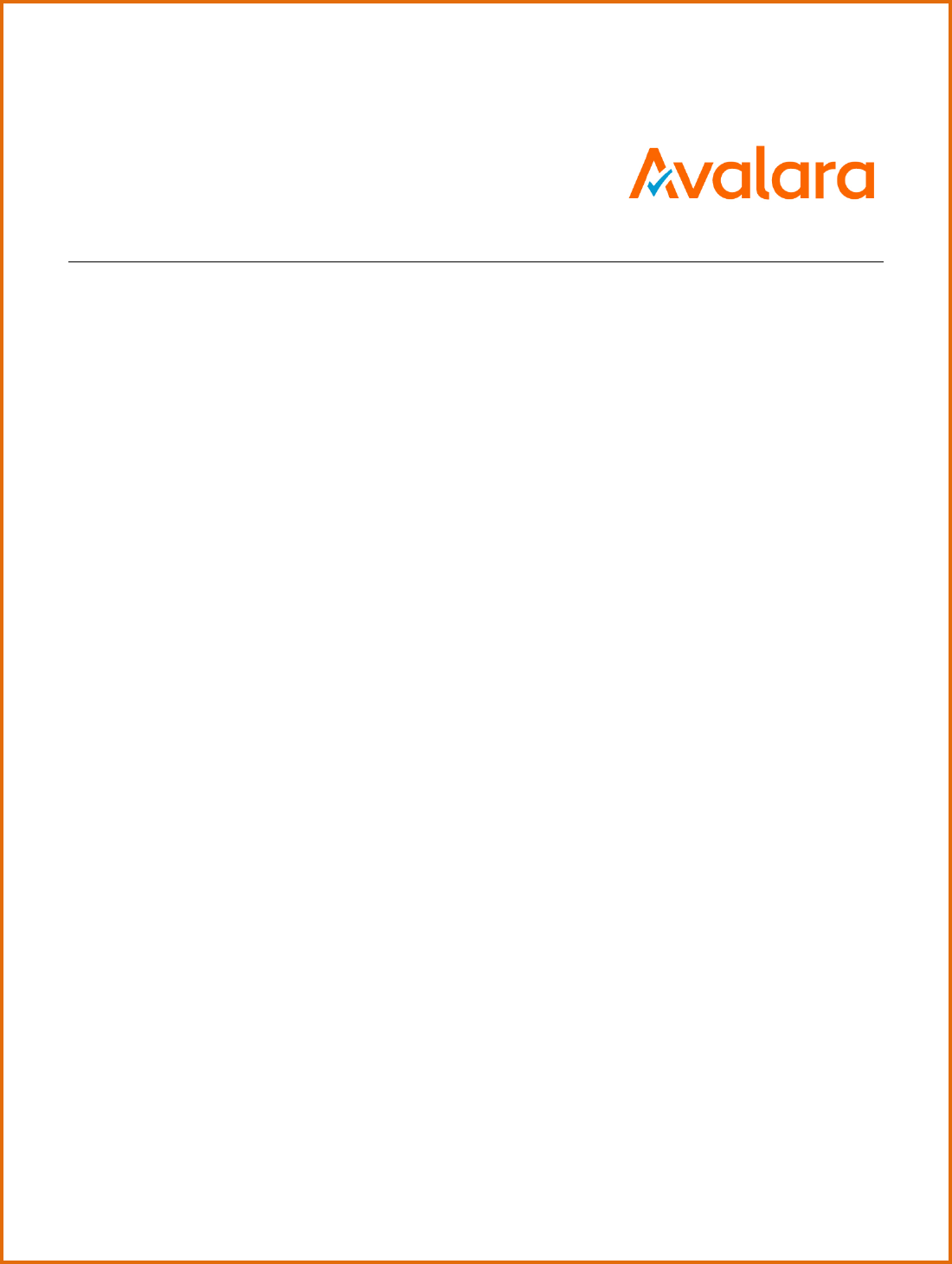
AvaTax for Communications
SaaS Pro Telecom Developer Manual
Release: 9.18.1712.1
Document: TM_00116_0042
Date: 11/22/2017
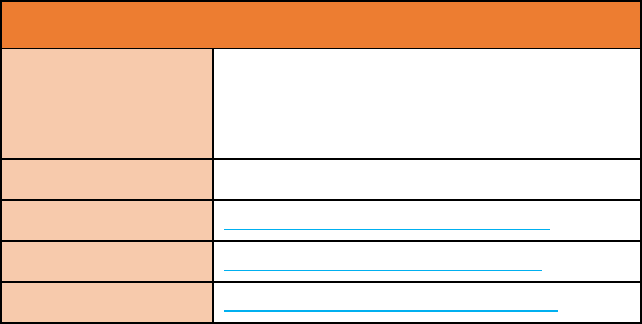
All trade names referenced herein are either trademarks or registered trademarks of their respective companies.
© Avalara, Inc. 2017. CONFIDENTIAL
Avalara for Communications - Contact Information
Address
Avalara, Inc.
513 South Mangum Street, Suite 100
Durham, North Carolina, 27701
Toll Free
800-525-8175
Corporate Site
http://communications.avalara.com/
Comms Platform Site
https://communications.avalara.net
Email
communicationsupport@avalara.com
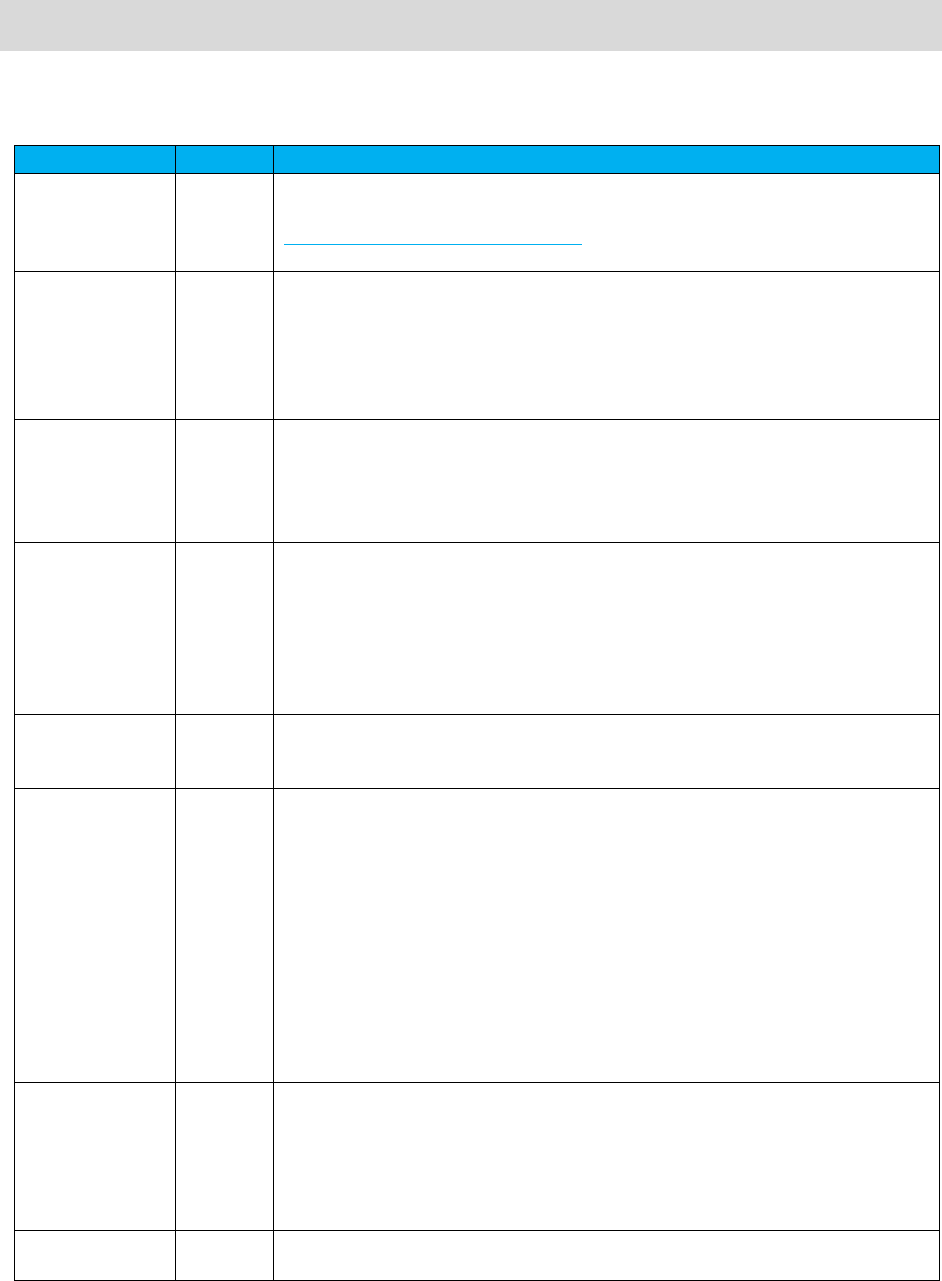
Document Revision History
The Revision History log lists the date and description of the most recent revisions or versions of the
document.
Date
Version
Description
02/19/2016
0026
Avalara branding updates to reflect the transition to the new company and
product names have been incorporated into this document. Please see
Appendix A – Avalara Product Names for specific changes in product references
and descriptions.
05/18/2016
0027
Updates to support Custom Log and Category Exemptions include: Addition of
new Section 1.8 Exemptions, updates to Section 1.15 Proration; updates to
Section 3 Customer Mode, added new Section 4 Generating Reports, updates to
Section 7 Utility Web Methods (CreateReport) and updates to Section 8 Web
Service Data Definitions (ReportOptions, CustomLogField and
CategoryExemption tables)
06/17/2016
0028
Added new Section 1.16 Tax Grouping, Section 3.6 Supported APIs for Customer
Mode, Section 5 Bridge Conferencing, and new tables added to Section 9 Web
Service Data Definitions to support bridge conferencing. Added note to Section
7.24 CalcJurisdiction and updated Section 2 with details for entry of Canadian
postal codes.
08/02/2016
0029
Added note in Section 1.7 Exclusions regarding excluded tax jurisdictions
appearing as unknown or not appearing on TSRs. Added new Section 6
Optional Fields to describe default and extended optional fields. Updated
Section 8 Utility Web Methods with new APIs, GetOptionalFieldKeyDesc and
UpdateOptionalFieldKeyDesc to support additional alphanumeric field for AFC
SaaS Pro. OptionalField added to Transaction table and an OptionalField and
OptionalKey table added in Section 9 Web Service Data Definitions.
09/26/2016
0030
Updated Section 4.4 Custom Log Report Columns to include columns for the
Extended Optional fields. Added new Section 12 Monthly Update Procedures for
downloading documentation.
11/15/2016
0031
Updated description in Section 1.9.2 Level Exemptions. Updated single
transaction maximum from 3,000 to 50,000 in Section 3 Customer Mode.
Added new Section 3.7 Tax Inclusive Transactions to indicate how to process tax
inclusive calculations in customer mode. Added new Section 7 Zip Lookup
Requests and 11.16 Zip Lookup to provide an overview of zip lookup
functionality and use of the API. Added new Section 10.21
ProcessCustomerBatchV2 API and Section 10.23 CalcTaxesInCustModeV2 API.
Added new Section 12 REST Interface APIs. Updated Section 13 Web Data
Definitions includes updated data structure tables for Transaction, and new
ones for TaxDataV2, CustomerResultsV2, ZipLookup, ZipLookupResults and
LocationData. Also, updated the BridgeConferenceParticipantResult table in
Section 13 to show the updated value for the errorcode field.
12/05/2016
0032
Updated Section 3 Customer Mode with note providing recommendation on
appropriate duration of a transaction in Invoice Mode. Updated Section 4.6.1
Accessing the FTP Site to reflect utilization of a secure file-transfer protocol
(SFTP) in addition to FTP. Updated remarks in Section 11.7 ZipToPCode. Added
Section 8 Safe Harbor Overrides for Traffic Studies and updated Section 13 Web
Data Definitions with the new SafeHarborOverride data structure table.
01/11/2017
0033
Updated Section 1.14 Private Line to reflect support of additional APIs. Also
updated copyright year on document.
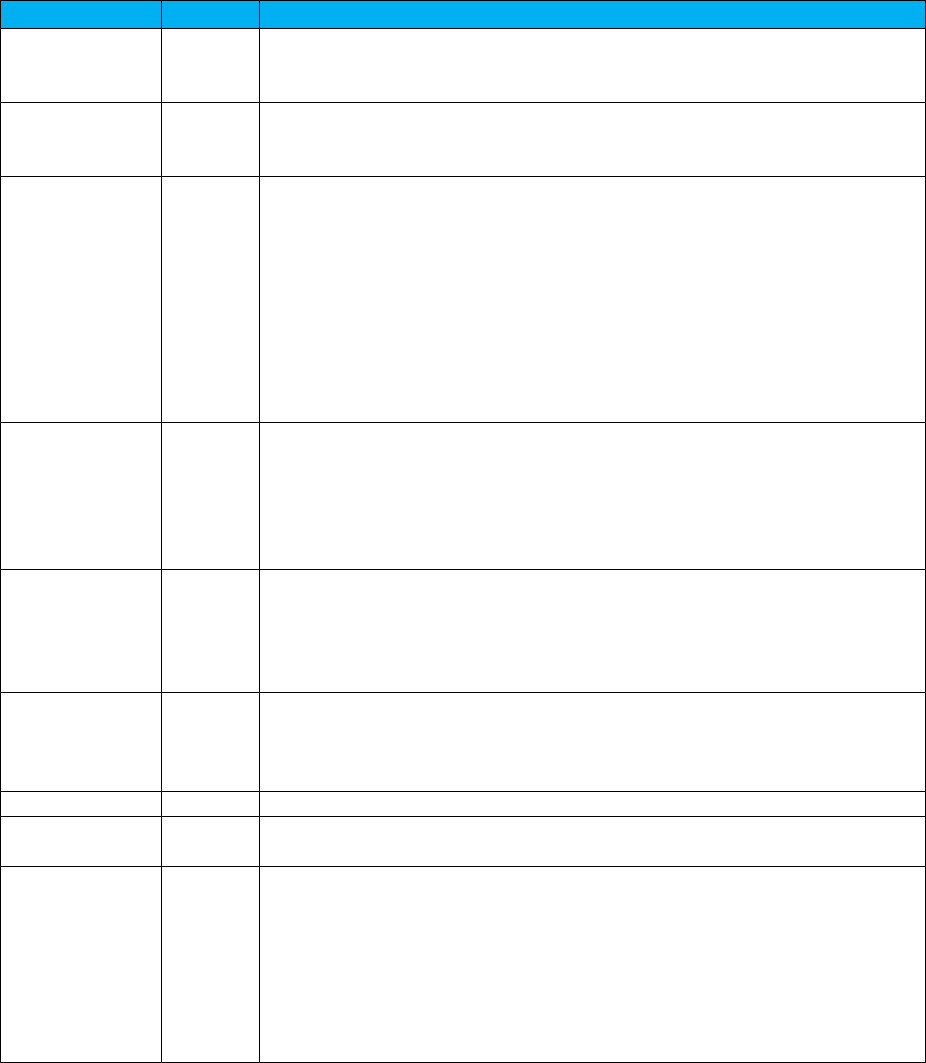
Date
Version
Description
01/18/2017
0034
Added notes to Section 1.13 Interstate/Intrastate Determination and Section
1.14 Private Line. Also updated tables in Section 3.6 Supported and Non-
Supported Features (under Customer Mode).
02/13/2017
0035
Added new Section 1.1 Getting Started which includes requirements for
integration and key inputs. Updated Section 1.4 Transaction Date with
additional details for date format.
03/13/2017
0036
All references to ‘reverse’ tax calculations in AFC SaaS Pro have been updated
and renamed to reflect the current naming convention which is ‘tax inclusive’
calculations. As a result, 8 APIs in Section 10 SOAP Telecom Web Methods have
been updated and renamed. The table in Section 12 in REST Interface APIs has
also been updated. Updated Section 1.9.3 Tax type exemptions with note
regarding availability of wildcard character for tax types. Release number and
version updates. Updated Section 1.15 Private Line to include expanded
support of the feature with adjustment APIs. Added new Section 1.18 Specifying
a Unique Identifier. Updated description in Discount Table in Section 14 Web
Service Enumeration Definitions.
04/14/2017
0037
Added new Section 1.19 Commit/Uncommit and Section 1.20 Application of Tax
Brackets and Limits. All references to ‘Customer Mode’ in AFC SaaS Pro have
been updated and renamed to reflect the current naming convention which is
‘Invoice Mode.’ As a result, Section 3 has been updated and renamed Invoice
Mode. Added new error message to Section 10 Error Messages Common to all
Calculation Methods.
05/25/2017
0038
Updated Section 1.3 Client Information. Added Section 10.39 for
CommitTransactions API. Added CommitTransactions to the table in Section 10
SOAP Telecom Web Methods and to the table in Section 12 REST Interface APIs.
Added CommitData data structure table to Section 13 Web Service Data
Definitions.
06/27/2017
0039
Updated links in Section 1.1 Getting Started. Updated Section 1.14
Interstate/Intrastate and Section 1.15 Private Line to include Invoice Mode APIs.
Added Section 1.21 Use of Client IDs in the REST Interface. Updates throughout
Section 12 REST Interface APIs and Section 15 Monthly Update.
07/07/2017
0040
Miscellaneous updates in Section 3 Invoice Mode.
10/25/2017
0041
Updated Avalara contact information (address and support site). Removed
Appendix A – Avalara Product Names.
11/22/2017
0042
Added note related to timestamp/invoice date passed in Section 1.4 Transaction
Date. Updated Section 2 Specifying a Tax Jurisdiction with a note and table
providing overview of alternate formats for US zip code plus 4 digits. Updated
Section 10.31 CalcTaxesInCustModeV2 to include SafeHarborOverride as a
parameter. Added private line fields to the Transaction table in Section 13 Web
Service Data Definitions. Added new REST APIs to the table in Section 12 REST
Interface APIs. Updated Section 14 Web Service Enumeration Definitions with an
ExemptionType table which provides values and descriptions.
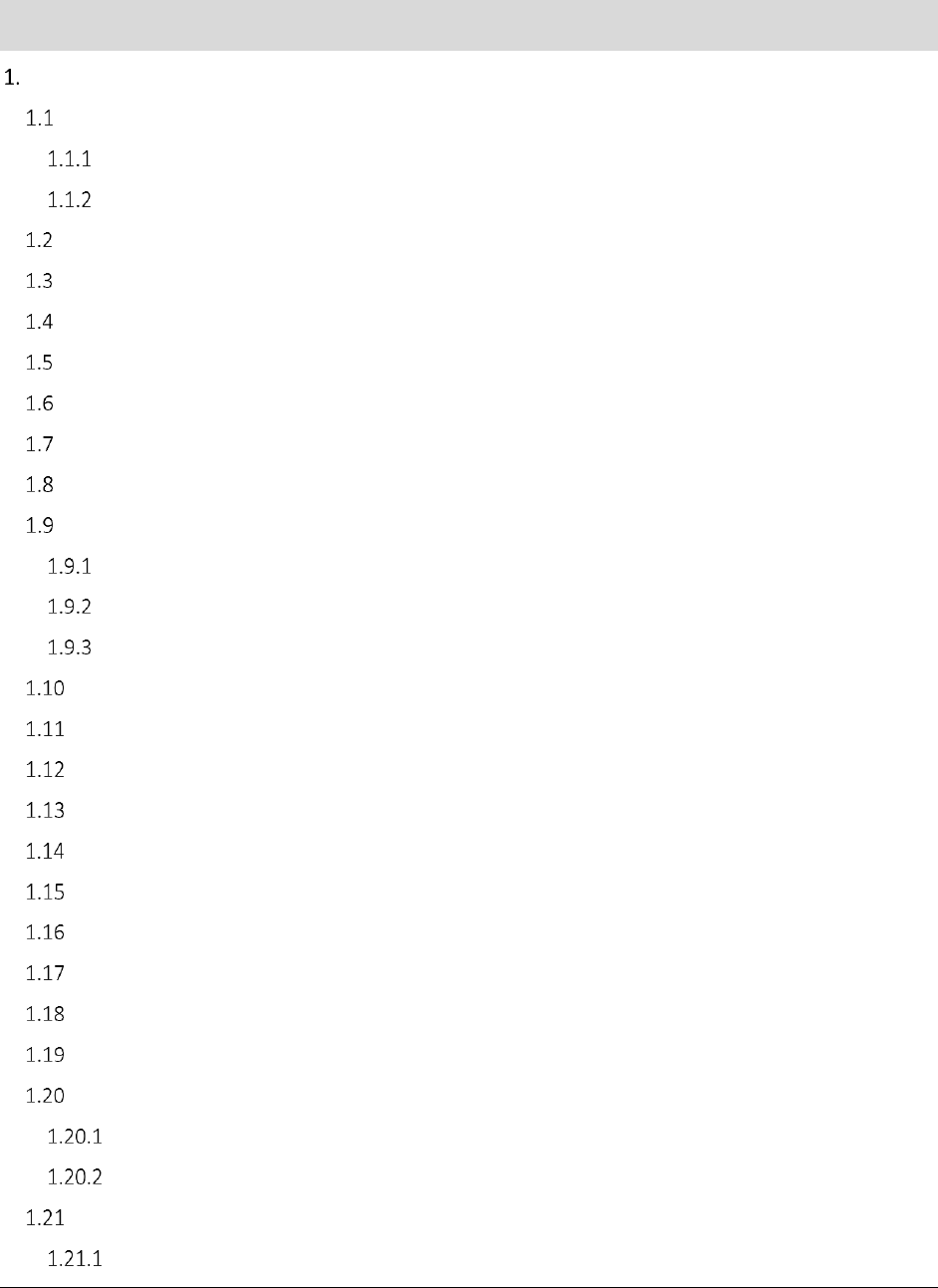
A F C S a a S P r o T e l e c o m D e v e l o p e r M a n u a l | i
Copyright 2017 Avalara, Inc.
Table of Contents
Introduction ....................................................................................................................................... 1
Getting Started ............................................................................................................................ 2
Integration Requirements ..................................................................................................... 2
Key Input Requirements ........................................................................................................ 2
AFC Transaction and Service Types ............................................................................................. 3
Client Information ....................................................................................................................... 3
Transaction Date ......................................................................................................................... 3
Tax Types..................................................................................................................................... 4
Bundles ....................................................................................................................................... 5
Overrides ..................................................................................................................................... 5
Exclusions .................................................................................................................................... 5
Exemptions ................................................................................................................................. 6
Category Exemptions ............................................................................................................. 6
Level Exemptions ................................................................................................................... 7
Tax Type Exemptions ............................................................................................................. 7
Compliance Files ......................................................................................................................... 7
Live vs. Test Transactions ............................................................................................................ 9
Compliance Month .................................................................................................................... 10
Tax Adjustments ........................................................................................................................ 10
Interstate/Intrastate Determination ......................................................................................... 10
Private Line ............................................................................................................................... 12
Proration ................................................................................................................................... 12
Tax Grouping ............................................................................................................................. 13
Specifying a Unique Identifier ................................................................................................... 15
Commit/Uncommit ................................................................................................................... 15
Application of Tax Brackets and Limits ...................................................................................... 16
Tax Brackets ........................................................................................................................ 16
Tax Limits ............................................................................................................................. 16
Use of Client IDs in the REST Interface ...................................................................................... 16
Definition of Terms .............................................................................................................. 17
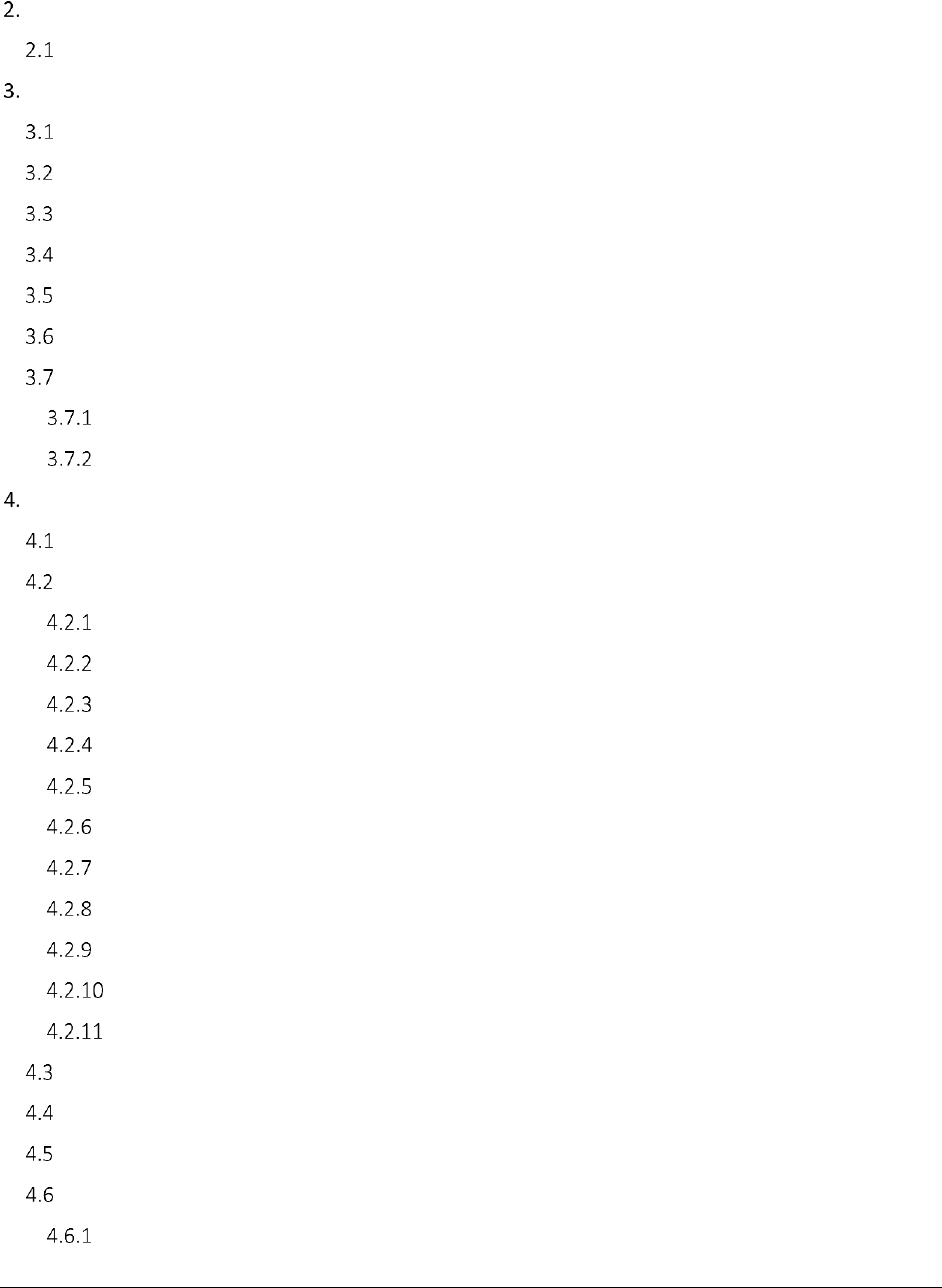
A F C S a a S P r o T e l e c o m D e v e l o p e r M a n u a l | ii
Copyright 2017 Avalara, Inc.
Specifying a Tax Jurisdiction ............................................................................................................. 17
Getting the Right Tax Jurisdiction for Local Taxation ................................................................ 20
Invoice Mode ................................................................................................................................... 21
Overview ................................................................................................................................... 21
Batch Transaction Submission................................................................................................... 21
Single Transaction Submission .................................................................................................. 21
Taxing Jurisdiction Specification ................................................................................................ 22
API Results ................................................................................................................................. 22
Supported and Non-Supported Features .................................................................................. 23
Tax Inclusive Transactions ......................................................................................................... 23
Tax Inclusive - Batch Transaction Submission ...................................................................... 23
Tax Inclusive - Single Transaction Submission ..................................................................... 24
Generating Custom Reports ............................................................................................................. 24
Report Process Overview .......................................................................................................... 24
Setting up ReportOptions.......................................................................................................... 25
BaseReport .......................................................................................................................... 25
CreateNbaFile ...................................................................................................................... 25
CreateNcaFile ...................................................................................................................... 25
CustomLogFields ................................................................................................................. 25
EmailAddress ....................................................................................................................... 26
FileExtension ....................................................................................................................... 26
FileName ............................................................................................................................. 26
IncludeHeaders.................................................................................................................... 27
Precision .............................................................................................................................. 27
ReportType .......................................................................................................................... 27
StartDate, EndDate, and TimeSpan ..................................................................................... 28
Report Types ............................................................................................................................. 28
Custom Log Report Columns ..................................................................................................... 29
Aggregation ............................................................................................................................... 31
Output Files ............................................................................................................................... 31
Accessing the FTP Site ......................................................................................................... 31
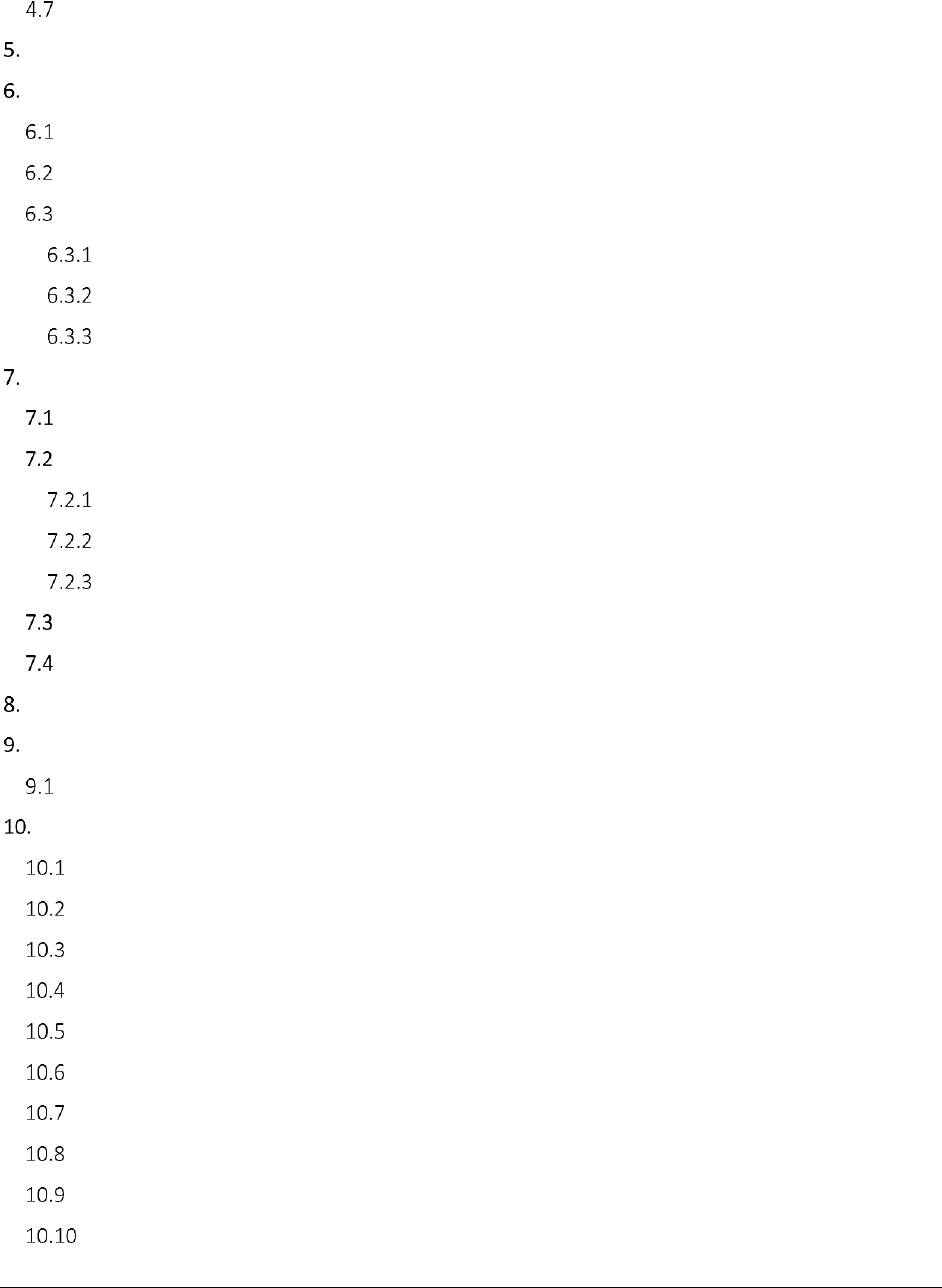
A F C S a a S P r o T e l e c o m D e v e l o p e r M a n u a l | iii
Copyright 2017 Avalara, Inc.
Sample Code ............................................................................................................................. 34
Bridge Conferencing......................................................................................................................... 35
Optional Fields ................................................................................................................................. 35
Overview ................................................................................................................................... 35
Default Optional Fields .............................................................................................................. 35
Extended Optional Fields .......................................................................................................... 35
Setting Up an Extended Optional Field in a Transaction...................................................... 36
UpdateOptionalFieldKeyDesc .............................................................................................. 36
GetOptionalFieldKeyDesc .................................................................................................... 37
Zip Lookup Requests ........................................................................................................................ 37
Overview ................................................................................................................................... 37
Setting up a Request .................................................................................................................. 37
Best Match .......................................................................................................................... 37
Location Data ...................................................................................................................... 38
Limit Results ........................................................................................................................ 38
Results ....................................................................................................................................... 38
Examples ................................................................................................................................... 38
Safe Harbor Overrides for Traffic Studies ......................................................................................... 40
AFC SaaS Pro Telecom Web Service Programmer Reference ............................................................ 41
TaxService Endpoint .................................................................................................................. 42
SOAP Telecom Web Methods .......................................................................................................... 43
CalcTaxesWithPCode ................................................................................................................. 45
CalcTaxesWithNpaNxx .............................................................................................................. 45
CalcTaxesWithZipAddress ......................................................................................................... 46
CalcTaxesWithFipsCode ............................................................................................................ 46
CalcAdjWithPCode .................................................................................................................... 47
CalcAdjWithNpaNxx .................................................................................................................. 48
CalcAdjWithZipAddress ............................................................................................................. 48
CalcAdjWithFipsCode ................................................................................................................ 49
CalcReverseTaxesWithPCode .................................................................................................... 50
CalcReverseTaxesWithFipsCode ................................................................................................ 50
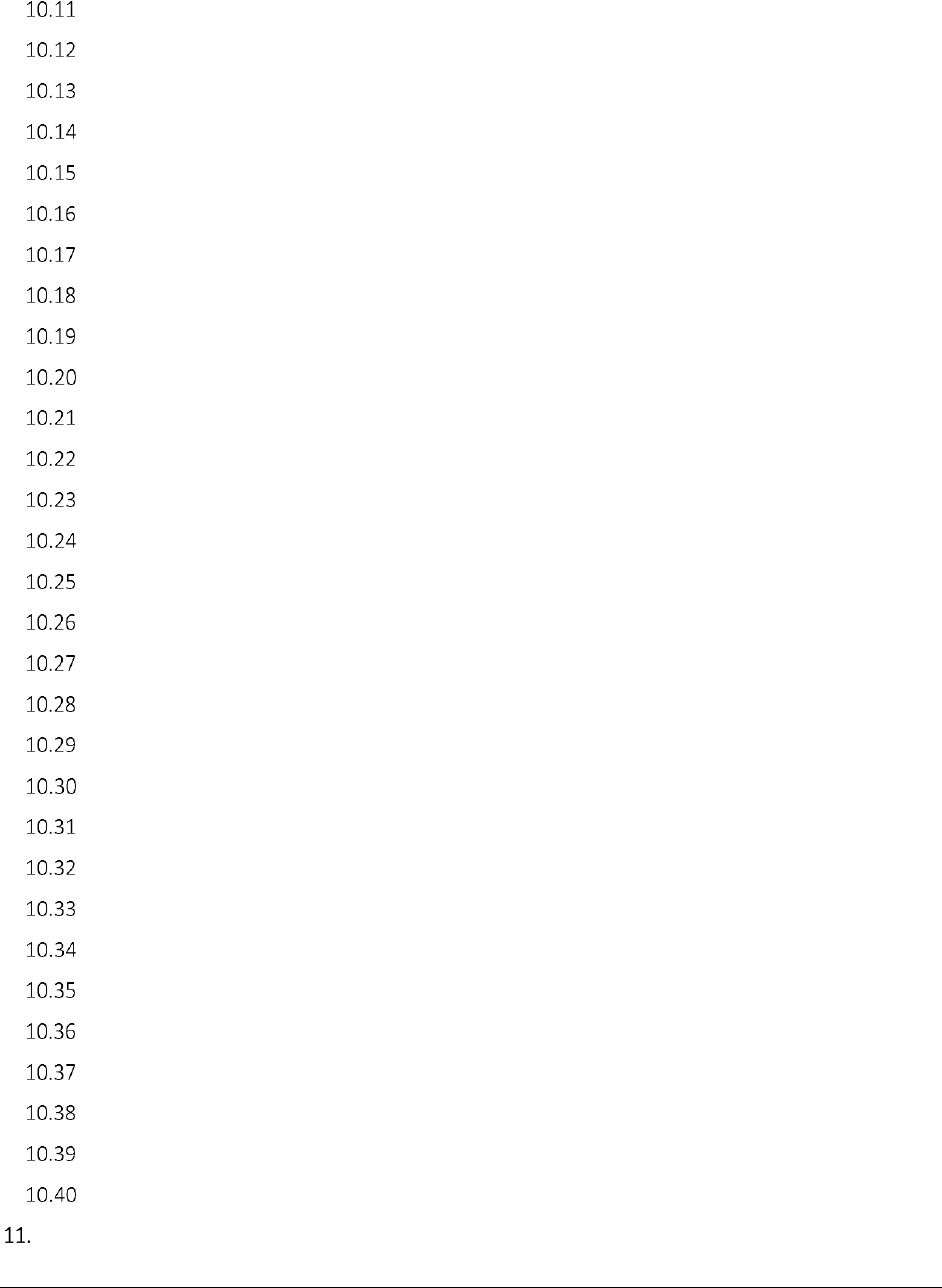
A F C S a a S P r o T e l e c o m D e v e l o p e r M a n u a l | iv
Copyright 2017 Avalara, Inc.
CalcReverseTaxesWithZipAddress............................................................................................. 51
CalcReverseTaxesWithNpaNxx .................................................................................................. 52
CalcReverseAdjWithPCode ........................................................................................................ 52
CalcReverseAdjWithFipsCode ................................................................................................... 53
CalcReverseAdjWithZipAddress ................................................................................................ 54
CalcReverseAdjWithNpaNxx...................................................................................................... 55
CalcTaxInclusiveTaxesWithPCode ............................................................................................. 55
CalcTaxInclusiveTaxesWithFipsCode ......................................................................................... 56
CalcTaxInclusiveTaxesWithZipAddress ...................................................................................... 57
CalcTaxInclusiveTaxesWithNpaNxx ........................................................................................... 57
CalcTaxInclusiveAdjWithPCode ................................................................................................. 58
CalcTaxInclusiveAdjWithFipsCode ............................................................................................. 59
CalcTaxInclusiveAdjWithZipAddress .......................................................................................... 59
CalcTaxInclusiveAdjWithNpaNxx ............................................................................................... 60
BeginCustomerBatch................................................................................................................. 61
CalcCustTaxes ............................................................................................................................ 61
CalcCustAdj ............................................................................................................................... 62
ProcessCustomerBatch ............................................................................................................. 62
ProcessCustomerBatchV2 ......................................................................................................... 63
CalcTaxesInCustMode ............................................................................................................... 63
CalcTaxesInCustModeV2 ........................................................................................................... 64
CalcProRatedTaxes .................................................................................................................... 65
CalcProRatedAdj........................................................................................................................ 66
CalcJurisdiction ......................................................................................................................... 66
CalcTaxesWithOverrides ........................................................................................................... 67
CalcAdjWithOverrides ............................................................................................................... 68
CalcBridgeConferenceTaxes ...................................................................................................... 68
CalcAdjBridgeConferenceTaxes ................................................................................................. 69
CommitTransactions ................................................................................................................. 70
Error Messages Common to all Calculation Methods ............................................................... 71
SOAP Utility Web Methods .............................................................................................................. 72
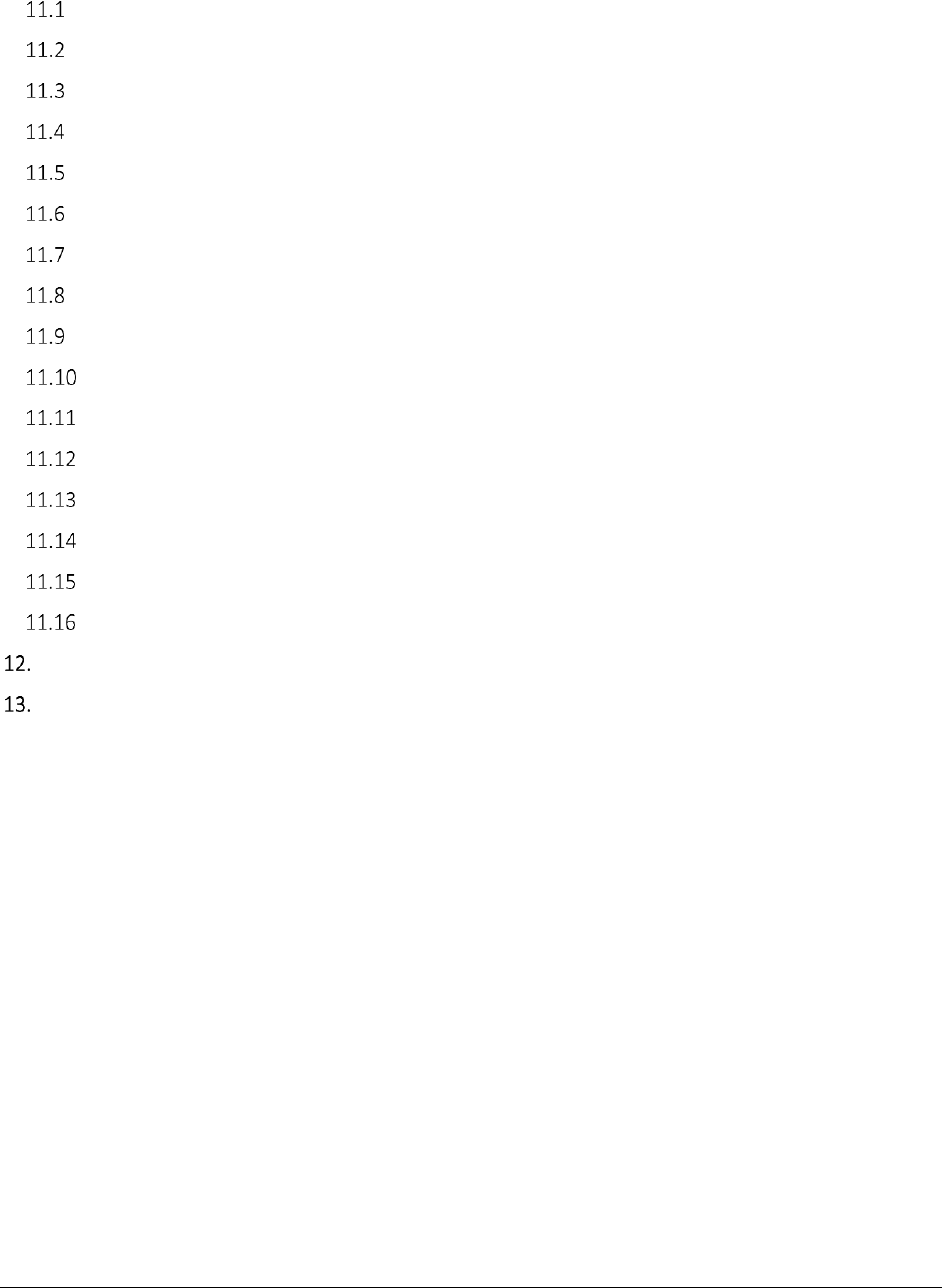
A F C S a a S P r o T e l e c o m D e v e l o p e r M a n u a l | v
Copyright 2017 Avalara, Inc.
GetAddress ................................................................................................................................ 73
GetTaxCategory ......................................................................................................................... 74
GetTaxDescription ..................................................................................................................... 74
GetTaxRates .............................................................................................................................. 75
FipsToPCode .............................................................................................................................. 75
PCodeToFips .............................................................................................................................. 76
ZipToPCode ............................................................................................................................... 76
NpaNxxToPCode........................................................................................................................ 77
GetServerTime .......................................................................................................................... 77
GetVersion ................................................................................................................................ 78
GetEZtaxVersion ........................................................................................................................ 78
GetEZtaxDbVersion ................................................................................................................... 79
CreateReport ............................................................................................................................. 79
GetOptionalFieldKeyDesc .......................................................................................................... 80
UpdateOptionalFieldKeyDesc .................................................................................................... 80
ZipLookup .................................................................................................................................. 81
REST Interface APIs .......................................................................................................................... 81
Web Service Data Definitions ........................................................................................................... 84
AddressData ......................................................................................................................................... 86
Nexus ................................................................................................................................................... 86
Exclusion .............................................................................................................................................. 87
TaxExemption ...................................................................................................................................... 87
TaxData ................................................................................................................................................ 87
TaxDataV2 ............................................................................................................................................ 88
CustomerResults .................................................................................................................................. 89
CustomerResultsV2 .............................................................................................................................. 89
CustomerTaxData ................................................................................................................................ 90
ReverseTaxResults ............................................................................................................................... 90
TaxInclusiveTaxResults ......................................................................................................................... 90
TaxRateInfo .......................................................................................................................................... 90
TaxRateHistory ..................................................................................................................................... 91
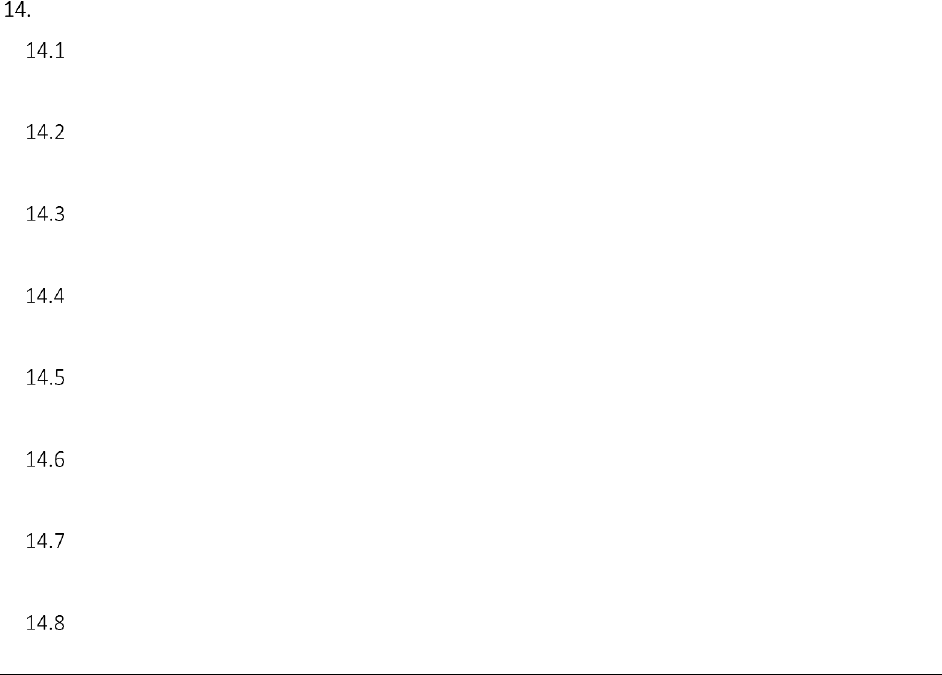
A F C S a a S P r o T e l e c o m D e v e l o p e r M a n u a l | vi
Copyright 2017 Avalara, Inc.
ReportOptions ..................................................................................................................................... 91
CustomLogField ................................................................................................................................... 92
TaxRateOverrideInfo ............................................................................................................................ 92
CategoryExemption .............................................................................................................................. 92
TaxLogDataV914 .................................................................................................................................. 92
OptionalField ....................................................................................................................................... 93
OptionalKey ......................................................................................................................................... 94
ZipLookup ............................................................................................................................................ 94
ZipLookupResult ................................................................................................................................... 94
LocationData ........................................................................................................................................ 94
SafeHarborOverride ............................................................................................................................. 94
CommitData ......................................................................................................................................... 95
BridgeConferenceParticipant ............................................................................................................... 97
BridgeConferenceResults ..................................................................................................................... 97
BridgeConferenceParticipantResult ..................................................................................................... 97
Web Service Enumeration Definitions .............................................................................................. 98
Specifying Tax Level .................................................................................................................. 98
TaxLevel ............................................................................................................................................... 98
Specifying Calculation Type ....................................................................................................... 98
CalculationType ................................................................................................................................... 98
Specifying Adjustment Method ................................................................................................. 98
AdjustmentMethod.............................................................................................................................. 99
Specifying Customer Type ......................................................................................................... 99
CustomerType ...................................................................................................................................... 99
Specifying Business Class .......................................................................................................... 99
BusinessClass ....................................................................................................................................... 99
Specifying Service Class ........................................................................................................... 100
ServiceClass ....................................................................................................................................... 100
Specifying Discount Type ........................................................................................................ 100
DiscountType ..................................................................................................................................... 100
Specifying Exemption Type ..................................................................................................... 101
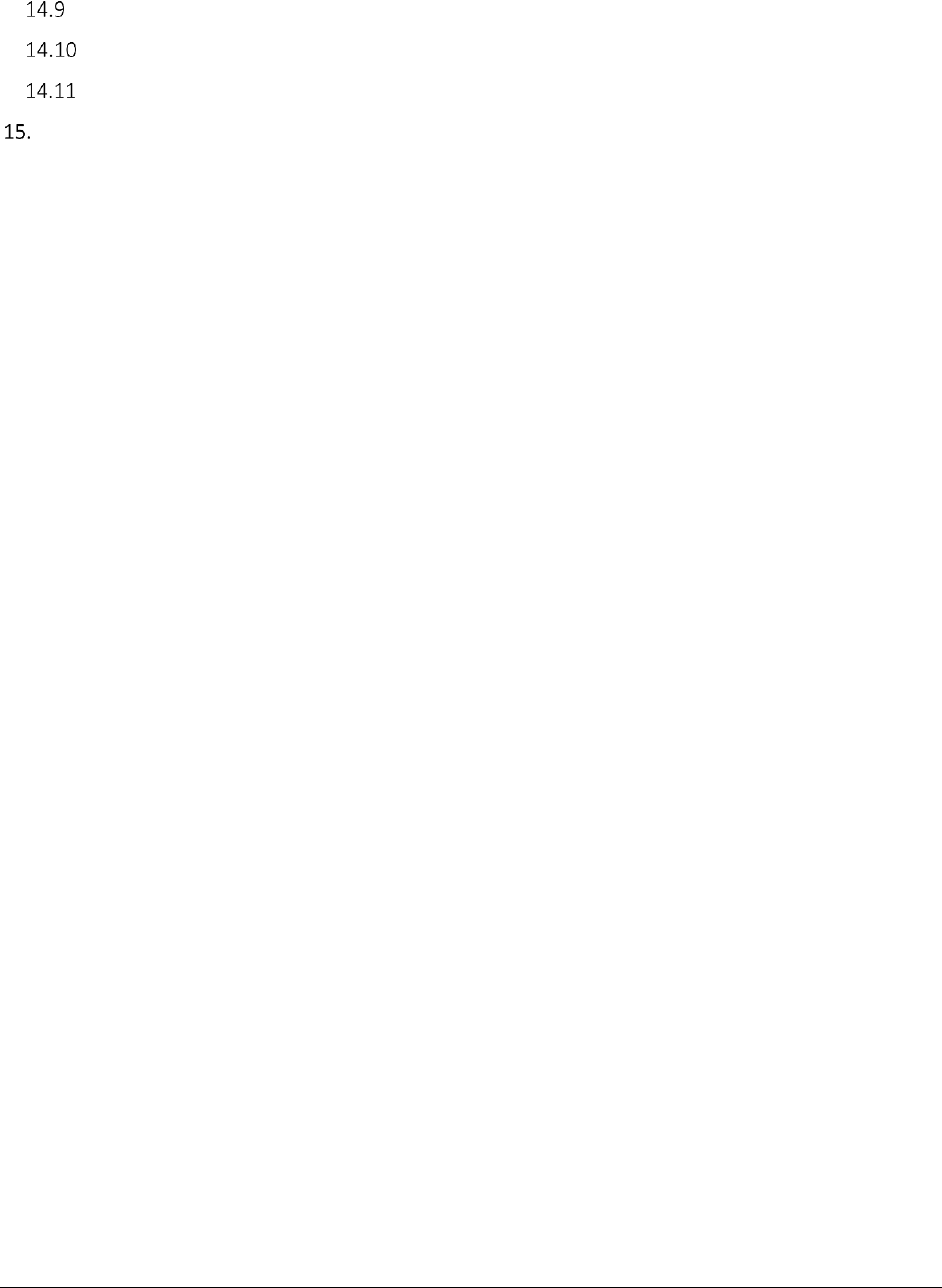
A F C S a a S P r o T e l e c o m D e v e l o p e r M a n u a l | vii
Copyright 2017 Avalara, Inc.
Specifying Lines ....................................................................................................................... 102
Specifying Sale Type ................................................................................................................ 102
Specifying Incorporated .......................................................................................................... 102
Monthly Update ............................................................................................................................. 103

A F C S a a S P r o T e l e c o m D e v e l o p e r M a n u a l | 1 of 103
Copyright 2016 Avalara, Inc.
Introduction
AvaTax for Communications (AFC) SaaS Pro is easily integrated into your application. Typically,
integration efforts are measured in days, instead of the months required of other products. Avalara
provides a complete sales and use taxation solution with its AFC SaaS Pro product. AFC SaaS Pro
performs transaction processing for numerous types of products and services, from alcohol to
prescription drugs, from general merchandise to software sales.
AFC SaaS Pro relieves or minimizes your organization of the following cost of doing business burdens:
1) Cost of research and maintenance of the continually changing tax data of approximately
70,000 communities capable of levying taxes in the United States as well as international
taxes.
2) Tax compliance reduces liability and exposure to tax audits.
3) Cost of tracking, maintenance, and implementation of tax systems based upon the whim of
federal, state, county, and/or local governments.
4) Cost of research and maintenance of nearly 400,000 tax rates and complex application rules
including, but not limited to the following:
Over 200 tax types.
Federal, state, county, district and local taxes.
Taxing for eighty other countries.
Applicability to sale and/or resale
Applicability to different customer types
Taxes that are included in base taxable amount of other taxes
Maximum tax bases
Excess tax rates
Transit Taxes
State and county taxes that are replaced by county and /or local taxes
Special state and county rates based upon county or local jurisdiction
Determination of 1 of 10 different jurisdiction determination rules per tax
Maintenance of address to tax jurisdiction cross reference data
Application of taxes based upon transaction type
Application of taxes based upon service type
Application of taxes based upon attribute type
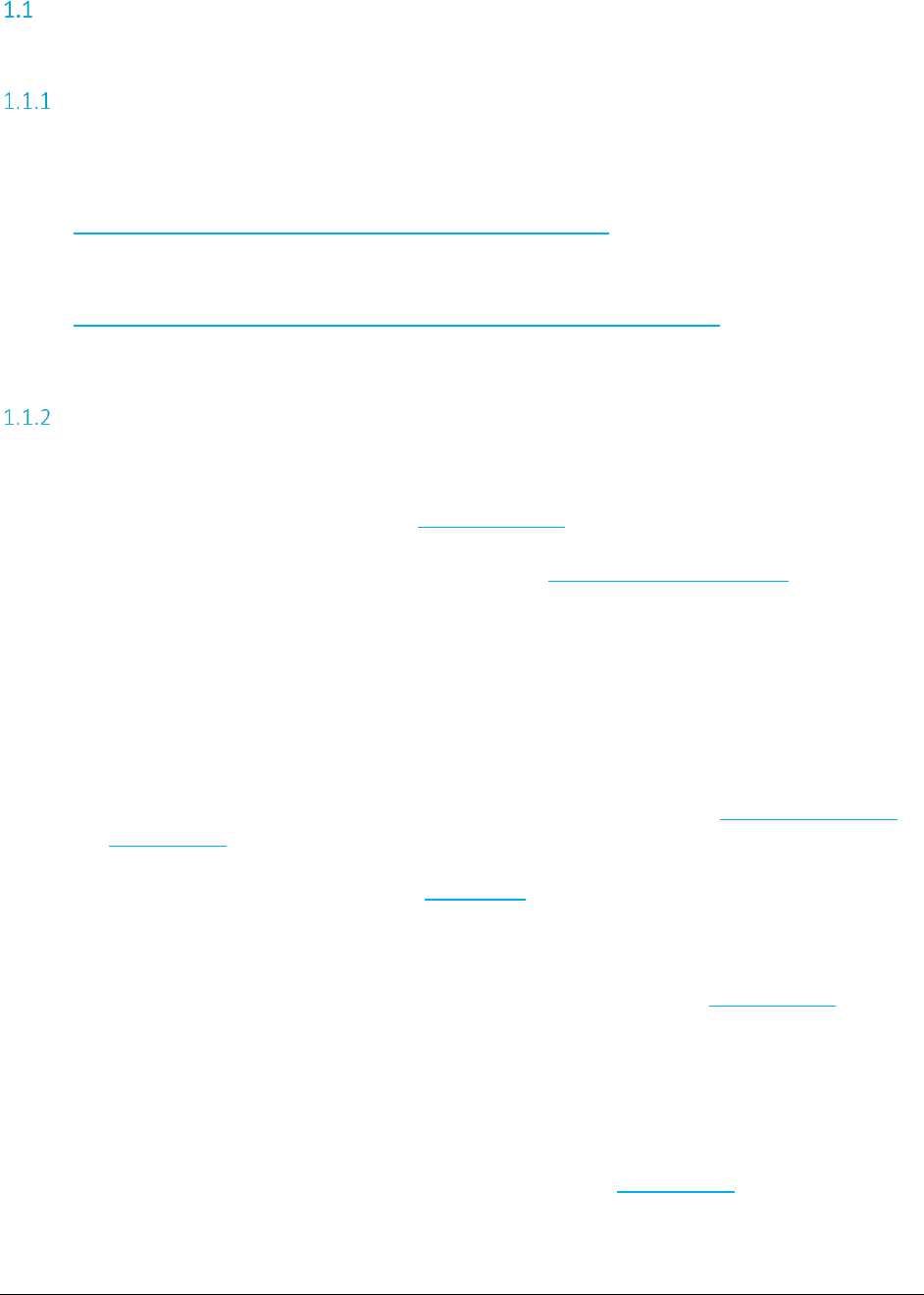
A F C S a a S P r o T e l e c o m D e v e l o p e r M a n u a l | 2 of 103
Copyright 2016 Avalara, Inc.
Getting Started
Integration Requirements
Please reference the links provided below for the most current and detailed integration requirements.
Integration Checklist:
https://developer.avalara.com/certification/communications/
Certification Use Cases:
https://developer.avalara.com/certification/communications-certification/
Key Input Requirements
The following items are required as input for AFC SaaS Pro:
Transaction Date (Please reference Transaction Date for additional details).
Jurisdiction information details: (Please reference Specifying a Tax Jurisdiction for additional
details).
o Address
o Zip
o Zip+4
o FIPS Code
o PCode
o NPANXX
Product Information/ Transaction and Service Types (Please reference AFC Transaction and
Service Types for additional details.)
Sale Type details: (Please reference Transaction for additional details.)
o Retail
o Wholesale
Customer Type Info (of who is being billed) details: (Please reference CustomerType for
additional details.)
o Business
o Residential
o Industrial
o Senior Citizen
Business Class (of who is billing) details: (Please reference BusinessClass for additional
details.)
o CLEC
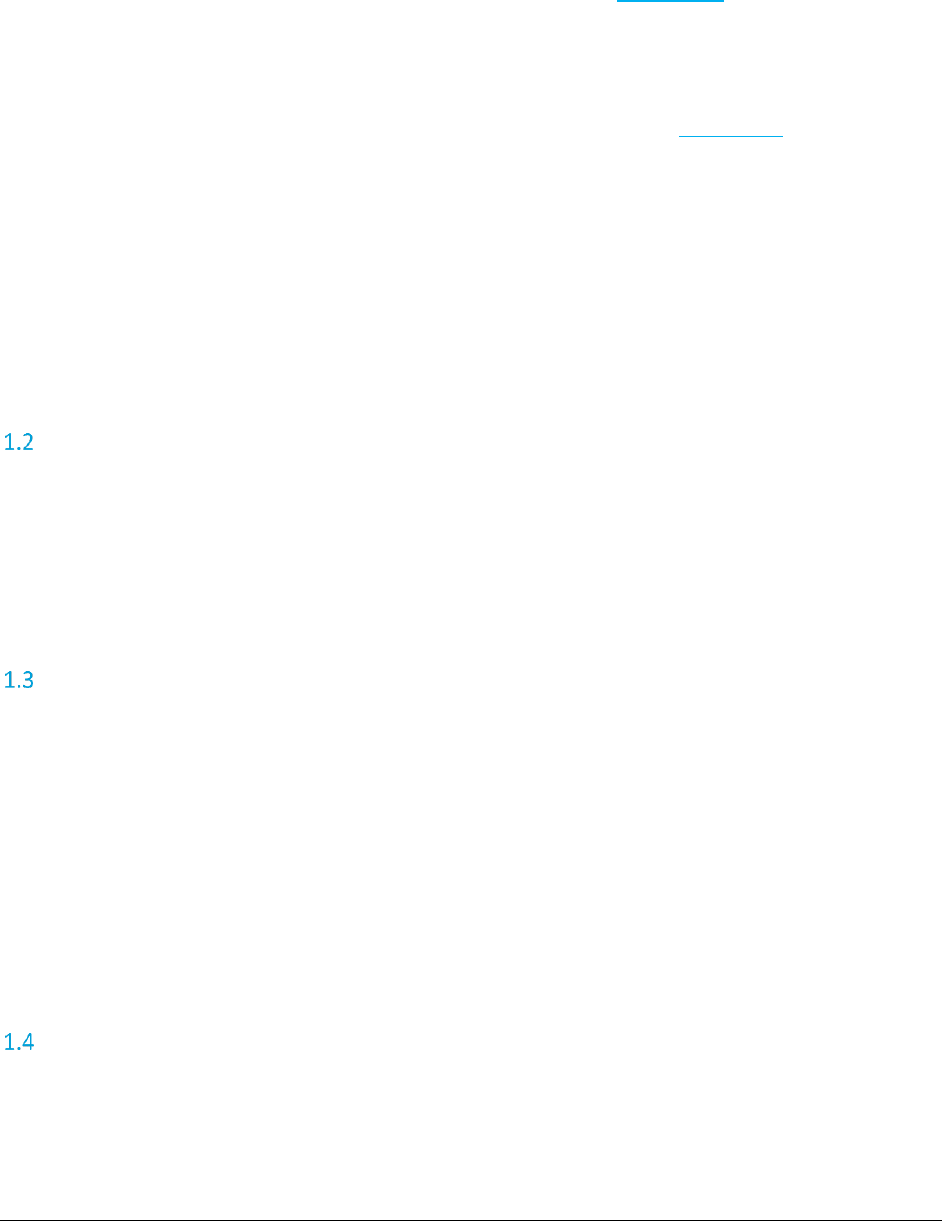
A F C S a a S P r o T e l e c o m D e v e l o p e r M a n u a l | 3 of 103
Copyright 2016 Avalara, Inc.
o ILEC
o Other
Service Class (of who is billing) details: (Please reference ServiceClass for additional details.)
o Primarily Long Distance
o Primarily Local
o Other
Other Company Info (of who is billing) details: (Please reference Transaction for additional
details.)
o Regulated: Y or N
o Franchise: Y or N
o Facilities: Y or N
*Certain Inputs can be set as defaults and do not have to be selectable options in the billing platform
being utilized. This represents a selection of data elements. Additional features/functions may require
additional elements.
AFC Transaction and Service Types
The AFC SaaS Pro software package provides a wide range of transaction and service types. The result is a
complete taxation package. When passing a transaction to AFC SaaS Pro, the user must indicate the
transaction and service type of the transaction. See TM_00505_AFC Telecom Mapping Guidelines.pdf for
more details about the transaction and service types supported by AFC SaaS Pro.
Client Information
Many taxing jurisdictions apply taxes differently to different types of customers. In addition, many
jurisdictions apply taxes differently depending upon the type of sale. For these reasons, it is necessary to
indicate to AFC SaaS Pro the type of client the transaction occurred with. The client type will be
“Business”, “Residential”, “Industrial” or “Senior Citizen”. Likewise, it is necessary to indicate the type of
sale, “sale” or “resale”. Transactions that are performed with the end user of that product or service are
“sale”. Products that are with a reseller (entity that intends to resell the product or service purchased)
are “resale”. To have exempt taxes available for reporting, exemption type 3 (Sales For Resale) should be
used in combination with Resale.
Transaction Date
AFC SaaS Pro maintains multiple tax rates for every tax contained in the system. One rate is the current
tax rate and the others are the previous tax rates. When transactions are passed to AFC SaaS Pro for tax
generation, the caller is required to specify a date. AFC SaaS Pro compares this date to the effective date
of each tax that applies to the transaction. If the date passed to AFC SaaS Pro is "equal to" or "greater
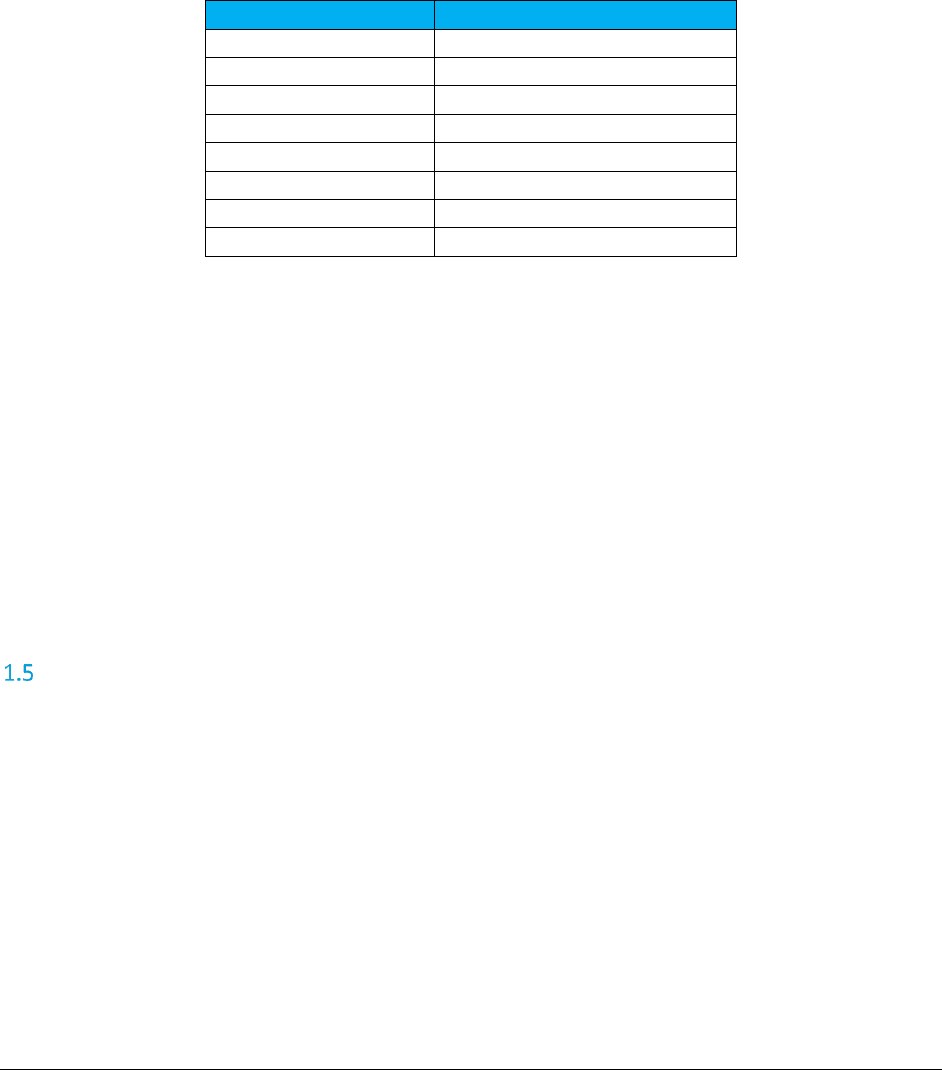
A F C S a a S P r o T e l e c o m D e v e l o p e r M a n u a l | 4 of 103
Copyright 2016 Avalara, Inc.
than" the effective tax date, the current tax rate is used. If the date passed to AFC SaaS Pro is prior to the
effective date, AFC SaaS Pro will select the previous tax rate for the tax based on the effective date of the
previous tax rate. If a transaction is passed to AFC SaaS Pro without a date (that is, the date is set to
zero), AFC SaaS Pro will set the date to the current date.
The Date field is normally populated with the bill date, invoice date or call date (as applicable) and may
appear in one of the following Standard Date and Time Format Strings for .NET Framework shown in the
table below.
Date Format
Sample
mm/dd/yyyy
06/01/2016
m/d/yyyy
6/1/2016
mm-dd-yyyy
06-01-2016
m-d-yyyy
6-1-2016
yyyy-mm-dd
2016-06-01
yyyy-m-d
2016-6-1
yyyy-mm-ddThh:MM:ss
2016-06-01T13:45:30
yyyy-m-dThh:MM:ss
2016-6-1T13:45:30
A common question asked for some transactions is "What date should be used for taxing a transaction,
the date it occurred or the billing date?" Normally this should be the billing date. Generally accepted
accounting principles tell us we should record our liabilities when we record our revenues. In most cases
neither of these are recorded (or even known) until billing occurs. Large organizations may have a
different answer to this question. If you are running high volumes of transactions daily and record
revenue as it occurs, then the tax should be recorded on the same basis (i.e. the transaction date should
be used).
Note: The invoice date passed to the server in the transaction by default is preserved as is. It is
recommended that clients not use time zone modifiers on the invoice date.
Tax Types
The application of taxes varies from location to location as well as the particular transaction and service
provided. Different localities typically have different taxes and logic associated with the application of the
taxes. For example, one locality may apply tax to medical equipment paid for by Medicare but not to
equipment paid for by Medicaid. A neighboring locality may apply tax to both or neither. For the most
current list of Tax Types, see the TM_00505_AFC Telecom Mapping Guidelines.pdf file in the most current
Distribution/Update download. This document is under /support/docs.
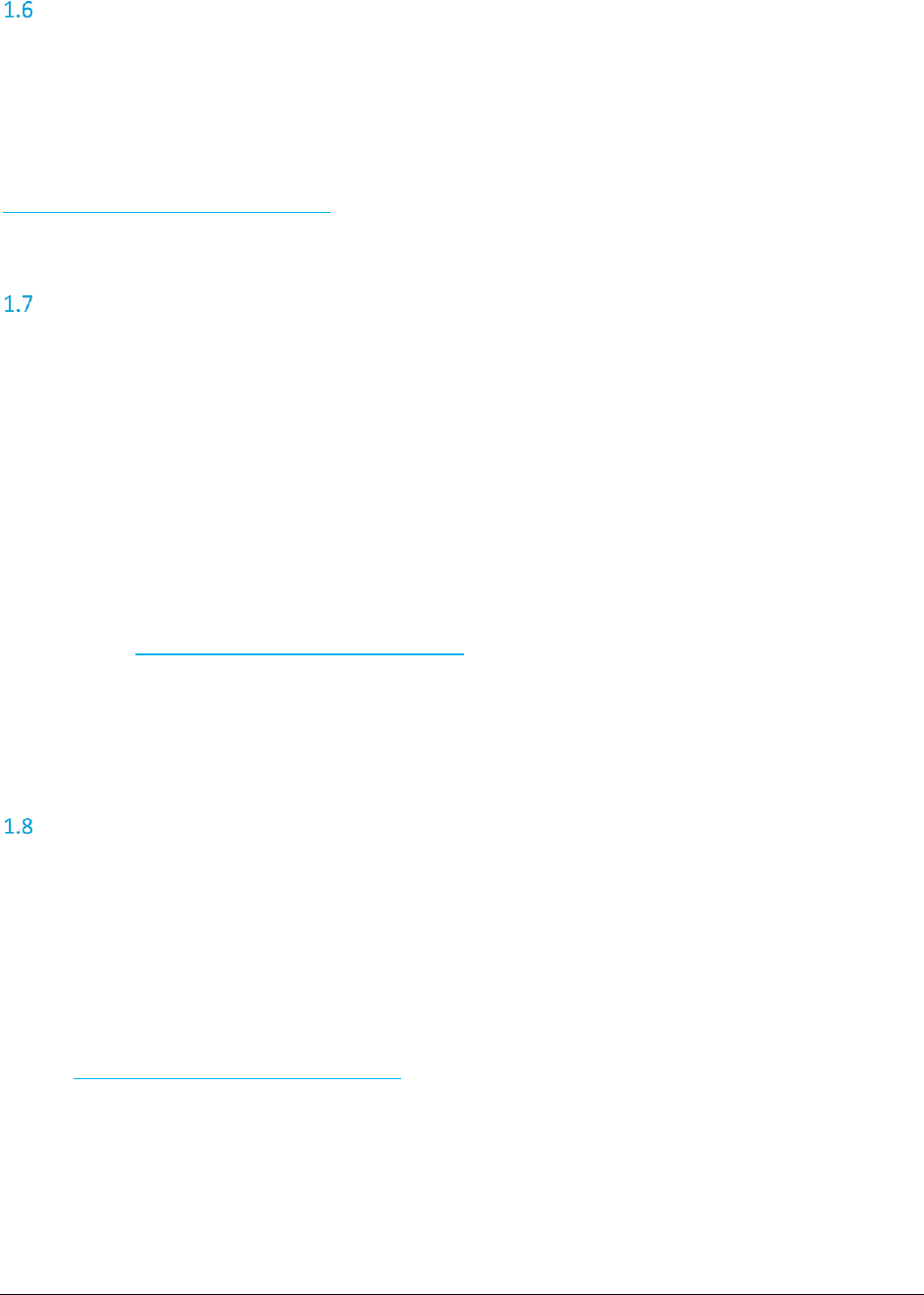
A F C S a a S P r o T e l e c o m D e v e l o p e r M a n u a l | 5 of 103
Copyright 2016 Avalara, Inc.
Bundles
The Bundling feature allows the user to define multiple AFC SaaS Pro transaction/service type pairs as one
unique “bundle” transaction/service pair type. AFC SaaS Pro processes all of the transaction/service type
pairs in the bundle and stores the results in the file EZtax.bdl, the formatted text bundle definition file.
This file must be created and edited by AFC Bundler, an optional utility program. The bundle (.bdl) file
must be installed on our web server to be implemented. Email your zipped bundle file to
communicationsupport@avalara.com for installation. We will contact you when it has been installed.
Overrides
Overrides allow the client to change the rate of a tax in the AFC Engine. Avalara markets the AFC
Override Utility (a Graphic User Interface based Windows program that is sold separately) to support this
activity. It steps the user through the process of creating an EZtax.ovr file.
WARNING
An override to exempt taxes OVERRIDES the tax information in
Avalara’s tax research database. This is not recommended for those that
do not possess a full understanding of the tax ramifications and liabilities
when doing so.
The override (.ovr) file must be installed on our web server to be implemented. Email your zipped
override file to communicationsupport@avalara.com for installation. We will contact you when it has
been installed.
Overrides on tax rates may also be performed for specific transactions.
Exclusions
The AFC SaaS Pro Telecom interface allows the client to specify the states where the client’s company
wants to exclude all taxes. There are two methods in which exclusions can be specified to AFC SaaS Pro:
(1) Users can provide an exclusion file to be installed on our web service. The format of the
exclusion file is either a state abbreviation or the country ISO code followed by a comma and the
state abbreviation, one per line. Example: “AZ” or “USA,AZ” are both valid for excluding taxes in
the state of Arizona. The exclusion file should be emailed to
communicationsupport@avalara.com for installation. We will contact you when it has been
installed.
(2) Users can provide an array of Exclusion objects with each tax method call to the telecom
interface. These exclusion objects modify the exclusion settings only for the current method call.
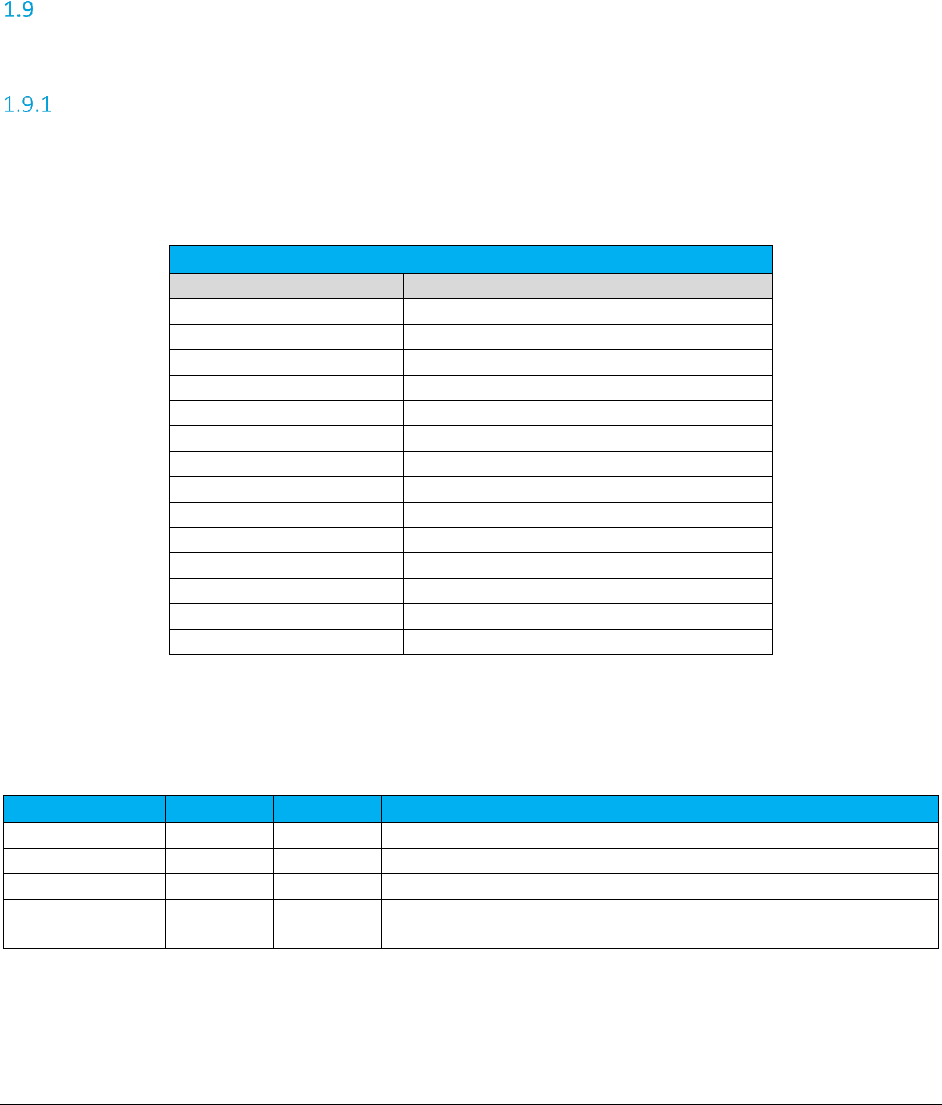
A F C S a a S P r o T e l e c o m D e v e l o p e r M a n u a l | 6 of 103
Copyright 2016 Avalara, Inc.
If both methods are utilized, the exclusions passed in via the API call will be used and the exclusion file
will be ignored for that particular transaction.
Note: Excluded tax jurisdictions will either appear as unknown or will not be included in any Transaction
Service Reports (TSRs) produced.
Exemptions
There are three types of exemptions allowed in AFC SaaS Pro.
Category Exemptions
Category Exemptions are exemptions applied by tax category. (Please reference the table below to view
the current listing of tax categories. Users may also reference Section 6 Category Definitions in the AFC
Telecom Mapping Guidelines document for a detailed overview of tax type assignment per tax category.)
Tax Categories
Category ID
Name
0
No Category Description
1
Sales and Use Taxes
2
Business Taxes
3
Gross Receipts Taxes
4
Excise Taxes
5
Connectivity Charges
6
Regulatory Charges
7
E-911 Charges
8
Utility User Taxes
9
Right of Way Fees
10
Communications Services Tax
11
Cable Regulatory Fees
12
Reserved
13
Value Added Taxes
The Category ID number must be passed in order for exemptions to be applied appropriately. In addition
to this, the Country Code or State Abbreviation or both values for the category exemption must be
provided as well. Please reference the example provided using the following scenario.
Category
Country
State
Comments
1 – 13
USA
Provided categories will be exempted in all US jurisdictions.
USA
Error message will be generated as Category is required field.
1 – 13
USA
KS
Provided categories will be exempted in all Kansas jurisdictions.
1 – 13
KS
Provided categories will be exempted in all Kansas jurisdictions by
assuming “USA” as country.
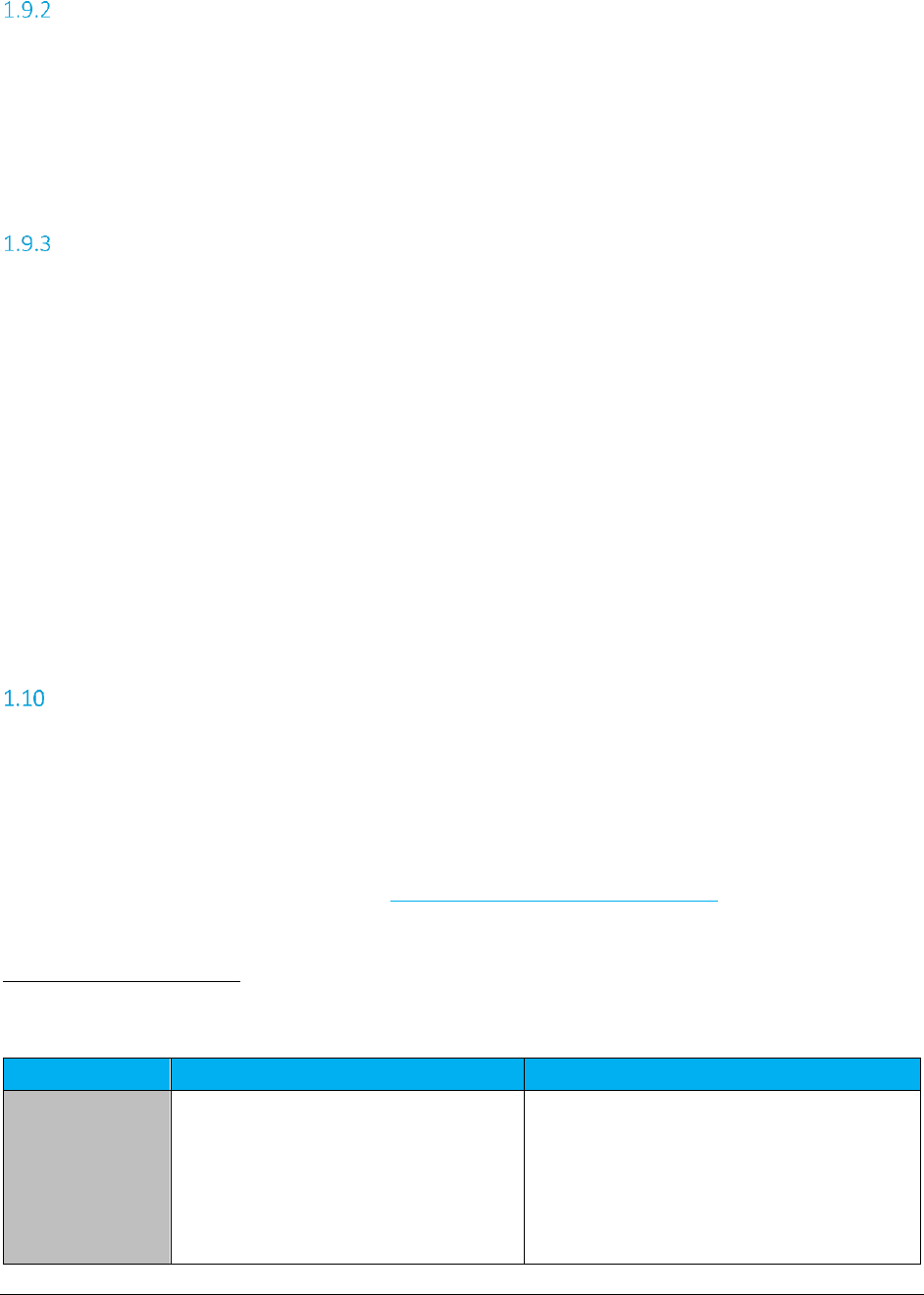
A F C S a a S P r o T e l e c o m D e v e l o p e r M a n u a l | 7 of 103
Copyright 2016 Avalara, Inc.
Level Exemptions
The exemption level is the jurisdictional level of the taxing authority that defines the tax. It is used to
exempt taxes at specific federal, state, county and/or local level taxes.
Note: Most Federal taxes are only exempted when selling to a reseller who is registered, reporting, and
remitting to the regulating agency. For this reason, a wholesale exemption or a tax type exemption must
be used to exempt taxes at the Federal level.
Tax Type Exemptions
Tax Type exemptions are used to specify a specific Tax Type at a specific Tax Level to be exempted for the
current transaction. The exemption jurisdiction code specifies the jurisdiction for the tax exemption. If
the jurisdiction code is not specified (i.e. set to zero), then all taxes of the Tax Type and Tax Level
specified are considered exempt regardless of the jurisdiction they are calculated for. Typically the PCode
should be specified as tax type exemptions are normally only effective for specific jurisdictions.
Another option allows the tax type to be set to zero, to indicate that all taxes of a specific tax level are
exempt in the specific jurisdiction.
Note: To exempt a county or city for all taxes, apply a specified exemption for the county and/or city by
entering the tax type as 0. This is the wildcard character for tax type when applying exemptions in AFC
SaaS Pro.
Compliance Files
The web service automatically generate compliance files at the end of the month for the clients
contracted for compliance services. These files contain a summary of the tax data generated for all
transactions processed throughout the month. The format of the compliance files may be that of any of
the available AFC SaaS Pro sorting and reporting utilities. The compliance files may be placed in an FTP
site where they can be downloaded or they may be automatically emailed to a specific email account.
AFC SaaS Pro Clients are required to contact communicationsupport@avalara.com in order to set up
these preferences.
Sorting & Reporting Utilities
Method
Description
Example
Date Method 0
This method gathers all transactions that were
sent to our server during the previous month
by looking at start time field for each
transaction and generate the compliance files
from that data on the first of every month or
requested date. AFC SaaS Pro uses date
method 0 to generate compliance reports,
unless specified by client.
Reporting Scenario 1: Throughout the month of
January 2013, you submit several transactions
to the web service for taxation at the time each
sale occurs. The system will generate the
January 2013 compliance reports on February
1st, 2013 for all the transactions received in
January, irrespective of invoice date.
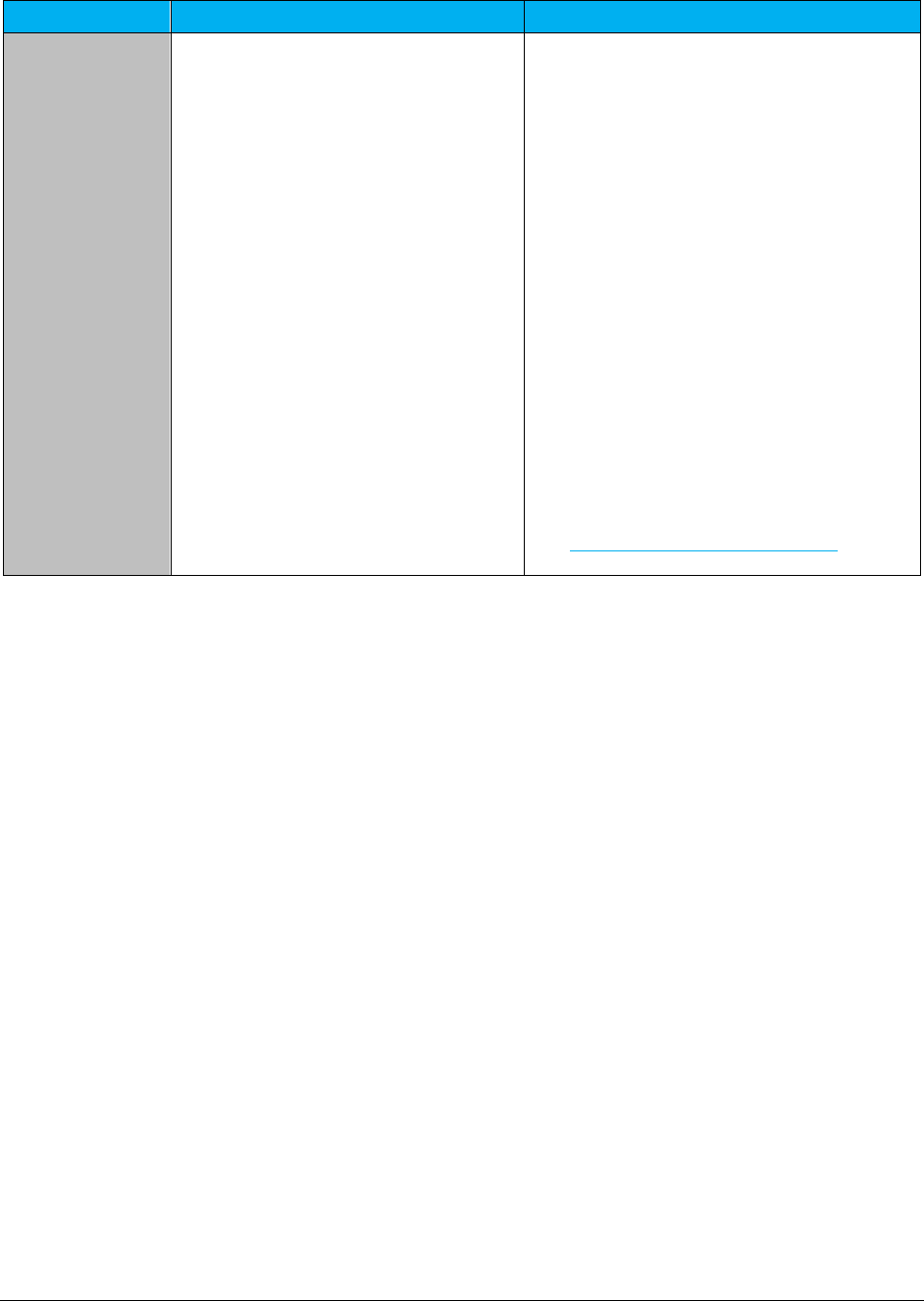
A F C S a a S P r o T e l e c o m D e v e l o p e r M a n u a l | 8 of 103
Copyright 2016 Avalara, Inc.
Method
Description
Example
Date Method 1
This method processes data based on invoice
date. We gather all transactions that have an
invoice date of the previous month and
generate the compliance files from that data
on the first day of every month.
Reporting Scenario 2: Throughout the month of
January 2013, you submit several transactions
to the web service for taxation with an invoice
date of January 2013. On February 1st, 2013,
the system will gather all transactions with an
invoice date of January 1st through January
31st 2013 and generate the compliance data.
Reporting Scenario 3: You send a transaction
with an invoice date of January 15th past
February 1st when AFC SaaS Pro runs your
compliance reports, this transaction will never
show up on any report. You will need to submit
a request to our network services to rerun your
data for January in order to capture January
data sent past February. Additional charges
apply to rerun, or provide subsequent
compliance reports for the month.
Alternatively, you may request your compliance
reports to be generated on a specific day of the
month in order to give you enough time to
complete processing tax calculations for your
billing cycle. Please contact
communicationsupport@avalara.com in order
to set up these preferences.
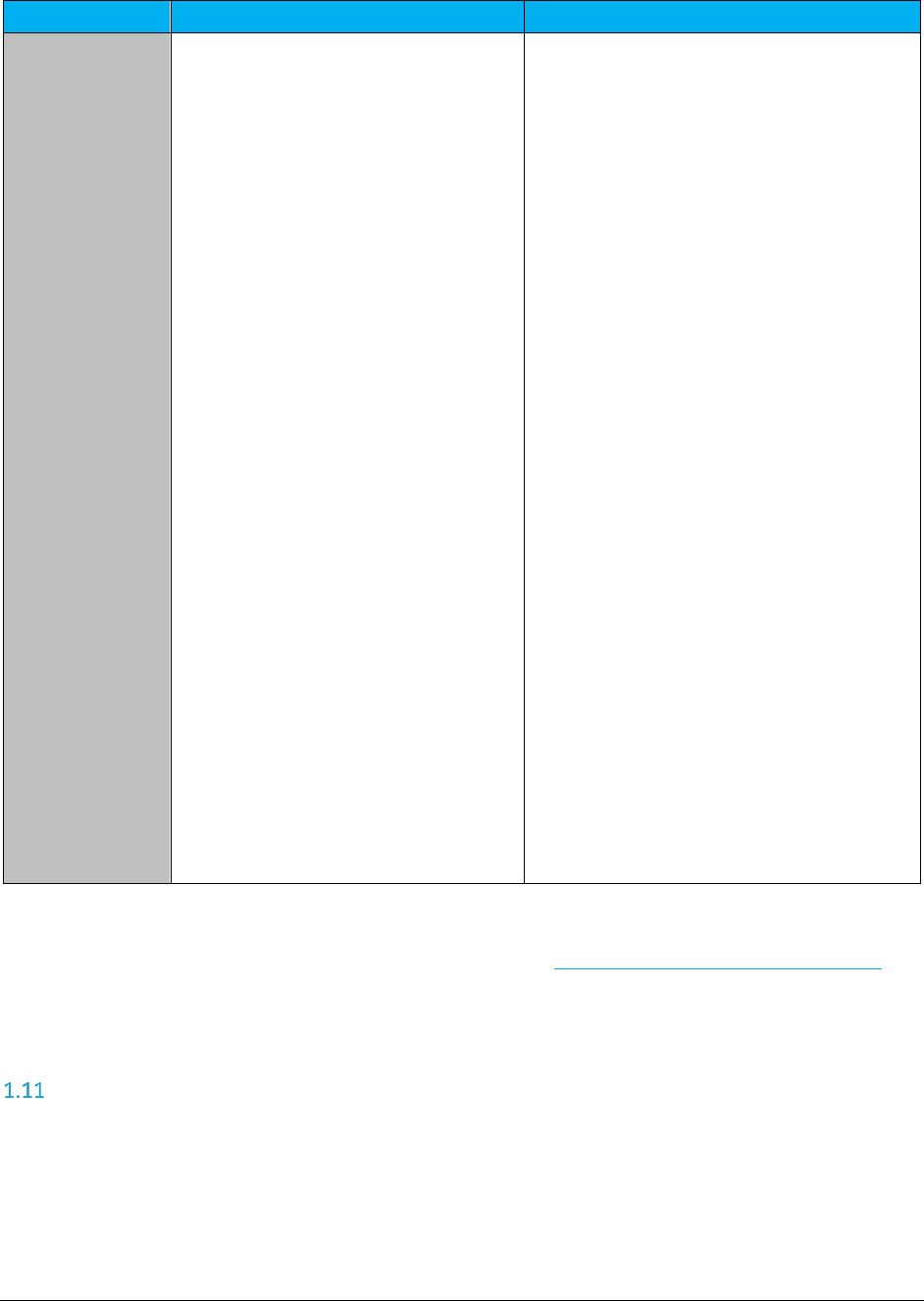
A F C S a a S P r o T e l e c o m D e v e l o p e r M a n u a l | 9 of 103
Copyright 2016 Avalara, Inc.
Method
Description
Example
Date Method 2
This method processes data based on an
optional10 field. The client will fill in the
optional10 field with the year and month
(YYYYMM format) that they want the
transaction to show up in their compliance
files. When AFC SaaS Pro runs the compliance
reports, it only includes transactions from the
previous month, based upon optional10 field.
Reporting Scenario 4: Throughout the month of
January 2013, you submit several transactions
to the web service for taxation at the time each
sale occurs. Each transaction must include the
value 201301 in the Optional10 field. The
system will generate the January 2013
compliance reports on February 1st, 2013 and
include the taxes for all transactions with a
201301 value in the Optional10 field. It is
important to note that if you send transactions
with 201301 in the optional10 field, after the
compliance report is run on February 1, they
will be provided in any compliance reports. In
this case, you should record the transaction as
201302 or a future period for them to be
reported upon.
Reporting Scenario 5: On February 1st 2013,
you process a batch for all January 2013
transactions. Each transaction must have a
201301 value in the Optional10 field. You
should request your reports to be generated on
the 2nd day of the month beforehand. The
system will generate your January 2013
compliance reports on the 2nd day of the
month and include the taxes for all transactions
with a 201301 value in the Optional10 field.
Reporting Scenario 6: On February 15th, you
process an adjustment for a transaction that
took place on January 15th 2013. The Date field
of the transaction must have the date of the
original transaction (January 15th) in order to
get the appropriate tax adjustments back, but
the Optional10 field of the transaction must
have a value of 201302 since the adjustment
was handled during February. The tax
adjustment will be included in your February
2013 compliance reports.
In order to allow enough time to complete tax calculations for your billing cycle, Network Services will
assist in establishing the correct date method depending on your transaction method and the appropriate
date of the month for your compliance reports. Please contact communicationsupport@avalara.com in
order to set up or establish the appropriate preferences.
Live vs. Test Transactions
Each client is provided with a three-character company code when signing up for the AFC SaaS Pro
product. In order to run a live transaction, the client’s company code must be placed in the
CompanyIdentifier field of the Transaction to be processed using AFC SaaS Pro (see Transaction data
definition). Only taxes for transactions that contain this code in the CompanyIdentifier field will be
included in the monthly compliance files created by the AFC SaaS Pro Web Service. The
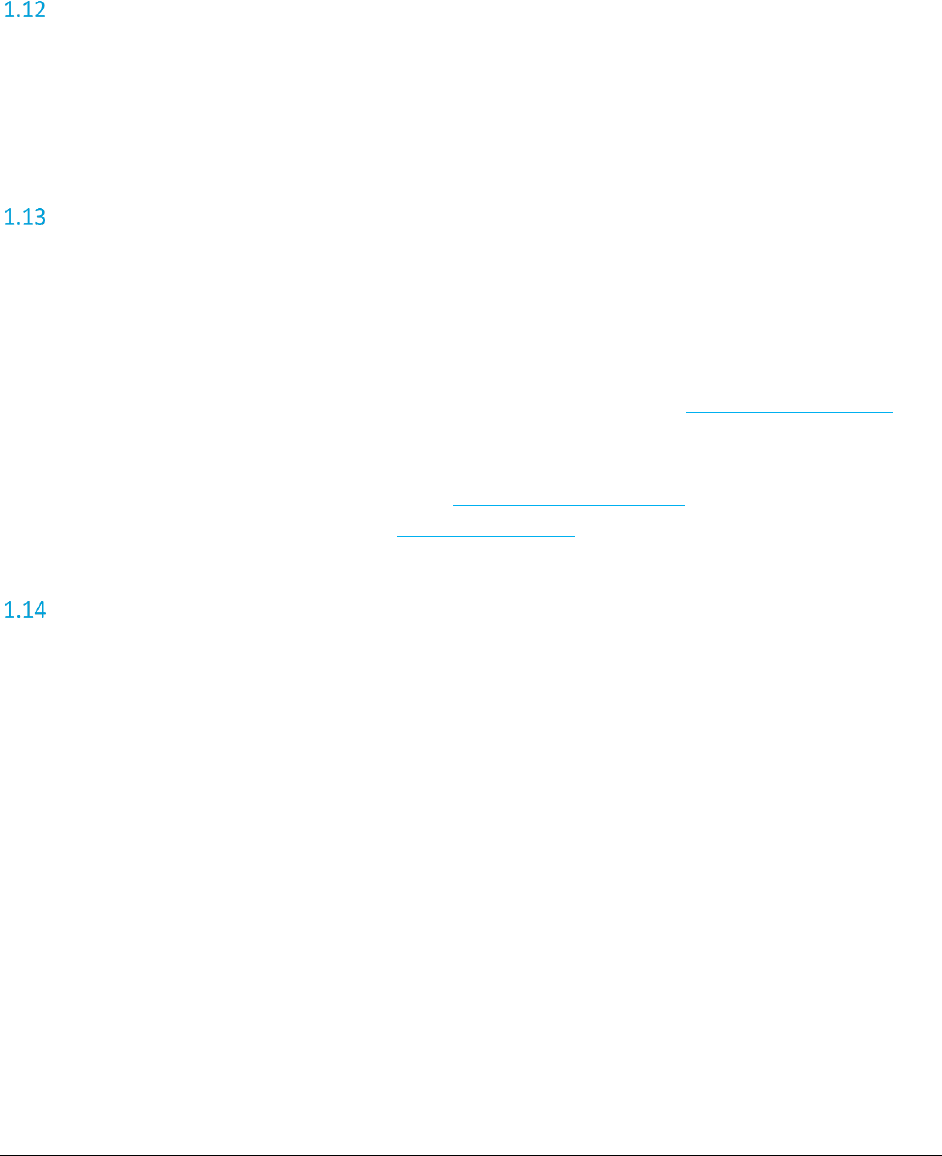
A F C S a a S P r o T e l e c o m D e v e l o p e r M a n u a l | 10 of 103
Copyright 2016 Avalara, Inc.
CompanyIdentifier field may be left blank or use a value other than the assigned company code in order
to process transactions where the taxes generated are to be excluded from the monthly compliance
reports such as test transactions or quotes.
Compliance Month
Optional10 field applies when Date Method 2 is used. The month for the billing cycle must be specified in
the Optional10 field of the transaction by entering the year and month in YYYYMM format. This will allow
the transaction and taxes to be reported in the appropriate compliance reports for the specified month.
Tax Adjustments
Tax adjustment functions are used for adjustment activities such as refunds, changing a customer’s bill or
writing off un-collectable accounts. Please apply the following general rules while passing tax adjustments
via Web Service.
1. To calculate adjustments accurately:
a. Provide the correct web adjustment method (Please refer to Telecom Web Methods for
more details).
b. Send positive values for charge, line, and locations.
c. Send the adjustment method (see Adjustment Method Table ).
d. Send the discount type (see Discount Type Table).
Interstate/Intrastate Determination
The Interstate or Intrastate feature provides clients with the ability to apply interstate or intrastate
charges appropriately when sending transaction messages to the AFC SaaS Pro service without specifying
either the transaction type or the service type. To use this functionality, set the transaction type to ‘-1’
and a valid service type listed in the below scenarios; conversely, set the transaction type to a valid
transaction type listed in the below scenarios and the service type to ‘-1’. The AFC SaaS Pro service will
determine the appropriate interstate or intrastate transaction or service and return the appropriate
taxes.
This feature is enabled for the following APIs:
CalcTaxesWithZipAddress
CalcTaxesWithFipsCode
CalcTaxesWithPCode
CalcTaxesWithNpaNxx
CalcProRatedTaxes
CalcAdjWithZipAddress
CalcAdjWithFipsCode
CalcAdjWithPCode
CalcAdjWithNpaNxx
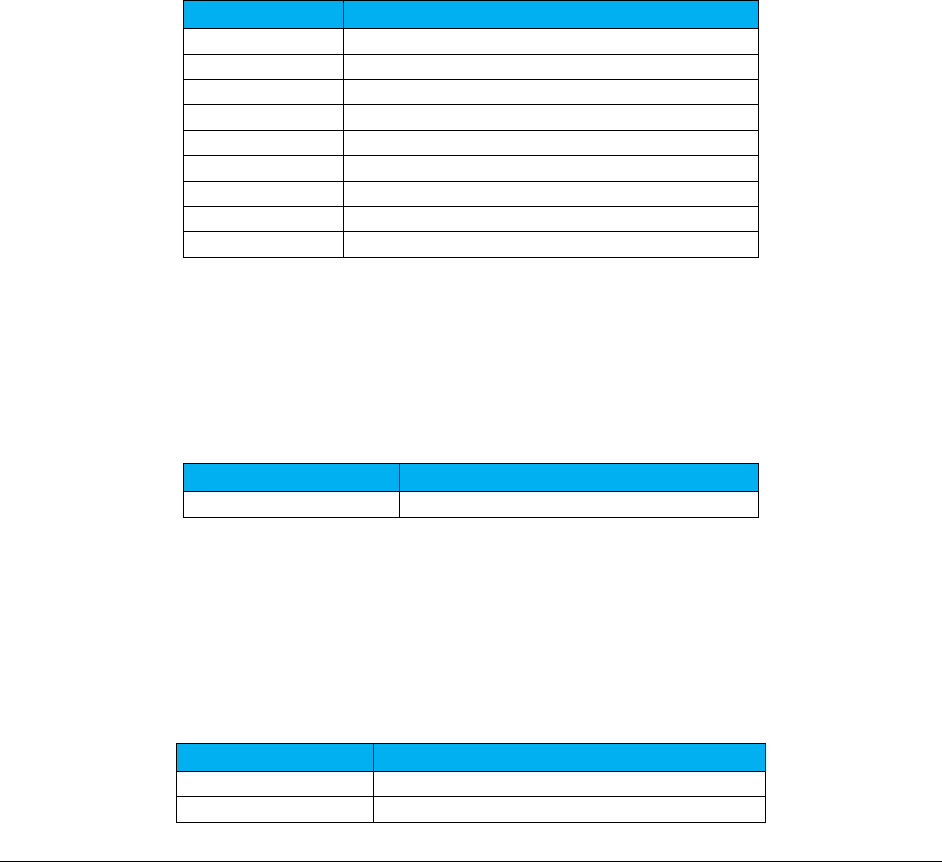
A F C S a a S P r o T e l e c o m D e v e l o p e r M a n u a l | 11 of 103
Copyright 2016 Avalara, Inc.
CalcProRatedAdj
CalcTaxesInCustMode
CalcTaxesInCustModeV2
ProcessCustomerBatch
ProcessCustomerBatchV2
Note: This feature is only supported with use of the APIs listed above.
In addition, this feature is only applicable in each of the following scenarios:
A) Scenario A – One of the following service types listed in the table below has been identified, but
the transaction type needs to be determined. For example, a service type of ‘1’ is entered for a
toll service and ‘-1’ is entered for the unknown transaction type. The web service will determine
the correct transaction type and apply INTERSTATE (transaction type 1) or INTRASTATE
(transaction type 2) based on the termination and origination data.
Service Type
Service Type Description
1
TOLL
2
TOLL FREE
3
WATS
4
PRIVATE LINE
14
LATE CHARGE
16
900
27
DATA
54
DIRECTORY ASSISTANCE
635
TOLL FREE NUMBER
B) Scenario B – The following transaction type has been identified, but the service type is unknown.
For example, ‘61’ is entered for a VPN transaction and ‘-1’ is entered for the unknown service
type. The web service will determine if the service type is INTERSTATE MPLS (service type 585) or
INTRASTATE MPLS (service type 586) based on the termination and origination data.
Transaction Type
Transaction Type Description
61
VPN
C) Scenario C – One of the following transaction types listed in the table below has been identified,
but the service type is unknown. For example, ‘19’ is entered for a VOIP transaction and ‘-1’ is
entered for the unknown service type. The web service will determine if the service type is
INTERSTATE USAGE (service type 49) or INTRASTATE USAGE (service type 50) base d on the
termination and origination data.
Transaction Type
Transaction Type Description
19
VOIP
20
VOIPA
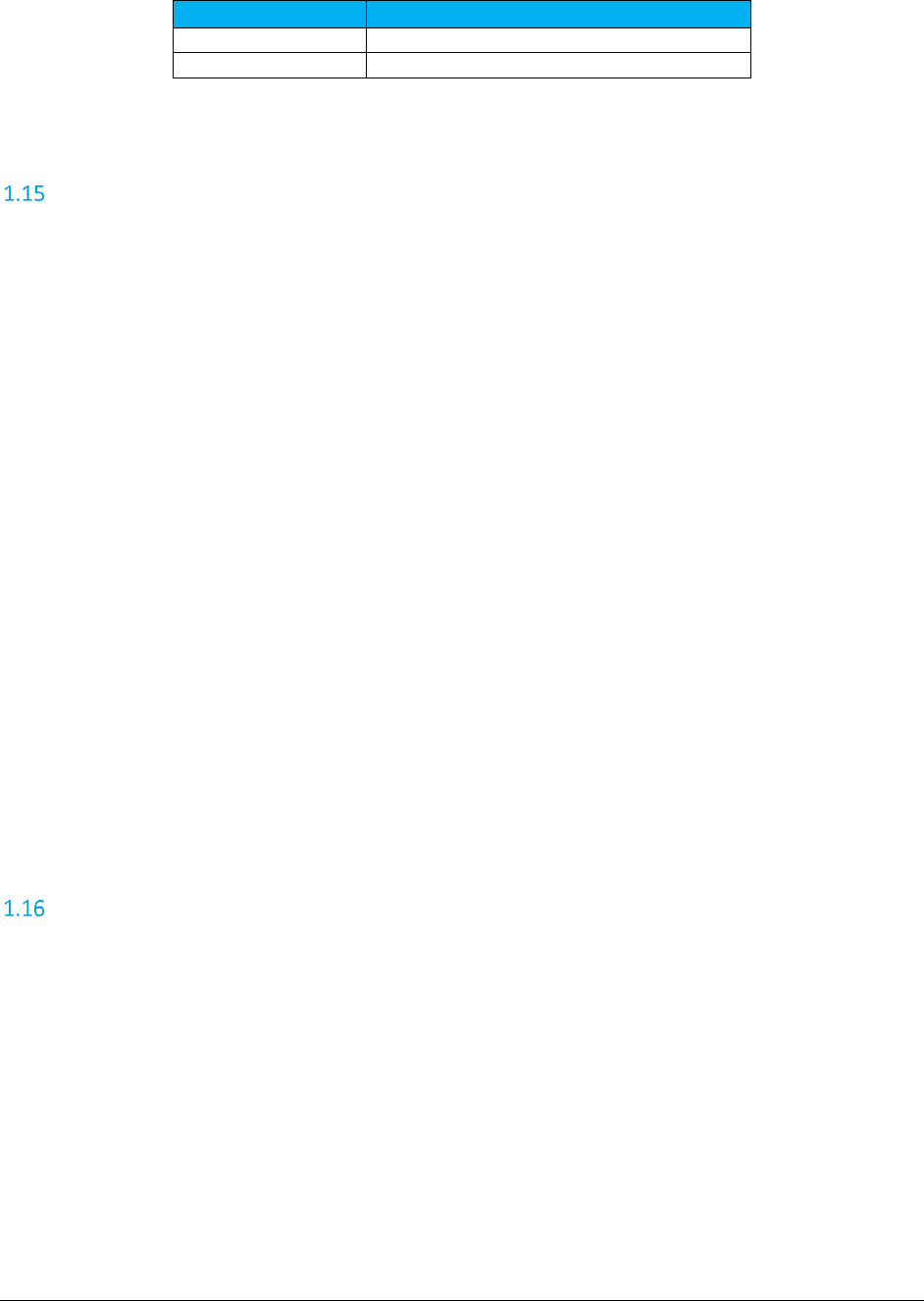
A F C S a a S P r o T e l e c o m D e v e l o p e r M a n u a l | 12 of 103
Copyright 2016 Avalara, Inc.
Transaction Type
Transaction Type Description
21
PAYPHONE
59
VOIP NOMADIC
Private Line
The Private Line feature provides clients with the ability to obtain taxes for a private line transaction.
Clients must call with one of the following APIs:
CalcTaxesWithPCode
CalcTaxesWithFipsCode
CalcTaxesWithNpaNxx
CalcTaxesWithZipAddress
CalcAdjWithPCode
CalcAdjWithFipsCode
CalcAdjWithNpaNxx
CalcAdjWithZipAddress
CalcTaxesInCustMode
CalcTaxesInCustModeV2
ProcessCustomerBatch
ProcessCustomerBatchV2
In addition, clients must specify that the transaction is for a private line and provide a number between 0
and 1 to indicate the percentage which applies to the origination point. Any remaining charges are then
applied to the termination point.
Note: This feature is only supported with use of the eight APIs referenced. It is not supported for use
with Tax Inclusive or Reverse APIs.
Proration
The Proration feature provides clients with the ability to calculate prorated taxes on a transaction that
represents a partial month of service through use of the CalcProRatedTaxes API or the CalcProRatedAdj
API. Percentage-based taxes are prorated by way of the charge amount passed. However, fixed and per
line taxes are subject to special pro-rating rules and procedures. Some tax authorities allow sellers to
pro-rate fixed and per line taxes for partial months, but many insist on receiving the full amount. AFC
SaaS Pro will apply these rules automatically if the pro-rating feature is used. . A number between 0 and
1 is passed to specify the percentage of the month the service was active. The pro-rating functionality
checks the logic of each tax in the appropriate jurisdiction to determine if prorating is allowed. If
prorating is not allowed, the full amount is taxed. If pro-rating is allowed, the fixed or per line tax
applicable to the service will be returned multiplied by the fraction supplied.
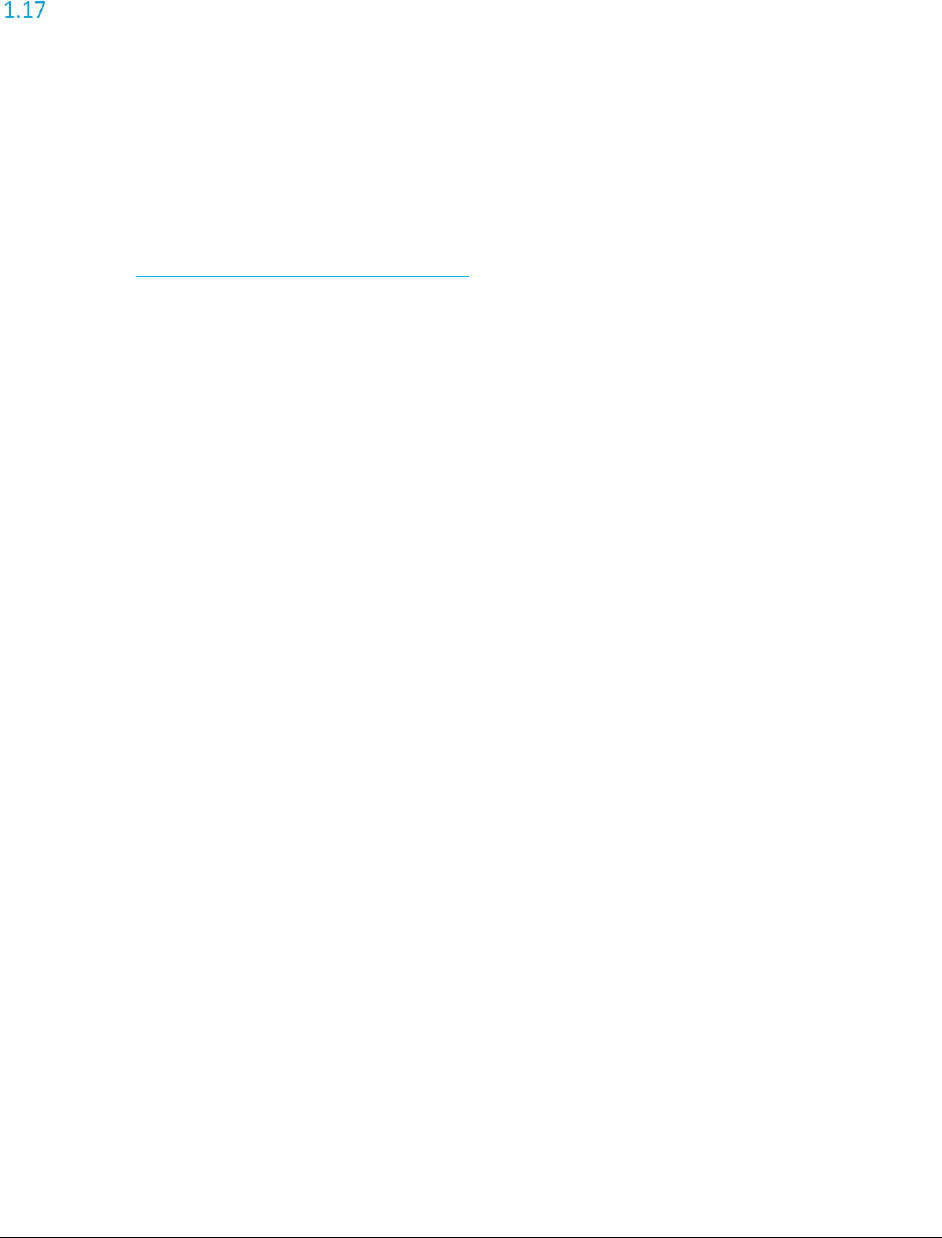
A F C S a a S P r o T e l e c o m D e v e l o p e r M a n u a l | 13 of 103
Copyright 2016 Avalara, Inc.
If the proration is being used for an adjustment credit rather than a partial charge, the ratio of the
percentage applied should reflect the portion of the month in which the service was not active.
Tax Grouping
The following options determine how tax calculation results are returned after calling one of the tax
calculation API functions. By changing this option, the taxes returned by the tax calculation API function
may be grouped according to this setting.
NOTE: This option will not modify the way that tax calculation results are logged into the AFC log data.
Only the tax calculation results returned by either one of the tax calculation API will be group according to
the values set for this option.
Please contact communicationsupport@avalara.com in order to have tax grouping options set or
activated.
General Rules
The following rules apply when using any value for this option:
1. Federal taxes may not be grouped. Each Federal tax will be returned individually.
2. Non-billable taxes may not be grouped.
3. Only rate-based taxes may be grouped. Taxes with a different calculation type (for example,
fixed, per line, etc) will be returned individually.
4. Use taxes may be grouped with other use taxes only (for example, state and local use tax).
Use taxes will not be grouped with other tax types.
5. When grouping taxes for different tax levels (for example, state and local taxes) the
jurisdiction code for the lowest level jurisdiction will be returned.
6. Unincorporated taxes will be considered as County taxes when grouping taxes by tax level,
and will be grouped accordingly.
7. The tax rates for all taxes being grouped into a single record will be added together.
Default Option:
groupresults=default (default)
The default option indicates that the taxes returned in the tax table after processing a transaction
with AFC will not be grouped. Each tax will be returned in an individual tax record.
Tax Level Options:
groupsamelevel
This option will cause rate-based taxes at the same level to be grouped together. For example, if
AFC returns a Local Sales Tax and a Local District Tax, these taxes will be grouped together since
they have the same tax level (Local).
groupstate_groupcountyandlocal
This option will cause all state taxes to be grouped together into a single record, and all county
and local taxes to be grouped together into a separate record.
groupstatecountyandlocal

A F C S a a S P r o T e l e c o m D e v e l o p e r M a n u a l | 14 of 103
Copyright 2016 Avalara, Inc.
This option will cause all state, county, and local taxes to be grouped together into a single
record.
Sales Tax Options:
The following options may be used in combination with any of the tax level options specified above.
These options may be used to group sales taxes separately from other taxes. This option must be
appended to the EZTax.cfg file following the line for the tax level group option.
groupsales
This option will group Sales Taxes (tax type 1) and Use Taxes (tax type 49) taxes into a separate
record according to the tax level option being specified.
groupsalescategory
When using this option, AFC will group any items that are considered Sales Taxes together. In
addition to the Sales Tax (tax type 1) and Use Tax (tax type 49), some District and Transit taxes
are also in the sales tax category.
Examples
groupstatecountylocal
By entering the configuration option shown above into the EZTax.cfg file, all State, County, and
Local taxes will be grouped together into a single record.
groupstatecountylocal
groupsalescategory
By entering these two options in the configuration file, all State, County, and Local sales category taxes
will be grouped together into a single record. Any other State, County and Local taxes (if any) will be
grouped into a separate record.
Tax Return Table
When grouping taxes together, the fields in the tax return table will contain the following values:
1. Jurisdiction Code. Jurisdiction Code (PCode) for the lowest level jurisdiction. For example, if
Kansas state taxes and Overland Park local taxes were grouped together, the tax record will
contain the jurisdiction code for Overland Park.
2. Tax level. When grouping State, County and Local taxes together, the tax record will contain a
value of 6 in the tax level. When grouping only County and Local taxes together, the tax
record will contain a value of 7 in the tax record. Constants are provided for these values in
the appropriate file.
3. Tax type. When grouping different taxes together, the tax type in the tax record will contain a
value of 0. If only Sales Taxes (tax type 1) or Use Taxes (tax type 49) are being grouped
together, the tax record will contain the corresponding tax type.
4. Tax amount. This field will contain the sum of the tax amount for all taxes being grouped
together.
5. Tax rate. This field will contain the sum of the tax rates for all taxes being grouped together.
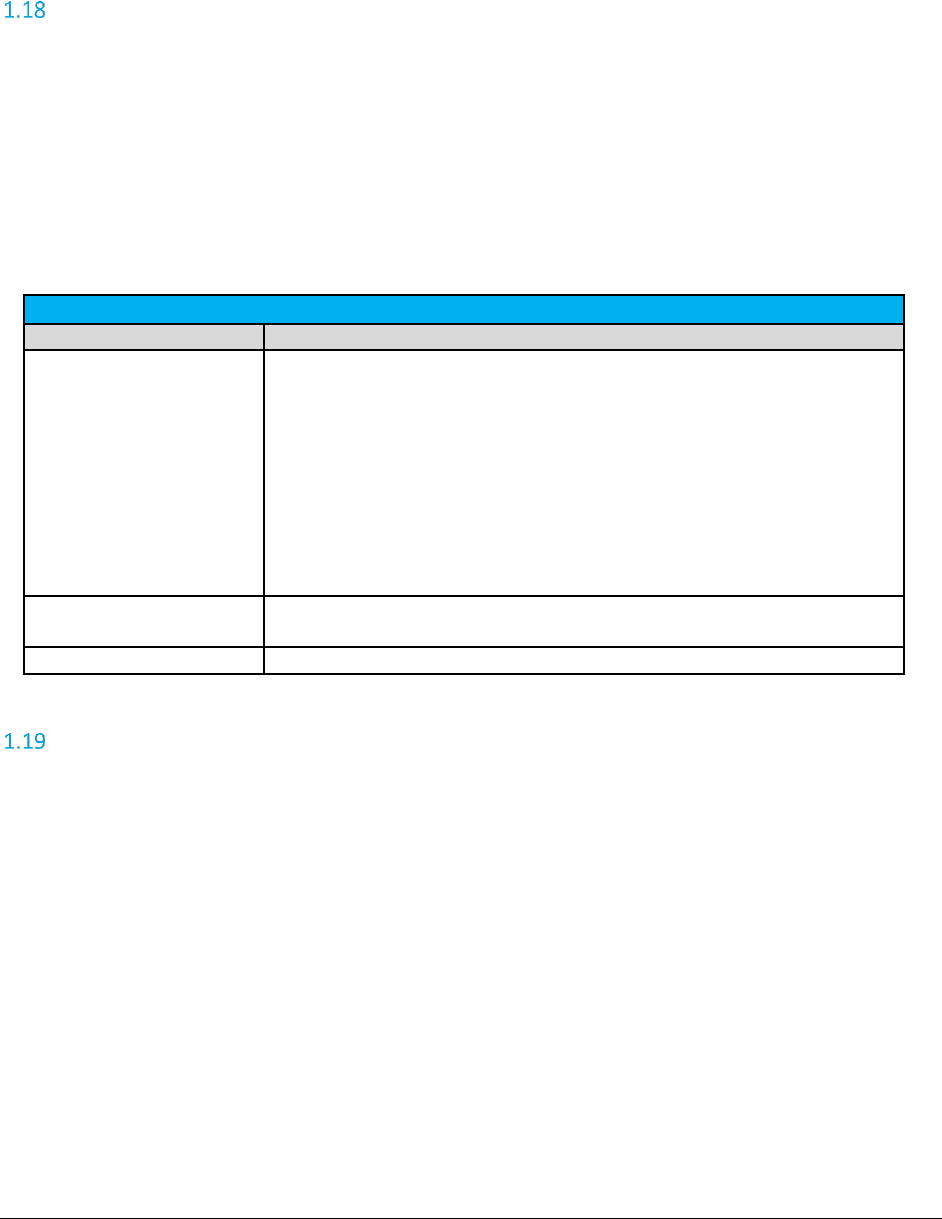
A F C S a a S P r o T e l e c o m D e v e l o p e r M a n u a l | 15 of 103
Copyright 2016 Avalara, Inc.
NOTE: The remaining fields in the tax table will not contain any meaningful value. Grouping tax
calculation results may serve as a way to simplify the tax information for display purposes only. If further
detail is required for each tax being returned by AFC, this feature should not be used.
Specifying a Unique Identifier
AFC SaaS Pro does not provide in the response a unique identifier for a specific transaction. However,
there are numerous reporting fields which can be used for the requesting application to populate a
unique identifier. Reporting fields do not impact tax calculations. It is recommended that clients
generate or construct the unique identifier in a way that is meaningful to their billing application and then
proceed to provide that data to Avalara through one of the available reporting fields.
Reporting fields that can be used individually or in combination to represent a unique identifier are
shown in the table below.
Reporting Fields
Column Name
Description
Optional
Optional4
Optional5
Optional6
Optional7
Optional8
Optional9
Optional10
InvoiceNumber
ServiceLevelNumber
Unsigned int. Should be >= 0. The max value is different for different
platforms, but in general supports values at least up to 4294967295 (232 -1).
OptionalAlpha1
CustomerNumber
Alpha-numeric field. Supports up to 20 bytes.
OptionalFields
Alpha-numeric field. Supports up to 10 fields and up to 150 bytes per field.
Commit/Uncommit
The process to commit documents is optional and used to identify documents that should be included in
the Compliance Reports for remittance to the Department of Revenue (DoR) for tax compliance
reporting. This process is often used when not all taxes being calculated are considered final for
compliance reporting. When a document is considered final, a commit can be sent to finalize the
document. This also allows users to commit an entire invoice by using the document code instead of
calculating the taxes again when the document is determined to be final.
Note: This feature is supported with the use of all tax calculations. Please reference the AvaTax for
Communications SaaS Pro Commit/Uncommit Process document for additional information and details.
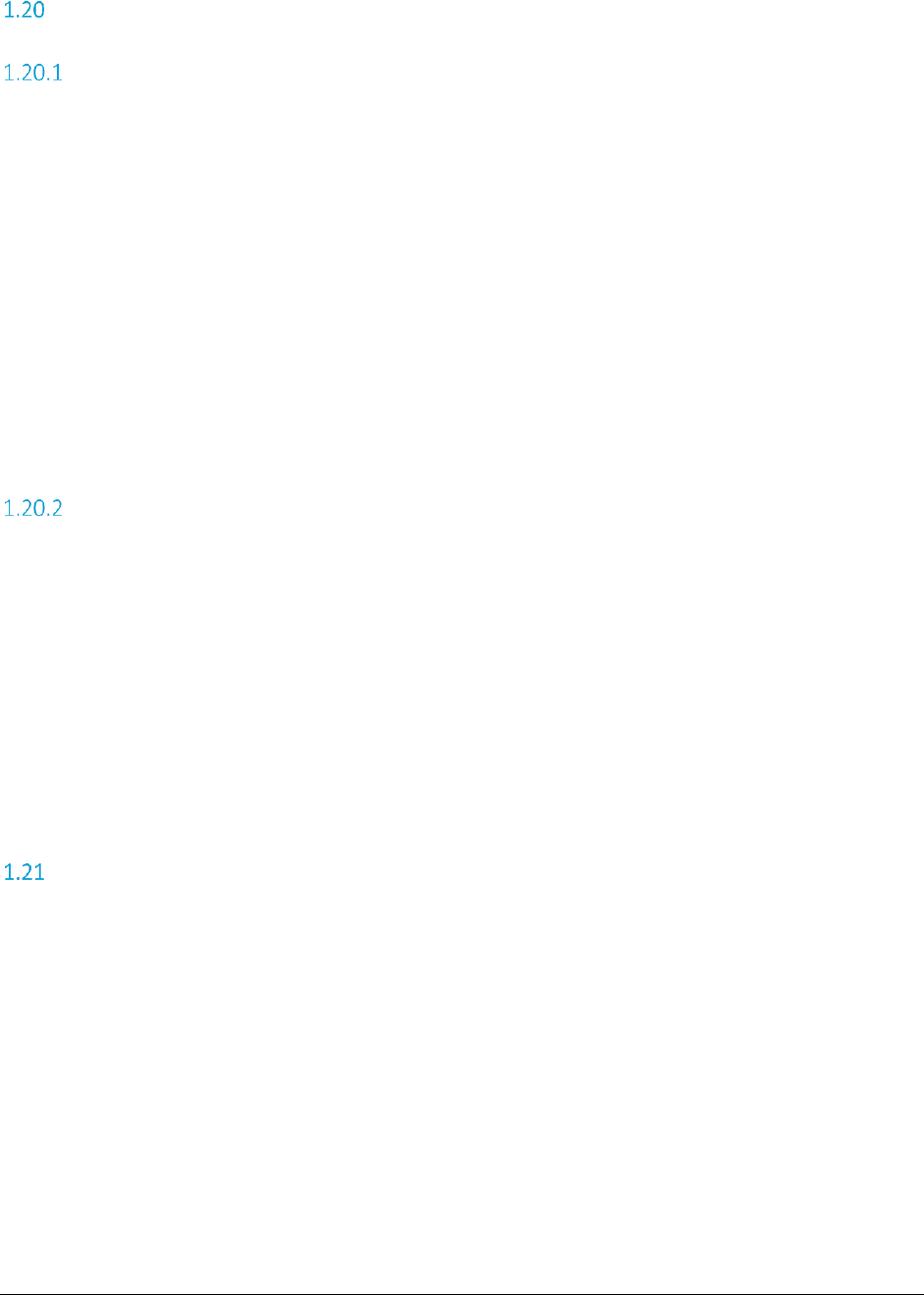
A F C S a a S P r o T e l e c o m D e v e l o p e r M a n u a l | 16 of 103
Copyright 2016 Avalara, Inc.
Application of Tax Brackets and Limits
Tax Brackets
Some jurisdictions will dictate a tax rate that changes as the taxable amount of the transaction increases.
These break points at which the changes occur define the brackets (or steps) and are most commonly
based on dollar amount ranges although other units of measure exist. The rate may increase or decrease
according to usage levels.
AFC SaaS Pro supports these transactions with an unlimited number of tax brackets. The Avalara Tax
Research department continually researches jurisdictions for specific tax practices, such as tax rate
brackets, updating the AFC Engine monthly. These updates occur automatically and the user is not
required to make changes to account for this.
As an example of applying tax brackets, if a jurisdiction has a general sales tax set at 2% for the first $500
of a single transaction and set at 1% for that which is over $500, the tax for a $1200 sale would result in
($500 x 2%) = $10 plus ($700 x 1%) = $7 which is a total tax of $17.00.
Tax Limits
Some jurisdictions have established tax rates that either take effect or cease to take effect at a specific
threshold, defined as a currency value. The point at which this occurs is referred to as a cap or limit. AFC
SaaS Pro supports these transactions and the user is not required to make changes to account for it.
As an example of applying tax limits, if a jurisdiction charges a 10% UTT on only the first $10 of an invoice,
the tax for a $20 invoice would “cap” at the $10 threshold, resulting in a ($10 x 10% =) $1 UTT fee.
As an example of the converse, if a jurisdiction does NOT tax the first $25 of Internet Access usage, a $35
charge would be reduced by the $25 threshold “limit,” resulting in a ($35-$25 = ) $10 taxed amount.
Use of Client IDs in the REST Interface
Users may obtain access to multiple client accounts which are referred to as Client IDs when using AFC
SaaS Pro. The Client ID is assigned and provided by Avalara. They are specific to each client account;
however, an individual user may utilize several Client IDs based on the number of client accounts to which
they have been assigned to manage.
Please reference the image below for further illustration of the relationship between individual users and
Client IDs.
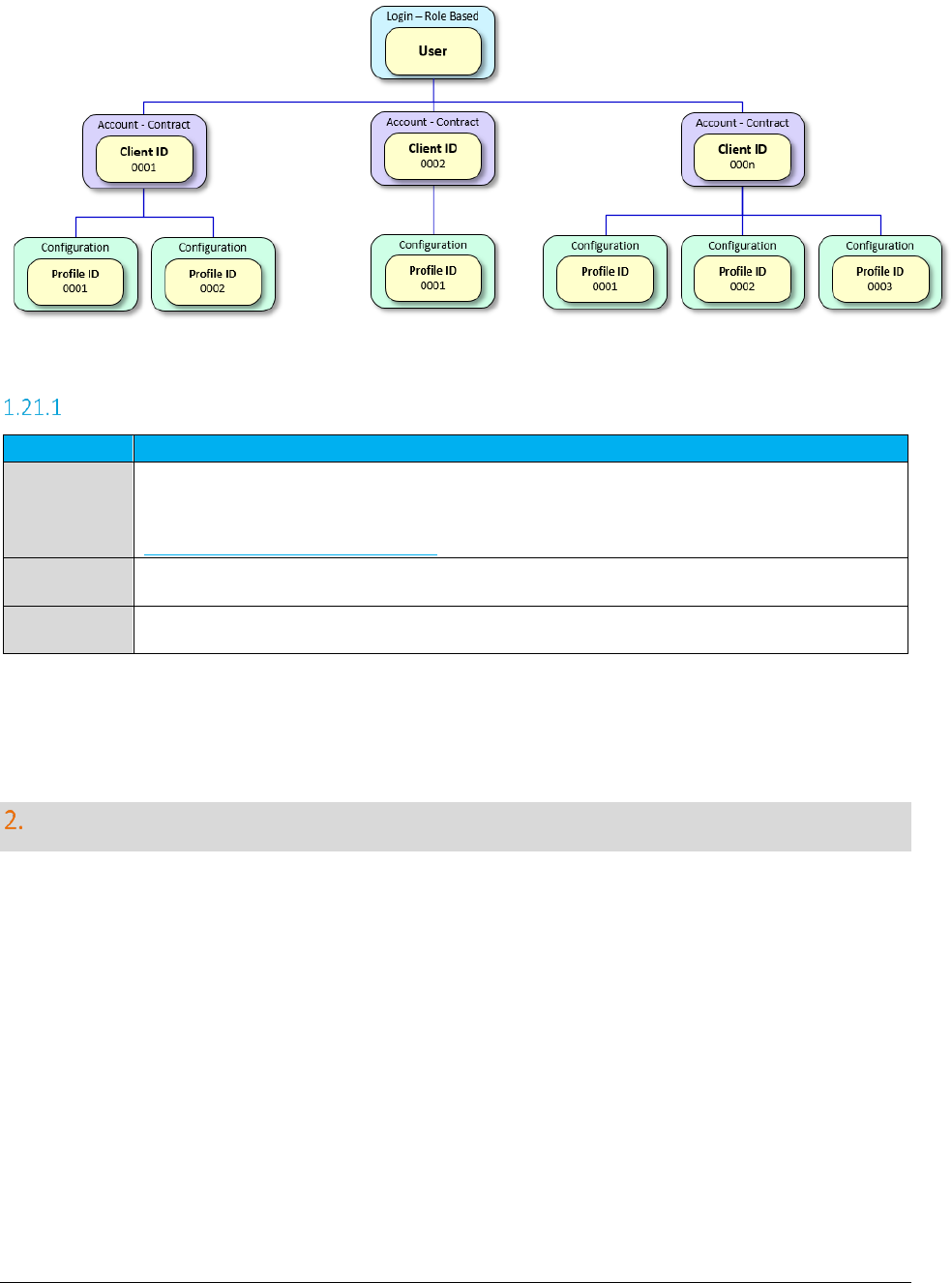
A F C S a a S P r o T e l e c o m D e v e l o p e r M a n u a l | 17 of 103
Copyright 2016 Avalara, Inc.
Definition of Terms
Term
Definition
User
The username or email account login used to access the AFC Customer Portal. This includes
Reporting, Developer Content and Tax Determination access. The user account will have one to
many AFC client accounts associated with it. Please contact
communicationsupport@avalara.com to create or change a user account.
Client
An AFC entity with a valid contract. The client account will have one to many profiles. Please
contact your Avalara Customer Account Manager (CAM) to establish a new client.
Profile
The client’s customizations for the AFC tax engine. This includes overrides, bundles and
exclusions.
Specifying a Tax Jurisdiction
For AFC SaaS Pro to calculate taxes for transactions correctly, it must first determine the taxing
jurisdiction for the transaction in question. The tax laws of various jurisdictions complicate this. AFC SaaS
Pro currently supports multiple unique rules for determination of the correct tax jurisdiction. Jurisdiction
determination is usually based upon three inputs to AFC SaaS Pro:
1. The Service Address or the Bill To Number (BTN).
2. The termination location of the transaction (for telephone calls only) to be taxed. The number
called, also known as the "To Number" or the "Termination number" usually specifies this.
3. The origination location of the transaction to be taxed. For telephone calls this is usually
specified by the number called from, also known as the “From Number” or Origination number.
The jurisdiction, for the majority of telecommunications taxes applied by AFC SaaS Pro, is determined by
the Goldberg or "2 out of 3" rule. With this particular rule, the three jurisdiction inputs pointed out above
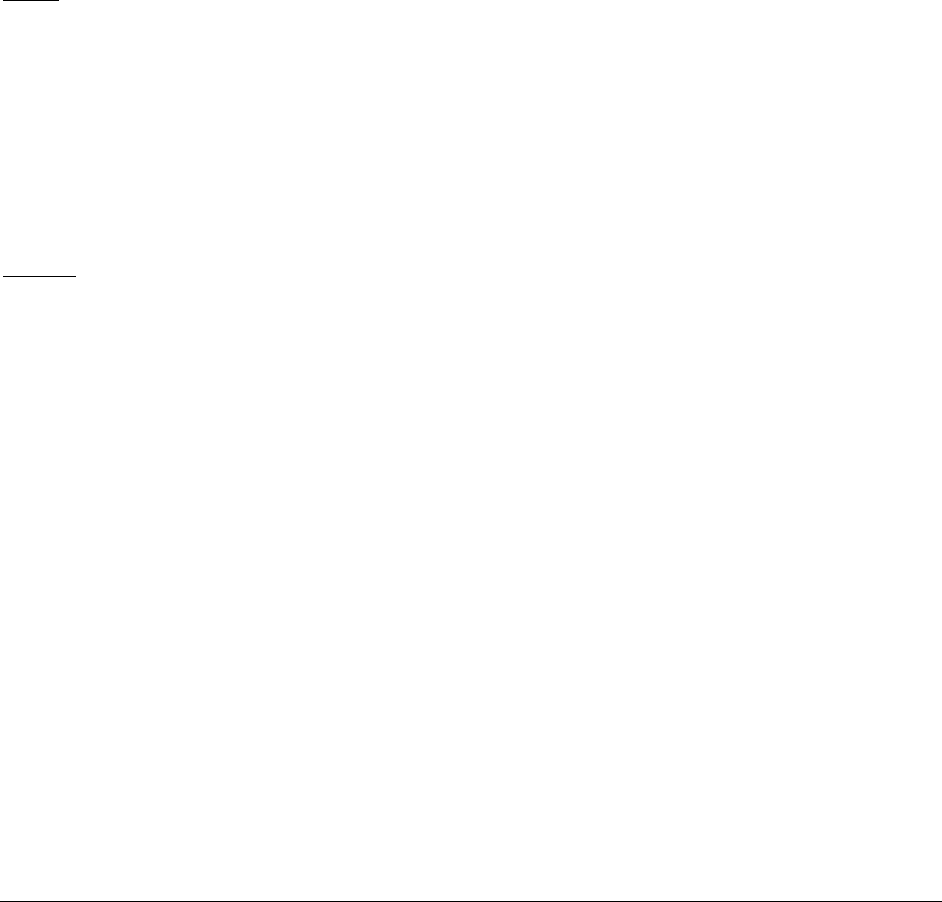
A F C S a a S P r o T e l e c o m D e v e l o p e r M a n u a l | 18 of 103
Copyright 2016 Avalara, Inc.
are compared. If 2 of the 3 jurisdictions supplied match, that is the jurisdictions for which taxes are
generated. It is slightly more complicated since there are four authority levels for which jurisdictions
determination must be made (i.e. federal, state, county, and local), however; this brief discussion
illustrates the concept. Remember, the Goldberg Rule although the most common, is only one of 10 rules
specified for jurisdiction determination by taxing jurisdictions in the United States.
Jurisdiction information can be supplied to the system in different ways. It can be supplied using a
permanent jurisdiction code (PCode), using a FIPS Code, using an NPANXX, or using zip code and address
information. AFC SaaS Pro allows the user to identify the jurisdictions by any of these methods, thereby
providing maximum flexibility. AFC SaaS Pro allows the specification of jurisdiction information using any
combination of these methods during the same session.
PCode
PCodes are permanent jurisdiction codes that Avalara provides that allow AFC SaaS Pro software users to
populate their databases with jurisdiction information. With PCodes, clients can populate their customer
records with jurisdiction information and never worry about changes of jurisdiction codes. If a
jurisdiction code changes, Avalara re-maps the PCodes so clients are not affected. This allows Avalara’s
clients to populate client records with a PCode.
NPANXX
When using NPANXXs to specify the jurisdiction, some special considerations must be addressed by the
user. The first issue concerns toll free 800 and 888 numbers. The first 6 digits of these numbers do not
constitute an NPANXX. Each 800/888 number is associated with a “ring to” number. The “ring to”
number is the number that is actually reached when the 800/888 number is dialed. The NPANXX of the
“ring to” number should be used as the NPANXX for the 800 number. This replacement must be made
before the information is passed to the AFC SaaS Pro system. These issues also arise with 900 numbers.
Another item that requires special attention is account codes. Many switches are capable of producing
CDRs with account codes in place of a “Bill To” number. Once again, this number is not related to an
actual NPANXX. The user is required to convert this number to the actual NPANXX using data from the
billing system before interfacing with AFC SaaS Pro.
NPANXXs exist for the following countries U.S., Barbados, Canada, Guam, Mexico, Northern Mariana
Islands, Puerto Rico, Trinidad, Tobago and U.S Virgin Islands. These countries are on the North American
dialing plan.
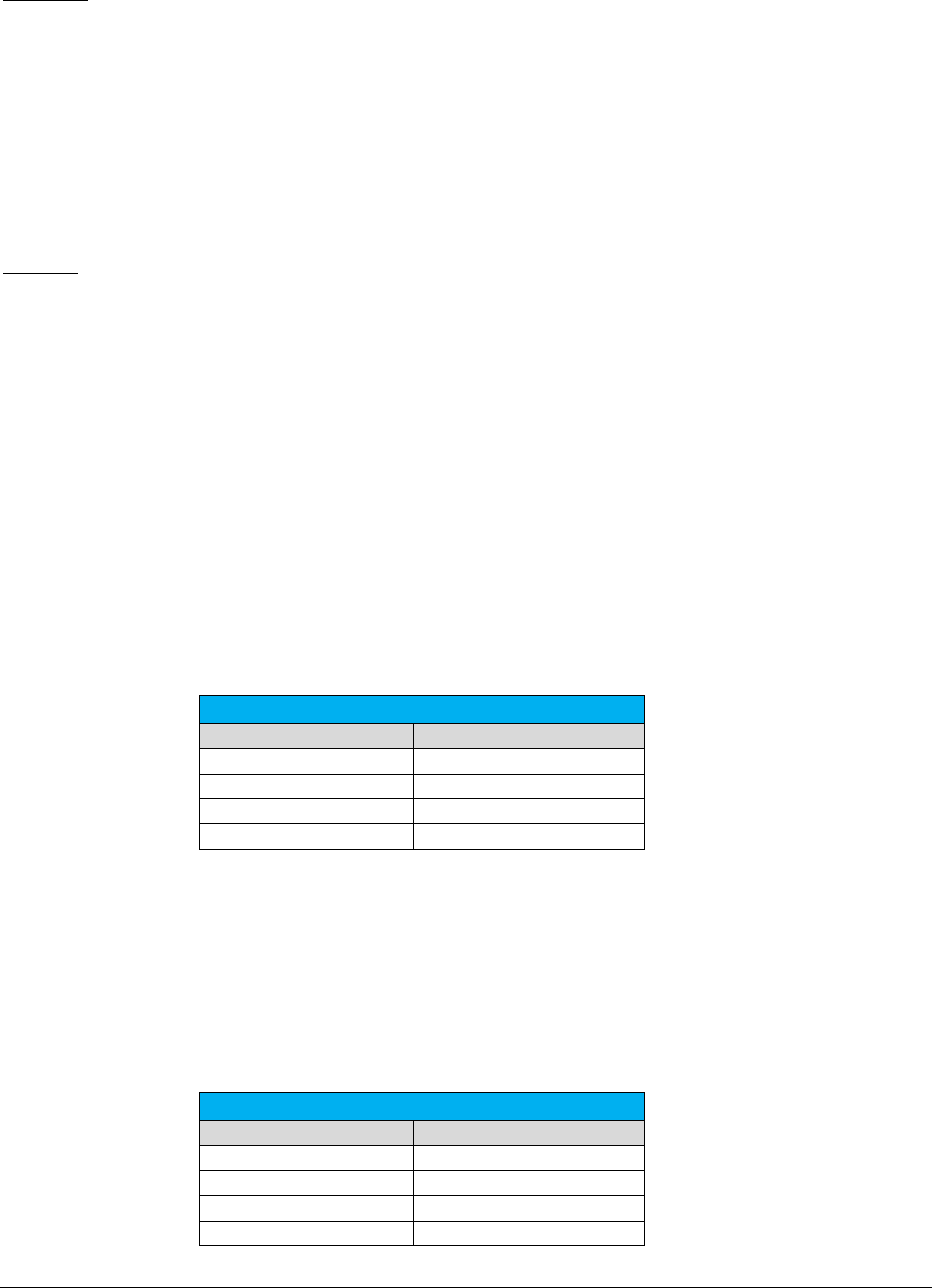
A F C S a a S P r o T e l e c o m D e v e l o p e r M a n u a l | 19 of 103
Copyright 2016 Avalara, Inc.
FIPS Code
FIPS Codes are issued by the National Institute of Standards and Technology (NIST). AFC SaaS Pro
provides internal translation tables from FIPS Codes to PCodes, so that using FIPS Codes is almost as fast
and accurate as using PCodes. Some special taxing districts are not identified in separate FIPS codes, so
there is some loss of accuracy, but the majority of transactions will produce the same tax results with FIP
Codes as with PCodes.
ZIP Code
The accuracy of the ZIP code method depends upon the amount of data provided for the address as well
as the user’s ability to choose the correct taxing jurisdiction zip code and address. AFC SaaS Pro
databases contain numerous duplicate zip codes that cross not only taxing jurisdiction boundaries, but
boundaries of localities as well. Providing a complete address along with the zip code insures the best
match possible. When address information is missing, AFC SaaS Pro returns taxes based upon the first
match of the provided input information.
It is appropriate to use the zip code interface or PCode methods for transactions where the jurisdiction
can be positively identified by the calling application.
Note: For the United States, clients may enter various forms of the zip code plus 4 in the ZipCode and
ZipP4 fields (with or without a dash or space). Please reference the table provided below for examples of
the alternate formats which can be entered for US zip codes.
United States
ZipCode Field
ZipP4 Field
12345
1234
12345 1234
12345-1234
123451234
For Canada, clients may populate the 6-digit Postal Code in the ZipCode field (with or without a dash or
space). Canadian Postal Codes may also be entered by populating the first three in the ZipCode field and
the last three in the Zip plus 4 (ZipP4) field.
For example, the Canadian zip code A1A 0A0 may be entered in any of the formats featured in the table
below.
Canada
ZipCode Field
ZipP4 Field
A1A 0A0
A1A-0A0
A1A0A0
A1A
040
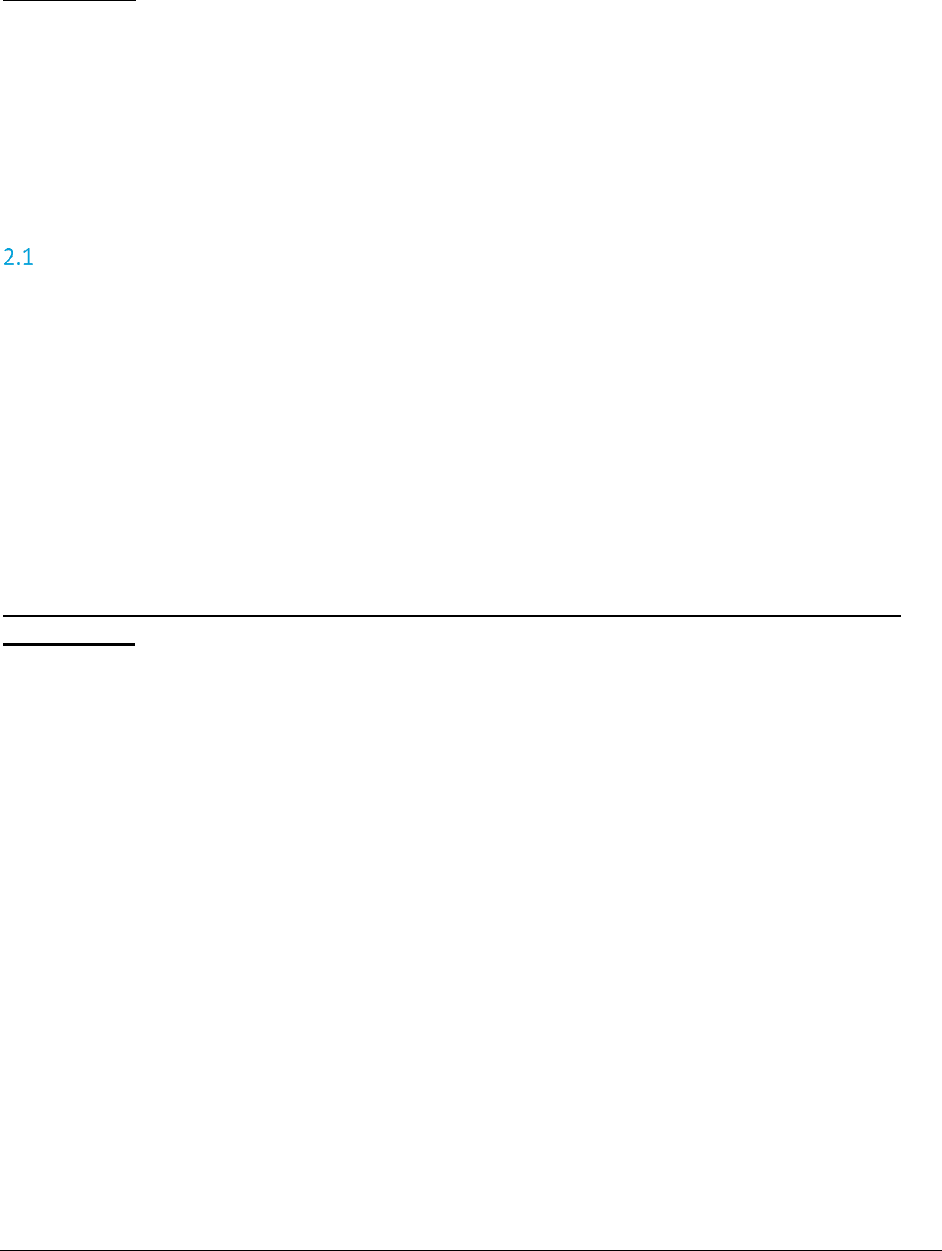
A F C S a a S P r o T e l e c o m D e v e l o p e r M a n u a l | 20 of 103
Copyright 2016 Avalara, Inc.
Tax Jurisdiction
AFC SaaS Pro provides the ability to obtain the PCode of the tax jurisdiction for a transaction by passing
jurisdiction and transaction/service pair information.
NOTE: The transaction/service pair is required and must be provided in order to determine the correct
tax jurisdiction.
Getting the Right Tax Jurisdiction for Local Taxation
It is important to get the end users location correct for local taxation. People tend to know what they are
charged for local taxes. These taxes also have a tendency to change from one neighborhood to the next.
Avalara provides a comma delimited ASCII file to aid with entry of customers in your system and to help
insure the correct taxing jurisdiction is setup. The file is "all_adr.txt". This comma delimited ASCII files is
provided to allow AFC SaaS Pro clients to populate database tables in their system with this information.
The all address (all_adr.txt) file is a cross-reference of locations to PCodes. The format of the files is
illustrated below.
The "all_adr.txt" file format and example follows:
Pcode,P/A,Country,State,County,City,"Zip code range start","Zip code
range end"
.
3346800,0,USA,PA,LANCASTER,BART,17503,17503
3346900,0,USA,PA,LANCASTER,BAUSMAN,17504,17504
3347000,0,USA,PA,LANCASTER,BIRD IN HAND,17505,17505
3347100,0,USA,PA,LANCASTER,BOWMANSVILLE,17507,17507
3347200,0,USA,PA,LANCASTER,CHRISTIANA,17509,17509
3347300,0,USA,PA,LANCASTER,CHURCHTOWN,17555,17555
3347400,0,USA,PA,LANCASTER,CONESTOGA,17516,17516
3347500,0,USA,PA,LANCASTER,DRUMORE,17518,17518
3347600,0,USA,PA,LANCASTER,EAST EARL,17519,17519
3347700,0,USA,PA,LANCASTER,ELM,17521,17521
3347800,0,USA,PA,LANCASTER,GAP,17527,17527
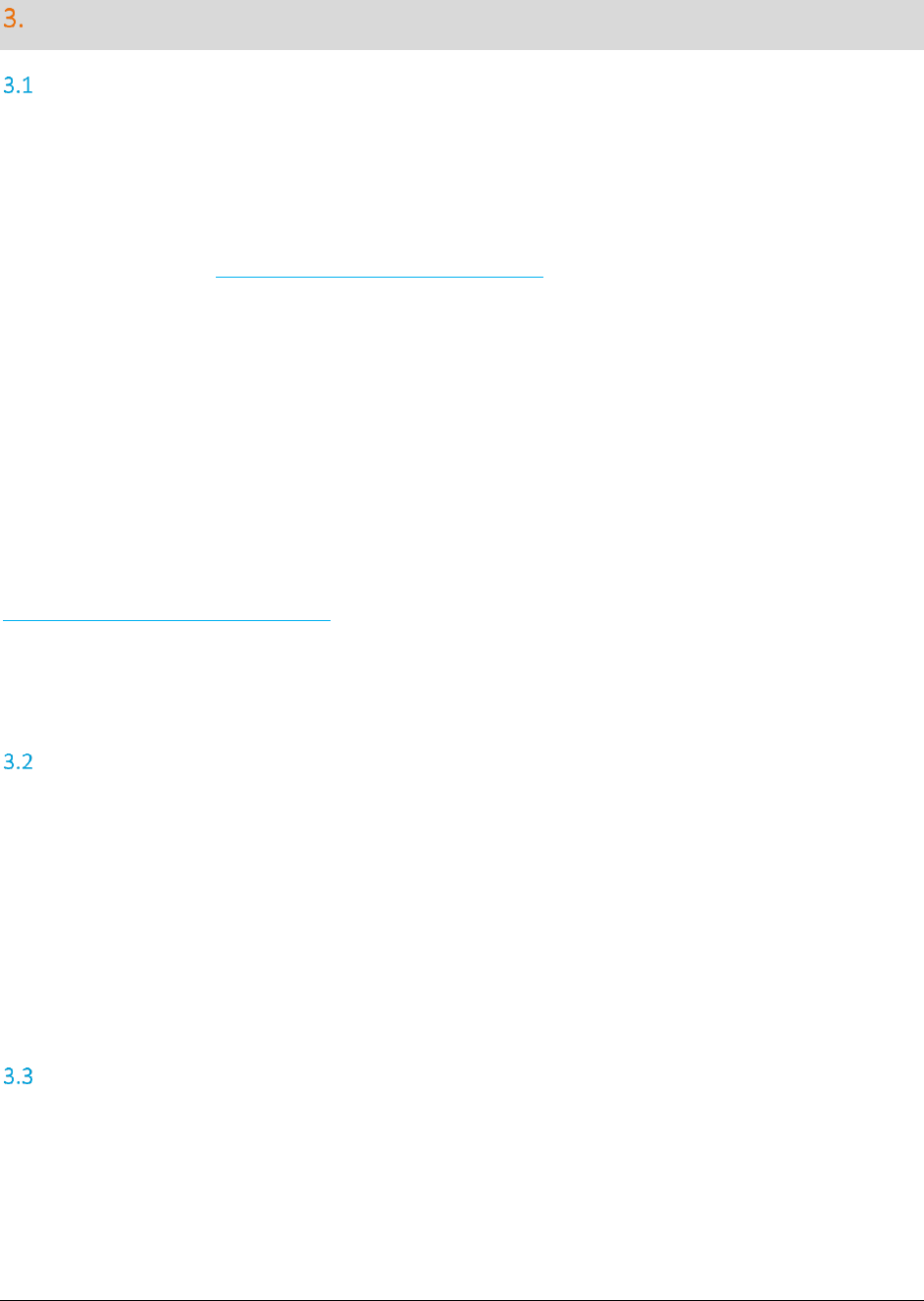
A F C S a a S P r o T e l e c o m D e v e l o p e r M a n u a l | 21 of 103
Copyright 2016 Avalara, Inc.
Invoice Mode
Overview
AFC SaaS Pro applies Brackets and/or Limits on a per transaction basis unless operating in Invoice Mode.
Invoice Mode is used to group transactions that apply to the same customer. When in Invoice Mode, AFC
SaaS Pro maintains a history of the transactions and applies the Brackets and/or Limits to the entire group
of transactions.
NOTE: Please reference Application of Tax Brackets and Limits for additional details, descriptions and
examples of tax brackets and limits.
AFC SaaS Pro provides the ability to process up to 30,000 transactions within an invoice for a single
transaction or up to 50,000 transactions within an invoice for a batch transaction in Invoice Mode. Tax
calculation results will be summarized by jurisdiction and tax type. Optionally, the individual taxes for
each line item can also be returned in the output, but be advised that the response size may be up to a
couple megabytes and may take up to one minute to process depending on the number of transactions in
the customer batch. In addition, it is recommended to increase the timeout of your web API calls to 10
minutes although response times are expected to be much shorter even or the largest batches.
NOTE: The Invoice Mode feature must be individually activated for each client. Please contact
communicationsupport@avalara.com in order to access this functionality.
Also, it is recommended that transactions in Invoice Mode are contained within one monthly billing cycle.
Batch Transaction Submission
The CalcTaxesInCustMode APIs can be used for submitting a batch of telecom and/or sales and use
transactions and adjustments within a single SOAP request in order to be processed using Invoice Mode.
The steps for processing an invoice in using this method are the following:
1. Invoke the CalcTaxesInCustMode API to calculate taxes on all transactions that have been
submitted. This API accepts a parameter indicating if the detailed taxes for each line item should
be returned or if only the summarized taxes should be returned.
Single Transaction Submission
The following APIs can be used in order to submit each transaction within an individual SOAP request. The
advantage of using this method is that each transaction can be validated prior to processing the entire
batch. The steps for processing an invoice in using this method are the following:
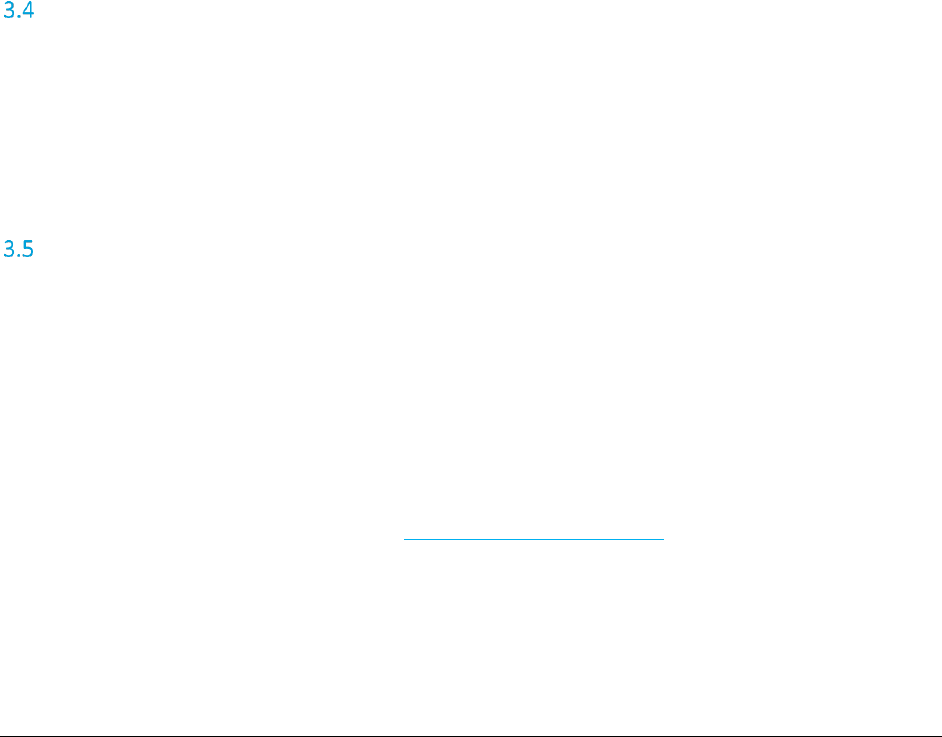
A F C S a a S P r o T e l e c o m D e v e l o p e r M a n u a l | 22 of 103
Copyright 2016 Avalara, Inc.
1. Invoke the BeginCustomerBatch API to flag the beginning of a new customer transaction batch.
AFC SaaS Pro will return a customer batch ID which will be used when submitting each
transaction to the web service.
2. Submit each line item within the invoice by invoking one of the Invoice Mode APIs
(CalcCustTaxes, CalcCustAdj, SAUCalcCustTaxes, or SAUCalcCustAdj) and pass the customer batch
ID along with the telecom or sales and use transaction as parameters to the API call. The web
service will not calculate taxes on the transaction at this point. It will simply keep track of each
transaction in the batch.
3. Invoke the ProcessCustomerBatch API to calculate taxes on all transactions that have been
submitted for that customer batch ID. This API accepts a parameter indicating if the detailed
taxes for each line item should be returned or if only the summarized taxes should be returned.
After invoking ProcessCustomerBatch, the customer batch ID will no longer be valid.
Note: It is recommended that the batch transaction method be attempted first and that the single
transaction method only be utilized if the batch transaction method does not work.
Taxing Jurisdiction Specification
Invoice Mode APIs accept either combination of PCodes, FIPS Codes, Zip Address, or NPANXX for the bill-
to, origination, and termination. However, make sure that only one property is assigned for each location.
For example, if setting a value in the BillToPCode field, leave the BillToFipsCode, BillToAddress, and
BillToNpaNxx fields null.
API Results
The response from any of these batch mode APIs contain two fields:
SummarizedTaxes. This is an array of CustomerTaxData objects containing the accumulated taxes
grouped by tax type and jurisdiction.
Taxes. This is an array of TaxData objects containing the individual tax calculation results for each
transaction in the batch. This array is populated only if the returnDetail parameter for the Invoice
Mode API parameter is set to true. It is recommended to place a unique identifier within one of
the optional fields of the transaction in order to be able to match the taxes in this array to its
corresponding line item. (Please see Specifying a Unique Identifier for additional details).

A F C S a a S P r o T e l e c o m D e v e l o p e r M a n u a l | 23 of 103
Copyright 2016 Avalara, Inc.
Supported and Non-Supported Features
Not all options for all features are supported in Invoice Mode. Invoice Mode only supports tax calculation
methods. Please reference the table below for a high-level overview of supported features within this
functionality.
Invoice Mode Supported Features
Standard Tax Calculation Features Supported
Tax calculations with FipsCode
Tax calculations with NpaNxx
Tax calculations with PCode
Tax calculations with ZipAddress
Additional Features Supported
Adjustments
Exclusions
Exemptions
Extended Optional Fields
Private Line*
Safe Harbor Overrides for Traffic Studies
Tax Inclusive**
*Support for the Private Line feature DOES NOT include adjustments.
**The Tax Inclusive feature is supported only through use of the Tax
Inclusive flag. It is not supported through use of the API.
.
Invoice Mode Non-Supported Features
Additional Features Not Supported
Bridge Conferencing
Interstate/Intrastate Determination
Overrides via APIs
Proration
Tax Inclusive APIs
Tax Inclusive Transactions
In order to process tax inclusive tax calculations in Invoice Mode, set the TaxInclusive property of the
Transaction field to true. AFC SaaS Pro will determine the appropriate base sale amount required to arrive
at the total desired charge. The calculated base sale amount will be included in the TransCharge field of
the corresponding TaxDataV2 objects returned for that transaction.
Tax Inclusive - Batch Transaction Submission
The CalcTaxesInCustModeV2 APIs can be used for submitting a batch of telecom and/or sales and use
transactions and adjustments within a single SOAP request in order to be processed using Invoice Mode.
The steps for processing an invoice in using this method are the following:
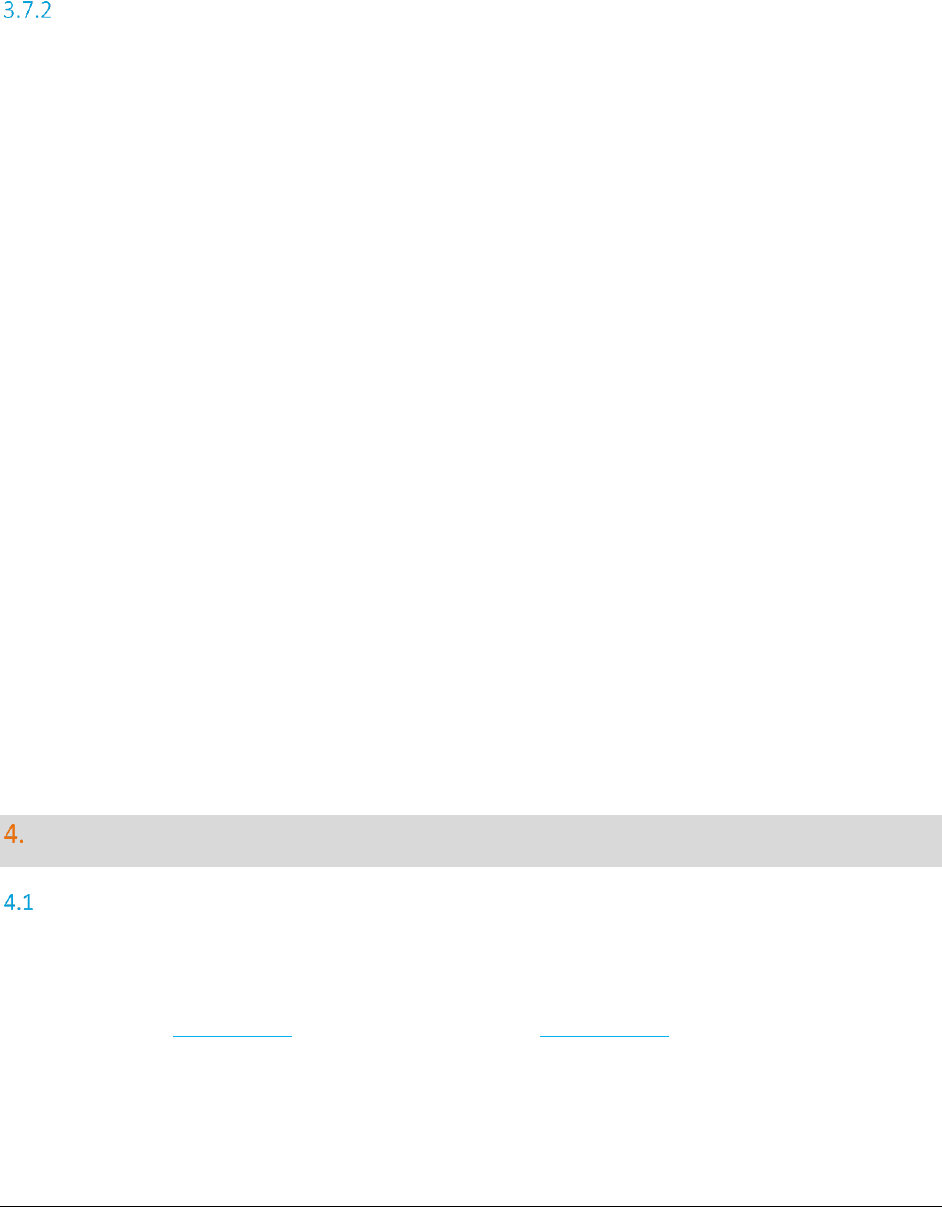
A F C S a a S P r o T e l e c o m D e v e l o p e r M a n u a l | 24 of 103
Copyright 2016 Avalara, Inc.
1. Invoke the CalcTaxesInCustModeV2 API to calculate taxes on all transactions that have been
submitted. This API accepts a parameter indicating if the detailed taxes for each line item should
be returned or if only the summarized taxes should be returned.
Tax Inclusive - Single Transaction Submission
The following APIs can be used in order to submit each transaction within an individual SOAP request. The
advantage of using this method is that each transaction can be validated prior to processing the entire
batch. The steps for processing an invoice in using this method are the following:
1. Invoke the BeginCustomerBatch API to flag the beginning of a new customer transaction batch.
AFC SaaS Pro will return a customer batch ID which will be used when submitting each
transaction to the web service.
2. Submit each line item within the invoice by invoking one of the Invoice Mode APIs
(CalcCustTaxes, CalcCustAdj, SAUCalcCustTaxes, or SAUCalcCustAdj) and pass the customer batch
ID along with the telecom or sales and use transaction as parameters to the API call. The web
service will not calculate taxes on the transaction at this point. It will simply keep track of each
transaction in the batch.
3. Invoke the ProcessCustomerBatchV2 API to calculate taxes on all transactions that have been
submitted for that customer batch ID. This API accepts a parameter indicating if the detailed
taxes for each line item should be returned or if only the summarized taxes should be returned.
After invoking ProcessCustomerBatchV2, the customer batch ID will no longer be valid.
Note: It is recommended that the batch transaction method be attempted first and that the single
transaction method only be utilized if the batch transaction method does not work.
Generating Custom Reports
Report Process Overview
AFC SaaS Pro provides the ability to dynamically generate a custom report containing the transactional
data available in the database for a specified timeframe. The general process is as follows:
1. Invoke the CreateReport API in the web service. The ReportOptions parameter specifies which
data to include in the report.
2. The report is processed in the background. The resulting output file is placed in the designated
client FTP folder where it can be downloaded. This process takes anywhere from 30-90 minutes
to complete.
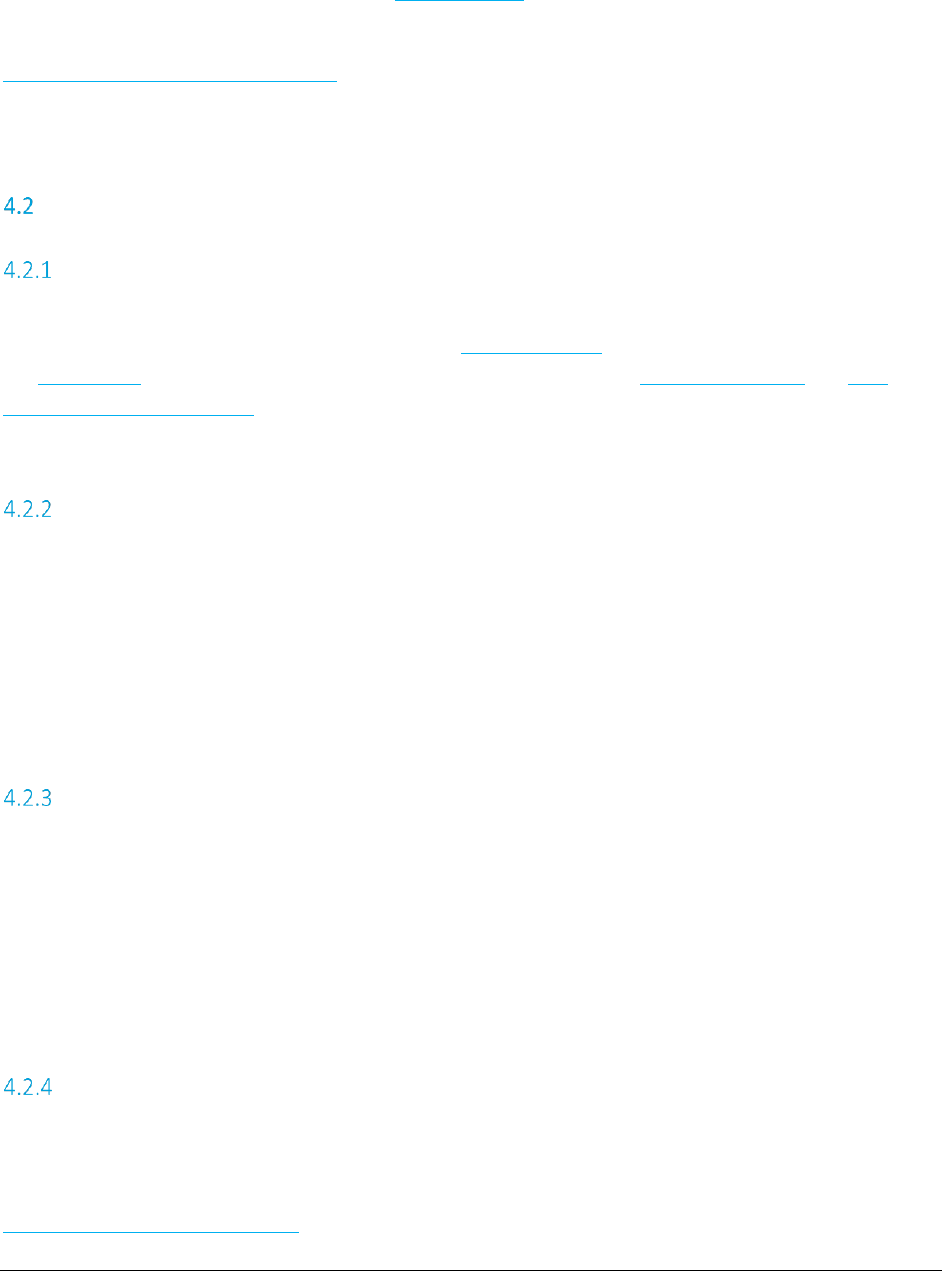
A F C S a a S P r o T e l e c o m D e v e l o p e r M a n u a l | 25 of 103
Copyright 2016 Avalara, Inc.
3. Once the report has been generated and is ready for download, an email notification is sent to
the email address(s) included in the ReportOptions.
Note: Prior to the first time executing the CreateReport API call, please notify
communicationsupport@avalara.com. If not already established, an FTP account needs to be created
and the FTP credentials provided.
Setting up ReportOptions
BaseReport
BaseReport specifies a report type to be used as a starting template for the customlog report. Additional
columns can then be included or sorted upon using CustomLogField. This field only needs to be set when
the ReportType field is set to “customlog”. For further information, see 4.3 – Report Types and 4.4 -
Custom Log Report Columns.
The default value for this field is NULL.
CreateNbaFile
If set to TRUE, all non-billable amounts returned as part of the report request are placed in a separate
.nba file. If set to FALSE, the non-billable rows are returned as part of the requested report and no
additional .nba file is created. The filename and file extension for the NBA file are specified in the
FileName and FileExtension fields.
The default value for this field is 0.
CreateNcaFile
If set to TRUE, all non-compliance amounts returned as part of the report request are placed in a
separate .nca file. If set to FALSE, the non-compliance rows are returned as part of the requested report
and no additional .nca file is created. The filename and file extension for the NCA file are specified in the
FileName and FileExtension fields.
The default value for this field is 0.
CustomLogFields
CustomLogFields is a list of CustomLogField. Specify which column should be used using the Column
property, if the Column should be included on the report using the Include property, and if the Column
should be used for sorting using the Sort property. For further information about the columns, refer to
4.4 - Custom Log Report Columns.

A F C S a a S P r o T e l e c o m D e v e l o p e r M a n u a l | 26 of 103
Copyright 2016 Avalara, Inc.
Setting Include to TRUE includes the column in the output while setting it to FALSE removes the specified
column from the output. Setting Sort to TRUE uses the specified column as part of the sort on the report
while setting it to FALSE does not use the column in the sort.
For example:
Setting both Include and Sort to TRUE returns the specified column as part of the output as well
as sorts the report using this column.
Setting Include to FALSE and Sort to TRUE does not include the column in the output, but will sort
the report based on this column.
Setting Include to TRUE and Sort to FALSE includes the column in the output, but does not sort
the report based on this column.
Note: The sorting of a custom report is based upon the order in which the columns are passed to the API.
Note: Only transactions and taxes that include the 3-character company code for your account in the
CompanyIdentifier field of the input TelecomTransaction or SalesUseTransaction will be included in the
report.
EmailAddress
Multiple email addresses may be included and should be separated by a semicolon and space (; ). When
the report is available on the client FTP site, an email is sent to those addresses contained in the
EmailAddress field notifying the recipient(s) that the file is ready for download.
This field is required.
FileExtension
The FileExtension field specifies the file extension for the output file. The period for the extension is not
required. For example, “csv”.
The default value for this field is csv.
FileName
The FileName field of the ReportOptions parameter specifies the name of the output file.
This field allows a date-time format using the following identifiers:
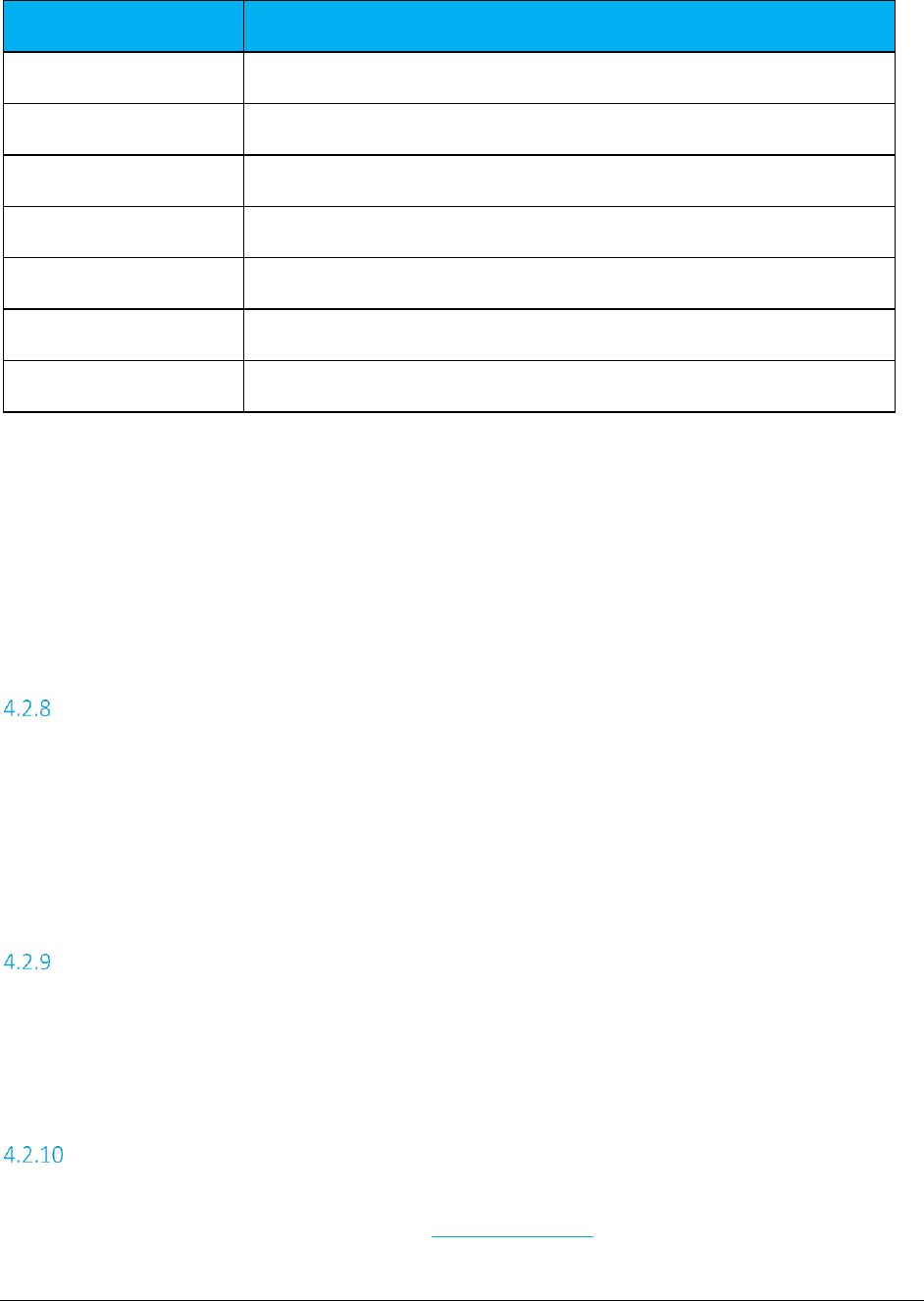
A F C S a a S P r o T e l e c o m D e v e l o p e r M a n u a l | 27 of 103
Copyright 2016 Avalara, Inc.
Identifier
Description
yy
Last two digits of year
yyyy
4-digit year
MM
Month
dd
Day of month
hh
Hour
mm
Minutes
ss
Seconds
If using these identifiers in the file name, they must be included within curly braces.
For example, a value of “MyCustomReport{yyyyMMdd}” generates an output file name similar to
“MyCustomReport20160101”.
The default value for this field is <ReportType>-yyyyMMddhhmmss.
IncludeHeaders
Setting IncludeHeaders to TRUE includes the column headers as the first row of the returned report while
setting the field to FALSE does not include a header row. This setting applies to the NBA and NCA files as
well if generated.
The default value for this field is 0.
Precision
The Precision field defines the number of places a decimal shall return.
The default value for this field is 0.
ReportType
The ReportType field specifies whether to use a pre-defined Avalara report template or if the report shall
be a custom report. For further information, see 4.3 – Report Types.
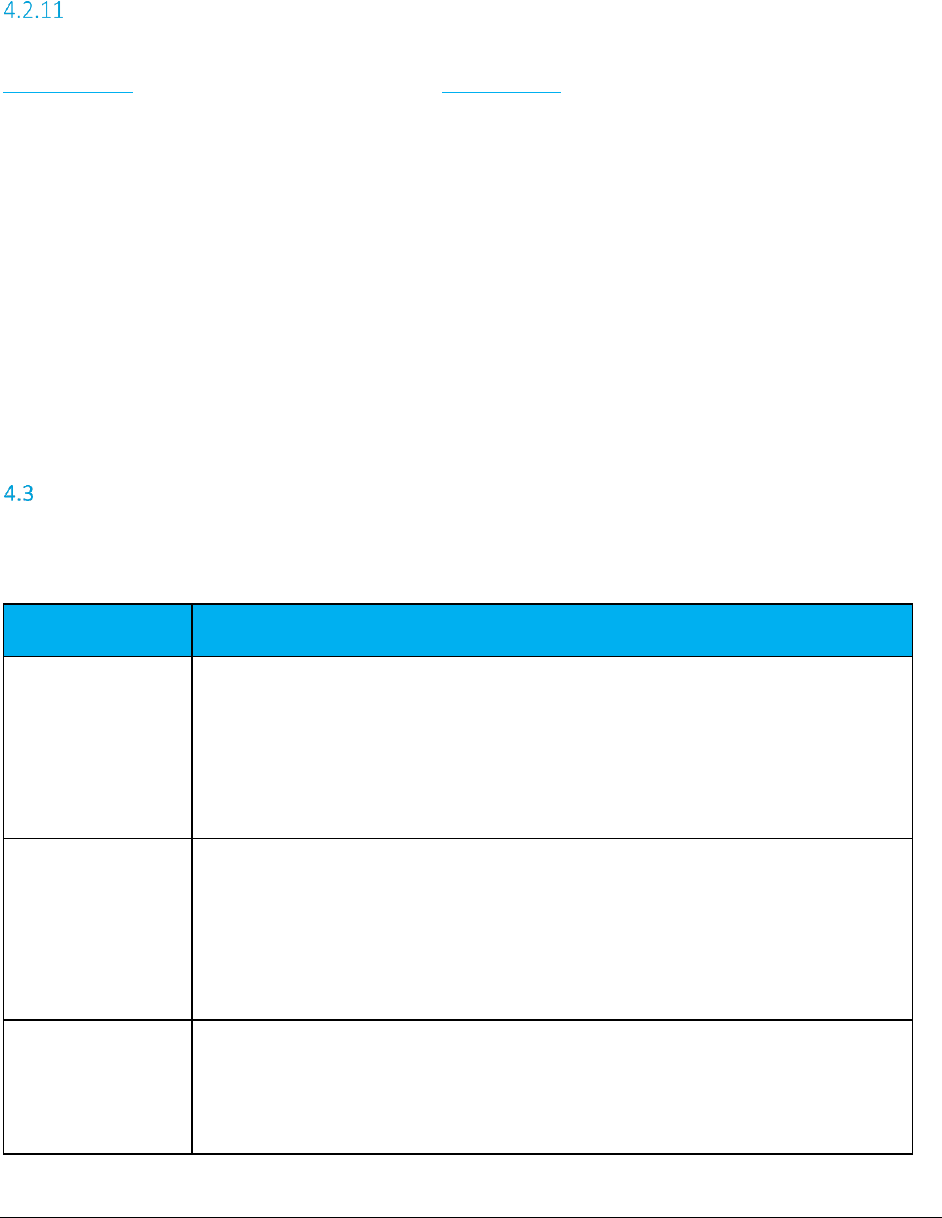
A F C S a a S P r o T e l e c o m D e v e l o p e r M a n u a l | 28 of 103
Copyright 2016 Avalara, Inc.
This field is required.
StartDate, EndDate, and TimeSpan
The data to be included in the report is mainly specified by the StartDate and EndDate fields of the
ReportOptions parameter that is passed in to the CreateReport API. The dates are compared against the
server date at the time when the transaction was submitted and processed by the web service.
The StartDate may not be more than 90 days in the past. The EndDate or TimeSpan may not be more
than 31 days apart from the StartDate. The EndDate is non-inclusive, so only records with a timestamp
smaller than the EndDate will be included in the report. For example, to include all the data for January
2016 in the report, set the StartDate to “01/01/2016” and the EndDate to “02/01/2016”.
StartDate must be set but either EndDate or TimeSpan may be used. If both EndDate and TimeSpan are
set, CreateReport uses the TimeSpan value.
StartDate is a required field. Either EndDate or TimeSpan is required.
Report Types
The following report types are available. Note that each of the reports specified below will be generated
as CSV files.
Report Type
Description
srtcomma20l
Generates report output similar to the srtcomma20l utility in AFC License. The
columns included are: CountryIso, State, County, Locality, TaxType, TaxLevel, Rate,
TaxAmount, SaleAmount, ExemptSaleAmount, RefundUncollect, NetTaxableMeasure,
Minutes, and Lines.
Please refer to TM_00523_srtcomma20l.pdf for additional information.
srtcomma20l-p
Generates report output similar to the srtcomma20l utility in AFC License using the –p
option to output PCodes instead of the location names. The columns included are:
PCode, TaxType, TaxLevel, Rate, TaxAmount, SaleAmount, ExemptSaleAmount,
RefundUncollect, NetSaleAmount, Minutes, and Lines.
Please refer to TM_00523_srtcomma20l.pdf for additional information.
srtcomma20ld
Generates report output similar to the srtcomma20ld utility in AFC License. The
columns included are: CountryIso, State, County, Locality, TaxType, TaxDescription,
TaxLevel, TaxLevelDesc, Rate, TaxAmount, GrossSales, ExemptSaleAmount,
RefundUncollect, NetTaxableMeasure, Minutes, and Lines.
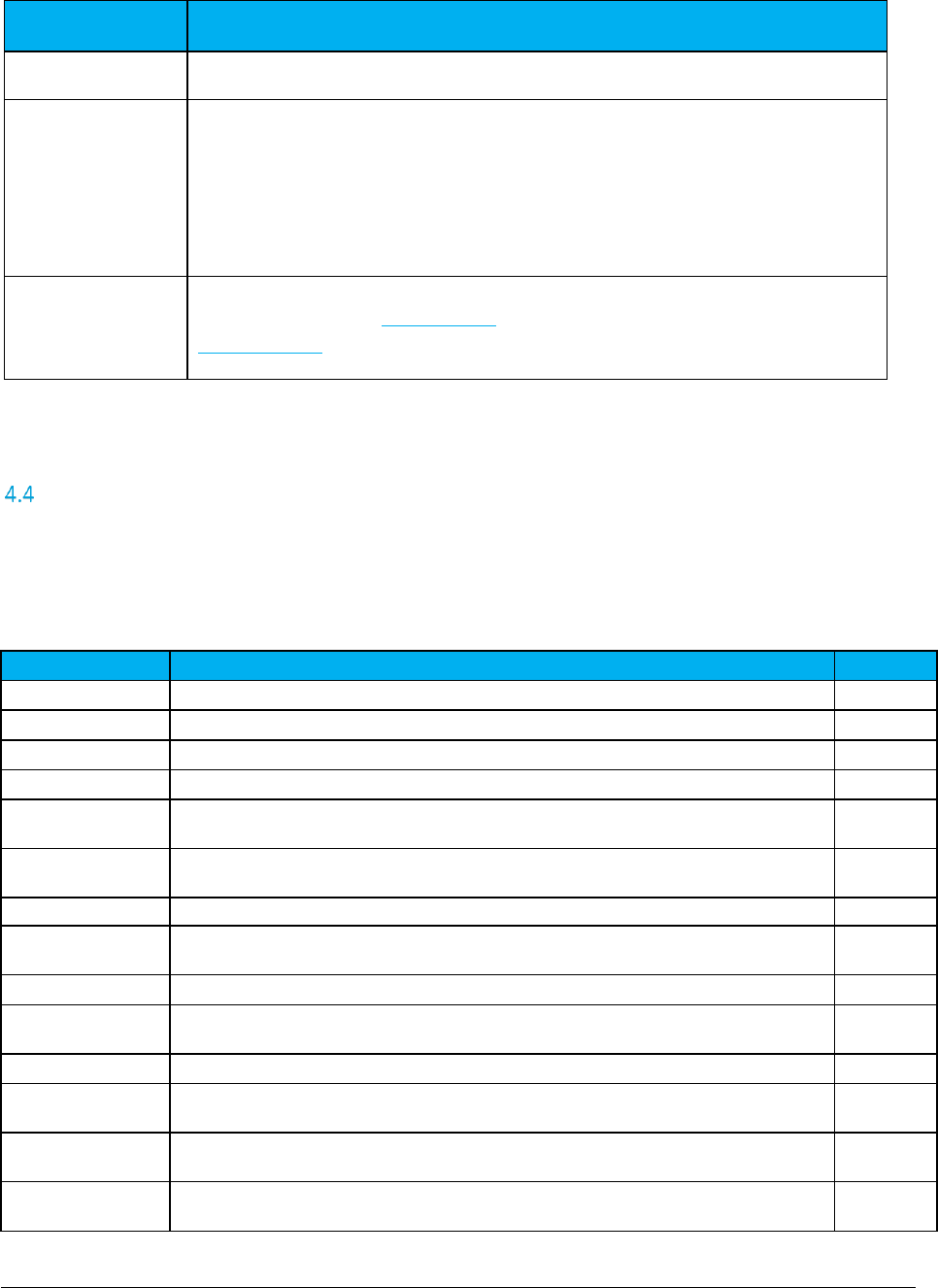
A F C S a a S P r o T e l e c o m D e v e l o p e r M a n u a l | 29 of 103
Copyright 2016 Avalara, Inc.
Report Type
Description
Please refer to TM_00524_srtcomma20ld.pdf for additional information.
srtcommadetail
Generates report output similar to the srtcommadetail utility in AFC License. The
columns included are: CountryIso, State, County, Locality, TaxType, TaxLevel,
DiscountType, CalcType, Rate, TaxAmount, GrossSales, ExemptSaleAmount,
RefundUncollect, NetSaleAmount, Minutes.
Please refer to TM_00525_ srtcommadetail.pdf for additional information.
customlog
A custom report containing the predefined columns of the report type specified in the
BaseReport field of the ReportOptions and/or the fields specified in the
CustomLogField array.
Custom Log Report Columns
The following columns are available when generating a report using the customlog ReportType. For each
column, the Include and Sort proprieties must also be specified.
A Calculated column refers to data calculated within and returned from the AFC Engine.
Column Name
Description
Calculated
CountryISO
Three-character country code for taxing jurisdiction.
No
State
State abbreviation for taxing jurisdiction.
No
County
County name for taxing jurisdiction.
No
Locality
Locality name for taxing jurisdiction.
No
CompanyIdentifier
Input entered in the CompanyIdentifier field of the TelecomTransaction or
SalesUseTansaction.
No
CustomerNumber
Input entered in the CustomerNumber field of the TelecomTransaction or
SalesUseTansaction.
No
Date
Input entered in the Date field of the TelecomTransaction or SalesUseTansaction.
No
DiscountType
Input entered in the DiscountType field of the TelecomTransaction or
SalesUseTansaction.
No
DiscountTypeDesc
Description for DiscountType field.
No
ExemptionType
Input entered in the ExemptionType field of the TelecomTransaction or
SalesUseTansaction.
No
ExemptionTypeDesc
Description for ExemptionType field.
No
InvoiceNumber
Input entered in the InvoiceNumber field of the TelecomTransaction or
SalesUseTansaction.
No
Optional
Input entered in the Optional field of the TelecomTransaction or
SalesUseTansaction.
No
Optional4
Input entered in the Optional4 field of the TelecomTransaction or
SalesUseTansaction.
No
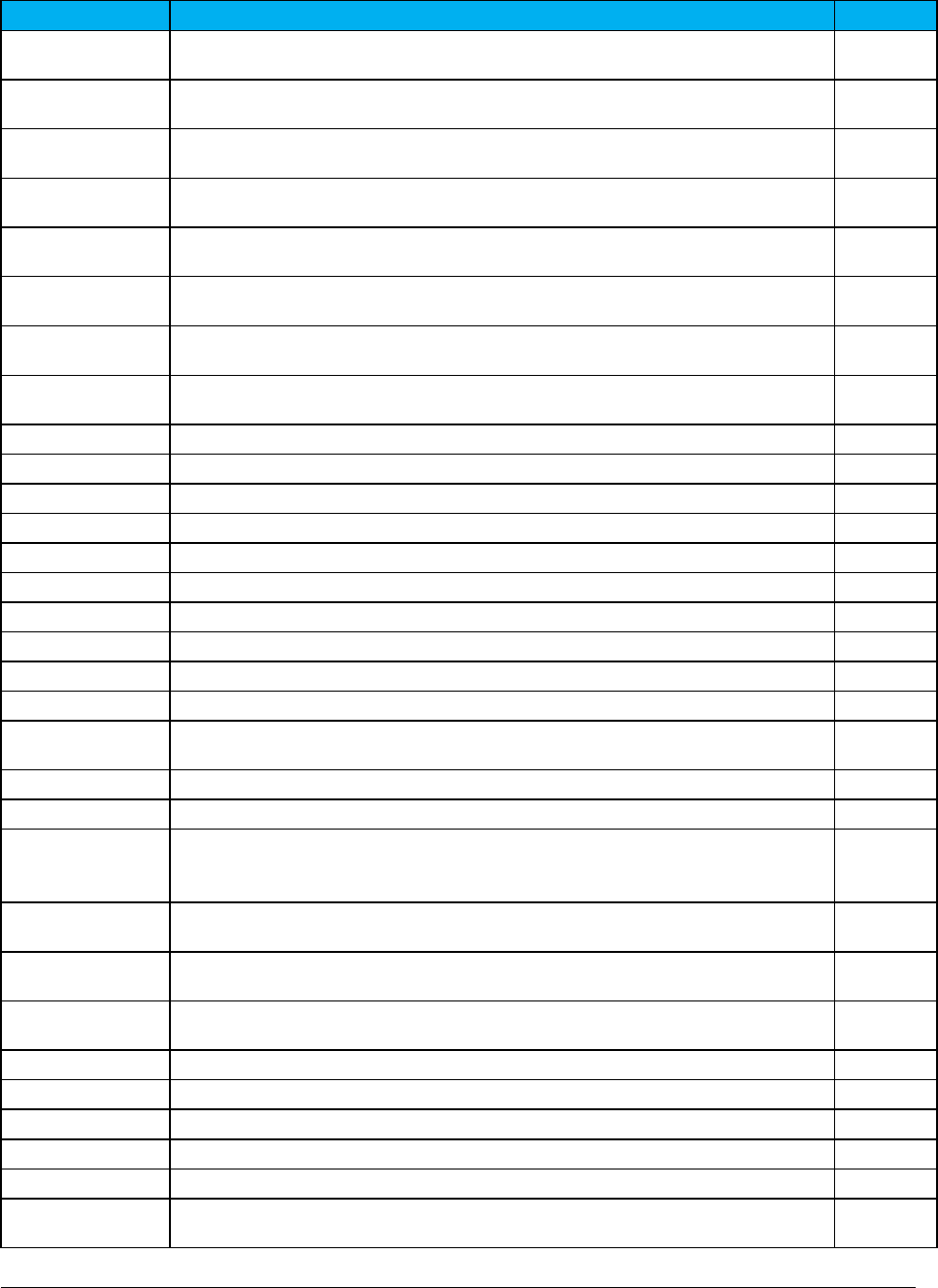
A F C S a a S P r o T e l e c o m D e v e l o p e r M a n u a l | 30 of 103
Copyright 2016 Avalara, Inc.
Column Name
Description
Calculated
Optional5
Input entered in the Optional5field of the TelecomTransaction or
SalesUseTansaction.
No
Optional6
Input entered in the Optional6 field of the TelecomTransaction or
SalesUseTansaction.
No
Optional7
Input entered in the Optional7 field of the TelecomTransaction or
SalesUseTansaction.
No
Optional8
Input entered in the Optional8 field of the TelecomTransaction or
SalesUseTansaction.
No
Optional9
Input entered in the Optional9 field of the TelecomTransaction or
SalesUseTansaction.
No
Optional10
Input entered in the Optional10 field of the TelecomTransaction or
SalesUseTansaction.
No
OptionalAlpha1
Input entered in the OptionalAlpha1 field of the TelecomTransaction or
SalesUseTansaction.
No
ServiceLevelNumber
Input entered in the ServiceLevelNumber field of the TelecomTransaction or
SalesUseTansaction.
No
Billable
Billable flag for tax.
No
CalcType
Calculation type for tax.
No
CalcTypeDesc
Description for CalcType field.
No
CategoryID
Category ID for tax.
No
CategoryDesc
Category description for tax.
No
ExemptSaleAmount
Exempt sale amount from tax record.
No
Compliance
Compliance flag from tax record.
No
PCode
PCode for taxing jurisdiction
No
Rate
Rate for tax.
No
RefundUncollect
For adjustments, this is the refunded taxable measure from tax record.
Yes
ServiceType
Service Type used in the input transaction or derived out of the bundle if a bundle
transaction was used.
No
Surcharge
Surcharge flag from tax record.
No
TaxableMeasure
Taxable measure used for calculating the tax.
Yes
SaleAmount
Taxable measure plus exempt sale amount (typically the input sale amount entered
in the transaction. This field is used for srtcomma20l and srtcomma20l-p reports.
Yes
GrossSales
Gross sale amount. This field is used for srtcomma20ld and srtcommadetail reports.
Yes
NetSaleAmount
Net sale amount. This field is used for srtcomma20ld and srtcommadetail reports.
Yes
NetTaxableMeasure
Net taxable measure. This field is used for srtcomma20l and srtcomma20l-p reports.
Yes
TaxAmount
Tax amount.
Yes
TaxLevel
Tax level identifier.
No
TaxLevelDesc
Description for tax level identifier.
No
TaxType
Tax type identifier.
No
TaxDescription
Description for tax type.
No
TransactionID
Transaction ID used in the input transaction or derived out of the bundle if a bundle
transaction was used.
No
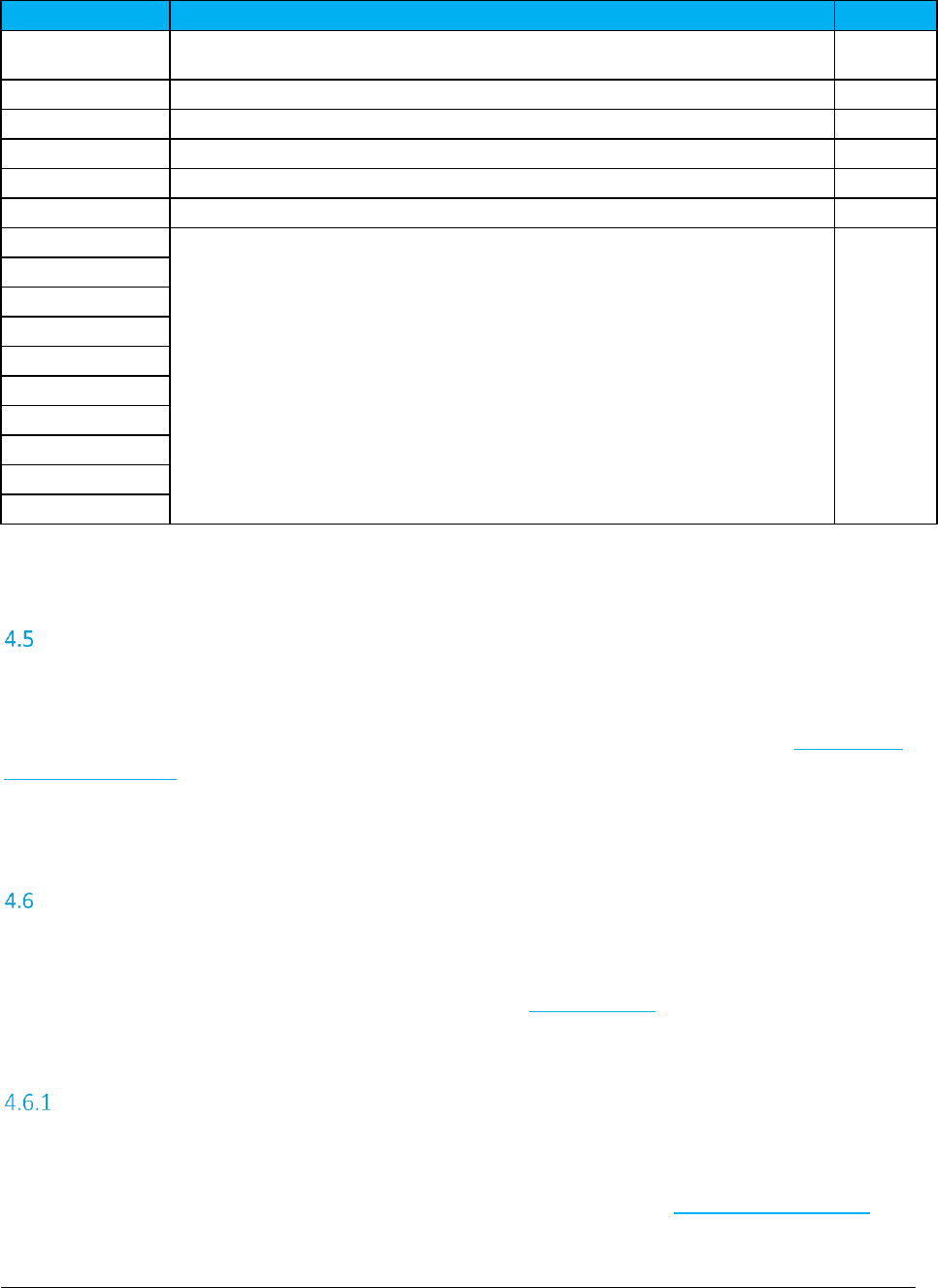
A F C S a a S P r o T e l e c o m D e v e l o p e r M a n u a l | 31 of 103
Copyright 2016 Avalara, Inc.
Column Name
Description
Calculated
ServiceID
Service ID used in the input transaction or derived out of the bundle if a bundle
transaction was used.
No
Lines
Number of lines used for calculating the tax in per-line taxes.
Yes
Locations
Number of locations
Yes
Minutes
Number of minutes used for calculating the tax in per-minute taxes.
Yes
TaxLogID
Primary key identifier for transaction.
No
ServerDate
Server date when the transaction was processed.
No
OptionalField1
Additional Extended Optional fields in which column headers are defined by the
user upon creation of each one.
No
OptionalField2
OptionalField3
OptionalField4
OptionalField5
OptionalField6
OptionalField7
OptionalField8
OptionalField9
OptionalField10
Aggregation
Any records included in the report will be grouped together using any non-calculated fields that are
included in the output. The non-calculated field values are aggregated. To avoid any grouping, include the
TaxLogID column in the report output. For a list of calculated and non-calculated fields, see 4.3 - Custom
Log Report Columns.
Output Files
The output files are compressed into a zip file with the name as specified in the FileName field. This zip
file is then placed in the specific client FTP folder. The zip file may contain multiple files if the
CreateNbaFile or CreateNcaFile options are set to true in the ReportOptions.
Accessing the FTP Site
AFC SaaS Pro provides two ways to connect to the AFC FTP server - by using a secure file-transfer protocol
(SFTP) or file-transfer protocol (FTP) connection through an existing account and typing ‘ftp.billsoft.com’
at the prompt within the FTP session or by connecting to the web interface at https://ftp.billsoft.com.
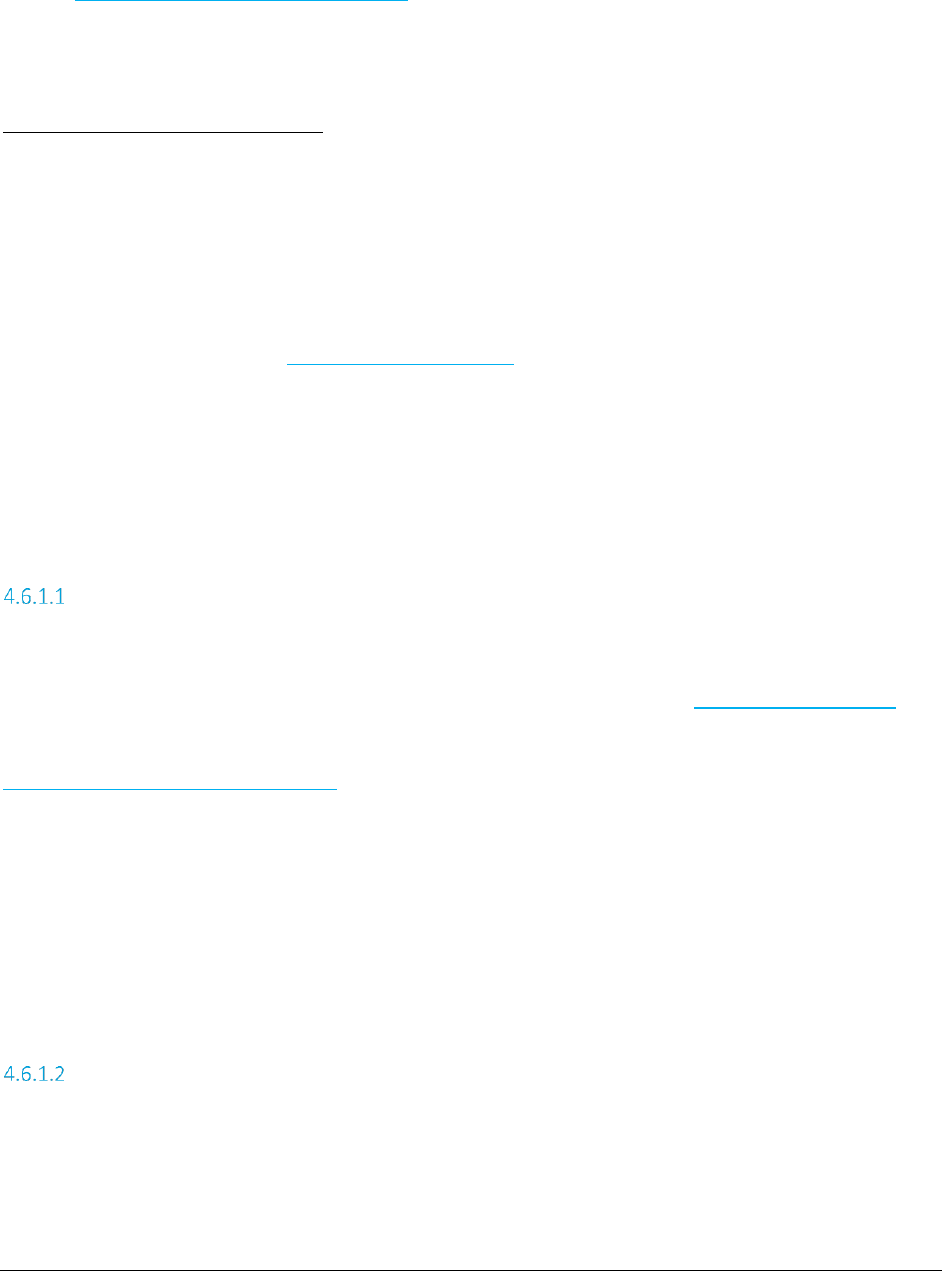
A F C S a a S P r o T e l e c o m D e v e l o p e r M a n u a l | 32 of 103
Copyright 2016 Avalara, Inc.
All client FTP sites must be set up properly and clients must have their username and password. Please
contact communicationsupport@avalara.com to obtain this information or for assistance with accessing
output files.
Note Concerning FTP Client Software
Please be aware that web browsers (Microsoft Internet Explorer, Firefox, etc.) cannot be used for
uploading and downloading files via FTP to the AFC FTP site. A FTP client application must be used to
transfer files to and from the AFC FTP site when using our service as FTP.
Windows users:
Microsoft does not currently include convenient FTP client software in its operating systems. It is
assumed you either own a third-party FTP client application such as WS_FTP (a shareware version of
which can be downloaded from http://www.ipswitch.com), or that you are comfortable accessing FTP
sites using command-line syntax.
Linux users:
If using a Linux system to transfer your call-data files, you can use any number of free FTP clients to
contact the AFC FTP site, such as WXFTP, or you can use command-line syntax.
Logging on to the FTP Site
To log on to the AFC FTP site, you will need the following information:
HOSTNAME/ADDRESS: ‘ftp.billsoft.com’ within a FTP session or via the web at https://ftp.billsoft.com
USER ID: Your User ID is created and provided to you. Please contact
communicationsupport@avalara.com for your organization’s assigned User ID.
PASSWORD: Your organization’s login password is also provided by your Avalara technical support
contact. For future reference, you may make note of your login details in spaced provided below.
User ID: _____________________________
Password: _____________________________
Company Code: _____________________________
Downloading Files from the FTP Site
Once you are connected to the AFC FTP site, you should change to the directory that has the same name
as your company’s three-character code.
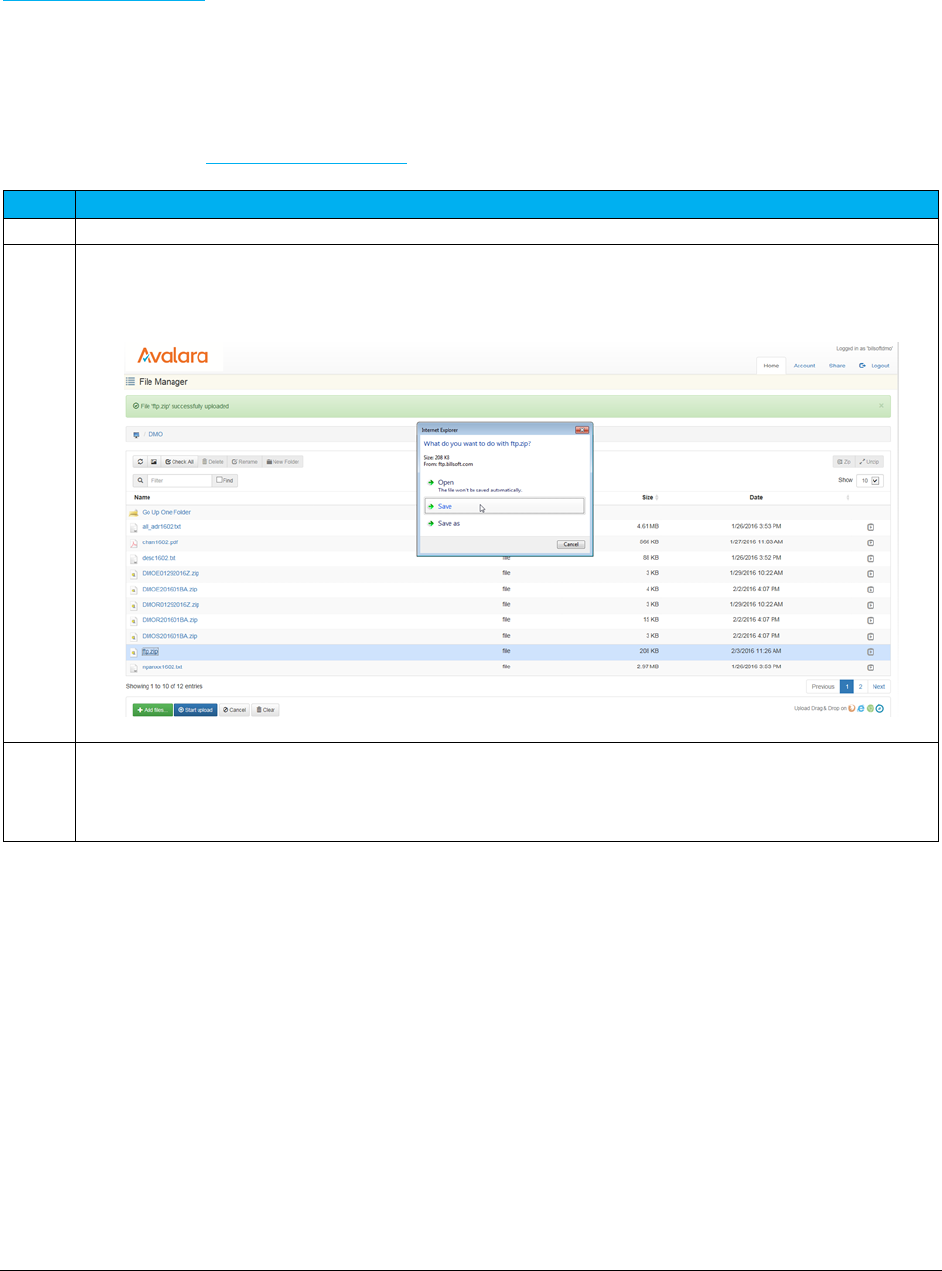
A F C S a a S P r o T e l e c o m D e v e l o p e r M a n u a l | 33 of 103
Copyright 2016 Avalara, Inc.
When the report is available, you can either download the output from the AFC FTP or get it from the
https://ftp.billsoft.com site.
To download from the AMC FTP site, connect within a FTP session, open the folder with you company’s
three-character code, and select the file you wish to download. Transfer the selected file to your
destination using the tool’s transfer method.
To download from the https://ftp.billsoft.com web interface, follow the steps below:
Step
Action/Result
1
View the completed files processed and locate the file with appropriate date and timestamp.
2
Highlight or double-click the file you wish to open.
3
Select the Save or Save as option in the window.
Note: The file must be saved. If the file is opened and closed without being saved, it will no longer be
available on the FTP site to download and save for your records.
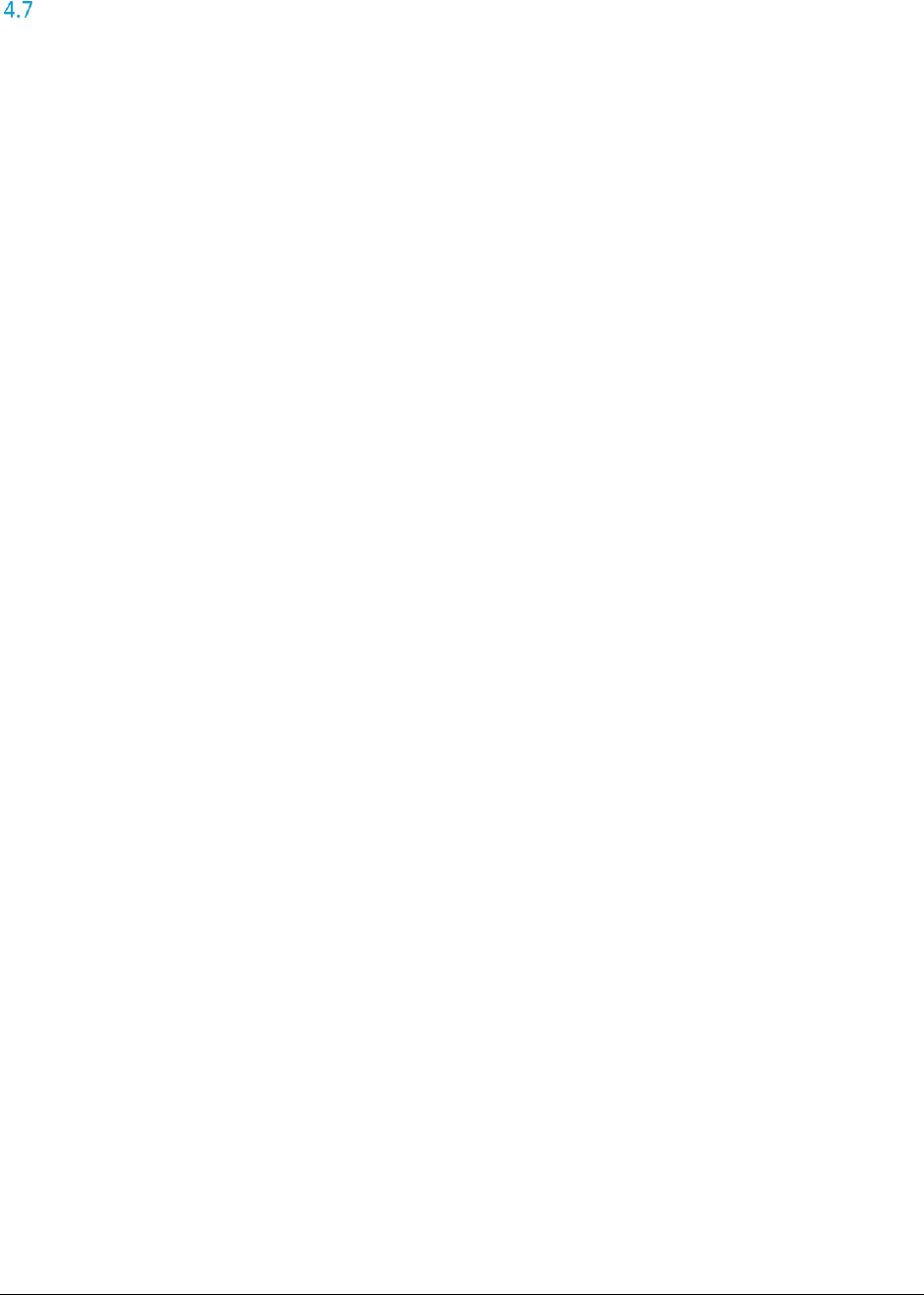
A F C S a a S P r o T e l e c o m D e v e l o p e r M a n u a l | 34 of 103
Copyright 2016 Avalara, Inc.
Sample Code
// Create instance of web service client
var client = new EZTaxWebServiceClient("BasicHttpBinding_IEZTaxWebService");
client.ClientCredentials.UserName.UserName = "(MyUserName)";
client.ClientCredentials.UserName.Password = "(MyPassword)";
// Create a ReportOptions object to specify the options for the report
var reportOptions = new ReportOptions
{
BaseReport = "srtcomma20l",
CreateNbaFile = true,
CreateNcaFile = false,
EmailAddress = "myemail@address.com",
EndDate = new DateTime(2016, 5, 1),
FileExtension = ".csv",
FileName = "test-{yyyyMMdd}",
IncludeHeaders = true,
Precision = 6,
ReportType = "customlog",
StartDate = new DateTime(2016, 4, 1)
};
// For customlog reports, you may specify individual fields to be included
reportOptions.CustomLogFields = new[]
{
new CustomLogField
{
Column = "PCode",
Include = true,
Sort = false
},
new CustomLogField
{
Column = "CategoryID",
Include = true,
Sort = true
},
new CustomLogField
{
Column = "CategoryDesc",
Include = true,
Sort = false
}
};
try
{
// Invoke the CreateReport API to submit the report for processing
client.CreateReport(reportOptions);
Console.WriteLine("Report submitted for processing.");
}
catch (FaultException ex)
{
Console.WriteLine("An error occurred submitting the report: " + ex.ToString());
}
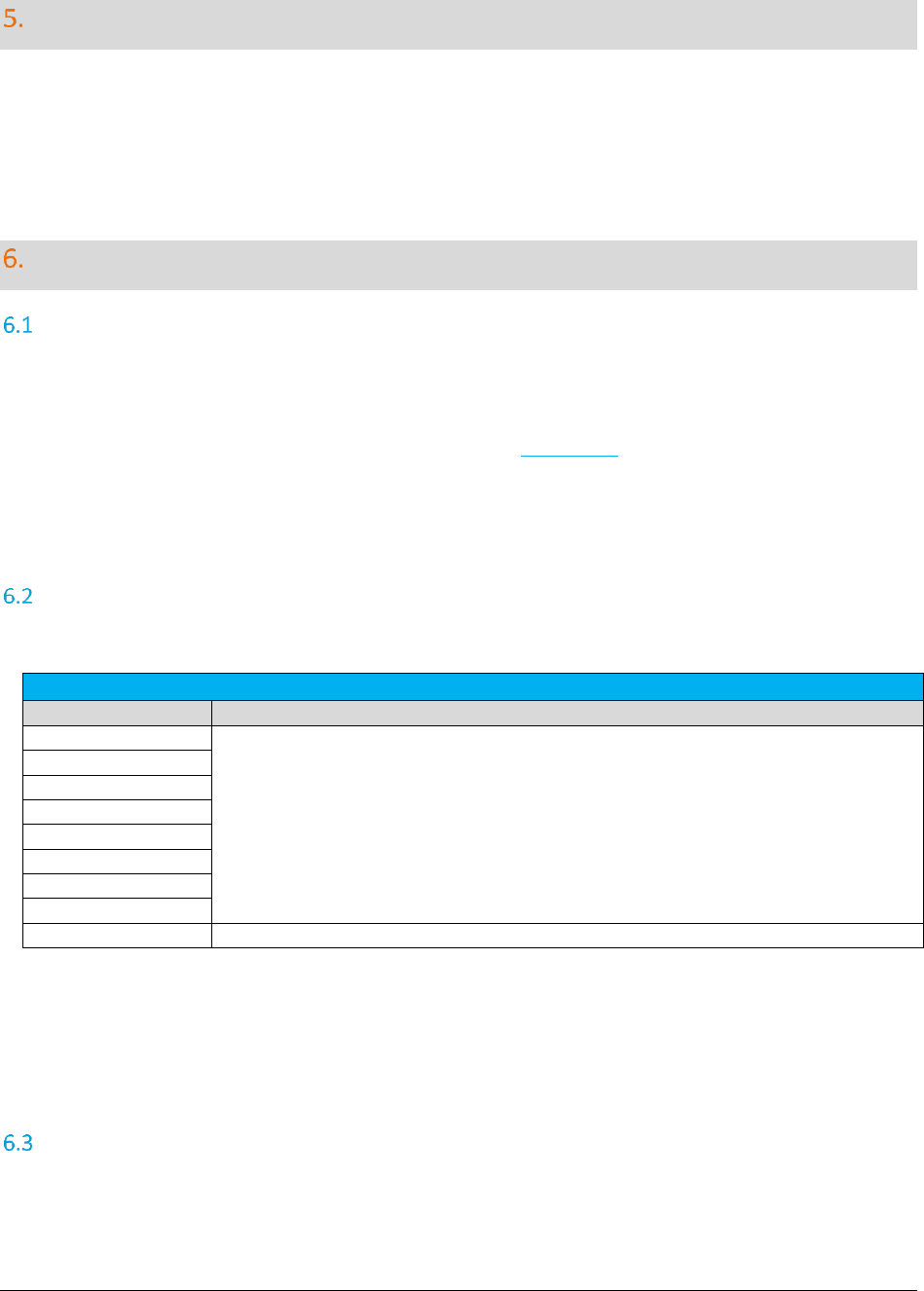
A F C S a a S P r o T e l e c o m D e v e l o p e r M a n u a l | 35 of 103
Copyright 2016 Avalara, Inc.
Bridge Conferencing
The Bridge Conferencing feature is currently in development at this time. Please refrain from using this
feature as well as the proposed solutions and APIs until further notice.
Optional Fields
Overview
AFC SaaS Pro provides a number of optional fields for use in reports.
There are two types of Optional Fields available in AFC SaaS Pro- 9 default Optional Fields and up to 10
Extended Optional Fields. All Optional Fields are part of the transaction.
Note: The Optional Fields do not impact taxation.
Default Optional Fields
There are 9 default Optional Fields.
Reporting Fields
Column Name
Description
Optional
Unsigned int. Should be >= 0. The max value is different for different platforms, but in
general supports values at least up to 4294967295 (232 -1).
Optional4
Optional5
Optional6
Optional7
Optional8
Optional9
Optional10
OptionalAlpha1
Alpha-numeric field. Supports up to 20 bytes.
Note: Please refer to Sections 1.9 Compliance Files and 1.11 Compliance Month for additional information
regarding the Optional10 field.
Extended Optional Fields
AFC SaaS Pro has the ability to pass up to 10 additional Extended Optional Fields. The general process is
as follows:
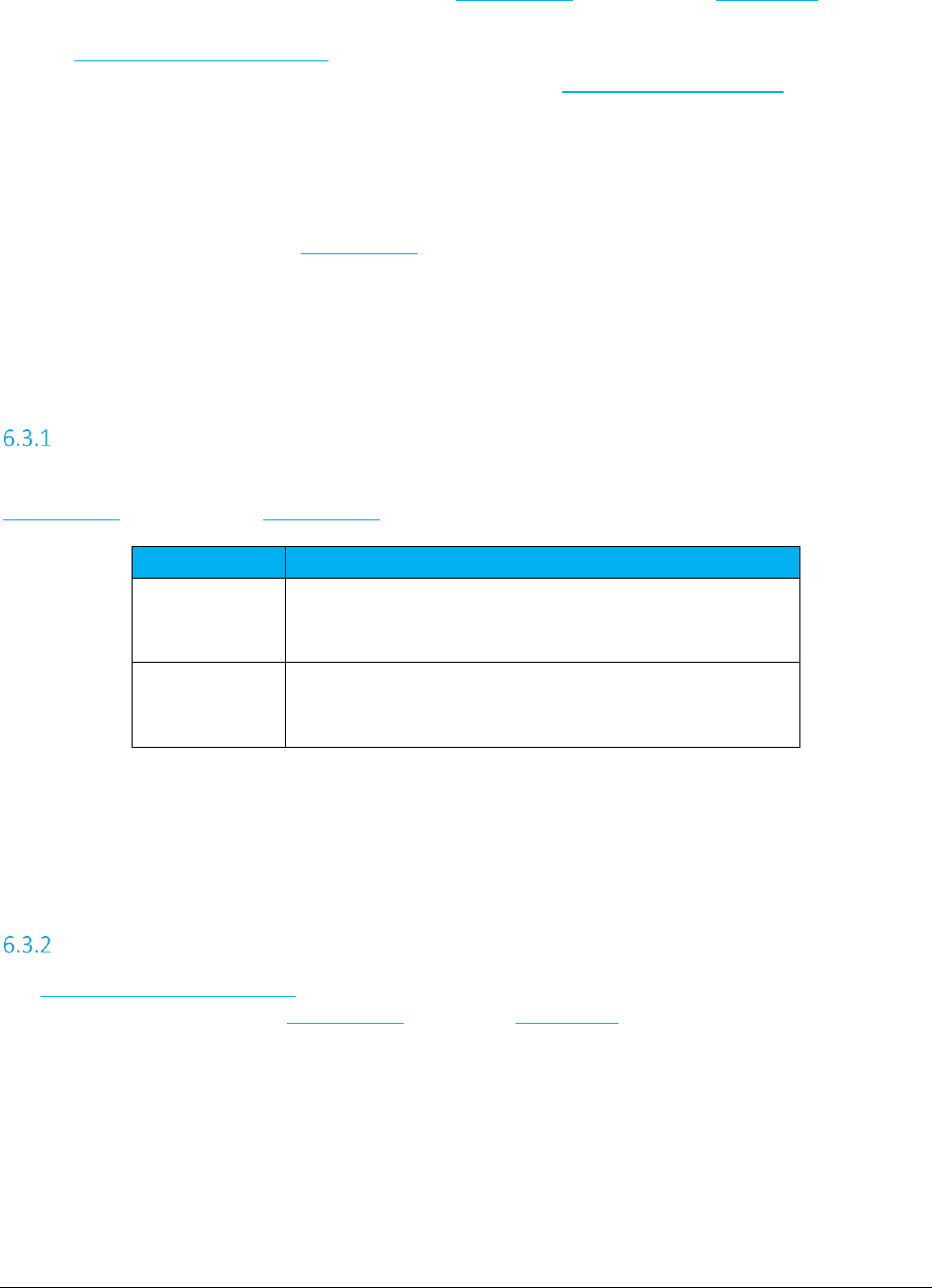
A F C S a a S P r o T e l e c o m D e v e l o p e r M a n u a l | 36 of 103
Copyright 2016 Avalara, Inc.
1. Add the Extended Optional Fields using the OptionalField property of the Transaction.
2. Update the description of a specified Extended Optional Field by invoking the
UpdateOptionalFieldKeyDesc API.
3. Display a list of all updated descriptions by invoking the GetOptionalFieldKeyDesc API.
The Extended Optional Fields are not currently supported in Single-Transaction Invoice Mode or Batch-
Transaction Invoice Mode.
Note: The Extended Optional Fields passed as part of the Transaction are persisted until otherwise
changed. For example, if the first OptionalField is used in a transaction and updated with a description of
“Purchase Order Number”, this field should continue to be utilized as a Purchase Order Number until at
least the end of the reporting cycle so that mixed data does not appear on the resulting Detail Log report
or Custom Report.
Setting Up an Extended Optional Field in a Transaction
A Transaction containing one or more Extended Optional Fields is set up as usual with the addition of the
OptionalField property. Each OptionalField specifies an OptionalKeyNo and an OptionalValue.
Field
Description
OptionalKeyNo
Optional field key number (integer values from 1 to 10). The
OptionalKeyNo field is the key associated with the
corresponding value.
OptionalValue
Value for optional field (up to 150 characters). The
OptionalValue field is the value that will display in the body of
the reports.
Note: To avoid possible issues with CSV reports, it is advised that the use of special characters, especially
the comma (,) should be avoided.
UpdateOptionalFieldKeyDesc
The UpdateOptionalFieldKeyDesc API is used to update the description for each optional field key thereby
indicating what each field in the OptionalField array of the Transaction is used for (e.g. invoice number,
line item number, etc.). The values specified will be used when generating reports that contain these
optional fields.
To update a description, pass the OptionalKeyNo that should be updated as well as the desired
description in the OptionalValue field.
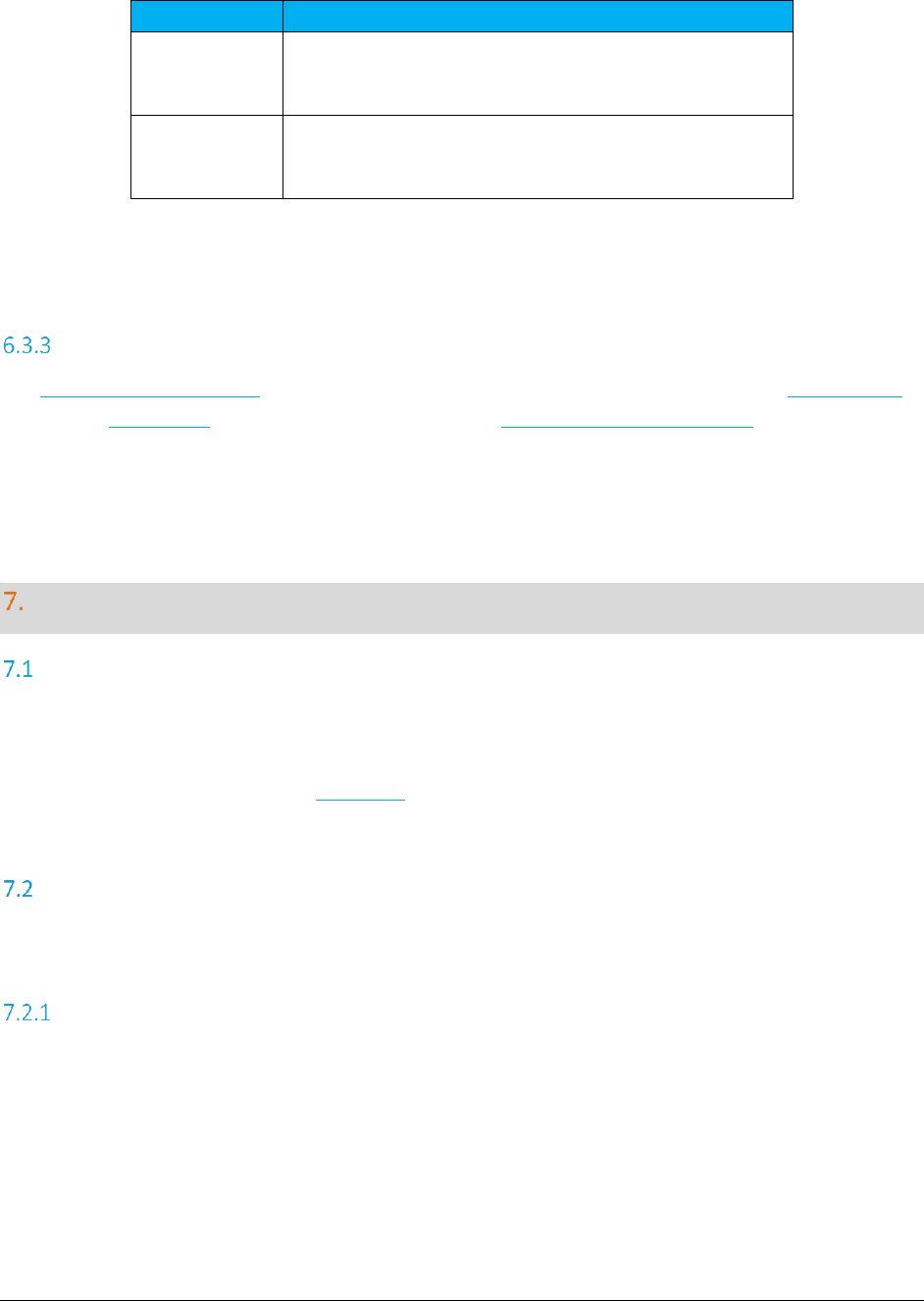
A F C S a a S P r o T e l e c o m D e v e l o p e r M a n u a l | 37 of 103
Copyright 2016 Avalara, Inc.
Field
Description
OptionalKeyNo
Optional field key number (integer values from 1 to 10). The
OptionalKeyNo field is the key originally passed as part of the
transaction.
OptionalValue
Value for the optional field description (up to 150 characters).
The OptionalValue field is the value of the description of the
specified Optional Field that will display on the reports.
Note: To avoid possible issues with CSV reports, it is advised that the use of special characters, especially
the comma (,) should be avoided.
GetOptionalFieldKeyDesc
The GetOptionalFieldKeyDesc API returns the description for each optional field key in the OptionalField
array of the Transaction that has been updated using the UpdateOptionalFieldKeyDesc API. The
description values specified will be used when generating reports that contain these optional fields.
Zip Lookup Requests
Overview
Zip Lookup functionality returns all or multiple PCodes and jurisdiction details associated with the address
input provided.
To use this functionality, invoke the ZipLookup API.
Setting up a Request
In order to call the API, the ZipLookup data structure needs to be populated. At least one location field is
required. If Country is not specified, the default value is set to “USA”.
Best Match
By default the ZipLookup algorithm requires an exact match of all fields provided with the following
considerations:
1. Punctuation in city names will be ignored
2. Whitespace in city names will be ignored. For example, the city name LAND O' LAKES will
match LAND O LAKES or LANDOLAKES as both the punctuation and spacing will be ignored for
purposes of matching.
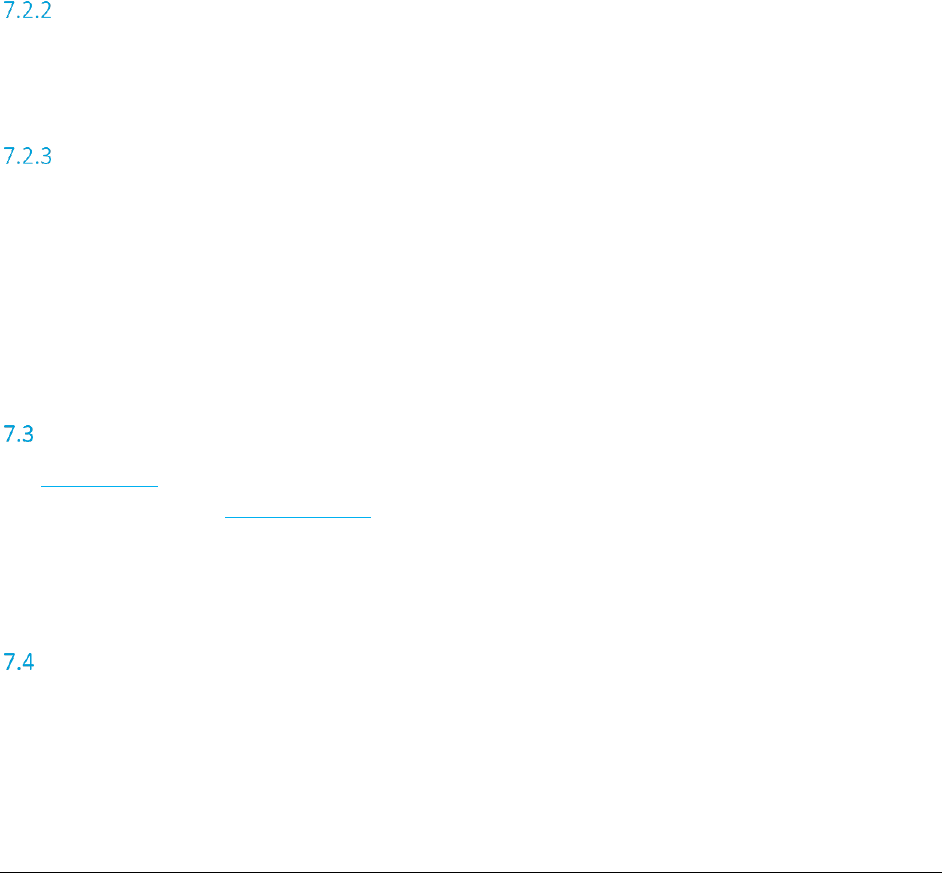
A F C S a a S P r o T e l e c o m D e v e l o p e r M a n u a l | 38 of 103
Copyright 2016 Avalara, Inc.
If Best Match is set to true, some limited variable search algorithms will be used to find the best match
for the data provided.
Setting the BestMatchFlag to TRUE
Best Match first attempts an exact match
If and only if the exact match search fails, the best match algorithm will be applied to find
matches based on variable search algorithms.
Setting the BestMatchFlag to FALSE produces exact matches only.
Produces exact matches only
The results field MatchTypeApplied indicates whether Exact match or Best match was used.
Location Data
At least one location field is required. If Country is not specified, the default value is set to “USA”.
Specify a location by providing one or more of the following fields: City, Country, County, State, ZipCode.
Limit Results
The LimitResults field is used to limit the number of matches returned.
The default value is 100 while the maximum limit is 1,000. If 0 is entered as a value, the default limit is
used. If the value entered is greater than the maximum limit, the maximum limit is used.
Results
The LocationData structure is returned for each location found based on the provided input. All results
are contained within the ZipLookupResult structure.
Examples
Examples using Manhattan in New York are as follows:
1. Sample Request with one exact match
Request 1 - Match exact on Country, State, County, City and Zip Code
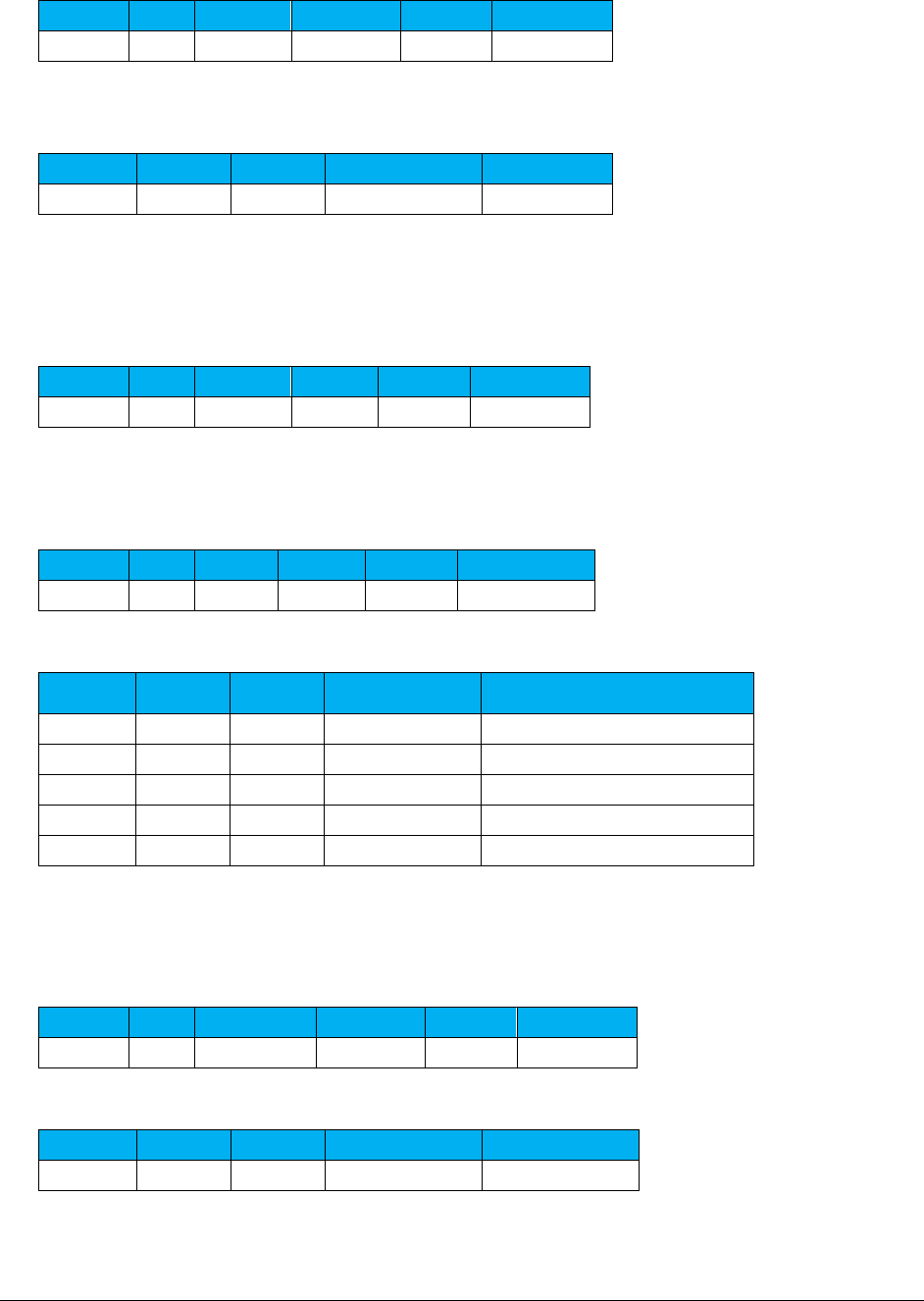
A F C S a a S P r o T e l e c o m D e v e l o p e r M a n u a l | 39 of 103
Copyright 2016 Avalara, Inc.
Country
State
County
Locality
ZipCode
Best Match
USA
NY
New York
Manhattan
10001
FALSE
Result
PCode
Country
State
County
City
2604100
USA
NY
NEW YORK
MANHATTAN
2. Sample Request with multiple exact matches
Request 1 – Match exact on Country, State, County and Zip Code
Country
State
County
Locality
ZipCode
Best Match
USA
NY
New York
10001
FALSE
Request 2 – Match exact on Country and Zip Code (Blank Country defaults to USA)
Country
State
County
Locality
ZipCode
Best Match
10001
FALSE
Result - Both match 5 addresses (All have same Country, State, County and Zip)
PCode
Country
State
County
City
2604100
USA
NY
NEW YORK
EMPIRE STATE
2604100
USA
NY
NEW YORK
GREELEY SQUARE
2604100
USA
NY
NEW YORK
ONE HUNDRED THIRTY EIGHTH
2604100
USA
NY
NEW YORK
MANHATTAN
2604100
USA
NY
NEW YORK
NEW YORK
3. Sample Request – Match exact on invalid address
Request 1 – Match exact on Country, State, County, City and Zip Code
Country
State
County
Locality
ZipCode
Best Match
USA
NY
Westchester
Manhattan
10001
FALSE
Result – No matches, not a valid address
PCode
Country
State
County
City
4. Sample Request – Best match on invalid address
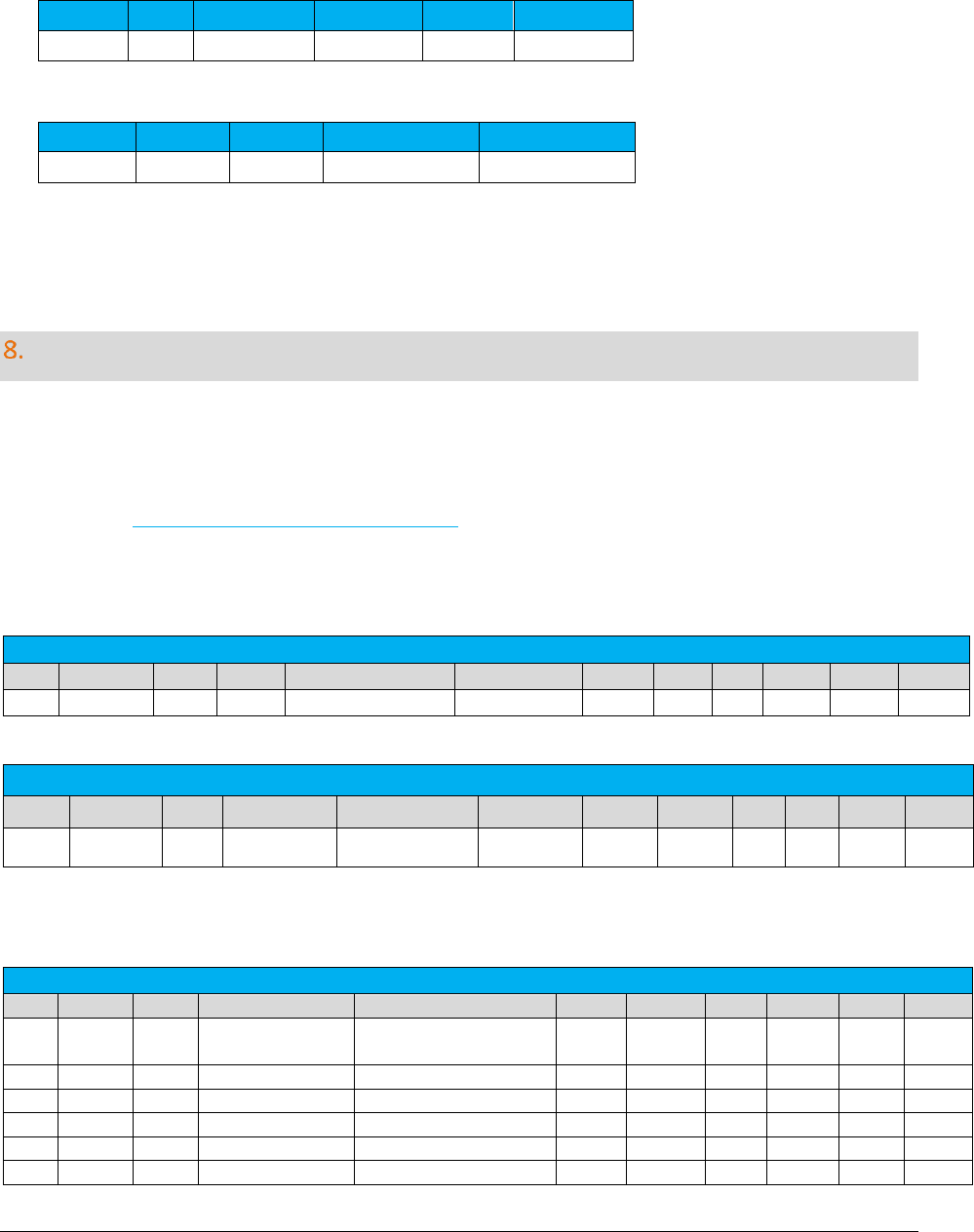
A F C S a a S P r o T e l e c o m D e v e l o p e r M a n u a l | 40 of 103
Copyright 2016 Avalara, Inc.
Request 1 – Best match on Country, State, County, City and Zip Code
Country
State
County
Locality
ZipCode
Best Match
USA
NY
Westchester
Manhattan
10001
FALSE
Result – County is disregarded
PCode
Country
State
County
City
2604100
USA
NY
NEW YORK
MANHATTAN
Safe Harbor Overrides for Traffic Studies
The results of percentages from a traffic study can be applied by administering traffic study TAM
overrides. The TAM values for Cellular, VoIP and Paging are adjusted to reflect the percentages in the
traffic study.
Please contact communicationsupport@avalara.com in order to set the override at the account level
versus transaction level.
1. Cellular Examples:
Original Cellular Safe Harbor: 37.1% Federal / 62.9% State
State
City
Zip
Charge
Products
Tax Type
Level
Rate
TM
Tax
Charge
Exempt
NY
Manhattan
10001
100
Cellular/Access Charge
Fed USF Cellular
Federal
0.174
37.1
6.4554
100
62.9
2. VoIP Examples:
Original VoIP Safe Harbor: 64.9% Federal / 35.1% State
State
Zip
Charge
Products
Tax Type
Level
Rate
TM
Tax
Charge
Exempt
CA
90001
100
VoIP/Access Charge
Universal Lifeline Telephone
Service Charge (VoIP)
State
0.055
35.1
1.9305
100
64.9
CA
90001
100
VoIP/Access Charge
CASF (VoIP)
State
0.00464
35.1
0.16286
100
64.9
CA
90001
100
VoIP/Access Charge
CA Teleconnect Fund (VoIP)
State
0.0108
35.1
0.37908
100
64.9
CA
90001
100
VoIP/Access Charge
CA High Cost Fund A (VoIP)
State
0.0035
35.1
0.12285
100
64.9
CA
90001
100
VoIP/Access Charge
TRS (VoIP)
State
0.005
35.1
0.1755
100
64.9
CA
90001
100
VoIP/Access Charge
E911 (VoIP)
State
0.0075
35.1
0.26325
100
64.9
Cellular Traffic Study Override: 15.0% Federal / 85.0% State
State
City
Zip
Charge
Products
Tax Type
Level
Rate
TM
Tax
Charge
Exempt
NY
Manhattan
10001
100
Cellular/Access
Charge
Fed USF
Cellular
Federal
0.174
15
2.61
100
85
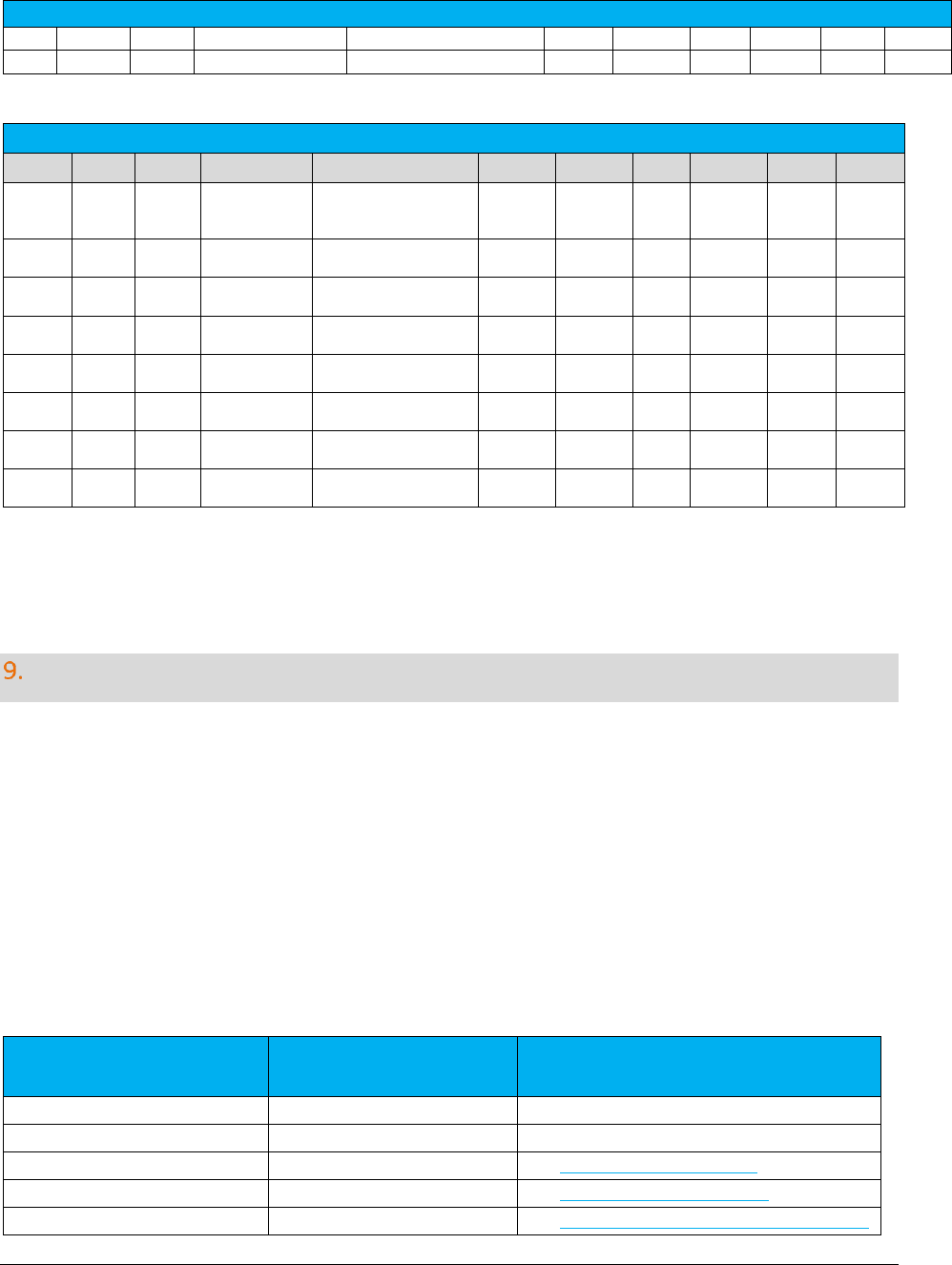
A F C S a a S P r o T e l e c o m D e v e l o p e r M a n u a l | 41 of 103
Copyright 2016 Avalara, Inc.
Original VoIP Safe Harbor: 64.9% Federal / 35.1% State
CA
90001
100
VoIP/Access Charge
FUSF (VoIP)
Federal
0.174
64.9
11.2926
100
35.1
CA
90001
100
VoIP/Access Charge
FCC Regulatory Fee (VoIP)
Federal
0.00371
64.9
0.24078
100
35.1
VoIP Traffic Study Override: 25.0% Federal / 75.0% State
State
Zip
Charge
Products
Tax Type
Level
Rate
TM
Tax
Charge
Exempt
CA
90001
100
VoIP/Access
Charge
Universal Lifeline
Telephone
Service Charge (VoIP)
State
0.055
75
4.125
100
25
CA
90001
100
VoIP/Access
Charge
CASF (VoIP)
State
0.00464
75
0.348
100
25
CA
90001
100
VoIP/Access
Charge
CA Teleconnect Fund
(VoIP)
State
0.0108
75
0.81
100
25
CA
90001
100
VoIP/Access
Charge
CA High Cost Fund A
(VoIP)
State
0.0035
75
0.2625
100
25
CA
90001
100
VoIP/Access
Charge
TRS (VoIP)
State
0.005
75
0.375
100
25
CA
90001
100
VoIP/Access
Charge
E911 (VoIP)
State
0.0075
75
0.5625
100
25
CA
90001
100
VoIP/Access
Charge
FUSF (VoIP)
Federal
0.174
25
4.35
100
75
CA
90001
100
VoIP/Access
Charge
FCC Regulatory Fee
(VoIP)
Federal
0.00371
25
0.09275
100
75
AFC SaaS Pro Telecom Web Service Programmer Reference
The AFC SaaS Pro Telecom Web Service was developed using XML, SOAP 1.1, and WSDL so it can be
integrated into virtually any application. To use the web service from your application, you will need to
create a proxy stub for your programming language and platform. The proxy stub will encapsulate many
of the details of communicating over the Internet between your application and the web service. The
proxy stub will contain data types, classes and functions that you will use in your source code to invoke
the methods on the web service.
Most programming languages have a toolkit or SDK for generating some or all of the proxy stub. The
following is a list of some of the products that may be used to create the proxy stub.
Toolkit or
Product Name
Programming Language
Platform
Visual Studio.NET
C# or Visual Basic.NET
Microsoft Windows
.NET Framework SDK
C# or Visual Basic.NET
Microsoft Windows
Systinet Server
Java or C++
See http://www.systinet.com
Apache Axis
Java or C++
See http://ws.apache.org/axis/
GSOAP
C/C++
See http://sourceforge.net/projects/gsoap2
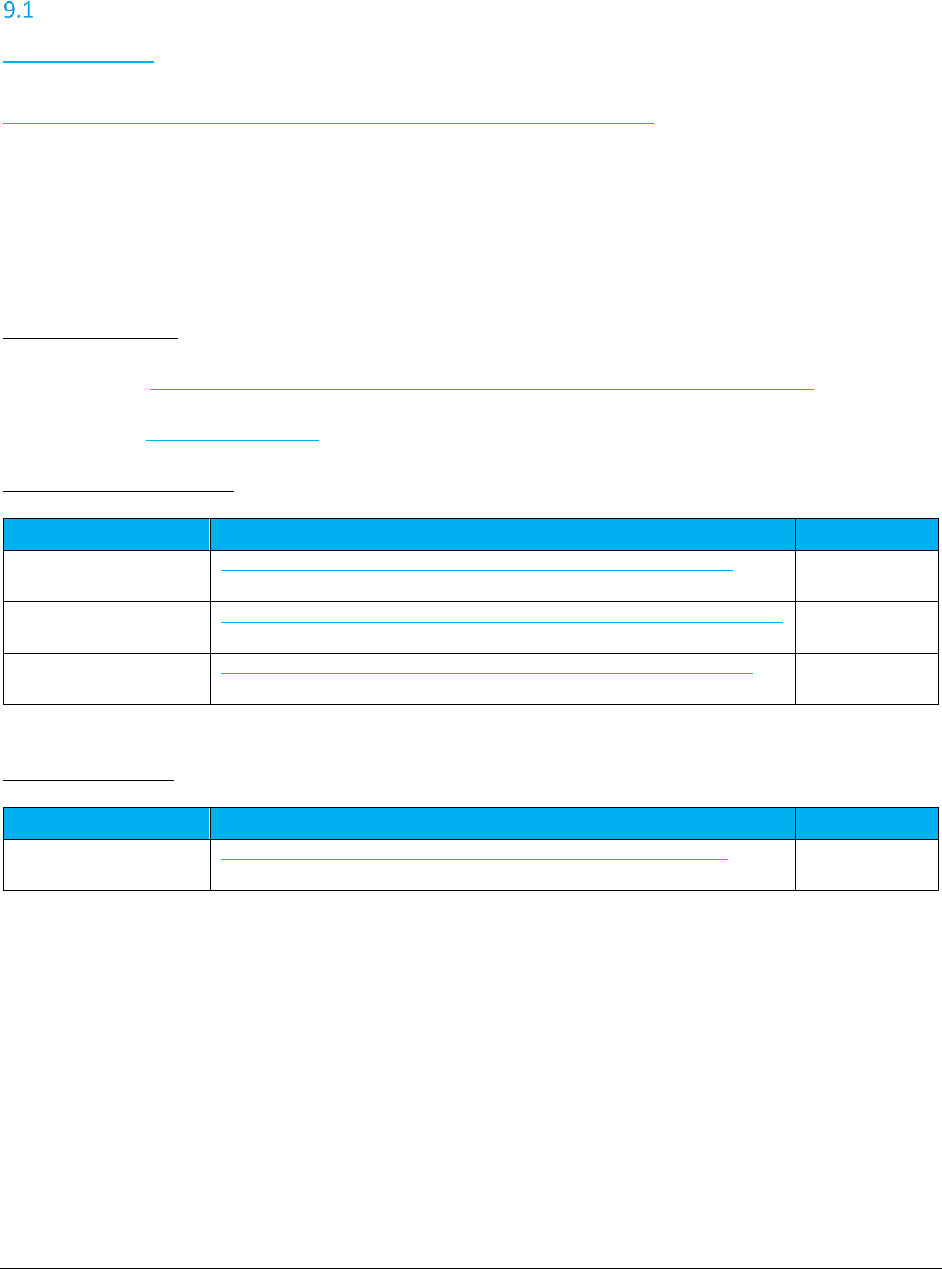
A F C S a a S P r o T e l e c o m D e v e l o p e r M a n u a l | 42 of 103
Copyright 2016 Avalara, Inc.
TaxService Endpoint
TaxService WSDL (secured with user id and password in SOAP header) Avalara recommends using HTTPS
when connecting to this endpoint. The URL for this endpoint is
http://EZtaxasp.billsoft.com/EZtaxWebService/EZtaxWebService.svc?wsdl.
There will be two ways to access the service, either via https or http. The TaxService endpoint requires
the user id and password to be passed in a custom SOAP header element. These are sent in clear text, so
Avalara requires the client to use one of the security models to secure the password.
Common Properties
WSDL URL https://eztaxasp.billsoft.com/EZTaxWebService/EZTaxWebService.svc?wsdl
Namespace http://tempuri.org/
Binding Specific Properties
Binding
Endpoint
Soap Version
BasicHttpBinding_IEZTax
WebService
https://eztaxasp.billsoft.com/EZTaxWebService/EZTaxWebService.svc
SOAP 1.1
BasicHttpBinding_IEZTax
WebService1
https://eztaxasp.billsoft.com/EZTaxWebService/EZTaxWebService.svc/Soap11
SOAP 1.1
CustomBinding_IEZTaxW
ebService
https://eztaxasp.billsoft.com/EZTaxWebService/EZTaxWebService.svc/SSL
SOAP 1.2
Deprecated Binding
Binding
Endpoint
Soap Version
WSHttpBinding_IEZTaxW
ebService
http://eztaxasp.billsoft.com/EZTaxWebService/EZTaxWebService.svc
SOAP 1.2
The remainder of this document describes the web service methods and customer data types required to
call AFC SaaS Pro from your application. With this interface, the applications pass the transaction data to
AFC SaaS Pro as they are being sold or billed. AFC SaaS Pro calculates all required taxes and returns the
tax information to the billing system per transaction. In addition, AFC SaaS Pro stores all tax data
generated in a database. This data can then be used to generate reports used for tax compliance. AFC
SaaS Pro is capable of generating files that can be electronically processed by Atlantax, Ernst & Young,
and Tax Partners, Inc., for tax compliance filing. AFC SaaS Pro provides facilities to generate tax
adjustments or refunds based upon un-collectable accounts or customer refunds. Adjustment
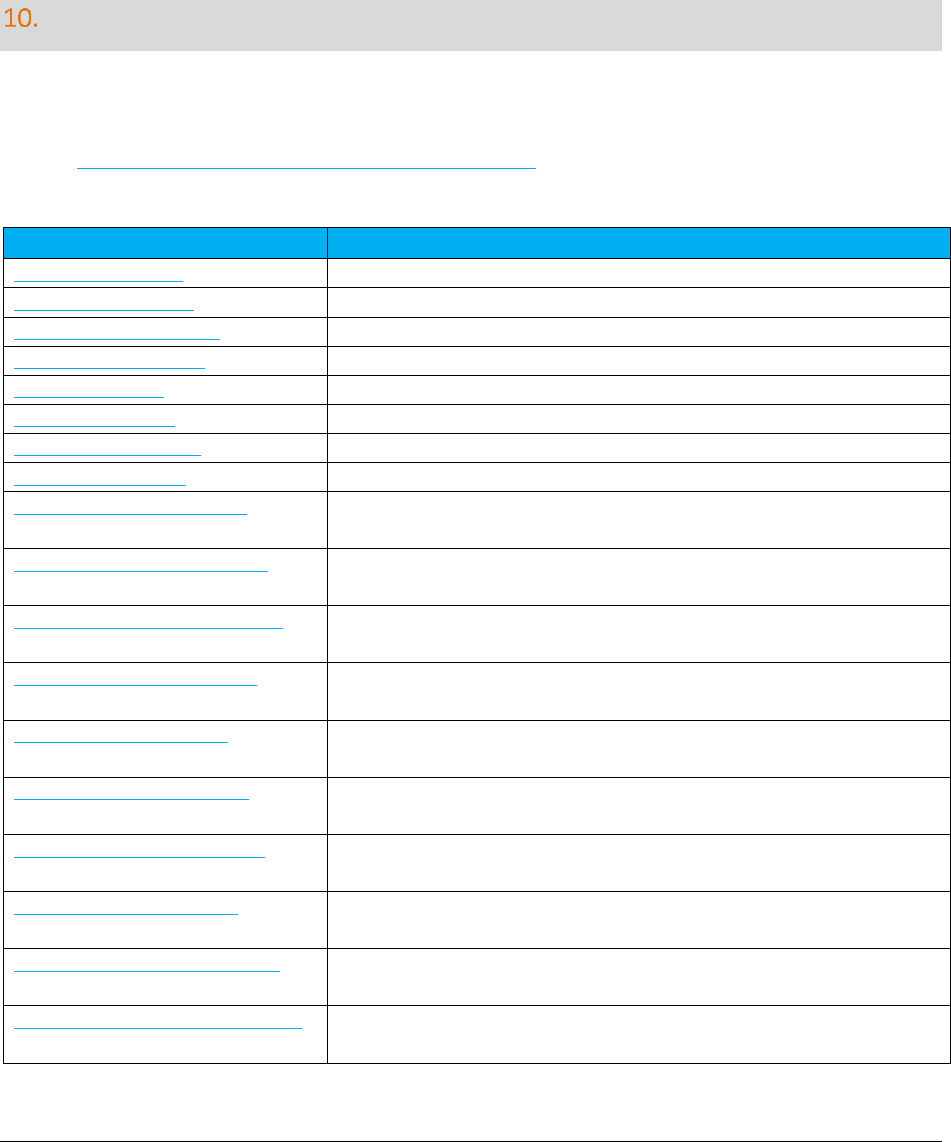
A F C S a a S P r o T e l e c o m D e v e l o p e r M a n u a l | 43 of 103
Copyright 2016 Avalara, Inc.
information is returned to the application and is utilized to update tax data for report generation and
compliance filing.
SOAP Telecom Web Methods
These methods process each transaction independently.
Any of these messages can produce an exception. Errors can occur in any of the calculation methods are
listed in Error Messages Common to all Calculation Methods. Messages that are specific to a particular
method are shown with each method description.
Method Name
Summary
CalcTaxesWithPCode
Calculate taxes on supplied telecom transaction using PCodes
CalcTaxesWithNpaNxx
Calculate taxes on supplied telecom transaction using NpaNxx values
CalcTaxesWithZipAddress
Calculate taxes on supplied telecom transaction using Zip addresses
CalcTaxesWithFipsCode
Calculate taxes on supplied telecom transaction using FIPS Codes
CalcAdjWithPCode
Calculated adjustment on supplied transaction using PCodes
CalcAdjWithNpaNxx
Calculated adjustment on supplied transaction using NpaNxx values
CalcAdjWithZipAddress
Calculated adjustment on supplied transaction using Zip addresses
CalcAdjWithFipsCode
Calculated adjustment on supplied transaction using FIPS Codes
CalcReverseTaxesWithPCode*
Performs a tax inclusive calculation to arrive at the base sale amount and
taxes for the desired total charge using PCodes.
CalcReverseTaxesWithFipsCode*
Performs a tax inclusive calculation to arrive at the base sale amount and
taxes for the desired total charge using Fips Codes.
CalcReverseTaxesWithZipAddress*
Performs a tax inclusive calculation to arrive at the base sale amount and
taxes for the desired total charge using Zip Address.
CalcReverseTaxesWithNpaNxx*
Performs a tax inclusive calculation to arrive at the base sale amount and
taxes for the desired total charge using NPANXX.
CalcReverseAdjWithPCode*
Performs a tax inclusive adjustment to arrive at the base sale amount and
taxes for the desired total charge using PCodes.
CalcReverseAdjWithFipsCode*
Performs a tax inclusive adjustment to arrive at the base sale amount and
taxes for the desired total charge using Fips Codes.
CalcReverseAdjWithZipAddress*
Performs a tax inclusive adjustment to arrive at the base sale amount and
taxes for the desired total charge using Zip Address.
CalcReverseAdjWithNpaNxx*
Performs a tax inclusive adjustment to arrive at the base sale amount and
taxes for the desired total charge using NPANXX.
CalcTaxInclusiveTaxesWithPCode
Performs a tax inclusive calculation to arrive at the base sale amount and
taxes for the desired total charge using PCodes.
CalcTaxInclusiveTaxesWithFipsCode
Performs a tax inclusive calculation to arrive at the base sale amount and
taxes for the desired total charge using Fips Codes.
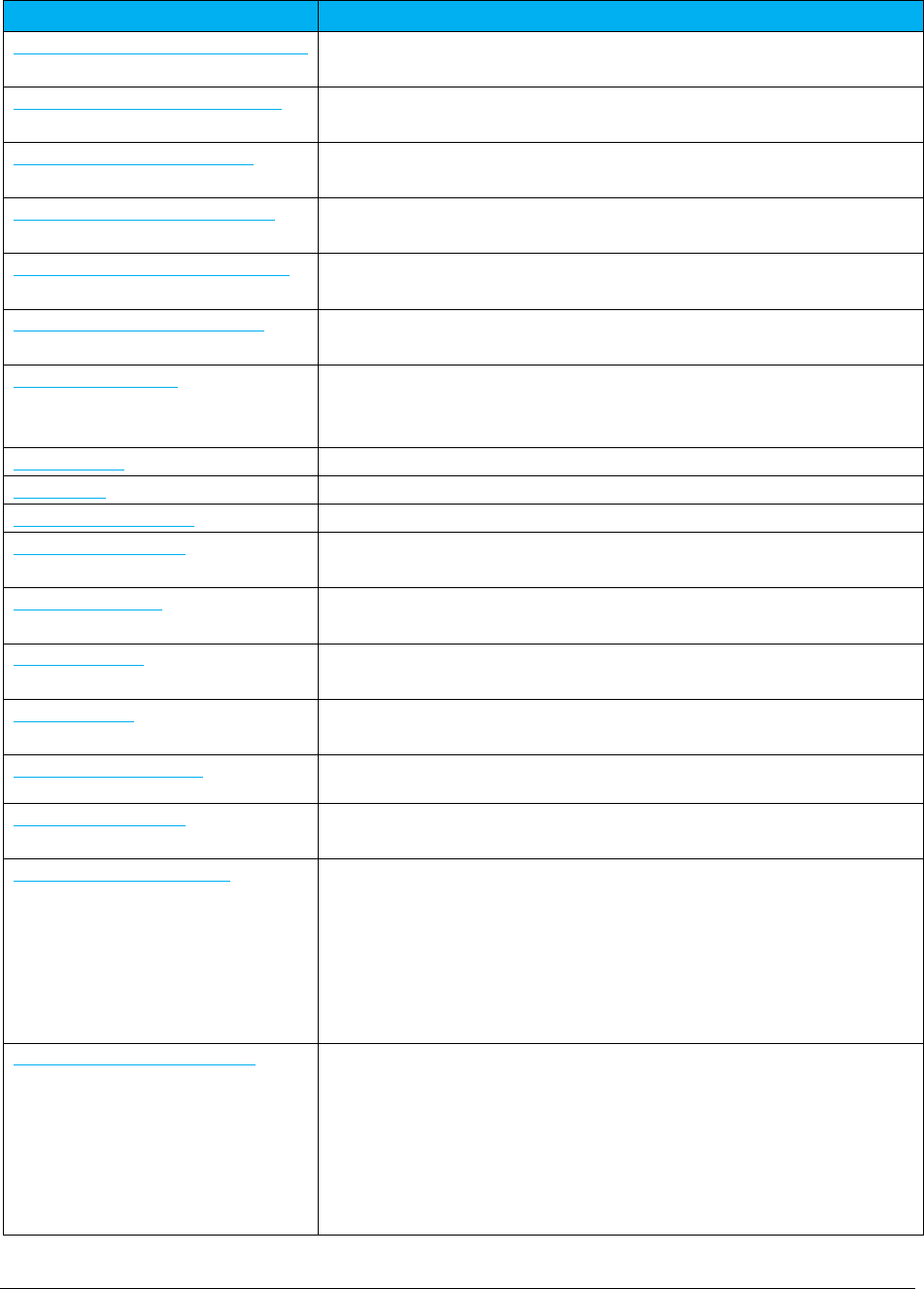
A F C S a a S P r o T e l e c o m D e v e l o p e r M a n u a l | 44 of 103
Copyright 2016 Avalara, Inc.
Method Name
Summary
CalcTaxInclusiveTaxesWithZipAddress
Performs a tax inclusive calculation to arrive at the base sale amount and
taxes for the desired total charge using Zip Address.
CalcTaxInclusiveTaxesWithNpaNxx
Performs a tax inclusive calculation to arrive at the base sale amount and
taxes for the desired total charge using NPANXX.
CalcTaxInclusiveAdjWithPCode
Performs a tax inclusive adjustment to arrive at the base sale amount and
taxes for the desired total charge using PCodes.
CalcTaxInclusiveAdjWithFipsCode
Performs a tax inclusive adjustment to arrive at the base sale amount and
taxes for the desired total charge using Fips Codes.
CalcTaxInclusiveAdjWithZipAddress
Performs a tax inclusive adjustment to arrive at the base sale amount and
taxes for the desired total charge using Zip Address.
CalcTaxInclusiveAdjWithNpaNxx
Performs a tax inclusive adjustment to arrive at the base sale amount and
taxes for the desired total charge using NPANXX.
BeginCustomerBatch
Flags the beginning of a customer transaction batch and returns a
customer batch ID that can be used to submit each transaction and
process the entire batch.
CalcCustTaxes
Submits a transaction for the specified customer batch.
CalcCustAdj
Submits an adjustment for the specified customer batch.
ProcessCustomerBatch
Processes a customer batch and returns the tax calculation results.
CalcTaxesInCustMode
Processes a batch of telecom and/or sales and use transactions and
adjustments in Invoice Mode.
CalcProRatedTaxes
Accepts a pro-rated percentage that is used to calculate the taxable
amount on the transaction and perform tax calculations.
CalcProRatedAdj
Accepts a pro-rated percentage that is used to calculate the taxable
amount on the transaction and perform tax adjustments.
CalcJurisdiction
Determines the taxing jurisdiction for a transaction and returns the PCode
at the lowest jurisdiction level.
CalcTaxesWithOverrides
Accepts transaction data and tax rate override data to perform tax
calculations with provided override information.
CalcAdjWithOverrides
Accepts transaction data and tax rate override data to perform tax
adjustment calculations with provided override information.
CalcBridgeConferenceTaxes
Calculate taxes on supplied telecom transaction using sourcing rules for
conferencing.
Note: The Bridge Conferencing feature is currently in development at this
time. Please refrain from using this feature as well as the proposed
solutions and APIs until further notice.
CalcAdjBridgeConferenceTaxes
Calculated adjustment on supplied transaction using sourcing rules for
conferencing.
Note: The Bridge Conferencing feature is currently in development at this
time. Please refrain from using this feature as well as the proposed
solutions and APIs until further notice.
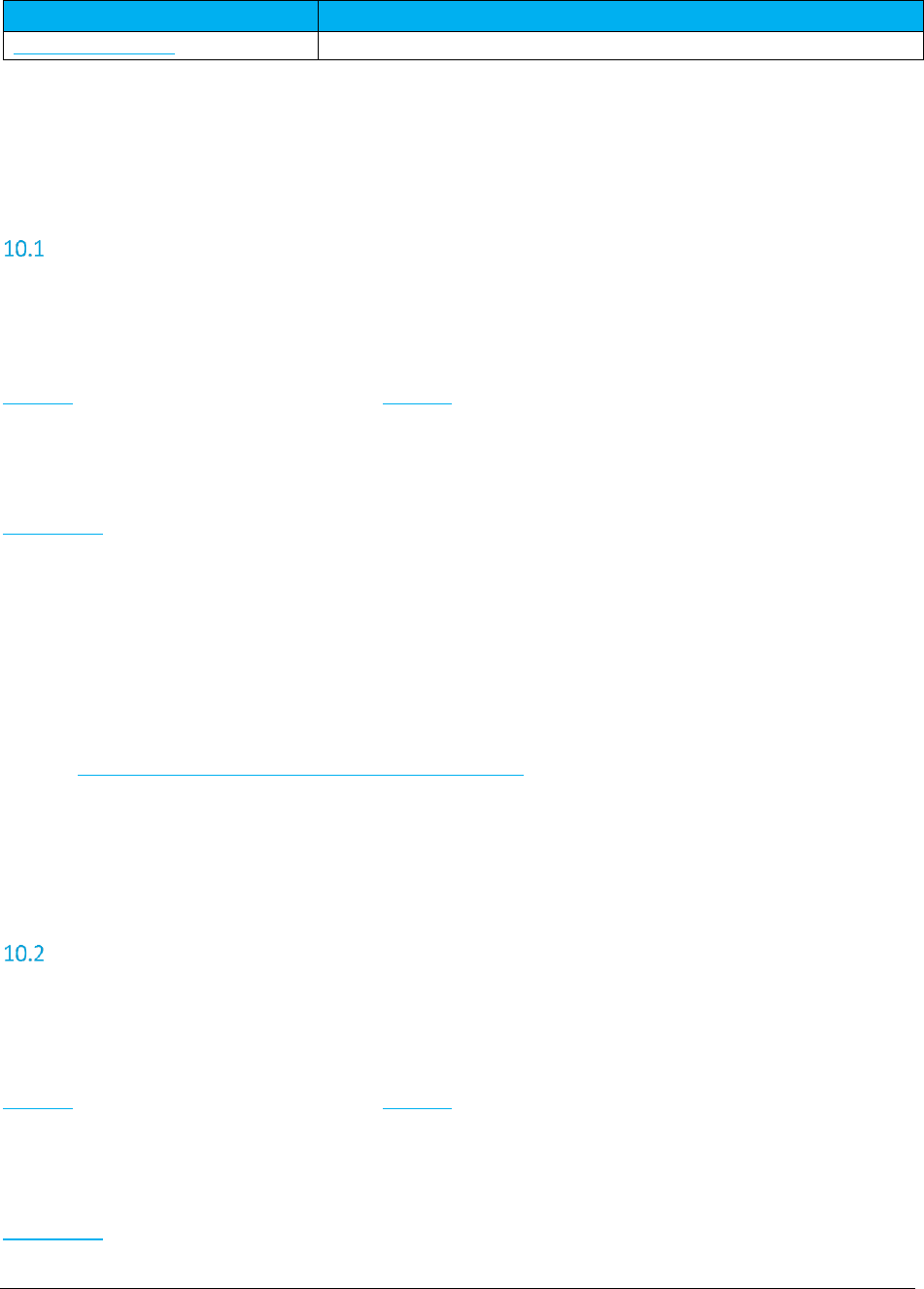
A F C S a a S P r o T e l e c o m D e v e l o p e r M a n u a l | 45 of 103
Copyright 2016 Avalara, Inc.
Method Name
Summary
CommitTransactions
Used to commit or uncommit a DocumentCode.
*It is recommended to begin using the newly renamed ‘tax inclusive’ APIs as the ‘reverse’ APIs will be deprecated in
the future.
CalcTaxesWithPCode
This method accepts transaction data and performs appropriate tax calculations. Origination,
Termination, and Bill To information is passed using PCodes.
Return Type:
TaxData[] An array of TaxData objects that contain the information about the taxes
applied.
Parameters:
Transaction Telecom transaction data
Errors:
OriginationPCode must be set! – The OriginationPCode property of the Transaction was not set
TerminationPCode must be set! – The TerminationPCode property of the Transaction was not set
BillToPCode must be set! – The BillToPCode property of the Transaction was not set
Transaction is null! – No Transaction passed in
PCode not found. – One of the three PCode values passed in is not in AFC SaaS Pro
See also Error Messages Common to all Calculation Methods
Remarks:
None.
CalcTaxesWithNpaNxx
This method accepts transaction data and performs appropriate tax calculations. Origination,
Termination, and Bill To information is passed using NpaNxx values.
Return Type:
TaxData[] An array of TaxData objects that contain the information about the taxes
applied.
Parameters:
Transaction Telecom transaction data
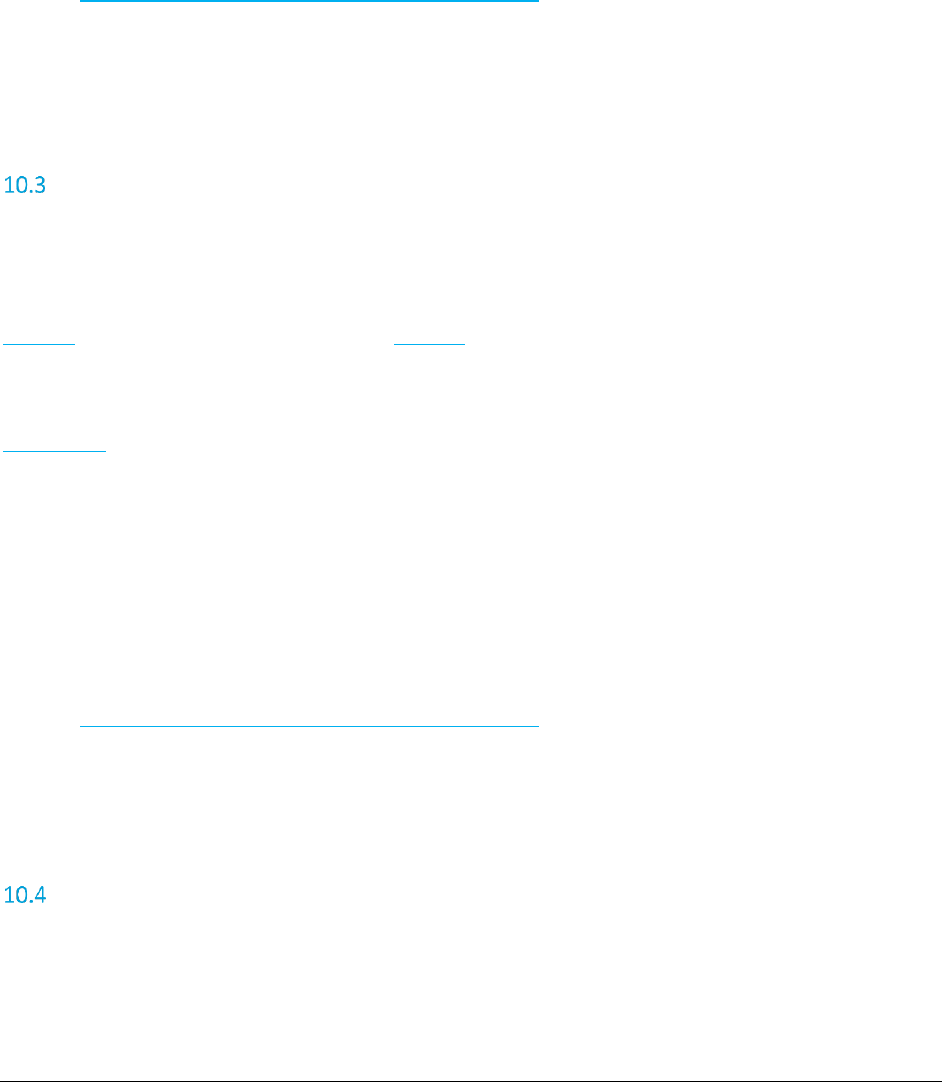
A F C S a a S P r o T e l e c o m D e v e l o p e r M a n u a l | 46 of 103
Copyright 2016 Avalara, Inc.
Errors:
OriginationNpaNxx must be set! – The OriginationNpaNxx property of the Transaction was not set
TerminationNpaNxx must be set! – The TerminationNpaNxx property of the Transaction was not set
BillToNpaNxx must be set! – The BillToNpaNxx property of the Transaction was not set
Transaction is null! – No Transaction passed in
NPANXX not found. – One of the three NpaNxx values passed in is not in AFC SaaS Pro
See also Error Messages Common to all Calculation Methods
Remarks:
None.
CalcTaxesWithZipAddress
This method accepts transaction data and performs appropriate tax calculations. Origination,
Termination, and Bill To information is passed using Zip Addresses.
Return Type:
TaxData[] An array of TaxData objects that contain the information about the taxes
applied.
Parameters:
Transaction Telecom transaction data
Errors:
OriginationZipAddress must be set! – The OriginationZipAddress property of the Transaction was not
set
TerminationZipAddress must be set! – The TerminationZipAddress property of the Transaction was
not set
BillToZipAddress must be set! – The BillToZipAddress property of the Transaction was not set
Transaction is null! – No Transaction passed in
County/State/Zip not found. – One of the three ZipAddress values passed in is not in AFC SaaS Pro
See also Error Messages Common to all Calculation Methods
Remarks:
None.
CalcTaxesWithFipsCode
This method accepts transaction data and performs appropriate tax calculations. Origination,
Termination, and Bill To information is passed using FIPS Code values.
Return Type:
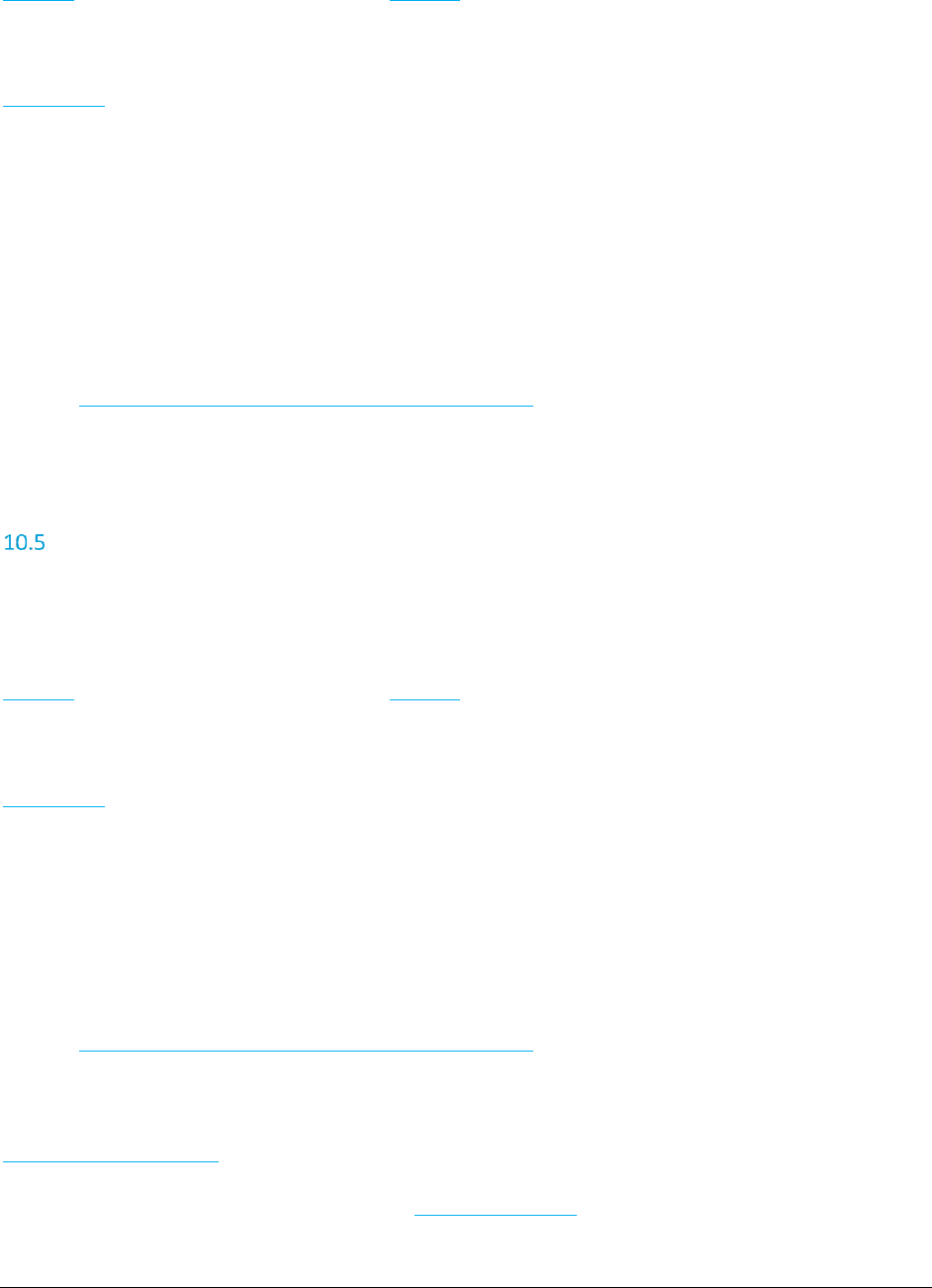
A F C S a a S P r o T e l e c o m D e v e l o p e r M a n u a l | 47 of 103
Copyright 2016 Avalara, Inc.
TaxData[] An array of TaxData objects that contain the information about the taxes
applied.
Parameters:
Transaction Telecom transaction data
Errors:
OriginationFipsCode must be set! – The OriginationFipsCode property of the Transaction was not set.
TerminationFipsCode must be set! – The TerminationFipsCode property of the Transaction was not
set.
BillToFipsCode must be set! – The BillToFipsCode property of the Transaction was not set.
Transaction is null! – No Transaction passed in
FIPS not found. – One of the three FipsCode values passed in is not in AFC SaaS Pro
FIPS (to PCode) cross-reference database not open. - – Indicates an error occurred on the server
See also Error Messages Common to all Calculation Methods
Remarks:
None.
CalcAdjWithPCode
This method accepts transaction data and performs appropriate tax adjustment calculations. Origination,
Termination, and Bill To information is passed using PCodes.
Return Type:
TaxData[] An array of TaxData objects that contain the information about the taxes
applied.
Parameters:
Transaction Telecom transaction data
Errors:
OriginationPCode must be set! – The OriginationPCode property of the Transaction was not set
TerminationPCode must be set! – The TerminationPCode property of the Transaction was not set
BillToPCode must be set! – The BillToPCode property of the Transaction was not set
Adjustment is null! – No Adjustment passed in
PCode not found. – One of the three PCode properties passed in is not in AFC SaaS Pro
See also Error Messages Common to all Calculation Methods
Remarks:
Adjustment transactions are primarily used to process refunds or credits. They rely on the
AdjustmentMethod field.
Discounts can also be processed by setting the DiscountType field in the adjustment transaction.
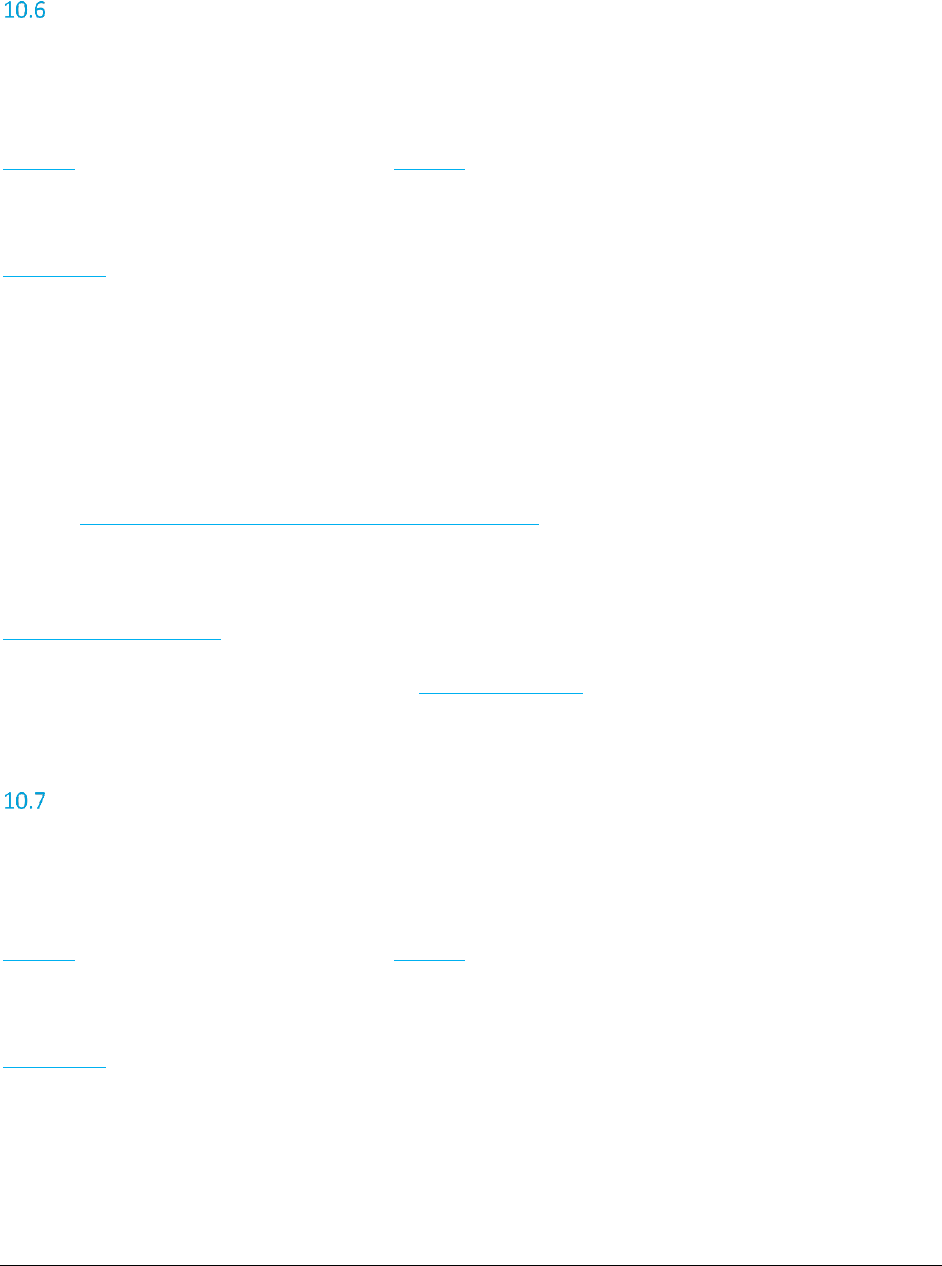
A F C S a a S P r o T e l e c o m D e v e l o p e r M a n u a l | 48 of 103
Copyright 2016 Avalara, Inc.
CalcAdjWithNpaNxx
This method accepts transaction data and performs appropriate tax adjustment calculations. Origination,
Termination, and Bill To information is passed using NpaNxx values.
Return Type:
TaxData[] An array of TaxData objects that contain the information about the taxes
applied.
Parameters:
Transaction Telecom transaction data
Errors:
OriginationNpaNxx must be set! – The OriginationNpaNxx property of the Transaction was not set.
TerminationNpaNxx must be set! – The TerminationNpaNxx property of the Transaction was not set.
BillToNpaNxx must be set! – The BillToNpaNxx property of the Transaction was not set.
Adjustment is null! – No Adjustment passed in
NPANXX not found. – One of the three NpaNxx properties passed in is not in AFC SaaS Pro
See also Error Messages Common to all Calculation Methods
Remarks:
Adjustment transactions are primarily used to process refunds or credits. They rely on the
AdjustmentMethod field.
Discounts can also be processed by setting the DiscountType field in the adjustment transaction.
CalcAdjWithZipAddress
This method accepts transaction data and performs appropriate tax adjustment calculations. Origination,
Termination, and Bill To information is passed using Zip addresses.
Return Type:
TaxData[] An array of TaxData objects that contain the information about the taxes
applied.
Parameters:
Transaction Telecom transaction data
Errors:
OriginationZipAddress must be set! – The OriginationZipAddress property of the Transaction was not
set.
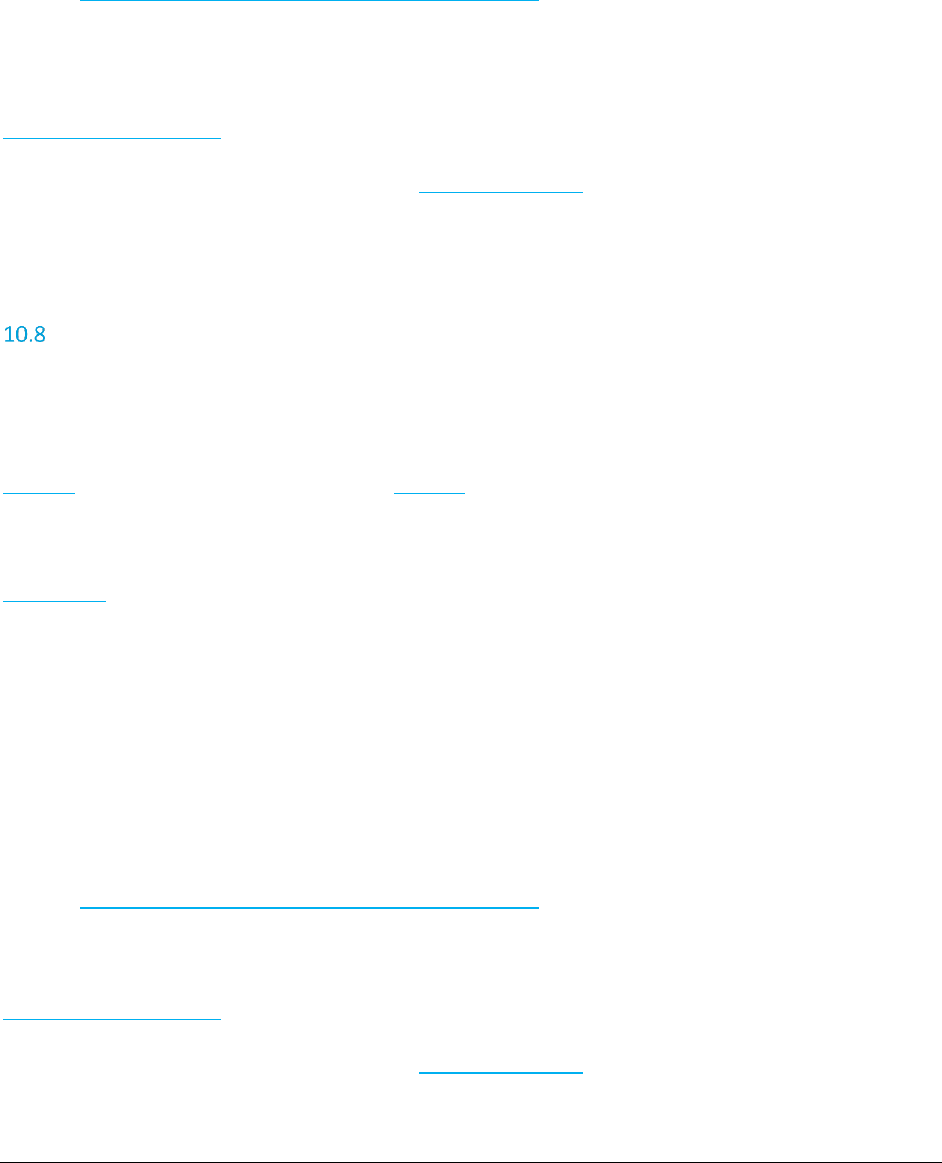
A F C S a a S P r o T e l e c o m D e v e l o p e r M a n u a l | 49 of 103
Copyright 2016 Avalara, Inc.
TerminationZipAddress must be set! – The TerminationZipAddress property of the Transaction was
not set.
BillToZipAddress must be set! – The BillToZipAddress property of the Transaction was not set.
Adjustment is null! – No Adjustment passed in
County/State/Zip not found. – One of the three ZipAddress values passed in is not in AFC SaaS Pro
See also Error Messages Common to all Calculation Methods
Remarks:
Adjustment transactions are primarily used to process refunds or credits. They rely on the
AdjustmentMethod field.
Discounts can also be processed by setting the DiscountType field in the adjustment transaction.
CalcAdjWithFipsCode
This method accepts transaction data and performs appropriate tax adjustment calculations. Origination,
Termination, and Bill To information is passed using FIPS Codes.
Return Type:
TaxData[] An array of TaxData objects that contain the information about the taxes
applied.
Parameters:
Transaction Telecom transaction data
Errors:
OriginationFipsCode must be set! – The OriginationFipsCode property of the Transaction was not set.
TerminationFipsCode must be set! – The TerminationFipsCode property of the Transaction was not
set.
BillToFipsCode must be set! – The BillToFipsCode property of the Transaction was not set.
Adjustment is null! – No Adjustment passed in
FIPS no found. – One of the three FIPS codes passed in is not in AFC SaaS Pro
FIPS (to PCode) cross-reference database not open. – Indicates an error occurred on the server
See also Error Messages Common to all Calculation Methods
Remarks:
Adjustment transactions are primarily used to process refunds or credits. They rely on the
AdjustmentMethod field.
Discounts can also be processed by setting the DiscountType field in the adjustment transaction.
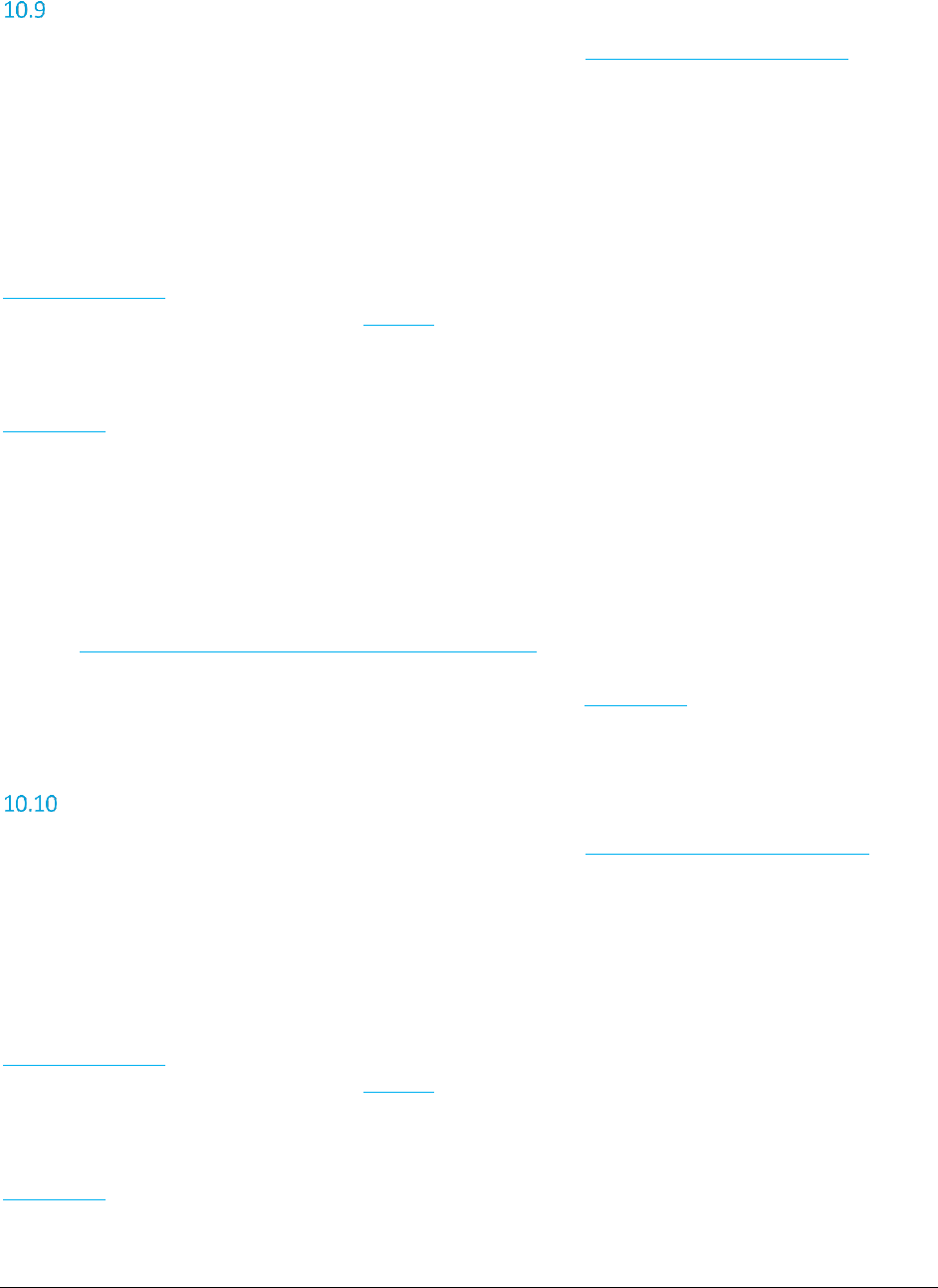
A F C S a a S P r o T e l e c o m D e v e l o p e r M a n u a l | 50 of 103
Copyright 2016 Avalara, Inc.
CalcReverseTaxesWithPCode
*It is recommended to begin using the newly renamed ‘tax inclusive’ API, CalcTaxInclusiveTaxesWithPCode, as the
‘reverse’ API will be deprecated in the future.
This method accepts transaction data and performs a tax inclusive calculation in order to arrive at the
base sale amount and taxes for the desired total charge. Origination, Termination, and Bill To information
is passed using PCodes.
Return Type:
ReverseTaxResults Contains the calculated base sale amount for the transaction and an
array of TaxData objects that contain the information about the taxes
applied.
Parameters:
Transaction Telecom transaction data
Errors:
OriginationPCode must be set! – The OriginationPCode property of the Transaction was not set
TerminationPCode must be set! – The TerminationPCode property of the Transaction was not set
BillToPCode must be set! – The BillToPCode property of the Transaction was not set
Transaction is null! – No Transaction passed in
PCode not found. – One of the three PCode values passed in is not in AFC SaaS Pro
See also Error Messages Common to all Calculation Methods
Remarks:
The desired total charge must be placed in the Charge field of the Transaction.
CalcReverseTaxesWithFipsCode
*It is recommended to begin using the newly renamed ‘tax inclusive’ API, CalcTaxInclusiveTaxesWithFipsCode, as the
‘reverse’ API will be deprecated in the future.
This method accepts transaction data and performs a tax inclusive calculation in order to arrive at the
base sale amount and taxes for the desired total charge. Origination, Termination, and Bill To information
is passed using Fips Codes.
Return Type:
ReverseTaxResults Contains the calculated base sale amount for the transaction and an
array of TaxData objects that contain the information about the taxes
applied.
Parameters:
Transaction Telecom transaction data
Errors:
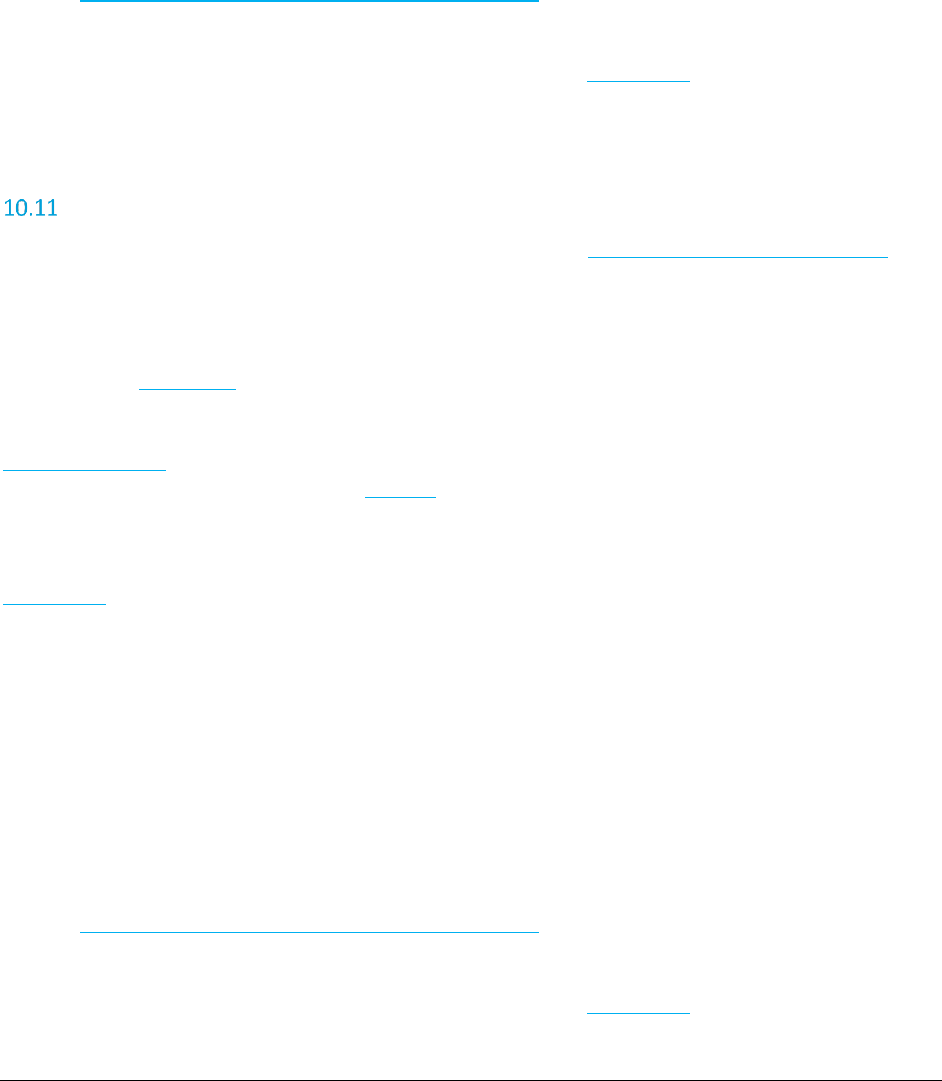
A F C S a a S P r o T e l e c o m D e v e l o p e r M a n u a l | 51 of 103
Copyright 2016 Avalara, Inc.
OriginationFipsCode must be set! – The OriginationFipsCode property of the Transaction was not set.
TerminationFipsCode must be set! – The TerminationFipsCode property of the Transaction was not
set.
BillToFipsCode must be set! – The BillToFipsCode property of the Transaction was not set.
Transaction is null! – No Transaction passed in
FIPS no found. – One of the three FIPS codes passed in is not in AFC SaaS Pro
FIPS (to PCode) cross-reference database not open. – Indicates an error occurred on the server
See also Error Messages Common to all Calculation Methods
Remarks:
The desired total charge must be placed in the Charge field of the Transaction.
CalcReverseTaxesWithZipAddress
*It is recommended to begin using the newly renamed ‘tax inclusive’ API, CalcTaxInclusiveTaxesWithZipAddress, as
the ‘reverse’ API will be deprecated in the future.
This method accepts transaction data and performs a tax inclusive calculation in order to arrive at the
base sale amount and taxes for the desired total charge. Origination, Termination, and Bill To information
is passed using ZipAddress objects.
Return Type:
ReverseTaxResults Contains the calculated base sale amount for the transaction and an
array of TaxData objects that contain the information about the taxes
applied.
Parameters:
Transaction Telecom transaction data
Errors:
OriginationZipAddress must be set! – The OriginationZipAddress property of the Transaction was not
set.
TerminationZipAddress must be set! – The TerminationZipAddress property of the Transaction was
not set.
BillToZipAddress must be set! – The BillToZipAddress property of the Transaction was not set.
Transaction is null! – No Transaction passed in
County/State/Zip not found. – One of the three ZipAddress values passed in is not in AFC SaaS Pro
See also Error Messages Common to all Calculation Methods
Remarks:
The desired total charge must be placed in the Charge field of the Transaction.
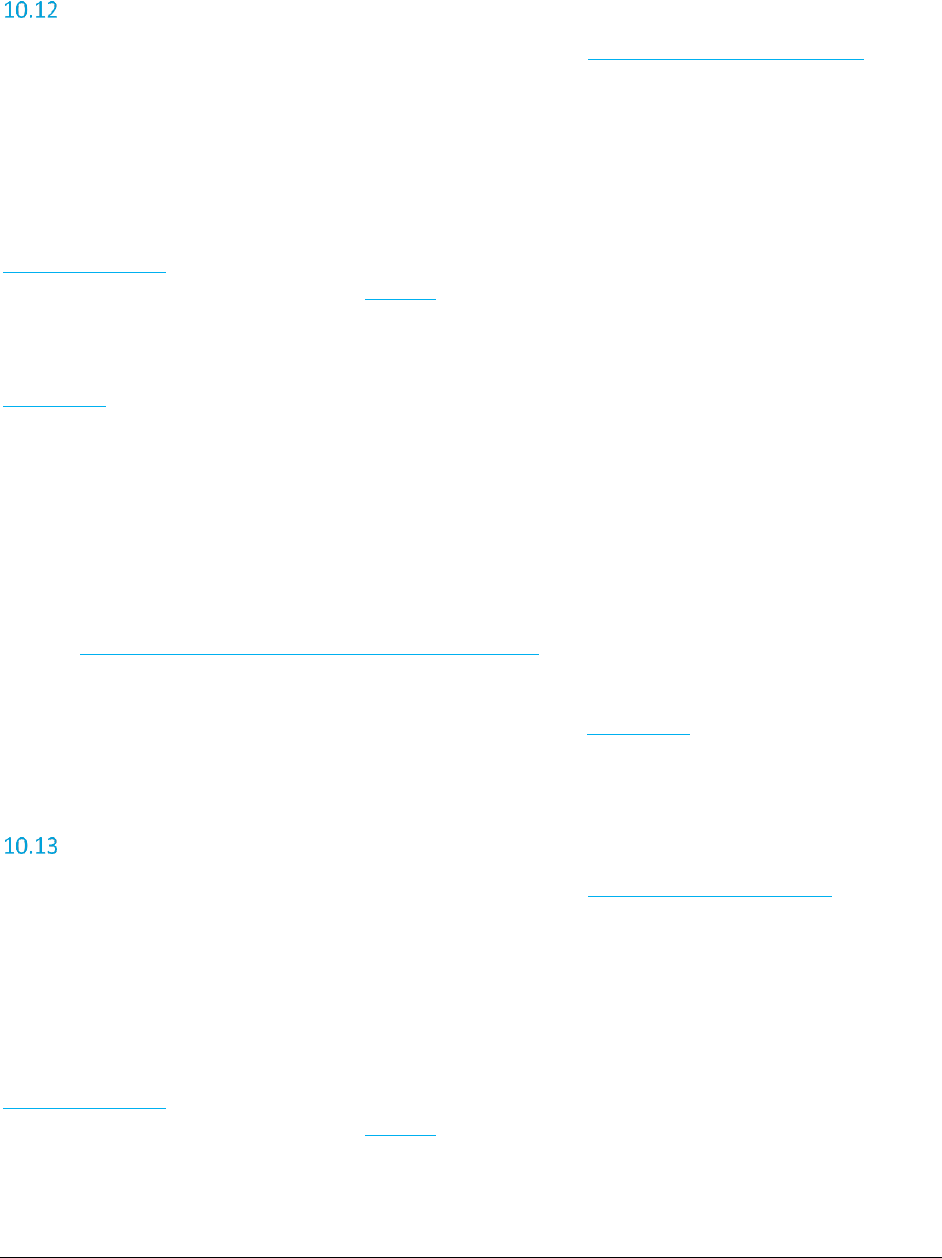
A F C S a a S P r o T e l e c o m D e v e l o p e r M a n u a l | 52 of 103
Copyright 2016 Avalara, Inc.
CalcReverseTaxesWithNpaNxx
*It is recommended to begin using the newly renamed ‘tax inclusive’ API, CalcTaxInclusiveTaxesWithNpaNxx, as the
‘reverse’ API will be deprecated in the future.
This method accepts transaction data and performs a tax inclusive calculation in order to arrive at the
base sale amount and taxes for the desired total charge. Origination, Termination, and Bill To information
is passed using NPANXX numbers.
Return Type:
ReverseTaxResults Contains the calculated base sale amount for the transaction and an
array of TaxData objects that contain the information about the taxes
applied.
Parameters:
Transaction Telecom transaction data
Errors:
OriginationNpaNxx must be set! – The OriginationNpaNxx property of the Transaction was not set.
TerminationNpaNxx must be set! – The TerminationNpaNxx property of the Transaction was not set.
BillToNpaNxx must be set! – The BillToNpaNxx property of the Transaction was not set.
Transaction is null! – No Transaction passed in
NPANXX not found. – One of the three NpaNxx properties passed in is not in AFC SaaS Pro
See also Error Messages Common to all Calculation Methods
Remarks:
The desired total charge must be placed in the Charge field of the Transaction.
CalcReverseAdjWithPCode
*It is recommended to begin using the newly renamed ‘tax inclusive’ API, CalcTaxInclusiveAdjWithPCode, as the
‘reverse’ API will be deprecated in the future.
This method accepts transaction data and performs tax inclusive adjustments in order to arrive at the
base sale amount and taxes for the desired total charge. Origination, Termination, and Bill To information
is passed using PCodes.
Return Type:
ReverseTaxResults Contains the calculated base sale amount for the transaction and an
array of TaxData objects that contain the information about the taxes
applied.
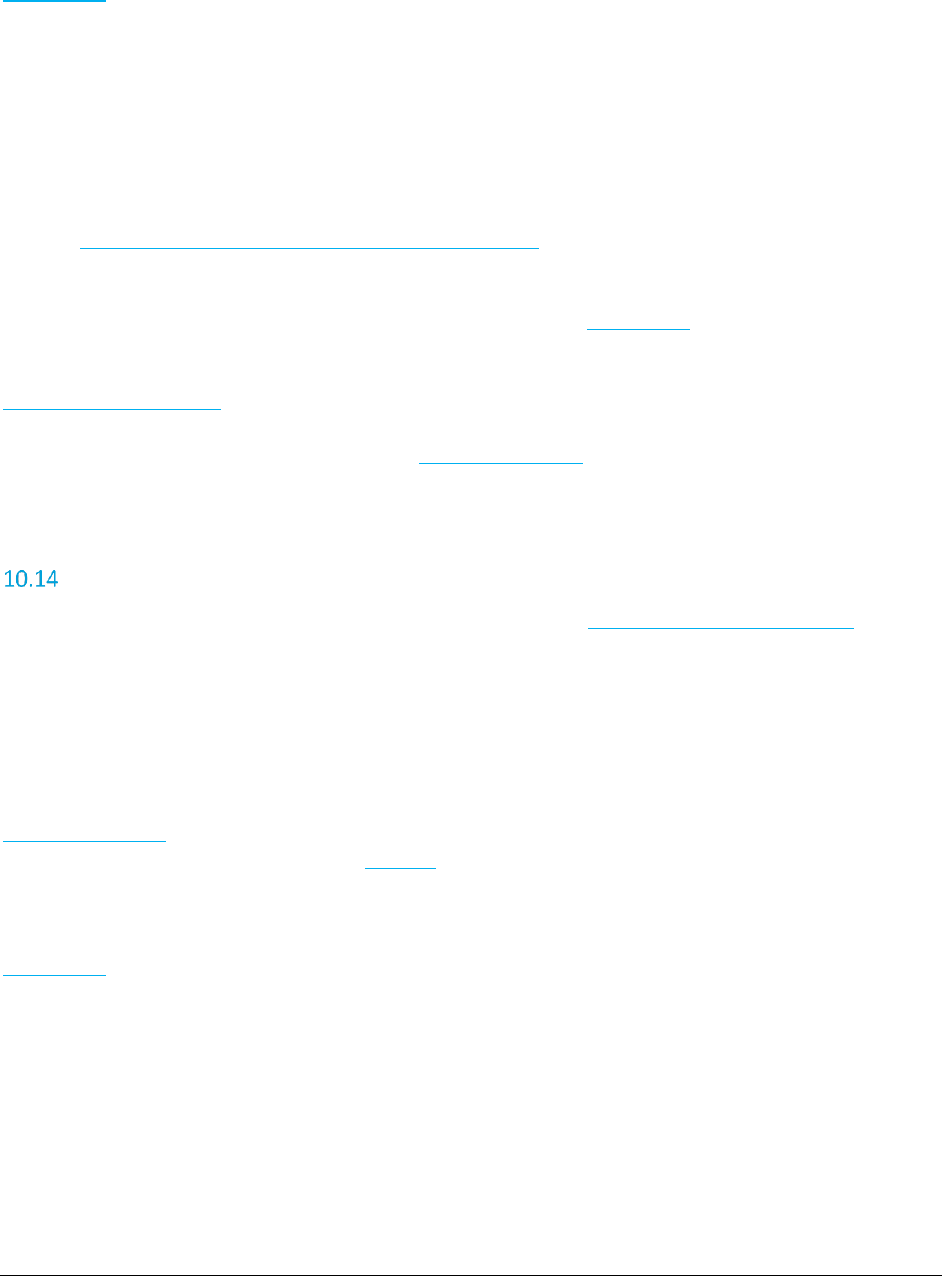
A F C S a a S P r o T e l e c o m D e v e l o p e r M a n u a l | 53 of 103
Copyright 2016 Avalara, Inc.
Parameters:
Transaction Telecom transaction data
Errors:
OriginationPCode must be set! – The OriginationPCode property of the Transaction was not set
TerminationPCode must be set! – The TerminationPCode property of the Transaction was not set
BillToPCode must be set! – The BillToPCode property of the Transaction was not set
Adjustment is null! – No Adjustment passed in
PCode not found. – One of the three PCode values passed in is not in AFC SaaS Pro
See also Error Messages Common to all Calculation Methods
Remarks:
The desired total charge must be placed in the Charge field of the Transaction as a positive number.
Adjustment transactions are primarily used to process refunds or credits. They rely on the
AdjustmentMethod field.
Discounts can also be processed by setting the DiscountType field in the adjustment transaction.
CalcReverseAdjWithFipsCode
*It is recommended to begin using the newly renamed ‘tax inclusive’ API, CalcTaxInclusiveAdjWithFipsCode, as the
‘reverse’ API will be deprecated in the future.
This method accepts transaction data and performs tax inclusive adjustments in order to arrive at the
base sale amount and taxes for the desired total charge. Origination, Termination, and Bill To information
is passed using Fips Codes.
Return Type:
ReverseTaxResults Contains the calculated base sale amount for the transaction and an
array of TaxData objects that contain the information about the taxes
applied.
Parameters:
Transaction Telecom transaction data
Errors:
OriginationFipsCode must be set! – The OriginationFipsCode property of the Transaction was not set.
TerminationFipsCode must be set! – The TerminationFipsCode property of the Transaction was not
set.
BillToFipsCode must be set! – The BillToFipsCode property of the Transaction was not set.
Adjustment is null! – No Adjustment passed in
FIPS no found. – One of the three FIPS codes passed in is not in AFC SaaS Pro
FIPS (to PCode) cross-reference database not open. – Indicates an error occurred on the server
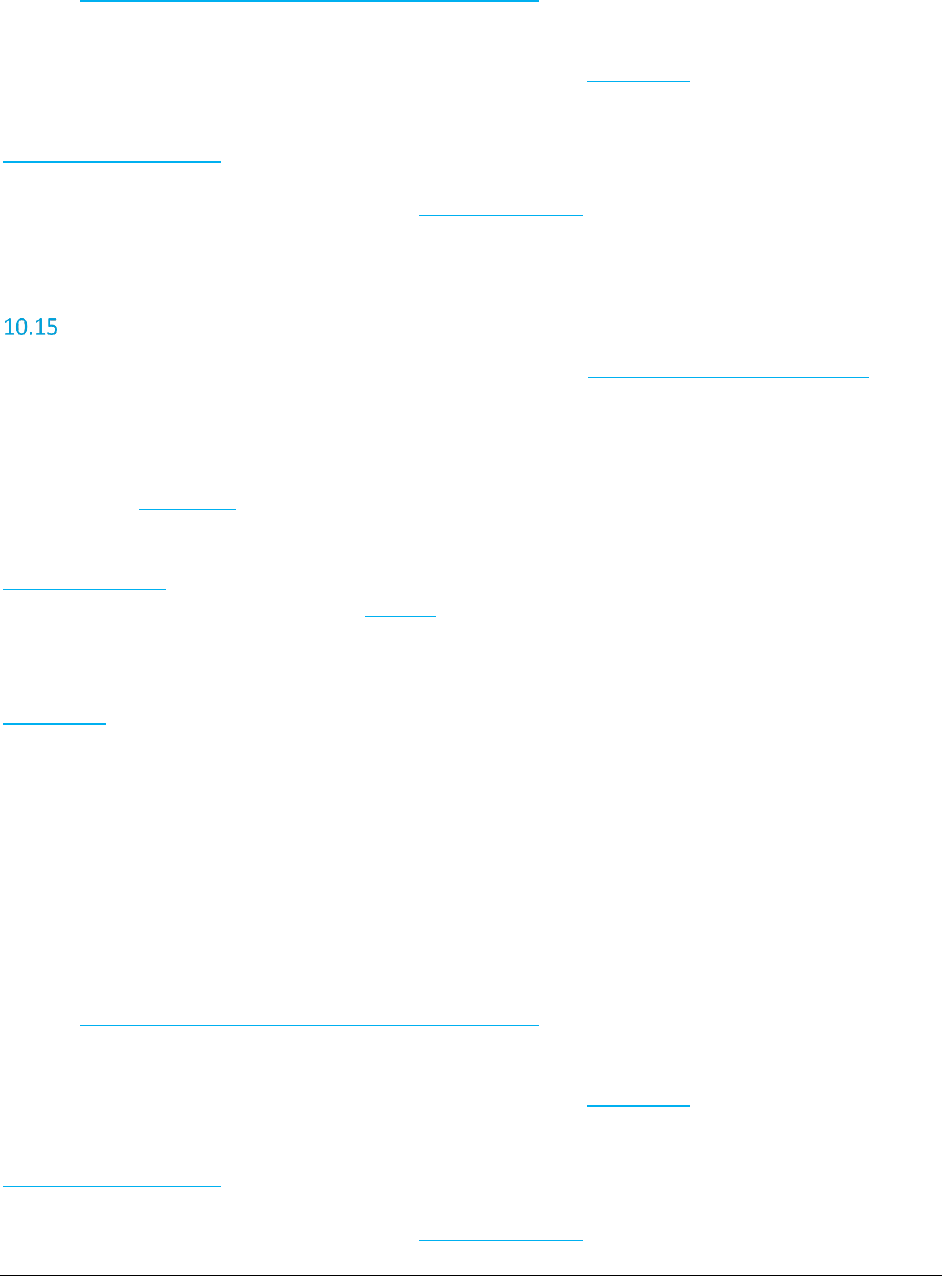
A F C S a a S P r o T e l e c o m D e v e l o p e r M a n u a l | 54 of 103
Copyright 2016 Avalara, Inc.
See also Error Messages Common to all Calculation Methods
Remarks:
The desired total charge must be placed in the Charge field of the Transaction as a positive number.
Adjustment transactions are primarily used to process refunds or credits. They rely on the
AdjustmentMethod field.
Discounts can also be processed by setting the DiscountType field in the adjustment transaction.
CalcReverseAdjWithZipAddress
*It is recommended to begin using the newly renamed ‘tax inclusive’ API, CalcTaxInclusiveAdjWithZipAddress, as the
‘reverse’ API will be deprecated in the future.
This method accepts transaction data and performs tax inclusive adjustments in order to arrive at the
base sale amount and taxes for the desired total charge. Origination, Termination, and Bill To information
is passed using ZipAddress objects.
Return Type:
ReverseTaxResults Contains the calculated base sale amount for the transaction and an
array of TaxData objects that contain the information about the taxes
applied.
Parameters:
Transaction Telecom transaction data
Errors:
OriginationZipAddress must be set! – The OriginationZipAddress property of the Transaction was not
set.
TerminationZipAddress must be set! – The TerminationZipAddress property of the Transaction was
not set.
BillToZipAddress must be set! – The BillToZipAddress property of the Transaction was not set.
Adjustment is null! – No Adjustment passed in
County/State/Zip not found. – One of the three ZipAddress values passed in is not in AFC SaaS Pro
See also Error Messages Common to all Calculation Methods
Remarks:
The desired total charge must be placed in the Charge field of the Transaction as a positive number.
Adjustment transactions are primarily used to process refunds or credits. They rely on the
AdjustmentMethod field.
Discounts can also be processed by setting the DiscountType field in the adjustment transaction.
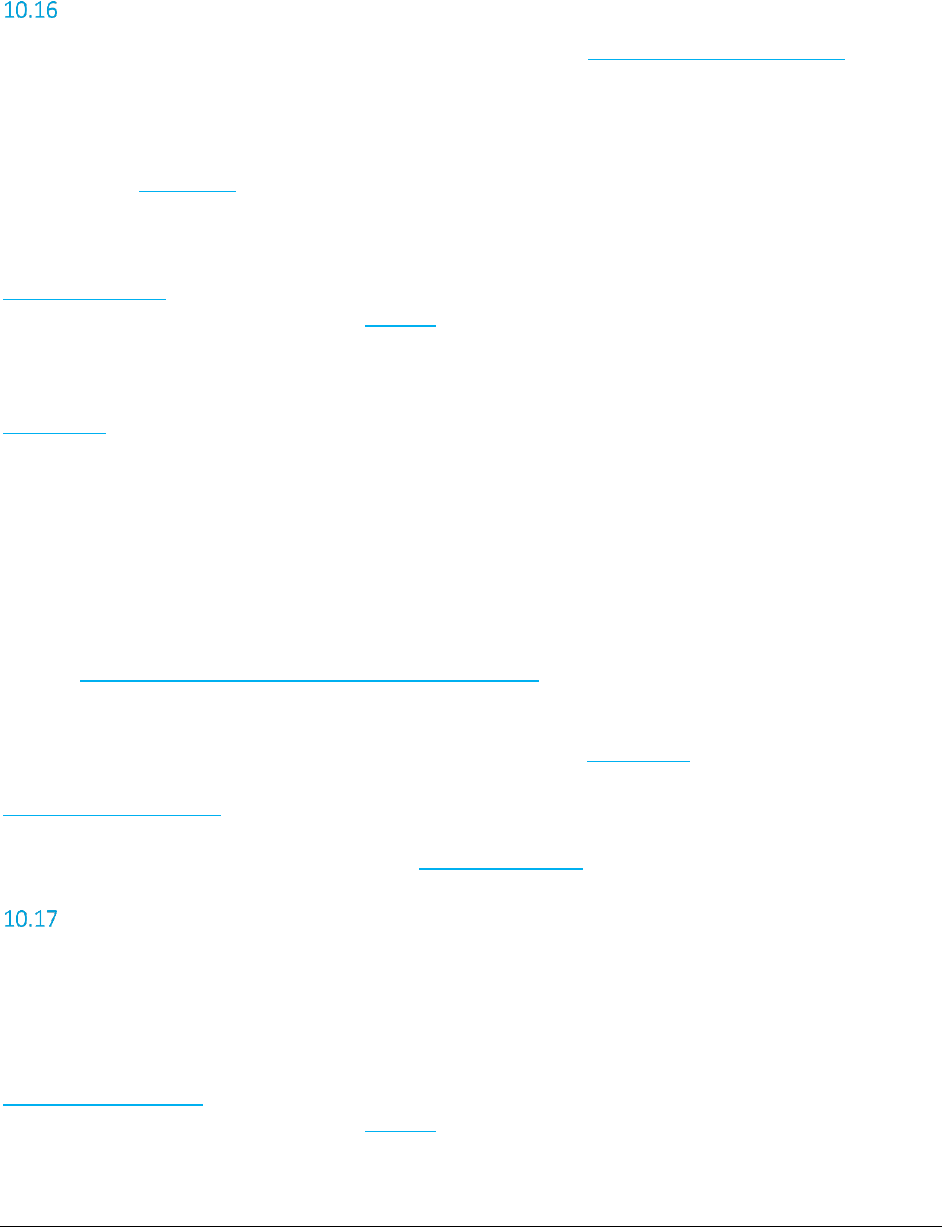
A F C S a a S P r o T e l e c o m D e v e l o p e r M a n u a l | 55 of 103
Copyright 2016 Avalara, Inc.
CalcReverseAdjWithNpaNxx
*It is recommended to begin using the newly renamed ‘tax inclusive’ API, CalcTaxInclusiveAdjWithNpaNxx, as the
‘reverse’ API will be deprecated in the future.
This method accepts transaction data and performs tax inclusive adjustments in order to arrive at the
base sale amount and taxes for the desired total charge. Origination, Termination, and Bill To information
is passed using ZipAddress objects.
Return Type:
ReverseTaxResults Contains the calculated base sale amount for the transaction and an
array of TaxData objects that contain the information about the taxes
applied.
Parameters:
Transaction Telecom transaction data
Errors:
OriginationNpaNxx must be set! – The OriginationNpaNxx property of the Transaction was not set.
TerminationNpaNxx must be set! – The TerminationNpaNxx property of the Transaction was not set.
BillToNpaNxx must be set! – The BillToNpaNxx property of the Transaction was not set.
Adjustment is null! – No Adjustment passed in
NPANXX not found. – One of the three NpaNxx properties passed in is not in AFC SaaS Pro
See also Error Messages Common to all Calculation Methods
Remarks:
The desired total charge must be placed in the Charge field of the Transaction as a positive number.
Adjustment transactions are primarily used to process refunds or credits. They rely on the
AdjustmentMethod field.
Discounts can also be processed by setting the DiscountType field in the adjustment transaction.
CalcTaxInclusiveTaxesWithPCode
This method accepts transaction data and performs a tax inclusive calculation in order to arrive at the
base sale amount and taxes for the desired total charge. Origination, Termination, and Bill To information
is passed using PCodes.
Return Type:
TaxInclusiveTaxResults Contains the calculated base sale amount for the transaction and an
array of TaxData objects that contain the information about the taxes
applied.
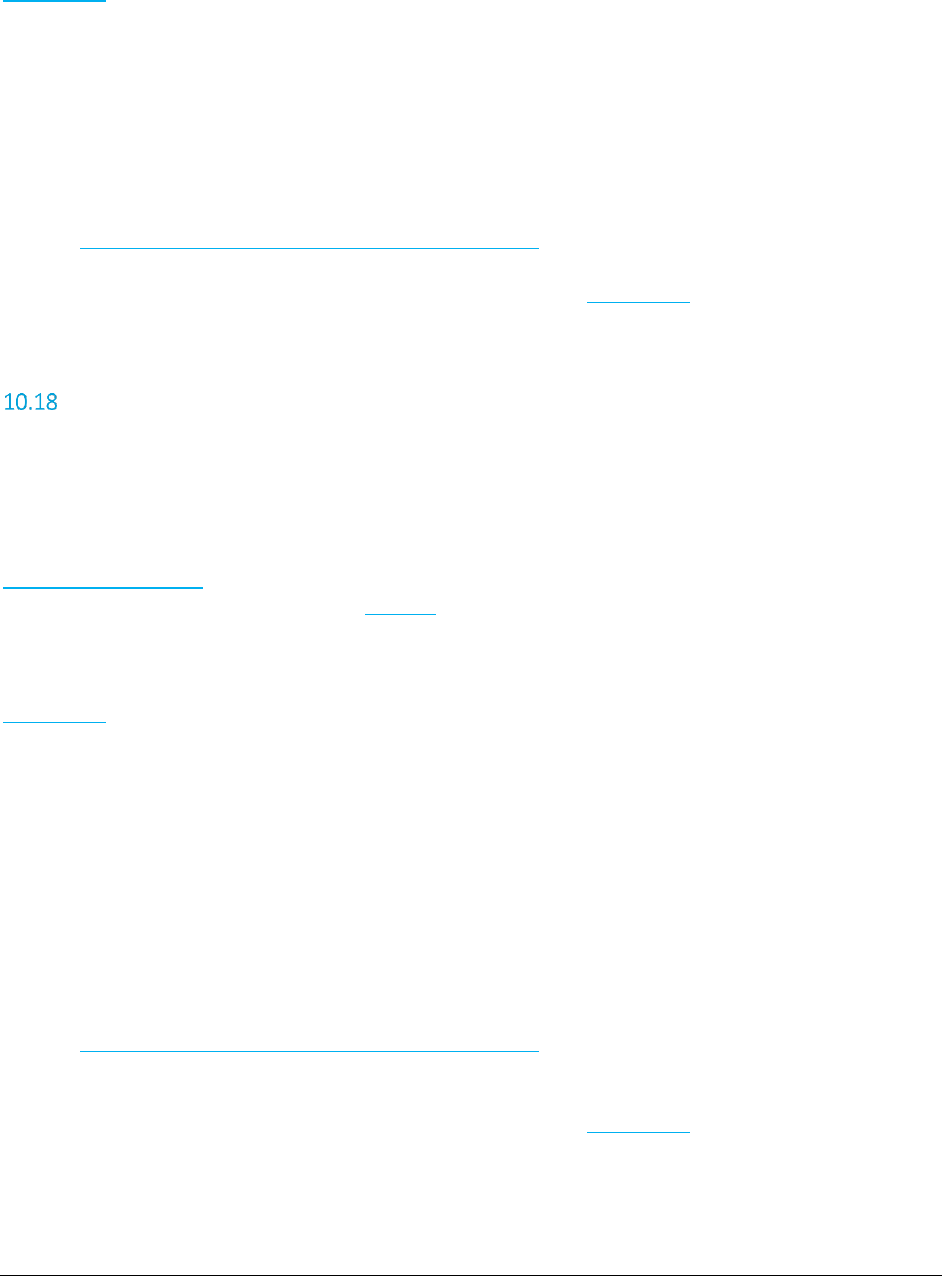
A F C S a a S P r o T e l e c o m D e v e l o p e r M a n u a l | 56 of 103
Copyright 2016 Avalara, Inc.
Parameters:
Transaction Telecom transaction data
Errors:
OriginationPCode must be set! – The OriginationPCode property of the Transaction was not set
TerminationPCode must be set! – The TerminationPCode property of the Transaction was not set
BillToPCode must be set! – The BillToPCode property of the Transaction was not set
Transaction is null! – No Transaction passed in
PCode not found. – One of the three PCode values passed in is not in AFC SaaS Pro
See also Error Messages Common to all Calculation Methods
Remarks:
The desired total charge must be placed in the Charge field of the Transaction.
CalcTaxInclusiveTaxesWithFipsCode
This method accepts transaction data and performs a tax inclusive calculation in order to arrive at the
base sale amount and taxes for the desired total charge. Origination, Termination, and Bill To information
is passed using Fips Codes.
Return Type:
TaxInclusiveTaxResults Contains the calculated base sale amount for the transaction and an
array of TaxData objects that contain the information about the taxes
applied.
Parameters:
Transaction Telecom transaction data
Errors:
OriginationFipsCode must be set! – The OriginationFipsCode property of the Transaction was not set.
TerminationFipsCode must be set! – The TerminationFipsCode property of the Transaction was not
set.
BillToFipsCode must be set! – The BillToFipsCode property of the Transaction was not set.
Transaction is null! – No Transaction passed in
FIPS no found. – One of the three FIPS codes passed in is not in AFC SaaS Pro
FIPS (to PCode) cross-reference database not open. – Indicates an error occurred on the server
See also Error Messages Common to all Calculation Methods
Remarks:
The desired total charge must be placed in the Charge field of the Transaction.
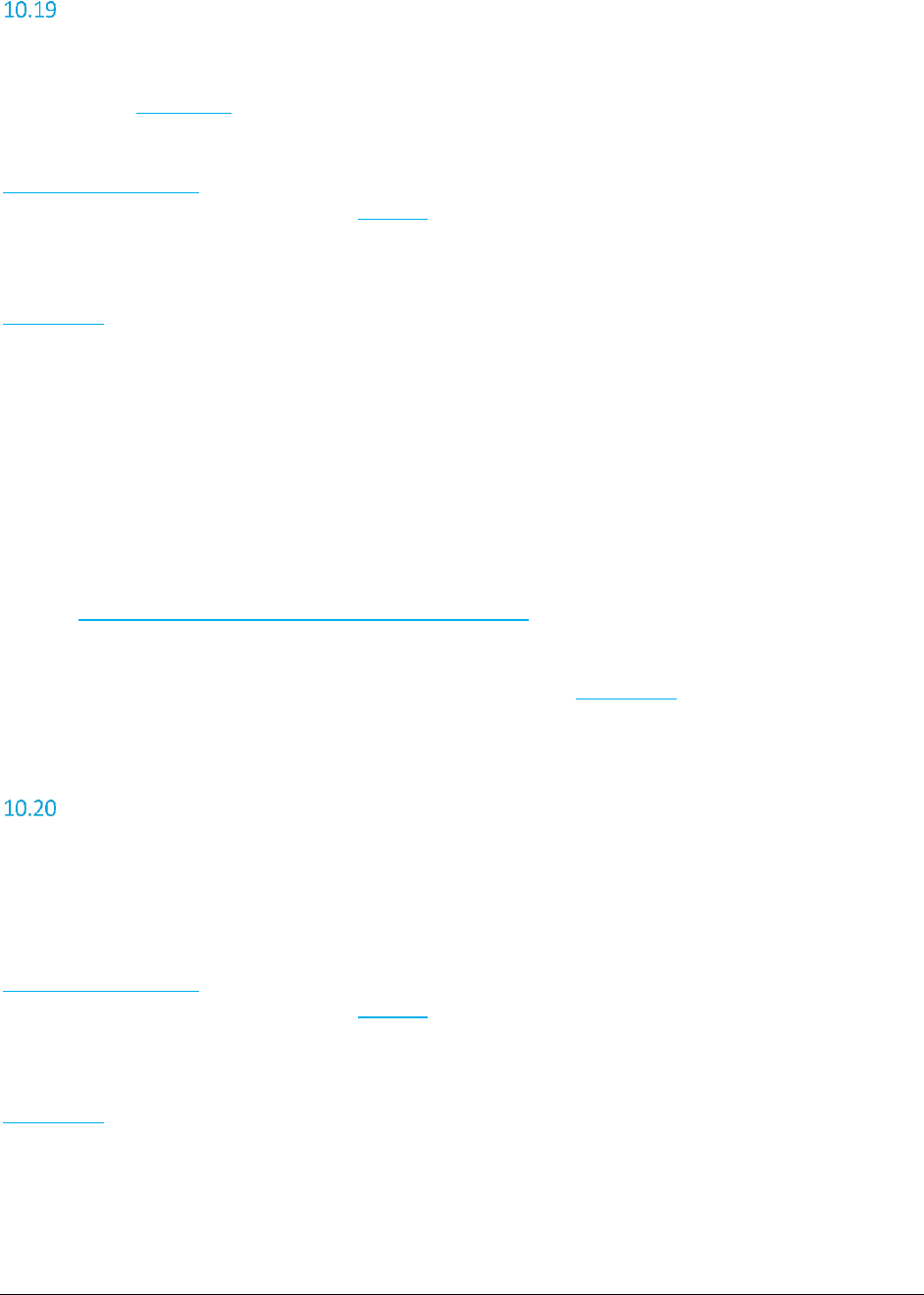
A F C S a a S P r o T e l e c o m D e v e l o p e r M a n u a l | 57 of 103
Copyright 2016 Avalara, Inc.
CalcTaxInclusiveTaxesWithZipAddress
This method accepts transaction data and performs a tax inclusive calculation in order to arrive at the
base sale amount and taxes for the desired total charge. Origination, Termination, and Bill To information
is passed using ZipAddress objects.
Return Type:
TaxInclusiveTaxResults Contains the calculated base sale amount for the transaction and an
array of TaxData objects that contain the information about the taxes
applied.
Parameters:
Transaction Telecom transaction data
Errors:
OriginationZipAddress must be set! – The OriginationZipAddress property of the Transaction was not
set.
TerminationZipAddress must be set! – The TerminationZipAddress property of the Transaction was
not set.
BillToZipAddress must be set! – The BillToZipAddress property of the Transaction was not set.
Transaction is null! – No Transaction passed in
County/State/Zip not found. – One of the three ZipAddress values passed in is not in AFC SaaS Pro
See also Error Messages Common to all Calculation Methods
Remarks:
The desired total charge must be placed in the Charge field of the Transaction.
CalcTaxInclusiveTaxesWithNpaNxx
This method accepts transaction data and performs a tax inclusive calculation in order to arrive at the
base sale amount and taxes for the desired total charge. Origination, Termination, and Bill To information
is passed using NPANXX numbers.
Return Type:
TaxInclusiveTaxResults Contains the calculated base sale amount for the transaction and an
array of TaxData objects that contain the information about the taxes
applied.
Parameters:
Transaction Telecom transaction data
Errors:
OriginationNpaNxx must be set! – The OriginationNpaNxx property of the Transaction was not set.
TerminationNpaNxx must be set! – The TerminationNpaNxx property of the Transaction was not set.
BillToNpaNxx must be set! – The BillToNpaNxx property of the Transaction was not set.
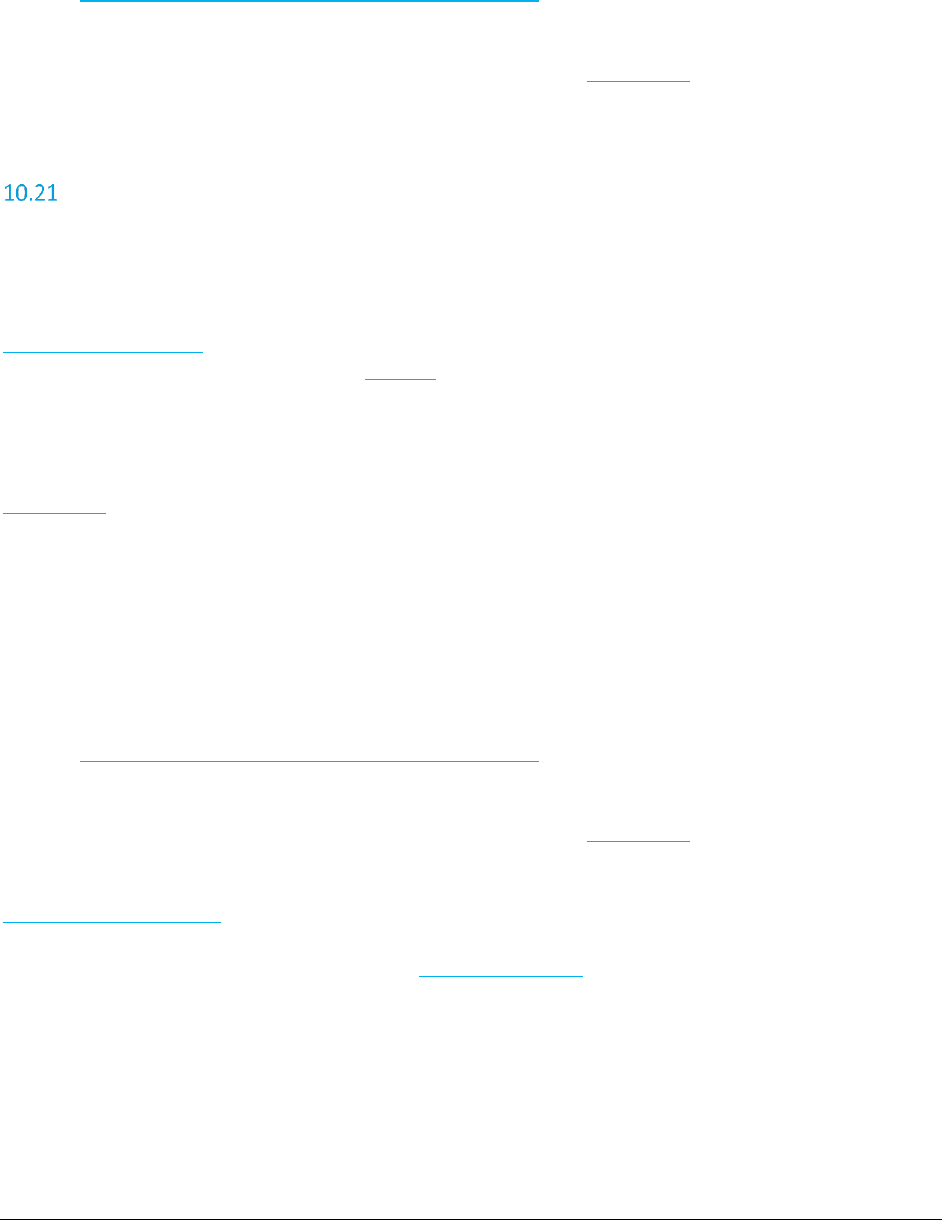
A F C S a a S P r o T e l e c o m D e v e l o p e r M a n u a l | 58 of 103
Copyright 2016 Avalara, Inc.
Transaction is null! – No Transaction passed in
NPANXX not found. – One of the three NpaNxx properties passed in is not in AFC SaaS Pro
See also Error Messages Common to all Calculation Methods
Remarks:
The desired total charge must be placed in the Charge field of the Transaction.
CalcTaxInclusiveAdjWithPCode
This method accepts transaction data and performs tax inclusive adjustments in order to arrive at the
base sale amount and taxes for the desired total charge. Origination, Termination, and Bill To information
is passed using PCodes.
Return Type:
TaxInclusiveTaxResults Contains the calculated base sale amount for the transaction and an
array of TaxData objects that contain the information about the taxes
applied.
Parameters:
Transaction Telecom transaction data
Errors:
OriginationPCode must be set! – The OriginationPCode property of the Transaction was not set
TerminationPCode must be set! – The TerminationPCode property of the Transaction was not set
BillToPCode must be set! – The BillToPCode property of the Transaction was not set
Adjustment is null! – No Adjustment passed in
PCode not found. – One of the three PCode values passed in is not in AFC SaaS Pro
See also Error Messages Common to all Calculation Methods
Remarks:
The desired total charge must be placed in the Charge field of the Transaction as a positive number.
Adjustment transactions are primarily used to process refunds or credits. They rely on the
AdjustmentMethod field.
Discounts can also be processed by setting the DiscountType field in the adjustment transaction.
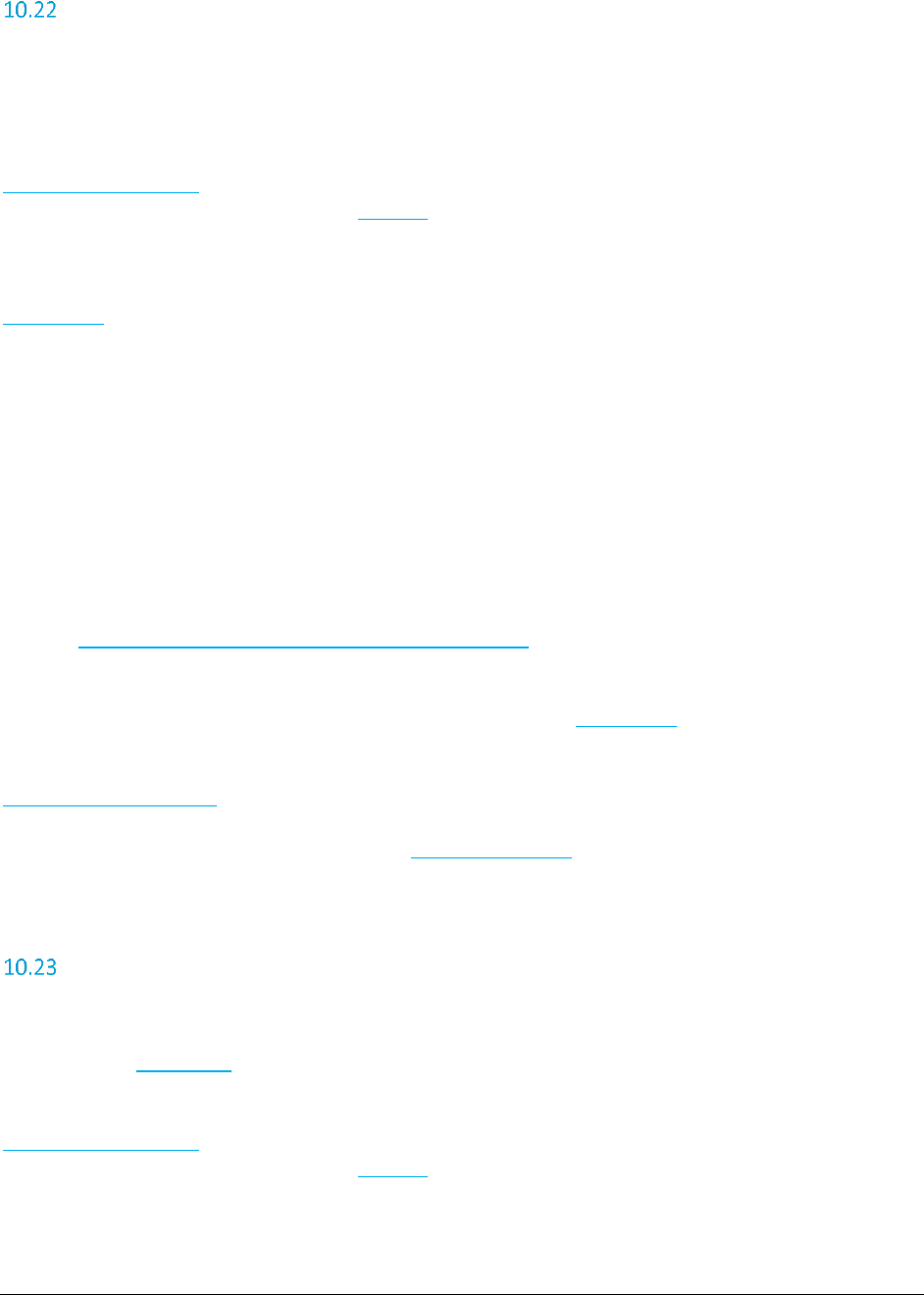
A F C S a a S P r o T e l e c o m D e v e l o p e r M a n u a l | 59 of 103
Copyright 2016 Avalara, Inc.
CalcTaxInclusiveAdjWithFipsCode
This method accepts transaction data and performs tax inclusive adjustments in order to arrive at the
base sale amount and taxes for the desired total charge. Origination, Termination, and Bill To information
is passed using Fips Codes.
Return Type:
TaxInclusiveTaxResults Contains the calculated base sale amount for the transaction and an
array of TaxData objects that contain the information about the taxes
applied.
Parameters:
Transaction Telecom transaction data
Errors:
OriginationFipsCode must be set! – The OriginationFipsCode property of the Transaction was not set.
TerminationFipsCode must be set! – The TerminationFipsCode property of the Transaction was not
set.
BillToFipsCode must be set! – The BillToFipsCode property of the Transaction was not set.
Adjustment is null! – No Adjustment passed in
FIPS no found. – One of the three FIPS codes passed in is not in AFC SaaS Pro
FIPS (to PCode) cross-reference database not open. – Indicates an error occurred on the server
See also Error Messages Common to all Calculation Methods
Remarks:
The desired total charge must be placed in the Charge field of the Transaction as a positive number.
Adjustment transactions are primarily used to process refunds or credits. They rely on the
AdjustmentMethod field.
Discounts can also be processed by setting the DiscountType field in the adjustment transaction.
CalcTaxInclusiveAdjWithZipAddress
This method accepts transaction data and performs tax inclusive adjustments in order to arrive at the
base sale amount and taxes for the desired total charge. Origination, Termination, and Bill To information
is passed using ZipAddress objects.
Return Type:
TaxInclusiveTaxResults Contains the calculated base sale amount for the transaction and an
array of TaxData objects that contain the information about the taxes
applied.
Parameters:
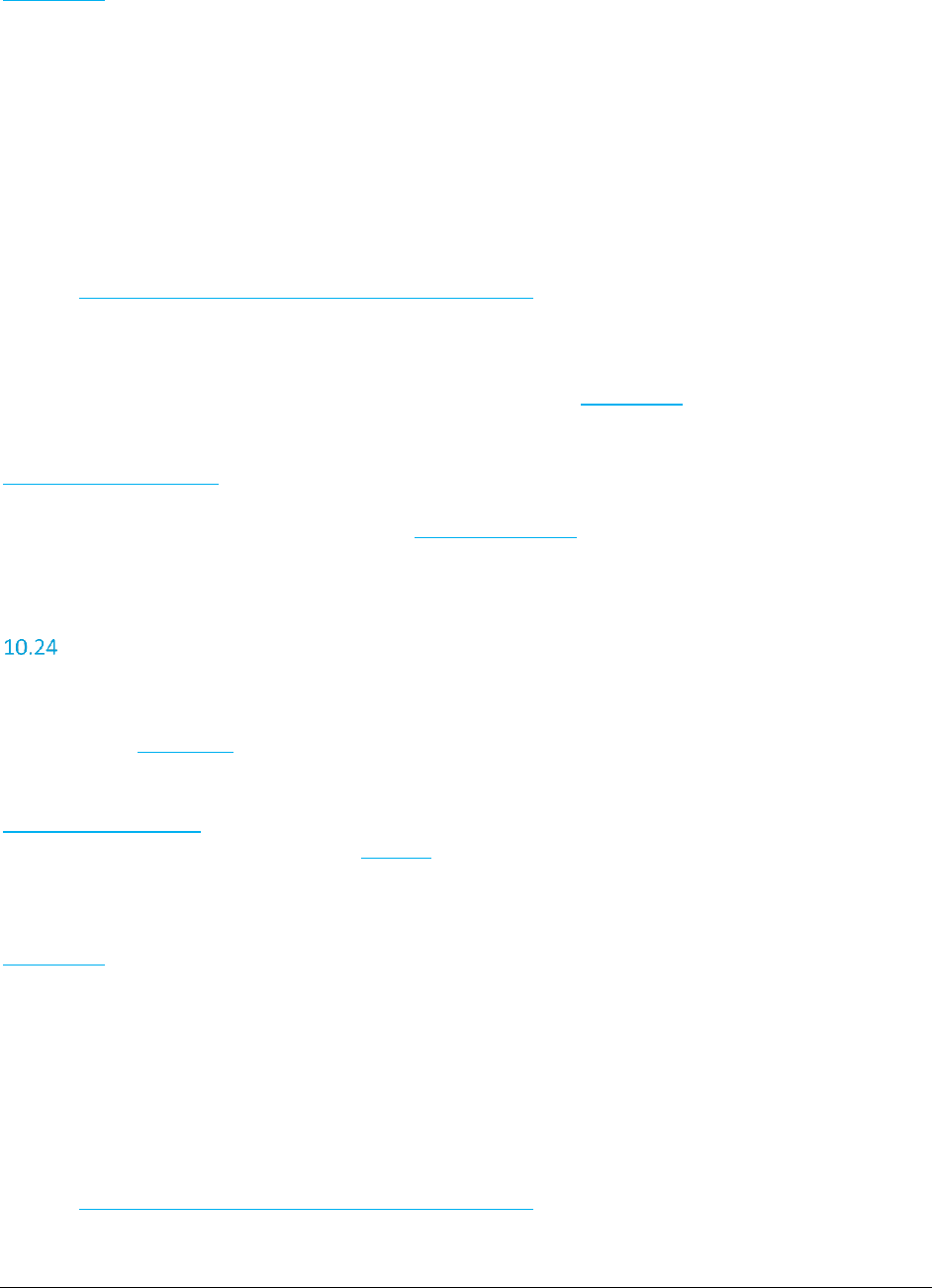
A F C S a a S P r o T e l e c o m D e v e l o p e r M a n u a l | 60 of 103
Copyright 2016 Avalara, Inc.
Transaction Telecom transaction data
Errors:
OriginationZipAddress must be set! – The OriginationZipAddress property of the Transaction was not
set.
TerminationZipAddress must be set! – The TerminationZipAddress property of the Transaction was
not set.
BillToZipAddress must be set! – The BillToZipAddress property of the Transaction was not set.
Adjustment is null! – No Adjustment passed in
County/State/Zip not found. – One of the three ZipAddress values passed in is not in AFC SaaS Pro
See also Error Messages Common to all Calculation Methods
Remarks:
The desired total charge must be placed in the Charge field of the Transaction as a positive number.
Adjustment transactions are primarily used to process refunds or credits. They rely on the
AdjustmentMethod field.
Discounts can also be processed by setting the DiscountType field in the adjustment transaction.
CalcTaxInclusiveAdjWithNpaNxx
This method accepts transaction data and performs tax inclusive adjustments in order to arrive at the
base sale amount and taxes for the desired total charge. Origination, Termination, and Bill To information
is passed using ZipAddress objects.
Return Type:
TaxInclusiveTaxResults Contains the calculated base sale amount for the transaction and an
array of TaxData objects that contain the information about the taxes
applied.
Parameters:
Transaction Telecom transaction data
Errors:
OriginationNpaNxx must be set! – The OriginationNpaNxx property of the Transaction was not set.
TerminationNpaNxx must be set! – The TerminationNpaNxx property of the Transaction was not set.
BillToNpaNxx must be set! – The BillToNpaNxx property of the Transaction was not set.
Adjustment is null! – No Adjustment passed in
NPANXX not found. – One of the three NpaNxx properties passed in is not in AFC SaaS Pro
See also Error Messages Common to all Calculation Methods
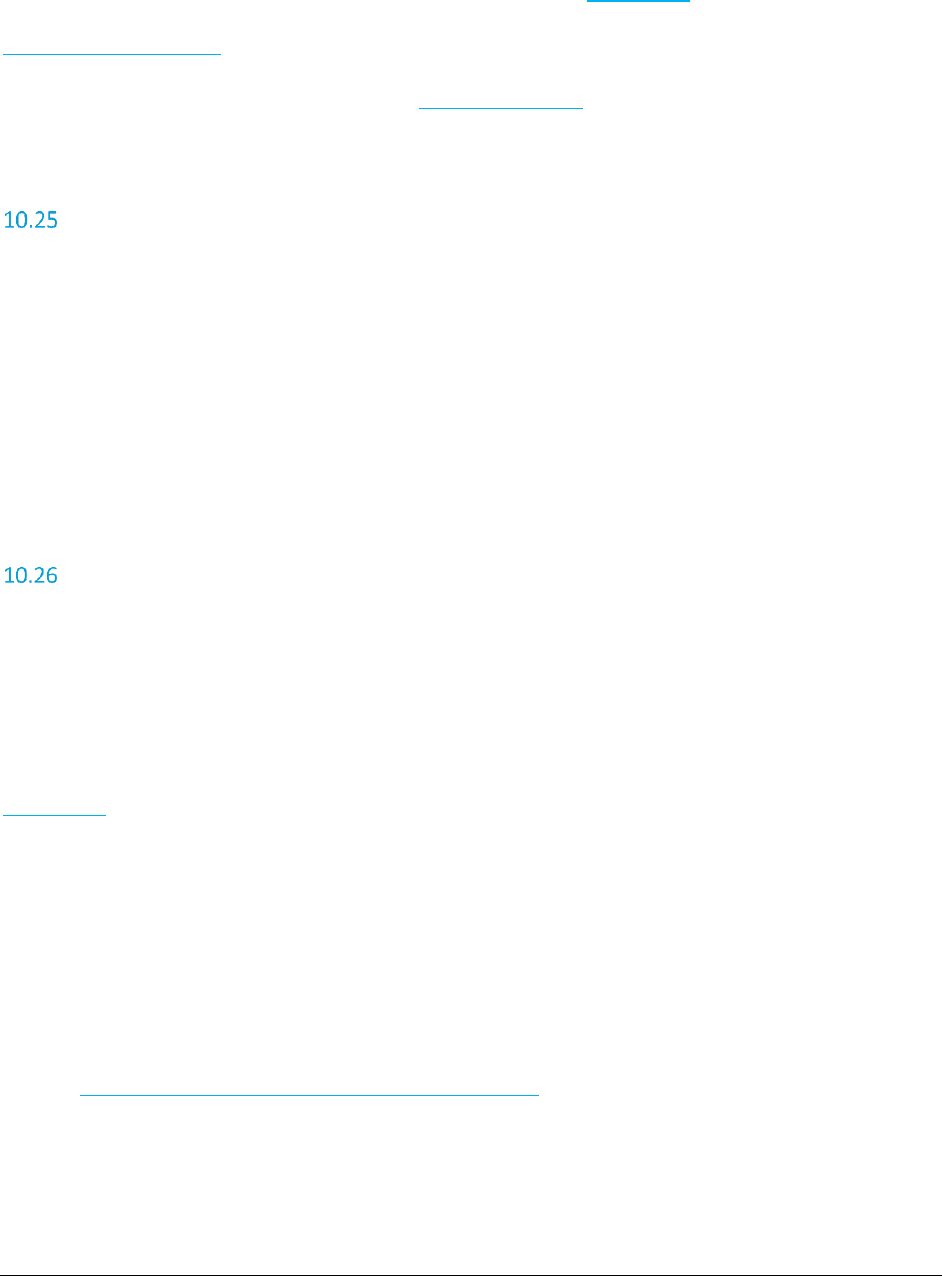
A F C S a a S P r o T e l e c o m D e v e l o p e r M a n u a l | 61 of 103
Copyright 2016 Avalara, Inc.
Remarks:
The desired total charge must be placed in the Charge field of the Transaction as a positive number.
Adjustment transactions are primarily used to process refunds or credits. They rely on the
AdjustmentMethod field.
Discounts can also be processed by setting the DiscountType field in the adjustment transaction.
BeginCustomerBatch
Flags the beginning of a customer transaction batch and returns a customer batch ID that can be used to
submit each transaction and process the entire batch.
Return Type:
long A unique identifier for the customer batch.
Parameters:
None
CalcCustTaxes
Submits a single transaction to be processed for a customer batch.
Return Type:
bool Boolean indicating success or failure
Parameters:
Long Customer batch identifier
Transaction Telecom transaction data
Errors:
Origination location not specified. – The origination location of the Transaction was not set.
Termination location not specified. – The termination location of the Transaction was not set.
Bill-To location not specified. – The bill-to location of the Transaction was not set.
Transaction is null – No transaction passed in.
Invalid customer batch identifier.
Maximum number of customer transaction exceeded.
See also Error Messages Common to all Calculation Methods
Remarks:
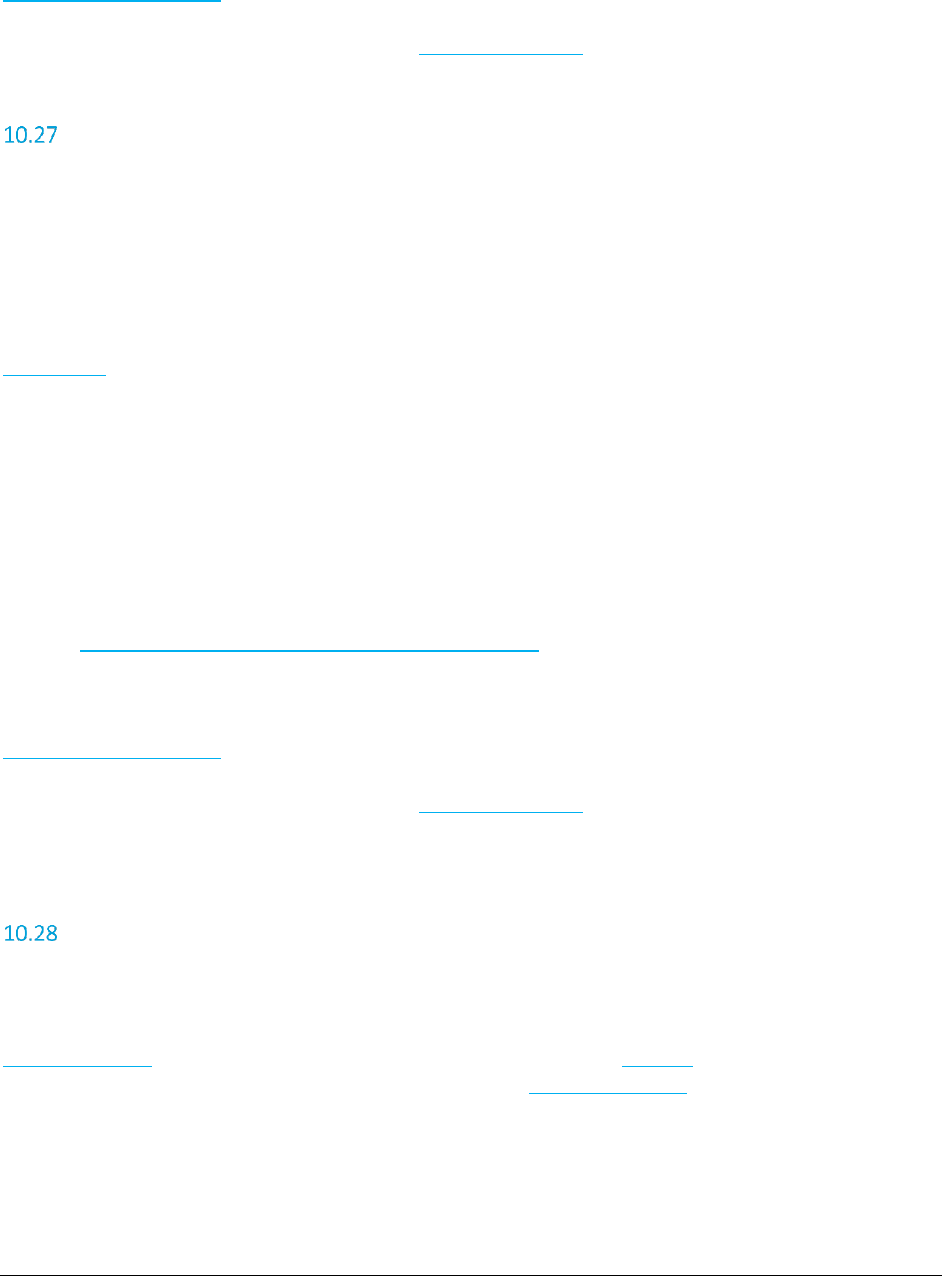
A F C S a a S P r o T e l e c o m D e v e l o p e r M a n u a l | 62 of 103
Copyright 2016 Avalara, Inc.
Adjustment transactions are primarily used to process refunds or credits. They rely on the
AdjustmentMethod field.
Discounts can also be processed by setting the DiscountType field in the adjustment transaction.
CalcCustAdj
Submits a single adjustment to be processed for a customer batch.
Return Type:
bool Boolean indicating success or failure
Parameters:
Long Customer batch identifier
Transaction Telecom transaction data
Errors:
Origination location not specified. – The origination location of the Transaction was not set.
Termination location not specified. – The termination location of the Transaction was not set.
Bill-To location not specified. – The bill-to location of the Transaction was not set.
Adjustment is null – No adjustment passed in.
Invalid customer batch identifier.
Maximum number of customer transaction exceeded.
See also Error Messages Common to all Calculation Methods
Remarks:
Adjustment transactions are primarily used to process refunds or credits. They rely on the
AdjustmentMethod field.
Discounts can also be processed by setting the DiscountType field in the adjustment transaction.
ProcessCustomerBatch
Processes a customer batch and returns the tax calculation results.
Return Type:
CustomerResults Data structure containing an array of TaxData objects for each individual
transaction processed and CustomerTaxData array containing the
summarized taxes for the customer batch.
Parameters:
long Customer batch ID
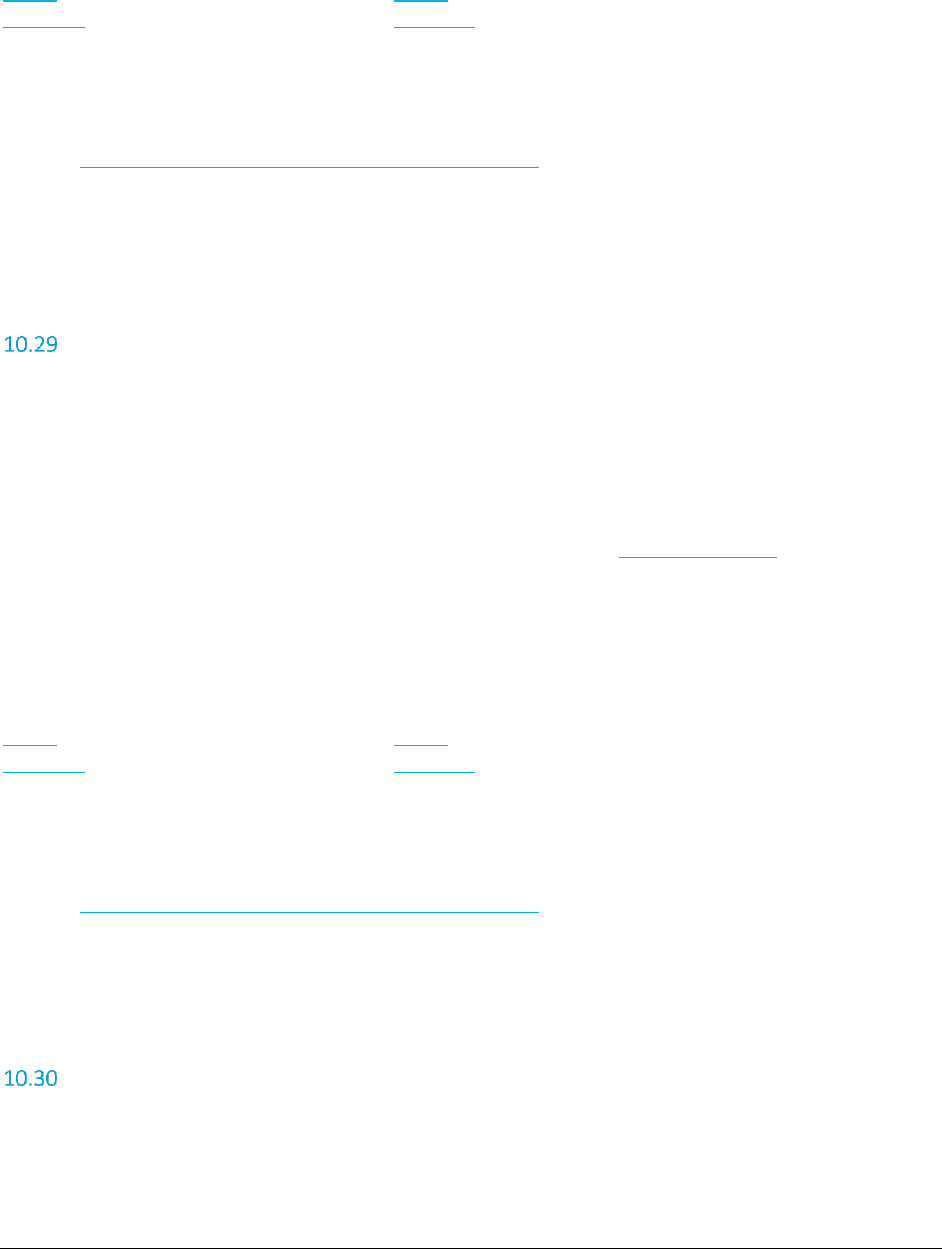
A F C S a a S P r o T e l e c o m D e v e l o p e r M a n u a l | 63 of 103
Copyright 2016 Avalara, Inc.
bool Boolean indicating if the detailed taxes for each individual line item
should be returned in the results.
Nexus [] An array of Nexus objects. Can be null or an empty list.
Exclusion [] An array of Exclusion objects. Can be null or an empty list.
Errors:
Invalid customer batch identifier – Customer batch ID is not valid.
See also Error Messages Common to all Calculation Methods
NOTE: This API does not support tax inclusive calls. Please see ProcessCustomerBatchV2 for tax inclusive
transactions.
ProcessCustomerBatchV2
Processes a customer batch and returns the tax calculation results. Individual taxes returned use the
TaxDataV2 data structure which contains a TransCharge field for the calculated base sale amount for each
corresponding transaction.
Return Type:
CustomerResultsV2 Data structure containing an array of TaxDataV2 objects for each
individual transaction processed and CustomerTaxData array containing
the summarized taxes for the customer batch.
Parameters:
long Customer batch ID
bool Boolean indicating if the detailed taxes for each individual line item
should be returned in the results.
Nexus [] An array of Nexus objects. Can be null or an empty list.
Exclusion [] An array of Exclusion objects. Can be null or an empty list.
Errors:
Invalid customer batch identifier – Customer batch ID is not valid.
See also Error Messages Common to all Calculation Methods
NOTE: Use of this API does incorporate use of tax inclusive transactions.
CalcTaxesInCustMode
Processes a batch of telecom and/or sales and use transactions and adjustments in Invoice Mode.
Return Type:
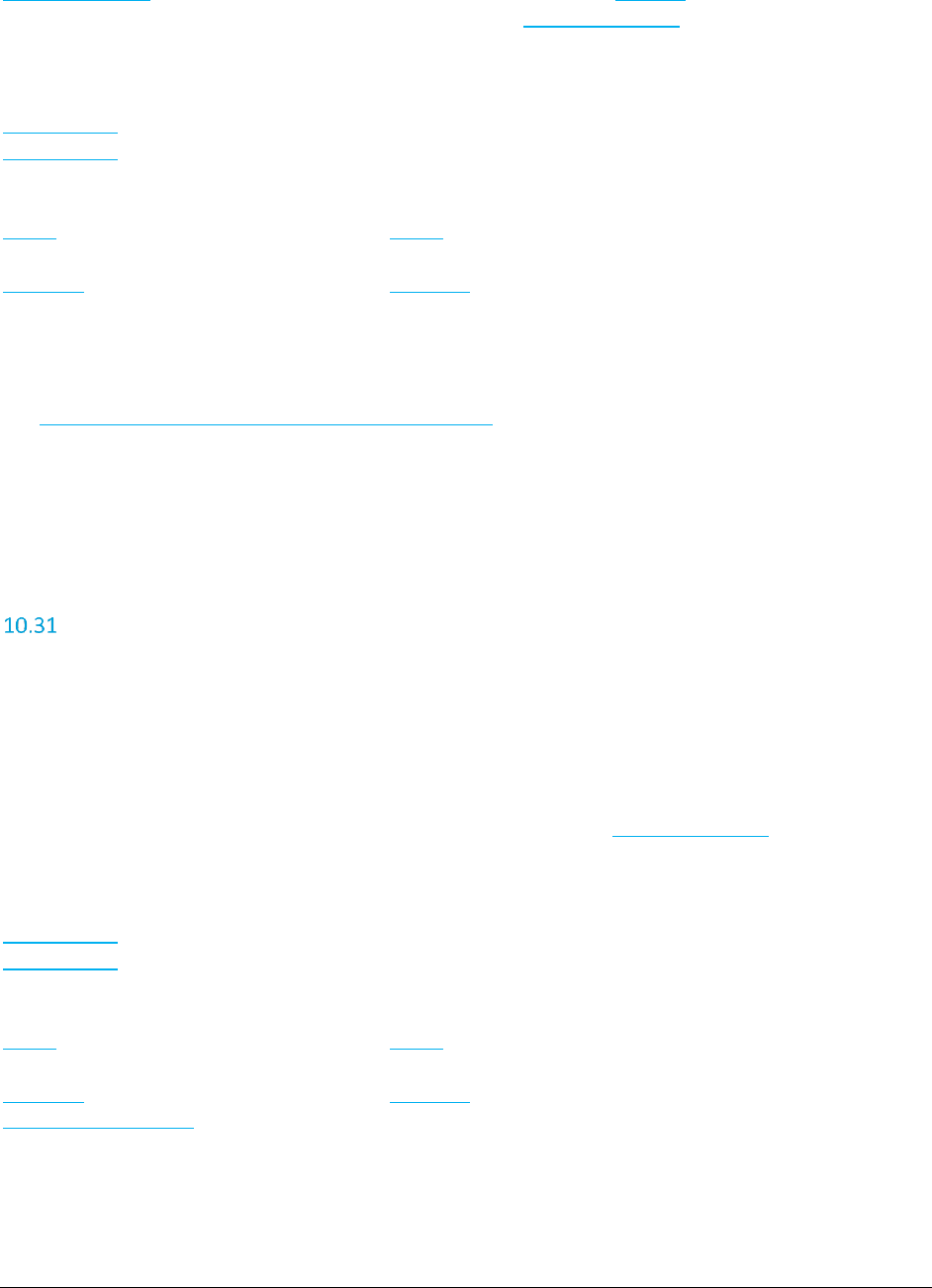
A F C S a a S P r o T e l e c o m D e v e l o p e r M a n u a l | 64 of 103
Copyright 2016 Avalara, Inc.
CustomerResults Data structure containing an array of TaxData objects for each individual
transaction processed and CustomerTaxData array containing the
summarized taxes for the customer batch.
Parameters:
Transaction[] Telecom transaction array
Transaction[] Telecom transaction array to be processed as adjustments.
SalesUseTransaction[] Sales and use transaction array to be processed as adjustments (See
TM_00117_AFC SaaS Pro Sales and Use Developer Manual.pdf).
Nexus [] An array of Nexus objects. Can be null or an empty list.
Nexus only applies Sales and Use transactions.
Exclusion [] An array of Exclusion objects. Can be null or an empty list.
bool Boolean indicating if the detailed taxes for each individual line item
should be returned in the results.
Errors:
See Error Messages Common to all Calculation Methods
NOTE: If a transaction in the batch generates and error, the entire batch will fail. Also, this API does not
support tax inclusive calls. Please see ProcessCustomerBatchV2 for tax inclusive transactions.
CalcTaxesInCustModeV2
Processes a batch of telecom and/or sales and use transactions and adjustments in Invoice Mode.
Individual taxes returned use the TaxDataV2 data structure which contains a TransCharge field for the
calculated base sale amount for each corresponding transaction.
Return Type:
CustomerResultsV2 Data structure containing an array of TaxDataV2 objects for each
individual transaction processed and CustomerTaxData array containing
the summarized taxes for the customer batch.
Parameters:
Transaction[] Telecom transaction array
Transaction[] Telecom transaction array to be processed as adjustments.
SalesUseTransaction[] Sales and use transaction array to be processed as adjustments (See
TM_00117_AFC SaaS Pro Sales and Use Developer Manual.pdf).
Nexus [] An array of Nexus objects. Can be null or an empty list.
Nexus only applies Sales and Use transactions.
Exclusion [] An array of Exclusion objects. Can be null or an empty list.
SafeHarborOverride[] – Array of SafeHarborOverride objects. Can be null or an empty
list. These overrides are applied to all Telecom transactions in this
batch. Overrides entered on the individual transactions are ignored.
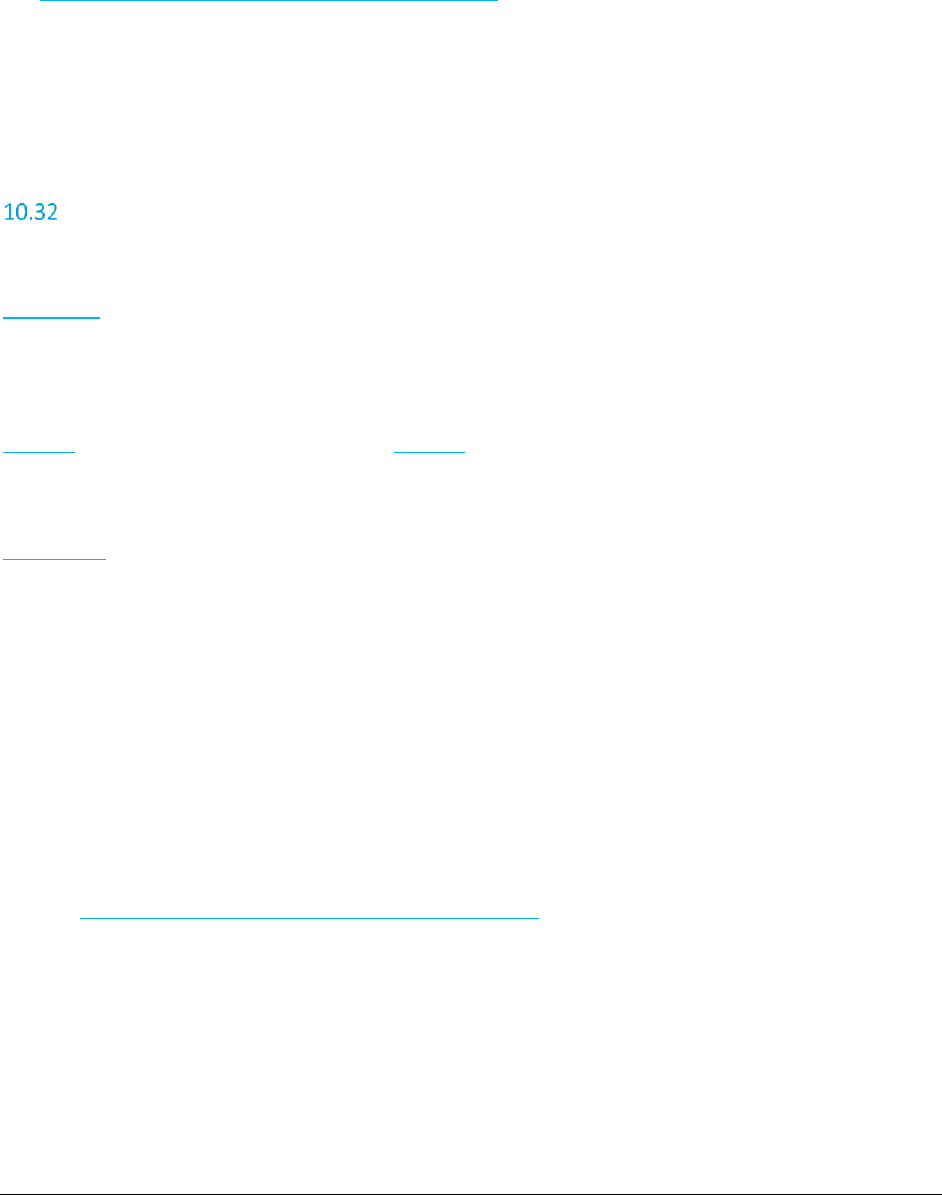
A F C S a a S P r o T e l e c o m D e v e l o p e r M a n u a l | 65 of 103
Copyright 2016 Avalara, Inc.
bool Boolean indicating if the detailed taxes for each individual line item
should be returned in the results.
Errors:
See Error Messages Common to all Calculation Methods
NOTE: If a transaction in the batch generates and error, the entire batch will fail. Also, use of this API
does incorporate use of tax inclusive transactions.
CalcProRatedTaxes
Accepts a pro-rated percentage that is used to calculate the taxable amount on the transaction and
perform tax calculations. Bill-to, origination and termination may be entered as PCode, FIPS Codes,
ZipAddress or NPANXX.
Return Type:
TaxData[] An array of TaxData objects that contain the information about the taxes
applied.
Parameters:
Transaction Telecom transaction data
Double Pro-rated percent specified as a decimal.
Errors:
Origination location not specified. – The origination property of the transaction was not set
Termination location not specified. – The termination property of the transaction was not set
Bill-to location not specified.– The bill-to property of the transaction was not set
Transaction is null! – No Transaction passed in
PCode not found. – One of the three PCode values passed in is not in AFC SaaS Pro
FIPS not found. – One of the three FipsCode values passed in is not in AFC SaaS Pro
County/State/Zip not found. – One of the three ZipAddress values passed in is not in AFC SaaS Pro
NPANXX not found. – One of the three NpaNxx values passed in is not in AFC SaaS Pro
See also Error Messages Common to all Calculation Methods
Remarks:
None.
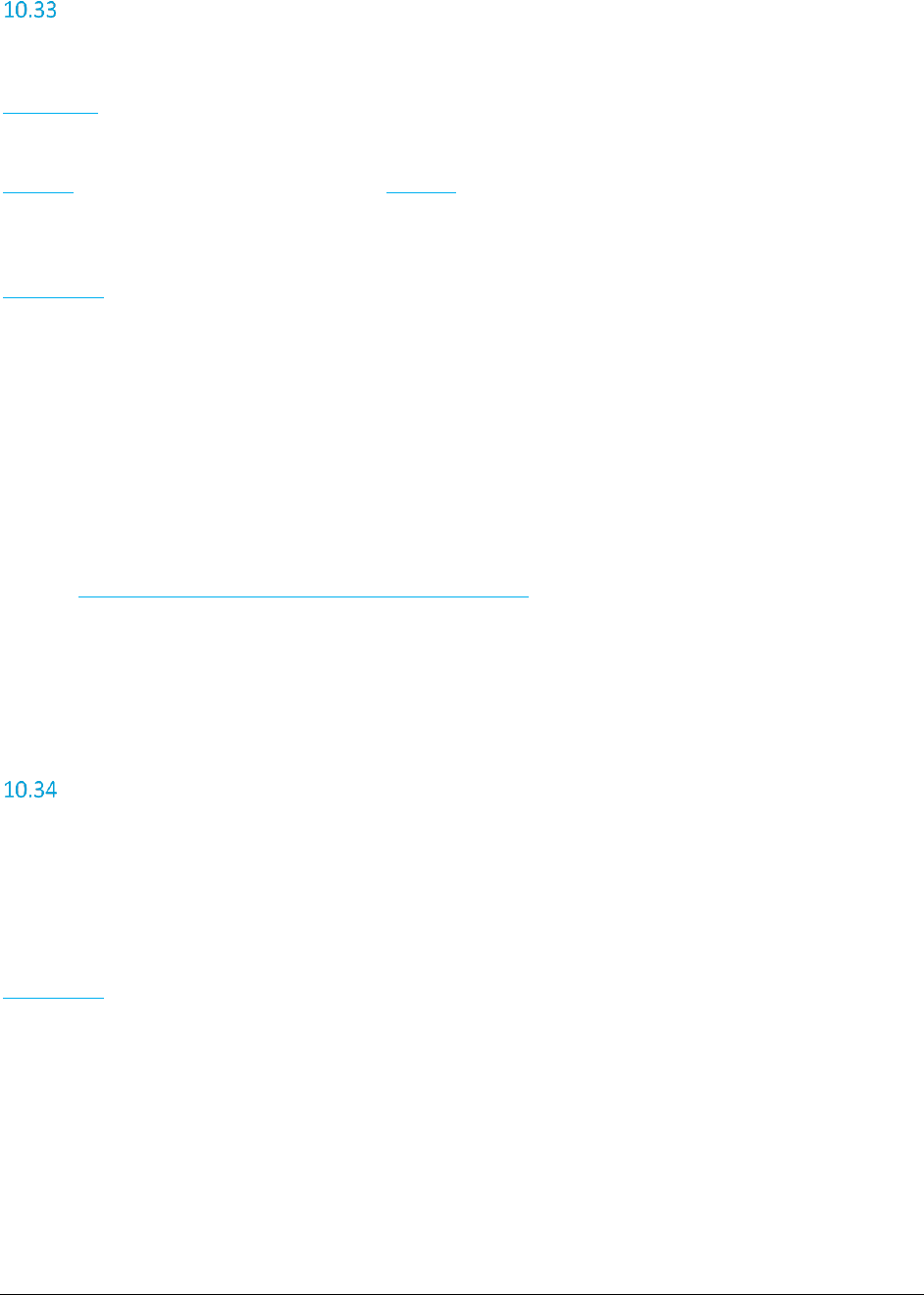
A F C S a a S P r o T e l e c o m D e v e l o p e r M a n u a l | 66 of 103
Copyright 2016 Avalara, Inc.
CalcProRatedAdj
Accepts a pro-rated percentage that is used to calculate the taxable amount on the transaction and
perform tax adjustments. Bill-to, origination and termination may be entered as PCode, FIPS Codes,
ZipAddress or NPANXX.
Return Type:
TaxData[] An array of TaxData objects that contain the information about the taxes
applied.
Parameters:
Transaction Telecom transaction data
Double Pro-rated percent specified as a decimal.
Errors:
Origination location not specified. – The origination property of the transaction was not set
Termination location not specified. – The termination property of the transaction was not set
Bill-to location not specified.– The bill-to property of the transaction was not set
Transaction is null! – No Transaction passed in
PCode not found. – One of the three PCode values passed in is not in AFC SaaS Pro
FIPS not found. – One of the three FipsCode values passed in is not in AFC SaaS Pro
County/State/Zip not found. – One of the three ZipAddress values passed in is not in AFC SaaS Pro
NPANXX not found. – One of the three NpaNxx values passed in is not in AFC SaaS Pro
See also Error Messages Common to all Calculation Methods
Remarks:
None.
CalcJurisdiction
Determines the taxing jurisdiction for a transaction and returns the PCode at the lowest jurisdiction level.
Return Type:
uint PCode for taxing jurisdiction.
Parameters:
Transaction Telecom transaction data
Errors:
Origination location not specified. – The origination property of the transaction was not set
Termination location not specified. – The termination property of the transaction was not set
Bill-to location not specified.– The bill-to property of the transaction was not set
Transaction is null! – No Transaction passed in
PCode not found. – One of the three PCode values passed in is not in AFC SaaS Pro
FIPS not found. – One of the three FipsCode values passed in is not in AFC SaaS Pro
County/State/Zip not found. – One of the three ZipAddress values passed in is not in AFC SaaS Pro
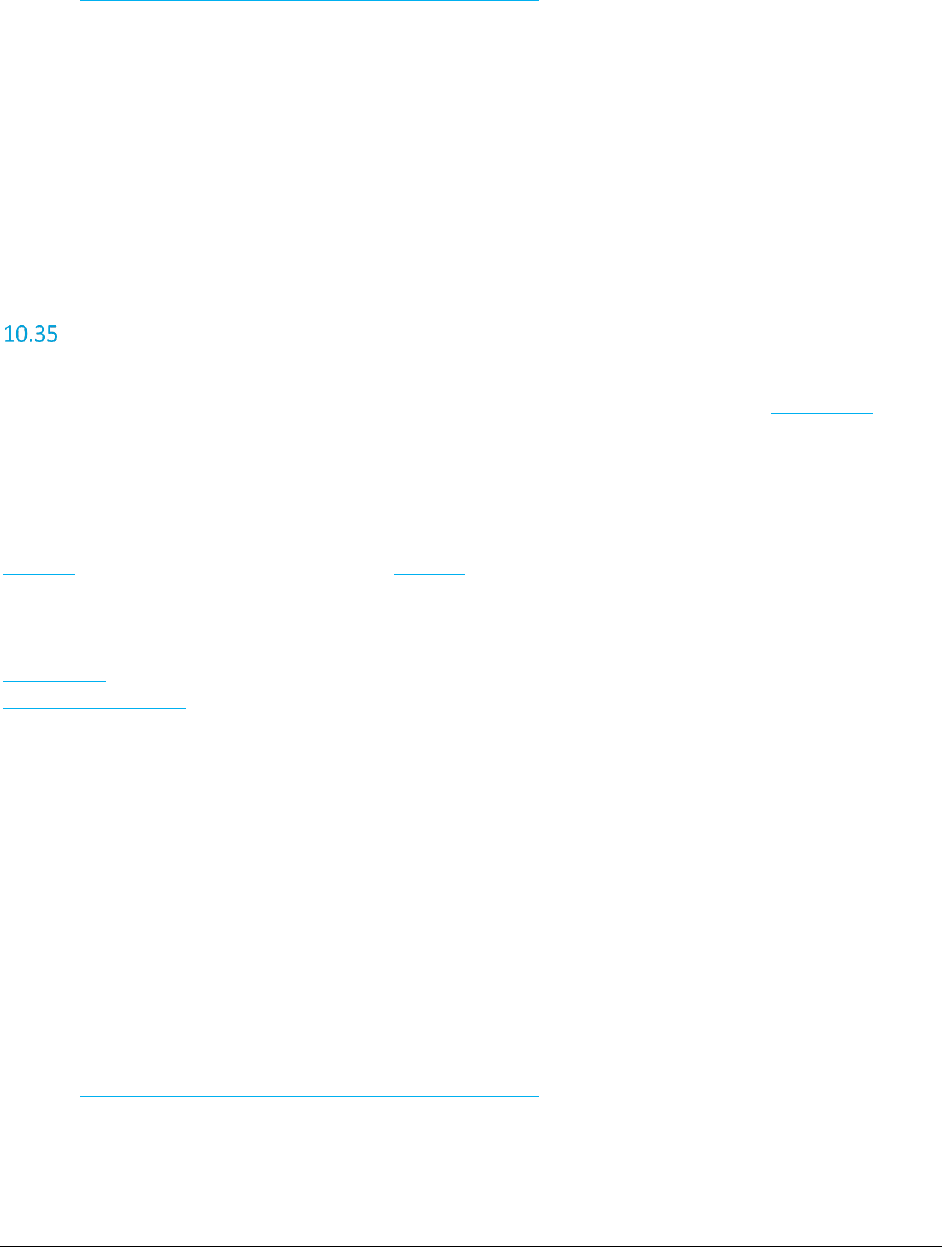
A F C S a a S P r o T e l e c o m D e v e l o p e r M a n u a l | 67 of 103
Copyright 2016 Avalara, Inc.
NPANXX not found. – One of the three NpaNxx values passed in is not in AFC SaaS Pro
See also Error Messages Common to all Calculation Methods
Remarks:
None.
NOTE: The transaction/service pair is required and must be provided in order to determine the correct
tax jurisdiction.
Also, please note if CalcJurisdiction is called along with an Exclusion, the Exclusion will not be applied.
CalcTaxesWithOverrides
Accepts transaction data and tax rate override data to perform tax calculations with provided override
information. Bill-to, origination and termination may be entered as PCode, FIPS Codes, ZipAddress or
NPANXX.
Return Type:
TaxData[] An array of TaxData objects that contain the information about the taxes
applied.
Parameters:
Transaction Telecom transaction data
TaxRateOverrideInfo[] Tax rate override data
Errors:
Origination location not specified. – The origination property of the transaction was not set
Termination location not specified. – The termination property of the transaction was not set
Bill-to location not specified.– The bill-to property of the transaction was not set
Transaction is null! – No Transaction passed in
PCode not found. – One of the three PCode values passed in is not in AFC SaaS Pro
FIPS not found. – One of the three FipsCode values passed in is not in AFC SaaS Pro
County/State/Zip not found. – One of the three ZipAddress values passed in is not in AFC SaaS Pro
NPANXX not found. – One of the three NpaNxx values passed in is not in AFC SaaS Pro
This method cannot be used if you have override file in place. – Override file is in place.
EZtax failed to insert the override. – Override data cannot be applied.
See also Error Messages Common to all Calculation Methods
Remarks:
This method cannot be used if the user already has an override file in place.
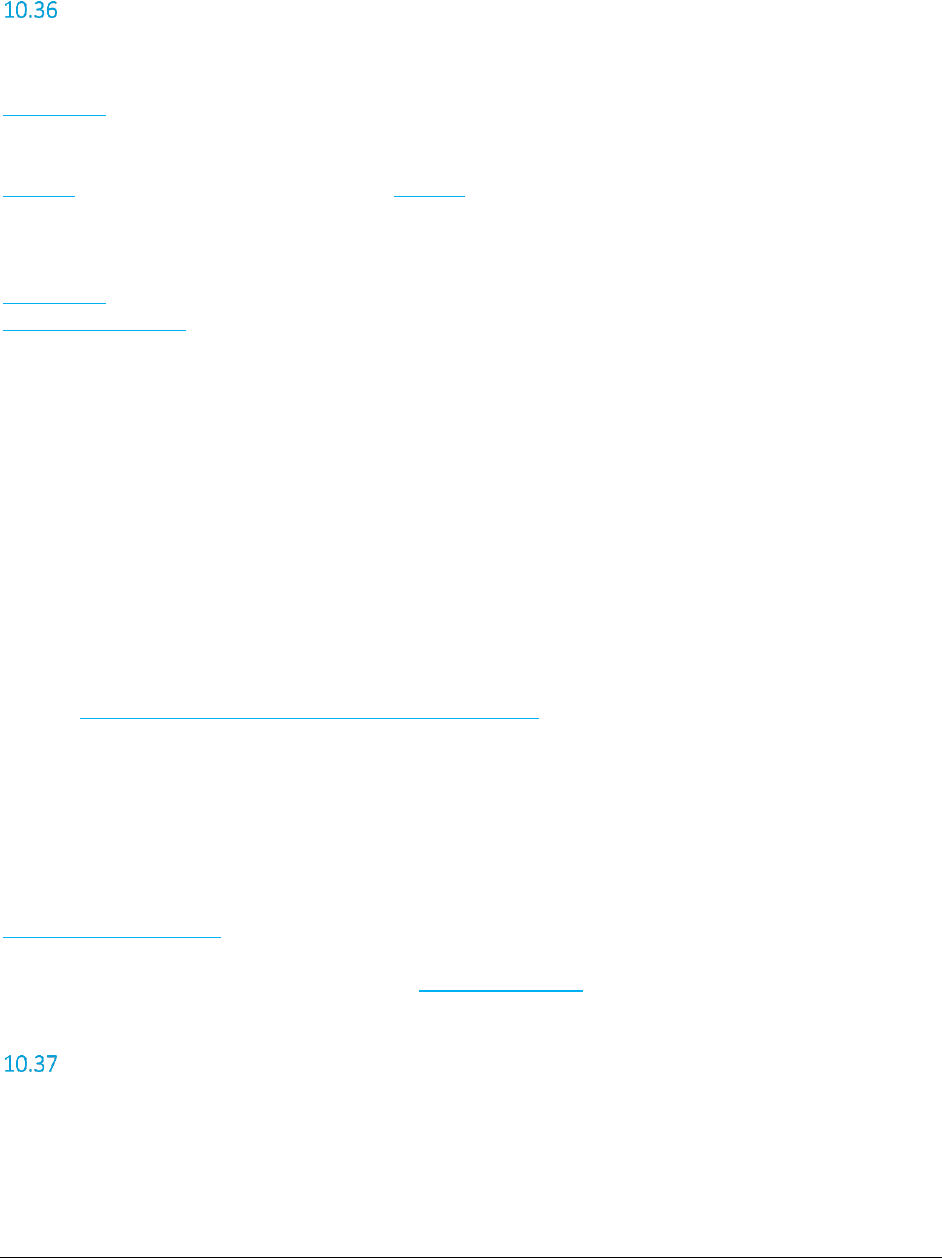
A F C S a a S P r o T e l e c o m D e v e l o p e r M a n u a l | 68 of 103
Copyright 2016 Avalara, Inc.
CalcAdjWithOverrides
Accepts transaction data and tax rate override data to perform tax adjustment calculations with provided
override information. Bill-to, origination and termination may be entered as PCode, FIPS Codes,
ZipAddress or NPANXX.
Return Type:
TaxData[] An array of TaxData objects that contain the information about the taxes
applied.
Parameters:
Transaction Telecom transaction data
TaxRateOverrideInfo[] Tax rate override data
Errors:
Origination location not specified. – The origination property of the transaction was not set
Termination location not specified. – The termination property of the transaction was not set
Bill-to location not specified.– The bill-to property of the transaction was not set
PCode not found. – One of the three PCode values passed in is not in AFC SaaS Pro
Transaction is null! – No Transaction passed in
FIPS not found. – One of the three FipsCode values passed in is not in AFC SaaS Pro
County/State/Zip not found. – One of the three ZipAddress values passed in is not in AFC SaaS Pro
NPANXX not found. – One of the three NpaNxx values passed in is not in AFC SaaS Pro
This method cannot be used if you have override file in place. – Override file is in place.
EZtax failed to insert the override. – Override data cannot be applied.
See also Error Messages Common to all Calculation Methods
Remarks:
This method cannot be used if the user already has an override file in place.
Adjustments require application of the same override data that is used with CalcTaxesWithOverrides.
Adjustment transactions are primarily used to process refunds or credits. They rely on the
AdjustmentMethod field.
Discounts can also be processed by setting the DiscountType field in the adjustment transaction.
CalcBridgeConferenceTaxes
Note: The Bridge Conferencing feature is currently in development at this time. Please refrain from using this feature
as well as the proposed solutions and APIs until further notice.
This method will take a Billing address, Bridge Address, Host Address (Optional) and list of participants
and perform the following by participant:
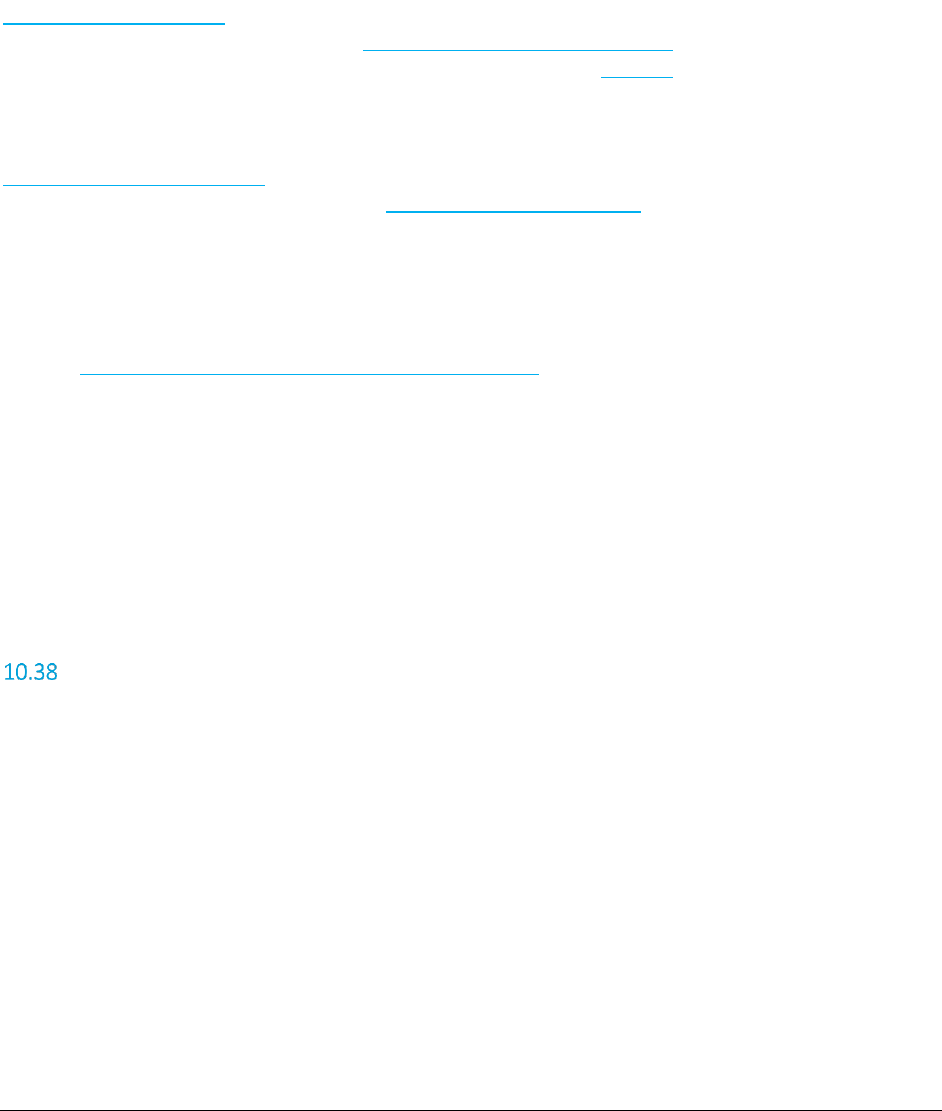
A F C S a a S P r o T e l e c o m D e v e l o p e r M a n u a l | 69 of 103
Copyright 2016 Avalara, Inc.
1. Determine whether Interstate or Intrastate taxes apply
2. Determine whether FUSF taxes apply
3. Calculate the taxes
4. Summarize the results
Return Type:
BridgeConferenceResults Data structure containing an array of
BridgeConferenceParticipantResult objects for each participant
transaction processed and TaxData array containing the
summarized taxes for the bridge conference calculation.
Parameters:
BridgeConferenceTransaction Bridge conference transaction data structure. Includes an array
of BridgeConferenceParticipant objects that define the list of
participants.
Errors:
Bridge conference data is invalid – Invalid transaction data received
See also Error Messages Common to all Calculation Methods
Remarks:
To return individual participant results, the flag ReturnParticipantTaxes must be set to true.
Summarized taxes are always returned.
If ProcessInvalidParticipant is set to true, and an invalid participant jurisdiction is encountered, the
processing will continue with the greatest tax liability applied for the participant.
CalcAdjBridgeConferenceTaxes
Note: The Bridge Conferencing feature is currently in development at this time. Please refrain from using this feature
as well as the proposed solutions and APIs until further notice.
This method will take a Billing address, Bridge Address, Host Address (Optional) and list of participants
and perform the following by participant:
1. Determine whether Interstate or Intrastate taxes apply
2. Determine whether FUSF taxes apply
3. Calculate the adjustment / credit
4. Summarize the results
Return Type:
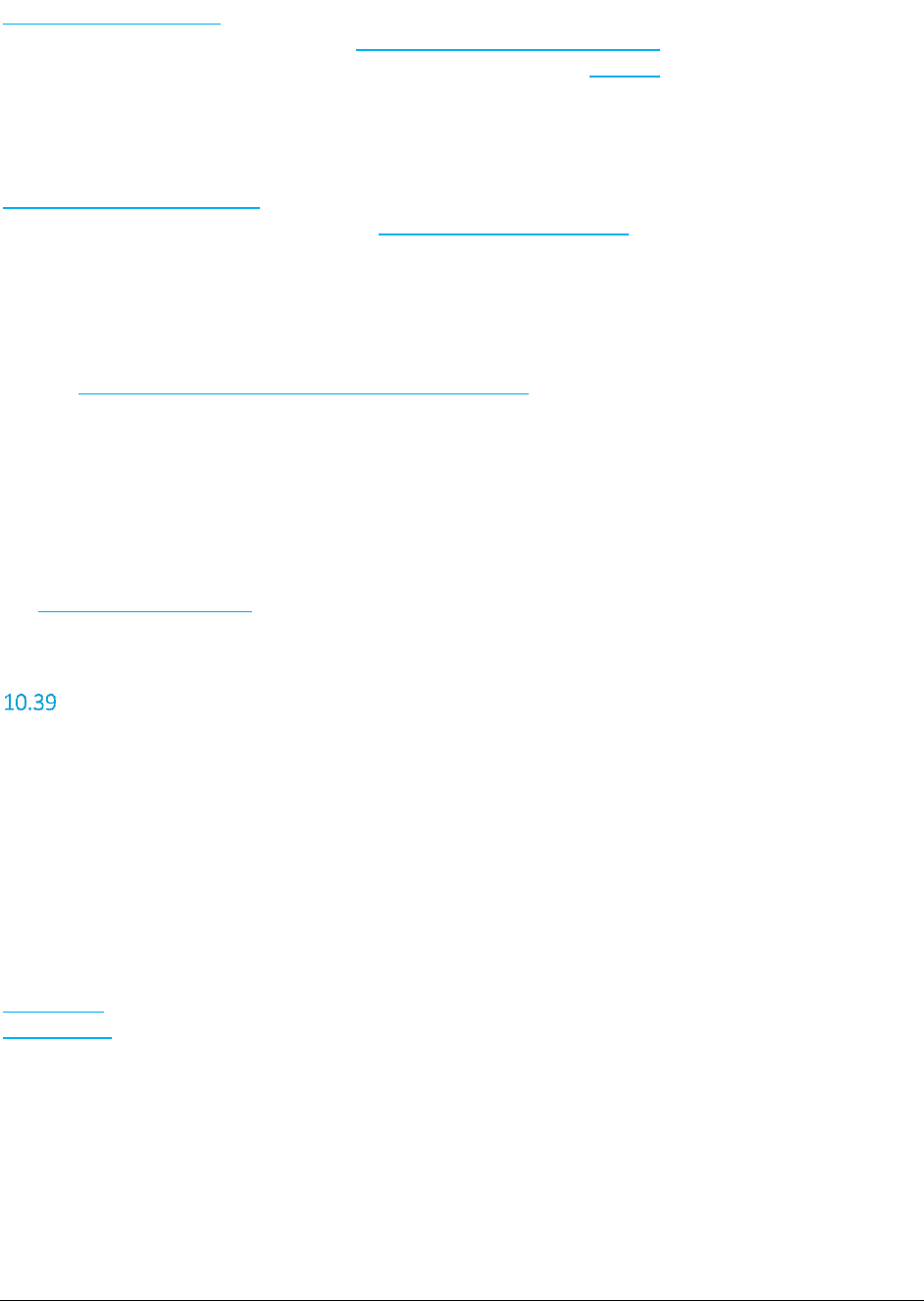
A F C S a a S P r o T e l e c o m D e v e l o p e r M a n u a l | 70 of 103
Copyright 2016 Avalara, Inc.
BridgeConferenceResults Data structure containing an array of
BridgeConferenceParticipantResult objects for each participant
transaction processed and TaxData array containing the
summarized taxes for the bridge conference calculation.
Parameters:
BridgeConferenceTransaction Bridge conference transaction data structure. Includes an array
of BridgeConferenceParticipant objects that define the list of
participants.
Errors:
Bridge conference data is invalid – Invalid transaction data received
See also Error Messages Common to all Calculation Methods
Remarks:
To return individual participant results, the flag ReturnParticipantTaxes must be set to true.
Summarized taxes are always returned.
If ProcessInvalidParticipant is set to true, and an invalid participant jurisdiction is encountered, the
processing will continue with the greatest tax liability applied for the participant.
Adjustment transactions are primarily used to process refunds or credits. They rely on the
AdjustmentMethod field.
CommitTransactions
The CommitTransactions API is used to commit or uncommit a DocumentCode.
Return Type:
bool Boolean indicating success or failure
Note: Exception thrown with appropriate error message in case of failure.
Parameters:
Transaction Telecom transaction data
CommitData Required as a parameter in order to specify a valid DocumentCode and a
Boolean indicating whether transactions with the specified
DocumentCode should be committed or uncommitted. Any optional field
values provided in this parameter are used when reports are generated
in order to replace the corresponding values originally specified within
the transaction at the time of tax calculation processing.
Errors:
DocumentCode cannot be blank or null.
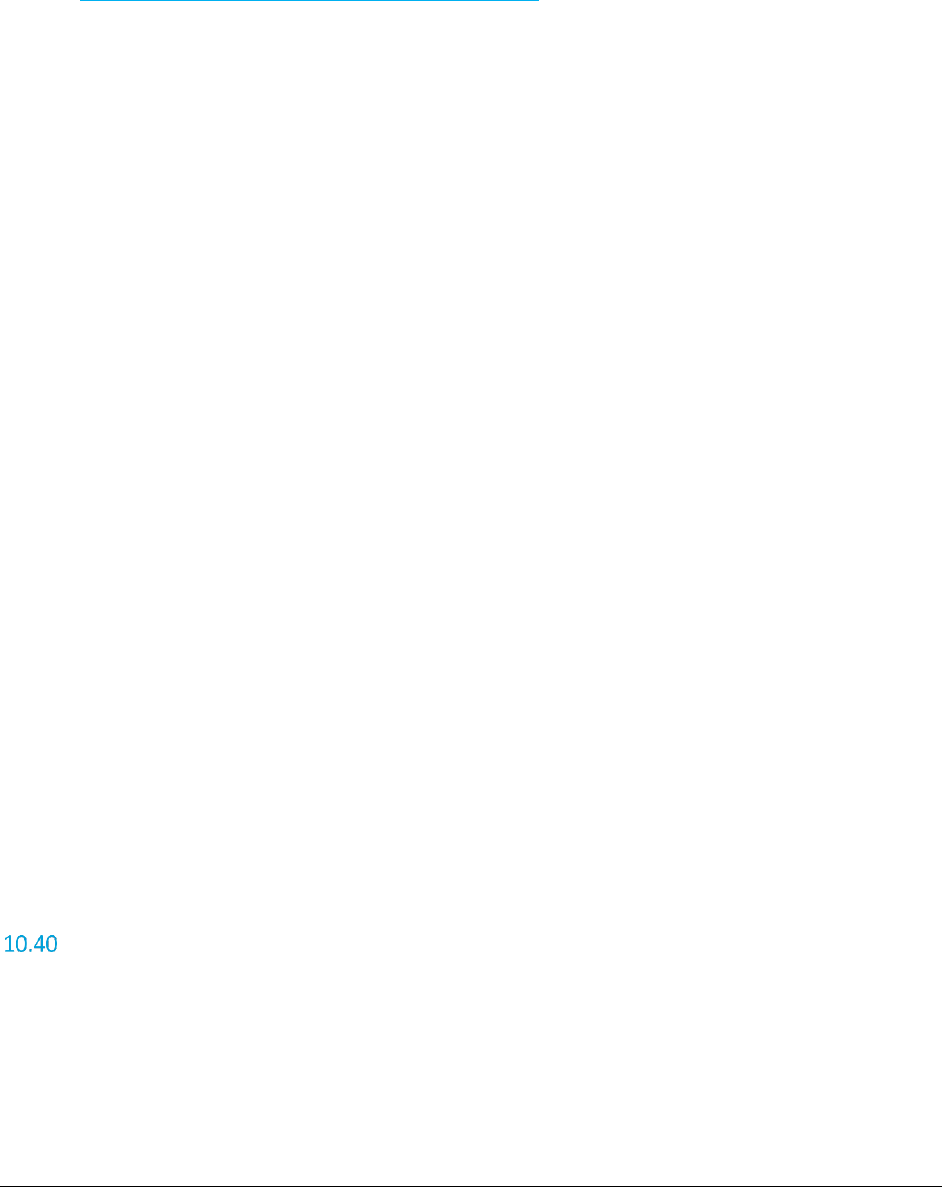
A F C S a a S P r o T e l e c o m D e v e l o p e r M a n u a l | 71 of 103
Copyright 2016 Avalara, Inc.
DocumentCode not found.
DocumentCode has been locked.
DoccumentCode cannot exceed 150 characters.
See also Error Messages Common to all Calculation Methods
Remarks:
None.
Error Messages Common to all Calculation Methods
These messages can be returned by any of the calculation methods:
AdjustmentMethod is Invalid! – The Adjustment Method passed in is not valid
DiscountType is Invalid! – The Discount Type passed in is not valid
No Session Available! – Indicates that no sessions were available for your request. You may be
making too many simultaneous requests to the web service or there is an issue that needs to be
reported.
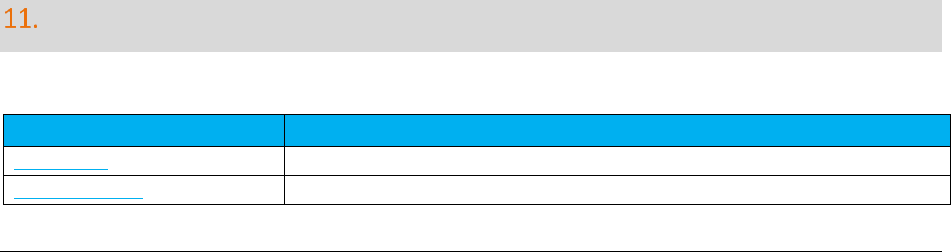
A F C S a a S P r o T e l e c o m D e v e l o p e r M a n u a l | 72 of 103
Copyright 2016 Avalara, Inc.
Authorization Error – Indicates that your userid or password is not recognized.
Not Authorized! – Indicates that you have called a method on the web service that your service
agreement does not include.
Server Fault! – Indicates an error occurred on the server.
CustomerType is Invalid! – The Customer Type passed in is not valid
BusinessClass is Invalid! – The Business Class passed in is not valid
ServiceClass is Invalid! – The Service Class passed in is not valid
Jurisdiction not found. – The jurisdiction does not exist in AFC SaaS Pro
Invalid Transaction Date – The Transaction Date passed in is not valid
Invalid transaction/service pair – The Transaction Type and Service Type combination is not valid
Transaction/Service pair is not supported by the API call – The Transaction Type and Service Type
combination cannot be used by the Telecom Interface
Session not initialized – Indicates an error occurred on the server
JCode database not open. – Indicates an error occurred on the server
PCode database not open. – Indicates an error occurred on the server
ZipCode database not open. – Indicates an error occurred on the server
NPANXX database not open. – Indicates an error occurred on the server
Address database not open. – Indicates an error occurred on the server
Unable to start EZtax. – Indicates an error occurred on the server
filelocs.txt configuration file not found. – Indicates an error occurred on the server
Unable to read filelocs.txt configuration file – Indicates an error occurred on the server
An EZtaxSession hasn’t been specified for this transaction – Indicates an error occurred on the server
The EZtaxSession object has been disposed. – Indicates an error occurred on the server
Unable to return the log information – Indicates an error occurred on the server
Split for private line transaction must be greater than or equal to 0 and less than or equal to 1.
A valid Transaction Type or Service Type must be supplied.
Supplied Service Type is invalid.
Supplied Transaction Type is invalid.
Cross country border transaction does not support transaction/service auto determination.
Participants cannot be mixed jurisdiction types!
PCode not found.
Address not found.
SOAP Utility Web Methods
These methods provide a variety of information from the AFC SaaS Pro Web Service.
Method Name
Summary
GetAddress
Returns an array of addresses that correspond to a PCode
GetTaxCategory
Returns the tax category for a tax type
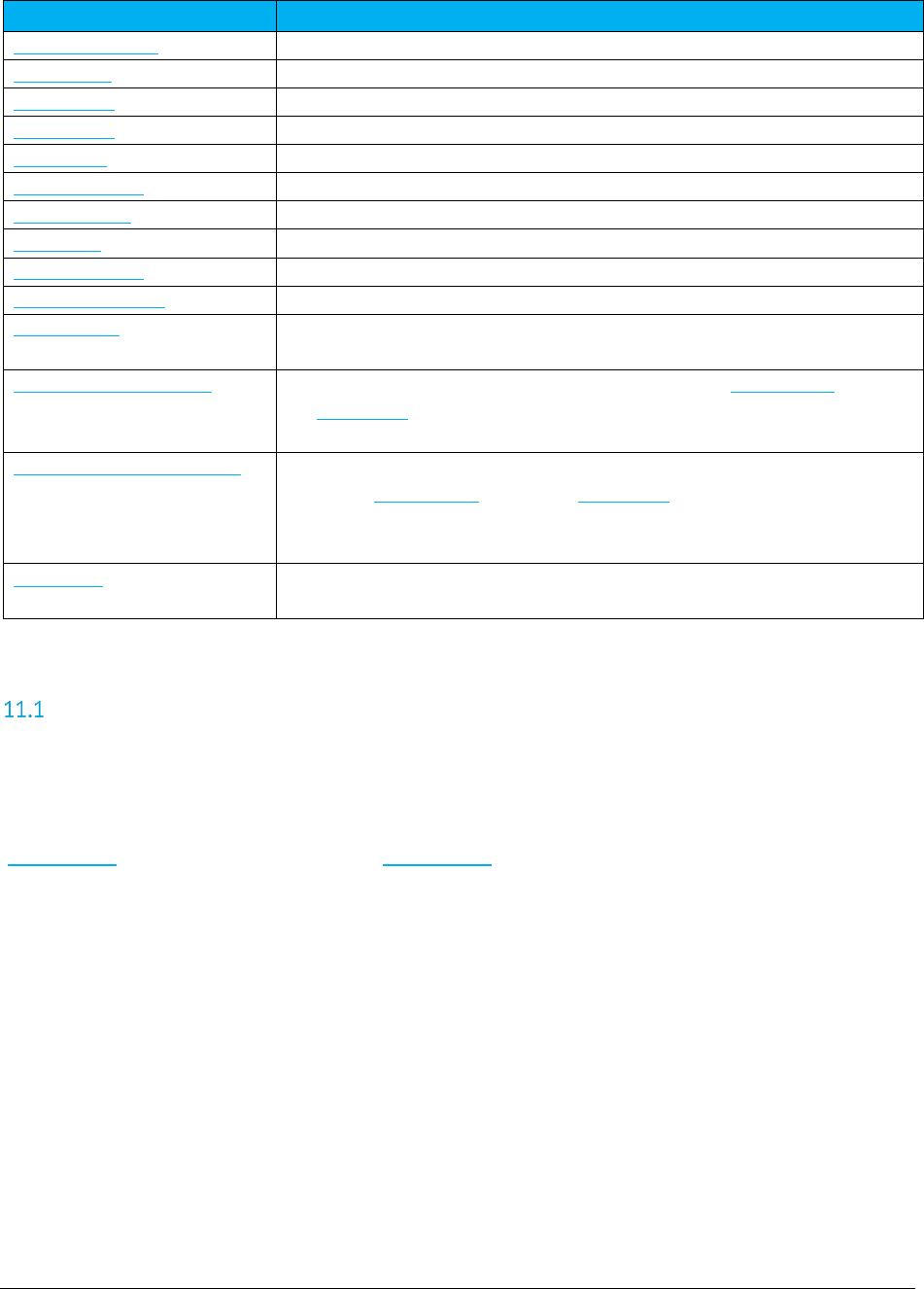
A F C S a a S P r o T e l e c o m D e v e l o p e r M a n u a l | 73 of 103
Copyright 2016 Avalara, Inc.
Method Name
Summary
GetTaxDescription
Returns the tax description for a tax type
GetTaxRates
Returns the tax rate information for a jurisdiction
FipsToPCode
Returns the PCode that corresponds to a FIPS code
PCodeToFips
Returns the FIPS code that corresponds to a PCode
ZipToPCode
Returns the PCode that corresponds to a Zip Address
NpaNxxToPCode
Returns the PCode that corresponds to an NpaNxx value
GetServerTime
Returns the server time on the AFC SaaS Pro Web Service
GetVersion
Returns the version of the AFC SaaS Pro Web Service
GetEZtaxVersion
Returns the version of the underlying AFC engine
GetEZtaxDbVersion
Returns the version of the database used by the underlying AFC engine
CreateReport
Submits a request for generating a report based on transactions and taxes that
have been processed in the web service.
GetOptionalFieldKeyDesc
Returns the description for each optional field key in the OptionalField array of
the Transaction. The values specified will be used when generating reports that
contain these optional fields.
UpdateOptionalFieldKeyDesc
Updates the description for each optional field key thereby indicating what each
field in the OptionalField array of the Transaction is used for (e.g. invoice
number, line item number, etc.). The values specified will be used when
generating reports that contain these optional fields.
ZipLookup
Returns all or multiple PCodes and juridisdiction details associated with the
address input provided by clients.
GetAddress
This method returns the addresses for the specified jurisdiction. If the jurisdiction is invalid the return will
be NULL.
Return Type:
AddressData[] An array of AddressData objects that contain the addresses for the
jurisdiction specified by the supplied PCode.
Parameters:
uint The PCode for the desired jurisdiction.
Errors:
No Session Available! – Indicates that no sessions were available for your request. You may be
making too many simultaneous requests to the web service or there is an issue that needs to be
reported.
Authorization Error – Indicates that your userid or password is not recognized.
Not Authorized! – Indicates that you have called a method on the web service that your service
agreement does not include.
Server Fault! – Indicates an error occurred on the server.
PCode not found.
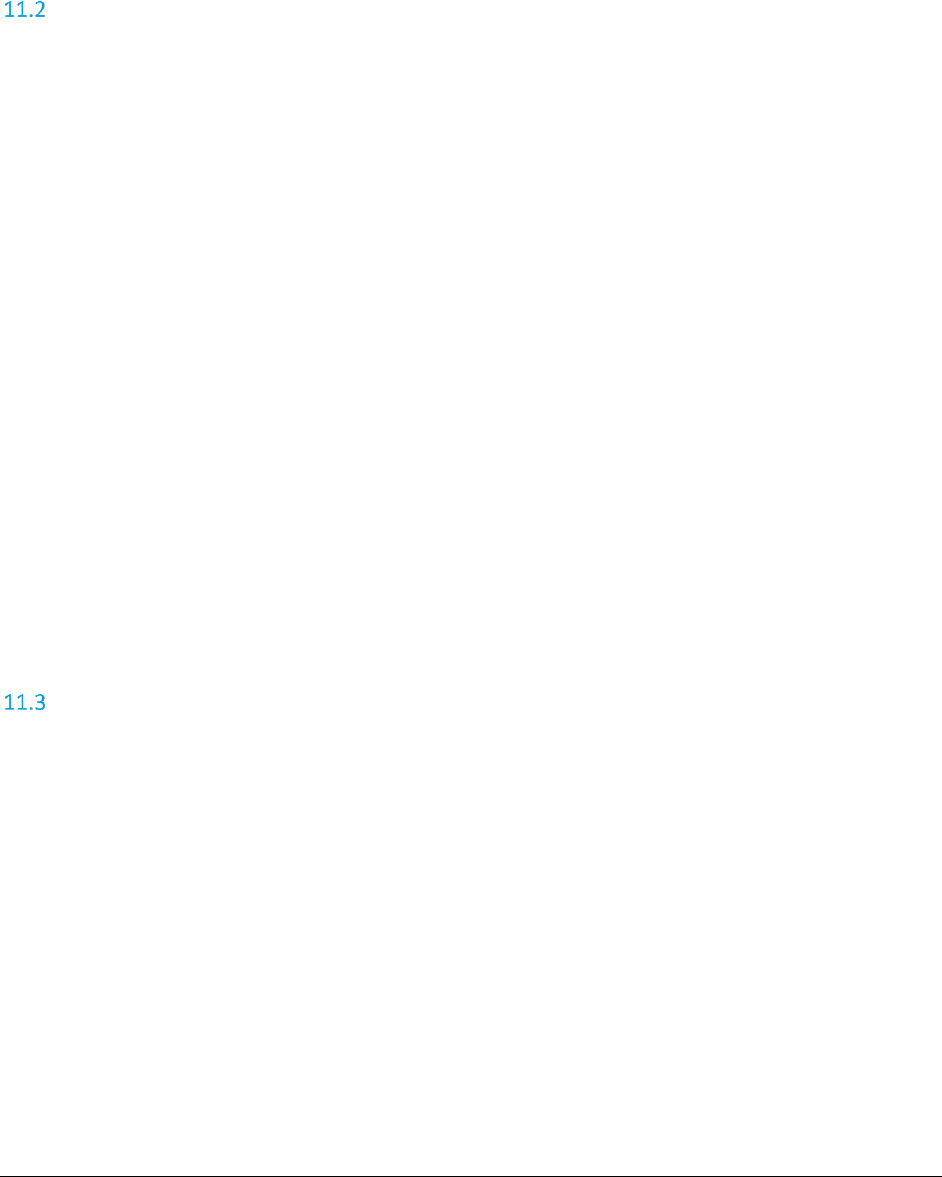
A F C S a a S P r o T e l e c o m D e v e l o p e r M a n u a l | 74 of 103
Copyright 2016 Avalara, Inc.
Remarks:
Some jurisdictions have multiple valid addresses.
GetTaxCategory
This method returns the tax category for the specified tax type. If the tax type is invalid the return will be
NULL or an empty string.
Return Type:
string A string describing the tax category for the specified tax type.
Parameters:
int The tax type.
Errors:
No Session Available! – Indicates that no sessions were available for your request. You may be
making too many simultaneous requests to the web service or there is an issue that needs to be
reported.
Authorization Error – Indicates that your userid or password is not recognized.
Not Authorized! – Indicates that you have called a method on the web service that your service
agreement does not include.
Server Fault! – Indicates an error occurred on the server.
Remarks:
None.
GetTaxDescription
This method returns the description for the specified tax type. If the tax type is invalid the return will be
NULL or an empty string.
Return Type:
string A string describing the specified tax type.
Parameters:
int The tax type.
Errors:
No Session Available! – Indicates that no sessions were available for your request. You may be
making too many simultaneous requests to the web service or there is an issue that needs to be
reported.
Authorization Error – Indicates that your userid or password is not recognized.
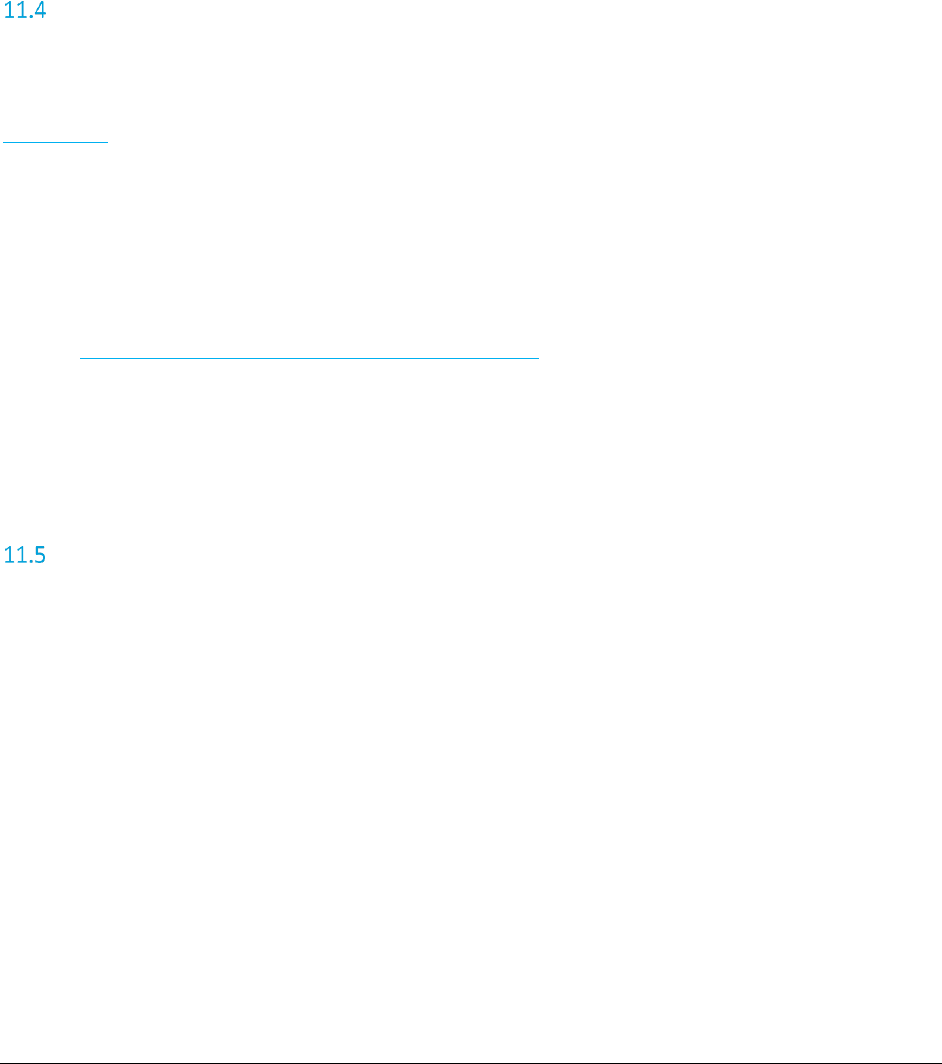
A F C S a a S P r o T e l e c o m D e v e l o p e r M a n u a l | 75 of 103
Copyright 2016 Avalara, Inc.
Not Authorized! – Indicates that you have called a method on the web service that your service
agreement does not include.
Server Fault! – Indicates an error occurred on the server.
Remarks:
None.
GetTaxRates
Determines the tax rate information for a jurisdiction identified by the input PCode.
Return Type:
TaxRateInfo Tax Rate information for a jurisdiction.
Parameters:
uint PCode for taxing jurisdiction
Errors:
PCode not found. – The PCode value passed in is not in AFC SaaS Pro.
See also Error Messages Common to all Calculation Methods
Remarks:
None.
FipsToPCode
This method returns the PCode for the specified FIPS code. If the FIPS Code is invalid or has no AFC
jurisdiction the return will be NULL.
Return Type:
uint A nullable unsigned int for the PCode.
Parameters:
string The FIPS code.
Errors:
No Session Available! – Indicates that no sessions were available for your request. You may be
making too many simultaneous requests to the web service or there is an issue that needs to be
reported.
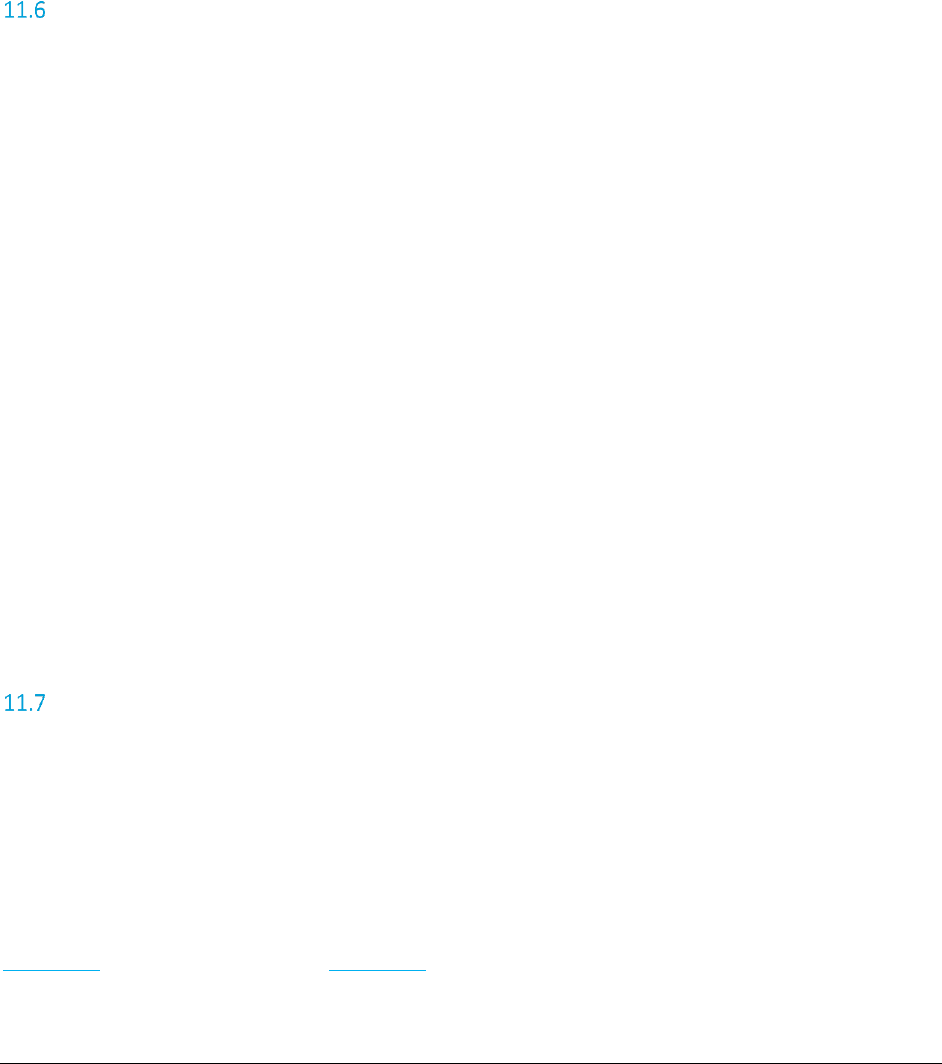
A F C S a a S P r o T e l e c o m D e v e l o p e r M a n u a l | 76 of 103
Copyright 2016 Avalara, Inc.
Authorization Error – Indicates that your userid or password is not recognized.
Not Authorized! – Indicates that you have called a method on the web service that your service
agreement does not include.
Remarks:
None.
PCodeToFips
This method returns the FIPS Code for the specified PCode. If the PCode Code is invalid the return will be
NULL.
Return Type:
string A string for the FIPS Code.
Parameters:
uint The PCode.
Errors:
No Session Available! – Indicates that no sessions were available for your request. You may be
making too many simultaneous requests to the web service or there is an issue that needs to be
reported.
Authorization Error – Indicates that your userid or password is not recognized.
Not Authorized! – Indicates that you have called a method on the web service that your service
agreement does not include.
Server Fault! – Indicates an error occurred on the server.
Remarks:
None.
ZipToPCode
This method returns the PCode for the specified ZIP Address. If the ZIP address is invalid or has no AFC
jurisdiction the return will be NULL.
Return Type:
uint A nullable unsigned int for the PCode. Null indicates an invalid address.
Parameters:
ZipAddress The ZipAddress object.
Errors:
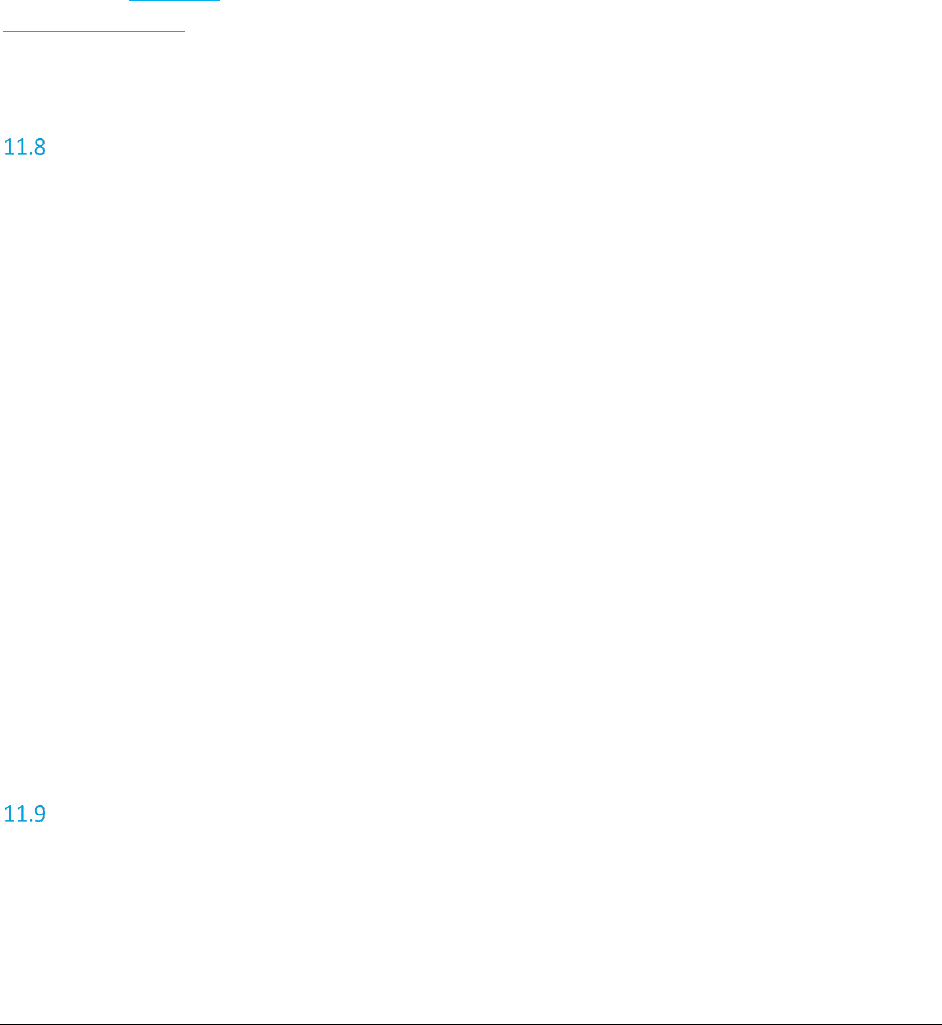
A F C S a a S P r o T e l e c o m D e v e l o p e r M a n u a l | 77 of 103
Copyright 2016 Avalara, Inc.
No Session Available! – Indicates that no sessions were available for your request. You may be
making too many simultaneous requests to the web service or there is an issue that needs to be
reported.
Authorization Error – Indicates that your userid or password is not recognized.
Not Authorized! – Indicates that you have called a method on the web service that your service
agreement does not include.
Server Fault! – Indicates an error occurred on the server.
Remarks:
Based upon the best match, only one PCode is returned. To obtain a full list of matching PCodes, please
reference the ZipLookup API. Also, please note it is not required to provide the State. Please reference
Zip Lookup Requests for additional information and details.
NpaNxxToPCode
This method returns the PCode for the specified NpaNxx value. If the NpaNxx value is invalid or has no
AFC jurisdiction the return will be NULL.
Return Type:
uint A nullable unsigned int for the PCode
Parameters:
uint The NpaNxx value.
Errors:
No Session Available! – Indicates that no sessions were available for your request. You may be
making too many simultaneous requests to the web service or there is an issue that needs to be
reported.
Authorization Error – Indicates that your userid or password is not recognized.
Not Authorized! – Indicates that you have called a method on the web service that your service
agreement does not include.
Server Fault! – Indicates an error occurred on the server.
PCode not found.
Remarks:
None.
GetServerTime
This method returns the time on the AFC SaaS Pro Web Service.
Return Type:
DateTime The AFC SaaS Pro Web Service server time.
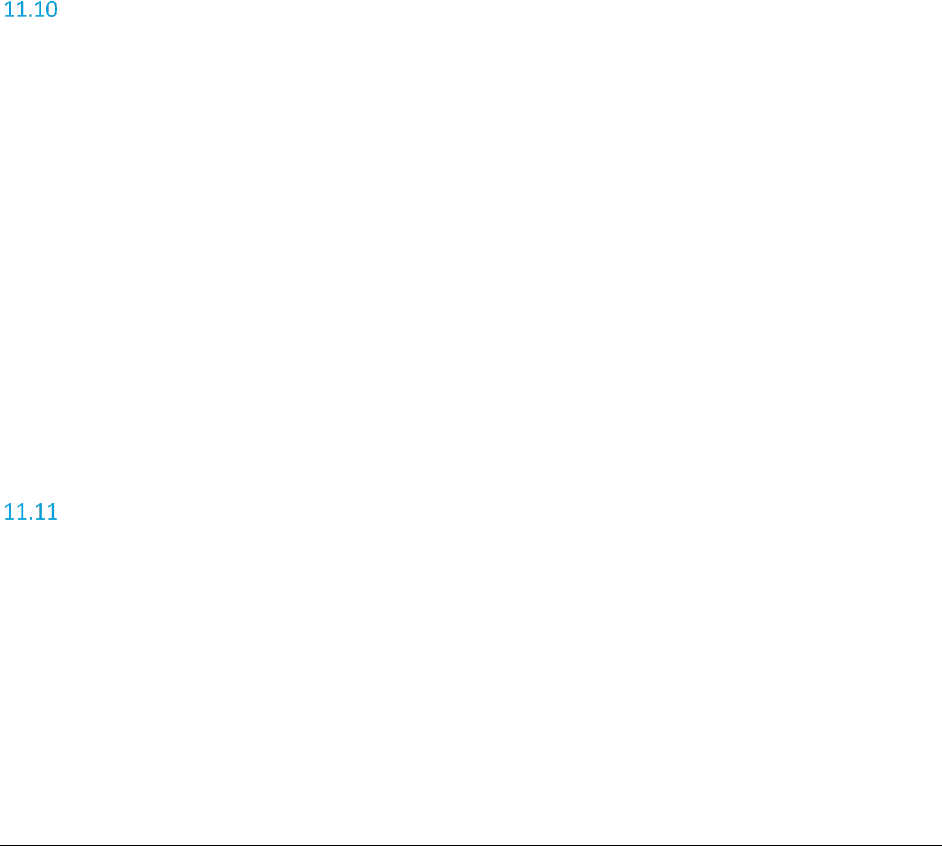
A F C S a a S P r o T e l e c o m D e v e l o p e r M a n u a l | 78 of 103
Copyright 2016 Avalara, Inc.
Parameters:
None
Errors:
No Session Available! – Indicates that no sessions were available for your request. You may be
making too many simultaneous requests to the web service or there is an issue that needs to be
reported.
Authorization Error – Indicates that your userid or password is not recognized.
Not Authorized! – Indicates that you have called a method on the web service that your service
agreement does not include.
Server Fault! – Indicates an error occurred on the server.
Remarks:
None.
GetVersion
This method returns the time on the AFC SaaS Pro Web Service.
Return Type:
string The version of the AFC SaaS Pro Web Service.
Parameters:
None
Errors:
Authorization Error – Indicates that your userid or password is not recognized.
Server Fault! – Indicates an error occurred on the server.
Remarks:
None.
GetEZtaxVersion
This method returns the version of the AFC engine used in the background for performing tax
calculations.
Return Type:
string The version of the AFC engine.
Parameters:
None
Errors:
Authorization Error – Indicates that your userid or password is not recognized.
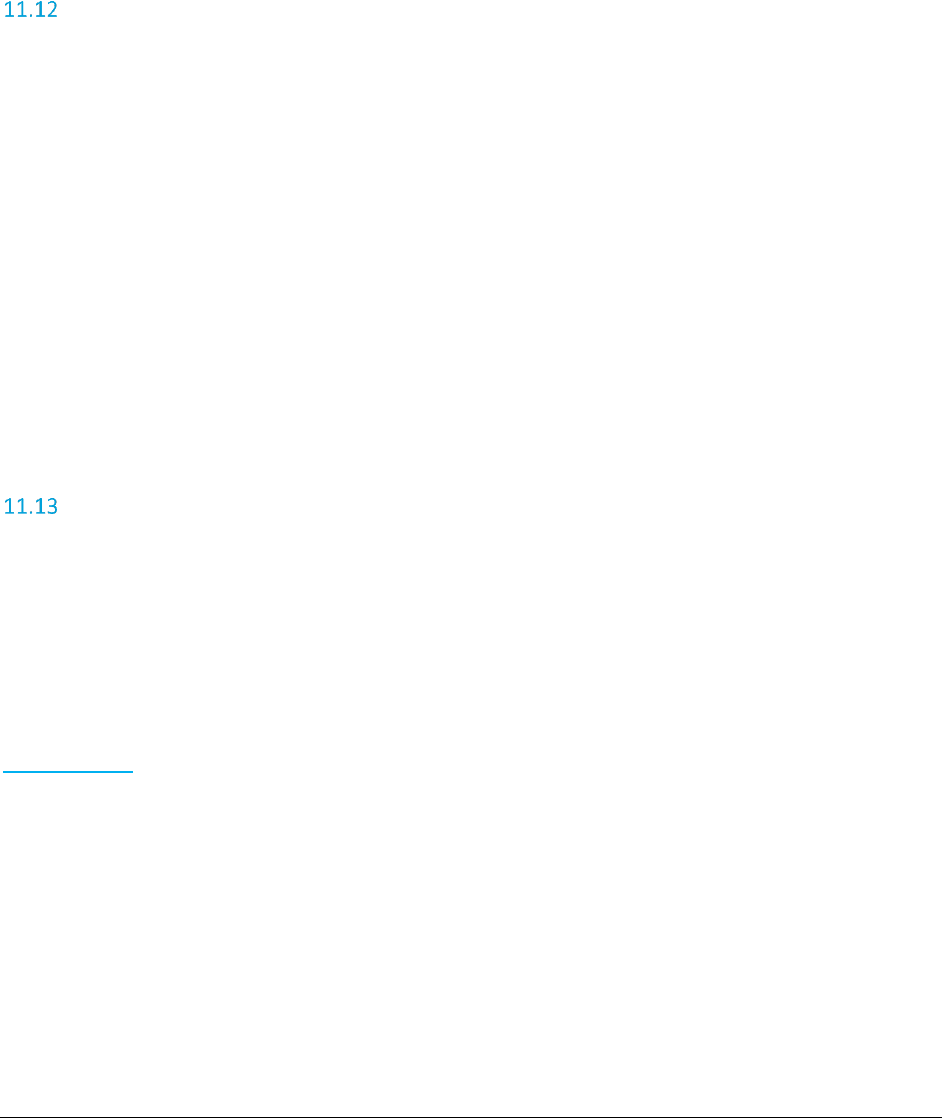
A F C S a a S P r o T e l e c o m D e v e l o p e r M a n u a l | 79 of 103
Copyright 2016 Avalara, Inc.
Server Fault! – Indicates an error occurred on the server.
Remarks:
None.
GetEZtaxDbVersion
This method returns the version of the underlying AFC database used by the AFC engine.
Return Type:
string The version of the AFC database.
Parameters:
None
Errors:
Authorization Error – Indicates that your userid or password is not recognized.
Server Fault! – Indicates an error occurred on the server.
Remarks:
None.
CreateReport
Submits a request for generating a custom report based on transactions and taxes that have been
processed in the web service.
Return Type:
boolean Boolean indicating success or failure.
Parameters:
ReportOptions Data structure containing the options for the report.
Errors:
reportOptions parameter must be specified.
ReportType must be specified.
StartDate for the report may not be a future date.
StartDate for the report may not be prior than 91 days.
TimeSpan cannot be greater than 31 days.
TimeSpan or EndDate must be specified.
EndDate cannot be more than 31 days apart from StartDate.
EndDate must be greater than StartDate.
Precision must be between 0 and 6.
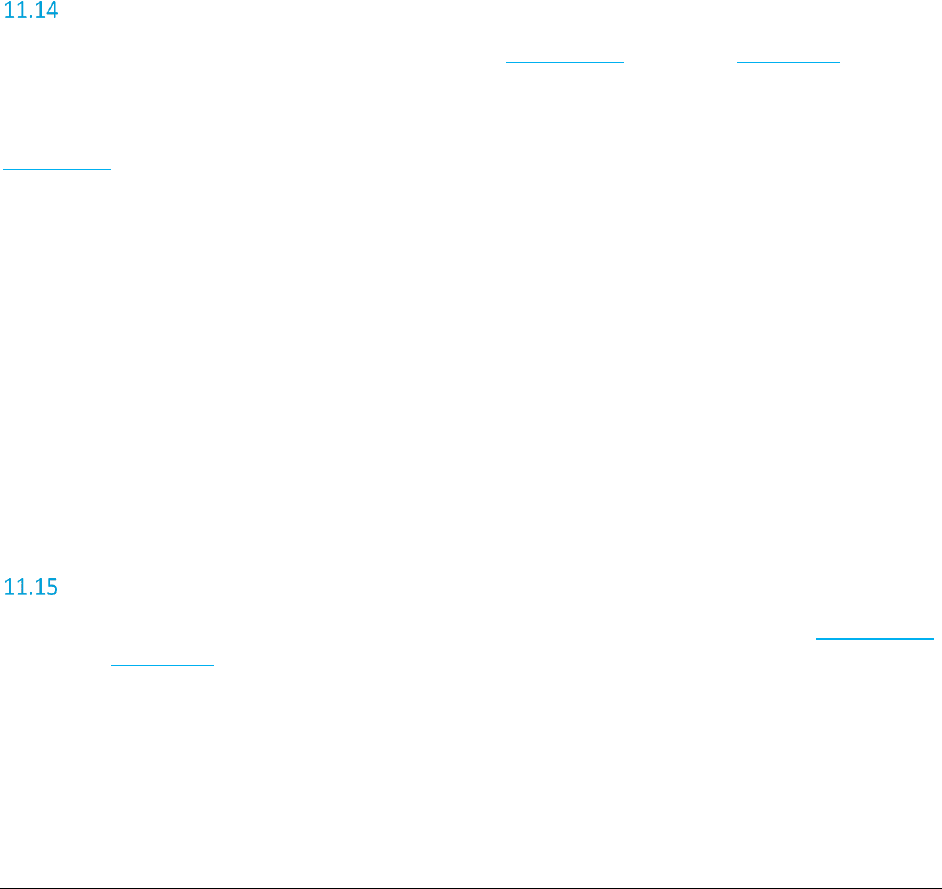
A F C S a a S P r o T e l e c o m D e v e l o p e r M a n u a l | 80 of 103
Copyright 2016 Avalara, Inc.
FileName may not exceed 100 characters
FileExtension may not exceed 5 characters.
EmailAddress cannot be longer than 100 characters.
EmailAddress is not in a valid format.
CustomLogFields must be specified if BaseReport is not used.
Remarks:
None.
Note: Only transactions and taxes that include the company’s 3-character company code in the
CompanyIdentifier field of the transaction will be included in the report.
GetOptionalFieldKeyDesc
Returns the description for each optional field key in the OptionalField array of the Transaction. The
values specified will be used when generating reports that contain these optional fields.
Return Type:
OptionalKey[] Array containing key numbers and descriptions for each key. The
OptionalKeyDesc field of the OptionalKey object contains the description
for the OptionalKeyNo.
Parameters:
None
Errors:
Authorization Error – Indicates that your userid or password is not recognized.
Server Fault! – Indicates an error occurred on the server.
Remarks:
None.
UpdateOptionalFieldKeyDesc
Updates the description for each optional field key thereby indicating what each field in the OptionalField
array of the Transaction is used for (e.g. invoice number, line item number, etc.). The values specified will
be used when generating reports that contain these optional fields.
Return Type:
Boolean Indicates success or failure.
Parameters:
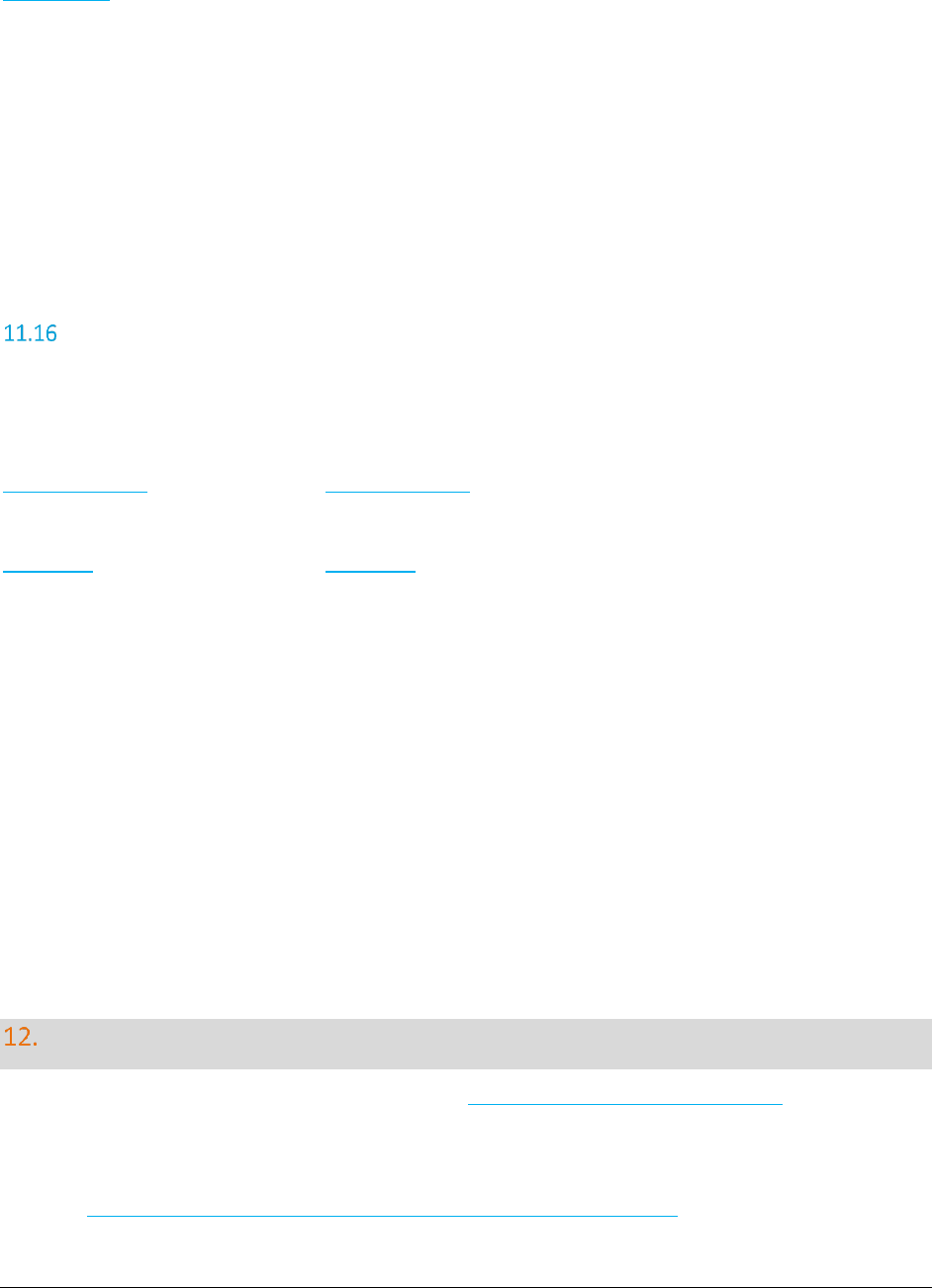
A F C S a a S P r o T e l e c o m D e v e l o p e r M a n u a l | 81 of 103
Copyright 2016 Avalara, Inc.
OptionalKey[] Array containing key numbers and descriptions for each key. The
OptionalkeyDesc field of the OptionalKey object contains the description
for the OptionalKeyNo.
Errors:
Authorization Error – Indicates that your userid or password is not recognized.
Server Fault! – Indicates an error occurred on the server.
Remarks:
None.
ZipLookup
Returns all or multiple PCodes and juridisdiction details associated with the address input provided by
clients.
Return Type:
ZipLookupResult The ZipLookupResult object.
Parameters:
ZipLookup The ZipLookup object.
Errors:
No Session Available! – Indicates that no sessions were available for your request. You may be
making too many simultaneous requests to the web service or there is an issue that needs to be
reported.
Authorization Error – Indicates that your userid or password is not recognized.
Not Authorized! – Indicates that you have called a method on the web service that your service
agreement does not include.
Server Fault! – Indicates an error occurred on the server.
No jurisdiction data set – Indicates the request had no valid jurisdiction data set (at a minimum, one
jurisdiction field must be set).
Address not found.
Remarks:
If Country is not specified, the default value is set to “USA”.
REST Interface APIs
The APIs are also available via REST. The REST URL is https://communications.avalara.net. To access a
specific REST API, access the API via the URLs listed in sections 9 and 10. The table below provides an
overview as well.
Example: https://communications.avalara.net/api/v1/Application/ServerTime
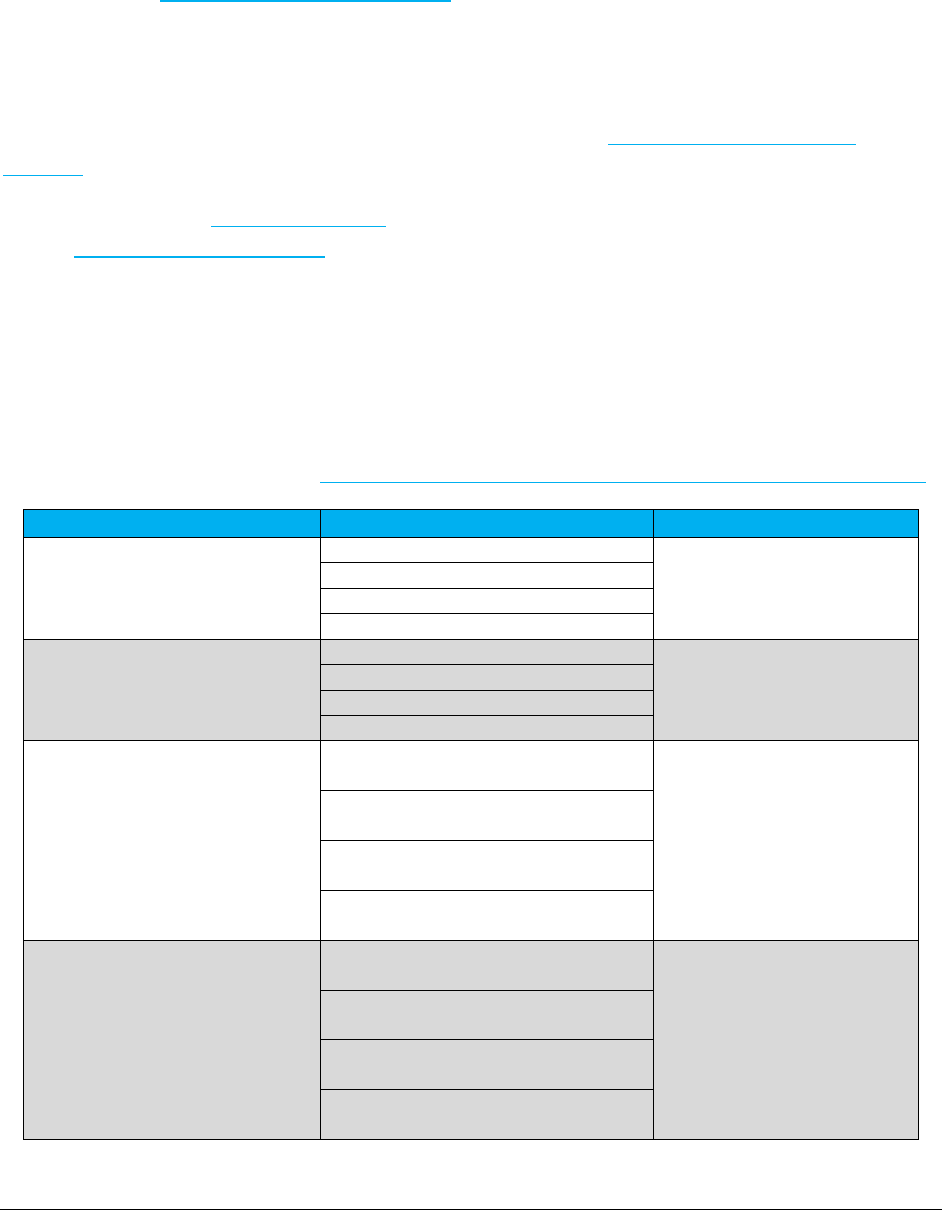
A F C S a a S P r o T e l e c o m D e v e l o p e r M a n u a l | 82 of 103
Copyright 2016 Avalara, Inc.
In order to use the REST APIs, an api_key needs to be passed as authentication. The api_key is a Base64-
encoded value is the form of “UserId:Password” where the UserId and Password are the email address
and password used to log into the AvaTax for Communications Customer Portal. To encode the api_key,
use a site such as https://www.base64encode.org/.
Users with access to multiple clients are required to provide the numerical Client ID for the specific client
on behalf of whom they are making the call. To authenticate, use the Base64 encoded header value for
api_key in the form of “UserId:Password” along with header values for client_id and client_profile_id.
(For additional details on Client IDs and Profile IDs, please reference Use of Client IDs in the REST
Interface.
Example: The UserId is email@sample.com and the Password is Test123. The initial Base64 decoded
value is email@sample.com:Test123. The resulting Base64 encoded api_key is
ZW1haWxAc2FtcGxlLmNvbTpUZXN0MTIz.
Note: The Client_ID is the Client ID provided by Avalara. Also, Client_profile_id is currently used and
must be populated with a value if a specific profile is desired. If left blank, the default profile ID of zero
will be used.
A table providing an overview of the corresponding REST APIs is provided below. For further information
regarding the REST APIs, please see https://developer.avalara.com/api-reference/communications/afc-rest/.
SaaS Pro - REST
SaaS Pro – SOAP
REST Description
CalculateTaxes
CalcTaxesWithPCode
Calculate taxes on a
transaction.
CalcTaxesWithNpaNxx
CalcTaxesWithZipAddress
CalcTaxesWithFipsCode
CalculateAdjustments
CalcAdjWithPCode
Calculate taxes adjustments on
a transaction.
CalcAdjWithNpaNxx
CalcAdjWithZipAddress
CalcAdjWithFipsCode
CalculateTaxInclusive/Taxes
CalcReverseTaxesWithPCode
CalcTaxInclusiveTaxesWithPCode
Perform a tax inclusive
calculation.
CalcReverseTaxesWithNpaNxx
CalcTaxInclusiveTaxesWithNpaNxx
CalcReverseTaxesWithZipAddress
CalcTaxInclusiveTaxesWithZipAddress
CalcReverseTaxesWithFipsCode
CalcTaxInclusiveTaxesWithFipsCode
CalculateTaxInclusive/Adjustments
CalcReverseAdjWithPCode
CalcTaxInclusiveAdjWithPCode
Perform a tax inclusive
adjustment.
CalcReverseAdjWithNpaNxx
CalcTaxInclusiveAdjWithNpaNxx
CalcReverseAdjWithZipAddress
CalcTaxInclusiveAdjWithZipAddress
CalcReverseAdjWithWithFipsCode
CalcTaxInclusiveAdjWithFipsCode
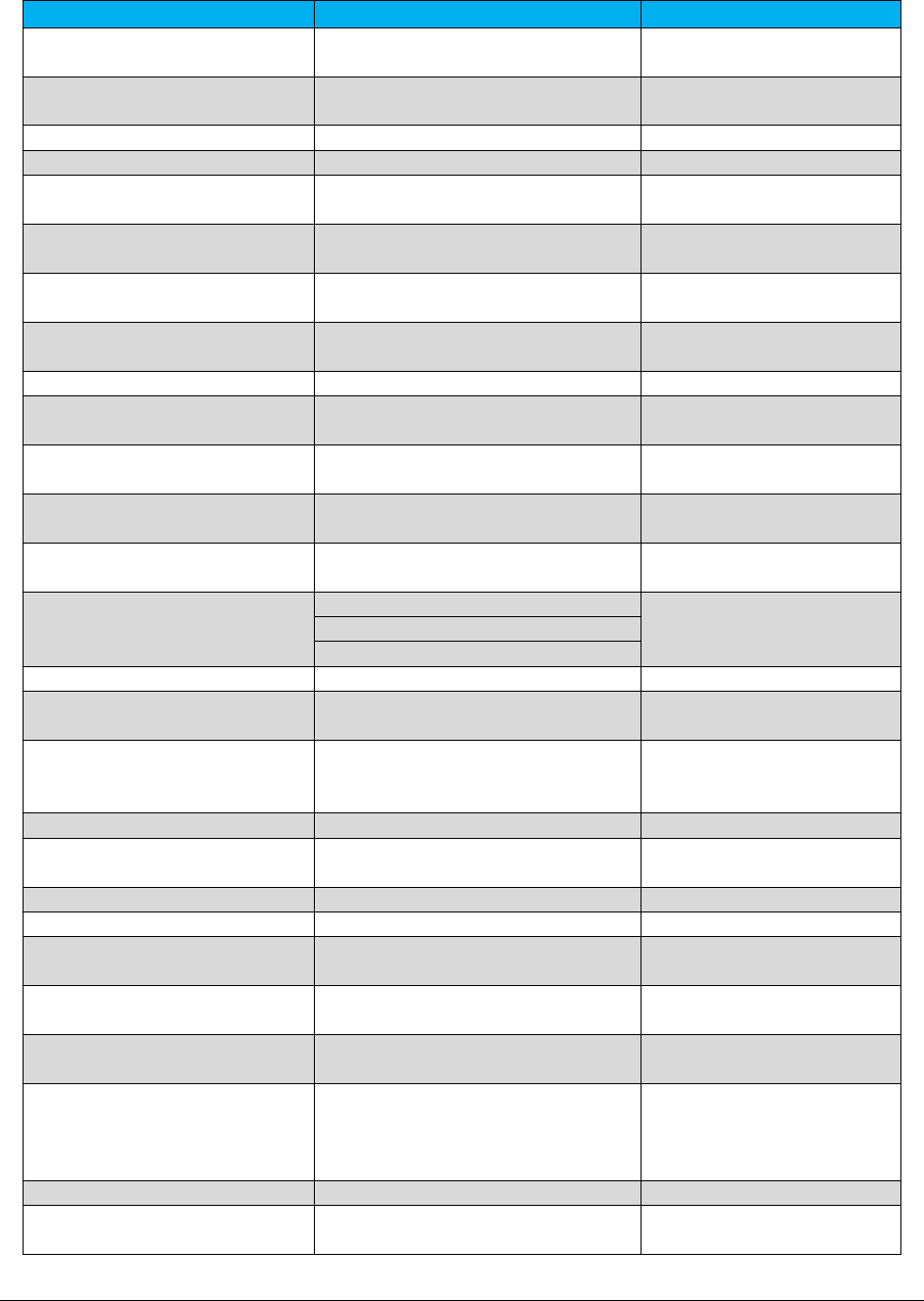
A F C S a a S P r o T e l e c o m D e v e l o p e r M a n u a l | 83 of 103
Copyright 2016 Avalara, Inc.
SaaS Pro - REST
SaaS Pro – SOAP
REST Description
CalculateProRated/Taxes
CalcProRatedTaxes
Calculate taxes for a pro-rated
transaction.
CalculateProRated/Adjustments
CalcProRatedAdj
Calculate tax adjustments for a
pro-rated transaction.
CustMode/BeginBatch
BeginCustomerBatch
Initiate a new customer batch.
CustMode/ProcessBatch
ProcessCustomerBatch
Process a customer batch.
CustMode/CalcTaxes
CalcCustTaxes
Submit a transaction for a
customer batch.
CustMode/CalcAdjustments
CalcCustAdj
Submit an adjustment for a
customer batch.
CustMode/CalCTaxesInCustMode
CalcTaxesInCustMode
Process transactions and
adjustments in Invoice Mode.
CalculateJurisdiction
CalcJurisdiction
Determine jurisdiction for
transaction.
CalculateWithOverrides/Taxes
CalcTaxesWithOverrides
Calculate taxes using overrides.
CalculateWithOverrides/Adjustme
nts
CalcAdjWithOverrides
Calculate tax adjustments
using overrides.
CommitTransactions
CommitTransactions
Calculate taxes on a
transaction.
BridgeConference/Taxes
CalcBridgeConferenceTaxes
Calculate taxes on a bridge
conference transaction.
BridgeConference/Adjustments
CalcAdjBridgeConferenceTaxes
Calculate tax adjustments on a
bridge conference transaction.
Location/PCode
FipsToPCode
Determine PCode for a
location.
ZipToPCode
NpaNxxToPCode
Location/PCodeToFips/{pCode}
PCodeToFips
Convert a PCode to FIPS code.
Location/Address/{pCode}
Get Address
Get address information for a
jurisdiction.
Location/ZipAddressLookup
ZipLookup
Lookup jurisdictions by
location name and/or postal
code.
TaxLookup/Category/{taxType}
GetTaxCategory
Get tax category for a tax type.
TaxLookup/Description/{taxType}
GetTaxDescription
Get the tax description for a
tax type.
TaxLookup/TaxRates/{pCode}
GetTaxRates
Get tax rates for a jurisdiction.
Application/ServerTime
GetServerTime
Get server time.
Application/AFCEngineVersion
GetEZtaxVersion
Get the version of the AFC tax
engine.
Application/RESTVersion
GetVersion
Get the version of the Rest
APIs.
Application/AFCDatabaseEngineVe
rsion
GetEZtaxDbVersion
Get the AFC tax engine
database version.
TaxLookup/TransactionServices
N/A
Get list of all Transaction-
Service pairs including charge,
lines or minutes as a required
field.
Location/Address
N/A
Lookup all countries in AFC
Location/Address/{countryIso}
N/A
Lookup all states in a given
country.
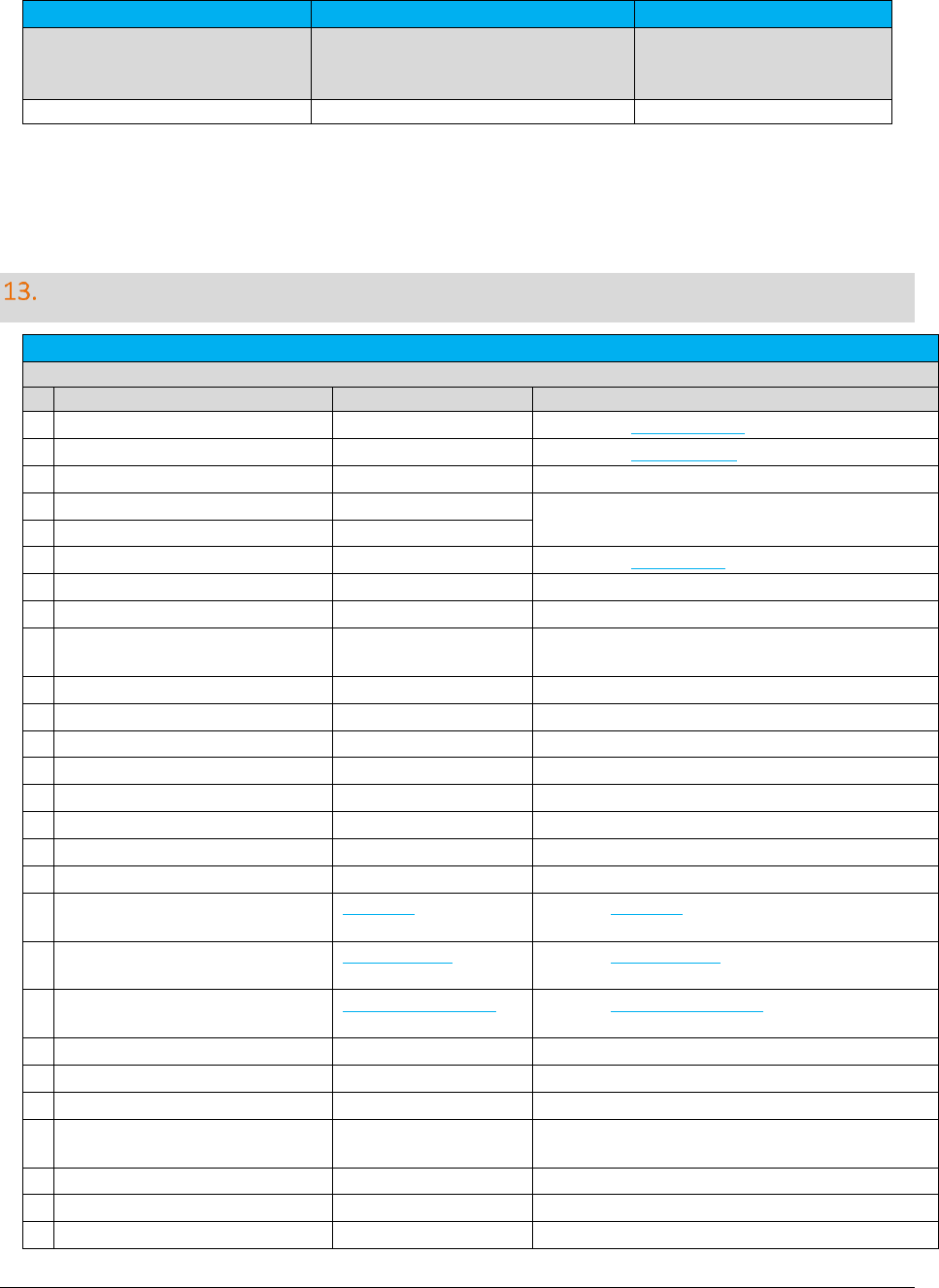
A F C S a a S P r o T e l e c o m D e v e l o p e r M a n u a l | 84 of 103
Copyright 2016 Avalara, Inc.
SaaS Pro - REST
SaaS Pro – SOAP
REST Description
Location/Address/{countryIso}/{sta
teCode}
N/A
Lookup all cities for a given
country and
state/province/region.
CalculateTaxesMulti
N/A
Calculate multi transactions.
Web Service Data Definitions
Transaction
Data Definition
Property Name
Type
Description
CustomerType
int
One of the CustomerType enums
BusinessClass
int
One of the BusinessClass enums
Sale
bool
true = Sale, false = Resale (Wholesale)
TransactionType
short
See the Transaction Mapping guidelines for valid
transaction/service pairs
ServiceType
short
ServiceClass
int?
One of the ServiceClass enums
Date
DateTime
Date of transaction
Charge
double
Amount to tax
Incorporated
bool
true = address inside city limits
false = unincorporated address
FederalExempt
bool
true = exempt federal level taxes
StateExempt
bool
true = exempt state level taxes
CountyExempt
bool
true = exempt county level taxes
LocalExempt
bool
true = exempt city/local taxes
FederalPCode
uint
federal PCode to exempt
StatePCode
uint
state PCode to exempt
CountyPCode
uint
county PCode to exempt
LocalPCode
uint
local PCode to exempt
Exclusions
Exclusion[]
Array of Exclusion objects to apply to this
transaction
Exemptions
TaxExemption[]
Array of TaxExemption objects to apply to this
transaction
CategoryExemptions
CategoryExemption[]
Array of CategoryExemption objects to apply this
transaction
ExemptionType
int
set to 0 - reserved for future use
InvoiceNumber
uint
optional invoice or order number
Optional
uint
optional field
CustomerNumber
string
optional customer account number (up to 20
characters)
CompanyIdentifier
string
optional company identifier (up to 20 characters)
OptionalAlpha1
string
optional field up to 20 characters
Optional4
uint
optional field
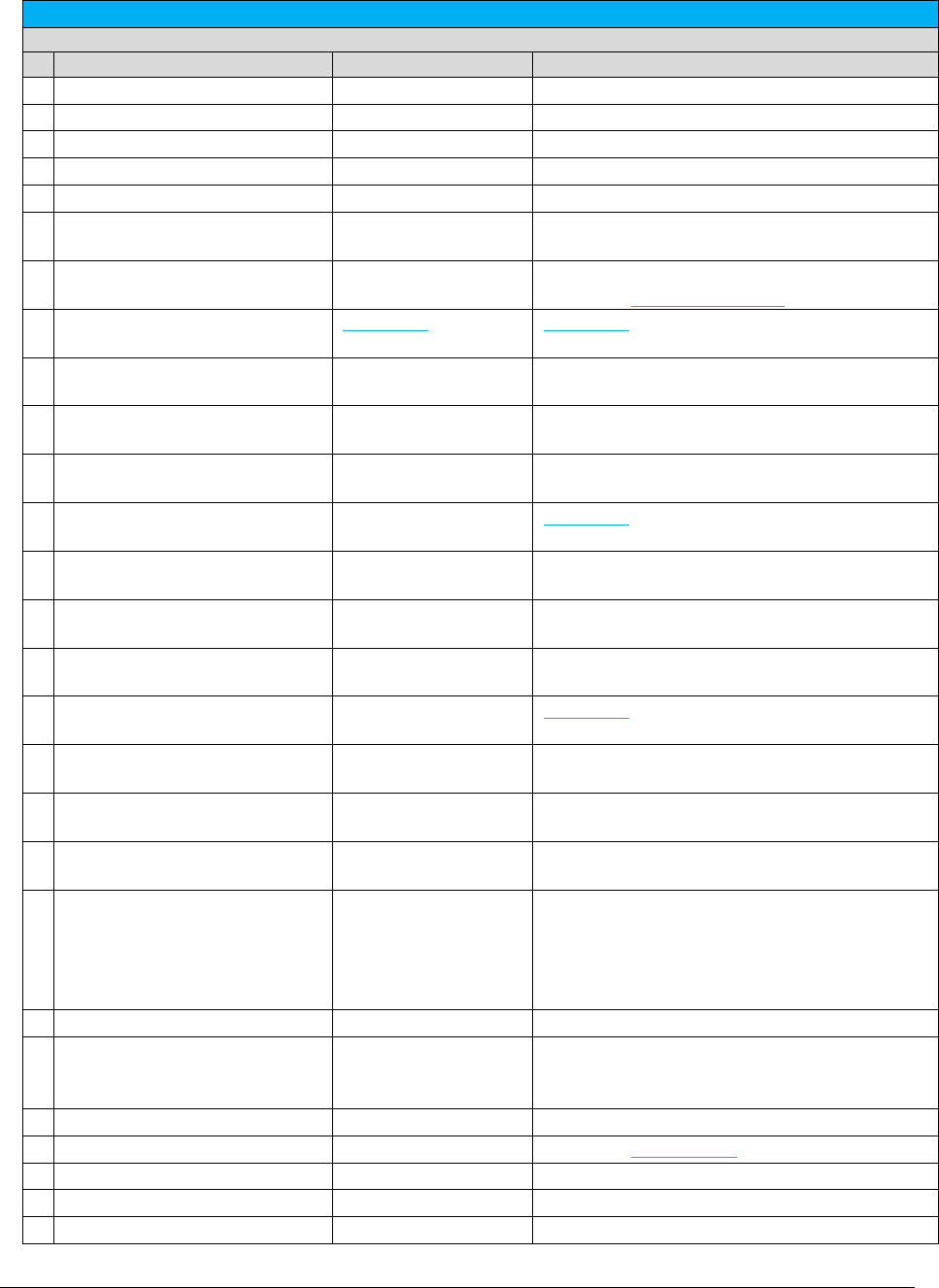
A F C S a a S P r o T e l e c o m D e v e l o p e r M a n u a l | 85 of 103
Copyright 2016 Avalara, Inc.
Transaction
Data Definition
Property Name
Type
Description
Optional5
uint
optional field
Optional6
uint
optional field
Optional7
uint
optional field
Optional8
uint
optional field
Optional9
uint
optional field
Optional10
uint
For live transactions, this field must indicate the
billing cycle in YYYYMM format.
AdjustmentMethod
int
for adjustments only (otherwise zero)
One of the AdjustmentMethod enums
OriginationAddress
ZipAddress
ZipAddress object for origination – required if
using ZIP address calculations otherwise NULL
OriginationFipsCode
string
FIPS Code for origination – required if FIPS
calculation, otherwise can be NULL
OriginationPCode
uint?
PCode for origination – required if PCode
calculation, otherwise can be NULL
OriginationNpaNxx
uint?
NpaNxx for origination – required if NpaNxx
calculation, otherwise can be NULL
TerminationAddress
ZipAddress
ZipAddress object for termination – required if
using ZIP address calculations otherwise NULL
TerminationFipsCode
string
FIPS Code for termination – required if FIPS
calculation, otherwise can be NULL
TerminationPCode
uint?
PCode for termination – required if PCode
calculation, otherwise can be NULL
TerminationNpaNxx
uint?
NpaNxx for termination – required if NpaNxx
calculation, otherwise can be NULL
BillToAddress
ZipAddress
ZipAddress object for Bill To – required if using
ZIP address calculations otherwise NULL
BillToFipsCode
string
FIPS Code for Bill To – required if FIPS
calculation, otherwise can be NULL
BillToPCode
uint?
PCode for Bill To – required if PCode calculation,
otherwise can be NULL
BillToNpaNxx
uint?
NpaNxx for Bill To – required if NpaNxx
calculation, otherwise can be NULL
Lines
int
For tax calculations based on line counts, it is the
number of lines used in the calculation to
produce the tax. For Federal taxes, the line
count always matches the lines input. For all
other taxes, it is 0.
Locations
int
Number of customer locations
Minutes
double
For tax calculations based on minutes, it is the
number of minutes used in the calculation to
produce the tax. For all other taxes, it is 0.
Debit
bool
true = debit (prepaid)
DiscountType
int
One of the DiscountType enums
FacilitiesBased
bool
true = facilities based
Franchise
bool
true = franchise
Lifeline
bool
true = lifeline customer
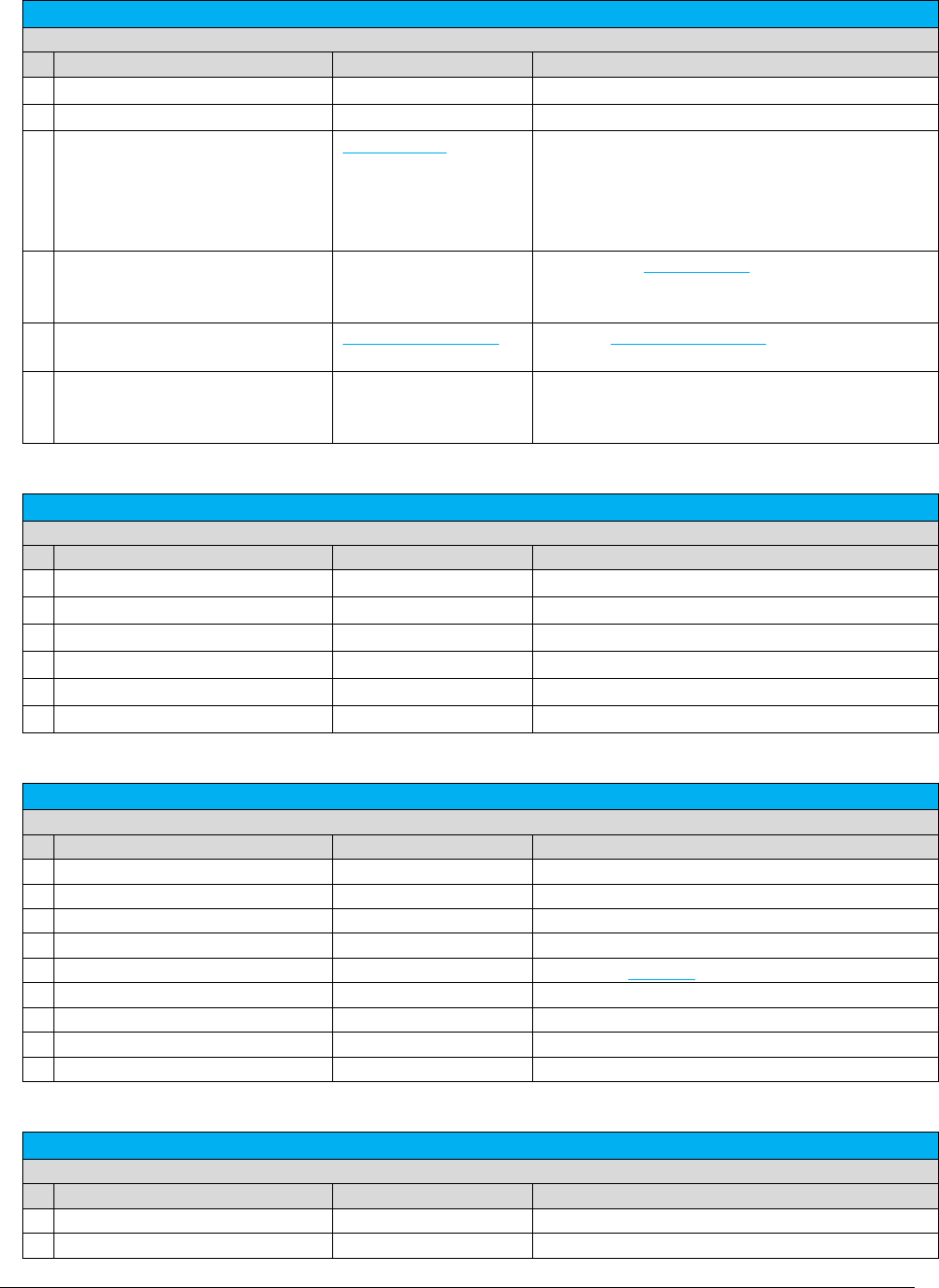
A F C S a a S P r o T e l e c o m D e v e l o p e r M a n u a l | 86 of 103
Copyright 2016 Avalara, Inc.
Transaction
Data Definition
Property Name
Type
Description
Regulated
bool
true = regulated
ServiceLevelNumber
uint
Optional field
OptionalFields
OptionalField[]
Array of optional alphanumeric values to
associate with the transaction. Each entry in the
array must have an appropriate key number
from 1 to 10 indicating to which optional field
key the value corresponds to.
TaxInclusive
Bool
For use with Invoice Mode APIs only. Indicates if
the charge amount of the transaction includes
the tax amount.
SafeHarborOverrides
SafeHarborOverride[]
Array of SafeHarborOverride objects to apply to
this transaction.
IsPrivateLine
PrivateLineSplit
True/False;
Percentage allocation specified as a decimal in
the range 0 to 1.
ZipAddress
Data Definition
Property Name
Type
Description
CountryISO
string
3 character ISO abbreviation
County
string
County name
Locality
string
City name
State
string
State Abbreviation
ZipCode
string
ZIP Code (5 digit)
ZipP4
string
ZIP Code extension (4 digit)
AddressData
Data Definition
Property Name
Type
Description
CountryISO
string
3 character ISO abbreviation
County
string
County name
Locality
string
City name
State
string
State Abbreviation
TaxLevel
int
one of the TaxLevel enums
ZipBegin
string
First 5-digit ZIP Code in range
ZipEnd
string
Last 5-digit ZIP Code in range
ZipP4Begin
string
First 4-digit ZIP Code extension in range
ZipP4End
string
Last 4-digit ZIP Code extension in range
Nexus
Data Definition
Property Name
Type
Description
CountryISO
string
3 character ISO abbreviation
HasNexus
bool
true = has nexus in this state
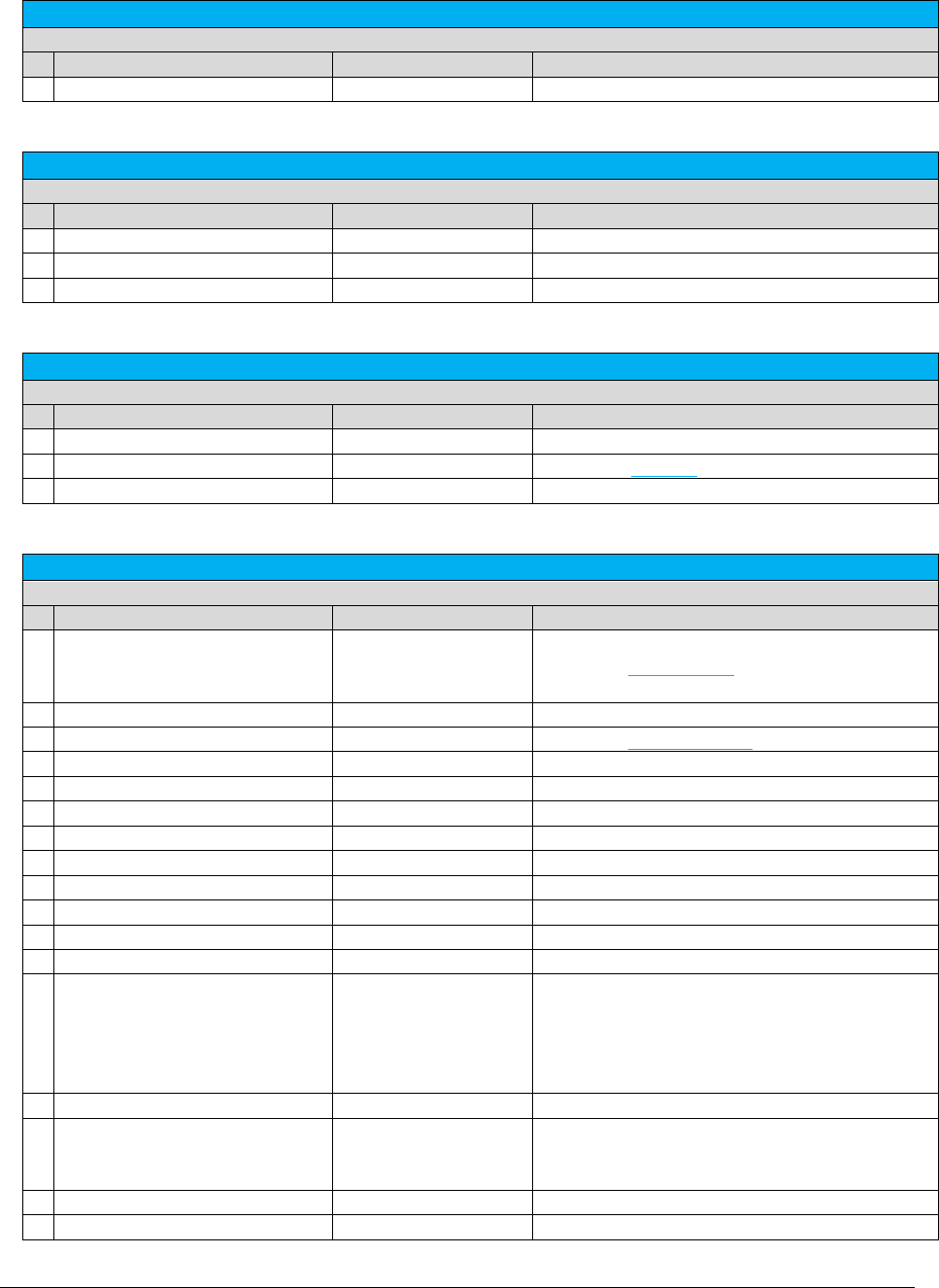
A F C S a a S P r o T e l e c o m D e v e l o p e r M a n u a l | 87 of 103
Copyright 2016 Avalara, Inc.
Nexus
Data Definition
Property Name
Type
Description
Locality
string
State Abbreviation
Exclusion
Data Definition
Property Name
Type
Description
CountryISO
string
3 character ISO abbreviation
ExclusionOn
bool
true = exclude specified Country/State
State
string
State Abbreviation
TaxExemption
Data Definition
Property Name
Type
Description
PCode
uint
PCode for jurisdiction to exempt
TaxLevel
int
One of the TaxLevel enums (less than 5)
TaxType
short
Valid AFC tax type
TaxData
Data Definition
Property Name
Type
Description
AdjustmentType
int
0 if not an adjustment, otherwise
one of the DiscountType enums based on user
input
Billable
bool
true = billable
CalculationType
Int
one of the CalculationType enums
CategoryDescription
string
tax category description
CategoryID
short
tax category id
CompanyIdentifier
string
matches user input in transaction data
Compliance
bool
true = reportable to jurisdiction
CustomerNumber
string
matches user input in transaction data
Description
string
tax description
ExemptionType
int
set to 0 - reserved for future use
ExemptSaleAmount
double
amount of sale not subject to tax
InvoiceNumber
uint
matches user input in transaction data
Lines
int
For tax calculations based on line counts, it is the
number of lines used in the calculation to
produce the tax. For Federal taxes, the line
count always matches the lines input. For all
other taxes, it is 0.
Locations
int
number of locations in transaction data
Minutes
int
For tax calculations based on minutes, it is the
number of minutes used in the calculation to
produce the tax. For all other taxes, it is 0.
Optional
uint
matches user input in transaction data
Optional4
uint
matches user input in transaction data
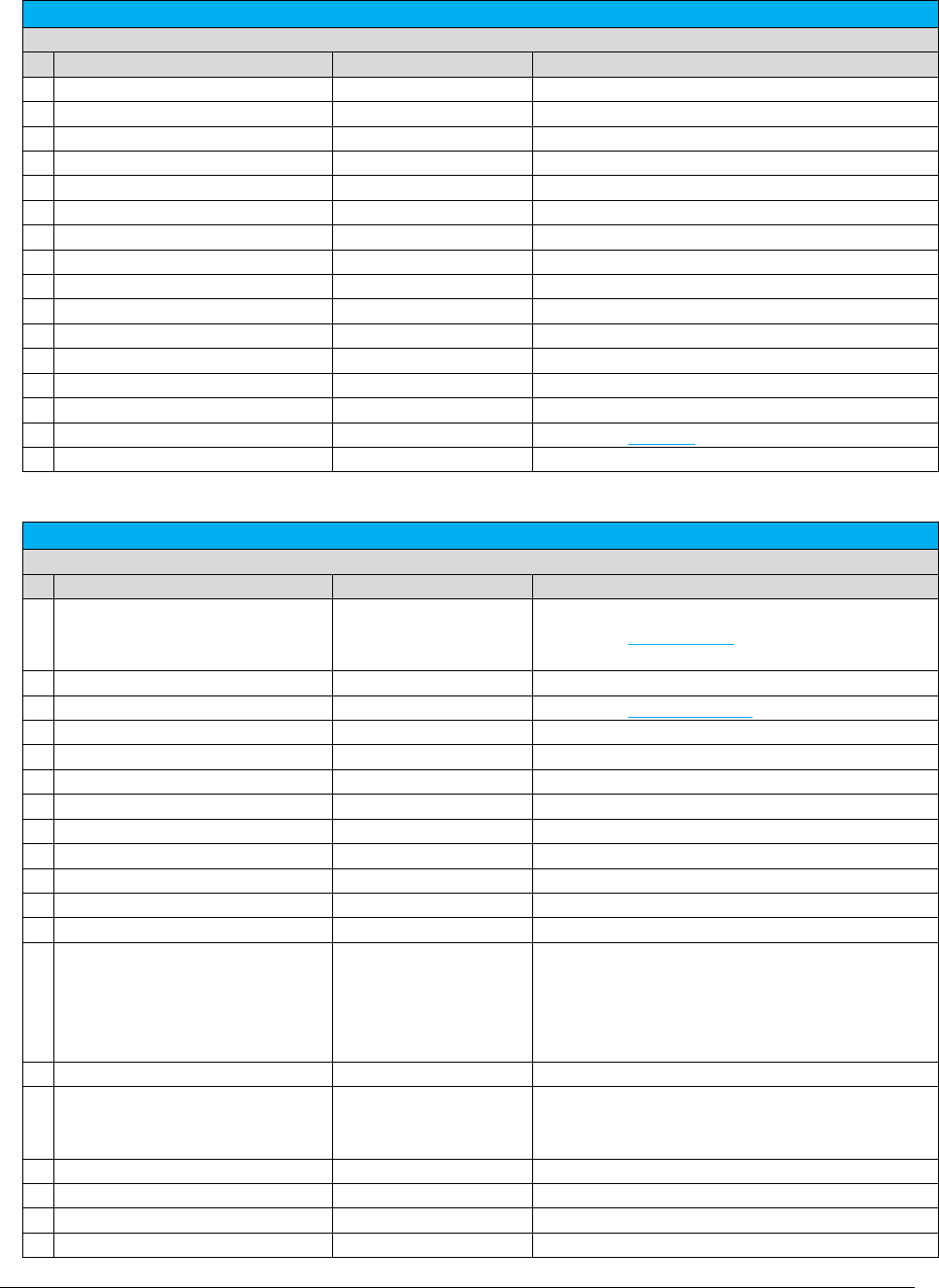
A F C S a a S P r o T e l e c o m D e v e l o p e r M a n u a l | 88 of 103
Copyright 2016 Avalara, Inc.
TaxData
Data Definition
Property Name
Type
Description
Optional5
uint
matches user input in transaction data
Optional6
uint
matches user input in transaction data
Optional7
uint
matches user input in transaction data
Optional8
uint
matches user input in transaction data
Optional9
uint
matches user input in transaction data
Optional10
uint
matches user input in transaction data
OptionalAlpha1
string
matches user input in transaction data
PCode
uint
PCode for the reporting jurisdiction
Rate
double
Tax rate
RefundUncollect
double
amount of sale refunded or written off
ServiceLevelNumber
uint
matches user input in transaction data
Surcharge
bool
true = tax considered a surcharge
TaxableMeasure
double
amount of sale subject to tax
TaxAmount
double
tax amount
TaxLevel
int
one of the TaxLevel enums
TaxType
short
one of the Avalara tax types
TaxDataV2
Data Definition
Property Name
Type
Description
AdjustmentType
int
0 if not an adjustment, otherwise
one of the DiscountType enums based on user
input
Billable
bool
true = billable
CalculationType
Int
one of the CalculationType enums
CategoryDescription
string
tax category description
CategoryID
short
tax category id
CompanyIdentifier
string
matches user input in transaction data
Compliance
bool
true = reportable to jurisdiction
CustomerNumber
string
matches user input in transaction data
Description
string
tax description
ExemptionType
int
set to 0 - reserved for future use
ExemptSaleAmount
double
amount of sale not subject to tax
InvoiceNumber
uint
matches user input in transaction data
Lines
int
For tax calculations based on line counts, it is the
number of lines used in the calculation to
produce the tax. For Federal taxes, the line
count always matches the lines input. For all
other taxes, it is 0.
Locations
int
number of locations in transaction data
Minutes
int
For tax calculations based on minutes, it is the
number of minutes used in the calculation to
produce the tax. For all other taxes, it is 0.
Optional
uint
matches user input in transaction data
Optional4
uint
matches user input in transaction data
Optional5
uint
matches user input in transaction data
Optional6
uint
matches user input in transaction data
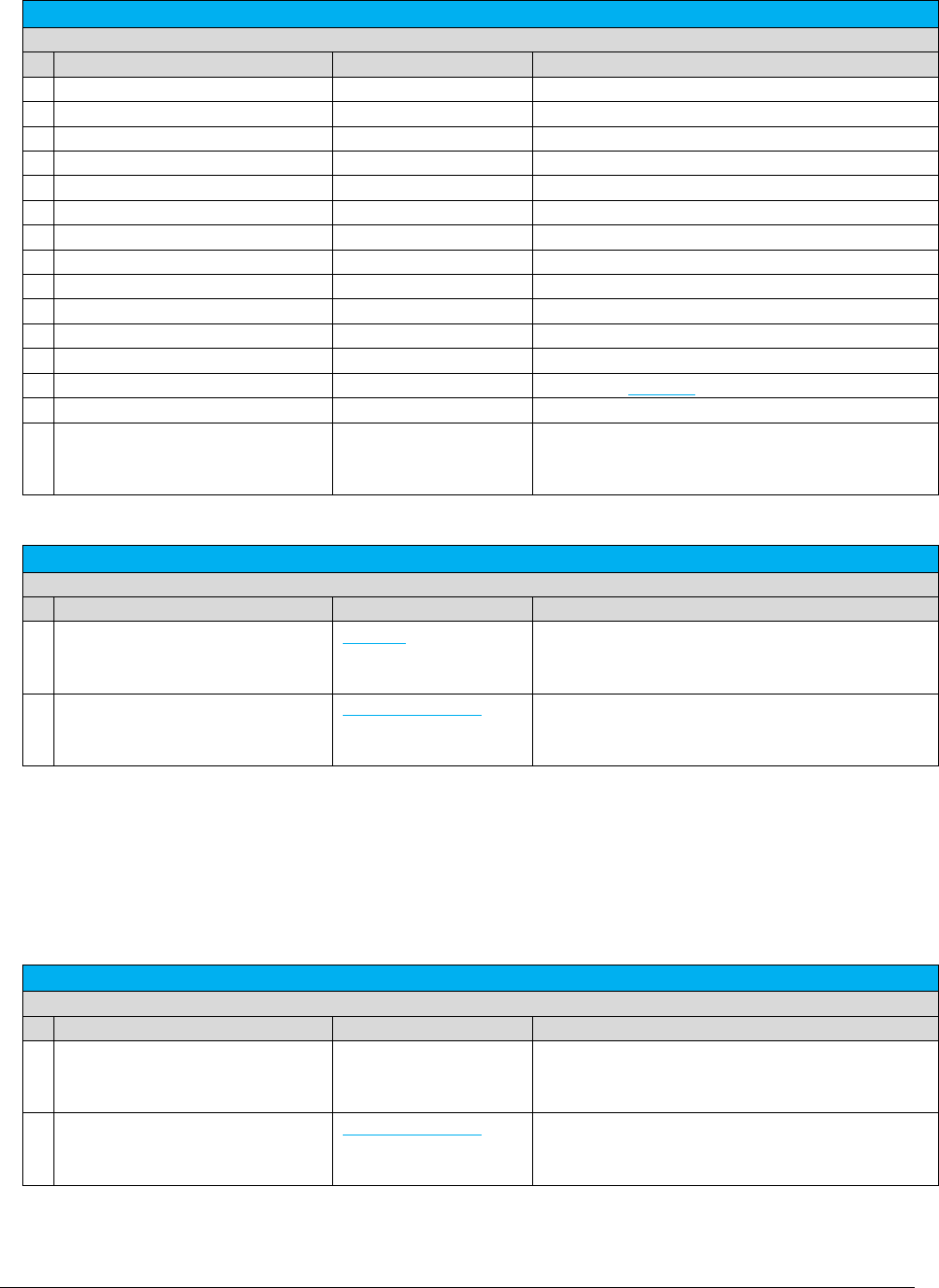
A F C S a a S P r o T e l e c o m D e v e l o p e r M a n u a l | 89 of 103
Copyright 2016 Avalara, Inc.
TaxDataV2
Data Definition
Property Name
Type
Description
Optional7
uint
matches user input in transaction data
Optional8
uint
matches user input in transaction data
Optional9
uint
matches user input in transaction data
Optional10
uint
matches user input in transaction data
OptionalAlpha1
string
matches user input in transaction data
PCode
uint
PCode for the reporting jurisdiction
Rate
double
Tax rate
RefundUncollect
double
amount of sale refunded or written off
ServiceLevelNumber
uint
matches user input in transaction data
Surcharge
bool
true = tax considered a surcharge
TaxableMeasure
double
amount of sale subject to tax
TaxAmount
double
tax amount
TaxLevel
int
one of the TaxLevel enums
TaxType
short
one of the Avalara tax types
TransCharge
double
For tax inclusive transactions, this is the base sale
amount calculated by AFC SaaS Pro required in
order to arrive at the total desired charge.
CustomerResults
Data Definition
Property Name
Type
Description
Taxes
TaxData[]
Data structure containing an array of TaxData
objects for each individual transaction
processed.
SummarizedTaxes
CustomerTaxData[]
Data structure containing an array of
CustomerTaxData objects with summarized taxes
for all transactions processed.
CustomerResultsV2
Data Definition
Property Name
Type
Description
Taxes
TaxDataV2[]
Data structure containing an array of TaxData
objects for each individual transaction
processed.
SummarizedTaxes
CustomerTaxData[]
Data structure containing an array of
CustomerTaxData objects with summarized taxes
for all transactions processed.
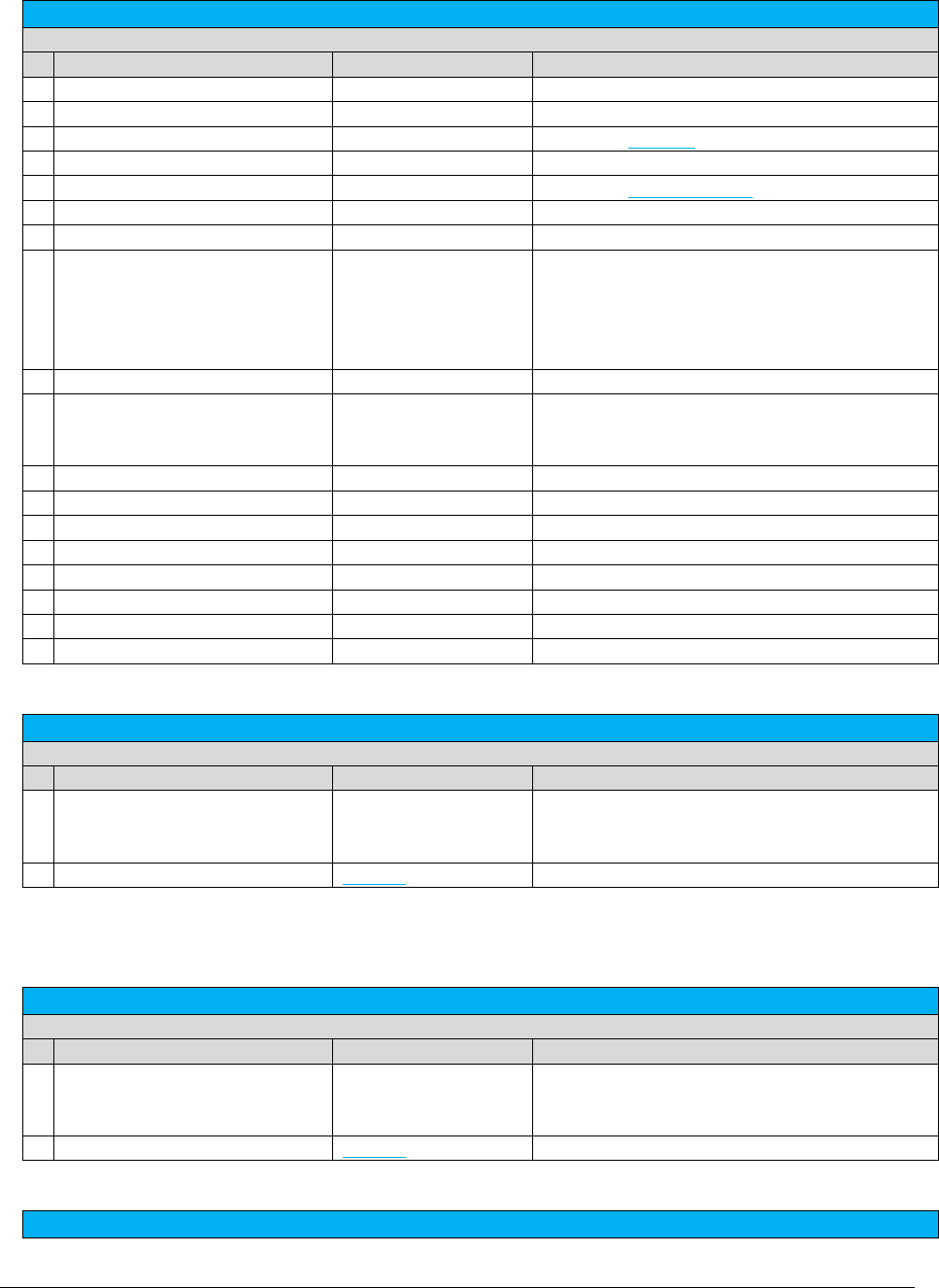
A F C S a a S P r o T e l e c o m D e v e l o p e r M a n u a l | 90 of 103
Copyright 2016 Avalara, Inc.
CustomerTaxData
Data Definition
Property Name
Type
Description
PCode
uint
PCode for the reporting jurisdiction
TaxType
int
one of the Avalara tax types
TaxLevel
int
one of the TaxLevel enums
CalculationType
int
enum
Rate
double
one of the CalculationType enums
TaxAmount
double
tax amount
ExemptSaleAmount
double
amount of sale not subject to tax
Lines
int
For tax calculations based on line counts, it is the
number of lines used in the calculation to
produce the tax. For Federal taxes, the line
count always matches the lines input. For all
other taxes, it is 0.
Locations
int
sum of locations from customer input
Minutes
int
For tax calculations based on minutes, it is the
number of minutes used in the calculation to
produce the tax. For all other taxes, it is 0.
Description
string
tax description
Surcharge
short
true = tax considered a surcharge
MaxBase
double
max amount to which tax is applied
MinBase
double
min amount to which tax is applied
ExcessTax
double
rate for amount above max base
TotalCharge
double
sum of charges for this customer
CategoryID
short
tax category id
CategoryDescription
string
tax category description
ReverseTaxResults
Data Definition
Property Name
Type
Description
BaseSaleAmount
double
Base sale amount calculated by AFC SaaS Pro.
This is the charge amount required in order to
arrive at the total desired charge.
Taxes
TaxData[]
Taxes returned for the transaction.
TaxInclusiveTaxResults
Data Definition
Property Name
Type
Description
BaseSaleAmount
double
Base sale amount calculated by AFC SaaS Pro.
This is the charge amount required in order to
arrive at the total desired charge.
Taxes
TaxData[]
Taxes returned for the transaction.
TaxRateInfo
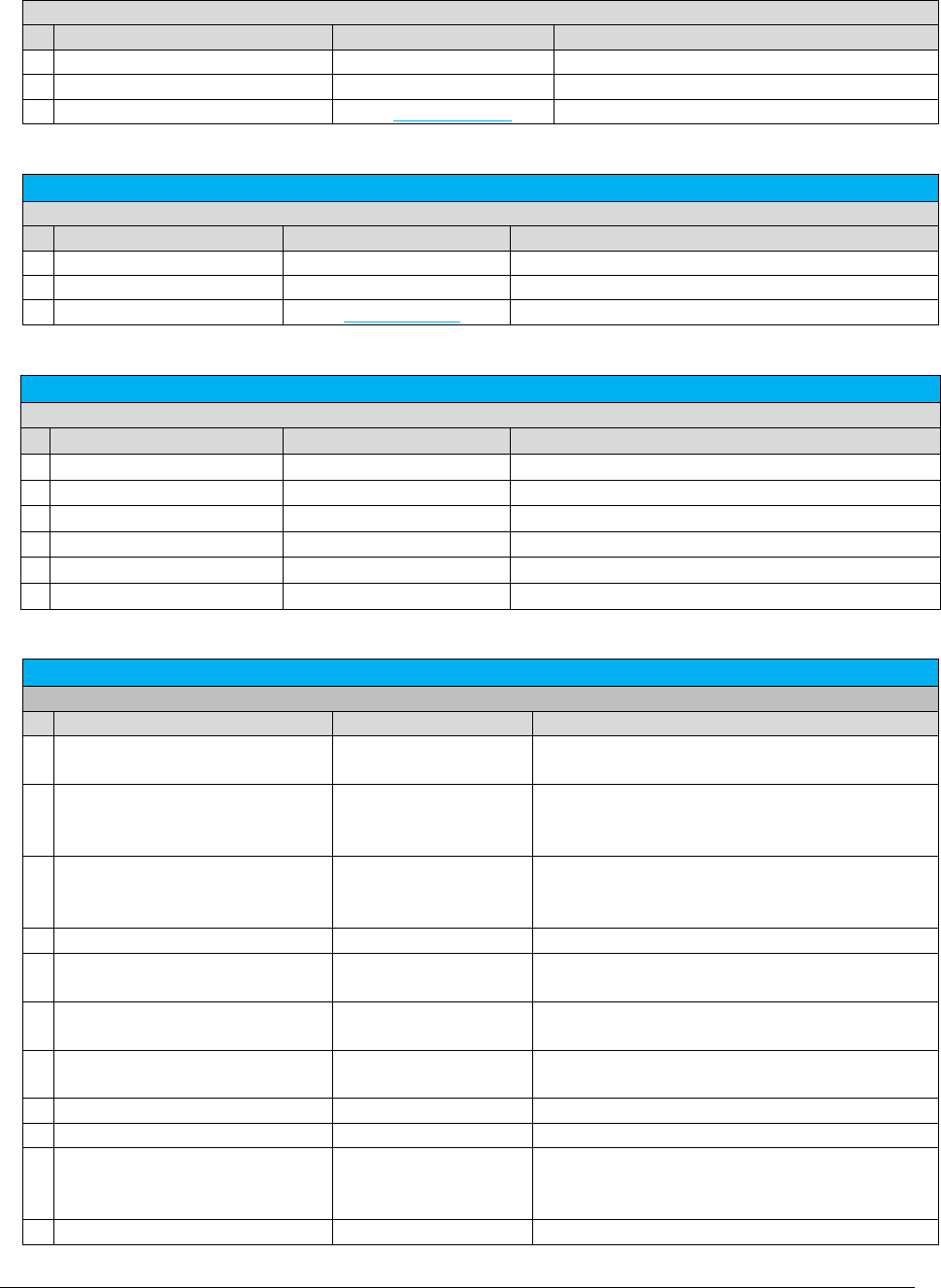
A F C S a a S P r o T e l e c o m D e v e l o p e r M a n u a l | 91 of 103
Copyright 2016 Avalara, Inc.
Data Definition
Property Name
Type
Description
TaxLevel
Short
Tax Level number
TaxType
Short
Tax Type number
RateHistory
List of TaxRateHistory
Tax Rate History
TaxRateHistory
Data Definition
Property Name
Type
Description
EffectiveDate
DateTime
Effect date of this tax rate
LevelExemptible
Boolean
True or false indicate if it is level exemptible
BracketInfo
List of TaxBracketInfo
List of tax Brackets
TaxBracketInfo
Data Definition
Property Name
Type
Description
CountyOverrideOn
Boolean
Indicate county override
CountyOverrideTax
Double
County override tax rate
StateOverrideOn
Boolean
Indicate State override
StateOverrideTax
Double
State Override tax rate
Rate
Double
Tax Rate normally 0 to less than 1
MaxBase
Double
The cap for this tax Rate
ReportOptions
Data Definition
Property Name
Type
Description
StartDate
DateTime
Beginning of date range for data to be included
in the report.
EndDate
DateTime
End of date range for data to be included in the
report. This field is not required if TimeSpan is
specified.
TimeSpan
TimeSpan
TimeSpan for the date range to be included in
the report (e.g. number of days after StartDate).
This field is not required if EndDate is specified.
ReportType
String
Name of report to be generated.
IncludeHeaders
Boolean
Indicates if the columns headers should be
included in the first row of the report output.
CreateNbaFile
Boolean
Indicates if non-billable amounts should be
placed in a separate file.
CreateNcaFile
Boolean
Indicates if non-compliance amounts should be
placed in a separate file.
FileName
String
Name for output file (up to 100 characters).
FileExtension
String
Extension for output file (up to 5 characters).
EmailAddress
String
Email address for receiving an email notification
when the report has been generated (up to 100
characters).
Precision
Int
Number of decimal places for computed values.
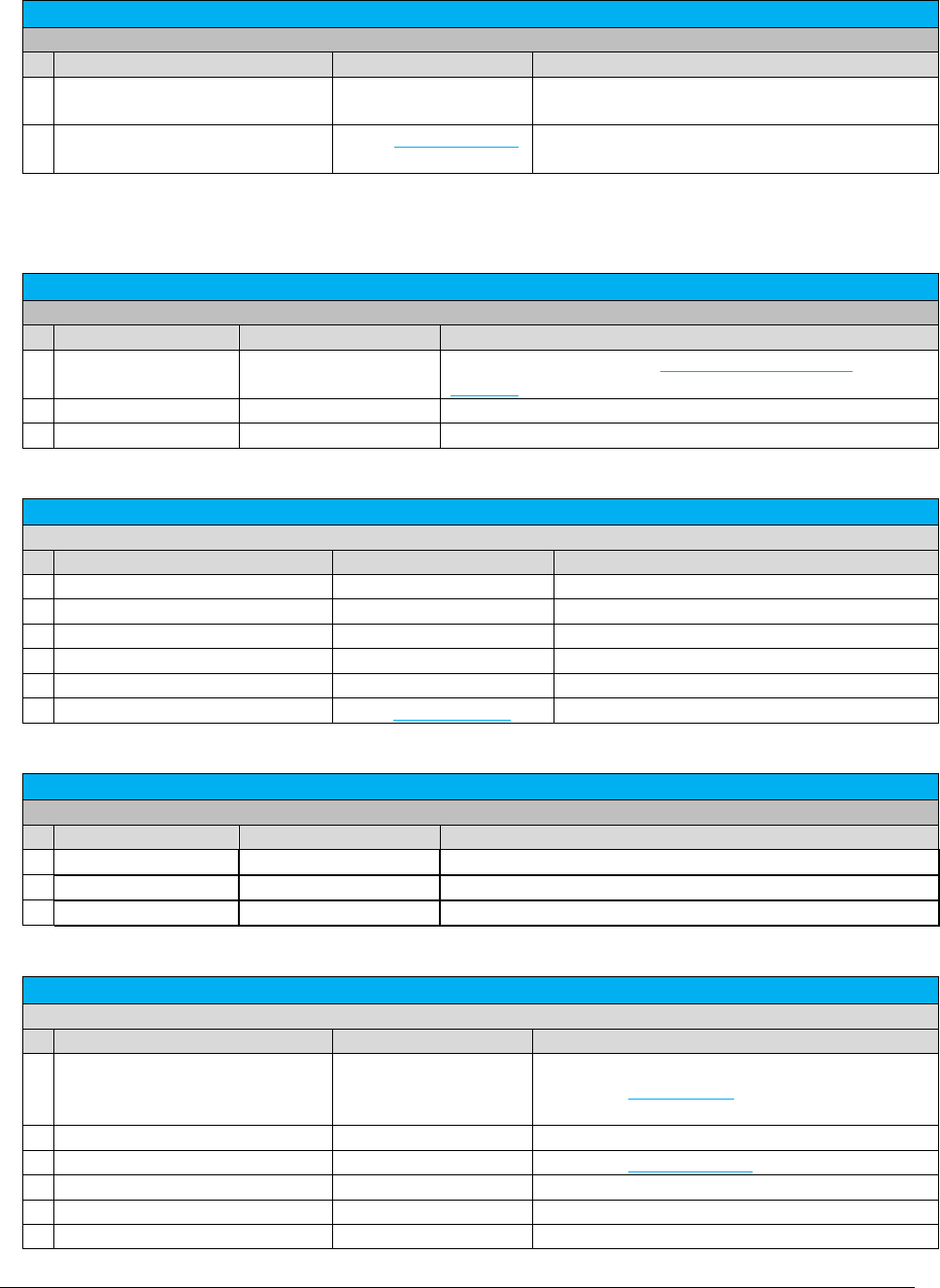
A F C S a a S P r o T e l e c o m D e v e l o p e r M a n u a l | 92 of 103
Copyright 2016 Avalara, Inc.
ReportOptions
Data Definition
Property Name
Type
Description
BaseReport
String
When generating a “customlog” report, indicates
which report type to use as a starting template.
CustomLogFields
List of CustomLogField
List of columns to include in the report when
using the “customlog” report type.
CustomLogField
Data Definition
Property Name
Type
Description
Column
String
Name of column. Refer to 4.4 – Custom Log Report
Columns.
Include
Boolean
Indicates if the column should be included in the output.
Sort
Boolean
Indicates if the column should be used for sorting.
TaxRateOverrideInfo
Data Definition
Property Name
Type
Description
PCode
uint
PCode for the reporting jurisdiction
Scope
Short
Override Scope
TaxLevel
Short
Tax Level number
TaxType
Short
Tax Type number
LevelExemptible
Boolean
Make tax type level exemptible or not
BracketInfo
List of TaxBracketInfo
List of Tax Brackets
CategoryExemption
Data Definition
Property Name
Type
Description
CountryISO
String
3 character ISO abbreviation
State
String
State Abbreviation
TaxCategory
short
Valid tax category ID
TaxLogDataV914
Data Definition
Property Name
Type
Description
AdjustmentType
int
0 if not an adjustment, otherwise
one of the DiscountType enums based on user
input
Billable
bool
true = billable
CalcType
Int
one of the CalculationType enums
CategoryDescription
string
tax category description
CategoryID
short
tax category id
CompanyIdentifier
string
matches user input in transaction data
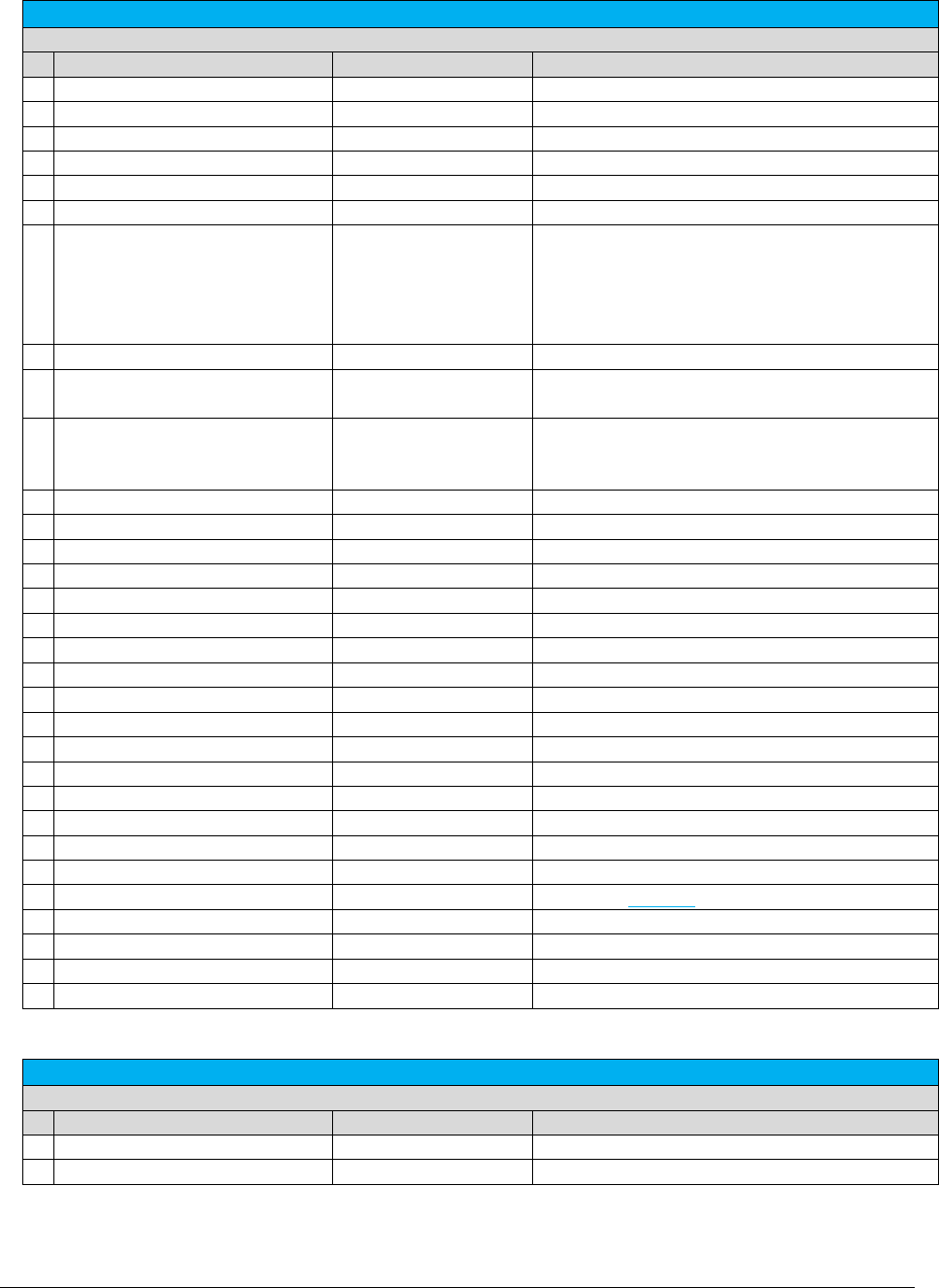
A F C S a a S P r o T e l e c o m D e v e l o p e r M a n u a l | 93 of 103
Copyright 2016 Avalara, Inc.
TaxLogDataV914
Data Definition
Property Name
Type
Description
Compliance
bool
true = reportable to jurisdiction
CustomerNumber
string
matches user input in transaction data
Description
string
tax description
ExemptSaleAmount
double
amount of sale not subject to tax
ExemptionType
int
set to 0 - reserved for future use
InvoiceNumber
uint
matches user input in transaction data
Lines
int
For tax calculations based on line counts, it is the
number of lines used in the calculation to
produce the tax. For Federal taxes, the line
count always matches the lines input. For all
other taxes, it is 0.
Locations
int
number of locations in transaction data
LogCounter
int
Does not apply for bridge conference. Will
always be 0.
Minutes
int
For tax calculations based on minutes, it is the
number of minutes used in the calculation to
produce the tax. For all other taxes, it is 0.
Optional
uint
matches user input in transaction data
Optional4
uint
matches user input in transaction data
Optional5
uint
matches user input in transaction data
Optional6
uint
matches user input in transaction data
Optional7
uint
matches user input in transaction data
Optional8
uint
matches user input in transaction data
Optional9
uint
matches user input in transaction data
Optional10
uint
matches user input in transaction data
OptionalAlpha1
string
matches user input in transaction data
PCode
uint
PCode for the reporting jurisdiction
RefundUncollect
double
amount of sale refunded or written off
SaleAmount
double
Taxable measure for transaction
ServiceLevelNumber
uint
matches user input in transaction data
SrvType
short
Service type used for transaction.
Surcharge
bool
true = tax considered a surcharge
TaxAmount
double
tax amount
TaxLevel
int
one of the TaxLevel enums
TaxRate
double
Tax rate
TaxType
short
one of the Avalara tax types
TransCharge
double
Charge for transaction
TransType
short
Transaction type used for transaction.
OptionalField
Data Definition
Property Name
Type
Description
OptionalKeyNo
short
Optional field key number (values from 1 to 10)
OptionalValue
string
Value for optional field (up to 150 characters)
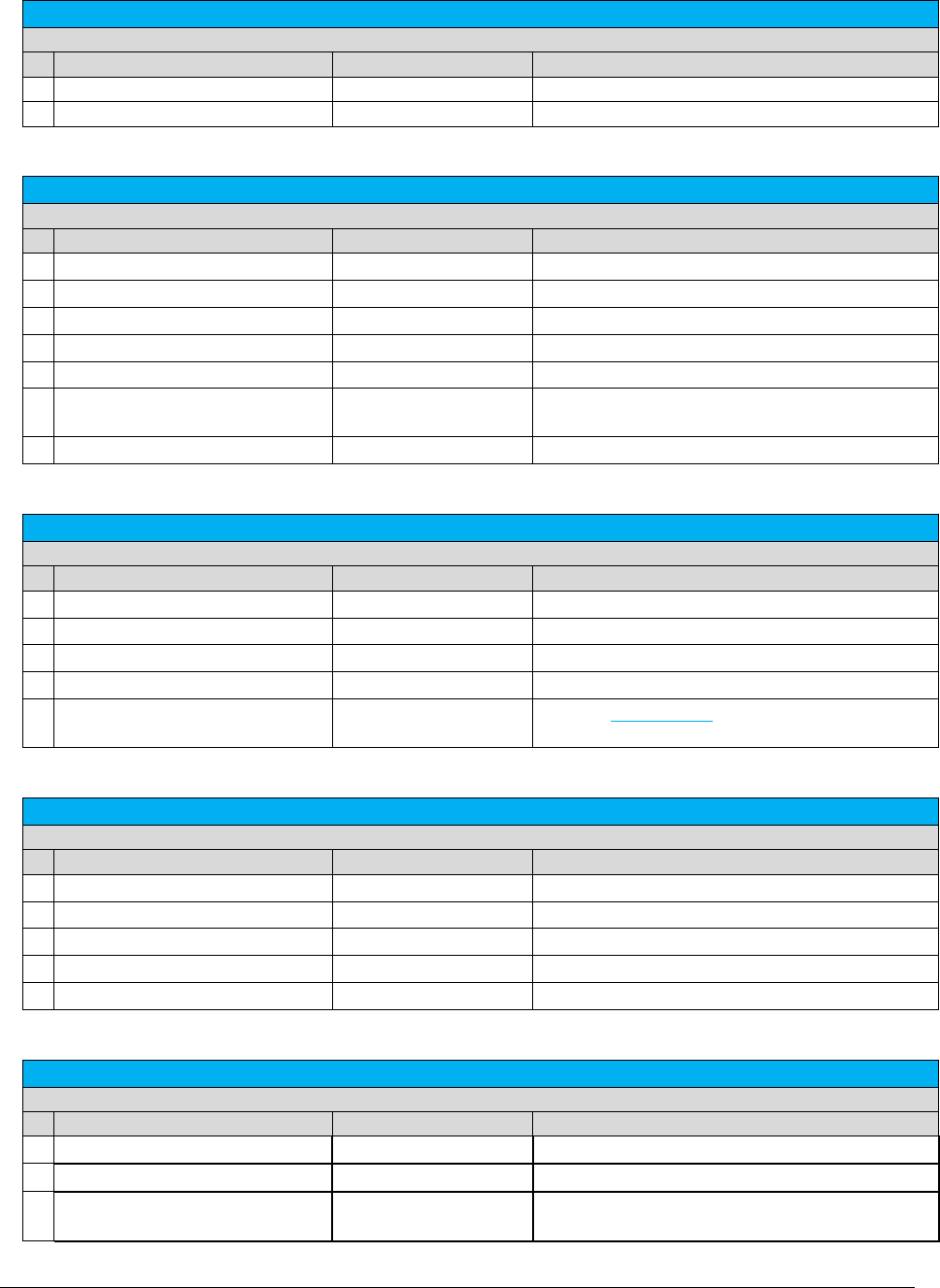
A F C S a a S P r o T e l e c o m D e v e l o p e r M a n u a l | 94 of 103
Copyright 2016 Avalara, Inc.
OptionalKey
Data Definition
Property Name
Type
Description
OptionalKeyNo
short
Optional field key number (values from 1 to 10)
OptionalKeyDesc
string
Description or label for optional field key.
ZipLookup
Data Definition
Property Name
Type
Description
Country
string
3 character ISO abbreviation
County
string
County name
City
string
City name
State
string
State Abbreviation
ZipCode
string
ZIP Code (5 digit)
BestMatchFlag
Boolean
True = Best Match logic
False = Exact Match
LimitResults
Integer
Limit results for match to this value
ZipLookupResult
Data Definition
Property Name
Type
Description
InputMatchType
Best/Exact
Requested match type
MatchCount
Integer
Number of matches returned
MatchTypeApplied
Best/Exact
Match type used
ResultsLimit
Integer
State Abbreviation
LocationData
Object
Array of LocationData objects that match
requested lookup
LocationData
Data Definition
Property Name
Type
Description
PCode
Long
PCode for location
Country
string
3 character ISO abbreviation
County
string
County name
City
string
City name
State
string
State Abbreviation
SafeHarborOverride
Data Definition
Property Name
Type
Description
OriginalFederalTam
double
TAM value specified as decimal between 0 and 1.
NewFederalTam
double
TAM value specified as decimal between 0 and 1.
SafeHarborType
short
TAM Override Type
1 = Cellular, 2 = VoIP, 4 = Paging
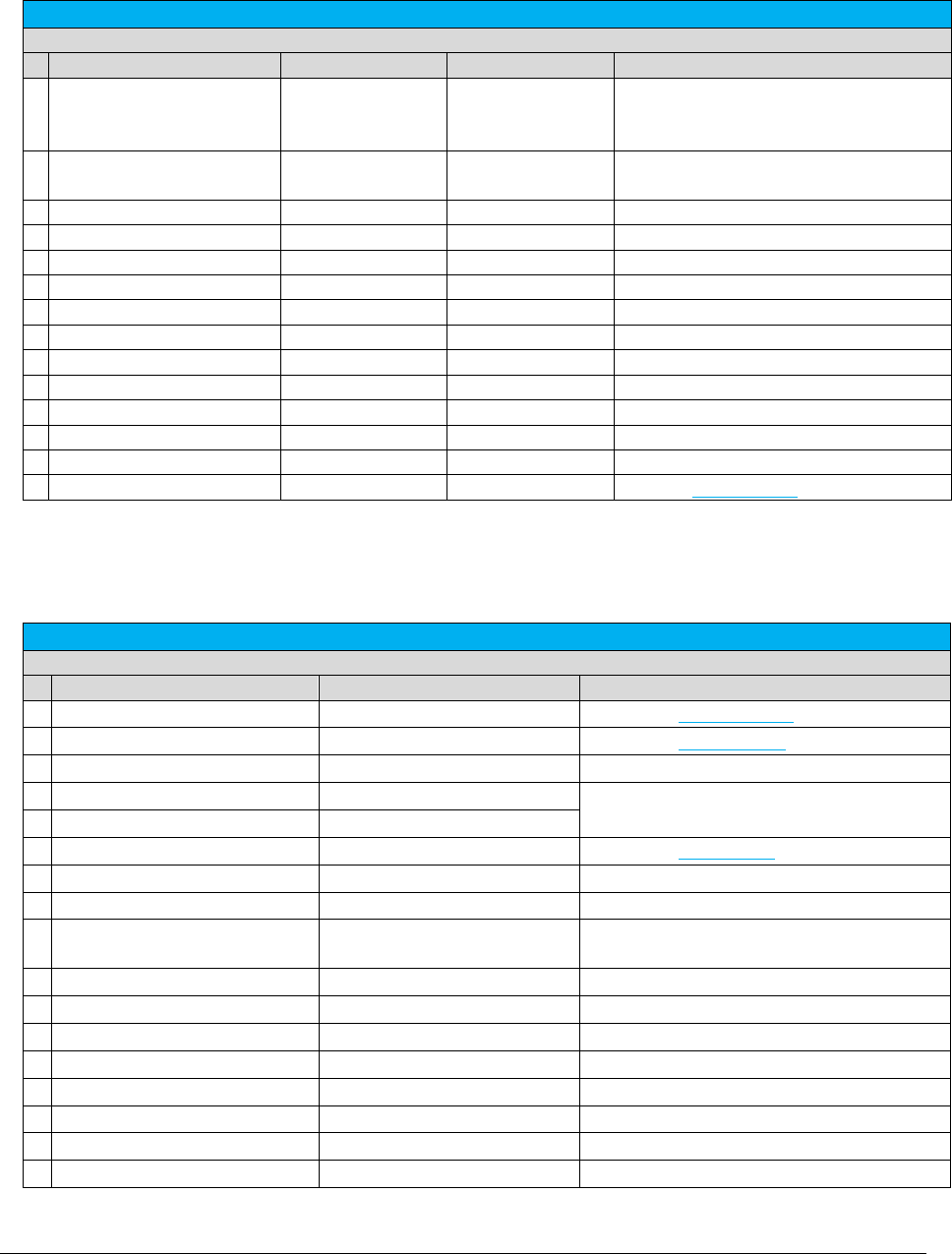
A F C S a a S P r o T e l e c o m D e v e l o p e r M a n u a l | 95 of 103
Copyright 2016 Avalara, Inc.
CommitData
Data Definition
Property Name
Value
Type
Description
DocumentCode
User-defined, 150
character limit,
Alphanumeric
String
Document code for transactions to
commit or uncommit.
Committed
True
False
bool
Indicates if document code should be
committed or uncommitted.
CustomerNumber
User-defined
String
Optional. 20 characters max.
InvoiceNumber
User-defined
Nullable<int>
Optional
Optional
User-defined
Nullable<int>
Optional
Optional4
User-defined
Nullable<int>
Optional
Optional5
User-defined
Nullable<int>
Optional
Optional6
User-defined
Nullable<int>
Optional
Optional7
User-defined
Nullable<int>
Optional
Optional8
User-defined
Nullable<int>
Optional
Optional9
User-defined
Nullable<int>
Optional
Optional10
User-defined
Nullable<int>
Optional
OptionalAlpha
User-defined
String
Optional. 20 characters max.
OptionalFields
User-defined
OptionalField[]
Array of OptionalField objects.
Note: The Bridge Conferencing feature is currently in development at this time. Please refrain from using this feature
as well as the proposed solutions and APIs until further notice.
BridgeConferenceTransaction
Data Definition
Property Name
Type
Description
CustomerType
int
One of the CustomerType enums
BusinessClass
int
One of the BusinessClass enums
Sale
bool
true = Sale, false = Resale (Wholesale)
TransactionType
short
Not used. Can be 0/0.
ServiceType
short
ServiceClass
int?
One of the ServiceClass enums
Date
DateTime
Date of transaction
Charge
double
Amount to tax per participant.
Incorporated
bool
true = address inside city limits
false = unincorporated address
FederalExempt
bool
true = exempt federal level taxes
StateExempt
bool
true = exempt state level taxes
CountyExempt
bool
true = exempt county level taxes
LocalExempt
bool
true = exempt city/local taxes
FederalPCode
uint
federal PCode to exempt
StatePCode
uint
state PCode to exempt
CountyPCode
uint
county PCode to exempt
LocalPCode
uint
local PCode to exempt
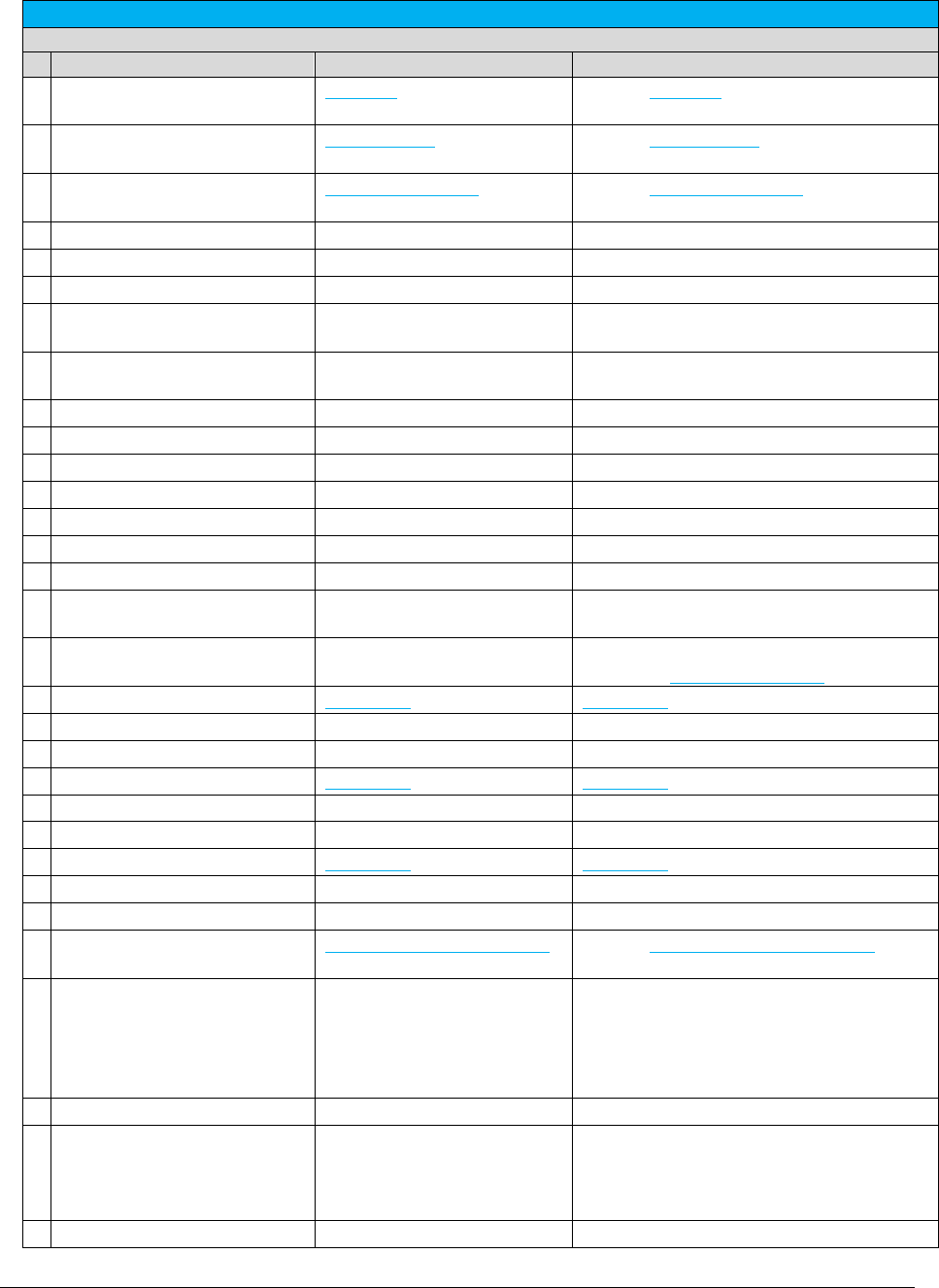
A F C S a a S P r o T e l e c o m D e v e l o p e r M a n u a l | 96 of 103
Copyright 2016 Avalara, Inc.
BridgeConferenceTransaction
Data Definition
Property Name
Type
Description
Exclusions
Exclusion[]
Array of Exclusion objects to apply to this
transaction
Exemptions
TaxExemption[]
Array of TaxExemption objects to apply to
this transaction
CategoryExemptions
CategoryExemption[]
Array of CategoryExemption objects to
apply this transaction
ExemptionType
int
set to 0 - reserved for future use
InvoiceNumber
uint
optional invoice or order number
Optional
uint
optional field
CustomerNumber
string
optional customer account number (up to
20 characters)
CompanyIdentifier
string
optional company identifier (up to 20
characters)
OptionalAlpha1
string
optional field up to 20 characters
Optional4
uint
optional field
Optional5
uint
optional field
Optional6
uint
optional field
Optional7
uint
optional field
Optional8
uint
optional field
Optional9
uint
optional field
Optional10
uint
For live transactions, this field must indicate
the billing cycle in YYYYMM format.
AdjustmentMethod
int
for adjustments only (otherwise zero)
One of the AdjustmentMethod enums
BillingAddress
ZipAddress
ZipAddress object for Billing.
BillingPCode
uint?
PCode for Billing.
BillingNpaNxx
uint?
NpaNxx for Billing.
BridgeAddress
ZipAddress
ZipAddress object for Bridge.
BridgePCode
uint?
PCode for Bridge.
BridgeNpaNxx
uint?
NpaNxx for Bridge.
HostAddress
ZipAddress
ZipAddress object for Host. Optional.
HostPCode
uint?
PCode for Host. Optional.
HostNpaNxx
uint?
NpaNxx for Host. Optional.
Participants
BridgeConferenceParticipant[]
Array of BridgeConferenceParticipant
objects to apply to this transaction.
Lines
int
For tax calculations based on line counts, it
is the number of lines used in the
calculation to produce the tax. For Federal
taxes, the line count always matches the
lines input. For all other taxes, it is 0.
Locations
int
Number of customer locations
Minutes
double
For tax calculations based on minutes, it is
the number of minutes used in the
calculation to produce the tax. For all other
taxes, it is 0.
bool
Debit
true = debit (prepaid)
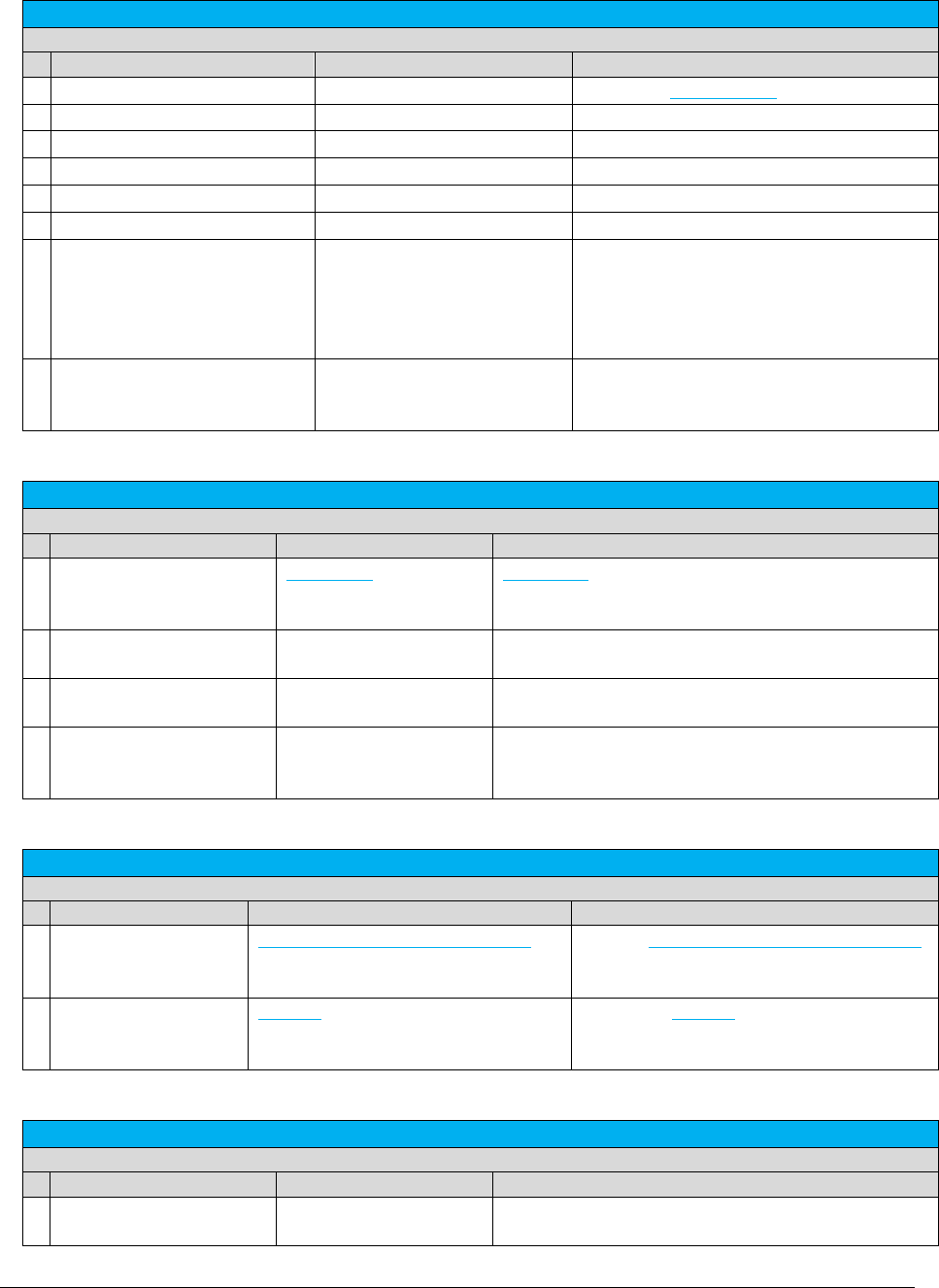
A F C S a a S P r o T e l e c o m D e v e l o p e r M a n u a l | 97 of 103
Copyright 2016 Avalara, Inc.
BridgeConferenceTransaction
Data Definition
Property Name
Type
Description
DiscountType
int
One of the DiscountType enums
FacilitiesBased
bool
true = facilities based
Franchise
bool
true = franchise
Lifeline
bool
true = lifeline customer
Regulated
bool
true = regulated
ServiceLevelNumber
uint
Optional field
ProcessInvalidParticipant
bool
Flag indicating whether invalid participant
jurisdiction should cause the transaction to
fail (false) or whether the participant should
be processed with greatest tax liability
(true).
ReturnParticipantTaxes
bool
Flag indicating whether detailed list of
individual participant taxes should be
returned along with the summarized taxes.
BridgeConferenceParticipant
Data Definition
Property Name
Type
Description
ParticipantAddress
ZipAddress
ZipAddress object for Participant – all participants
must use ZipAddress values if any participant uses
ZipAddress.
ParticipantNpaNxx
uint?
NpaNxx for Participant – all Participants must use
NpaNxx values if any participant uses NpaNxx.
ParticipantPCode
uint?
PCode for Participant – all Participants must use
PCode values if any participant uses PCode.
ParticipantRef
string
Alpha-numeric reference that will tie participant in
request to participant taxes in result, if
ReturnParticipantTaxes is true. Max 127 bytes.
BridgeConferenceResults
Data Definition
Property Name
Type
Description
ParticipantResults
BridgeConferenceParticipantResult[]
Array of BridgeConferenceParticipantResult
objects for transaction. Only returned if
ReturnParticipantTaxes is true.
Taxes
TaxData[]
An array of TaxData objects that contain the
information about the summarized taxes
applied for all participants.
BridgeConferenceParticipantResult
Data Definition
Property Name
Type
Description
ErrorCode
string
Error code for participant tax calculation (as
applicable).
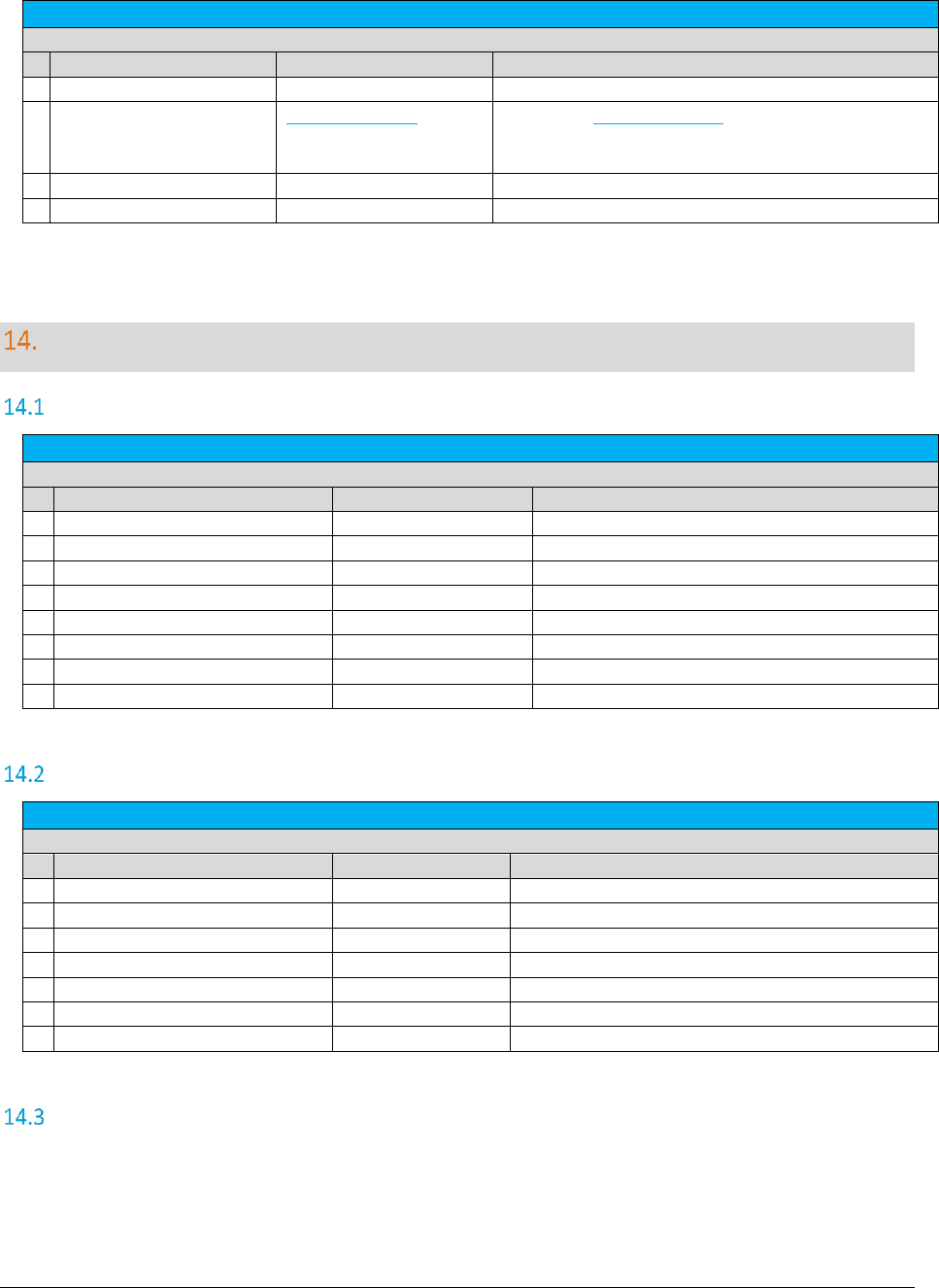
A F C S a a S P r o T e l e c o m D e v e l o p e r M a n u a l | 98 of 103
Copyright 2016 Avalara, Inc.
BridgeConferenceParticipantResult
Data Definition
Property Name
Type
Description
ParticipantRef
string
Participant reference from request.
ParticipantTaxes
TaxLogDataV914[]
An array of TaxLogDataV914 objects that contain the
information about the taxes for each individual
participant.
TransactionType
short
Transaction type used for participant.
ServiceType
short
Service type used for participant.
Web Service Enumeration Definitions
Specifying Tax Level
TaxLevel
Data Definition
Name
Value
Description
Federal
0
Federal level tax
State
1
State level tax
County
2
County level tax
Local
3
Local (city) tax
Unincorporated
4
County unincorporated tax
Other
5
Grouped tax result
State_County_Local
6
Grouped tax result
County_Local
7
Grouped tax result
Specifying Calculation Type
CalculationType
Data Definition
Name
Value
Description
Rate
1
tax based on charge amount
Fixed
2
fixed tax
PerMinute
3
tax based on minutes
PerLine
4
tax based on number of access lines
SelfTaxingRate
5
tax that taxes itself
PerBracket
6
fixed tax with accumulated brackets
FixedOnTier
7
fixed tax based on final bracket
Specifying Adjustment Method
In certain cases, when the rate of a tax will change based upon the charge or the number of lines in the
transaction, clients may wish to make an adjustment at a different rate than would normally apply for the
transaction.
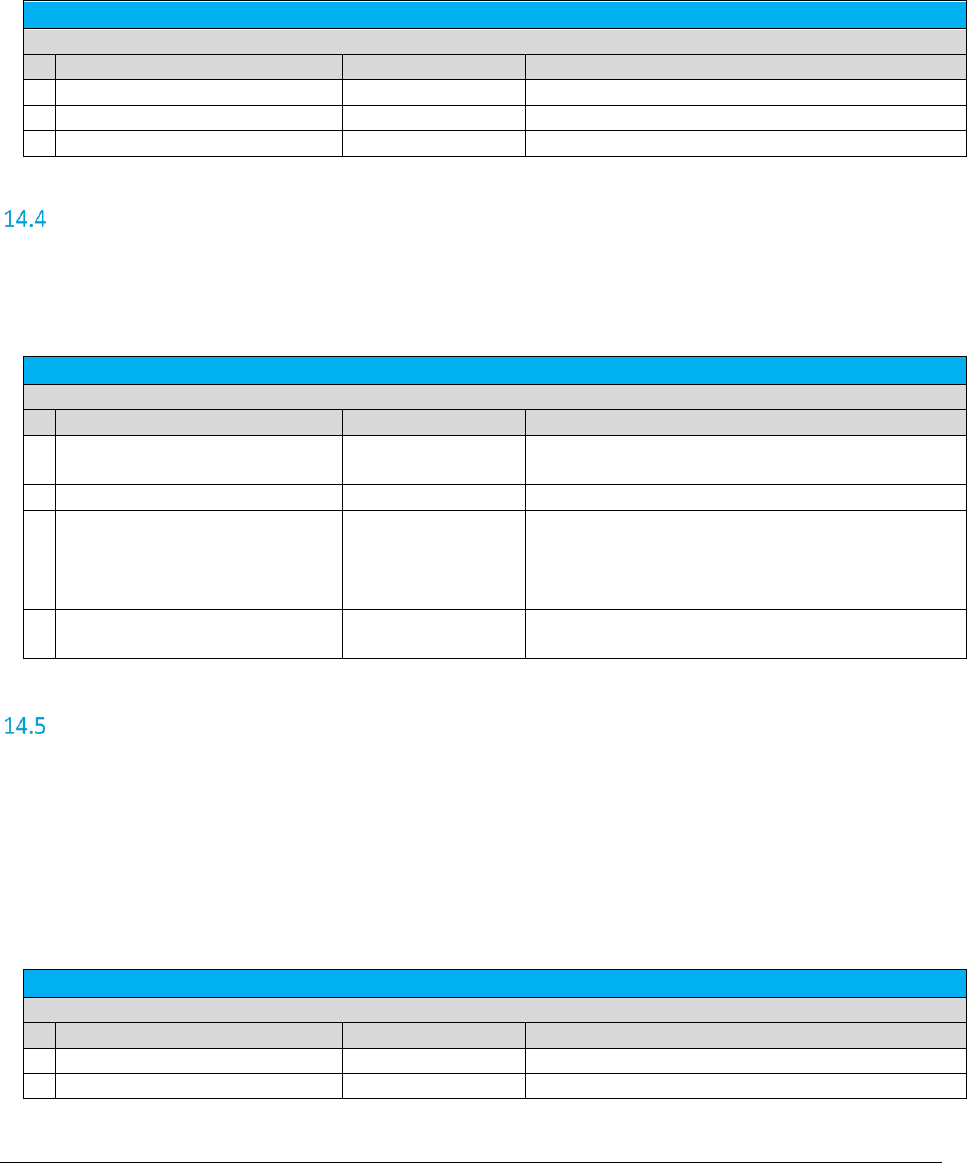
A F C S a a S P r o T e l e c o m D e v e l o p e r M a n u a l | 99 of 103
Copyright 2016 Avalara, Inc.
For example, if the client purchased 20 lines at a rate of $0.67 per line and the credit or adjustment is for
5 lines at a rate of $1.25 per line, then usage of LEAST for the adjustment method would refund the 5
lines at the least favorable rate for the brackets making sure the client was not over compensated.
If unsure, use the value “Default”.
AdjustmentMethod
Data Definition
Name
Value
Description
Default
0
tax brackets applied normally
LeastFavorableRate
1
tax brackets applied to produce smallest tax refund
MostFavorableRate
2
tax brackets applied to produce largest tax refund
Specifying Customer Type
This field is used to specify the type of customer involved in the transaction. The customer type is
selected from one of the following four Customer Types.
CustomerType
Data Definition
Name
Value
Description
Residential
0
When transactions are made by a customer for
home use.
Business
1
When transactions are made at a place of business.
SeniorCitizen
2
When transactions made by a customer meeting
the jurisdiction requirements to be considered a
senior citizen and qualify for senior citizen tax
breaks.
Industrial
3
When transactions are made at an industrial
business.
Specifying Business Class
The Business Class Indicator field is used to specify if the business making the transaction is an Incumbent
Local Exchange Company (ILEC) or a Competitive Local Exchange Company (CLEC). Applies to Customer.
This setting can also be viewed as “you are ILEC” or ‘you are not ILEC.” If neither class applies, use the
default value “CLEC”.
The business class only impacts Telecom transactions in certain jurisdictions, such as Oregon.
BusinessClass
Data Definition
Name
Value
Description
ILEC
0
Incumbent Local Exchange Company
CLEC
1
Competitive Local Exchange Company
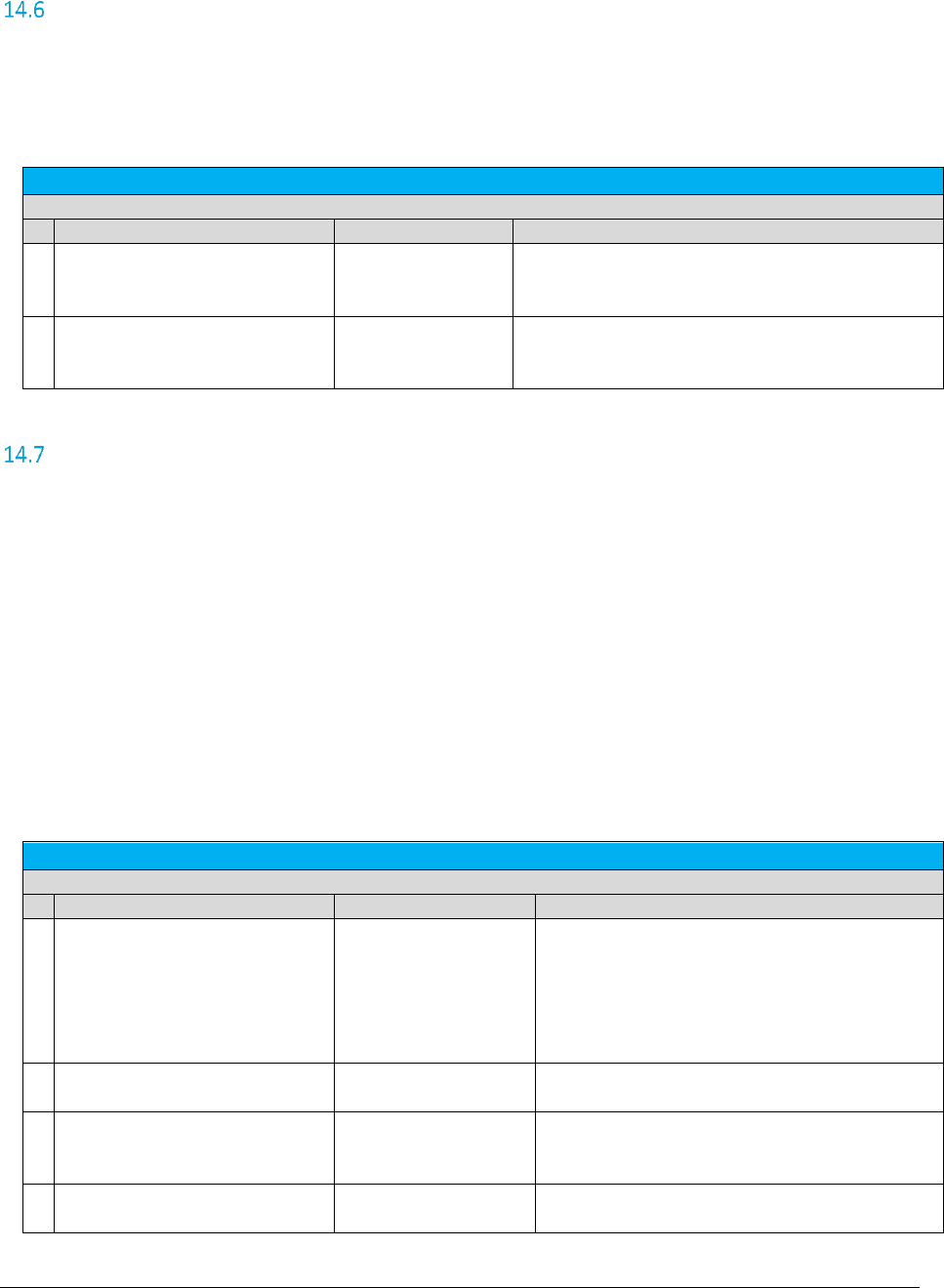
A F C S a a S P r o T e l e c o m D e v e l o p e r M a n u a l | 100 of 103
Copyright 2016 Avalara, Inc.
Specifying Service Class
The Service Class Indicator is provided to delineate the Primary activity of an organization as either Long
Distance or Local Service.
The service class only impacts Telecom transactions in certain jurisdictions, such as New York.
ServiceClass
Data Definition
Name
Value
Description
PrimaryLocal
0
Primary Local Service providers are carriers vending
their services with over 50% of the gross business
activities in Local Service revenue.
PrimaryLongDistance
1
Primary Long Distance providers are carriers
vending their services with over 50% of the gross
business activities in Long Distance revenue.
Specifying Discount Type
AFC has an additional table that stores discount types by state with an “allow ability” indicator. The
adjustment functions have arguments for the discount type which look up the discount type from the
table to determine whether to apply taxes or not.
Discounts may or may not be taxed within each state. When a discount is taxed, the customer receives a
tax benefit commensurate with the amount of the discount (i.e., if the customer gets $5 off on a
transaction subject to a 5% tax, the customer pays $0.25 less in tax than they would have). When a
discount is not taxed, the customer receives non tax benefit from the discount. Whether a discount is
taxed or not depends on the type of discount and the rules in a particular tax jurisdiction.
Discount types only apply to adjustment transactions. Refer to Section 4.7.1 Discount Adjustments in the
AFC Telecom User Manual for more information on calculating adjustments.
DiscountType
Data Definition
Name
Value
Description
None (Default)
0
Discount type not applicable. This should be the
value used when the listed options do not
apply. Note that choosing a value other than
None can reduce the refund if the jurisdiction
has determined that taxes are not refundable for
the discount type specified.
RetailProduct
1
An amount subtracted from the original price to
arrive at a lower price.
ManufacturerProduct
2
A discount of the total amount reimbursed to
either the retailer or the customer by the
manufacturer.
AccountLevel
3
A stand alone discount that is not applied against
any service but instead as a stand alone product.
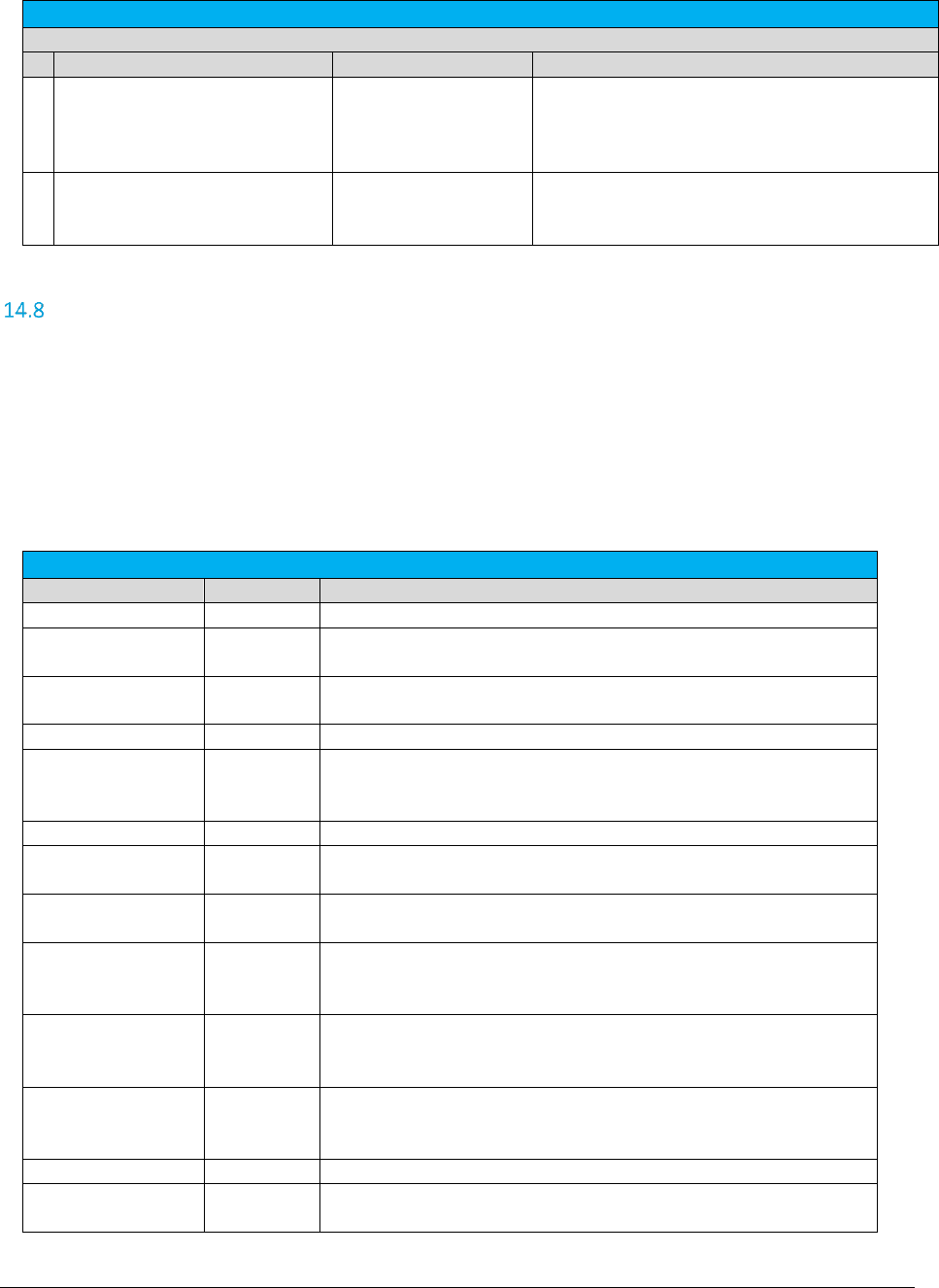
A F C S a a S P r o T e l e c o m D e v e l o p e r M a n u a l | 101 of 103
Copyright 2016 Avalara, Inc.
DiscountType
Data Definition
Name
Value
Description
Subsidized
4
A discount caused exclusively in telephone
service where the telephone provider provides a
service to a lifeline eligible customer. The
discount will be on the local exchange service.
Goodwill
5
The total discount of a service that is recorded
for accounting purposes but never billed to a
customer.
Specifying Exemption Type
Specifying the exemption type is for reporting purposes only and does not impact tax
calculations.
Spaces and capitalization do not matter in Exemption Type value.
The bolded text is sufficient, additional characters are ignored.
The optional numeric ID can be used. For example:
Non Profit Sales = nonprofitsales = nonprofit = 6
Fed Coupons WIC Vouchers = Fed Coupons = FEDCOUPONS = 4
ExemptionType
Name
Value
Description
None (Default)
0
Exemption Type not applicable.
Fed Sales
Supremacy
1
Sales to the Federal government exempt based on supremacy.
State Local Gov
Sales
2
Sales to the State or Local government in the state that you operate
in.
Sales for Resale
3
Sales that are designated for resale.
Fed Coupons WIC
Vouchers
4
Sales at retail for which Federal government coupons or vouchers
under the supplemental feeding for women, infants and children
program are used as payment.
Reduced Food Rate
5
Tax imposed on food that is taxed at a reduced rate.
Non Profit Sales
6
Sales made by or to not-for-profit civic, social, service or fraternal
organizations.
Public School Sales
7
Sales made by or to all elementary and secondary schools operated
at public expense in their educational functions and activities.
Religious Charitable
Sales
8
Sales made by or to religious and charitable organizations and
institutions in their religious, charitable or educational functions and
activities.
Prescription Drug
Sales
9
Drugs which may be legally dispensed by a licensed pharmacist only
upon a lawful prescription of a practitioner licensed to administer
those items.
Prostho Ortho
Devices
10
Prosthetic or orthopedic devices as defined on January 1, 1980, by
the Federal Medicare program pursuant to Title XVIII of the Social
Security Act of 1965.
Insulin Sales
11
All sales of insulin.
Interstate Foreign
Sales
12
Sales in commerce between various states or between any foreign
country (Export Sales).
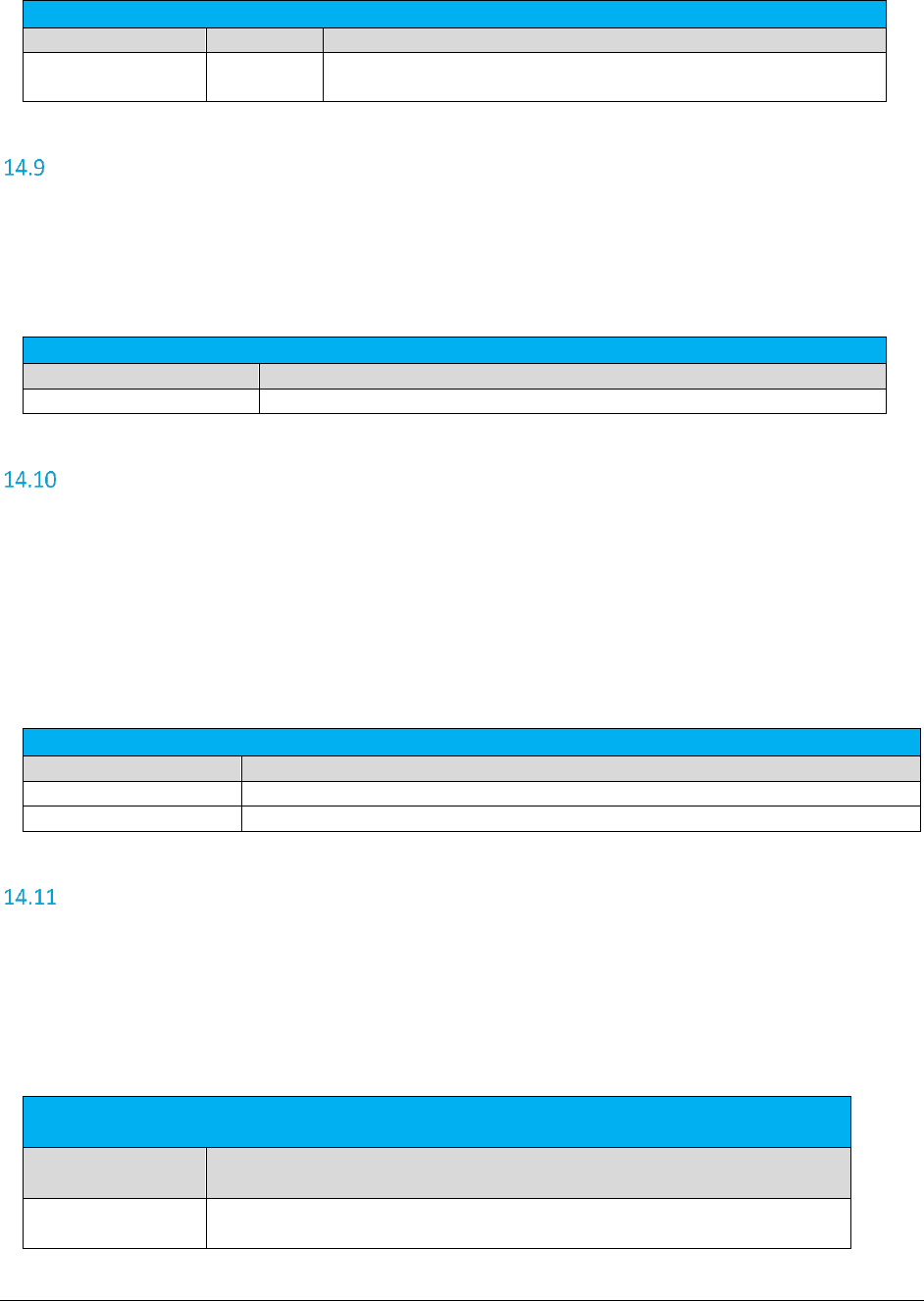
A F C S a a S P r o T e l e c o m D e v e l o p e r M a n u a l | 102 of 103
Copyright 2016 Avalara, Inc.
ExemptionType
Name
Value
Description
Ingredient
Component Parts
13
Sale of ingredient or component parts.
Specifying Lines
When local service is provided, a transaction should be generated with the Lines field populated with the
number of lines the customer subscribes to. AFC uses this information for generation of per line taxes
usually associated with local E911 charges and local telecommunications relay service taxes and other
assorted taxes.
Transaction Fields
Column Name
Description
Lines
Numeric : integer >= 0
Specifying Sale Type
Sale should be used for retail transactions. Resale should be used for wholesale
transactions. Telecommunication companies are taxed on transactions made by their clients, which in
some cases can be passed on or “resold” to their customers in part or in total. Resale is used to indicate
whether the product or service transaction is final or if it is to be resold.
To have exempt taxes available for reporting, exemption type 3 (Sales For Resale) should be used in
combination with Resale.
Sale Type
Value
Description
Sale (Default)
Standard taxes apply
Resale
Only Resale/Wholesale taxes apply
Specifying Incorporated
The Incorp field is used to specify whether the customer involved in this transaction is inside or outside of
the Local level designated as their location. The tax may or may not be affected by this designator
depending upon whether or not the local level has taxes which would apply to the transaction/service
type pair. Marking transactions as Incorporated = False will usually result in no local taxes returned. If
not sure, the value True is the recommended setting to be used.
Incorporated Flag
Value
Description
True (Default)
Jurisdiction is inside an incorporated location.
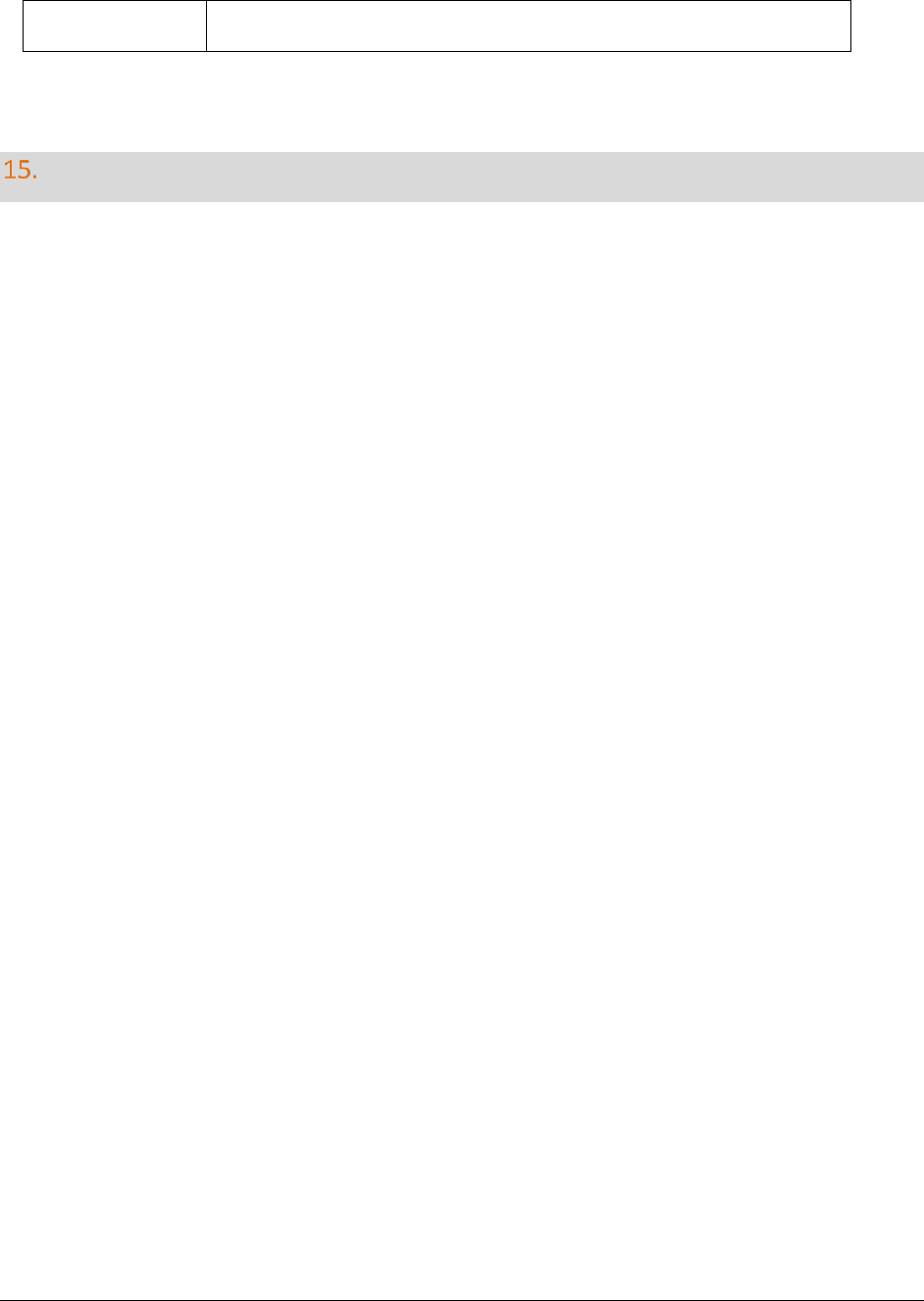
A F C S a a S P r o T e l e c o m D e v e l o p e r M a n u a l | 103 of 103
Copyright 2016 Avalara, Inc.
False
Jurisdiction is outside an incorporated location.
Monthly Update
The AFC SaaS Pro monthly update is available at approximately 4:00 PM Central time on the day before
the last business day of each month. It contains updated tax information and database files and is
available at the Avalara Support web site. The update contains changes resulting from ongoing research
and development, providing the most current and efficient tax-rating engine available.
Note: Historical and current month tax rates are not impacted by the updates. Updates are reflected in
the subsequent month’s tax rates.