TN 1154 AN TB8100 Tech Notes/Tech Notes/TN 1154c Task Manager Programming Guide
TECHNOTE/TB8000/TN-1154c TB8100 Task Manager Programming Guide TN-1154c TB8100 Task Manager Programming Guide
TB8100 Training Aids/TB8100 Training Resource CD/Interactive_engine/fscommand/TN1154 TN1154
User Manual: Pdf TB8100 Tech Notes/Tech Notes/TN-1154c TB8100 Task Manager Programming Guide
Open the PDF directly: View PDF ![]() .
.
Page Count: 32
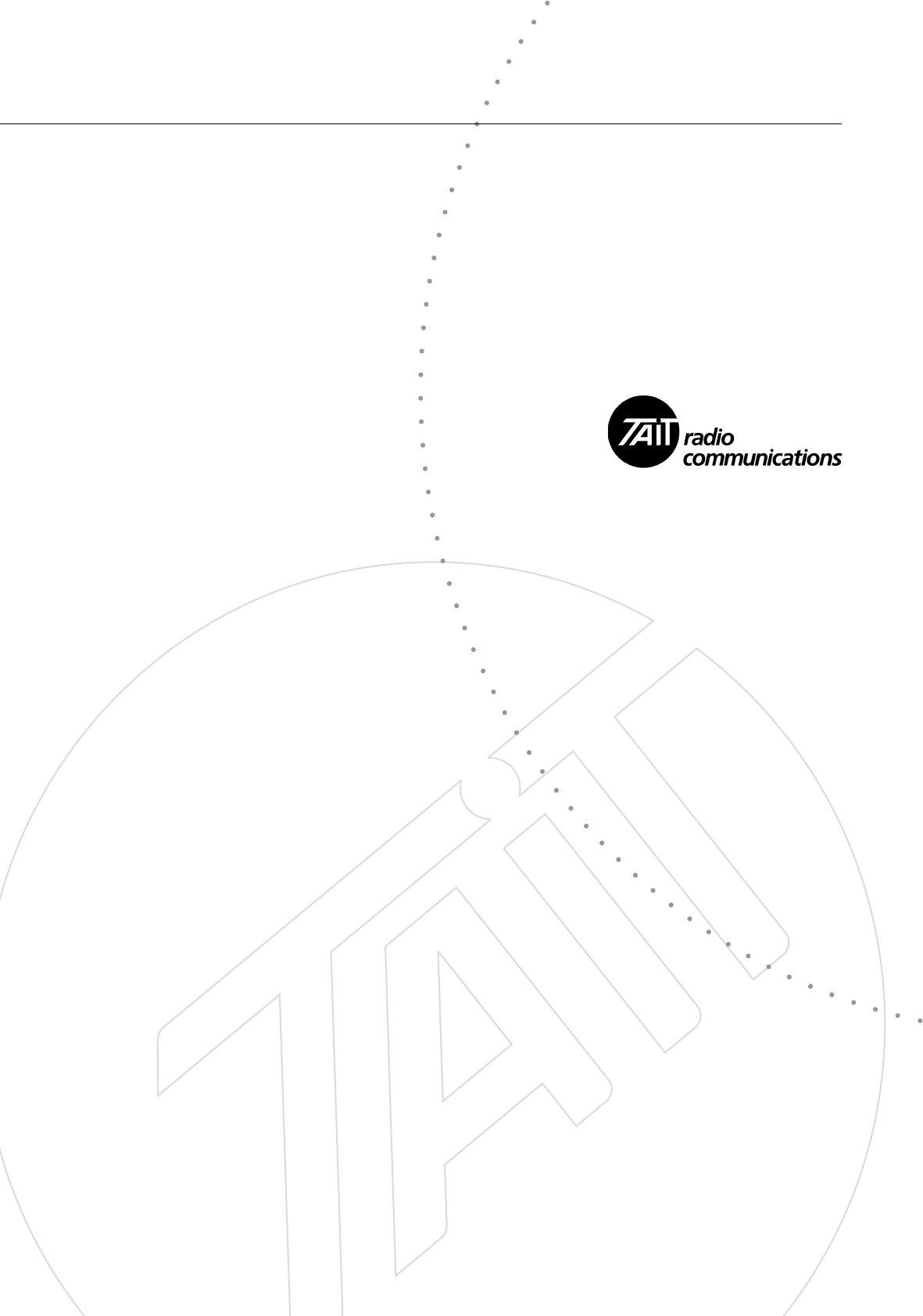
TB8100 base station
Task Manager
Programming Guide
Application Note TN-1154-AN
15 September 2006
Page 2 of 32 TN-1154-AN
© Tait Electronics Limited 15 September 2006
Contents
1 Introduction . . . . . . . . . . . . . . . . . . . . . . . . . . . . . . . . . . . . . . . . . . . . . . . 3
1.1 Creating Task Manager Tasks . . . . . . . . . . . . . . . . . . . . . . . . . . . . . . . . . . . . . . . 4
1.2 Inputs . . . . . . . . . . . . . . . . . . . . . . . . . . . . . . . . . . . . . . . . . . . . . . . . . . . . . . . . 5
1.3 Actions . . . . . . . . . . . . . . . . . . . . . . . . . . . . . . . . . . . . . . . . . . . . . . . . . . . . . . . 6
1.4 Timers, Counters, and Flags . . . . . . . . . . . . . . . . . . . . . . . . . . . . . . . . . . . . . . . . 8
2 How Task Manager works . . . . . . . . . . . . . . . . . . . . . . . . . . . . . . . . . . . . . 9
2.1 Overruns . . . . . . . . . . . . . . . . . . . . . . . . . . . . . . . . . . . . . . . . . . . . . . . . . . . . . 12
2.2 Transition Into and Out of Run mode . . . . . . . . . . . . . . . . . . . . . . . . . . . . . . . 13
3 Tips For Programming Task Manager Tasks . . . . . . . . . . . . . . . . . . . . . . . . 15
3.1 Laying Out Your Code . . . . . . . . . . . . . . . . . . . . . . . . . . . . . . . . . . . . . . . . . . 16
3.2 Enhancements . . . . . . . . . . . . . . . . . . . . . . . . . . . . . . . . . . . . . . . . . . . . . . . . . 17
4 Simple Task Manager Functions . . . . . . . . . . . . . . . . . . . . . . . . . . . . . . . . 19
4.1 Responding To a Digital Input . . . . . . . . . . . . . . . . . . . . . . . . . . . . . . . . . . . . . 19
4.2 Setting Digital Outputs. . . . . . . . . . . . . . . . . . . . . . . . . . . . . . . . . . . . . . . . . . . 19
4.3 Controlling the Auxiliary Power Output . . . . . . . . . . . . . . . . . . . . . . . . . . . . . . 20
4.4 Alarm Notification . . . . . . . . . . . . . . . . . . . . . . . . . . . . . . . . . . . . . . . . . . . . . . 20
4.5 Disabling a Configured Function. . . . . . . . . . . . . . . . . . . . . . . . . . . . . . . . . . . . 21
4.6 Changing Channel . . . . . . . . . . . . . . . . . . . . . . . . . . . . . . . . . . . . . . . . . . . . . . 21
4.7 Selecting Profiles . . . . . . . . . . . . . . . . . . . . . . . . . . . . . . . . . . . . . . . . . . . . . . . 23
4.8 Remote Control Using a Radio . . . . . . . . . . . . . . . . . . . . . . . . . . . . . . . . . . . . 24
5 Task Manager Application Examples . . . . . . . . . . . . . . . . . . . . . . . . . . . . . 24
5.1 Repeater Changeover. . . . . . . . . . . . . . . . . . . . . . . . . . . . . . . . . . . . . . . . . . . . 24
5.2 Data and Speech Service . . . . . . . . . . . . . . . . . . . . . . . . . . . . . . . . . . . . . . . . . . 25
5.3 Base Station with Automatic Charging . . . . . . . . . . . . . . . . . . . . . . . . . . . . . . . 26
5.4 Base Station that Controls Landing Lights . . . . . . . . . . . . . . . . . . . . . . . . . . . . . 27
5.5 Scanning Repeater . . . . . . . . . . . . . . . . . . . . . . . . . . . . . . . . . . . . . . . . . . . . . . 27
5.6 Improvements to Alarm Center Dial-Out . . . . . . . . . . . . . . . . . . . . . . . . . . . . . 28
TN-1154-AN Page 3 of 32
© Tait Electronics Limited 15 September 2006
6 Specifications . . . . . . . . . . . . . . . . . . . . . . . . . . . . . . . . . . . . . . . . . . . . . 29
7 Testing and Debugging . . . . . . . . . . . . . . . . . . . . . . . . . . . . . . . . . . . . . . 30
8 Troubleshooting . . . . . . . . . . . . . . . . . . . . . . . . . . . . . . . . . . . . . . . . . . . 31
Associated Documentation
TB8100 Service Kit User’s Manual (MBA-00010-xx) and online Help.
TN-947-AN TB8100 Base Station Computer Controlled Interface
Protocol
1 Introduction
This technical note aims to give guidance to system integrators who need to
make use of Task Manager’s more advanced capabilities. It complements the
Service Kit online Help and manual, which provide detailed information on
Service Kit forms and on individual Task Manager inputs and actions.
Task Manager is a powerful processing engine that adds intelligence to each
base station, enhancing its flexibility and configurability. As part of the
firmware running on the reciter's digital board, Task Manager is able to
respond to various inputs or operating parameters. Task Manager monitors
a wide range of base station parameters. If one of them changes, Task
Manager can take appropriate action, for example by changing channel,
setting the digital output, or disabling a configured function. What action (if
any) Task Manager takes depends on the tasks it has been given. Using the
Service Kit, you are able to define these tasks.
TB8100 base stations are fully functional without any Task Manager tasks.
Many base stations do not need a single Task Manager task. Others may need
a few tasks to carry out simple functions such as sending a regular alarm log
to the Alarm Center or using the digital inputs and outputs. In a standard
base station, Task Manager is able to process up to 20 tasks. For more
complex applications such as scanning, the ‘Advanced Profiles and Task
Manager’ license (TBAS020) is required. This makes it possible for Task
Manager to process up to 200 tasks.
External computer equipment can carry out similar functions to Task
Manager. Using the proprietary Tait computer-controlled interface (CCI)
protocol, it can read the state of base station parameters and instruct the base
station to carry out any of the actions that Task Manager can. For more
details, see TN-947-AN.
Tasks are statements in a very simple programming language. Tasks say what
action is to be carried out when a monitored parameter changes. All tasks
have one of two forms:
IF <input>, THEN <action>
Page 4 of 32 TN-1154-AN
© Tait Electronics Limited 15 September 2006
IF NOT <input> THEN <action>.
For example:
IF Receiving valid signal THEN Activate digital output 1.
IF NOT Receiving valid signal THEN Deactivate digital output 1.
This example code works as follows. Task Manager continually monitors the
receiver gate, along with many other base station parameters. When the
receiver unmutes, the input ‘receiving valid signal’ becomes true. When
Task Manager next processes its tasks, it executes the first task, which results
in the action of activating digital output 1.
Similarly, when the call ends, the receiver gate mutes. The condition ‘IF
NOT receiving valid signal’ becomes true. When Task Manager next
processes its tasks, it executes the second task, which deactivates digital
output 1.
This simple code example shows how Task Manager can use a digital output
pin to tell external equipment whether the receiver is unmuted.
Task Manager only operates when the base station is in Run mode. The
Service Kit does not need to be connected for the tasks to be performed.
1.1 Creating Task Manager Tasks
To change the way Task Manager works, you add and modify tasks using the
Service Kit, and then you program the changes into the base station. In
effect, you are creating scripts that make the base station perform simple
actions. This customizes the way the base station operates without
modifying its firmware. Figure 1 shows an example Task Manager form
with its list of tasks. To create a task, you select an input and an action, each
from a drop-down list, and then insert it into one of the folders or subfolders
in the task list. Comments function as headings under which tasks are
grouped. For more details on working with this form, see the Service Kit
manual or online Help. Help buttons alongside the input and action boxes
provide context-sensitive Help for the particular input or action that you
have selected.
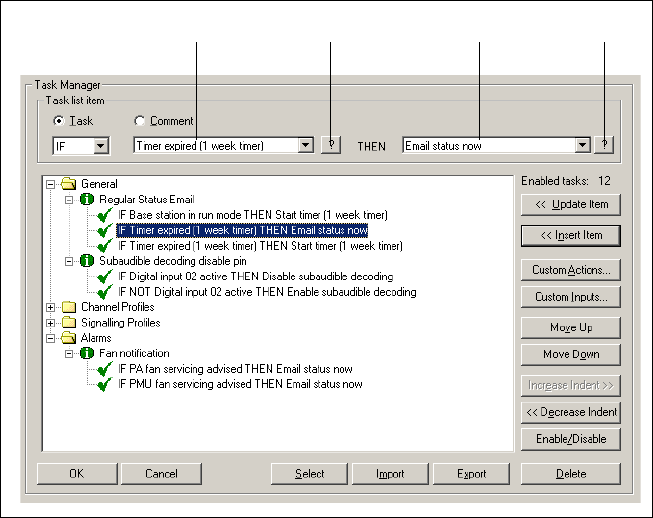
TN-1154-AN Page 5 of 32
© Tait Electronics Limited 15 September 2006
1.2 Inputs
Task Manager inputs are binary in nature. They can only have two states: on
or off, enabled or disabled, set or cleared. Inputs are of two main types,
‘basic’ and ‘override.’ For a list of all inputs, see Table 1 on page 13.
Basic inputs Basic inputs come from various parts of the base station. They include all
alarms. At the beginning of the processing cycle (see “How Task Manager
works” on page 9), basic inputs are latched; their state cannot change until
the current processing cycle is completed.
Override inputs Override inputs can only become true through a Task Manager override
action. They are internal to Task Manager. When an override action occurs,
the change is immediately available and can affect the processing of
subsequent tasks in the list.
Other inputs For counters, timers and flags, see “Timers, Counters, and Flags” on page 8.
The state of each digital output is also available as an input to Task Manager.
For custom inputs, see “Custom inputs” on page 17.
Input Menus Figure 2 gives an overview of the drop-down menus that allow you to select
an input. The main menu contains general items and the submenus group
inputs that relate to Alarms, signalling profiles, channel profiles, and system
I/O.
Figure 1 Task Manager form
Selected input Help Selected action Help
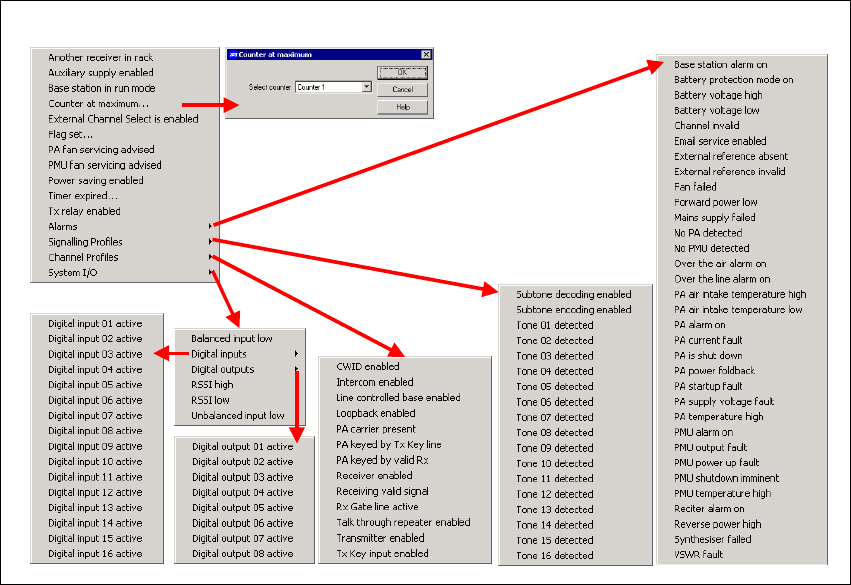
Page 6 of 32 TN-1154-AN
© Tait Electronics Limited 15 September 2006
1.3 Actions
Task Manager actions are similarly binary in nature. They can turn a digital
output on or off, set or clear a flag, enable or disable a function. They trigger
an action but cannot provide any parameters that configure that action.
Actions are of two main types, ‘override’ and ‘do now’. These actions have
different effects.
Override actions Override actions enable, disable, or toggle a configured base station
function. As most of these functions are enabled by default, the main use of
override actions is to let you turn off a function such as talk through
repeater, power saving, or even the receiver as a whole.
Override actions work by changing the state of a system flag, which is a
particular kind of Task Manager variable. System flags can only be changed
by an override action. Their status is made available at the end of the
processing cycle to other software processes, influencing their logic. The
status of system flags is displayed in Monitor > Base Station > System Flags.
Figure 2 Input menus
TN-1154-AN Page 7 of 32
© Tait Electronics Limited 15 September 2006
Each override action has a corresponding system flag. When an override
action is carried out (for example Enable power saving), it ‘enables’
(turns on) the equivalent system flag (in this case, the ‘Power save’ system
flag). Enabling this flag makes the equivalent override input (in this case,
Power saving enabled) become true. Any tasks with that input will be
processed.
‘Do Now’ actions ‘Do now’ actions are carried out immediately after the task is processed.
Task Manager does not wait until the end of the processing cycle before
making the action available externally. If another ‘do now’ action is
processed while the first is still being carried out, it has no effect. If, for
example, a task list has two tasks with the action Send CWID now, and
both are executed, only one CWID will be sent.
Other actions There are actions based on the state of counters, timers and flags, see
“Timers, Counters, and Flags” on page 8. There are also custom actions,
see “Custom actions” on page 18. Channel actions and digital output
actions do not behave quite like override or like do now actions. The result
of these actions is immediately available internally to Task Manager, but is
only made available externally at the end of the processing cycle. Consider,
for example, a task list with the following:
IF Input A THEN Go to channel 5
IF Input A THEN Make current channel the default
IF Input B THEN Go to channel 6
The first task sets the (internal) channel number to 5. The second task makes
channel 5 the default (even though the base station is still operating
externally on its previous channel). The third task changes the internal
channel number to 6. At the end of the processing cycle, the base station
changes to channel 6. It does not try to change to channel 5.
The situation is similar with digital output actions:
IF Input A THEN Activate digital output 1
If digital output 1 active THEN Send CWID now
If Input B Then Deactivate digital output 1
In this example, the CWID will be sent, but digital output 1 will not in fact
be activated.
Action Menus Figure 3 gives an overview of the drop-down menus that allow you to select
an action. The main menu contains general items and the submenus group
actions that relate to Alarms, signalling profiles, channel profiles, and system
I/O.
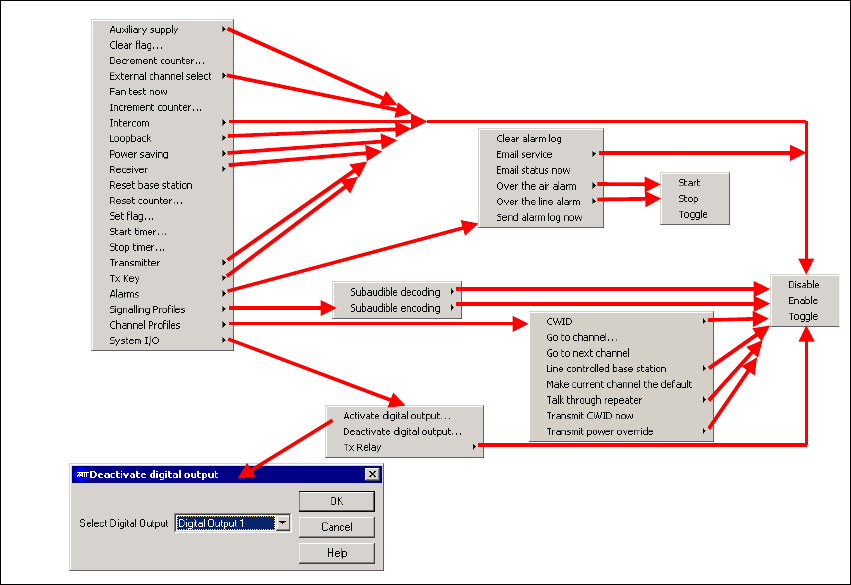
Page 8 of 32 TN-1154-AN
© Tait Electronics Limited 15 September 2006
1.4 Timers, Counters, and Flags
Timers, counters, and flags enhance Task Manager’s capabilities. Actions can
set them and inputs can read them. They are exclusively internal to Task
Manager and can only affect the state of Task Manager inputs.
Task Manager monitors their state and can trigger an action if a timer
expires, a counter reaches its maximum, or a flag is set or cleared. The
Service Kit can monitor the current state of all timers, counters, and flags.
Timers Timers can be considered as a number of 10 ms intervals that must elapse
before the timer reaches its maximum and the input ‘Timer expired’ is
triggered. Tasks can start and stop timers.When a timer is started, it returns
to the beginning of its timing period. Stopping a timer halts timing, so that
the timer cannot expire and cause any actions.
Timers can be used to add a delay between an event and the desired resulting
action. They can also be used to repeatedly toggle a function on and off, for
example to impose a duty cycle on it. If the on time and the off time are
unequal, two timers are needed.
A timer can have a maximum value of 0 ms, which means that it expires
instantly.
Figure 3 Action menus
TN-1154-AN Page 9 of 32
© Tait Electronics Limited 15 September 2006
Short timers may not be accurate. A 10 ms timer will expire at the next 10
ms interval (‘tick’). This could in practice be anywhere between 1 and 10
ms after a task starts the timer, depending on how long Task Manager takes
to process its tasks. However, if there are overruns, it could take significantly
longer than 10 ms. Tait therefore recomments that you avoid short timers
(<50 ms) if the task list has more than 10 enabled tasks.
Counters Counters cannot go past maximum value or roll over (start again after
reaching the maximum). Actions can increment or decrement them. Only
when they reach the maximum can they trigger actions.
Flags Tasks can set a flag, and the setting of a flag can be an input to an action.
This is a useful method of making visible a particular status. It is important
to distinguish these flags from system flags. These flags are internal to Task
Manager, can be given a meaningful name, and are available for use in tasks.
They play no role at all until tasks are created that set them or read them.
System flags affect the logic of software processes in the reciter and have fixed
names. They also have a default setting that is re-established on entry into
Run mode.
2 How Task Manager works
Basic description The basic Task Manager concept is shown in Figure 4. A Task Manager
‘tick’ occurs every 10 milliseconds. At each tick, Task Manager begins
processing the tasks in its task list. First it reads the state of the inputs, then
it processes the tasks in its list, beginning with the first and ending with the
last. If the input of a task has not changed, nothing happens. If the input has
changed, processing the task causes the previous state of an output to be
overwritten. Finally, once the tasks in the list have been processed, Task
Manager carries out the actions by sending instructions to other software
processes running on the base station.
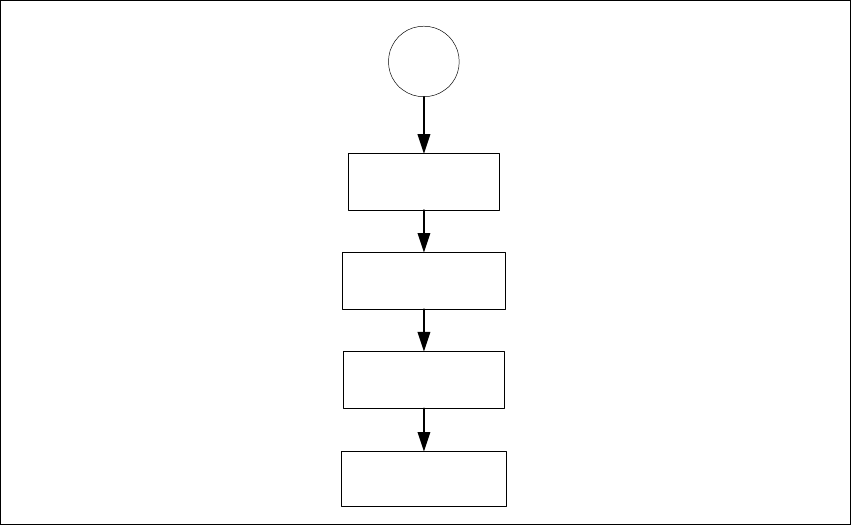
Page 10 of 32 TN-1154-AN
© Tait Electronics Limited 15 September 2006
Actions triggered by
events It is important to emphasise that Task Manager only executes an task action
if the task input changes from false to true. In other words, tasks are triggered
by events, not states. Take, for example, the following task:
IF digital input 01 active THEN Increment counter 1.
The counter does not increment by 1 every 10 ms when digital input 1 is
active. It only increments when digital input 1 changes from being inactive
to active.
The situation is similar with inverted inputs, for example:
IF NOT digital input 01 active THEN Increment counter 1.
The counter does not increment by 1 every 10 ms when digital input 1 is
inactive. It only increments when the input part of the task becomes true,
that is, when digital input 1 changes from active to inactive.
Tasks processed in
order Task Manager processes its tasks strictly in order. It begins with the first task
in the task list with a changed input and ends with the last. This means that
tasks in the General folder are processed first and tasks in the Alarms folder
last. Statements within profile folders (for example the folder for the default
channel folder) are only processed if that profile is referenced by the current
channel.
Figure 4 Task Manager processing cycle
Read inputs
10 ms
tick
Process tasks
Update outputs
Send instructions
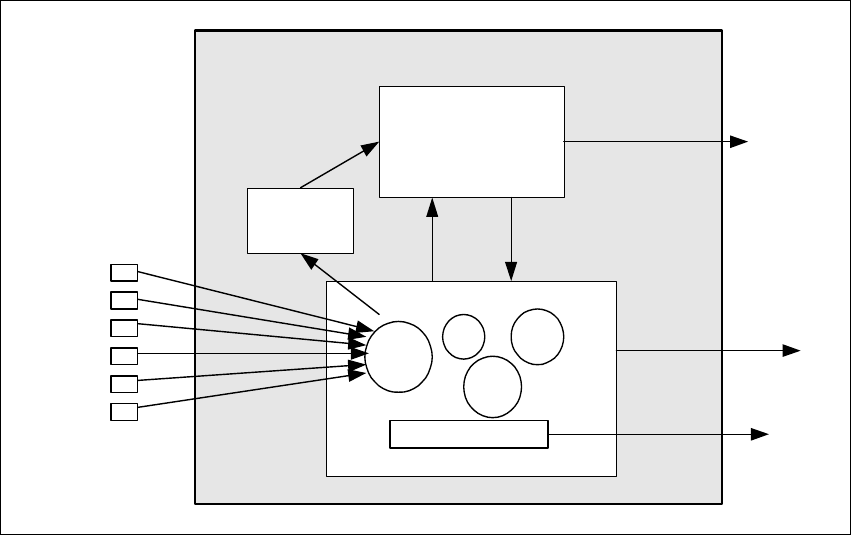
TN-1154-AN Page 11 of 32
© Tait Electronics Limited 15 September 2006
More detailed
description Figure 5 shows in more detail the way Task Manager operates.
Task Manager monitors external base station parameters and updates
information about their state. This information consists of the basic inputs,
which are most of the inputs into the Task processing engine (there are
system flags, flags, counters, and timers as well). When the 10 ms ‘tick’
occurs, Task Manager starts processing the task list. First it latches the basic
inputs so that they do not change during the processing cycle (if for
example, an alarm occurs during task processing, it will not be processed
until the next processing cycle). Then Task Manager processes the
combinatorial logic of any custom inputs, so as to determine whether the
custom input has changed state. Next it starts going through the task list,
from top to bottom. (An optimisation means that it in fact only processes
tasks with changed inputs.) It executes each task, carrying out the required
action.
‘Do now’ actions are immediately made available to external software
processes. All other actions initially only set Task Manager variables. The
new state of these variables is immediately available internally. Later, when
processing the task list is completed, these new variable states are sent to
external software processes, changing channel, setting digital outputs, or
enabling/disabling their operation.
For example:
IF digital input 01 active THEN Enable power saving
IF Power saving enabled THEN Set flag (1)
Figure 5 Task Manager operation
Task Manager
Task Manager Variables
Task processing
Compute
custom
inputs
Basic
inputs
Inputs Actions
Do now actions
Channel actions
Digital output actions
Enable/disable
Monitoring
Base
station
parameters
flags timers
System flags
Alarms
Rx gate
Carrier
Digital inputs
Run mode
etc
count-
ers
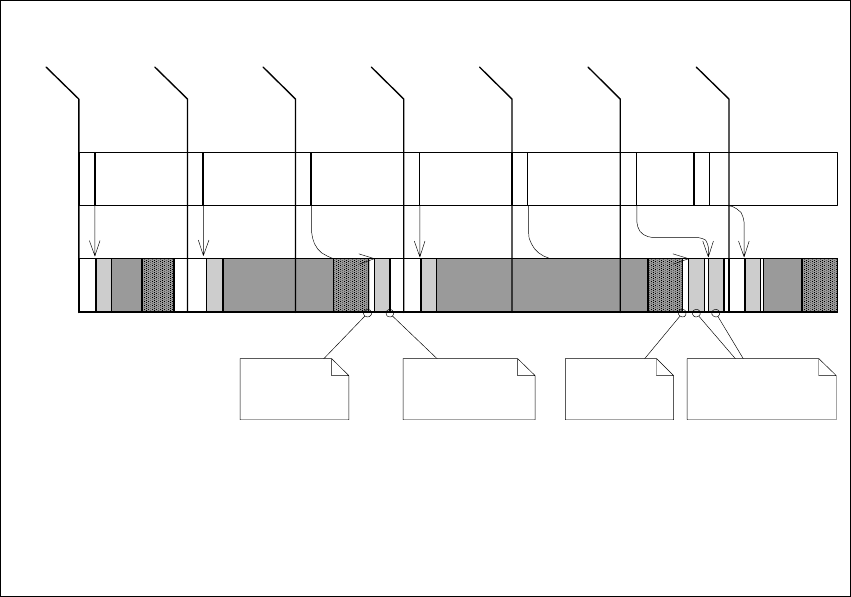
Page 12 of 32 TN-1154-AN
© Tait Electronics Limited 15 September 2006
In this case, the first task has the override action of enabling power saving.
This changes a system flag. The new state of the Power saving system flag is
immediately available as a Task Manager input, which happens to be the
input of the very next task on the list. Accordingly, Flag 1 will be set. Only
after the processing of the task list is complete does Task Manager instruct
the base station to enable power saving.
The important point to note is that the input ‘power saving enabled’ became
true, even though Task Manager had not yet issued an instruction to the base
station to enable power saving.
2.1 Overruns
If the inputs to more than about 10 tasks have become true since the last
10 ms tick, Task Manager may be unable to process its task list within 10 ms,
so that overruns occur, as shown in Figure 6. Complex custom inputs may
also add to the time that Task Manager needs. If there is an overrun, Task
Manager skips the processing of the task list but still does the following
essential things. Immediately after each tick it reads the state of digital inputs.
It also makes sure that it advances timers by the required number of 10 ms
ticks once it has finished the previous processing cycle. The result is that
tasks triggered by a timer may occur later than expected. In Figure 6, a timer
that should have expired at tick 5 will not expire till well after tick 6 and will
only be processed after tick 7. Of course, this is only of concern where exact
timing is required.
Figure 6 Task Manager Overruns
Tick 1
10 ms
Tick 7
70 ms
Tick 6
60 ms
Tick 5
50 ms
Tick 4
40 ms
Tick 3
30 ms
Tick 2
20 ms
b
C
D
E
Reading digital inputs
Advancing timers by 10ms
Processing tasks
Updating outputs and performing actions
TM Events
Key:
bbbbbbb
EDCD E C D E C C D E CC C
TM has
overrun tick 3
Because it
overran, TM does
not process tick 3
TM has
overrun ticks
5 & 6
Because it overran,
TM does not
process ticks 5 & 6
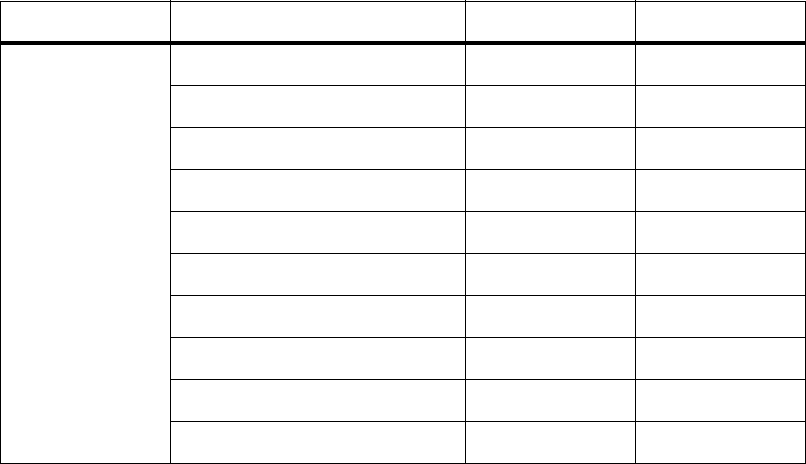
TN-1154-AN Page 13 of 32
© Tait Electronics Limited 15 September 2006
2.2 Transition Into and Out of Run mode
When the base station goes into Run mode, Task Manager starts operating.
The input ‘Base station in Run mode’ becomes true and any tasks with that
input are processed. In addition, other tasks are processed. This happens
because Task Manager sets the previous state flag of all tasks to ‘unknown,’
so that Task Manager sees a transition from ‘unknown’ to the default setting,
which can be false or true. So, for example, tasks with ‘IF receiver enabled’
as an input will be processed, because Task Manager sees a transition from
‘unknown’ to ‘true.’ However, tasks with ‘IF NOT receiver enabled’ will not
be processed.
The transition to Run mode also sets all system flags to their defaults. If, for
example, a Task Manager override has disabled subaudible decoding, and
then the base station goes out of and back into Run mode, subaudible
decoding will be re-enabled (most system flags are enabled by default).
Table 1 lists all Task Manager inputs, indicating whether they are ‘external’
(basic) or ‘internal’ (a system flag, counter, timer or flag) and displaying the
default settings of internal inputs.
When the base station goes out of Run mode into Standby mode, Task
Manager stops operating. Task Manager variables (for example the system
flags) are frozen but can be read by other processes. However, in a recent
optimisation (version 3.00), Task Manager does carry out one processing
cycle after the base station goes into Standby mode. This makes it possible
for it to process tasks with the input ‘IF NOT base station in Run mode,’
for example to set a digital output while in Standby mode:
IF NOT Base station in Run mode THEN Activate digital output 1
IF Base station in Run mode THEN Deactivate digital output 1
Table 1 Task Manager inputs
Classification Input Type Default
General Another receiver in rack External n/a
Auxiliary Supply Enabled Internal Disabled
Base station in run mode External n/a
Counter at maximum (ident)Internal 0
External channel select enabled Internal Enabled
Flag set (ident)Internal n/a
Power saving enabled Internal Enabled
Syslog service enabled Internal Enabled
Timer expired (ident)Internal 0
Tx relay enabled Internal Enabled
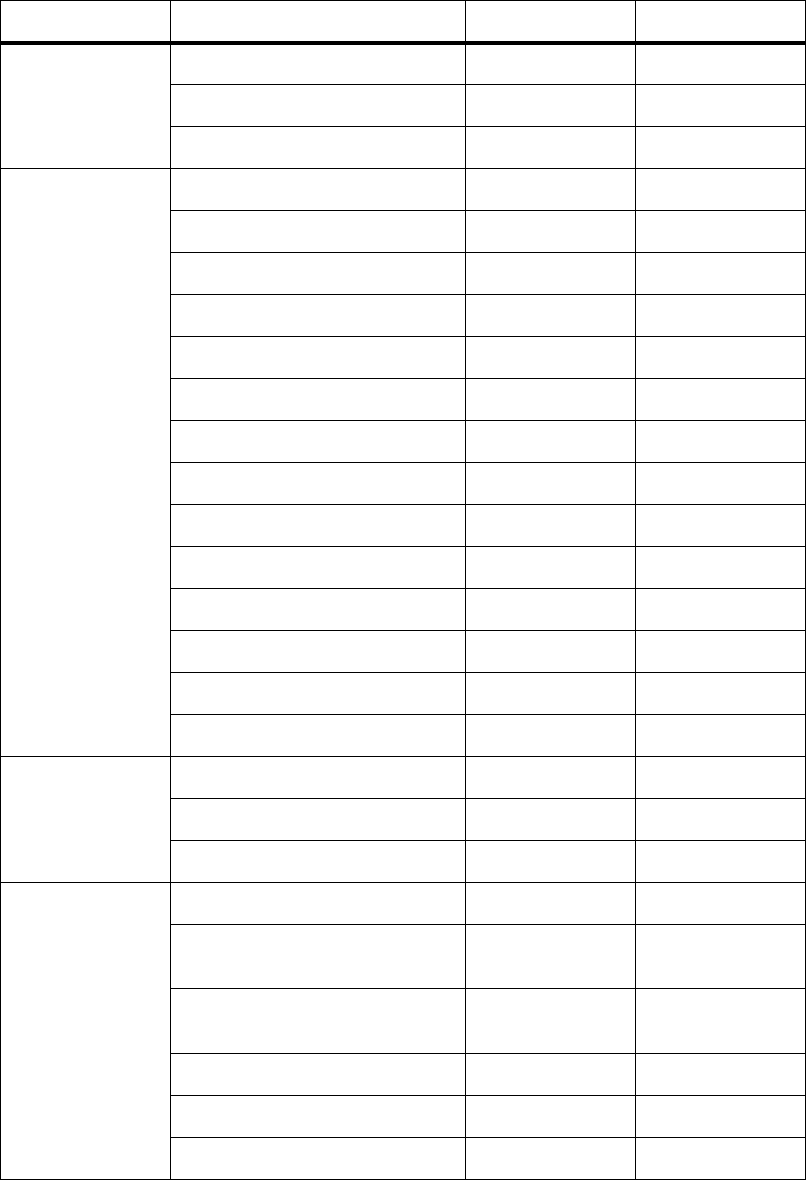
Page 14 of 32 TN-1154-AN
© Tait Electronics Limited 15 September 2006
Alarms (all alarms) External n/a
Over the air alarm on Internal Disabled
Over the line alarm on Internal Disabled
Channel Profile CWID enabled Internal Enabled
Intercom enabled Internal Enabled
Line controlled base enabled Internal Enabled
Loopback enabled Internal Disabled
PA carrier present External n/a
PA keyed by Tx Key line External n/a
PA keyed by valid Rx External n/a
Receiver enabled Internal Enabled
Receiving valid signal External n/a
Rx Gate line active External n/a
Talk through repeated enabled Internal Enabled
Transmitter enabled Internal Enabled
Tx Key input enabled Internal Enabled
Transmit power overridden Internal Disabled
Signalling Profile Subtone decoding enabled Internal Enabled
Subtone encoding enabled Internal Enabled
Tone 01 detected – Tone 16 detected External n/a
System I/O Balanced input low External n/a
Digital Input 01 active – Digital Input
16 active
External n/a
Digital Output 01 active – Digital
Output 08 active
Internal Deactivated
RSSI high External n/a
RSSI low External n/a
Unbalanced input low External n/a
Table 1 Task Manager inputs (Continued)
Classification Input Type Default

TN-1154-AN Page 15 of 32
© Tait Electronics Limited 15 September 2006
3 Tips For Programming Task Manager Tasks
Pay attention to the following when you create sets of Task Manager tasks:
Important Do not create the task:
IF Base station in Run mode THEN Reset base
station
This results in an inoperable base station. Be careful with
any tasks using powerful actions such as Reset base
station.
Create tasks for
events, not states Make sure that your thinking is oriented to events and not states when you
create tasks. Tasks are triggered by events. An action only occurs if the input
changes from false to true.
Inverses are always
available It may appear that there is no suitable input for a task, when the inverse of
an input fits exactly. For example, there is no input ‘Balanced input receiving
signal,’ but you can use ‘IF NOT balanced input low,’ and configure the
threshold between not receiving a signal and receiving one in the Thresholds
form.
Tasks often need to
be in pairs When you create a task to carry out an action, you often need to create an
opposite task to reverse that action.
IF digital input 1 active THEN disable subaudible encoding
IF NOT digital input 1 active THEN enable subaudible coding
If you only have the first task, subaudible signalling would be disabled the
first time digital input 1 goes active and would continue to be disabled
indefinitely, even if digital input 1 is turned on and off.
IF receiving valid signal THEN start timer 1
IF NOT receiving valid signal THEN stop timer 1
Do now actions, on the other hand, are usually standalone:
IF Tone 2 detected THEN Reset base station
Order can be
important If a task changes a system flag, a counter, a timer, or a flag, the new state is
available immediately. Other Task Manager variables are also available
immediately. Other task actions do not cause a change until Task Manager
performs its actions at the end of the processing cycle.
A task that uses a system flag, a counter, or a flag as an input will be processed
in the current processing cycle if it comes after the action that sets it but not
if it comes before.
Page 16 of 32 TN-1154-AN
© Tait Electronics Limited 15 September 2006
For example, in the following pair of tasks, making the digital line active
causes a counter to reach its maximum, which in turn enables loopback:
IF Digital input 1 active THEN Increment counter 1
IF Counter at maximum (counter 1) THEN Enable loopback
If the order of these two tasks was reversed, loopback would be not be
enabled in the same 10 ms processing cycle. However, the next processing
cycle would register that the counter had reached its maximum and the task
would be processed.
You probably need
tasks for the
initialisation
process
Your Task Manager code needs to be able to handle power outages and
transitions to Standby mode and back to Run mode, as well as the initial
start-up. The Task Manager input Base station in Run mode can be used
for any tasks you need to carry out the initialisation process. A power outage
results in a return to default settings, not to the settings that Task Manager
has established during its operation. Check that the default settings of system
flags and the inputs derived from them are as you want (see Table 1 on
page 13). For example if you want the talk-through repeater function to be
normally disabled, you need a task to change the start-up default:
IF Base station in Run mode THEN Disable talk through
repeater
In trunking systems, you can enable auxiliary power in Run mode, but
disable it in Standby mode:
IF Base station in Run mode THEN Enable auxiliary supply
IF NOT Base station in Run mode THEN Disable auxiliary supply
This turns off the trunking equipment when you take the base station out
of service.
3.1 Laying Out Your Code
Folders Tasks must be inserted into one of the available folders. It is not necessary to
put an alarm task in the Alarms folder or a General task in the General
folder. Occasionally, you may want to put a general task in the Alarms folder
to ensure that it is processed at the end of the processing cycle.
You cannot put a task in the top-level Channel Profiles or Signalling Profiles
folder, these can only contain folders for each defined profile. Tasks in a
profile folder are only processed if the current channel uses that profile.
Using comments Comments are used as titles for the tasks indented underneath them. The
title should describe the purpose or the function of the group of tasks. This
will help future maintainers.
TN-1154-AN Page 17 of 32
© Tait Electronics Limited 15 September 2006
Using indenting Indenting a task assigns it to the comment above. Indenting a comment lets
you create a subheading for the tasks that follow.
Hiding code Folders and comments have a little box alongside that displays a + or a -.
Click on the box to display or hide the item’s subfolders or assigned tasks.
Hiding items stops the screen getting too cluttered.
Disabling tasks You can disable tasks in the task list that you do not want to be processed.
This lets you, for example, maintain a common task list for all base stations
in the system, as part of a master configuration file. Simply disable the tasks
not applicable to each particular base station.
3.2 Enhancements
Task Manager has a number of additional features that help to increase the
power of its task statements.
Profile Folders Putting Task Manager tasks in a profile folder means that they are only
available if the current channel uses that profile. This means that it is possible
to set up a base station to switch between two (or more) sets of Task Manager
tasks. Set up two channels with the same frequency information, but assign
different channel profiles. Place different sets of Task Manager tasks into the
different profiles. Then set up General Task Manager tasks to switch
between channels. For example:
IF Tone 1 detected THEN Go to channel Repeater
IF Tone 2 detected THEN Go to channel LineCtrl
Where Repeater and LineCtrl are the names of two channels in the channel
table.
Using the channel profiles in this way can save you from having to use lots
of combinational logic. However, it does take ~300 ms to change channel.
During this time, tasks that run in profile folders are not available.
Custom inputs You cannot create entirely new inputs, but you can combine a number of
existing inputs to form a custom input. You select the inputs and specify the
combinational logic that will be used to make the custom input true or false
when the states of the various inputs are combined. For example, you might
create a custom input using a number of minor alarms that will trigger
sending a status message to the Alarm Center.
Custom inputs are specified as a logic tree as shown below. Evaluation is
done from left to right.
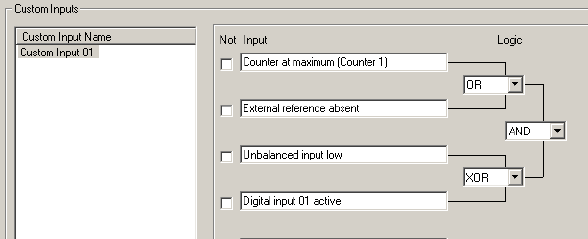
Page 18 of 32 TN-1154-AN
© Tait Electronics Limited 15 September 2006
The above custom input is evaluated in this way. First,Counter at
maximum (1) is OR'ed with External reference absent and then
Unbalanced input low is XOR'ed with Digital input 01 active.
Finally, the results of those two operations is AND'ed.
Custom inputs are not allowed directly in other custom inputs. One way
around this is for the custom input to set and clear a flag. This makes it
possible to combine more than eight items in a custom input. For example:
Custom input 1 combines eight alarms
Custom input 2 combines another four alarms
When custom input 1 becomes true, it sets Flag 1
When custom input 2 becomes true, it sets Flag 2.
Custom input 3 combines Flag 1 and Flag 2.
Note You cannot export and import custom inputs and custom actions.
If the Task Manager code uses these input and action types inten-
sively in a system with many base stations, Tait recommends that
you save the whole configuration file and use it as the basis of new
configurations for the other base stations.
Custom actions You can combine a number of actions into a custom action. This can
simplify the code.
For example, you could set up custom actions for enabling and disabling
CTCSS. Each custom action contains all of the actions required to enable or
disable the function.
The ‘Enable CTCSS’ custom action consists of:
Enable subaudible decoding
Enable subaudible encoding
Set flag (CTCSS_Active)
The ‘Disable CTCSS’ custom action consists of:
Disable subaudible decoding
Disable subaudible encoding
Clear flag (CTCSS_Active)
TN-1154-AN Page 19 of 32
© Tait Electronics Limited 15 September 2006
With these custom actions, you only need two tasks to use a digital input to
enable and disable CTCSS:
IF digital input (02) active THEN Enable CTCSS
IF NOT digital input (02) active THEN Disable CTCSS
4 Simple Task Manager Functions
The following section gives some example Task Manager code fragments.
These let you carry out simple functions. They can also serve as building
blocks in more complex applications.
4.1 Responding To a Digital Input
Digital inputs have no built-in function; you construct tasks that determine
the base station’s response to their activation or deactivation. Here are some
suggestions.
Subtone Decode
Disable Pin When digital input # is active, the base station disables the decoding of
subaudible signalling.
IF Digital input # active THEN Disable subaudible decoding
IF NOT Digital input # active THEN Enable subaudible decoding
Cancel Alarms Pin When the digital input is activated, Task Manager action ceases to dial up an
Alarm Center to send alarm logs and status messages.
IF Digital input # active THEN Disable alarm service
IF NOT Digital input # active THEN Enable alarm service
External alarm
response If the digital input is wired to (for example) the site facility’s door alarm, the
dispatcher can be alerted to the triggering of this alarm.
IF Digital input # active THEN Start over the line alarm
IF NOT Digital input # active THEN Stop over the line alarm
4.2 Setting Digital Outputs
Digital outputs also have no built-in function in the base station; they are
under the control of Task Manager so that you can determine their function.
Page 20 of 32 TN-1154-AN
© Tait Electronics Limited 15 September 2006
4.3 Controlling the Auxiliary Power Output
In the default configuration setting, the auxiliary power output at the rear
of the PMU is automatically turned on when mains power is on. Task
Manager is not involved. However, you can configure the auxiliary power
output to be under the control of Task Manager (Configure > Base Station
> Miscellaneous). This is the only way to turn the auxiliary power output
on, if the base station only uses DC power.
4.4 Alarm Notification
Alarms are notified only by Task Manager action. These actions can be
triggered at regular intervals, using a timer, and/or in response to alarms
(Base station alarm on for any alarm, a custom input for up to eight
alarms.)
Enabling Email/
Alarm Log If your system has an Alarm Center, Task Manager action can send the alarm
log (Send alarm log now) or send the alarm log together with the status
of all alarm parameters (Email status now). Tasks can do this at regular
intervals (for example, once a week) and/or in response to an alarm.
IF Base station in Run mode THEN Start timer (1 week timer)
IF Timer expired (1 week timer) THEN Email status now
IF Timer expired (1 week timer) THEN Start timer (1 week timer)
Note that the base station has a configurable minimum interval between one
sending of the alarm log or status message and another, to prevent flooding
the Alarm Center with calls.
Suppose, for example, the minimum interval is 30 minutes, and the
following task is set up:
IF Reverse power high THEN Email status now
If the reverse power alarm is triggered, the base station will dial out to the
Alarm Center and send its alarm log and status message. If the fault is
intermittent and the alarm continues to go on and off, the base station will
not dial out again until 30 minutes after the previous dial-out. It will then
send the alarm log and status as they currently are, not as they were when
the alarm was triggered for a second time. In other words, items for sending
to the Alarm Center are not queued.
Enabling over-the-
air or over-the-line
pips
Alarms can also be notified by sending pips over the air or down the line.
IF Base station alarm on THEN Start over the air alarm
IF NOT Base station alarm on THEN Stop over the line alarm
TN-1154-AN Page 21 of 32
© Tait Electronics Limited 15 September 2006
Temporarily
cancelling alarm
logging
It may be useful to be able to temporarily stop sending alarms to the Alarm
Center, for example if testing or commissioning is generating frequent
alarms.
IF Tone 02 detected THEN Disable email service
IF Tone 03 detected THEN Enable email service
4.5 Disabling a Configured Function
Task Manager can disable a number of configured base station functions. It
does this by changing the state of the relevant system flag. The Service Kit
displays all system flags (Monitor > Task Manager > System Flags).
For example:
IF Digital input 03 active THEN Disable talk through repeater
IF NOT Digital input 03 active THEN Enable talk through
repeater
4.6 Changing Channel
The current operating channel is generally selected by the configuration (set
the default channel in Configure > Base Station > General) or by hardware
(you switch digital inputs after enabling and configuring hardware channel
selection in Configure > Base Station > System Interface).
Task Manager offers additional methods for selecting the current operating
channel. If the base station has an Advanced Profiles and Task Manager
feature license, these methods can be used to change any channel setting.
Simply create channels and profiles with the configurations desired and use
Task Manager tasks to change from one to another.
Make sure that your Task Manager code gives the expected result after
power outages and transitions out of and back into Run mode.
Selecting a different
channel Task Manager has actions that can select a different channel from that
specified by the configuration: Go to channel nn and Go to next
channel.
IF Tone 03 detected THEN Go to channel Channel 004
IF Tone 04 detected THEN Go to channel Channel 003
These actions do not work if hardware channel selection is enabled.
Shifting channel
selection between
hardware and
configuration
Task Manager can shift the control of channel selection between the digital
inputs and the configuration. You must have enabled and configured
hardware channel selection and selected a default channel using the Service
Kit.
Page 22 of 32 TN-1154-AN
© Tait Electronics Limited 15 September 2006
Task Manager controls the system flag H/W channel select. This flag is
enabled by default, which means that hardware channel selection will work.
If you disable this flag, control of channel selection reverts to software, and
the channel configured as the default becomes the current operating
channel.
IF Tone 03 detected THEN Disable external channel select
IF Tone 04 detected THEN Enable external channel select
Tip Alternatively, use the digital inputs to instruct the base station to
use the software-selected channel. Simply set the digital inputs to
select channel number 000.
Shifting channel
selection between
Task Manager and
hardware
Task Manager change channel actions override the default channel selected
by the configuration, but they do not override hardware channel selection.
If hardware channel selection is enabled, the base station continues to
operate on the channel selected by hardware, even if Task Manager processes
a change channel action. However, the Task Manager action does change
the internal ‘software channel number.’ If hardware channel selection is
subsequently disabled, the base station will change to the channel specified
by the latest Task Manager action.
For example
IF Base station in Run mode THEN Go to channel Channel 002
IF Base station in Run mode THEN Start timer (Timer 01)
IF Timer (Timer 01) expired THEN Disable external channel
select
In this example, the base station will operate initially using the channel
defined by the digital inputs, for example Channel 001, even though Task
Manager has selected Channel 002. The base station does remember
Channel 002 as its ‘software channel number.’ Once the timer expires, Task
Manager disables hardware channel selection and the base station changes to
Channel 002.
Changing the
default channel You can use Task Manager to change the default channel. This is the
equivalent of changing the configuration. The new default channel appears
in the General form (Configure > Base Station > General).
Monitoring the
current channel For all the above channel selection methods, the Channel form (Monitor >
Monitoring > Channel) displays the channel currently in use.
TN-1154-AN Page 23 of 32
© Tait Electronics Limited 15 September 2006
4.7 Selecting Profiles
Generally, the base station uses the channel profile and the signalling profile
that are assigned to the current operating channel. However, Task Manager
can override the channel table’s selection of channel and/or signalling
profiles and then its own tasks select the profiles used. This gives greater
flexibility in the assigning of profiles and a greater number of combinations
of assigned profiles and other channel settings.
Enabling Task
Manager selection
of profiles
The system flags TM signalling profile and TM channel profile are disabled
by default. When they are disabled, the base station uses the profiles assigned
to the current operating channel.
When these system flags are enabled, control of profile selection is passed to
Task Manager. If Task Manager does not select a profile, the base station uses
the default profile. If a Task Manager task selects a profile, the base station
uses that profile.
Disabling the Task Manager selection of profiles can be used to pass the
control of profiles back to the channel table. If a Task Manager task selects a
profile, the base station ‘remembers’ that profile, and if control subsequently
passes back to Task Manager, that profile will be used.
Selecting channel
profiles Here is an example set of Task Manager tasks:
IF Base station in Run mode THEN Enable TM channel profile
selection
IF Digital input 01 active THEN Select channel profile (Ch prof 2)
IF Digital input 02 active THEN Select channel profile (Ch prof 3)
Selecting signaling
profiles Here is an example set of Task Manager tasks:
IF Base station in Run mode THEN Enable TM signalling profile
selection
IF Digital input 03 active THEN Select signalling profile (Sig prof
2)
IF Digital input 04 active THEN Select signalling profile (Sig prof
3)
Monitoring profiles You can monitor the base station and see which profiles it is currently using.
The Channel form (Monitor > Monitoring > Channel) displays the profiles
currently in use, even if they are selected by Task Manager, not the current
channel. You cannot tell from this form whether Task Manager has selected
the profile, but you can select Monitor > Task Manager > System Flags. If
the TM signalling profile or the TM channel profile flag is enabled, Task
Manager has selected the corresponding profile.

Page 24 of 32 TN-1154-AN
© Tait Electronics Limited 15 September 2006
4.8 Remote Control Using a Radio
If the base station has an Advanced Profiles and Task Manager feature
license, you can program radio to transmit using different subaudible
signaling and use each CTCSS tone or DCS code to carry out a different
action.
The following example controls the talk through repeater function:
IF Tone 02 detected THEN Disable talk through repeater
IF Tone 03 detected THEN Enable talk through repeater
5 Task Manager Application Examples
Task Manager makes it possible for you to build complex functions into the
base station. Here are some examples of to give you an idea of what can be
done.
Important While Tait has carefully tested Task Manager, no guarantee
can be given that these examples will work correctly for
your system. Make sure that you thoroughly test any set of
Task Manager tasks before commissioning the system.
5.1 Repeater Changeover
A line-controlled base station is connected to a console that provides tone
on idle. The following Task Manager tasks automatically convert the
TB8100 to a talk-through repeater if the line fails. When the line is re-
established, the TB8100 reverts to line-controlled operation.
IF Base station in Run mode THEN Disable talk through
repeater
This disables the base station’s talk through repeater mode whenever it enters
Run mode.
IF Balanced input low THEN Enable talk through repeater
IF Balanced input low THEN Disable line-controlled base
station
IF Balanced input low THEN Start over the air alarm
If the line fails, the input line level falls below the prescribed minimum. This
triggers Task Manager actions that switch off the line-controlled base station
mode, enable the talk through repeater mode, and start sending alarm pips
over the air.
IF NOT Balanced input low THEN Disable talk through repeater
TN-1154-AN Page 25 of 32
© Tait Electronics Limited 15 September 2006
IF NOT Balanced input low THEN Enable line-controlled base
station
IF NOT Balanced input low THEN Stop over the air alarm
When the line is re-established, Task Manager actions re-establish the line-
controlled base station function and stop the alarm.
5.2 Data and Speech Service
A repeater needs to relay speech as well as data. The speech needs to be pre-
emphasised while the data needs the full band from < 50 Hz to 3000 Hz.
Speech is sent with a CTCSS tone.
The base station needs to be able to automatically change between repeating
pre-emphasised audio and repeating full band audio.
To achieve this, follow these steps:
1. Set up Channel 1 as a speech repeater. The channel profile (Signal
Path tab) is set to De-emph Speech Band / Pre-emph Speech Band.
2. Set up Channel 2 as a data repeater. The channel profile (Signal Path
tab) is set to Flat Full Band.
3. Set Timer 1 to 150 milliseconds, corresponding to the time that the
base station needs to decode subaudible signalling.
4. Create two custom inputs:
Data Chan Detected, which consists of Timer 1 expired AND
Tone 1 NOT detected.
Speech Chan Detected, which consists of Timer 1 expired AND
Tone 1 detected.
5. Create the following Task Manager tasks for Channel 1:
IF Receiving valid signal THEN Start timer 1
IF NOT Receiving valid signal THEN Stop timer 1
IF Data Chan Detected THEN Go to channel 002
Receiving a valid signal on Channel 1 starts a timer. If no subaudible
signalling is detected when the timer expires, the custom input Data
Channel Detected becomes true and Task Manager instructs the base station
to go to channel 002.
6. Create the following Task Manager tasks for Channel 2
IF Receiving valid signal THEN Start timer 1
IF NOT Receiving valid signal THEN Stop timer 1
IF Speech Chan Detected THEN Go to channel 001
Page 26 of 32 TN-1154-AN
© Tait Electronics Limited 15 September 2006
Receiving a valid signal on Channel 2 starts a timer. If subaudible signalling
is detected before the timer expires, the custom input Speech Channel
Detected becomes true and Task Manager instructs the base station to go to
channel 001.
5.3 Base Station with Automatic Charging
If the battery voltage goes low, the base station operates on lower power,
starts the generator and sends transmitter pips. As soon as the battery voltage
is back to normal, transmitter power is increased. The generator continues
for one hour (or until a high battery voltage alarm is triggered). This ensures
that the battery is properly charged.
To set this up, follow these steps:
1. Set up Channel 1 at 100 watts for mains power and 60 watts for bat-
tery power.
2. Set up Channel 2 as a low battery channel, with only 25 watts output
power.
3. Set up Timer 1 as Generator On timer with a duration of one hour.
4. Set up a custom action End of Charging with the following actions:
Deactivate Digital Output 1 AND
Stop timer 1 (Generator On timer)
Stop over the air alarm
5. Set up the following Task Manager tasks:
IF Battery voltage low THEN Go to channel 002
IF NOT Battery voltage low THEN Go to channel 001
When the battery voltage is low, this switches operation to Channel 002,
which has a reduced PA output power.
IF Battery voltage low THEN Activate Digital Output #1.
IF Battery voltage low THEN Start over the air alarm
IF Battery voltage low THEN Start timer #1.
When the battery voltage is low, a digital output is set, which starts the
generator. Additional actions turn on over the air pips and start a timer that
will turn the generator off.
IF Battery voltage high THEN End of Charging
IF Timer #1 expired THEN End of Charging
These two tasks stop the generator when the battery voltage gets too high
or when the Generator On time expires.
TN-1154-AN Page 27 of 32
© Tait Electronics Limited 15 September 2006
5.4 Base Station that Controls Landing Lights
A small private airport does not have full time air traffic control. When
landing at night, the pilot needs to switch on the runway lights. Pilots have
VHF radios without CTCSS, Selcall, or any other signalling. The pilot
presses PTT three times within two seconds to switch on the lights.
1. Wire Digital Output #6 to control the lights.
2. Give Counter #1 a maximum of 3.
3. Give Timer #1 a maximum of 2 seconds.
4. Give Timer #2 a maximum of 30 minutes
5. Set up the following Task Manager tasks:
IF Receiving valid signal THEN Start timer (Timer 1)
IF Receiving valid signal THEN Increment counter (Counter 1)
IF Timer expired (Timer 1) THEN Reset counter (Counter 1)
This set of tasks detects three presses of PTT, provided they occur
before Timer #1 expires.
IF Counter at maximum (Counter 1) THEN Start timer (Timer 2)
IF Counter at maximum (Counter 1) THEN Activate Digital
Output 6
IF Counter at maximum (Counter 1) THEN Reset counter
(Counter 1)
This set of tasks starts the lights timer, turns the lights on, and re-starts
the counter for detecting three presses of PTT.
IF Timer expired (Timer 2) THEN Deactivate Digital Output 6
This task turns the lights off when the 30 minutes has elapsed.
5.5 Scanning Repeater
In a two-repeater site, Task Manager makes it possible for either repeater to
turn into a scanning repeater if the other repeater fails. The scanning
repeater handles both channels, providing a complete backup system.
When a repeater fails, the other starts scanning. It changes to a channel, waits
a few 100ms, checks the received signal, and, if nothing is there, it goes to
the next channel. If there is a signal, it will just repeat it as usual, complete
with all the signalling and line output requirements for that channel. Here a
single base station is providing the same service but with a poorer
throughput.
IF Base station in Run mode THEN Start timer (ChangeChannel)
IF Receiving valid signal THEN Stop timer (ChangeChannel)
IF Receiving valid signal THEN Stop timer (On Channel)
IF NOT Receiving valid signal THEN Start timer (On Channel)
IF Timer expired (ChangeChannel) THEN Go to next channel
IF Timer expired (ChangeChannel) THEN Start timer
(ChangeChannel)
Page 28 of 32 TN-1154-AN
© Tait Electronics Limited 15 September 2006
IF Timer expired (On Channel) THEN Go to next channel
IF Timer expired (On Channel) THEN Start timer (ChangeChannel)
The channel change time is currently ~300ms. The CTCSS decode time is
~150ms. Hence it takes about 450ms to scan a channel with CTCSS tones.
Tait therefore recommends that you set the ChangeChannel timer to
500ms. The OnChannel timer needs to be long enough to make sure that
the conversation has ended.
This example is a straightforward scanner. It will search through all the
channels in the channel table looking for activity. A small variation on this
can make it stay on its home channel until an external signal triggers the
scanning.
5.6 Improvements to Alarm Center Dial-Out
Task Manager can prevent a base station dialling out to the Alarm Center
when an alarm triggers briefly and is then cleared.
Alarm dial-out only
if alarm continues
for one minute
This example set of tasks ensures that there is an alarm dial-out only if the
alarm is still active when a one-minute timer expires. A flag is used to
prevent the timer being repeatedly restarted if an alarm is chattering.
To set this up, follow these steps:
1. Set up the flag Timer running.
2. Set up the timer Alarm timer with a maximum of 1 minute.
3. Create the custom input Alarm still on. It consists of:
Timer expired (Alarm timer) AND Base station alarm on
4. Create the following tasks in the General folder.
IF Base station alarm on THEN Set flag (Timer running)
IF Flag set (Timer running) THEN Start timer (Alarm timer)
IF Timer expired (Alarm timer) THEN Clear flag (Timer running)
IF Alarm still on THEN Email status now.
Alarm dial-out if
alarm continues for
one minute or is
triggered three
times within a
minute
This example improves on the previous set of tasks by ensuring that there
still is an alarm dial-out if an alarm triggers briefly but repeatedly.
To set this up, follow these steps:
1. Set up the flag Timer running.
2. Set up the timer Alarm timer with a maximum of 1 minute.
3. Set up the counter Alarm counter with a maximum of 3.
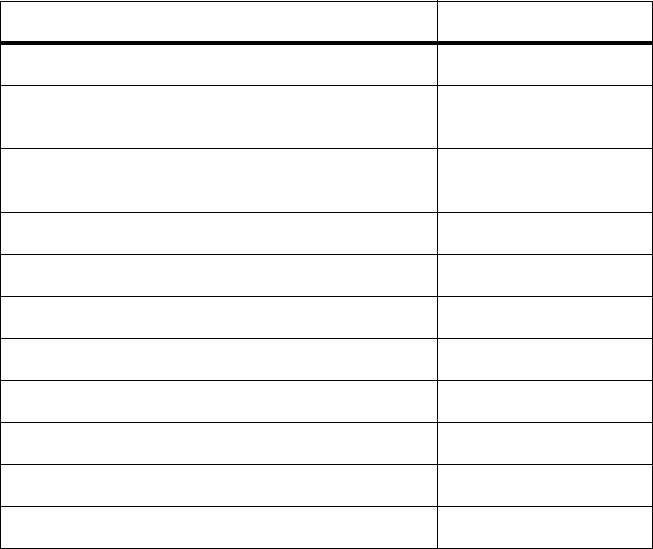
TN-1154-AN Page 29 of 32
© Tait Electronics Limited 15 September 2006
4. Create the custom input Alarm still on. It consists of:
Timer expired (Alarm timer) AND Base station alarm on
5. Create the custom action Start over. It consists of:
Clear flag (Timer running)
Stop timer (Alarm timer)
Reset counter (Alarm counter)
6. Create the following tasks in the General folder.
IF Base station alarm on THEN Set flag (Timer running)
IF Base station alarm on THEN Increment counter (Alarm
counter)
IF Flag set (Timer running) THEN Start timer (Alarm timer)
IF Timer expired (Alarm timer) THEN Clear flag (Timer running)
IF Alarm still on THEN Email status now.
IF Counter at maximum (Alarm counter) THEN Email status now
IF Timer expired (Alarm timer) THEN Start over
IF Counter at maximum (Alarm counter) THEN Start over
6 Specifications
The following are the maximum parameter values and maximum number of
items that Task Manager supports.
Item Maximum
Tasks and comments (lines in task list) 500
Enabled tasks (with Advanced Profiles and Task
Manager feature license)
200
Enabled tasks (without Advanced Profiles and Task
Manager feature license)
20
Custom inputs 20
Custom actions 20
Timers 16
Maximum timer duration 7 days or 168 hours
Counters 16
Counter maximum 200,000
Flags 16
Log of recent task actions 40 tasks

Page 30 of 32 TN-1154-AN
© Tait Electronics Limited 15 September 2006
7 Testing and Debugging
Any Task Manager applications you create should be thoroughly tested
before going live. It may be helpful to set up the base station on the bench
with a CTU. This makes it easy to toggle digital inputs, read digital output,
feed noise into the receiver, and so on. The following are some tips to help
you.
Viewing the Log The Recent Actions form displays the Task Manager log. This displays the
last 40 tasks that were actioned. The log is cleared on entering Run mode.
You may therefore want to save the log to a file before going into Standby
mode or turning the base station off.
Note If you modify the base station’s task list, the Service Kit will not
correctly display tasks that were actioned beforehand.
Checking System
Flag states The System Flags form displays the current status of all system flags. This
shows you what base station functions Task Manager has disabled or re-
enabled.
Viewing flags/
counters/timers There are monitoring forms for flags, counters, and timers. They display the
current status of each group of items.
Optimising Service
Kit display The Service Kit polls the base station for updates. If the polling interval is
long, you will not see Task Manager changes until well after they have
occurred. You might want to temporarily reduce the polling interval while
you are testing and debugging (Select Tools > Configure Connections,
select the connection and click Edit).
Using flags for
debugging When debugging, you can add tasks that set or clear flags, and then view the
state of the flag to see if the condition to perform an action is present or not.
For example:
IF Tx Relay enabled THEN Set flag 1
IF NOT Tx Relay enabled THEN Clear flag 1
If you run out of flags, use a counter with a maximum value of ‘1’, or a
digital input that is not present on your system interface.
Shortening timers When testing timers, you can speed up the evaluation time by reducing
timer durations.
Printing the task list To print the list of tasks and other Task Manager information, from the
Service Kit select File > Print. Select Base station - Task Manager, and, if
appropriate, other categories such as Task Manager - Custom Actions.
TN-1154-AN Page 31 of 32
© Tait Electronics Limited 15 September 2006
8 Troubleshooting
If Task Manager is behaving in an unexpected way, check the following list.
Missing a toggled
input If an external input is toggled twice during a processing cycle, the change
might not be seen. For example, if an input becomes true and then false
again within the processing cycle, tasks with that input may not be
processed. At the beginning of each 10 ms processing cycle, basic inputs are
latched. By the time the next processing cycle processes the task, its input
has become false again.
Outputs only
change once Actions (setting system flags, setting the channel number, ‘do now’ actions)
are only sent to other external TB8100 software processes at the end of the
processing cycle. This means that tasks can carry out an external action
several times, causing several internal changes, but there will only be a single
external action, at the end of the processing cycle.
Action can trigger
other actions
without ever
becoming visible
itself
External actions have an immediate effect internally. This means that their
new value is immediately available to subsequent tasks in the task list. For
example, an action could disable the receiver system flag, and this could
trigger a second action. If a third action enabled the receiver system flag, the
results of the second action would become visible, but the receiver would
never actually be disabled.
Flag does not clear
when expected It can happen that a flag does not clear when expected. If the flag is set at
the beginning of the processing cycle, cleared at its end, and then set again
at the beginning of the next cycle, tasks with ‘IF flag n set’ as their input do
not know that the input has changed and so are not processed.
Task in channel
profiles not
actioned until an
external channel
change
Task Manager only processes tasks in profiles that are assigned to the current
channel. If Task Manager changes channel, a change in the profile
assignment only occurs once the channel has actually changed. This takes
about 300 ms. It does not occur as soon as Task Manager has set the new
channel internally.
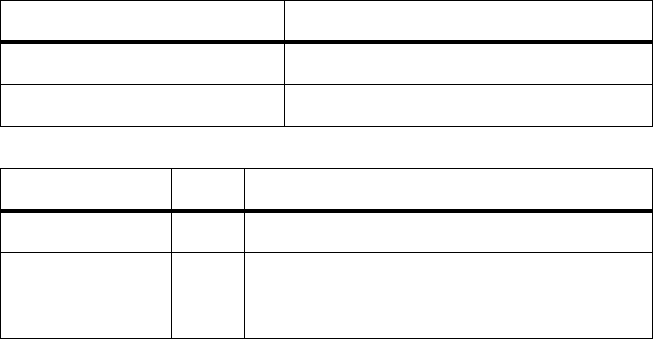
Page 32 of 32 TN-1154-AN
© Tait Electronics Limited 15 September 2006
Publication Information
Issuing Authority This TN was issued by: Kurt Ebrecht
Technical Publications Manager
Distribution Level Associate.
Publication History
Amendment Record
Tait Contact Information
Corporate Head
Office
New Zealand
Tait Electronics Limited
P.O. Box 1645
Christchurch
New Zealand
For the address and telephone number of regional offices, refer to the
TaitWorld website:
We b s i t e: http://www.taitworld.com
Technical Support For assistance with specific technical issues, contact Technical Support:
E-mail: support@taitworld.com
We b s i t e: http://support.taitworld.com
Publication Date Author
28 April 2006 I Scott/S McQueen/L Chisholm
15 September 2006 L Chisholm
Publication Date Page Amendment
28 April 2006 First release
15 September 2006 Expanded 4.6 Changing channel. Added 4.7
Changing Profiles. 5.6 Improvements to Alarm
Center Dial-Out. Warning about some TM tasks.