TWEX Platform User Guide System
TWEX%20System%20User%20Guide
User Manual: Pdf
Open the PDF directly: View PDF ![]() .
.
Page Count: 15
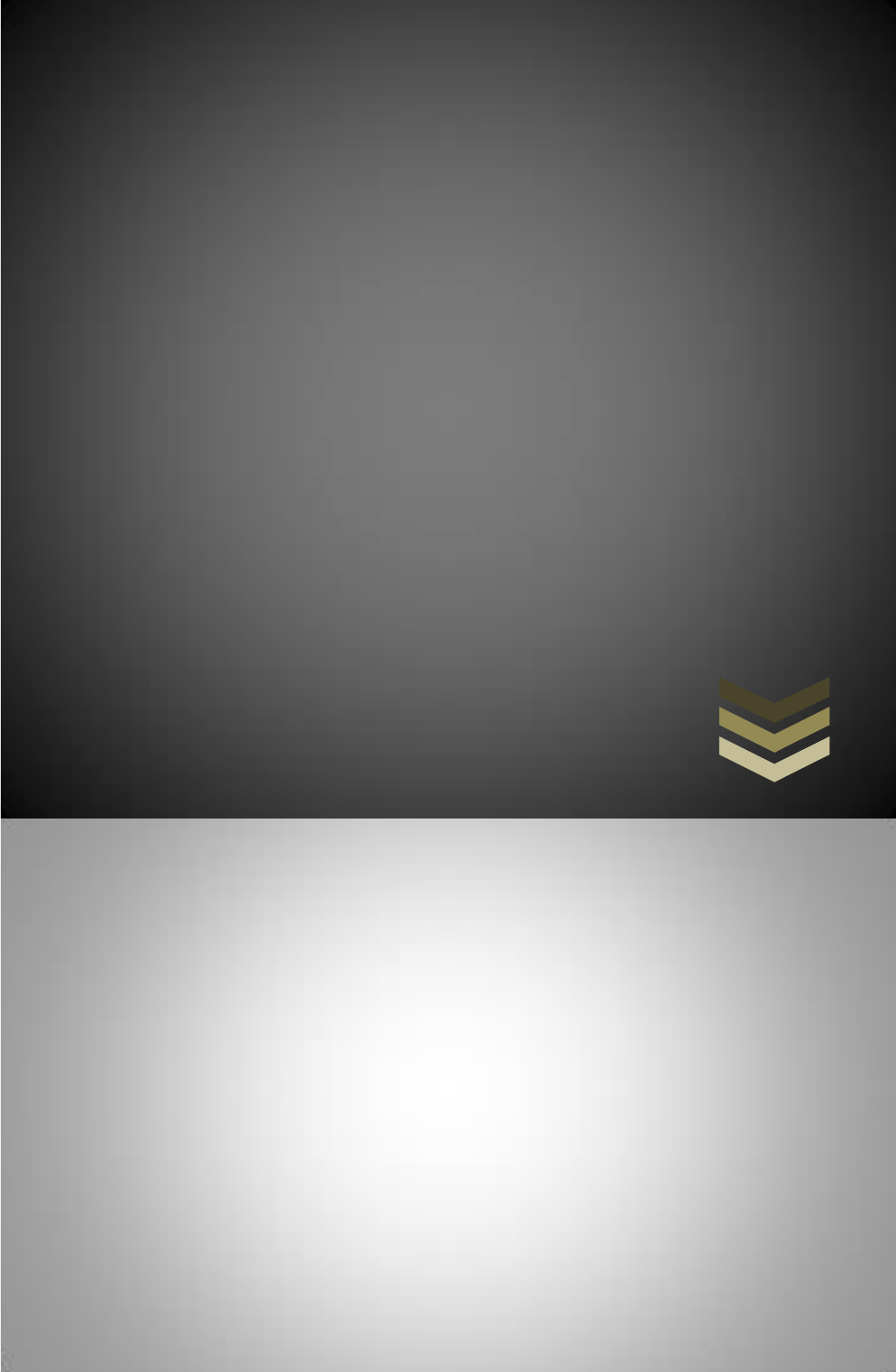
TWEX Platform
User Guide
T a g W o r l d E x c h a n g e L i m i t e d
2 4 H o l b o r n V i a d u c t , L o n d o n
E C 1 A 2 B N , U K
+44 203 051 4822
11/6/2017
TWEX
This user guide has been prepared with the intension to
serve the purpose of using the same by the investors of
the system.

TWEX Platform User Guide
2017
CONTENTS
TAG WORLD EXCHANGE (TWEX) PLATFORM ............................................................. 2
GETTING INTO TAG WORLD EXCHANGE (TWEX) PLATFORM ......................................... 3
INVESTOR KNOW YOUR COMPANY (KYC) .................................................................. 4
KYC VERIFICATION PROCESS .................................................................................. 6
LOGIN PROCESS ................................................................................................... 7
WALLET OPENING PROCESS ................................................................................... 8
ACCOUNT STATEMENT ........................................................................................ 11
ORDERS & STATUS (EXECUTING NEW ORDERS) ........................................................ 12
CONCLUSION .................................................................................................... 13
CONTEST ......................................................................................................... 14
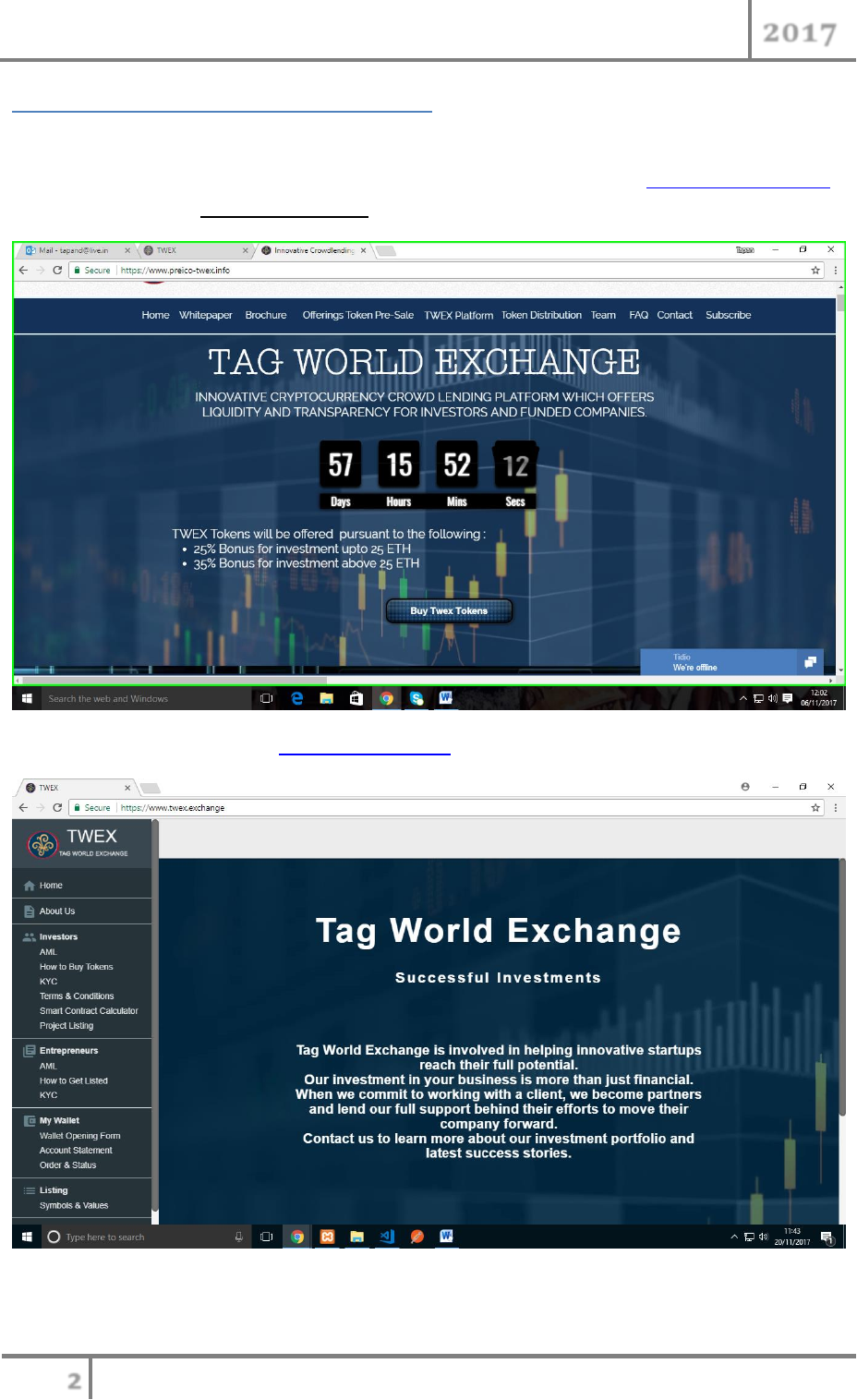
TWEX Platform User Guide
2017
Tag World Exchange (TWEX) Platform
One can enter to the Tag World Exchange (TWEX) Platform using the following options:-
1. From our pre-ICO and Initial Coin Offering (ICO) marketing websites, www.preico-twex.info
by clicking the button on the home page.
2. Directly to our platform www.twex.exchange
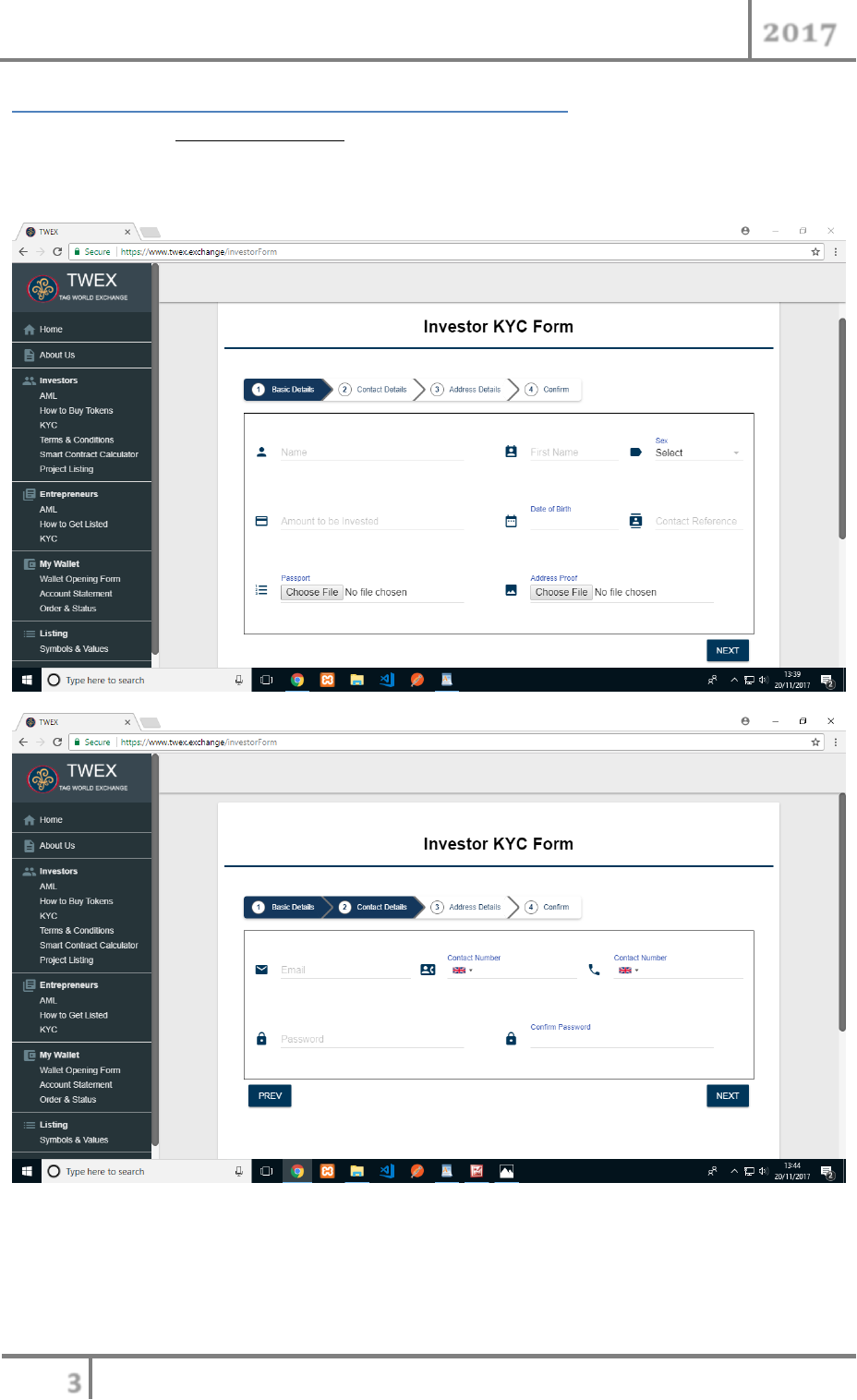
TWEX Platform User Guide
2017
Getting into Tag World Exchange (TWEX) Platform
1. By pressing the button one can enter the TWEX Platform.
2. It will ask whether you are already a registered user or not. If you are not a registered user it will
take you to the KYC Screen as below
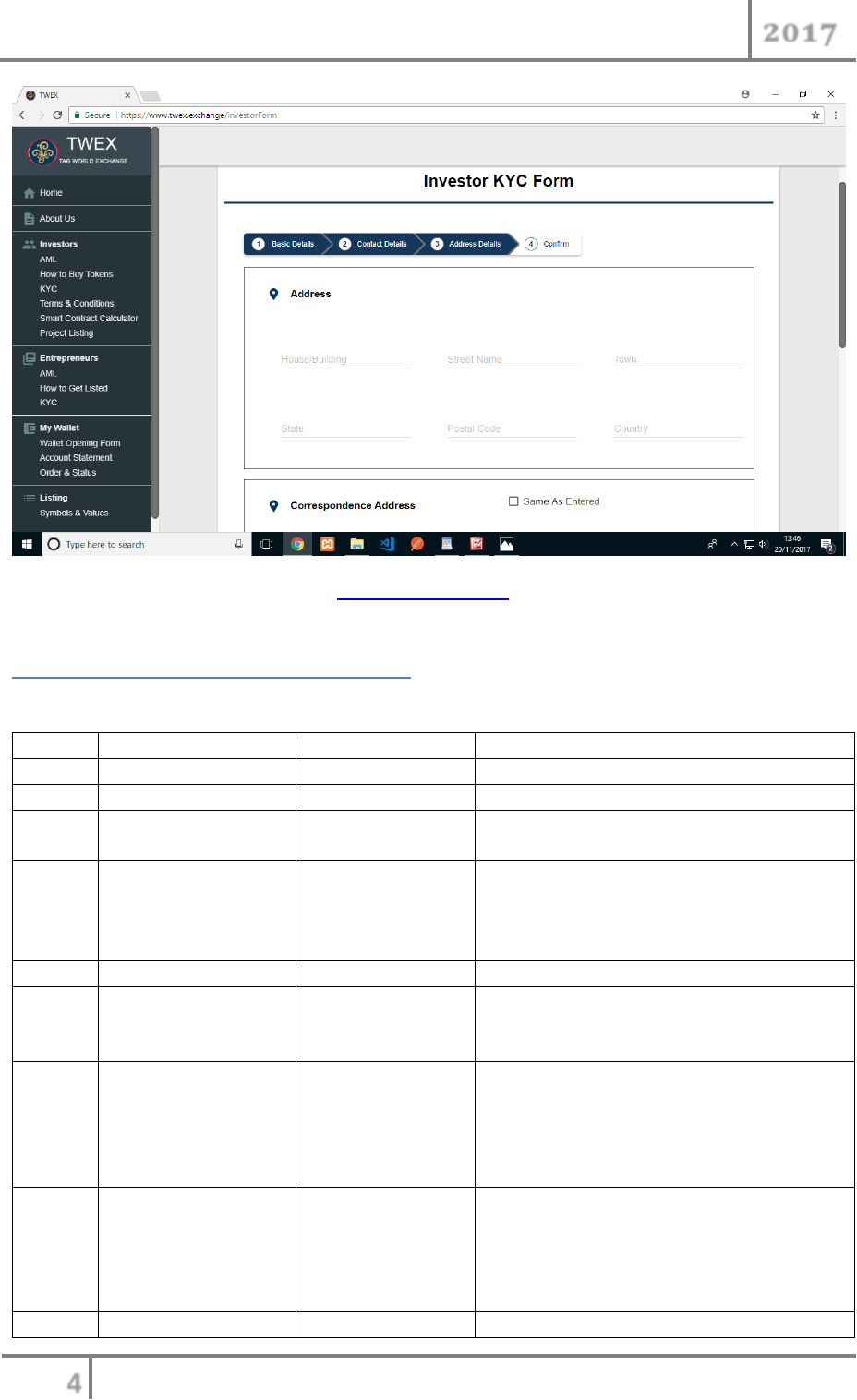
TWEX Platform User Guide
2017
3. You can as well go directly into the www.twex.exchange and click on the menu-item “Investors –
KYC”
Investor Know Your Company (KYC)
4. The KYC or the Know Your Company has the following fields to be entered
Sr. No.
Field Name
Field Type
Purpose
1.
Name
Text Edit Field
To enter investor Full Name
2.
First Name
Text Edit Field
To enter investor First Name
3.
Sex
List Field
You can choose your Sex. Current Options
are male and female
4.
Amount to be
invested
Numeric Edit Field
Numeric value to be inserted to give an
understanding as to how much investor
wishes to invest on portfolio listed in the
exchange
5.
Date of birth
Date Picker
Please enter your DOB here
6.
Contact Reference
Text Edit Field
Name of the referral person through whom
the investor came to know about the
platform
7.
Passport Document
File Picker
One needs to give proof of passport in pdf
or png format. Ideally this should be the
first and last pages of the passport and not
the complete passport. This is clearly for
verification purpose
8.
Address Proof
File Picker
One needs to give proof of address in pdf
or png format. Ideally this should be any
one of power bill, rent agreement, society
maintenance bill, etc . This is again for
verification purpose.
9.
Email ID
Email formatted
This field capture the user email id in
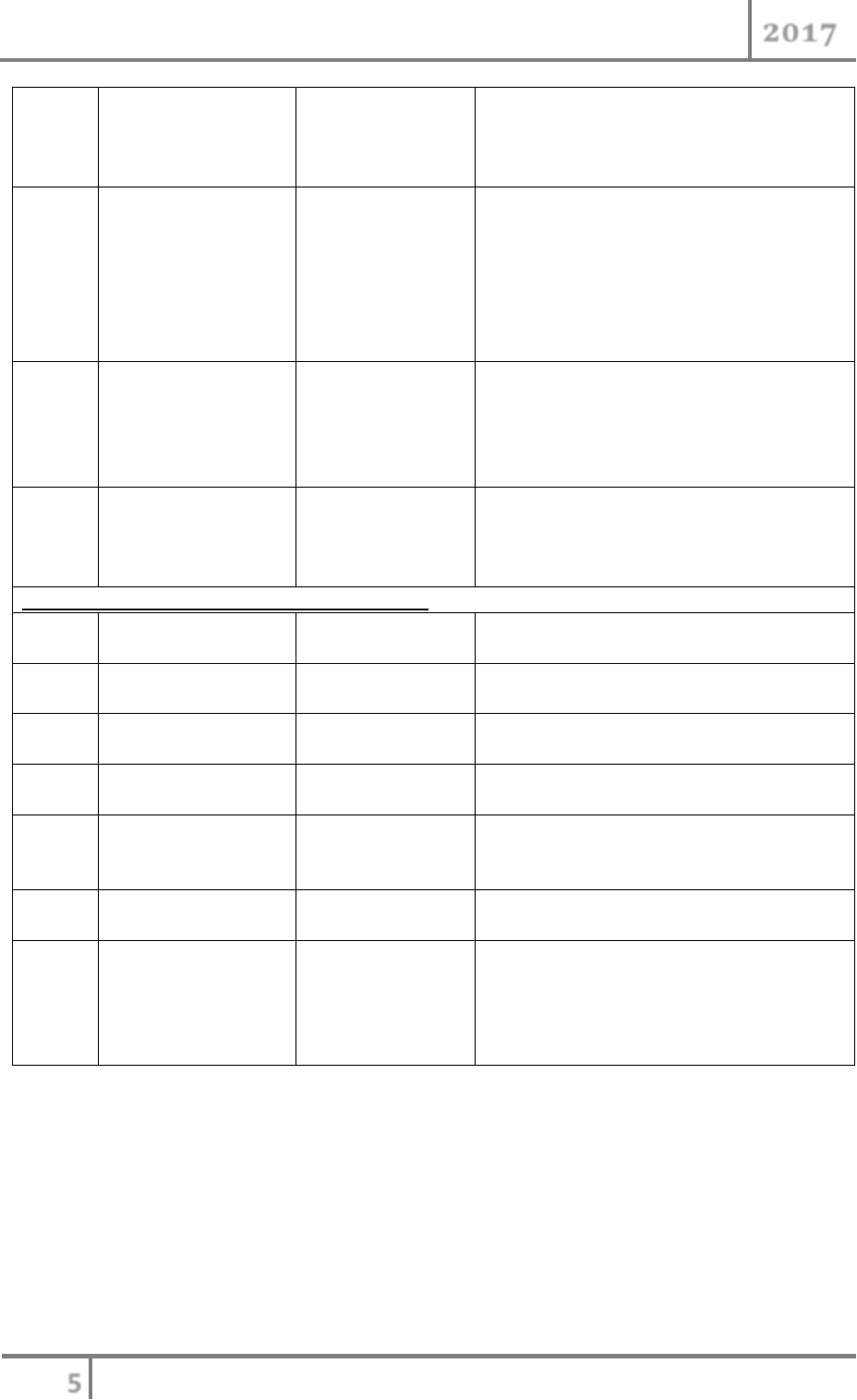
TWEX Platform User Guide
2017
Edit Filed
proper email format during the login. This
field would be your User ID going forward
and all communication would be done
using this.
10.
Contact Number
Numeric Edit field
with Country
selection option
Here the user has to first select the country
he is residing and then input his phone
number including the region code.
There are two contact number that the
investor / user needs to input; one the
prime number where he/ she would be
contacted and other the alternate number.
11.
Password
Password
protected (appears
as *)Edit Field
The password field enables you to have a
password for you login system. Your
password should be strong enough to
avoid any intrusion by hackers.
12.
Confirm Password
Password
protected (appears
as *)Edit Field
User has to input this to reconfirm the
password he has entered. This check is
essential to see that the password that
would be used to login is set right.
Current Address & Corresponding Address Block
13.
House/ Building
Text Edit Field
User needs to enter the house or building
information where he/ she stays
14.
Street Name
Text Edit Field
User needs to enter the street name
information where he/ she stays
15.
Town/ City
Text Edit Field
User needs to enter the town/ city name
information where he/ she stays
16.
State
Text Edit Field
User needs to enter the State information
where he/ she stays
17.
Postal Code
Numeric Edit field
User needs to enter the exact Postal/ Pin
Code information where he/ she stays to
locate on the GPS System
18.
Country
Country Picker
User needs to enter the Country
information where he/ she stays
19.
Same as entered in
Correspondence
address
Checkbox
You can fill a totally different
corresponding address if you wish to. If you
want that your current address and
corresponding address are the same please
check the “Same as entered” checkbox.
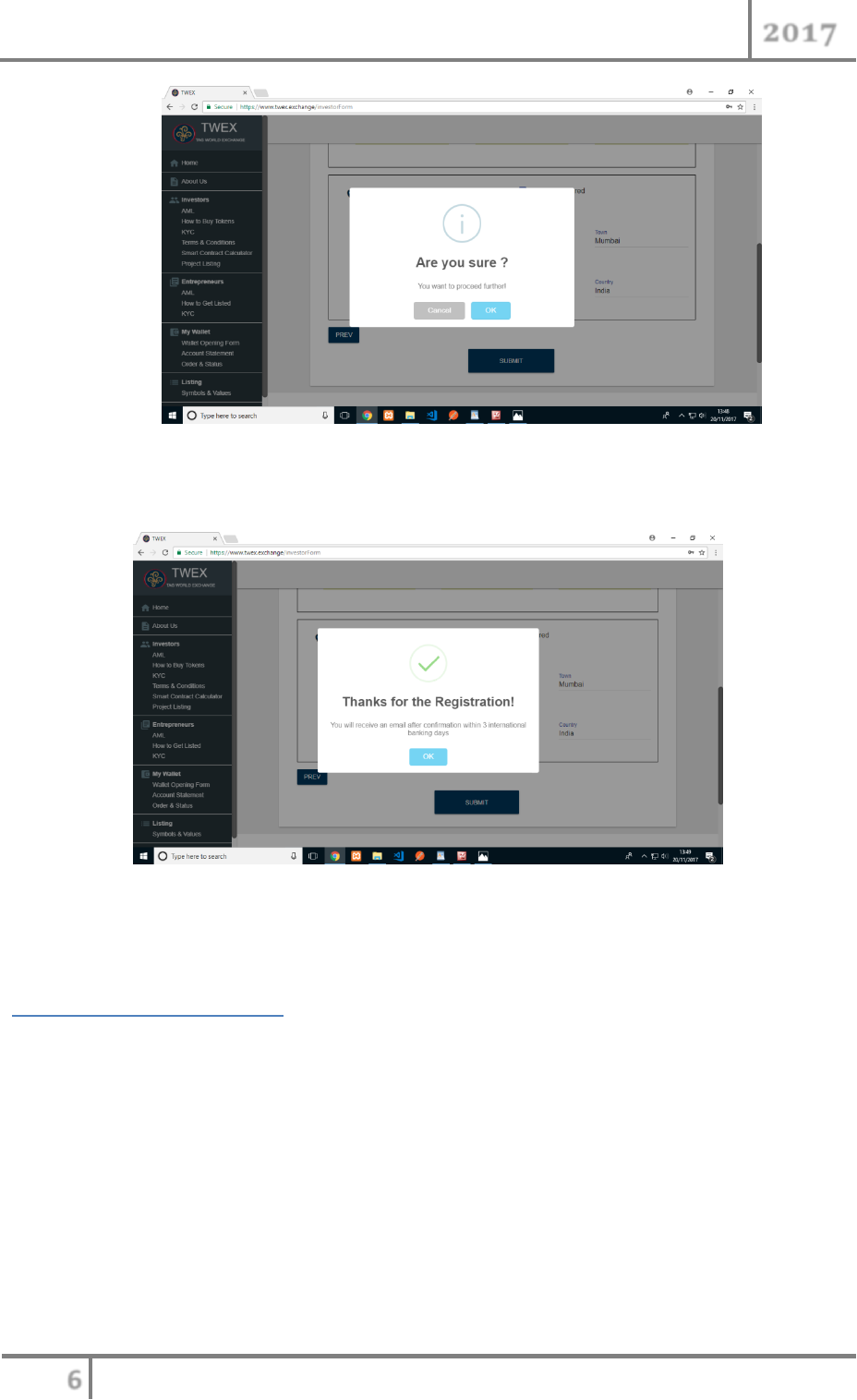
TWEX Platform User Guide
2017
5. Once you have filled the KYC form and pressed the “Submit” button you will be asked as to
whether “You Are Sure” with the data that has been filled.
6. On pressing OK the KYC information will be saved onto the system database and you will be
notified that “You will receive an email after confirmation within 3 international banking
days”.
KYC Verification Process
7. A Mail would be sent to your registered email ID stating “Thanks for registering on our platform
https://twex.exchange/, Your account is pending verifications this may take up to 3 international
banking days.”
8. The Admin of the exchange will see a notification on his/ her screen to verify the KYC data and
approve for the next step to open a wallet
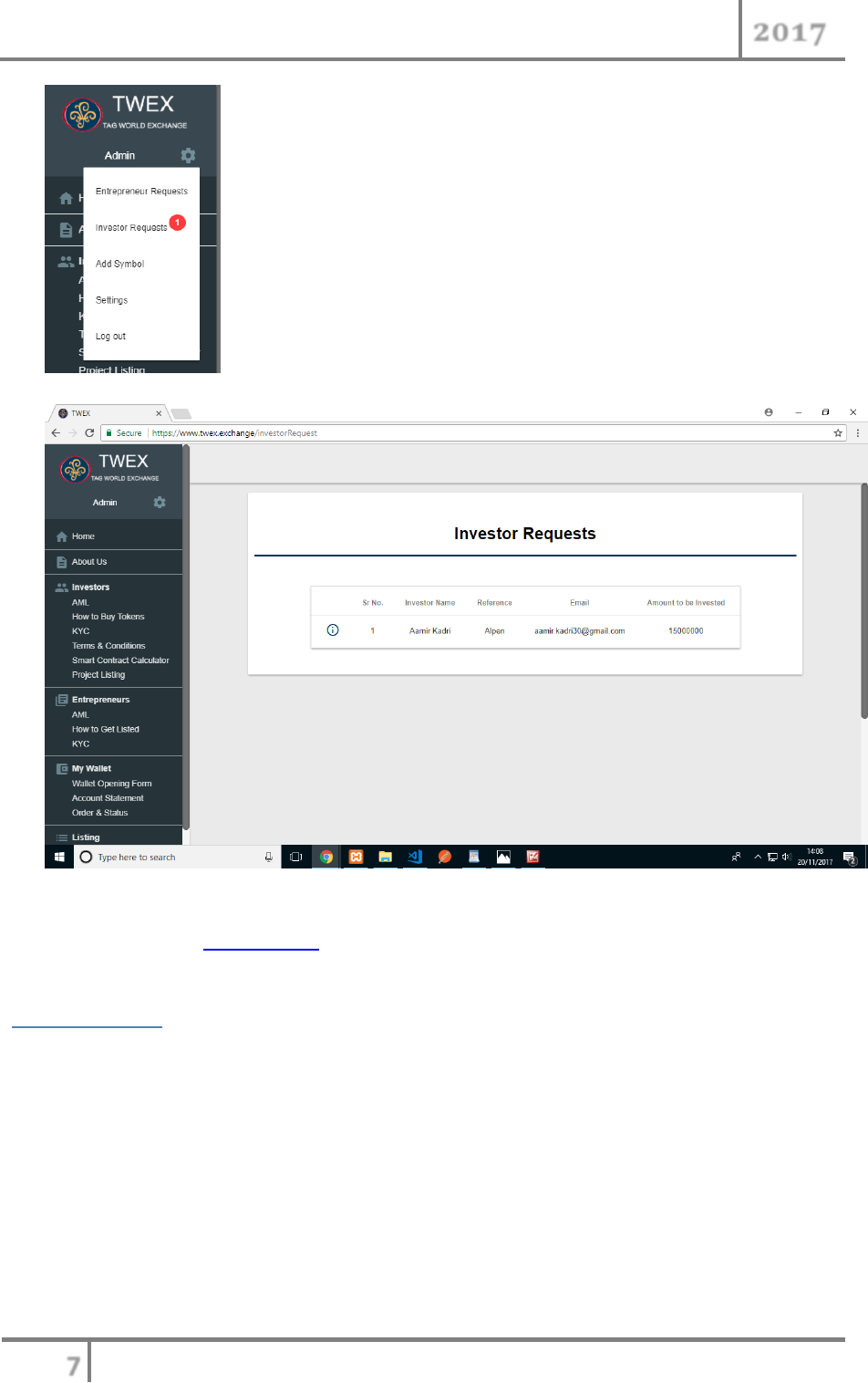
TWEX Platform User Guide
2017
9. Once the Admin has approved your KYC you would get another mail stating of the approval as
“Your username is xxx@yyy.com and password is *****”
Login Process
10. Once the KYC process is complete and you have received the approval mail, you can now login
into the system by clicking onto the “login” menuitem with your userid and password
mentioned in the approval mail.
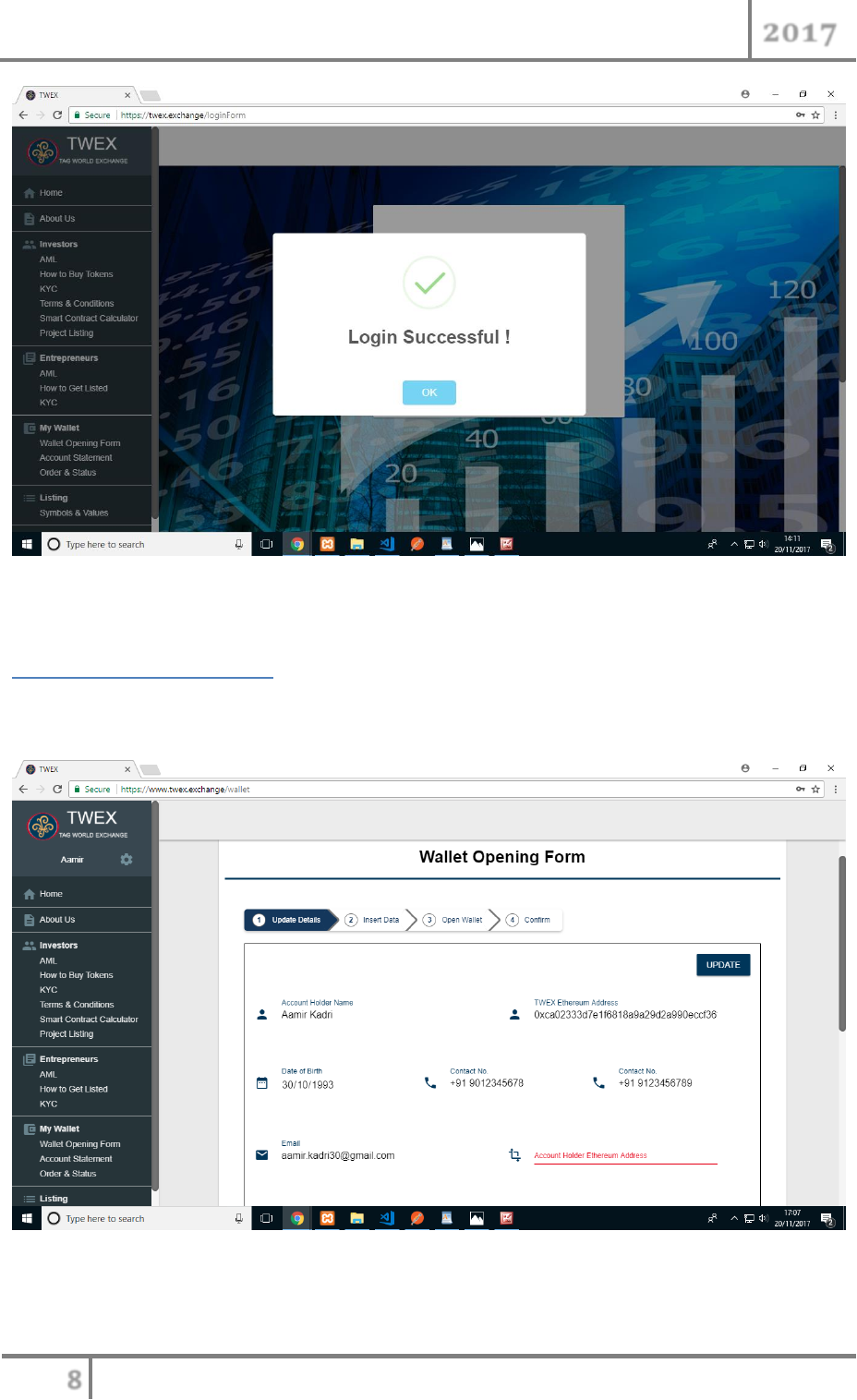
TWEX Platform User Guide
2017
11. If your login is successful you will get the above message.
Wallet Opening Process
12. Once you have logged in now you can open your own software wallet by clicking on the “My
Wallet – Wallet Opening Form”
13. The wallet opening form display’s investor (your) information on the screen that was filled up
during the KYC. The displayed items include
a. Account holder name
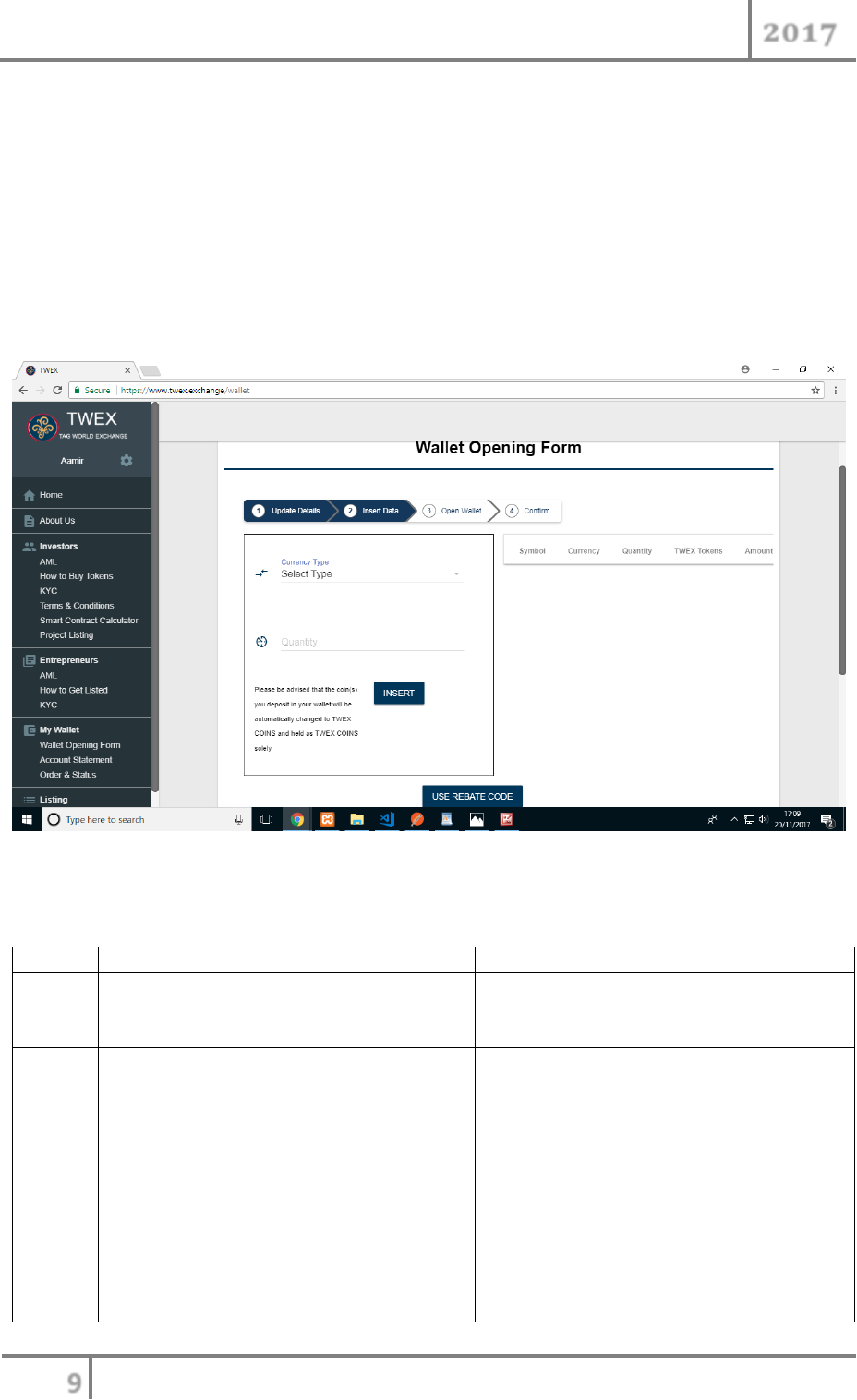
TWEX Platform User Guide
2017
b. Date of Birth
c. Two Contact Numbers
d. Email Id
e. Current Address and Correspondence address
14. Additionally it shows two fields
a. TWEX Ether Address (non-editable). Please note TWEX Ether Address
b. Account Holder Ether Address which needs to be filled and updated by the Investor.
15. All other fields are non-editable
16. The second part of the form includes
Sr. No.
Field Name
Field Type
Purpose
1.
Currency Type
Dropdown list
Allows you to select the “currency of
investment”. Currently one can purchase
TWEX tokens directly or through Ethereum.
2.
Quantity
Numeric Edit Field
You can choose to enter the quantity of
either TWEX token the investors wishes to
buy. If he has chosen Ethereum as currency
the quantity of TWEX token that would be
purchased using Ethereum would be based
on the conversion factor. For e.g. today the
TWEX token is equivalent to 0.2 Euro. So if
Ethereum is chosen the equivalent amount
of Euro converted into TWEX tokens would
be calculated and displayed in the
adjoining list view.
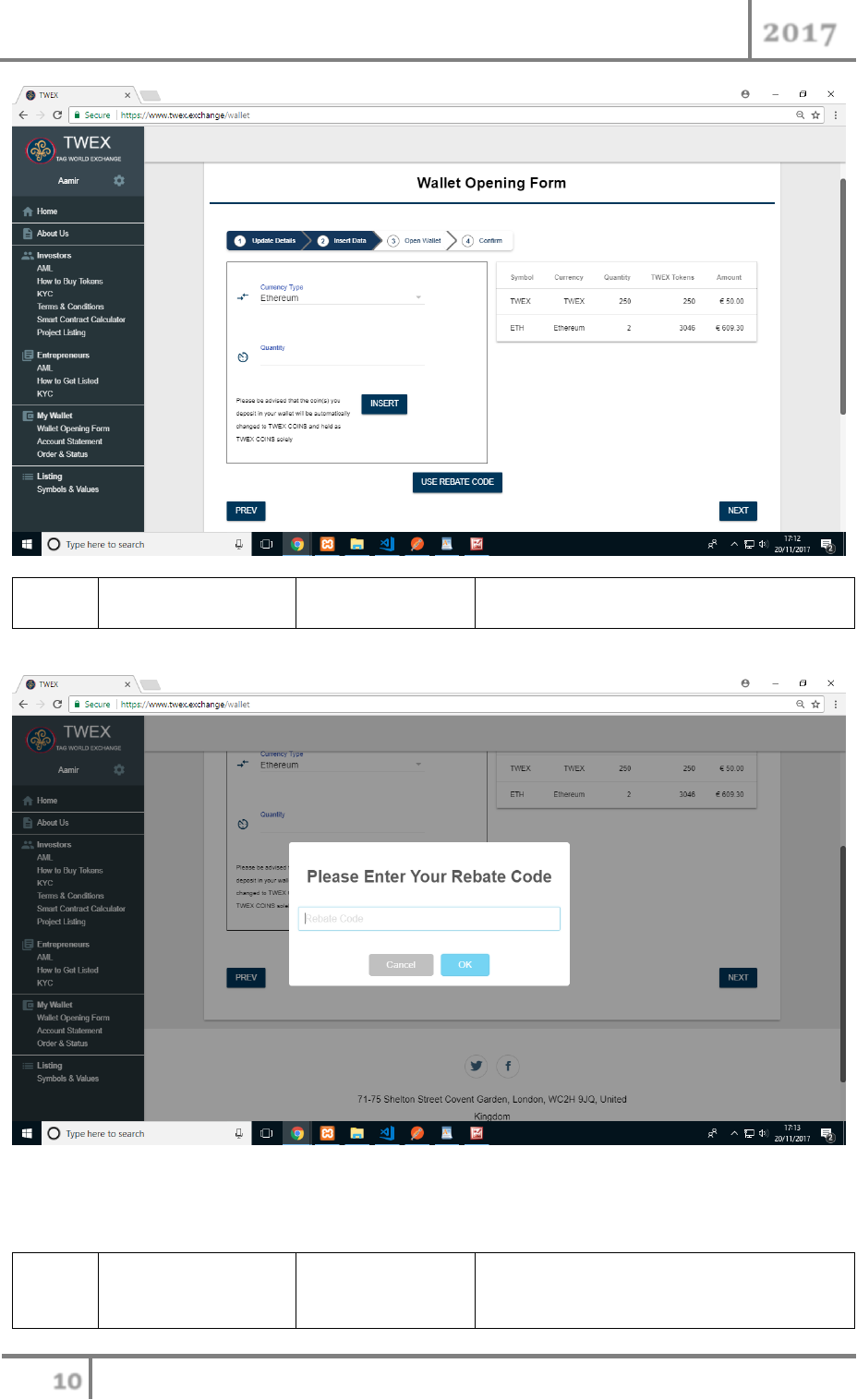
TWEX Platform User Guide
2017
3.
Use Rebate Code
Button Field
If you press on the “Rebate Code” button
you would get the following screen
17. The rebate code will be provided by your reference.
18. If you don’t have one, don’t worry. You can still proceed opening your own wallet.
4.
Wallet Type
Dropdown List
Allows to select the wallet type as to
whether it is for an individual investor or it
is a company investment.
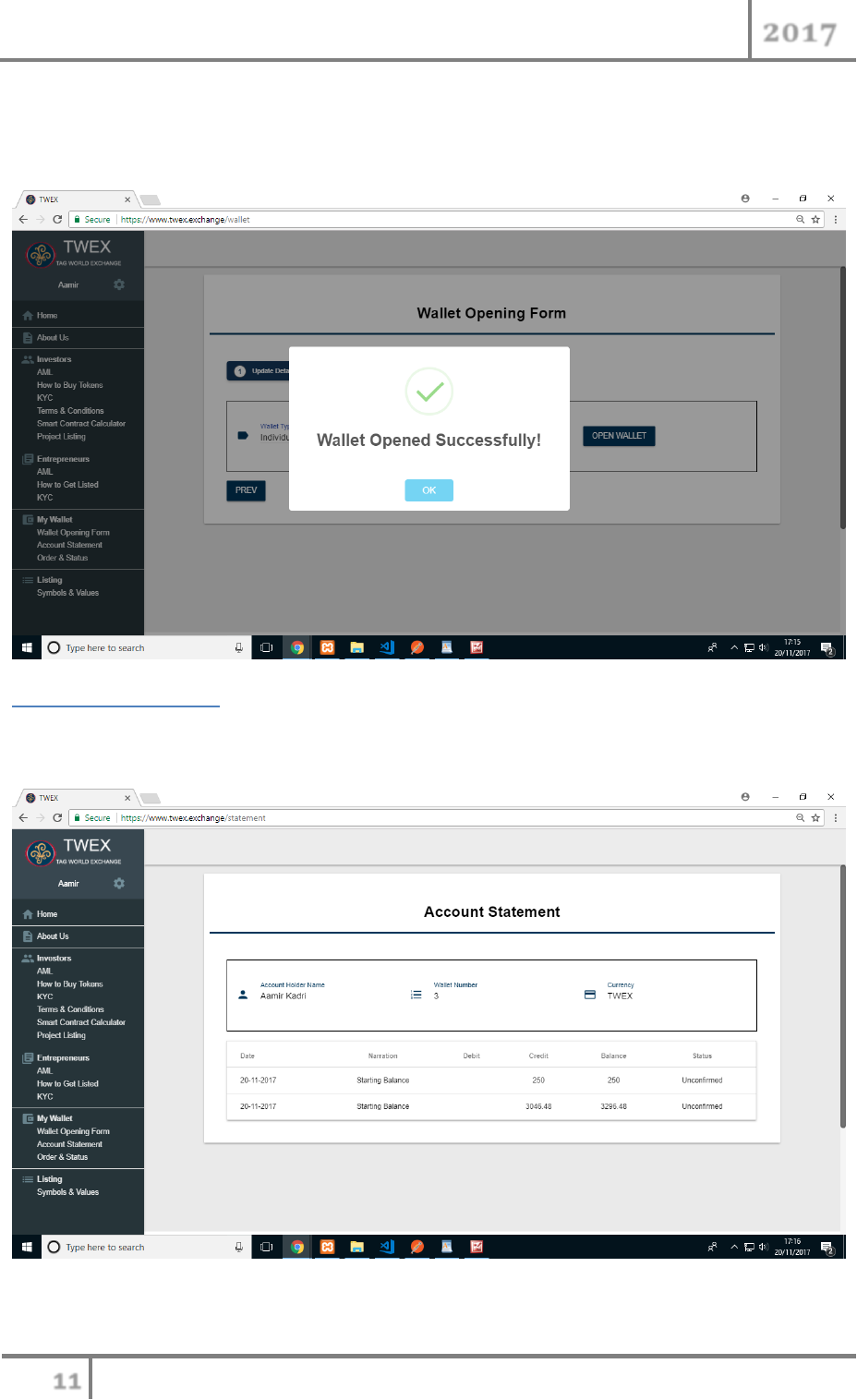
TWEX Platform User Guide
2017
19. Once you have selected the Wallet Type you are good to go and open your own wallet at real
time by pressing the “Open Wallet” button.
20. If you have successfully opened your wallet it would give the following message
Account Statement
21. Once the wallet is opened properly, one will get the Account Statement showing the investment
done and the wallet status
22. It will show the Account holder name, wallet id and the currency that is used for transaction. For
us all transactions would be in TWEX tokens only.

TWEX Platform User Guide
2017
23. The account statement would show the starting balance of the wallet when it was opened.
24. Note that while opening the wallet the account statement would show only “Credit” entry as we
have just purchased the TWEX tokens.
25. Also the status is set UNCONFIRMED as the transaction has to be verified to be complete by the
bank holding the ETHEREUM wallet.
26. Once the transaction is confirmed status will be changed to “CONFIRMED”.
Orders & Status (Executing New Orders)
27. One can choose to further execute new orders by clicking the “Order & Status” menu-item
under investor or your Login credential on the RHS.
28. The above screen of “Execute” order will come up.
29. Currently as we are in the ICO phase we are allowing only “buy” operation. So one can buy in
TWEX token or in Ethereum.

TWEX Platform User Guide
2017
30. You can perform the “Buy” operation as much as you want to invest. Each “Buy” will insert a
new record in the list view shown below.
31. Once Done press the “Execute Order” to complete the transactions / orders. If not pressed the
transactions would not be completed and reflected in the Account Statement.
32. Thus, the final account statement would look like
Conclusion
The TWEX platform is currently available to fill in your KYC, open your wallet, execute orders and
check order status. You as a privileged user from the PreICO phase has the option to participate in a
running contest when you enter from the www.preico-twex.info marketing website. This is an easy
way to learn how to invest and further will give you hands on as to how to trade smart contract. The
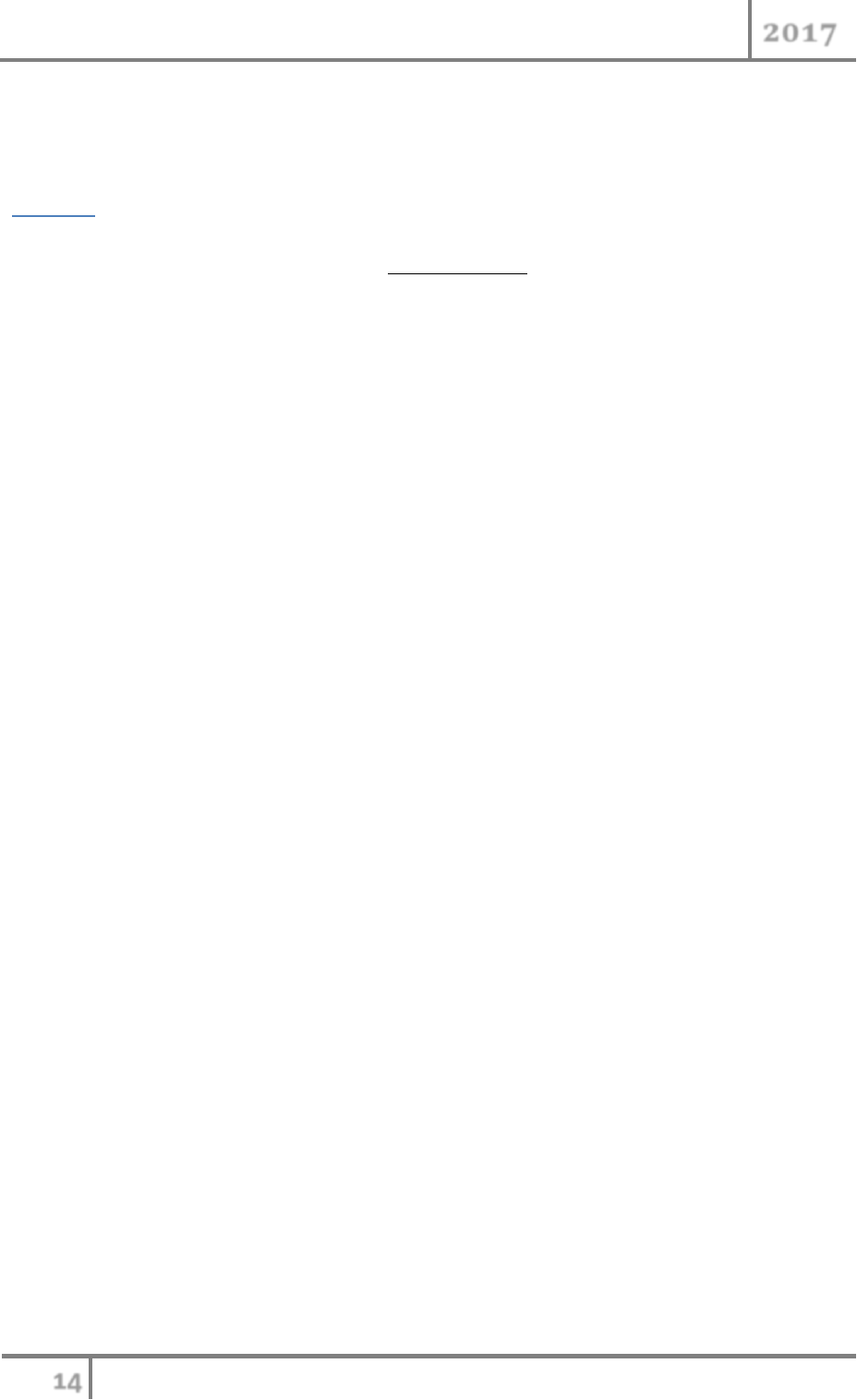
TWEX Platform User Guide
2017
smart contract system is being currently worked on and will be soon open for virtual trading. Your
wallet by default, in contest mode, will enable you to earn 10 TWEX tokens that would be given into
your account for free. The contest winners would as well be given prizes as
Contest
Tag World Exchange encourages visitors to participate in our TWEX Contest.
For registering with us you will receive as gift 10 TWEX Tokens that can only be redeemed after our
ICO.
You will also have full access to our site and to a wallet exclusively registered in your name.
You can also acquire more at your discretion.
The contest will simulate virtual trading on our platform.
At the end of the ICO - winners will be declared based on their results.
1st Prize: 10,000 TWEX Tokens
2nd Prize: 5,000 TWEX Tokens
3rd Price: 3,000 TWEX Tokens
4th to 10th: 1,000 TWEX Tokens each
So happy trading! You can be one of the lucky winners.