The Assistant Manager's Guide
User Manual: Pdf
Open the PDF directly: View PDF ![]() .
.
Page Count: 43

Page | 1
The Assistant Manager’s Guide to
Everything You Need to Know
Created By:
Samantha Smith
Assistant Property Manager
Park Edge Apartments
assistant@parkedgeapts.com
913-307-9393
December 2017

Page | 2
Welcome to this wild and crazy adventure! Whether you are completely new to the
industry or you have had experience working for another company, use this guide
to help you learn your new position within the Maxus family!

Page | 3
Contents
Your Role as an Assistant Manager ............................................................................................................... 5
Job Description.......................................................................................................................................... 5
Duties and Responsibilities ....................................................................................................................... 5
Grace Hill and LMS (Learning Management System) Training ...................... Error! Bookmark not defined.
A Day in the Life… ......................................................................................................................................... 7
Daily Tasks ................................................................................................................................................. 7
OneSite Today Page ...................................................................................................................................... 8
The Leasing Continues .................................................................................................................................. 9
Pricing.......................................................................................................................................................... 10
Pricing Optimizers ................................................................................................................................... 10
Market Pricing ......................................................................................................................................... 10
LIHTC / AHDP .......................................................................................................................................... 10
Forward the Date ........................................................................................................................................ 11
Advertising .................................................................................................................................................. 12
Helpful Reports to Run ................................................................................................................................ 12
Notices ........................................................................................................................................................ 15
Money, Money, Money! ............................................................................................................................. 16
How to Post Payments ............................................................................................................................ 16
How to Manually Enter a Payment ......................................................................................................... 17
Application Fees and Deposits ................................................................................................................ 17
Delinquency ............................................................................................................................................ 18
NSF (non-sufficient funds) .......................................................................................................................... 19
Move In’s ..................................................................................................................................................... 20
Traditional ............................................................................................................................................... 20
Utilizing Online Leasing and Online Renewals ........................................................................................ 20
Things to check upon move in ................................................................................................................ 22
Move in Checklist and Bonus Form ............................................................................................................. 24
Move Out’s .................................................................................................................................................. 24
Renewals ..................................................................................................................................................... 26
Traditional ............................................................................................................................................... 27
Utilizing Online Renewals ....................................................................................................................... 27

Page | 4
Renewal Bonus ............................................................................................................................................ 31
Notice to Vacate (NTV) ............................................................................................................................... 32
Pre-Move Out Inspection Walks ................................................................................................................. 32
Final Account Statements (FAS) .................................................................................................................. 34
Termination Fees ........................................................................................................................................ 36
Reports to Audit .......................................................................................................................................... 37
Pre-Bill ......................................................................................................................................................... 38
Market Survey ............................................................................................................................................. 41
Insurance ..................................................................................................................................................... 42
The Learning Continues .............................................................................................................................. 43

Page | 5
Your Role as an Assistant Manager
Congratulations on deciding to take on this challenging and rewarding
position within our company. As an Assistant Manager you have to wear many
hats, typically all at the same time. One moment you may be helping to lease an
apartment, the next you may be helping your manager with a report, or talking with
your maintenance supervisor about the latest move out and overcoming a
scheduling conflict. The important thing to remember is that organization is your
best friend.
But first… what does it really mean to be an Assistant Property Manager?
Job Description
• To assist with the day-to-day activities of the property and the needs of the
Property Manager. As an Assistant you are the liaison between the tenants
and leasing staff to the PM. All issues and requests should first go through
you before being brought to the attention of the PM.
Duties and Responsibilities
• Assist in training other staff members under the direction of the property
manager
• Market and lease ready units under the direction of the property manager
and maintain the required closing ratio percentage determined by your
Property Manager and Regional Manager.
• Assist in making deposits, reporting delinquents, collecting rent, and
renewing leases under the direction of the property manager.
• Assist in account procedures
• Assist the property manager with resident activities
• Act as property manager in the absence of the property manager
• Abide by all Fair Housing regulations
Notes:
__________________________________________________________________
__________________________________________________________________
__________________________________________________________________
__________________________________________________________________

Page | 6
REQUIRED PROPERTY TRAINING
Before we jump in to this workbook, I suggest that you have completed all
of your required training courses (when applicable). If you are new to property
management this will give you a good foundation of fair housing laws, how to
properly tour a prospective resident, as well as how to navigate through OneSite.
Notes:
_____________________________________________________________
_____________________________________________________________
_____________________________________________________________
_____________________________________________________________
_____________________________________________________________
_____________________________________________________________

Page | 7
A Day in the Life…
As I have already mentioned, an Assistant Manager will always be juggling
dozens of different hats at once, so each day is never exactly the same. But there
are some items that regularly need attended to. I will go in to full detail on these
subjects farther down the road but this will give you a good idea of what an
average day is like. These are suggested duties. Your Property Manager will
assign your specific duties.
Daily Tasks
1. Approve and go over pricing with your manager
2. Forward the date
3. Post scheduled billing (as needed)
4. Run and post checks and money orders
5. Collect and work delinquency
6. Close and review final accounts
7. Assist with leasing the property
8. Support your leasing consultant on any tasks they have
9. Assist your manager with any tasks they have
10. Work renewals and enter them in to OneSite as they are finished
11. Follow-up with prospects
12. Work any pending applications
13. Handle and address any resident issues that may arise, before presenting
these issues to your manager
14. Communicate with the maintenance staff regarding any issues or updates
they have regarding work orders and make ready’s.
15. Walk move outs for charges under the supervision of your manager
No matter how prepared you or are how well you plan out your day… never expect
it to go the way you planned! An exciting part of this job is that it is never boring.
Notes:
_____________________________________________________________
_____________________________________________________________
_____________________________________________________________
_____________________________________________________________

Page | 8
OneSite Today Page
The great thing about OneSite is that you can customize your today page to
have the modules that are most important and helpful to you right where you want
them to be.
• To customize your today page, on the top right click on “customize.”
• This will bring up a pop-up where you can select different modules from the
drop down on the left.
• Feel free to customize your today page in a way that works best for you. Try
different ones out and find out what you like.
• These are the modules that I find helpful for my daily life:
o Alerts & Approvals
o Tasks
o Leasing Summary
o Appointments
o Waitlist
o Documents awaiting signature
o Renewals
o Renters Insurance
o New Policy Enrollments
Notes:
_____________________________________________________________
_____________________________________________________________
_____________________________________________________________
_____________________________________________________________

Page | 9
The Leasing Continues
As an Assistant Manager you are still responsible for touring prospective
residents as well as completing follow-up in a timely manner. This is a shared
responsibility you will have with your leasing consultant.
• Utilize the “tasks” tab on your OneSite home page. Use OneSite to schedule
all the follow-up that you need to do, whether it is to remember to contact a
prospect about an available apartment or to call a resident about a question
that they had. That way everything will hit your today page!
• In order to see all of your active prospects, go to the prospect tab, on the
drop down menu select “all active,” then click on “leasing consultant.” You
can then scroll through to find everyone you have reached out to as well as
any that may still be assigned to the house.
• Work follow-up daily. Call prospects within 24 hours after tour. Call or
email again within 48 hours.
• The goal is to follow up with a prospect a minimum of five to seven times.
Make sure to input all conversations within the activity log.
• Remember never use any descriptors that could be considered a violation of
fair housing!
• Make sure that all prospects are being entered in to OneSite, whether it
is a phone call through your office or a walk-in. It doesn’t matter if they
don’t end up leasing. We need accurate numbers of everyone that ask about
the property.
• Make sure to get as much information as possible from a prospective
resident! You don’t want to lose a possible qualified lead from improper
documentation!
• Ultimately make sure that you treat every prospect the same!!
Notes:
_____________________________________________________________
_____________________________________________________________
_____________________________________________________________
_____________________________________________________________

Page | 10
Pricing
Pricing is very different depending on what type of property you work at. Some
are on pricing optimizers, market pricing, LIHTC and/or AHDP programs.
Pricing Optimizers
• If you are using Yieldstar Pricing Optimizer, then pricing must be approved
daily. It is best if this is done by 9:30 a.m. in order for quick response and
approval time.
• Pricing does not need to be approved on weekends. Friday’s rates will carry
over to Saturday and Sunday (if your office is open)
• Your property website must also be updated every day with the current
pricing. This needs to be done as soon as the pricing is approved for the day.
Market Pricing
• Market pricing can change based on supply and demand as well as a result
of the pricing of your comps.
• This would be a decision that is made by your property manager as well as
regional.
• Pricing typically does not change as often or as dramatically.
• Typically, there is a set pricing for different sized apartment homes.
Location or specific upgrades in the unit could warrant an upcharge to the
rent.
Tax Credit and AHDP
• Pricing is determined by set aside requirements and per bedroom size and
published annually by HUD. The Maxus corporate compliance department
distributes updates to your maximum rent limits.
• For residents with housing vouchers, the resident’s rent responsibility is
based on documented income and other factors. This is determined by the
local public housing authority as to what portion the voucher will pay and
what portion the resident is responsible to pay. All LIHTC and AHDP
properties are required to accept housing vouchers “IF” the applicant passes
our required screening criteria. There are acceptations if a housing voucher
is not enough to pay current asking rents, so please check with your regional
manager and Maxus corporate compliance department for specific rules
governing our LIHTC and AHDP properties.

Page | 11
Notes:
_____________________________________________________________
_____________________________________________________________
_____________________________________________________________
_____________________________________________________________
Forward the Date
This can be done by either you or your property manager. Typically your
leasing consultant will not have access to this function. Before the date is
forwarded you must check with everyone that all checks have been ran that need
to, all notices have been entered, and any other paperwork has been finished. Once
you forward the date you cannot move back!
• Forward the date every week day by 10 a.m.
• To do this click on the date on the top of the home page of OneSite, and
follow the prompts.
• At this point OneSite will ask you to move accounts out, move accounts in,
close bank deposits, etc. (if not already completed).
• If you had to manually enter a check, cashier’s check, or credit card, always
print out to the bank deposit detail report from this screen.
• Remember: keep a reminder for what day month end is for each month. Do
not forward the date past it until your manager has completed month end.
The good thing is that OneSite will notify you when it’s time.
Notes:
_____________________________________________________________
_____________________________________________________________
_____________________________________________________________
_____________________________________________________________
_____________________________________________________________
_____________________________________________________________

Page | 12
Advertising
It is a team effort to make sure that all of your advertising is up to date. The
great thing is that many third-party websites are integrated with OneSite or updated
by a third party! It is recommended that you check all of your advertising sites (For
Rent, Apartment Guide, property website, etc.) at least once a week to ensure
accuracy.
• Weekly check apartmentratings.com and with the guidance of your manager
respond to both positive and negative comments.
• If your property has a Facebook account, you need to create a post three (3)
times per week. It can be an interesting story, events going on in the nearby
area, activities on property, or a delicious recipe!
• Some properties work better with more of a grassroots campaign. Make up a
flyer with your pricing or specials and deliver it to local businesses.
• Invest in bandit signs if your property is in a great location that gets a lot of
drive-by traffic
• Set up a preferred employer program and work to help bring in a new influx
of prospective residents.
Notes:
_____________________________________________________________
_____________________________________________________________
_____________________________________________________________
_____________________________________________________________
_____________________________________________________________
_____________________________________________________________
Helpful Reports to Run
These are interesting reports in OneSite you can run to learn more
information on the leasing trends at your community, occupancy, and much, much,
more!

Page | 13
• All Units: Will show you a list of all of the head of households, apartment
numbers, and lease terms for your entire property.
• Availability: The easiest way to pull this report is by move out/skip date.
This will show you your oldest vacant apartment, as well as organize your
move ins to make it easier for the make ready board.
• Boxscore: can be run for information by week or by a specified date range.
Will show you your make ready percentages, leases, denied applicants, NTV
entered, move ins, move outs.
• Changed Transactions: This will show any changes that were made to
charges or reversal of charges to any account.
• Delinquency Report: You can sort by current residents, applicants,
previous residents to determine who still owes money.
• Leasing Activity Detail: Again, you can pull this information by week or a
specified date range. Will show you all of the traffic that has come in and
will itemize by each consultant. You can see your closing percentage and
other interesting facts!
• Lease Expiration Renewal Detail: You can start the date from any point
and it will list who all renewed, went MTM, and gave notice in a particular
month. This is a good way to help keep track of your renewals for bonuses.
• Market Source Traffic Report: This shows you a breakdown of what was
listed as the advertising source for all of the tours that were entered in to
OneSite for a specific date range. As long as they were entered accurately,
this will give you a great idea of what is getting your name out to your
prospects.
• Projected Occupancy: this will show you the current trends for occupancy
at your property if you don’t lease any more apartments and no one gives
notice to move out.
• Resident Activity: this one is so versatile! You can pull all kinds of
information like move-ins, NTV, renewals signed and pull it by time frame!
There are dozens of different reports you can run that show interesting facts and
data regarding your community. Don’t be afraid to run reports to see what happens.
You never know when you may stumble upon something useful!

Page | 14
Notes:
__________________________________________________________________
__________________________________________________________________
__________________________________________________________________
__________________________________________________________________
__________________________________________________________________
__________________________________________________________________

Page | 15
Notices
There are a several different notice templates that can be found in OneSite to
make your life much, much, easier!
• Click on “Docs” on the main OneSite page, “Forms Library,” “Resident” to
access them
• You can then edit the notices if you would like. I would always save a
backup of the original just in case you need them in the future.
• You can also create your own customizable letter if you have something that
goes out fairly regularly, like the pest control notice. You would do so by
“add new form” on the main page of the forms library. You can file it to the
different categories: leases, other, renewals, residents, based on what it is.
• To utilize the notices whether for late rent or lease violations, go to the
residents account through “find person,” click on “letters & notices,” “new
letter,” select the letter you want to use from the drop down menu, type in
any notes you want to put (i.e. sent notice about noise issue), and then
“queue letter.” You can also send the letter via email directly from that
popup.
• The letter will then appear on the list so you can access it at any time!
• You can also generate notices in bulk. Go to the “Administration” tab,
“other,” “letters and notices.” You can then click on any notice you want,
select the residents who will receive it, and make all of your notices at once!
So easy!
Notes:
_____________________________________________________________
_____________________________________________________________
_____________________________________________________________
_____________________________________________________________
_____________________________________________________________
_____________________________________________________________

Page | 16
Money, Money, Money!
As an Assistant Manager, your main priority is handling all things related to
money at your property. It is always suggested that only one person is put in
charge of money so that it limits the room for errors.
• Remember cash is not accepted for any reason, for anything!
• No partial payments are to be accepted.
How to Post Payments
• Post all rent payments as they are received in your office.
• Checks/money orders can either be entered individually through the
resident’s ledger or through the bulk function. No matter which way it’s
done, the process is the same.
o Individually: “find person,” enter their information, “click on ledger,”
“enter payment,” select “scan check.” A new tab will then pop up.
Enter the check quantity, and check total amount. Click “start check
scan.” The check scanner will then scan the check. Check that all of
the information is correct (account, check number, amount). Click
“upload.” Exit out of the account and go back in to see that the check
was ran successfully. A record of this transaction will also show in
bulk processing under the payments tab.
o Bulk: click “payments” on the main OneSite screen. Under “bulk
processing,” click “new.” A new tab will then pop up. Enter the
check quantity, and check total amount. Click “start check scan.” The
check scanner will then scan the check. Check that all of the
information is correct (account, check number, amount). Click
“upload.” It will not let you complete the bulk function unless all of
the checks match what you manually entered at the top.
§ Once completed you can check on the status of the checks from
the “bulk processing page.” If all of the checks have been
processed correctly there will be a green check mark on the
status.
§ If there is a yellow caution symbol it means that the payments
are still processing. This can happen if you run a large amount
at once.

Page | 17
§ If there is a red stop sign it means that a check was not scanned
correctly. When this happens, please refer to the FAQ section of
www.maxus123 > Payments or reach out to a member of the
OneSite team at Corporate Office.
How to Manually Enter a Payment
• Pull up the resident’s ledger from their account
• Select “enter payment,” “enter manual payment.”
• Select the proper code: PMTCHECK, PMTMORD (money order)
• Enter the check amount, document number, the NAME of the person who
made the payment, and any description that is needed.
• Close manual deposit by going to “Administration,” “Frequent Accounting,”
“Bank Deposits,” enter total amount of manual payments, select bank
account and follow process. The total must match or the system will not
allow you to close the deposit.
• Send the payment to Stuart Woody at Corporate Office to deposit the money
at the bank.
Application Fees and Deposits – In office applicant that does not come through
online leasing.
• Application fees should be run the day that the applicant is screened.
• Application fees are coded to APPFEE
• Admin fees and/or required unit deposits are not to be posted in OneSite
until after they are approved for 72 hours.
• Administrative fees are coded to ADMIN
• Unit deposit are coded to DEPOSIT
• Additional deposits (pet, etc.). Enter charges separately in deposit ledger.
• If there is a required security deposit included in the payment; always run
the payment in to the resident ledger. Do not run it directly in to the deposit
ledger.
• For a deposit, open up the resident’s ledger. On the line item of the payment
that was entered, click “view,” then on the popup “move to deposit ledger.”
Enter the amount that you want moved as a deposit.
o If you cannot move the entire amount that you need to, look to see if
anything has been charged in their account (like an app fee). If the

Page | 18
deposit check was the first check ran the app fee will be taken from
that deposit check. You can take the remaining balance from another
payment. It is all going to the same place.
• You can view the deposit ledger by clicking on the dropdown menu to the
right of the bolded “ledger” to see activity from the deposits side. Treat it as
an escrow account.
o If for some reason you have made an error and there is too much
money in the deposit ledger, you can fix it! Go in to their deposit
ledger, click on the line item, select “apply,” and then you can enter
the amount that needs to be moved back over to their resident ledger.
Delinquency
• Please refer to the particular resident’s lease, your Manager, and
Maxus123.com for delinquent requirements and procedures.
• Send late notices per your Manager’s direction.
• Use the Delinquency Report in OneSite for detailed information
Notes:
_____________________________________________________________
_____________________________________________________________
_____________________________________________________________
_____________________________________________________________
_____________________________________________________________
_____________________________________________________________

Page | 19
NSF (non-sufficient funds)
An NSF is an accounting term meaning “non-sufficient funds.” This occurs
when a resident submits a payment when using a check.
• Any “bounced check” or payment that has been returned from a bank will
appear on the homepage on OneSite under “alerts & approvals.”
• The same day that you receive the alert that a payment has bounced, you
must send out a letter to the door informing the resident immediately. I
suggest also making a phone call too (check with your regional for correct
procedure). The system is designed to automatically notify the resident of
an NSF.
• The NSF fee is $_______. Late fees will still accrue until the new payment
has been submitted.
• In cases of NSF, only certified funds will be accepted.
• If a resident has more than two NSF’s OneSite will automatically update
settings which will not allow you to accept payment from that resident in the
form of check or ACH payment for online payments. They will need to
make other arrangements for payment.
Notes:
_____________________________________________________________
_____________________________________________________________
_____________________________________________________________
_____________________________________________________________

Page | 20
_____________________________________________________________
_____________________________________________________________
Move In’s
The great thing about completing move in’s in OneSite is that while there
are quite a few steps involved it is itemized out for you! However, different
properties are set up with different move in requirements as required by their
regional manager.
Traditional
• With traditional leases, you will need to generate the lease documents within
the residents’ docs tab.
• On the day of move-in, go to the resident’s account, look under scheduled
billing and make sure that everything has been charged up correctly (rent,
any pet rent, etc). Once everything has been checked over select “move in.”
• On the left-hand side there are two lists, one of “required tasks,” one with
“additional tasks.” Each line item would need to have a check mark next to it
indicating that each step has been complete before OneSite will allow you to
move the applicant in.
Utilizing DocuSign Online Leasing and Online Renewals
To generate the lease in OneSite
• Pull up the residents account through “find person.”

Page | 21
• Make sure that all charges are correct under “scheduled billing,” on the
dropdown menu click on “future” (if it is not visible). Make any changes
that are needed.
To sign the lease in person:
• Select “move in,” “documents,” click on “generate forms,” click “refresh
contents” until the document has been generated. Click “print view packet.”
Print out the packet and have the resident, you, and the property manager
sign it.
• In order to close the packet, you have to follow these steps.
o Click the box to the right of “actions” that highlights the box for all of
the separate documents. Click on sign documents. “Click on OFSA
signatures,” then “sign.”
o The goal is to have green check marks in the “final” column.
o Scan the signed lease documents into the packet using the PDF lease
placeholder. Then give the physical documents to the residents as
their copy. Please reference www.Maxus123.com > FAQ > Paperless
for more detailed instructions.
o You may then close the packet by clicking the blue “close packet”
link at the top, next to Packet Status. Your packet should always say
“Closed-Completed.” If it doesn’t say this – your packet is not closed
properly.
To sign the lease online:
• Click on “move in,” “documents,” click on “generate forms,” click “refresh
contents” until the document has been generated. Click on “sign
documents,” “DocuSign,” and then “Send E-mail” to the Head Of
Household. This will send the lease contract directly to all lease holders
email.
• Once all lease holders have signed then your Property Manager would click
on “sign documents” and “sign now.”
• The goal is to have check marks in the “final” column.
• You may then close the packet, using the same instructions listed for OFSA
packets.

Page | 22
To Move an applicant in to OneSite
• In the applicant’s account, click on “move in.” Before the system will allow
you to move the resident in there needs to be a green check mark by all of
the line items under “required tasks,” “additional tasks” and “documents.”
Different properties may have different requirements here.
• You are able to enter the resident’s payment for move in fees on this screen
as well as doing it from the ledger.
Things to check upon move in
• Click “edit” by each leaseholder and occupant’s name. Check to make sure
that the “unit address” and “opt in for email notifications” is checked under
contact information.
• Under “billing information” make sure that the billing address is “the unit
address,” and the “delivery options” are what the residents have decided on
whether it’s through the mail or through email.
Notes:
_____________________________________________________________
_____________________________________________________________
_____________________________________________________________
_____________________________________________________________
_____________________________________________________________
_____________________________________________________________

Page | 23

Page | 24
Move in Checklist and Bonus Form
Maxus awards bonuses to Leasing Consultants, Assistant Managers, and
Managers who do their part to keep their property full.
• In general, the bonus will be earned by and paid to the person who shows the
apartment first.
• For specifics, see Maxus123.com for Leasing Bonus Procedure.
• The move in form needs to be completed as the applicant moves in to your
property. You need to check off each of the line items to confirm that it has
been completed.
• Your Manager will then sign off on the bonus form when they go over the
folder upon move in.
• LIHTC and AHDP properties will continue to submit to Barbara Frye in the
corporate office compliance department.
Notes:
__________________________________________________________________
__________________________________________________________________
__________________________________________________________________
__________________________________________________________________
__________________________________________________________________
Move Out’s
These are even easier to do then move-in’s! All it takes is a few simple
clicks of the mouse.

Page | 25
• Pull up the resident’s account from “find person” on their designated
move out date.
• Click on “move outs/transfers,” then “move out”
• Again, follow the prompts on the left-hand column
• Click move out
• Simple as that! You will have more to do later….
Notes:
__________________________________________________________________
__________________________________________________________________
__________________________________________________________________
__________________________________________________________________
__________________________________________________________________

Page | 26
Renewals
Renewals… such an integral part of keeping a property running. After all
retaining residents not only shows that you are doing a great job at your
community but it also puts more money in your pockets!
• You can find a detailed synopsis for renewals under “reports, SDE, and
tasks,” “all reports,” and then “lease expiration detail.” Which you can then
pull based on one month at a time or multiple months ahead.
• Renewal offer letters are to be sent out around 90 days prior to lease
expiration, (i.e. send out renewals for leases that expire in July, during the
month of April).
• Send out all available offers to the resident. Some properties offer anywhere
between 3-15 months, others only offer set terms (i.e. 6 or 12).
• Once the renewals are generated the resident typically has thirty (30)
calendar days (confirm with your regional). to get the lease signed (varies by
site), with an active insurance policy (if required), and renewed in OneSite.
• If the resident does not renew within the allotted time frame, the offer will
need to be reset which could change the offer (this typically only occurs with
properties that utilize Yieldstar).
• Depending on your property, leases can be signed either in person or online
through their online portal/email.
• All leases need to be thoroughly checked to make sure that all of the
paperwork has been signed correctly and completely.
• Contact pending renewals weekly to get an update on renewal status.
• Make sure to document all renewal related conversations in the activity log.
• To audit your renewals, you can pull the report “lease expiration/renewal
detail.” From here you can pull any date range that you need. There is a drop
down option “show renewed leases during report period” that needs to be
selected yes. You can also backdate this to previous months if needed.
• The steps that follow show you how to do renewals individually. They can
also be done in bulk through the “administration” tab.
• I prefer to do mine individually because it acts as my yearly opportunity to
audit their resident account: make sure we have the correct phone numbers,
email addresses, updated car information, correct occupants, etc.

Page | 27
• One trick that works for me, especially once you have online renewals is to
make sure you have the “Documents awaiting signature” module on your
today page. This shows all open packets that are awaiting signatures.
Traditional
To Generate Renewals in OneSite
• Pull up the residents account. Click on “renewals,” “generate renewal
offers.” Under lease term offer details, select “no offer” it will then bring up
a popup box where you can select which terms you want to offer.
• Then enter any additional billing that you may have: pet rent, carports,
water, etc. Then select save.
• Go back in to renewals and then “print renewal offers.” This will pull a letter
that you can edit and send out to the door of your residents.
To Renew in OneSite
• Pull up the residents account. Click on “renewals,” renew/go month to
month.” Select the offer that they have chosen. Follow the prompts on the
first page and go through until the renewal is complete.
Utilizing Online Renewals
To Generate Renewals in OneSite
• Pull up the resident’s account
• Click on “renewals,” “generate renewal offers,” “generate all offers.” This
will pull the pricing from Yieldstar (if applicable). Otherwise you will need
to discuss pricing with your manager/regional in regards to increases and
any short-term premiums.
• Check under “additional billing” that all of the charges are correct i.e. (pest
control, pet rents, carports, trash, etc.).
• Then click “save and email offer.” This will send the offer letter to all
applicable lease holders who have an email in OneSite. It also automatically
makes note of this in their activity log.
• Once that is done click back on “renewals,” and then “print renewal offers.”
This will bring up a printable offer letter that you can then put on to the
resident’s door.
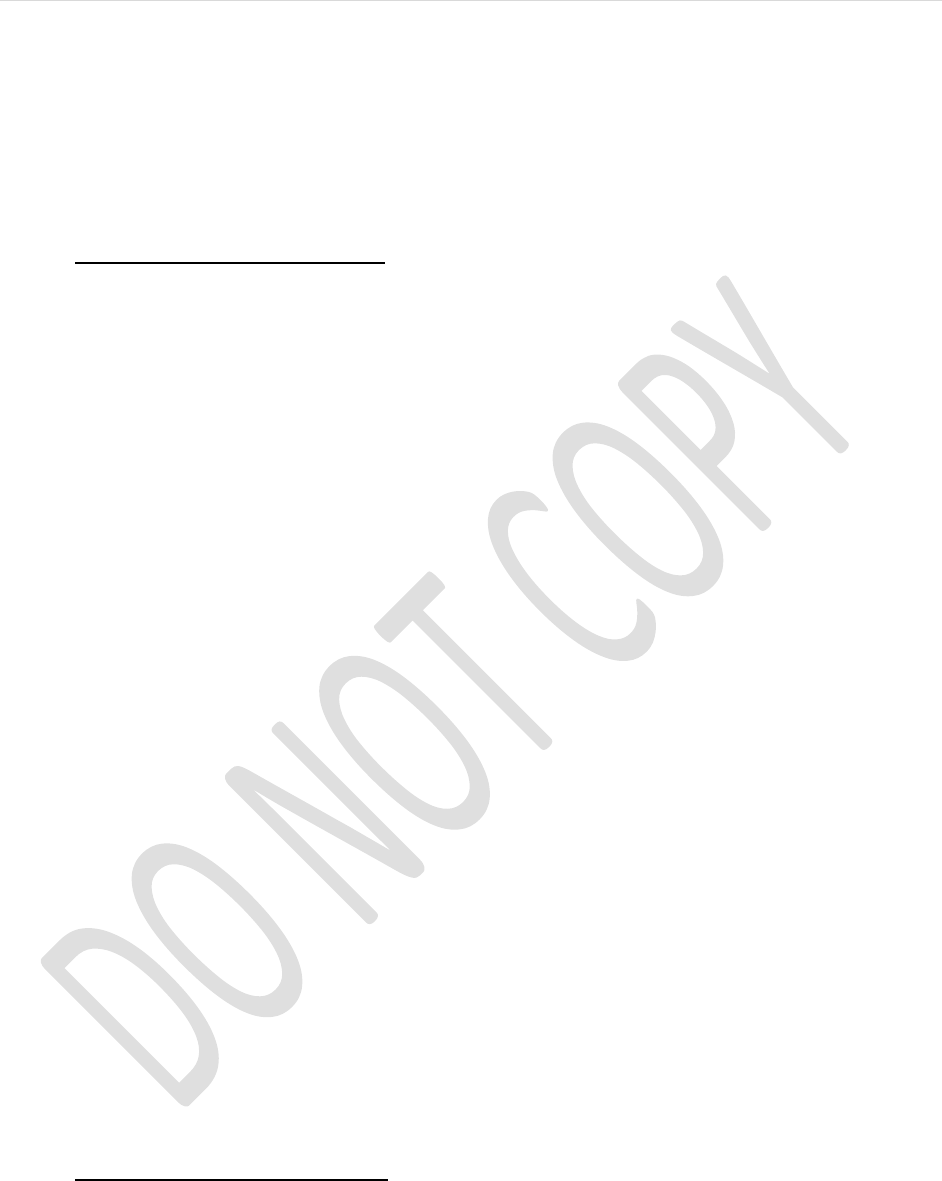
Page | 28
• It is important to do both in case you have a resident that does not answer
their email frequently. You have covered both bases.
To Renew in OneSite
If the lease is signed offline:
• Click on “renewals,” “Renew/Go MTM.” Select the chosen renewal offer.
Enter “lease signed date,” “Confirm valid renter’s insurance,” “confirm
utility billing” as applicable (make sure the correct number of occupants is
listed, and that all of the boxes have been checked).
• Click on “Property name renewal packet – resident name,” click on
“generate forms,” click “refresh contents” until the document has been
generated. Click “print view packet.” Print out the renewal packet and have
the resident and the property manager sign it.
• In order to close the packet, you have to follow these steps.
o Click the box to the right of “actions” that highlights the box for all of
the separate documents. Click on sign documents. “Click on OFSA
signatures,” then “sign.”
o Depending on your access level in OneSite you may or may
not be able to do this. If OneSite will not allow you to do it,
then your property manager will have to. In that case skip the
next step).
o Your property manager will have to go in and sign OFSA as well.
o The goal is to have green check marks in the “final” column.
o You can then close the packet.
• Once all of those steps have been followed the “next” button should be
clickable. Continue through the prompts until it says “finish” or “complete.”
If the lease is signed online:
• The resident can renew by themselves from the initial email that their
renewal was sent through. There is a link. They can also log on to their
online account and renew through your property website.

Page | 29
• They will need to have their online portal login information. Each
leaseholder will have to have their own separate account.
• The resident will select their preferred offer. Then they will be able to follow
the prompts to sign their lease offer.
• You will then receive an email once the resident has selected the offer they
want as well as when it has been signed.
• Once all leaseholders have signed…
• Click on “renewals,” “Renew/Go MTM.” The renewal offer will already be
selected. Enter “lease signed date, “Confirm valid renter’s insurance,”
“confirm utility billing” (make sure the correct number of occupants is
listed, and that all of the boxes have been checked).
• Click on “Property name renewal packet – resident name,”
o Click the box to the right of “actions” that highlights the box for all of
the separate documents. Click on sign documents, “sign now using
DocuSign,” and follow the prompts.
o Depending on your access level in OneSite you may or may
not be able to do this. If OneSite will not allow you to do it,
then your property manager will have to. Regardless your
manager will always sign.
o The goal is to have green check marks in the “final” column.
o You can then close the packet. Make sure Packet Status is “Closed-
Completed.”
• Once all of those steps have been followed the “next” button should be
clickable. Continue through the prompts until it says “finish” or “complete.”
You can also email a copy of the lease directly to your resident! If they contact the
office and tell you that they are wanting to renew, you take the same steps as in an
offline renewal.
• Click on “renewals,” “Renew/Go MTM.” Select the chosen renewal offer.
Enter “lease signed date,” “Confirm valid renter’s insurance,” “confirm
utility billing” (make sure the correct number of occupants is listed, and that
all of the boxes have been checked).

Page | 30
• Click on “Property name renewal packet – resident name,” click on
“generate forms,” click “refresh contents” until the document has been
generated. Click “sign documents.” Then “Household Signatures using
DocuSign,” click “sign,” and then “Send E-mail” to Head Of Household.
• The lease contract is then directly sent to each leaseholder’s email account.
We have to have a different email for each leaseholder in order for this to
work.
• In order to close the packet, you have to follow these steps.
o Click the box to the right of “actions” that highlights the box for all of
the separate documents. Click on sign documents, “sign now,” and
follow the prompts.
o Depending on your access level in OneSite you may or may
not be able to do this. If OneSite will not allow you to do it,
then your property manager will have to. Regardless your
manager will always sign!
o The goal is to have green check marks in the “final” column.
o You can then close the packet.
• Congratulations! You have successfully renewed your resident!
Notes:
_____________________________________________________________
_____________________________________________________________
_____________________________________________________________
_____________________________________________________________

Page | 31
Renewal Bonus
Once a resident has renewed their lease and it has taken effect, the entire
staff is rewarded with a bonus! This is to be completed by your property manager,
but it is a good idea for you to know how it works too.
• Please refer to your Manager and/or Maxus123.com for policies regarding
bonus amounts.
• All renewal bonuses need to be signed off and reviewed by the manager
prior to submission to the home office.
Notes:
_____________________________________________________________
_____________________________________________________________
_____________________________________________________________
_____________________________________________________________

Page | 32
Notice to Vacate (NTV)
Sometimes a resident cannot be saved. Maybe they have decided to move to
another part of town, or started a job in another state.
• Make sure that all notices are entered the same day that they are received.
• It is important to get a forwarding address from the resident so that their
refund check, or on the flipside their charges, will be delivered to the correct
address
• When entering the notice in OneSite, unless there is going to be unusual
wear and tear on the apartment the standard turn time frame should be used.
• Most Maxus sites require a sixty (60) day written notice prior to lease
expiration for any resident that wishes to move out. Check with your
Property Manager for the specific requirements for your property.
• After the lease has expired, and the resident has not given notice, they are
automatically on month-to-month. Month-to-month leases may require a
different type of notice; please refer to that person’s particular lease.
• Send a copy of the move out confirmation letter and “checklist for vacating
premises” to the vacating residents either through the postal service or to
their door.
Notes:
_____________________________________________________________
_____________________________________________________________
_____________________________________________________________
_____________________________________________________________
_____________________________________________________________
_____________________________________________________________
Pre-Move Out Inspection Walks
Either you or your property manager need to make sure that all units are
walked for a pre-move out inspection within three days of receiving the notice to

Page | 33
vacate. This must be done in Happy Inspector (IF your property uses Happy
Inspector).
• By doing a pre-walk we can use this time to inspect the apartment to see
what costs we will have at move out:
o Will the carpet or vinyl need to be replaced?
o Is there any extensive damage that would require a longer turn time?
o Will we have to do a full paint or just a touch up?
• We can also assess for any damages that we see to charge the resident prior
to the moving out:
o Blinds
o Carpet patches
o Wall damage
o Accent wall/paint changes
o Smell of smoke/strong odor in the apartment (would there be an ozone
charge)
o Any major stains/damage on the inside or outside
• By walking the apartment early, we can attempt to collect this money prior
to move out so that there aren’t as many surprises and less money is being
lost to collections.
Notes:
_____________________________________________________________
_____________________________________________________________
_____________________________________________________________
_____________________________________________________________
_____________________________________________________________
_____________________________________________________________

Page | 34
Final Account Statements (FAS)
All good things must eventually come to an end. Once a resident vacates your
property there are steps that must be followed.
• All residents that move out require picture documentation for any charges to
be billed.
• All final accounts must be completed within five (5) days after move out.
• All move out final accounts must be sent to Cathy.
• All cancelled and denied applicants also require an FAS. Cathy must be
notified when any FAS is completed.
In OneSite:
• Pull up the residents account through “find person” or “resident.”
• Click on “close account”
• Check to make sure that the forwarding address is correct and click “next”
• Enter in the charges that are to be billed under “add charge.” The code will
depend on what is being charged… ie “carpet, cleaning, damages, etc.” Once
complete click next.
• Double check that all charges, deposits, and addresses are correct and click
“finish.”
• Once this has been completed then use the following procedure based on the
type of final account.
• All final accounts are then emailed to Cathy Whorton at Maxus
• Email subject line: FAS (Residents Last Name) – (Refund Due, Balance
Due, or Zero Balance)
For a Refund Due or Zero Account Balance (attach in the following order)
1. FAS form
2. Resident ledger from move in to move out
3. Move in inspection form
4. Move out inspection form
5. Notice to vacate form
6. First and last page of lease
For a Balance Due (attach in the following order)

Page | 35
1. FAS form
2. Resident ledger from move in to move out
3. Move in inspection form
4. Move out inspection form
5. Notice to vacate form
6. First and last page of lease
7. Rental applications
TIPS
• One thing that helps me in situations where damages are not itemized on the
“checklist for vacating premises” or greater than normal wear and tear, I call
in our carpet cleaning vendor to give me an evaluation for the carpet clean.
That way you have documentation of what the charges would be to bill back
to the resident. I always make sure to attach that to the “final account
statement” folder in the docs tab. I do this for all move outs.
• Make sure to follow the “checklist for vacating premises” when it comes to
charging for routine things like a dirty toilet, drip pans, and an oven clean.
We want all of the standard charges to be the same for all the move outs.
• I always attach a copy of the final account statement documents that I send
to Cathy in the “final account statement” folder in the docs. Just in case I
ever need to access all the documents quickly they are in once place. That
goes for the move in and move out inspections too.
Notes:
_____________________________________________________________
_____________________________________________________________
_____________________________________________________________
_____________________________________________________________
_____________________________________________________________
_____________________________________________________________

Page | 36
Termination Fees
Other times life happens, and sometimes there are circumstances that will cause a
resident to break their lease prior to their expiration. Please see your property
manager for state and local regulations.
• In regards to breaking a lease, termination fees, etc. – please refer to your
Manager and/or Maxus123.com for policies and guidelines.
• This is coded to TERMFEE.
• Residents are able to set up a payment plan with your property. It must
follow the guidelines set forth by Maxus which can be found on
Maxus123.com
Notes:
_____________________________________________________________
_____________________________________________________________
_____________________________________________________________
_____________________________________________________________
_____________________________________________________________
_____________________________________________________________

Page | 37
Reports to Audit
As the number keeper of the group it is important to weekly audit all activity
that has gone through OneSite. This way you can catch any errors that may have
been made.
• Audit the “prepaid/delinquent report” at least once (1x) per week. You are
checking to make sure that the balances and credits are correct.
• Audit the “rent roll detail” to make sure that all charges are correct for each
account.
• Audit “resident deposit audit” to make sure that there are no outstanding
deposits that have not been accounted for. Make sure that the deposits in
OneSite match the required deposit in their file.
• Audit “availability.” Check to make sure that the make ready dates are
correct in the computer and being completed on time.
Notes:
__________________________________________________________________
__________________________________________________________________
__________________________________________________________________
__________________________________________________________________
__________________________________________________________________
__________________________________________________________________

Page | 38
Pre-Bill
If you are set up with Velocity billing, each month the residents will receive a bill
from the third-party vendor. This bill shows all of the fees they are responsible for
as a part of their rent payments. This is especially helpful if you have fees that vary
each month (like water/sewage).
• The pre-bill must be approved each month (date will vary by site). Your
manager will receive an email that it is ready to approve. It will also appear
as a task when you try to forward the date.
• You can also access the pre-bill through the Velocity tab in OneSite, click
on “resident billing,” “pre-bills,” then “approve pre-bills.”
Once the pre-bill has been brought up there are ten (10) different tabs that you have
to look through and edit to insure accuracy. I would make a list of all of the
changes that need to be made so you can do them all at once, after you have
audited the entire pre-bill.
1. Utility designation: This section will showcase any unbilled charges that are
due to the resident.
2. Resident charge exception: This shows any billing that falls outside of what
standard for that particular unit. Check each individual ledger to make sure
the correct number of occupants is listed. This could also indicate that one of
your buildings’ water and sewage charges is higher than normal (could
indicate a leak)
3. Expiring leases: This is a list of all leases coming up in the following month
who have not yet renewed in OneSite. You will have to go in to each
individual ledger and charge up the MTM rate if that has not already been
done. When you do so make sure that the MTM rate starts the day after their
current lease expires. OneSite automatically begins the MTM rate on the
next calendar month.
4. Billing address: Check to make sure that the apartment address and email
addresses are correct so that the bills are sent to the proper place.
5. Resident charges: Check to make sure all open charges and credits are
accurate.

Page | 39
6. Utility invoice review: There is nothing for you to do on this page. It shows
the billing for each building of water and sewage.
7. Charge summary: There is nothing for you to do here either. This
summarizes the water and sewage total for the property and how much is
claimed by the property and billed back to the resident.
8. Utility charge analysis: This provides several different factors to look at. The
property variance shows the differences in the occupant count from the
previous billing period to current. The utility invoice variance shows the
differences in the cost of water and sewage from the previous billing period
to current.
9. Do not bill: This is a reiteration of who has not been billed. If all you see are
activation fees, this can be fixed directly from the pre-bill screen. We will
come back to this in a few minutes…
10. Message board: You can add custom messages to the bill that all of the
residents will receive.
Once you have looked through all of these tabs and made notes for whatever needs
changing (i.e. pet rent was not present on a particular unit, or you had a renewal
that had not been entered). Exit out of the pre-bill and make the adjustments that
are required (do not make any changes to the activation fee).
Go back in to the pre-bill and click “reprocess.” This will update the pre-bill to
reflect any changes that you have made.
Now you can make the changes for the activation fees…
1. Click on the “do not bill” tab. You will see a dollar amount in the “utility
charges.” This is the amount that has not been billed. Click on this dollar
amount. It will open a popup screen. Click on “enabling billing status.”
Click on the “activation fee” then “save billing status.” You will then see
that charge reflected in their charges.
2. Go through each resident on this list the same way.
3. The goal is to have “no data to display” on this tab.
Once the final changes have been made you have to go through each tab and
approve each page. After all have been approved the “approve pre-bill” box will
become active.

Page | 40
Notes:
__________________________________________________________________
__________________________________________________________________
__________________________________________________________________
__________________________________________________________________
__________________________________________________________________
__________________________________________________________________

Page | 41
Market Survey
In order to succeed it is important to develop a friendly relationship with your
nearby competition and to be aware of the trends that are happening in your area.
• Check with your manager to determine which properties are your
competition
• There is a specific format which is required to complete your market survey
which will be emailed to you.
• At least twice a month I would call your comps to check to see if they are
running any specials, have changes in their pricing, availability, or fees. That
way you are in the loop on what you are competing against.
• Market surveys are due to Maxus around the 15th of the month. Check on
Maxus123 and the monthly calendar to get the exact date (can fluctuate
depending on what day the 15th falls on).
• Send these to the assistant to the regional manager, regional manager, and
your property manager.
Notes:
__________________________________________________________________
__________________________________________________________________
__________________________________________________________________
__________________________________________________________________
__________________________________________________________________
__________________________________________________________________

Page | 42
Insurance
Every resident is required to have insurance that lives on the property. You only
need one policy per apartment home.
• A renter’s insurance policy is NOT required for LIHTC or AHDP
properties.
• All residents are required to have $100,000 in liability insurance and
whatever personal coverage they want.
• Maxus works exclusively with ERenters Insurance. You are not able to
advertise any other agency within your office, but that does not stop a
resident from using whomever they choose.
• Renter protection is charged on the first day of the calendar month. Every
apartment without active insurance will be charged a $75.00 renter
protection non-compliance fee. Make sure that all active insurance has been
entered prior to the end of the day on the 30th/31st.
• Under “reports, SDE and tasks,” click on “all reports,” then find “renters
insurance status report You should run this at least twice (2) a month to
insure that you are on top of your insurance. This will provide you a full list
of all of the insurance policies of all of your residents.
• You can also add the “renters insurance” module from the “customize”
screen on your OneSite home page. This will bring up any cancelled,
pending cancellations, or anyone who is currently under renter protection.
Notes:
_____________________________________________________________
_____________________________________________________________
_____________________________________________________________
_____________________________________________________________
_____________________________________________________________
_____________________________________________________________

Page | 43
The Learning Continues
No matter how long you have been in the business or how much experience
you have, fair housing laws are always changing. It is important to keep educated
and strive to learn and discover new things.
• It is integral to keep ahead of your classes in Grace Hill. You don’t want to
fall behind. Check at least twice a month to make sure that you are 100%
complete with your classes!
• Same goes with your LMS classes. It is a useful tool to help learn to
navigate all of the complexities of OneSite.
• If your area offers local one-day courses in Fair Housing, or Leasing, talk
with your property manager if it could be an option for you!
Notes:
_____________________________________________________________
_____________________________________________________________
_____________________________________________________________
_____________________________________________________________
_____________________________________________________________
_____________________________________________________________
I hope you have found this guide a helpful tool in your learning process!
Thank you for coming on this journey with me!