Thought Spot On AWS Quick Start Guide 4.2
User Manual: Pdf
Open the PDF directly: View PDF ![]() .
.
Page Count: 26
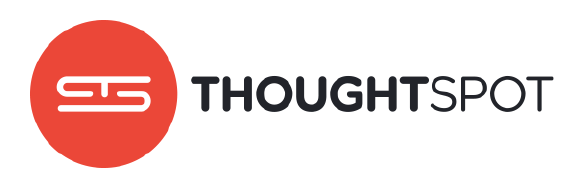
ThoughtSpot on AWS
Quick Start Guide
Version 4.2
February 2017
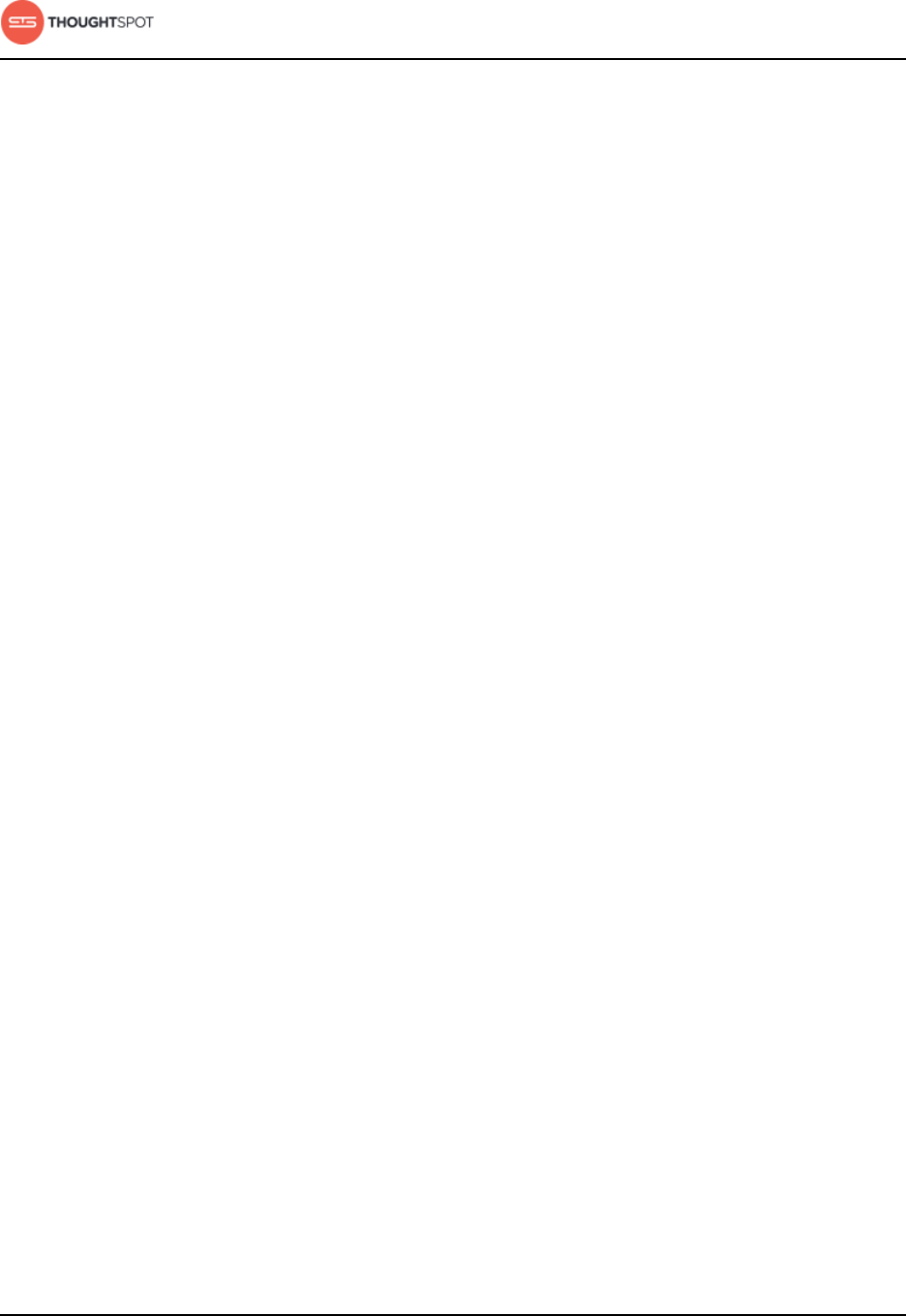
Table of Contents
ThoughtSpot on AWS Quick Start Guide Copyright © 2017 by ThoughtSpot. All Rights Reserved. 2
Contents
Chapter 1: Welcome to ThoughtSpot....................................................3
Contact ThoughtSpot......................................................................................................... 4
Chapter 2: Introduction.............................................................................. 6
About AWS..............................................................................................................................7
Chapter 3: Configuration........................................................................... 8
Configuration options......................................................................................................... 9
Chapter 4: Installation and setup..........................................................12
About the AMI...................................................................................................................... 13
Launch an instance.............................................................................................................13
Chapter 5: ThoughtSpot on AWS reference.....................................19
Network ports......................................................................................................................20
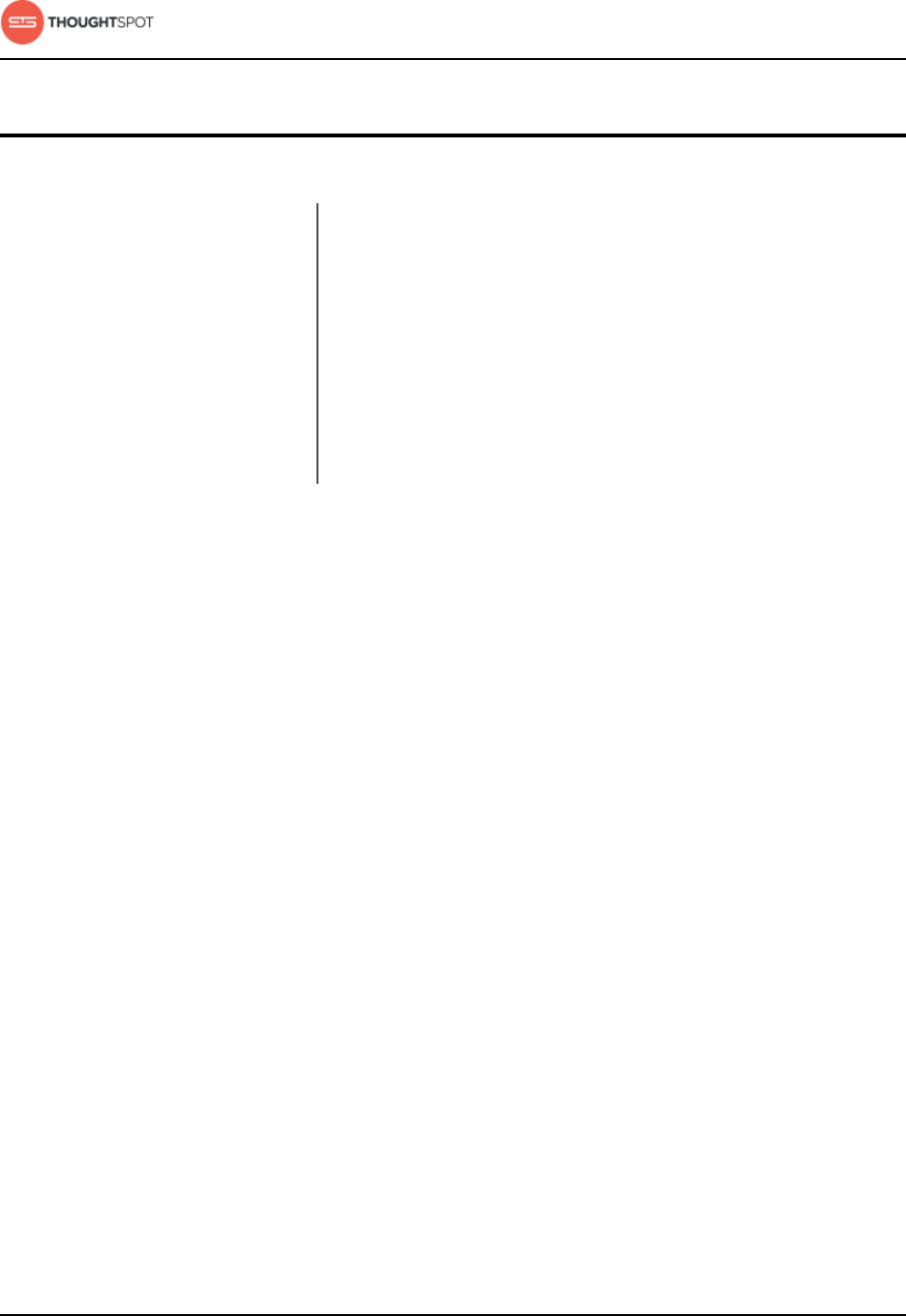
ThoughtSpot on AWS Quick Start Guide Copyright © 2017 by ThoughtSpot. All Rights Reserved. 3
Chapter 1: Welcome to ThoughtSpot
Welcome to ThoughtSpot
Topics:
•Contact ThoughtSpot
Congratulations on purchasing the ThoughtSpot
instance. This guide will get you started with setting
up the Amazon Web Services (AWS) virtual machine
(VM) offering.
We hope your experience with ThoughtSpot is
excellent. Please let us know how it goes, and what
we can do to make it better.
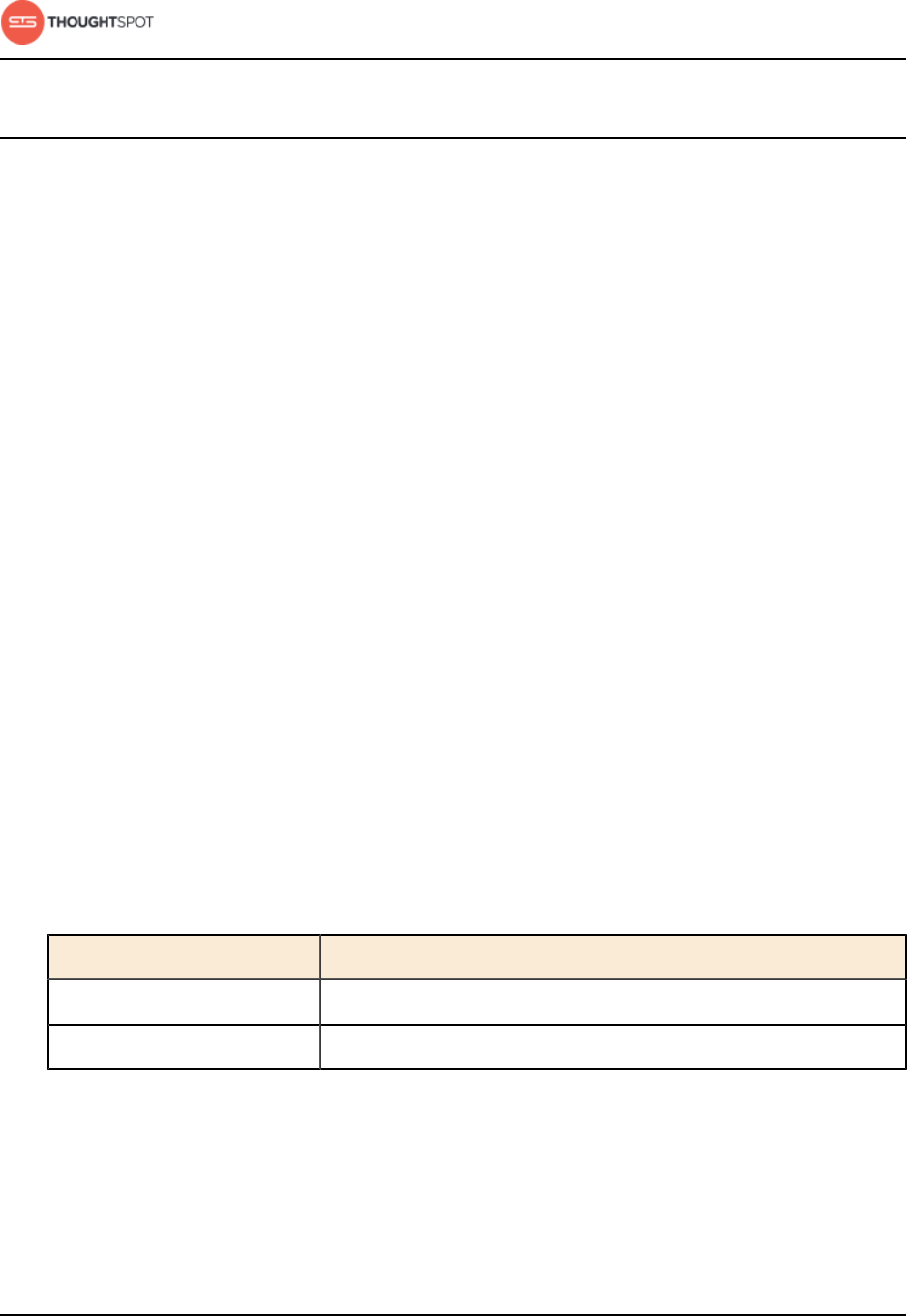
Welcome to ThoughtSpot
ThoughtSpot on AWS Quick Start Guide Copyright © 2017 by ThoughtSpot. All Rights Reserved. 4
Contact ThoughtSpot
You can contact ThoughtSpot by phone, mail, email, or by filing a support ticket.
File a support ticket
If you encounter a technical issue, file a support ticket using the Support Portal
ticket filing system at:
http://support.thoughtspot.com/
Please provide as much detail as possible about your issue, to help us resolve it
quickly.
You need a Support Portal login to file a ticket. Please contact ThoughtSpot to
get an account, if necessary.
Address
ThoughtSpot, Inc.
1 Palo Alto Square, Building 1, Suite 200
Palo Alto, CA 94306
Phone numbers
Table 1: Phone numbers
Phone Number Description
1-800-508-7008 ext 1 ThoughtSpot Support
1-800-508-7008 Toll free number for ThoughtSpot headquarters.

Welcome to ThoughtSpot
ThoughtSpot on AWS Quick Start Guide Copyright © 2017 by ThoughtSpot. All Rights Reserved. 5
Email
Table 2: Email addresses
Reason for contacting Email
For sales inquiries. sales@thoughtspot.com
For customer support and software update
inquiries.
support@thoughtspot.com
For other inquiries. hello@thoughtspot.com
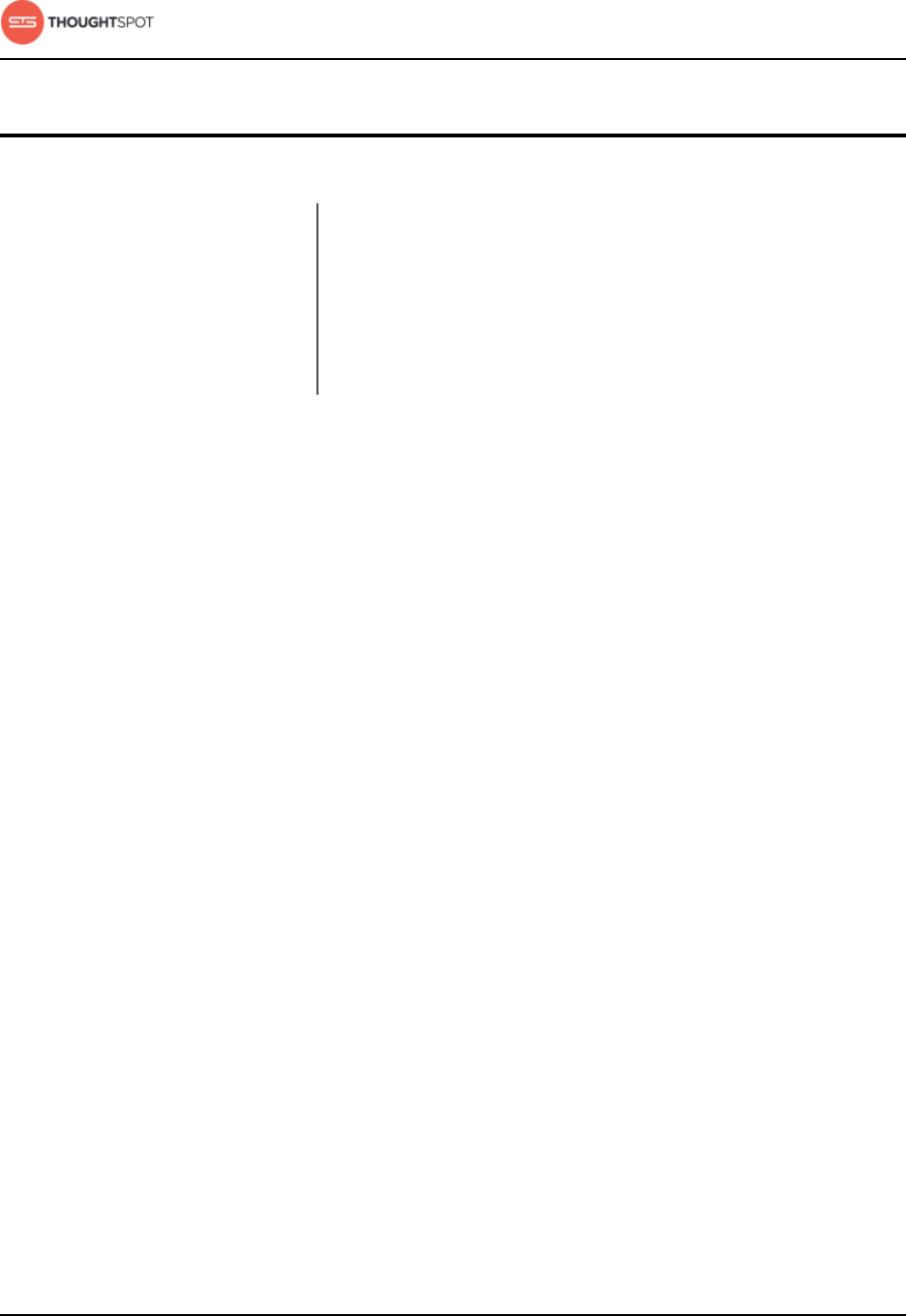
Introduction
ThoughtSpot on AWS Quick Start Guide Copyright © 2017 by ThoughtSpot. All Rights Reserved. 6
Chapter 2: Introduction
Introduction
Topics:
•About AWS
Before you set up your ThoughtSpot instance, here
is some information about the Amazon Web Services
(AWS) cloud, Amazon Elastic Compute Cloud (EC2),
Amazon Elastic Block Store (EBS), and how they all
work with ThoughtSpot.
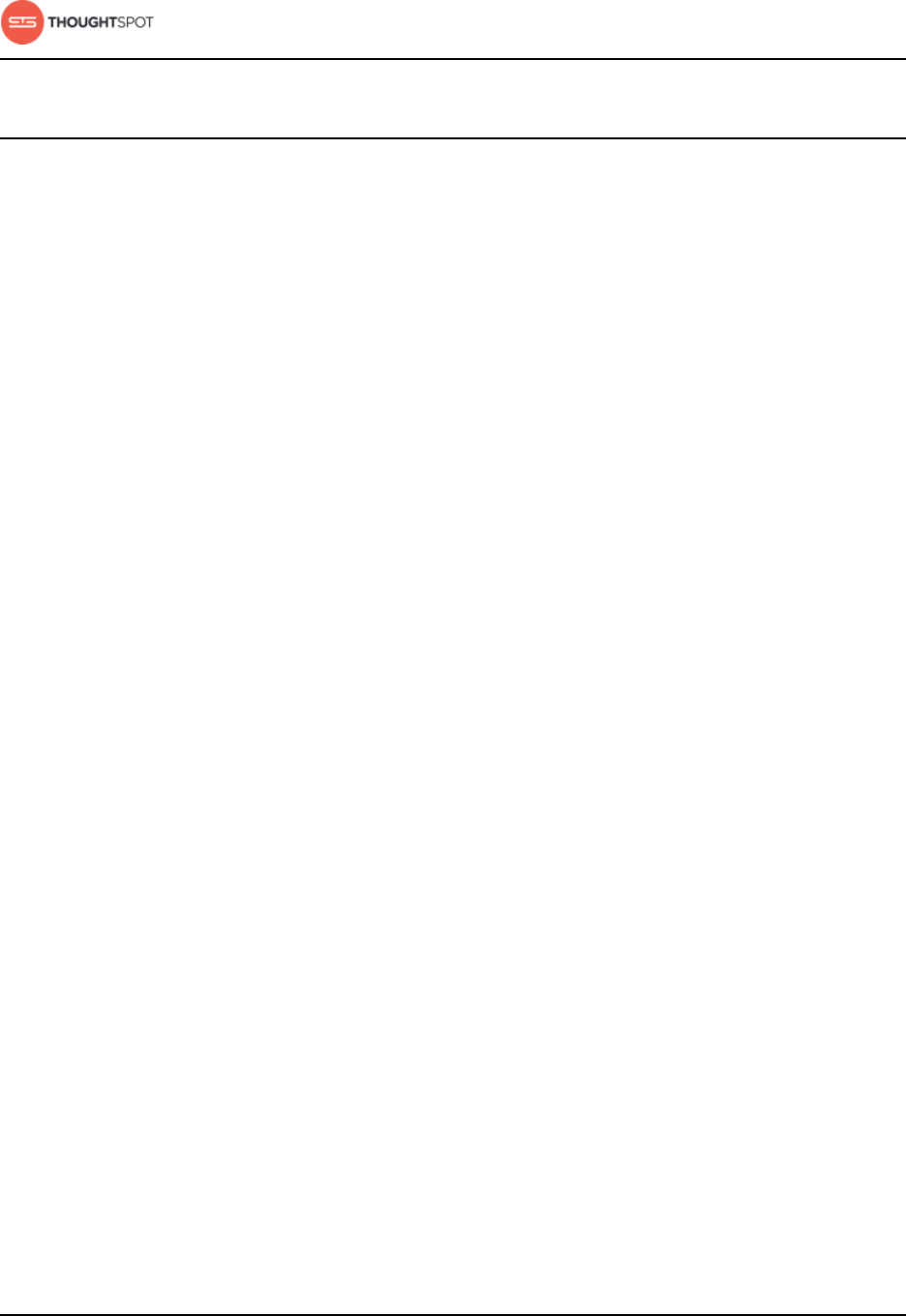
Introduction
ThoughtSpot on AWS Quick Start Guide Copyright © 2017 by ThoughtSpot. All Rights Reserved. 7
About AWS
AWS is a secure cloud services platform offered by Amazon. Using ThoughtSpot
on AWS allows you to easily add instances as your dataset grows.
You can do everything you'd normally want to do in a traditional database center
with AWS. It features an on-demand delivery of IT resources and applications via
the Internet with pay-as-you-go pricing.
Amazon EC2 is based on instance types and the region in which your instances
are running. When you are connected to an instance, you can use it just like you
use any other server. There is no minimum fee and you only pay for what you
use.
Using Amazon EC2 lets you develop and deploy applications faster since there
is no need to manage hardware. Therefore, it is easy to scale and manage
computing capacity.
As persistent block level storage volumes, Amazon EBS helps with scaling your
EC2 instances. Each EBS volume is automatically replicated to protect you from
component failure, and offers low-latency performance.
About ThoughtSpot on AWS
AWS can provide lots of memory and CPU for your ThoughtSpot instance, and it
can be easily updated from development instances.
Your database capacity will determine the number of instances you'll need and
the instance network/storage requirements. In addition, you can go with multiple
VMs based on your dataset size.
The security group setting of your ThoughtSpot instance on AWS is up to you.
You can find more information about which ports to open in the network ports
reference.
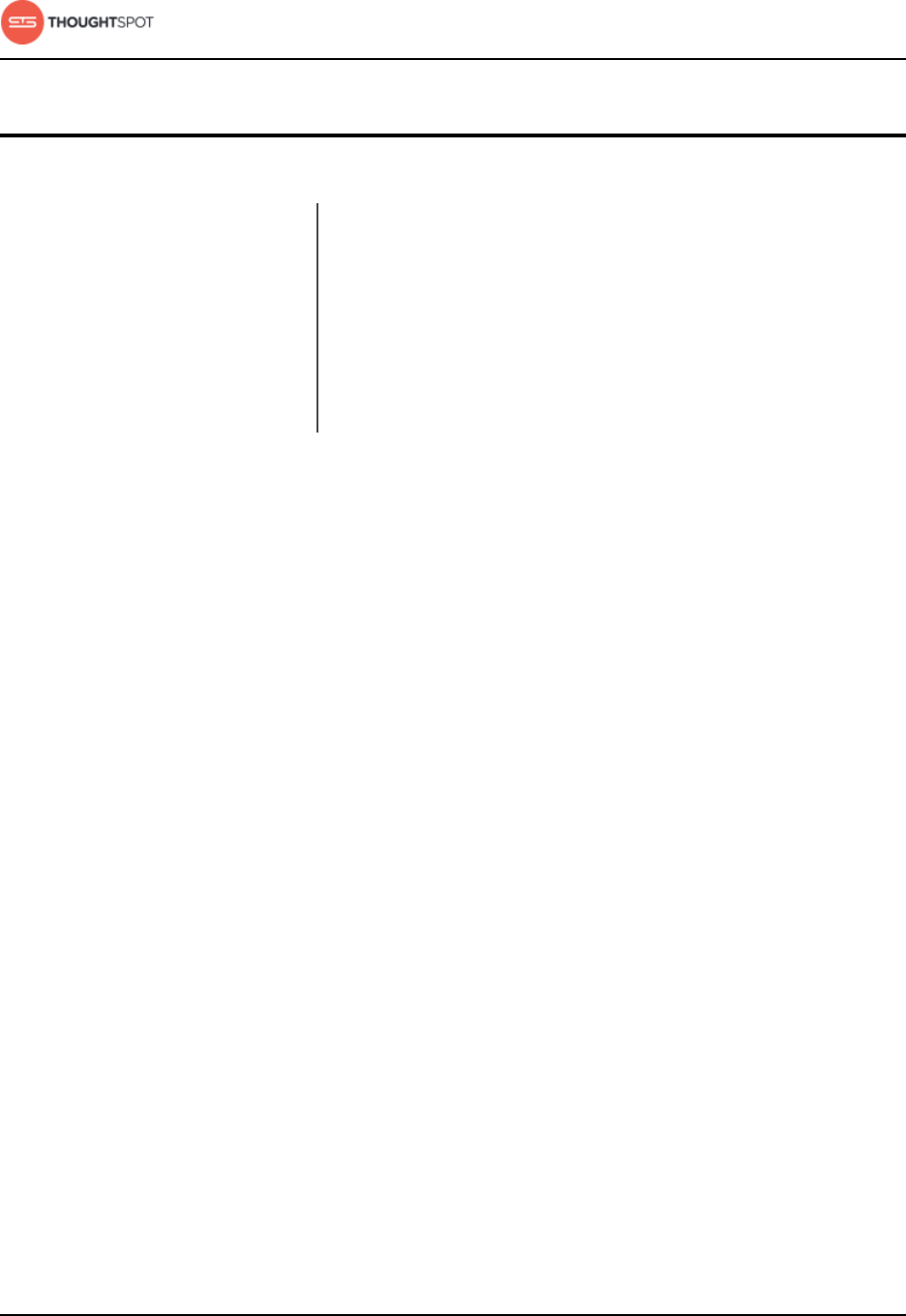
Configuration
ThoughtSpot on AWS Quick Start Guide Copyright © 2017 by ThoughtSpot. All Rights Reserved. 8
Chapter 3: Configuration
Configuration
Topics:
•Configuration options
ThoughtSpot engineering has performed extensive
testing of the ThoughtSpot appliance on various
Amazon Elastic Compute Cloud (EC2) and Amazon
Elastic Block Store (EBS) configurations for best
performance, load balancing, scalability, and
reliability.
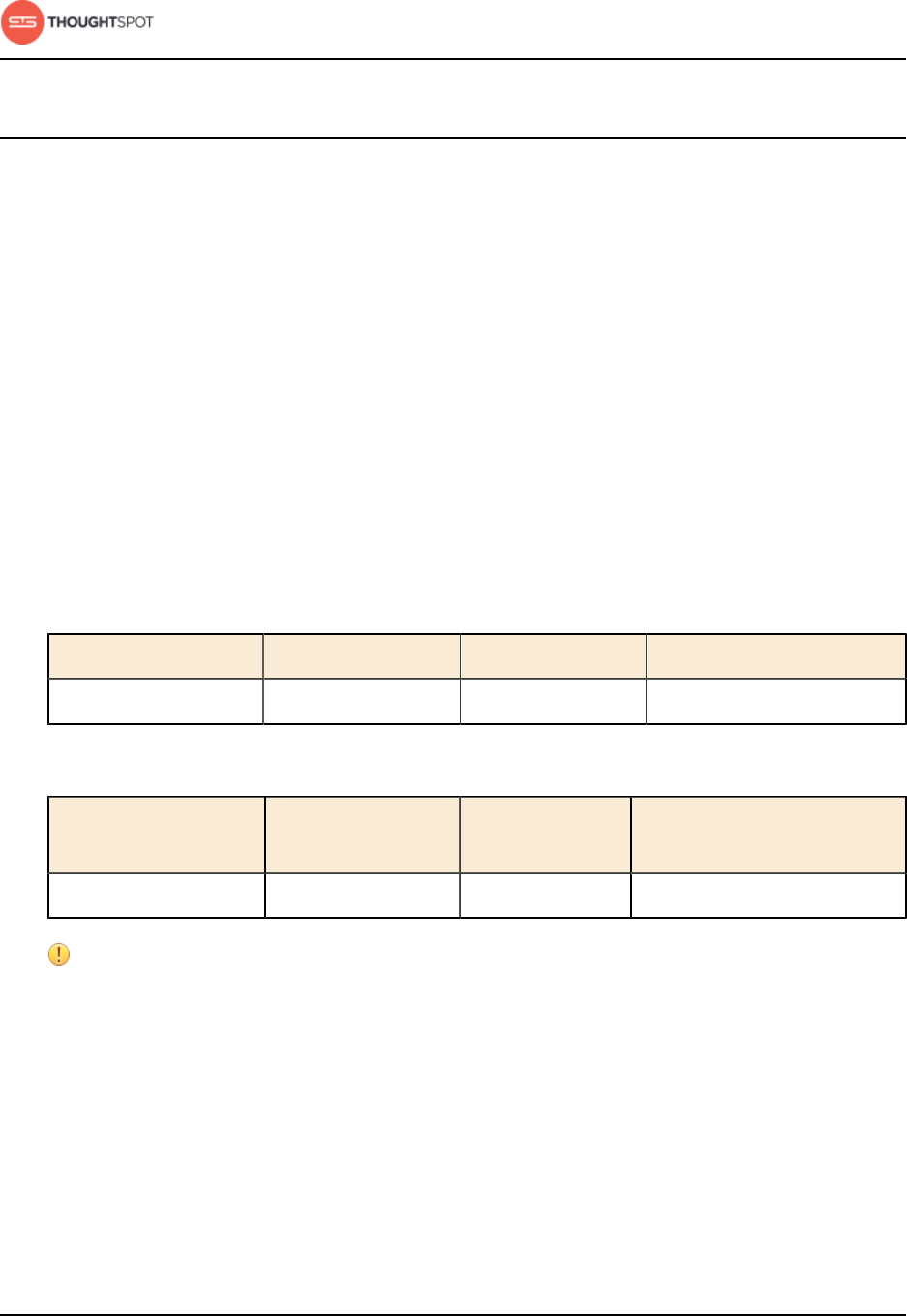
Configuration
ThoughtSpot on AWS Quick Start Guide Copyright © 2017 by ThoughtSpot. All Rights Reserved. 9
Configuration options
You can find information here on which configuration of memory, CPU, storage,
and networking capacity you should be running for your instances. There are
also details on how to configure your placement groups.
Hardware configurations
There is only one available hardware configuration for deploying ThoughtSpot on
Amazon:
• r4.16xlarge
Below are charts depicting the specifications for the configuration for EC2 and
EBS requirements.
Table 3: EC2 requirements for deploying on Amazon
Instance name Data capacity vCPUs DRAM
r4.16xlarge Up to 250 GB 64 488 GB
Table 4: EBS requirements for deploying on Amazon
Instance name Data capacity Root volume
(SSD)
Data volume (SSD or HDD)
r4.16xlarge Up to 250 GB 1 vol 200 GB 2 vols 400 GB each
Attention: Both EC2 and EBS requirements must be fulfilled to deploy on
Amazon.
ThoughtSpot software license sizes
ThoughtSpot only sells software licenses in multiples of 250 GB of data. So
you can start with 250 GB, and add increments of 250 GB each time your data
capacity needs increase. You can also choose to start off with more than 250 GB
of data, as long as you know the best fit configuration for your data volume.
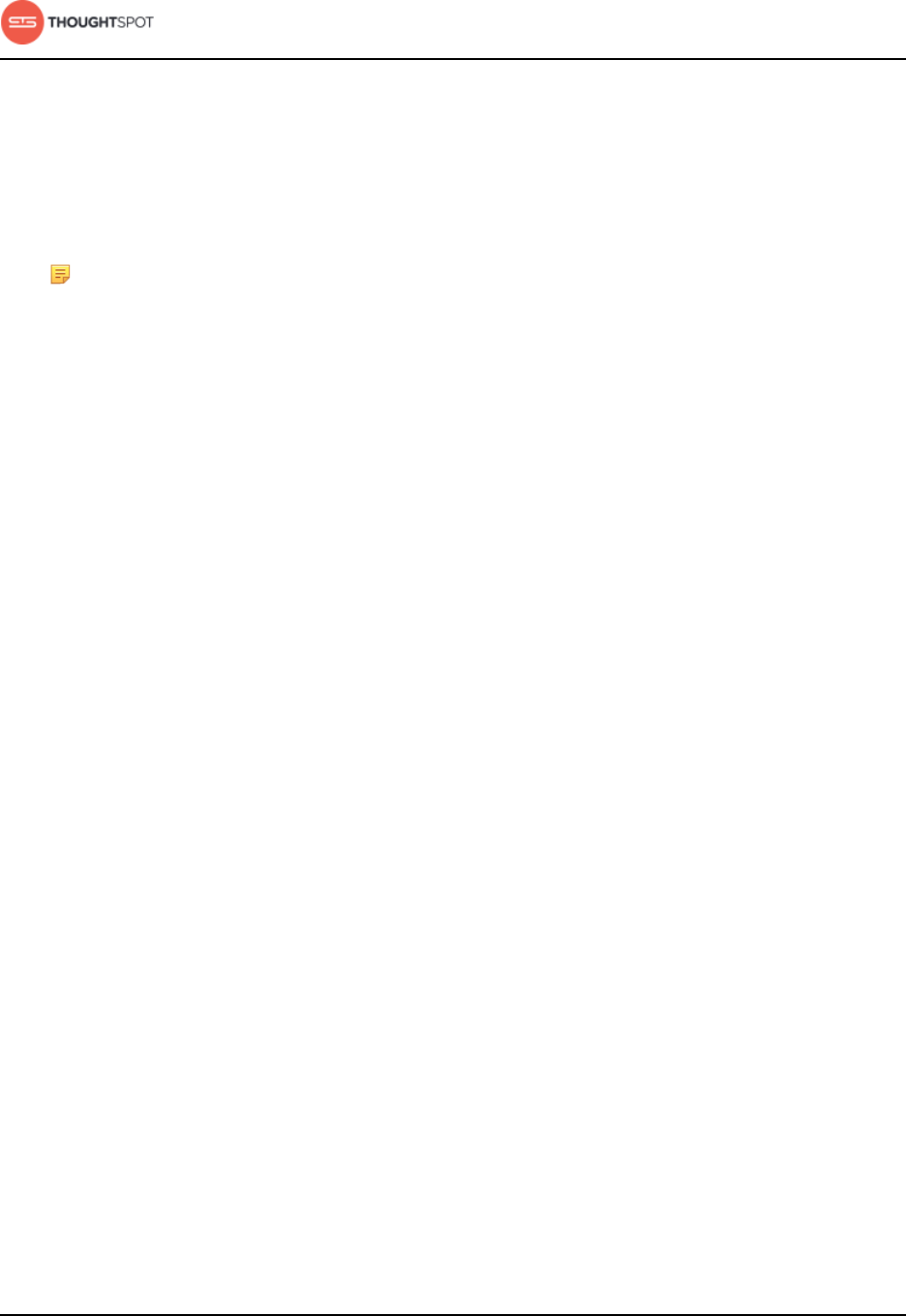
Configuration
ThoughtSpot on AWS Quick Start Guide Copyright © 2017 by ThoughtSpot. All Rights Reserved. 10
Lego blocks
If you aren't sure what kind of configuration you need, it might help to think of
the hardware configurations in terms of simple Lego blocks. The r4.16xlarge size
can be seen as a 250 GB block.
Note: ThoughtSpot does not support sizes other than r4.16xlarge.
Since the minimum data volume offered is 250 GB, you would need one
r4.16xlarge block to match the data capacity. This scales linearly. So, 500 GB
would require two r4.16xlarge blocks.
Placement groups
A placement group is a logical grouping of instances within a single availability
zone. Placement groups are recommended for applications that benefit from low
network latency, high network throughput, or both.
ThoughtSpot relies on high connectivity between nodes of a cluster, which is
why creating a placement group is recommended. Being in same placement
group will give you the best shot at the highest bandwidth across AWS EC2
instances and the lowest latencies. This will make the node-node network reach
the closest AWS promised specs. Our default recommendation for a multi-
instance setup requires a placement group since it works best for our application
performance. Also, AWS will provide jumbo frames (9000 MTU) support in such
situations, and they don't charge extra for being in the same placement group.
Having said that, ThoughtSpot will still work with EC2s in the cluster across
placement groups in an availability zone.
Related information:
EC2 instance types
EC2 pricing
EBS pricing
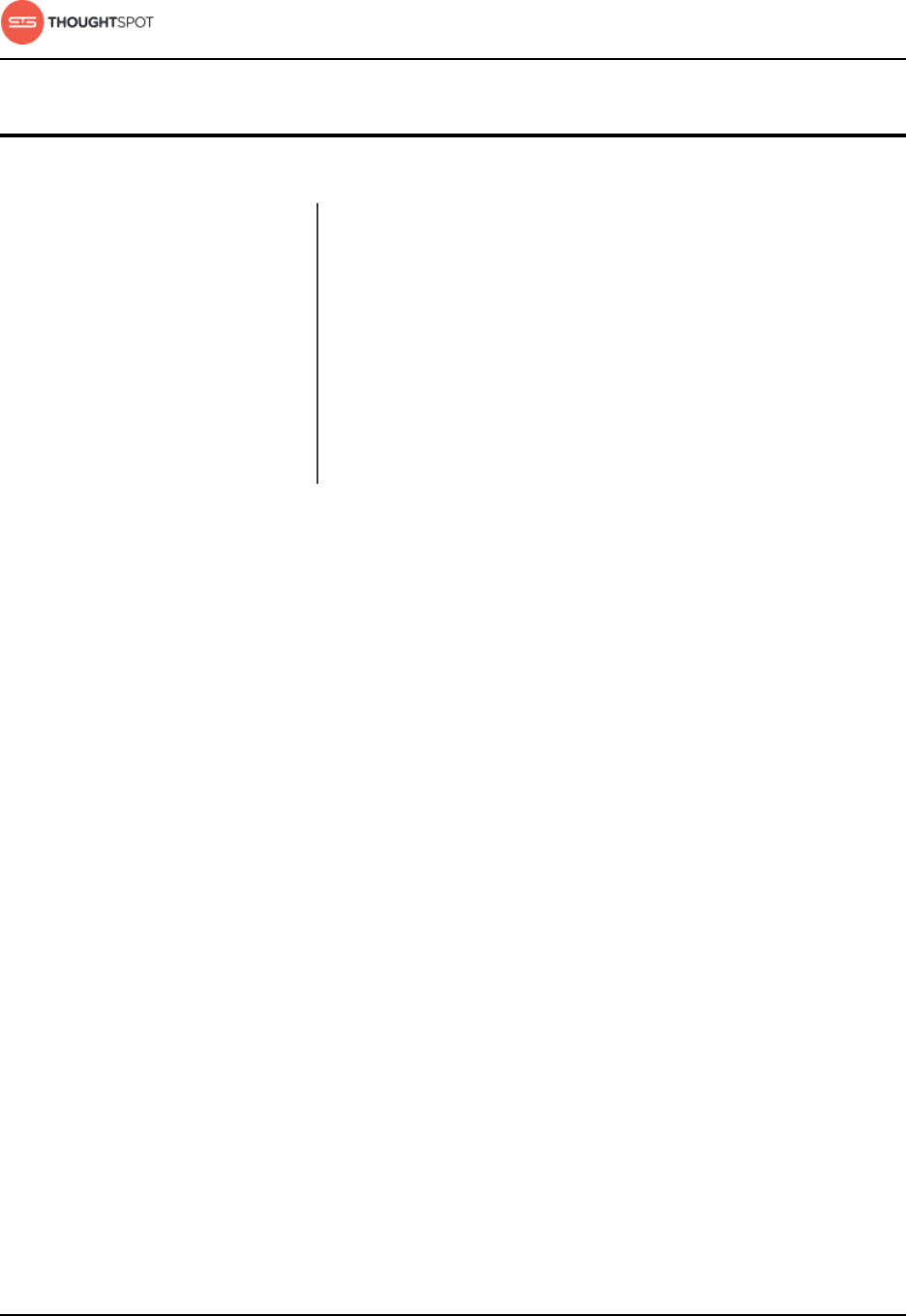
Installation and setup
ThoughtSpot on AWS Quick Start Guide Copyright © 2017 by ThoughtSpot. All Rights Reserved. 12
Chapter 4: Installation and setup
Installation and setup
Topics:
•About the AMI
•Launch an instance
Here is an overview of the installation and setup
information for getting ThoughtSpot on Amazon
Web Services (AWS) Elastic Compute Cloud (EC2).
After you've determined your configuration options,
you must setup your virtual machines (VMs) using
an Amazon Machine Image (AMI). This AMI will be
shared with you by ThoughtSpot.
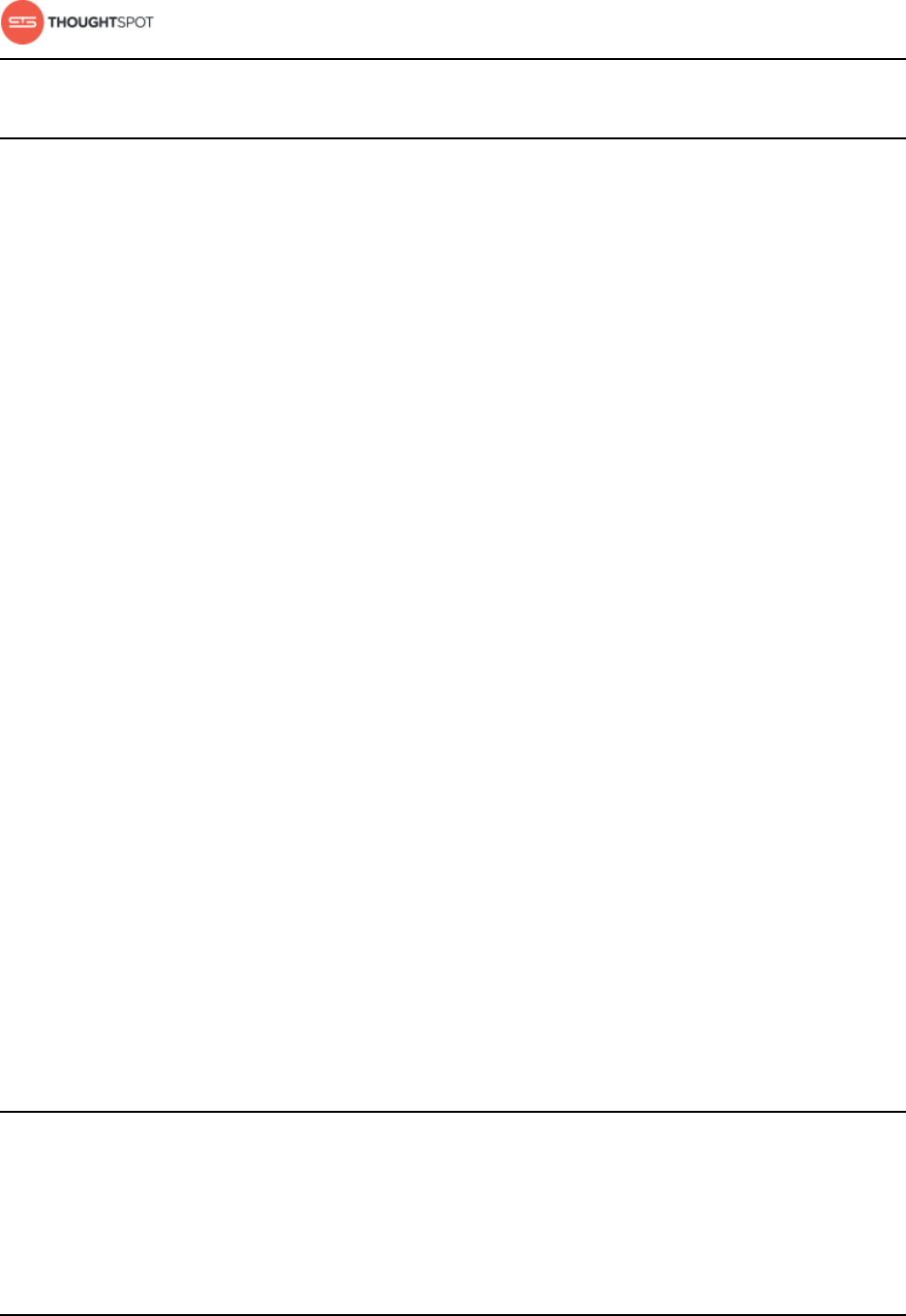
Installation and setup
ThoughtSpot on AWS Quick Start Guide Copyright © 2017 by ThoughtSpot. All Rights Reserved. 13
About the AMI
An AMI is a preconfigured template that provides the information required to
launch an instance. Check with your ThoughtSpot contact to learn about the
latest version of the ThoughtSpot AMI.
You must specify an AMI when you launch an instance. An AMI includes the
following:
• A template for the root volume for the instance (for example, an operating
system, an appliance server, and applications).
• Launch permissions that control which AWS accounts can use the AMI to
launch instances.
• A block device mapping that specifics the volumes to attach to the instance
when it's launch.
About ThoughtSpot's AMI
The ThoughtSpot AMI comes provisioned with the custom ThoughtSpot image
to make hosting simple. Once you've provided your AWS account ID and region
where the VMs will be hosted, ThoughtSpot will share the current ThoughtSpot
base AMI with you. This AMI has ThoughtSpot specific applications on an Ubuntu
12.04 base image. The EBS volumes required for ThoughtSpot install in AWS
comes as part of the AMI. When you launch an EC2 instance from this image, the
EBS volumes automatically get sized and provisioned. The storage attached to
the base AMI is 200 GB (xvda), 2X400 GB (xvdb), and SSD gp2. It contains the
max disks so that it can take care of the full load of the VM.
Launch an instance
Follow these steps to set up the VMs and launch ThoughtSpot.
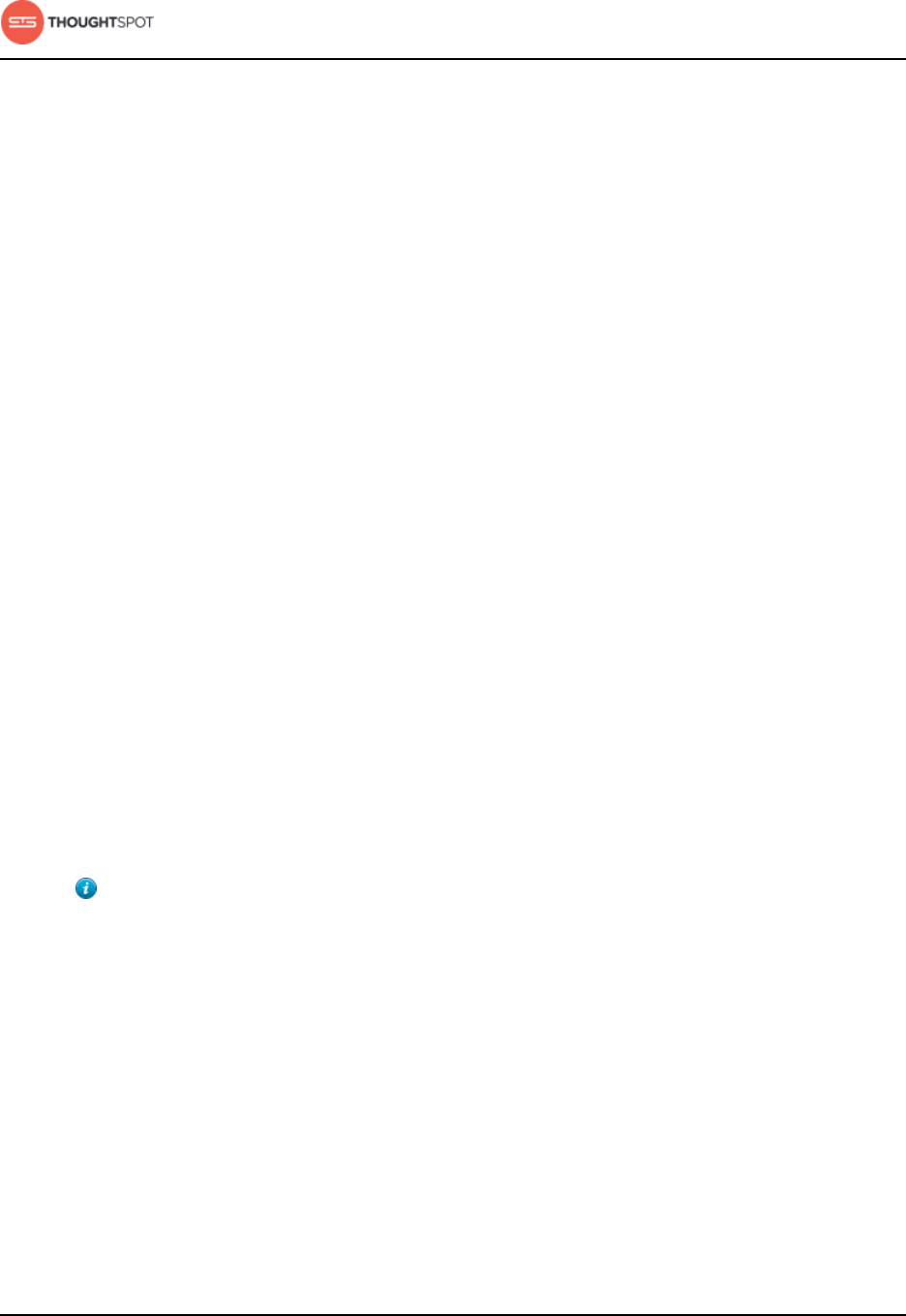
Installation and setup
ThoughtSpot on AWS Quick Start Guide Copyright © 2017 by ThoughtSpot. All Rights Reserved. 14
ThoughtSpot instances on AWS need AWS EC2 instances to be provisioned in
the AWS account before ThoughtSpot can be installed and launched. Please
make sure you follow the guidelines below for your EC2 details:
• EC2 instance type: r4.16xlarge.
• Networking requirement: 10GbE network is needed between the VMs. This is
the default for the chosen VM type.
• Security: VMs need to be accessible from each other, which means they need
to be on the same Amazon Virtual Private Cloud (VPC) and subnetwork.
Additional external access may be required to bring data in/out of the VMs to
your network.
• Number of EC2 instances needed: Based on the datasets, the number of EC2
instances needed will vary. Also for staging larger datasets (> 50 GB per VM),
there may be a need to provision additional attached EBS volumes that are
SSD gp2 provisioned.
To set up the VMs and launch ThoughtSpot:
1. Log in to your AWS account from the AWS Amazon sign in page.
2. Provide ThoughtSpot Support with your AWS account ID and the region
where the VMs will be hosted. They will then grant you permissions and share
the current ThoughtSpot base AMI with you.
Tip: You can find your account ID and region on the top right corner of
the AWS console.
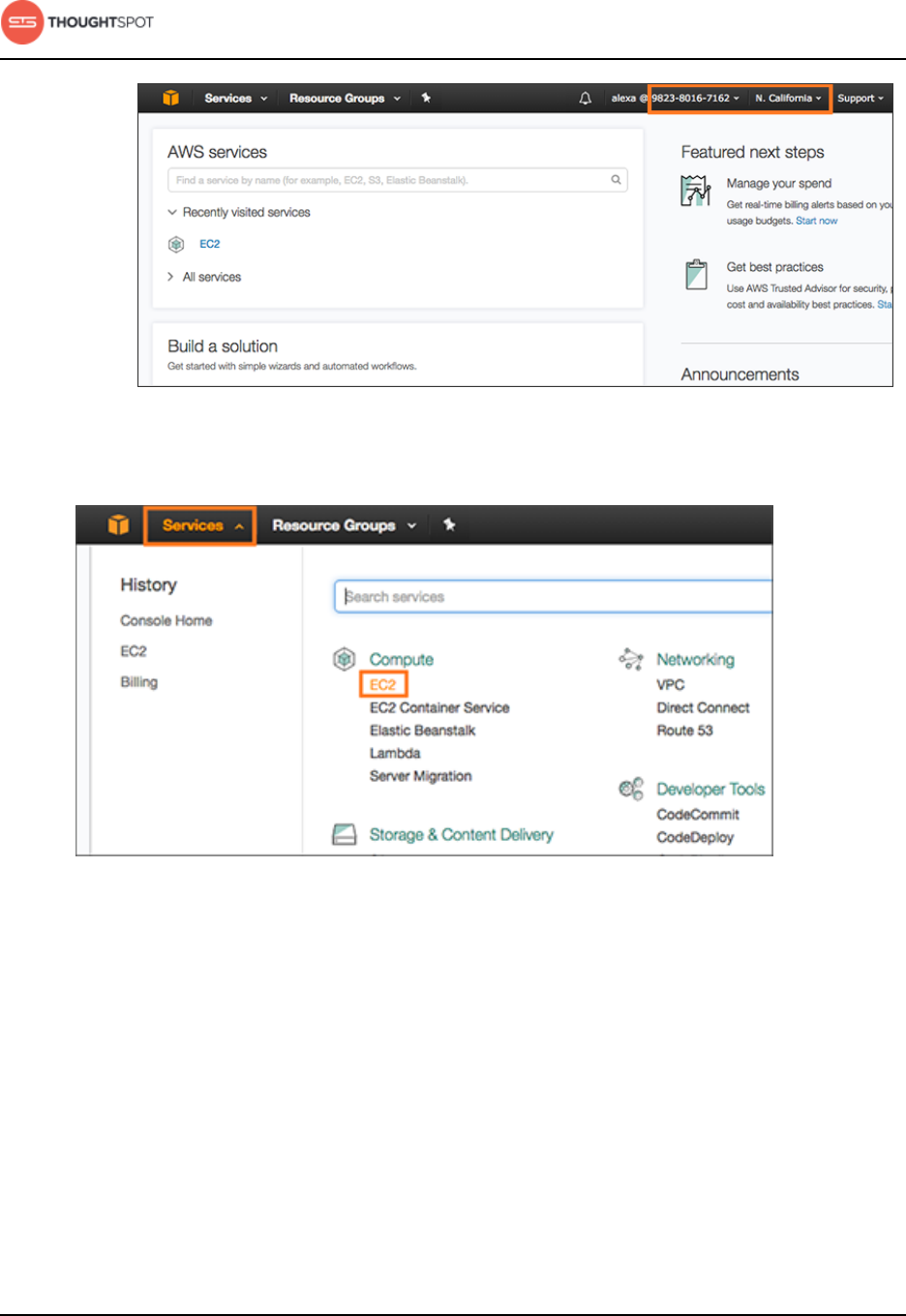
Installation and setup
ThoughtSpot on AWS Quick Start Guide Copyright © 2017 by ThoughtSpot. All Rights Reserved. 15
Figure 1: AWS account ID and region
3. Navigate to the EC2 service dashboard by clicking Services, then select EC2.
Figure 2: Navigate to the EC2 Dashboard
4. Make sure your selected region is correct on the top right corner of the
dashboard. If not, select a different region you would like to launch your
instance in. Let ThoughtSpot Support know if you change your region.
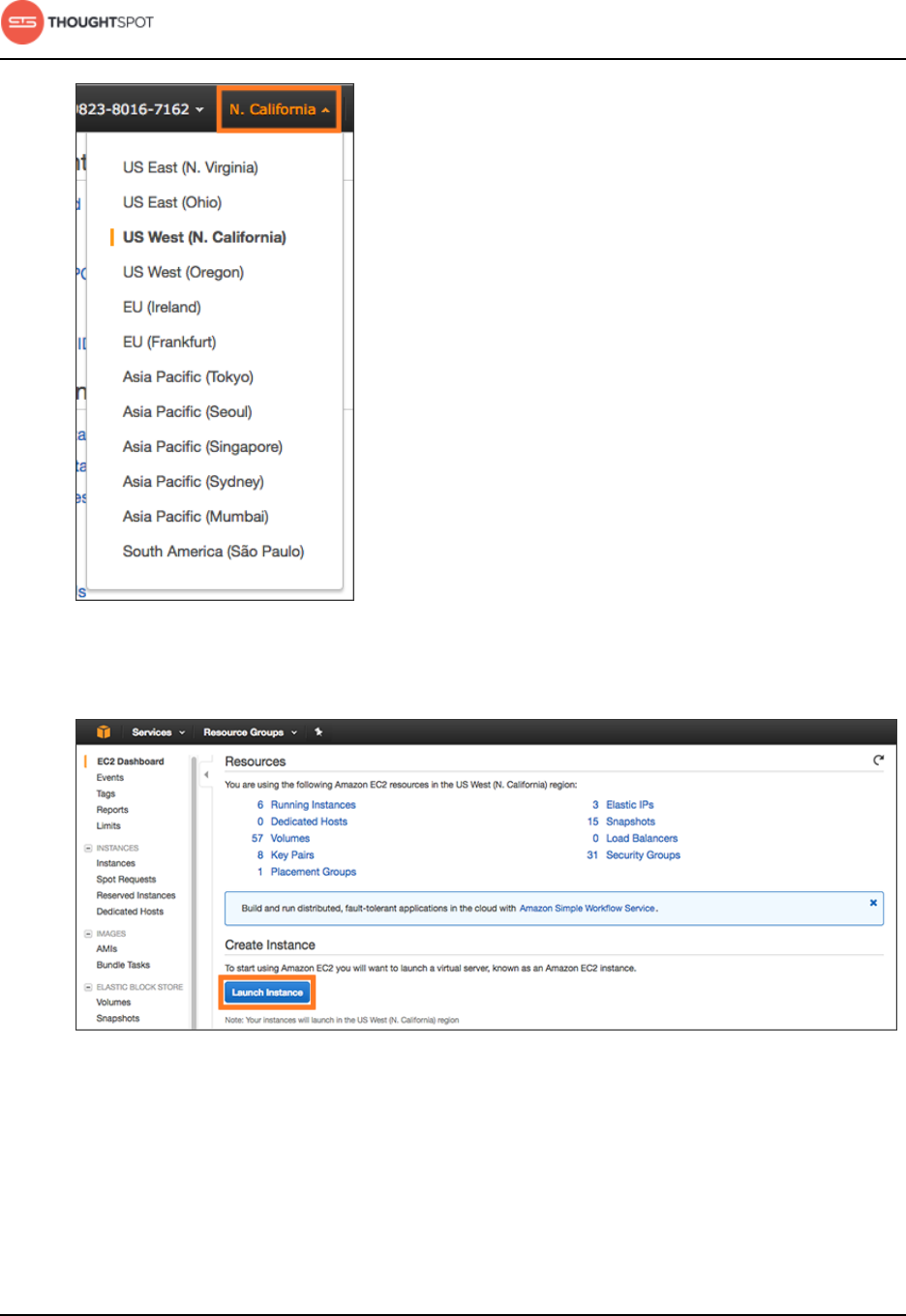
Installation and setup
ThoughtSpot on AWS Quick Start Guide Copyright © 2017 by ThoughtSpot. All Rights Reserved. 16
Figure 3: Select a region to launch your instance in
5. Create an instance by clicking Launch Instance.
Figure 4: Launch an instance
6. Select the appropriate AMI from the AMI Selection step by clicking Select. The
ThoughtSpot shared AMI can be found under the My AMIs tab.

Installation and setup
ThoughtSpot on AWS Quick Start Guide Copyright © 2017 by ThoughtSpot. All Rights Reserved. 17
Figure 5: Select the AMI
7. Select r4.16xlarge as the instance type. Then click Next: Configure Instance
Details.
8. Configure the instances by choosing the number of EC2 instances you need
based on your EC2 details. The instances need to be on the same VPC and
subnetwork. Then click Next: Add Storage.
9. The default storage specified by the ThoughtSpot AMI should be populated.
Optionally, you can add extra storage. Based on the dataset size requirement
you might need to provision and prepare (formatting/file system placement)
an extra storage of 400 GB per VM that is SSD gp2 provisioned. Click Next:
Add Tags when you are done modifying the storage size.
10.Set a name for tagging your instances. Then click Next: Configure Security
Group.
11. Select an existing security group to attach new security groups to such that it
meets the security requirements for ThoughtSpot.
Note: Security setting for ThoughtSpot:
• The VMs need intragroup security, i.e. every VM in a cluster needs to
be accessible from one another. For easier configuration, it is better
to open all accesses from across VMs in a cluster.
• Additionally, more ports need to be opened on the VM to provide
data staging capabilities to your network. Check the network ports
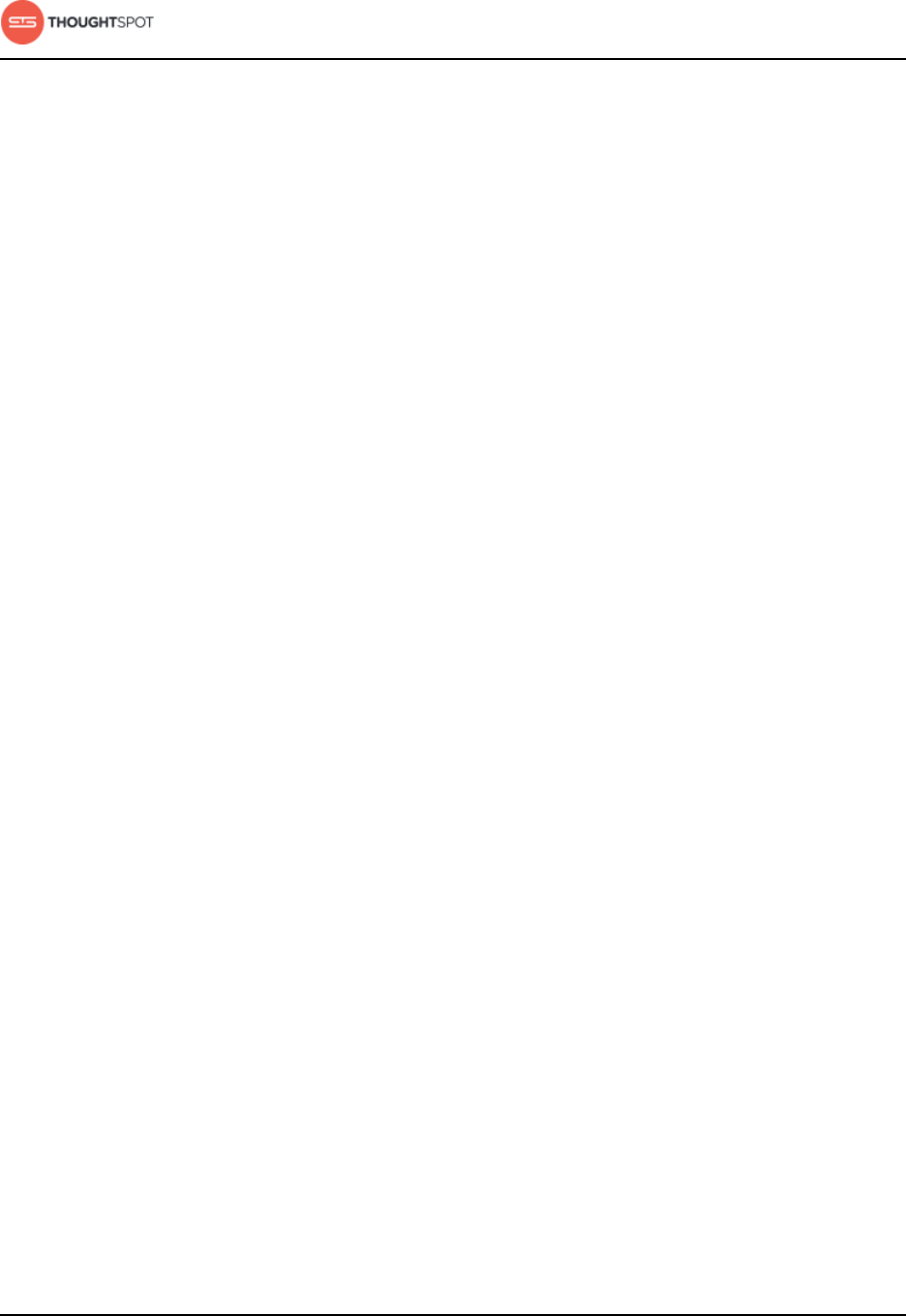
Installation and setup
ThoughtSpot on AWS Quick Start Guide Copyright © 2017 by ThoughtSpot. All Rights Reserved. 18
reference to determine the minimum required ports that need to be
opened for your ThoughtSpot appliance.
12.Click Review and Launch. After you have reviewed your instance launch
details, click Launch.
13.Choose a key pair. A key pair consists of a public and private key used to
encrypt and decrypt login information. If you don’t have a key pair, you should
create one, otherwise you won’t be able to SSH into the AWS instance later
on.
14.Click Launch Instances. Wait a few minutes for it to fully start up. Once it has
started up, it will show up on the EC2 console.
15.Contact ThoughtSpot Support to complete your ThoughtSpot installation.
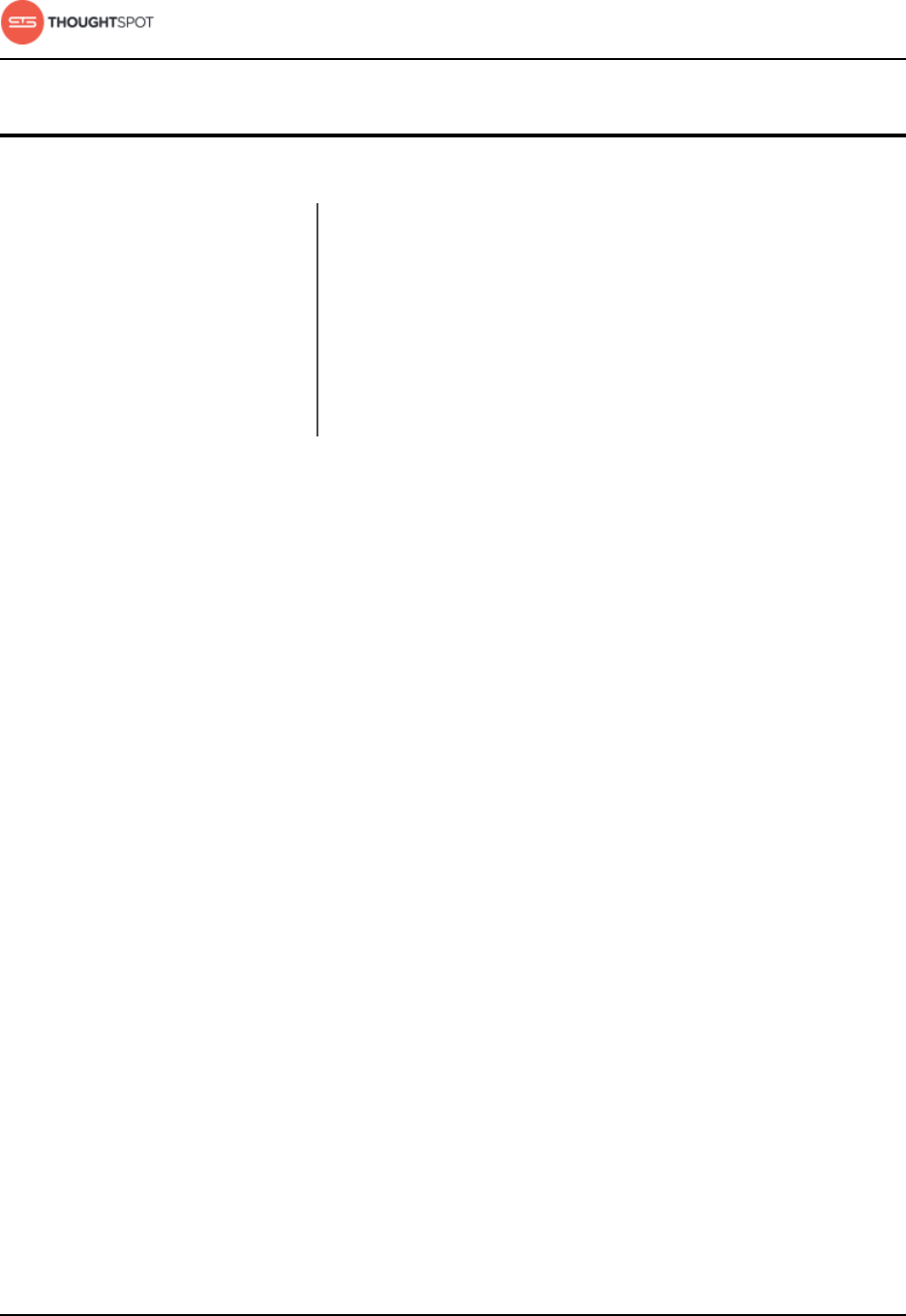
ThoughtSpot on AWS Quick Start Guide Copyright © 2017 by ThoughtSpot. All Rights Reserved. 19
Chapter 5: ThoughtSpot on AWS reference
ThoughtSpot on AWS reference
Topics:
•Network ports
This section contains a reference for ThoughtSpot on
Amazon Web Services (AWS).
Network ports
This reference lists the potential ports to open when
setting up your security group.
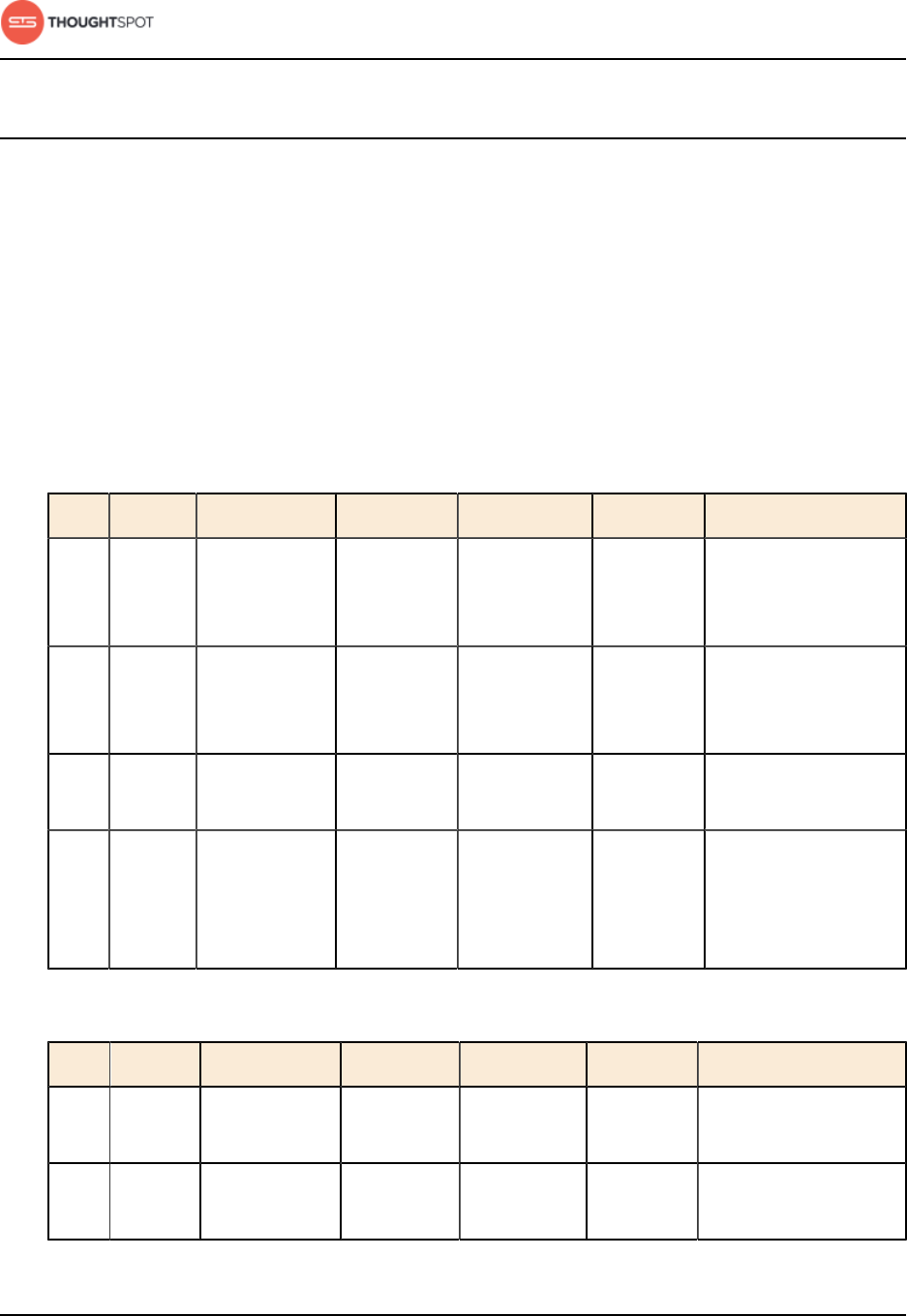
ThoughtSpot on AWS reference
ThoughtSpot on AWS Quick Start Guide Copyright © 2017 by ThoughtSpot. All Rights Reserved. 20
Network ports
For regular operations and for debugging, there are some ports you will need to
keep open to network traffic from end users. Another, larger list of ports must be
kept open for network traffic between the nodes in the cluster.
Required ports for operations and debugging
The following ports need to be opened up to requests from your user
population. There are two main categories: operations and debugging.
Table 5: Network ports to open for operations
Port Protocol Service Name Direction Source Destination Description
22 SSH SSH bidirectional Administrators
IP addresses
All nodes Secure shell access.
Also used for scp
(secure copy).
80 HTTP HTTP bidirectional All users IP
addresses
All nodes Hypertext Transfer
Protocol for website
traffic.
443 HTTPS HTTPS bidirectional All users IP
addresses
All nodes Secure HTTP.
12345 TCP Simba bidirectional Administrators
IP addresses
All nodes Port used by ODBC
and JDBC drivers
when connecting to
ThoughtSpot.
Table 6: Network ports to open for debugging
Port Protocol Service Name Direction Source Destination Description
2201 HTTP Orion master
HTTP
bidirectional Administrator
IP addresses
All nodes Port used to debug
the cluster manager.
2101 HTTP Oreo HTTP bidirectional Administrator
IP addresses
All nodes Port used to debug
the node daemon.
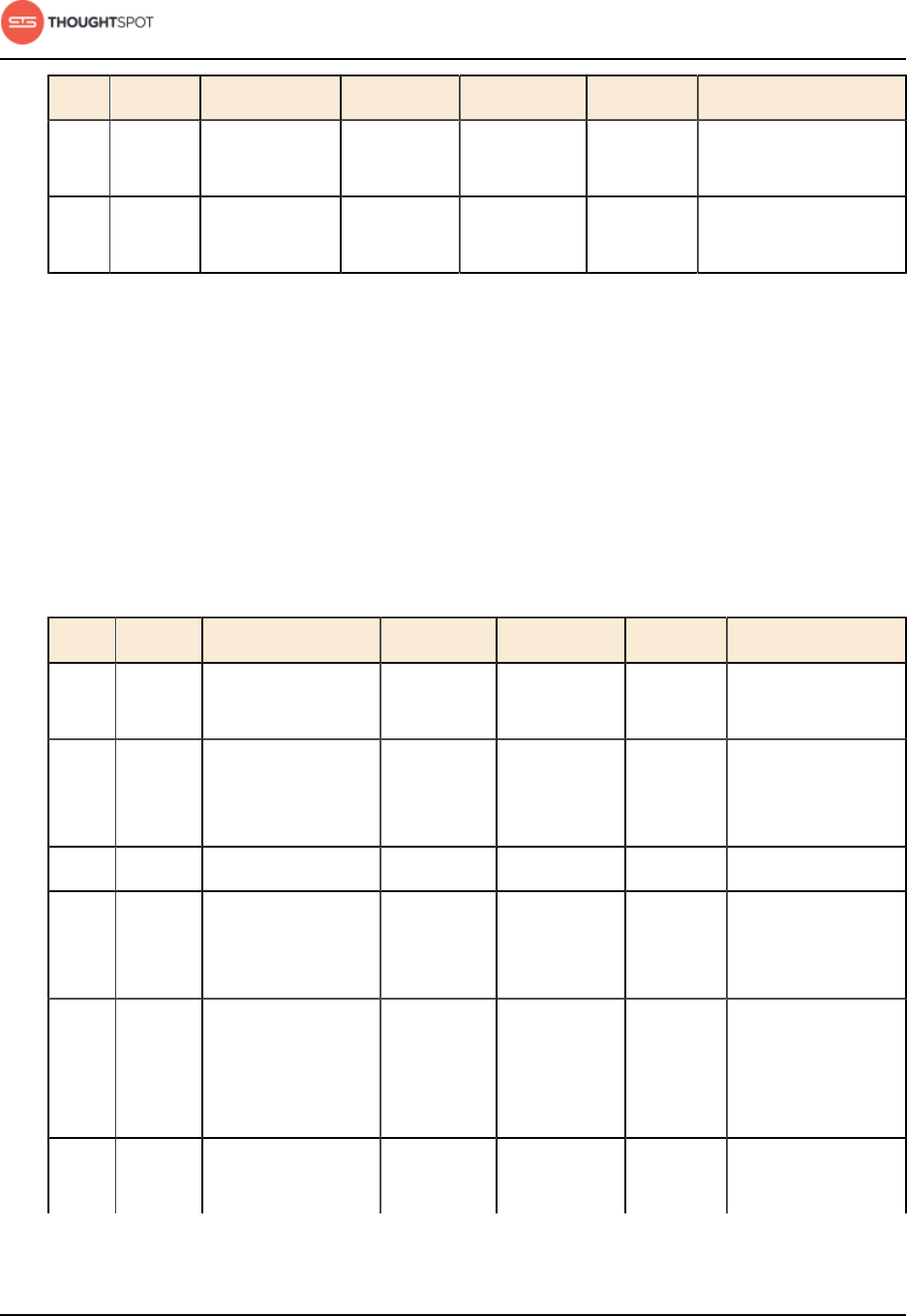
ThoughtSpot on AWS reference
ThoughtSpot on AWS Quick Start Guide Copyright © 2017 by ThoughtSpot. All Rights Reserved. 21
Port Protocol Service Name Direction Source Destination Description
4001 HTTP Falcon worker
HTTP
bidirectional Administrator
IP addresses
All nodes Port used to debug
the data cache.
4251 HTTP Sage master
HTTP
bidirectional Administrator
IP addresses
All nodes Port used to debug
the search engine.
Required ports for inter-cluster operation
Internally, ThoughtSpot uses static ports for communication between services in
the cluster. Do not close these ports from inter-cluster network communications.
In addition, a number of ports are dynamically assigned to services, which
change between runs. The dynamic ports come from the range of Linux
dynamically allocated ports (20K+).
Table 7: Network ports to open between the nodes in the cluster
Port Protocol Service Name Direction Source Dest. Description
80 TCP nginx inbound All nodes All nodes Primary app HTTP
port (nginx)
443 TCP Secure nginx inbound All nodes All nodes Primary app
HTTPS port
(nginx)
2100 RPC Oreo RPC port bidirectional All nodes All nodes Node daemon RPC
2101 HTTP Oreo HTTP port bidirectional Admin IP
addresses
and all nodes
All nodes Node daemon
HTTP
2181 RPC Zookeeper servers
listen on this
port for client
connections
bidirectional All nodes All nodes Zookeeper servers
listen on this
port for client
connections
2200 RPC Orion master RPC
port
bidirectional All nodes All nodes Internal
communication
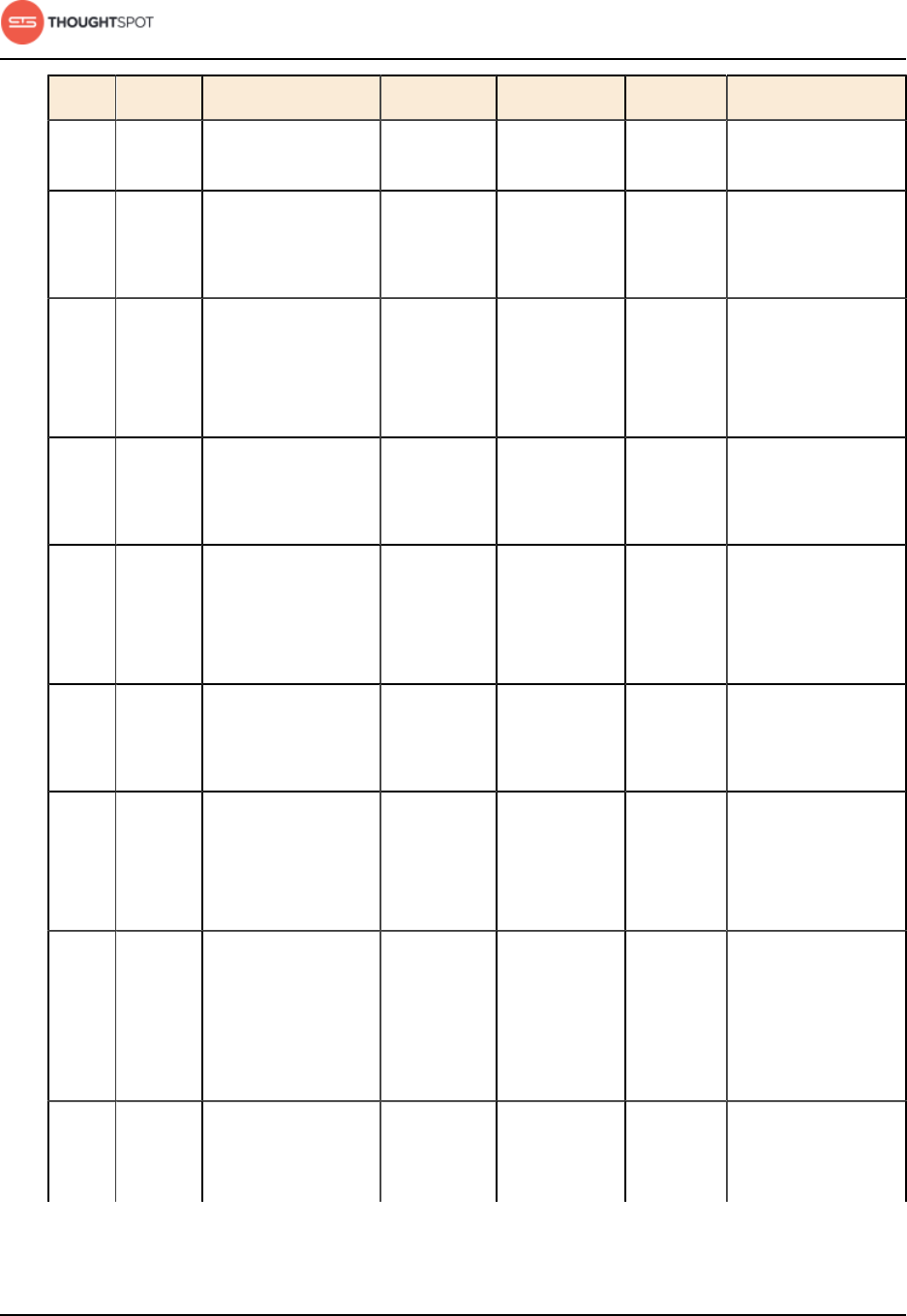
ThoughtSpot on AWS reference
ThoughtSpot on AWS Quick Start Guide Copyright © 2017 by ThoughtSpot. All Rights Reserved. 22
Port Protocol Service Name Direction Source Dest. Description
with the cluster
manager
2201 HTTP Orion master
HTTP port
bidirectional Admin IP
addresses
and all nodes
All nodes Port used to
debug the cluster
manager
2210 RPC Cluster stats
service RPC port
bidirectional All nodes All nodes Internal
communication
with the stats
collector
2211 HTTP Cluster stats
service HTTP port
bidirectional Admin IP
addresses
and all nodes
All nodes Port used to
debug the stats
collector
2230 RPC Callosum stats
collector RPC port
bidirectional All nodes All nodes Internal
communication
with the BI stats
collector
2231 HTTP Callosum stats
collector HTTP
port
bidirectional Admin IP
addresses
and all nodes
All nodes Port used to
debug the BI stats
collector
2240 RPC Alert manager bidirectional All nodes All nodes Port where
alerting service
receives alert
events
2888 RPC Ports used by
Zookeeper servers
for communication
between
themselves
bidirectional All nodes All nodes Ports used by
Zookeeper servers
for communication
between
themselves
3888 RPC Ports used by
Zookeeper servers
for communication
bidirectional All nodes All nodes Ports used by
Zookeeper servers
for communication
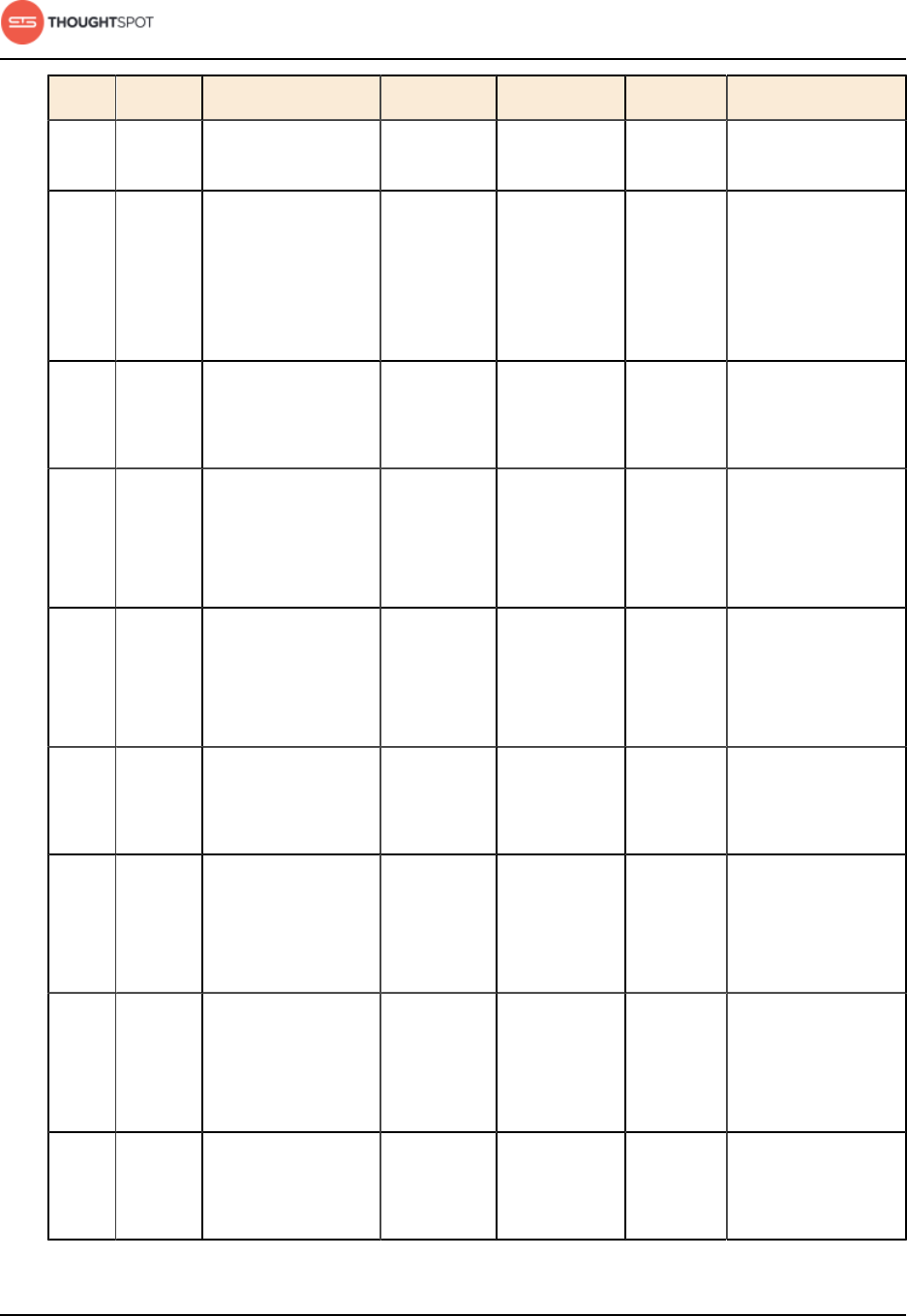
ThoughtSpot on AWS reference
ThoughtSpot on AWS Quick Start Guide Copyright © 2017 by ThoughtSpot. All Rights Reserved. 23
Port Protocol Service Name Direction Source Dest. Description
between
themselves
between
themselves
4000 RPC Falcon worker RPC
port
bidirectional All nodes All nodes Port used by
data cache for
communication
between
themselves
4001 HTTP Falcon worker
HTTP port
bidirectional Admin IP
addresses
and all nodes
All nodes Port used to
debug the data
cache
4021 RPC Sage metadata
service port
(exported by
Tomcat)
bidirectional Admin IP
addresses
and all nodes
All nodes Port where search
service contacts
metadata service
for metadata
4201 HTTP Sage auto
complete server
HTTP interface
port
bidirectional Admin IP
addresses
and all nodes
All nodes Port used to
debug the search
service
4231 HTTP Sage index server
HTTP port
bidirectional Admin IP
addresses
and all nodes
All nodes Port used to
debug the search
service
4232 RPC Sage index
server metadata
subscriber port
bidirectional All nodes All nodes Port used
for search
service internal
communication
4233 RPC Sage index server
RPC port
bidirectional All nodes All nodes Port used
for search
service internal
communication
4241 HTTP Sage auto
complete server
HTTP port
bidirectional Admin IP
addresses
and all nodes
All nodes Port used to
debug the search
service
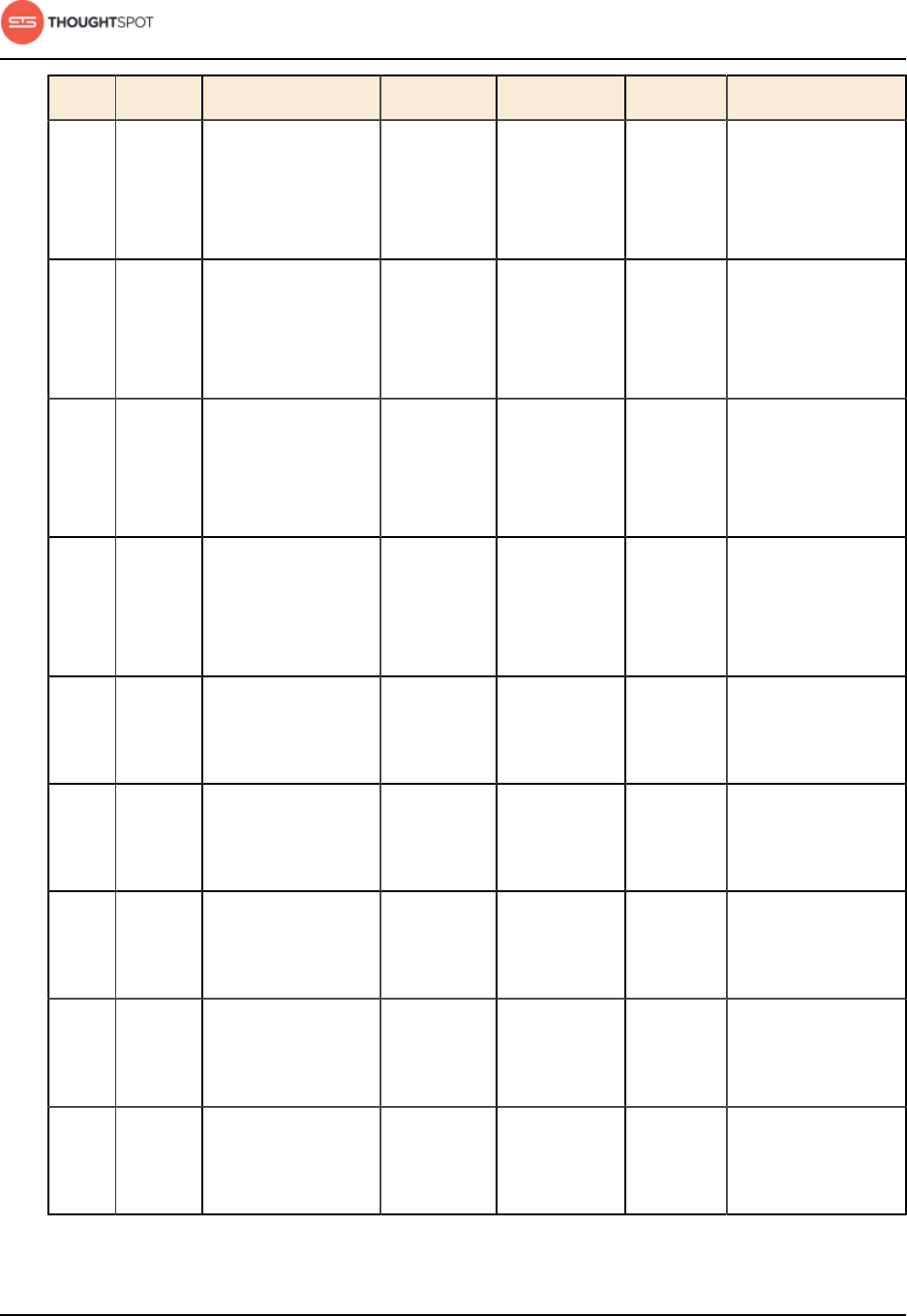
ThoughtSpot on AWS reference
ThoughtSpot on AWS Quick Start Guide Copyright © 2017 by ThoughtSpot. All Rights Reserved. 24
Port Protocol Service Name Direction Source Dest. Description
4242 RPC Sage auto
complete server
RPC port
bidirectional All nodes All nodes Port used
for search
service internal
communication
4243 RPC Sage auto
complete server
metadata
subscriber port
bidirectional All nodes All nodes Port used for
search internal
communication
4251 RPC Sage master RPC
port
bidirectional All nodes All nodes Port used
for search
service internal
communication
4405 RPC Diamond
(graphite) port
bidirectional All nodes All nodes Port used for
communication
with monitoring
service
4500 RPC Trace vault service
RPC port
bidirectional All nodes All nodes Trace collection
for ThoughtSpot
services
4501 HTTP Trace vault service
HTTP port
bidirectional Admin IP
addresses
and all nodes
All nodes Debug trace
collection
4851 RPC Graphite manager
RPC port
bidirectional All nodes All nodes Communication
with graphite
manager
4852 HTTP Graphite manager
HTTP port
bidirectional Admin IP
addresses
and all nodes
All nodes Debug graphite
manager
4853 RPC Elastic search
stack (ELK)
manager RPC port
bidirectional All nodes All nodes Communication
with log search
service
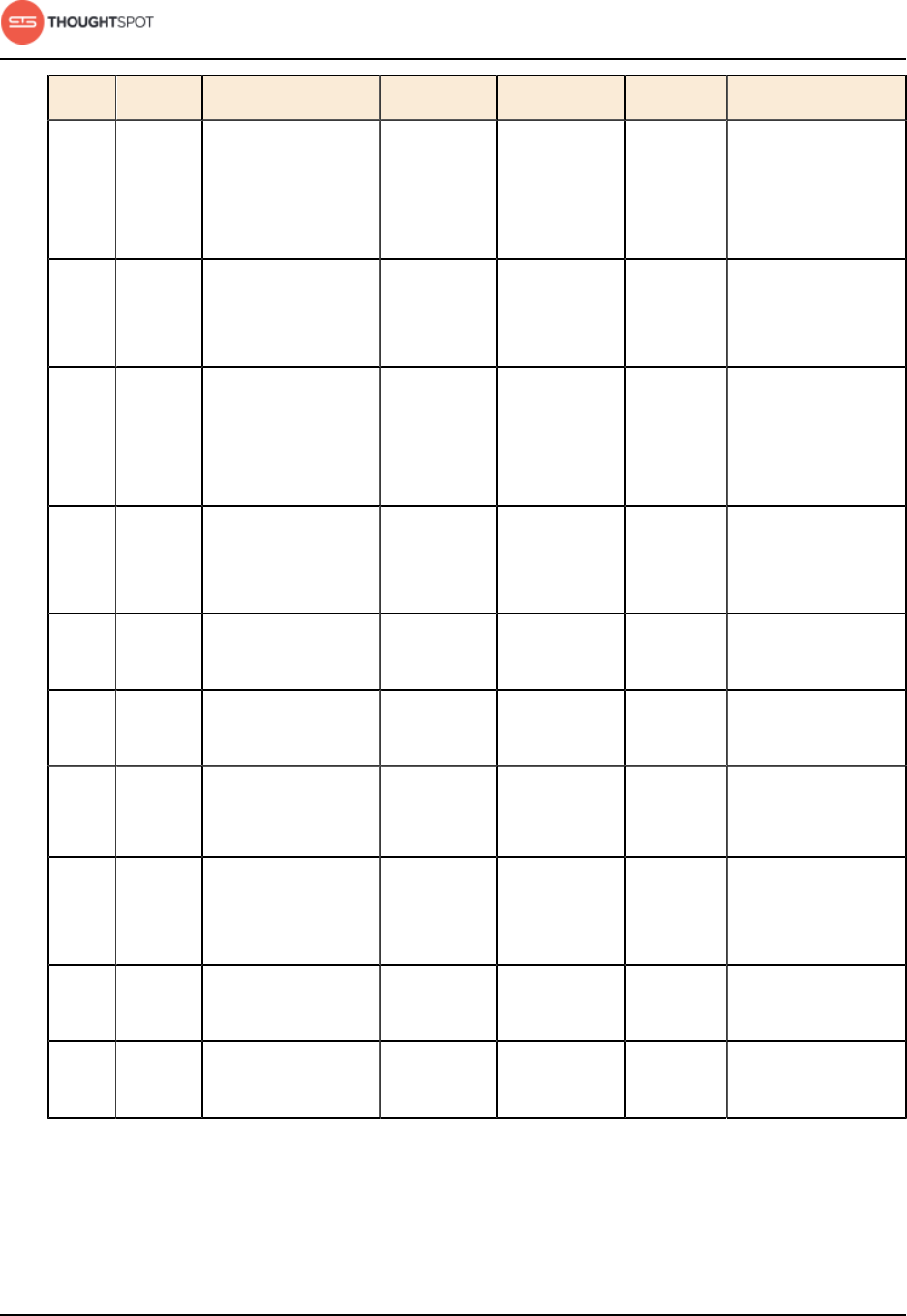
ThoughtSpot on AWS reference
ThoughtSpot on AWS Quick Start Guide Copyright © 2017 by ThoughtSpot. All Rights Reserved. 25
Port Protocol Service Name Direction Source Dest. Description
4853 HTTP Elastic search
stack (ELK)
manager HTTP
port
bidirectional Admin IP
addresses
and all nodes
All nodes Debug log search
service
5432 Postgres Postgres database
server port
bidirectional All nodes All nodes Communication
with Postgres
database
8020 RPC HDFS namenode
server RPC port
bidirectional All nodes All nodes Distributed file
system (DFS)
communication
with clients
8080 HTTP Tomcat bidirectional All nodes All nodes BI engine
communication
with clients
8787 HTTP Periscope (UI)
service HTTP port
bidirectional All nodes All nodes Administration UI
back end
8888 HTTP HTTP proxy server
(tinyproxy)
bidirectional All nodes All nodes Reverse SSH
tunnel
11211 Mem-
cached
Memcached server
port
bidirectional All nodes All nodes BI engine cache
12345 ODBC Simba server port bidirectional All nodes All nodes Port used for ETL
(extract, transform,
load)
50070 HTTP HDFS namenode
server HTTP port
bidirectional All nodes All nodes Debug DFS
metadata
50075 HTTP HDFS datanode
server HTTP port
bidirectional All nodes All nodes Debug DFS data
Required ports for inbound and outbound cluster access
ThoughtSpot uses static ports for inbound and outbound access to a cluster.
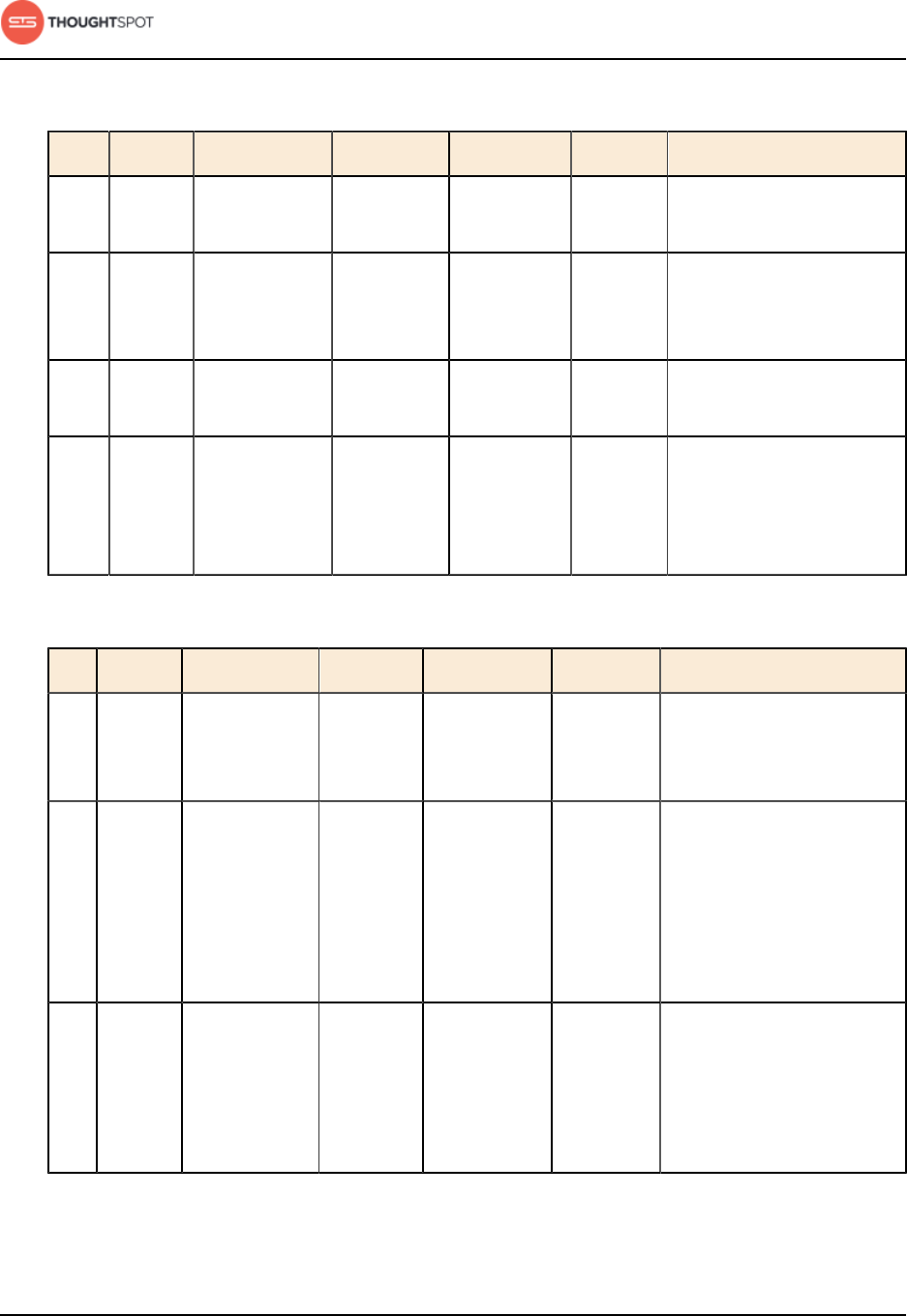
ThoughtSpot on AWS reference
ThoughtSpot on AWS Quick Start Guide Copyright © 2017 by ThoughtSpot. All Rights Reserved. 26
Table 8: Network ports to open for inbound access
Port Protocol Service Name Direction Source Dest. Description
22 SCP SSH bidirectional ThoughtSpot
Support
All nodes Secure shell access.
80 HTTP HTTP bidirectional ThoughtSpot
Support
All nodes Hypertext Transfer
Protocol for website
traffic.
443 HTTPS HTTPS bidirectional ThoughtSpot
Support
All nodes Secure HTTP.
12345 TCP Simba bidirectional ThoughtSpot
Support
All nodes Port used by ODBC
and JDBC drivers
when connecting to
ThoughtSpot.
Table 9: Network ports to open for outbound access
Port Protocol Service Name Direction Source Destination Description
443 HTTPS HTTPS outbound All nodes 208.83.
110.20
For transferring files to
thoughtspot.egnyte.com
(IP address 208.83.110.20).
25
or
587
SMTP SMTP or
Secure SMTP
outbound All nodes
and SMTP
relay
(provided by
customer)
All nodes Allow outbound access
for the IP address of
whichever email relay
server is in use. This is
for sending alerts to
ThoughtSpot Support.
389
or
636
TCP LDAP or
LDAPS
outbound All nodes
and LDAP
server
(provided by
customer)
All nodes Allow outbound access
for the IP address of the
LDAP server in use.
