Chameleon 2 Users Guide V0.2
UsersGuide-v0.2
UsersGuide-v0.2
UsersGuide-v0.2
UsersGuide-v0.2
UsersGuide-v0.2
User Manual: Pdf
Open the PDF directly: View PDF ![]() .
.
Page Count: 11

Chameleon 2.0 Users Guide
!
!
!
Table of Contents
Running the Installer Page 2
Custom Install Page 3
Boot variables Page 4
Custom boot.plist variables Page 5
Theme customization Page 6
Boot devices Page 7
Bootprompt Page 8
Infobox Page 9
Menu Page 10
Boot display Page 11
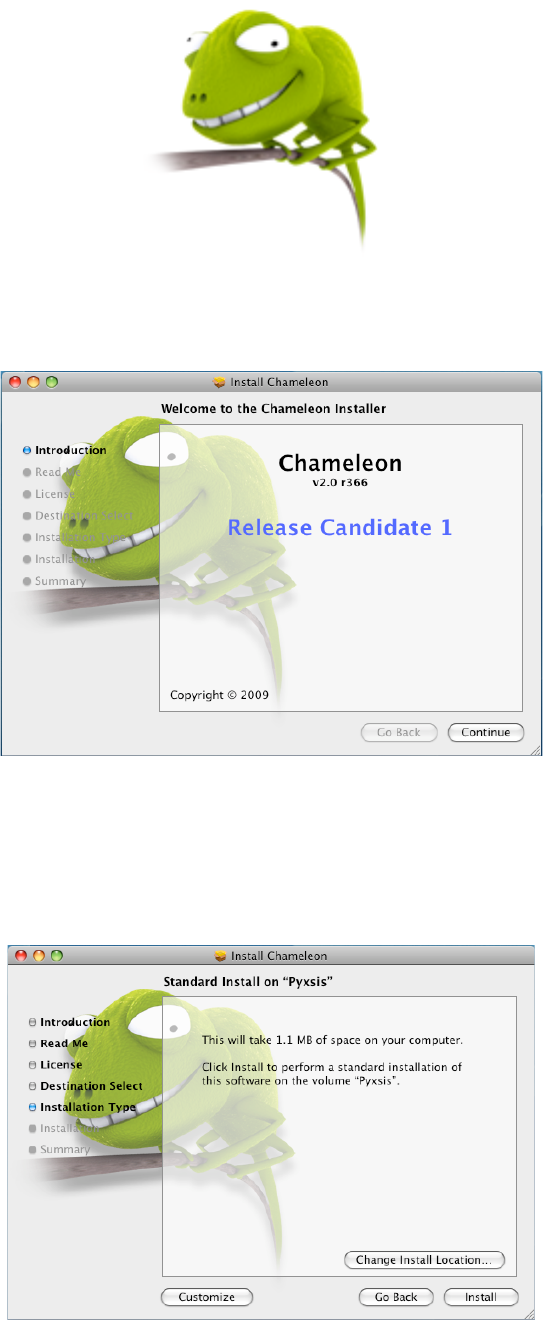
Chameleon 2.0 Users Guide
!
Launching the Chameleon 2 installer:
You have the option of selecting “Install” using the default settings, “Customize” to pick
addition options or “Change Install Location” to pick a different volume to install to.
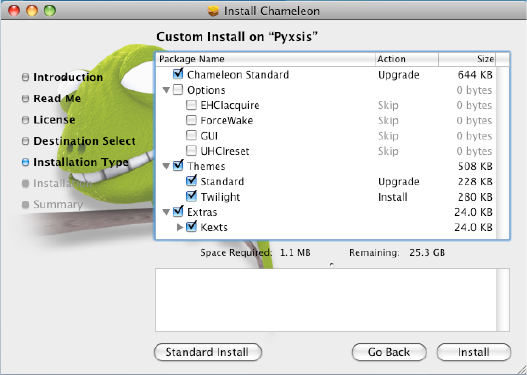
If you select Customize you have the option of selecting different themes or variables to be
passed at boot time to the kernel
Options
EHCIacquire Can fix some rare USB issues on boot.
ForceWake Cleans the hibernate image on resume
GUI GUI bootloader on or of
UHCIreset Reset USB for some rare USB issues on boot
Themes
Default theme and Twilight are offered as examples for you to use ,
Extras
Kexts for AHCI and Intel PIIXATA that will get installed into /Extra
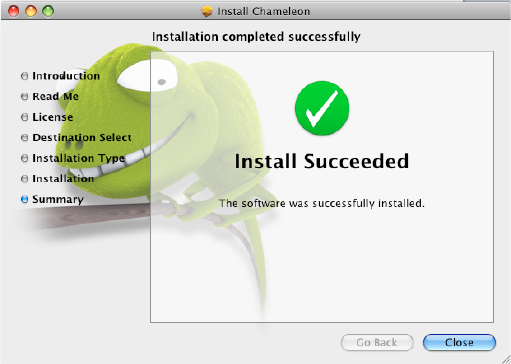
Finishing Chameleon install
if you see this screen, your done, reboot and watch your computer load the new Chameleon
and enjoy the extra features that it has over the previous versions!
Booting
Chameleon is setup to automatically boot your operating system with the default settings but
has the ability to pass variables to the kernel. You can pass startup options to the kernel by
pressing any key when you see the boot logo and the type them to be sent to the operating
system after you hit enter.
Advanced startup options use the following syntax:
[device]<kernel> [arguments]
Example arguments include
device: rd= device name> rd=*<IODeviceTree path>
(Device name sample rd=/dev/disk0s2)
(Device tree sample rd=*/PCI0@0/CHN0@0/@0:1)
Kernel: Sometimes you need to use a different kernel for testing, or you need to use the old
one after an install that didn’t work the way you wanted it too =)
kernel: kernel name
Sample: mach_kernel.voodoo
Flags allow you pass arguments without having to make them a permemant config settings.
Examples of valid flags are:
-v (verbose)
-s (single user mode),
-x (safe mode)
-f (ignore boot configuration file)
"Graphics Mode"="WIDTHxHEIGHTxDEPTH" (e.g. "1024x768x32")
For VESA 3.0 graphics, you may append a refresh rate after an "@" character (e.g.
"1280x1024x32@75")
kernel flags (e.g. debug=0x144) io=0xffffffff defined in
IOKit/IOKitDebug.h)
Example: mach_kernel rd=disk0s1 -v "Graphics Mode"="4096x4096x32@85"
If the computer won't start up properly, you may be able to start it up using safe mode.
Use the startup command “-x” to start up in safe mode, which ignores all cached driver files.
Special booter commands:
?memory Displays information about the computer's memory
?video Displays VESA video modes supported by the computer's BIOS.
?norescan Leaves CD-ROM rescan mode.
Additional useful command-line options:
config=<file> Use an alternate Boot.plist file.
Options useful in the com.apple.Boot.plist file:
"Boot Graphics"=Yes|No Use graphics mode or text mode when starting.
"Quiet Boot"=Yes|No Use quiet boot mode (no messages or prompt).
Timeout=8 Number of seconds to pause at the boot: prompt.
"Instant Menu"=Yes Force displaying the partition selection menu.
GUI=No Disable the GUI (enabled by default).
USBBusFix=Yes Enable the EHCI and UHCI fixes (disabled by default).
EHCIacquire=Yes Enable the EHCI fix (disabled by default).
UHCIreset=Yes Enable the UHCI fix (disabled by default).
Wake=No Disable wake up after hibernation (enbaled by default).
ForceWake=Yes Force using the sleepimage (disabled by default).
WakeImage=<file> Use an alternate sleepimage file (default path is
/private/var/vm/sleepimage).
DropSSDT=Yes Skip the SSDT tables while relocating the ACPI tables.
DSDT=<file> Use an alternate DSDT.aml file (default paths are /DSDT.aml
or /Extra/DSDT.aml).
Rescan=Yes Enable CD-ROM rescan mode.
"Rescan Prompt"=Yes Prompts for enable CD-ROM rescan mode.
Themes
Chameleon 2 lets you create or customize the bootloader themes! You can edit the file in
/Extra/Themes/Default/theme.plist. The following variables are changeable in the theme.plist
to customize your theme.
Screen
Set the display dimensions to use when in the graphic user interface, will attempt to find the
closest one available.
screen_width
<key>screen_width</key>
<string>1024</string> 1024 pixels wide screen
screen_height
<key>screen_height</key>
<string>768</string> 768 pixels high screen
screen_bgcolor
<key>screen_bgcolor</key>
<string>#222334</string> web format #RRGGBB
Background
Set the position of background.png within the screen
background_pos_x
<key>background_pos_x</key>
<string>-0</string> 0 pixels from reverse origin along the x axis
background_pos_y
<key>background_pos_y</key>
<string>-0</string> 0 pixels from reverse origin along the y axis
Logo
Set the position of logo.png within the screen
logo_pos_x
<key>logo_pos_x</key>
<string>0</string> 0 pixels from origin along the x axis
logo_pos_y
<key>logo_pos_y</key>
<string>0</string> 0 pixels from origin along the y axis
Devices
Set the position of the device list within the screen
devices_pos_x
<key>devices_pos_x</key>
<string></string> blank to center on the x axis
devices_pos_y
<key>logo_pos_y</key>
<string></string> blank to center on the y axis
devices_max_visible
<key>devices_max_visible</key> maximum number of devices visible
<string>4</string>
devices_icon_spacing
<key>devices_icon_spacing</key> spaces between the drive icons
<string>20</string>
devices_layout
<key>devices_layout</key>
<string>horizontal</string> horizontal or vertical list
devices_bgcolor
<key>devices_bgcolor</key>
<string>#000000</string> web format #RRGGBB
devices_transparency
<key>devices_transparency</key>
<string>128</string> 0 (Opaque) -> 255 (Transparent)
Bootprompt
Set the position of the bootprompt within the screen
bootprompt_pos_x
<key>bootprompt_pos_x</key>
<string></string> blank to center on the x axis
bootprompt_pos_y
<key>bootprompt_pos_y</key>
<string></string> blank to center on the y axis
bootprompt_width
<key>bootprompt_width</key>
<string>-20</string> 20 pixels less than the screen's width window
bootprompt_height
<key>bootprompt_height</key>
<string>20</string> 20 pixel high window
bootprompt_textmargin_h
<key>bootprompt_textmargin_h</key> 8 pixel horizontal text margin left and right
<string>8</string>
bootprompt_textmargin_v
<key>bootprompt_textmargin_v</key> 4 px vertical text margin both top and bottom
<string>4</string>
bootprompt_bgcolor
<key>bootprompt_bgcolor</key>
<string>0x333445</string> web format #RRGGBB
bootprompt_transparency
<key>bootprompt_transparency</key>
<string>0</string> 0 (Opaque) -> 255 (Transparent)
Infobox
Set the position of the infobox within the screen
infobox_pos_x
<key>infobox_pos_x</key>
<string></string> blank to center on the x axis
infobox_pos_y
<key>infobox_pos_y</key>
<string></string> blank center on the y axis
infobox_width
<key>infobox_width</key>
<string>550</string> 550 pixels wide
infobox_height
<key>infobox_height</key>
<string>406</string> 406 pixels high
infobox_bgcolor
<key>infobox_bgcolor</key>
<string>#333445</string> web format #RRGGBB
infobox_transparency
<key>infobox_transparency</key>
<string>64</string> 0 (Opaque) -> 255 (Transparent)
Menu
Set the position of the pop up menu within the screen
menu_pos_x
<key>menu_pos_x</key>
<string></string> center on the x axis
menu_pos_y
<key>menu_pos_y</key>
<string></string> center on the y axis
menu_bgcolor
<key>menu_bgcolor</key>
<string>#111223</string> web format #RRGGBB
menu_transparency
<key>menu_transparency</key>
<string>0</string> 0 (Opaque) -> 255 (Transparent)
Boot Display
Set the display dimensions to use when booting the kernel, will attempt to find the closest one
available.
boot_width
<key>boot_width</key>
<string>1280</string> 1280 pixels wide screen
boot_height
<key>boot_height</key>
<string>1024</string> 1024 pixels tall screen