Vantiv EProtect Integration Guide E Protect V6.6
User Manual: Pdf
Open the PDF directly: View PDF ![]() .
.
Page Count: 126 [warning: Documents this large are best viewed by clicking the View PDF Link!]
- eProtect™ Integration Guide
- About This Guide
- 1 Introduction
- 1.1 eProtect Overview
- 1.2 How eProtect Works
- 1.3 Getting Started with eProtect
- 1.3.1 Migrating From Previous Versions of the eProtect API
- 1.3.2 Browser and Mobile Operating System Compatibility
- 1.3.3 eProtect Support for Apple Pay™ / Apple Pay on the Web
- 1.3.4 eProtect Support for Android Pay™
- 1.3.5 eProtect Support for Pay with Google™
- 1.3.6 jQuery Version
- 1.3.7 Certification and Testing Environments
- 1.3.8 Transitioning from Certification to Production
- 1.3.9 eProtect-Specific Response Codes
- 1.4 Creating a Customized CSS for iFrame
- 2 Integration and Testing
- 2.1 Integrating Customer Browser JavaScript API Into Your Checkout Page
- 2.1.1 Integration Steps
- 2.1.2 Loading the eProtect API and jQuery
- 2.1.3 Specifying the eProtect API Request Fields
- 2.1.4 Specifying the eProtect API Response Fields
- 2.1.5 Handling the Mouse Click
- 2.1.6 Intercepting the Checkout Form Submission
- 2.1.7 Handling Callbacks for Success, Failure, and Timeout
- 2.1.8 Detecting the Availability of the eProtect API
- 2.1.9 Using the Customer Browser JavaScript API for Apple Pay on the Web
- 2.2 Integrating iFrame into your Checkout Page
- 2.3 Integrating eProtect Into Your Mobile Application
- 2.4 Collecting Diagnostic Information
- 2.5 Transaction Examples When Using cnpAPI
- 2.6 Testing and Certification
- 2.1 Integrating Customer Browser JavaScript API Into Your Checkout Page
- A Code Samples and Other Information
- B CSS Properties for iFrame API
- C Sample eProtect Integration Checklist
- Index
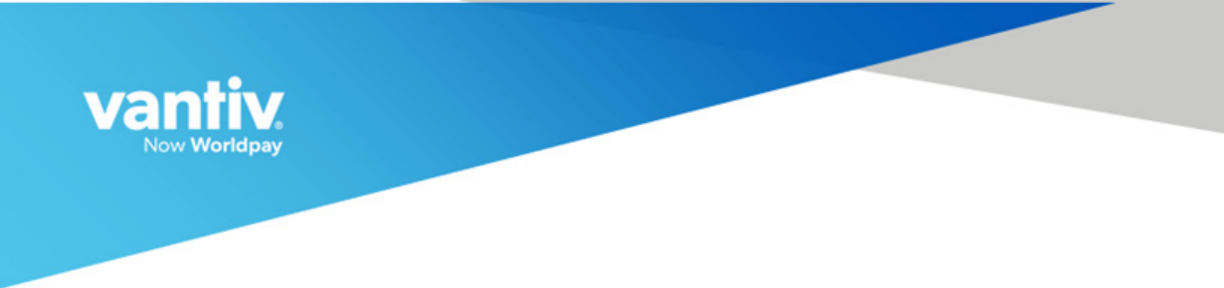
eProtect™ Integration Guide
January 2018
cnpAPI Release: V12.0
eProtect API V2.1
Document Version: 6.6
Vantiv eProtect™ Integration Guide Document Version: 6.6
All information whether text or graphics, contained in this manual is confidential and proprietary information of Vantiv, LLC and is
provided to you solely for the purpose of assisting you in using a Vantiv, LLC product. All such information is protected by copyright laws
and international treaties. No part of this manual may be reproduced or transmitted in any form or by any means, electronic, mechanical or
otherwise for any purpose without the express written permission of Vantiv, LLC. The possession, viewing, or use of the information
contained in this manual does not transfer any intellectual property rights or grant a license to use this information or any software
application referred to herein for any purpose other than that for which it was provided. Information in this manual is presented "as is" and
neither Vantiv, LLC or any other party assumes responsibility for typographical errors, technical errors, or other inaccuracies contained in
this document. This manual is subject to change without notice and does not represent a commitment on the part Vantiv, LLC or any other
party. Vantiv, LLC does not warrant that the information contained herein is accurate or complete.
All trademarks are the property of their respective owners and all parties herein have consented to their trademarks appearing in this
manual. Any use by you of the trademarks included herein must have express written permission of the respective owner.
Copyright © 2003-2018, Vantiv, LLC - ALL RIGHTS RESERVED.

Document Version: 6.6 — cnpAPI Release: V12.0 iii
CONTENTS
© 2017 Worldpay, Inc. - All Rights Reserved.
About This Guide
Intended Audience ........................................................................................................... vii
Revision History ...............................................................................................................vii
Document Structure ........................................................................................................ xiii
Documentation Set ......................................................................................................... xiv
Typographical Conventions ............................................................................................ xiv
Contact Information..........................................................................................................xv
Chapter 1 Introduction
eProtect Overview............................................................................................................. 2
How eProtect Works ......................................................................................................... 4
Getting Started with eProtect ............................................................................................ 6
Migrating From Previous Versions of the eProtect API............................................... 6
From eProtect with jQuery 1.4.2 ........................................................................... 6
From JavaScript Browser API to iFrame............................................................... 7
Browser and Mobile Operating System Compatibility ................................................. 8
Communication Protocol Requirement ................................................................. 8
eProtect Support for Apple Pay™ / Apple Pay on the Web ........................................ 8
eProtect Support for Android Pay™............................................................................ 9
eProtect Support for Pay with Google™ ................................................................... 10
jQuery Version .......................................................................................................... 10
Certification and Testing Environments .................................................................... 10
Pre-Live Environment Limitations and Maintenance Schedule........................... 11
Transitioning from Certification to Production ........................................................... 12
eProtect-Specific Response Codes .......................................................................... 12
Creating a Customized CSS for iFrame.......................................................................... 14
CSS iFrame Validation and Customization Features................................................ 14
Using Web Developer Tools ..................................................................................... 18
Reviewing your CSS with Vantiv............................................................................... 18
Chapter 2 Integration and Testing
Integrating Customer Browser JavaScript API Into Your Checkout Page ...................... 22
Integration Steps....................................................................................................... 22
Loading the eProtect API and jQuery........................................................................ 23
Specifying the eProtect API Request Fields ............................................................. 24
Specifying the eProtect API Response Fields........................................................... 25
Handling the Mouse Click ......................................................................................... 25
Intercepting the Checkout Form Submission ............................................................ 27
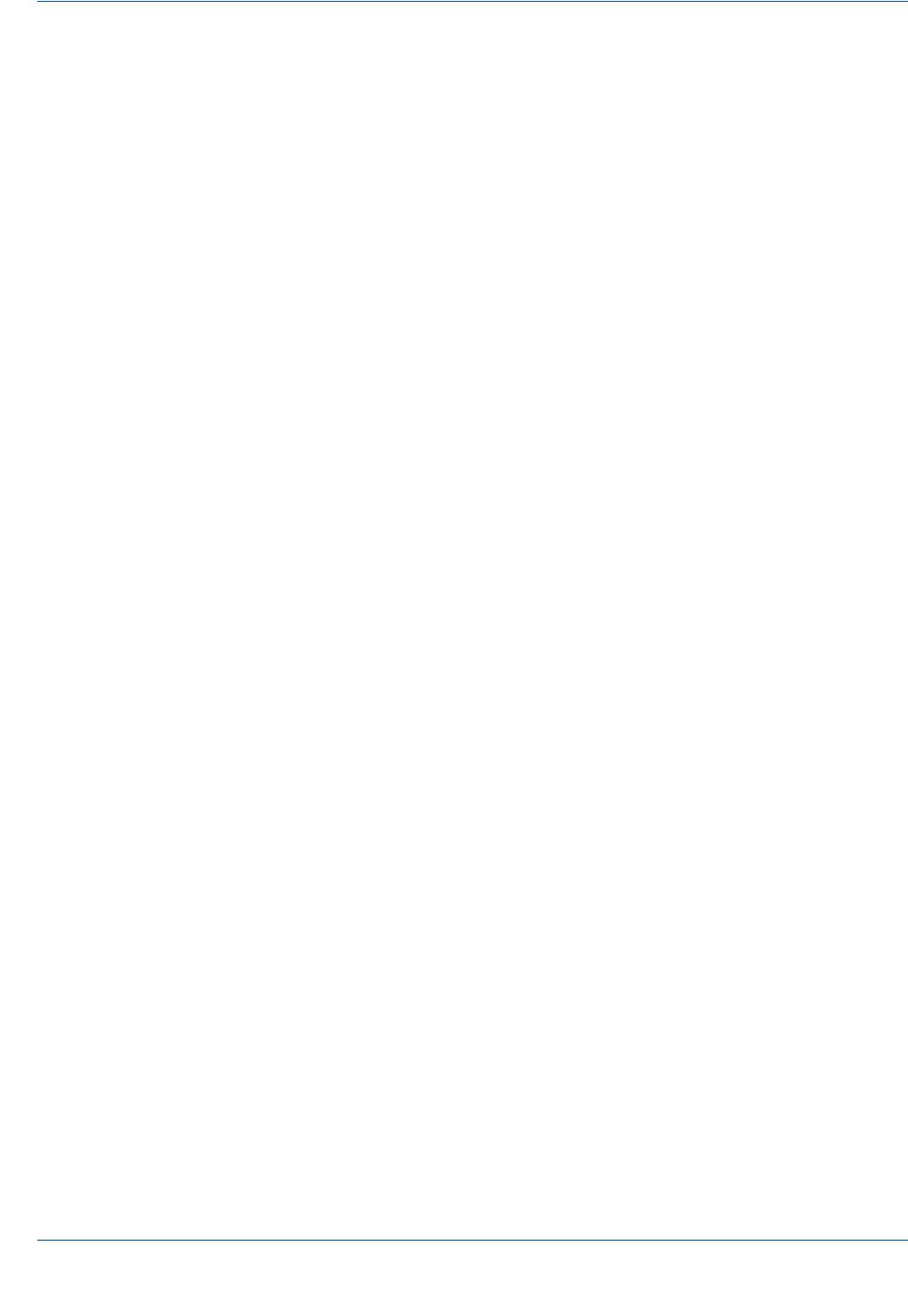
eProtect™ Integration Guide Contents
iv Document Version: 6.6 — cnpAPI Release: V12.0
© 2017 Worldpay, Inc. - All Rights Reserved.
Handling Callbacks for Success, Failure, and Timeout............................................. 27
Success Callbacks .............................................................................................. 27
Failure Callbacks................................................................................................. 28
Timeout Callbacks............................................................................................... 29
Detecting the Availability of the eProtect API............................................................ 29
Using the Customer Browser JavaScript API for Apple Pay on the Web.................. 30
Integrating iFrame into your Checkout Page .................................................................. 32
Integration Steps....................................................................................................... 32
Loading the iFrame ................................................................................................... 32
Configuring the iFrame.............................................................................................. 33
Calling the iFrame for the Registration ID ................................................................. 35
Handling Callbacks ................................................................................................... 36
Handling Errors ................................................................................................... 38
Integrating eProtect Into Your Mobile Application........................................................... 39
Creating the POST Request ..................................................................................... 39
Sample Request.................................................................................................. 40
Sample Response............................................................................................... 40
Using the Vantiv Mobile API for Apple Pay ............................................................... 42
Creating a POST Request for an Apple Pay Transaction ................................... 43
Sample Apple Pay POST Request ..................................................................... 44
Sample Apple Pay POST Response................................................................... 45
Using the Vantiv Mobile API for Android Pay............................................................ 45
Using the Vantiv Mobile API for Pay with Google ..................................................... 48
Collecting Diagnostic Information ................................................................................... 51
Transaction Examples When Using cnpAPI ................................................................... 52
Transaction Types and Examples............................................................................. 52
Authorization Transactions........................................................................................ 53
Authorization Request Structure ......................................................................... 53
Authorization Response Structure ...................................................................... 54
Sale Transactions ..................................................................................................... 56
Sale Request Structure ....................................................................................... 56
Sale Response Structure .................................................................................... 57
Register Token Transactions .................................................................................... 59
Register Token Request ..................................................................................... 59
Register Token Response................................................................................... 60
Force Capture Transactions...................................................................................... 61
Force Capture Request....................................................................................... 61
Force Capture Response .................................................................................... 62
Capture Given Auth Transactions............................................................................. 63
Capture Given Auth Request .............................................................................. 63
Capture Given Auth Response ........................................................................... 65
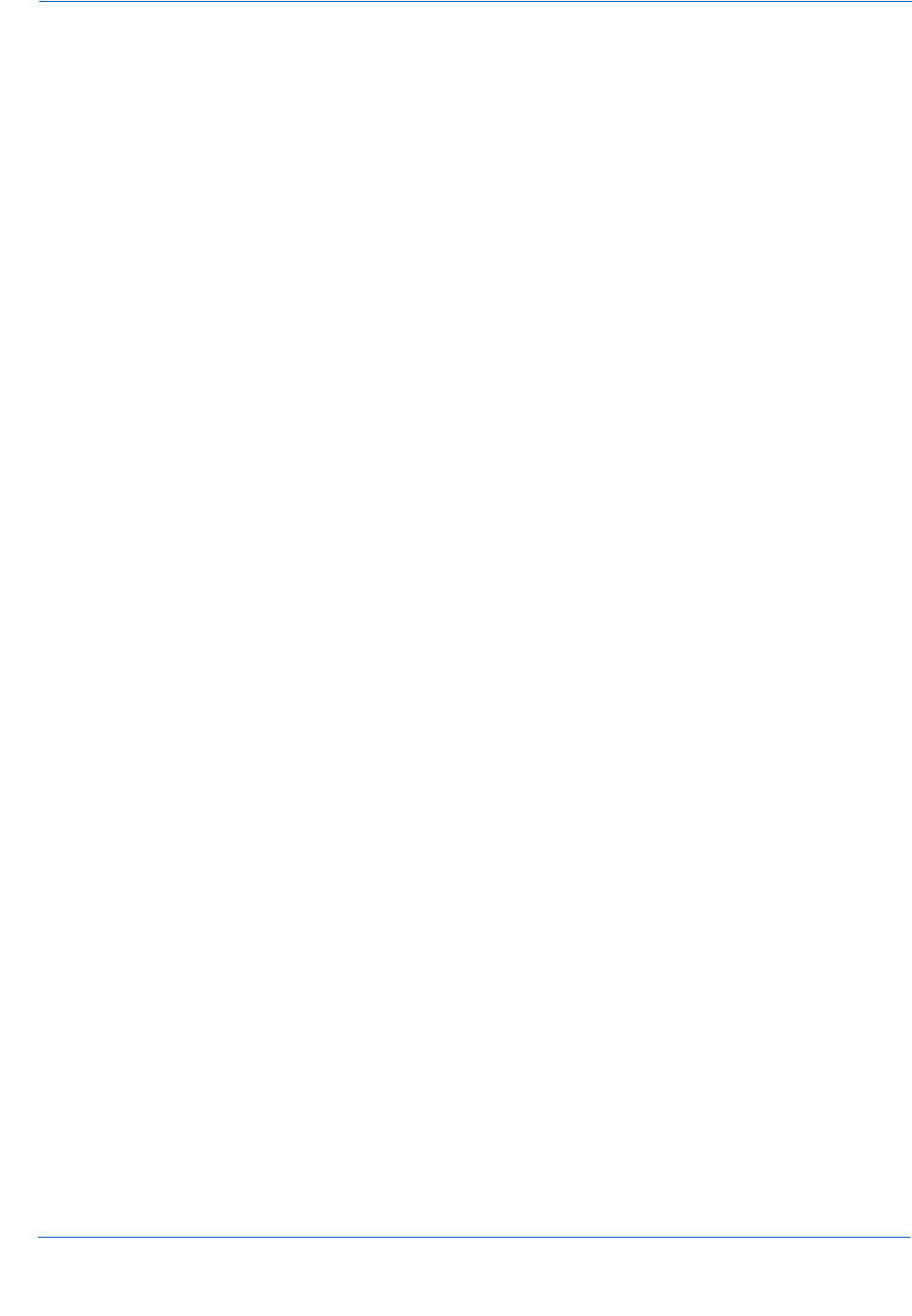
eProtect™ Integration Guide Contents
Document Version: 6.6 — cnpAPI Release: V12.0 v
© 2017 Worldpay, Inc. - All Rights Reserved.
Credit Transactions ................................................................................................... 66
Credit Request Transaction ................................................................................ 66
Credit Response ................................................................................................. 67
Testing and Certification ................................................................................................. 69
Testing eProtect Transactions .................................................................................. 69
Appendix A Code Samples and Other Information
HTML Checkout Page Examples.................................................................................... 74
HTML Example for Non-eProtect Checkout Page .................................................... 74
HTML Example for JavaScript API-Integrated Checkout Page................................. 75
HTML Example for Hosted iFrame-Integrated Checkout Page................................. 78
Information Sent to Order Processing Systems.............................................................. 82
Information Sent Without Integrating eProtect .......................................................... 82
Information Sent with Browser-Based eProtect Integration ...................................... 82
Information Sent with Mobile API-Based Integration................................................. 83
cnpAPI Elements for eProtect......................................................................................... 84
cardValidationNum.................................................................................................... 85
expDate..................................................................................................................... 86
paypage .................................................................................................................... 87
paypageRegistrationId .............................................................................................. 88
registerTokenRequest............................................................................................... 89
registerTokenResponse ............................................................................................ 90
Appendix B CSS Properties for iFrame API
CSS Property Groups ..................................................................................................... 92
Properties Excluded From White List............................................................................ 106
Appendix C Sample eProtect Integration Checklist
Index
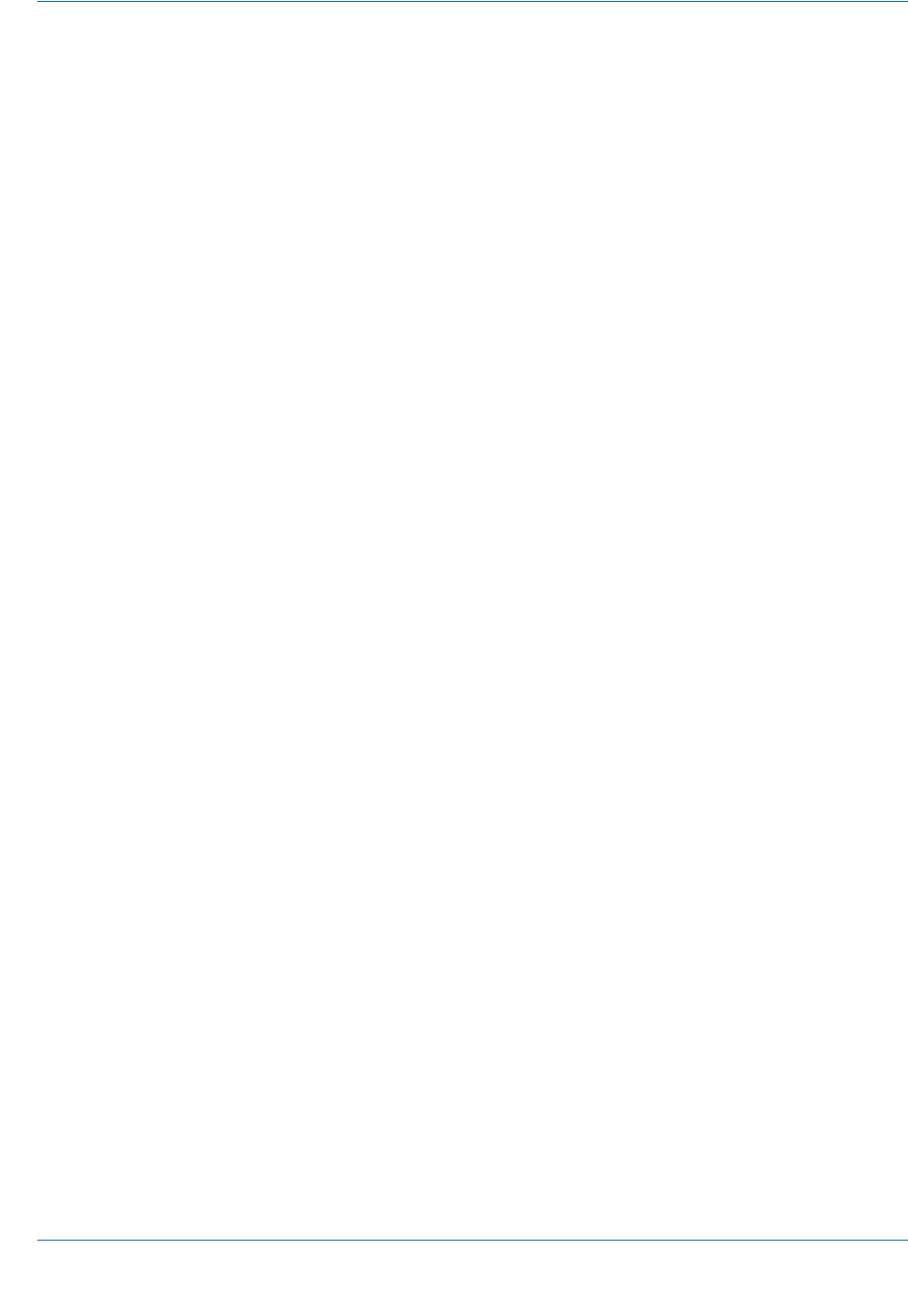
eProtect™ Integration Guide Contents
vi Document Version: 6.6 — cnpAPI Release: V12.0
© 2017 Worldpay, Inc. - All Rights Reserved.
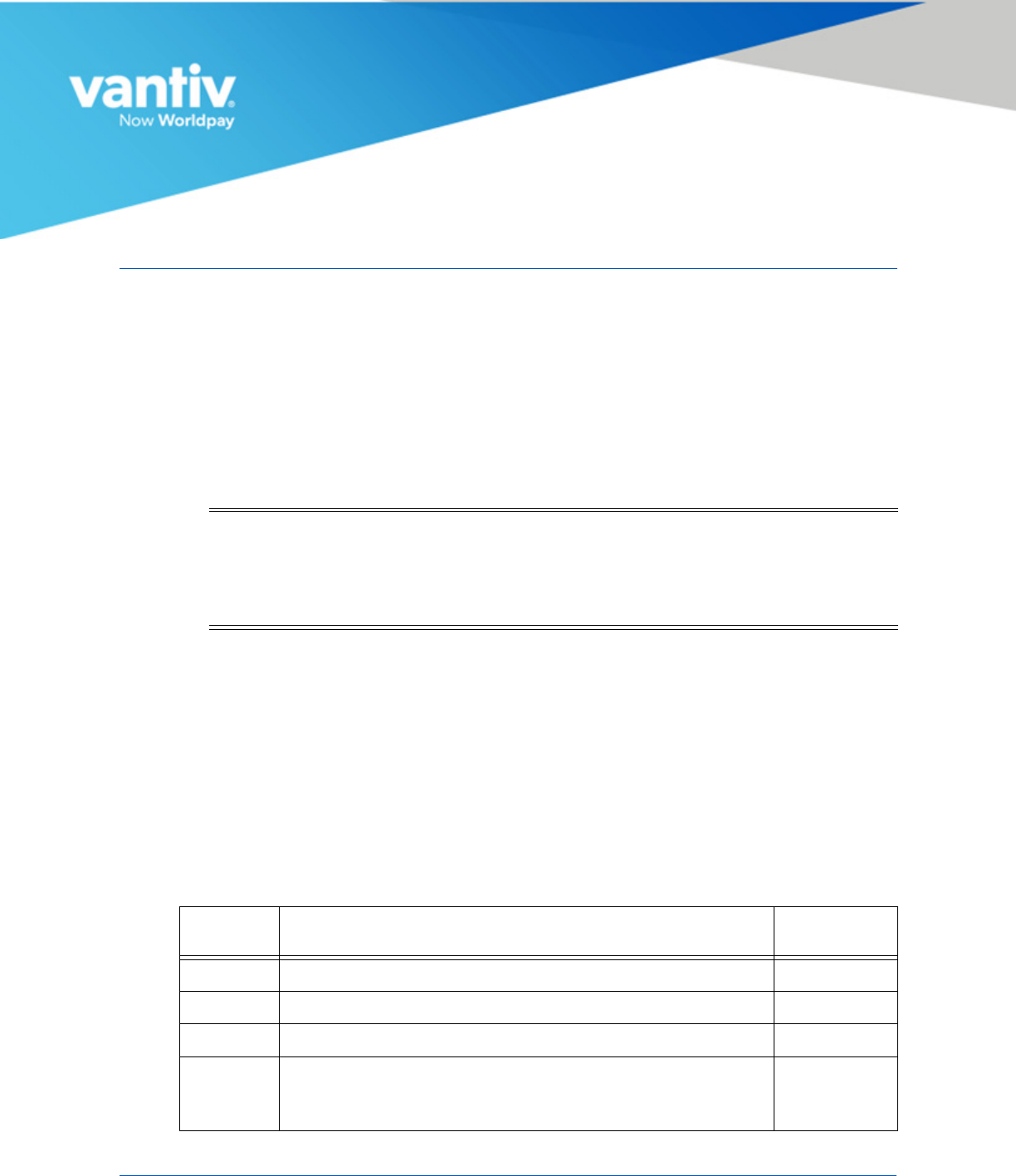
Document Version: 6.6 — cnpAPI Release: V12.0 vii
© 2018 Worldpay, Inc. - All Rights Reserved.
ABOUT THIS GUIDE
This guide provides information on integrating the eProtect™ solution, which, when used
together with Vault, may help reduce your risk by virtually eliminating your exposure to sensitive
cardholder data and help reduce PCI applicable controls. It also explains how to perform eProtect
transaction testing and certification with Vantiv.
Intended Audience
This document is intended for technical personnel who will be setting up and maintaining
payment processing.
Revision History
This document has been revised as follows:
NOTE:The PayPage product is now known as Vantiv eProtect. The term
‘PayPage’ however, is still used in this guide in certain text descriptions,
along with many data elements, JS code, and URLs. Use of these data
elements, etc., with the PayPage name is still valid with this release, but
will transition to ‘eProtect’ in a future release.
TABLE 1 Document Revision History
Doc.
Version Description Location(s)
1.0 Initial Draft All
1.1 Second Draft All
2.0 First full version All
2.1 Added new material (examples, XML reference information) on
submitting a PayPage Registration ID with a Token Request.
Also added a new Response Reason Code.
Chapters 1
and 2, and
Appendix A

About This Guide Revision History
viii Document Version: 6.6 — cnpAPI Release: V12.0
© 2018 Worldpay, Inc. - All Rights Reserved.
eProtect™ Integration Guide
2.2 Changed product name from ‘Pay Page’ to ‘PayPage’. All
2.3 Changed certification environment URL from
https://merchant1.securepaypage.litle.com/litle-api.js to
https://cert01.securepaypage.litle.com/litle-api.js.
All
2.4 Added information for the support of new transaction types
(Capture Given Auth, Force Capture, and Credit), including XML
Examples, and XML reference information.
Chapter 2
and Appendix
A
Added information and recommendations for timeout periods
and failure callbacks. Updated the Getting Started section.
Chapter 1
and 2
2.5 Added additional information on components of the SendtoLitle
call and recommendations on collecting data in the case of a
failed transaction.
Chapter 2
Added a new Appendix contained a sample PayPage Integration
Checklist.
Appendix B
2.6 Added and updated information due to XML changes in support
of CVV2 updates, including coding changes, new test cases,
etc.
All chapters
and
appendixes.
Updated the sample Litle JavaScript. Appendix A
Changed certification environment URL from:
https://cert01.securepaypage.litle.com/litle-api.js.
to:
https://cert01.securepaypage.litle.com/LitlePayPage/litle-api.js
Chapter 1
and 2
2.7 Changed the certification and production URLs:
New Testing and Certification URL:
https://request.cert01-securepaypage-litle.com
New Production URL: (see your Implementation Consultant)
All
2.8 Removed reference to companyname in production URL
example.
Chapter 2
2.9 Removed references to Production URL. All
TABLE 1 Document Revision History (Continued)
Doc.
Version Description Location(s)
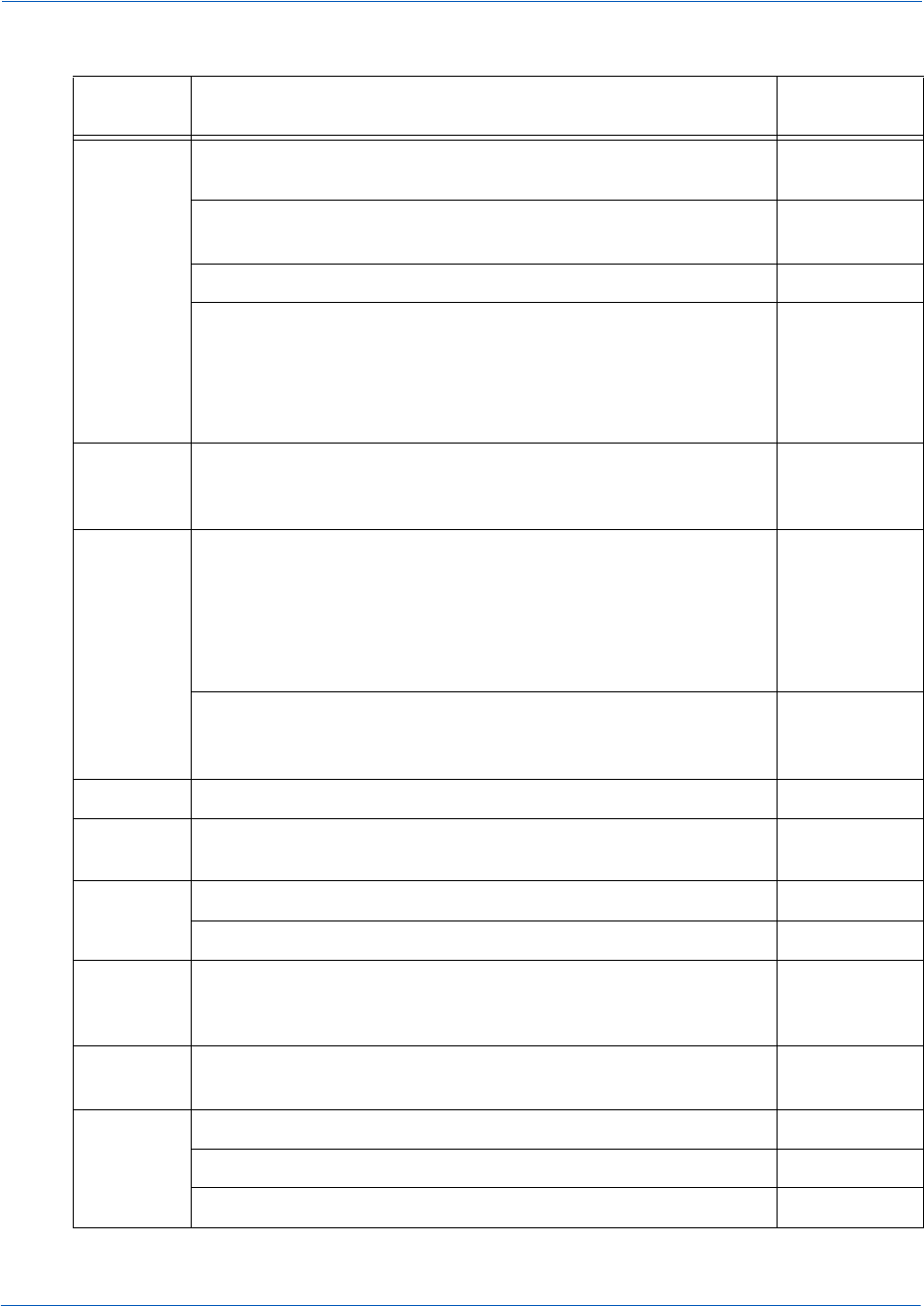
Revision History About This Guide
Document Version: 6.6 — cnpAPI Release: V12.0 ix
© 2018 Worldpay, Inc. - All Rights Reserved.
eProtect™ Integration Guide
2.10 Added and updated information on the updated Litle API (V2),
including requirements on loading a jQuery library.
All
Added information on migrating from previous versions of the
PayPage API.
Chapter 1
Updated the sample Litle JavaScript. Appendix A
Changed certification environment URL from:
https://cert01.securepaypage.litle.com/LitlePayPage/litle-api.js
to:
https://cert01.securepaypage.litle.com/LitlePayPage/litle-api2.js
Chapter 1
and 2
2.11 Added text, notes, and callouts to further emphasize the proper
use of the certification environment URL versus the production
URL.
All
2.12 Changed the certification environment URL from:
https://cert01.securepaypage.litle.com/LitlePayPage/litle-api2.js
to:
https://request-prelive.np-securepaypage-litle.com/LitlePayPage
/litle-api2.js
All
Added information on the new Certification and Testing
environments: Pre-live, Post-live (regression testing), and
Sandbox.
Chapter 1
3.0 Removed sections related to alternative processing. All
3.1 Added information on PayPage capabilities in a native mobile
application.
All
4.0 Re-branded the entire guide to reflect Litle-Vantiv merger. All
Updated to LitleXML version 8.27. Chapter 2
4.1 Added information on new fields returned in the PayPage
response; updated JavaScript version (2.1).
Chapter 2,
Appendix A
and B
4.2 Changed the name of the mobile product to native mobile
application
All
4.3 Updated verbiage related to PCI scope. All
Added information on support for Apple Pay™. Chapter 2
Corrected the URL for mobile POST requests. Chapter 2
TABLE 1 Document Revision History (Continued)
Doc.
Version Description Location(s)
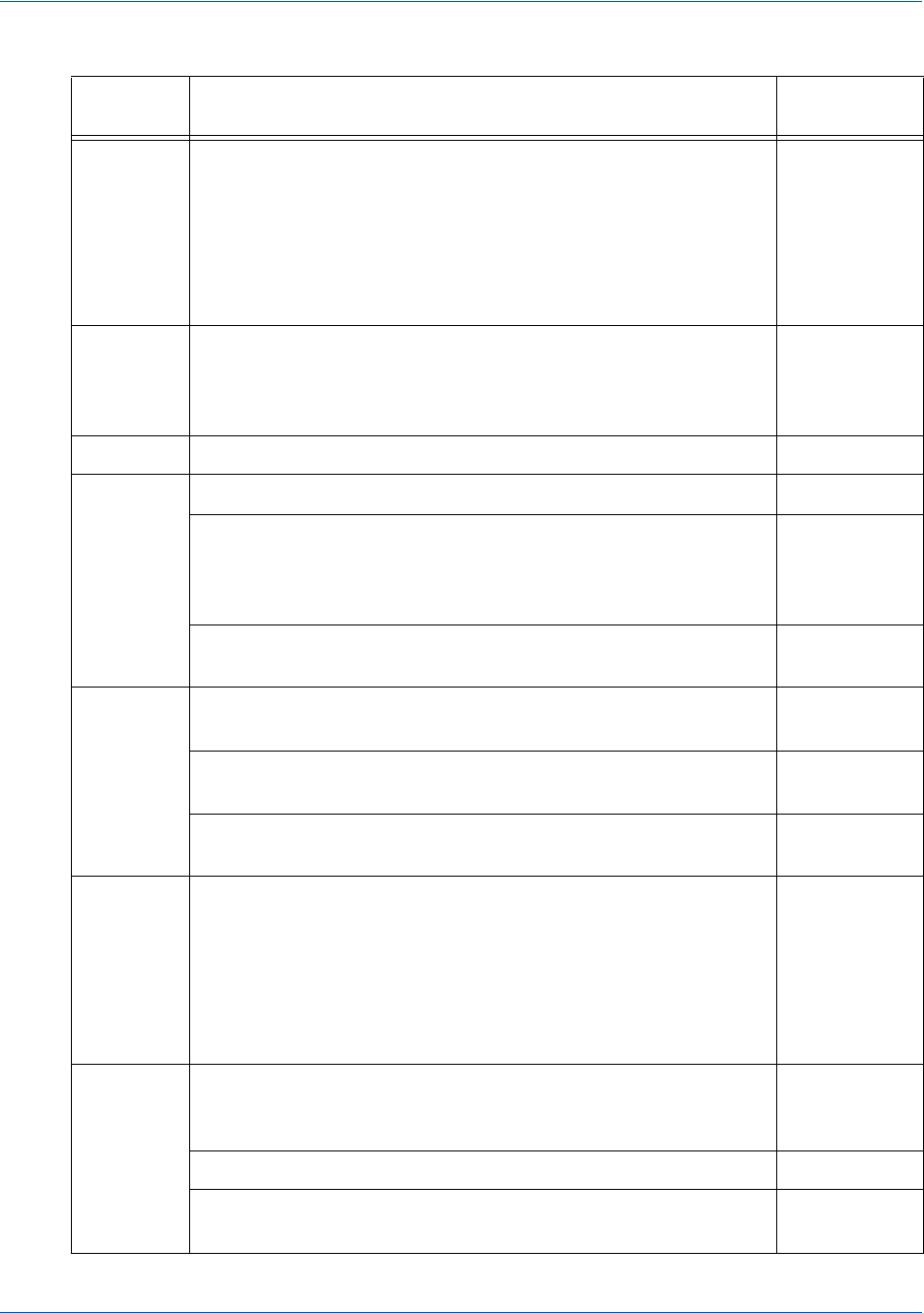
About This Guide Revision History
xDocument Version: 6.6 — cnpAPI Release: V12.0
© 2018 Worldpay, Inc. - All Rights Reserved.
eProtect™ Integration Guide
4.4 Corrected the URL for in various examples for mobile POST
requests from:
https://request-prelive.np-securepaypage-litle.com/LitlePayPage
to
https://request-prelive.np-securepaypage-litle.com/LitlePayPage
/paypage
Chapter 1
and 2
4.5 Updated the guide to include information on the Vantiv-Hosted
PayPage iFrame solution (many changes and re-arrangement of
sections). Also includes the addition of Appendix B, and new
HTML and JavaScript samples in Appendix A.
All
4.6 Updated callback handling code examples for iFrame. Chapter 2
4.7 Added a link for accessing an example iFrame page. Chapter 1
Added a new parameter for iFrame applications - ‘htmlTimeout,’
as well as two new error codes for failures when the iFrame fails
to load (884), or if the CSS fails load (885). Updated the code
examples to reflect these additions.
Chapter 1
and
Chapter 2
Updated information on testing URLs and User Agent examples
for Mobile applications.
Chapter 2
4.8 Updated the Browser and Mobile Operating System
Compatibility section (removed support for Android 2.1 and 2.2).
Chapter 1
Added a step (Step 7) on creating a style sheet to the section on
migrating from JavaScript Browser API to Vantiv-Hosted iFrame.
Chapter 1
Updated the Apple Pay™ POST Response to include an
expiration date.
Chapter 2
4.9 Corrected the iFrame URLs in Table 1-1 from:
https://request-prelive.np-securepaypage-litle.com/LitlePayPage
/payframe-client.min.js
to
https://request-prelive.np-securepaypage-litle.com/LitlePayPage
/js/payframe-client.min.js.
Chapter 1
5.0 Updated product name in applicable areas throughout the guide
from PayPage to eProtect (Phase 1). Also updated many
instances of PayFrame to iFrame.
All
Updated the eProtect workflow diagrams and steps. Chapter 1
Updated LitleXML examples to reflect updates to LitleXML
V10.0.
Chapter 2
TABLE 1 Document Revision History (Continued)
Doc.
Version Description Location(s)
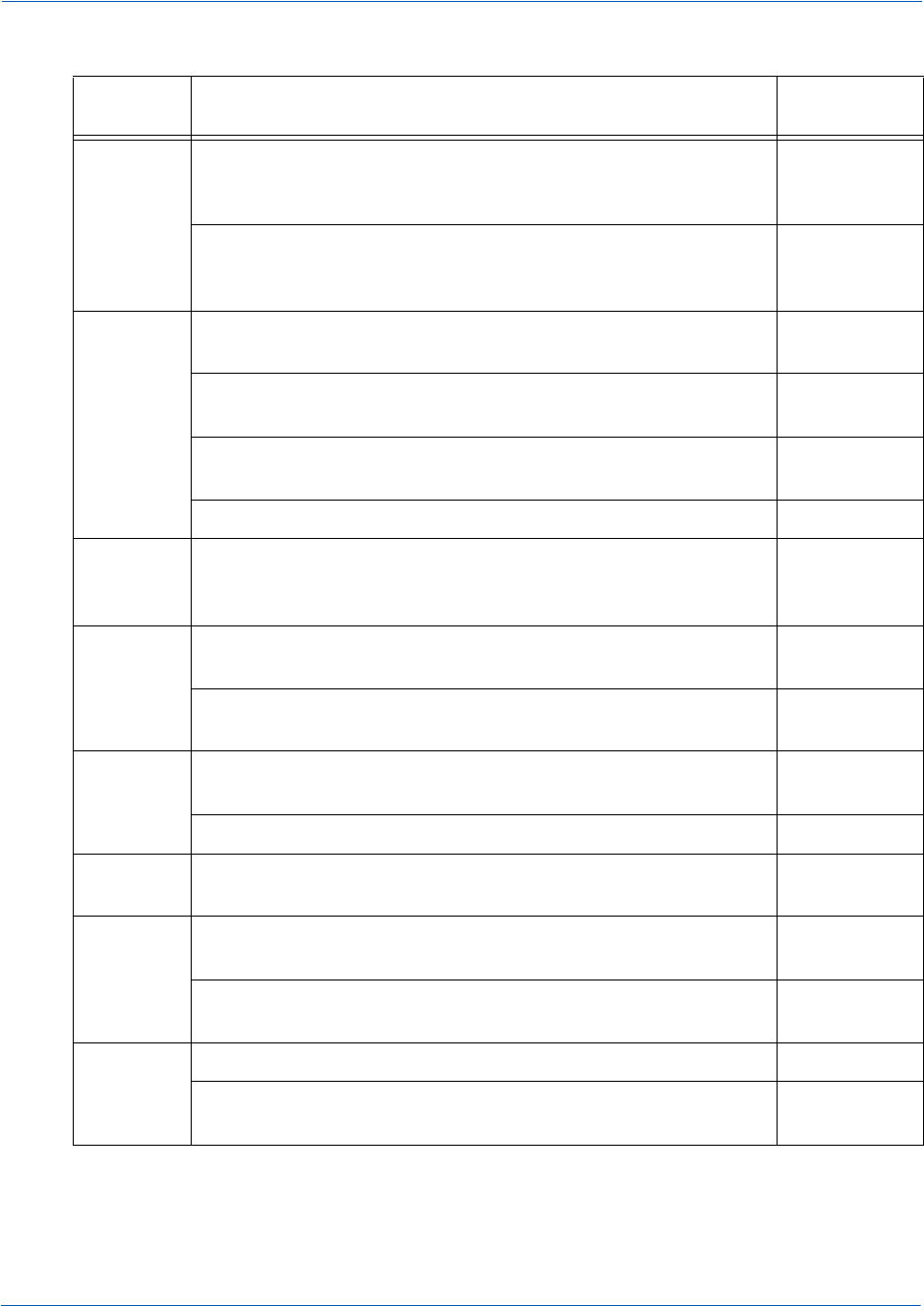
Revision History About This Guide
Document Version: 6.6 — cnpAPI Release: V12.0 xi
© 2018 Worldpay, Inc. - All Rights Reserved.
eProtect™ Integration Guide
5.1 Added information on obtaining CSS sample files from Vantiv. Chapter 1
and Appendix
B
Increased recommended transaction timeout value to 15000 (15
seconds) from 5000 (five seconds).
Chapter 2,
Appendix A
and C
5.2 Added information on maximum length and data type for
orderId and id parameters.
Chapter 2
Added information on the length of time the CVV values are held
(24 hours).
Chapter 2
Removed all references to eChecks (not currently supported for
eProtect).
Chapter 2
Updated/corrected information in the testing sections. Chapter 2
5.3 Removed the sample JavaScripts in Appendix A. Sample scripts
are available at the pre-live, post-live, and production eProtect
URLs.
Chapter 1,
Appendix A
5.4 Added information on support for Apple Pay on the Web. Chapters 1,
2, Appendix A
Added code and definitions for litleFormFields to the
Browser JavaScript API example.
Chapter 2
5.5 Corrected the reference to ‘Apple PassKit Framework’ to ‘Apple
Pay JavaScript API’ in Step 1 of the Apple Pay Web process.
Chapter 2
Updated the Apple PKPayment Token documentation URL. Chapter 2
5.6 Added notes to LitleXML transaction examples related to
expiration dates (required for eProtect transactions).
Chapter 2
5.7 Updated contact e-mails, phone numbers, and hours of
operation in the Contact Information section.
Preface
Added information on loading the JavaScript API (must be
loaded daily to your checkout page).
Chapter 2
5.8 Changed some text instances of ‘PayFrame’ to ‘iFrame.’ Chapter 2
Added notes to recommend eProtect testing using different
devices and all browsers.
Chapter 1
and 2
TABLE 1 Document Revision History (Continued)
Doc.
Version Description Location(s)
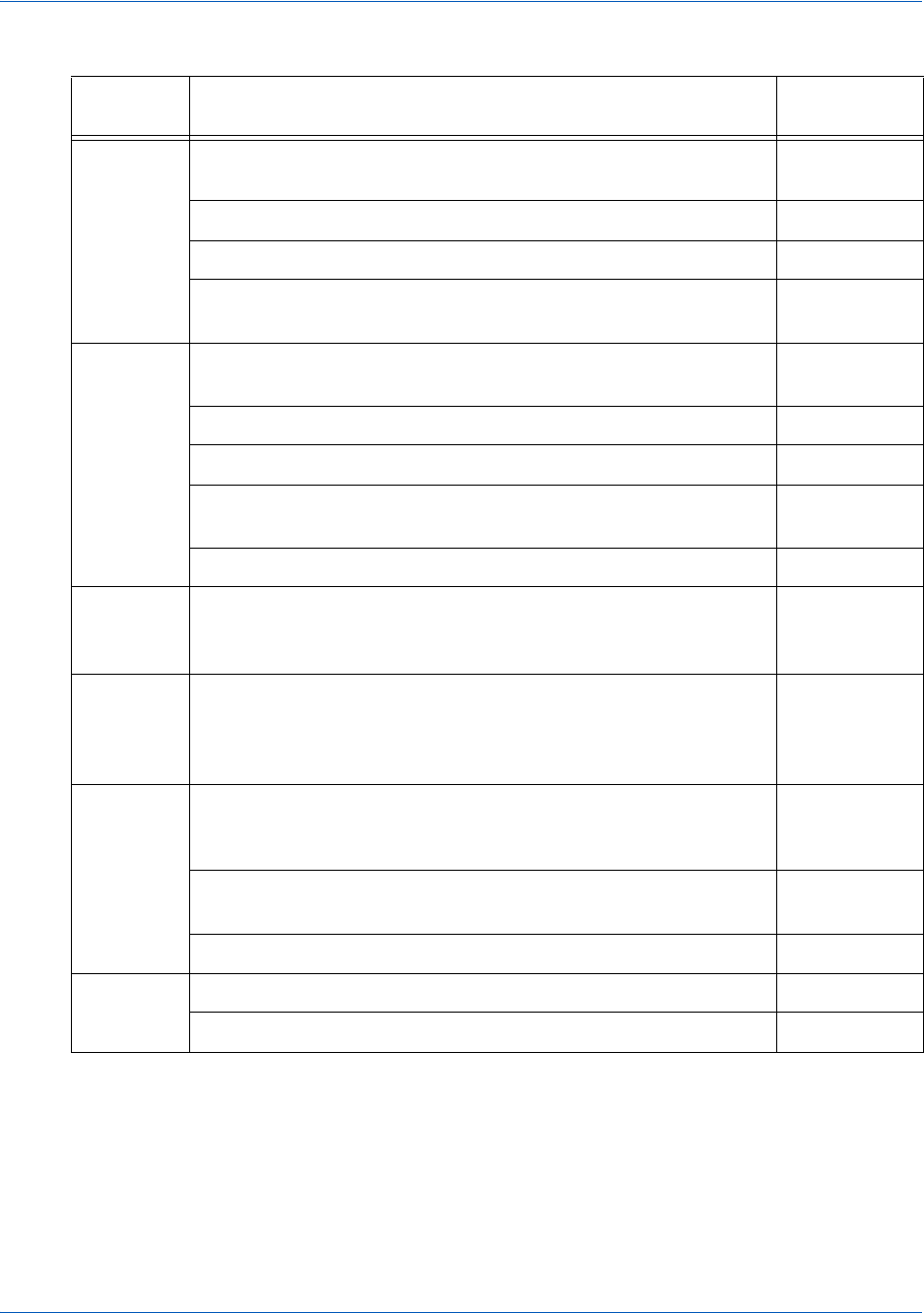
About This Guide Revision History
xii Document Version: 6.6 — cnpAPI Release: V12.0
© 2018 Worldpay, Inc. - All Rights Reserved.
eProtect™ Integration Guide
5.9 Added information on support for Android Pay. Chapter 1
and 2
Updated the XML examples to reference LitleXML 11.0. Chapter 2
Updated the descriptions of id and orderId fields/elements. Chapter 2
Added recommendation on avoiding ‘Flash of Un-styled Content’
(FOUC) issues.
Chapter 2
6.0 Updated all URLs (JavaScript library request, submission
request, etc.) due to retirement of Litle domain.
Chapter 1
and 2
Added note on informing customer of JavaScript requirement. Chapter 2
Updated most instances of ‘PayFrame’ with ‘iFrame.’ All
Updated numerous function and object names (due to
retirement of Litle name) with Vaniv, Vantivcnp or eProtect, etc.
All
Updated cnpAPI version to 11.1. Chapter 2
6.1 Added information on new enhancements to iFrame for greater
iFrame and CSS customizations, including in-line field
validations, tool tip additions and customizations, etc.
Chapter 1
and Chapter
2
6.2 Updated the testlitle.com sample page URLs to
testvantivcnp.com. Added further information on which sample
page URL to view when using the new enhanced iFrame
features.
Chapter 1
6.3 Corrected the Request Submission URL in Table 1-2 from
https://request-eprotect.vantivprelive.com to
https://request.eprotect.vantivprelive.com.
Chapter 1
Added information on Pre-Live Certification Environment
maintenance and limitations.
Chapter 1
Updated cnpAPI version to 11.2. Chapter 2
6.4 Added information on required communication protocol. Chapter 1
Corrected some instance of ‘eProtect’ in code samples. Appendix A
TABLE 1 Document Revision History (Continued)
Doc.
Version Description Location(s)

Document Structure About This Guide
Document Version: 6.6 — cnpAPI Release: V12.0 xiii
© 2018 Worldpay, Inc. - All Rights Reserved.
eProtect™ Integration Guide
Document Structure
This manual contains the following sections:
Chapter 1, "Introduction"
This chapter provides an overview of the eProtect feature, and the initial steps required to get
started with eProtect.
Chapter 2, "Integration and Testing"
This chapter describes the steps required to integrate the eProtect feature as part of your checkout
page, cnpAPI transaction examples, and information on eProtect Testing and Certification.
Appendix A, "Code Samples and Other Information"
This appendix provides code examples and reference material related to integrating the eProtect
feature.
6.5 Updated all cnpAPI element names to replace Litle with cnp. For
example, litleToken is now cnpToken, litleOnlineRequest is now
cnpOnlineRequest, etc. This includes the namespace:
http://www.litle.com/schema is now
http://www.vantivcnp.com/schema.
Chapter 2
Corrected various eProtect element spelling errors, cleaned up
miscellaneous coding in the HTML examples.
Chapter 2
and Appendix
A
Re-worked Section 1.3.8, Creating a Customized CSS for
iFrame for clarification.
Chapter 1
Added information on new CSS-allowed Appearance properties. Appendix B
6.6 Re-arranged and relocated the Creating a Customized CCS for
iFrame section for better understanding.
Chapter 1
Added information on including a ‘Trust Icon’ on your payment
page when customizing iFrame CSS files.
Chapter 1
Removed workaround information for Flash of Unstyled Content
(FOUC) as this issue has been corrected.
Chapter 2
Added information on Pay With Google. Chapter 1
and 2
TABLE 1 Document Revision History (Continued)
Doc.
Version Description Location(s)
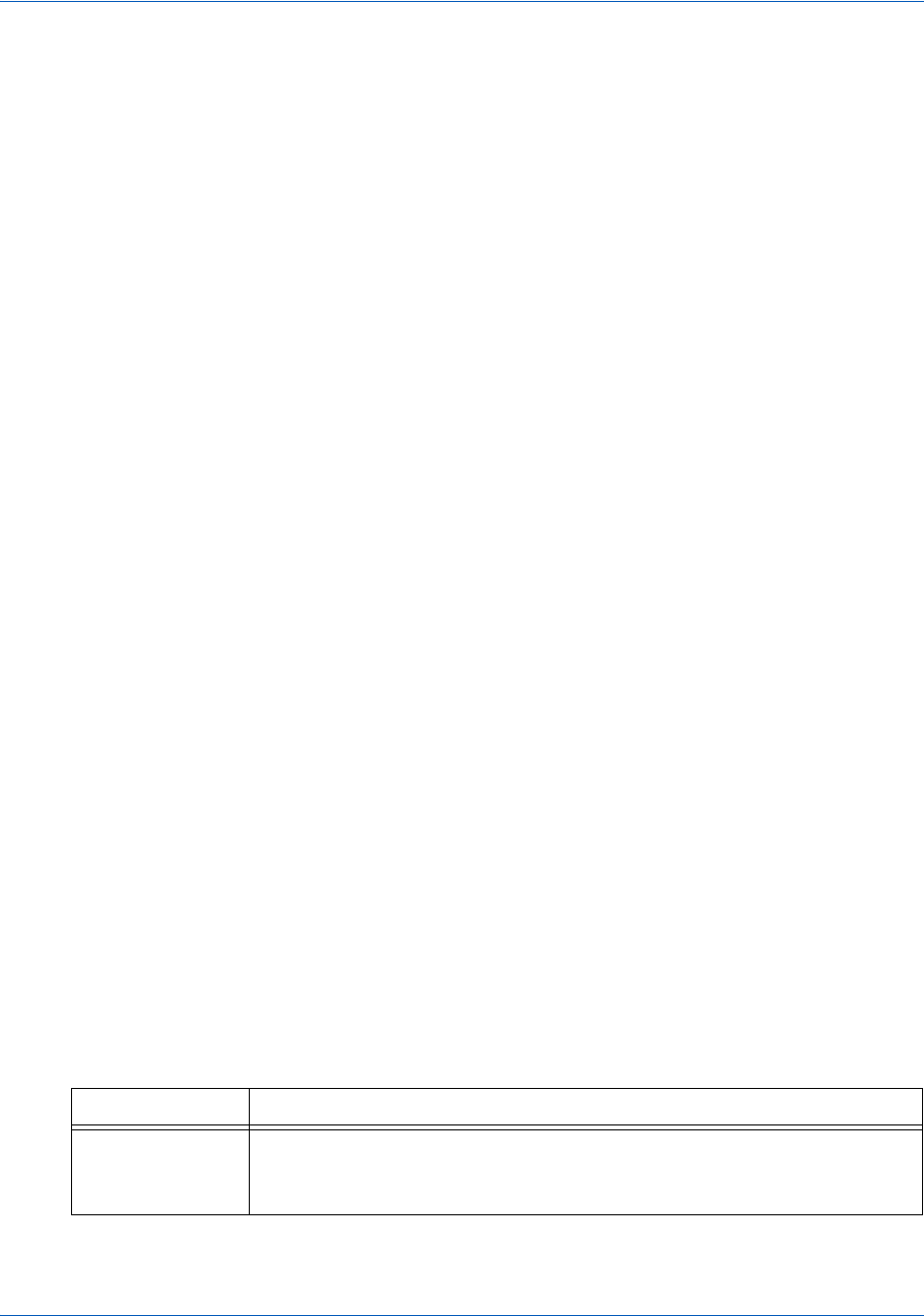
About This Guide Documentation Set
xiv Document Version: 6.6 — cnpAPI Release: V12.0
© 2018 Worldpay, Inc. - All Rights Reserved.
eProtect™ Integration Guide
Appendix B, "CSS Properties for iFrame API"
This appendix provides a list of CSS Properties for use with the iFrame implementation of
eProtect.
Appendix C, "Sample eProtect Integration Checklist"
This appendix provides a sample of the eProtect Integration Checklist for use during your
Implementation process
Documentation Set
The Vantiv documentation set also include the items listed below. Please refer to the appropriate
guide for information concerning other Vantiv product offerings.
•Vantiv eCommerce iQ Reporting and Analytics User Guide
•Vantiv cnpAPI Reference Guide
•Vantiv eCommerce Solution for Apple Pay
•Vantiv Chargeback API Reference Guide
•Vantiv Chargeback Process Guide
•Vantiv PayPal Integration Guide
•Vantiv PayFac API Reference Guide
•Vantiv PayFac Portal User Guide
•Vantiv cnpAPI Differences Guide
•Vantiv Scheduled Secure Reports Reference Guide
•Vantiv Chargeback XML and Support Documentation API Reference Guide (Legacy)
Typographical Conventions
Table 2 describes the conventions used in this guide.
TABLE 2 Typographical Conventions
Convention Meaning
.
.
.
Vertical ellipsis points in an example mean that information not directly
related to the example has been omitted.

Contact Information About This Guide
Document Version: 6.6 — cnpAPI Release: V12.0 xv
© 2018 Worldpay, Inc. - All Rights Reserved.
eProtect™ Integration Guide
Contact Information
This section provides contact information for organizations within Vantiv
Implementation - For certification and technical issues concerning your implementation of
cnpAPI or issues encountered during the on-boarding process, call your assigned Implementation
Consultant or e-mail to the address below.
Technical Support - For technical issues such as file transmission errors, e-mail Technical
Support. A Technical Support Representative will contact you within 15 minutes to resolve the
problem.
Relationship Management/Customer Service - For non-technical issues, including questions
. . . Horizontal ellipsis points in statements or commands mean that parts of
the statement or command not directly related to the example have been
omitted.
< > Angle brackets are used in the following situations:
•user-supplied values (variables)
•cnpAPI elements
[ ] Brackets enclose optional clauses from which you can choose one or
more option.
bold text Bold text indicates emphasis.
Italicized text Italic type in text indicates a term defined in the text, the glossary, or in
both locations.
blue text Blue text indicates a hypertext link.
Implementation Contact Information
E-mail implementation@vantiv.com
Hours Available Monday – Friday, 8:30 A.M.– 5:30 P.M. EST
Technical Support Contact Information
E-mail eCommerceSupport@vantiv.com
Hours Available 24/7 (seven days a week, 24 hours a day)
TABLE 2 Typographical Conventions
Convention Meaning
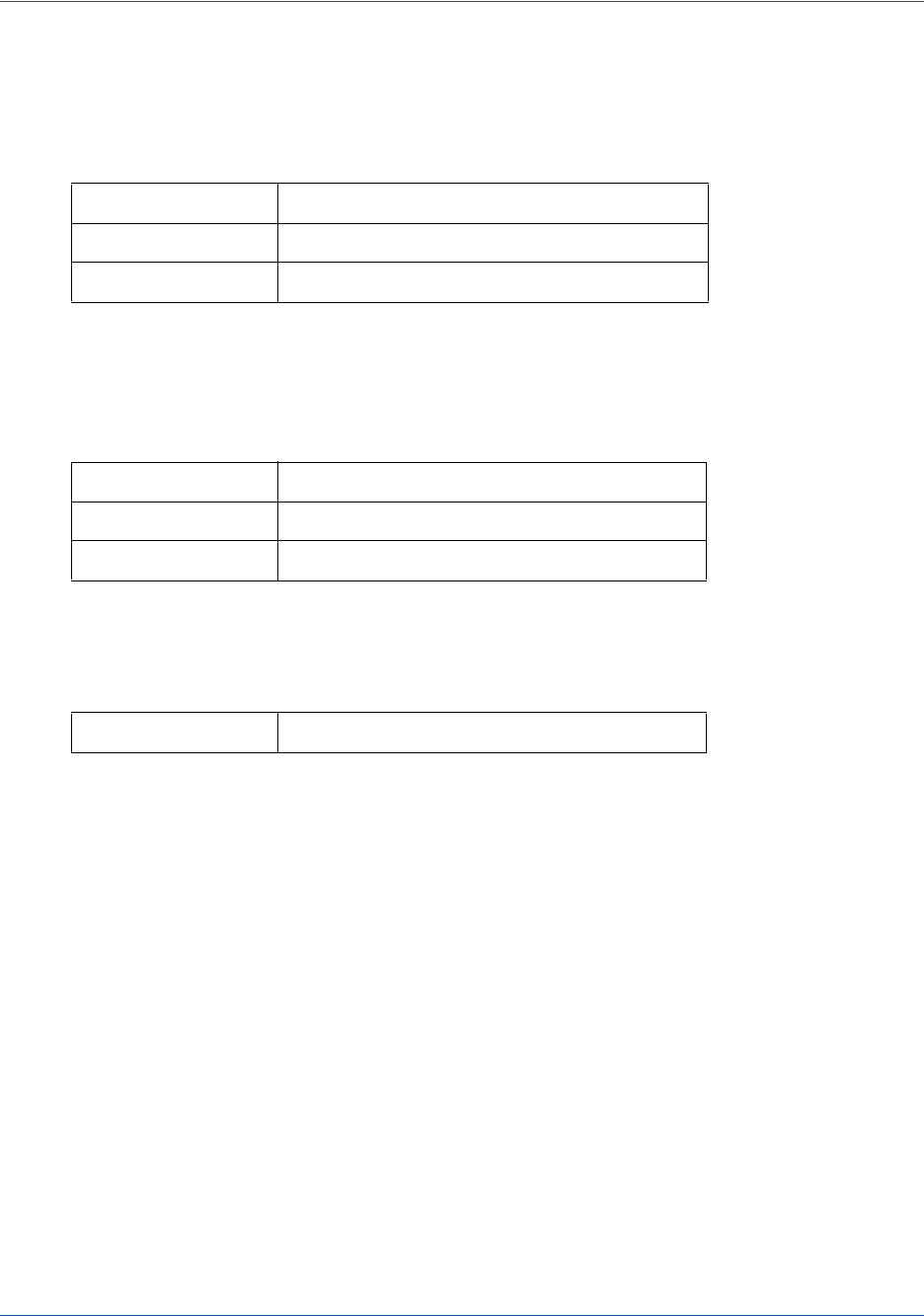
About This Guide Contact Information
xvi Document Version: 6.6 — cnpAPI Release: V12.0
© 2018 Worldpay, Inc. - All Rights Reserved.
eProtect™ Integration Guide
concerning the user interface, help with passwords, modifying merchant details, and changes to
user account permissions, contact the Customer Experience Management/Customer Service
Department.
Chargebacks - For business-related issues and questions regarding financial transactions and
documentation associated with chargeback cases, contact the Chargebacks Department.
Technical Publications - For questions or comments about this document, please address your
feedback to the Technical Publications Department. All comments are welcome.
Relationship Management/Customer Service Contact Information
Telephone 1-844-843-6111 (Option 3)
E-mail ecc@vantiv.com
Hours Available Monday – Friday, 8:00 A.M.– 6:00 P.M. EST
Chargebacks Department Contact Information
Telephone 1-844-843-6111 (option 4)
E-mail chargebacks@vantiv.com
Hours Available Monday – Friday, 7:30 A.M.– 5:00 P.M. EST
Technical Publications Contact Information
E-mail TechPubs@vantiv.com
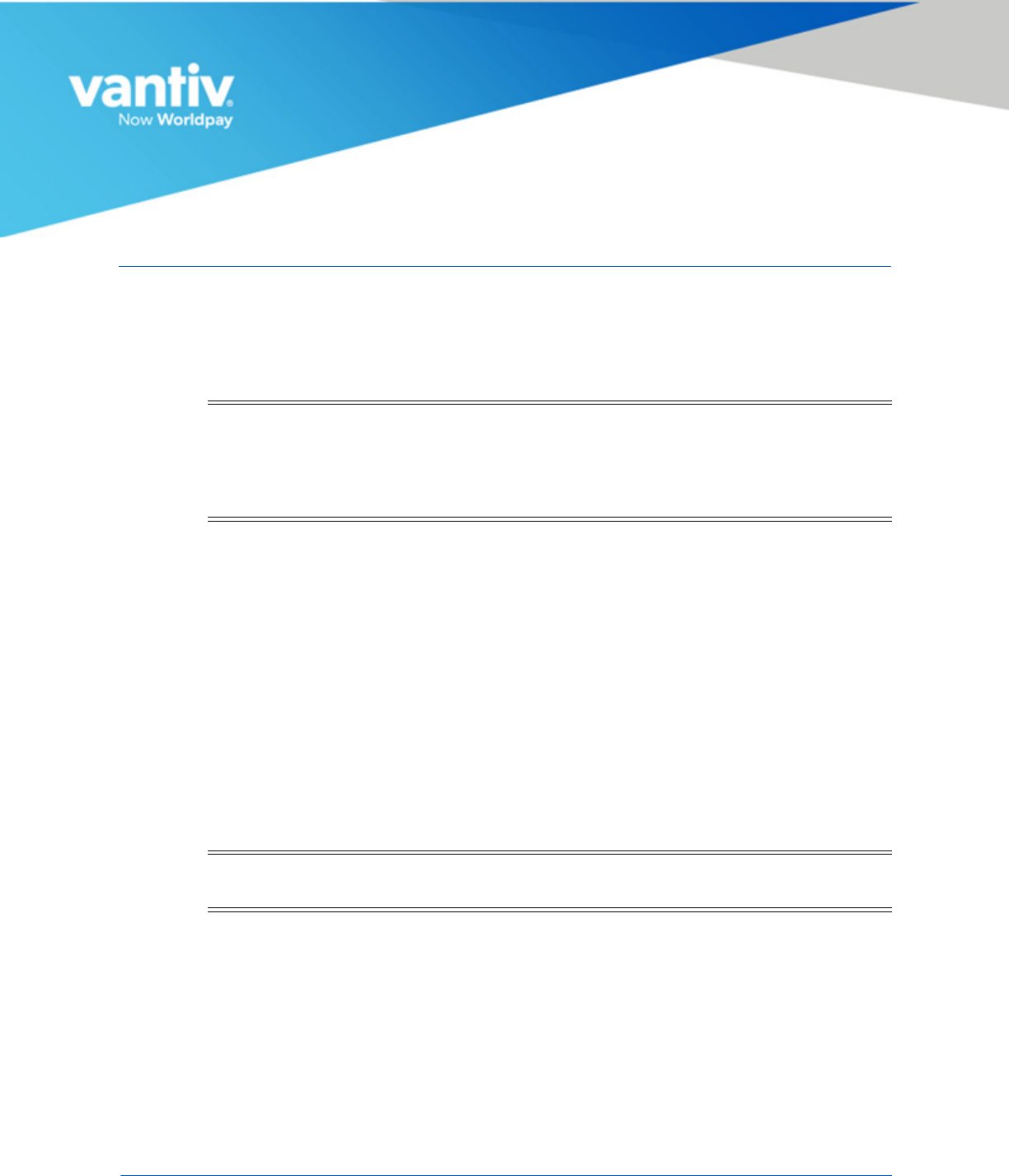
Document Version: 6.6 — cnpAPI Release: V12.0 1
© 2018 Worldpay, Inc. - All Rights Reserved.
1
INTRODUCTION
This chapter provides an introduction and an overview of Vantiv eProtect™. The topics discussed
in this chapter are:
•eProtect Overview
•How eProtect Works
•Getting Started with eProtect
•Migrating From Previous Versions of the eProtect API
•eProtect Support for Apple Pay™ / Apple Pay on the Web
•eProtect Support for Android Pay™
•Creating a Customized CSS for iFrame
NOTE:The PayPage product is now known as Vantiv eProtect™. The term
‘PayPage’ however, is still used in this guide in certain text descriptions,
along with many data elements, JS code, and URLs. Use of these data
elements, etc., with the PayPage name is still valid with this release, but
will transition to ‘eProtect’ in a future release.
NOTE:The eProtect feature of the Vault Solution operates on JavaScript-enabled
browsers only.
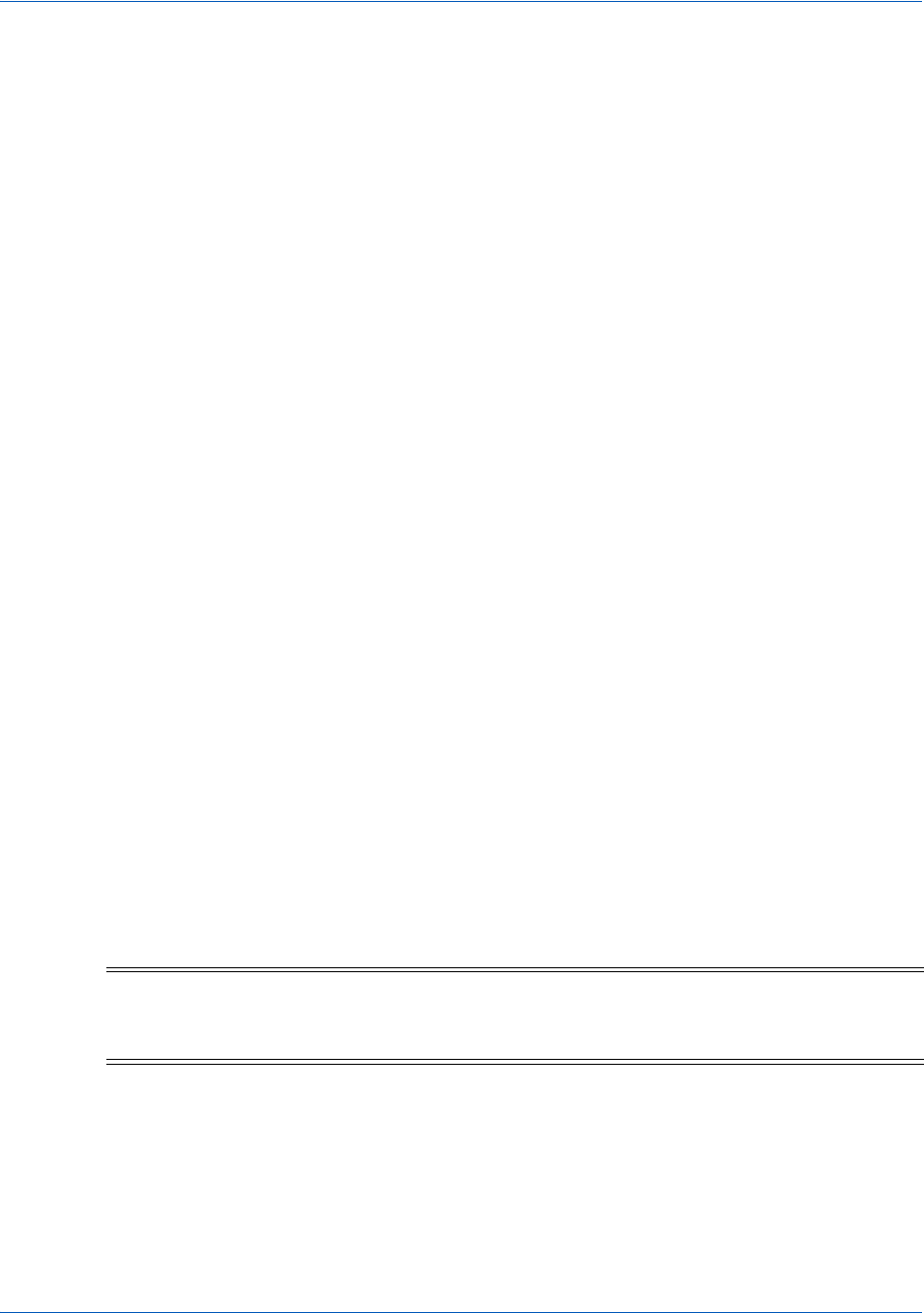
Introduction eProtect Overview
2Document Version: 6.6 — cnpAPI Release: V12.0
© 2018 Worldpay, Inc. - All Rights Reserved.
eProtect™ Integration Guide
1.1 eProtect Overview
Vantiv's eProtect solution helps solve your card-not-present challenges by virtually eliminating
payment data from your systems. The eProtect solution reduces the threat of account data
compromise by transferring the risk to Vantiv, reducing PCI applicable controls. The eProtect
feature controls the fields on your checkout page that collect sensitive cardholder data. When the
cardholder submits their account information, your checkout page calls eProtect to register the
account number for a low-value token, returning a Registration ID--a PCI non-sensitive value--in
place of the account number. No card data is actually transmitted via your web server.
Vantiv provides three integration options for eProtect:
• JavaScript Customer Browser API - controls the fields on your checkout page that hold
sensitive card data. When the cardholder submits his/her account information, your checkout
page calls the eProtect JavaScript to register the provided credit card for a token. The
JavaScript validates, encrypts, and passes the account number to our system as the first step
in the form submission. The return message includes the Registration ID in place of the
account number. No card data is actually transmitted via your web server.
• iFrame API - this solution builds on the same architecture of risk- and scope-reducing
technologies of eProtect by fully hosting fields with PCI-sensitive values. Payment card
fields, such as primary account number (PAN), expiration date, and CVV value, are hosted in
our PCI-Compliance environment, rather than embedded as code into your checkout page
within your environment.
• Mobile API - allows you to use a eProtect-like solution to handle payments without
interacting with the eProtect JavaScript in a browser. With Mobile eProtect, you POST an
account number to our system and receive a Registration ID in response. You can use it in
native mobile applications--where the cross-domain limitations of a browser don't apply--in
order to achieve a similar reduction in risk as eProtect.
For more information on PCI compliance and the Vantiv eProtect product, see the Vantiv eProtect
iFrame Technical Assessment Paper, prepared by Coalfire IT Audit and Compliance.
Figure 1-1 and Figure 1-2 illustrate the difference between the Vault and the Vault with eProtect.
See the section, How eProtect Works on page 4 for additional details.
NOTE:In order to optimally use the eProtect product for the most risk reduction
(i.e., to no longer handle primary account numbers), this feature must be
used at all times, without exception.
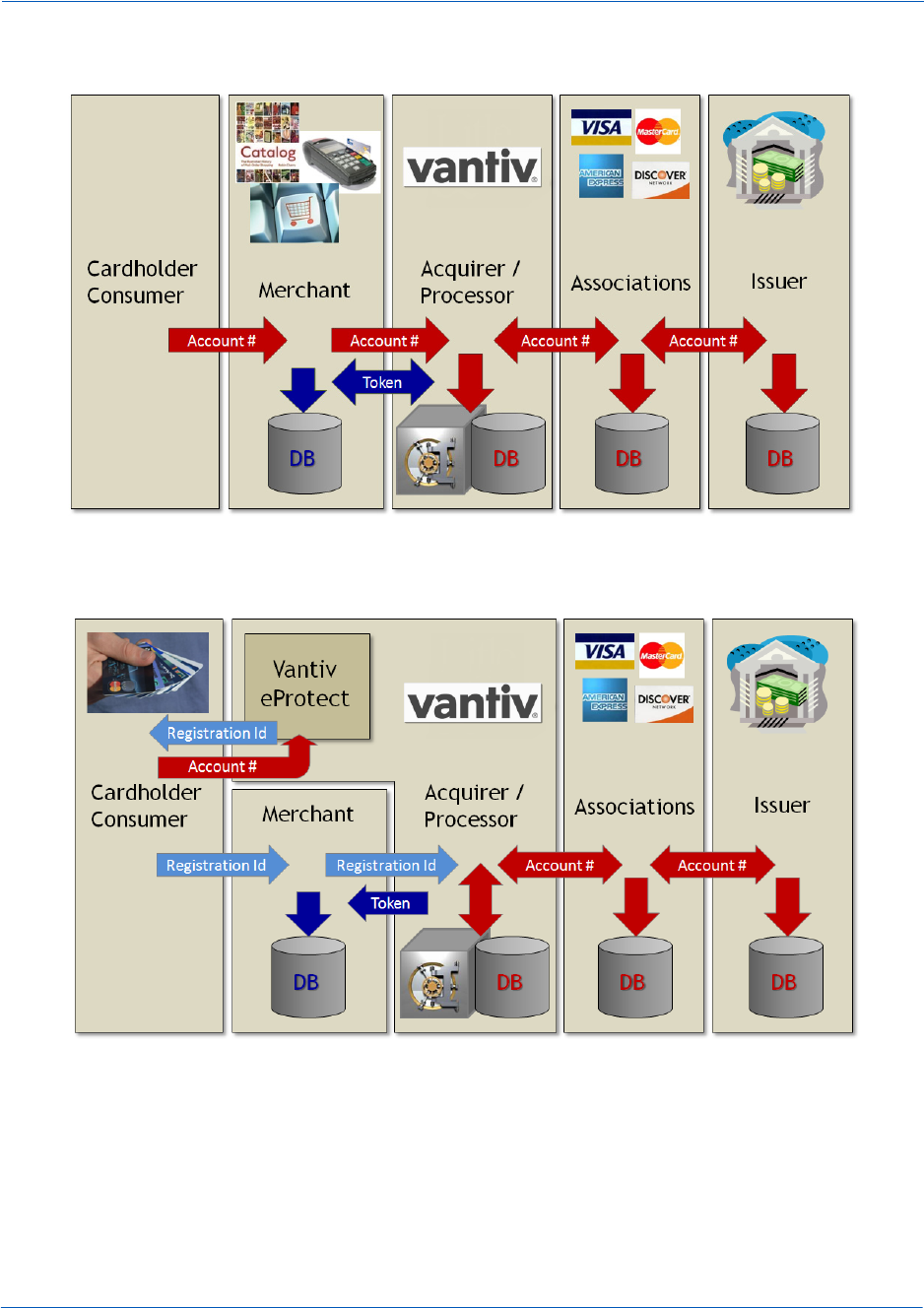
eProtect Overview Introduction
Document Version: 6.6 — cnpAPI Release: V12.0 3
© 2018 Worldpay, Inc. - All Rights Reserved.
eProtect™ Integration Guide
FIGURE 1-1 Vault
FIGURE 1-2 eProtect
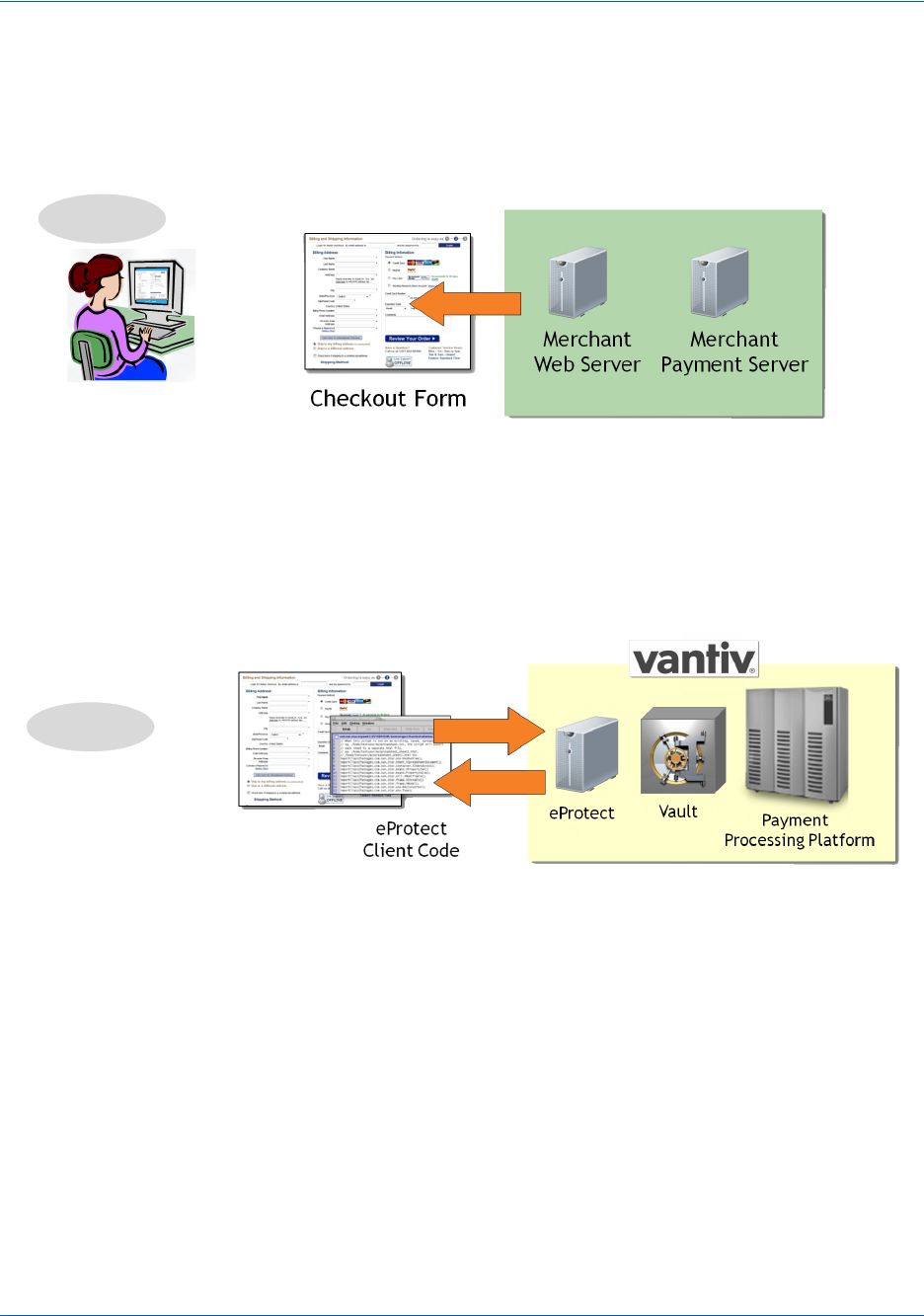
Introduction How eProtect Works
4Document Version: 6.6 — cnpAPI Release: V12.0
© 2018 Worldpay, Inc. - All Rights Reserved.
eProtect™ Integration Guide
1.2 How eProtect Works
This section illustrates the eProtect process.
1. When your customer is ready to finalize a purchase from your website or mobile application,
your web server delivers your Checkout Form to the customer’s web browser or mobile
device.
2. If using the iFrame API, the browser loads the iFrame URL hosted by the eProtect server. If
using the JavaScript API, the browser loads the eProtect Client code (JavaScript) from the
eProtect server. The API validates credit cards, submits account numbers to the eProtect
Service, encrypts account numbers, and adds the Registration IDs to the form. It also contains
Vantiv' s public encryption key.
(continued on next page)
Step 1
Step 2
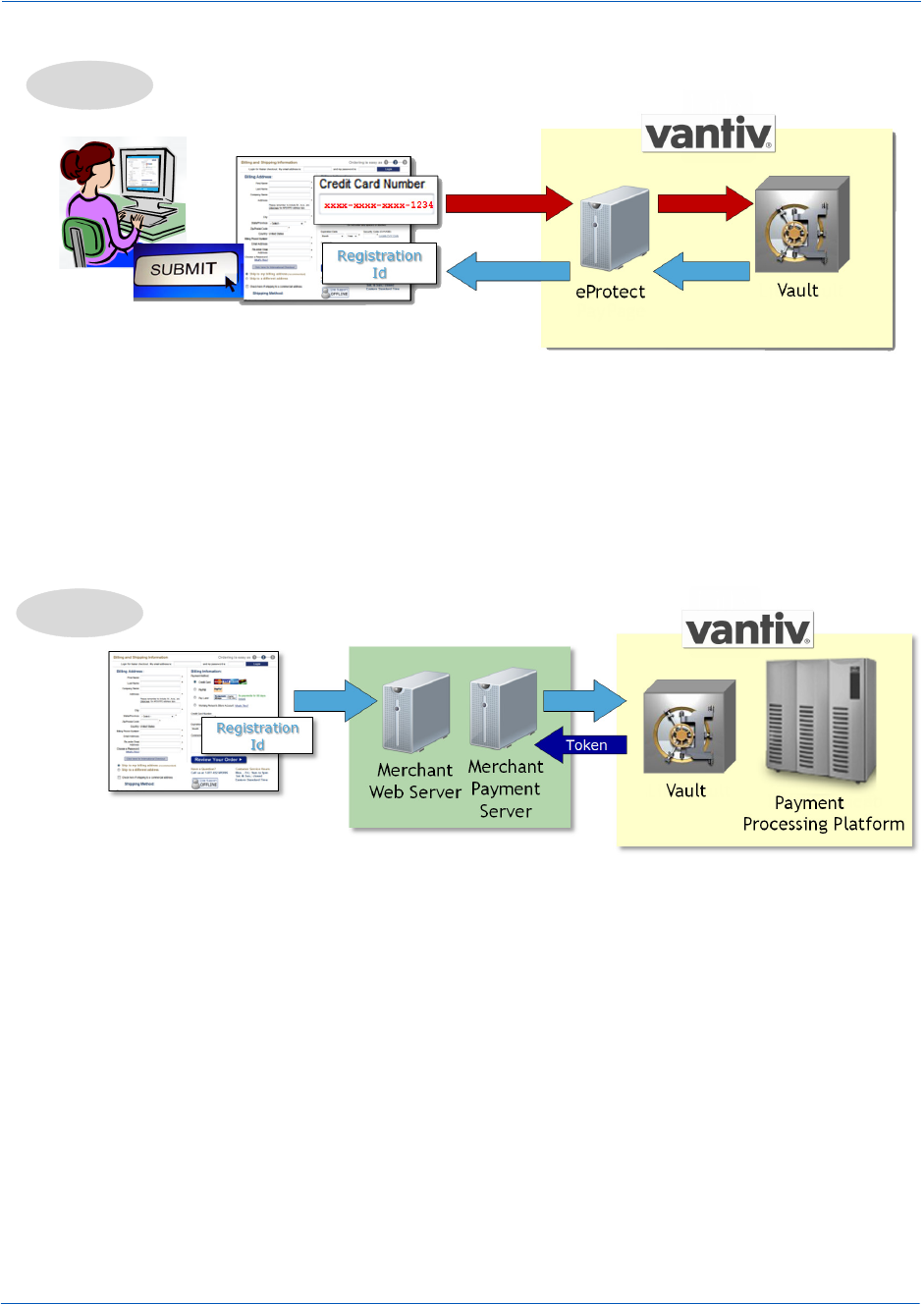
How eProtect Works Introduction
Document Version: 6.6 — cnpAPI Release: V12.0 5
© 2018 Worldpay, Inc. - All Rights Reserved.
eProtect™ Integration Guide
3. After the customer enters their card number and clicks or taps the submit button, the eProtect
API (or POST request) sends the card number data to our eProtect service. The eProtect
service submits a Vantiv cnpAPI transaction to the Vault to register a token for the card
number provided. The token is securely stored in the Vault for eventual processing (when
your payment processing system submits an authorization or sale transaction). A Registration
ID is generated and returned to the customer’s browser as a hidden field, or to their mobile
device as a POST response.
4. All of the customer-provided information is then delivered to your web server along with the
Registration ID. Your payment processing system sends the payment with the Registration
ID, and the Vault maps the Registration ID to the token and card number, processing the
payment as usual. The cnpAPI response message contains the token, which you store as you
would a credit card.
Step 3
Step 4
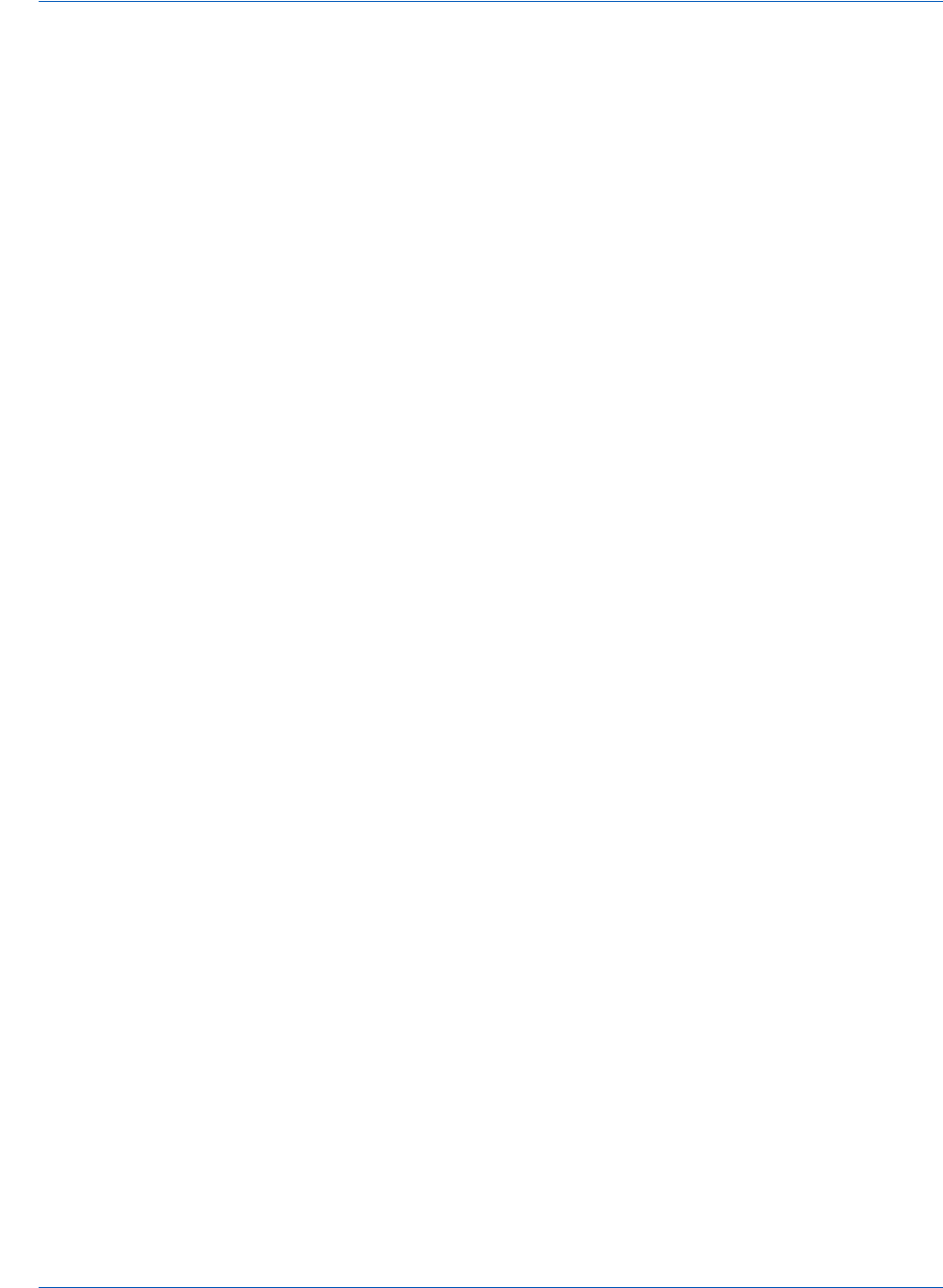
Introduction Getting Started with eProtect
6Document Version: 6.6 — cnpAPI Release: V12.0
© 2018 Worldpay, Inc. - All Rights Reserved.
eProtect™ Integration Guide
1.3 Getting Started with eProtect
Before you start using the eProtect feature of the Vault solution, you must complete the following:
•Ensure that your organization is enabled and certified to process tokens, using the Vault
solution.
•Complete the eProtect Integration Checklist provided by your Implementation Consultant,
and return to Implementation. See Appendix C, "Sample eProtect Integration Checklist".
•Obtain a PayPage ID from our Implementation department.
•If you are implementing the iFrame solution, create a Cascading Style Sheet (CSS) to
customize the look and feel of the iFrame to match your checkout page, then submit the Style
Sheet to Vantiv for verification. See Creating a Customized CSS for iFrame on page 14 for
more information.
•Modify your checkout page or mobile native application--and any other page that receives
credit card data from your customers--to integrate the eProtect feature (execute an API call or
POST to our system). See one of the following sections, depending on your application:
•Integrating Customer Browser JavaScript API Into Your Checkout Page on page 22
•Integrating iFrame into your Checkout Page on page 32
•Integrating eProtect Into Your Mobile Application on page 39 for more information.
•Modify your system to accept the response codes listed in Table 1-3, eProtect-Specific
Response Codes Received in Browsers or Mobile Devices, and Table 1-4, eProtect Response
Codes Received in cnpAPI Responses.
•Test and certify your checkout process. See Testing and Certification on page 69 for more
information.
1.3.1 Migrating From Previous Versions of the eProtect API
1.3.1.1 From eProtect with jQuery 1.4.2
Previous versions of the eProtect API included jQuery 1.4.2 (browser-based use only). Depending
on the implementation of your checkout page and your use of other versions of jQuery, this may
result in unexpected behavior. This document describes version 2 of the eProtect API, which
requires you to use your own version of jQuery, as described within.
If you are migrating, you must:
•Include a script tag to download jQuery before loading the eProtect API.
•Construct a new eProtect API module when calling sendToEprotect.
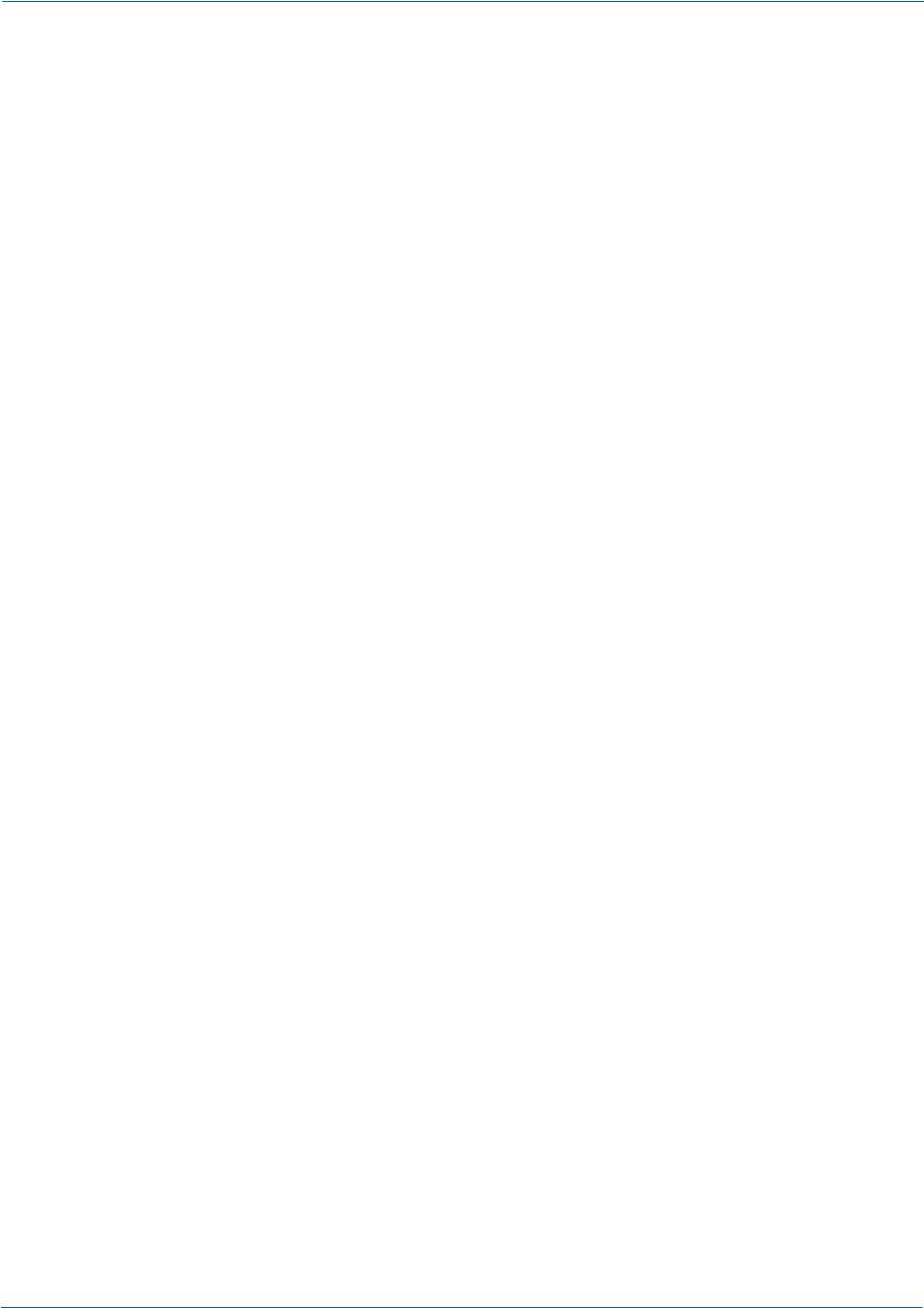
Getting Started with eProtect Introduction
Document Version: 6.6 — cnpAPI Release: V12.0 7
© 2018 Worldpay, Inc. - All Rights Reserved.
eProtect™ Integration Guide
1.3.1.2 From JavaScript Browser API to iFrame
When migrating from the JavaScript Customer Browser API eProtect solution to the iFrame
solution, complete the following steps. For a full HTML code example a iFrame eProtect
implementation, see the HTML Example for Hosted iFrame-Integrated Checkout Page on page
78.
1. Remove the script that was downloading eProtect-api2.js.
2. Add a script tag to download eprotect-iframe-client.min.js.
3. On your form, remove the inputs for account number, cvv, and expiration date. Put an empty
div in its place.
4. Consolidate the three callbacks (submitAfterEprotect, onErrorAfterEprotect and
onTimeoutAfterEprotect in our examples) into one callback that accepts a single
argument. In our example, this is called eProtectiframeClientCallback.
5. To determine success or failure, inspect response.response in your callback. If
successful, the response is ‘870.’ Check for time-outs by inspecting the
response.timeout; if it is defined, a timeout has occurred.
6. In your callback, add code to retrieve the paypageRegistrationId, bin, expMonth and
expYear. Previously, paypageRegistrationId and bin were placed directly into your
form by our API, and we did not handle expMonth and expYear (we’ve included these
inside our form to make styling and layout simpler).
7. Create a Cascading Style Sheet (CSS) to customize the look and feel of the iFrame to match
your checkout page, then submit the Style Sheet to Vantiv for verification. See Creating a
Customized CSS for iFrame on page 14 and Configuring the iFrame on page 33 for more
information.
8. See Calling the iFrame for the Registration ID on page 35 to retrieve the
paypageRegistrationId.

Introduction Getting Started with eProtect
8Document Version: 6.6 — cnpAPI Release: V12.0
© 2018 Worldpay, Inc. - All Rights Reserved.
eProtect™ Integration Guide
1.3.2 Browser and Mobile Operating System Compatibility
The eProtect feature is compatible with the following (see Table 1-1, "Apple Pay on the Web
Compatible Devices" for information on Apple Pay web):
Browsers (when JavaScript is enabled):
•Mozilla Firefox 3 and later
•Internet Explorer 8 and later
•Safari 4 and later
•Opera 10.1 and later
•Chrome 1 and later
Native Applications on Mobile Operating Systems:
•Chrome Android 40 and later
•Android 2.3 and later
•Apple iOS 3.2 and later
•Windows Phone 10 and later
•Blackberry 7, 10 and later
•Other mobile OS
1.3.2.1 Communication Protocol Requirement
If you are using an MPLS network, Vantiv requires that you use TLS 1.2 encryption.
1.3.3 eProtect Support for Apple Pay™ / Apple Pay on the Web
Vantiv supports Apple Pay for in-app and in-store purchases initiated on compatible versions of
iPhone and iPad, as well as purchases from your desktop or mobile website initiated from
compatible versions of iPhone, iPad, Apple Watch, MacBook and iMac (Apple Pay on the Web).
If you wish to allow Apple Pay transactions from your native iOS mobile applications, you must
build the capability to make secure purchases using Apple Pay into your mobile application. The
operation of Apple Pay on the iPhone and iPad is relatively simple: either the development of a
new native iOS application or modification of your existing application that includes the use of
IMPORTANT:Because browsers differ in their handling of eProtect transactions,
Vantiv recommends testing eProtect on various devices (including
smart phones and tablets) and all browsers, including Internet
Explorer/Edge, Google Chrome, Apple Safari, and Mozilla Firefox.
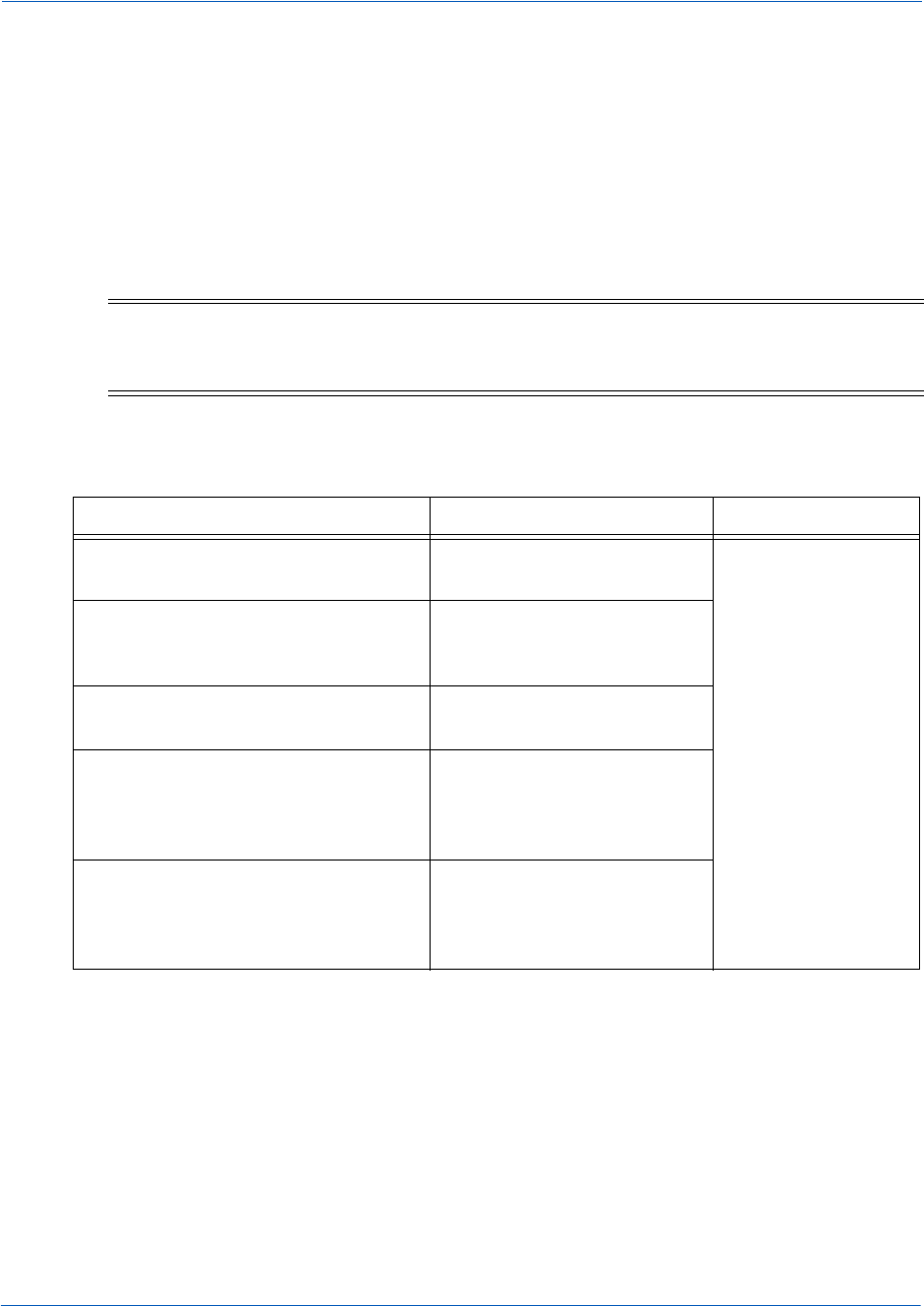
Getting Started with eProtect Introduction
Document Version: 6.6 — cnpAPI Release: V12.0 9
© 2018 Worldpay, Inc. - All Rights Reserved.
eProtect™ Integration Guide
the Apple PassKit Framework, and the handling of the encrypted data returned to your application
by Apple Pay. See Using the Vantiv Mobile API for Apple Pay on page 42 for more information.
For Apple Pay on the Web, integration requires that the <applepay> field be included in the
sendToEprotect call when constructing your checkout page with the JavaScript Customer
Browser API. See Integrating Customer Browser JavaScript API Into Your Checkout Page on
page 22 and Using the Customer Browser JavaScript API for Apple Pay on the Web on page 30
for more information on the complete process. Also, see Table 1-1, Apple Pay on the Web
Compatible Devices for further information on supported Apple devices.
1.3.4 eProtect Support for Android Pay™
Android Pay is an in-store and in-app (mobile or web) payment method, providing a secure
process for consumers to purchase goods and services. In-store purchases are done by using Near
Field Communication (NFC) technology built into the Android Smart phone with any
NFC-enabled terminal at the retail POS. For in-app purchases, the consumer need only select
Android Pay as the payment method in your application. You will need to modify your
application to use Android Pay as a payment method.
NOTE:Table 1-1 represents data available at the time of publication, and is
subject to change. See the latest Apple documentation for current
information.
TABLE 1-1 Apple Pay on the Web Compatible Devices
Apple Device Operating System Browser
iPhone 6 and later
iPhone SE
iOS 10 and later
Safari only
iPad Pro
iPad Air 2 and later
iPad Mini 3 and later
iOS 10 and later
Apple Watch
Paired with iPhone 6 and later
Watch OS 3 and later
iMac
Paired with any of the above mobile
devices with ID Touch for
authentication
macOS Sierra and later
MacBook
Paired with any of the above mobile
devices with ID Touch for
authentication
macOS Sierra and later
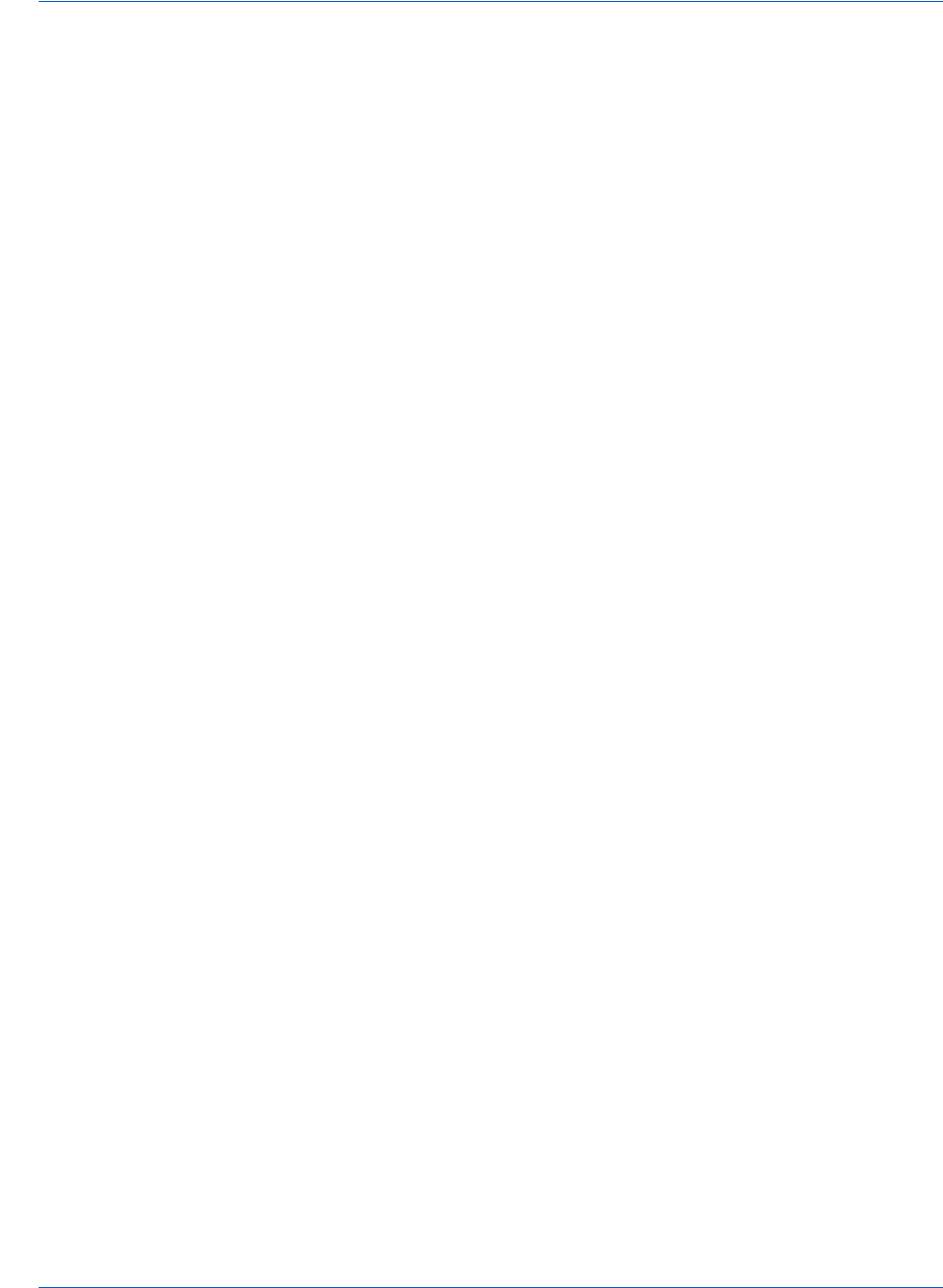
Introduction Getting Started with eProtect
10 Document Version: 6.6 — cnpAPI Release: V12.0
© 2018 Worldpay, Inc. - All Rights Reserved.
eProtect™ Integration Guide
Vantiv supports two methods for merchants to submit Android Pay transactions from Web/Mobile
applications to the eCommerce platform. The preferred method involves you sending certain
Vantiv specific parameters to Google®. The response from Google includes a Vantiv
paypageRegistrationId, which you use in you payment transaction submission to Vantiv.
With the alternate method, you receive encrypted information from Google, decrypt it on your
servers, and submit the information to Vantiv in a payment transaction. See Using the Vantiv
Mobile API for Android Pay on page 45 for more information.
1.3.5 eProtect Support for Pay with Google™
Pay With Google is an on-line payment method that lets your customers use the cards they've
saved to their Google Account to pay quickly and easily in your apps. and on your websites. By
clicking the Pay with Google button, customers can choose a payment method saved in their
Google Account and finish checkout in a few, simple steps.
You can use the Google Payment API to simplify payments for customers who make purchases in
Android apps or on Chrome with a mobile device.
Vantiv supports two methods for merchants to submit Pay with Google transactions from Mobile
applications to the eCommerce platform. The preferred method involves you sending certain
Vantiv-specific parameters to Google. The response from Google includes a Vantiv
paypageRegistrationId, which you use normally in your payment transaction submission to
Vantiv. With the alternate method, you receive encrypted information from Google, decrypt it on
your servers, and submit the information to Vantiv in a payment transaction. See Using the Vantiv
Mobile API for Pay with Google on page 48 for more information.
1.3.6 jQuery Version
If you are implementing a browser-based solution, you must load a jQuery library before loading
the eProtect API. We recommend using jQuery 1.4.2 or higher. Refer to http://jquery.com for
more information on jQuery.
1.3.7 Certification and Testing Environments
For certification and testing of Vantiv feature functionality, including eProtect, Vantiv uses two
certification and testing environments:
•Pre-Live - this test environment is used for all merchant Certification testing. This
environment should be used by both newly on-boarding Vantiv merchants, and existing
merchants seeking to incorporate additional features or functionalities (for example, eProtect)
into their current integrations.
•Post-Live - this test environment is intended for merchants that are already fully certified and
submitting transactions to our Production platform, but wish to perform regression or other
tests to confirm the operational readiness of modifications to their own systems. Upon

Getting Started with eProtect Introduction
Document Version: 6.6 — cnpAPI Release: V12.0 11
© 2018 Worldpay, Inc. - All Rights Reserved.
eProtect™ Integration Guide
completion of the initial certification and on-boarding process, we migrate merchants that are
Production-enabled to the Post-Live environment for any on-going testing needs.
Use the URLs listed in Table 1-2 when testing and submitting eProtect transactions. Sample
JavaScripts are available at pre-live, post-live, and production eProtect URLs. The following
sample scripts are available:
•eProtect JavaScript (eProtect-api2.js)
•iFrame Client (eprotect-iframe-client.js)
•iFrame JavaScript (eProtect-iframe.js)
1.3.7.1 Pre-Live Environment Limitations and Maintenance Schedule
When using the pre-live environment for testing, please keep in mind the following limitations
and maintenance schedules:
TABLE 1-2 eProtect Certification, Testing, and Production URLs
Environme
nt URL Purpose URL
Pre-Live
(Testing and
Certification)
JavaScript Library https://request.eprotect.vantivprelive.com/eProtect/eProtect-
api2.js
Request
Submission
(excluding POST)
https://request.eprotect.vantivprelive.com
iFrame https://request.eprotect.vantivprelive.com/eProtect/js/eProtect-
iframe-client.min.js
POST Request
Submission (for
Mobile API)
https://request.eprotect.vantivprelive.com/eProtect/paypage
Post-Live
(Regression
Testing)
JavaScript Library https://request.eprotect.vantivpostlive.com/eProtect/eProtect-
api2.js
Request
Submission
(excluding POST)
https://request.eprotect.vantivpostlive.com
iFrame https://request.eprotect.vantivpostlive.com/eProtect/js/eProtect-
iframe-client.min.js
POST Request
Submission (for
Mobile API)
https://request.eprotect.vantivprelive.com/eProtect/paypage
Live
Production
Production Contact your Implementation Consultant for the eProtect
Production URL.
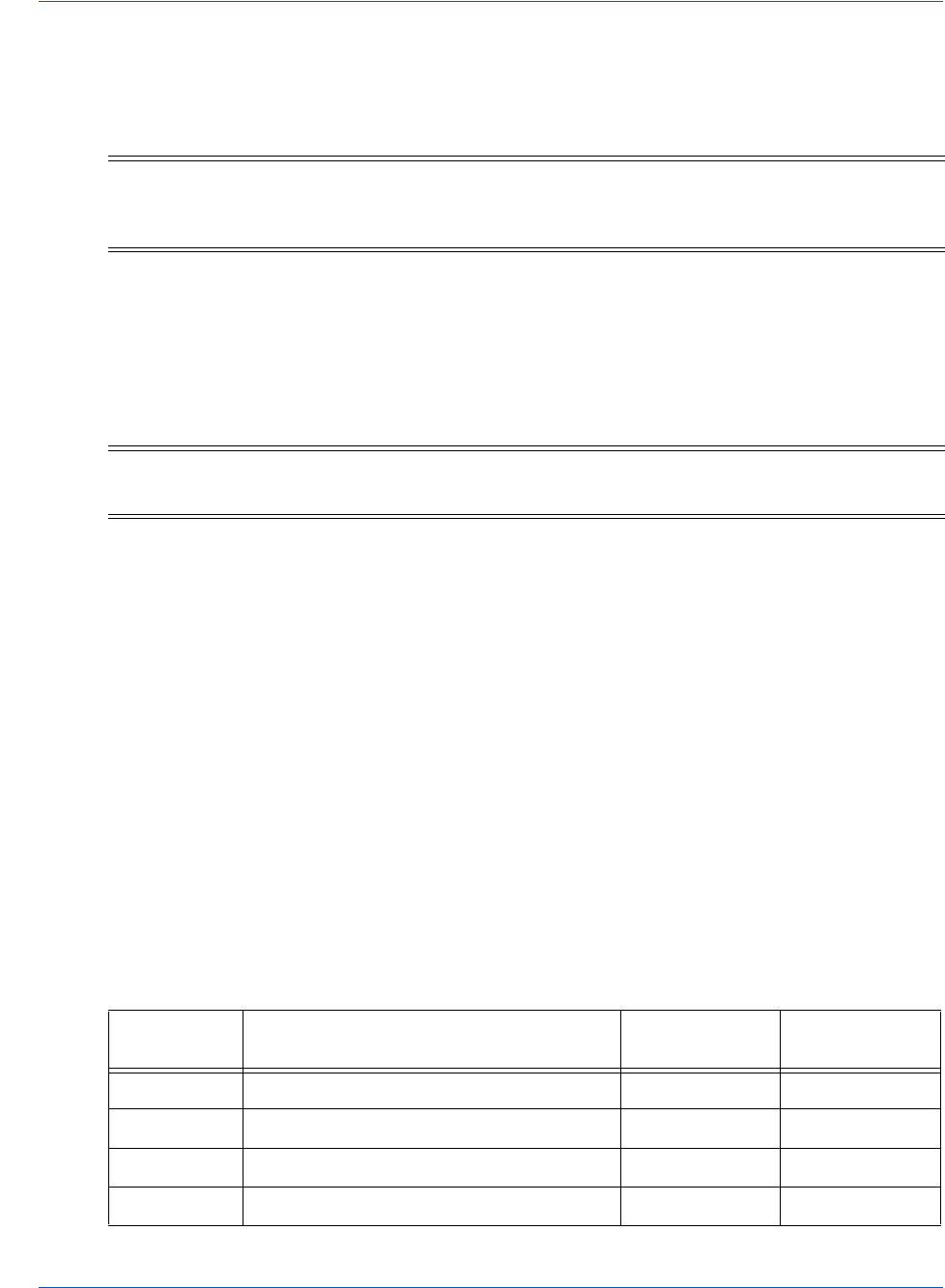
Introduction Getting Started with eProtect
12 Document Version: 6.6 — cnpAPI Release: V12.0
© 2018 Worldpay, Inc. - All Rights Reserved.
eProtect™ Integration Guide
•The number of merchants configured per organization is limited to the number necessary to
perform the required certification testing.
•Data retention is limited to a maximum of 30 days.
•Merchant profile and data is deleted after seven (7) consecutive days with no activity.
•Maintenance window - each Tuesday and Thursday from 4:00-8:00 AM ET.
•Daily limit of 1,000 Online transactions.
•Daily limit of 10,000 Batch transactions.
1.3.8 Transitioning from Certification to Production
Before using your checkout form with eProtect in a production environment, replace all instances
of the Testing and Certification URLs listed in Table 1-2 with the production URL. Contact
Implementation for the appropriate production URL. The URLs in Tabl e 1-2 and in the sample
scripts throughout this guide should only be used in the certification and testing
environment.
1.3.9 eProtect-Specific Response Codes
Table 1-3 and Table 1-4 list response codes specific to the eProtect feature, received in the
browser or mobile device, and those received via a cnpAPI Response. For information on
response codes specific to token transactions, see the Vantiv cnpAPI Reference Guide.
NOTE:Depending upon overall system capacity and/or system maintenance
requirements, data purges may occur frequently. Whenever possible, we will
provide advanced notification.
NOTE:Due to the planned maintenance windows, you should not use this
environment for continuous regression testing.
TABLE 1-3 eProtect-Specific Response Codes Received in Browsers or Mobile Devices
Response
Code Description Error Type Error Source
870 Success -- --
871 Account Number not Mod10 Validation User
872 Account Number too short Validation User
873 Account Number too long Validation User
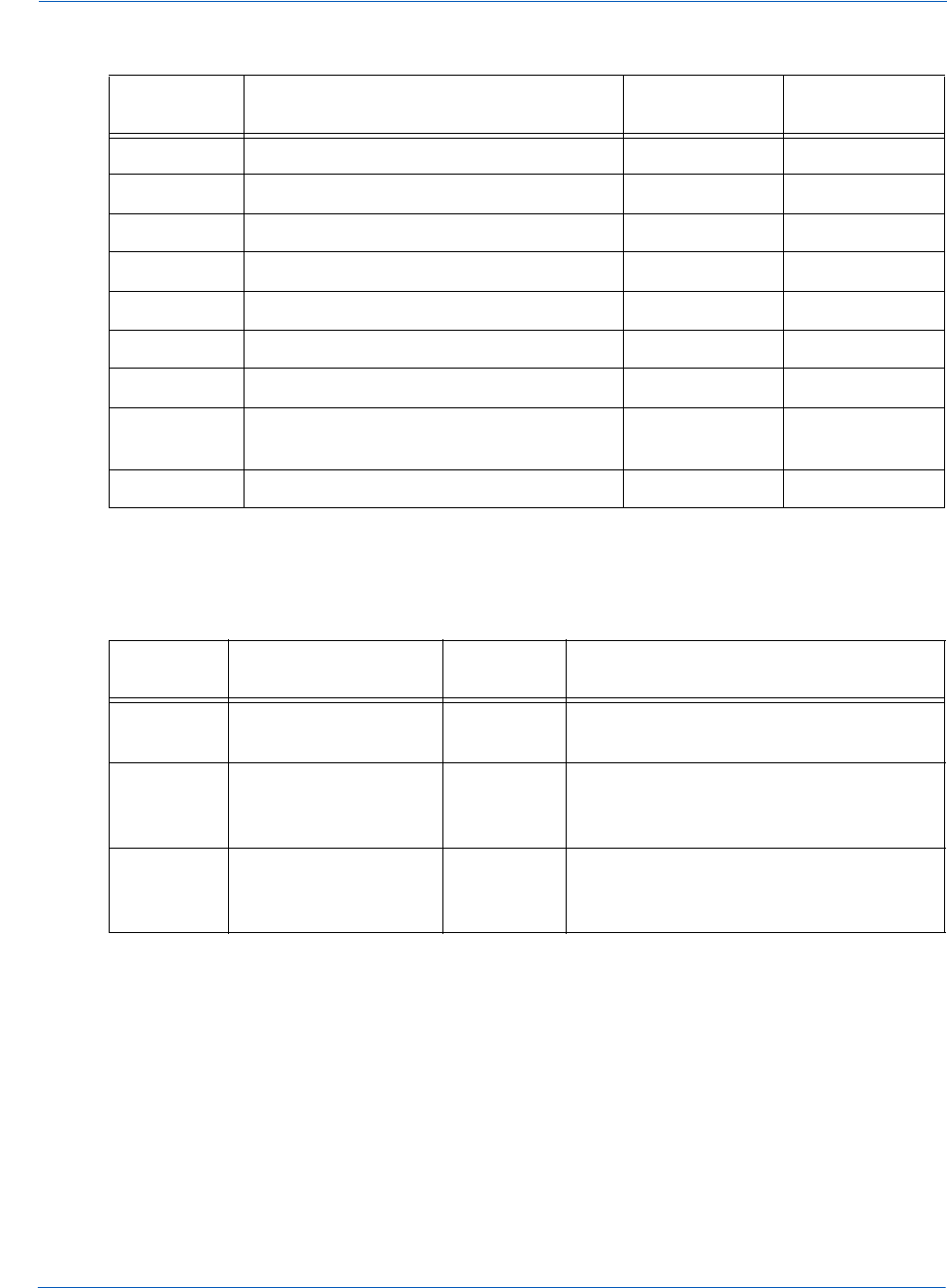
Getting Started with eProtect Introduction
Document Version: 6.6 — cnpAPI Release: V12.0 13
© 2018 Worldpay, Inc. - All Rights Reserved.
eProtect™ Integration Guide
874 Account Number not numeric Validation User
875 Unable to encrypt field System JavaScript
876 Account number invalid Validation User
881 Card Validation number not numeric Validation User
882 Card Validation number too short Validation User
883 Card Validation number too long Validation User
884 eProtect iFrame HTML failed to load System Vantiv eComm
885 eProtect iFrame CSS failed load -
<number>
System Vantiv eComm
889 Failure System Vantiv eComm
TABLE 1-4 eProtect Response Codes Received in cnpAPI Responses
Response
Code Response Message
Response
Type Description
877 Invalid PayPage
Registration ID
Hard
Decline
A eProtect response indicating that the
Registration ID submitted is invalid.
878 Expired PayPage
Registration ID
Hard
Decline
A eProtect response indicating that the
Registration ID has expired (Registration
IDs expire 24 hours after being issued).
879 Merchant is not
authorized for
PayPage
Hard
Decline
A response indicating that your
organization is not enabled for the
eProtect feature.
TABLE 1-3 eProtect-Specific Response Codes Received in Browsers or Mobile Devices
Response
Code Description Error Type Error Source
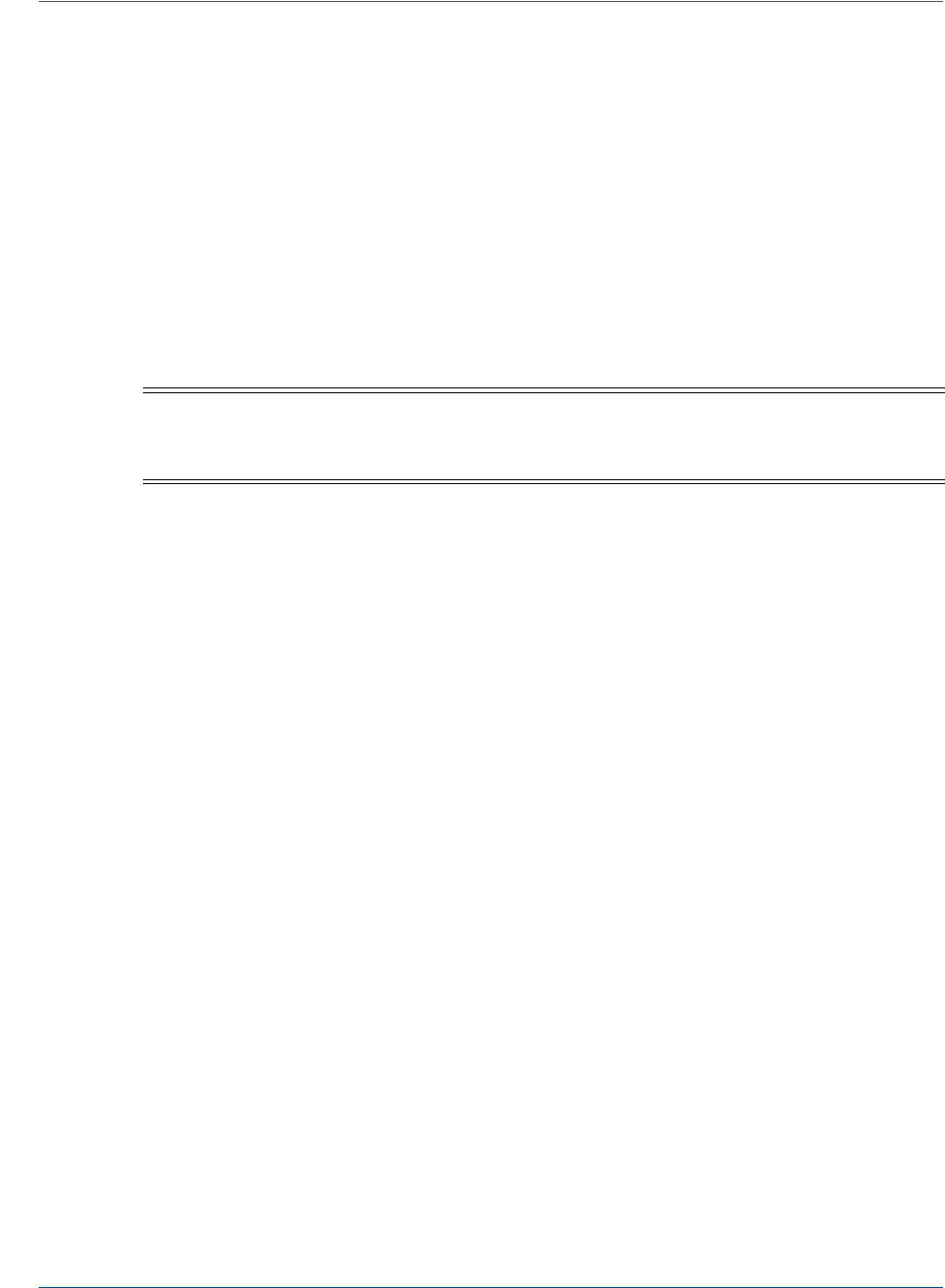
Introduction Creating a Customized CSS for iFrame
14 Document Version: 6.6 — cnpAPI Release: V12.0
© 2018 Worldpay, Inc. - All Rights Reserved.
eProtect™ Integration Guide
1.4 Creating a Customized CSS for iFrame
Before you begin using the iFrame solution, you must create a Cascading Style Sheet (CSS) to
customize the look and feel of the iFrame to match your checkout page. After creating and
customizing your style sheet, you then submit the style sheet to Vantiv, where it will be tested
before it is deployed into production. This section describes the various tools and customizations
available for creating your CSS for iFrame and submitting your CSS for review:
•CSS iFrame Validation and Customization Features
•Using Web Developer Tools
•Reviewing your CSS with Vantiv
1.4.1 CSS iFrame Validation and Customization Features
Vantiv offers a set of iFrame validation and customization features to reduce cart abandonment,
increase conversions, and help simplify the payment experience for your customers. See
Configuring the iFrame on page 33 for further information on placement of these properties in
your checkout page.
These features include:
Real-Time In-line Field Validations - while traditional web forms use submit-and-refresh rules
that respond once you click the Submit button, real-time in-line validations can help your
customers fill out web forms faster and with fewer errors. By guiding them with real-time
feedback that instantly confirms whether the values they input are valid, transactions can be more
successful and less error-prone, and customers are more satisfied with their checkout experience.
Payment Form Behaviors - customizable behaviors include:
•Empty Input - if your customer clicks back after leaving a payment form (for example, if they
want to edit their payment information or in the case of a timeout, etc.), eProtect detects
whether your customer has attempted to enter new form data.
If they have not entered any new values, you can use the original token for the transaction. If
your customer attempts to enter new values, eProtect clears the form—instead of leaving the
previous entries in place—eliminating the need to erase the old values before re-entering new
values.
•Disallowed Characters - allows only numeric values to be entered for the Account Number
and CVC fields (no alpha or special characters are permitted).
•Auto-Formatting of account numbers based on the type of card.
NOTE:If you are evaluating your styling options and/or having trouble creating
your own style sheet, Vantiv can provide sample CSS files. Please contact
your assigned Implementation Consultant for sample CSS files.
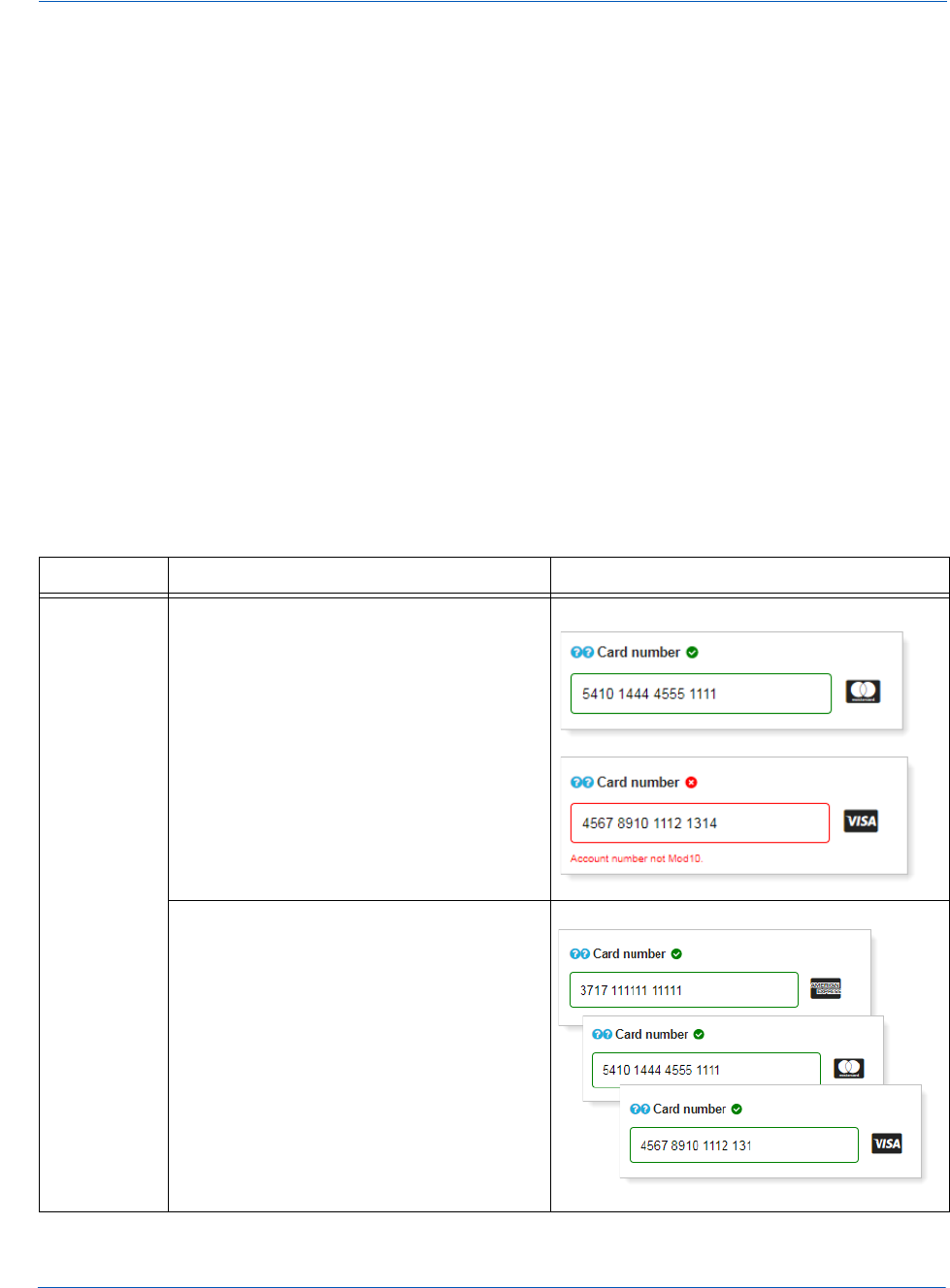
Creating a Customized CSS for iFrame Introduction
Document Version: 6.6 — cnpAPI Release: V12.0 15
© 2018 Worldpay, Inc. - All Rights Reserved.
eProtect™ Integration Guide
Client Driven Behaviors - additional capabilities include:
•Tooltips - you can add a tool tip for any field (not just security code) activated by hovering, or
when clicking 'What's This?’
•Font Library and Icons - Vantiv hosts SVG Icons (Font Awesome, v4.7.0) font library on our
servers for you to leverage in your CSS, using an industry standard icon library for all icons.
•Trust Badge - you can add a ‘trust’ badge (e.g., a padlock or shield icon) on the payment form
to reassure your customers that your site is legitimate and that all their personal data is
collected securely through trusted third-party service providers. Note that the trust badge can
be displayed in place of the card graphic; your page cannot display both.
Table 1-5, "iFrame Checkout Page Customizations - In-Line Field Validations" and Table 1-6,
"Style Sheet and iFrame Customizations" show samples of these CSS iFrame customizations and
describes the implementation of each.
When you set the optional enhancedUxFeatures.inlineFieldValidations property to
true when configuring your iFrame, the behaviors listed in Table 1-5 are all included.
TABLE 1-5 iFrame Checkout Page Customizations - In-Line Field Validations
Field Validation Behavior Samples
Card
Number
The iFrame checks the card number for
correct size (too short or too long) and
against the Luhn/Mod10 algorithm.
In this example, if the consumer’s inputs
are valid, you can configure the iFrame to
display green field borders and include a
green check mark. Red borders and a
red ‘X’ can indicate invalid input.
The error messages and frame colors are
customizable in your style sheet.
The iFrame identifies the card type (Visa,
MasterCard, Amex, etc.) based on the
first few digits entered, and displays the
appropriate card graphic. If the card type
is unknown, the iFrame displays a
generic card graphic.
You can configure your style sheet to
hide the card graphic.
In addition, the iFrame auto-formats the
arrangement of the card digits based on
the initial entry.
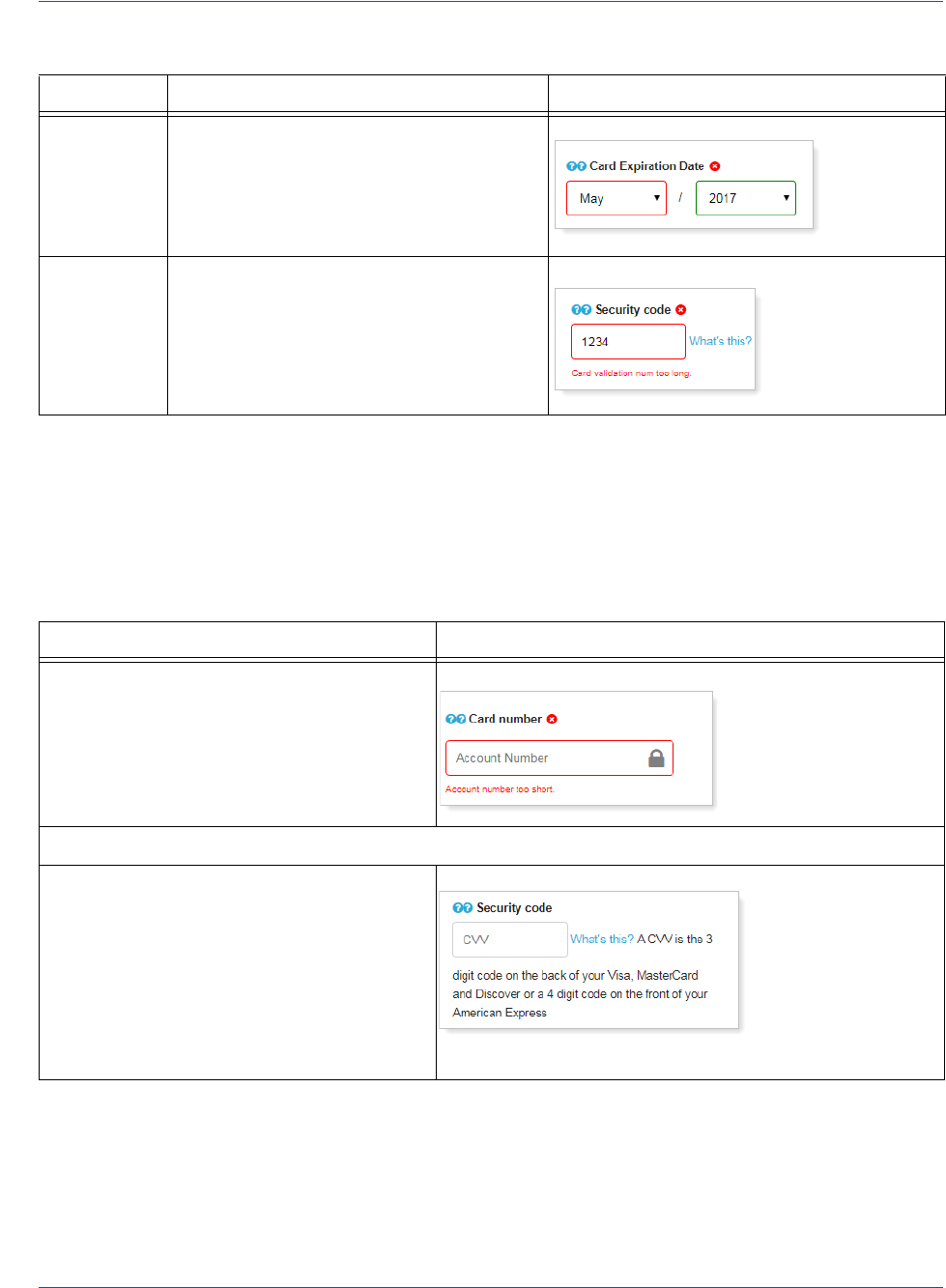
Introduction Creating a Customized CSS for iFrame
16 Document Version: 6.6 — cnpAPI Release: V12.0
© 2018 Worldpay, Inc. - All Rights Reserved.
eProtect™ Integration Guide
The items listed in Table 1-6 are also available as optional features controlled by the your style
sheet and via iFrame function. By default, the Tool Tip features are active, but can be suppressed
with the CSS.
Expiration
Date
The iFrame checks the expiration month
to determine if the selected month is prior
to the current month.
Security
Code
The iFrame confirms the logic against the
account number type. For example, if the
card is an American Express card and
the consumer enters only three digits
(should be four digits), an error is
indicated.
TABLE 1-6 Style Sheet and iFrame Customizations
Customization Samples
Trust Badge - You can add a ‘trust badge’
(e.g., a padlock or shield icon) to the
payment form, using the Font Awesome
(V4.7.0) icon library. Note that the trust
badge can be displayed in place of the card
graphic; your page cannot display both.
Tool Tips - you control the following tool tip behavior in your style sheet:
You can add a tool tip for any field (not just
security code) activated by hovering, or
when clicking 'What's This?’
Tool tip displayed after clicking ‘What’s This?’
TABLE 1-5 iFrame Checkout Page Customizations - In-Line Field Validations (Continued)
Field Validation Behavior Samples

Creating a Customized CSS for iFrame Introduction
Document Version: 6.6 — cnpAPI Release: V12.0 17
© 2018 Worldpay, Inc. - All Rights Reserved.
eProtect™ Integration Guide
You can configure your style sheet to
activate a tool tip by hovering over the ‘?’
icon (rather than clicking). This is useful for
short statements.
You can also configure a modal dialog to
activate on the click of the second ‘?’ icon
to display more lengthy CSS content.
Modal dialog displayed upon clicking second ‘?’ icon.
Tool Tips (continued)
You can configure your CSS to display a
Security code modal dialog where the tool
tip displays generic card art showing the
placement of CVC on cards. You can hide
this with the CSS, if you choose.
You can also remove the scrollbars, as well
as direct your CSS to auto-size the dialog
based on content.
Modal dialog displayed upon clicking first or second ‘?’
icon at the security code field.
TABLE 1-6 Style Sheet and iFrame Customizations (Continued)
Customization Samples
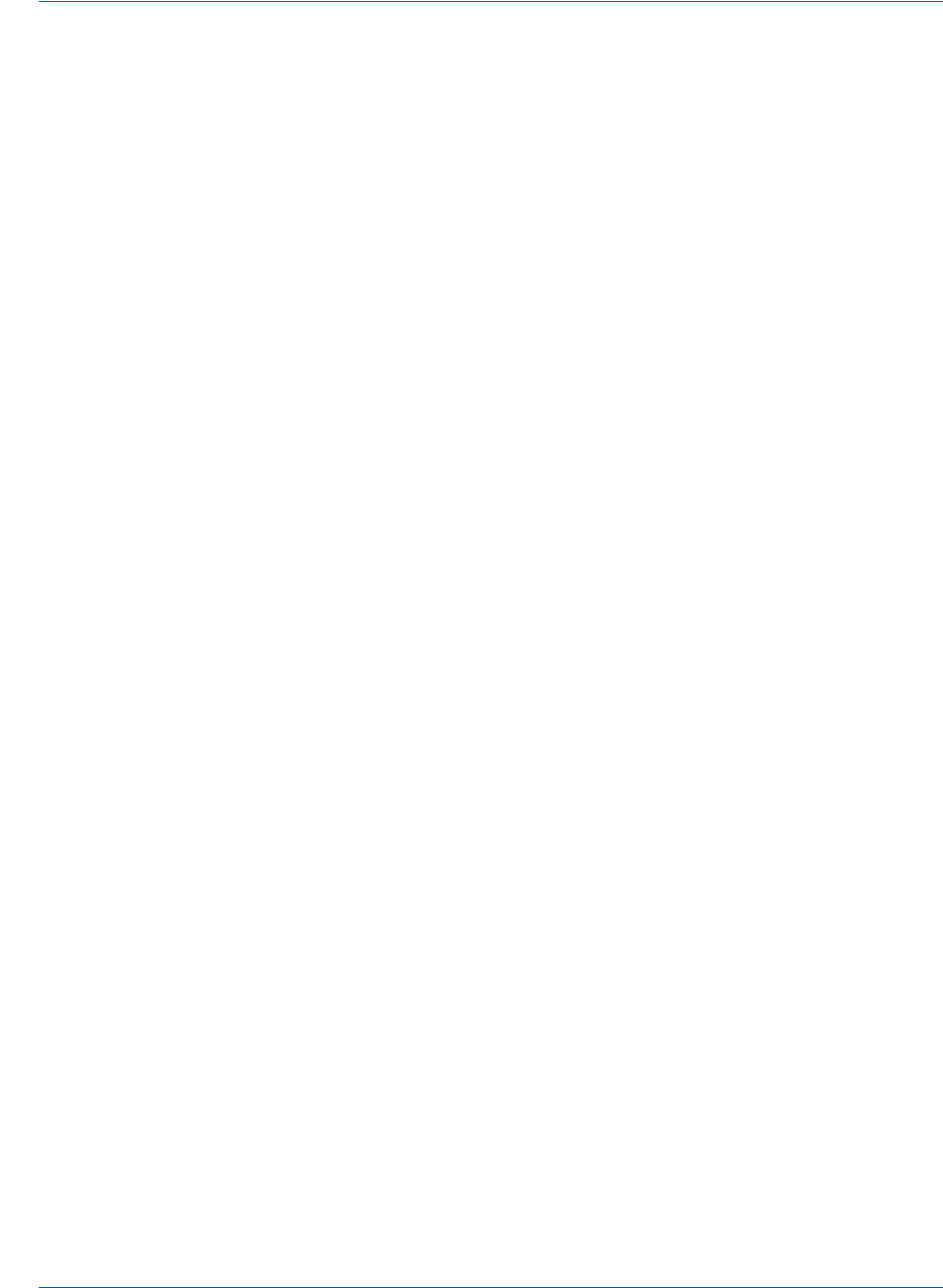
Introduction Creating a Customized CSS for iFrame
18 Document Version: 6.6 — cnpAPI Release: V12.0
© 2018 Worldpay, Inc. - All Rights Reserved.
eProtect™ Integration Guide
1.4.2 Using Web Developer Tools
By using standard browser-provided web developer tools, you can develop and customize your
CSS prior to sending it to Vantiv for boarding.
To access the developer tool and to customize your CSS:
1. Go to https://www.testvantivcnp.com/iframe/ to access the demo URL and review the
provided style sheet.
If you are using the enhanced iFrame features described in the previous section, CSS iFrame
Validation and Customization Features, use the following URL:
https://www.testvantivcnp.com/checkout/checkout-iframe-enhanced-demo.jsp
2. Right click the Account Number text field, then click Inspect or Inspect Element
(depending on your browser). The browser splits the window into two or more
browser-specific developer frames.
3. Locate the highlighted HTML section in the developer tool frame of the browser where it
shows <input type="text" id="accountNumber"...
4. Scroll up a few lines, and locate the HTML section, <head>…</head>. Expand the section
with the arrow icon (if it is not already expanded).
5. Locate the HTML section <style>…</style>, which is the last child of the <head/>
element, and expand it.
6. Double click the content, delete it, then paste in your new style sheet. To make the new CSS
style effective, simply click somewhere else to exit the editing mode.
7. Copy and paste the CSS file and send it to your Vantiv Implementation Consultant for review.
1.4.3 Reviewing your CSS with Vantiv
Vantiv reviews your CSS by an automatic process which has white-listed allowed CSS properties
and black-listed, ‘dangerous’ CSS values (such as URL, JavaScript, expression). Properties
identified as such have been removed from the white list, and if used, will fail verification of the
CSS. See Table B-24, "CSS Properties Excluded From the White List (not allowed)" for those
properties not allowed.
If an error is detected, Vantiv returns the CSS for correction. If the CSS review is successful, the
CSS is uploaded to the your eProtect configuration.
Note the following:
•If additional properties and/or values are introduced in future CSS versions, those properties
and values will be automatically black-listed until Vantiv can review and supplement the
white-listed properties and values.
•Certain properties allow unacceptable values, including URL, JavaScript, or expression. This
includes the content property, which allows you to enter ‘Exp Date’ instead of our provided

Creating a Customized CSS for iFrame Introduction
Document Version: 6.6 — cnpAPI Release: V12.0 19
© 2018 Worldpay, Inc. - All Rights Reserved.
eProtect™ Integration Guide
‘Expiration Date’ label. If the property contains a URL, JavaScript, expression, or
attr(href), Vantiv will fail verification of the CSS.
•Any property in the white list also allows its browser’s extended values, where applicable.
See https://www.testvantivcnp.com/iframe/ to view a simple iFrame example.
To view an iFrame example checkout page using the enhanced features described in CSS iFrame
Validation and Customization Features on page 14, use the following URL:
https://www.testvantivcnp.com/checkout/checkout-iframe-enhanced-demo.jsp
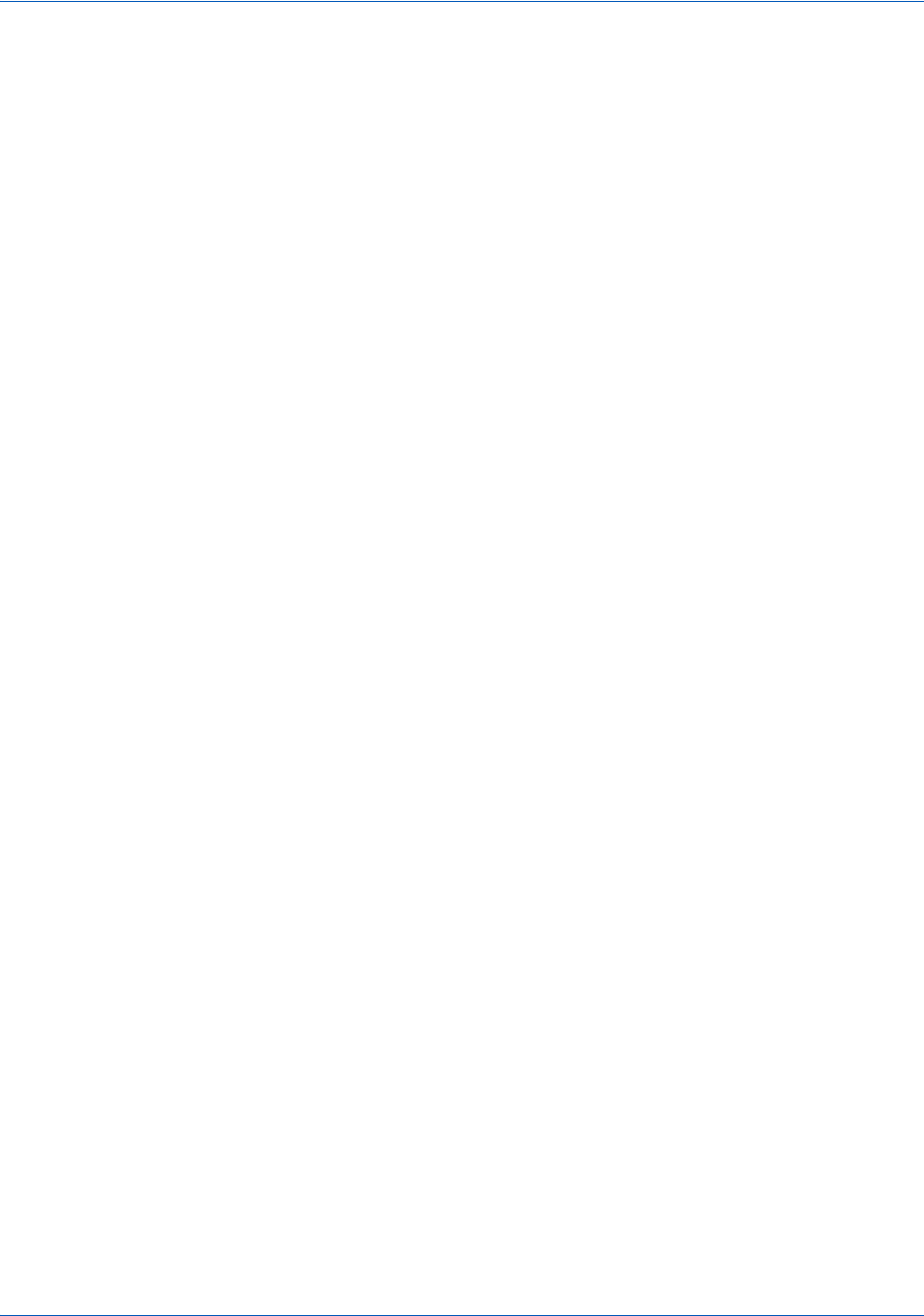
Introduction Creating a Customized CSS for iFrame
20 Document Version: 6.6 — cnpAPI Release: V12.0
© 2018 Worldpay, Inc. - All Rights Reserved.
eProtect™ Integration Guide
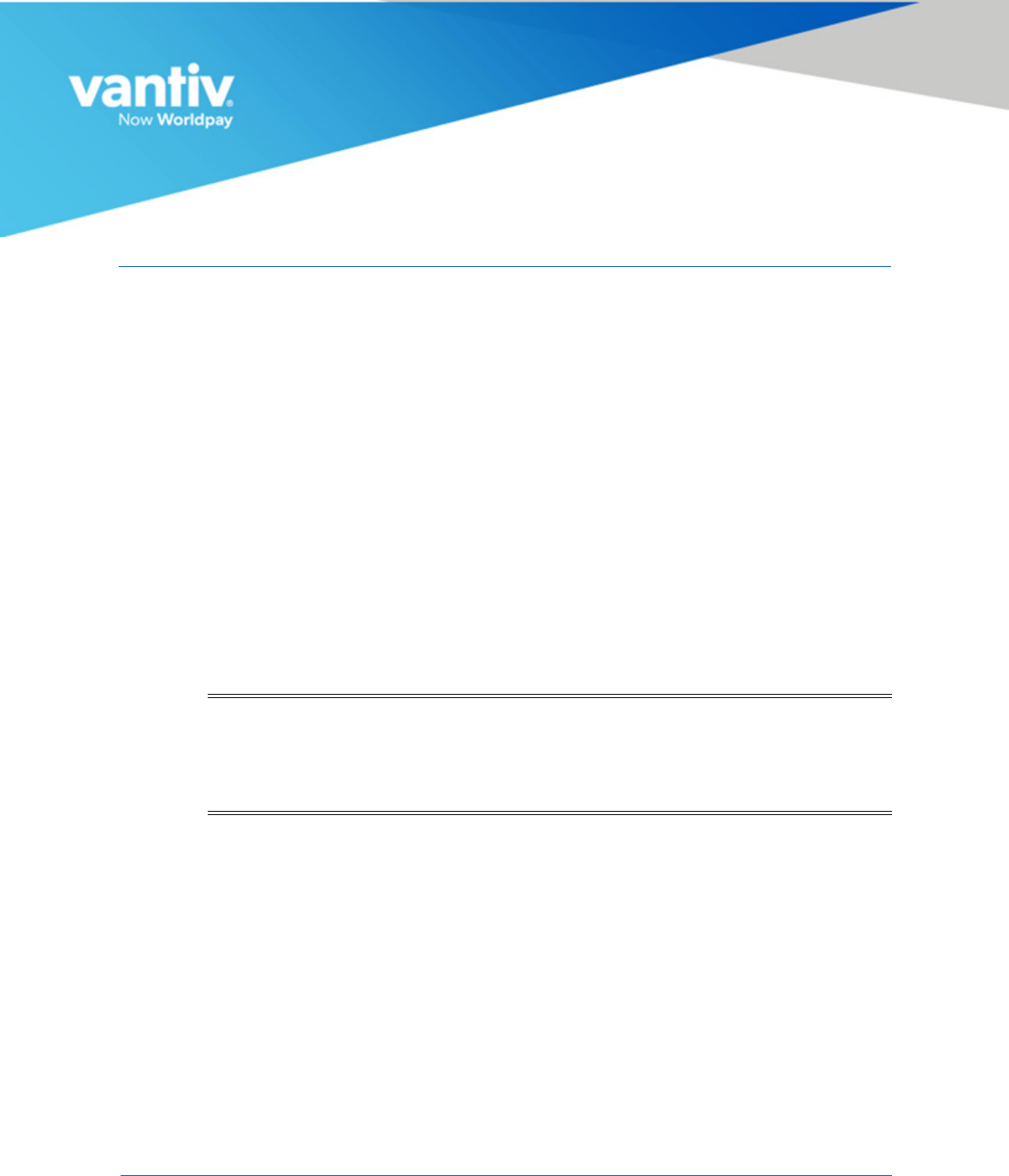
Document Version: 6.6 — cnpAPI Release: V12.0 21
© 2018 Worldpay, Inc. - All Rights Reserved.
2
INTEGRATION AND TESTING
This chapter describes the steps required to integrate the eProtect™ feature as part of your
checkout page, transaction examples, and information on eProtect testing and certification. The
sections included are:
•Integrating Customer Browser JavaScript API Into Your Checkout Page
•Integrating iFrame into your Checkout Page
•Integrating eProtect Into Your Mobile Application
•Collecting Diagnostic Information
•Transaction Examples When Using cnpAPI
•Testing and Certification
NOTE:The PayPage product is now known as Vantiv eProtect. The term
‘PayPage’ however, is still used in this guide in certain text descriptions,
along with many data elements, JS code, and URLs. Use of these data
elements, etc., with the PayPage name is still valid with this release, but
will transition to ‘eProtect’ in a future release.

Integration and Testing Integrating Customer Browser JavaScript API Into Your Checkout Page
22 Document Version: 6.6 — cnpAPI Release: V12.0
© 2018 Worldpay, Inc. - All Rights Reserved.
eProtect™ Integration Guide
2.1 Integrating Customer Browser JavaScript API Into
Your Checkout Page
This section provides step-by-step instructions for integrating the Customer Browser JavaScript
API eProtect solution into your checkout page. This section also provides information on the foon
Using the Customer Browser JavaScript API for Apple Pay on the Web
See Integrating eProtect Into Your Mobile Application on page 39 for more information on the
mobile solution.
See Integrating iFrame into your Checkout Page on page 32 for more information on the iFrame
solution.
2.1.1 Integration Steps
Integrating eProtect into your checkout page includes these steps, described in detail in the
sections to follow:
1. Loading the eProtect API and jQuery
2. Specifying the eProtect API Request Fields
3. Specifying the eProtect API Response Fields
4. Handling the Mouse Click
5. Intercepting the Checkout Form Submission
6. Handling Callbacks for Success, Failure, and Timeout
7. Detecting the Availability of the eProtect API
The above steps make up the components of the sendToEprotect call:
sendToEprotect(eProtectRequest, eProtectFormFields, successCallback, errorCallback,
timeoutCallback, timeout)
• eProtectRequest - captures the form fields that contain the request parameters (paypageId,
url, etc.)
• eProtectFormFields - captures the form fields used to set various portions of the eProtect
registration response (Registration Id, response reason code, response reason message, etc.).
• successCallback - specifies the method used to handle a successful eProtect registration.
• errorCallback - specifies the method used to handle a failure event (if error code is
received).
• timeoutCallback - specifies the method used to handle a timeout event (if the
sendToEprotect
exceeds the timeout threshold).
•timeout - specifies the number of milliseconds before the timeoutCallback is invoked.
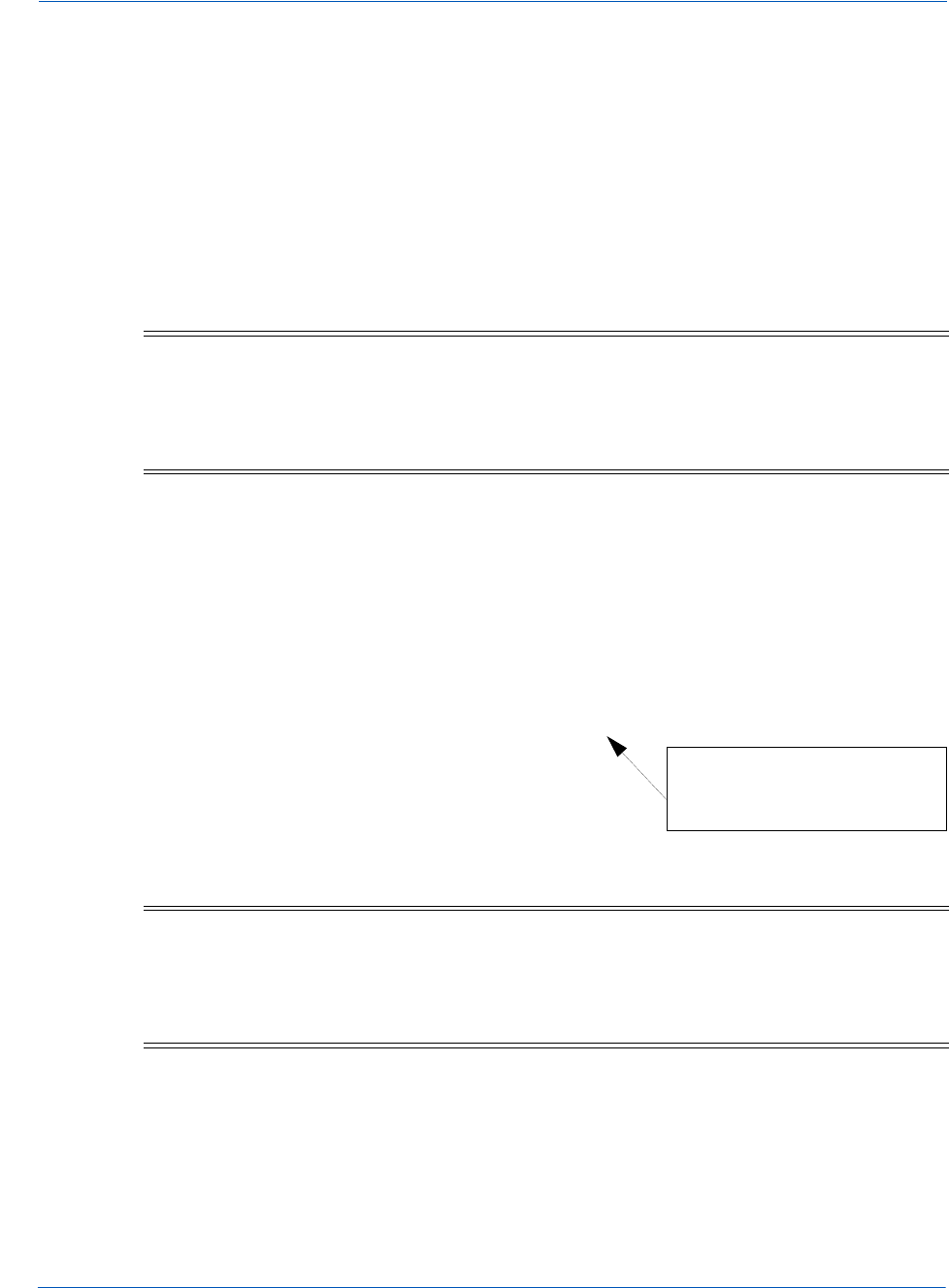
Integrating Customer Browser JavaScript API Into Your Checkout Page Integration and Testing
Document Version: 6.6 — cnpAPI Release: V12.0 23
© 2018 Worldpay, Inc. - All Rights Reserved.
eProtect™ Integration Guide
JavaScript code examples are included with each step. For a full HTML code example of the
eProtect implementation, see the HTML Checkout Page Examples on page 74.
2.1.2 Loading the eProtect API and jQuery
To load the eProtect client JavaScript library from the eProtect application server to your
customer's browser, insert the following JavaScript into your checkout page. Note that a version
of the jQuery JavaScript library must be loaded by your checkout page before loading the
eProtect client JavaScript library.
This example uses a Google-hosted version of the jQuery JavaScript library. You may choose to
host the library locally. We recommend using version 1.4.2 or higher.
<head>
...
<script
src="https://ajax.googleapis.com/ajax/libs/jquery/1.4.2/jquery.min.js"
type="text/javascript">
</script>
<script
src="https://request.eprotect.vantivprelive.com/eProtect/eProtect-api2.js"
type="text/javascript">
</script>
...
</head>
NOTE:To avoid disruption to transaction processing, Vantiv recommends you
download the latest JavaScript client to your checkout page a minimum of
once per day (due to frequent changes to the JavaScript client). Vantiv
does not recommend caching the eProtect JavaScript client on your
servers.
NOTE:The URL in this example script (in red) should only be used in the
certification and testing environment. Before using your checkout page
with eProtect in a production environment, replace the certification URL
with the production URL (contact your Implementation Consultant for the
appropriate production URL).
Do not use this URL in a
production environment.
Contact Implementation for the
appropriate production URL.

Integration and Testing Integrating Customer Browser JavaScript API Into Your Checkout Page
24 Document Version: 6.6 — cnpAPI Release: V12.0
© 2018 Worldpay, Inc. - All Rights Reserved.
eProtect™ Integration Guide
2.1.3 Specifying the eProtect API Request Fields
To specify the eProtect API request fields, add four hidden request fields to your checkout form
for paypageId (a unique number assigned by Implementation), merchantTxnId, orderId,
and reportGroup (cnpAPI elements). You have control over the naming of these fields.
The values for paypageId and reportGroup will likely be constant in the HTML. The value
for the orderId passed to the eProtect API can be generated dynamically.
<form
<input type="text" id="ccNum" size="20">
<input type="text" id="cvv2Num" size="4">
<input type="text" id="paypageRegistrationId" name="paypageRegistrationId"
readonly="true" hidden>
<input type="text" id="bin" name="bin" readonly="true" hidden>
<input type="hidden" id="request$paypageId" name="request$paypageId"
value="a2y4o6m8k0"/>
<input type="hidden" id="request$merchantTxnId" name="request$merchantTxnId"
value="987012"/>
<input type="hidden" id="request$orderId" name="request$orderId" value="order_123"/>
<input type="hidden" id="request$reportGroup" name="request$reportGroup"
value="*merchant1500"/>
...
</form>
NOTE:The orderId field must be a text string with a maximum of 25 characters.
The values for either the merchantTxnId or the orderId must be unique
so that we can use these identifiers for reconciliation or troubleshooting.
TABLE 2-1 eProtectFormFields Definitions
Field Description
ccNum (Optional) The credit card account number.
cvv2Num (Optional) The card validation number, either the
CVV2 (Visa), CVC2 (MasterCard), or CID (American
Express and Discover) value.
paypageRegistrationId (Required) The temporary identifier used to facilitate
the mapping of a token to a card number.
bin (Optional) The bank identification number (BIN),
which is the first six digits of the credit card number.

Integrating Customer Browser JavaScript API Into Your Checkout Page Integration and Testing
Document Version: 6.6 — cnpAPI Release: V12.0 25
© 2018 Worldpay, Inc. - All Rights Reserved.
eProtect™ Integration Guide
2.1.4 Specifying the eProtect API Response Fields
To specify the eProtect API Response fields, add seven hidden response fields on your checkout
form for storing information returned by eProtect: paypageRegistrationId, bin, code,
message, responseTime, type, and vantivTxnId. You have flexibility in the naming of
these fields.
<form
...
<input type="hidden" id="response$paypageRegistrationId"
name="response$paypageRegistrationId" readOnly="true" value=""/>
<input type="hidden" id="response$bin" name="response$bin" readOnly="true"/>
<input type="hidden" id="response$code" name="response$code" readOnly="true"/>
<input type="hidden" id="response$message" name="response$message"
readOnly="true"/>
<input type="hidden" id="response$responseTime" name="response$responseTime"
readOnly="true"/>
<input type="hidden" id="response$type" name="response$type" readOnly="true"/>
<input type="hidden" id="response$vantivTxnId" name="response$vantivTxnId"
readOnly="true"/>
<input type="hidden" id="response$firstSix" name="response$firstSix"
readOnly="true"/>
<input type="hidden" id="response$lastFour" name="response$lastFour"
readOnly="true"/>
...
</form>
2.1.5 Handling the Mouse Click
In order to call the eProtect JavaScript API on the checkout form when your customer clicks the
submit button, you must add a jQuery selector to handle the submission click JavaScript event.
The addition of the click event creates a eProtect Request and calls sendToEprotect.
The sendToEprotect call includes a timeout value in milliseconds. We recommend a timeout
value of 15000 (15 seconds). This value is based on data that only 1% of traffic exceeds five
seconds. If you set your timeout value at 5000 (five seconds), we recommend that you follow up
with a longer 15-second timeout value.
<head>
...
<script>
...
$("#submitId").click(
function(){
setEprotectResponseFields({"response":"", "message":""});
NOTE:The URL in this example script (in red) should only be used in the
certification and testing environment. Before using your checkout page
with PayPage in a production environment, replace the certification URL
with the production URL (contact your Implementation Consultant for the
appropriate production URL).

Integration and Testing Integrating Customer Browser JavaScript API Into Your Checkout Page
26 Document Version: 6.6 — cnpAPI Release: V12.0
© 2018 Worldpay, Inc. - All Rights Reserved.
eProtect™ Integration Guide
var eProtectRequest = {
"paypageId" : document.getElementById("request$paypageId").value,
"reportGroup" : document.getElementById("request$reportGroup").value,
"orderId" : document.getElementById("request$orderId").value,
"id" : document.getElementById("request$merchantTxnId").value,
"applepay" : applepay
"url" : "https://request.eprotect.vantivprelive.com"
};
new eProtect().sendToEprotect(eProtectRequest, formFields, submitAfterEprotect,
onErrorAfterEprotect, timeoutOnEprotect, 15000);
return false;
...
</script>
...
</head>
TABLE 2-2 eProtectRequest Fields
Field Description
paypageId (Required) The unique number assigned by Implementation.
reportGroup (Required) The cnpAPI required attribute that defines under which
merchant sub-group this transaction will be displayed in eCommerce iQ
Reporting and Analytics.
orderId The merchant-assigned unique value representing the order in your
system (used when linking authorizations, captures, and refunds, and for
retries).
Vantiv recommends that the values for id and orderId be different and
unique so that we can use these identifiers for reconciliation or
troubleshooting. If you do not have the order number available at this
time, please generate another unique number to send as the orderId
(and send it to your servers to map it to the order number that you
generate later).
id The merchant-assigned unique value representing this transaction in
your system. The same value must be used for retries of the same failed
eProtect transaction but must be unique between the eProtect
transaction, authorization, capture, and refund for the same order.
Vantiv recommends that the values for id and orderId must be
different and unique so that we can use these identifiers for
reconciliation or troubleshooting.
applepay (Optional). The Apple Pay PKPaymentToken. Required for Apple Pay on
the Web.
url (Required) The URL to request submission for eProtect. See Table 1-2,
eProtect Certification, Testing, and Production URLs on page 11.
Do not use this URL
in a production
environment. Contact
Implementation for
the appropriate
production URL.

Integrating Customer Browser JavaScript API Into Your Checkout Page Integration and Testing
Document Version: 6.6 — cnpAPI Release: V12.0 27
© 2018 Worldpay, Inc. - All Rights Reserved.
eProtect™ Integration Guide
2.1.6 Intercepting the Checkout Form Submission
Without the eProtect implementation, order data is sent to your system when the submit button is
clicked. With the eProtect feature, a request must be sent to our server to retrieve the Registration
ID for the card number before the order is submitted to your system. To intercept the checkout
form, you change the input type from submit to button. The checkout button is built inside of a
<script>/<noscript> pair, but the <noscript> element uses a message to alert the customer
instead of providing a default submit.
Note that this also serves as a method for detecting JavaScript and informing customers that
JavaScript must be enabled in this checkout process.
<BODY>
...
<table>
...
<tr><td></td><td align="right">
<script>
document.write('<button type="button" id="submitId" onclick="callEprotect()">
Check out with paypage</button>');
</script>
<noscript>
<button type="button" id="submitId">Enable JavaScript or call us at
555-555-1212</button></noscript>
</td></tr>
...
</table>
...
</BODY>
2.1.7 Handling Callbacks for Success, Failure, and Timeout
Your checkout page must include instructions on what methods we should use to handle callbacks
for success, failure, and timeout events. Add the code in the following three sections to achieve
this.
2.1.7.1 Success Callbacks
The success callback stores the responses in the hidden form response fields and submits the
form. The card number is scrubbed from the submitted form, and all of the hidden fields are
submitted along with the other checkout information.
<head>
...
<script>
...
function setEprotectResponseFields(response) {
document.getElementById('response$code').value = response.response;
document.getElementById('response$message').value = response.message;
document.getElementById('response$responseTime').value = response.responseTime;
document.getElementById('response$vantivTxnId').value = response.vantivTxnId;
document.getElementById('response$type').value = response.type;
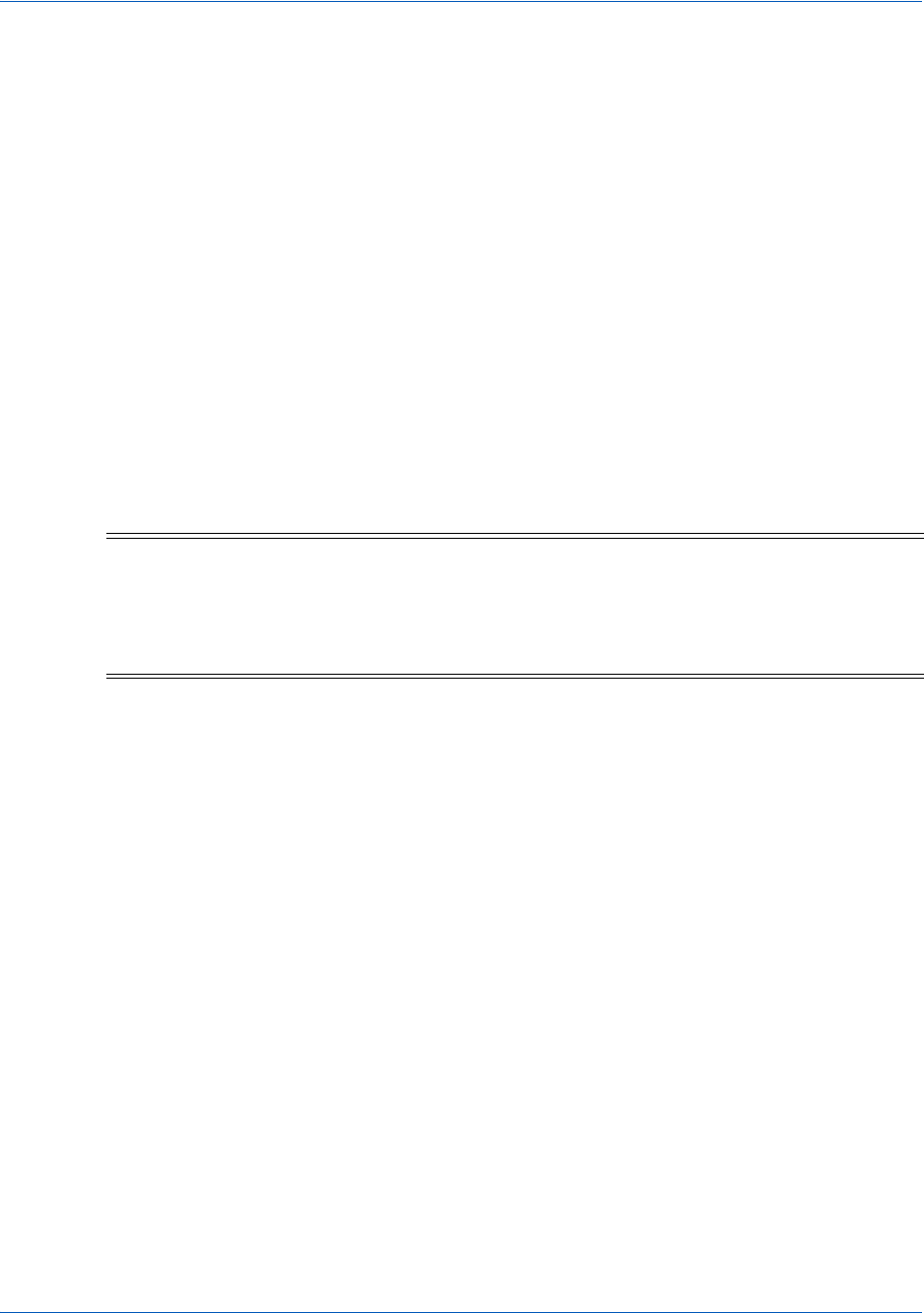
Integration and Testing Integrating Customer Browser JavaScript API Into Your Checkout Page
28 Document Version: 6.6 — cnpAPI Release: V12.0
© 2018 Worldpay, Inc. - All Rights Reserved.
eProtect™ Integration Guide
document.getElementById('response$firstSix').value = response.firstSix;
document.getElementById('response$lastFour').value = response.lastFour;
}
function submitAfterEprotect (response) {
setEprotectResponseFields(response);
document.forms['fCheckout'].submit();
}
...
</script>
...
</head>
2.1.7.2 Failure Callbacks
There are two types of failures that can occur when your customer enters an order: validation
(user) errors, and system (non-user) errors (see Table 1-3, "eProtect-Specific Response Codes
Received in Browsers or Mobile Devices" on page 12). The failure callback stops the transaction
for non-user errors and nothing is posted to your order handling system.
You have flexibility in the wording of the error text.
<head>
...
<script>
...
function onErrorAfterEprotect (response) {
setEprotectResponseFields(response);
if(response.response == '871') {
alert("Invalid card number. Check and retry. (Not Mod10)");
}
else if(response.response == '872') {
alert("Invalid card number. Check and retry. (Too short)");
}
else if(response.response == '873') {
alert("Invalid card number. Check and retry. (Too long)");
}
else if(response.response == '874') {
alert("Invalid card number. Check and retry. (Not a number)");
}
else if(response.response == '875') {
alert("We are experiencing technical difficulties. Please try again later or call
555-555-1212");
}
else if(response.response == '876') {
alert("Invalid card number. Check and retry. (Failure from Server)");
}
else if(response.response == '881') {
NOTE:When there is a timeout or you receive a validation-related error response
code, be sure to submit enough information to your order processing
system to identify transactions that could not be completed. This will help
you monitor problems with the eProtect Integration and also have enough
information for debugging.

Integrating Customer Browser JavaScript API Into Your Checkout Page Integration and Testing
Document Version: 6.6 — cnpAPI Release: V12.0 29
© 2018 Worldpay, Inc. - All Rights Reserved.
eProtect™ Integration Guide
alert("Invalid card validation code. Check and retry. (Not a number)");
}
else if(response.response == '882') {
alert("Invalid card validation code. Check and retry. (Too short)");
}
else if(response.response == '883') {
alert("Invalid card validation code. Check and retry. (Too long)");
}
else if(response.response == '889') {
alert("We are experiencing technical difficulties. Please try again later or call
555-555-1212");
}
return false;
}
...
</script>
...
</head>
2.1.7.3 Timeout Callbacks
The timeout callback stops the transaction and nothing is posted to your order handling system.
Timeout values are expressed in milliseconds and defined in the sendToEprotect call,
described in the section, Handling the Mouse Click on page 25. We recommend a timeout value
of 15000 (15 seconds).
You have flexibility in the wording of the timeout error text.
<head>
...
<script>
...
function timeoutOnEprotect () {
alert("We are experiencing technical difficulties. Please try again later or
call 555-555-1212 (timeout)");
}
...
</script>
...
</head>
2.1.8 Detecting the Availability of the eProtect API
In the event that the eProtect-api2.js cannot be loaded, add the following to detect
availability. You have flexibility in the wording of the error text.
</BODY>
...
<script>
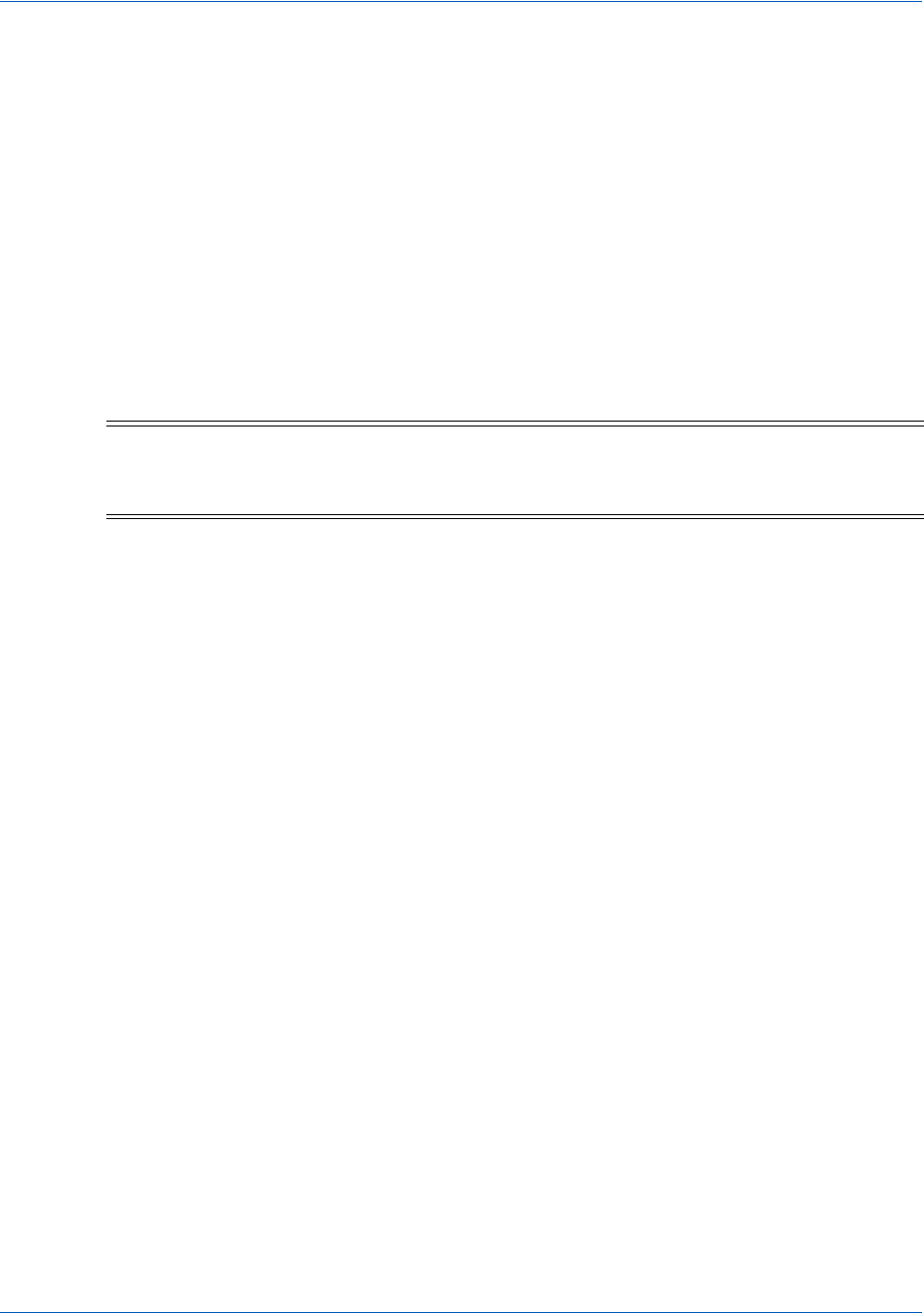
Integration and Testing Integrating Customer Browser JavaScript API Into Your Checkout Page
30 Document Version: 6.6 — cnpAPI Release: V12.0
© 2018 Worldpay, Inc. - All Rights Reserved.
eProtect™ Integration Guide
function callEprotect() {
if(typeof eProtect !== 'function') {
alert("We are experiencing technical difficulties. Please try again later or
call 555-555-1212 (API unavailable)" );
</script>
...
</HTML>
A full HTML code example of a simple checkout page integrated with eProtect is shown in
Appendix A, "Code Samples and Other Information".
2.1.9 Using the Customer Browser JavaScript API for Apple Pay
on the Web
In this scenario, the Vantiv eProtect Customer Browser JavaScript API controls the fields on your
checkout page that hold sensitive card data. When the cardholder clicks the Apple Pay button,
communication is exchanged with Apple Pay via the JavaScript API to obtain the
PKPaymentToken. From this point forward, your handling of the transaction is identical to any
other eProtect transaction. The eProtect server returns a Registration ID (low-value token) and
your server constructs the cnpAPI transaction using that ID. See the Vantiv eProtect Integration
Guide for JavaScript and HTML page examples and more information on using the browser
JavaScript API.
The steps that occur when a consumer initiates an Apple Pay purchase using your website
application are detailed below and shown in Figure 2-2.
1. When the consumer selects the Apple Pay option from your website, your site makes use of
the Apple Pay JavaScript to request payment data from Apple Pay.
2. When Apple Pay receives the call from your website and after the consumer approves the
Payment Sheet (using Touch ID), Apple creates a PKPaymentToken using your public key.
Included in the PKPaymentToken is a network (Visa, MasterCard, American Express, or
Discover) payment token and a cryptogram.
3. Apple Pay returns the Apple PKPaymentToken (defined in Apple documentation; please refer
to https://developer.apple.com/library/content/documentation/PassKit/Reference/
PaymentTokenJSON/PaymentTokenJSON.html) to your website.
4. Your website sends the PKPaymentToken to our secure server via the JavaScript Browser
API and eProtect returns a Registration ID.
5. Your website forwards the transaction data along with the Registration ID to your order
processing server, as it would with any eProtect transaction.
NOTE:This section is an excerpt from the Vantiv eCommerce Technical
Publication, Vantiv eCommerce Solution for Apple Pay. Refer to the full
document for further information.
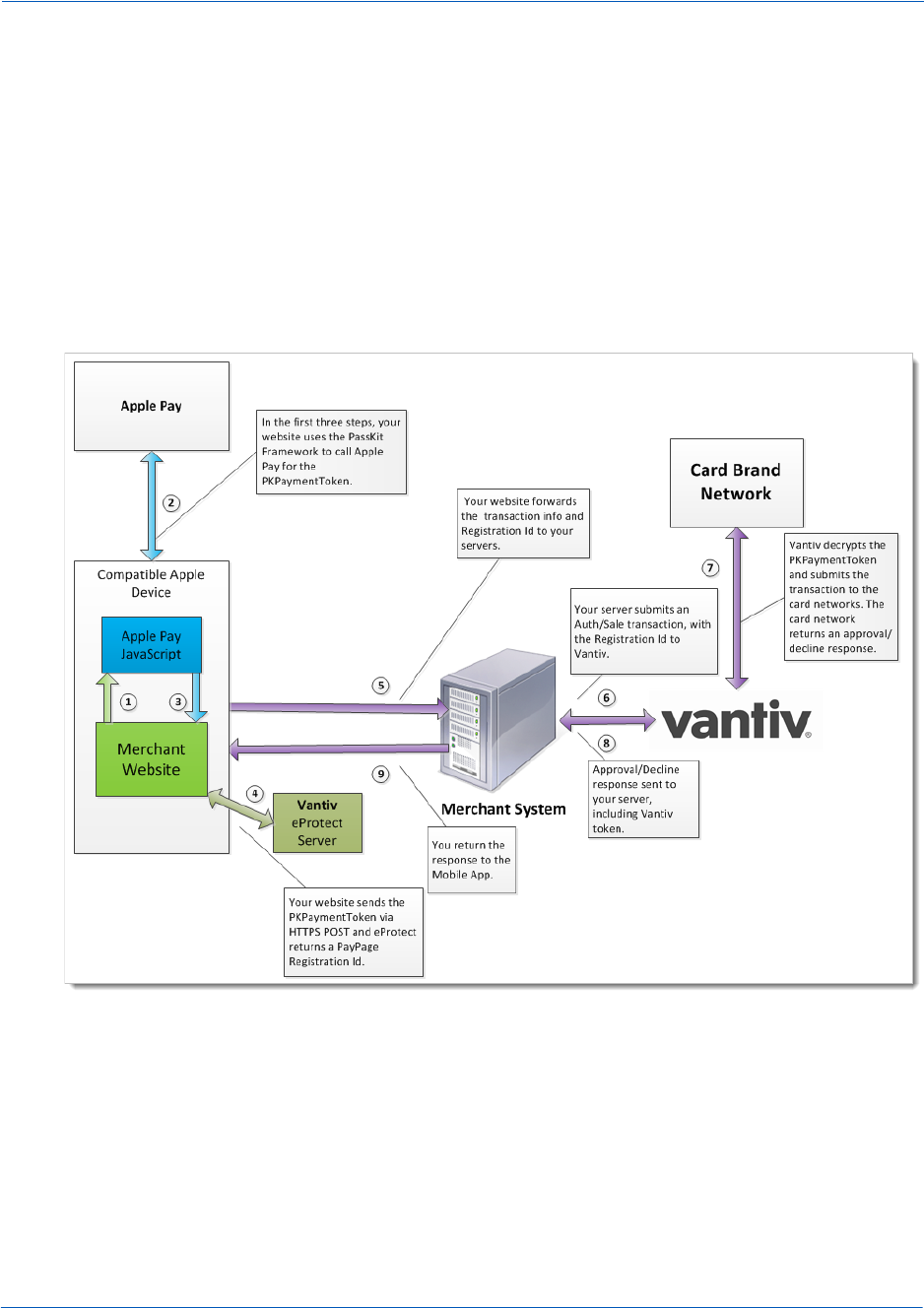
Integrating Customer Browser JavaScript API Into Your Checkout Page Integration and Testing
Document Version: 6.6 — cnpAPI Release: V12.0 31
© 2018 Worldpay, Inc. - All Rights Reserved.
eProtect™ Integration Guide
6. Your server constructs/submits a standard cnpAPI Authorization/Sale transaction using the
Registration ID, setting the <orderSource> element to applepay.
7. Using the private key, Vantiv decrypts the PKPaymentToken associated with the Registration
ID and submits the transaction with the appropriate information to the card networks for
approval.
8. Vantiv sends the Approval/Decline message back to your system. This message is the
standard format for an Authorization or Sale response and includes the Vantiv token.
9. You return the Approval/Decline message to your website.
FIGURE 2-1 Data/Transaction Flow - Customer Browser JavaScript API for Apple Pay Web
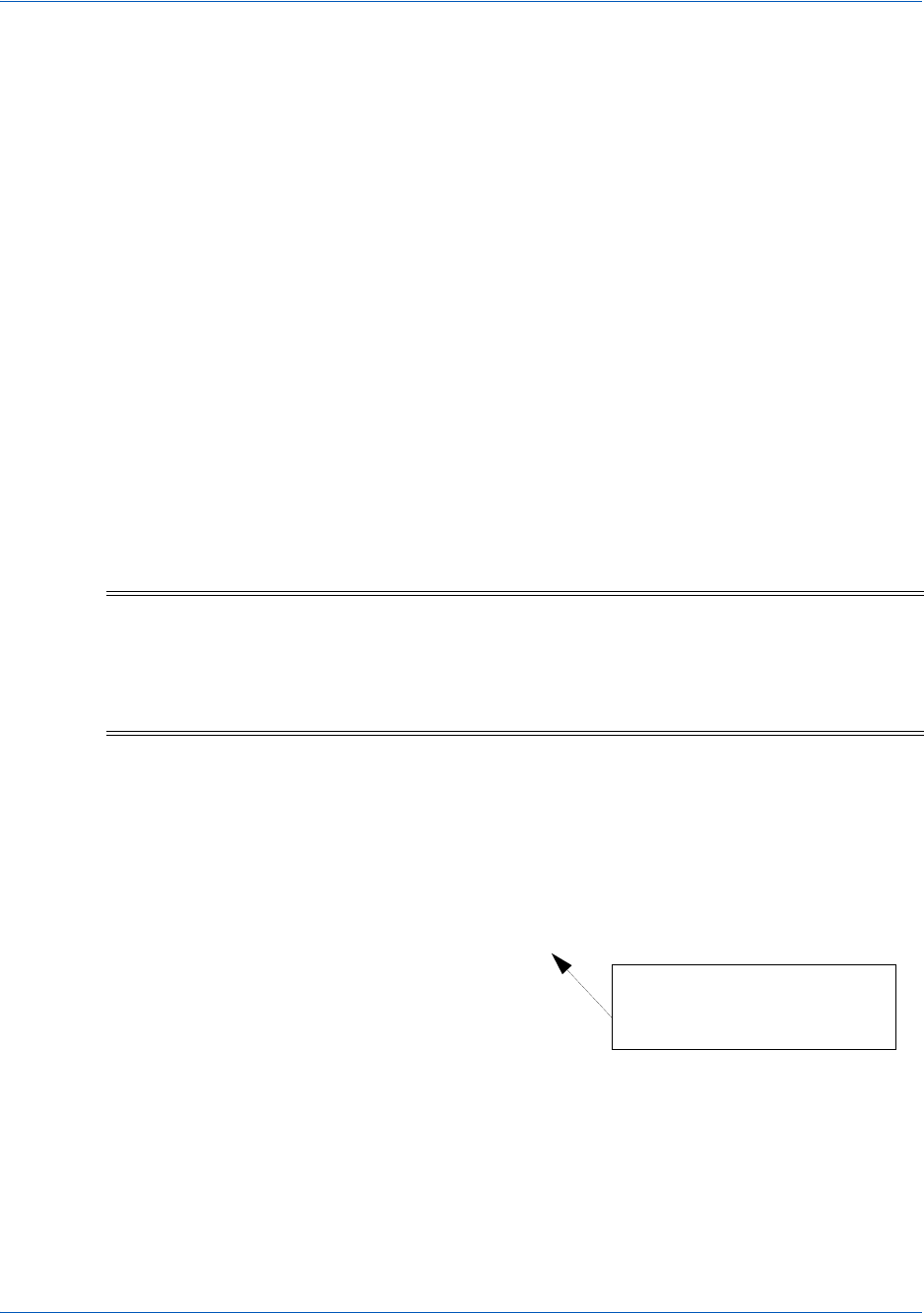
Integration and Testing Integrating iFrame into your Checkout Page
32 Document Version: 6.6 — cnpAPI Release: V12.0
© 2018 Worldpay, Inc. - All Rights Reserved.
eProtect™ Integration Guide
2.2 Integrating iFrame into your Checkout Page
This section provides information and instructions for integrating the iFrame eProtect solution
into your checkout page. Review the section Creating a Customized CSS for iFrame on page 14
for information on creating a style sheet. Also see https://www.testvantivcnp.com/iframe/ to view
our iFrame example page.
2.2.1 Integration Steps
Integrating the iFrame into you checkout page includes the following steps, described in the
sections to follow. For a full HTML code example a iFrame eProtect implementation, see the
HTML Example for Hosted iFrame-Integrated Checkout Page on page 78.
1. Loading the iFrame
2. Configuring the iFrame
3. Calling the iFrame for the Registration ID
4. Handling Callbacks
2.2.2 Loading the iFrame
To load the iFrame from the eProtect application server to your customer's browser, insert the
following script tag into your checkout page:
<script src="https://request.eprotect.vantivprelive.com/eProtect/js/eProtect-iframe-
client.min.js"></script>
NOTE:The URL in this example (in red) should only be used in the certification
and testing environment. Before using your checkout page with eProtect
in a production environment, replace the certification URL with the
production URL (contact your Implementation Consultant for the
appropriate production URL).
Do not use this URL in a
production environment.
Contact Implementation for the
appropriate production URL.
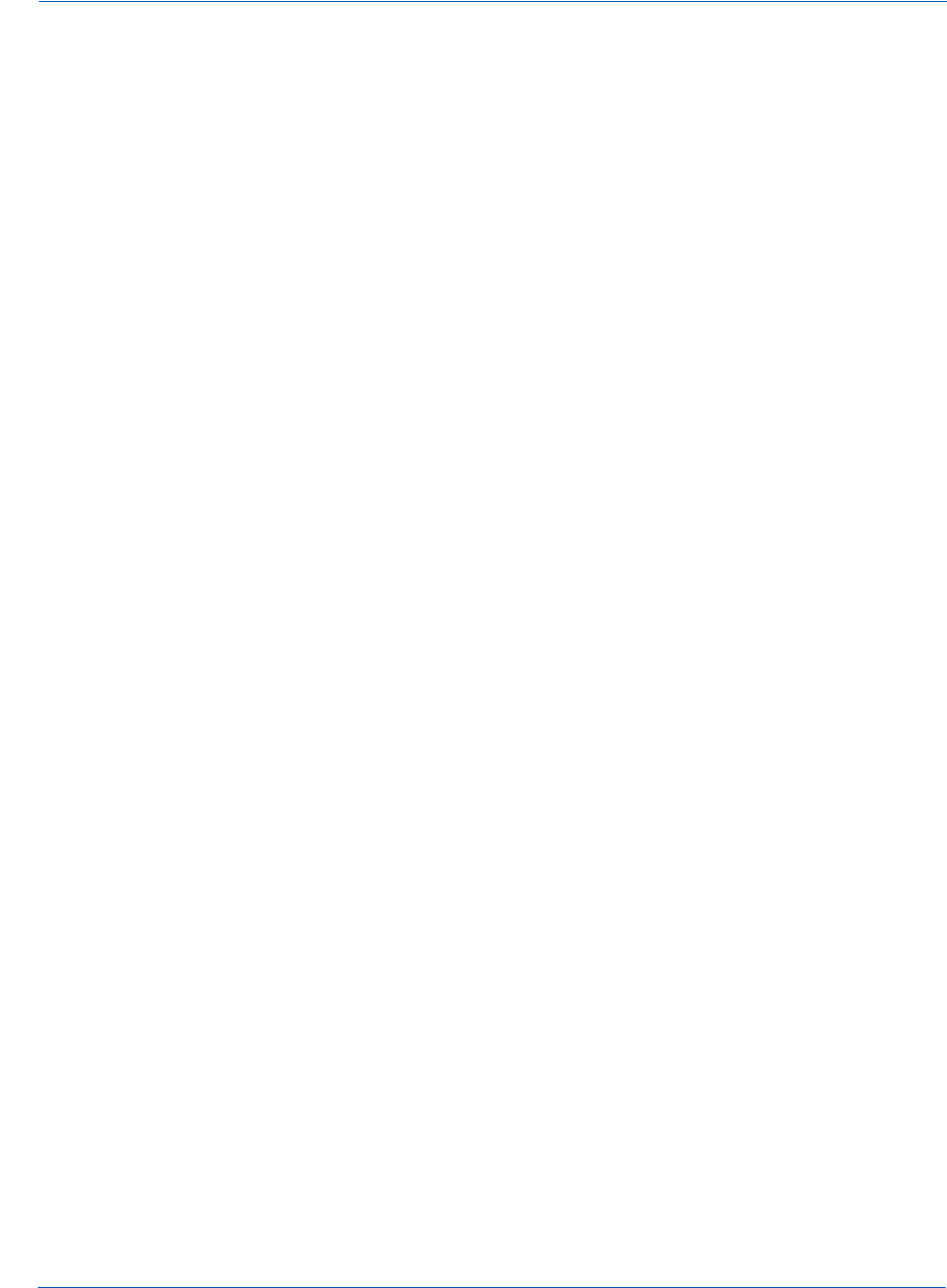
Integrating iFrame into your Checkout Page Integration and Testing
Document Version: 6.6 — cnpAPI Release: V12.0 33
© 2018 Worldpay, Inc. - All Rights Reserved.
eProtect™ Integration Guide
2.2.3 Configuring the iFrame
To configure the iFrame after the page is loaded, you specify the required properties listed in
Table 2-3 (other properties shown in the example below, are optional). You define a callback for
errors, time-outs, and to retrieve the paypageRegistrationId. In this example, this is called
eProtectiframeClientCallback.
$( document ).ready(function() {
var configure = {
"paypageId":document.getElementById("request$paypageId").value,
"style":"test",
"reportGroup":document.getElementById("request$reportGroup").value,
"timeout":document.getElementById("request$timeout").value,
"div": "eProtectiframe",
"callback": eProtectiframeClientCallback,
"showCvv": true,
"months": {
"1":"January",
"2":"February",
"3":"March",
"4":"April",
"5":"May",
"6":"June",
"7":"July",
"8":"August",
"9":"September",
"10":"October",
"11":"November",
"12":"December"
},
"numYears": 8,
"tooltipText": "A CVV is the 3 digit code on the back of your Visa, MasterCard and Discover or a
4 digit code on the front of your American Express",
"tabIndex": {
"cvv":1,
"accountNumber":2,
"expMonth":3,
"expYear":4
},
"placeholderText": {
"cvv":"CVV",
"accountNumber":"Account Number"
},
"inputsEmptyCallback": inputsEmptyCallback,
"enhancedUxFeatures" : {
"inlineFieldValidations": true,
}
};
if(typeof eProtectiframeClient === 'undefined') {
alert("We are experiencing technical difficulties. Please try again or call us to complete
your order");
//You may also want to submit information you have about the consumer to your servers to
facilitate debugging like customer ip address, user agent, and time
}
else {
var eProtectiframeClient = new EprotectIframeClient(configure);
eProtectiframeClient.autoAdjustHeight();
});
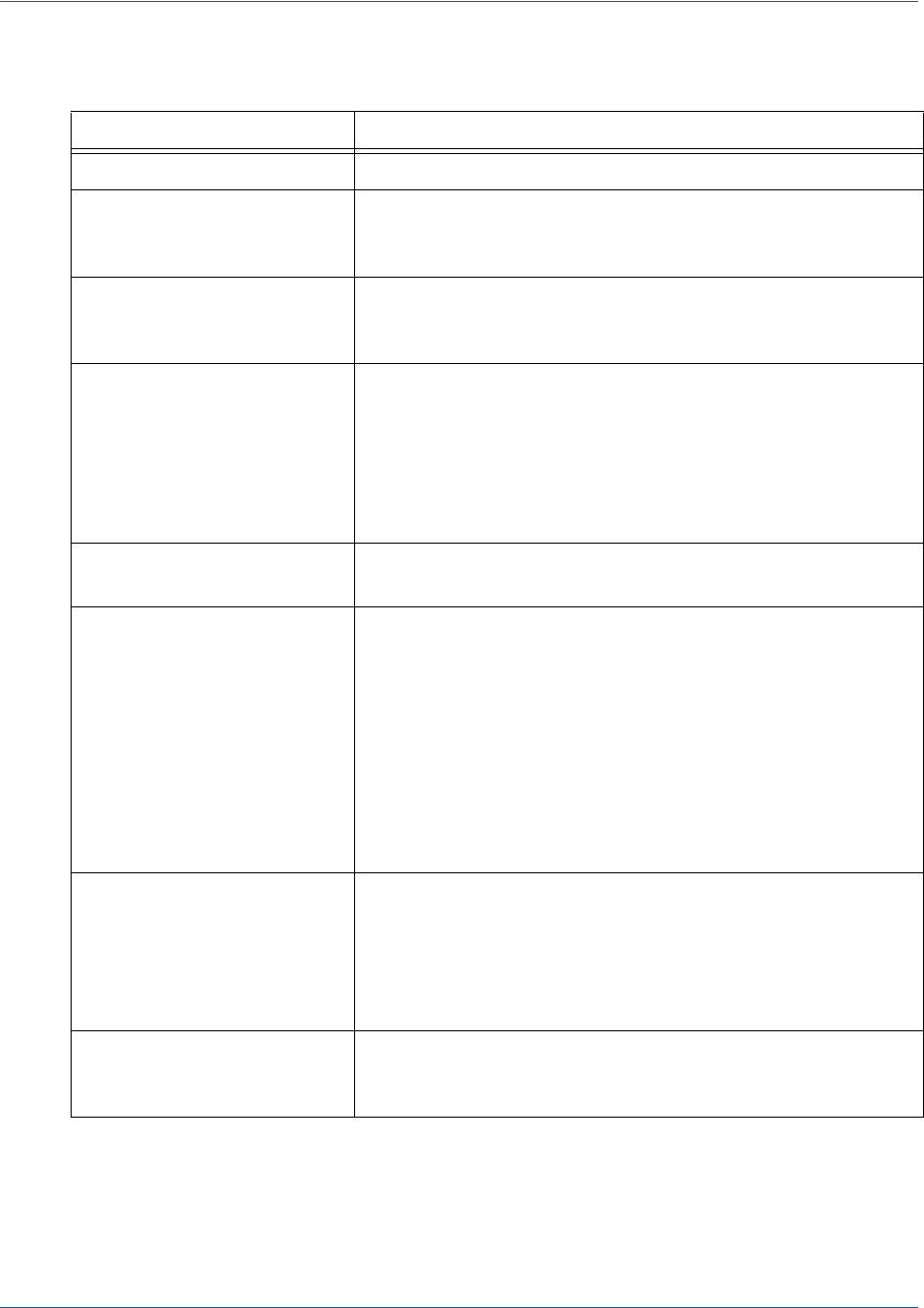
Integration and Testing Integrating iFrame into your Checkout Page
34 Document Version: 6.6 — cnpAPI Release: V12.0
© 2018 Worldpay, Inc. - All Rights Reserved.
eProtect™ Integration Guide
TABLE 2-3 Common Properties
Property Description
paypageId (Required) The unique number assigned by Implementation.
style (Required) The CSS filename (excluding the ‘.css’). For
example, if the style sheet filename is mysheet1.css, the
value for this property is mysheet1.
reportGroup (Required) The cnpAPI required attribute that defines under
which merchant sub-group this transaction will be displayed in
eCommerce iQ Reporting and Analytics.
timeout (Required) The number of milliseconds before a transaction
times out and the timeout callback in invoked. Vantiv
recommends a timeout value of 15000 (15 seconds). This
value is based on data that only 1% of traffic exceeds five
seconds. If you set your timeout value at 5000 (five seconds),
we recommend that you follow up with a longer 15-second
timeout value.
div (Required) The ID of the HTML div element where our
iFrame is embedded as innerHTML.
callback (Required) The function element that our iFrame calls with a
single parameter representing a JSON dictionary. The keys in
the callback are:
*paypageRegistrationId
*bin
*type
*firstSix
*lastFour
*expDate
*vantivTxnId
*orderId
*response
*responseTime
*message
*reportGroup
*id
*timeout
inputsEmptyCallback (Optional) When a consumer returns to your checkout page to
edit non-payment information, this function determines
whether the Card number and security code fields are empty,
and indicates whether to return this information in your
callback. See Creating a Customized CSS for iFrame on page
14 for more information.
inlineFieldValidations (Optional) Determines whether in-field validations are
performed (set value to true). See Creating a Customized
CSS for iFrame on page 14 for more information.
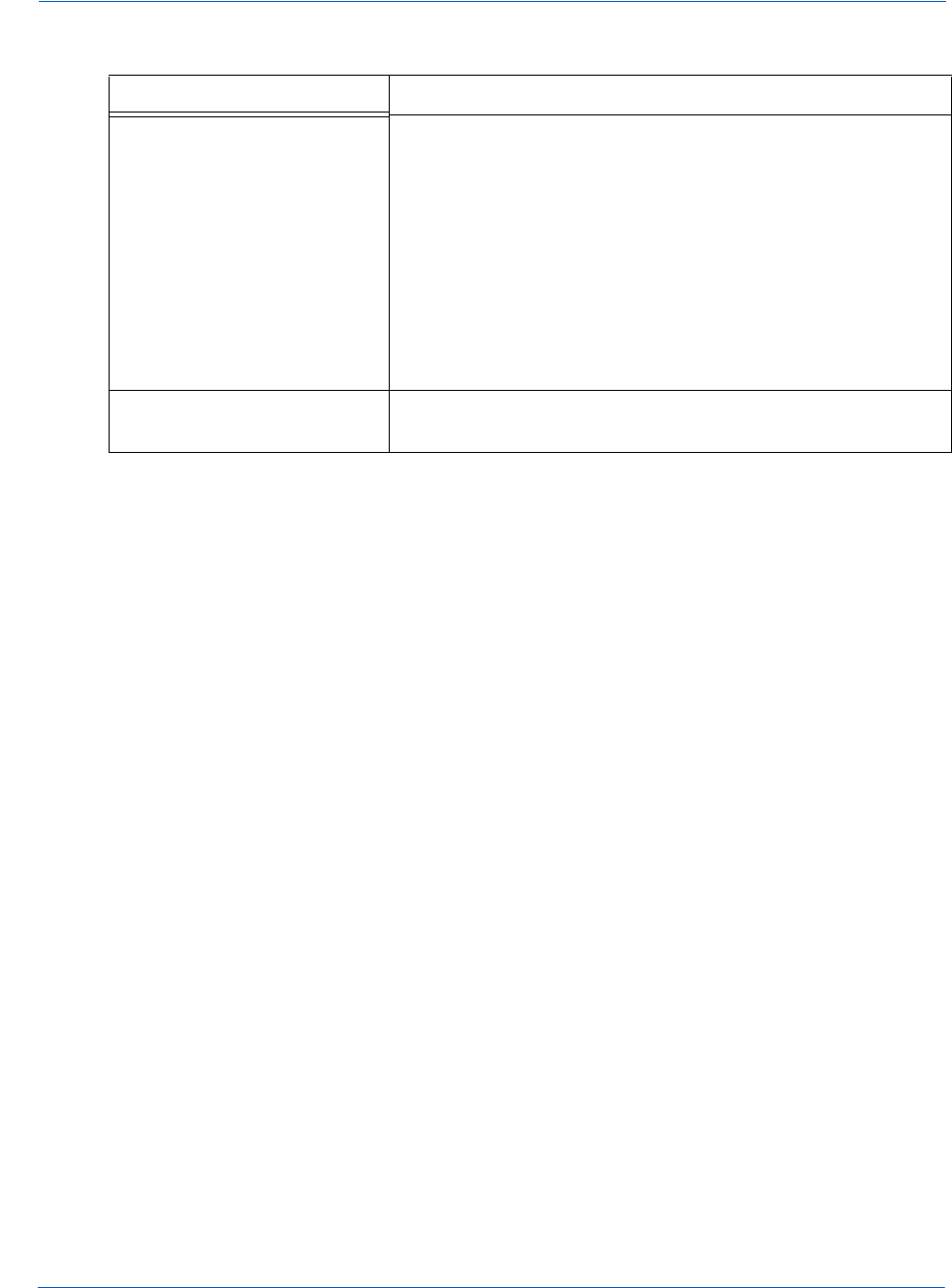
Integrating iFrame into your Checkout Page Integration and Testing
Document Version: 6.6 — cnpAPI Release: V12.0 35
© 2018 Worldpay, Inc. - All Rights Reserved.
eProtect™ Integration Guide
2.2.4 Calling the iFrame for the Registration ID
After your customer clicks the Submit/Complete Order button, your checkout page must call the
iFrame to get a Registration ID. In the onsubmit event handler of your button, add code to call
eProtect to get a Registration ID for the account number and CVV. Include the parameters listed
in Table 2-4.
document.getElementById("fCheckout").onsubmit = function(){
var message = {
"id":document.getElementById("request$merchantTxnId").value,
"orderId":document.getElementById("request$orderId").value
};
eProtectiframeClient.getPaypageRegistrationId(message);
return false;
};
height (Optional) The height (in pixels) of the iFrame. There are three
options:
•You can pass height as an optional parameter when
configuring the client.
•You can call autoAdjustHeight in the client to tell the
iFrame to adjust the height to exactly the number of pixels
needed to display everything in the iFrame without
displaying a vertical scroll bar (recommended).
•You can ignore height. The iFrame may display a vertical
scroll bar, depending upon your styling of the div
containing the iFrame.
htmlTimeout (Optional) The amount of time (in milliseconds) to wait for the
iFrame to load before responding with an ‘884’ error code.
TABLE 2-3 Common Properties (Continued)
Property Description
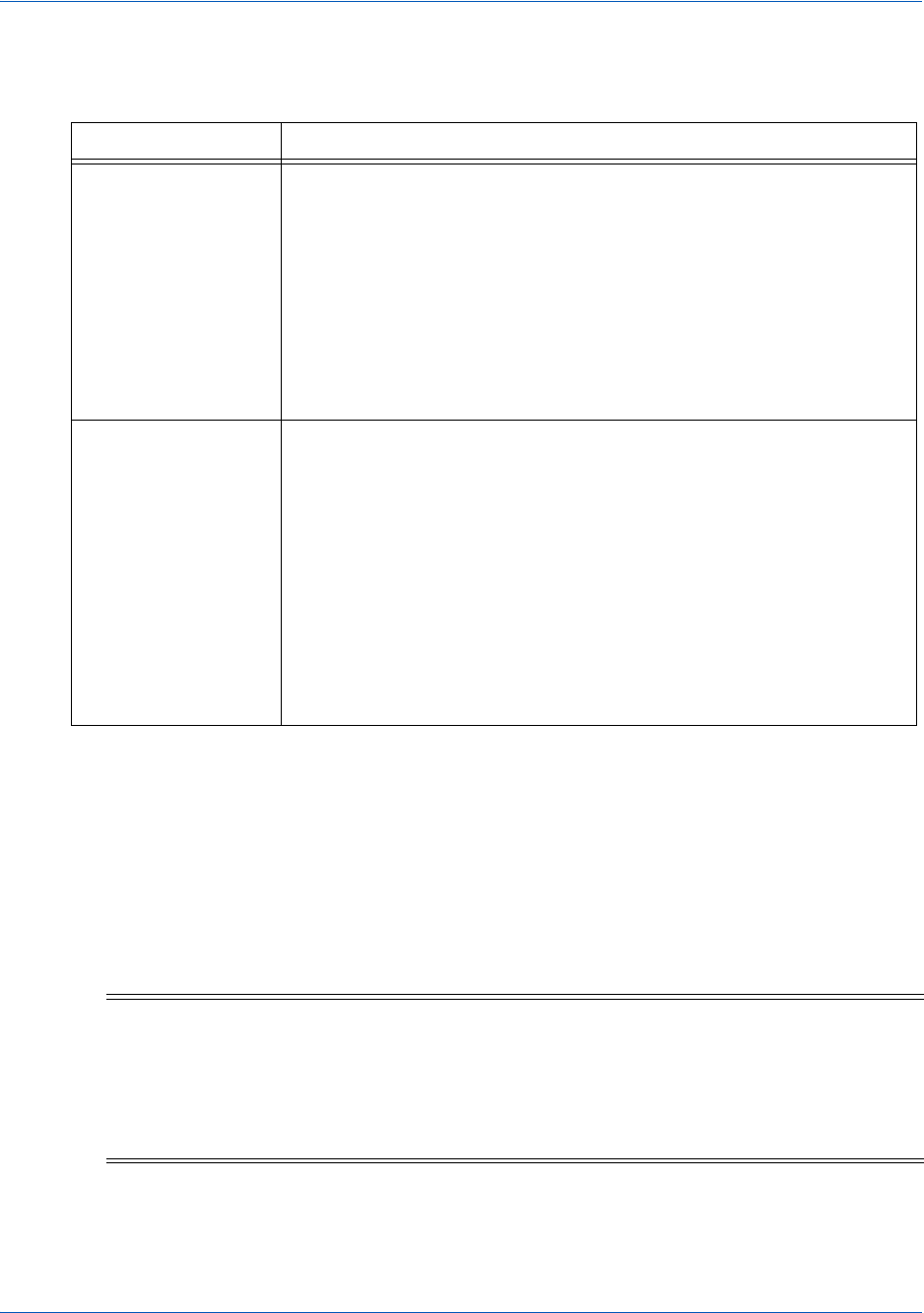
Integration and Testing Integrating iFrame into your Checkout Page
36 Document Version: 6.6 — cnpAPI Release: V12.0
© 2018 Worldpay, Inc. - All Rights Reserved.
eProtect™ Integration Guide
2.2.5 Handling Callbacks
After the iFrame has received the paypageRegistrationId, or has received an error or timed
out, the iFrame calls the callback specified when the client was constructed. In your callback, you
can determine success or failure by inspecting response.response (870 indicates success).
You can check for a timeout by inspecting response.timeout (if it is defined, a timeout has
occurred).
var eProtectiframeClientCallback = function(response) {
if (response.timeout) {
alert("We are experiencing technical difficulties. Please try again or call us to complete your
order");
TABLE 2-4 Event Handler Parameters
Parameter Description
id The merchant-assigned unique value representing this transaction in
your system. The same value must be used for retries of the same
failed eProtect transaction but must be unique between the eProtect
transaction, authorization, capture, and refund for the same order.
Type: String
Max Length: 25 characters
Vantiv recommends that the values for id and orderId must be
different and unique so that we can use these identifiers for
reconciliation or troubleshooting.
orderId The merchant-assigned unique value representing the order in your
system (used when linking authorizations, captures, and refunds, and
for retries).
Type: String
Max Length: 25 characters
Vantiv recommends that the values for id and orderId be different
and unique so that we can use these identifiers for reconciliation or
troubleshooting. If you do not have the order number available at this
time, please generate another unique number to send as the
orderId (and send it to your servers to map it to the order number
that you generate later).
NOTE:When there is a timeout or you receive a validation-related error response
code, be sure to submit enough information (for example, customer IP
address, user agent, and time) to your order processing system to identify
transactions that could not be completed. This will help you monitor
problems with the eProtect Integration and also have enough information for
debugging.
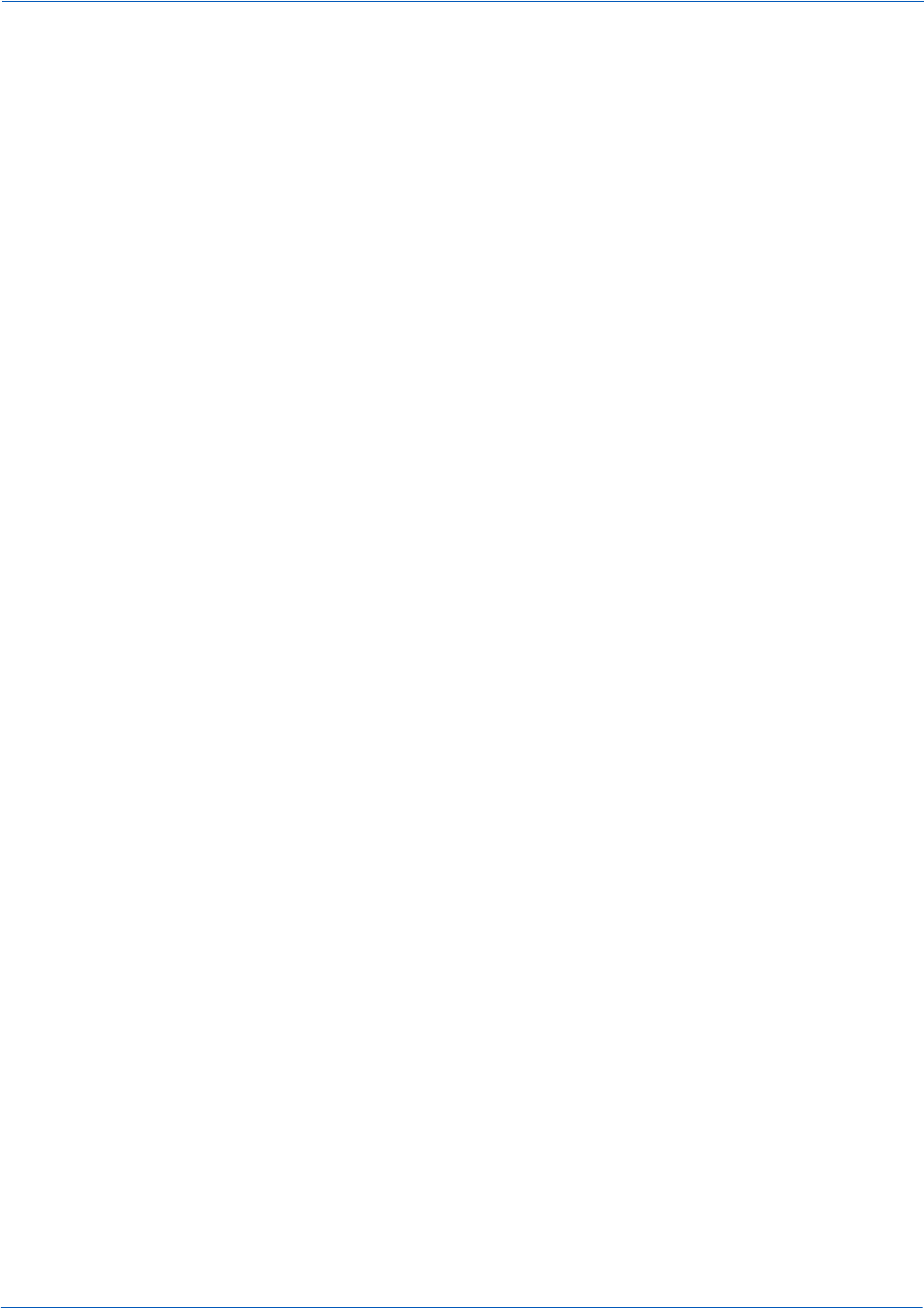
Integrating iFrame into your Checkout Page Integration and Testing
Document Version: 6.6 — cnpAPI Release: V12.0 37
© 2018 Worldpay, Inc. - All Rights Reserved.
eProtect™ Integration Guide
//You may also want to submit information you have about the consumer to your servers to
facilitate debugging like customer ip address, user agent, and time
}
else {
document.getElementById('response$code').value = response.response;
document.getElementById('response$message').value = response.message;
document.getElementById('response$responseTime').value = response.responseTime;
document.getElementById('response$reportGroup').value = response.reportGroup;
document.getElementById('response$merchantTxnId').value = response.id;
document.getElementById('response$orderId').value = response.orderId;
document.getElementById('response$vantivTxnId').value = response.vantivTxnId;
document.getElementById('response$type').value = response.type;
document.getElementById('response$lastFour').value = response.lastFour;
document.getElementById('response$firstSix').value = response.firstSix;
document.getElementById('paypageRegistrationId').value = response.paypageRegistrationId;
document.getElementById('bin').value = response.bin;
document.getElementById('response$expMonth').value = response.expMonth;
document.getElementById('response$expYear').value = response.expYear;
if(response.response === '870') {
//Submit the form
}
else if(response.response === '871' || response.response === '872' || response.response ===
'873' || response.response === '874' || response.response === '876') {
//Recoverable error caused by user mis-typing their credit card
alert("Please check and re-enter your credit card number and try again.");
}
else if(response.response === '881' || response.response === '882' || response.response === 883)
{
//Recoverable error caused by user mis-typing their credit card
alert("Please check and re-enter your card validation number and try again.");
}
else if(response.response === '884') {
//Frame failed to load, so payment can't proceed.
//You may want to consider a larger timeout value for the htmlTimeout property
//You may also want to log the customer ip, user agent, time, paypageId and style that failed
to load for debugging.
//Here, we hide the frame to remove the unsightly browser error message from the middle of
our payment page that may eventually display
$('#eProtectiframe').hide();
// and disable the checkout button
$('#submitButton').attr('disabled','disabled');
}
else if(response.response === '885') {
//CSS Failed to load, so the page will look unsightly but will function.
//We are going to continue with the order
$('#submitButton').removeAttr('disabled');
//You may also want to log the customer ip, user agent, time, and style that failed to load
for debugging
}
else {
//Non-recoverable or unknown error code
alert("We are experiencing technical difficulties. Please try again or call us to complete
your order");
//You may also want to submit the vantivTxnId and response received, plus information you
have about the consumer to your servers to facilitate debugging, i.e., customer ip address, user
agent and time
}
}
};
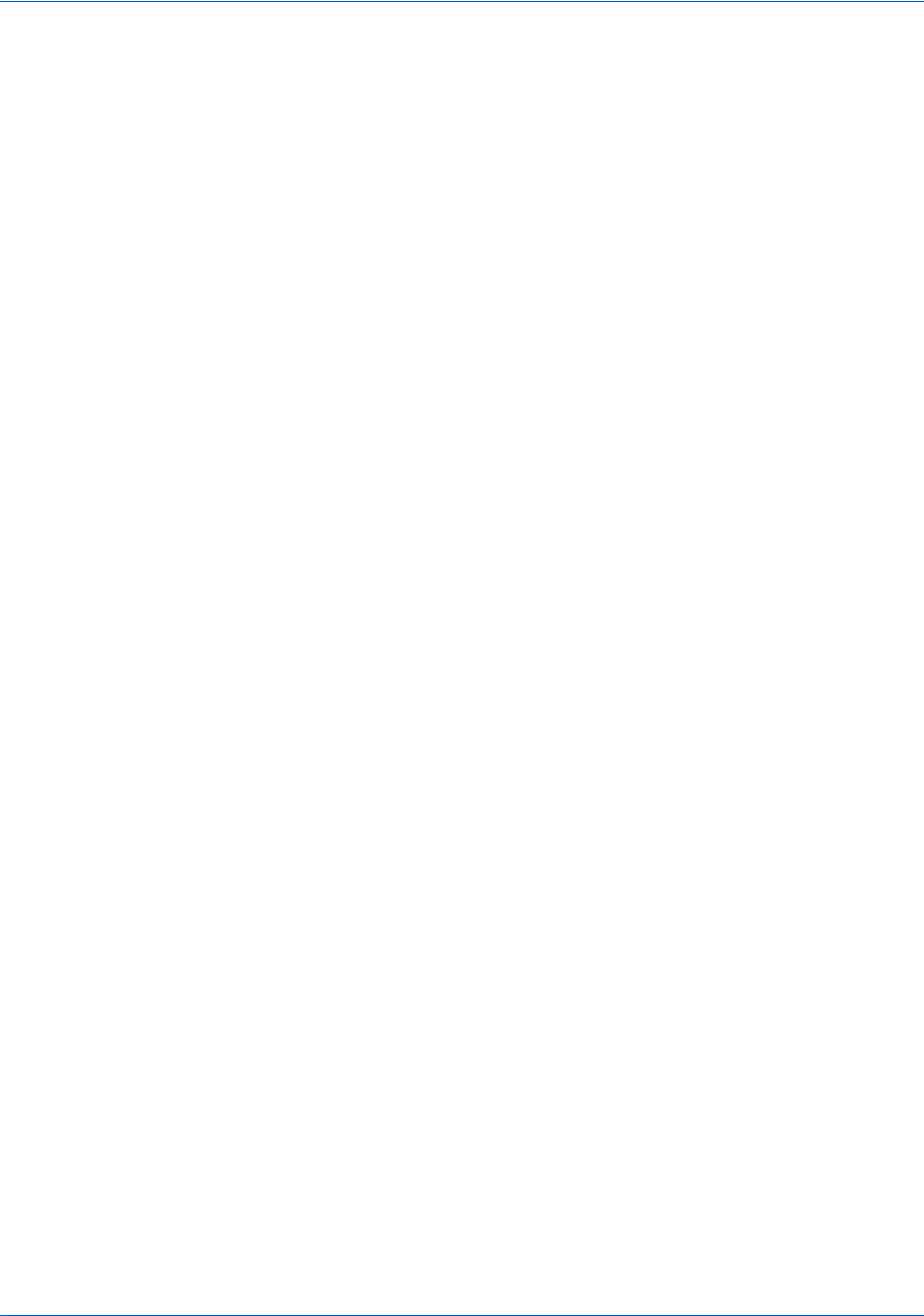
Integration and Testing Integrating iFrame into your Checkout Page
38 Document Version: 6.6 — cnpAPI Release: V12.0
© 2018 Worldpay, Inc. - All Rights Reserved.
eProtect™ Integration Guide
2.2.5.1 Handling Errors
In case of errors in the iFrame, the iFrame adds an error class to the field that had the error. You
can use those classes in the CSS you give Vantiv Implementation to provide error styles. The
codes correspond to the response codes outlined in eProtect-Specific Response Codes on page 12.
•In case of error on the accountNumber field, these classes are added to the div in the
iFrame with the existing class numberDiv.
• error-871
• error-872
• error-874
• error-876
•In case of error on the cvv field, these classes are added to the div in the iFrame with the
existing class cvvDiv.
• error-881
• error-882
In either case, the callback is still invoked. When the input field with the error receives the focus
event, we clear the error classes. Some sample CSS to indicate an error given these classes is as
follows:
.error-871::before {
content: "Account number not Mod10";
}
.error-871>input {
background-color:red;
}
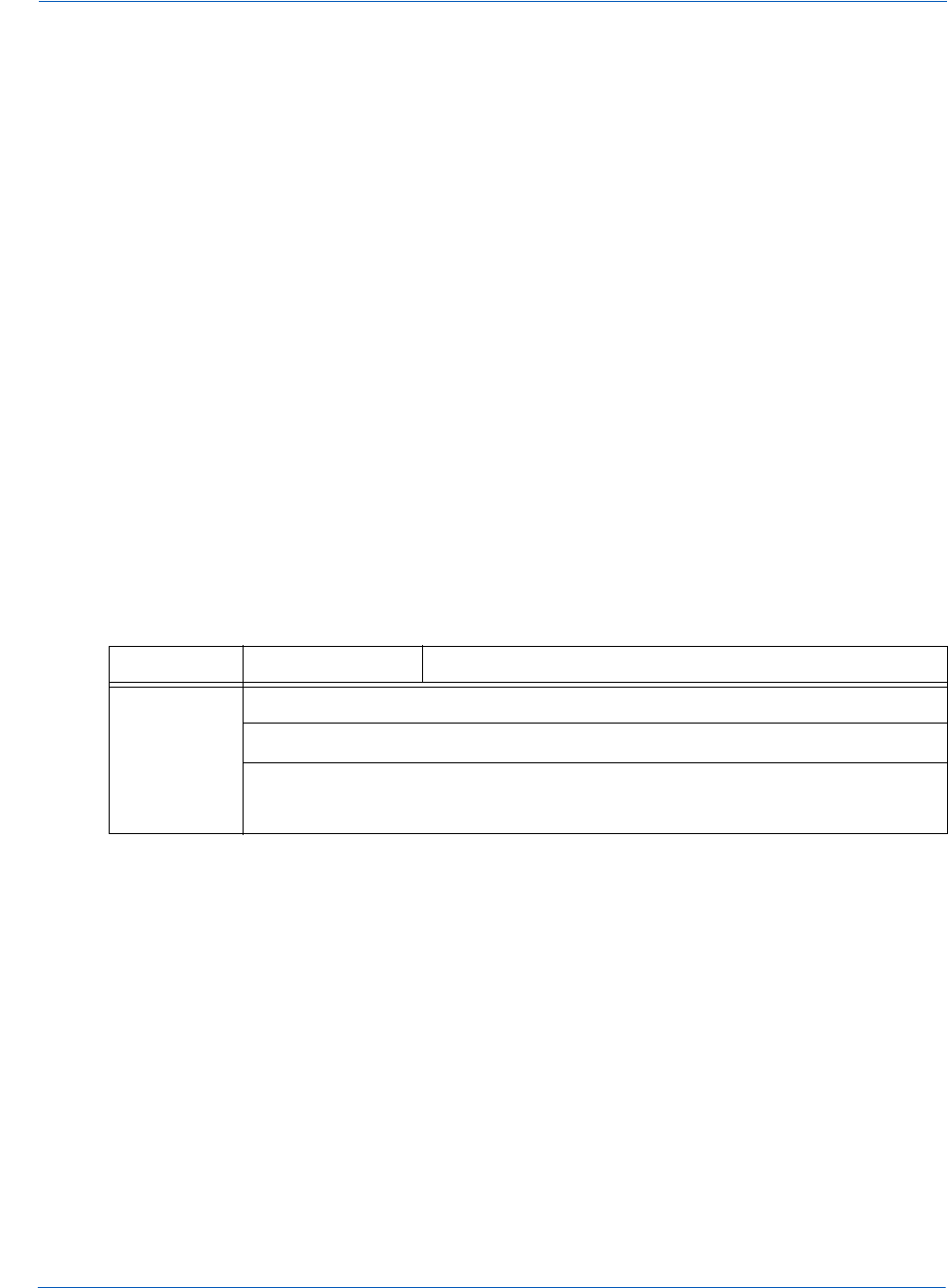
Integrating eProtect Into Your Mobile Application Integration and Testing
Document Version: 6.6 — cnpAPI Release: V12.0 39
© 2018 Worldpay, Inc. - All Rights Reserved.
eProtect™ Integration Guide
2.3 Integrating eProtect Into Your Mobile Application
This section provides instructions for integrating the eProtect feature into your native mobile
application. Unlike the eProtect browser checkout page solution, the native mobile application
does not interact with the eProtect JavaScript in a browser. Instead, you use an HTTP POST in a
native mobile application to send account numbers to Vantiv and receive a Registration ID in the
response. This section also provides information on the following payment methods:
•Using the Vantiv Mobile API for Apple Pay
•Using the Vantiv Mobile API for Android Pay
•
2.3.1 Creating the POST Request
You structure your POST request as shown in the Sample Request. Use the components listed in
Table 2-5. The URLs and User Agent examples in this table (in red) should only be used in the
certification and testing environment. For more information on the appropriate User Agent (iOS
and Android versions can differ), see the HTTP standard at http://www.ietf.org/rfc/rfc2616.txt
section 14.43.
TABLE 2-5 POST Headers, Parameters, and URL
Component Element Description
Headers
(optional)
Content-Type: application/x-www-form-urlencoded
Host: request.eprotect.vantivprelive.com
User-Agent = "User-Agent" ":" 1*( product | comment )
For example:
User-Agent: Vantiv/1.0 CFNetwork/459 Darwin/10.0.0.d3

Integration and Testing Integrating eProtect Into Your Mobile Application
40 Document Version: 6.6 — cnpAPI Release: V12.0
© 2018 Worldpay, Inc. - All Rights Reserved.
eProtect™ Integration Guide
2.3.1.1 Sample Request
The following is an example POST to request a Registration ID:
$ curl --verbose -H "Content-Type: application/x-www-form-urlencoded" -H "Host:
request.eprotect.vantivprelive.com/eProtect/paypage
" -H "User-Agent: Vantiv/1.0
CFNetwork/459 Darwin/10.0.0.d3" -d"paypageId=a2y4o6m8k0&
reportGroup=*merchant1500&orderId=PValid&id=12345&accountNumber=ACCOUNT_NUMBER&cvv=CVV
"
https://request.eprotect.vantivprelive.com/eProtect/paypage
2.3.1.2 Sample Response
The response received in the body of the POST response is a JSON string similar to the
following:
{"bin":"410000","firstSix":"410000","lastFour":"0001","paypageRegistrationId":"amNDNkpWck
Parameters
(required)
(optional)
paypageId The unique number assigned by Implementation.
reportGroup The cnpAPI-required attribute that defines under which
merchant sub-group this transaction will be displayed in
eCommerce iQ Reporting and Analytics.
orderId A unique value that you assign (string, max length: 25
char.). See full definition on page 26.
id A unique value that you assign (string, max length: 25
char.). See full definition on on page 26.
accountNumber The 13-25-digit card account number.
(Not used in Apple Pay transactions.)
cvv The card validation number, either the CVV2 (Visa), CVC2
(MasterCard), or CID (American Express and Discover)
value.
(Not used in Apple Pay transactions.)
URL
https://request.eprotect.vantivprelive.com/eProtect/paypage
NOTE:The URL in this example script (in red) should only be used in the
certification and testing environment. Before using your checkout page
with eProtect in a production environment, replace the certification URL
with the production URL (contact your Implementation Consultant for the
appropriate production URL).
TABLE 2-5 POST Headers, Parameters, and URL
Component Element Description
Do not use this URL in a
production environment.
Contact Implementation for the
appropriate production URL.
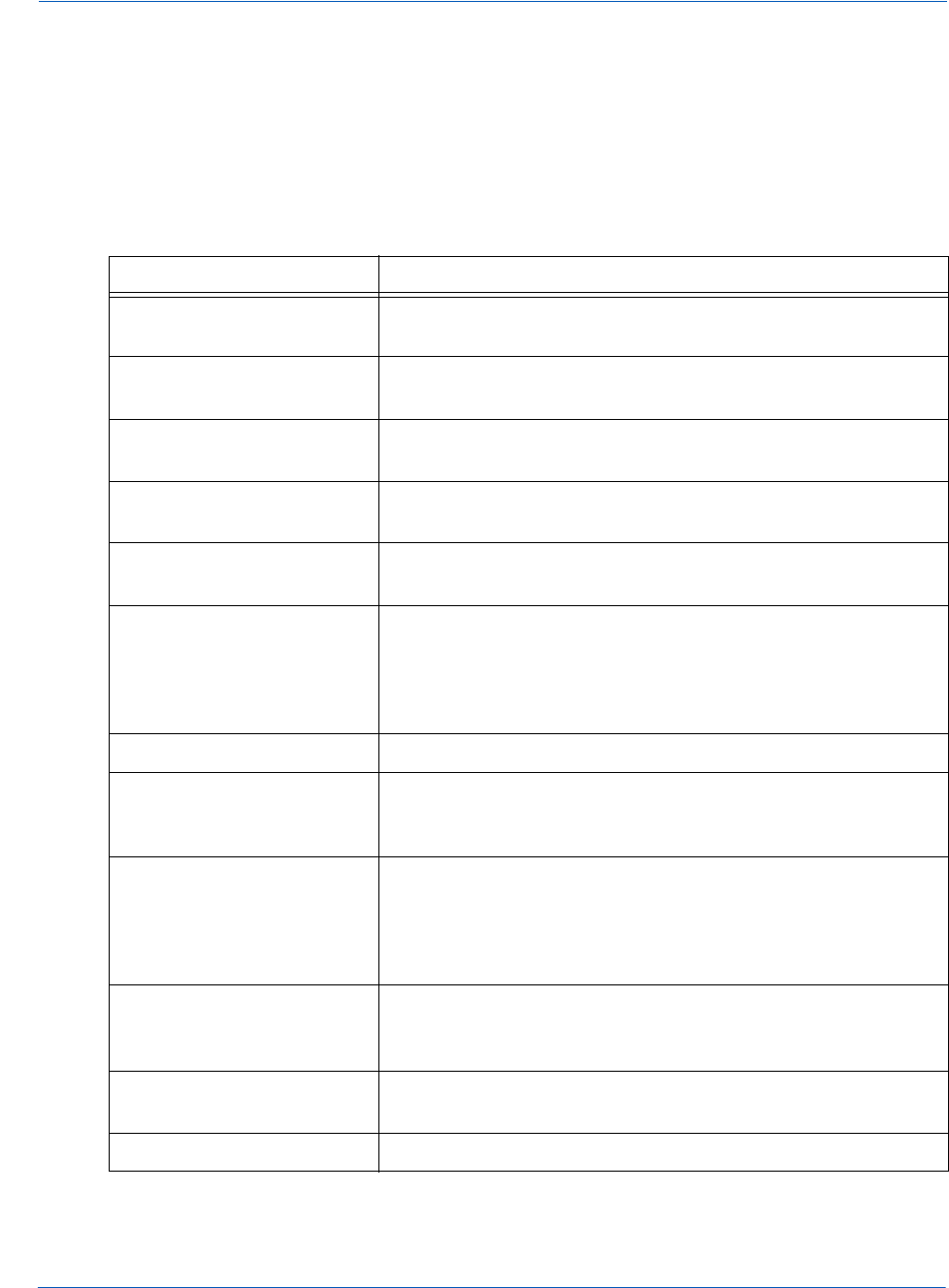
Integrating eProtect Into Your Mobile Application Integration and Testing
Document Version: 6.6 — cnpAPI Release: V12.0 41
© 2018 Worldpay, Inc. - All Rights Reserved.
eProtect™ Integration Guide
VGNFJoRmdNeXJUOHl4Skh1TTQ1Z0t6WE9TYmdqdjBJT0F5N28zbUpxdlhGazZFdmlCSzdTN3ptKw\u003d\u003d"
,"type":"VI","id":"12345","vantivTxnId":"83088059521107596","message":"Success","orderId"
:"PValid","reportGroup":"*merchant1500","response":"870","responseTime":"2014-02-07T17:04
:04"}
Table 2-6 lists the parameters included in the response.
TABLE 2-6 Parameters Returned in POST Response
Parameter Description
bin The bank identification number (BIN), which is the first six digits
of the credit card number
firstSix (Mirrored back from the request) The first six digits of the credit
card number.
lastFour (Mirrored back from the request) The last four digits of the
credit card number.
paypageRegistrationId The temporary identifier used to facilitate the mapping of a
token to a card number.
type The method of payment for this transaction (VI=Visa,
MC=MasterCard, AX=Amex, DI=Discover).
id (Mirrored back from the request) The merchant-assigned
unique value representing this transaction in your system.
Type: String
Max Length: 25 characters
vantivTxnId The automatically-assigned unique transaction identifier.
message The transaction response returned by Vantiv, corresponding to
the response reason code. If the transaction was declined,
this message provides a reason.
orderId (Mirrored back from the request) The merchant-assigned
unique value representing the order in your system.
Type: String
Max Length: 25 characters
reportGroup (Mirrored back from the request) The cnpAPI required attribute
that defines under which merchant sub-group this transaction
will be displayed in eCommerce iQ Reporting and Analytics.
response The three-digit transaction response code returned by Vantiv
for this transaction.
responseTime The date and time (GMT) the transaction was processed.

Integration and Testing Integrating eProtect Into Your Mobile Application
42 Document Version: 6.6 — cnpAPI Release: V12.0
© 2018 Worldpay, Inc. - All Rights Reserved.
eProtect™ Integration Guide
2.3.2 Using the Vantiv Mobile API for Apple Pay
In this scenario, your native iOS application performs an HTTPS POST of the Apple Pay
PKPaymentToken using the Vantiv Mobile API for Apple Pay. From this point forward, your
handling of the transaction is identical to any other eProtect transaction. The eProtect server
returns a Registration ID and your Mobile App (or server) constructs the cnpAPI transaction
using that ID.
The steps that occur when a consumer initiates an Apple Pay purchase using your mobile
application are detailed below and shown in Figure 2-2.
1. When the consumer selects the Apple Pay option from your application or website, your
application/site makes use of the Apple PassKit Framework to request payment data from
Apple Pay.
2. When Apple Pay receives the call from your application or website and after the consumer
approves the Payment Sheet (using Touch ID), Apple creates a PKPaymentToken using your
public key. Included in the PKPaymentToken is a network (Visa, MasterCard, American
Express, or Discover) payment token and a cryptogram.
3. Apple Pay returns the Apple PKPaymentToken (defined in Apple documentation; please refer
to https://developer.apple.com/library/content/documentation/PassKit/Reference/
PaymentTokenJSON/PaymentTokenJSON.html) to your application.
4. Your native iOS application sends the PKPaymentToken to our secure server via an HTTPS
POST (see Creating a POST Request for an Apple Pay Transaction on page 43) and eProtect
returns a Registration ID.
5. Your native iOS application forwards the transaction data along with the Registration ID to
your order processing server, as it would with any eProtect transaction.
6. Your server constructs/submits a standard cnpAPI Authorization/Sale transaction using the
Registration ID.
7. Using the private key, Vantiv decrypts the PKPaymentToken associated with the Registration
ID and submits the transaction with the appropriate information to the card networks for
approval.
8. Vantiv sends the Approval/Decline message back to your system. This message is the
standard format for an Authorization or Sale response and includes the Vantiv token.
9. You return the Approval/Decline message to your mobile application.
NOTE:This section is an excerpt from the Vantiv eCommerce Technical
Publication, Vantiv eCommerce Solution for Apple Pay. Refer to the full
document for further information.
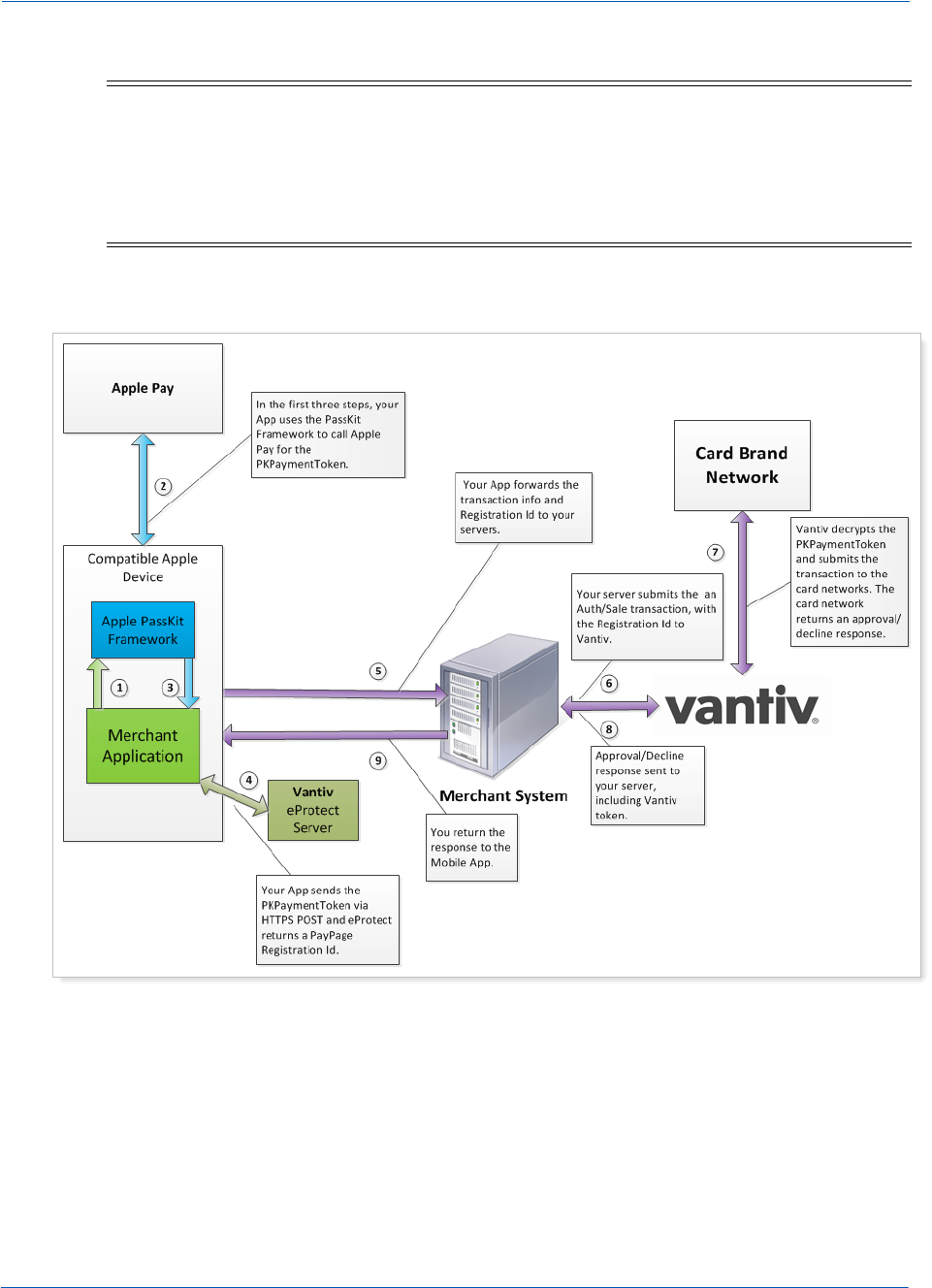
Integrating eProtect Into Your Mobile Application Integration and Testing
Document Version: 6.6 — cnpAPI Release: V12.0 43
© 2018 Worldpay, Inc. - All Rights Reserved.
eProtect™ Integration Guide
FIGURE 2-2 Data/Transaction Flow using the Vantiv Mobile API for Apple Pay
2.3.2.1 Creating a POST Request for an Apple Pay Transaction
Construct your HTTPS POST as detailed in Creating the POST Request on page 39, using the
components listed in the Table 2-5 as well as those listed in Table 2-7 (all required). See the
Sample Apple Pay POST Request and Sample Apple Pay POST Response below.
NOTE:If you subscribe to both Vault tokenization and Apple Pay, Vantiv will
tokenize Apple Pay token values to ensure a consistent token value is
returned. As a result, tokenized value returned in the response is based
off the Apple Pay token, not the original PAN value. Format preserving
components of the Vault token value such as the Last-four and BIN will be
from the Apple Pay token, not the PAN.
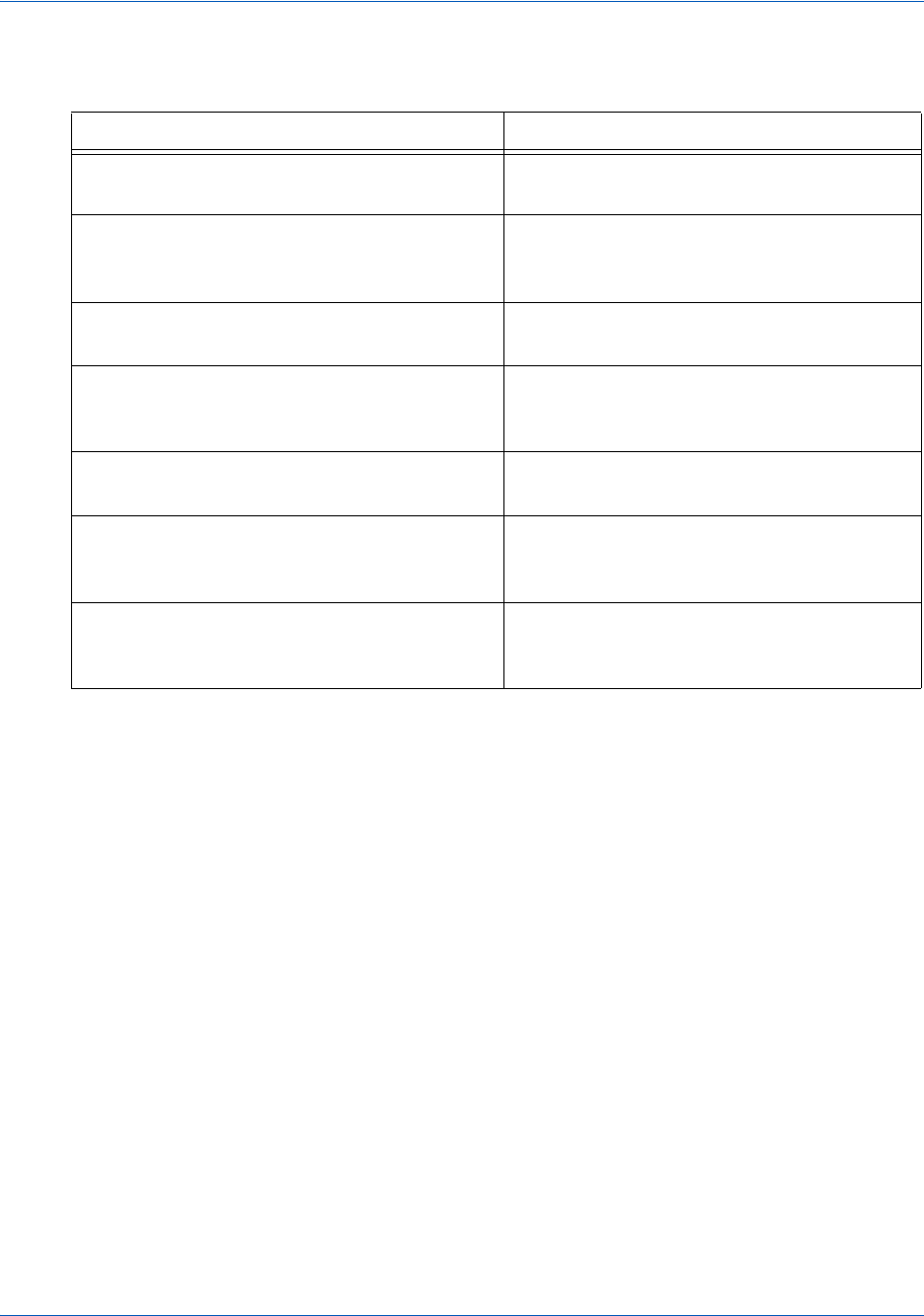
Integration and Testing Integrating eProtect Into Your Mobile Application
44 Document Version: 6.6 — cnpAPI Release: V12.0
© 2018 Worldpay, Inc. - All Rights Reserved.
eProtect™ Integration Guide
2.3.2.2 Sample Apple Pay POST Request
The following is an example POST to request a Registration ID for Apple Pay:
curl --verbose -H "Content-Type: application/x-www-form-urlencoded" -H "Host:MerchantApp"
-H "User-Agent:Vantiv/1.0 CFNetwork/459 Darwin/10.0.0.d3"
-d"paypageId=a2y4o6m8k0&reportGroup=*merchant1500&orderId=PValid&id=1234&applepay.data=HT
897mACd%2F%2FTpWe10A5y9RmL5UfboTiDIvjni3zWFtyy8dtv72RJL1bk%2FU4dTDlrq1T1V2l0TSnI%0APLdOnn
HBO51bt9Ztj9odDTQ5LD%2F4hMZTQj3lBRvFOtTtjp9ysBAsydgjEjcCcbnkx7dCqgnwgzuz%0Ay7bX%2B5Fo8a8R
KqoprkDPwIMWOC9yWe7MQw%2FboM5NY2QtIcIvzbLFcYUxndYTg0IXNBHNzsvUOjmw%0AvEnMhXxeCH%2BC4KoC6M
EsAGK5rH1T5dSvTZzHF5c12dpsqdI73%2FBk6qEcdlT7gJKVmyDQC%2FNFxJ0X%0AF993Of6ejQDJq6BZsz8X7kYC
yJdI%2FPFJPZp4e3L%2FtCsBDUTJAgFLt2xF8HWaPoW8psILOGCCvJQm%0ATR1m7ODtSChaWOb7eYm1BpNiD3wkCH
8nmIMrlnt3KP4SeQ%3D%3D&applepay.signature=MIAGCSqGSIb3DQEHAqCAMIACAQExDzANBglghkgBZQMEAgE
FADCABgkqhkiG9w0BBwEAAKCAMIICvzCCAmWgAwIBAgIIQpCV6UIIb4owCgYIKoZIzj0EAwIwejEuMCwGA1UEAwwl
QXBwbGUgQXBwbGljYXRpb24gSW50ZWdyYXRpb24gQ0EgLSBHMzEmMCQGA1UECwwdQXBwbGUgQ2VydGlmaWNhdGlvb
iBBdXRob3JpdHkxEzARBgNVBAoMCkFwcGxlIEluYy4xCzAJBgNVBAYTAlVTMB4XDTE0MDUwODAxMjMzOVoXDTE5MD
UwNzAxMjMzOVowXzElMCMGA1UEAwwcZWNjLXNtcC1icm9rZXItc2lnbl9VQzQtUFJPRDEUMBIGA1UECwwLaU9TIFN
5c3RlbXMxEzARBgNVBAoMCkFwcGxlIEluYy4xCzAJBgNVBAYTAlVTMFkwEwYHKoZIzj0CAQYIKoZIzj0DAQcDQgAE
whV37evWx7Ihj2jdcJChIY3HsL1vLCg9hGCV2Ur0pUEbg0IO2BHzQH6DMx8cVMP36zIg1rrV1O%2F0komJPnwPE6O
B7zCB7DBFBggrBgEFBQcBAQQ5MDcwNQYIKwYBBQUHMAGGKWh0dHA6Ly9vY3NwLmFwcGxlLmNvbS9vY3NwMDQtYXBw
bGVhaWNhMzAxMB0GA1UdDgQWBBSUV9tv1XSBhomJdi9%2BV4UH55tYJDAMBgNVHRMBAf8EAjAAMB8GA1UdIwQYMBa
AFCPyScRPk%2BTvJ%2BbE9ihsP6K7%2FS5LMDQGA1UdHwQtMCswKaAnoCWGI2h0dHA6Ly9jcmwuYXBwbGUuY29tL2
TABLE 2-7 Vantiv Mobile API for Apple Pay HTTPS POST Required Components
Parameter Name Description
applepay.data Payment data dictionary, Base64 encoded
as a string. Encrypted Payment data.
applepay.signature Detached PKCS #7 signature, Base64
encoded as string. Signature of the payment
and header data.
applepay.version Version information about the payment
token.
applepay.header.applicationData SHA-256 hash, Base64 encoded as a string.
Hash of the applicationData property of the
original PKPaymentRequest.
applepay.header.ephemeralPublicKey X.509 encoded key bytes, Base64 encoded
as a string. Ephemeral public key bytes.
applepay.header.publicKeyHash SHA-256 hash, Base64 encoded as a string.
Hash of the X.509 encoded public key bytes
of the merchant's certificate.
applepay.header.transactionId Hexademical identifier, as a string.
Transaction identifier, generated on the
device.

Integrating eProtect Into Your Mobile Application Integration and Testing
Document Version: 6.6 — cnpAPI Release: V12.0 45
© 2018 Worldpay, Inc. - All Rights Reserved.
eProtect™ Integration Guide
FwcGxlYWljYTMuY3JsMA4GA1UdDwEB%2FwQEAwIHgDAPBgkqhkiG92NkBh0EAgUAMAoGCCqGSM49BAMCA0gAMEUCI
QCFGdtAk%2B7wXrBV7jTwzCBLE%2BOcrVL15hjif0reLJiPGgIgXGHYYeXwrn02Zwcl5TT1W8rIqK0QuIvOnO1THC
bkhVowggLuMIICdaADAgECAghJbS%2B%2FOpjalzAKBggqhkjOPQQDAjBnMRswGQYDVQQDDBJBcHBsZSBSb290IEN
BIC0gRzMxJjAkBgNVBAsMHUFwcGxlIENlcnRpZmljYXRpb24gQXV0aG9yaXR5MRMwEQYDVQQKDApBcHBsZSBJbmMu
MQswCQYDVQQGEwJVUzAeFw0xNDA1MDYyMzQ2MzBaFw0yOTA1MDYyMzQ2MzBaMHoxLjAsBgNVBAMMJUFwcGxlIEFwc
GxpY2F0aW9uIEludGVncmF0aW9uIENBIC0gRzMxJjAkBgNVBAsMHUFwcGxlIENlcnRpZmljYXRpb24gQXV0aG9yaX
R5MRMwEQYDVQQKDApBcHBsZSBJbmMuMQswCQYDVQQGEwJVUzBZMBMGByqGSM49AgEGCCqGSM49AwEHA0IABPAXEYQ
Z12SF1RpeJYEHduiAou%2Fee65N4I38S5PhM1bVZls1riLQl3YNIk57ugj9dhfOiMt2u2ZwvsjoKYT%2FVEWjgfcw
gfQwRgYIKwYBBQUHAQEEOjA4MDYGCCsGAQUFBzABhipodHRwOi8vb2NzcC5hcHBsZS5jb20vb2NzcDA0LWFwcGxlc
m9vdGNhZzMwHQYDVR0OBBYEFCPyScRPk%2BTvJ%2BbE9ihsP6K7%2FS5LMA8GA1UdEwEB%2FwQFMAMBAf8wHwYDVR
0jBBgwFoAUu7DeoVgziJqkipnevr3rr9rLJKswNwYDVR0fBDAwLjAsoCqgKIYmaHR0cDovL2NybC5hcHBsZS5jb20
vYXBwbGVyb290Y2FnMy5jcmwwDgYDVR0PAQH%2FBAQDAgEGMBAGCiqGSIb3Y2QGAg4EAgUAMAoGCCqGSM49BAMCA2
cAMGQCMDrPcoNRFpmxhvs1w1bKYr%2F0F%2B3ZD3VNoo6%2B8ZyBXkK3ifiY95tZn5jVQQ2PnenC%2FgIwMi3VRCG
wowV3bF3zODuQZ%2F0XfCwhbZZPxnJpghJvVPh6fRuZy5sJiSFhBpkPCZIdAAAxggFfMIIBWwIBATCBhjB6MS4wLA
YDVQQDDCVBcHBsZSBBcHBsaWNhdGlvbiBJbnRlZ3JhdGlvbiBDQSAtIEczMSYwJAYDVQQLDB1BcHBsZSBDZXJ0aWZ
pY2F0aW9uIEF1dGhvcml0eTETMBEGA1UECgwKQXBwbGUgSW5jLjELMAkGA1UEBhMCVVMCCEKQlelCCG%2BKMA0GCW
CGSAFlAwQCAQUAoGkwGAYJKoZIhvcNAQkDMQsGCSqGSIb3DQEHATAcBgkqhkiG9w0BCQUxDxcNMTQxMDAzMjE1NjQ
zWjAvBgkqhkiG9w0BCQQxIgQgg8i4X6yRAU7AXS1lamCf02UIQlpUvNPToXUaamsFUT8wCgYIKoZIzj0EAwIERzBF
AiBe17NGTuuk%2BW901k3Oac4Z90PoMhN1qRqnij9KNEb%2FXAIhALELZyDWw0fQM8t0pXO86gg9xXFz424rEMlJ0
1TM1VxhAAAAAAAA&applepay.version=EC_v1&applepay.header.applicationData=496461ea64b50527d2
d792df7c38f301300085dd463e347453ae72debf6f4d14&applepay.header.ephemeralPublicKey=MFkwEwY
HKoZIzj0CAQYIKoZIzj0DAQcDQgAEarp8xOhLX9QliUPS9c54i3cqEfrJD37NG75ieNxncOeFLkjCk%2FBn3jVxHl
ecRwYqe%2BAWQxZBtDyewaZcmWz5lg%3D%3D&applepay.header.publicKeyHash=zoV5b2%2BmqnMIxU9avTeq
Wxc7OW3fnKXFxyhY0cyRixU%3D&applepay.header.transactionId=23e26bd8741fea9e7a4d78a69f4255b3
15d39ec14233d6f1b32223d1999fb99f"
https://request.eprotect.vantivprelive.com/
eProtect/paypage
2.3.2.3 Sample Apple Pay POST Response
The response received in the body of the POST response is a JSON string similar to the
following:
{"bin":"410000","firstSix":"410000","lastFour":"0001","paypageRegistrationId":"S0ZBUURMTl
ZkMTgrbW1IL3BZVFFmaDh0M0hjdDZ5RXcxQzRQUkJRKzdVc3JURXp0N0JBdmhDN05aTllUQU5rY1RCMDhLNXg2clI
0cDV3Sk5vQmlPTjY3V2plbDVac0lqd0FkblYwVTdQWms9","type":"VI","id":"1234","vantivTxnId":"828
26626153431509","message":"Success","orderId":"PValid","reportGroup":"*merchant1500","res
ponse":"870","responseTime":"2015-01-19T18:35:27","expDate":"0718"}
2.3.3 Using the Vantiv Mobile API for Android Pay
This is the recommended and typical method of implementing Android Pay for Web and Mobile
Applications on the Vantiv eCommerce platform. The steps that follow, along with Figure 2-3,
illustrate the high level flow of messages associated with an Android Pay purchase, when
utilizing the Vantiv eProtect service.
NOTE:This section is an excerpt from the Vantiv eCommerce Technical
Publication, Vantiv eCommerce Solution for Android Pay. Refer to the full
document for further information.
Do not use this URL in a
production environment.
Contact Implementation for the
appropriate production URL.
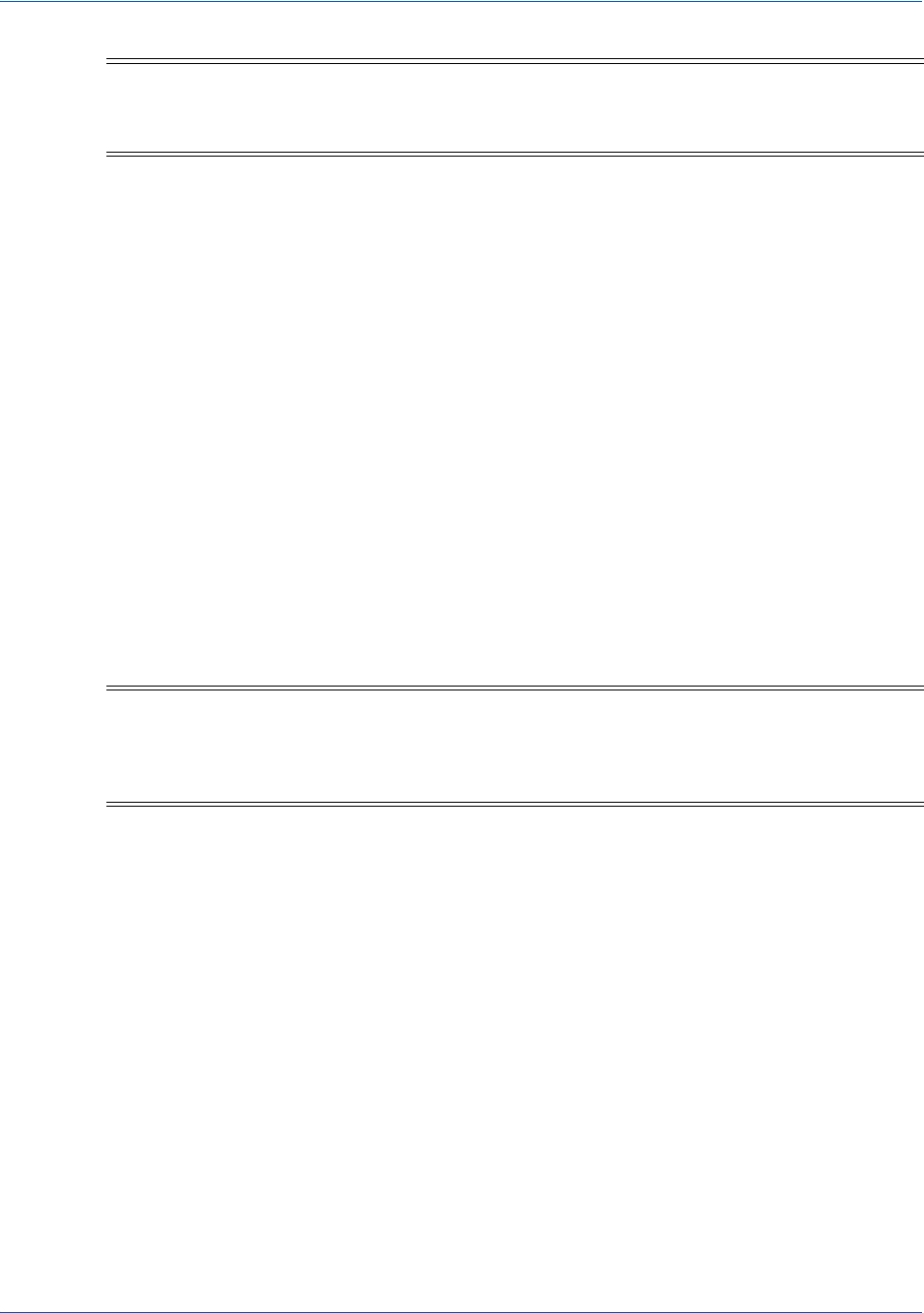
Integration and Testing Integrating eProtect Into Your Mobile Application
46 Document Version: 6.6 — cnpAPI Release: V12.0
© 2018 Worldpay, Inc. - All Rights Reserved.
eProtect™ Integration Guide
1. When the consumer clicks the Android Pay button in your application, the action triggers a
MaskedWalletRequest to Google. In the MaskedWalletRequest, you must set a new
object PaymentMethodTokenizationParameters indicating that you are using Vantiv.
Use the following code sample as a guide to setting this field.
Setting the PaymentMethodTokenizationParameters
PaymentMethodTokenizationParameters parameters =
PaymentMethodTokenizationParameters .newBuilder()
.setPaymentMethodTokenizationType(PaymentMethodTokenizationType.PAYMENT_GATEWAY)
.addParameter("gateway","vantiv")
.addParameter("vantiv:merchantPayPageId",payPageId)
.addParameter("vantiv:merchantOrderId",orderId)
.addParameter("vantiv:merchantTransactionId",id)
.addParameter("vantiv:merchantReportGroup",reportGroup)
.build();
Setting New Object in the MaskedWalletRequest
MaskedWalletRequest request = MaskedWalletRequest.newBuilder()
.setMerchantName(Constants.MERCHANT_NAME)
.setPhoneNumberRequired(true)
.setShippingAddressRequired(true)
.setCurrencyCode(Constants.CURRENCY_CODE_USD)
.setEstimatedTotalPrice(cartTotal)
.setCart(Car.newBuilder()
.setCurrencyCode(Constants.CURRENCY_CODE_USD)
.setTotalPrice(cartTotal)
.setLineItems(lineItems)
.build())
NOTE:This process assumes you have integrated with Google using the method
that returns the Vantiv low-value token (paypageRegistrationId) from
Google following the Full Wallet request.
IMPORTANT:You must use the same orderId value on all calls (i.e., Google,
Register Token, Authorization, Sale, etc.). Failure to use the same
orderId can prevent customers from tracking their orders using the
Android Pay application.
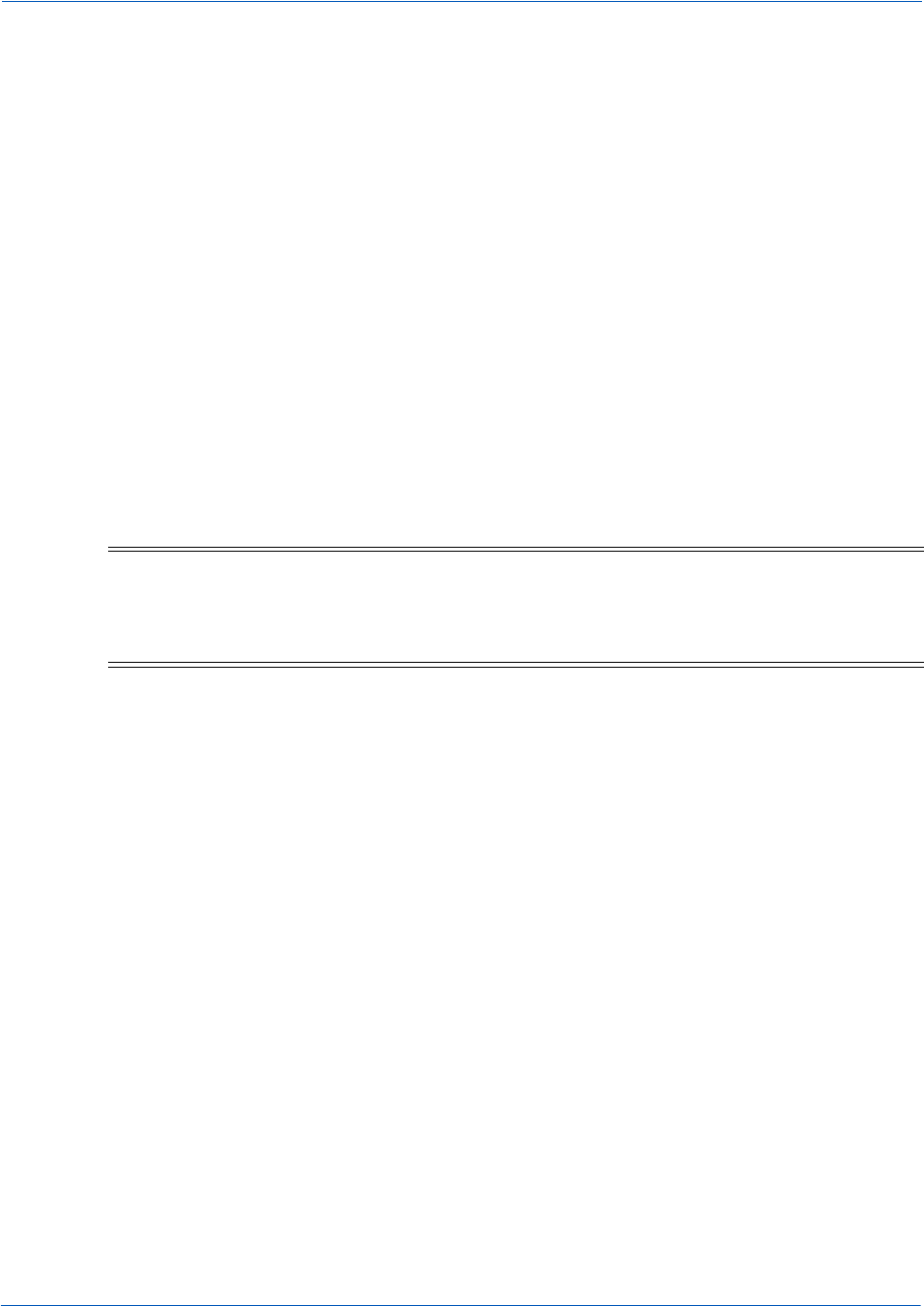
Integrating eProtect Into Your Mobile Application Integration and Testing
Document Version: 6.6 — cnpAPI Release: V12.0 47
© 2018 Worldpay, Inc. - All Rights Reserved.
eProtect™ Integration Guide
.setPaymentMethodTokenizationParameters(parameters)
.build();
The information returned by Google in the MaskedWallet object may include a masked
card number (last-four digits exposed) and shipping information. The consumer has the
option of changing this information. If any info changes, Android Pay returns an updated
MaskedWallet object.
2. Upon confirmation of the order by the consumer your application initiates a
FullWalletRequest to Google.
3. After receiving the FullWalletRequest from your application, Google submits the card
information to Vantiv eProtect. The eProtect servers return a low-value token
(paypageRegistrationId).
4. Google returns the low-value token to your application along with the Full Wallet
information.
5. Your applications sends the transaction information to your servers along with the low-value
token. Your servers submit the Auth/Sale transaction to the Vantiv eCommerce platform. You
must set the orderSource to androidpay in the transaction.
6. Vantiv processes your transaction normally and returns the results along with a high-value
token.
NOTE:Instead of submitting a Auth/Sale transaction, you can submit a Register
Token transaction to convert the low-value token to a Vantiv high-value
token. You would then use the high-value token in subsequent
transactions submitted to the eCommerce platform.
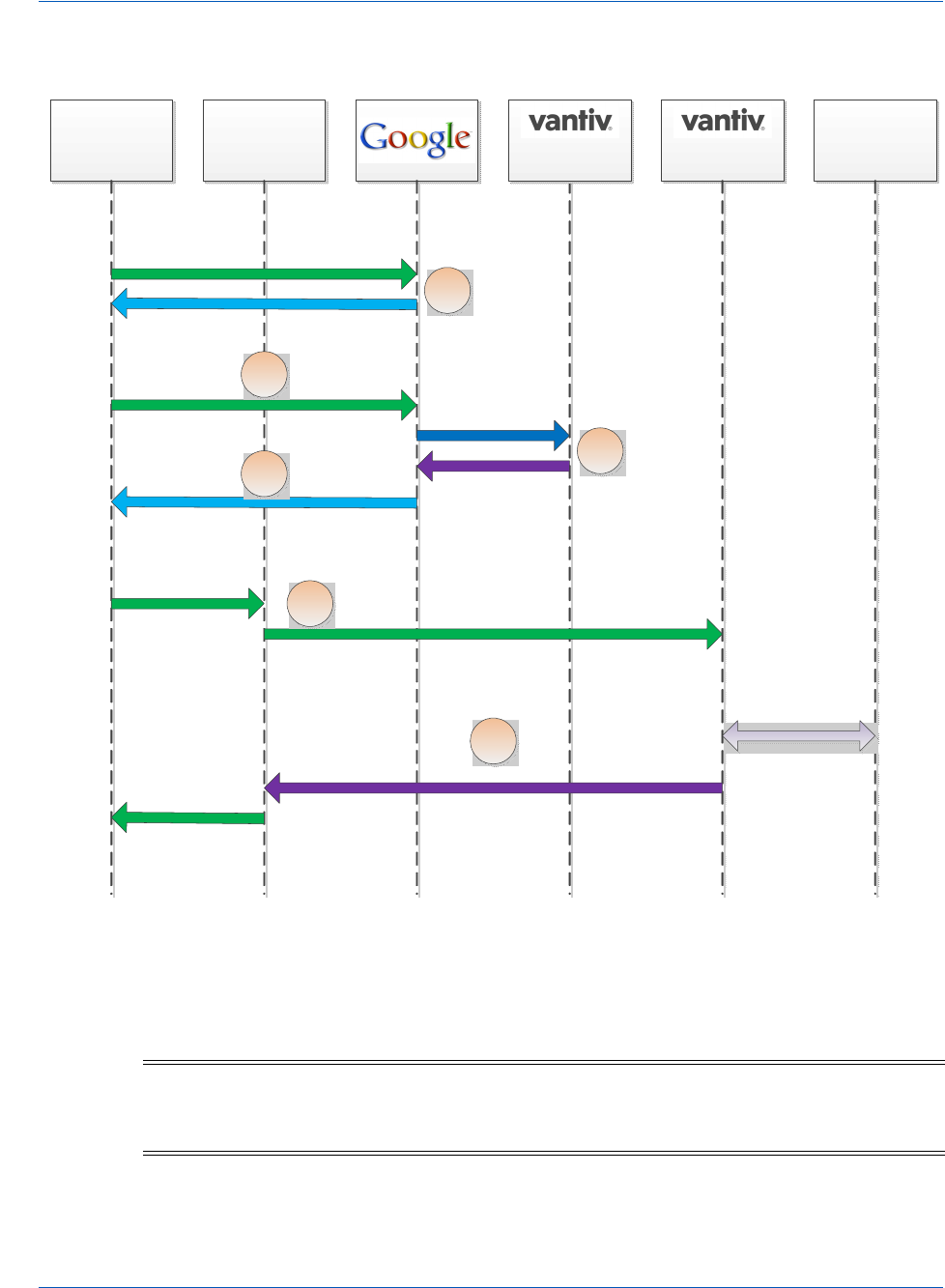
Integration and Testing Integrating eProtect Into Your Mobile Application
48 Document Version: 6.6 — cnpAPI Release: V12.0
© 2018 Worldpay, Inc. - All Rights Reserved.
eProtect™ Integration Guide
FIGURE 2-3 High Level Message Flow for Android Pay and Pay with Google™ using eProtect
2.3.4 Using the Vantiv Mobile API for Pay with Google
This is the recommended and typical method of implementing Pay with Google for Mobile
Applications on the Vantiv eCommerce platform. The steps that follow, along with Figure 2-3,
NOTE:This section is an excerpt from the Vantiv eCommerce Technical
Publication, Vantiv eCommerce Solution for Pay with Google. Refer to the
full document for further information.
Web App/
Mobil App
Merchant
Server eComm
Card
Networks
1
2
3
4
5
6
eProtect
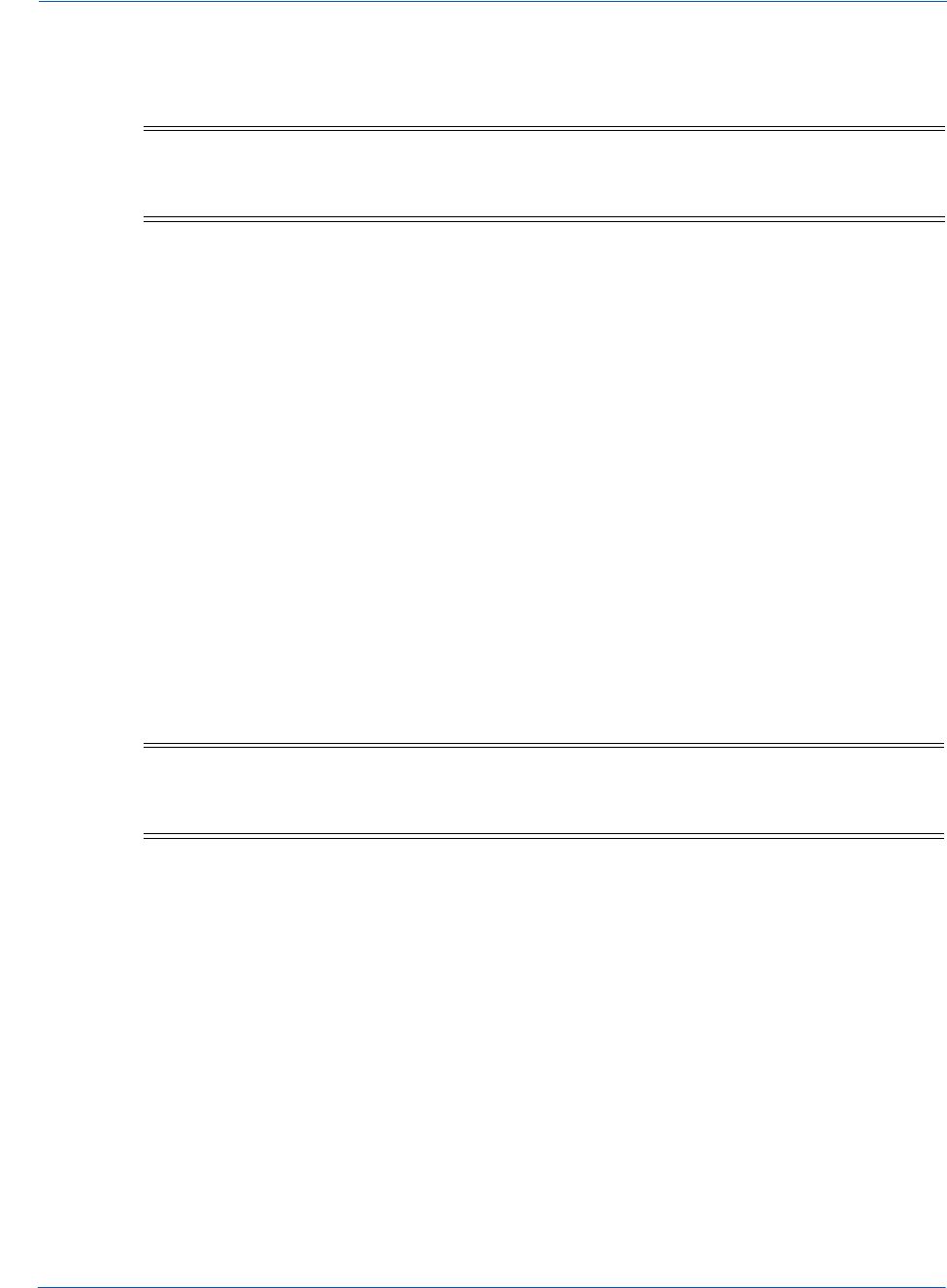
Integrating eProtect Into Your Mobile Application Integration and Testing
Document Version: 6.6 — cnpAPI Release: V12.0 49
© 2018 Worldpay, Inc. - All Rights Reserved.
eProtect™ Integration Guide
illustrate the high level flow of messages associated with an Pay with Google purchase, when
utilizing the Vantiv eProtect™ service.
1. When the consumer clicks the Pay with Google button in your application, the action triggers
a PaymentDataRequest to Google. In the PaymentDataRequest, you must set a new
object PaymentMethodTokenizationParameters indicating that you are using Vantiv.
Use the following code sample as a guide to setting this field.
Setting the PaymentMethodTokenizationParameters
PaymentMethodTokenizationParameters parameters =
PaymentMethodTokenizationParameters .newBuilder()
.setPaymentMethodTokenizationType(PaymentMethodTokenizationType.PAYMENT_GATEWAY)
.addParameter("gateway","vantiv")
.addParameter("vantiv:merchantPayPageId",payPageId)
.addParameter("vantiv:merchantOrderId",orderId)
.addParameter("vantiv:merchantTransactionId",id)
.addParameter("vantiv:merchantReportGroup",reportGroup)
.build();
Setting New Object in the PaymentDataRequest
PaymentDataRequest request = PaymentDataRequest.newBuilder()
.addAllowedPaymentMethods (new List,int.(){
WalletConstants.PAYMENT_METHOD_CARD,
WalletConstants.PAYMENT_METHOD_TOKENIZED_CARD)
.setMerchantName(Constants.MERCHANT_NAME)
.setPhoneNumberRequired(true)
.setShippingAddressRequired(true)
.setCurrencyCode(Constants.CURRENCY_CODE_USD)
.setEstimatedTotalPrice(cartTotal)
.setCart(Cart.newBuilder()
NOTE:This process assumes you have integrated with Google using the method
that returns the Vantiv low-value token (paypageRegistrationId) from
Google following the Full Wallet request.
IMPORTANT:Use the same orderId value on all calls (i.e., Google, Register Token,
Authorization, Sale, etc.). By using the same orderId, customers can
track their orders when using a Google-provided app.
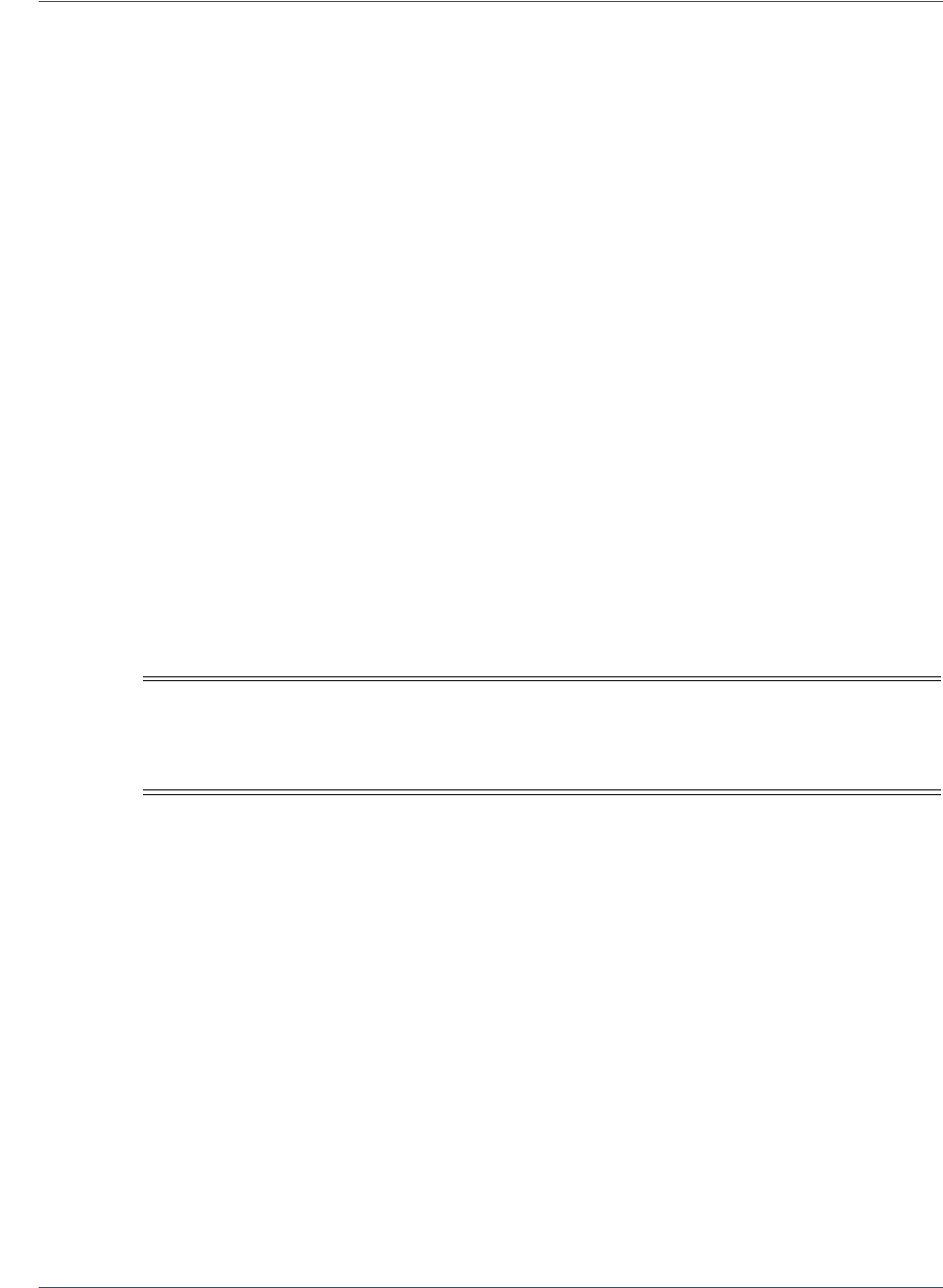
Integration and Testing Integrating eProtect Into Your Mobile Application
50 Document Version: 6.6 — cnpAPI Release: V12.0
© 2018 Worldpay, Inc. - All Rights Reserved.
eProtect™ Integration Guide
.setCurrencyCode(Constants.CURRENCY_CODE_USD)
.setTotalPrice(cartTotal)
.setLineItems(lineItems)
.build())
.setPaymentMethodTokenizationParameters(parameters)
.build();
The information returned by Google in the PaymentDataRequest object may include a
masked card number (last-four digits exposed) and shipping information. The consumer has
the option of changing this information. If any info changes, Pay with Google returns an
updated PaymentDataRequest object.
2. Upon confirmation of the order by the consumer your application initiates a
FullWalletRequest to Google.
3. After receiving the FullWalletRequest from your application, Google submits the card
information to Vantiv eProtect. The eProtect servers return a low-value token
(paypageRegistrationId).
4. Google returns the low-value token to your application along with the Full Wallet
information.
5. Your applications sends the transaction information to your servers along with the low-value
token. Your servers submit the Auth/Sale transaction to the Vantiv eComm platform. You
must set the orderSource to androidpay in the transaction.
6. Vantiv processes your transaction normally and returns the results along with a high-value
token.
NOTE:Instead of submitting a Auth/Sale transaction, you can submit a Register
Token transaction to convert the low-value token to a Vantiv high-value
token. You would then use the high-value token in subsequent
transactions submitted to the eComm platform.
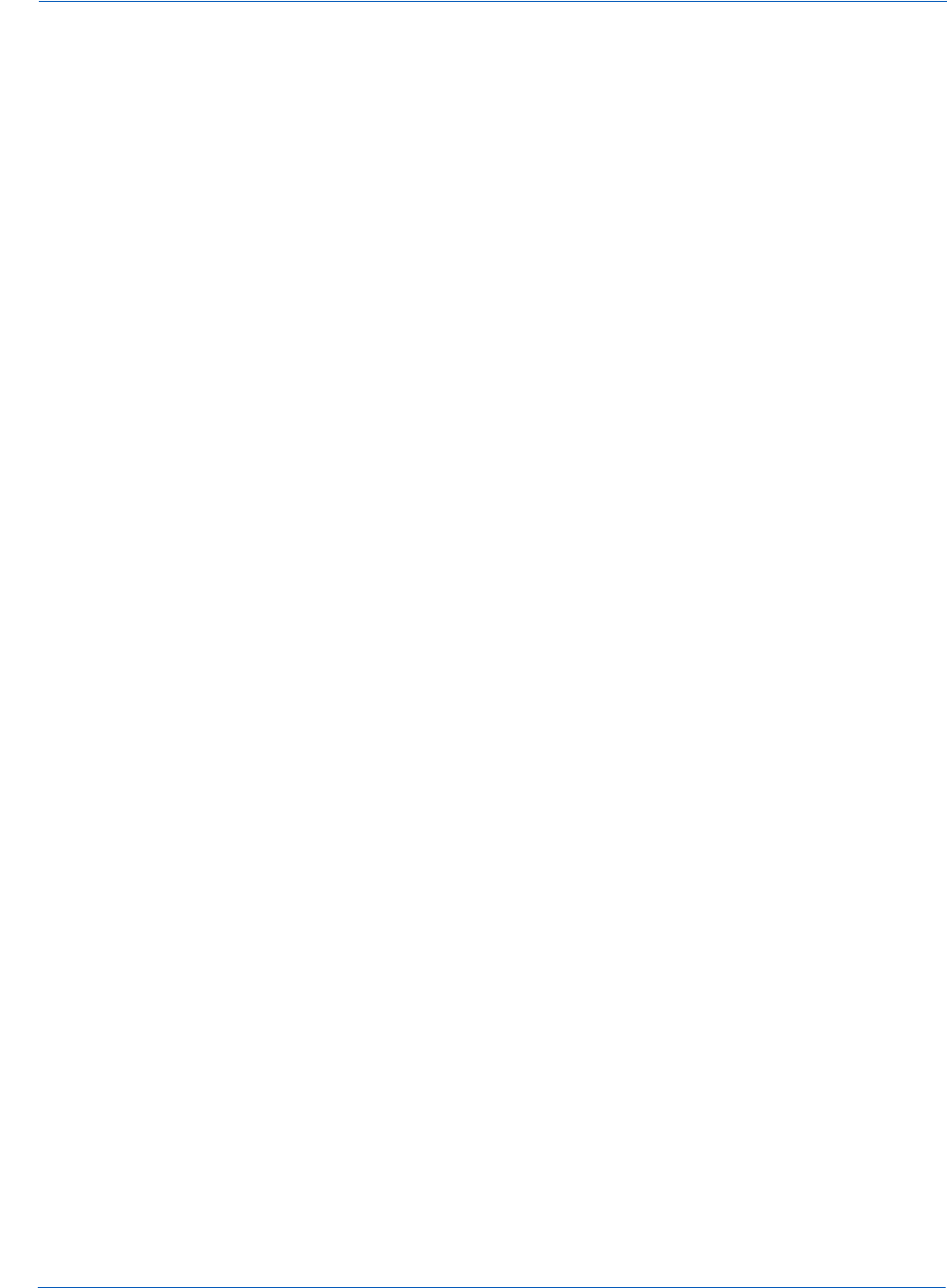
Collecting Diagnostic Information Integration and Testing
Document Version: 6.6 — cnpAPI Release: V12.0 51
© 2018 Worldpay, Inc. - All Rights Reserved.
eProtect™ Integration Guide
2.4 Collecting Diagnostic Information
In order to assist Vantiv in determining the cause of failed eProtect transactions (and avoid
potential lost sales), please collect the following diagnostic information when you encounter a
failure, and provide it to your Implementation Consultant if you are currently in the testing and
certification process, or your Relationship Manager if you are currently in production.
•Error code returned and reason for the failure:
• JavaScript was disabled on the customer’s browser.
• JavaScript could not be loaded.
• JavaScript was loaded properly, but the sendToEprotect call did not return a response,
or timed out (JavaScript API and Mobile API only).
• JavaScript was loaded properly, but the sendToEprotect call returned a response code
indicating an error (JavaScript API and Mobile API only).
• JavaScript was loaded properly, but the call to construct the EprotectIframeClient
failed (iFrame only).
• JavaScript was loaded properly, but the getPaypageRegistrationId call failed
(iFrame only).
•The orderId and merchantTxnId for the transaction.
•Where in the process the failure occurred.
•Information about the customer’s browser, including the version.
For further information on methods for collecting diagnostic information, contact your
Implementation Consultant if your are currently in the testing and certification process, or your
Relationship Manager if you are currently in production.

Integration and Testing Transaction Examples When Using cnpAPI
52 Document Version: 6.6 — cnpAPI Release: V12.0
© 2018 Worldpay, Inc. - All Rights Reserved.
eProtect™ Integration Guide
2.5 Transaction Examples When Using cnpAPI
This section describes how to format cnpAPI transactions when using the eProtect feature of the
Vault solution. These standard cnpAPI transactions are submitted by your payment processing
system after your customer clicks the submit button on your checkout page. Your payment
processing system sends the transactions to Vantiv with the <paypageRegistrationId> from
the response message, and the Vault maps the Registration ID to the token and card number,
processing the payment as usual.
See cnpAPI Elements for eProtect on page 84 for definitions of the eProtect-related elements used
in these examples.
This section is meant as a supplement to the Vantiv cnpAPI Reference Guide. Refer to the Vantiv
cnpAPI Reference Guide for comprehensive information on all elements used in these examples.
2.5.1 Transaction Types and Examples
This section contains examples of the following transaction types:
•Authorization Transactions
•Sale Transactions
•Register Token Transactions
•Force Capture Transactions
•Capture Given Auth Transactions
•Credit Transactions
For each type of transaction, only online examples are shown, however batch transactions for all
the above transaction types are also supported when using the eProtect feature. See the Vantiv
cnpAPI Reference Guide for information on forming batch transactions.
NOTE:The PayPage Registration ID is a temporary identifier used to facilitate the
mapping of a token to a card number, and consequently expires within 24
hours of issuance. If you do not submit an Authorization, Sale, or Register
Token transaction containing the <paypageRegistrationId> within 24
hours, the system returns a response code of 878 - Expired PayPage
Registration ID, and no token is issued.
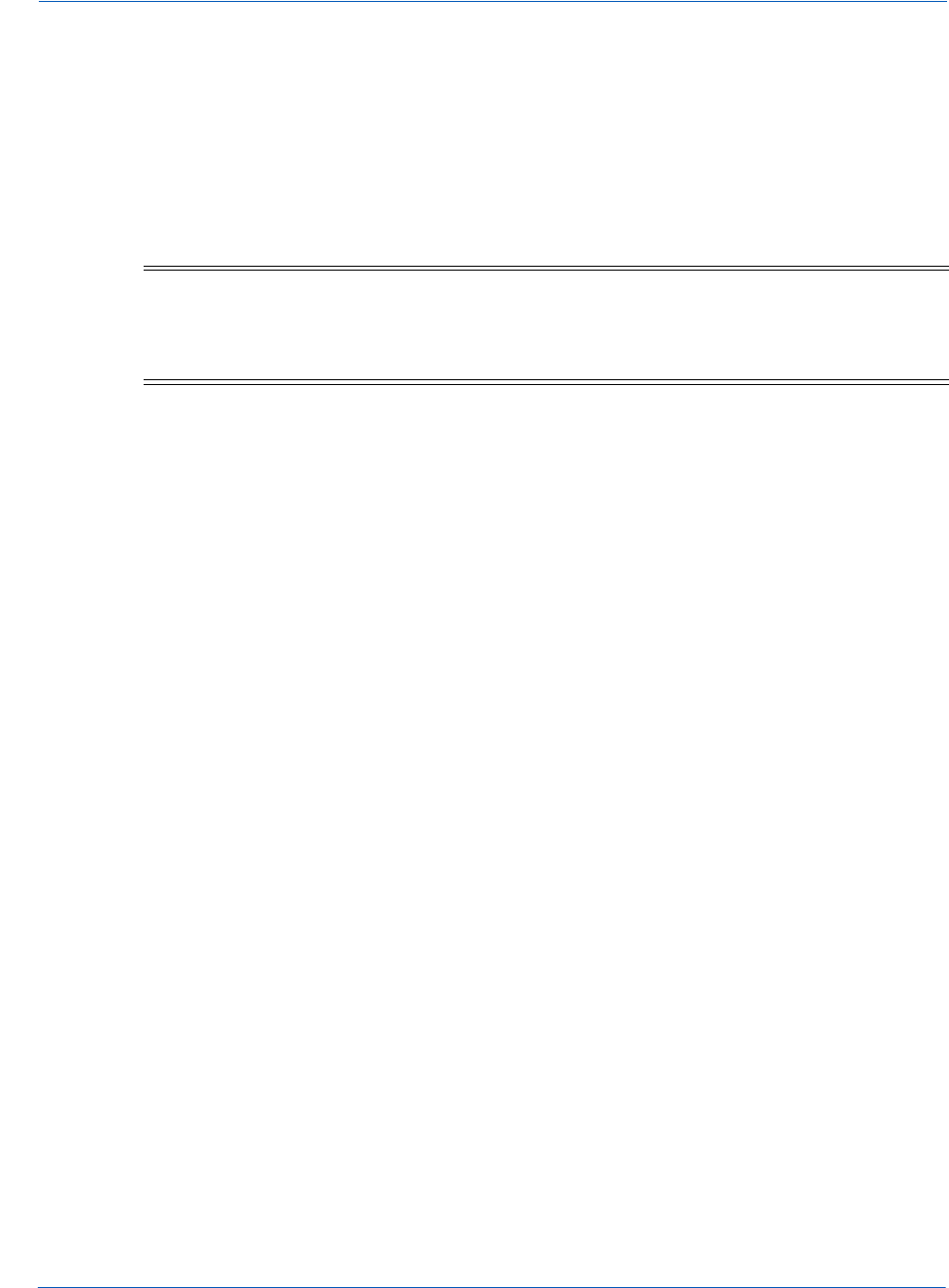
Transaction Examples When Using cnpAPI Integration and Testing
Document Version: 6.6 — cnpAPI Release: V12.0 53
© 2018 Worldpay, Inc. - All Rights Reserved.
eProtect™ Integration Guide
2.5.2 Authorization Transactions
The Authorization transaction enables you to confirm that a customer has submitted a valid
payment method with their order and has sufficient funds to purchase the goods or services they
ordered.
This section describes the format you must use for an Authorization request when using the
eProtect feature, as well as the Authorization Response format.
2.5.2.1 Authorization Request Structure
You must structure an Authorization request as shown in the following examples when using
eProtect.
<
authorization
id="Authorization Id"
reportGroup
="UI Report Group"
customerId
="Customer Id">
<
orderId
>Order Id</
orderId
>
<
amount
>Authorization Amount</
amount
>
<
orderSource
>ecommerce</
orderSource
>
<
billToAddress
>
<
shipFromPostalCode
>
<paypage>
<paypageRegistrationId>Registation ID returned</paypageRegistrationId>
<expDate>Card Expiration Date</
expDate
>
<cardValidationNum>Card Validation Number</cardValidationNum>
</paypage>
</
authorization
>
Example: Online Authorization Request
<cnpOnlineRequest version="12.0" xmlns="http://www.vantivcnp.com/schema"
merchantId="100">
<authentication>
<user>User Name</user>
<password>Password</password>
</authentication>
<authorization id="834262" reportGroup="ABC Division" customerId="038945">
NOTE:Although the schema defines the <expDate> element as an optional child
of <paypage> element, Vantiv does not store expiration dates. Therefore,
you must always submit an expiration date value with each eProtect
cnpAPI transaction.
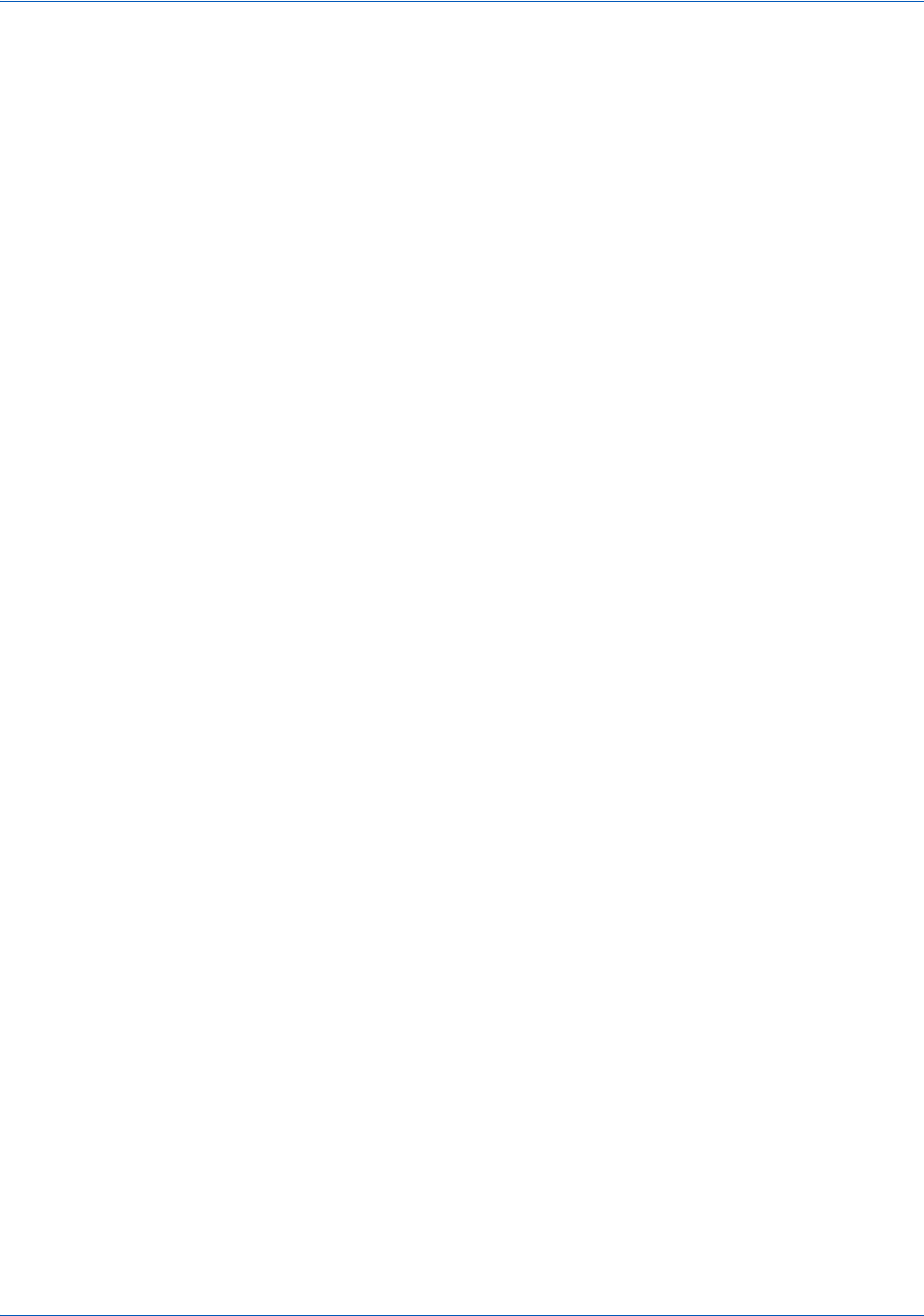
Integration and Testing Transaction Examples When Using cnpAPI
54 Document Version: 6.6 — cnpAPI Release: V12.0
© 2018 Worldpay, Inc. - All Rights Reserved.
eProtect™ Integration Guide
<orderId>65347567</orderId>
<amount>40000</amount>
<orderSource>ecommerce</orderSource>
<billToAddress>
<name>John Smith</name>
<addressLine1>100 Main St</addressLine1>
<city>Boston</city>
<state>MA</state>
<zip>12345</zip>
<email>jsmith@someaddress.com</email>
<phone>555-123-4567</phone>
</billToAddress>
<paypage>
<paypageRegistrationId>cDZJcmd1VjNlYXNaSlRMTGpocVZQY1NNlYE4ZW5UTko4NU
9KK3p1L1p1VzE4ZWVPQVlSUHNITG1JN2I0NzlyTg=</paypageRegistrationId>
<expDate>1012</expDate>
<cardValidationNum>000</cardValidationNum>
</paypage>
</authorization>
</cnpOnlineRequest>
2.5.2.2 Authorization Response Structure
An Authorization response has the following structure:
<
authorizationResponse
id="Authorization Id" reportGroup="UI Report Group"
customerId="Customer Id"
>
<
cnpTxnId
>
Transaction Id
</
cnpTxnId
>
<
orderId
>Order Id</
orderId
>
<
response
>Response Code</
response
>
<
responseTime
>Date and Time in GMT</
responseTime
>
<
postDate
>Date transaction posted</
postDate
> (Online Only)
<
message
>Response Message</
message
>
<
authCode
>Approval Code</
authCode
>
<accountInformation>
<fraudResult>
<tokenResponse>
</
authorizationResponse
>
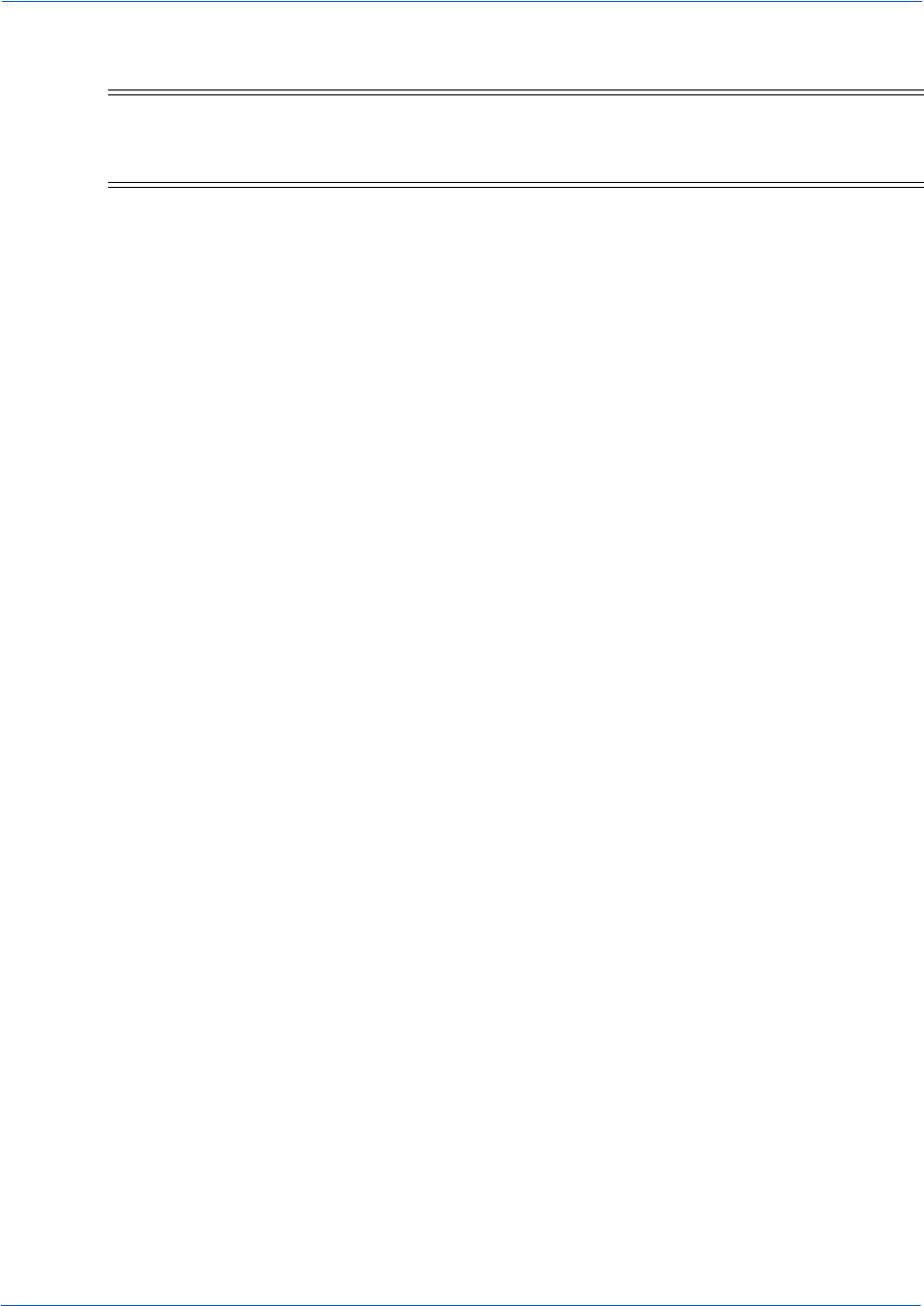
Transaction Examples When Using cnpAPI Integration and Testing
Document Version: 6.6 — cnpAPI Release: V12.0 55
© 2018 Worldpay, Inc. - All Rights Reserved.
eProtect™ Integration Guide
Example: Online Authorization Response
<cnpOnlineResponse version="12.0" xmlns="http://www.vantivcnp.com/schema"
response="0" message="Valid Format">
<authorizationResponse id="834262" reportGroup="ABC Division"
customerId="038945">
<cnpTxnId>969506</cnpTxnId>
<orderId>65347567</orderId>
<response>000</response>
<responseTime>2009-07-25T15:13:43</responseTime>
<postDate>2009-07-25</postDate>
<message>Approved</message>
<authCode>123457</authCode>
<fraudResult>
<avsResult>11</avsResult>
<cardValidationResult>P</cardValidationResult>
</fraudResult>
<tokenResponse>
<cnpToken>1111000100090005</cnpToken>
<tokenResponseCode>801</tokenResponseCode>
<tokenMessage>Account number was successfully registered</tokenMessage>
<type>VI</type>
<bin>402410</bin>
</tokenResponse>
</authorizationResponse>
</cnpOnlineResponse>
NOTE:The online response format contains a <postDate> element, which
indicates the date the financial transaction will post (specified in
YYYY-MM-DD format).
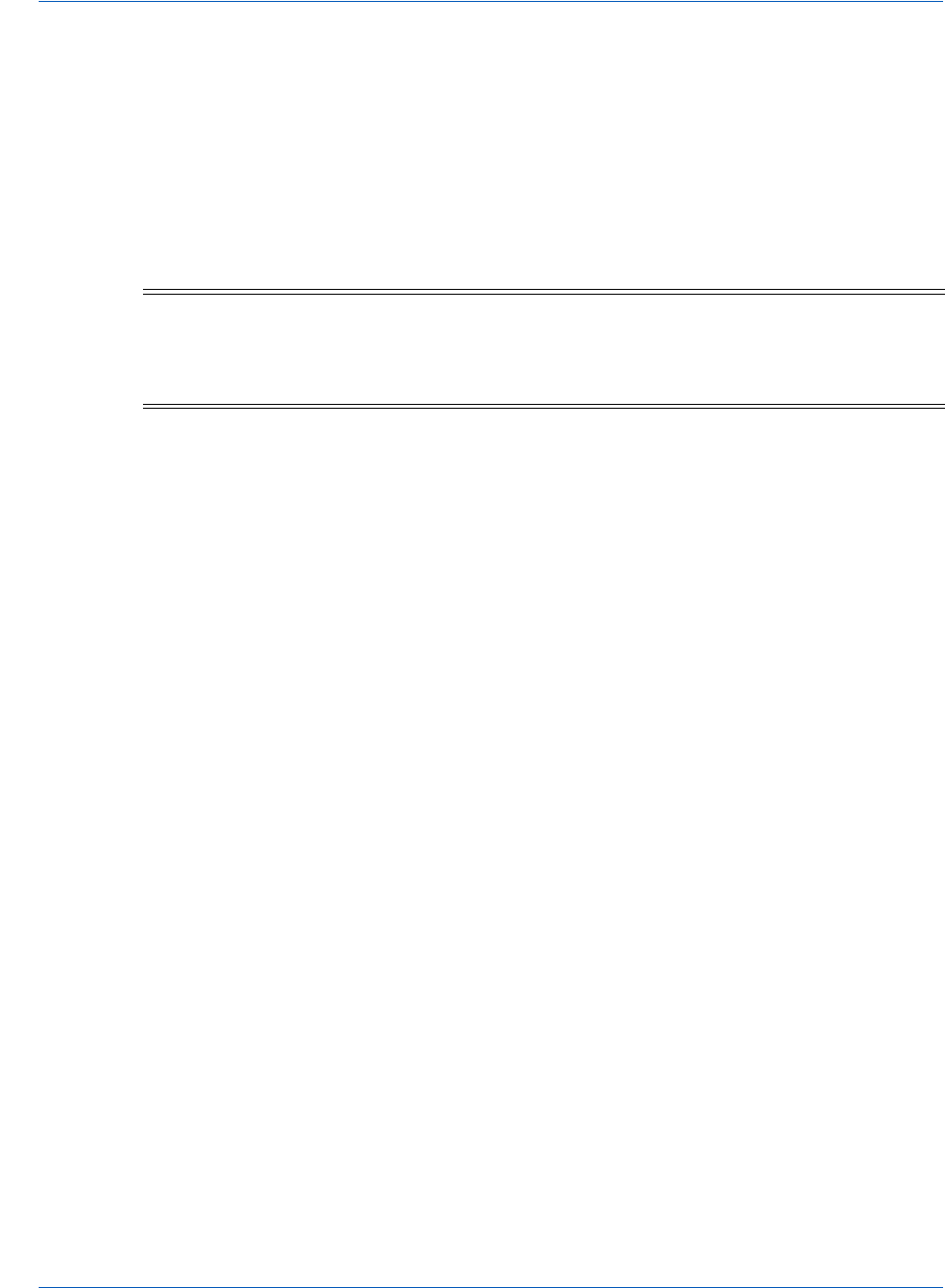
Integration and Testing Transaction Examples When Using cnpAPI
56 Document Version: 6.6 — cnpAPI Release: V12.0
© 2018 Worldpay, Inc. - All Rights Reserved.
eProtect™ Integration Guide
2.5.3 Sale Transactions
The Sale transaction enables you to both authorize fund availability and deposit those funds by
means of a single transaction. The Sale transaction is also known as a conditional deposit,
because the deposit takes place only if the authorization succeeds. If the authorization is declined,
the deposit will not be processed.
This section describes the format you must use for a sale request, as well as the format of the Sale
Response.
2.5.3.1 Sale Request Structure
You must structure a Sale request as shown in the following examples when using eProtect:
<
sale
id="Authorization Id"
reportGroup
="UI Report Group"
customerId
="Customer Id">
<
orderId
>Order Id</
orderId
>
<
amount
>Authorization Amount</
amount
>
<
orderSource
>ecommerce</
orderSource
>
<
billToAddress
>
<
shipFromPostalCode
>
<paypage>
<paypageRegistrationId>Registation ID returned</paypageRegistrationId>
<expDate>Card Expiration Date</
expDate
>
<cardValidationNum>Card Validation Number</cardValidationNum>
</paypage>
</
sale
>
Example: Online Sale Request
<cnpOnlineRequest version="12.0" xmlns="http://www.vantivcnp.com/schema"
merchantId="100">
<authentication>
<user>User Name</user>
<password>Password</password>
NOTE:Although the schema defines the <expDate> element as an optional child
of <paypage> element, Vantiv does not store expiration dates. Therefore,
you must always submit an expiration date value with each eProtect
cnpAPI transaction.
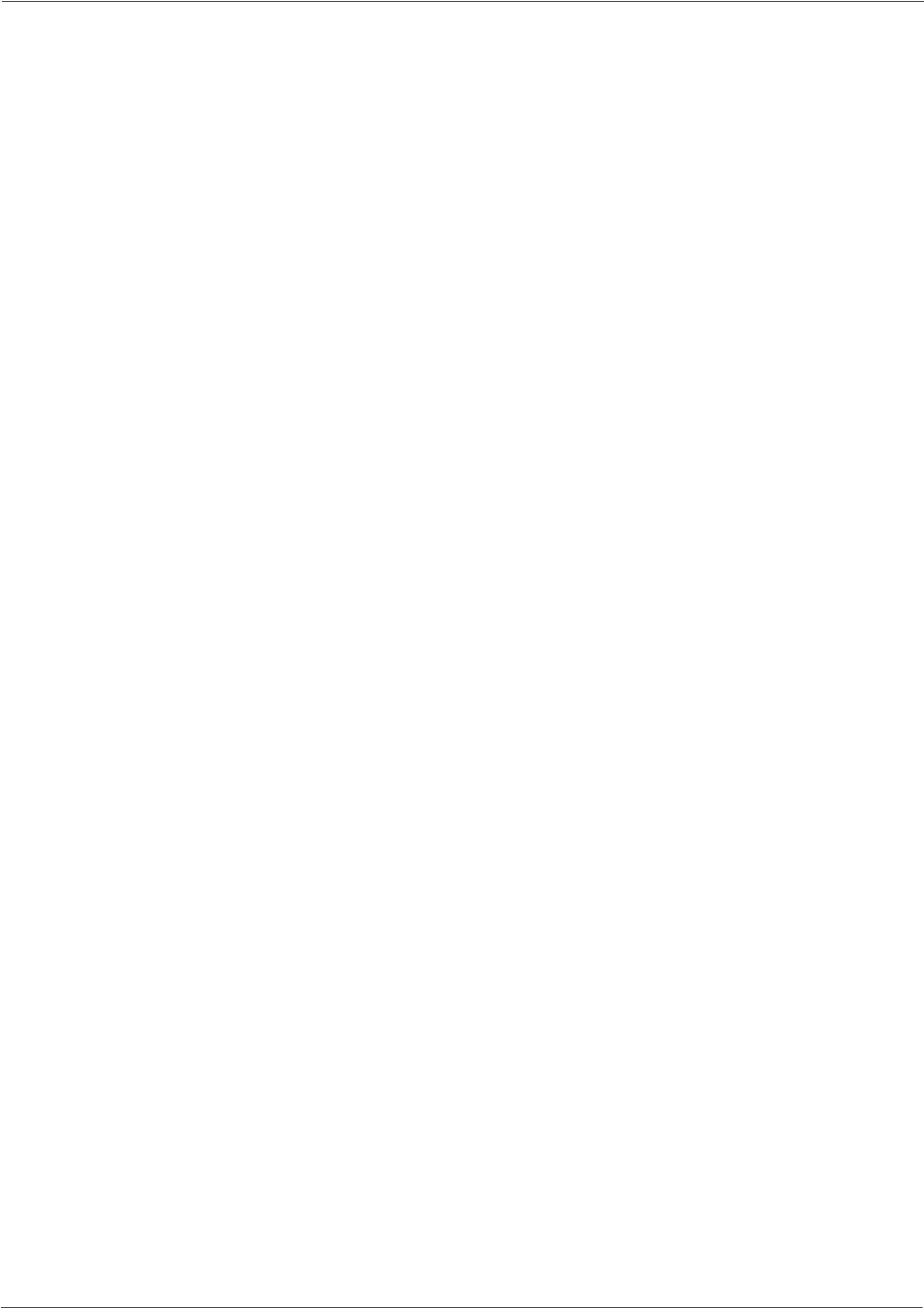
Transaction Examples When Using cnpAPI Integration and Testing
Document Version: 6.6 — cnpAPI Release: V12.0 57
© 2018 Worldpay, Inc. - All Rights Reserved.
eProtect™ Integration Guide
</authentication>
<sale id="834262" reportGroup="ABC Division" customerId="038945">
<orderId>65347567</orderId>
<amount>40000</amount>
<orderSource>ecommerce</orderSource>
<billToAddress>
<name>John Smith</name>
<addressLine1>100 Main St</addressLine1>
<city>Boston</city>
<state>MA</state>
<zip>12345</zip>
<email>jsmith@someaddress.com</email>
<phone>555-123-4567</phone>
</billToAddress>
<paypage>
<paypageRegistrationId>cDZJcmd1VjNlYXNaSlRMTGpocVZQY1NNlYE4ZW5UTko4NU
9KK3p1L1p1VzE4ZWVPQVlSUHNITG1JN2I0NzlyTg=</paypageRegistrationId>
<expDate>1012</expDate>
<cardValidationNum>000</cardValidationNum>
</paypage>
</sale>
</cnpOnlineRequest>
2.5.3.2 Sale Response Structure
A Sale response has the following structure:
<
SaleResponse
id="Authorization Id" reportGroup="UI Report Group"
customerId="Customer Id">
<
cnpTxnId
>
Transaction Id
</
cnpTxnId
>
<
response
>
Response Code
</
response
>
<
orderId
>
Order Id
</
orderId
>
<
responseTime
>
Date and Time in GMT
</
responseTime
>
<
postDate
>
Date transaction posted
</
postDate
> (Online Only)
<
message
>
Response Message
</
message
>
<
authCode
>
Approval Code
</
authCode
>
<accountInformation>
<fraudResult>
<tokenResponse>
</SaleResponse>
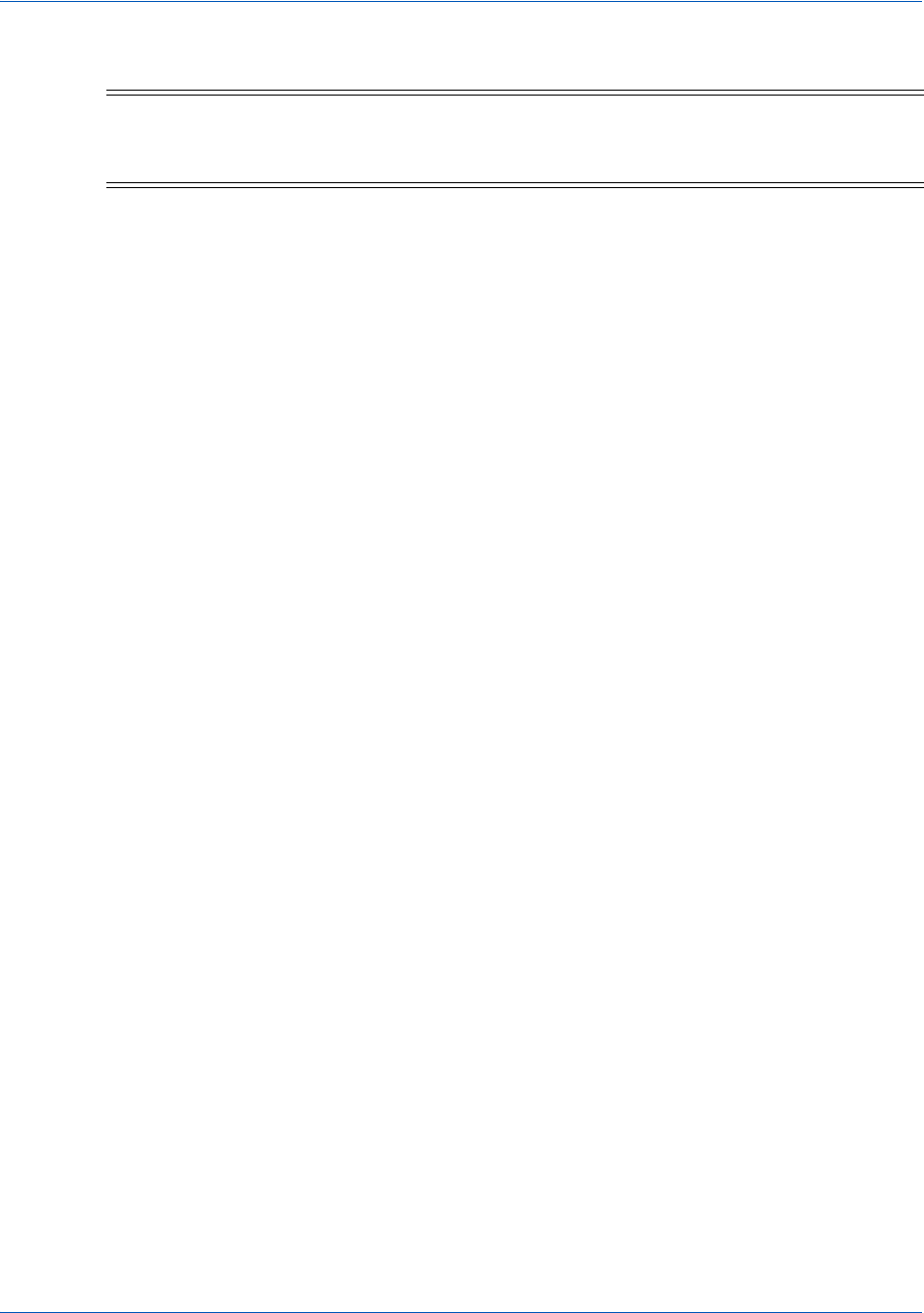
Integration and Testing Transaction Examples When Using cnpAPI
58 Document Version: 6.6 — cnpAPI Release: V12.0
© 2018 Worldpay, Inc. - All Rights Reserved.
eProtect™ Integration Guide
Example: Online Sale Response
<cnpOnlineResponse version="12.0" xmlns="http://www.vantivcnp.com/schema"
response="0" message="Valid Format">
<saleResponse id="834262" reportGroup="ABC Division" customerId="038945">
<cnpTxnId>969506</cnpTxnId>
<response>000</response>
<orderId>65347567</orderId>
<responseTime>2017-07-25T15:13:43</responseTime>
<postDate>2017-07-25</postDate>
<message>Approved</message>
<authCode>123457</authCode>
<fraudResult>
<avsResult>11</avsResult>
<cardValidationResult>P</cardValidationResult>
</fraudResult>
<tokenResponse>
<cnpToken>1111000100090005</cnpToken>
<tokenResponseCode>801</tokenResponseCode>
<tokenMessage>Account number was successfully registered</tokenMessage>
<type>VI</type>
<bin>402410</bin>
</tokenResponse>
</saleResponse>
</cnpOnlineResponse>
NOTE:The online response format contains a <postDate> element, which
indicates the date the financial transaction will post (specified in
YYYY-MM-DD format).
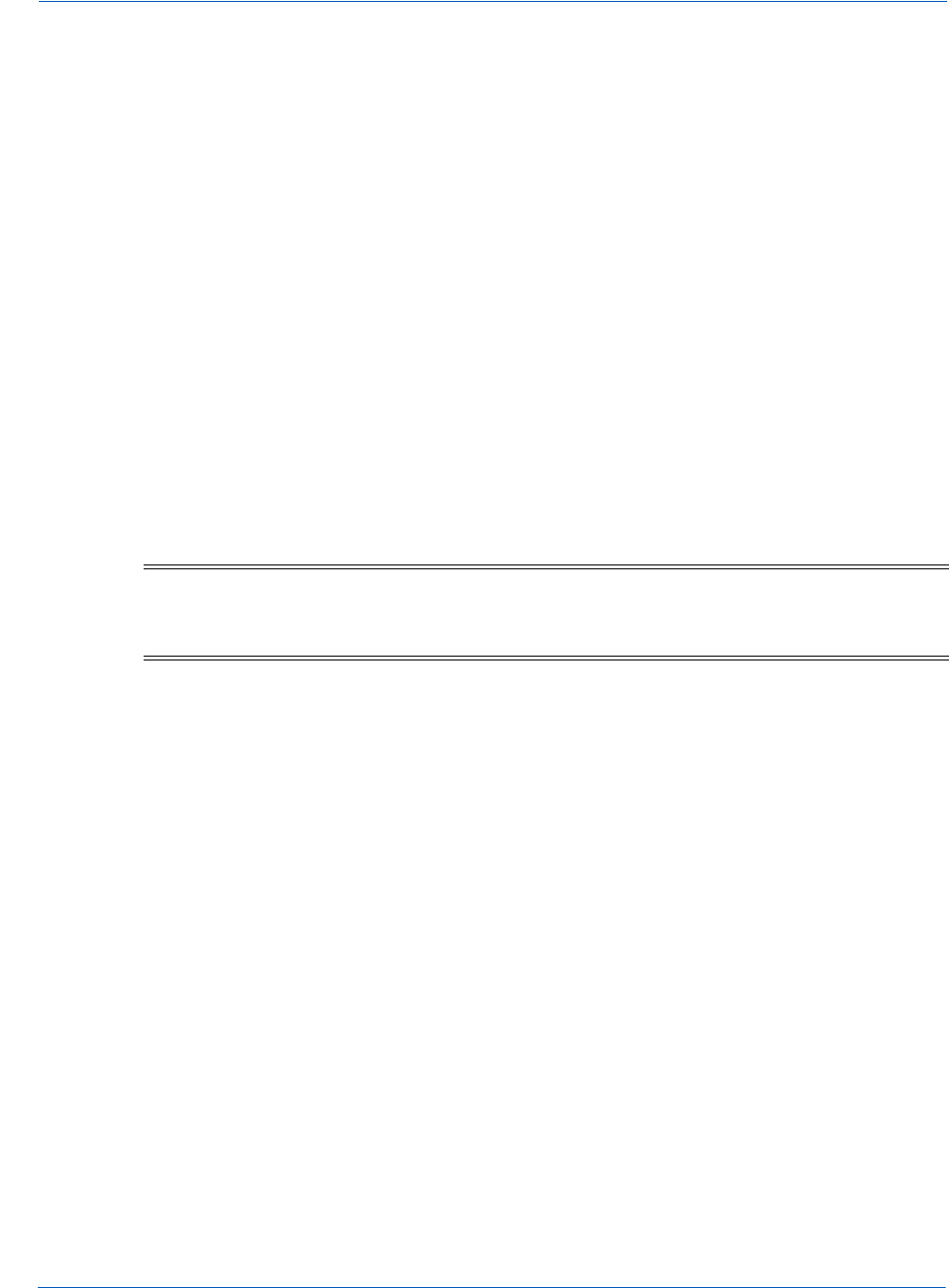
Transaction Examples When Using cnpAPI Integration and Testing
Document Version: 6.6 — cnpAPI Release: V12.0 59
© 2018 Worldpay, Inc. - All Rights Reserved.
eProtect™ Integration Guide
2.5.4 Register Token Transactions
The Register Token transaction enables you to submit a credit card number, or in this case, a
PayPage Registration Id to our system and receive a token in return.
2.5.4.1 Register Token Request
You must specify the Register Token request as follows. The structure of the request is identical
for either an Online or a Batch submission. The child elements used differ depending upon
whether you are registering a credit card account or a PayPage Registration Id.
When you submit the CVV2/CVC2/CID in a registerTokenRequest, our platform encrypts
and stores the value on a temporary basis (24 hours) for later use in a tokenized Authorization or
Sale transaction submitted without the value. This is done to accommodate merchant
systems/workflows where the security code is available at the time of token registration, but not
at the time of the Authorization/Sale. If for some reason you need to change the value of the
security code supplied at the time of the token registration, use an
updateCardValidationNumOnToken transaction. To use the stored value when submitting an
Auth/Sale transaction, set the cardValidationNum value to 000.
For PayPage Registration IDs:
<registerTokenRequest id="Id" reportGroup="UI Report Group">
<orderId>Order Id</orderId>
<paypageRegistrationId>PayPage Registration Id</paypageRegistrationId>
</registerTokenRequest>
For Credit Card Register Token request structures, see the Vantiv cnpAPI Reference Guide.
Example: Online Register Token Request - eProtect
<cnpOnlineRequest version="12.0" xmlns="http://www.vantivcnp.com/schema"
merchantId="100">
<authentication>
<user>userName</user>
<password>password</password>
</authentication>
<registerTokenRequest id="99999" reportGroup="RG1">
<orderId>F12345</orderId>
<paypageRegistrationId>cDZJcmd1VjNlYXNaSlRMTGpocVZQY1NNlYE4ZW5UTko4NU
NOTE:The use of the <cardValidationNum> element in the
<registertokenRequest> only applies when you submit an
<accountNumber> element.
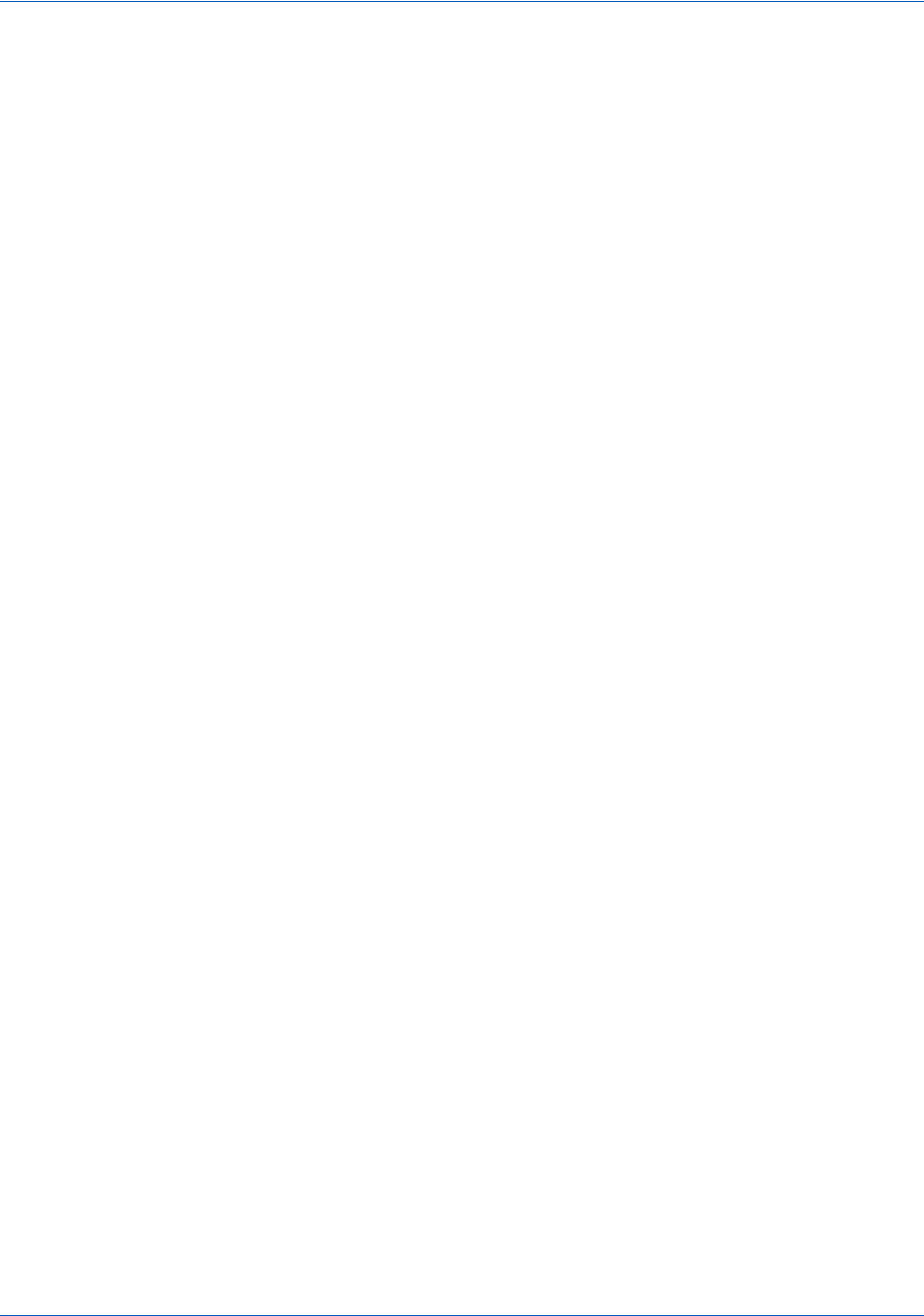
Integration and Testing Transaction Examples When Using cnpAPI
60 Document Version: 6.6 — cnpAPI Release: V12.0
© 2018 Worldpay, Inc. - All Rights Reserved.
eProtect™ Integration Guide
9KK3p1L1p1VzE4ZWVPQVlSUHNITG1JN2I0NzlyTg=</paypageRegistrationId>
</registerTokenRequest>
</cnpOnlineRequest>
2.5.4.2 Register Token Response
There is no structural difference an Online and Batch response; however, some child elements
change depending upon whether the token is for a credit card account, or PayPage registration Id.
The response for the will have one of the following structures.
Register Token response for PayPage Registration Ids (and Credit Cards):
<registerTokenResponse id="99999" reportGroup="RG1">
<cnpTxnId>Transaction ID</cnpTxnId>
<cnpToken>Token</cnpToken>
<bin>BIN</bin>
<type>Method of Payment</type>
<response>Response Code</response>
<responseTime>Response Time</responseTime>
<message>Response Message</message>
</registerTokenResponse>
Example: Online Register Token Response - PayPage
<cnpOnlineResponse version="12.0" xmlns="http://www.vantivcnp.com/schema"
id="123" response="0" message="Valid Format" cnpSessionId="987654321">
<registerTokenResponse id="99999" reportGroup="RG1">
<cnpTxnId>21122700</cnpTxnId>
<cnpToken>1111000100360002</cnpToken>
<bin>400510</bin>
<type>VI</type>
<response>801</response>
<responseTime>2010-10-26T17:21:51</responseTime>
<message>Account number was successfully registered</message>
</registerTokenResponse>
</cnpOnlineResponse>
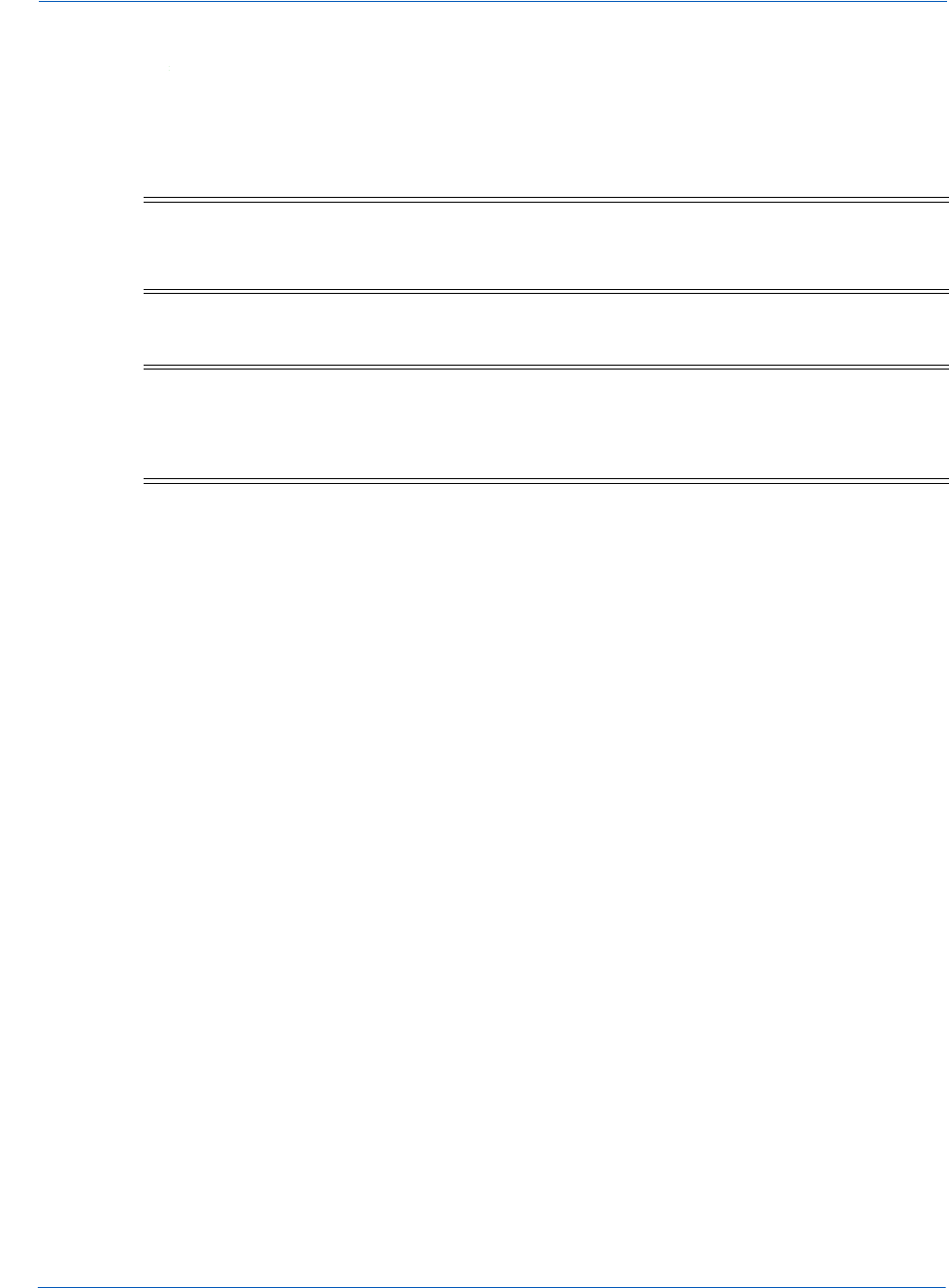
Transaction Examples When Using cnpAPI Integration and Testing
Document Version: 6.6 — cnpAPI Release: V12.0 61
© 2018 Worldpay, Inc. - All Rights Reserved.
eProtect™ Integration Guide
2.5.5 Force Capture Transactions
A Force Capture transaction is a Capture transaction used when you do not have a valid
Authorization for the order, but have fulfilled the order and wish to transfer funds. You can use a
<paypageRegistrationID> with a Force Capture transaction.
2.5.5.1 Force Capture Request
You must structure a Force Capture request as shown in the following examples when using
eProtect. The structure of the request is identical for either an Online or a Batch submission
<forceCapture id="Id" reportGroup="UI Report Group" customerId="Customer Id">
<orderId>Order Id</orderId>
<amount>Force Capture Amount</amount>
<orderSource>Order Entry Source</orderSource>
<billToAddress>
<paypage>
<paypageRegistrationId>Registation ID returned</paypageRegistrationId>
<expDate>Card Expiration Date</
expDate
>
<cardValidationNum>Card Validation Number</cardValidationNum>
</paypage>
</forceCapture>
Example: On-Line Force Capture Request
<cnpOnlineRequest version="12.0" xmlns="http://www.vantivcnp.com/schema"
merchantId="100">
<authentication>
<user>User Name</user>
<password>Password</password>
</authentication>
CAUTION:Merchants must be authorized by Vantiv before submitting transactions of
this type. In some instances, using a Force Capture transaction can lead
to chargebacks and fines.
NOTE:Although the schema defines the <expDate> element as an optional child
of <paypage> element, Vantiv does not store expiration dates. Therefore,
you must always submit an expiration date value with each eProtect
cnpAPI transaction.

Integration and Testing Transaction Examples When Using cnpAPI
62 Document Version: 6.6 — cnpAPI Release: V12.0
© 2018 Worldpay, Inc. - All Rights Reserved.
eProtect™ Integration Guide
<forceCapture id="834262" reportGroup="ABC Division" customerId="038945">
<orderId>65347567</orderId>
<amount>40000</amount>
<orderSource>ecommerce</orderSource>
<billToAddress>
<name>John Smith</name>
<addressLine1>100 Main St</addressLine1>
<city>Boston</city>
<state>MA</state>
<zip>12345</zip>
<country>USA</country>
<email>jsmith@someaddress.com</email>
<phone>555-123-4567</phone>
</billToAddress>
<paypage>
<paypageRegistrationId>cDZJcmd1VjNlYXNaSlRMTGpocVZQY1NNlYE4ZW5UTko4NU
9KK3p1L1p1VzE4ZWVPQVlSUHNITG1JN2I0NzlyTg=</paypageRegistrationId>
<expDate>1012</expDate>
<cardValidationNum>712</cardValidationNum>
</paypage>
</forceCapture>
</cnpOnlineRequest>
2.5.5.2 Force Capture Response
The Force Capture response message is identical for Online and Batch transactions, except Online
includes the <postDate> element and may include a duplicate attribute. The Force Capture
response has the following structure:
<forceCaptureResponse id="Capture Id" reportGroup="UI Report Group"
customerId="Customer Id">
<cnpTxnId>Transaction Id</cnpTxnId>
<response>Response Code</response>
<responseTime>Date and Time in GMT</responseTime>
<postDate>Date of Posting</postDate>
(Online Only)
<message>Response Message</message>
<tokenResponse>
<accountUpdater>
</forceCaptureResponse>
Example: Force Capture Response
<cnpOnlineResponse version="12.0" xmlns="http://www.vantivcnp.com/schema"
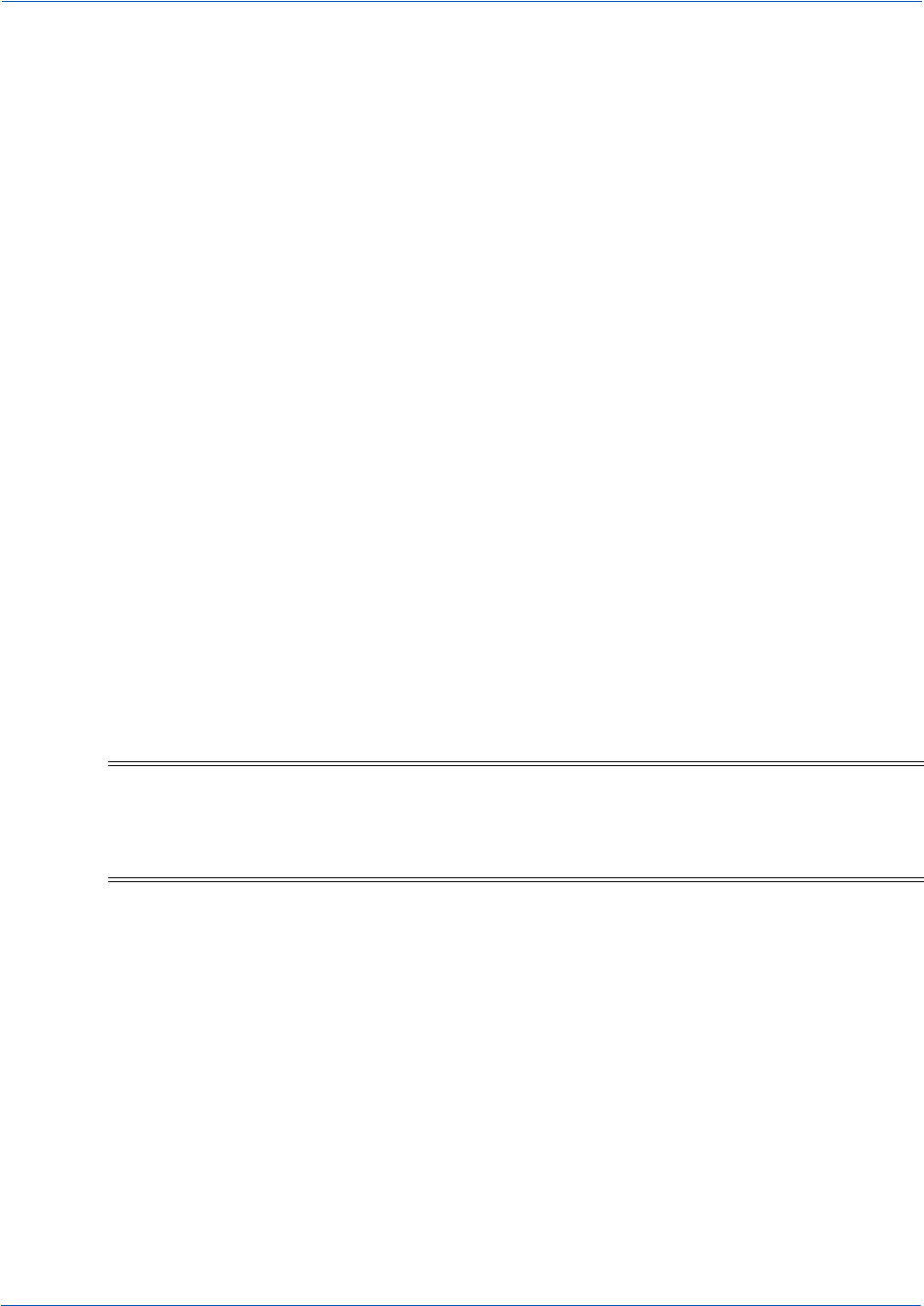
Transaction Examples When Using cnpAPI Integration and Testing
Document Version: 6.6 — cnpAPI Release: V12.0 63
© 2018 Worldpay, Inc. - All Rights Reserved.
eProtect™ Integration Guide
response="0" message="Valid Format">
<forceCaptureResponse id="2" reportGroup="ABC Division"
customerId="038945">
<cnpTxnId>1100030204</cnpTxnId>
<response>000</response>
<responseTime>2009-07-11T14:48:48</responseTime>
<postDate>2009-07-11</postDate>
<message>Approved</message>
<tokenResponse>
<cnpToken>1111000100090005</cnpToken>
<tokenResponseCode>801</tokenResponseCode>
<tokenMessage>Account number was successfully registered</tokenMessage>
<type>VI</type>
<bin>402410</bin>
</tokenResponse>
</forceCaptureResponse>
</cnpOnlineResponse>
2.5.6 Capture Given Auth Transactions
You can use a Capture Given Auth transaction with a <paypageRegistrationID> if the
<cnpTxnId> is unknown and the Authorization was processed using COMAAR data (Card
Number, Order Id, Merchant Id, Amount, Approval Code, and (Auth) Response Date).
2.5.6.1 Capture Given Auth Request
<captureGivenAuth id="Capture Given Auth Id" reportGroup="UI Report Group"
customerId="Customer Id">
<orderId>Order Id</orderId>
<authInformation>
<amount>Authorization Amount</amount>
<orderSource>Order Entry Source</orderSource>
<billToAddress>
<shipToAddress>
NOTE:Although the schema defines the <expDate> element as an optional child
of <paypage> element, Vantiv does not store expiration dates. Therefore,
you must always submit an expiration date value with each eProtect
cnpAPI transaction.
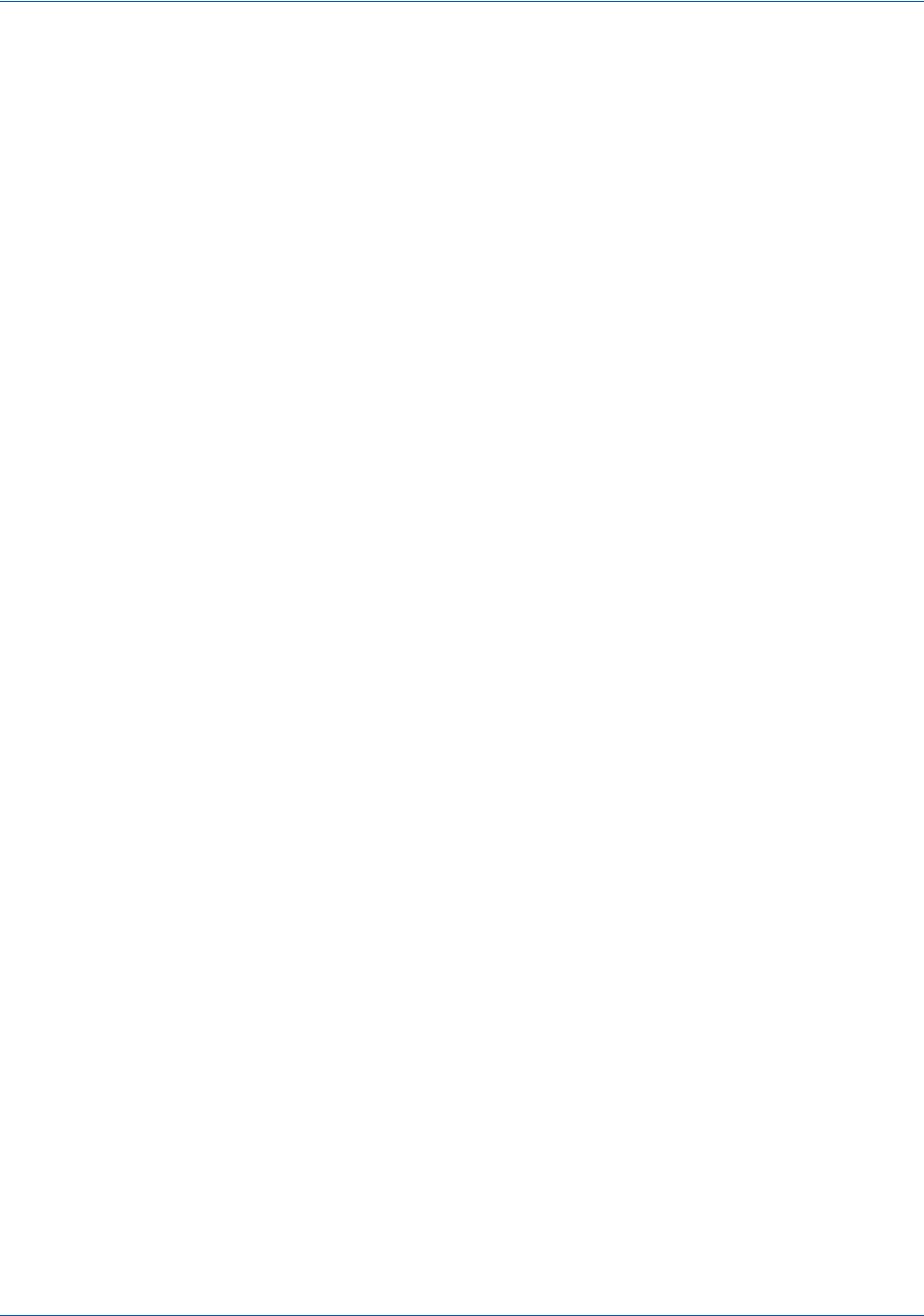
Integration and Testing Transaction Examples When Using cnpAPI
64 Document Version: 6.6 — cnpAPI Release: V12.0
© 2018 Worldpay, Inc. - All Rights Reserved.
eProtect™ Integration Guide
<paypage>
<paypageRegistrationId>Registation ID returned</paypageRegistrationId>
<expDate>Card Expiration Date</
expDate
>
<cardValidationNum>Card Validation Number</cardValidationNum>
</paypage>
</captureGivenAuth>
Example: Online Capture Given Auth Request
<cnpOnlineRequest version="12.0" xmlns="http://www.vantivcnp.com/schema"
merchantId="100">
<authentication>
<user>User Name</user>
<password>Password</password>
</authentication>
<captureGivenAuth id="834262" reportGroup="ABC Division"
customerId="038945">
<orderId>65347567</orderId>
<authInformation>
<authDate>2017-06-22</authDate>
<authCode>111111</authCode>
</authInformation>
<amount>40000</amount>
<orderSource>ecommerce</orderSource>
<billToAddress>
<name>John Smith</name>
<addressLine1>100 Main St</addressLine1>
<city>Boston</city>
<state>MA</state>
<zip>12345</zip>
<country>USA</country>
<email>jsmith@someaddress.com</email>
<phone>555-123-4567</phone>
</billToAddress>
<paypage>
<paypageRegistrationId>cDZJcmd1VjNlYXNaSlRMTGpocVZQY1NNlYE4ZW5UTko4NU
9KK3p1L1p1VzE4ZWVPQVlSUHNITG1JN2I0NzlyTg=</paypageRegistrationId>
<expDate>1012</expDate>
<cardValidationNum>000</cardValidationNum>
</paypage>
</captureGivenAuth>
</cnpOnlineRequest>
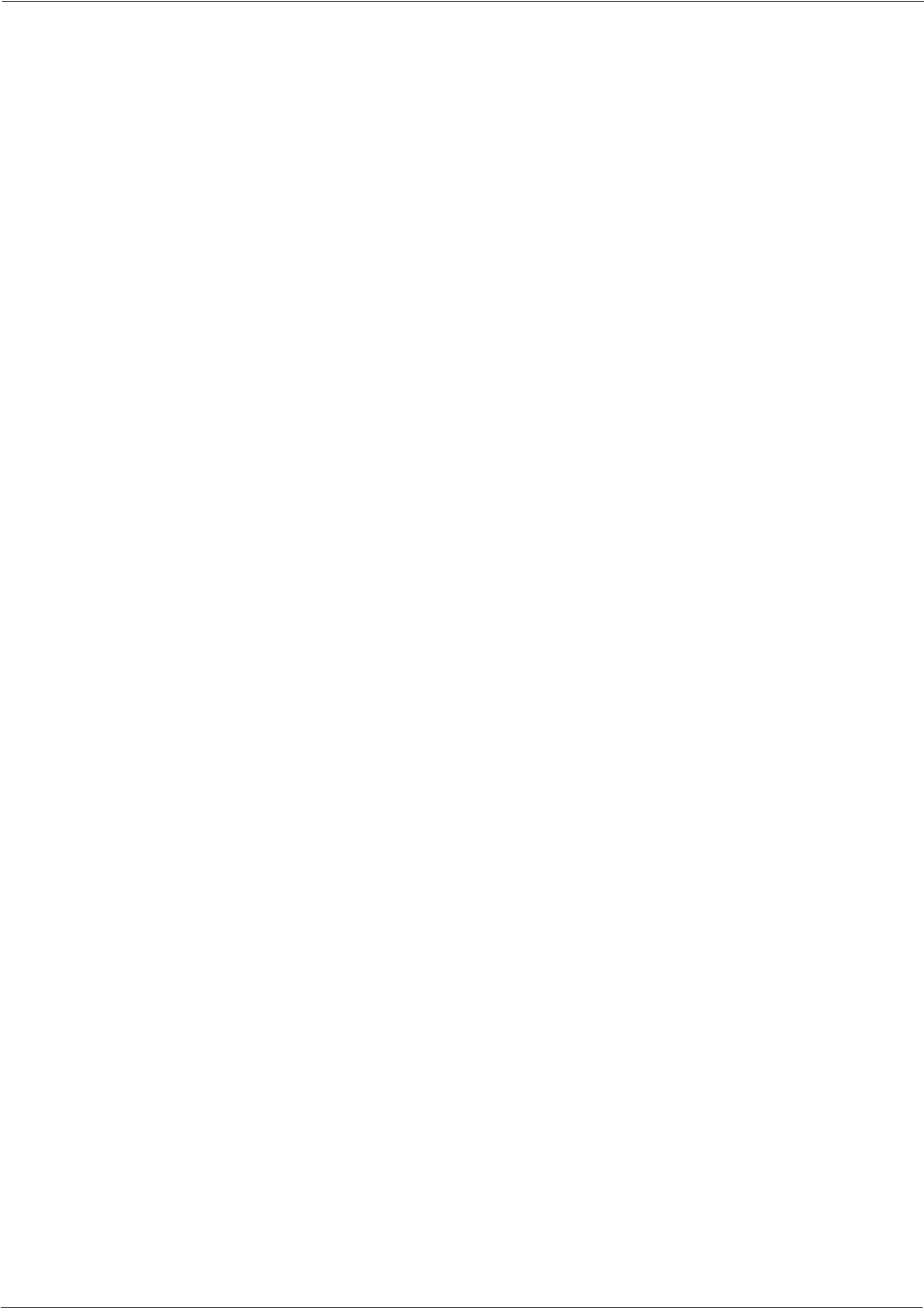
Transaction Examples When Using cnpAPI Integration and Testing
Document Version: 6.6 — cnpAPI Release: V12.0 65
© 2018 Worldpay, Inc. - All Rights Reserved.
eProtect™ Integration Guide
2.5.6.2 Capture Given Auth Response
A Capture Given Auth response has the following structure. The response message is identical for
Online and Batch transactions except Online includes the <postDate> element and may include
a duplicate attribute.
<captureGivenAuthResponse id="Capture Id" reportGroup="UI Report Group"
customerId="Customer Id">
<cnpTxnId>Transaction Id</cnpTxnId>
<response>Response Code</response>
<responseTime>Date and Time in GMT</responseTime>
<postDate>Date of Posting</postDate>
(Online Only)
<message>Response Message</message>
<tokenResponse>
</captureGivenAuthResponse>
Example: Online Capture Given Auth Response
<cnpOnlineResponse version="12.0" xmlns="http://www.vantivcnp.com/schema"
response="0" message="Valid Format">
<captureGivenAuthResponse id="2" reportGroup="ABC Division"
customerId="038945">
<cnpTxnId>1100030204</cnpTxnId>
<response>000</response>
<responseTime>2011-07-11T14:48:48</responseTime>
<postDate>2011-07-11</postDate>
<message>Approved</message>
<tokenResponse>
<cnpToken>1111000100090005</cnpToken>
<tokenResponseCode>801</tokenResponseCode>
<tokenMessage>Account number was successfully registered</tokenMessage>
<type>VI</type>
<bin>402410</bin>
</tokenResponse>
</captureGivenAuthResponse>
</cnpOnlineResponse>
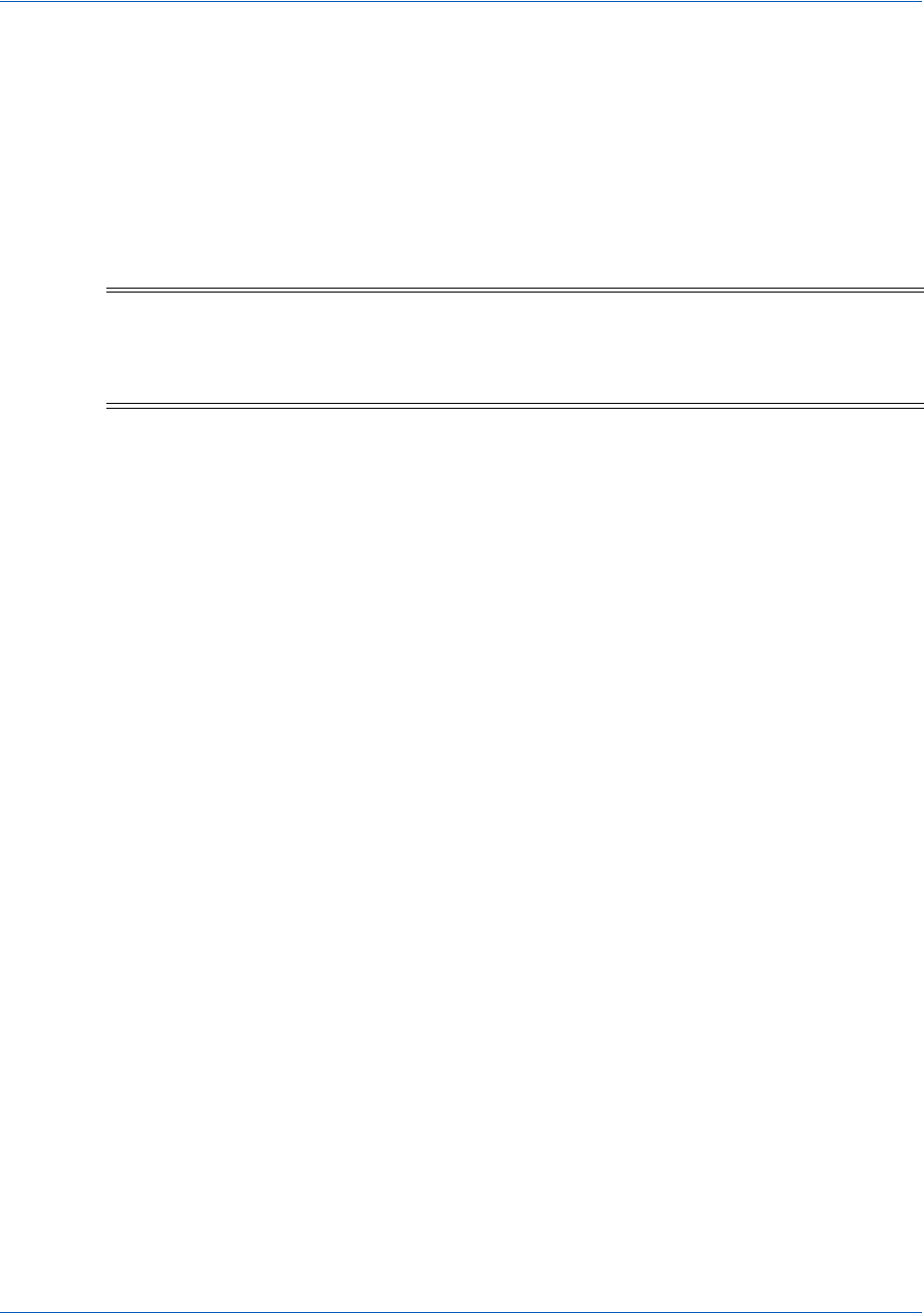
Integration and Testing Transaction Examples When Using cnpAPI
66 Document Version: 6.6 — cnpAPI Release: V12.0
© 2018 Worldpay, Inc. - All Rights Reserved.
eProtect™ Integration Guide
2.5.7 Credit Transactions
The Credit transaction enables you to refund money to a customer. You can submit refunds
against any of the following payment transactions using a <paypageRegistrationId>:
•Capture Given Auth Transactions
•Force Capture Transactions
•Sale Transactions
2.5.7.1 Credit Request Transaction
You must specify a Credit request for transaction processed by our system as follows. The
structure of the request is identical for either an Online or a Batch submission.
<credit id="Credit Id" reportGroup="UI Report Group" customerId="Customer Id">
<orderId>Order Id</orderId>
<amount>Authorization Amount</amount>
<orderSource>Order Entry Source</orderSource>
<billToAddress>
<paypage>
<paypageRegistrationId>Registation ID returned</paypageRegistrationId>
<expDate>Card Expiration Date</
expDate
>
<cardValidationNum>Card Validation Number</cardValidationNum>
</paypage>
<customBilling>
<enhancedData>
</credit>
Example: Online Credit Request Transaction
<cnpOnlineRequest version="12.0" xmlns="http://www.vantivcnp.com/schema"
merchantId="100">
<authentication>
<user>User Name</user>
<password>Password</password>
</authentication>
NOTE:Although the schema defines the <expDate> element as an optional child
of <paypage> element, Vantiv does not store expiration dates. Therefore,
you must always submit an expiration date value with each eProtect
cnpAPI transaction.
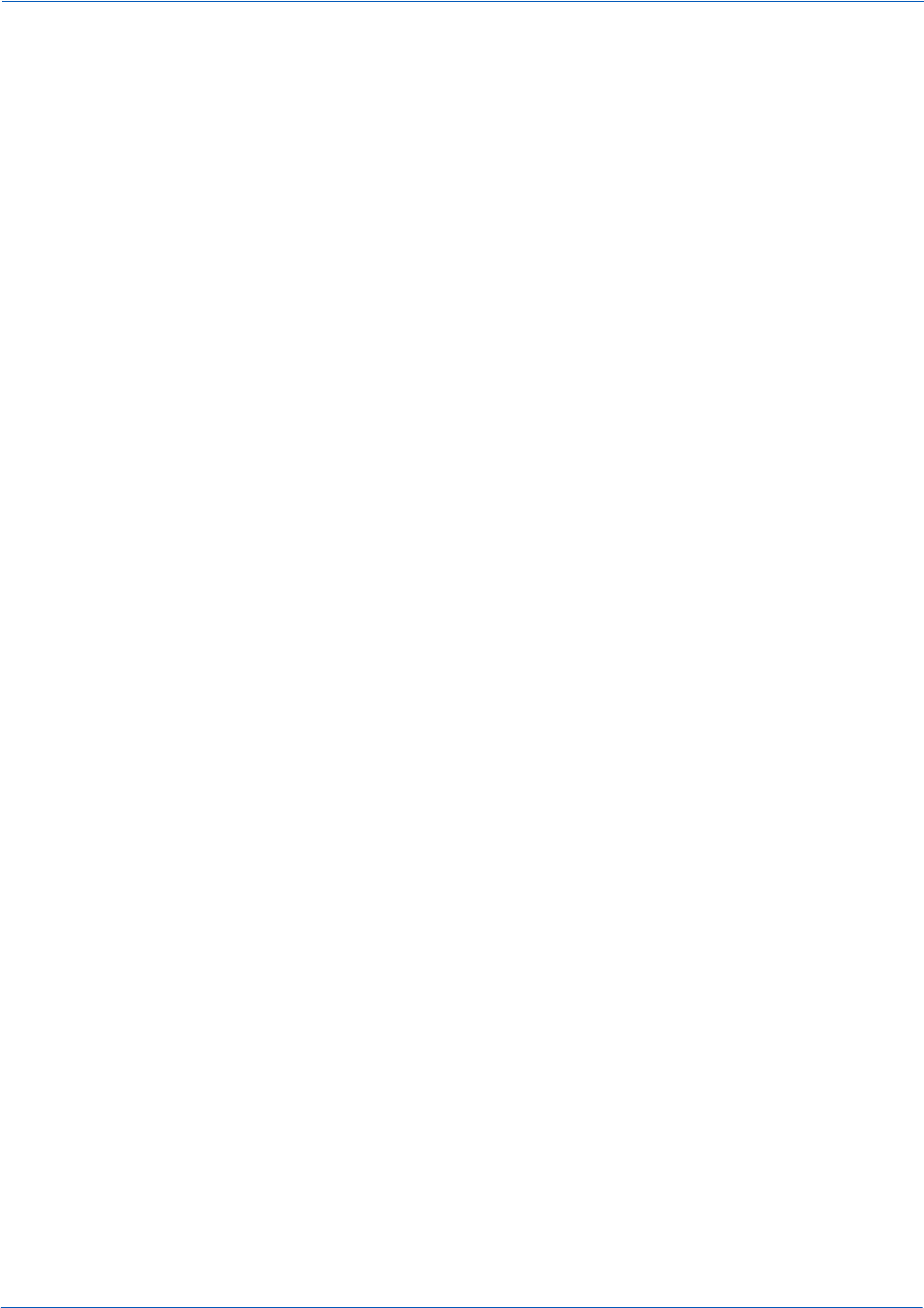
Transaction Examples When Using cnpAPI Integration and Testing
Document Version: 6.6 — cnpAPI Release: V12.0 67
© 2018 Worldpay, Inc. - All Rights Reserved.
eProtect™ Integration Guide
<credit id="834262" reportGroup="ABC Division" customerId="038945">
<orderId>65347567</orderId>
<amount>40000</amount>
<orderSource>ecommerce</orderSource>
<billToAddress>
<name>John Smith</name>
<addressLine1>100 Main St</addressLine1>
<city>Boston</city>
<state>MA</state>
<zip>12345</zip>
<email>jsmith@someaddress.com</email>
<phone>555-123-4567</phone>
</billToAddress>
<paypage>
<paypageRegistrationId>cDZJcmd1VjNlYXNaSlRMTGpocVZQY1NNlYE4ZW5UTko4NU
9KK3p1L1p1VzE4ZWVPQVlSUHNITG1JN2I0NzlyTg=</paypageRegistrationId>
<expDate>1012</expDate>
<cardValidationNum>000</cardValidationNum>
</paypage>
</credit>
</cnpOnlineRequest>
2.5.7.2 Credit Response
The Credit response message is identical for Online and Batch transactions except Online
includes the postDate element and may include a duplicate attribute.
<creditResponse id="Credit Id" reportGroup="UI Report Group"
customerId="Customer Id">
<cnpTxnId>Transaction Id</cnpTxnId>
<response>Response Code</response>
<responseTime>Date and Time in GMT</responseTime>
<postDate>Date of Posting</postDate>
(Online Only)
<message>Response Message</message>
<tokenResponse>
</creditResponse>
Example: Online Credit Response
<cnpOnlineResponse version="12.0" xmlns="http://www.vantivcnp.com/schema"
response="0" message="Valid Format">
<creditResponse customerId="038945" id="5" reportGroup="ABC Division">

Integration and Testing Transaction Examples When Using cnpAPI
68 Document Version: 6.6 — cnpAPI Release: V12.0
© 2018 Worldpay, Inc. - All Rights Reserved.
eProtect™ Integration Guide
<cnpTxnId>1100030204</cnpTxnId>
<response>001</response>
<responseTime>2009-08-11T14:48:48</responseTime>
<postDate>2009-08-11</postDate>
<message>Transaction received</message>
<tokenResponse>
<cnpToken>1111000100090005</cnpToken>
<tokenResponseCode>801</tokenResponseCode>
<tokenMessage>Account number was successfully registered</tokenMessage>
<type>VI</type>
<bin>402410</bin>
</tokenResponse>
</creditResponse>
</cnpOnlineResponse>
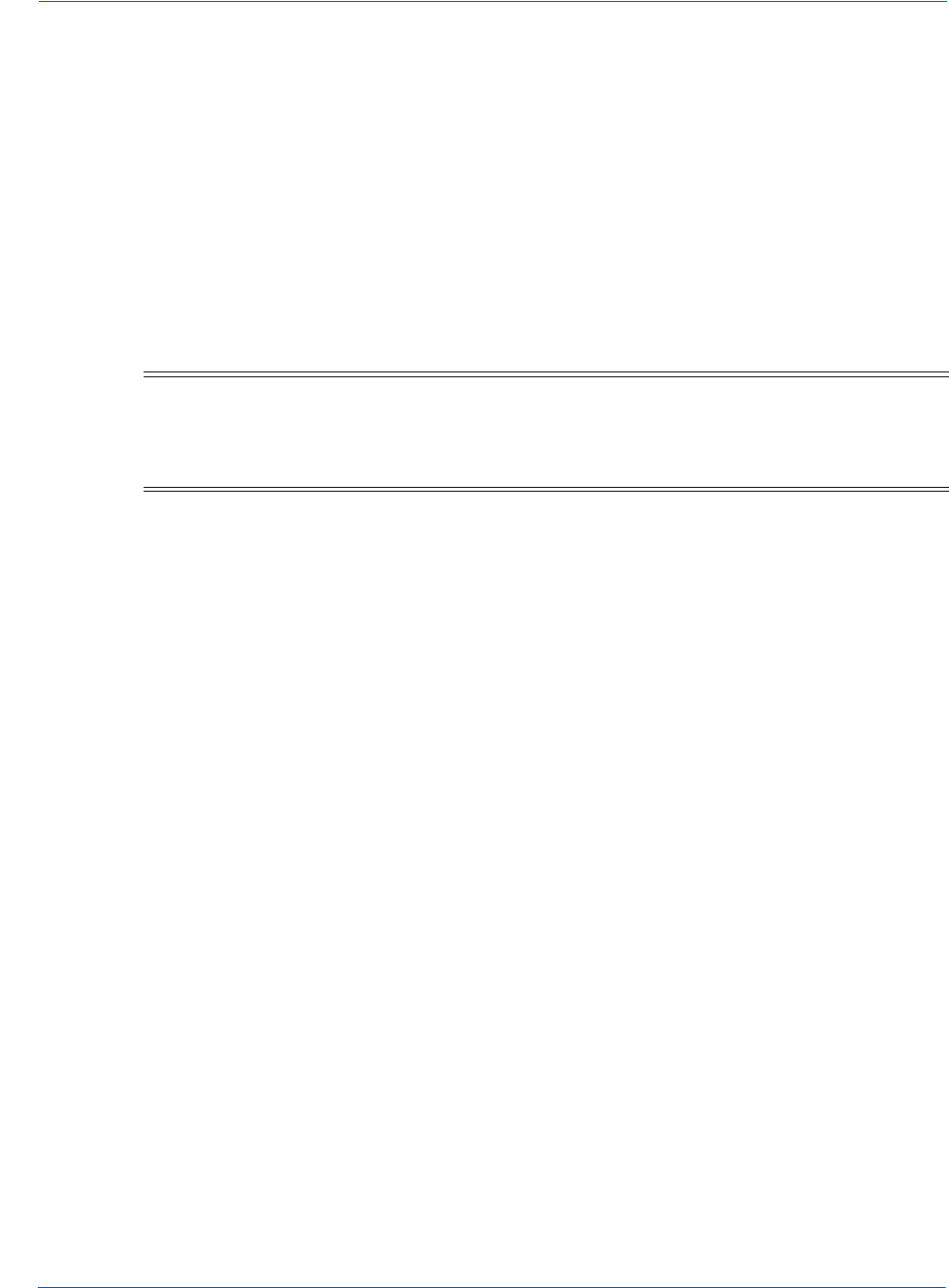
Testing and Certification Integration and Testing
Document Version: 6.6 — cnpAPI Release: V12.0 69
© 2018 Worldpay, Inc. - All Rights Reserved.
eProtect™ Integration Guide
2.6 Testing and Certification
Vantiv requires successful certification testing for the eProtect transactions before you can use
them in production. During certification testing, you will work through each required test scenario
with an Implementation Consultant. This section provides the specific data you must use in your
eProtect transactions when performing the required tests. Use of this data allows the validation of
your transaction structure/syntax, as well as the return of a response file containing known data.
The testing process for eProtect includes browser and/or mobile native application interaction,
JavaScript interaction, and transaction requests as well as cnpAPI responses with the Registration
ID.
See Certification and Testing Environments on page 10 for information, maintenance windows,
and limitations for the pre-live testing environment.
The eProtect Certification tests the following:
For browser-based checkout pages and mobile applications:
•A successful transaction
•cnpAPI transaction requests and responses
For browser-based checkout pages only:
•The timeout period
•The error handler and JavaScript error codes
See the section, eProtect-Specific Response Codes on page 12 for definitions of the response
codes.
2.6.1 Testing eProtect Transactions
To test eProtect transactions:
1. Verify that your checkout page or mobile application is coded correctly. See one of the
following sections for more information:
•Integrating Customer Browser JavaScript API Into Your Checkout Page on page 22.
•Integrating iFrame into your Checkout Page on page 32.
•Integrating eProtect Into Your Mobile Application on page 39.
IMPORTANT:Because browsers differ in their handling of eProtect transactions,
Vantiv recommends testing eProtect on various devices (including
smart phones and tablets) and all browsers, including Internet
Explorer/Edge, Google Chrome, Apple Safari, and Mozilla Firefox.
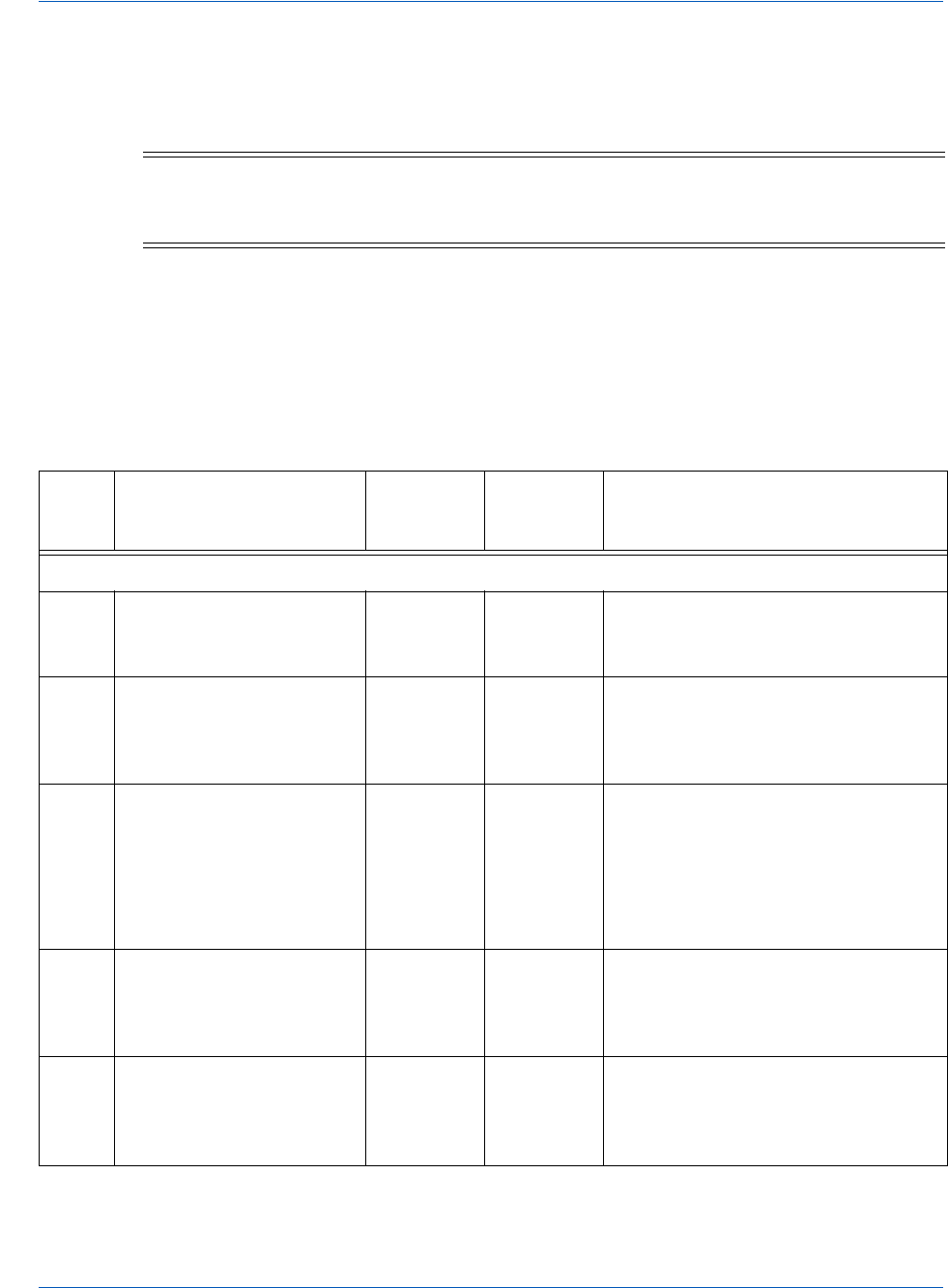
Integration and Testing Testing and Certification
70 Document Version: 6.6 — cnpAPI Release: V12.0
© 2018 Worldpay, Inc. - All Rights Reserved.
eProtect™ Integration Guide
2. Verify that you are using the appropriate URL (see Table 1-2, "eProtect Certification, Testing,
and Production URLs" on page 11) for the testing and certification environment, for example:
https://request.eprotect.vantivprelive.com/eProtect/eProtect-api2.js
3. Submit transactions from your checkout page or mobile application using the Card Numbers
and Card Validation Numbers from Table 2-8. When performing these tests, you can use
any expiration date and card type.
4. Verify that your results match the Result column in Table 2-8.
NOTE:These URLs should only be used in the testing and certification
environment. Do not use this URL in a production environment. Contact
your Implementation Consultant for the appropriate production URL.
TABLE 2-8 Expected eProtect Test Results
Test
Case Card Number
Card
Validation
Number
Response
Code Result
NOTE: Card Numbers are split into two parts; join Part 1 and Part 2 to obtain actual number to use.
1 Part 1: 51120100
Part 2: 00000003
Any 3-digit 870
(Success)
Registration ID is generated and the
card is scrubbed before the form is
submitted.
2 Part 1: 445701000
Part 2: 00000009
Any 3-digit 871 Checkout form displays error
message to card holder, for example,
“Invalid Card Number - Check and
retry (not Mod10).”
3 Part 1: 44570100000
Part 2: 0000000006
Any 3-digit 873 Checkout form displays error
message to card holder, for example,
“Invalid Card Number - Check and
retry (too long).”
Note: Do not use when testing
iFrame.
4 Part 1: 601101
Part 2: 000003
Any 3-digit 872 Checkout form displays error
message to card holder, for example,
“Invalid Card Number - Check and
retry (too short).”
5 Part 1: 44570100
Part 2: B00000006
Any 3-digit 874 Checkout form displays error
message to card holder, for example,
“Invalid Card Number - Check and
retry (not a number).”
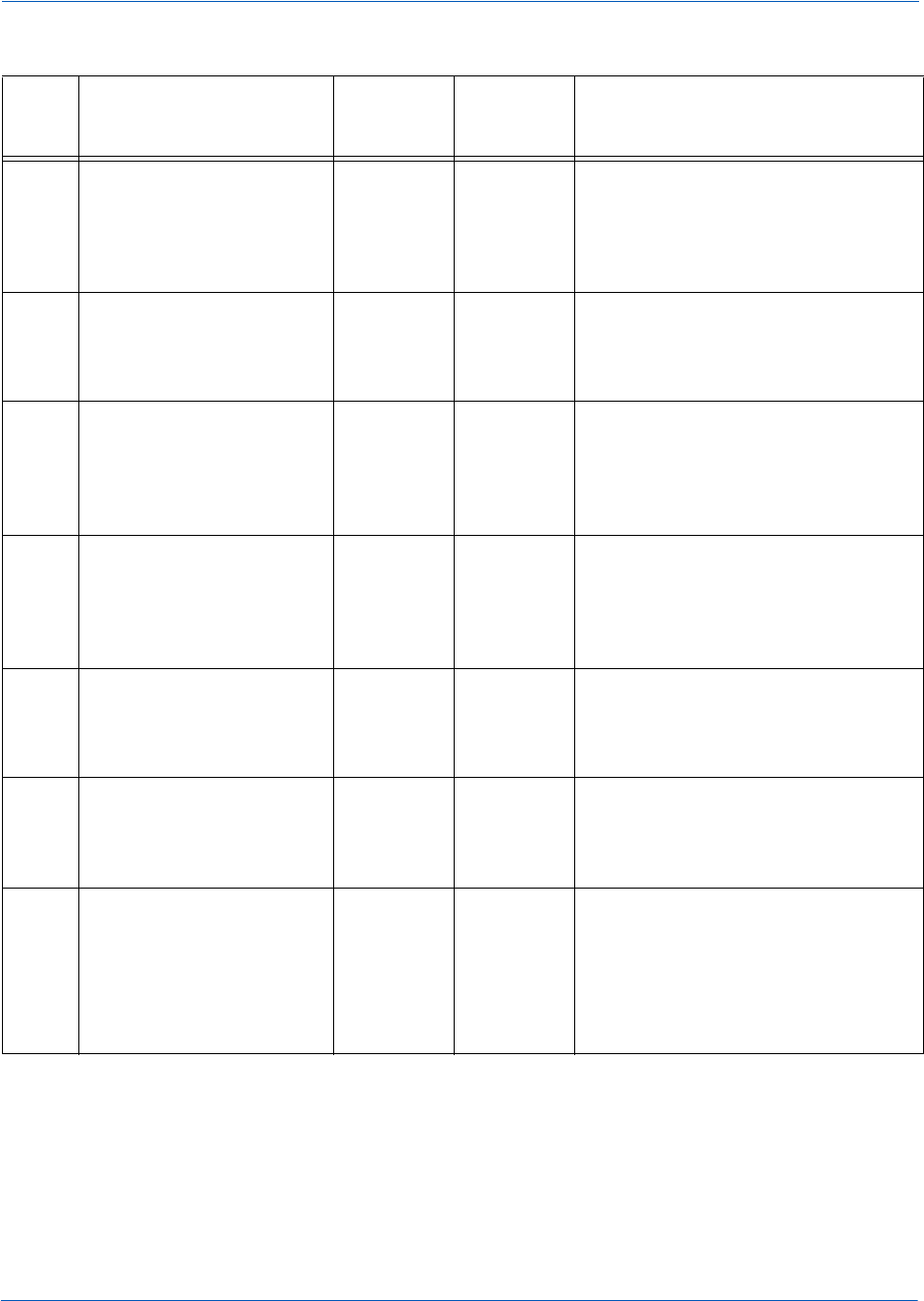
Testing and Certification Integration and Testing
Document Version: 6.6 — cnpAPI Release: V12.0 71
© 2018 Worldpay, Inc. - All Rights Reserved.
eProtect™ Integration Guide
To test the submission of eProtect data using cnpAPI Authorization transactions:
1. Verify that your cnpAPI template is coded correctly for this transaction type (see
Authorization Transactions on page 53).
2. Submit three Authorization transactions using the eProtect data from Table 2-9.
3. Verify that your authorizationResponse values match the Response Code column.
6 Part 1: 60110100
Part 2: 00000003
Any 3-digit 875 Checkout form displays error
message to card holder, for example,
“We are experiencing technical
difficulties. Please try again later or
call 555-555-1212.”
7 Part 1: 51234567
Part 2: 898010003
Any 3-digit 876 Checkout form displays error
message to card holder, for example,
“Invalid Card Number - Check and
retry (failure from server).”
8 Part 1: 3750010
Part 2: 00000005
Any 3-digit None
(Timeout
error)
Checkout form displays error
message to card holder, for example,
“We are experiencing technical
difficulties. Please try again later or
call 555-555-1212 (timeout).”
9 Part 1: 44570102
Part 2: 00000007
Any 3-digit 889 Checkout form displays error
message to card holder, for example,
“We are experiencing technical
difficulties. Please try again later or
call 555-555-1212.”
10 Part 1: 51120100
Part 2: 00000003
abc 881 Checkout form displays error
message to card holder, for example
“Invalid Card Validation Number -
Check and retry (not a number)”.
11 Part 1: 51120100
Part 2: 00000003
12 882 Checkout form displays error
message to card holder, for example
“Invalid Card Validation Number -
Check and retry (too short)”.
12 Part 1: 51120100
Part 2: 00000003
12345 883 Checkout form displays error
message to card holder, for example
“Invalid Card Validation Number -
Check and retry (too long)”.
Note: Do not use when testing
iFrame.
TABLE 2-8 Expected eProtect Test Results (Continued)
Test
Case Card Number
Card
Validation
Number
Response
Code Result
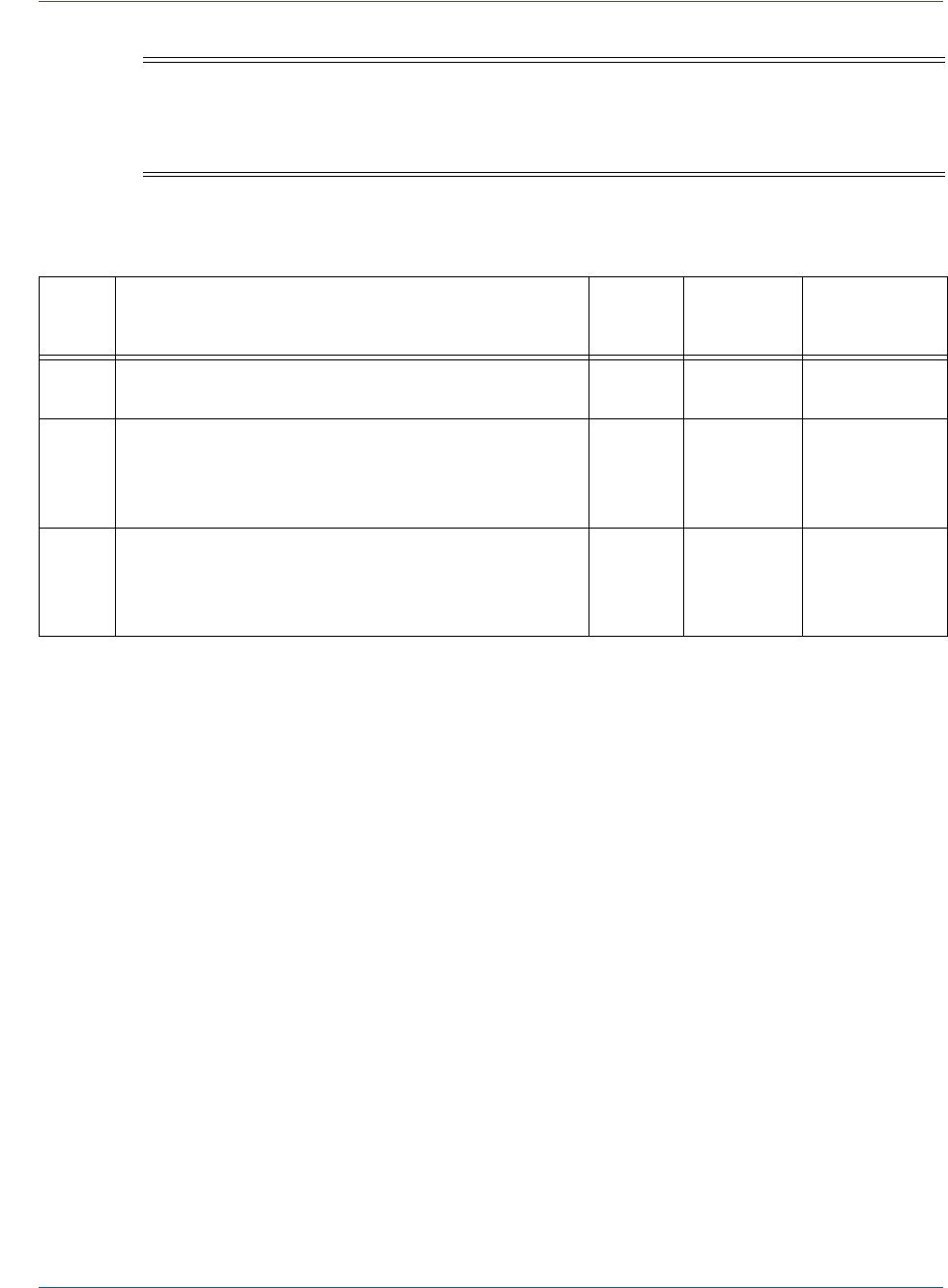
Integration and Testing Testing and Certification
72 Document Version: 6.6 — cnpAPI Release: V12.0
© 2018 Worldpay, Inc. - All Rights Reserved.
eProtect™ Integration Guide
NOTE:If you are using OMNI tokens, the eCommerce platform can only
determine that the card can not be found and will not be able to determine
the card type. This may return a response of 822 -Token not found or 330 -
Invalid Payment Type.
TABLE 2-9 eProtect Authorization Transaction Request and Response Data
Test
Case PayPage Registration ID
Exp.
Date
Card
Validation
Number
Response
Code
Expected
13 (Use the PayPage Registration ID value received
when executing Test Case #1)
Any 4
digits
Any 3
digits
000 -
Approved
14 pDZJcmd1VjNlYXNaSlRMTGpocVZQY1NWVXE4Z
W5UTko4NU9KK3p1L1p1Vzg4YzVPQVlSUHNITG1
JN2I0NzlyTg==
1230 Any 3
digits
877 - Invalid
PayPage
Registration
ID
15 RGFQNCt6U1d1M21SeVByVTM4dHlHb1FsVkUrS
mpnWXhNY0o5UkMzRlZFanZiUHVnYjN1enJXbG1
WSDF4aXlNcA==
1230 Any 3
digits
878 - Expired
PayPage
Registration
ID
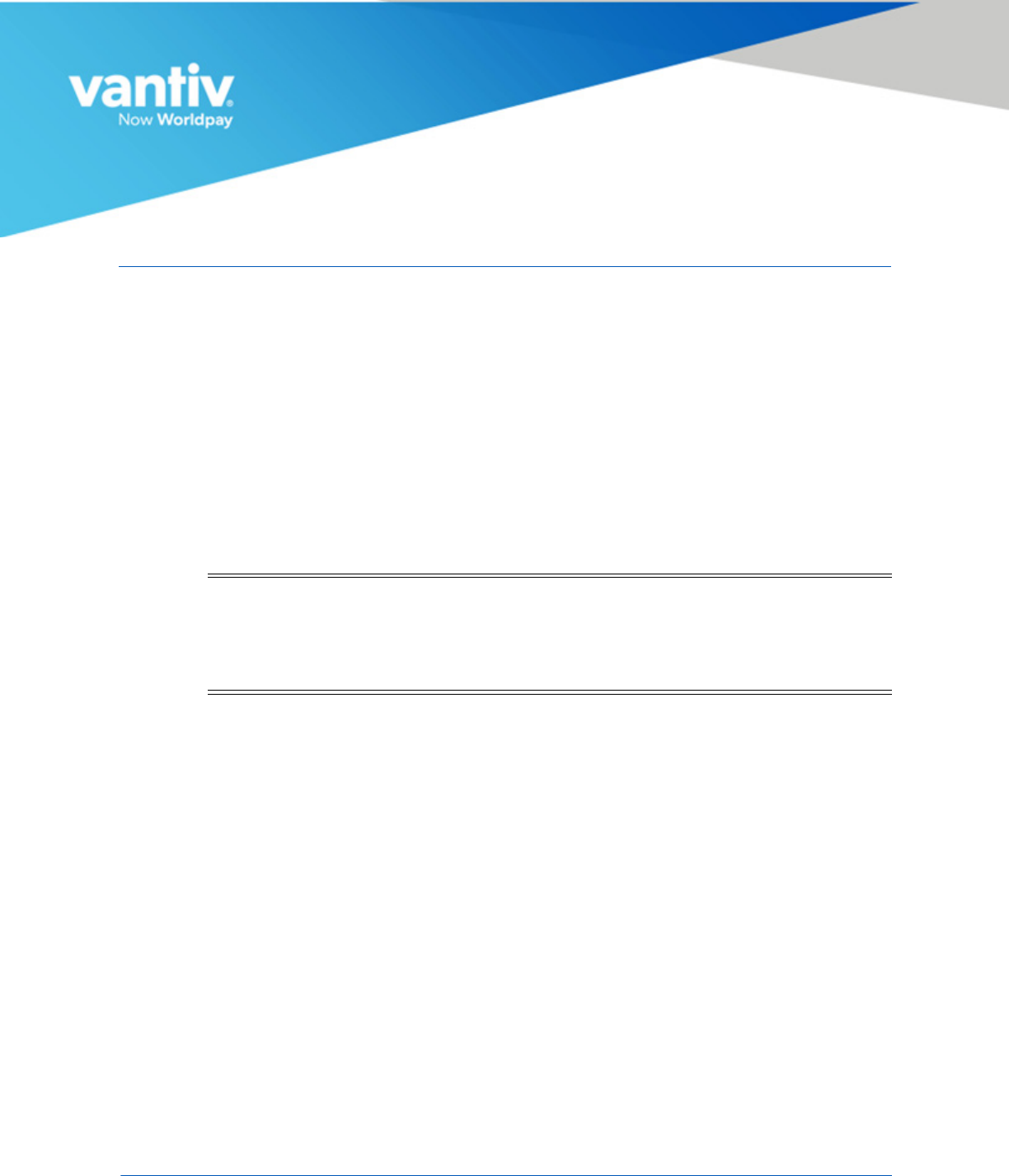
Document Version: 6.6 — cnpAPI Release: V12.0 73
© 2018 Worldpay, Inc. - All Rights Reserved.
A
CODE SAMPLES AND OTHER INFORMATION
This appendix provides code examples and reference material related to integrating the eProtect™
Solution. The following sections are included:
•HTML Checkout Page Examples
•Information Sent to Order Processing Systems
•cnpAPI Elements for eProtect
NOTE:The PayPage product is now known as Vantiv eProtect. The term
‘PayPage’ however, is still used in this guide in certain text descriptions,
along with many data elements, JS code, and URLs. Use of these data
elements, etc., with the PayPage name is still valid with this release, but
will transition to ‘eProtect’ in a future release.

Code Samples and Other Information HTML Checkout Page Examples
74 Document Version: 6.6 — cnpAPI Release: V12.0
© 2018 Worldpay, Inc. - All Rights Reserved.
eProtect™ Integration Guide
A.1 HTML Checkout Page Examples
This section provides three HTML checkout page examples:
•HTML Example for Non-eProtect Checkout Page
•HTML Example for JavaScript API-Integrated Checkout Page
•HTML Example for Hosted iFrame-Integrated Checkout Page
A.1.1 HTML Example for Non-eProtect Checkout Page
For comparison purposes, the following HTML sample is for a simple check-out page that is not
integrated with eProtect. The check-out form requests the cardholder's name, CVV code, credit
card account number, and expiration date.
<HTML>
<head>
<title>Non-PayPage Merchant Checkout</title>
</head>
<BODY>
<h2>Checkout Form</h2>
<form method=post id="fCheckout" name="fCheckout"
action="/merchant101/Merchant101CheckoutServlet">
<table>
<tr><td>First Name</td><td><input type="text" id="fName" name="fName" size="20">
</td></tr>
<tr><td>Last Name</td><td><input type="text" id="lName" name="lName" size="20">
</td></tr>
<tr><td>Credit Card</td><td><input type="text" id="ccNum" name="ccNum"
size="20"> </td></tr>
<tr><td>CVV/td><td><input type="text" id="cvv" name="cvv" size="5"> </td></tr>
<tr><td>Exp Date</td><td><input type="text" id="expDate" name="expDate"
size="5"></td></tr>
<tr><td> </td><td></tr>
<tr><td></td><td align="right"><input type="submit"
value="Check out" id="submitId"/></td></tr>
</table>
</form>
</BODY>
</HTML>
NOTE:This section does not apply to eProtect solutions in a mobile application.
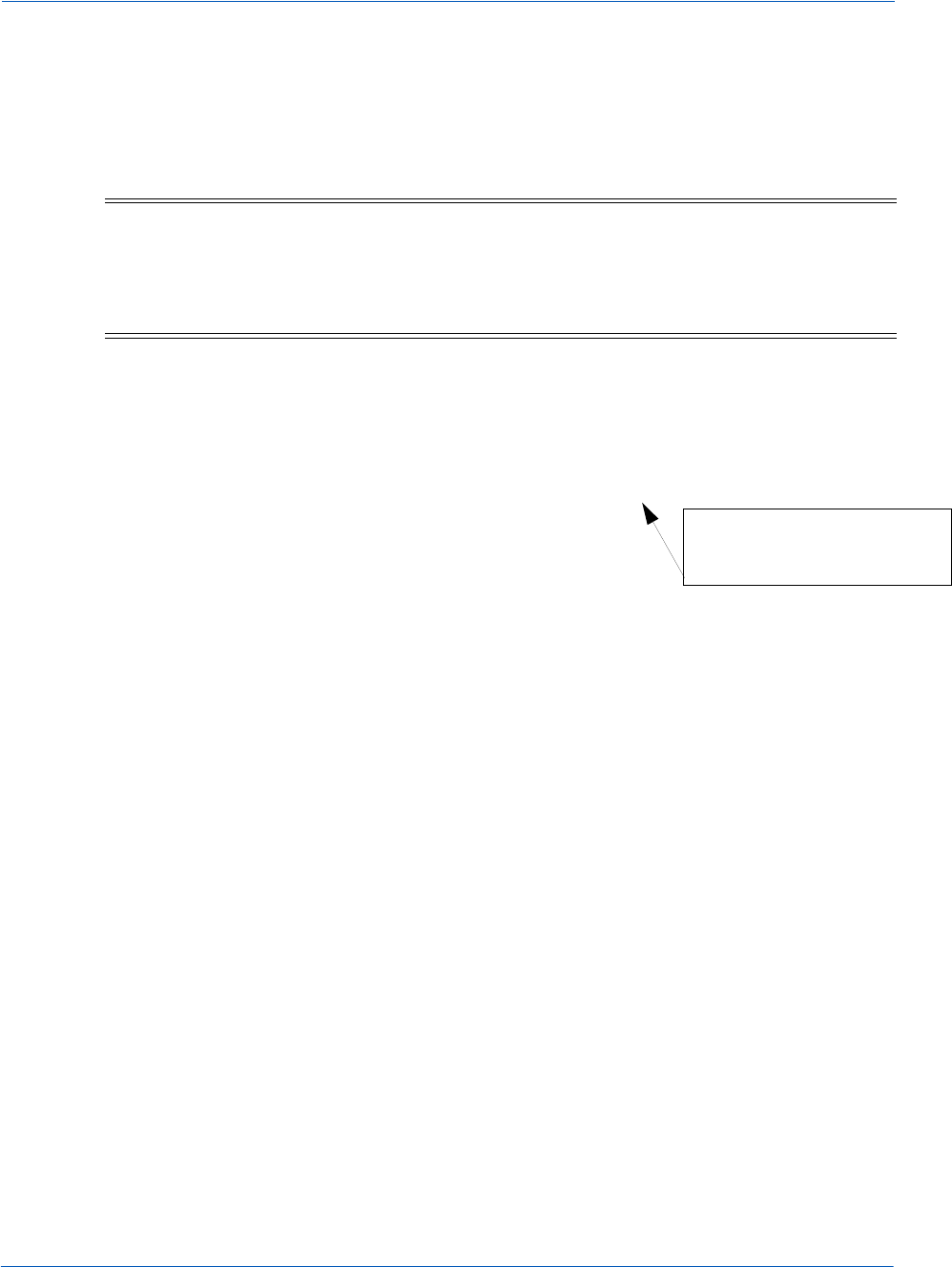
HTML Checkout Page Examples Code Samples and Other Information
Document Version: 6.6 — cnpAPI Release: V12.0 75
© 2018 Worldpay, Inc. - All Rights Reserved.
eProtect™ Integration Guide
A.1.2 HTML Example for JavaScript API-Integrated Checkout
Page
The HTML code below is an example of a simple checkout page integrated with the JavaScript
Customer Browser eProtect solution.
<HTML>
<head>
<title>PayPage Merchant Simple Checkout</title>
<script src="https://ajax.googleapis.com/ajax/libs/jquery/1.4.2/jquery.min.js"
type="text/javascript"></script>
<script
src="https://request.eprotect.vantivprelive.com/eProtect/eProtect-api2.js"
type="text/javascript"></script>
<script>
$(document).ready(
function(){
function setEprotectResponseFields(response) {
document.getElementById('response$code').value = response.response;
document.getElementById('response$message').value = response.message;
document.getElementById('response$responseTime').value =
response.responseTime;
document.getElementById('response$vantivTxnId').value =
response.vantivTxnId;
document.getElementById('response$type').value = response.type;
document.getElementById('response$firstSix').value = response.firstSix;
document.getElementById('response$lastFour').value = response.lastFour;
}
function submitAfterEprotect (response) {
setEprotectResponseFields(response);
document.forms['fCheckout'].submit();
}
function timeoutOnEprotect () {
alert("We are experiencing technical difficulties. Please try again later or
call 555-555-1212 (timeout)");
}
function onErrorAfterEprotect (response) {
setEprotectResponseFields(response);
if(response.response == '871') {
alert("Invalid card number. Check and retry. (Not Mod10)");
}
else if(response.response == '872') {
alert("Invalid card number. Check and retry. (Too short)");
}
else if(response.response == '873') {
alert("Invalid card number. Check and retry. (Too long)");
}
else if(response.response == '874') {
alert("Invalid card number. Check and retry. (Not a number)");
}
NOTE:The URL in this example (in red) should only be used in the certification
and testing environment. Before using your checkout page with eProtect
in a production environment, replace the certification URL with the
production URL (contact your Implementation Consultant for the
appropriate production URL).
Do not use this URL in a
production environment.
Contact Implementation for the
appropriate production URL.
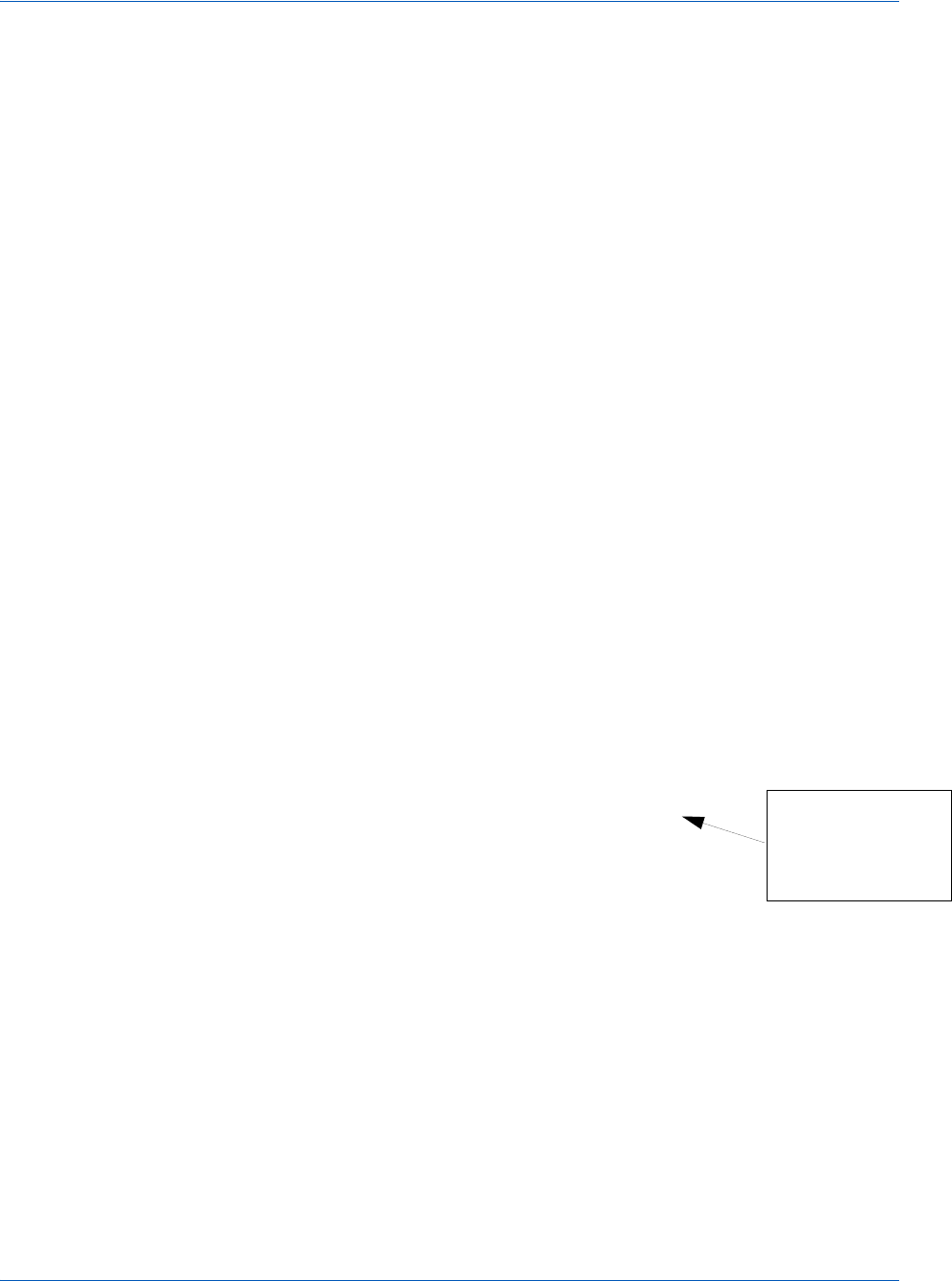
Code Samples and Other Information HTML Checkout Page Examples
76 Document Version: 6.6 — cnpAPI Release: V12.0
© 2018 Worldpay, Inc. - All Rights Reserved.
eProtect™ Integration Guide
else if(response.response == '875') {
alert("We are experiencing technical difficulties. Please try again later
or call 555-555-1212");
}
else if(response.response == '876') {
alert("Invalid card number. Check and retry. (Failure from Server)");
}
else if(response.response == '881') {
alert("Invalid
card validation
code. Check and retry. (Not a number)");
}
else if(response.response == '882') {
alert("Invalid
card validation
code. Check and retry. (Too short)");
}
else if(response.response == '883') {
alert("Invalid
card validation
code. Check and retry. (Too long)");
}
else if(response.response == '889') {
alert("We are experiencing technical difficulties. Please try again later or
call 555-555-1212");
}
return false;
}
var formFields = {
"accountNum" :document.getElementById('ccNum'),
"cvv2" :document.getElementById('cvv2Num'),
"paypageRegistrationId":document.getElementById('response$paypageRegistrationId'),
"bin" :document.getElementById('response$bin')
};
$("#submitId").click(
function(){
// clear test fields
setEprotectResponseFields({"response":"", "message":""});
var eProtectRequest = {
"paypageId" : document.getElementById("request$paypageId").value,
"reportGroup" : document.getElementById("request$reportGroup").value,
"orderId" : document.getElementById("request$orderId").value,
"id" : document.getElementById("request$merchantTxnId").value
"applepay" : applepay
"url" : "https://request.eprotect.vantivprelive.com"
};
new eProtect().sendToEprotect(eProtectRequest, formFields,
submitAfterEprotect, onErrorAfterEprotect, timeoutOnEprotect, 15000);
return false;
}
);
}
);
</script>
</head>
<BODY>
<h2>Checkout Form</h2>
<form method=post id="fCheckout" name="fCheckout"
action="/merchant101/Merchant101CheckoutServlet">
<input type="hidden" id="request$paypageId" name="request$paypageId"
value="a2y4o6m8k0"/>
<input type="hidden" id="request$merchantTxnId" name="request$merchantTxnId"
value="987012"/>
<input type="hidden" id="request$orderId" name="request$orderId" value="order_123"/>
<input type="hidden" id="request$reportGroup" name="request$reportGroup"
value="*merchant1500"/>
Do not use this URL
in a production
environment. Contact
Implementation for
the appropriate
production URL.
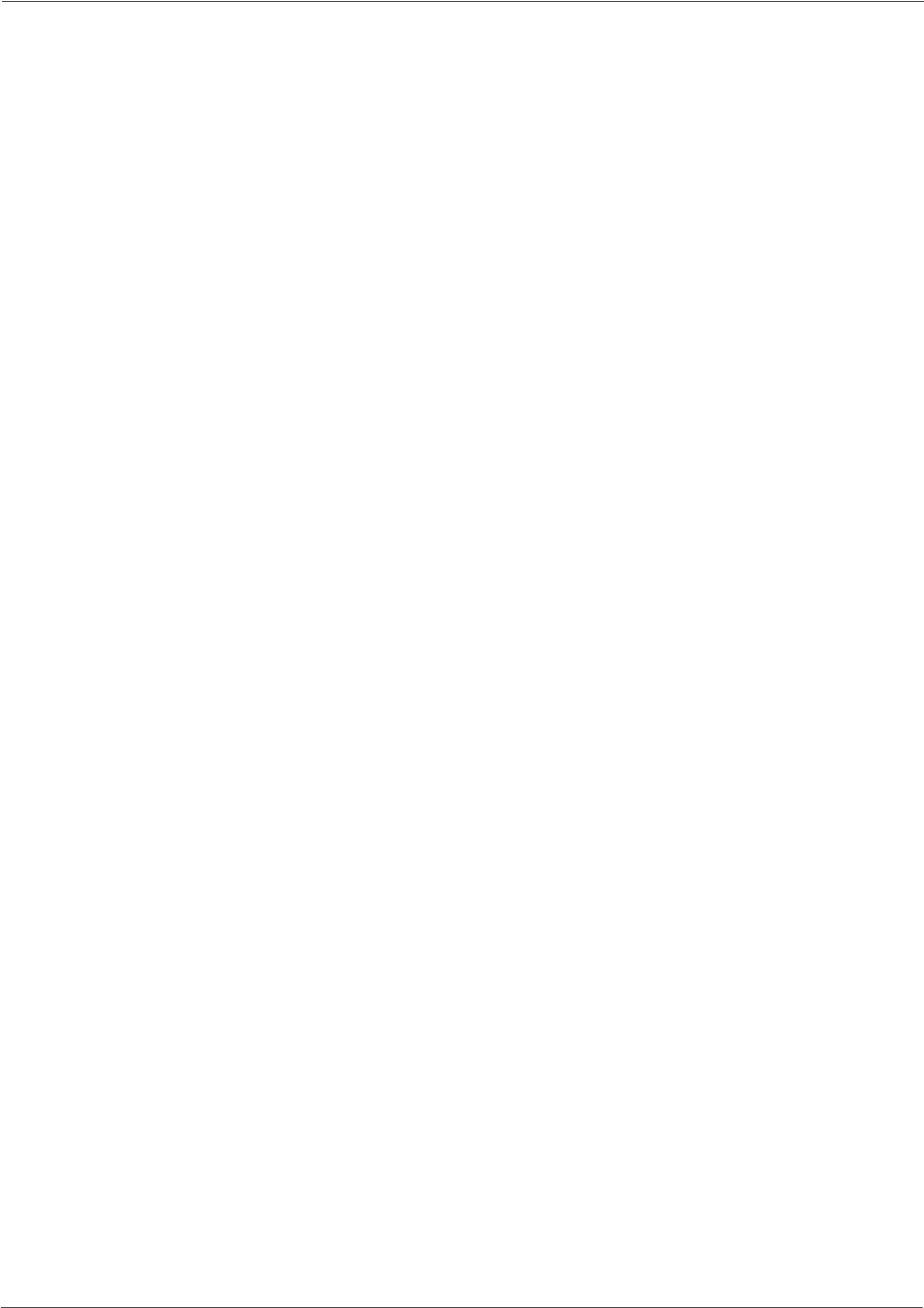
HTML Checkout Page Examples Code Samples and Other Information
Document Version: 6.6 — cnpAPI Release: V12.0 77
© 2018 Worldpay, Inc. - All Rights Reserved.
eProtect™ Integration Guide
<table>
<tr><td>First Name</td><td><input type="text" id="fName" name="fName"
size="20"></td></tr>
<tr><td>Last Name</td><td><input type="text" id="lName" name="lName"
size="20"></td></tr>
<tr><td>Credit Card</td><td><input type="text" id="ccNum" name="ccNum"
size="20"></td></tr>
<tr><td>CVV</td><td><input type="text" id="cvv2num" name="cvv2num"
size="5"></td></tr>
<tr><td>Exp Date</td><td><input type="text" id="expDate" name="expDate"
size="5"></td></tr>
<tr><td> </td><td></tr>
<tr><td></td><td align="right">
<script>
document.write('<button type="button" id="submitId" onclick="callEprotect()">Check
out with eProtect</button>');
</script>
<noscript>
<button type="button" id="submitId">Enable JavaScript or call us at
555-555-1212</button>
</noscript>
</td></tr>
</table>
<input type="hidden" id="response$paypageRegistrationId"
name="response$paypageRegistrationId" readOnly="true" value=""/>
<input type="hidden" id="response$bin" name="response$bin" readOnly="true"/>
<input type="hidden" id="response$code" name="response$code" readOnly="true"/>
<input type="hidden" id="response$message" name="response$message" readOnly="true"/>
<input type="hidden" id="response$responseTime" name="response$responseTime"
readOnly="true"/>
<input type="hidden" id="response$type" name="response$type" readOnly="true"/>
<input type="hidden" id="response$vantivTxnId" name="response$vantivTxnId"
readOnly="true"/>
<input type="hidden" id="response$firstSix" name="response$firstSix"
readOnly="true"/>
<input type="hidden" id="response$lastFour" name="response$lastFour"
readOnly="true"/>
</form>
</BODY>
<script>
/* This is an example of how to handle being unable to download the eprotect-api2 */
function callEprotect() {
if(typeof new eProtect() != 'object') {
alert("We are experiencing technical difficulties. Please try again later or call
555-555-1212 (API unavailable)" );
}
}
</script>
</HTML>
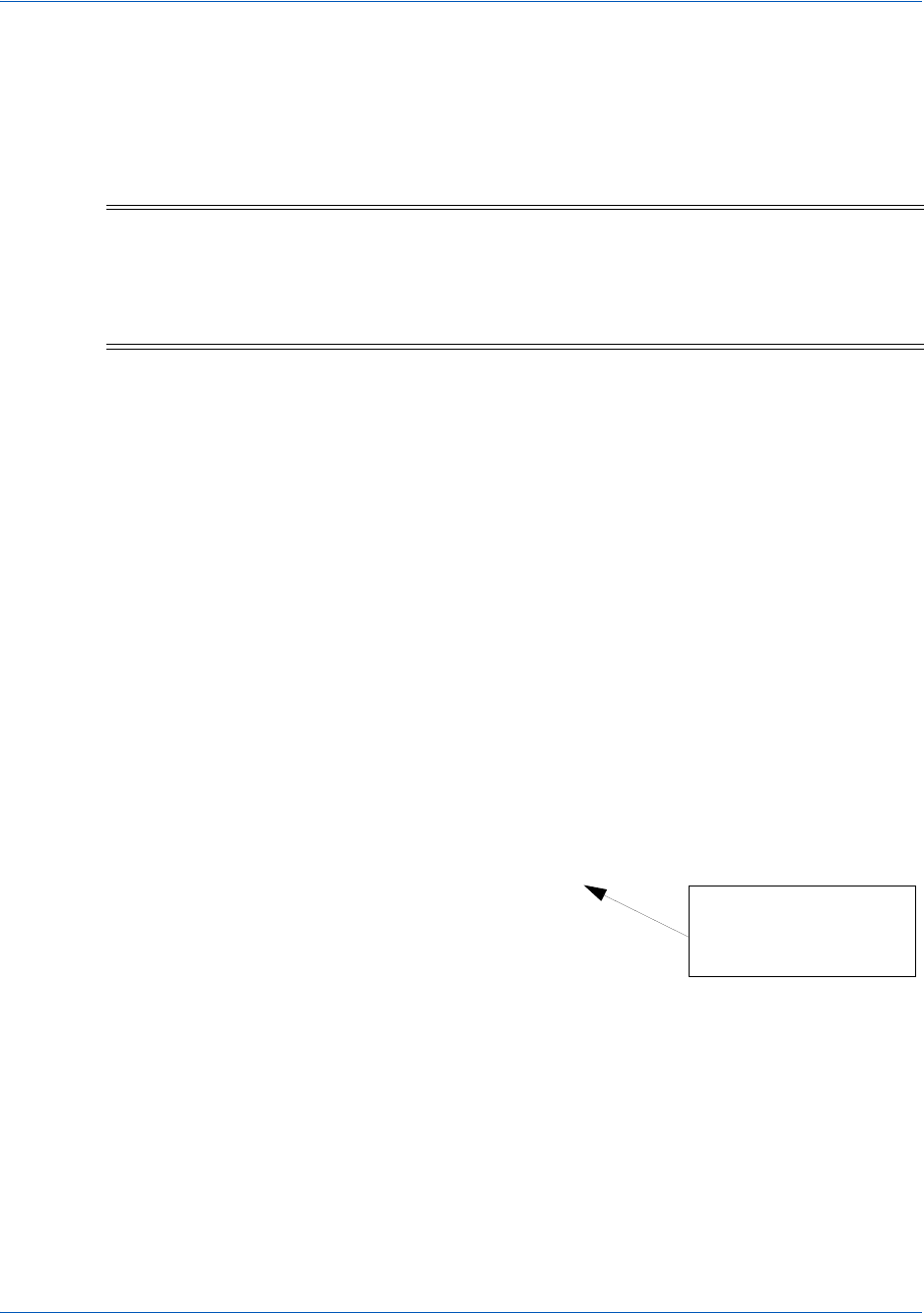
Code Samples and Other Information HTML Checkout Page Examples
78 Document Version: 6.6 — cnpAPI Release: V12.0
© 2018 Worldpay, Inc. - All Rights Reserved.
eProtect™ Integration Guide
A.1.3 HTML Example for Hosted iFrame-Integrated Checkout
Page
The HTML code below is an example of a simple checkout page integrated with the iFrame API
solution.
<HTML>
<head>
<title>Merchant1 checkout</title>
<style>
body {
font-size:10pt;
}
.checkout {
background-color:lightgreen;
width: 50%;
}
.testFieldTable {
background-color:lightgrey;
}
#submitId {
font-weight:bold;
font-size:12pt;
}
form#fCheckout {
}
</style>
<script src=https://ajax.googleapis.com/ajax/libs/jquery/1.4.2/jquery.min.js
type="text/javascript"></script>
<script src="https://request.eprotect.vantivprelive.com/eProtect/js/
eProtect-iframe-client.min.js"></script>
</head>
<body>
<div class="checkout">
<h2>Checkout Form</h2>
<form method=post id="fCheckout" name="fCheckout" onsubmit="return false;">
<table>
<tr><td colspan="2">
<div id="eProtectiframe">
</div>
</td></tr>
<tr><td>Paypage Registration ID</td><td><input type="text"
id="paypageRegistrationId" name="paypageRegistrationId" readOnly="true"/>
<--Hidden</td></tr>
<tr><td>Bin</td><td><input type="text" id="bin" name="bin" readOnly="true"/>
<--Hidden</td></tr>
<tr><td></td><td align="right"><button type="submit" id="submitId">Check
out</button>
NOTE:The URL in this example (in red) should only be used in the certification
and testing environment. Before using your checkout page with eProtect
in a production environment, replace the certification URL with the
production URL (contact your Implementation Consultant for the
appropriate production URL).
Do not use this URL in a
production environment.
Contact Implementation for
the appropriate production
URL.

HTML Checkout Page Examples Code Samples and Other Information
Document Version: 6.6 — cnpAPI Release: V12.0 79
© 2018 Worldpay, Inc. - All Rights Reserved.
eProtect™ Integration Guide
</table>
</form>
</div>
<br/>
<h3>Test Input Fields</h3>
<table class="testFieldTable">
<tr>
<td>Paypage ID</td><td><input type="text" id="request$paypageId"
name="request$paypageId" value="a2y4o6m8k0" disabled/></td>
<td>Merchant Txn ID</td><td><input type="text" id="request$merchantTxnId"
name="request$merchantTxnId" value="987012"/></td>
</tr>
<tr>
<td>Order ID</td><td><input type="text" id="request$orderId"
name="request$orderId" value="order_123"/></td>
<td>Report Group</td><td><input type="text" id="request$reportGroup"
name="request$reportGroup" value="*merchant1500" disabled/></td>
</tr>
<tr>
<td>JS Timeout</td><td><input type="text" id="request$timeout"
name="request$timeout" value="15000" disabled/></td>
</tr>
</table>
<h3>Test Output Fields</h3>
<table class="testFieldTable">
<tr>
<td>Response Code</td><td><input type="text" id="response$code"
name="response$code" readOnly="true"/></td>
<td>ResponseTime</td><td><input type="text" id="response$responseTime"
name="response$responseTime" readOnly="true"/></td>
</tr>
<tr>
<td>Response Message</td><td colspan="3"><input type="text"
id="response$message" name="response$message" readOnly="true" size="100"/></td>
</tr>
<tr><td> </td><td></tr>
<tr>
<td>Vantiv Txn ID</td><td><input type="text" id="response$vantivTxnId"
name="response$vantivTxnId" readOnly="true"/></td>
<td>Merchant Txn ID</td><td><input type="text" id="response$merchantTxnId"
name="response$merchantTxnId" readOnly="true"/></td>
</tr>
<tr>
<td>Order ID</td><td><input type="text" id="response$orderId"
name="response$orderId" readOnly="true"/></td>
<td>Report Group</td><td><input type="text" id="response$reportGroup"
name="response$reportGroup" readOnly="true"/></td>
</tr>
<tr><td>Type</td><td><input type="text" id="response$type" name="response$type"
readOnly="true"/></td></tr>
<tr>
<td>Expiration Month</td><td><input type="text" id="response$expMonth"
name="response$expMonth" readOnly="true"/></td>
<td>Expiration Year</td><td><input type="text" id="response$expYear"
name="response$expYear" readOnly="true"/></td>
</tr>
<tr><td> </td><td></tr>
<tr>
<td>First Six</td><td><input type="text"
id="response$firstSix"name="response$firstSix" readOnly="true"/></td>
<td>Last Four</td><td><input type="text"
id="response$lastFour"name="response$lastFour" readOnly="true"/></td>
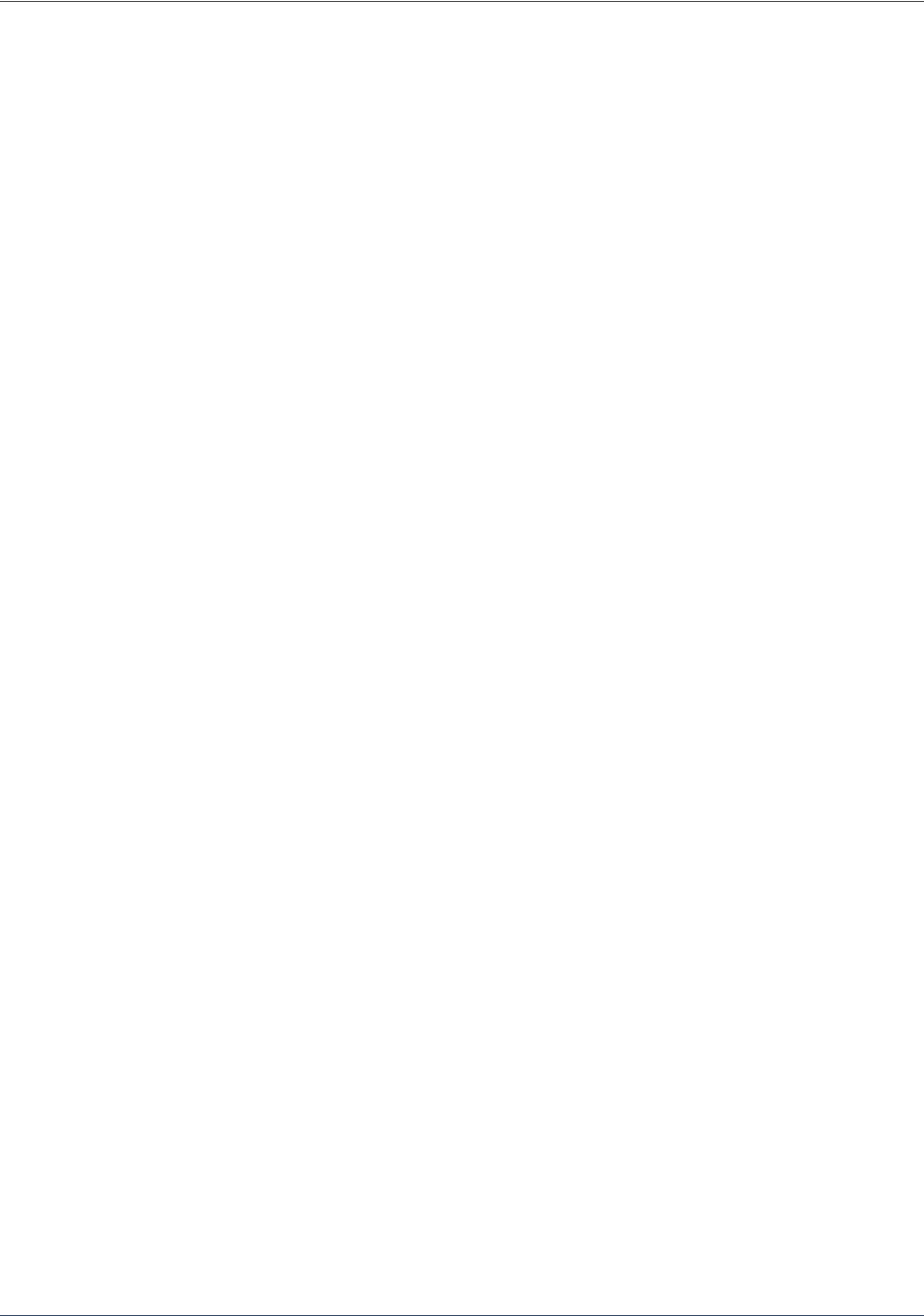
Code Samples and Other Information HTML Checkout Page Examples
80 Document Version: 6.6 — cnpAPI Release: V12.0
© 2018 Worldpay, Inc. - All Rights Reserved.
eProtect™ Integration Guide
</tr>
<tr><td>Timeout Message</td><td><input type="text" id="timeoutMessage"
name="timeoutMessage" readOnly="true"/></td></tr>
<tr><td>Expected Results</td>
<td colspan="3">
<textarea id="expectedResults" name="expectedResults" rows="5" cols="100"
readOnly="true">
CC Num - Token Generated (with simulator)
410000000000001 - 1111222233330001
5123456789012007 - 1112333344442007
378310203312332 - 111344445552332
6011000990190005 - 1114555566660005
</textarea></td>
</tr>
<tr>
<td>Encrypted Card</td>
<td colspan="3"><textarea id="base64enc" name="base64enc" rows="5"
cols="100" readOnly="true"></textarea></td>
</tr>
</table>
<script>
$( document ).ready(function() {
var startTime;
var eProtectiframeClientCallback = function(response) {
if (response.timeout) {
var elapsedTime = new Date().getTime() - startTime;
document.getElementById('timeoutMessage').value = 'Timed out after ' +
elapsedTime + 'ms';// handle timeout
}
else {
document.getElementById('response$code').value = response.response;
document.getElementById('response$message').value = response.message;
document.getElementById('response$responseTime').value =
response.responseTime;
document.getElementById('response$reportGroup').value =
response.reportGroup;
document.getElementById('response$merchantTxnId').value = response.id;
document.getElementById('response$orderId').value = response.orderId;
document.getElementById('response$vantivTxnId').value =
response.vantivTxnId;
document.getElementById('response$type').value = response.type;
document.getElementById('response$lastFour').value = response.lastFour;
document.getElementById('response$firstSix').value = response.firstSix;
document.getElementById('paypageRegistrationId').value =
response.paypageRegistrationId;
document.getElementById('bin').value = response.bin;
document.getElementById('response$expMonth').value = response.expMonth;
document.getElementById('response$expYear').value = response.expYear;
}
};
var configure = {
"paypageId":document.getElementById("request$paypageId").value,
"style":"test",
"height":"200px",
"reportGroup":document.getElementById("request$reportGroup").value,
"timeout":document.getElementById("request$timeout").value,
"div": "eProtectiframe",
"callback": eProtectiframeClientCallback,
"showCvv": true,
"months": {
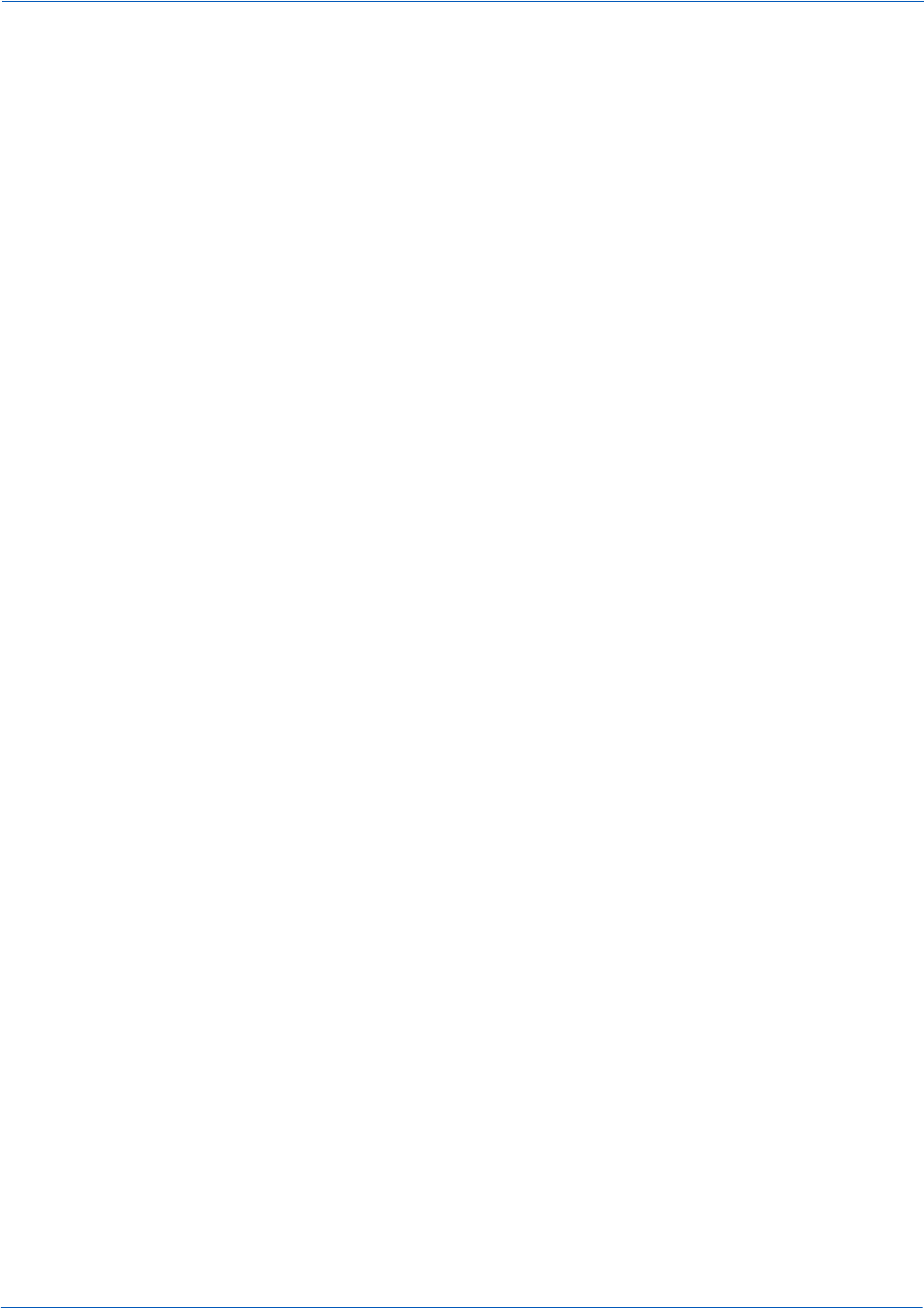
HTML Checkout Page Examples Code Samples and Other Information
Document Version: 6.6 — cnpAPI Release: V12.0 81
© 2018 Worldpay, Inc. - All Rights Reserved.
eProtect™ Integration Guide
"1":"January",
"2":"February",
"3":"March",
"4":"April",
"5":"May",
"6":"June",
"7":"July",
"8":"August",
"9":"September",
"10":"October",
"11":"November",
"12":"December"
},
"numYears": 8,
"tooltipText": "A CVV is the 3 digit code on the back of your Visa, MasterCard
and Discover or a 4 digit code on the front of your American Express",
"tabIndex": {
"cvv":1,
"accountNumber":2,
"expMonth":3,
"expYear":4
},
"placeholderText": {
"cvv":"CVV",
"accountNumber":"Account Number"
}
,
"inputsEmptyCallback": inputsEmptyCallback,
"enhancedUxFeatures" : {
"inlineFieldValidations": true,
}
};
if(typeof eProtectiframeClient === 'undefined') {
//This means we couldn't download the eprotect-iframe-client javascript library
alert("Couldn't download eprotect-iframe-client.min javascript");
}
var eProtectiframeClient = new EprotectIframeClient(configure);
eProtectiframeClient.autoAdjustHeight();
document.getElementById("fCheckout").onsubmit = function(){
var message = {
"id":document.getElementById("request$merchantTxnId").value,
"orderId":document.getElementById("request$orderId").value
};
startTime = new Date().getTime();
eProtectiframeClient.getPaypageRegistrationId(message);
return false;
};
});
</script>
</body>
</HTML>
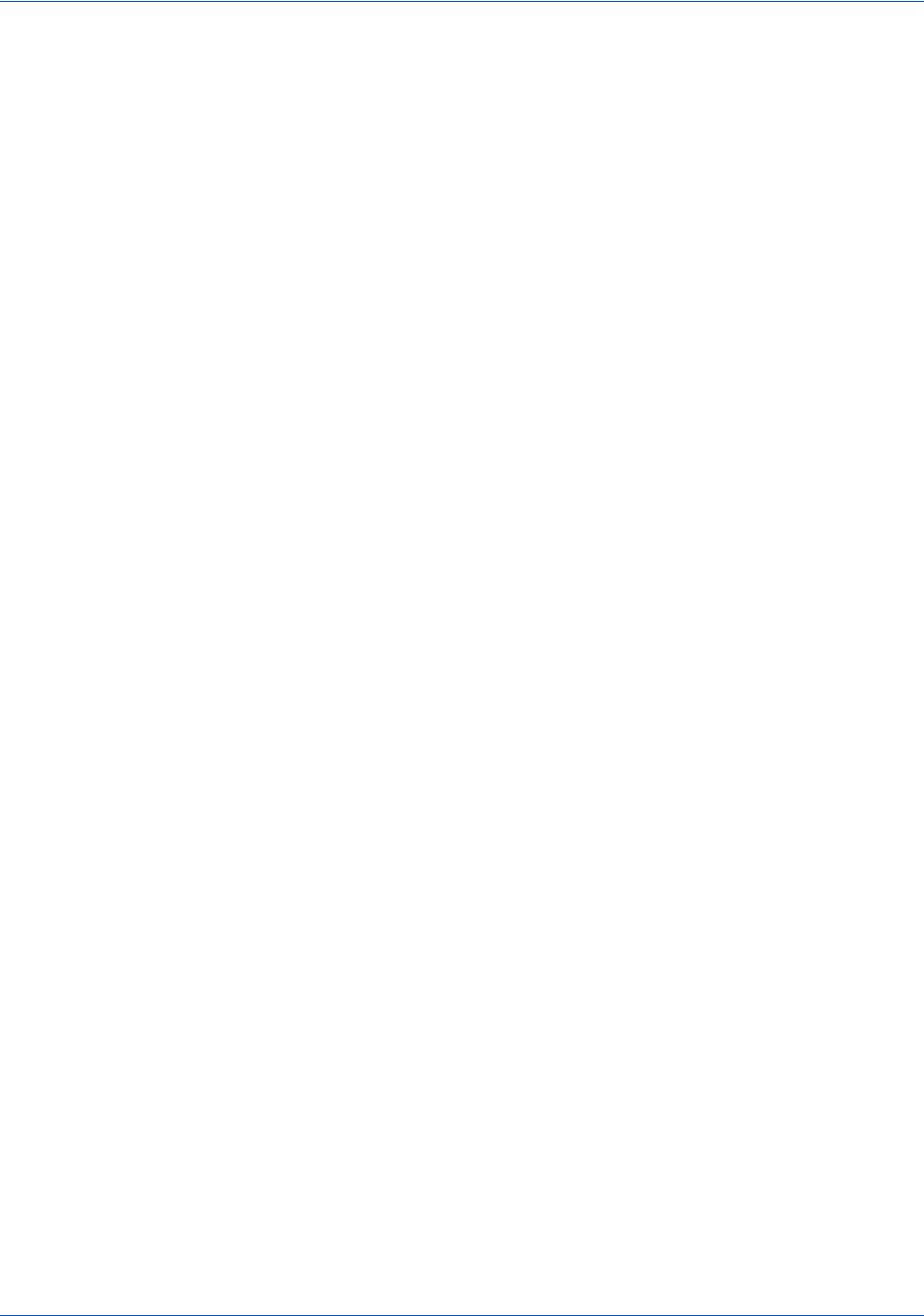
Code Samples and Other Information Information Sent to Order Processing Systems
82 Document Version: 6.6 — cnpAPI Release: V12.0
© 2018 Worldpay, Inc. - All Rights Reserved.
eProtect™ Integration Guide
A.2 Information Sent to Order Processing Systems
This section describes the information sent to your order processing system, with and without
integrating the eProtect solution.
A.2.1 Information Sent Without Integrating eProtect
If you have already integrated the Vault solution, an cnpAPI authorization is submitted with the
sensitive card data after your customer completes the checkout form, and a token is stored in its
place. The following is an example of the information sent to your order handling system:
cvv - 123
expDate - 1210
fName - Joe
ccNum - <account number here>
lName - Buyer
A.2.2 Information Sent with Browser-Based eProtect Integration
When you integrate the eProtect solution, your checkout page stops a transaction when a failure
or timeout occurs, thereby not exposing your order processing system to sensitive card data. The
success callback stores the response in the hidden form response fields, scrubs the card number,
and submits the form. The timeout callback stops the transaction, and the failure callback stops
the transaction for non-user errors. In timeout and failure scenarios, nothing is sent to your order
handling system.
The following is an example of the information sent to your order handling system on a
successful transaction:
cvv - 000
expDate - 1210
fName - Joe
ccNum - xxxxxxxxxxxx0001
lName - Buyer
request$paypageId - a2y4o6m8k0
request$merchantTxnId - 987012
request$orderId - order_123
request$reportGroup - *merchant1500
response$paypageRegistrationId - 1111222233330001
response$bin - 410000
response$code - 870
response$message - Success
response$responseTime - 2010-12-21T12:45:15Z
response$type - VI
response$vantivTxnId - 21200000051806

Information Sent to Order Processing Systems Code Samples and Other Information
Document Version: 6.6 — cnpAPI Release: V12.0 83
© 2018 Worldpay, Inc. - All Rights Reserved.
eProtect™ Integration Guide
response$firstSix - 410000
response$lastFour - 0001
A.2.3 Information Sent with Mobile API-Based Integration
The following is an example of the information sent to your order handling system on a
successful transaction from an application on a mobile device.
paypageId - a2y4o6m8k0
id - 12345
orderId - order_123
reportGroup - *merchant1500
firstSix - 410000
lastFour - 0001
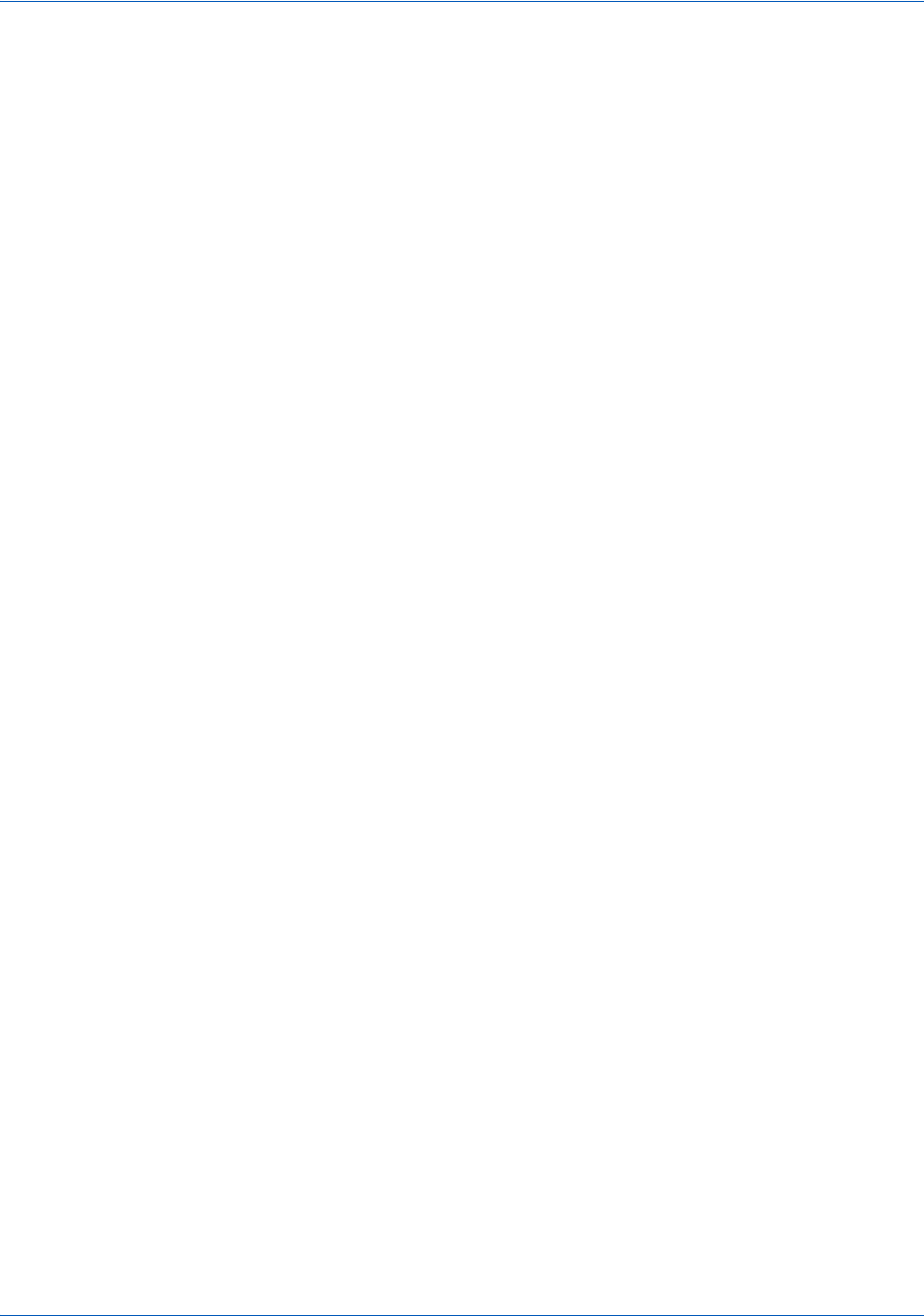
Code Samples and Other Information cnpAPI Elements for eProtect
84 Document Version: 6.6 — cnpAPI Release: V12.0
© 2018 Worldpay, Inc. - All Rights Reserved.
eProtect™ Integration Guide
A.3 cnpAPI Elements for eProtect
This section provides definitions for the elements used in the cnpAPI for eProtect transactions.
Use this information in combination with the various cnpAPI schema files to assist you as you
build the code necessary to submit eProtect transactions to our transaction processing systems.
Each section defines a particular element, its relationship to other elements (parents and children),
as well as any attributes associated with the element.
For additional information on the structure of cnpAPI requests and responses using these
elements, along with examples, see Transaction Examples When Using cnpAPI on page 52. For a
comprehensive list of all cnpAPI elements and usage, see Chapter 4, “cnpAPI Elements” in the
Vantiv cnpAPI Reference Guide.
The cnpAPI elements defined in this section are as follows (listed alphabetically):
•cardValidationNum
•expDate
•paypage
•paypageRegistrationId
•registerTokenRequest
•registerTokenResponse
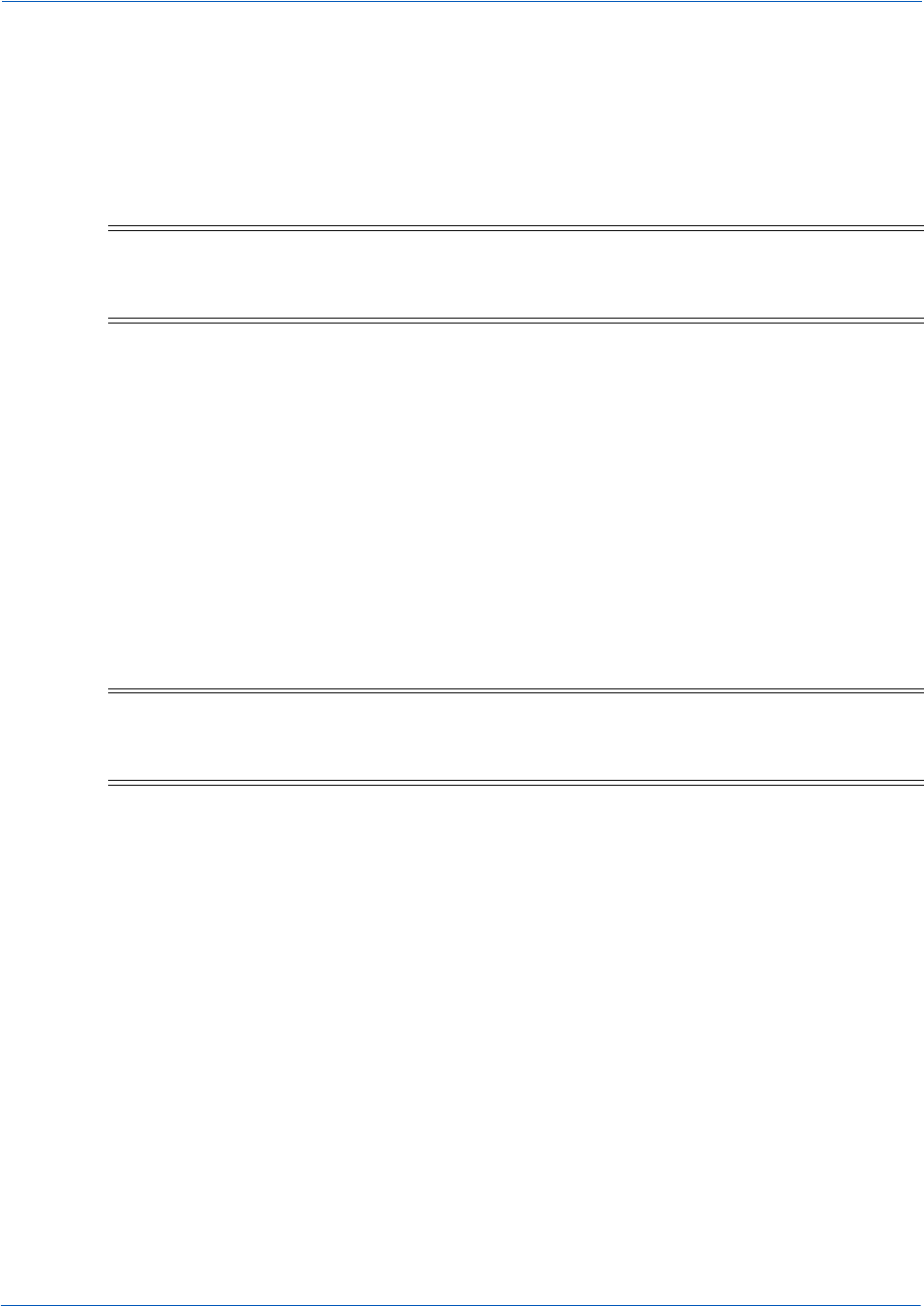
cnpAPI Elements for eProtect Code Samples and Other Information
Document Version: 6.6 — cnpAPI Release: V12.0 85
© 2018 Worldpay, Inc. - All Rights Reserved.
eProtect™ Integration Guide
A.3.1 cardValidationNum
The <cardValidationNum> element is an optional child of the <card>, <paypage>,
<token>, <registerTokenRequest>, or <updateCardValidatinNumOnToken> element,
which you use to submit either the CVV2 (Visa), CVC2 (MasterCard), or CID (American Express
and Discover) value.
When you submit the CVV2/CVC2/CID in a registerTokenRequest, our platform encrypts
and stores the value on a temporary basis (24 hours) for later use in a tokenized Authorization or
Sale transaction submitted without the value. This is done to accommodate merchant
systems/workflows where the security code is available at the time of token registration, but not
at the time of the Auth/Sale. If for some reason you need to change the value of the security code
supplied at the time of the token registration, use an <updateCardValidationNumOnToken>
transaction. To use the stored value when submitting an Auth/Sale transaction, set the
<cardValidationNum> value to 000.
The cardValidationNum element is an optional child of the virtualGiftCardResponse
element, where it defines the value of the validation Number associated with the Virtual Gift Card
requested
Type = String; minLength = N/A; maxLength = 4
Parent Elements:
card, paypage, token, registerTokenRequest, updateCardValidationNumOnToken,
virtualGiftCardResponse
Attributes:
None
Child Elements:
None
NOTE:Some American Express cards may have a 4-digit CID on the front of the
card and/or a 3-digit CID on the back of the card. You can use either of the
numbers for card validation, but not both.
NOTE:The use of the <cardValidationNum> element in the
registertokenRequest only applies when you submit an
<accountNumber> element.
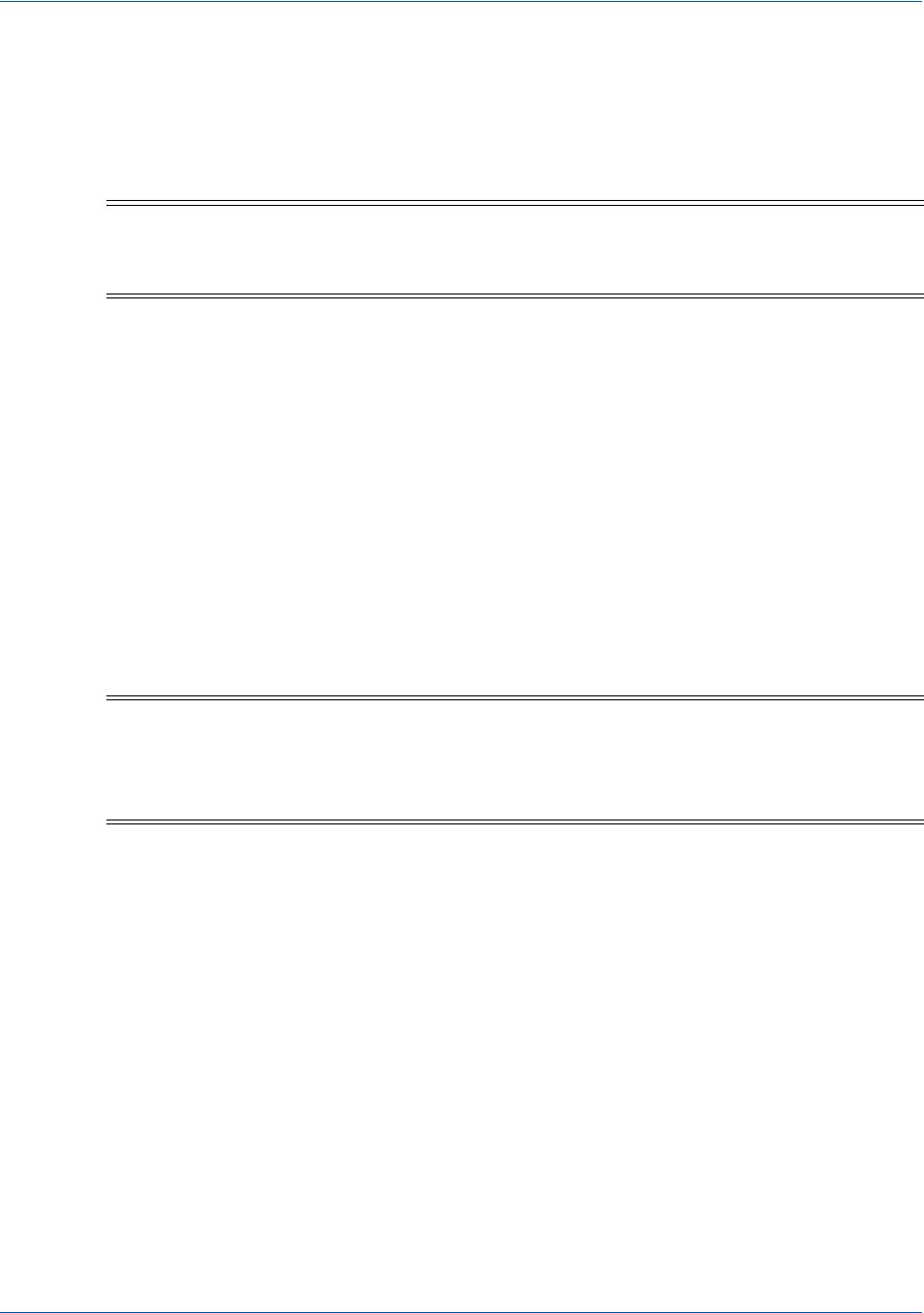
Code Samples and Other Information cnpAPI Elements for eProtect
86 Document Version: 6.6 — cnpAPI Release: V12.0
© 2018 Worldpay, Inc. - All Rights Reserved.
eProtect™ Integration Guide
A.3.2 expDate
The <expDate> element is a child of the <card>, <paypage>, <token>, or other element listed
below, which specifies the expiration date of the card and is required for card-not-present
transactions.
Type = String; minLength = 4; maxLength = 4
Parent Elements:
card, newCardInfo, newCardTokenInfo, originalCard, originalCardInfo, originalCardTokenInfo,
originalToken, paypage, token, updatedCard, updatedToken
Attributes:
None
Child Elements:
None
NOTE:Although the schema defines the <expDate> element as an optional child
of the <card>, <token> and <paypage> elements, you must submit a
value for card-not-present transactions.
NOTE:You should submit whatever expiration date you have on file, regardless
of whether or not it is expired/stale.
We recommend all merchant with recurring and/or installment payments
participate in the Automatic Account Updater program.

cnpAPI Elements for eProtect Code Samples and Other Information
Document Version: 6.6 — cnpAPI Release: V12.0 87
© 2018 Worldpay, Inc. - All Rights Reserved.
eProtect™ Integration Guide
A.3.3 paypage
The <paypage> element defines eProtect account information. It replaces the <card> or
<token> elements in transactions using the eProtect feature of the Vault solution.
Parent Elements:
authorization, sale, captureGivenAuth, forceCapture, credit, updateSubscription
Attributes:
None
Child Elements:
Required: paypageRegistrationId
Optional: cardValidationNum, expDate, type
Example: paypage Structure
<paypage>
<paypageRegistrationId>Registration ID from PayPage</paypageRegistrationId>
<expDate>Expiration Date</expDate>
<cardValidationNum>Card Validation Number</cardValidationNum>
<type>Method of Payment</type>
</paypage>
NOTE:Although the schema defines the <expDate> element as an optional child
of the <card>, <token> and <paypage> elements, you must submit a
value for card-not-present transactions.
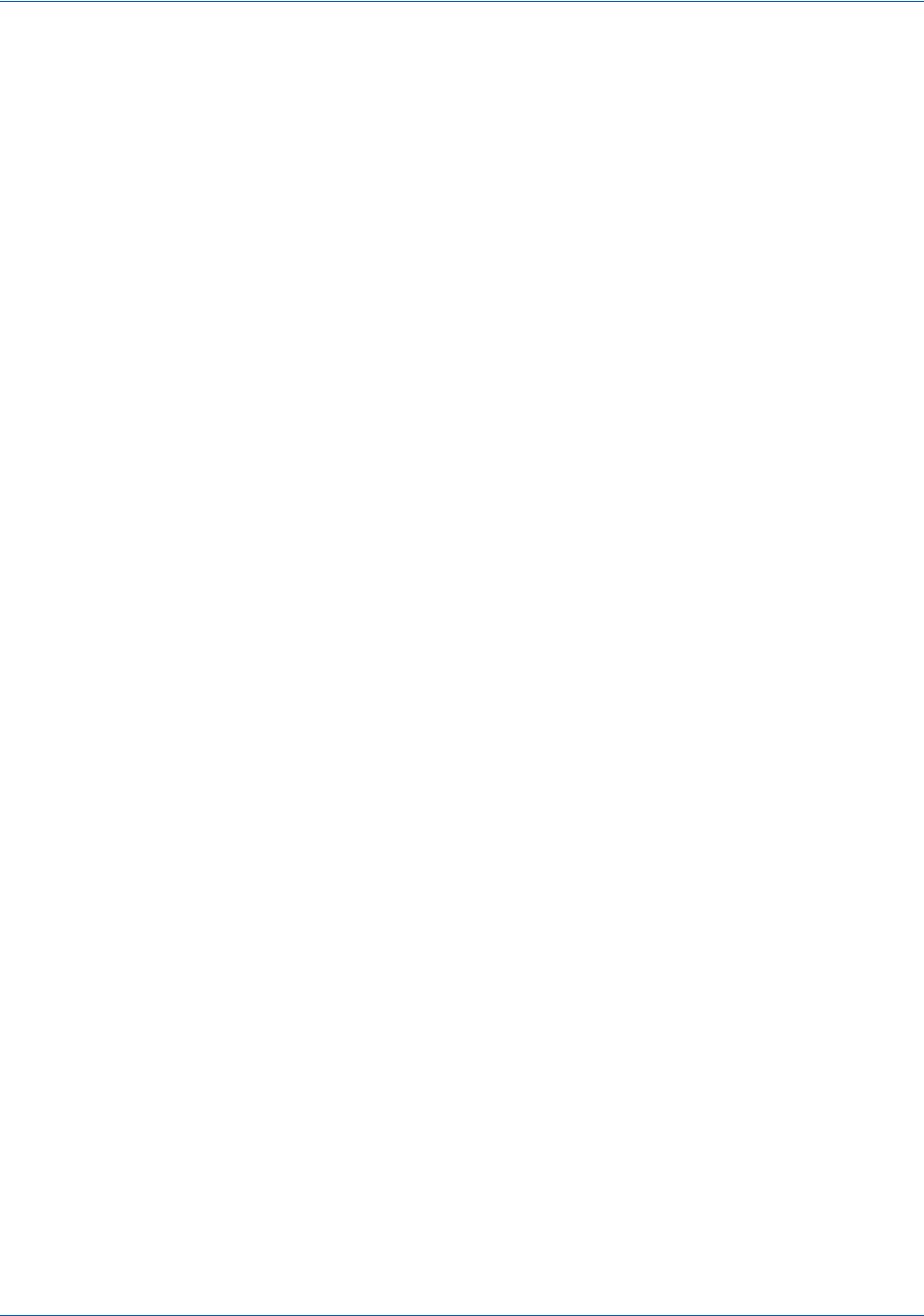
Code Samples and Other Information cnpAPI Elements for eProtect
88 Document Version: 6.6 — cnpAPI Release: V12.0
© 2018 Worldpay, Inc. - All Rights Reserved.
eProtect™ Integration Guide
A.3.4 paypageRegistrationId
The <paypageRegistrationId> element is a required child of the <paypage> element. It
specifies the Registration ID generated by eProtect. It can also be used in a Register Token
Request to obtain a token based on eProtect activity prior to submitting an Authorization or Sale
transaction.
Type = String; minLength = N/A; maxLength = 512
Parent Elements:
paypage, registerTokenRequest
Attributes:
None
Child Elements:
None

cnpAPI Elements for eProtect Code Samples and Other Information
Document Version: 6.6 — cnpAPI Release: V12.0 89
© 2018 Worldpay, Inc. - All Rights Reserved.
eProtect™ Integration Guide
A.3.5 registerTokenRequest
The <registerTokenRequest> element is the parent element for the Register Token
transaction. You use this transaction type when you wish to submit an account number or
Registration Id for tokenization, but there is no associated payment transaction.
You can use this element in either Online or Batch transactions.
Parent Elements:
cnpOnlineRequest, batchRequest
Attributes:
Child Elements:
Required: either accountNumber, mpos, echeckForToken, paypageRegistrationId, or applepay
Optional: orderId, cardValidationNum
NOTE:When submitting <registerTokenRequest> elements in a
batchRequest, you must also include a numTokenRegistrations=
attribute in the <batchRequest> element.
Attribute Name Type Required? Description
id String No A unique identifier assigned by the presenter and mirrored
back in the response.
minLength = N/A maxLength = 25
customerId String No A value assigned by the merchant to identify the
consumer.
minLength = N/A maxLength = 50
reportGroup String Yes Required attribute defining the merchant sub-group in
eCommerce iQ where this transaction displays.
minLength = 1 maxLength = 25
NOTE:The use of the <cardValidationNum> element in the
<registertokenRequest> only applies when you submit an
<accountNumber> element.
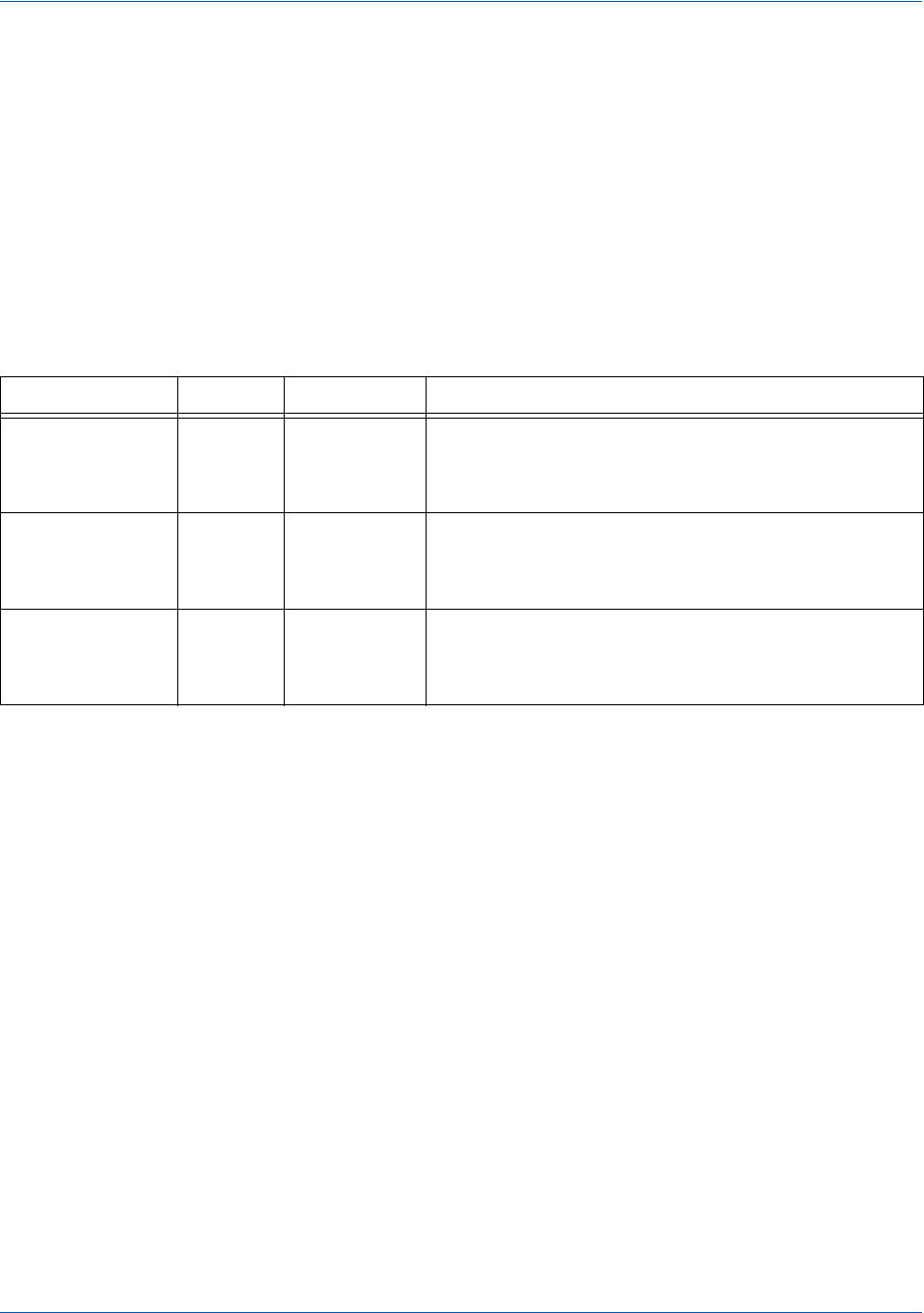
Code Samples and Other Information cnpAPI Elements for eProtect
90 Document Version: 6.6 — cnpAPI Release: V12.0
© 2018 Worldpay, Inc. - All Rights Reserved.
eProtect™ Integration Guide
A.3.6 registerTokenResponse
The <registerTokenResponse> element is the parent element for the response to
<registerTokenRequest> transactions. You receive this transaction type in response to the
submission of an account number or registration ID for tokenization in a Register Token
transaction.
Parent Elements:
cnpOnlineResponse, batchResponse
Attributes:
Child Elements:
Required: cnpTxnId, response, message, responseTime
Optional: eCheckAccountSuffix, cnpToken, bin, type, applepayResponse, androidpayResponse
Attribute Name Type Required? Description
id String No The response returns the same value submitted in the
registerTokenRequest transaction.
minLength = N/A maxLength = 25
customerId String No The response returns the same value submitted in the
registerTokenRequest transaction.
minLength = N/A maxLength = 50
reportGroup String Yes The response returns the same value submitted in the
registerTokenRequest transaction.
minLength = 1 maxLength = 25
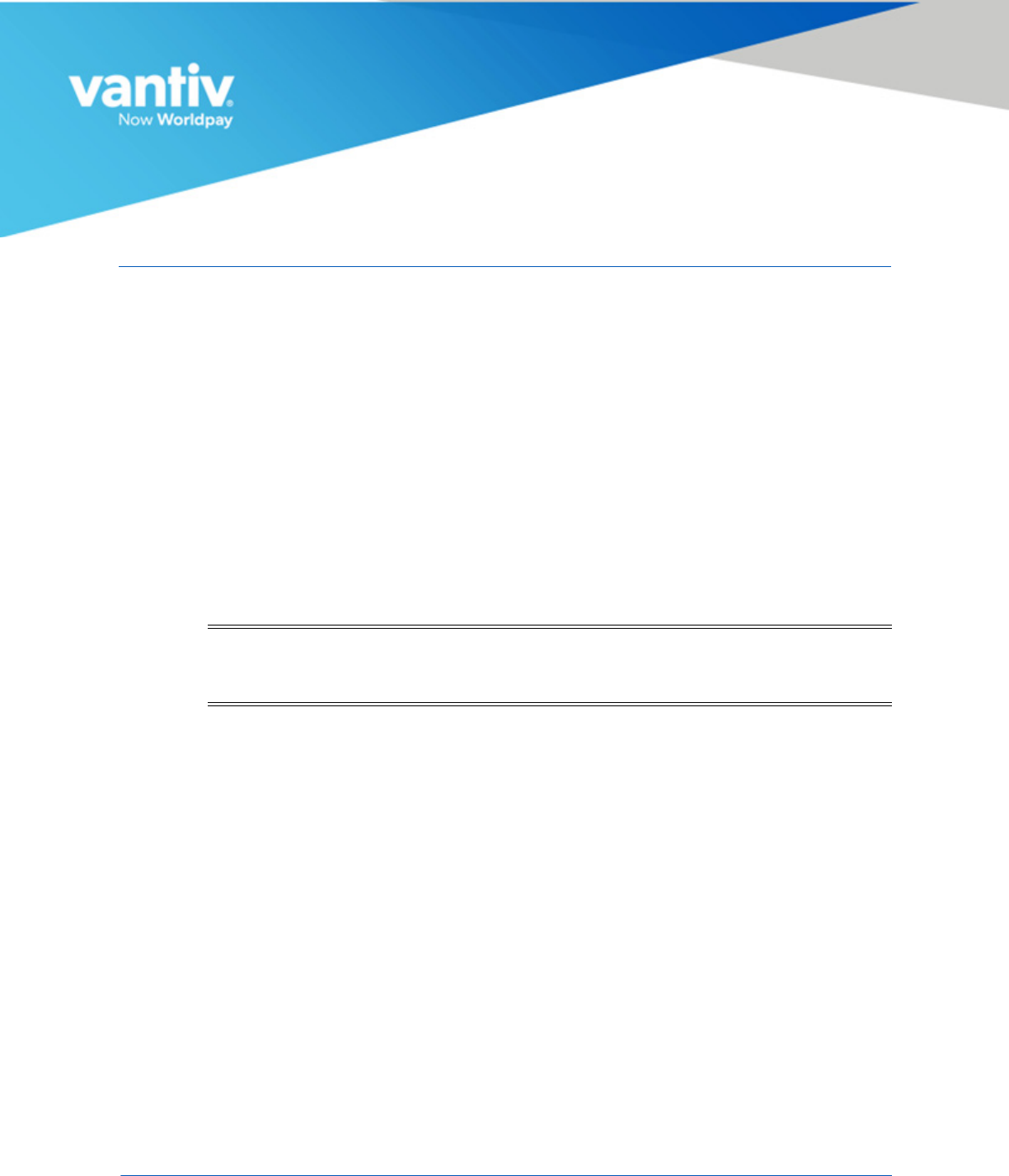
Document Version: 6.6 — cnpAPI Release: V12.0 91
© 2018 Worldpay, Inc. - All Rights Reserved.
B
CSS PROPERTIES FOR IFRAME API
This appendix provides a list of Cascading Style Sheet (CSS) properties, for use when creating
your iFrame implementation of eProtect™, as listed in the CSS specification V1-3.
See the section Creating a Customized CSS for iFrame on page 14 before using the properties
listed here.
Except as marked (shaded items), the properties listed in the tables below are allowable when
styling your CSS for eProtect iFrame. Allowable values have been ‘white-listed’
programmatically. See Table B-23, "CSS Properties Excluded From the White List (not allowed)"
for more information.
NOTE:If you are evaluating your styling options and/or having trouble creating
your own style sheet, Vantiv can provide sample CSS files. Please contact
your assigned Implementation Consultant for sample CSS files.
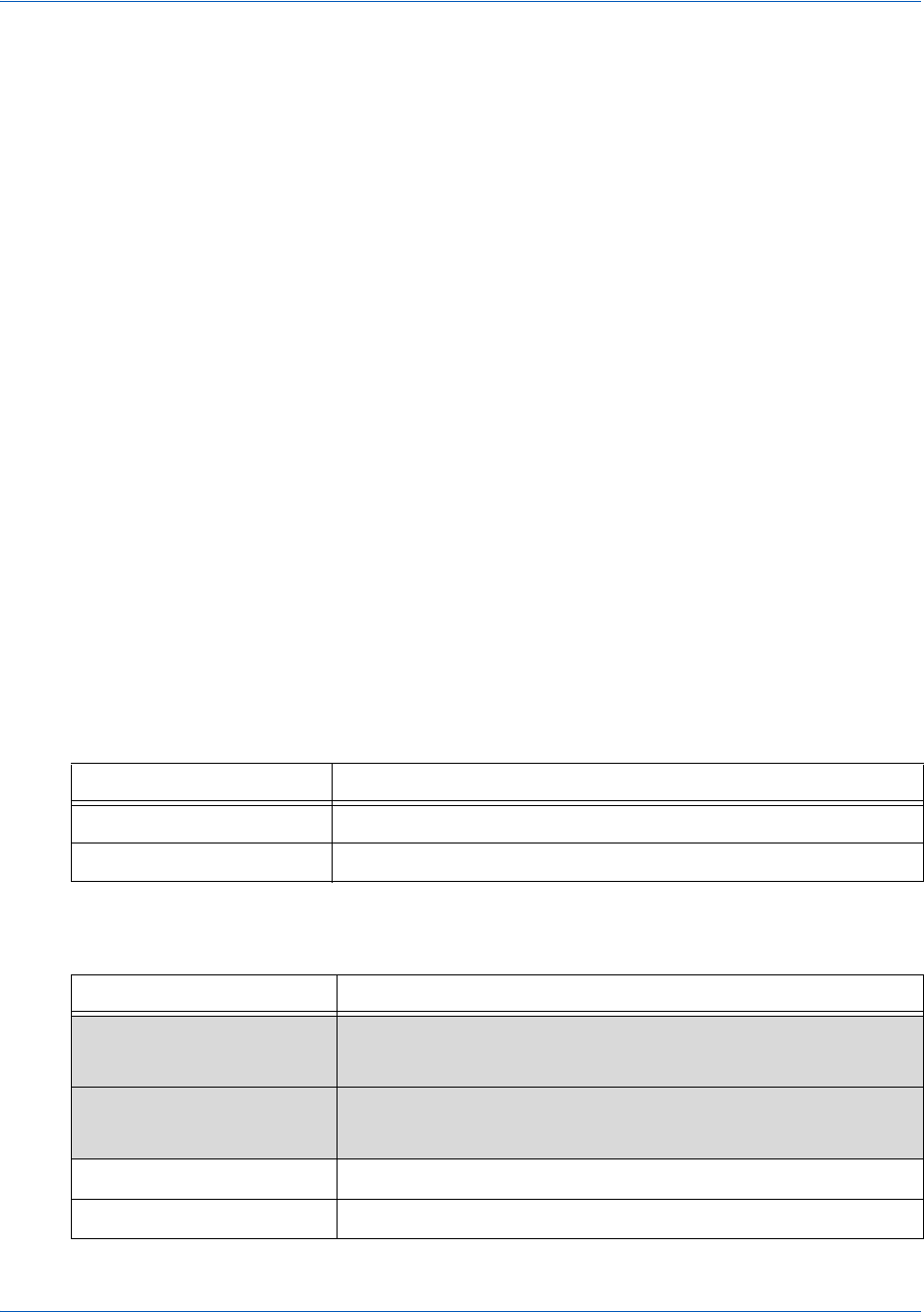
CSS Properties for iFrame API CSS Property Groups
92 Document Version: 6.6 — cnpAPI Release: V12.0
© 2018 Worldpay, Inc. - All Rights Reserved.
eProtect™ Integration Guide
B.1 CSS Property Groups
For additional detail on each property type, click the desired link below to navigate to the
corresponding section:
•Color Properties •Table Properties •Paged Media
•Background and Border
Properties
•Lists and Counters
Properties
•Generated Content for
Paged Media
•Basic Box Properties •Animation Properties •Filter Effects Properties
•Flexible Box Layout •Transform Properties •Image Values and
Replaced Content
•Text Properties •Transitions Properties •Masking Properties
•Text Decoration
Properties
•Basic User Interface
Properties
•Speech Properties
•Font Properties •Multi-Column Layout
Properties
•Marquee Properties
•Writing Modes
Properties
TABLE B-1 Color Properties
Property Description
color Sets the color of text
opacity Sets the opacity level for an element
TABLE B-2 Background and Border Properties
Property Description
background
(Do not use)
Sets all the background properties in one declaration
background-attachment
(Do not use)
Sets whether a background image is fixed or scrolls with the rest
of the page
background-color Sets the background color of an element
background-image Sets the background image for an element
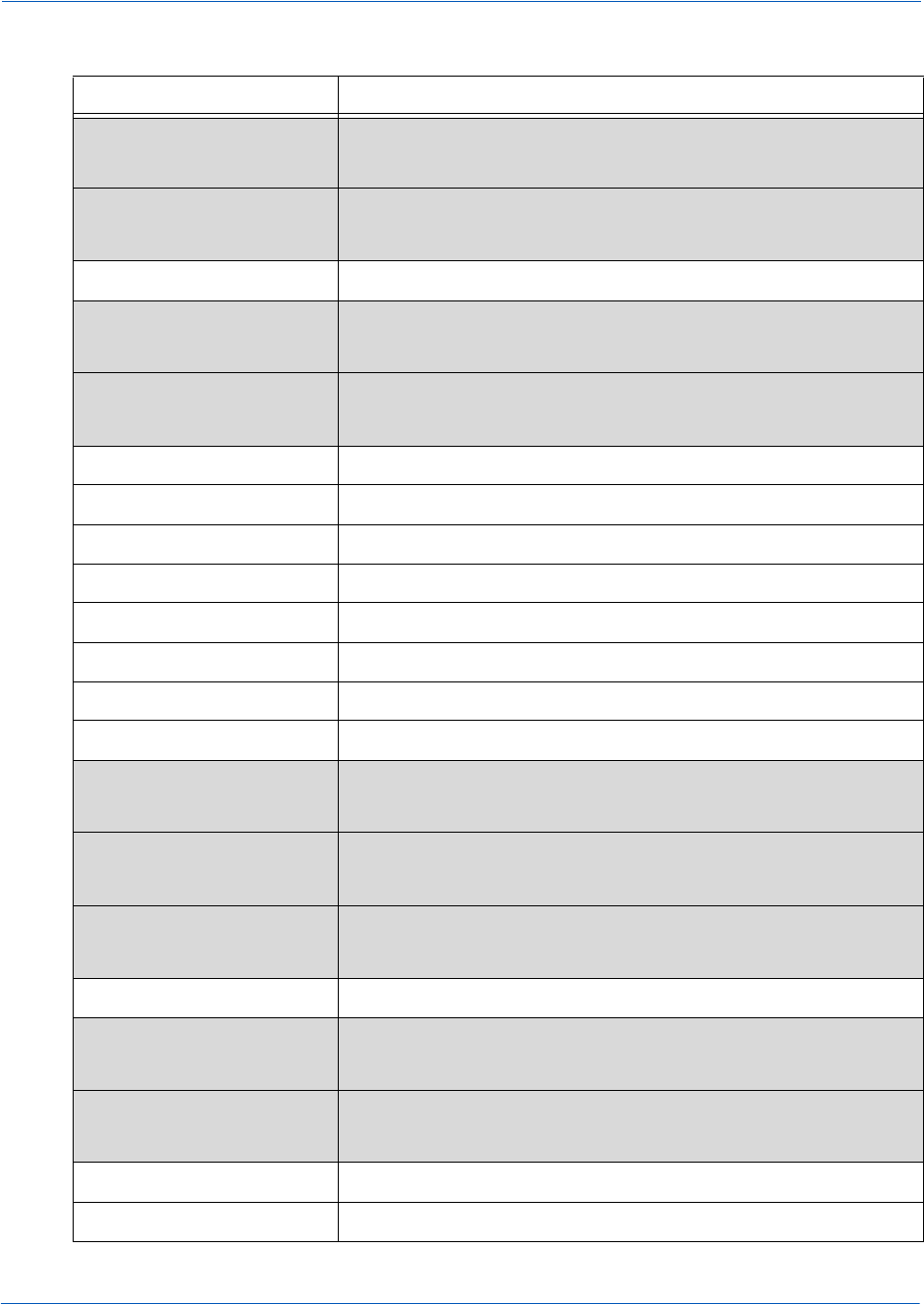
CSS Property Groups CSS Properties for iFrame API
Document Version: 6.6 — cnpAPI Release: V12.0 93
© 2018 Worldpay, Inc. - All Rights Reserved.
eProtect™ Integration Guide
background-position
(Do not use)
Sets the starting position of a background image
background-repeat
(Do not use)
Sets how a background image will be repeated
background-clip Specifies the painting area of the background
background-origin
(Do not use)
Specifies the positioning area of the background images
background-size
(Do not use)
Specifies the size of the background images
border Sets all the border properties in one declaration
border-bottom Sets all the bottom border properties in one declaration
border-bottom-color Sets the color of the bottom border
border-bottom-left-radius Defines the shape of the border of the bottom-left corner
border-bottom-right-radius Defines the shape of the border of the bottom-right corner
border-bottom-style Sets the style of the bottom border
border-bottom-width Sets the width of the bottom border
border-color Sets the color of the four borders
border-image
(Do not use)
A shorthand property for setting all the border-image-*
properties
border-image-outset
(Do not use)
Specifies the amount by which the border image area extends
beyond the border box
border-image-repeat
(Do not use)
Specifies whether the image-border should be repeated,
rounded or stretched
border-image-slice Specifies the inward offsets of the image-border
border-image-source
(Do not use)
Specifies an image to be used as a border
border-image-width
(Do not use)
Specifies the widths of the image-border
border-left Sets all the left border properties in one declaration
border-left-color Sets the color of the left border
TABLE B-2 Background and Border Properties (Continued)
Property Description

CSS Properties for iFrame API CSS Property Groups
94 Document Version: 6.6 — cnpAPI Release: V12.0
© 2018 Worldpay, Inc. - All Rights Reserved.
eProtect™ Integration Guide
border-left-style Sets the style of the left border
border-left-width Sets the width of the left border
border-radius A shorthand property for setting all the four border-*-radius
properties
border-right Sets all the right border properties in one declaration
border-right-color Sets the color of the right border
border-right-style Sets the style of the right border
border-right-width Sets the width of the right border
border-style Sets the style of the four borders
border-top Sets all the top border properties in one declaration
border-top-color Sets the color of the top border
border-top-left-radius Defines the shape of the border of the top-left corner
border-top-right-radius Defines the shape of the border of the top-right corner
border-top-style Sets the style of the top border
border-top-width Sets the width of the top border
border-width Sets the width of the four borders
box-decoration-break Sets the behavior of the background and border of an element
at page-break, or, for in-line elements, at line-break.
box-shadow Attaches one or more drop-shadows to the box
TABLE B-3 Basic Box Properties
Property Description
bottom Specifies the bottom position of a positioned element
clear Specifies which sides of an element where other floating
elements are not allowed
clip Clips an absolutely positioned element
display Specifies how a certain HTML element should be displayed
float Specifies whether or not a box should float
height Sets the height of an element
left Specifies the left position of a positioned element
TABLE B-2 Background and Border Properties (Continued)
Property Description
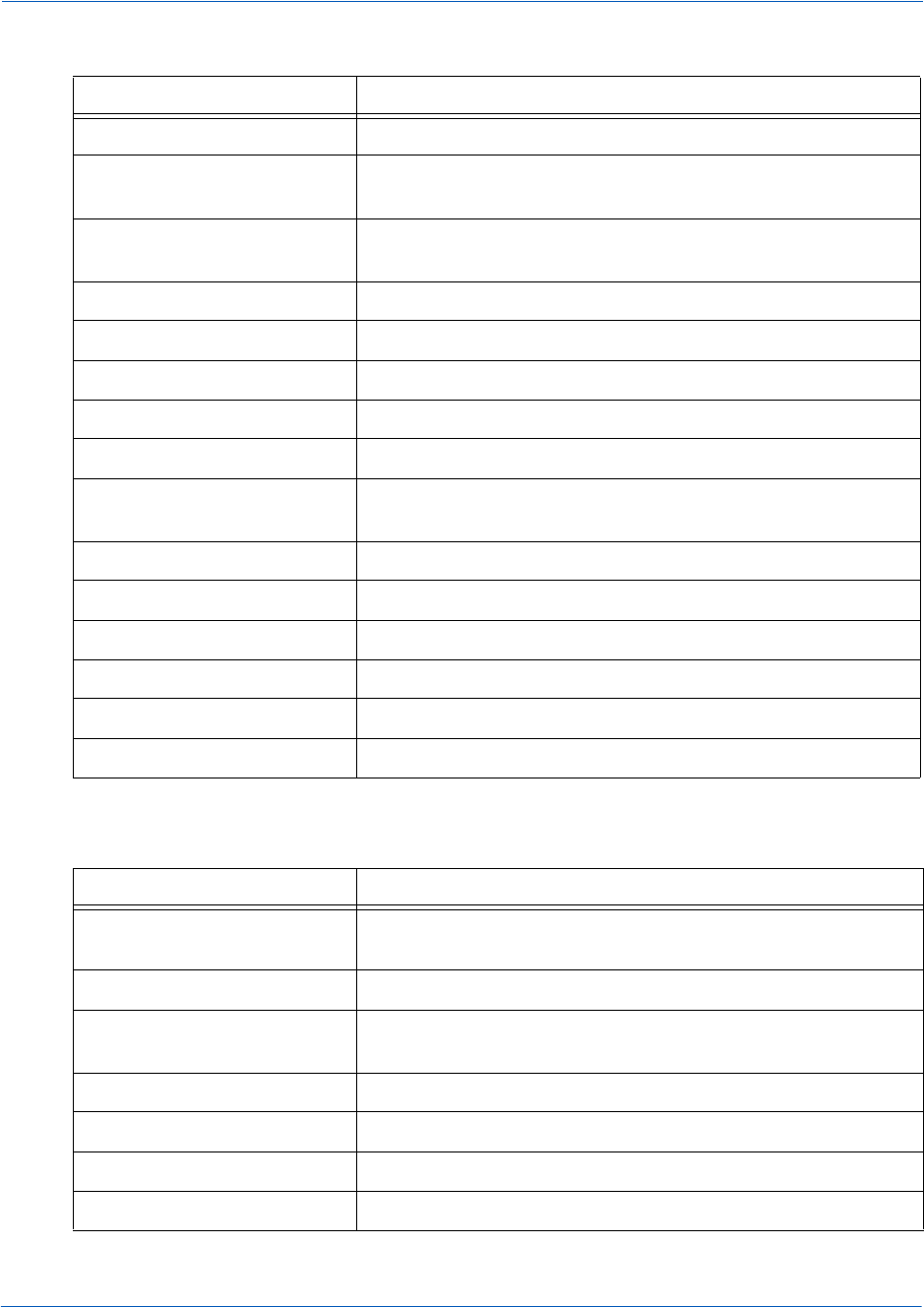
CSS Property Groups CSS Properties for iFrame API
Document Version: 6.6 — cnpAPI Release: V12.0 95
© 2018 Worldpay, Inc. - All Rights Reserved.
eProtect™ Integration Guide
overflow Specifies what happens if content overflows an element's box
overflow-x Specifies whether or not to clip the left/right edges of the
content, if it overflows the element's content area
overflow-y Specifies whether or not to clip the top/bottom edges of the
content, if it overflows the element's content area
padding Sets all the padding properties in one declaration
padding-bottom Sets the bottom padding of an element
padding-left Sets the left padding of an element
padding-right Sets the right padding of an element
padding-top Sets the top padding of an element
position Specifies the type of positioning method used for an element
(static, relative, absolute or fixed)
right Specifies the right position of a positioned element
top Specifies the top position of a positioned element
visibility Specifies whether or not an element is visible
width Sets the width of an element
vertical-align Sets the vertical alignment of an element
z-index Sets the stack order of a positioned element
TABLE B-4 Flexible Box Layout
Property Description
align-content Specifies the alignment between the lines inside a flexible
container when the items do not use all available space.
align-items Specifies the alignment for items inside a flexible container.
align-self Specifies the alignment for selected items inside a flexible
container.
display Specifies how a certain HTML element should be displayed
flex Specifies the length of the item, relative to the rest
flex-basis Specifies the initial length of a flexible item
flex-direction Specifies the direction of the flexible items
TABLE B-3 Basic Box Properties (Continued)
Property Description
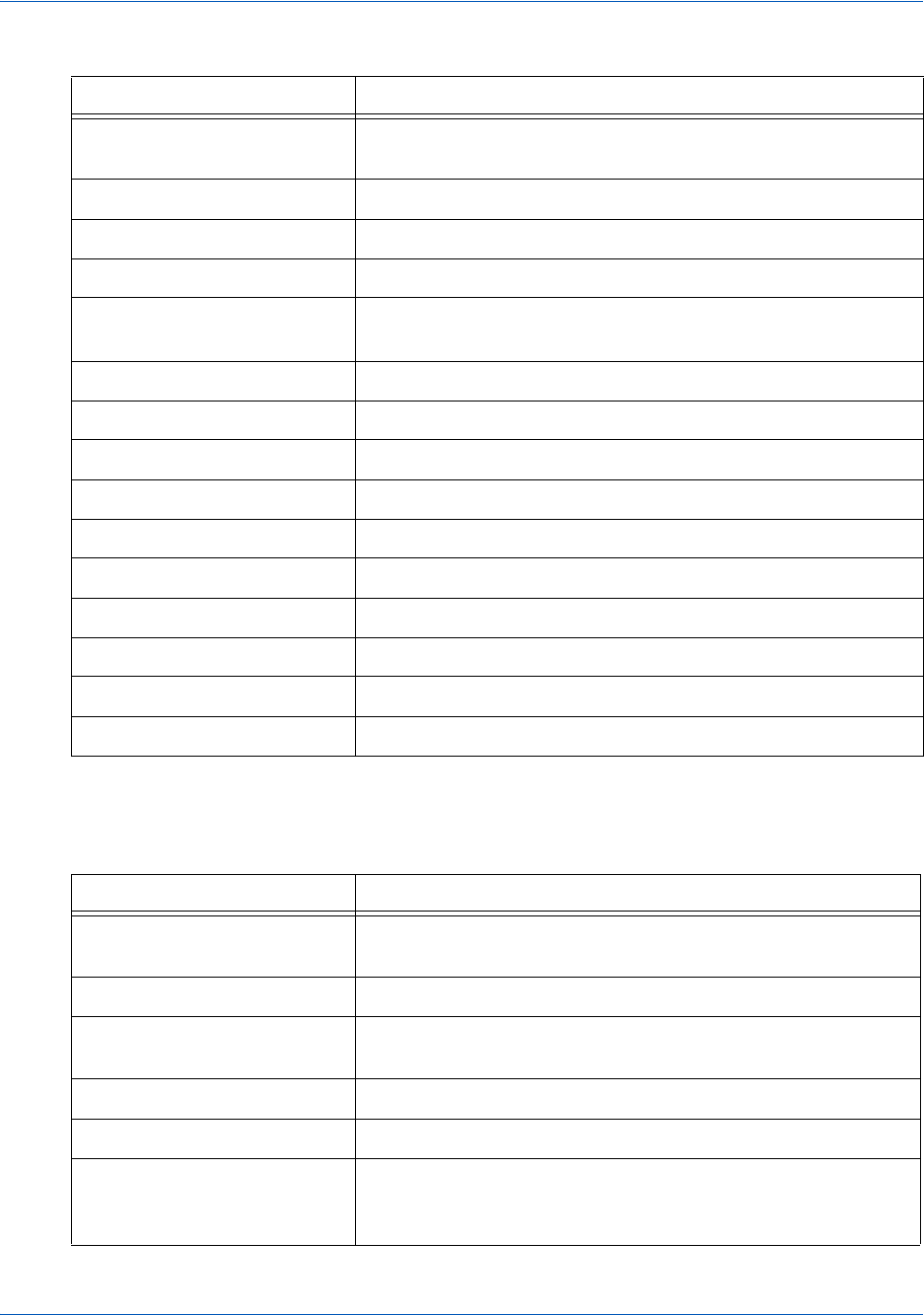
CSS Properties for iFrame API CSS Property Groups
96 Document Version: 6.6 — cnpAPI Release: V12.0
© 2018 Worldpay, Inc. - All Rights Reserved.
eProtect™ Integration Guide
flex-flow A shorthand property for the flex-direction and the flex-wrap
properties
flex-grow Specifies how much the item will grow relative to the rest
flex-shrink Specifies how the item will shrink relative to the rest
flex-wrap Specifies whether the flexible items should wrap or not
justify-content Specifies the alignment between the items inside a flexible
container when the items do not use all available space.
margin Sets all the margin properties in one declaration
margin-bottom Sets the bottom margin of an element
margin-left Sets the left margin of an element
margin-right Sets the right margin of an element
margin-top Sets the top margin of an element
max-height Sets the maximum height of an element
max-width Sets the maximum width of an element
min-height Sets the minimum height of an element
min-width Sets the minimum width of an element
order Sets the order of the flexible item, relative to the rest
TABLE B-5 Text Properties
Property Description
hanging-punctuation Specifies whether a punctuation character may be placed
outside the line box
hyphens Sets how to split words to improve the layout of paragraphs
letter-spacing Increases or decreases the space between characters in a
text
line-break Specifies how/if to break lines
line-height Sets the line height
overflow-wrap Specifies whether or not the browser may break lines within
words in order to prevent overflow (when a string is too long
to fit its containing box)
TABLE B-4 Flexible Box Layout (Continued)
Property Description
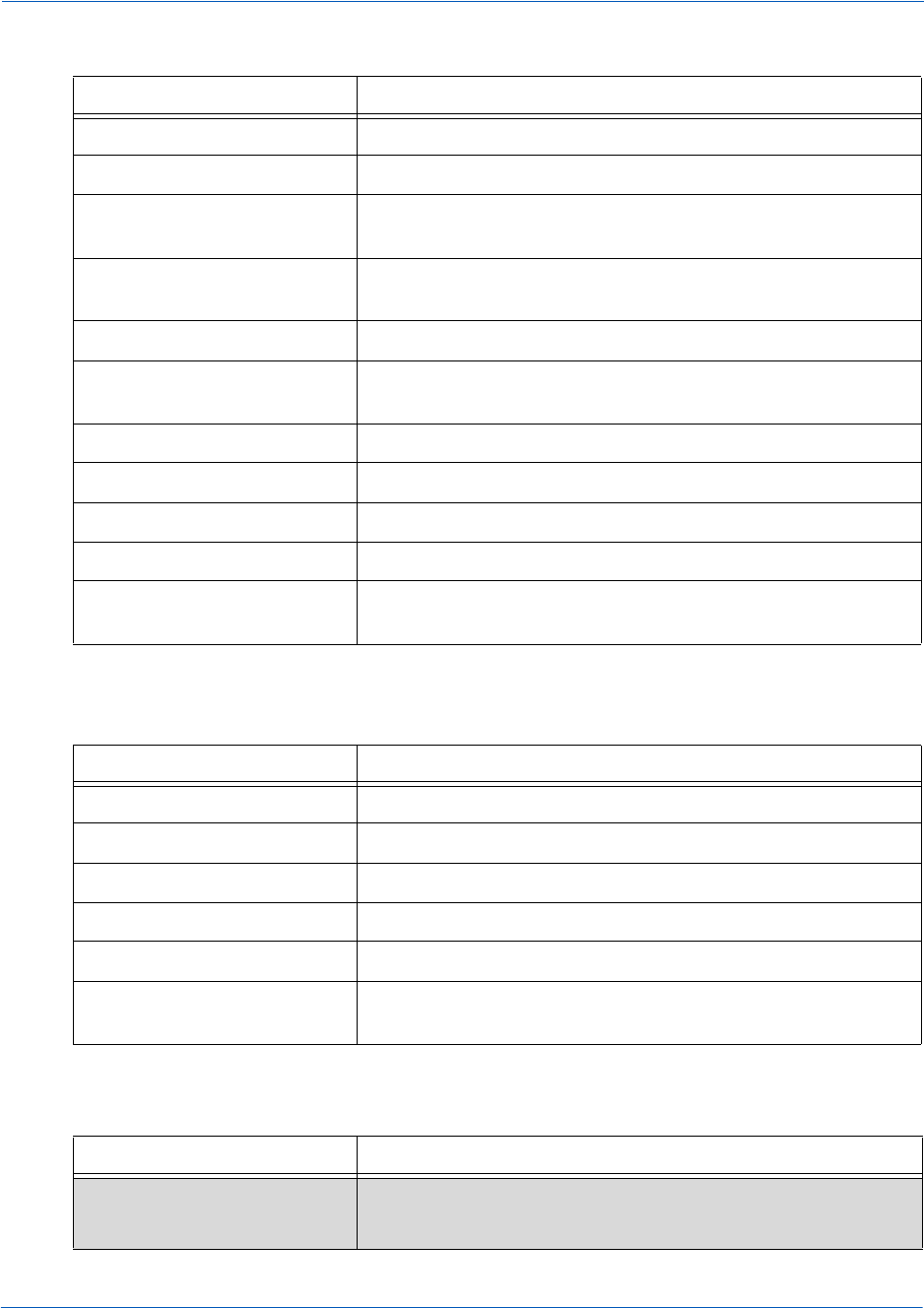
CSS Property Groups CSS Properties for iFrame API
Document Version: 6.6 — cnpAPI Release: V12.0 97
© 2018 Worldpay, Inc. - All Rights Reserved.
eProtect™ Integration Guide
tab-size Specifies the length of the tab-character
text-align Specifies the horizontal alignment of text
text-align-last Describes how the last line of a block or a line right before a
forced line break is aligned when text-align is “justify”
text-combine-upright Specifies the combination of multiple characters into the
space of a single character
text-indent Specifies the indentation of the first line in a text-block
text-justify Specifies the justification method used when text-align is
“justify”
text-transform Controls the capitalization of text
white-space Specifies how white-space inside an element is handled
word-break Specifies line breaking rules for non-CJK scripts
word-spacing Increases or decreases the space between words in a text
word-wrap Allows long, unbreakable words to be broken and wrap to the
next line
TABLE B-6 Text Decoration Properties
Property Description
text-decoration Specifies the decoration added to text
text-decoration-color Specifies the color of the text-decoration
text-decoration-line Specifies the type of line in a text-decoration
text-decoration-style Specifies the style of the line in a text decoration
text-shadow Adds shadow to text
text-underline-position Specifies the position of the underline which is set using the
text-decoration property
TABLE B-7 Font Properties
Property Description
@font-face
(Do not use)
A rule that allows websites to download and use fonts other
than the “web-safe” fonts
TABLE B-5 Text Properties (Continued)
Property Description
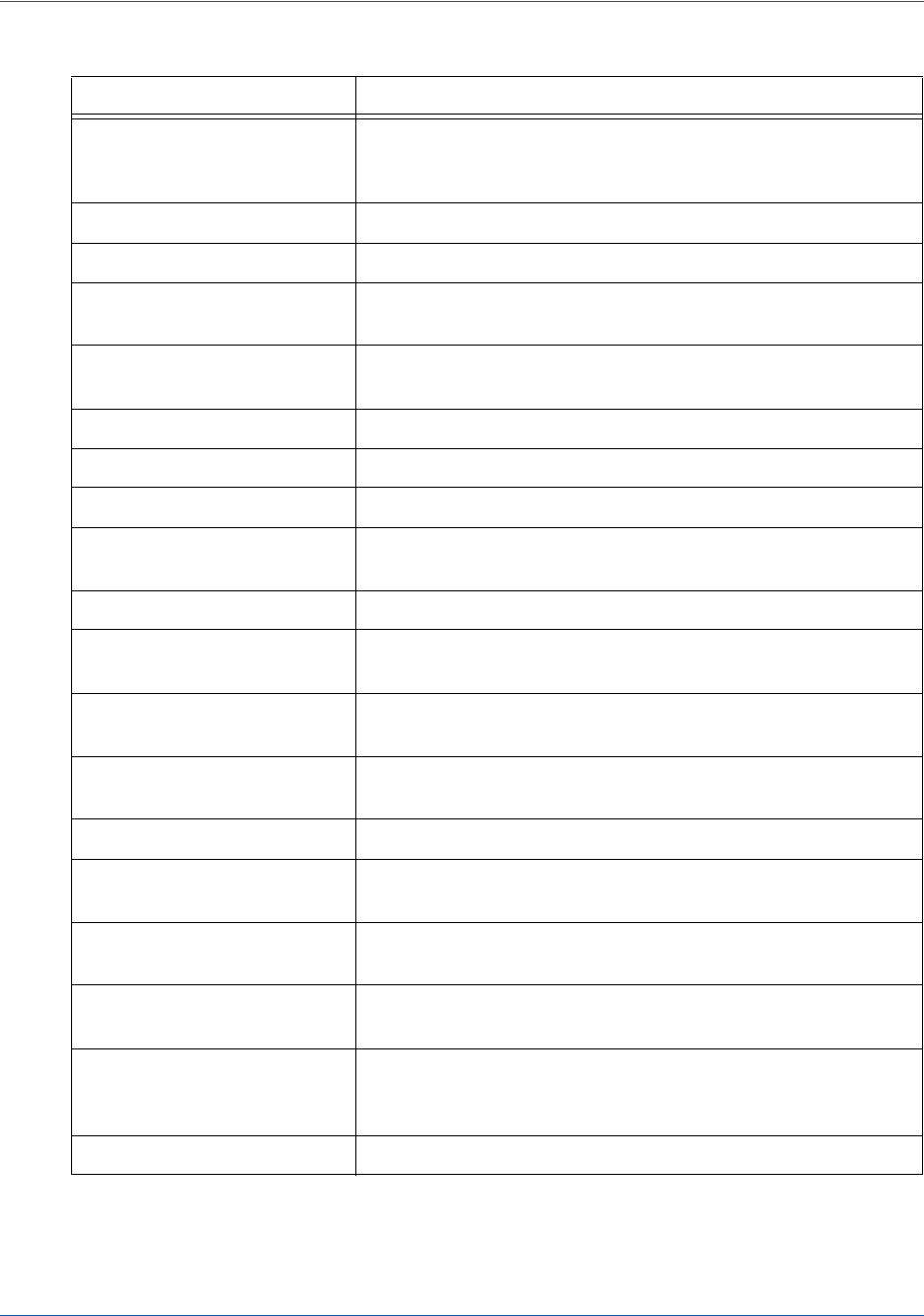
CSS Properties for iFrame API CSS Property Groups
98 Document Version: 6.6 — cnpAPI Release: V12.0
© 2018 Worldpay, Inc. - All Rights Reserved.
eProtect™ Integration Guide
@font-feature-values Allows authors to use a common name in
font-variant-alternate for feature activated differently in
OpenType
font Sets all the font properties in one declaration
font-family Specifies the font family for text
font-feature-settings Allows control over advanced typographic features in
OpenType fonts
font-kerning Controls the usage of the kerning information (how letters are
spaced)
font-language-override Controls the usage of language-specific glyphs in a typeface
font-size Specifies the font size of text
font-size-adjust Preserves the readability of text when font fallback occurs
font-stretch Selects a normal, condensed, or expanded face from a font
family
font-style Specifies the font style for text
font-synthesis Controls which missing typefaces (bold or italic) may be
synthesized by the browser
font-variant Specifies whether or not a text should be displayed in a
small-caps font
font-variant-alternates Controls the usage of alternate glyphs associated to
alternative names defined in @font-feature-values
font-variant-caps Controls the usage of alternate glyphs for capital letters
font-variant-east-asian Controls the usage of alternate glyphs for East Asian scripts
(e.g Japanese and Chinese)
font-variant-ligatures Controls which ligatures and contextual forms are used in
textual content of the elements it applies to
font-variant-numeric Controls the usage of alternate glyphs for numbers, fractions,
and ordinal markers
font-variant-position Controls the usage of alternate glyphs of smaller size
positioned as superscript or subscript regarding the baseline
of the font
font-weight Specifies the weight of a font
TABLE B-7 Font Properties (Continued)
Property Description
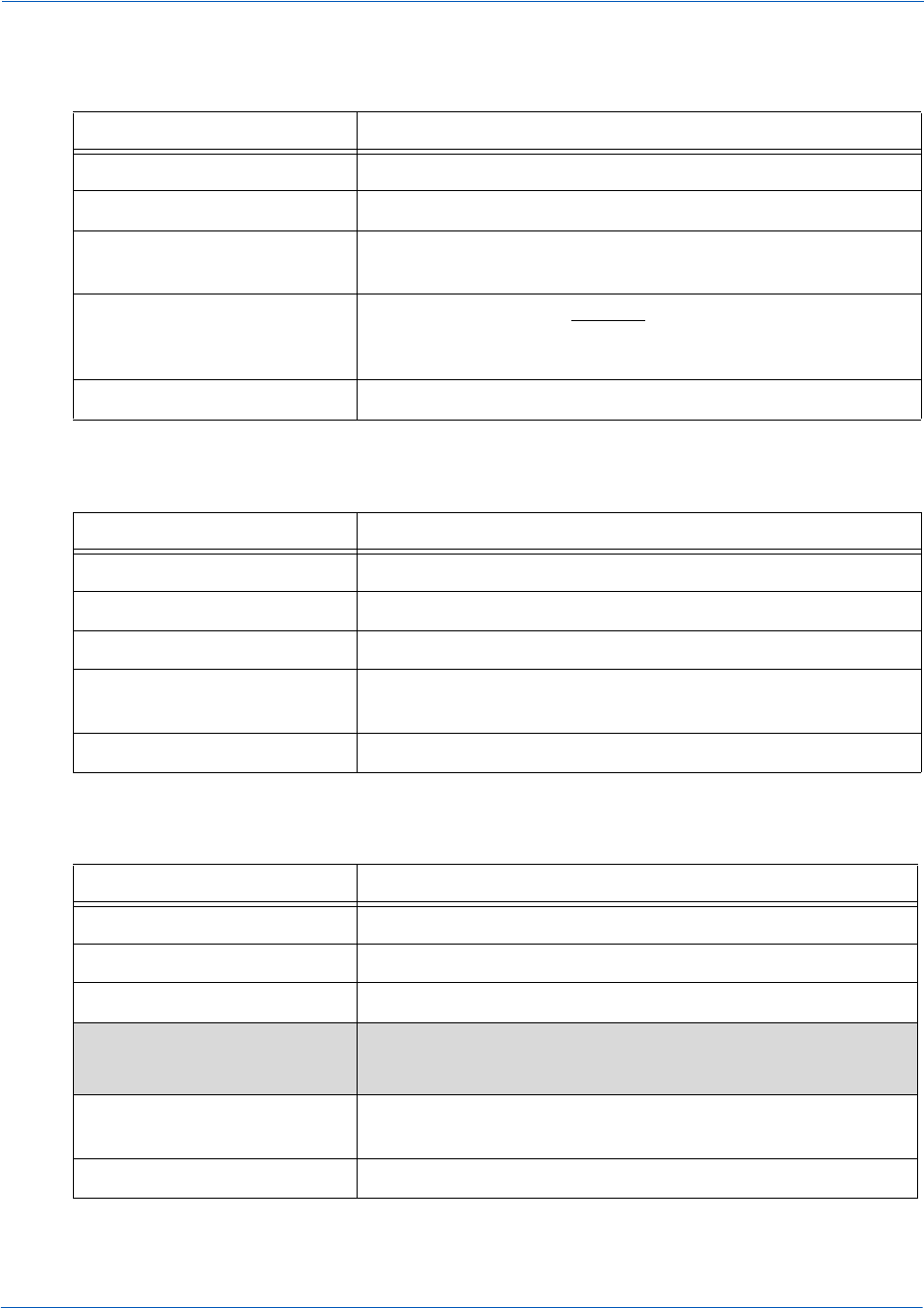
CSS Property Groups CSS Properties for iFrame API
Document Version: 6.6 — cnpAPI Release: V12.0 99
© 2018 Worldpay, Inc. - All Rights Reserved.
eProtect™ Integration Guide
TABLE B-8 Writing Modes Properties
Property Description
direction Specifies the text direction/writing direction
text-orientation Defines the orientation of the text in a line
text-combine-upright Specifies the combination of multiple characters into the
space of a single character
unicode-bidi Used together with the direction property to set or return
whether the text should be overridden to support multiple
languages in the same document
writing-mode
TABLE B-9 Table Properties
Property Description
border-collapse Specifies whether or not table borders should be collapsed
border-spacing Specifies the distance between the borders of adjacent cells
caption-side Specifies the placement of a table caption
empty-cells Specifies whether or not to display borders and background
on empty cells in a table
table-layout Sets the layout algorithm to be used for a table
TABLE B-10 Lists and Counters Properties
Property Description
counter-increment Increments one or more counters
counter-reset Creates or resets one or more counters
list-style Sets all the properties for a list in one declaration
list-style-image
(Do not use)
Specifies an image as the list-item marker
list-style-position Specifies if the list-item markers should appear inside or
outside the content flow
list-style-type Specifies the type of list-item marker
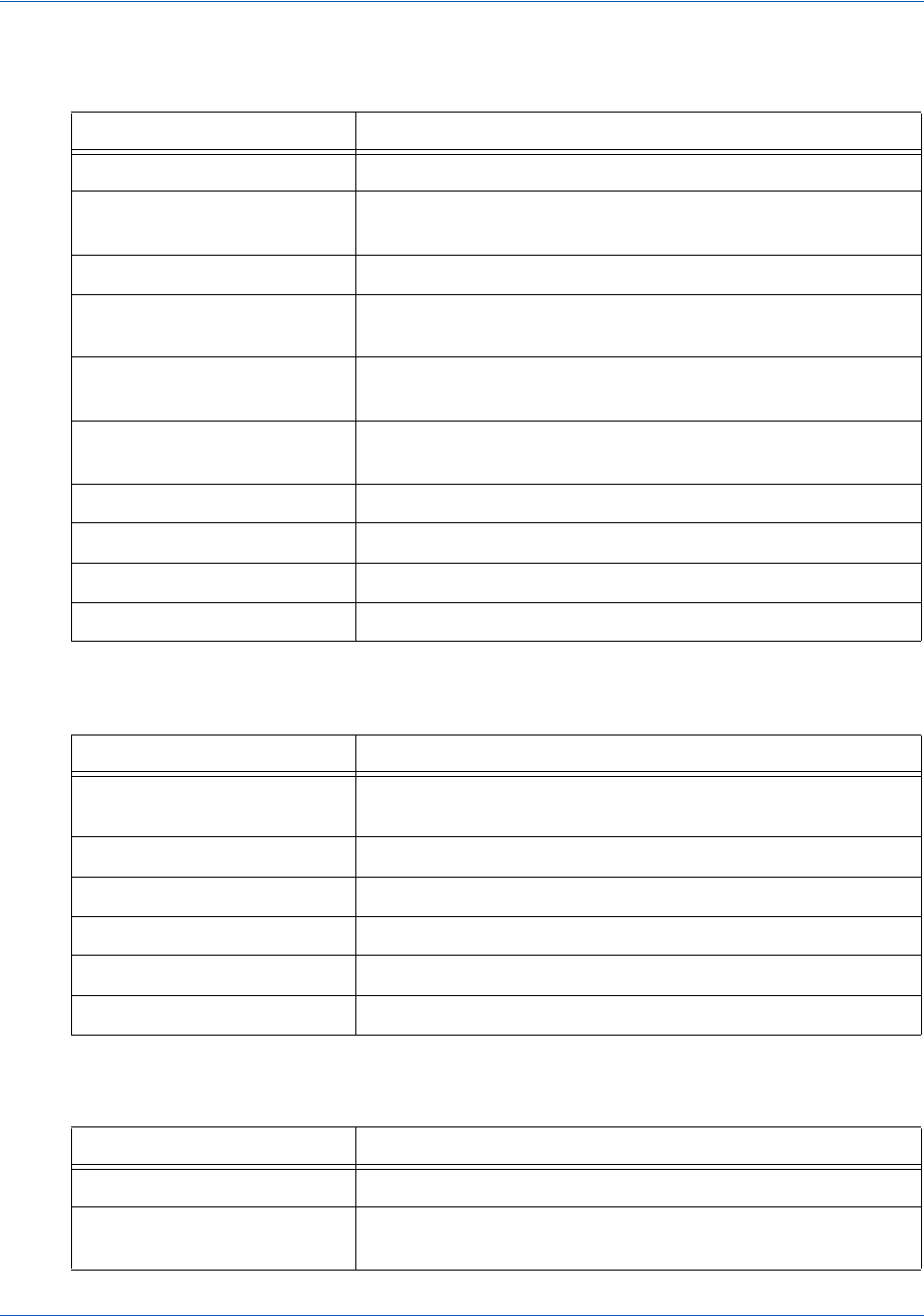
CSS Properties for iFrame API CSS Property Groups
100 Document Version: 6.6 — cnpAPI Release: V12.0
© 2018 Worldpay, Inc. - All Rights Reserved.
eProtect™ Integration Guide
TABLE B-11 Animation Properties
Property Description
@keyframes Specifies the animation
animation A shorthand property for all the animation properties below,
except the animation-play-state property
animation-delay Specifies when the animation will start
animation-direction Specifies whether or not the animation should play in reverse
on alternate cycles
animation-duration Specifies how many seconds or milliseconds an animation
takes to complete one cycle
animation-fill-mode Specifies what values are applied by the animation outside
the time it is executing
animation-iteration-count Specifies the number of times an animation should be played
animation-name Specifies a name for the @keyframes animation
animation-timing-function Specifies the speed curve of the animation
animation-play-state Specifies whether the animation is running or paused
TABLE B-12 Transform Properties
Property Description
backface-visibility Defines whether or not an element should be visible when not
facing the screen
perspective Specifies the perspective on how 3D elements are viewed
perspective-origin Specifies the bottom position of 3D elements
transform Applies a 2D or 3D transformation to an element
transform-origin Allows you to change the position on transformed elements
transform-style Specifies how nested elements are rendered in 3D space
TABLE B-13 Transitions Properties
Property Description
transition A shorthand property for setting the four transition properties
transition-property Specifies the name of the CSS property the transition effect is
for

CSS Property Groups CSS Properties for iFrame API
Document Version: 6.6 — cnpAPI Release: V12.0 101
© 2018 Worldpay, Inc. - All Rights Reserved.
eProtect™ Integration Guide
transition-duration Specifies how many seconds or milliseconds a transition
effect takes to complete
transition-timing-function Specifies the speed curve of the transition effect
transition-delay Specifies when the transition effect will start
TABLE B-14 Basic User Interface Properties
Property Description
box-sizing Tells the browser what the sizing properties (width and height)
should include
content Used with the :before and :after pseudo-elements, to insert
generated content
cursor
(Do not use)
Specifies the type of cursor to be displayed
icon
(Do not use)
Provides the author the ability to style an element with an
iconic equivalent
ime-mode Controls the state of the input method editor for text fields
nav-down Specifies where to navigate when using the arrow-down
navigation key
nav-index Specifies the tabbing order for an element
nav-left Specifies where to navigate when using the arrow-left
navigation key
nav-right Specifies where to navigate when using the arrow-right
navigation key
nav-up Specifies where to navigate when using the arrow-up
navigation key
outline Sets all the outline properties in one declaration
outline-color Sets the color of an outline
outline-offset Offsets an outline, and draws it beyond the border edge
outline-style Sets the style of an outline
outline-width Sets the width of an outline
resize Specifies whether or not an element is resizable by the user
TABLE B-13 Transitions Properties
Property Description
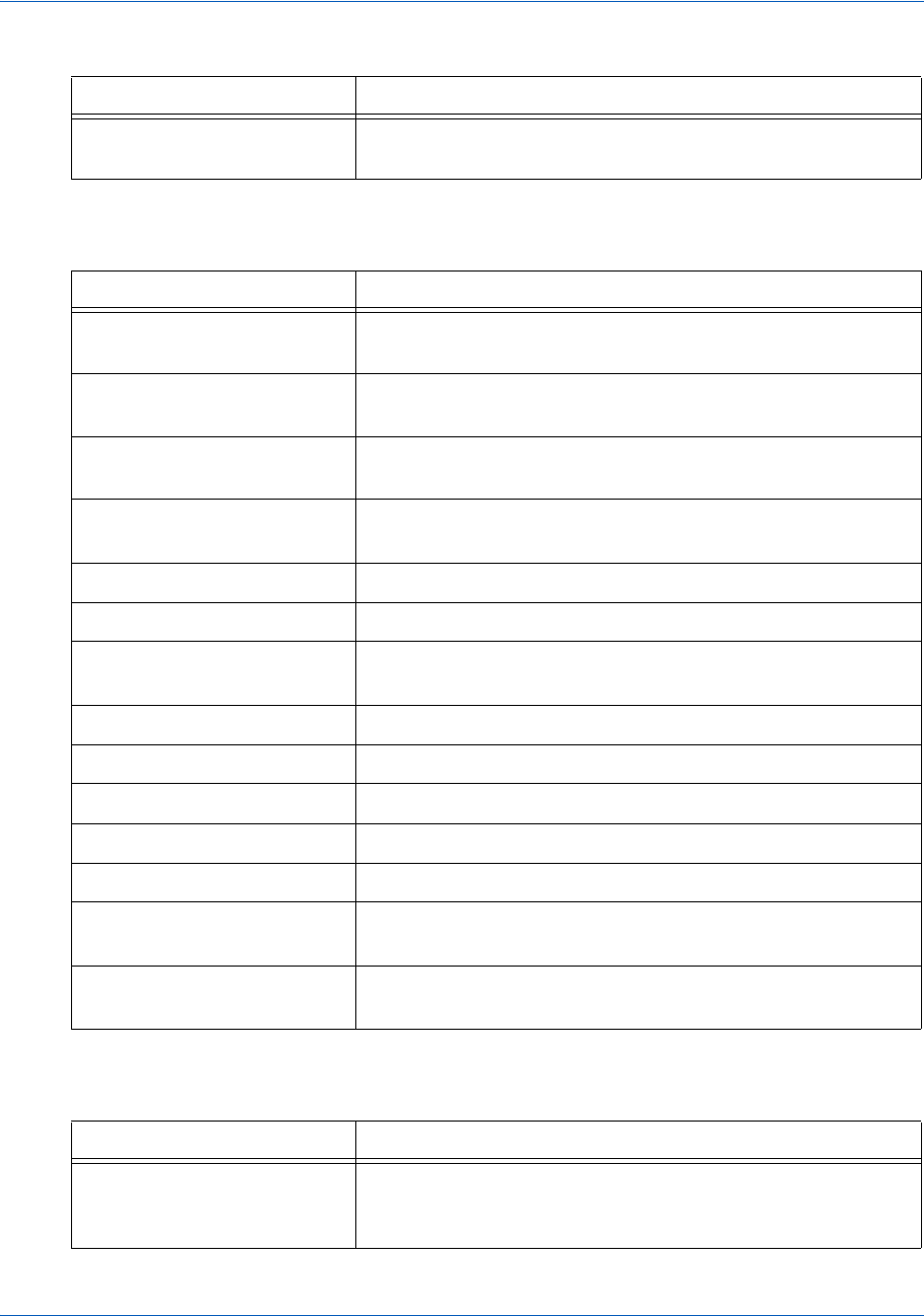
CSS Properties for iFrame API CSS Property Groups
102 Document Version: 6.6 — cnpAPI Release: V12.0
© 2018 Worldpay, Inc. - All Rights Reserved.
eProtect™ Integration Guide
text-overflow Specifies what should happen when text overflows the
containing element
TABLE B-15 Multi-Column Layout Properties
Property Description
break-after Specifies the page-, column-, or region-break behavior after
the generated box
break-before Specifies the page-, column-, or region-break behavior before
the generated box
break-inside Specifies the page-, column-, or region-break behavior inside
the generated box
column-count Specifies the number of columns an element should be
divided into
column-fill Specifies how to fill columns
column-gap Specifies the gap between the columns
column-rule A shorthand property for setting all the column-rule-*
properties
column-rule-color Specifies the color of the rule between columns
column-rule-style Specifies the style of the rule between columns
column-rule-width Specifies the width of the rule between columns
column-span Specifies how many columns an element should span across
column-width Specifies the width of the columns
columns A shorthand property for setting column-width and
column-count
widows Sets the minimum number of lines that must be left at the top
of a page when a page break occurs inside an element
TABLE B-16 Paged Media
Property Description
orphans Sets the minimum number of lines that must be left at the
bottom of a page when a page break occurs inside an
element
TABLE B-14 Basic User Interface Properties (Continued)
Property Description
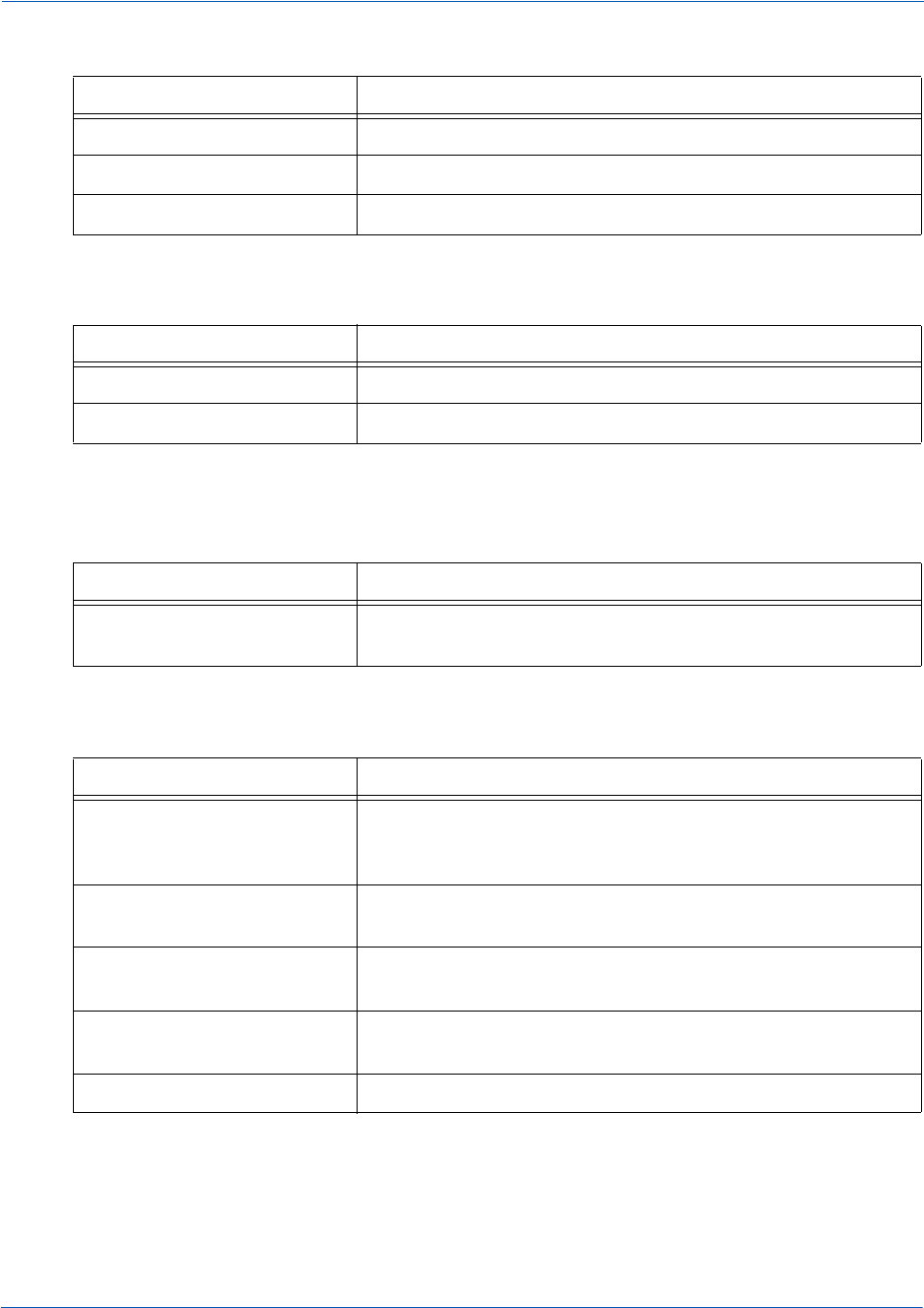
CSS Property Groups CSS Properties for iFrame API
Document Version: 6.6 — cnpAPI Release: V12.0 103
© 2018 Worldpay, Inc. - All Rights Reserved.
eProtect™ Integration Guide
page-break-after Sets the page-breaking behavior after an element
page-break-before Sets the page-breaking behavior before an element
page-break-inside Sets the page-breaking behavior inside an element
TABLE B-17 Generated Content for Paged Media
Property Description
marks Adds crop and/or cross marks to the document
quotes Sets the type of quotation marks for embedded quotations
TABLE B-18 Filter Effects Properties
Property Description
filter Defines effects (e.g. blurring or color shifting) on an element
before the element is displayed
TABLE B-19 Image Values and Replaced Content
Property Description
image-orientation Specifies a rotation in the right or clockwise direction that a
user agent applies to an image (This property is likely going to
be deprecated and its functionality moved to HTML)
image-rendering Gives a hint to the browser about what aspects of an image
are most important to preserve when the image is scaled
image-resolution Specifies the intrinsic resolution of all raster images used
in/on the element
object-fit Specifies how the contents of a replaced element should be
fitted to the box established by its used height and width
object-position Specifies the alignment of the replaced element inside its box
TABLE B-16 Paged Media
Property Description

CSS Properties for iFrame API CSS Property Groups
104 Document Version: 6.6 — cnpAPI Release: V12.0
© 2018 Worldpay, Inc. - All Rights Reserved.
eProtect™ Integration Guide
TABLE B-20 Masking Properties
Property Description
mask
mask-type
TABLE B-21 Speech Properties
Property Description
mark A shorthand property for setting the mark-before and
mark-after properties
mark-after Allows named markers to be attached to the audio stream
mark-before Allows named markers to be attached to the audio stream
phonemes Specifies a phonetic pronunciation for the text contained by
the corresponding element
rest A shorthand property for setting the rest-before and rest-after
properties
rest-after Specifies a rest or prosodic boundary to be observed after
speaking an element's content
rest-before Specifies a rest or prosodic boundary to be observed before
speaking an element's content
voice-balance Specifies the balance between left and right channels
voice-duration Specifies how long it should take to render the selected
element's content
voice-pitch Specifies the average pitch (a frequency) of the speaking
voice
voice-pitch-range Specifies variation in average pitch
voice-rate Controls the speaking rate
voice-stress Indicates the strength of emphasis to be applied
voice-volume Refers to the amplitude of the waveform output by the speech
synthesises
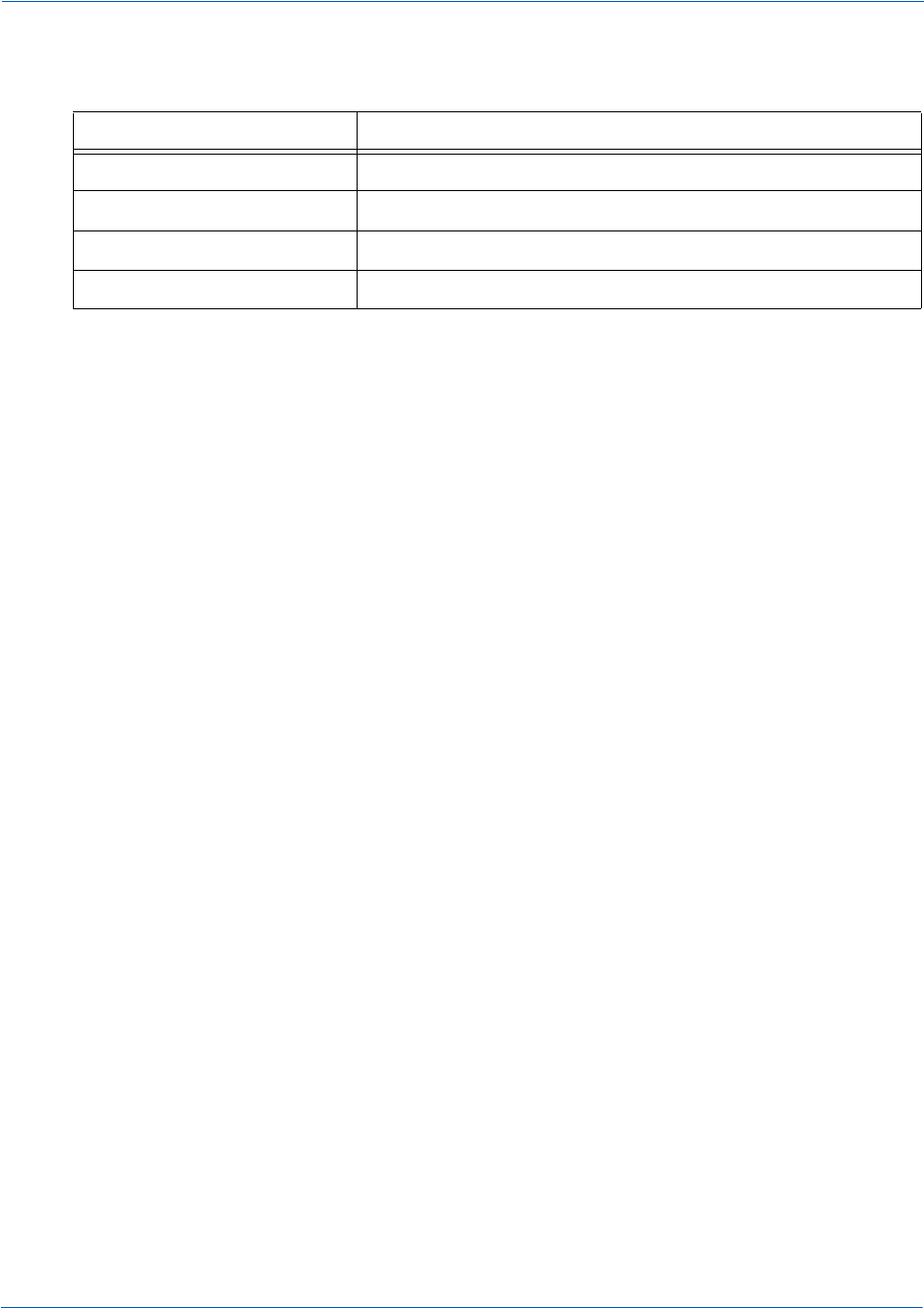
CSS Property Groups CSS Properties for iFrame API
Document Version: 6.6 — cnpAPI Release: V12.0 105
© 2018 Worldpay, Inc. - All Rights Reserved.
eProtect™ Integration Guide
TABLE B-22 Marquee Properties
Property Description
marquee-direction Sets the direction of the moving content
marquee-play-count Sets how many times the content move
marquee-speed Sets how fast the content scrolls
marquee-style Sets the style of the moving content
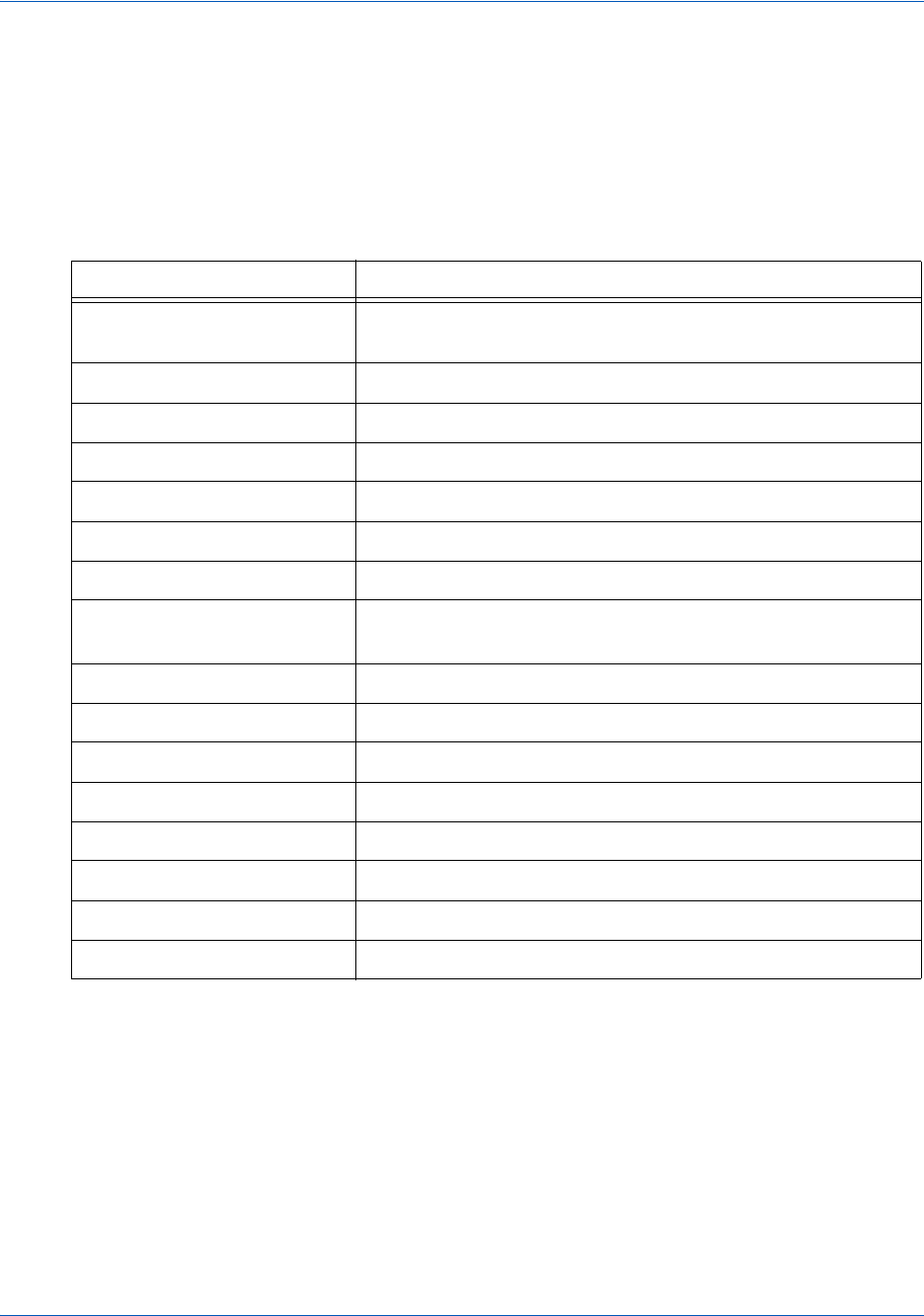
CSS Properties for iFrame API Properties Excluded From White List
106 Document Version: 6.6 — cnpAPI Release: V12.0
© 2018 Worldpay, Inc. - All Rights Reserved.
eProtect™ Integration Guide
B.2 Properties Excluded From White List
Table B-23 lists the CSS Properties that are not permitted for use when building a CSS for
eProtect iFrame.
TABLE B-23 CSS Properties Excluded From the White List (not allowed)
Property Name Why excluded from white list?
background The other properties of background like color or size can still
be set with the more specific properties
background-attachment Only makes sense in the context of background-image
background-image Allows URL
background-origin Only makes sense in the context of background-position
background-position Only makes sense in the context of background-image
background-repeat Only makes sense in the context of background-image
background-size Only makes sense in the context of background-image
border-image This also includes the extensions like -webkit-border-image
and -o-border-image
border-image-outset Only makes sense in the context of border-image
border-image-repeat Only makes sense in the context of border-image
border-image-source Allows URL
border-image-width Only makes sense in the context of border-image
@font-face Allows URL
list-style-image Allows URL
cursor Allows URL
icon Allows URL
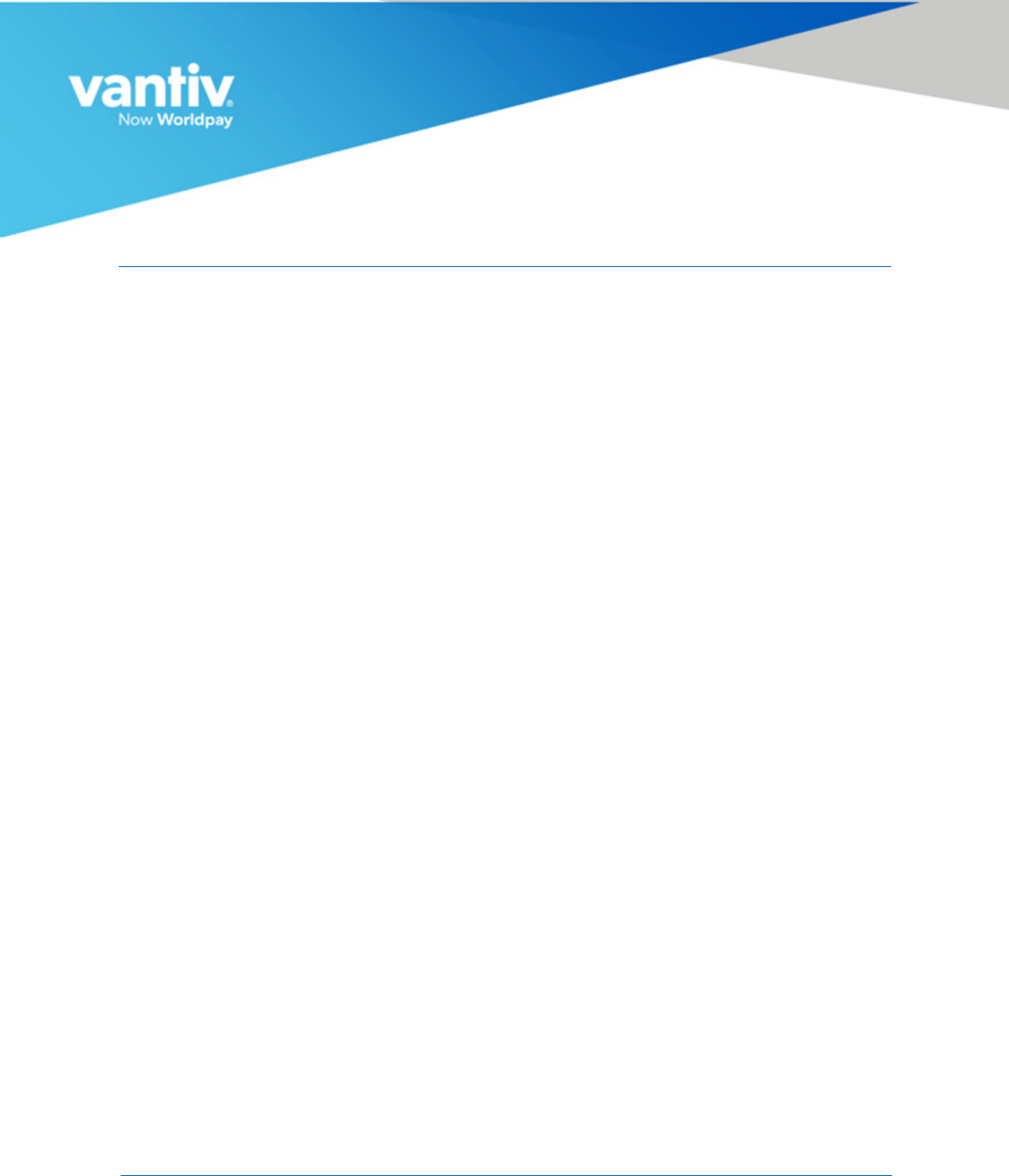
Document Version: 6.6 — cnpAPI Release: V12.0 107
© 2018 Worldpay, Inc. - All Rights Reserved.
C
SAMPLE EPROTECT INTEGRATION CHECKLIST
This appendix provides a sample of the eProtect™ Integration Checklist for use during your
Implementation process. It is intended to provide information to Vantiv on your eProtect setup.
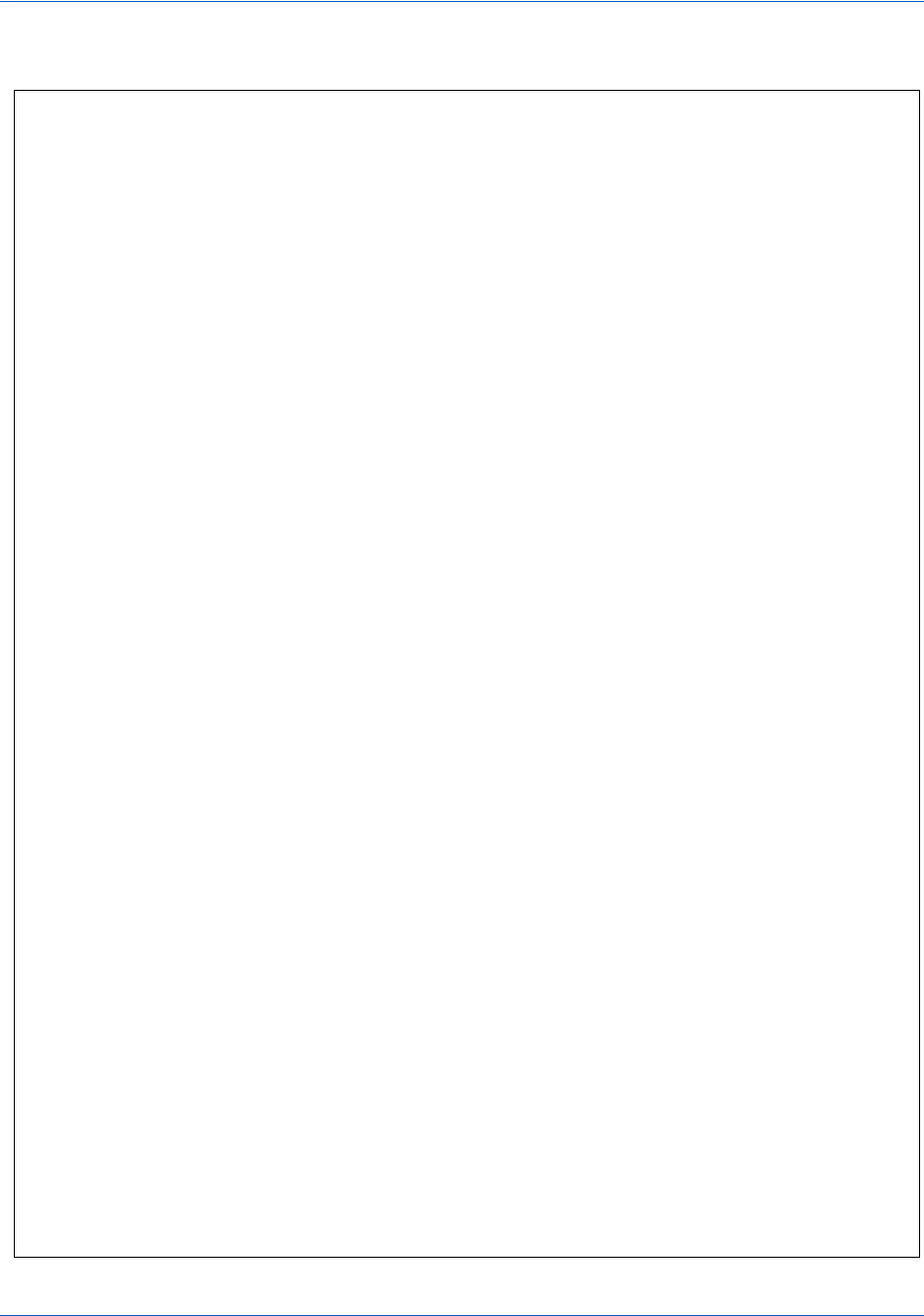
Sample eProtect Integration Checklist
108 Document Version: 6.6 — cnpAPI Release: V12.0
© 2018 Worldpay, Inc. - All Rights Reserved.
eProtect™ Integration Guide
FIGURE C-1 Sample eProtect Integration Checklist
eProtect™ Integration Checklist
This document is intended to provide information to Vantiv on your eProtect setup. Please complete and send a
copy to your Vantiv Conversion Manager or eProtect Implementation Consultant prior to going live. This will be
kept on file and used in the event of issues with eProtect production processing.
Merchant/Organization __________________________Contact Name_______________________________
Phone__________________________________Date Completed____________________________________
1. What timeout value do you plan to use in the event of an eProtect transaction timeout?
We recommend a timeout value of 15000 (15 seconds). This value is based on data that only 1% of traffic
exceeds five seconds. If you set your timeout value at 5000 (five seconds), we recommend that you follow up
with a longer 15-second timeout value.
____ 15000 (15 seconds) – recommended, where the timeout callback stops the transaction.
____ Other: ______________________
2. Which unique identifier(s) do you plan to send with each eProtect Request? (Check all that apply.)
The values for either the <merchantTxnId> or the <orderId> must be unique so that we can use these
identifiers for reconciliation or troubleshooting. You can code your systems to send either or both.
____ orderID
____ merchantTxnId
3. What diagnostic information do you plan to collect in the event of a failed eProtect transaction
? (Check all
that apply.)
In order to assist us in determining the cause of failed eProtect transactions, we request that you collect
some or all of the following diagnostic information when you encounter a failure. You will be asked to
provide it to your Implementation Analyst (if you are currently in testing and certification) or Customer
Support (if you are currently in production).
____ Error code returned and reason for the failure. For example, JavaScript was dis
abled on the customer’s
browser, or could not loaded, or did not return a response, etc.
____ The orderId for the transaction.
____ The merchantTxnId for the transaction.
____ Where in the process the failure occurred.
____ Information about the customer’s browser, including the version.
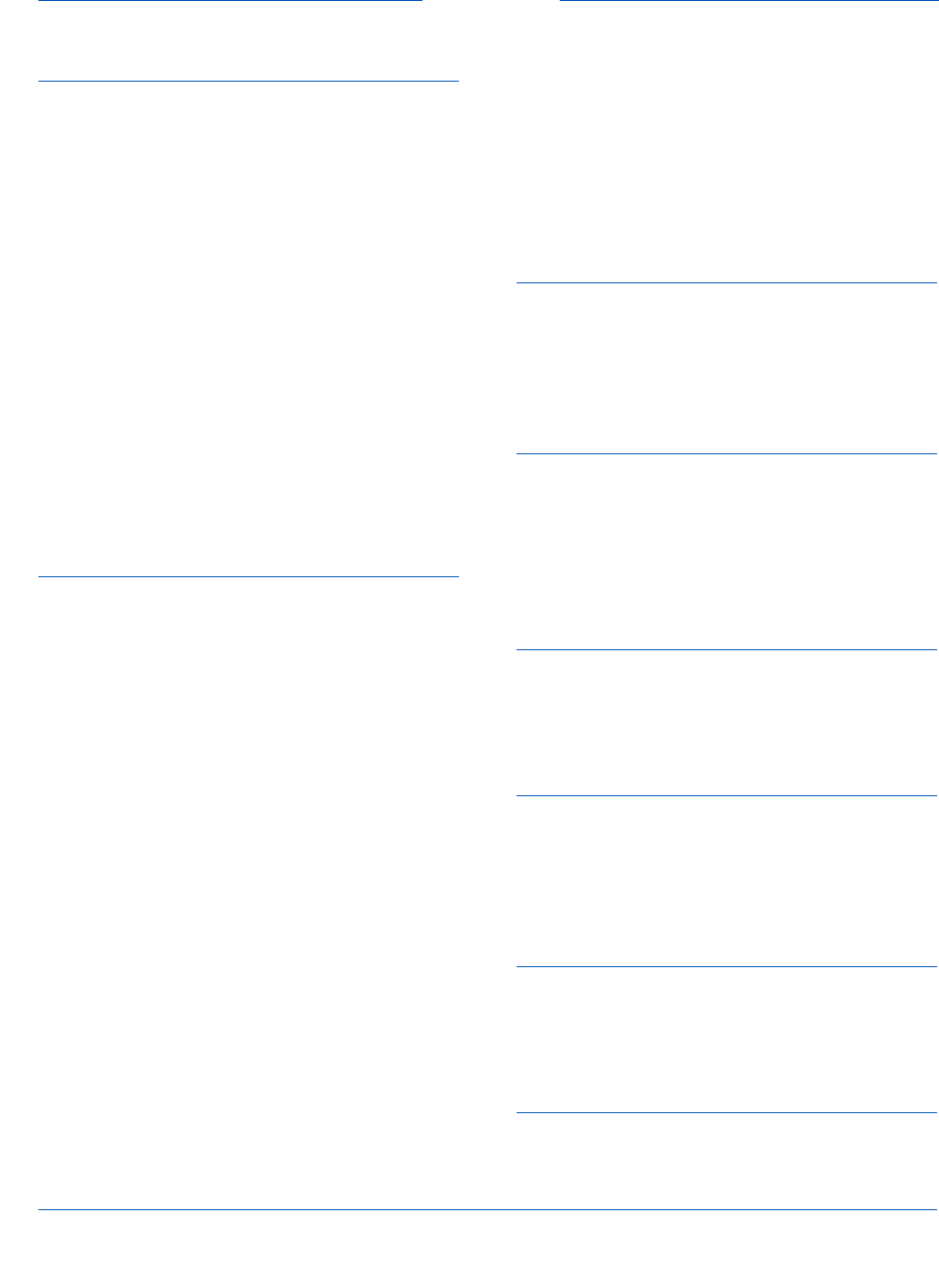
Document Version: 6.6 — cnpAPI Release: V12.0 109
© 2018 Worldpay, Inc. - All Rights Reserved.
Index
A
Android Pay, 45
eProtect Support for, 9
using Mobile API, 45
Apple Pay
data/transaction flow, 43
using mobile API, 42
Apple Pay Web, 8
compatible devices, 9
data/transaction flow, customer Browser
JavaScript API, 31
using the Customer Browser JavaScript
API, 30
Authorizations
request structure, 53
response structure, 54
Availability of the PayPage API
detecting, 29
C
Callbacks
failure, 28
handling, 27
success, 27
timeout, 29
Capture Given Auth Transactions, 63
request structure, 63
response structure, 65
Checkout Form Submission
intercepting, 27
cnpAPI Elements, 84
cardValidationNum, 90
paypage, 85
paypageRegistrationId, 88
registerTokenRequest, 89
registerTokenResponse, 90
Collecting Diagnostic Information, 51
Contact Information, xv
Creating a Customized CSS, 14
Client Driven Behaviors, 15
Font Library and Icons, 15
iFrame Validation and Customization, 14
In-line Field Validations, 14
Payment Form Behaviors, 14
Tooltips, 15
Trust Badge, 15
Credit Transactions, 66
request structure, 66
response structure, 67
CSS Properties for iFrame API, 91
D
Diagnostic Information
collecting, 51
Document Structure, xiii
Documentation Set, xiv
E
eProtect
Getting Started, 6
How it works, 4
Overview, 2
expDate, 86
F
Force Capture Transactions, 61
request structure, 61
response structure, 62
H
HTML Checkout Page Examples, 74
iFrame-Integrated Checkout Page, 78
JavaScript API-Integrated Checkout page, 75
Non-eProtect Checkout Page, 74
I
iFrame API, 2
Integration Steps, 22
Intended Audience, vii
J
JavaScript Customer Browser API, 2
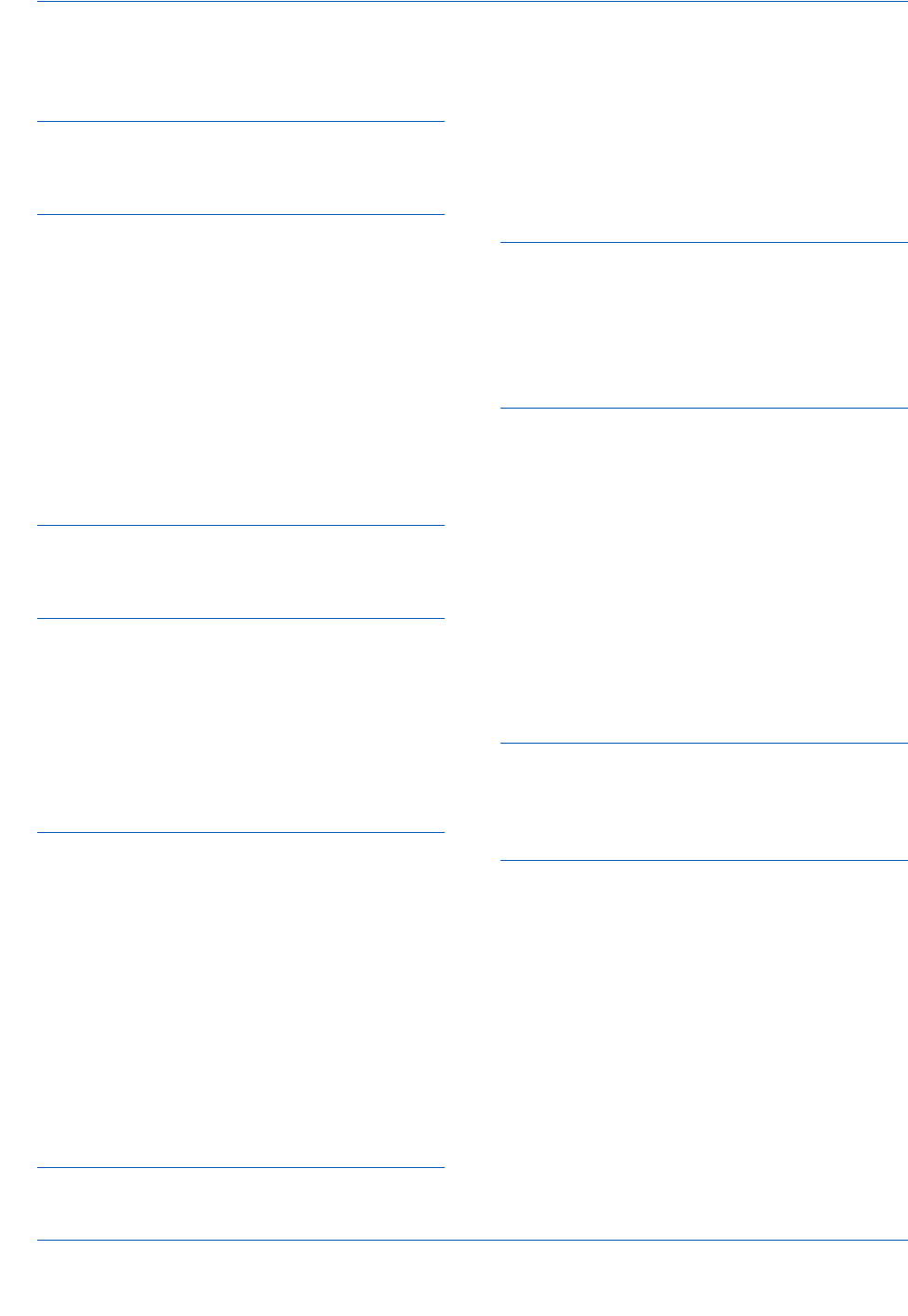
110 Document Version: 6.6 — cnpAPI Release: V12.0
© 2018 Worldpay, Inc. - All Rights Reserved.
eProtect™ Integration Guide Index
jQuery Version, 10
L
Loading the PayPage API, 23
M
Migrating From Previous Versions, 6
from JavaScript Browser API to iFrame, 7
from PayPage with jQuery 1.4.2, 6
Mobile API, 2, 39
Information Sent, 83
Mobile Application
Integrating eProtect, 39
Mobile Operating System Compatibility, 8
Mouse Click
handling, 25
N
Non-eProtect Checkout Page, 74
O
Online Authorization Request, 53
Online Authorization Response, 55
Online Sale Request, 56
Online Sale Response, 58
Order Handling Systems
Information Sent, 82
P
Pay with Google™, 10
Mobile API, 48
PayPage API Request Fields
specifying, 24
PayPage API Response Fields
specifying, 25
paypageRegistrationId, 88
POST
Sample Response, 40
POST Request, 39
POST response, 5
R
Register Token Transactions, 59
request structure, 59
response structure, 60
registerTokenRequest, 89
registerTokenResponse, 90
Response Codes, 12
Revision History, vii
S
Sale Transactions, 56
request structure, 56
response structure, 57
Sample JavaScripts, 11
T
Testing and Certification, 69
Testing PayPage Transactions, 69
Transactions
authorization, 53
capture given auth, 63
credit, 66
force Capture, 61
register token, 59
sale, 56
types, 52
Typographical Conventions, xiv
V
Vantiv-Hosted iFrame API
integrating into your checkout page, 32
X
XML Elements
expDate, 86