WU Epic Training Guide E Learning Only
User Manual: Pdf
Open the PDF directly: View PDF ![]() .
.
Page Count: 5
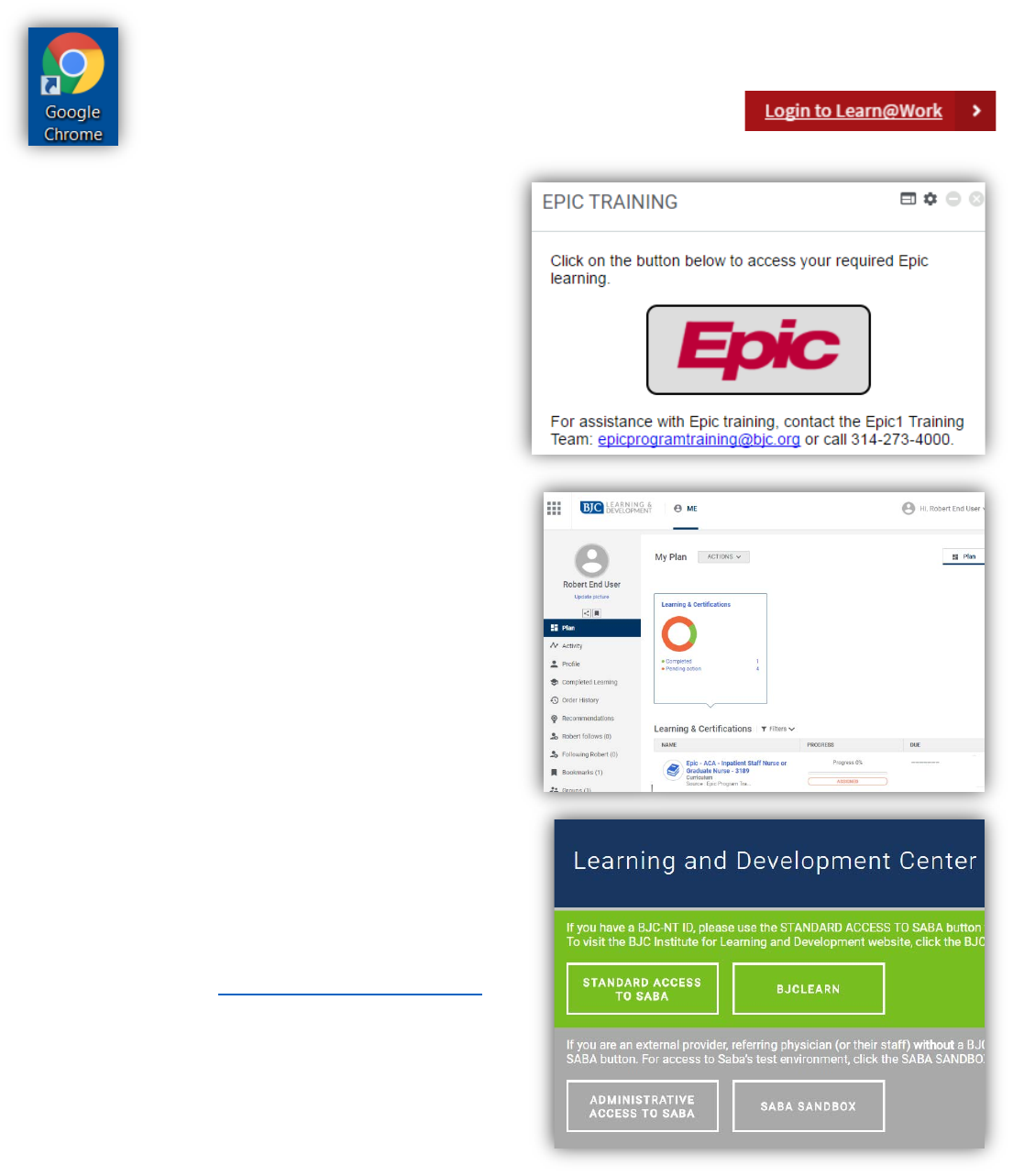
1/4/18
How to Access Saba
In order to access Epic Saba training courses WUSM providers and staff should follow these steps:
• Open a Google Chrome web browser
• Using Google Chrome, go to https://learnatwork.wustl.edu/
• Once on the Learn@Work page, click Login to Learn@Work
• Enter your WUSTL Key username and password to log in
The home page includes a section listed as Epic
Training. Users will see a message instructing them to
click the Epic button.
Select the Epic button. A new tab will open and take
the user to their “My Plan” page if a connection has
been established.
The “My Plan” page looks like the picture at right. Once
on the “My Plan” page, users can view and access their
Epic curriculum as described in Epic1 training
instructions.
If you instead see a screen that looks like the picture at
right, contact the Epic1 Training team so they may
establish your connection. Contact the Epic1 Training
team at 314-273-4000 or epicprogramtraining@bjc.org.
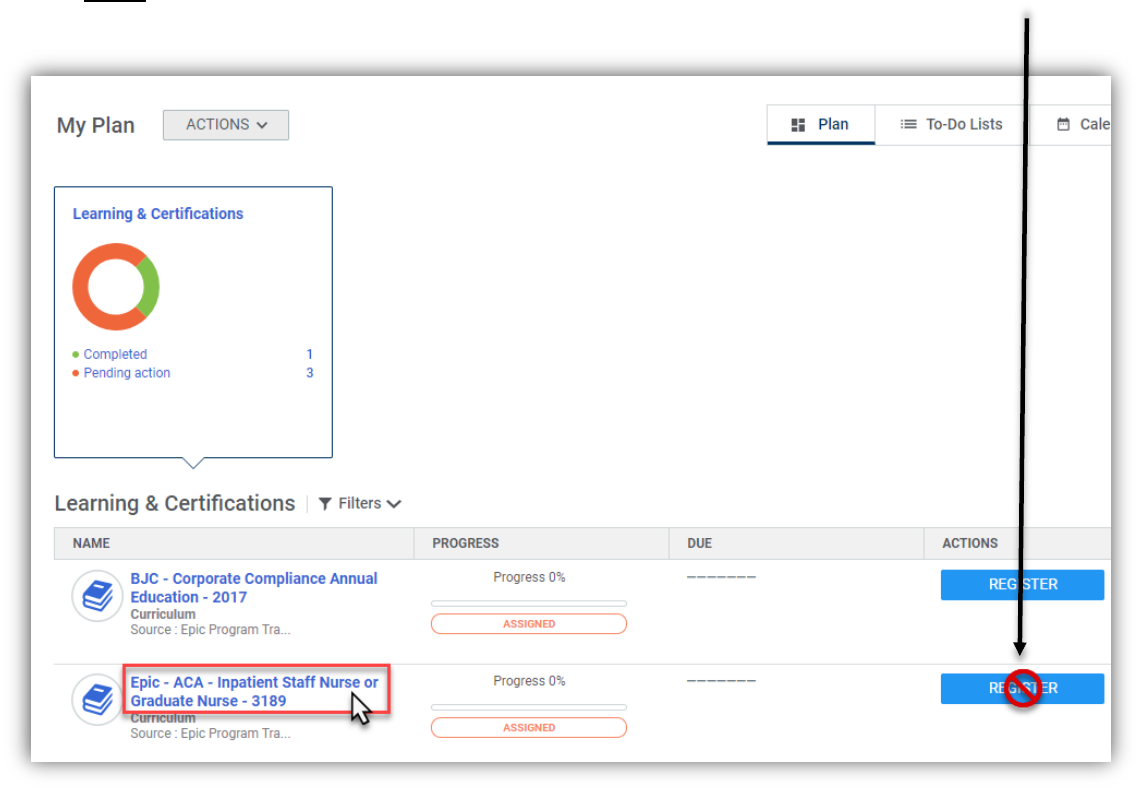
2
How to Find the Epic Curriculum Page
Begin registering for Epic classes from your Me page. Your Me page says “My Plan” at the top and displays the title of
your Epic curriculum. Your Epic curriculum will have an icon that looks like a stack of books, begin with the word “Epic,”
and say “Curriculum” underneath it. Click on the blue title on the left side of the screen.
Note: Do not select the “Register” button on the right side of the screen. This button will not allow you to complete
your registration for Epic classes. If selected this button accidentally, click “Cancel” to return to your Me page.
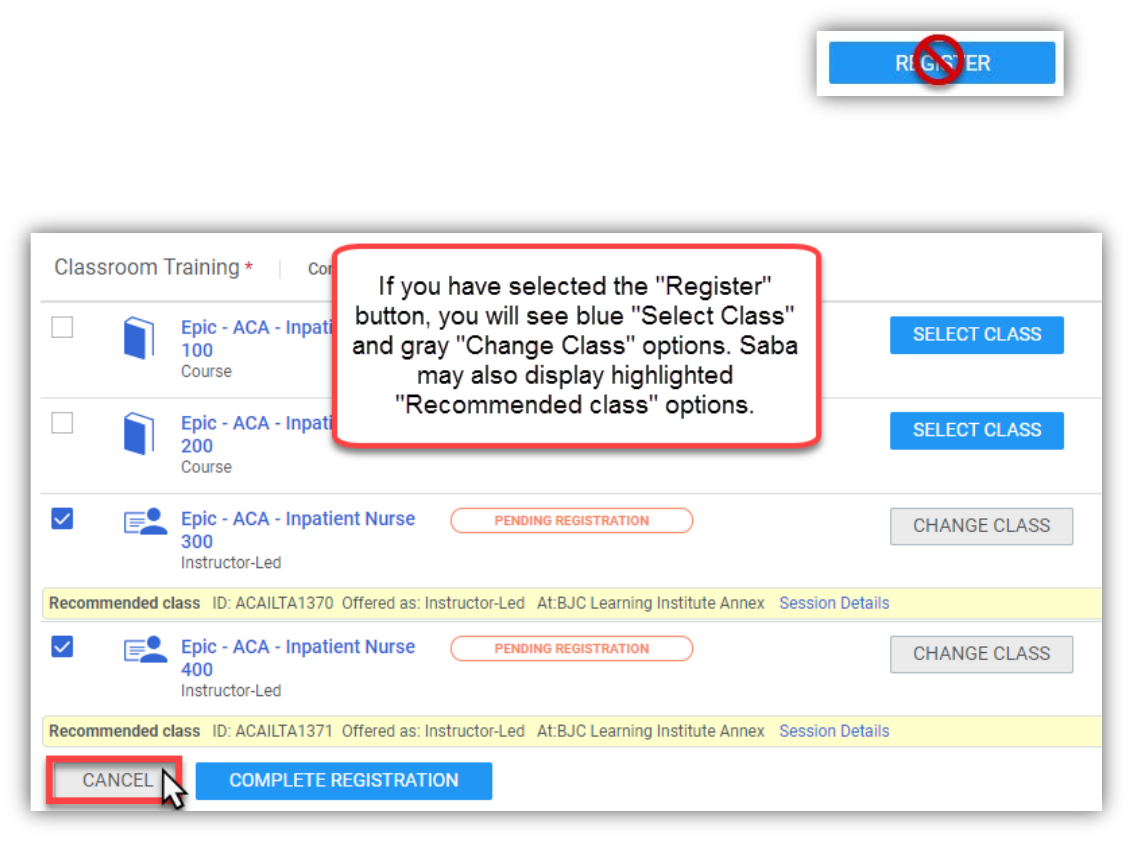
3
View Classes Individually Instead of Selecting Register Button
Please do not select the Register button. The Register button is a function in Saba
that is not helpful for Epic training.
If you have selected the Register button accidentally, click the “Cancel” button at the top or bottom of the page to exit
and return to your Epic curriculum page.
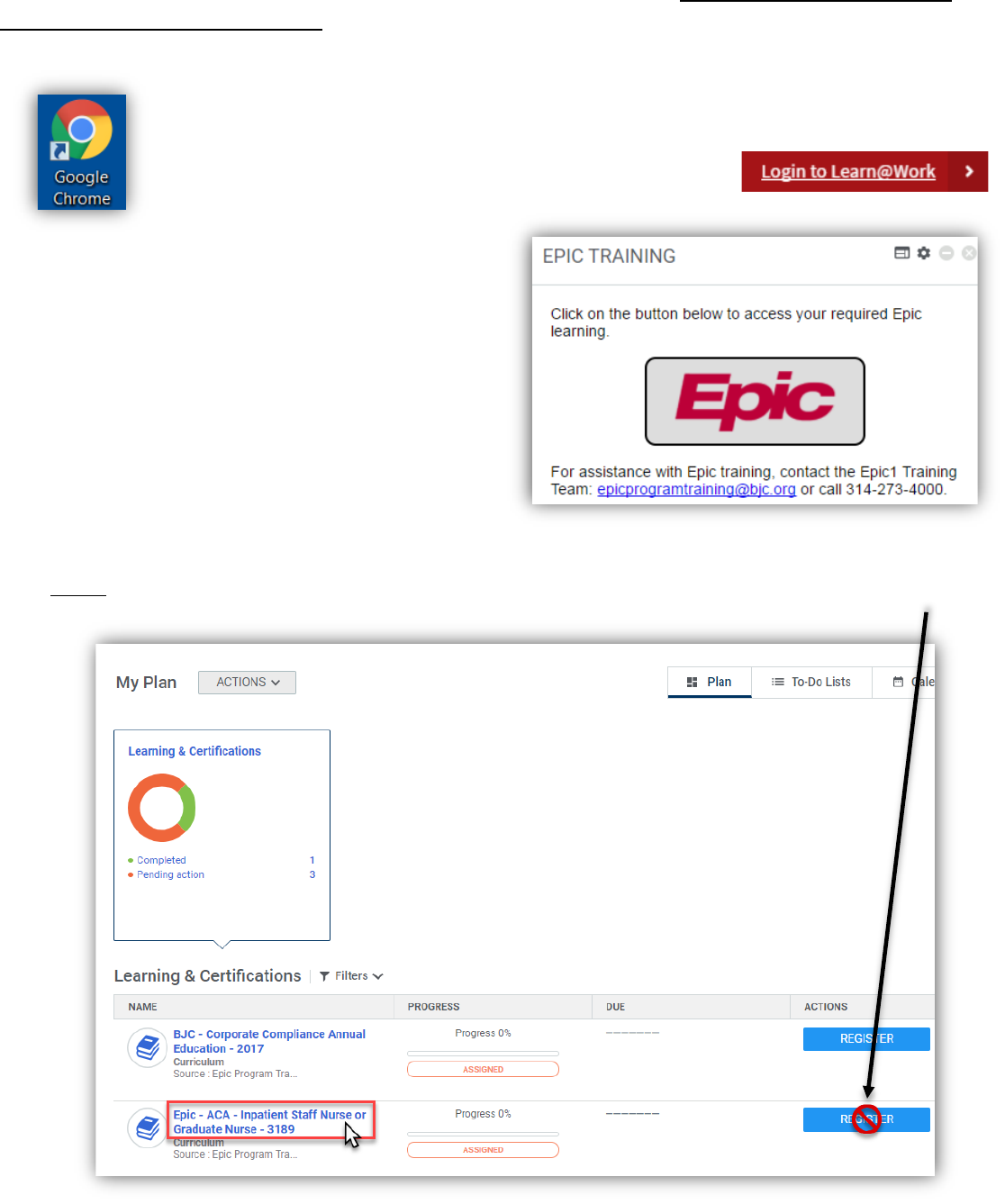
4
Completing E-Learning
As a reminder, make sure to launch Saba by using a Google Chrome browser. E-Learning completion may be
lost if using any other web browser.
To complete E-Learnings, follow these steps:
• Open a Google Chrome web browser
• Using Google Chrome, go to https://learnatwork.wustl.edu/
• Once on the Learn@Work page, click Login to Learn@Work
• Enter your WUSTL Key username and password to log in
The home page includes a section listed as Epic Training.
Users will see a message instructing them to click the Epic
button.
Select the Epic button. A new tab will open and take the
user to their “My Plan” page.
Find your Epic curriculum. Your Epic curriculum will have an
icon that looks like a stack of books, begin with the word
“Epic,” and say “Curriculum” underneath it. Click on the blue title on the left side of the screen.
Note: Do not select the “Register” button on the right side of the screen. This button will not allow you to complete
your registration for Epic classes. If you selected this button accidentally, click “Cancel” to return to your Me page.
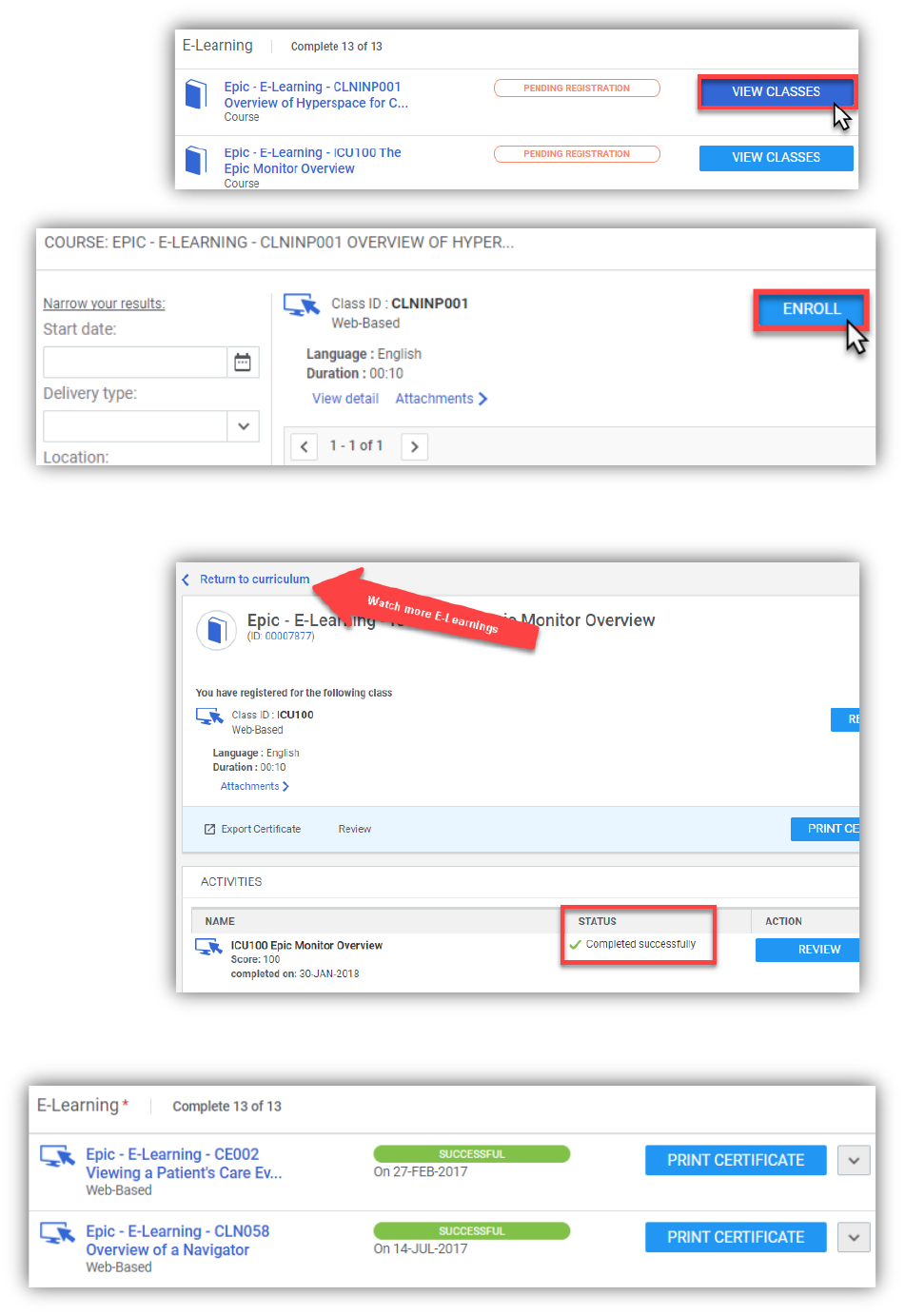
5
To complete e-learning, find the
e-learning module that you would
like to complete and click the
“View Classes” button.
For each e-
learning, there will
only be one “class”
to select. Click the
“Enroll” button.
The e-learning module will load for you to view and complete.
Once you have finished the E-
Learning module, you will see a
screen showing that it has been
“completed successfully.” Select
“Return to curriculum” at the top
left to continue completing E-
Learnings.
E-learning modules can be started
and stopped at any time, and
Saba will remember where you
last stopped watching. If
interrupted, you can restart later.
Repeat this process until all
assigned E-Learning modules
show the green
“Successful” bar.
Your updated
progress is shown
on your Epic
curriculum page.