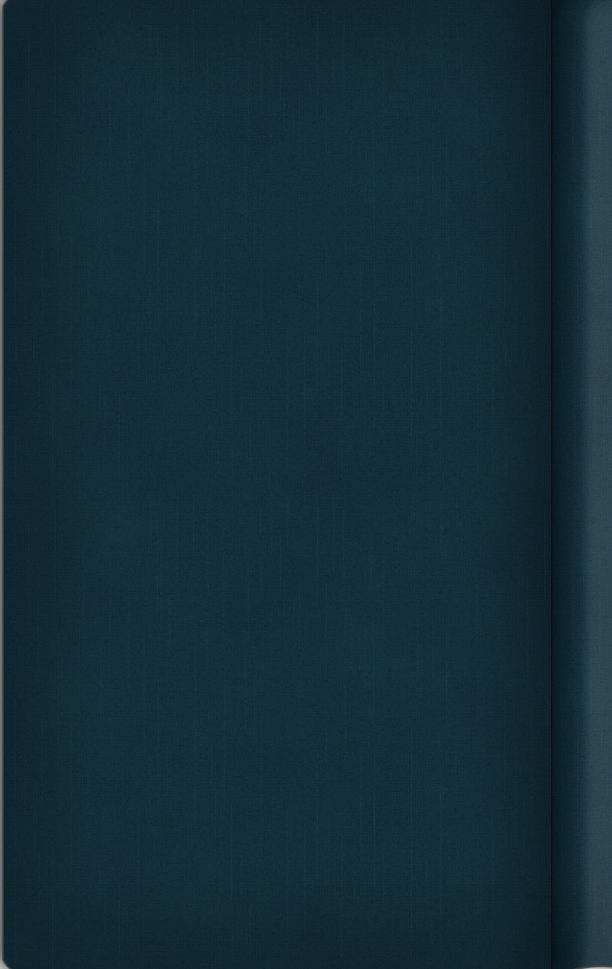Wagic Manual
Wagic%20Manual
Wagic%20Manual
User Manual: Pdf
Open the PDF directly: View PDF ![]() .
.
Page Count: 16
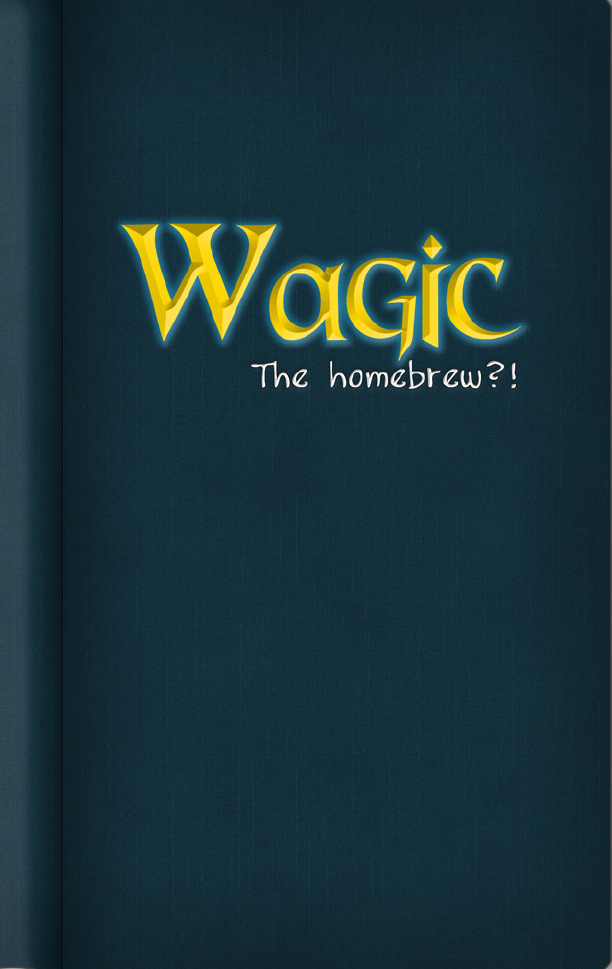
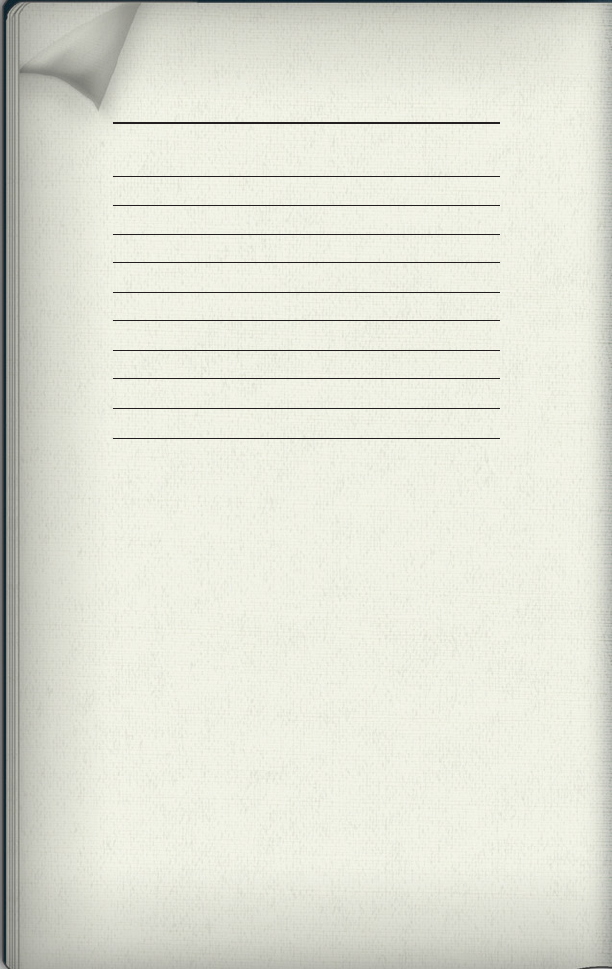
Table of Contents
Introduction
Setting up
Playing the game
Dueling
Creating a deck
Buying cards
Options
Controls
Customization
Notes
2
3
4
5
9
10
11
12
13
14
Wagic, the Homebrew?! is not intended to be used in any way
which infringes upon the rights of others. Repeated use of this
product may result in dizziness, exhaustion, and involuntary
planeswalking.
Please play Wagic responsibly.
1
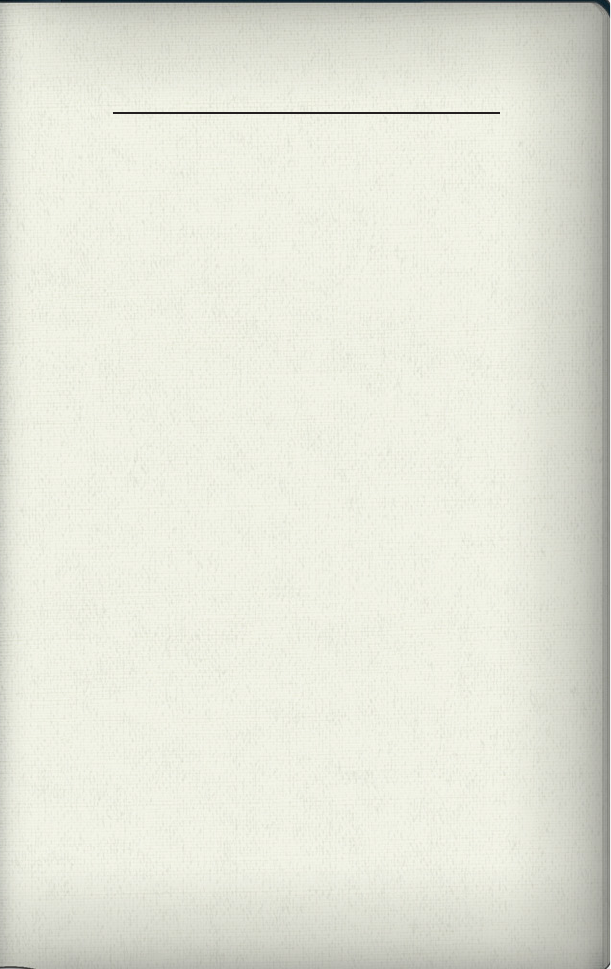
Introduction
Ye who seek arcane and esoteric
homebrew games, seek no further:
You have found Wagic, the Homebrew.
Wagic is a collectible card game engine for the PSP. Its primary
design is to simulate a certain famous collectible card game, but
the engine is exible enough to support a range of designs. It’s also
extendable, either through adding new cards or changing the source
code. That’s right, Wagic is open source software. It’s primarily
coded and maintained by Wololo, but has beneted from a number
of contributions, including art, music, sound effects, cards, and
code.
Players assemble decks and duel, either against each other or the
AI. Winning duels unlocks new cards and rewards the player with
credits, which can be spent at the shop. There are a number of hid-
den secrets to unlock, as well. Work hard and something good will
happen!
Wagic is continously being updated with new cards and new code.
For the latest news, be sure to visit http://www.wololo.net/wagic.
The forum (at http://www.wololo.net/forum) is the central hub for
game customization, while up-to-the-minute copies of the code can be
checked out from SVN at the google code project page (http://code.
google.com/p/wagic)
2
What is Wagic?
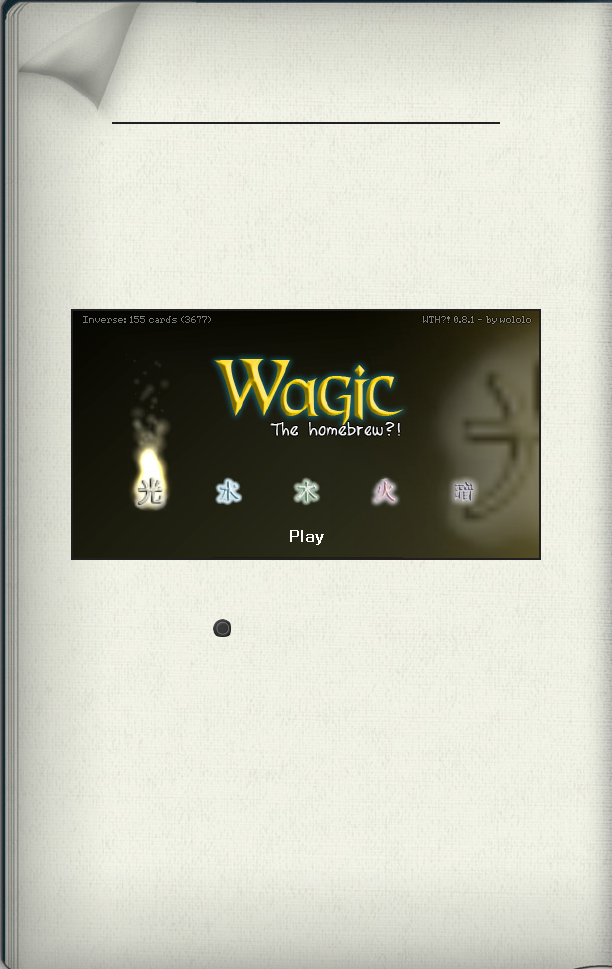
Setting up
An unadorned card is an uninteresting card.
Visit the Wagic forums to nd many custom
card sets, including new card art!
3
Immediately after Wagic loads all its needed les you’ll be greeted
by the main menu. Navigate the options using the D-Pad, and make
a selection using the button. From left to right, the options are:
Play, Deck Editor, Shop, Settings, and Exit.
The rst time you launch Wagic, a random collection of cards is
given to you, as well as enough lands to build a deck of any color.
You are also provided with credits to buy a few new cards in the
shop.
While building a custom deck is an important part of the Wagic
experience, if you’d like to begin playing right away you can use
one of the premade decks provided. Just select the play menu item,
then choose a deck. Note that once you’ve built your rst deck, these
premade decks are no longer available to you.
The Main Menu
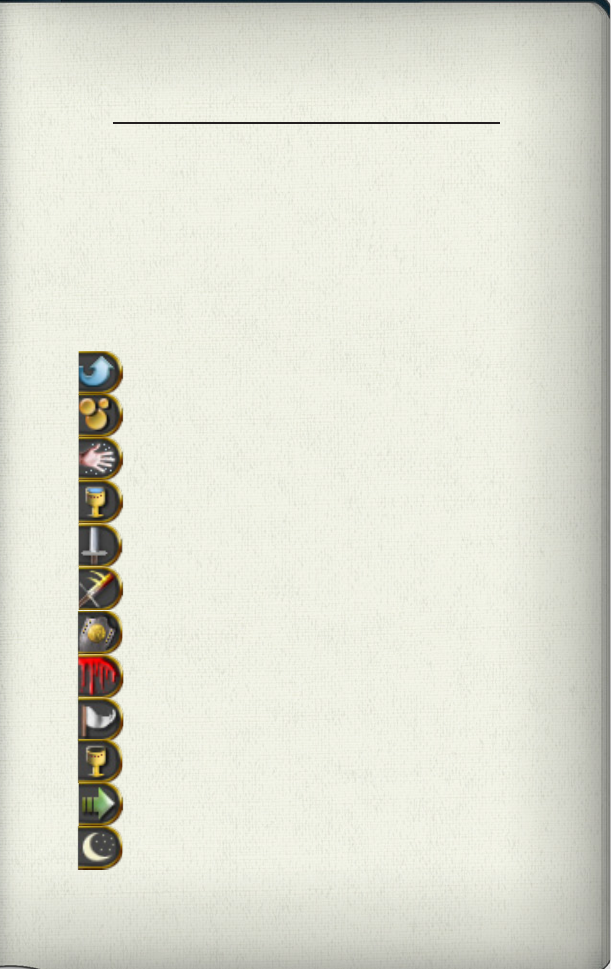
4
Playing the game
He who knows the rules, rules all.
If you don’t know how to play,
Find a rulebook!
The Game Phases
The untap step. Wagic will automatically untap any cards that
may be untapped now. Some cards do not untap.
The upkeep step. All upkeep costs must be paid during this
step.
The draw step. Wagic will deal you one card from your library
into your hand. If you have no cards left to be dealt, you lose.
The rst main phase. Except for instants and cards with certain
special abilities, cards can only be played during a main phase.
Beginning of combat. This is an opportunity to cast spells and
activate abilities that may alter the course of battle.
Declare attackers. Choose which creatures will attack your
opponent. Those that are tapped or recently played can’t attack.
Declare blockers. The defending player decides which crea-
tures will block the opponent. Tapped creatures can’t block.
Combat damage. Unblocked attackers deal damage to the tar-
get player. Creatures dealt damage equal to their toughness die.
End of combat. Cast instants and abilities before your second
main phase.
Second main phase. Identical to the rst main phase. You may
only play one land card per turn, during either main phase.
End step. Abilities that trigger “at the end of the turn” occur
now.
Cleanup. If the current player has more than seven cards in their
hand, they are forced to discard the extras.
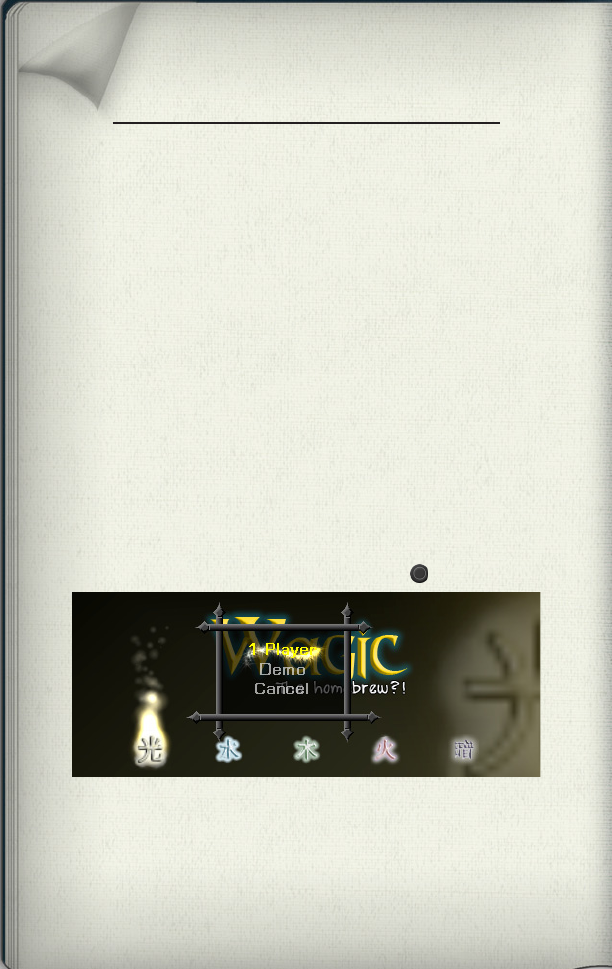
5
Dueling
One who enters battle unprepared
must be prepared for defeat.
Arm yourself and prepare for victory!
Starting a Game
So, you’re ready to begin playing? If you think you can gure it
out on your own, feel free to jump in! Otherwise, here’s a handy
introduction. Note that every game is different, so you’ll likely
encounter different situations than those listed here.
In this card game, specic rules
(those listed on cards)
always
override general rules
(those in the rulebook)
. Just remember to
read the cards carefully and you should be ne.
To start with, you’ll have to begin a new game. Just navigate over
to the Play button (it’s on the far left) and press .
After selecting 1 Player mode, menus will popup asking you to
rst select a deck, then an AI opponent. If you haven’t taken the
time to create any decks, you can play with one of the prebuilt
ones. There are many opponents to choose from, but the
“Alliance” deck uses particularly straightforward mechanics.
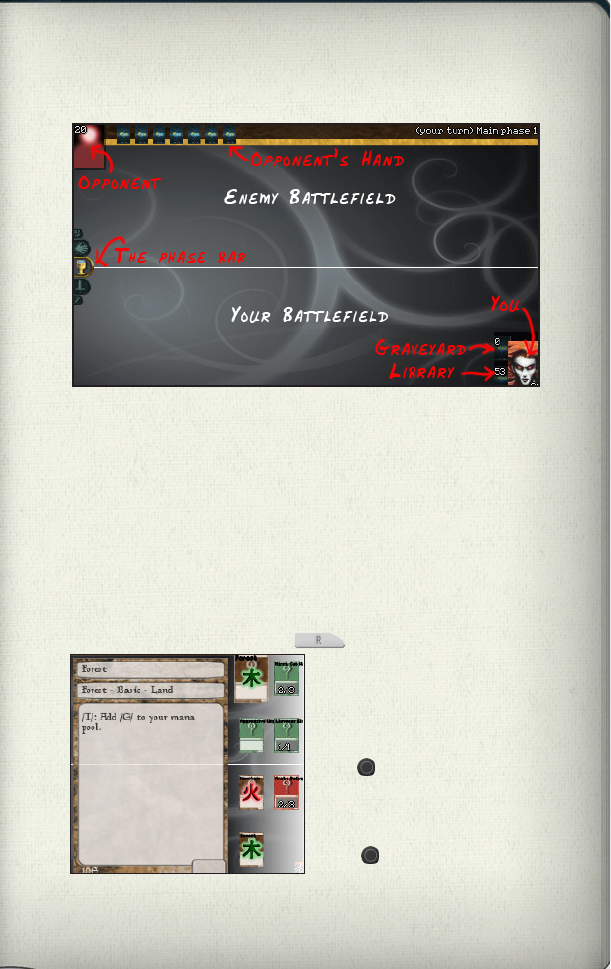
6
This is the basic dueling screen: your play area is on the bottom,
and the opponent’s area is on the top. The current phase of the
game is displayed iconically on the left hand side of the screen,
and written out at the top right. Both players have a portrait (used
whenever you must choose “target player”), a graveyard, library,
and a hand. The numbers symbolize either amount of cards in the
pile (for graveyard and library), or total number of life points (for
the portraits).
Duel Overview
Playing (and using) cards
It is your turn, so press to show your hand.
Select a card using the left and
right buttons, and use circle to
put it into play. Once a card is
in play, it can be tapped (used)
with .
Now would be a good time to
play a land. Select a land and
press .
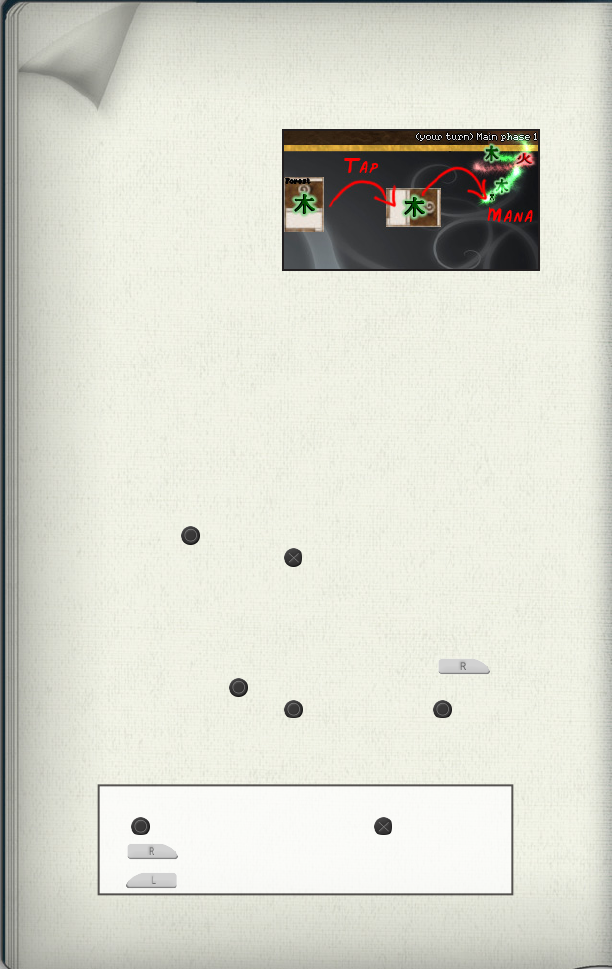
7
Tapping for mana
In most cases, playing a card from your hand is called “playing
a spell”, while using a card on the battleeld involves “using an
ability”. While many spells and abilities work without any extra
fuss, you’ll often nd yourself needing to choose a target. Using
these spells will automatically put you into “targetting mode”.
When you’ve entered targetting mode, a thin red rectangle will
appear on the borders of your screen, and invalid targets will be
grayed out. Navigate to a brightly lit card (or player portrait), and
click on it with to select it as a target. You can cancel target
mode at any time by pressing .
In rare cases, a spell can have several targets. These spells require
you to click on the card you’re casting again to conrm your tar-
gets. For example, if I want to cast a reball on my opponent and
one of his creatures: I tap for mana, show my hand ( ),
and select the reball ( ) to begin casting. I then hide my hand,
select my opponent’s portrait ( ), and the creature ( ), show
my hand again, and then nally click on the reball to conrm.
Sounds complex in theory, but it’s really simple in practice.
When you tap a land, mana
appears along the left side of
the screen. This mana is used to
power spells and abilities in the
same way: you tap the lands
you need, then click on the card
that has the ability.
Spells, abilities, and targets
Remember!
conrms a selection and cancels it.
shows and hides the hand,
advances to the next phase.
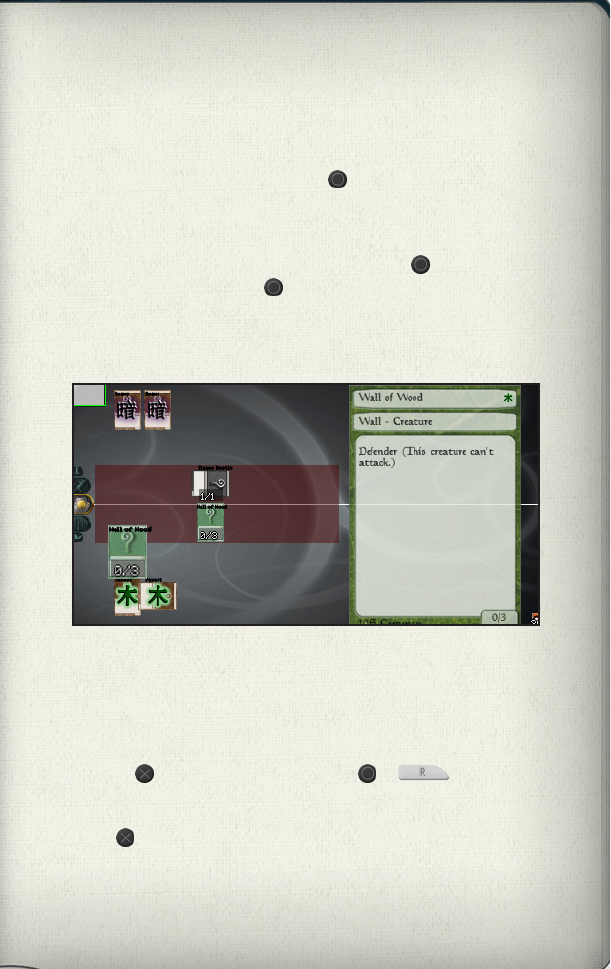
8
At many times (after a spell or when changing phases) the game
will ask if you want to interrupt. Interrupting gives you the oppor-
tunity to counter your opponents strategies, or enhance your own.
Pressing will start an interrupt, while or will decide
not to. While interrupting, the rectangle around your portrait
becomes red. If at any time you wish to cancel an interrupt, just
press again. Casting spells during an interrupt works just like
normal, but keep in mind that, depending on what phase you’re in,
only certain types of spells can be cast.
Interrupts
Attacking and Blocking
Dueling isn’t just tossing spells back and forth, of course. A large
part of dueling is the battle between creatures! When it’s your
turn, you can select attackers (using ) to send against your en-
emy. If they aren’t blocked by a creature, your attackers will deal
damage directly to the enemy.
But what to do when you’re under attack? Use to select
creatures as blockers. Use again to move a particular blocker
to a new attacker. Try to create matches where your creature’s
toughness (the second number) is higher than the enemy’s power
(the rst number), otherwise your blocking creatures will die.
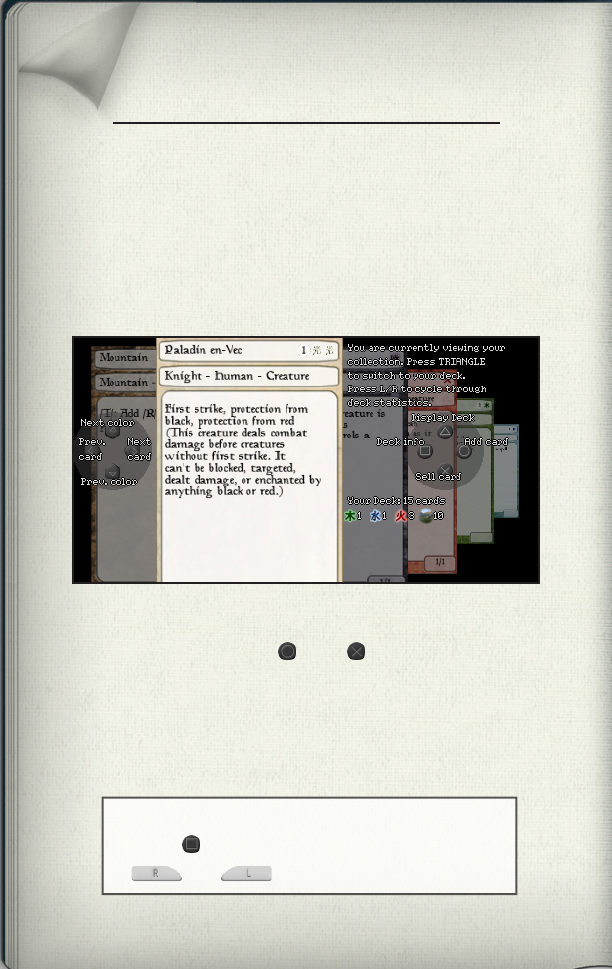
9
Creating a deck
The secret to Wagic mastery is practice.
Practice, and proper deck building.
Skillfully wield the deck editor!
The Deck Editor
Half the fun of Wagic comes from putting together the perfect
deck of cards. To use the deck editor, navigate with the D-pad,
add and remove cards using , press to sell cards, and use
the start menu to save or cancel your changes.
Note that you can build as many different decks as you’d like,
all using the same cards from your collection. If you own two of
a particular card, you may use it twice
in each deck
you build.
Pro Tip!
Press to show the deck overview, then
and to view useful statistics.
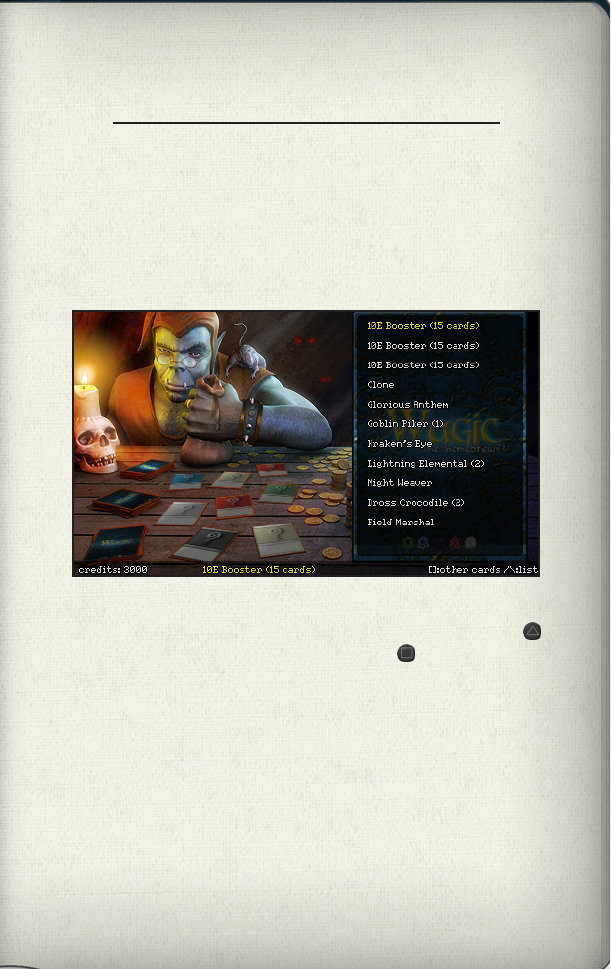
10
Buying cards
Be wary of the merchant man,
his prices change with supply and demand,
yet he always makes a prot.
The shopkeeper is a cunning soul, who convinces his customers
to buy booster packs by limiting the selection of singles. Press
to view a list of all cards on display, or press to ask for a new
selection to choose from.
If you run out of credits, you’ll have to return to the deck editor
to sell some cards, or play against the AI to win more. Winning
against the AI also unlocks more cards for the shop to sell.
Wagic currently supports over three thousand cards, but without
unlocking new sets you’ll only be able to play with a handful of
them. If you get bored or frustrated, check out the forums for AI
defeating strategies, user created sets, and more.
The Shop
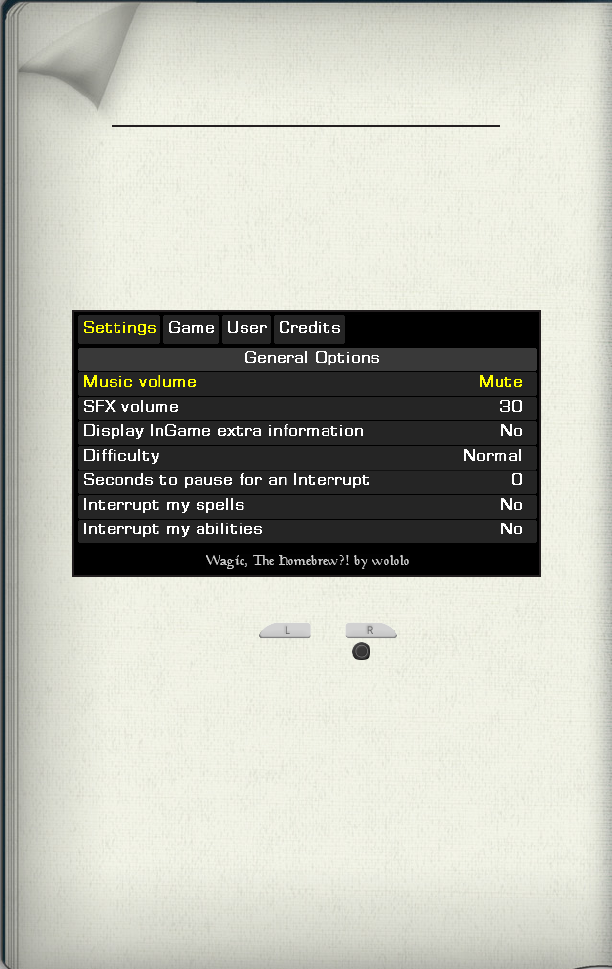
11
Options
Almost everyone knows what they want,
but only the wise know how to achieve it.
It’s too bad life doesn’t have an options menu.
Game Settings
Use the game settings to customize your experience. Navigate
through the tabs using the and triggers, cycle
through the available choices using the button, and conrm
or cancel with the start menu. Most options should be fairly self-
explanatory.
The extra information option will display text notications when
cards do things like going to the graveyard. Turning the interrupt
options on might make turns take longer, but allows you more
control over your turn. The large cache holds more card images
in memory at once, but may sometimes cause the game to crash.
Proles allow multiple players to use one PSP. Each prole has its
own collection of cards, unlocked bonuses, and credits.
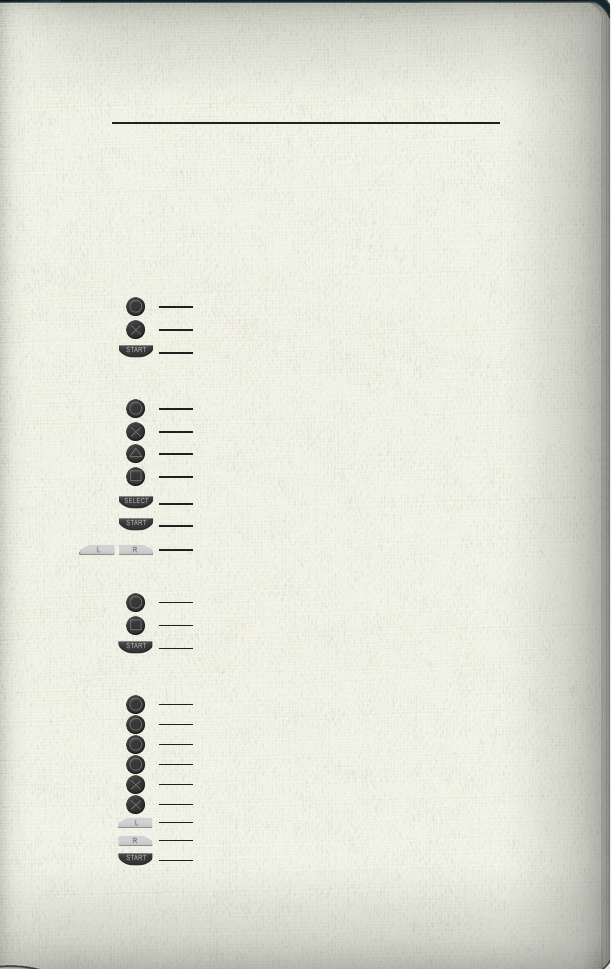
12
Controls
Sometimes it helps to know
the right buttons to push,
and the right time to push them.
General Navigation
Conrms selection
Cancels
Opens menu (usually to save or exit)
Deck Editor
Add/remove card from deck
Sell card
Save or cancel changes
Change browsing speed
Switch between deck and collection
Shop
Ask for price of card, buy card
Ask to see different cards
Menu to exit (all purchases are saved)
Play
On card: activate card (tap, attack, etc)
Asked to interrupt: decide to interrupt
Menu to exit
On player: select as target
On card pile: browse pile, if allowed to
Asked to interrupt: don’t interrupt
Cancel interrupt, spell, or ability
Open and close hand
Advance to next game step
Show help screen/statistics
Browse statistics pages
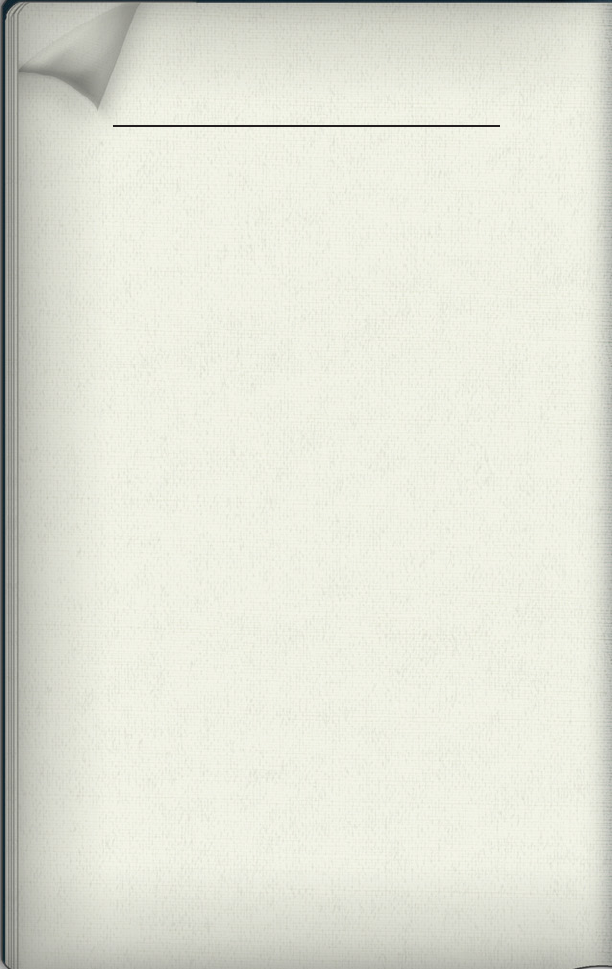
13
Customization
You supply the effort and the spare time;
We’ll supply the opportunity.
Help us make Wagic perfect!
New Cards
Adding new cards to Wagic can be a very rewarding experience.
Use an image editing tool to make the card images (we recom-
mend Magic Set Editor 2), then open up a copy of _cards.dat and
start editing! The format can be a little confusing at rst, but spend
some time reading other cards and you’ll gure it out. Or visit
http://wololo.net/wagic/ to view the ofcial card editing guide.
New Themes
If you’re of a graphical bent, try making your own theme. Save
a copy of the graphics folder into the themes folder, renaming it
to something unique (“themes/My Theme”, for example). Then
feel free to replace any of those images. You can even replace the
card images, by mirroring the sets folder structure (“themes/My
Theme/sets/10E/CardID.jpg”). Note that zipped les do not work
for themes... if you want to replace a card, it has to be directly
available.
New Code
Want to implement a new card ability, or maybe change the way
the system works internally? Check the source out from the svn
(http://code.google.com/p/wagic) and hack away to your heart’s
content. Contact Wololo on the forums with a good patch and you
might even get commit access.
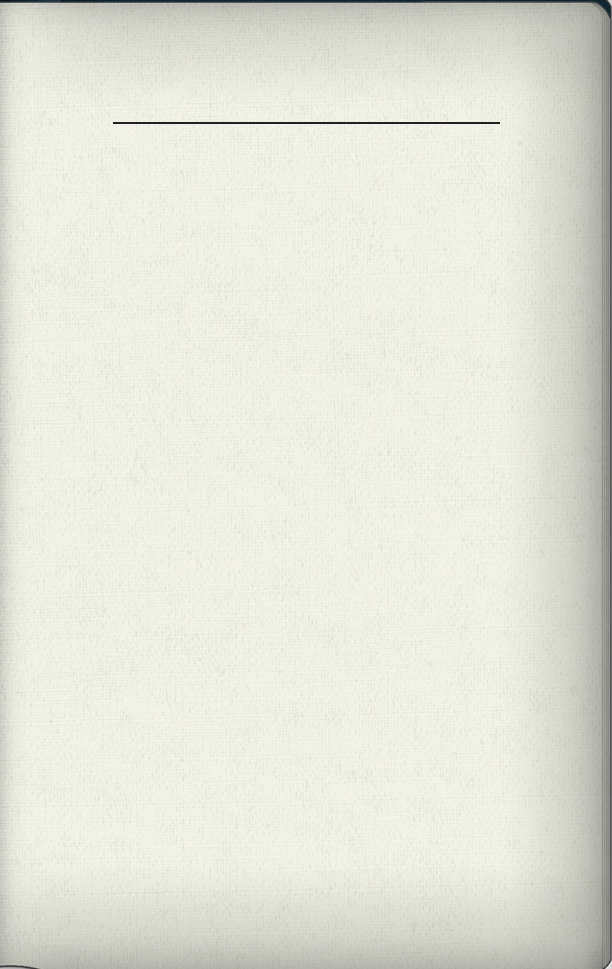
14
Notes
Take note!
A little piece of paper,
can provide a little peace of mind.