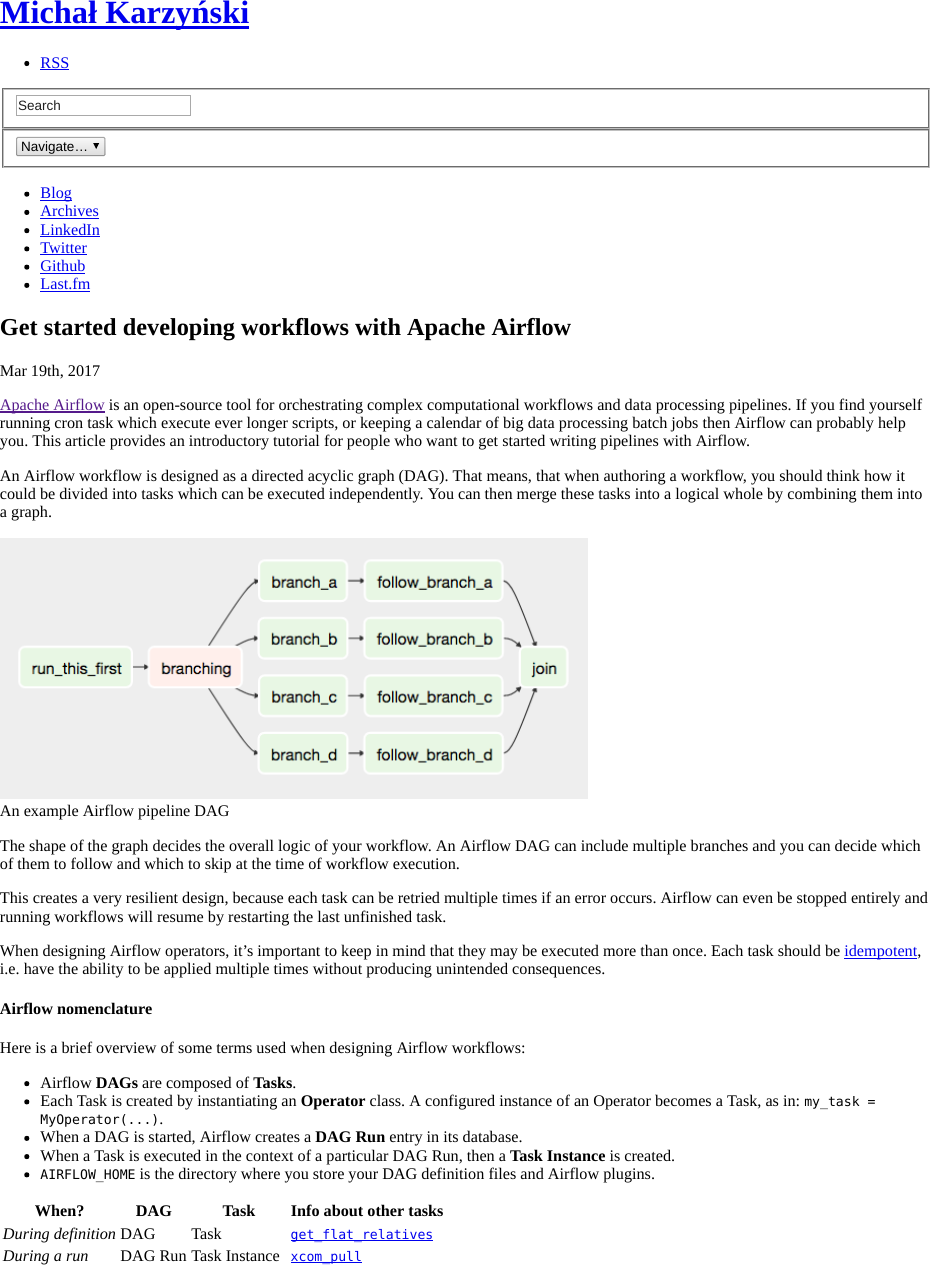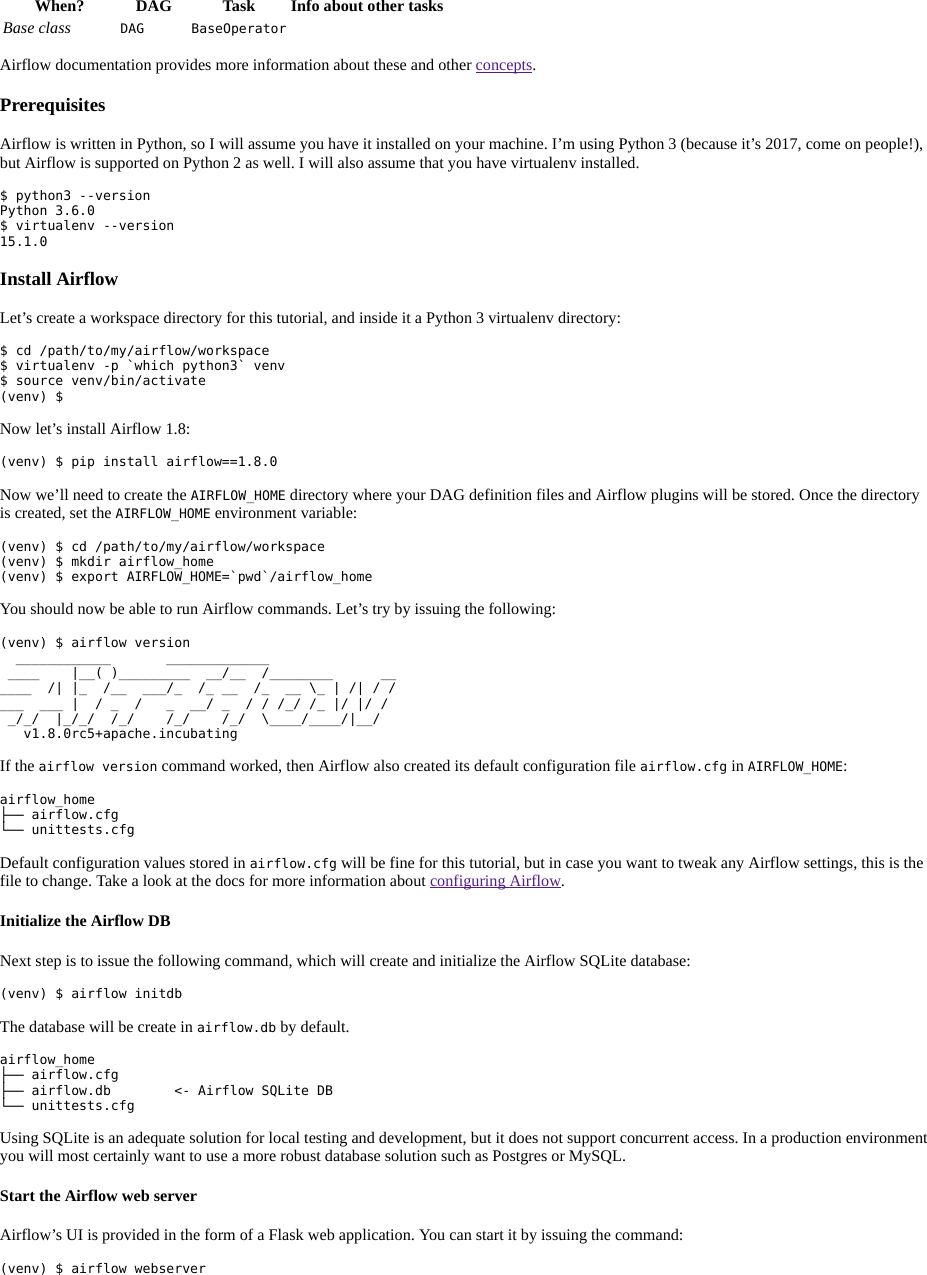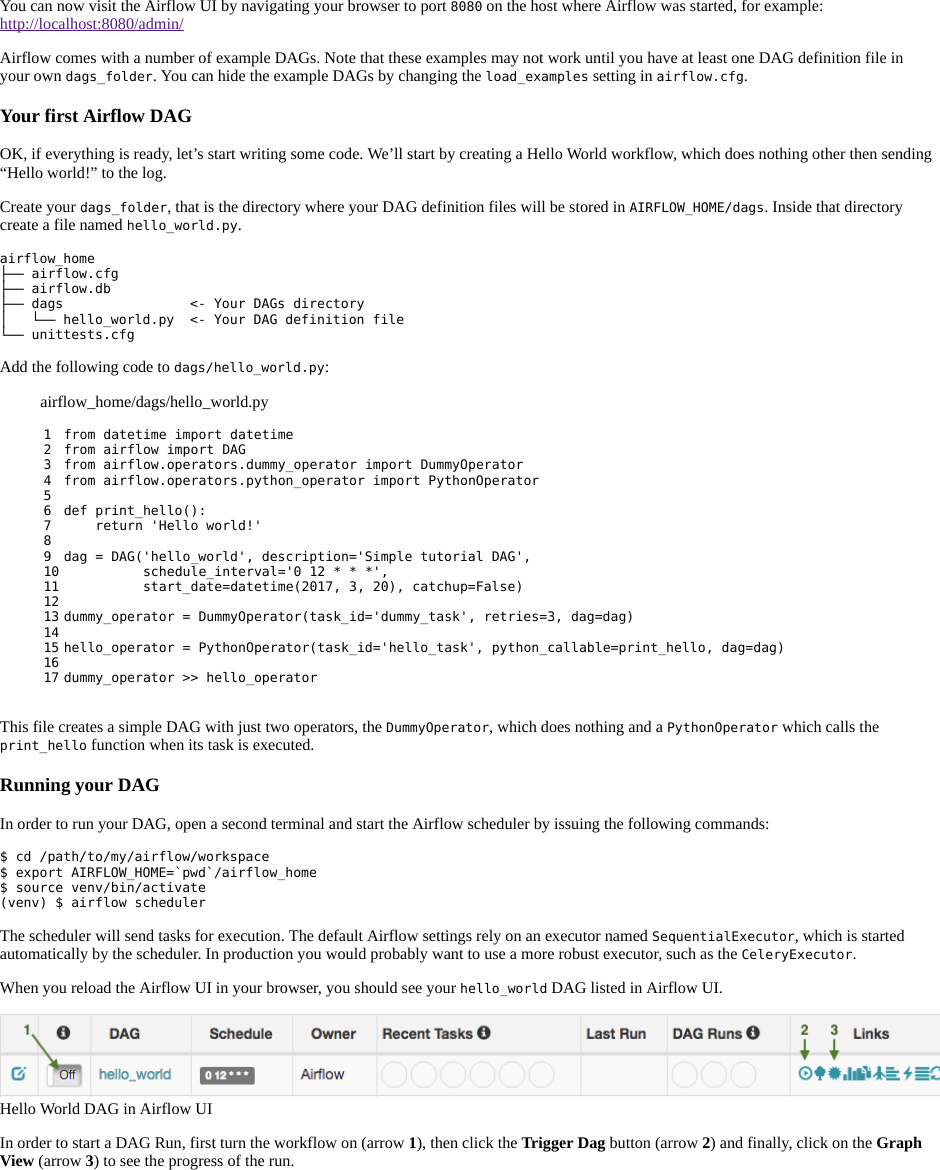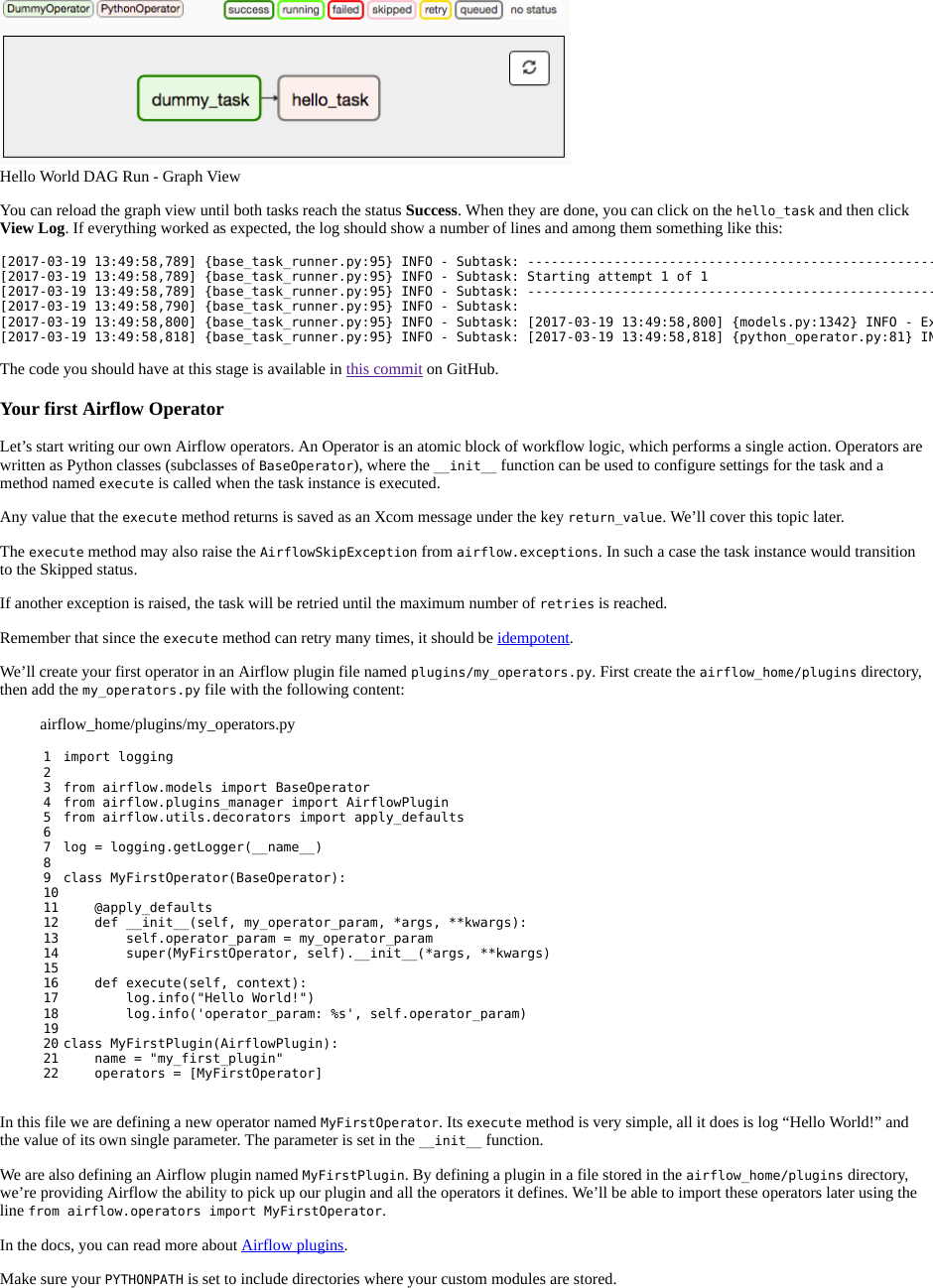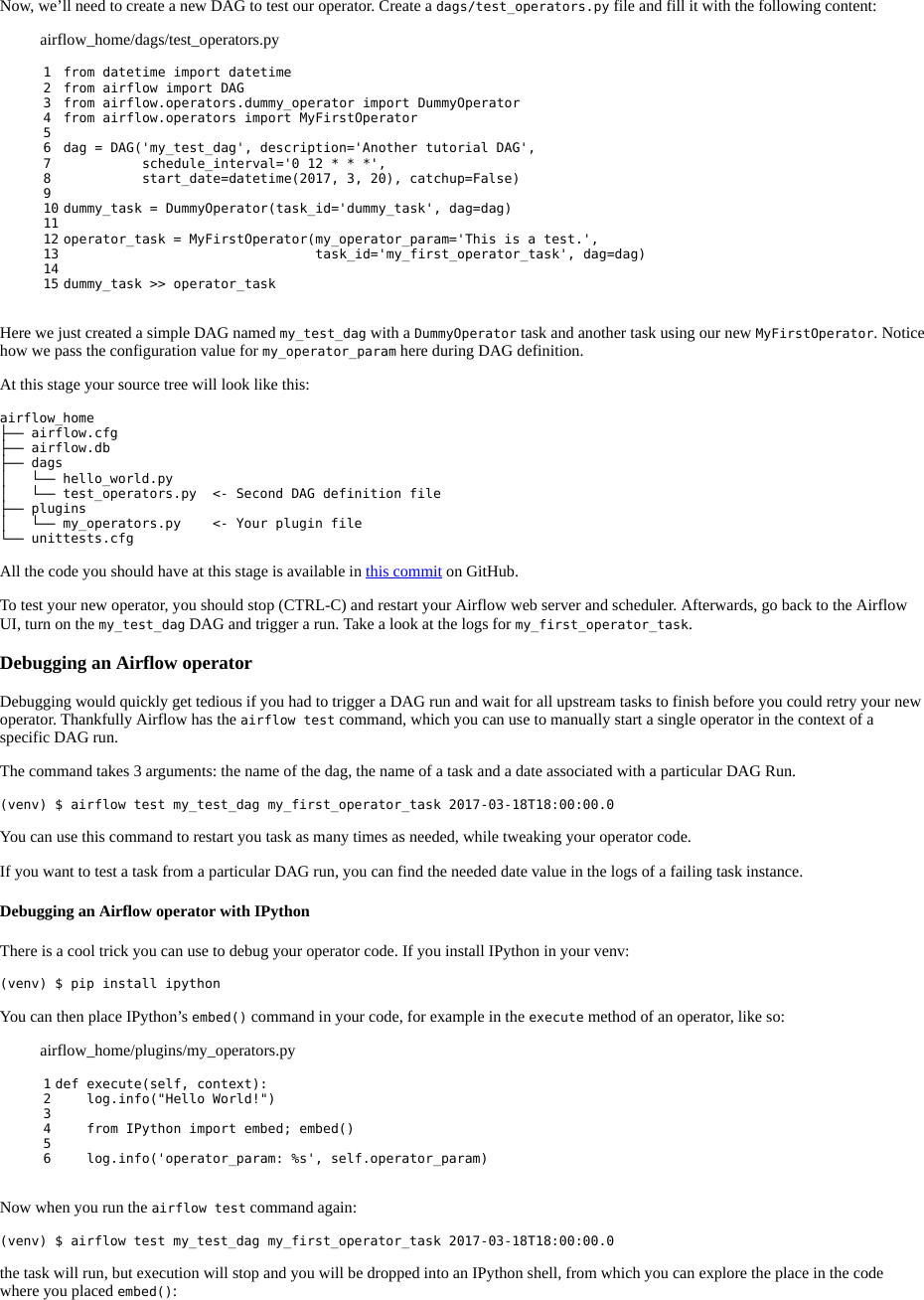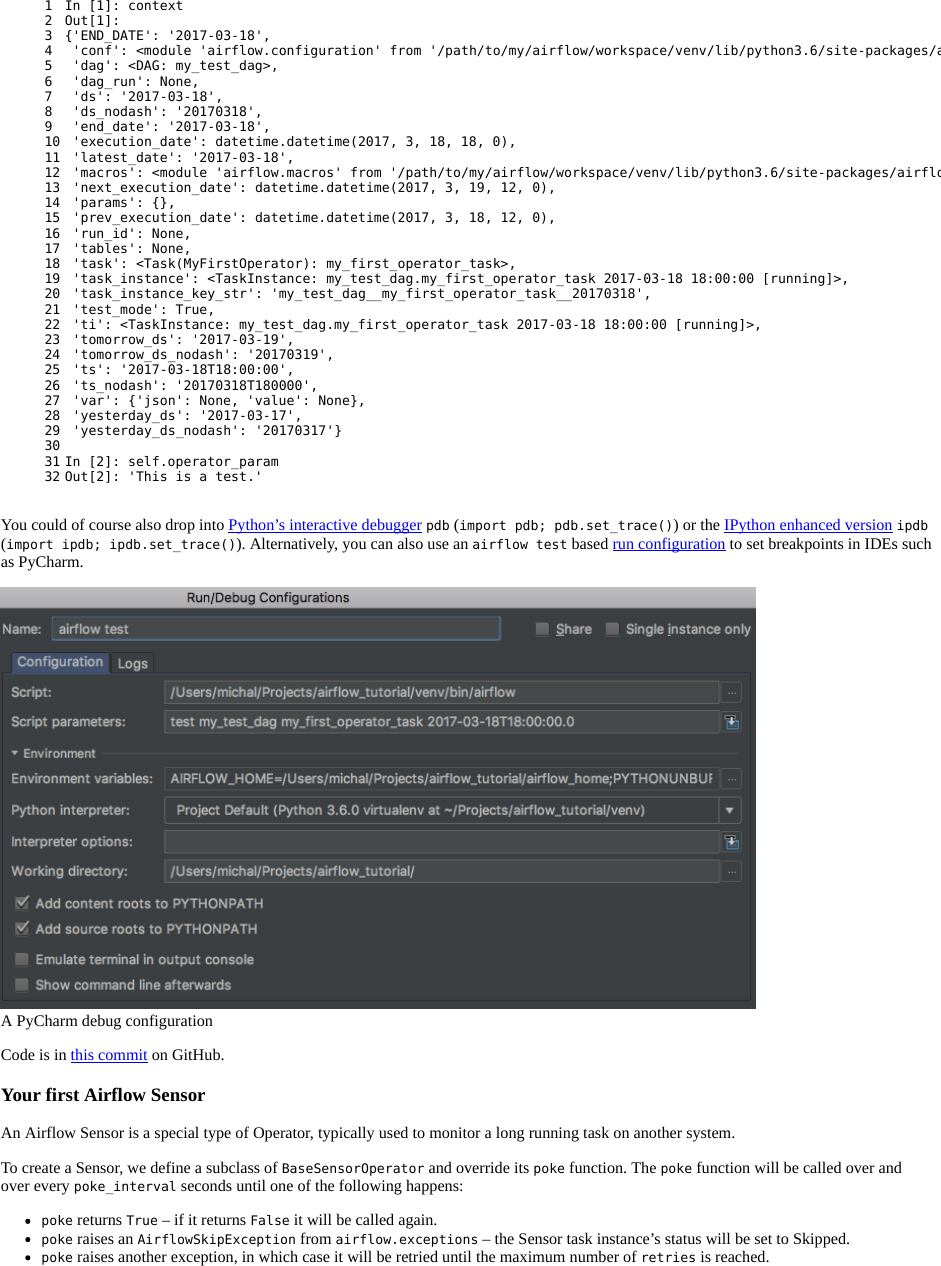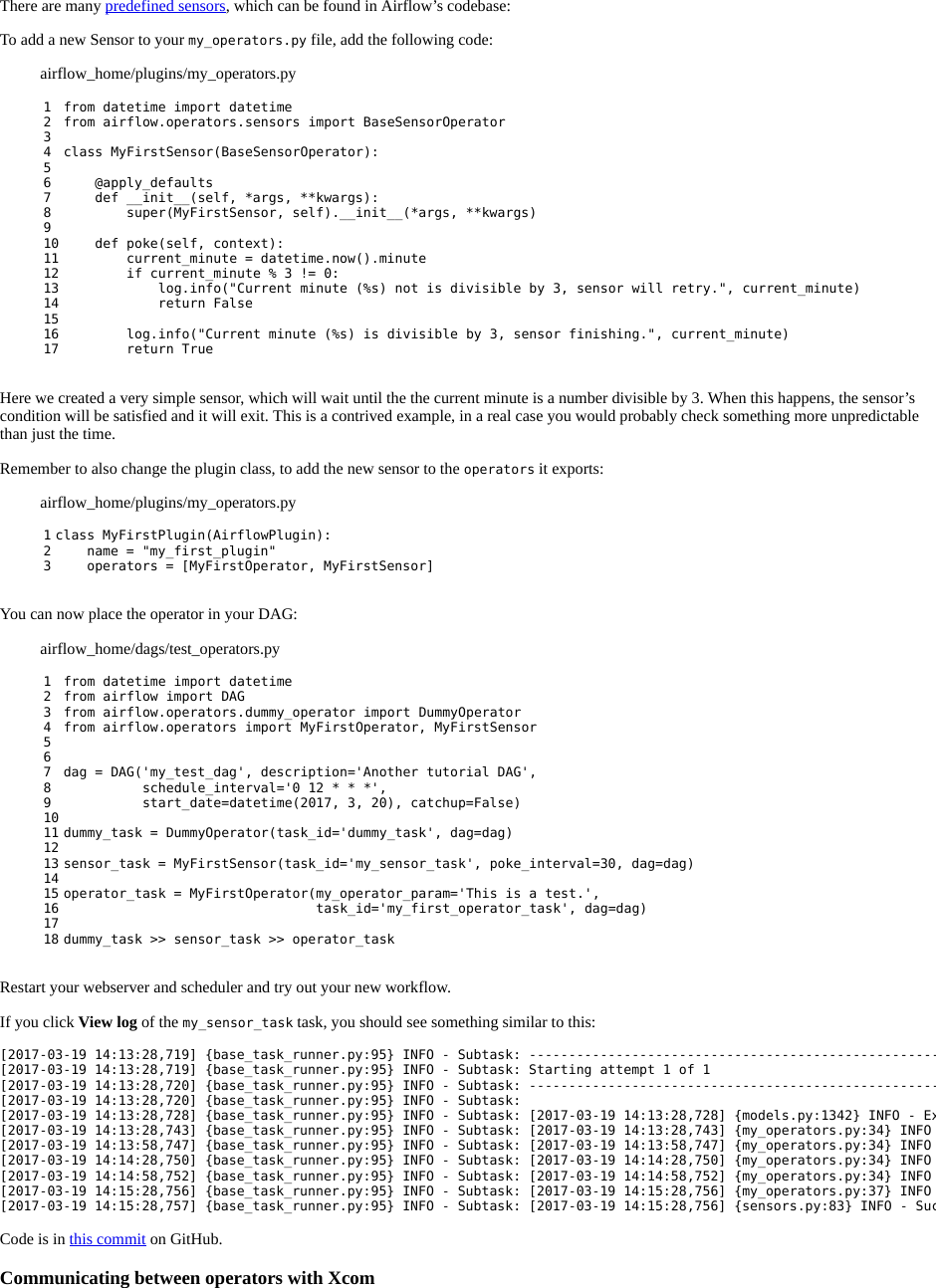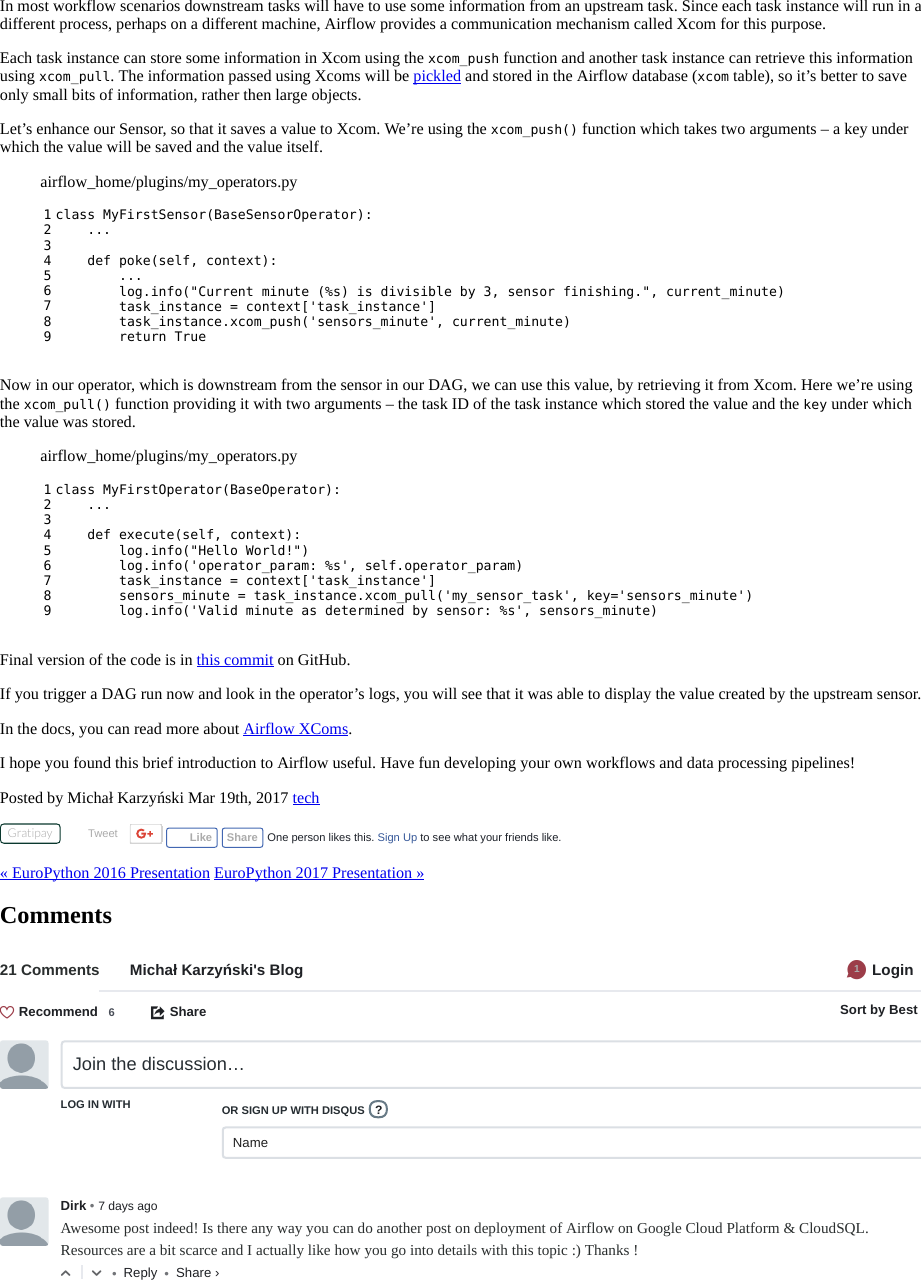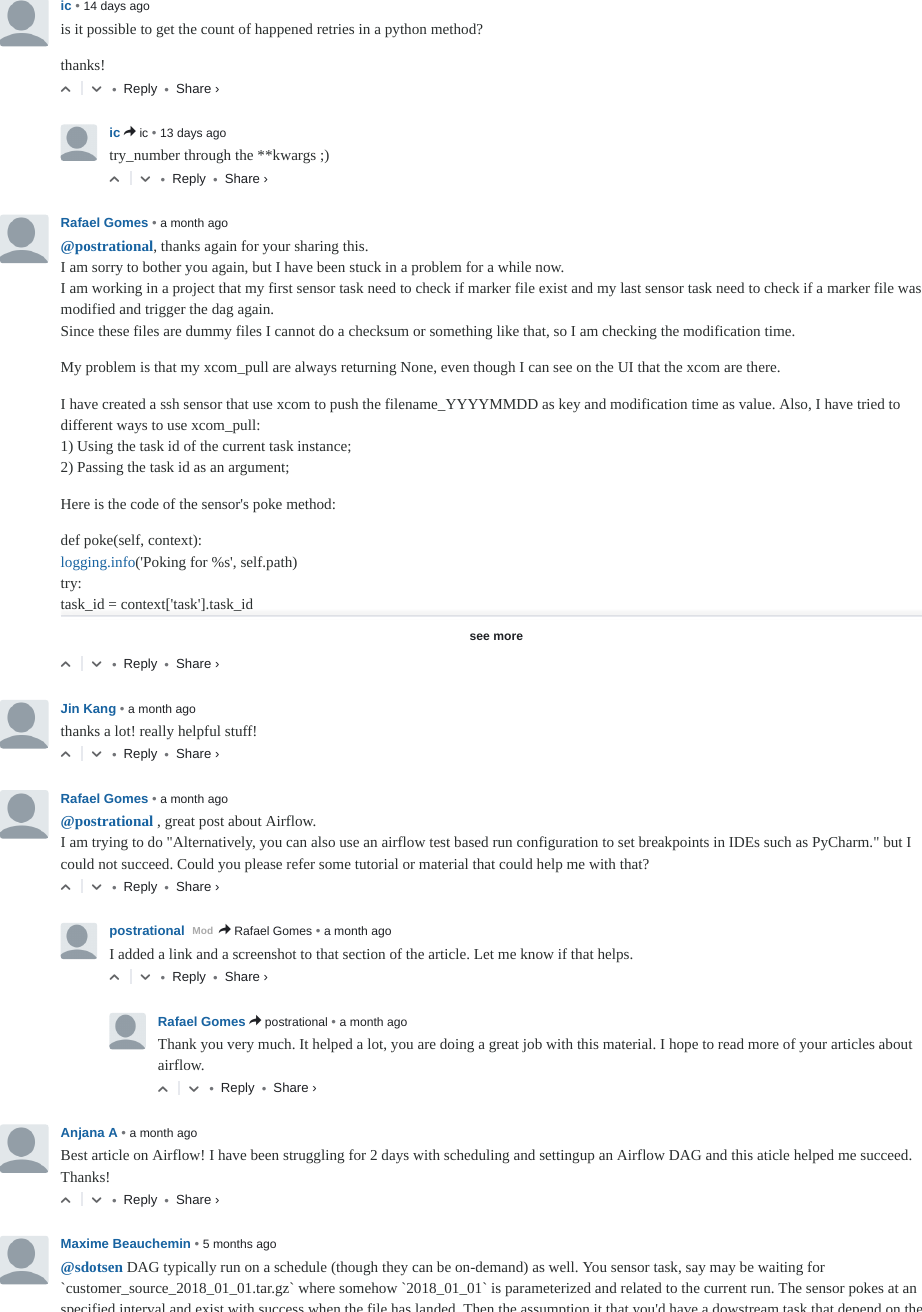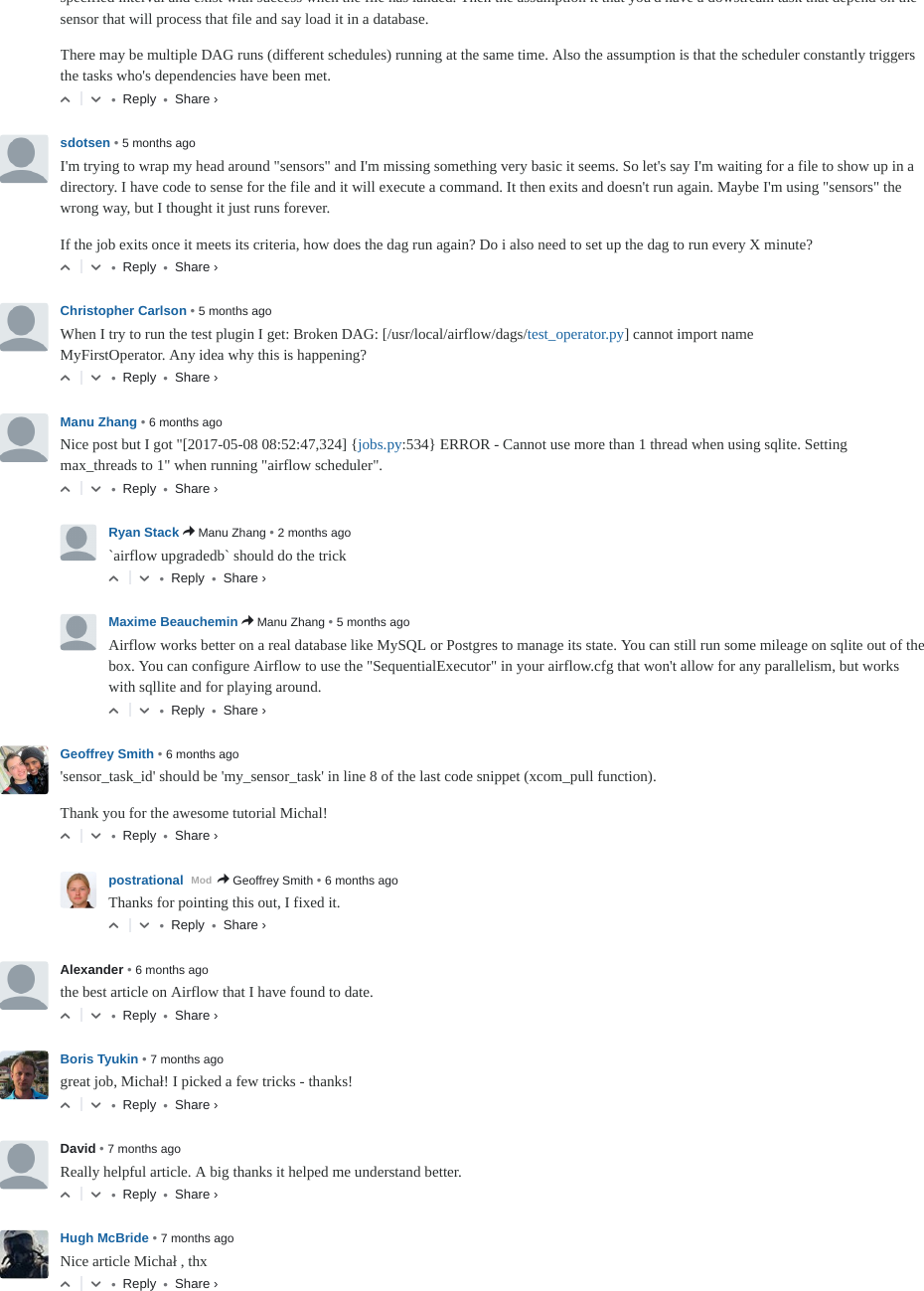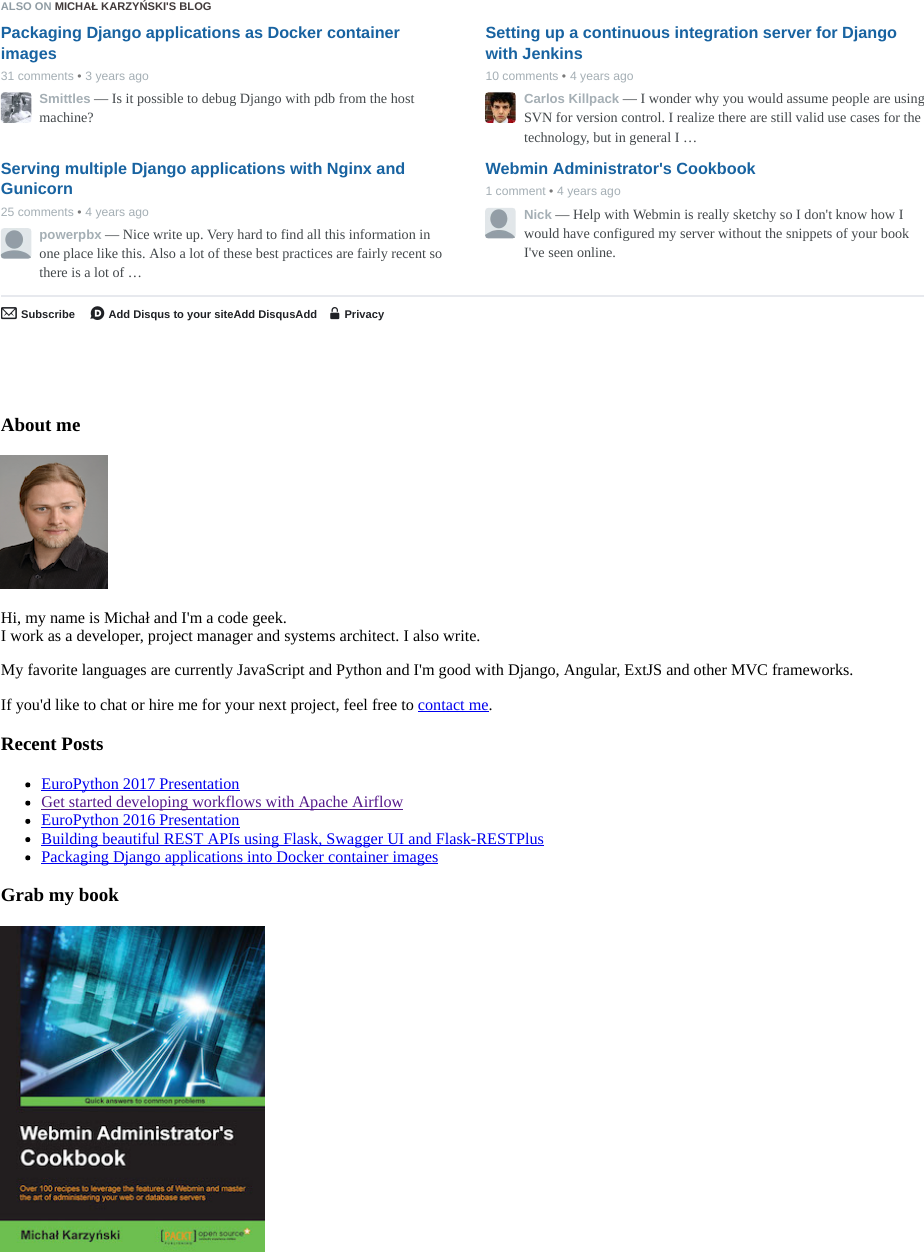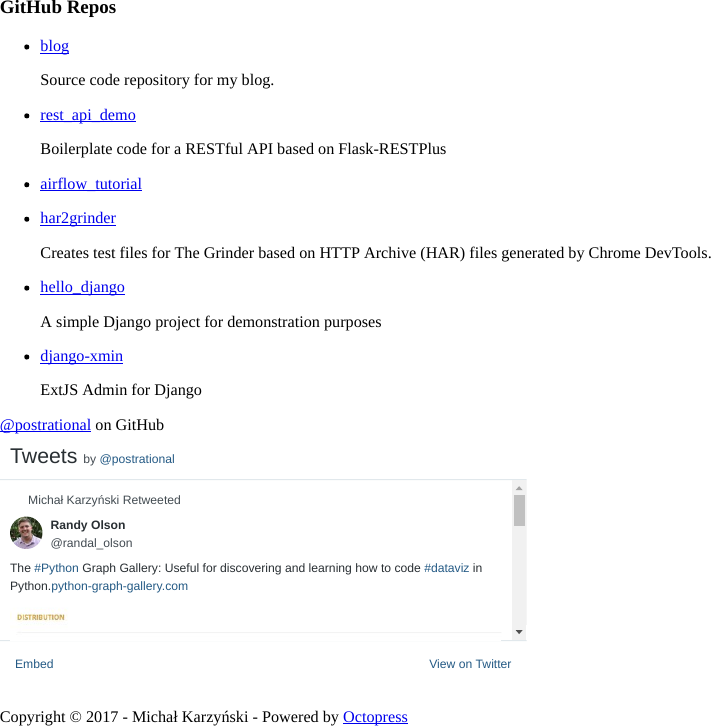Airflow Guide By Michael
User Manual: Pdf
Open the PDF directly: View PDF ![]() .
.
Page Count: 12

Michał Karzyński
RSS
Search
Navigate…
Blog
Archives
LinkedIn
Twitter
Github
Last.fm
Get started developing workflows with Apache Airflow
Mar 19th, 2017
Apache Airflow is an open-source tool for orchestrating complex computational workflows and data processing pipelines. If you find yourself
running cron task which execute ever longer scripts, or keeping a calendar of big data processing batch jobs then Airflow can probably help
you. This article provides an introductory tutorial for people who want to get started writing pipelines with Airflow.
An Airflow workflow is designed as a directed acyclic graph (DAG). That means, that when authoring a workflow, you should think how it
could be divided into tasks which can be executed independently. You can then merge these tasks into a logical whole by combining them into
a graph.
An example Airflow pipeline DAG
The shape of the graph decides the overall logic of your workflow. An Airflow DAG can include multiple branches and you can decide which
of them to follow and which to skip at the time of workflow execution.
This creates a very resilient design, because each task can be retried multiple times if an error occurs. Airflow can even be stopped entirely and
running workflows will resume by restarting the last unfinished task.
When designing Airflow operators, it’s important to keep in mind that they may be executed more than once. Each task should be idempotent,
i.e. have the ability to be applied multiple times without producing unintended consequences.
Airflow nomenclature
Here is a brief overview of some terms used when designing Airflow workflows:
Airflow DAGs are composed of Tasks.
Each Task is created by instantiating an Operator class. A configured instance of an Operator becomes a Task, as in: my_task =
MyOperator(...).
When a DAG is started, Airflow creates a DAG Run entry in its database.
When a Task is executed in the context of a particular DAG Run, then a Task Instance is created.
AIRFLOW_HOME is the directory where you store your DAG definition files and Airflow plugins.
When? DAG Task Info about other tasks
During definition DAG Task get_flat_relatives
During a run DAG Run Task Instance xcom_pull

When? DAG Task Info about other tasks
Base class DAG BaseOperator
Airflow documentation provides more information about these and other concepts.
Prerequisites
Airflow is written in Python, so I will assume you have it installed on your machine. I’m using Python 3 (because it’s 2017, come on people!),
but Airflow is supported on Python 2 as well. I will also assume that you have virtualenv installed.
$ python3 --version
Python 3.6.0
$ virtualenv --version
15.1.0
Install Airflow
Let’s create a workspace directory for this tutorial, and inside it a Python 3 virtualenv directory:
$ cd /path/to/my/airflow/workspace
$ virtualenv -p `which python3` venv
$ source venv/bin/activate
(venv) $
Now let’s install Airflow 1.8:
(venv) $ pip install airflow==1.8.0
Now we’ll need to create the AIRFLOW_HOME directory where your DAG definition files and Airflow plugins will be stored. Once the directory
is created, set the AIRFLOW_HOME environment variable:
(venv) $ cd /path/to/my/airflow/workspace
(venv) $ mkdir airflow_home
(venv) $ export AIRFLOW_HOME=`pwd`/airflow_home
You should now be able to run Airflow commands. Let’s try by issuing the following:
(venv) $ airflow version
____________ _____________
____ |__( )_________ __/__ /________ __
____ /| |_ /__ ___/_ /_ __ /_ __ \_ | /| / /
___ ___ | / _ / _ __/ _ / / /_/ /_ |/ |/ /
_/_/ |_/_/ /_/ /_/ /_/ \____/____/|__/
v1.8.0rc5+apache.incubating
If the airflow version command worked, then Airflow also created its default configuration file airflow.cfg in AIRFLOW_HOME:
airflow_home
├── airflow.cfg
└── unittests.cfg
Default configuration values stored in airflow.cfg will be fine for this tutorial, but in case you want to tweak any Airflow settings, this is the
file to change. Take a look at the docs for more information about configuring Airflow.
Initialize the Airflow DB
Next step is to issue the following command, which will create and initialize the Airflow SQLite database:
(venv) $ airflow initdb
The database will be create in airflow.db by default.
airflow_home
├── airflow.cfg
├── airflow.db <- Airflow SQLite DB
└── unittests.cfg
Using SQLite is an adequate solution for local testing and development, but it does not support concurrent access. In a production environment
you will most certainly want to use a more robust database solution such as Postgres or MySQL.
Start the Airflow web server
Airflow’s UI is provided in the form of a Flask web application. You can start it by issuing the command:
(venv) $ airflow webserver

You can now visit the Airflow UI by navigating your browser to port 8080 on the host where Airflow was started, for example:
http://localhost:8080/admin/
Airflow comes with a number of example DAGs. Note that these examples may not work until you have at least one DAG definition file in
your own dags_folder. You can hide the example DAGs by changing the load_examples setting in airflow.cfg.
Your first Airflow DAG
OK, if everything is ready, let’s start writing some code. We’ll start by creating a Hello World workflow, which does nothing other then sending
“Hello world!” to the log.
Create your dags_folder, that is the directory where your DAG definition files will be stored in AIRFLOW_HOME/dags. Inside that directory
create a file named hello_world.py.
airflow_home
├── airflow.cfg
├── airflow.db
├── dags <- Your DAGs directory
│ └── hello_world.py <- Your DAG definition file
└── unittests.cfg
Add the following code to dags/hello_world.py:
airflow_home/dags/hello_world.py
1
2
3
4
5
6
7
8
9
10
11
12
13
14
15
16
17
from datetime import datetime
from airflow import DAG
from airflow.operators.dummy_operator import DummyOperator
from airflow.operators.python_operator import PythonOperator
def print_hello():
return 'Hello world!'
dag = DAG('hello_world', description='Simple tutorial DAG',
schedule_interval='0 12 * * *',
start_date=datetime(2017, 3, 20), catchup=False)
dummy_operator = DummyOperator(task_id='dummy_task', retries=3, dag=dag)
hello_operator = PythonOperator(task_id='hello_task', python_callable=print_hello, dag=dag)
dummy_operator >> hello_operator
This file creates a simple DAG with just two operators, the DummyOperator, which does nothing and a PythonOperator which calls the
print_hello function when its task is executed.
Running your DAG
In order to run your DAG, open a second terminal and start the Airflow scheduler by issuing the following commands:
$ cd /path/to/my/airflow/workspace
$ export AIRFLOW_HOME=`pwd`/airflow_home
$ source venv/bin/activate
(venv) $ airflow scheduler
The scheduler will send tasks for execution. The default Airflow settings rely on an executor named SequentialExecutor, which is started
automatically by the scheduler. In production you would probably want to use a more robust executor, such as the CeleryExecutor.
When you reload the Airflow UI in your browser, you should see your hello_world DAG listed in Airflow UI.
Hello World DAG in Airflow UI
In order to start a DAG Run, first turn the workflow on (arrow 1), then click the Trigger Dag button (arrow 2) and finally, click on the Graph
View (arrow 3) to see the progress of the run.

Hello World DAG Run - Graph View
You can reload the graph view until both tasks reach the status Success. When they are done, you can click on the hello_task and then click
View Log. If everything worked as expected, the log should show a number of lines and among them something like this:
[2017-03-19 13:49:58,789] {base_task_runner.py:95} INFO - Subtask: ----------------------------------------------------
[2017-03-19 13:49:58,789] {base_task_runner.py:95} INFO - Subtask: Starting attempt 1 of 1
[2017-03-19 13:49:58,789] {base_task_runner.py:95} INFO - Subtask: ----------------------------------------------------
[2017-03-19 13:49:58,790] {base_task_runner.py:95} INFO - Subtask:
[2017-03-19 13:49:58,800] {base_task_runner.py:95} INFO - Subtask: [2017-03-19 13:49:58,800] {models.py:1342} INFO - Ex
[2017-03-19 13:49:58,818] {base_task_runner.py:95} INFO - Subtask: [2017-03-19 13:49:58,818] {python_operator.py:81} IN
The code you should have at this stage is available in this commit on GitHub.
Your first Airflow Operator
Let’s start writing our own Airflow operators. An Operator is an atomic block of workflow logic, which performs a single action. Operators are
written as Python classes (subclasses of BaseOperator), where the __init__ function can be used to configure settings for the task and a
method named execute is called when the task instance is executed.
Any value that the execute method returns is saved as an Xcom message under the key return_value. We’ll cover this topic later.
The execute method may also raise the AirflowSkipException from airflow.exceptions. In such a case the task instance would transition
to the Skipped status.
If another exception is raised, the task will be retried until the maximum number of retries is reached.
Remember that since the execute method can retry many times, it should be idempotent.
We’ll create your first operator in an Airflow plugin file named plugins/my_operators.py. First create the airflow_home/plugins directory,
then add the my_operators.py file with the following content:
airflow_home/plugins/my_operators.py
1
2
3
4
5
6
7
8
9
10
11
12
13
14
15
16
17
18
19
20
21
22
import logging
from airflow.models import BaseOperator
from airflow.plugins_manager import AirflowPlugin
from airflow.utils.decorators import apply_defaults
log = logging.getLogger(__name__)
class MyFirstOperator(BaseOperator):
@apply_defaults
def __init__(self, my_operator_param, *args, **kwargs):
self.operator_param = my_operator_param
super(MyFirstOperator, self).__init__(*args, **kwargs)
def execute(self, context):
log.info("Hello World!")
log.info('operator_param: %s', self.operator_param)
class MyFirstPlugin(AirflowPlugin):
name = "my_first_plugin"
operators = [MyFirstOperator]
In this file we are defining a new operator named MyFirstOperator. Its execute method is very simple, all it does is log “Hello World!” and
the value of its own single parameter. The parameter is set in the __init__ function.
We are also defining an Airflow plugin named MyFirstPlugin. By defining a plugin in a file stored in the airflow_home/plugins directory,
we’re providing Airflow the ability to pick up our plugin and all the operators it defines. We’ll be able to import these operators later using the
line from airflow.operators import MyFirstOperator.
In the docs, you can read more about Airflow plugins.
Make sure your PYTHONPATH is set to include directories where your custom modules are stored.

Now, we’ll need to create a new DAG to test our operator. Create a dags/test_operators.py file and fill it with the following content:
airflow_home/dags/test_operators.py
1
2
3
4
5
6
7
8
9
10
11
12
13
14
15
from datetime import datetime
from airflow import DAG
from airflow.operators.dummy_operator import DummyOperator
from airflow.operators import MyFirstOperator
dag = DAG('my_test_dag', description='Another tutorial DAG',
schedule_interval='0 12 * * *',
start_date=datetime(2017, 3, 20), catchup=False)
dummy_task = DummyOperator(task_id='dummy_task', dag=dag)
operator_task = MyFirstOperator(my_operator_param='This is a test.',
task_id='my_first_operator_task', dag=dag)
dummy_task >> operator_task
Here we just created a simple DAG named my_test_dag with a DummyOperator task and another task using our new MyFirstOperator. Notice
how we pass the configuration value for my_operator_param here during DAG definition.
At this stage your source tree will look like this:
airflow_home
├── airflow.cfg
├── airflow.db
├── dags
│ └── hello_world.py
│ └── test_operators.py <- Second DAG definition file
├── plugins
│ └── my_operators.py <- Your plugin file
└── unittests.cfg
All the code you should have at this stage is available in this commit on GitHub.
To test your new operator, you should stop (CTRL-C) and restart your Airflow web server and scheduler. Afterwards, go back to the Airflow
UI, turn on the my_test_dag DAG and trigger a run. Take a look at the logs for my_first_operator_task.
Debugging an Airflow operator
Debugging would quickly get tedious if you had to trigger a DAG run and wait for all upstream tasks to finish before you could retry your new
operator. Thankfully Airflow has the airflow test command, which you can use to manually start a single operator in the context of a
specific DAG run.
The command takes 3 arguments: the name of the dag, the name of a task and a date associated with a particular DAG Run.
(venv) $ airflow test my_test_dag my_first_operator_task 2017-03-18T18:00:00.0
You can use this command to restart you task as many times as needed, while tweaking your operator code.
If you want to test a task from a particular DAG run, you can find the needed date value in the logs of a failing task instance.
Debugging an Airflow operator with IPython
There is a cool trick you can use to debug your operator code. If you install IPython in your venv:
(venv) $ pip install ipython
You can then place IPython’s embed() command in your code, for example in the execute method of an operator, like so:
airflow_home/plugins/my_operators.py
1
2
3
4
5
6
def execute(self, context):
log.info("Hello World!")
from IPython import embed; embed()
log.info('operator_param: %s', self.operator_param)
Now when you run the airflow test command again:
(venv) $ airflow test my_test_dag my_first_operator_task 2017-03-18T18:00:00.0
the task will run, but execution will stop and you will be dropped into an IPython shell, from which you can explore the place in the code
where you placed embed():

1
2
3
4
5
6
7
8
9
10
11
12
13
14
15
16
17
18
19
20
21
22
23
24
25
26
27
28
29
30
31
32
In [1]: context
Out[1]:
{'END_DATE': '2017-03-18',
'conf': <module 'airflow.configuration' from '/path/to/my/airflow/workspace/venv/lib/python3.6/site-packages/a
'dag': <DAG: my_test_dag>,
'dag_run': None,
'ds': '2017-03-18',
'ds_nodash': '20170318',
'end_date': '2017-03-18',
'execution_date': datetime.datetime(2017, 3, 18, 18, 0),
'latest_date': '2017-03-18',
'macros': <module 'airflow.macros' from '/path/to/my/airflow/workspace/venv/lib/python3.6/site-packages/airflo
'next_execution_date': datetime.datetime(2017, 3, 19, 12, 0),
'params': {},
'prev_execution_date': datetime.datetime(2017, 3, 18, 12, 0),
'run_id': None,
'tables': None,
'task': <Task(MyFirstOperator): my_first_operator_task>,
'task_instance': <TaskInstance: my_test_dag.my_first_operator_task 2017-03-18 18:00:00 [running]>,
'task_instance_key_str': 'my_test_dag__my_first_operator_task__20170318',
'test_mode': True,
'ti': <TaskInstance: my_test_dag.my_first_operator_task 2017-03-18 18:00:00 [running]>,
'tomorrow_ds': '2017-03-19',
'tomorrow_ds_nodash': '20170319',
'ts': '2017-03-18T18:00:00',
'ts_nodash': '20170318T180000',
'var': {'json': None, 'value': None},
'yesterday_ds': '2017-03-17',
'yesterday_ds_nodash': '20170317'}
In [2]: self.operator_param
Out[2]: 'This is a test.'
You could of course also drop into Python’s interactive debugger pdb (import pdb; pdb.set_trace()) or the IPython enhanced version ipdb
(import ipdb; ipdb.set_trace()). Alternatively, you can also use an airflow test based run configuration to set breakpoints in IDEs such
as PyCharm.
A PyCharm debug configuration
Code is in this commit on GitHub.
Your first Airflow Sensor
An Airflow Sensor is a special type of Operator, typically used to monitor a long running task on another system.
To create a Sensor, we define a subclass of BaseSensorOperator and override its poke function. The poke function will be called over and
over every poke_interval seconds until one of the following happens:
poke returns True – if it returns False it will be called again.
poke raises an AirflowSkipException from airflow.exceptions – the Sensor task instance’s status will be set to Skipped.
poke raises another exception, in which case it will be retried until the maximum number of retries is reached.

There are many predefined sensors, which can be found in Airflow’s codebase:
To add a new Sensor to your my_operators.py file, add the following code:
airflow_home/plugins/my_operators.py
1
2
3
4
5
6
7
8
9
10
11
12
13
14
15
16
17
from datetime import datetime
from airflow.operators.sensors import BaseSensorOperator
class MyFirstSensor(BaseSensorOperator):
@apply_defaults
def __init__(self, *args, **kwargs):
super(MyFirstSensor, self).__init__(*args, **kwargs)
def poke(self, context):
current_minute = datetime.now().minute
if current_minute % 3 != 0:
log.info("Current minute (%s) not is divisible by 3, sensor will retry.", current_minute)
return False
log.info("Current minute (%s) is divisible by 3, sensor finishing.", current_minute)
return True
Here we created a very simple sensor, which will wait until the the current minute is a number divisible by 3. When this happens, the sensor’s
condition will be satisfied and it will exit. This is a contrived example, in a real case you would probably check something more unpredictable
than just the time.
Remember to also change the plugin class, to add the new sensor to the operators it exports:
airflow_home/plugins/my_operators.py
1
2
3
class MyFirstPlugin(AirflowPlugin):
name = "my_first_plugin"
operators = [MyFirstOperator, MyFirstSensor]
You can now place the operator in your DAG:
airflow_home/dags/test_operators.py
1
2
3
4
5
6
7
8
9
10
11
12
13
14
15
16
17
18
from datetime import datetime
from airflow import DAG
from airflow.operators.dummy_operator import DummyOperator
from airflow.operators import MyFirstOperator, MyFirstSensor
dag = DAG('my_test_dag', description='Another tutorial DAG',
schedule_interval='0 12 * * *',
start_date=datetime(2017, 3, 20), catchup=False)
dummy_task = DummyOperator(task_id='dummy_task', dag=dag)
sensor_task = MyFirstSensor(task_id='my_sensor_task', poke_interval=30, dag=dag)
operator_task = MyFirstOperator(my_operator_param='This is a test.',
task_id='my_first_operator_task', dag=dag)
dummy_task >> sensor_task >> operator_task
Restart your webserver and scheduler and try out your new workflow.
If you click View log of the my_sensor_task task, you should see something similar to this:
[2017-03-19 14:13:28,719] {base_task_runner.py:95} INFO - Subtask: ----------------------------------------------------
[2017-03-19 14:13:28,719] {base_task_runner.py:95} INFO - Subtask: Starting attempt 1 of 1
[2017-03-19 14:13:28,720] {base_task_runner.py:95} INFO - Subtask: ----------------------------------------------------
[2017-03-19 14:13:28,720] {base_task_runner.py:95} INFO - Subtask:
[2017-03-19 14:13:28,728] {base_task_runner.py:95} INFO - Subtask: [2017-03-19 14:13:28,728] {models.py:1342} INFO - Ex
[2017-03-19 14:13:28,743] {base_task_runner.py:95} INFO - Subtask: [2017-03-19 14:13:28,743] {my_operators.py:34} INFO
[2017-03-19 14:13:58,747] {base_task_runner.py:95} INFO - Subtask: [2017-03-19 14:13:58,747] {my_operators.py:34} INFO
[2017-03-19 14:14:28,750] {base_task_runner.py:95} INFO - Subtask: [2017-03-19 14:14:28,750] {my_operators.py:34} INFO
[2017-03-19 14:14:58,752] {base_task_runner.py:95} INFO - Subtask: [2017-03-19 14:14:58,752] {my_operators.py:34} INFO
[2017-03-19 14:15:28,756] {base_task_runner.py:95} INFO - Subtask: [2017-03-19 14:15:28,756] {my_operators.py:37} INFO
[2017-03-19 14:15:28,757] {base_task_runner.py:95} INFO - Subtask: [2017-03-19 14:15:28,756] {sensors.py:83} INFO - Suc
Code is in this commit on GitHub.
Communicating between operators with Xcom

In most workflow scenarios downstream tasks will have to use some information from an upstream task. Since each task instance will run in a
different process, perhaps on a different machine, Airflow provides a communication mechanism called Xcom for this purpose.
Each task instance can store some information in Xcom using the xcom_push function and another task instance can retrieve this information
using xcom_pull. The information passed using Xcoms will be pickled and stored in the Airflow database (xcom table), so it’s better to save
only small bits of information, rather then large objects.
Let’s enhance our Sensor, so that it saves a value to Xcom. We’re using the xcom_push() function which takes two arguments – a key under
which the value will be saved and the value itself.
airflow_home/plugins/my_operators.py
1
2
3
4
5
6
7
8
9
class MyFirstSensor(BaseSensorOperator):
...
def poke(self, context):
...
log.info("Current minute (%s) is divisible by 3, sensor finishing.", current_minute)
task_instance = context['task_instance']
task_instance.xcom_push('sensors_minute', current_minute)
return True
Now in our operator, which is downstream from the sensor in our DAG, we can use this value, by retrieving it from Xcom. Here we’re using
the xcom_pull() function providing it with two arguments – the task ID of the task instance which stored the value and the key under which
the value was stored.
airflow_home/plugins/my_operators.py
1
2
3
4
5
6
7
8
9
class MyFirstOperator(BaseOperator):
...
def execute(self, context):
log.info("Hello World!")
log.info('operator_param: %s', self.operator_param)
task_instance = context['task_instance']
sensors_minute = task_instance.xcom_pull('my_sensor_task', key='sensors_minute')
log.info('Valid minute as determined by sensor: %s', sensors_minute)
Final version of the code is in this commit on GitHub.
If you trigger a DAG run now and look in the operator’s logs, you will see that it was able to display the value created by the upstream sensor.
In the docs, you can read more about Airflow XComs.
I hope you found this brief introduction to Airflow useful. Have fun developing your own workflows and data processing pipelines!
Posted by Michał Karzyński Mar 19th, 2017 tech
Gratipay
Tweet
« EuroPython 2016 Presentation EuroPython 2017 Presentation »
Comments
21 Comments Michał Karzyński's Blog
Login
1
Share
⤤Sort by Best
LOG IN WITH OR SIGN UP WITH DISQUS
Name
Join the discussion…
?
•Reply •
Dirk • 7 days ago
Awesome post indeed! Is there any way you can do another post on deployment of Airflow on Google Cloud Platform & CloudSQL.
Resources are a bit scarce and I actually like how you go into details with this topic :) Thanks !
△
▽
Recommend
6
Share ›
Like Share One person likes this. Sign Up to see what your friends like.

•Reply •
ic • 14 days ago
is it possible to get the count of happened retries in a python method?
thanks!
△
▽
•Reply •
ic • 13 days ago> ic
try_number through the **kwargs ;)
△
▽
•Reply •
Rafael Gomes • a month ago
see more
@postrational, thanks again for your sharing this.
I am sorry to bother you again, but I have been stuck in a problem for a while now.
I am working in a project that my first sensor task need to check if marker file exist and my last sensor task need to check if a marker file was
modified and trigger the dag again.
Since these files are dummy files I cannot do a checksum or something like that, so I am checking the modification time.
My problem is that my xcom_pull are always returning None, even though I can see on the UI that the xcom are there.
I have created a ssh sensor that use xcom to push the filename_YYYYMMDD as key and modification time as value. Also, I have tried to
different ways to use xcom_pull:
1) Using the task id of the current task instance;
2) Passing the task id as an argument;
Here is the code of the sensor's poke method:
def poke(self, context):
logging.info('Poking for %s', self.path)
try:
task_id = context['task'].task_id
△
▽
•Reply •
Jin Kang • a month ago
thanks a lot! really helpful stuff!
△
▽
•Reply •
Rafael Gomes • a month ago
@postrational , great post about Airflow.
I am trying to do "Alternatively, you can also use an airflow test based run configuration to set breakpoints in IDEs such as PyCharm." but I
could not succeed. Could you please refer some tutorial or material that could help me with that?
△
▽
•Reply •
postrational • a month ago
Mod > Rafael Gomes
I added a link and a screenshot to that section of the article. Let me know if that helps.
△
▽
•Reply •
Rafael Gomes • a month ago> postrational
Thank you very much. It helped a lot, you are doing a great job with this material. I hope to read more of your articles about
airflow.
△
▽
•Reply •
Anjana A • a month ago
Best article on Airflow! I have been struggling for 2 days with scheduling and settingup an Airflow DAG and this aticle helped me succeed.
Thanks!
△
▽
Maxime Beauchemin • 5 months ago
@sdotsen DAG typically run on a schedule (though they can be on-demand) as well. You sensor task, say may be waiting for
`customer_source_2018_01_01.tar.gz` where somehow `2018_01_01` is parameterized and related to the current run. The sensor pokes at an
specified interval and exist with success when the file has landed Then the assumption it that you'd have a dowstream task that depend on the
Share ›
Share ›
Share ›
Share ›
Share ›
Share ›
Share ›
Share ›

•Reply •
specified interval and exist with success when the file has landed. Then the assumption it that you d have a dowstream task that depend on the
sensor that will process that file and say load it in a database.
There may be multiple DAG runs (different schedules) running at the same time. Also the assumption is that the scheduler constantly triggers
the tasks who's dependencies have been met.
△
▽
•Reply •
sdotsen • 5 months ago
I'm trying to wrap my head around "sensors" and I'm missing something very basic it seems. So let's say I'm waiting for a file to show up in a
directory. I have code to sense for the file and it will execute a command. It then exits and doesn't run again. Maybe I'm using "sensors" the
wrong way, but I thought it just runs forever.
If the job exits once it meets its criteria, how does the dag run again? Do i also need to set up the dag to run every X minute?
△
▽
•Reply •
Christopher Carlson • 5 months ago
When I try to run the test plugin I get: Broken DAG: [/usr/local/airflow/dags/test_operator.py] cannot import name
MyFirstOperator. Any idea why this is happening?
△
▽
•Reply •
Manu Zhang • 6 months ago
Nice post but I got "[2017-05-08 08:52:47,324] {jobs.py:534} ERROR - Cannot use more than 1 thread when using sqlite. Setting
max_threads to 1" when running "airflow scheduler".
△
▽
•Reply •
Ryan Stack • 2 months ago> Manu Zhang
`airflow upgradedb` should do the trick
△
▽
•Reply •
Maxime Beauchemin • 5 months ago> Manu Zhang
Airflow works better on a real database like MySQL or Postgres to manage its state. You can still run some mileage on sqlite out of the
box. You can configure Airflow to use the "SequentialExecutor" in your airflow.cfg that won't allow for any parallelism, but works
with sqllite and for playing around.
△
▽
•Reply •
Geoffrey Smith • 6 months ago
'sensor_task_id' should be 'my_sensor_task' in line 8 of the last code snippet (xcom_pull function).
Thank you for the awesome tutorial Michal!
△
▽
•Reply •
postrational • 6 months ago
Mod > Geoffrey Smith
Thanks for pointing this out, I fixed it.
△
▽
•Reply •
Alexander • 6 months ago
the best article on Airflow that I have found to date.
△
▽
•Reply •
Boris Tyukin • 7 months ago
great job, Michał! I picked a few tricks - thanks!
△
▽
•Reply •
David • 7 months ago
Really helpful article. A big thanks it helped me understand better.
△
▽
•Reply •
Hugh McBride • 7 months ago
Nice article Michał , thx
△
▽
Share ›
Share ›
Share ›
Share ›
Share ›
Share ›
Share ›
Share ›
Share ›
Share ›
Share ›
Share ›

Packaging Django applications as Docker container
images
31 comments • 3 years ago
Smittles — Is it possible to debug Django with pdb from the host
machine?
Setting up a continuous integration server for Django
with Jenkins
10 comments • 4 years ago
Carlos Killpack — I wonder why you would assume people are using
SVN for version control. I realize there are still valid use cases for the
technology, but in general I …
Serving multiple Django applications with Nginx and
Gunicorn
25 comments • 4 years ago
powerpbx — Nice write up. Very hard to find all this information in
one place like this. Also a lot of these best practices are fairly recent so
there is a lot of …
Webmin Administrator's Cookbook
1 comment • 4 years ago
Nick — Help with Webmin is really sketchy so I don't know how I
would have configured my server without the snippets of your book
I've seen online.
ALSO ON MICHAŁ KARZYŃSKI'S BLOG
Subscribe
✉Add Disqus to your siteAdd DisqusAdd
dPrivacy
🔒
About me
Hi, my name is Michał and I'm a code geek.
I work as a developer, project manager and systems architect. I also write.
My favorite languages are currently JavaScript and Python and I'm good with Django, Angular, ExtJS and other MVC frameworks.
If you'd like to chat or hire me for your next project, feel free to contact me.
Recent Posts
EuroPython 2017 Presentation
Get started developing workflows with Apache Airflow
EuroPython 2016 Presentation
Building beautiful REST APIs using Flask, Swagger UI and Flask-RESTPlus
Packaging Django applications into Docker container images
Grab my book

GitHub Repos
blog
Source code repository for my blog.
rest_api_demo
Boilerplate code for a RESTful API based on Flask-RESTPlus
airflow_tutorial
har2grinder
Creates test files for The Grinder based on HTTP Archive (HAR) files generated by Chrome DevTools.
hello_django
A simple Django project for demonstration purposes
django-xmin
ExtJS Admin for Django
@postrational on GitHub
Embed View on Twitter
Tweets by @postrational
Michał Karzyński Retweeted
The #Python Graph Gallery: Useful for discovering and learning how to code #dataviz in
Python.python-graph-gallery.com
Randy Olson
@randal_olson
Copyright © 2017 - Michał Karzyński - Powered by Octopress