Circle Pm User Guide V8.24.15
User Manual: Pdf
Open the PDF directly: View PDF ![]() .
.
Page Count: 20

Texas School Ready is a part of the Children’s Learning Institute
online
CIRCLE Progress
Monitoring System
understanding and accessing the
a component of
2015–2016
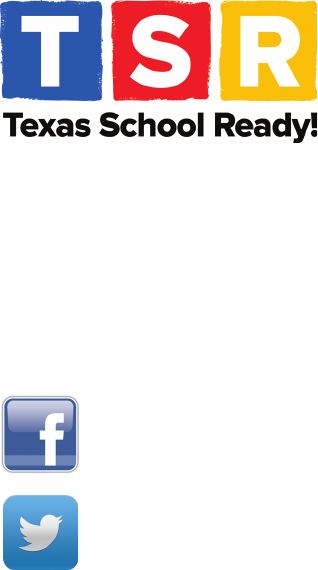
Texas School Ready Project
Children’s Learning Instute at UTHealth
7000 Fannin | UCT 1900 | Houston, TX 77030
childrenslearninginstute.org | texasschoolready.org | cliengage.org
Find us on …
Children’s Learning Instute
CLI Engage
@CLI_UTHealth
@CLIengage
@TXSchoolReady
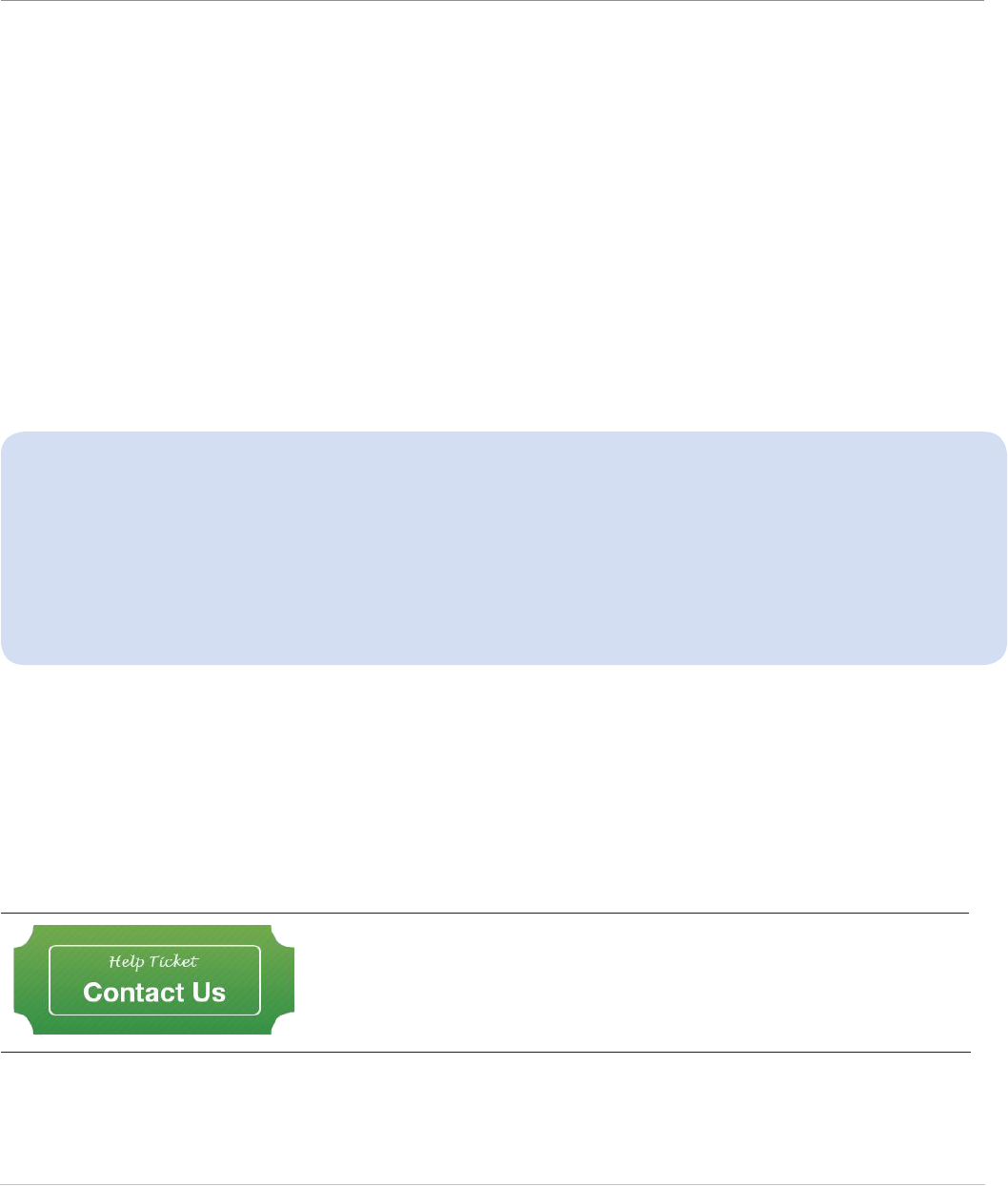
© 2015 University of Texas Health Science Center at Houston
CIRCLE Progress Monitoring User Guide
Page 3
Logging in
The CIRCLE Progress Monitoring System is available on the CLI Engage web-based plaorm.
To access the CIRCLE Progress Monitoring System, teachers, administrators, and district
personnel will need to log in to www.cliengage.org using a Google Account. *You must have
completed the registraon process.
Logging in to www.cliengage.org:
• You will need a desktop computer, laptop, or tablet with Internet access. The CIRCLE
Progress Monitoring System can be administered oine, but you will need to follow
instrucons on page 5.
• Assessments should not be administered on a screen smaller than 7 inches.
• Open a new browser window and go to: www.cliengage.org.
• Click “Sign-In” on the top right hand corner of the screen.
• Select: “Sign In with your Google Account.”
• Enter your Google username and password and click “Sign in.”
Google Account Setup:
If you do not have a Google Account, you can create one using your exisng email account or
by creang a Gmail account at the following link: hps://accounts.google.com/signup
To use your current email address to setup a new Google Account, click “I prefer to use my
current email address” below the “Choose Your Username” box.
Please write down your username and password somewhere convenient.
Engage Dashboard:
Aer logging in, you will see a dashboard that includes a link to:
• access assessments, including the CIRCLE Progress Monitoring System
• manage your student roster and classes (Administrave)
• access to online courses
• access the CIRCLE Acvity Collecon
SUBMIT A HELP TICKET IF YOU NEED ASSISTANCE.
A CLI sta member will contact you.
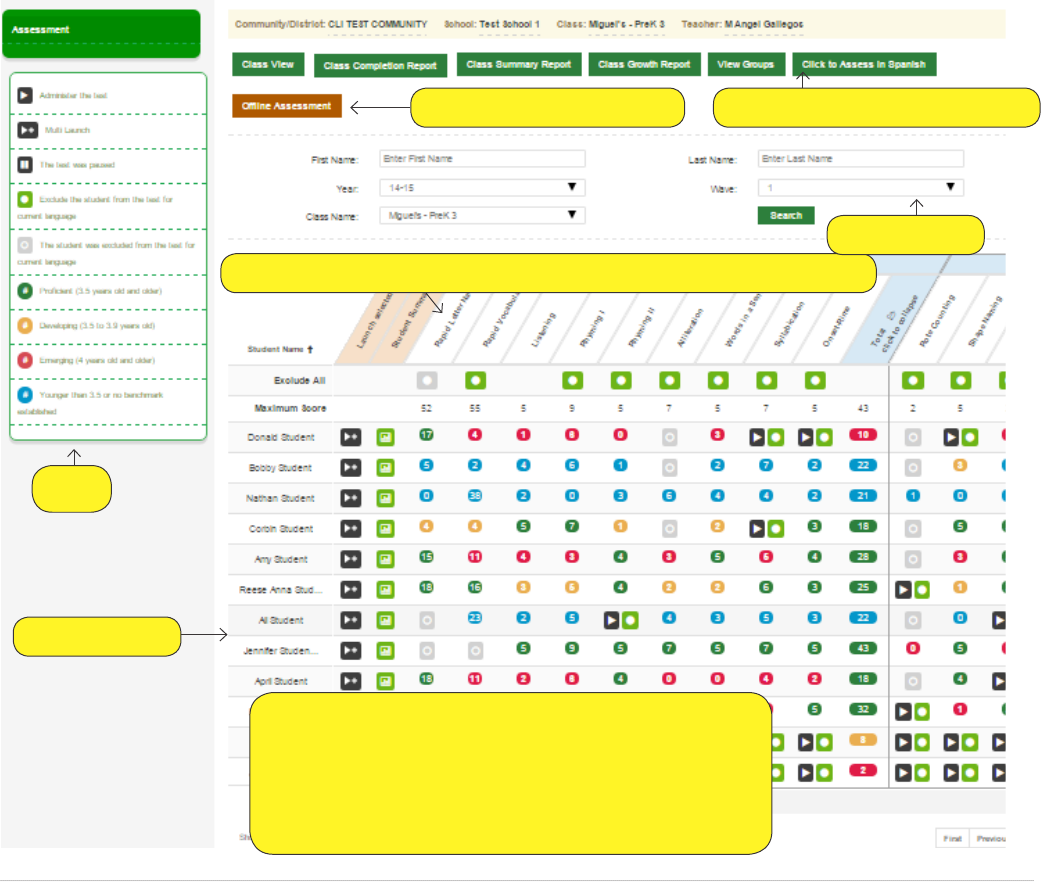
© 2015 University of Texas Health Science Center at Houston
CIRCLE Progress Monitoring User Guide
Page 4
To Access the CIRCLE Progress Monitoring System:
1. Login to www.cliengage.org
2. Click “Assessment” on the Dashboard.
3. Click the CIRCLE Progress Monitoring” buon.
4. On the “Class List” page, click on the name of the class that includes the students you
wish to assess.
5. You will see the “Student View” page. This page allows you to:
• Select which wave you are assessing (BOY – Wave 1, MOY – Wave 2, EOY – Wave 3)
• choose to administer an assessment in English/Spanish
• see the benchmark scores for students in a class
• launch an assessment, or mulple assessments or subtests
STUDENT VIEW PAGE
Assess students oine
Child roster
CIRCLE Progress Monitoring components and subtests
Assess students in Spanish
Select wave
Key
Launch Assessment and View Scores
Scores are highlighted to reect benchmark scores:
Green – Student met benchmark
Yellow - 3 year old did not meet benchmark
Red – 4 year old did not meet benchmark
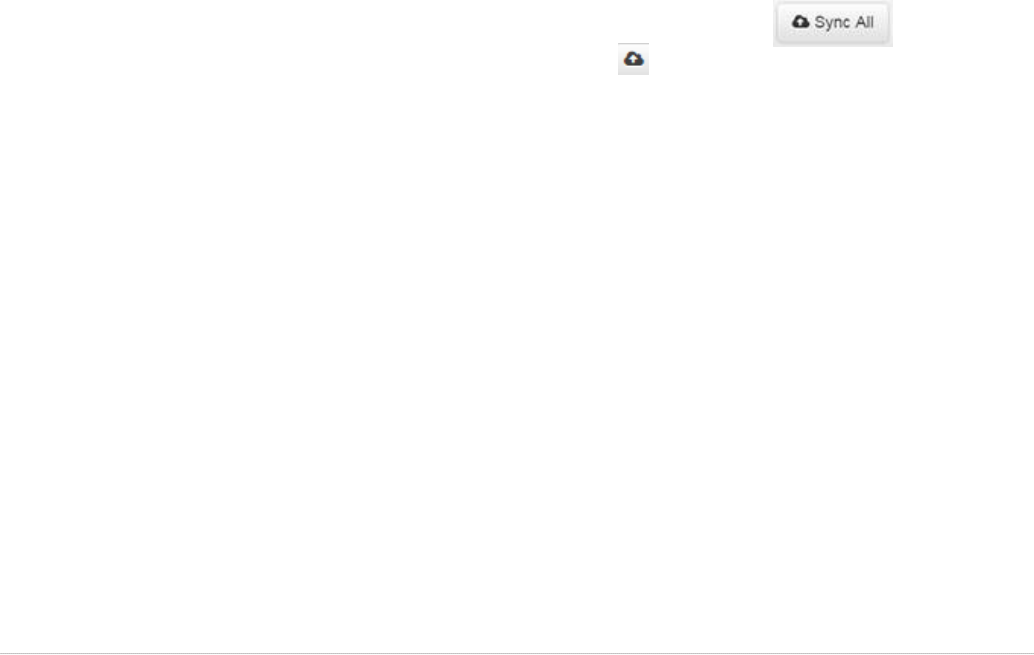
© 2015 University of Texas Health Science Center at Houston
CIRCLE Progress Monitoring User Guide
Page 5
OFFLINE ASSESSMENT
The oine assessment feature can be used to assess students when internet connecon is
not available at the me of administraon. Note: An internet connecon is required for the
inital setup.
To use oine assessment:
1. Login to CLI Engage and nd the appropriate classroom in the CIRCLE Progress Monitoring
System.
2. While on the Student View page, click on the Oine Assessment buon.
3. Create a 6-10 character Personal Pin with at least one number and upper case leer and
then click OK. Note: this Pin should NOT be your Engage login password.
4. The data for the Oine Assessment will automacally begin to download. Click OK on the
popup ‘Resource download is complete.’
5. Bookmark the Oine Assessment page (hps://assessment.cliengage.org/Oine) in your
browser.
When you are ready to test Oine:
1. Click on the browser Bookmark.
2. Type your personal Pin Code into the box and then click Unlock.
3. Assess students as needed while oine.
When you are done tesng oine and have an internet connecon again:
1. The sync buons will become acve (not greyed out). Click the buon to
sync oine data for all students at once or the individual sync icon next to specic
students to sync one at a me.
2. You will be prompted to Log In again to Engage. Click OK.
3. Once you have logged in, the data will automacally sync.
CIRCLE PROGRESS MONITORING SYSTEM
OVERVIEW
The CIRCLE Progress Monitoring System provides teachers immediate feedback that shows
children’s progress in:
• Rapid Leer Naming
• Rapid Vocabulary Naming
• Leer-Sound Correspondence
• Phonological Awareness
• Book and Print Knowledge
• Story Retell
• Early Wring
• Mathemacs
• Science and Social Studies
• Social and Emoonal Development
• Approaches to Learning
• Physical Health and Development

© 2015 University of Texas Health Science Center at Houston
CIRCLE Progress Monitoring User Guide
Page 6
Teachers use informaon from the CIRCLE Progress Monitoring System to inform instruconal
decision-making for group and individual lesson planning.
General Administration Guidelines
1. Progress monitoring acvies should be pleasant and enjoyable for children.
2. When compleng any standardized assessment, following the scripts verbam is
extremely important. Don’t change the instrucons in any way – the administraon
should be consistent and standardized no maer which examiner gives the test.
3. It is also important to complete all sample items. Sample items on the PA subtest
provide key informaon that can help children understand task demands (e.g., providing
denions and examples of when words sound the “same” or “dierent”.)
4. Prior to administering individual items, make sure that children are paying aenon.
Gentle reminders that pull for aenon (e.g., “look at me”) are oen eecve at helping
children regulate their aenonal resources. Do not assess while a child is sick, distraught,
or in a foul mood.
5. Teachers are also encouraged to monitor their vocal tone and volume during the progress
monitoring assessments. For example, in the Listening and Rhyming secons of the PA
Subtest, it is important for teachers to enunciate clearly.
6. Praise eort, not success. A child should not be able to tell if he or she got an item correct
or incorrect. Some examples are: “You are working hard.” “You are doing a great job
paying aenon.” “I am proud of your hard work.” “You’re behaving so nicely.” “Good
listening.” “I’m having fun playing these games with you.” “You’re paying aenon so
well.” “I can tell you’re working hard.”
7. Do not oer hints or potenal strategies to children or give praise that indicates how
the child is doing/scoring. For example DO NOT say: “Good.” “Great.” “Right.” “Uh-huh.”
“You’re so smart.” Do not get in the habit of repeatedly saying “okay/bien” between
items. Do not use facial expressions that reveal how the child is doing. Do not give high
ves during a test/between items. Do not give hints (i.e. nodding, clapping, tapping,
yes/no responses) when administering the assessment. Do not try to give addional
informaon (i.e. we covered this last week, this leer makes this sound, this number
comes aer).
8. Progress monitoring assessments are not a me to teach children. Do not model a skill for
a child once you have begun the assessment. The pracce me is the only me.
9. The Rapid Vocabulary Naming and Rapid Leer Naming subtests have clearly specied
me limits (i.e., one minute). It is crical that me limits are strictly adhered to during
these subtests. In addion, the Rapid Vocabulary and Rapid Leer Naming subtests have
clearly specied rules for when to move on to the next item.
10. We recommend teachers administer all items within a subtest at each progress
monitoring session; however, districts/program administrators may determine that
parcular subtests may be more useful to their needs.
11. If a child is unclear about expectaons, feel free to repeat the item. When repeang an
item, please read the script in the manual. A good rule of thumb is that teachers should
not repeat items more than two mes. For example, if a child appears confused or
hesitant aer you have read an item 1-me, feel free to reread the item once more (for a

© 2015 University of Texas Health Science Center at Houston
CIRCLE Progress Monitoring User Guide
Page 7
total of two mes). If the child sll does not provide a response, move on to the next item
(e.g., “OK, let’s try another one”).
12. Do not try to delete the assessment and change the answers. True results are more
eecve.
13. Do not connuously click the keys when administering a med test
14. Children should be allowed to have some access to the materials. This is especially
important when compleng the Math Subtest. For example, if they are compleng the
last item of the Math Subtest (i.e., 5 bueries and 2 y away) they should be allowed,
but not encouraged, to cover 2 bueries and count the remaining bueries. The
problem solving strategy used by the child will provide you informaon about a child’s
ability to solve problems abstractly versus a more concrete problem solving approach.
15. There are a multude of opons for assessing within the classroom. While students
are acvely engaged in center acvies you can idenfy individual students to come to
a small group area; assess on the rug, at a table, or even in the hallway if there are two
people in the room. It’s a good idea to let the students know that you will be playing a
game and what the rules are for interrupng you if needed. You can place a cone on the
table, or wear a badge or a hat, for example, to signify that you are unavailable while
engaged in the assessment.
16. Assessment subtests can be administered at any me – they do not have to be completed
in enrety in one sing. Some teachers have success compleng assessments during
student nap me. If a student is unresponsive, sick, or highly distracted, then it’s a good
idea to disconnue the assessment and plan for an alternave me slot.
Assessment Environment
1. Make an eort to ensure that progress monitoring assessments are completed in a work
space that is comfortable and relavely quiet. Minimize distracons. Try to assess during a
me when other students are not around.
2. Have the child sit beside you in a quiet area of the classroom to complete CIRCLE Progress
Monitoring System tasks.
3. You will need a computer, laptop, or tablet that has a reliable Internet connecon.
4. Place the computer in a posion that allows you to operate the keyboard while you
and the child look the screen. Note: The child should not see the screen during the
phonological awareness assessments.
CIRCLE PROGRESS MONITORING SYSTEM
SUBTEST DESCRIPTIONS
The CIRCLE Progress Monitoring System includes mulple components and is administered
three mes each year. These windows are referred to as “waves,” typically occurring at the
Beginning-of-Year (Wave 1), Middle-of-Year (Wave 2), and End-of-Year (Wave 3)).
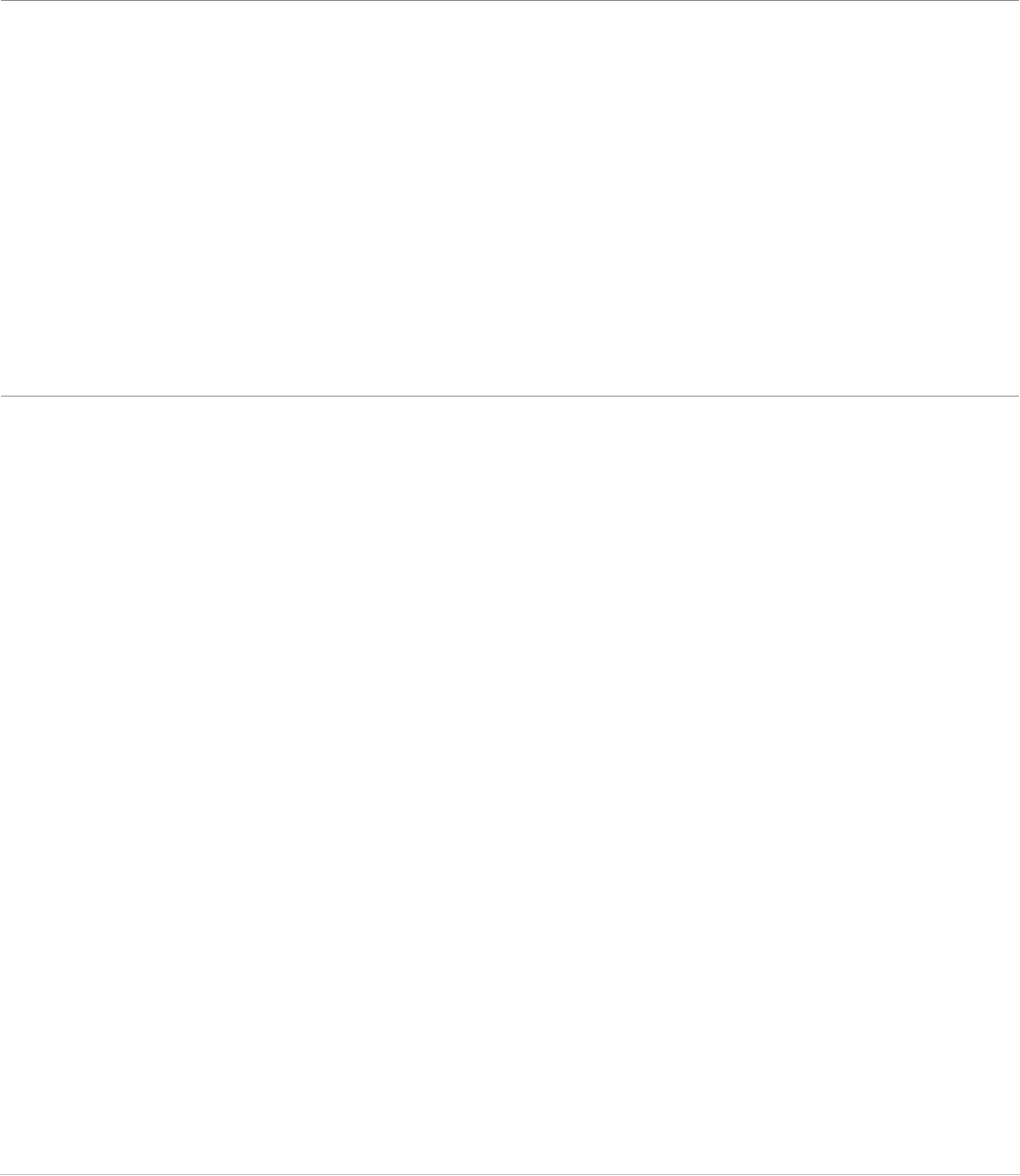
© 2015 University of Texas Health Science Center at Houston
CIRCLE Progress Monitoring User Guide
Page 8
LANGUAGE AND LITERACY
Rapid Letter Naming
This assessment is given to evaluate a student’s ability to idenfy leers of the alphabet.
Direcons: Child is given a total of 60 seconds to idenfy leers that appear on the screen.
The student must respond within 3 seconds. If 3 seconds elapse without a response the item
is automacally scored as incorrect. A response should be recorded if the child correctly
names the leer, if the child says: “I don’t know”, or if the child provides the incorrect
response.
Time to Administer: 1 minute per child
Rapid Vocabulary Naming (Sets 1-3)
The Rapid Vocabulary Naming subtest aempts to gain insight into a child’s expressive
vocabulary skills.
Direcons: Child is given a total of 60 seconds to idenfy pictures as they appear on the
screen. There are dierent pictures for each wave of the assessment. The Rapid Vocabulary
Naming assessment includes 2 unmed warm-up items. Conduct a pracce session with the
warmup items and give feedback for both pracce items:
Correct response: “Good job.”
Incorrect response: “That was a good try, but this is a ball. Let’s try some more. You say ‘ball.’
Prompt the student by reading the instrucons on the “ready” screen of the assessment.
Aer a picture appears on the screen, the student must respond within 3 seconds. If 3
seconds elapse without a response the item is automacally scored as incorrect. A response
should be recorded if the child correctly names the leer, if the child says: “I don’t know”, or
if the child provides the incorrect response. Note: A list of acceptable responses can be found
on the “Rapid Vocabulary Naming” score sheets.
Time to Administer: 1 minute per child
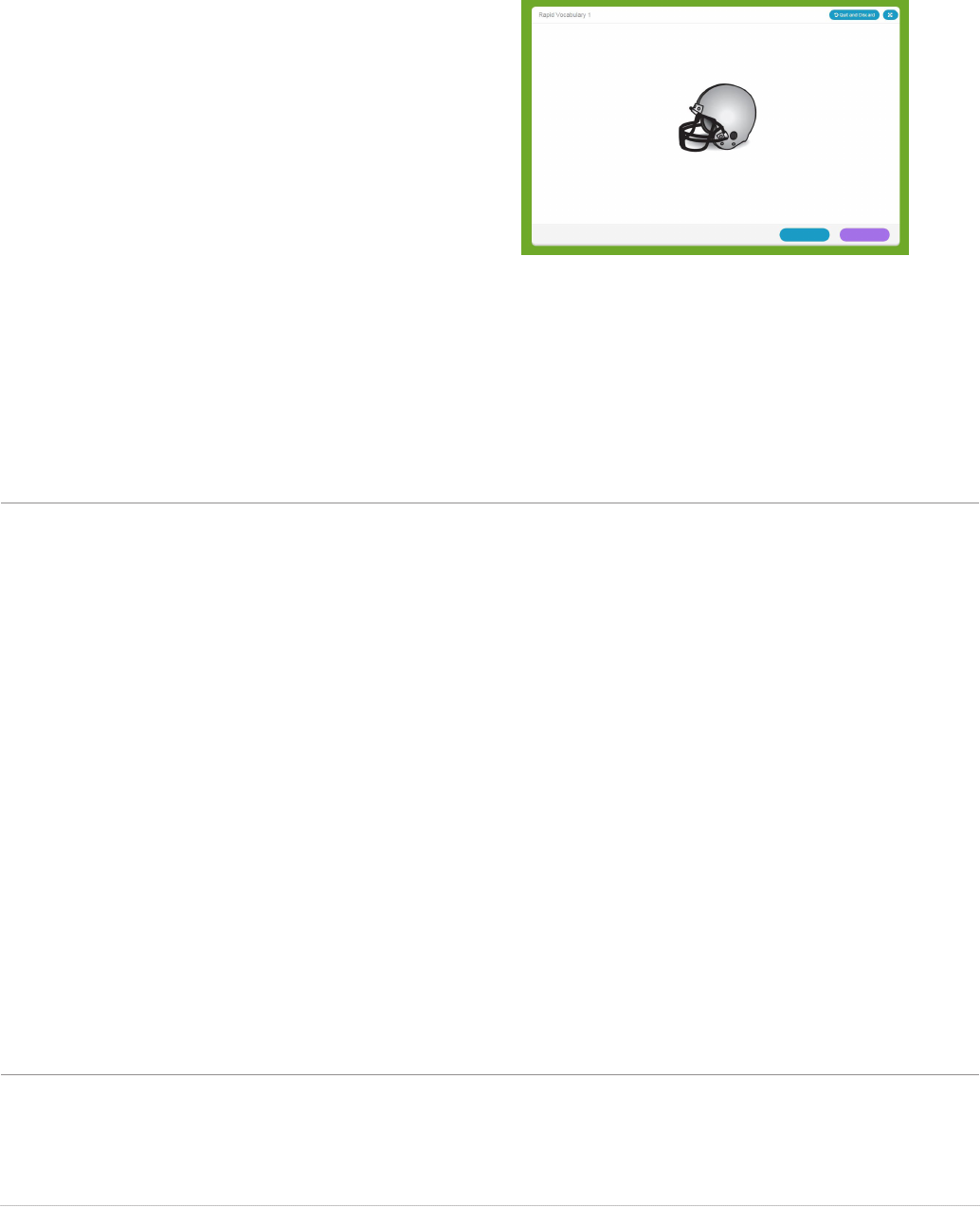
© 2015 University of Texas Health Science Center at Houston
CIRCLE Progress Monitoring User Guide
Page 9
Scoring Responses in Rapid Letter Naming and Rapid Vocabulary Naming
Click blue if the student gave the
incorrect response.
Click purple if the student gave the
correct response.
Quick Key:
Le Arrow- Incorrect Response
Right Arrow – Correct Response
You cannot go back and correct scoring errors in the Rapid Leer Naming and Rapid
Vocabulary Naming Assessments. If a scoring error is made, the assessment must be
invalidated. To invalidate an assessment, click the “Invalidate” buon on the results screen.
Do not re-administer the assessment to the same child for several days.
Book & Print Concepts
The Book and Print Checklist observes the child’s engagement and awareness of books and
print.
Materials: A book that preferably has these features:
• Hardback book, not paperback
• Has pictures drawn by an illustrator, not photographer
• Has more than one layout of across pages. For example, somemes the rst word to
read is at boom of the page, other mes it is oriented at top of page, not consistently at
boom of page.
Direcons: Select “Correct” or “Incorrect” for each item on the checklist as you ask the child
about the book.
1. Correct – the child demonstrated this behavior.
2. Incorrect – the child did not demonstrate this behavior.
Approximate Time to Administer: 5 minutes per child
Story Retell
The Story Retell component assesses a child’s ability to retell a story.
Direcons: Print the Story Retell procedures sheet and score sheet from the “Resources” page
on CLI Engage.
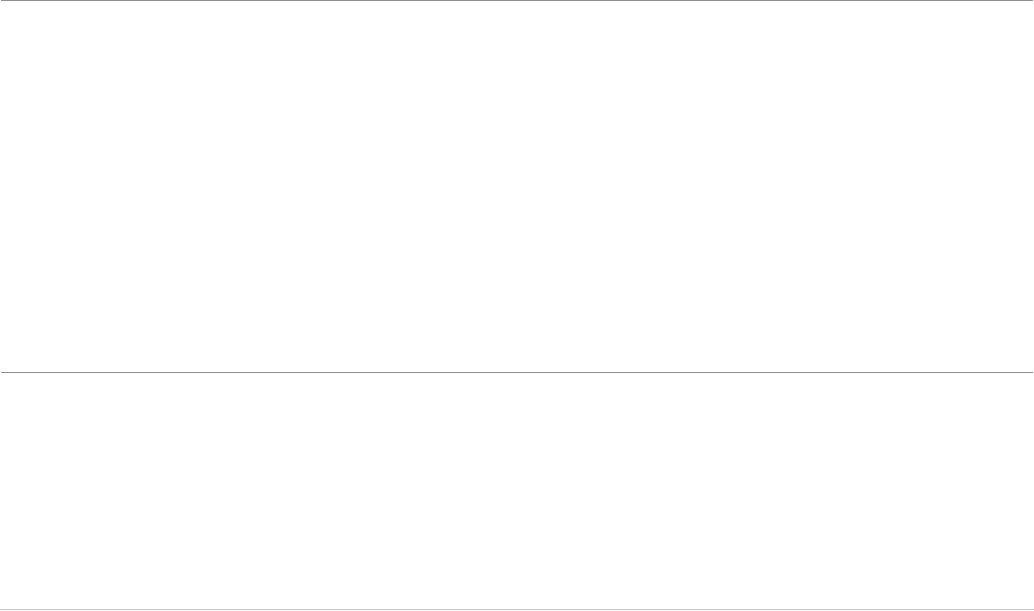
© 2015 University of Texas Health Science Center at Houston
CIRCLE Progress Monitoring User Guide
Page 10
1. Read the text for all four pages before going on to STEP 1. Click the blue OR purple buon
to advance pages in the story.
2. Elicit the narrave. Record data on the score sheet and follow onscreen instrucons for
recording responses.
3. You may help the child by using the following acceptable prompts.
ACCEPTABLE PROMPTS
Acceptable verbal prompts include:
• Tell me the story.
• What else can you tell me about the
story?
• Mhm or Uhhuh.
Acceptable nonverbal prompts include:
• Smiles and eye contact
• Nods of armaon and agreement
UNACCEPTABLE PROMPTS
Unacceptable prompts include:
• What is he doing?
• Where is he?
• Poinng at pictures while prompng
• What’s this?
• What’s happening here?
Avoid asking the “wh” quesons,
(who?, what?, when?, where?) These
oen lead to obvious and limited
responses/answers.
Do not prompt more than twice.
Approximate Time to Administer: 10 minutes per child
Letter-Sound Correspondence
The Leer-Sound Correspondence subtest assesses a child’s ability to idenfy sounds
associated with individual leers.
Direcons to the child: We are going to look at some leers and see if you know the sound
each leer makes. It’s okay to guess if you don’t know the sounds. Some leers make only
one sound and some make more than one sound. “Try to tell me at least one sound each
leer makes. Ready? What sounds does this leer make?” Record the response.
Approximate Time to Administer: 5 minutes per child
Phonological Awareness
The Phonological Awareness (PA) measure consists of seven total subtasks used to assess a
child’s understanding of sound in either English or Spanish. Currently, a composite PA score is
established from the following four subtasks only (core tasks):
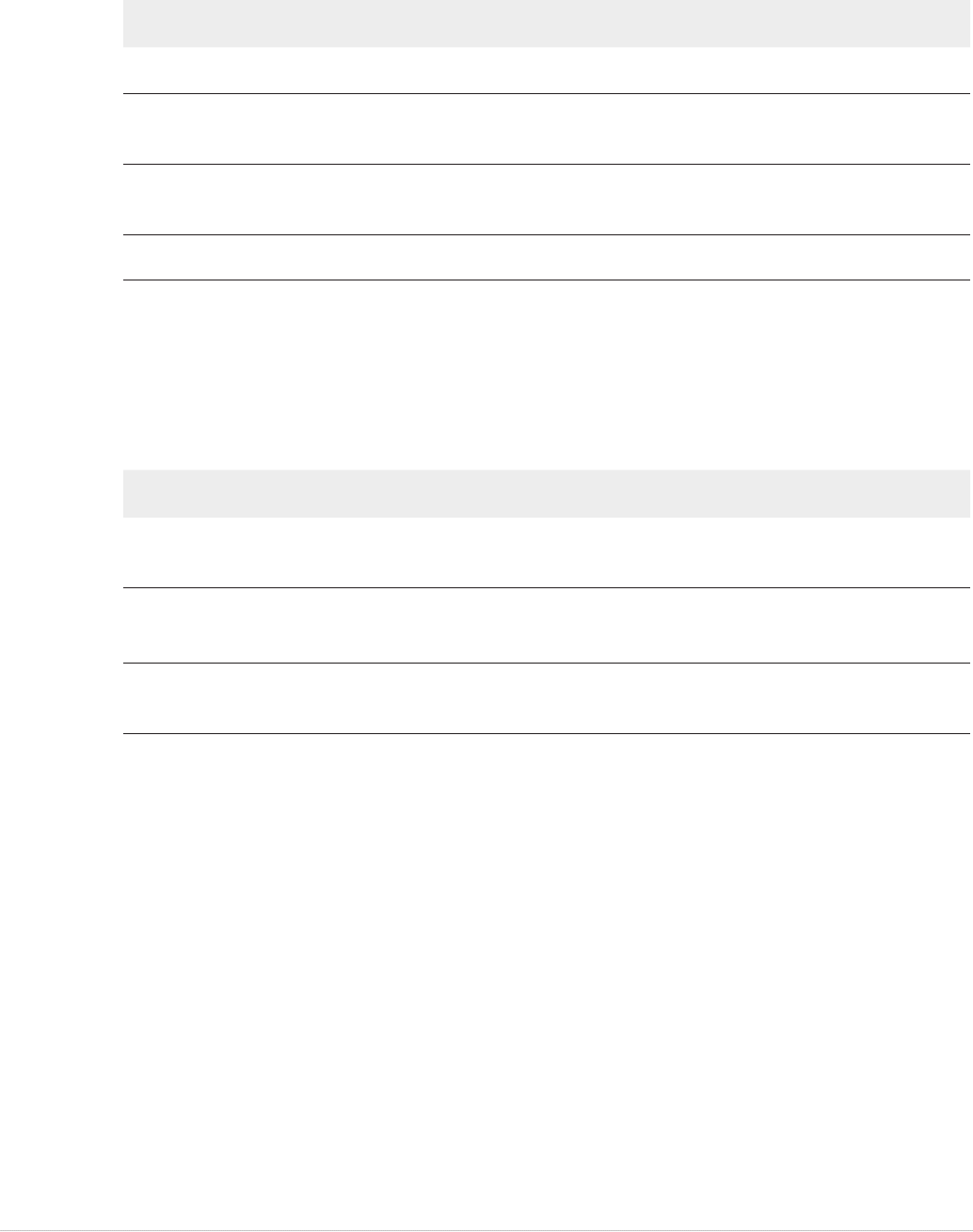
© 2015 University of Texas Health Science Center at Houston
CIRCLE Progress Monitoring User Guide
Page 11
MEASURES DEFINITIONS
Syllabication the ability to separate a word into parts
Onset-rime the ability to blend two parts of a word together when segmented
between the beginning consonant(s) and the rest of the word
Alliteration the ability to give two or more words that have the same sound(s) at
the beginning of the words
Rhyming 1 the ability to disnguish if two words rhyme when spoken
The remaining three subtasks are oponal for teachers (i.e., they are not used when
establishing the composite PA score). The Listening and Words in a Sentence tasks may be
helpful when assessing students who demonstrate a lower level of skill on the core tasks
listed above. Rhyming 2 may be useful for students who demonstrate a higher level of skill on
the core tasks.
MEASURES DEFINITIONS
Listening the ability to screen out other noises and selecvely focus aenon
on a specic sound
Words in a
Sentence
the ability to move counters to show how many words are in a
sentence
Rhyming 2 the ability to independently give a word that rhymes with the word
given.
Approx. Time to Administer: Core tasks: 5 minutes per child; Oponal: 3 minutes per child
Administration: Core Tasks
Syllabication
In the Syllabicaon subtest, children are asked to demonstrate knowledge of how words can
be broken down into syllables. There are 7 test items, as well as a sample item.
Direcons: Teacher will say a word and clap the word parts and ask the child to say how many
parts he/she hears in the word. Follow the prompt on the screen and record responses.
Note: Have the child repeat the word before responding.
Onset/Rime
Onset-Rime subtest of the PA subtest includes a sample item and ve test items. This subtest
evaluates one of the key components of phonological processing (i.e., blending) within single
syllable words.

© 2015 University of Texas Health Science Center at Houston
CIRCLE Progress Monitoring User Guide
Page 12
Direcons: Teacher breaks up a word into sounds. Child repeats the parts and says the word.
Record whether the child’s response was correct or incorrect. Notes: Make sure that there is
a clean break between word sounds, approximately 1 second.
Alliteration
The Alliteraon subtest is another task that asks children to provide a “yes” or “no” answer
to whether or not a pair of words start with the same sound. This subtest contains a sample
item and 7 test items.
Direcons: Have the child repeat each word pair prior to indicang if the words are the same
or not. Record the response. Notes: Emphasize the /s/ sound only on the pracce items. Have
the child repeat the words prior to aempng to provide an answer for the item.
Rhyming Part 1
The Rhyming 1 subtest of the PA Subtest contains 9 items that evaluate whether a child can
idenfy whether or not two words rhyme.
Direcons: Have the child repeat each word pair prior to indicang if the words are the same
or not. Record the response.
Administration: Optional Tasks
Listening
The Listening secon of the PA Subtest contains 5 items that evaluate whether a child can
dierenate between similar sounding words.
Direcons: Have the child repeat each word pair prior to indicang if the words are the same
or not. Record the response.
Words in a Sentence
The Words in a Sentence subtest requires that teachers use simple manipulaves (e.g., single
colored blocks, unix cubes, counters, etc). In this task, children move the manipulaves to
indicate how many words are in a sentence. Sentence length varies from two words to six
words.
Direcons: Teacher will say the sentence and the child will move the counters to show
how many words are in the sentence. Make sure you are sing across from the child and
exaggerate the block movements during sample items. Record the response. Notes: It is
acceptable to have the child repeat the task one addional me to reinforce the concept.
Remember to have the child repeat the sentence prior to aempng to move the blocks. This
ensures that the child has heard the sentence accurately.
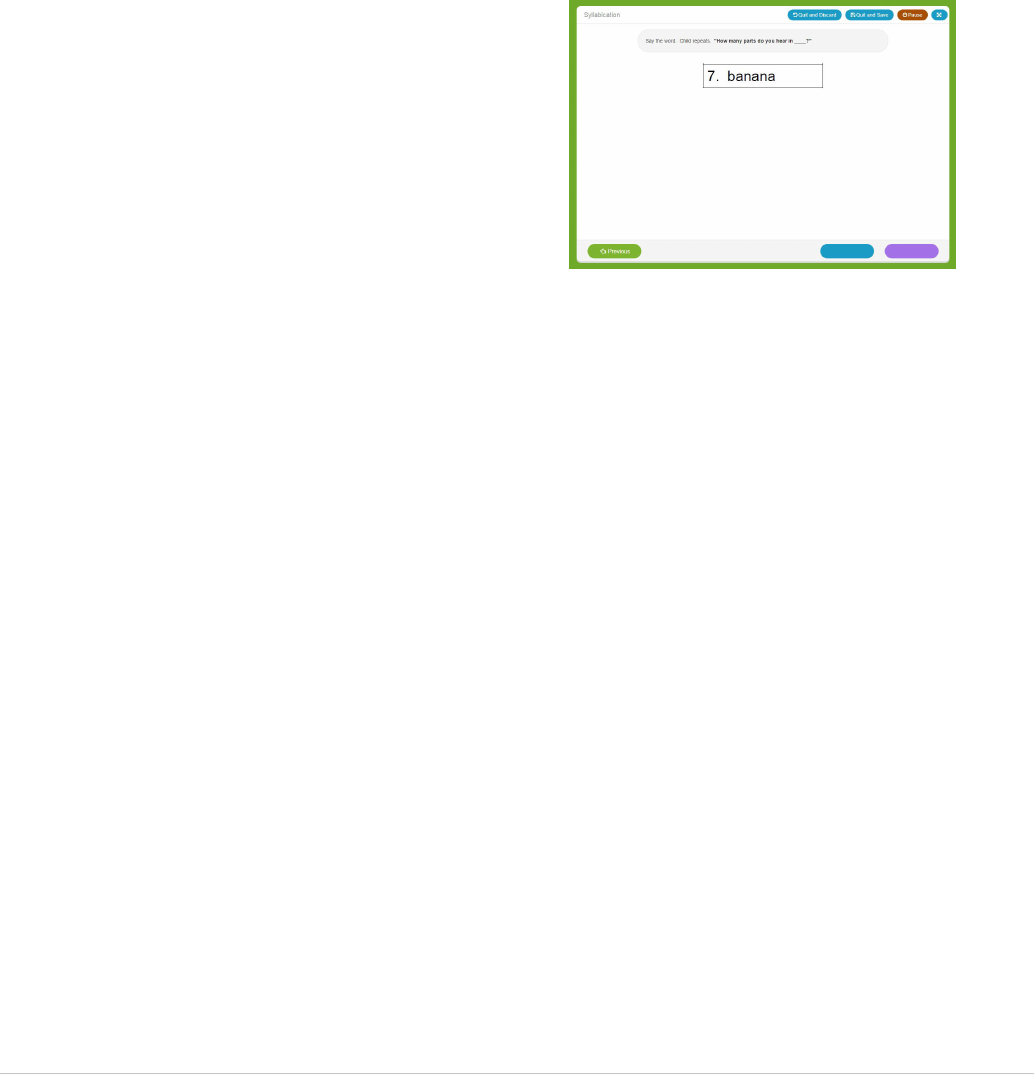
© 2015 University of Texas Health Science Center at Houston
CIRCLE Progress Monitoring User Guide
Page 13
Rhyming Part 2
The Rhyming Part 2 subtest is a producon task, where children are asked to provide a word
that rhymes with another word. There are 5 test items in this secon of the measure.
Direcons: Have the child repeat each word pair prior to indicang if the words are the same
or not. Record the response Notes: Nonsense words that rhyme with the target word are
acceptable. For each item, have the child repeat the word and then provide the answer.
Click blue if the student gave the
incorrect response.
Click purple if the student gave the
correct response.
Quick Key:
Le Arrow- Incorrect Response
Right Arrow – Correct Response
The Previous buon allows you to go back immediately and correct a scoring error.
MATH
The Math Screener was designed to quickly and eciently evaluate some of the early
mathemacal skills that research has determined are important for pre-Kindergarten aged
children. There are 27 items. The items are clustered into areas. For example, there is a rote
counng item, 5-shape naming items, 7 number recognion items, 6 shape discriminaon
items, 5 counng items, and 3 problems evaluang early addion and subtracon skills (i.e.,
operaons).
Approximate Time to Administer: 5 minutes per child
When do I administer the items in Spanish?
Determinaon of whether or not to use the English or Spanish instrucons should be
determined based upon whether or not the CIRCLE Progress Monitoring System literacy
secons are completed in Spanish or English. Please complete the Math Screener in the
language that is being used for the literacy acvies (Rapid Vocabulary, Rapid Leer Naming,
and Phonological Awareness.)
Administration Notes:

© 2015 University of Texas Health Science Center at Houston
CIRCLE Progress Monitoring User Guide
Page 14
Rote Counting
The rst item evaluates the rote counng skills of children and the highest number that the
child counts correctly yields a score of either 0 (child counts between 1 & 10), 1 (child counts
between 11 & 20), and 2 (child counts to 21 or above). Select the range that includes the
highest number to which the child counted.
Shape Discrimination
In these items children are asked to scan a complex visual array of shapes and point to all of
the triangles (items 14 through 17) and squares (18 through 20). The child is scored on the
rst three shapes that they touch. Touch or click the items the child selected.
Set Counting
Items 20-24 evaluate the counng skills of children. In these items, children are asked to
count sets of 3, 5, 7, 10, and 15 and indicate the cardinal value for each set. The most
important thing to remember when administering this item is that THE RESPONSE IS SCORED
BASED ON THE CARDINAL VALUE THAT THE CHILD PROVIDES. If the child accurately counts
the 10 stop signs, but provides the wrong cardinal value, the item is scored as incorrect.
Children are being asked to understand that a set of objects has a specic (cardinal) value and
are not being evaluated on their ability to count items.
SCIENCE AND SOCIAL STUDIES
Direcons: Each item contains a scripted queson that the child answers by poinng to one
of 3 pictures (recepve task). There are no pracce items. Follow the prompt on the screen
and record the response by clicking or touching the item the child selected as the answer.
This is an unmed test, but if the child does not provide a response aer about 10 seconds,
move on to the next item (e.g., “OK, let’s try another one”) by clicking an incorrect response.
Teacher Prompts:
• NR (No response) aer about 5-10 seconds: “It’s okay to take a guess” + Repeat the
prompt
• DK (Don’t know): “It’s okay to take a guess” + Repeat the prompt
• Aer you prompt to guess, if the child sll says, “I don’t know” (DK), the examiner says:
“That’s okay. Let’s try another picture.”
• Verbal response when a child should point: “Show me with your pointer nger” + Repeat
the prompt
• MR (mulple response of poinng to more than one): “Point to just one picture” or
“Choose just one answer” + repeat the prompt
• Repeat: If the child seems unclear or asks for a repeon, you can repeat the prompt/
queson.
• Top (point to smulus): stop and mark incorrect
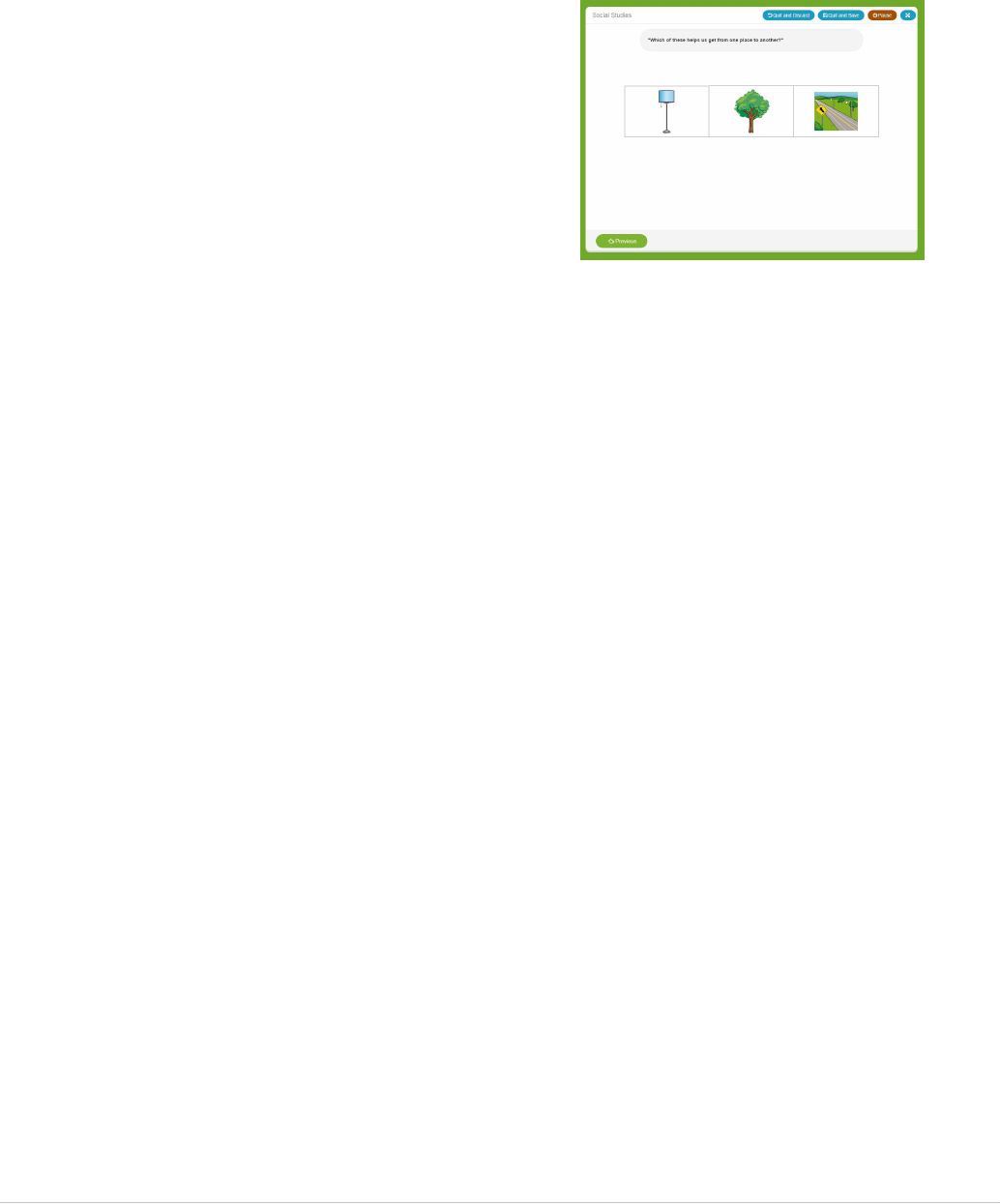
© 2015 University of Texas Health Science Center at Houston
CIRCLE Progress Monitoring User Guide
Page 15
Scoring Items in the Science and Social Studies Assessments
Click the picture the child indicates is the
correct response. The “previous” buon
allows you to immediately go back and
correct a response if a scoring error was
made.
Approximate Time to Administer:
Science – 10 minutes per child,
Social Studies – 8 minutes per child
OBSERVABLES
The Observables checklists are designed to assess growth in child behaviors that can be easily
observed during day-to-day interacons between teachers and preschool students.
Please consider your observaons of children’s behaviors within the classroom and school to
complete the checklists. Read each item and evaluate whether a behavior is:
(1) Emerging – the child never or rarely demonstrates the behavior.
(2) Developing – the child somemes demonstrates the behavior, but it inconsistent or
requires assistance.
(3) Procient – the child consistently demonstrates the behavior.
CIRCLE Progress Monitoring System Observable Components:
• Social Screener: observes the child’s social and emoonal development.
• Early Wring Checklist: observes a child’s use of wring in the classroom.
• Physical Development and Health
• Approaches to Learning
Approximate Time to Administer: 2 minutes per checklist per child
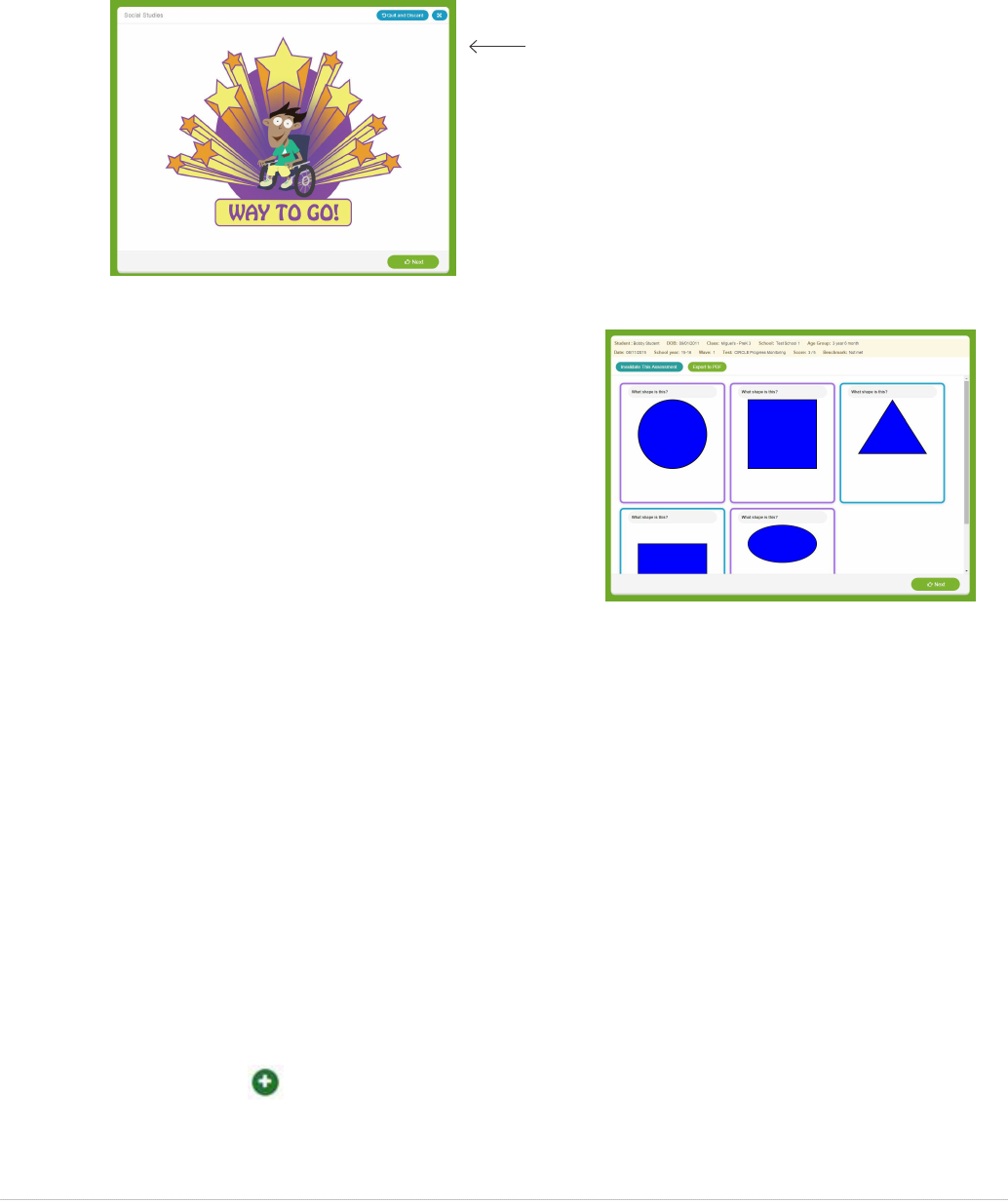
© 2015 University of Texas Health Science Center at Houston
CIRCLE Progress Monitoring User Guide
Page 16
ASSESSMENT RESULTS
Aer compleng all items in an assessment, the
child will see a celebratory compleon page.
Dismiss the child and click “next” to see the
results.
The results screen includes:
• The student’s name, class, DOB
• Score and whether the child met the
benchmark
• All items color-coded to match whether
the child’s response was correct
(purple) or incorrect (blue).
• The opons to click “done” to submit
the score or invalidate.
MANAGING CLASS ROSTERS
When on the Student View page if you noce that a student on your roster has dropped or is
missing, click on the ‘Class Roster Management’ tab from the top le navigaon bar.
Type your School Name into the search box and then select your class from the Class drop
down and click the Search buon.
To Drop a Student:
• Locate the dropped student in the Student list
• On the student’s row change the Status box from Acve to Inacve
• Click Submit
To Add a Student:
• Click the New Student icon under the Acon column next to the last student in the
roster list
• Complete all * Required elds for the new student row
• Click Submit
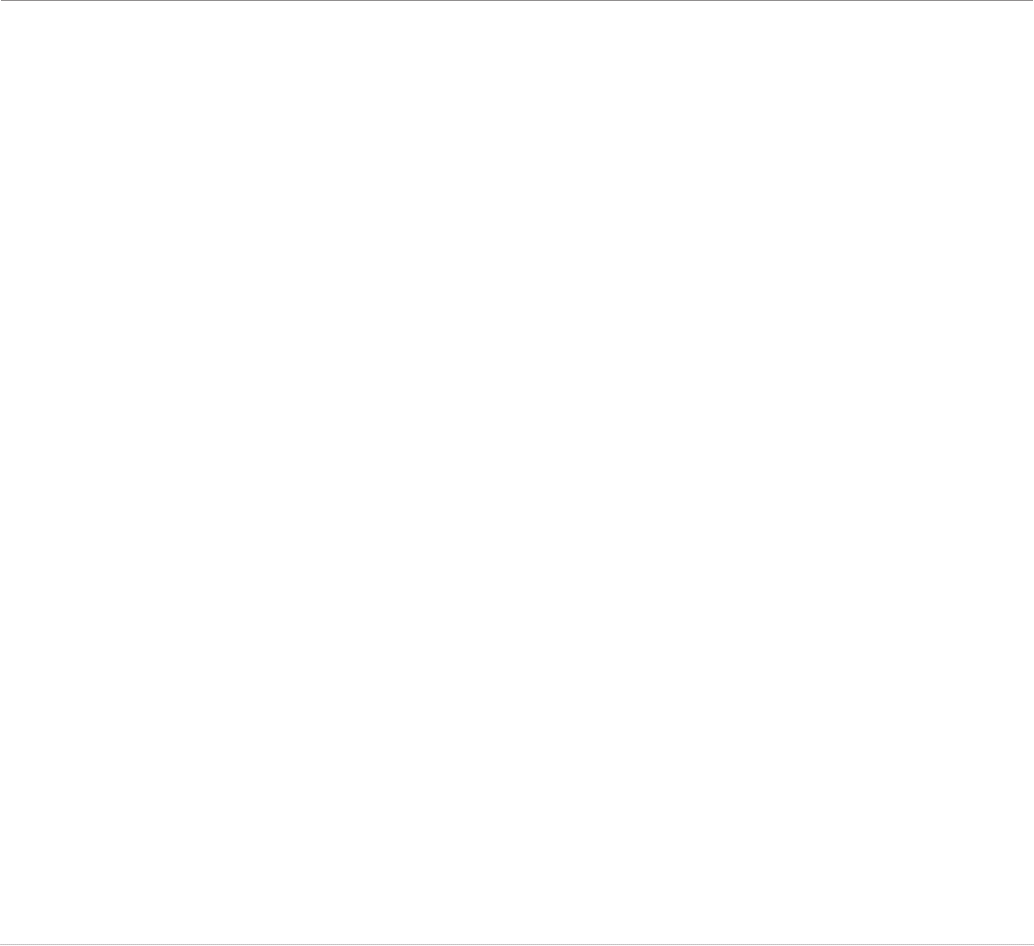
© 2015 University of Texas Health Science Center at Houston
CIRCLE Progress Monitoring User Guide
Page 17
Note: The Class Roster Management tab can also be accessed through the Administrave
buon on your Dashboard.
USING PROGRESS MONITORING WITH
SPECIAL POPULATIONS
Developmental Delays and Disabilities
CIRCLE Progress Monitoring was not designed or evaluated for use for children with
disabilies (e.g., language delays, Ausc Spectrum Disorders, or Intellectual Disabilies).
Addionally, it is a progress monitoring assessment, not a diagnosc test. Therefore, it should
not be used to make determinaons about whether or not children should be enrolled in
Special Educaon. Data from CIRCLE Progress Monitoring could be used to help school
ocials make a determinaon about whether or not a child should be referred for a more
comprehensive evaluaon. For instance, if a child does not socially engage with peers or
teachers, is not able to follow simple verbal instrucons (even though the teacher is speaking
in the same language that is used in the home), AND is not able to complete more than a few
progress monitoring items, this informaon can be presented to the school administraon as
documentaon that this the child would benet from a more comprehensive evaluaon. To
date, there is not enough informaon to allow us to determine if progress monitoring could
eecvely be used as part of an Individualized Educaonal Plan (IEP) for young children.
As those who work with children with developmental disabilies understand, assessment
is a complex undertaking. In terms of general guidelines, administrators, teachers,
diagnoscians, and assisve technology specialists would be encouraged to consult the 2015
Accommodaons for Students with Disabilies Taking State Assessments which can be located
at the following web address: hp://tea.texas.gov/Student_Tesng_and_Accountability/
Tesng/Student_Assessment_Overview/Accommodaon_Resources/2015_
Accommodaons_for_Students_with_Disabilies_Taking_State_Assessments/.
Whenever possible, decisions about accommodaons should be made by the ARD commiee
based upon the eligibility criteria documented in the student’s Individual Educaon Plan
(IEP). For students receiving secon 504 services, accommodaon decisions should be made
by the secon 504 commiee based on their eligibility criteria that is documented in the
students Individual Accommodaon Plan (IAP). As a general rule, teachers and administrators
should allow accommodaons for children in a manner that is consistent with their
educaonal programming. For instance, accommodaons that are rounely and eecvely
used within the classroom seng should be allowed when students complete CIRCLE
Progress Monitoring. For instance, children with hearing impairments who use amplicaon
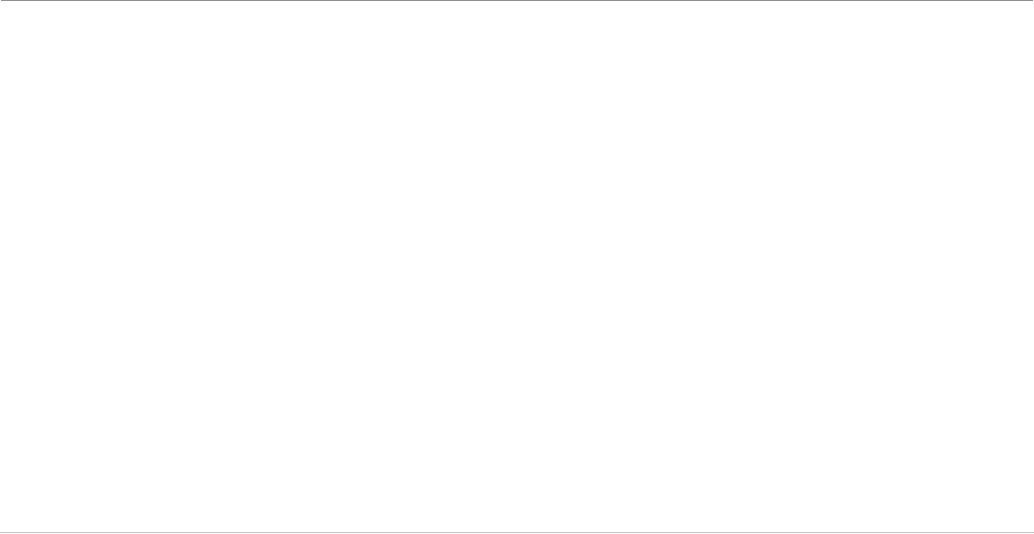
© 2015 University of Texas Health Science Center at Houston
CIRCLE Progress Monitoring User Guide
Page 18
devices should be allowed to use amplicaon devices during administraon of all progress
monitoring subtests. Other appropriate accommodaons that could be ulized in working
with children with disabilies might include individualized structured reminders, projecon
devices, signed administraon, math manipulaves, braille, and extra me.
Districts or programs using CIRCLE Progress Monitoring should understand that the use of
appropriate accommodaons is encouraged. However, normave informaon about the
performance of children who complete measures using accommodaons is not available.
Expressive Communication Diculties and Use of Alternative Communication
It is appropriate to use regular progress monitoring with students who have expressive
communicaon dicules that are not accompanied with a signicant developmental
disability. These students require the use of an alternave communicaon system to respond
to others. An alternave communicaon system might be a switch or keyboard that the
student operates and that produces a voice output response (for example “yes/no”). A system
that allows the student to respond by poinng to the symbol or picture to indicate an answer
(“yes/no” or a “1, 2, 3, or 4”) is also acceptable.
Applicaon: For the Listening, Rhyming 1, and Alliteraon subtests, allow the use of a device
to give a “yes” or “no” answer.
For the Words in a Sentence and Syllabicaon subtests, allow the use of a device to give a “1,
2, 3, or 4” response.
Visual and Hearing Impairments
Extended Time on Subtests for Students with Visual Impairments or Processing
Disabilities
Students with low vision or blindness need more me to process informaon and provide
a response. Refer to your school district’s policies and specialists regarding how much me
the student needs to complete the subtests as well as the amount of wait me the student
needs. For example, braille readers have been found to need twice as long.
PDF versions of the CIRCLE Assessment System and Score Sheets can be requested by district
administrators. To request a PDF version, email: cliengage@uth.tmc.edu
Applicaon: Print out the CIRCLE Assessment Score Sheet for the subtest being administered.
Have a mer handy. At test me:
• Open the test as a PDF so that ming can be controlled. Follow instrucons as accurately
as possible based on appropriate accommodaons
• Start mer

© 2015 University of Texas Health Science Center at Houston
CIRCLE Progress Monitoring User Guide
Page 19
• Turn the page aer each student response; if the student does not respond, turn the page
every 3 seconds or as recommended by your district based on the accommodaon
• Mark each answer correct or incorrect on the score sheet
Aer test me:
• Open the CIRCLE Assessment applicaon, and nd the previously assessed student
• Start the assessment
• Mark items as correct or incorrect in the applicaon, using the results from the answer
sheet
• At the end of the assessment, you will see the student’s results.
Blindness – Letters Subtest
Provide leers in braille and allow two mes the amount of response me.
Blindness - Shape Naming, Shape Discrimination, Set Counting Subtests
Administer the subtest unmed and substute objects for pictures.
Blindness – Number Discrimination, Number Naming
Provide numbers in braille. Administer the assessments using Extended Time accommodaon
above.
Deafness
Administer the direcons to assessments in sign language. Do not administer the
phonological awareness poron of the test.
Applicaon: Do not administer the phonological awareness subtests. There are 2 opons:
1. Click the grey “exclusion” icon on the student summary page to exclude the student from
the PA subtests. *Note – If used during the pilot, data regarding language exclusion will
not be valid.
2. Send a request to CLI (cliengage@uth.tmc.edu) for an ad hoc compleon report to be
pulled. Students excluded from the PA subtests will be manually excluded by CLI.
Students with Disabilities who are English Language Learners (ELL)
Allow the direcons to be reworded in any format or language necessary (including sign
language) to enable the student to understand the task(s) by repeang in English, using the
nave language, etc. No other part of the test may be reworded or translated. This rewording
and/or translaon of direcons would not go beyond the scope and meaning of the wrien
direcons.
Before the test, translate each screen of direcons into Sign Language or another language.
Print the translaon.

© 2015 University of Texas Health Science Center at Houston
CIRCLE Progress Monitoring User Guide
Page 20
At test me:
• Assess the student as normal
• When you see a direcons screen, read or sign from the translated document
Note: The Book and Print Checklist requires translaon; observables do not.
HOW-TO DOCUMENTS
Finally, several how-to documents can be viewed or downloaded at www.cliengage.org (e.g.,
how to begin an assessment; how to pull student reports). Click on the “FAQ” tab on the
home page.