Cricket Quickflip User Manual_20170829_V4 Quick Flip (Cricket Wireless) Manual Um En
User Manual: Pdf QuickFlip (Cricket Wireless) - User Manual User Guide for Alcatel Mobile Phone, Free Instruction Manual - 6
Open the PDF directly: View PDF ![]() .
.
Page Count: 75
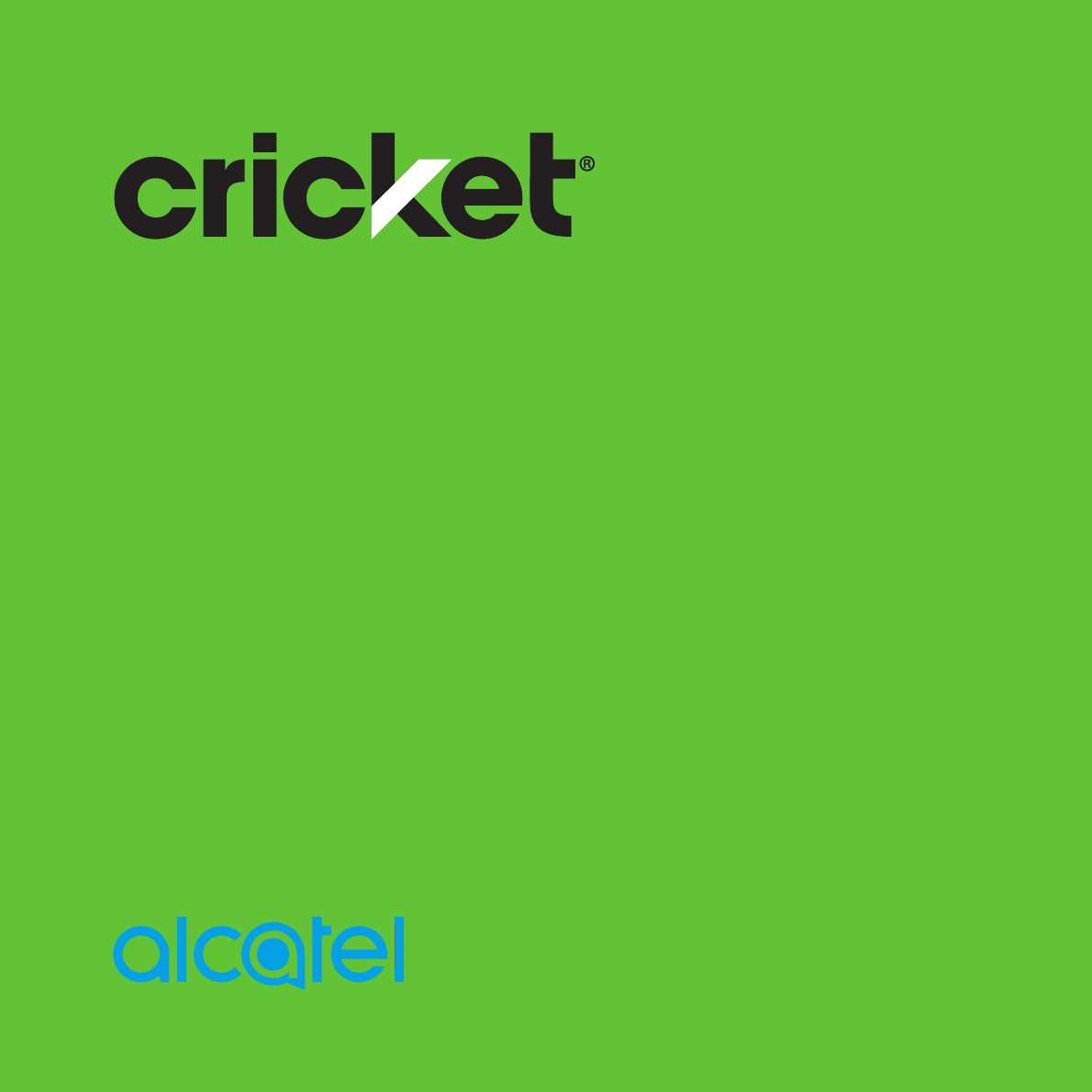
Alcatel QUICKFLIP™
User Guide

Some of the contents in this manual may differ from your phone depending on the
software of the phone. Actual color may vary.
Your phone is designed to make it easy for you to access a wide variety of content. For
your protection, we want you to be aware that some applications that you enable may
involve the location of your phone being shared. For applications available through
Cricket, we offer privacy controls that let you decide how an application may use the
location of your phone and other phones on your account. However, the Cricket privacy
tools do not apply to applications available outside of Cricket. Please review the terms
and conditions and the associated privacy policy for each location-based service to
learn how location information will be used and protected. In addition, your Cricket
phone may be used to access the internet and to download, and/or purchase goods,
applications, and services from Cricket or elsewhere from third parties. Cricket provides
tools for you to control access to the Internet and certain Internet content. These
controls may not be available for certain devices which bypass Cricket controls.
© 2017 Cricket Wireless LLC. All rights reserved. Cricket and the Cricket logo are
registered trademarks under license to Cricket Wireless LLC. Other marks are the
property of their respective owners.
Alcatel is a trademark of Alcatel-Lucent used under license by TCL Communication Ltd.
QUICKFLIP is a trademark of TCL Communication Ltd.
© 2017 TCL Communication Ltd. All rights reserved.
TCL Communication Ltd. reserves the right to alter material or technical specification
without prior notice.
All "Signature" ringtones embedded in this phone have been composed, arranged and
mixed by NU TROPIC (Amar Kabouche).
BC
* To experience Cricket HD Voice, both callers must have a compatible HD Voice capable smartphone
and make the call over Cricket’s LTE Network or a compatible network. Cricket’s LTE coverage is not
equivalent to its overall network coverage. HD Voice calls made on a compatible device and on
the LTE network may not experience an HD Voice connection at times of network congestion. Other
carriers’ networks may interoperate with Cricket’s LTE network to support an HD Voice call.
1
Table of contents
1 Your mobile .........................................................................................................5
1.1 Keys and connectors ................................................................................ 5
1.2 Getting started ........................................................................................... 8
1.3 Home screen ............................................................................................ 13
2 Phone ................................................................................................................15
2.1 Making a call ........................................................................................... 15
2.2 Answer or decline a call ......................................................................... 16
2.3 Calling your voicemail ............................................................................ 16
3 Contacts ............................................................................................................17
3.1 Consult your Contacts ............................................................................ 17
3.2 Adding a contact ................................................................................... 17
3.3 Editing your contacts .............................................................................. 18
3.4 Deleting a contact .................................................................................. 19
3.5 Sharing your contacts ............................................................................. 19
3.6 Additional options ................................................................................... 19
4 Messages ..........................................................................................................20
4.1 Write message .......................................................................................... 20
4.2 Send a multimedia message ................................................................. 21
4.3 How to type a message ......................................................................... 22
4.4 Settings ...................................................................................................... 22
5 Email ..................................................................................................................23
2
6 Camera .............................................................................................................24
6.1 Camera..................................................................................................... 24
6.2 Video ......................................................................................................... 25
7 Gallery ...............................................................................................................26
8 Video .................................................................................................................28
9 Music .................................................................................................................28
10 Browser ..............................................................................................................28
11 Calendar ...........................................................................................................29
11.1 Multimode view ....................................................................................... 29
11.2 To create new events ............................................................................. 30
11.3 Event reminder ......................................................................................... 30
12 Alarm .................................................................................................................31
12.1 Alarm ......................................................................................................... 31
12.2 Timer .......................................................................................................... 32
12.3 Stopwatch ................................................................................................ 32
13 Calculator .........................................................................................................33
14 FM Radio ...........................................................................................................34
15 Settings ..............................................................................................................35
15.1 Network & connectivity .......................................................................... 35
15.2 Personalization ......................................................................................... 39
15.3 Privacy & security .................................................................................... 41
15.4 Storage...................................................................................................... 42
15.5 Device ....................................................................................................... 43
15.6 Account manager .................................................................................. 46
3
16 Making the most out of your phone ..............................................................47
16.1 Upgrade .................................................................................................... 47
17 Safety information ........................................................................................... 48
18 General information ........................................................................................ 64
19 Warranty ........................................................................................................... 67
20 Troubleshooting ............................................................................................... 69
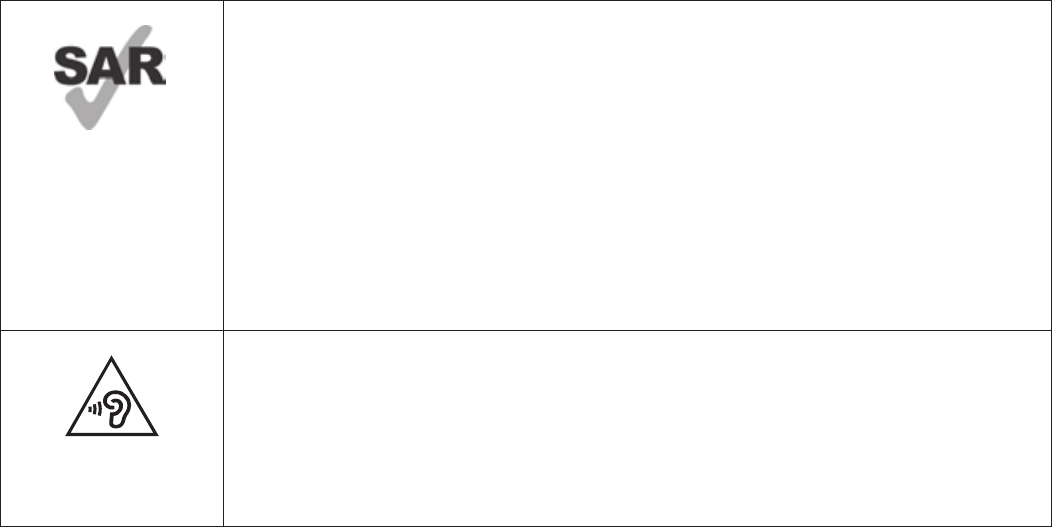
4
www.sar-tick.com
This product meets applicable national SAR limits of 2.0
W/kg. The specific maximum SAR values can be found on
Radio waves section.
When carrying the product or using it while worn on your
body, either use an approved accessory such as a holster
or otherwise maintain a distance of 15 mm from the body
to ensure compliance with RF exposure requirements.
Note that the product may be transmitting even if you are
not making a phone call.
PROTECT YOUR HEARING
To prevent possible hearing damage, do not listen at high
volume levels for long periods. Exercise caution when
holding your phone near your ear while the loudspeaker
is in use.
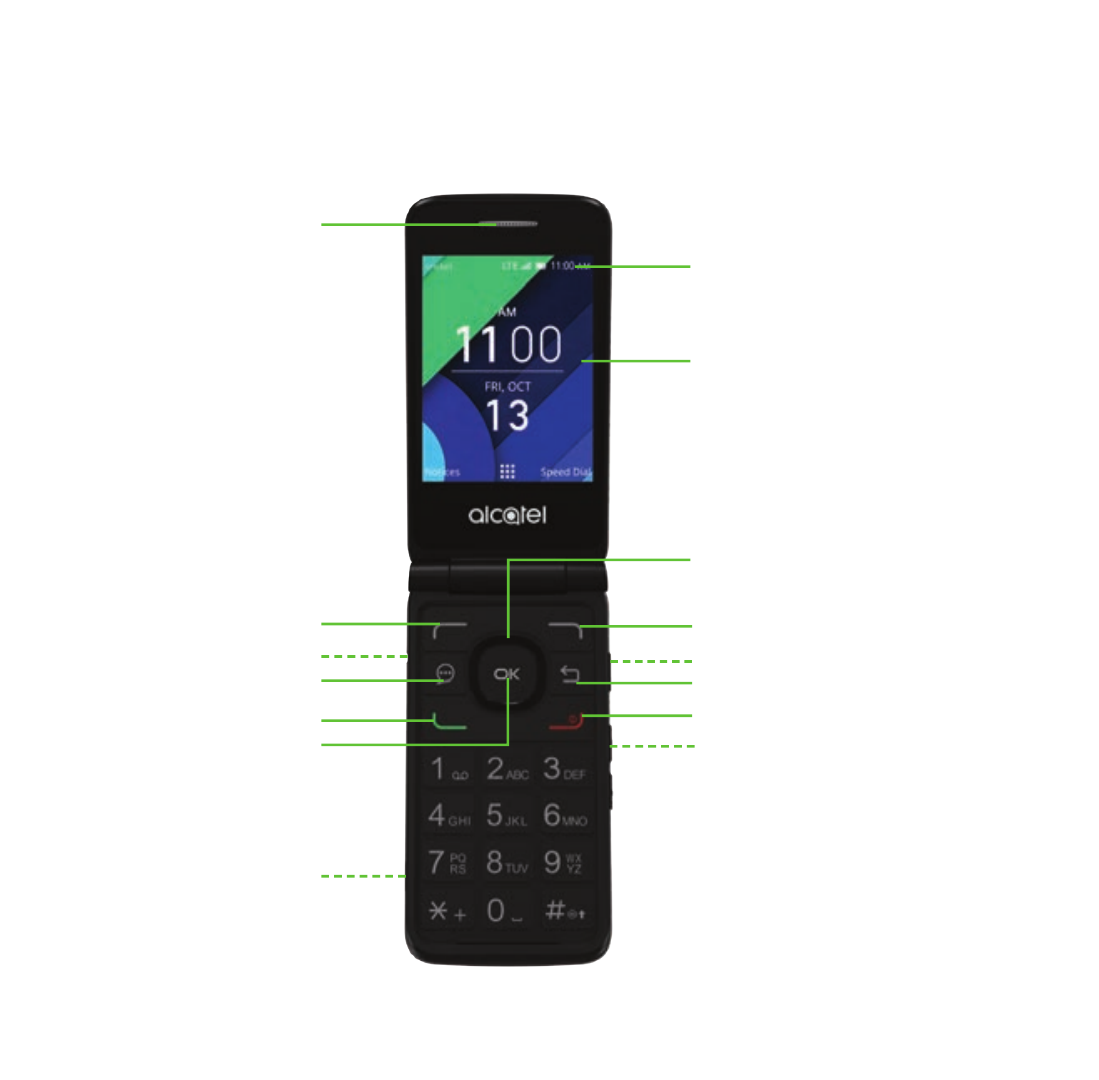
5
1 Your mobile ...........................................
1.1 Keys and connectors
Headset port
Volume keys
Status and notification bar
Speaker
Left menu soft key
Call/Answer key
Messages key
Navigation ring
(up, down, left, right)
Right menu soft key
Back/clear key
End/Power key
OK key
Camera key
Main screen
Charging port

6
Headset jack Camera key
Camera
Charging port
Volume keys
Sub screen
OK OK
• Confirm an option (press the middle of the key)
• Press: Access app list (Home screen)
Navigation
• Press up, down, left or right to navigate
Messages
• Press: Access Messages app

7
Back/Clear
• Lets you return to the previous screen, close a dialog box, or exit
options menu
• Delete character (In Edit mode)
Call/Answer
• Press to dial call or to answer incoming call.
• Press: Enter call log (From Idle screen)
End/Power
• Press: End a call
Return to the Idle screen
• Press and hold: Power on/off
Camera key
• Press: Access Camera app
In camera screen, press to capture picture or shoot video
• Press and hold the Camera key and Volume down key to
capture a screenshot
Volume
• In call mode, adjusts the earpiece or headset volume
• In Music/Video/Streaming mode, adjusts the media volume
• In general mode, adjusts the ringtone volume
• Mutes the ringtone of an incoming call
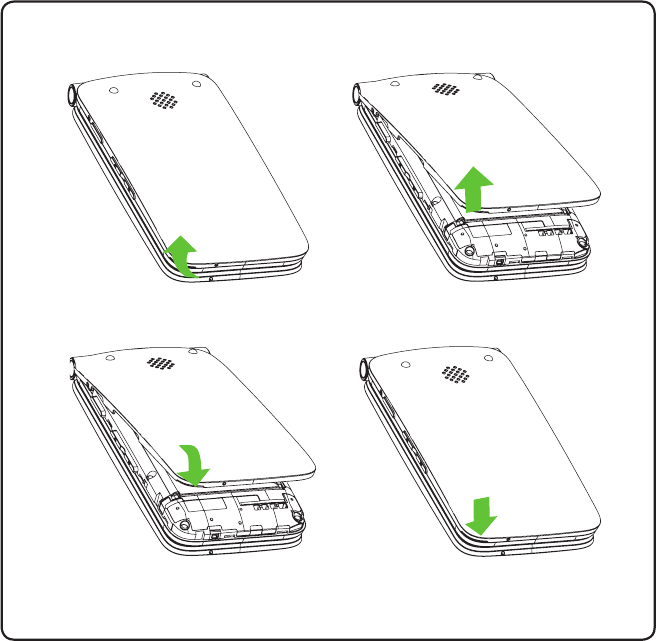
8
1.2 Getting started
1.2.1 Set-up
Removing or attaching back cover
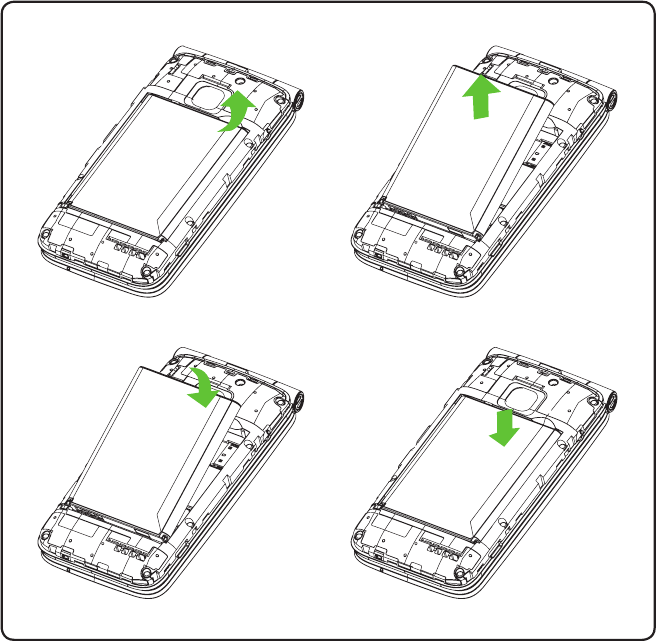
9
Removing or installing battery
Inserting or removing the Nano SIM card and microSD card
You must insert your Nano SIM card to make phone calls using your network.

10
S
I
M
car
d
To insert Nano SIM or microSD card, push the Nano SIM or microSD card
into the corresponding card slot with the gold-connectors facing down.
To remove the SIM or microSD card, push down on the plastic clip located
under card and push the SIM or pull microSD card out.
Your phone only supports Nano SIM card. Do not attempt to insert Mini
or Micro SIM card sizes or you may damage your phone.

11
Charging battery
Insert the smaller end of the charger into the device charging port, and plug
the charger into an electrical outlet.
1.2.2 Power on your phone
Press and hold the End/Power key until the phone powers on, Home screen
will be displayed. If screen lock is set up, enter passcode to access Home
screen.
If you don't know your passcode or if you have forgotten it, contact your
service provider. Do not store passcode within your phone, instead store
passcode in a location that is accessible without using phone.

12
Set up your phone for the first time
• Use the Navigation ring to select a language and press OK .
• Welcome page will be displayed, press the Right Menu key to select
Next.
• Keypad Introduction, Softkeys and Change Text Input Method tip pages will
be displayed, press the Right Menu key to select Next and continue to
next screen.
• Use the Navigation ring to select Wi-Fi, if applicable. You can skip
selecting a Wi-Fi by pressing the Right Menu key to select Next.
• Press OK to select a network and enter a password, if needed.
• Setup KaiOS Account to remotely lock the device or wipe all personal
information in event of loss or theft. Select Create Account and OK to
continue, follow prompts to finish account set up. Press the Right Menu key
to Skip.
• Press the Right Menu key to Accept KaiOS License Terms.
• You will next be taken to the Home screen, your phone is ready for use.
Note: If SIM card is not installed, your phone will still power on and you will be
able to connect to a Wi-Fi network and use some of the phone's features.
1.2.3 Power off your phone
Press and hold the End/Power key.

13
1.3 Home screen
Status/Notifications Bar
• Displays Status and
Notification indicators.
Time
Date
Speed Dial
• 1-button dial assigned
contacts, press the
Right Menu key to access.
Notices
• Displays all
Notices,
press the
Left Menu
key to
access.
Apps (Applications) List
• Displays all apps, press the
OK key to access.
OK Key
• Press to access Apps List or any
option displayed.

14
1.3.1 Status bar
From the status bar, you can view both the phone status (to the right side)
and the notification information (to the left side).
Icon Status Icon Status
Bluetooth® active Airplane mode
Wi-Fi® active Alarm set
Vibrate Battery (charging)
Silent Battery (full charge)
Network (full signal) Missed call
Network (roaming) New email
LTE 4G LTE data service New message
3G data service Voicemail

15
1.3.2 Change home screen wallpaper
• From the Home screen, press OK , select Settings icon and then press the
Navigation ring to the right to select Personalization.
• Press the Navigation ring down and select Display > Wallpaper. Select
Wallpaper, Gallery or Camera and press OK to enter option.
• When browsing Wallpaper or Gallery options, select image and press OK or
the Right Menu key to Save.
• When using Camera option, press OK to take photo, then press the Right
Menu key to Save. To Retake pictures press the Left Menu key .
• Press the Back/Clear key to exit out, new image will be displayed on
Home screen.
2 Phone ................................................
2.1 Making a call
Dial the desired number, press the Call/Answer key to place call, or select
Phone app , press the Right Menu key to access Contacts. Press up or
down on the Navigation ring to select the desired contact and press the
Call/Answer key to place call. If you make a mistake, you can delete the
incorrect digits by pressing the Back/Clear key "insert icon here". To hang up
the call, press the End/Power key "insert icon here".
International call
To dial an international call, select Phone app , then press and hold to
enter “+” in dial screen, then enter the international country prefix followed
by the full phone number and finally press the Call/Answer key .

16
Emergency call
To make an emergency call, dial emergency number and press the
Call/Answer key . This works even without a SIM card, requires network
coverage.
2.2 Answer or decline a call
When you receive a call:
• Press the Left Menu key or the Call/Answer key to answer.
• Press the Right Menu key or the End/Power key to decline.
To mute the ringtone volume of an incoming call, press the Volume key.
2.3 Calling your voicemail (1)
• Press and hold the key to set up voicemail or review voicemail messages.
(1) Contact your network operator to check service availability.

17
• Follow the prompts to set up your voicemail account or once set up, to listen
to voicemail messages.
3 Contacts ...........................................
3.1 Consult your Contacts
Contacts app provides quick and easy access to your stored contacts.
You can access this app by pressing OK from the Home screen, then selecting
the Contacts app and pressing OK .
Press the Right Menu key to
access more Contacts options.
Press the Left Menu
key in the contact
list to create a new
contact.
Press OK to view a contact's
details.
3.2 Adding a contact
In contacts list screen, press the Left Menu key to access New Contact
screen and enter contact details. Press the Navigation ring down to
access next contact information category.

18
When finished, press the Right Menu key to save.
3.3 Editing your contacts
In contacts list screen, select contact and press the Right Menu key to
access Options, select Edit Contact, and press OK to edit.
When finished editing, press the Right Menu key to save.
To cancel edit mode, press the Left Menu key to cancel and exit.
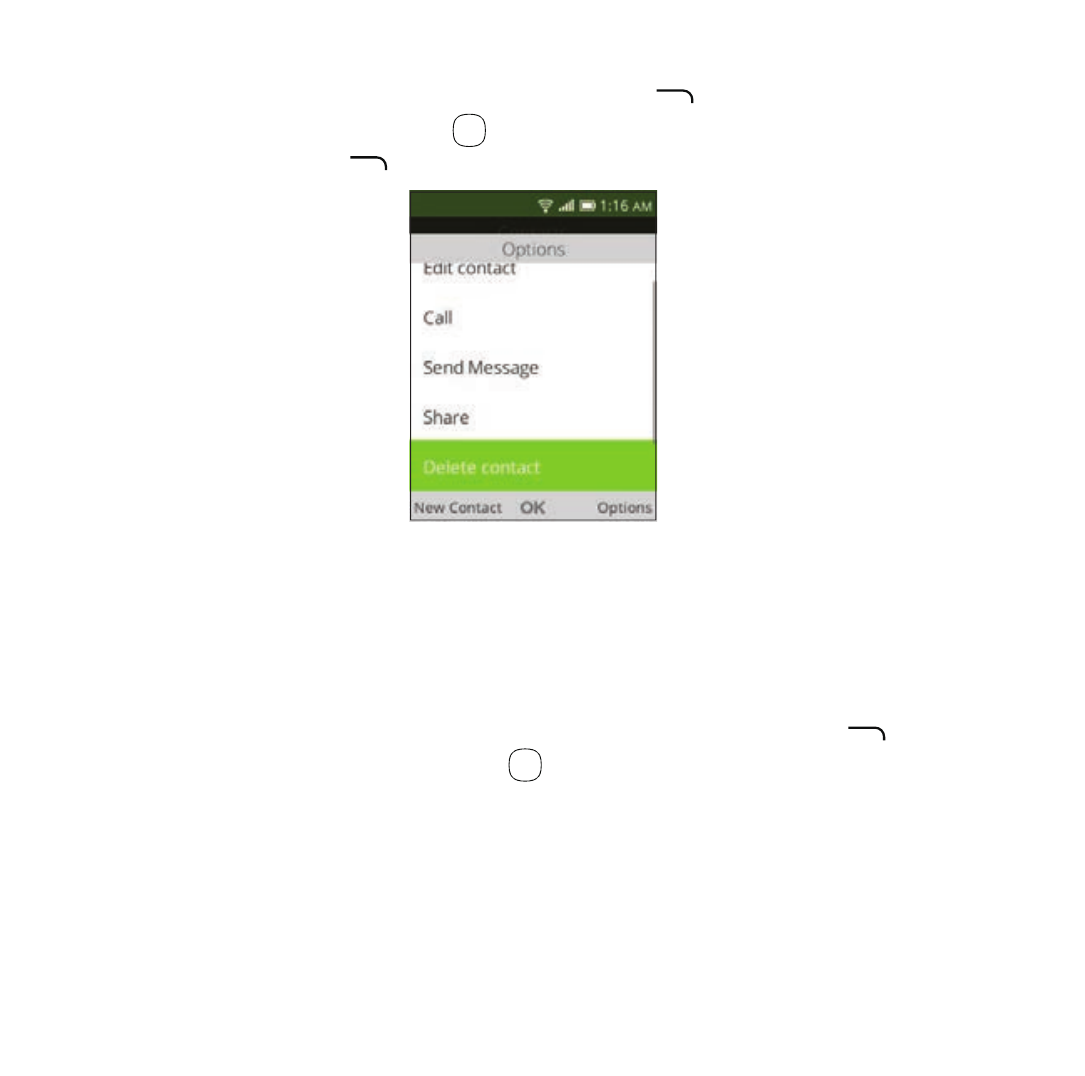
19
3.4 Deleting a contact
In contacts list screen, press the Right Menu key to access Options, then
select Delete contact, and press OK . A confirmation page will be displayed,
press the Right Menu key to delete.
3.5 Sharing your contacts
You can share a single contact with others by sending the contact's vCard
via Email, Messages, or Bluetooth.
Select a contact you want to share, press the Right Menu key to access
Options, then select Share and press OK . Select Share with option: E-mail,
Messages, or Bluetooth and follow option prompts.
3.6 Additional options
From the contact list, you can access the following options:

20
Call
Make a call to the selected contact.
Send message
Send an SMS/MMS to the selected contact.
Settings
• Sort Contacts: Press OK to choose contacts sorted by first name or by last
name.
• Import Contacts: Import contacts from SIM card, memory card, Gmail, or
outlook.
• Export Contacts: Export contacts to SIM card, memory card, or Bluetooth.
• Set ICE Contacts: Add two contacts for making "In Case of Emergency"
calls.
• Delete Contacts: Delete one or more contacts at once.
4 Messages ..........................................
Use the Messages app to send and receive text (SMS) and multimedia
(MMS) messages.
4.1 Write message
• From the Home screen, press OK , select Messages app and press OK or
press the Messages key on the device keypad to launch Messages app.
• Press the Left Menu key to write a new message.

21
• Enter the phone number of the recipient in the To bar at the top of the
screen or press the Right Menu key to add contact from Contacts app.
• Press the Navigation ring down to access the Message bar and enter
message text.
• Press the Left Menu key to Send message.
An SMS of more than 160 characters will be counted as an additional
SMS. Specific letters or characters will also increase the size of the SMS.
This may cause multiple SMS to be sent to your recipient.
4.2 Send a multimedia message
MMS enables you to send video clips, images, photos, contacts and
sounds by pressing the Right Menu key to access Options. Next select
Add Attachment, press OK and select from Video, Music, Gallery, Contacts
and Camera. Select image/file and follow prompts on screen to attach to
message. Press the Left Menu key to Send message.

22
An SMS will be converted to MMS automatically when media files (image,
video, audio, etc.) are attached or email addresses are added.
4.3 How to type a message
When in edit mode, the default input method is English language. You can
press the key to switch among "Abc/abc/ABC/123" mode.
• For normal text input, press a number key, 2-9, repeatedly until the desired
character is displayed. If the next letter is located on the same key as the
present one, wait until the cursor is displayed to input.
• To insert a punctuation mark or special character, please press the key,
select a character and press OK .
• To delete inputted letters or symbols press the Back/Clear key once to
delete one character at a time or long press to delete full words or all text.
Note: Use T9 input method to quickly type words. To turn T9 option ON select
Settings > Personalization > Input Methods > Use T9 > On. Once activated
T9 will be available under input options when pushing . To deactivate T9
select Settings > Personalization > Input Methods > Use T9 > Off.
4.4 Settings
In the Messages app screen, press the Right Menu key to access Options
> select Settings and press OK to view the following options:

23
• Auto Retrieve Messages: Select On without roaming to automatically
download the multimedia message header, body, and attachments
when not roaming, this is a default option. Select On with roaming to
automatically download the multimedia message header, body and
attachments even when roaming. Select Off to only download the
message header which will be displayed on Messaging screen.
• WAP Push: Press to turn the WAP push messages On/Off.
• Wireless Emergency Alert: Press to view alert inbox or to access messaging
emergency alert settings.
5 Email .................................................
To access the Email app, press OK from the Home screen , select Email app
and press OK .
An email wizard will guide you through the steps to set up an email account.
• The welcome screen will display, press the Right Menu key to select
Next. Then enter the name, email address and password of the account
you would like to set up.
• Press the Right Menu key to access Next and set up an account. If your
email service provider does not allow your phone to have quick email set
up, you will be prompted to enter settings manually. Press the Left Menu
key to access Manual setup and input required information for email
account set up.
• To add another email account, you can press the Right Menu key to
access Options/ Settings. And then select Add account.
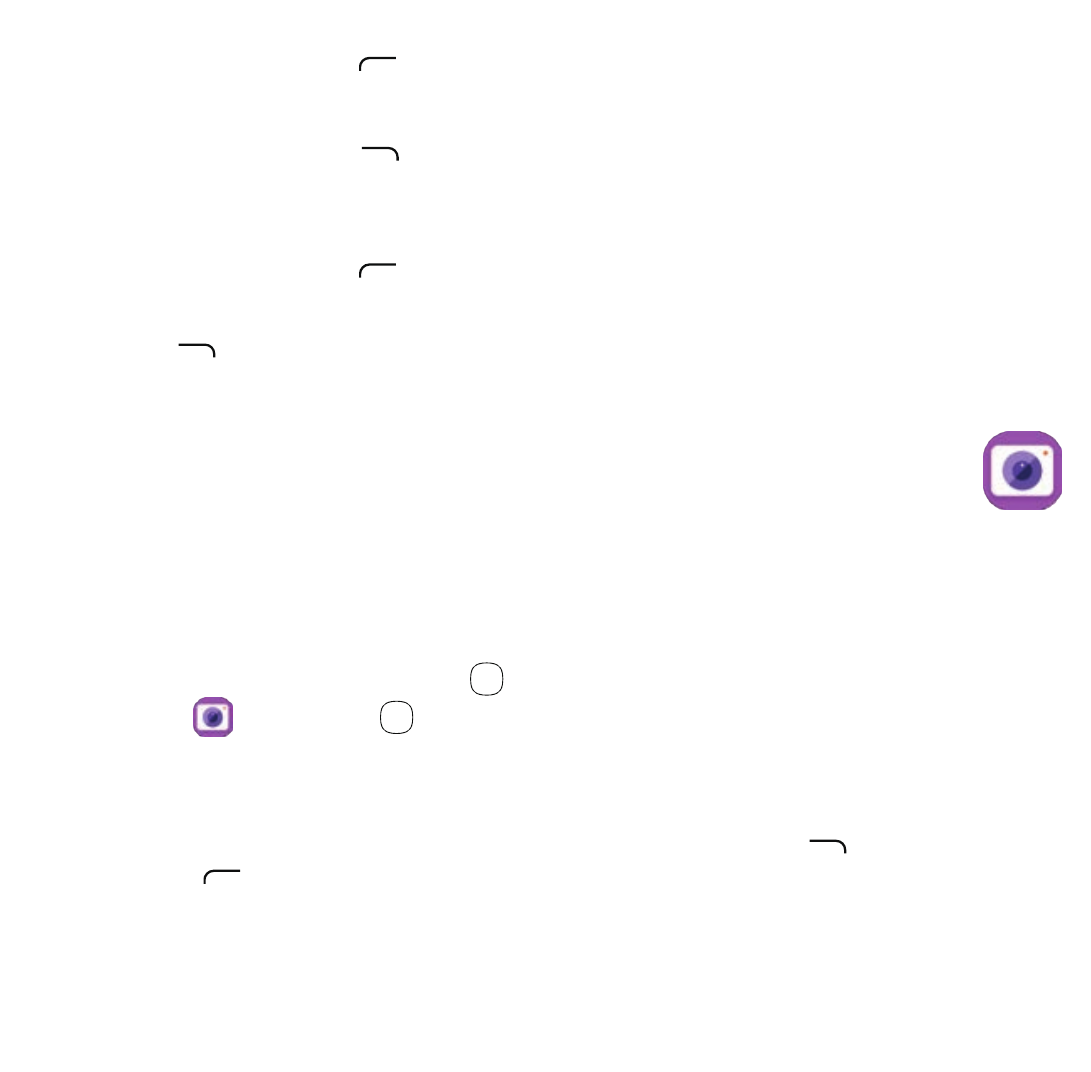
24
To create and send emails
• Press the Left Menu key to Compose a new email from the Inbox screen.
• Enter recipient(s) email address(es) in the To field.
• Use the Right Menu key to access Options and add Cc/Bcc or
attachment to the message.
• Enter the subject and the content of the message.
• Press the Left Menu key to send.
• If you do not want to send the email right away, you can press the Right
Menu key and select Save as draft or touch the Back key to save a
copy.
6 Camera .............................................
Your phone features a Camera app to take photos and record videos.
6.1 Camera
To access the Camera app, press OK from the Home screen, select the
Camera app and press OK .
App Permission
Upon first use of Camera, the App Permission screen will display, asking for
permission to know your location. Press the Right Menu key to Allow or the
Left Menu key to Deny.

25
To take a picture
Position the object or landscape in the screen, and press OK or the Camera
Key on the right side of the phone to take the photo. Photos will be
automatically saved to Gallery app.
After taking a photo, press the Left Menu key to preview.
Zoom in/out
Press the Navigation ring up or down to zoom lens in and out.
Options
Press the Right Menu key to access:
• Self Timer: Sets the time a photo is taken after pressing OK or the Camera
key .
• Grid: Adds grid lines to photo screen to help take better photos by using
grid lines to align photo image.
• Gallery: Select Go to Gallery Application to view photos previously taken.
• Modes: Select to switch between Photo and Video Mode.
6.2 Video
To shoot a video
• Zoom in/out: Press the Navigation ring up or down to zoom lens in and
out.
• Press the right side of the Navigation ring to switch to Video mode from
Camera mode.
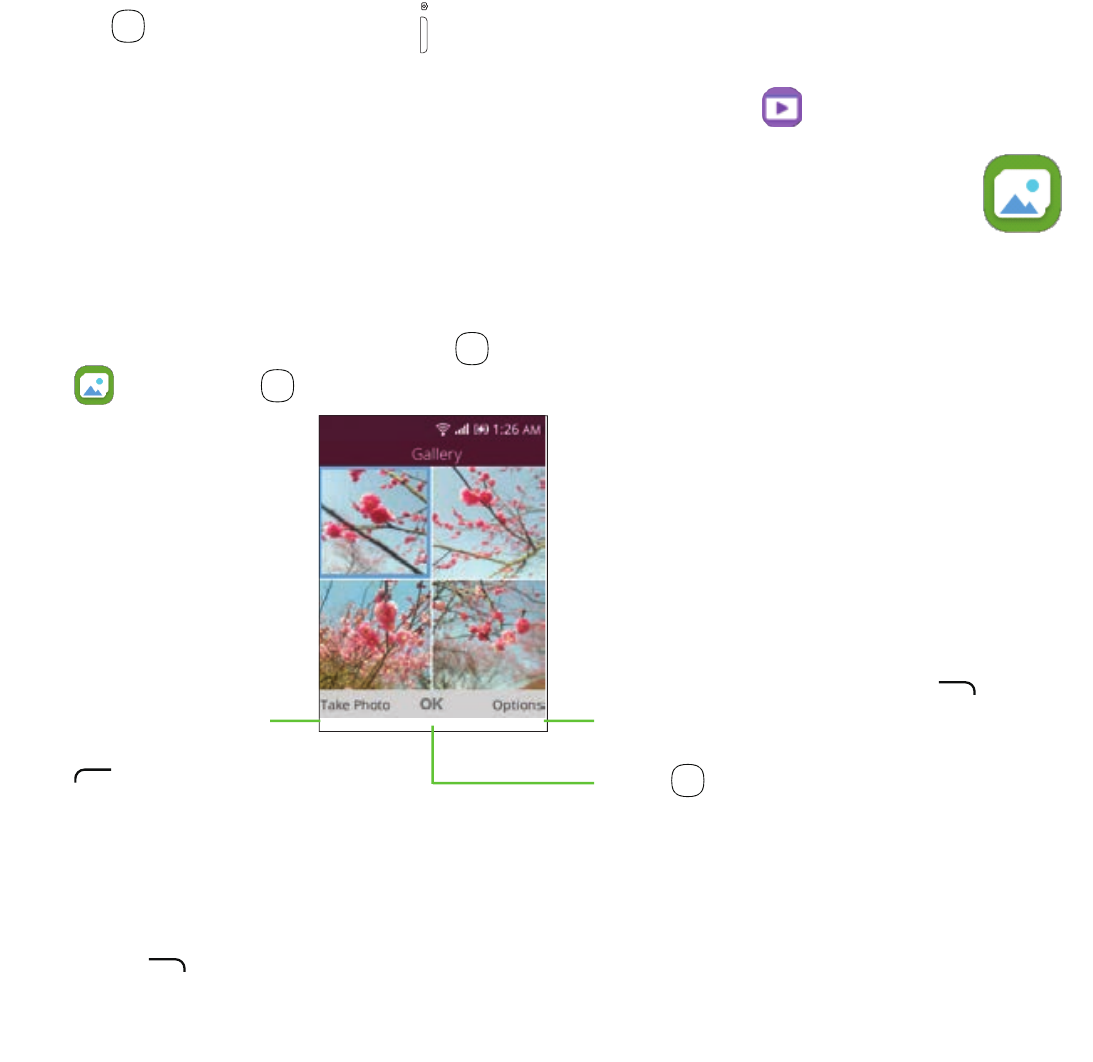
26
• Press OK or the Camera Key to record a video, press either key again to
stop recording.
• Videos will be automatically saved to the Video app .
7 Gallery ..............................................
The Gallery app provides you with one location to view and organize all your
saved photos. The Gallery app also offers additional photo options.
To access the Gallery app, press OK from the Home screen, select Gallery
app and press OK .
Press the Left
Menu key
to take
photo.
Press the Right Menu key
to access more options.
Press OK to view the
selected photo.
Gallery app photo options
When viewing photos in Gallery app, select an image and press the Right
Menu key to access options below:

27
• Delete: Delete the selected photo.
• Edit: Select this option to adjust exposure value, rotate the photo, crop, add
filters and auto-correction.
• Rename: Rename the selected photo.
• Share: Share the photo via E-mail, Messages, and Bluetooth.
• Select Multiple: Allows you to select more than one photo in the Gallery.
• File Info: Displays file name, size, image type, date taken and resolution.
• Lock: Select to lock photo from being deleted, edited, or renamed. Unlock
photo to gain access to options again.
• Sort and group: Sorts photo by date and time or groups by date.
Individual photo view options
When previewing an individual image in Gallery app, the options above are
also available by pressing the Right Menu key , with the two additional
options below:
• Rotate: Rotates the picture 90° clockwise.
• Set As: Sets selected images as wallpaper or existing contact image.
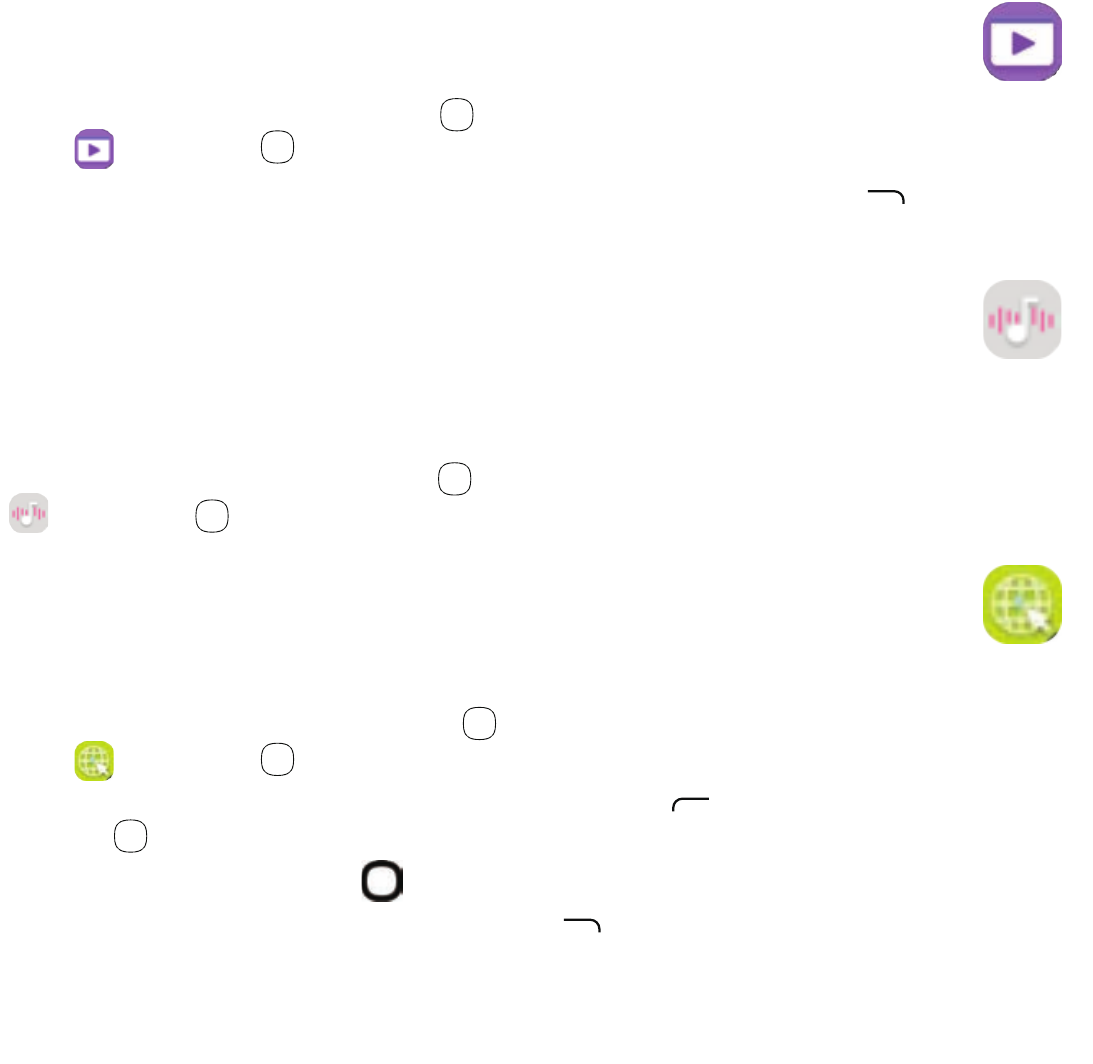
28
8 Video.................................................
To access the Video app, press OK from the Home screen, select the Video
app and press OK .
To view video options, select a video, press the Right Menu key and select
from Share, File Info, Delete and Select Multiple videos.
9 Music .................................................
Use the Music app to play music files stored on your phone. Music files can
be downloaded from your computer to your phone using a USB cable.
To access the Music app, press OK from the Home screen, select Music app
and press OK .
10 Browser..............................................
Use the Browser app to navigate the Web.
To access the Browser app, press OK from the Home screen, select Browser
app and press OK .
• To search the Internet, press the Left Menu key enter the website and
press OK .
• Use the Navigation ring to move the cursor on the screen.
• You can also press the Right Menu key to access Options and Pin
your current web address to your top sites. Pinning to top sites provides a
shortcut to pinned web addresses in the Browser app.

29
11 Calendar ..........................................
Use the Calendar app, to keep track of important meetings, appointments,
etc.
To access the Calendar app, press OK from the Home screen, select the
Calendar app and press OK .
11.1 Multimode view
You can display the Calendar in Day, Weekly, or Month view. Press the Right
Menu key to change your Calendar view.
Day view
Weekly view
Month view

30
11.2 To create new events
Press the Left Menu key to add new events from any Calendar view.
• Fill in new event information. If it is a whole-day event, you can select
All-day Event.
• When finished, press the Right Menu key to save.
More Options are available by pressing the Right Menu key from the
Calendar main screen:
• Go to date: Use to go to preferred date.
• Search: Searches scheduled events.
• Calendar to Display: Displays phone calendar or another account if
added.
• Sync calendar: Syncs calendar.
• Settings: Sets a series of Calendar settings.
11.3 Event reminder
If a reminder is set for an event, the upcoming event icon will appear on
the Status bar as a notification when the reminder time arrives.

31
12 Alarm ................................................
Your mobile phone features an Alarm app with an Alarm, Timer and
Stopwatch function.
To access the Alarm app, press OK from the Home screen, select the Alarm
app and press OK .
12.1 Alarm
To set an alarm
From the Alarm screen, press the Left Menu key to add a new alarm. The
following options will appear:
• Time: Press to set the alarm time.
• Repeat: Select the days you want your alarm to go off.
• Sound: Select a ringtone for the alarm.
• Vibrate: Press to activate vibration.
• Alarm name: Press to enter a name for the alarm.
To adjust alarm settings
More Options are available for saved Alarms, by highlighting Alarm to be
edited and pressing the Right Menu key from the Alarm screen:
• Edit: Press to edit alarm.
• Delete: Press to delete alarm.
• Settings: Press to set snooze time, volume, vibration and sound.
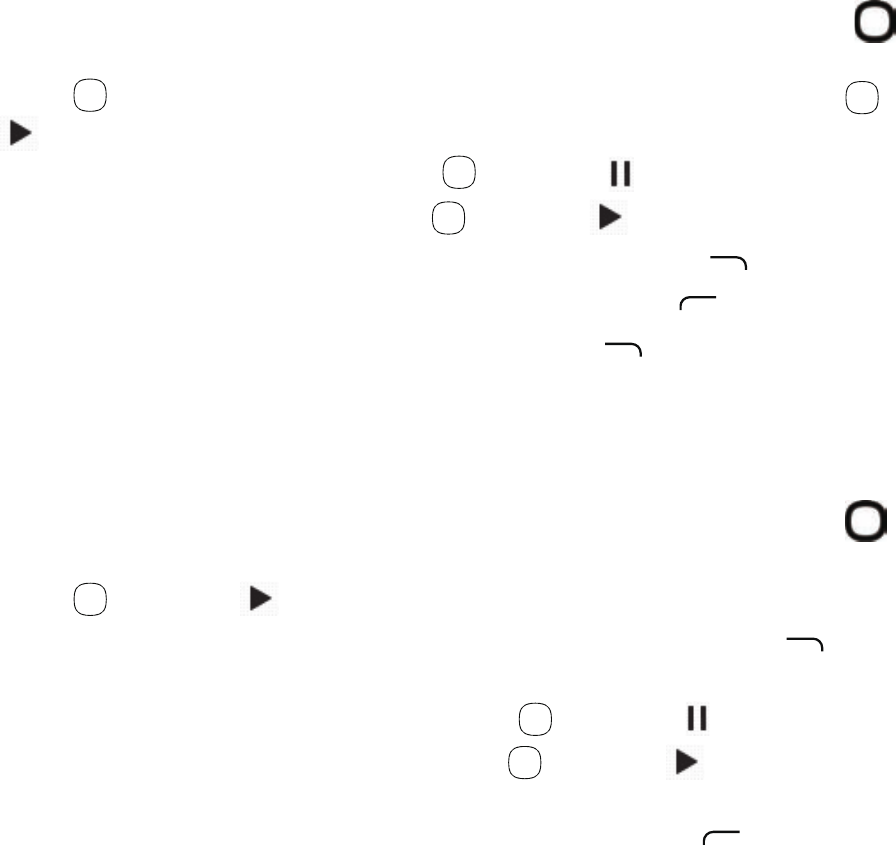
32
12.2 Timer
From the Alarm screen, press the right side of the Navigation ring to enter
the Timer screen.
• Press OK to edit hour, minute and second, when finished, press OK to select
and start the timer.
• When the Timer is ongoing press OK to select and pause timer.
• When the Timer is paused press OK to select and continue timer.
• When the Timer is ongoing press the Right Menu key to add 1 minute.
• When the Timer is paused press the Left Menu key to reset the timer.
• When timer is reset press the Right Menu key to enter Settings, allowing
you to activate Timer Vibrate and select Timer Sound.
12.3 Stopwatch
From the Timer screen, press the right side of the Navigation ring to enter
the Stopwatch screen.
• Press OK to select and start the stopwatch.
• When the Stopwatch is ongoing press the Right Menu key to record the
lap.
• When the Stopwatch is ongoing press OK to select to pause the time.
• When the Stopwatch is paused press OK to select and continue the total
time.
• When Stopwatch is paused press the Left Menu key to reset the
stopwatch and clear lap times.

33
13 Calculator .........................................
With the Calculator app, you can solve many mathematical problems.
To access this app, press OK from the Home screen, select Calculator app
and press OK .
Press the * key to
enter decimal.
Press the # key to enter negative
or positive number value.
Press
OK
to calculate
results.
Push the corresponding direction on the
Navigation
ring
to enter in Calculator.
Enter the numbers using the keypad. Select the mathematical operation to
be performed using the Navigation ring , follow onscreen guide for each
navigation direction and the corresponding mathematical operation. Press
OK to select equals = and get results.

34
14 FM Radio ...........................................
Your phone is equipped with a radio(1) with RDS(2) functionality. You can use
the application as a traditional radio with saved channels or with parallel
visual information related to the radio program on the display, if you tune to
stations that offer Visual Radio service.
To access this app, press OK from the Home screen, select the FM Radio app
and press OK .
To use this feature, you must plug in a wired headset, sold separately,
into the phone. The headset works as an antenna for your phone.
Press the left/right side of the Navigation ring to decrease/increase
0.1MHz.
Long press the left/right side of the Navigation ring to search and go to
the nearest lower/higher frequency channel.
(1) The quality of the radio depends on the coverage of the radio station in that
particular area.
(2) Depending on your network operator and market.

35
Press the Right Menu key to access Options, select from Add to favorites,
Edit favorites or Switch to speaker/earphone.
Favorite channels will have red stars added and will be displayed in channel
list for easy access.
15 Settings .............................................
To access the Settings app, press OK from the Home screen, select Settings
app and press OK .
15.1 Network & connectivity
15.1.1 Airplane mode
When Airplane mode is on, it will simultaneously disable all wireless
connections including Wi-Fi, Bluetooth and more.
15.1.2 Cellular & data
Mobile data
If you do not need to transmit data on all mobile networks, turn off Mobile
data to avoid incurring significant charges for data use on local operator
mobile networks, particularly if you do not have a mobile data agreement.
International data roaming
If you don’t need to transmit data on other operators’ mobile networks,
disable Data roaming to avoid incurring significant roaming charges.
36
Enhanced LTE
Press to enable enhanced LTE.
APN Settings
Press to add APN and access the Options menu.
15.1.3 Geolocation
KaiOS uses GPS and additional supplemental information such as Wi-Fi and
mobile networks to approximate your location.
Location data may be used by KaiOS and service providers to improve
accuracy and coverage of the location databases.
15.1.4 Wi-Fi
Using Wi-Fi you can surf the Internet without using your SIM card whenever
you are in range of a wireless network. The only thing you have to do is to
enter the Wi-Fi screen and configure an access point to connect your phone
to the wireless network, enter a password if applicable.
15.1.5 Bluetooth
Bluetooth allows your phone to exchange data (videos, images, music,
etc.) within a small range with another Bluetooth supported device (phone,
computer, printer, headset, car kit, etc.).
15.1.6 Calling Settings
DTMF Tones
Dual Tone Multi-Frequency or DTMF is a method for instructing a telephone
switching system of the telephone number to be dialed, or to issue
commands to switching systems or related telephony equipment.
37
Press to set DTMF tones to normal or long.
Call Waiting
Press to enable or disable call waiting.
Caller ID
Press to set how your phone number is displayed when making a call;
network default, hide number or show number.
Call Forwarding
Press to configure how your calls are forwarded when you are busy, call is
unanswered or you are unreachable.
Call Barring
Press to set the outgoing and incoming call barring.
Call Duration
Press to view last call duration, and outgoing/incoming calls/all calls
duration.
15.1.7 Messaging Settings
Auto Retrieve
Press to disable or enable auto-retrieve with or without roaming.
WAP Push
Mark the checkbox to enable receipt of push messages from the network.
Service Center
Displays the service center number 1-312-314-9810.
38
15.1.8 Emergency Alert
Alert Inbox
Press to view Alert message in the alert box.
Emergency Alert Sound
Mark the checkbox to enable the emergency alert sound.
Emergency Alert Vibrate
Mark the checkbox to enable the emergency alert vibrate.
Multi Language Support
Mark the checkbox to enable the Multi language support.
Presidential alert
Presidential alert is enabled by default.
Extreme alert
Mark the checkbox to enable the extreme alert.
Severe alert
Mark the checkbox to enable the severe alert.
AMBER alert
Mark the checkbox to enable the amber alert.
39
15.2 Personalization
15.2.1 Sound
Volume
Press to set the volume for Media, Ringtones & Notifications and Alarm.
Tones
Press to set Vibrate, Ringtones, Alerts, or to Manage Tones. Manage Tones
offers access to System Ringtones and Notice Alerts for reviewing or sharing,
and My Ringtones to assign music in Music Library to Ringtones.
Other sounds
Press to enable or disable the sound for Dial pad, camera and sent
message.
15.2.2 Display
Wallpaper
Press to select the wallpaper from available wallpapers, gallery or to use
camera to take photo.
Brightness
Press to set the level of brightness.
Screen Timeout
Press to set the screen timeout time.
40
15.2.3 Search
Search engine
Press to select the preferred default search engine. Select from: Yahoo,
Google, Bing, or DuckDuckGo.
Search suggestions
Press to enable or disable the search suggestions.
15.2.4 Notices
Show on lock screen
Press to enable or disable having notices shown on the lock screen.
Show after reboot
Press to enable or disable having notices shown after reboot.
15.2.5 Date & time
Auto Sync
Press to turn On/Off Auto Sync.
Date
Select to manually set the phone's date.
Time
Select to manually set the phone's time.
Time zone
Select to manually set the phone's time zone.
41
Format
Press to select 12-hour clock format or 24-hour clock format.
Home Screen Clock
Select whether to show or hide the clock on home screen.
15.2.6 Language
Press to select the preferred language, English or Spanish.
15.2.7 Input methods
Use T9
Select to turn the T9 on or off.
Input Languages
Press to select the input languages.
15.2.8 Answer mode
Press to enable the flip to answer.
15.3 Privacy & security
15.3.1 Screen lock
Screen lock allows you to set a 4-digit passcode which protects your phone
information, if lost or stolen. Your phone will ask for the passcode entry in
order to access device.
42
15.3.2 SIM Security
A SIM PIN prevents access to the SIM card cellular data networks. When
it's enabled, any device containing the SIM card will request the PIN upon
restart. A SIM PIN is not the same as the screen lock passcode used to unlock
the device.
15.3.3 Reset Password
Reset screen lock passcode allows you to change the original password.
15.3.4 APP Permission
Camera
Press to set Geolocation permission for the Camera app.
15.3.5 Do Not Track
Press to set whether you want your information to be tracked by websites and
apps.
15.3.6 Browsing Privacy
Press to clear browsing history or clear the cookies and stored data.
15.4 Storage
15.4.1 USB storage
Enabling USB storage allows another computer or device connected using
USB to access files on this phone.
43
15.4.2 End user storage
Use these settings to monitor the total and available space on your phone.
15.5 Device
15.5.1 Device information
This contains information about Model number, Software version, Hardware,
OS Version, Platform Version, Bluetooth Address, MAC Address, MEID, IMEI, IMSI,
ICCID, Build Number, KaiOS License Terms, Open Source Licenses, Cricket
Software Update, Tutorials, Factory Reset, Device Reset and Network Settings
Reset.
Cricket Software Update
Press Check for Update to search for software updates or Continue Update to
continue updating software if interrupted.
Tutorials
Press to review the device Keypad, Softkeys, Change Text Input Method,
Browser, Contacts or Messages tutorials.
Factory Reset
Press Reset to erase all your data and restore the phone to factory condition.
None of your settings or data will be saved.
Device Reset
Press to erase all device configurations and settings.
44
Network Settings Reset
Press to erase all device network configuration settings.
15.5.2 Downloads
Press to view downloads.
15.5.3 Battery
Current Level
Press to view current battery level or to set the power saving mode.
Power Saving Mode
Turning power saving mode On will turn off the phone's data, Bluetooth and
Geolocation connections to extend battery life.
You can select to turn power saving mode On automatically once there is
5%, 10% or 15% battery left.
You can adjust power use via the screen brightness or the screen timeout
settings in the Display screen.
15.5.4 Accessibility
Invert color
Press to turn the color inversion On/Off.
Backlight
Press to turn the backlight On/Off.
45
Large text
Press to turn the large text On/Off.
Captions
Press to turn the captions for phone screen On/Off.
Readout
Readout mode function reads the labels of interface elements and providers
sound response.
Mono audio
Press to turn the mono audio On/Off.
Volume balance
Press to set the volume balance value.
Keypad vibration
Press to turn the keypad vibration On/Off.
TTY
TTY mode can be used by people who are deaf, have poor hearing or
speech impairments.
Press to set TTY to full, VCO, HCO or turn off TTY.

46
Hearing Aid Compatibility (HAC)
Hearing aid mode can be used by people who are deaf, have poor hearing
or speech impairments. After connecting the phone and hearing aid device,
calls are linked to a relay service, which converts incoming speech to text
for the person using the hearing aid and converts outgoing text from the
hearing aid device to a spoken voice for the person on the other end of the
conversation.
15.6 Account manager
Use the settings to add, remove, and manage your email and other
supported accounts.
15.6.1 KaiOS Account
Setup a KaiOS Account to use the Anti-Theft option that remotely locks
device or wipes all personal information in event of loss or theft. To create an
account:
• Select KaiOS Account.
• Press OK to Create Account then press the Right Menu key to select
Accept.
• Enter your email and press Down on the Navigation ring .
• Press OK to select that you are over 13, then press the Right Menu key
to select Next.
• Enter your password then press Down on the Navigation ring to verify
the password.
• Press the Right Menu key to select Next.
• Verify your email address via the email link sent to your email account.
47
• Once you verify your email address, return to Account Manager settings
and Sign in to KaiOS.
15.6.2 Anti-Theft
Once you log in to your KaiOS Account on your phone, Anti-Theft will
automatically be turned On. Only after logging in to KaiOS Account can anti-
theft be enabled.
Go to the KaiOS Anti-theft website to access Anti-theft features:
https://services.kaiostech.com/antitheft
Make Ring
Press to have anti-theft make your phone ring for locating.
Remote Lock
Press to lock your phone if lost.
Remote Wipe
Press to wipe all phone personal data if lost.
16 Making the most out of your phone
16.1 Upgrade
You can use the Over-the-air Upgrade tool to update your phone's software.
16.1.1 Over-the-air Upgrade
Using the Over-the-air Upgrade tool you can update your phone's software.
48
To access Update phone, select Settings > Device > Device Information >
Cricket Software Update. When there is a new software version available,
one indicator will be shown on Updates menu. If you want to update your
system, select Download, after download is done select Install to complete
the upgrade.
You should turn on data connection before searching for updates. Settings
for auto-check intervals is also available once you restart the phone.
If you have chosen auto-check, when the system discovers the new version,
dialog will pop up to choose download or ignore, the notification also will
show in Notices.
17 Safety information .................................
We recommend that you read this chapter carefully before using your device. The
manufacturer disclaims any liability for damage, which may result as a consequence of
improper use or use contrary to the instructions contained herein.
• TRAFFIC SAFETY
Given that studies show that using a device while driving a vehicle constitutes a real
risk, even when the hands-free kit is used (car kit, headset...), drivers are requested to
refrain from using their device when the vehicle is not parked.
When driving, do not use your device or headphone to listen to music or to the radio.
Using a headphone can be dangerous and forbidden in some areas. When switched
on, your device emits electromagnetic waves that can interfere with the vehicle’s
electronic systems such as ABS anti-lock brakes or airbags. To ensure that there is no
problem:
- do not place your device on top of the dashboard or within an airbag deployment
area,
- check with your car dealer or the car manufacturer to make sure that the dashboard
is adequately shielded from device RF energy.
49
• CONDITIONS OF USE
You are advised to switch off the device from time to time to optimize its performance.
Switch the device off before boarding an aircraft.
Switch the device off when you are in healthcare facilities, except in designated areas.
As with many other types of equipment now in regular use, these devices can interfere
with other electrical or electronic devices, or equipment using radio frequencies.
Switch the device off when you are near gas or flammable liquids. Strictly obey all
signs and instructions posted in a fuel depot, petrol station, or chemical plant, or in any
potentially explosive atmosphere.
When the device is switched on, it should be kept at least 15 cm from any medical
device such as a pacemaker, a hearing aid or insulin pump, etc. In particular, when
using the device, you should hold it against the ear on the opposite side to the device,
if any.
To avoid hearing impairment, move the device away from your ear while using the
"hands-free" mode because the amplified volume might cause hearing damage.
Do not let children use the device and/or play with the device and accessories without
supervision.
When replacing the cover note that your device may contain substances that could
create an allergic reaction.
Always handle your device with care and keep it in a clean and dust-free place.
Do not allow your device to be exposed to adverse weather or environmental conditions
(moisture, humidity, rain, infiltration of liquids, dust, sea air, etc.). The manufacturer's
recommended operating temperature range is 0°C (32°F) to +50°C ( 122°F).
At over 122°F the legibility of the device’s display may be impaired, though this is
temporary and not serious.
Emergency call numbers may not be reachable on all cellular network. You should
never rely only on your phone for emergency calls.
Do not open, dismantle or attempt to repair your device yourself.
Do not drop, throw or bend your device.
Do not use the device if the screen is damaged, cracked, or broken to avoid any injury.
Do not paint it.
50
Only use batteries, battery chargers, and accessories which are recommended by TCL
Communication Ltd. and its affiliates and are compatible with your device model. TCL
Communication Ltd. and its affiliates disclaim any liability for damage caused by the use
of other chargers or batteries.
Remember to make back-up copies or keep a written record of all important
information stored in your device.
• PRIVACY
Please note that you must respect the laws and regulations in force in your jurisdiction
or other jurisdiction(s) where you will use your device regarding taking photographs
and recording sounds with your device. Pursuant to such laws and regulations, it may
be strictly forbidden to take photographs and/or to record the voices of other people
or any of their personal attributes, and duplicate or distribute them, as this may be
considered to be an invasion of privacy. It is the user's sole responsibility to ensure that
prior authorization be obtained, if necessary, in order to record private or confidential
conversations or take a photograph of another person; the manufacturer, the seller or
vendor of your device (including the operator) disclaim any liability which may result
from the improper use of the device.
• BATTERY
Following air regulation, the battery of your product is not charged. Please charge it first.
Before removing the battery from your device, make sure that the device is switched off.
Observe the following precautions for battery use:
- Do not attempt to open the battery (due to the risk of toxic fumes and burns).
- Do not puncture, disassemble or cause a short-circuit in a battery.
- Do not burn or dispose of a used battery in household rubbish or store it at
temperatures above 140°F.
- Do not disassemble or open crush, bend or deform, puncture or shred.
- Do not modify or remanufacture, attempt to insert foreign objects into the battery,
immerse or expose to water or other liquids, expose to fire, explosion or other hazard.
Only use the battery with a charging system that has been qualified with the system
per CTIA Certification Requirements for Battery System Compliance to IEEE 1725. Use of
an unqualified battery or charger may present a risk of fire, explosion, leakage, or other
hazard.

51
Batteries must be disposed of in accordance with locally applicable environmental
regulations. Only use the battery for the purpose for which it was designed. Never use
damaged batteries or those not recommended by TCL Communication Ltd. and/or its
affiliates.
This symbol on your device, the battery, and the accessories means that these
products must be taken to collection points at the end of their life:
- Municipal waste disposal centers with specific bins for these items of
equipment.
- Collection bins at points of sale.
They will then be recycled, preventing substances being disposed of in the
environment, so that their components can be reused.
In European Union countries:
These collection points are accessible free of charge.
All products with this sign must be brought to these collection points.
In non-European Union jurisdictions:
Items of equipment with this symbol are not to be thrown into ordinary bins if your
jurisdiction or your region has suitable recycling and collection facilities; instead they
are to be taken to collection points for them to be recycled.
CAUTION: RISK OF EXPLOSION IF BATTERY IS REPLACED BY AN INCORRECT TYPE. DISPOSE
OF USED BATTERIES ACCORDING TO THE INSTRUCTIONS.
• CHARGERS
Main power chargers will operate within the temperature range of: 0°C (32°F) to +45°C
( 113°F).
The chargers designed for your device meet the standard for safety of information
technology equipment and office equipment use. They are also compliant to the eco
design directive 2009/125/EC. Due to different applicable electrical specifications, a
charger you purchased in one jurisdiction may not work in another jurisdiction. They
should be used for this purpose only.
The charger shall be installed near the device and shall be easily accessible.
52
• Federal Communications Commission (FCC) Declaration of Conformity
This device complies with part 15 of the FCC Rules. The operation is subject to the
following two conditions: (1) This device may not cause harmful interference, and (2) this
device must accept any interference received, including interference that may cause
undesired operation.
Changes or modifications not expressly approved by the party responsible for
compliance could void the user‘s authority to operate the equipment.
This device has been tested and found to comply with the limits for a Class B digital,
pursuant to Part 15 of the FCC Rules. These limits are designed to provide reasonable
protection against harmful interference in a residential installation. This equipment
generates, uses and can radiate radio frequency energy and, if not installed and
used in accordance with the instructions, may cause harmful interference to radio
communications. However, there is no guarantee that interference will not occur in
a particular installation If this equipment does cause harmful interference to radio or
television reception, which can be determined by turning the equipment off and on,
the user is encouraged to try to correct the interference by one or more of the following
measures:
- Reorient or relocate the receiving antenna.
- Increase the separation between the equipment and receiver.
- Connect the equipment into an outlet on a circuit different from that to which the
receiver is connected.
- Consult the dealer or an experienced radio/TV technician for help.
• FCC Caution:
Changes or modifications not expressly approved by the party responsible for
compliance could void the user‘s authority to operate the equipment.
• FCC RF Exposure Information (SAR)
This phone is designed and manufactured not to exceed the emission limits for exposure
to radio frequency (RF) energy set by the Federal Communications Commission of the
United States.
53
During SAR testing, this device was set to transmit at its highest certified power level in
all tested frequency bands, and placed in positions that simulate RF exposure in usage
against the head with no separation, and near the body with the separation of 10 mm.
Although the SAR is determined at the highest certified power level, the actual SAR level
of the device while operating can be well below the maximum value. This is because
the phone is designed to operate at multiple power levels so as to use only the power
required to reach the network. In general, the closer you are to a wireless base station
antenna, the lower the power output.
The exposure standard for wireless devices employs a unit of measurement known as the
Specific Absorption Rate, or SAR. The SAR limit set by the FCC is 1.6 W/kg.
Tests for SAR are conducted using standard operating positions accepted by the FCC
with the device transmitting at its highest certified power level in all tested frequency
bands.
The FCC has granted an Equipment Authorization for this model phone with all
reported SAR levels evaluated as in compliance with the FCC RF exposure guidelines.
SAR information on this model phone is on file with the FCC and can be found under
the Display Grant section of www.fcc.gov/oet/ea/fccid after searching on FCC ID:
2ACCJH072.
For this device, the highest reported SAR value for usage against the head is 0.63 W/kg,
for usage near the body is 1.40 W/kg.
While there may be differences between the SAR levels of various phones and at various
positions, they all meet the government requirements.
SAR compliance for body-worn operation is based on a separation distance of 10 mm
between the unit and the human body. Carry this device at least 10 mm away from
your body to ensure RF exposure level compliant or lower to the reported level. To
support body-worn operation, choose the belt clips or holsters, which do not contain
metallic components, to maintain a separation of 10 mm between this device and your
body.
RF exposure compliance with any body-worn accessory, which contains metal, was not
tested and certified, and use such body-worn accessory should be avoided.
54
• CTIA
a) Do not disassemble or open crush, bend or deform, puncture or shred.
b) Do not modify or remanufacture, attempt to insert foreign objects into the battery,
immerse or expose to water or other liquids, expose to fire, explosion or other hazard.
c) Only use the battery for the system for which it is specified.
d) Only use the battery with a charging system that has been qualified with the system
per CTIA Certification Requirements for Battery System Compliance to IEEE 1725. Use
of an unqualified battery or charger may present a risk of fire, explosion, leakage, or
other hazard.
e) Do not short circuit a battery or allow metallic conductive objects to contact battery
terminals.
f) Replace the battery only with another battery that has been qualified with the system
per this standard, IEEE-Std-1725. Use of an unqualified battery may present a risk of
fire, explosion, leakage or other hazard.
g) Promptly dispose of used batteries in accordance with local regulations.
h) Battery usage by children should be supervised.
i) Avoid dropping the phone or battery. If the phone or battery is dropped, especially
on a hard surface, and the user suspects damage, take it to a service center for
inspection.
j) Improper battery use may result in a fire, explosion or other hazard.
The phone shall only be connected to products that bear the USB-IF logo or have
completed the USB-IF compliance program.
55
• Distraction
Driving
Full attention must be given to driving at all times in order to reduce the risk of an
accident. Using a phone while driving (even with a hands-free kit) can cause distraction
and lead to an accident. You must comply with local laws and regulations restricting the
use of wireless devices while driving.
Operating machinery
Full attention must be given to operating the machinery in order to reduce the risk of an
accident.
• Product handling
General statement on handling and use
You alone are responsible for how you use your phone and any consequences of its use.
You must always power off your phone wherever the use of a phone is prohibited.
Use of your phone is subject to safety measures designed to protect users and their
environment.
• Always treat your phone and its accessories with care and keep it in a clean and
dust-free place.
• Do not expose your phone or its accessories to open flames or lit tobacco products.
• Do not expose your phone or its accessories to liquid, moisture, or high humidity.
• Do not drop, throw, or try to bend your phone or its accessories.
• Do not use harsh chemicals, cleaning solvents, or aerosols to clean the device or its
accessories.
• Do not paint your phone or its accessories.
• Do not attempt to disassemble your phone or its accessories. Only authorized
personnel can do so.
• Do not expose your phone or its accessories to extreme temperatures, minimum 14°F
and maximum 104°F (minimum –10°C and maximum + 40°C).
56
• Please check local regulations for disposal of electronic products.
• Do not carry your phone in your back pocket as it could break when you sit down.
Small children
Do not leave your phone and its accessories within the reach of small children or allow
them to play with it. They could hurt themselves or others, or could accidentally damage
the phone.
Your phone contains small parts with sharp edges that may cause an injury or may
become detached and create a choking hazard.
Demagnetization
To avoid the risk of demagnetization, do not allow electronic devices or magnetic
media close to your phone for a long time.
Electrostatic discharge (ESD)
Do not touch the nano-SIM card’s metal connectors.
Antenna
Do not touch the antenna unnecessarily.
Normal use position
When placing or receiving a phone call, hold your phone to your ear, with the bottom
toward your mouth.
Air bags
Do not place a phone in the area over an air bag or in the air bag deployment area as
an airbag inflates with great force and serious injury could result.
Store the phone safely before driving your vehicle.
57
Seizures/blackouts
The phone can produce a bright or flashing light. A small percentage of people may
be susceptible to blackouts or seizures (even if they have never had one before) when
exposed to flashing lights or light patterns such as when playing games or watching
video. If you have experienced seizures or blackouts or have a family history of such
occurrences, please consult a physician.
Repetitive strain injuries
To minimize the risk of Repetitive Strain Injury (RSI) when texting or playing games with
your phone:
• Do not grip the phone too tightly.
• Press the keys lightly.
• Use the special features that are designed to minimize the times of pressing buttons,
such as Message Templates and Predictive Text.
• Take lots of breaks to stretch and relax.
Emergency calls
This phone, like any wireless phone, operates using radio signals, which cannot
guarantee connection in all conditions. Therefore, you must never rely solely on any
wireless phone for emergency communications.
Loud noise
This phone is capable of producing loud noises, which may damage your hearing. Turn
down the volume before using headphones, Bluetooth stereo headsets or other audio
devices.
Phone heating
Your phone may become warm during charging and during normal use.
58
• Electrical safety
Accessories
Use only approved accessories.
Do not connect with incompatible products or accessories.
Take care not to touch or allow metal objects, such as coins or key rings, to contact or
short-circuit in the battery terminals.
Connection to a car
Seek professional advice when connecting a phone interface to the vehicle electrical
system.
Faulty and damaged products
Do not attempt to disassemble the phone or its accessories.
Only qualified personnel can service or repair the phone or its accessories.
If your phone (or its accessories) has been submerged in water, punctured, or subjected
to a severe fall, do not use it until you have taken it to be checked at an authorized
service center.
• Interference
General statement on interference
Care must be taken when using the phone in close proximity to personal medical
devices, such as pacemakers and hearing aids.
Pacemakers
Pacemaker manufacturers recommend that a minimum separation of
6 inches (15 cm) be maintained between a mobile phone and a pacemaker to avoid
potential interference with the pacemaker. To achieve this, use the phone on the
opposite ear to your pacemaker and do not carry it in a breast pocket.
59
Hearing aids
People with hearing aids or other cochlear implants may experience interference noise
when using wireless devices or when one is nearby.
The level of interference will depend on the type of hearing device and the distance
from the interference source, increasing the separation between them may reduce the
interference. You may also consult your hearing aid manufacturer to discuss alternatives.
Medical devices
Please consult your doctor and the device manufacturer to determine if using your
phone may interfere with the operation of your medical device.
Hospitals
Switch off your wireless device when requested to do so in hospitals, clinics, or health
care facilities. These requests are designed to prevent possible interference with sensitive
medical equipment.
Aircraft
Switch off your wireless device whenever you are instructed to do so by airport or airline
staff.
Consult the airline staff about the use of wireless devices on board the aircraft. If your
device offers a ‘flight mode’, this must be enabled prior to boarding an aircraft.
Interference in cars
Please note that because of possible interference to electronic equipment, some
vehicle manufacturers forbid the use of mobile phones in their vehicles unless a hands-
free kit with an external antenna is included in the installation.
• Explosive environments
Gas stations and explosive atmospheres
In locations with potentially explosive atmospheres, obey all posted signs to turn off
wireless devices such as your phone or other radio equipment.
60
Areas with potentially explosive atmospheres include fueling areas, below decks on
boats, fuel or chemical transfer or storage facilities, and areas where the air contains
chemicals or particles, such as grain, dust, or metal powders.
Blasting caps and areas
Power off your mobile phone or wireless device when in a blasting area or in areas
posted with power off “two-way radios” or “electronic devices” notices to avoid
interfering with blasting operations.

61
• Specifications
Handset specifications are shown in the following table.
Network frequency GSM: 850/900/1800/1900/2100
UMTS: B2/4/5
LTE: 1/2/4/5/7/12 (MFBI)
Operating system KaiOS v1.0
Display 2.8" HD Display
320 x 240 resolution
Processor QCOMM MSM8909 Quad-core
Memory 512MB RAM, up to 1000MB ROM
microSD support up to max 32GB
Wi-Fi 802.11a/b/g/n (2.4GHz)
Camera 2MP
Talk time 2G:6H; 3G:8H; 4G: 6.8H
Standby time 330H
Dimensions 4.13" x 2.08" x 0.74"
Weight 4.16 oz
Battery 1350mAh removable
HAC Rated for hearing aids: M4/T4
Audio jack 3.5 mm audio jack

62
During SAR testing, this is set to transmit at its highest certified power level in all tested
frequency bands and placed in positions that simulate RF exposure in usage near the
body with the separation of 15 mm. Although the SAR is determined at the highest
certified power level, the actual SAR level of the device while operating can be well
below the maximum value. This is because the device is designed to operate at multiple
power levels so as to use only the power required to reach the network. In general, the
closer you are to a wireless base station antenna, the lower the power output.
The exposure standard for wireless s employs a unit of measurement known as the
Specific Absorption Rate, or SAR. The SAR limit set by the FCC is 1.6W/kg.
Tests for SAR are conducted using standard operating positions accepted by the FCC
with the device transmitting at its highest certified power level in all tested frequency
bands.
The FCC has granted an Equipment Authorization for this model device with all reported
SAR levels evaluated as in compliance with the FCC RF exposure guidelines. SAR
information on this model device is on file with the FCC and can be found under the
Display Grant section of HYPERLINK "http://www.fcc.gov/oet/ea/fccid" www.fcc.gov/
oet/ea/fccid after searching on:
FCC ID: 2ACCJN012
This device is HAC M4/T4 compatible. Reference ANSI C63.19 (2011).
For this device, the highest reported SAR value for usage near the body is:
Maximum SAR for this model and conditions under which it was recorded:
Body-worn SAR 1.14 W/kg
Head SAR 0.61 W/kg
SAR compliance for body operation is based on a separation distance of 15 mm
between the device and the human body. During use, the actual SAR values for this
device is usually well below the values stated above. This is because, for purposes of
system efficiency and to minimize interference on the network, the operating power of
your device is automatically decreased when full power is not needed. The lower the
power output of the device, the lower its SAR value.
Body-worn SAR testing has been carried out at a separation distance of 15 mm. To meet
RF exposure guidelines during body-worn operation, the device should be positioned at
least this distance away from the body.
63
If you are not using an approved accessory ensure that whatever product is used is
free of any metal and that it positions the device the indicated distance away from the
body.
Organizations such as the World Health Organization and the US Food and Drug
Administration suggested that if people are concerned and want to reduce their
exposure they could use a hands-free accessory to keep the wireless device away from
the head or body during use, or reduce the amount of time spent on the device.
Please note by using the device some of your personal data may be shared with the
main device. It is under your own responsibility to protect your own personal data, not
to share it with any unauthorized devices or third party devices connected to yours. For
devices with Wi-Fi features, only connect to trusted Wi-Fi networks. Also when using your
device as a hotspot (where available), use network security. These precautions will help
prevent unauthorized access to your device. Your device can store personal information
in various locations including a SIM card, memory card, and built-in memory. Be sure to
remove or clear all personal information before you recycle, return, or give away your
device. Choose your apps and updates carefully, and install from trusted sources only.
Some apps can impact your device’s performance and/or have access to private
information including account details, call data, location details, and network resources.
Note that any data shared with TCL Communication Ltd. is stored in accordance
with applicable data protection legislation. For these purposes TCL Communication
Ltd. implements and maintains appropriate technical and organizational measures
to protect all personal data, for example against unauthorized or unlawful processing
and accidental loss or destruction of or damage to such personal data whereby the
measures shall provide a level of security that is appropriate having regard to:
(i) the technical possibilities available,
(ii) the costs for implementing the measures,
(iii) the risks involved with the processing of the personal data, and
(iv) the sensitivity of the personal data processed.
You can access, review and edit your personal information at any time by logging
into your user account, visiting your user profile or by contacting us directly. Should
you require us to edit or delete your personal data, we may ask you to provide us with
evidence of your identity before we can act on your request.
Licenses

64
microSD Logo is a trademark.
The Bluetooth word mark and logos are owned by the Bluetooth SIG, Inc.
and any use of such marks by TCL Communication Ltd. and its affiliates
is under license. Other trademarks and trade names are those of their
respective owners.
4044C Bluetooth Declaration ID D032964
The Wi-Fi Logo is a certification mark of the Wi-Fi Alliance.
18 General information ..............................
• Internet address: http://www.alcatelonetouch.us
• Facebook: http://www.facebook.com/alcatelonetouchusa
• Twitter: https://twitter.com/ALCATEL1TOUCH
• Instagram: https://www.instagram.com/alcatelonetouchusa/
• Call support: U.S.A.: 855-368-0829
Canada: 855-844-6058
• Email support: U.S.A.: http://www.alcatelonetouch.us/contact
Canada: http://www.alcatelonetouch.ca/contact
• Manufacturer: TCL Communication Ltd.
5/F, Building22E, Science Park West Avenue, Hong Kong Science Park, Pak Shek Kok,
Hong Kong.
An electronic version of this user guide is available in English and other languages according to
availability on our website: http://www.alcatelonetouch.us .
Your device is a transceiver that operates on Wi-Fi with 2.4GHz and Bluetooth with 2.4GHz.

65
Battery Recycling (USA & Canada):
Alcatel partners with Call2Recycle® to offer a safe and convenient battery recycling
program. For more information on our Battery Recycling Program, please visit the
USA and Canada website at www.alcatelonetouch.us/battery-recycling and www.
alcatelonetouch.ca/battery-recycling.
Protection against theft(1)
Your device is identified by an IMEI (phone serial number) shown on the packaging label and in the
product's memory. We recommend that you note the number the first time you use your device by
entering *#06# and keep it in a safe place. It may be requested by the police or your operator if your
device is stolen. This number allows your device to be blocked preventing a third person from using it,
even with a different SIM card.
Disclaimer
There may be certain differences between the user manual description and the
device’s operation, depending on the software release of your device or specific
operator services.
TCL Communication Ltd. shall not be held legally responsible for such differences, if any,
nor for their potential consequences, which responsibility shall be borne by the operator
exclusively.
This device may contain materials, including applications and software in executable or
source code form, which is submitted by third parties for inclusion in this device ("Third
Party Materials").
(1) Contact your network operator to check service availability.
66
All third party materials in this device are provided "as is", without warranty of any
kind, whether express or implied, including the implied warranties of merchantability,
fitness for a particular purpose or use/third party application, interoperability with
other materials or applications of the purchaser and non-infringement of copyright.
The purchaser undertakes that TCL Communication Ltd. has complied with all quality
obligations incumbent upon it as a manufacturer of mobile devices and devices in
complying with Intellectual Property rights. TCL Communication Ltd. will at no stage
be responsible for the inability or failure of the Third Party Materials to operate on this
device or in interaction with any other devices of the purchaser. To the maximum
extent permitted by law, TCL Communication Ltd. disclaims all liability for any claims,
demands, suits or actions, and more specifically – but not limited to – tort law actions,
under any theory of liability, arising out of the use, by whatever means, or attempts to
use, such Third Party Materials. Moreover, the present Third Party Materials, which are
provided free of charge by TCL Communication Ltd., may be subject to paid updates
and upgrades in the future; TCL Communication Ltd. waives any responsibility regarding
such additional costs, which shall be borne exclusively by the purchaser. The availability
of the applications may vary depending on the countries and the operators where the
device is used; in no event shall the list of possible applications and software provided
with the devices be considered as an undertaking from TCL Communication Ltd.; it
shall remain merely as information for the purchaser. Therefore, TCL Communication
Ltd. shall not be held responsible for the lack of availability of one or more applications
wished for by the purchaser, as its availability depends on the country and the operator
of the purchaser. TCL Communication Ltd. reserves the right at any time to add or
remove Third Party Materials from its devices without prior notice; in no event shall TCL
Communication Ltd. be held responsible by the purchaser for any consequences that
such removal may have on the purchaser regarding the use or attempt to use such
applications and Third Party Materials.
Accessory
1350mAh Battery
Quick Start Guide
5V, 550m A charger with wire
67
19 Warranty ..................................................
Your device is warranted against any defect or malfunctioning which may occur in
conditions of normal use during the warranty period of twelve (12) months(1) from the
date of purchase as shown on your original invoice.
Batteries(2) and accessories sold with your device are also warranted against any defect
which may occur during the first six (6) months(1) from the date of purchase as shown on
your original invoice.
In case of any defect of your device which prevents you from normal use thereof,
you must immediately inform your vendor and present your device with your proof of
purchase.
(1) The warranty period may vary depending on your country.
(2) The life of a rechargeable mobile device battery in terms of conversation time,
standby time, and total service life, will depend on the conditions of use and network
configuration. Batteries, being considered expendable supplies, should have optimal
performance for your device during the first six months after purchase and for
approximately 200 more recharges.
If the defect is confirmed, your device or part thereof will be either replaced or
repaired, as appropriate. Repaired device and accessories are entitled to a one (1)
month warranty for the same defect. Repair or replacement may be carried out using
reconditioned components offering equivalent functionality.
This warranty covers the cost of parts and labor but excludes any other costs.
This warranty shall not apply to defects to your device and/or accessory due to (without
any limitation):
1) Non-compliance with the instructions for use or installation, or with technical and
safety standards applicable in the geographical area where your device is used;
2) Connection to any equipment not supplied or not recommended by TCL
Communication Ltd.;
3) Modification or repair performed by individuals not authorized by TCL Communication
Ltd. or its affiliates or your vendor;
4) Modification, adjustment or alteration of software or hardware performed by
individuals not authorized by TCL Communication Ltd.;
68
5) Inclement weather, lightning, fire, humidity, infiltration of liquids or foods, chemical
products, download of files, crash, high voltage, corrosion, oxidation…
Your device will not be repaired if labels or serial numbers (IMEI/SN)have been removed
or altered.
There are no express warranties, whether written, oral or implied, other than this printed
limited warranty or the mandatory warranty provided by your country or jurisdiction.
In no event shall TCL Communication Ltd. or any of its affiliates be liable for indirect,
incidental or consequential damages of any nature whatsoever, including but not
limited commercial or financial loss or damage, loss of data or loss of image to the full
extent those damages can be disclaimed by law.
Some countries/states do not allow the exclusion or limitation of indirect, incidental
or consequential damages, or limitation on the duration of implied warranties, so the
preceding limitations or exclusions may not apply to you.
How to obtain Support: In United States please call, (855) 368-0829 or go to
www.alcatelonetouch.us for technical support. In Canada please call, (855) 844-6058 or
go to www.alcatelonetouch.ca for technical support. We have placed many self-help
tools that may help you to isolate the problem and eliminate the need to send your
wireless device in for service. In the case that your wireless device is no longer covered
by this limited warranty due to time or condition, you may utilize our out of warranty
repair options.
Electronic Recycling (Within USA Only):
For more information on Electronic Recycling, please:
1) Visit ALCATEL ONETOUCH Electronic Recycling Program website at
http://www.alcatelonetouch.us/electronic-recycling-program, or
2) Call Alcatel US Customer Support at 1-855-368-0829.

69
20 Troubleshooting ......................................
Before contacting the service center, follow the instructions below:
• You are advised to fully charge ( ) the battery for optimal operation.
• Avoid storing large amounts of data on your phone as this may affect its
performance.
• Use Factory reset and the upgrade tool to perform phone formatting or software
upgrading. ALL Users phone data: contacts, photos, messages and files, downloaded
applications will be lost permanently. It is strongly advised to fully backup the phone
data and profile before doing formatting and upgrading.
Carry out the following checks:
My phone has not responded for several minutes
• Restart your phone by pressing and holding the End/Power key.
My phone turns off by itself
• Check that your screen is locked when you are not using your phone, and make sure
the End/Power key is not mis-contacted due to the unlocked screen.
• Check the battery charge level.
My phone cannot charge properly
• Make sure that your battery is not completely discharged; if the battery power is
empty for a long time, it may take around 20 minutes to display the battery charger
indicator on the screen.
• Make sure charging is carried out under normal conditions (0°C (32°F) to +45°C
(113°F)).
• When abroad, check that the voltage input is compatible.
My phone cannot connect to a network or “No service” is displayed
• Try connecting in another location.
• Verify the network coverage with your service provider.
• Check with your service provider that your SIM card is valid.

70
• Try selecting the available network(s) manually.
• Try connecting at a later time if the network is overloaded.
My phone cannot connect to the Internet
• Check that the IMEI number (press *#06#) is the same as the one printed on your
warranty card or box.
• Make sure that the internet access service of your SIM card is available.
• Check your phone's Internet connecting settings.
• Make sure you are in a place with network coverage.
• Try connecting at a later time or another location.
Invalid SIM card
• Make sure the SIM card has been correctly inserted (see “Inserting or removing the
SIM card”).
• Make sure the chip on your SIM card is not damaged or scratched.
• Make sure the service of your SIM card is available.
Unable to make outgoing calls
• Make sure you have dialed a valid number and have touched .
• For international calls, check the country and area codes.
• Make sure your phone is connected to a network, and the network is not overloaded
or unavailable.
• Check your subscription status with your service provider (credit, SIM card valid, etc.).
• Make sure you have not barred outgoing calls.
• Make sure that your phone is not in airplane mode.
Unable to receive incoming calls
• Make sure your phone is switched on and connected to a network (check for
overloaded or unavailable network).
• Check your subscription status with your service provider (credit, SIM card valid, etc.).
• Make sure you have not forwarded incoming calls.
• Make sure that you have not barred certain calls.
• Make sure that your phone is not in airplane mode.

71
The caller’s name/number does not appear when a call is received
• Check that you have subscribed to this service with your service provider.
• Your caller has concealed his/her name or number.
I cannot find my contacts
• Make sure your SIM card is not broken.
• Make sure your SIM card is inserted properly.
• Import all contacts stored in SIM card to phone.
The sound quality of the calls is poor
• You can adjust the volume during a call by pressing the Volume Up/Down key.
• Check the network strength .
• Make sure that the receiver, connector or speaker on your phone is clean.
I am unable to use the features described in the manual
• Check with your service provider to make sure that your subscription includes this
service.
• Make sure this feature does not require an Alcatel accessory.
When I select a number from my contacts, the number cannot be dialed
• Make sure that you have correctly recorded the number in your file.
• Make sure that you have selected the country prefix when calling a foreign country.
I am unable to add a contact in my contacts
• Make sure that your SIM card contacts are not full; delete some files or save the files in
the phone contacts.
My callers are unable to leave messages on my voicemail
• Contact your service provider to check service availability.
I cannot access my voicemail
• Make sure your service provider's voicemail number is correctly entered in "Voicemail
number".
• Try later if the network is busy.
72
I am unable to send and receive MMS
• Check your phone memory availability as it might be full.
• Contact your service provider to check service availability and check MMS
parameters.
• Verify the server center number or your MMS profile with your service provider.
• The server center may be swamped, try again later.
SIM card PIN locked
• Contact your service provider to obtain the PUK code (Personal Unblocking Key).
I am unable to download new files
• Make sure there is sufficient phone memory for your download.
• Check your subscription status with your service provider.
The phone cannot be detected by others via Bluetooth
• Make sure that Bluetooth is turned on and your phone is visible to other users.
• Make sure that the two phones are within Bluetooth’s detection range.
How to make your battery last longer
• Make sure you follow the complete charge time (minimum 3.5 hours).
• After a partial charge, the battery level indicator may not be exact. Wait for at least
20 minutes after removing the charger to obtain an exact indication.
• Switch off the backlight upon request.
• Extend the email auto-check interval for as long as possible.
• Update news and weather information on manual demand, or increase their auto-
check interval.
• Exit background-running applications if they are not being used for a long time.
• Deactivate Bluetooth, Wi-Fi, or GPS when not in use.
The phone will become warm following prolonged calls, game playing, internet surfing
or running other complex applications.
• This heating is a normal consequence of the CPU handling excessive data. Ending
above actions will make your phone return to normal temperatures.
73