Gimp Quick Reference Card Keys En
Gimp - 2.8 - Quick Reference Card GIMP-2.8-keys-en Free User Guide for Gimp Software, Manual
User Manual: Pdf Gimp - Quick Reference Card User Guide for Gimp Software, Free Instruction Manual
Open the PDF directly: View PDF ![]() .
.
Page Count: 1
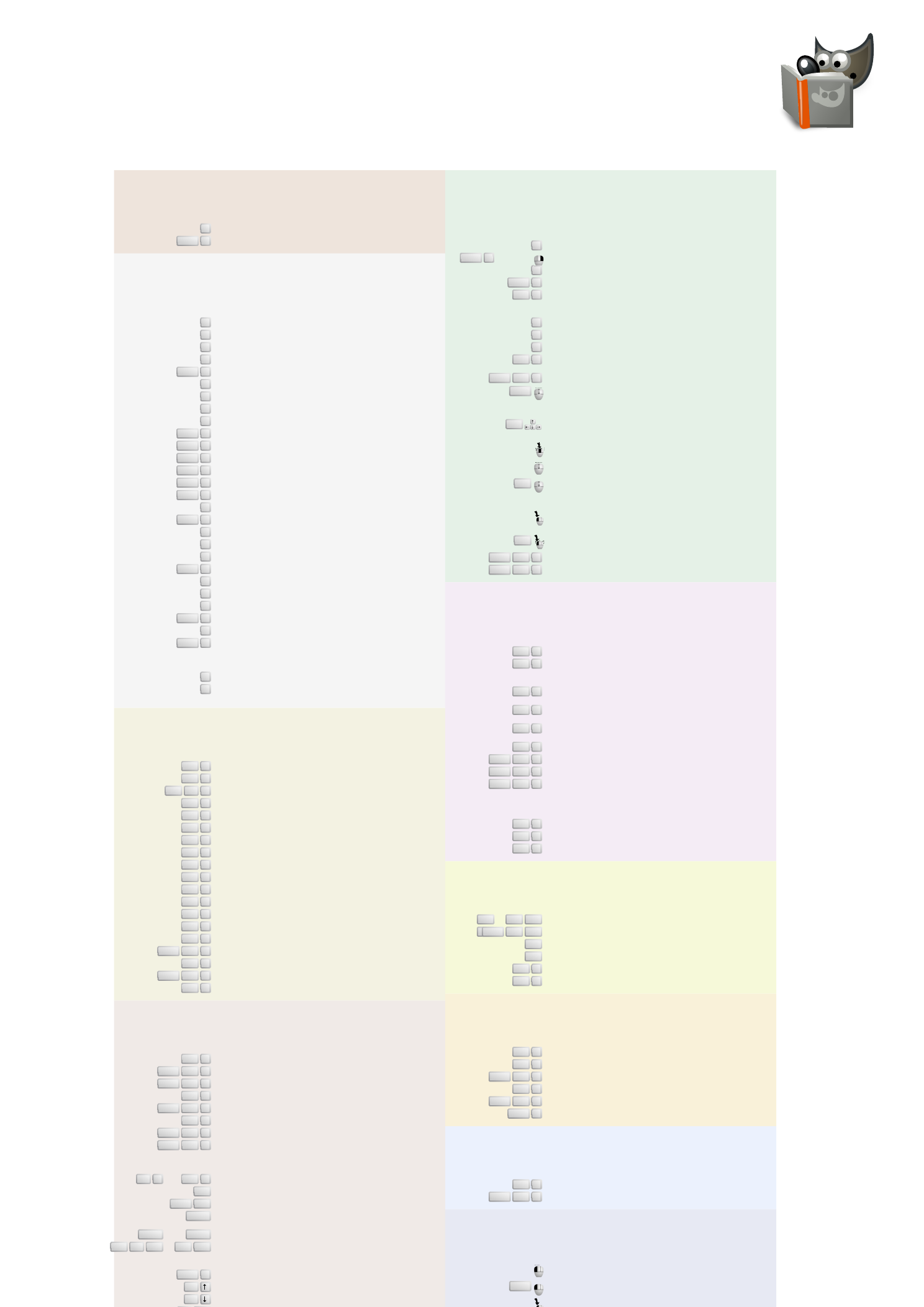
GIMP Quickreference
GIMP
Help
F1 Help
Shift F1 Context Help
Toolbox
Tools
RRect Select
EEllipse Select
FFree Select
ZFuzzy Select
Shift OSelect By Color
IScissors
BPaths
OColor Picker
MMove
Shift CCrop and Resize
Shift RRotate
Shift TScale
Shift SShear
Shift PPerspective
Shift FFlip
TText
Shift BBucket Fill
LBlend
NPencil
PPaintbrush
Shift EEraser
AAirbrush
KInk
CClone
Shift UBlur/Sharpen
SSmudge
Shift DDodge/Burn
Double click on the tool buttons opens the Tool Options
dialog. Context
XSwap Colors
DDefault Colors
Click on the colors to change the colors.
File
Ctrl NNew image
Ctrl OOpen image
Ctrl Alt OOpen image as new layer
Ctrl DDuplicate image
Ctrl 1Open recent image 01
Ctrl 2Open recent image 02
Ctrl 3Open recent image 03
Ctrl 4Open recent image 04
Ctrl 5Open recent image 05
Ctrl 6Open recent image 06
Ctrl 7Open recent image 07
Ctrl 8Open recent image 08
Ctrl 9Open recent image 09
Ctrl 0Open recent image 10
Ctrl SSave image
Shift Ctrl SSave under a new name
Ctrl EExport to
Shift Ctrl EExport ...
Ctrl QQuit
Dialogs
Ctrl LLayers
Shift Ctrl BBrushes
Shift Ctrl PPatterns
Ctrl GGradients
Shift Ctrl TTool-Options
Ctrl PPalettes
Shift Ctrl IInfo window
Shift Ctrl NNavigation window
These open a new dialog window if it wasn't open yet,
otherwise the corresponding dialog gets focus.
Within a Dialog
Alt F4 ,Ctrl WClose the window
Tab Jump to next widget
Shift Tab Jump to previous
widget
Enter Set the new
value
This accepts the new value you typed in a text field and
returns focus to canvas.
Space ,Enter Activate current button or
list
Ctrl Alt PgUp ,Ctrl PgDn In a multi-tab dialog, switch
tabs
Within a File Dialog
Shift LOpen Location
Alt
up Up-Folder
Alt
down Down-Folder
View
Window
Menus can also be activated by Alt with the letter
underscored in the menu name.
F10 Main Menu
Shift F10 ,click Drop-down Menu
F11 Toggle fullscreen
Shift QToggle quickmask
Ctrl WClose document window
Zoom
+Zoom in
-Zoom out
1Zoom 1:1
Ctrl EShrink wrap
This fits the windows to the image size.
Shift Ctrl EFit image in window
Shift
wheel Zoom
Scrolling (panning)
Ctrl
arrows
Scroll canvas
Scrolling by keys is accelerated, i.e. it speeds up when you
press Shift+arrows, or jumps to the borders with
Ctrl+arrows.
drag Scroll canvas
wheel Scroll canvas vertically
Ctrl
wheel Scroll canvas
horizontally
Rulers and Guides
drag Drag off a ruler to create
guide
Drag off the horizontal or vertical ruler to create a new
guide line. Drag a guide line onto the ruler to delete it.
Ctrl
drag Drag a sample point out
of the rulers
Shift Ctrl RToggle rulers
Shift Ctrl TToggle guides
Edit
Undo/redo
Ctrl ZUndo
Ctrl YRedo
Clipboard
Ctrl CCopy selection
This places a copy of the selection to the GIMP
clipboard. Ctrl XCut selection
This works the same as "copy selection" followed by deleting
the selection.
Ctrl VPaste clipboard
This places the clipboard objects as a floating
selection Ctrl KClears selection
Shift Ctrl CNamed copy selection
Shift Ctrl XNamed cut selection
Shift Ctrl VNamed paste clipboard
Fill
Erase selection
Ctrl DFill with FG Color
Ctrl DFill with BG Color
Ctrl DFill with Pattern
Layers
PgUp ,Ctrl Tab Select the layer above
PgDn ,
Shift Ctrl Tab Select the layer below
Home Select the first layer
End Select the last layer
Ctrl MMerge visible layers
Ctrl HAnchor layer
Selections
Ctrl TToggle selections
Ctrl ASelect all
Shift Ctrl ASelect none
Ctrl IInvert selection
Shift Ctrl LFloat selection
Shift VPath to selection
Filters
Ctrl FRepeat last filter
Shift Ctrl FReshow last filter
Zoom tool
click Zoom in
Shift
click Zoom out
drag Zoom into the area