Installation Instructions
User Manual: Pdf
Open the PDF directly: View PDF ![]() .
.
Page Count: 1
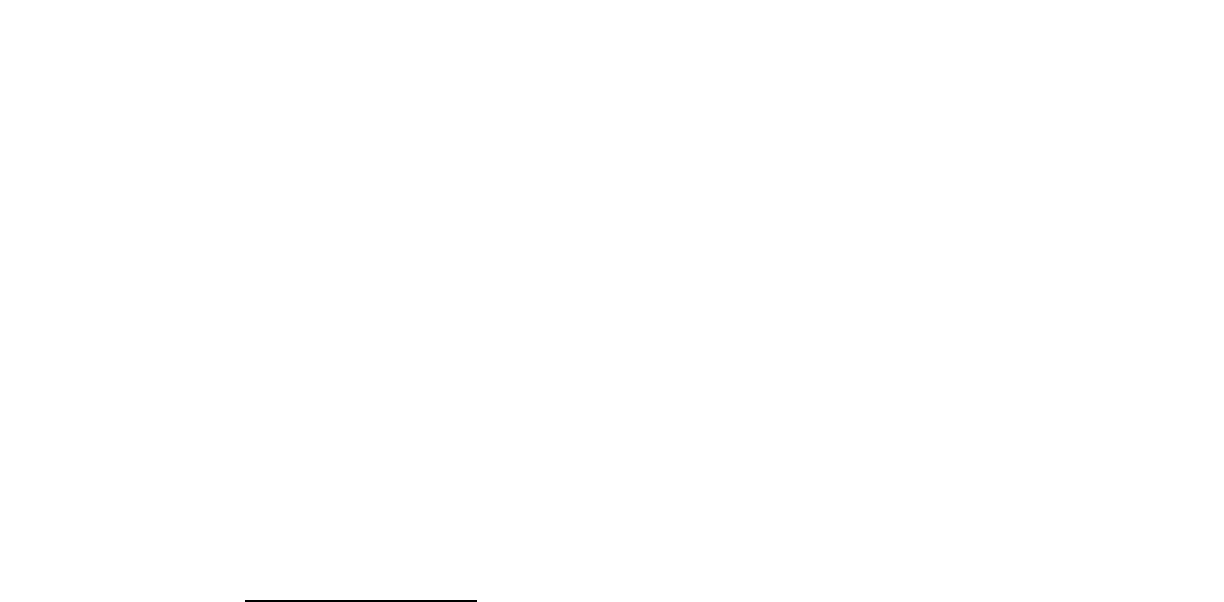
NUUGRAPHICS LIGHTROOM PRESETS
Installation Guide
Thanks so much for your purhcase of our Lightroom presets! If you've never imported presets into your
Lightroom before, then this is for you! If you know how then you can ignore this. :) So let's get started.
Step 1.
The download you received after purchase comes in a .zip format, simply “unzip” or “extract” the files
(.lrtemplate) located inside to somewhere you can find them. Putting them on your desktop is usually
the easiest way.
Step 2.
Start Lightroom up and then locate the preset tab area on the left side of the screen. Right click
anywhere inside this area and select “import.”
Step 3.
From here, you'll simply want to select all the .lrtemplate files and click on “open.” The presets will
now be loaded in.
Step 4.
Restart Lightroom and get busy. :) Also, don't forget to backup your presets!
Where do your presets go?
Alternatively, you can put the unzipped folder straight into your Adobe Lightroom developer preset
folder. Here's where to find it.
Mac OSX
<your home folder>/Library/Application Support/Adobe/Lightroom
Windows XP
C:/Documents and Settings/<username>/Application Data/Adobe/Lightroom
Windows Vista and 7
<username>/AppData/Roaming/Adobe/Lightroom
If you still can't find it, open up Lightroom and go to Edit>Preferences. Click on the second tab called
Presets and then click the button that says “Show Lightroom Presets Folder...”
Need help?
Contact us at nuugraphic@gmail.com and we'll get back to you ASAP.