Instructions
User Manual: Pdf
Open the PDF directly: View PDF ![]() .
.
Page Count: 2
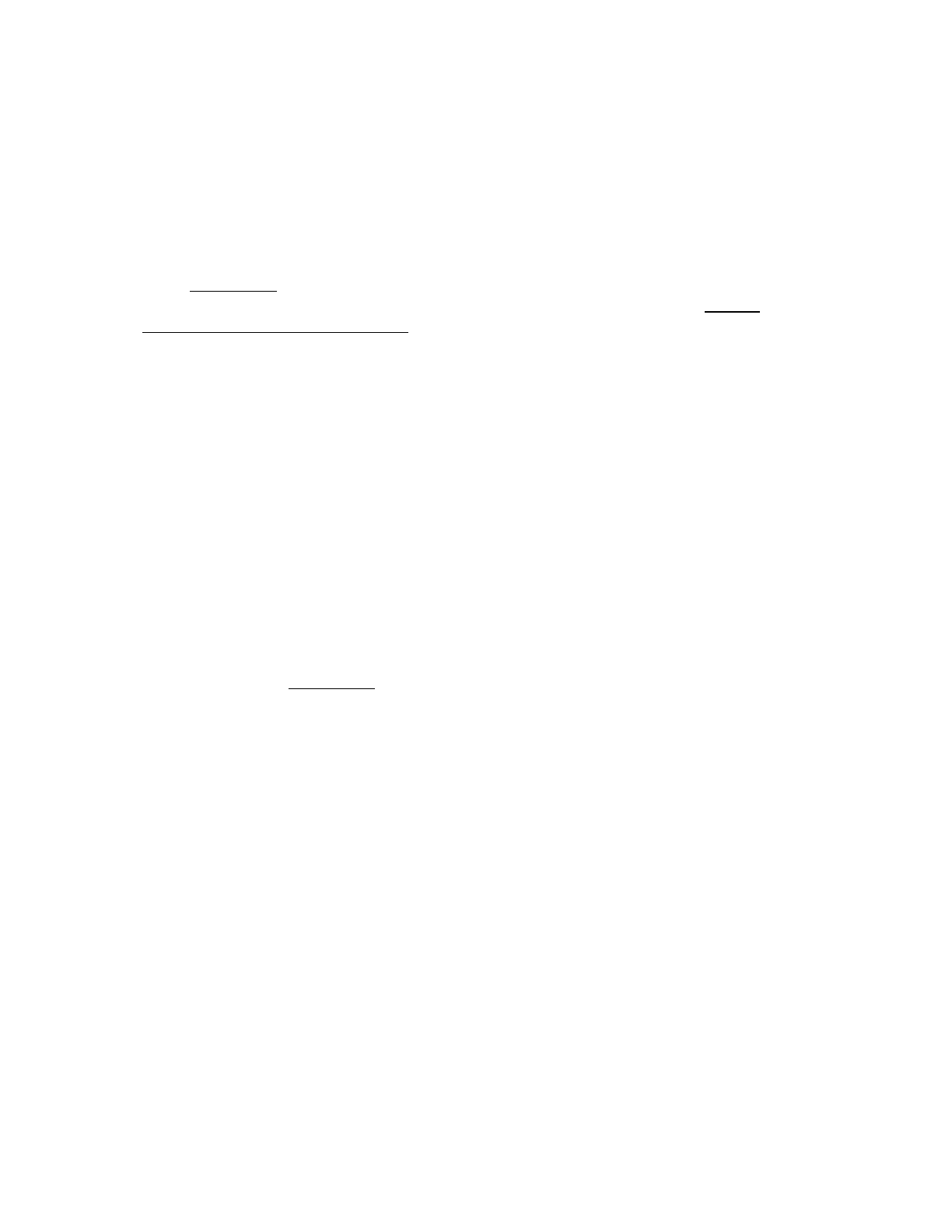
Intro to Git (with Eclipse)
Part 1: Creating and initializing a repository
1. Open Eclipse and import the example project: File -> Import -> General -> Existing
Projects into Workspace. !
2. Set the root directory to the location of the sample Java project (e.g., /Users/seanbayley/
Desktop/gittutorial/example). Click Finish.!
3. Go to github.com and click New repository. Give the repository a name, ensure it is set to
public, and click Create repository. Make note of the repository URI (e.g., https://
github.com/smbayley/gittutorial.git) !
4. In Eclipse, open the Git perspective: Window -> Perspective -> Open perspective -> Other
-> Git.!
5. Click Create a new local git repository. Set the repository directory to the location of the
sample Java project. Click Finish.!
6. In the Git Repositories view, click on the repository you just created. You should now see
unstaged changes in the Git Staging view. Select all of the unstaged files, right click, and
select Add to index. All of the files should now be listed as staged changes. !
7. Add a commit message (e.g., “initial commit”) and click Commit and push.!
8. Leave the remote name as “origin” and copy/paste the GitHub repository URI into the URI
field. Leave everything else as default. Optionally you can add your GitHub username and
password, otherwise it will prompt you for this information every time you try to do a
GitHub operation. Click Next.
9. Leave everything as default and click Next. Depending on your version of Eclipse, you
might need to select a “source ref”: click the source ref dropdown and select “master
[branch].” Click Add Spec.
10. Click Finish.!
11. Once complete, click OK.!
12. Head back over to github.com and verify that the project has been successfully pushed to
the repository (you’ll need to refresh the page if you left it open from before). !
Part 2: Creating a new branch
Using git branches is useful for parallel development, and is a good way to make sure that
there is always a “stable” copy of the project. Often times, new features are implemented in a
separate branch and only once they’ve been fully implemented and tested are they merged
back into master. !
1. In Eclipse, switch to the Git perspective and click the drop-down arrow on your repository.
Right click on “Branches.” Select Switch to -> New Branch. Name the branch “feature”
and click Finish.!
Part 3: Committing changes
1. Switch to the Java perspective and open SimpleCalculator.java.!
2. Implement the stubbed methods and save your changes.!
3. Switch back to the Git perspective. You should see that SimpleCalculator is now listed in
unstaged changes. Right click the file and select Add to Index. !
4. Note: before you commit, it’s a good idea to pull: someone else might have made changes
to the same file that you were just editing. In this case, it isn’t necessary because you’re
the only one editing anything. You can pull by right clicking the repository in the Git
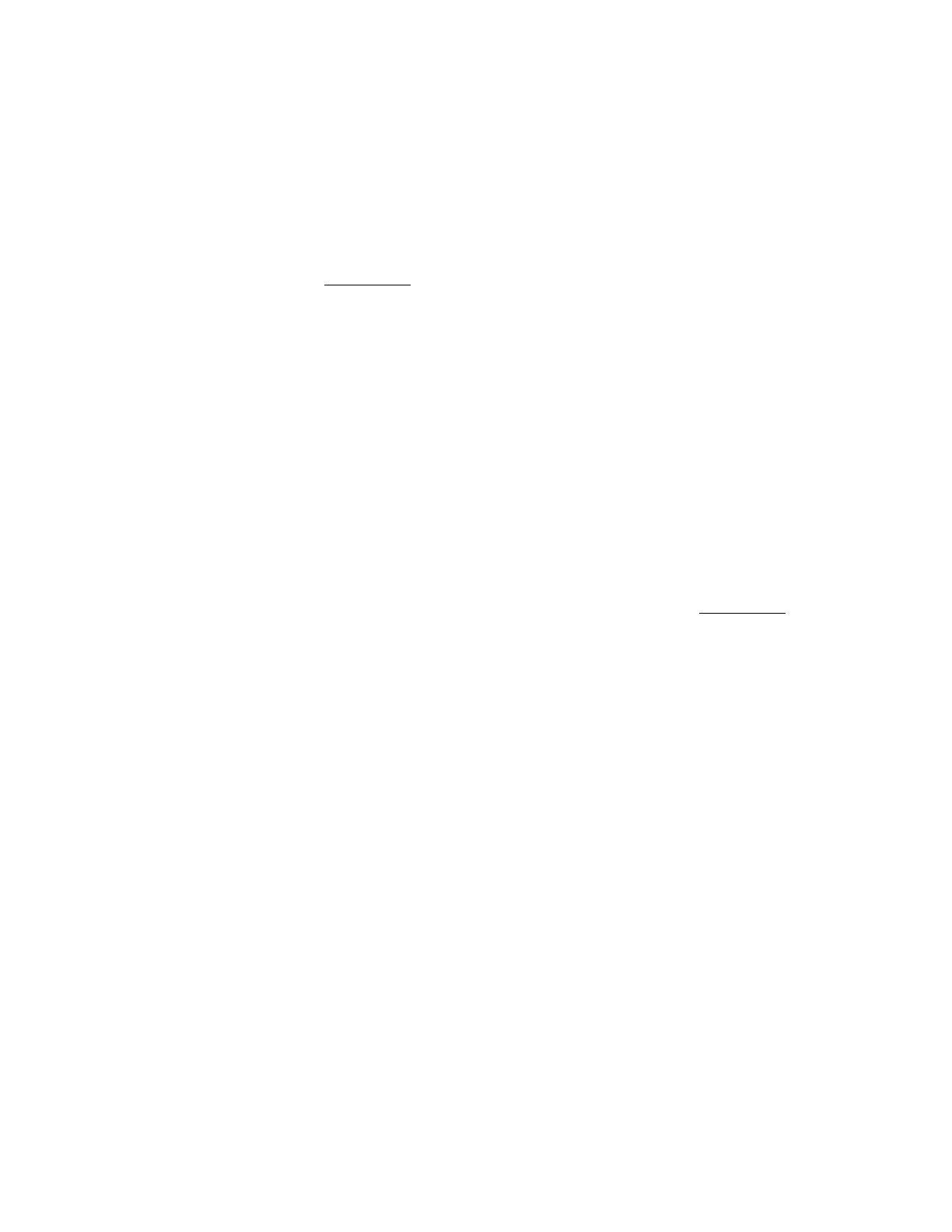
perspective and clicking Pull. This will update your local copy of the project with any
changes that have been pushed by other collaborators.!
5. Add a commit message. The message should be meaningful and explain what was
changed: this will make it easier to find bugs later on.!
6. Click Commit and push. !
7. If prompted: copy and paste the repository URI and click Next. Leave the branch name as
“feature”, enter in your GitHub username and password and click Next. !
8. Click Finish. !
9. Go to the repository on github.com and verify that you have two branches: feature (with the
changes to SimpleCalculator.java) and master (with no changes). !
Part 4: Merging branches
Now that you’ve finished implementing the new feature, it’s time to merge the changes back
into the master branch.!
1. Open Eclipse and go to the Git perspective.!
2. Right click on Branches and select Switch To -> master!
3. Click on the Branches dropdown arrow.!
4. Click on the Local dropdown arrow. !
5. Right click on the feature branch and select Merge.!
6. Click OK.!
7. Verify that SimpleCalculator.java is updated with the new changes. !
8. Right click on the master branch and select Push Branch.!
9. Click Next.!
10. Click Finish.!
11. Verify that the changes have been pushed by checking the repository on github.com.!
Part 5: Group Exercise
1. Find 3-4 people and select one person’s repository to work on. If it is your own
repository, skip steps 2-5. !
2. In Eclipse, delete your project from the Package Explorer and delete the repository from
the Git perspective.!
3. Select File -> Import -> Git -> Projects from Git. Click Next.!
4. Select Clone URI and click Next.!
5. Copy the URI of the repository you selected. Fill in your username and password and click
Next.!
6. Click Next.!
7. Select a location to save the project and click Next.!
8. Click Next.!
9. Click Finish.!
10. The project should now be accessible in the Eclipse Package Explorer view.!
11. Start making changes to SimpleCalculator.java: add new methods, change the
implementation of existing ones, etc. !
12. Commit your changes. Remember to pull before you push! !
13. If you run into problems (hopefully you do) and you can’t sort them out, ask questions. The
goal is to make sure everyone’s changes are finally reflected on the master branch.