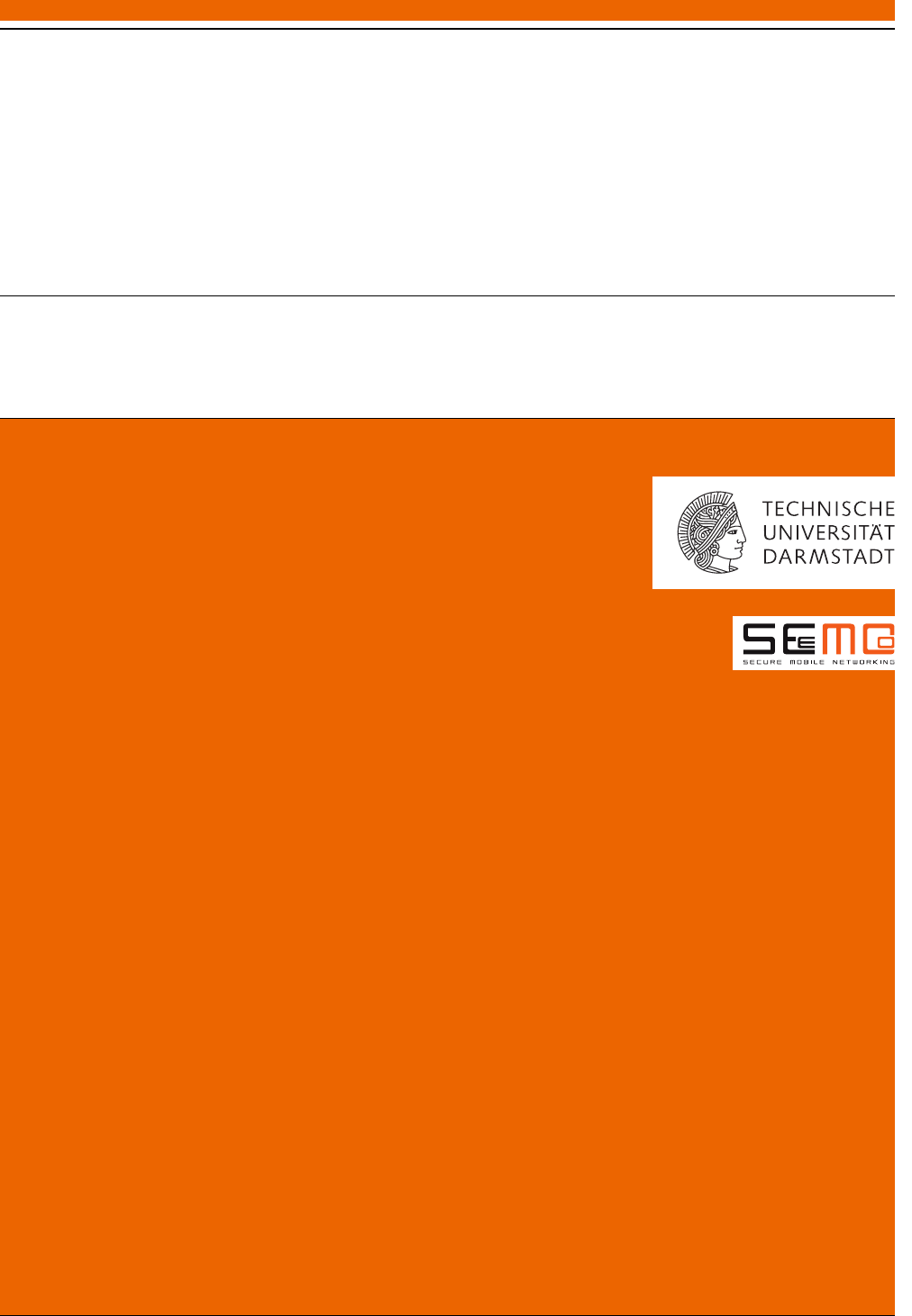Lab Manual V1.3
User Manual: Pdf
Open the PDF directly: View PDF ![]() .
.
Page Count: 6
- Introduction
- Background on the 802.11 reference design
- Task 1: Starting the development environment
- Task 2: Running the jamming code on CPU low
- Task 3: Printing debug messages and reacting to user interaction
- Task 4: Transmitting frames on button press
- Task 5: Analyzing received frames
- Task 6: Filtering for MAC addresses
- Task 7: Jamming
- Task 8: Performance evaluation
- Lab report
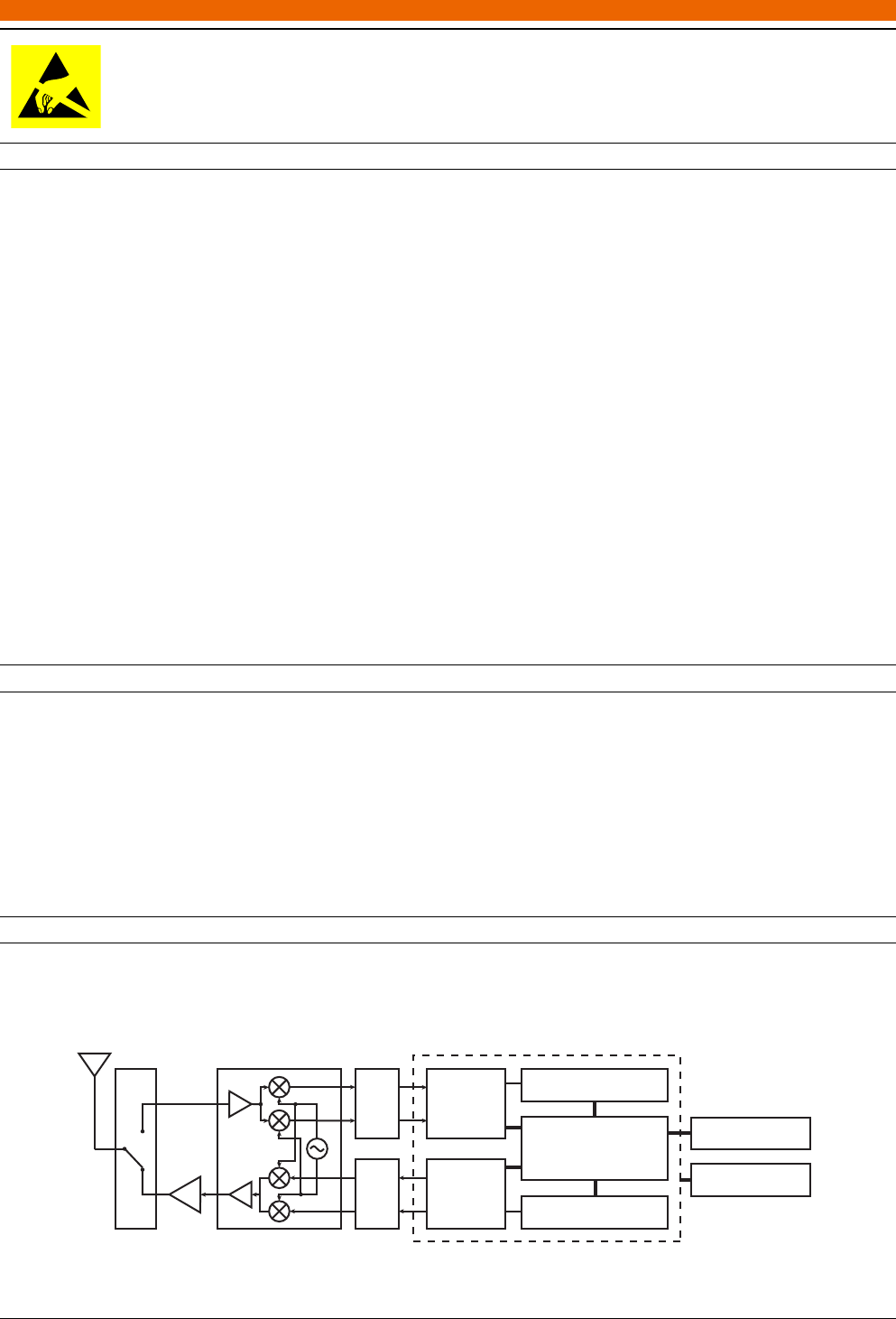
Whenever you touch the Wireless Open-Access Research Platform (WARP) or the antenna attached
to the WARP, you have to protect yourself against electrostatic discharge (ESD) by wearing a wrist
band that is connected to ground.
Contents
1 Introduction 1
2 Background on the 802.11 reference design 1
3 Task 1: Starting the development environment 2
4 Task 2: Running the jamming code on CPU low 3
5 Task 3: Printing debug messages and reacting to user interaction 3
6 Task 4: Transmitting frames on button press 3
7 Task 5: Analyzing received frames 4
8 Task 6: Filtering for MAC addresses 4
9 Task 7: Jamming 4
10 Task 8: Performance evaluation 5
11 Lab report 5
1 Introduction
In today’s lab exercise, you will create a reactive WiFi jammer on the Wireless Open-Access Research Platform (WARP),
which is a Software-Defined Radio (SDR) with a reference implementation of 802.11g. The jammer should receive WiFi
transmissions and analyze their Medium Access Control (MAC) addressing to decide if a frame should be jammed or
not. The physical layer of the frame is processed in real-time on a Field Programmable Gate Array (FPGA). You have to
program a MicroBlaze processor in C which can process received frames while they are still in reception. If you decide to
jam a frame, you switch your radio frontend from receiving to transmitting and directly start transmitting wireless frames
to disturb the reception of the frames you want to jam. At the end, you have to analyse the impact of your jammer on a
wireless link between a computer and an access point. In the following, we first give you an introduction into the 802.11
reference design for the WARP and then we continue with the lab tasks.
2 Background on the 802.11 reference design
In Figure 1, we illustrate components of the WARP and the implementation of the 802.11 reference design in the FPGA.
From left to right, you see the following components. First, the antenna that is used for transmission and reception. With
0°
90°
PA
DAC
ADC
I
Q
I
Q
802.11g
RX PHY
802.11g
TX PHY
RX Packet Buffers
TX Packet Buffers
CPU Low UART to USB
JTAG
Tranceiver FPGA
Figure 1: Block diagram of the 802.11 reference design on the WARP
1
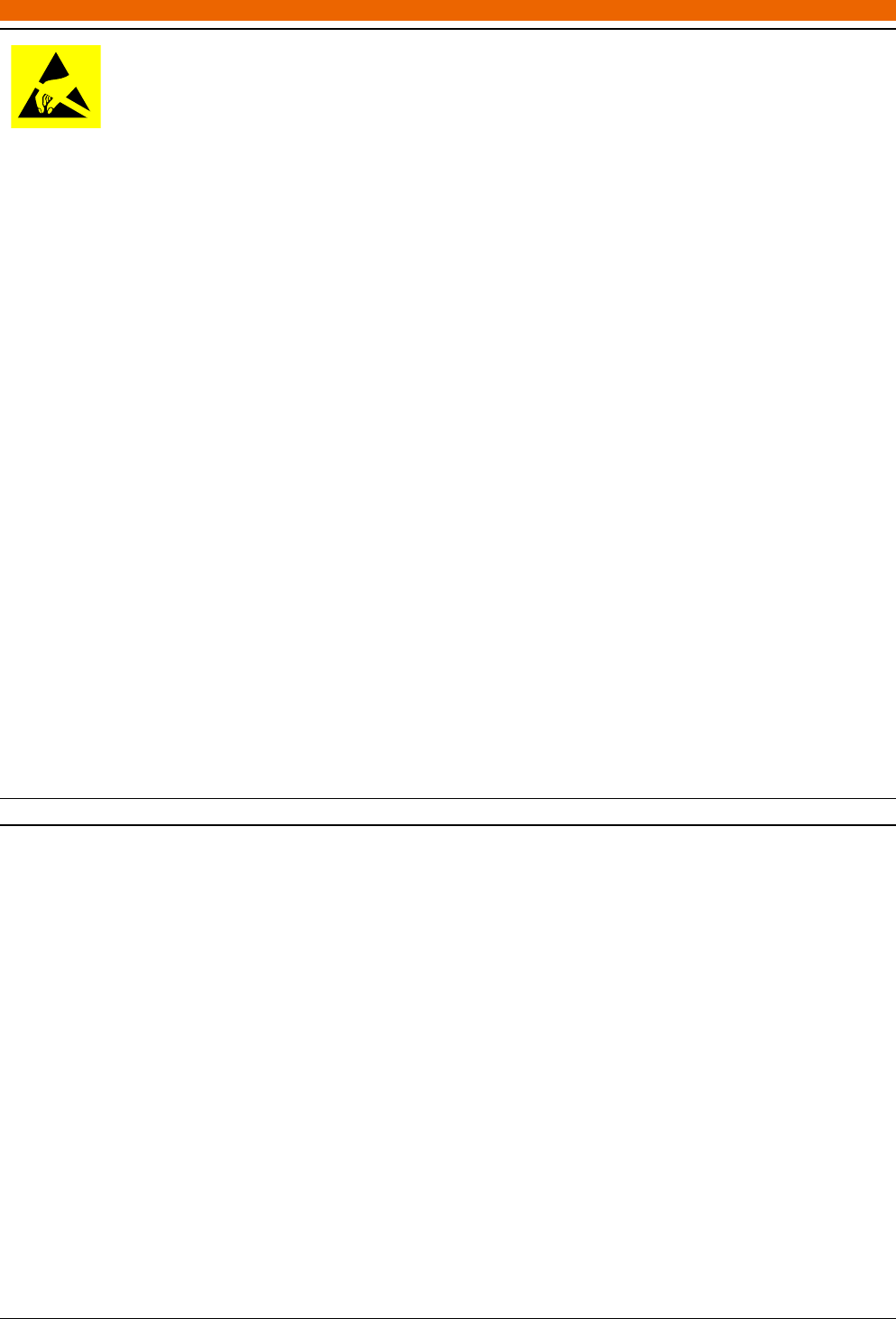
Whenever you touch the Wireless Open-Access Research Platform (WARP) or the antenna attached
to the WARP, you have to protect yourself against electrostatic discharge (ESD) by wearing a wrist
band that is connected to ground.
the WARP you can either transmit or receive at a time. Hence, the antenna is followed by an antenna switch to either
connect the antenna to the transmit or the receive path. In the transmit path, you find a Power Amplifier (PA) with a
fixed gain. It is fed by the output of the transceiver chip, that includes a quadrature modulator to upconvert a complex
baseband signal to Radio Frequency (RF). The receive path looks similar to the transmit path and is used to downconvert
from RF to baseband. Between the transceiver chip and the FPGA, we have Digital-to-Analog Converters (DACs) and
Analog-to-Digital Converters (ADCs) to convert between continuous analog and discrete signals.
The contents of the FPGA are twofold. On the one hand, there are the implementations of the 802.11 physical layer.
On the other hand, there are two MicroBlaze processors to handle the MAC layer, as well as, the control of the physical
layer implementation. As we require only the CPU low in this lab, the CPU high is omitted in Figure 1.
Whenever the WARP is not transmitting, it is listening for incoming transmissions. As soon as the RX PHY core detects
a frame, it starts to process the transmitted symbols and to extract the transmitted data bits, which it directly writes into
RX Packet Buffers. These buffers are in a shared memory, that is directly accessible by the RX PHY, as well as, the CPU
low. Accessing the memory block by the CPU low is simple, as the block is directly mapped into the address space of the
processor. The same is true for control registers of the RX PHY. To check if a new frame is currently being received or to
select a target packet buffer, the CPU low directly reads from or writes to registers that are mapped into the processors
address space. It is important to note, that the CPU low can already start processing incoming frames, while they are still
being received by the RX PHY. This allows us to build a reactive jammer just by changing the program running on the
CPU low.
To jam a transmission, we have to prepare a new frame in the TX Packet Buffers, that hold frames that are supposed
to be transmitted. When a new frame is ready, we can use the CPU low to abort the reception in the RX PHY, flip the
antenna switch to the transmit path and instruct the TX PHY to read the bits from our transmit buffer and to modulate
them into a complex baseband signal that is directly upconverted and transmitted. Just in time to disturb the reception
of the frame we intend to jam.
In Figure 1, there are only two components left to explain. The UART to USB block is used as a serial console to the
CPU low. Whenever, we write to the standard output in our C program (e.g., by using the xil_printf function) the output
can be observed in a terminal window on a computer connected to the UART to USB port. The JTAG port is used to
transfer FPGA images to the FPGA. Those images contain the implementation of the signal processing blocks, as well as,
the MicroBlaze processors and the code that is running on the latter. During the lab, you will connect to the JTAG port
with a USB to JTAG adapter to directly load FPGA images from the Eclipse-based development environment.
3 Task 1: Starting the development environment
You will perform your lab experiments, using a Virtual Machine (VM) that includes all necessary development tools. To
this VM, you have to hand through the JTAG adapter, as well as, the connection to the serial console. We created a
snapshot of the VM, when all tools were already started. If you load this snapshot you might not need to perform the
following steps and you might directly continue working at Task 2.
Use the following login data to sign in:
• Username: physec
• Password: physec
Then start a terminal and enter:
• /opt/Xilinx/14.4/SDK/settings64.sh
Then you can start the Eclipse-based Xilinx Software Development Kit (SDK) by entering:
• sudo /opt/Xilinx/14.4/SDK/SDK/bin/lin64/xsdk
Use putty as a terminal client:
• sudo putty
. . . and connect to the terminal console by opening the predefined WARP UART session.
2
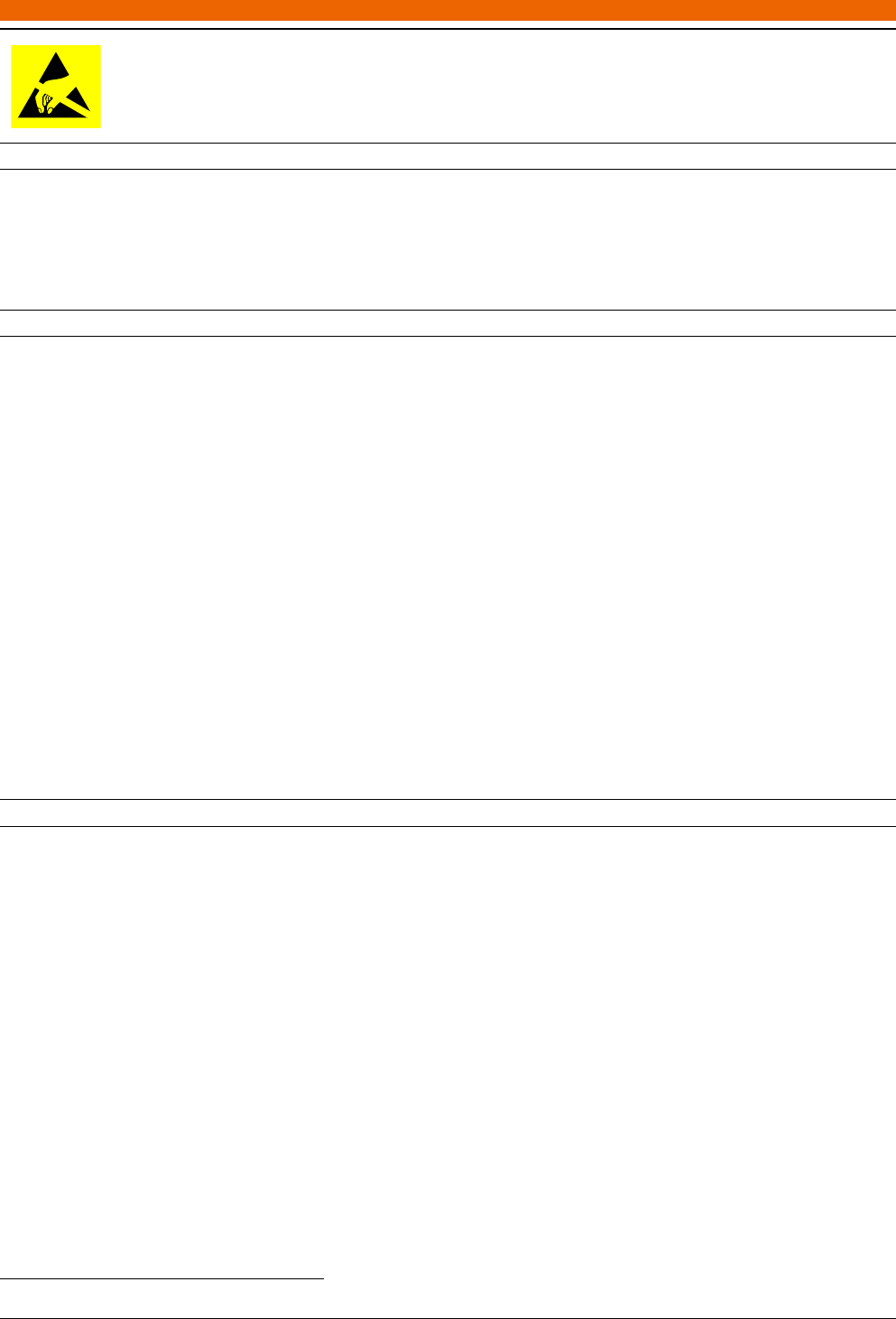
Whenever you touch the Wireless Open-Access Research Platform (WARP) or the antenna attached
to the WARP, you have to protect yourself against electrostatic discharge (ESD) by wearing a wrist
band that is connected to ground.
4 Task 2: Running the jamming code on CPU low
To run the jamming implementation, you have to program the FPGA by executing the Program FPGA command in the
Xilinx Tools menu in the Xilinx SDK. The default bitstream and BMM file settings are fine. The software configuration
for CPU high should be bootloop and the one for CPU low should be set to the wlan_mac_low_jamming.elf file. After
programming the FPGA, the WARP reboots and should now receive WiFi frames. You can take a look at the serial console
and already see some information.
5 Task 3: Printing debug messages and reacting to user interaction
Now, we take a closer look on how the CPU low code works. In the main function, we see some function calls to the
xil_printf function to output some information on the serial console. Then some initialization functions are called, which
are followed by a while loop. During program execution, the CPU low always cycles through the while loop and executes
each of the functions in the loop. The wlan_mac_low_poll_frame_rx function, for example, always checks if the RX
PHY received a new frame and then calls the frame_receive function to handle the reception. The push_button_checker
function on the other hand is still empty and should contain the implementation according to the following instructions:
• As a first test, insert a call to xil_printf 1and simply print a dot (“.”).
• Run the program by programming the FPGA.
• You should see that many dots get printed to the serial console.
• Now, we first want to read if the up pushbutton was pressed and only then print a dot. Therefore, we need to read
the register that contains the status of the pushbuttons (userio_read_inputs(USERIO_BASEADDR)) and check if
the correct bit (W3_USERIO_PB_U) for the up pushbutton is set.
• Check in the serial console if only one dot appears for each button press. If multiple dots appear, change your
code, so that only one dot appears for each button press.
As soon as, you finish this task, we will start the transmission of WiFi frames on each button press.
6 Task 4: Transmitting frames on button press
In this task you should create a valid WiFi frame that can be received by a normal WiFi device running in monitor mode
on the same WiFi channel as the WARP. The channel WIFI_CHANNEL should be set to 14, which is reserved for research
applications in Germany. All MAC addresses in that frame should be set to de:ad:be:ef:0x:0x, where x should be your
group number. The WiFi frame should consist of the following MAC header:
• u8 frame control 1 set to MAC_FRAME_CTRL1_SUBTYPE_DATA
• u8 frame control 2 set to MAC_FRAME_CTRL2_FLAG_FROM_DS
• u16 duration id set to 0
• Three MAC addresses set to your group’s MAC address
• u16 sequence control set to 0
In the WARP, WiFi frames have to be put into a TX Packet Buffer and then the TX PHY core has to be instructed to use
this packet buffer to transmit the frame. Luckily, the code already contains a frame_transmit function, that handles the
control of the TX PHY. Whenever you call the frame_transmit function, the frame in the packet buffer passed during the
call will directly be transmitted. The structure of each packet buffer is as follows:
• tx_frame_info struct that is used to save information about the transmission. This part is not used in our jammer.
1Note that you should always use the lightweight xil_printf function and not the regular printf function to print out debug messages.
3
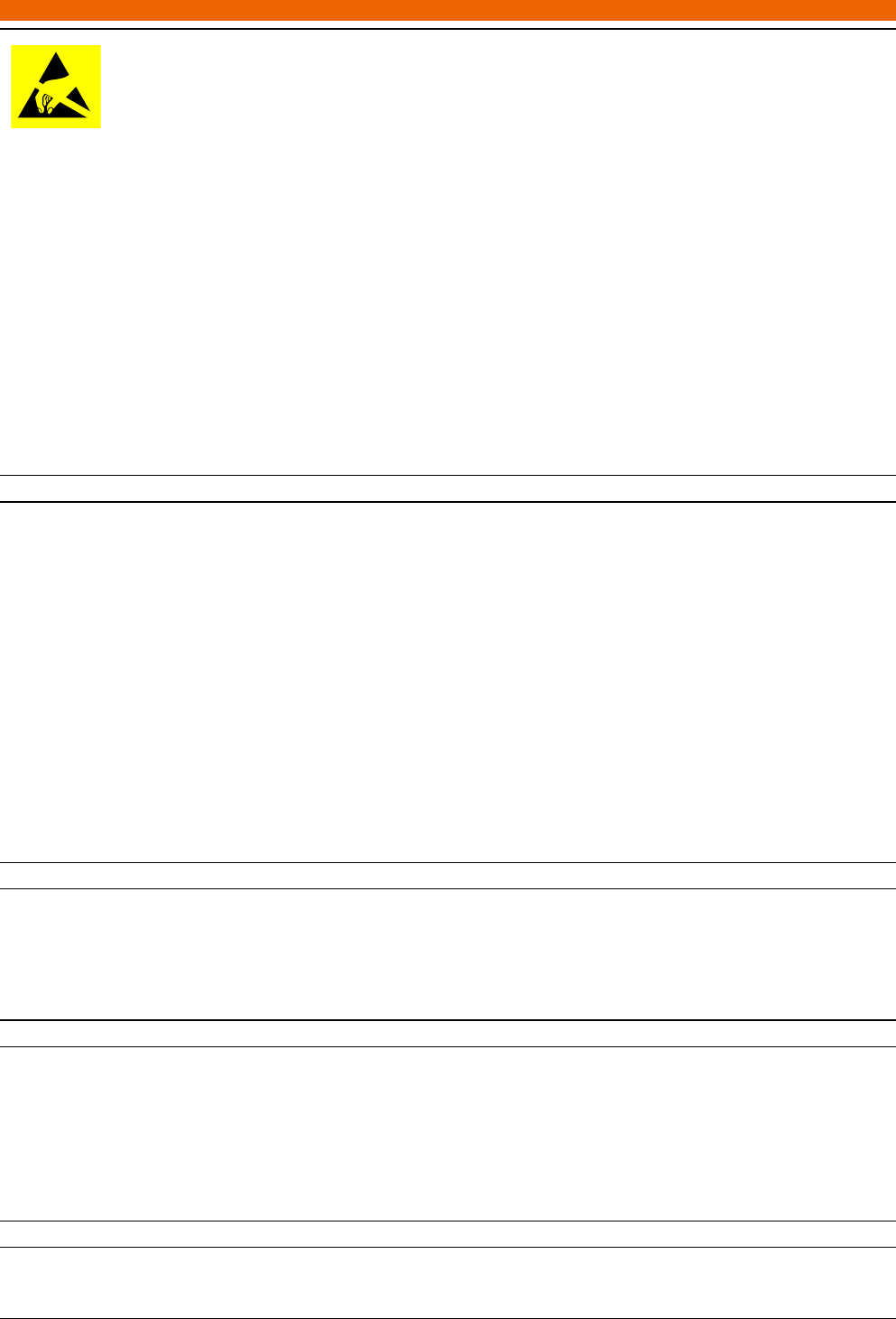
Whenever you touch the Wireless Open-Access Research Platform (WARP) or the antenna attached
to the WARP, you have to protect yourself against electrostatic discharge (ESD) by wearing a wrist
band that is connected to ground.
• PHY_TX_PKT_BUF_PHY_HDR_SIZE byte long physical layer header containing control information for the TX
PHY core, such as: transmit power, transmit rate, frame length, etc. Before sending a frame with the
frame_transmit function, you should set the transmit power in dBm as a value between TX_POWER_MIN_DBM and
TX_POWER_MAX_DBM. Thereto, you can use the set_tx_power function. You also have to define, which antenna
interface to use on the WARP. As we only have one antenna attached to port A, you should call set_tx_ant_mode
and set TX_ANTMODE_SISO_ANTA.
• After the physical layer header comes the MAC header that is described above.
The starting address of the tx_frame_info struct in the TX Packet Buffers can be found with the TX_PKT_BUF_TO_ADDR
macro. Your task is to create and send a valid WiFi frame whenever you press the down button next to the seven segment
displays on the WARP. When calling the frame_transmit function, set the transmit rate to WLAN_PHY_RATE_BPSK12 and
the low_tx_details to NULL.
7 Task 5: Analyzing received frames
Now, we take a look at the frame_receive function that gets called whenever a new frame is received. Currently, it waits
until the end of the reception (call to wlan_mac_dcf_hw_rx_finish) and then it overwrites the contents in the packet
buffer with zeros and tells the RX PHY core to use this packet buffer again for the next reception.
Each of the RX Frame Buffers contains the following:
• rx_frame_info struct that is used to save inforamtion about the transmission. This part is not used in our jammer.
• PHY_TX_PKT_BUF_PHY_HDR_SIZE byte long physical layer header that contains additional information similar
to the transmit physical layer header.
• mac_header_80211 struct that contains the MAC header of the received packet.
Your task is to extract the MAC addresses of the received packets and print them to the serial console.
8 Task 6: Filtering for MAC addresses
Now, filter for MAC addresses that you intend to jam. There will be frames with MAC addresses in the form of
DE:AD:BE:EF:xx:xx, where x is either 0, 1, 2, 3 or 4. The frames, where x equals 0 should never be jammed. The
different groups should only jam those frames where x equals their group numbers. You can use wlan_addr_eq to
compare MAC addresses.
9 Task 7: Jamming
Whenever you receive a frame, that contains the MAC address that you should jam, according to your group number,
directly start a transmission. Keep in mind, that you have to start jamming before the packet reception is finished.
That means before the call to the blocking wlan_mac_dcf_hw_rx_finish function. However, you still need to wait un-
til a sufficient number of samples is received, so that you can analyze the MAC addresses. Thereto, you can use the
wlan_mac_get_last_byte_index function that tells you how many bytes are currently received. Hint: The thirteenth byte
is the beginning of the first MAC address.
10 Task 8: Performance evaluation
Using the available equipment (such as, a netbook running Wireshark), evaluate the performance of your jammer, by
analyzing the effect on the packet throughput when the jammer is turned on or off.
4
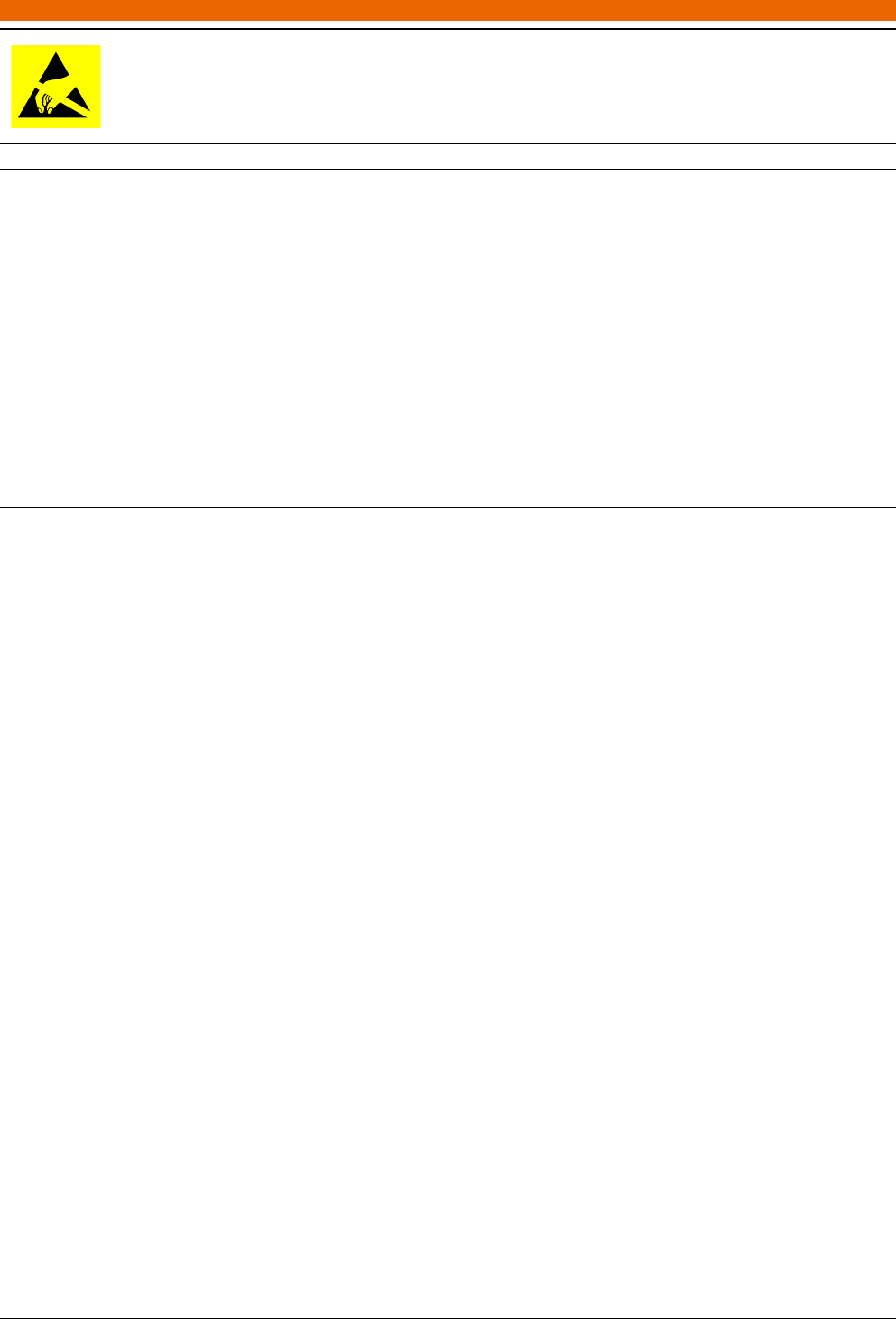
Whenever you touch the Wireless Open-Access Research Platform (WARP) or the antenna attached
to the WARP, you have to protect yourself against electrostatic discharge (ESD) by wearing a wrist
band that is connected to ground.
11 Lab report
Use the L
A
T
E
X template for lab reports and write exactly two pages about our lab experiment. You can hand in your
reports in a team or on your own. However, both need to contribute the same amount of material. Plagiarism will not be
tolerated! The following points should be included in the report:
• An introduction, describing the goal of this lab experiment and the differentiation to other WiFi jamming schemes,
for example, those using deauthentication frames.
• Describe how the frame handling works on the WARP. Why there are multiple receive and transmit buffers and
how they are organized.
• Describe, how you evaluated the performance of your jammer.
• Discuss, how your implementation could be improved, for example, in terms of energy consumption and de-
tectability.
Acronyms
SDR Software-Defined Radio
DAC Digital-to-Analog Converter
ADC Analog-to-Digital Converter
WARP Wireless Open-Access Research Platform
MAC Medium Access Control
FPGA Field Programmable Gate Array
PA Power Amplifier
RF Radio Frequency
LLC Logical Link Control
DSAP Destination Service Access Point
SSAP Source Service Access Point
ESD electrostatic discharge
VM Virtual Machine
SDK Software Development Kit
5