Manual Textextractorx Textextractor
User Manual: Pdf
Open the PDF directly: View PDF ![]() .
.
Page Count: 8

MANUAL
TEXTEXTRACTOR
Regular Expressions in Textfiles with Python (Windows Version)
Jasper van Boven
Radboud Universiteit
1
Table of Contents
1. What does the script do? ..............................................................................................2
2. How to prepare my data for the script? ........................................................................2
Filetypes: ...................................................................................................................................... 2
Filenames: .................................................................................................................................... 2
Map with files............................................................................................................................... 2
3. How do regular expressions work? ...............................................................................2
Regular expressions language ...................................................................................................... 2
Basic expressions .......................................................................................................................... 3
One word: ................................................................................................................................. 3
One of the following words: ...................................................................................................... 3
Combinations of words: ............................................................................................................ 3
Words that can be written differently: ...................................................................................... 4
The easy way out: ..................................................................................................................... 4
Combined: ................................................................................................................................ 5
Expressionsfile: ............................................................................................................................. 5
4. How does the script work? ............................................................................................5
5. FAQ & Troubleshoot ......................................................................................................7
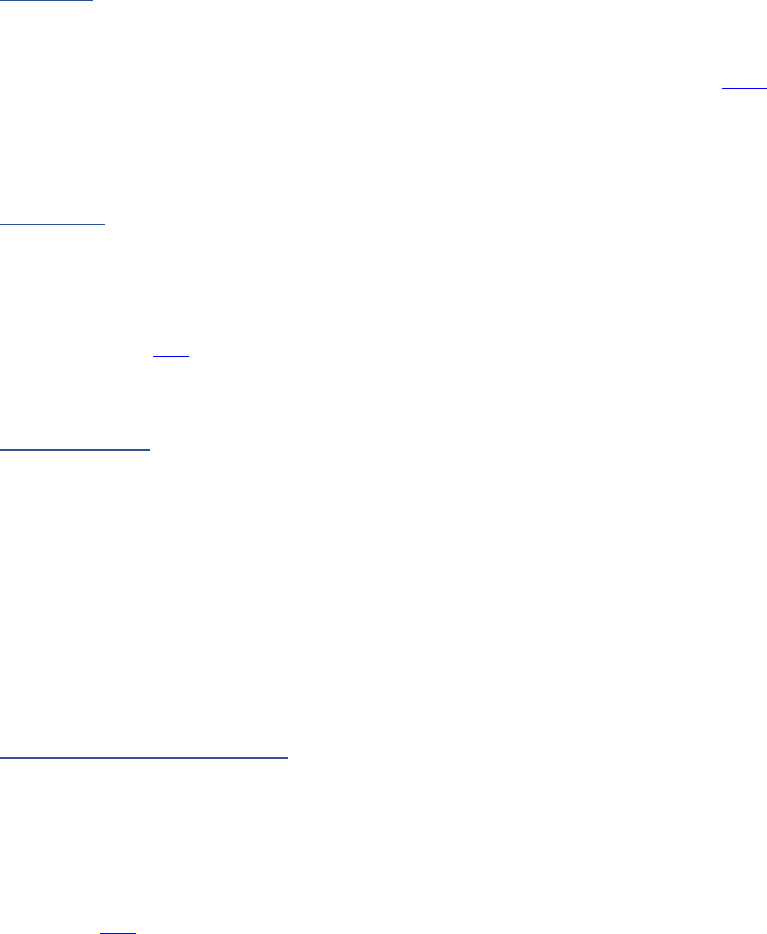
2
1. What does the script do?
This script enables the user to look up certain words and combinations of words in batches
of text documents in an automatic way. This automated script brings contentanalysis to the
next level by analyzing amounts of documents that would have been too much to do
manually.
2. How to prepare my data for the script?
Filetypes:
The script only works with textdocuments (.txt). So make sure all the worddocuments , pdf-
files etc. are converted to text. There are multiple ways achieve this. Click here to go to a
site that gives you multiple options.
Filenames:
It is necessary to remove all spaces from the names of the documents you want to analyze.
You can achieve this by using bash scripts in the command prompt window or use an
application like this one and follow the manual they have put online.
Map with files
The script needs a map with the files as input. Make sure this map only contains the
textdocuments you want analyzed. Remove all other files from this map. It is recommended
to make sure the name of the map does not contain any spaces.
3. How do regular expressions work?
Regular expressions language
In order to search analyze the textdocuments, the script uses so called Regular Expressions.
Regular Expressions are a universal formal computer language. Based on a code it enables
the script to look for certain words, multiple words or combination of words in sentences.
Following this link you find a book giving very clear explanations on the Regular Expression
code.
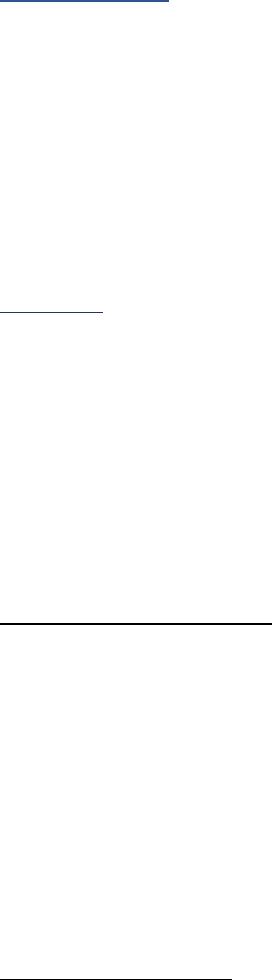
3
Basic expressions
In the book which has been mentioned in the previous part, a few basic regular expressions
are mentioned that are very useful in the content analysis as aimed for with this script. In
the next part these will be explained. The expressions always start and end with a basic
code and then the words you need can be inserted between the brackets. The basic code
makes sure the whole sentence is selected and gets written in one of the output files.
One word:
^.*\b(test)\b.*$
This expressions looks for one word. The word “test” can be replaced by any word you want
to look for in the textdocuments.
One of the following words:
^.*\b(one|two|three)\b.*$
With this expression you can look for one of the following words. The piper can be
interpreted as “or”. So this one would say: “This sentence is a hit if one or two or three is
mentioned in the sentence.”
Combinations of words:
^(?=.*?\b(one)\b)(?=.*?\b(two)\b)(?=.*?\b(three)\b).*$
This expression already becomes a bit more complex. This one searches in both one, and
two, and three are found in the sentence. By removing (?=.*?\b(three)\b) for example, i
twill look for just one and two. By adding (?=.*?\b(four)\b) directly after (?=.*?\b(three)\b)
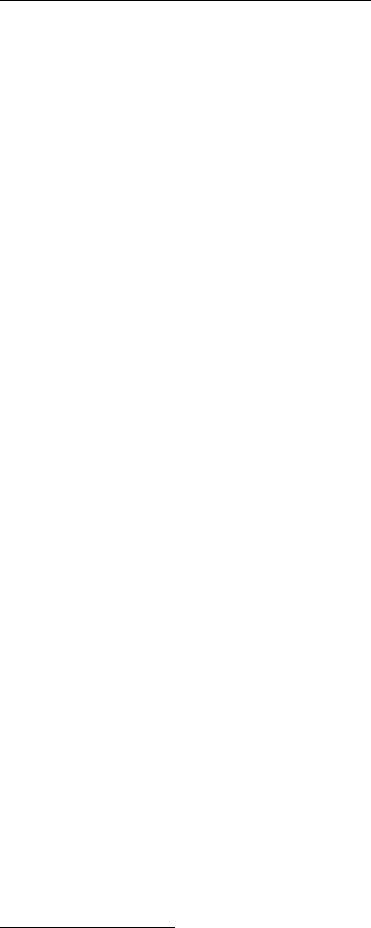
4
the expressions will also look for the appearance of four in combination with the others. The
order of appearance does not matter.
Words that can be written differently:
Some words can be written differently or conjugated in different ways. Still you want to use
an efficient way to look for all these forms of the word. The Regular Expression language is
built for this. Let’s look at the word information, it would end up something like this:
Inform(ed|ing|ation)?
By placing “|”, “?” and “( )” on strategic places the expression can be made smart. The
above expressions always looks for “inform” but alsof for “informed”, “informing” and
“information”. The parts between the brackets says to look for “ed” or “ing” of “ation” in
combination with inform. The questionmark after the closing bracket tells that it is not
necessary to find one of these three perse, so that only “inform” will also be a hit.
In the book, the explanation of the code goed way deeper. Take a good look at that and
don’t feel overwhelmed. It is a great skill to master and you can use the basics within a few
tries.
Conclusion:
With ( ) you can make groups
With ? the group of single character before becomes optional
with | you can make a distinction between multiple options
The easy way out:
The easy way, however way less efficient and esthetically appealing is to just put the options
in one long row like this:
Inform|informed|information|informing
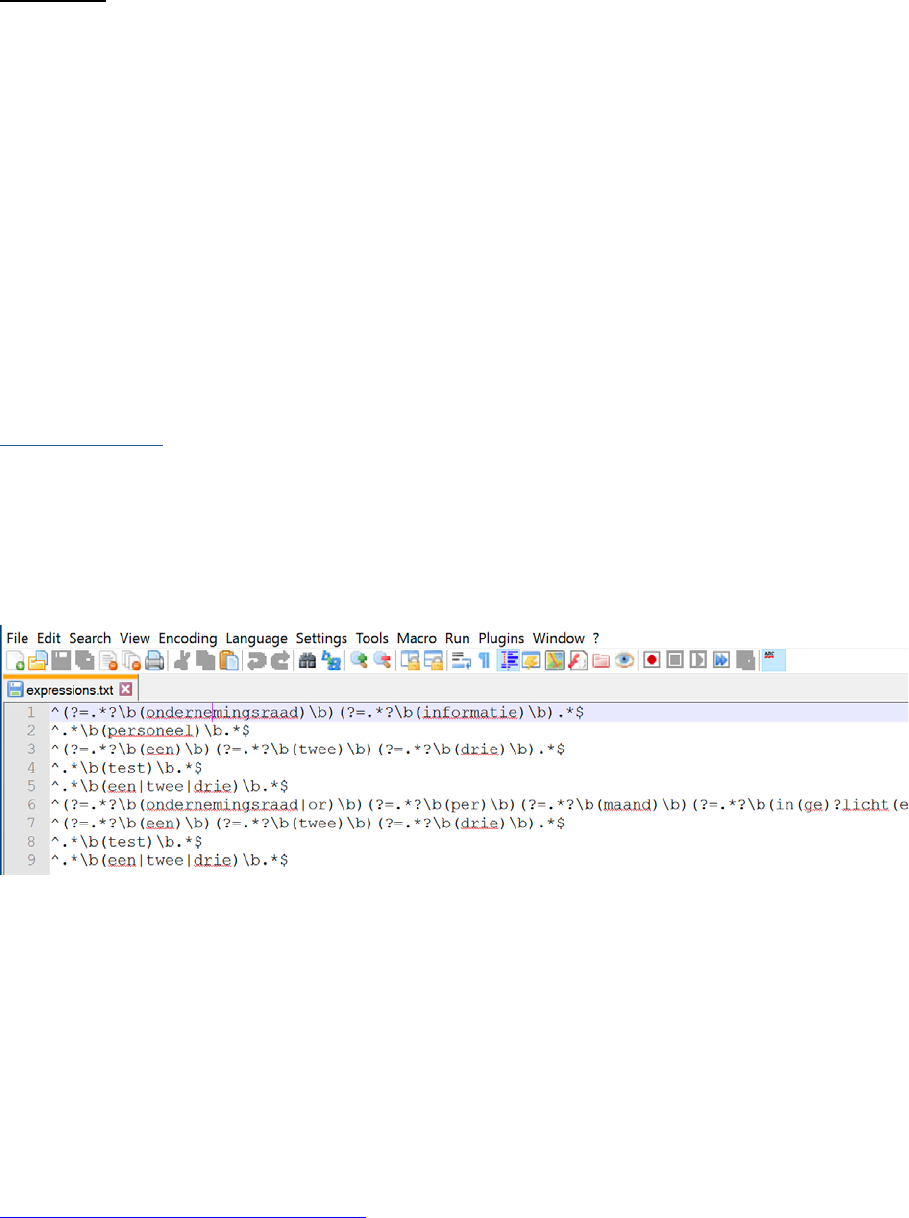
5
Combined:
These codes can all be combined into one big expression that looks for multiple
combinations of groups and words. The following is one to strive for in your own analysis
^(?=.*?\b((works?)?council)\b)(?=.*?\b(month(ly)?)\b)(?=.*?\b(Inform(ed|ing|ation)
?)\b).*$
In other words: look for sentences where the workcouncil, workscouncil or council gets
some kind of information or other form every month or monthly.
Expressionsfile:
In order to use the expressions they need to be put in a textfile. One of the best applications
in Windows is “Notepad++”. Put each expressions in its own individual row respectively
which will result in something like this:
4. How does the script work?
The script is written in the computer language “Python” and executed in the command
prompt which is a part of every windows distribution. The one necessity is to have Python 2
installed on your machine. If it is not on your computer yet you can find it following the next
link:
https://www.python.org/downloads/
Make sure to install Python 2.7.XX because it does NOT work in Python 3.
6
To run the scipt you have to drag the file “textextractor.py” to the command prompt
window. Press enter and you will get the following lines: “[-] drag the map with your files
here” and “path to map:”. Drag the map with your textdocuments to the command prompt
window and the path to the map will show up in the window. Depending on your version of
windows the path might need a backslash “\” at the end of the path. Press enter and you
will go to the “save in map” section. If you get an error, try again and this time check for
typos, the backslash at the end and try to add or remove the “ “ at the beginning and end of
the path.
The window will now display “[-] drag the map where you want to save the output here”
and “save in map:”. Drag the map where you want to save the output. Use another map
than the one with the textdocuments. Depending on your version of windows the path
might need a backslash “\” at the end of the path. Press enter and you will go to the
“regexfiles” section. If you get an error, try again and this time check for typos, the
backslash at the end and try to add or remove the “ “ at the beginning and end of the path.
Now drag the textfile with your expressions to the window. Press enter and all the regular
expressions you created appear. They might look different, because Python automatically
transformed the expressions to the preference of the Python language. If the expressions do
not appear, an error in the path occurred. Try again and this time try to add or remove the “
“ at the beginning and end of the path and check for typos.
Press enter again and the analysis will start. Depending on the amount of textdocuments
and regular expressions it might take a while. If you get an error, there is an problem with
you regular expressions. Take a good look at them and identify the error. Tip: run the
expressions individually on a small test batch to identify the one with the mistake.
The script createst the textfiles (count and output) where the results are stored. Count is
the list where each document and its matched expression are saved. This one is perfect for
import in excel and transform it using a pivot table. In output you find all the sentences that
have been identified, which might be useful to get more insight into the contents of you
analysis.
7
5. FAQ & Troubleshoot
The main errors happen through either typos in the regular expressions or problems with
the paths to the maps and file with regular expressions. I suggest to just try the suggestions
that have been written down at each specific part of this manual.
No other errors are currently known.
This script is licensed under the MIT license
Jasper van Boven
2018