Ozobot Educators Guide
User Manual: Pdf
Open the PDF directly: View PDF ![]() .
.
Page Count: 8
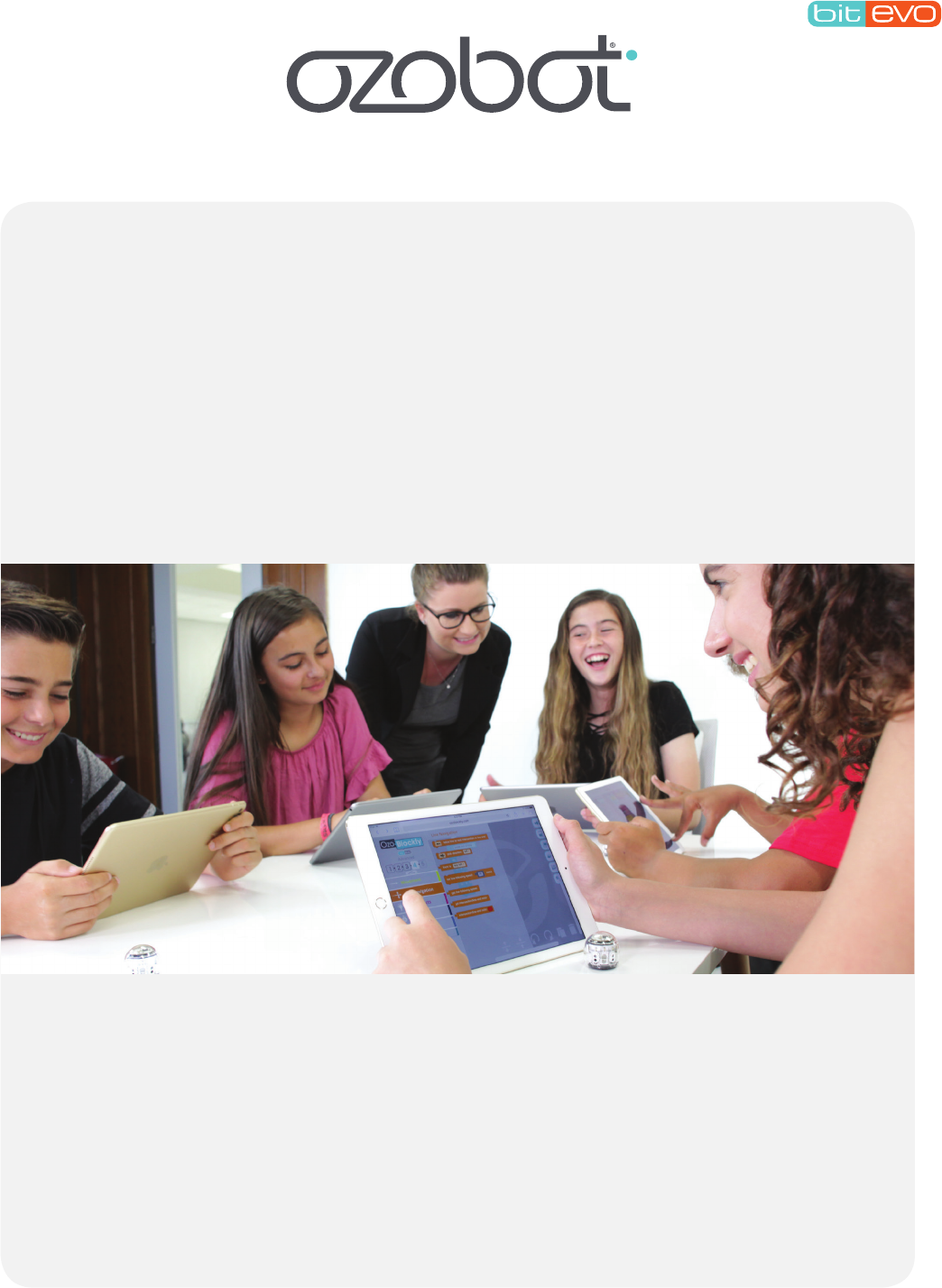
Thank you for bringing Ozobot into your classroom! This guide outlines everything you
need to know to get started; no programming or robotics experience required.
Ozobot is a small smart robot that is programmable through
drawn lines and color codes, and through our easy-to-use
OzoBlockly editor in which you can create autonomous behavior
and complex programs. Your students will learn robotics and
programming with a hands-on approach. Ozobot makes STEM/STEAM engaging and
seamlessly supports lessons ranging from math and science to art and literature.
Ozobot supports all skill and grade levels from K–12. Elementary students can start
programming Ozobot with OzoCode color codes on a tablet with a free app, or with
markers and paper. After that, students advance by coding programs for Ozobot on a
computer or tablet with OzoBlockly, our block-based coding editor.
Ozobot.com hosts a large library of STEAM and standards-based lessons created by
the Ozobot team and other educators. Since some classrooms are not equipped with
EDUCATOR’S GUIDE
HOW CAN
OZOBOT HELP
YOUR STUDENTS?
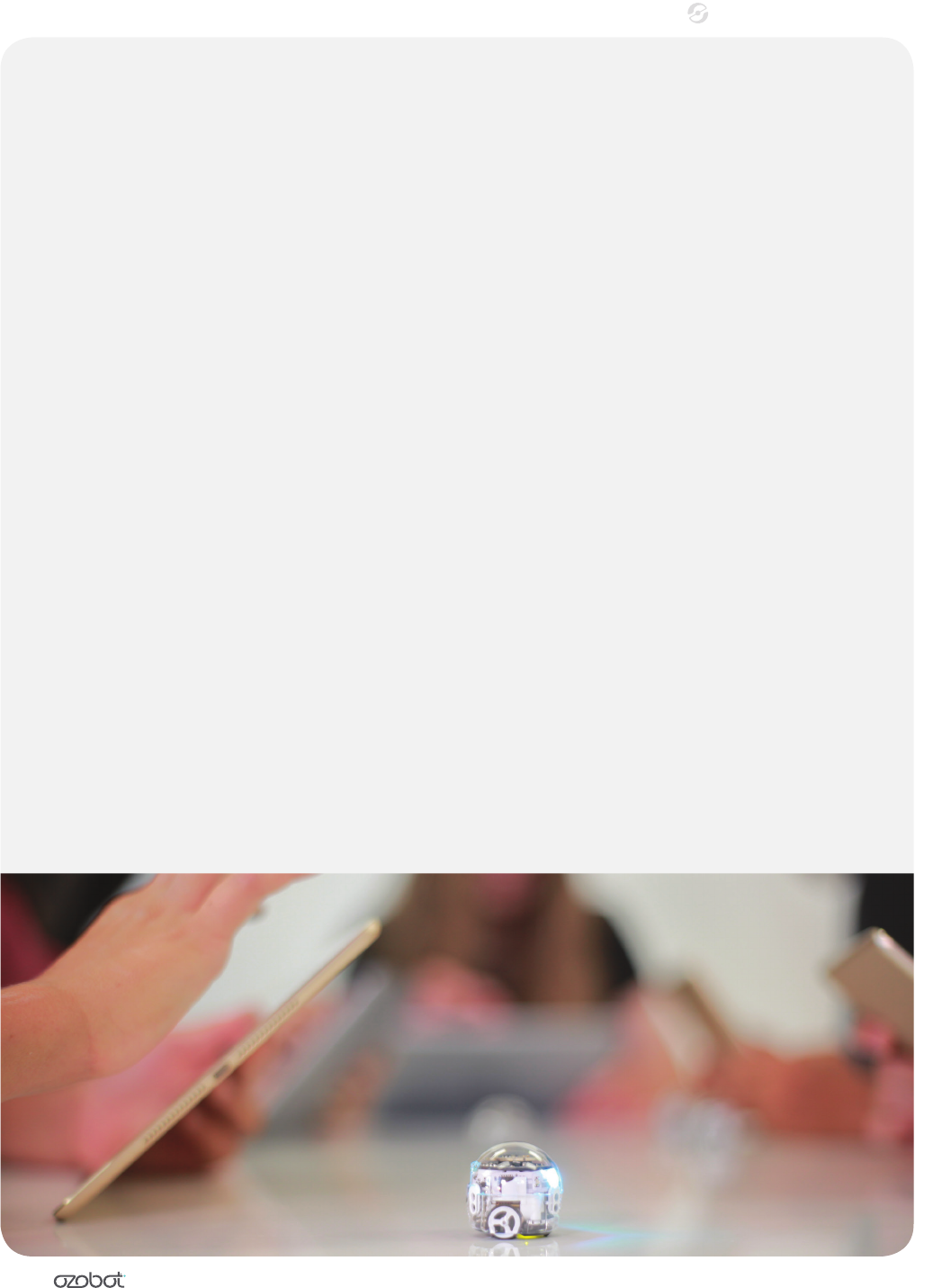
2
EDUCATOR’S GUIDE
computers or tablets, most lessons can be adapted for use with OzoBlockly or just markers
and paper. Visit portal.ozobot.com/lessons for more info.
Ozobots are a desk-friendly size and do not require students to move around the
classroom in order to program, interact with the robots, and collaborate. Entire lessons
can be done at their regular desk. Elementary school kids should be perfectly capable
of using Ozobot with minimal adult supervision.
Across K–12 subjects and regardless of classroom computer resources, Ozobot is an
engaging and powerful tool for you and your students.
With Ozobot Bit, students start by controlling Bit with color
codes called OzoCodes. Then, they take full control of Bit’s
behavior with OzoBlockly, Ozobot’s block-based programming
editor. OzoBlockly lessons guide students through introductory
to advanced programming, including such concepts as loops, variables, and functions.
Bit is ideal for students in K–8.
Ozobot Evo does everything Bit can do, and more. Evo reads lines and OzoCodes,
can be programmed with OzoBlockly, and responds to remote control commands via
a companion app. Evo has optical sensors, like Bit, but also has proximity sensors for
detecting obstacles such as a child’s hand. Other Evo features include additional LED
lights and expressive sounds. These features are programmable within OzoBlockly, making
Evo a more advanced learning tool ideal for students in grades 6-12. Learn more about
Evo at les.ozobot.com/stem-education/evo-guide.pdf.
WHAT DO
OZOBOT BIT AND
OZOBOT EVO DO?
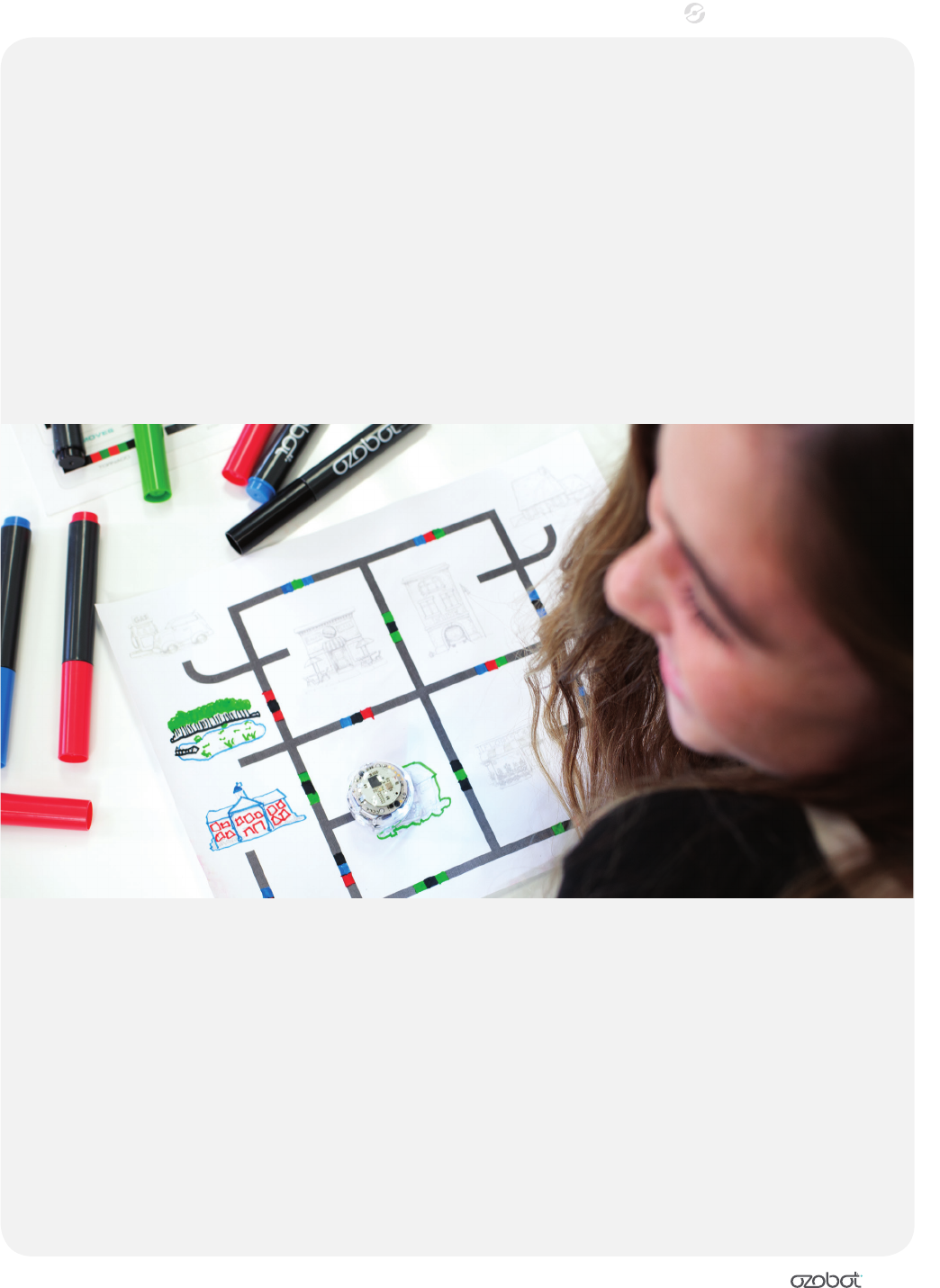
3
EDUCATOR’S GUIDE
Students and educators can become familiar
with Ozobot through introductory Ozobot training
lessons (portal.ozobot.com/lessons) and games
(games.ozoblockly.com). Ozobot Basic Training
lessons cover basic Ozobot operation, line drawing, and OzoCodes. OzoBlockly Basic
Training lessons take students through OzoBlockly games (games.ozoblockly.com) and
the OzoBlockly editor (ozoblockly.com/editor) to teach basic to advanced computer
programming concepts. Evo Basic Training explains Evo-specic programmable features.
Students will learn to write creative and complex OzoBlockly programs and will build a
foundation on which to explore JavaScript, Python, and other coding languages.
Our lesson library (portal.ozobot.com/lessons) has a wide variety of lessons and activities
to keep your students learning and engaged all year. You will nd curricula for grades
K–12 on a range of topics from computer science, programming, and math to art and
history. New lessons are added monthly.
Many lessons have been contributed by Ozobot-loving educators like you. If you create
your own Ozobot lessons, please share them with us on the Ozobot STEM Education
page (ozobot.com/stem-education/stem-lessons).
WHAT LESSONS
ARE AVAILABLE?
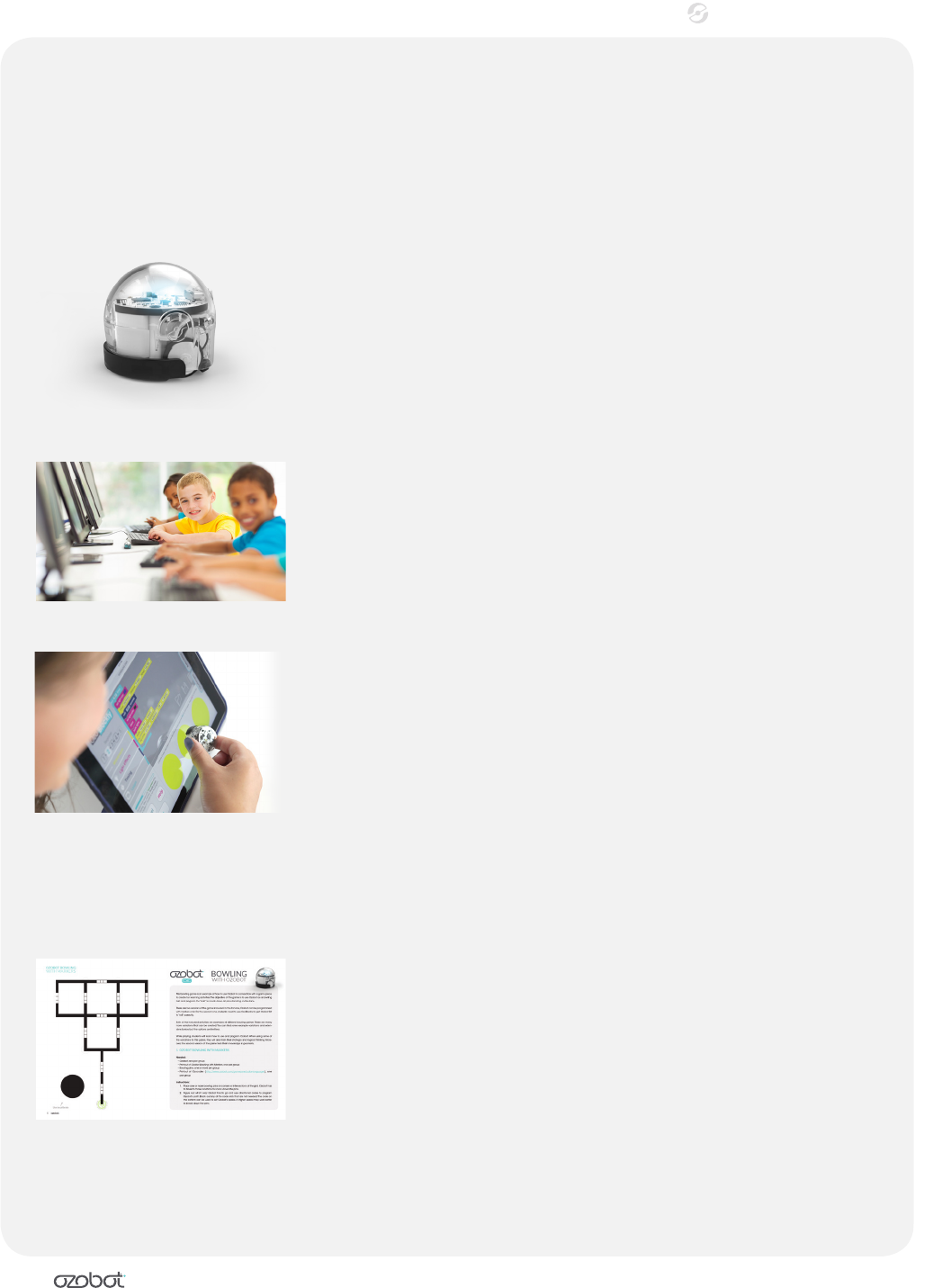
4
EDUCATOR’S GUIDE
Your Classroom Kit has everything you need to teach
your rst Ozobot lesson. Our website has PDFs, games,
and other resources to keep your class busy for a full year.
For more information, visit
ozobot.com/stem-education/stem-classroom-kit.
OZOBOT BIT OR EVO
Make sure your Ozobots are fully charged before each lesson.
The Classroom Kits come with convenient multi-port chargers
and protective containers for when not in use. For long
periods of disuse, keep Ozobots at medium charge in cool,
dark places.
TABLETS OR COMPUTERS
Certain lessons use tablets or computers. For these lessons,
we recommend that you have as many tablets or computers
as Ozobots available. Students can work in groups of up to 4
students per Ozobot and screen.
APPLICATIONS
To program with OzoBlockly, students will use the web-based
OzoBlockly editor (ozoblockly.com/editor) on any computer
or tablet. While other browsers also work, we recommend
using Chrome. There is a great introductory video available
to show your students, found on the main OzoBlockly site
ozoblockly.com. Students can practice programming with the OzoBlockly Games
(games.ozoblockly.com). There are also Ozobot, Ozobot Evo, and OzoGroove apps
available for many iOS and Android devices.
LESSON PLAN
Lesson plans come in PDF format and can be downloaded
for free (portal.ozobot.com/lessons). Some lessons come with
an OzoBlockly program that is either an example of a solution
or is needed during the lesson in the classroom. The program
can be found under “Attachments” on the lesson’s page.
WHAT DO
I NEED TO
GET STARTED?
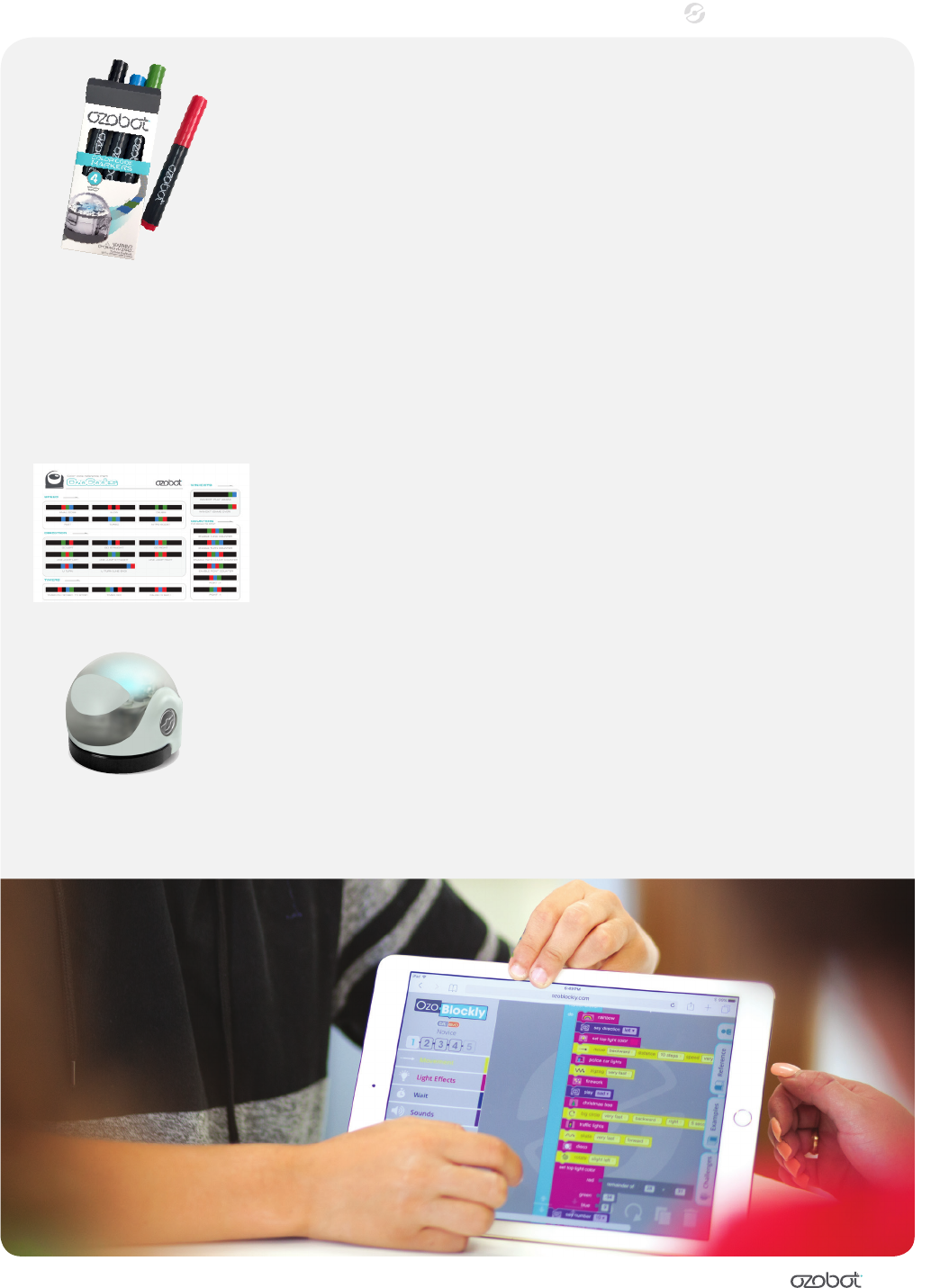
5
EDUCATOR’S GUIDE
MARKERS
Many lessons require black, red, light blue, and light green
markers. We recommend using Ozobot markers to ensure that
your bot reads the colors reliably. Crayons and white board
markers should not be used with Ozobot. Ozobot markers
come in the Classroom Kit, or can be ordered by emailing
ozoedu@ozobot.com. You can also use Sharpie wide chisel tips
(in pastel colors for blue and green) or Crayola classic markers. One set of markers
per group of students is sufcient. If you are using permanent markers, place an extra
sheet of paper underneath to avoid marks on the table surface. Please note that Ozobot
markers should only be used when drawing lines and OzoCodes. If the markers are used
to color in pictures and images then the ink will not last as long.
CODE REFERENCE CHART
Have an “OzoCodes Reference” chart available for students
to use whenever they are working with color codes. The
chart is included in your Kit and can be downloaded at
files.ozobot.com/stem-education/ozobot-ozocodes-reference.pdf.
SKINS
Your Classroom Kit comes with two types of skins, including
customized skins (already placed on the Ozobots inside the
carrying case) and clear DIY skins (packaged separately within
the Kit). Do not try to place DIY skins over customized skins. DIY skins
allow students to customize the Ozobot and are used in some lessons to create characters
for a specic setting. Extra DIY skins can be ordered by contacting ozoedu@ozobot.com.
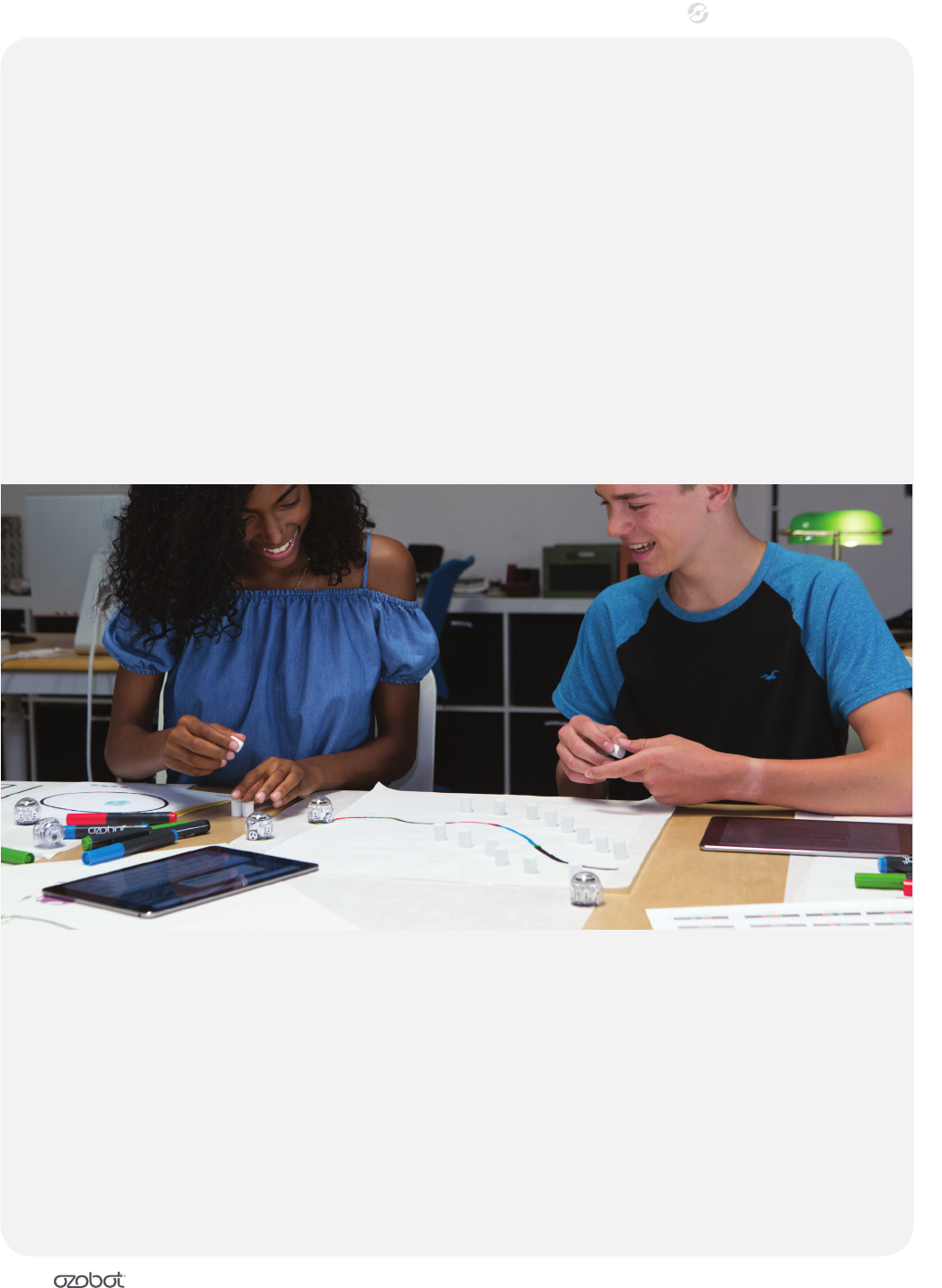
6
EDUCATOR’S GUIDE
If you have questions about how Ozobot Bit or
Evo work, watch our “How To” videos on YouTube:
youtube.com/OzobotEducation and
youtube.com/OZOBOT.
You can also visit the FAQ section of our website at
ozobot.com/faq/.
For product support, email us at support@ozobot.com. For general questions or
outreach, we’re available on Facebook and Twitter, and we have a dedicated
Facebook group for educators to share, ask questions, and support one another
(facebook.com/groups/OzoAcademy).
Please contact us with questions, feedback, or lesson plan suggestions at
ozoedu@ozobot.com. Our team is always happy to help.
We’ve hosted many webinars that go over such topics as Ozobot basics, using
OzoBlockly, and teaching tips, with more on the way. Our recordings are available at
ozobot.com/stem-education/webinars-and-professional-development. You can also
sign up for future webinars and earn PD credits.
For reference, here are care and troubleshooting tips for
your Ozobots.
WHAT IF I
NEED HELP
OR ADVICE
HOW CAN I
TAKE CARE OF
OZOBOT?
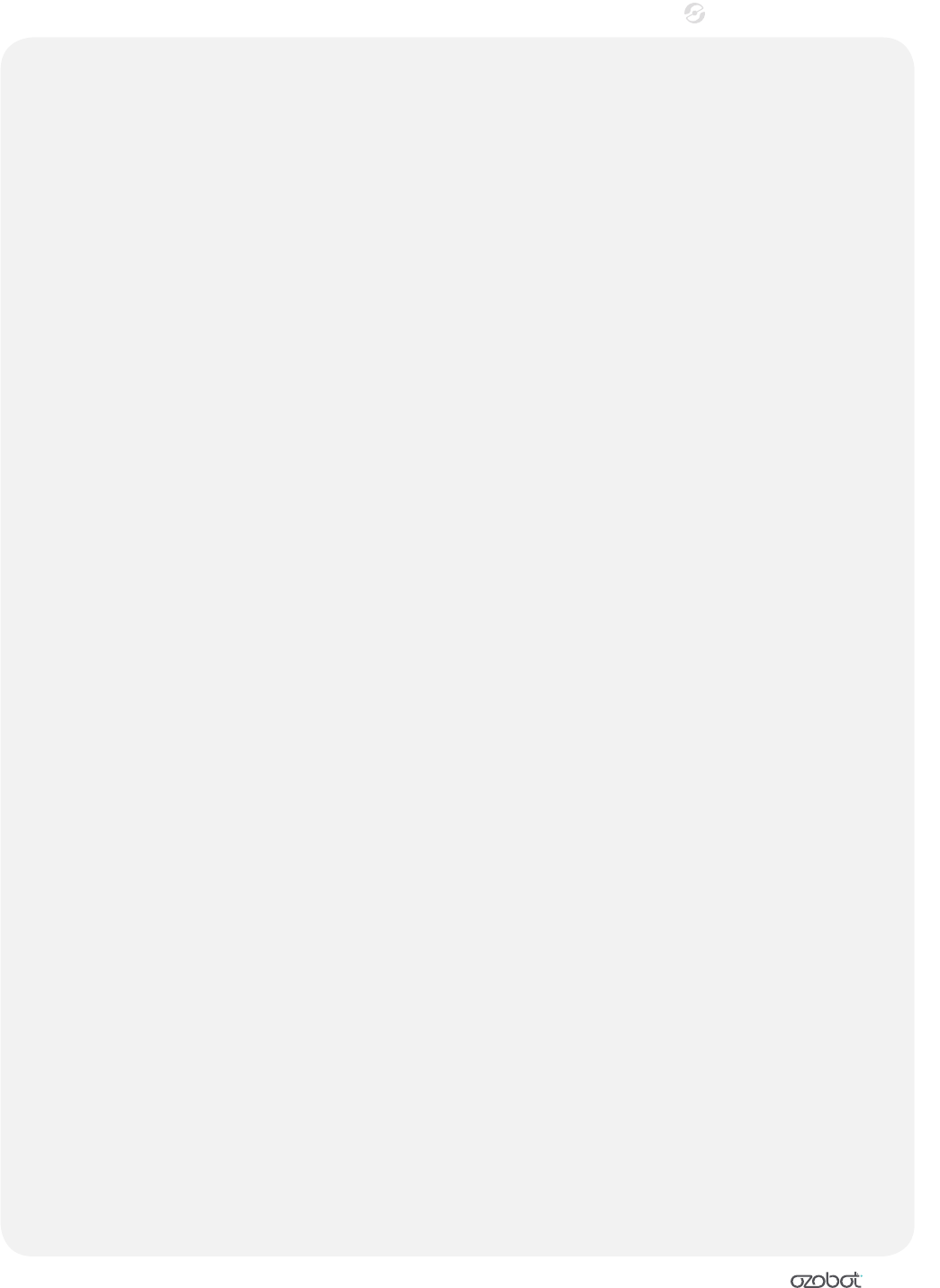
7
EDUCATOR’S GUIDE
POWER BUTTON
Turn Ozobot on and off by pressing the large button on its side.
PROTECTING YOUR OZOBOT
Ozobot’s skins provide added protection during use. While not in use, Ozobots should be
placed in their carrying case or container. This container should be stored out of sunlight
in a cool, dark place.
CALIBRATION
Calibration is extremely important! Why? Because Ozobot’s infrared sensors (also known
as its “eyes”) are highly sensitive to surrounding light. As a result, changing paper or
moving closer to a window affects Ozobot’s ability to follow lines and read color codes.
Calibration orients Ozobot to the surrounding light and surface. You and/or your students
should calibrate Ozobot every time you begin playing, when light conditions change
and whenever you change your playing surface. There are two calibration methods—
one for paper and one for digital screens. Refer to the “Ozobot Calibration Tips” sheet at
files.ozobot.com/stem-education/ozobot-calibration-tips.pdf for detailed instructions.
SCREEN BRIGHTNESS
When using a tablet or computer, set the screen brightness to 100% (maximum brightness)
to ensure Ozobot’s optimal functionality. Make sure tablets are not set to auto-dim.
Remember to calibrate whenever screen brightness or external light conditions change.
CLEANING OZOBOT
Dust or grease can get into Ozobot Bit’s drivetrain and affect its movement. To clean Bit’s
drive train and wheels, take a clean white sheet of paper and drag Ozobot gently back
and forth on the paper. Ozobot Evo is built differently and does not need to be cleaned.
CHARGING THE BATTERY
Ozobot motor is fueled by a tiny battery. If Ozobot blinks red, then the battery needs to be
charged as soon as possible. Plug the mini USB charging cable into a computer or multi-
port charger and plug Ozobot into the other end. Ozobot blinks green when it is partially
charged, and shows a solid green light when fully charged. When Ozobot is stored for
long periods of time, leave the battery at medium charge, since high or low charge can
hurt the battery.
You are now ready to start playing, teaching and learning. Enjoy!

© 2017 Evollve Inc.
OZOBOT.COM