Pebble_installx Pebble Kit Install Instructions
User Manual: Pdf
Open the PDF directly: View PDF ![]() .
.
Page Count: 2
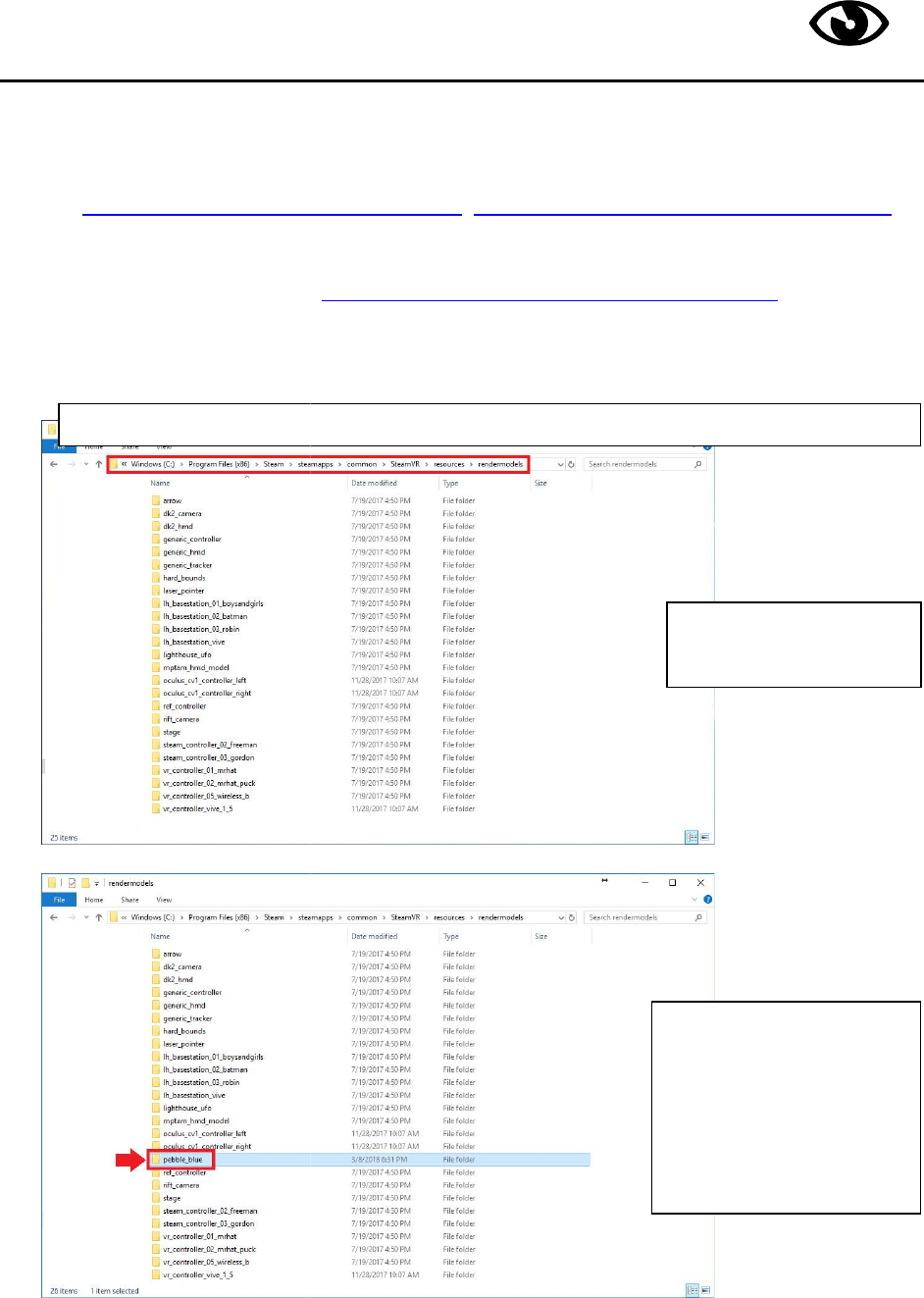
VR Tracking Pebble
1. Set up SteamVR
environment
See
http://store.steampowered.com/steamvr
for SteamVR system setup
reference
2.
Download the render model:
3. Copy the render model
folder into your
C:\Program Files (x86)\
Steam
Page 1 of 2
VR Tracking Pebble
Kit – Installation
environment
.
http://store.steampowered.com/steamvr
,
https://partner.steamgames.com/vrlicensing
reference
.
Download the render model:
https://github.com/virtualbui
lds?tab=repositories
folder into your
SteamVR “rendermodels” directory:
Steam
\steamapps\common\SteamVR\resources
\
The folder usually
looks like this
The folder
look like this when
done.
(New folder named
“pebble_blue”)
Virtual Builds
https://partner.steamgames.com/vrlicensing
lds?tab=repositories
\
rendermodels
The folder usually
looks like this
.
The folder
should
look like this when
(New folder named
“pebble_blue”)
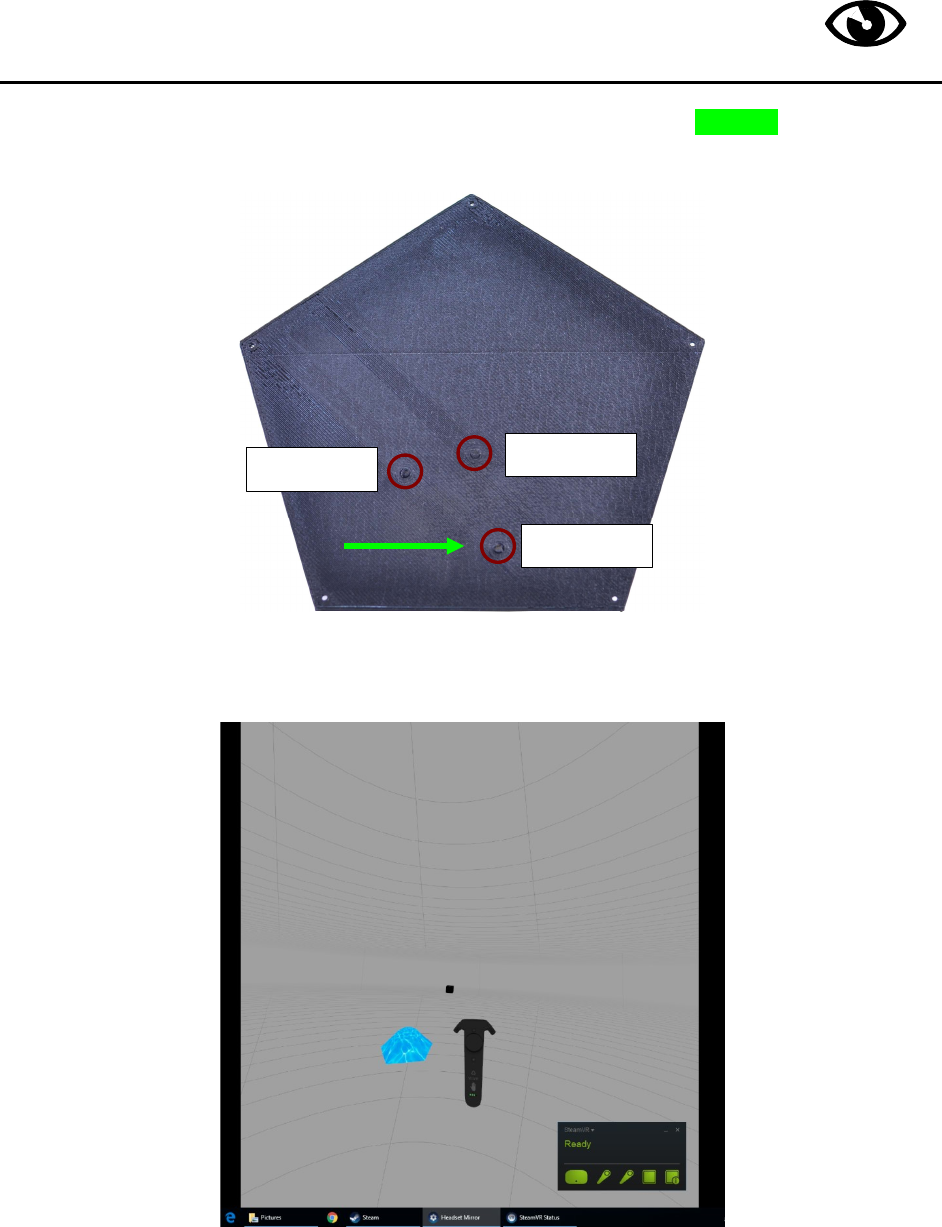
Page 2 of 2
Virtual Builds
4. Start SteamVR, and power on your Pebble Kit by holding down the POWER button for ~2
seconds and releasing.
5. That’s it! Your Pebble Kit should be tracking and visible in SteamVR now.
MENU RESET
POWER