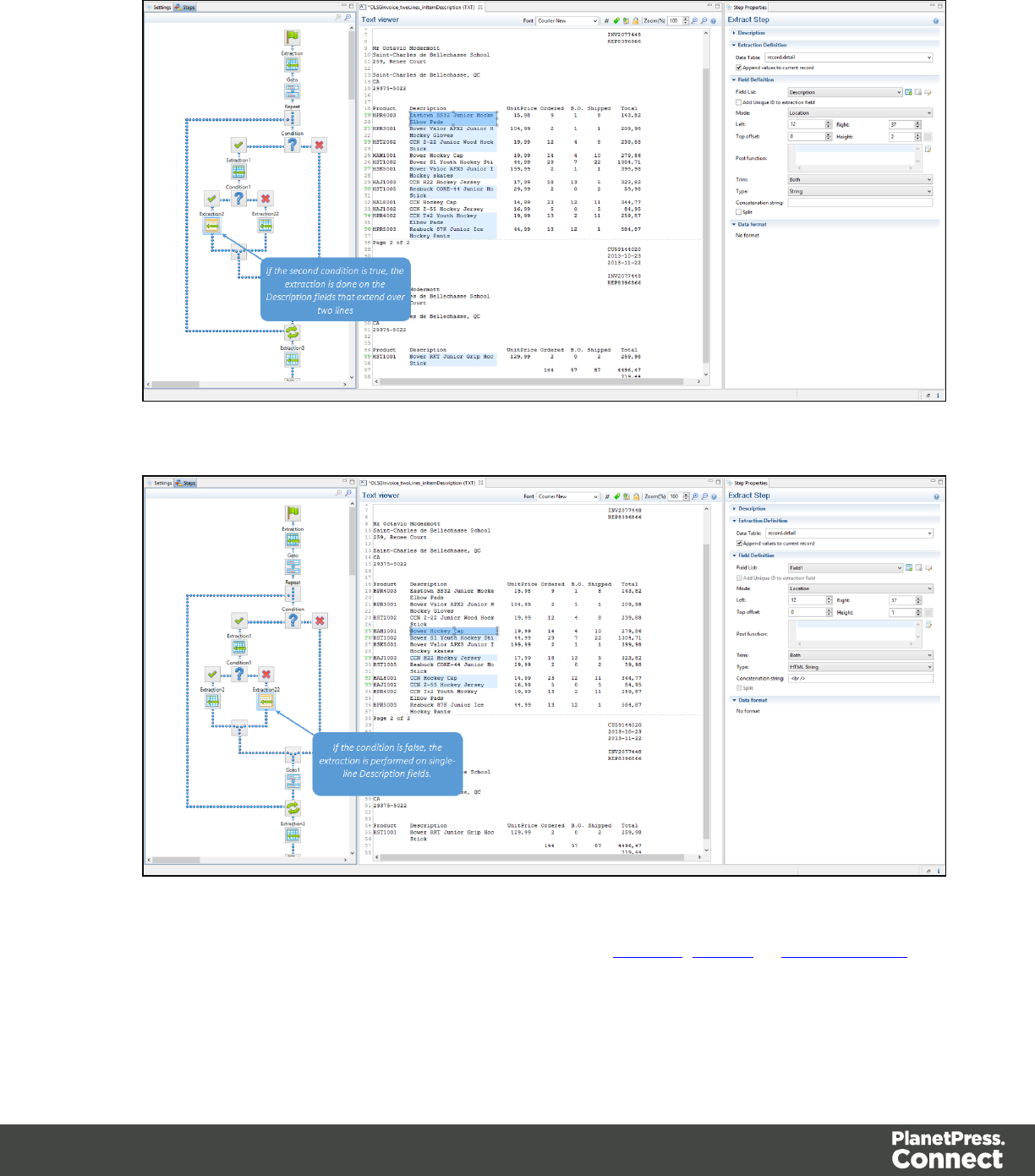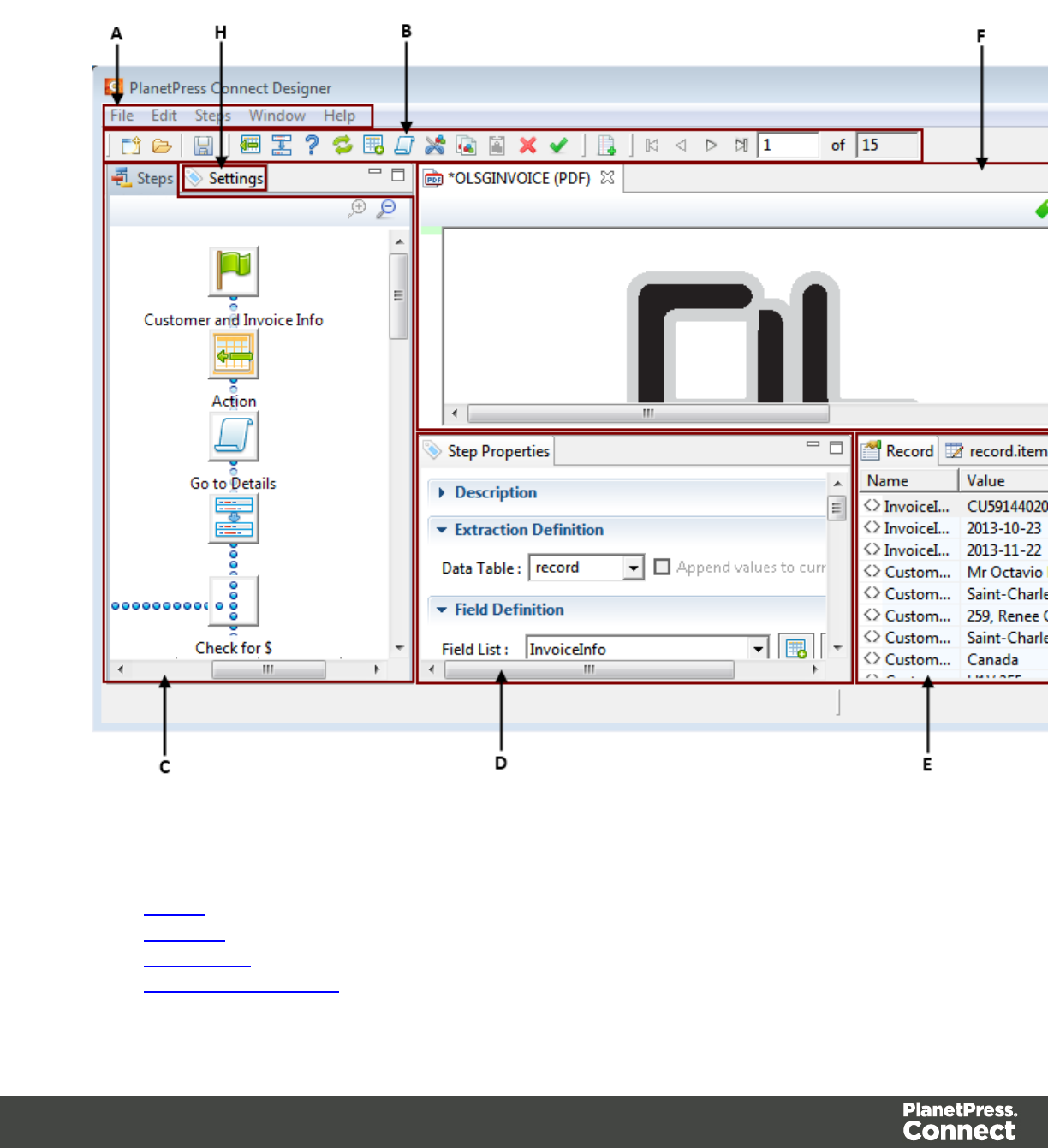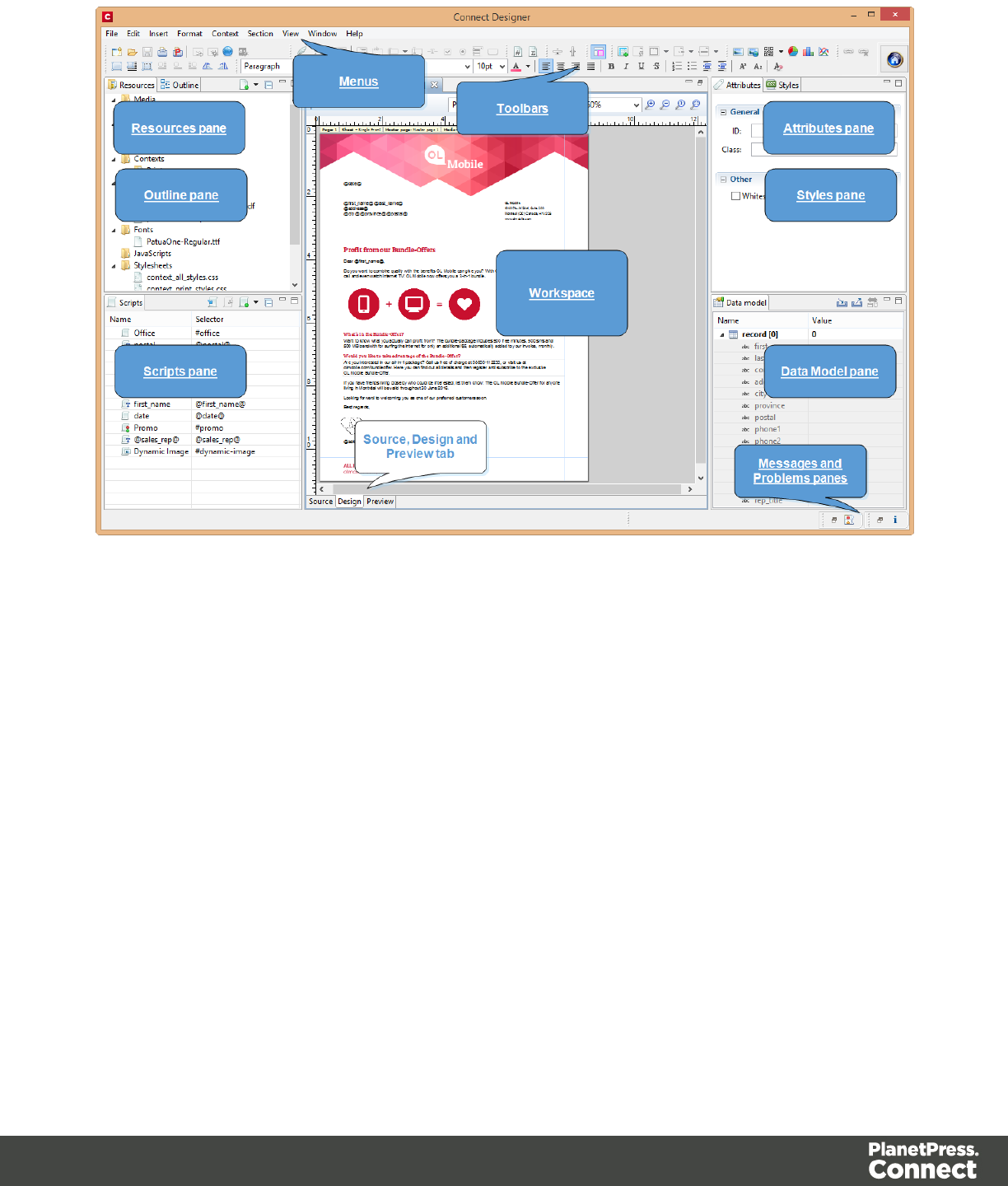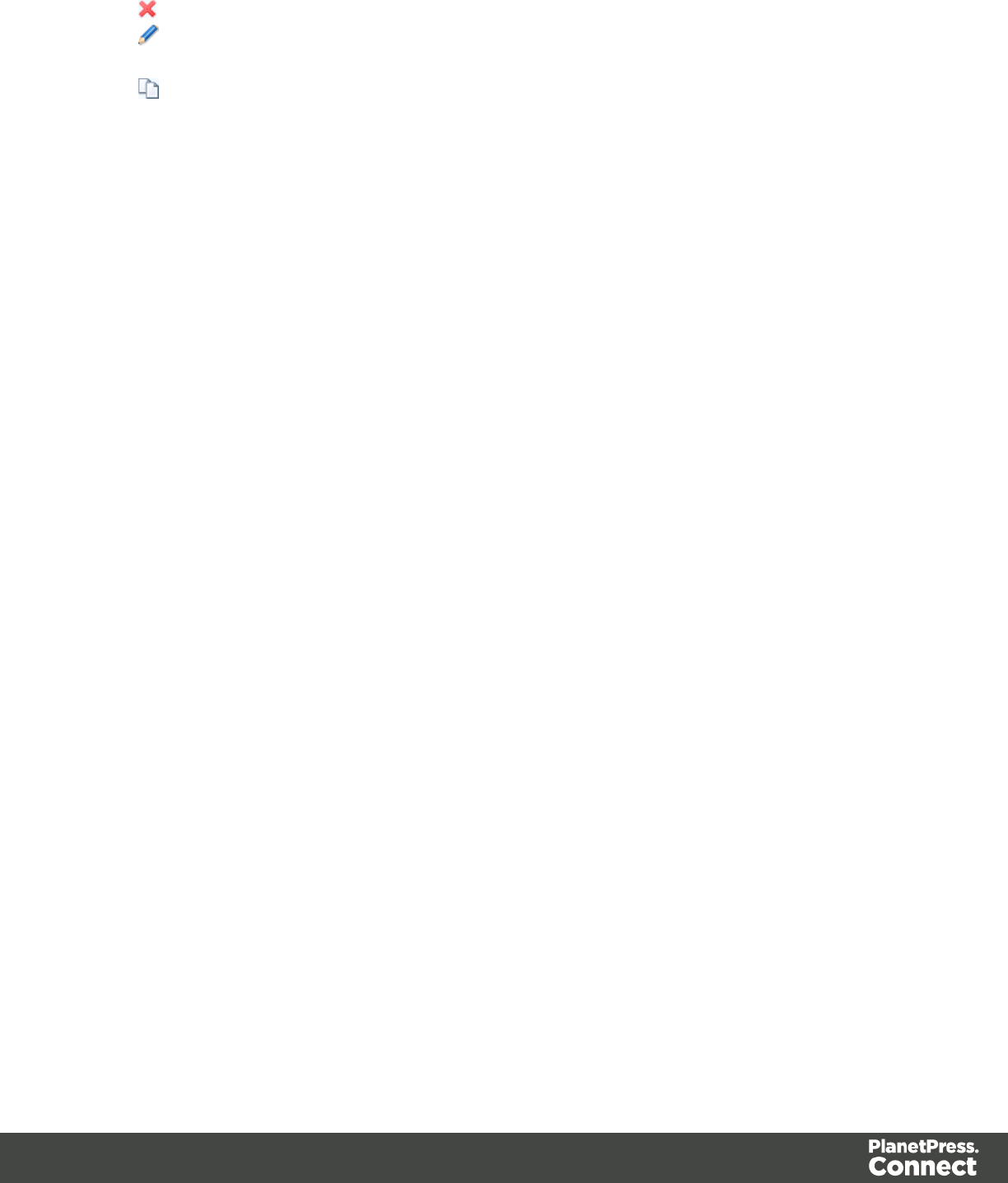PlanetPress Connect User Guide Planet Press 1.4 Operating Instructions 14 EN
User Manual: Pdf PlanetPress Connect - 1.4 - Operating Instructions User Guide for Objectif Lune PlanetPress Software, Free Instruction Manual
Open the PDF directly: View PDF ![]() .
.
Page Count: 606 [warning: Documents this large are best viewed by clicking the View PDF Link!]
- Table of Contents
- Welcome to PlanetPress Connect 1.4.2
- Setup And Configuration
- DataMapper Module
- The Designer
- Mark Position Options
- Additional Text Settings
- Additional Image Settings
- Barcode Options
- Codabar Settings
- Code 128 Settings
- Code 39 Settings
- Additional Datamatrix Settings
- Additional EAN 128 Settings
- Additional EAN 13 Settings
- Additional EAN 8 Settings
- Additional Interleave 2 of 5 Settings
- Additional PDF417 Settings
- Additional QR Code Settings
- Additional UPC A Settings
- Additional UPC E Settings
- Additional OMR Mark Settings
- Keystore
- PDF Signature
- Copyright Information
- Legal Notices and Acknowledgements

User Guide
Version:1.4.2
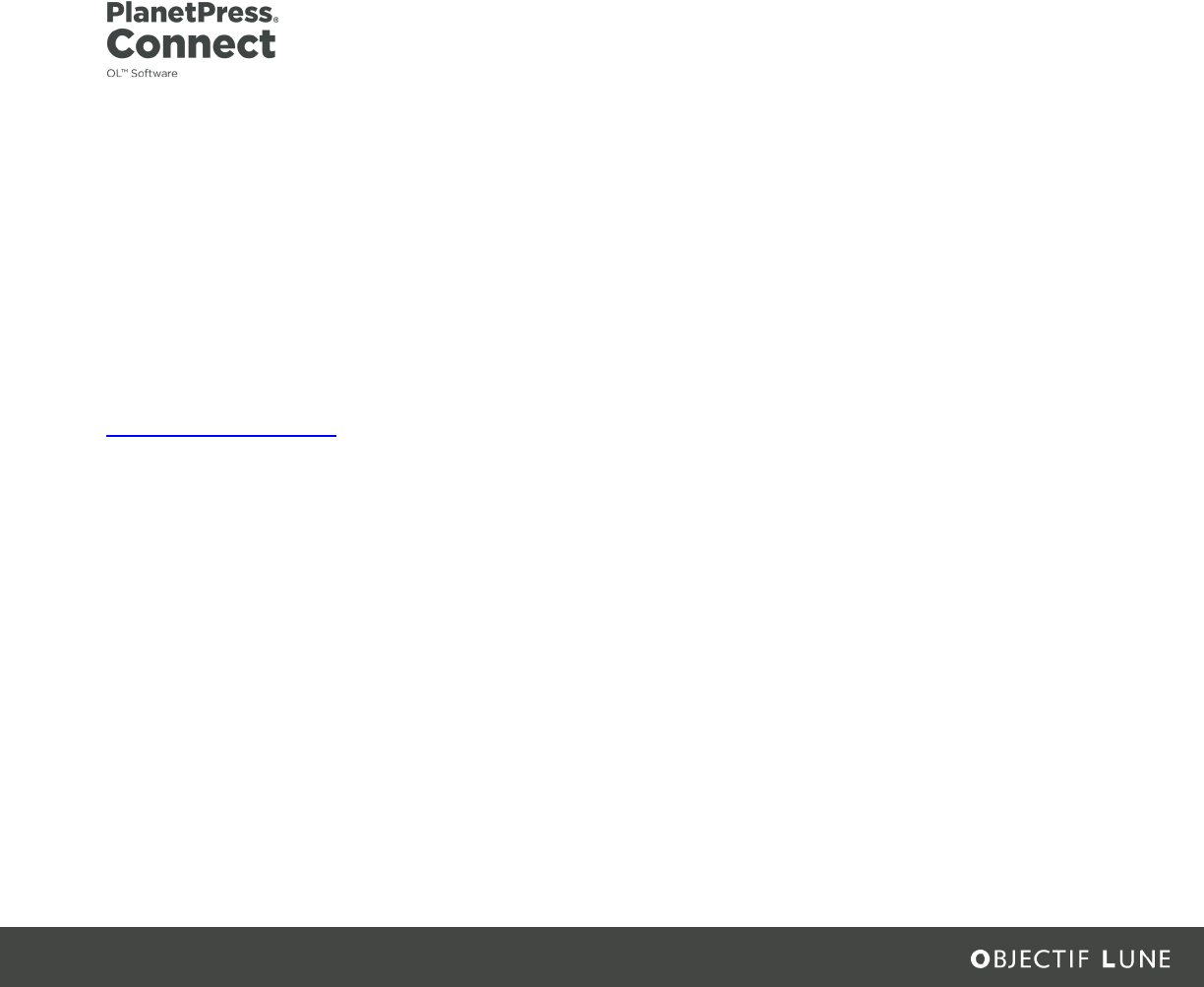
User Guide
Version 1.4.2
Last Revision:2016-06-30
Objectif Lune, Inc.
2030 Pie-IX, Suite 500
Montréal, QC, Canada, H1V 2C8
+1 (514) 875-5863
www.objectiflune.com
All trademarks displayed are the property of their respective owners.
© Objectif Lune, Inc. 1994-2016. All rights reserved. No part of this documentation may be
reproduced, transmitted or distributed outside of Objectif Lune Inc. by any means whatsoever
without the express written permission of Objectif Lune Inc. Inc. Objectif Lune Inc. Inc. disclaims
responsibility for any errors and omissions in this documentation and accepts no responsibility
for damages arising from such inconsistencies or their further consequences of any kind.
Objectif Lune Inc. Inc reserves the right to alter the information contained in this documentation
without notice.
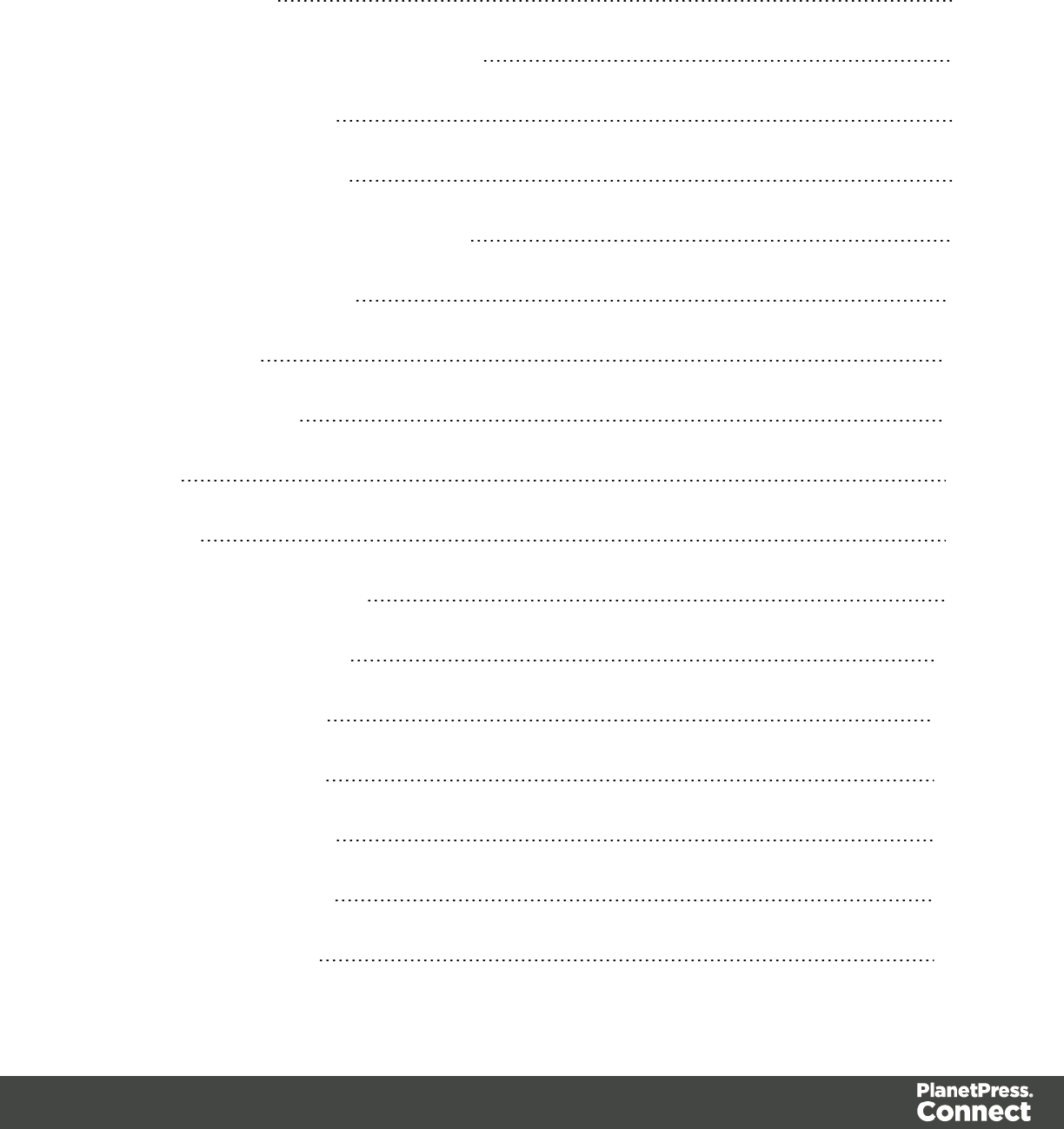
Table of Contents
Table of Contents 4
Welcome to PlanetPress Connect 1.4.2 7
Icons used in this guide 8
Setup And Configuration 9
System and Hardware Considerations 9
Installation and Activation 16
Server Settings 37
DataMapper Module 41
Basics 41
Features 41
DataMapper User Interface 92
Defining Boolean Values 166
Defining String Values 166
Building String Values 167
Defining Integer Values 168
Building Integer Values 168
Defining Float Values 169
Page 4
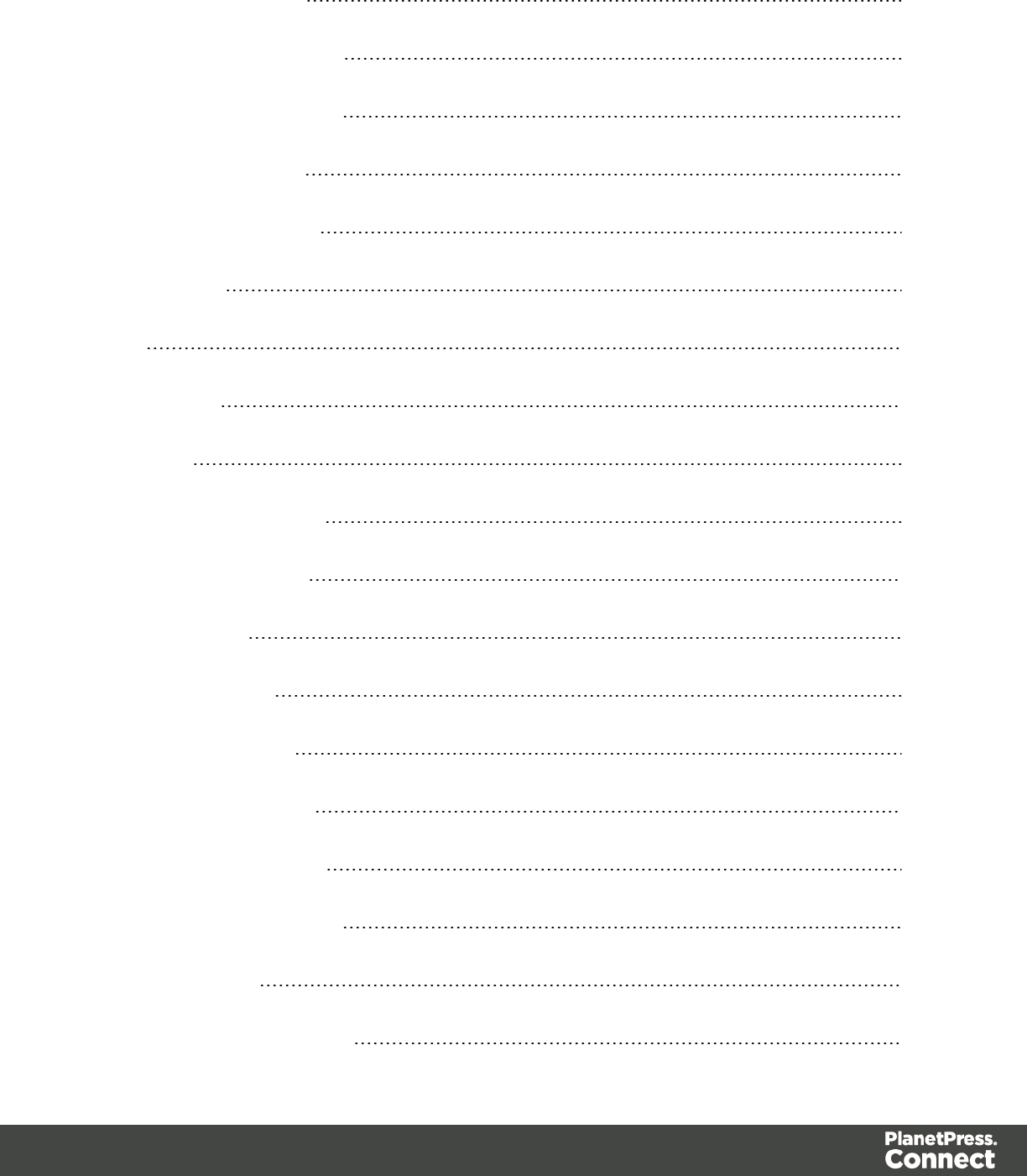
Building Float Values 169
Defining Currency Values 169
Building Currency Values 170
Defining Date Values 170
Defining Object Values 171
The Designer 174
API 174
Basic Steps 218
Features 220
Designer User Interface 452
Mark Position Options 538
Additional Text 543
Additional Images 543
Additional Barcodes 544
Additional OMRMarks 544
Additional Text Settings 546
Additional Image Settings 547
Barcode Options 548
Standard Barcode Settings 548
Page 5
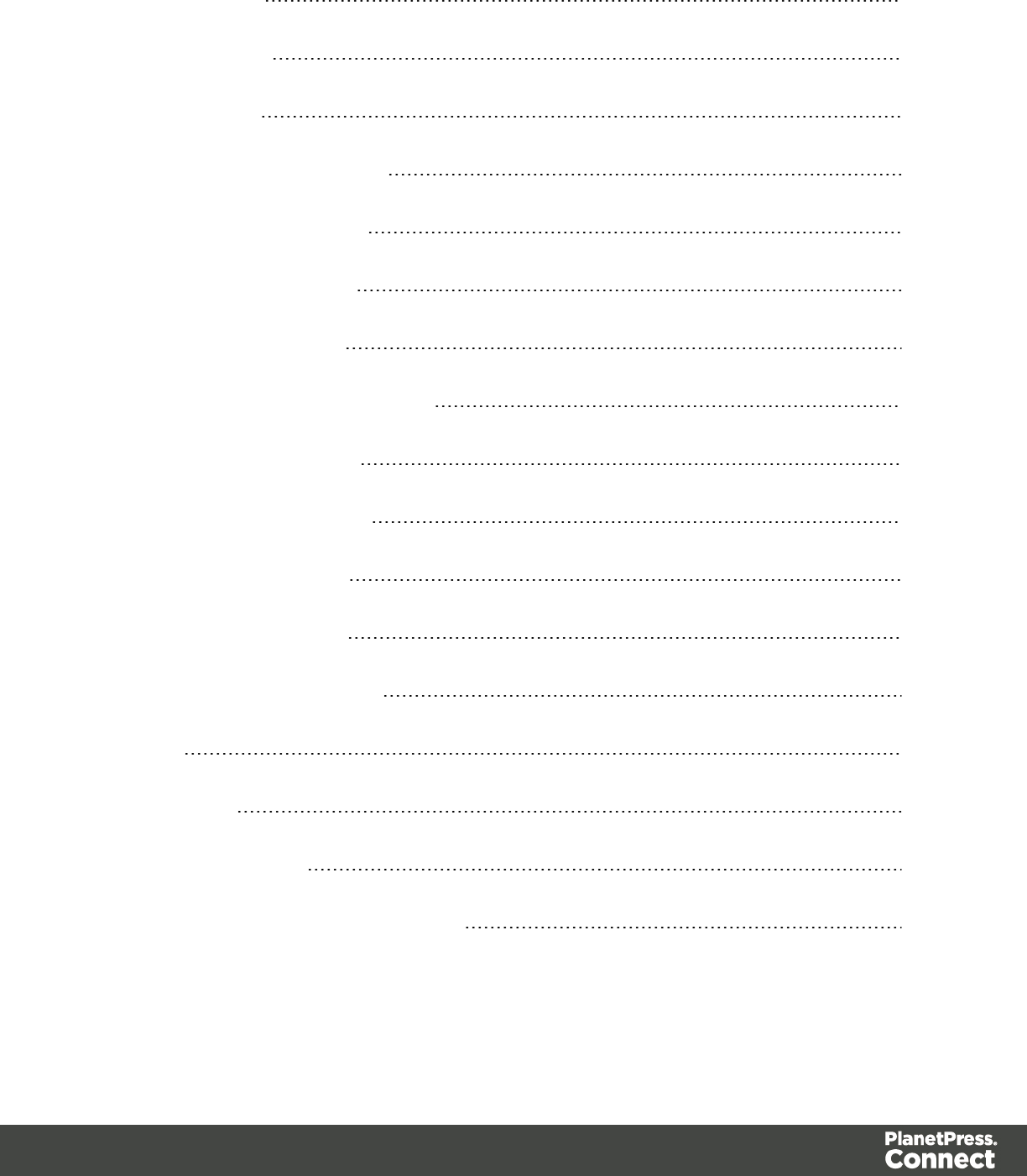
Codabar Settings 550
Code 128 Settings 552
Code 39 Settings 554
Additional Datamatrix Settings 556
Additional EAN 128 Settings 558
Additional EAN 13 Settings 559
Additional EAN 8 Settings 561
Additional Interleave 2 of 5 Settings 563
Additional PDF417 Settings 565
Additional QR Code Settings 567
Additional UPC A Settings 569
Additional UPC E Settings 571
Additional OMR Mark Settings 573
Keystore 578
PDF Signature 580
Copyright Information 601
Legal Notices and Acknowledgements 602
Page 6
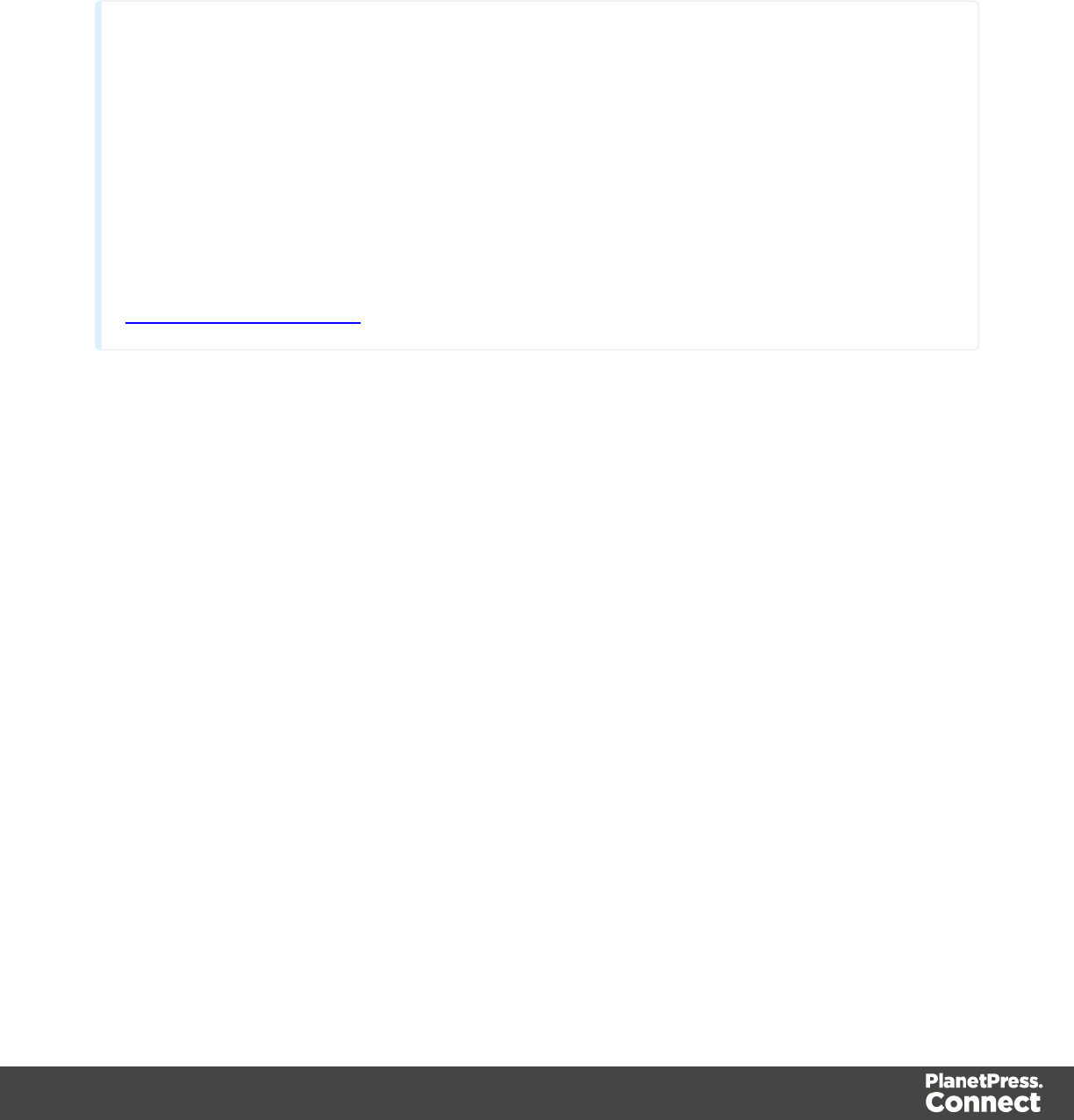
Welcome to PlanetPress Connect
1.4.2
Note
In our continuous effort to facilitate your PlanetPress Connect experience, our entire
documentation is being overhauled. Since we are still in the process of restructuring all
this information, expect to see our online help evolve frequently over the next few weeks.
We apologize for any inconvenience, but know we are working hard to improve your
experience as quickly as possible.
Since we are always looking for new ways to make your life easier, we welcome your
questions and comments about our products and documentation. A feedback tool will
soon be at the bottom of each page. In the meantime, shoot us an email at
doc@ca.objectiflune.com.
PlanetPress Connect is a series of four tools designed to optimize and automate customer
communications management. They work together to improve the creation, distribution,
interaction and maintenance of your communications.
The PlanetPress Connect Datamapper and Designer is designed to create output for print,
email and the web within a single template and from any data type, including formatted print
streams. Output presets applied outside the design phase make printing device independent.
The Designer has an easy-to-use interface that makes it possible for almost anyone to create
multi-channel output. More advanced users may use native HTML, CSS and JavaScript.
PlanetPress Connect also includes a process automation server, called Workflow. It is capable
of servicing response form web pages and email to provide interactive business
communications.
PlanetPress Connect can create documents for tablets and mobile devices that run a free
CaptureOnTheGo App. Users with a CaptureOnTheGo subscription can then download
documents to their own devices, interact with them and send the captured data back to
PlanetPress for conversion into additional documents or workflows.
Page 7
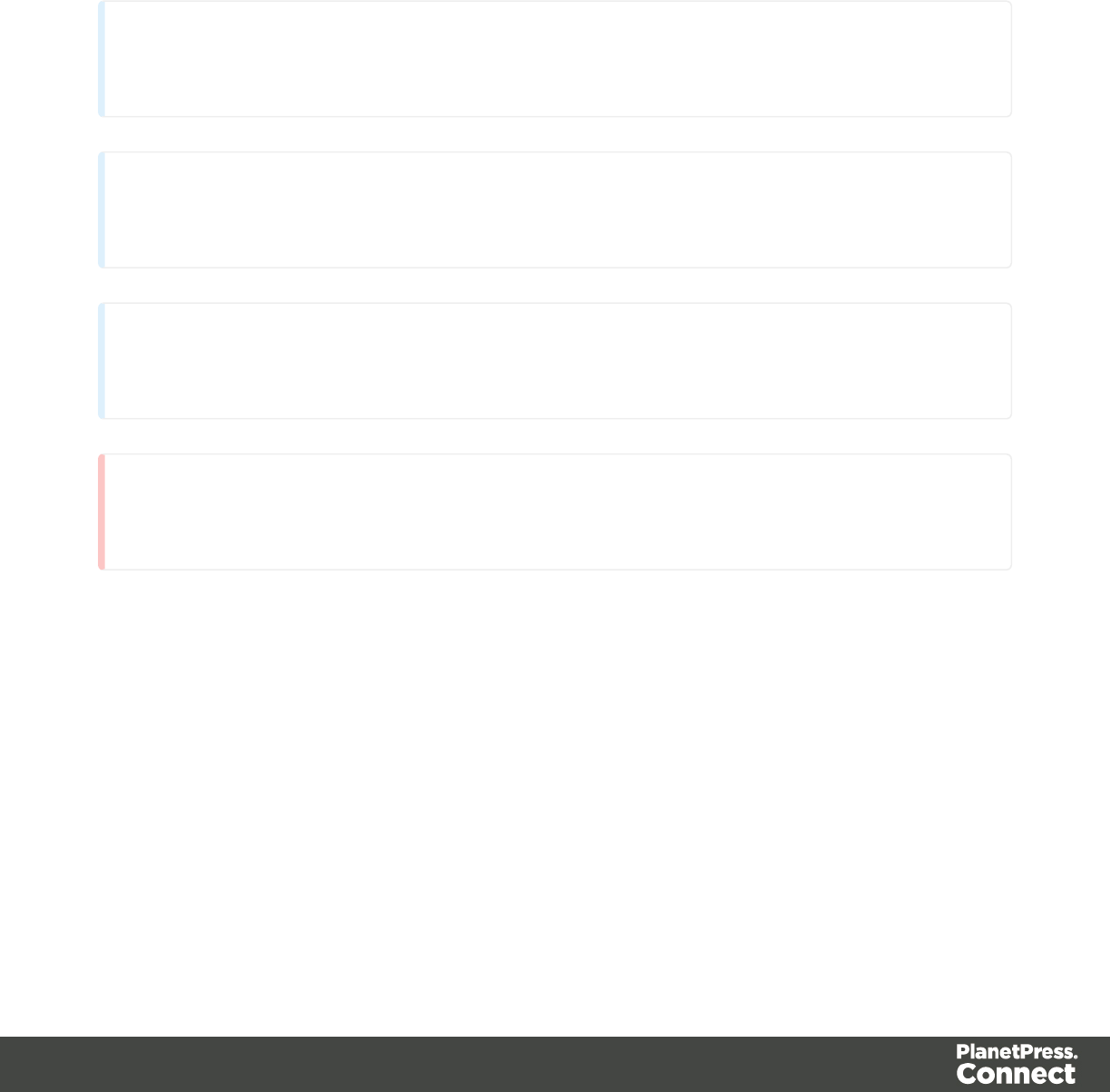
This online documentation covers PlanetPress Connect version 1.4.2.
Icons used in this guide
Icons are used throughout this guide to point your attention to certain information.
Note
Complementary information that is not critical, but may help you better use PlanetPress Connect.
Tip
Information that is useful or suggests an easier method.
Technical
Information that may require specific knowledge to understand.
Warning
Information that is potentially critical to using PlanetPress Connect. Pay close attention.
Page 8
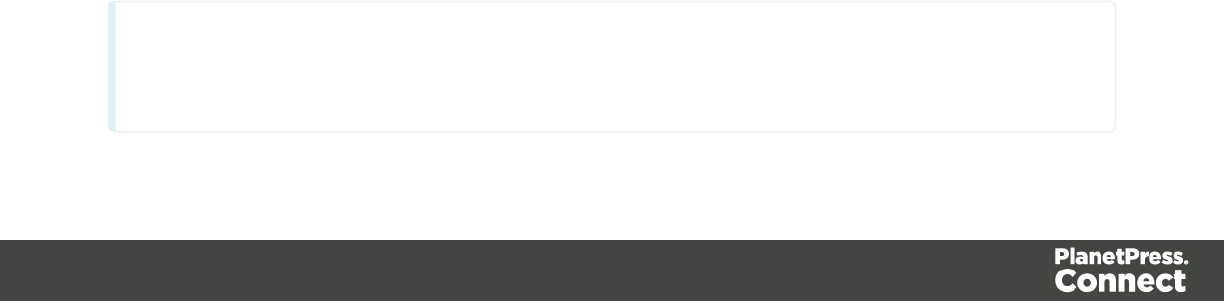
Setup And Configuration
This chapter describes the PlanetPress Connect installation and the different considerations
that are important in regards to the installation and use of PlanetPress Connect.
l"System and Hardware Considerations" below
l"Installation and Activation" on page 16
l"Server Settings" on page 37
System and Hardware Considerations
There are a variety of considerations to be aware of. These are documented in the following
pages:
l"System Requirements" below
l"Environment considerations" on the facing page
l"Database Considerations" on page 12
l"Network considerations" on page 12
l"Language and Encoding considerations" on page 13
l"Performance Considerations" on page 13
System Requirements
These are the system requirements for PlanetPress Connect 1.4.2
Operating System (64-bit only)
lMicrosoft Windows 2008/2008 R2 Server
lMicrosoft Windows 2012/2012 R2 Server
lMicrosoft Windows Vista
lMicrosoft Windows 7
lMicrosoft Windows 8.1
lMicrosoft Windows 10
Note
Windows XP, Windows 2003 and older versions of Windows are not supported by
Page 9
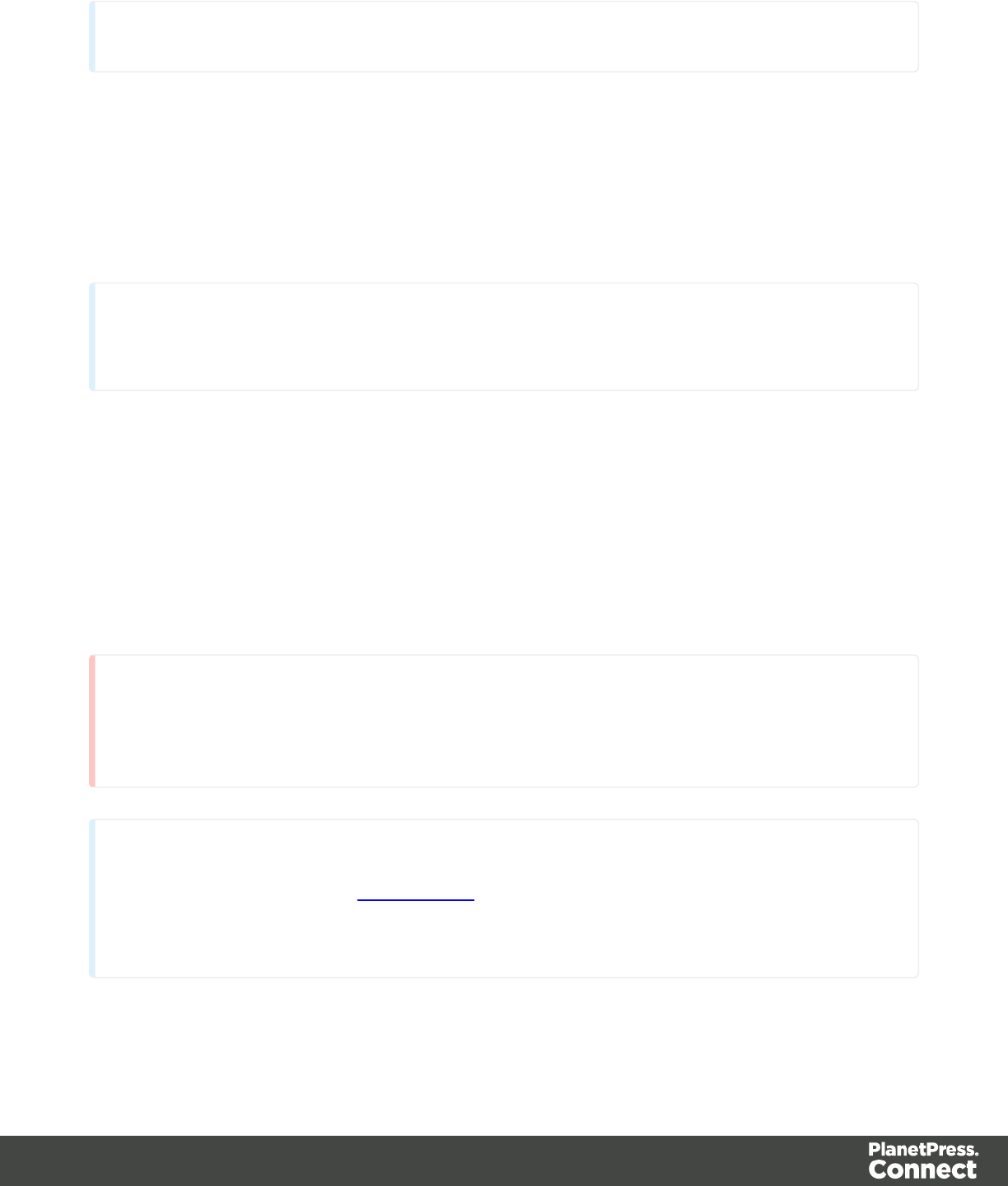
PlanetPress Connect.
Minimum Hardware Requirements
lNTFS Filesystem (FAT32 is not supported)
lCPU Intel Core i7-4770 Haswell (4 Core)
l8GB RAM (16GB Recommended)
lDisk Space: At least 10GB (20GB recommended)
Note
For tips and tricks on performance, see "Performance Considerations" on page 13.
Environment considerations
Virtual Machine Support
PlanetPress Connect supports VMWare Workstation, VMWare Server, VMWare Player,
VMWare ESX, Microsoft Hyper-V and Microsoft Hyper-V/Azure infrastructure environments as
software installed on the Guest operating system. PlanetPress Connect does not officially
support VMotion under ESX at the moment.
Warning
Copying (duplicating) a Virtual Machine with Connect installed and using both images
simultaneously constitutes an infringement of our End-User License Agreement.
Note
While some VMWare (from VMWare, Inc.) and Microsoft virtual machine environments
are supported, other virtual environments (such as Parallels, Xen and others) are not
supported at this time.
Page 10

Terminal Server/Service
PlanetPress Connect does not support Terminal Server (or Terminal Service) environment as
possible under Windows 2000, 2003 and 2008. This is to say, if Terminal Service is installed
on the server where PlanetPress Connect is located, unexpected behaviours may occur and
will not be supported by Objectif Lune Inc.. Furthermore, using PlanetPress Connect in a
Terminal Service environment is an infringement of our End-User License Agreement.
Remote Desktop
Tests have demonstrated that PlanetPress Connect can be used through Remote Desktop. It is
however possible that certain combination of OS could cause issues. If problems are
encountered, please contact OLSupport and we will investigate.
PlanetPress Connect 1.3 and later have been certified under Remote Desktop.
64-bit Operating Systems
PlanetPress Connect is a 64-bit software and can only be installed on 64-bit operating systems.
Antivirus Considerations
lAntivirus software may slow down processing or cause issues if they are scanning in
temporary folders or those used by PlanetPress Connect. Please see KB-002: Antivirus
Exclusions for more information.
lAntivirus software might interfere with installation scripts, notably a vbs script to install
fonts. McAfee, in particular, should be disabled temporarily during installation in order for
MICR fonts to install and the installation to complete successfully.
Windows Search Indexing Service
Tests have concluded that the Windows Search service, used to provide indexing for Windows
Search, can interfere with Connect when installing on a virtual machine. If the installation
hangs during the last steps, it is necessary to completely disable this service during installation.
lClick on Start, Run.
lType in services.msc and click OK.
lLocate the Windows Searchservice and double-click on it.
lChange the Startup Type to Disable, and click Stop to stop the service.
lTry the installation again.
lOnce completely, you may re-enable the service and start it.
Page 11
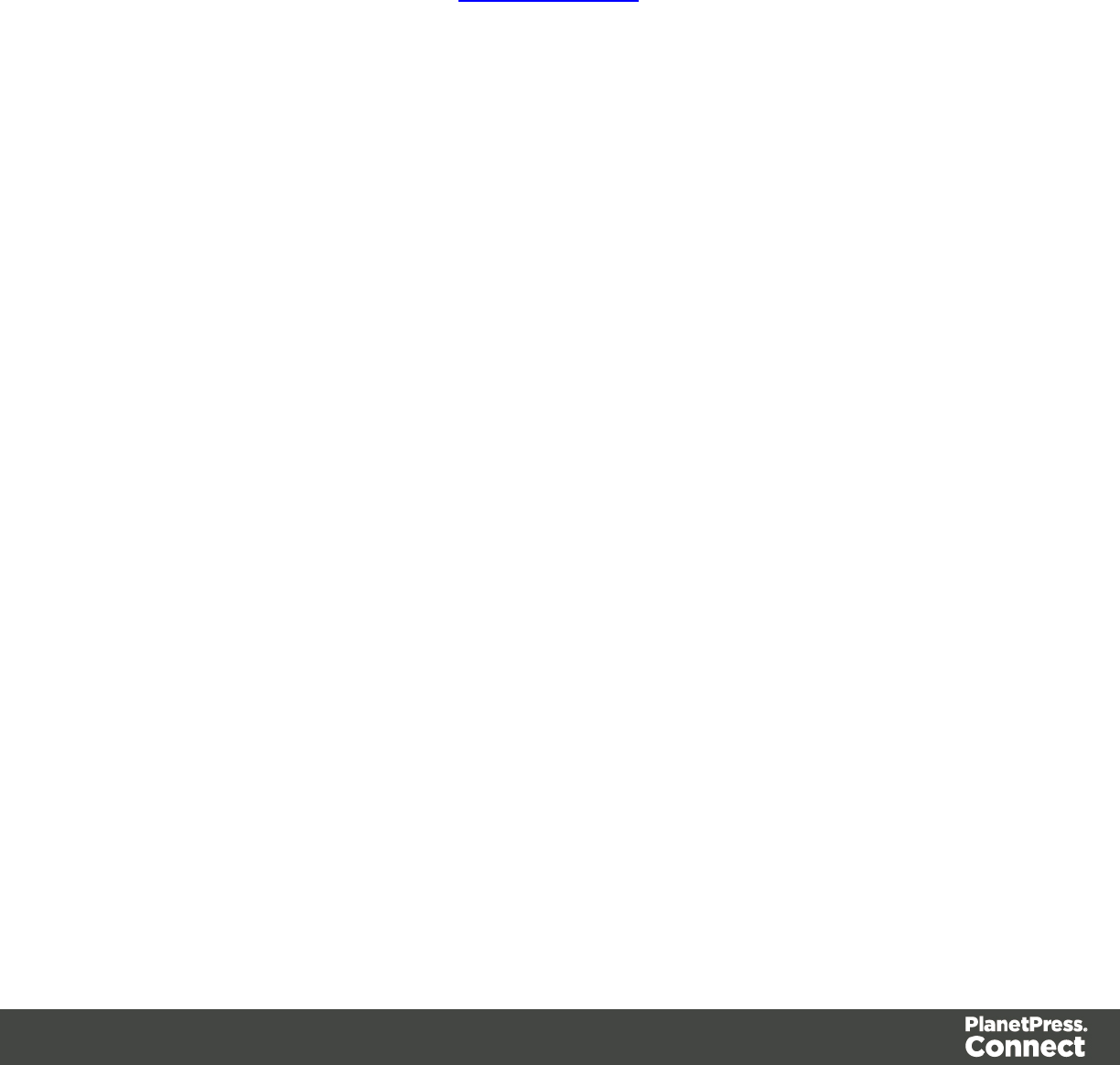
Database Considerations
This page describes the different considerations and pre-requisites for the database back-end
used by PlanetPress Connect, whether using the MySQL instance provided by the installer, or
pre-existing instance.
Using the MySQL Instance from the Installer
The MySQL Instance provided in the Installation Wizard is already pre-configured with options
to provide the most stable back-end setup.
These are the specific options that have been changed in our version of "my.ini":
lmax_connections = 200 : PlanetPress Connect uses a lot of database connections. This
number ensures that even in high volume environments, enough connections will be
available.
lmax_allowed_packet = 500M : In some implementations, especially when using Capture
OnTheGo, large packet sizes are required to allow transferring binary files. This
substantial packet size maximum setting ensures that the data received by PlanetPress
Connect will be able to be stored within the database.
lcharacter-set-server = utf8 , collation-server = utf8_unicode_ci , default-character-
set=utf8 : These indicate database support for UTF-8/Unicode.
Using a pre-existing MySQL Instance
If MySQL server is already installed and you wish to use it, the following should be taken into
consideration:
lThe MySQL account must have access to all permissions using the GRANT Command,
including creating databases.
lThe database configuration must include the options detailed in the "Using the MySQL
Instance from the Installer" above section.
lThe SQL instance must be open to access from other computers. This means the bind-
address option should not be set to 127.0.0.1 or localhost.
Network considerations
The following should be taken into consideration in regards to network settings and
communications
Page 12

lIf a local proxy is configured (in the Internet Explorer Optionsdialog, the option Bypass
proxy server for local addresses must be checked, or some features depending on
local communication will not work.
Language and Encoding considerations
Please note the following considerations:
lLanguage:
lPlanetPress Connect is currently offered in several languages. These languages
can be switch between via the Preferences dialog. The current languages include:
lEnglish
lFrench
lGerman
lSpanish
lItalian
lPortuguese
lChinese (Simplified)
lChinese (Traditional)
lJapanese.
The default language is English.
The PlanetPress Connect help system (this document) is currently only available in
English.
lEncoding:
lIssues can sometimes be encountered in menus and templates when running
PlanetPress Connect on a non-English operating system. These are due to
encoding issues and will be addressed in a later release.
Performance Considerations
This page is a comprehensive guide to getting the most performance out of PlanetPress
Connect as well as a rough guideline to indicate when it's best to upgrade.
Performance Analysis Details
In order to get the most out of PlanetPress Connect, it is important to determine how best to
maximize performance. The following guidelines will be helpful in extracting the best
Page 13
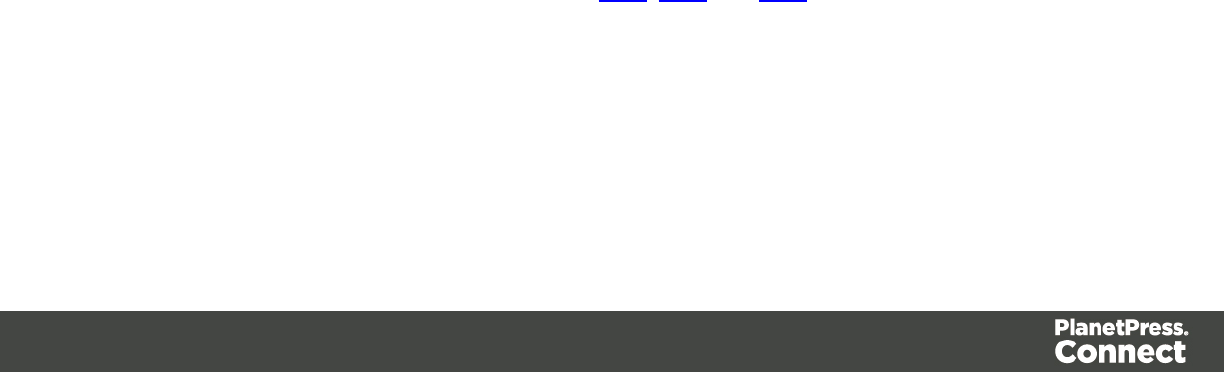
performance from PlanetPress Connect before looking into hardware upgrades or extra
PlanetPress Connect performance packs.
lJob Sizes and Speed: In terms of pure output speed, it's important to first determine what
job size is expected, and adjust Scheduling Preferences accordingly. The basic rules are:
lIf processing a small number of very large records (when each individual record is
composed of a large number of pages), more instances with an equal amount of
speed units is better. For hardware, RAM and Hard Drive speeds are most
important, since the smallest divisible part (the record) cannot be split on multiple
machines or even cores.
lIf creating a very large number of small records (hundreds of thousands of 2-3 page
individual records, for instance), a smaller number of instances with a large number
of speed packs would be better. As for hardware, then the number of cores becomes
critical, whereas RAM and hard drive are secondary. Performance Packs, as well as
the MySQL instance being separate, would be helpful if your most powerful
machine starts struggling.
lMix and match. For example, one instance prioritized for large jobs and the rest for
smaller, quicker jobs. Or the contrary. Or, whatever you want, really.
lRAM Configuration: By default, each instance of the Merge Engine and Weaver Engine
is set to use 640MB of RAM. This means that regardless of speed units, if not enough
memory is available, output speed might not be as expected. Assuming that the machine
itself is not running any other software, the rule of thumb is the following: The total number
of used memory in the machine should be pretty much the maximum available (around
95%).
For each engine, it's necessary to modify the .ini file that controls its JAVA arguments.
Edit as follows:
lFor the Merge Engine: see C:\Program Files\Objectif Lune\OL
Connect\MergeEngine\Mergeengine.ini
lFor the Weaver Engine: see C:\Program Files\Objectif Lune\OL
Connect\weaverengine\Weaverengine.ini
lThe parameters are -Xms640m for the minimum RAM size, -Xmx640m for the
maximum RAM size. Explaining Java arguments is beyond the scope of this
document. Please read references here,here and here for more details (fair
warning: these can get pretty technical!).
lTemplate and data mapping optimization: Some functionality offered by the Designer
modules are very useful, and sometimes downright awesome, but can cause the
generation of records and of contents items to slow down due to their nature. Here are
some of them:
Page 14
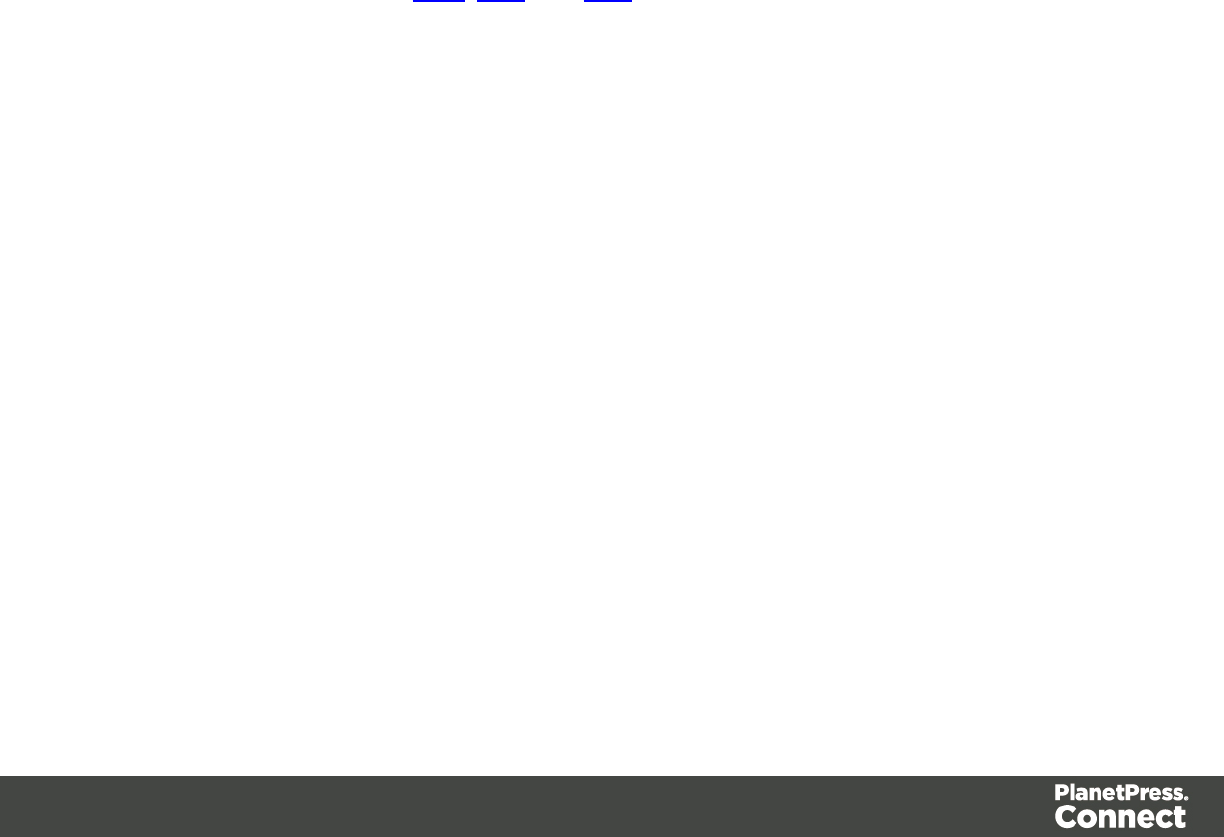
lPreprocessor and Postprocessor scripts: manipulating data using a script may
cause delays before and after the data mapping action has actually taken place,
especially file conversion and data enrichment from other sources.
lLoading external and network resources: In Designer, using images, javascript
or css resources located on a slow network or on a slow internet connection will
obviously lead to a loss of speed. While we do our best for caching, a document
with 100,000 records which queries a page that takes 1 second to return a different
image each time will, naturally, slow output generation down by up to 27 hours.
lExternal JavaScript Librairies: While loading a single javascript library from the
web is generally very fast (and only done once for the record set), actually running a
script on each generated page can take some time. Because yes, JavaScript will
run for each record, and often take the same time for each record.
lInefficient Selectors: Using very precise ID selectors in script wizards can be much
faster than using a text selector, especially on very large documents. (more details
on this in another upcoming page).
lComplex Scripts: Custom scripts with large, complex or non-optimized loops can
lead to slowing down content creation. While it is sometimes difficult to troubleshoot,
there are many resources online to help learn about JavaScript performance and
coding mistakes. Here,here, and here are a few. Note that most resources on the
web are about JavaScript in the browser, but the greatest majority of the tips do,
indeed, apply to scripts in general, wherever they are used.
High-Performance Hardware
The following is suggested when processing speed is important. Before looking into a
Performance Packs to enhance performance, ensure that the below requirements are met.
lA physical, non-virtualized server. ESX and VMWare servers are great for reducing the
numbers of physical machines in your IT space, but they must share the hardware
between each other. While you can create a virtual machine that seems as powerful as a
physical, it will still be sharing hardware with any other virtual machines, and this will
adversely affect performance.
lMySQL Database on a separate machine. MySQL's main possible bottleneck is file I/O,
and as such a high-performance setup will require this server to be on a separate
machine, ideally with a high-performance, low-latency hard drive. A Solid State Drive
(SSD) would be recommended.
lHigh-Quality 16+ GB Ram. This is especially true when working with many server
instances ("speed units") running in parallel. The more parallel processing, the more
RAM is recommended.
Page 15
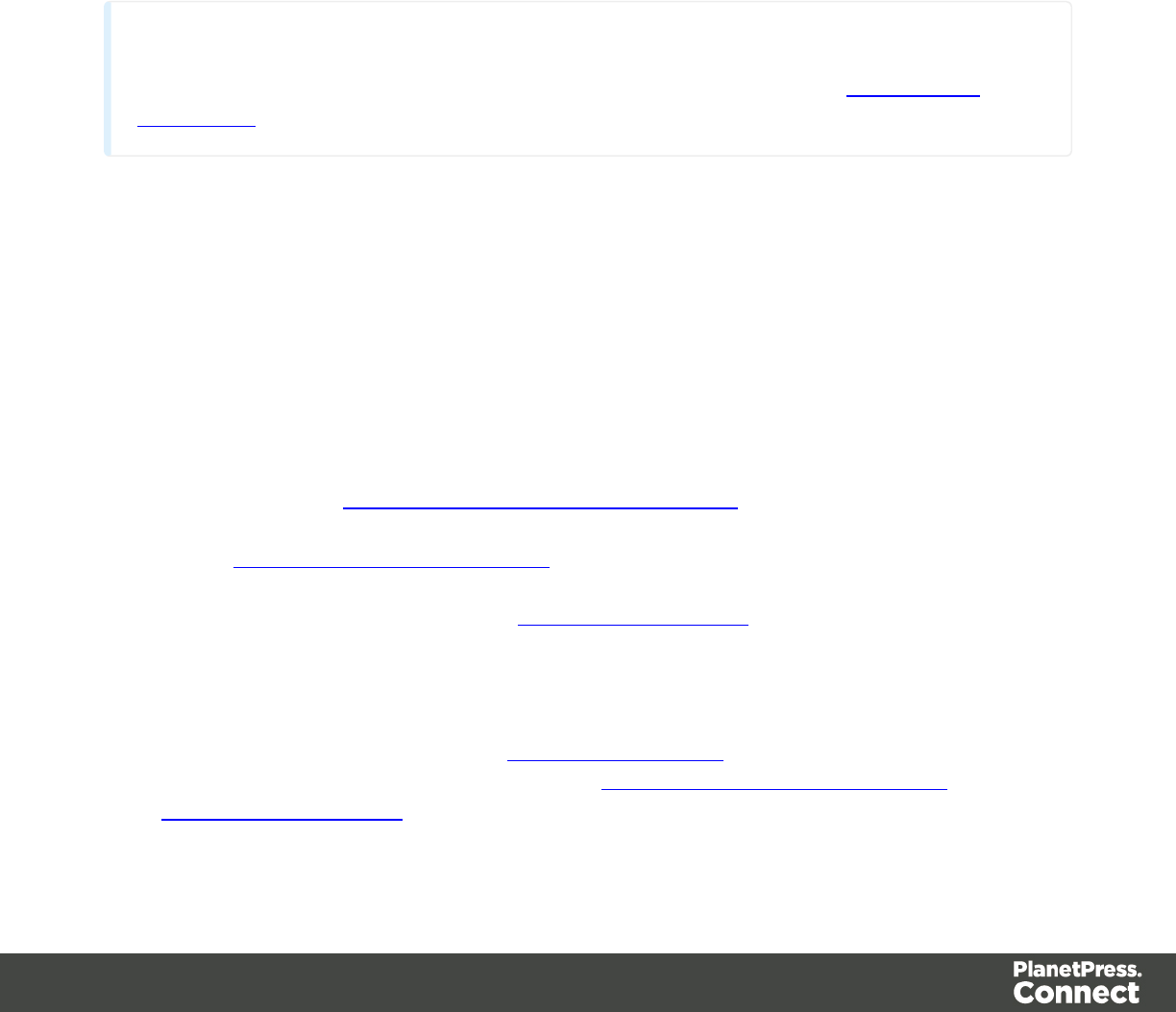
l4 or 8 physical cores. We're not talking Hyper-Threading here, but physical cores.
Hyper-Threading is great with small applications, but the overhead of "switching"
between the virtual cores, and the fact that, well, they're virtual, means the performance is
much lesser on high-power applications such as OL Connect. In short, a dual-core
processor with Hyper-Threading enabled is not equivalent to a quad-core processor.
Installation and Activation
This section provides detailed information about the installation and activation of PlanetPress
Connect 1.4.2.
Note
A PDF version of this guide is available for use in offline installations. Click here to
download it.
PlanetPress Connect 1.4.2 is comprised of 2 different installers: one for the PlanetPress
Connect software and one for PlanetPress Workflow 8.
Where to Obtain the Installers:
The installers for PlanetPress Connect 1.4.2 and PlanetPress Workflow 8 can be obtained on
DVD or downloaded as follows:
lIf you are a Customer, the installers can be downloaded from the Objectif Lune Web
Activations page: http://www.objectiflune.com/activations
lIf you are a Reseller, the installers can be downloaded from the Objectif Lune Partner
Portal: http://extranet.objectiflune.com/
For information on licensing, please see Activating your license.
Installation Pre-Requisites
lMake sure your system meets the System requirements.
lPlanetPress Version 1.4.2 can be installed under a regular user account with
Administrator privileges.
lYou must install on an NTFS file system.
Page 16
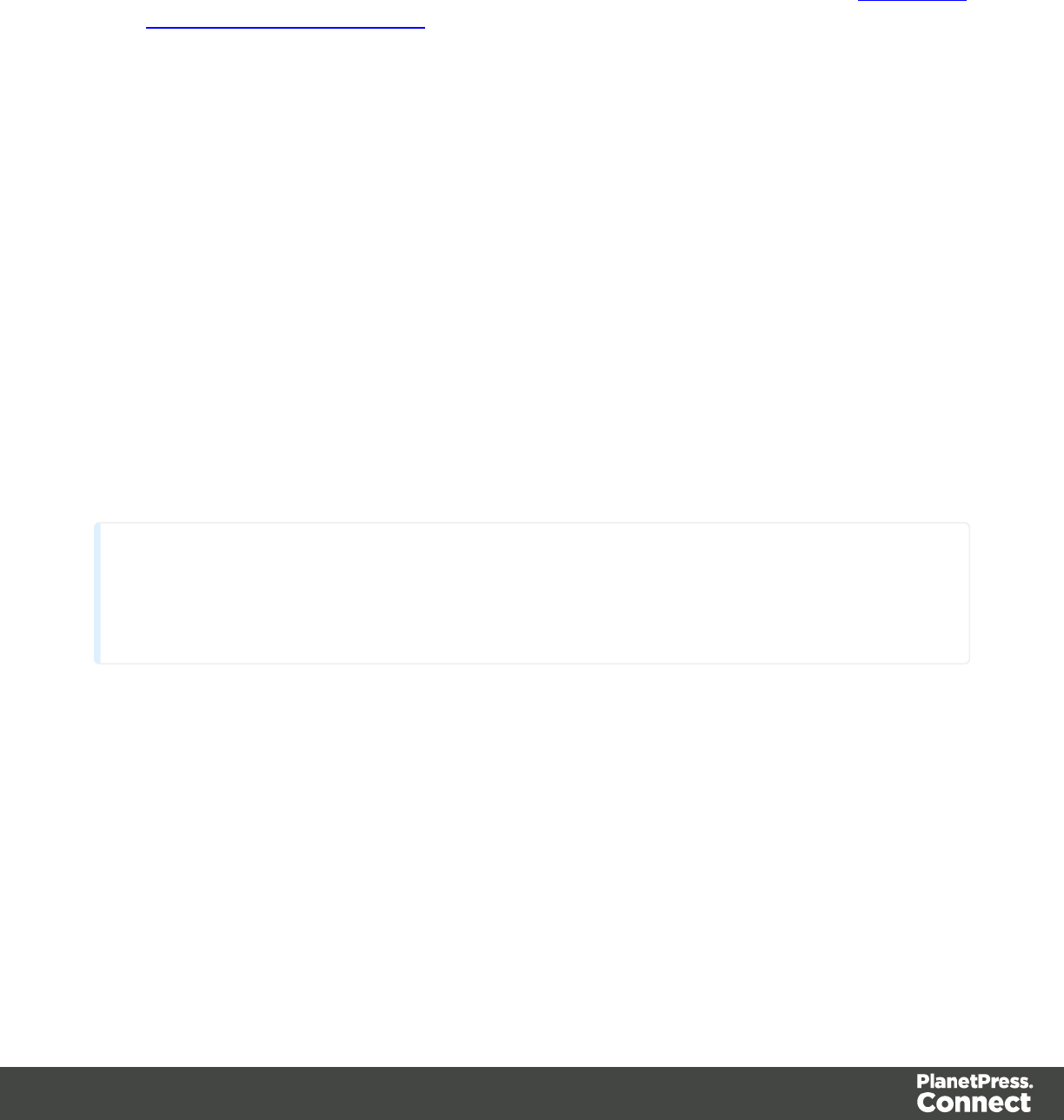
lPlanetPress requires Microsoft .NET Framework 3.5 already be installed on the target
system.
lIn order to use the automation feature in Version 1.4.2, you need to install PlanetPress
Workflow 8. This can be installed on the same machine as an existing PlanetPress®
Suite 7.6 installation or on a new computer. For more information, please see Information
about PlanetPress Workflow 8.
lAs with any JAVA application, the more RAM available, the faster the product will
execute.
Users of Connect 1.1
In order for users of PlanetPress Connect 1.1 to upgrade to any later version through the
Update Manager it is necessary to install a later version (1.1.8 or later) of the Objectif Lune
Update Client.
If you do not have such a version installed already, the next time you run your Update Client it
will show that there is an update available of itself to Version 1.1.8 (or later).
Simply click on the download button in the dialog to install the new version of the Update
Client. Note that it is no problem to run the update while the Client is open. It will automatically
update itself.
Once you have done this, PlanetPress Connect 1.4.2 will become available for download.
Note
From PlanetPress Connect Version 1.2 onwards, the new version (1.1.8)of the Update
Client is included by default with all setups.
Users of Connect 1.0
Users of this Connect version 1.0 cannot upgrade directly to Version 1.4.2. This is because
Connect Version 1.0 is a 32 bit version of Connect.
Users must first upgrade to Version 1.1 and from there upgrade to Version 1.4.2
If you are updating manually you must first upgrade to Version 1.1 before installing 1.4.2. If you
attempt go directly from Version 1.0 to Version 1.4.2 the installation will fail.
Page 17
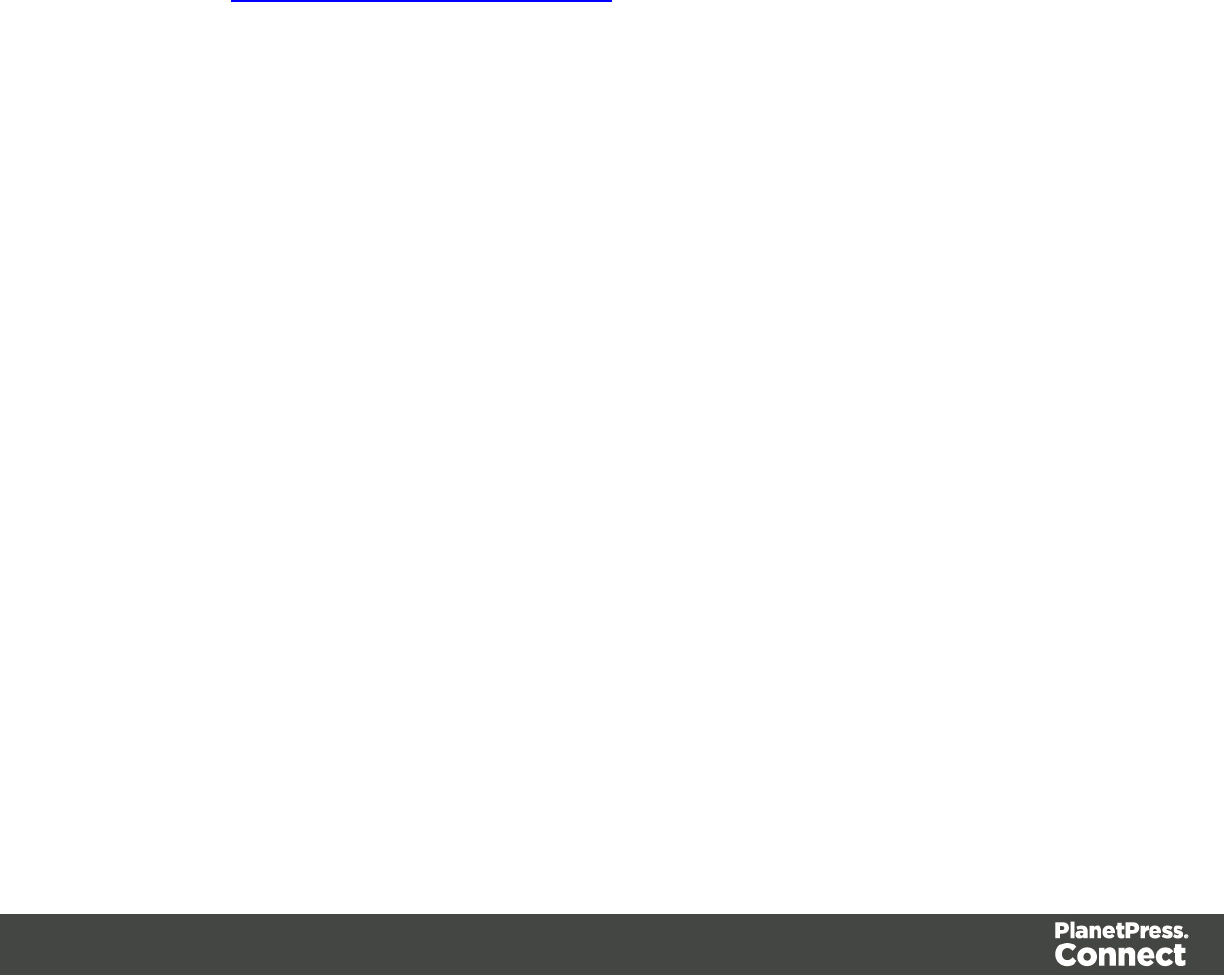
Also see "Users of Connect 1.1" on the previous page for extra information about updating from
that version.
Installing PlanetPress Connect on Machines without Internet Access
In order to install PlanetPress Connect it is necessary for the GoDaddy Root Certificate
Authority to be installed (G2 Certificate) on the host machine and for this to be verified online.
When a machine hosting the installation does not have access to the Internet, the installation
will fail because the verification cannot be performed. To solve this problem you must first
ensure that all Windows updates have been installed on the host machine. You then need to
complete the following steps:
1. Go to https://certs.godaddy.com/repository and download the following two certificates to
copy to the offline machine:
lGoDaddy Class 2 Certification Authority Root Certificate - G2 - the file is gdroot-
g2.crt
lGoDaddy Secure Server Certificate (Intermediate Certificate) - G2 - the file is
gdig2.crt
2. Install the certificates: Right mouse click -> Install Certificate, and follow the steps through
the subsequent wizard.
3. Now copy the PlanetPress Connect installer to the offline machine and start the
installation as normal
Installation Wizard
Starting the PlanetPress Connect installer
The PlanetPress Connect installer may be supplied as an ISO image or on a DVD:
lIf an ISO image, either burn the ISO onto a DVD or unzip the contents to a folder (keeping
the folder structure)
lIf on a DVD, either insert the DVD and initiate the installation from there or copy the
contents to a folder (keeping the folder structure)
Navigate to the PlanetPress_Connect_Setup_x64.exe or and double-click on it. After a short
while the Setup Wizard will appear as a guide through the installation steps.
Page 18
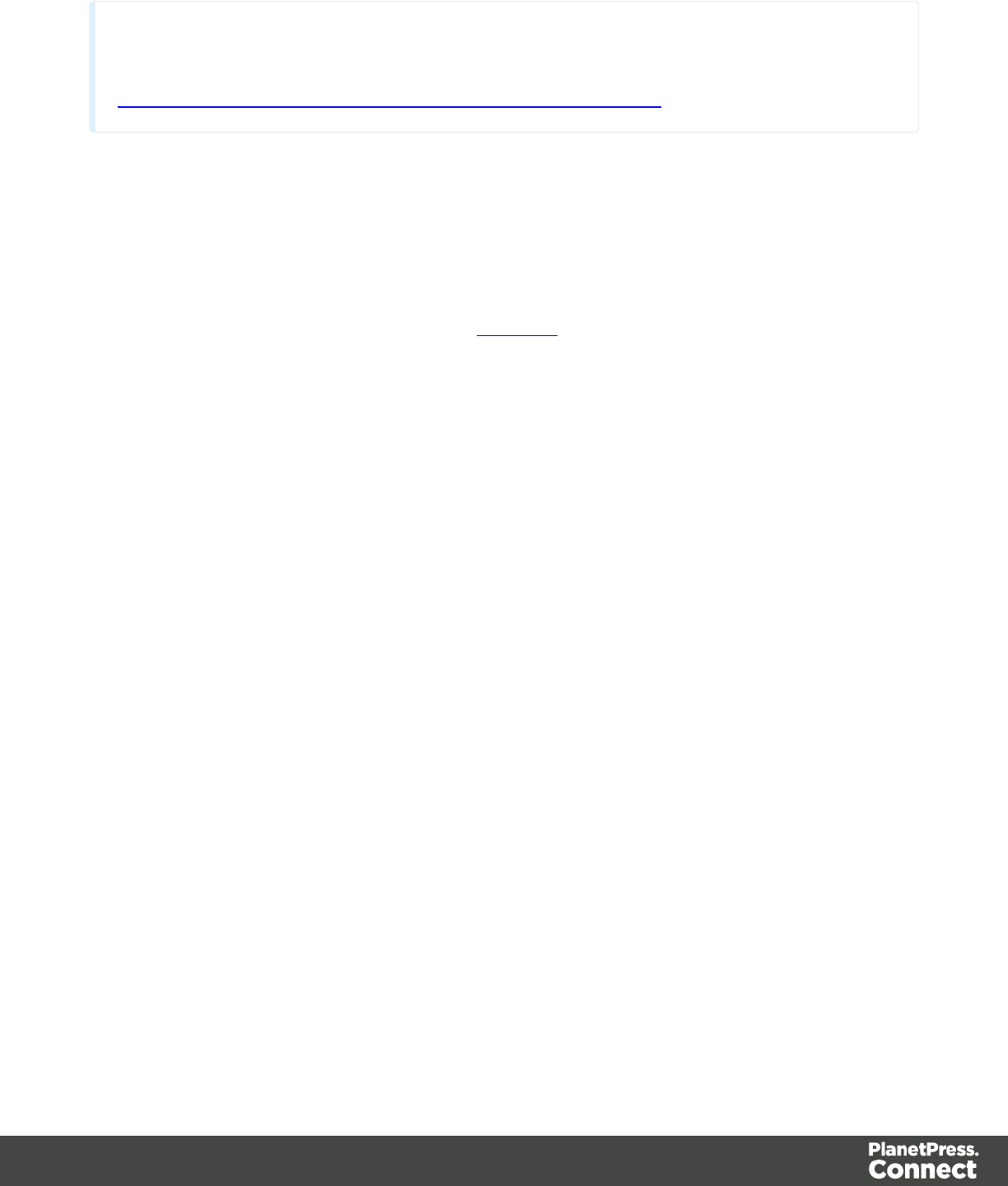
Note
PlanetPress Connect requires prior installation of Microsoft .NET Framework 3.5 (please refer to
https://www.microsoft.com/en-us/download/details.aspx?id=21 for more details).
Selecting the required components
After clicking the Next button, the component selection page appears, where the different
components of PlanetPress Connect can be selected for installation. Currently, the following
are available:
lPlanetPress Connect Designer: The Designer module. It may be used as a standalone
with no other installed modules, but it will not have certain capabilities such as
automation and commingling.
lPlanetPress Connect Server: The Server back-end giving capabilities such as
automation, commingling, picking. It saves all entities generated from the Automation
module into a database for future use.
lMySQL Product: The database used by the PlanetPress Connect Engine to save its
items. This item is optional if an existing MySQL server, either on the same computer or a
separate server, is to be used.
lInstallation Path: This is the location where modules are to be installed.
The installer can also calculate how much disk space is required for installing the selected
components as well as how much space is available:
lDisk space required: Displays the amount of space required on the disk by the selected
components.
lDisk space available on drive: Displays the amount of space available for installation on
the drive currently in the Installation Path.
lRecalculate disk space: Click to re-check available disk space. This is useful if space
has been made available for the installation while the installer was open.
lSource repository location: Displays the path where the installation files are located.
This can be a local drive, installation media, or a network path.
Selection Confirmation
The next page confirms the installation selections made. Click Next to start the installation
itself.
Page 19
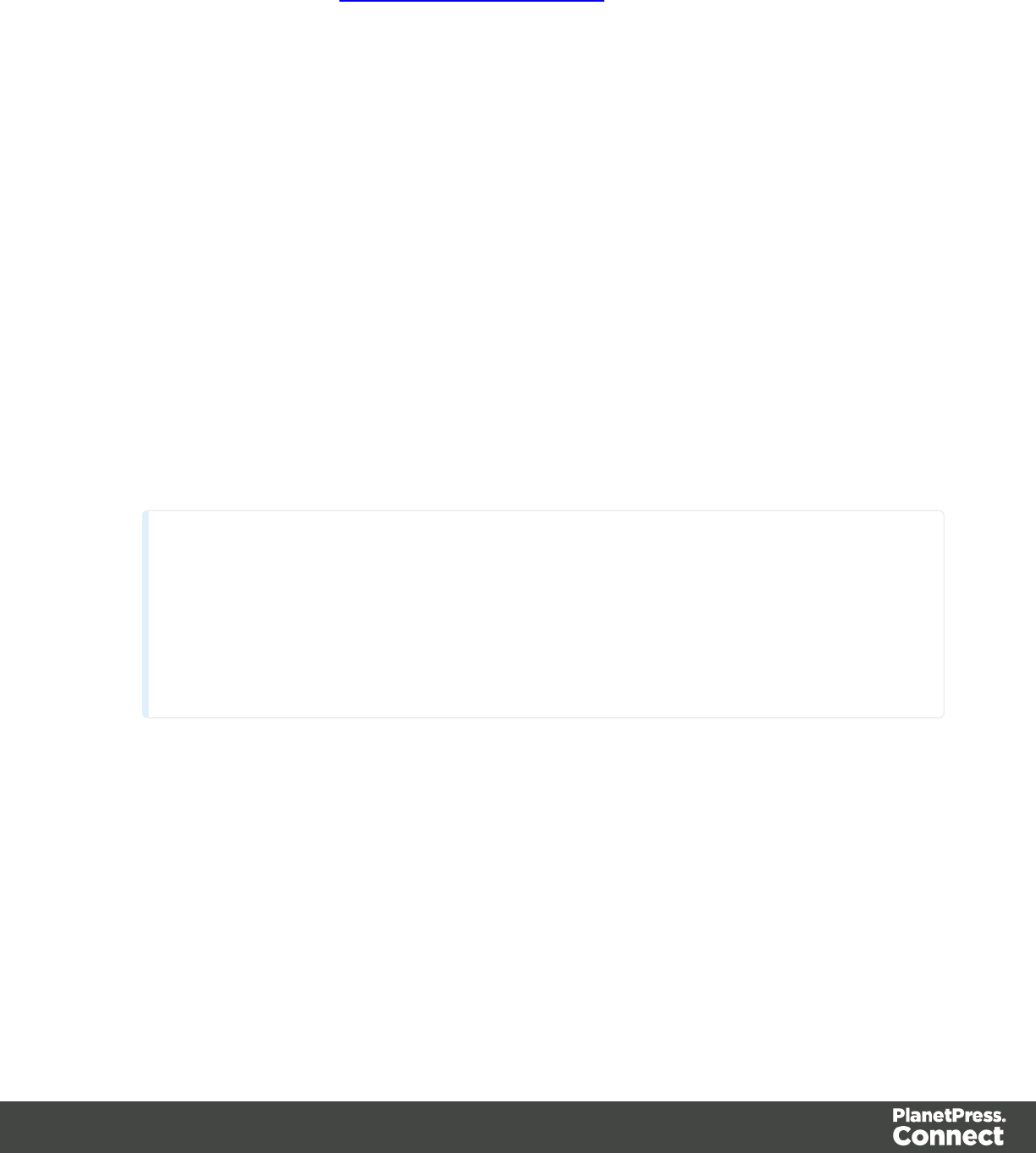
End User License Agreement
The next page displays the End User License Agreement, which needs to be read and
accepted before clicking Next.
MySQL Configuration
The Default Database Configuration page only appears if the MySQL Product module was
selected in the Product Selection screen. It defines the administrative password for the MySQL
server as well as which port it uses for communication. Note that the installer will automatically
configure the Server to use the supplied password and port.
lMySQL user 'root' Password: Enter the password for the 'root', or administration
account, for the MySQL server. The password must be at least 8 characters long and
contain at least one of each of the following:
la lower case character (a, b, c ... )
lan upper case character (A, B, C ...)
la numeric digit (1, 2, 3 ...)
la punctuation character (@, $, ~ ...)
For example:"Th1sIs@K"
Note
When updating from an earlier Connect version, the appropriate MySQL password
must be entered or the update will fail.
If the password is subsequently forgotten, then the MySQL product must be
uninstalled and its database deleted from disk before attempting to reinstall.
lConfirm 'root' Password: Re-enter to confirm the password. Both passwords must
match for installation to continue.
lTCP/IP Port Number: The port on which MySQL will expect, and respond to, requests. A
check is run to confirm whether the specified TCP\IP Port Number is available on the
local machine. If it is already being used by another service (generally, an existing
MySQL installation), the number is highlighted in red and a warning message is
displayed at the top of the dialog.
lAllow MySQL Server to accept non-local TCP connections: Click to enable external
access to the MySQL server. This is required if MySQL Server will need to be accessed
Page 20
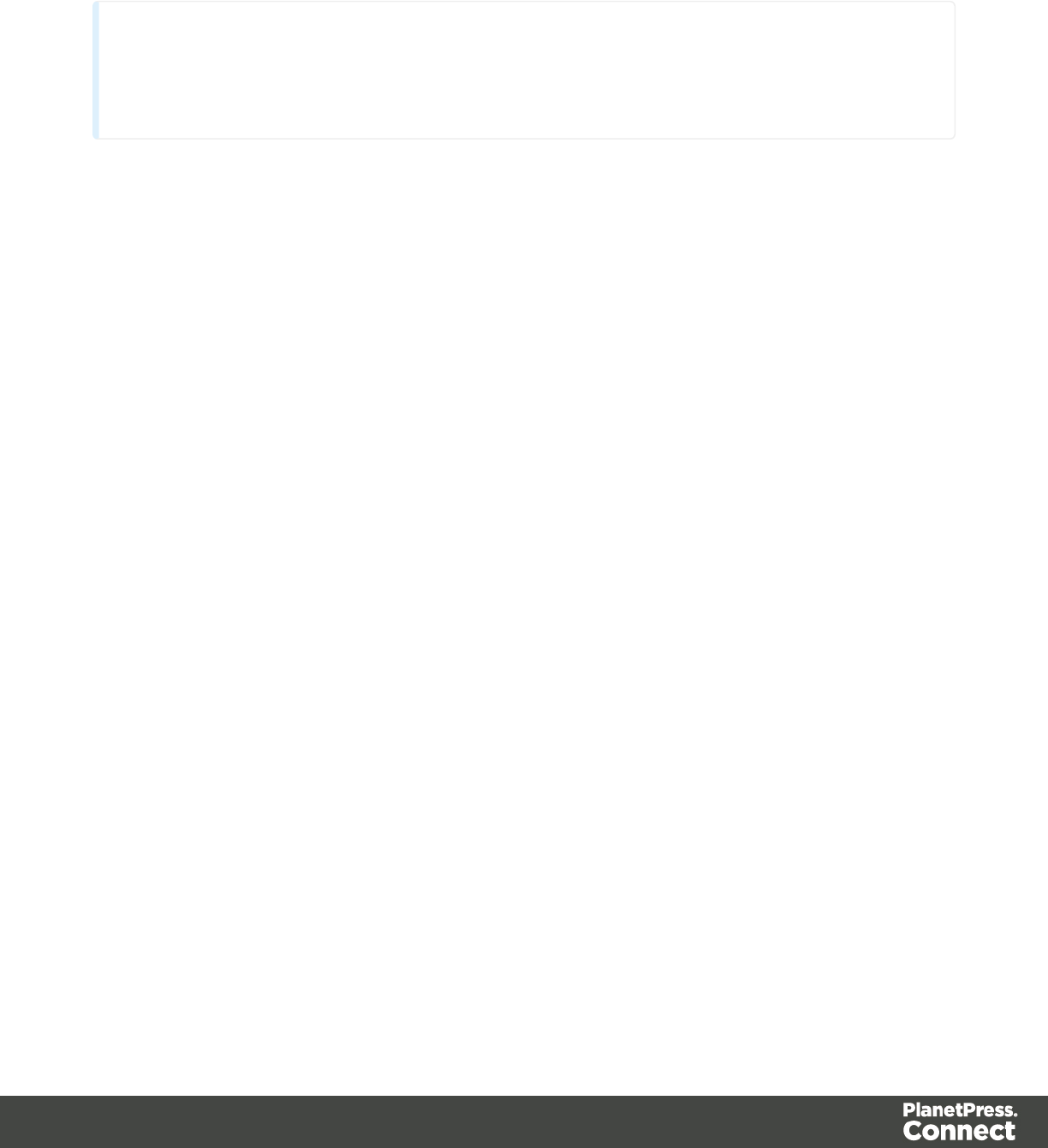
from any other machine. It is also required if MySQL is on a separate machine than
PlanetPress Connect.
Note
The last option may represent a security risk if the machine is open to the internet. It is
recommended to ensure your firewall blocks access to port 3306 from external requests!
The Database Connection page appears if the MySQL Product module was not selected. It
defines the necessary information required to connect to an existing database.
lDatabase Configuration: Select the database type to use for the PlanetPress Connect
Engine. Currently, only MySQL is supported.
lAdministrator Username: Enter the username for a user with administrative rights on the
database. Administrative rights are required since tables need to be created in the
database.
If accessing a database on a different machine, the server must also be able to accept
non-local TCPconnections, and the username must also be configured to accept remote
connection. For example, the "root"MySQLuser entered as root@localhost is not allowed
to connect from any other machine than the one where MySQLis installed.
lAdministrator Password: Enter the password for the above user. The appropriate
MySQL password must be entered or the Connect installation will fail.
lTCP/IP Port Number: Enter the port on which the database server expects connections.
For MySQL, this is 3306 by default.
lDatabase Host Name: Enter the existing database server's IP or host name.
lServer Schema/Table: Enter the name of the MySQL database into which the tables will
be created. The Connect standard name is "objectiflune".
lTest Connection button: Click to verify that the information provide into previous fields is
valid by connecting to the database.
PlanetPress Connect Server Configuration
The Server Configuration page is where the Server component is configured.
lRun Server as: Defines the machine username and password that thePlanetPress
Connect Server module's service uses. This account should be administrator on the
local machine. Note that the "Server Security Settings" on page 37 dialog can only be
executed from the user specified here.
Page 21

l l Username: The username the service uses to login. If the machine is on a domain,
use the format domain\username.
lPassword: The password associated with the username.
lValidate user button: Click to verify that the entered username and password
combination is correct and that the service is able to login.
This button must be clicked and the user validated before the Next button becomes
available.
Click Next to start the actual installation process. This process can take several minutes.
Completing the installation
This screen describes a summary of the components that have been installed.
lConfigure Update Check checkbox: This option is enabled by default. It causes the
Product Update Manager to run after the installation is complete. This allows
configuring PlanetPress Connect to regularly check for entitled updates.
Note: this checkbox may not be available in the event that an issue was encountered
during the installation.
lShow Log... : If an issue was encountered during the installation, click this button to
obtain details. This information can then be provided to Objectif Lune for troubleshooting.
lWhen ready, click the Finish button to close the installation wizard, and initialize the
Product Update Manager, if it was selected.
The Product Update Manager
If the Configure Update Check option has been selected, the following message will be
displayed after clicking “Finish” in the setup:
Click “Yes” to install or open the Product Update Manager where the frequency with which the
updates can be checked and a proxy server (if required) can be specified.
Note: if the Product Update Manager was already installed by another Objectif Lune
application, it will be updated to the latest version and will retain the settings previously
specified.
Select the desired options and then click OK to query the server and obtain a list of any
updates that are available for your software.
lNote that the Product Update Manager can also be called from the “Objectif Lune Update
Client” option in the Start menu.
Page 22
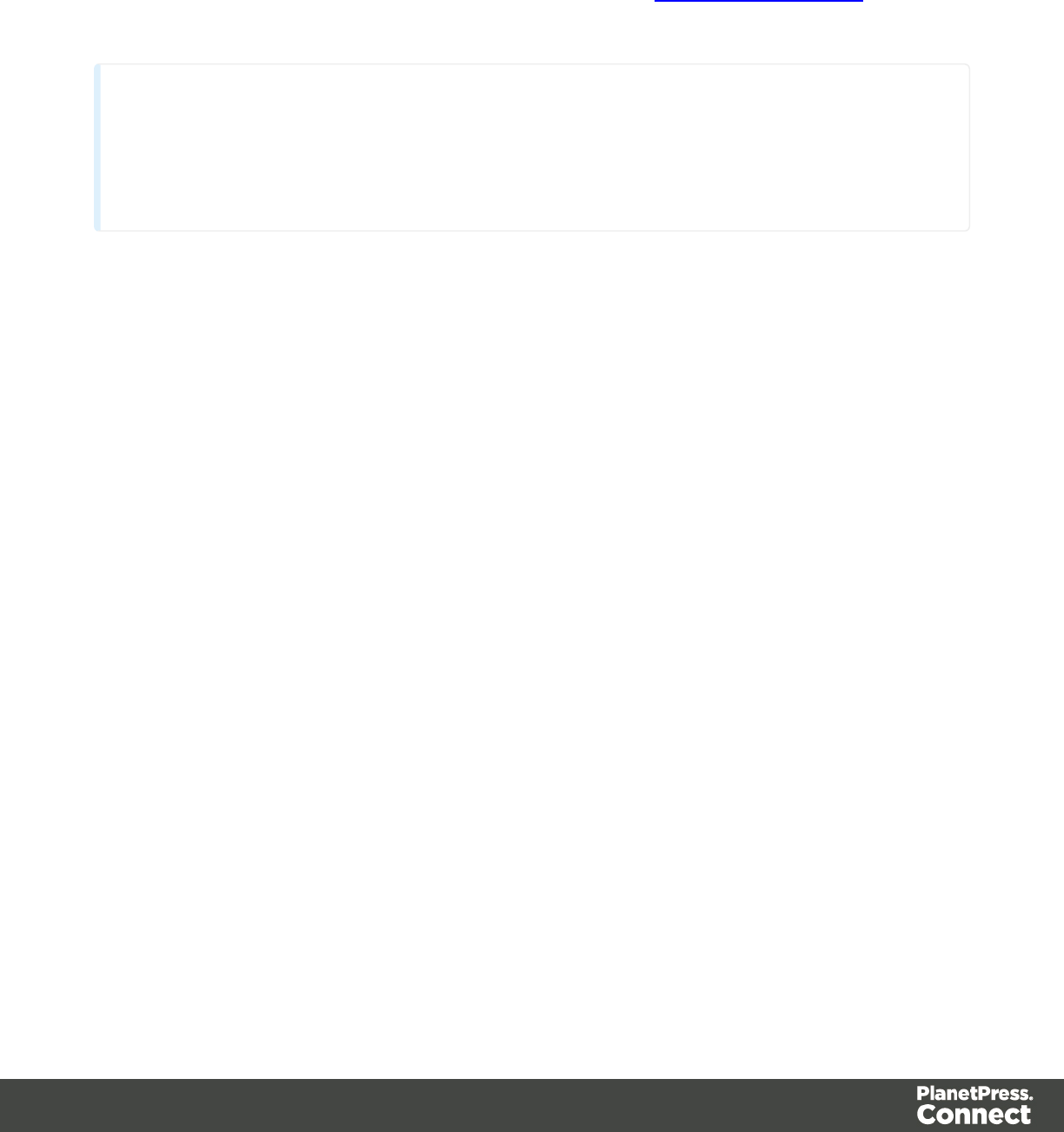
lIt can be uninstalled via Control Panel | Programs | Programs and Features.
Product Activation
After installation, it is necessary to activate the software. See Activating your license for more
information.
Technical
Before activating the software, please wait 5 minutes for the database to initialize. If the
software is activated and the services rebooted too quickly, the database can become
corrupted and require a re-installation.
How to Run Connect Installer in Silent Mode
The trigger for the Connect Installer to run in silent mode is a text file with the fixed name
install.properties, which is located either in the same folder as the PlanetPress_Connect_
Setup_x86_64.exe or in the unpacked folder of the installer.exe.
The file needs to be a properties file with the following line types:
lComment Lines, starting with # (e.g. # The options to configure an external database)
lKey=Value pairs (e.g. install.product.0 = Connect Designer)
For supported keys, please refer to the next paragraph.
Required and Optional Properties
Here is an example of an install.properties file.
# Verbose logging
logging.verbose = true
# Product selection
install.product.0 = Connect Designer
install.product.1 = Connect Server
# Server settings
server.runas.username = Localadmin
Page 23

server.runas.password = admin
# Database configuration
database.type = mysql
database.host = 192.168.116.10
database.port = 3308
database.username = root
database.password = admin
database.schema = my_ol
Verbose Logging (Optional)
By default, the Silent Installer will log in the same way as the GUI installer. That means
logging of error and warnings, and certain information during database configuration. A more
verbose logging can be switched on by using logging.verbose = true.
Product Selection (Optional)
By default, the Silent Installer will install all products which are visible to the user in the
respective brand (except for the Server Extension, because only Server or Server Extension
can be installed at the same time).
However, it is possible to define the products to be installed using their visible product names,
and using a counter for the install.product property, e.g.
linstall.product.0 = Connect Designer
linstall.product.1 = Connect Server
Other possible product names are Connect Print Manager, Connect Server Extension and
MySQL Product.
Server / Extension configuration (required if Server / Extension is selected for install)
For both, Server and Server Extension, the user credentials who will be running the Server
service need to be provided:
lserver.runas.username
lserver.runas.password
Additionally for the Server Extension, some properties to define the Master Server are required:
Page 24
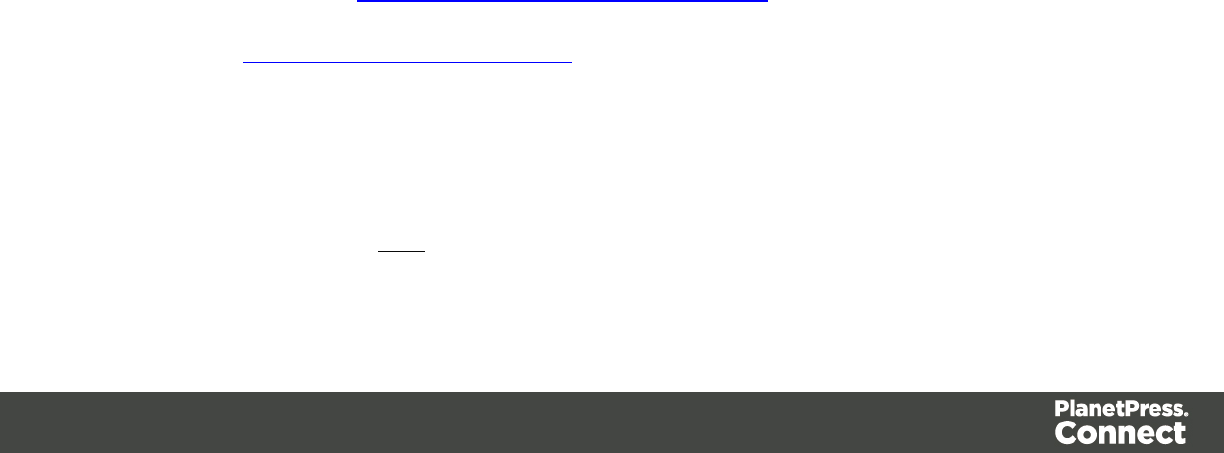
lserver.master.host
lserver.master.port
lserver.master.authenticate = true_or_false
lserver.master.username
lserver.master.password
Database configuration
If the MySQL Product is part of the installation, the following properties should be defined:
ldatabase.type = mysql (required)
ldatabase.password (required, needs to match the security rules)
ldatabase.port (optional, the default is 3306. The defined port needs to be available.)
Additional properties are required when the configuration of an external MySQL database is
required (this is the case if a Server product but not MySQL product is installed):
ldatabase.host
ldatabase.username
Optionally, the "schema" name can be defined (the default is objectiflune):
database.schema
Information about PlanetPress Workflow 8
If you wish to use PlanetPress Workflow (automation) in conjunction with PlanetPress Connect,
you will need to install PlanetPress Workflow 8 onto the same machine. Workflow 8 is provided
through a separate installer which is available on CD or for download as follows:
lIf you are a Customer, the installer can be downloaded from the Objectif Lune Web
Activations page: http://www.objectiflune.com/activations
lIf you are a Reseller, the installer can be downloaded from the Objectif Lune Partner
Portal: http://extranet.objectiflune.com/
PlanetPress Workflow 8 can be installed in parallel on the same machine as an existing
PlanetPress® Suite 7.x installation. Note however:
lIf both versions need to be hosted on the same machine, PlanetPress Workflow 8 should
always be installed after the legacy PlanetPress® Suite 7.x installation.
Page 25
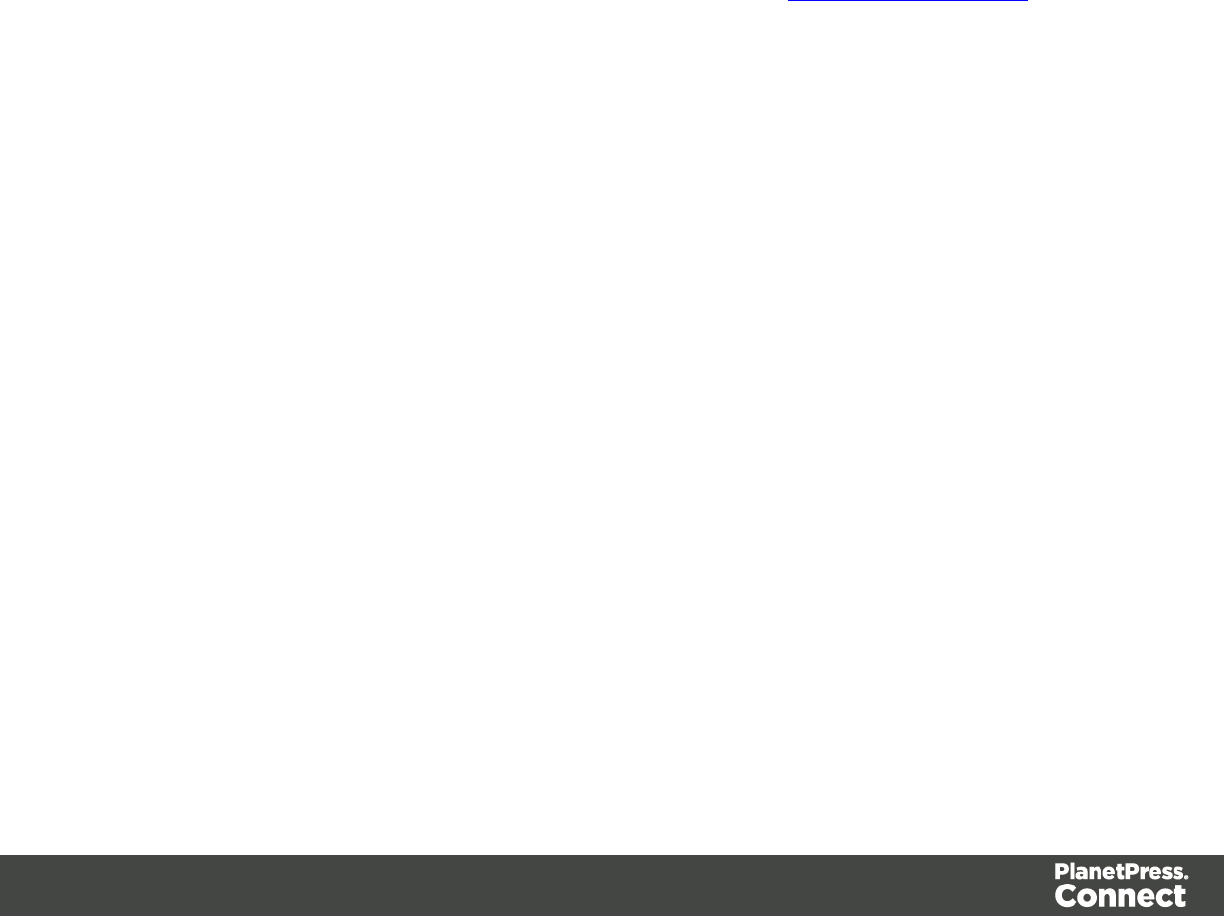
lWhen uninstalling PlanetPress Workflow 8, you may be prompted to repair your legacy
PlanetPress® Suite 7.x installation.
lIf PlanetPress Workflow 8 has been installed alongside PlanetPress® Suite 7, Capture
can no longer be used with Workflow 7. The plugins are now registered uniquely to
Workflow 8 and the messenger for Workflow 7 is taken offline. It is only then possible to
use Capture from PlanetPress Workflow 8.
lPlanetPress Workflow 8 and PlanetPress® Workflow 7 cannot run simultaneously, since
only one version of the Messenger service can run at a time. In fact, no 2 versions of
PlanetPress Workflow can on the same machine simultaneously, whatever version is
installed.
lIt is possible to switch between different versions running by shutting down one version's
services and then starting the other. However, this is not recommended. There are no
technical limitations that prevent processes from previous PlanetPress Workflow versions
(as far back as Version 4) to run on PlanetPress Workflow 8, removing the need to run
both versions.
For more information on the licensing of Workflow 8, please see Activating your license.
Activating a License
PlanetPress Connect and PlanetPress Workflow 8 includes separate 30 day trial periods
during which it is not necessary to have a license for reviewing basic functionality. If a
modification to the license if required, such as to allow an extension to the trial period, or for
extra functionality or plugins (e.g., the PReS Plugin for Workflow 8), then a new activation code
will need to be requested.
Obtaining the PlanetPress Connect Magic Number
To obtain an activation file the OL™ Magic Number must first be retrieved. The Magic Number
is a machine-specific code that is generated based on the computer's hardware and software
using a top-secret Objectif Lune family recipe. Each physical computer or virtual computer
should have a different Magic Number, thus require a separate license file to be functional.
To get the PlanetPress Connect Magic Number, open the PlanetPress Connect Designer
application:
lOpen the Start Menu
lClick on All Programs, then Objectif Lune, then PlanetPress Connect
lOpen the PlanetPress Connect Designer [version] shortcut.
Page 26

lWhen the application opens, if it has never been activated or the activation has expired,
the Software Activation dialog appears:
lLicense Information section:
lMagic Number: Displays the PlanetPress Connect Magic Number.
lCopy to Clipboard: Click to copy the Magic Number to the clipboard. It can
then be pasted in the activation request email using the CTRL+V keyboard
shortcut.
lLicensed Products section:
lName: Displays the name of the application or module relevant to this
activation.
lSerial Number: Displays the activation serial number if the product has been
activated in the past.
lExpiration Date: Displays the date when the activation will expire (or the
current date if the product is not activated)
lWeb Activations: Click to be taken to the online activation page (not yet
functional).
lEnd-User License Agreement (Appears only when loading a license file):
lLicense: This box displays the EULA. Please note that this agreement is
legally binding.
lI agree: Select to accept the EULA. This option must be selected to install the
license.
lI don't agree: Select if you do not accept the EULA. You cannot install the
license if this option is selected.
lLoad License File: Click to browse to the .olconnectlicense file, once it has been
received.
lInstall License: Click to install the license and activate the software (only available
when a license file is loaded).
lClose: Click to cancel this dialog. If a license file has been loaded, it will not
automatically be installed.
The Software Activation dialog can also be reached through a shortcut located in All Programs, then
Objectif Lune, then PlanetPress Connect and is named Software Activation. Since it does not
load the software, it is faster to access for the initial activation.
Requesting a license
After getting the Magic Number, a license request must be done for bothPlanetPress Connect
and Workflow 8:
Page 27
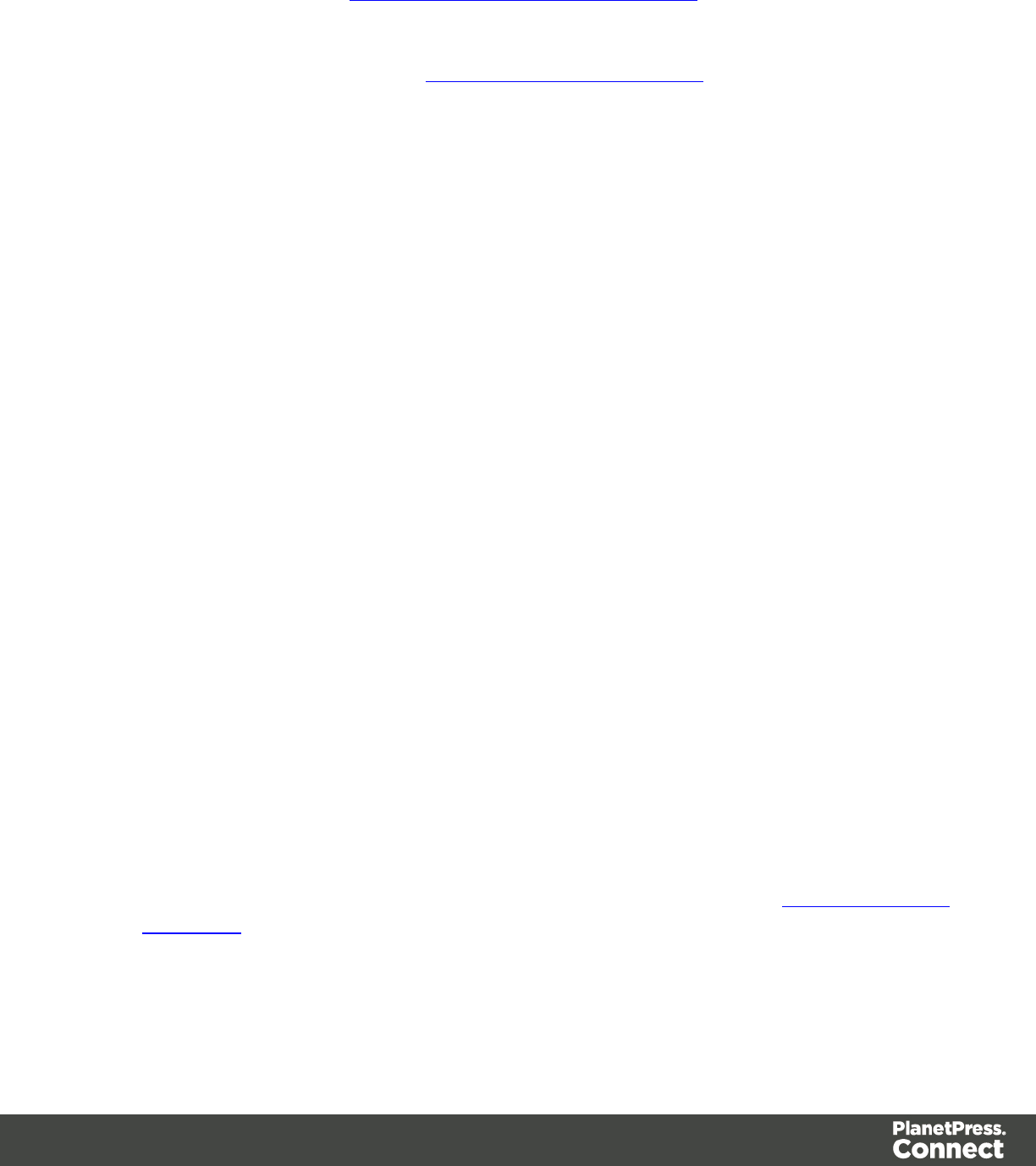
lCustomersmust submit their Magic Number and serial number to Objectif Lune via the
Web Activations page: http://www.objectiflune.com/activations. The OL Customer Care
team will then send the PlanetPress Connect license file via email.
lResellerscan create an evaluation license via the the Objectif Lune Partner Portal by
following the instructions there: http://extranet.objectiflune.com/
Note that if you do not have a serial number, one will be issued to you by the OL Activations
team.
Accepting the license will activate it, after which the PlanetPress Connect services will need to
be restarted. Note that in some case the service may not restart on its own. To resolve this
issue, restart the computer, or start the service manually from the computer's Control Panel.
Activating PlanetPress Workflow 8
PlanetPress Workflow 8 uses the same licensing scheme as PlanetPress Connect. There are
two ways of activating the license for Workflow 8 after saving it to a suitable location:
lIf only PlanetPress Workflow 8 is installed, double-click on the license for the PlanetPress
Workflow 8 License Activation dialog to open. Applying the license here activates all of
the Workflow 8 components.
lIf you have both PlanetPress Workflow 8 and PlanetPress Connect installed, it will not be
possible to double-click on the license file as this will always open the PlanetPress
Connect Activations Tool. Instead, open PlanetPress Workflow 8 manually and apply the
license through the activations dialog within.
Activating PlanetPress Connect
To activate PlanetPress Connect, simply save the license file somewhere on your computer
where you can easily find it, such as on your desktop. You can then load the license by double-
clicking on it, or through the start menu:
lOpen the Start Menu
lClick on All Programs, then Objectif Lune, then PlanetPress Connect
lOpen the PlanetPress Connect Designer [version] shortcut. The “PlanetPress Connect
Software Activation” tool displays information about the license and the End-User License
Agreement (EULA).
lClick the Load License File button.
lRead the EULA and click I agree option to accept it.
Page 28
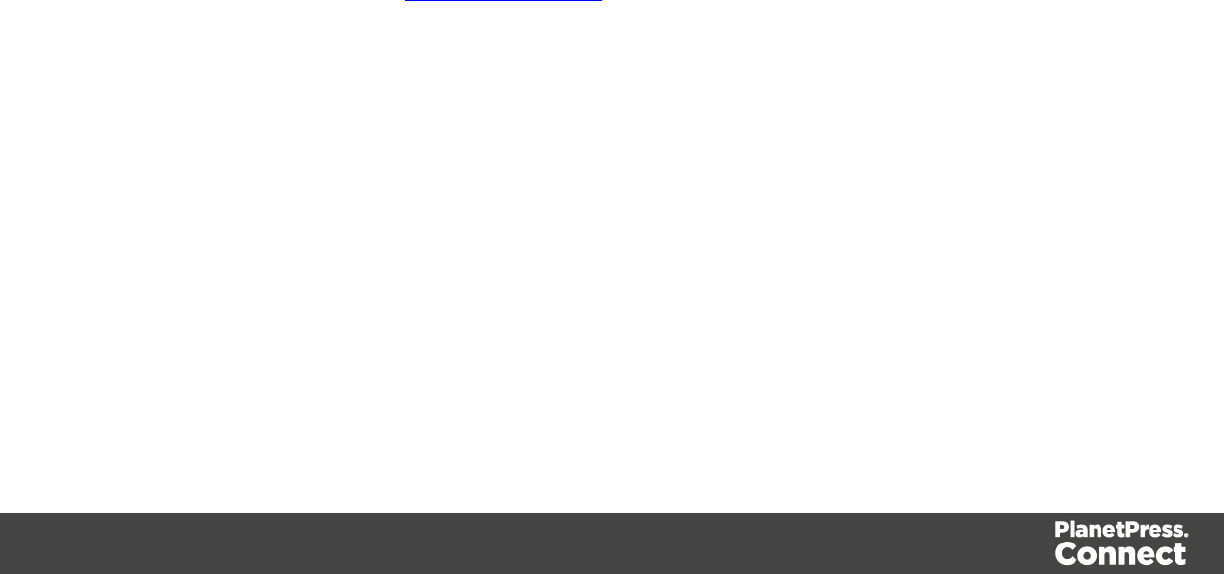
lClick Install License to activate the license. The license will then be registered on the
computer and you will be able to start using the software.
After installation message will appear warning that the Server services will need to be restarted. Just click
OK to proceed.
Migrating to a new computer
Currently there are no special migration tools to move data from one PlanetPress Connect
installation to another.
Instructions for migration will be available for later versions of the software when those tools
become available.
User accounts and security
Permissions for PlanetPress Connect Designer
PlanetPress Connect Designer does not require any special permissions to run besides a
regular program. It does not require administrative rights and only needs permission to
read/write in any folder where Templates or Data Mapping Configurations are located.
If generating Print output, PlanetPress Connect Designer requires permission on the printer or
printer queue to send files.
Permissions for PlanetPress Connect Server
The PlanetPress Connect Server module, used by the Automation module, requires some
special permissions to run. These permissions are set during installation, in the Engine
Configuration section of the Installation Wizard, but it can also be configured later by modifying
permissions for the service. To do this:
lIn Windows, open the Control Panel, Administrative Tools, then Services (this may
depend on your operating system).
lLocate the service called Serverengine_UUID , where UUID is a series of characters that
depend on the machine where the software is installed.
lRight-click on the service and select Properties.
lIn the Connection tab, define the account name and password that the service should
use. This can be a local account on the computer or an account on a Windows Domain.
The account must have administrative access on the machine. It should also correspond
to the user account set up in PlanetPress Worfklow.
Page 29

The Importance of User Credentials on Installation and
Running
OL Connect and required credentials depends heavily on the Connect component and
respective tasks and what sort of user credentials are needed.
First of all, it is important to distinguish between installation and run-time
Installation
The Connect installer puts all required files, folders, registry entries and much more to their
correct places and locations. As many of these locations are protected against malicious
accesses, that very user under whose context the Connect installation is started and running,
needs very extensive rights on the respective computer. This user must belong to the Local
Administrators group on that machine. Here are some required capabilities, this user:
lMust be able to write into the "Programs" folder.
lMust be allowed to check for existing certificates and must also be allowed to install new
ones into the global certificate store on that machine.
lMust be able to write into HKLM and any subtree of it in the registry.
lMust be able to INSTALL, START and RUN services and also to MODIFY service
settings.
lMust be known in the network the machine belongs to and must also need to be able to
use shared network resources like shared drives and/or printers etc.
This list may not be complete, but it gives the extent of the requirements. Generally, the local
administrator of the machine will have all these credentials, but there may exist network
restrictions and policies, which will block one or more of these capabilities. In such cases, the
respective network administrator should provide a valid user account for the installation.
User Account
The user account shall be used to later RUN one of the Connect Server flavors (Server or
Server Extension). This dedicated user account has to be entered on the respective installer
dialog page and must be allowed to START, STOP and RUN services on this machine. This is
different from the credentials of the installation user account, which additionally requires the
right to INSTALL services. Please be aware of this fact!
Additionally, the Server user must be able to access any network resources that are required for
OL Connect to function properly. This includes e.g. additional drives, printers, scanners, other
Page 30

computers and, where appropriate, internet resources, URLs, mail servers, FTP servers,
database servers and everything else planned to be used for the intended operation of
Connect. The Server user is the run-time user.
Connect Components
Usually, a standard end user will only be facing Connect Designer and maybe the License
Activation Tool. Designer this does not require administrator rights. Either everything required
to create documents or also to run some tasks will be already available (installed by the
installer) or be accessible in a way, where no specific credentials are required. However some
tasks like starting an email campaign will possibly require a respective account at a mail server.
But this has generally nothing to do with the credentials of the Designer user.
Activation Tool
To run the Software Activation Tool, administrator rights are required because this tool needs to
write the license file in one of the protected folders of Windows. The tool will however allow to
restart it with respective credentials if required.
MySQL
MySQL database service is installed by the install user (thus again the requirement of
installing, starting, running and modifying services). Once running it will just work.
Merge and Weaver Engines
These components do run under the Designer (if only Designer is installed) or the Server /
Extension service(s) and inherit the rights of their parent application.
Server (Extension) Configuration Tool
This component needs to access the settings of the Server. As these are stored and read by the
Server, it should be clear that the user used to run the Configuration tool should be the same as
the Server Service user as explained above.
Upgrading from PlanetPress Suite 7.6
This document is intended for people who already received their upgrade to PlanetPress Connect. They
should already have their new serial number(s) in hand and the PlanetPress Connect installers.
With the release of PlanetPress Connect, Objectif Lune’s innovative new technology, existing
users of PlanetPress Suite version 7 and 6 have the possibility to migrate to an introductory
version of PlanetPress Connect called “PlanetPress Connect Print-Only”.
Page 31

This migration benefits existing users in many ways and has limited impact on their current
processes and how they use PlanetPress Suite version 7 and 6.
This document provides information on the migration process and the requirements and
considerations for existing PlanetPress Suite users to upgrade to the latest generation of our
products.
PlanetPress Connect Print-Only is available for existing users of PlanetPress version 7 or 6 with a valid
OL Care agreement. If you are using a previous version or are not covered by OL Care, please contact
your reseller or your Objectif Lune Account Manager for more information.
What does PlanetPress Connect Contain?
PlanetPress Connect is comprised of the following modules:
lPlanetPress Workflow 8. This is the natural evolution of PlanetPress® Workflow 7
(Watch, Office or Production).PlanetPress Workflow 8 is very similar to PlanetPress®
Workflow 7 version but contains new features and has the ability to run PlanetPress
Connect, PlanetPress Suite, PrintShop Mail and PReS Documents.
oImaging for PlanetPress Connect is available as an option. It contains:
lPlanetPress Fax
lPlanetPress Image
lPlanetPress Search
oPlanetPress Capture is still supported in PlanetPress Workflow 8 but only with
documents created with the PlanetPress Design 7.
lPlanetPress Connect Designer. This is the design tool based on completely new
technology. It is not backwards compatible and therefore cannot open PlanetPress
Design 7 documents. If you need to continue editing those documents you can keep
doing so in PlanetPress Design 7.
lPlanetPress Connect Server. This is the core of the Connect technology. This new
module automates the merging of data with your new templates and generates the output.
It is required for PlanetPress Workflow 8 to handle templates created with the
PlanetPress Connect Designer. It can be installed on the same or a different machine as
PlanetPress Workflow 8.
IMPORTANT: PlanetPress Connect does not contain the PlanetPress Design 7.
GOOD NEWS: PlanetPress Connect does not need any printer licenses to print from
PlanetPress Connect or PlanetPress Suite. It can also print PrintShop Mail 7 and PReS 6
documents if these programs are licensed.
Page 32
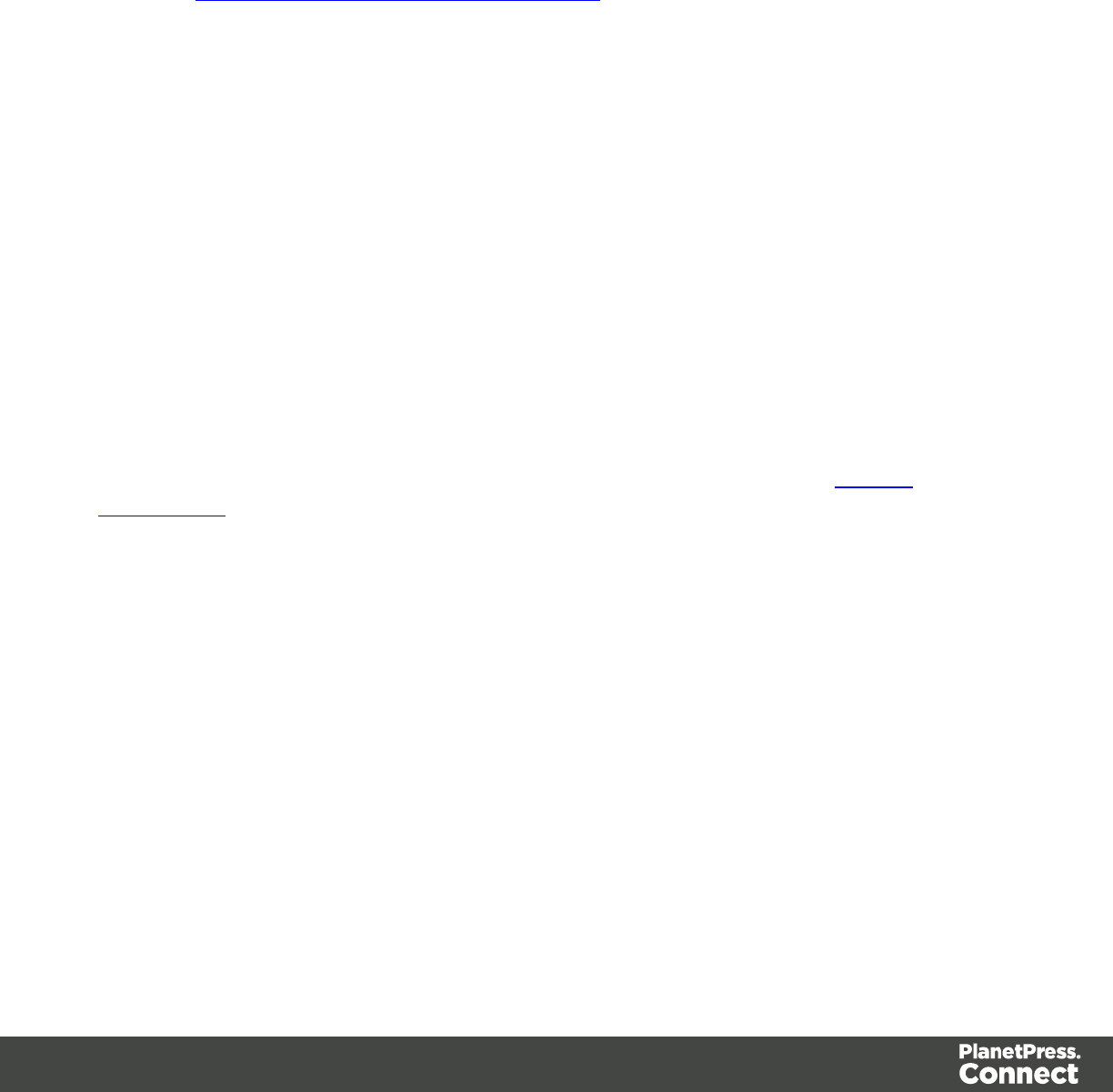
You can keep everything you have
The first thing to know is that you can keep your current PlanetPress Workflow 7 configuration
and your PlanetPress Design documents. When upgrading to PlanetPress Connect, they will
remain functional.
Please note that PlanetPress Workflow 7 and PlanetPress Workflow 8 cannot run at the same
time. See Information about PlanetPress Workflow 8 for information about these limitations. The
only exception is the PlanetPress Suite Design tool that you can continue to use as it is not part
of PlanetPress Connect.
For customers upgrading to the free “Print only” version, if you wish you to continue your OL
Care engagement, the next year will be priced at the same price as your current price.
For customer upgrading to the full version of PlanetPress Connect, with or without new options,
the next year of OL Care will be priced at the value of the new software you upgraded to.
Before going into any further details, please read the following section carefully.
PlanetPress Connect installation considerations
PlanetPress Suite could run by default on a computer with a minimum of 1GB of RAM
available. The PlanetPress Connect Server with PlanetPress Workflow 8, by default, requires 8
GB of RAM but if you intend on using the new PlanetPress Connect Designer on the same
computer, you should consider having at least 12 GB of RAM available. See System
requirements.
Distributed installation or not
You can decide to install PlanetPress Connect modules all on the same computer or have each
module on a different computer. Reasons for this could be:
lThere is insufficient memory in the computer currently running PlanetPress Workflow 8 to
also run PlanetPress Connect Server.
lYou want to use a more powerful computer with more RAM and more cores to run the
Server to achieve maximum performance.
Page 33

What do I gain by upgrading to PlanetPress Connect?
PlanetPress Watch users
When upgrading to PlanetPress Connect, you receive key features of PlanetPress Office such
as the following:
lAbility to input data from PDF
lAbility to print your PlanetPress Suite documents on any Windows printer (no need for
printer licenses)
lAbility to create standard PDF output from your PlanetPress Suite documents
lEven if you don’t recreate your existing PlanetPress Suite documents, you can easily
change your workflow to convert your output to PDF, then output them in PCL to any
device supporting it.
NOTE: If you were a PlanetPress Production user, you retain all functionalities within
PlanetPress Workflow 8. These are automatically imported during the activation (see below).
Re-purpose your existing documents
IMPORTANT: PlanetPress Suite users covered by a valid OL Care contract receive a “Print
only” version of PlanetPress Connect which can produce printed output. If you also own
PlanetPress Imaging, which can produce PDF, Tiff and other archive formats, you will also
receive a new version.
The full version of PlanetPress Connect can open your company to the digital world by
enabling you to send HTML responsive emails as well as creating dynamic responses and
interactive web pages. All that for a minimal fee. For more information on the full version of
PlanetPress Connect, contact your reseller or your Objectif Lune Account Manager.
Upgrade to the full multi-channel version and expand onto the Web
If you choose to take the optional “multi-channel” upgrade, you can start right away to reuse the
content of your existing documents and map it onto responsive documents that can be sent by
email in full HTML glory and/or make them available as native HTML web pages using the
latest CSS/JavaScript features.
IMPORTANT: If you owned them, you must also upgrade your Imaging modules to use the new
PReS version.
Page 34

Create new documents and integrate them into your workflow at your own pace
You can start benefiting from the innovative technology of the new PlanetPress Connect
Designer right away by designing new documents, or re-doing existing ones at your own pace.
With PlanetPress Connect Print-Only, you can now:
lUse the new Data Mapper to easily map any input data into a clean data model that any
designer person can use
lEasily create documents with tables that spread over multiple print pages, respecting
widow and orphan rules, displaying sub-totals and totals properly
lHave text that wrap around images
Upgrade steps
1. To upgrade to PlanetPress Connect, the first step is to stop your PlanetPress Workflow
services. You can do so from the PlanetPress Workflow configuration tool or from the
Windows Service Management console.
2. Then, using the PlanetPress Connect setup, install the Designer and/or Server on the
appropriate computers. Then, using the PlanetPress Workflow 8 setup, install
PlanetPress Workflow and/or PlanetPress Image on the appropriate computers. (See the
installation and activation document for more details)
3. If you installed PlanetPress Workflow 8 on the same computer where you had
PlanetPress Suite Workflow 6 or 7, you can use the Upgrade Wizard to import your:
lPlanetPress Workflow:
lProcesses configuration
lPlanetPress Suite compiled documents
lService configuration
lAccess manager configuration
lCustom plug-ins
lPlanetPress Fax settings
lPlanetPress Image settings
lPlanetPress Search profiles
lPrinter activation codes
lPlanetPress Capture database
lPlanetPress Capture pen licenses
lCustom scripts
lContent of your virtual drive
lPlanetPress Messenger configuration
If you installed PlanetPress Workflow 8 on a different computer, contact support for
Page 35
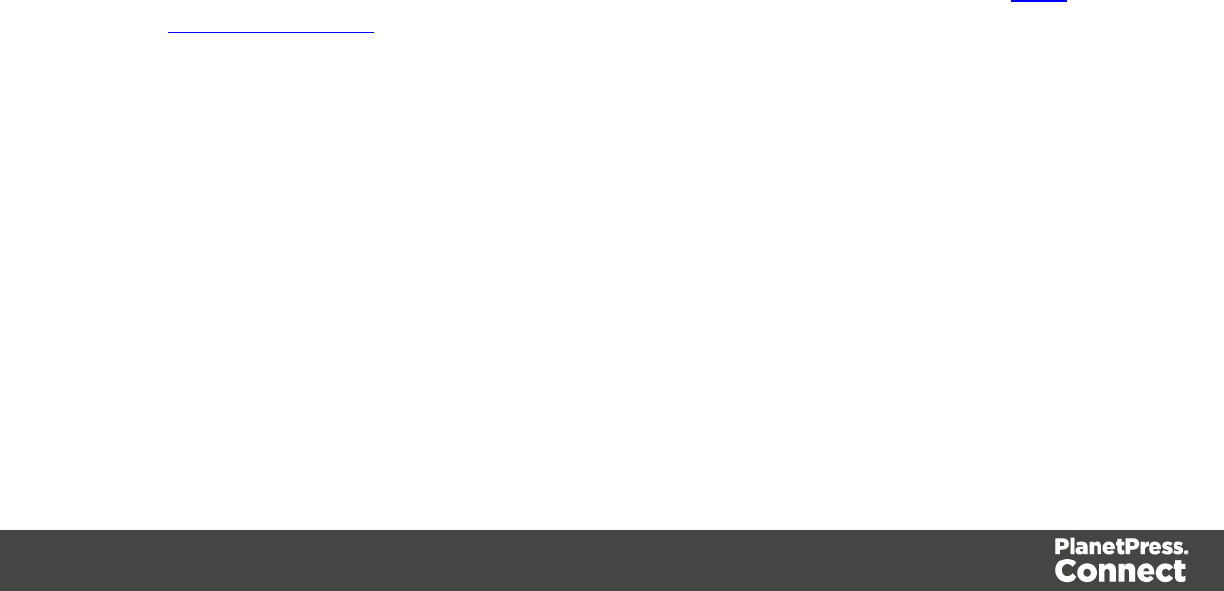
help importing all those settings, if you wish to import them.
4. To launch the Upgrade wizard, open the PlanetPress Workflow 8 configuration tool and,
from the Tools menu, launch the Upgrade Wizard.
IMPORTANT: Before you start this process, make sure you have a backup of your current
installation/computer.
5. Then select your upgrade type:
6. Then select the product from which you wish to upgrade:
7. If you selected to do a Custom upgrade, select the required options:
8. Then finally review the log in the final dialog for details on how it went:
9. After that you will need to get the activation file for your product.
To obtain your activation, download the PlanetPress Connect installer from the Web
Activation Manager, follow the instructions for the installation using the serial number
provided to you. You can activate your license through the Web Activation Manager.
10. From now on, if you need to modify your PlanetPress Design documents, simply open
PlanetPress Design 6 or 7, edit your document and send the updated version to
PlanetPress Workflow 8. In order to do that:
lIf you have the PlanetPress Design on the same computer as the PlanetPress
Workflow 8, you need to save the documents to PTK by using the “Send to” menu,
then "PlanetPress Workflow”, and there use the “Save to file” button. Then, from the
PlanetPress Workflow 8 configuration tool, in the “Import” menu, select “Import a
PlanetPress Document” and select the previously saved file.
lIf you have the PlanetPress Design on a computer and the PlanetPress Workflow 8
on another, you can simply use the “Send to” menu in the Designer and select the
Page 36
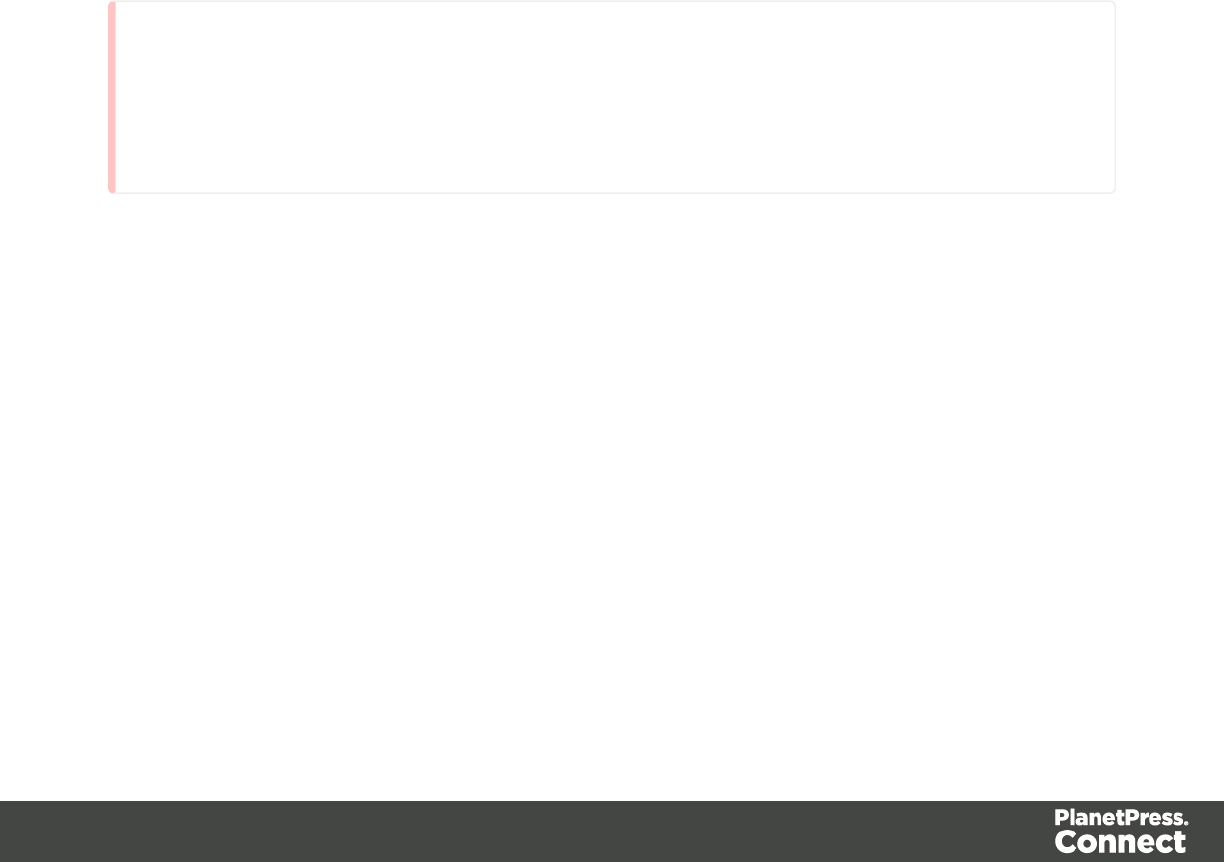
PlanetPress Workflow 8 to which you want to send the PlanetPress Design
document.
Server Settings
This chapter describes the different considerations that are important in regards to the use of
PlanetPress Connect Server.
l"Server Security Settings" below
l"Server Extension Settings" below
Server Security Settings
This dialog controls the security settings for external applications connecting to the PlanetPress
Connect Server, such as PlanetPress Workflow or scripts communicating through the REST
API.
Warning
It is highly recommended to keep security enabled and change the password on any server that
accessible from the web. If these precautions are not taken, data saved in the server may be
accessible from the outside!
lEnable server security: Enable to add authentication to the REST server. When
disabled, a username and password is not required to make REST request, and tasks in
PlanetPress Workflow does not require them in the Proxy tab.
lAdministrator's username: Enter the username for the server security. The default
username is ol-admin.
lAdministrator's password: Enter a password for the server security. The default
password is secret.
lConfirm password: Re-enter the password for the server security.
lDefault session length (min): Enter a session time (in minutes) that the authentication
stays valid for the requested process. This can reduce the number of requests to the
server since an authentication request is not necessary during the session.
Server Extension Settings
This dialog controls the different settings for the PlanetPress Connect Server Extension.
Page 37
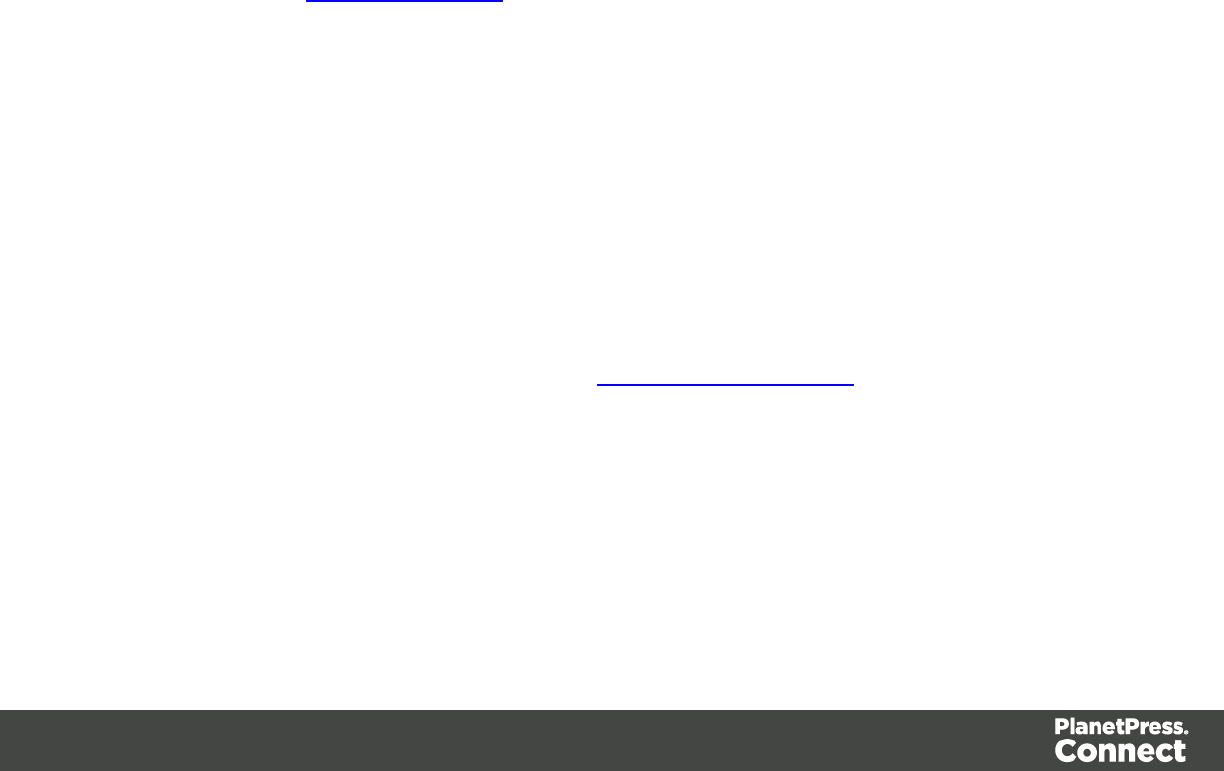
The Preferences dialog is separated into individual pages, where each page controls certain
aspects of the software.
The following Preferences pages are available:
l"Cleanup Service preferences" on page 460
l"Server Extension Scheduling Preferences" on page 40 (these are different in the Server
Extension preferences)
lMerge Engine Scheduling
lWeaver Engine Scheduling
l"Server Security Settings" on the previous page
Server Clustering
Server Clustering, available in PlanetPress Connect, enhances the processing capabilities of
PlanetPress Connect Server by load-balancing jobs between the main Server module (master)
and one or more Server Extension installations.
Setting up Server Clustering requires two or more installations of PlanetPress Connect on
separate machines. The Master server is setup by installing the PlanetPress Connect Server
module during the Installation Wizard, while the Slave Server is setup by installing the
PlanetPress Connect Server Extension module instead.
Quick Howto
1. Install the Master server (PlanetPress Connect Server module), making sure to select the
MySQL module.
2. Set the appropriate bindings in MySQL's my.ini file on the Master server.
3. Grant access to the MySQL root user for the appropriate IP range on the Master server.
4. Restart the MySQL Service on the Master server.
5. Install Slave servers (PlanetPress Connect Server Extension module).
6. Install the license on the Master server (a Performance Pack license is required).
7. Set the preferences for the engines (see Scheduling Preferences) on both the Master and
Slaves
8. Install the license on the Slave servers
9. Restart the Master server then, once restarted, restart the Slave servers.
What if MySQL is not on the Master server?
It is possible to setup clustering with a MySQL instance that is on a Slave server instead of on
the master. In this case, the Slave server must be installed with the Server Extension and
Page 38
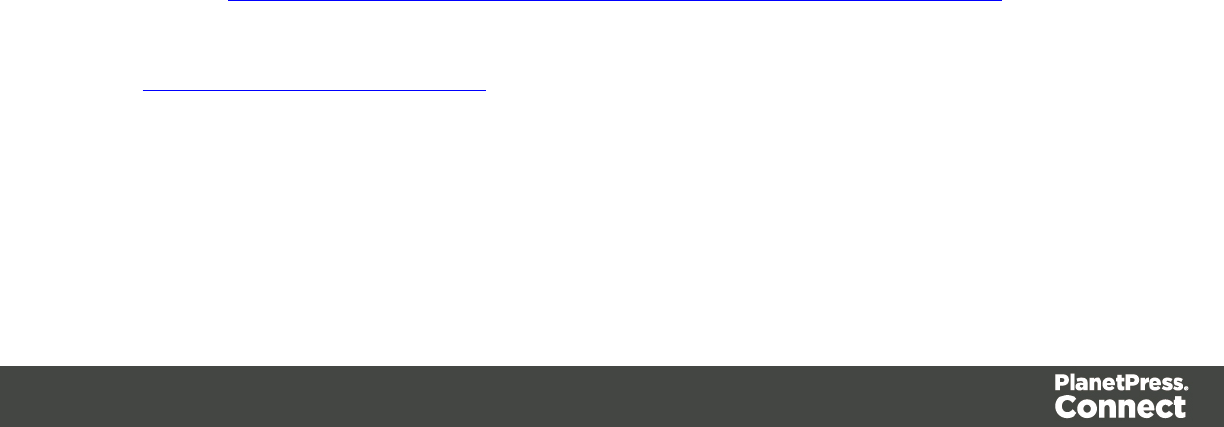
MySQL modules, the MySQL instance configured (steps 2-4 above) then the master and other
slaves can be installed. The remainder of the instructions remain the same.
It is also possible to setup clustering with MySQL being installed completely separately from
PlanetPress Connect, such as using an existing MySQL instance. In this case, the instructions
for the bind address must be followed, but the user does not have to be root. A user for MySQL
must, however, be created and have full access (GRANT ALL PRIVILEGES) to a database
called "objectiflune" that can be created before Connect is installed.
Binding and Root access on the Master server
lThe MySQL server's binding must be set to accept connections from the slave servers. To
do this, open C:\Program Files\Objectif Lune\OL Connect\MySQL Product\MySQL\my.ini
in a text editor and change the line bind-address= 127.0.0.1 to bind-
address=0.0.0.0.
lOnce the changes have been made and saved you need to restart the MySQL
services.
lAccess must be granted to the root user on the IPs from which the Slave server will
connect:
lOpen a Command Prompt in the following folder: C:\Program Files\Objectif Lune\OL
Connect\MySQL Product\MySQL\bin (tip: navigate to the folder, SHIFT+Right-click
and select "Open a command prompt here!).
lType in the following command to connect to the database, where <password> is
your MySQL password (by default it is admin):
mysql --user=root --password=<password> objectiflune
lYou should see the prompt become mysql>. Here, type the command to allow the
"root" user to be accessed from a specific IP subnet range. For example, to accept
communication on 192.168.*.*, use: GRANT ALL PRIVILEGES ON
objectiflune TO 'root'@'192.168.0.0/255.255.0.0' IDENTIFIED
BY 'password' , where password is the one provided during installation. (ref:
http://dev.mysql.com/doc/mysql-security-excerpt/5.5/en/adding-users.html)
IP Subnets understanding is beyond the scope of this documentation. If you want to learn more, please see
the Subnetwork article on Wikipedia.
Clustering Preferences and Setup
When server extensions are installed and connected to a Master, the following options and
settings change in availability or behavior:
Page 39
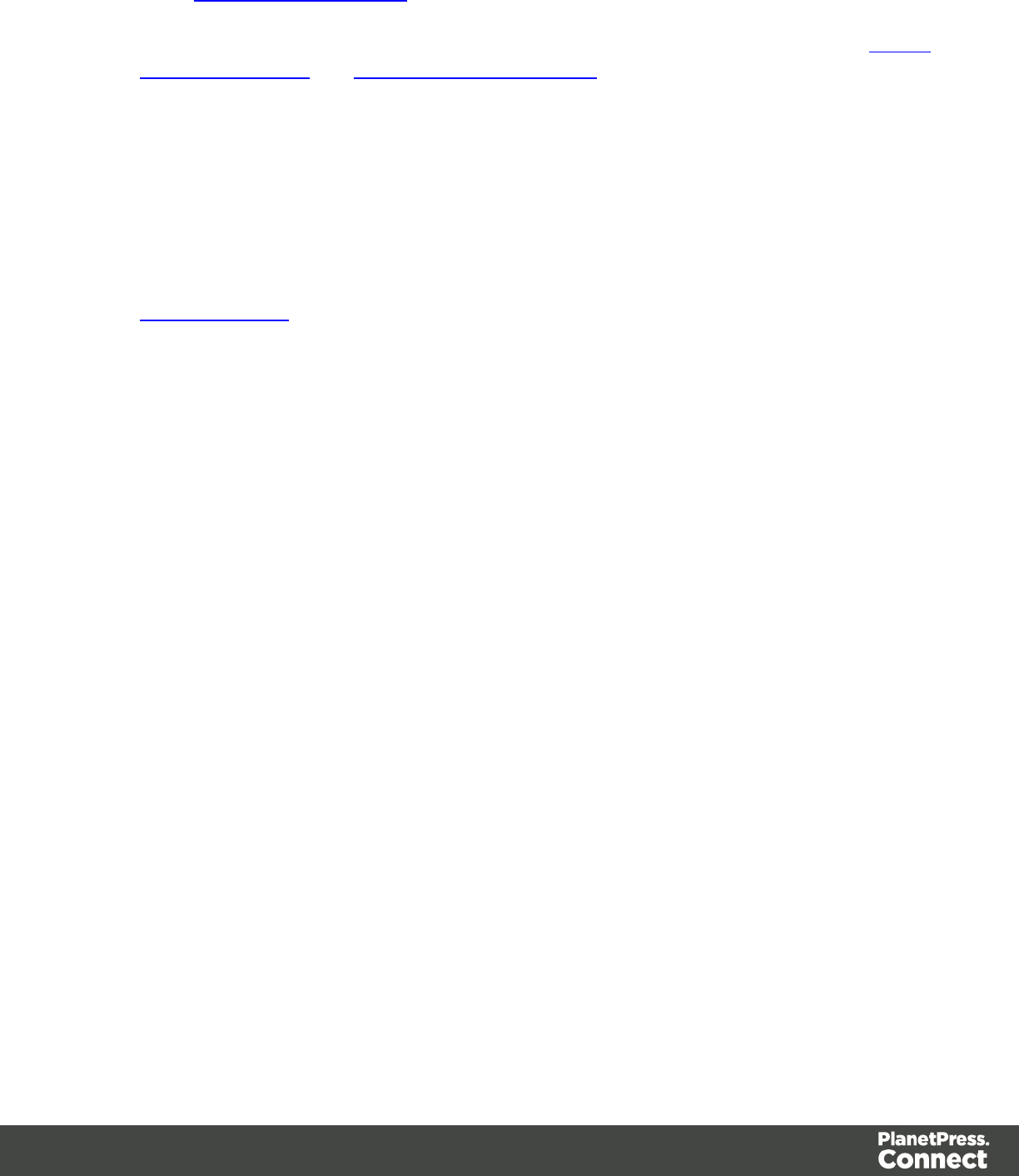
lIn the Scheduling Preferences of the Slave, both "Maximum Records" are ignored.
Scheduling is handled by the Master.
lThe "Expected Remote Merge Engine" and "Expected Remote Weaver Engine" in Merge
Engine Scheduling and Weaver Engine Scheduling respectively, on the Master, should
each equal the total number of engines in all the slaves combined.
lFor example, the Expected Remote Merge Engine on the Master should equal the
total of "Local Engines Launched" for each slave.
lIf the number of expected remote engines is lower than the actual number,
performance will not be optimal.
lIf the number of expected remote engines is higher than the actual number, jobs
may fail and not complete.
lCleanup Service requires special configuration on Clustering setups:
lCleanup service should not run simultaneously on all machines (staggered
cleanup). Doing so may cause jobs not to be processed since all servers are busy.
lOnly the machine where the MySQL Server product is installed should attempt to
cleanup database items. Essentially server that do not have MySQL should only run
Orphan File Cleanup.
Server Extension Scheduling Preferences
The Server Extension Scheduling Preferences define the connection settings for the server
extension (slave) and the main Server module (master).
lLocation of the master server: Enter the location and port of the main Server module in
the hostname:port format. For example, 192.168.100.123:9340 or connect-master:9340.
lUsername: Enter the username expected by the OLConnect Server.
lPassword: Enter the password expected by the OLConnect Server for the above
username.
lNote that Maximum records in a small job and Minimum records in a large job:are
note used in Server Extensions. All server scheduling is handled by the Master.
Page 40
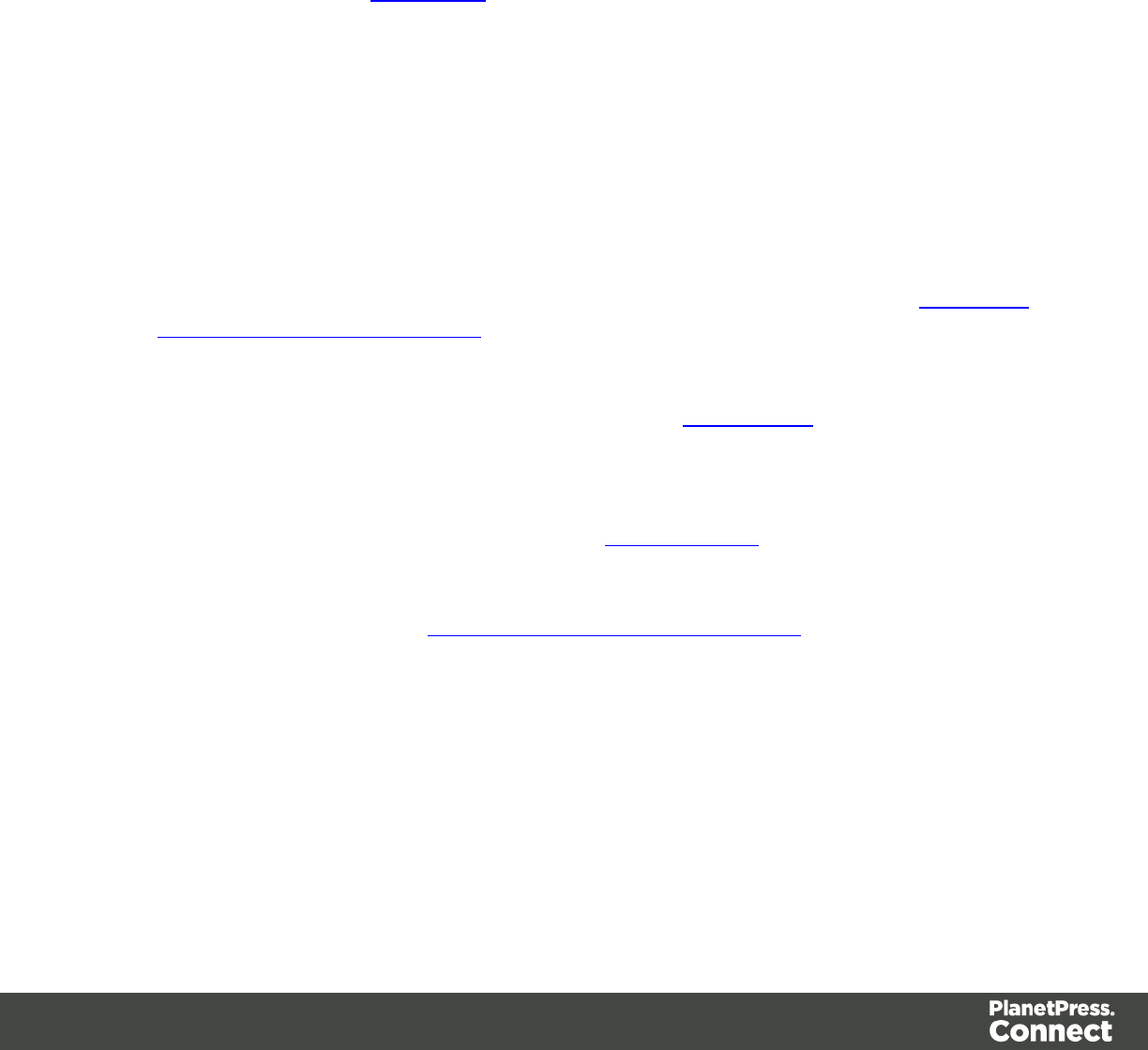
DataMapper Module
The DataMapper Module is a tool that helps in the preparation of data for a unified data model.
You can then use that Data Model in the Designer module.
The tool does this through the use of a data mapping workflow consisting of multiple steps
which extract data from each Source Record of a Data Source and places this data in a Data
Model. This Data Model contains all the necessary information for the creation of a template in
the Designer module. (see Data Model for more information)
Basics
Here is the procedure for a Data Mapping configuration that includes the steps required for a
data extraction from a data source:
1. Create a new Data Mapping configuration.
First, you create a new Data Mapping configuration manually from a file or by
automatically using a wizard. In this first step, you select a Data Source. See Creating a
new Data Mapping configuration.
2. Configure settings for the data source.
In this step, you configure how the Data Sample is read by the DataMapper so it can
delimit each record in the file (using Delimiters). See Data Source.
3. Configure the data extraction workflow.
Here you configure the workflow steps that will be required to extract the data from the
Data source to the Data Model. This way, data will be converted and prepared to be used
by the Designer module. To learn more, see Data Extraction.
4. Save the Data Mapping configuration.
Now it's time to save a copy of a data mapping configuration under the name of your
choice. To learn more, see Saving A Data Mapping configuration.
Features
The DataMapper Module is a tool that extract data and prepares it for use in the Designer
module. The tool does this through the use of a Data Mapping Workflow consisting of multiple
Steps which process and extract data from each Source Record of a Data Source and stores it
in a Record Set.
Page 41
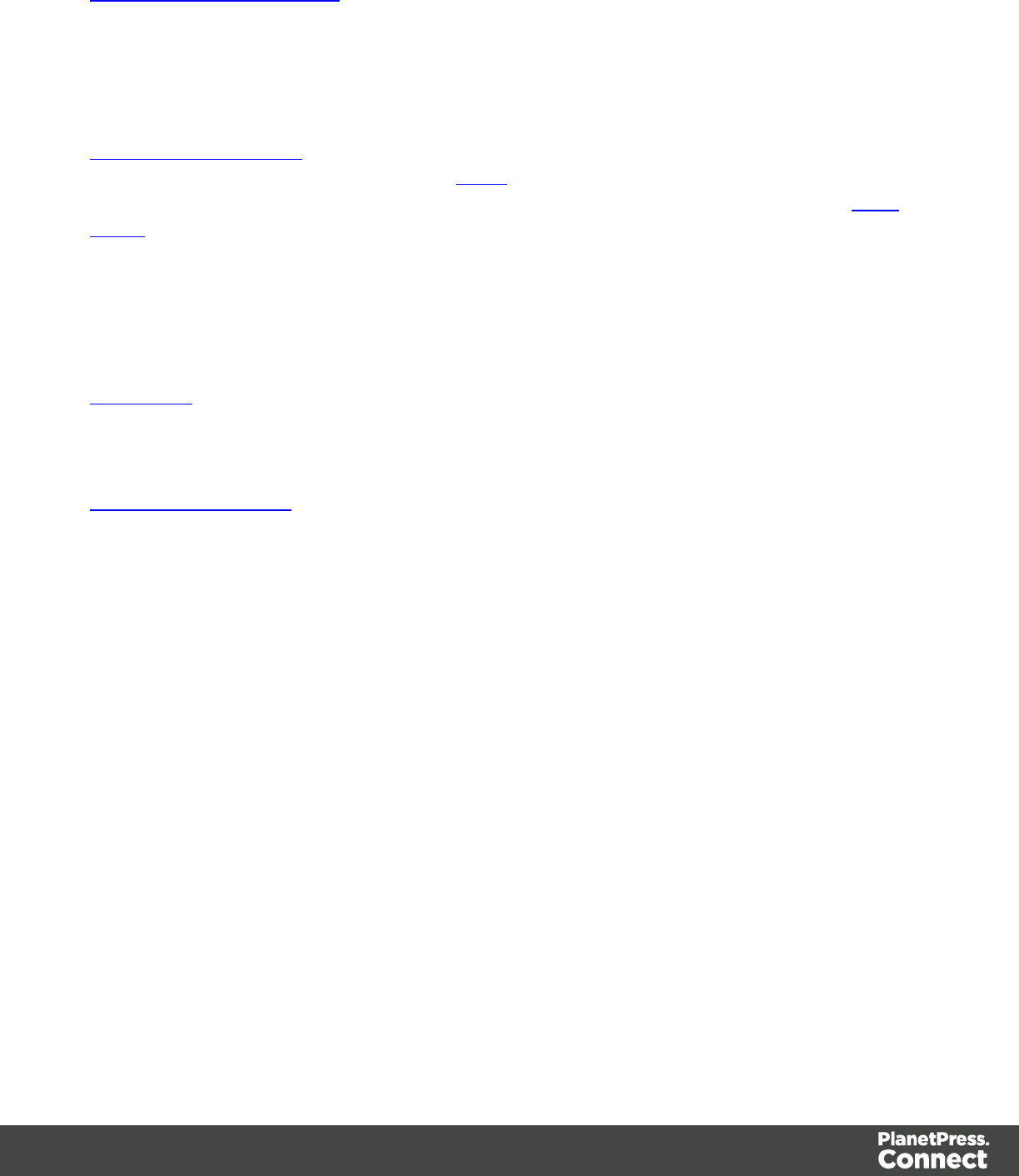
Data Mapping Configuration
A Data Mapping Configuration file can refer to either the current active configuration in the
DataMapper, or a file on disk containing the information necessary for data mapping. It contains
the extraction workflow (steps), Delimiter and Boundary Settings, and any imported Data
Samples.
Data Mapping Workflow
The data mapping workflow is a series of Steps inside of a data mapping configuration that
extract the appropriate data from the Source Record and places it into the Record (see Data
Model).
The data mapping workflow always starts with the Preprocessor step and ends with the
Postprocessor step and can contain as many of the different steps available in the
DataMapper.
Data Model
A Data Model is the format into which Records are saved.It is also a file format that can be
exchanged between different parts of the PlanetPress Connect solution.
Data Source (Settings)
A data source is simply the source of the data. It can be a file (CSV, PDF, TXT, XML) or a
particular database. The data might be located on the same computer as the program, or on
another computer somewhere on a network.
The first step to do before creating a Data Mapping configuration is to set up Input Data (setting
the delimiters) and Boundaries (setting the trigger) in the Settings pane.
Data Mapping Configuration
A Data Mapping Configuration file can refer to either the current active configuration in the
DataMapper, or a file on disk containing the information necessary for data mapping. It contains
the extraction workflow (steps), Delimiter and Boundary Settings, and any imported Data
Samples.
Creating A New Data Mapping Configuration
You can create a new Data Mapping configuration from a data file by using a wizard or
manually.
Page 42
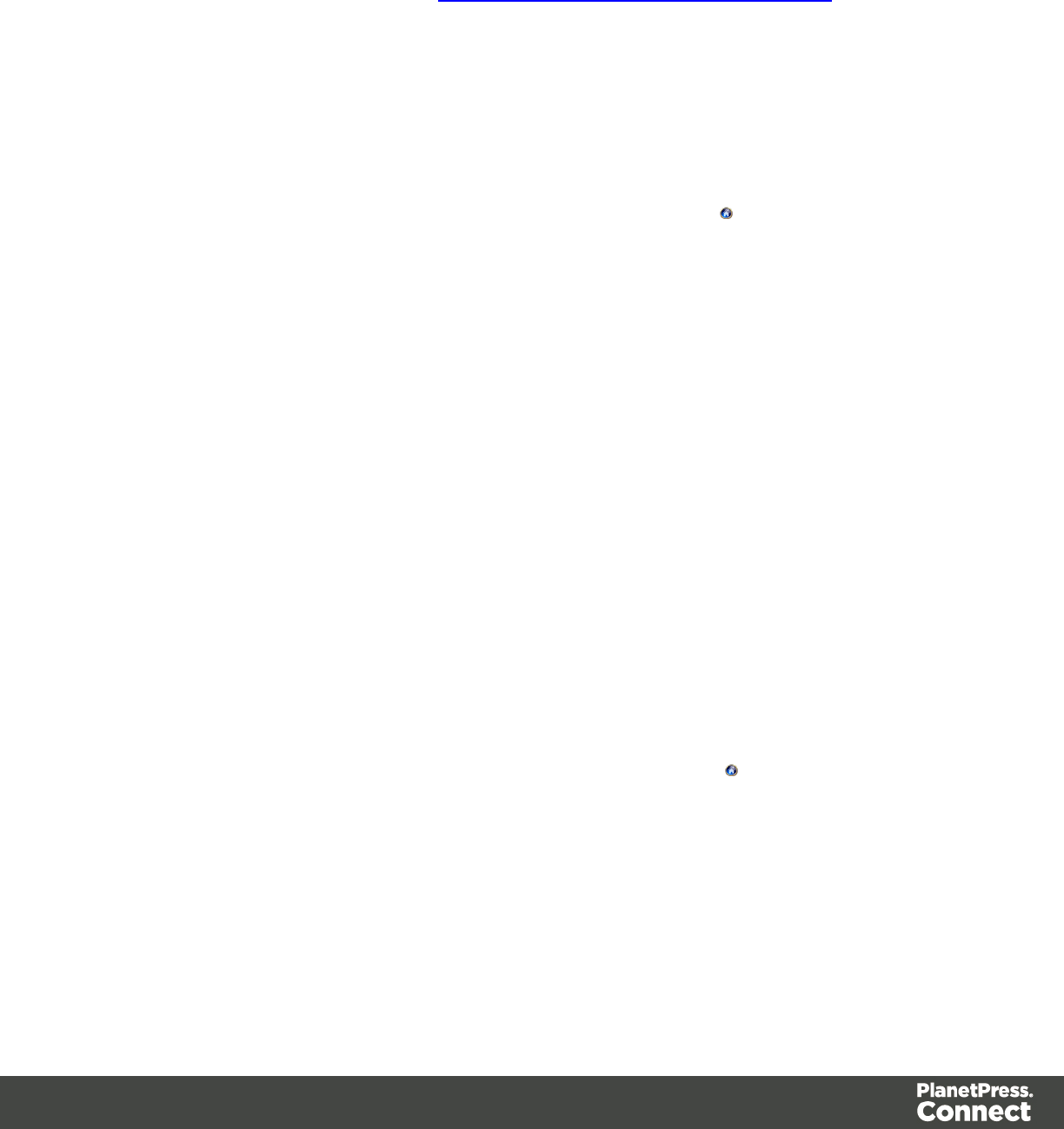
From a File
You can create a new data mapping configuration manually under the From a file section. As
opposed to using a wizard, you must configure all settings in the Settings pane of the
DataMapper interface. Please refer to Configuring Settings For The Data Source for more
information.
A CSV File
To create a Data Mapping from a CSV file, use the following steps:
From the Welcome screen
1. Open the PlanetPress Connect Welcome page by clicking the icon at the top right or
select the Help menu and then Welcome.
2. Click Create a New Configuration.
3. From the From a file section, select CSV.
4. Click the Browse button and open the CSV file you want to work with.
5. Click Finish.
From the File menu
1. Click the File menu and select New.
2. Click the Data mapping Configuration drop-down and select Files and then CSV File.
3. Click Next.
4. Click the Browse button and open the CSV file you want to work with.
5. Click Finish.
A MS-Access File
To create a Data Mapping from a Microsoft Access database file, use the following steps:
From the Welcome screen
1. Open the PlanetPress Connect Welcome page by clicking the icon at the top right or
select the Help menu and then Welcome.
2. Click Create a New Configuration.
3. From the From a file section, select MS Access.
4. Click the Browse button and open the database file you want to work with.
5. Enter the password if needed and click Next.
Page 43
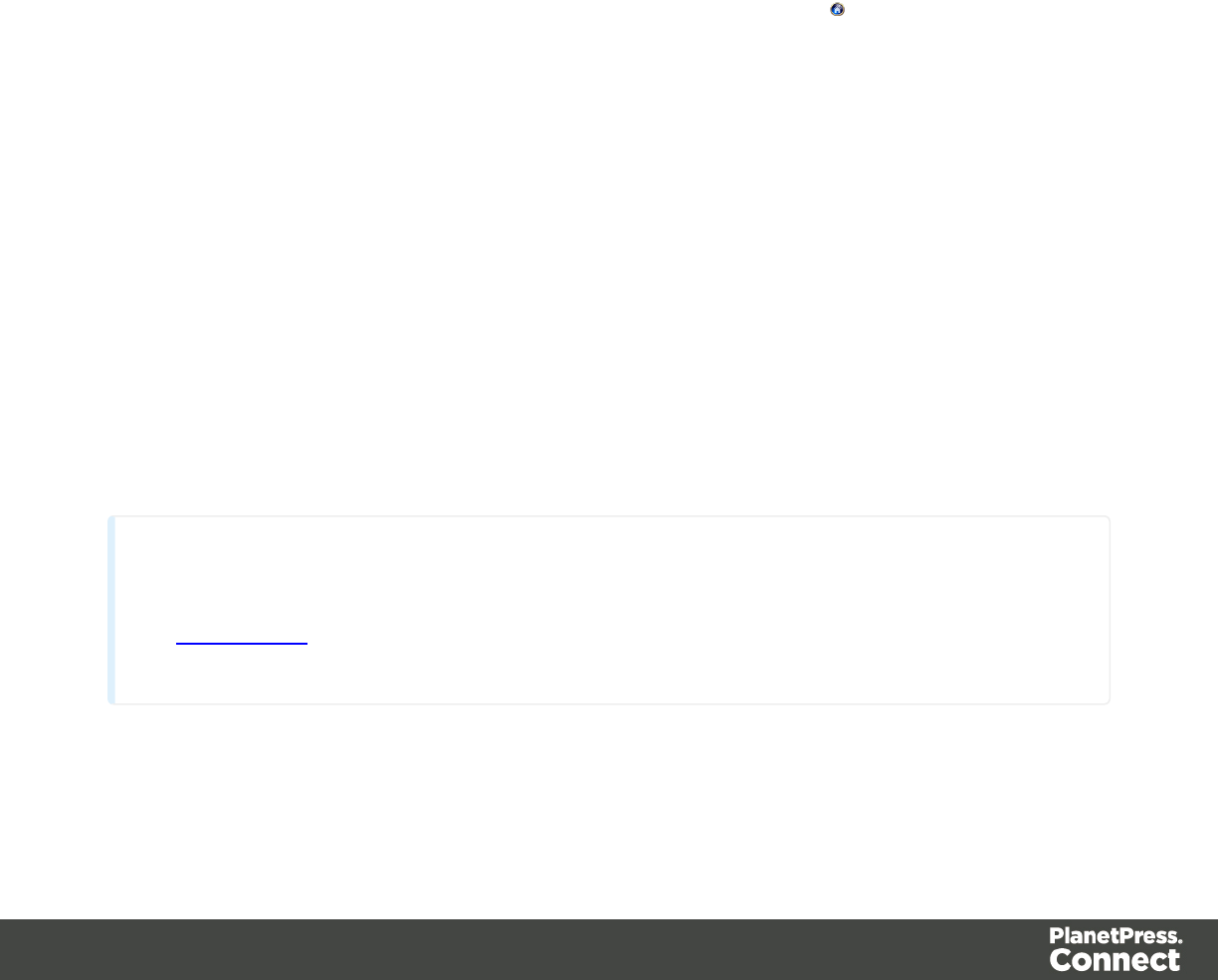
From the File menu
1. Click the File menu and select New.
2. Click the Data mapping Configuration drop-down and select Files and then Microsoft
Access.
3. Click Next.
4. Click the Browse button and open the database file you want to work with.
5. Enter the password if needed and click Next.
A PDF File
To create a PDF/VT file data mapping configuration, use the following steps:
From the Welcome screen
1. Open the PlanetPress Connect Welcome page by clicking the icon at the top right or
select the Help menu and then Welcome.
2. Click Create a New Configuration.
3. From the From a file section, select PDF/VT.
4. Click the Browse button and open the PDF/VT file you want to work with.
5. Click Finish to close the dialog and open the actual Data Mapping configuration).
From the File menu
1. Click the File menu and select New.
2. Click the Data mapping Configuration drop-down and select Files and then
PDF/PS/PCL/AFP File.
3. Click Next.
4. Click the Browse button and open the PDF/VT file you want to work with.
5. Click Finish to close the dialog and open the actual Data Mapping configuration).
Note
PCL and PostScript (PS) files are automatically converted to PDF files before showing that PDF in
the Data Viewer. This happens once when opening the file, but in automation happens for every
file. Depending on the processing power available, this may influence the processing speed.
A Text File
To create a TXT file data mapping configuration, use the following steps:
Page 44
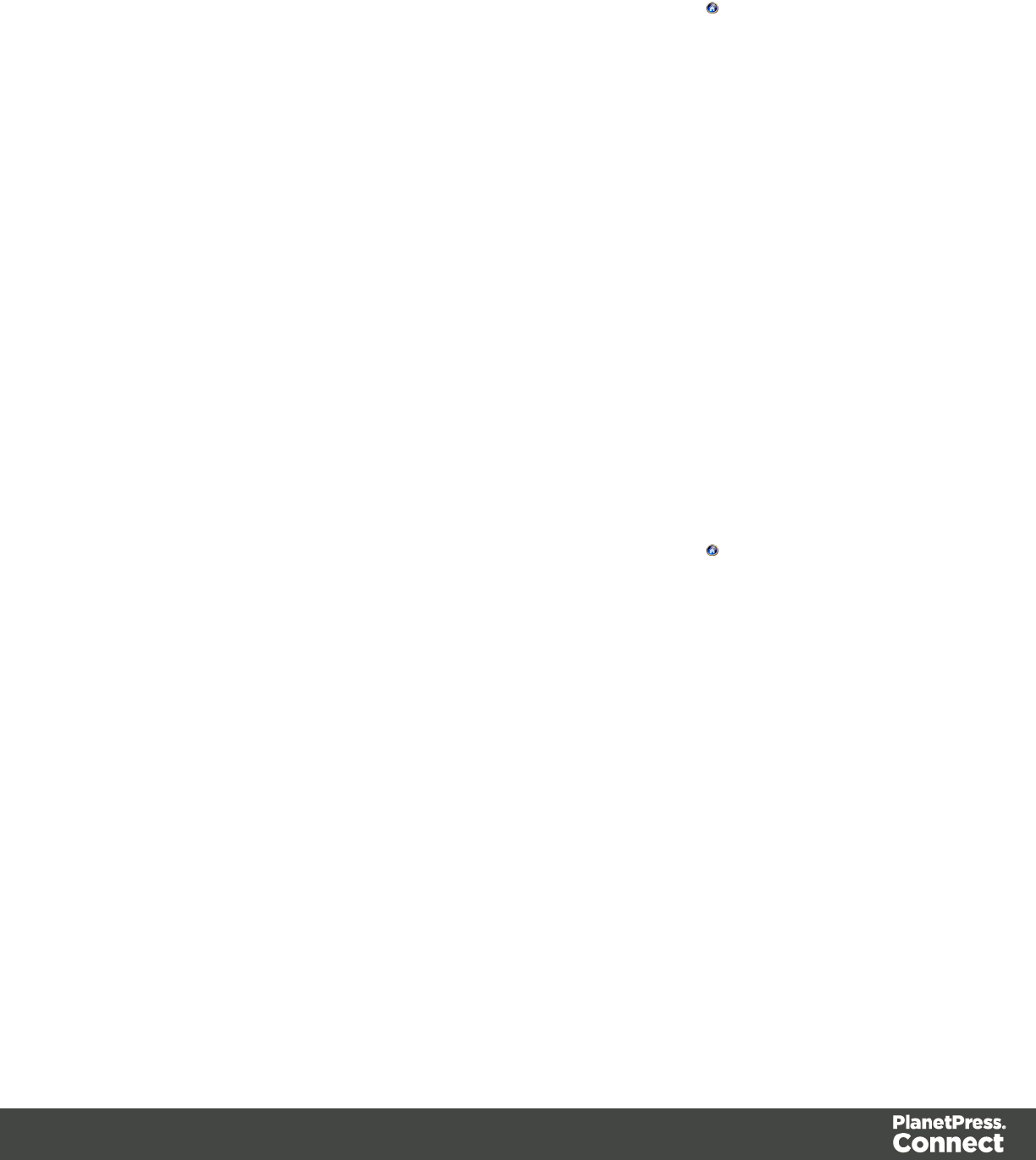
From the Welcome screen
1. Open the PlanetPress Connect Welcome page by clicking the icon at the top right or
select the Help menu and then Welcome.
2. Click Create a New Configuration.
3. From the From a file section, select Text.
4. Click the Browse button and open the text file you want to work with.
5. Click Finish to close the dialog and open the actual Data Mapping configuration).
From the File menu
1. Click the File menu and select New
2. Click the Data mapping Configuration drop-down and select Files and then Text File.
3. Click Next.
4. Click the Browse button and open the text file you want to work with.
5. Click Finish to close the dialog and open the actual Data Mapping configuration).
A XML File
To create a XML File data mapping configuration, use the following steps:
From the Welcome screen
1. Open the PlanetPress Connect Welcome page by clicking the icon at the top right or
select the Help menu and then Welcome.
2. Click Create a New Configuration.
3. From the From a file section, select XML.
4. Click the Browse button and open the XML file you want to work with.
5. Click Finish to close the dialog and open the Data Mapping configuration.
From the File menu
1. Click the File menu and select New.
2. Click the Data mapping Configuration drop-down and select Files and then XML File.
3. Click Next.
4. Click the Browse button and open the XML file you want to work with.
5. Click Finish to close the dialog and open the Data Mapping configuration.
Page 45
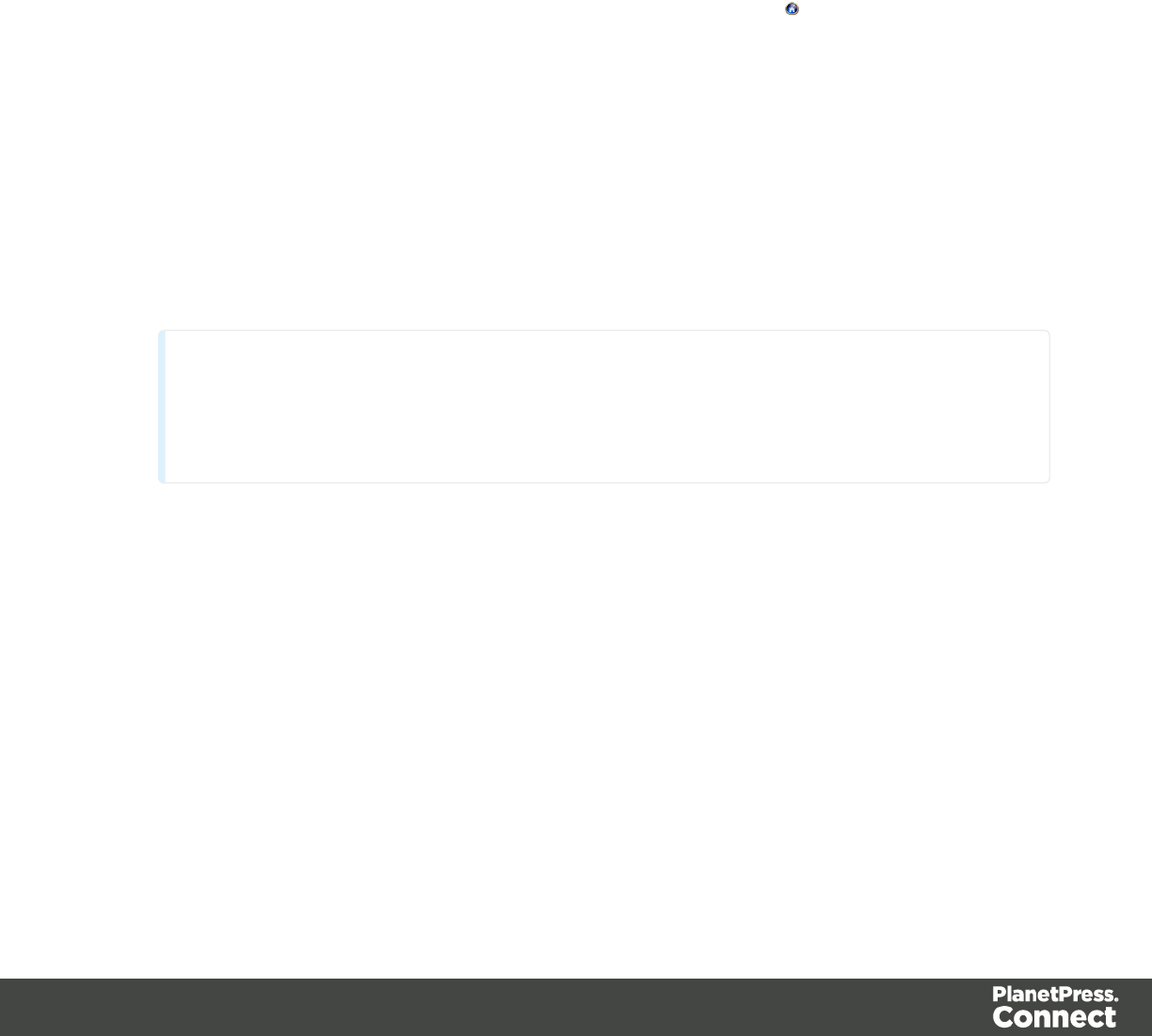
Using a Wizard
The Data Mapping Wizard simplifies extracting records. When using a Data Mapping Wizard,
all the fields are automatically extracted inside the record. The Data Mapping Wizard also pre-
configure the settings and boundaries of the data source using common values.
For A CSV File
To create a Data Mapping from a CSV file using the wizard, use the following steps:
From the Welcome screen
1. Open the PlanetPress Connect Welcome page by clicking the icon at the top right or
select the Help menu and then Welcome.
2. Click Create a New Configuration.
3. From the Using a wizard section, select CSV.
4. Click the Browse button and open the CSV file you want to work with.
lTake a look at the Preview box content to ensure that the file is the right one and the
encoding correctly reads the data.
lClick Next.
5. From the Select a CSV Configuration dialog, choose the proper settings:
Note
These settings are generally detected automatically.
lEncoding: Choose the correct encoding to read the file.
lSeparator: Defines what character separates each fields in the file.
lComment Delimiter: Defines what character starts a comment line.
lText Delimiter: Defines what character surrounds text fields in the file, preventing
the Field Delimiter from being interpreted within those text delimiters.
lIgnore unparseable lines: Ignores any line that does not correspond to the settings
above.
lFirst row contains field names: Uses the first line of the CSV as headers, which
automatically names all extracted fields.
6. Verify that the data is read properly and click Finish.
Page 46
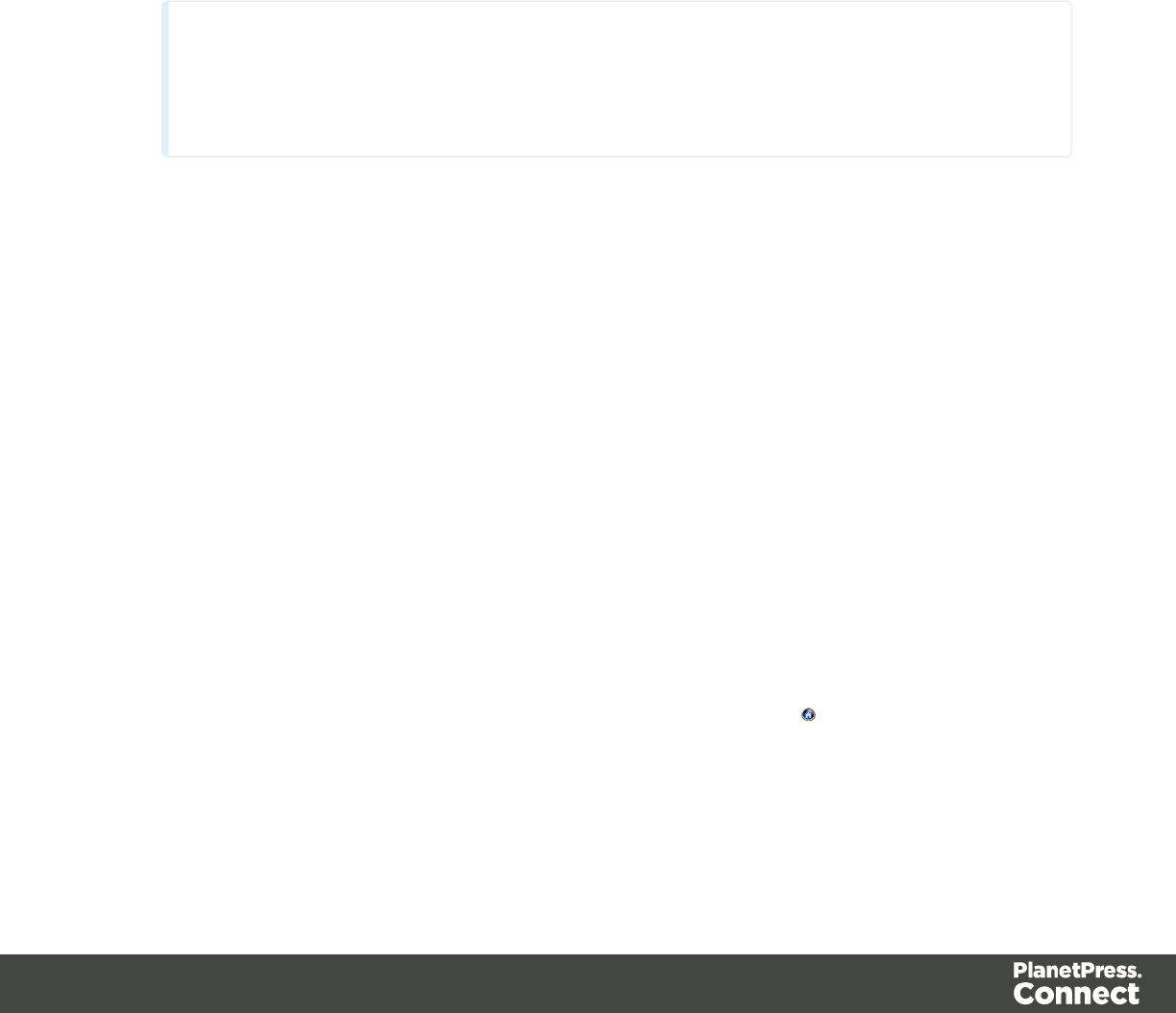
From the File menu
1. Click the File menu and select New.Click the Data mapping Data mapping Wizards
drop-down and select From CSV File.
2. Click Next.
3. Click the Browse button and open the CSV file you want to work with.
lTake a look at the Preview box content to ensure that the file is the right one and the
encoding correctly reads the data.
lClick Next.
4. From the Select a CSV Configuration dialog, choose the proper settings:
Note
These settings are generally detected automatically.
lEncoding: Choose the correct encoding to read the file.
lSeparator: Defines what character separates each fields in the file.
lComment Delimiter: Defines what character starts a comment line.
lText Delimiter: Defines what character surrounds text fields in the file, preventing
the Field Delimiter from being interpreted within those text delimiters.
lIgnore unparseable lines: Ignores any line that does not correspond to the settings
above.
lFirst row contains field names: Uses the first line of the CSV as headers, which
automatically names all extracted fields.
5. Verify that the data is read properly and click Finish.
For a Database File
To create a Data Mapping from a Database file using the wizard, use the following steps:
From the Welcome screen
1. Open the PlanetPress Connect Welcome page by clicking the icon at the top right or
select the Help menu and then Welcome.
2. Click Create a New Configuration.
3. From the Using a wizard section, select Database.
Page 47

4. Use the drop-down to select the Database type.
5. Click Next.
From the File menu
1. Click the File menu and select New.Click the Data mapping Data mapping Wizards
drop-down and select From databases.
2. Click Next.
3. Use the drop-down to select the Database type.
4. Click Next.
Now set the following properties according to the selected database:
MySQL
lServer: Enter the server address for the MySQL database.
lPort: Enter the port to communicate with the MySQL server. The default port is 3306.
lDatabase name: Enter the exact name of the database from where the data should be
extracted.
lUser name: Enter a user name that has access to the MySQL server and specified
database. The user only requires Readaccess to the database.
lPassword: Enter the password that matches the user name above.
lTable name: The selected database is a set of related tables composed of rows and
columns corresponding respectively to source records and fields. Select a table from
which you want to extract data.
lEncoding: Choose the correct encoding to read the file.
lClick Finish to close the dialog and open the actual Data Mapping configuration.
Microsoft Access
lClick the Browse button and open the database file you want to work with.
lPassword: Enter a password if one is required.
lClick Next.
lTable name: The selected database is a set of related tables composed of rows and
columns corresponding respectively to source records and fields. Select a table from
which you want to extract data.
lEncoding: Choose the correct encoding to read the file.
lClick Finish to close the dialog and open the actual Data Mapping configuration.
SQL Server
Page 48
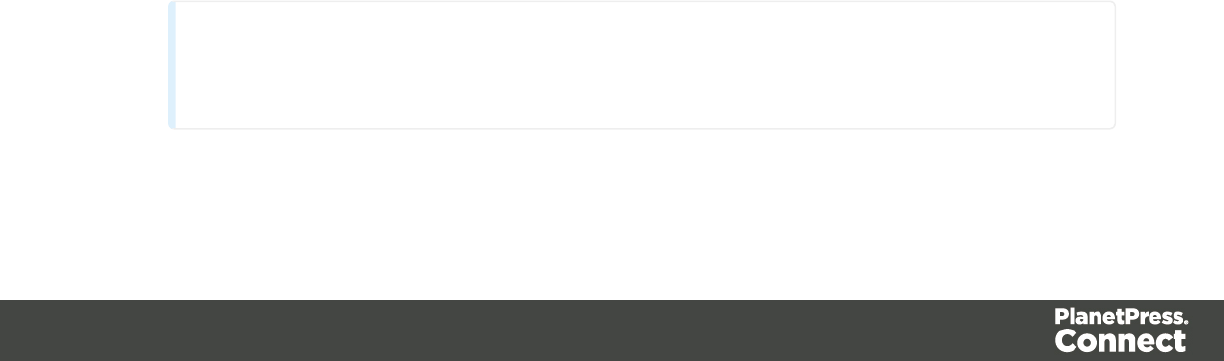
lServer: Enter the server address for the SQL Server database.
lPort: Enter the port to communicate with the SQL Server server. The default port is 3306.
lDatabase name: Enter the exact name of the database from where the data should be
extracted.
lUser name: Enter a user name that has access to the SQL Server server and specified
database. The user only requires Readaccess to the database.
lPassword: Enter the password that matches the user name above.
lTable name: The selected database is a set of related tables composed of rows and
columns corresponding respectively to source records and fields. Select a table from
which you want to extract data.
lEncoding: Choose the correct encoding to read the file.
lClick Finish to close the dialog and open the actual Data Mapping configuration.
ODBC DataSource
lODBC Source: Use the drop-down to select an ODBC System Data Source. This must
be a data source that has been configured in the 64-bit ODBC Data Source Administrator,
as PlanetPress Connect is a 64-bit application and thus cannot access 32-bit data
sources.
lThis ODBC source is MSSQL: Check this option if the ODBC source is MSSQL (SQL
Server). The options below appear under MSSQL-ODBCadvanced configuration:
lWindows authentication: Select to use the Windows User name and Password
that are used by the Connect Service.
lSQL Server authentication: Select to use the User name and Password set below
to connect to the SQL Server:
lUser name: Enter the SQL Server user name.
lPassword: Enter the password for the above user name.
lClick Next.
lClick Finish to close the dialog and open the actual Data Mapping configuration.
JDBC
Note
Page 49
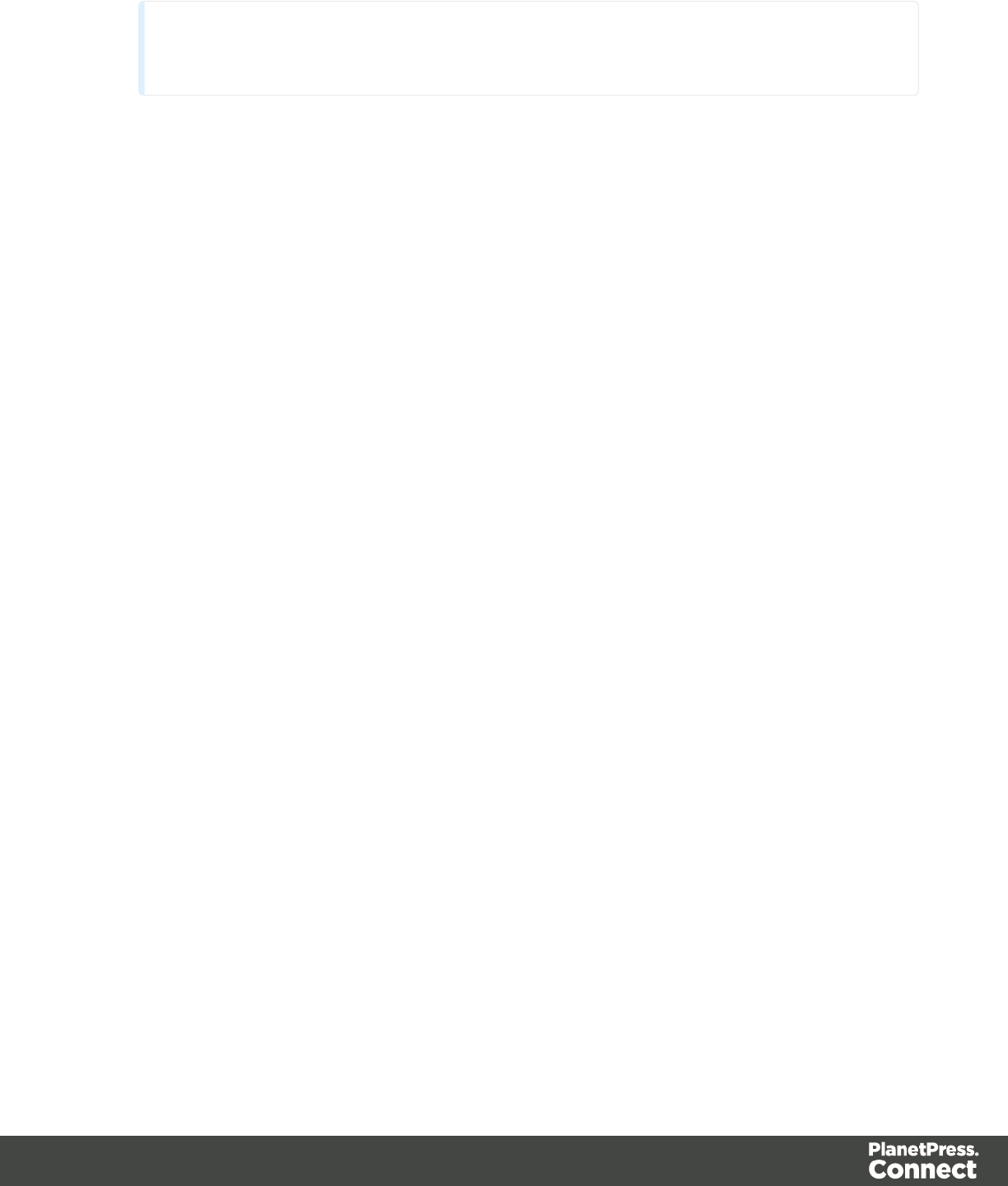
Since JDBC can connect to multiple types of databases, a specific database driver and path to
this driver's JAR file must be specified.
lJDBC Driver: Use the drop-down to select which JDBC Driver to use for the database
connection.
lJAR file path: Enter a path to the JAR file that contains the appropriate driver for the
database below.
lServer: Enter the server address for the database server.
lDatabase name: Enter the exact name of the database from where the data should be
extracted.
lUser name: Enter a user name that has access to the server and specified database. The
user only requires Readaccess to the database.
lPassword: Enter the password that matches the user name above.
lAdvanced mode: Check to enable the Connection String field to manually enter the
database connection string.
lConnection string: Type or copy in your connection string.
lClick Next
lClick Finish to close the dialog and open the actual Data Mapping configuration.
Oracle
lServer: Enter the server address for the Oracle database.
lPort: Enter the port to communicate with the Oracle server. The default port is 3306.
lDatabase name: Enter the exact name of the database from where the data should be
extracted.
lUser name: Enter a user name that has access to the Oracle server and specified
database. The user only requires Readaccess to the database.
lPassword: Enter the password that matches the user name above.
lTable name: The selected database is a set of related tables composed of rows and
columns corresponding respectively to source records and fields. Select a table from
which you want to extract data.
lEncoding: Choose the correct encoding to read the file.
lClick Finish to close the dialog and open the actual Data Mapping configuration.
For a PDF File
To create a PDF/VT file data mapping configuration using the wizard, use the following steps:
Page 50
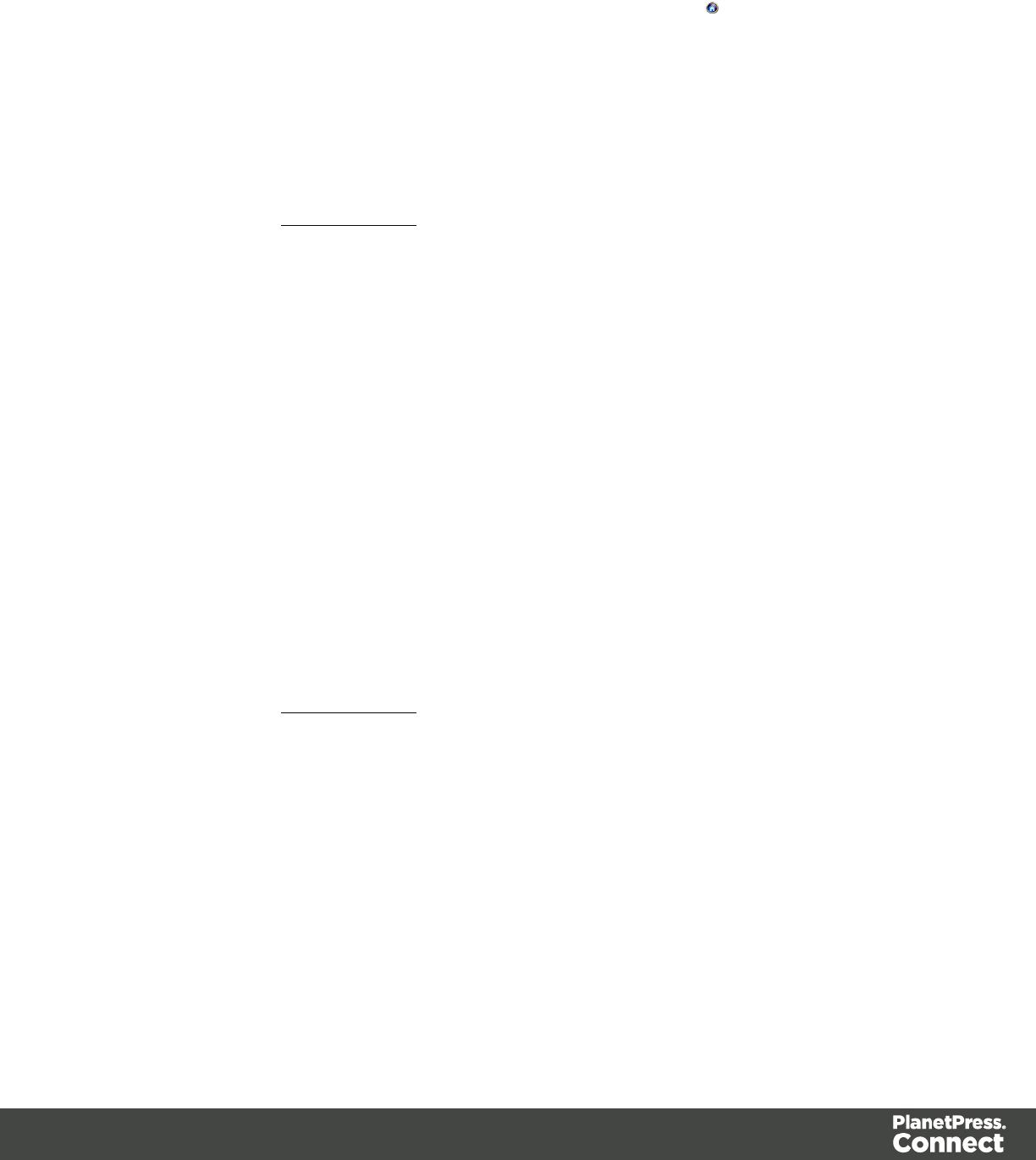
From the Welcome screen
1. Open the PlanetPress Connect Welcome page by clicking the icon at the top right or
select the Help menu and then Welcome.
2. Click Create a New Configuration.
3. From the Using a wizard section, select PDF/VT.
4. Click the Browse button and open the PDF/VT file you want to work with. Click Next.
5. In the Metadata page, select the following options:
lMetadata record levels: Use the drop-down to select what level in the metadata
defines a Source Record.
lField List: This list displays all fields in all levels of the PDF/VT metadata.
lCheckmark: Check any field to add it to the extraction.
lRecord Level: Displays the level on which the field is located.
lProperty name: Displays the field names to extract.
6. Click Finish to close the dialog and open the actual Data Mapping configuration).
From the File menu
1. Click the File menu and select New.
2. Click the Data mapping Data mapping Wizards drop-down and select From PDF/VT or
AFP.
3. Click Next.
4. Click the Browse button and open the PDF/VT file you want to work with. Click Next.
5. In the Metadata page, select the following options:
lMetadata record levels: Use the drop-down to select what level in the metadata
defines a Source Record.
lField List: This list displays all fields in all levels of the PDF/VT metadata.
lCheckmark: Check any field to add it to the extraction.
lRecord Level: Displays the level on which the field is located.
lProperty name: Displays the field names to extract.
6. Click Finish to close the dialog and open the actual Data Mapping configuration).
From a XMLFile
To create a XML file data mapping configuration, use the following steps:
Page 51
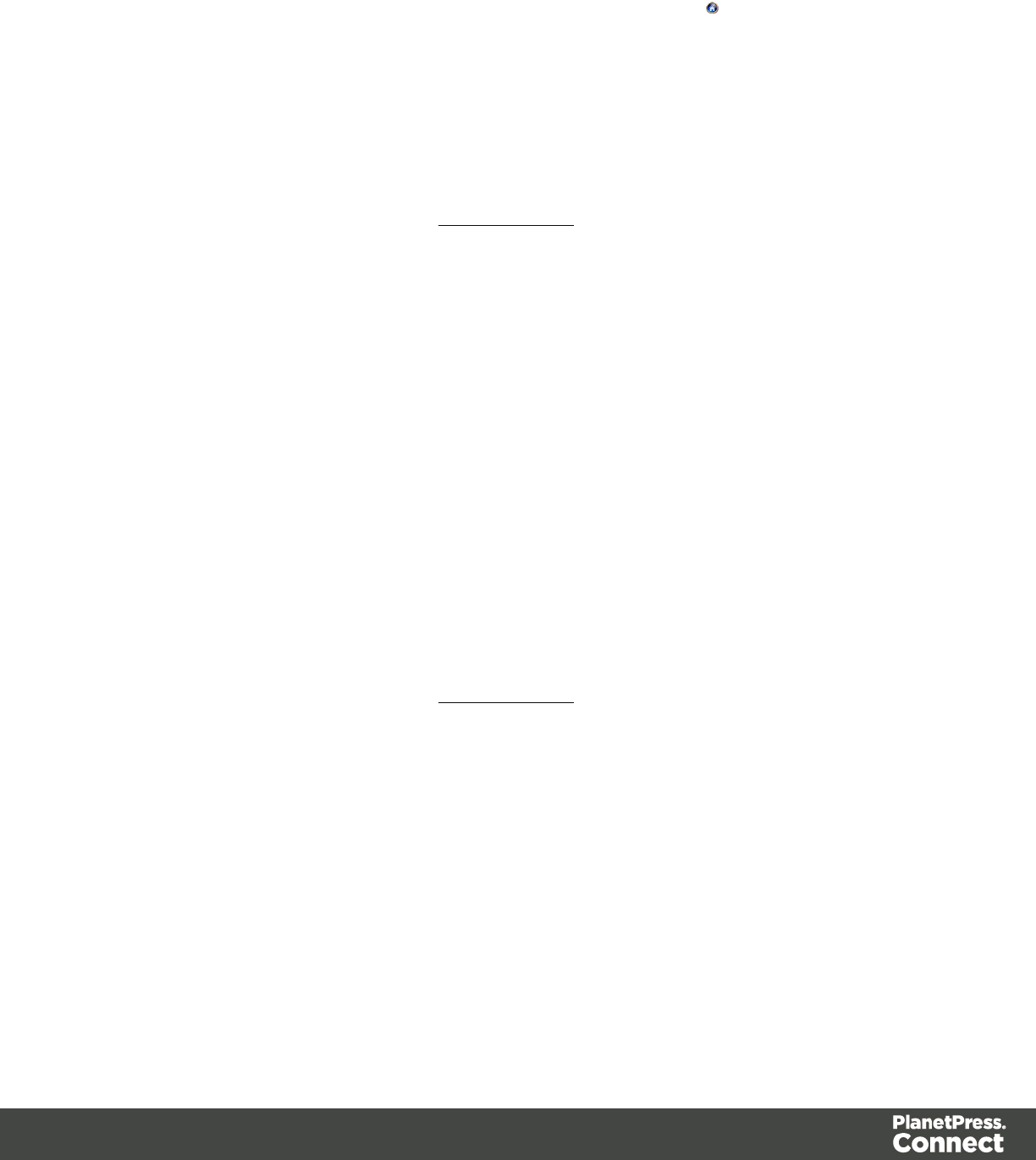
From the Welcome screen
1. Open the PlanetPress Connect Welcome page by clicking the icon at the top right or
select the Help menu and then Welcome.
2. Click Create a New Configuration.
3. From the Using a wizard section, select XML.
4. Click the Browse button and open the XML file you want to work with. Click Next.
5. In the Select split level and trigger type page, select the following options:
lXML Elements: A list of node elements that have children nodes. Select the level in
the data that will define the Source Record (for example Invoice, Customer ID,
Item...etc as opposed to Last name, Due date...etc).
lTrigger: According to the node element path selected in the XML Elements field,
select On element to create a record in the Data mapping for each occurrence of
the element. Or you can select On change to create a record each time the element
is different.
6. Click Finish to close the dialog and open the Data Mapping configuration.
From the File menu
1. Click the File menu and select New.Click the Data mapping Data mapping Wizards
drop-down and select From XML File.
2. Click Next.
3. Click the Browse button and open the XML file you want to work with. Click Next.
4. In the Select split level and trigger type page, select the following options:
lXML Elements: A list of node elements that have children nodes. Select the level in
the data that will define the Source Record (for example Invoice, Customer ID,
Item...etc as opposed to Last name, Due date...etc).
lTrigger: According to the node element path selected in the XML Elements field,
select On element to create a record in the Data mapping for each occurrence of
the element. Or you can select On change to create a record each time the element
is different.
5. Click Finish to close the dialog and open the Data Mapping configuration.
To Generate Counter
The Generate Counter wizard creates a record set where each record contains a "counter" field
contains the current counter value for each record, starting and stopping at set values and
Page 52
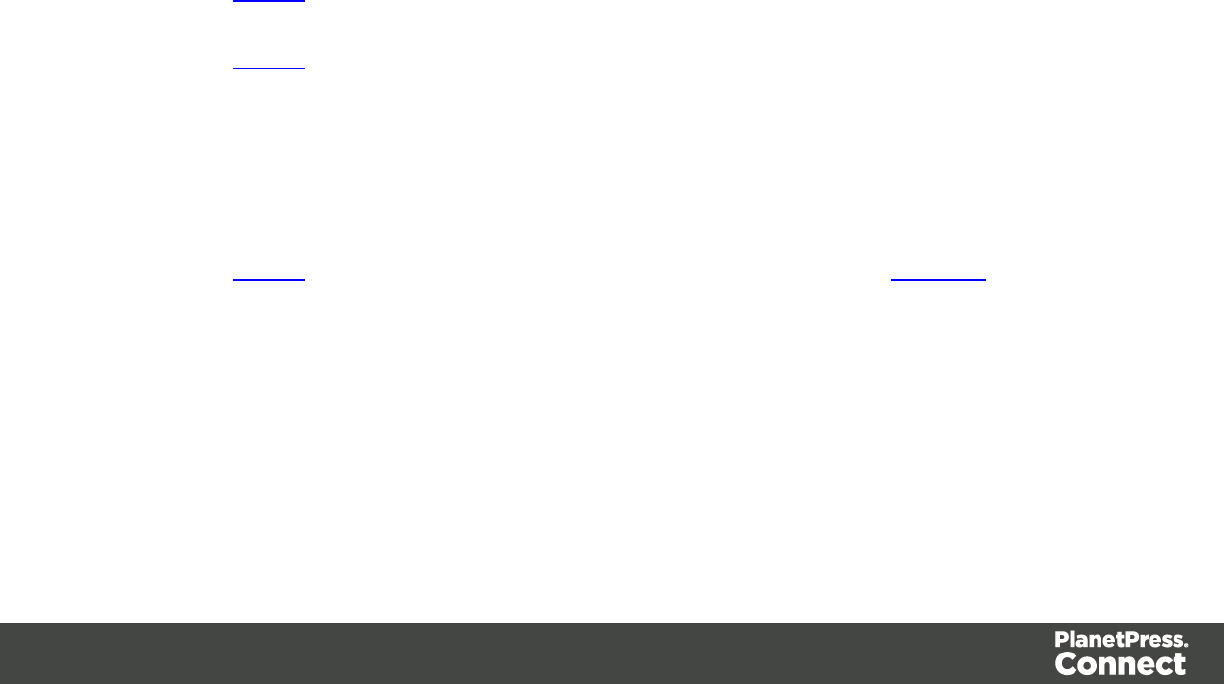
incremented by a set value also. It is useful for numbered tickets or any other template requiring
sequential numbers.
lStarting Value: The starting number for the counter. Defaults to 1.
lIncrement Value: The value by which to increment the counter for each record. For
example, an increment value of 3 and starting value of 1 would give the counter values of
1, 4, 7, 10, [...]
lNumber of records: The total number of counter records to generate. This is not the end
value but rather the total number of actual records to generate.
lPadding character: Which character to add if the counter's value is smaller than the
width.
lWidth: The number of digits the counter will have. If the width is larger than the current
counter value, the padding character will be used on the left of the counter value, until the
width is equal to the set value. For example for a counter value of "15", a width of "4" and
padding character of "0", the value will become "0015".
lPrefix: String to add before the counter, for example, adding # to get #00001. The prefix
length is not counted in the width.
lSuffix: String to add after the counter. The suffix length is not counted in the width.
Opening a Data Mapping Configuration
There are two ways you can open a data mapping configuration:
lIn the Menus, click on File,Open, ensure that the file type is either DataMapper files or
Connect files. Browse to the configuration file to open, select it and click Open.
lIn the Menus, click onFile,Open Recent, and select one of the recently opened
configuration files.
Saving a Data Mapping Configuration
To save a data mapping configuration:
1. In the Menus, click on File, then Save,or click the Save button in theToolbars.
2. If the data mapping configuration has never been saved, browse to the location where the
data mapping configuration should be saved and type a name, then click Save.
To save a copy of a data mapping configuration under a different name:
Page 53
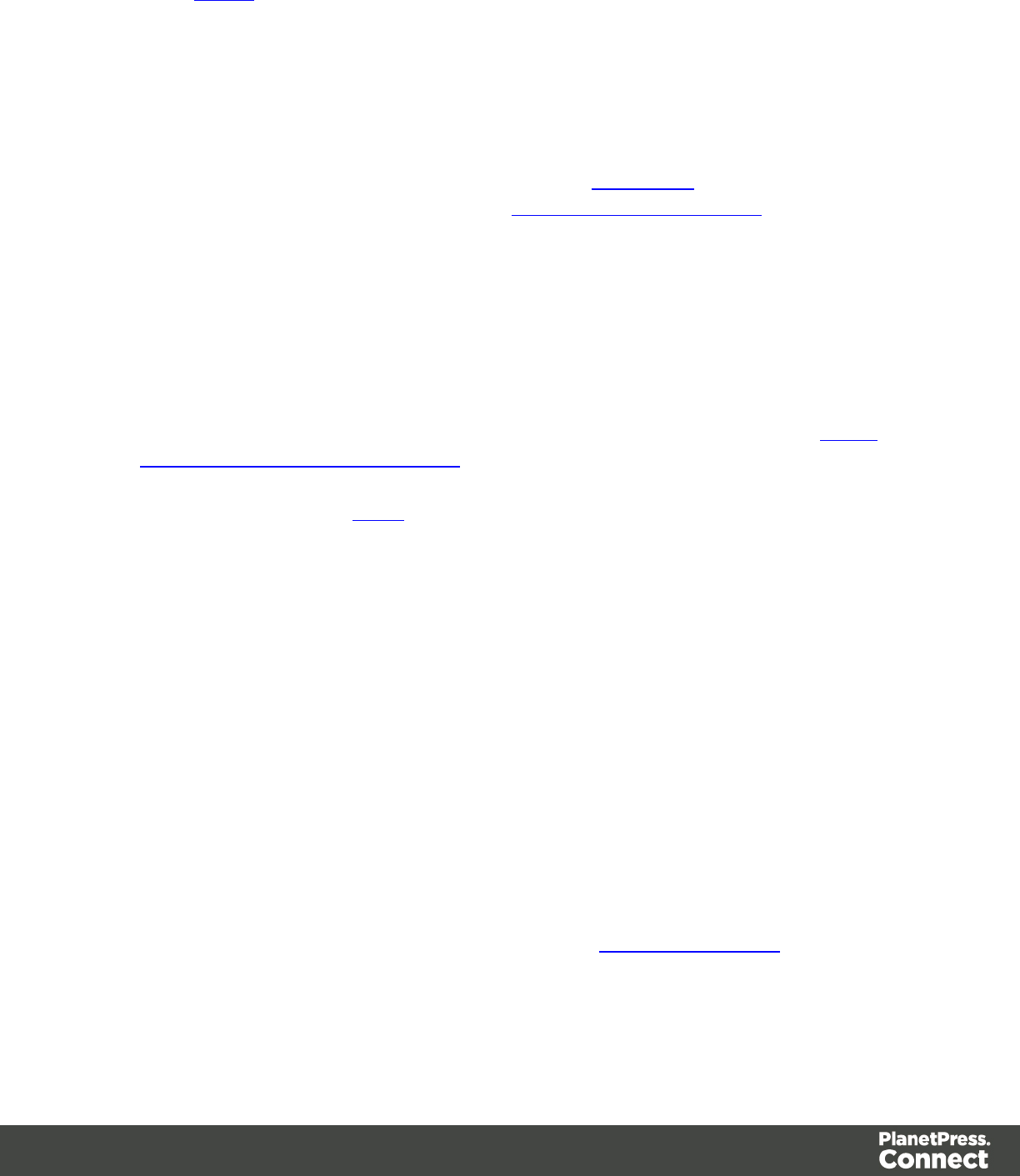
1. In the Menus, click on File, then Save As.
2. Browse to the location where the data mapping configuration should be saved and type a
name, then click Save.
Data Mapping Workflow
A data mapping workflow is a series of steps used to process and extract the appropriate data
from the Source Record and store it into the Record (see Data Model). With the data model, it is
what makes a data mapping configuration (See Data Mapping Configuration).
A data mapping workflow always starts with the Preprocessor step and ends with the
Postprocessor step. It can contain as many steps as needed for extracting the required data.
When working with a data mapping workflow, you need to consider the following:
lPromotional versus transactional data: Depending on the type of data, whether it is
promotional or transactional, you will use a different extraction workflow. See About
Promotional and Transactional Data for more information.
lSteps: To extract data from the data sample, you use different steps that make up the
extraction process. See Steps for more information.
About Promotional and Transactional Data
Promotional Data is traditionally defined as the unique fields found in each record. For
instance, a postal address, a date, or customer number could all be elements of promotional
data found in each record.
Transactional data is usually defined as promotional data plus a varying number of fields that
represent the elements of a transaction. While the structure is identical for each record, the
number of repeated elements varies from one record to the next. For instance, lines of items on
an invoice or monthly usage of electricity would be part of the transactional data.
Data Extraction
The following example explains in details how to perform a data extraction for each different
data source file types and the Steps that you can use to reach that goal. Delimiters and
Boundaries must be properly configured beforehand (see Configuring Settings for more
information).
Page 54
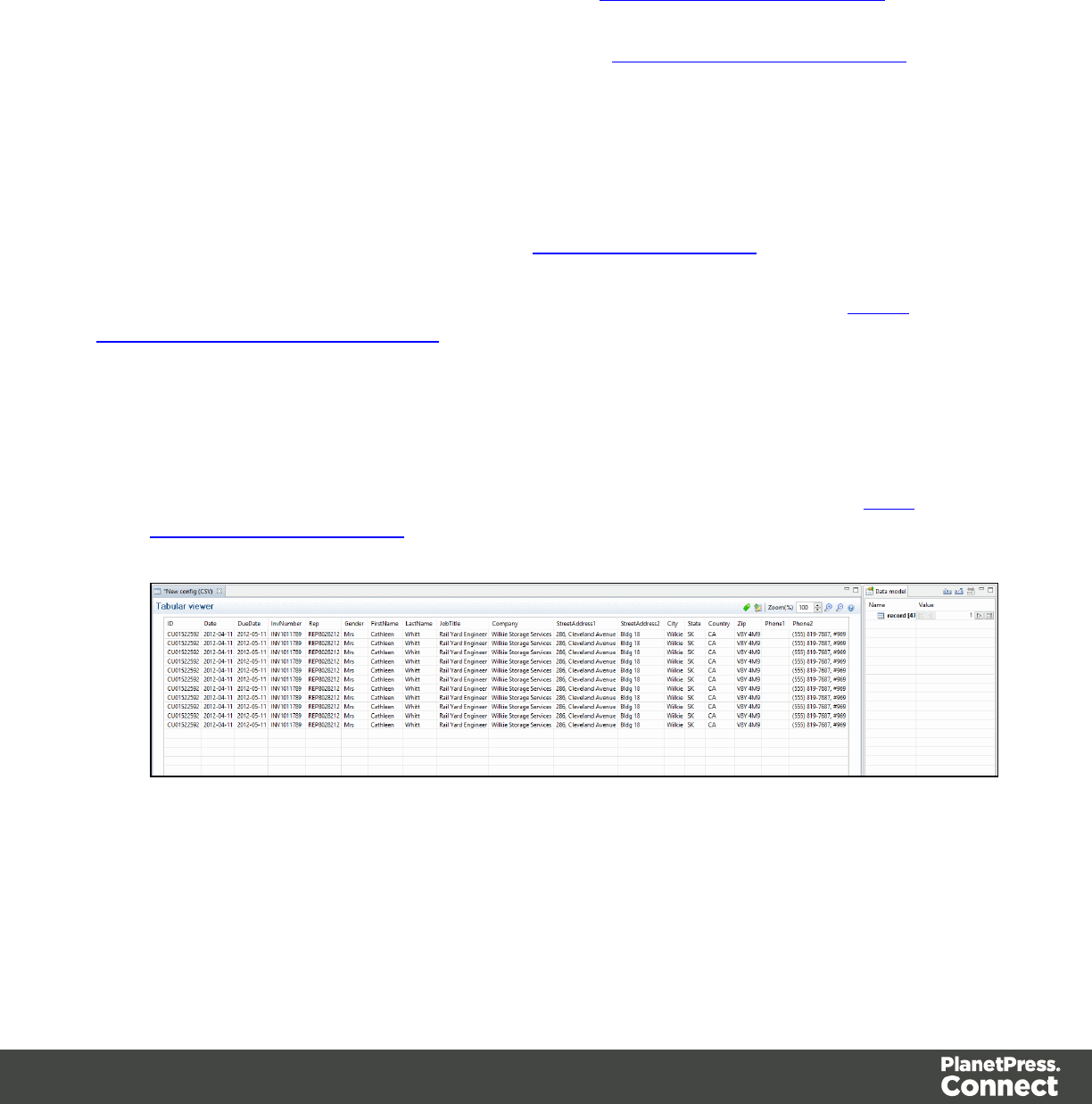
The Preprocessor and the Postprocessor
Data processors allow the application to perform actions on the data file itself before it is
handed over to the Data Mapping workflow (preprocessors) and after the Data Mapping
workflow has completed (postprocessors).
To configure settings for the Preprocessor step, see Preprocessor Step Properties.
To configure settings for the Postprocessor step, see Postprocessor Step Properties.
The Extraction
The Extract step is the heart of the DataMapper software. It takes information from the Data
Sample and places it in the Extracted Record within the Record Set.
To configure settings for the Extract step, see Extract Step Properties.
For more information about Promotional and Transactional data, please refer to About
Promotional and Transactional Data.
From a CSV file or a Database
Extracting Promotional Data
1. From the Viewer pane, select the fields that contain the customer and invoice information.
For more information about how to select data in a CSVfile, please refer to Data
Selection/From a CSV File.
2. Drag & drop the selected fields into the Data Model pane.
Page 55
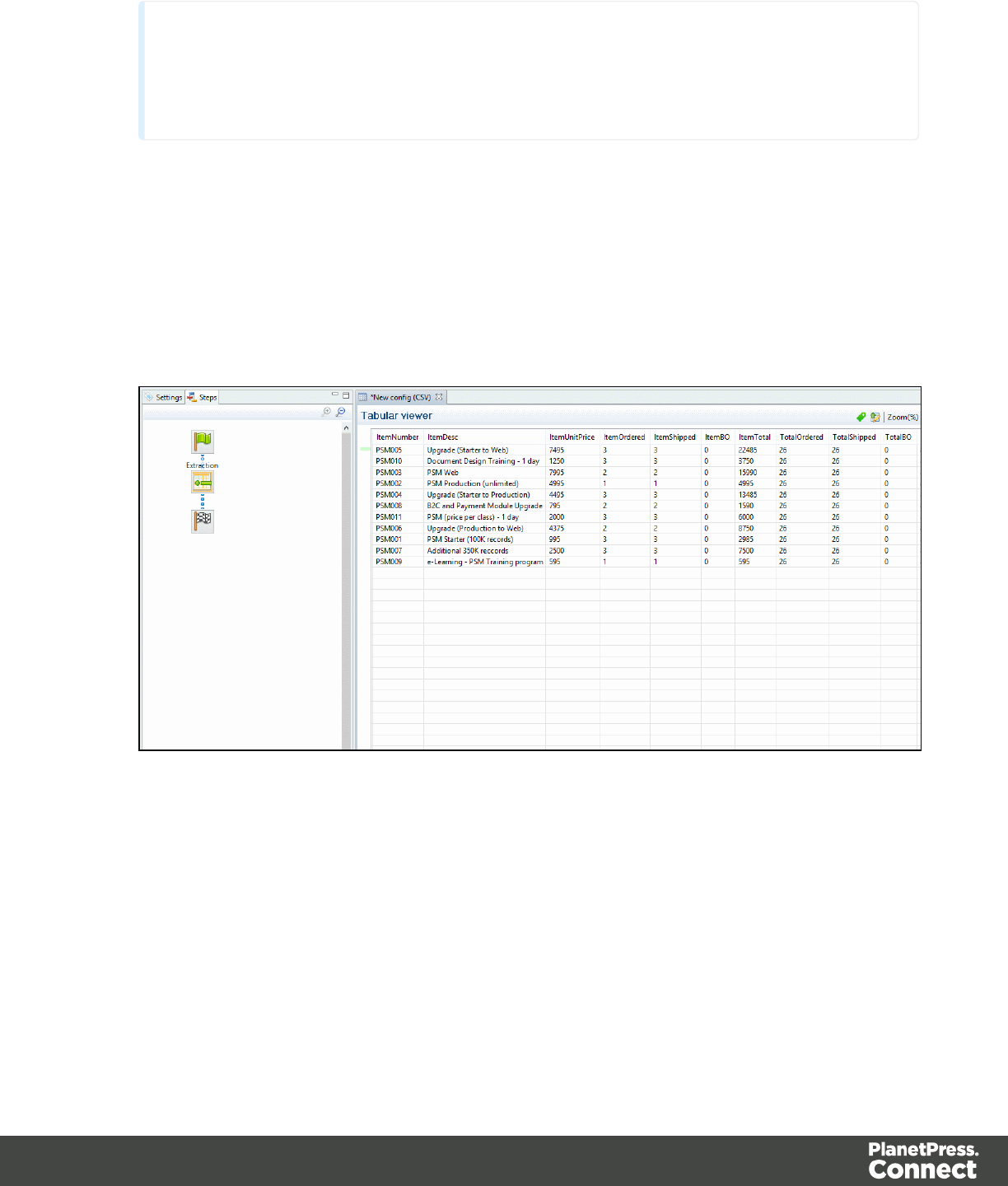
Note
Alternatively, you can simply right click on the selected fields and select Add
Extraction.
Extracting Transactional Data
The Transactional Data (line items information) appears on multiple lines. You must create a
loop on these lines to extract the items information. The line items are extracted in a detail
table.
1. Select the fields that contain the first line item information.
2. Right click on this data selection and select Add Repeat .
3. Right click again on this data selection and select Add Extraction. A new extraction step
will be placed between the Repeat and theGoto steps.
Page 56
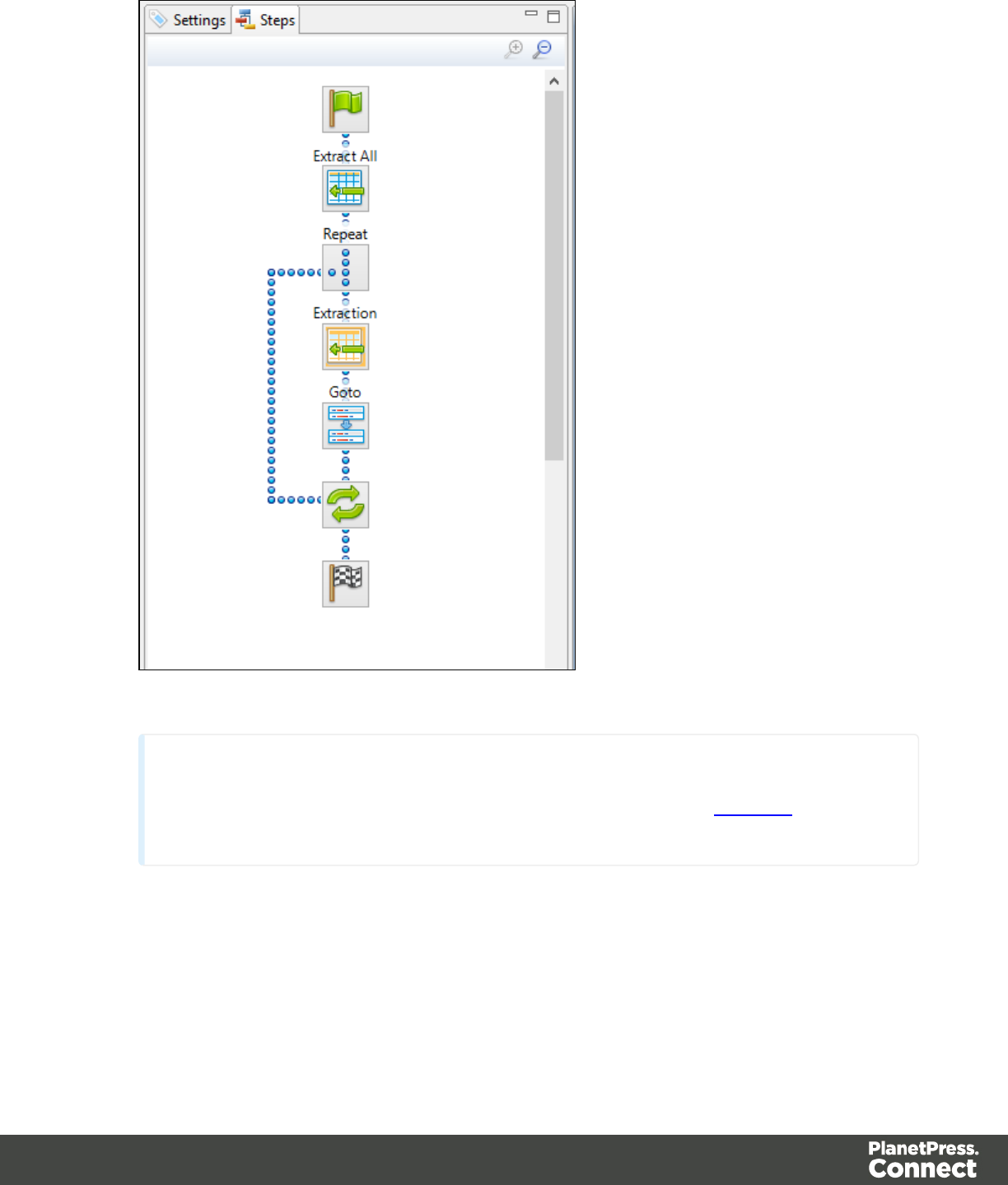
Note
You can also use the toolbar buttons instead of contextual menus, See Toolbars for more
details.
From a XML file
Extracting Promotional Data
The Promotional Data (customer and the invoice information) is repeated for each item
normally located at the top of the Source Record, before the ITEM information. It generally
includes the name, the address, reference numbers, invoice information...etc.
Page 57
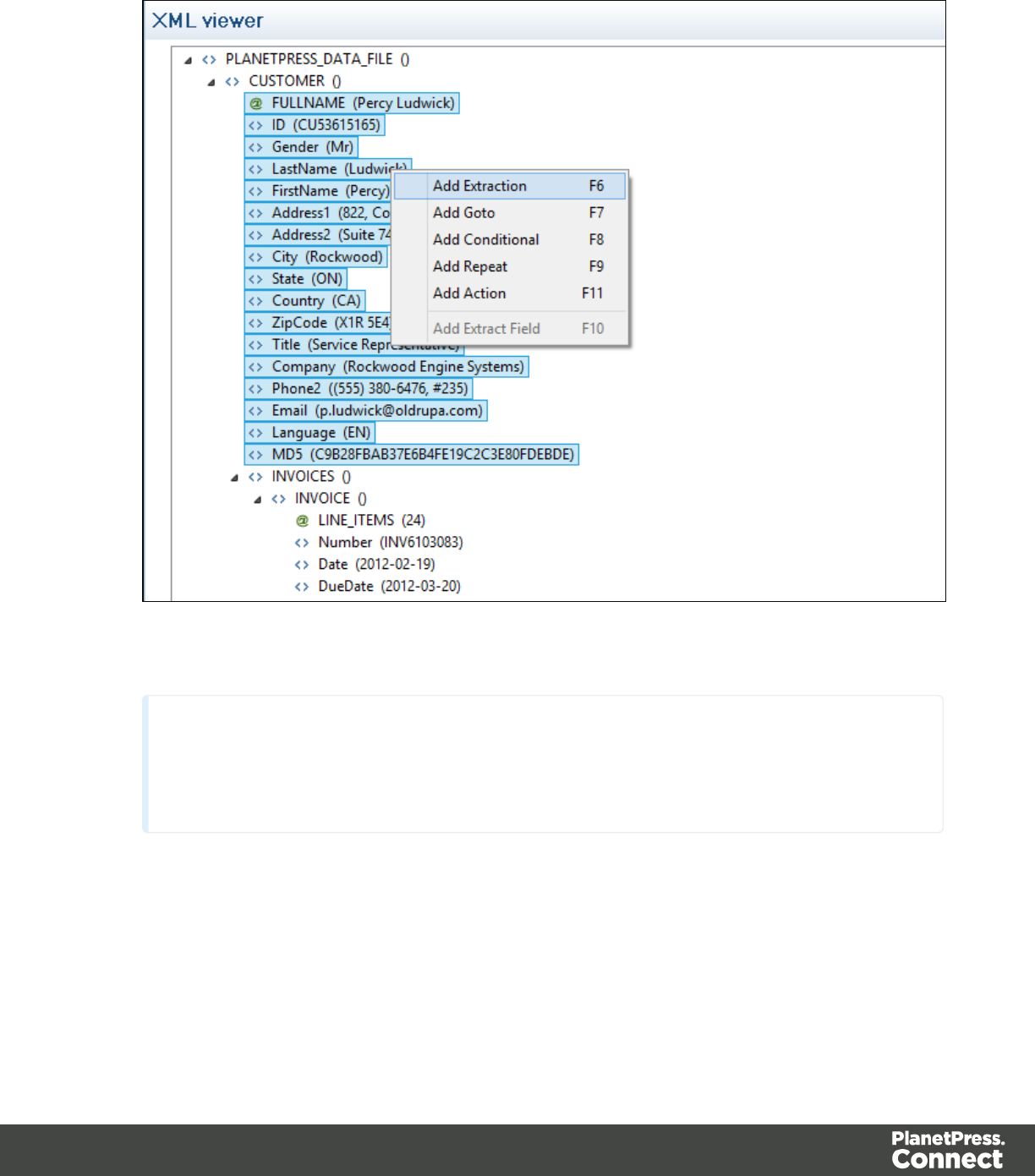
1. Select the children leaf nodes of the CUSTOMER() node.
2. Right click on the selected nodes and select Add Extraction.
Note
Alternatively, you can simply drag & drop the selected fields into the Data Model
pane.
Page 58
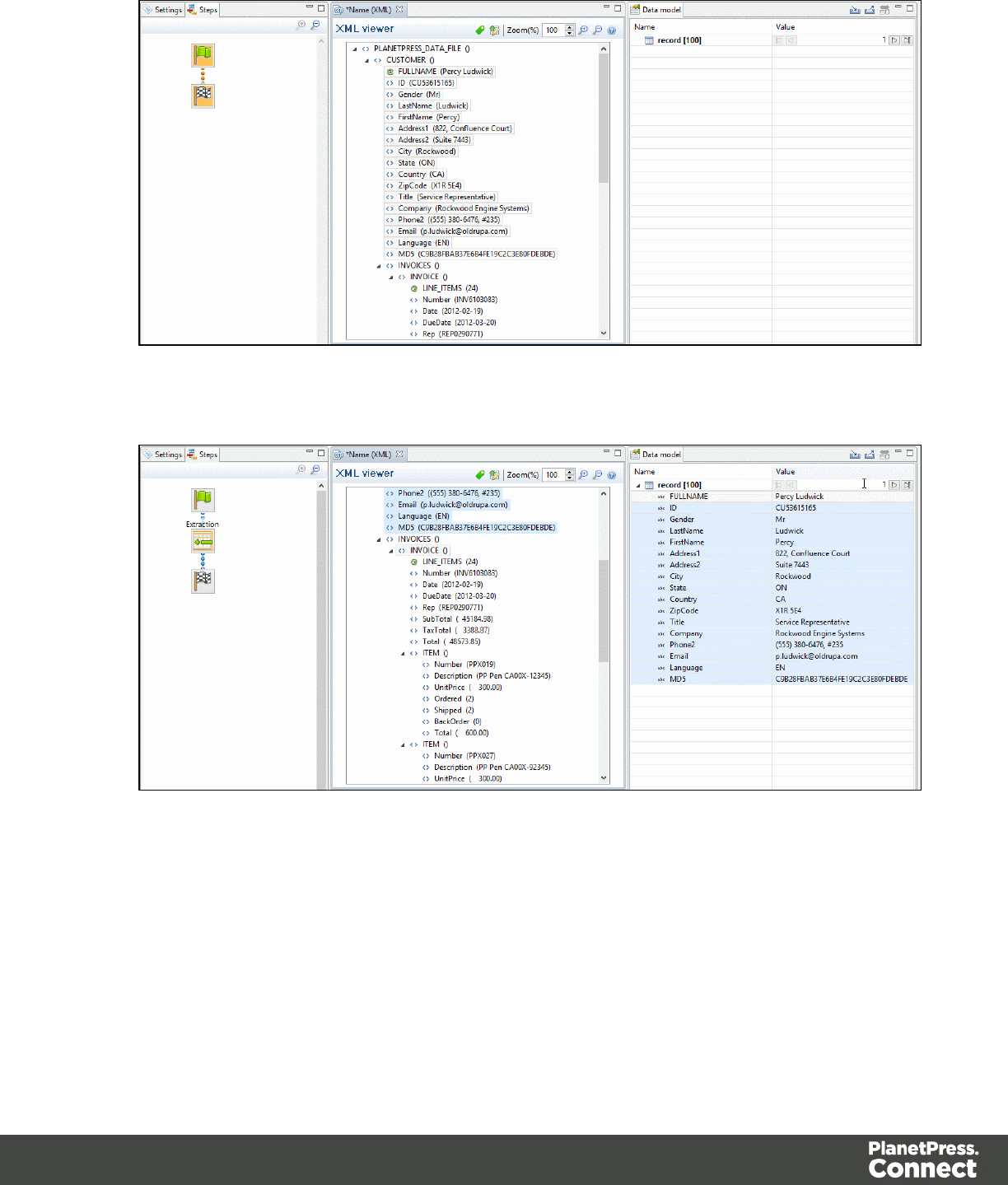
3. Select the children leaf nodes of the INVOICE() node.
4. Right click on the selected nodes and select Add Extraction.
Extracting Transactional Data
The Transactional Data (line items information) appears on multiple lines. In the example
below, this information appears under the parent node ITEM(). Each ITEM() node give
information about one item. Create a loop on the ITEM() nodes to extract the items information.
1. Select the ITEM() node.
2. Right click on the selected node and select Add Repeat.
Page 59
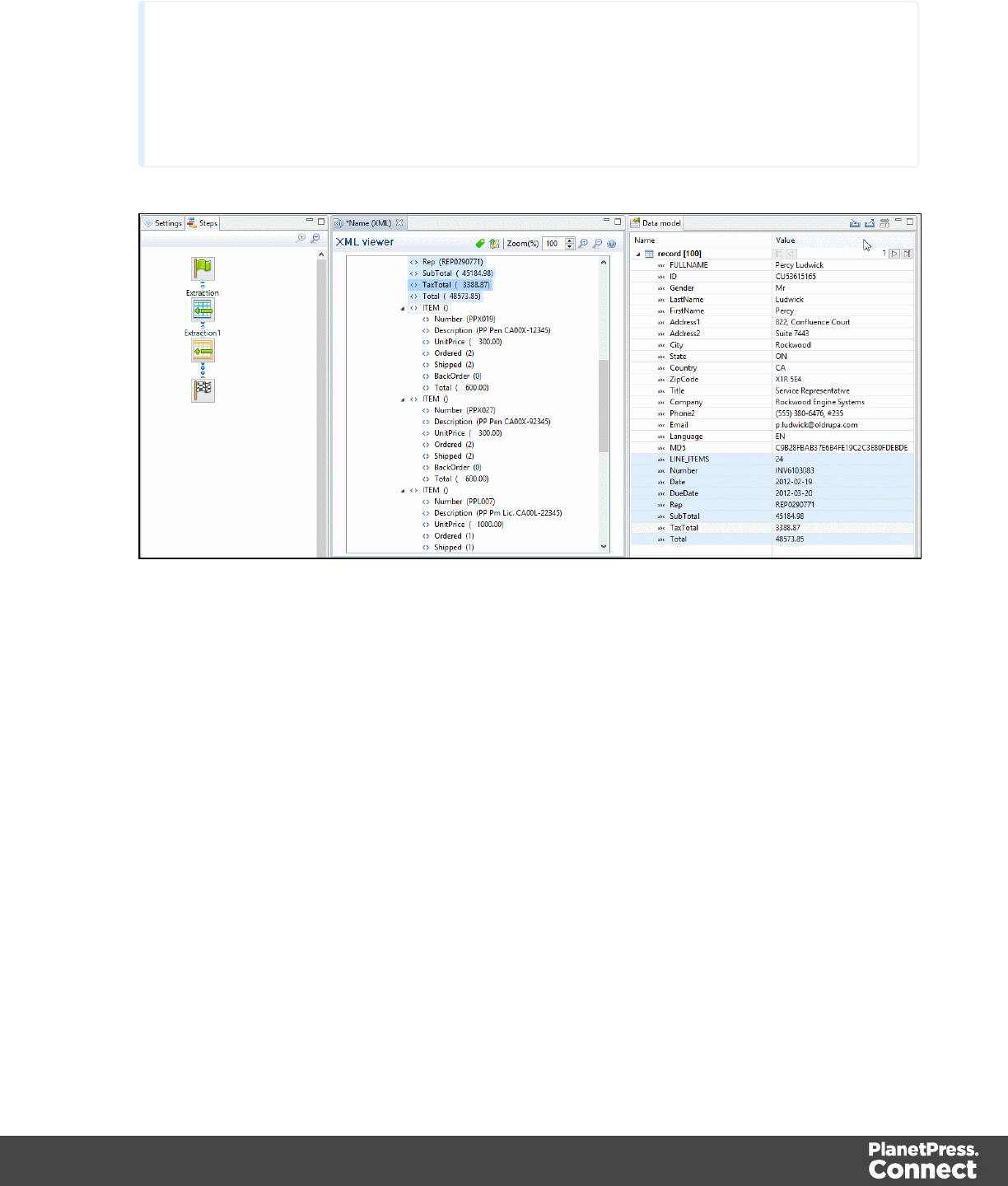
Note
By default, the For Each option is selected in the Repeat type option as shown in
theStep Properties pane. It means that the loop will include each ITEM() node. In the
Collection field, you will find the corresponding ITEM() node path.
3. Select the children leaf nodes of the ITEM() node.
Page 60
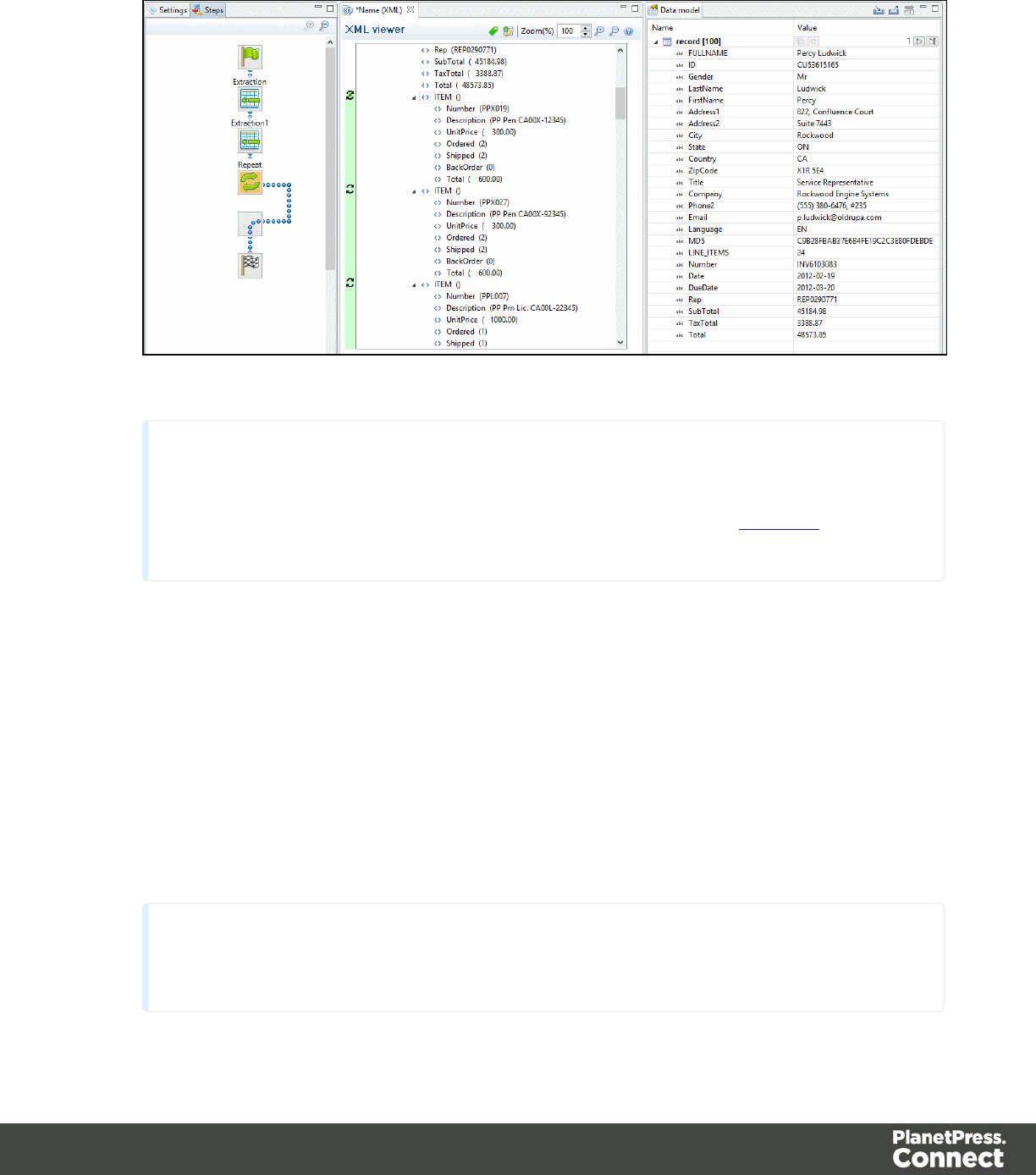
4. Right click on the selected nodes and select Add Extraction.
Note
You can also use the toolbar buttons instead of contextual menus, See Toolbars for more
details.
From a Text or a PDF file
Extracting Promotional Data
The Promotional Data (customer and the invoice information) is repeated for each item and
normally located at the top of the Source Record. It generally includes the name, the address,
reference numbers, invoice information...etc.
1. From the Viewer pane, select the customer and invoice information. Note that you can
select multiple lines.
2. Right click on the selection data and select Add Extraction .
Note
Alternatively, you can simply drag & drop the selected fields into the Data Model pane.
Page 61
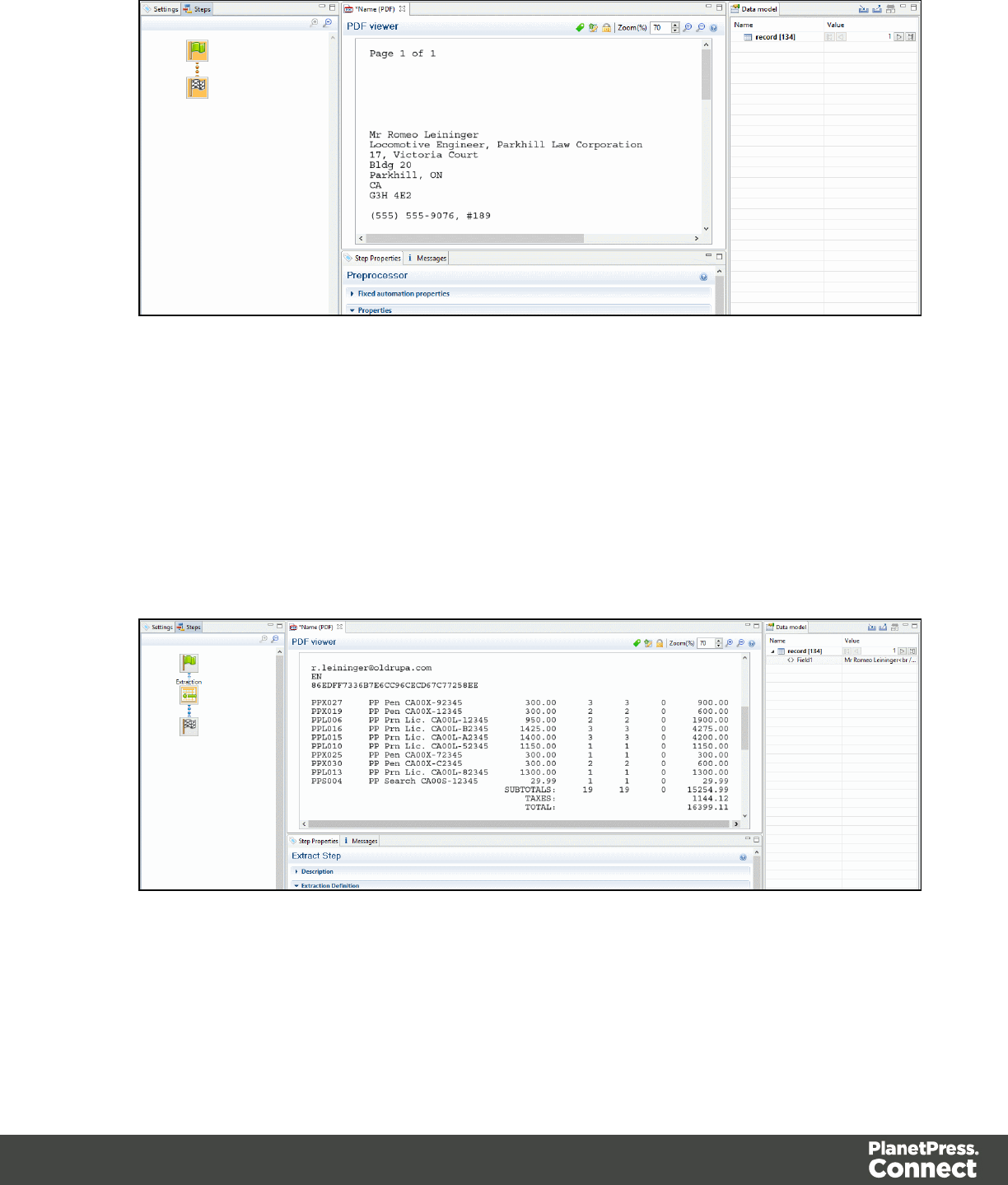
Extracting Transactional Data
The Transactional Data (line items information) appears on multiple lines and pages. A loop
has to be created on these lines to extract the items information. The line items are extracted in
a detail table as below:
1. Select a simple data in the first line item. For example the product number.
2. Right click on the selection and select Add Goto. That moves the cursor at the beginning
of the first line item.
3. Add a loop to extract each item until the end of the line items. To stop the loop at the right
place, you can use a text located at the end each record. For example, it can be a text
string like SUBTOTALS, TOTAL, AMOUNT, ...etc. Now you can use that text as a
condition to stop the loop at the end of the line items list. In that case:
Page 62
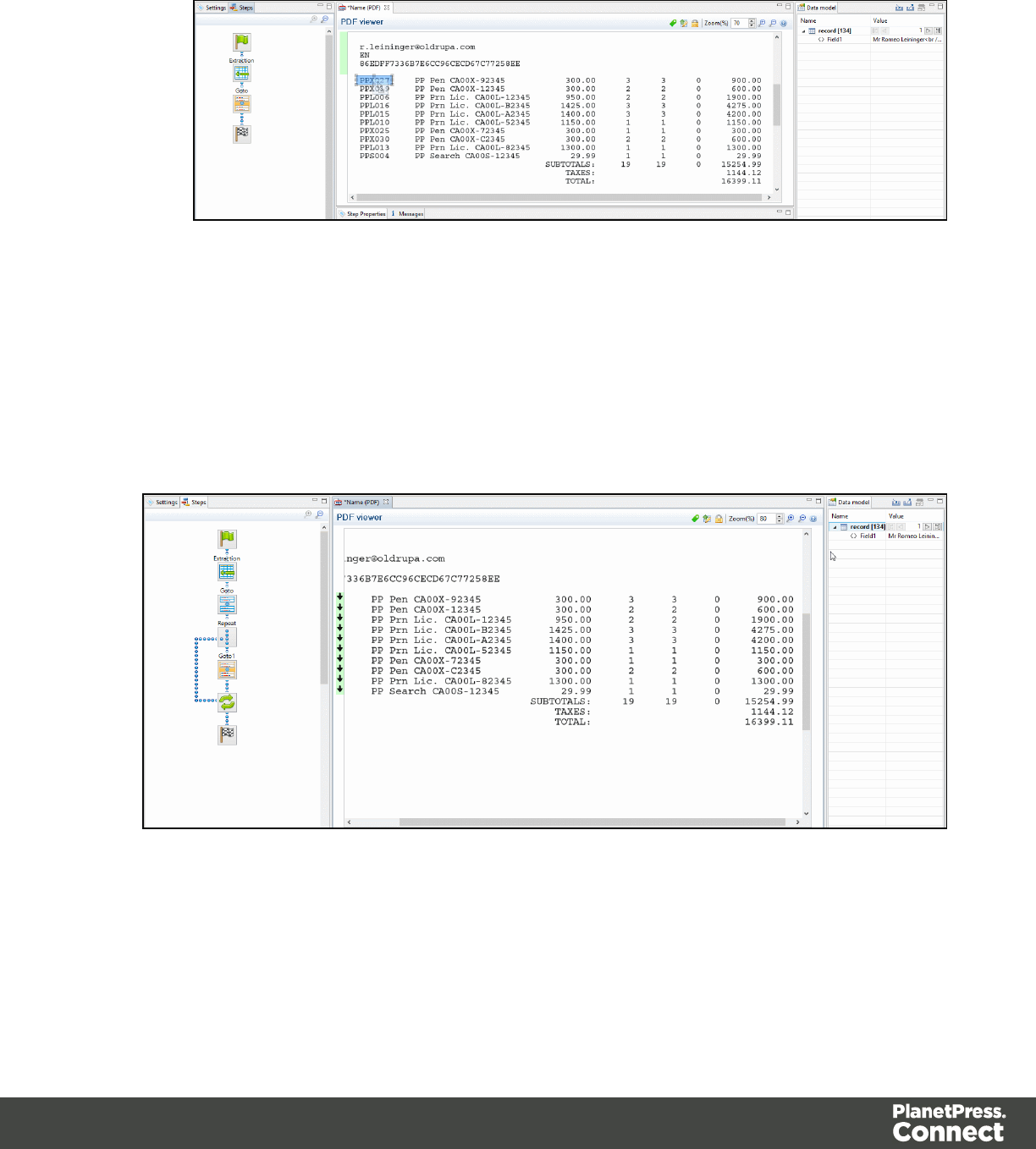
1. Select the text (SUBTOTALSfor example) in the Viewer.
2. Right click on the selection and select Add Repeat.
The Repeat step loops on all lines until the selected text is found. Since a record can
extend on more than one page, lines that are not item lines must be excluded form the
extraction. You can use any exclusive information like a "." or "," in prices or totals for
example.
4. Select the "." or the "," in the total or in the price of the first line item.
5. Right click on the selected dot and select Add Conditional. In the Viewer pane, you will
see a green check mark besides each included line or X for other lines.
6. From the Viewer pane, select the first field on the left for the first line item.
Page 63
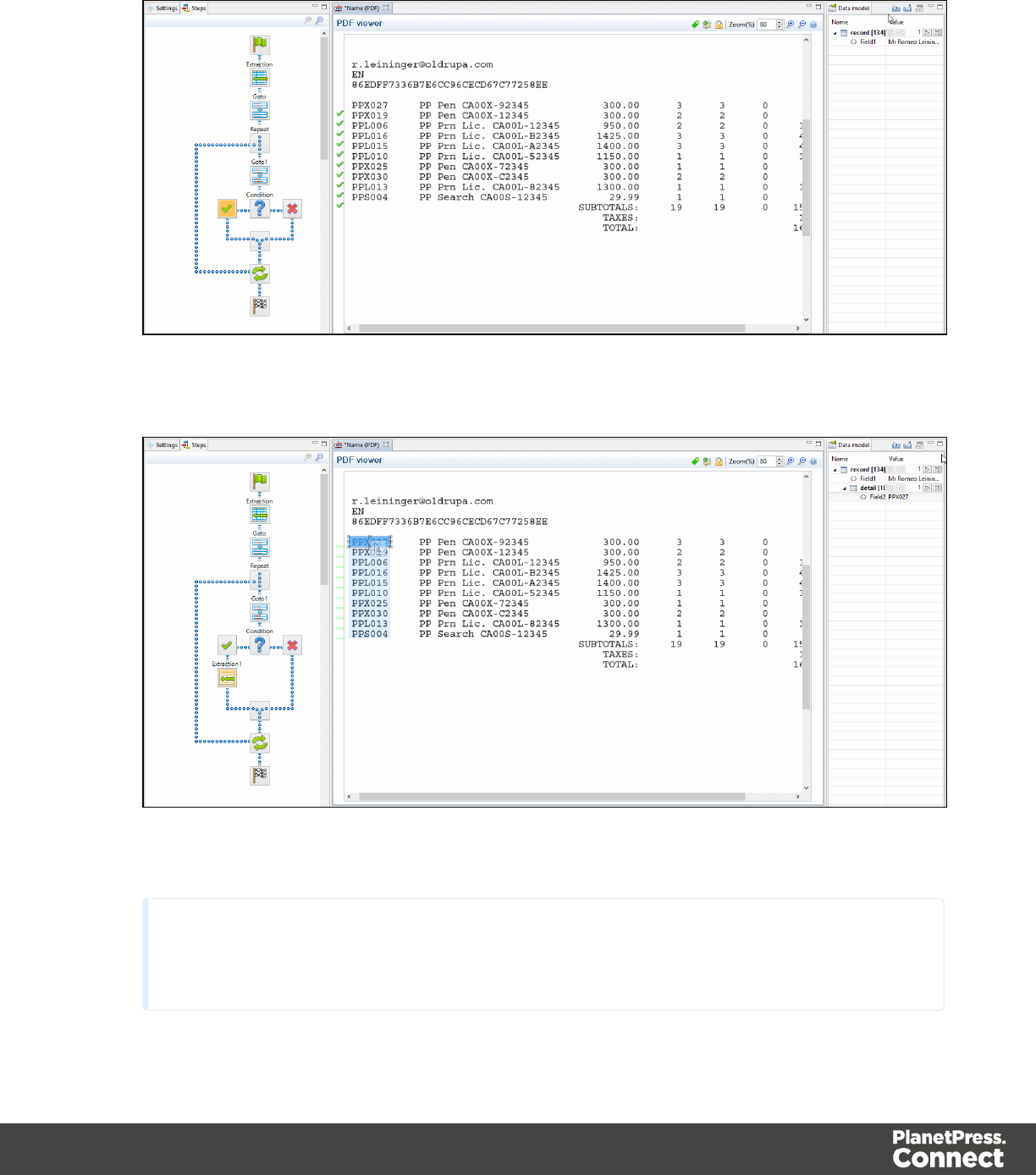
7. Right click on the selection and select Add Extraction.
8. Select the second field.
9. Right click on the selection and select Add Extract Field.
10. Do the same for the rest of the fields along that same line item.
Note
The Add Extract Field step allows to add a field to an existing extract step while the Add
Page 64
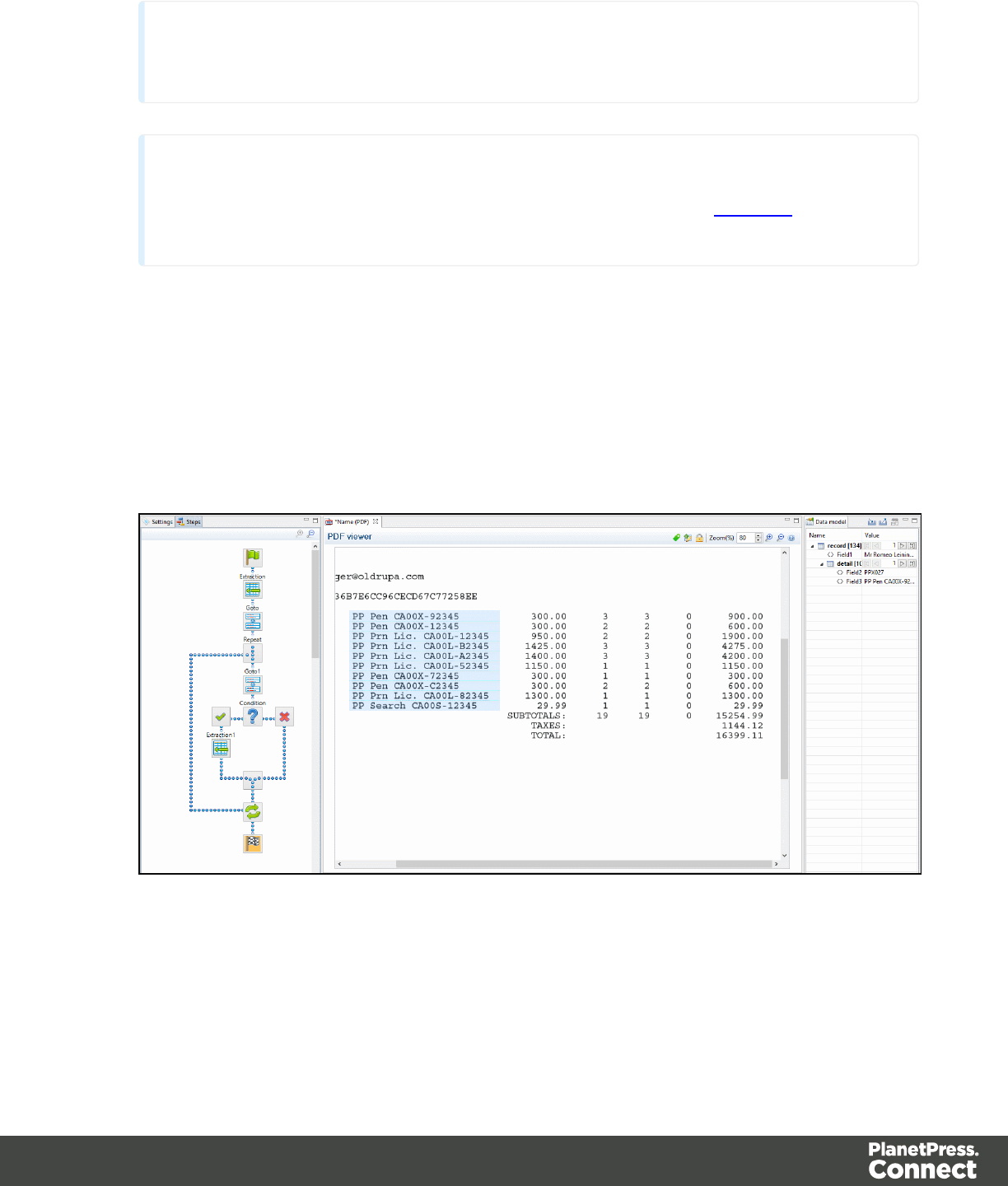
Extract Step creates a new step in the Steps pane. For optimization purposes, it is better to
use Add Extract Field than to have a succession of Add Extract steps.
Note
You can also use the toolbar buttons instead of contextual menus, See Toolbars for more
details.
Totals Information
After the loop step, the cursor position is at the end of line items. If the record contains sums or
totals at the end of the line items list:
1. Select the amounts.
2. Click the Repeat step in the Steps panel.
3. Right click on the selection and select Add a Step/Add Extraction.
Page 65
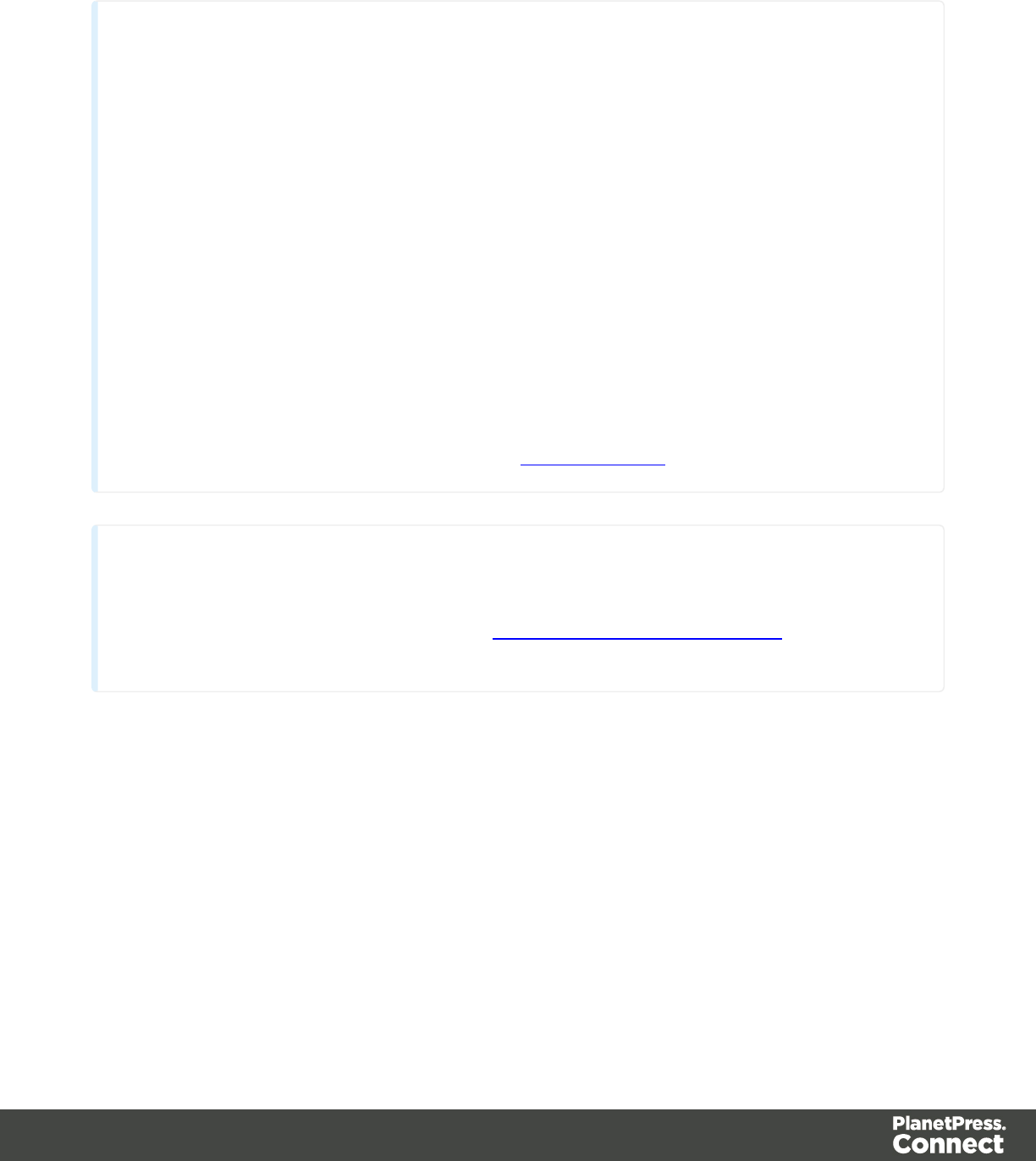
Also Note That...
Note
lIf no Extract step is currently selected in the Steps pane, a new Extraction step is
created. If an Extract step is selected, new Extract Fields will be added to this
existing step.
lDragging a data selection or fields into a specific level of the Data Model (record or
detail tables) will add the fields to that level.
lWhen dragging data into a detail table, the Extract step must be located within the
appropriate Repeat step, otherwise the extract will not function properly.
lIf a Data Model is loaded into the Data Model pane and if a field of the same name
already exists in that level, dragging a named field into it (CSV, XML, Database) will
extract the data to that field. Otherwise a new one with will be created.
lDragging a single field onto a Data Model field will extract it to that field regardless
of its name.
lAction steps could be added to the process described above in order to set the
value for a Source Record property or execute a JavaScript code. For more
information about the Action step, see The Action Step.
Note
To add an Extract step, you can also use JavaScript (select JavaScript from the Mode drop-down
in the Step Properties pane). Please refer toJavaScript _in_DataMapper.htmfor more
information.
Data Selection
The following topics contain information about how to create and manipulate a data selection,
and also how to create steps from it.
Selecting Data
From a Text File
The Text data viewer displays the text-based contents of the Data Sample that is currently
active within the data mapping configuration in a grid-like fashion, with each character in the file
being in a separate grid position.
Page 66
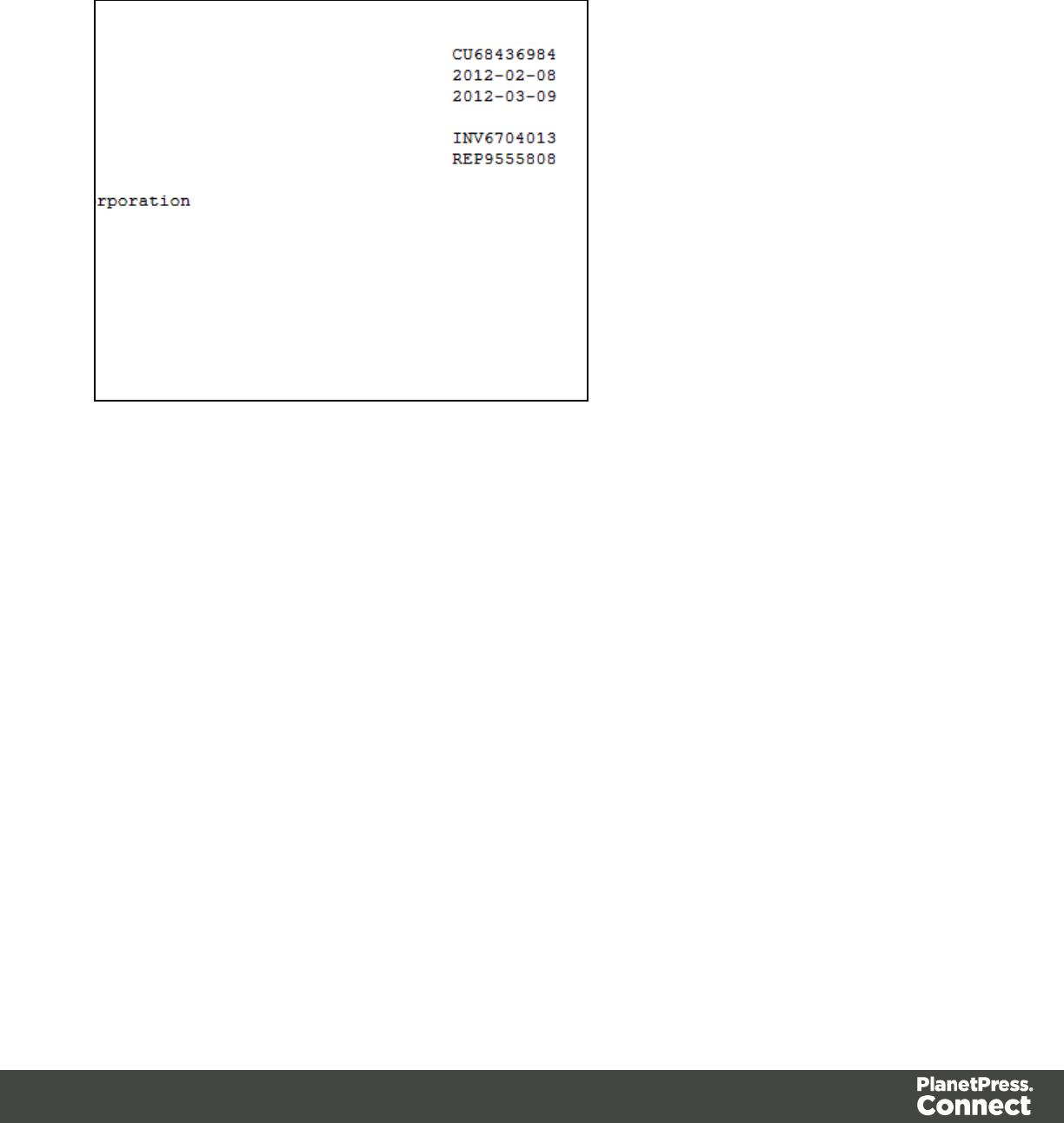
To select data, click on a starting character within the grid, keeping the mouse button down,
dragging to the end character and releasing the button. This creates a data selection that can
contain multiple lines.
From a PDF File
The PDF data viewer displays the PDF file contents of the Data Sample that is currently active
within the data mapping configuration as pages.
To select data, click on a starting point, keeping the mouse button down, dragging to the end
location and releasing the button. This creates a data selection that can contain multiple lines.
Page 67
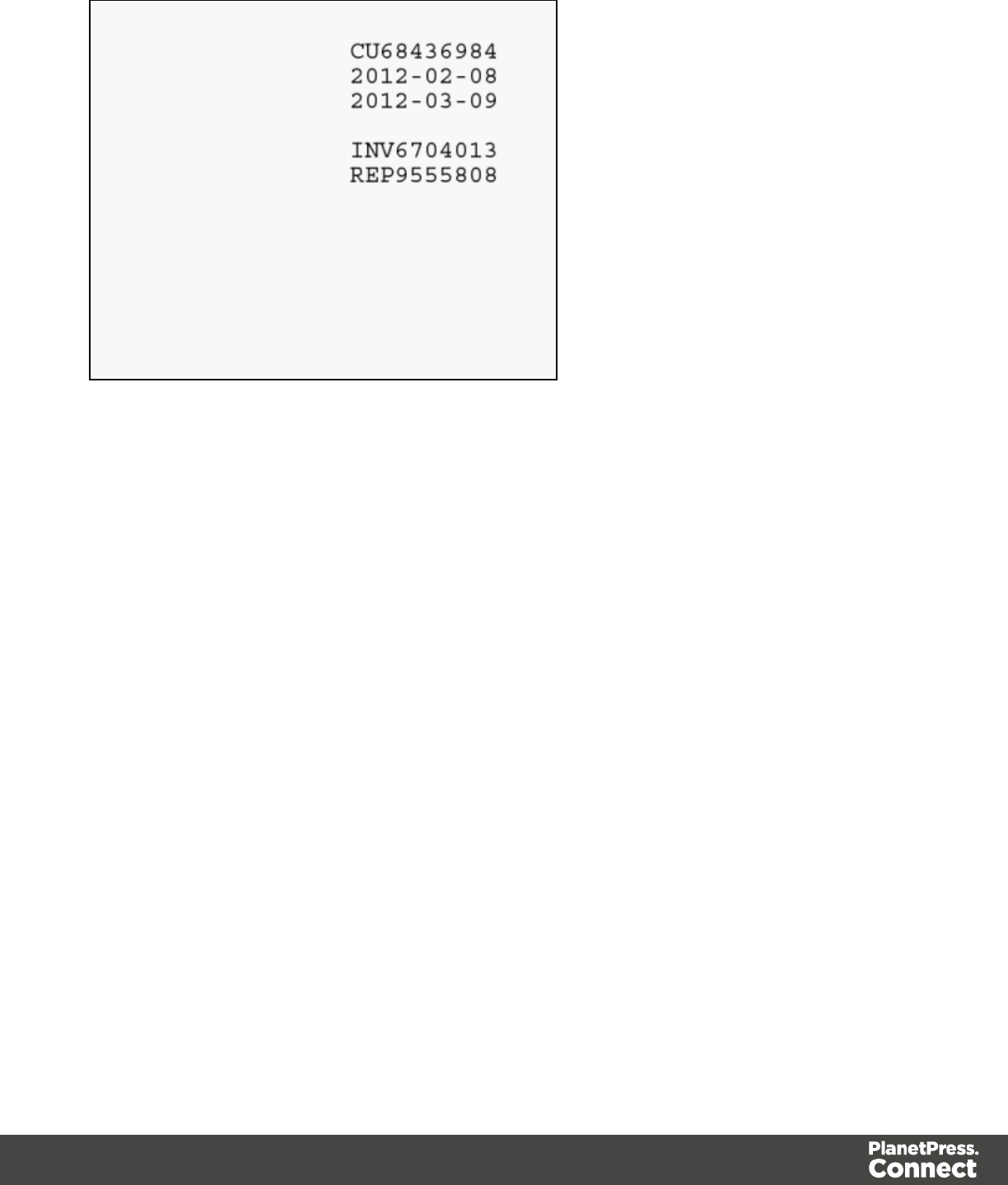
From a CSV or a Database File
The CSV/Database data viewer displays the field-based contents of the Data Sample that is
currently active within the data mapping configuration in a grid-like fashion, with each field
being in a separate grid position.
To select data, click on a starting point, keeping the mouse button down, dragging to the end
location and releasing the button. This creates a data selection that can contain multiple lines.
Page 68
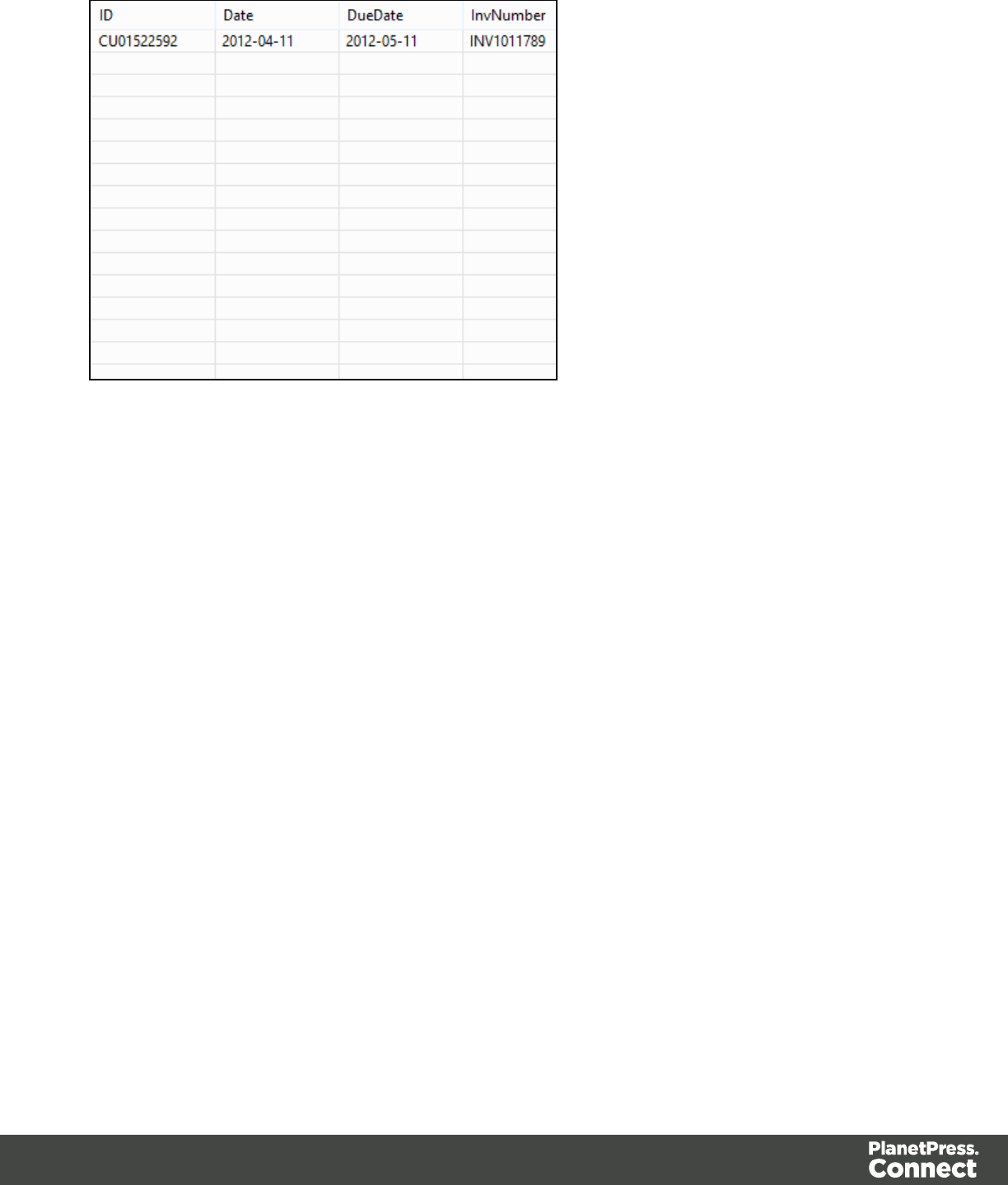
From a XML File
The XML data viewer displays the XML-based contents of the Data Sample that is currently
active within the data mapping configuration in a tree view, with XML fields displayed at each
level of the Sample Record.
To select data, click on a starting point, keeping the mouse button down, dragging to the end
location and releasing the button. This creates a data selection that can contain multiple lines.
Page 69
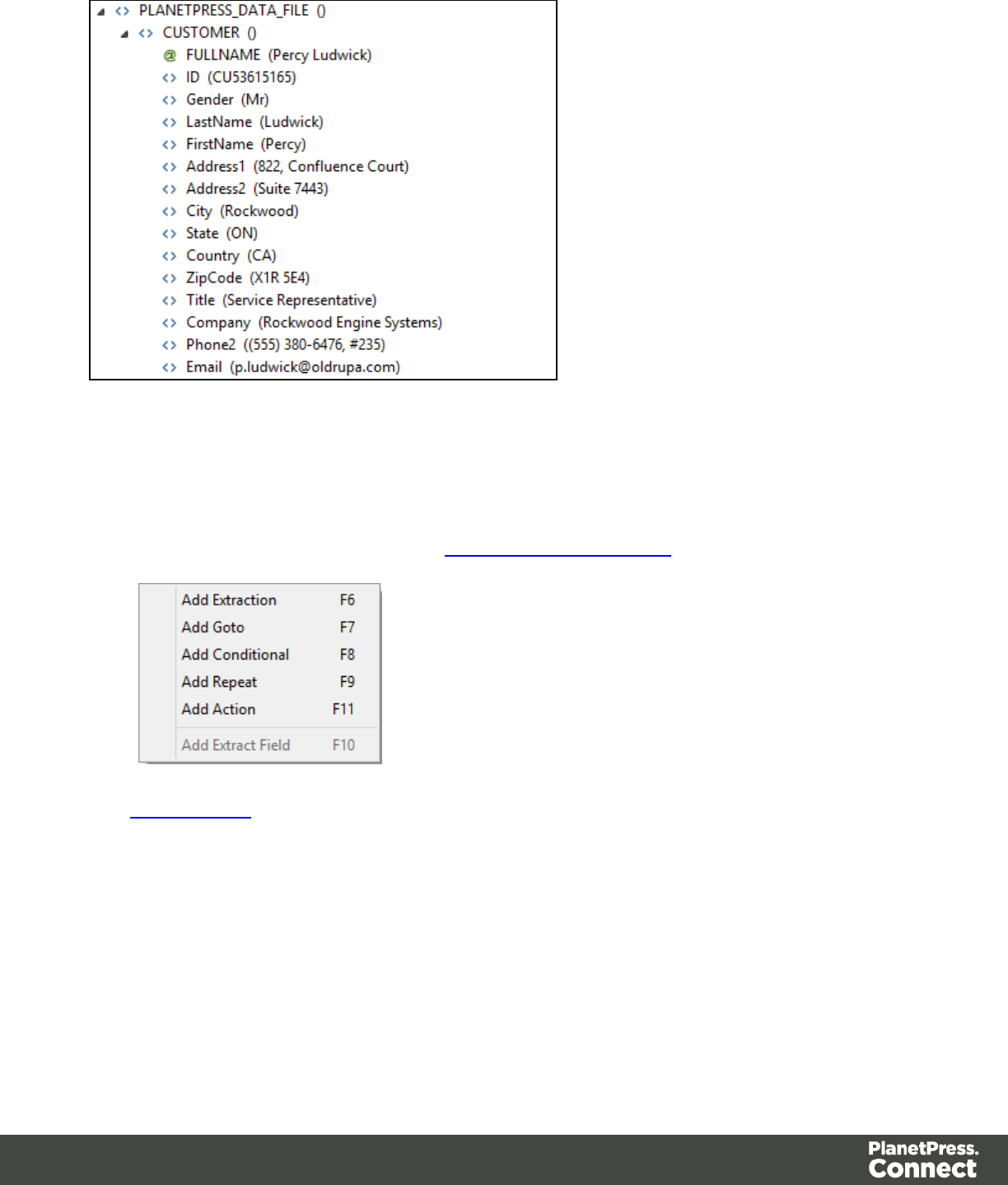
Adding an Extraction Step from a Data Selection
To add a new step from the Data Viewer:
1. Create your data selection (refer to Creating a Data Selection for more information).
2. Right-clicking on the data selection and select the appropriate step.
See Type of Steps for more information on available steps.
Manipulating a Data Selection
From a Text File
The Text data viewer displays the text-based contents of the Data Sample that is currently
active within the data mapping configuration in a grid-like fashion, with each character in the file
being in a separate grid position.
Page 70
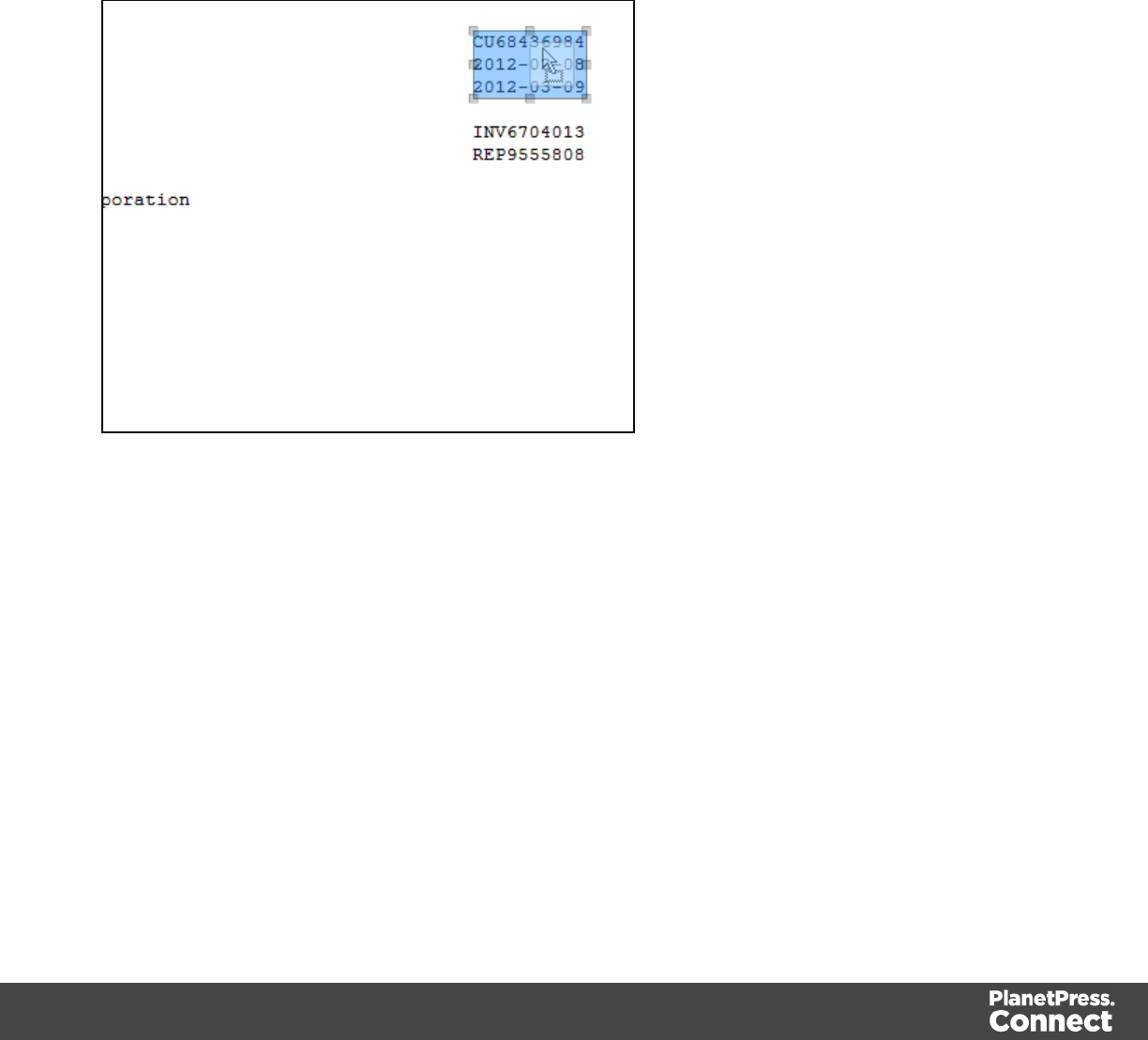
Once created, data selections can be modified and moved in order to change or extend the
data included in the selection. You can also modify a data selection that is attached to a field
extraction in an Extract step by double-clicking on the data selection in the Data Viewer and
then modifying the data selection.
Moving a Data Selection
To move a data selection, click and hold anywhere on the data selection, move it to its new
desired location and release the mouses.
Resizing a Data Selection
To resize a data selection, click and hold on one of the resize handles on the borders or
corners, move them to the new size and release the mouse.
Page 71
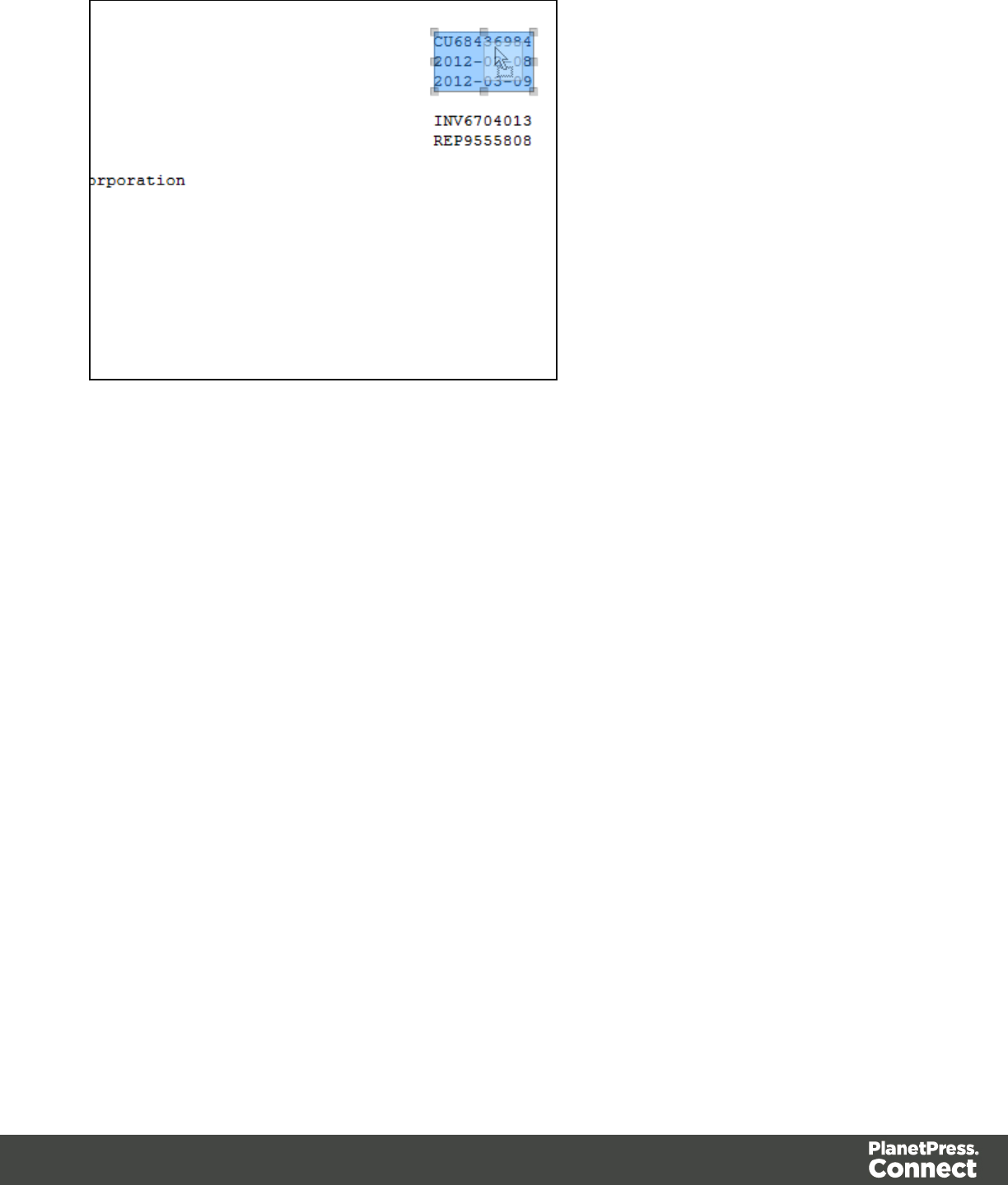
From a PDF File
The PDF data viewer displays the PDF file contents of the Data Sample that is currently active
within the data mapping configuration as pages.
Once created, data selections can be modified and moved in order to change or extend the
data included in the extraction. Moving a new data selection can be done directly if the data
selection is new. Data selections that are attached to a field extraction in an Extract step can
also be modified by double-clicking on the data selection in the Data Viewer and then
modifying the data selection.
Moving a Data Selection
To move a data selection, click and hold anywhere on the data selection, move it to its new
desired location and release the mouse.
Page 72
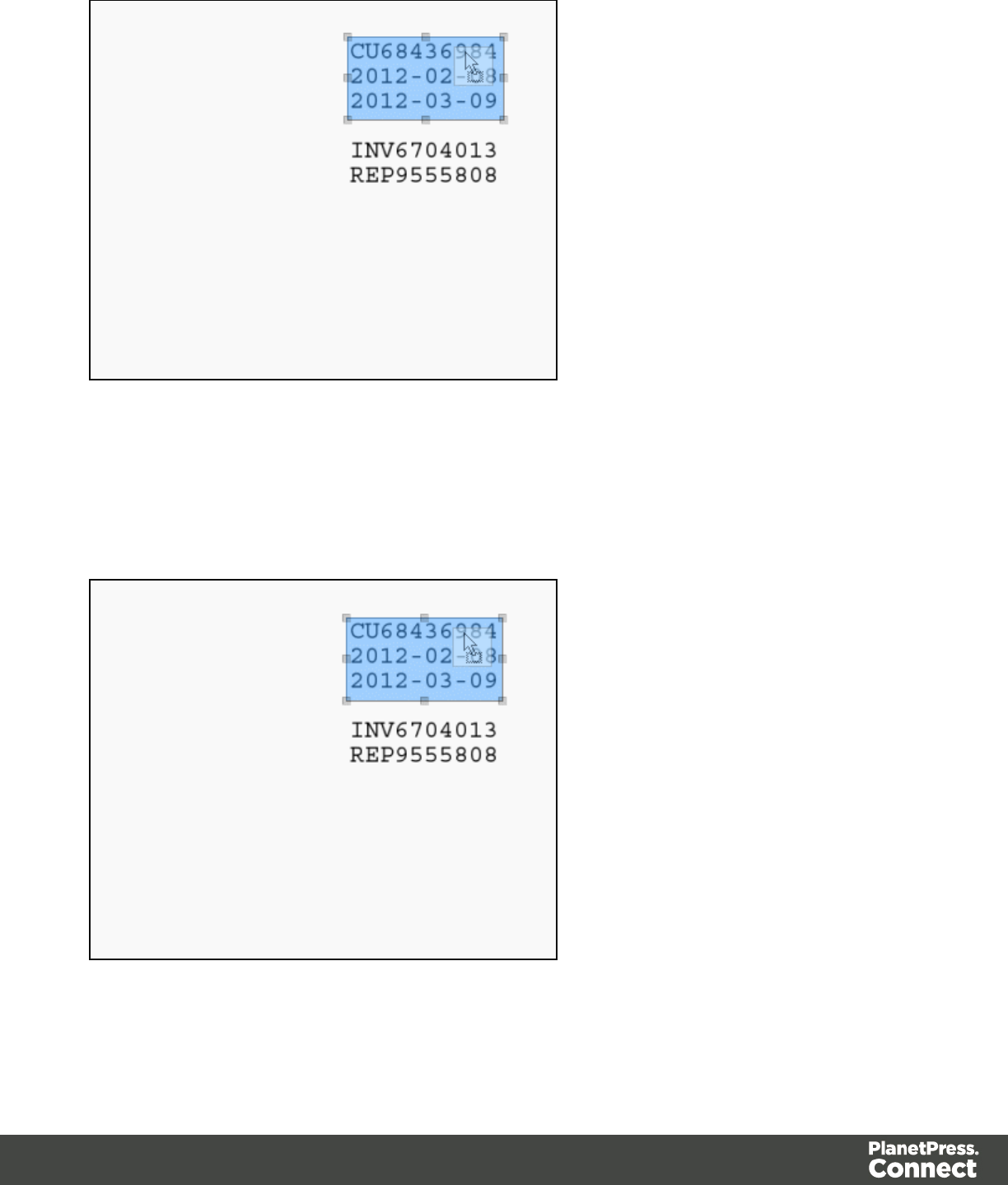
Resizing a Data Selection
To resize a data selection, click and hold on one of the resize handles on the borders or
corners, move them to the new size and release the mouse.
Page 73
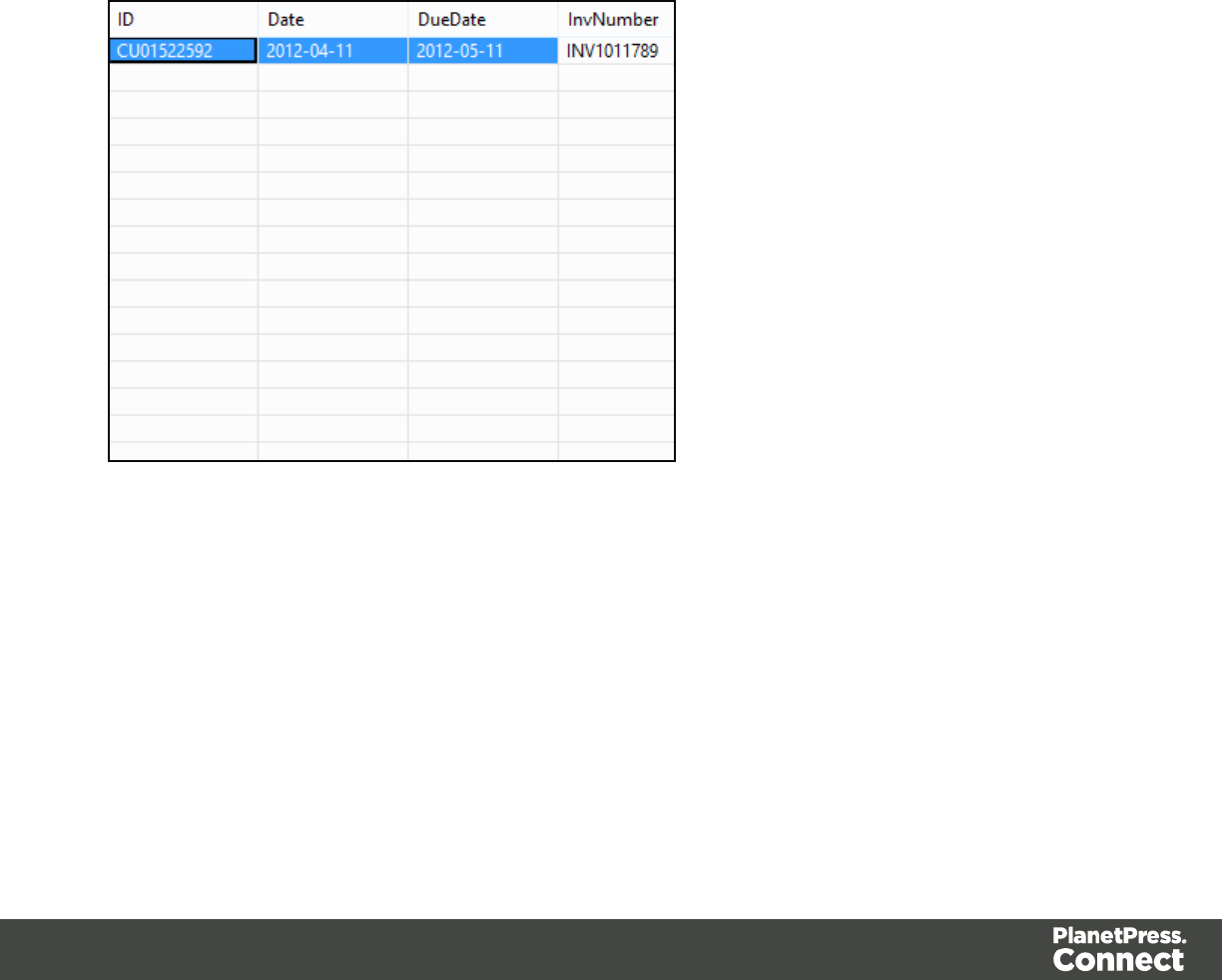
From a CSV or a Database File
The CSV/Database data viewer displays the field-based contents of the Data Sample that is
currently active within the data mapping configuration in a grid-like fashion, with each field
being in a separate grid position.
Once created, data selections can be modified. Modifying a new data selection can be done
directly if the data selection is new.
Modifying a Data Selection
To modify a data selection, press and hold the CTRLkey click, and click on a field to add it or
remove it from the selection (the blue color indicates that the field is part of the current
selection).
From a XML File
The XML data viewer displays the XML-based contents of the Data Sample that is currently
active within the data mapping configuration in a tree view, with XML fields displayed at each
level of the Sample Record.
Once created, data selections can be modified. Modifying a new data selection can be done
directly if the data selection is new.
Page 74
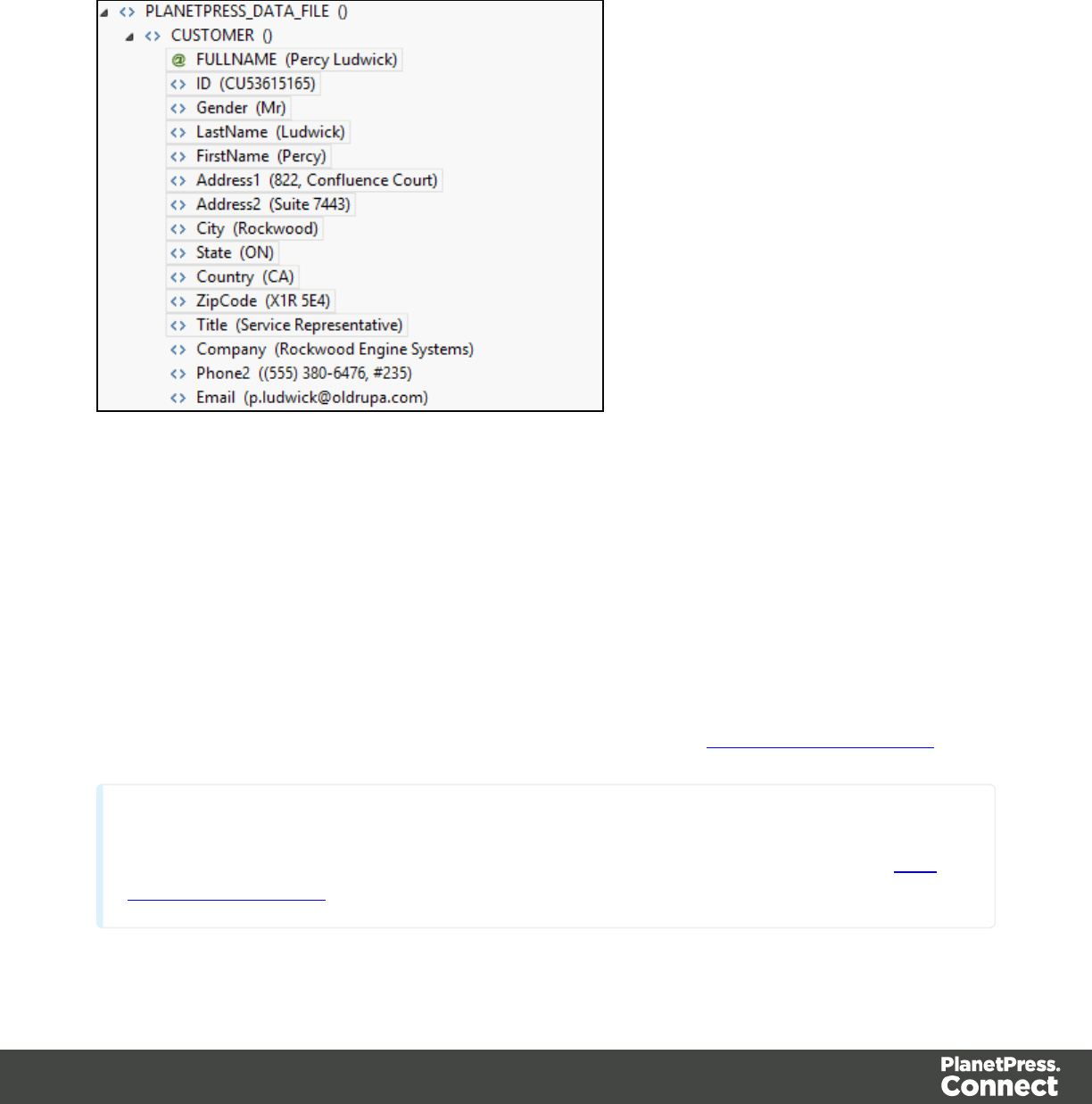
Modifying a Data Selection
To modify a data selection, press and hold the CTRLkey click, and click on a field to add it or
remove it from the selection (the blue color indicates that the field is part of the current
selection).
Steps
Steps are executed sequentially, from top to bottom. Inside conditions, some steps may be
skipped altogether when they are on a particular branch, whereas in loops several steps may
be repeated a number of times. The Preprocessor and Postprocessor steps are special in that
the former can be used to modify the incoming data prior to executing the rest of the workflow
while the latter can be used to further process the Data Set after the entire workflow has been
executed.
You will find below a list of different steps that can be added to a Data Mapping Workflow.
Note
For more details about operations that can be performed on steps, please refer to The
Steps Pane Interface.
Page 75
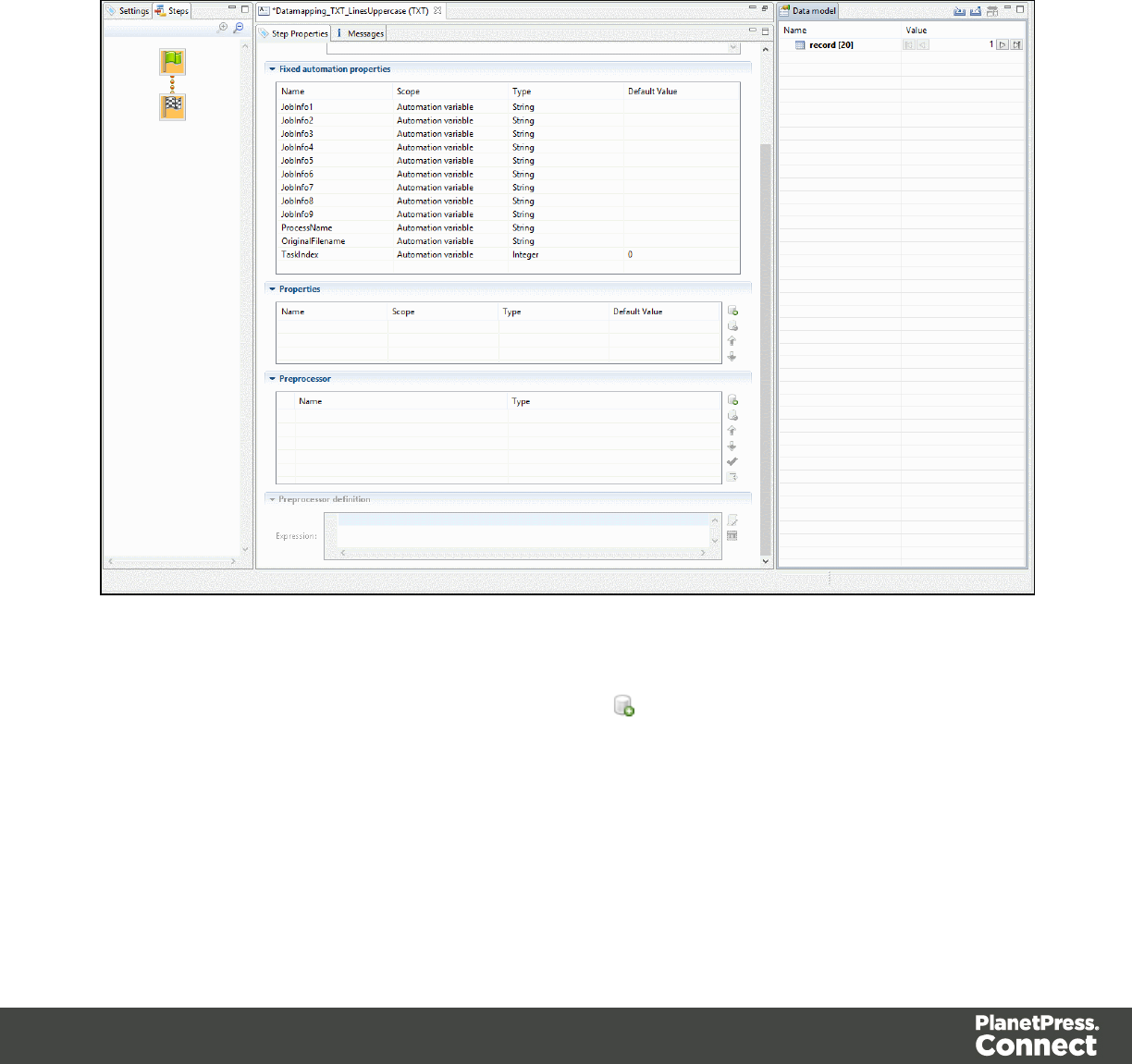
Preprocessor and Postprocessor
Preprocessors
Data preprocessors allow the application to perform actions on the data file itself before it is
handed over to the Data Mapping workflow
Some preprocessors might for instance, using a JavaScript expression, convert all characters
of a text file from lowercase to uppercase prior to running Data Mapping workflow :
Any number of preprocessing tasks can be added to a workflow and run in sequence before the
data is sent to the Data Mapping workflow. Click the button to add a Preprocessor to the list.
Page 76
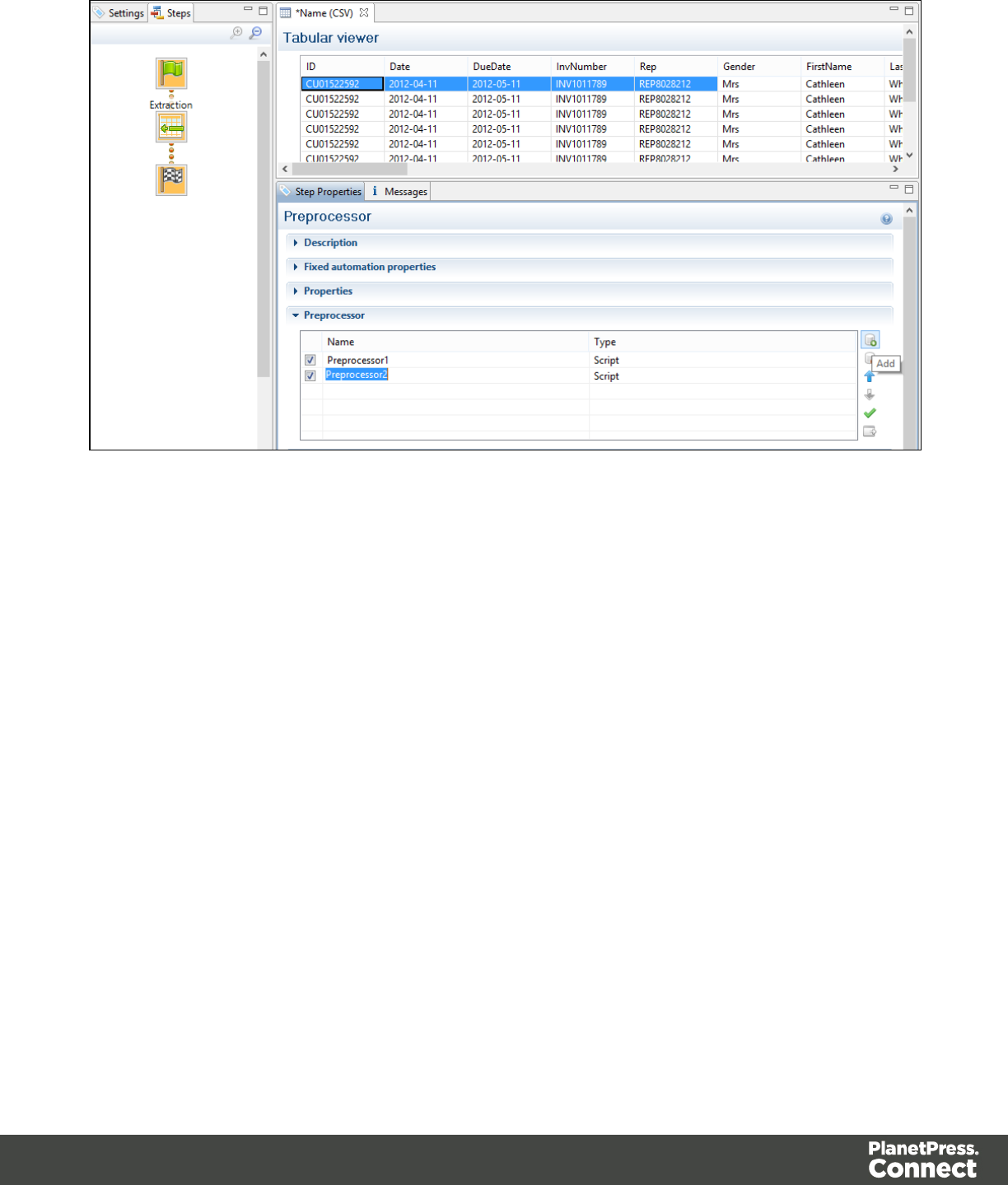
Postprocessors
Data postprocessors allow the application to extract data that was stored in the data model
once the workflow is complete. For example, the post processor can export all data or only
addresses, to a CSV file which can then be given directly to a postal addresses verification
application.
Some postprocessors might for instance, using a JavaScript expression, create a CSV file from
the Record set:
Page 77
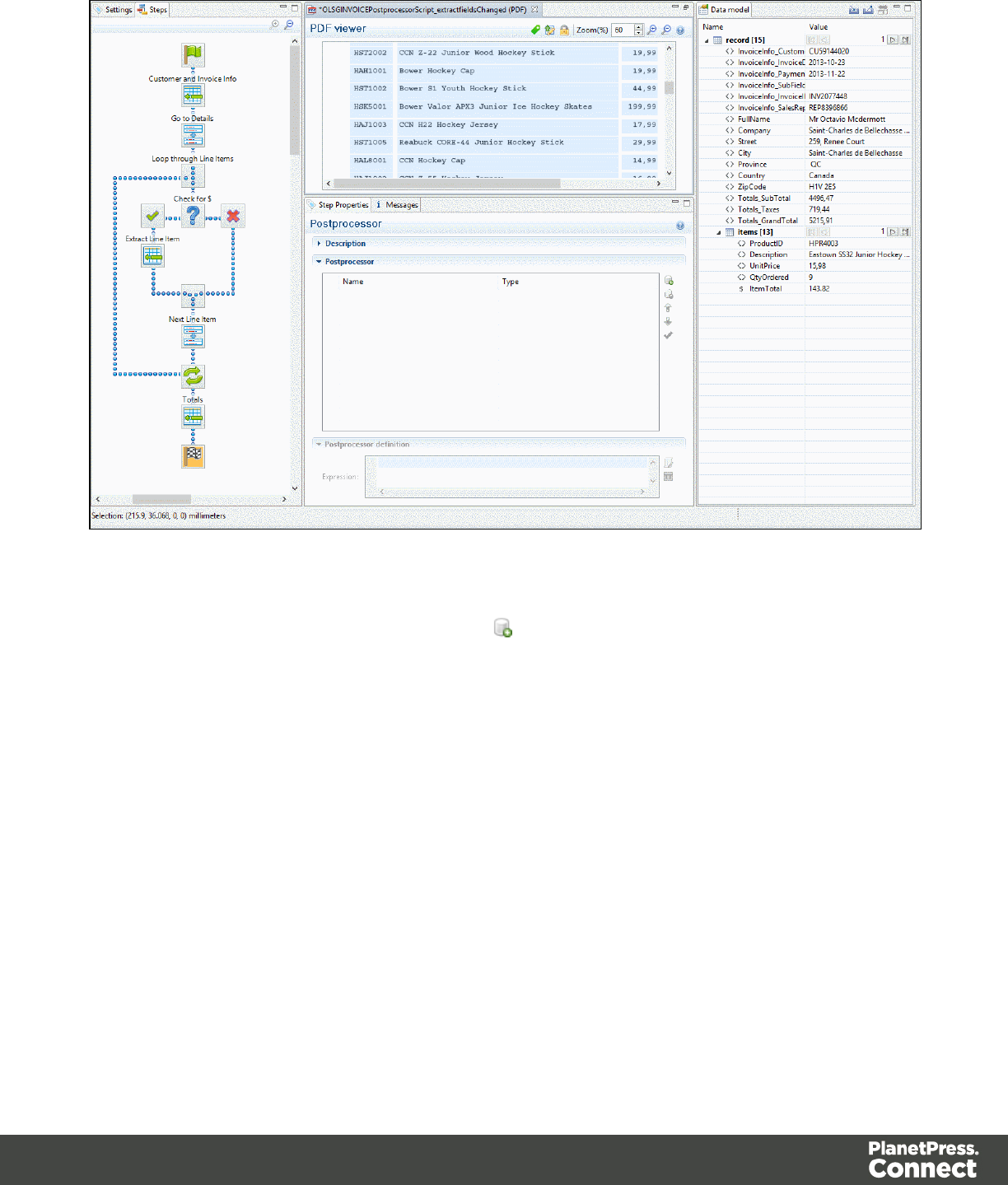
Any number of postprocessing tasks can be added to a workflow and be executed after the
Data Mapping workflow is complete. Click the button to add a Postprocessor to the list.
Page 78
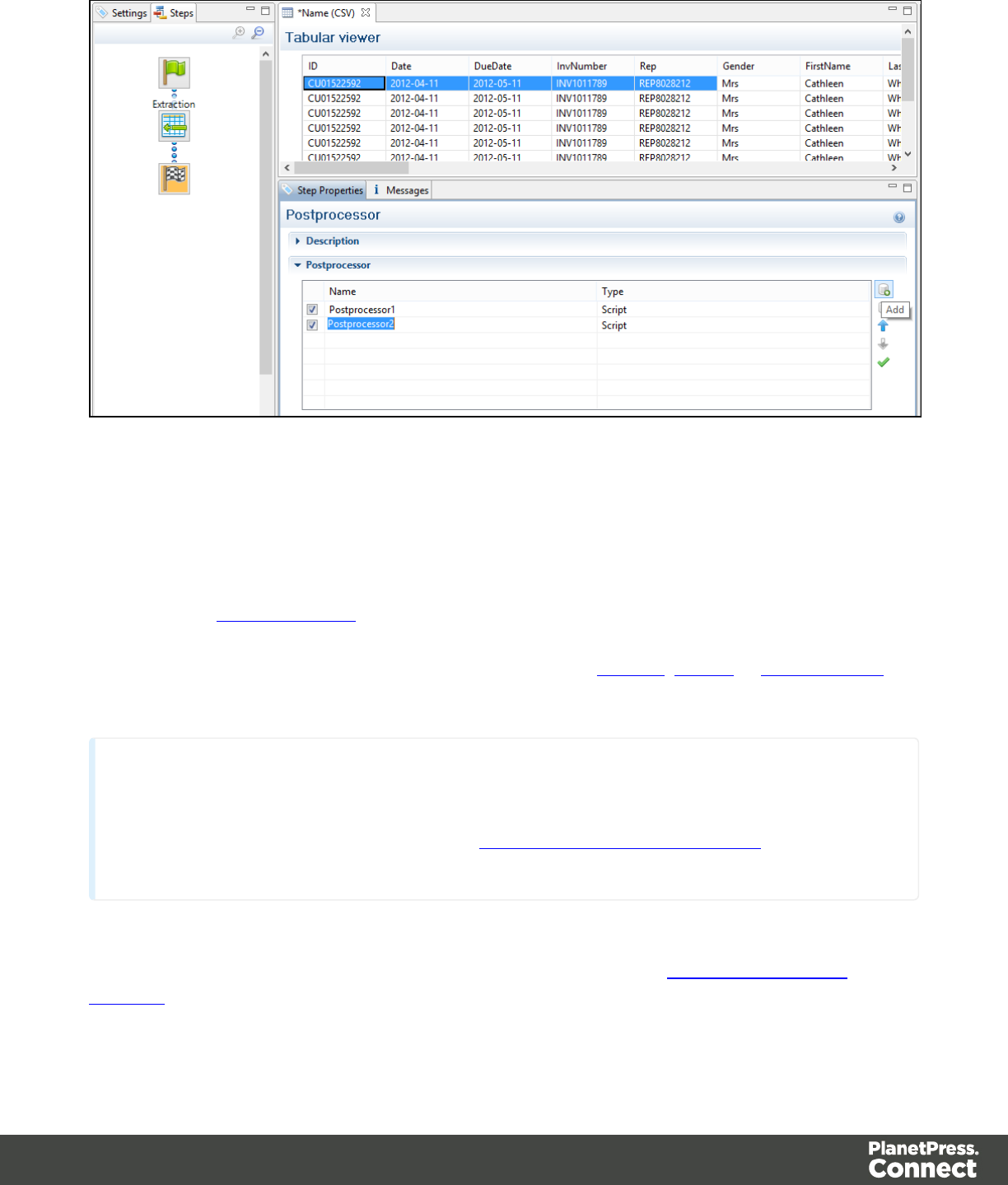
Extract
The Extract step is the heart of the DataMapper software. It takes information from the Data
Sample and places it in the Extracted Record within the Record Set.
Please refer to Data Extraction for an animated example.
For more information on how to add a step, please refer to Toolbar,Menus or Shortcut Keys
under the Interface section.
Note
To add an Extract step, you can also use JavaScript (select JavaScript from the Mode drop-down
in the Step Properties pane). Please refer toJavaScript _in_DataMapper.htmfor more
information.
Properties
You can also further customize the step properties. Please refer to The Step Properties
Interface for more information.
Page 79

Goto
The cursor position determines how data is extracted from the Source Record. The cursor in a
Source Record is always at a specific position.
In a Source Record, the cursor position starts off at the top-left corner of the Sample Data. When
the Goto step is used, that cursor position is moved to the location (either relative or absolute)
set by the Goto step. In the case of a Goto step within a Repeat step, the cursor position will
gradually be moved with each loop of the repeat step, for example when extracting
transactional data.
Since data extracted by the Extract step is always relative to the current cursor position, this
becomes useful when extracting data at the end of the loop. For instance, when a "Totals" line
appears at the end of line items in an invoice, the Extract step can find the appropriate position
of the "Totals" simply by looking at a certain distance (or offset) from the last line item and
always find the "Totals" at the same place.
For more information on how to add a step, please refer to Toolbar,Menus or Shortcut Keys
under the Interface section.
Properties
You can also further customize the step properties. Please refer to The Step Properties
Interface for more information.
Condition
ACondition step splits the extraction workflow into two separate branches, one that is
executed when the condition is True, the other when it is False. In the Viewer on the left side of
the window, an icon is displayed indicating the result of the evaluation: when true and
when false.
Page 80
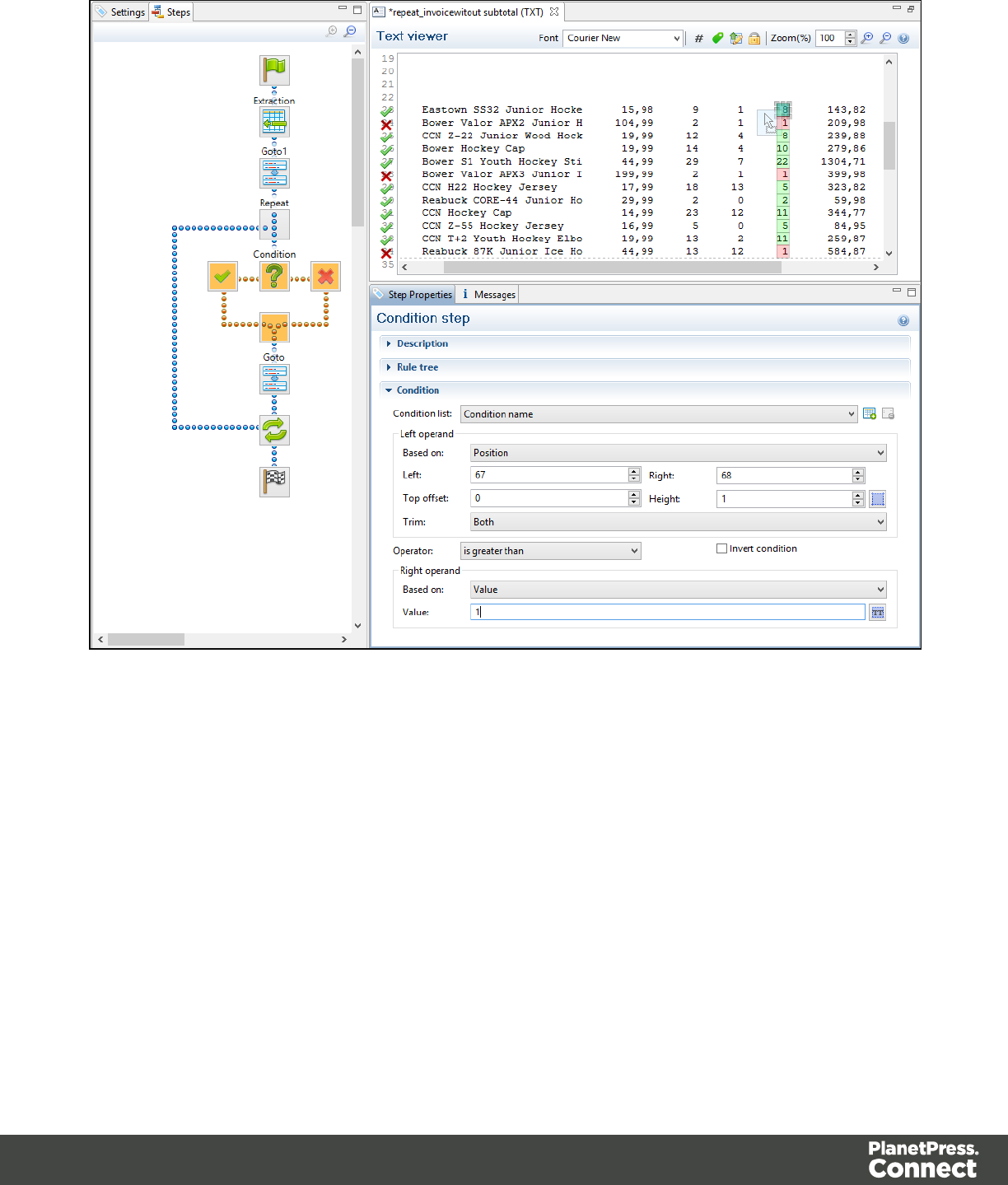
ACondition step is used when the data extraction must be made based on specific criteria. In
the example shown in the following figure, the transactional data must be extracted according
to two main criteria. First, the line item must include an amount of money and secondly, the
lines that include a Description field on two lines have to be extracted as a single record.
Page 81
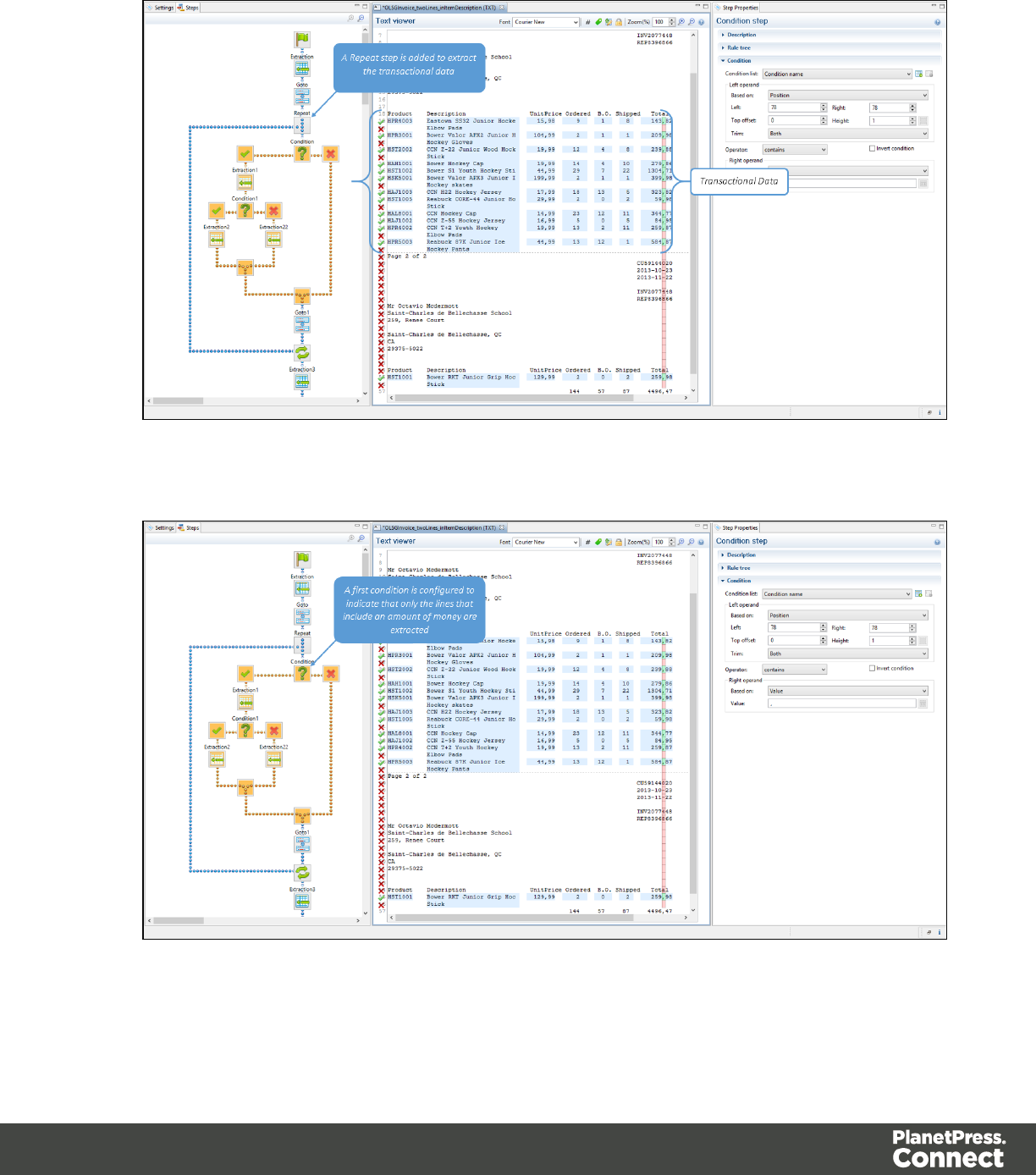
1. Since the extraction is for transactional data, a Repeat step is first added.
2. A first condition is added to determine whether the line should be considered for the
extraction.
Page 82
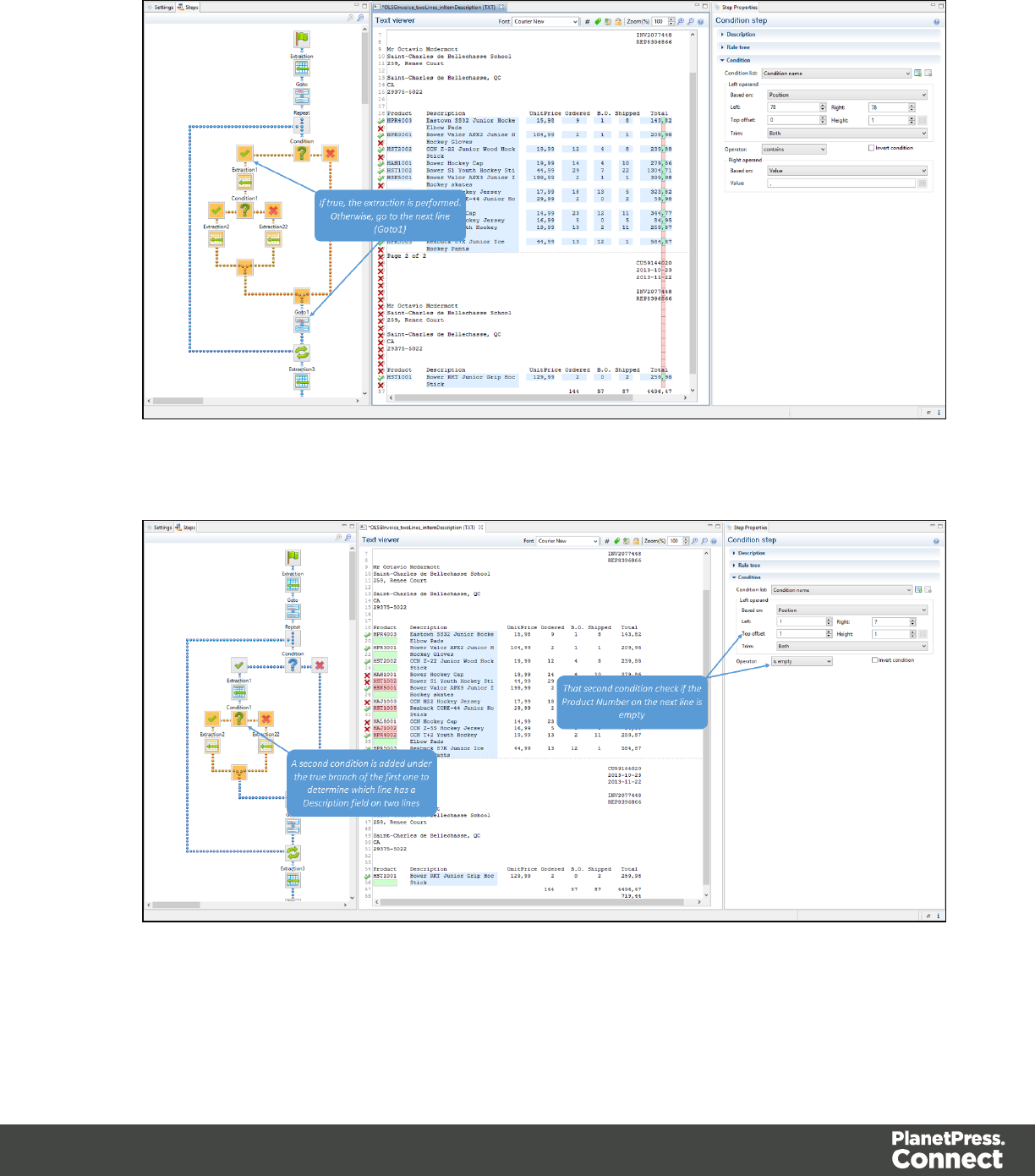
3. The extraction is performed if the condition is true.
4. Under the true branch of the first condition, a second condition is added for Description
fields on two lines.
Page 83
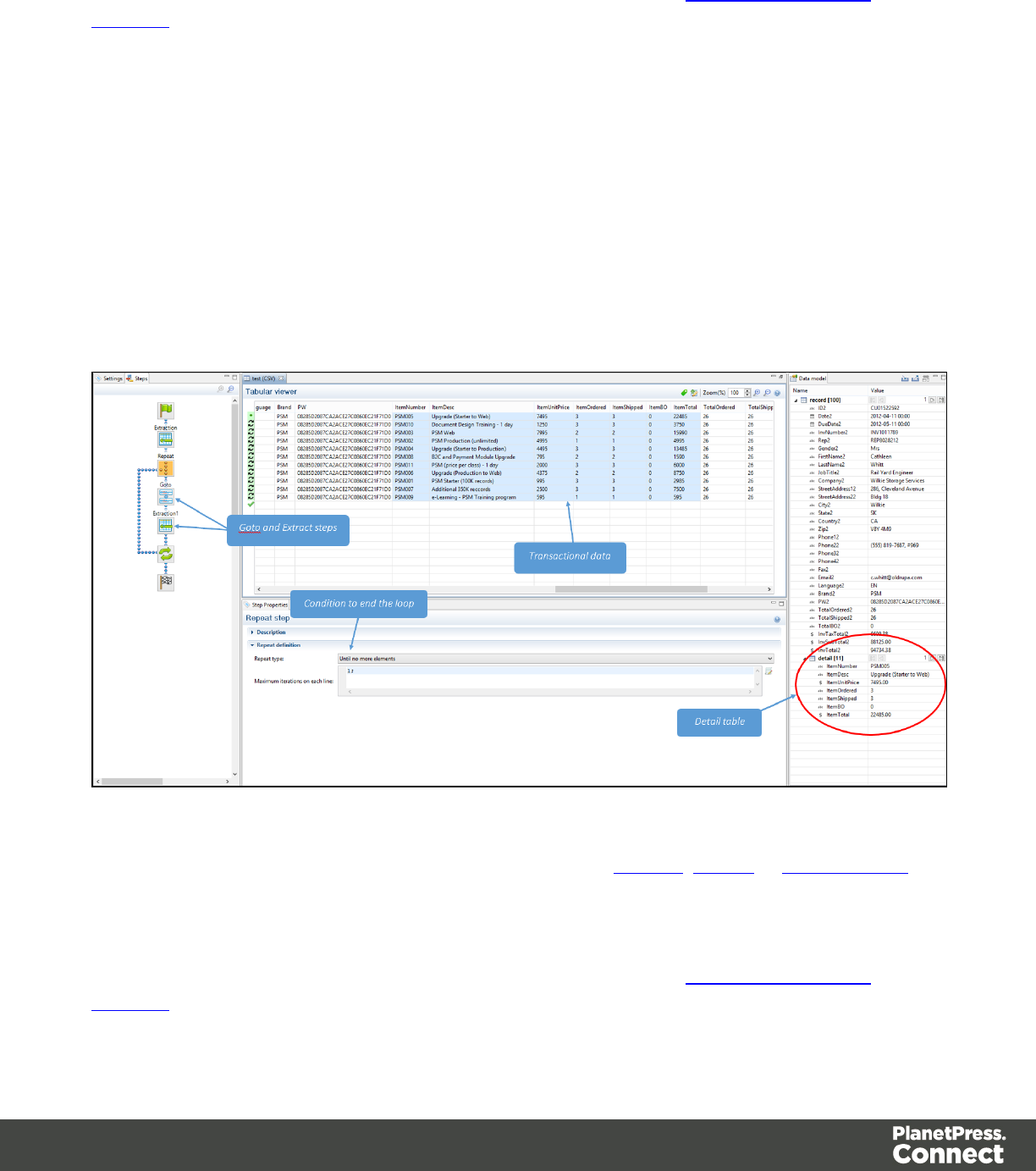
Properties
You can also further customize the step properties. Please refer to The Step Properties
Interface for more information.
Repeat
The Repeat step is a loop that may run 0 or more times, depending on the condition specified.
It is generally used for the extraction of transactional data. A Repeat steps do not automatically
move the pointer in the file. In order to avoid infinite loops, a Goto step must be present within
the loop itself.
The following picture shows a usage example of a Repeat step. As you can see, the Repeat
step is a loop that includes both Goto and Extract steps. The extraction result for transactional
data is placed in a Detail table.
For more information on how to add a step, please refer to Toolbar,Menus or Shortcut Keys
under the Interface section.
Properties
You can also further customize the step properties. Please refer to The Step Properties
Interface for more information.
Page 85
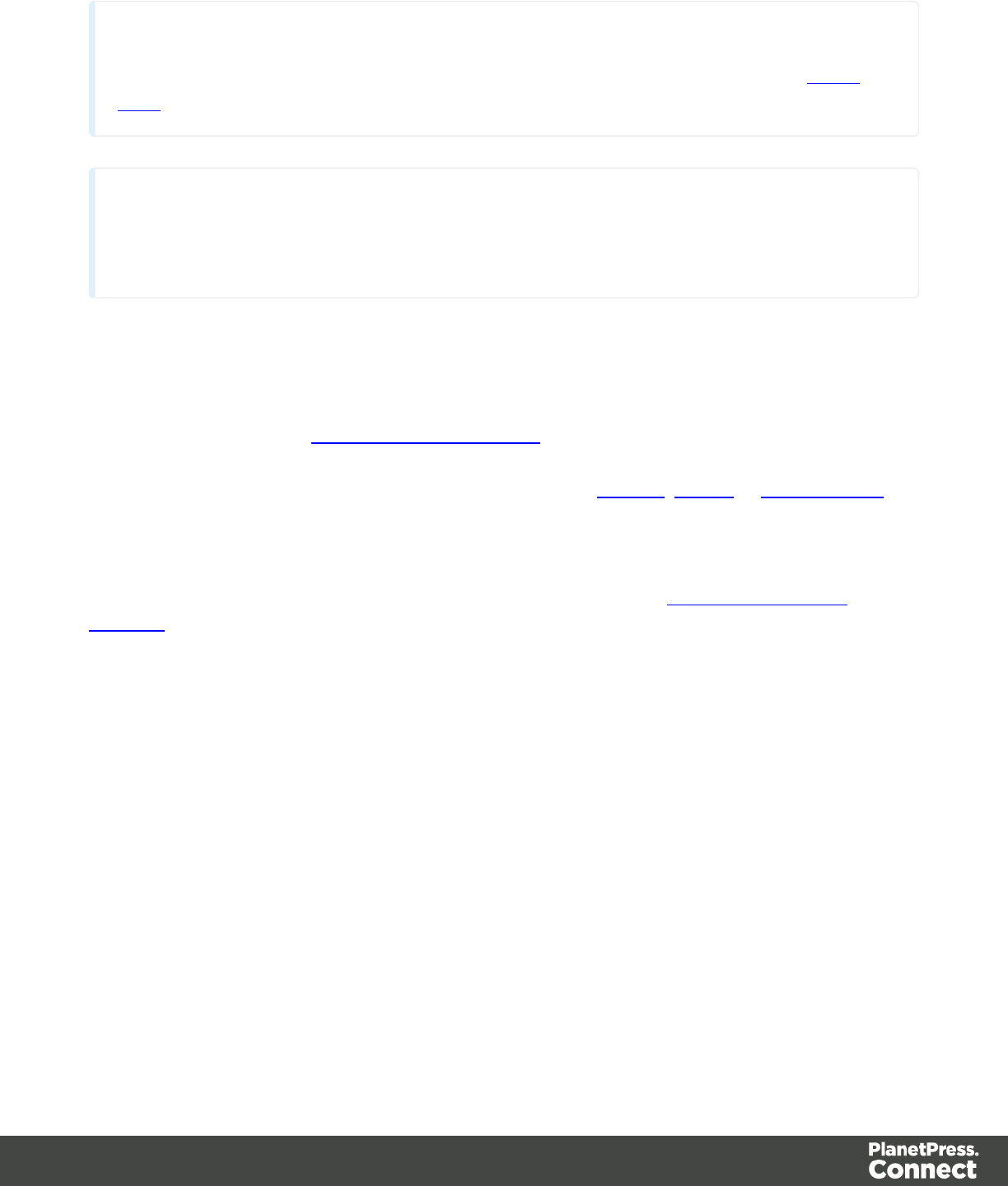
Note
By default, if an Extract step is added within a Repeat step, its extraction is made in a detail
table.
Note
If an XML node that has children is selected, and the pointer is currently at this node, creating a
repeat step will loop on that node.
Extract Field
The Add Extract Field function adds the selected data to a selected Extract step in the Steps
pane. If multiple lines, nodes or fields are selected, multiple extract fields are added
simultaneously (see also About Records and Fields for more information).
For more information on how to add a step, please refer to Toolbar,Menus or Shortcut Keys
under the Interface section.
Properties
You can also further customize the step properties. Please refer to The Step Properties
Interface for more information.
Action
The Action step can set the value for a Source Record property or execute a JavaScript code.
The Action Step can run multiple specific actions one after the other in order.
The following picture shows a usage example of an Action step...
Page 86
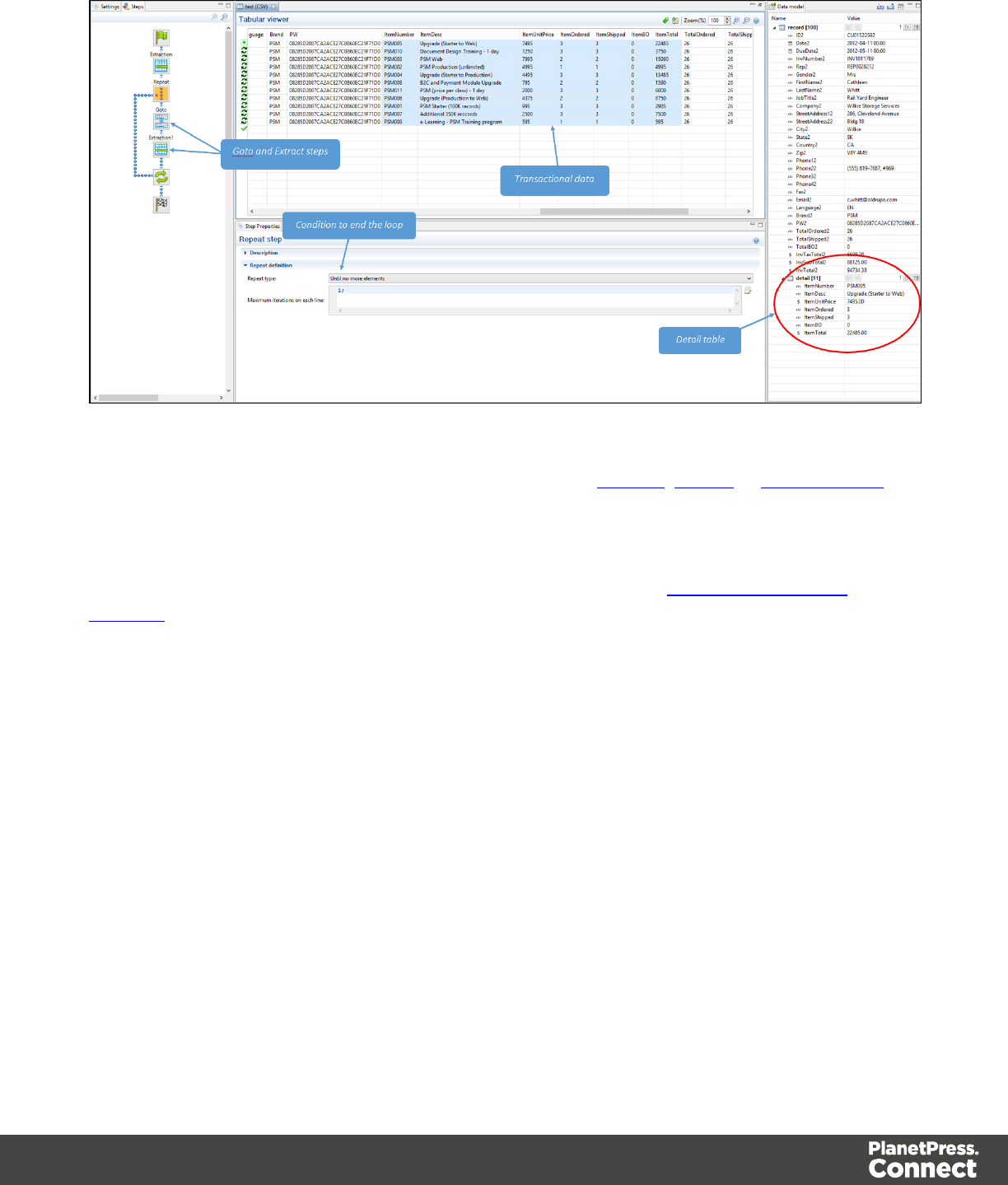
For more information on how to add a step, please refer to Toolbar,Menus or Shortcut Keys
under the Interface section.
Properties
You can also further customize the step properties. Please refer to The Step Properties
Interface for more information.
Data Model
A Data Model is the format into which Records are saved.It is also a file format that can be
exchanged between different parts of the PlanetPress Connect solution.
Data Model Principle
The idea behind the Data Model is that the structure of a Record can be separated from the
actual data. It can be shared between multiple templates, data mapping configurations, job
presets and output presets. These files are deemed compatible if their data model is identical
or if one data model is an exact subset of another.
Data Models can be used directly in the Designer module, even if no data is attached to it, to
create the template.
Page 87
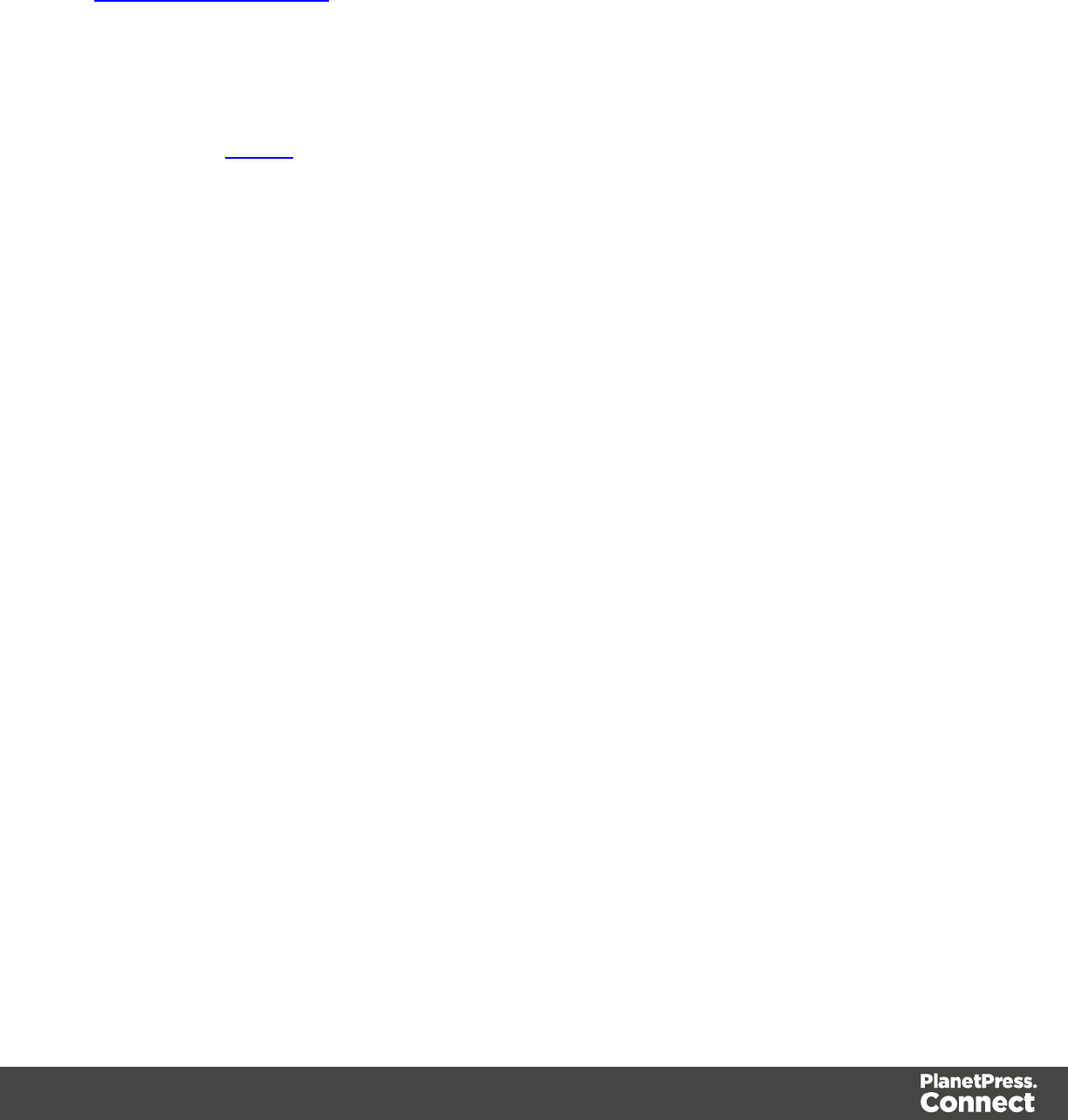
They can be imported to, and exported from, the Data Model Pane in the Designer and
DataMapper Modules.
For more information about the operations you can perform on the Data Model, please refer to
The Data Model Interface.
About Records and Fields
A Record is a collection of fields and contains all the data about one particular person,
company, or item in a database that is required for creating a single document for a single
recipient (see Record for more information).
AField is part of a record and contains a single piece of data for the subject of the record. If the
record is an employee, a field would be Firstname, Lastname, or City or State.
Data Model File Structure
The Data Model file is a XML file that contains the structure of the data model, including each
field's name, data type, and any number of detail tables and nested tables.
Example for promotional data, including a simple name and address:
<?xml version="1.0" encoding="UTF-8" standalone="yes"?>
<datamodel schemaVersion="1.0.0.3" name="Generic Address Block"
version="1"
xmlns="http://www.objectiflune.com/connectschemas/DataModelConfig"
xsi:schemaLocation="http://www.objectiflune.com/connectschemas/Data
ModelConfig
http://www.objectiflune.com/connectschemas/DataModelConfig/1_0_0_
3.xsd" xmlns:xsi="http://www.w3.org/2001/XMLSchema-instance">
<field type="string" name="Name" required="true"/>
<field type="string" name="Organization" required="true"/>
<field type="string" name="Address1" required="true"/>
<field type="string" name="Address2" required="true"/>
<field type="string" name="Address3" required="true"/>
<field type="string" name="City" required="true"/>
<field type="string" name="StateOrProvince" required="true"/>
<field type="string" name="Country" required="true"/>
<field type="string" name="ZipOrPostalCode" required="true"/>
<field type="string" name="Extra1" required="true"/>
<field type="string" name="Extra2" required="true"/>
</datamodel>
Page 88

Example with transactional details, a simple invoice format
<?xml version="1.0" encoding="UTF-8" standalone="yes"?>
<datamodel schemaVersion="1.0.0.3" name="Transactional Invoice"
version="1"
xmlns="http://www.objectiflune.com/connectschemas/DataModelConfig"
xsi:schemaLocation="http://www.objectiflune.com/connectschemas/Data
ModelConfig
http://www.objectiflune.com/connectschemas/DataModelConfig/1_0_0_
3.xsd" xmlns:xsi="http://www.w3.org/2001/XMLSchema-instance">
<field type="string" name="ID" required="true"/>
<field type="string" name="Gender" required="true"/>
<field type="string" name="LastName" required="true"/>
<field type="string" name="FirstName" required="true"/>
<field type="string" name="Address1" required="true"/>
<field type="string" name="Address2" required="true"/>
<field type="string" name="City" required="true"/>
<field type="string" name="State" required="true"/>
<field type="string" name="Country" required="true"/>
<field type="string" name="ZipCode" required="true"/>
<field type="string" name="Title" required="true"/>
<field type="string" name="Company" required="true"/>
<field type="string" name="Phone2" required="true"/>
<field type="string" name="Email" required="true"/>
<field type="string" name="Language" required="true"/>
<field type="string" name="Number" required="true"/>
<field type="datetime" name="Date" required="true"/>
<field type="datetime" name="DueDate" required="true"/>
<field type="string" name="Rep" required="true"/>
<field type="currency" name="SubTotal" required="true"/>
<field type="currency" name="TaxTotal" required="true"/>
<field type="currency" name="Total" required="true"/>
<table name="detail">
<field type="string" name="Number2" required="true"/>
<field type="string" name="Description" required="true"/>
<field type="currency" name="UnitPrice" required="true"/>
<field type="integer" name="Ordered" required="true"/>
<field type="integer" name="Shipped" required="true"/>
<field type="integer" name="BackOrder" required="true"/>
<field type="currency" name="Total2" required="true"/>
</table>
</datamodel>
Page 89
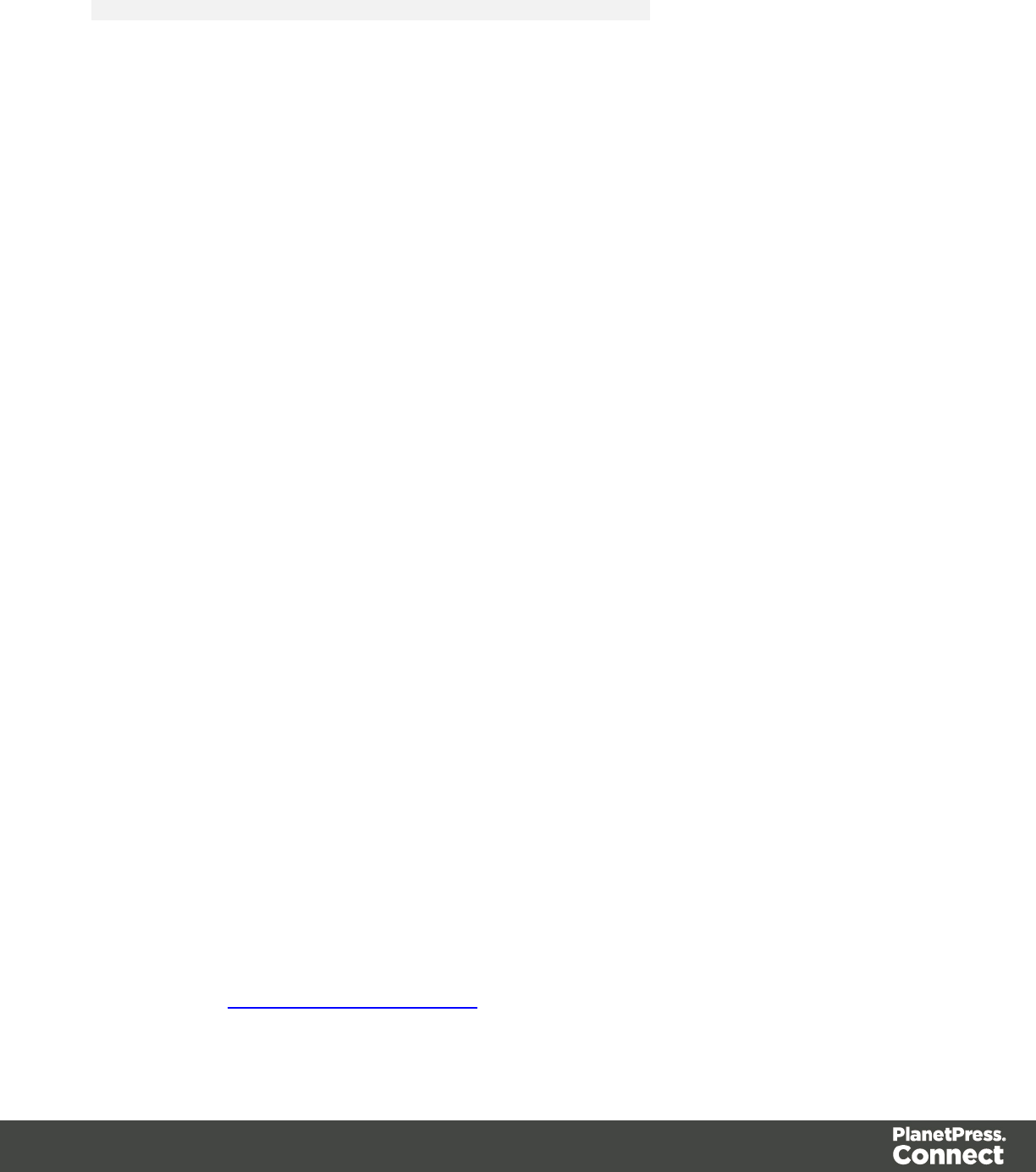
Example of Nested Tables (one table into another)
<?xml version="1.0" encoding="UTF-8" standalone="yes"?>
<datamodel schemaVersion="1.0.0.3" name="Nested Table Example"
version="1"
xmlns="http://www.objectiflune.com/connectschemas/DataModelConfig"
xsi:schemaLocation="http://www.objectiflune.com/connectschemas/Data
ModelConfig
http://www.objectiflune.com/connectschemas/DataModelConfig/1_0_0_
3.xsd" xmlns:xsi="http://www.w3.org/2001/XMLSchema-instance">
<field type="string" name="RecordField" required="true"/>
<table name="details">
<field type="string" name="DetailsTableField"
required="true"/>
<table name="nestedtable">
<field type="string" name="NestedTableField"
required="true"/>
</table>
</table>
</datamodel>
Example of Default Values that can be added to any field with the defaultValue attribute:
<field type="string" name="RecordField" required="true"
defaultValue="My Default Value">
Data Source (Settings)
A data source is simply the source of the data. It can be a file (CSV, PDF, TXT, XML) or a
particular database. The data might be located on the same computer as the program, or on
another computer somewhere on a network.
The first step to do before creating a Data Mapping configuration is to set up Input Data (setting
the delimiters) and Boundaries (setting the trigger) in the Settings pane.
Input Data (Delimiters)
Delimiters defines the separation within the source file. For example, in a CSV file the
delimiters are between each row whereas in a PDF file, delimiters separate pages.
Please refer to The Settings Pane Interface for more information about each fields and buttons.
Page 90
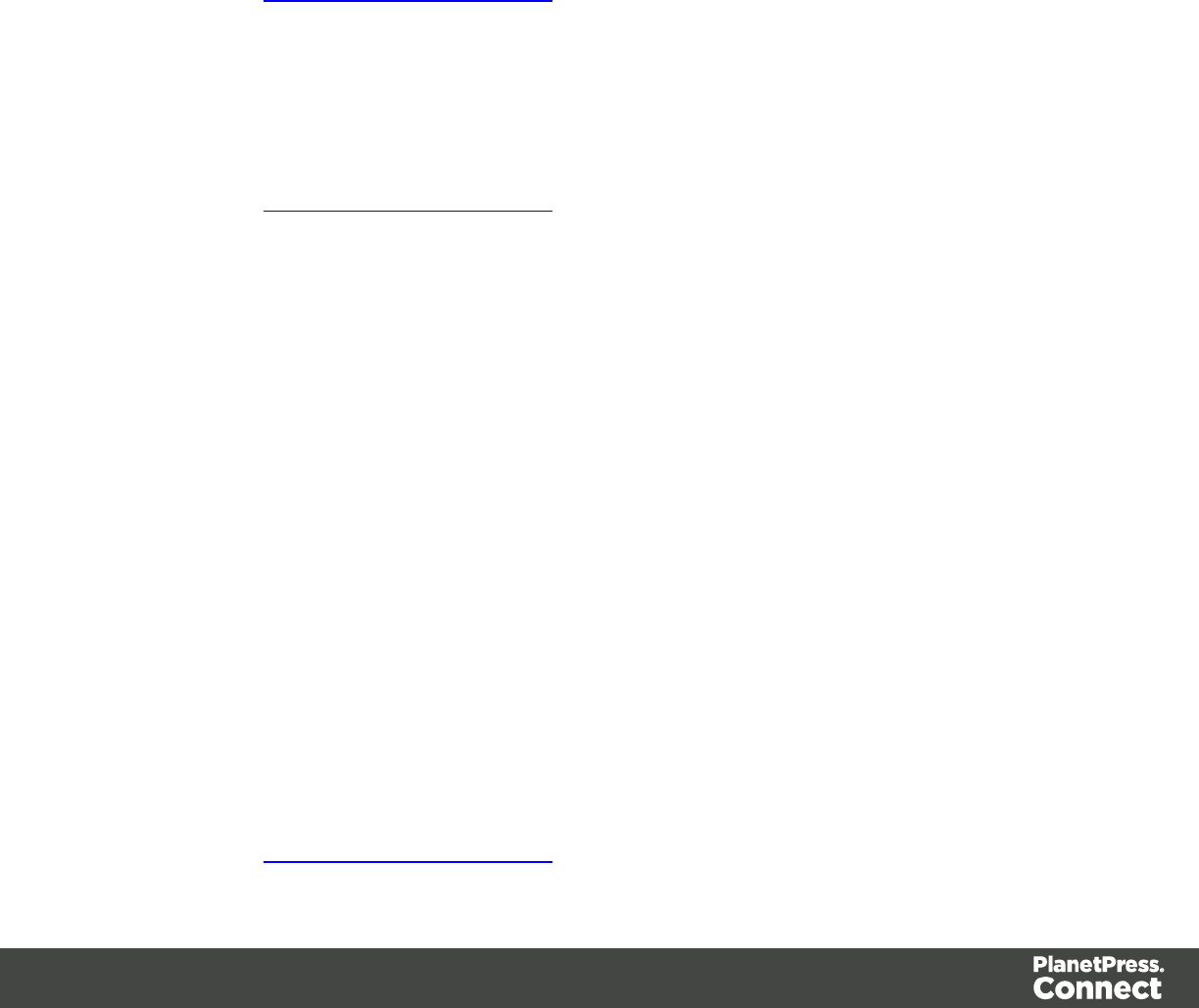
Boundaries
Boundaries are the division between source records. They can be set using different types of
rules such as text, pages or even custom JavaScript rules.
Boundaries differ from Delimiters. When defining boundaries , multiple delimiters can be
included between boundaries - many pages per invoice, many CSV row per transaction, etc.
To set a boundary, a specific trigger must be found. The trigger is something that is either static
("Page 1 of" on text or PDF files) or something that changes on each source record (a customer
ID at a specific location, a username, etc).
Please refer to The Settings Pane Interface for more information about each fields and buttons.
Data Samples
The Data Samples are the data sources that have been imported into the data mapping
configuration.
Please refer to The Settings Pane Interface for more information about each fields and buttons.
External JS Libraries
You can use the External JS libraries to add more JavaScript functionality to your data mapping
configuration. Any functions included in the JS library will be available in Preprocessor scripts,
as well as Action tasks, Post Functions and JavaScript -based extraction steps.
For example let's take the following JavaScript file, for example:
function myAddFunction(p1, p2) {
return p1 + p2;
};
If this is saved as myFunction.js and imported, then the following would work anywhere in the
configuration:
var result = myAddFunction(25, 12); // returns 37!
The External JS Libraries box displays all the libraries that have been imported into the data
mapping configuration.
Please refer to The Settings Pane Interface for more information about each fields and buttons.
Page 91
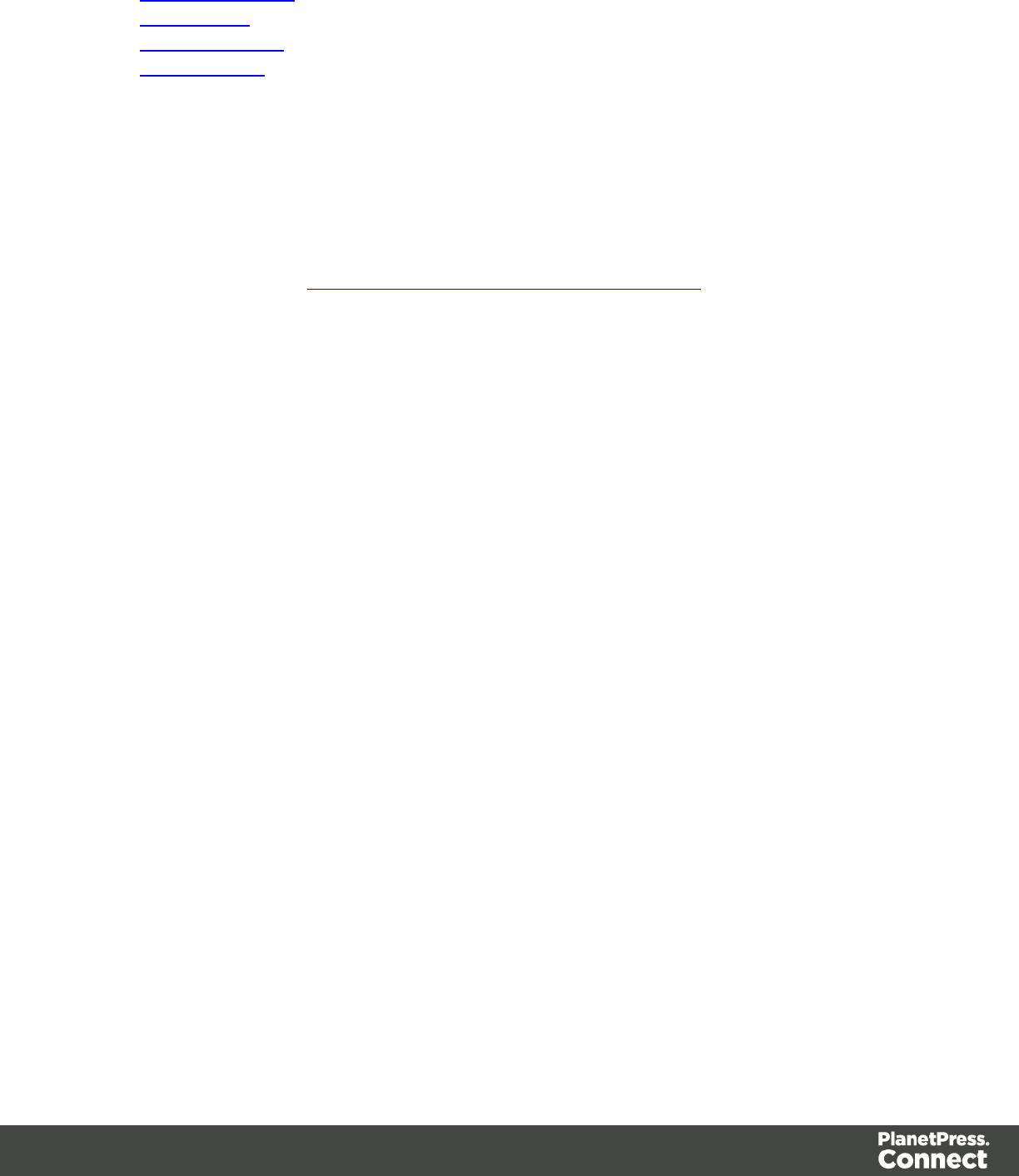
E. Data Model Pane
F. Data Viewer
G. Messages Pane
H. Settings Pane
Menus
The following menu items are shown in the DataMapper Module's menu:
File Menu
lNew... : Opens the Creating a New Data Mapping Configuration dialog.
lOpen: Opens a standard File Open dialog. This dialog can be used to open Templates
and data mapping configurations.
lOpen Recent: List the most recently opened Templates and configurations. Clicking on a
template will open it in the Designer module, clicking on a data mapping configuration will
open it in the DataMapper module.
lClose: Close the currently open data mapping configuration or Template. If the file needs
to be saved, the appropriate Save dialog will open.
lClose All: Close any open data mapping configuration or Template. If any of the files
need to be saved, the Save Resources dialog opens.
lSave: Saves the current data mapping configuration or Template to its current location on
disk. If the file is a data mapping configuration and has never been saved, the Save As
dialog appears instead.
lSave As...: Saves the current data mapping configuration or Template to a new location
on disk. In the case of Templates, it is saved to a location that can be different than the
local repository.
lSave All: Saves all open files. If any of the open files have never been saved, the Save
As dialog opens for each new unsaved file.
lRevert: Appears only in the Designer module. Reverts all changes to the state in which
the file was opened or created.
lAdd Data: Adds data either to the current data mapping configuration or to the open
template. In data mapping configuration
lFrom File...: Opens the dialog to add a new data file to the currently loaded data
mapping configuration. Not available if the currently loaded data mapping
configuration connects to a database source.
lFrom Database...: Opens the Edit Database Configuration dialog. Not available if
the currently loaded data mapping configuration is file-based.
Page 93
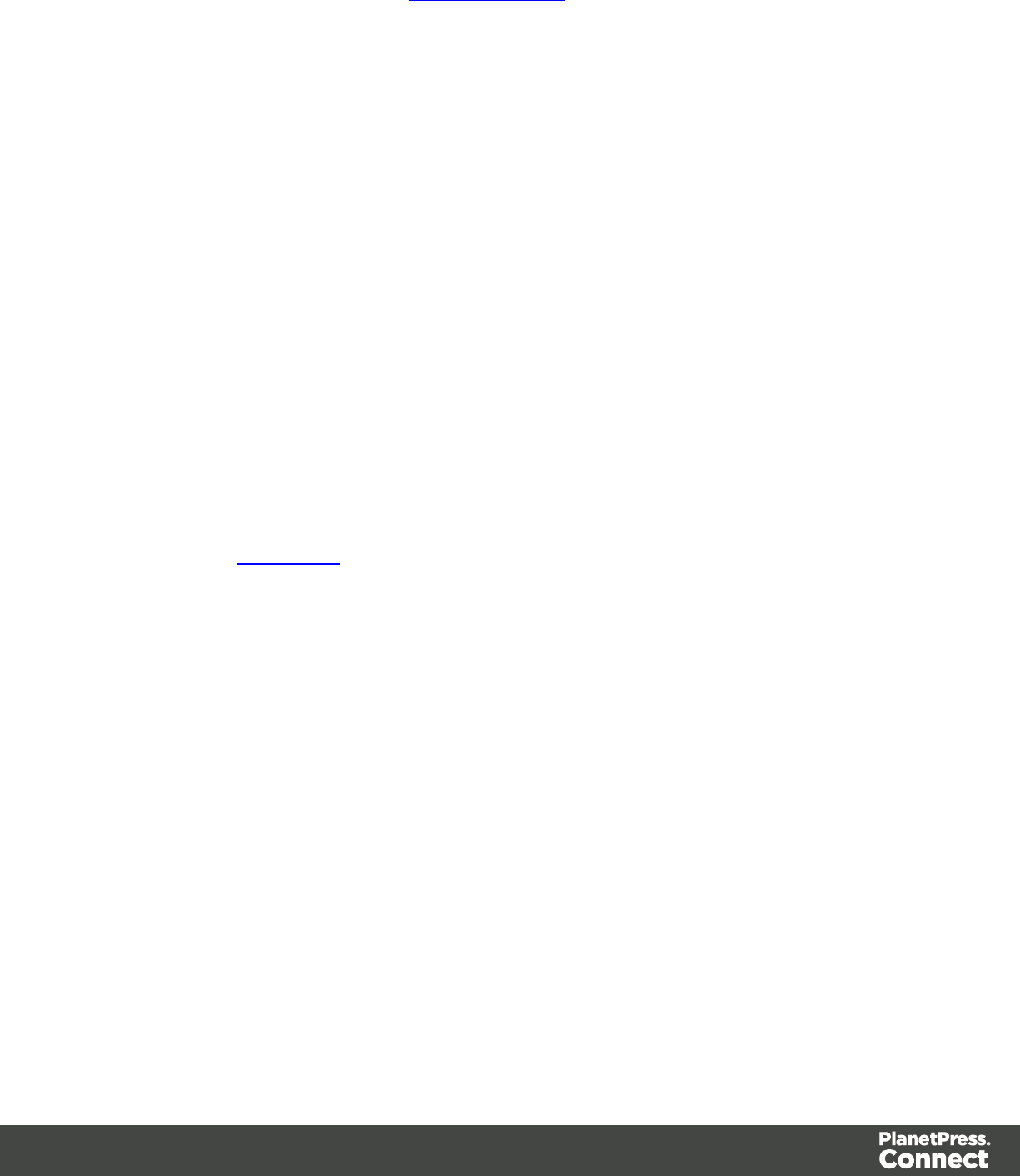
lSend to Workflow: Opens theSend to Workflow dialog to send files to a local
PlanetPress Workflow software installation.
lExit:Closes the software. If any of the files need to be saved, the Save Resources dialog
opens.
Edit Menu
lUndo: Undoes the previous action.
lRedo: Redoes the last action that was undone.
lCut Step: Removes the currently selected step and places it in the clipboard. If the step is
a Repeat or a Condition, all steps under it are also placed in the clipboard. If there is
already a step in the clipboard, it will be overwritten.
lCopy Step: Places a copy of the currently selected step in the clipboard. The same
details as the Cut step applies.
lPaste Step: Takes the step or steps in the clipboard and places them in the Steps after
the currently selected step.
lDelete Step: Deletes the currently selected step. If the step is a Repeat or Condition, all
steps under it are also deleted.
lCut: Click to remove the currently selected step, or steps, and place them in the clipboard.
lCopy: Click to place a copy of the currently selected step, or steps, in the clipboard.
lPaste: Click to place any step, or steps, from the clipboard before the currently selected
step in the Steps Pane.
Data Menu
lHide/Show datamap: Click to show or hide the icons to the left of the Data Viewer that
displays how the steps affect the line.
lHide/Show extracted data: Click to show or hide the extraction selections indicating that
data is extracted. This simplifies making data selections in the same areas and is useful
to display the original data.
lValidate All Records: Runs the Steps on all records and verifies that no errors are
present in any of the records. Errors are displayed in the Messages Pane.
Steps
lIgnore Step: Click to set the step to be ignored (aka disabled). Disabled steps do not run
when in DataMapper and do not execute when the data mapping configuration is
executed in Workflow. However, they can still be modified normally.
lAdd Extract Step: Adds an Extract Step with one or more extract fields. If more than one
line or field is selected in the Data Viewer, each line or field will have an extract field.
Page 94
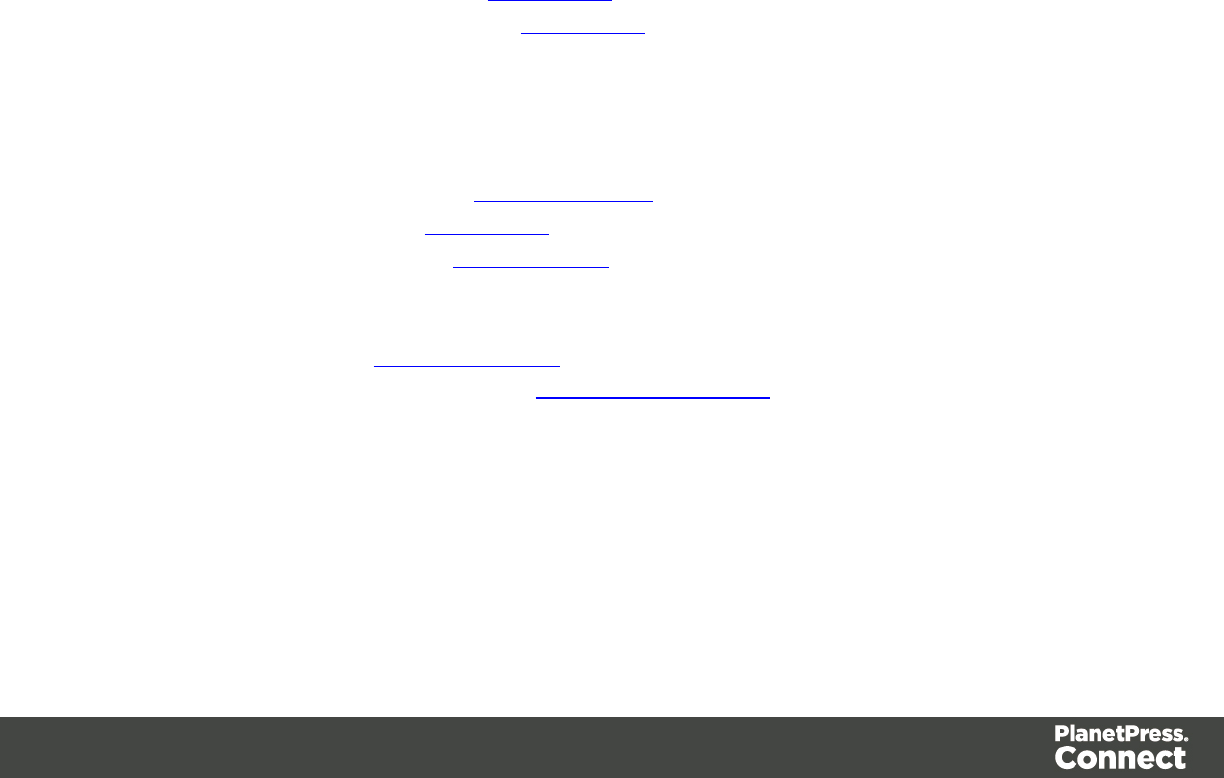
lAdd Goto Step: Adds a Goto step that moves the selection pointer to the beginning of the
data selection. For instance if an XML node is selected, the pointer moves to where that
node is located.
lAdd Condition Step: Adds a condition based on the current data selection. The "True"
branch gets run when the text is found on the page. Other conditions are available in the
step properties once it has been added.
lAdd Repeat Step: Adds a loop that is based on the current data selection, and
depending on the type of data. XML data will loop on the currently selected node, CSV
loops for all rows in the record. In Text and PDF data, if the data selection is on the same
line as the cursor position, the loop will be for each line until the end of the record. If the
data selection is on a lower line, the loop will be for each line until the text in the data
selection is found at the specified position on the line (e.g. until "TOTAL" is found).
lAdd Extract Field: Adds the data selection to the selected Extract step, if an extract step
is currently selected. If multiple lines, nodes or fields are selected, multiple extract fields
are added simultaneously.
lAdd Action Step: Adds a step to run one or more specific actions such as running a
JavaScript expression or setting the value of a Source Record Property.
View Menu
lZoom In: Click to zoom in the Steps Pane.
lZoom Out: Click to zoom out the Steps Pane.
Window Menu
lShow View
lMessages: Shows the Messages Pane.
lSteps: Shows the Steps Pane.
lSettings: Shows the Settings Pane.
lRecord: Shows the Record Pane.
lDetail tables : Each detail table and nested table is listed here. Click on one to
show it in the Data Model Pane.
lStep Properties: Shows the Step Properties Pane.
lReset Perspective: Resets all toolbars and panes to the initial configuration of the
module.
Page 95
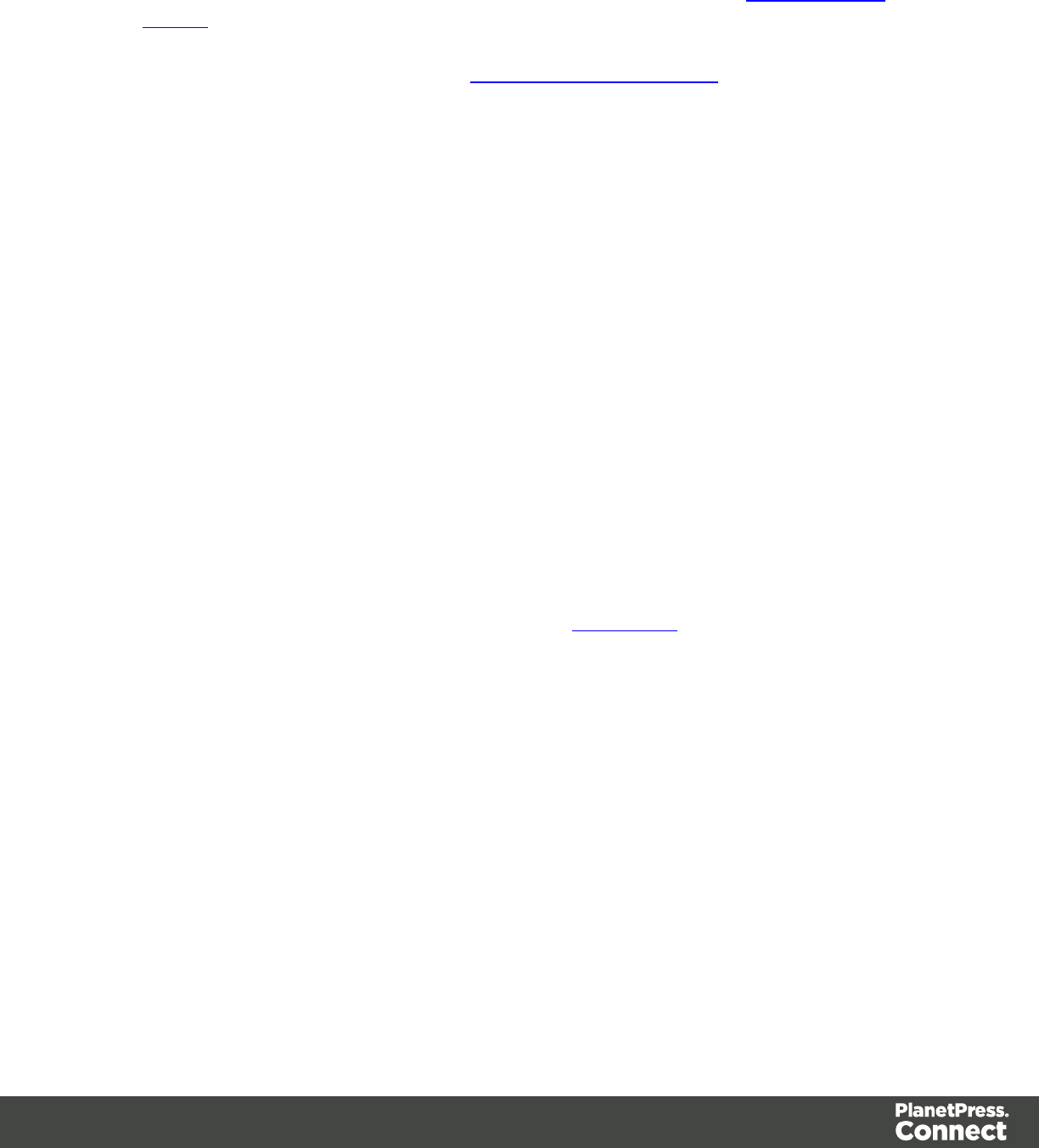
Help Menu
lSoftware Activation: Displays the Software Activation dialog. See Activating your
license.
lHelp Topics: Click to open this documentation.
lContact Support: Click to open the Objectif Lune Contact Page in the default system
Web browser.
lAbout PlanetPress Connect Designer: Displays the software's About dialog.
lWelcome Screen: Click to re-open the Welcome Screen.
Panes
The following topics explain in detail the different panes of the DataMapper Interface.
Data Model Pane
The Data Model Pane displays the Extracted Record, all its fields as well as any detail tables
present in the Extracted Record. The information shown is the extracted information for the
current record within the Record Set. It is also used as a navigation tool between records and
all tables.
Data is displayed as a tree view, with the root level being the Record table, levels below it
being detail tables, and any level below being called Nested Tables.
Adding Data
Beyond the methods for adding data described in the Steps Pane and the Data Viewer, there is
a specific way to add an Extract step directly into the Data Model pane, which is drag & drop:
Dragging a data selection (text and PDF) or a field (CSV, XML and Database) into the Data
Model pane will automatically add the appropriate extraction method into a specific location.
Page 96
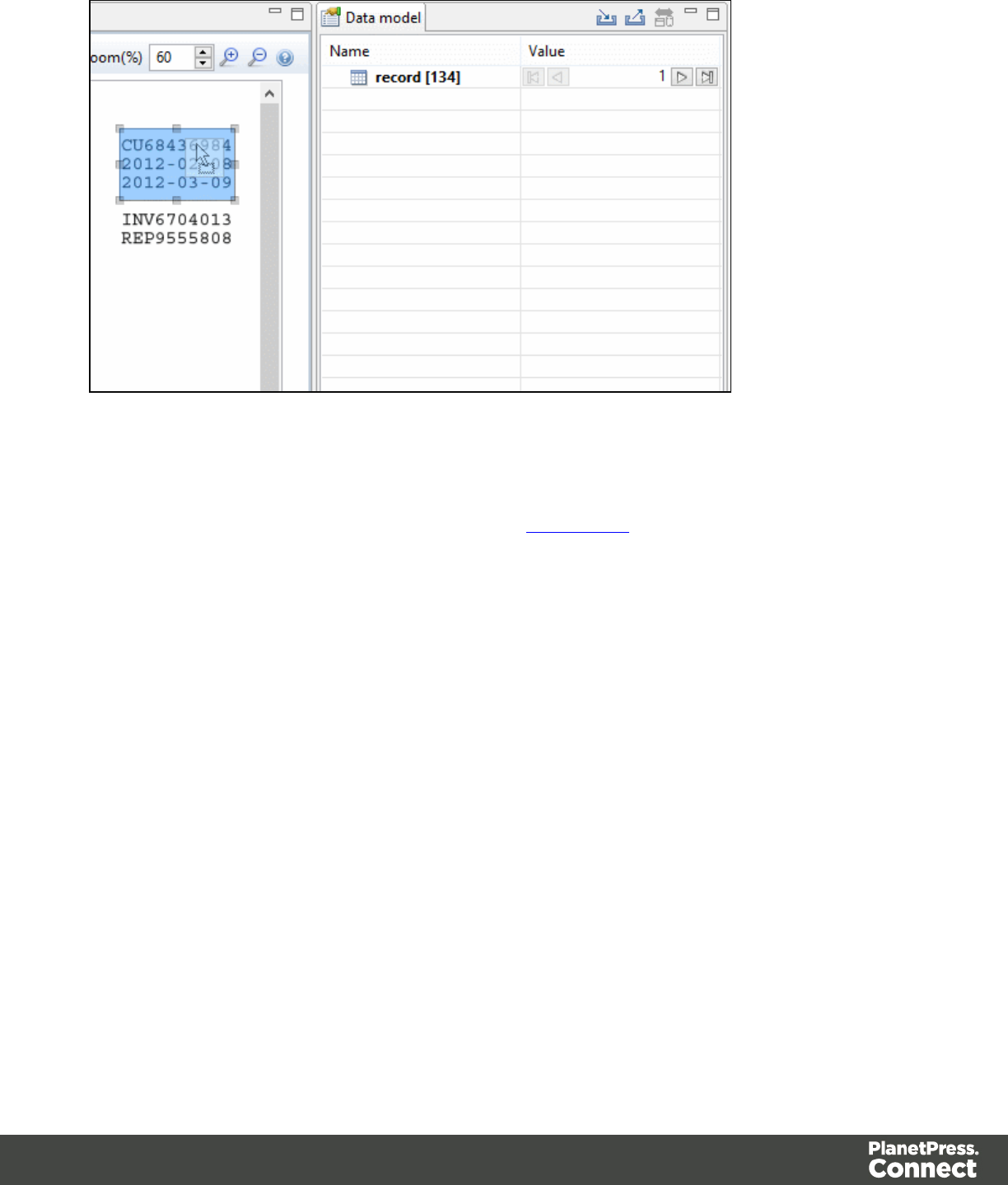
There are some specific tricks and limitations, however:
lIf no Extract step is currently selected in the Steps Pane, a new Extract step is created. If
an Extract step is selected, new Extract Fields are added to this existing step.
lDragging a data selection or fields into a specific level of the Data Model (Record or detail
tables) will add the fields to that level.
lWhen dragging data into a detail table, the Extract Step must be located within the
appropriate Repeat Step, otherwise the extract will not function properly.
lIf a Data Model is loaded into the Data Model Pane, when dragging named fields (CSV,
XML, Database), if a field of the same name exists in that level, the extract field extract the
data to that field, otherwise it creates a new one.
lDragging a single field onto a Data Model field will extract to that field regardless of name.
Modifying the Data Model
It is possible to modify the fields within the Data Model pane, effectively generating data
models, even if no data is present in the pane. To do this, use the contextual menu within the
pane itself. The following options appear depending on the selected line when right-clicking:
lAdd a field: Click to add a new field at the current level (record or table). Enter the field
name in the dialog and click OK to add it.
lAdd a table: Click to add a new table at the current level (record or existing table). Enter
the table name in the dialog and click OK to add it.
Page 97
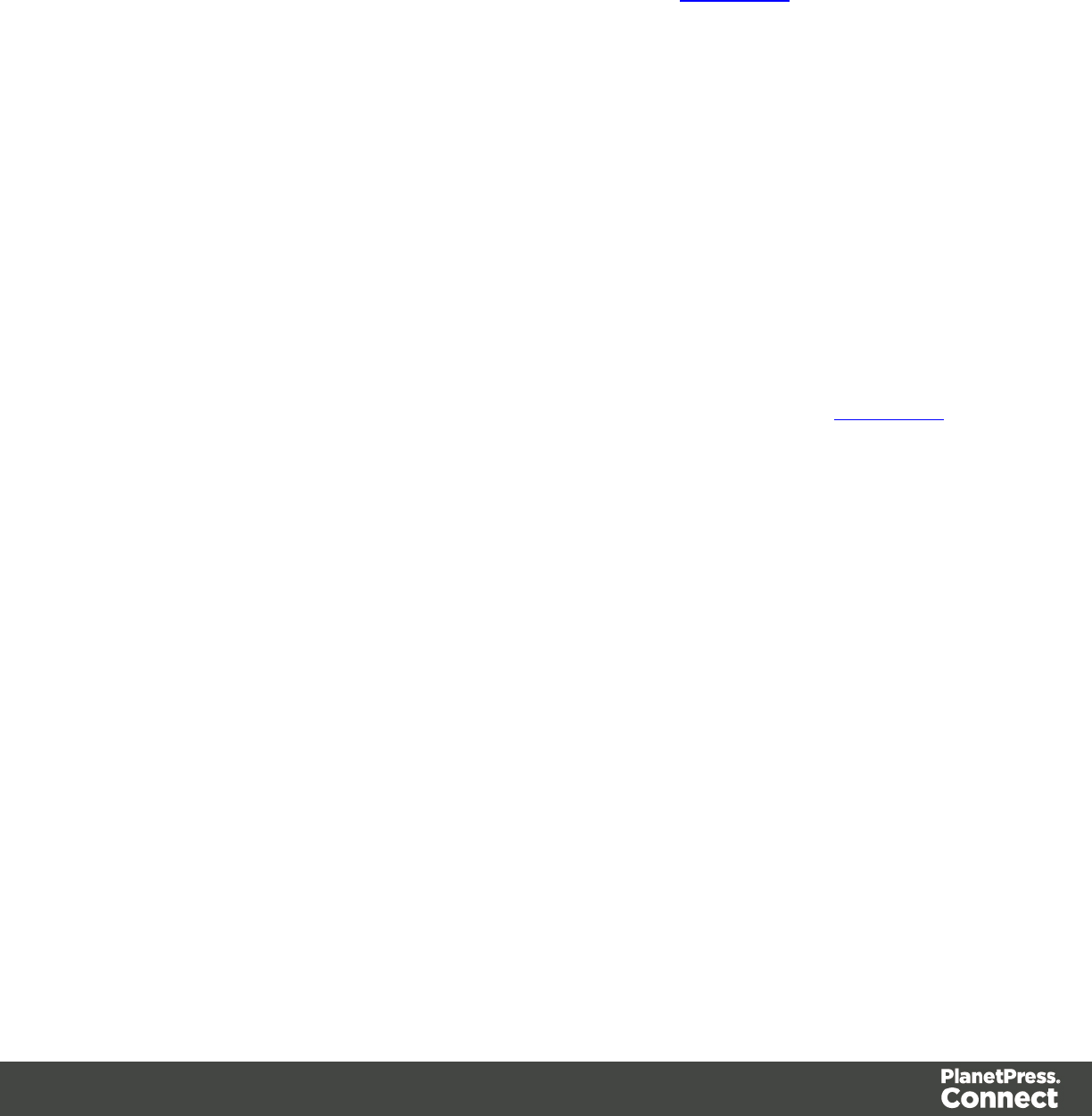
lRename: Click to rename the selected table or field. Enter the new name and click OK to
rename. Only available for empty Data Model Fields (see below) tables that only contain
them.
lDelete: Click to delete the selected table or field. Only available for empty Data Model
Fields or tables that only contain them.
lSet Type: Use the list to select which the field type (see Data Types). Only available for
empty Data Model Fields or tables that only contain them.
lDefault Value: Click to set the default value for empty Data Model Fields. This value is
used if no extraction is present, or if an extraction attached to this field returns no value.
Field Display
Fields in the Data Model pane are displayed in specific ways to simplify comprehension of the
display data:
lValue: The current value of the extracted field, based on the current Source Record.
lThe column on the left displays the name of the field. The column on the right displays
the extracted data if it exists.
lThe column on the right displays the current valueof the extracted field based on the
current Source Record, when anExtract Step has an extraction for this field.
lThe icon to the left of the name indicates the Data Type of the field (see Data Types).
lA field name with an asterisk to the right indicates that this field is part of an imported
Data Model file (called a Data Model Field).
lA field with a grey background indicates this Data Model Field does not have any
attached extracted data.
lA field with a white background indicates that the field has attached extracted data but
the step extracting the data is not currently selected.
lA field with a blue background indicates that the field has attached extracted data and
the step extracting the data is currently selected.
Record Navigation
Records can be navigated directly from the Data Model Pane. The default Record level
navigates between records both in the Data Model pane and the Data Viewer, while each table
has a similar navigation that influence that table and each under it.
lExpand/Contract: Click to hide or show any fields or tables under the current table level.
lTable Name: Displays the name of the table as well as the number of records at that level
(in [brackets]). At the Record level this is the number of Source records (affected by the
Page 98
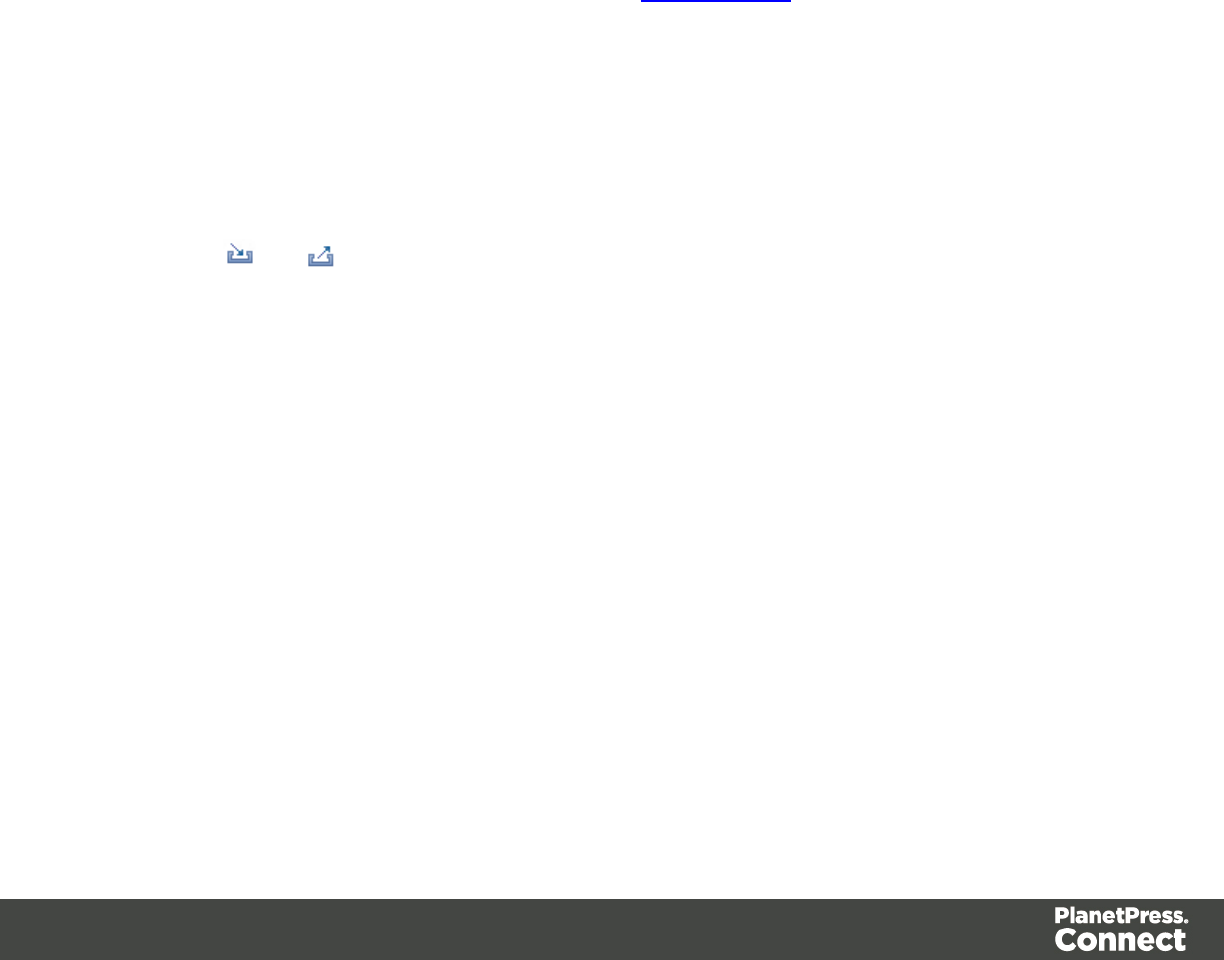
Boundary settings, Preprocessor and the Record Limit setting). In other levels it
represents the number of entries in a table.
lNumber of Records: The number of available records in the Data Sample. Affected by
the Boundary settings, Preprocessor and the Record Limit setting.
lFirst Record: Jumps to the first record in the Data Sample. Disabled if the first record is
already shown.
lPrevious Record: Moves to the previous record in the Data Sample. Disabled if the first
record is already shown.
lCurrent Record: Displays the current record or table entry. Type in a record number and
press the Enter key to display that record. The number has to be within the number of
available records in the Data Sample.
lNext Record: Moves to the next record in the Data Sample. Disabled if the last record is
already shown.
lLast Record: Jumps to the last record in the Data Sample. Disabled if the last record is
already shown. If a Record Limit is set in the Settings Pane, the last record will be within
that limit.
Importing/Exporting Data Models
Within the Data Model pane, data model files can be exported using the current structure, or
imported in order to simplify the extraction process.
Importing and Exporting Data Models is done from within the Data model Pane, using the top-
right icons and .
Rules for importing:
lImported Data Model fields always overwrite existing field properties when the field name
is the same. Non-existent fields are created automatically with the appropriate field
settings. The import is case-insensitive, so fields with a different case will be ignored.
lAll data model fields are tagged with the Asterisk (*). If overwriting an existing data model,
existing data model fields that are not in the imported data model file will have their
asterisks removed.
Detail Tables
Detail tables contain transactional data that is created when an Extract step is added within a
Repeat step.
Page 99
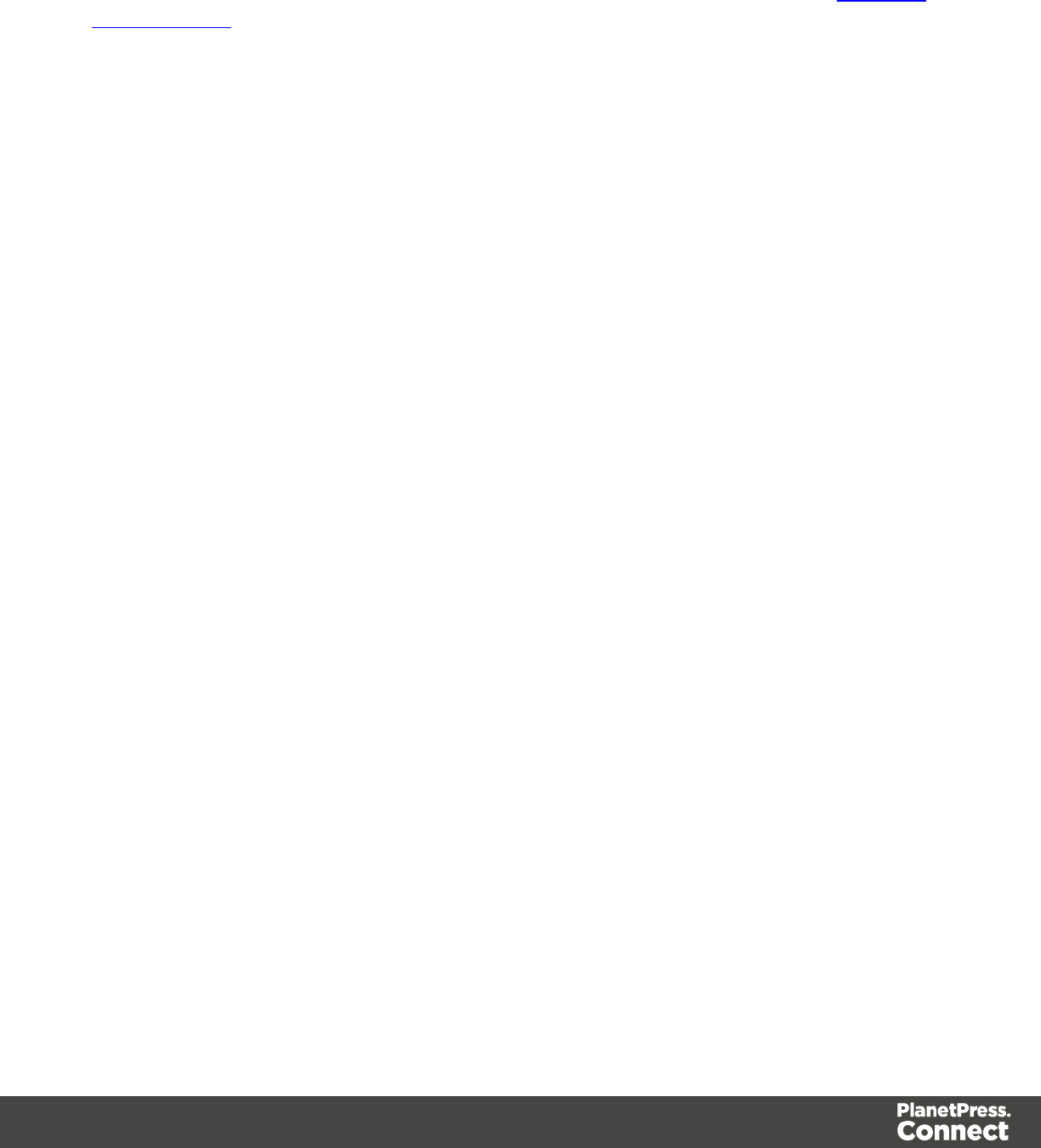
In the most basic of transactional systems, a single detail table is used. However, it is possible
to create multiple detail tables, as well as nested tables. When detail and nested tables are
present in the record, they are displayed as separate levels in the Data Model (see The Data
Model Interface for more information).
Multiple detail tables
Multiple detail tables are useful when more than one type of transactional data is necessary, for
instance if two different type of fields are used for different types of data. One example of this
would be invoice data containing purchases (items with a set price, quantity, item number) as
well as services (service with a price, frequency, contract end date, etc).
Creating more than one detail table is simple. Click the Extract steps and change the name of
tables from record.details to something else. In the following example, we will create two
tables called record.purchases and record.services.
Page 100
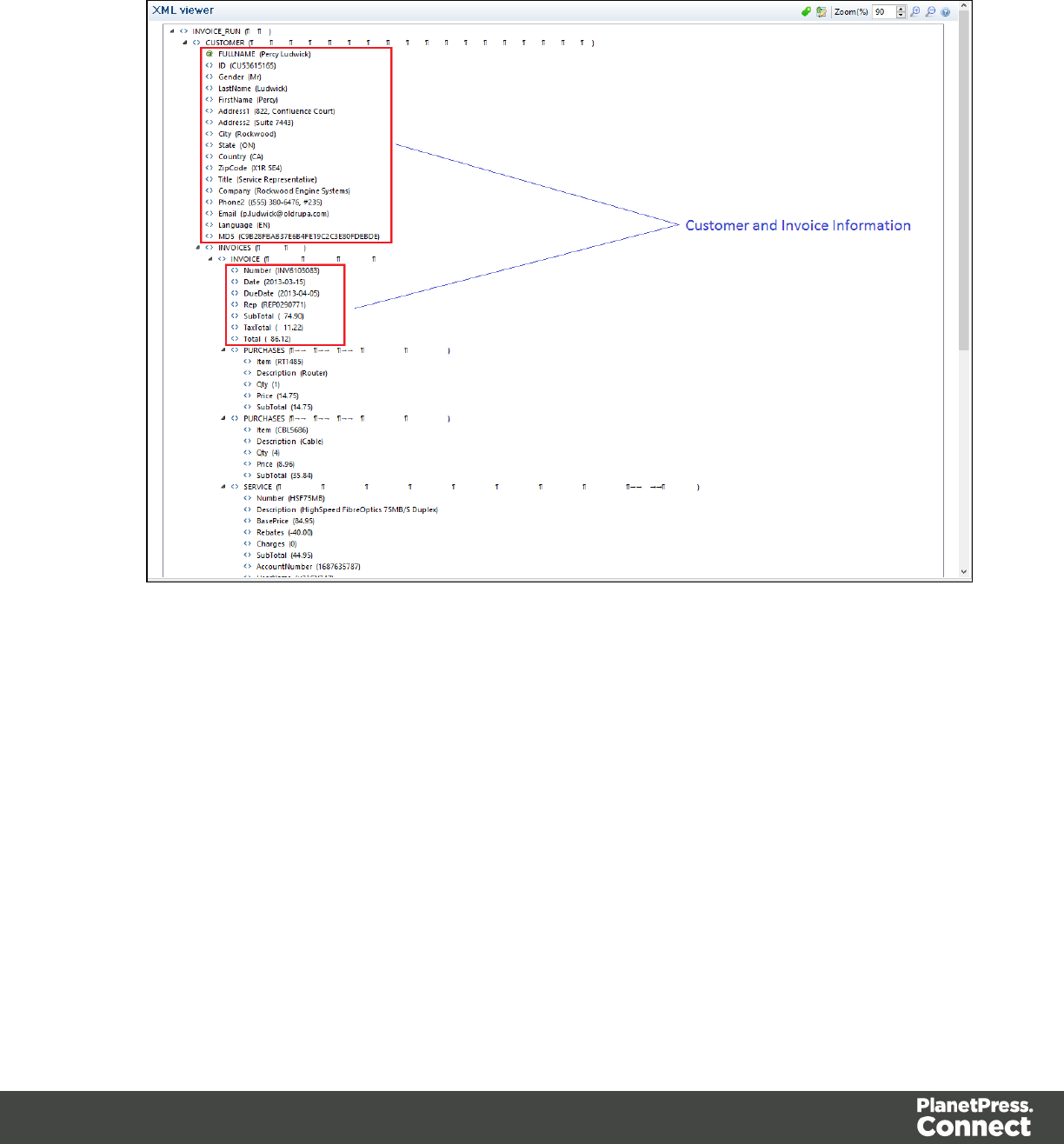
Example
1. Data Overview.
Page 101
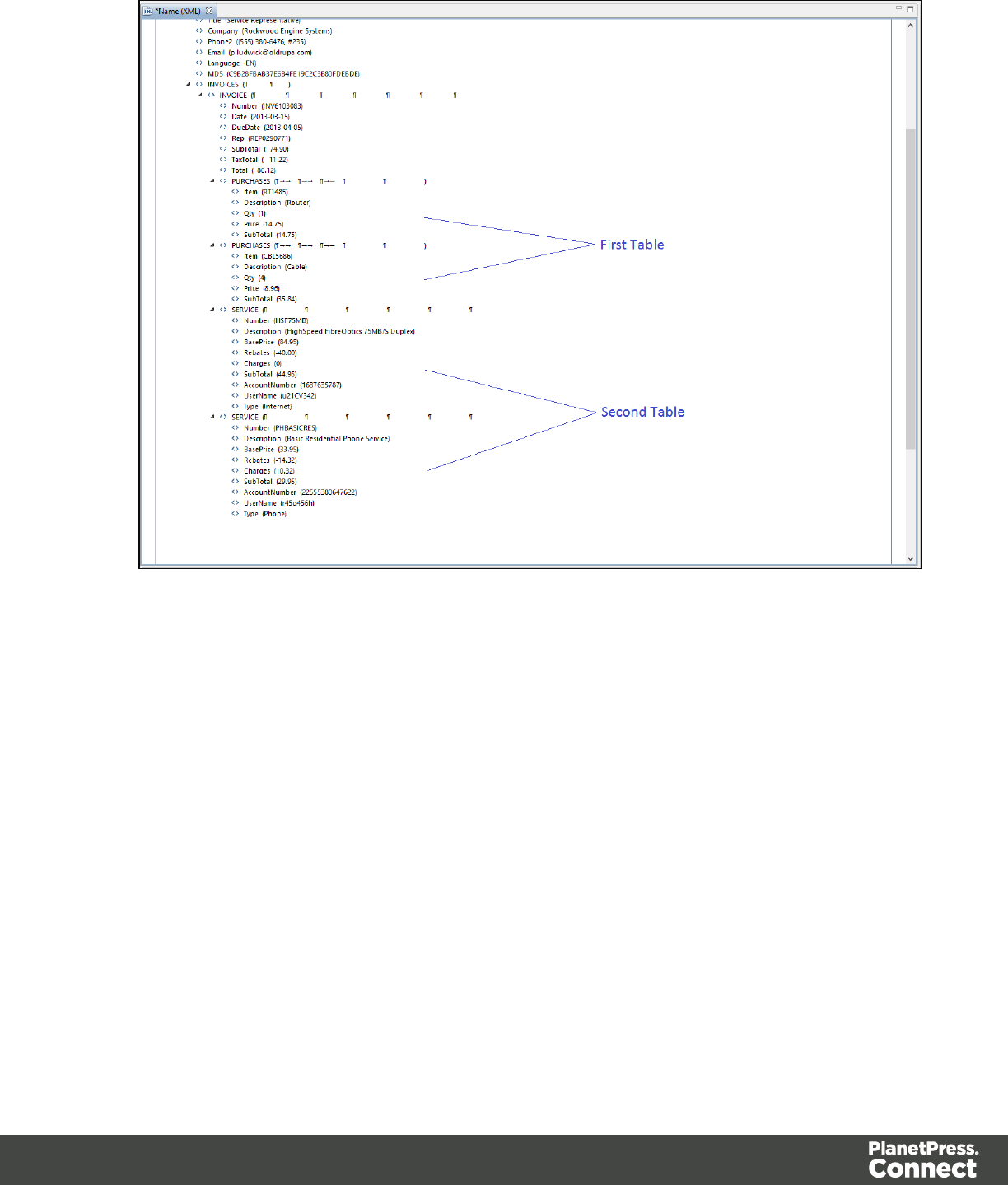
Page 102
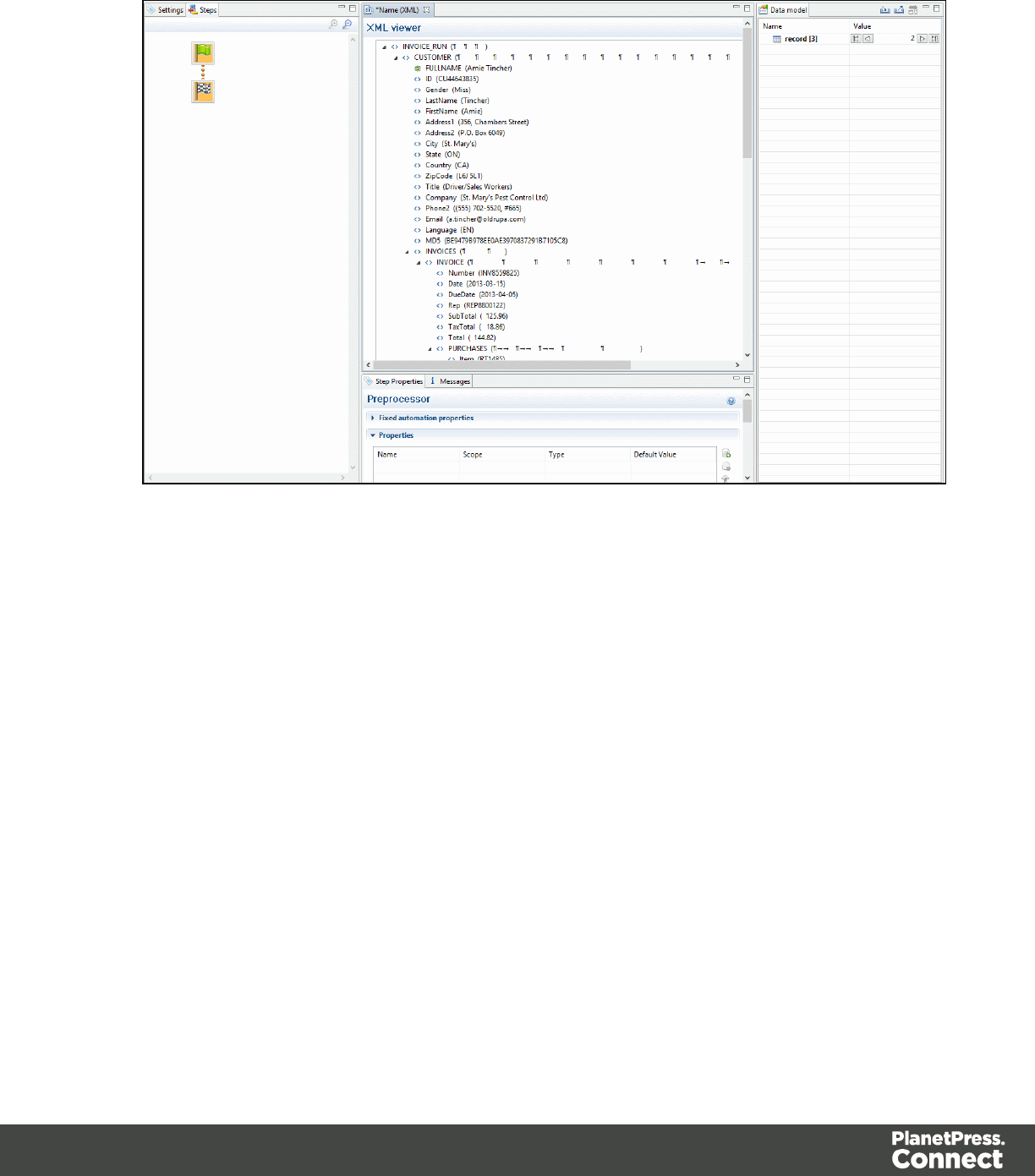
2. Extracting Customer and Invoice information.
Page 103
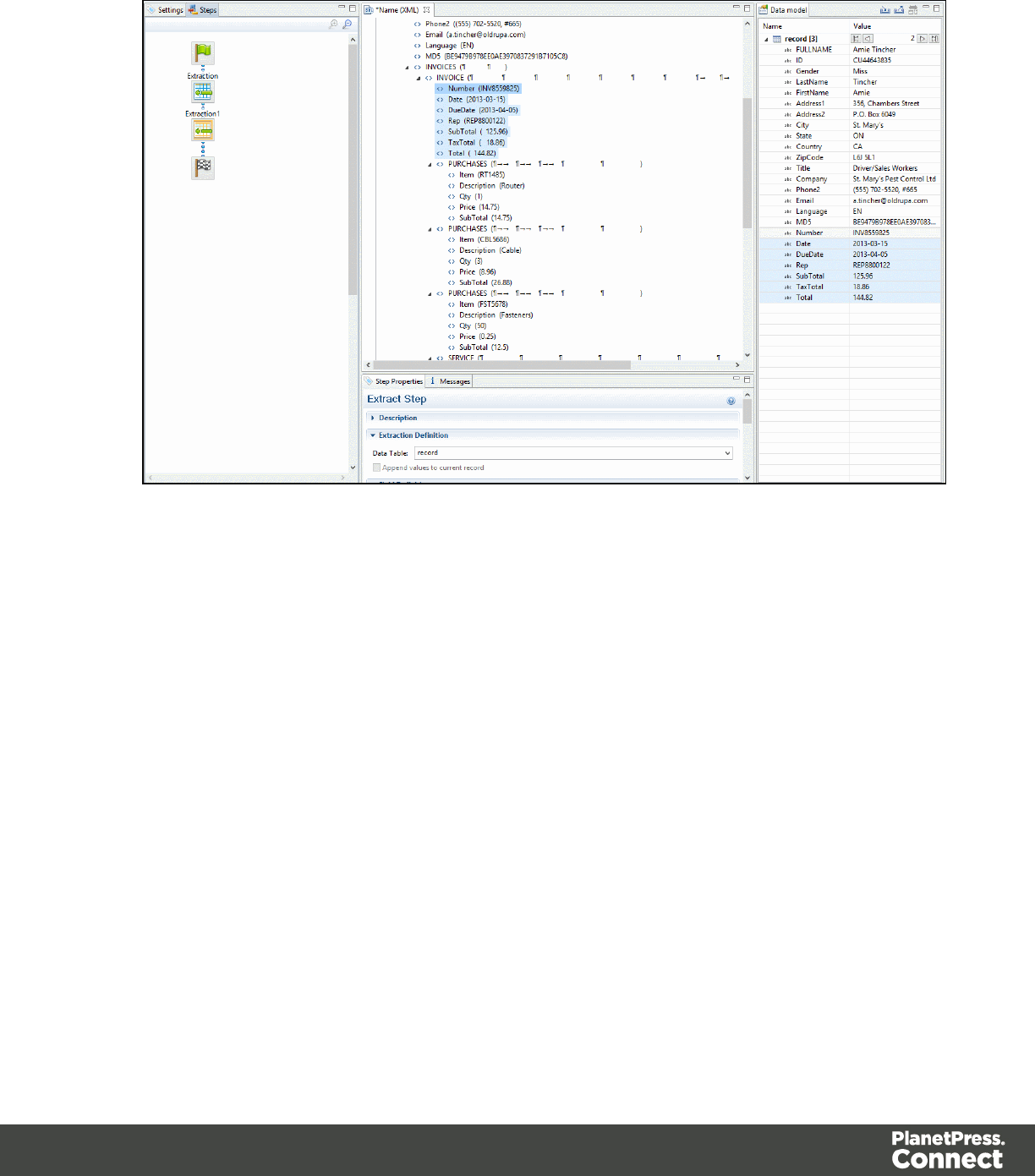
3. Extracting Transactional Data.
Page 104
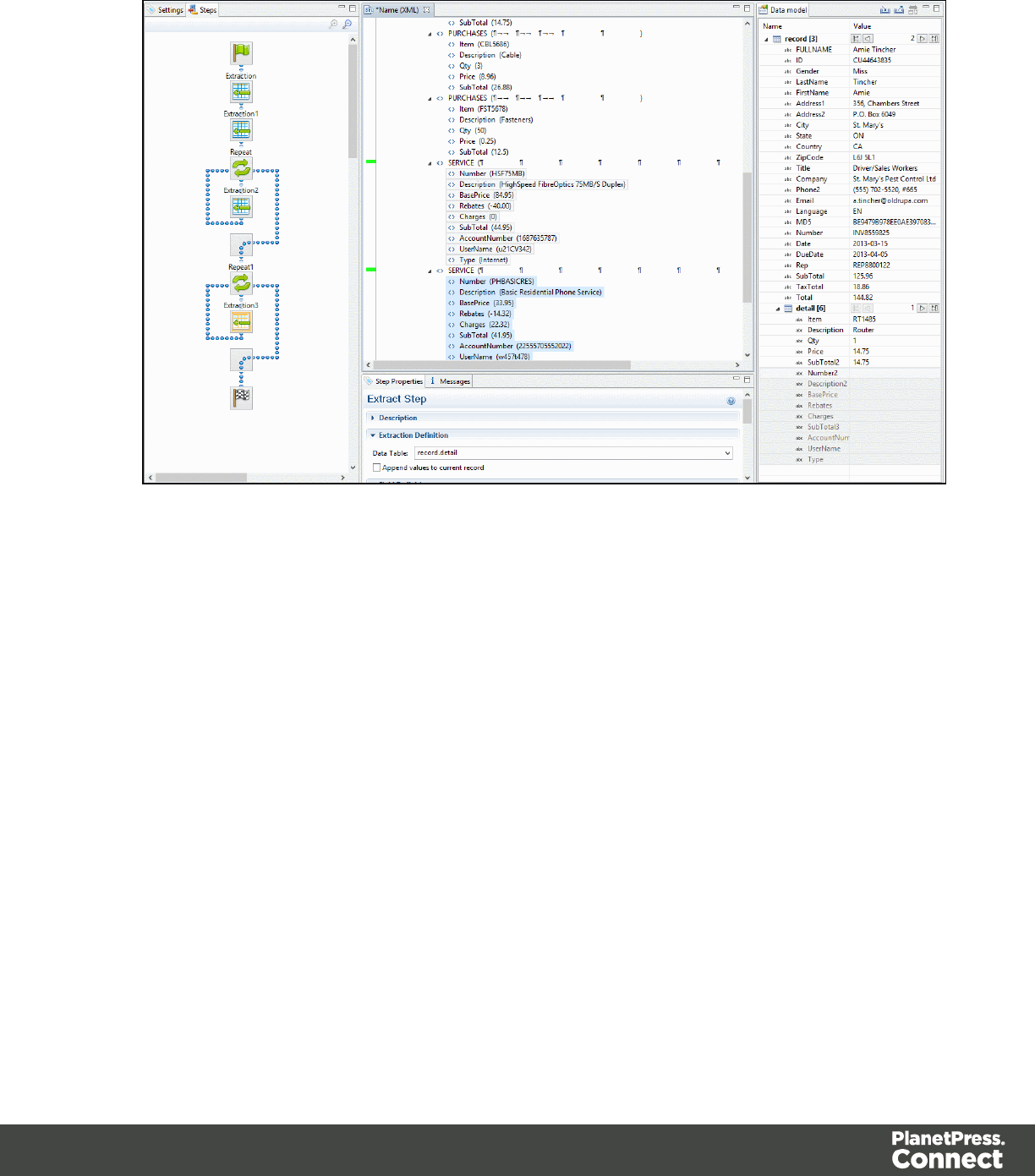
4. Renaming Tables.
Nested Tables
Nested detail tables are used to create transactional data that is relative to other data. An
example of this would be an invoice for a multi-service provider. In this example, a first table
contains services (Internet, Cable, Home Phone, Mobile), while one or more nested tables
giving details for charges and rebates on each of those services.
Nested tables are created in a similar fashion to multiple detail tables, with the difference that
the dot notation contains multiple levels. In the example above, tables could be called
record.services , record.services.charges, record.services.details , where "charges" includes all
service prices and rebates, and "details" includes extra items such as movie rentals or long
distance calls.
For the tables to be actually nested, the Repeat and its Extract step that extract the "charges"
and "details" information must be located within the Repeat step that extracts data to
"record.services". In such a setup, "record.services.charges" is a child table of
"record.services", and one "charges" table is created for each row in the "services" table.
Page 105
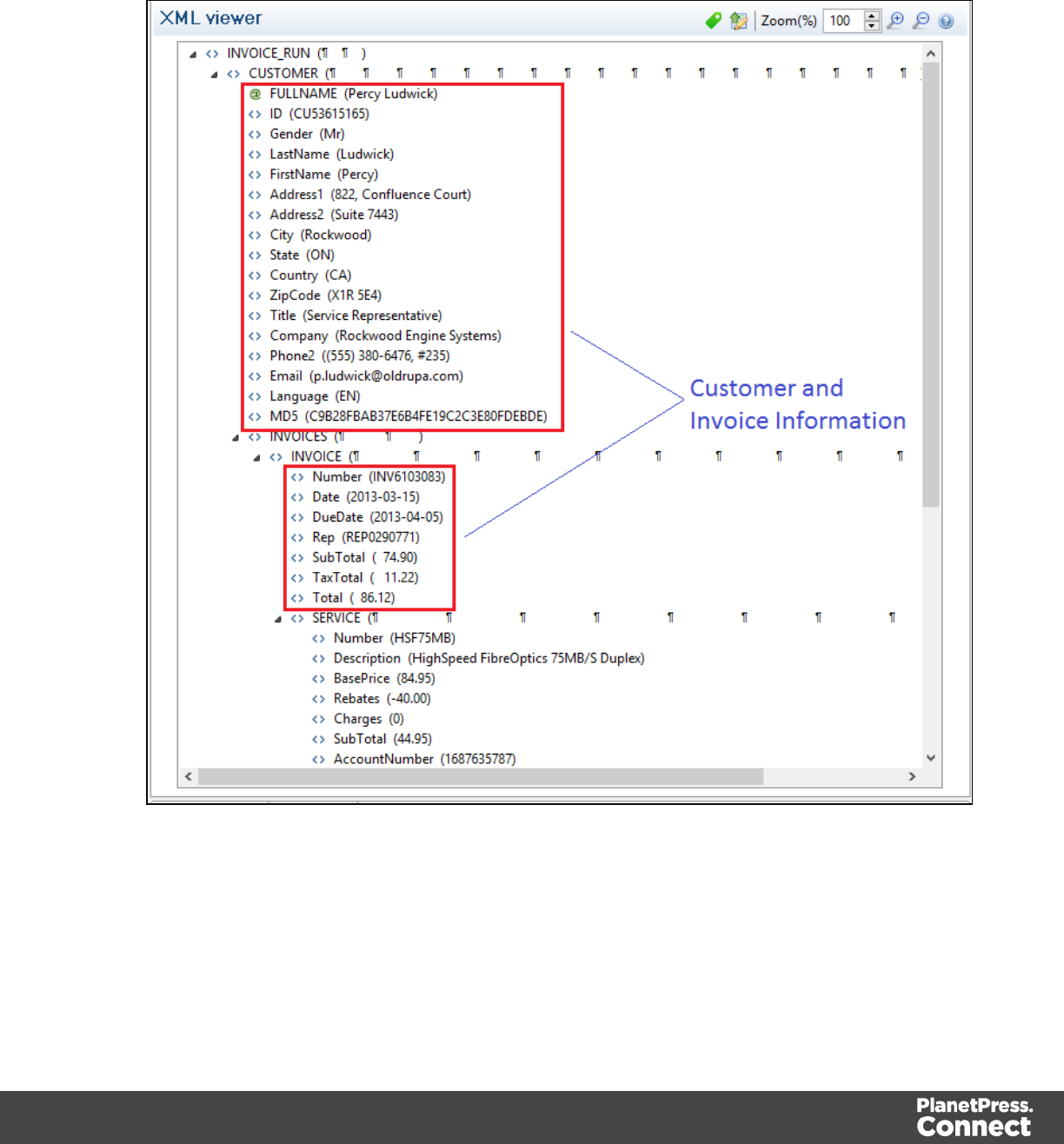
Example
1. Data Overview.
Page 106

Page 107
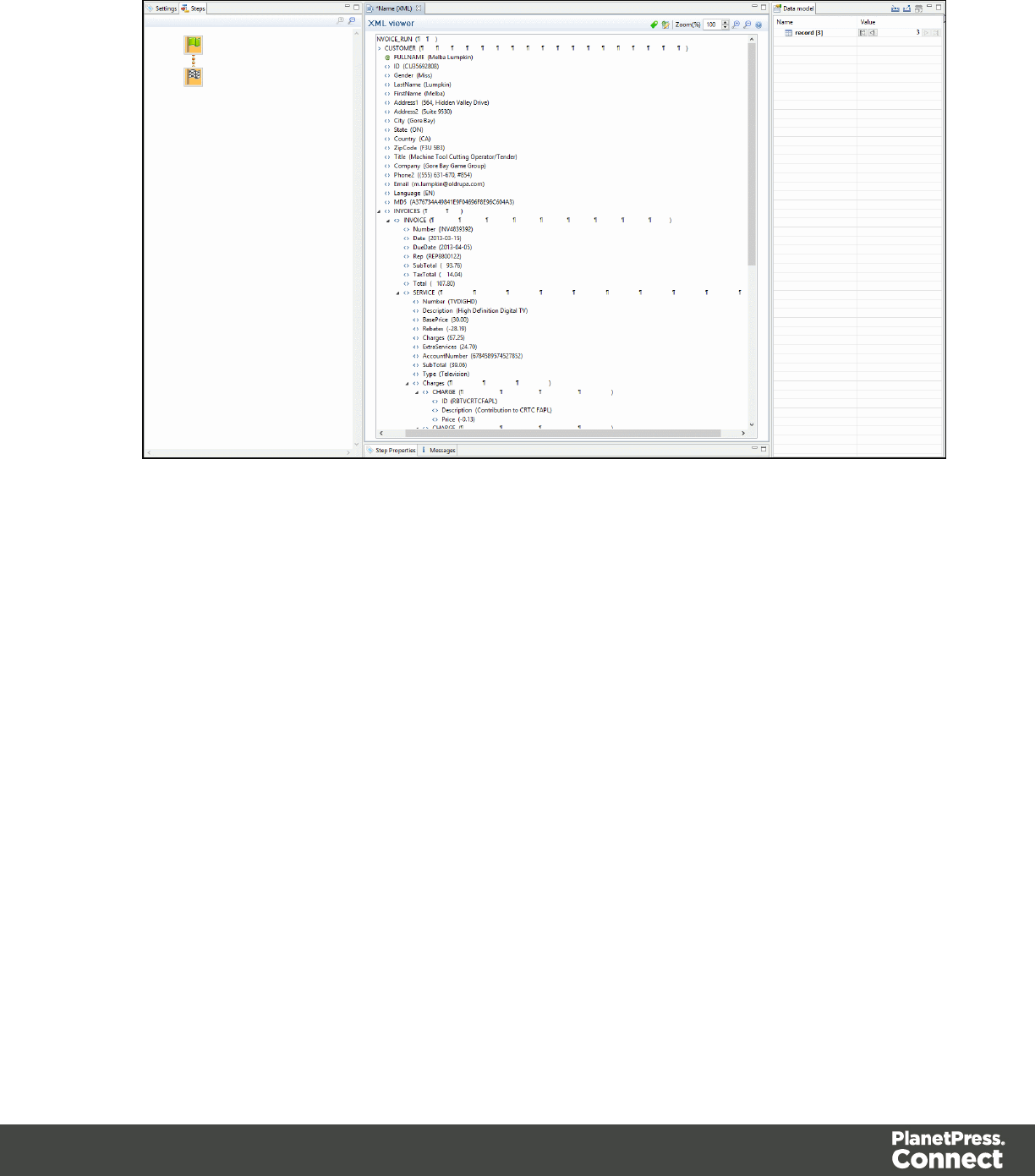
2. Extracting Customer and Invoice information.
Page 108
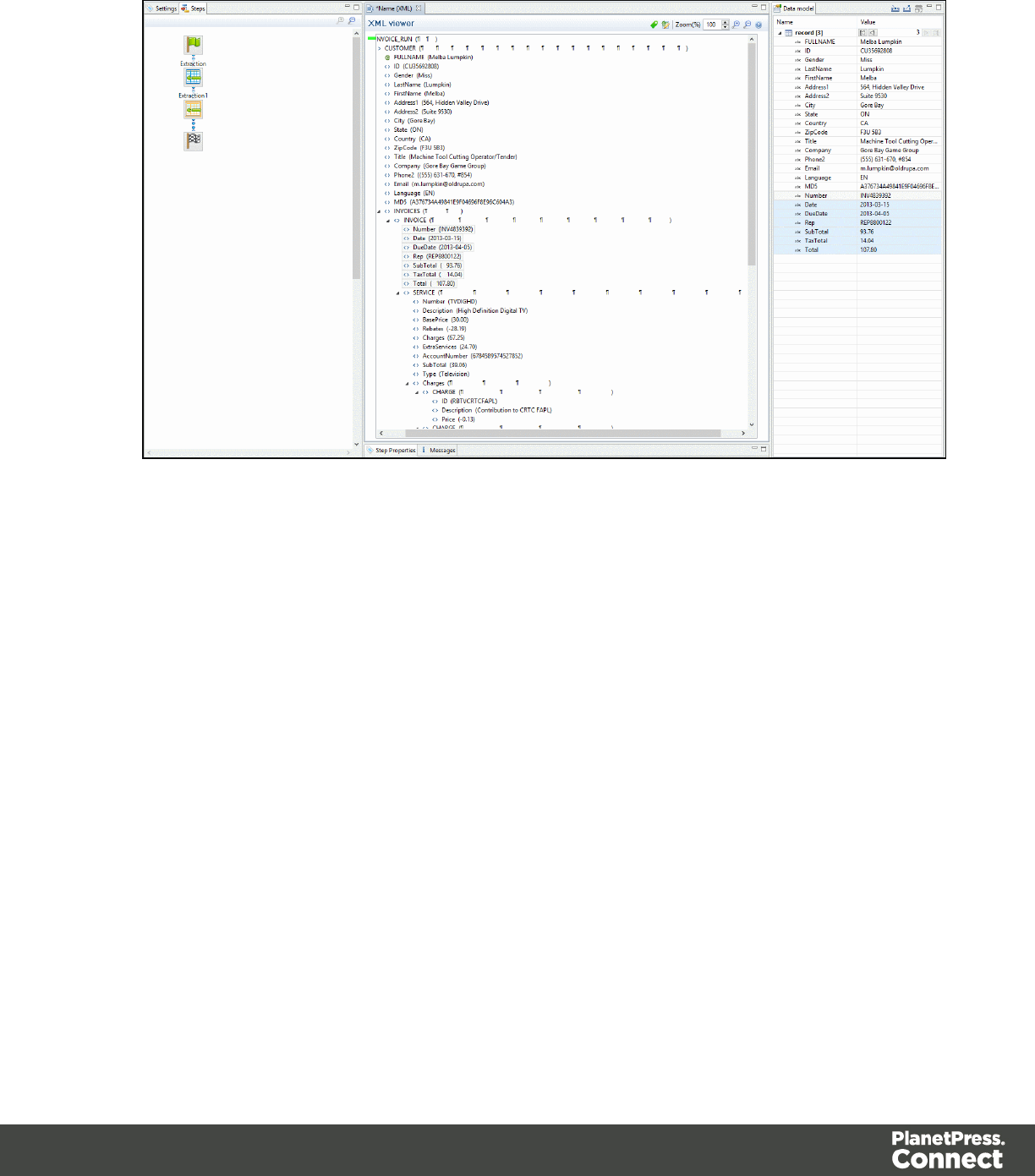
3. Extracting Transactional Data for the First Table.
Page 109
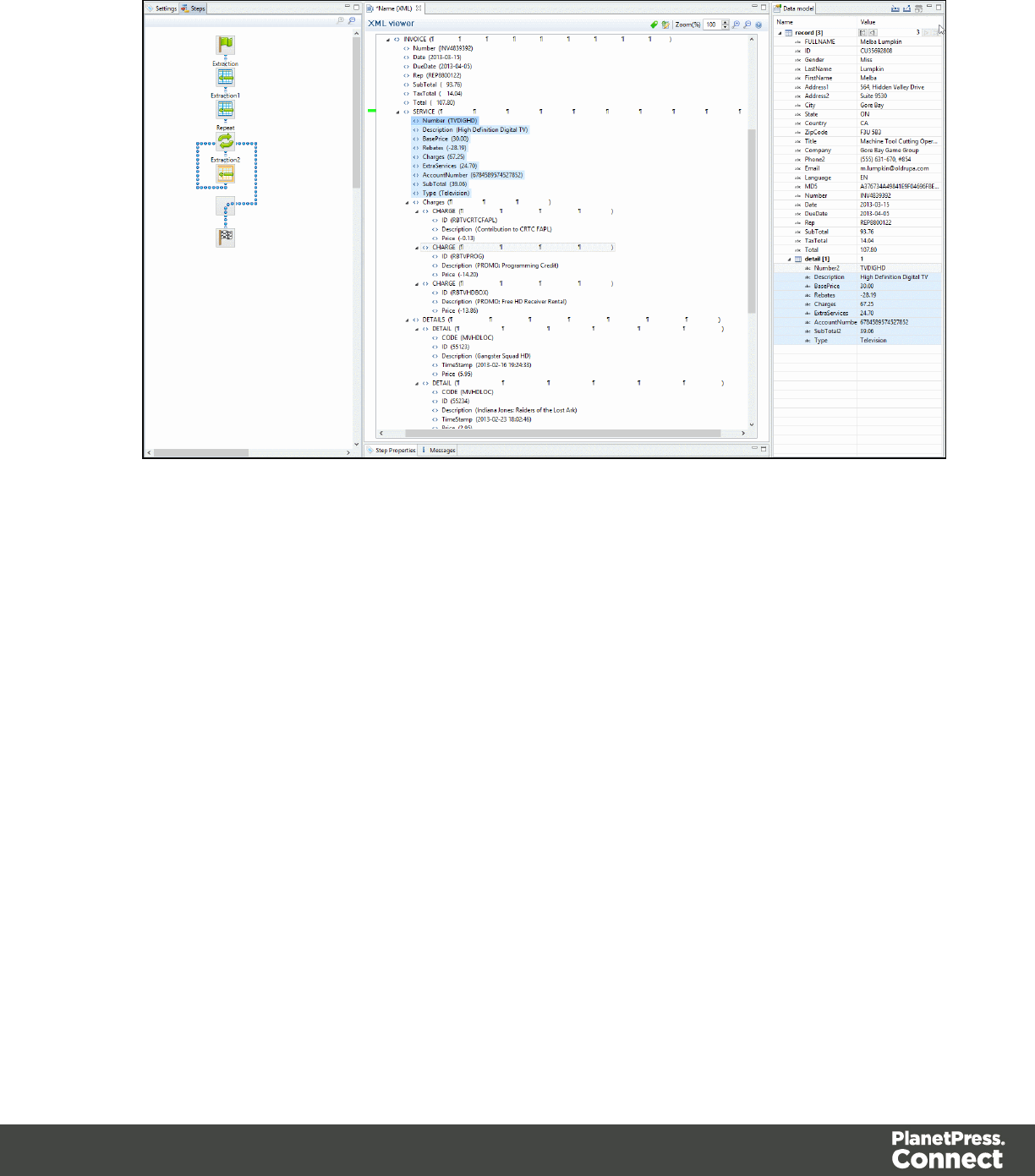
4. Extracting Transactional Data for Nested Tables.
Page 110
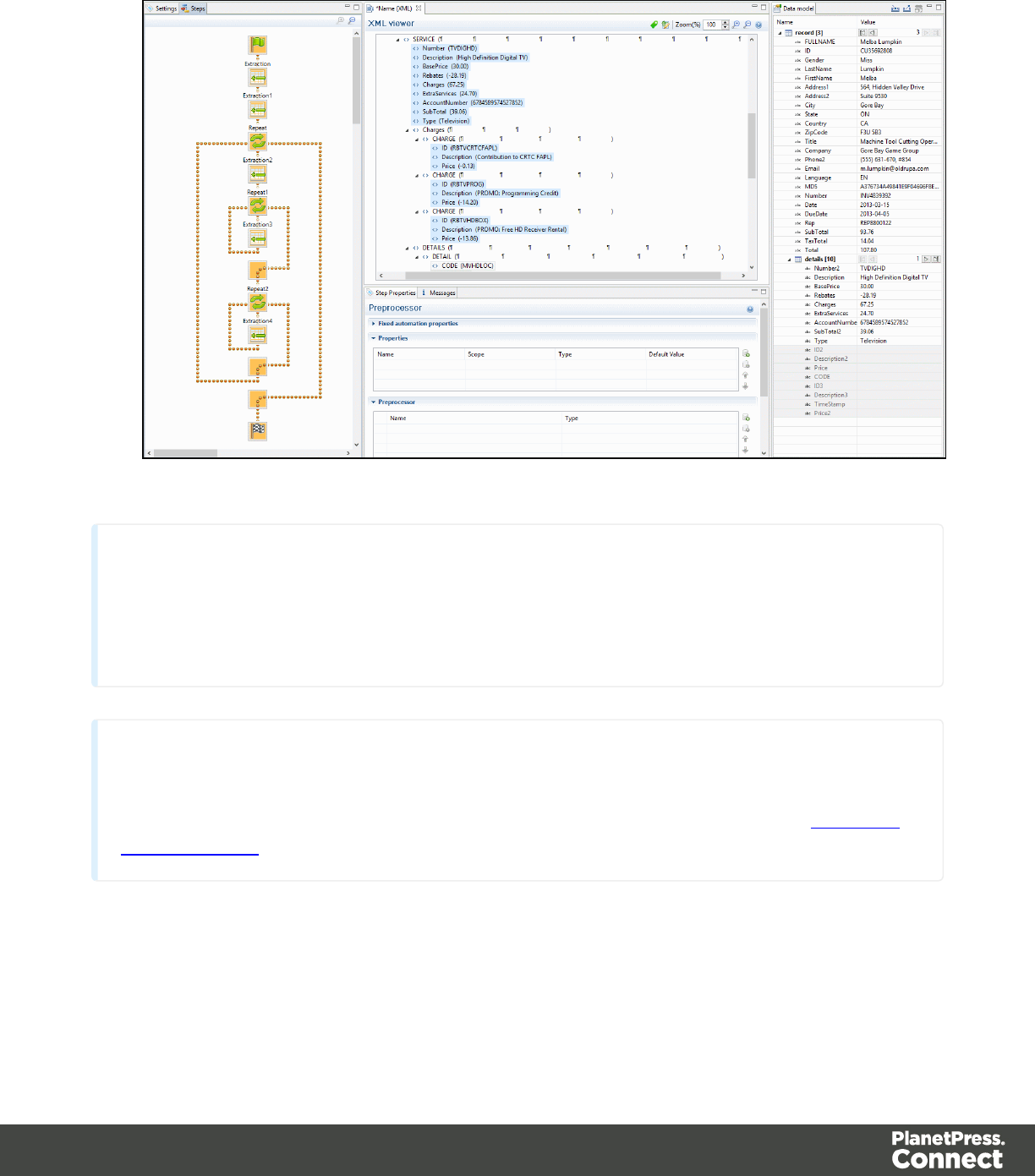
5. Renaming Tables.
Note
Creating nested tables is currently an advanced feature, and using these nested tables in the
Designer module requires some amount of coding.
Note
For more information about operations that can be performed on tables, please refer to The Data
Model Interface
The Data Viewer Interface
The Data Viewer displays the contents of the Data Sample that is currently active within the
data mapping configuration. This data is never raw, meaning it has to be interpreted in some
Page 111
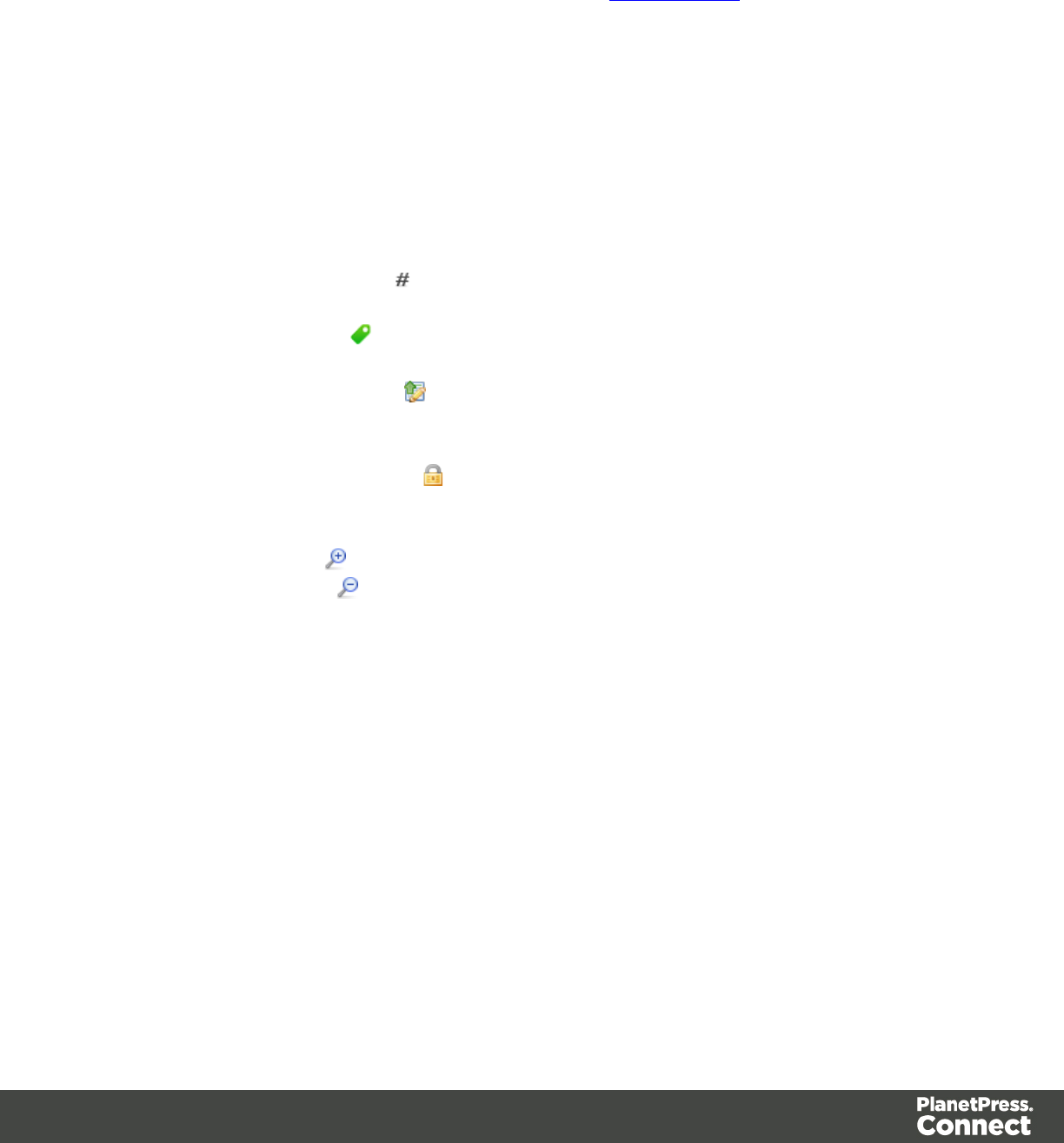
way to be displayed on the screen. For example, XML is displayed in a tree view rather than the
XML code. Similarly, PDFs are displayed as pages.
When the Delimiter and Boundary options are set in the Settings Pane, the Data Viewer reflects
those changes and can display more than one unit of the data sample (page, XML node, csv
line, etc) depending on these options. The Data Viewer's display is also affected by the
Preprocessor Step and displays the data after it has gone through all enabled preprocessors.
Window Controls
The following controls appear at the top of the Data Viewer:
lFont (Text file only): Use the drop-down to change the font used to display text. Useful for
double-byte data. It is recommended that monospace fonts be used.
lHide/Show line numbers (Text file only): Click to show or hide the line numbers on
the left of the Data Viewer.
lHide/Show datamap : Click to show or hide the icons to the left of the Data Viewer that
displays how the steps affect the line.
lHide/Show extracted data : Click to show or hide the extraction selections indicating
that data is extracted. This simplifies making data selections in the same areas and is
useful to display the original data.
lLock/Unlock extracted data : Click to lock existing extraction selections so they
cannot be moved or resized. This simplifies making data selections in the same area.
lZoom Level: Use the arrows to adjust the zoom level, or type in the zoom percentage.
lZoom In (CTRL +) : Click to zoom in by increments of 10%
lZoom Out (CTRL -) : Click to zoom out by increments of 10%
Additional Keyboard Shortcuts for XML Files:
l+(while on an XML node with children): Expand the XML Node
l-(while on an XML node with children): Collapse the XML node, hiding all its children
nodes.
Contextual Menu
You can access thecontextual menu using a right-click anywhere inside the Viewer window:
Page 112
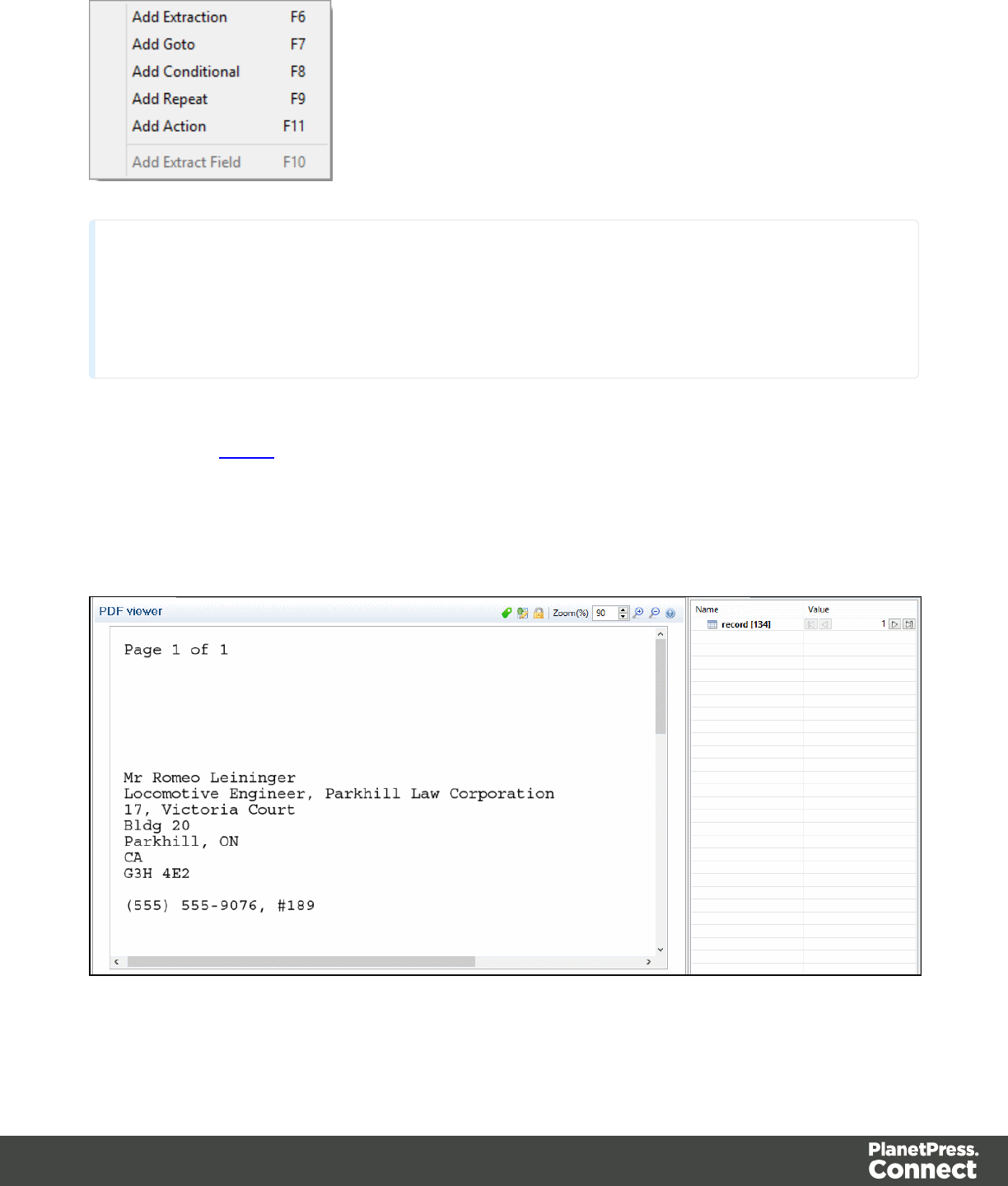
Note
The Add Extract Field item is available only after an Extract step has been added to the
workflow.
For more information about the different steps that can be added to a Data Mapping workflow,
please refer to Steps.
Operations
Drag & drops from the Viewer window to the Data Model pane can be performed to extract data.
Page 113
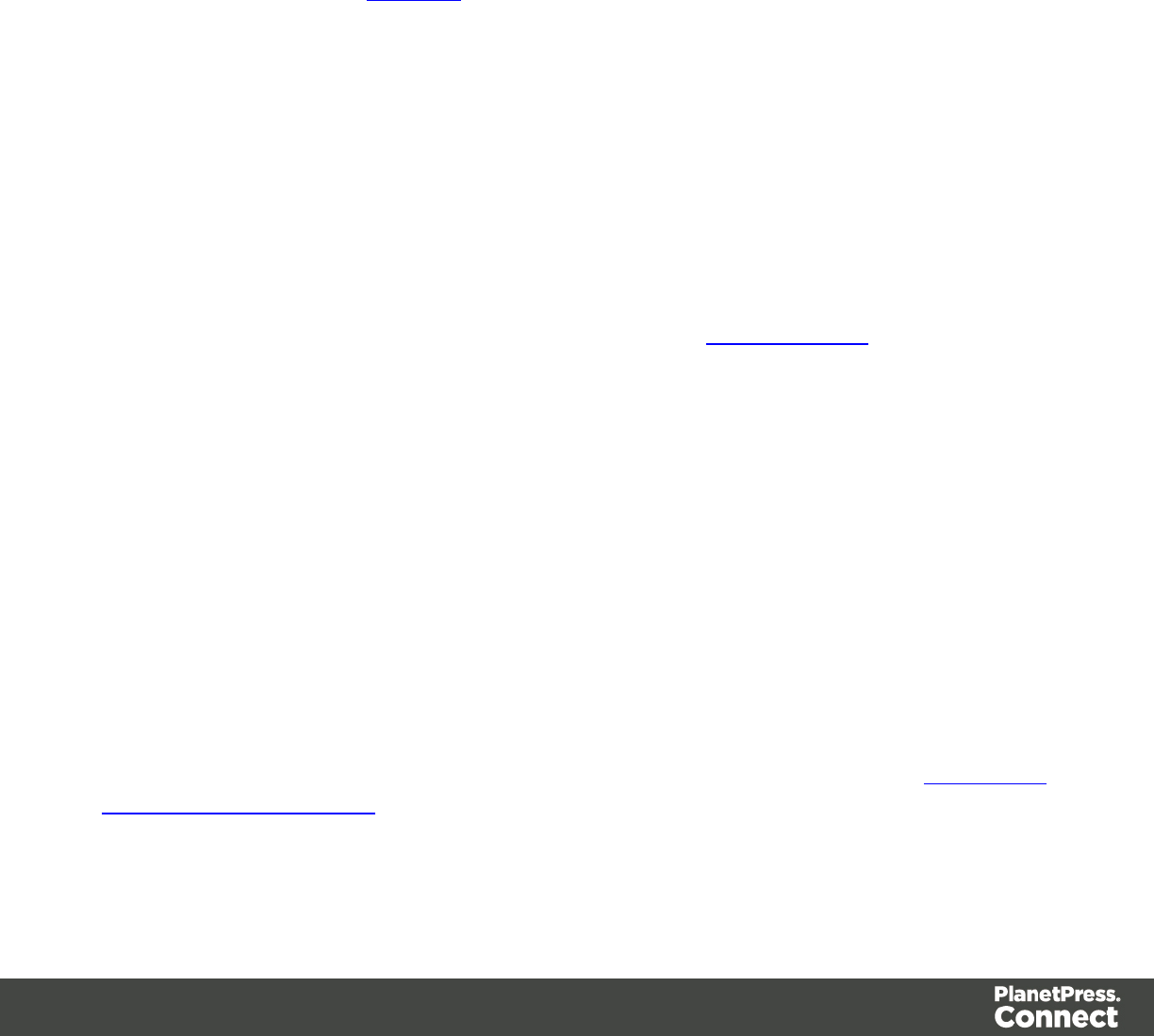
Messages Pane
The Messages pane is shared between the DataMapper and Designer modules and displays
any warnings and errors from the data mapping configuration or template.
At the top of the Message pane are control buttons:
lExport Log: Click to open a Save As dialog where the log file (.log) can be saved on
disk.
lClear Log Viewer: Click to remove all entries in the log viewer.
lFilters: Displays the Log Filter .
lActivate on new events: Click to disable or enable the automatic display of this dialog
when a new event is added to the pane.
lTime: The date and time when the error occurred.
lType: Whether the entry is a warning or an error.
lSource: The source of the error. This indicates the name of the step as defined in its step
properties.
lMessage: The contents of the message, indicating the actual error.
Log Filter
The log filter determines what kind of events are show in the Messages Pane.
lEvent Types group:
lOK: Uncheck to hide OK-level entries.
lInformation: Uncheck to hide information-level entries.
lWarning: Uncheck to hide any warnings.
lError: Uncheck to hide any critical errors.
lLimit visible events to: Enter the maximum number of events to show in the Messages
Pane. Default is 50.
The Settings Pane
The Settings Pane is used to configure the Data Sample. The two main components that are
configured are Delimiters and Boundaries. The available options depend on the type of data
sample that is loaded. For more information about Delimiters and Boundaries, see Configuring
The Data Source (Settings).
Page 114
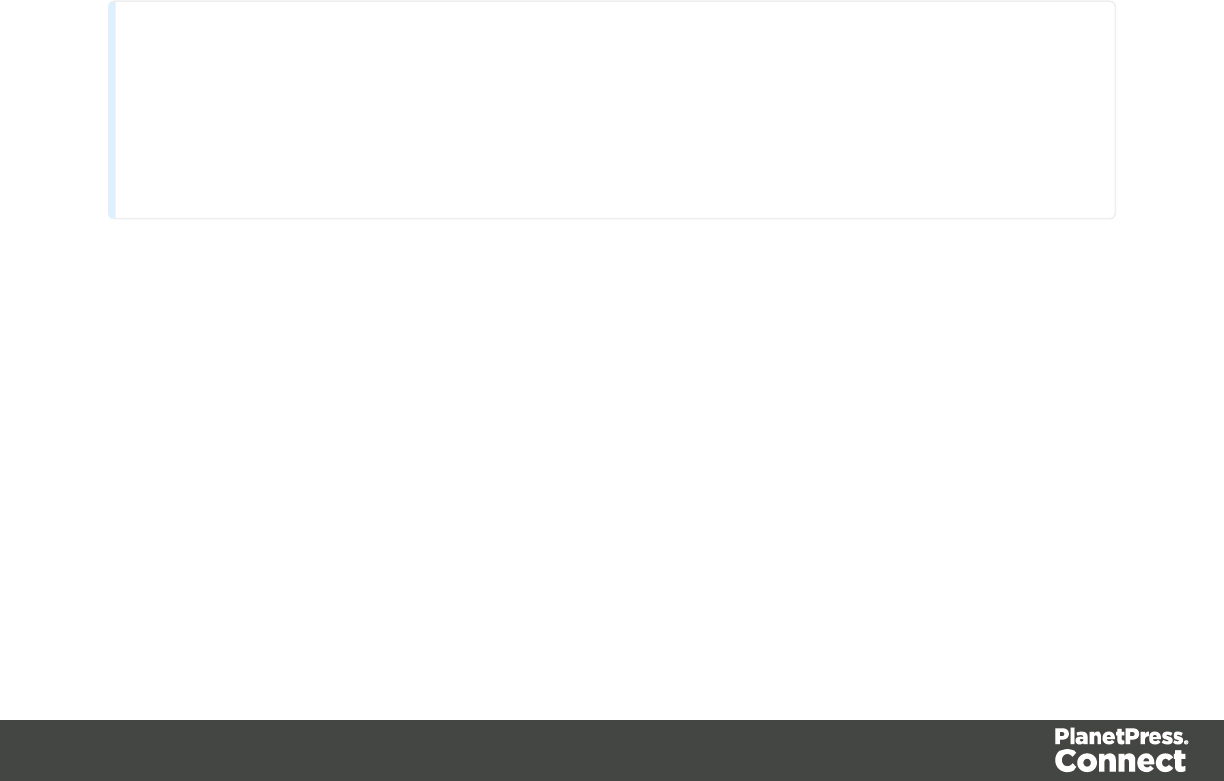
The Input Data Section
For a CSV File
lField separator: Defines what character separates each fields in the file.
lText delimiter: Defines what character surrounds text fields in the file, preventing the
Field separator from being interpreted within those text delimiters.
lComment delimiter: Defines what character starts a comment line.
lEncoding: Defines what encoding is used to read the Data Source (US-ASCII, ISO-
8859-1, UTF-8, UTF-16, UTF-16BE or UTF-16LE ).
lLines to skip: Defines a number of lines in the CSV that will be skipped and not be used
as Source Records.
lSet tabs as a field separator: Overwrites the Field separator option and sets the Tab
character instead for tab-delimited files.
lFirst row contains field names: Uses the first line of the CSV as headers, which
automatically names all extracted fields.
lIgnore unparseable lines: Ignores any line that does not correspond to the settings
above.
For a PDF File
Note
PDF Files have a natural, static delimiter in the form of Pages, so the options here are interpretation
settings for text in the PDF file. Each value represents a fraction of the average font size of text in a
data selection, meaning ".3" represents 30% of the height or width.
lWord spacing: Determines the spacing between words. As PDF text spacing is
somehow done via positioning instead of actual text spaces, position of text is what is
used to find new words. This option determines what percentage of the average width of a
single character needs to be empty to consider a new word has started. Default value is .3
, meaning a space is assumed if a blank area of 30% of width of the average character in
the font.
lLine spacing: Determines the spacing between lines of text. The default value is 1,
meaning the space between lines must be equal to at least the height of the average
character height.
Page 115
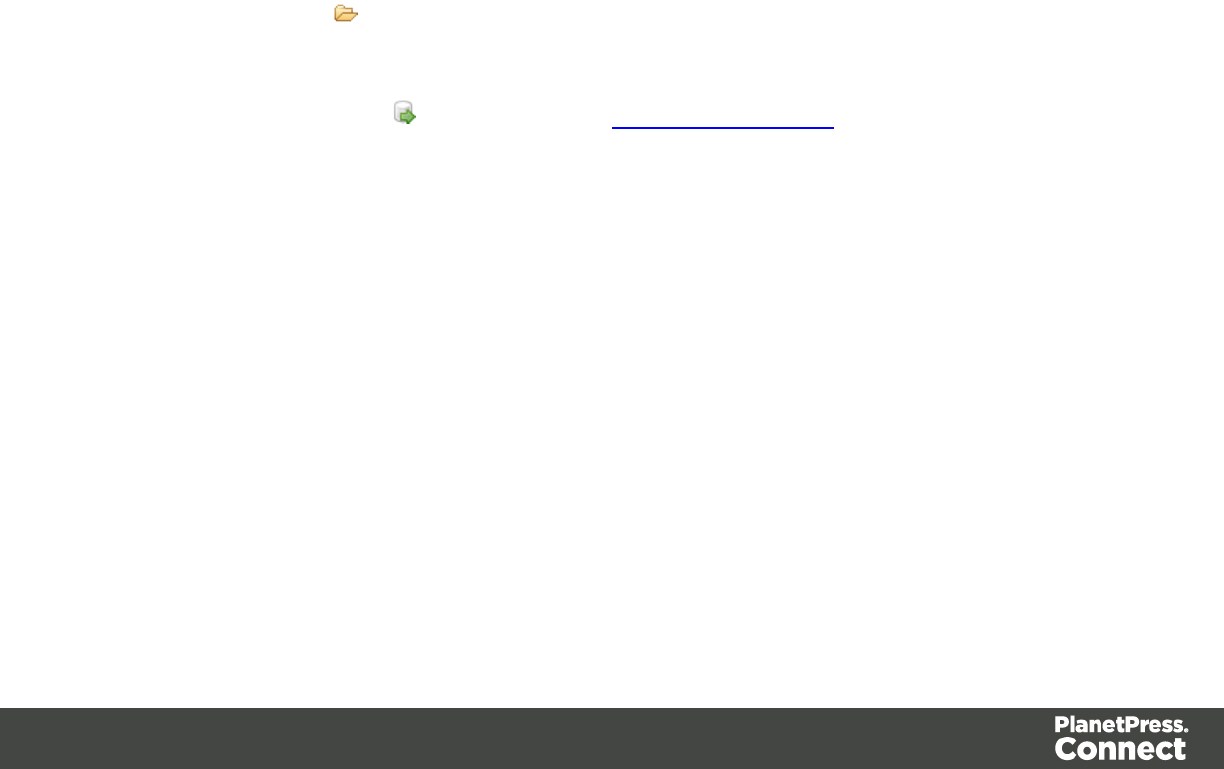
lParagraph spacing: Determines the spacing between paragraphs. The default value is
1.5, meaning the space between paragraphs must be equal to at least 1.5 times the
height of the average character height to start a new paragraph.
lMagic number: Determines the tolerance factor for all the above values. The tolerance is
meant to avoid rounding errors. If two values are more than 70% away from each other
they are considered distinct, otherwise they are the same. For example, if two characters
have a space of exactly one times the width of the average character, we actually
consider any space of between ".7" and "1.43" this average width equals to one space. A
space of 1.44 is considered to be 2 spaces.
lPDF file color space: Determines if the PDF if displayed in Color or Monochrome in the
Data Viewer. Monochrome display is faster in the Data Viewer, but this has no influence
on actual data extraction or the data mapping performance.
For Databases
The following settings apply to any database and ODBC Data Sample.
lConnection String: Displays the connection string used to access the Data Source.
lTable: Displays the tables and stored procedures available in the database. The selected
table is the one the data is extracted from.
lEncoding: Defines what encoding is used to read the Data Source (US-ASCII, ISO-
8859-1, UTF-8, UTF-16, UTF-16BE or UTF-16LE ).
lBrowse button : Opens the Edit Database configuration dialog, which can replace
the existing database data source with a new one. This is the same as using the Replace
feature in the Data Samples window.
lCustom SQL button : Click to open the SQL Query Designer and type in a custom SQL
query.
For a Text File
lEncoding: Defines what encoding is used to read the Data Source (US-ASCII, ISO-
8859-1, UTF-8, UTF-16, UTF-16BE or UTF-16LE ).
lAdd/Remove characters: Defines the number of characters to add to, or remove from,
the head of the data stream. The spin buttons can also increment or decrement the value.
Positive values add blank characters while negative values remove characters.
lAdd/Remove lines: Defines the number of lines to add to, or remove from, the head of
the data stream. The spin buttons can also increment or decrement the value. Positive
values add blank lines while negative values remove lines.
lMaximum line length: Defines the number of columns in a data page. The spin buttons
can also increment or decrement the value. The maximum value for this option is 65,535
characters. The default value is 80 characters. You should tune this value to the longest
Page 116

line in your input data. Setting a maximum data line length that greatly exceeds the length
of the longest line in your input data may increase execution time.
lPage delimiter type: Defines the delimiter between each page of data. Multiple such
pages can be part of a Source Record, as defined by the Boundaries.
lOn lines: Triggers a new page in the Data Sample after a static number of lines
(called Lines per Page), or using a Form Feed character.
lOn text: Triggers a new page in the Data Sample when a specific string is found in
a certain location.
lWord to find: Compares the text value with the value in the Source Record.
lMatch case: Activates case-sensitive text comparison.
lLocation: Choose Selected area or Entire width to use the value of the
current data selection as the text value.
lLeft/Right: Use the spin buttons to set the start and stop columns to the
current data selection (Selected area) in the Source Record.
lLines before/after: Defines the delimiter a certain number of lines before or
after the current line. This is useful if the text triggering the delimiter is not on
the first line of each page.
For a XML File
Delimiters for XML files are related to XML Elements, or locations in its hierarchy.
lUse root element: Locks the XML Elements option to the top-level element. If there is
only one top-level element, there will only be one record before the Boundaries are set.
lXML elements: Displays a list containing all the elements in the XML file. Selecting an
element causes a new page of data to be created every time an instance of this element
is encountered.
The Boundaries Section
When the Data Source is received by the DataMapper, it has no boundaries to tell the
DataMapper if it contains different records or where each of those records begins and ends.
That's because boundaries are not actual bits of data (like a character or a field would be);
boundaries are a logical structure that exists outside the Data Source (note that some formats
like PDF/VT actually include structured information, but those are the exception rather than the
norm). Boundaries are therefore a form of metadata. You could very well use the same exacted
data with a different boundary structure, in order to extract different information. Think, for
instance, of an Invoice Run stored in a PDF. You could very well be using a structure where
each invoice is a single record or you could group all invoices for one customer into a single
Page 117

record. So the boundaries for each record can be completely dependent on how you want to
use the data.
With no actual boundary markers inside the data, we have to figure out a way to identify specific
locations in the input stream and mark those locations as record boundaries. Fortunately for us,
it turns out that every single file format possesses intrinsic, natural delimiters that are used to
identify chunks of related data. These delimiters are key in helping us identify boundaries, so
it's important to understand what they are as well as when and why they occur in the Data
Source.
Let's start with a seemingly arbitrary assumption: a boundary can only occur on a natural
delimiter. That is to say, a record boundary never occurs between delimiters, it only occurs on a
delimiter. The actual information we need to determine whether a delimiter is a candidate for
being a boundary is very likely to be found between delimiters.
To do that, we'll take a closer look at the various input data types.
For a CSV or Database File
The natural delimiter for a CSV file is a data record, or to put it more visually, each line in a
spreadsheet or in a SQL data grid is a delimiter. Several such delimiters can be included in a
record, but you would never expect to find the end of one particular record right in the middle of
one of those lines on the grid. So here, the record occurs with a new line in the grid, but not on
each new line.
lRecord limit: Defines how many Source Records are displayed in the Data Viewer. This
does not affect output production, as generating output ignores this option. To disable the
limit, use the value "0".
lLine limit: Defines the limit of detail lines in any detail table. This is useful for files with a
high number of detail lines, which in the DataMapper interface can slow down things.
This does not affect output production, as generating output ignores this option. To
disable the limit, use the value "0".
lTrigger: Defines the type of rule that control when a boundary is created, establishing a
new record in the Data Sample (called a Source Record).
lRecord(s) per page: Defines a set number of lines in the file that go in each Source
Record.
lRecords: The number of records to show in each Source Records.
lOn change: Defines a new Source Record when a specific field (Field name) has a
new value.
Page 118
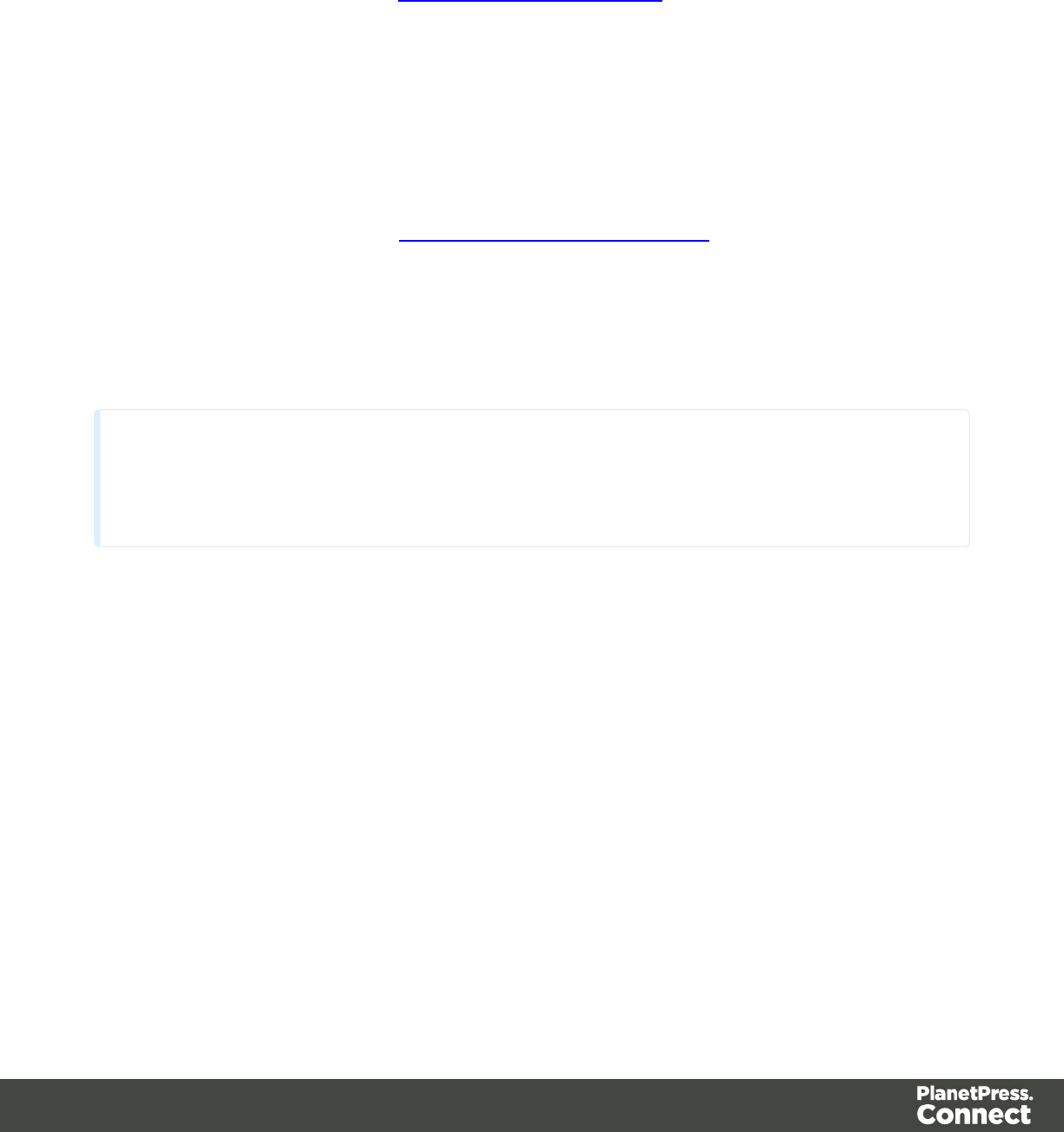
lField name: Displays the fields in the top line. The selected value determines
new boundaries.
lOn script: Defines the boundaries using a custom user-defined JavaScript. For
more information see Boundaries Using javaScript.
lOn field value: Defines the boundary when the contents of a specific field value.
lField name: Displays the fields in the top line. The selected value is
compared with the Expression below to create a new boundary.
lExpression: Enter the value or Regular Expression that triggers a new
boundary when it is the field value.
lUse Regular Expression: Treats the Expression as a regular expression
instead of static text. For more information on using Regular Expressions
(regex), see the Regular-Expressions.info Tutorial.
For a PDF File
For a PDF file, the natural delimiter is a Page. A record boundary always occurs on a new
page, never in the middle of a page. Each record may very well include one or more pages (i.e.
delimiters).
Note
While a record boundary always occurs on a new page, the opposite is not true: a new page is not
always a record boundary.
lRecord limit: Defines how many Source Records are displayed in the Data Viewer. To
disable the limit, use the value "0".
lTrigger: Defines the type of rule that defines when a boundary is created, establishing a
new record in the Data Sample (called a Source Record).
lOn page: Defines a boundary on a static number of pages.
lNumber of pages: Defines how many pages are in each Source Record.
lOn text: Defines a boundary on a specific text comparison in the Source Record.
lStart coordinates (x,y): Defines the left and top coordinates of the data
selection to compare with the text value.
lStop coordinates (x,y): Defines the right and bottom coordinates.
lUse Selection: Select an area in the Data Viewer and click the Use selection
button to set the start and stop coordinates to the current data selection in the
Source Record.
Page 119

lTimes condition found: When the boundaries are based on the presence of
specific text, you can specify after how many instances of this text the
boundary can be effectively defined. For example, if a string is always found
on the first and on the last page of a document, you could specify a number of
occurrences of 2. In this way, no need to inspect other items for whether it is
on the first page or the last page. you know you have found the string two
times, which is enough to fix the boundary.
lPages before/after: Defines the boundary a certain number of pages before
or after the current page. This is useful if the text triggering the document is not
located on the first page of each Source Record.
lOperator: Selects the type of comparison that is done (for example,
"contains").
lWord to find: Compares the text value with the value in the Source Record.
lMatch case: Makes the text comparison case-sensitive.
For a Text File
For a Text file, the natural delimiter is also a Page, but contrary to PDF, the Page delimiter can
either be explicit (say, when a Form Feed character is encountered in the Data Source) or
implicit (when a certain number of lines has been reached - usually around 66). Once more,
you wouldn't find the end of a record in the middle of a line. Note also that with this format, it's
possible to set the DataMapper's Input Data settings to 1 line per page. That essentially allows
you to set the natural delimiter on each and every line in the file.
lRecord limit: Defines how many Source Records are displayed in the Data Viewer. To
disable the limit, use the value "0".
lTrigger: Defines the type of rule that defines when a boundary is created, establishing a
new record in the Data Sample (called a Source Record).
lOn delimiter: Defines a boundary on a static number of pages.
lOccurrences: The number of times that the delimiter is encountered before
fixing the boundary. For example, if you know that your documents always
have four pages delimited by the FF character, you can set the boundaries
whenever you counted four delimiters.
lOn text: Defines a boundary on a specific text comparison in the Source Record.
lLocation:
lSelected area:
lSelect the area button: Uses the value of the current data
selection as the text value.
Page 120
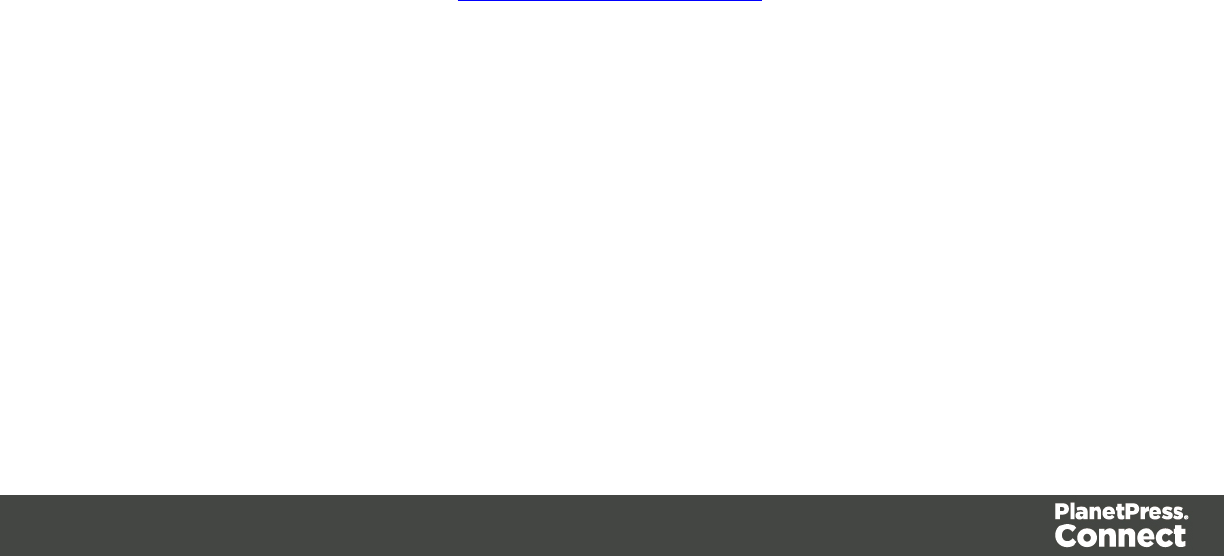
lLeft/Right: Defines the location, in the row, where to find the text
value.
lTop/Bottom: Defines the start and end row of the data selection to
compare with the text value.
lEntire width: Ignores the column values and compares using the whole
line.
lEntire height: Ignores the row values and compares using the whole
column.
lEntire page: Compares the text value on the whole page. Only available
with contains,not contains,is empty and is not empty operators.
lTimes condition found: When the boundaries are based on the presence of
specific text, you can specify after how many instances of this text the
boundary can be effectively defined. For example, if a string is always found
on the first and on the last page of a document, you could specify a number of
occurrences of 2. In this way, no need to inspect other items for whether it is
on the first page or the last page. you know you have found the string two
times, which is enough to fix the boundary.
lDelimiters before/after: Defines the boundary a certain number of pages
before or after the current page. This is useful if the text triggering the
document is not located on the first page of each Source Record.
lOperator: Selects the type of comparison that is done (for example,
"contains").
lWord to find: Compares the text value with the value in the Source Record.
lMatch case: Makes the text comparison case-sensitive.
lOn script: Defines the boundaries using a custom user-defined JavaScript. For
more information see Boundaries Using javaScript.
For a XML File
For a XML file, the natural delimiter is an XML Node.
lRecord limit: Defines how many Source Records are displayed in the Data Viewer. To
disable the limit, use the value "0".
lTrigger: Defines the type of rule that defines when a boundary is created, establishing a
new record in the Data Sample (called a Source Record).
lOn Element: Defines a new Source Record on each new instance of the XML level
selected in the XML elements.
Page 121
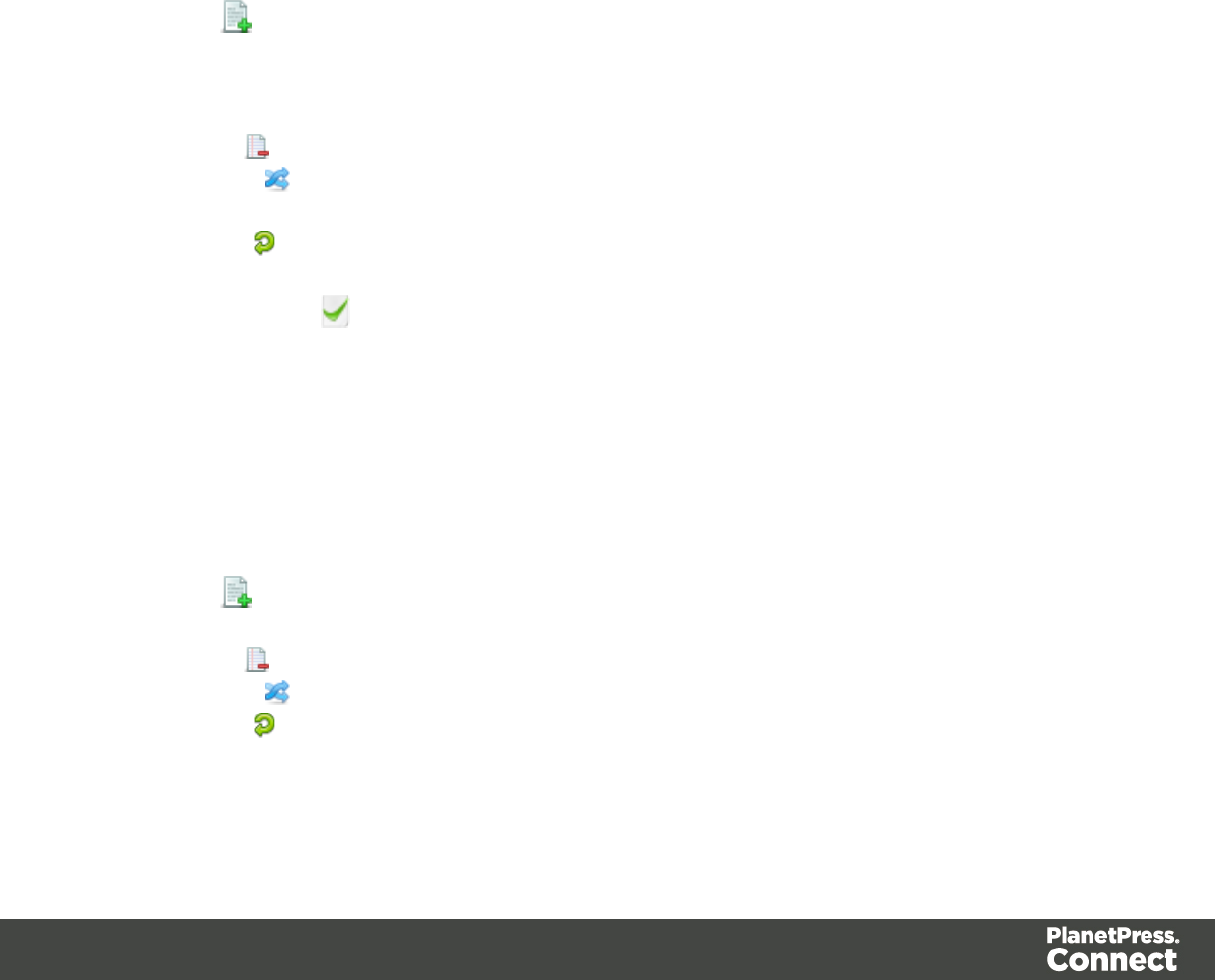
lOccurrences: The number of times that the delimiter is encountered before
fixing the boundary. For example, if you know that your documents always
have four pages delimited by the FF character, you can set the boundaries
whenever you counted four delimiters.
lOn Change: Defines a new Source Record when a specific field under the XML
level has a new value.
lField: Displays the fields that are under the XML level. The selected one's
value determines new boundaries.
The Data Samples Section
Instead of buttons listed below, you can also right-click to bring up the context menu which
offers the same options.
lAdd : Adds a new Data Sample from an external Data Source. The new Data Sample
will need to be of the same data type as the current one. For example, you can only add
PDF files to a PDF data mapping configuration. In version 1.3 and higher, multiple files
can be added simultaneously through the Add dialog.
lDelete : Removes the current Data Sample from the data mapping configuration.
lReplace : Opens a new Data Sample and replaces it with the contents of a different
data source.
lReload : Reloads the currently selected Data Sample and any changes that have been
made to it.
lSet as Active : Activates the selected Data Sample. The active data sample is shown
in the Data Viewer after it has gone through the Preprocessor step as well as the Input
Data and Boundary settings.
The External JS Libraries Section
Right-clicking in the box brings up a control menu, also available through the buttons on the
right:
lAdd : Adds a new external library. Opens the standard Open dialog to browse and
open the .js file.
lDelete : Removes the currently selected library from the data mapping configuration.
lReplace : Opens a new library and replaces it with the contents of a different js file.
lReload : Reloads the currently selected library and any changes that have been made
to it.
Page 122
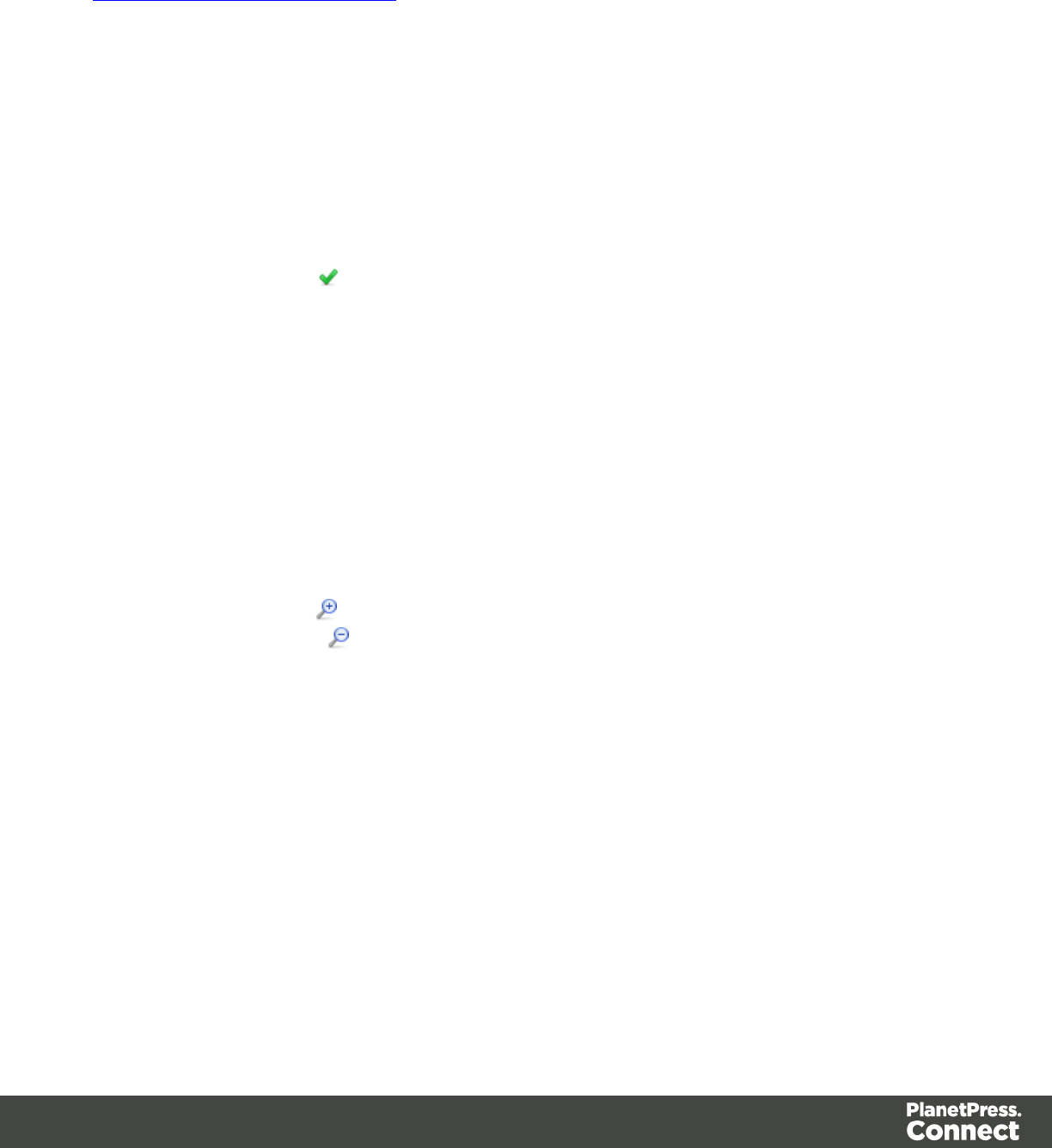
Default Data Format
Default Format Settings can also be defined at the Datamapper configuration level (see
Datamapper Default Data Format for more information).
SQL Query Designer
The SQL Query Designer is used to design a custom SQL query to pull information from a
database.
lTables: Lists all tables and stored queries in the database.
lCustom Query: Displays the query that retries information from a database. Each
database type has their own version of the SQL query language. To learn how to build
your own query, please refer to your database's user manual.
lTest Query button : Click to test the custom query to ensure it will retrieve the
appropriate information.
lResults: Displays the result of the SQL query when clicking on Test Query.
The Steps Pane Interface
The Steps Pane displays each step of the workflow of which the primary goal is to extract data
from the data sample.
Window Controls
The following controls appear at the top of the Steps pane:
lZoom In (CTRL +) : Click to zoom in by increments of 10%
lZoom Out (CTRL -) : Click to zoom out by increments of 10%
Contextual Menu
You can access thecontextual menu using a right-click anywhere inside the Steps pane:
Page 123
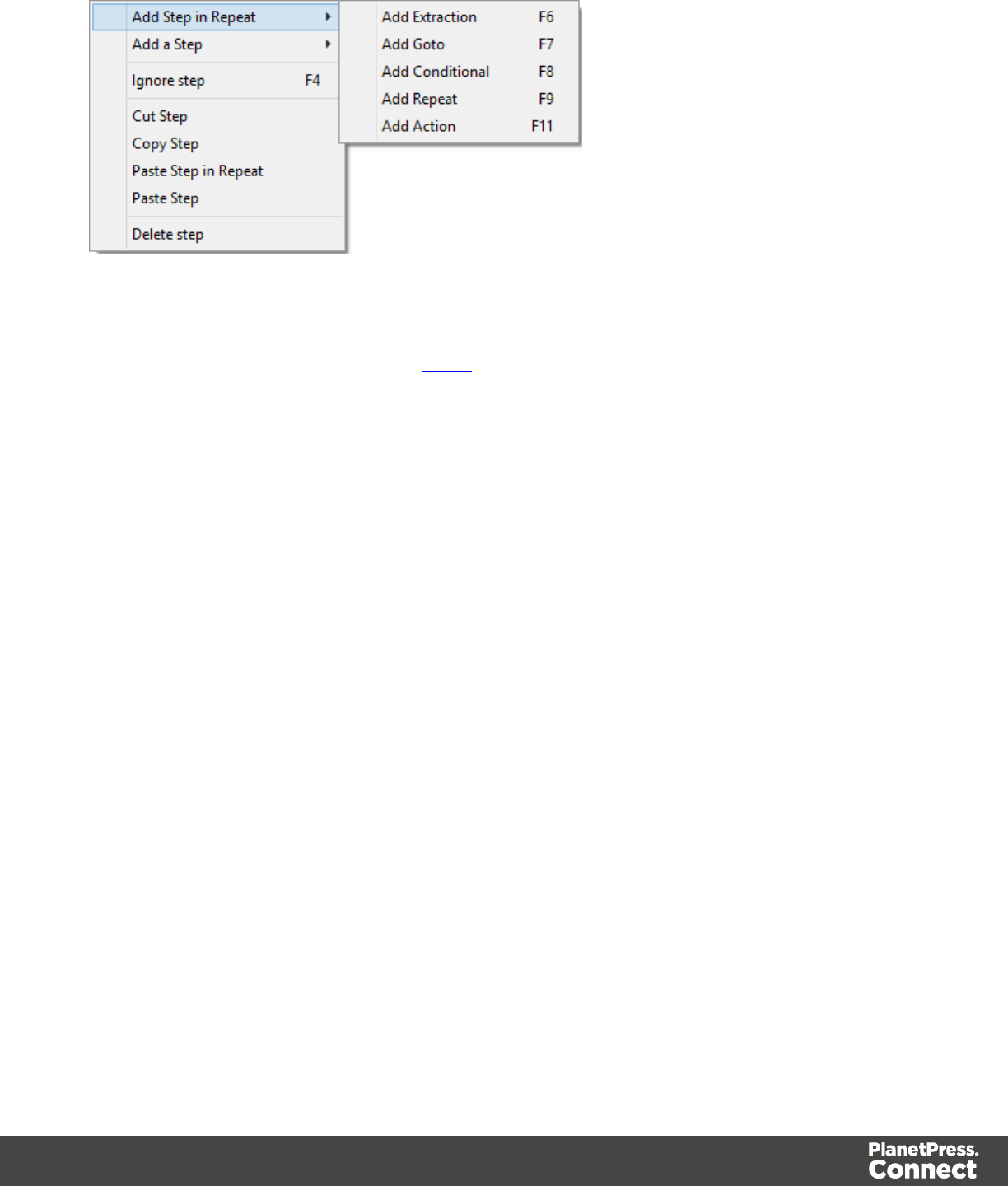
lAdd a Step: Adds a step to the process. Right click anywhere in the Steps pane and
select Add a Step from the contextual menu. For more information about the steps and
how to use them, please refer to Steps. More options are available when a Repeat or a
Condition step is selected:
lAdd Step in Repeat: To add a step into the Repeat loop, right-click on the step and
select Add a Step in Repeat.
Page 124
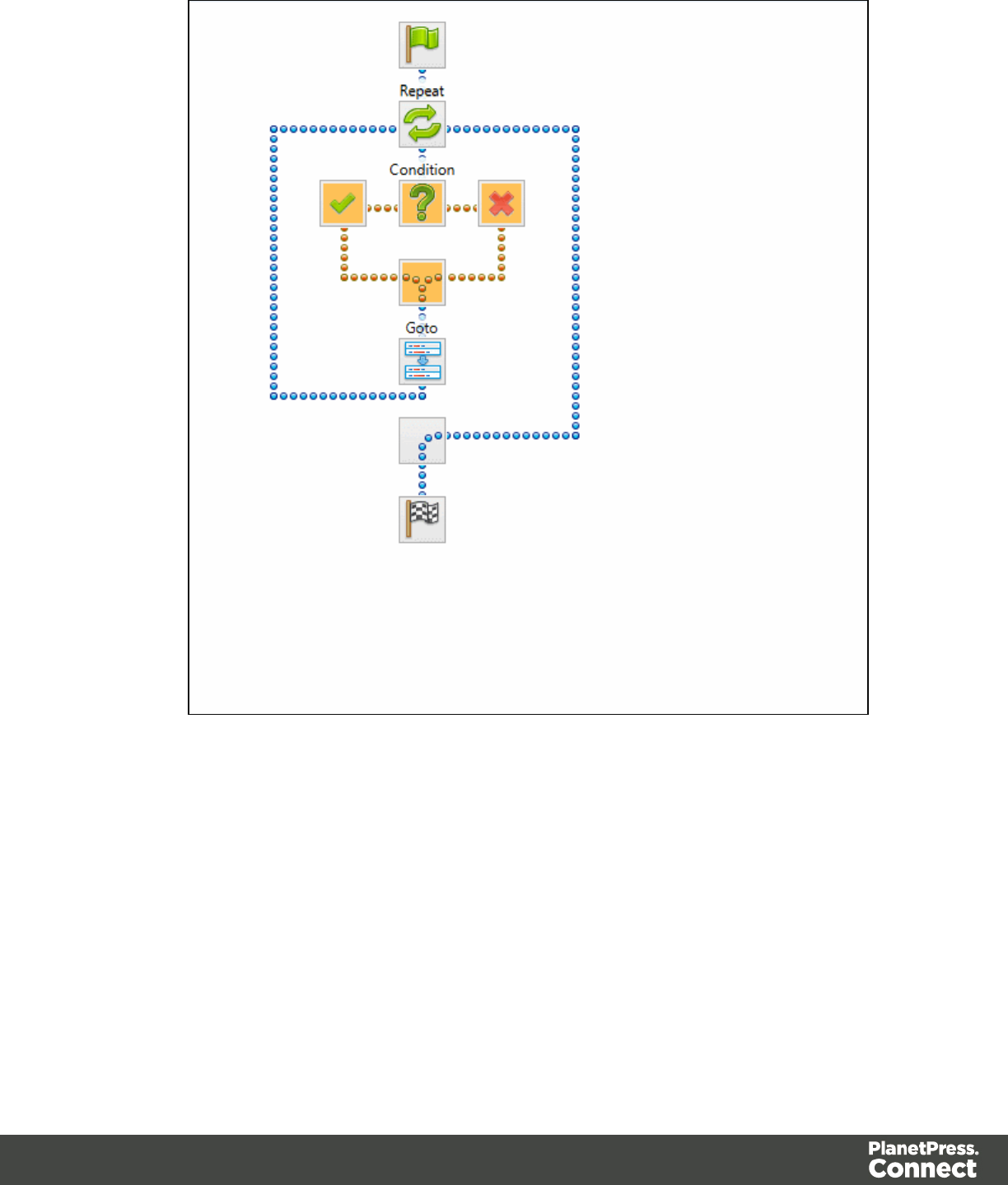
lAdd Step in True: To add a step under the true branch of a condition step, right-
click on the condition and select Add a Step in True.
Page 125
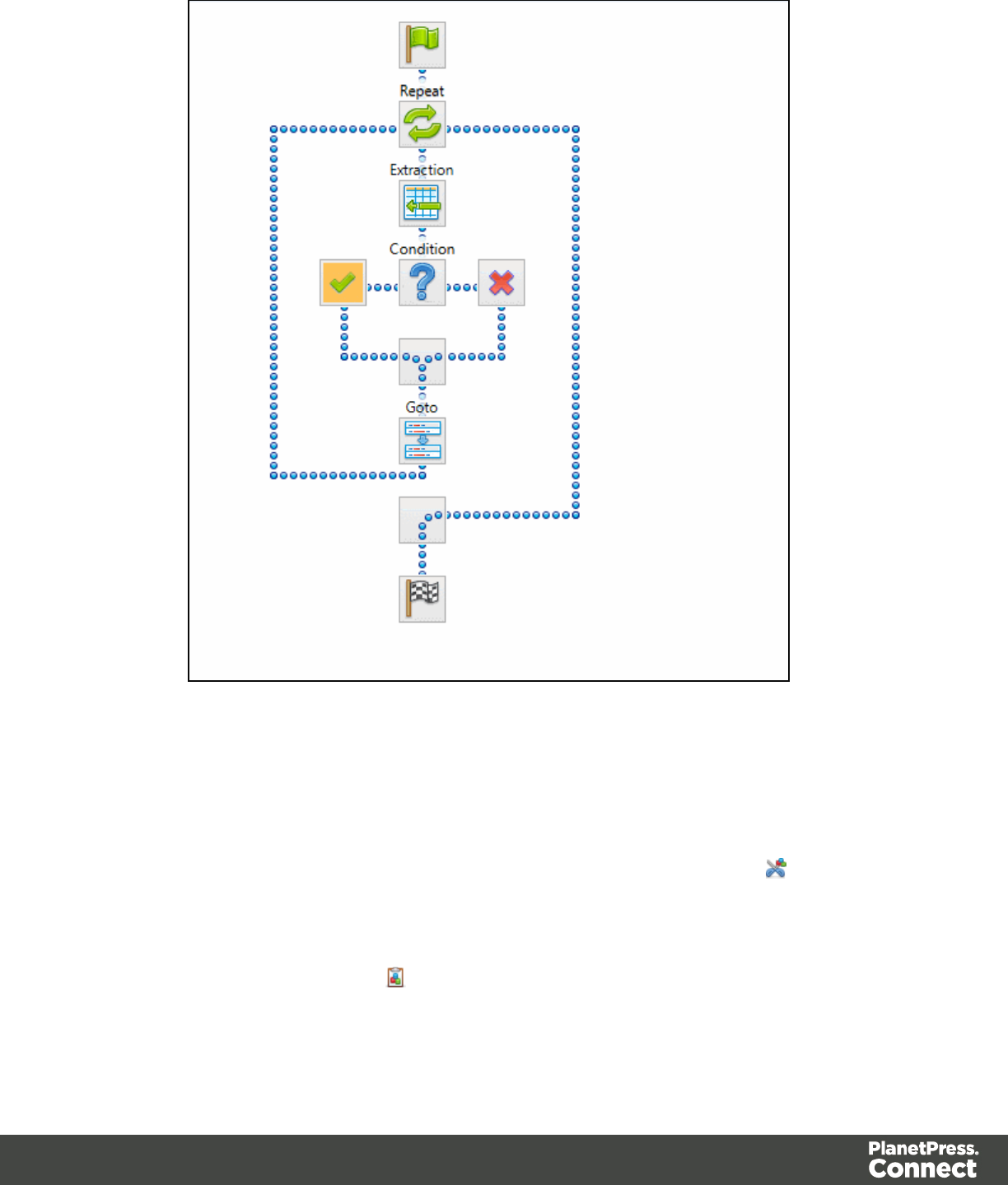
lAdd Step in False: To add a step under the false branch of a condition step, right-
click on the condition and select Add a Step in False.
lIgnore Step: Click to set the step to be ignored (aka disabled). Disabled steps are grayed
and do not run when in DataMapper and do not execute when the data mapping
configuration is executed in Workflow. However, they can still be modified normally.
lMoving: To move a step, right-click on it and select Cut Step or use the button in the
Toolbar. If the step is Repeat or Condition, all steps under it will also be placed in the
clipboard. If there is already a step in the clipboard, it will be overwritten. To place the
step at its destination, right-click the step in the position before the desired location and
click Paste Step, or use the button in the toolbar.
Page 126
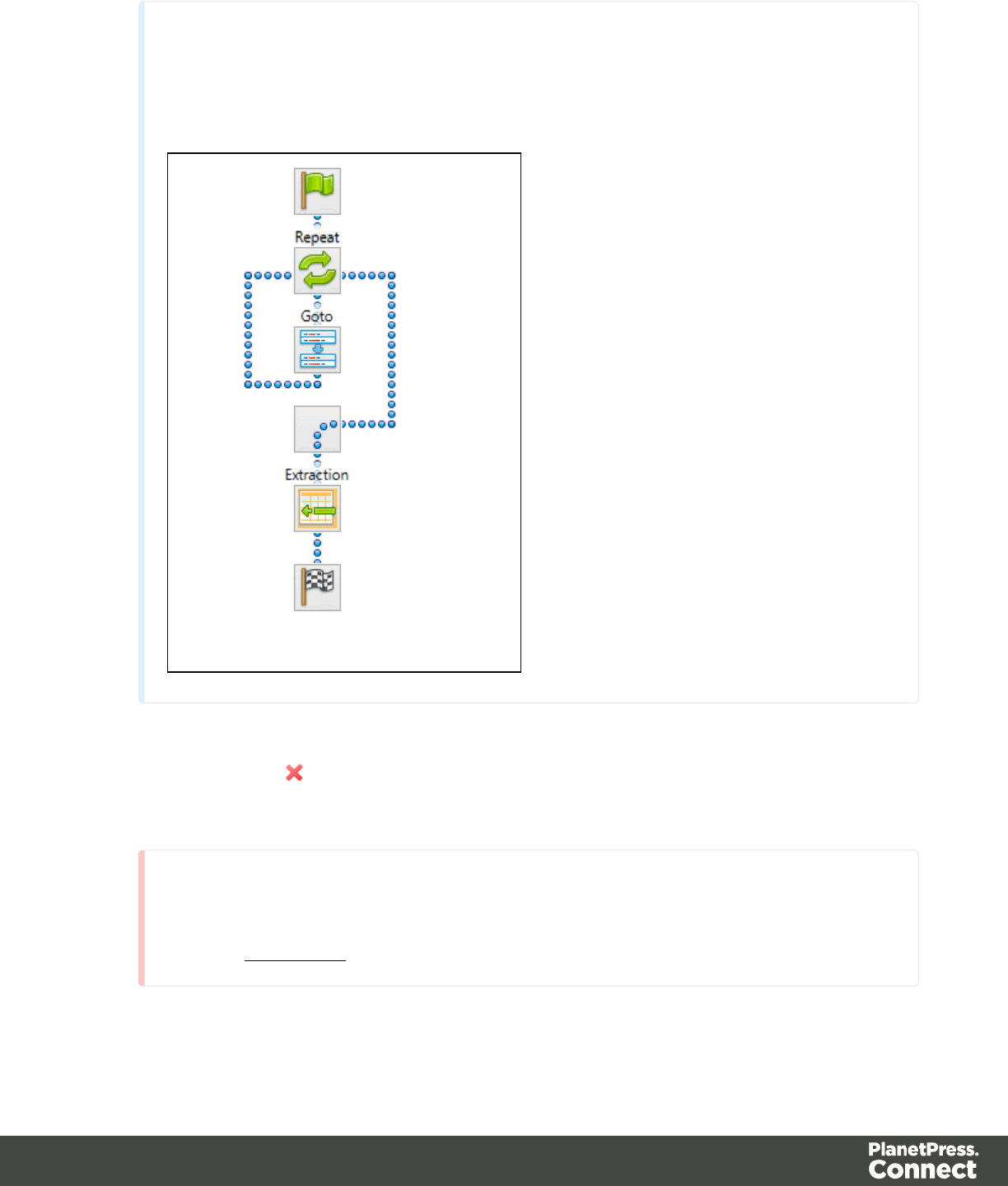
Note
You can also use a drag & drop to move steps.
lDelete Step: To remove a step, right-click on it and select Delete step from the contextual
menu or use the button in the Toolbar. If the step to be deleted is Repeat or
Condition, all steps under it will also be deleted.
Warning
Currently there is no Undo and Redo feature in the DataMapper module. Deleting
a step is permanent!
Page 127
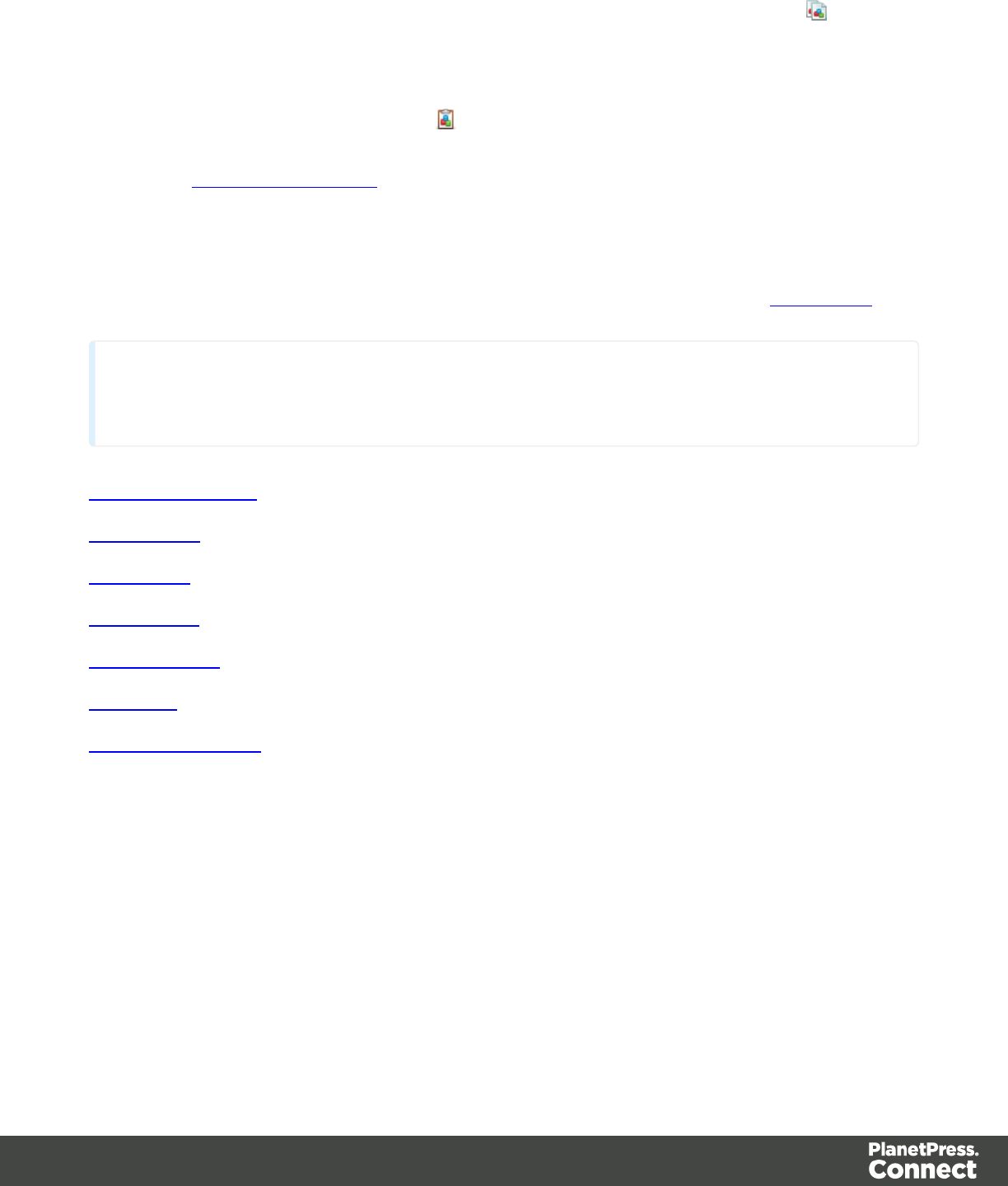
lCopy Step: To copy a step, right-click on it and select Copy Step or use the button in
the Toolbar. If the step is Repeat or Condition, all steps under it will also be placed in the
clipboard. If there is already a step in the clipboard, it will be overwritten. To place a copy
of the step at its destination, right-click the step in the position before the desired location
and select Paste Step, or use the button in the Toolbar.
lViewing step details: To see details for the step, click on the step to show its properties
in the Step Properties pane. Hovering over the task shows a tooltip that displays some of
the details as well as the property name and comment.
Step Properties
The Step Properties pane displays the properties for any step selected in the Steps Pane.
Note
Step properties may also depend on the Data Sample's file type.
Preprocessor Step
Extract Step
Action Step
Repeat Step
Condition Step
Goto Step
Postprocessor Step
Preprocessor Step Properties
The Preprocessor step does not run for every Source Record in the Data Sample. It runs once,
at the beginning of the Steps, before anything else.
Fixed Automation Properties
The Fixed automation properties section lists all the fixed properties available from the
PlanetPress Workflow automation module. These properties are equivalent to data available
within the PlanetPress Workflow process. For each property, the following is available:
Page 128
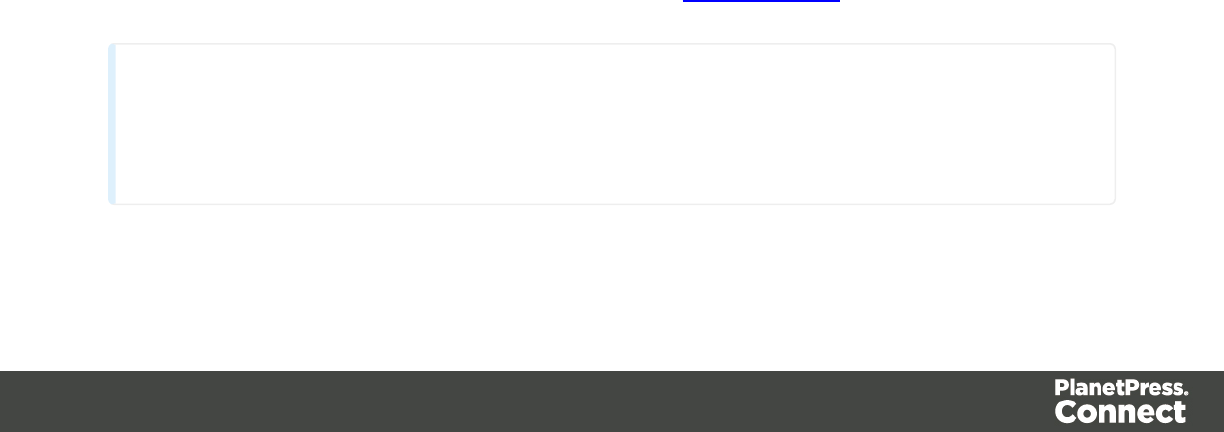
lName: A read-only field displaying the name of the property.
lScope: A read-only field indicating that the scope of the property is Automation.
lType: A read-only field indicating the data type for each property.
lDefault Value: Enter a default value for the property. This value is overwritten by the
actual value coming from PlanetPress Workflow when the data mapping configuration is
run using the Execute Data Mapping task.
There are currently the following automation properties available:
lJobInfoX: These properties are the equivalent of the JobInfo values available in the
PlanetPress Workflow process. They can be set using the Set Job Info and Variables
task. To access these properties inside of any JavaScript code within the Data Mapping
Configuration, use the automation.jobInfos.JobInfoX (where X is the job info number, from
0 to 9).
lOriginalFilename: This property contains the original file name that was captured by the
PlanetPress Workflow process and is equivalent to the %o variable in the process. To
access these property inside of any JavaScript code within the Data Mapping
Configuration, use automation.properties.OriginalFilename.
lProcessName: This property contains the name of the process that is currently executing
the data mapping configuration and is equivalent to the %w variable in the process. To
access this property inside of any JavaScript code within the Data Mapping
Configuration, use automation.properties.ProcessName.
lTaskIndex: This property contains the index (position) of the task inside the process that
is currently executing the data mapping configuration but it has no equivalent in
PlanetPress Workflow. To access this property inside of any JavaScript code within the
Data Mapping Configuration, use automation.properties.ProcessName.
Properties
The Properties section is used to create specific properties that are used throughout the
workflow. Properties can be accessed through some of the interface elements such as the
Condition and Repeat step properties, or through the JavaScript API.
Note
Properties are evaluated in the order they are placed in the list, so properties can use the
values of previously defined properties in their expression.
Page 129
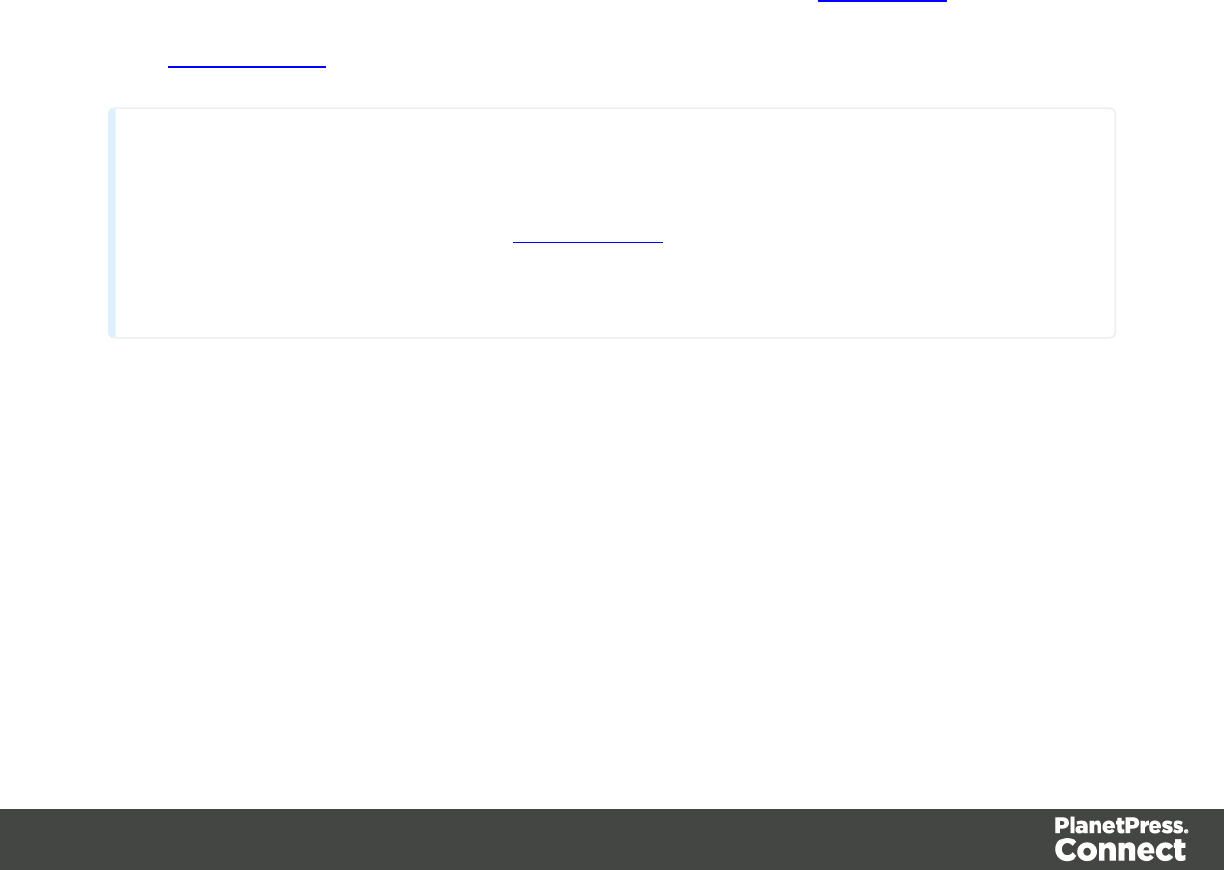
lName: The name of the property used to refer to its value.
lScope: What this property applies to:
lEntire Data: These properties are static properties that cannot be changed once
they have been set, in other words they are Global constants.
lEach Record: These properties are evaluated and set at the beginning of each
Source Record. These properties can be modified once they have been set, but are
always reset at the beginning of each Source Record.
lAutomation variable: These properties initialize variables coming from the
PlanetPress Workflow automation tool. The name of the property needs to be the
same as the variable name in Workflow, and they can be either a Local variable or a
Global variable. For either one, only the actual name is to be used, so for %
{MyLocalVar} use only MyLocalVar , and for %{global.MyGlobalVar} use
MyGlobalVar. If a global and a local variable have the same name (%{myvar} and
%{global.myvar} ), the local variable's value is used and the global one is ignored.
To access a workflow variable inside of any JavaScript code within the Data
Mapping Configuration, use automation.variables.variablename
lType: The data type of the property. For more information see Data Types.
lDefault Value: The initial value of the property. This is a JavaScript expression. See
JavaScript API.
Technical
Entire Data Properties are evaluated before anything else, such as Preprocessors,
Delimiters and Boundaries in the Settings Pane. This means these properties cannot
read information from the Data Sample or from any records. They are mostly useful for
static information such as folder locations or server addresses.
Preprocessor
The Preprocessor section defines what preprocessors run on the Data Sample before it is
sent to the extraction. Preprocessors modify the Data Sample in many ways, and each
Preprocessor runs in turn, using the result of the previous one as an input.
lName: The name to identify the Preprocessor.
lType: The type of Preprocessor. Currently there is only one type available.
Page 130
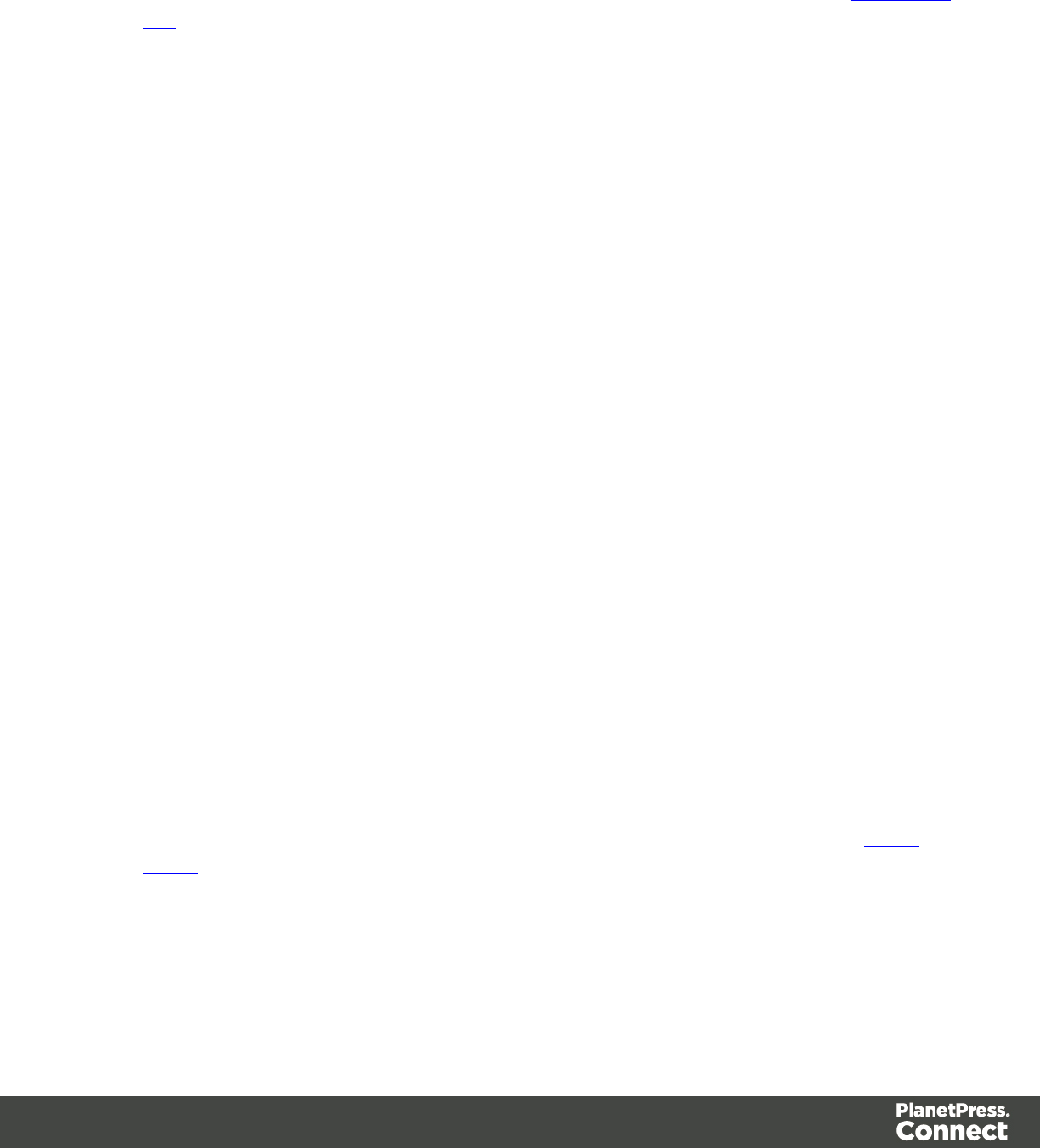
Preprocessor definition
lExpression: The JavaScript expression that will run on the Data Sample. See JavaScript
API.
Description
This section is collapsed by default in the interface in order to give more screen space to
important parts.
Name: The name of the step. This name will be displayed on top of the step's icon in the Steps
pane.
Comments: The text entered here gives more details on the step and will be displayed in the
tooltip appearing when hovering over the step in the Steps pane.
Extract Step Properties
The Extract step takes information from the Data Sample and places it in the Extracted Record
within the Record Set.
Description
This section is collapsed by default in the interface in order to give more screen space to
important parts.
Name: The name of the step. This name will be displayed on top of the step's icon in the Steps
pane.
Comments: The text entered here gives more details on the step and will be displayed in the
tooltip appearing when hovering over the step in the Steps pane.
Extraction Definition
lData Table: Defines where the data will be placed in the Extracted Record. The root
table is record, any other table becomes a detail table. For more information see detail
tables.
lAppend values to current record: When the Extract Step is within a loop, check this to
ensure that the extraction will be done in the same detail line as any previous extractions
within the same loop. This ensures that, if multiple extracts are present, only one detail
line is created.
Page 131
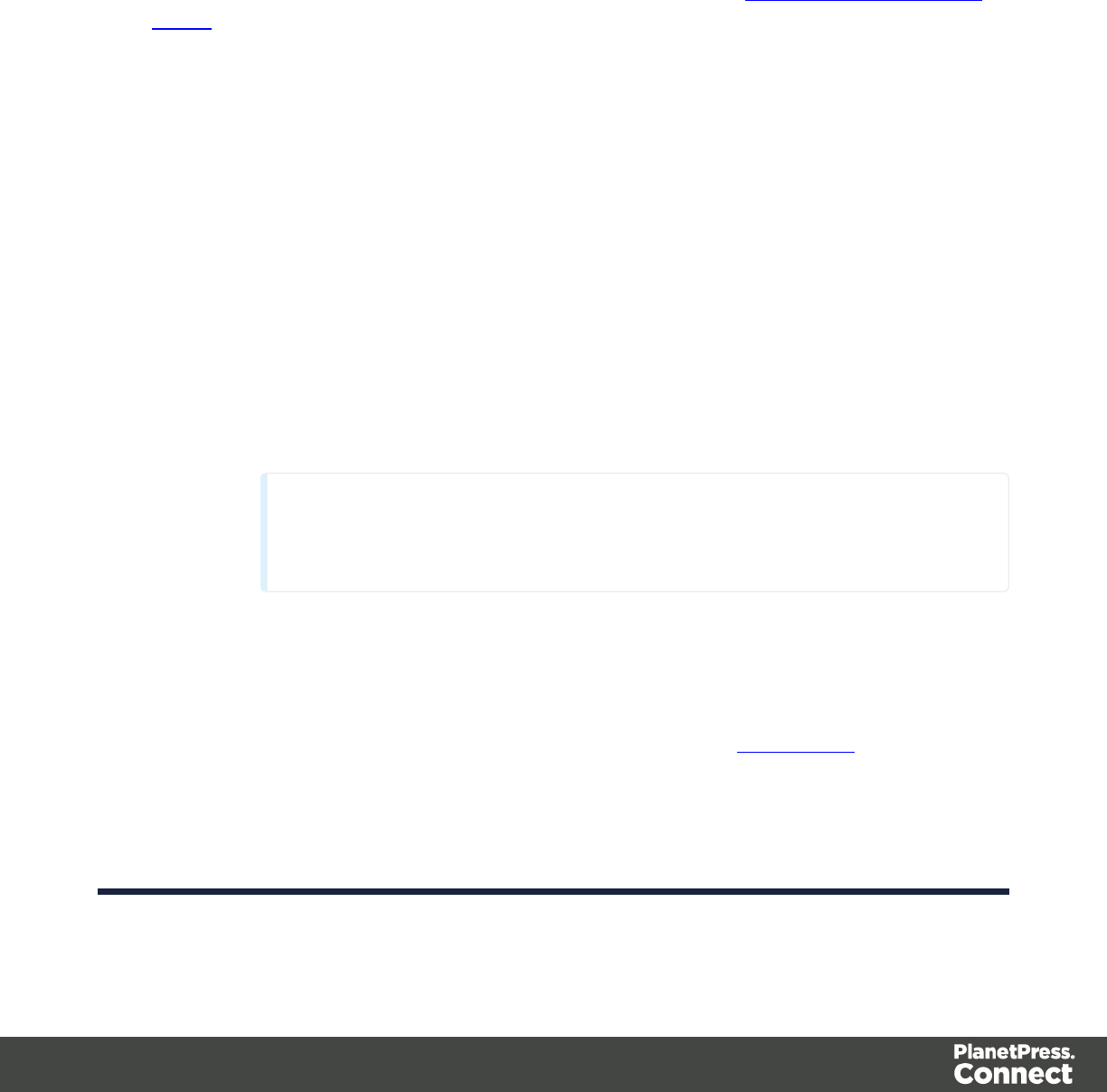
Field Definition
This section explains how the currently selected Extract Field in the Field List is defined.
Text File
lField List: The Field List displays each of the single fields that are being extracted in a
drop-down. Fields can be re-ordered and re-named within the Ordering and Renaming
Fields dialog.
lAdd Unique ID to extraction field: Check to add a unique numerical set of characters to
the end of the extracted value. This ensures no two values are identical in the Record Set.
lMode: Determines the origin of the extracted data.
lLocation: The contents of the data selection set below will determine the value of
the extracted field.
lLeft: Defines the start of the data selection to extract.
lRight: Defines the end of the data selection to extract.
lTop offset: The vertical offset from the current pointer location in the Data
Sample (Viewer).
lHeight: The height of the selection box.
lUse selection: Click to use the value (Left, Right and Height) of the current
data selection (in the Viewer) for the extraction.
Note
If the selection contains multiple lines, only the first line is selected.
lPost Function: Enter a JavaScript expression to be run after the extraction.
For example replace("-","") would replace a single dash character inside the
extracted string.
lUse JavaScript Editor: Click to display the Script Editor dialog.
lTrim: Select to trim empty characters at the beginning or the end of the field.
lConcatenation string:
lSplit: Separate the selection into individual fields based on the
Concatenation string defined above.
Page 132
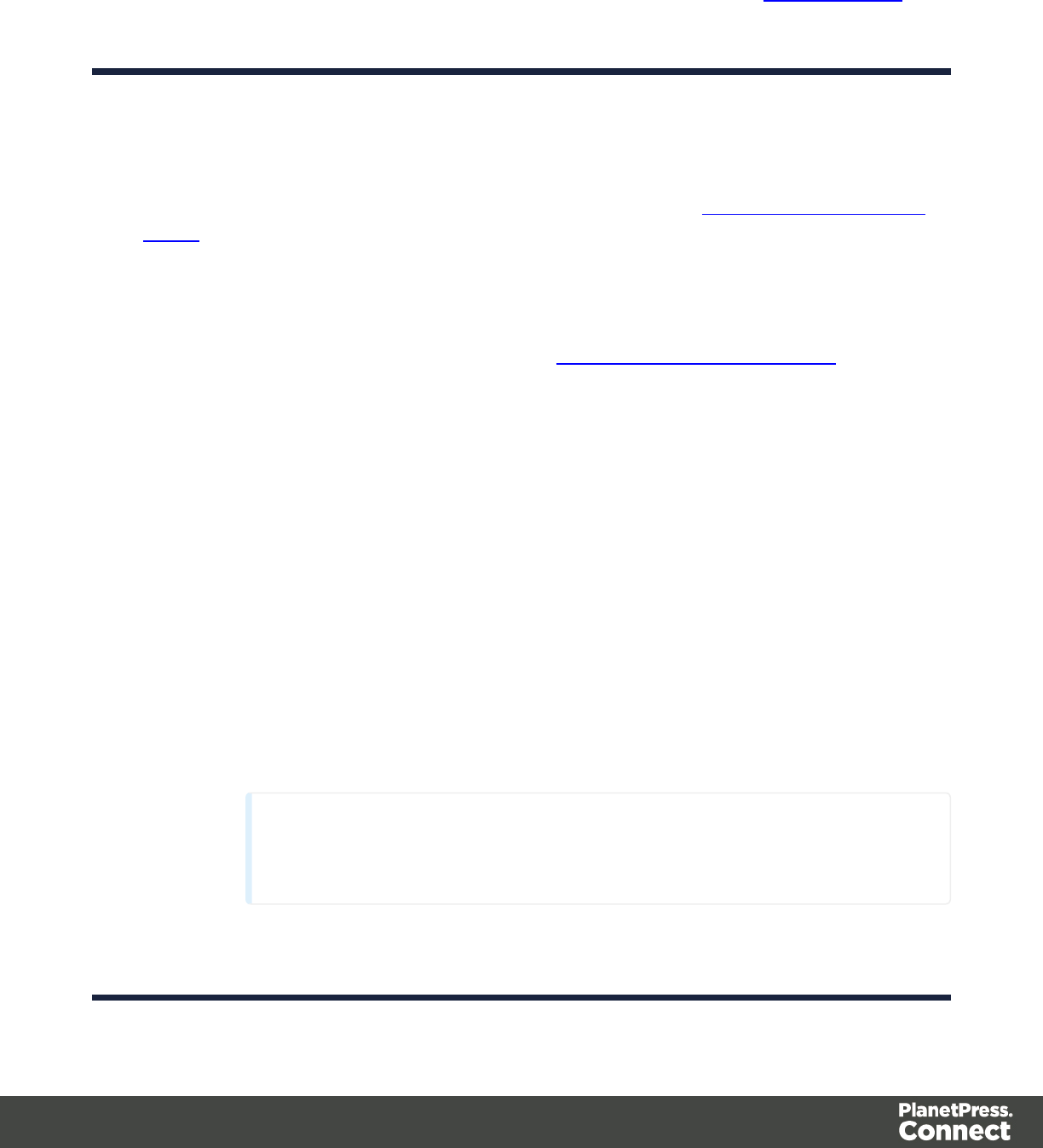
lJavaScript : The result of the JavaScript Expression written below the drop-down
will be the value of the extracted field. If the expression contains multiple lines, the
last value attribution (variable = "value";) will be the value. See JavaScript API.
lType: The data type of the selected data. Please refer to ...(link to come) for more
information.
PDF File
lField List: The Field List displays each of the single fields that are being extracted in a
drop-down. Fields can be re-ordered and re-named within the Ordering and Renaming
Fields dialog.
lAdd JavaScript Field: Click to add a new extract field. By default, the field will be a
JavaScript -defined field rather than a data extraction, of String data type.
lRemove Extract Field: Click to delete the selected extract field from the list.
lOrder and rename fields: Click to openOrdering and Renaming Fields.
lAdd Unique ID to extraction field: Check to add a unique numerical set of characters to
the end of the extracted value. This ensures no two values are identical in the Record Set.
lMode: Determines the origin of the data.
lLocation: The contents of the data selection set below will be the value of the
extracted field. The data selection settings are different depending on the data
sample type.
lLeft: Defines the start of the data selection to extract.
lRight: Defines the end of the data selection to extract.
lTop offset: The vertical offset from the current pointer location in the Data
Sample (Viewer).
lHeight: The height of the selection box.
lUse selection: Click to use the value (Left, Right and Height) of the current
data selection for the extraction.
Note
If the selection contains multiple lines, only the first line is selected.
Page 133
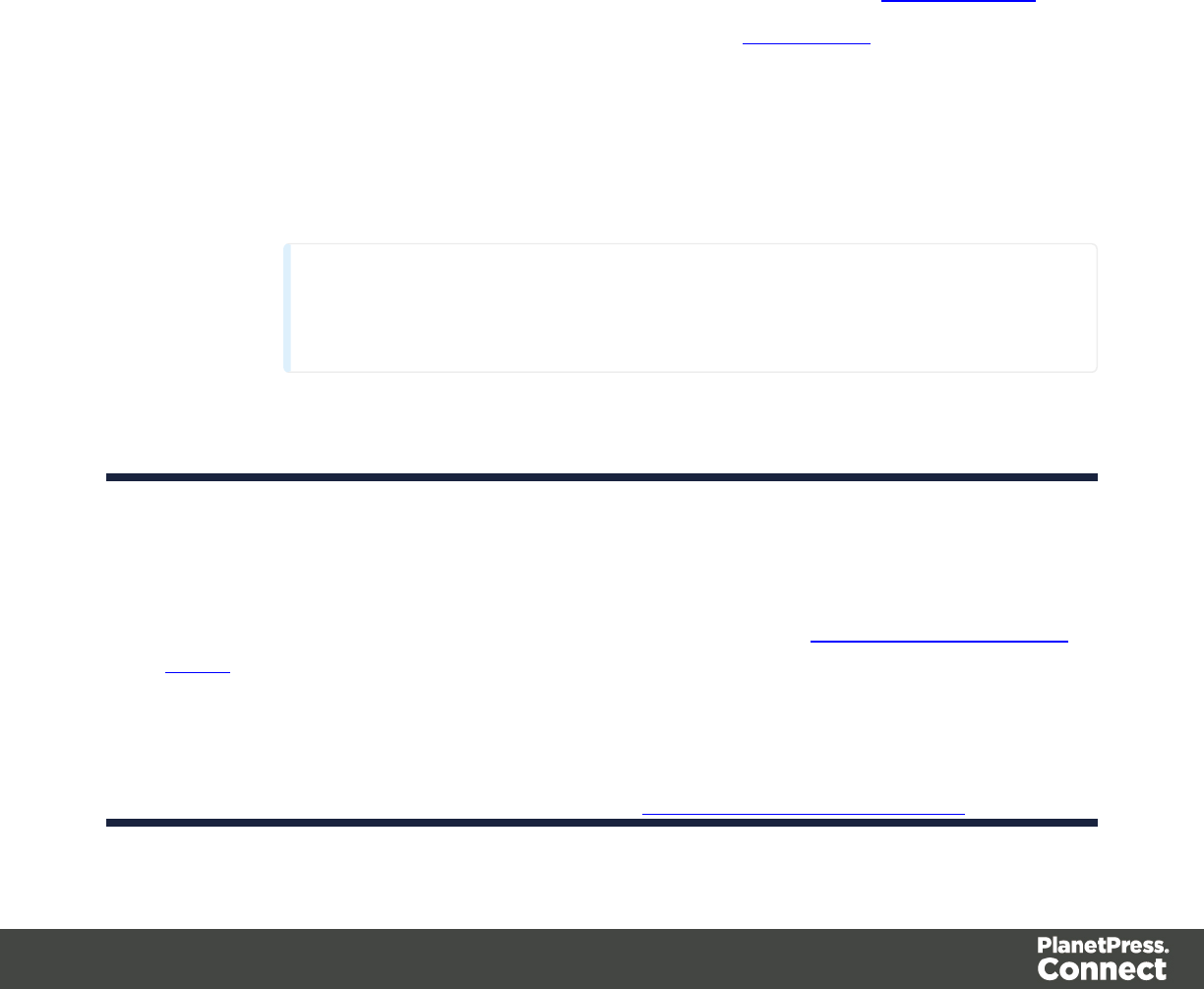
lPost Function: Enter a JavaScript expression to be run after the extraction.
For example replace("-","") would replace a single dash character inside the
extracted string.
lTrim: Select to trim empty characters at the beginning or the end of the field.
lType: The data type of the selected data. Please refer to ...(link to come) for
more information.
lConcatenation string:
lSplit: Separate the selection into individual fields based on the
Concatenation string defined above.
lSub-Fields:
lJavaScript : The result of the JavaScript Expression written below the drop-down
will be the value of the extracted field. If the expression contains multiple lines, the
last value attribution (variable = "value";) will be the value. See JavaScript API.
lUse JavaScript Editor: Click to display the Script Editor dialog.
lUse selected text: Inserts the text in the current data selection in the
JavaScript Expression. If multiple lines or elements are selected, only the first
one is used.
lUse selection: Click to use the value of the current data selection for the
extraction.
Note
If the selection contains multiple lines, only the first line is selected.
lType: The data type of the selected data. Please refer to ...(link to come) for
more information.
CSV and Database Files
lField List: The Field List displays each of the single fields that are being extracted in a
drop-down. Fields can be re-ordered and re-named within the Ordering and Renaming
Fields dialog.
lAdd JavaScript Field: Click to add a new extract field. By default, the field will be a
JavaScript -defined field rather than a data extraction, of String data type.
lRemove Extract Field: Click to delete the selected extract field from the list.
lOrder and rename fields: Click to openOrdering and Renaming Fields.
Page 134
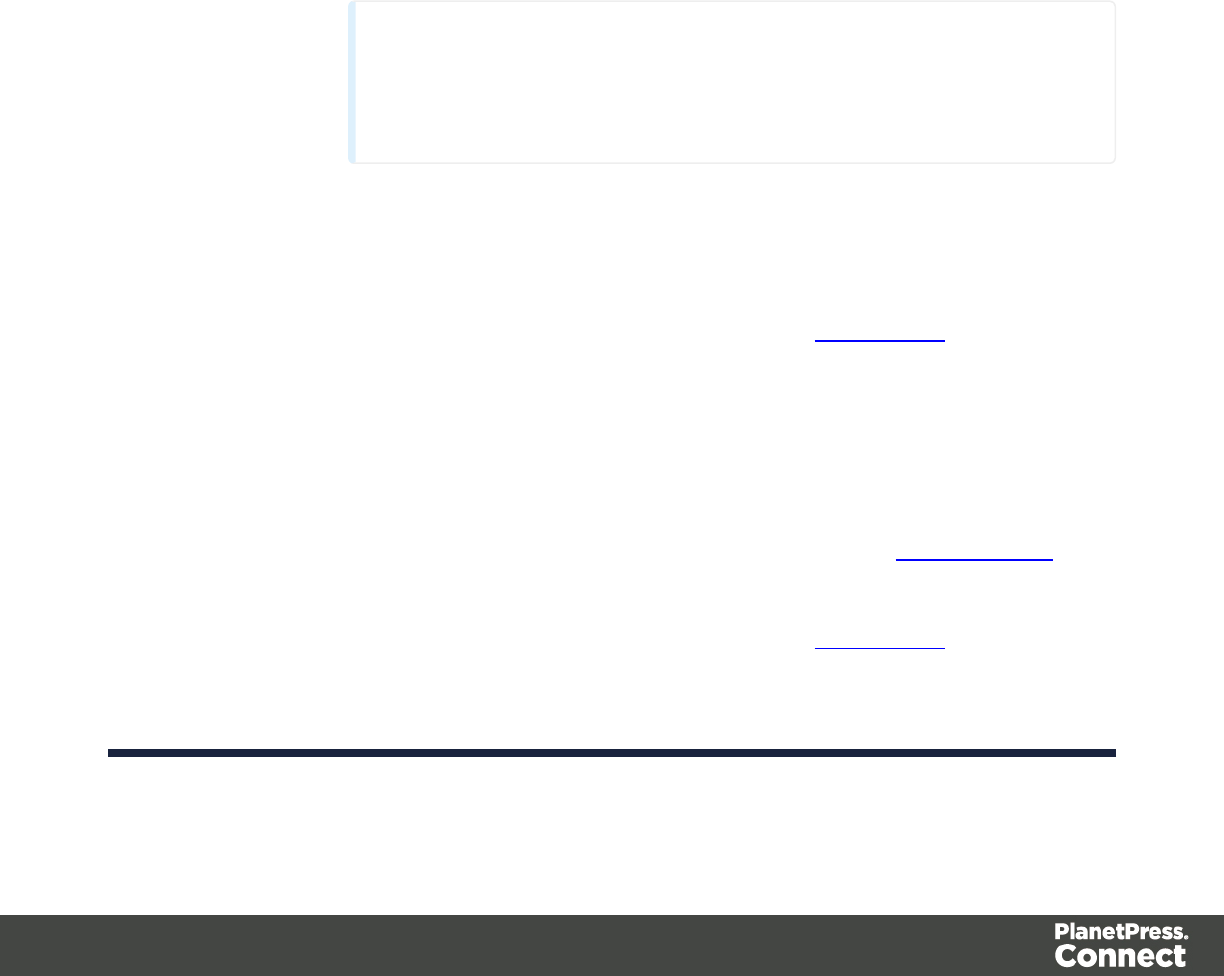
lAdd Unique ID to extraction field: Check to add a unique numerical set of characters to
the end of the extracted value. This ensures no two values are identical in the Record Set.
lMode: Determines the origin of the data.
lLocation: The contents of the data selection set below will be the value of the
extracted field. The data selection settings are different depending on the data
sample type.
lColumn: Drop-down listing all fields in the Data Sample, of which the value
will be used.
lTop offset: The vertical offset from the current pointer location in the Data
Sample (Viewer).
lUse selection: Click to use the value of the current data selection for the
extraction.
Note
If the selection contains multiple lines, only the first line is
selected.
lPost Function: Enter a JavaScript expression to be run after the extraction.
For example replace("-","") would replace a single dash character inside the
extracted string.
lUse JavaScript Editor: Click to display the Script Editor dialog.
lTrim: Select to trim empty characters at the beginning or the end of the field.
lType: The data type of the selected data. Please refer to ...(link to come) for
more information.
lJavaScript : The result of the JavaScript Expression written below the drop-down
will be the value of the extracted field. If the expression contains multiple lines, the
last value attribution (variable = "value";) will be the value. See JavaScript API.
lExpression:
lUse JavaScript Editor: Click to display the Script Editor dialog.
lUse selected text: Inserts the text in the current data selection in the
JavaScript Expression. If multiple lines or elements are selected, only
the first one is used.
Page 135
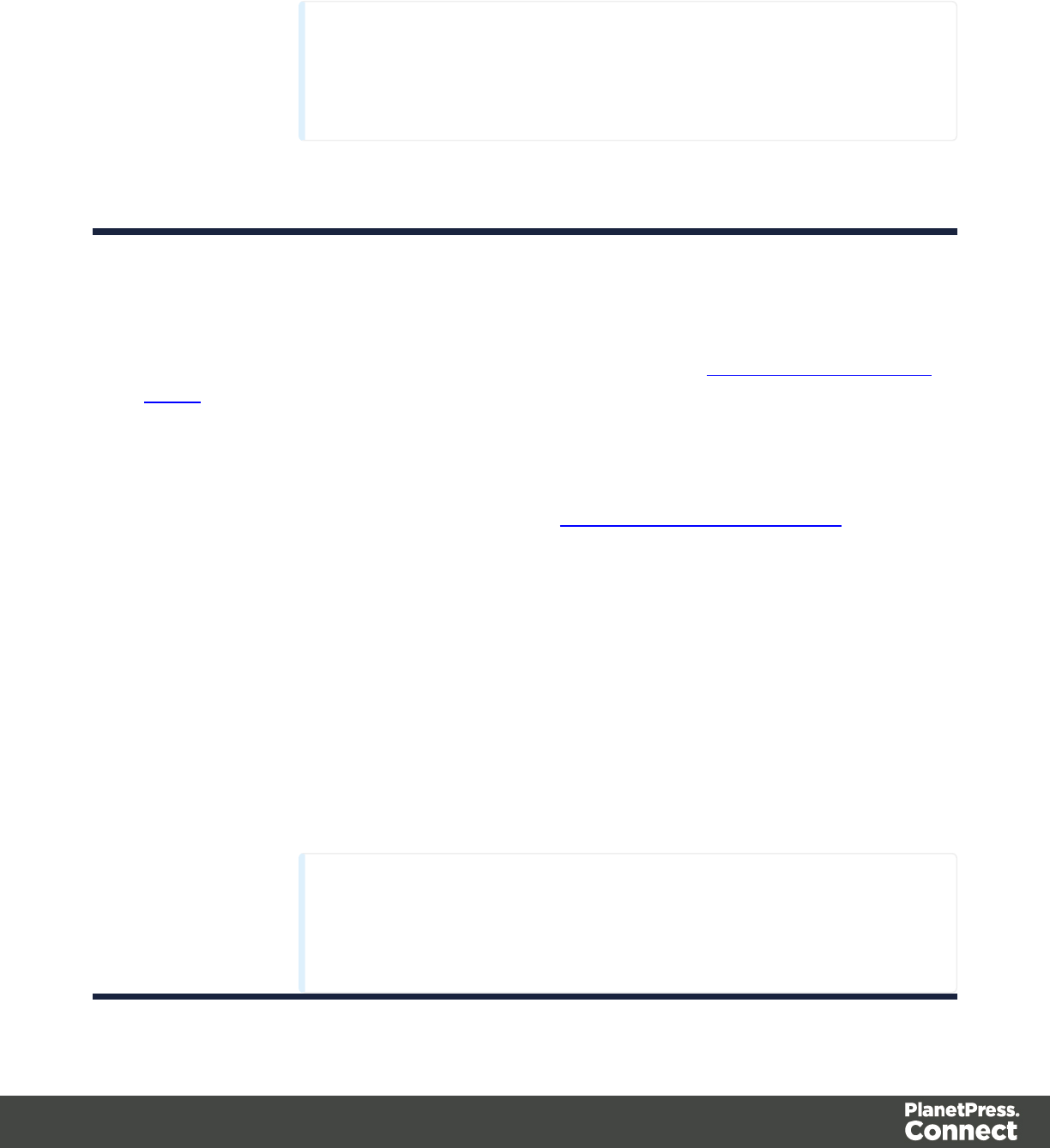
lUse selection: Click to use the value of the current data selection for the
extraction.
Note
If the selection contains multiple lines, only the first line is
selected.
lType: The data type of the selected data. Please refer to ...(link to come) for
more information.
XMLFile
lField List: The Field List displays each of the single fields that are being extracted in a
drop-down. Fields can be re-ordered and re-named within the Ordering and Renaming
Fields dialog.
lAdd JavaScript Field: Click to add a new extract field. By default, the field will be a
JavaScript -defined field rather than a data extraction, of String data type.
lRemove Extract Field: Click to delete the selected extract field from the list.
lOrder and rename fields: Click to openOrdering and Renaming Fields.
lAdd Unique ID to extraction field: Check to add a unique numerical set of characters to
the end of the extracted value. This ensures no two values are identical in the Record Set.
lBased on: Determines the origin of the data.
lLocation: The contents of the data selection set below will be the value of the
extracted field. The data selection settings are different depending on the data
sample type.
lXPath: The path to the XML field that is extracted.
lUse selection: Click to use the value of the current data selection for the
extraction.
Note
If the selection contains multiple lines, only the first line is
selected.
Page 136
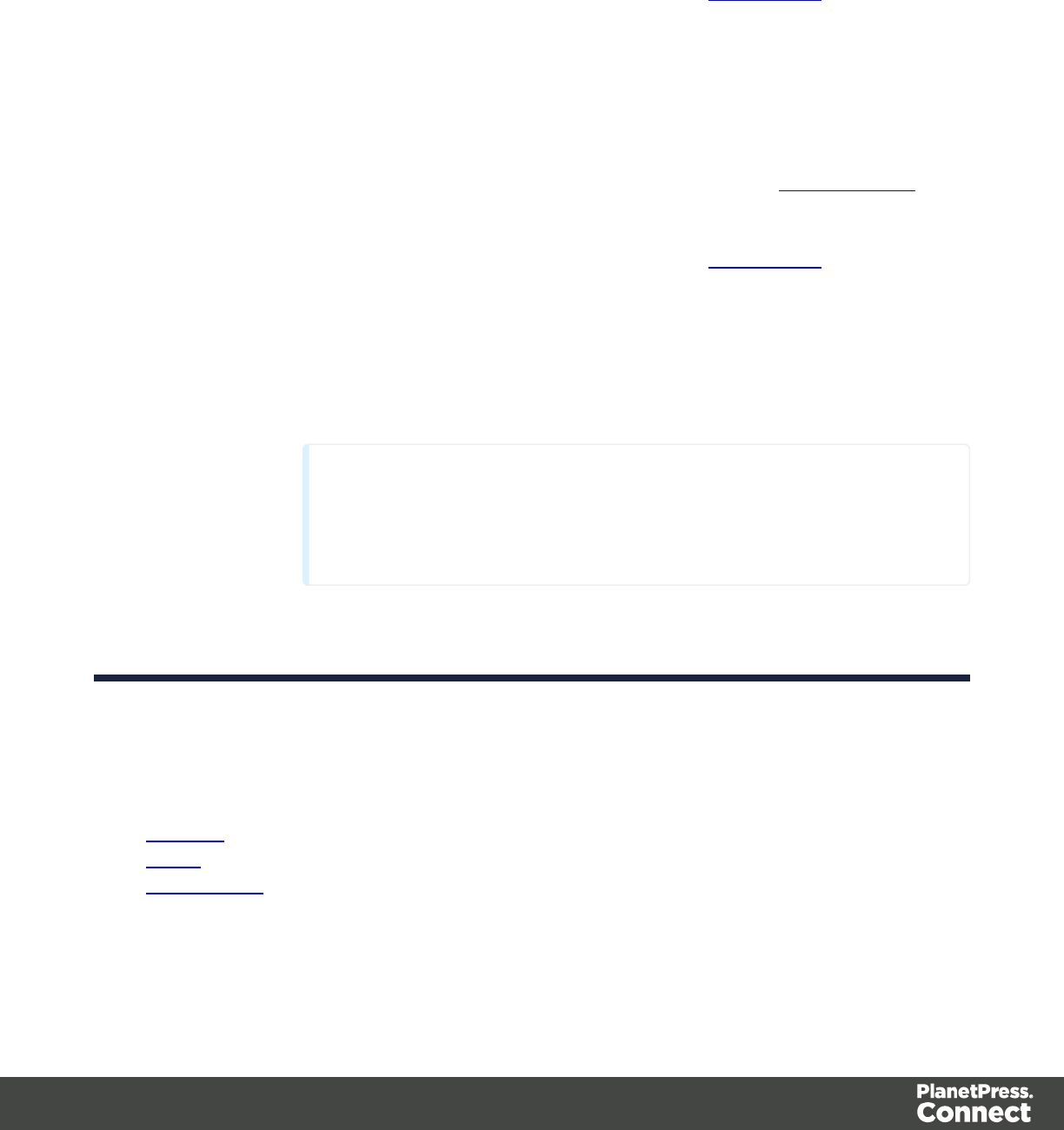
lPost Function: Enter a JavaScript expression to be run after the extraction.
For example replace("-","") would replace a single dash character inside the
extracted string.
lUse JavaScript Editor: Click to display the Script Editor dialog.
lTrim: Select to trim empty characters at the beginning or the end of the field.
lType: The data type of the selected data. Please refer to ...(link to come) for
more information.
lJavaScript : The result of the JavaScript Expression written below the drop-down
will be the value of the extracted field. If the expression contains multiple lines, the
last value attribution (variable = "value";) will be the value. See JavaScript API.
lExpression:
lUse JavaScript Editor: Click to display the Script Editor dialog.
lUse selected text: Inserts the text in the current data selection in the
JavaScript Expression. If multiple lines or elements are selected, only
the first one is used.
lUse selection: Click to use the value of the current data selection for the
extraction.
Note
If the selection contains multiple lines, only the first line is
selected.
lType: The data type of the selected data. Please refer to ...(link to come) for
more information.
Data Format
The data format defines the precise format for some of the variable types, such as dates and
currencies.
lBoolean
lString
lHTML String
Page 137
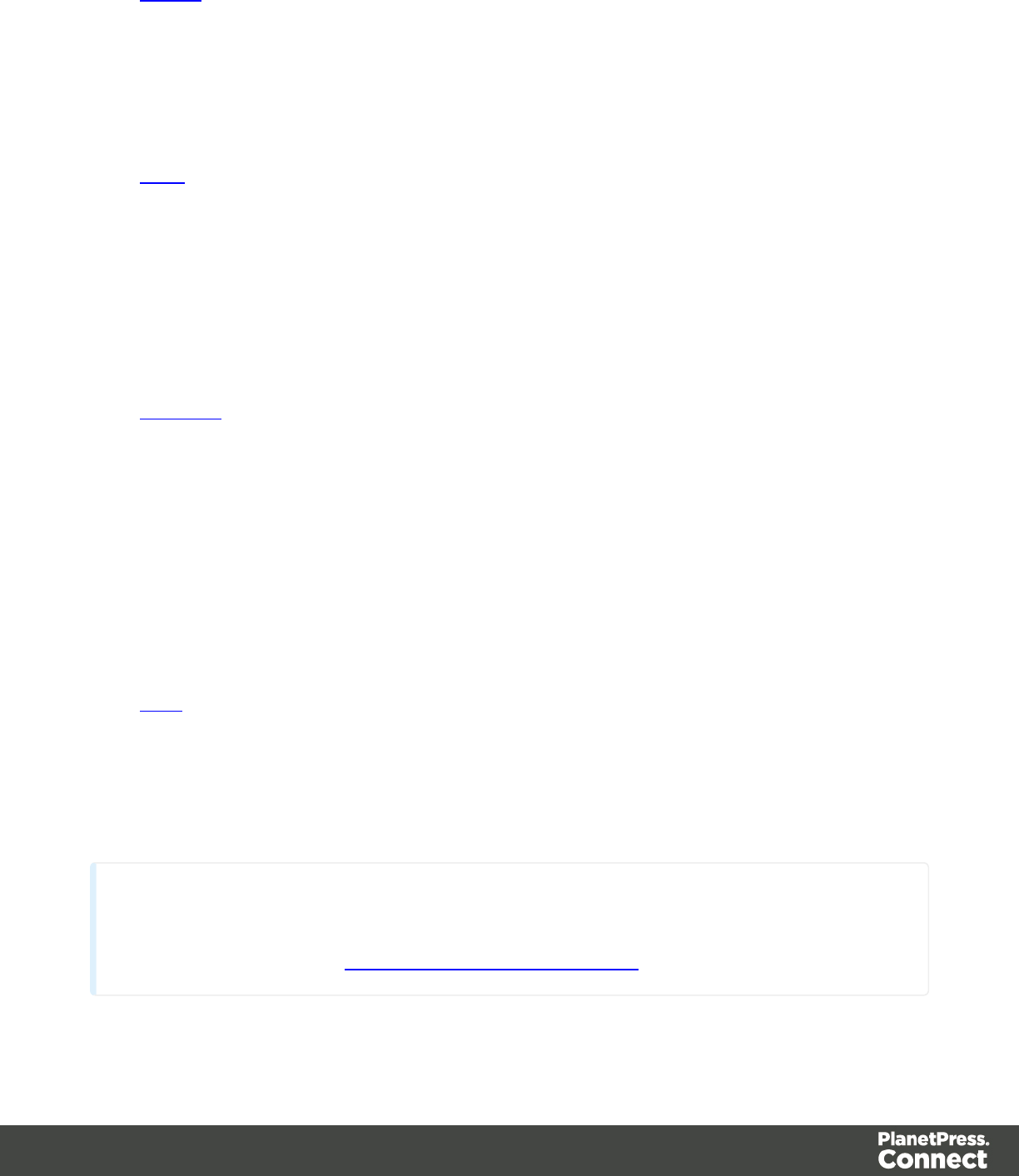
lInteger
lNegative Sign Before: Adds a negative (-) sign before negative values in the
Extracted Record.
lThousand Separator: Adds the selected character between each thousand
position (for example, "1,000,000")
lTreat empty as 0: Considers empty spaces as 0.
lFloat
lNegative Sign Before: Adds a negative (-) sign before negative values in the
Extracted Record.
lDecimal Separator: Determines the character to use for decimal values, generally
a dot (.).
lThousand Separator: Adds the selected character between each thousand
position (for example, "1,000,000")
lTreat empty as 0: Considers empty spaces as 0.
lCurrency
lNegative Sign Before: Adds a negative (-) sign before negative values in the
Extracted Record.
lDecimal Separator: Determines the character to use for decimal values, generally
a dot (.).
lThousand Separator: Adds the selected character between each thousand
position (for example, "1,000,000")
lCurrency Sign: Determines the character to add before the value in the Extracted
Record.
lTreat empty as 0: Considers empty spaces as 0.
lDate
lDate/Time Format: Determines how the date is read. The format written here needs
to correspond with the format in the data selection.
lLanguage: The language in which the date is written, when relevant. Useful when
months or days are written alphabetically.
Note
Default Format Settings can be defined at the user level, at the Datamapper configuration level
and/or at the field level. (see Datamapper Default Data Format for more information).
Page 138
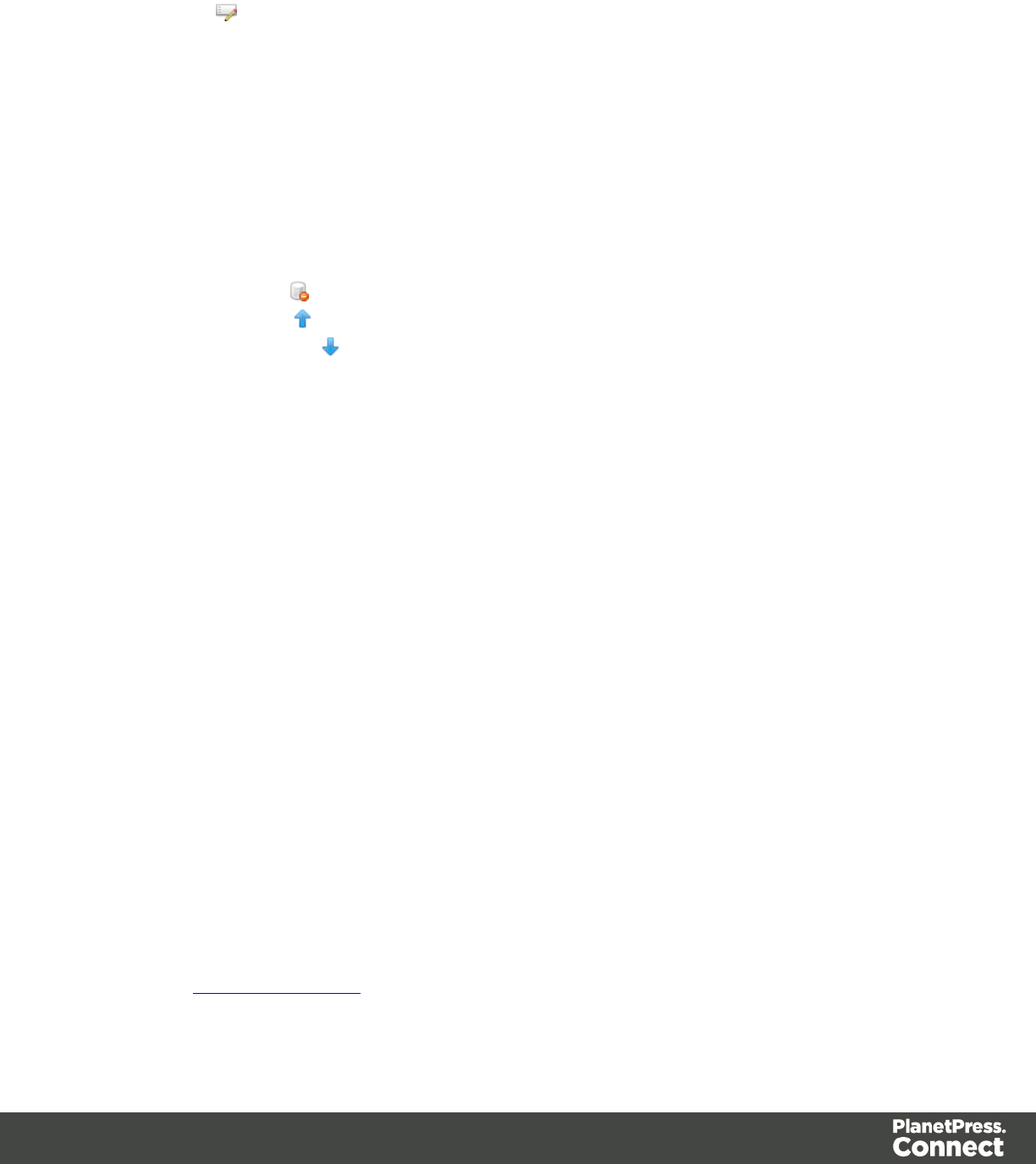
Ordering and Renaming Fields
The Order and rename fields dialog appears from the Extract step by clicking on the Rename
Fields button next to the field list. This dialog displays the extracted fields in the currently
selected Extract step. Field extractions are executed from top to bottom. Using JavaScript
fields, it is possible to refer to previously extracted fields if they are extracted higher in this list or
in previous Extract steps in the extraction workflow.
lName: The name of the field. Click the field name and enter a new name to rename the
field.
If you intend to use the field names as metadata in a PlanetPress Workflow process, do
not add spaces to field names, as they are not permitted in metadata field names.
lValue: Displays the value of the extract field in the current Record.
lRemove button : Click to remove the currently selected field.
lMove Up button : Click to move the selected field up one position.
lMove Down button : Click to move the selected field down one position.
Action Step Properties
The Action step can run multiple specific actions one after the other in order. More actions will
be available in the future.
Description
This section is collapsed by default in the interface in order to give more screen space to
important parts.
Name: The name of the step. This name will be displayed on top of the step's icon in the Steps
pane.
Comments: The text entered here gives more details on the step and will be displayed in the
tooltip appearing when hovering over the step in the Steps pane.
Actions
This section lists all actions executed by the step, and their types:
lName: A name by which to refer to the action. This name has no impact on functionality.
lType:
lSet property: Sets the value of a Source Record property which was created in the
Preprocessor Step.
Page 139
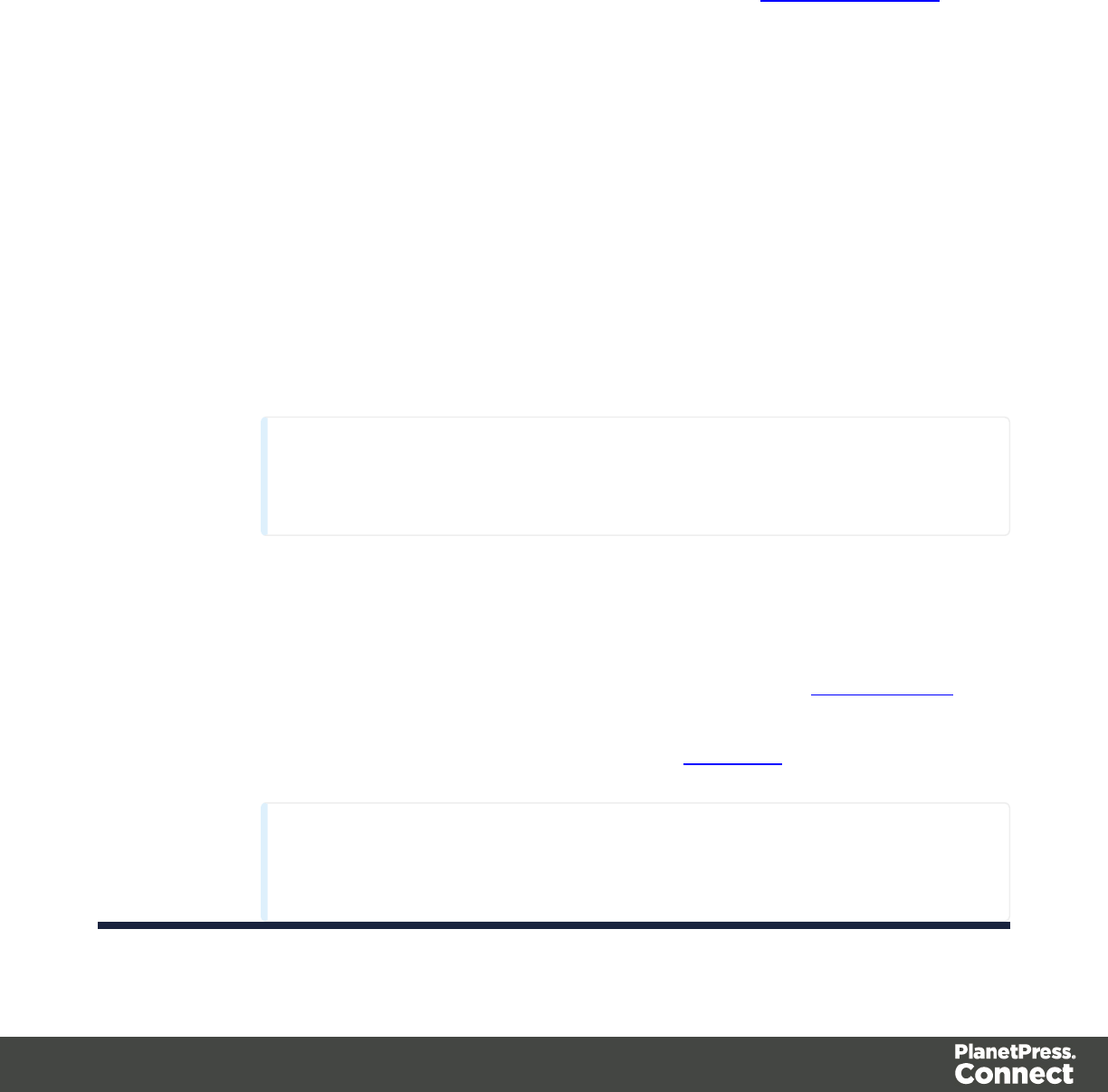
lRun JavaScript : Runs a JavaScript expression, giving much more flexibility over
the extraction process.
Set Property
Text and PDF Files
lProperty: Displays a list of Source Record properties set in the Preprocessor Step.
lType: Displays the type of the Source Record property. Read only field.
lBased on: Determines the origin of the data.
lLocation: The contents of the data selection set below will be the value of the
extracted field. The data selection settings are different depending on the data
sample type.
lLeft: Defines the start of the data selection to extract
lRight: Defines the end of the data selection to extract
lTop offset: The vertical offset from the current pointer location in the Data
Sample (Viewer).
lHeight: The height of the selection box.
lUse selection: Click to use the value of the current data selection for the
extraction.
Note
If the selection contains multiple lines, only the first line is selected.
lTrim: Select to trim empty characters at the beginning or the end of the field
lJavaScript : The result of the JavaScript Expression written below the drop-down
will be the value of the extracted field. If the expression contains multiple lines, the
last value attribution (variable = "value";) will be the value. See JavaScript API.
lExpression: The JavaScript expression to run.
lUse JavaScript Editor: Click to display the Edit Script dialog.
Note
Running a JavaScript expression offers many possibilities, for example:
Page 140
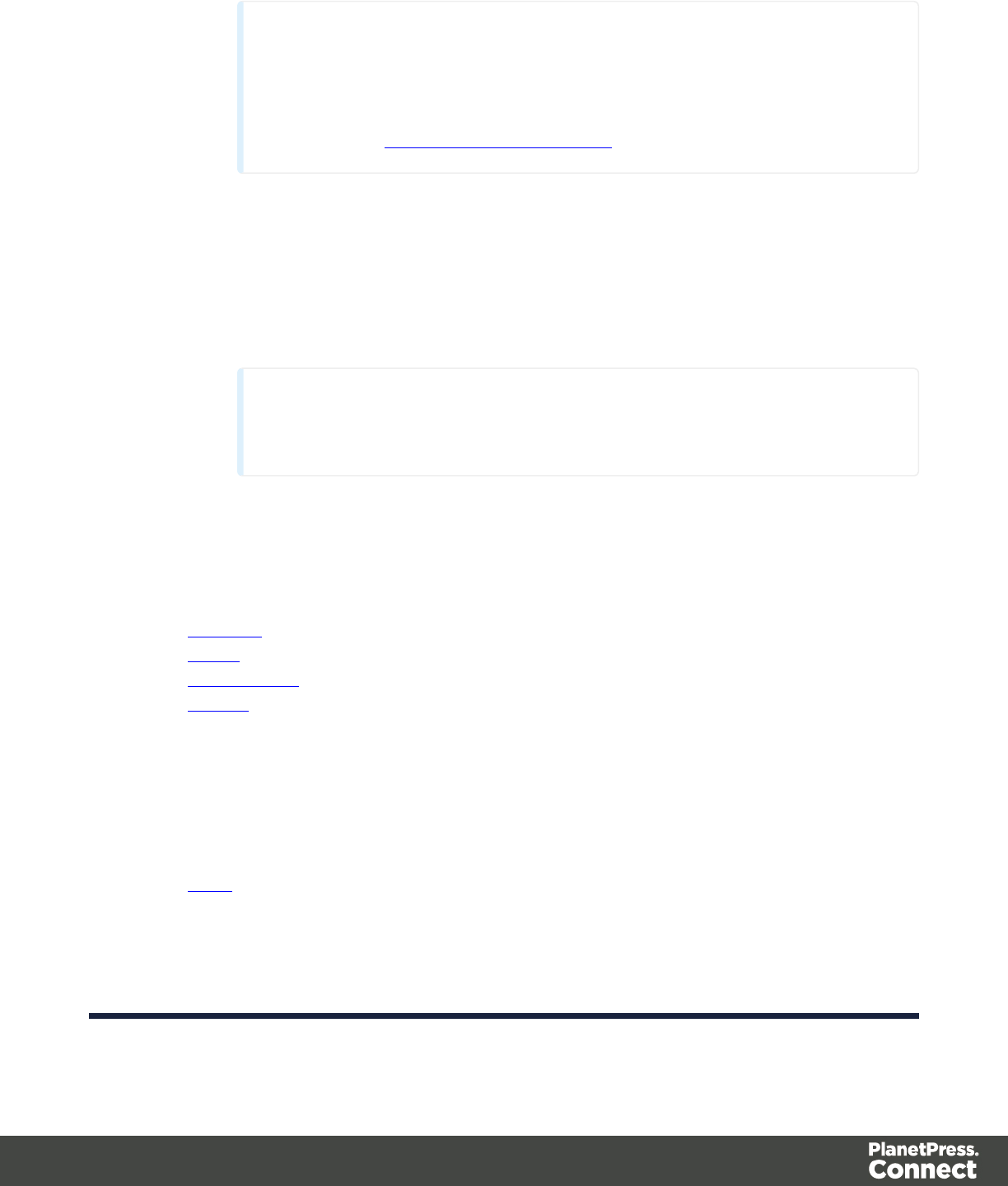
lSetting Properties and Record Field values using advanced
expressions
lDo complex mathematical operations and calculations
lMore features to come in future versions. For more information,
see the JavaScript in DataMapper section.
lUse selected text: Inserts the text in the current data selection in the
JavaScript Expression. If multiple lines or elements are selected, only the first
one is used.
lUse selection: Click to use the value of the current data selection for the
extraction.
Note
If the selection contains multiple lines, only the first line is selected.
lData Format
The data format defines the precise format for some of the variable types, such as dates
and currencies.
lBoolean
lString
lHTML String
lInteger
lNegative Sign Before: Adds a negative (-) sign before negative values in the
Extracted Record.
lThousand Separator: Adds the selected character between each thousand
position (for example, "1,000,000")
lTreat empty as 0: Considers empty spaces as 0.
lFloat
lNegative Sign Before: Adds a negative (-) sign before negative values in the
Extracted Record.
lDecimal Separator: Determines the character to use for decimal values,
generally a dot (.).
Page 141
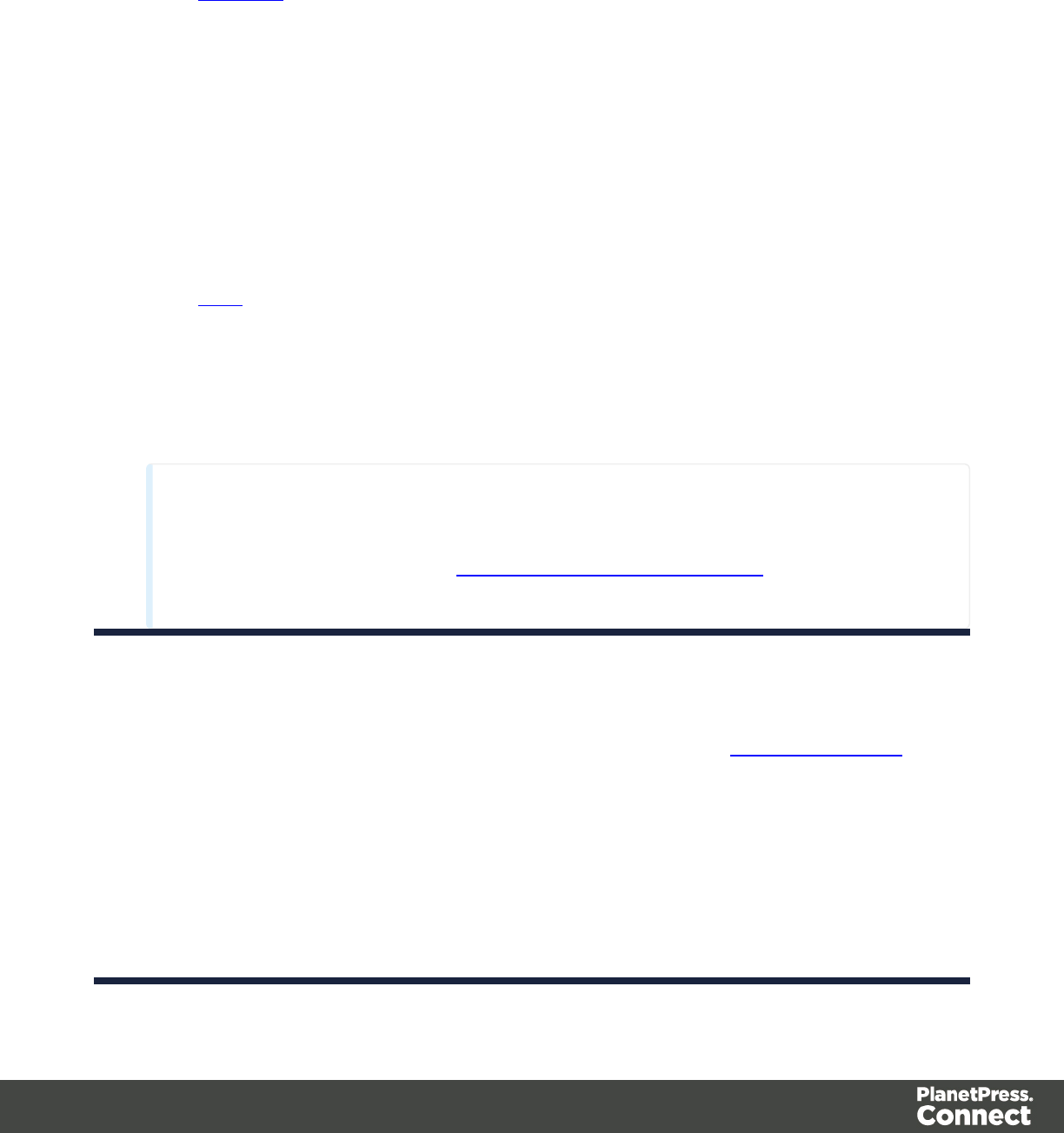
lThousand Separator: Adds the selected character between each thousand
position (for example, "1,000,000")
lTreat empty as 0: Considers empty spaces as 0.
lCurrency
lNegative Sign Before: Adds a negative (-) sign before negative values in the
Extracted Record.
lDecimal Separator: Determines the character to use for decimal values,
generally a dot (.).
lThousand Separator: Adds the selected character between each thousand
position (for example, "1,000,000")
lCurrency Sign: Determines the character to add before the value in the
Extracted Record.
lTreat empty as 0: Considers empty spaces as 0.
lDate
lDate/Time Format: Determines how the date is read. The format written here
needs to correspond with the format in the data selection.
lLanguage: The language in which the date is written, when relevant. Useful
when months or days are written alphabetically.
Note
Default Format Settings can be defined at the user level, at the Datamapper configuration
level and/or at the field level. (see Datamapper Default Data Format for more
information).
CSV and Database Files
lProperty: Displays a list of Source Record properties set in the Preprocessor Step.
lType: Displays the type of the Source Record property. Read only field.
lBased on: Determines the origin of the data.
lLocation: The contents of the data selection set below will be the value of the
extracted field. The data selection settings are different depending on the data
sample type.
lColumn: Drop-down listing all fields in the Data Sample, of which the value
will be used.
Page 142
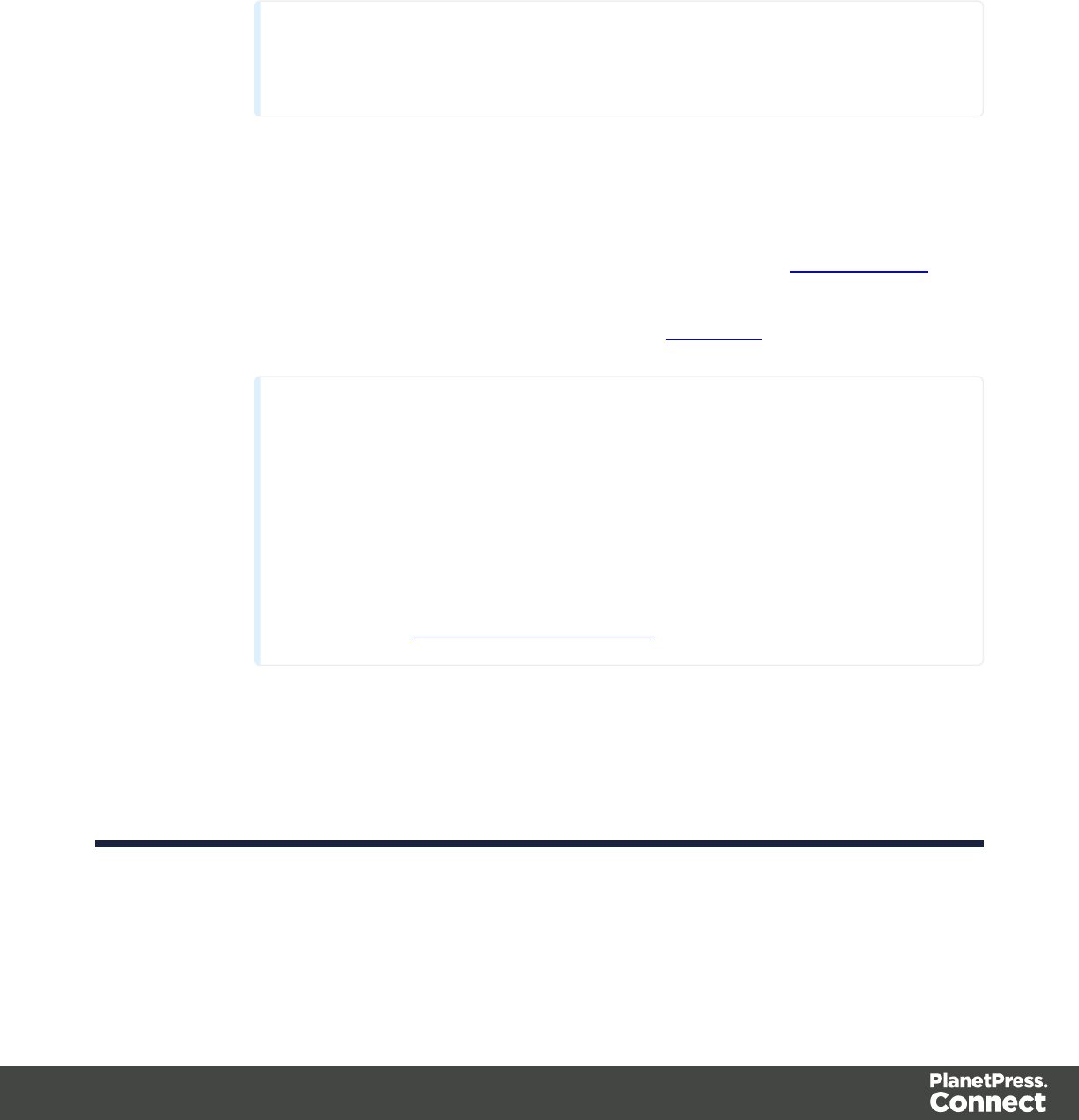
lTop offset: The vertical offset from the current pointer location in the Data
Sample (Viewer).
lUse selection: Click to use the value of the current data selection for the
extraction.
Note
If the selection contains multiple lines, only the first line is selected.
lTrim: Select to trim empty characters at the beginning or the end of the field
lJavaScript : The result of the JavaScript Expression written below the drop-down
will be the value of the extracted field. If the expression contains multiple lines, the
last value attribution (variable = "value";) will be the value. See JavaScript API.
lExpression: The JavaScript expression to run.
lUse JavaScript Editor: Click to display the Edit Script dialog.
Note
Running a JavaScript expression offers many possibilities, for example:
lSetting Properties and Record Field values using advanced
expressions
lDo complex mathematical operations and calculations
lMore features to come in future versions. For more information,
see the JavaScript in DataMapper section.
lUse selected text: Inserts the text in the current data selection in the
JavaScript Expression. If multiple lines or elements are selected, only the first
one is used.
lUse selection: Click to use the value of the current data selection for the
extraction.
Page 143
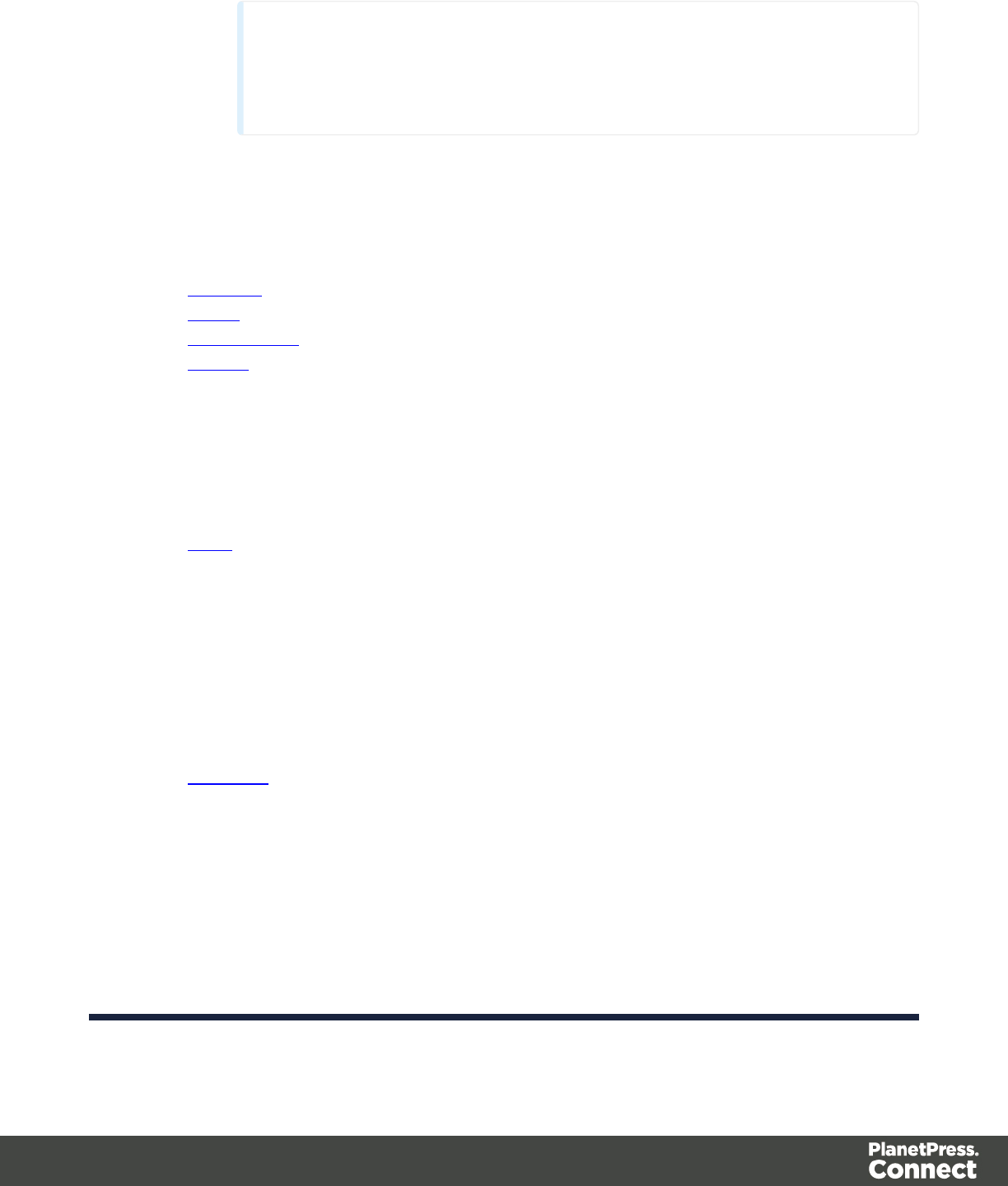
Note
If the selection contains multiple lines, only the first line is selected.
lData Format
The data format defines the precise format for some of the variable types, such as dates
and currencies.
lBoolean
lString
lHTML String
lInteger
lNegative Sign Before: Adds a negative (-) sign before negative values in the
Extracted Record.
lThousand Separator: Adds the selected character between each thousand
position (for example, "1,000,000")
lTreat empty as 0: Considers empty spaces as 0.
lFloat
lNegative Sign Before: Adds a negative (-) sign before negative values in the
Extracted Record.
lDecimal Separator: Determines the character to use for decimal values,
generally a dot (.).
lThousand Separator: Adds the selected character between each thousand
position (for example, "1,000,000")
lTreat empty as 0: Considers empty spaces as 0.
lCurrency
lNegative Sign Before: Adds a negative (-) sign before negative values in the
Extracted Record.
lDecimal Separator: Determines the character to use for decimal values,
generally a dot (.).
lThousand Separator: Adds the selected character between each thousand
position (for example, "1,000,000")
lCurrency Sign: Determines the character to add before the value in the
Page 144
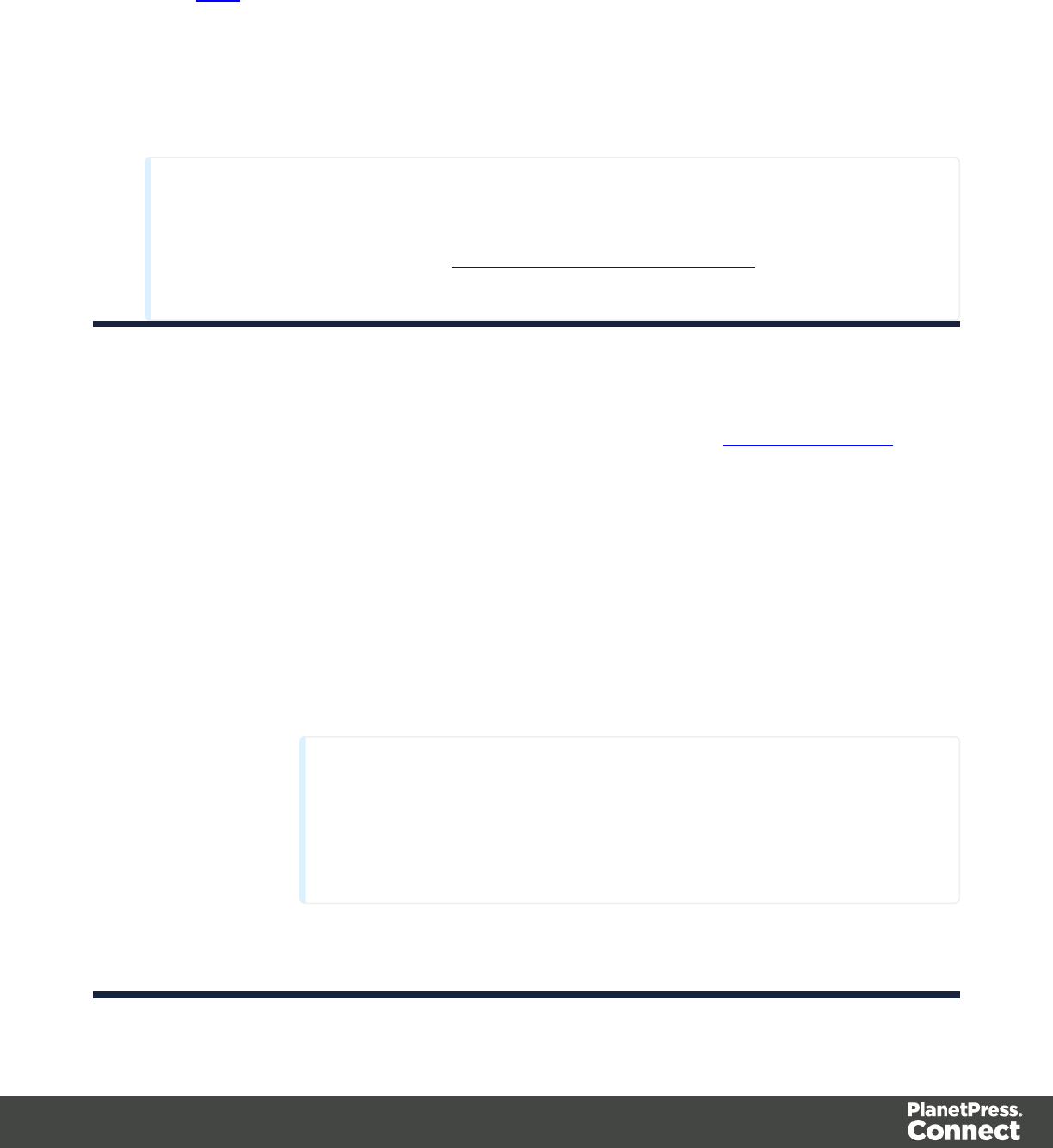
Extracted Record.
lTreat empty as 0: Considers empty spaces as 0.
lDate
lDate/Time Format: Determines how the date is read. The format written here
needs to correspond with the format in the data selection.
lLanguage: The language in which the date is written, when relevant. Useful
when months or days are written alphabetically.
Note
Default Format Settings can be defined at the user level, at the Datamapper configuration
level and/or at the field level. (see Datamapper Default Data Format for more
information).
XMLFile
lProperty: Displays a list of Source Record properties set in the Preprocessor Step.
lType: Displays the type of the Source Record property. Read only field.
lBased on: Determines the origin of the data.
lLocation: The contents of the data selection set below will be the value of the
extracted field. The data selection settings are different depending on the data
sample type.
lXPath: The path to the XML field that is extracted.
lUse selection: Click to use the value of the current data selection for the
extraction.
Note
If the selection contains multiple lines, only the first line is
selected.
lTrim: Select to trim empty characters at the beginning or the end of the
field
Page 145
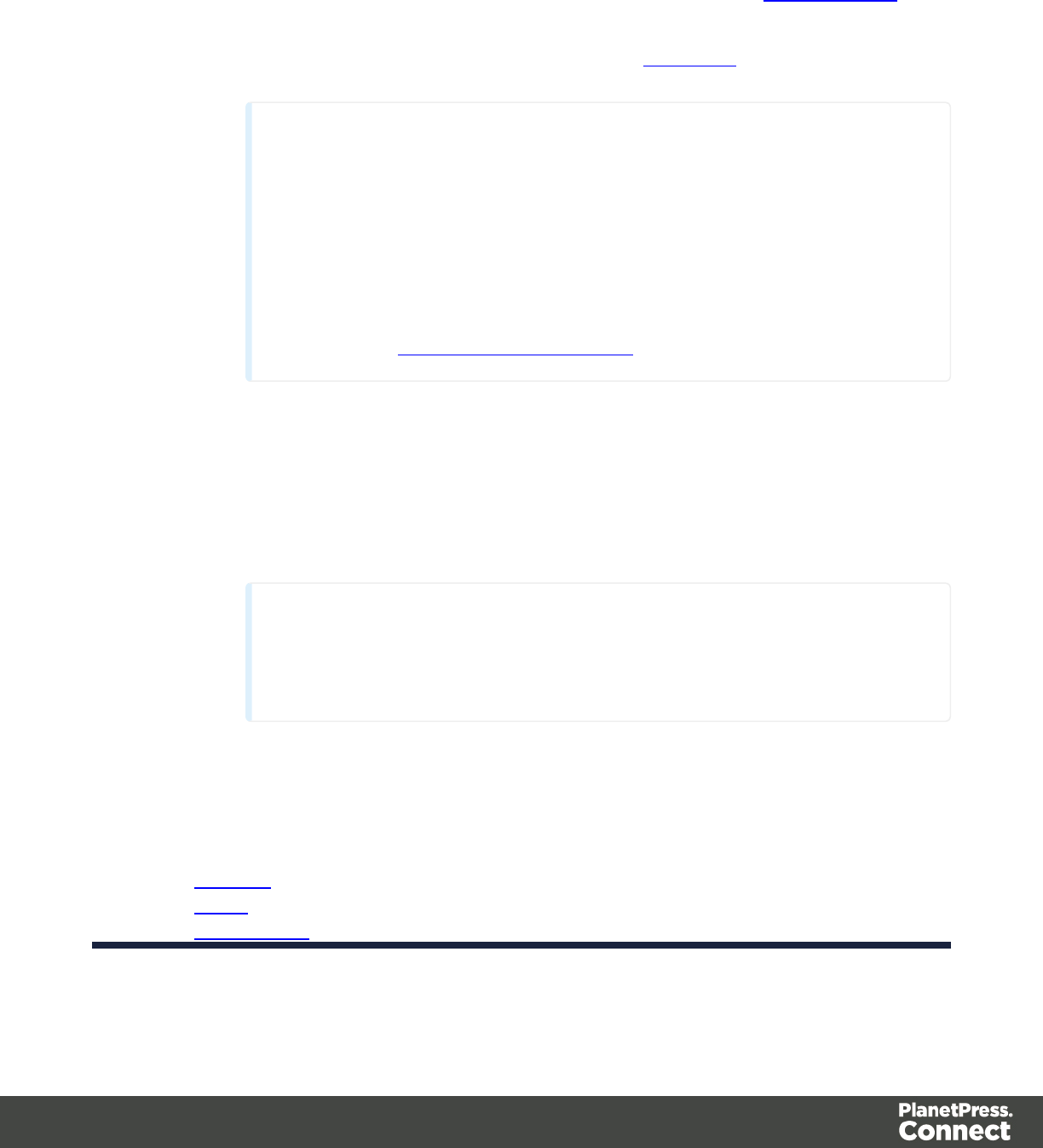
lJavaScript : The result of the JavaScript Expression written below the drop-down
will be the value of the extracted field. If the expression contains multiple lines, the
last value attribution (variable = "value";) will be the value. See JavaScript API.
lExpression: The JavaScript expression to run.
lUse JavaScript Editor: Click to display the Edit Script dialog.
Note
Running a JavaScript expression offers many possibilities, for example:
lSetting Properties and Record Field values using advanced
expressions
lDo complex mathematical operations and calculations
lMore features to come in future versions. For more information,
see the JavaScript in DataMapper section.
lUse selected text: Inserts the text in the current data selection in the
JavaScript Expression. If multiple lines or elements are selected, only the first
one is used.
lUse selection: Click to use the value of the current data selection for the
extraction.
Note
If the selection contains multiple lines, only the first line is selected.
lData Format
The data format defines the precise format for some of the variable types, such as dates
and currencies.
lBoolean
lString
lHTML String
Page 146
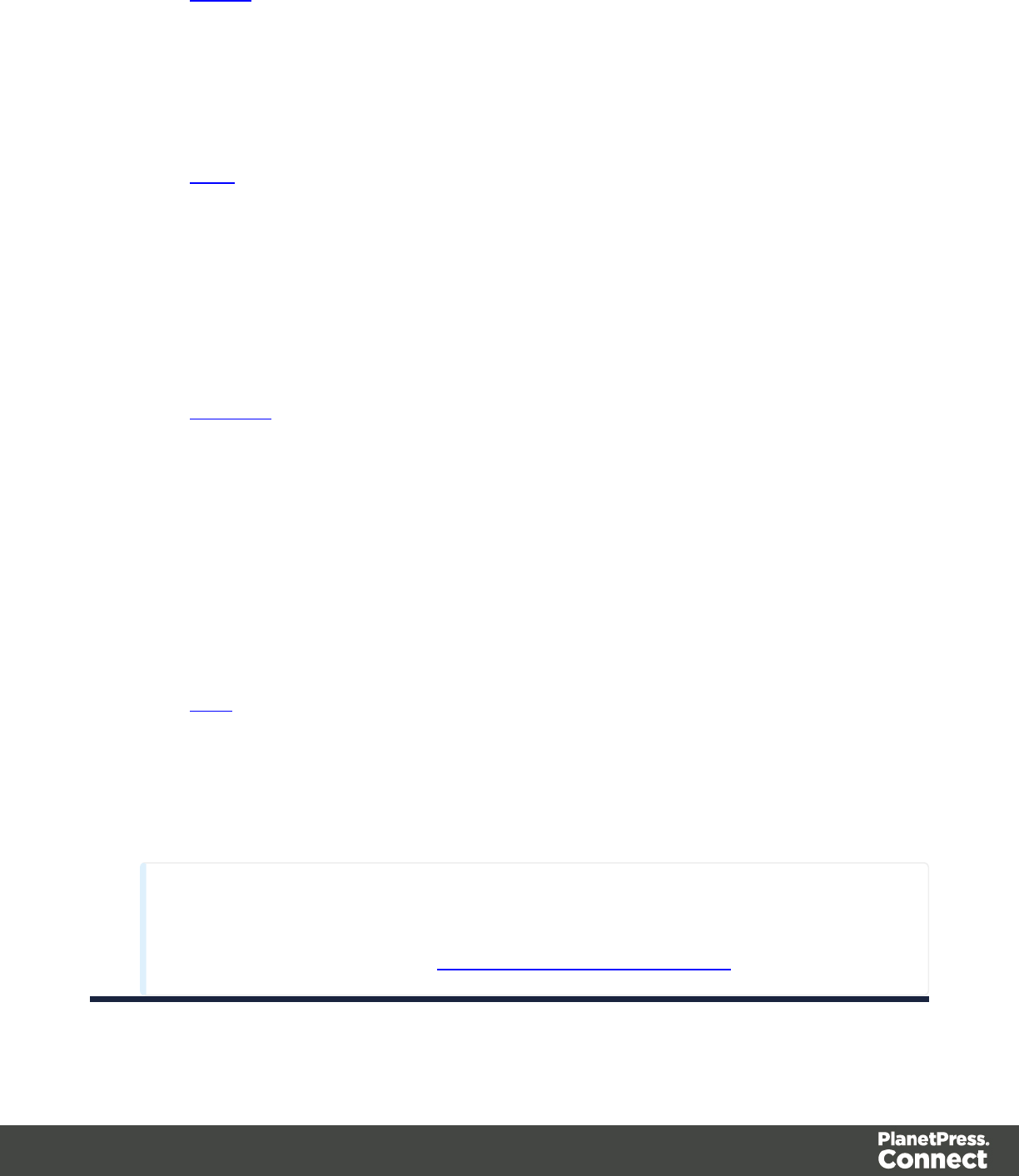
lInteger
lNegative Sign Before: Adds a negative (-) sign before negative values in the
Extracted Record.
lThousand Separator: Adds the selected character between each thousand
position (for example, "1,000,000")
lTreat empty as 0: Considers empty spaces as 0.
lFloat
lNegative Sign Before: Adds a negative (-) sign before negative values in the
Extracted Record.
lDecimal Separator: Determines the character to use for decimal values,
generally a dot (.).
lThousand Separator: Adds the selected character between each thousand
position (for example, "1,000,000")
lTreat empty as 0: Considers empty spaces as 0.
lCurrency
lNegative Sign Before: Adds a negative (-) sign before negative values in the
Extracted Record.
lDecimal Separator: Determines the character to use for decimal values,
generally a dot (.).
lThousand Separator: Adds the selected character between each thousand
position (for example, "1,000,000")
lCurrency Sign: Determines the character to add before the value in the
Extracted Record.
lTreat empty as 0: Considers empty spaces as 0.
lDate
lDate/Time Format: Determines how the date is read. The format written here
needs to correspond with the format in the data selection.
lLanguage: The language in which the date is written, when relevant. Useful
when months or days are written alphabetically.
Note
Default Format Settings can be defined at the user level, at the Datamapper configuration
level and/or at the field level. (see Datamapper Default Data Format for more
Page 147
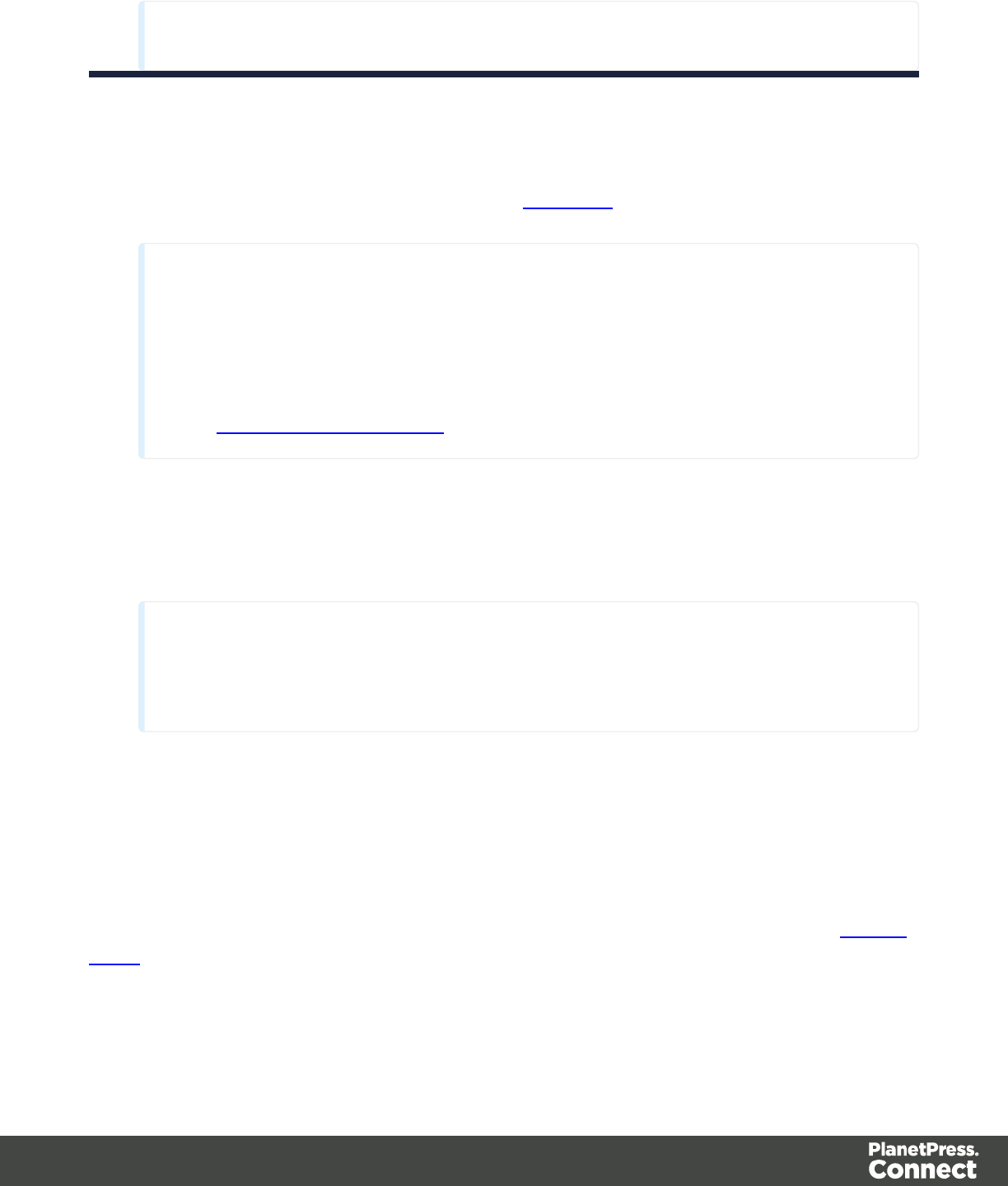
information).
Run JavaScript
lExpression: The JavaScript expression to run.
lUse JavaScript Editor: Click to display the Edit Script dialog.
Note
Running a JavaScript expression offers many possibilities, for example:
lSetting Properties and Record Field values using advanced expressions
lDo complex mathematical operations and calculations
lMore features to come in future versions. For more information, see the
JavaScript in DataMapper section.
lUse selected text: Inserts the text in the current data selection in the JavaScript
Expression. If multiple lines or elements are selected, only the first one is used.
lUse selection: Click to use the value of the current data selection for the extraction.
Note
If the selection contains multiple lines, only the first line is selected.
Repeat Step Properties
The Repeat step is a loop that runs more than once. There are multiple types of repeat steps
used for different actions. Repeat steps do not automatically move the pointer in the file. In
order to avoid infinite loops, a Goto step must be present within the loop itself.
By default, if an Extract step is added within a Repeat step, its extraction is made in a Details
Table.
Page 148
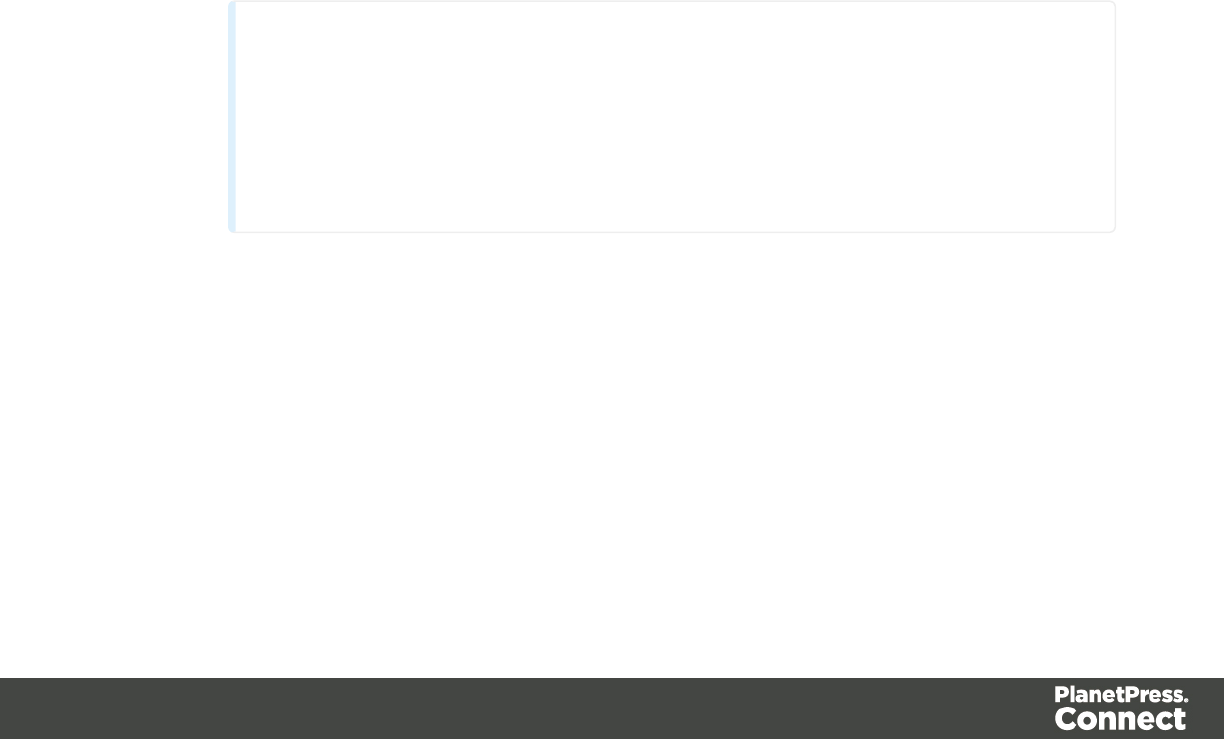
Description
This section is collapsed by default in the interface in order to give more screen space to
important parts.
Name: The name of the step. This name will be displayed on top of the step's icon in the Steps
pane.
Comments: The text entered here gives more details on the step and will be displayed in the
tooltip appearing when hovering over the step in the Steps pane.
Repeat Definition
lRepeat type:
lWhile statement is true: The loop executes while the statement below is true. The
statement is evaluated after the loop so the loop will always run at least once.
lUntil statement is true: The loop executes until the statement below is true. The
statement is evaluated before the loop so the loop may not run at all.
lUntil no more elements (for Text, CSV, Database and PDF files only): The loop
executes as long as there are elements left as selected below.
lFor Each (for XMLfiles only): The loop executes for all nodes on a specified level.
Note
When using an XML For Each loop, it is not necessary to skip to the
repeating node or to have a Gotostep to jump to each sibling, as this loop
takes care of it automatically.
lMaximum iterations on each line: Defines the maximum number of iterations occurring
at the same position. This expression is evaluated once when entering the loop. The
value returned by the expression must be an integer higher than 0.
Page 149
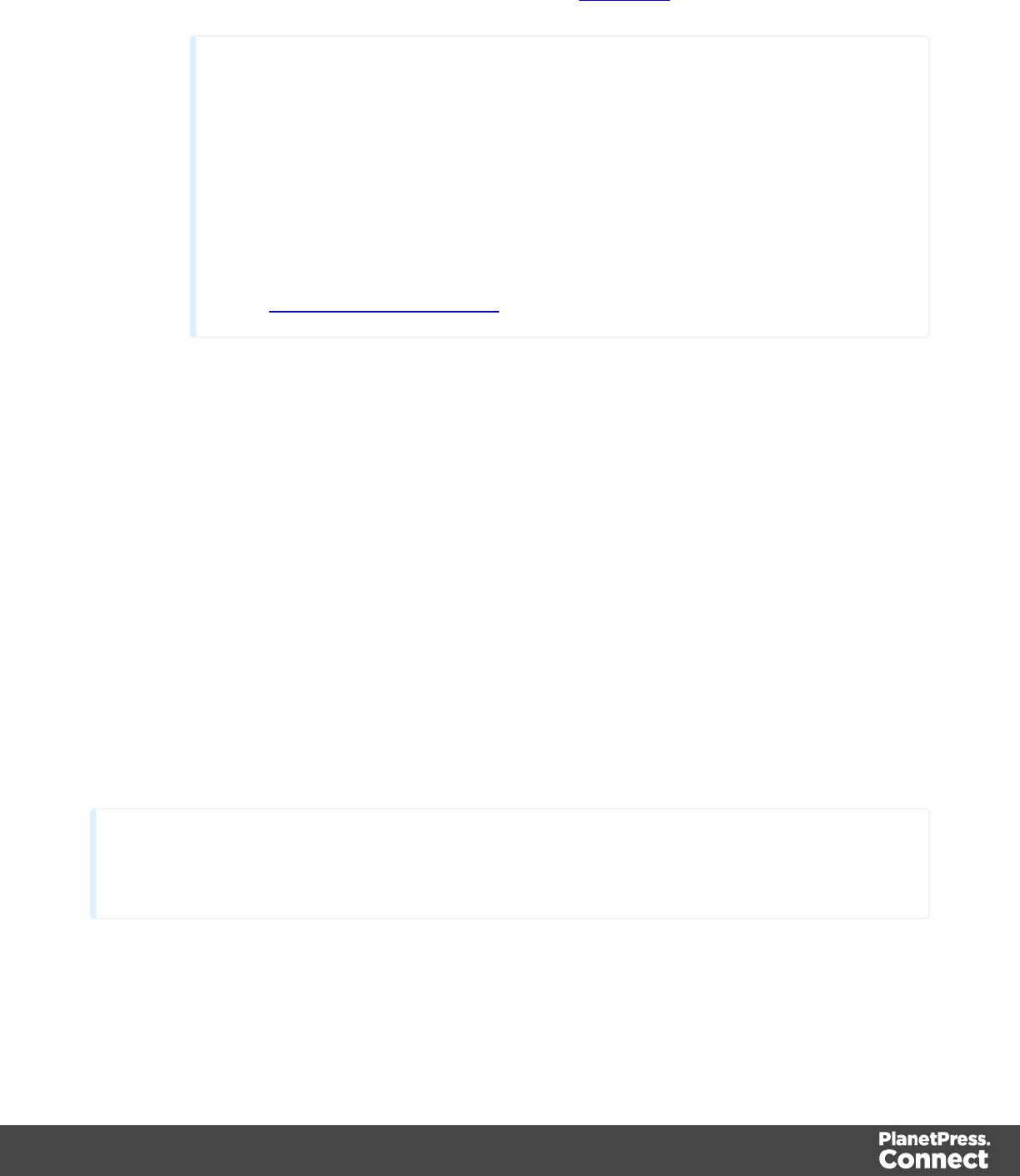
lUse JavaScript Editor: Click to display the Edit Script dialog.
Note
Running a JavaScript expression offers many possibilities, for example:
lSetting Properties and Record Field values using advanced
expressions
lDo complex mathematical operations and calculations
lMore features to come in future versions. For more information, see the
JavaScript in DataMapper section.
Rule Tree
The Rule tree section displays the full combination rules (defined below under the Condition
section) as a tree, which gives an overview of how the conditions work together as well as the
result for each of these conditions for the current record or iteration.
Condition
First, the Condition List displays the conditions in list form, instead of the tree form above.
Three buttons are available next to the list:
lAdd condition: Click to create a new condition in the list. This will always branch the
current condition as an "AND" operator.
lDelete condition: Delete the currently selected condition.
lTo rename a Condition, double click on its name from the Rule tree section.
Conditions are made by comparison of two operands using a specific Operator.
Technical
Both the Left and Right operands have the same properties.
Text and PDF Files
Page 150
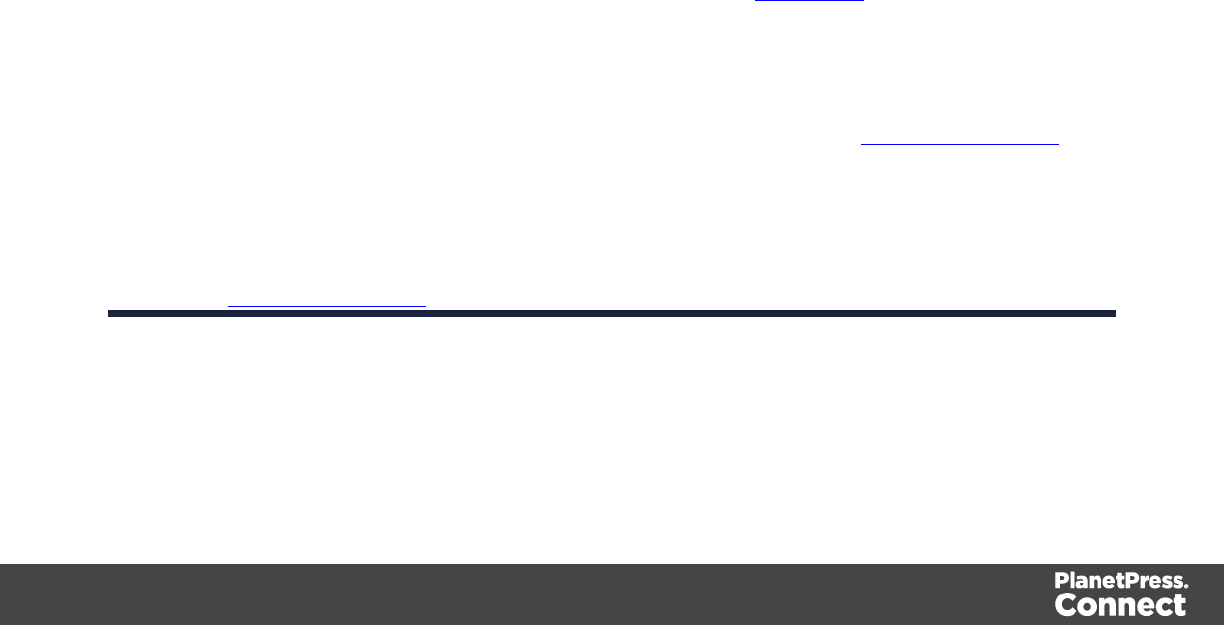
lBased On:
lPosition: The data in the specified position for the comparison.
lLeft: The start position for the data selection. Note that conditions are done on
the current line, either the current cursor position, or the current line in a
Repeat step.
lRight: The end position for the data selection.
lTop offset: The vertical offset from the current pointer location in the Data
Sample (Viewer).
lHeight: The height of the selection box.
lUse Selection: Click to use the value of the current data selection for the
extraction.
lTrim: Select to trim empty characters at the beginning or the end of the field.
lValue: A specified static text value.
lValue: The text value to use in the comparison.
lUse selected text: Uses the text in the current data selection as the Value. If
multiple lines or elements are selected, only the first one is used.
lField: The contents of a specific field in the Extracted Record.
lField: The Extracted Record field to use in the comparison.
lJavaScript : The result of a JavaScript Expression.
lExpression: The JavaScript line that is evaluated. Note that the last value
attribution to a variable is the one used as a result of the expression.
lUse JavaScript Editor: Click to display the Edit Script dialog.
lUse selected text: Inserts the text in the current data selection in the
JavaScript Expression. If multiple lines or elements are selected, only the first
one is used.
lData Property: The value of a data-level property set in the Preprocessor Step.
lRecord Property: One of the local variables that you can create and that are reset
for each document as opposed to data variables that are global because they are
initialized only once at the beginning of each job.
lAutomation Property: The current value of a Document-level property set in the
Preprocessor Step.
Page 151
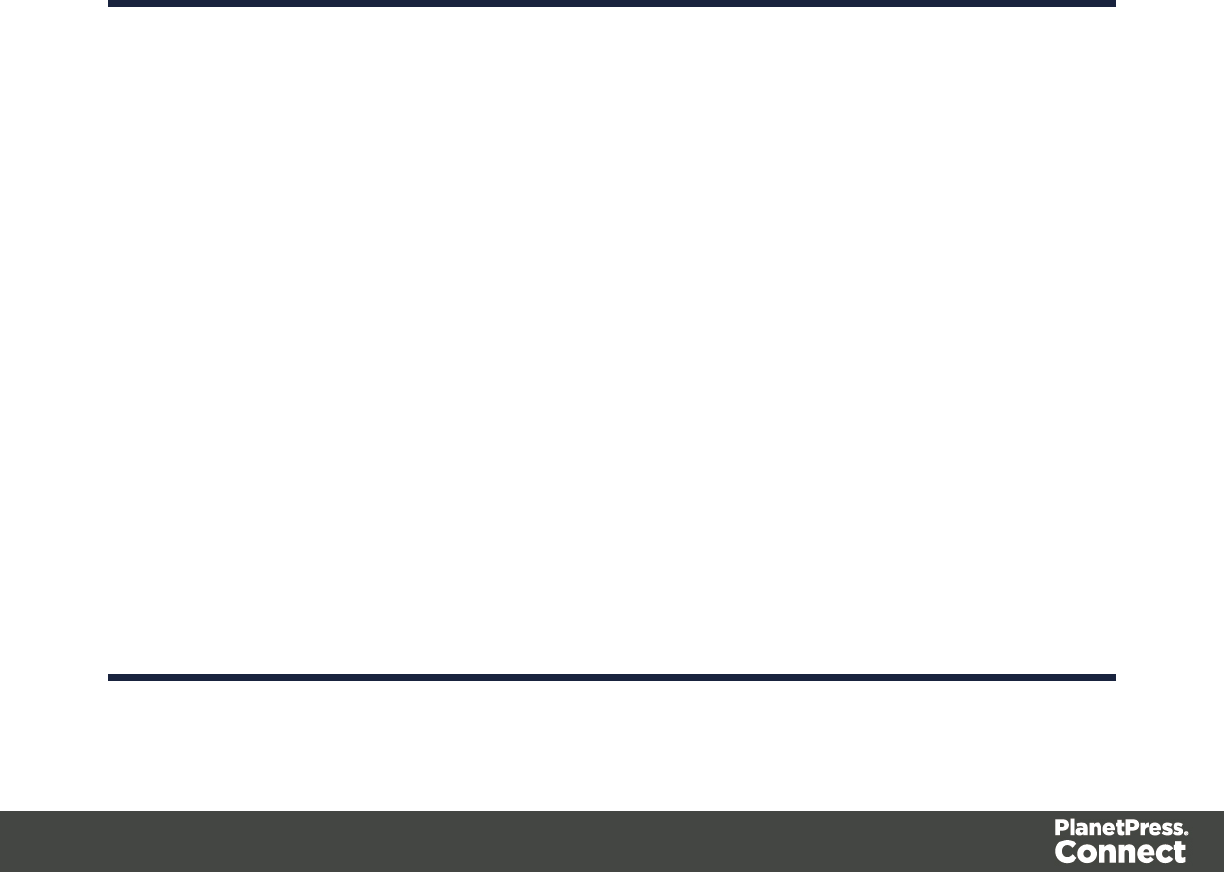
lExtractor Property: The value of an internal extractor variable:
lCounter: The value of the current counter iteration in a Repeat step.
lVertical Position: The current vertical position on the page, either in Measure
(PDF) or Line (Text and CSV).
lOperators:
lis equal to: The two specified value are identical for the condition to be True.
lcontains: The first specified value contains the second one for the condition to be
True.
lis less than: The first specified value is smaller, numerically, than the second value
for the condition to be True.
lis greater than: The first specified value is larger, numerically, than the second
value for the condition to be True.
lis empty: The first specified value is empty. With this operator, there is no second
value.
lInvert condition: Inverts the result of the condition. For instance, is empty becomes
is not empty.
CSV and Database Files
lBased On:
lPosition: The data in the specified position for the comparison.
ll Column: Drop-down listing all fields in the Data Sample, of which the value
will be used.
lTop offset: The vertical offset from the current pointer location in the Data
Sample (Viewer).
lUse Selection: Click to use the value of the current data selection for the
extraction.
lTrim: Select to trim empty characters at the beginning or the end of the field.
lValue: A specified static text value.
lValue: The text value to use in the comparison.
lUse selected text: Uses the text in the current data selection as the Value. If
multiple lines or elements are selected, only the first one is used.
lField: The contents of a specific field in the Extracted Record.
lField: The Extracted Record field to use in the comparison.
Page 152
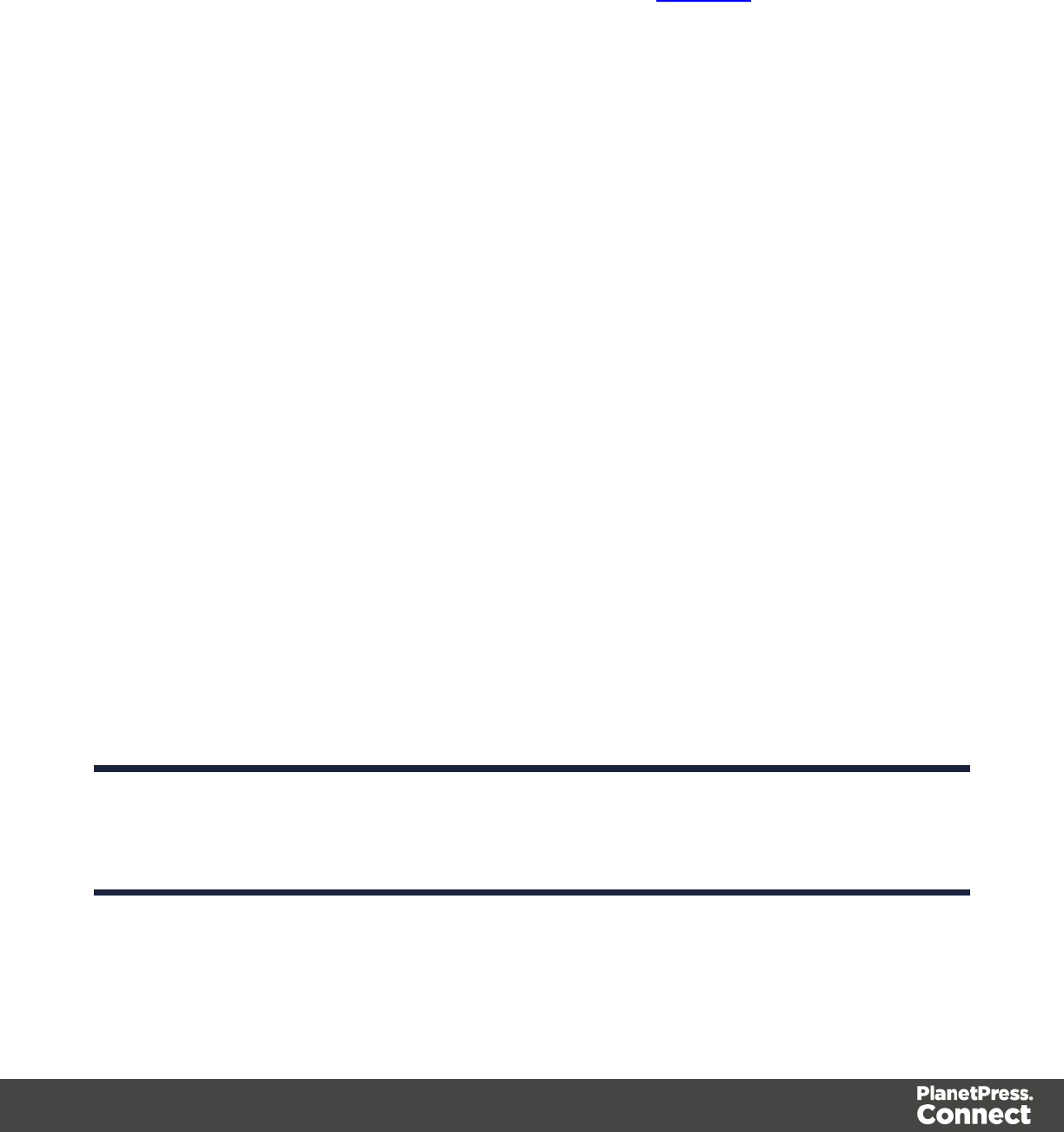
lJavaScript : The result of a JavaScript Expression.
lExpression: The JavaScript line that is evaluated. Note that the last value
attribution to a variable is the one used as a result of the expression.
lUse JavaScript Editor: Click to display the Edit Script dialog.
lUse selected text: Inserts the text in the current data selection in the
JavaScript Expression. If multiple lines or elements are selected, only the first
one is used.
lData Property: The value of a data-level property set in the Preprocessor step.
lRecord Property: One of the local variables that you can create and that are reset
for each document as opposed to data variables that are global because they are
initialized only once at the beginning of each job.
lAutomation Property: The current value of a Document-level property set in the
Preprocessor step.
lExtractor Property: The value of an internal extractor variable:
lCounter: The value of the current counter iteration in a Repeat step.
lVertical Position: The current vertical position on the page, either in Measure
(PDF) or Line (Text and CSV).
lOperators:
lis equal to: The two specified value are identical for the condition to be True.
lcontains: The first specified value contains the second one for the condition to be
True.
lis less than: The first specified value is smaller, numerically, than the second value
for the condition to be True.
lis greater than: The first specified value is larger, numerically, than the second
value for the condition to be True.
lis empty: The first specified value is empty. With this operator, there is no second
value.
lInvert condition: Inverts the result of the condition. For instance, is empty becomes
is not empty.
XMLFiles
lBased On:
Page 153
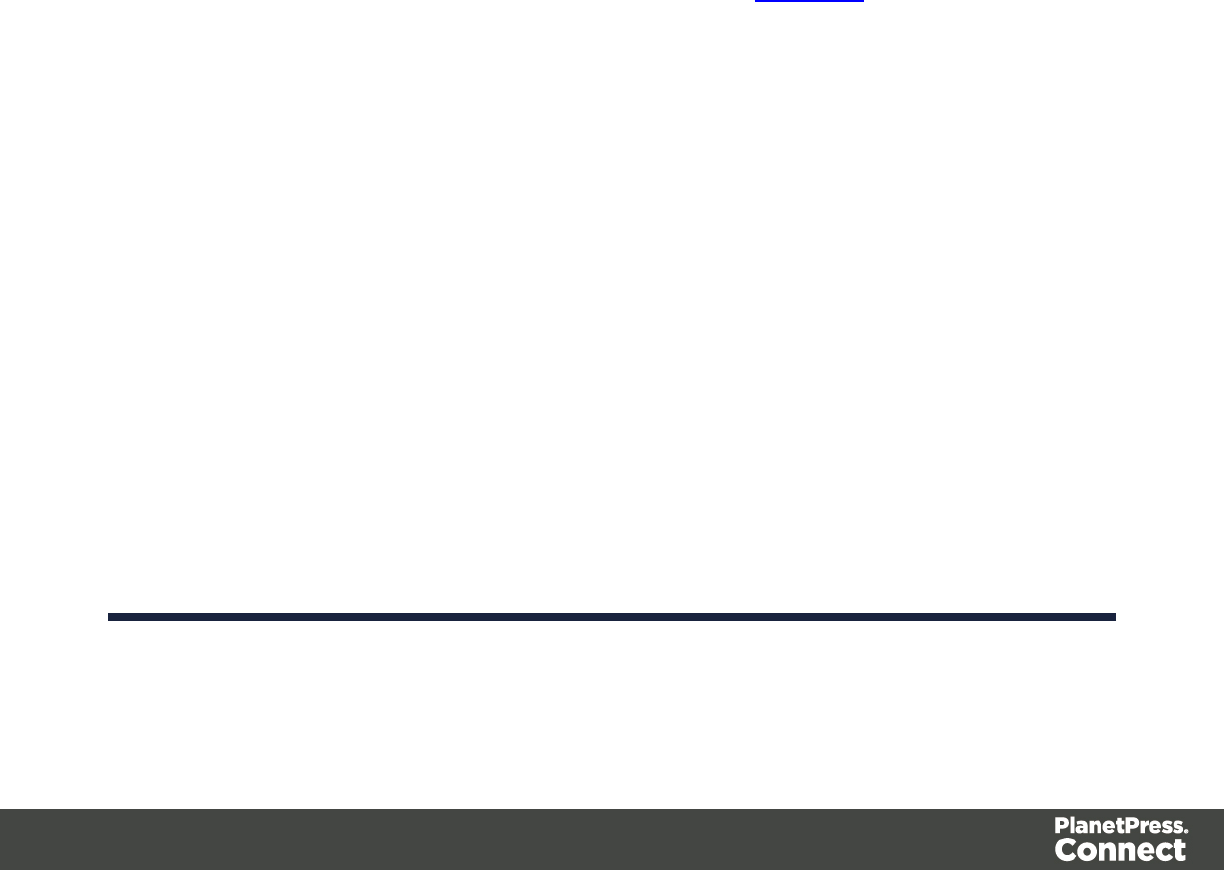
lPosition: The data in the specified position for the comparison.
ll XPath: The path to the XML field that is extracted.
lUse Selection: Click to use the value of the current data selection for the
extraction.
lTrim: Select to trim empty characters at the beginning or the end of the field.
lValue: A specified static text value.
lValue: The text value to use in the comparison.
lUse selected text: Uses the text in the current data selection as the Value. If
multiple lines or elements are selected, only the first one is used.
lField: The contents of a specific field in the Extracted Record.
lField: The Extracted Record field to use in the comparison.
lJavaScript : The result of a JavaScript Expression.
lExpression: The JavaScript line that is evaluated. Note that the last value
attribution to a variable is the one used as a result of the expression.
lUse JavaScript Editor: Click to display the Edit Script dialog.
lUse selected text: Inserts the text in the current data selection in the
JavaScript Expression. If multiple lines or elements are selected, only the first
one is used.
lData Property: The value of a data-level property set in the Preprocessor step.
lRecord Property: One of the local variables that you can create and that are reset
for each document as opposed to data variables that are global because they are
initialized only once at the beginning of each job.
lAutomation Property: The current value of a Document-level property set in the
Preprocessor step.
lExtractor Property: The value of an internal extractor variable:
lCounter: The value of the current counter iteration in a Repeat step.
lVertical Position: The current vertical position on the page, either in Measure
(PDF) or Line (Text and CSV).
lOperators:
lis equal to: The two specified value are identical for the condition to be True.
lcontains: The first specified value contains the second one for the condition to be
True.
Page 154
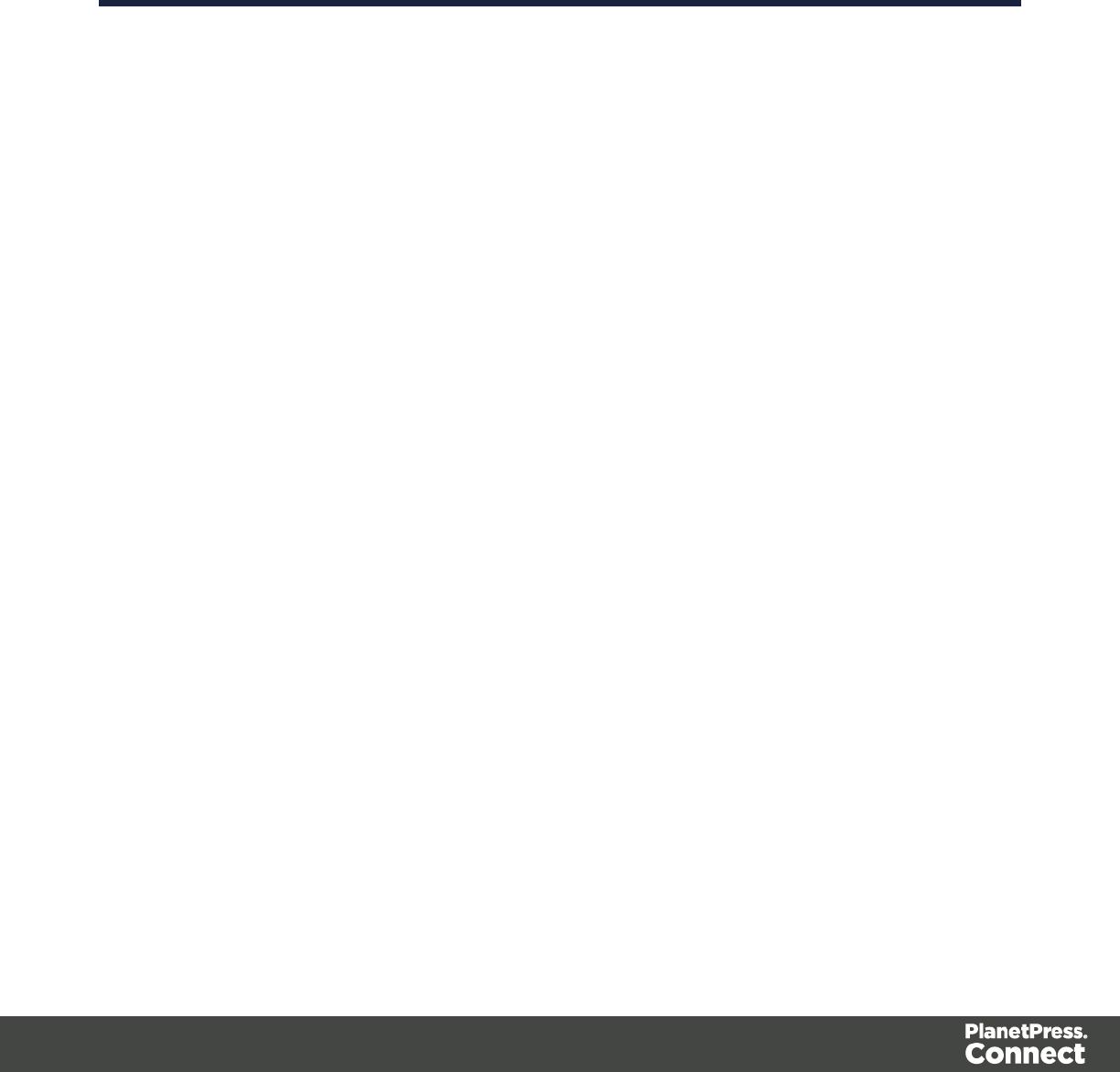
lis less than: The first specified value is smaller, numerically, than the second value
for the condition to be True.
lis greater than: The first specified value is larger, numerically, than the second
value for the condition to be True.
lis empty: The first specified value is empty. With this operator, there is no second
value.
lInvert condition: Inverts the result of the condition. For instance, is empty becomes
is not empty.
Condition Step Properties
Description
This section is collapsed by default in the interface in order to give more screen space to
important parts.
Name: The name of the step. This name will be displayed on top of the step's icon in the Steps
pane.
Comments: The text entered here gives more details on the step and will be displayed in the
tooltip appearing when hovering over the step in the Steps pane.
Rule Tree
The Rule tree section displays the full combination rules (defined below under the Condition
section) as a tree, which gives an overview of how the conditions work together as well as the
result for each of these conditions for the current record or iteration.
Condition
First, the Condition List displays the conditions in list form, instead of the tree form above.
Three buttons are available next to the list:
lAdd condition: Click to create a new condition in the list. This will always branch the
current condition as an "AND" operator.
lDelete condition: Delete the currently selected condition.
lTo rename a Condition, double click on its name from the Rule tree section.
Conditions are made by comparison of two operands using a specific Operator.
Page 155
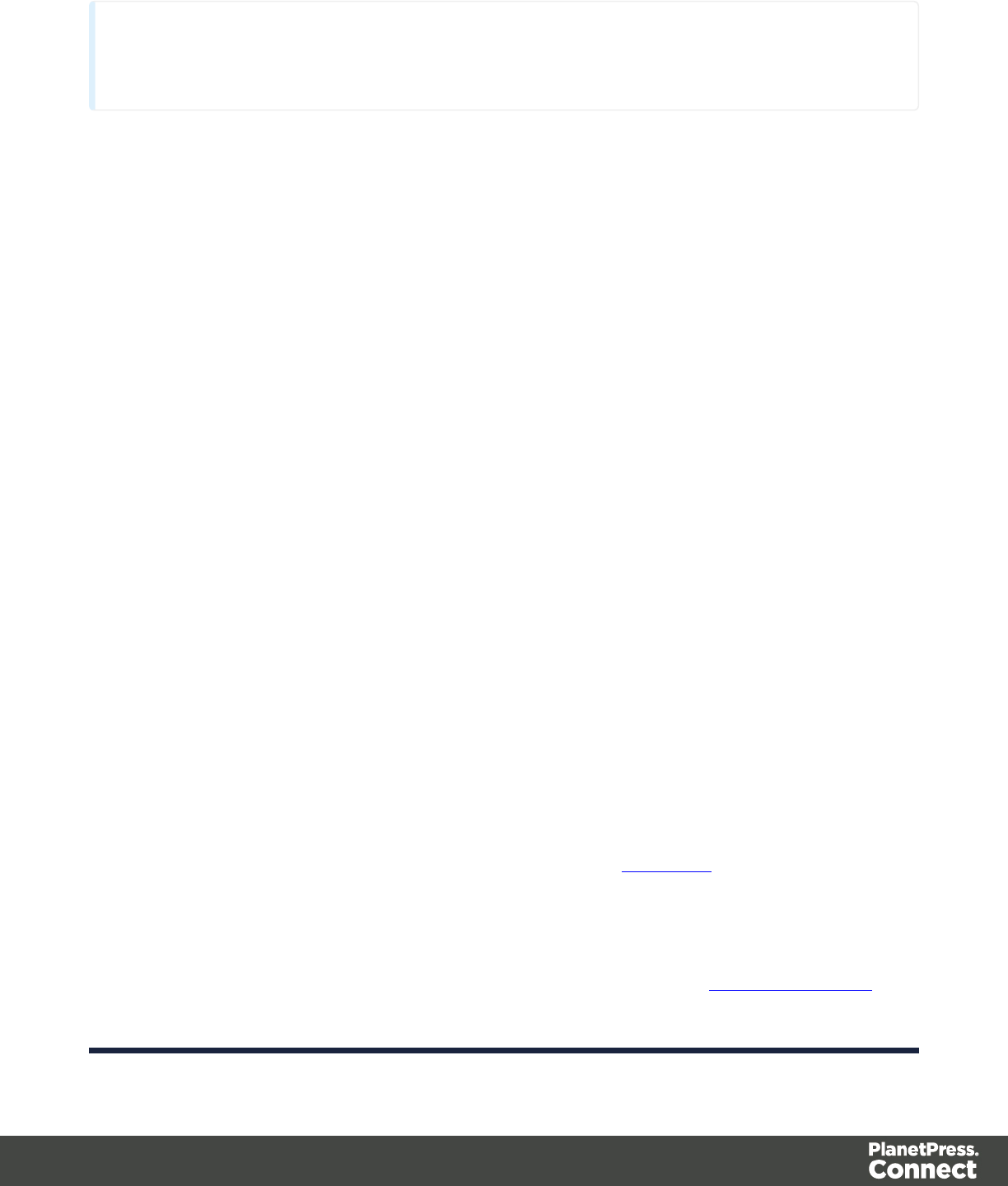
Technical
Both the Left and Right operands have the same properties.
Text and PDF Files
lBased On:
lPosition: The data in the specified position for the comparison.
lLeft: The start position for the data selection. Note that conditions are done on
the current line, either the current cursor position, or the current line in a
Repeat step.
lRight: The end position for the data selection.
lTop offset: The vertical offset from the current pointer location in the Data
Sample (Viewer).
lHeight: The height of the selection box.
lUse Selection: Click to use the value of the current data selection for the
extraction.
lTrim: Select to trim empty characters at the beginning or the end of the field.
lValue: A specified static text value.
lValue: The text value to use in the comparison.
lUse selected text: Uses the text in the current data selection as the Value. If
multiple lines or elements are selected, only the first one is used.
lField: The contents of a specific field in the Extracted Record.
lField: The Extracted Record field to use in the comparison.
lJavaScript : The result of a JavaScript Expression.
lExpression: The JavaScript line that is evaluated. Note that the last value
attribution to a variable is the one used as a result of the expression.
lUse JavaScript Editor: Click to display the Edit Script dialog.
lUse selected text: Inserts the text in the current data selection in the
JavaScript Expression. If multiple lines or elements are selected, only the first
one is used.
lData Property: The value of a data-level property set in the Preprocessor Step.
Page 156
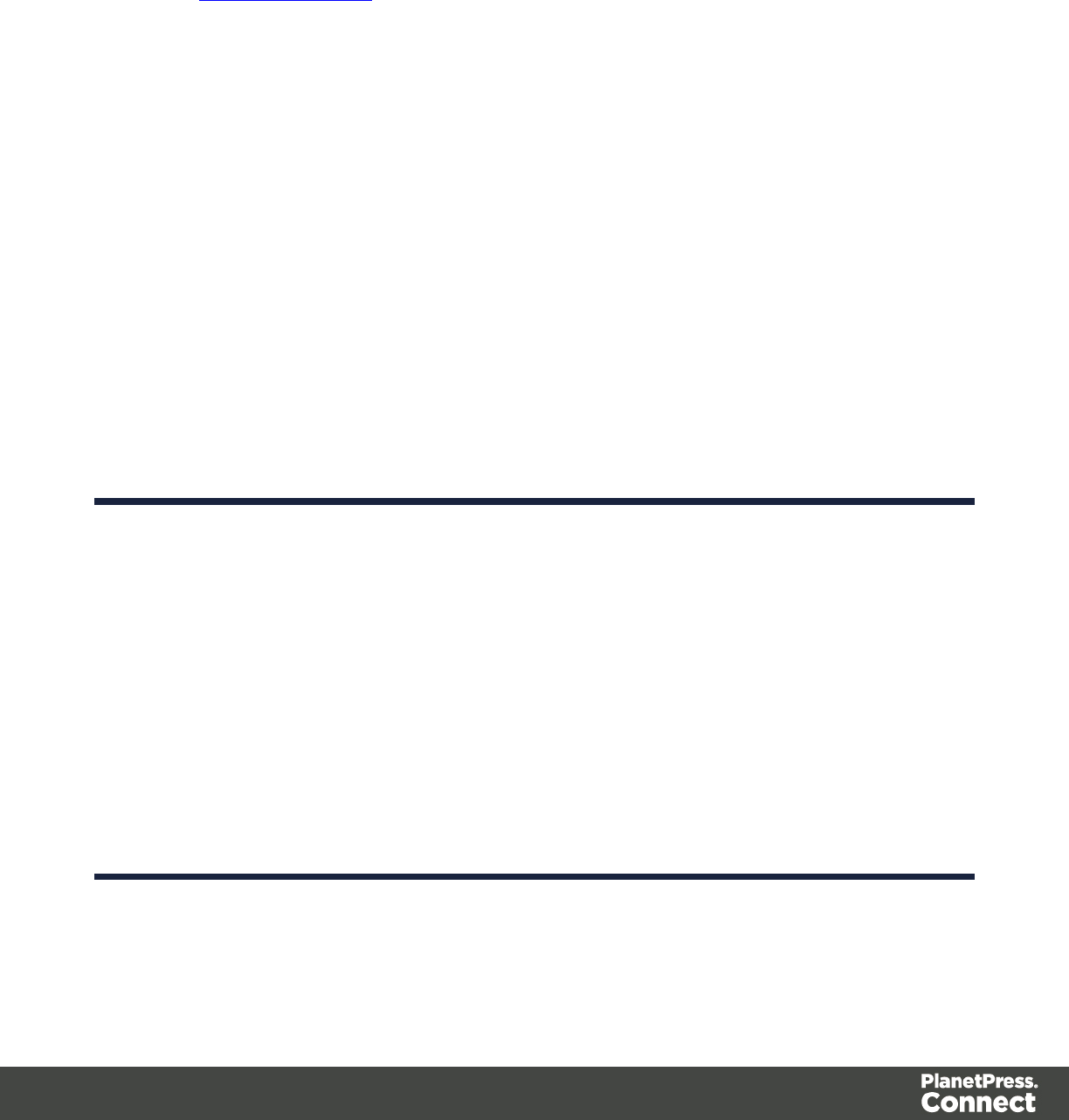
lRecord Property: One of the local variables that you can create and that are reset
for each document as opposed to data variables that are global because they are
initialized only once at the beginning of each job.
lAutomation Property: The current value of a Document-level property set in the
Preprocessor Step.
lExtractor Property: The value of an internal extractor variable:
lCounter: The value of the current counter iteration in a Repeat step.
lVertical Position: The current vertical position on the page, either in Measure
(PDF) or Line (Text and CSV).
lOperators:
lis equal to: The two specified value are identical for the condition to be True.
lcontains: The first specified value contains the second one for the condition to be
True.
lis less than: The first specified value is smaller, numerically, than the second value
for the condition to be True.
lis greater than: The first specified value is larger, numerically, than the second
value for the condition to be True.
lis empty: The first specified value is empty. With this operator, there is no second
value.
lInvert condition: Inverts the result of the condition. For instance, is empty becomes
is not empty.
CSV and Database Files
lBased On:
lPosition: The data in the specified position for the comparison.
lColumn: Drop-down listing all fields in the Data Sample, of which the value
will be used.
lTop offset: The vertical offset from the current pointer location in the Data
Sample (Viewer).
lUse Selection: Click to use the value of the current data selection for the
extraction.
lTrim: Select to trim empty characters at the beginning or the end of the field.
Page 157
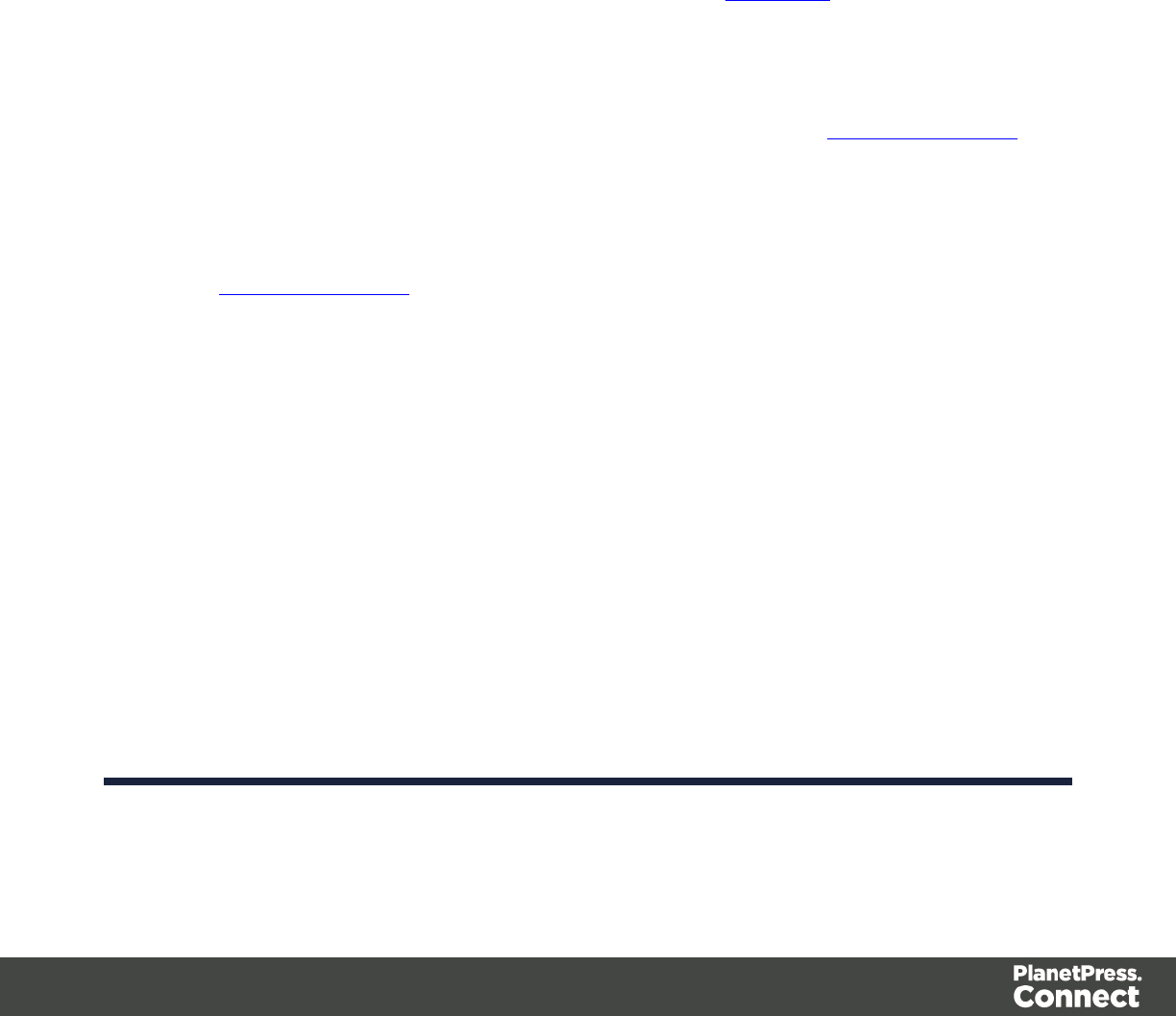
lValue: A specified static text value.
lValue: The text value to use in the comparison.
lUse selected text: Uses the text in the current data selection as the Value. If
multiple lines or elements are selected, only the first one is used.
lField: The contents of a specific field in the Extracted Record.
lField: The Extracted Record field to use in the comparison.
lJavaScript : The result of a JavaScript Expression.
lExpression: The JavaScript line that is evaluated. Note that the last value
attribution to a variable is the one used as a result of the expression.
lUse JavaScript Editor: Click to display the Edit Script dialog.
lUse selected text: Inserts the text in the current data selection in the
JavaScript Expression. If multiple lines or elements are selected, only the first
one is used.
lData Property: The value of a data-level property set in the Preprocessor Step.
lRecord Property: One of the local variables that you can create and that are reset
for each document as opposed to data variables that are global because they are
initialized only once at the beginning of each job.
lAutomation Property: The current value of a Document-level property set in the
Preprocessor Step.
lExtractor Property: The value of an internal extractor variable:
lCounter: The value of the current counter iteration in a Repeat step.
lVertical Position: The current vertical position on the page, either in Measure
(PDF) or Line (Text and CSV).
lOperators:
lis equal to: The two specified value are identical for the condition to be True.
lcontains: The first specified value contains the second one for the condition to be
True.
lis less than: The first specified value is smaller, numerically, than the second value
for the condition to be True.
lis greater than: The first specified value is larger, numerically, than the second
value for the condition to be True.
lis empty: The first specified value is empty. With this operator, there is no second
value.
Page 158
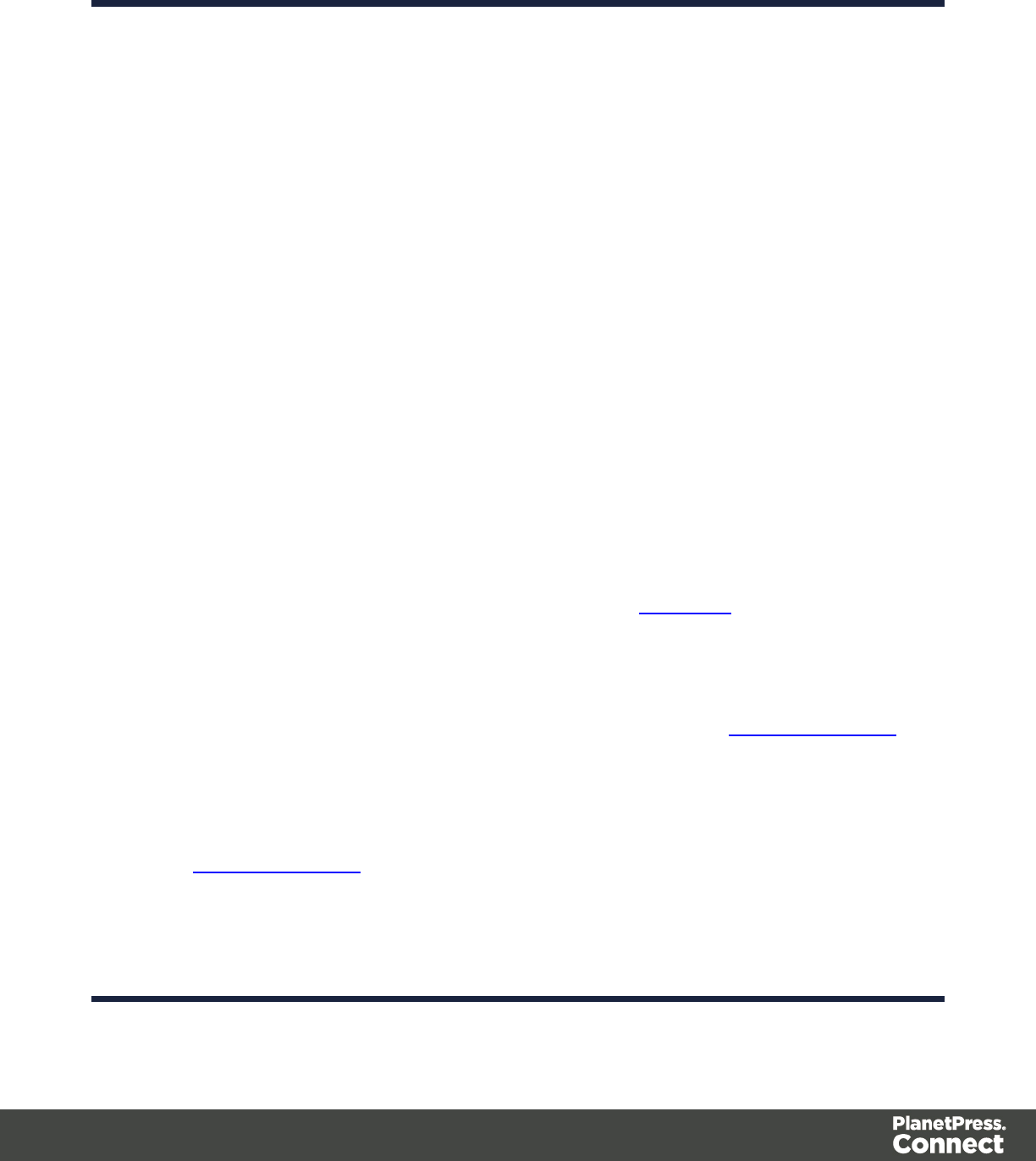
lInvert condition: Inverts the result of the condition. For instance, is empty becomes
is not empty.
XMLFile
lBased On:
lPosition: The data in the specified position for the comparison.
lXPath: The path to the XML field that is extracted.
lUse Selection: Click to use the value of the current data selection for the
extraction.
lTrim: Select to trim empty characters at the beginning or the end of the field.
lValue: A specified static text value.
lValue: The text value to use in the comparison.
lUse selected text: Uses the text in the current data selection as the Value. If
multiple lines or elements are selected, only the first one is used.
lField: The contents of a specific field in the Extracted Record.
lField: The Extracted Record field to use in the comparison.
lJavaScript : The result of a JavaScript Expression.
lExpression: The JavaScript line that is evaluated. Note that the last value
attribution to a variable is the one used as a result of the expression.
lUse JavaScript Editor: Click to display the Edit Script dialog.
lUse selected text: Inserts the text in the current data selection in the
JavaScript Expression. If multiple lines or elements are selected, only the first
one is used.
lData Property: The value of a data-level property set in the Preprocessor Step.
lRecord Property: One of the local variables that you can create and that are reset
for each document as opposed to data variables that are global because they are
initialized only once at the beginning of each job.
lAutomation Property: The current value of a Document-level property set in the
Preprocessor Step.
lExtractor Property: The value of an internal extractor variable:
lCounter: The value of the current counter iteration in a Repeat step.
lVertical Position: The current vertical position on the page, either in Measure
(PDF) or Line (Text and CSV).
Page 159
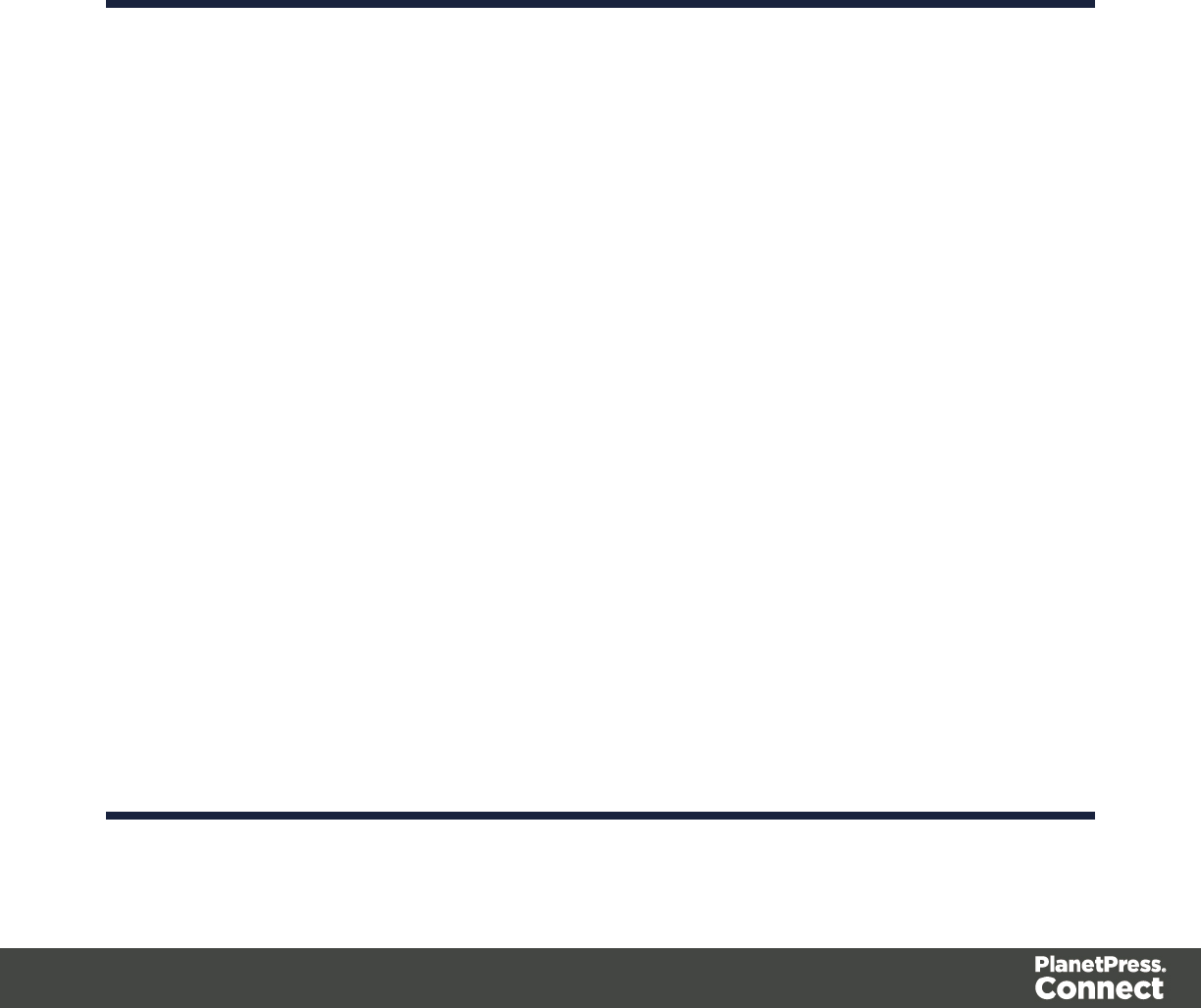
lOperators:
lis equal to: The two specified value are identical for the condition to be True.
lcontains: The first specified value contains the second one for the condition to be
True.
lis less than: The first specified value is smaller, numerically, than the second value
for the condition to be True.
lis greater than: The first specified value is larger, numerically, than the second
value for the condition to be True.
lis empty: The first specified value is empty. With this operator, there is no second
value.
lInvert condition: Inverts the result of the condition. For instance, is empty becomes
is not empty.
Goto Step Properties
The Goto step moves the pointer within the data sample to a specific position or one that is
relative to the current position.
Description
This section is collapsed by default in the interface in order to give more screen space to
important parts.
Name: The name of the step. This name will be displayed on top of the step's icon in the Steps
pane.
Comments: The text entered here gives more details on the step and will be displayed in the
tooltip appearing when hovering over the step in the Steps pane.
Goto Definition
Text File
lTarget Type: Defines the type of jump .
lLine: Jumps a certain number of lines or to a specific line.
lFrom: Defines where the jump begins:
lCurrent Position: The Goto begins at the current cursor position.
lTop of record: The Gotobegins at line 1 of the source record.
Page 160
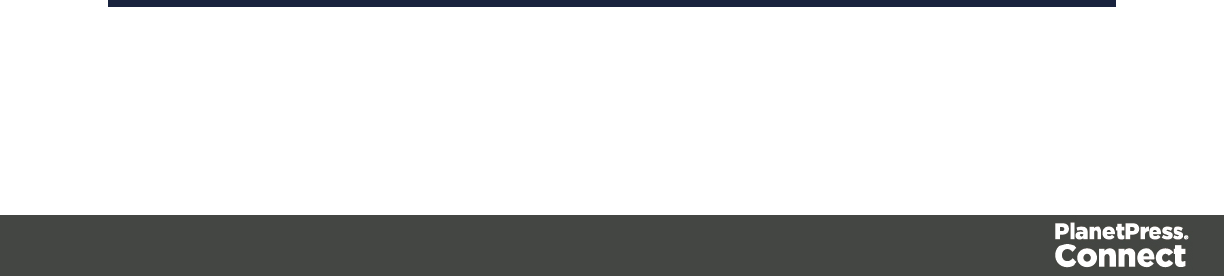
lMove by: Enter the number of lines or pages to jump.
lPage: Jumps between pages or to a specific page.
lFrom: Defines where the jump begins:
lCurrent Position: The Gotobegins at the current cursor position.
lTop of record: The Gotobegins at line 1 of the source record.
lMove by: Enter the number of lines or pages to jump.
lNext line with content: Jumps to the next line that has contents, either anywhere
on the line or in specific columns.
lInspect entire page width: When checked, the Next line with content and
Next occurrence of options will look anywhere on the line. If unchecked,
options appear below to specify in which area of each line the Gotostep
checks in:
lLeft: The starting column, inclusively.
lRight: The end column, inclusively.
lUse selection: Click while a selection is made in the Data Viewer to
automatically set the left and right values to the left and right edges of the
selection.
lNext occurrence of: Jumps to the next occurrence of specific text or a text pattern,
either anywhere on the line or in specific columns.
lInspect entire page width: When checked, the Next line with content and
Next occurrence of options will look anywhere on the line. If unchecked,
options appear below to specify in which area of each line the Gotostep
checks in:
lLeft: The starting column, inclusively.
lRight: The end column, inclusively.
lUse selection: Click while a selection is made in the Data Viewer to
automatically set the left and right values to the left and right edges of the
selection.
lExpression: Enter the text or Regex expression to look for on the page.
lUse selection: Click while a selection is made in the Data Viewer to copy the
contents of the first line of the selection into the Expression box.
Page 161
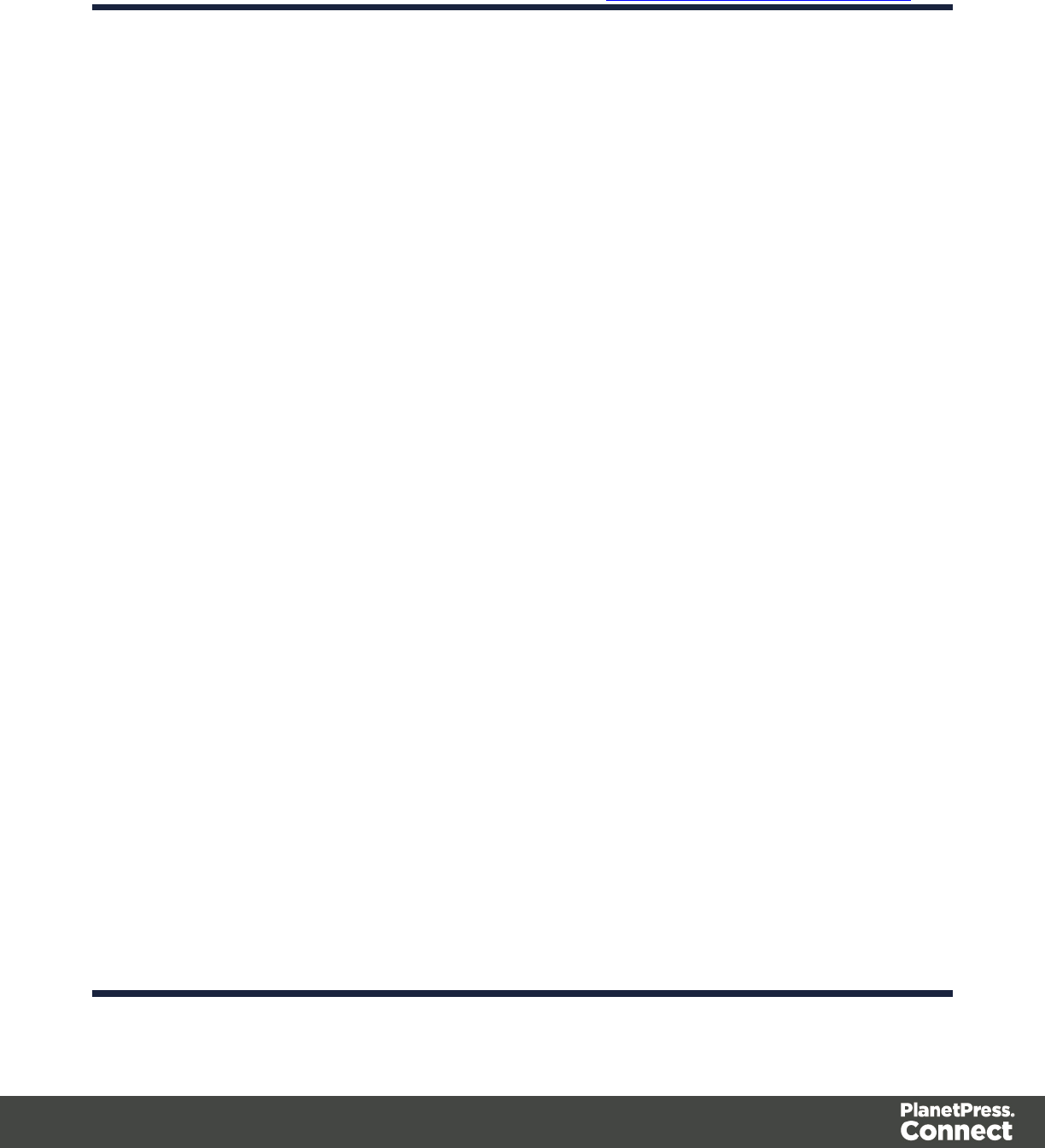
lUse regular expression: Check so that the Expression box is treated as a
regular expression instead of static text. For more information on using
Regular Expressions (regex), see the Regular-Expressions.info Tutorial.
PDF File
lTarget Type: Defines the type of jump .
lPhysical distance:
lFrom: Defines where the jump begins:
lCurrent Position: The Goto begins at the current cursor position.
lTop of record: The Gotobegins at line 1 of the source record.
lMove by: Enter distance to jump.
lPage: Jumps between pages or to a specific page.
lFrom: Defines where the jump begins:
lCurrent Position: The Gotobegins at the current cursor position.
lTop of record: The Gotobegins at line 1 of the source record.
lMove by: Enter the number pages to jump.
lNext line with content: Jumps to the next line that has contents, either anywhere
on the line or in specific columns.
lInspect entire page width: When checked, the Next line with content and
Next occurrence of options will look anywhere on the line. If unchecked,
options appear below to specify in which area of each line the Gotostep
checks in:
lLeft: The starting column, inclusively.
lRight: The end column, inclusively.
lUse selection: Click while a selection is made in the Data Viewer to
automatically set the left and right values to the left and right edges of the
selection.
lNext occurrence of: Jumps to the next occurrence of specific text or a text pattern,
either anywhere on the line or in specific columns.
lInspect entire page width: When checked, the Next line with content and
Next occurrence of options will look anywhere on the line. If unchecked,
options appear below to specify in which area of each line the Gotostep
Page 162
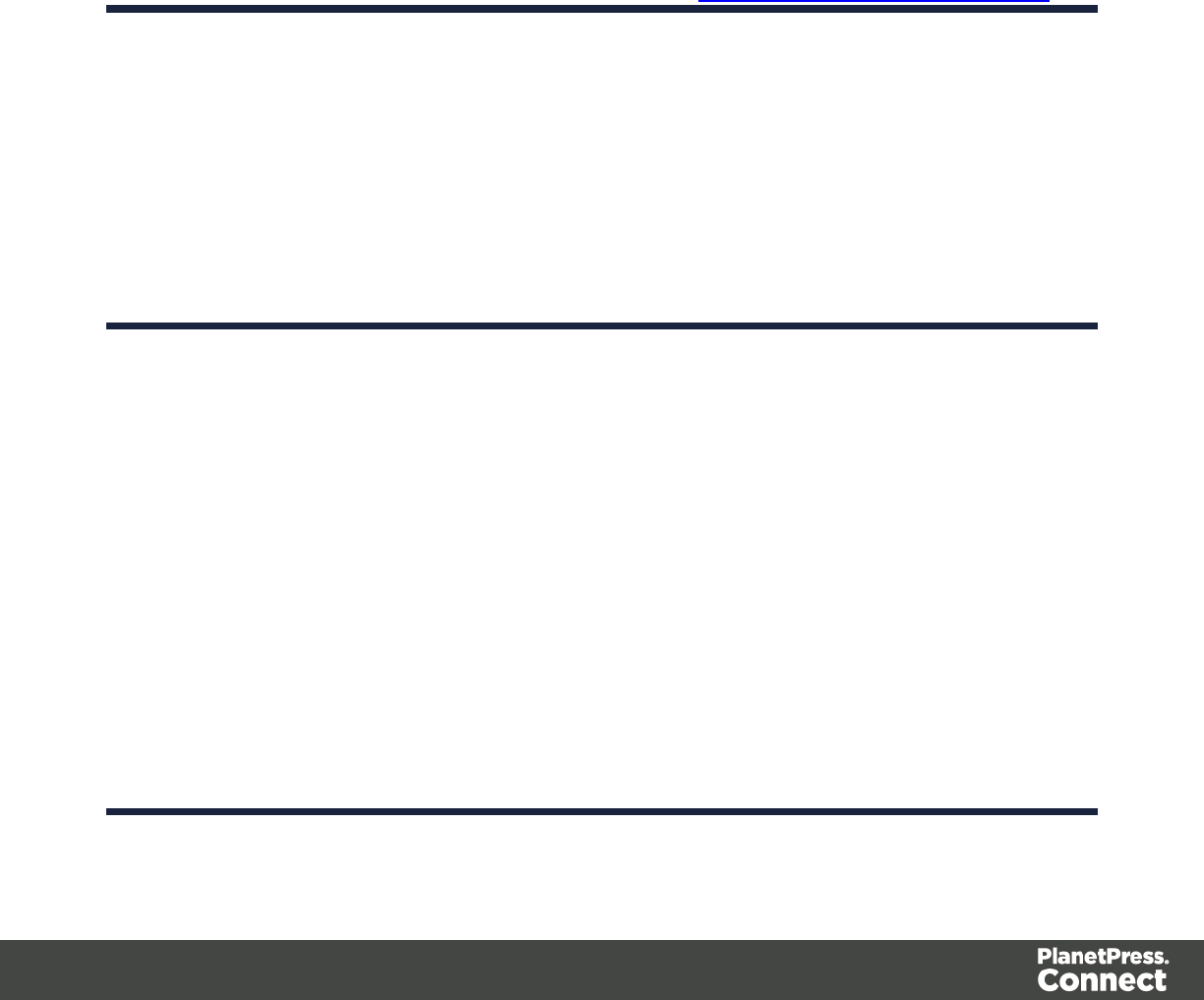
checks in:
lLeft: The starting column, inclusively.
lRight: The end column, inclusively.
lUse selection: Click while a selection is made in the Data Viewer to
automatically set the left and right values to the left and right edges of the
selection.
lExpression: Enter the text or Regex expression to look for on the page.
lUse selection: Click while a selection is made in the Data Viewer to copy the
contents of the first line of the selection into the Expression box.
lUse regular expression: Check so that the Expression box is treated as a
regular expression instead of static text. For more information on using
Regular Expressions (regex), see the Regular-Expressions.info Tutorial.
CSV File
lFrom (CSV files): Defines where the jump begins:
lCurrent Position: The Goto begins at the current cursor position.
lMove by: Enter the number of lines or pages to jump.
lTop of record: The Gotobegins at line 1 of the source record.
lMove to: Enter the number of lines or pages to jump.
XML File
lDestination (XML files): Defines what type of jump to make:
lSibling element: Jumps the number of siblings (nodes at the same level) defined in
the Move byoption.
lSibling element with same name: Jumps the number of same name siblings
(nodes at the same level of which the node is the same name) defined in the Move
byoption.
lElement, from top of record: Jumps to the specified node. The XPATH in the
Absolute XPATHoption starts from the root node defined by /.
lElement from current position: Jumps to a position relative to the current position
of the cursor. The XPATH in the Relative XPATHoption defines where to go,../goes
up a level,./refers to the current level.
Page 163
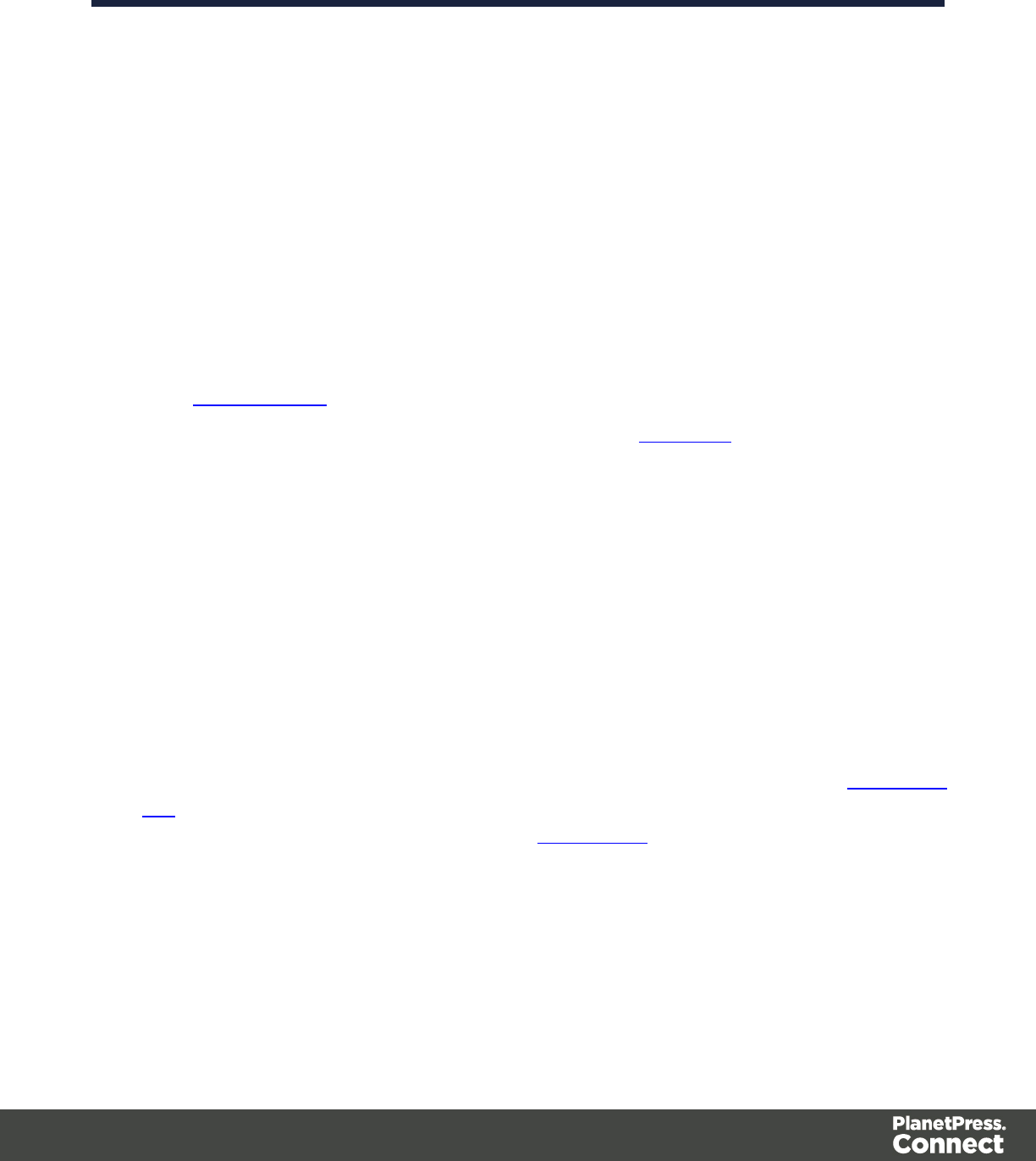
lLevel Up/Down: Jumps up or down one node level (up to the parent, down to a
child). The number of levels to change is defined in the Move byoption.
Postprocessor Properties
The Postprocessor step does not run for every Source Record in the Data Sample. It runs once,
at the end of the Steps, after all records have been processed.
Postprocessor
The Postprocessor section defines what postprocessors run on the Data Sample at the end of
the data mapping workflow. Each Postprocessor runs in turn, using the result of the previous
one as an input.
lName: The name to identify the Postprocessor.
lType: The type of Postprocessor. Currently there is a single type available.
lJavaScript : Runs a JavaScript Expression to modify the Data Sample. See
JavaScript API.
lUse JavaScript Editor: Click to display the Edit Script dialog.
lAdd Postprocessor: Click to add a new Postprocessor. Its settings can be modified
once it is added.
lRemove Postprocessor: Click to remove the currently selected Postprocessor.
lMove Up: Click to move the Postprocessor up one position.
lMove Down: Click to move the Postprocessor down one position.
lExport: Click to export the current Postprocessor configuration and content to a file.
lImport: Click to import a Postprocessor configuration and content from an external file.
Postprocessor definition
JavaScript
lExpression: The JavaScript expression that will run on the Data Sample. See JavaScript
API.
lUse JavaScript Editor: Click to display the Script Editor dialog.
lUse selected text: Uses the text in the current data selection as the Value. If multiple
lines or elements are selected, only the first one is used.
Description
This section is collapsed by default in the interface in order to give more screen space to
important parts.
Page 164
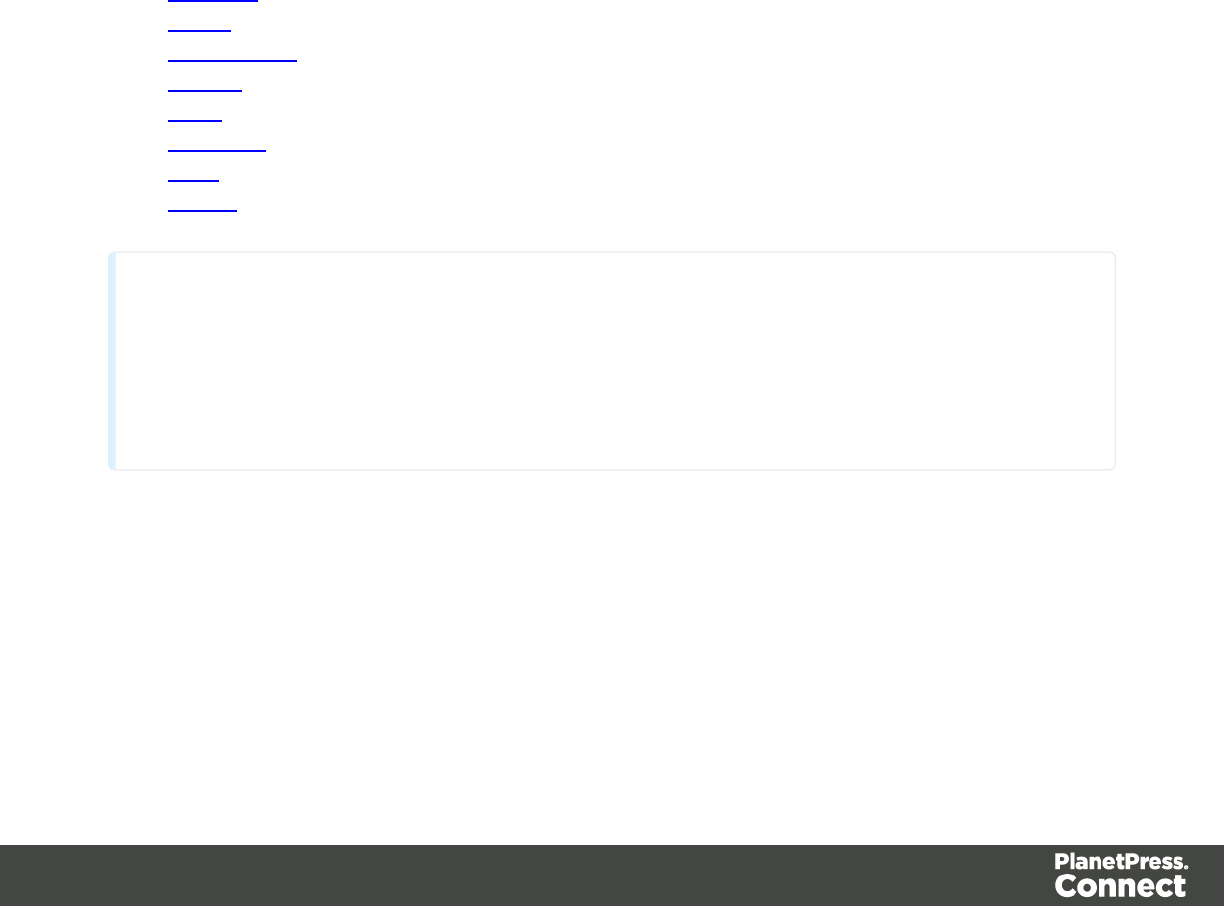
Name: The name of the step. This name will be displayed on top of the step's icon in the Steps
pane.
Comments: The text entered here gives more details on the step and will be displayed in the
tooltip appearing when hovering over the step in the Steps pane.
Data Types
Each piece of data in PlanetPress Connect, once it has been extracted from the Source
Record, will always be handled using Data Types. Data types determine how the data is
handled when reading and writing values in properties and extracted record fields, as well as
when comparing values. For example, if a Date field is compared with a Date source record
property, the comparison will be done on dates (latest date being a "higher" value).
Here are the data types available in all modules of PlanetPress Connect.
lBoolean
lString
lHTMLString
lInteger
lFloat
lCurrency
lDate
lObject
Note
The Object data type is only available in the DataMapper module. It is created in the Properties
section of the Preprocessor step, and can be used throughout the data mapping configuration.
Boolean Data Type
Booleans are a simple True/False data type often used in conditions and comparisons.
Page 165
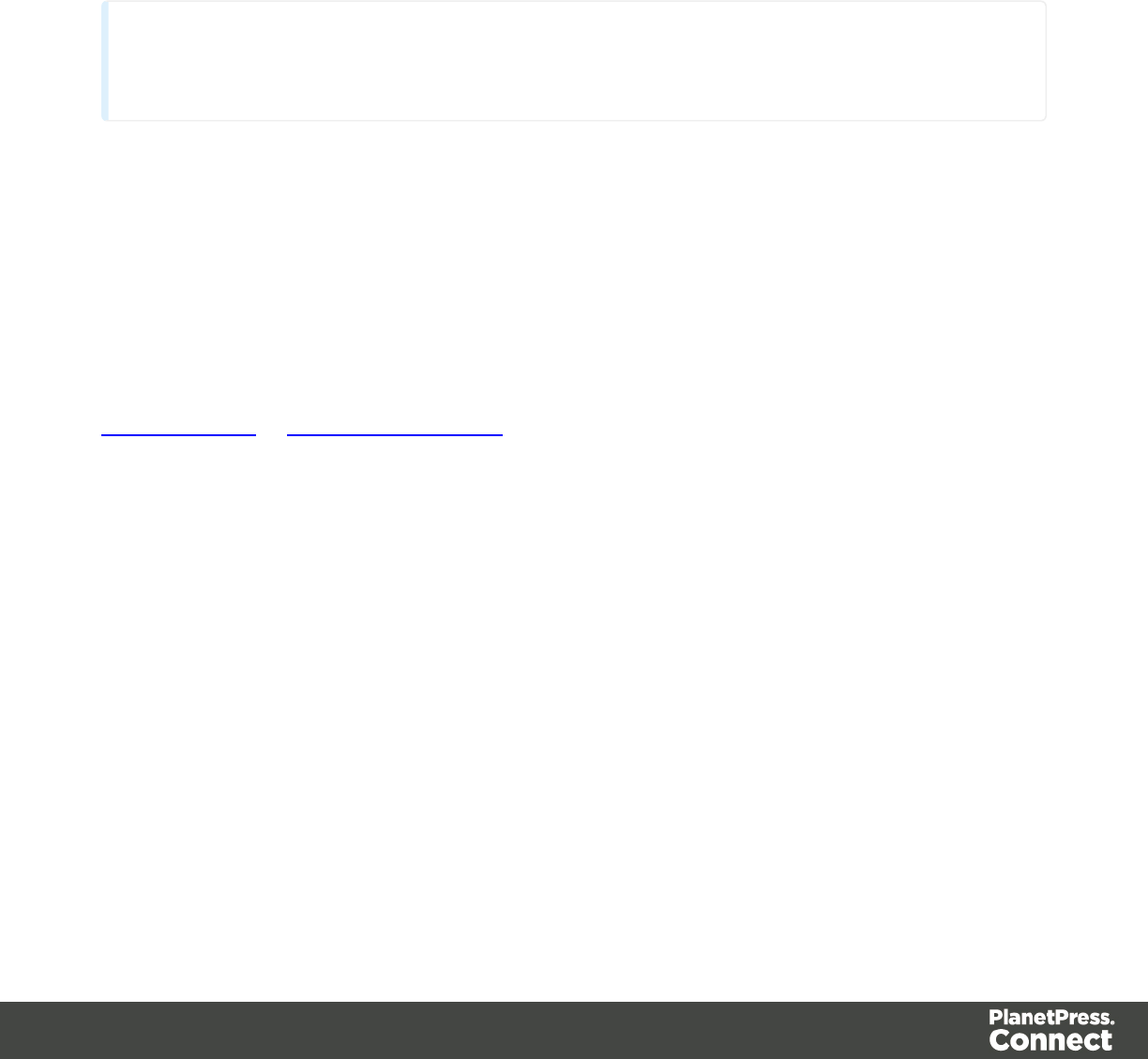
Defining Boolean Values
lPre-Processor: Specify the "Type" as "Boolean" and set a default value of either true; or
false;
lExtraction: Specify the "Type" as "Boolean". The field value must betrueorfalse.
lJavaScript Expression: Set the desired value toeither true; or false;
Example:record.fields["isCanadian"] = true;
Note
The value must be true , all in lowercase. Any variation in case (True, TRUE) will not work.
Boolean Expressions
Boolean values can also be set using an expression of which the result is true or false. This is
done using operators and comparisons.
Example:record.fields["isCanadian"] = (extract("Country") == "CA");
For more information on JavaScript comparison and logical operators, please see
w3schools.com or developer.mozilla.org.
String Data Type
Strings contain textual data. Strings do not have any specific meaning, which is to say that their
contents are never interpreted in any way.
Defining String Values
lPre-Processor: Specify the "Type" as "String" and set a default value as any text
between quotes, such as "This is my text";
lExtraction: Specify the "Type" as "String". The field value will be extracted and treated
as a string.
lJavaScript Expression: Set the desired value to any string between quotes.
Example:record.fields["countryOfOrigin"] = "Canada";
Page 166
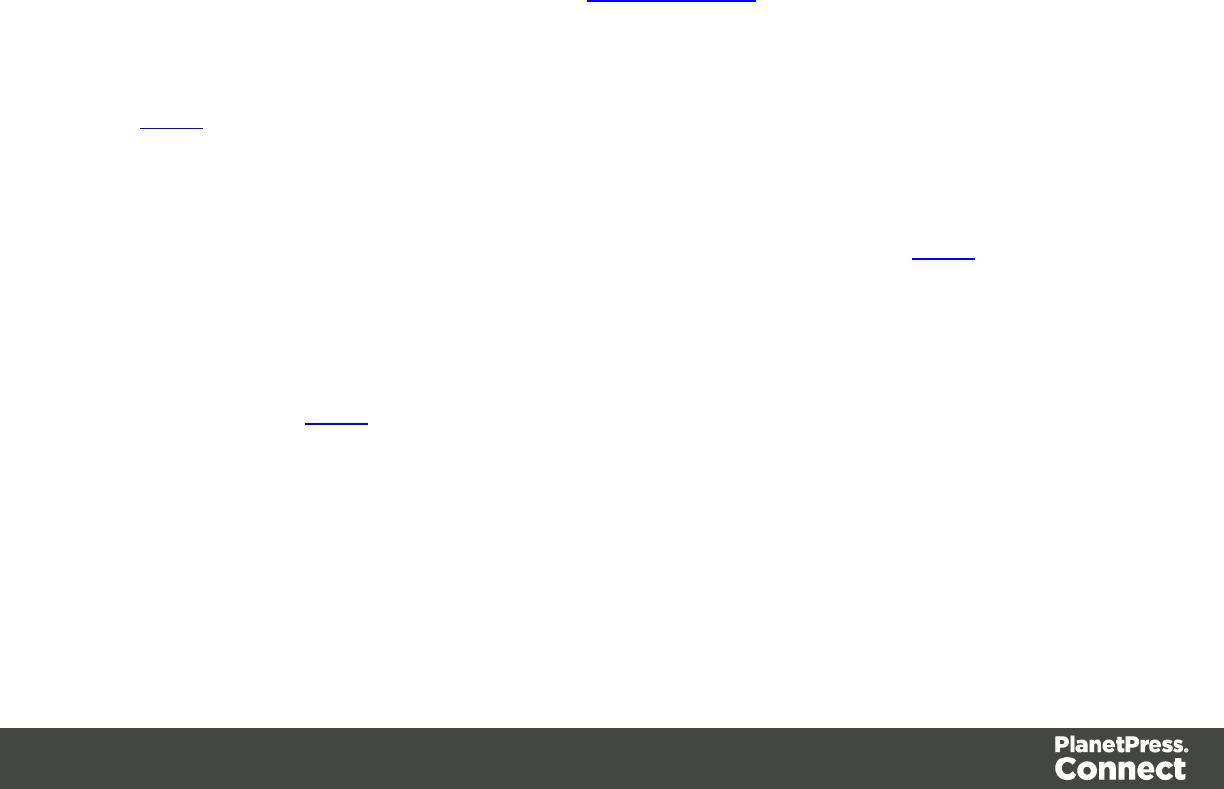
Building String Values
Strings values can be made up of more than just a series of characters between quotes. Here
are a few tips and tricks to build strings:
lBoth single and double quotes can be used to surround strings and they will act in
precisely the same manner. So, "this is a string" and 'this is a string' mean the same
thing. However, it's useful to have both in order to remove the need for escaping
characters. For instance, "I'm fine!" works, but 'I'm fine!' does not since only 'I' is
properly interpreted. 'I\'m fine!' works (escaping the ' with a \).
lIt is possible to put more than one string, as well as variables containing strings, by
concatenating them with the +operator. For example,"Hello " +
sourceRecord.property.FirstName + ", nice to meet you!".
lAdding more data to an existing string variable or field is possible using a combination of
concatenation and assignment. For example, if var myVar = "Is this the real life";,
andmyVar += " or is this just fantasy?";, the value ofmyVarwill be, obviously,"Is this
the real life or is this just fantasy?".
For more information on string variables, see quicksmode.org.
HTML String Data Type
HTML Strings contain textual data that includes HTML Markup. They are essentially the same
as String values except in cases where HTML can be treated differently. For instance, when
using a script to place an HTML String field into a template, the contents will be HTML instead
of plain text.
Example: Assuming a value of "He said <b>WOW!</b>"; , if the data type is String and placed
on the page, it will display exactly as "He said <b>WOW!</b>" (without the quotes). If the data
type is HTMLString, it will display as "He said WOW!" (again, without the quotes).
Considering this is the only difference, for more information on how to create and use HTML
String values, see String values.
Integer Data Type
Integers are signed, numeric, whole 64bit numbers whose value ranges from -(2^63) to
(2^63).Integersare the numerals with the highest precision (and the fastest processing speed)
of all since theyare never rounded.
Page 167
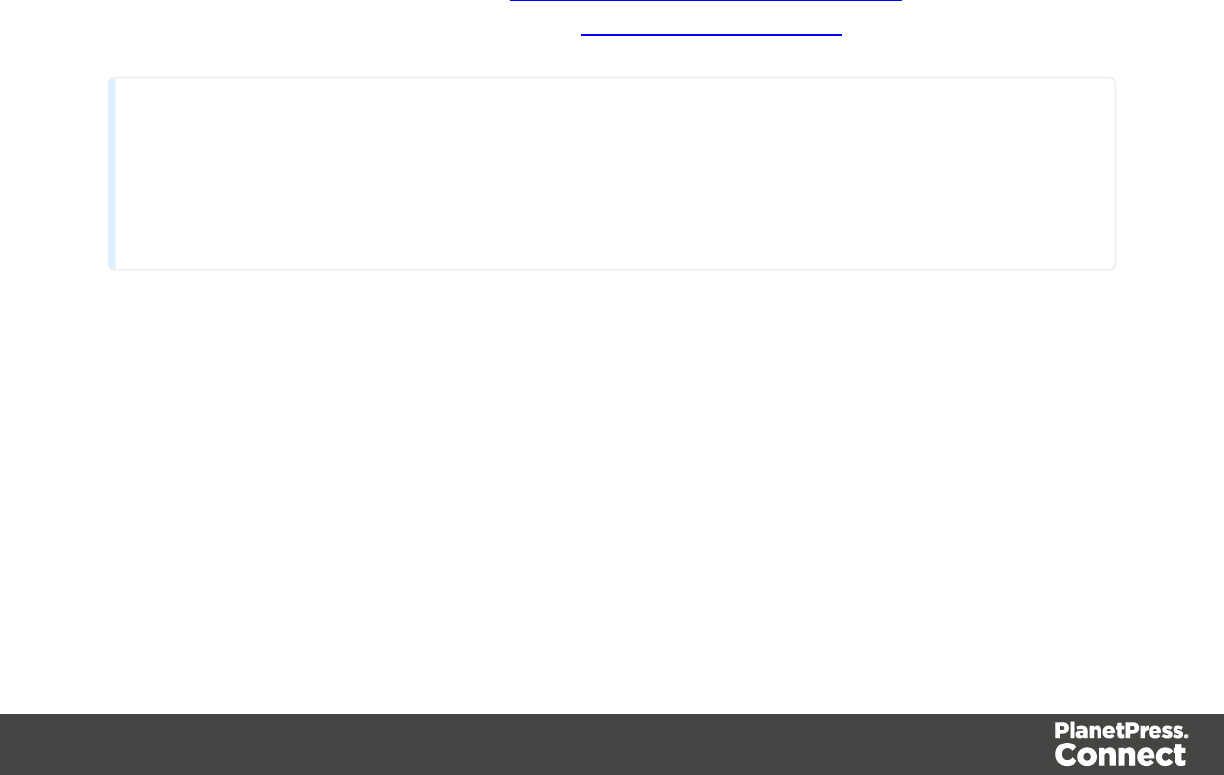
Defining Integer Values
lPre-Processor: Specify the "Type" as "Integer" and set a default value as a number,
such as 42;
lExtraction: Specify the "Type" as "Integer". The field value will be extracted and treated
as an integer.
lJavaScript Expression: Set the desired value to any integer value.
Example:record.fields["AnswerToEverything"] = 42;
Building Integer Values
Integers can be set through a few methods, all of which result into an actual integer result.
lDirect attribution: Assign an integer value directly, such as
42,99593463712ordata.extract("TotalOrdered").
lMathematical operations: Assign the result of any mathematical operation. For
example:22 + 51,3*6,10/5orsourceRecord.property.SubTotal. For more information on
mathematics in JavaScript , see w3Schools - Mathematical Operators. For more
advanced mathematical functions, see w3schools - Math Object.
Note
When adding numbers that are not integers, for instance 4.5 + 1.2 , a round towards zero
rounding is applied after the operation was made. In the previous example, the result, 5.7, is
rounded to 5. In another example, -1.5 - 1 results in -2
Float Data Type
Floats are signed, numeric, floating-point numbers whose value has 15-16 significant digits.
Routinely used for calculations. Note that floats are inherently imprecise: their accuracy varies
according to the number of significant digits being requested.
Page 168
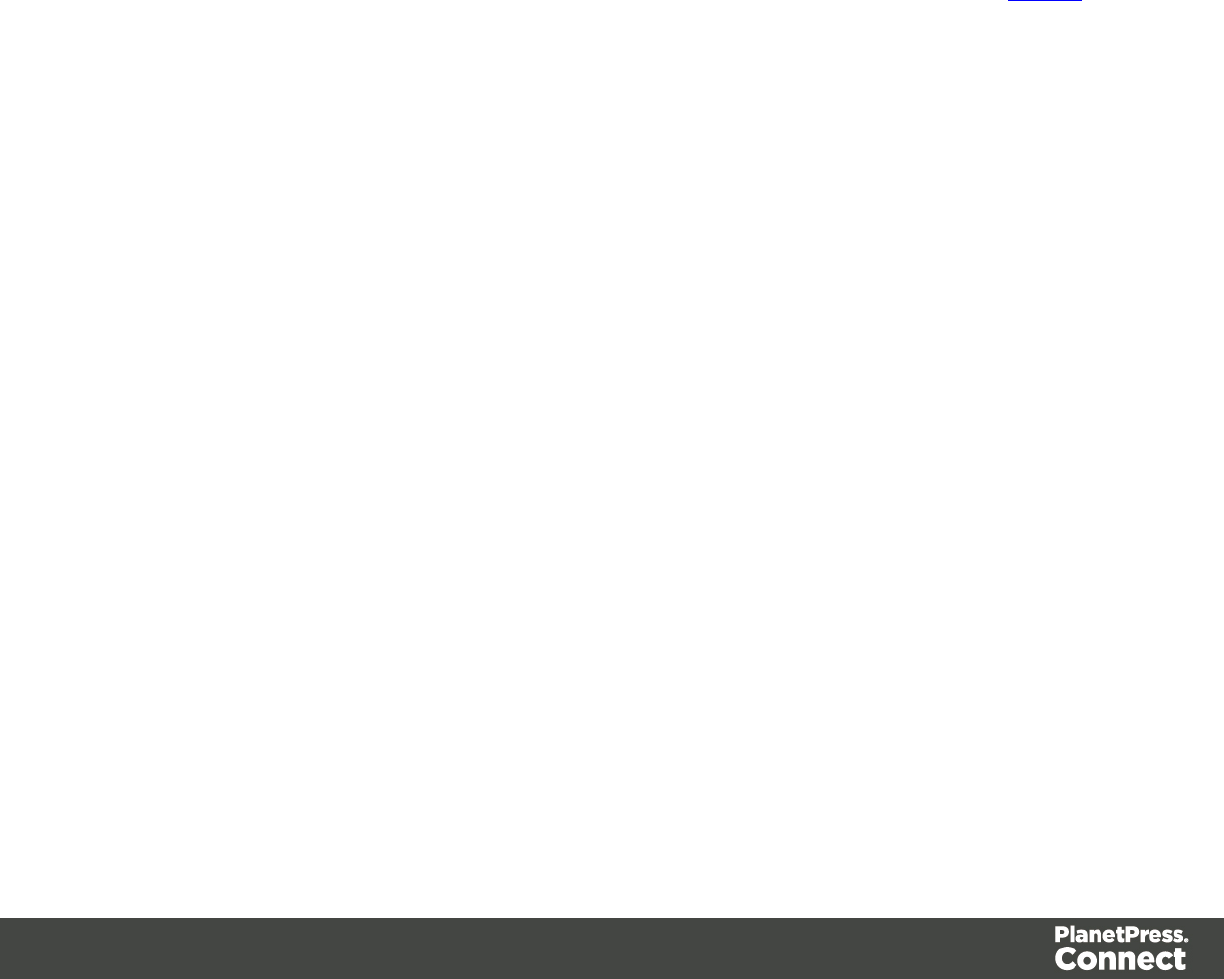
Defining Float Values
lPre-Processor: Specify the "Type" as "Float" and set a default value as a number with
decimal points, such as 546513.8798463;
lExtraction: Specify the "Type" as "Float". The field value will be extracted and treated as
a float.
lJavaScript Expression: Set the desired value to any float value.
Example:record.fields["PreciseTaxSubtotal"] = 27.13465;
Building Float Values
Float values can be the result of direct attribution or mathematical operations just like Integer
values.
Currency Data Types
A signed, numeric, fixed-point 64-bit number with 4decimals.Values range from -922 337 203
685 477.5808 to 922 337 203 685 477.5808. This data type is routinely used for financial
calculations: it is as precise as integers.
Defining Currency Values
lPre-Processor: Specify the "Type" as "Currency" and set a default value as a number
with up to 4 decimal points, such as 546513.8798
lExtraction: Specify the "Type" as "Currency" and configure how the value will be read
from the Source Record (see Extract Step). The field value will be extracted and treated
as a float.
lJavaScript Expression: Set the desired value to any float value.
Example:record.fields["PreciseTaxSubtotal"] = 27.13465;
While currency values can be set to up to 4 significant digits, only 2 are displayed on screen.
Page 169
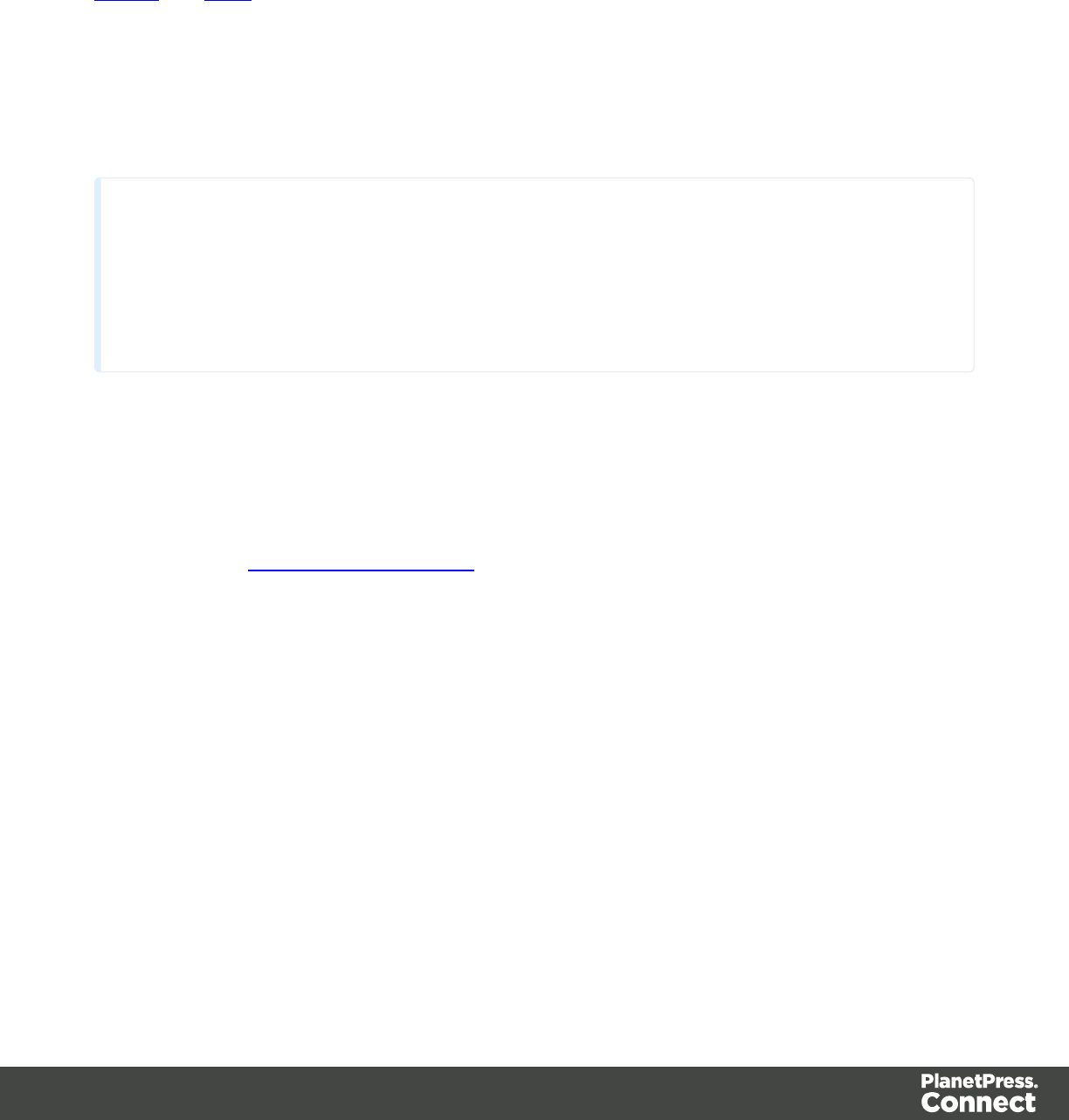
Building Currency Values
Currency values can be the result of direct attribution or mathematical operations just like
Integer and Float values.
Date Data Type
Dates are values that represent a specific point in time, precise up to the second. They can also
be referred to as datetime values. While dates are shown visually under the system's regional
settings, in reality they are stored unformatted.
Note
The Date variable is stored in Connect database with zero time zone offset, which makes it
possible to convert the time correctly in any location. PlanetPress Worfklow, however, shows the
date/time as it is stored database (with 0 time zone offset). This is expected behavior for the moment
and the zone offset must be calculated manually in PlanetPress Workflow.
Defining Date Values
Because dates can be in many different formats and variations, the use of the JavaScript Date()
object is necessary when creating dates through a JavaScript expression. For more
information, see w3schools - Date Object.
lPre-Processor: Specify the "Type" as "Date" and set a default value as a date value in
any desired format, such as "[TBD]";
lExtraction: Specify the "Type" as "Date" and set the Data Format, especially the
"DateTime Format" that defines how the date is read. The field value will be extracted and
treated as a Date.
lJavaScript Expression: Set the desired value to any date value.
Example:record.fields["InvoiceDate"] = "[TBD]";
Object Data Type
Objects holds addresses that refer to objects. You can assign any reference type (string, array,
class, or interface) to an Object variable. An Object variable can also refer to data of any value
type (numeric, Boolean, Char, Date, structure, or enumeration).
Page 170
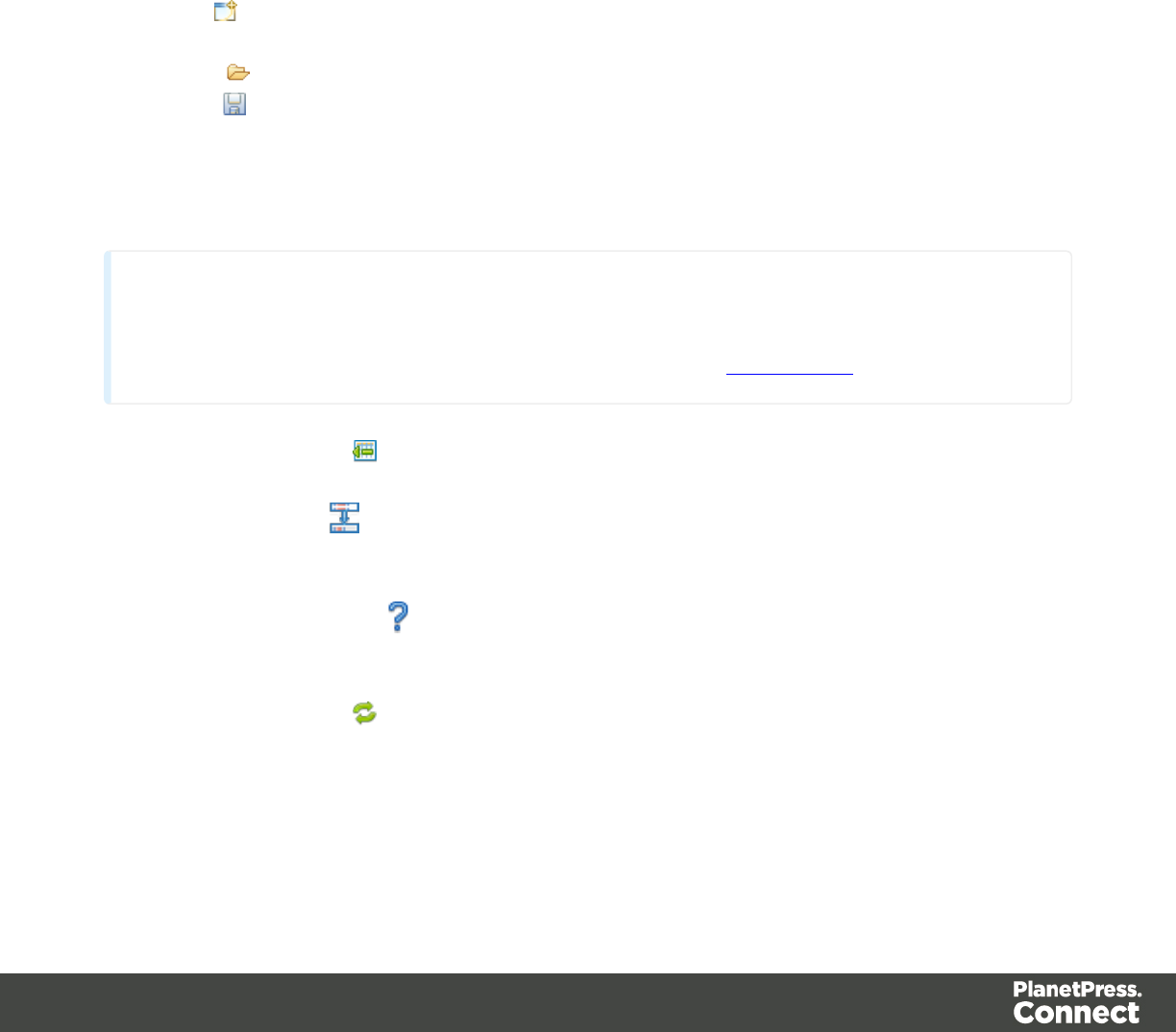
Defining Object Values
lPre-Processor: Specify the "Type" as "Object" and set a default value as a semi-colon.
Toolbar
In the DataMapper module, the following buttons are available in the top toolbar:
File Manipulation Buttons
lNew : Displays the New wizard where a new data mapping configuration or a new
template can be created.
lOpen : Displays the Open dialog to open an existing data mapping configuration.
lSave : Saves the current data mapping configuration. If the configuration has never
been saved, the Save As... dialog is displayed.
Step Manipulation
Note
All steps except JavaScript require an active data selection in the Data Viewer.
lAdd Extract Step : Adds an Extract Step with one or more extract fields. If more than
one line or field is selected in the Data Viewer, each line or field will have an extract field.
lAdd Goto Step : Adds a Goto step that moves the selection pointer to the beginning of
the data selection. For instance if an XML node is selected, the pointer moves to where
that node is located.
lAdd Condition Step : Adds a condition based on the current data selection. The
"True" branch gets run when the text is found on the page. Other conditions are available
in the step properties once it has been added.
lAdd Repeat Step : Adds a loop that is based on the current data selection, and
depending on the type of data. XML data will loop on the currently selected node, CSV
loops for all rows in the record. In Text and PDF data, if the data selection is on the same
line as the cursor position, the loop will be for each line until the end of the record. If the
Page 171
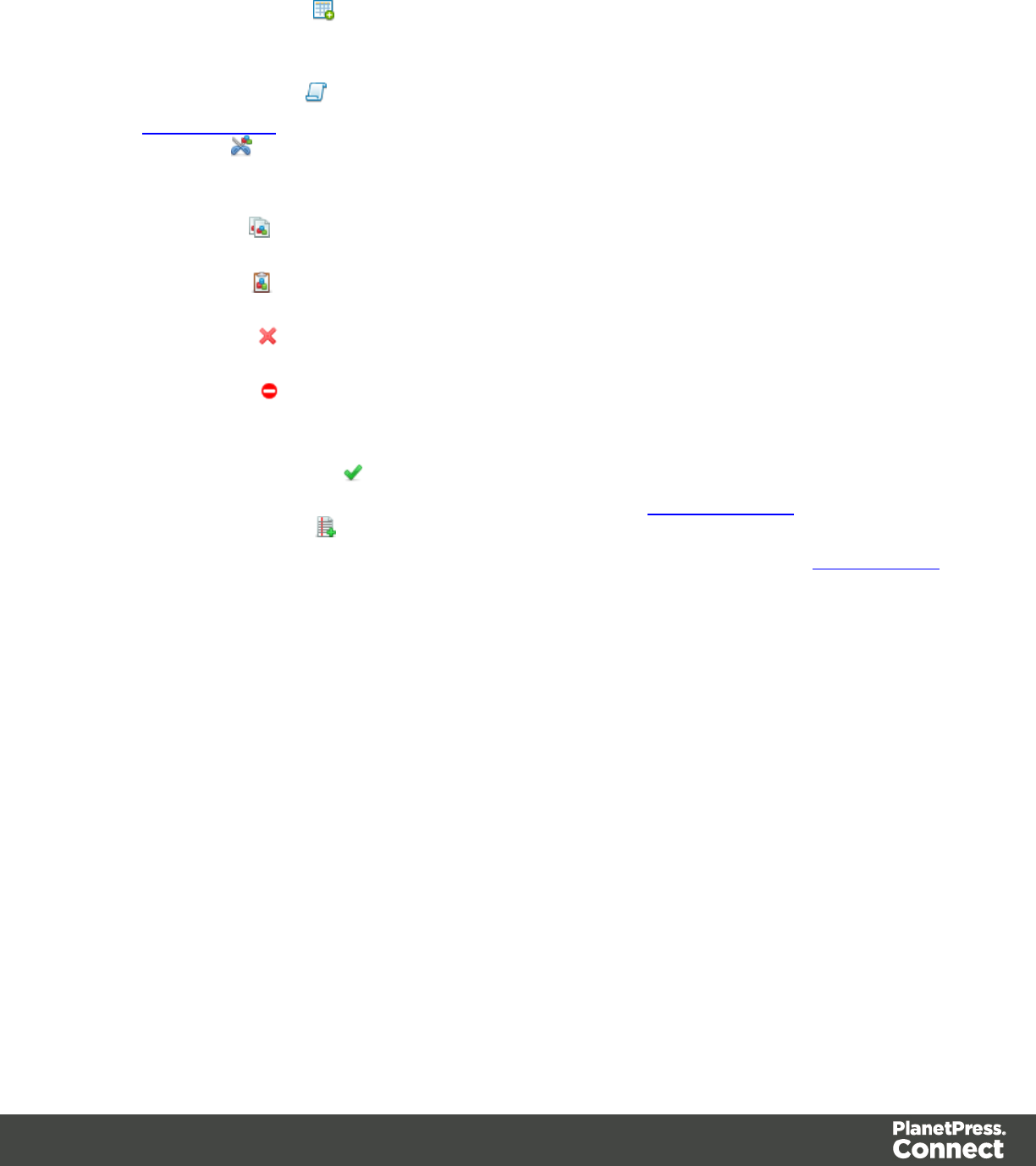
data selection is on a lower line, the loop will be for each line until the text in the data
selection is found at the specified position on the line (e.g. until "TOTAL" is found).
lAdd Extract Field : Adds the data selection to the selected Extract step, if an extract
step is currently selected. If multiple lines, nodes or fields are selected, multiple extract
fields are added simultaneously.
lAdd Action Step : Adds a step to create a custom JavaScript snippet. See the
JavaScript API for more details.
lCut Step : Removes the currently selected step and places it in the clipboard. If the
step is a Repeat or a Condition, all steps under it are also placed in the clipboard. If there
is already a step in the clipboard, it will be overwritten.
lCopy Step : Places a copy of the currently selected step in the clipboard. The same
details as the Cut step applies.
lPaste Step : Takes the step or steps in the clipboard and places them after the
currently selected step.
lDelete Step : Deletes the currently selected step. If the step is a Repeat or Condition,
all steps under it are also deleted.
lIgnore Step : Click to set the step to be ignored (aka disabled). Disabled steps do not
run when in DataMapper and do not execute when the data mapping configuration is
executed in Workflow. However, they can still be modified normally.
lValidate All Records : Runs the process on all records and verifies that no errors are
present in any of the records. Errors are displayed in the Messages Pane.
lAdd Data Sample : Displays a dialog to open a new Data Source to add it as a Data
Sample in the data mapping configuration. Data Samples are visible in the Settings Pane.
Shortcut Keys
You can add a step by pressing a specific key on the keyboard:
Extract: F6
Goto: F7
Conditional: F8
Repeat: F9
Action: F11
Page 172
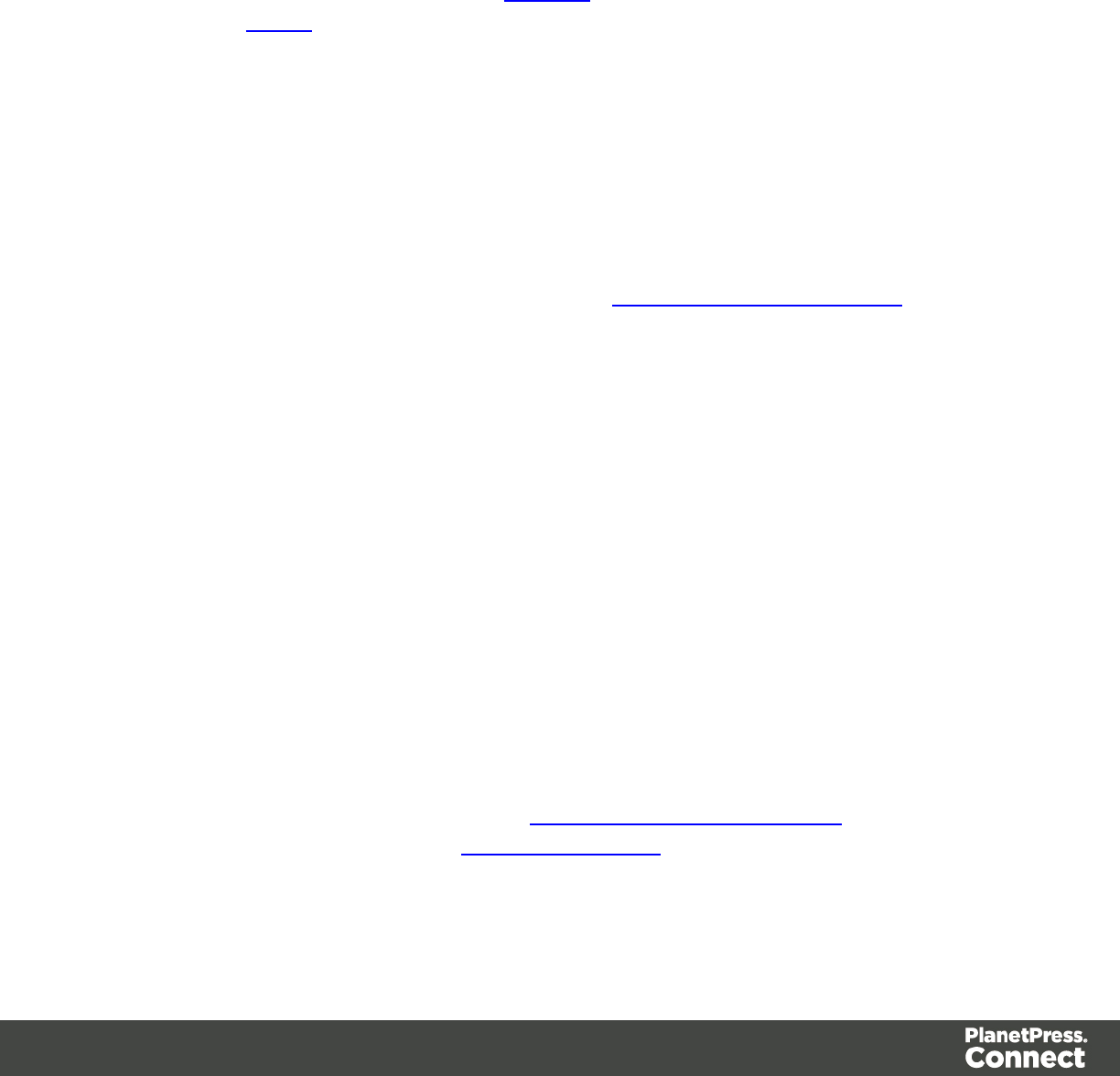
Welcome Screen
The Welcome Screen appears when first starting up PlanetPress Connect. It offers some
useful shortcuts to resources and to recent documents and data mapping configurations.
The Welcome Screen can be brought back in two ways:
lThe Welcome Screen button in the Toolbars.
lFrom the Menus in Help,Welcome Screen.
Contents
lActivation: Click to open the Objectif Lune Web Activation Manager.
lRelease Notes: Opens the current Release Notes for PlanetPress Connect.
lWebsite: Opens the PlanetPress Connect website.
lTake A Tour: Click to open the YouTube Playlist giving you a tour of the software.
lUse the DataMapper to...:
lCreate a New Configuration: Opens the Creating a New Configuration screen.
lOpen an Existing Configuration: Click to open the standard Browse dialog to
open an existing data mapping configuration.
lRecent Configurations: Lists recently used configurations. Click any configuration
to open it in the DataMapper module.
lUse the Designer to...:
lCreate a New Template: Opens the Creating a new Template wizard.
lBrowse Template Wizards: Displays a list of available template wizards,
producing pre-made templates with existing demo content. These are the same that
are found at the bottom of the Creating a new Template wizard.
lOpen an Existing Template: Click to open the standard Browse dialog to open an
existing template.
lRecent Templates: Lists recently used templates. Click any template to open it in
the Designer module.
lOther Resources:
lDocumentation: Opens this documentation.
lCourses (OL Learn): Opens the Objectif Lune e-Learning Center.
lUser Forums: Opens the Questions & Answer forums.
Page 173
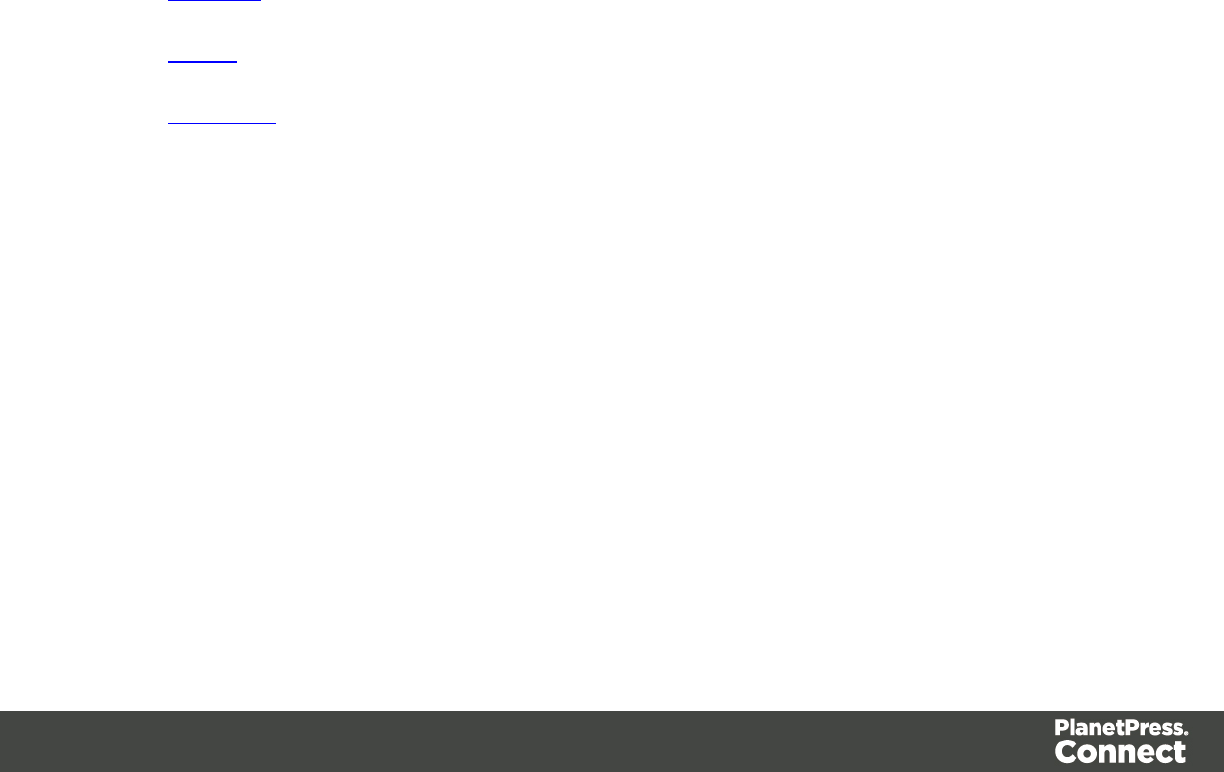
The Designer
The Designer is a WYSIWIG (what you is what you get) editor that lets you create templates for
various output channels: Print, Email and Web. A template may contain designs for multiple
output channels: a letter intended for print and an e-mail variant of the same message, for
example. Content, like the body of the message or letter, can be shared across these contexts.
Templates are personalized using scripts and variable data extracted via the DataMapper.More
advanced users may use native HTML, CSS and JavaScript.
The following topics will help to quickly familiarize yourself with the Designer.
l"Basic Steps" on page 218. These are the basic steps for creating and developing a
template.
l"Features" on page 220. These are some of the key features in the Designer.
l"Designer User Interface" on page 452. This section gives an overview of all elements in
the Designer User Interface, like menus, dialogs and panes.
More help can be found here:
lTutorials On Video: watch an introductory video, overview tutorials or practical how-to
videos.
lForum: Browse the forum and feel free to ask questions about the use of Connect
software
lDemo site. Download demonstrations of OL products.
...
API
Designer Scripts API
This page describes the different features available in scripts created inside the Scripts pane.
See "Write your own scripts" on page 376.
Features that are only available in Control Scripts are listed in the Control Script API. See
"Control Script API" on page 211.
Page 174
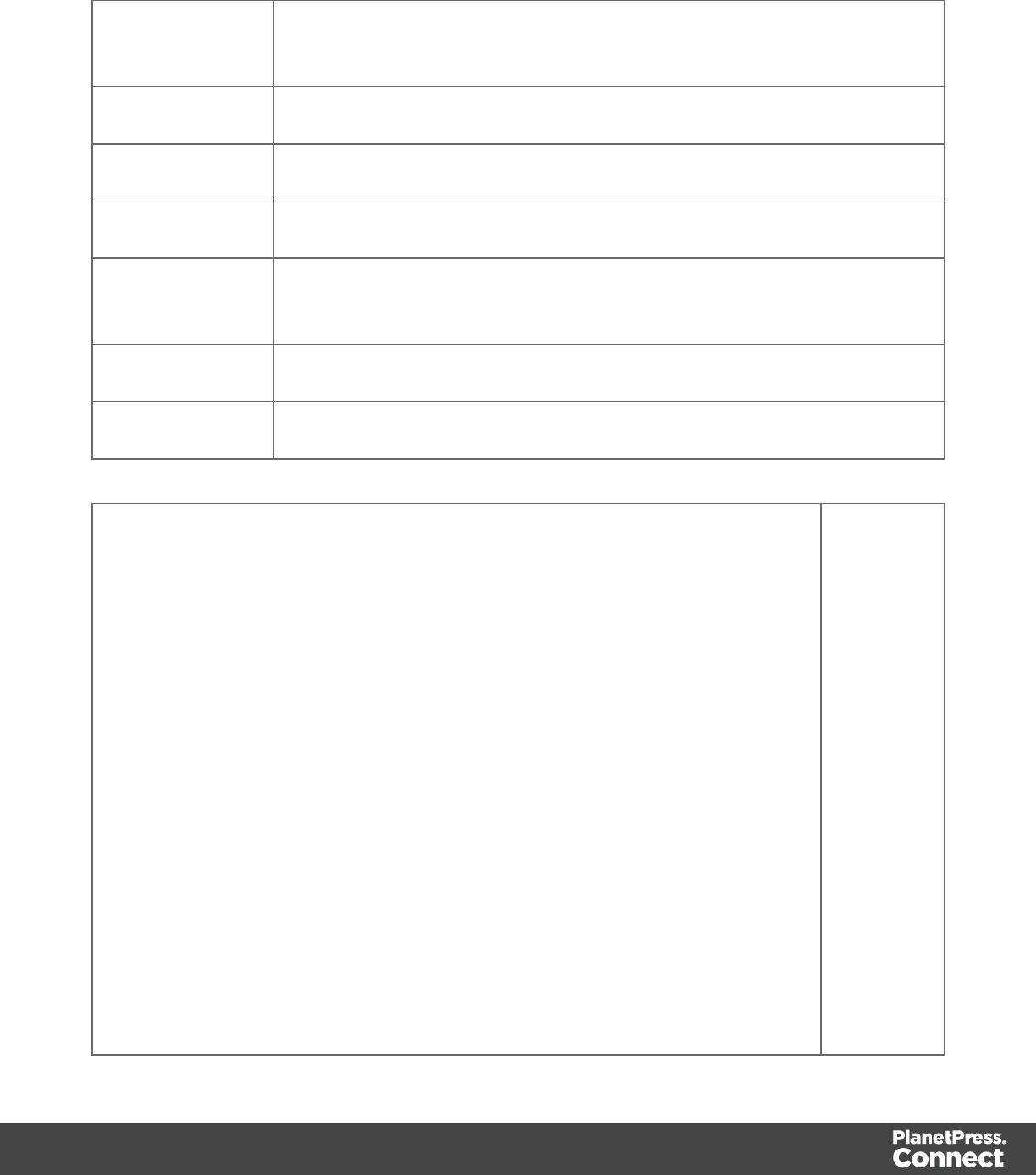
Objects
results The HTML element or set of HTML elements that match the selector
specified in the script editor.
record The current record in the main data set.
logger Global object that allows you to log messages.
locale Defines which locale to use.
"formatter" on
page 200
Global object that allows you to format values.
automation Automation properties
merge Merge properties
Global functions
Skin/Formats/CrossReferencePrintFormat("loadhtml() Global function
thatreplaces the content (inner html) of each matched element in the result
set, alternatively load the data into a variable.The location should be an URL
or a relative file path. loadhtml(location)loadhtml(location, selector) Loadhtml()
iscached per batch run (based on the URL) in print/email. loadhtml(location)
Loads allHTML from the HTML file. locationString containing a path that can
be absolute or relative to the section/context. Use: snippets/<snippet-name> to
retrieve the content from a HTML fileresiding in the Snippets folder on the
Resources panel.ExamplesThis script loads a local HTML snippet (from the
Resources panel) directly into the matched elementsresults.loadhtml
("snippets/snippet.html");The following script loads a local HTML snippet
(Resources panel) into a variableThe replaceWith()command is used to
replace the element(s) matched by the script's selector with the contents of the
snippet.var mysnippet = loadhtml('snippets/snippet.html'); results.replaceWith
(mysnippet);Same result as the previous script, but a different
notation:results.replaceWith(loadhtml('snippets/snippet.html'));The following
script loads a snippet into a variable and finds/replaces text in the variable
Loads
HTML
data from
aHTML
(snippet).
The
returned
HTML can
be placed
into a
variable
or into a
set of
HTML
elements.
Page 175
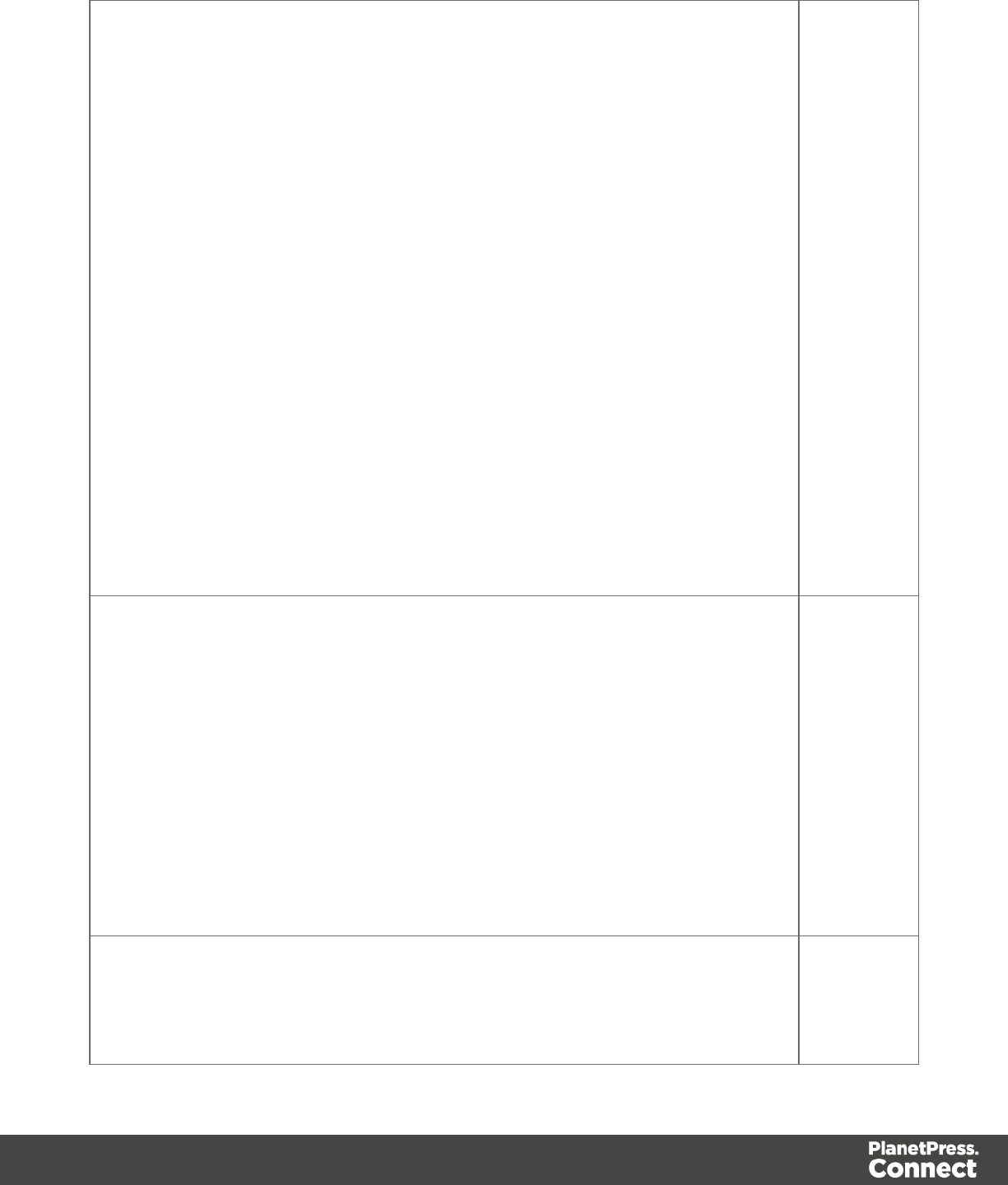
before inserting the content into the page. The second find command also
adds formatting to the replacing text.var mysnippet = loadhtml
('snippets/snippet.html'); mysnippet.find('@var1@').text('OL Connect 1');
mysnippet.find('@var2@').html('<i>OL Connect 2</i>').css('text-
decoration','underline'); results.replaceWith(mysnippet); This last script loads
a snippet into a variable and retrieves an element from the snippet using
query().var mysnippet = loadhtml('snippets/text-root-wrapped.html'); var
subject = query("#subject", mysnippet).text(); results.append("<p style='font-
weight: bold;'>" + subject + "</p>");loadhtml(location, selector) Retrieve
specific content from the filename. locationString; the location can be
absolute or relative to the section/context. Use: snippets/<snippet-name> to
retrievethe contentfrom a HTML fileresiding in snippets folder of the
Resources panel.selectorString. The supplied selector should conform to
CSS selector syntaxand allows you to retrieve only the content of matching
elements.ExamplesThis script loads a specific element from the snippet.var
mysnippet = loadhtml('snippets/snippet-selectors.html','#item3');
results.replaceWith(mysnippet);This script loads the children of the selected
element.var snippet = loadhtml('snippets/snippet.html','foobar').children();
results.replaceWith(snippet);Another example is given in the following how-to:
Using a selector to load part of a snippet." on page 1)
"loadjson()" on page 203 Loads
jsondata
from an
url. This is
an simple
way to
retrieve
content
from
external
systems.
"query()" on page 209 Performs
a query in
the
Page 176
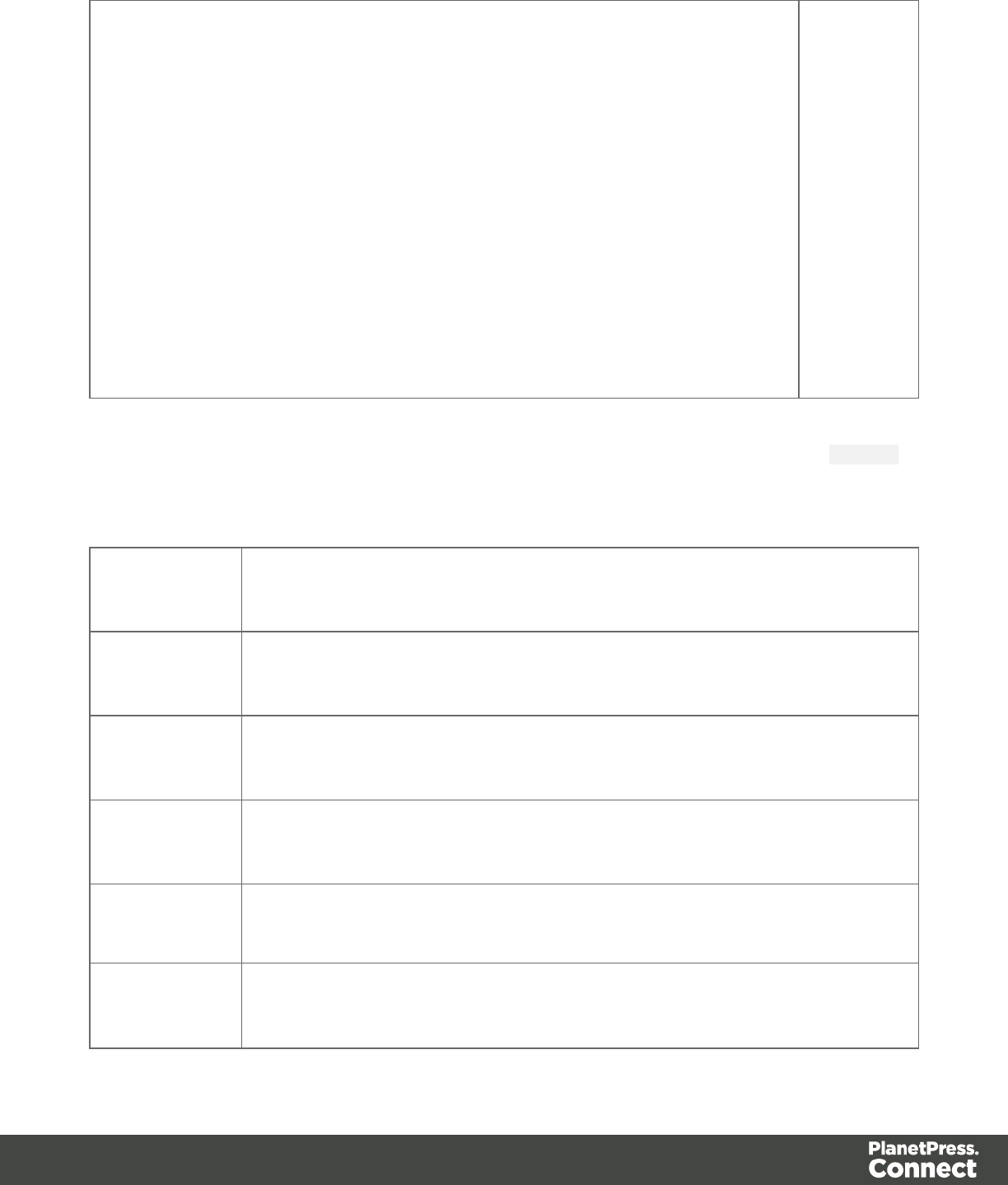
template's
contents
and
creates a
new result
set
containing
the HTML
elements
that match
the given
CSS
selector.
Functions
All these functions can be used with an HTML element or a set of HTML, such as the results
(the HTML element or set of HTML elements that match the selector specified in the script
editor) or the result set returned by a query (see "query()" on page 209).
"add()" on
page 179
Adds elements to a set of HTML elements.
"addClass()"
on page 180
Adds the specified class to each element in a set of HTML elements.Has
no effect if the class is already present.
"after()" on
page 181
Inserts contentafter each element in a set of HTML elements..
"append()" on
page 183
Inserts content at the end of eachelement in a set of HTML elements.
"attr()" on
page 186
Change the given attribute of the element or set of HTML elements with
the given value.
"before()" on
page 187
Inserts content before an element or before each element in a set of HTML
elements.
Page 177
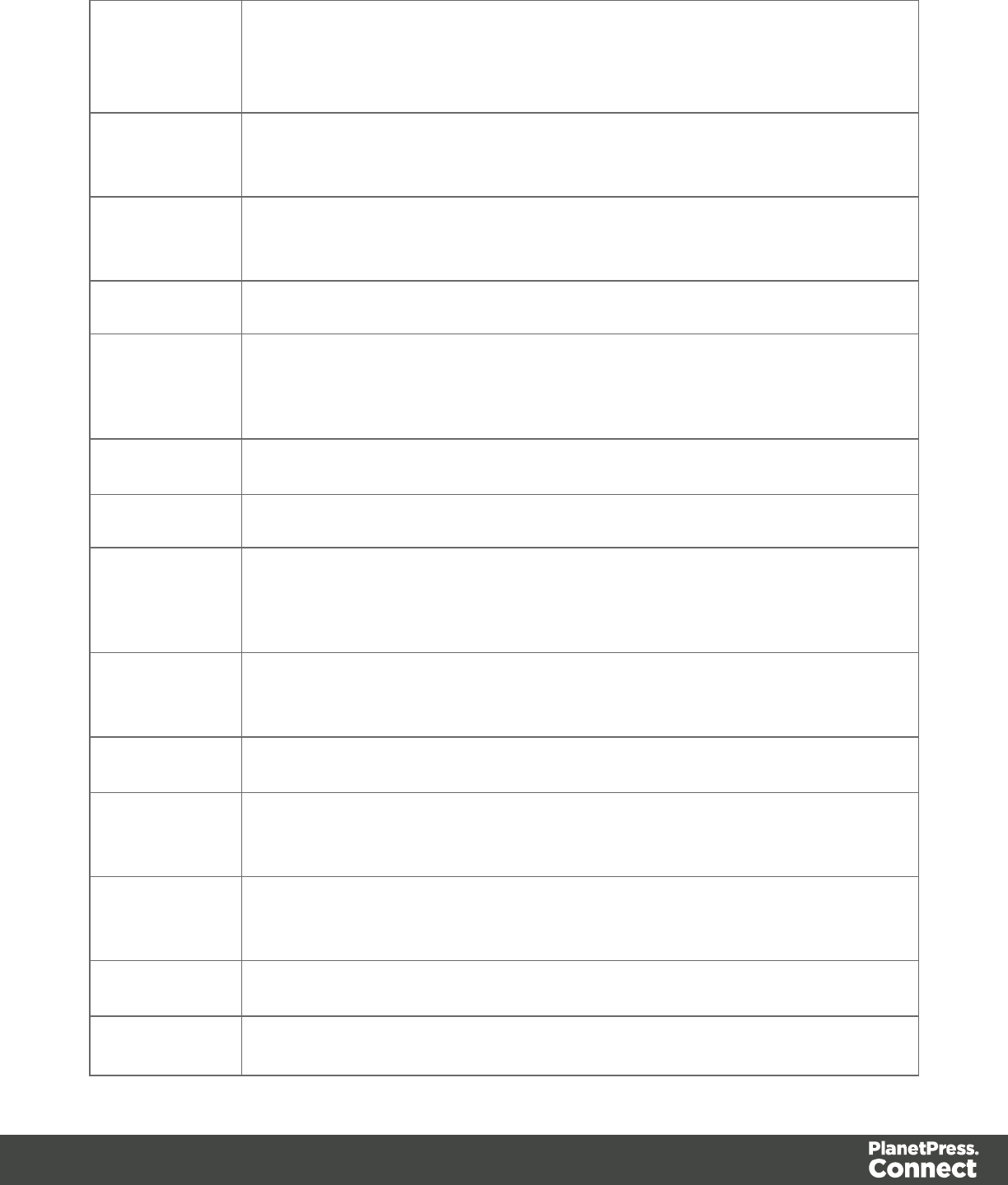
"css()" on
page 191
Gets the value of a style property for the first element in set of HTML
elements or sets one or more CSS properties for every element in a set of
HTML elements.
"children()"
on page 189
Returns the immediate children of an HTML element.
"clone()" on
page 189
Returns a new result set containing a copy of each element in a set of
HTML elements.
filter() Returns a subset of the current result set.
find() Performs a search for a text in the children of each element in a set of
HTML elements, and returns a new result set with elements that surround
the occurrences.
hasClass() Returns true if the first element in this result set has the specified class.
hide() Hides the HTML element or set of HTML elements.
html() Replaces the inner HTML of the element or of each element in a set of
HTML elements with the supplied value, or returns the HTML of the first
element if no value is supplied.
is(selector) Returns true if at least one of the elements in a set of HTML elements
matches the supplied CSS selector.
parent() Returns the parents of the elements in a set of HTML elements.
"prepend()"
on page 206
Inserts content at the beginning of an HTML element or of each element in
a set of HTML elements.
"CopyFile()"
on page 210
Removes an HTML element or a set of HTML elements from the
document.
removeAttr() Removes the specified attribute from each element in this result set.
"removeClass Removes the specified class from an element or from each element in a
Page 178
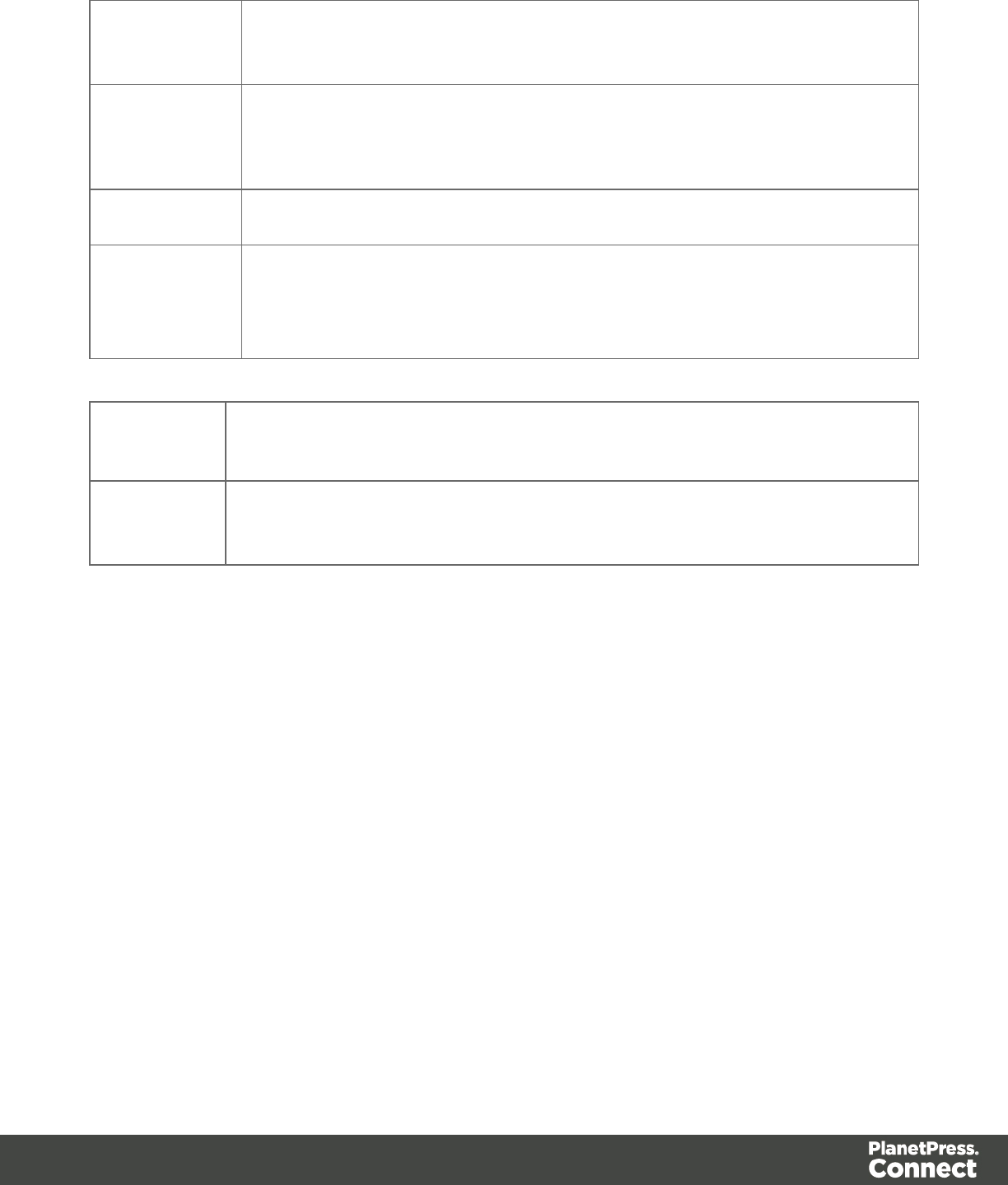
()" on page
210
set of HTML elements. Has no effect if the class is not present.
"replaceWith
()" on page
211
Replaces an HTML element or a set of HTML elements (with a snippet, for
example). Returns the result set.
show() Shows the HTML element or a set of HTML elements.
text() Replaces the textcontentof an HTML element or of each element in a set
of HTML elements with the supplied value, or returns the text content of
the first element if no value is supplied.
Examples of iterator functions
"Each" on
page 197
A generic iterator function, to iterate over the elements in the result set
"For...in" on
page 199
Iterates over the enumerable properties of an object, in arbitrary order. For
each distinct property, statements can be executed.
add()
The add() function allowsyou to add elements to a set of HTML elements that match the
selector of the script or of another query in the template (see "query()" on page 209).
add(content)
Returns the union of this result or result set and other content.
content
A query result. This can be an HTML string or a result set.
Examples
Add one result set to another
This script adds one query result to another and sets the background color to yellow.
query("#test1").add(query("#test2")).css("background", "yellow");
Page 179
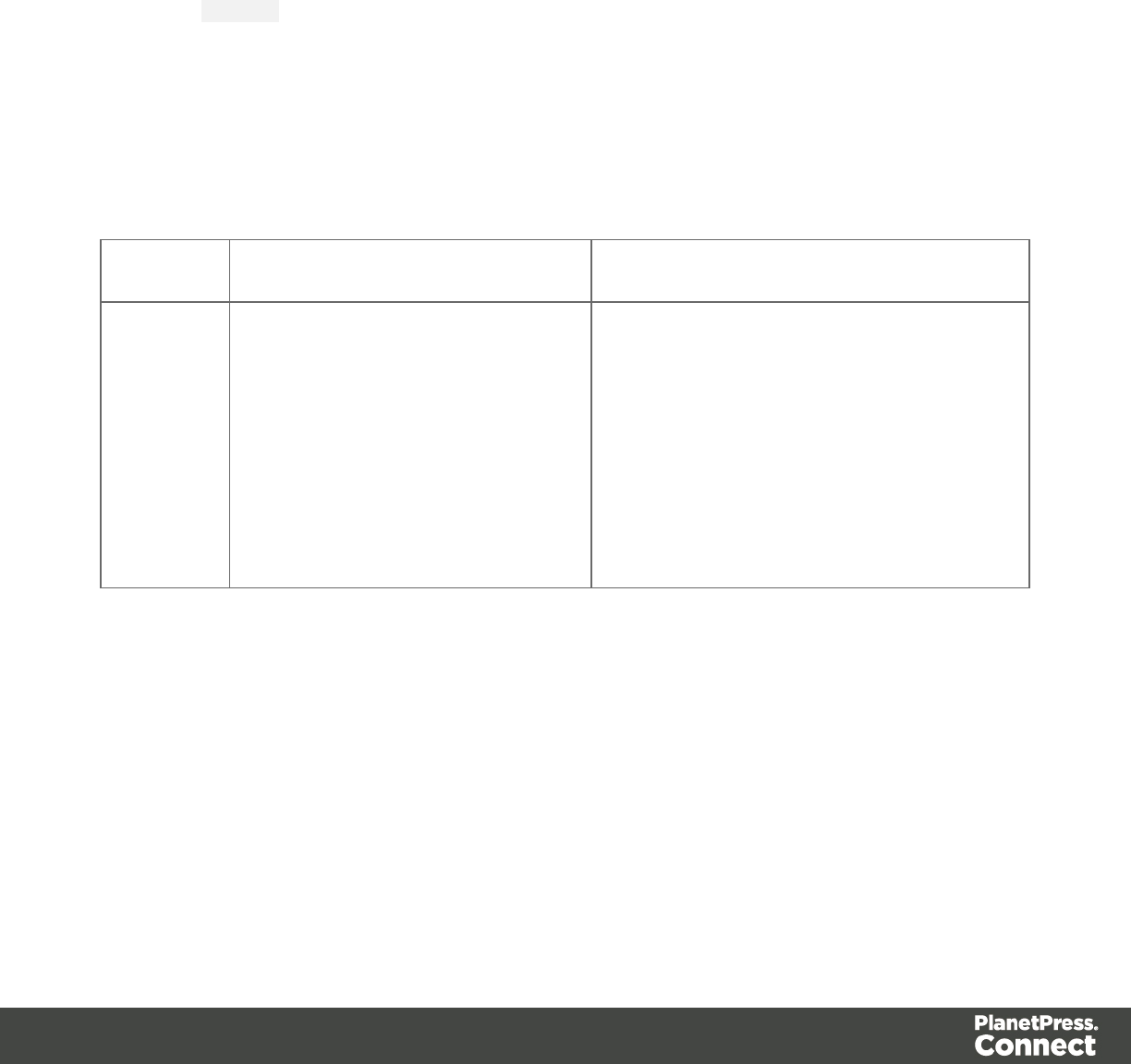
Note: the way the functions add() and css() are used in this script is called 'chaining'. Chaining
is optional; the same could be achieved by storing the results of the queries in a variable:
var myResult = query("#test1");
myResult.add(query("#test2");
myResult.css("background", "yellow");
Creating an empty result set and adding elements to it
The following script loads snippets in an iteration and adds their elements to an empty result
set (using query()). Then it replaces a placeholder in the template with the new result.
var chapters = query();
for (var i = 1; i <= 4; i++) {
chapters = chapters.add(loadhtml('snippets/Chapter' + i +
'.html'));
}
results.replaceWith(chapters);
Selector Matched element Matched element after script execution
#chapters <p id="chapters">{{chapters}}</p> <h1>Chapter 1</h1>
<p>Lorem ipsum...</p>
<h1>Chapter 2</h1>
<p>Loremipsum...</p>
<h1>Chapter 3</h1>
<p>Loremipsum...</p>
<h1>Chapter 4</h1>
<p>Loremipsum...</p>
addClass()
Adds the specified class(es) to each element in a set of HTML elements that match the selector
of the script or of another query in the template (see "query()" on page 209).This has no effect if
the class is already present.
addClass(classname)
Adds the specified class(es) to each element in a result set. Has no effect if the class is already
present.
classname
Page 180
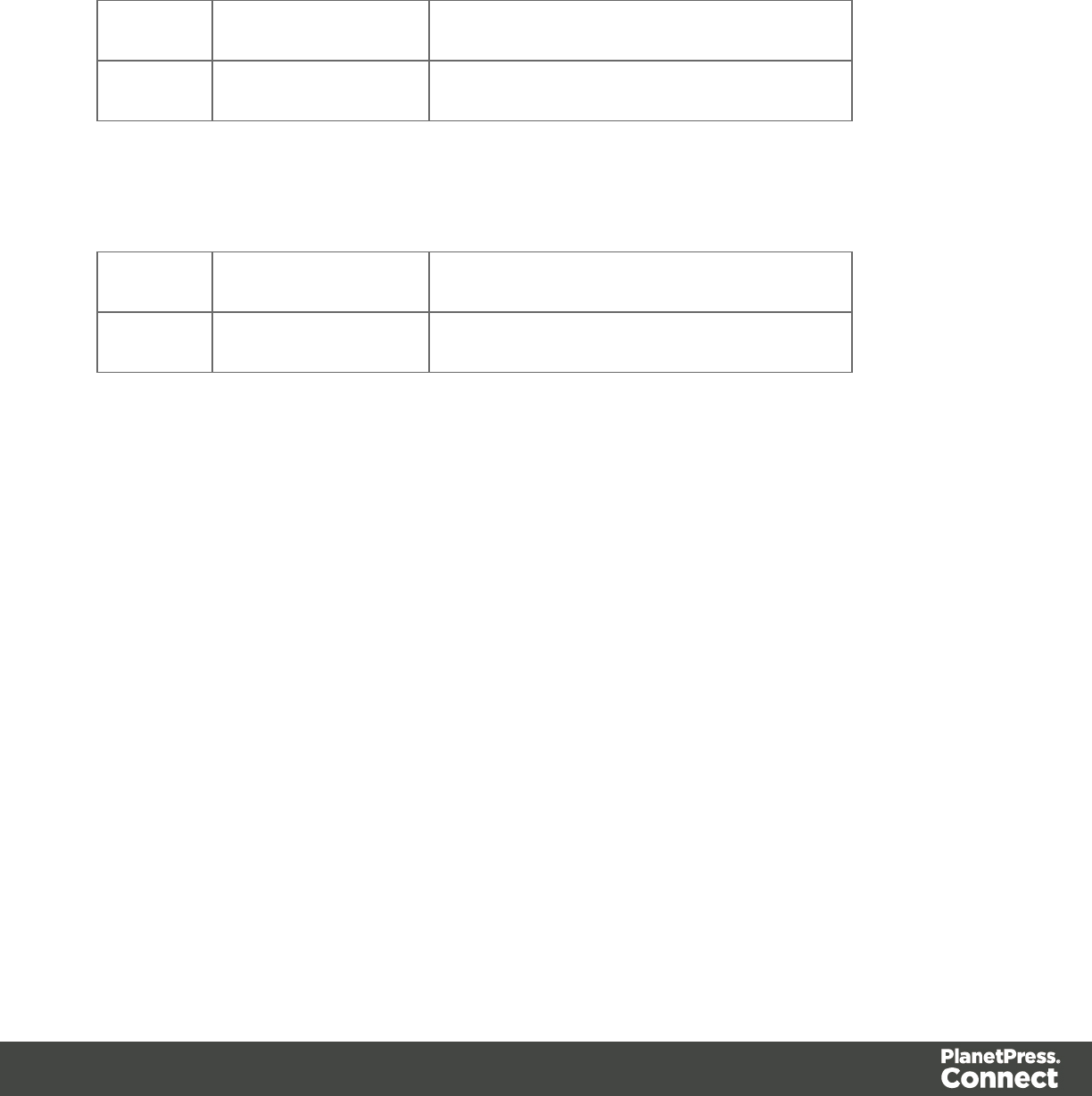
String, space separated list of class names.
Examples
This script adds a class name to a paragraph.
results.addClass("foo");
Selector Matched element Matched element after script execution
p <p>Hello world</p> <p class="foo bar">Hello world</p>
The following script adds two class names to a paragraph.
results.addClass("foo bar");
Selector Matched element Matched element after script execution
p <p>Hello world</p> <p class="foo bar">Hello world</p>
after()
Insert contentafter each element in the set of HTML elements that match the selector of the
script or of another query in the template (see "query()" on page 209).See also: "before()" on
page 187.
after(content)
Insert content after each element in the set of HTML elements that match the selector of the
script, or of another query in the template (see "query()" on page 209).After creates a new
result set.
content
String, HTML string or result set to insert after the matched elements. In case a plain text
string is provided, it is automatically wrapped in a <span> element to avoid orphan text nodes
to appear in the <body> element.
Examples
This script looks up an element with the ID #salesrep and inserts a paragraph after it.
query("#salesrep").after("<p>Lorem ipsum</p>");
Page 181
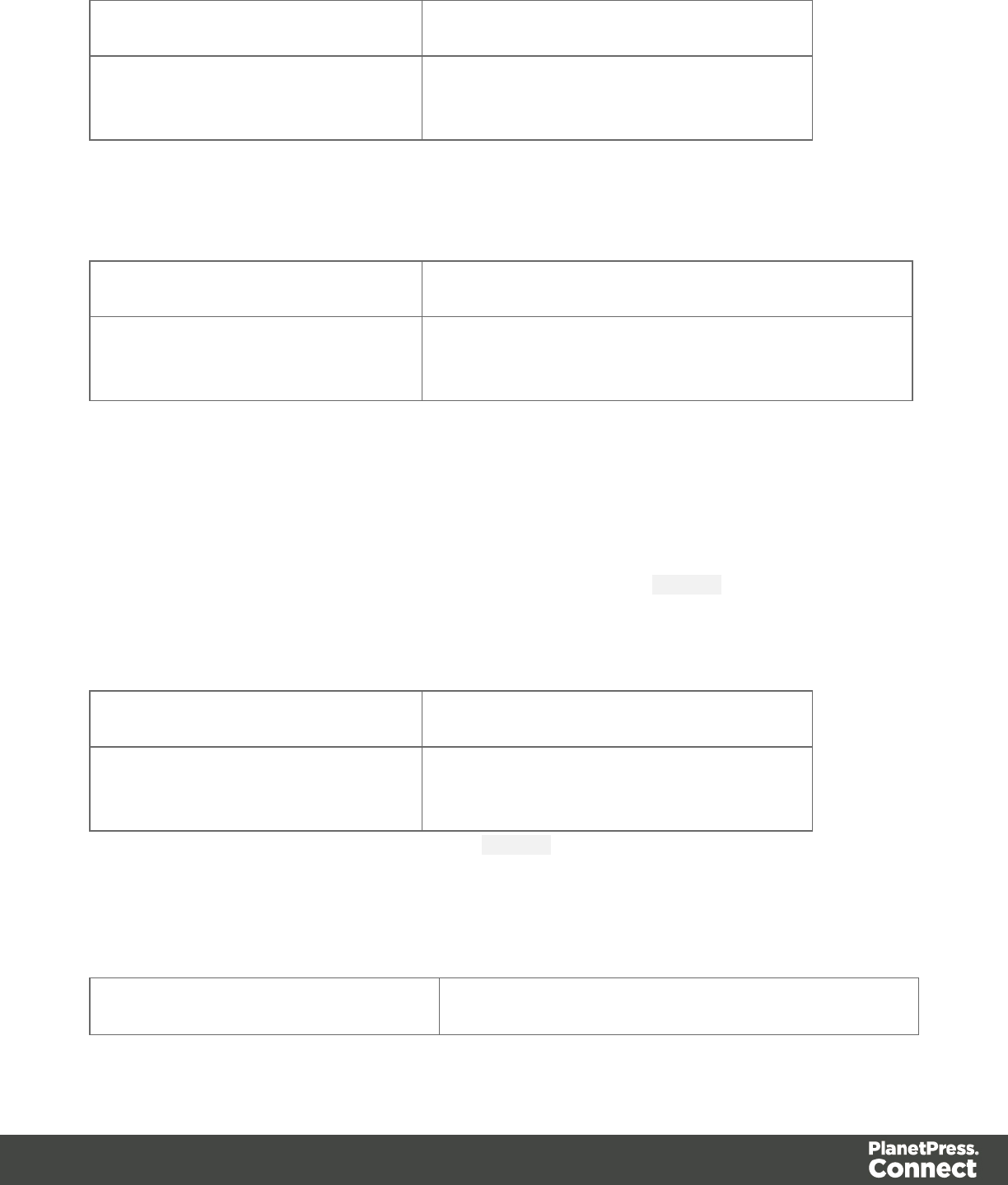
Matched element Matched element after script execution
<p id="salesrep">Peter Parker</p> <p id="salesrep">Peter Parker</p>
<p>Lorem ipsum</p>
This script looks up an element with the ID #salesrep, sets its text color to red and inserts a
paragraph after it.
query("#salesrep").after("<p>Lorem ipsum</p>").css("color","red");
Matched element Matched element after script execution
<p id="salesrep">Peter Parker</p> <p id="salesrep"style="color: red;">Peter Parker</p>
<p>Lorem ipsum</p>
Note: the way the functions after() and css() are used in this script is called 'chaining'. Chaining
is optional; the same could be achieved by storing the result of the query in a variable:
var salesrep = query("#salesrep");
salesrep.after("<p>Lorem ipsum</p>");
salesrep.css("color","red");
The following script inserts a paragraph after the elements in the results (the set of HTML
elements that match the selector of the script).
results.after("<p>Lorem Ipsum</p>");
Matched element Matched element after script execution
<p id="salesrep">Peter Parker</p> <p id="salesrep">Peter Parker</p>
<p>Lorem ipsum</p>
This script looks for the string "Lorem " in the results (the set of HTML elements that match the
selector of the script).and inserts the string "ipsum" right after that text. The string is
automatically enclosed in a span.
results.find("Lorem").after("ipsum");
Matched element Matched element after script execution
Page 182

<p>Lorem dolor sit amet,
consectetur adipiscing elit.</p>
<p>Lorem<span>ipsum</span>dolor sit amet,
consectetur adipiscing elit.</p>
This script looks up an element with the ID #salesrep and inserts a string after it. The string is
automatically enclosed in a span.
query("#salesrep").after("Lorem Ipsum");
Matched element Matched element after script execution
<p id="salesrep">Peter Parker</p> <p id="salesrep">Peter Parker</p>
<span>Lorem Ipsum</span>
append()
Insert contentat the end of each element in the set of each element in a set of HTML elements
that match the selector of the script or of another query in the template (see "query()" on page
209).See also: "prepend()" on page 206.
append(content)
Insert content as the last element toeach element in the set of HTML elements that match the
selector of the script or of another query in the template (see "query()" on page 209). Append
creates a new result set.
content
String, HTML string or result set to insert after the elements. In case a plain text string is
provided, it is automatically wrapped in a <span> element to avoid orphan text nodes to
appear in the <body> element.
Examples
This script appends a paragraph to the results (the set of HTML elements that match the
selector of the script).
results.append("<p>Peter Parker</p>");
Page 183
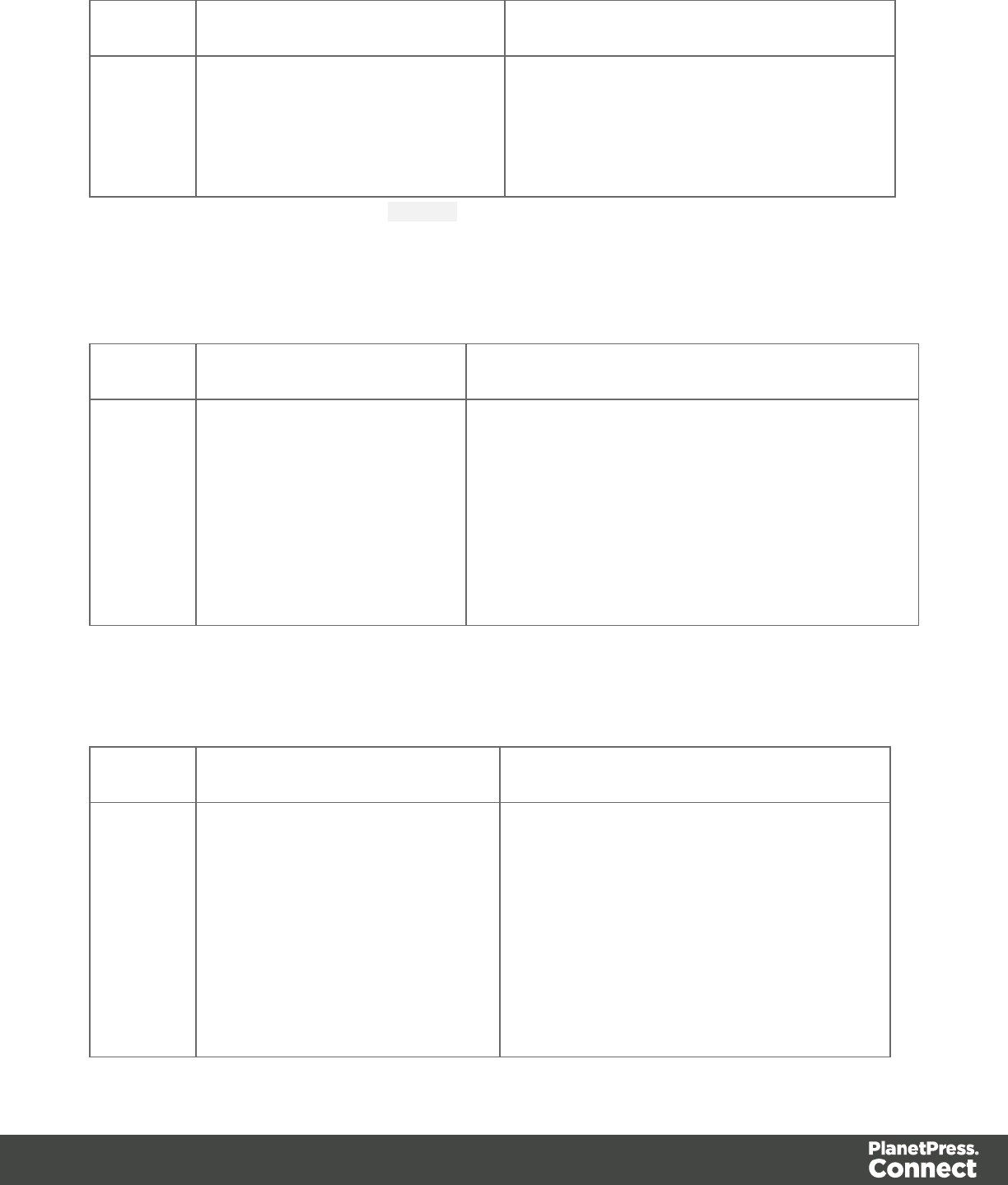
Selector Matched element Matched element after script execution
#box <div id="box">
<h1>Personal information</h1>
</div>
<div id="box">
<h1>Personal information</h1>
<p>Peter Parker</p>
</div>
This script appends a string to the results (the HTML elements that match the selector of the
script). The string is added to the end of the matched element(s) and wrapped in a Span
element.
results.append("Peter Parker");
Selector Matched element Matched element after script execution
.name <div>
<h1>Personal
information</h1>
<p
class="name"><b>Name:
</b></p>
</div>
<div>
<h1>Personal information</h1>
<p class="name"><b>Name: </b><span>Peter
Parker</span></p>
</div>
This script's selector is <div>, so the script appends a paragraph to all Div elements in the
template.
results.append("<p>Peter Parker</p>");
Selector Matched element Matched element after script execution
div <div>
<h1>Personal information</h1>
</div>
<div>
<h1>Personal information</h1>
</div>
<div>
<h1>Personal information</h1>
<p>Peter Parker</p>
</div>
<div>
<h1>Personal information</h1>
<p>Peter Parker</p>
</div>
Page 184
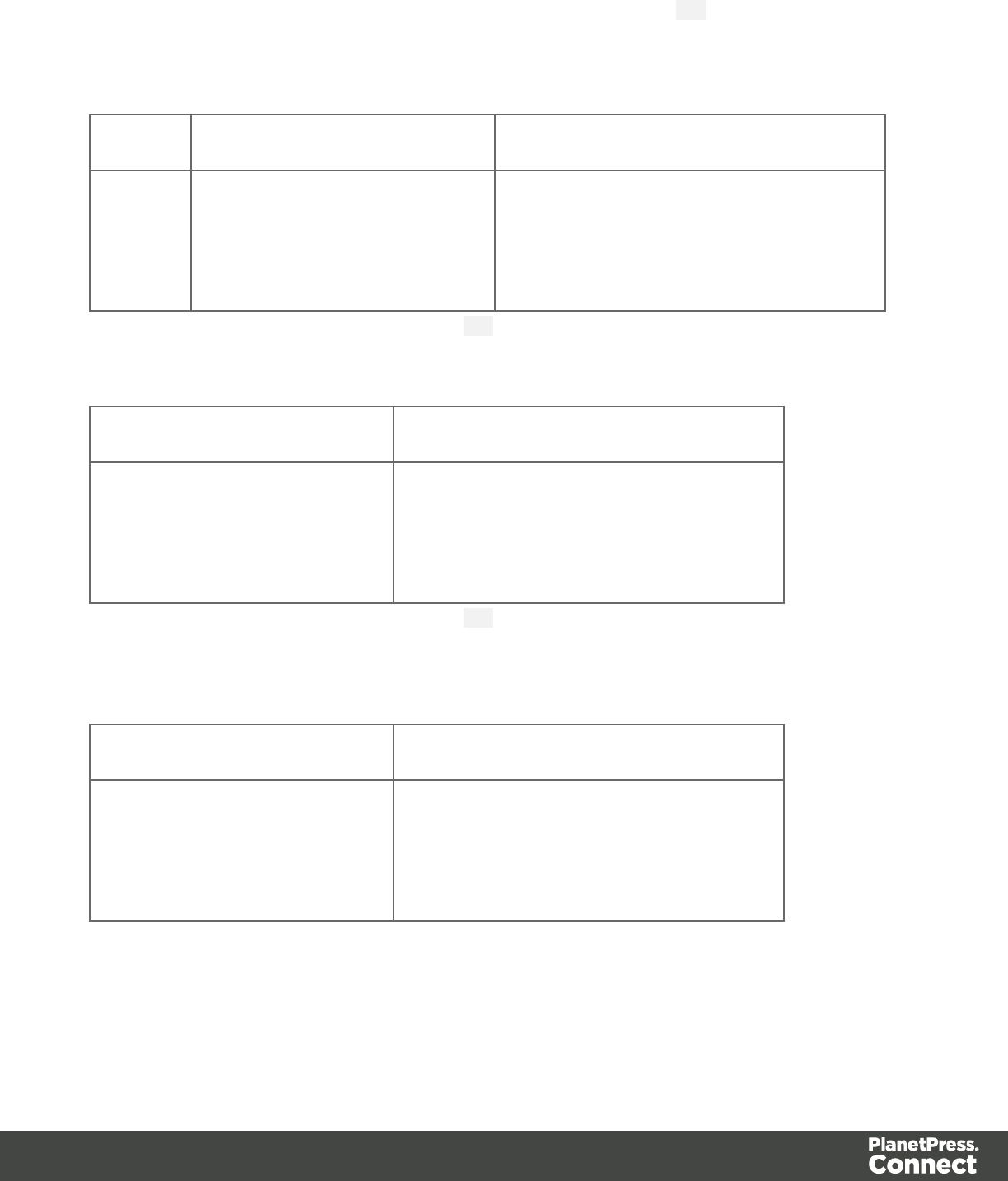
The following script appends a snippet to a Div element with the ID box.
var a = loadhtml('snippets/snippet_name.html');
results.append(a);
Selector Matched element Matched element after script execution
#box <div id="box">
<h1>Personal information</h1>
</div>
<div id="box">
<h1>Personal information</h1>
<p>Peter Parker</p>
</div>
This script looks for an element with the ID box and appends a paragraph to it.
query("#box").append("<p>Peter Parker</p>");
Matched element Matched element after script execution
<div id="box">
<h1>Personal information</h1>
</div>
<div id="box">
<h1>Personal information</h1>
<p>Peter Parker</p>
</div>
This script looks for an element with the ID box, appends a paragraph to it and colors all text
inside the box red.
query("#box").append("<p>Peter Parker</p>").css("color","red");
Matched element Matched element after script execution
<div id="box">
<h1>Personal information</h1>
</div>
<div id="box"style="color:red;">
<h1>Personal information</h1>
<p>Peter Parker</p>
</div>
Note: the way the functions append() and css() are used in this script is called 'chaining'.
Chaining is optional; the same could be achieved by storing the result of the query in a
variable:
Page 185
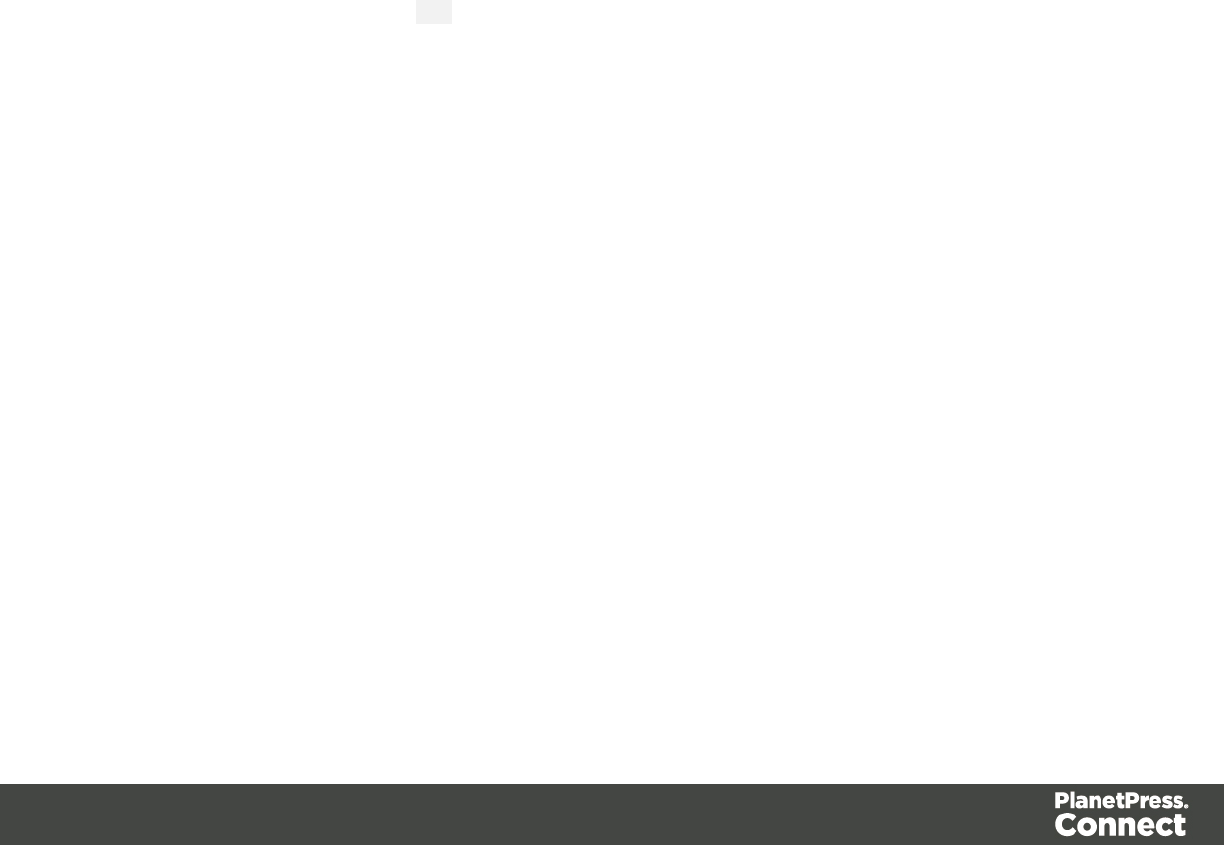
var box = query("#box");
box.append("<p>Peter Parker</p>");
box.css("color","red");
attr()
Returns the value of the specified attribute of the first element in a result set, or sets the value of
the specified attribute of each element in a result set.
lattr(attributeName)
lattr(attributeName, value)
attr(attributeName)
Returns the value of the specified attribute of the first element in a result set.
attributeName
String; the name of the attribute.
Examples
This script - with the selector img - stores the source of the first image in a variable.
var src = results.attr("src");
The following script looks up an element with the ID #table1 and stores its background color in
a variable.
var backgroundcolor = query("#table1").attr("bgcolor");
attr(attributeName, value)
Sets the value of the specified attribute of each element in a result set.
attributeName
String; the name of the attribute.
value
String; value for the attribute.
Page 186
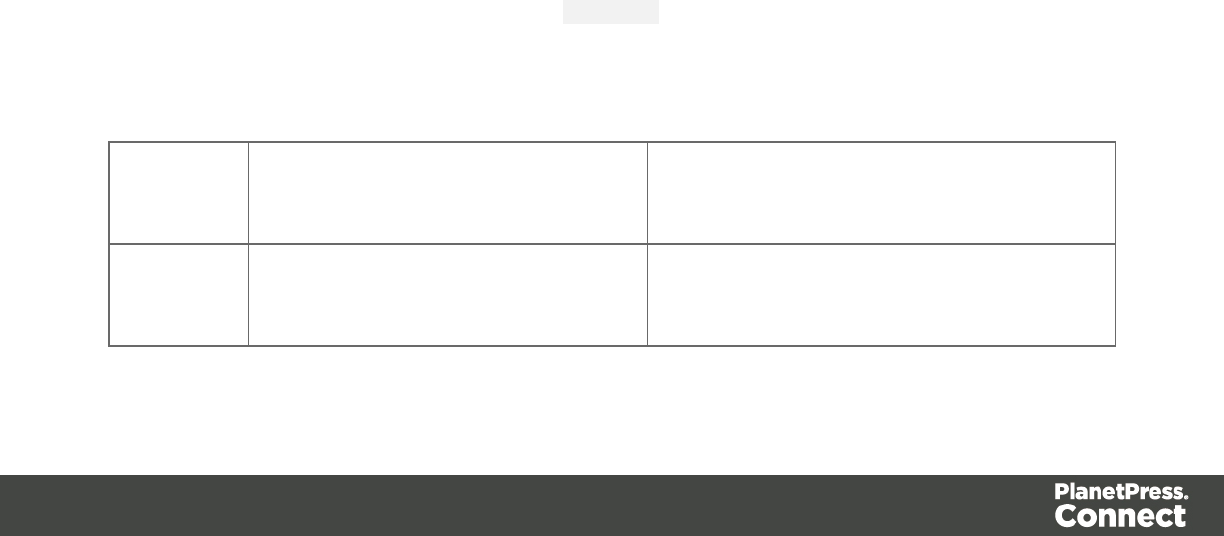
Examples
This script looks up a table cell in an element with the ID #calloutbox and sets its text color to
red.
query("#callout td").attr('bgcolor' , 'red');
The following script sets the background color of a specific table cell to red if the value of the
field TOTAL has a negative value in the current record.
if(record.fields.TOTAL<0) {
query("#total").attr("bgcolor","red");
}
before()
Insert content before each element in the set of HTML elements that match the selector of the
script or of another query in the template (see "query()" on page 209). See also: "after()" on
page 181.
before(content)
Before(content) inserts content before each element in the set of elements that match the
script's selector. Before() creates a new result set.
content
String, HTML string or result set to insert after the elements. In case a plain text string is
provided, it is automatically wrapped in a <span> element to avoid orphan text nodes to
appear in the <body> element.
Examples
This script looks for an element with the ID salesrepand inserts a paragraph before that
element.
results.before("<p>Lorem Ipsum</p>");
Selector Matched element Matched element after script
execution
#salesrep <p id="salesrep">Peter
Parker</p>
<p>Lorem ipsum</p>
<p id="salesrep">Peter Parker</p>
This script does the same, but it uses the query() function to look up the element.
Page 187
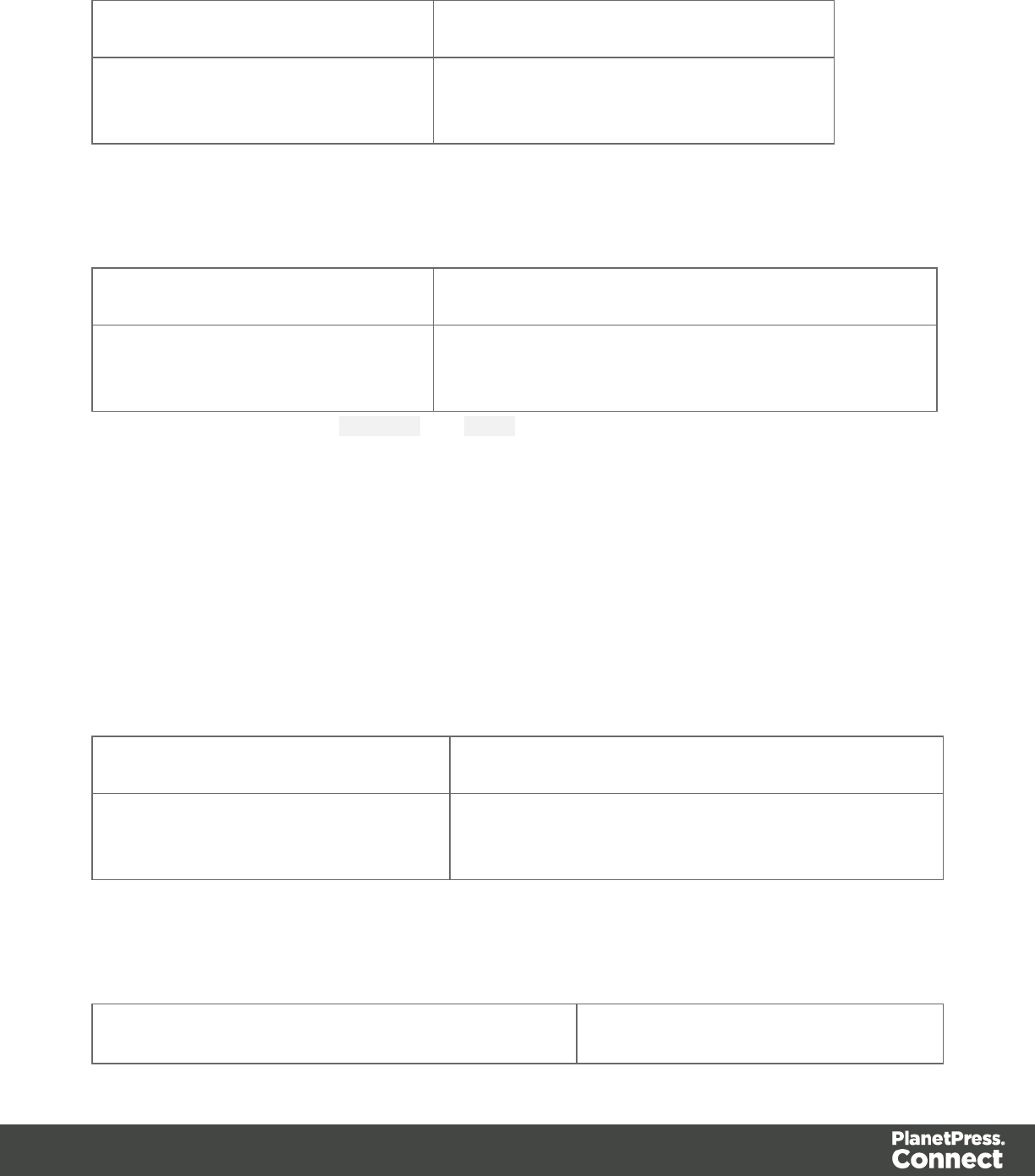
query("#salesrep").before("<p>Lorem ipsum</p>");
Matched element Matched element after script execution
<p id="salesrep">Peter Parker</p> <p>Lorem ipsum</p>
<p id="salesrep">Peter Parker</p>
The following script looks for an element with the ID salesrep, inserts a paragraph before that
element and colors that element red.
query("#salesrep").before("<p>Lorem ipsum</p>").css("color","red");
Matched element Matched element after script execution
<p id="salesrep">Peter Parker</p> <p >Lorem ipsum</p>
<p id="salesrep"style="color: red;">Peter Parker</p>
Note: the way the functions before() and css() are used in this script is called 'chaining'.
Chaining is optional; the same could be achieved by storing the result of the query in a
variable:
var salesrep = query("#salesrep");
salesrep.before("<p>Lorem ipsum</p>");
salesrep.css("color","red");
The following script searches the results for the string "ipsum" and puts "Lorem " before it.
"Lorem " is automatically wrapped in a Span element.
results.find("ipsum").before("Lorem");
Matched element Matched element after script execution
<p>ipsumdolor sit amet, consectetur
adipiscing elit.</p>
<p><span>Lorem </span>ipsumdolor sit amet,
consectetur adipiscing elit.</p>
The following script looks for an element with the ID salesrep and inserts the text "Lorem
Ipsum" before that element. "Lorem Ipsum" is automatically wrapped in a Span element.
query("#salesrep").before("Lorem Ipsum");
Matched element Matched element after script
Page 188
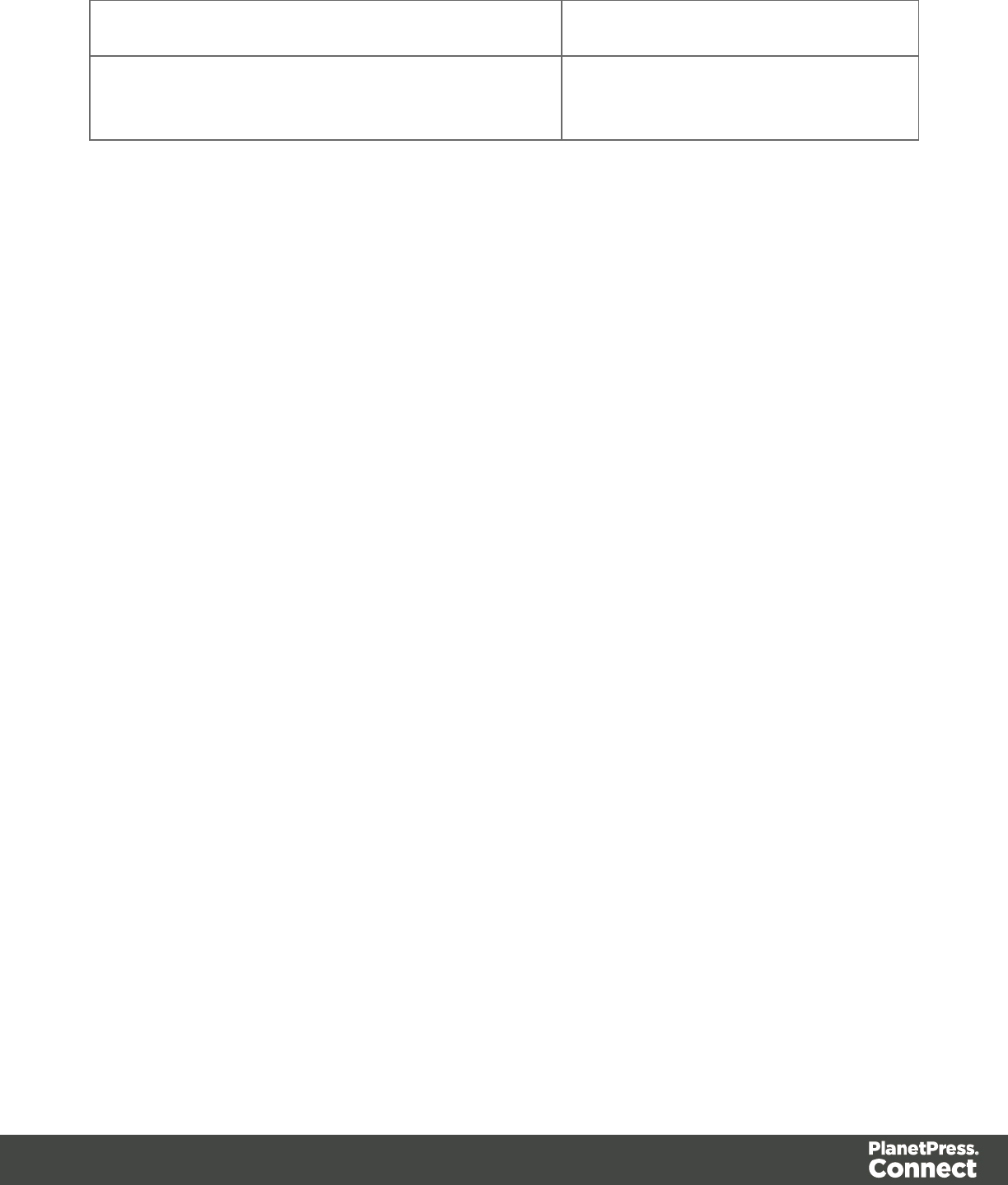
execution
<p>ipsumdolor sit amet, consectetur adipiscing
elit.</p>
<span>Lorem Ipsum</span>
<p id="salesrep">Peter Parker</p>
children()
Returns the immediate children (inner HTML) of the elements in a result set.
Examples
This script retrieves the inner HTML of an element selected from a snippet.
var snippet = loadhtml('snippets/snippet.html','#foobar').children
();
results.append(snippet);
The following script retrieves the inner HTML of the elements and then performs a find/replace.
var snippet = loadhtml('snippets/snippet.html','#foobar').children
();
snippet.find('@firstname@').text('foobar');
results.append(snippet);
clone()
Returns a new result set containing a deep copy of each element in a result set. To duplicate
an existing DOM element, clone it before calling append(); see "append()" on page 183.
Examples
This script performs an iteration over the elements in the results
var row = query("tbody tr", results).clone();
query("tbody", results).append(row);
The following script clones an existing table row to match the number of rows in a detail table.
Afterwards it iterates over the rows to populate the fields.
// Create the number of rows based on the records in the detail
table
// We start at 1 so the boilerplate row is used too and there is no
need to delete that row
for(var r = 1; r < record.tables['detail'].length; r++) {
results.parent().append(results.clone());
Page 189

}
// Iterate over the rows and populate them with the data from the
accompanying data row
query("#table_2 > tbody > tr").each(function(i) {
this.find('@ItemNumber@').text(record.tables['detail'][i].fields
["ItemNumber"]);
this.find('@ItemOrdered@').text(record.tables['detail'][i].fields
["ItemOrdered"]);
this.find('@ItemTotal@').text(record.tables['detail'][i].fields
["ItemTotal"]);
this.find('@ItemDesc@').text(record.tables['detail'][i].fields
["ItemDesc"]);
this.find('@nr@').text(i);
});
The following script clones and populates a boilerplate row. Once completed you will need to
hide the boilerplate row.
for(var i = 0; i < record.tables['detail'].length; i++) {
var row = results.clone(); //Clone our boilerplate row
row.find('@ItemNumber@').text(record.tables['detail'][i].fields
["ItemNumber"]);
row.find('@ItemOrdered@').text(record.tables['detail'][i].fields
["ItemOrdered"]);
row.find('@ItemTotal@').text(record.tables['detail'][i].fields
["ItemTotal"]);
row.find('@ItemDesc@').text(record.tables['detail'][i].fields
["ItemDesc"]);
row.find('@nr@').text(i );
results.parent().append(row);
}
// Hide our boilerplate row (note that this doesn't really delete
the row).
results.hide();
Page 190
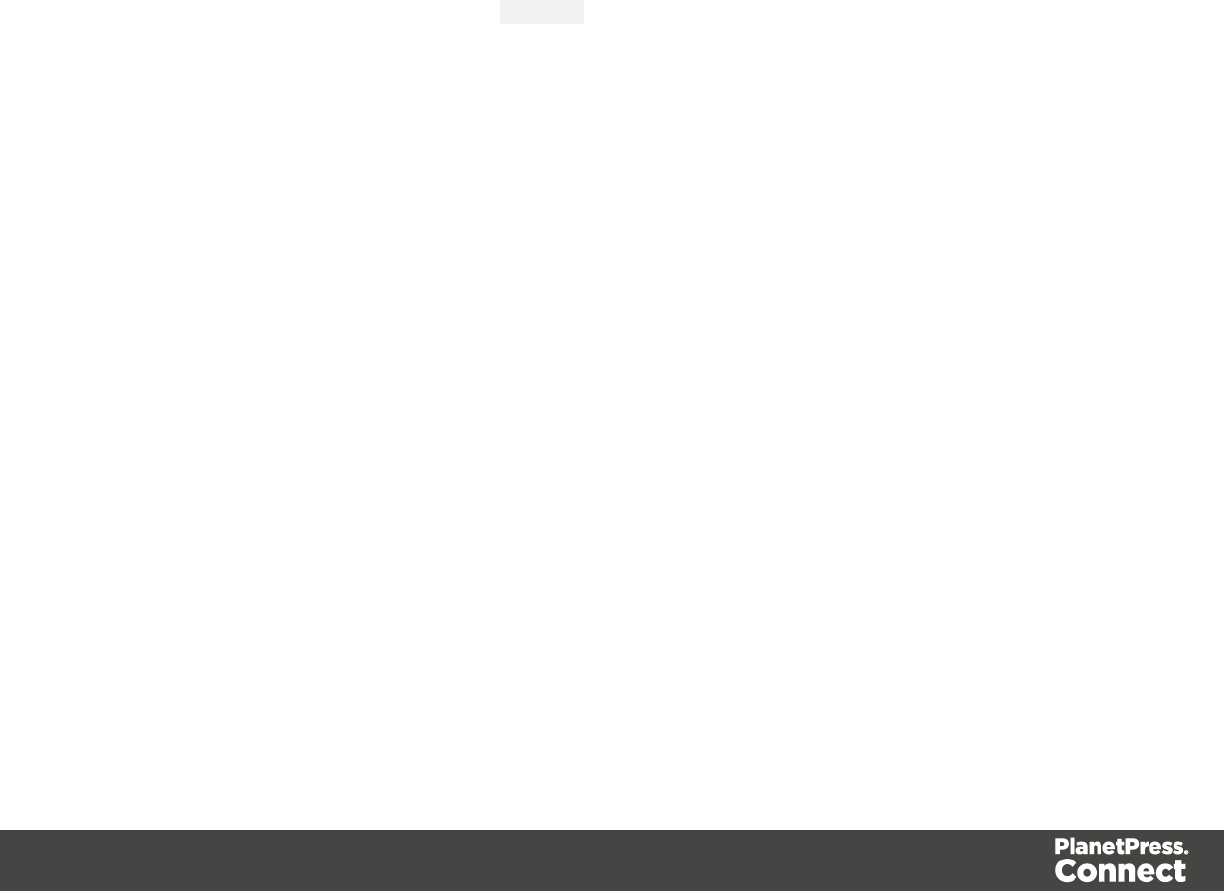
css()
Get the value of a style property for the first element in the set of HTML elements that match the
selector of the script or of another query in the template (see "query()" on page 209), or set one
or more CSS properties for every element in the set.
lcss(propertyName)
lcss(propertyName, value)
lcss(properties
css(propertyName)
Returns the value of the specified CSS property.
propertyName
String; the name of the CSS property.
Examples
This script stores the text color of the results (the HTML elements that match the selector of the
script) in a variable.
var textcolor = results.css("color");
The following script looks up an element with the ID #calloutbox and stores its background
color in a variable.
var backgroundcolor = query("#calloutbox").css("background-color");
css(propertyName, value)
Function to set a CSS property.
propertyName
String; the name of the CSS property.
value
String; value for the CSS property or a map of property-value pairs to set.
Examples
This script looks up an element with the ID #calloutbox and sets its text color to red.
Page 191
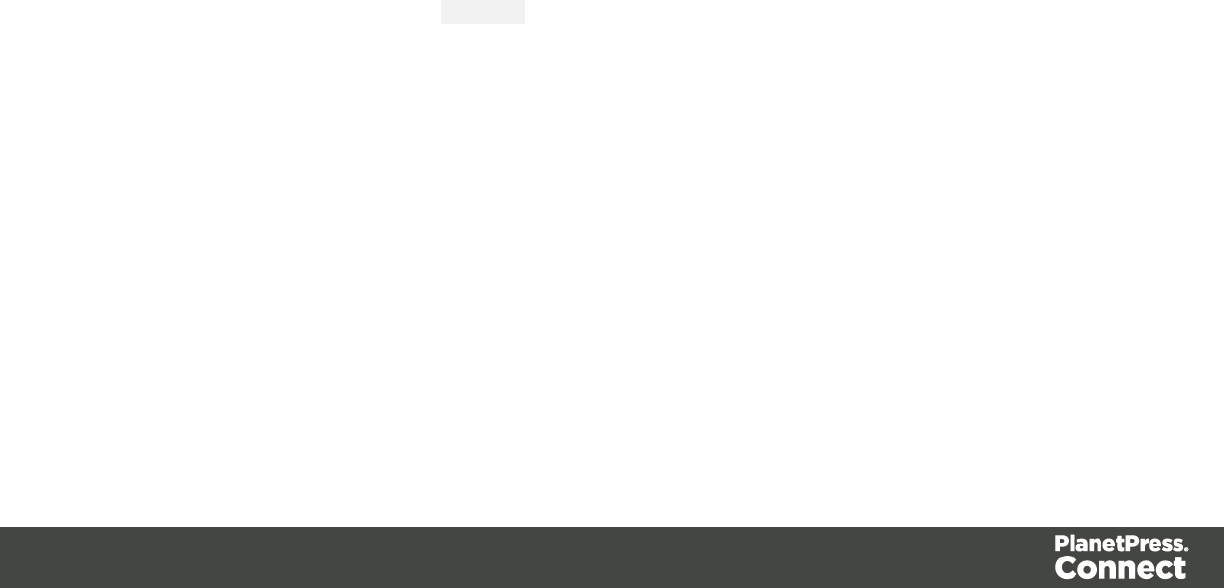
query("#callout p").css('color' , 'red');
The following script does the same, but it only sets the text color to red if in the current record
the value of the field 'accounttype' is 'PRO'.
if(record.fields.accounttype== "PRO") {
query("#callout p").css("color","red");
}
This script sets the text color of the results to a hexadecimal color code.
results.css('color' , '#669900');
This script loads a snippet into a variable. Then it finds/replaces text in the snippet and applies
a css property to the replacing text.
var mysnippet = loadhtml('snippets/snippet vars.html');
mysnippet.find('@var@').text('OL Connect').css('text-
decoration','underline');
results.replaceWith(mysnippet);
css(properties)
Function to set one or multiple CSS properties.
properties
Array; map of property-value pairs to set.
Examples
This script colors the text of the results (the set of HTML elements that match the selector of
the script) red and makes it bold.
results.css({'color' : 'red', 'font-weight' : 'bold'});
Date, date/time and time functions
ldate()
ldateLong()
ldateMedium()
ldateShort()
ldateTime()
ldateTimeLong()
ldateTimeMedium()
Page 192
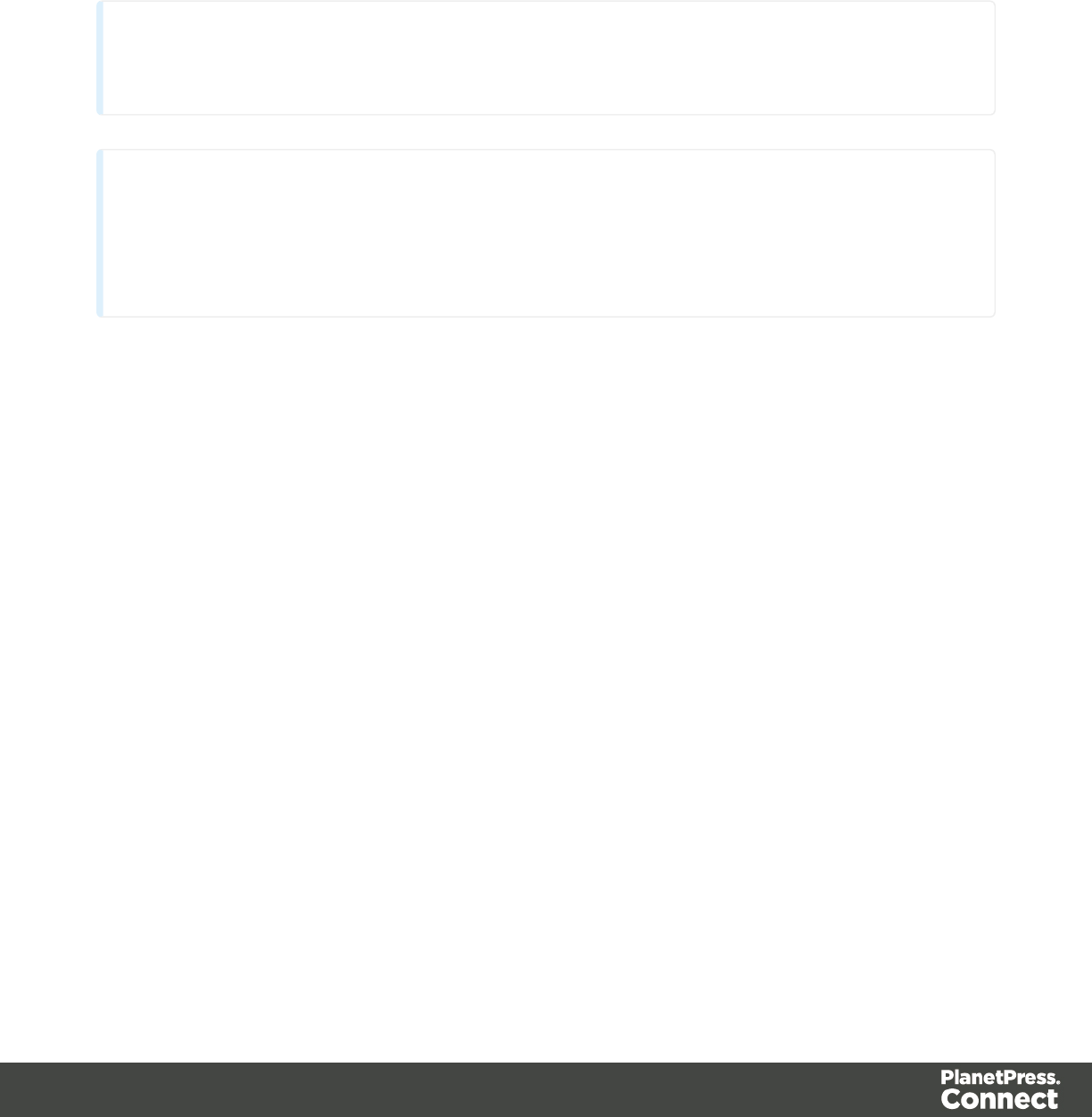
ldateTimeShort()
ltime()
ltimeLong()
ltimeMedium()
ltimeShort()
Note
The locale also influences the output of the different Date functions; see "Locale" on page 421.
Tip
To format a date from a date field in the record set, you can enter a formatting pattern directly in
the Text Script Wizard; see "Using the Text Script Wizard" on page 338, "Formatting variable
data" on page 341 and Date and time patterns).
date(value, pattern)
Formats a date object using a custom pattern.
value
A Date object. A Date can contain a date and time.
pattern
String. The custom pattern may consist of pattern letters, separating symbols and quoted text,
for example: "MMMM dd, yyyy"; see Date and time patterns. Note that the repetition of pattern
letters determines the exact presentation.
dateLong(value)
Formats a date as long string representation, for example April 1, 2016.
value
A Date object. A Date can contain a date and time.
dateMedium(value)
Formats a date as medium string representation, for example 01/04/16.
Page 193

value
A Date object. A Date can contain a date and time.
dateShort(value)
Formats a date as short string representation, for example 1-Apr-2016.
value
A Date object. A Date can contain a date and time.
dateTime(value, pattern)
Formats a date and time object using a custom pattern.
value
A Date object. A Date can contain a date and time.
pattern
String. The custom pattern may consist of pattern letters, separating symbols and quoted text,
for example: "yyyy.MM.dd G 'at' HH:mm:ss z"; see Date and time patterns. Note that the
repetition of pattern letters determines the exact presentation.
dateTimeLong(value)
Formats a date and time as long string representation, for example April 1, 2016 12:00:00 EDT
AM.
value
A Date object. A Date can contain a date and time.
dateTimeMedium(value)
Formats a date and time as medium string representation, for example 1-Apr-2016 12:00:00
AM.
value
A Date object. A Date can contain a date and time.
dateTimeShort(value)
Formats a date and time as short string representation, for example 01/04/16 12:00 AM.
Page 194

value
A Date object. A Date can contain a date and time.
time(value, pattern)
Formats a time using a custom pattern.
value
A Date object. A Date can contain a date and time.
pattern
String. The custom pattern may consist of pattern letters, separating symbols and quoted text,
for example: "'at' HH:mm:ss z"; see Date and time patterns. Note that the repetition of pattern
letters determines the exact presentation.
timeLong(value)
Formats a time as long string representation, for example 12:00:00 EDT AM.
value
A Date object. A Date can contain a date and time.
timeMedium(value)
Formats a time as medium string representation, for example 12:00:00 AM.
value
A Date object. A Date can contain a date and time.
timeShort(value)
Formats a time as short string representation, for example 12:00 AM.
value
A Date object. A Date can contain a date and time.
Examples
The following script passes the value of a field in the record set to the date() function. This will
only work if the type of the field has been set to Date in the Data Mapping Configuration and if
the field contains a valid date.
Page 195
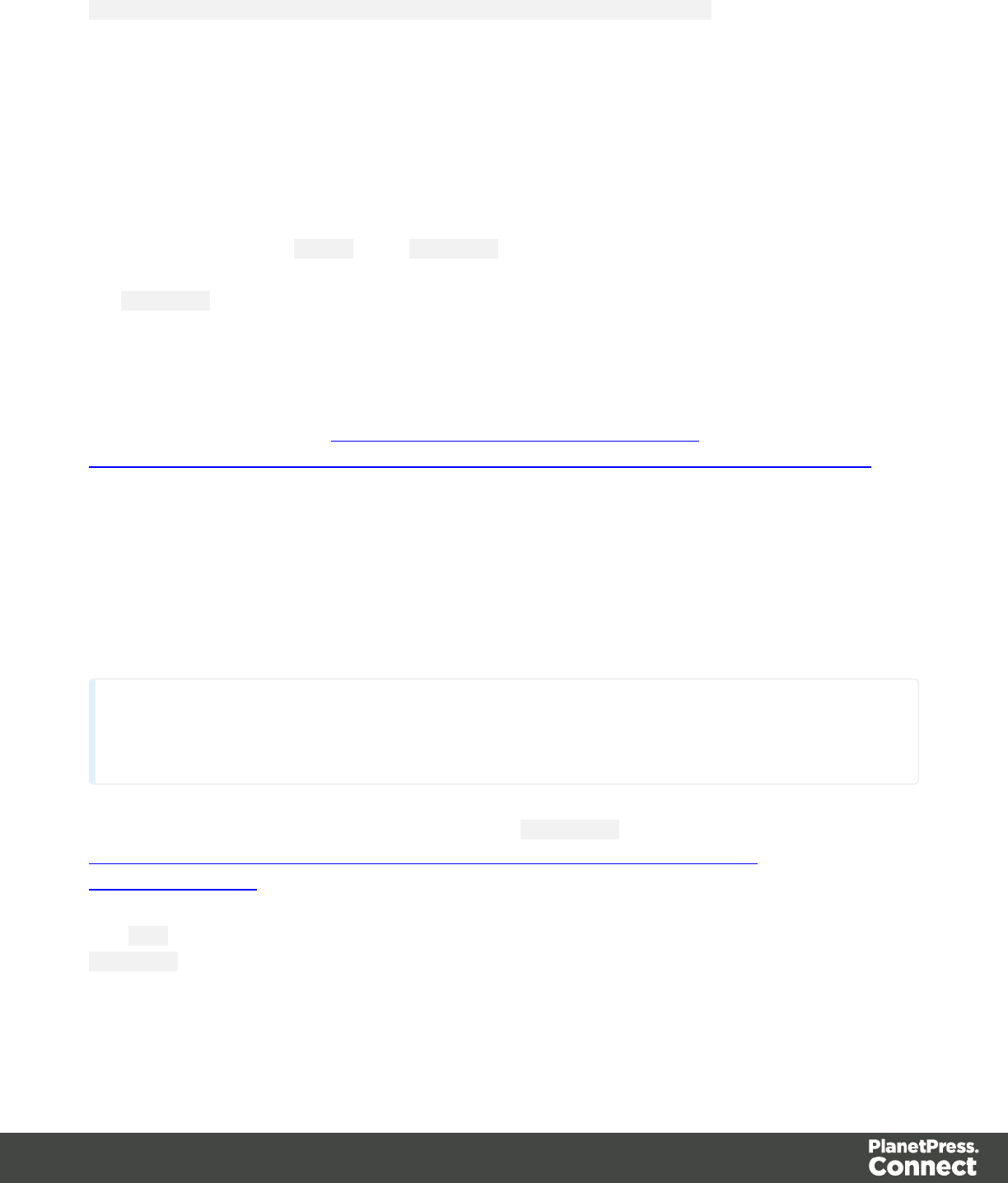
var myDate = formatter.date(records.fields.DATE, "MM/dd/yyyy");
The custom pattern that the script provides, outputs the month and day in two digits each and
the year in four digits: 05/21/2016. For more examples of formatting patterns, see Date and time
patterns.
Creating a Date object from a string
In a Data Mapping Configuration you can set the type of a field to Date, but when you open a
data file or database in the Designer without a Data Mapping Configuration, all fields are text
fields (fields of the type string). The formatter cannot be used to format a string with a
particular date format. The solution is to store the string in a variable as a Date object, and use
the formatter with that variable.
The following sample script demonstrates this solution. It splits a string into parts and then
creates a new Date object with the parts in the correct order. To construct a Date, the parts of
the date must be put in the following order:year, month, day, and optionally hours, minutes,
seconds, milliseconds (see http://www.w3schools.com/js/js_dates.asp and
https://developer.mozilla.org/en-US/docs/Web/JavaScript/Reference/Global_Objects/Date.)
When the time is omitted, it defaults to 12:00:00 AM.
/* Convert the string 21-12-1997 into a valid JavaScript date */
var strDate = record.fields["date"];
var dateParts = strDate.split("-");
var date = new Date(dateParts[2], (dateParts[1] - 1), dateParts
[0]);
Note
JavaScript counts months from 0 to 11. January is 0. December is 11.
Another way to put a string in a Date is to use the Date.parse function; see
https://developer.mozilla.org/en-US/docs/Web/JavaScript/Reference/Global_
Objects/Date/parse.
The date variable can be used as the value in the date, dateTime or time functions of the
formatter.
var myDate = formatter.date(date, "MM/dd/yyyy");
Page 196
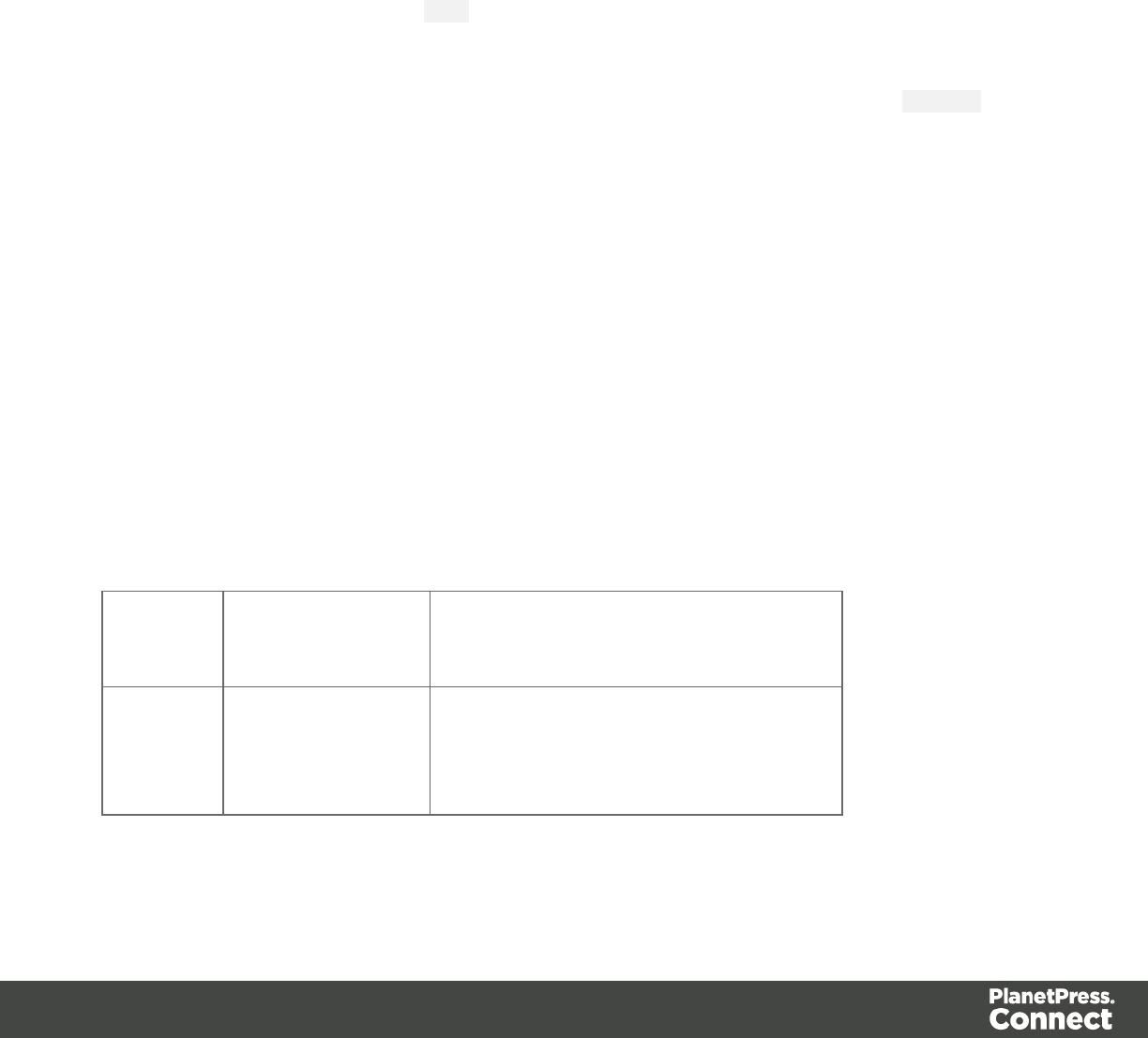
Each
A generic iterator function, to iterate over the elements in the result set.
each(callback)
Iterates over the elements in a set, such as the enumerable properties of an object, in arbitrary
order. For each distinct property, statements can be executed.
callback
A function. The callback function is passed the iteration index and the current element. In the
scope of the callback function, this refers to the current element.
Examples
The following two scripts demonstrate a simple iteration over the elements in the results (the
set of HTML elements that match the selector of the script).
This script sets the background color of each of the elements to red. (This is just to demonstrate
how this function works. It is easier to change the style of a set of HTML elements using the css
() function; see "css()" on page 191.)
results.each(function(index){
results[index].css('background-color','red');
});
The following script adds a random integer to each element in the result set.
results.each(function(index){
var test = Math.floor((Math.random() * 10) + 1);
this.html(test);
});
Selector Matched
element
Matched element after script
execution
p <p></p>
<p></p>
<p></p>
<p>3</p>
<p>1</p>
<p>7</p>
This script gets the row index (of the current element in the set) and puts it in a paragraph.
Page 197
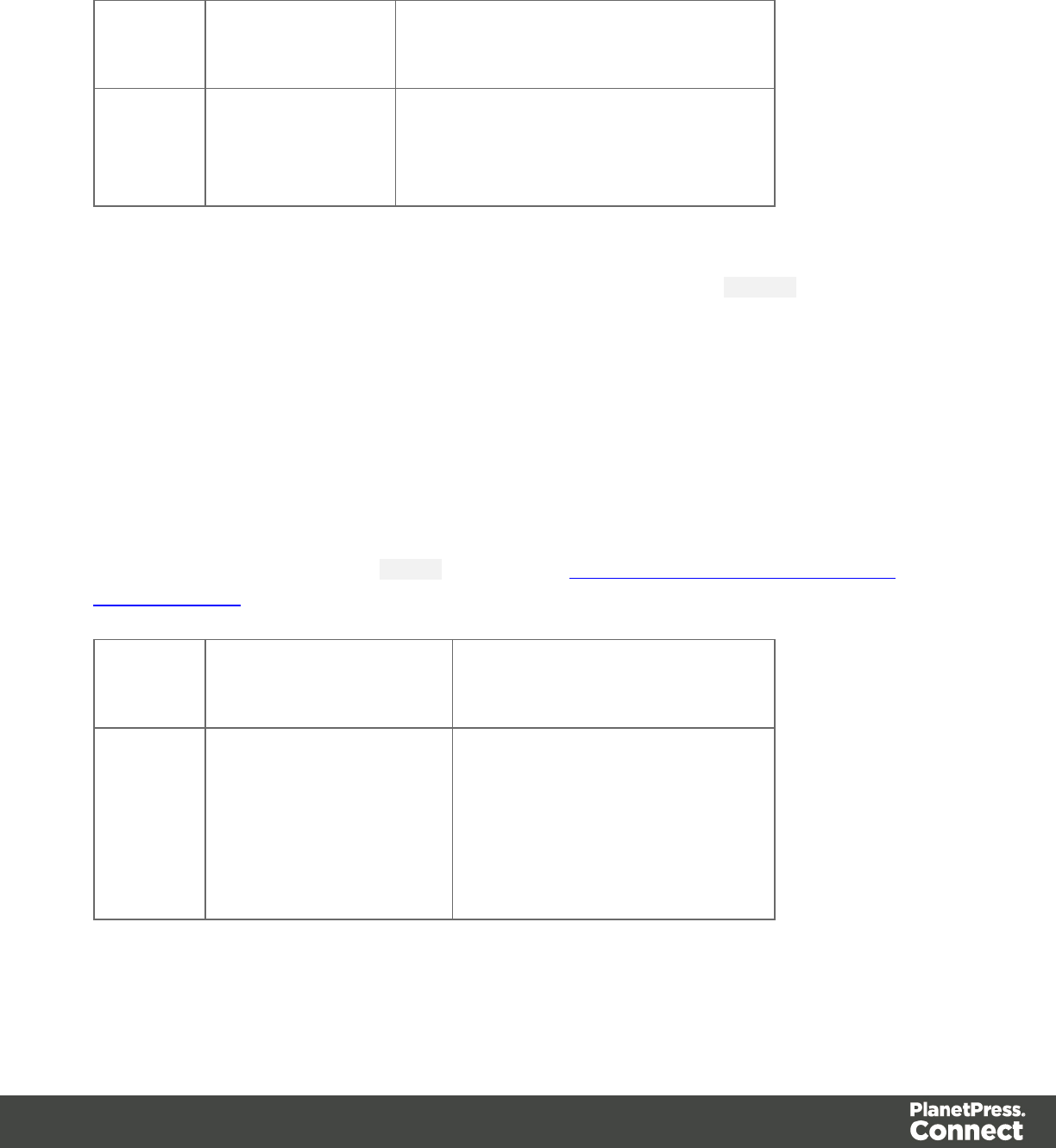
results.each(function(index){
this.text(index);
}
Selector Matched
element
Matched element after script
execution
p <p></p>
<p></p>
<p></p>
<p>0</p>
<p>1</p>
<p>2</p>
Using each() in a translation script
The following script first loads a snippet containing translation strings, depending on the value
of a field. Then it inserts translations by iterating over elements in the results (the set of HTML
elements that match the selector of the script) and setting the HTML of each element with a
value from the array of translation strings.
var strings = loadjson('snippets/' + record.fields.locale +
'.html');
results.each(function(index){
if(strings[this.attr('data-translate')])
this.html(strings[this.attr('data-translate')]);
});
Note: for documentation on the data-* attribute, see http://www.w3schools.com/tags/att_
global_data.asp.
Selector Matched element Matched element after script
execution
p<p data-
translate="first"></p>
<p data-
translate="last"></p>
<p data-
translate="email"></p>
<p>primero</p>
<p>último</p>
<p>dirección de correo
electrónico</p>
Page 198
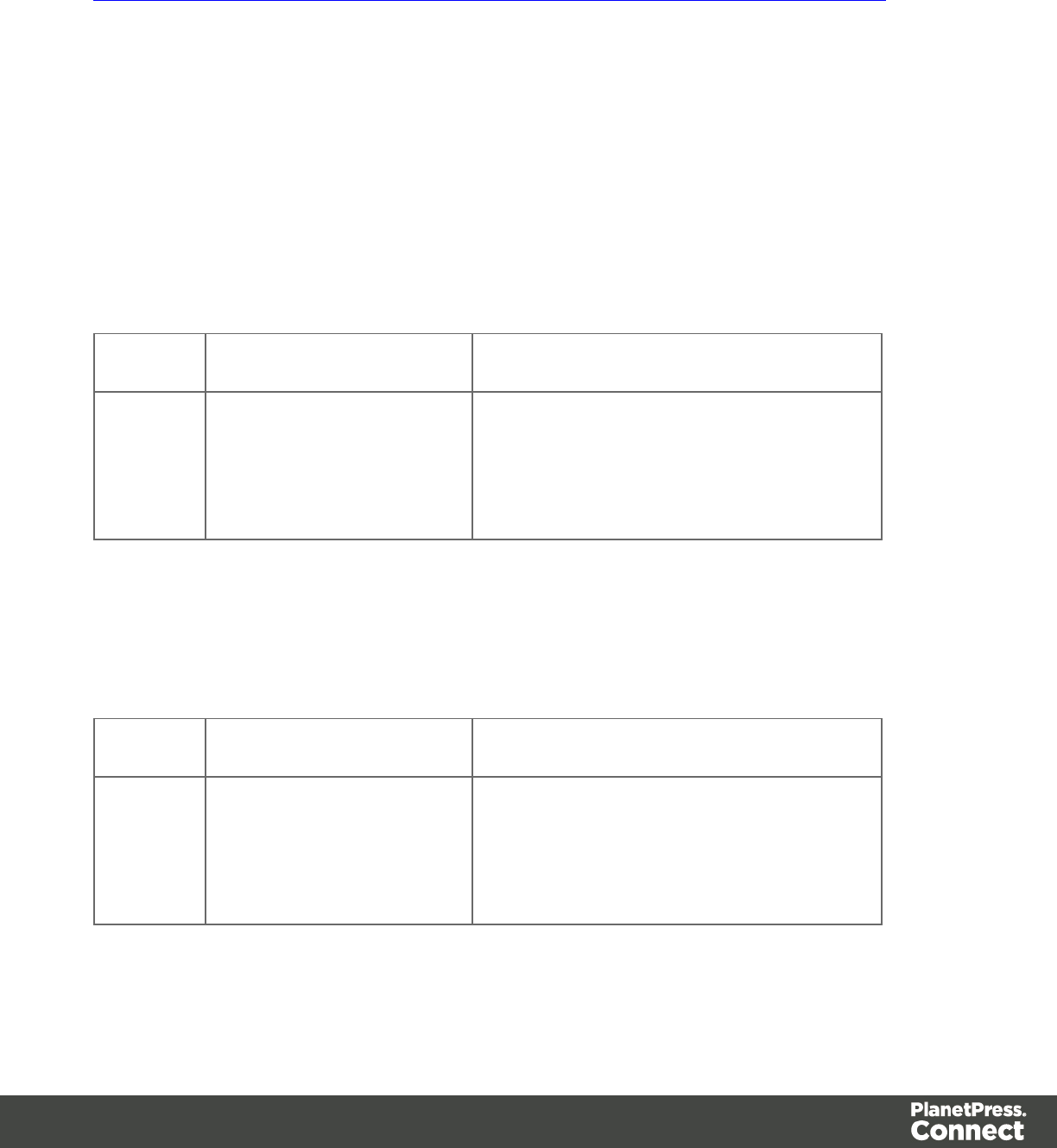
For...in
Can be used to iterate over fields in a data set or rows in detail table. Also see
https://developer.mozilla.org/en-US/docs/Web/JavaScript/Reference/Statements/for...in.
for(variable in object) {... }
Iterates over the enumerable properties of an object, in arbitrary order. For each distinct
property, statements can be executed.
Examples
This script iterates over field namesin the current record and adds them to a paragraph.
for(var i in record.fields){
results.after("<p>" + i + "</p>");
}
Selector Matched element Matched element after script execution
#test <h1 id="test">Fields</h1> <h1 id="test">Fields</h1>
<p>first</p>
<p>last</p>
<p>email</p>
This script iterates over fieldsin the current record, retrieving their values. Then it adds the
values to a paragraph.
for(var i in record.fields){
results.after("<p>" + record.fields[i] + "</p>");
}
Selector Matched element Matched element after script execution
#test <h1 id="test">Fields</h1> <h1 id="test">Fields</h1>
<p>Peter</p>
<p>Parker</p>
<p>pparker@localhost.com</p>
This script iterates over rows in a detail table and adds the contents of the 'country' field to a
paragraph.
Page 199
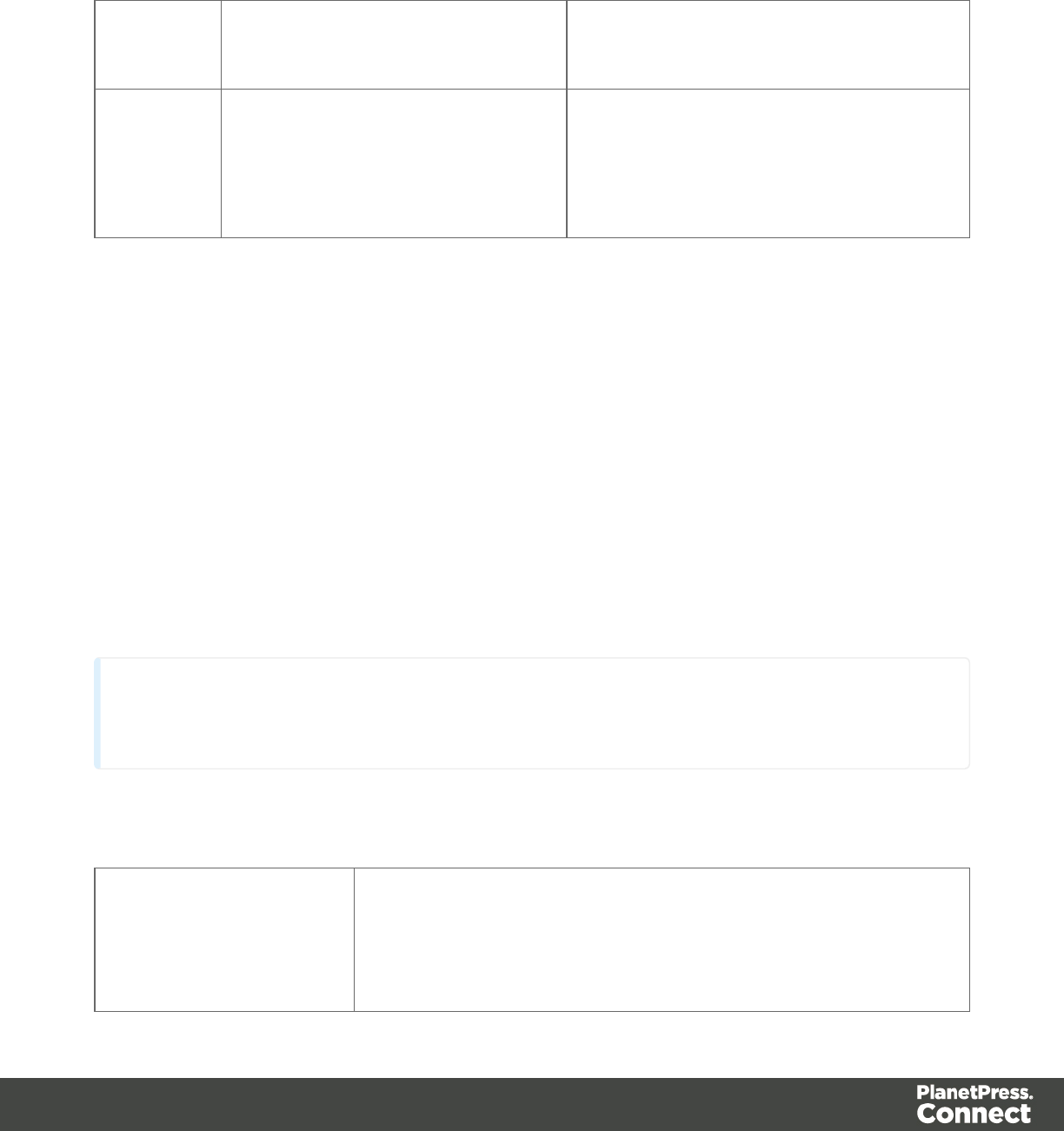
for(var i in record.tables['countries']) {
results.after("<p>" + record.tables['countries'][i].fields
['country'] + "</p>");
}
Selector Matched element Matched element after script
execution
#countries <h1
id="countries">Countries</h1>
<h1 id="countries">Countries</h1>
<p>The Netherlands</p>
<p>Canada</p>
<p>Australia</p>
This script iterates over rows in a detail table and adds the contents of the 'ItemID2' field to an
option. The <option> tag defines an option in a select list in an HTML form.
for(var i in record.tables['detail']) {
var str = record.tables['detail'][i].fields["ItemID2"];
results.append("<option value='" + str + "'>" + str +
"</option>");
}
formatter
The formatter is a global object that allows you to format values in a script.
The Text Script Wizard also allows you to format variable data; see "Using the Text Script
Wizard" on page 338 and "Formatting variable data" on page 341.
Note
The TextFormatter object is now deprecated and will eventually be removed.
Functions
lcurrency()
lcurrencyNoSymbol
()
lgrouped()
The currency, grouped, integer and number functions allow you
to format a number, possibly with a custom pattern. See
Page 200
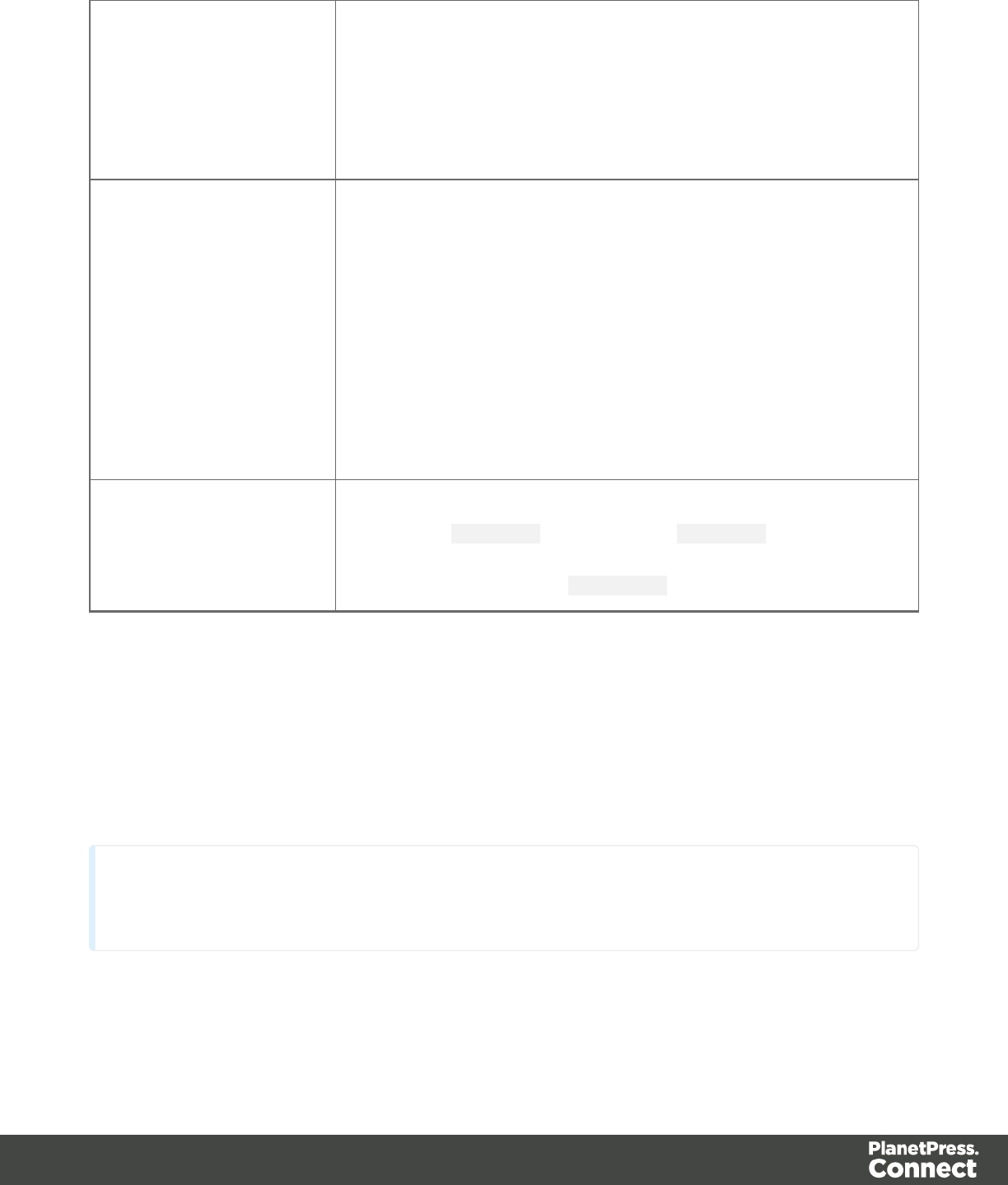
linteger()
lintegerUngrouped
()
lnumber()
lnumberUngrouped
()
"Number functions" on page 205.
ldate()
ldateLong()
ldateMedium()
ldateShort()
ldateTime()
ldateTimeLong()
ldateTimeMedium()
ldateTimeShort()
ltimeLong()
ltimeMedium()
ltimeShort()
The date, dateTime and time functions allow you to format a
date and/or time. See "Date, date/time and time functions" on
page 192.
llowerCase()
lupperCase()
lproperCase()
The text formatting functions transform all characters to
lowercase (lowerCase) or uppercase (upperCase) or transforms
the first character of each word to uppercase and all other
characters to lowercase (properCase).
loadhtml()
Global function thatreplaces the content (inner html) of each matched element in the result set,
alternatively load the data into a variable.The location should be an URL or a relative file path.
lloadhtml(location)
lloadhtml(location, selector)
Note
Loadhtml() iscached per batch run (based on the URL) in print/email.
loadhtml(location)
Loads allHTML from the HTML file.
Page 201

location
String containing a path that can be absolute or relative to the section/context. Use:
snippets/<snippet-name> to retrieve the content from a HTML fileresiding in the Snippets
folder on the Resources panel.
Examples
This script loads a local HTML snippet (from the Resources panel) directly into the matched
elements
results.loadhtml("snippets/snippet.html");
The following script loads a local HTML snippet (Resources panel) into a variable
The replaceWith()command is used to replace the element(s) matched by the script's selector
with the contents of the snippet.
var mysnippet = loadhtml('snippets/snippet.html');
results.replaceWith(mysnippet);
Same result as the previous script, but a different notation:
results.replaceWith(loadhtml('snippets/snippet.html'));
The following script loads a snippet into a variable and finds/replaces text in the variable before
inserting the content into the page. The second find command also adds formatting to the
replacing text.
var mysnippet = loadhtml('snippets/snippet.html');
mysnippet.find('@var1@').text('OL Connect 1');
mysnippet.find('@var2@').html('<i>OL Connect 2</i>').css('text-
decoration','underline');
results.replaceWith(mysnippet);
This last script loads a snippet into a variable and retrieves an element from the snippet using
query().
var mysnippet = loadhtml('snippets/text-root-wrapped.html');
var subject = query("#subject", mysnippet).text();
results.append("<p style='font-weight: bold;'>" + subject +
"</p>");
loadhtml(location, selector)
Retrieve specific content from the filename.
Page 202
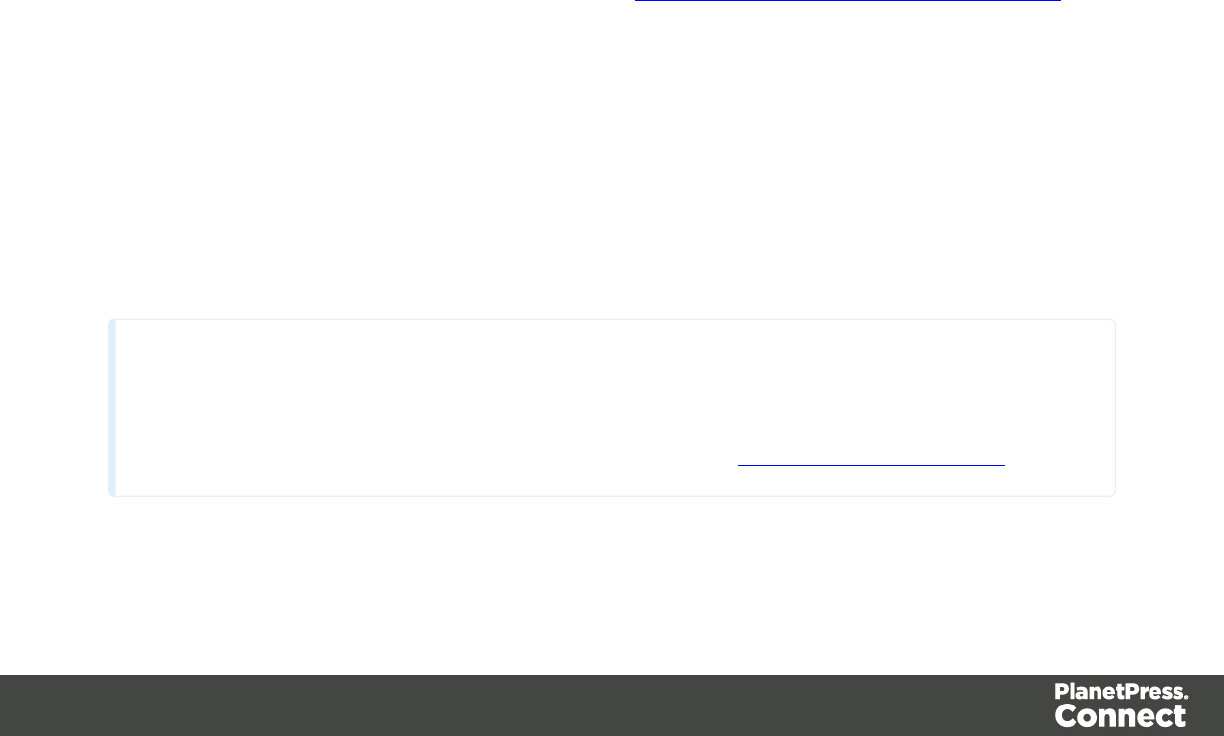
location
String; the location can be absolute or relative to the section/context. Use: snippets/<snippet-
name> to retrievethe contentfrom a HTML fileresiding in snippets folder of the Resources
panel.
selector
String. The supplied selector should conform to CSS selector syntaxand allows you to
retrieve only the content of matching elements.
Examples
This script loads a specific element from the snippet.
var mysnippet = loadhtml('snippets/snippet-
selectors.html','#item3');
results.replaceWith(mysnippet);
This script loads the children of the selected element.
var snippet = loadhtml('snippets/snippet.html','foobar').children
();
results.replaceWith(snippet);
Another example is given in the following how-to: Using a selector to load part of a snippet.
loadjson()
Creates a JSON object based on the text retrieved fromthe suppliedlocation. The function lets
you retrieve content from an JSON enabled server using a standard HTTP request. Popular
content management systems, like WordPress (requires JSON API plug-in) and Drupalprovide
a JSON service/API to retrieve content.
lloadjson(location)
Note
Loadjson() is cached per batch run (based on the URL) in print/email.
This online JSON viewer is handy to debug JSON data: http://jsonviewer.stack.hu
Page 203

loadjson(location)
Loads json data from a remote location.
location
String; the supplied location should be either a URL or a relative filepath.
Examples
This sample script retrieves JSON data from a snippet.
var localJSON = loadjson('snippets/jsonsnippet.html');
if(localJSON.post){
results.html("<h3>" + localJSON.post.title + "</h3><p>" +
localJSON.post.modified + "</p>");
}
This script retrieves a post from a WordPress site.
var wpPost = loadjson('http://192.168.101.58/2013/06/leave-the-
third-dimension-behind-and-focus-on-real-printing-
innovation/?json=1');
if(wpPost.post){
results.html("<h1>" + wpPost.post.title + "</h1>"
+ wpPost.post.content);
}
This script retrieves multiple posts from a WordPress site.
var numPosts = 3;
var wpPost = '';
var wpRecentPosts = loadjson('http://192.168.101.58/?json=get_
recent_posts&count=' + numPosts);
if(wpRecentPosts.posts){
for (var i = 0; i < numPosts ; i++) {
wpPost += "<p>" + wpRecentPosts.posts[i].title + "</p>";
}
}
results.after(wpPost)
Page 204
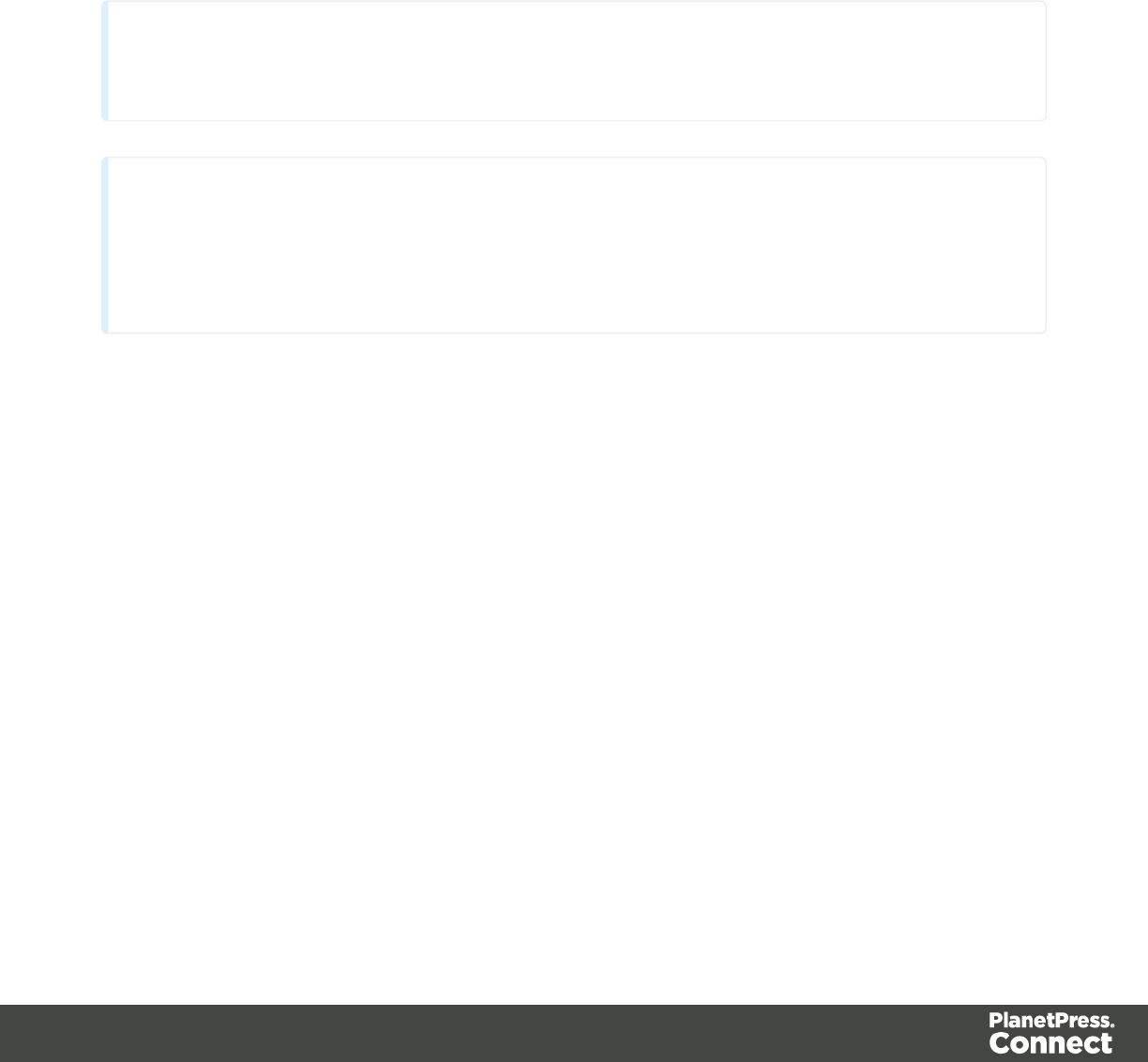
Number functions
lcurrency()
lcurrencyNoSymbol()
lgrouped()
linteger()
lintegerUngrouped()
lnumber()
lnumberUngrouped()
Note
The locale also influences the output of some Number functions; see "Locale" on page 421.
Tip
For fields that contain a number, you can also enter a formatting pattern directly in the Text Script
Wizard; see "Using the Text Script Wizard" on page 338, "Formatting variable data" on page 341
and Number patterns).
currency(value)
Formats a number as an amount of money. Which currency symbol and which thousands
separator are used depends on the Locale; see "Locale" on page 421.
value
A number. This can be a value from a field that contains a SmallInteger, BigInteger, Float,
SmallCurrency or LargeCurrency.
currency(value, pattern)
Formats a number as an amount of money using a custom pattern. Which currency symbol and
which thousands separator are used depends on the Locale; see "Locale" on page 421. For
available patterns, see see Number patterns.
value
A number. This can be a value from a field that contains a SmallInteger, BigInteger, Float,
SmallCurrency or LargeCurrency.
Page 205
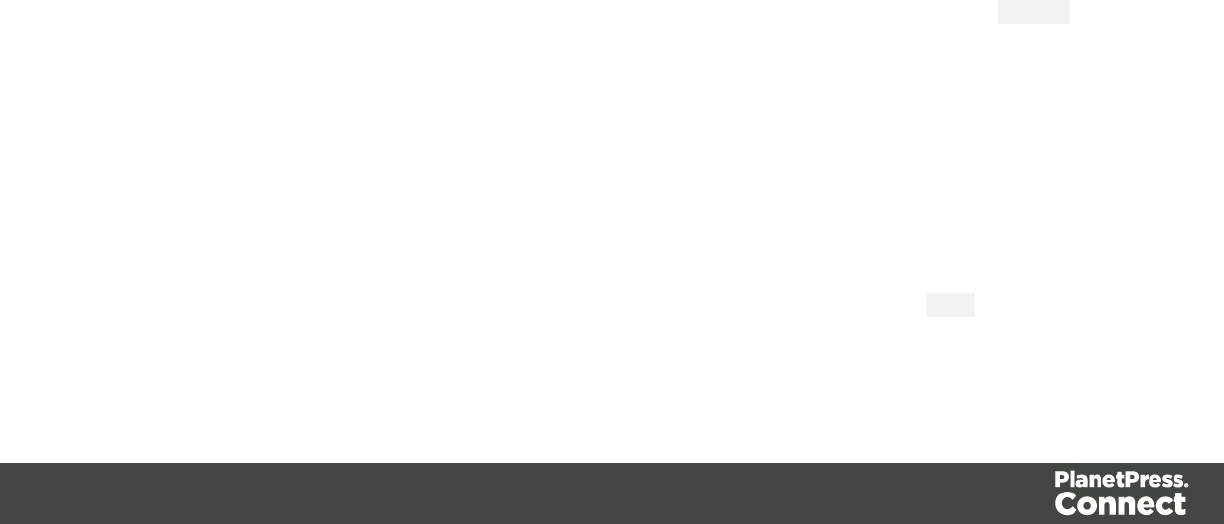
pattern
A custom pattern that may consist of symbols; see Number patterns. Note that the repetition of
pattern letters plays a part in determining the exact presentation.
currencyNoSymbol(value)
Formats a number as a currency whilst omitting the currency symbol.
value
A number. This can be a value from a field that contains a SmallInteger, BigInteger, Float,
SmallCurrency or LargeCurrency.
grouped(value)
Formats a number using a thousands separator. Which separator is used depends on the
Locale, see "Locale" on page 421.
value
A number. This can be a value from a field that contains a SmallInteger, BigInteger, Float,
SmallCurrency or LargeCurrency.
prepend()
Insert contentat the beginningof each element in the set of HTML elements that match the
selector of the script or of another query in the template (see "query()" on page 209).See also:
"append()" on page 183.
prepend(content)
Insert contentas the first element toeach element in the set of HTML elements that match the
selector of the script or of another query in the template (see "query()" on page 209).Append
creates a new result set.
content
HTML string, string or HTML string to insert after the matched elements. In case a plain text
string is provided, it is automatically wrapped in a <span> element to avoid orphan text nodes
to appear in the <body> element.
Examples
This script inserts a heading as the first element in an element that has the ID #box.
results.prepend("<h1>Personal information</h1>");
Page 206
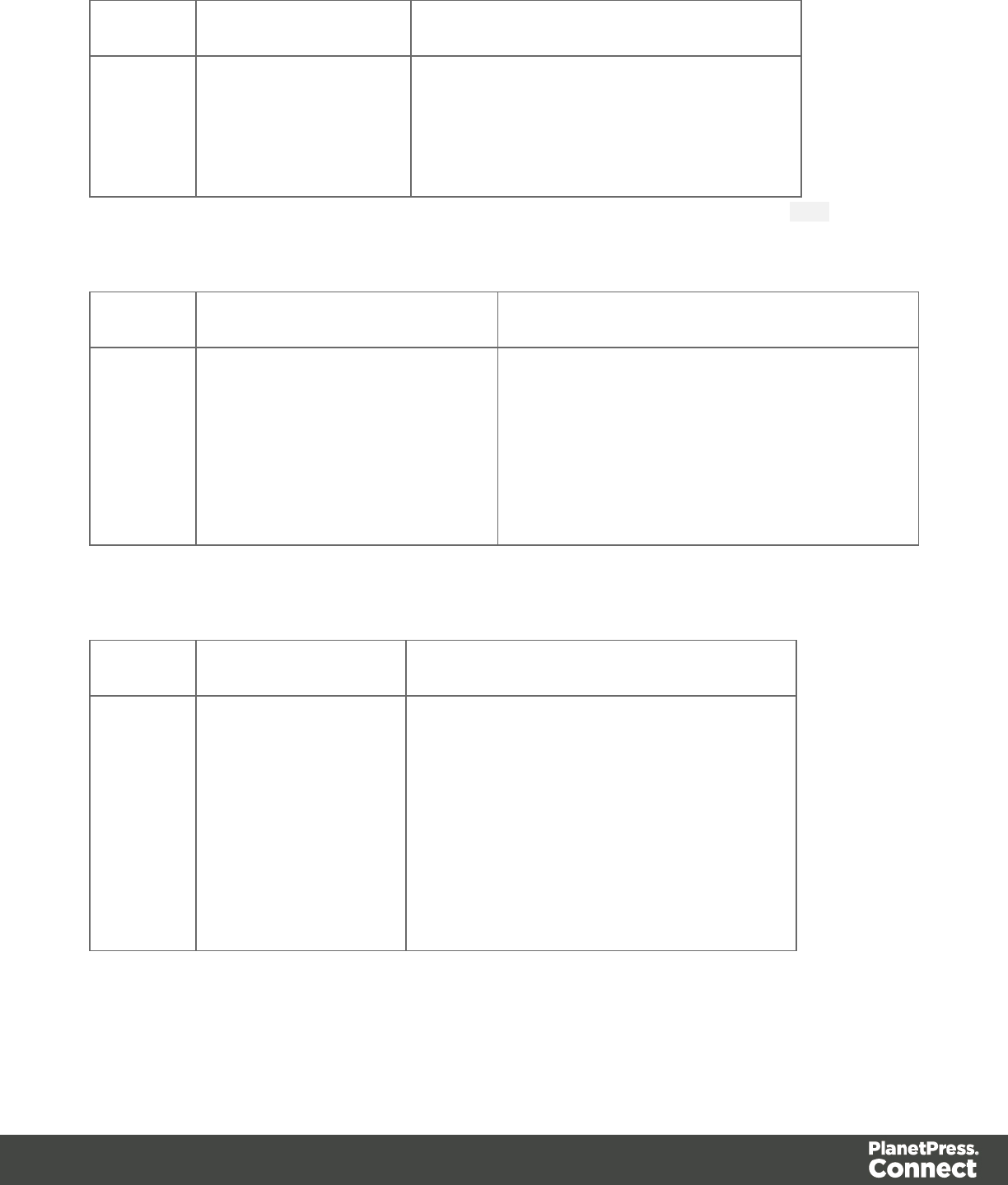
Selector Matched element Matched element after script execution
#box <div id="box">
<p>Peter Parker</p>
</div>
<div id="box">
<h1>Personal information</h1>
<p>PeterParker</p>
</div>
This script inserts a heading as the first element in an element that has the class name.
results.prepend("<b>Name: </b>");
Selector Matched element Matched element after script execution
.name <div>
<h1>Personal
information</h1>
<p class="name">Peter
Parker</p>
</div>
<div>
<h1>Personal information</h1>
<p class="name"><b>Name: </b>Peter
Parker</p>
</div>
This script inserts content in multiple <div> elements at the same time.
results.prepend("<h1>Personal information</h1>");
Selector Matched element Matched element after script execution
div <div id="box">
<p>Peter Parker</p>
</div>
<div id="box">
<p>Peter Parker</p>
</div>
<div id="box">
<h1>Personal information</h1>
<p>PeterParker</p>
</div>
<div id="box">
<h1>Personal information</h1>
<p>PeterParker</p>
</div>
This script prepends a snippet that contains the text "<h1>Personal information</h1>".
var a = loadhtml('snippets/snippet.html');
results.prepend(a);
Page 207
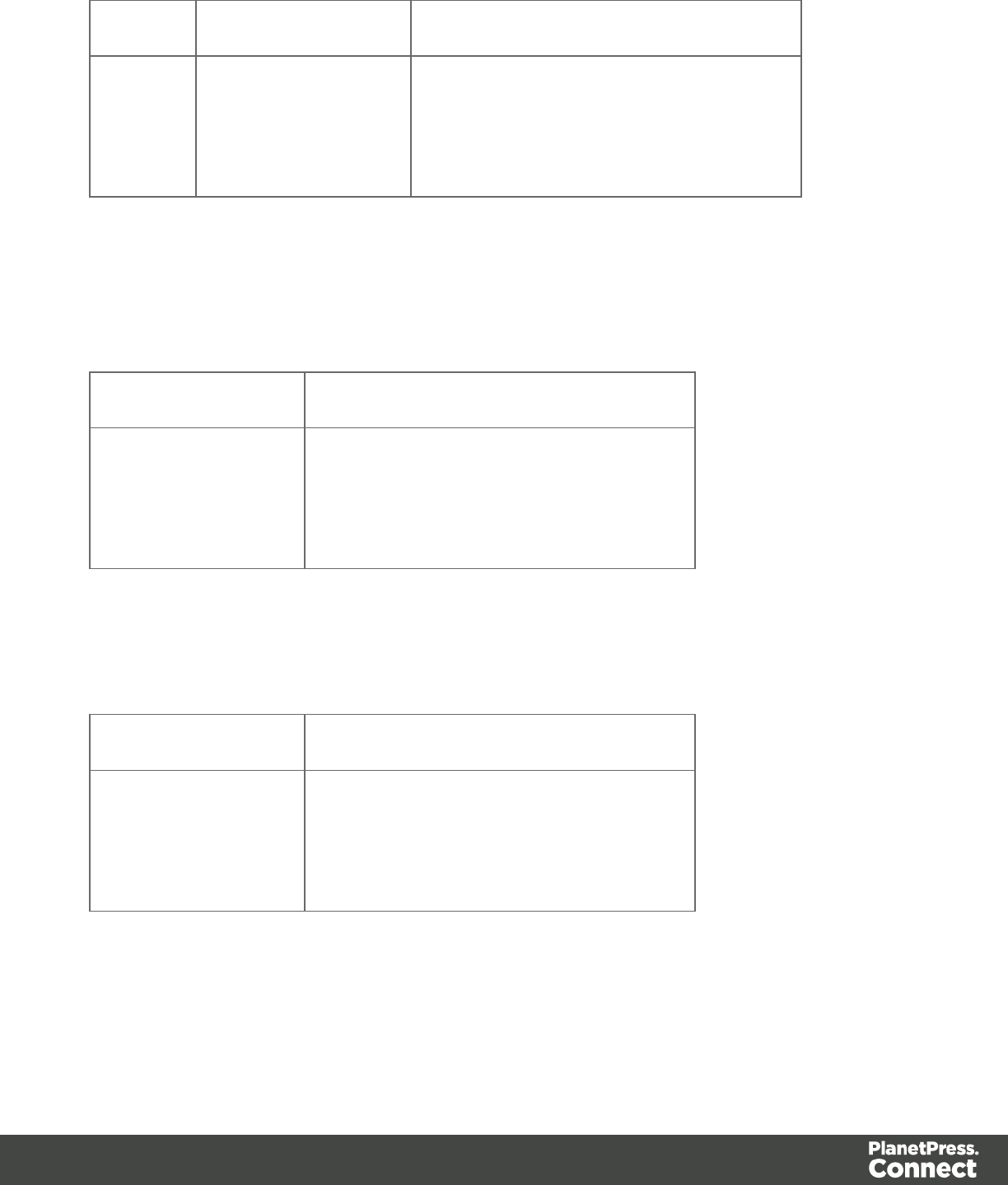
Selector Matched element Matched element after script execution
div <div id="box">
<p>Peter Parker</p>
</div>
<div id="box">
<h1>Personal information</h1>
<p>PeterParker</p>
</div>
This script uses the function query() to find a box. Then it inserts a heading as the first element
in that box.
query("#box").prepend("<h1>Personal information</h1>");
Matched element Matched element after script execution
<div id="box">
<p>Peter Parker</p>
</div>
<div id="box">
<h1>Personal information</h1>
<p>PeterParker</p>
</div>
This script uses the function query() to find a box, prepends a heading and sets the text color of
the entire box to red.
query("#box").prepend("<h1>Personal information</h1>").css
("color","red");
Matched element Matched element after script execution
<div id="box">
<p>Peter Parker</p>
</div>
<div id="box"style="color: red;">
<h1>Personal information</h1>
<p>Peter Parker</p>
</div>
Note: the way the functions prepend() and css() are used in this script is called 'chaining'.
Chaining is optional; the same could be achieved by storing the result of the query in a
variable:
Page 208
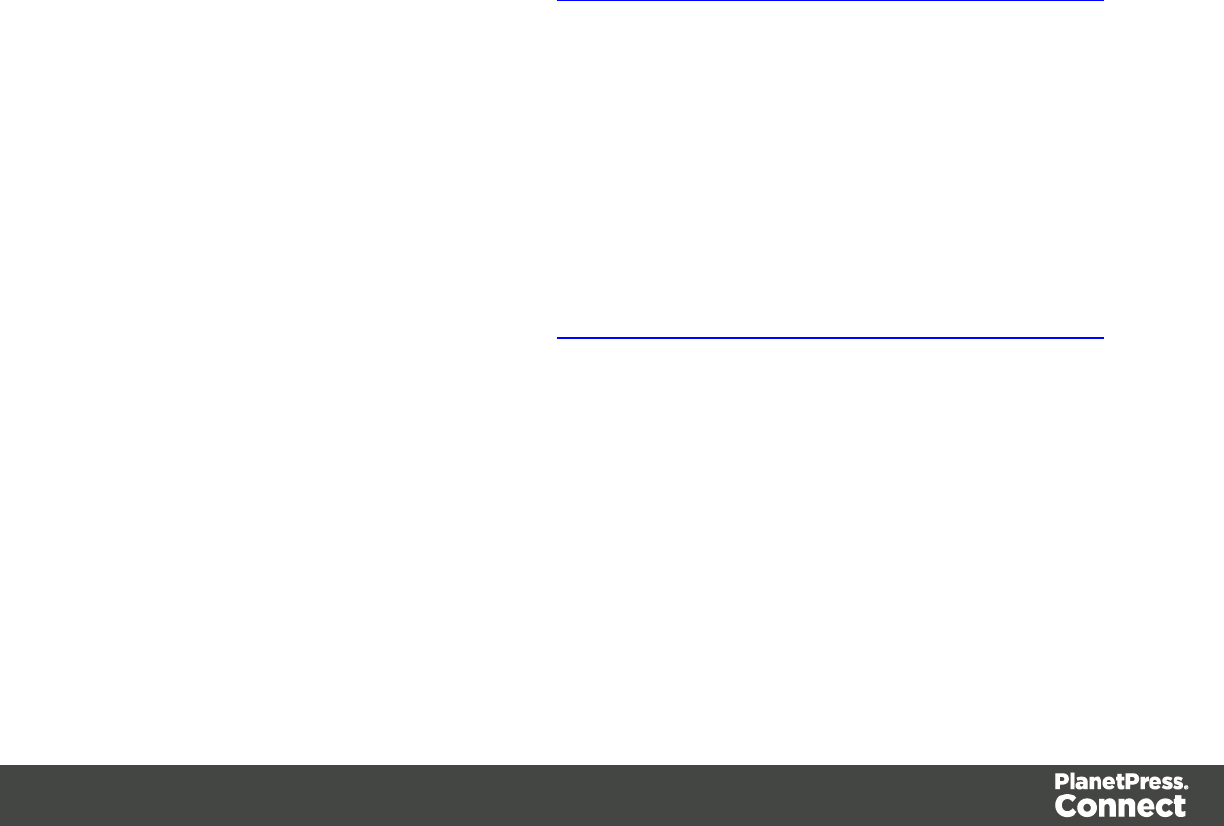
var box = query("#box");
box.prepend("<p>Peter Parker</p>");
box.css("color","red");
query()
Creates a new result set containing the HTML elements that match the supplied CSS selector.
The context (optional) allows you to restrict the search to descendants of one or more context
elements.
lquery(selector)
lquery(selector, context)
query(selector)
Creates a new result set containing the HTML elements in the template that match the supplied
CSS selector.
selector
A String containing a CSS selector. See http://www.w3schools.com/cssref/css_selectors.asp
for CSS selectors and combinations of CSS selectors.
query(selector, context)
Creates a new result set containing the HTML elements that match the supplied CSS selector.
The context (optional) allows you to restrict the search to descendants of one or more context
elements.
selector
A String containing a CSS selector. See http://www.w3schools.com/cssref/css_selectors.asp
for CSS selectors and combinations of CSS selectors.
context
A result set or an HTML string. If the passed context is not a result set of HTML string it will be
coerced to a String and interpreted as HTML.
Examples
Look for an element with a certain ID
This scripts applies a style rule to the queried elements.
Page 209
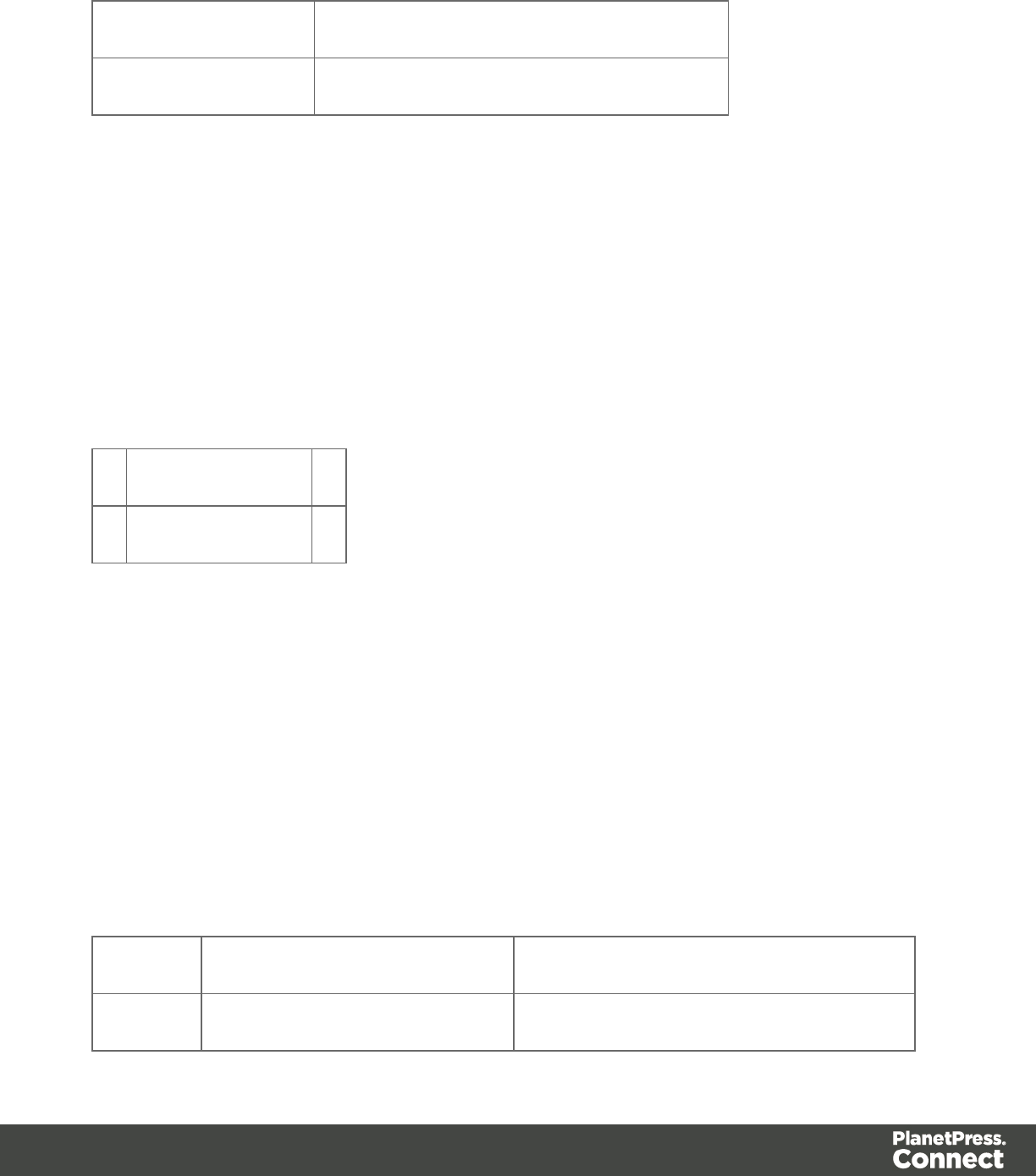
query("#test1").css("color", "yellow");
Matched element Matched element after script execution
<p id="test1">foo</p> <p id="test1" style="color: yellow;">foo</p>
Look for an element in a snippet
The following script loads a snippet. Then it looks up an element in a snippet and sets its text.
Finally, it replaces the elements matched by the script's selector by the snippet.
var snippet = loadhtml('snippets/mysnippet.html');
query("#foo", snippet).text("bar");
results.replaceWith(snippet);
CopyFile()
Examples
removeClass()
Removes the specified class from each element in this result set. Has no effect if the class is
not present.
removeClass(classname)
classname
String, space separated list of class names.
Examples
This script removes the class name "foo" from all elements in the results that have this class.
results.addClass("foo");
Selector Matched element Matched element after script execution
p <p class="foo">Hello world</p> <p>Hello world</p>
Page 210
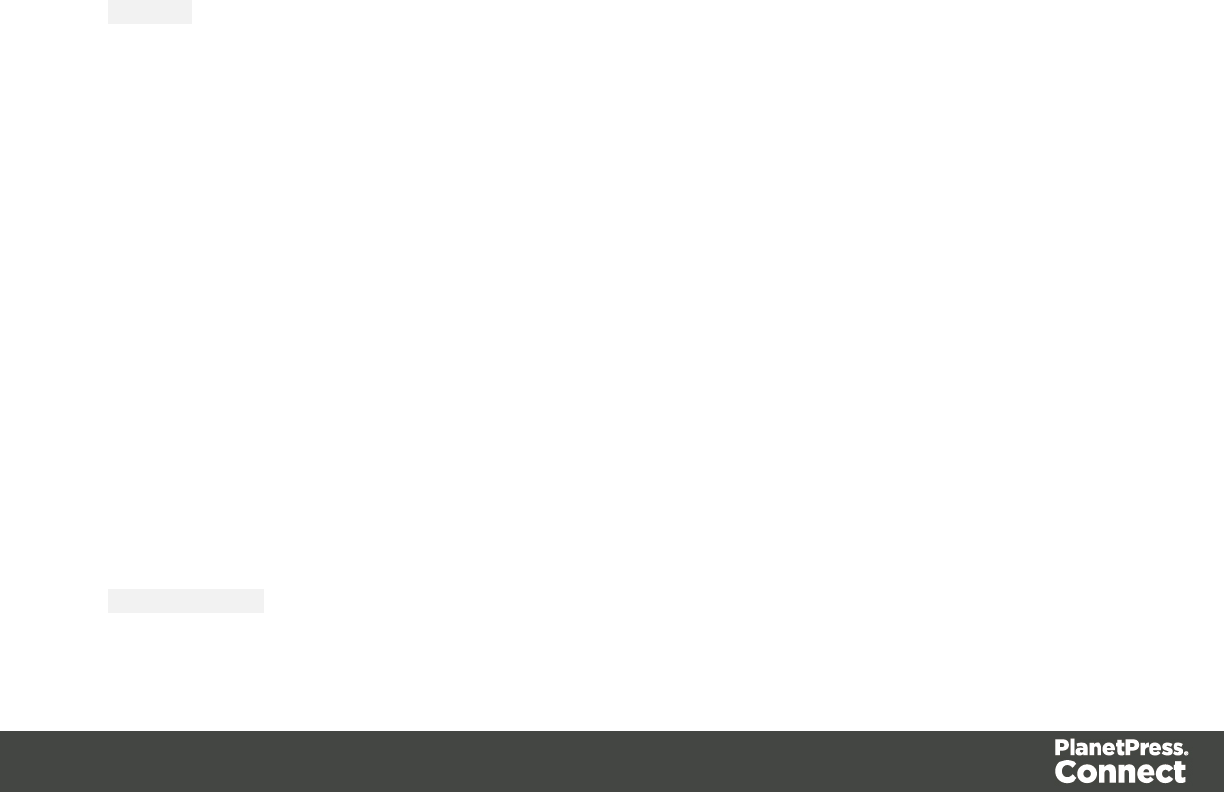
replaceWith()
Replaces each element in a set of HTML elements.
replaceWith(content)
Replaces each element in a set of HTML elements. Returns the result set.
content
A query result. This can be an HTML string or a result set.
Examples
Replace elements with a snippet
The following script loads a snippet and then replaces the elements matched by the script's
selector with the snippet.
var snippet = loadhtml('snippets/mysnippet.html');
results.replaceWith(snippet);
Replace elements with a set of snippets
The following script loads snippets and adds their elements to a new, empty result set (using
query()). Then it replaces a placeholder in the template with the set of snippets.
var chapters = query();
for (var i = 1; i <= 4; i++) {
chapters = chapters.add(loadhtml('snippets/Chapter' + i +
'.html'));
}
results.replaceWith(chapters);
Control Script API
When output is generated from a template, Control Scripts run before all other scripts. This topic
lists features that can only be used in Control Scripts and provides some sample scripts. See
"Control Scripts" on page 388 for more information about how to use this kind of scripts.
Objects available to pre-merge scripts
Channel
This is an enumeration for the output channels. The active output channel is registered in
merge.channel.
Page 211
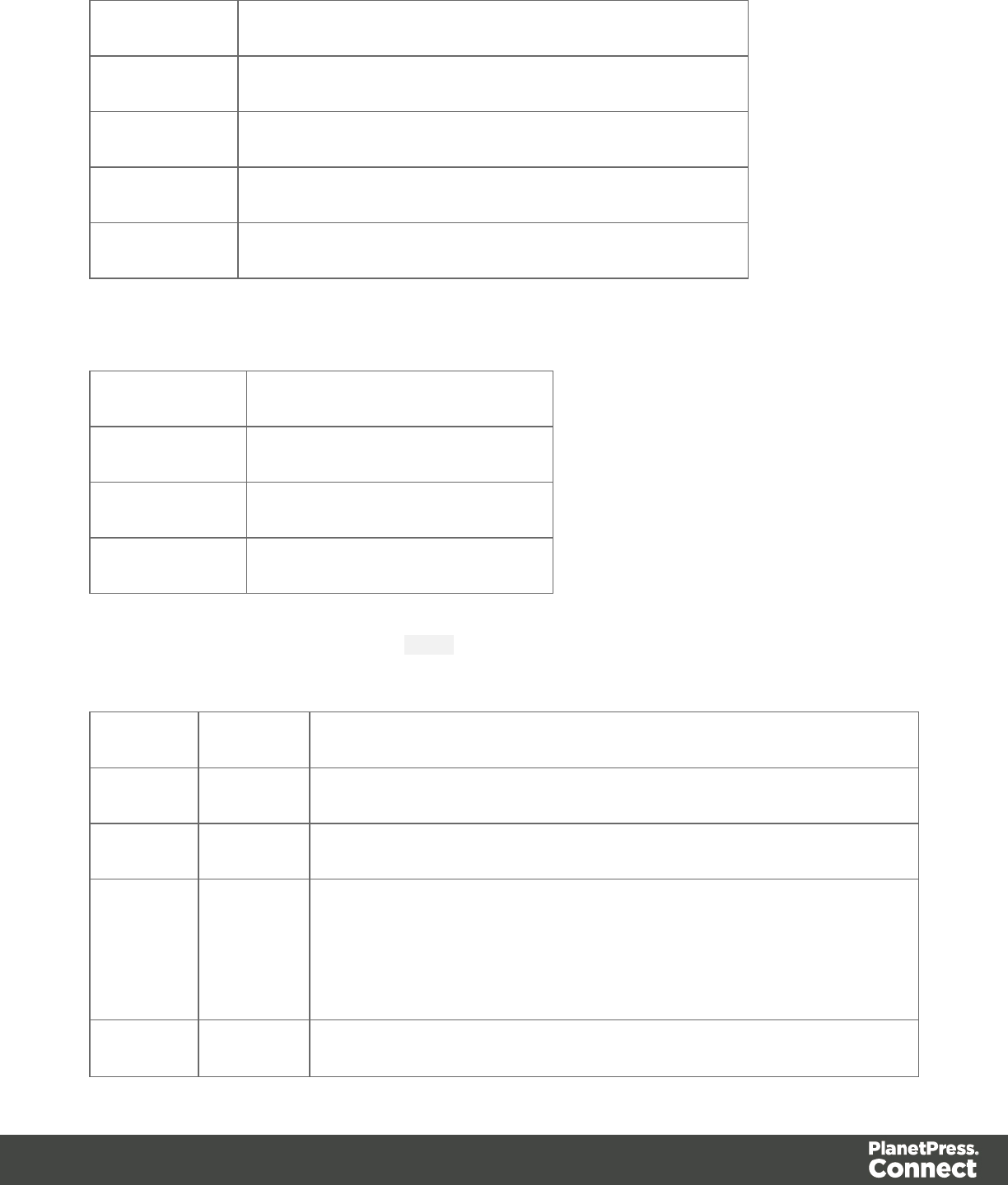
Value Description
EMAIL The merge request is for output to Email
PRINT The merge request is for output to Print
WEB The merge request is for output to Web
THUMBNAIL The merge request is for generating a template preview
ContextType
This is an enumeration for the context types.
Value Description
HTML_EMAIL The context is the Email context
PRINT The context is the Print context
WEB The context is the Web context
Merge
The root level instance of the object merge is the entry point in Control Scripts for the objects
and references required to query and modify various aspects.
Field Type Description
context Context The context rendered by this merge pass.
channel Channel The channel for which this merge pass is requested.
section Section The section being merged. Only available from non-control
template scripts AND when the output channel is WEB
(merge.channel == Channel.WEB) where it defines the requested
page.
template Template Template containing the context. This field can be used to find out
Page 212
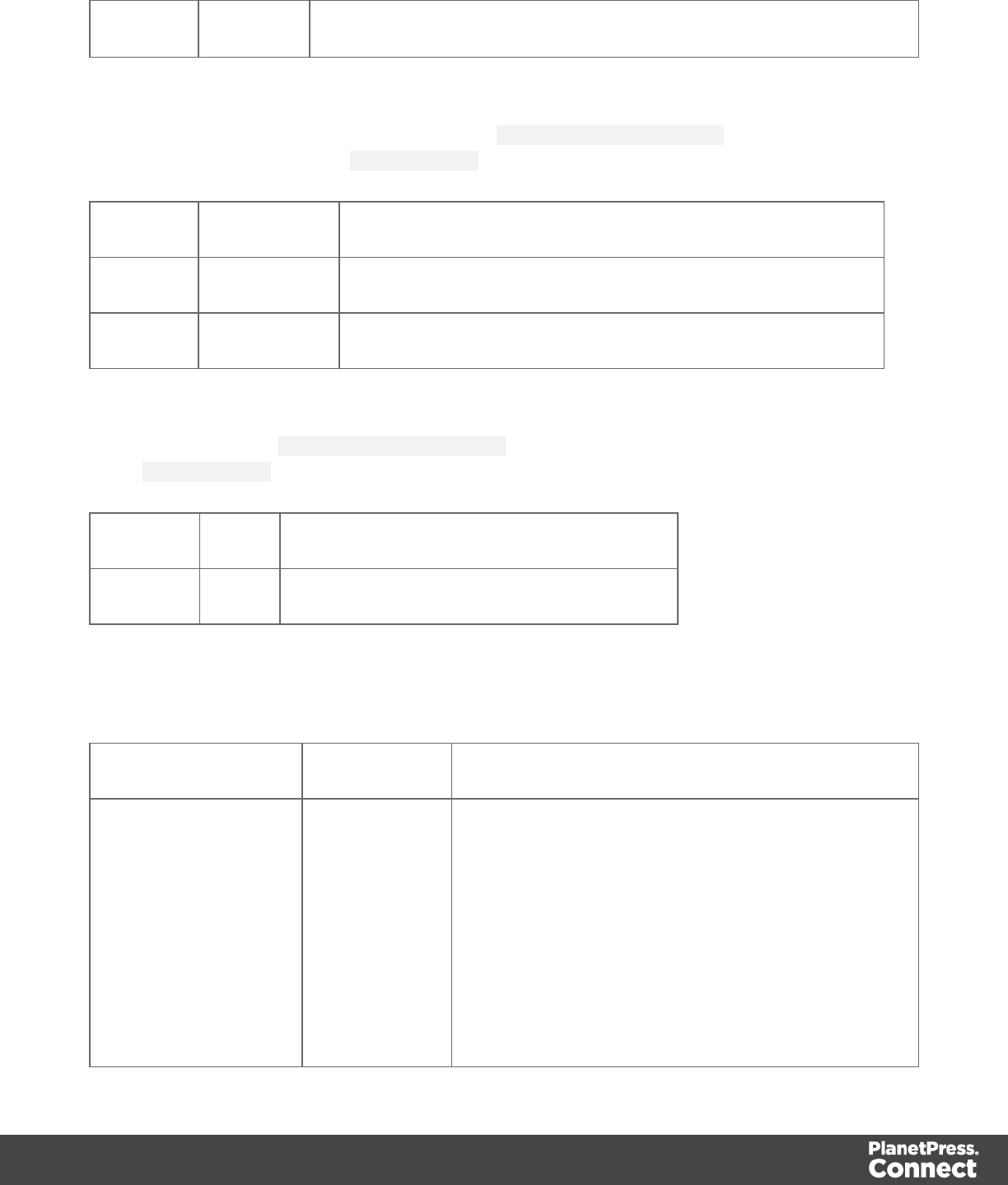
which contexts are available in the template.
Context
Context is an object representing the respective context in the template. Which contexts are
available in the template can be queried using merge.template.contexts. The context being
merged can be queried using merge.context.
Field Type Description
sections Array Array of sections inside this context defined in the template.
type ContextType The context type.
Template
Template is an object representing the template. Which contexts are available in the template
can be queried using merge.template.contexts. The context being merged can be queried
using merge.context.
Field Type Description
contexts Array Array of contexts available in the template.
Section
A section object relating to a section in the template. This type can be used to query and modify
the output behavior for when the related context/section is merged.
Field Type Description
enabled boolean Enables or disables this section for output. Note
that even if a section is disabled the part and
restartPageNumber fields are still effective to
define the parts division and page numbering over
multiple sections when applicable.
The default enabled state for sections (before any
control script runs) is as follows (to emulate the
Page 213
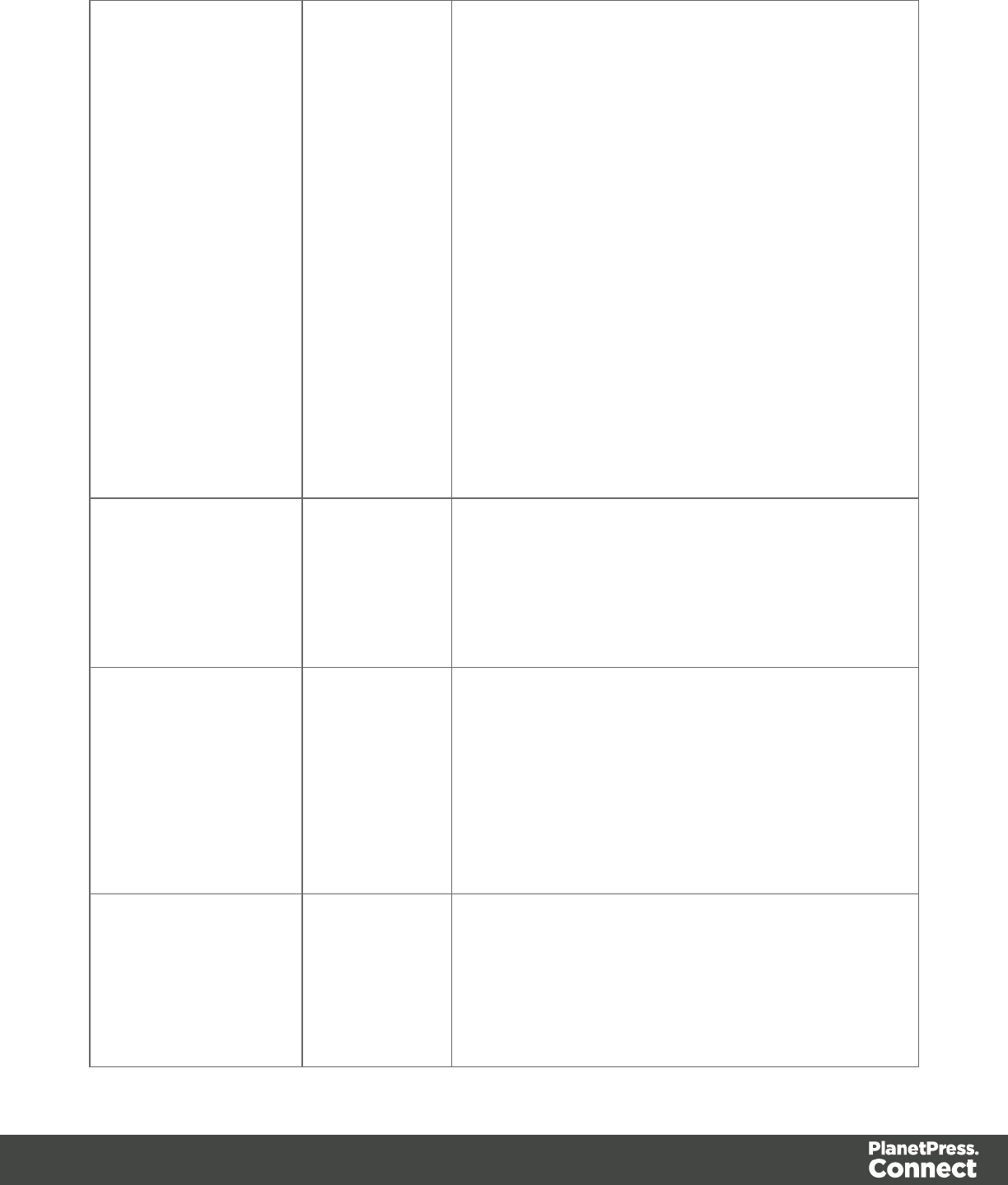
behavior of previous versions):
For Web channel requests the requested web
section is enabled by default. It is possible to
redirect to another section by disabling the
requested section and enabling another section.
For Email channel requests on the Web context
only the default section is enabled by default. It is
possible to enable different or multiple sections, to
control which sections will be attached to the
email.
For Email channel requests on the Print context
all Print sections are enabled by default. It is
possible to enable different or multiple sections to
control which sections will be attached to the
email.
For Print channel requests on the Print context all
sections are enabled by default.
name [READONLY]
String
The name of the section as shown in the
resources view. Note that sections cannot have an
integer as name. The name should always
include alphanumeric characters. See "
Renaming a section" on page 393.
part String Name for the part. This is used for channels that
can output separate and/or named parts. The
Email output, for example, can attach 3 PDF's
generated from the Print context. Part is used to
specify where a new part starts and the title for the
part. When used for Email attachments, the part
title is used as the file name for the attachment.
restartPageNumber boolean Enables or disables a restart of the page
numbering. When generating Print output this can
be used to let page numbering continue over
multiple sections.
The default value is false, meaning that each
Page 214
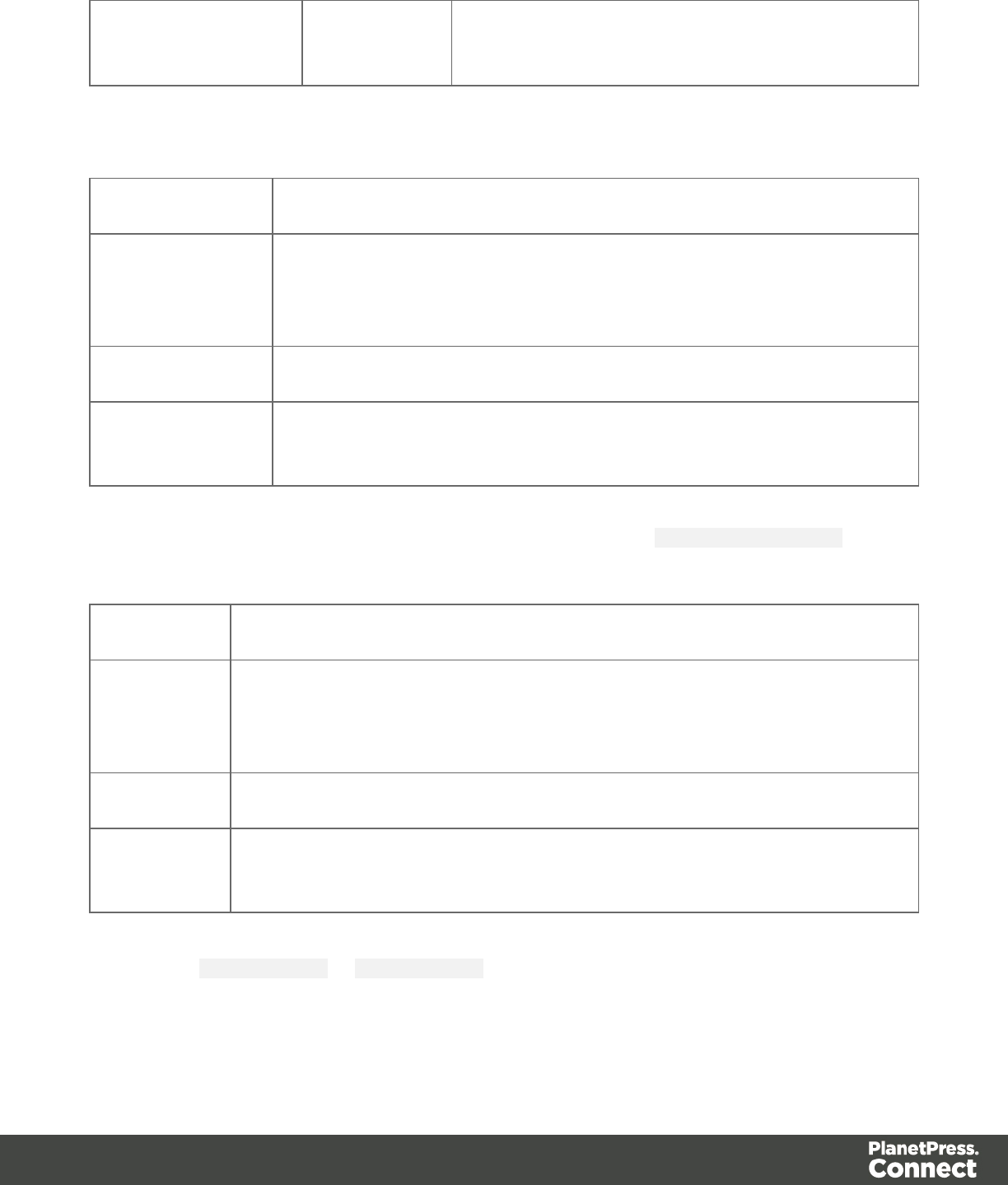
section will start with page 1 (to emulate behavior
of previous versions).
BackgroundResource
This is an enumeration for the types of background resources for a Print section.
Field Description
DATAMAPPER_
PDF
A PDF file retrieved via the active Data Mapping Configuration. This
can be the PDF file that was used as input file, or another type of input
file, converted to PDF.
NONE No PDF background.
RESOURCE_
PDF
A PDF file stored in the template or on the network. Note that it isn't
possible to use a remotely stored PDF file as a section's background.
MediaPositon
This is an enumeration for the position of background resources (background.position) for a
Print section.
Field Description
ABSOLUTE Places the PDF at a specific location on the page. Set the background's top
(background.top) and left (background.left) measured from the top
and left side of the section.
CENTERED Centers the PDF on the page, vertically and horizontally.
FIT_TO_
MEDIA
Stretches the PDF to fit the page size.
Pitfalls to avoid
When using merge.context or merge.section make sure to check for the appropriate
conditions.
Page 215

lmerge.section is only defined when when the output channel is Web. To make sure
that it is defined, use the following if statement: if (merge.channel ==
Channel.WEB && merge.context.type == ContextType.WEB) {... }.
lWhen using merge.context.sections keep in mind that for example 'Section X'
might only exist in your Print context, so using merge.context.sections
['Section X'] without enclosing it in the if statement if
(merge.context.type == ContextType.PRINT) {} will yield an error when
the script runs for other contexts. Instead of enclosing it in an if statement, you can use
the template object to access a specific context:
merge.template.contexts.PRINT.sections['Section X'] .
Sample scripts
Conditionally skipping or printing Print sections
var printSections = merge.template.contexts.PRINT.sections;
printSections['Section EN'].enabled = false;
printSections['Section FR'].enabled = false;
if(record.fields.Language === 'FR'){
printSections['Section FR'].enabled = true;
} else {
printSections['Section EN'].enabled = true;
}
Selecting different sections for Print output and Email PDF attachment
var printSections = merge.template.contexts.PRINT.sections;
if(merge.channel === Channel.EMAIL){
printSections['Section 1'].enabled = false;
printSections['Section 2'].enabled = true;
}
if(merge.channel === Channel.PRINT){
printSections['Section 1'].enabled = true;
printSections['Section 2'].enabled = false;
}
Setting the name of Email PDF attachments
var section = merge.template.contexts.PRINT.sections['Section 1'];
section.part = 'Invoice ' + record.fields['InvoiceNo'];
Page 216
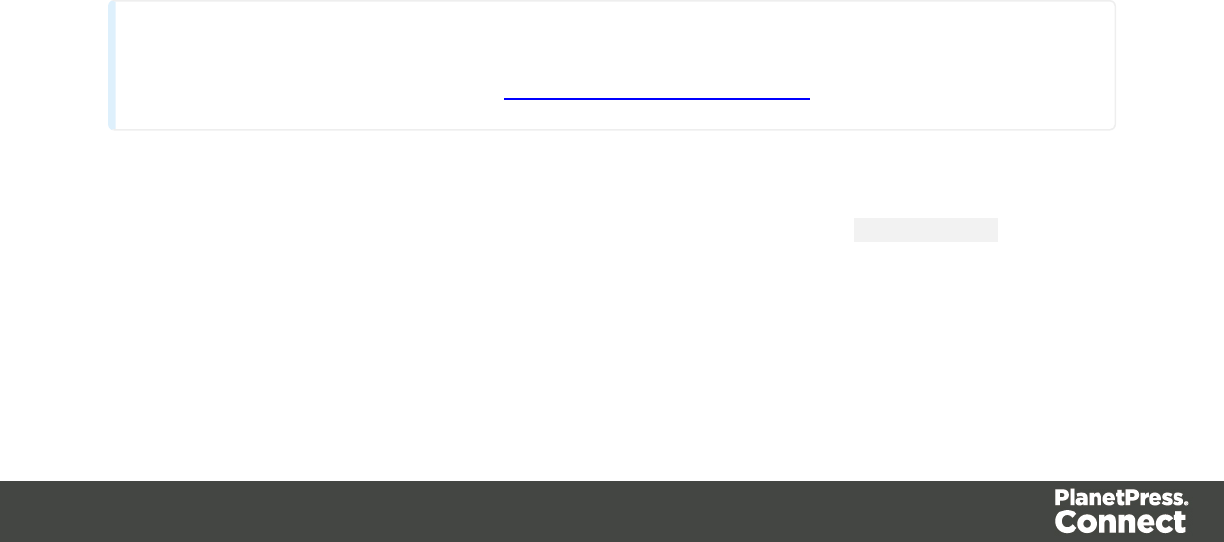
Controlling multiple Email attachments
The following script attaches the following sections to an email:
lPrint section 3 + 4 as attachment with continued page numbers
lPrint section 6 as separate attachment
lWeb sections A and B as separate attachment
if (channel == Channel.EMAIL) {// only when generating Email
output
if (merge.context.type == ContextType.PRINT) {
merge.context.sections['Section 1'].enabled = false;
merge.context.sections['Section 2'].enabled = false;
merge.context.sections['Section 3'].enabled = true;
merge.context.sections['Section 3'].part = "PDFAttach1";
merge.context.sections['Section 4'].enabled = true;
merge.context.sections['Section 4'].restartPageNumber = false;
merge.context.sections['Section 5'].enabled = false;
merge.context.sections['Section 6'].enabled = true;
merge.context.sections['Section 6'].part = "PDFAttach2";
} else if (merge.context.type == ContextType.WEB) {
merge.context.sections['default Section'].enabled = false; //
disable whatever is the default section
merge.context.sections['Section A'].enabled = true;
merge.context.sections['Section A'].part = "WebPartA";
merge.context.sections['Section B'].enabled = true;
merge.context.sections['Section B'].part = "WebPartB";
}
}
Note
For another example, see this how-to: Output sections conditionally.
Setting the background of a Print section
The following script sets the background for a section called 'Policy' to RESOURCE_PDF and
specifies a path for it, using a data value:
// Enable the section background and specify that the PDF should be
read
Page 217

// from a resource file rather than using a PDF DataMapper
background
merge.template.contexts.PRINT.sections['Policy'].background.source
= BackgroundResource.RESOURCE_PDF;
// Specify the path
var resourceUrl = 'images/policy-' + record.fields.policy + '.pdf';
merge.template.contexts.PRINT.sections['Policy'].background.url =
resourceUrl;
Positioning the background of a Print section
Using abolute positioning
var activeSection = merge.template.contexts.PRINT.sections['Section
1'];
activeSection.background.source = BackgroundResource.RESOURCE_PDF;
activeSection.background.position = MediaPosition.ABSOLUTE;
activeSection.background.left = "10mm";
activeSection.background.top = "10mm";
activeSection.background.url = "images/somepage.pdf";
Scaling to Media size
var activeSection = merge.template.contexts.PRINT.sections['Section
1'];
activeSection.background.source = BackgroundResource.RESOURCE_PDF;
activeSection.background.position = MediaPosition.FIT_TO_MEDIA;
activeSection.background.url = "images/somepage.pdf";
Basic Steps
With the Designer you can create templates for personalized letters, emails and web pages,
and generate output from them.
These are the basic steps for creating and developing a template:
1. Create a template
Create a template, using one of the Template Wizards. See "Creating a template" on
page 423.
2. Fill the template
Add text, images and other elements to the template and style them. See "Content
elements" on page 223 and "Styling and formatting" on page 398.
Page 218

3. Personalize the content
Personalize the content using variable data. See "Personalizing Content" on page 325.
4. Generate output
Adjust the settings, test the template and generate output: letters, emails, and/or web
pages. See Skin/Formats/CrossReferencePrintFormat("Generating outputWhen merged
with a record set, the templates made in the Designer can generate three types of output:
Print, Email and Web.Print outputPrint templates, also called Print sections, are part of the
Print context. They are meant to be printed to a printer or printer stream, or to a PDF file
(see Generate Print output). The Print context can also be added to Email output as a
PDF attachment; see Generating Email output. When generating output from the Print
context, each of the Print sections is added to the output document, one after the other in
sequence, for each record. To dynamically select a section for output, use a Control
Script; see Control Scripts.There is a number of settings in the Print context and Print
sections that have an impact on how the Print context is printed; see Print settings in the
Print context and sections.To split the Print output into several files, see Splitting printing
into more than one file.Email outputThe Email context outputs HTML email with
embedded formatting to an email client through the use of an email server. The HTML
generated by this context is meant to be compatible with as many clients and as many
devices as possible.Although the Email context can contain multiple Email templates,
only one of them can be merged with each record. Which one is used, depends on a
setting; see Email output settings in the Email context and sections.Email Output can be
generated in two different ways: from the Designer or via Workflow. In both cases, email is
sent in a single batch for the whole record set. To test a template, you can send a test
email first. Output, generated from an Email template, can have the following
attachments:The contents of the Print context, in the form of a single PDF attachment. The
output of the Web context, as an integral HTML file.Other files, an image or a PDF leaflet
for example.Attaching the Print context and/or the Web context is one of the options in the
Send (Test) Email dialog; see Generating Email output. To learn how to attach other files,
see Email attachments.Web output The Web context outputs an HTML web page that
contains the HTML text and all the resources necessary to display it.Web output can be
generated in two different ways: it can be attached to an Email template when generating
Email output (see above), or it can be generated using Workflow; see Generating Web
output.Although the Web context can contain multiple Web pages, only one of them can
be merged with each record. Which one is used, depends on a setting; see Web output
settings in the Web context and sections." on page 1).
5. What's next
Use Workflow to automate your customer communications.
Page 219
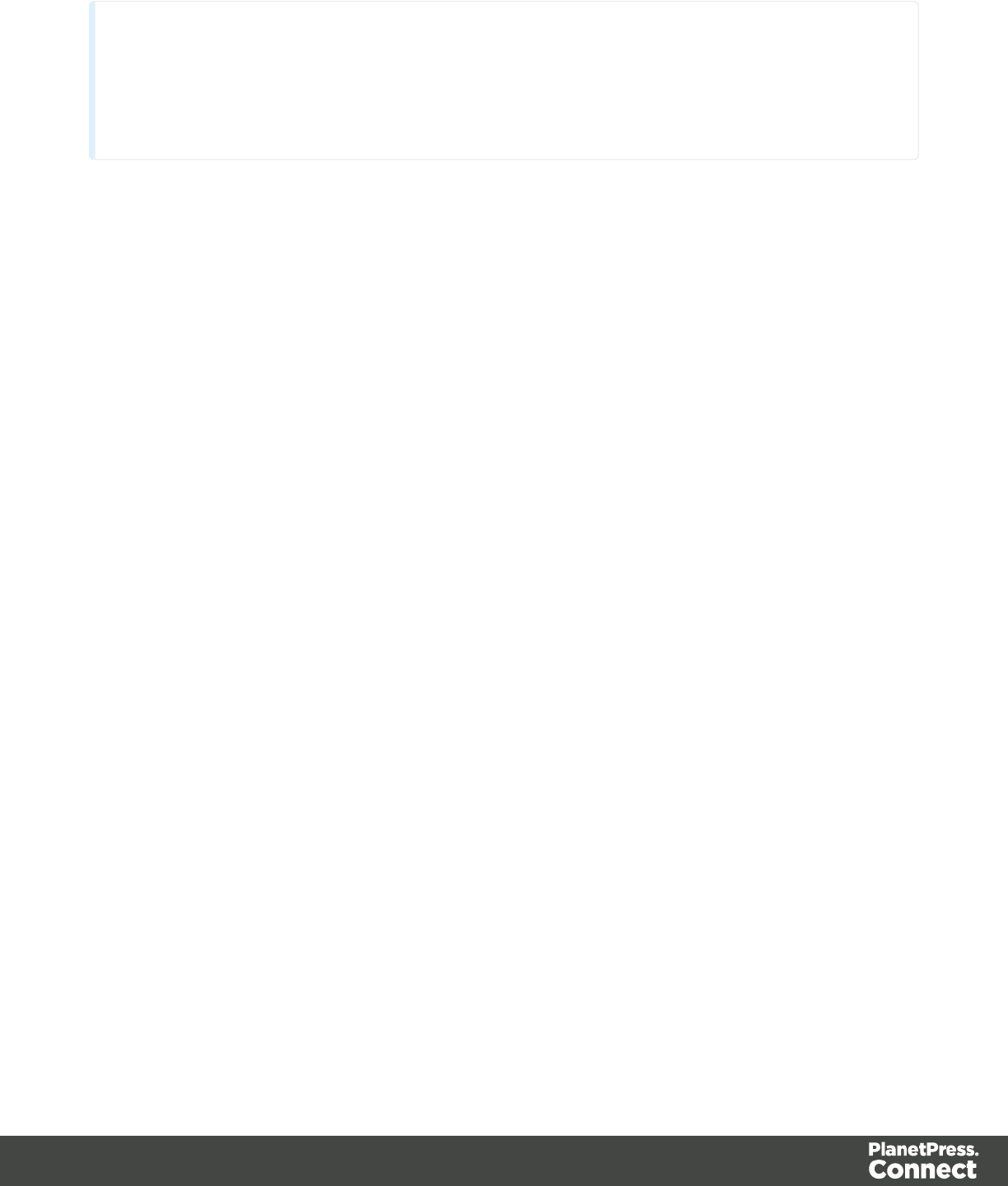
Note
Steps 2 and 3 are not necessarily to be followed in this order. For example, as you add
elements to a template, you may start personalizing them right away, before adding other
elements to the template.
Features
The Designer is Connect's module to create templates for personalized customer
communications. These are some of the key features in the Designer:
"Contexts" on the next page. A context contains one or more designs for one output channel.
"Content elements" on page 223. Elements make up the biggest part of the content of each
design.
"Email" on page 297. Email is one of the intended output channels. This topics helps you
design an email template.
Skin/Formats/CrossReferencePrintFormat("Generating outputWhen merged with a record set,
the templates made in the Designer can generate three types of output: Print, Email and
Web.Print outputPrint templates, also called Print sections, are part of the Print context. They
are meant to be printed to a printer or printer stream, or to a PDF file (see Generate Print
output). The Print context can also be added to Email output as a PDF attachment; see
Generating Email output. When generating output from the Print context, each of the Print
sections is added to the output document, one after the other in sequence, for each record. To
dynamically select a section for output, use a Control Script; see Control Scripts.There is a
number of settings in the Print context and Print sections that have an impact on how the Print
context is printed; see Print settings in the Print context and sections.To split the Print output
into several files, see Splitting printing into more than one file.Email outputThe Email context
outputs HTML email with embedded formatting to an email client through the use of an email
server. The HTML generated by this context is meant to be compatible with as many clients and
as many devices as possible.Although the Email context can contain multiple Email templates,
only one of them can be merged with each record. Which one is used, depends on a setting;
see Email output settings in the Email context and sections.Email Output can be generated in
two different ways: from the Designer or via Workflow. In both cases, email is sent in a single
batch for the whole record set. To test a template, you can send a test email first. Output,
Page 220

generated from an Email template, can have the following attachments:The contents of the Print
context, in the form of a single PDF attachment. The output of the Web context, as an integral
HTML file.Other files, an image or a PDF leaflet for example.Attaching the Print context and/or
the Web context is one of the options in the Send (Test) Email dialog; see Generating Email
output. To learn how to attach other files, see Email attachments.Web output The Web context
outputs an HTML web page that contains the HTML text and all the resources necessary to
display it.Web output can be generated in two different ways: it can be attached to an Email
template when generating Email output (see above), or it can be generated using Workflow;
see Generating Web output.Although the Web context can contain multiple Web pages, only
one of them can be merged with each record. Which one is used, depends on a setting; see
Web output settings in the Web context and sections." on page 1). Learn the ins and outs of
generating output from each of the contexts.
"Personalizing Content" on page 325. Personalize your customer communications using
variable data.
"Print" on page 351. Print is one of the intended output channels. This topic helps you design
and fill sections in the Print context.
"Sections" on page 392. Sections in one context are designed for the same output channel.
"Snippets" on page 396. Snippets help share content between contexts, or insert content
conditionally.
"Styling and formatting" on page 398. Make your Designer templates look pretty and give them
the same look and feel with style sheets.
"Templates" on page 423. Start creating, using and sharing templates.
"Web" on page 444. Web is one of the intended output channels. This topic helps you design a
web page.
"Write your own scripts" on page 376. Scripting can take personalization much further. Learn
how to script via this topic.
Contexts
Contexts are parts of a template that are each used to generate a specific type of output: Web,
Email or Print.
Page 221
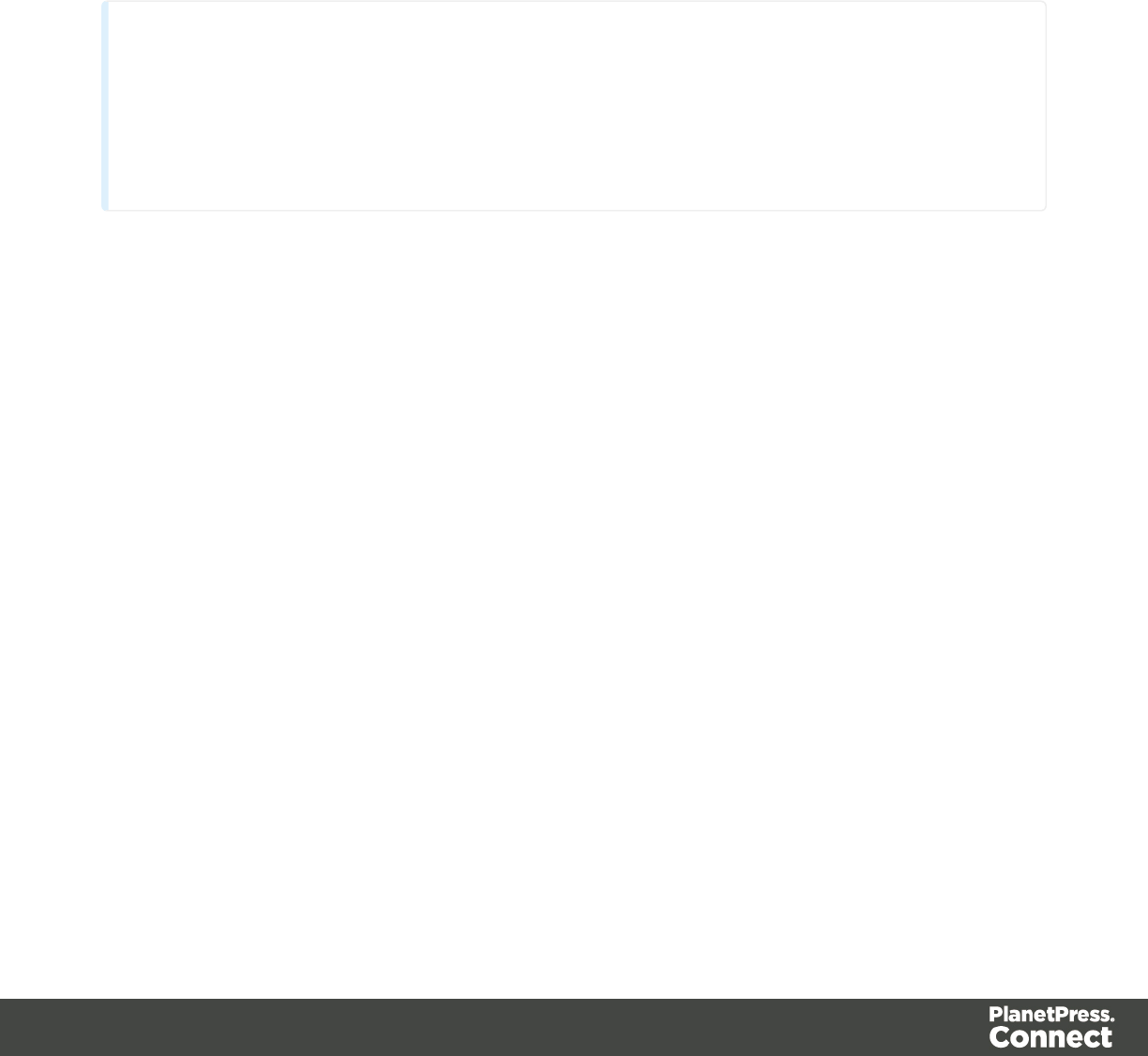
lThe Print context outputs documents to either a physical printer a PDF file; see "Print
context" on page 352.
lThe Email context outputs HTML email, composed of HTML code with embedded CSS.
See "Email context" on page 298.
lThe Web context outputs an HTML web page. See "Web Context" on page 444.
When a new template is made, the Context appropriate to that new template is automatically
created, including one section. After a template has been created, the other two contexts can be
added to it; see "Adding a context" below.
Tip
If an Email context is going to be part of the template, it is recommended to start with an
Email Template Wizard; see "Creating an Email template with a Wizard" on page 428.
After creating a template, contexts can be added to it, but that can not be done with a
wizard.
Outputting and combining contexts
All three contexts can be present in any template and they can all be used to output documents;
see "Generating Email output" on page 320, "Generating Print output" on page 309 and
"Generating Web output" on page 323.
They can even be combined in output.
If present in the same template, a Print context and a Web context can be attached to an Email
context.
Outputting other combinations of contexts, and selecting sections based on a value in the data,
can be done via a Control Script; see "Control Scripts" on page 388.
Adding a context
To add a context, right-click the Contexts folder on the Resources pane and click New print
context,New email context or New web context. Only one context of each type can be
present in a template. Each context, however, can hold more than one section; see "Sections"
on page 392.
Page 222
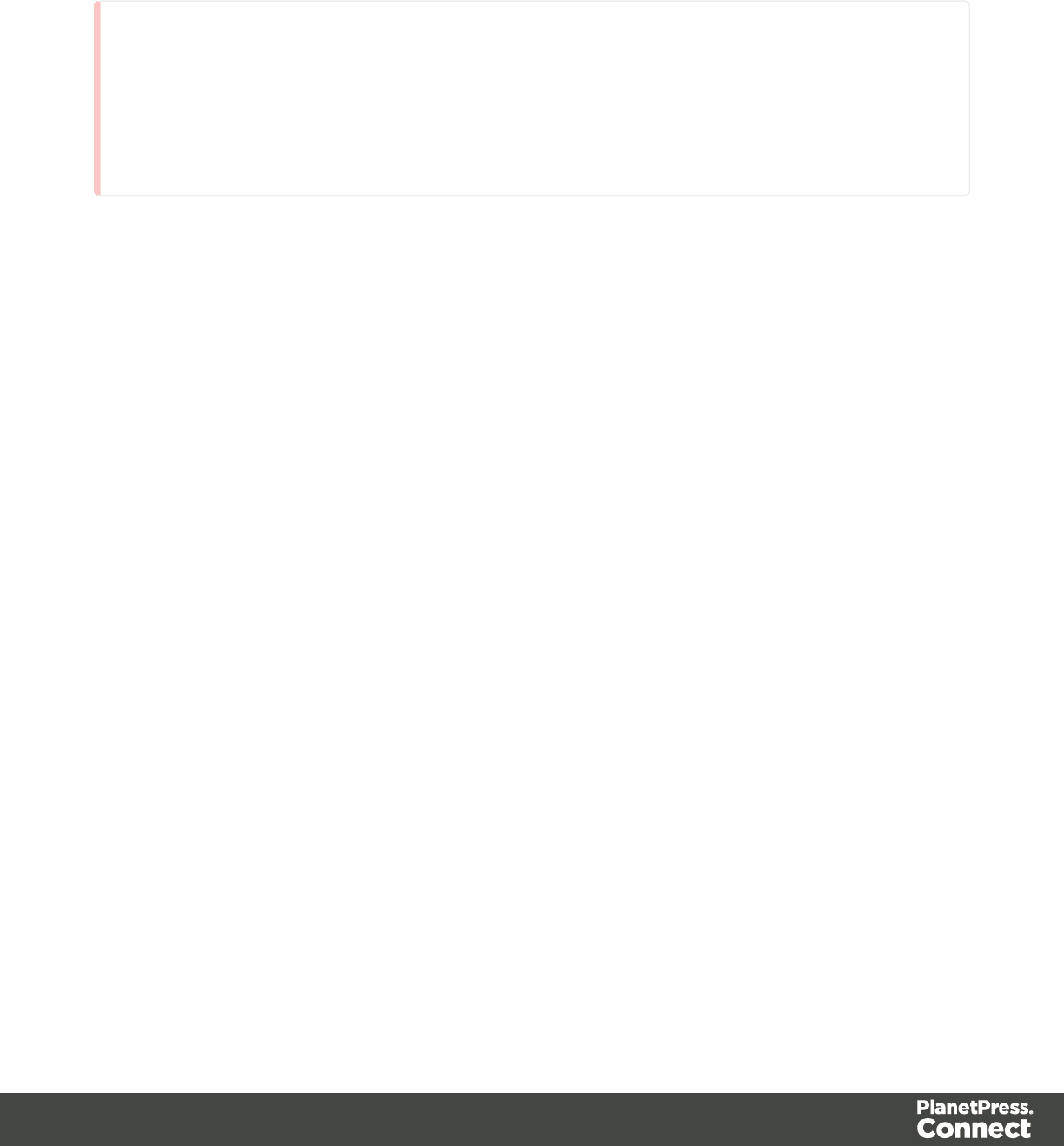
Deleting a context
To delete a context, right-click the context on the Resources pane and click Delete.
Warning
No backup files are maintained in the template. The only way to recover a deleted
section, is to click Undo on the Edit menu, until the deleted section is restored. After
closing and reopening the template it is no longer possible to restore the deleted context
this way.
Content elements
Once you have created template, it can be filled with all kinds of elements, from text to barcodes
and from tables to fields on a web form. All types of elements are listed on this page; see below.
There are several ways to insert elements, see "Inserting an element" on page 226.
Each element can have an IDand a class, as well as a number of other properties, depending
on the element's type. When an element is selected, its properties can be changed; see
"Selecting an element" on page 227, "Attributes" on page 225 and "Styling and formatting an
element" on page 227.
When you add elements, such as text, images or a table, to the content of a template, you are
actually constructing an HTML file. It is possible to edit the source of the HTML file directly in
the Designer; see "Editing HTML" on the facing page.
Element types
The following types of content can be added to the content of a template:
l"Images" on page 279 and "Dynamic Images" on page 346
l"Text and special characters" on page 285
l"Date" on page 267
l"Table" on page 283and "Dynamic table" on page 347
l"Boxes" on page 265: Positioned Box, Inline Box, Div and Span
Page 223
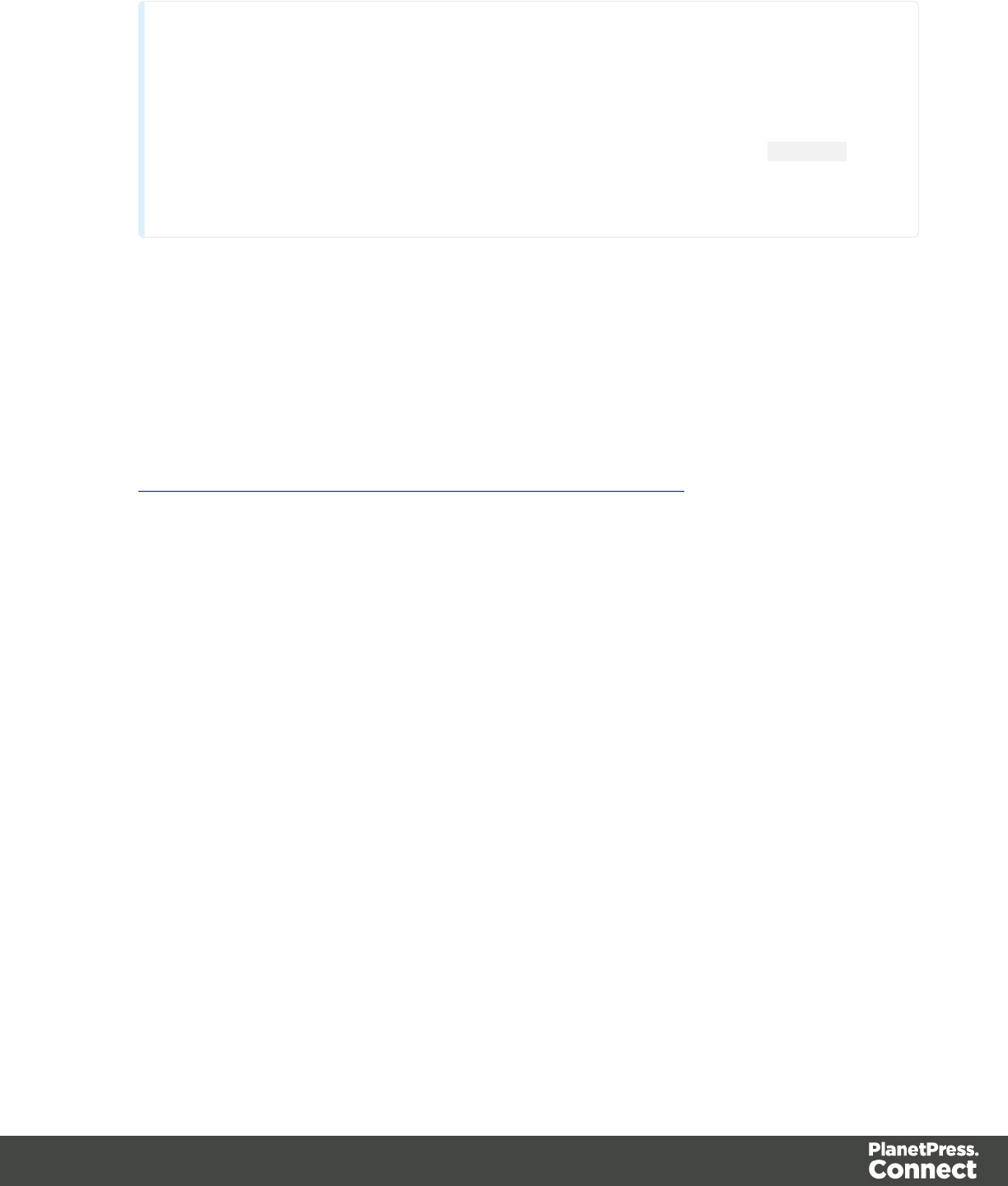
Tip
Wrapping elements in a box (see "Boxes" on page 265) or in a semantic HTML
element makes it easier to target them in a script or a style sheet. Place the cursor
in the element or select multiple elements. Then, on the menu, click Insert > Wrap
in Box. You can now use the wrapper element as a script's or style's selector; see
"Using the Text Script Wizard" on page 338 and "Styling and formatting" on page
398.
l"Hyperlink and mailto link" on page 277
l"Barcode" on page 228
lWeb "Forms" on page 269 and Web "Form Elements" on page 272
l"COTG Elements" on page 293
l"Whitespace elements: using optional space at the end of the last page" on page 364
(Print context only)
l"Page numbers" on page 365 (Print context only)
lArticle, Section, Header, Footer, Nav and Aside are HTML5 semantic elements; see
http://www.w3schools.com/html/html5_semantic_elements.asp
lOther HTML elements: Heading, Address and Pre
l"Snippets" on page 396: a Snippet is a small, ready-to-use piece of content in a file
lBusiness graphics
Most elements are suitable for use in all contexts. There are a few exceptions, however. Forms
and Form elements can be used on web pages only, whereas Whitespace elements and Page
numbers can only be used in a Print context. Positioned boxes are well suited for Print
sections, but are to be avoided in the Email and Web context.
Whether it is best to use a Table or Box to position text, images and other elements, depends
on the context in which they are used; see "How to position elements" on page 410 for more
information.
Editing HTML
When you add elements, such as text, images or a table, to the content of a template, you are
actually constructing an HTML file.
To see this, toggle to the Design tab in the workspace. Click anywhere in the content. Take a
look at the breadcrumbs at the top of the workspace. The breadcrumbs show the HTML tag of
Page 224

the clicked element, as well as the HTML tags of other elements to which the clicked element
belongs. The clicked element is at the end of the line.
To edit the HTMLtext directly:
lIn the workspace, toggle to the Source tab.
On this tab you can view and edit the content of the template in the form of plain text with HTML
tags (note the angle brackets: <>). You may add and edit the text and the HTML tags, classes,
ID’s and other attributes.
To learn more about HTML, see for example https://developer.mozilla.org/en-
US/docs/Web/Guide/HTML/Introduction and http://www.w3schools.com/html/default.asp.
Many video courses and hands-on courses about HTML (and CSS) are offered on the Internet
as well, some for free. Go, for example, to www.codeschool.com or www.codeacademy.com
and look for HTML (and CSS) courses.
Attributes
ID and class
Every element in the content of a template can have an ID and a class. ID's and classes are
particularly useful with regard to variable data (see "Personalizing Content" on page 325) and
styling (see "Styling templates with CSS files" on page 399).
You can specify an ID and/or class when you add the element to the content.
To add an ID and/or class to an element that has already been added to a template, select the
element (see "Selecting an element" on page 227) and type an ID and/or a class in the
respective fields on the Attributes pane at the top right.
Other attributes
Apart from the ID and class, elements can have a varying number of properties, or 'attributes' as
they're called in HTML (see "Editing HTML" on the previous page). Which properties an
element has, depends on the element itself. An image, for example, has at least four attributes:
src (the image's URL), alt (alternate text), width and height. These attributes are visible on the
Attributes pane when you click an image in the content.
Page 225
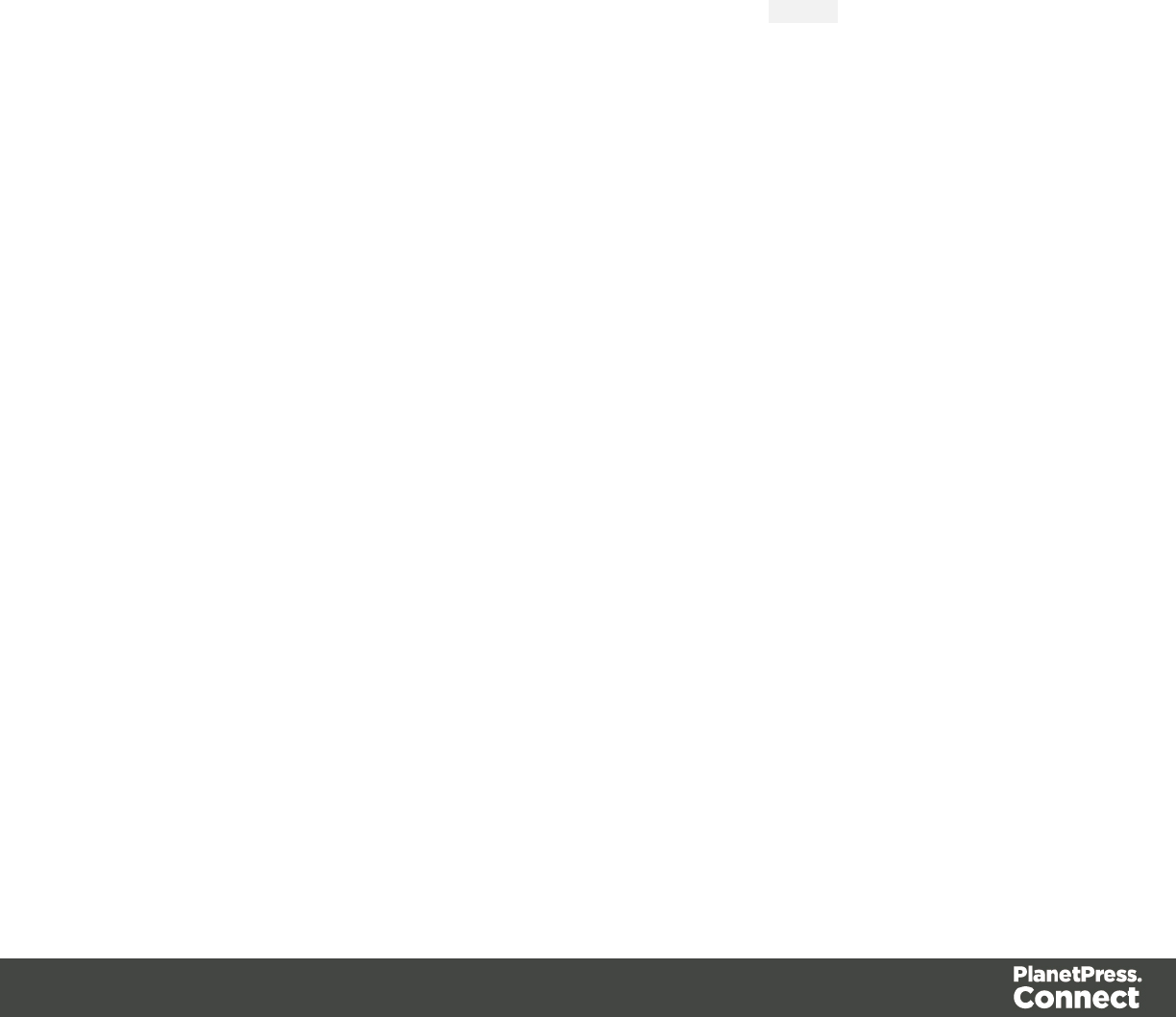
For each type of element, a small selection of attributes is visible on the Attributes pane at the
top right.
Changing attributes via script
Many attributes can be changed via the user interface. Another way to change attributes is by
using a script.
Any of the Script Wizards can produce a script that changes an attribute of an HTML element.
Set the Options in the Script Wizard to Attribute, to output the script's results to the value of a
specific attribute. See "Using the Text Script Wizard" on page 338.
In code, you can change an element's attribute using the function attr(); see "Write your own
scripts" on page 376 and "API" on page 174.
Inserting an element
To insert an element in the content of a template:
1. Click the respective toolbar button. Alternatively, click the element on the Insert menu.
2. Add an ID and/or a class. ID's and classes are particularly useful with regard to variable
data (see "Personalizing Content" on page 325) and styling (see "Styling templates with
CSS files" on page 399).
3. Use the Location drop-down to select where to insert the element.
lAt cursor position: The element is inserted where the cursor is located in the
template.
lBefore element: The element is inserted before the current HTML element where
the cursor is located. For example if the cursor is within a paragraph, insertion
occurs before the <p> tag.*
lAfter start tag: The element is inserted within the current HTML element, at the
beginning, just after the start tag.*
lBefore end tag: The element is inserted within the current HTML element, at the
end, just before the end tag.*
lAfter element: The element is inserted after the current element where the cursor is
located. For example if the cursor is within a paragraph, insertion occurs after the
end tag of the paragraph (</p>).*
* If the current element is located inside another element, use the Elements drop-down to
select which element is used for the insertion location. The list displays every element in
the breadcrumbs, from the current selection point until the root of the body.
Page 226
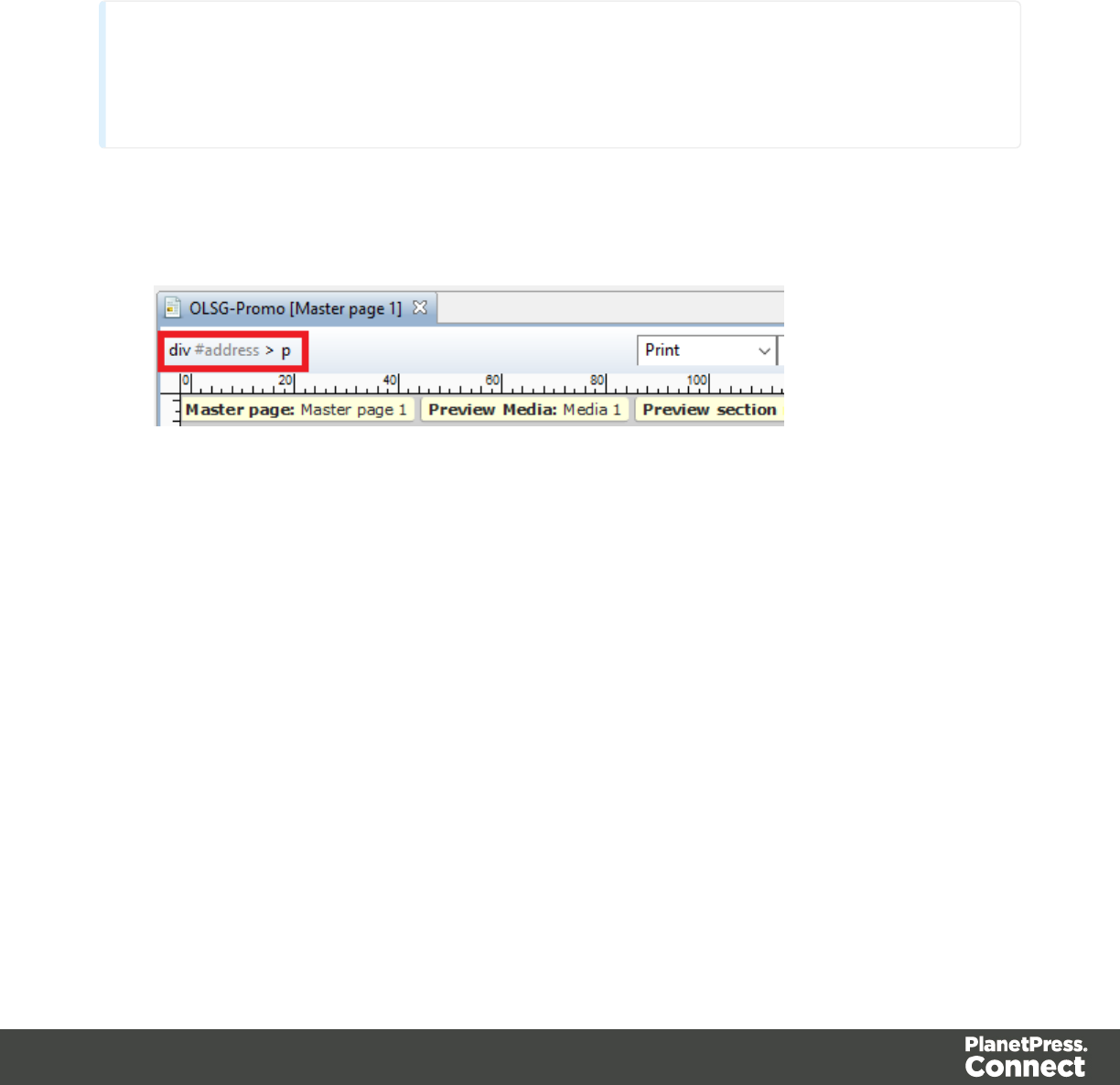
Selecting an element
When an element is selected, the Attributes pane shows the attributes of that element, and the
Styles pane, next to the Attributes pane, shows which styles are applied to it.
To select an element in the content, you can of course click on it, but this isn't always as easy
as it seems, especially when the element has elements inside it.
Tip
Click the Edges button on the toolbar to make borders of elements visible on the Design
tab. The borders will not be visible on the Preview tab.
There are two more ways to select an element in the content:
lUse the Breadcrumbs at the top of the workspace.
Breadcrumbs show the HTML tag of the clicked element, as well as the HTML tags of
'parent elements': elements inside of which the clicked element is located. The clicked
element is at the end of the line.
Elements with classes or IDs show these details next to them, for instance div
#contents > ol.salesitems > li. Click any of the elements in the Breadcrumbs
to select that element.
If an element is selected in the Breadcrumbs and the Backspace key is pressed, that
element is deleted.
lUse the Outline pane. You can find this pane next to the Resources pane. It displays a
tree view of the elements in the file. Click an element in the tree view to select it.
Styling and formatting an element
Format elements directly
Images and other graphical elements can be resized by clicking on them and dragging the
resize handles. There are toolbar buttons to color, indent or style text. Other toolbar buttons can
Page 227
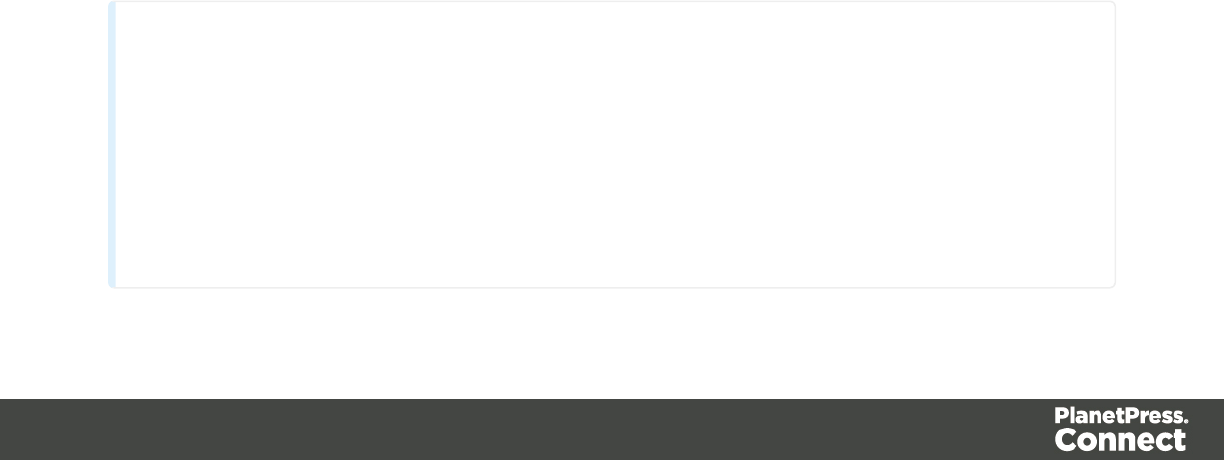
left-align, right-align, or rotate graphical elements.
The toolbar buttons only represent a selection of the formatting options for each element. There
are no toolbar buttons to change an element's margins, or to add a border to it, for example. To
access all formatting properties of an element, you have to open the Formatting dialog. There
are two ways to do this:
lRight-click the element and select the type of element on the shortcut menu.
lSelect the element (see "Selecting an element" on the previous page) and select the type
of element on the Format menu.
See "Styling and formatting" on page 398 for more information about the formatting options.
Format elements via Cascading Style Sheets (CSS)
It is recommended to use style sheets in your templates right from the start, even more so if your
communications are going to be output to different output channels, or if they consist out of
different sections (for example, a covering letter and a policy). With CSS you can give your
templates one look and feel. A style sheet can change the look of multiple elements, making it
unnecessary to format each and every element in the template, time and again, when the
company's layout preferences change, for example. See "Styling templates with CSS files" on
page 399.
Barcode
In PlanetPress Connect Designer, you can add a variety of barcodes to your template. The
supported Barcode types include 1d barcodes (the striped ones) and 2d barcodes (encoded
horizontally and vertically).
Adding a Barcode
Note
When generating Print output, you can add extra barcodes and OMR marks. The reason why you
would do this, is that at merge time more information is available about the actual output document.
The page count, for example, is not available at design time.
To add barcodes and OMR marks on the fly when generating Print output, select File > Print and
check the option Add additional content (see "Additional Text" on page 543) in the Print
Wizard. To have this done automatically, save this and other output options in an Output Creation
Page 228
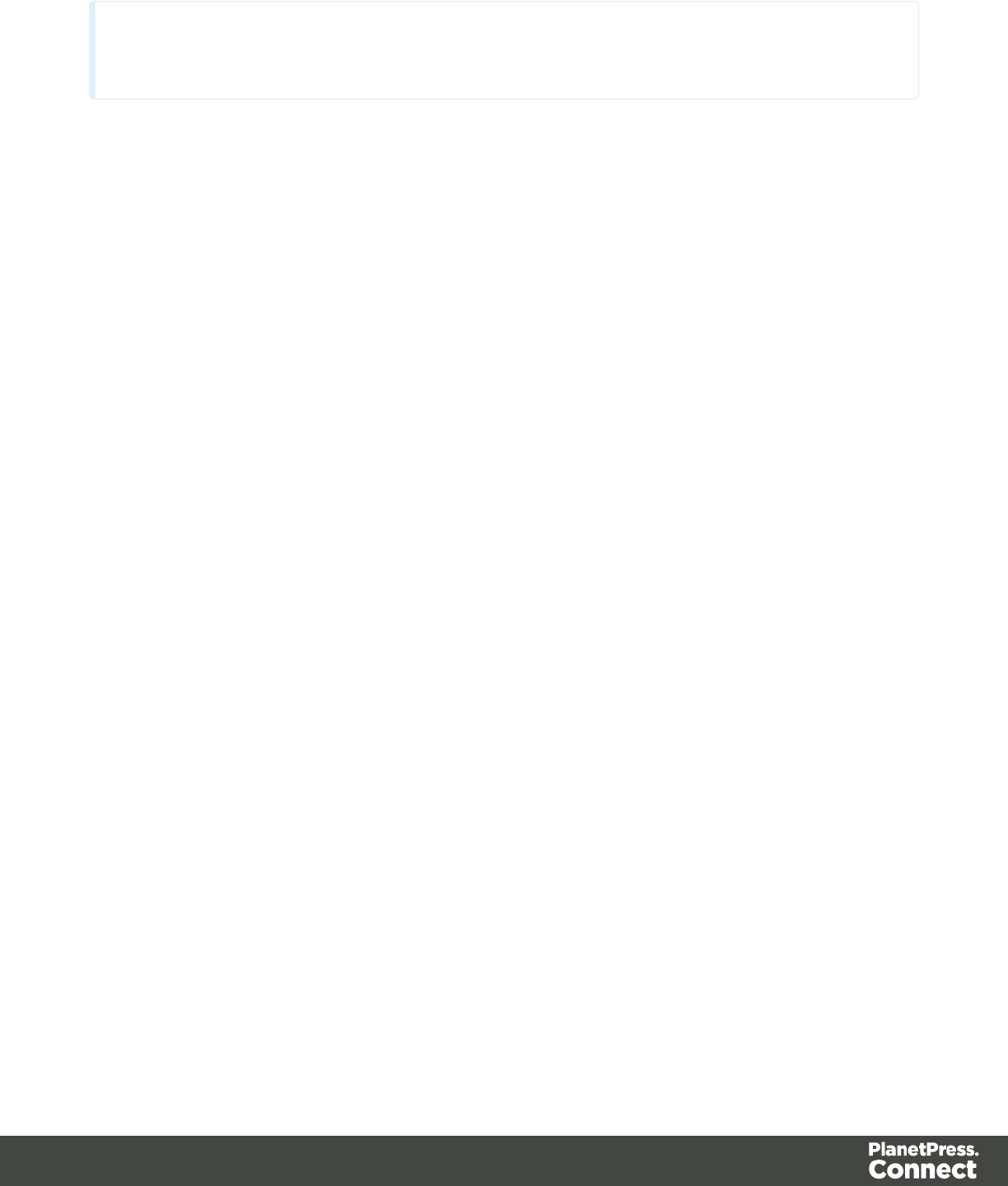
Preset: select File > Print presets > Output Creation Settings (see "Output Creation
Settings" on page 587) and send the preset to Workflow.
Before adding a Barcode, load data or at least a Data Model; see "Loading data" on page 327.
You will need the field names when adding the Barcode. Then, to add a Barcode to a section,
Master Page or snippet:
1. Select Insert > Barcode on the menu or click the Barcode toolbar button
2. Choose the desired barcode type. The list is divided between 1d and 2d barcodes.
3. An ID is required. You can change the given ID and, optionally, add a class.
4. Use the Location drop-down to select where to insert the Barcode.
lAt cursor position inserts the Barcode where the cursor is located in the template.
lBefore element inserts it before the HTML element in which the cursor is currently
located. For example if the cursor is within a paragraph, the Barcode is inserted
before the <p> tag.*
lAfter start tag inserts it within the current HTML element, at the beginning, just after
the start tag.*
lBefore end tag inserts it within the current HTML element, at the end, just before
the end tag.*
lAfter element inserts it after the element in which the cursor is currently located. For
example if the cursor is within a paragraph, the Barcode is inserted after the end tag
of the paragraph (</p>).*
lAbsolute on body inserts the Barcode in an absolute-positioned box inside the
<body> of the HTML, but outside other elements.
* If the current element is located inside another element, use the Elements drop-down to
select which element is used for the insertion location. The list displays every element in
the breadcrumbs, from the current selection point until the root of the body.
5. Under Script, select the field that contains the barcode value, or select the fields that
together compose the barcode value. When you select more than one field, the script puts
the values of the selected fields in one string and passes that to the barcode generator.
The barcode type dictates the length and exact format of the required value.
For barcodes that require a Checksum, the Designer can calculate a Checksum if that
isn't provided by your data. Then script result should be the required value minus the
Checksum. Edit the barcode properties to include the calculated Checksum with the
barcode value, after adding the barcode to the template; see below.
Page 229
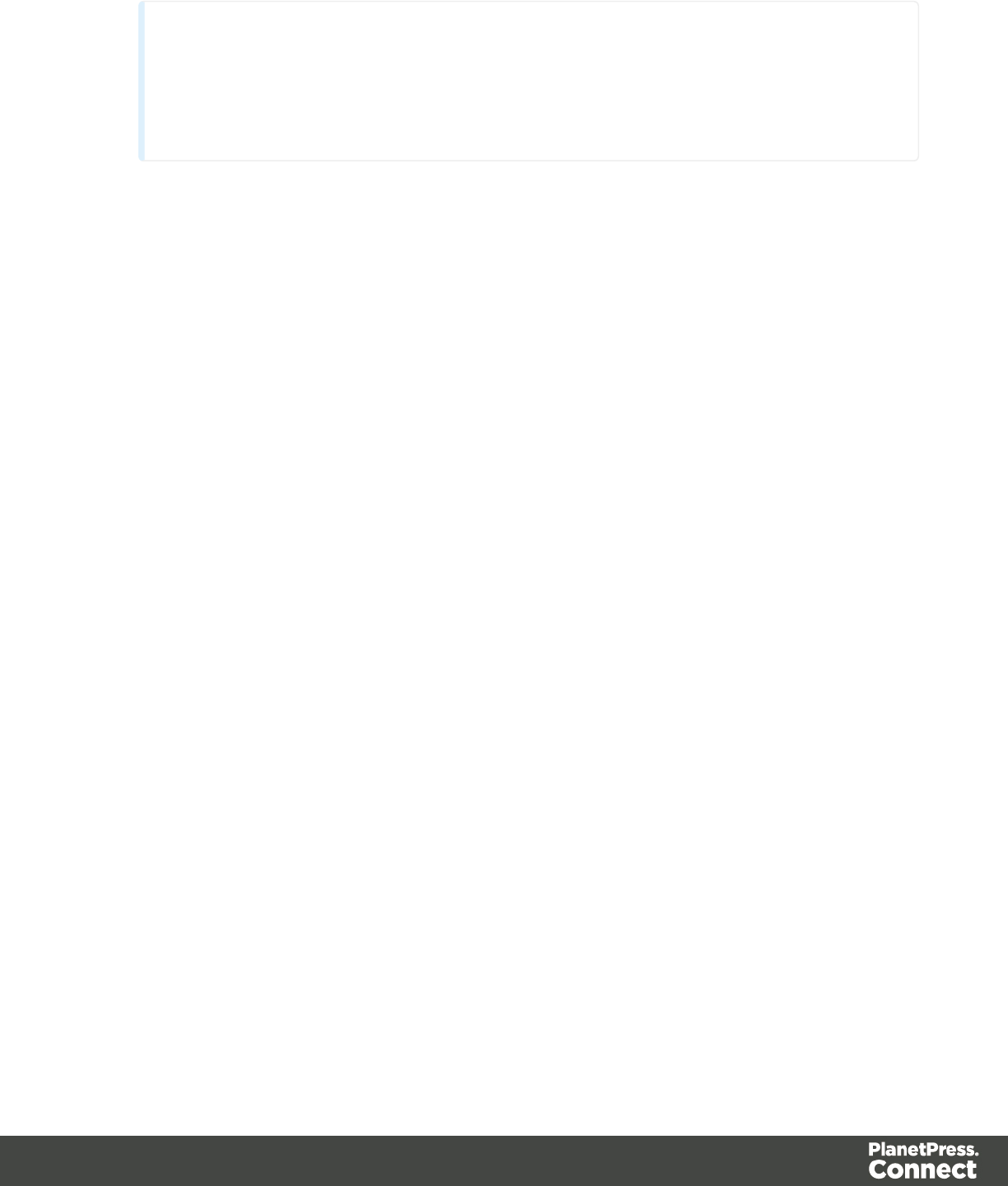
Note
For a detailed description or for background information on a specific barcode,
please refer to the documentation provided by the individual barcode supplier. Note
that some barcode readers may require specific parameters as well.
6. Click OK to close the dialog.
In the template the barcode shows up as a gray box. The barcode script is added to the Scripts
pane. To see the barcode script working, toggle to the Preview tab in the Workspace.
Changing a barcode
Barcode script
The barcode script determines which value is fed to the barcode generator. Double-click the
script on the Scripts pane to change which field(s) are added to the barcode value.
Barcode properties
A barcode is always added with the barcode type's default properties. To change those
properties, such as the scale and color, open the Barcode properties dialog: right-click the
barcode (on the Design tab in the Workspace) and select the respective barcode on the
shortcut menu.
Click the barcode type below for information about its properties.
l"Code 11, Code 93, Code 93 extended, Industrial 2 of 5, Interleaved 2 of 5, Matrix 2 of 5"
on page 251
l"Code 39, Code 39 extended" on page 237
l"UPC-A, UPC-E, EAN-8, EAN-13" on page 263
l"OneCode, KIX Code, Royal Mail, Australia Post" on page 261
l"Code 128" on page 240
l"GS1-128" on page 245
l"Codabar" on page 234
l"MSI" on page 253
l"IMPB" on page 247
l"Postnet" on page 257
l"QR Code" on page 259
l"Data Matrix" on page 241
l"Royal Mail Mailmark" on page 262
Page 230

l"PDF417" on page 255
l"Aztec Code" on the facing page
l"MaxiCode" on page 252
Tip
As of version 1.5 it will be possible to change the type of a barcode in the template as well, when
changing the properties of a barcode.
OneCode, KIX Code, Royal Mail, Australia Post
OneCode, KIX Code, Royal Mail and Australia Post are some of the types of barcodes that can
be added to a template; see "Barcode" on page 228.
The barcode can be added either using the Barcode toolbar button or through selecting Insert
> Barcode on the menu; see " Adding a Barcode" on page 228.
Initially the barcode will have the barcode type's default properties. To change those properties,
such as the scale and color, open the Barcode properties dialog: right-click the barcode (on the
Design tab in the Workspace) and select the barcode type on the shortcut menu.
Barcode properties
This topic lists the properties of the barcode types OneCode, KIX Code, Royal Mail and
Australia Post. For the properties of other barcode types, see "Barcode properties" on the
previous page.
Height, width and spacing
The height, width and spacing of the barcode are all measured in pixels (38 dpi).
lBar height: the height of the (shorter) bars
lExtended bar height: the total height of the extended bars
lBar width: the width of the bars
lSpacing: the distance between the bars
Scale
Defines if and how the rendered barcode is scaled in relation to the parent element:
Page 231
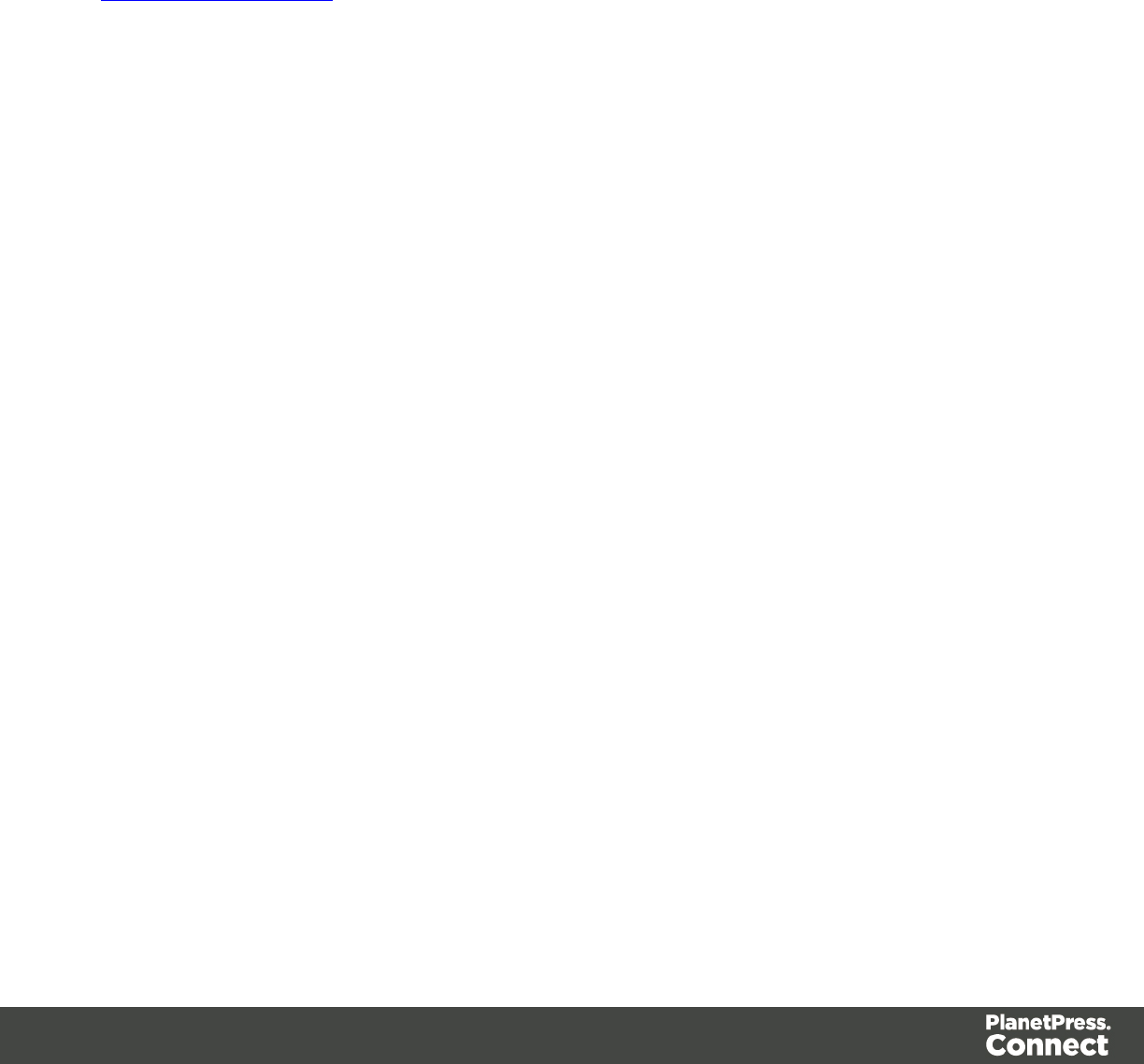
lNone: The barcode is rendered based on the module width.
lFit to box: The barcode is stretched to fit the parent box in both width and height.
lProportionally: The barcode is stretched up to where it fits either the width or height of
the parent box, whichever requires the less stretching.
Color
The Color property allows you to choose a different Barcode color (instead of black) and
Background color (instead of white), by typing a hexadecimal color value (see for example
w3school's color picker).
Output format
Defines how the barcode is output on the page. There are two possible formats:
lSVG: Vector format. This is smaller in size, but not compatible with Email output.
lPNG: Binary rasterized format. This is slightly larger than SVG but will display properly in
Email output.
Aztec Code
Aztec is one of the types of barcodes that can be added to a template; see "Barcode" on page
228.
The barcode can be added either using the Barcode toolbar button or through selecting Insert
> Barcode on the menu; see " Adding a Barcode" on page 228.
Initially the barcode will have the barcode type's default properties. To change those properties,
such as the scale and color, open the Barcode properties dialog: right-click the barcode (on the
Design tab in the Workspace) and select the barcode type on the shortcut menu.
Barcode properties
This topic lists the properties of the barcode type Aztec. For the properties of other barcode
types, see "Barcode properties" on page 230.
Module size
Enter the size of the square modules in pixels
Page 232

Configuration type
Use the drop-down to select the format type used when creating the barcode: only full range
format, only compact formats, or any format.
Preferred configuration
Use the drop-down to select the preferred format for the barcode. Note that the barcode
generator may choose a different format if the data cannot be represented by the preferred
format.
Encoding
Use the drop-down to select the encoding type:
lNormal can encode any character but is not very efficient for encoding binary values
(above 128)
lBinary is to be used only if the data contains many bytes/characters above 128.
Error Correction Level
This option reserves a percentage of the symbol capacity for error correction. The
recommended percentage for this type of barcode is 23.
Rune
When set to a value between 0 and 255, an Aztec Rune corresponding to the selected value is
created. Set the Rune to -1 to disable this feature.
Scale
Defines if and how the rendered barcode is scaled in relation to the parent element:
lNone: The barcode is rendered based on the module width.
lFit to box: The barcode is stretched to fit the parent box in both width and height.
lProportionally: The barcode is stretched up to where it fits either the width or height of
the parent box, whichever requires the less stretching.
Color
The Color property allows you to choose a different Barcode color (instead of black) and
Background color (instead of white), by typing a hexadecimal color value (see for example
w3school's color picker).
Page 233

Output format
Defines how the barcode is output on the page. There are two possible formats:
lSVG: Vector format. This is smaller in size, but not compatible with Email output.
lPNG: Binary rasterized format. This is slightly larger than SVG but will display properly in
Email output.
Codabar
Codabar is one of the barcode types that can be added to a template.
The barcode can be added either using the Barcode toolbar button or through selecting Insert
> Barcode on the menu; see " Adding a Barcode" on page 228.
Initially the barcode will have the barcode type's default properties. To change those properties,
such as the scale and color, open the Barcode properties dialog: right-click the barcode (on the
Design tab in the Workspace) and select the barcode type on the shortcut menu.
Barcode properties
This topic lists the properties of the Codabar barcode. For the properties of other barcode types,
see "Barcode properties" on page 230.
Module width
Specifies the width of the narrow bars in centimeters. Changing this value to a higher value will
make the barcode bigger when Scale is set to None.
Start Char and Stop Char
Use the drop-down to select the start and stop character for the barcode, which defines the
encoding mode. Available characters are A, B, C.
Scale
Defines if and how the rendered barcode is scaled in relation to the parent element:
lNone: The barcode is rendered based on the module width.
lFit to box: The barcode is stretched to fit the parent box in both width and height.
lProportionally: The barcode is stretched up to where it fits either the width or height of
the parent box, whichever requires the less stretching.
Page 234
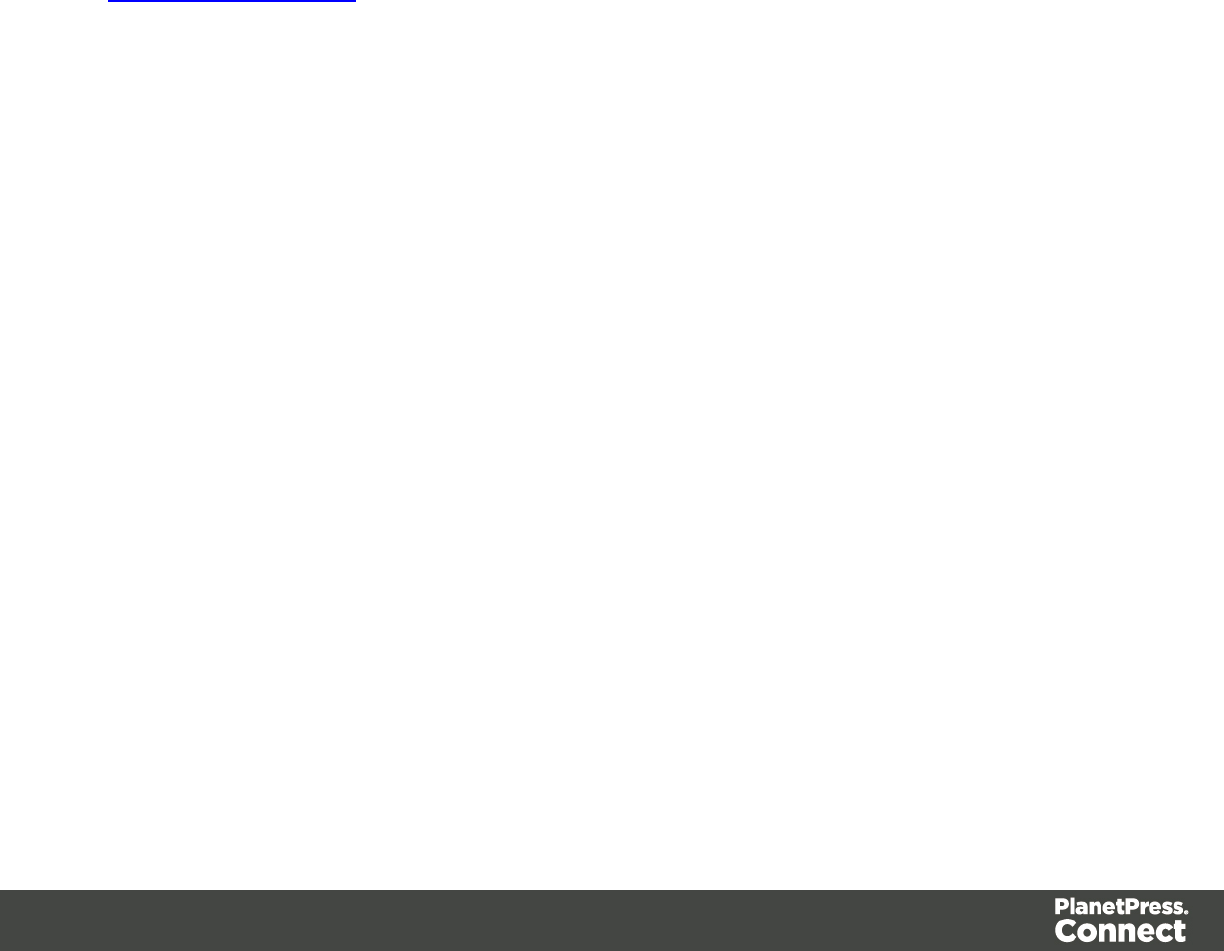
Add Checksum
When checked, PlanetPress Connect will calculate a Checksum character and add that to the
result of the Barcode script. If the value to be encoded is longer than 10 digits, a second check
character will be calculated.
Human Readable Message
When this option is checked, PlanetPress Connect shows a human readable text below or
above the barcode, as defined using the Text Position, using the specified font and font size.
The font size is given in points (pt).
Color
The Color property allows you to choose a different Barcode color (instead of black) and
Background color (instead of white), by typing a hexadecimal color value (see for example
w3school's color picker).
Output format
Defines how the barcode is output on the page. There are two possible formats:
lSVG: Vector format. This is smaller in size, but not compatible with Email output.
lPNG: Binary rasterized format. This is slightly larger than SVG but will display properly in
Email output.
Code 11, Code 93, Code 93 extended, Industrial 2 of 5, Interleaved 2 of 5, Matrix 2 of 5
Code 11, Code 93, Code 93 extended, Industrial 2 of 5, Interleaved 2 of 5, and Matrix 2 of 5 are
a few of the barcode types that can be added to a template.
The barcode can be added either using the Barcode toolbar button or through selecting Insert
> Barcode on the menu; see " Adding a Barcode" on page 228.
Initially the barcode will have the barcode type's default properties. To change those properties,
such as the scale and color, open the Barcode properties dialog: right-click the barcode (on the
Design tab in the Workspace) and select the barcode type on the shortcut menu.
Barcode properties
This topic lists the properties of the following barcode types :
Page 235
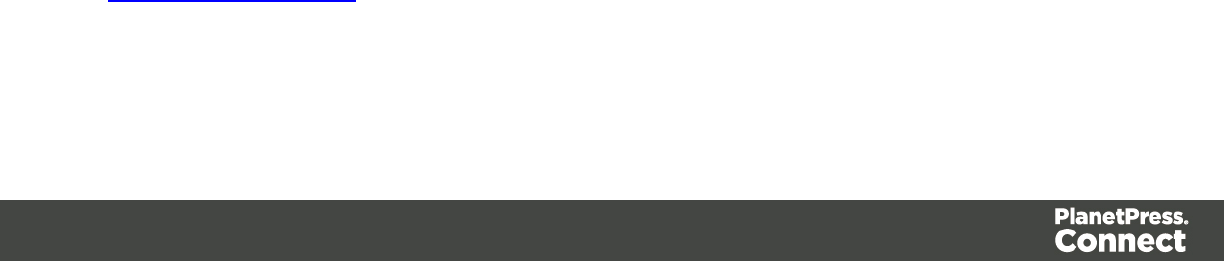
lCode 11
lCode 93
lCode 93 extended
lIndustrial 2 of 5
lInterleaved 2 of 5
lMatrix 2 of 5
For the properties of other barcode types, see "Barcode properties" on page 230.
Module width
Specifies the width of the narrow bars in centimeters. Changing this value to a higher value will
make the barcode bigger when Scale is set to None.
Scale
Defines if and how the rendered barcode is scaled in relation to the parent element:
lNone: The barcode is rendered based on the module width.
lFit to box: The barcode is stretched to fit the parent box in both width and height.
lProportionally: The barcode is stretched up to where it fits either the width or height of
the parent box, whichever requires the less stretching.
Add Checksum
When checked, PlanetPress Connect will calculate a Checksum character and add that to the
result of the Barcode script. If the value to be encoded is longer than 10 digits, a second check
character will be calculated.
Human Readable Message
When this option is checked, PlanetPress Connect shows a human readable text below or
above the barcode, as defined using the Text Position, using the specified font and font size.
The font size is given in points (pt).
Color
The Color property allows you to choose a different Barcode color (instead of black) and
Background color (instead of white), by typing a hexadecimal color value (see for example
w3school's color picker).
Output format
Defines how the barcode is output on the page. There are two possible formats:
Page 236

lSVG: Vector format. This is smaller in size, but not compatible with Email output.
lPNG: Binary rasterized format. This is slightly larger than SVG but will display properly in
Email output.
Code 39, Code 39 extended
Code 39 and Code 39 extended are two of the barcode types that can be added to a template.
The barcode can be added either using the Barcode toolbar button or through selecting Insert
> Barcode on the menu; see " Adding a Barcode" on page 228.
Initially the barcode will have the barcode type's default properties. To change those properties,
such as the scale and color, open the Barcode properties dialog: right-click the barcode (on the
Design tab in the Workspace) and select the barcode type on the shortcut menu.
Barcode properties
This topic lists the properties of the barcode types Code 39 and Code 39 extended. For the
properties of other barcode types, see "Barcode properties" on page 230.
Module width
Specifies the width of the narrow bars in centimeters. Changing this value to a higher value will
make the barcode bigger when Scale is set to None.
Inter Character Gap
Two adjacent characters are separated by an inter-character gap. A value of 1 means that the
separator will have the same length as the width of the narrow bars (in centimeters).
Scale
Defines if and how the rendered barcode is scaled in relation to the parent element:
lNone: The barcode is rendered based on the module width.
lFit to box: The barcode is stretched to fit the parent box in both width and height.
lProportionally: The barcode is stretched up to where it fits either the width or height of
the parent box, whichever requires the less stretching.
Add Checksum
When checked, PlanetPress Connect will calculate a Checksum character and add that to the
result of the Barcode script. If the value to be encoded is longer than 10 digits, a second check
Page 237
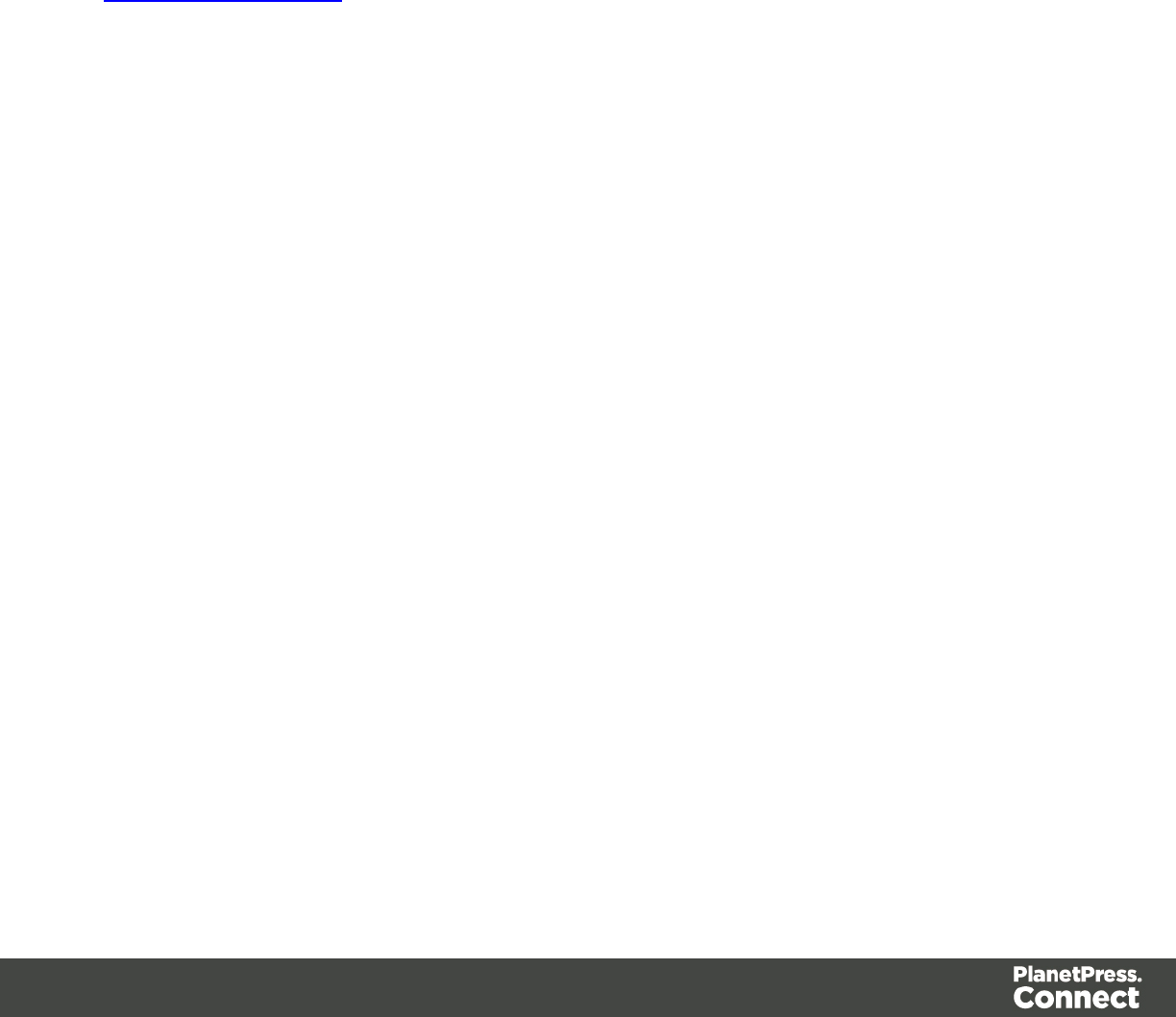
character will be calculated.
Human Readable Message
When this option is checked, PlanetPress Connect shows a human readable text below or
above the barcode, as defined using the Text Position, using the specified font and font size.
The font size is given in points (pt).
Color
The Color property allows you to choose a different Barcode color (instead of black) and
Background color (instead of white), by typing a hexadecimal color value (see for example
w3school's color picker).
Output format
Defines how the barcode is output on the page. There are two possible formats:
lSVG: Vector format. This is smaller in size, but not compatible with Email output.
lPNG: Binary rasterized format. This is slightly larger than SVG but will display properly in
Email output.
Code 11, Code 93, Code 93 extended, Industrial 2 of 5, Interleaved 2 of 5, Matrix 2 of 5
Code 11, Code 93, Code 93 extended, Industrial 2 of 5, Interleaved 2 of 5, and Matrix 2 of 5 are
a few of the barcode types that can be added to a template.
The barcode can be added either using the Barcode toolbar button or through selecting Insert
> Barcode on the menu; see " Adding a Barcode" on page 228.
Initially the barcode will have the barcode type's default properties. To change those properties,
such as the scale and color, open the Barcode properties dialog: right-click the barcode (on the
Design tab in the Workspace) and select the barcode type on the shortcut menu.
Barcode properties
This topic lists the properties of the following barcode types :
lCode 11
lCode 93
lCode 93 extended
lIndustrial 2 of 5
Page 238
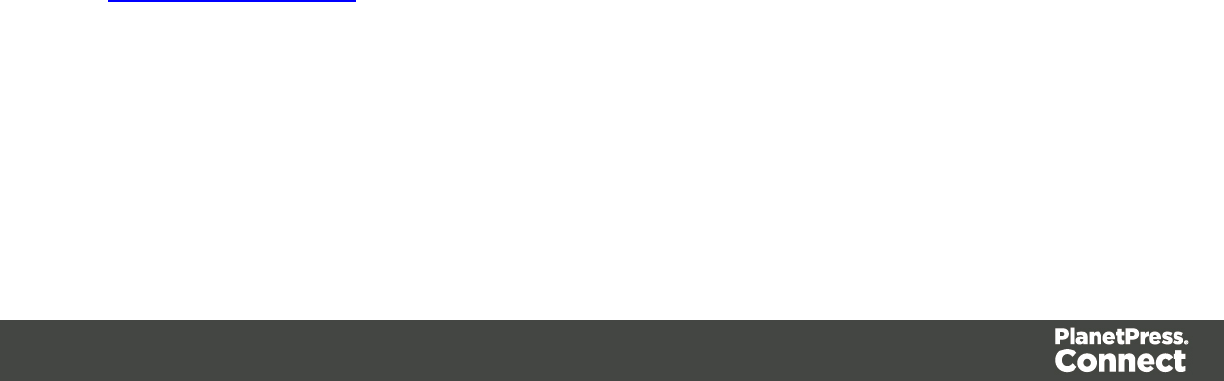
lInterleaved 2 of 5
lMatrix 2 of 5
For the properties of other barcode types, see "Barcode properties" on page 230.
Module width
Specifies the width of the narrow bars in centimeters. Changing this value to a higher value will
make the barcode bigger when Scale is set to None.
Scale
Defines if and how the rendered barcode is scaled in relation to the parent element:
lNone: The barcode is rendered based on the module width.
lFit to box: The barcode is stretched to fit the parent box in both width and height.
lProportionally: The barcode is stretched up to where it fits either the width or height of
the parent box, whichever requires the less stretching.
Add Checksum
When checked, PlanetPress Connect will calculate a Checksum character and add that to the
result of the Barcode script. If the value to be encoded is longer than 10 digits, a second check
character will be calculated.
Human Readable Message
When this option is checked, PlanetPress Connect shows a human readable text below or
above the barcode, as defined using the Text Position, using the specified font and font size.
The font size is given in points (pt).
Color
The Color property allows you to choose a different Barcode color (instead of black) and
Background color (instead of white), by typing a hexadecimal color value (see for example
w3school's color picker).
Output format
Defines how the barcode is output on the page. There are two possible formats:
Page 239

lSVG: Vector format. This is smaller in size, but not compatible with Email output.
lPNG: Binary rasterized format. This is slightly larger than SVG but will display properly in
Email output.
Code 128
Code 128 is one of the types of barcodes that can be added to a template; see "Barcode" on
page 228.
The barcode can be added either using the Barcode toolbar button or through selecting Insert
> Barcode on the menu; see " Adding a Barcode" on page 228.
Initially the barcode will have the barcode type's default properties. To change those properties,
such as the scale and color, open the Barcode properties dialog: right-click the barcode (on the
Design tab in the Workspace) and select the barcode type on the shortcut menu.
Barcode properties
This topic lists the properties of the barcode type Code 128. For the properties of other barcode
types, see "Barcode properties" on page 230.
Module width
Specifies the width of the narrow bars in centimeters. Changing this value to a higher value will
make the barcode bigger when Scale is set to None.
Code set
Set of characters to be used:
lA: ASCII characters 00 to 95 (0–9, A–Z and control codes), special characters, and FNC
1–4
lB: ASCII characters 32 to 127 (0–9, A–Z, a–z), special characters, and FNC 1–4
lC: 00–99 (encodes each two digits with one code) and FNC 1
In Auto mode, the barcode generator will automatically select the correct encoding mode (set A,
B or C) according to the input data.
Scale
Defines if and how the rendered barcode is scaled in relation to the parent element:
Page 240
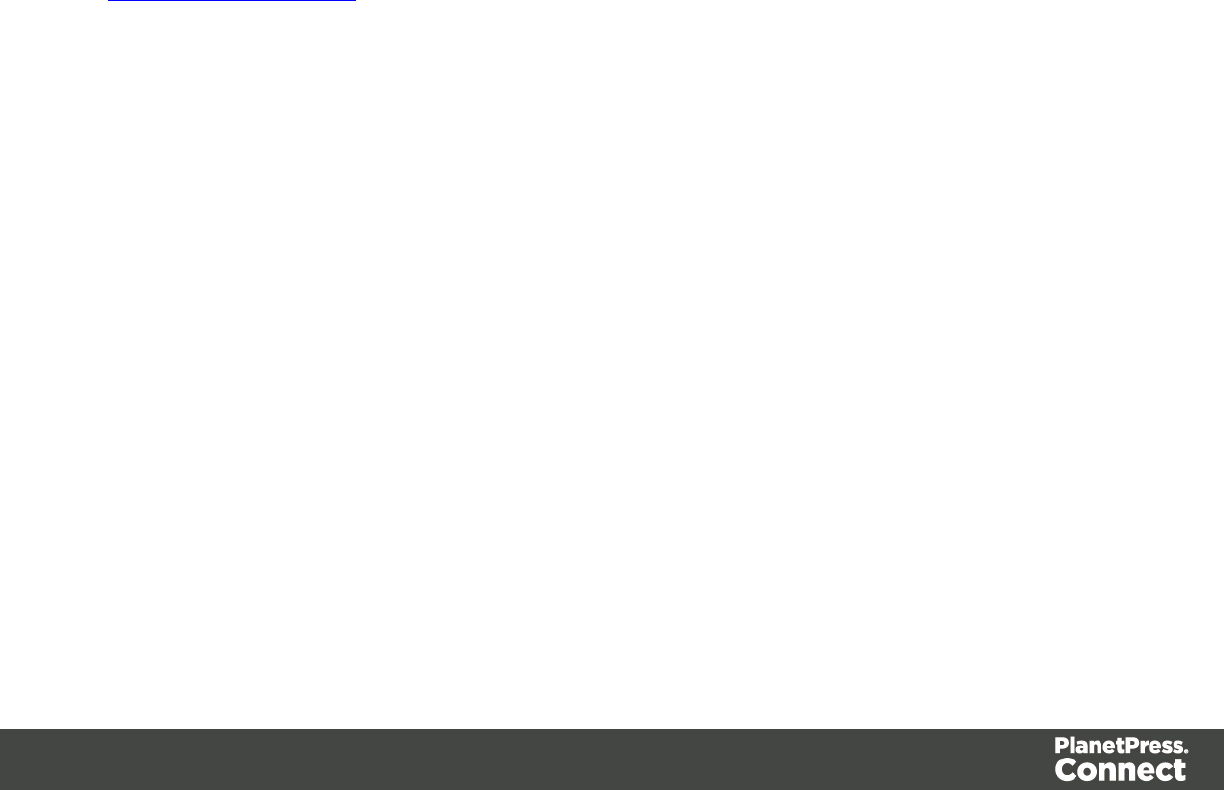
lNone: The barcode is rendered based on the module width.
lFit to box: The barcode is stretched to fit the parent box in both width and height.
lProportionally: The barcode is stretched up to where it fits either the width or height of
the parent box, whichever requires the less stretching.
Add Checksum
When checked, PlanetPress Connect will calculate a Checksum character and add that to the
result of the Barcode script. If the value to be encoded is longer than 10 digits, a second check
character will be calculated.
Human Readable Message
When this option is checked, PlanetPress Connect shows a human readable text below or
above the barcode, as defined using the Text Position, using the specified font and font size.
The font size is given in points (pt).
Color
The Color property allows you to choose a different Barcode color (instead of black) and
Background color (instead of white), by typing a hexadecimal color value (see for example
w3school's color picker).
Output format
Defines how the barcode is output on the page. There are two possible formats:
lSVG: Vector format. This is smaller in size, but not compatible with Email output.
lPNG: Binary rasterized format. This is slightly larger than SVG but will display properly in
Email output.
Data Matrix
Data Matrix is one of the types of barcodes that can be added to a template; see "Barcode" on
page 228.
The barcode can be added either using the Barcode toolbar button or through selecting Insert
> Barcode on the menu; see " Adding a Barcode" on page 228.
Initially the barcode will have the barcode type's default properties. To change those properties,
such as the scale and color, open the Barcode properties dialog: right-click the barcode (on the
Design tab in the Workspace) and select the barcode type on the shortcut menu.
Page 241
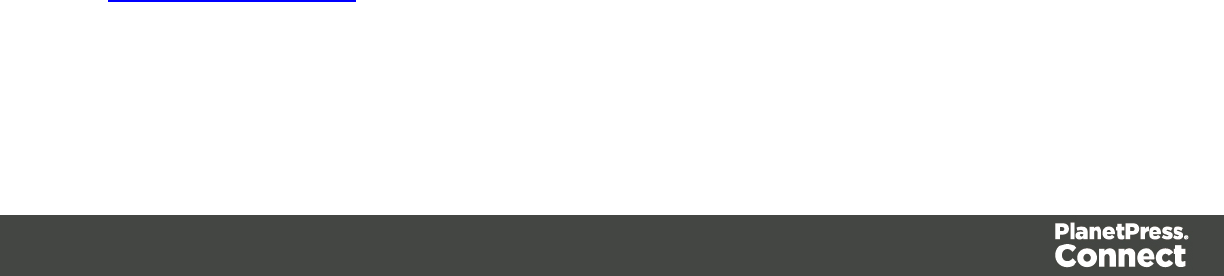
Barcode properties
This topic lists the properties of the QR barcode. For the properties of other barcode types, see
"Barcode properties" on page 230.
Dots per pixel
Type the number of dots per pixel. To optimize barcode quality a Data Matrix symbol should not
be printed with dots smaller than 4 pixels.
Encoding
The data represented in the symbol can be compressed using of the following algorithms.
lASCII is used to encode data that mainly contains ascii characters (0-127)
lC40 is used to encode data that mainly contains numbers and uppercase characters.
lText is used to encode data that mainly contains numbers and lowercase
lBase256 is used to encode 8 bit values
lAuto Detect automatically detects the data content and encodes using the most
appropriate method.
lNone does not use any encoding.
Preferred format
Use the drop-down to select the size of the Data Matrix.
Scale
Defines if and how the rendered barcode is scaled in relation to the parent element:
lNone: The barcode is rendered based on the module width.
lFit to box: The barcode is stretched to fit the parent box in both width and height.
lProportionally: The barcode is stretched up to where it fits either the width or height of
the parent box, whichever requires the less stretching.
Color
The Color property allows you to choose a different Barcode color (instead of black) and
Background color (instead of white), by typing a hexadecimal color value (see for example
w3school's color picker).
Output format
Defines how the barcode is output on the page. There are two possible formats:
Page 242

lSVG: Vector format. This is smaller in size, but not compatible with Email output.
lPNG: Binary rasterized format. This is slightly larger than SVG but will display properly in
Email output.
UPC-A, UPC-E, EAN-8, EAN-13
UPC-A, UPC-E, EAN-8 and EAN-13 are a few of the barcode types that can be added to a
template.
The barcode can be added either using the Barcode toolbar button or through selecting Insert
> Barcode on the menu; see " Adding a Barcode" on page 228.
Initially the barcode will have the barcode type's default properties. To change those properties,
such as the scale and color, open the Barcode properties dialog: right-click the barcode (on the
Design tab in the Workspace) and select the barcode type on the shortcut menu.
Barcode properties
This topic lists the properties of the barcode types UPC-A, UPC-E, EAN-8 and EAN-13. For the
properties of other barcode types, see "Barcode properties" on page 230.
Module width
Specifies the width of the narrow bars in centimeters. Changing this value to a higher value will
make the barcode bigger when Scale is set to None.
Show guardbars
Checking this option adds guardbars to the barcode. Guardbars are bars at the start, in the
middle and at the end that help the barcode scanner to scan the barcode correctly.
Scale
Defines if and how the rendered barcode is scaled in relation to the parent element:
lNone: The barcode is rendered based on the module width.
lFit to box: The barcode is stretched to fit the parent box in both width and height.
lProportionally: The barcode is stretched up to where it fits either the width or height of
the parent box, whichever requires the less stretching.
Page 243
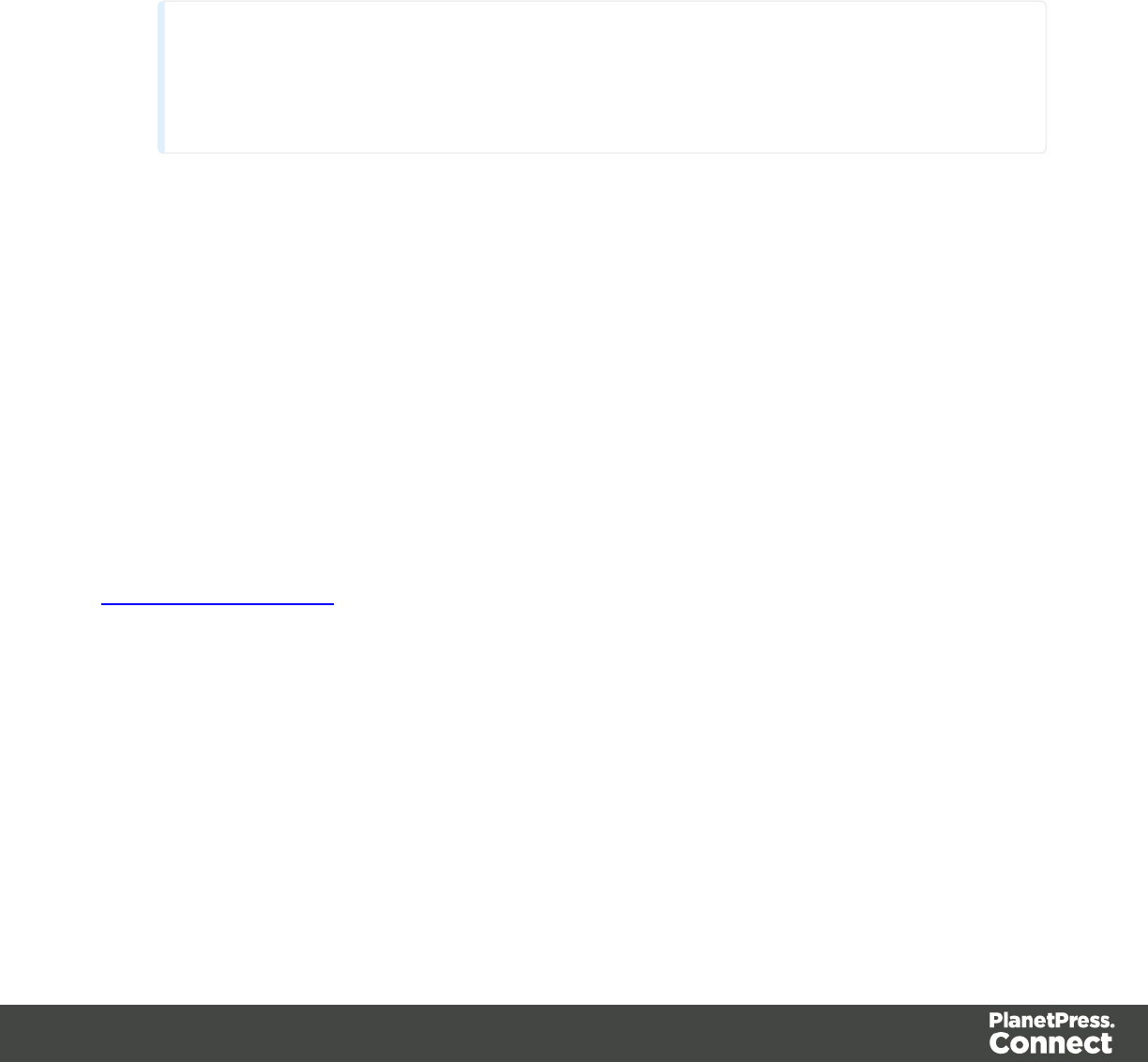
Supplement
UPC-A, UPC-E, EAN-13, and EAN-8 may all include an additional barcode to the right of the
main barcode.
lType: The supplement type can be 2-digit (originally used to indicate the edition of a
magazine or periodical) or 5-digit (used to indicate the suggested retail price for books). In
case this option is set to None, and the data includes digits for the 2 or 5 supplement, the
supplement data will be skipped and the additional barcode will not be rendered.
Note
When the chosen supplement type doesn't match the data, the supplement data will
be skipped and the additional barcode will not be rendered.
lHeight Factor: This is the relative height of the supplement's bars compared to the
normal bars.
lSpace Before : Defines the space between the main symbol and the supplement, in cm.
Human Readable Message
When this option is checked, PlanetPress Connect shows a human readable text below or
above the barcode, as defined using the Text Position, using the specified font and font size.
The font size is given in points (pt).
Color
The Color property allows you to choose a different Barcode color (instead of black) and
Background color (instead of white), by typing a hexadecimal color value (see for example
w3school's color picker).
Output format
Defines how the barcode is output on the page. There are two possible formats:
lSVG: Vector format. This is smaller in size, but not compatible with Email output.
lPNG: Binary rasterized format. This is slightly larger than SVG but will display properly in
Email output.
Page 244

GS1-128
GS1-128 is one of the types of barcodes that can be added to a template; see "Barcode" on
page 228.
The barcode can be added either using the Barcode toolbar button or through selecting Insert
> Barcode on the menu; see " Adding a Barcode" on page 228.
Initially the barcode will have the barcode type's default properties. To change those properties,
such as the scale and color, open the Barcode properties dialog: right-click the barcode (on the
Design tab in the Workspace) and select the barcode type on the shortcut menu.
Barcode properties
This topic lists the properties of the barcode type GS1-128. For the properties of other barcode
types, see "Barcode properties" on page 230.
Module width
Specifies the width of the narrow bars in centimeters. Changing this value to a higher value will
make the barcode bigger when Scale is set to None.
Scale
Defines if and how the rendered barcode is scaled in relation to the parent element:
lNone: The barcode is rendered based on the module width.
lFit to box: The barcode is stretched to fit the parent box in both width and height.
lProportionally: The barcode is stretched up to where it fits either the width or height of
the parent box, whichever requires the less stretching.
Add Checksum
When checked, PlanetPress Connect will calculate a Checksum character and add that to the
result of the Barcode script. If the value to be encoded is longer than 10 digits, a second check
character will be calculated.
Human Readable Message
When this option is checked, PlanetPress Connect shows a human readable text below or
above the barcode, as defined using the Text Position, using the specified font and font size.
The font size is given in points (pt).
Page 245
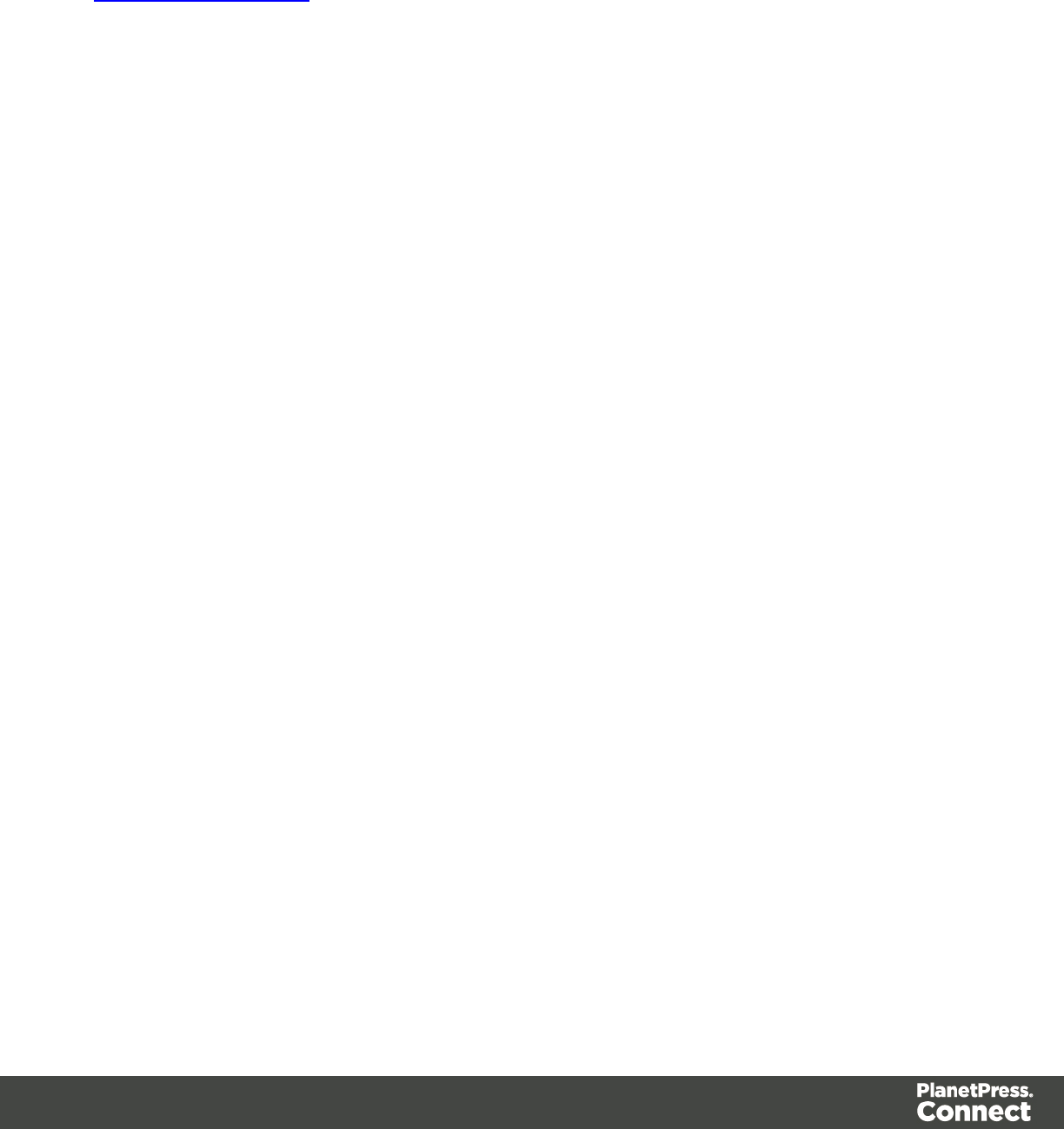
Color
The Color property allows you to choose a different Barcode color (instead of black) and
Background color (instead of white), by typing a hexadecimal color value (see for example
w3school's color picker).
Output format
Defines how the barcode is output on the page. There are two possible formats:
lSVG: Vector format. This is smaller in size, but not compatible with Email output.
lPNG: Binary rasterized format. This is slightly larger than SVG but will display properly in
Email output.
OneCode, KIX Code, Royal Mail, Australia Post
OneCode, KIX Code, Royal Mail and Australia Post are some of the types of barcodes that can
be added to a template; see "Barcode" on page 228.
The barcode can be added either using the Barcode toolbar button or through selecting Insert
> Barcode on the menu; see " Adding a Barcode" on page 228.
Initially the barcode will have the barcode type's default properties. To change those properties,
such as the scale and color, open the Barcode properties dialog: right-click the barcode (on the
Design tab in the Workspace) and select the barcode type on the shortcut menu.
Barcode properties
This topic lists the properties of the barcode types OneCode, KIX Code, Royal Mail and
Australia Post. For the properties of other barcode types, see "Barcode properties" on page
230.
Height, width and spacing
The height, width and spacing of the barcode are all measured in pixels (38 dpi).
lBar height: the height of the (shorter) bars
lExtended bar height: the total height of the extended bars
lBar width: the width of the bars
lSpacing: the distance between the bars
Scale
Defines if and how the rendered barcode is scaled in relation to the parent element:
Page 246
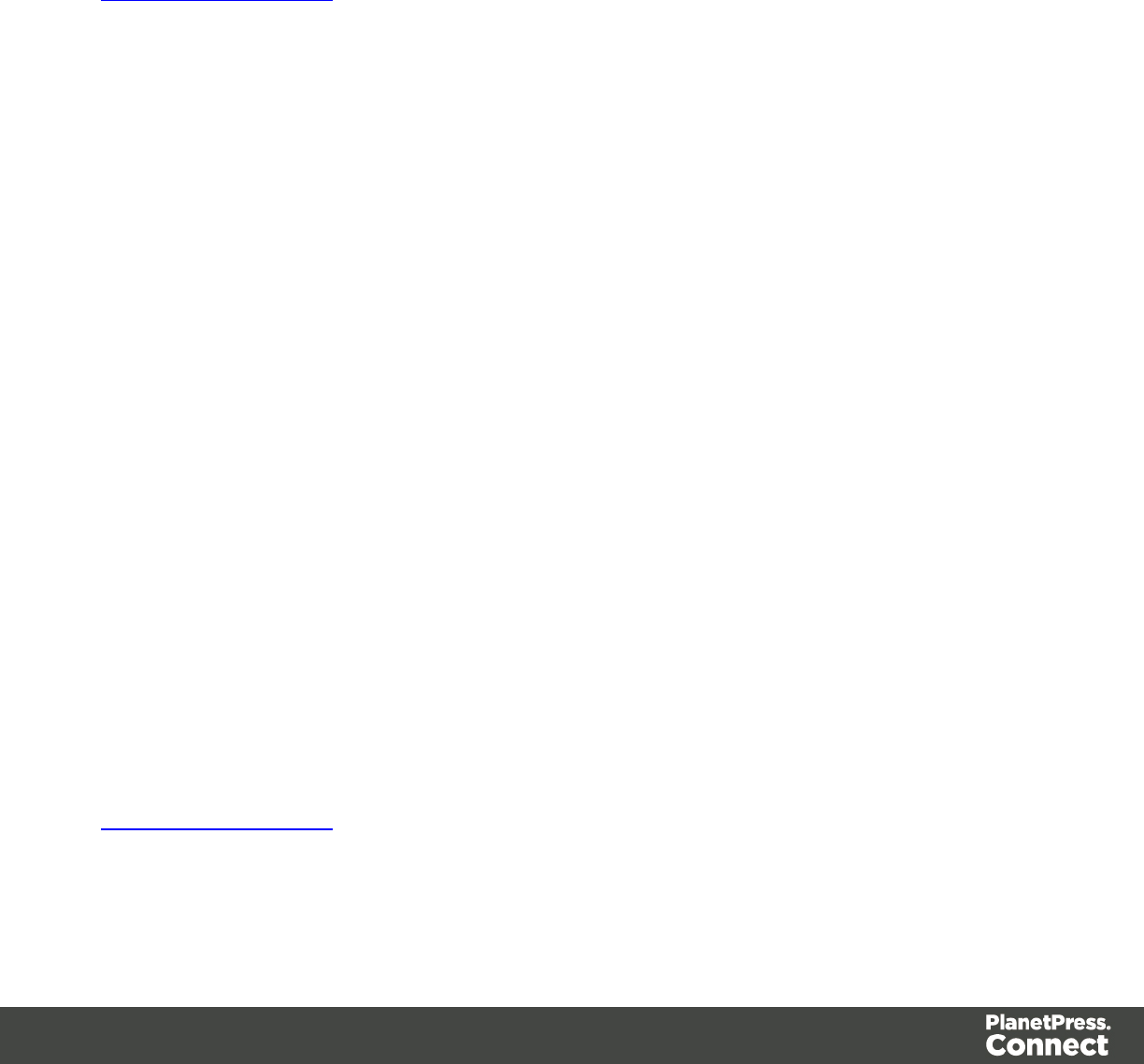
lNone: The barcode is rendered based on the module width.
lFit to box: The barcode is stretched to fit the parent box in both width and height.
lProportionally: The barcode is stretched up to where it fits either the width or height of
the parent box, whichever requires the less stretching.
Color
The Color property allows you to choose a different Barcode color (instead of black) and
Background color (instead of white), by typing a hexadecimal color value (see for example
w3school's color picker).
Output format
Defines how the barcode is output on the page. There are two possible formats:
lSVG: Vector format. This is smaller in size, but not compatible with Email output.
lPNG: Binary rasterized format. This is slightly larger than SVG but will display properly in
Email output.
IMPB
IMPB is one of the barcode types that can be added to a template; see "Barcode" on page 228.
The barcode can be added either using the Barcode toolbar button or through selecting Insert
> Barcode on the menu; see " Adding a Barcode" on page 228.
Initially the barcode will have the barcode type's default properties. To change those properties,
such as the scale and color, open the Barcode properties dialog: right-click the barcode (on the
Design tab in the Workspace) and select the barcode type on the shortcut menu.
Barcode properties
This topic lists the properties of the barcode type IMPB. For the properties of other barcode
types, see "Barcode properties" on page 230.
Color
The Color property allows you to choose a different Barcode color (instead of black) and
Background color (instead of white), by typing a hexadecimal color value (see for example
w3school's color picker).
Output format
Defines how the barcode is output on the page. There are two possible formats:
Page 247

lSVG: Vector format. This is smaller in size, but not compatible with Email output.
lPNG: Binary rasterized format. This is slightly larger than SVG but will display properly in
Email output.
Code 11, Code 93, Code 93 extended, Industrial 2 of 5, Interleaved 2 of 5, Matrix 2 of 5
Code 11, Code 93, Code 93 extended, Industrial 2 of 5, Interleaved 2 of 5, and Matrix 2 of 5 are
a few of the barcode types that can be added to a template.
The barcode can be added either using the Barcode toolbar button or through selecting Insert
> Barcode on the menu; see " Adding a Barcode" on page 228.
Initially the barcode will have the barcode type's default properties. To change those properties,
such as the scale and color, open the Barcode properties dialog: right-click the barcode (on the
Design tab in the Workspace) and select the barcode type on the shortcut menu.
Barcode properties
This topic lists the properties of the following barcode types :
lCode 11
lCode 93
lCode 93 extended
lIndustrial 2 of 5
lInterleaved 2 of 5
lMatrix 2 of 5
For the properties of other barcode types, see "Barcode properties" on page 230.
Module width
Specifies the width of the narrow bars in centimeters. Changing this value to a higher value will
make the barcode bigger when Scale is set to None.
Scale
Defines if and how the rendered barcode is scaled in relation to the parent element:
lNone: The barcode is rendered based on the module width.
lFit to box: The barcode is stretched to fit the parent box in both width and height.
lProportionally: The barcode is stretched up to where it fits either the width or height of
the parent box, whichever requires the less stretching.
Page 248
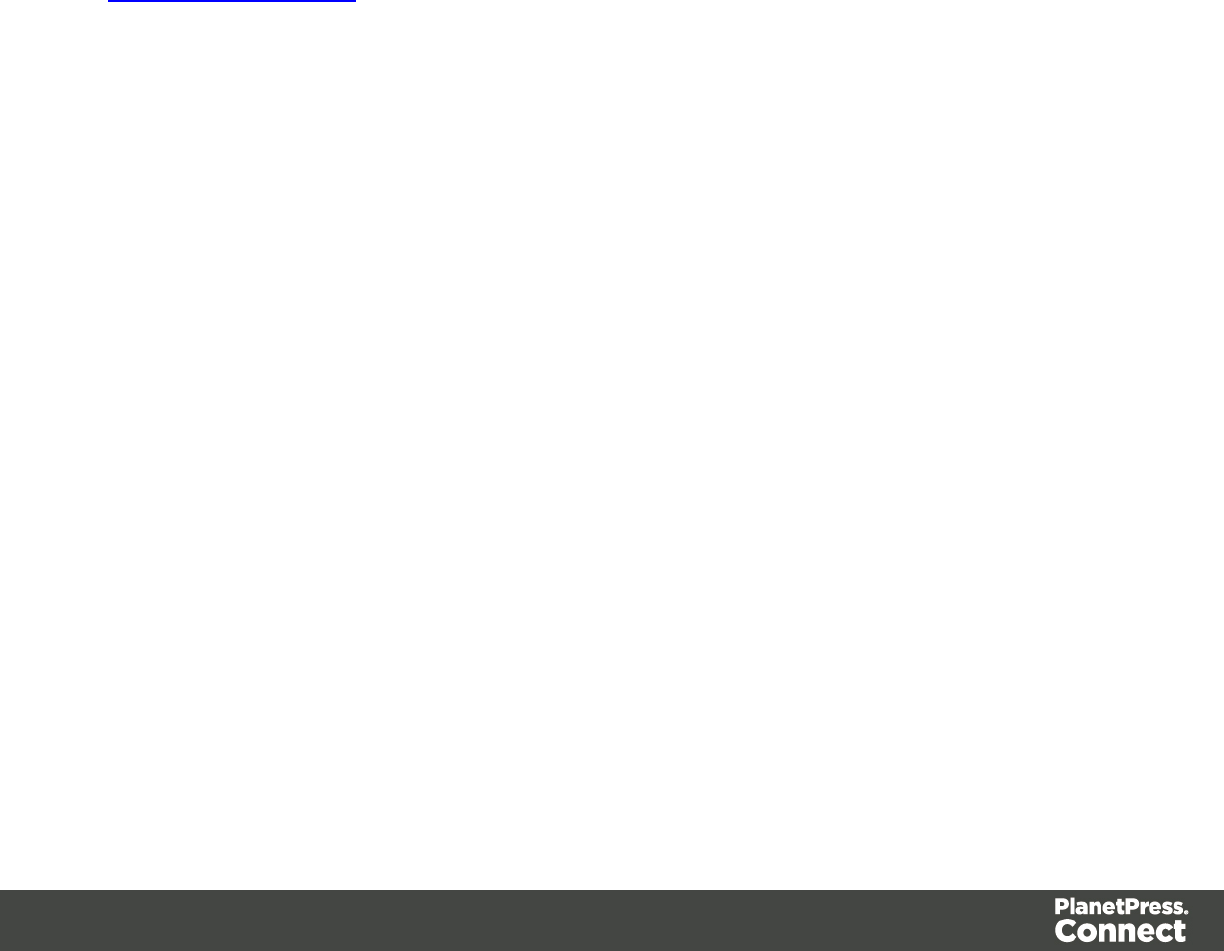
Add Checksum
When checked, PlanetPress Connect will calculate a Checksum character and add that to the
result of the Barcode script. If the value to be encoded is longer than 10 digits, a second check
character will be calculated.
Human Readable Message
When this option is checked, PlanetPress Connect shows a human readable text below or
above the barcode, as defined using the Text Position, using the specified font and font size.
The font size is given in points (pt).
Color
The Color property allows you to choose a different Barcode color (instead of black) and
Background color (instead of white), by typing a hexadecimal color value (see for example
w3school's color picker).
Output format
Defines how the barcode is output on the page. There are two possible formats:
lSVG: Vector format. This is smaller in size, but not compatible with Email output.
lPNG: Binary rasterized format. This is slightly larger than SVG but will display properly in
Email output.
Code 11, Code 93, Code 93 extended, Industrial 2 of 5, Interleaved 2 of 5, Matrix 2 of 5
Code 11, Code 93, Code 93 extended, Industrial 2 of 5, Interleaved 2 of 5, and Matrix 2 of 5 are
a few of the barcode types that can be added to a template.
The barcode can be added either using the Barcode toolbar button or through selecting Insert
> Barcode on the menu; see " Adding a Barcode" on page 228.
Initially the barcode will have the barcode type's default properties. To change those properties,
such as the scale and color, open the Barcode properties dialog: right-click the barcode (on the
Design tab in the Workspace) and select the barcode type on the shortcut menu.
Barcode properties
This topic lists the properties of the following barcode types :
Page 249
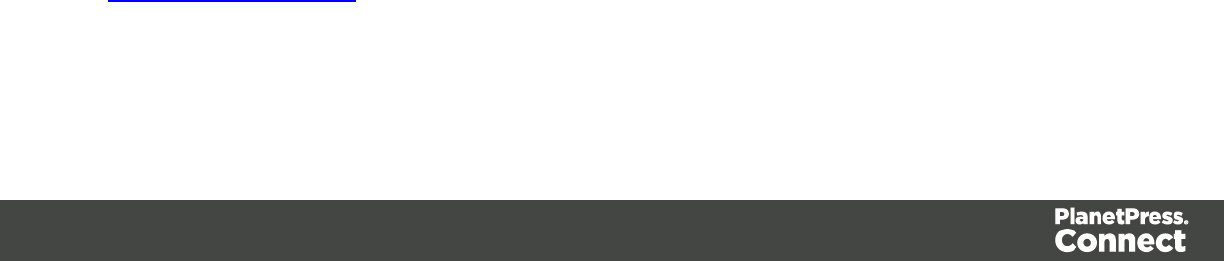
lCode 11
lCode 93
lCode 93 extended
lIndustrial 2 of 5
lInterleaved 2 of 5
lMatrix 2 of 5
For the properties of other barcode types, see "Barcode properties" on page 230.
Module width
Specifies the width of the narrow bars in centimeters. Changing this value to a higher value will
make the barcode bigger when Scale is set to None.
Scale
Defines if and how the rendered barcode is scaled in relation to the parent element:
lNone: The barcode is rendered based on the module width.
lFit to box: The barcode is stretched to fit the parent box in both width and height.
lProportionally: The barcode is stretched up to where it fits either the width or height of
the parent box, whichever requires the less stretching.
Add Checksum
When checked, PlanetPress Connect will calculate a Checksum character and add that to the
result of the Barcode script. If the value to be encoded is longer than 10 digits, a second check
character will be calculated.
Human Readable Message
When this option is checked, PlanetPress Connect shows a human readable text below or
above the barcode, as defined using the Text Position, using the specified font and font size.
The font size is given in points (pt).
Color
The Color property allows you to choose a different Barcode color (instead of black) and
Background color (instead of white), by typing a hexadecimal color value (see for example
w3school's color picker).
Output format
Defines how the barcode is output on the page. There are two possible formats:
Page 250

lSVG: Vector format. This is smaller in size, but not compatible with Email output.
lPNG: Binary rasterized format. This is slightly larger than SVG but will display properly in
Email output.
Code 11, Code 93, Code 93 extended, Industrial 2 of 5, Interleaved 2 of 5, Matrix 2 of 5
Code 11, Code 93, Code 93 extended, Industrial 2 of 5, Interleaved 2 of 5, and Matrix 2 of 5 are
a few of the barcode types that can be added to a template.
The barcode can be added either using the Barcode toolbar button or through selecting Insert
> Barcode on the menu; see " Adding a Barcode" on page 228.
Initially the barcode will have the barcode type's default properties. To change those properties,
such as the scale and color, open the Barcode properties dialog: right-click the barcode (on the
Design tab in the Workspace) and select the barcode type on the shortcut menu.
Barcode properties
This topic lists the properties of the following barcode types :
lCode 11
lCode 93
lCode 93 extended
lIndustrial 2 of 5
lInterleaved 2 of 5
lMatrix 2 of 5
For the properties of other barcode types, see "Barcode properties" on page 230.
Module width
Specifies the width of the narrow bars in centimeters. Changing this value to a higher value will
make the barcode bigger when Scale is set to None.
Scale
Defines if and how the rendered barcode is scaled in relation to the parent element:
lNone: The barcode is rendered based on the module width.
lFit to box: The barcode is stretched to fit the parent box in both width and height.
lProportionally: The barcode is stretched up to where it fits either the width or height of
the parent box, whichever requires the less stretching.
Page 251

Add Checksum
When checked, PlanetPress Connect will calculate a Checksum character and add that to the
result of the Barcode script. If the value to be encoded is longer than 10 digits, a second check
character will be calculated.
Human Readable Message
When this option is checked, PlanetPress Connect shows a human readable text below or
above the barcode, as defined using the Text Position, using the specified font and font size.
The font size is given in points (pt).
Color
The Color property allows you to choose a different Barcode color (instead of black) and
Background color (instead of white), by typing a hexadecimal color value (see for example
w3school's color picker).
Output format
Defines how the barcode is output on the page. There are two possible formats:
lSVG: Vector format. This is smaller in size, but not compatible with Email output.
lPNG: Binary rasterized format. This is slightly larger than SVG but will display properly in
Email output.
MaxiCode
MaxiCode is one of the barcode types that can be added to a template; see "Barcode" on page
228.
The barcode can be added either using the Barcode toolbar button or through selecting Insert
> Barcode on the menu; see " Adding a Barcode" on page 228.
Initially the barcode will have the barcode type's default properties. To change those properties,
such as the scale and color, open the Barcode properties dialog: right-click the barcode (on the
Design tab in the Workspace) and select the barcode type on the shortcut menu.
Barcode properties
This topic lists the properties of the MaxiCode barcode. For the properties of other barcode
types, see "Barcode properties" on page 230.
Page 252
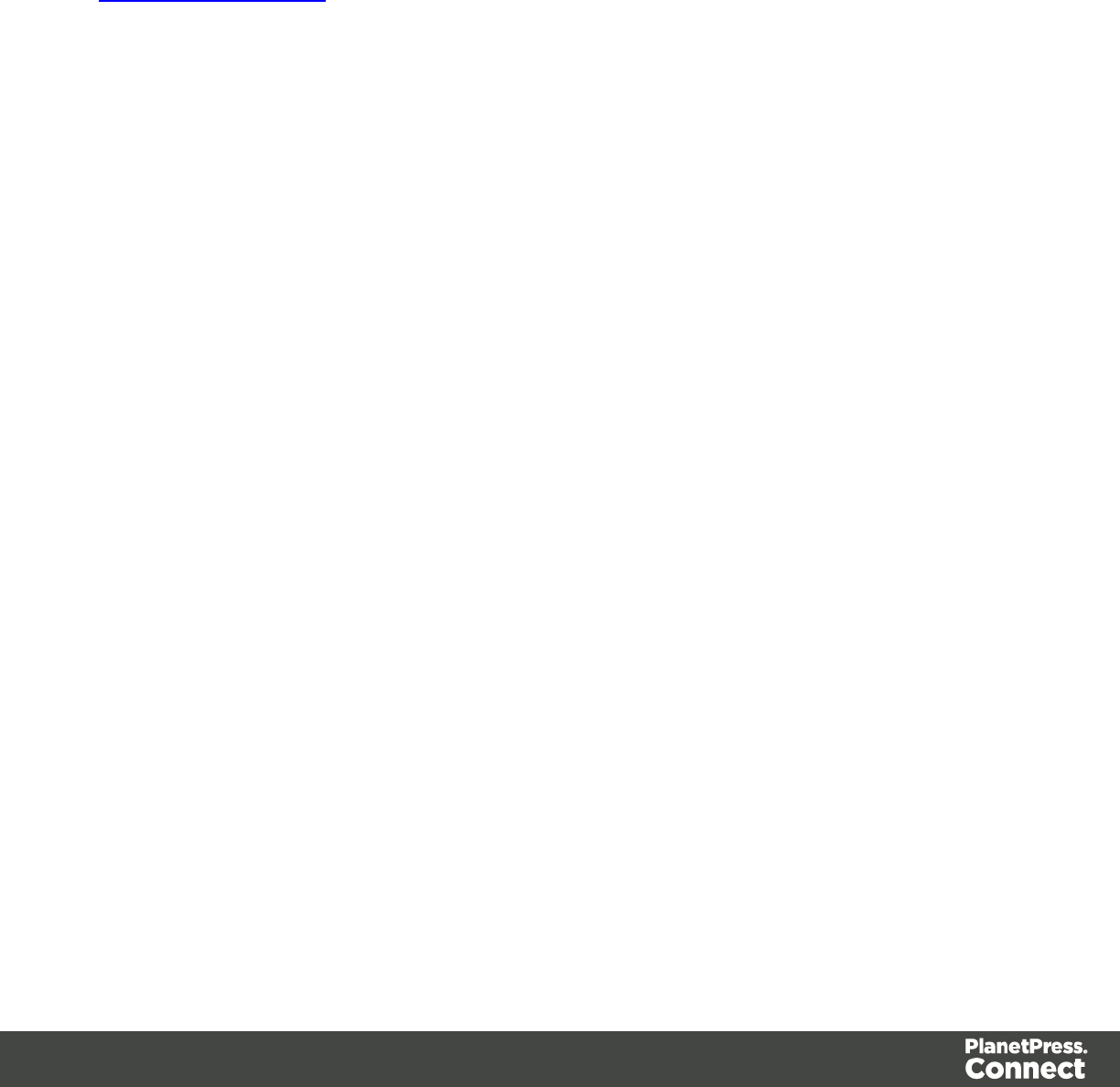
Resolution
Select the printer output definition for the barcode (200, 300, 400, 500 or 600 dpi).
Color
The Color property allows you to choose a different Barcode color (instead of black) and
Background color (instead of white), by typing a hexadecimal color value (see for example
w3school's color picker).
MSI
MSI is one of the types of barcodes that can be added to a template; see "Barcode" on page
228.
The barcode can be added either using the Barcode toolbar button or through selecting Insert
> Barcode on the menu; see " Adding a Barcode" on page 228.
Initially the barcode will have the barcode type's default properties. To change those properties,
such as the scale and color, open the Barcode properties dialog: right-click the barcode (on the
Design tab in the Workspace) and select the barcode type on the shortcut menu.
Barcode properties
This topic lists the properties of the barcode type MSI. For the properties of other barcode types,
see "Barcode properties" on page 230.
Module width
Specifies the width of the narrow bars in centimeters. Changing this value to a higher value will
make the barcode bigger when Scale is set to None.
Scale
Defines if and how the rendered barcode is scaled in relation to the parent element:
lNone: The barcode is rendered based on the module width.
lFit to box: The barcode is stretched to fit the parent box in both width and height.
lProportionally: The barcode is stretched up to where it fits either the width or height of
the parent box, whichever requires the less stretching.
Page 253
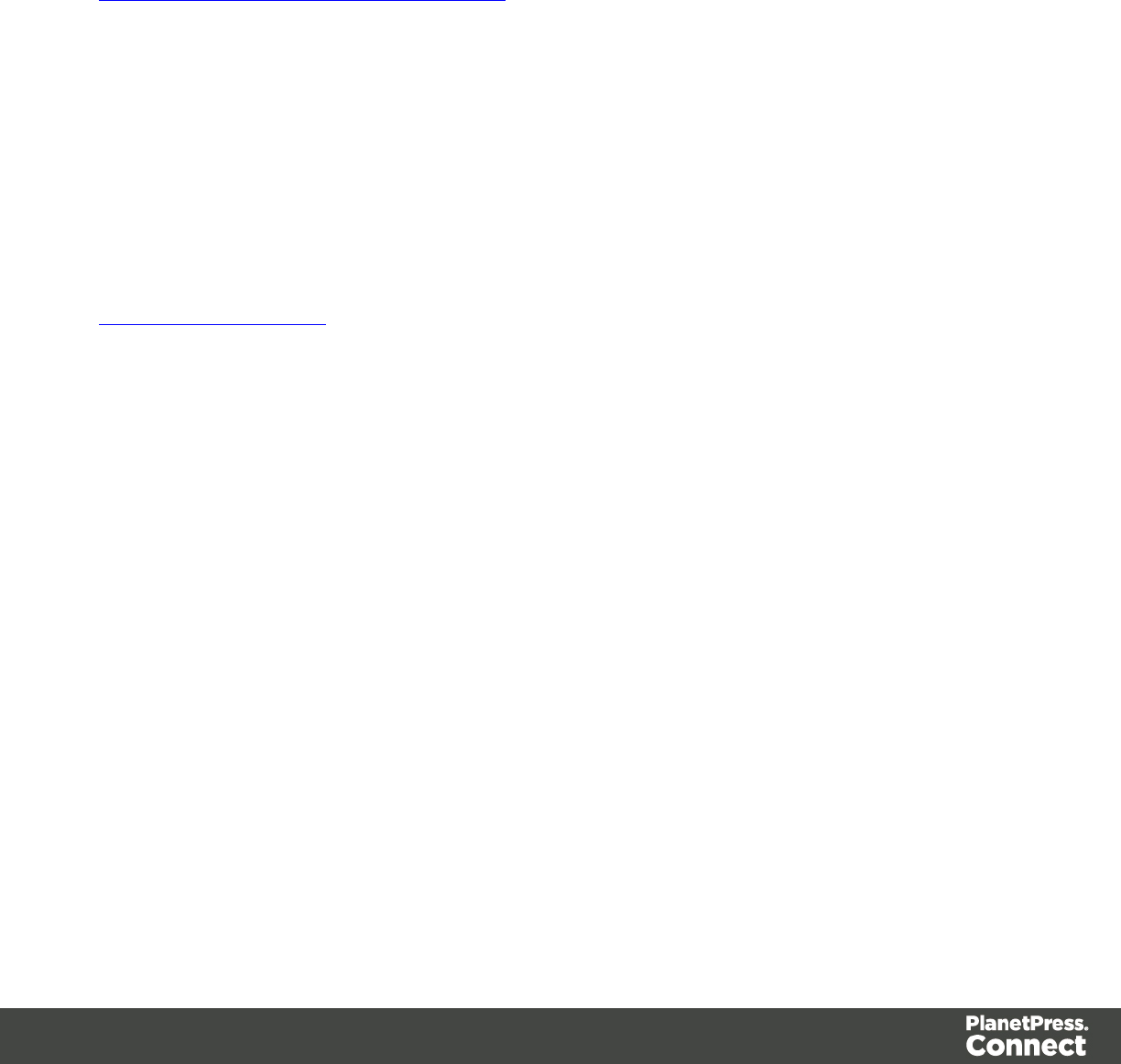
Add Checksum
When checked, PlanetPress Connect will calculate a Checksum character and add that to the
result of the Barcode script. If the value to be encoded is longer than 10 digits, a second check
character will be calculated.
Checksum Type
The Checksum type can be MSI10, MSI11, MSI1010 or MSI1110; see
https://en.wikipedia.org/wiki/MSI_Barcode.
Human Readable Message
When this option is checked, PlanetPress Connect shows a human readable text below or
above the barcode, as defined using the Text Position, using the specified font and font size.
The font size is given in points (pt).
Color
The Color property allows you to choose a different Barcode color (instead of black) and
Background color (instead of white), by typing a hexadecimal color value (see for example
w3school's color picker).
Output format
Defines how the barcode is output on the page. There are two possible formats:
lSVG: Vector format. This is smaller in size, but not compatible with Email output.
lPNG: Binary rasterized format. This is slightly larger than SVG but will display properly in
Email output.
OneCode, KIX Code, Royal Mail, Australia Post
OneCode, KIX Code, Royal Mail and Australia Post are some of the types of barcodes that can
be added to a template; see "Barcode" on page 228.
The barcode can be added either using the Barcode toolbar button or through selecting Insert
> Barcode on the menu; see " Adding a Barcode" on page 228.
Initially the barcode will have the barcode type's default properties. To change those properties,
such as the scale and color, open the Barcode properties dialog: right-click the barcode (on the
Design tab in the Workspace) and select the barcode type on the shortcut menu.
Page 254
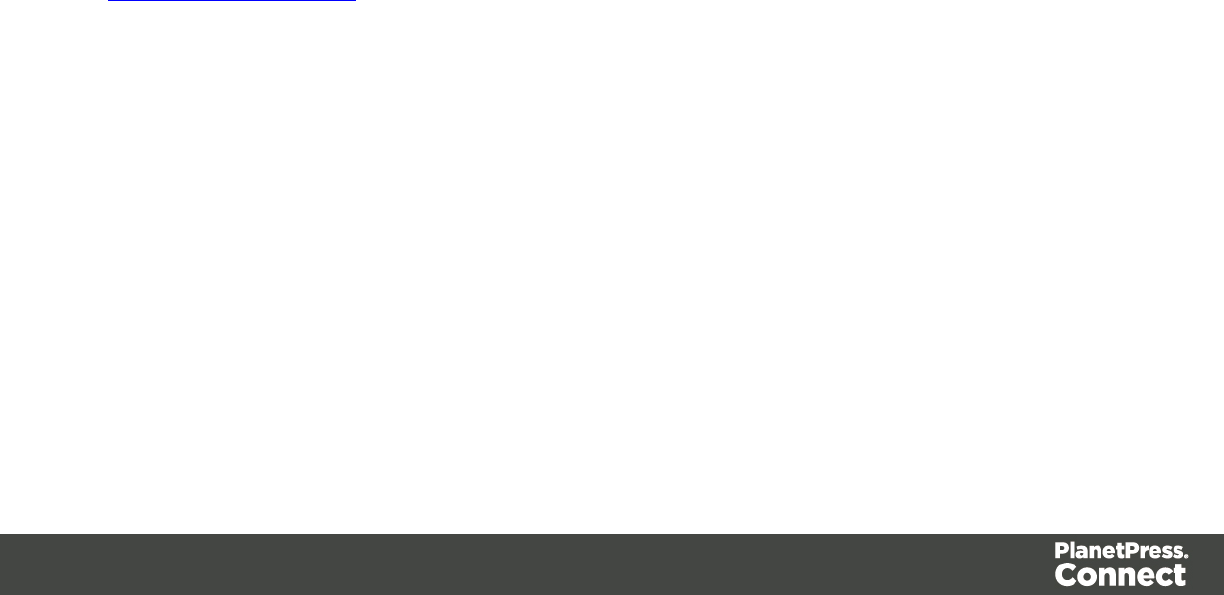
Barcode properties
This topic lists the properties of the barcode types OneCode, KIX Code, Royal Mail and
Australia Post. For the properties of other barcode types, see "Barcode properties" on page
230.
Height, width and spacing
The height, width and spacing of the barcode are all measured in pixels (38 dpi).
lBar height: the height of the (shorter) bars
lExtended bar height: the total height of the extended bars
lBar width: the width of the bars
lSpacing: the distance between the bars
Scale
Defines if and how the rendered barcode is scaled in relation to the parent element:
lNone: The barcode is rendered based on the module width.
lFit to box: The barcode is stretched to fit the parent box in both width and height.
lProportionally: The barcode is stretched up to where it fits either the width or height of
the parent box, whichever requires the less stretching.
Color
The Color property allows you to choose a different Barcode color (instead of black) and
Background color (instead of white), by typing a hexadecimal color value (see for example
w3school's color picker).
Output format
Defines how the barcode is output on the page. There are two possible formats:
lSVG: Vector format. This is smaller in size, but not compatible with Email output.
lPNG: Binary rasterized format. This is slightly larger than SVG but will display properly in
Email output.
PDF417
PDF417 is one of the types of barcodes that can be added to a template; see "Barcode" on
page 228.
Page 255

The barcode can be added either using the Barcode toolbar button or through selecting Insert
> Barcode on the menu; see " Adding a Barcode" on page 228.
Initially the barcode will have the barcode type's default properties. To change those properties,
such as the scale and color, open the Barcode properties dialog: right-click the barcode (on the
Design tab in the Workspace) and select the barcode type on the shortcut menu.
Barcode properties
This topic lists the properties of the barcode type PDF417. For the properties of other barcode
types, see "Barcode properties" on page 230.
Mode
Use the drop-down to set the compaction mode:
lBinary: allows any byte value to be encoded
lText: allows all printable ASCII characters to be encoded (values from 32 to 126 and
some additional control characters)
lNumeric: a more efficient mode for encoding numeric data
Error Correction Level
Use the drop-down to select the built-in error correction method based on Reed-Solomon
algorithms. The error correction level is adjustable between level 0 (just error detection) and
level 8 (maximum error correction). Recommended error correction levels are between level 2
and 5, but the optimal value depends on the amount of data, printing quality of the PDF417
symbol and decoding capabilities of the scanner.
Nr. of Columns
The number of data columns can vary from 3 to 30.
Nr. of Rows
A PDF417 bar code can have anywhere from 3 to 90 rows.
Bar height
Defines the height of the bars for a single row measured in pixels drawn.
Page 256
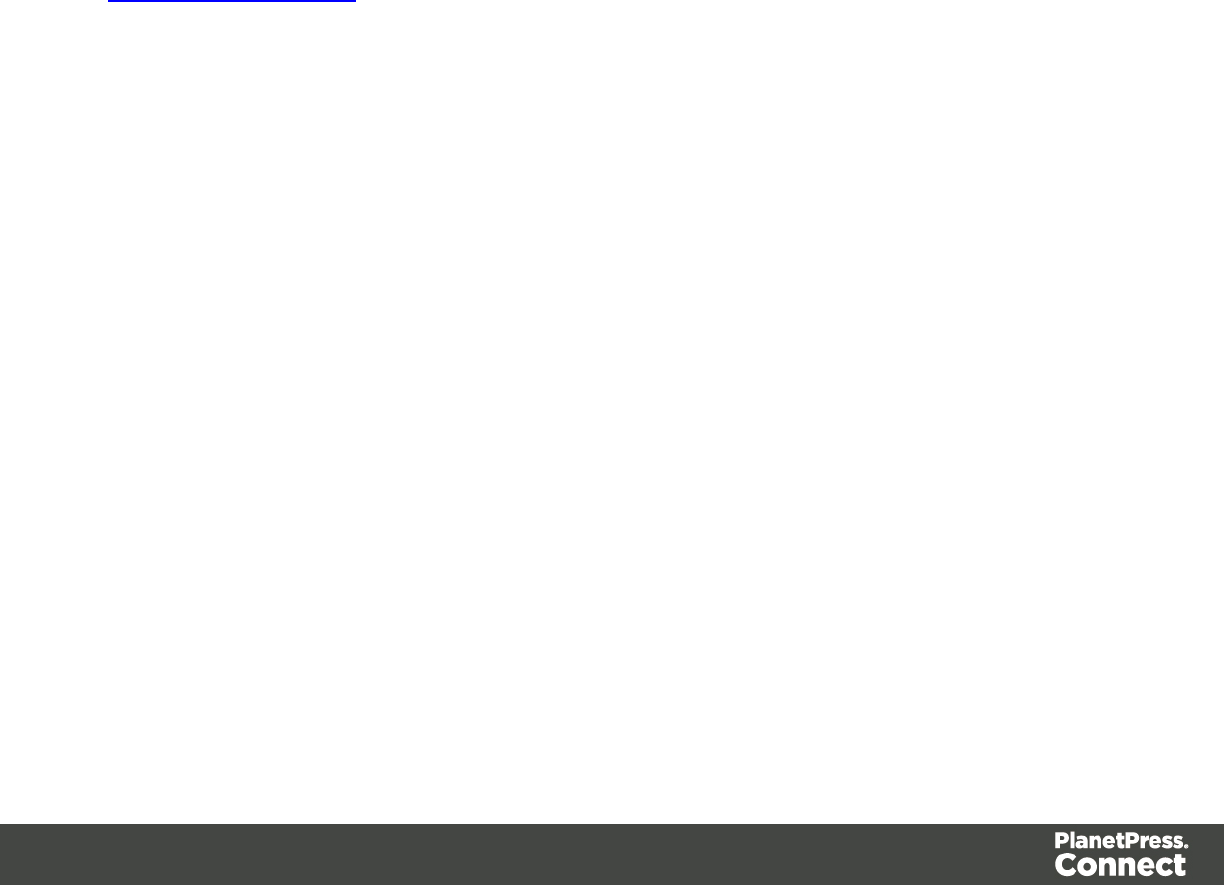
Compact
Check this option to use Compact PDF417 instead of the PDF417 barcode. This shortened
form of the PDF417 barcode is useful where the space for the symbol is restricted.
Scale
Defines if and how the rendered barcode is scaled in relation to the parent element:
lNone: The barcode is rendered based on the module width.
lFit to box: The barcode is stretched to fit the parent box in both width and height.
lProportionally: The barcode is stretched up to where it fits either the width or height of
the parent box, whichever requires the less stretching.
Color
The Color property allows you to choose a different Barcode color (instead of black) and
Background color (instead of white), by typing a hexadecimal color value (see for example
w3school's color picker).
Output format
Defines how the barcode is output on the page. There are two possible formats:
lSVG: Vector format. This is smaller in size, but not compatible with Email output.
lPNG: Binary rasterized format. This is slightly larger than SVG but will display properly in
Email output.
Postnet
Postnet is one of the barcode types that can be added to a template; see "Barcode" on page
228.
The barcode can be added either using the Barcode toolbar button or through selecting Insert
> Barcode on the menu; see " Adding a Barcode" on page 228.
Initially the barcode will have the barcode type's default properties. To change those properties,
such as the scale and color, open the Barcode properties dialog: right-click the barcode (on the
Design tab in the Workspace) and select the barcode type on the shortcut menu.
Page 257
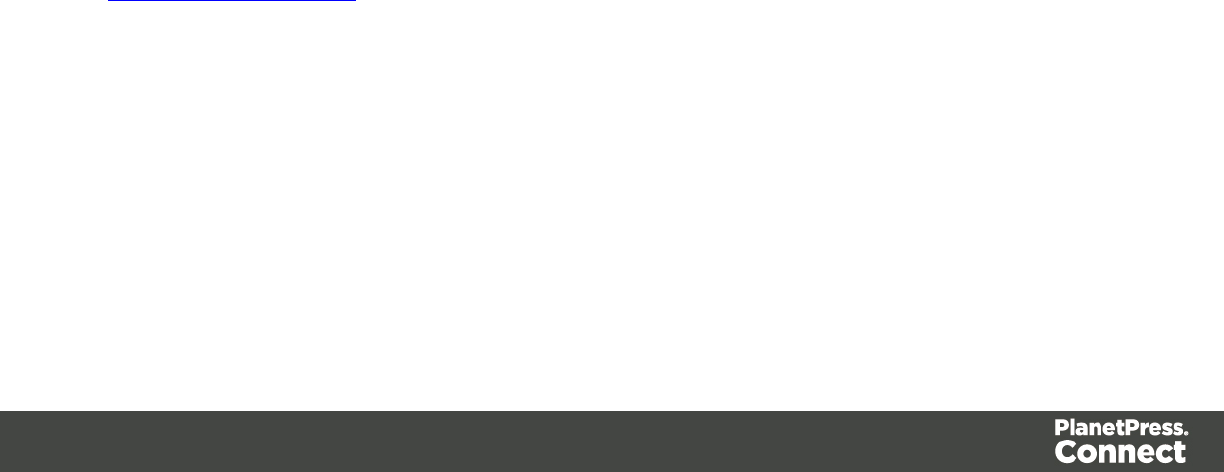
Barcode properties
This topic lists the properties of the barcode type Postnet. For the properties of other barcode
types, see "Barcode properties" on page 230.
Module width
Specifies the width of the narrow bars in centimeters. Changing this value to a higher value will
make the barcode bigger when Scale is set to None.
Bar height
You can set the height (in cm) of the short bars and the tall bars in the Postnet barcode.
Scale
Defines if and how the rendered barcode is scaled in relation to the parent element:
lNone: The barcode is rendered based on the module width.
lFit to box: The barcode is stretched to fit the parent box in both width and height.
lProportionally: The barcode is stretched up to where it fits either the width or height of
the parent box, whichever requires the less stretching.
Human Readable Message
When this option is checked, PlanetPress Connect shows a human readable text below or
above the barcode, as defined using the Text Position, using the specified font and font size.
The font size is given in points (pt).
Color
The Color property allows you to choose a different Barcode color (instead of black) and
Background color (instead of white), by typing a hexadecimal color value (see for example
w3school's color picker).
Output format
Defines how the barcode is output on the page. There are two possible formats:
lSVG: Vector format. This is smaller in size, but not compatible with Email output.
lPNG: Binary rasterized format. This is slightly larger than SVG but will display properly in
Email output.
Page 258

QR Code
A QR Code is one of the types of barcodes that can be added to a template; see "Barcode" on
page 228.
The barcode can be added either using the Barcode toolbar button or through selecting Insert
> Barcode on the menu; see " Adding a Barcode" on page 228.
Initially the barcode will have the barcode type's default properties. To change those properties,
such as the scale and color, open the Barcode properties dialog: right-click the barcode (on the
Design tab in the Workspace) and select the barcode type on the shortcut menu.
Barcode properties
This topic lists the properties of the QR barcode. For the properties of other barcode types, see
"Barcode properties" on page 230.
Module size
Enter the size of the square modules in pixels.
Auto configure
When this option is checked, the barcode generator overwrites the selected Preferred version
(see below) and defines the barcode version based on the supplied data.
Preferred version
There are 40 sizes of QR codes. Select the preferred version for the QR code.
Encoding
This option defines the encoding of the barcode. When Auto is selected, the barcode generator
determines the encoding based on the supplied string. The other options are:
lNumeric: 10 bits per 3 digits, with a maximum of 7089 numerical characters.
lAlphanumeric: 11 bits per 2 characters, with a maximum of 4296 alphanumerical
characters.
lByte: 8 bits per character, with a maximum of 2953 characters.
lKanji: 13 bits per character, with a maximum of 1817 characters.
Page 259
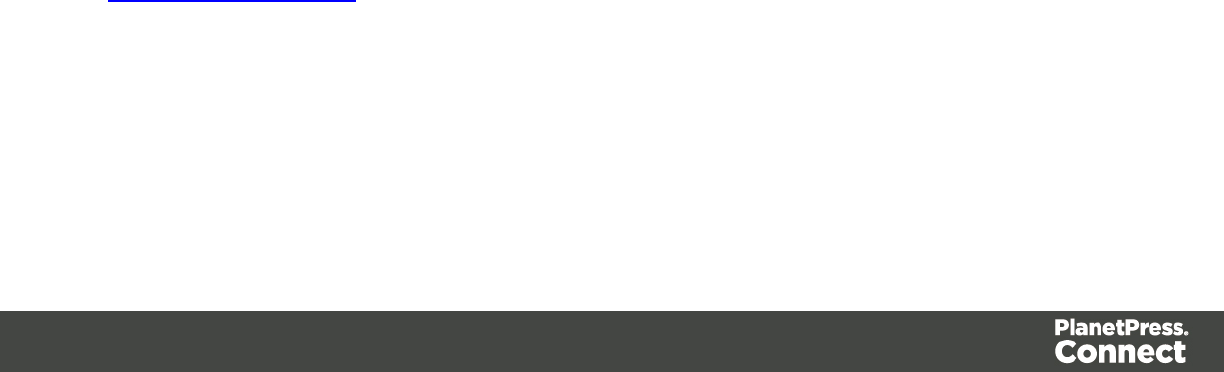
Extended Channel Interpretation (ECI)
This setting enables data using character sets other than the default set. Select Latin-1,Shift
JIS or UTF-8, or select None to disable extended channel interpretation.
Correction level
Part of the robustness of QR codes in the physical environment is their ability to sustain
'damage' and continue to function even when a part of the QR code image is obscured,
defacedorremoved. A higher correction level duplicates data within the QR Code to that effect,
making it larger.
FNC
Use the drop-down to either disable FNC or select a FNC option:
lFirst: This mode indicator identifies symbols encoding data formatted according tothe
UCC/EAN Application Identifiers
lSecond: This mode indicator identifies symbols formatted in accordance with specific
industry or application specifications previously agreed with AIM International. You must
then set a value for the Application Indicator property.
Scale
Defines if and how the rendered barcode is scaled in relation to the parent element:
lNone: The barcode is rendered based on the module width.
lFit to box: The barcode is stretched to fit the parent box in both width and height.
lProportionally: The barcode is stretched up to where it fits either the width or height of
the parent box, whichever requires the less stretching.
Color
The Color property allows you to choose a different Barcode color (instead of black) and
Background color (instead of white), by typing a hexadecimal color value (see for example
w3school's color picker).
Output format
Defines how the barcode is output on the page. There are two possible formats:
Page 260
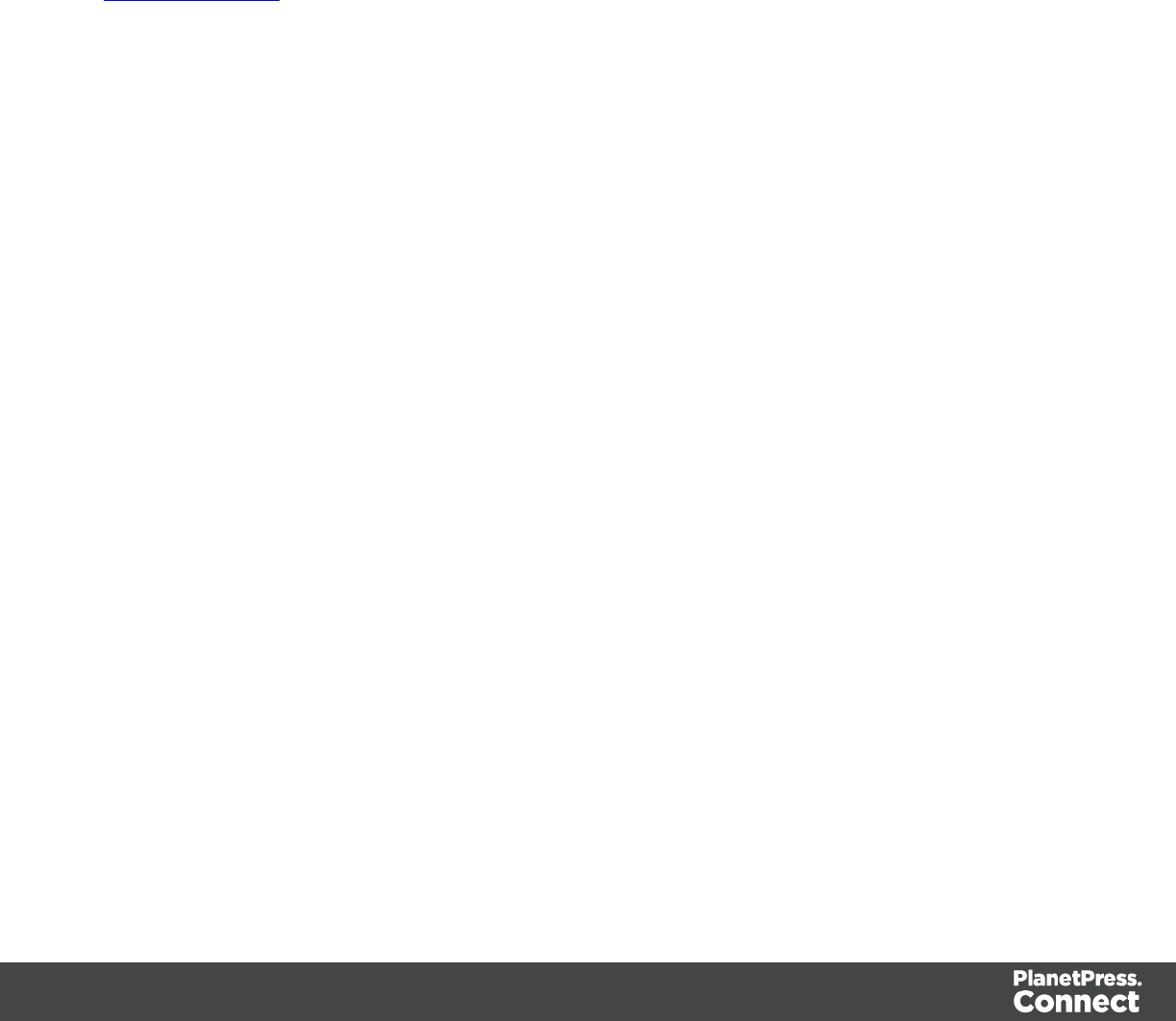
lSVG: Vector format. This is smaller in size, but not compatible with Email output.
lPNG: Binary rasterized format. This is slightly larger than SVG but will display properly in
Email output.
Barcode Data
QR Codes can have many different types of data, which determines how the code will be
generated. On top of just straightforward data, special data structures are used to trigger actions
on the device that reads them. This can include contact cards, phone numbers, URLs, emails,
etc.
To learn more about the specifications of the different QR code types, see the ZXing Project
barcode contents page.
OneCode, KIX Code, Royal Mail, Australia Post
OneCode, KIX Code, Royal Mail and Australia Post are some of the types of barcodes that can
be added to a template; see "Barcode" on page 228.
The barcode can be added either using the Barcode toolbar button or through selecting Insert
> Barcode on the menu; see " Adding a Barcode" on page 228.
Initially the barcode will have the barcode type's default properties. To change those properties,
such as the scale and color, open the Barcode properties dialog: right-click the barcode (on the
Design tab in the Workspace) and select the barcode type on the shortcut menu.
Barcode properties
This topic lists the properties of the barcode types OneCode, KIX Code, Royal Mail and
Australia Post. For the properties of other barcode types, see "Barcode properties" on page
230.
Height, width and spacing
The height, width and spacing of the barcode are all measured in pixels (38 dpi).
lBar height: the height of the (shorter) bars
lExtended bar height: the total height of the extended bars
lBar width: the width of the bars
lSpacing: the distance between the bars
Scale
Defines if and how the rendered barcode is scaled in relation to the parent element:
Page 261

lNone: The barcode is rendered based on the module width.
lFit to box: The barcode is stretched to fit the parent box in both width and height.
lProportionally: The barcode is stretched up to where it fits either the width or height of
the parent box, whichever requires the less stretching.
Color
The Color property allows you to choose a different Barcode color (instead of black) and
Background color (instead of white), by typing a hexadecimal color value (see for example
w3school's color picker).
Output format
Defines how the barcode is output on the page. There are two possible formats:
lSVG: Vector format. This is smaller in size, but not compatible with Email output.
lPNG: Binary rasterized format. This is slightly larger than SVG but will display properly in
Email output.
Royal Mail Mailmark
Royal Mail Mailmark is one of the types of barcodes that can be added to a template; see
"Barcode" on page 228.
The barcode can be added either using the Barcode toolbar button or through selecting Insert
> Barcode on the menu; see " Adding a Barcode" on page 228.
Initially the barcode will have the barcode type's default properties. To change those properties,
such as the scale and color, open the Barcode properties dialog: right-click the barcode (on the
Design tab in the Workspace) and select the barcode type on the shortcut menu.
Barcode properties
This topic lists the properties of the barcode type Royal Mail Mailmark. For the properties of
other barcode types, see "Barcode properties" on page 230.
Module width
The recommendation is to print these barcodes with a module size of 0.5 mm, which equates to
6 dots when printed at 300dpi. The maximum module size for printing is 0.7 mm.
Page 262
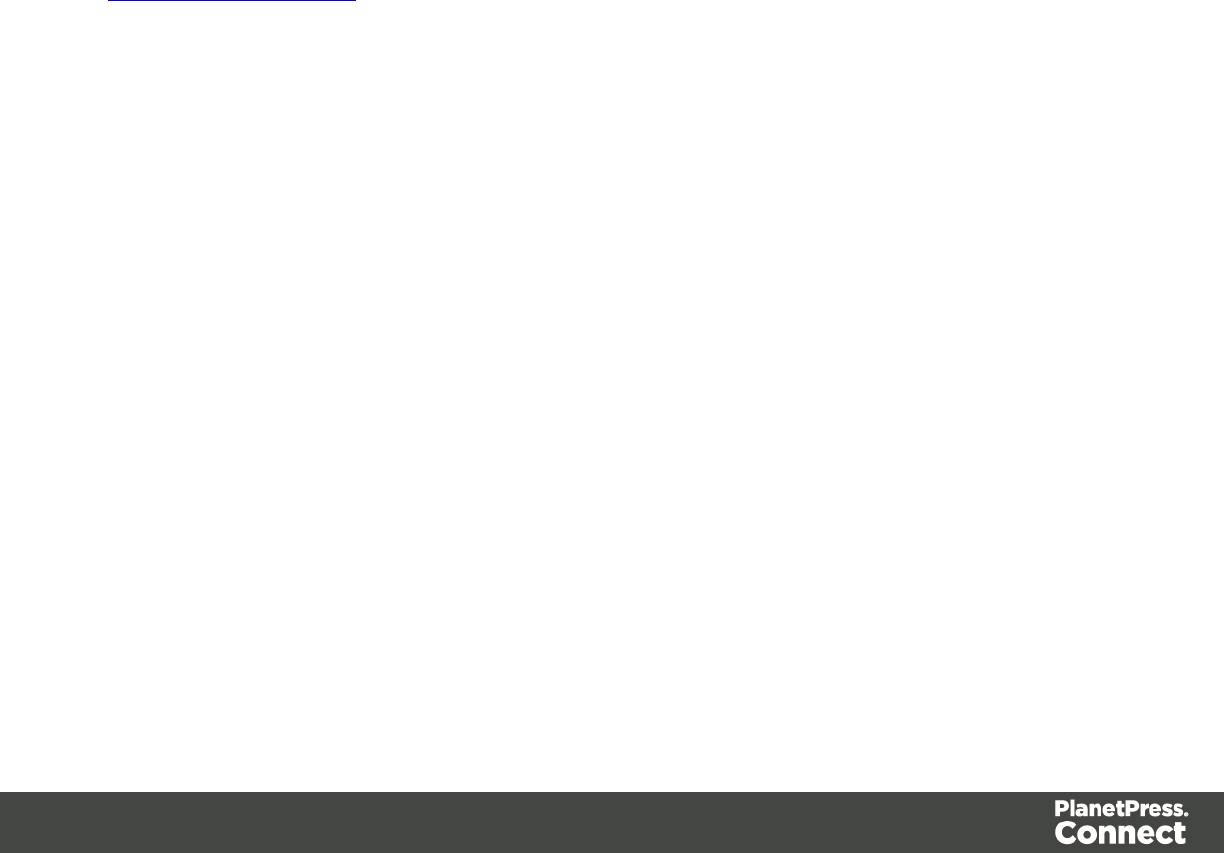
Preferred version
Use the drop-down to select the size of the barcode, in a number of modules. The actual size of
the barcode can be 12 mm x 12 mm up to 22.4 mm x 22.4 mm, depending on the preferred
version and the module width.
Scale
Defines if and how the rendered barcode is scaled in relation to the parent element:
lNone: The barcode is rendered based on the module width.
lFit to box: The barcode is stretched to fit the parent box in both width and height.
lProportionally: The barcode is stretched up to where it fits either the width or height of
the parent box, whichever requires the less stretching.
Color
The Color property allows you to choose a different Barcode color (instead of black) and
Background color (instead of white), by typing a hexadecimal color value (see for example
w3school's color picker).
Output format
Defines how the barcode is output on the page. There are two possible formats:
lSVG: Vector format. This is smaller in size, but not compatible with Email output.
lPNG: Binary rasterized format. This is slightly larger than SVG but will display properly in
Email output.
UPC-A, UPC-E, EAN-8, EAN-13
UPC-A, UPC-E, EAN-8 and EAN-13 are a few of the barcode types that can be added to a
template.
The barcode can be added either using the Barcode toolbar button or through selecting Insert
> Barcode on the menu; see " Adding a Barcode" on page 228.
Initially the barcode will have the barcode type's default properties. To change those properties,
such as the scale and color, open the Barcode properties dialog: right-click the barcode (on the
Design tab in the Workspace) and select the barcode type on the shortcut menu.
Page 263
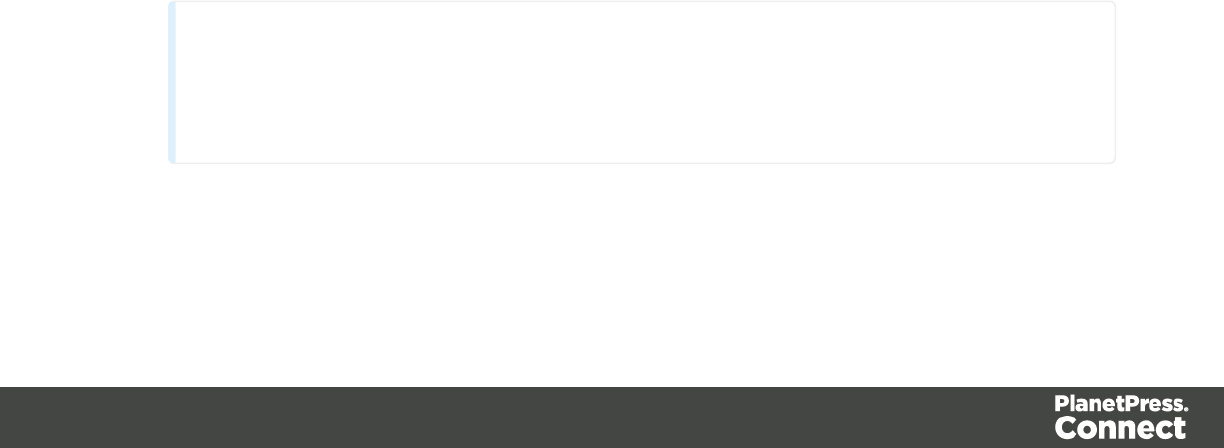
Barcode properties
This topic lists the properties of the barcode types UPC-A, UPC-E, EAN-8 and EAN-13. For the
properties of other barcode types, see "Barcode properties" on page 230.
Module width
Specifies the width of the narrow bars in centimeters. Changing this value to a higher value will
make the barcode bigger when Scale is set to None.
Show guardbars
Checking this option adds guardbars to the barcode. Guardbars are bars at the start, in the
middle and at the end that help the barcode scanner to scan the barcode correctly.
Scale
Defines if and how the rendered barcode is scaled in relation to the parent element:
lNone: The barcode is rendered based on the module width.
lFit to box: The barcode is stretched to fit the parent box in both width and height.
lProportionally: The barcode is stretched up to where it fits either the width or height of
the parent box, whichever requires the less stretching.
Supplement
UPC-A, UPC-E, EAN-13, and EAN-8 may all include an additional barcode to the right of the
main barcode.
lType: The supplement type can be 2-digit (originally used to indicate the edition of a
magazine or periodical) or 5-digit (used to indicate the suggested retail price for books). In
case this option is set to None, and the data includes digits for the 2 or 5 supplement, the
supplement data will be skipped and the additional barcode will not be rendered.
Note
When the chosen supplement type doesn't match the data, the supplement data will
be skipped and the additional barcode will not be rendered.
lHeight Factor: This is the relative height of the supplement's bars compared to the
Page 264

normal bars.
lSpace Before : Defines the space between the main symbol and the supplement, in cm.
Human Readable Message
When this option is checked, PlanetPress Connect shows a human readable text below or
above the barcode, as defined using the Text Position, using the specified font and font size.
The font size is given in points (pt).
Color
The Color property allows you to choose a different Barcode color (instead of black) and
Background color (instead of white), by typing a hexadecimal color value (see for example
w3school's color picker).
Output format
Defines how the barcode is output on the page. There are two possible formats:
lSVG: Vector format. This is smaller in size, but not compatible with Email output.
lPNG: Binary rasterized format. This is slightly larger than SVG but will display properly in
Email output.
Boxes
Boxes are elements that are used to surround other elements, either to style them or to place
them in specific locations.
Tip
Wrapping elements in a box (see "Boxes" above) or in a semantic HTML element makes
it easier to target them in a script or a style sheet. Place the cursor in the element or select
multiple elements. Then, on the menu, click Insert > Wrap in Box. You can now use the
wrapper element as a script's or style's selector; see "Using the Text Script Wizard" on
page 338 and "Styling and formatting" on page 398.
Positioned Box
A Positioned Box is one that can be freely moved around the page and does not depend on the
position of other elements. A positioned box is actually a <div> element that has an absolute
position; in other words, it has its CSS property position set to absolute.
Page 265
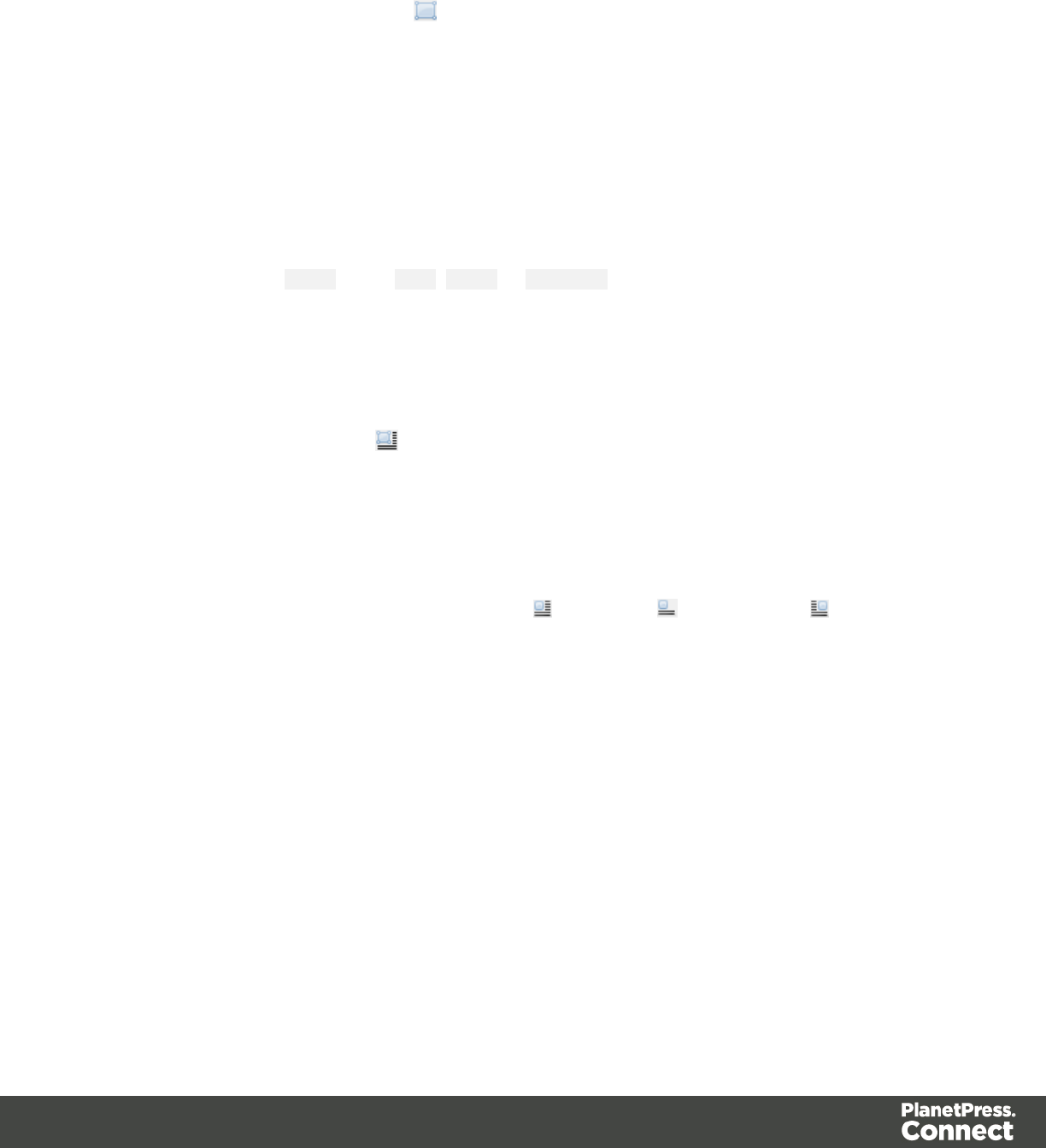
Positioned Boxes are suitable for use in Print templates only.
Adding a Positioned Box
To insert a Positioned Box, use the icon on the toolbar. Positioned Boxes can be moved by
dragging the borders, and resized using the handles on the sides and the corners. They can be
styled using the Format > Box menu item, through the CTRL+M keyboard shortcut or through
the CSS files; see "Styling and formatting" on page 398 and "Styling templates with CSS files"
on page 399.
Inline Box
An Inline Box is one that is placed within the text flow, where other elements (including text)
can wrap around it. An inline box is actually a <div> element that is floating; in other words, it
has its CSS property float set to left,right or no float.
Inline Boxes can be used in Print context and in Web pages. It is common to do entire web
layouts using the float property. In Email templates, it is best to use Tables to position elements.
Adding an Inline Box
To insert an inline box, use the icon on the toolbar. Inline Boxes can be resized using the
handles on the sides and corner. They can be styled using the Format > Box menu item,
through the CTRL+M keyboard shortcut or through the CSS files; see "Styling and formatting"
on page 398 and "Styling templates with CSS files" on page 399.
Positioning an Inline Box
Initially an Inline Box will float to the left. Use the (Float left), (No float) and (Float right)
icons on the toolbar to change the position of an Inline Box within the text.
lThe Float leftbutton aligns the Inline Box to the left. The text is positioned to the right of it
and is wrapped around the box.
lThe Float rightbutton aligns the Inline Box to the right, with the text wrapped around it to
the left.
lThe No float button positions the Inline Box where it occurs in the text.
It is not possible to move an Inline Box using drag and drop. To move the Inline Box to another
position in the text, you have to edit the HTML on the Source tab in the Workspace, moving the
<div> element using cut and paste. To open the Source tab, click it (at the bottom of the
Workspace) or select View > Source View.
Page 266
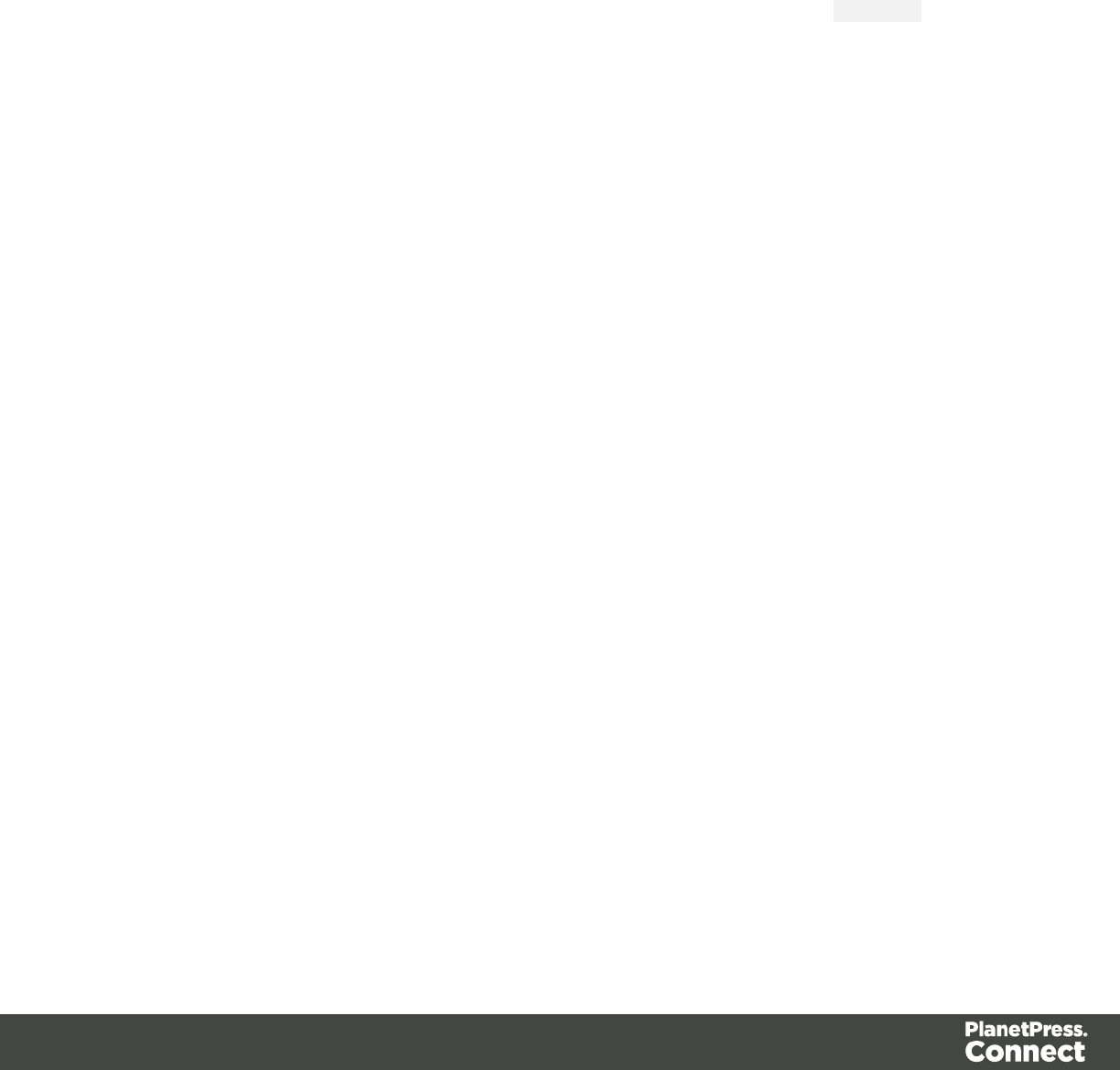
Span
The Span element (<span> in HTML code) is used to group inline elements, such as text in a
paragraph. A Span doesn't provide any visual change by itself, but it provides a way to target its
content in a script or in a style sheet.
To wrap content in a span, select the text and other inline elements and click Insert > Wrap in
Span on the menu.
Give the span an ID, if you are going to add a style rule or script for it that is unique to this span;
or give the span a class, if this span can be targeted by a style or script along with other pieces
of content. Now you can use the wrapper's ID or class as a script's or style's selector; see
"Using the Text Script Wizard" on page 338 and "Styling and formatting" on page 398.
Div
The Div is the element used to create both Positioned Boxes and Inline Boxes. By default, a
Div element reacts pretty much like a paragraph (<p>) or an inline box set to 'no float' except
that it can be resized directly. Just like Positioned Boxes and Inline Boxes, Div elements can be
styled using the Format > Box menu item, through the CTRL+M keyboard shortcut or through
the CSS files; see "Styling and formatting" on page 398 and "Styling templates with CSS files"
on page 399.
Adding a Div element
To add a Div, select Insert > Structural Elements > Div on the menu. For an explanation of
the options, see "Inserting an element" on page 226.
HTML tag: div, span
When you add elements, such as text, images or a table, to the content of a template, you are
actually constructing an HTML file. It is possible to edit the source of the HTML file directly in
the Designer; see "Editing HTML" on page 224.
In HTML, boxes are <div> elements. Spans are <span> elements. To learn how to change the
attributes of elements, see "Attributes" on page 225.
Date
The Date element inserts the current system date, optionally making it dynamic so that it
updates whenever the template is viewed or produces output.
Page 267
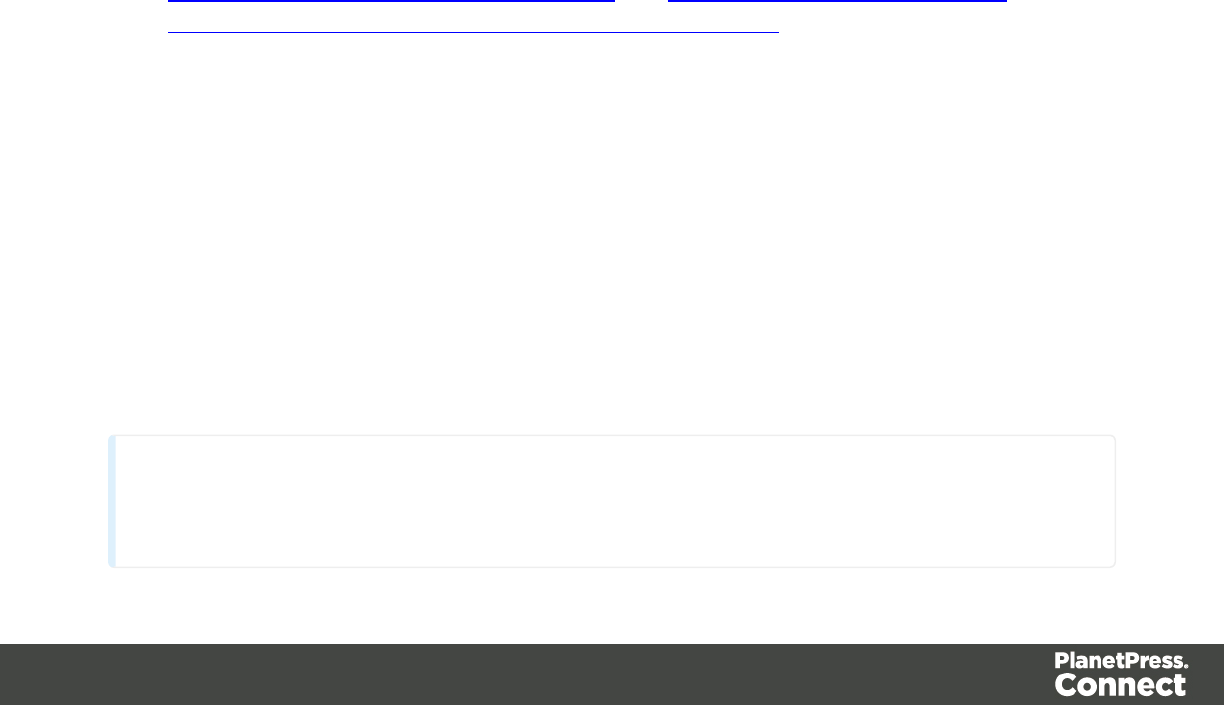
Adding a date
To add a date, use the Insert > Date option in the "Menus" on page 482. A dialog appears with
the following controls:
lLanguage: Use the drop-down to select which language the date should be displayed in.
lUpdate Automatically: Check to update the date automatically when the template is
viewed or produces output. When this option is checked, a placeholder is inserted in the
template and a script is created to update it automatically, otherwise a static text with the
date is inserted.
lAvailable Formats: Select the date/time format in which to display the date.
Click OK to insert the date or Cancel to close the dialog.
Changing the date
Once inserted, a date can be modified directly in the template (if it does not update
automatically) or through the date script (if it does update automatically). To modify the date in
the script:
1. Double-click the date script in the Scripts pane.
2. Between the round brackets after Date, enter the desired date in the following order:year,
month, day, and optionally hours, minutes, seconds, milliseconds (see
http://www.w3schools.com/js/js_dates.asp and https://developer.mozilla.org/en-
US/docs/Web/JavaScript/Reference/Global_Objects/Date.) When the time is omitted, it
defaults to 12:00:00 AM.
Formatting an automatically updating date
The script added to automatically update the date uses the short date format. To change this:
1. Double-click the date script in the Scripts pane.
2. Delete the first line of the script.
3. On the second line, delete what comes after format and change format to
formatter (see "formatter" on page 200).
4. Now type a dot after formatter, press Ctrl +space and choose one of the functions to
format a date and time; see "Date, date/time and time functions" on page 192.
Note
The Locale, set in the Edit > Locale dialog, has an influence on the formatting of a date. The
Page 268
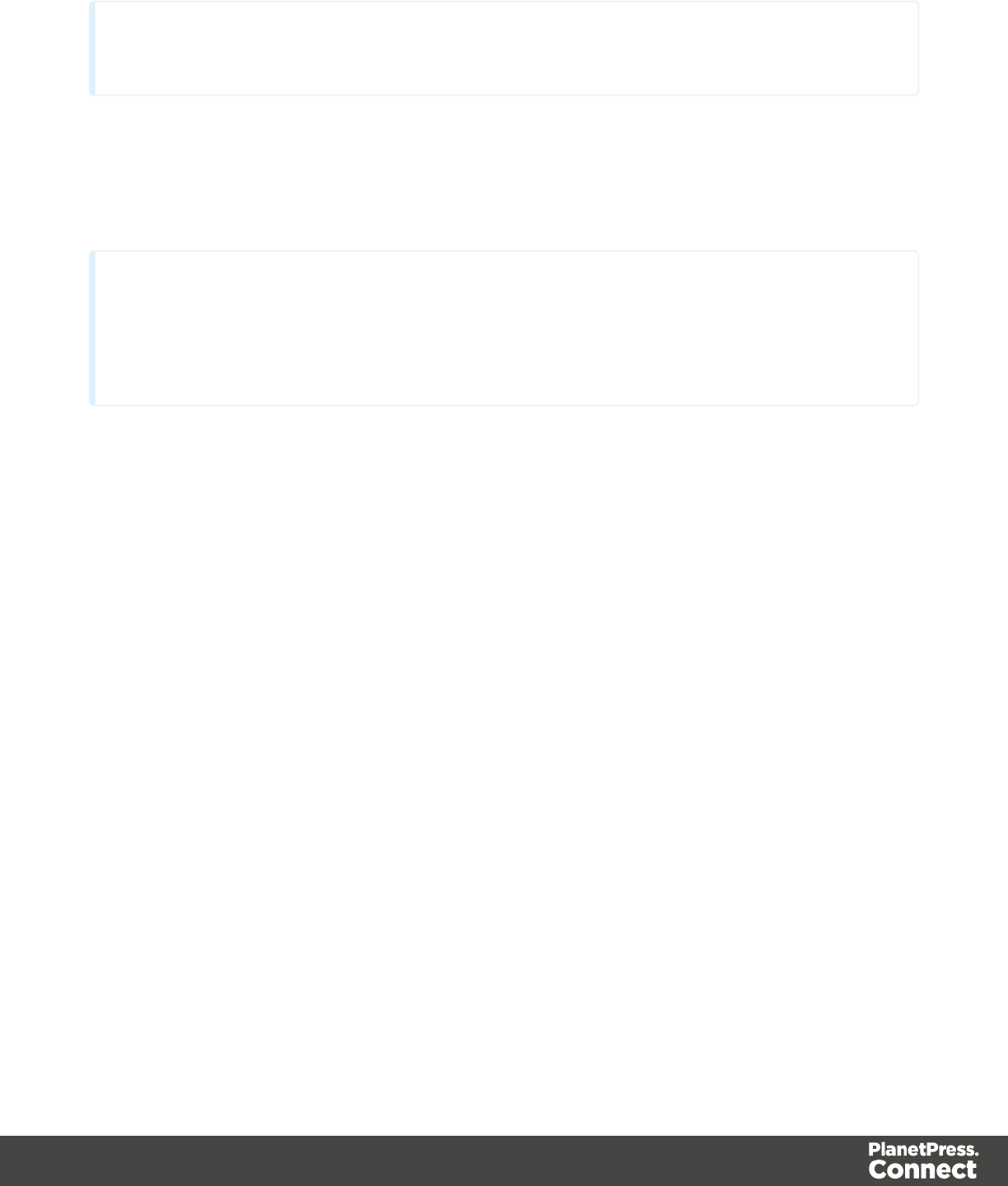
Locale can be the system's locale, a specific locale, or it can depend on the value of a data field; see
"Locale" on page 421.
Forms
Web templates can contain Form elements. Capture OnTheGo templates always contain a
Form element.
Tip
To create a Capture OnTheGo template, preferably use a Template Wizard; see "Capture OnTheGo
(COTG) templates" on page 436. The Wizard not only adds the form, but also the necessary
Capture OnTheGo form elements, styles and JavaScript files.
Adding a Form
1. On the Resources pane, expand the Web context and double-click a Web page to open
it.
2. To use the Form Wizard, select the Insert > Form Wizard menu option. The Form Wizard
adds a Form to the Web page including the specified fields.
Alternatively, you can select Insert > Form on the menu to open a dialog that lets you set
the Form's properties, validation method and location, but doesn't allow you to specify
fields. If you choose this method, skip step 8 and 9 of this procedure and add fields after
inserting the Form (see "Forms" above).
3. Add an ID and/or a class. ID's and classes are particularly useful with regard to variable
data (see "Personalizing Content" on page 325) and styling (see "Styling templates with
CSS files" on page 399).
4. In the Action field, enter the URL where the form data should be sent. The URL should
be a server-side script that can accept form data. The action of a Capture OnTheGo form
should specify the Workflow HTTP Server Input task that receives and handles the
submitted data. The action will look like this: http://127.0.0.1:8080/action (8080 is
Workflow's default port number; 'action' should be replaced by the HTTP action of that
particular HTTP Server Input task).
The method of a Capture OnTheGo form should be POST to ensure that it doesn't hit a
data limit when submitting the form. The GET method adds the data to the URL, and the
length of a URL is limited to 2048 characters.
Page 269
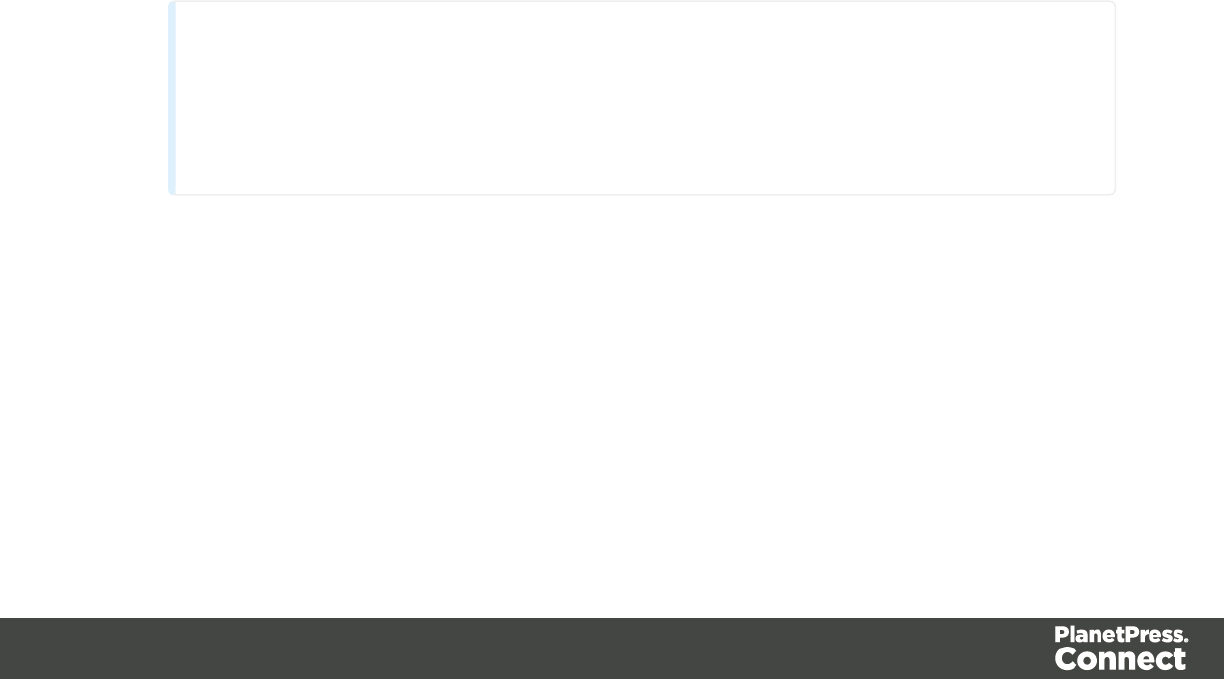
5. Using the the Method drop-down, select whether the form should be sent using the GET
or POST method.
6. Using the next drop-down, select the form's Encryption Type (enctype):
lapplication/x-www-form-urlencoded: Default. All characters are encoded before
they are sent. Spaces are converted to "+" symbols, and special characters are
converted to ASCII HEX values.
lmultipart/form-data: No characters are encoded. This value is required when you
are using forms that have a file upload control.
ltext/plain: Spaces are converted to "+" symbols, but no special characters are
encoded.
7. Select a validation method:
lThe Browser validation method leaves it up to the browser to validate the user
input. When adding fields to the Form (see the next step) you can only make fields
required and set the maximum length as an additional requirement for some fields.
lSelect JQuery Validation to validate using JQuery scripts. This allows you to
specify stricter requirements per field and type a different message for each field to
display to the user if the input is not valid. This method ensures a more consistent
validation as it is browser independent. The necessary JQuery files will be added to
the JavaScript folder on the Resources pane when the form is inserted.
8. Under Fields, click the Add button and click on the desired field type to add a field of that
type; see "Form Elements" on page 272.
Note
A Fieldset is not available in the Form Wizard, because a Fieldset itself can contain
multiple different fields. Add the Fieldset after inserting the Form; see "Forms" on
the previous page.
9. Double-click each field in the Fields list and change its settings. For an explanation of the
settings, see "Forms" on the previous page.
10. The order of the elements in the list under Fields determines in which order the elements
will be added to the Form. Use the Move Up and Move Down buttons to change the
order of the elements in the list.
Page 270

11. Use the Location drop-down to select where to insert the element.
lAt cursor position: The element is inserted where the cursor is located in the
template.
lBefore element: The element is inserted before the current HTML element where
the cursor is located. For example if the cursor is within a paragraph, insertion
occurs before the <p> tag.*
lAfter start tag: The element is inserted within the current HTML element, at the
beginning, just after the start tag.*
lBefore end tag: The element is inserted within the current HTML element, at the
end, just before the end tag.*
lAfter element: The element is inserted after the current element where the cursor is
located. For example if the cursor is within a paragraph, insertion occurs after the
end tag of the paragraph (</p>).*
* If the current element is located inside another element, use the Elements drop-down to
select which element is used for the insertion location. The list displays every element in
the Breadcrumbs (at the top of the Workspace), from the current selection point until the
root of the body.
12. Close the dialog.
Modifying a Form
To modify a Form, you can of course edit the HTML code directly in the Source view of the
Workspace. Apart from that, there are a number of dialogs to change a Form's properties,
validation settings and the elements inside the Form.
Changing a Form's properties
1. Select the form (see "Selecting an element" on page 227).
2. On the Attributes pane you can change:
lThe ID and/or class. ID's and classes are particularly useful with regard to variable
data (see "Personalizing Content" on page 325) and styling (see "Styling templates
with CSS files" on page 399).
lAn Action: the URL where the form data should be sent. The URL should be a
server-side script that can accept form data.
lAMethod: this defines whether the form should be sent using the GET or POST
method.
lAn Encryption Type (enctype):
lapplication/x-www-form-urlencoded: Default. All characters are encoded
before they are sent. Spaces are converted to "+" symbols, and special
Page 271

characters are converted to ASCII HEX values.
lmultipart/form-data: No characters are encoded. This value is required when
you are using forms that have a file upload control.
ltext/plain: Spaces are converted to "+" symbols, but no special characters are
encoded.
Changing a Form's validation method
In Connect PlanetPress Connect, there are two ways in which a Form's input can be validated:
lThe Browser validation method leaves it up to the browser to validate the user input.
When adding fields to the Form (see the next step) you can only make fields required and
set the maximum length as an additional requirement for some fields.
lSelect JQuery Validation to validate using JQuery scripts. This allows you to specify
stricter requirements per field and type a different message for each field to display to the
user if the input is not valid. This method ensures a more consistent validation as it is
browser independent. The necessary JQuery files will be added to the JavaScript folder
on the Resources pane when the form is inserted.
To change a Form's validation method:
1. Right-click on the Form element and choose Validation settings.
2. Choose a validation type (see above).
3. Double-click each field in the list to edit their validation settings:
lRequired: Check if the field is required to submit the form. If a field is required but
contains no data, a message will be shown to the user.
lMinimum length: Enter a numerical value for the minimum character length
required for this field.
lMaximum length: Enter a numerical value for the minimum character length
accepted for this field.
lEqual to: Use the drop-down to select another field that is already added to the
same Form. The contents of both fields must match for the data to be validated. This
is useful for confirmation fields such as for passwords, email addresses etc.
Which of these options are available depends on the validation method of the form: with
Browser validation you can only make a field required and set a maximum length.
Form Elements
This topic lists the elements that can be added to a form in a Web page or in a Capture
OnTheGo template and explains how to add them to a Form, set a default value or change their
Page 272
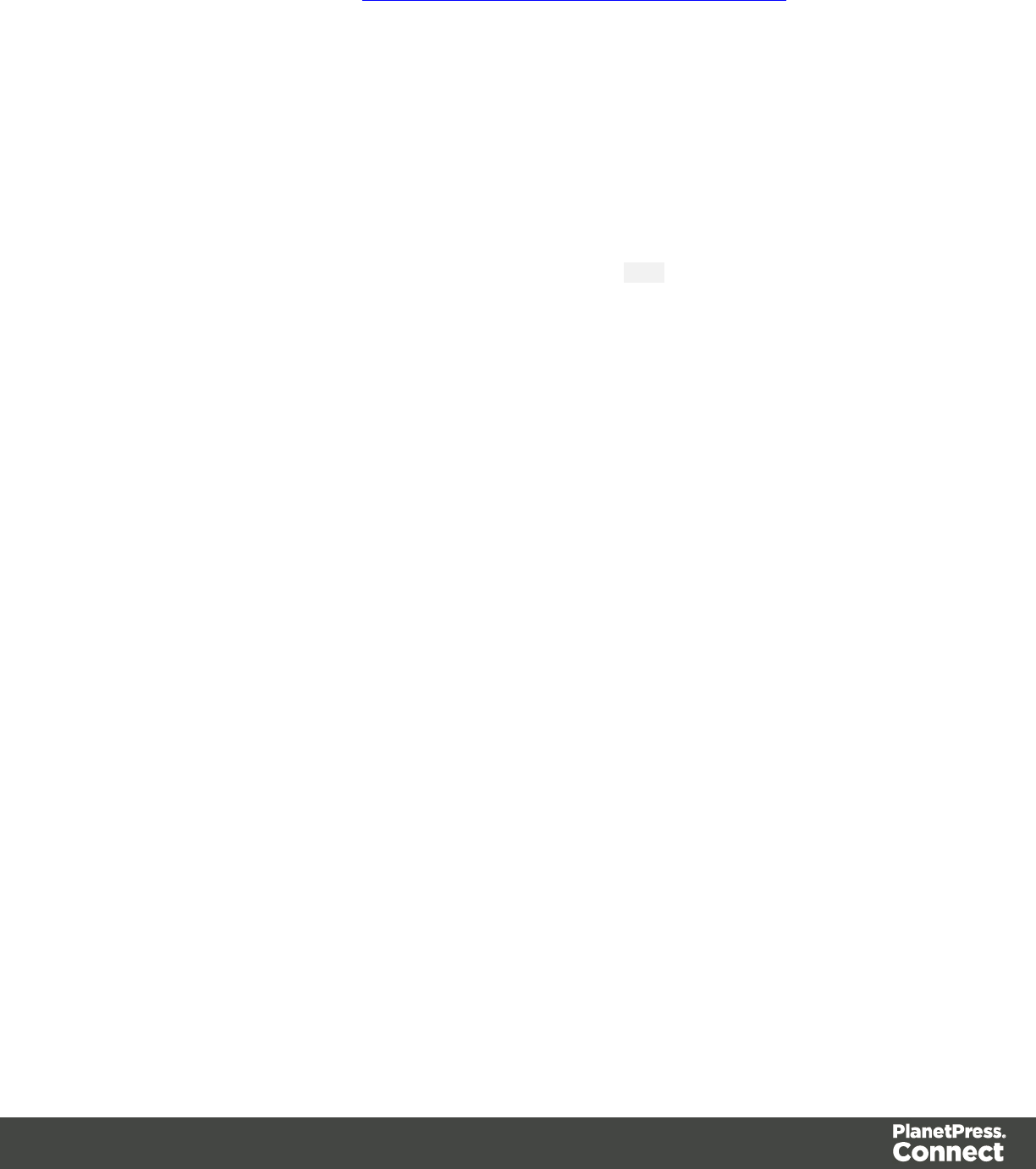
validation. For more information about Forms, see "Forms" on page 269. For more information
about elements in Forms, see http://www.w3schools.com/html/html_forms.asp.
Types of Form Elements
Fieldset
A fieldset is a group of related elements in a form. The elements don't have to be of the same
type. After inserting and selecting the Fieldset (see "Selecting an element" on page 227) you
can add elements to it in the same way you add elements to a Form; see "Adding elements to a
Form" on page 275.
Text
The Text element is a simple <input> element with the type text. It accepts any alphanumerical
characters, including special characters. The string is HTML-encoded before it is submitted to
the server.
Email
The Email element is a text input field that accepts only email addresses in a valid format.
URL
The URL element is a text input field that accepts only URLs (a web page address) in a valid
format.
Password
The Password element is a password field that accepts any alphanumerical characters. When
the user types in this field, characters are shown as asterisks only.
Number
The Number element is a text field accepting only numbers.
Date
The Date element is a text field accepting only dates in a valid format.
Text area
The Text area element is a text field accepting multiple paragraphs. You can set a number of
rows when adding the Text Area to the Form, and change it on the Attributes pane.
Hidden field
A hidden field can contain specific data used by the server-side script. It is not visible to the
user. When adding a Hidden Field you can set the value that will be sent on submit.
Page 273
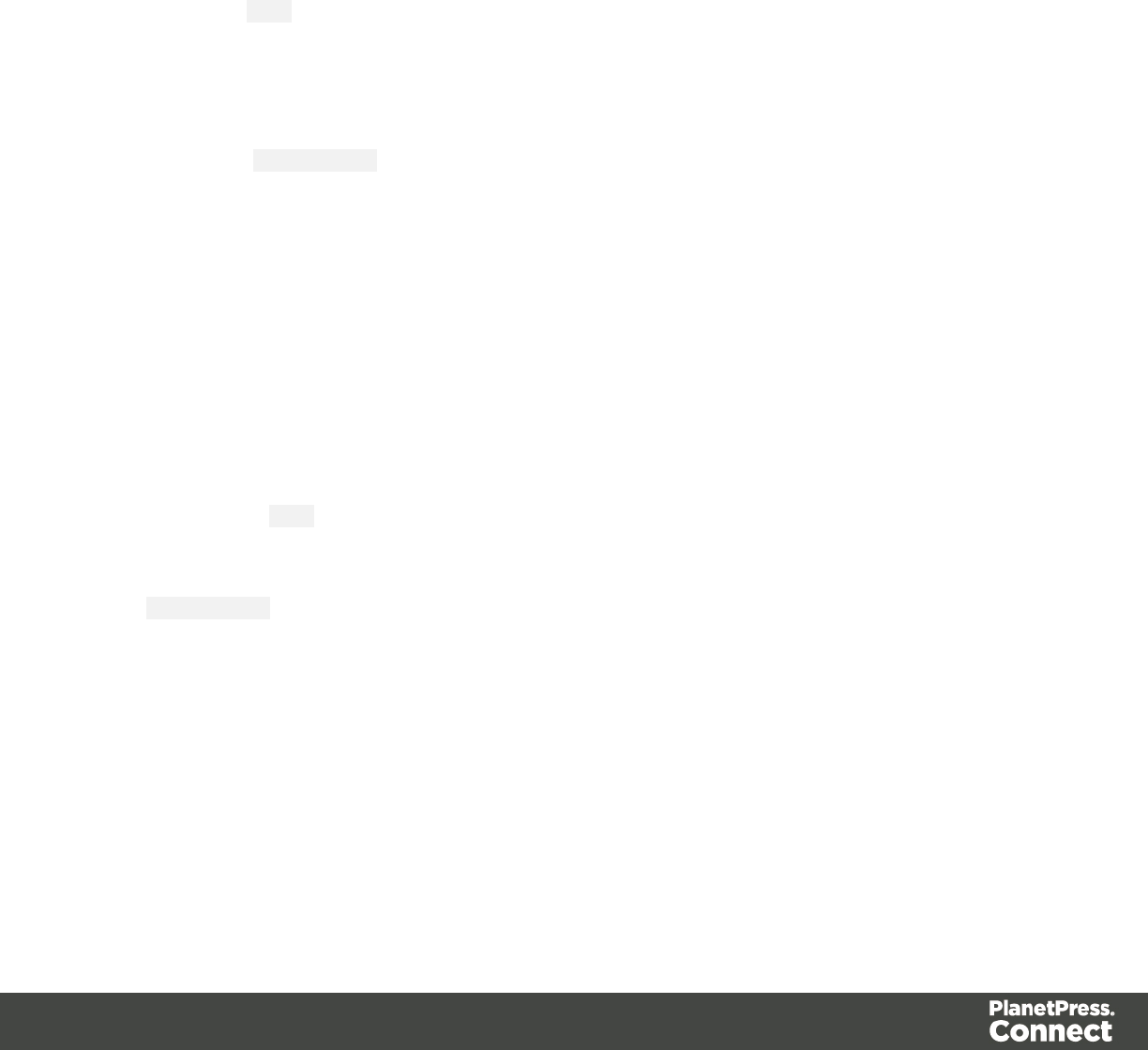
Label
A Label element is a text displaying informative text within the form. Labels are non-interactive.
Note that this type of label is not tied to an input element. At the same time you add an input
element, you can add a label to that element; see "Adding elements to a Form" on the next
page below. To change a label after inserting the Form, simply click it and start typing.
Checkbox
A Checkbox element sends information to the server whether it is checked (true) or not (false).
When adding a Checkbox you can set its initial state and its value. The contents of the value
property do not appear in the user interface. If a Checkbox is in checked state when the form is
submitted, the name of the checkbox is sent along with its value (if the Checkbox is not checked,
no information is sent).
Radio Button Group
A Radio Button Group is not an input element itself. Rather it is a group of Radio Buttons that
have the same submit name, indicating that they belong to the same group. Multiple Radio
Buttons in the same group only accept one option to be selected. Only the value of the selected
Radio Button will be sent to the server on submitting the form. If more options are to be allowed
at the same time you should use Checkboxes instead.
The option to add a Radio Button Group is only available in the Form Wizard; see "Forms" on
page 269. You could also create a Radio Button Group by specifying the same submit name for
a number of Radio Buttons when adding them to a Form.
Radio Button
A radio button sends information to the server whether it is selected (true) or not (false). When
adding a Radio Button you can set its initial state and its value. The contents of the value
property do not appear in the user interface. If a Radio Button is in selected state when the form
is submitted, the name of the Radio Button is sent along with its value (if it is not selected, no
information is sent).
The submit name of a Radio Button indicates to which Radio Button Group the Radio Button
belongs.
Select
A Select element is a drop-down list with multiple entries from which the user can select only
one option. When adding a Select to a Form you can type the options to be given in the drop-
down list and the values related to them. Only the value of the selected option will be sent to the
server on submitting the form.
Page 274
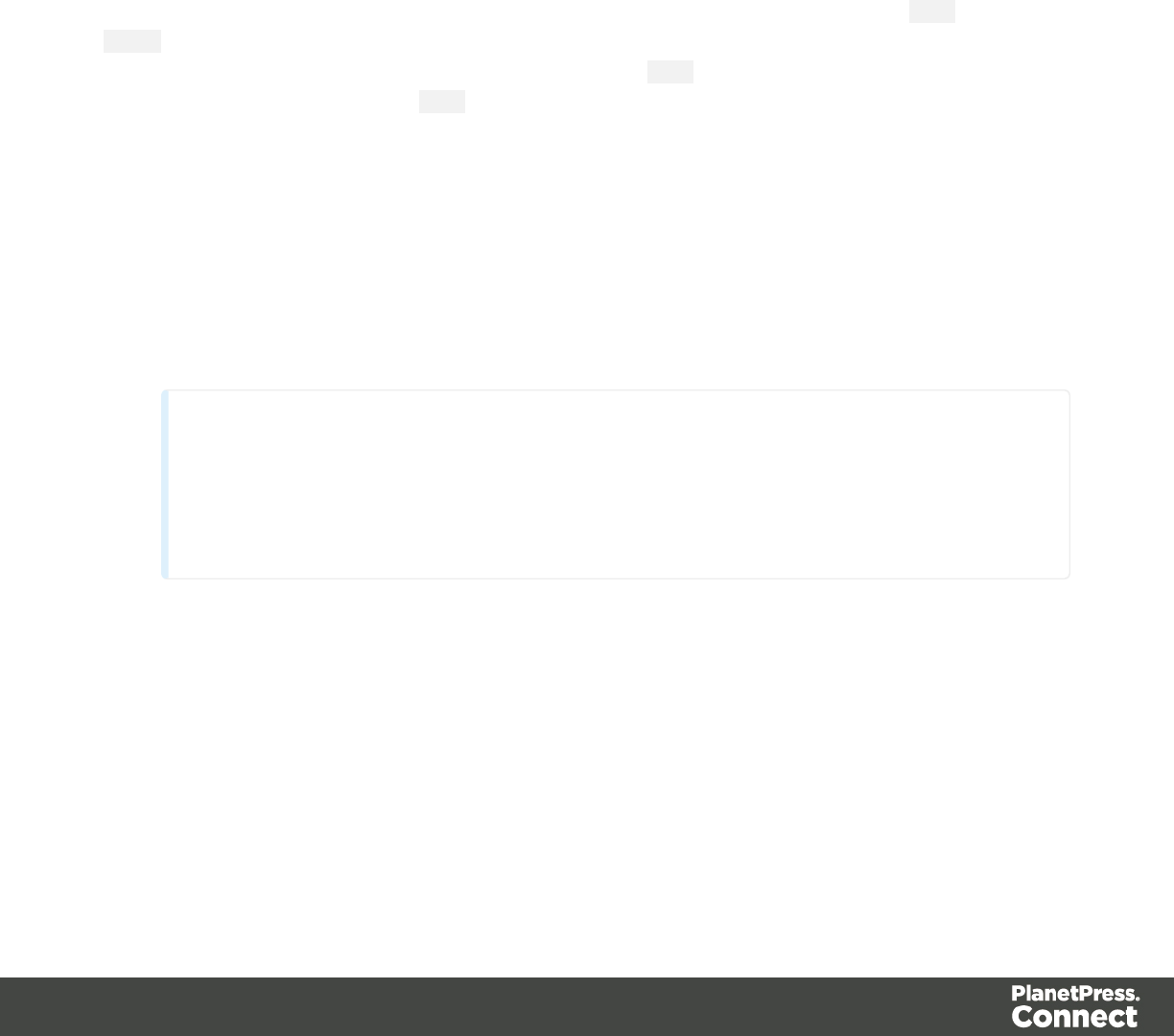
Button
The Button element is an element that can be clicked. When adding a Button to a Form you can
set the button's type:
lAsubmit button will validate the form data and if validation is successful, send the data to
the provided URL (by the Action specified for the Form; see "Changing a Form's
properties" on page 271).
lAreset button will reset the form to its original configuration, erasing any information
entered and options provided. Note: This cannot be undone!
The button's type can also be changed on the Attributes pane.
There may be multiple submit buttons on a Form. If there are, specify a different name and/or
value for each of the buttons. When adding a Button to a Form, you can specify a value, but no
name. The Button's ID will be copied to the element's name attribute. However, after inserting
the Button you can change the name on the Attributes pane.
Adding elements to a Form
To add an element to a Form or Fieldset, click inside the Form or Fieldset, select Insert > Form
elements, and choose the respective element on the menu. Now you can change the element's
settings:
1. Add an ID (required) and, optionally, a class.
Note
The ID will be copied to the name attribute of the element. The name attribute is
what identifies the field to the receiving server-side script. To change the name,
select the element after inserting it and type the new name on the Attributes pane.
ID's and classes are also useful with regard to variable data (see "Personalizing Content"
on page 325) and styling (see "Styling templates with CSS files" on page 399).
2. Type a label, or choose No label under Style, to omit the label. (For Label elements there
are no other options to be set.)
3. If applicable, choose a style for the label (for the label of a Checkbox, for example, you
can't set a style).
Page 275
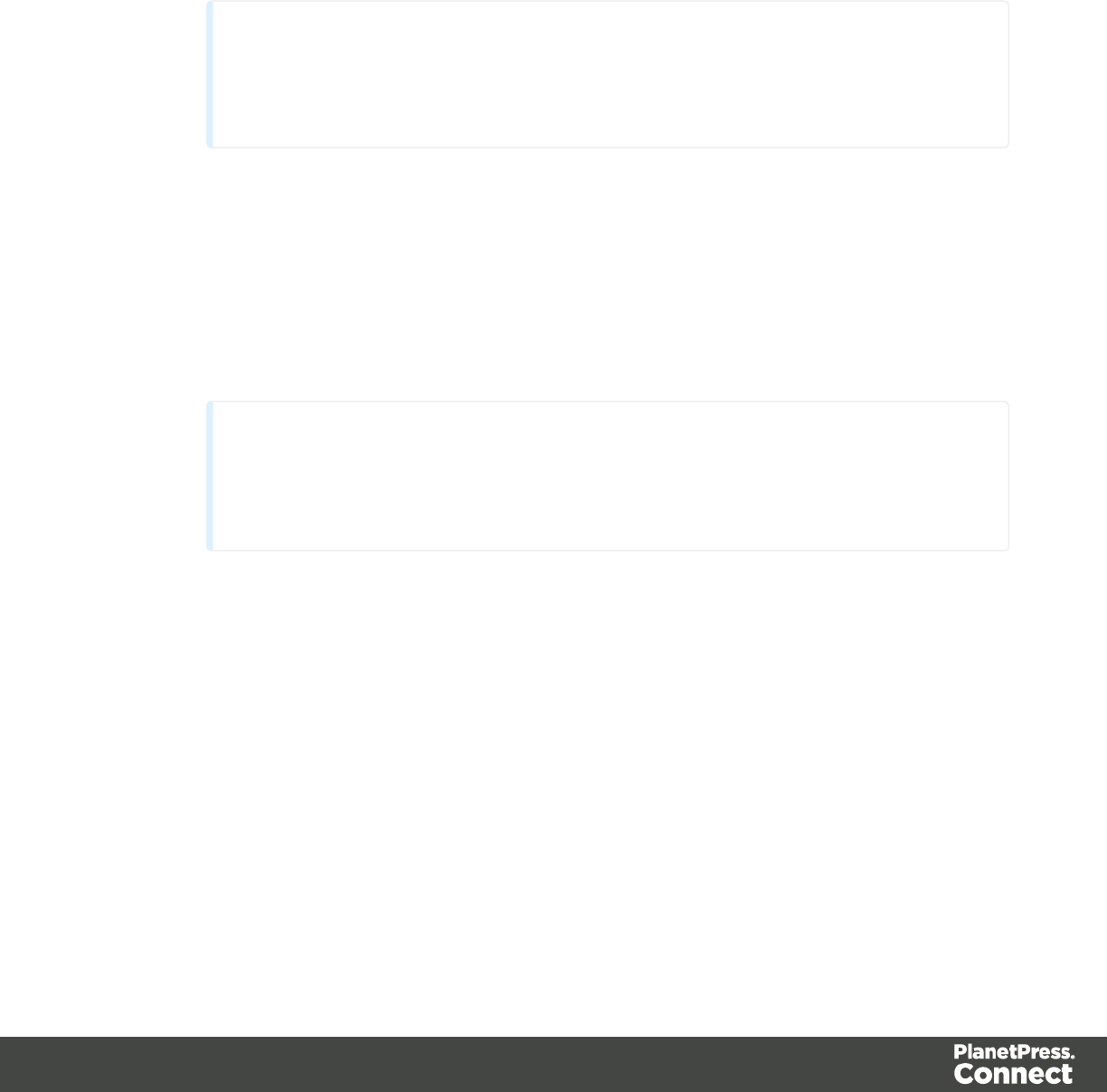
lWrap input with label places the input element inside the Label element.
lAttach label to input ties the label to the input element using the for attribute of
the Label element.
lUse label as placeholder inserts the given label text in the placeholder attribute of
the field.
lNo style omits the label altogether.
Note
The first two label styles ensure that when the user clicks the label, the input
element gets the focus.
4. The following options are only available for specific elements:
lFor a Text Area you can specify a number of rows.
lFor a Radio Button, the submit name indicates to which Radio Button Group the
Radio Button belongs.
lFor a Button,Checkbox,Hidden Field, and Radio Button you can set the value.
The value is associated with the input and will be sent on submitting the Form.
Tip
For other Form elements, you can set the default value to be the value of a
field in the record set; see "Specifying a default value" on the next page.
lFor a Checkbox or Radio Button you can check checked or selected respectively
for the element to initially be checked/selected when the web page is shown.
lFor a Button, you can set the button type:
lSubmit: The button will validate the form data and if validation is successful,
send the data to the provided URL (the action specified for the Form; see
"Changing a Form's properties" on page 271).
lReset: The button will reset the form to its original configuration, erasing any
information entered and options provided. Note: This cannot be undone!
5. Depending on the validation method of the form (see "Form Elements" on page 272) and
the type of element there are a number of options to set under Validation. With Browser
validation you can only make a field required and set a maximum length.
Page 276
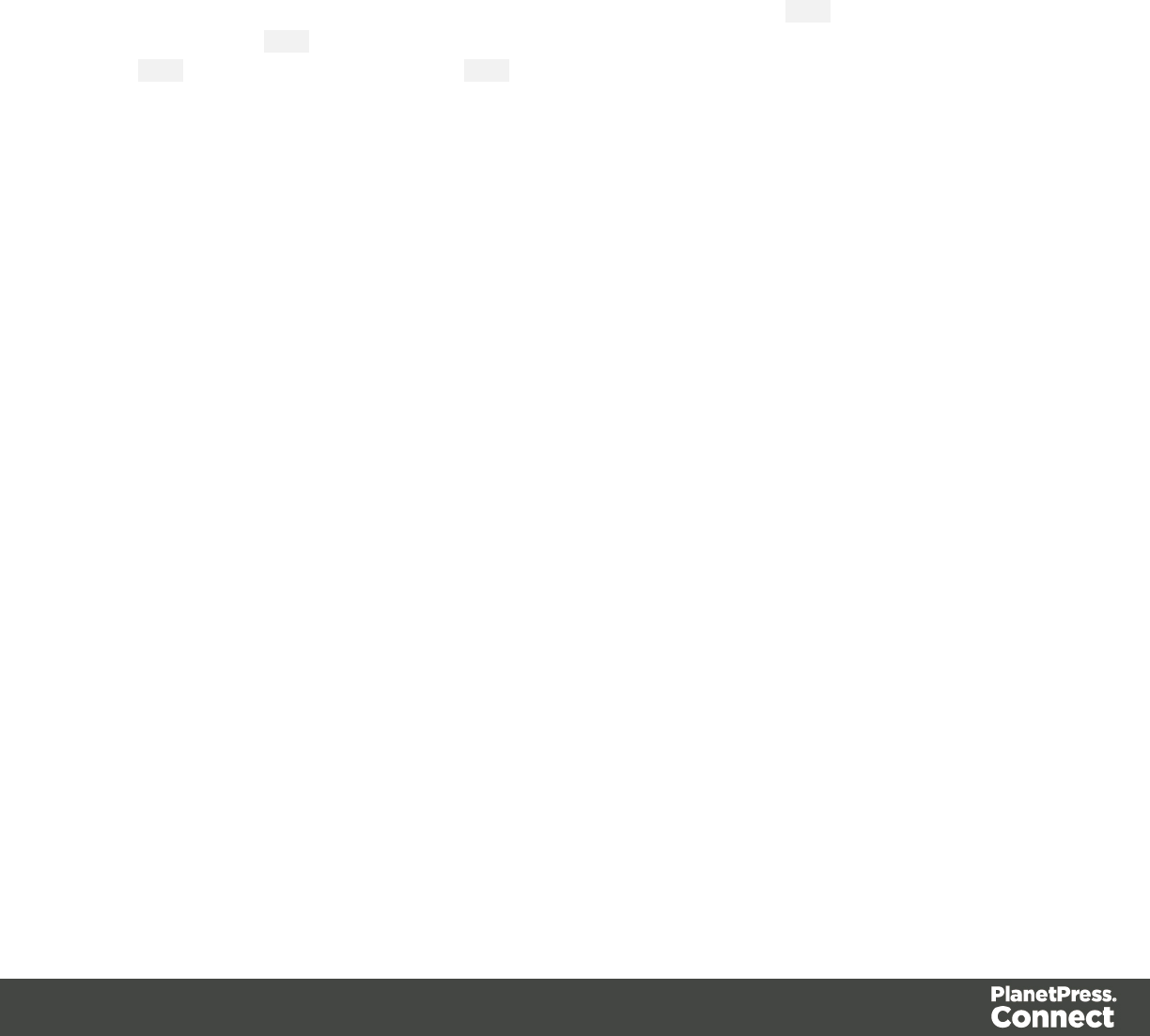
lRequired: Check if the field is required to submit the form. If a field is required but
contains no data, a message will be shown to the user.
lMinimum and maximum length: Enter a numerical value for the minimum and
maximum character length required for this field.
lEqual to: Use the drop-down to select another field that is already added to the
same Form. The contents of both fields must match for the data to be validated. This
is useful for confirmation fields such as for passwords, email addresses etc.
6. Under Warnings, type the message that will be displayed to the user if the input is not
valid.
When adding an element to a Form or Fieldset, you cannot specify a name; the ID will be copied
to the element's name attribute. After adding the element to the Form or Fieldset you can change
the name on the Attributes pane. The name attribute of Form elements is sent to the server after
the form has been submitted.
Specifying a default value
Attribute a default value to a Text, Textarea and other Form elements by dragging a field from
the Data Model pane directly onto the field, once it has been created. This also works when
dragging a field from a detail table in a record set into a Form element that is contained within a
Dynamic Table.
Note that the default value doesn't disappear when the user clicks the field, as placeholders do.
To insert a placeholder in a field, type a label and choose Use label as placeholder as its style
when adding the element to the form; see "Forms" on page 269.
Changing the validation
To change the validation of a Form element, right-click the element and choose Validation
settings. Now you can change the Form's validation method and set the requirements per field;
see "Changing a Form's validation method" on page 272.
Hyperlink and mailto link
Links can be added to any template but they only work in electronic output (web pages, email
and PDF files). They can be a regular hyperlink pointing to a web page or a mailto link that will
open the default email client when clicked.
HTML element: a
When you add elements, such as text, images or a table, to the content of a template, you are
actually constructing an HTML file. It is possible to edit the source of the HTML file directly in
Page 277
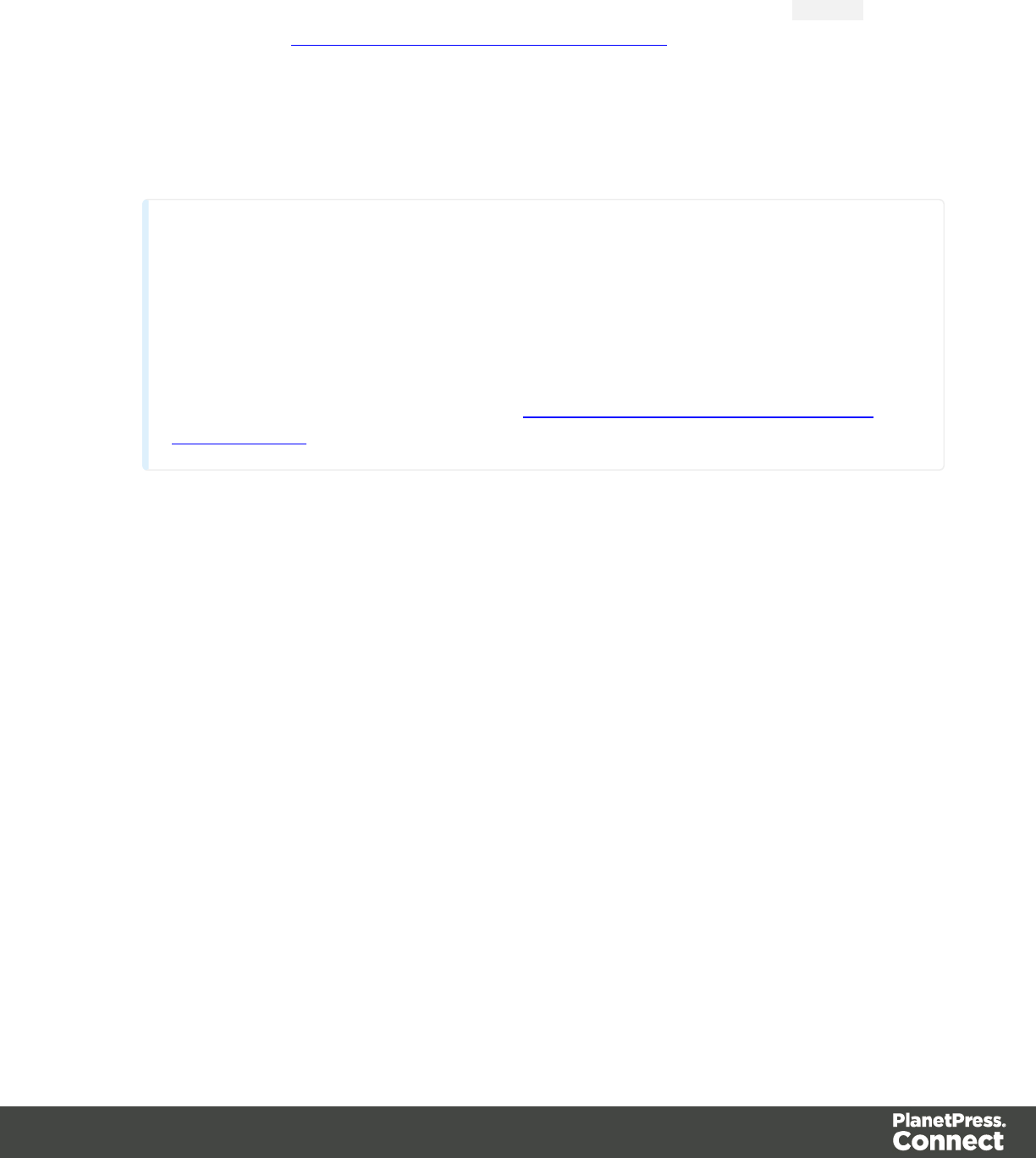
the Designer; see "Editing HTML" on page 224.
The HTML tag of a hyperlink or mailto-link is <a>. This is sometimes called an anchor tag. For
a list of attributes, see http://www.w3schools.com/tags/tag_a.asp.
Adding a hyperlink or mailto link
1. Select text or an image.
Note
Although it is possible, it is not advisable to add a Hyperlink to other elements, such
as a Paragraph or Div. HTML 4 specifies that hyperlinks and mailto-links may only
contain inline elements. Block elements, such as a Div, may not appear inside a
link. HTML 5 states that the link "may be wrapped around entire paragraphs, lists,
tables, and so forth, even entire sections, so long as there is no interactive content
within (e.g. buttons or other links)"; see https://www.w3.org/TR/html5/text-level-
semantics.html.
2. Click the Insert hyperlink button on the toolbar, or on the menu, select Format >
Hyperlink > Insert.
3. Select URL to create a regular hyperlink pointing to a web page, or select Email to create
a mailto-link that will open the default email client when clicked.
4. For a URL:
lURL: enter a valid, well-formed URL to link to. It must start with the protocol, such as
http:// or https://.
lTarget: use the drop-down or type in the target for the link.When the target is _
blank the link will open in a new browser window or tab.
For a mailto link:
lEmail: enter a valid email address that appears by default in the To: field of the
email client.
lSubject: type a default subject that appears in the Subject: field of the email client.
lMessage: type a message that appears by default in the Message field of the email
client.
Note that all these can be changed within the email client once the link is clicked.
Page 278
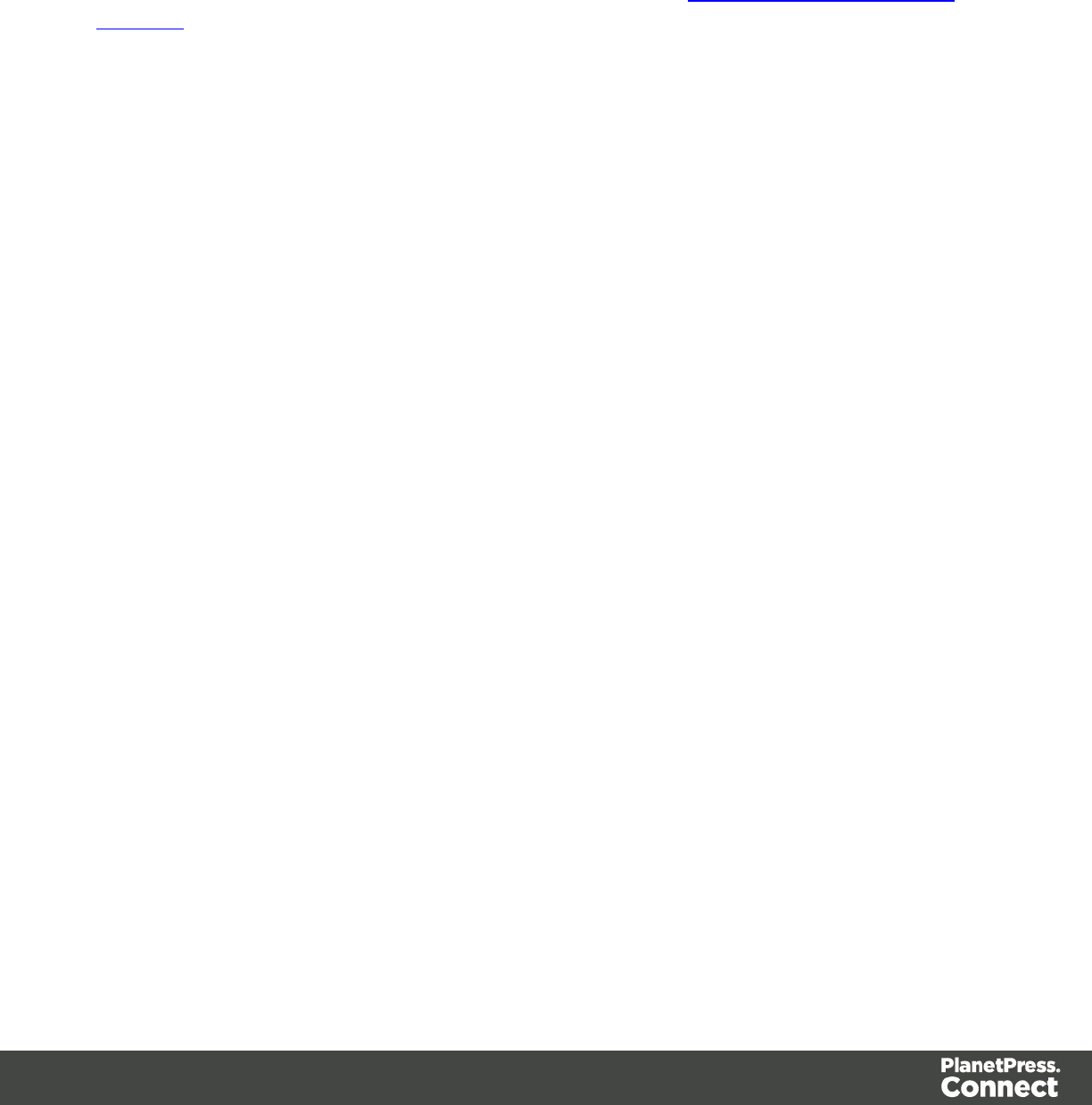
Dynamically inserting or modifying a hyperlink
You may wish to adjust a hyperlink depending on a value in a record that is merged to the
template when generating output, for example, to provide a different mailto link for different
customers.
How to add or modify a hyperlink is described in a how-to; see How to dynamically insert a
hyperlink. This implies writing a script. For information about scripts, see "Write your own
scripts" on page 376.
Adding a personalized link
Personalized URLs (pURLs) are links that are tailor-made for a specific purpose, generally for
individual clients. Typically, a pURL in a Connect template takes the user to a personalized
landing page, for example, to download an invoice or get access to specific products or
services. For more information, see "Personalized URL" on page 350.
Images
Images are a powerful ingredient in all of your templates. This topic explains how to add and
use them.
Ways to use images
In templates, both imported images and external images can be used (see "Adding images"
on the facing page and "Resources" on page 442). Once added to the content of a template, an
image can be resized (see "Styling an image" on page 281) and alternate text can be linked to
it (see "Setting an alternate text" on page 282).
Dynamic image
Images can be switched dynamically, so that a letter, email or web page can include one image
or another, depending on a value in the data set. Read "Dynamic Images" on page 346 to find
out how to add such switching images.
Background image
Several parts of templates can have a background image. See "Background color and/or
image" on page 412 and "Using a PDF file as background image" on page 359.
Page 279
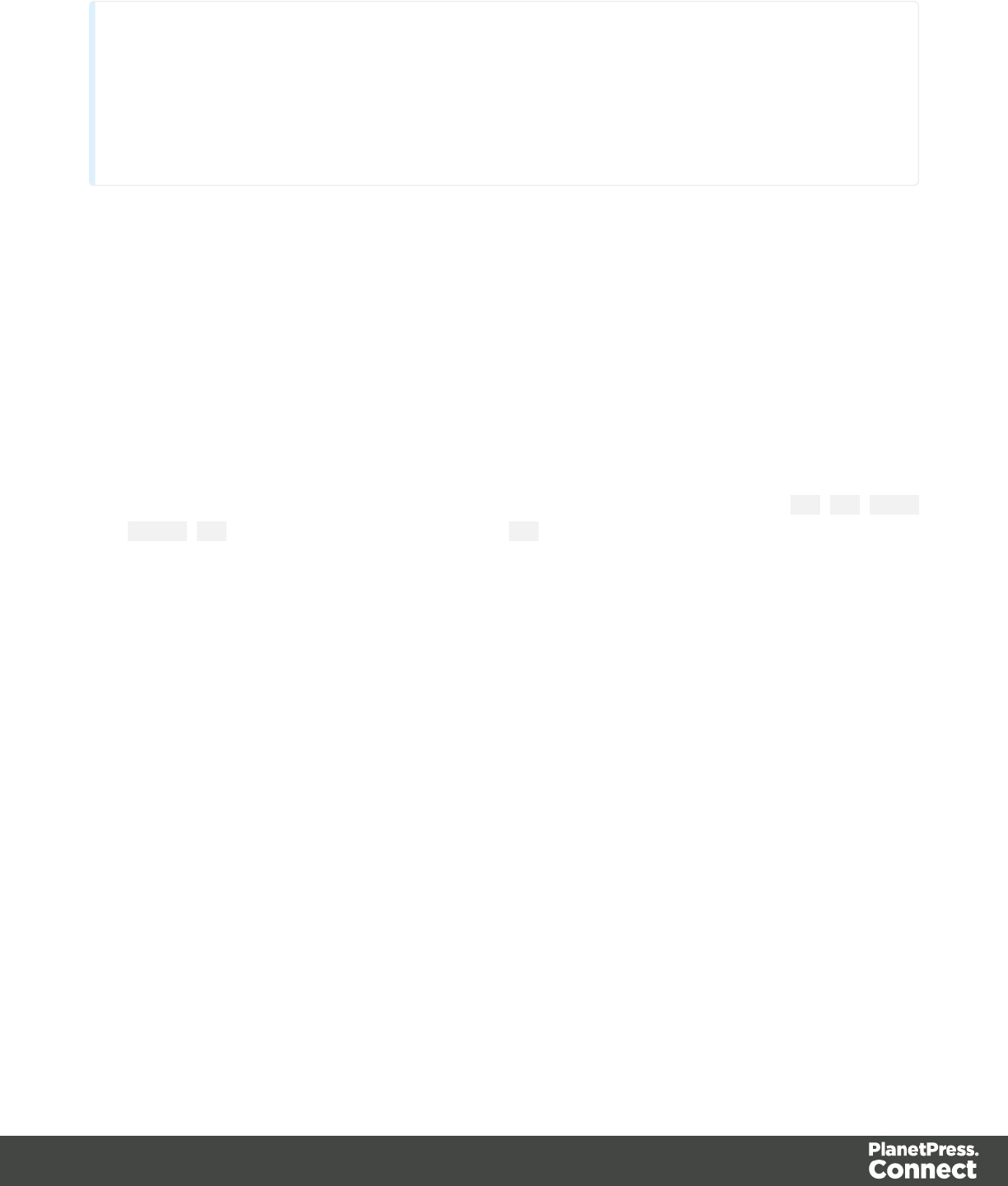
Tip
To create a Print section from an existing PDF file, use a PDF file as a Print section's
background. Editing PDF files in the Designer is not possible, but when they're used as a
section's background, you can add text and other elements, such as a barcode, to them.
See "Using a PDF file as background image" on page 359.
Optional filler for whitespace
Conditional content and dynamic tables, when used in a Print section, may or may not leave an
empty space at the bottom of the last page. To fill that space, if there is any, use an image or
advert as a 'whitespace element'; see "Images" on the previous page.
HTML tag: img
When you add elements, such as text, images or a table, to the content of a template, you are
actually constructing an HTML file. It is possible to edit the source of the HTML file directly in
the Designer; see "Editing HTML" on page 224.
In HTML, images are <img> elements. The <img> tag has at least four attributes: src,alt,width
and height.Src specifies the URL of the image. Alt contains the alternate text; see "Setting an
alternate text" on page 282.
The value of the attributes can be changed via a script; see "Attributes" on page 225.
Adding images
To add an image to a template:
1. Select Insert > Image > From file, or click the Insert Image button on the toolbar. A
standard Open File dialog appears.
2. Browse to the file and click Open.
3. Check the option Save with template to import the image. Imported images are saved
within the template file, so they are always available and don't depend on external paths,
servers or URLs. If this option is checked, the image file will be inserted in the Images
folder on the Resources pane at the top left.
Uncheck this option if the image should be used as an external image (see also: "Using
external images" on the next page).
4. Click Finish. The image will be inserted at the position of the cursor.
Alternatively:
Page 280

1. Look up the image file on your computer and drag the image file from the Explorer to the
Images folder on the Resources pane at the top left.
2. To place the image in the content, drag it from the Images folder on the Resources pane
to the content and drop it.
To import a remotely stored image, see "Using external images" below.
Using external images
An external image is an image that is not saved within the template file. It is located either on a
specific website (URL) or on a hard drive that is accessible from the machine on which the
template's output is produced.
When external images are used, they are updated (retrieved) when the template is merged with
a record set to generate output.
To use an external image:
1. Position the cursor in the template where you want the image to be inserted.
2. On the menu, select Insert > Image > From address, or on the toolbar, click the Insert
Image from address button. The Insert Image from Address dialog appears.
3. Enter the URL. This can either be
la web address (http://www.mysite.com/images/image.jpg), or
la local path, for example: file:///c:/resources/images/image.jpg. The complete syntax
is:file://<host>/<path>. If the host is"localhost", it can be omitted, as it is in the
example, resulting infile:///<path>. The empty string is interpreted as `the machine
from which the URL is being interpreted'.
4. Enter an alternate text. This text will be shown in emails and on web pages at the
position of the image while the image is loading and when the image is not found. On
web pages, alternate texts are also used for accessibility.
5. Click Finish. The image will be inserted at the current position of the cursor in the
template.
For information about referring to images in HTML or in a script, see "Resources" on page 442.
Styling an image
Images can be styled using the Format > Image menu item. They have a border, margin and
padding; see "Border" on page 413 and "Spacing" on page 422. Images can also be left-
aligned or right-aligned, just like boxes.
Page 281
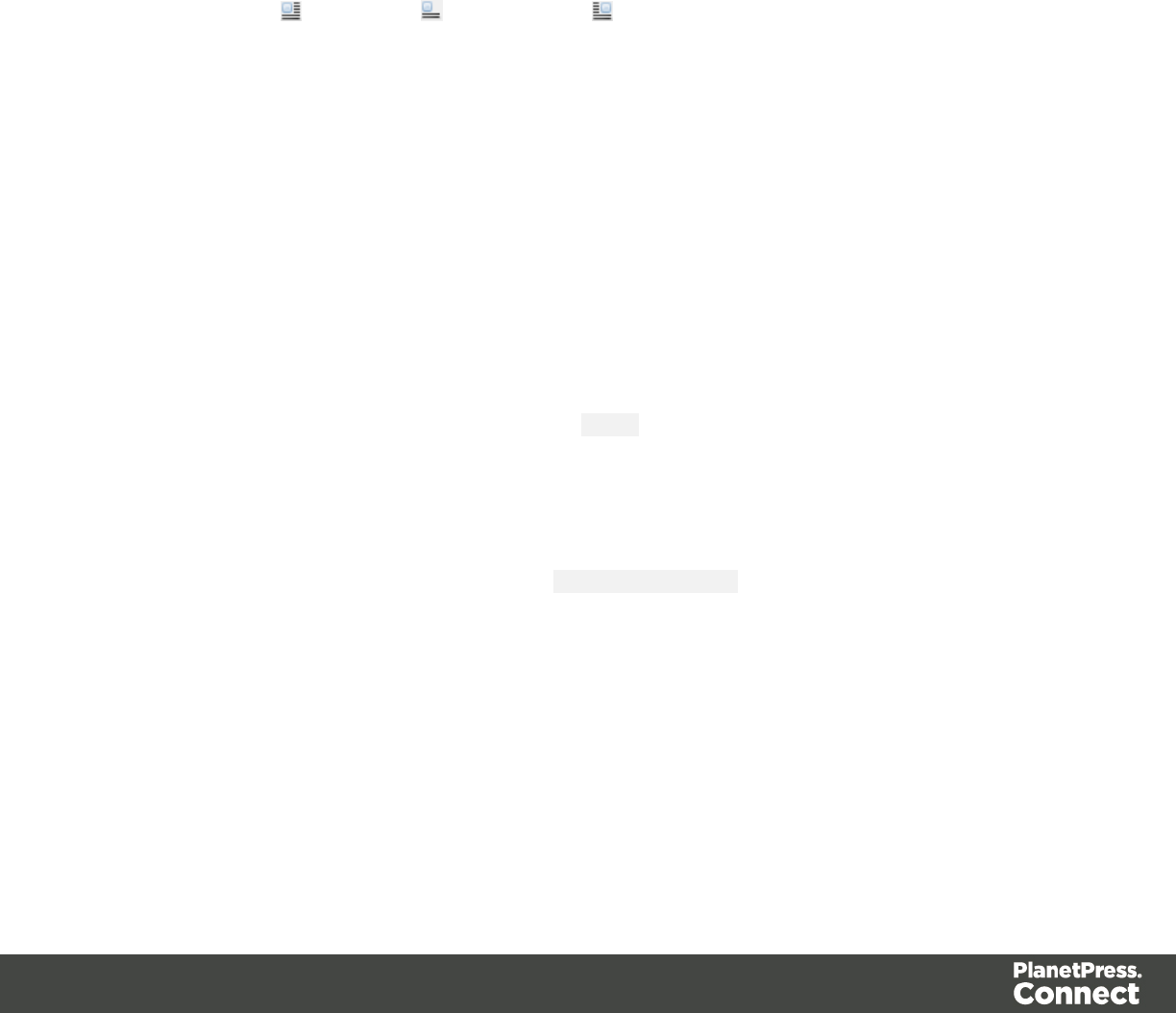
Resizing an image
There are three ways to resize an image after inserting it in the content of a template.
lClick the image and drag the handles to resize it. Press the Shift key while dragging, to
scale the image proportionally.
lSelect the image (see "Selecting an element" on page 227) and type the desired width
and height in the respective fields on the Attributes pane.
lSelect the image and select Format > Image, on the menu. On the Image tab, change the
width and height of the image.
Positioning an image
Initially an image will float to the left. Select the image (see "Selecting an element" on page
227) and use the (Float left), (No float) and (Float right) icons on the toolbar to change
the position of an image within the text.
lThe Float left button aligns the image to the left. The text is positioned to the right of it and
is wrapped around the box.
lThe Float right button aligns the image to the right, with the text wrapped around it to the
left.
lThe No float button positions the image where it occurs in the text.
To position an image using the menu, select the image and then select one of the options in
Format > Float.
Alternatively, select the image and on the menu, select Format > Image and on the Image tab,
set the Float property. This is equivalent to the float property in CSS.
Rotating an image
To rotate an image, select the image (see "Selecting an element" on page 227) and select
Format > Image, on the menu. On the Image tab, set the rotation angle of the image in
clockwise degrees. This is equivalent to the transform:rotate property in CSS.
Setting an alternate text
Once an image has been inserted in the content of a template, it can have an alternate text. The
alternate text will be shown in emails and on web pages at the position of the image while the
image is loading and when the image is not found. On web pages, alternate texts are also used
for accessibility.
Page 282
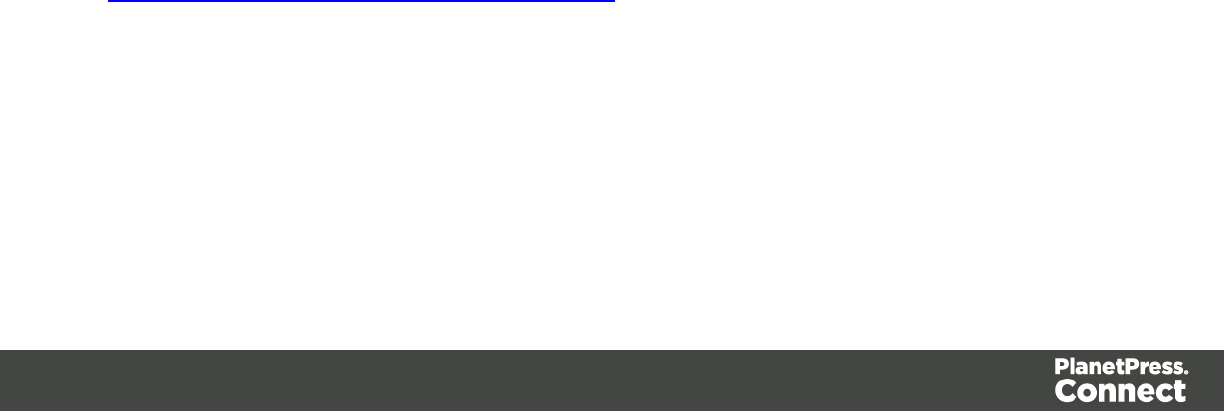
To set an alternative text, click the image and enter the alternate text in the Alternate text field
on the Attributes pane at the top right.
Table
Tables serve two different purposes: they are a way to display data in a tabular format, and they
are also a way to position elements on a page.
In HTML email, Tables are the most reliable way to position text and images; see "Designing
an Email template" on page 439. In web pages, on the other hand, Inline Boxes are the
preferred way to position elements. Tables should only be used to display data in a tabular
format, not to position text and images. Tables used in web pages to position elements make
those pages less accessible to users with disabilities and to viewers using smaller devices.
In print, Tables can be used for both purposes.
There are two types of tables: standard tables which are static in nature, and Dynamic Tables
which have a variable number of rows depending on a detail table in the record; see "Dynamic
table" on page 347.
HTML element: table
When you add elements, such as text, images or a table, to the content of a template, you are
actually constructing an HTML file. It is possible to edit the source of the HTML file directly in
the Designer; see "Editing HTML" on page 224.
The HTML tag of a Table is <table>. Tables are divided into table rows with the <tr> tag. Table
rows are divided into table data with the <td> tag. A table row can also be divided into table
headings with the <th> tag.
The tags <thead>, <tbody> and <tfoot> can be used to group the header, body, or footer content
in a table, respectively.
For information about HTML tables and a list of attributes, see
http://www.w3schools.com/html/html_tables.asp.
Inserting a Table
1. On the toolbar, click the Insert table button, or on the menu select Insert > Table >
Standard.
Page 283

2. Enter the table's desired attributes:
lID: a unique identifier for the table. IDs are used to access the Table from scripts
and as CSS selectors for style rules.
lClass: A class identifier for the table. Classes can be shared between elements and
are used to access the table from scripts and as CSS selectors for style rules.
lThe number of rows for the header, body and footer of the table.
lThe number of columns
lThe width of the table.
3. Use the Location drop-down to select where to insert the element:
lAt cursor position: The table is inserted where the cursor is located in the
template.
lBefore element: The table is inserted before the current HTML element where the
cursor is located. For example if the cursor is within a paragraph, insertion occurs
before the <p> tag.*
lAfter start tag: The table is inserted within the current HTML element, at the
beginning, just after the start tag.*
lBefore end tag: The table is inserted within the current HTML element, at the end,
just before the end tag.*
lAfter element: The table is inserted after the current element where the cursor is
located. For example if the cursor is within a paragraph, insertion occurs after the
end tag of the paragraph (</p>).*
* If the current element is located inside another element, use the Elements drop-down to
select which element is used for the insertion location. The list displays every element in
the breadcrumbs, from the current selection point until the root of the body.
4. Click Next and select which fields should show up in the Dynamic Table.
The order of the fields indicates in which order columns are displayed in the dynamic
table, from left to right. Select a line and then use the Up and Down buttons to change the
order of the columns.
You could change the placeholder for each data field as well; just click a placeholder to
edit it.
5. Click Next and use the drop-down to select the desired table style.
6. Uncheck the box Resizable columns if the columns should not be resizable from the
Design and Preview modes in the workspace. This is useful if the column size is
determined in the Source mode or in a style sheet.
7. Click Finish to add the table to the section.
Page 284

Header and footer
Adding a header or footer
To add a header or footer to an existing table, right-click the table and then select Table >
Insert thead or Insert tfoot, on the shortcut menu.
Alternatively, click in one of the cells and select Insert > Table > Insert thead or Insert tfoot,
on the menu.
Deleting a header or footer
To delete a header or footer, simply right-click the header or footer and select Row > Delete on
the shortcut menu.
Rows and columns
Adding a row or column
To add a row or column to an existing table, click in a cell. Then click the black triangle next to
the Insert Row Above button on the toolbar, and click one of the Insert buttons, or select one
of the options in the Insert > Table Elements menu.
Alternatively, right-click the table and on the shortcut menu, select Row > Insert Above or
Insert Below, or select Column > Insert Before or Insert After.
Deleting a row or column
To delete a row or column, simply right-click the row or column and select Row > Delete or
Column > Delete on the shortcut menu.
Styling a Table
Tables can be styled using the Format > Table menu item, while individual selected cells can
be styled using the Format > Table Cell menu item.
Hiding the border
When using a Table to position other elements, you will want to hide the borders of the table.
To do this, set the width of the border to 0; see "Border" on page 413.
Text and special characters
The vast majority of templates for personalized customer communications contain, of course,
text. While the most common text element is a <p> or paragraph, other elements such as
Page 285

Headings (<h1> through <h6>) are also considered text elements. Text elements can be
present within other types of elements such as table cells (<td>), boxes (<div>), etc.
Adding text
To add text, simply type in the workspace in the middle.
lPress Enter to insert a new paragraph.
lPress Shift+Enter to insert a line break.
Alternatively, copy-paste text into a template, or use the Insert Lorem Ipsum toolbar button to
insert dummy text.
Text that precedes or follows the value of a data field can be added by the Text Script Wizard;
see "Using the Text Script Wizard" on page 338.
Note: it is not possible to open a Word file in the Designer. When you copy text from a Word
document, however, basic style characteristics travel with the content to PlanetPress
ConnectDesigner. Formatting options like bold, italic and formats like Heading 1, Heading 2
are maintained.
Adding special characters
To add special characters:
1. Position the cursor where the character should be inserted.
2. On the Insert menu, point to Special Characters click Symbols,Dashes and Spaces,
Arrows, or Geometric Shapes, and click one of the available special characters.
Adding page numbers
Page numbers can only be used in the Print context. See "Page numbers" on page 365.
HTML element: p, h, li and others
When adding elements, such as text, images or a table, to the content of a template, you are
actually constructing an HTML file; see "Editing HTML" on page 224.
In HTML text can be contained in many different elements: paragraphs, span elements, line
items and table cells, for example.
The HTML tag of a paragraph is <p>. The paragraph should be followed by a closing tag: </p>.
Page 286
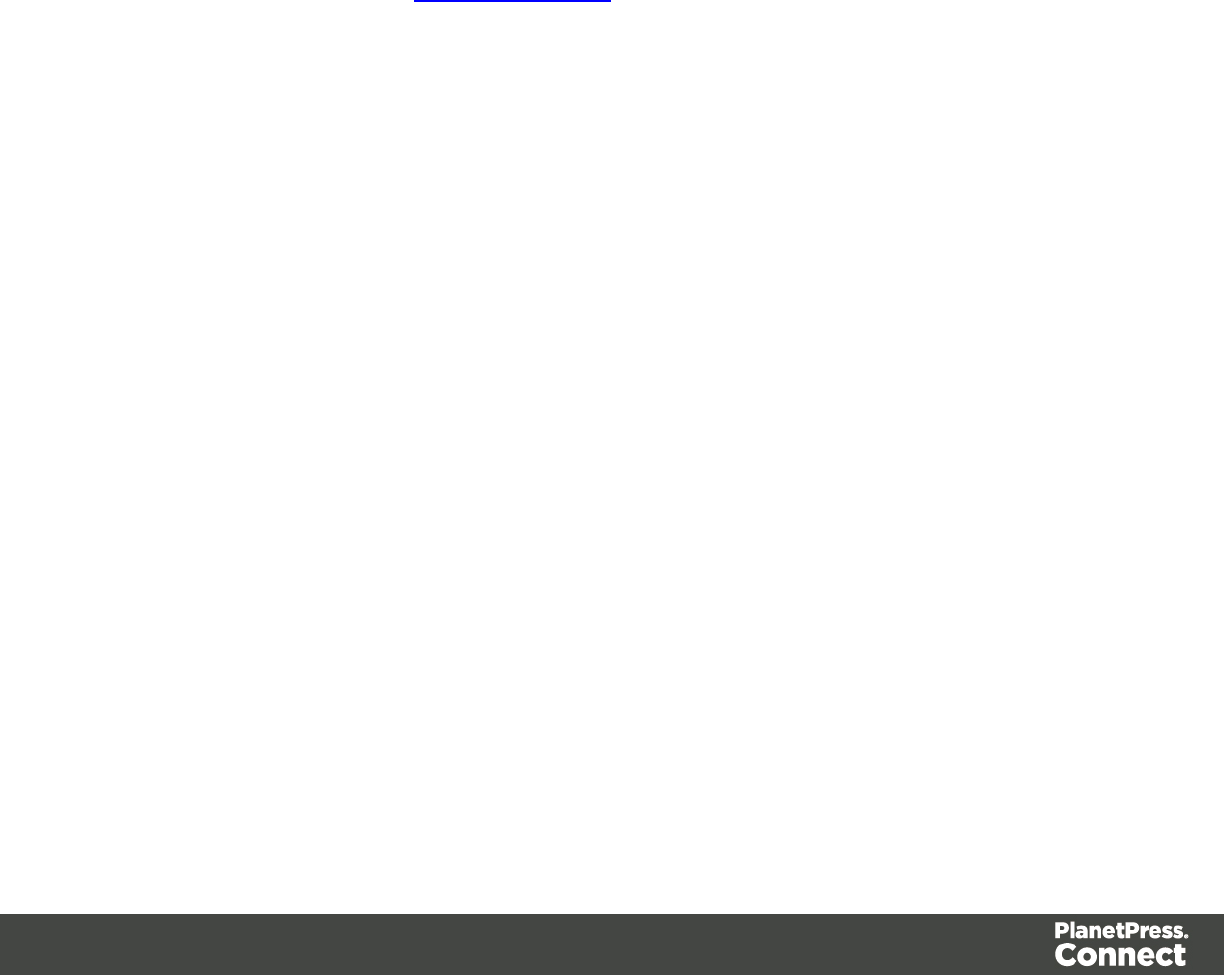
A line break looks like this in HTML: <br>.
Formatting text
Text can be styled, colored, centered, indented etc. It can even be displayed so that it reads
from right to left. See "Styling text and paragraphs" on page 407.
In all templates you can use the fonts that are provided with the Designer, as well as imported
fonts; see "Fonts" on page 419.
Capture OnTheGo
With the Designer you can create Capture OnTheGo templates. COTG templates are used to
generate forms for the Capture OnTheGo mobile application. For more information about the
application see this website: Capture OnTheGo.
COTG Forms
A Capture OnTheGo form is actually just a Web form, that you could add without a Form wizard,
but the COTG Template Wizards include the appropriate JavaScript and styles to create user-
friendly, responsive forms; see "Capture OnTheGo (COTG) templates" on page 436.
The action of the Capture OnTheGo Form element should specify a Workflow HTTP Server
Input task that receives and handles the submitted data. The action will look similiar to this:
http://192.168.175.1:8080/actionname (where actionname is the HTTP action of the HTTP
Server Input task). For more information about specifying an action, see "Adding a Form" on
page 269.
COTG Elements
There is a number of special Capture OnTheGo (COTG) elements. They can be used in a Web
context within a Form element; for a description of all COTG elements, see "COTG Elements"
on page 293.
Adding elements to a COTG Form
To add a COTG element to a Form or Fieldset, click inside the Form or Fieldset, select Insert >
COTG elements, and choose the respective element on the menu. Now you can change the
element's settings:
Page 287
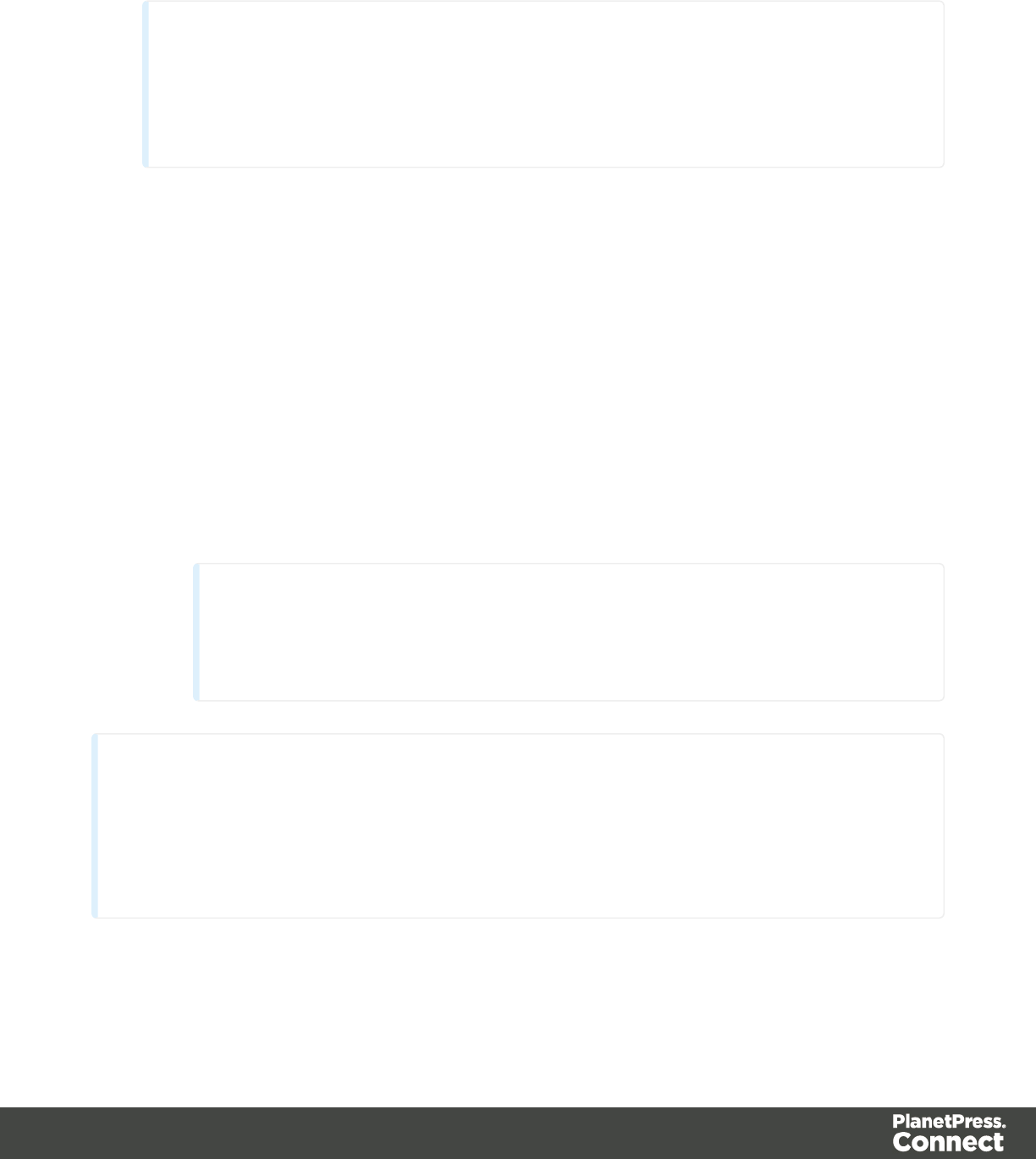
1. Add an ID (required) and, optionally, a class.
Note
The ID will be copied to the name attribute of the element. The name attribute is
what identifies the field to the receiving server-side script. To change the name,
select the element after inserting it and type the new name on the Attributes pane.
ID's and classes are also useful with regard to variable data (see "Personalizing Content"
on page 325) and styling (see "Styling templates with CSS files" on page 399).
2. Type a label, or choose No label under Style, to omit the label. (For Label elements there
are no other options to be set.)
3. If applicable, choose a style for the label (for the label of a Checkbox, for example, you
can't set a style).
lWrap input with label places the input element inside the Label element.
lAttach label to input ties the label to the input element using the for attribute of
the Label element.
lUse label as placeholder inserts the given label text in the placeholder attribute of
the field.
lNo style omits the label altogether.
Note
The first two label styles ensure that when the user clicks the label, the input
element gets the focus.
Note
When adding an element to a Form or Fieldset, you cannot specify a name; the ID will be copied
to the element's name attribute. After adding the element to the Form or Fieldset you can change
the name on the Attributes pane. The name attribute of Form elements is sent to the server after
the form has been submitted.
Page 288
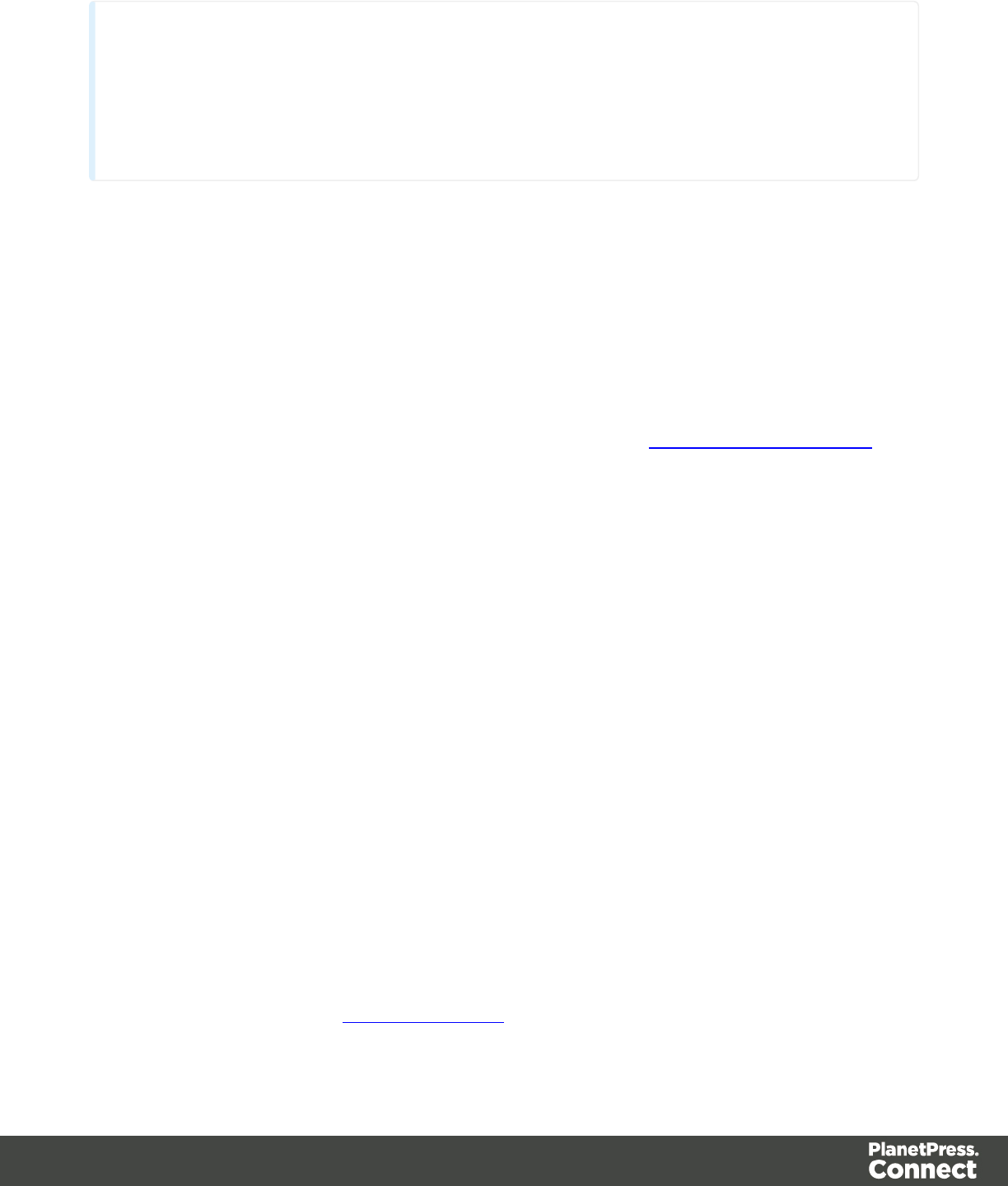
Note
When you add a COTG element to a template that you didn't start with a COTG template wizard,
the Designer will automatically add the jQuery library and the JavaScript file cotg.js, so that the
element works well. The Foundation style sheets will not be added. You only get those when you
start creating a COTG template with a template wizard.
How to make COTG elements required
To make a COTG element required, or to change the validation of a COTG Form, right-click the
element and choose Validation settings. Now you can change the Form's validation method
and set the requirements and a message per field. For an explanation of the settings, see
"Changing a Form's validation method" on page 272.
Testing a COTG template
For information about testing a COTG template, see this how-to: Testing a COTG template, and
Send COTG Test.
Using JavaScript
JavaScript files, libraries and frameworks can be added to a template, to add widgets and other
functionality to your Capture OnTheGo Forms; see "Using JavaScript" on page 450.
How to use COTG data in a template
When a user submits a Capture OnTheGo Form, the data are received by a Workflow HTTP
Server Input task that receives and handles the submitted data. Even when no other tasks are
present in that Workflow configuration, Workflow will output an XML file that contains the
submitted data, in a location specified for the Send To Folder plugin in Workflow.
To be able to use that data in a template, you have to create a Data Mapping Configuration that
extracts the data from the resulting XML file. Next, you can create a Designer template that uses
this Data Mapping Configuration. Strings, base64-encoded strings and SVG data stored in data
fields using the DataMapper can be used in a Designer template as they are.
Capture OnTheGo (COTG) templates
With the Designer you can create Capture OnTheGo templates. COTG templates are used to
generate forms for the Capture OnTheGo mobile application. For more information about this
application, see the website: Capture OnTheGo.
Page 289
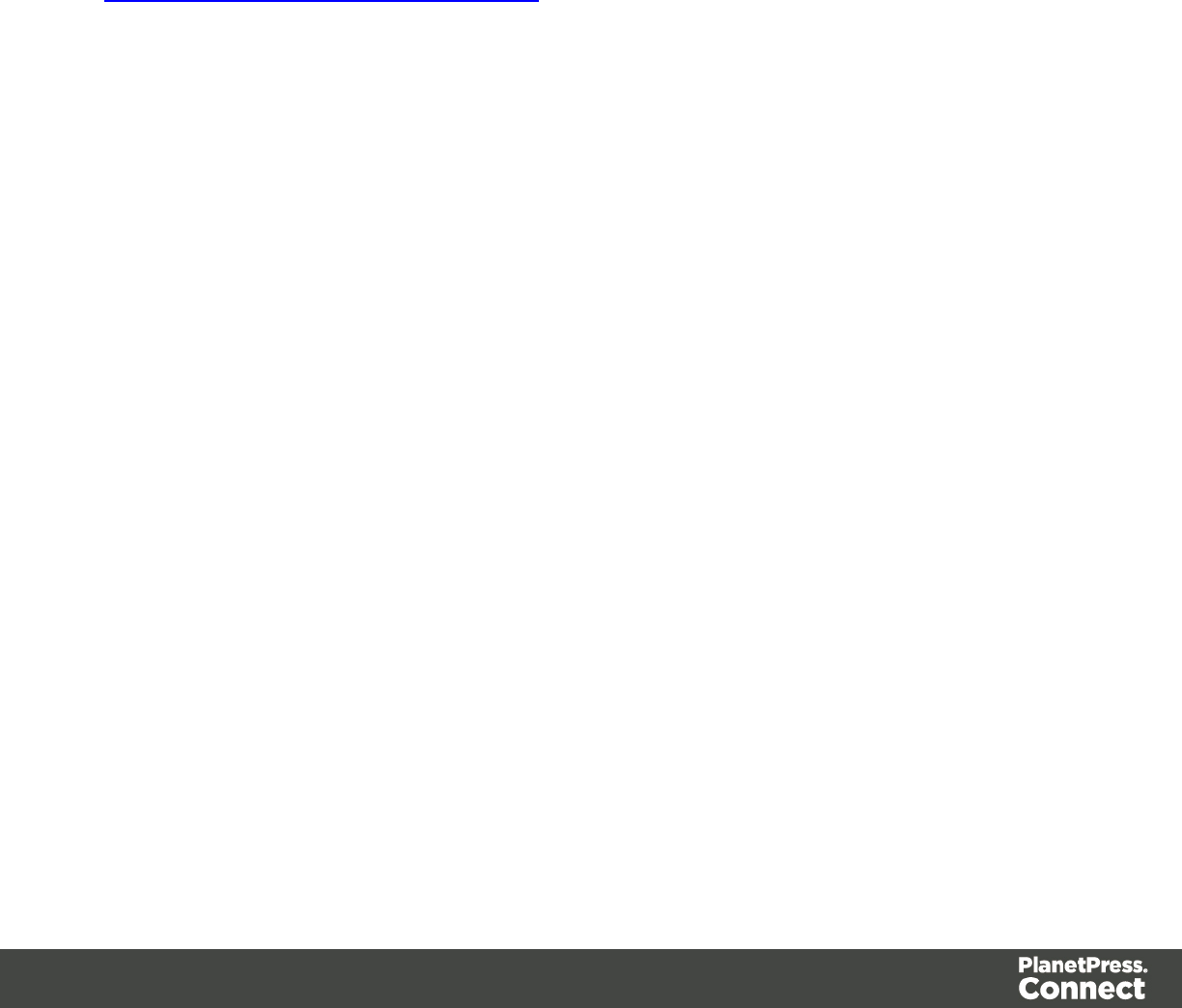
A Capture OnTheGo form is actually just a Web form, that you could add without a wizard, but
the COTG Template Wizards include the appropriate JavaScript and styles to create user-
friendly, responsive forms. They are built upon the Foundation framework.
Foundation
All Web Template Wizards make use of the Zurb Foundation front-end framework. A front-end
framework is a collection of HTML, CSS, and JavaScript files to build upon. Foundation is a
responsive framework: it uses CSS media queries and a mobile-first approach, so that
websites built upon Foundation look good and function well on multiple devices including
desktop and laptop computers, tablets, and mobile phones . Foundation is tested across many
browsers and devices, and works back as far as IE9 and Android 2. See
http://foundation.zurb.com/learn/about.html.
After creating a COTG template, the other contexts can be added, as well as other sections
(see "Adding a context" on page 222 and "Adding a Web page" on page 446).
Creating a COTG template using a Wizard
To create a COTG template with a Template Wizard:
1. lIn the Welcome screen that appears after startup and when you click the Home icon
at the top right, choose Browse Template Wizards. Scroll down until you see the
Capture OnTheGo Starter Template Wizards.
lAlternatively, on the File menu, click New, expand the Template folder, and then
expand the Capture OnTheGo Starter folder.
2. Select a template. There are 8 types of Web Template Wizards:
lBlank. The Blank COTG Template has some basic design and the appropriate
form, but no actual form or COTG elements.
lBill of Lading. The Bill of Lading Template is a transactional template that includes
a detail table with a checkmark on each line, along with Signature and Date COTG
elements. Use this wizard as a way to quickly start any new Zurb Foundation based
form for Capture OnTheGo.
lEvent Registration. The Event Registration Template is a generic registration form
asking for name, phone, email, etc.
lEvent Feedback. The Event Feedback Template is a questionnaire containing
different questions used to rate an experience.
lMembership Application. The Membership Application Template is a signed
generic request form that can be used for memberships such as gyms, clubs, etc.
Page 290
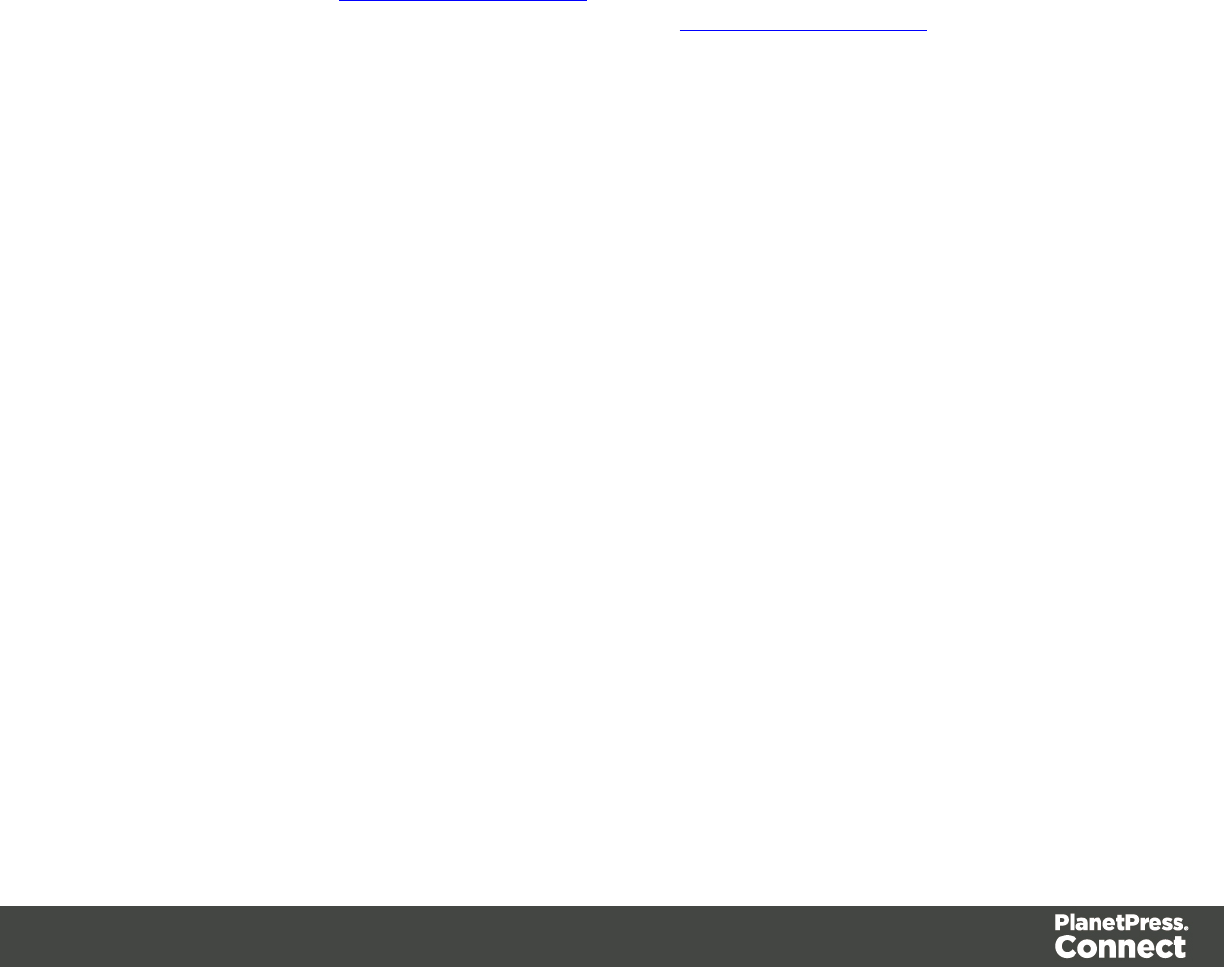
lPatient Intake. The Patient Intake Template is a generic medical questionnaire that
could potentially be used as a base for insurance or clinic form.
lKitchen Sink. The Kitchen Sink Template includes a wide range of basic form and
COTG form elements demonstrating various possibilities of the software.
lTime Sheet. The Time Sheet Template is a single page application used to add
time entries to a list. This template demonstrates the dynamic addition of lines within
a COTG template, as the Add button creates a new time entry. There is no limit to
the number of entries in a single page.
3. Click Next and make adjustments to the initial settings.
lSubmit URL: enter the URL where the form data should be sent. The URL should
be a server-side script that can accept COTG Form data.
lThe Title and the Logo that you choose will be displayed at the top of the Form.
lBackground color: Enter a valid hexadecimal color code for the page background
color (see w3school's color picker).
lEnter a valid hexadecimal color code (see w3school's color picker) for the
background color of the navigation bar at the top and another for the buttons on the
Form.
4. Click Next to go to the next settings page if there is one.
5. Click Finish to create the template.
The Wizard creates:
lAWeb context with one web page template (also called a section) in it. The web page
contains an 'off-canvas' Div element, Header, a Section and a Footer element with
dummy text, and depending on the type of web page, a navigation bar, button and/or
Form elements.
lStyle sheets and JavaScript files related to the COTG form itself and others related to the
Foundation framework (see above). The style sheets can be found in the Stylesheets
folder on the Resources pane. The JavaScript files are located in the JavaScript folder
on the Resources pane.
lA collection of Snippets in the Snippets folder on the Resources pane. The Snippets
contain ready-to-use parts to build the web page. Double-click to open them. See
"Snippets" on page 396 for information about using Snippets.
The Wizard opens the Web section, so that you can fill the Capture OnTheGo form.
6. Make sure to set the action and method of the form. The action of a Capture OnTheGo
form should specify the Workflow HTTP Server Input task that receives and handles the
Page 291
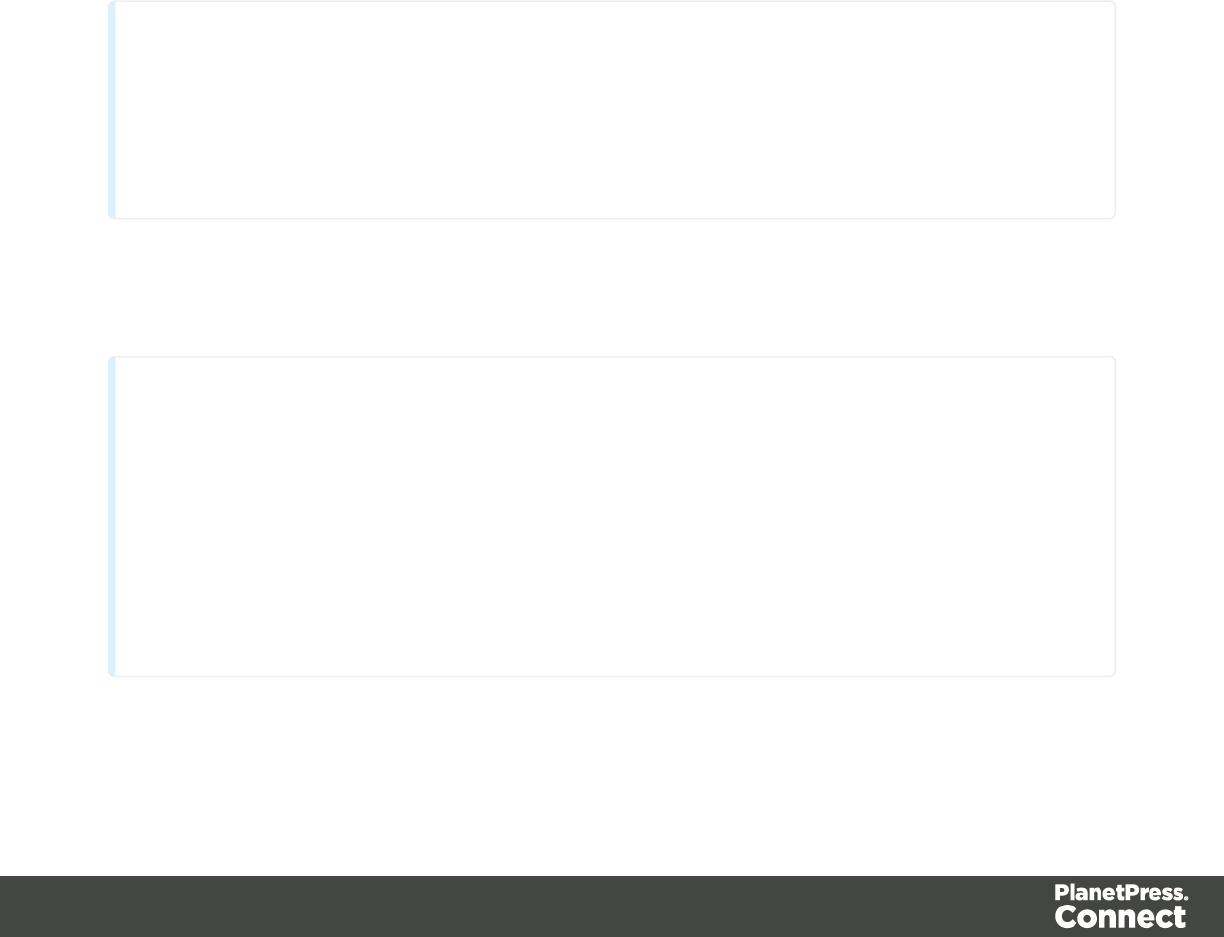
submitted data. The action will look like this: http://127.0.0.1:8080/action (8080 is
Workflow's default port number; 'action' should be replaced by the HTTP action of that
particular HTTP Server Input task).
The method of a Capture OnTheGo form should be POST to ensure that it doesn't hit a
data limit when submitting the form. The GET method adds the data to the URL, and the
length of a URL is limited to 2048 characters.
Adding elements to a COTG template
To fill a Capture OnTheGo form, you can use special Capture OnTheGo Form elements, such
as a Signature and a Barcode Scanner element. To insert an element, select Insert > Capture
OnTheGo Form elementsand click the respective element; see "COTG Elements" on the next
page. Web Form elements can also be used on COTG Forms (see "Forms" on page 269 and
"Form Elements" on page 272) as well as text, images and other elements (see "Content
elements" on page 223).
Tip
If the COTG Form replaces a paper form, it can be tempting to stick to the original layout. Although
that may increase the recognizability, it is better to give priority to the user-friendliness of the form.
Keep in mind that the COTG form will be used on a device and don't miss the chance to make it as
user-friendly as possible.
Capture OnTheGo templates can be personalized just like any other type of template; see
"Variable Data" on page 336 and "Personalizing Content" on page 325.
Tip
Use the Outline pane at the left to see which elements are present in the template and to
select an element.
Use the Attributes pane at the right to see the current element's ID, class and some other
properties.
Use the Styles pane next to the Attributes pane to see which styles are applied to the
currently selected element.
Page 292
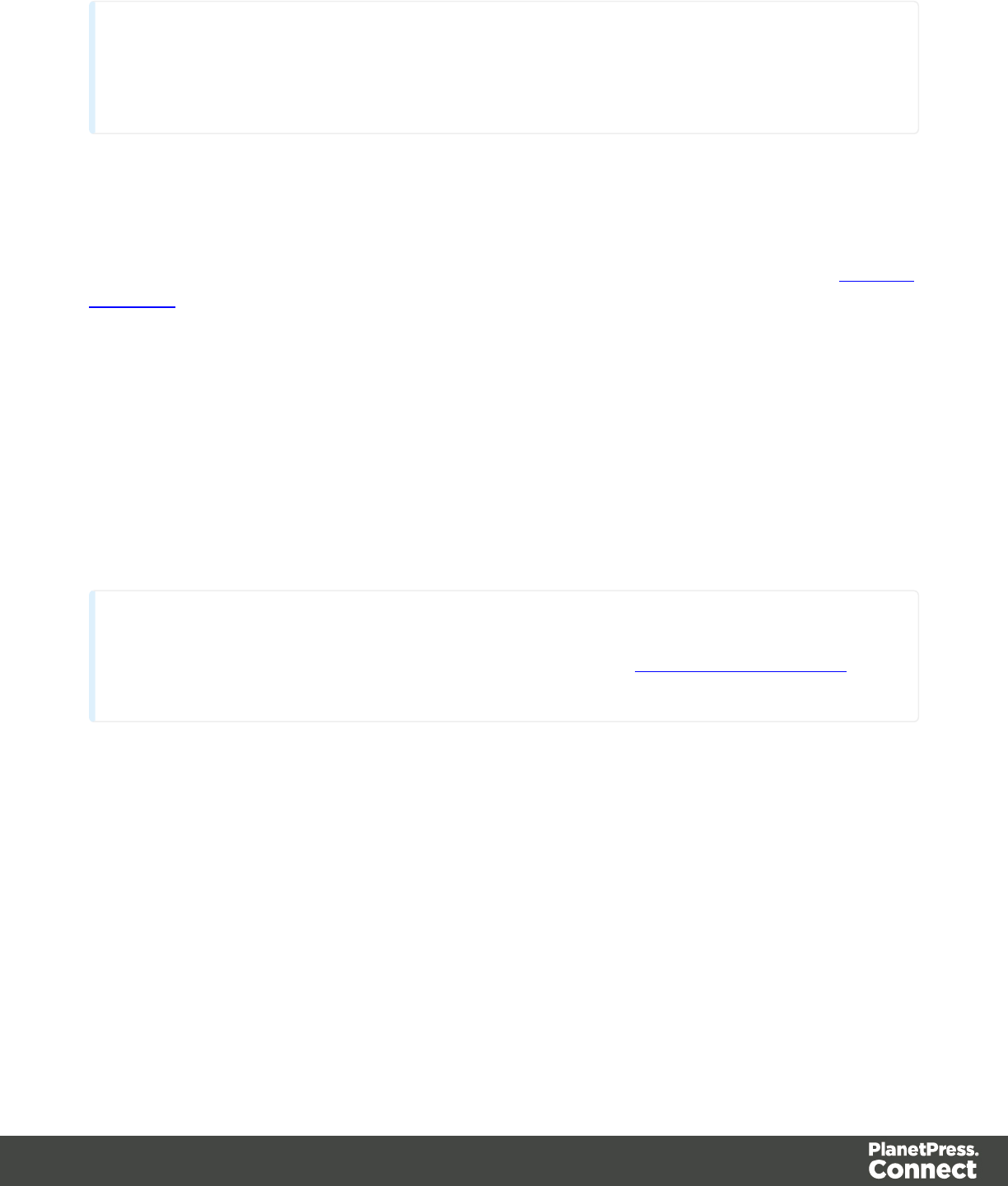
Tip
Click the Edges button on the toolbar to make borders of elements visible on the Design
tab. The borders will not be visible on the Preview tab.
COTG Elements
With the Designer you can create Capture OnTheGo templates. COTG templates are used to
generate forms for the Capture OnTheGo mobile application. This topic is about Capture
OnTheGo form elements. For more information about the application see this website: Capture
OnTheGo.
Capture OnTheGo (COTG) elements can only be added within a Form element in a Web
context; see "COTG Forms" on page 287 and "Adding elements to a COTG Form" on page
287.
Barcode Scanner
The Barcode Scanner element adds a button to trigger the device to scan a barcode. A very
large variety of barcode types are supported. Once the barcode has been scanned, the data
from the barcode will be added to the COTG Form and submitted along with it.
Note
Using the Barcode Scanner element requires the installation of the ZXing Barcode Scanner
application on Android devices. The application returns the barcode data after scanning.
Camera
The Camera element adds a group of buttons to capture or select an image. Once the image is
selected via the camera or the device's library (aka "gallery"), it is saved within the Form data.
When the form is submitted, the image is sent in a base64-encoded string format.
Buttons
By default, the Camera element adds three buttons to the form:
lTake now: Opens the device's default Camera application to take a picture using the
device's camera. Capture OnTheGo has no impact on the device's applications, so the
Page 293

features available (quality, orientation, filters) are dependent on the device itself. You can,
however, set the format, quality and scaling for images that are submitted by the Camera
element, as explained below.
lLibrary: Opens the device's default library or gallery application to select a single image
that is then saved in the form data. The accessible images and navigation depend on the
device itself.
lClear: Removes any existing image data from the Camera element.
To omit the Take now or Library button, edit the Camera element's properties: right-click the
Camera element after adding it to the form, select Camera properties and then use the Source
drop-down to select which buttons will be available: Take, Pick from library, or both.
Annotations
Annotations can make a picture much more informative: an arrow, showing in which direction a
car was driving; a circle, where the car has been damaged... To allow the user to make
annotations, right-click the Camera element after adding it to the form, select Camera
properties, and then check Allow annotations.
Clicking (or rather, touching) the image will bring up the annotation dialog. Annotations can be
made in a Marker (semi-transparent) or Pencil (solid) style, in different colors and with different
widths.
Annotations are submitted in SVG format by a hidden input added to the Camera element. The
name of that input is the ID of the Camera element, followed by "-note-data", for example
camera1-note-data.
Cropping/editing
To allow the user to crop or edit the image after taking or selecting it, select Camera
properties, and then check Edit Images. Which editing options the user actually gets depends
on the operating system of the device. On an Android device for example, the user may be able
only to crop the image, while the user of an iOS device may select part of the image and rotate
that selection.
Image format
You can set the format, quality and scaling for images that are submitted by the Camera
element. Right-click the Camera element after adding it to the form, select Camera properties
and edit the Image properties:
lFormat: The image format can be PNG or JPG.
lQuality: Set the compression in a percentage.
Page 294

lScale Image: Check this option to enable image scaling. Then set the maximum width
and height of images before they are sent to the server. Note that only the smallest of
these is applied and the size ratio is always maintained.
How to use the captured or selected image in a template
When the user has submitted the form, you may want to use the captured or selected image in a
Designer template, for example in a letter or on a web page. To do this, insert a dummy image
in the template, right-click it and select Dynamic Image. The Text Script Wizard appears.
Under Field select the field that contains the base64-encoded string. The script puts the given
string in the source (src) attribute of the image (<img>).
Instead of using the Text Script Wizard, you could also write a script yourself; see "Write your
own scripts" on page 376.
Date and Formatted Date
The Date element and the Formatted Date element display the current date on the device when
the form is first opened. When the element is touched, a date selector appears so the user can
modify this date. The Formatted Date element displays dates in a format that depends on the
locale of the device on which the user is viewing the form. A Date Element displays dates in the
ISO 8601 format: YYYY-MM-DD.
When the form is submitted, the date data is sent as plain text. A Formatted Date element
submits the date in two formats: in the format that depends on the device's regional and
language settings and in the ISO format mentioned above (using a hidden field). A Date
element sends the date in the ISO format only.
Device Info
The Device Info Element adds a field that contains some information about the device (phone
or tablet) that is submitting the COTG Form. This includes the device's type (Android or iOS),
operating system version, device model and its UUID (Universally Unique Identifier). This
information can be useful for both troubleshooting, if errors occur on specific device types for
example, as well as for security validation: it is possible to maintain a list of device UUIDs that
are allowed access, to prevent unauthorized use even if someone has a user name and
password to a repository.
Fields Table
The Fields Table element adds a table with two rows, a delete button at the end of the first row
and an add button at the end of the second row. Inside the rows you can put whatever elements
you need. The user can click (or rather, touch) the Add button to add a row to the table. The
Page 295

new row will contain the same elements as the first row. The names of all elements in the first
row will be extended with __0, while the names of the elements in the second row will be
extended with __1, etc.
Geolocation
The Geolocation Element adds a button to read the device's current GPS coordinates and save
them in a form field. When the button is pressed, the GPS coordinates are requested and
saved. When the form is submitted, the Geolocation data is sent in plain text.
Image & Annotation
The Image & Annotation element is meant to be used with an image that needs input from the
user. When inserting an Image & Annotation element you have to select the image. The user
can simply click (or rather, touch) the image to bring up the annotation dialog. Annotations can
be made in a Marker (semi-transparent) or Pencil (solid) style, in different colors and with
different widths.
Annotations are submitted in SVG format by a hidden input. The name of that input is the ID of
the Image & Annotation element, followed by "-note-data", for example image_annotation1-
note-data.
Locale
The Locale Element does not have a UI element in the form. Inserting it adds a hidden input
field that will contain the device's set locale when the form is submitted. This data is sent in
plain text format and is available when processing the form data. The format is defined by the
device.
Signature
The Signature Element adds a signature box to a COTG form. These signatures are filled in via
touch input, either with a finger or capacitive pen. Touching the signature box opens up a
fullscreen box used to sign (generally more useful in Landscape mode depending on the
device); after confirming, the dialog saves the data into the Form.
Signature data is transmitted in SVG plain text format. To insert the signature data in a
template, store the data in a field in a Data Mapping Configuration as is, and drag that field from
the Data Model into a template to create a text script. The signature data can be inserted in the
template's HTML directly, because the Designer (as well as web browsers) knows how to
display this kind of data.
Page 296

Time and Formatted Time
The Time element and the Formatted Time element display the current time on the device
when the form is first opened. When the element is touched, a time selector appears so the user
can modify this time. The Formatted Time element displays times in a format that depends on
the locale of the device on which the user is viewing the form. A Time Element displays dates
in the ISO 8601 format: HH:MM.
When the form is submitted, the time data is sent as plain text. A Formatted Time element
submits the time in both the ISO format mentioned above and in the format that depends on the
device's regional and language settings. A Time element sends the time in the ISO format only.
User Account
The User Account Element adds a hidden field which contains the Capture OnTheGo user
account that was used to submit the form to the server. This is useful if a form is available to
many different users, to detect who submitted it.
Email
With the Designer you can create one or more Email templates and merge the template with a
data set to generate personalized emails.
The Email context is the folder in the Designer that can contain one or more Email templates,
also called Email sections. The HTML generated by this context is meant to be compatible
with as many clients and as many devices as possible.
Email template
It is strongly recommended to start creating an Email template with a Wizard; see "Creating an
Email template with a Wizard" on page 428. Designing HTML email that displays properly on a
variety of devices and screen sizes is challenging. Building an email is not like building for the
web. While web browsers comply with standards (to a significant extent), email clients do not.
Different email clients interpret the same HTML and CSS styles in totally different ways.
When an Email template is created, either with a Wizard or by adding an Email context to an
existing template (see "Adding a context" on page 222), the Email context folder is created
along with other files that are specific to an Email context; see "Email context" on the facing
page.
Page 297

Only one Email section is created at the start, but you can add as many Email sections as you
need; see "Email templates" on page 300. However, when the Designer merges a data set to
generate output from the Email context, it can merge only one of the templates with each
record; see "Generating Email output" on page 320.
Email templates are personalized just like any other template; see "Variable Data" on page
336.
Sending email
When the template is ready, you can change the email settings (see "Email header settings" on
page 303) and send the email directly from the Designer or via Workflow. To test a template,
you can send a test email first.
Email output can have the following attachments:
lThe contents of the Print context, in the form of a PDF attachment
lThe output of the Web context, as an integral HTML file
lOther files, an image, or a PDF leaflet for example.
See "Email attachments" on page 306 and "Generating Email output" on page 320.
Email context
In the Designer the Email context is the folder that contains Email templates. From the Email
context, output can be generated in the form of email (see below).
When an Email template is created (see "Creating an Email template with a Wizard" on page
428) or when an Email context is added to a template (see "Adding a context" on page 222) the
following happens:
lThe Email context is created and one Email section is added to it. You can see this on
the Resources pane: expand the Contexts folder, and then expand the Email folder.
See "Email templates" on page 300 to learn how to fill an Email section.
Although only one email can be sent per record when generating Email output, the Email
context can contain multiple sections. One Email section is created at the start, but you
can add more; see "Adding an Email template" on page 300.
lA style sheet, named context_htmlemail_styles.css, is added to the template. Depending
on which Template Wizard was used to create the template, another style sheet can be
added as well. Style sheets are located in the folder Stylesheets on the Resources
Page 298
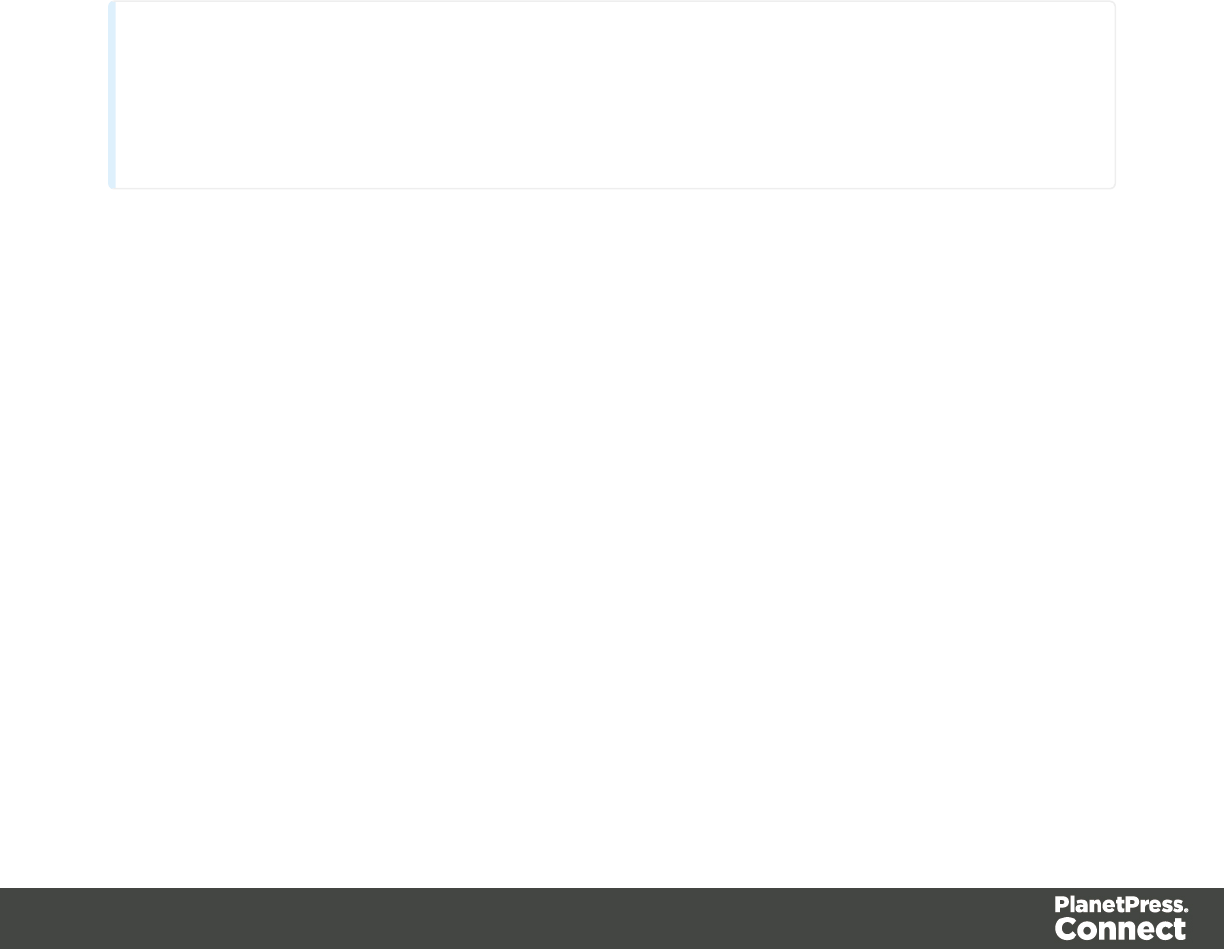
pane. These style sheets are meant to be used for styles that are only applied to elements
in the Email context.
The Wizard opens the Email section, so that you can fill it with text and other elements; see
"Content elements" on page 223 and "Email templates" on the facing page.
Sending email
When the template is ready, you can generate Email output; See "Generating Email output" on
page 320. To test a template, you can send a test email first. Email output can have the
following attachments:
lThe contents of the Print context, in the form of one PDF attachment.
lThe default section of the Web context, as an integral HTML file.
lOther files.
Note
To split the Print context into multiple attachments, or to attach multiple Web sections as separate
attachments, you need to create a Control Script that specifies parts; see "Control Script API" on
page 211 and "Control Scripts" on page 388.
See "Email attachments" on page 306.
Email output settings
The following settings in an Email context influence how the Email output is generated.
Compressing PDF attachments
For PDF attachments, generated from the Print context, you can set the Print Context Image
Compression to determine the quality of the files, and with that, the size of the files.
To set the Print Context Image Compression:
1. On the Resources pane, expand the Contexts folder, and right-click the Email context.
2. Click Properties.
3. Change the properties of the PDF file that will be attached when the Print context is
attached to the email.
Page 299

Lossless is the maximum quality. Note that this will produce a larger PDF file. Uncheck
this option to be able to set a lower quality.
The quality is set in a percentage of the maximum quality.
Tile Size is the size of the files in which the image that is being compressed is divided. (If
the image height or width is not an even multiple of the tile size, partial tiles are used on
the edges.) Image data for each tile is individually compressed and can be individually
decompressed. When low Quality values are used to optimize images smaller than 1024
x 1024 pixels, using the largest tile size will produce better results.
Setting a default section for output
When generating output from the Email context, only one of the Email templates can be merged
with each record. One of the Email sections is the 'default'; see "Setting a default Email
template for output" on page 302.
Email templates
Email templates (also called Email sections) are part of the Email context in a template. The
Email context outputs HTML email with embedded formatting to an email client through the use
of an email server. Since email clients are numerous and do not support same features, the
HTML generated by this context is not optimized for any specific client - rather, it's meant to be
compatible with as many clients and as many devices as possible.
In Email templates, many content elements can be used; see "Content elements" on page 223.
However, special attention must be paid to the way elements are positioned. In Email sections,
it is advisable to position elements using Tables and to put text in table cells.
Email templates are personalized just like any other template; see "Variable Data" on page
336.
The subject, recipients (To, CC and BCC), sender and reply-to address are specified with
Email Script Wizards; see "Email header settings" on page 303.
An Email context can contain multiple templates. When generating output from the Email
context, however, only one of the Email templates can be merged with each record. Set the
'default' Email section (see below) before generating Email output; see also "Generating Email
output" on page 320.
Page 300
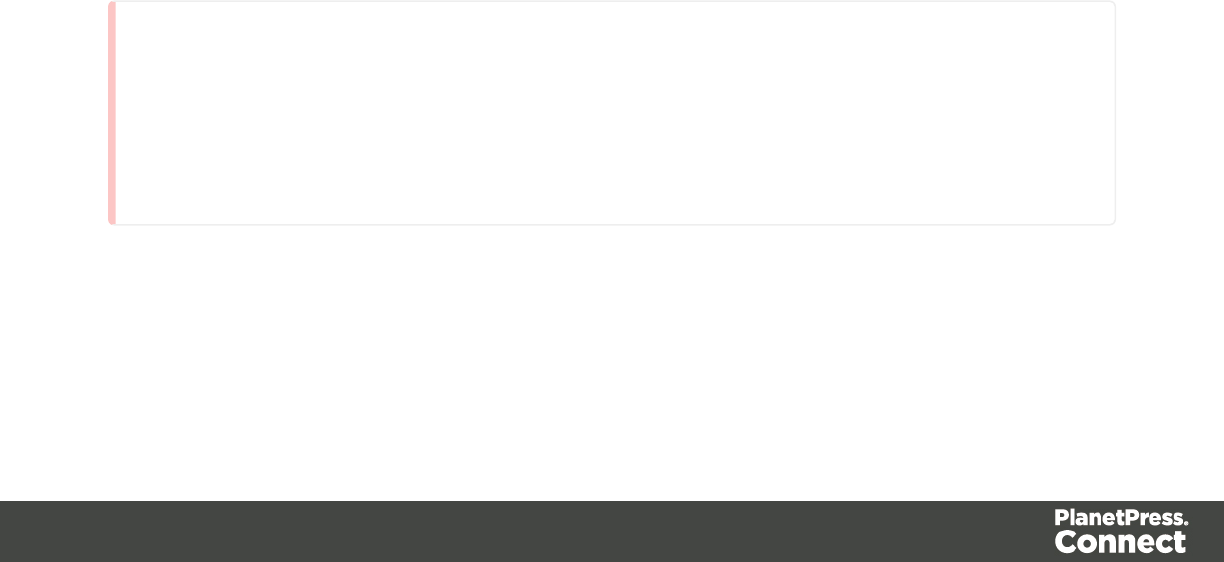
Adding an Email template
When an Email template is created (see "Creating an Email template with a Wizard" on page
428), only one Email section is added to it. An Email context may contain various templates, but
per record only one of those can be sent when you generate Email output.
It is not possible to add an Email section to an existing Email context with the help of a
Template Wizard.
To provide alternative content for your email, you could use Conditional Content (see "Showing
content conditionally" on page 344), or Snippets and a script (see "Snippets" on page 396 and
"Loading a snippet via a script" on page 386).
If you would like to start with a template that is identical to the one you already have, consider
copying it (see "Copying a section" on page 393).
To add a section to the Email context:
lOn the Resources pane, expand the Contexts folder, right-click the Email folder, and
then click New Email.
Deleting an Email template
To delete an Email section:
lOn the Resources pane, expand the Contexts folder, expand the Email context, right-
click the name of the section, and then click Delete.
Warning
No backup files are maintained in the template. The only way to recover a deleted
section, is to click Undo on the Edit menu, until the deleted section is restored. After
closing and reopening the template it is no longer possible to restore the deleted context
this way.
Styling and formatting an Email template
The contents of an Email section can be formatted directly, or styled with Cascading Style
Sheets (CSS). See "Styling and formatting" on page 398.
Page 301
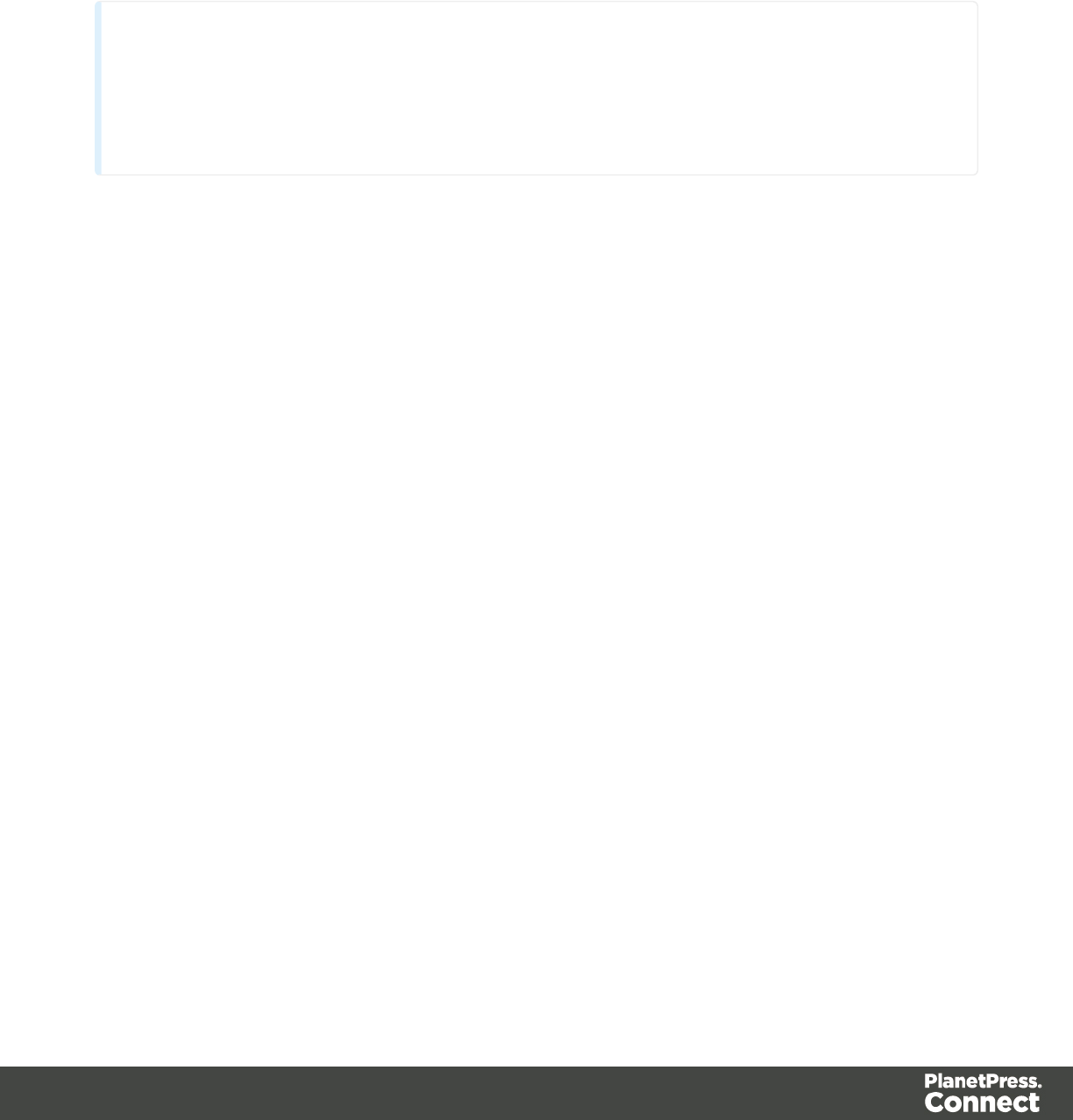
Email clients do not read CSS files and some even remove a <style> tag when it is present in
the email's header. Nevertheless, CSS files can be used with the Email context in the
Designer. When generating output from the Email context, the Designer converts all CSS rules
that apply to the content of the email to inline style tags, as if local formatting was applied.
Tip
Before you can style an element, you have to select it. In an Email context it can be
difficult to select an element by clicking on it. Use the breadcrumbs at the top and the
Outline pane at the left, to select an element. See "Selecting an element" on page 227.
In order for a style sheet to be applied to a specific section, it needs to be included in that
section. There are two ways to do this.
Drag & drop a style sheet
1. Click and hold the mouse button on the style sheet on the Resources pane.
2. Move the mouse cursor within the Resources pane to the section to which the style sheet
should be applied.
3. Release the mouse button.
Using the Includes dialog
1. On the Resources pane, right-click the section, then click Includes.
2. Choose which CSS files should be applied to this section. You can also change the order
in which the CSS files are read. This can have an effect on which CSS rule is applied in
the end.
Setting a default Email template for output
An Email context can contain multiple templates. When generating output from the Email
context, however, only one of the Email templates can be merged with each record.
To select the Email section that will be output by default:
lOn the Resources pane, expand the Email context, right-click a section and click Set as
Default.
Page 302
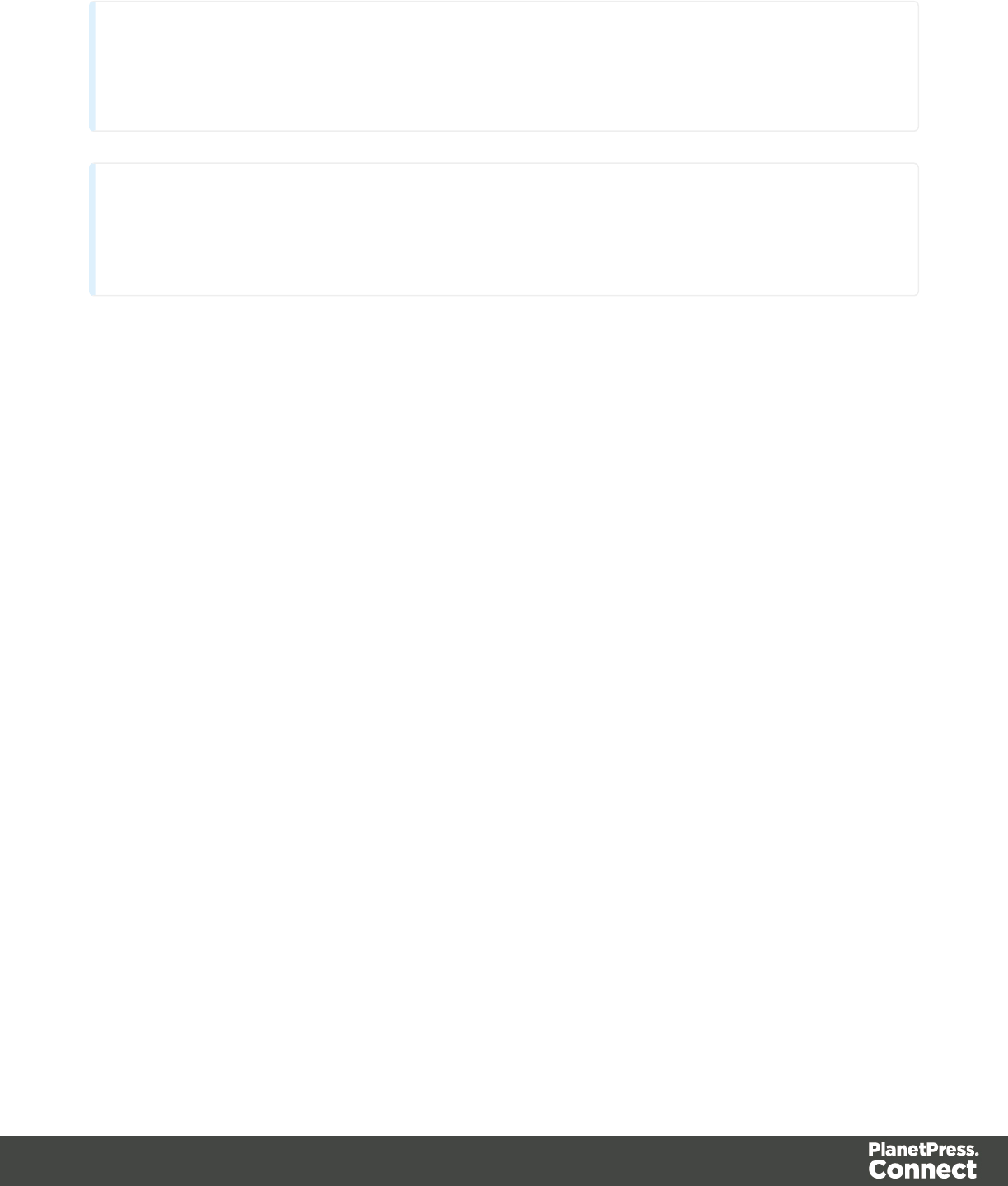
Note
The Default section is executed when the template is merged using the Create Email Content task in
Workflow.
Tip
Use a Control Script to dynamically select an Email section for output depending on the
value of a data field.
Email header settings
Email header settings define the information that goes into the header of each email that is
generated from an Email template.
The default Email SMTP settings and the sender's name and address are defined in the
preferences and can be adjusted in the Send Email and Send Test Email dialogs.
The subject, the recipients (To, CC and BCC), the sender and the reply-to address can be
specified with Email Script Wizards.
Tip: Load data or a data mapping configuration first, so you can create Email Scripts that use a
field in your data. See "Loading data" on page 327.
Email SMTP settings
Simple Mail Transfer Protocol (SMTP) is the standard protocol for sending emails across the
Internet.
Default SMTP settings can be specified in the Preferences dialog: select Window >
Preferences, expand the Email preferences and click SMTP.
You can set defaults for when the output is generated (Production), for when you send a test
email (Test) and for when you use Mandrill (Mandrillapp.com). The settings are:
lHost: The SMTP server through which the emails are to be sent. This can be a host
(mail.domain.com) or an IP address. You can specify a port number as part of the host
Page 303

name, for example: smtp.mandrillapp.com:465.
lUse authentication: Check this option and fill in the user name if a user name and
password are needed to send emails through the host. (The password has to be specified
in the Send Email or Send Test Email dialog.)
lStart TLS: This option is enabled if authentication is checked. It sends emails through
Transport Layer Security (TLS), which is sometimes referred to as SSL.
In the Send Email and Send Test Email dialogs you will be able to choose one of the three
presets and adjust the settings to your needs.
Subject
To specify a subject for an email template:
1. On the Resources pane, expand the Contexts folder, and expand the Email section.
2. Right-click the section of which the subject should change and click Properties. Now you
can change the subject.
Creating a dynamic subject with variable data
To replace an Email section's subject by a dynamic subject:
1. On the Scripts pane, click the black triangle on the New button and click Email Subject
Script. A new script named Subject is added to the Scripts pane.
2. Double-click the new script to open it.
3. Select a data field and type a prefix and/or suffix.
The result of this script will appear in the email as the subject line.
To create a dynamic subject without variable data, or to create a subject that depends on the
value of a data field, click Expand and modify the script. If you don't know how to write a script,
see "Write your own scripts" on page 376.
Recipients: To, CC and BCC
The Email To Script Wizard defines the email address to which the email will be sent. The
Email CC Script Wizard and the Email BCC Script Wizard define additional email addresses to
which the email will be sent.
The To and CC email addresses will be visible to all of the recipients. The BCC ('blind carbon
copy') email address(es) will not be visible to any of the other recipients.
Page 304

To specify recipients for Email output:
1. On the Scripts pane, click the black triangle on the New button and click Email To Script,
Email CC Script or Email BCC script. A new script is added to the Scripts pane.
2. Double-click the new script to open it.
3. Select a data field that holds an email address.
The result of this script goes in the email's To, CC, or BCC address field, respectively. It should
be a valid, fully-formed email address.
Sender
From address
A default From name and email address can be specified in the Preferences dialog: select
Window > Preferences, expand the Email preferences and click General.
This name and email address will appear as the default in the Send Email and Send Test
Email dialogs.
To dynamically specify a From address you have to use the Email From Script Wizard:
1. On the Scripts pane, click the black triangle on the New button and click Email From
Script. A new script is added to the Scripts pane.
2. Double-click the new script to open it.
3. Select a data field that holds an email address.
The result of this script overwrites the address given in the Send Email dialog or Send Test
Email dialog. It should be a valid, fully-formed email address.
Reply-To address
The Reply-To address is often used when sending email campaigns and to do tracking of email
replies.
The Reply-To address has to be specified in a script:
1. On the Scripts pane, click the black triangle on the New button and click Email From
Script or Email Reply-To Script. A new script is added to the Scripts pane.
2. Double-click the new script to open it.
3. Select a data field that holds an email address.
The result of this script should be a valid, fully-formed email address.
Page 305
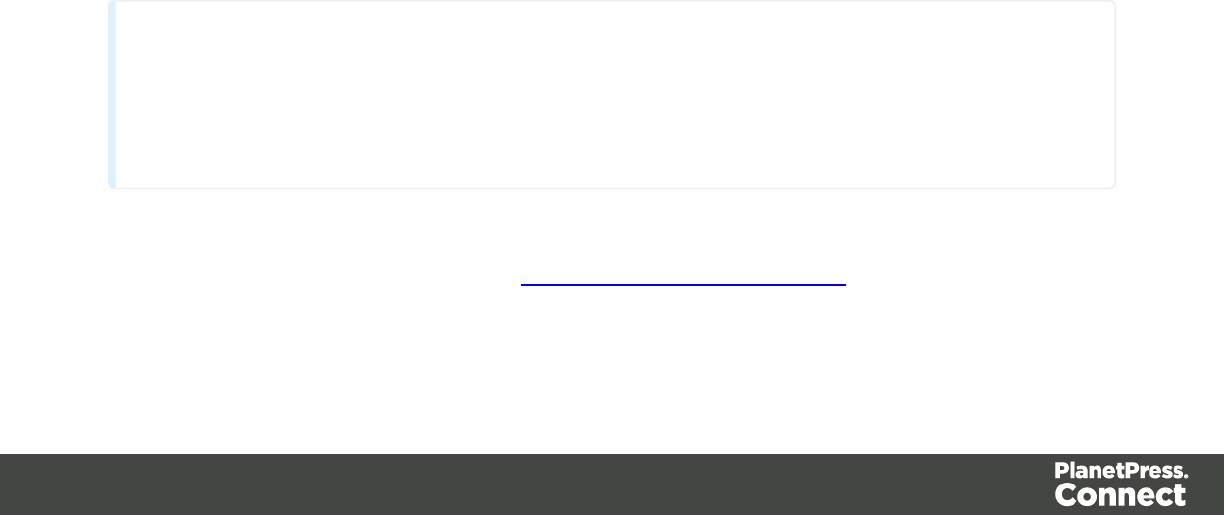
Email PDF password
The Email PDF Password Script Wizard defines a password with which to protect the PDF
generated when using the Print context as PDF Attachment option in the Send Email or Send
Test Email dialogs. The result of the script will be the password necessary to open the PDF
when it is received by email.
To define a password to protect the generated PDF attachment:
1. On the Scripts pane, click the black triangle on the New button and click Email PDF
password Script. A new script is added to the Scripts pane.
2. Double-click the new script to open it.
3. Select a data field and optionally, type a prefix and/or suffix.
Email attachments
Output, generated from an Email template, can have the following attachments:
lThe contents of the Print context, in the form of a single PDF attachment.
lThe output of the Web context, as an integral HTML file.
lOther files, an image or a PDF leaflet for example.
Attaching the Print context and/or the Web context is one of the options in the Send (Test)
Email dialog; see "Generating Email output" on page 320.
By default, when adding the Print context to an email, all Print sections are output to a single
PDF file, which is then attached to the email.
When adding the Web context to an email, only the default Web section is generated and
added to the email as an HTML file.
Note
To split the Print context into multiple attachments, or to attach multiple Web sections as separate
attachments, you need to create a Control Script that specifies parts; see "Control Script API" on
page 211 and "Control Scripts" on page 388.
This topic explains how to attach files other than those generated by the Print or Web context.
This is also described in a how-to; see Add custom email attachments.
Page 306
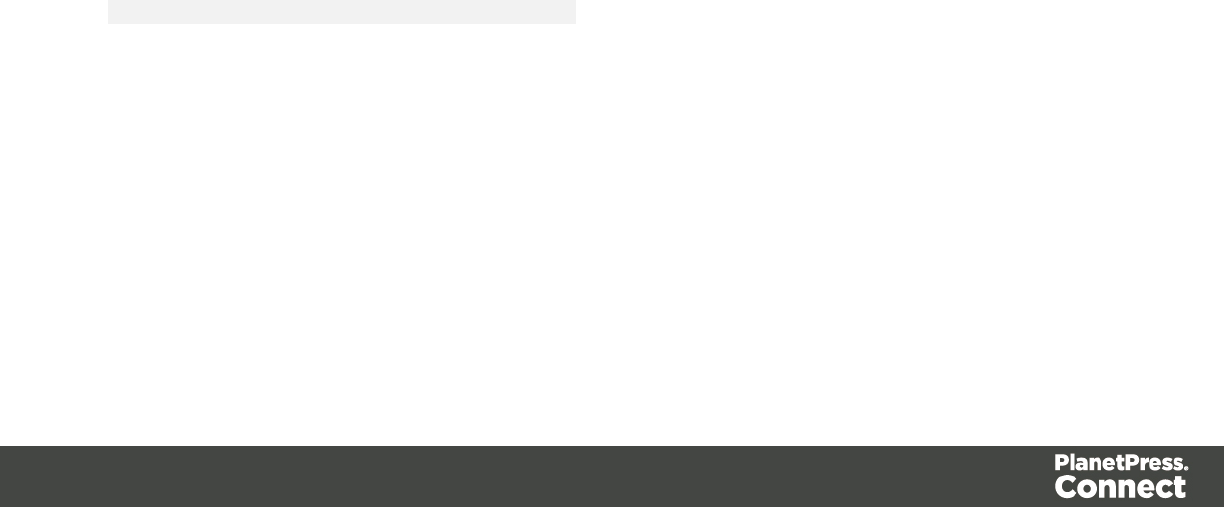
Attaching external files
To attach files other than those generated by the Print or Web context to Email output:
1. Add the files to the template; see Adding images, or put them in a folder that is available
to the machine that outputs the emails.
2. Create a script: on the Scripts pane at the bottom left, click New. A new script appears in
the list. Double-click on it to open it. If you are not familiar with scripts, see "Write your
own scripts" on page 376 for an explanation of how scripts work.
3. Change the name of the script, so that it reflects what the script does.
4. Choose the option Selector and in the Selector field, type head.
5. Write a script that appends a <link> element to the results (the selector is head, so the
results contain the <head> of the email).
lMake sure to set the rel attribute to related.
lThe href attribute determines where the file comes from. For resources inside of the
template, use 'images/file.extension' , or 'fonts/myfont.otf', etc.
For external resources, you need the full path to the file, such as
'file:///c:/resources/attachments/instructions.pdf'. Of course,
you can also use dynamic calls such as 'file:///c:/clientfiles/' +
record.fields.client_id + '/invoices/' +
record.fields.invoice_number + '.pdf'.
Examples
The following script attaches a PDF file named letter-CU00048376.pdf to each generated
email. The PDF file is located in the Images folder on the Resources panel.
results.append("<link rel='related' href='images/letter-
CU00048376.pdf'>");
If that same file would be located on the C: drive, the script should refer to it as follows:
href='file:///C:/letter-CU00048376.pdf'.
The link doesn't have to be static; you could use data from the record set to build the link, for
example:
var customerID = record.fields.ID;
results.append('<link rel="related" href="images/letter-' +
customerID + '.pdf">');
Page 307

Generating output
When merged with a record set, the templates made in the Designer can generate three types
of output: Print, Email and Web.
Print output
Print templates, also called Print sections, are part of the Print context. They are meant to be printed to a
printer or printer stream, or to a PDF file (see "Generating Print output" on page 309).
The Print context can also be added to Email output as a PDF attachment; see "Generating Email output"
on page 320. When generating output from the Print context, each of the Print sections is added to the
output document, one after the other in sequence, for each record.
To dynamically select a section for output, use a Control Script; see "Control Scripts" on page
388.
There is a number of settings in the Print context and Print sections that have an impact on how
the Print context is printed; see "Print settings in the Print context and sections" on page 354.
To split the Print output into several files, see "Splitting printing into more than one file" on page
312.
Email output
The Email context outputs HTML email with embedded formatting to an email client through the
use of an email server. The HTML generated by this context is meant to be compatible with as
many clients and as many devices as possible.
Although the Email context can contain multiple Email templates, only one of them can be
merged with each record. Which one is used, depends on a setting; see "Email output settings
in the Email context and sections" on page 321.
Email Output can be generated in two different ways: from the Designer or via Workflow. In both
cases, email is sent in a single batch for the whole record set.
To test a template, you can send a test email first.
Output, generated from an Email template, can have the following attachments:
lThe contents of the Print context, in the form of a single PDF attachment.
lThe output of the Web context, as an integral HTML file.
lOther files, an image or a PDF leaflet for example.
Page 308
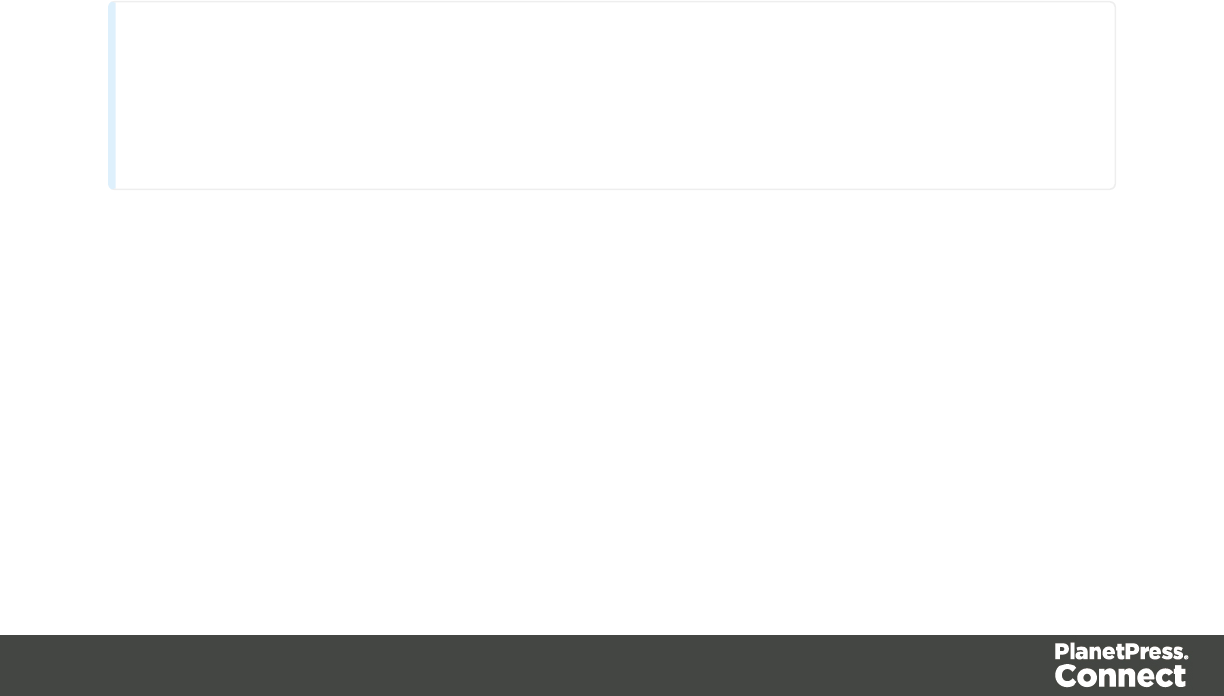
Attaching the Print context and/or the Web context is one of the options in the Send (Test)
Email dialog; see "Generating Email output" on page 320.
To learn how to attach other files, see "Email attachments" on page 306.
Web output
The Web context outputs an HTML web page that contains the HTML text and all the resources
necessary to display it.
Web output can be generated in two different ways: it can be attached to an Email template
when generating Email output (see above), or it can be generated using Workflow; see
"Generating Web output" on page 323.
Although the Web context can contain multiple Web pages, only one of them can be merged
with each record. Which one is used, depends on a setting; see "Web output settings in the
Web context and sections" on page 325.
Generating Print output
Print output can be generated from the Designer when a data set is available. The Designer
merges all sections in the Print context with the database or data file, or with data from a Data
Mapping Configuration.
Note
By default a Data Mapping Configuration does not contain the complete data set. Rather it contains
a smaller subset of the data set, usually limited to 200 records. If you have an open Data Mapping
Configuration, you can however open the complete data file to merge it with the Print template.
To generate Print output, select File from the menu and choose from any of these printing
options:
lSelect File > Print... to print using either of the following options:
1. Using the Default output settings
For more details, see "Print Using Standard Print Output Settings" on page 528
2. Using the last used output settings
For more details, see "Print Using Standard Print Output Settings" on page 528
Page 309
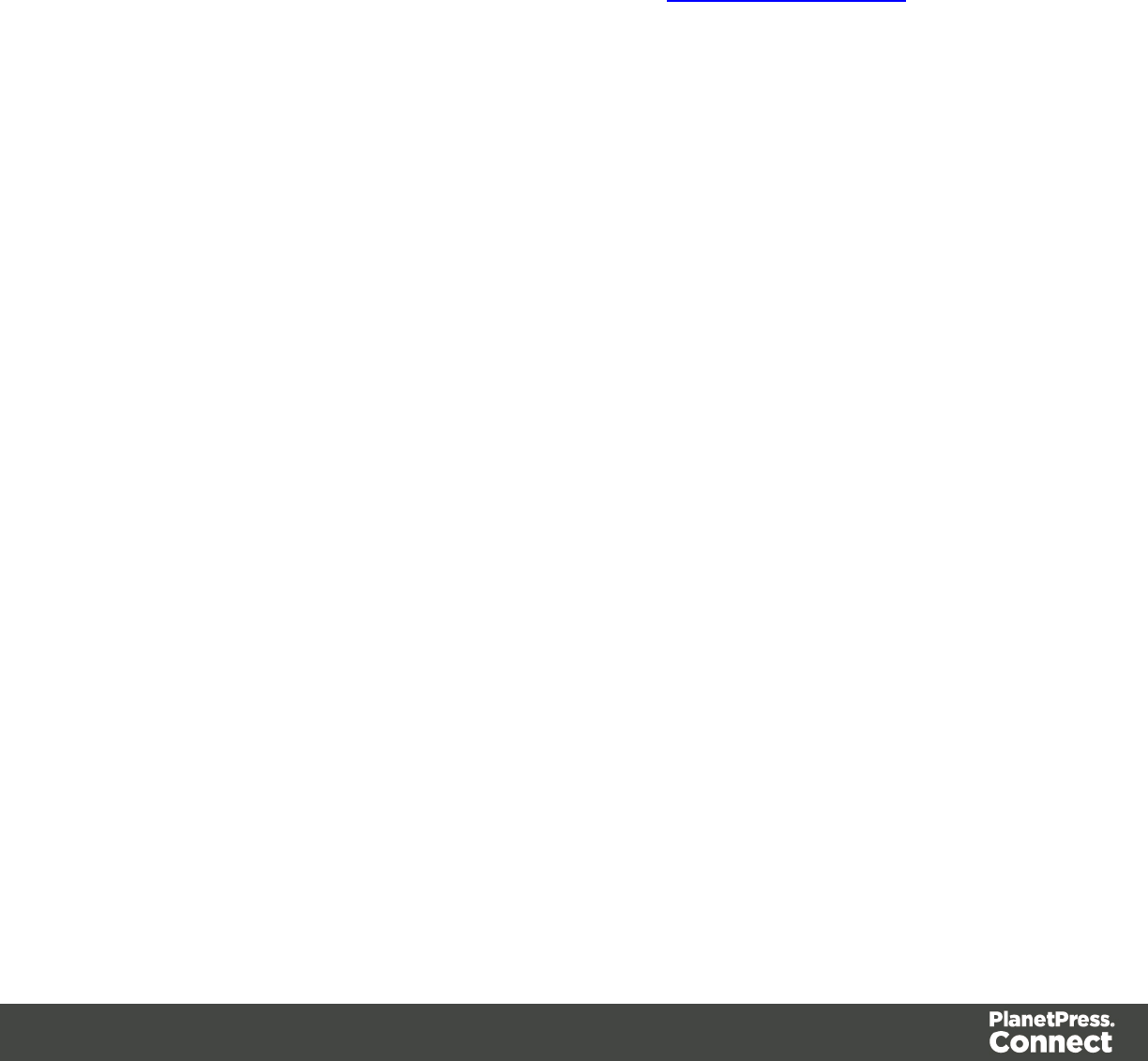
3. Using entirely new output settings set via the Advanced option, which allows
selection from a myriad of print output options.
NOTE:These settings cannot be saved for later re-use. To do that, one should
instead create printing Presets, which are designed to allow just this behavior.
For a detailed description see "Print Using Advanced Printer Wizard " on page 529.
4. Using previously saved Printing Preset options.
See "Job Creation Presets" on page 581 and Output Creation Presets for more
details.
lSelect File >Proof Print... to print using either the default output settings, the last used
output settings or some previously saved output Presets.
For more information on this option see "Print Using Standard Print Output Settings" on
page 528. for more details.
Saving Printing options in Printing Presets.
Selecting File > Print Presets allows you to create or modify printing Presets, which can be
saved and used in print runs thereafter.
These presets make it possible to do such things as filtering and sorting records, grouping
documents and splitting the print jobs into smaller print jobs, as well as the more standard
selection of printing options, such as binding, OMR markings and the like.
See "Job Creation Presets" on page 581 and "Output Creation Settings" on page 587 for more
details.
Connect Printing options that cannot be changed from within the Printer Wizard.
There are a number of settings for the Print context and Print sections that have an impact on
how Print sections are printed, which cannot be influenced through either a job creation preset
or output creation preset.
These settings are:
Page 310
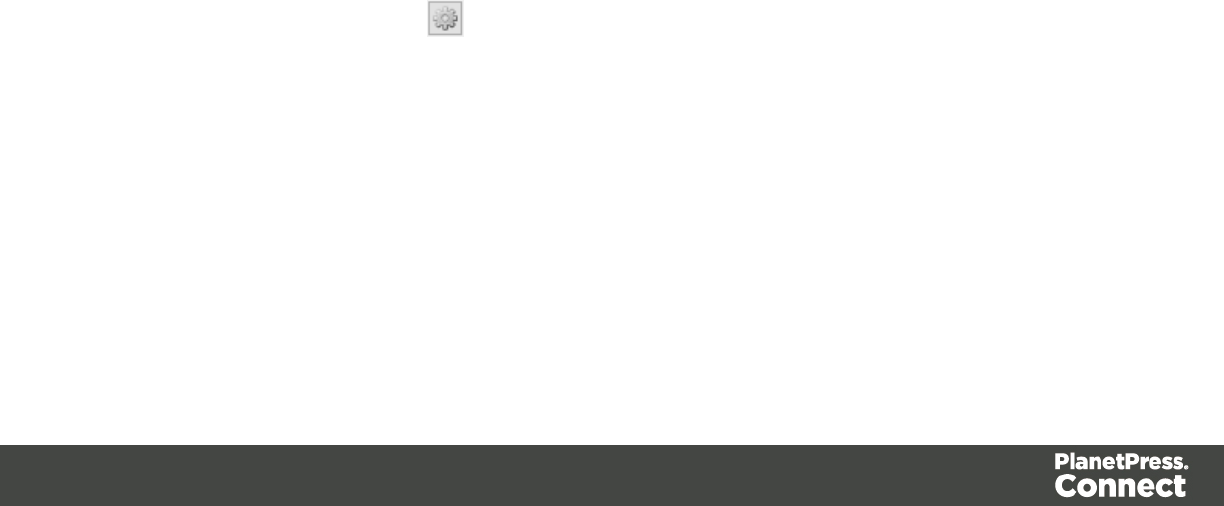
lDuplex printing. Duplex printing has to be enabled for a Print section, in order to print
that section on both sides of the paper. See "Enabling double-sided printing" on page
361.
lFinishing. The Print context , as well as each of the Print sections, can have its own
Finishing settings. In printing, Finishing is the way pages are bound together after they
are printed. See "Setting the binding style for the Print context" on page 355 and "Setting
the binding style for a Print section" on page 361. Also see "Finishing Options" on page
582 for an explanation of the Finishing options.
lBleed. The margins around a page are called the Bleed. It can be used on some printers
to ensure that no unprinted edges occur in the final trimmed document. See "Page
settings: size, margins and bleed" on page 363.
Adding print output types to the Print Wizard
Connect comes with several pre-prepared print output types. These include Printer Control
Language (PCL), Portable Document Format (PDF) and PostScript (including the PostScript
variants PPML, VIPP and VPS).
To keep the Print Wizard manageable only a limited range of print output options are initially
available in the Print Wizard. You can add other print output options to the selectable print
options at any time, though.
How to add print output types from within the Print Wizard
Here is how to add print output options from within the Print Wizard dialog itself.
1. Select File > Print... from the menu. Print dialog is launched.
2. Click on the Advanced button. Print Wizard is launched.
3. Click the settings button at the end of the Model selection.
4. Select Edit available printers from options.
5. In the Preferences dialog, select the print output options you would like to have added to
the PrintWizard.
How to add print output types from within the Designer
Here is how to add print output options from within the main Designer interface itself.
Page 311
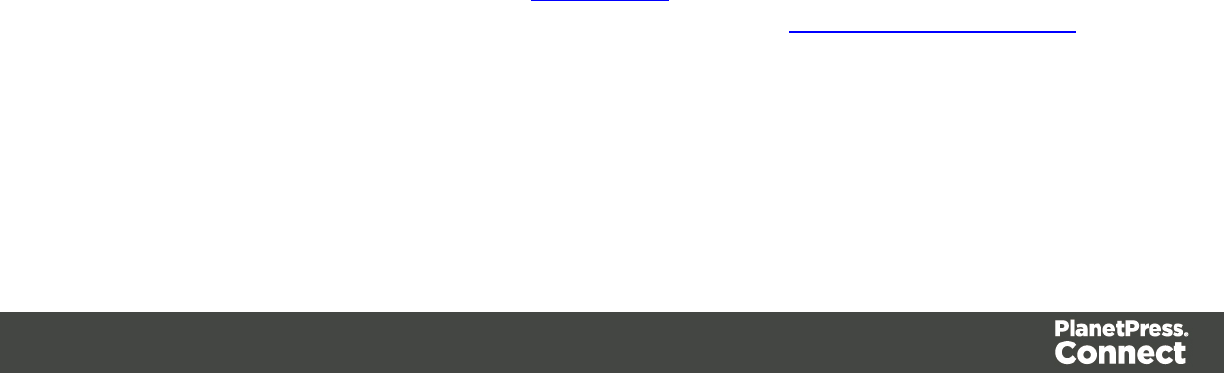
1. Select Window > Preferences... from the menu. Preference dialog is launched.
2. Select Print > Available Printers from the options.
3. In the Available Printers section, select the print output options you would like to have
added to the PrintWizard.
What's Next?
After you have added these printer options, the newly selected print output types will be
available in the Print Wizard thereafter.
Splitting printing into more than one file
By default, when Connect saves the print output spool file to a directory, it creates one spool file
that contains all the generated documents. It is, however, possible to output one spool file per
document, or to create groups of documents and store those in separate spool files.
Where the output should go, and how documents should be grouped, is set in a Job Creation
Preset.
To make one document or a group of documents go into a separate file, the print job needs to
be 'separated'. Separation is one of the options to set in an Output Creation Preset.
See "Generating Print output" on page 309 for a further explanation about Job Creation Presets
and Output Creation Presets.
Variables available in the Output
In the Output Module, there are some variables available that offer more control over how
templates are generated, or the data added to them.
Templates can be used in the following locations:
lThe Job Output Mask field in the Print Options, when using the Directory option.
lThe Text, Barcodes, OMR and Image data available in the Additional Content Options
page.
Available Variables
The following is a list of variables that can be used independently of any job options loaded.
Page 312
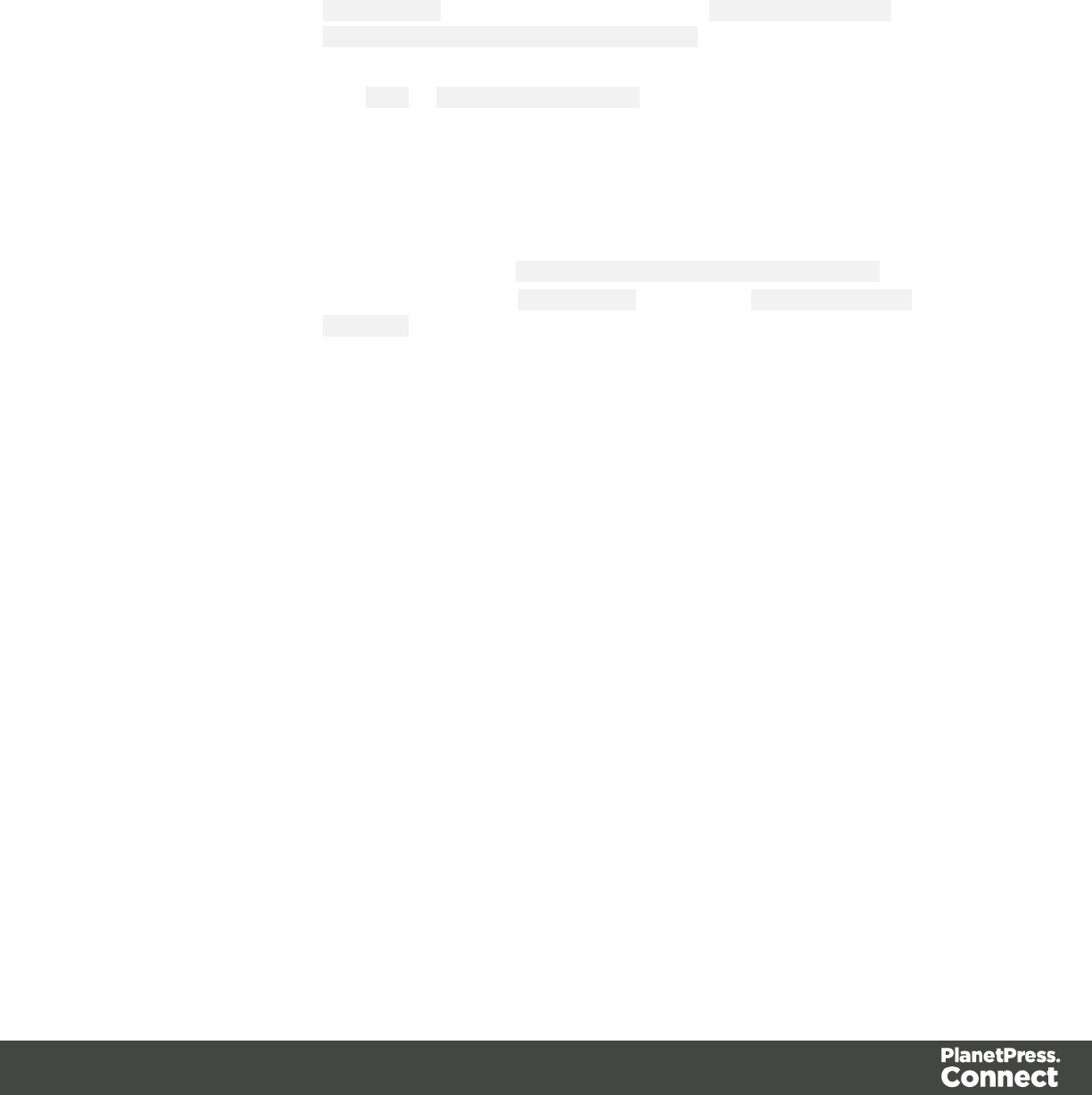
The Template object
${template}
Contains information about the template. The default use of
${template} expands to a name based on the template name. A
four digit sequence number is added at the end of the basename. The
file extension is determined by the selected output technology.
${template} is basically a short hand for ${template.base}_
${template.nr,0000}.${template.ext}
The 0000 in ${template.nr,0000} is a format pattern that takes care of
formatting the number with at least four digits and leading zero's. See
Formatting date and number values, below.
Example
If the template file is C:\Data\My-Invoices-EN.OL-template which gets
printed to PDF, then ${template} expands to My-Invoices-EN_
0001.pdf
${template.base}
Returns the base name of the template, which is the name of the
template file without its path and without the trailing file extension.
Example
If the template file is C:\Data\My-Invoices-EN.OL-template, then
${template.base} expands to My-Invoices-EN
${template.name}
Returns the name of the template file without the path.
Example
If the template file is C:\Data\My-Invoices-EN.OL-template, then
${template.name} expands to My-Invoices-EN.OL-template
Note, that ${template.name} this still includes the extension of the
template file (.OL-template in the example above).
${template.nr}
An automatic sequence number belonging to the current output file. It is
automatically incremented for each new output file that gets created.
Note, that multiple output files are created, for example, when output
separation has been selected for output creation.
Page 313
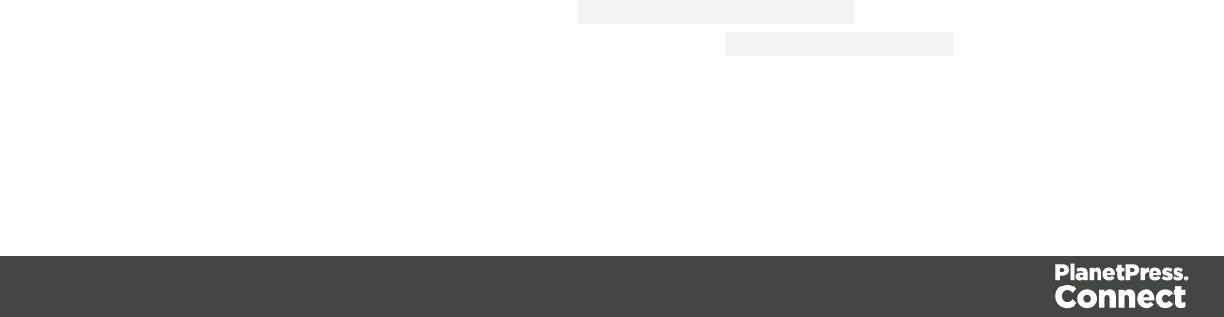
It is possible to format the number using a pattern and locale. See
Formatting date and number values, below.
${template.ext}
The extension that corresponds to the chosen output technology.
For example, for PDF output, ${template.ext} would be pdf, for
PostScript output, ${template.ext} would return ps
Note, that ${template.ext} does not include a leading dot.
The File object
${file}
${file} is basically a short hand for ${file.base}_${file.nr,0000}.${file.ext}
where 0000 in ${file.nr,0000} is a format pattern that takes care of
formatting the number with at least four digits including leading zero's.
See Formatting date and number values, below.
Server context:
On the Server, ${file} expands to a file name based on the job name. A
four digit sequence number is added at the end of the basename. The
suffix (the extension) is defined by the selected output technology.
Example
If the job name is my-invoices-reprint and is printed to PDF, then ${file}
expands to my-invoices-reprint_0001.pdf
Designer context:
In the Designer, ${file} returns a generated name based on the current
template name. A four digit sequence number is added at the end of
the basename. The suffix is defined by the selected output technology.
Example
If the template file is my-invoices.OL-template and is printed to
PostScript, then ${file} expands to my-invoices_0001.ps
${file.base} The name of the template without dot extension (designer context) or
the name of the job without dot extenstion (server context)
Page 314

Example (Designer context)
If the template file is C:\Data\my-invoices.OL-template, then ${file.base}
returns my-invoices
${file.ext}
The extension that corresponds to the chosen output technology.
For example, for PDF output, ${file.ext} would be pdf, for PostScript
output, ${file.ext} would return ps
Note, that ${file.ext} does not include a leading dot.
${file.name}
The name of the template (designer context) or the name of the job
(server context)
Example
If the template file is C:\Data\my-invoices.OL-template, then
${file.name} returns my-invoices.OL-template
${file.nr}
An automatic sequence number belonging to the current output file. It is
automatically incremented for each new output file that gets created.
Note, that multiple output files are created, for example, when output
separation has been selected for output creation.
It is possible to format the number using a pattern and locale. See
Formatting date and number values, below.
${file.pageCount}
The number of files in the current output file.
It is possible to format the number using a pattern and locale. See
Formatting date and number values, below.
The Job object
${job}
${job} expands to a name based on the job name. A four digit
sequence number is added at the end of the basename. The file
extension is determined by the selected output technology.
${job} is basically a short hand for ${job.base}_${job.nr,0000}.${job.ext}
The 0000 in ${job.nr,0000} is a format pattern that takes care of
formatting the number with at least four digits including leading zero's.
See Formatting date and number values, below.
Page 315

Example
If the job name My-Invoices-Reprint.XY2015 gets printed to PDF, then
${job} expands to My-Invoices-Reprint_0001.pdf
${job.base}
Returns the base name of the job without any extension.
Example
If the job name is My-Invoices-Reprint.XY2015, then ${job.base}
expands to My-Invoices-Reprint
${job.name}
Returns the name of the job.
Example
If the job name is My-Invoices-Reprint.XY2015, then ${job.name}
expands to My-Invoices-Reprint.XY2015
${job.nr}
An automatic sequence number belonging to the current output file. It is
automatically incremented for each new output file that gets created.
Note, that multiple output files are created, for example, when output
separation has been selected for output creation.
It is possible to format the number using a pattern and locale. See
Formatting date and number values, below.
${job.ext}
The extension that corresponds to the chosen output technology.
For example, for PDF output, ${job.ext} would be pdf, for PostScript
output, ${job.ext} would return ps
Note, that ${job.ext} does not include a leading dot.
Other available properties
These are various properties available to the Output module that are not part of a larger object:
${system.time} Displays the current system data and/or time. Can be formatted using
the Formatting date and number values, below.
${document.metadata.
propertyname}
Value of a meta data property of the document. The propertyname
must have been defined as a Tag Name on the Document Tags tab of
the Meta Data Options page in the AdvancedPrint Wizard.
Page 316

Note: this is only available if Separation based on Document has been
selected on the Separation page in the AdvancedPrint Wizard.
${set.metadata.
propertyname}
Value of a meta data property of the document set. Thepropertyname
must have been defined as a Tag Name on the Document Set Tags
tab of the Meta Data Options pagein the AdvancedPrint Wizard.
Note: this is only available if Separation based on Document Set has
been selectedon the Separation pagein the AdvancedPrint Wizard.
${segment.metadata.
propertyname}
Value of a meta data property of thejob segment. Thepropertyname
must have been defined as a Tag Name on the Job Segment Tags tab
of the Meta Data Options pagein the AdvancedPrint Wizard.
Note: this is only available if Separation based onJob Segment or
Split At Exactlyn Sheetshas been selectedon the Separation pagein
the AdvancedPrint Wizard.
${job.metadata.
propertyname}
Value of a meta data property of thejob. Thepropertyname must have
been defined as a Tag Name on the JobTags tab of the Meta Data
Options pagein the AdvancedPrint Wizard.
Note: this is only available ifseparationisdisabled or ifSeparation
based on Job has been selectedon the Separation pagein the
AdvancedPrint Wizard.
Formatting date and number values
Date and number values can be formatted using an optional pattern and/or locale.
Form Description Example Result
${expression} Do not format. ${system.time} July 4, 2009
12:30:55 PM
${expression,pattern} Apply pattern with system
locale
${system.time,yyyyMMdd-
HH:mm:ss}
20090704-
12:30:55
${expression,pattern,locale}Apply pattern with the
specified locale
${system.time, "dd
MMMM yyyy", nl} 4 juli 2009
${expression,,locale} Apply a default format
with the specified locale ${system.time,,nl} 4 juli 2009
12:30:55
Page 317
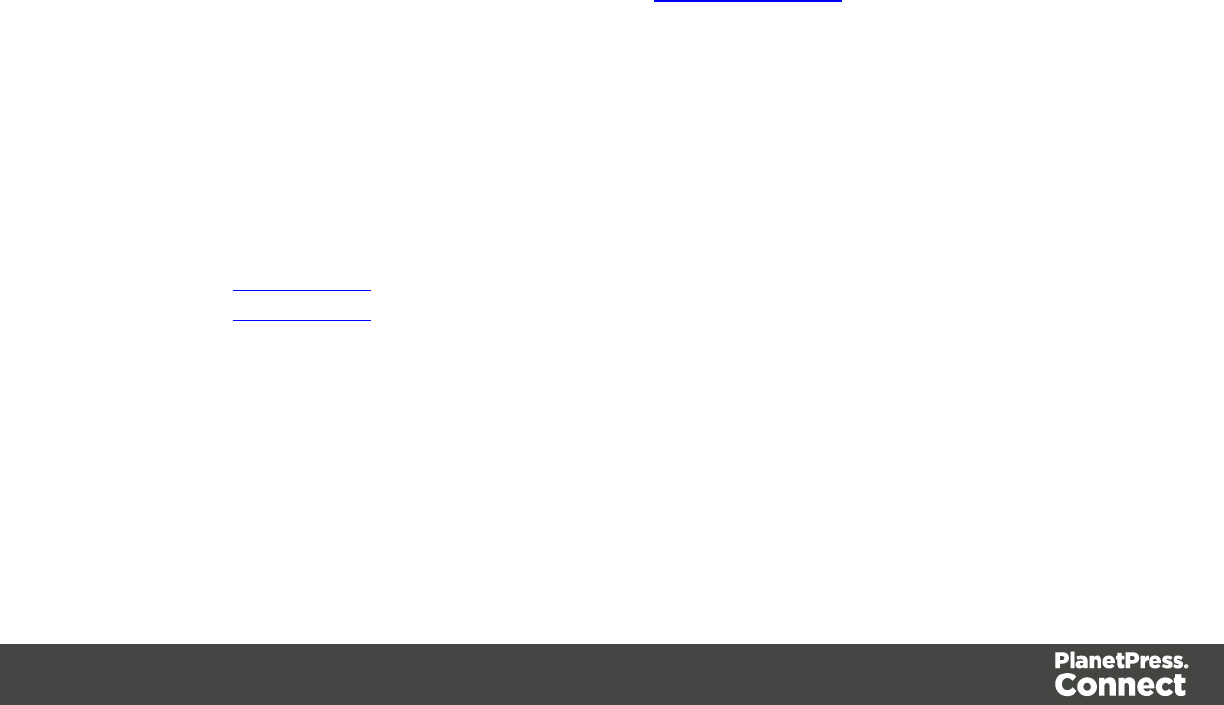
It is possible to enclose the values of the pattern and locale in single or double quotes. This is
required for including whitespace in a pattern, or when the ${expression} would otherwise be
ambiguous.
At run-time, the output engine determines the type of the value yielded by the expression. If this
is a number, a number pattern is expected. For date/time-like types, a date pattern is expected.
When no pattern is specified, some default format is applied. For other types, it is not possible
to specify a pattern or locale.
Generating Fax output
It is possible to generate Fax output from PlanetPress Connect through the use of PDF/VT
output. Here are the details on how to implement such a process.
Required Components
The following components are required in order to output to Fax:
lA PlanetPress Image license which includes PlanetPress Fax.
lA Job Preset adding the appropriate metadata fields
lAn Output preset generating a PDF/VT file.
lA PlanetPress Workflow process outputting to the PlanetPress Fax task.
Job Preset Configuration
The following metadata fields must be added to the Metadata Options page:
lFaxNumber: The phone number where the fax will be sent. Often part of the data.
lFaxInfo: The description of the fax in both the PlanetPressFax dialog box and the fax log
file.
Output Preset Configuration
The following settings must be used in the Output Preset:
lIn the Print Options, a PDF type should be selected, such as Generic PDF.
lIn the PDF Options, the PDF Type should be set to PDF/VT
PlanetPress Workflow Process
The following Workflow will produce Fax output:
Page 318
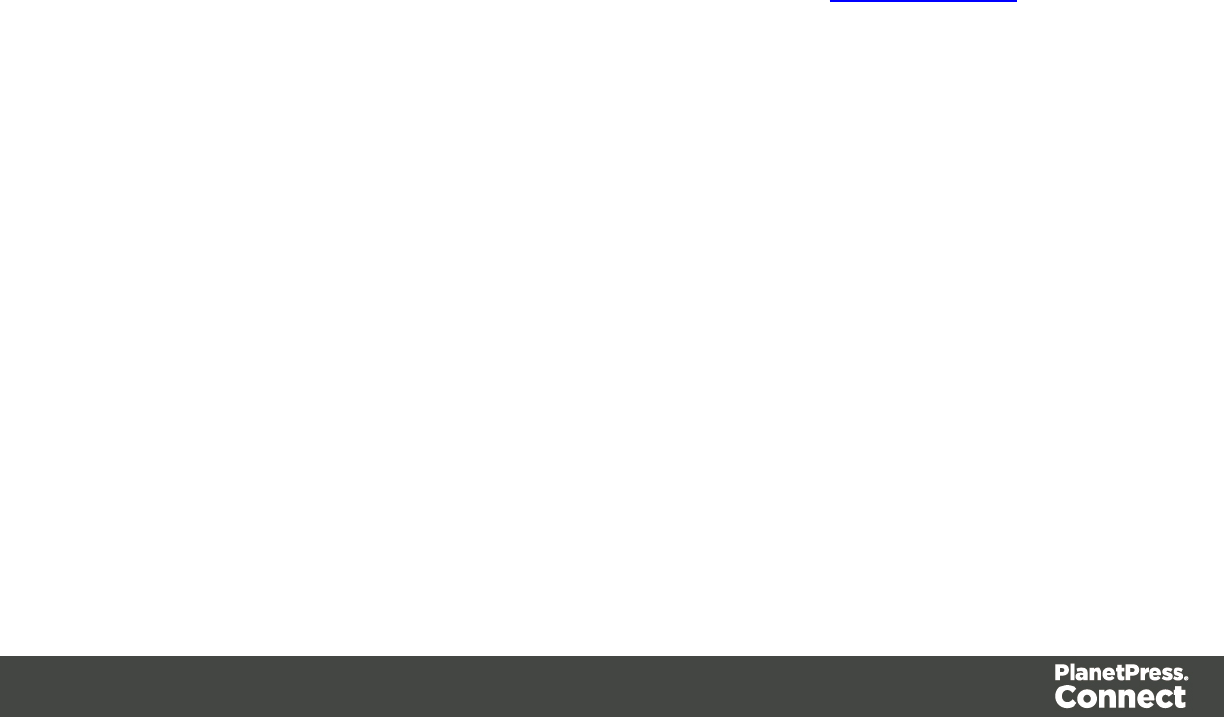
lThe four regular Connect tasks to generate print output:
lExecute Data Mapping
lCreate Print Content
lCreate Job using the above Job Preset
lCreate Output using the above Output Preset. The task's Output Management
must be set to be Through Workflow.
lThe PlanetPress Fax connector task set to Passthrough (the first "Document" on the list).
Generating Tags for Image Output
It is possible, even easy, to generate specific tags and indexes for PlanetPress Image. This can
be used to send email, archive with Search or output to image formats.
Required Components
The following components are required in order to output to Image:
lA PlanetPress Imaging license.
lA Job Preset adding the appropriate metadata fields
lAn Output preset generating a PDF/VT file.
lA PlanetPress Workflow process outputting to the PlanetPress Image task.
Job Preset Configuration
For email output, the following metadata fields must be added to the Metadata Options page:
lImageSendTo: Add to have PlanetPress Image use the specified field as the E-mail
address to which to send the PDF file.
lImageSendCc: Add to have PlanetPress Image usethe specified field as the E-mail
address to which to send the PDF file as a carbon copy (CC).
lImageSendBcc: Add to have PlanetPress Image usethe specified field as the E-mail
address to which to send the PDF file as a blind carbon copy (BCC).
lImageSubject: Add to have PlanetPress Image usethe specified field as the subject of
the email that is sent.
lImageBody: Add to have PlanetPress Image use the specified field as the body of the
email that is sent.
Note that the PDF file generated by the Print context is sent as an attachment to the email sent
using the information above.
Page 319
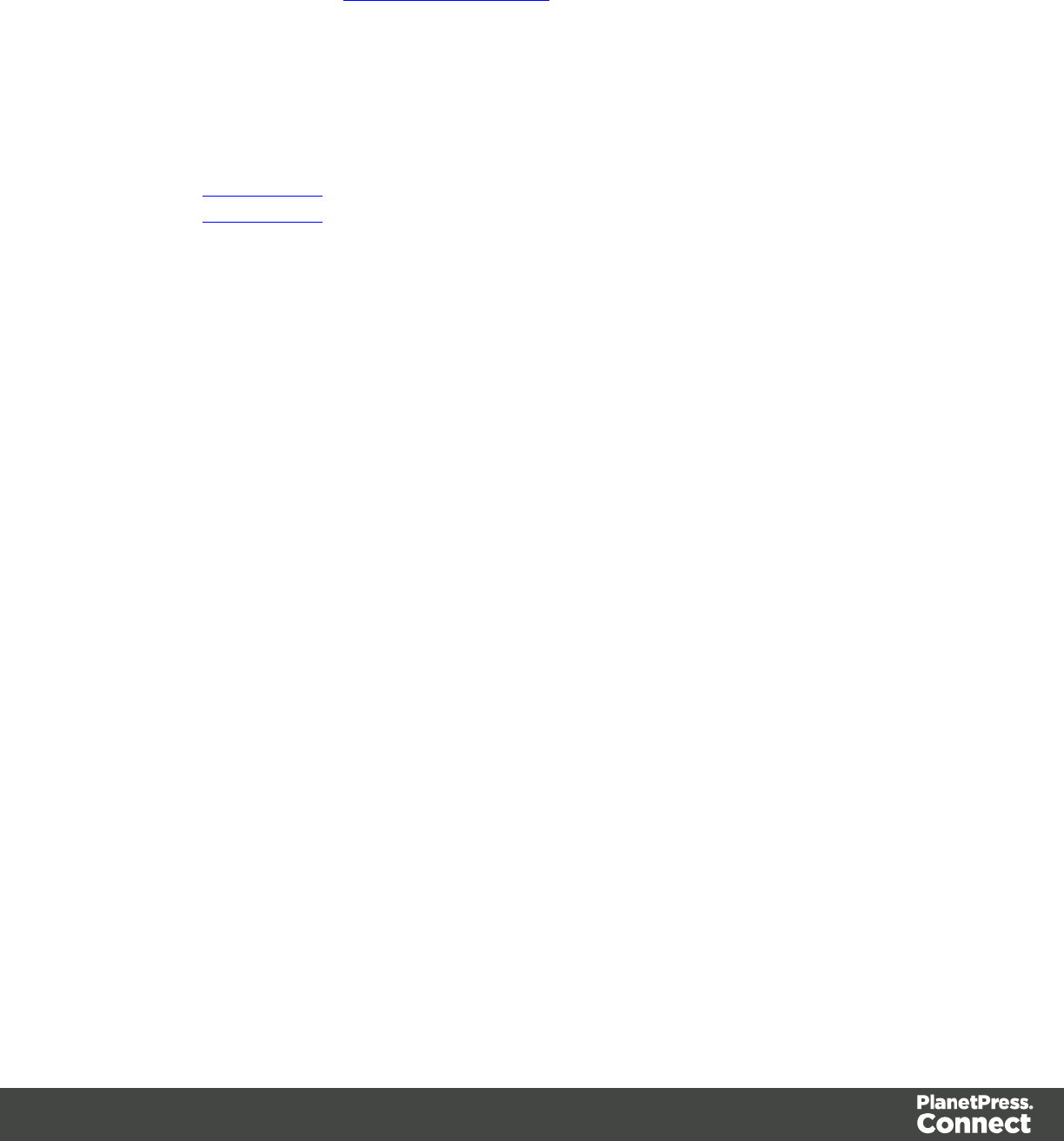
PlanetPress Search Indexing
For PlanetPress Search indexing, you can add your own custom fields. Each field that is not
included in the above or in Generating Fax output is added as an index for PlanetPress Search.
For example you could add CustomerID and this would appear as the CustomerID index in
Search. Yes, it's that easy!
Output Preset Configuration
The following settings must be used in the Output Preset:
lIn the Print Options, a PDF type should be selected, such as Generic PDF.
lIn the PDF Options, the PDF Type should be set to PDF/VT
PlanetPress Workflow Process
The following Workflow will produce Image output:
lThe four regular Connect tasks to generate print output:
lExecute Data Mapping
lCreate Print Content
lCreate Job using the above Job Preset
lCreate Output using the above Output Preset. The task's Output Management
must be set to be Through Workflow.
lThe PlanetPress Image connector task set to Passthrough (the first "Document" on the
list). If sending Email, choose the "Send Email" option of the Output group. Otherwise,
choose Archive Output, ensure the output type is PDF, and optionally fill in the
PlanetPress Search Database tab appropriately.
Generating Email output
The Email context outputs HTML email with embedded formatting to an email client through the
use of an email server. The HTML generated by this context is meant to be compatible with as
many clients and as many devices as possible.
Email Output can be generated in two different ways: from the Designer or via Workflow. In both
cases, email is sent in a single batch for the whole record set.
To test a template, you can send a test email first.
Output, generated from an Email template, can have the following attachments:
Page 320
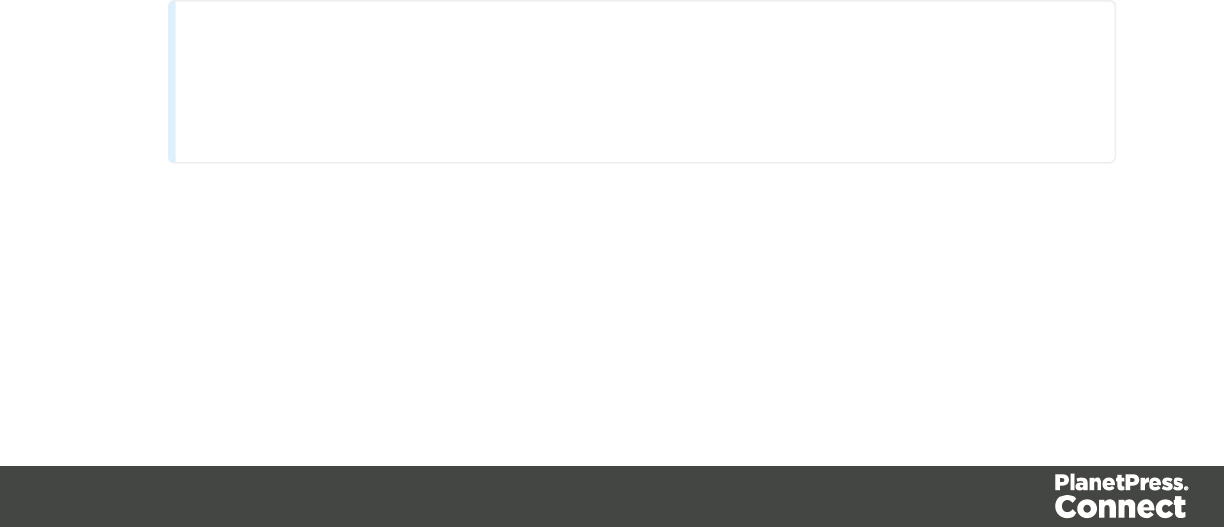
lThe contents of the Print context, in the form of a single PDF attachment.
lThe output of the Web context, as an integral HTML file.
lOther files, an image or a PDF leaflet for example.
Attaching the Print context and/or the Web context is one of the options in the Send (Test)
Email dialog; see "Generating Email output" above.
To learn how to attach other files, see "Email attachments" on page 306.
Before generating Email output
lMake sure that a data set is loaded, that any necessary files, such as images and
attachments, are in place, and that the correct settings are selected (see below).
lYou may want to rasterize certain elements, such as <div> elements, business graphics,
or headings with a special font type. Rasterizing converts the element to a JPG or PNG
image. This is very useful to support as many clients as possible. For example, some
email clients may not support SVG, so converting a resource to JPG instead would
ensure that most email clients would actually see the output.
To rasterize an element, right-click it and select Rasterize options. For a JPG image you
can set the quality of the resulting image in a percentage.
Email output settings in the Email context and sections
The following settings for the Email context and Email sections have an impact on how the
actual emails are sent.
lAn Email To Script must be available in the template and refer to a valid email address;
see "Email header settings" on page 303. If any record does not have a valid email, this
record is skipped automatically when generating email output.
l
Note
When you send a test email, the Email To Script will not be used; instead, the email
will be sent to the address that you specify in the Send Test Email dialog.
lThe subject of the email is a property of an email section. See "Subject" on page 304.
lThe sender(s), recipient(s) and the subject can be set using Script Wizards; see "Email
header settings" on page 303.
lDefault SMTP settings can be set in the preferences; see "Email header settings" on
page 303.
Page 321
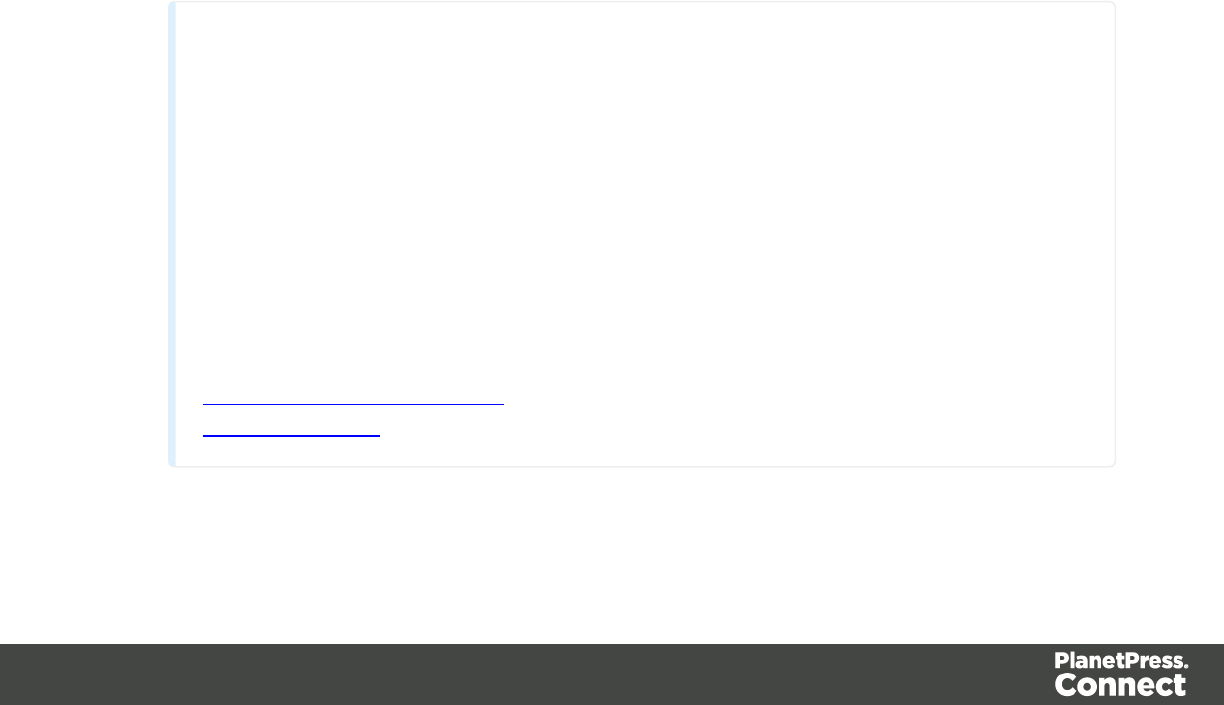
lIf there are multiple Email sections, only one of them can be merged with each record.
Make sure that the correct section has been set as the default; see "Setting a default
Email template for output" on page 302.
To dynamically select a section for output, use a Control Script; see "Control Scripts" on
page 388.
lPDF attachments can be compressed to make the files smaller; see "Compressing PDF
attachments" on page 299.
Generating Email output from Connect Designer
To generate Email output from the Designer:
1. Open a template with an Email context.
2. Load a data file or database compatible with this template. See "Loading data" on page
327.
Note that although data can be retrieved from an open Data Mapping Configuration, by
default a Data Mapping Configuration does not contain a complete data set. Rather it
contains a smaller subset of the data set, usually limited to 200 records. If you have an
open Data Mapping Configuration, you can however open the complete data file to merge
it with the template.
3. On the File menu, click Send Email or Send Test Email. In the dialog that appears you
can, among other things, attach the Print context or the Web context to the email. See
Send Email or Send Test Email for a description of all the options. Finally, click OK.
Note
About testing emails
When you send a test email, the Email To Script will not be used; instead, the email
will be sent to the address that you specify in the Send Test Email dialog. If you
have a Litmus account, you can enter your Litmus test address. To make the test
address appear by default, you can set the default test address in the Email
Preferences: select Window > Preferences, click the arrow next to Email, click
General and type the test address next to Email Test address.
For a description of how to test your email for different email clients, see this how-to:
Test your emails with Litmus. For more information on Litmus, please see
http://litmus.com/
Page 322
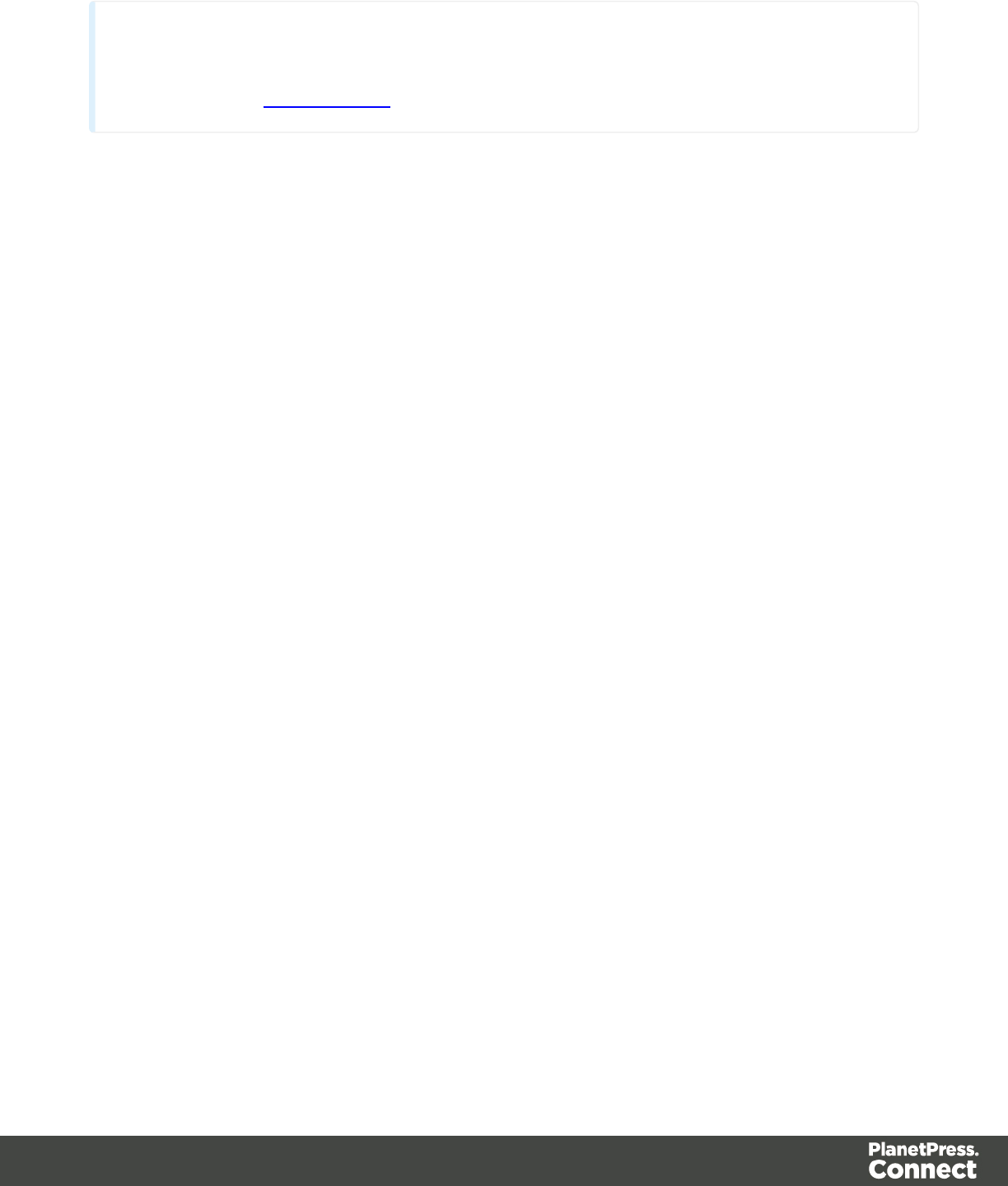
Tip
For a detailed description of how to use Mandrill with Connect to send and track emails, see the
following how-to: Using Mandrill.
Generating Email output from Workflow
1. Open a template with an Email context.
2. Send the template to PlanetPress Workflow; see "Sending files to Workflow" on page
425.
3. Create a process in PlanetPress Workflow containing at least the following steps:
lAny input that will capture a job file that is compatible with the data mapping
configuration that is used.
lAn Execute Data Mapping task to generate a valid record set.
lA Create Email Content task with the appropriate settings.
Generating Web output
The Web context outputs an HTML web page that contains the HTML text and all the resources
necessary to display it.
JavaScript files are added to the <head> in the generated HTML file. They are useful to add
special features such as those offered by jQuery and its plugins, or MooTools.
Stylesheets are also added to the <head> and are used just as they would be used in a regular
web page.
Web output can be generated in two different ways: it can be attached to an Email template
when generating Email output, or it can be generated using Workflow.
Web output can be generated from the Designer when a data set is available. The data can be
retrieved from a database or data file, or from a Data Mapping Configuration.
Note that although data can be retrieved from an open Data Mapping Configuration, by default
a Data Mapping Configuration does not contain a complete data set. Rather it contains a
smaller subset of the data set, usually limited to 200 records. If you have an open Data Mapping
Configuration, you can however open the complete data file to merge it with the template.
Page 323
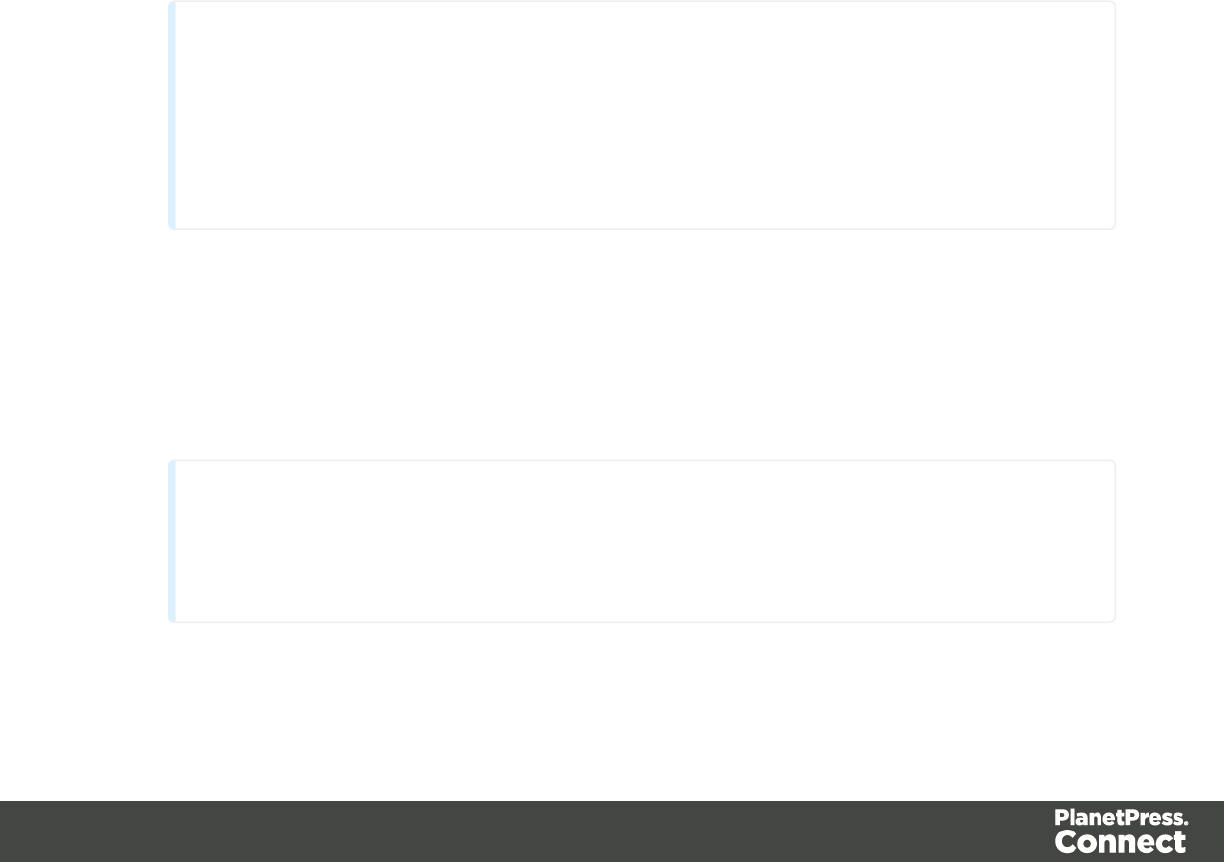
Before generating Web output
Before actually generating the Web output, you may want to rasterize certain elements, such
as <div> elements, business graphics, or headings with a special font type. Rasterizing
converts the element to a JPG or PNG image. This is very useful to support as many clients as
possible. For example, when a heading uses a font type that is not a Web font, converting the
heading to JPG instead would ensure that the heading looks the same in all browsers.
To rasterize an element, right-click it and select Rasterize options. For a JPG image you can
set the quality of the resulting image in a percentage.
Attaching Web output to an Email template
To attach the Web context to Email output:
1. Open a template with a Web context and an Email context.
2. Check the output settings for both contexts; see "Email output settings in the Email
context and sections" on page 321 and "Web output settings in the Web context and
sections" on the next page.
Note
When adding the Web context to an email, only the default Web section is
generated and added to the email as an HTML file. To attach multiple Web sections
as separate attachments, you need to create a Control Script that specifies parts;
see "Control Scripts" on page 388 and "Control Script API" on page 211.
3. Load a data file or database compatible with this template. See "Loading data" on page
327.
4. On the File menu, click Send Email or Send Test Email. In the dialog that appears,
check the option to attach the Web context to the email. See Send Email or Send Test
Email for a description of all options.
Note
When you send a test email, the Email To Script will not be used; instead, the email
will be sent to the address that you specify in the Send Test Email dialog.
5. Fill in the dialog and send the emails.
Page 324

Generating Web output from Workflow
1. Open a template with a Web context.
2. Send it to Workflow using the Package Files dialog; see "Sending files to Workflow" on
page 425.
3. Create a process in Workflow containing at least the following steps:
lAny input that will capture a job file that is compatible with the Data Mapping
Configuration that is used. To capture incoming web requests, such as from a
personalized URL (see "Personalized URL" on page 350), use a HTTP Server
Input task.
lAn Execute Data Mapping task to generate a valid record set.
lA Create Web Content task with the appropriate settings, to generate the HTML
output.
Web output settings in the Web context and sections
There are a few settings for the Web context and Web sections that have an impact on the
actual web page that is generated.
These settings are:
lWhich Web section is the 'default'; see "Setting a default Web page for output" on page
448. When generating Web output, if there are multiple Web sections, only one of them
can be merged with each record.
lThe title, shortcut icon and meta tags appearing in the web page's header. See "Setting
the title, meta data and a shortcut icon" on page 449
Personalizing Content
Variable-data printing is a form of digital printing in which elements such as text and graphics
may be changed using information from a database or data file. It prints unique documents with
customized messages for each customer. This is exactly what you can do with Connect: using
variable data you can personalize your company's communications.
Before you can start personalizing the content of a template, you must open a Data Mapping
Configuration, data file or database; see: "Loading data" on page 327.
The most common ways to personalize templates are listed below.
Page 325

Variable data
Variable data are data from a database or data file that are used to personalize documents for
each customer. Variable data fields can be inserted in the text directly. For example, if a
person's last name can be found in your data, the field that holds the last name can be used in
the text of a web page, letter or email. Scripts in PlanetPress Connect Designer are the basis of
Variable Data Printing.
The easiest, quickest and most direct way to add customer data to content is via drag and drop;
see "Variable Data" on page 336.
The drag-and-drop method results in a Text Script. Another way to create a Text Script is to use
the Text Script Wizard. Often it is better to use the Text Script Wizard than the drag-and-drop
method.
The Text Script Wizard gives you more control over the way data is displayed. It can insert one
or more data fields, each with an optional prefix and suffix. For blocks of data, such as
addresses, the Text Script Wizard definitely is the better choice. See "Using the Text Script
Wizard" on page 338.
Conditional content
In a template you may want to reveal content - text or images - to one group of recipients, but
hide it from others. You can use a Conditional Script Wizard to achieve this, if you have a data
field in your data on the basis of which a condition can be set. See "Showing content
conditionally" on page 344.
Dynamic images
Dynamic Images are dynamic in the sense that they are replaced by another image when a
data field contains a certain value. Think of a signature image being swapped based on the
sender's name, for example. You can use the Dynamic Image Script Wizard to make this
happen; see "Dynamic Images" on page 346.
Dynamic tables
A Dynamic Table is a table with a variable number of rows that can overflow on one or more
pages. It can also display subtotals on transport lines. In invoices, a Dynamic Table is an
essential element. Read "Dynamic table" on page 347 to learn how to insert a dynamic table.
Page 326

Snippets
Snippets are pieces of content that can be re-used within the same template, in all contexts and
sections. Snippets can contain any contents that a section can have, such as text, images,
variable data, dynamic tables, etc. They are often very useful to personalize content, especially
in combination with variable data and scripts. See "Snippets" on page 396 and "Loading a
snippet via a script" on page 386.
Scripts
Self-made scripts
As soon as you want to do more than what can be done with the available (Text, Conditional)
Script Wizards, self-made scripts are the solution. You could, for example, combine data of two
or more data fields in a condition for conditional text. Or you could load a part of a snippet
depending on the value of a data field. With a self-made script you can achieve anything that
can be done by any of the Script Wizards, and much more. For an introduction on this, see
"Write your own scripts" on page 376.
Control Scripts
Control Scripts are scripts that affect the output of a template per record as a whole, instead of
parts of the content. They are executed before the data is merged and can be used to control
how different sections of the context are handled when the output is generated.
With a control script you can, among other things:
lConditionally omit sections from print output
lDynamically set the background image of a section
lMake the page numbering continue over all print sections
lSelect one print section as PDF attachment if the output is to be emailed, and another
print section if the output is to be printed
lOutput one web page or another, based on the value of a data field
You need some knowledge of JavaScript to edit Control Scripts, just as for any other self-made
scripts, because there is no Control Script Wizard; see "Write your own scripts" on page 376.
See "Control Scripts" on page 388.
Page 327
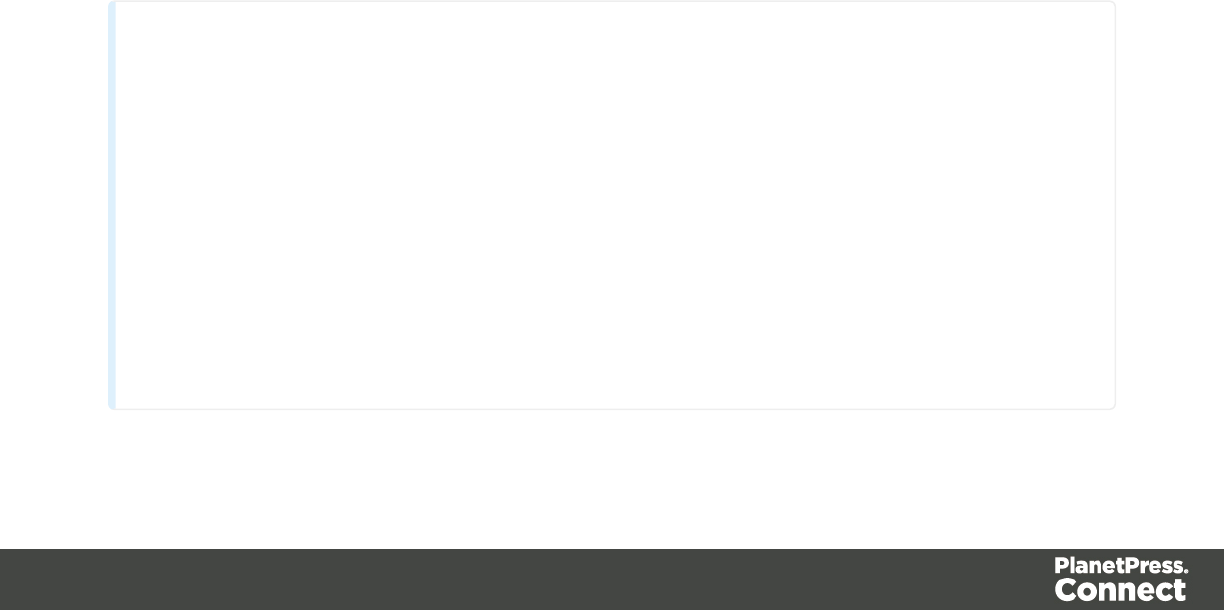
Loading data
Before you can add variable data fields to a template in the Designer, you need to have a Data
Model and a sample of customer data. At the design stage the Designer doesn't have to have
access to all data; it just needs to know which data fields exist in your data and it needs some
data to be able to display a preview of the output.
To get access to a Data Model and data, you can open:
la Data Mapping Configuration, see "Loading a Data Mapping Configuration" on the
facing page
la data file, see "Adding data from a data file" on page 329
la database, see "Adding data from a database" on page 331.
A Data Model and sample data are part of a Data Mapping Configuration.
When you open a data file or a database, the Data Model will be derived from it unless there
already is an open Data Mapping Configuration; in that case, the current Data Mapping
Configuration will try to retrieve data from the file or database, using its own Data Model and
extraction logic.
After opening a Data Mapping Configuration or opening a data file or database, the Data Model
pane at the right hand bottom shows the data fields that occur in the data.
The Value column displays data from the first record in the data file. Use the First,Previous,
Next and Last buttons to browse through the records.
Note
Although it is possible to load data from a data file or database in the Designer without
creating a Data Mapping Configuration for it, generally the best way to extract data is by
creating a Data Mapping Configuration. With a Data Mapping Configuration you can,
among other things:
lUse the same data file with a different template, or use different kinds of data files
with the same template.
lLoad transactional or structured data. If there are detail lines, transactions, or any
variable number of items to put into the template, you need to a Data Mapping
Configuration to extract them.
Page 328

lFormat, transform, conditionally include/exclude and enhance data from the source
file.
lUse Workflow to automate the extraction of data from this kind of data file.
Tip
If you have no data at hand, download a demo from http://demo.objectiflune.com and
open a dummy data file to test with.
Loading a Data Mapping Configuration
If you have used the DataMapper first, you probably already have an open Data Mapping
Configuration. Its Data Model and sample data will automatically be used when you start
creating a template. You might have to click the Synchronize Model button on the Data Model
pane, to update the fields.
To open a Data Mapping Configuration:
1. Open the Welcome screen: click the Home icon at the top right or select Help >
Welcome on the menu.
2. Click Open an existing configuration.
3. Select the Data Mapping Configuration and open it.
4. At the top of the workspace, click the tab with the name of the template's section to go
back to the template.
5. Click the button Synchronize model at the top of the Data Model pane to reload the data
model.
Note
When generating output with just a Data Mapping Configuration, the template is merged with the
complete sample data file that is part of the Data Mapping Configuration. The output is not limited
to the number of records shown in the Data Model pane (which is one of the settings in the
DataMapper).
Page 329

Adding data from a data file
1. Click File, select Add Data and then click From file data source. Browse to the location
of the file and select it.
The Designer can open the following types of data files:
lCSV files (.csv)
lMicrosoft Access Database (.mdb, .accddb)
lXML files (.XML)
lPDF/VT files
2. Review the options presented, to ensure that the data will be interpreted correctly. The
options available depend on the type of data file (see below).
CSV file options
oEncoding: the Designer can not infer from a CSV file what encoding it is in. The default is
right in the large majority of cases, but when it isn't, it can be very difficult to figure out the
correct encoding. Ask your source what the encoding of the file is.
oField separator: choose the character that separates the fields in the file.
oComment delimiter: if there are comment lines in the file, type the character that starts a
comment line.
oText Delimiter: type the character that surrounds text fields in the file. Other delimiters will
not be interpreted within these text delimiters.
oIgnore unparsable lines: when checked, any line that does not correspond to the above
settings will be ignored.
oFirst row contains field names: check this option to use the first line of the CSV as
headers. This option automatically names all extracted fields.
MDB file options
oFile: Include the full path to the file.
oPassword: If the file isn't password protected, you can click Next without filling out this
field.
oTable name: Use the drop-down to select the appropriate table or stored query to retrieve
the appropriate data set.
oEncoding: Use the drop-down to select the encoding with which to read the data in the
table.
XML File options
Select what level of XML elements defines a record.
Page 330

The Trigger is what triggers the creation of a new record. It can be set to:
lOn element: this defines a new record when a new element occurs on the selected XML
level.
lOn change: this defines a new record when a specific field under the chosen XML level
has a new value. After selecting this option, you have to select the field that triggers the
creation of a new record.
PDF/VT file options
After selecting a file, use the drop-down to select what level in the PDF/VT file defines a record
in your data. The names of the levels are taken from the PDF/VT file itself. (See "About PDV/VT
files" on the next page.)
All metadata fields that belong to the chosen level and levels higher up in the tree structure will
be listed. The lower the chosen level is in the tree structure, the more records you will get and
the more metadata fields will appear in the list.
Select metadata fields to add them to your data. Their property names will be used as field
names in the Designer's data model.
About PDV/VT files
The pages in PDF/VT files can be grouped on several levels. PDF/VT files can have a variable
number of levels in their tree structure. The level's names are variable as well, with the
exception of the lowest level, which is always called the page level. Metadata can be attached
to each level in the structure.
AFP file options
After selecting a file, use the drop-down to select what level in the AFP file defines a record in
your data. The levels are defined in the AFP file itself. (See "About AFP files" below.)
All metadata fields that belong to the chosen level and higher levels in the tree structure will be
listed. The lower the chosen level is in the tree structure, the more records you will get and the
more metadata fields will appear in the list.
Select metadata fields to add them to your data. Their property names will be used as field
names in the Designer's data model.
About AFP files
Pages in AFP files are arranged in a tree structure, comprising one document at the top of the
structure, pages at the bottom of the structure and one or more levels of page groups in
between. (Unlike in PDF/VT files, the names of levels in AFP files can not be chosen freely.) In
other words, an AFP file always consists of one document, that can contain page groups, of
Page 331

which each can be divided in page groups, and so on; the page groups at the lowest level
contain pages.
Metadata can be attached to each level in the structure.
Adding data from a database
1. Click File, select Add Data and then click From database data source. Browse to the
location of the file and select it.
The Designer can open databases from the following types of data sources:
lMySQL
lMicrosoft Access Database (.mdb, .accddb)
lSQL Server
lODBC DataSource
lJDBC
lOracle.
2. Review the options presented. The options available depend on the type of database
data source; see below.
MySQL
1. Enter the appropriate information to connect to the database:
lServer: Enter the server address for the MySQL database.
lPort: Enter the port to communicate with the MySQL server. The default port is
3306.
lDatabase name: Enter the exact name of the database from where the data should
be extracted.
lUser name: Enter a user name that has access to the MySQL server and specified
database. The user only requires Read access to the database.
lPassword: Enter the password that matches the username above.
2. Click Next and enter the information for the source table.
lConnection string: Displays the full path to the database.
lTable: Use the drop-down to select the appropriate table or stored query to retrieve
the appropriate data set.
lEncoding: Use the drop-down to select the encoding with which to read the data in
the table.
3. Click Finish to open the database.
Page 332

Microsoft Access
1. Enter the appropriate information to connect to the database:
lFile name: Browse to your Microsoft Access database file (.mdb)
lPassword: Enter a password if one is required.
2. Click Next and enter the information for the source table.
lConnection string: Displays the full path to the database.
lTable: Use the drop-down to select the appropriate table or stored query to retrieve
the appropriate data set.
lEncoding: Use the drop-down to select the encoding with which to read the data in
the table.
3. Click Finish to open the database.
SQL Server
1. Enter the appropriate information to connect to the database:
lServer: Enter the server address for the SQLServer database.
lPort: Enter the port to communicate with the SQLServer. The default port is 1433.
lDatabase name: Enter the exact name of the database from where the data should
be extracted.
lUser name: Enter a username that has access to the SQLServer and specified
database. The user only requires Read access to the database.
lPassword: Enter the password that matches the username above.
2. Click Next and enter the information for the source table.
lConnection string: Displays the full path to the database.
lTable: Use the drop-down to select the appropriate table or stored query to retrieve
the appropriate data set.
lEncoding: Use the drop-down to select the encoding with which to read the data in
the table.
3. Click Finish to open the database.
ODBC DataSource
1. Select the ODBC system data source. Note: Only 32-bit data sources are currently shown
in this dialog, even if your system is 64-bits.
Page 333

2. Click Next and enter the information for the source table.
lConnection string: Displays the full path to the database.
lTable: Use the drop-down to select the appropriate table or stored query to retrieve
the appropriate data set.
lEncoding: Use the drop-down to select the encoding with which to read the data in
the table.
3. Click Finish to open the database
JDBC
1. Enter the appropriate information to connect to the database:
lJDBC Driver: Use the drop-down to select which JDBC Driver to use for the
database connection.
lJAR file path: Enter a path to the JAR file that contains the appropriate driver for the
database below.
lServer: Enter the server address for the database server.
lPort: Enter the port to communicate with the server.
lDatabase name: Enter the exact name of the database from where the data should
be extracted.
lUser name: Enter a username that has access to the server and specified
database. The user only requires Read access to the database.
lPassword: Enter the password that matches the username above.
lAdvanced mode: check to enable the Connection String to manually enter the
database connection string.
lConnection string: Type or copy in your connection string.
2. Click Next and enter the information for the source table.
lConnection string: Displays the full path to the database.
lTable: Use the drop-down to select the appropriate table or stored query to retrieve
the appropriate data set.
lEncoding: Use the drop-down to select the encoding with which to read the data in
the table.
3. Click Finish to open the database.
Page 334

Oracle
1. Enter the appropriate information to connect to the database:
lServer: Enter the server address for the Oracle database.
lPort: Enter the port to communicate with the Oracle server.
lDatabase name: Enter the exact name of the database from where the data should
be extracted.
lUser name: Enter a username that has access to the Oracle server and specified
database. The user only requires Read access to the database.
lPassword: Enter the password that matches the username above.
2. Click Next and enter the information for the source table.
lConnection string: Displays the full path to the database.
lTable: Use the drop-down to select the appropriate table or stored query to retrieve
the appropriate data set.
lEncoding: Use the drop-down to select the encoding with which to read the data in
the table.
3. Click Finish to open the database.
After adding data from a database, the Data Model pane at the right hand bottom shows the
data fields that occur in the data.
The Value column displays data from the first record in the data file. Use the First,Previous,
Next and Last buttons to browse through the records.
Add a counter using the Generate Counter Wizard
Generating a counter is useful for numbered tickets or any other template requiring sequential
numbers but no variable data.
The Generate Counter Wizard creates a record set with a Counter field and in that field, the
current counter value for each record. The Counter starts and stops at set values and is
incremented by a set value as well.
Page 335
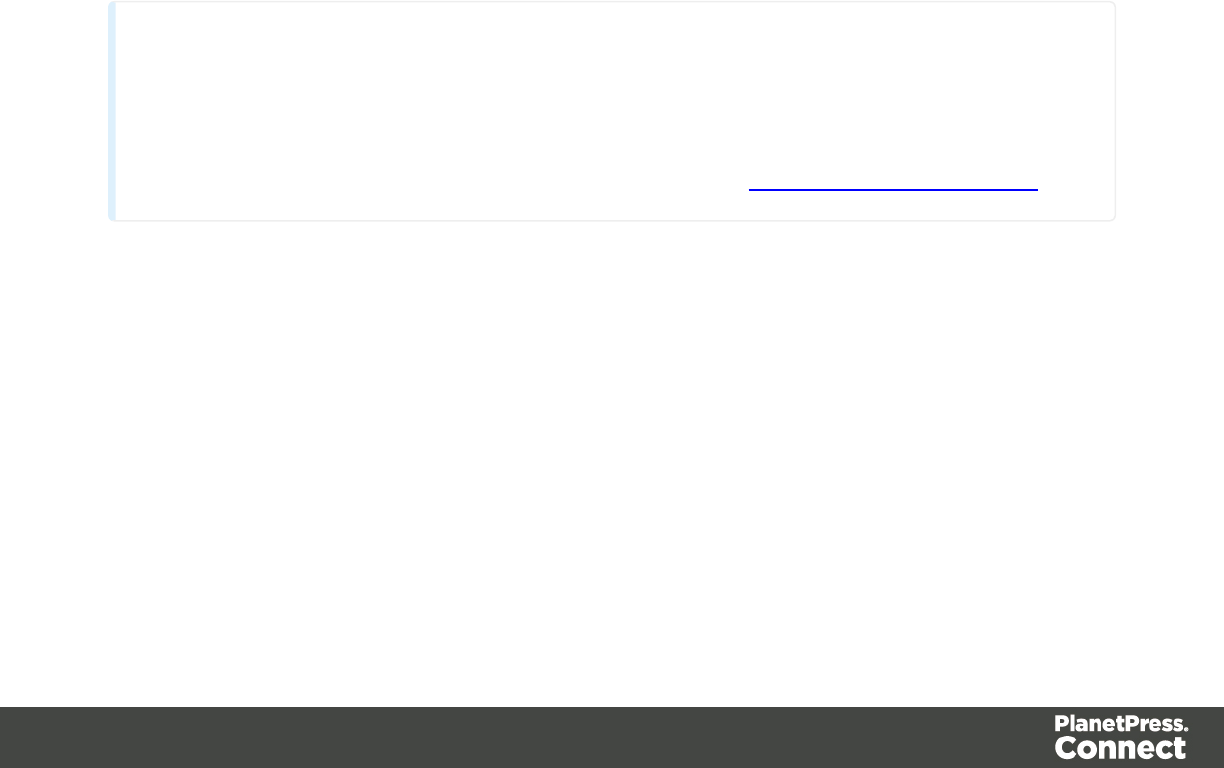
1. To open the Generate Counter Wizard, select File > Add data > Generate counters.
2. Adjust the settings:
lStarting value: The starting number for the counter. Defaults to 1.
lIncrement value: The value by which to increment the counter for each record. For
example, an increment value of 3 and starting value of 1 would give the counter
values of 1, 4, 7, 10, [...]
lNumber of records: The total number of counter records to generate. This is not
the end value but rather the total number of actual records to generate.
lPadding character: Which character to add if the counter's value is smaller than
the width.
lWidth: The number of digits the counter will have (prefix and suffix not included). If
the width is larger than the current counter value, the padding character will be used
on the left of the counter value, until the width is equal to the set value. For example
for a counter value of "15", a width of "4" and padding character of "0", the value will
become "0015".
lPrefix: String to add before the counter, for example, adding # to get #00001. The
prefix length is not counted in the width.
lSuffix: String to add after the counter. The suffix length is not counted in the width.
3. Click Finish to generate the Counter record set.
Tip
While the Generate Counter script is really useful for things like raffle tickets, it's unusable in
combination with a data file or database, as it cannot complement that data automatically. This can
only be done with a script. A script that adds a counter to data, using the current record index to
calculate the current counter value, can be found in this how-to: Manual counter in designer.
Variable Data
Variable data are data from a database or data file that are used to personalize documents for
each customer. Variable data fields can be inserted in the text directly. For example, if a
person's last name can be found in your data, the field that holds the last name can be used in
the text of a web page, letter or email. Scripts in PlanetPress Connect Designer are the basis of
Variable Data Printing.
After loading a Data Mapping Configuration or data from a data file or database (see "Loading
data" on page 327), you can add variable data fields to the contents of your template. You can
do this via the drag-and-drop method, or using the Text Script Wizard.
Page 336
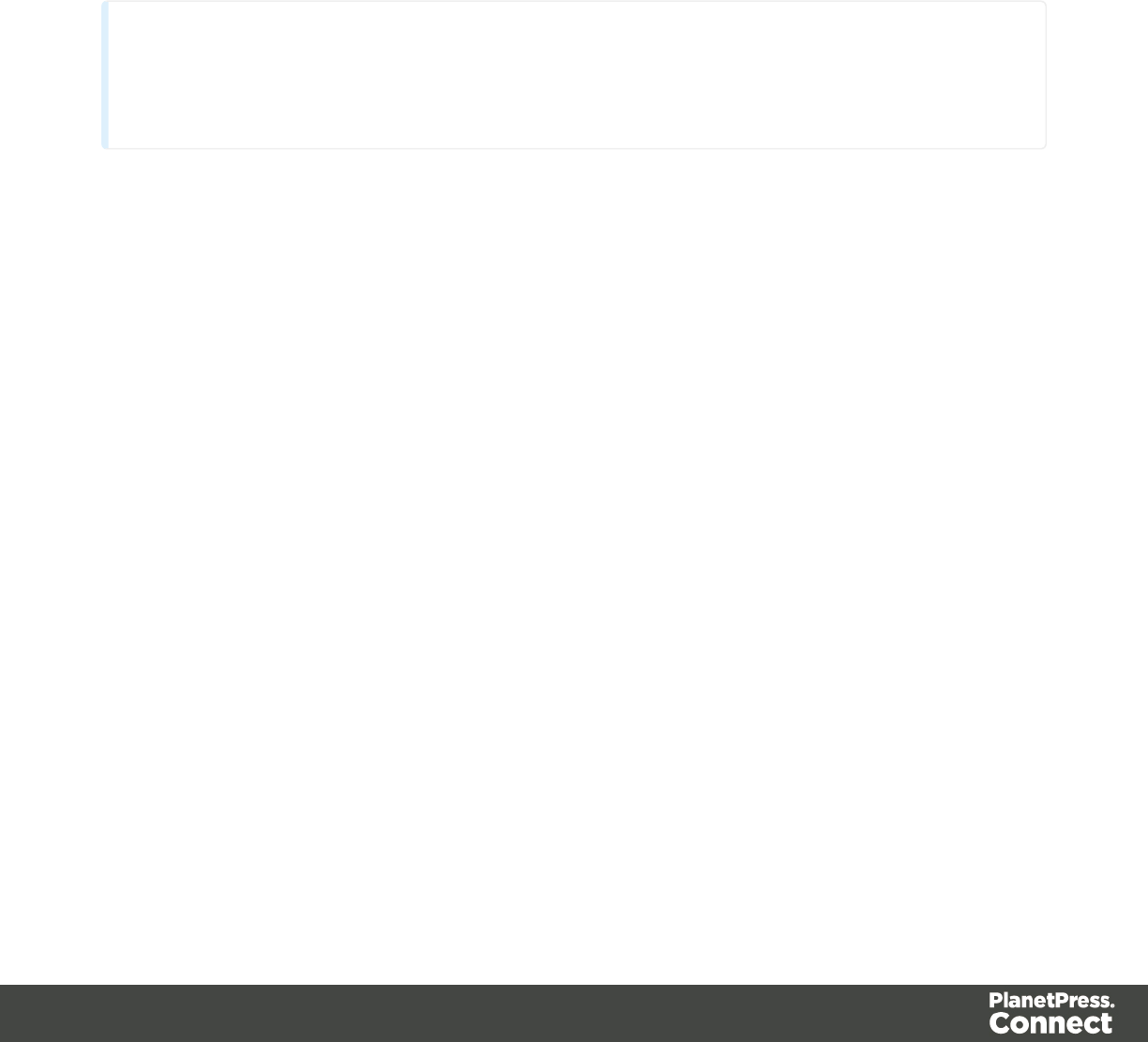
Use the Text Script Wizard when there are empty fields in the data, and the value of a data
field needs to be preceded or followed by a space, line break or text in the template. Otherwise,
empty data fields will cause empty lines and superfluous white spaces to show up in the text.
You should also use this method for blocks of data, such as address blocks, and when you
want to format data differently, for example, when you want a number to be displayed as a
currency.
You can use the drag-and-drop method for simple fields that do not need to be preceded or
followed by a space, line break or text.
Note
Web templates are personalized just like any other template. There are a few extra possibilities,
though; see "Using variable data on a Web page" on page 447.
Inserting variable data directly (drag-and-drop)
An easy, quick and direct way to insert variable data in the content is via drag and drop:
1. Open the section you want to add the data field to.
2. Drag and drop a data field from the Data Model pane at the bottom right into the content
of your template.
To select and insert multiple data fields at the same time, press Shift or Ctrl, whilst
selecting fields in the Data Model pane.
What happens is that:
oAplaceholder for the value of the data field shows up in the text. It looks as follows:
@FIELDNAME@.
oAtext script appears in the Scripts pane at the bottom left.
Atext script replaces placeholders in the content with the value of a data field in the current
record.
Switch to the Preview tab at the bottom of the workspace to see the script in operation. The
value of the corresponding data field in the first record appears instead of the placeholder,
everywhere where the placeholder is found in the text. This value will be refreshed when you
browse through the records in the Data Model pane.
When the output (the letter, email, etc.) is generated, the text script executes for each record in
Page 337
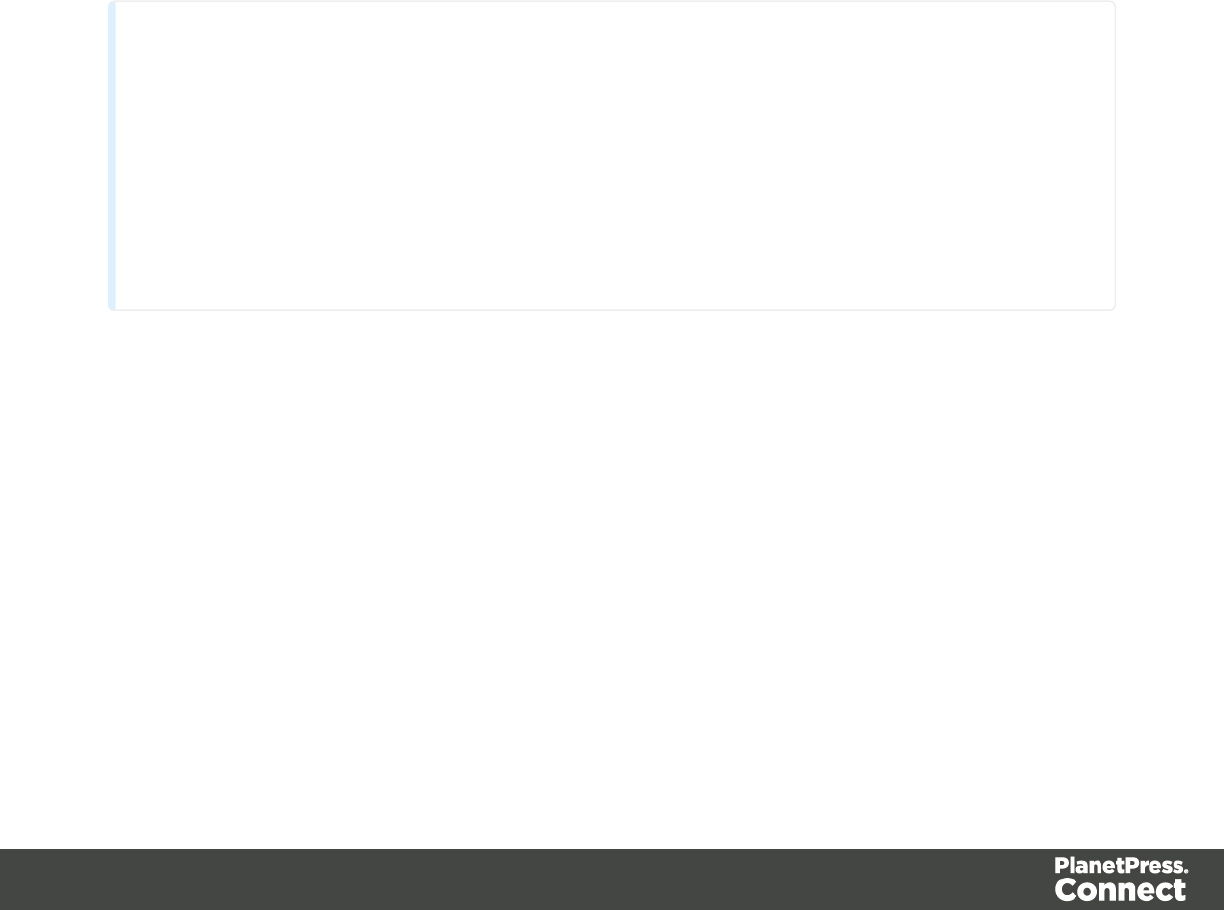
the record set, and each time it replaces the placeholders by the value of the field in the current
record.
In the Scripts pane you can see that the script has a name and a selector.
The drag-and-drop method automatically generates a script that is named after the data field
(see the first column of the Scripts pane).
The selector (in the second column in the Scripts pane) is the text that the script will replace.
The selector that the drag-and-drop method generates for a script, is the same as the
placeholder that is placed in the text.
When you drag the same field to the content again, a second placeholder appears in the text,
but no new script is added. The existing script will find and replace all placeholders that match
its selector.
Note
Looking for text in a text is a less optimized operation and may impact output speeds in
longer documents. To speed up the output process, you could use a different type of
selector. See "Using the Text Script Wizard" below for an explanation about the various
types of selectors.
Tip: press the Alt key while dragging, to wrap the placeholder in a span, give the span an
ID and have that ID used as the script's selector.
Using the Text Script Wizard
The Text Script Wizard can insert one or more data fields into your template, each with an
optional prefix and suffix. It is recommended to use the Text Script Wizard for blocks of data,
such as address blocks, and when data fields can be empty or need to be formatted differently.
1. Create a new text script and open the Text Script Wizard. There are two ways to do this:
lOn the Scripts pane at the bottom left, click the black triangle on the New button
and click New Text Script. A new script appears in the list. Double-click the new
script to open it.
lSelect a word in the content. Right-click the selection and on the shortcut menu,
choose Text Script.
Page 338
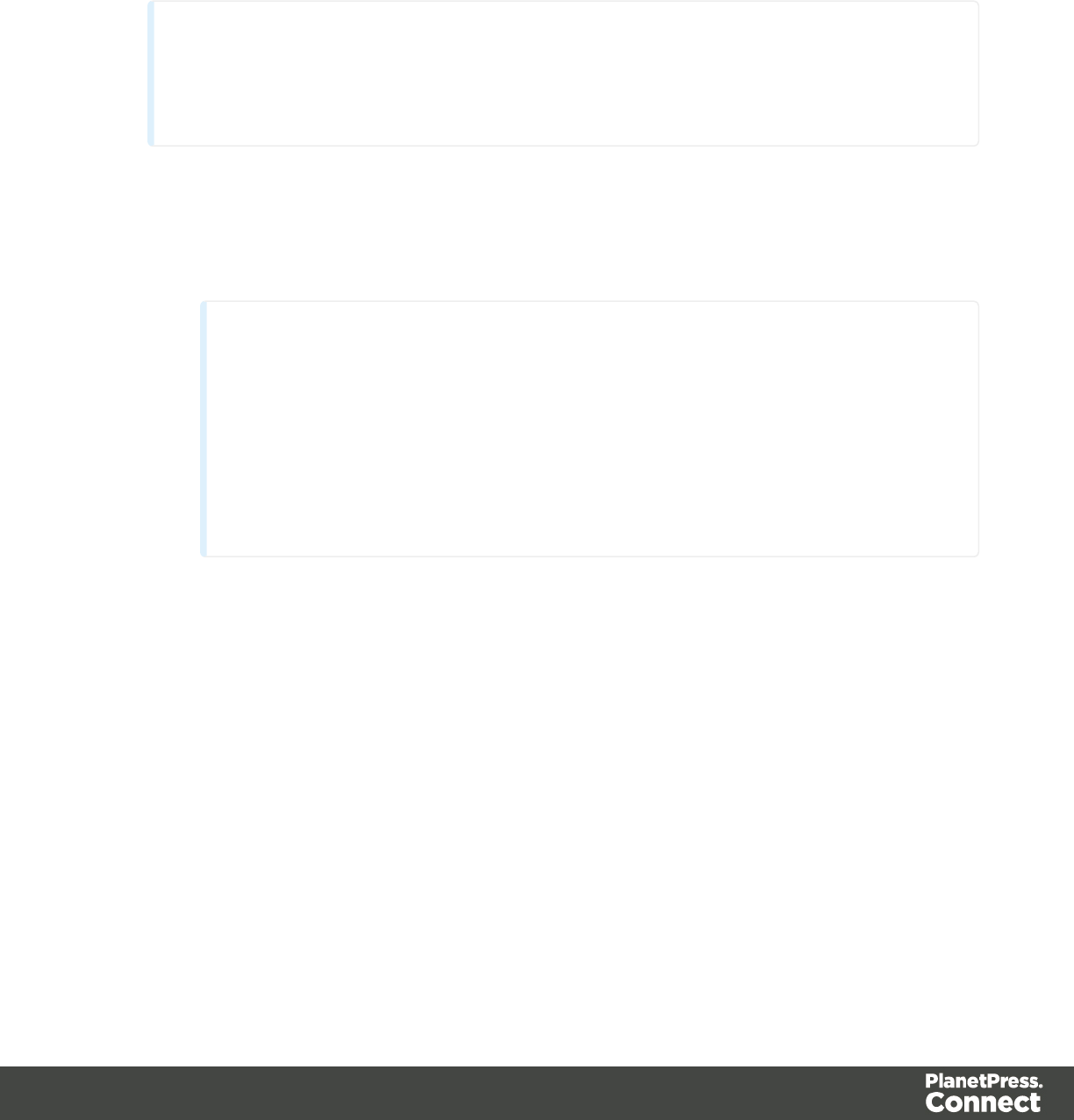
The Text Script Wizard appears.
2. Change the name of the script so that it reflects what the script does.
3. The selector states the text to be found in the template. The results can be replaced by
the script.
Tip
Hover over the name of a script in the Scripts pane to see which parts of the
template are affected by the script.
lText, for example: @lastname@, or {sender}. The text doesn't have to have any
special characters, but special characters do make it easier to recognize the text for
yourself. In the Text Script Wizard, click Text and type the text to find.
Note
A script made with the Text Script Wizard for a block of data already runs
faster than a series of individual scripts, because it only has one selector.
However, searching for text can be a lengthy operation, compared to
searching for HTML elements and/or CSS selectors. When speed matters,
select one of the two remaining options: Selector or Selector and Text. See
also "Testing scripts" on page 383.
lAn HTML/CSS selector:
nHTML elements, such as a paragraph. In the Text Script Wizard, click
Selector and type the HTML tag without the angle brackets, for example: p.
nHTML elements with a specific class. In the Text Script Wizard, click Selector
and type the class name, including the preceding dot, for example: p.green for
all paragraphs with the class 'green' or .green for all kinds of HTML elements
that have the class 'green'. See "Styling and formatting" on page 398 for an
explanation about CSS (Cascading Style Sheets).
nAn HTML element with a specific ID. In the script Wizard, click Selector and
type the ID, including the preceding #, for example: #intro.
Page 339
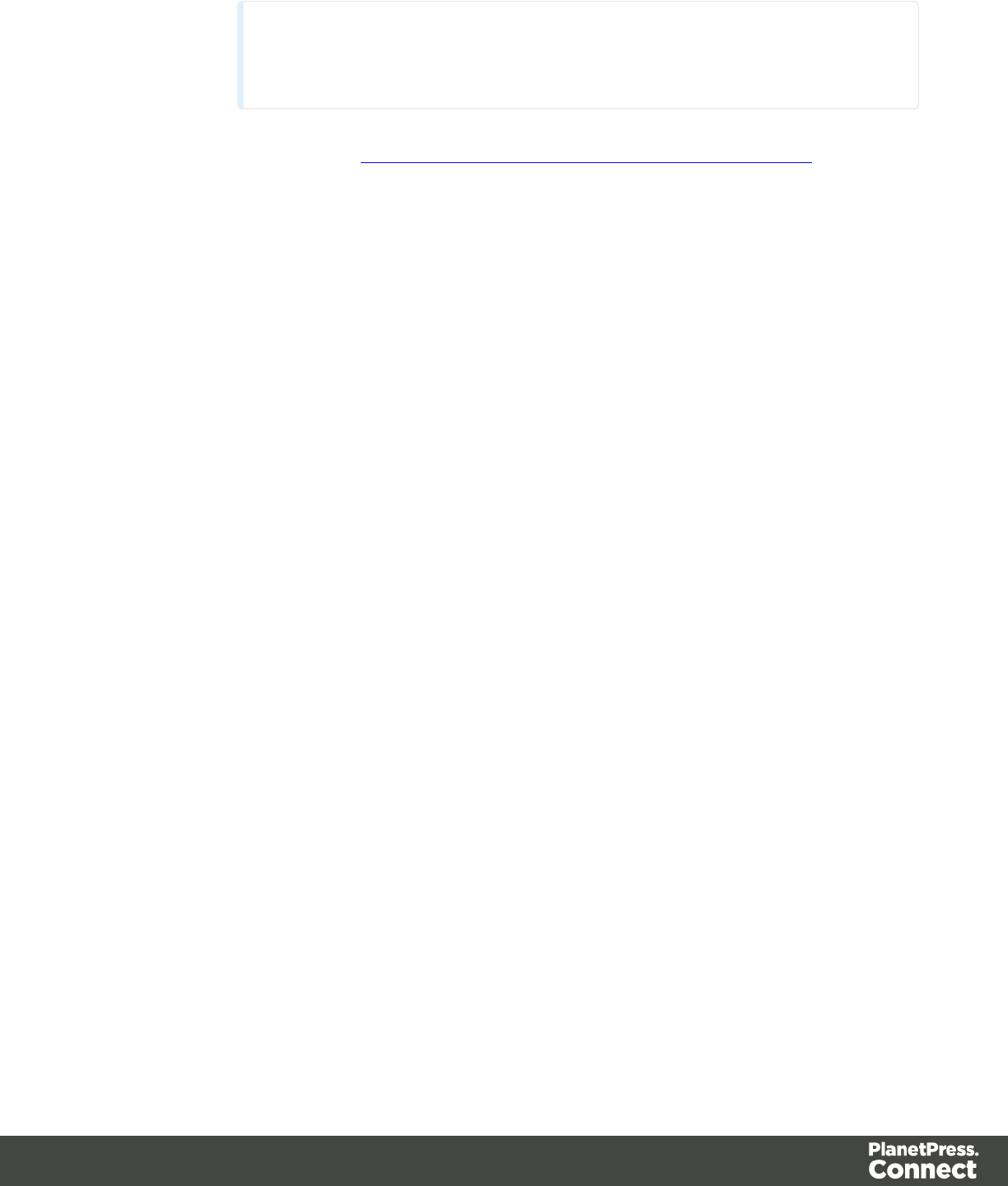
Note
Each ID should be unique. An ID can be used once in each section.
nEtcetera. See http://www.w3schools.com/cssref/css_selectors.asp for more
selectors and combinations of selectors.
lAselector and text. This is text inside an HTML element (or several HTML
elements) with a specific HTML tag, class or ID. In the Text Script Wizard, click
Selector and text and type the selector and the text in the respective fields.
4. Click the the downward pointing arrow in the first row in the column Field. Select a data
field from the list that appears.
5. Add a Prefix and/or a Suffix. The prefix and suffix can contain text and/or HTML tags. If a
field is empty, the prefix and suffix will be ignored, which means you can add line returns
and static text, such as:
lwith a Number field, Prefix: Your invoice (one space at the end), Suffix: is now ready
to be viewed!
lwith a field LastName, Suffix <br/> (which adds a line break)
lwith a field State, Prefix: , (comma then space).
For a comma between fields, use the Prefix of the second field, if you don’t want a
comma when the second field has no value.
6. The Wizard allows you to reformat the data (for example, apply uppercase, apply
thousand separators to numbers, etc.). Click the column Format, click the downward
pointing arrow and select one of the formats. See "Formatting variable data" on the next
page.
7. Add as many data fields as you need, following the same procedure.
8. Optionally, you can click Options to specify where and how the script inserts its results:
lAs HTML. HTML elements in the results are processed and displayed as HTML
elements. For instance, <b>this is bold</b> will be displayed as this is
bold. This is the default setting.
lAs text. This inserts the results as-is, meaning HTML tags and elements are
displayed as text in the output. In this scenario, "<br>" shows up in the text and does
not insert a line break.
lAs the value of an attribute of an HTML element. The selector of the script should
be an HTML element. Which attributes are available depends on the selected
HTML element. If the script's selector is an image (<img> element) for example, and
Page 340
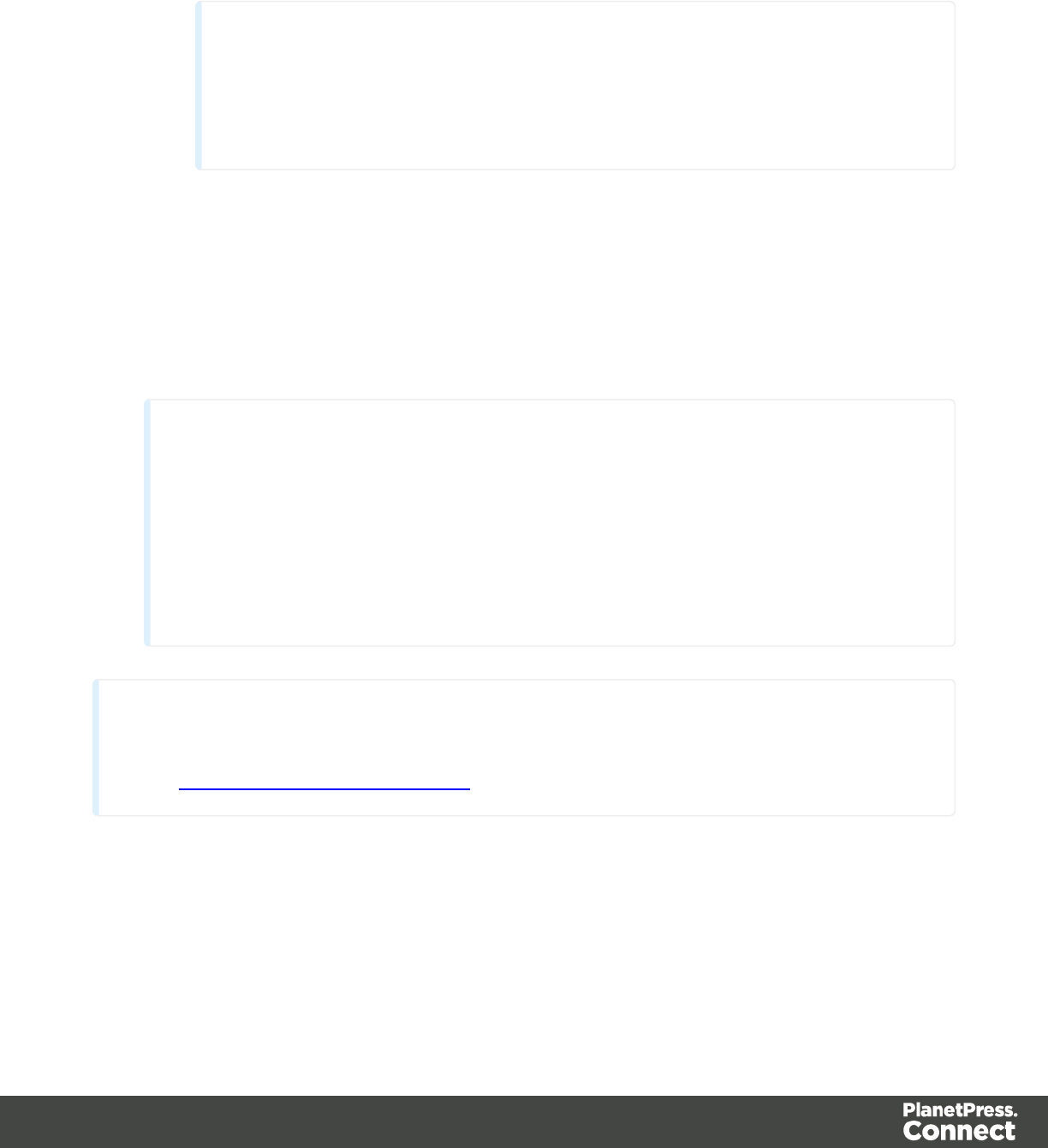
the attribute is src, the script will modify the image's source. The script's results
should be a valid value for the chosen attribute.
Note
When checked, the option Convert fields to JSON string writes the results
from the script into an attribute or text as a JSON string. This is useful for web
contexts where a front-end script can read this value easily.
9. Close the Text Script Wizard and type the placeholder for the results of the script in the
content of your template, or make sure that there is at least one element that matches the
selector of the script.
10. Hover over the name of the script in the Scripts pane. In the workspace you will see
which parts of the template are affected by the script. If the script produces an error, the
error message will be displayed in a hint on the Scripts pane.
Tip
When one of the included data fields is empty, the respective line, including the
prefix and suffix, is skipped. The result of the script will be shorter, causing the rest
of the content to move up or down. If, in a Print context, you don't want the result of
the script to be part of the text flow (for example, when a letter is going to be sent in
an envelope with a window), put the placeholder for the script in a positioned box
(see "Boxes" on page 265 and "How to position elements" on page 410).
Tip
An example of how to create an address block using the Text Script Wizard is described in a how-
to; see How to create an Address Block.
Formatting variable data
When a Text Script, made with the Text Script Wizard (see "Using the Text Script Wizard" on
page 338) adds variable data to a template, it can easily change the way the data are formatted
as well. This is done in the Text Script Wizard through a special formatting modifier or a format
mask for each field that the script adds to the template.
Page 341
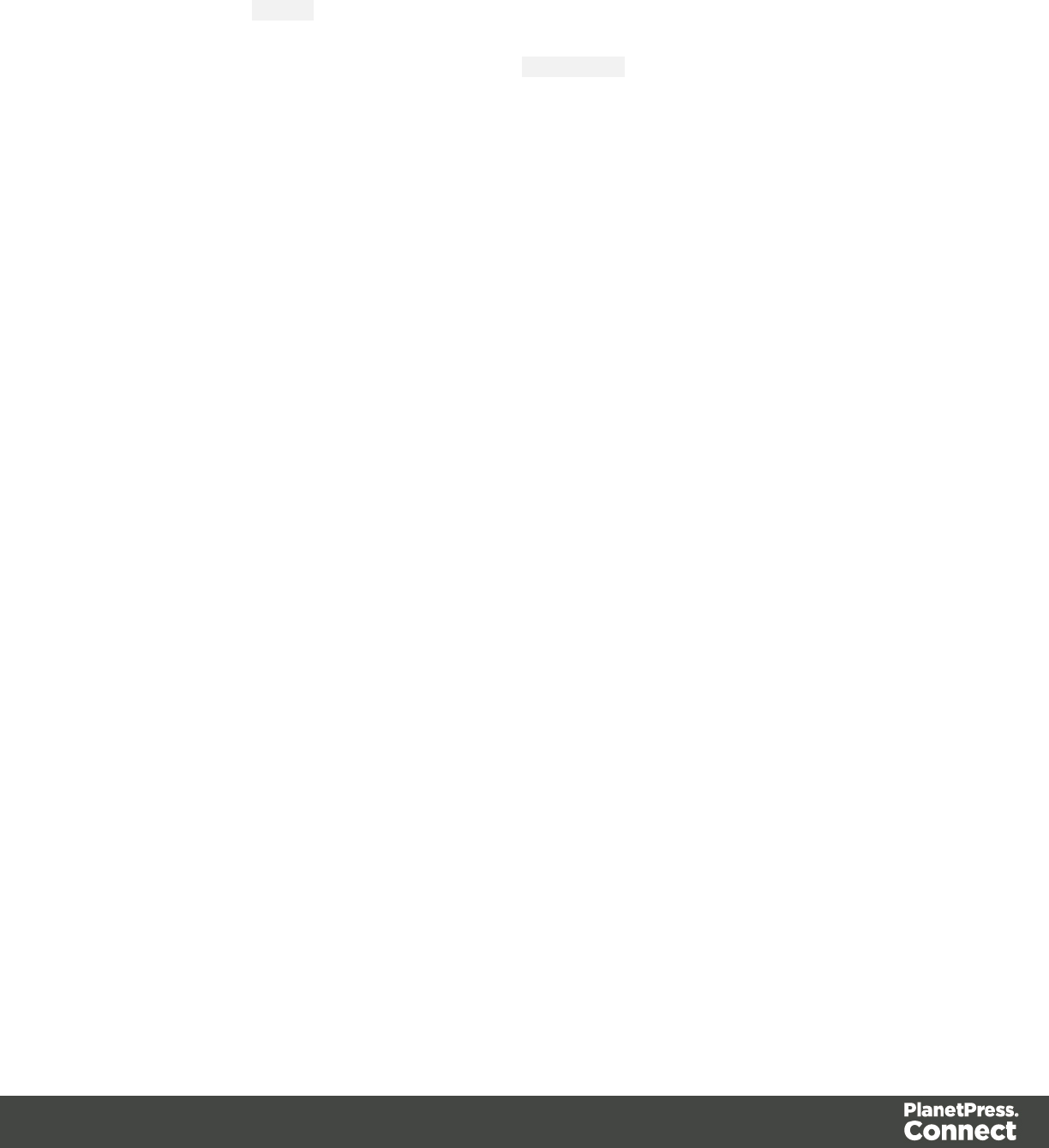
The available formatting functions depend on the data type of the corresponding field in the
Data Model. In a Data Mapping Configuration you can set the data type of each field. When you
open a data file or database without a Data Mapping Configuration, all fields are text fields
(fields of the type string).
You could also format data in a script using the formatter ; see "API" on page 174.
Date
Dates in variable data can be displayed as long, medium and short dates with different time
displays. There are quite a few presets, but you can also enter a custom format mask.
1. Open the Text Script Wizard: double-click to open an existing script in the Scripts pane or
create a new Text Script using the Text Script Wizard; see "Using the Text Script Wizard"
on page 338.
2. Click a data field that contains text, or add such a data field to the script with the Add field
button on the right.
3. Under Format you can choose one of the following options:
lShort Date displays the day, month and year in two digits each, for example
01.04.16.
lMedium Date displays the day and month in two digits each and the year in four
digits, for example 01.04.2016. (This is also the value of the Default Date.)
lLong Date displays the day as a number, the month's full name and the year in four
digits, for example 1. April 2016.
lShort Time displays a time in hours and minutes in two digits each, for example
00:00.
lMedium Time displays a time in hours, minutes and seconds in two digits each, for
example 00:00:00. (This is also the value of the Default Time.)
lLong Time displays a time in hours, minutes and seconds in two digits each, and
adds a time zone, for example 00:00:00 EDT.
lShort Date/Time displays the date as a short date and the time as a short time, for
example 01.04.16 00:00.
lMedium Date/Time displays the date as a medium date and the time as a medium
time, for example 01.04.2016 00:00:00 (This is also the value of the Default
Date/Time.)
lLong Date/Time displays the date as a medium date and the time as a medium
time, for example 1. April 2016 00:00:00 EDT.
Page 342
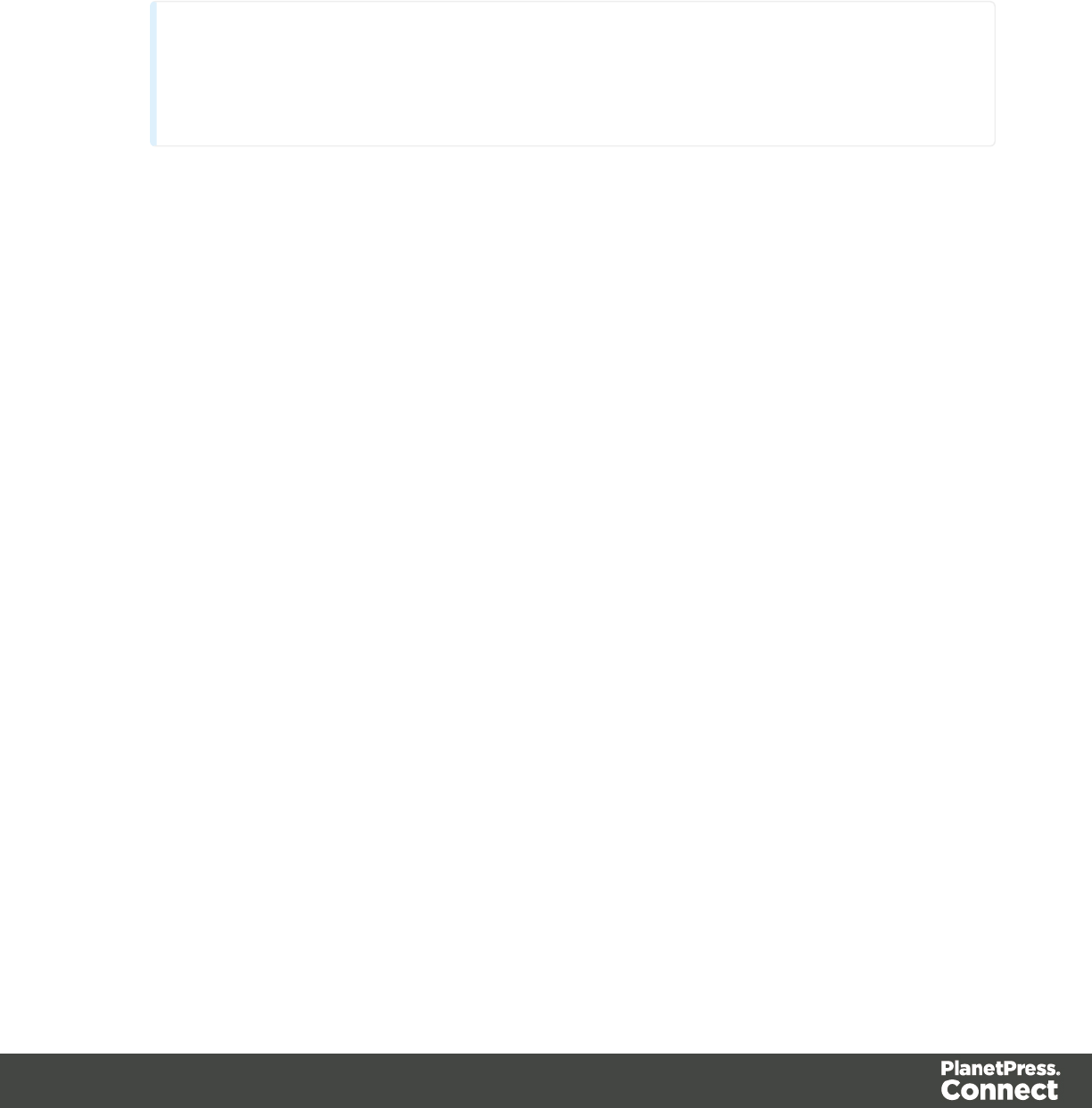
Alternatively, you can enter a custom format mask: click in the Format column for the
corresponding field and start typing a pattern to format the date (and optionally, the time).
Do not put the pattern in quotes. For possible patterns see Date and time patterns.
Note that this will only work if the type of the field has been set to Date in the Data
Mapping Configuration and if the field contains a valid date.
Note
The locale influences the way dates, times, numbers and currencies are formatted;
see "Locale" on page 421.
4. Close the Script Wizard. For a new script, don’t forget to add the selector to the template.
Font style
Text originating from variable data can be displayed in uppercase, lowercase or proper case.
1. Open the Text Script Wizard: double-click to open an existing script in the Scripts pane or
create a new Text Script using the Text Script Wizard; see "Using the Text Script Wizard"
on page 338.
2. Click a data field that contains text, or add such a data field to the script with the Add field
button on the right.
3. Under Format choose the correct setting:
lUppercase transforms all characters to uppercase.
lLowercase displays transforms all characters to lowercase.
lPropercase transforms the first character of each word to uppercase and all other
characters to lowercase.
lNone leaves the text as is.
4. Close the Script Wizard. For a new script, don’t forget to add the selector to the template.
Numbers and currencies
Numbers, and strings existing of digits, can be displayed as a number with a certain formatting
or as an amount of money. There are a few presets, but you can also type a format mask.
1. Open the Script Wizard: in the Scripts pane, double-click the script, or create a new Text
Script using the Text Script Wizard; see "Using the Text Script Wizard" on page 338.
2. Click the data field that contains the numeric value that you want to display differently, or
add the data field to the script with the Add field button on the right.
Page 343
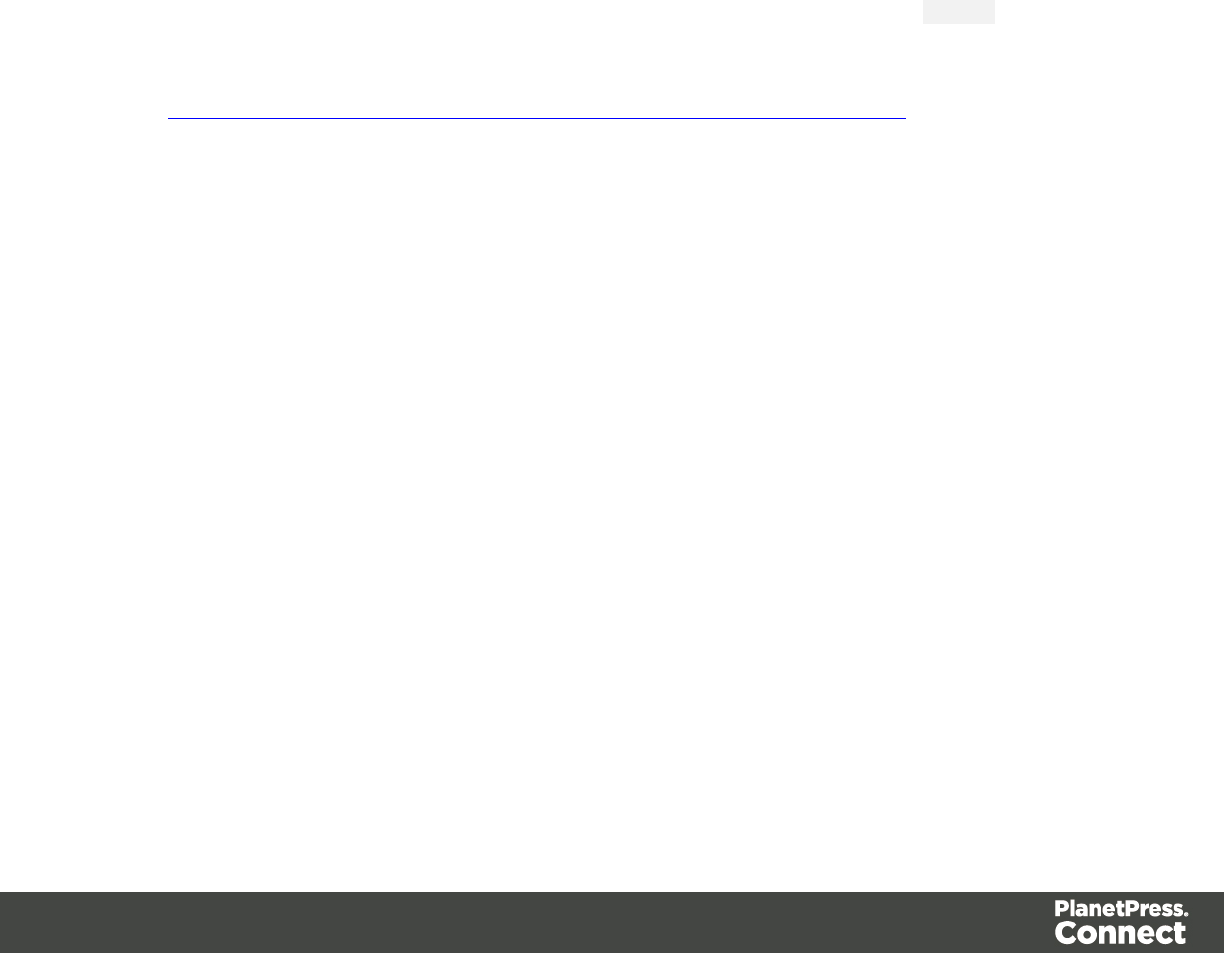
3. Under Format choose one of the following settings:
lGrouped displays a number with three decimal places and sets the thousands
separator for the value based on the current locale; see "Locale" on page 421.
lCurrency displays a number as an amount of money, with a thousands separator
and rounded to two decimal places, based on the current locale; see "Locale" on
page 421.
lCurrency no symbol does the same as Currency, but omits the currency symbol.
lLeading zero adds a leading zero to a floating value between 0 and 1. This format
is only available for fields that contain a float value. Note that when you open a
data file or database without a Data Mapping Configuration, all fields are of the type
string.
l∑ (Sum) and ∑↑ (Sum Up) are used in Dynamic Tables in a Print context. ∑is for
transport rules at the end of a page and ∑↑ shows the subtotal of the previous page.
Alternatively, you can enter a custom format mask: click in the Format column for the
corresponding field and start typing a pattern. For example, the pattern 000000 means
that the number should count six digits; leading zeros are added to numbers shorter than
six digits. For an overview of pattern symbols see Number patterns and
http://docs.oracle.com/javase/7/docs/api/java/text/DecimalFormat.html. Note that for this to
work, in the DataMapper the field that contains the value must be set to SmallInteger,
BigInteger, Float, SmallCurrency or LargeCurrency.
4. Close the Script Wizard. For a new script, don’t forget to add the selector to the template.
Showing content conditionally
One way to personalize content is to show or hide one or more elements depending on a field’s
value. For example, a paragraph written for Canadian customers could be hidden when the
recipient of the letter is not living in Canada, if that can be derived from the data.
Use the Conditional Script Wizard to show or hide one element – a paragraph, image or other
HTML element - based on the value of a data field.
Showing or hiding elements using the Conditional Script Wizard
1. Right-click the element and click Make Conditional. Alternatively click the black triangle
on the New button on the Scripts pane at the bottom left of the window, and click
Conditional Content Script. The Conditional Script Wizard opens.
2. Rename the script so that it reflects what the script does.
3. If you have started creating the script from the Scripts pane, you have to type a Selector.
The selector selects one or more pieces of text or elements from the template, so that the
Page 344
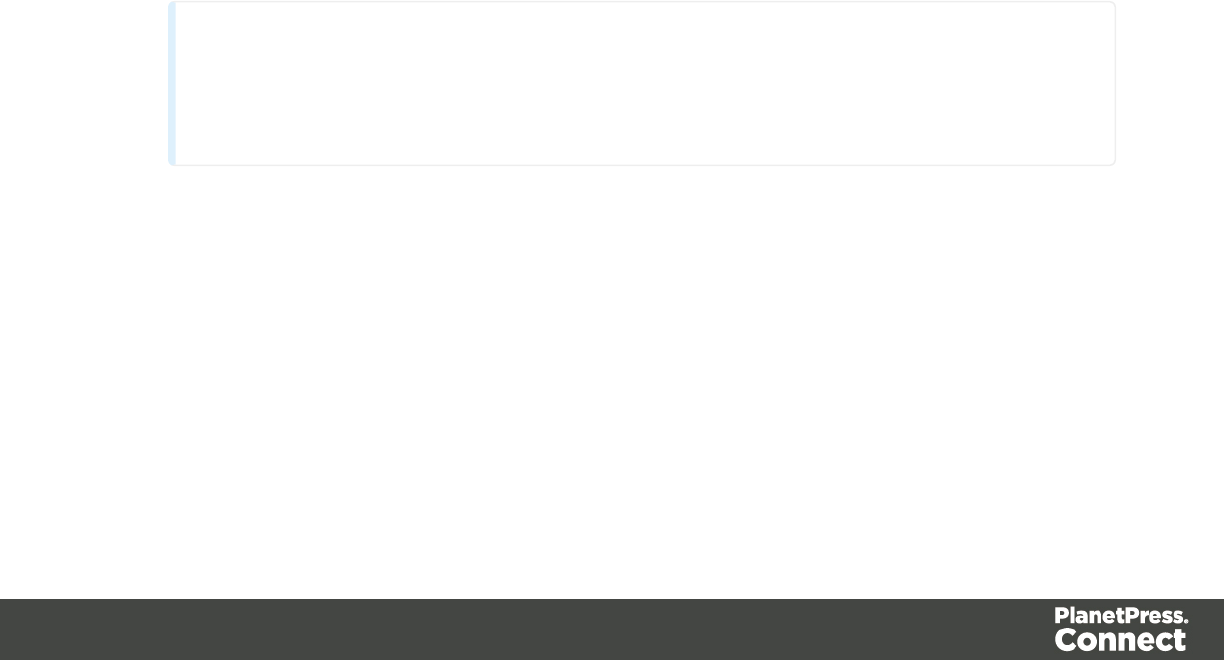
conditional content script can hide or show those pieces. An ID (for example:
#conditional-script) is best if you want to show or hide one element only. Use a class
selector (for example: .conditional) if the script should show or hide more than one
element. See "Using the Text Script Wizard" on page 338 for further explanation on
selectors.
If you have started the Conditional Script Wizard by right-clicking an element, you don't
have to set a selector. If the element didn't have an ID, a new ID has been generated
automatically. The new ID functions as the selector of the script.
You can change the selector after closing and reopening the script (double-click the
name of the script in the Scripts pane).
4. Set the Action: use the drop-down to select whether to Show or Hide the element when
the condition below is true.
5. Click the downward pointing arrow next to Field, to select the data field that should be
evaluated.
6. Click the downward pointing arrow next to Condition to expand the list of conditions with
which the data field can be evaluated. The options are: Equal to,Not equal to,
Contains,Does not contain,Begins with,Ends with.
7. Type the Value that should be used for the conditional check.
For example, you could check whether the data field Gender is 'Equal To' the value 'M', in
order to show a paragraph or an image applying to male customers only.
If the condition evaluates to true, the selected action will be performed. If, conversely, the
condition evaluates to false, and the option Toggle Visibility is checked, the opposite
action will be performed. By default, this option is checked.
Note
To combine the values of two or more data fields, you have to click Expand and
edit the code of the script. See "Write your own scripts" on page 376.
8. Click Apply or OK.
9. To see the result, toggle to the Preview tab at the bottom of the workspace (or select View
> Preview View on the menu).
Showing or hiding several elements with one conditional script
To apply one conditional content script to several elements, you have to use a CSS class or
HTMLelement as the selector of the script. When using a CSSclass, apply that class to the
elements in question:
Page 345

1. Double-click the conditional script in the Scripts pane to reopen it, or create a new
conditional content script and follow the actions described in "Showing or hiding
elements using the Conditional Script Wizard" on the previous page.
2. Change the selector to a CSS class (for example, .male) or to an HTML element with a
certain CSS class (for example, p.male). See "Using the Text Script Wizard" on page 338
for further explanation on selectors.
3. Apply the same CSS class to all elements that should be shown or hidden under the
condition that you have set in the conditional script. Click each element and type the class
(without the preceding dot) in the Class field.
Showing or hiding a text selection
When you right-click on an element and make it conditional, the element as a whole will be
made conditional. This happens even when you select a few words in a paragraph and right-
click those words; the paragraph as a whole will be made conditional.
It is, however, possible to partially show or hide a paragraph or a line item in a list. Before you
can do that, you have to select the text that you want to be shown or hidden and wrap it in a
span element first:
1. Select the part of the text that you want to make conditional.
2. Right-click the selected text and click Wrap in span.
3. Type an ID and/or a class. An ID is fine if this is the only thing that should be shown or
hidden on a given condition. Use a class if there is more that should be shown or hidden
on the same condition.
4. Start creating a conditional content script from the Scripts pane. Use the ID or class as
the selector of the script. See "Showing or hiding elements using the Conditional Script
Wizard" on page 344.
Dynamic Images
Dynamic images are called dynamic because they are switched, depending on the value of a
data field. This way, a template can be adjusted to different customers.
Adding dynamic images
Dynamic images can be added to the template using the Dynamic Image Script Wizard only if
you have:
lOne or more data fields that contain values on the basis of which the images can be
switched.
Page 346
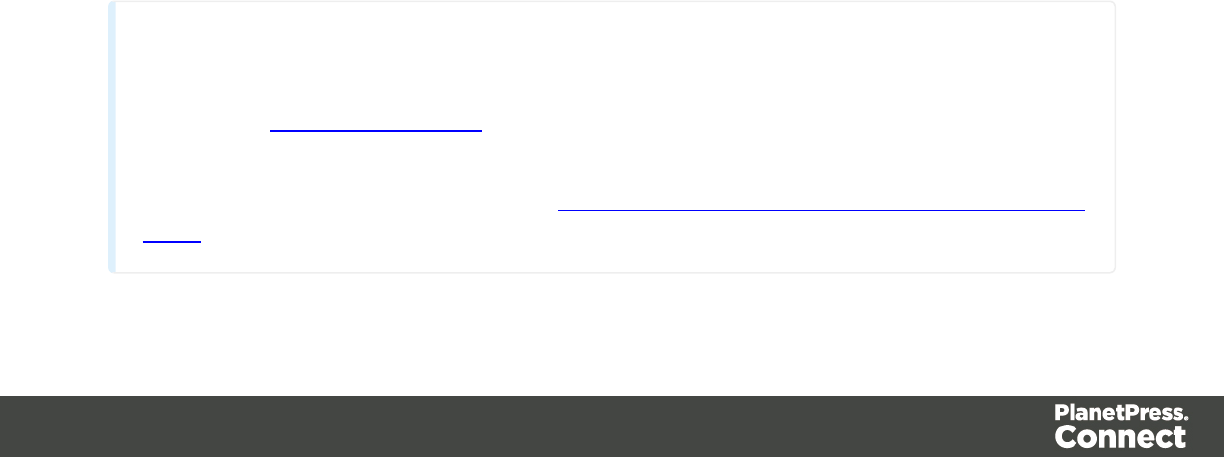
lAn appropriate image for each group of customers. All files should be of the same type
and they need to be stored in one folder (the Images folder on the Resources pane, or
an external folder). It is important that they are named after the various possible values of
the related data field. Adding dynamic images that are not named after a data field value
requires a self-made script.
To use the Dynamic Image Script Wizard:
1. Add one image to the template. See "Adding images" on page 280.
2. Right-click the image and click Dynamic Image. The Dynamic Image Script Wizard
opens.
The image's ID is used as the script's selector. If the image did not have an ID, it is
automatically generated.
The Dynamic Image Script Wizard composes a file name (including the path) based on
the value of a data field, a prefix and a suffix:
lThe prefix shows the path of the image.
lThe suffix states the file extension of the image.
lThe file name is the value of the data field(s) in the Field column.
The prefix and suffix are derived from the current image.
3. If necessary, enter another Prefix and/or Suffix.
4. Click the first field in the column Field, and then click the downward pointing arrow.
Select the data field to be evaluated.
Click the button Add, to add more fields if you want the file name to be composed of the
value of several data fields. Note that only the suffix of the last data field should hold the
file extension.
The resulting file name, including the path and file extension, is assigned to the src
(source) attribute of the image. You can click Options to verify this.
5. Click Apply or OK. Now click the Preview tab and browse through the records to verify
that the script works as expected.
Tip
The dynamic images feature can be used to insert dynamic signatures, as described in
this how-to: Dynamic signatures.
How to insert dynamic images if there are no data fields with the actual names of the
images is described in another how-to: Dynamic image that doesn't contain the data field
value.
Page 347

Editing a Dynamic Image
To edit dynamic images added to the template earlier, right-click the image, or the space
reserved for the dynamic images. Then click Dynamic Image to open the Dynamic Image
Script Wizard again.
Dynamic table
In invoice templates, a Dynamic Table is an essential element. A Dynamic Table is different
from a standard table in that it has a variable number of rows. In a Print context it can overflow
on one or more pages and display a transport line.
Dynamic Tables are only available when the loaded record set or Data Mapping Configuration
contains transactional data in one or more detail tables (see "Loading data" on page 327).
Creating a Dynamic Table
To create a Dynamic Table:
On the toolbar, click the Insert detail table button, or on the menu select Insert > Table >
Dynamic.
1. Enter the table's desired attributes:
lID: A unique identifier for the table. IDs are used to access the table from scripts and
as CSS selectors for style rules.
lClass: A class identifier for the table. Classes can be shared between elements and
are used to access the table from scripts and as CSS selectors for style rules.
lDetail Table: Use the drop-down to select which detail table to display within the
dynamic table.
lWidth: Enter the width of the table.
2. Use the Location drop-down to select where to insert the element:
lAt cursor position: The table is inserted where the cursor is located in the
template.
lBefore element: The table is inserted before the current HTML element where the
cursor is located. For example if the cursor is within a paragraph, insertion occurs
before the <p> tag.*
lAfter start tag: The table is inserted within the current HTML element, at the
beginning, just after the start tag.*
Page 348

lBefore end tag: The table is inserted within the current HTML element, at the end,
just before the end tag.*
lAfter element: The table is inserted after the current element where the cursor is
located. For example if the cursor is within a paragraph, insertion occurs after the
end tag of the paragraph (</p>).*
* If the current element is located inside another element, use the Elements drop-down to
select which element is used for the insertion location. The list displays every element in
the Breadcrumbs (see "Selecting an element" on page 227), from the current selection
point until the root of the body.
3. Click Next and select which fields should show up in the Dynamic Table.
The order of the fields indicates in which order columns are displayed in the dynamic
table, from left to right. Select a line and then use the Up and Down buttons to change the
order of the columns.
You could change the placeholder for each data field as well; just click a placeholder to
edit it.
4. Click Next and check Calculate Subtotals to enable the options for a (sub)total at the
end and (in Print sections) transport lines. The options are:
lColumn: Use the drop-down list to select the field that contains the currency value
to be used to calculate the subtotal of the table. This field generally contains the
result of item prices multiplied by the quantity.
lField name: Type the name to display in the footer when displaying that page's
subtotal.
lShow in footer: Check to display the subtotal in the footer of the table at the bottom
of each page and at the end of the table.
lShow in header (transportline): Check to display the subtotal of the previous page
at the top of the table.
5. Click Next and select the styling attributes. Use the drop-down to select the desired table
style.
6. Click Finish to add the table to the section.
When a Dynamic Table is added, a script is created for each of the columns containing a
placeholder for a field that is to be replaced. These scripts are placed inside a folder named
after the table's ID, on the Scripts pane.
Adding a row at the bottom of a Dynamic Table
Rows for extra information, such as the taxes or the total of the invoice, can be added at the
bottom of a Dynamic Table as follows:
Page 349
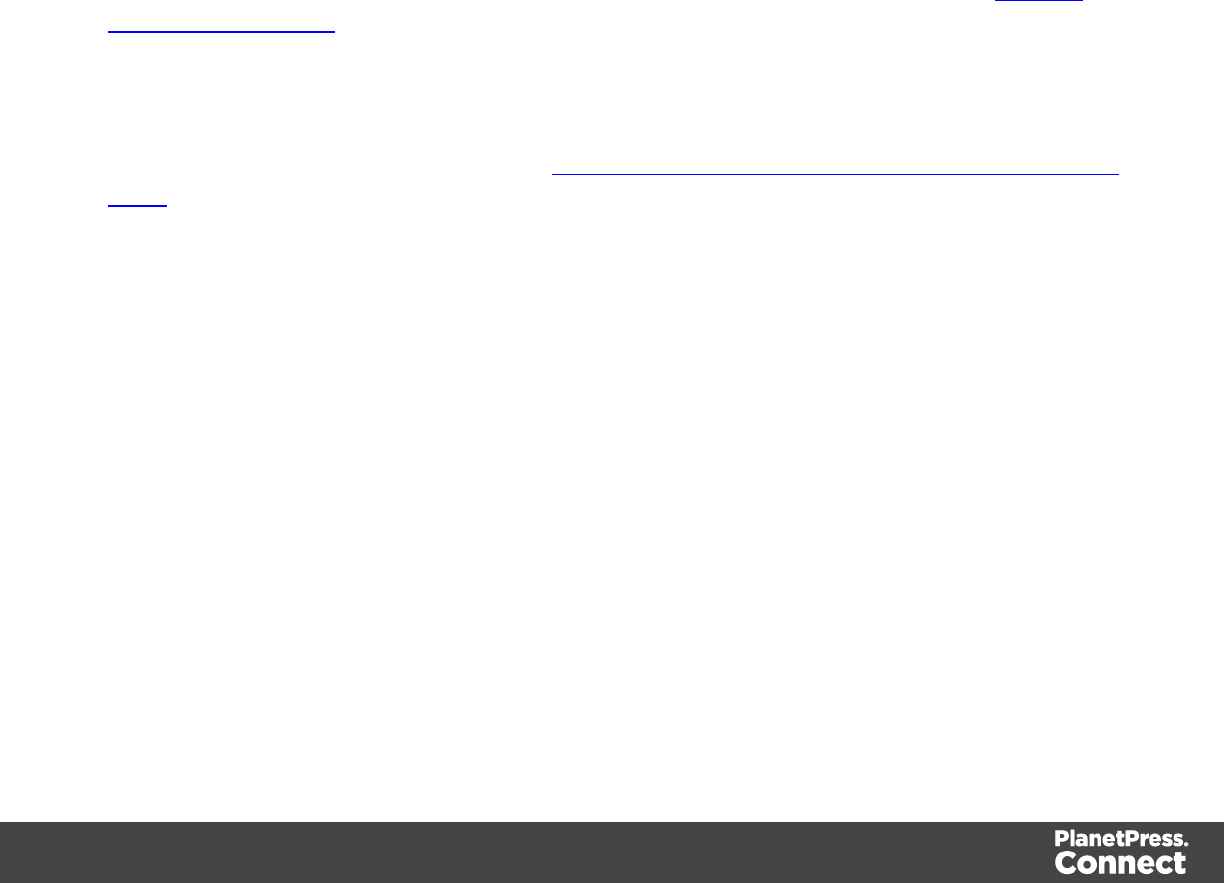
1. In the workspace, open the Design tab. Right-click the last line of the table and on the
shortcut menu select Row > Insert below.
2. Drag a data field in the last cell of the new row (see "Variable Data" on page 336).
3. Select the row, either using the breadcrumbs (see "Selecting an element" on page 227)
or using the toolbar: click the Select Table button and then click the Select Row button.
4. On the Attributes pane, change the Show row attribute to At end of table, to ensure that
the row will only appear at the bottom of the Dynamic Table and not before each page
break.
5. Add a label: click in the cell to the left of the data field and type the label.
If the subtotal at the end of the table is the actual total, you could just add a heading in the
column to the left of the subtotal: click the table cell to the left of the subtotal and type the label.
Note that in the Workspace the Design tab must be open for this to work. To open the Design
tab, click it (at the bottom of the Workspace) or select View > Design View.
Creating a custom overflow footer
For an example of how to create a custom overflow footer, see the following how-to: Custom
table overflow footers.
Change detail line formatting based upon a data field value
For an example of how to change the formatting of a line in a Dynamic Table, based upon a
data field value, see the following how-to: Change detail line formatting based upon a data field
value.
Personalized URL
Personalized URLs (pURLs) are links that are tailor-made for a specific purpose, generally for
individual clients. They can serve multiple purposes, for instance:
lClick Tracking: A unique ID in the link makes it possible to track the source of the click
(for example, a link in an email campaign).
lUser Tracking: A user-specific ID reveals who clicked the link and at what time.
lLanding Pages: Information in the link invokes a unique landing page with specific
products or services.
lPersonalized User Pages: Using information from a database, a user is served a
completely personalized web page with their name and information tailored to them,
enhancing user response.
Page 350
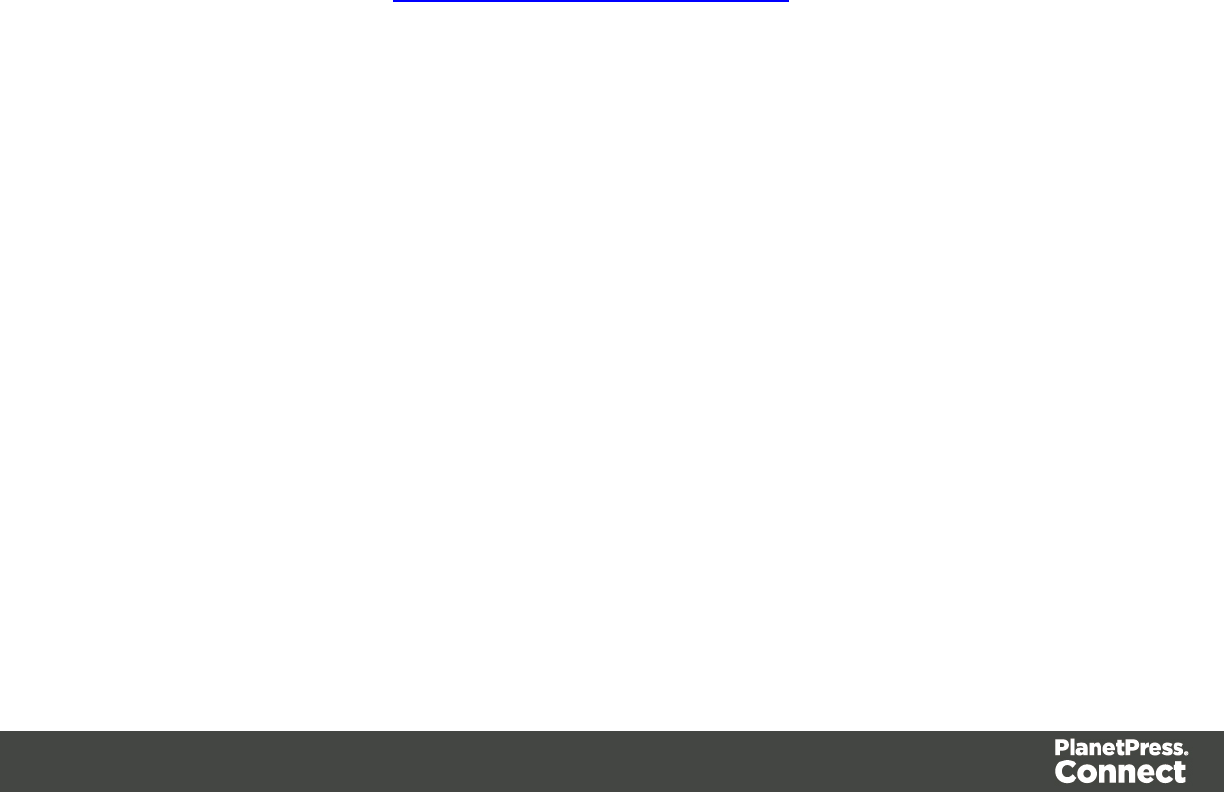
Typically, a pURL in a Connect template takes the user to a personalized landing page, for
example, to download an invoice or get access to specific products or services.
In addition to the pURL, to generate a personalized landing page the Connect Server needs a
template with a Web context and a Workflow process with the following tasks:
lA HTTP Server Input task to capture incoming web requests.
lAn Execute Data Mapping task to create the record set appropriate for the template.
lA Create Web Content task that generates the HTML files.
Creating a personalized URL
Creating a personalized URL implies writing a script. See "Write your own scripts" on page
376.
It also requires some planning, because the pURL needs to contain data that is necessary to
create the web page. For instance, creating a personalized URL for a client's invoice may
require the Invoice Number to be present in the URL, which is then used to retrieve the invoice
data, generate the invoice in PDF or HTML format using a template, and then return it to the
browser. The trick is then to add the designated information to a hyperlink. How to do this is
described in a how-to; see How to dynamically insert a hyperlink.
Print
With the Designer you can create one or more Print templates and merge the template with a
data set to generate personal letters, invoices, policies etc.
The Print context is the folder in the Designer that can contain one or more Print sections.
Print templates, also called Print sections, are part of the Print context. They are meant to be
printed to a printer or printer stream, or to a PDF file (see "Generating Print output" on page
309).
The Print context can also be added to Email output as a PDF attachment; see "Generating
Email output" on page 320. When generating output from the Print context, each of the Print
sections is added to the output document, one after the other in sequence, for each record.
When a Print template is created (see "Creating a Print template with a Wizard" on page 426),
or when a Print context is added to an existing template (see "Adding a context" on page 222)
the Print context folder is created along with other folders and files that are specific to a Print
context; see "Print context" on the facing page.
Page 351

Only one Print section is created at the start, but you can add as many Print sections as you
need; see "Print sections" on page 355.
Pages
Unlike emails and web pages, Print sections can contain multiple pages. Pages are naturally
limited by their size and margins. If the content of a section doesn't fit on one page, the overflow
goes to the next page. This happens automatically, based on the section's page size and
margins; see "Page settings: size, margins and bleed" on page 363.
Although generally the same content elements can be used in all three contexts (see "Content
elements" on page 223), the specific characteristics of pages make it possible to use special
elements, such as page numbers; see "Page numbers" on page 365.
See "Pages" on page 362 for an overview of settings and elements that are specific for pages.
Headers, footers, tear-offs and repeated elements
In Print sections, there are often elements that need to be repeated across pages, like headers,
footers and logos. In addition, some elements should appear on each first page, or only on
pages in between the first and the last page, or only on the last page. Examples are a different
header on the first page, and a tear-off section that should show up on the last page.
This is what Master Pages are used for. Master Pages can only be used in the Print context.
See "Master Pages" on page 368 for an explanation of how to fill them and how to apply them
to different pages.
Stationery (Media)
When the output of a Print context is meant to be printed on paper that already has graphical
and text elements on it (called stationery, or preprinted sheets), you can add a copy of this
media, in the form of a PDF file, to the Media folder.
Media can be applied to pages in a Print section, to make them appear as a background to
those pages. This ensures that elements added to the Print context will correspond to their
correct location on the preprinted media.
When both Media and a Master Page are used on a certain page, they will both be displayed
on the Preview tab of the workspace, the Master Page being 'in front' of the Media and the Print
Page 352
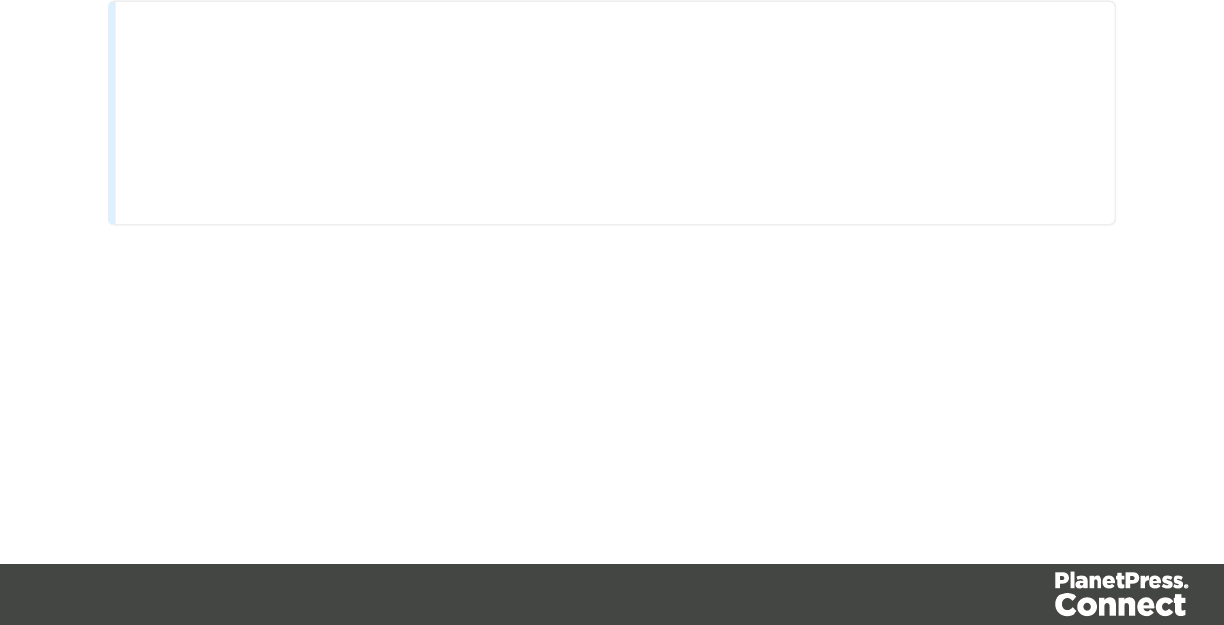
section on top. To open the Preview tab, click it at the bottom of the Workspace or select View >
Preview View on the menu.
The Media will not be printed, unless this is specifically requested through the printer settings in
the Print Wizard; see "Generating Print output" on page 309.
See "Media" on page 371 for further explanation about how to add Media and how to apply
them to different pages.
Print context
The Print context is the folder in the Designer that can contain one or more Print templates.
Print templates, also called Print sections, are part of the Print context. They are meant to be
printed to a printer or printer stream, or to a PDF file (see "Generating Print output" on page
309).
The Print context can also be added to Email output as a PDF attachment; see "Generating
Email output" on page 320. When generating output from the Print context, each of the Print
sections is added to the output document, one after the other in sequence, for each record.
Creating the Print context
You can start creating a Print template with a Wizard (see "Creating a Print template with a
Wizard" on page 426), or add the Print context to an existing template (see "Adding a context"
on page 222).
Tip
To create a Print section from an existing PDF file, use a PDF file as a Print section's
background. Editing PDF files in the Designer is not possible, but when they're used as a
section's background, you can add text and other elements, such as a barcode, to them.
See "Using a PDF file as background image" on page 359.
When a Print template is created, the following happens:
lThe Print context is created and one Print section is added to it. You can see this on the
Resources pane: expand the Contexts folder, and then expand the Print folder.
The Print context can contain multiple sections: a covering letter and a policy, for
example, or one section that is meant to be attached to an email as a PDF file and
Page 353

another one that is going to be printed out on paper. Only one Print section is added to it
at the beginning, but you can add as many print sections as you need; see "Print context"
on the previous page.
See "Print sections" on page 355 to learn how to fill a Print section.
lOne Master Page is added to the template, as can be seen on the Resources pane, in
the Master Page folder.
In Print sections, there are often elements that need to be repeated across pages, like
headers, footers and logos. In addition, some elements should appear on each first page,
or only on pages in between the first and the last page, or only on the last page.
Examples are a different header on the first page, and a tear-off section that should show
up on the last page.
This is what Master Pages are used for. Master Pages can only be used in the Print
context.
See "Master Pages" on page 368.
Initially, the (empty) master page that has been created with the Print context will be
applied to all pages in the Print section, but more Master Pages can be added and
applied to different pages.
lOne Media is added to the template, as is visible on the Resources pane, in the Media
folder. This folder can hold the company's stationery in the form of PDF files. When
applied to a page in a Print section, Media can help prevent the contents of a Print section
from colliding with the contents of the stationery. See "Media" on page 371 to learn how to
add Media and, optionally, print them.
Initially, the (empty) media that has been created with the Print context, is applied to all
pages in the Print section. You can add more Media and apply them each to different
pages.
lOne Stylesheet, named context_print_styles.css, is added to the template, as you can
see on the Resources pane, in the Stylesheets folder. This stylesheet is meant to be
used for styles that are only applied to elements in the Print context. See also "Styling
templates with CSS files" on page 399.
Print settings in the Print context and sections
The following settings in the Print context and Print sections have an impact on how the Print
context is printed.
Arranging and selecting sections
The Print context can contain one or more Print sections. When generating output from the Print
context, each of the Print sections is added to the output document, one after the other in
Page 354
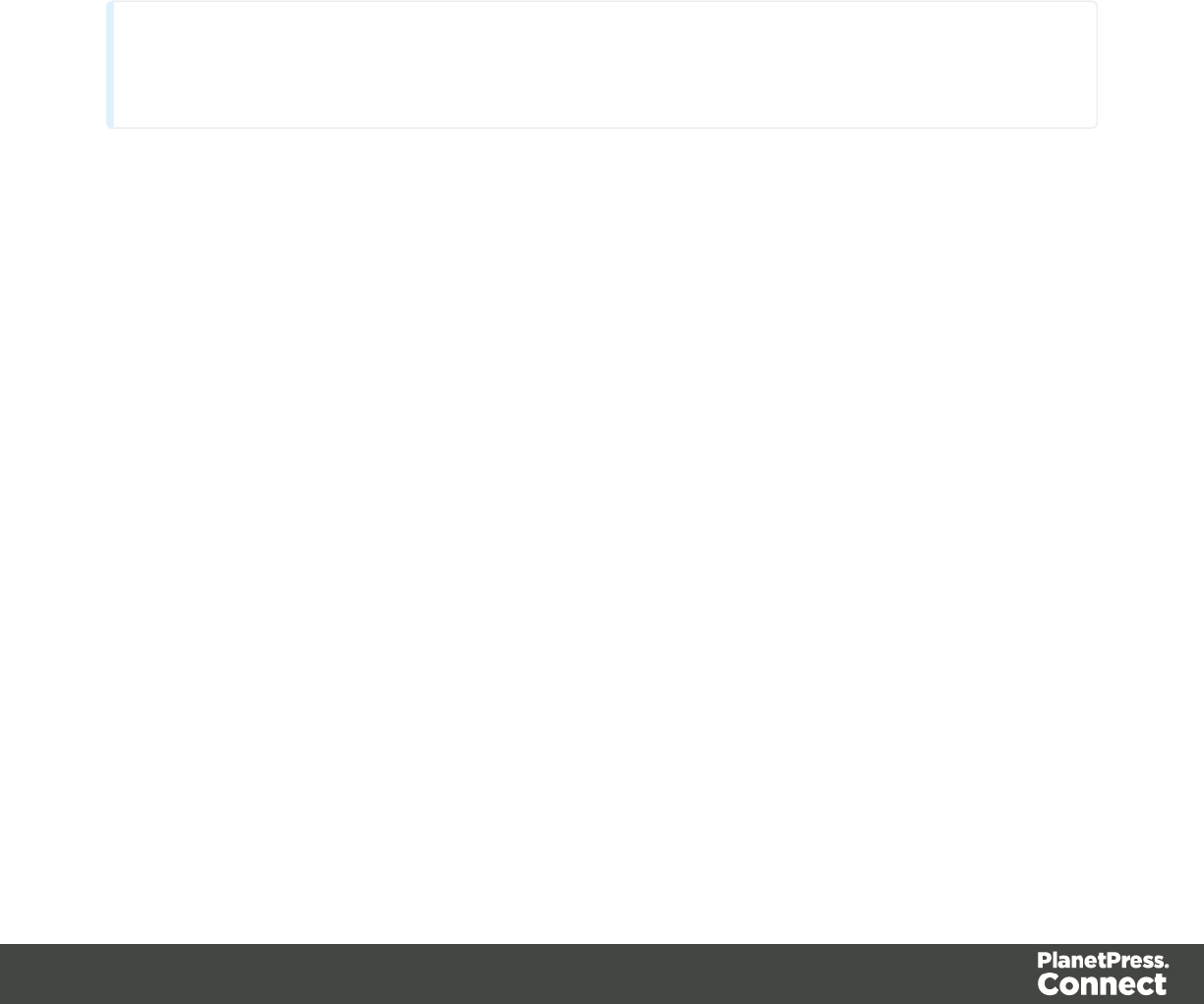
sequence, for each record. The sections are added to the output in the order in which they
appear on the Resources pane. This order can be changed; see "Print sections" on the next
page.
It is also possible to exclude sections from the output, or to include a section only on a certain
condition that depends on a value in the data. This can be done using a Control Script; see
"Control Scripts" on page 388.
Printing on both sides
To print a Print section on both sides of the paper, that Print section needs to have the Duplex
printing option to be enabled; see "Enabling double-sided printing" on page 361. This setting
can not be changed in a Job Creation Preset or an Output Creation Preset.
Note
Your printer must support duplex for this option to work.
Setting the binding style for the Print context
The Print context , as well as each of the Print sections, can have its own Finishing settings. In
printing, Finishing is the way pages are bound together after they have been printed. Which
binding styles can be applied depends on the type of printer that you are using.
To set the binding style of the Print context:
1. On the Resources pane, expand the Contexts folder, and right-click the Print context.
2. Click Properties.
3. Choose a Binding style and, if applicable, the number of holes.
To set the binding style of a Print section, see "Setting the binding style for a Print section" on
page 361.
Overriding binding styles in a job creation preset
AJob Creation Preset can override the binding styles set for the Print sections and for the Print
context as a whole. To bind output in another way than defined in the template’s settings:
1. Create a Job Creation Preset that overrides the settings of one or more sections: select
File > Presets and see "Job Creation Presets" on page 581 for more details.
Page 355

2. Select that Job Creation Preset in the Print wizard; see "Generating Print output" on page
309.
Setting the bleed
The bleed is the printable space around a page. It can be used on some printers to ensure that
no unprinted edges occur in the final trimmed document. The bleed is one of the settings for a
section. See "Page settings: size, margins and bleed" on page 363.
Print sections
Print templates, also called Print sections, are part of the Print context. They are meant to be
printed to a printer or printer stream, or to a PDF file (see "Generating Print output" on page
309).
The Print context can also be added to Email output as a PDF attachment; see "Generating
Email output" on page 320. When generating output from the Print context, each of the Print
sections is added to the output document, one after the other in sequence, for each record.
Pages
Unlike emails and web pages, Print sections can contain multiple pages. Pages are naturally
limited by their size and margins. If the content of a section doesn't fit on one page, the overflow
goes to the next page. This happens automatically, based on the section's page size and
margins; see "Page settings: size, margins and bleed" on page 363.
Although generally the same content elements can be used in all three contexts (see "Content
elements" on page 223), the specific characteristics of pages make it possible to use special
elements, such as page numbers; see "Page numbers" on page 365.
See "Pages" on page 362 for an overview of settings and elements that are specific for pages.
Using headers, footers, tear-offs and repeated elements
In Print sections, there are often elements that need to be repeated across pages, like headers,
footers and logos. In addition, some elements should appear on each first page, or only on
pages in between the first and the last page, or only on the last page. Examples are a different
header on the first page, and a tear-off section that should show up on the last page.
This is what Master Pages are used for. Master Pages can only be used in the Print context.
See "Master Pages" on page 368 for an explanation of how to fill them and how to apply them
to different pages.
Page 356
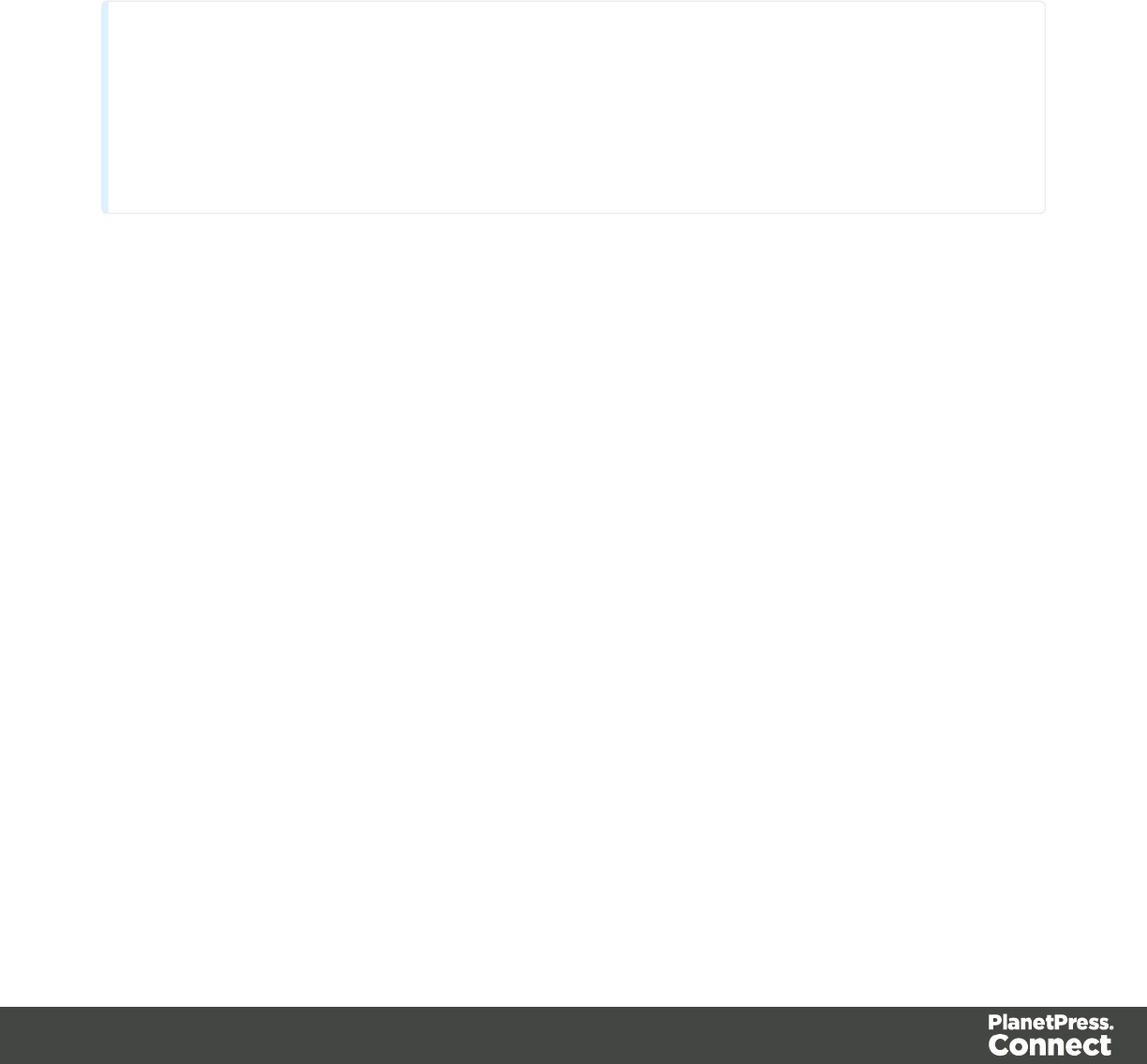
Using stationery (Media)
When the output of a Print context is meant to be printed on paper that already has graphical
and text elements on it (called stationery, or preprinted sheets), you can add a copy of this
media, in the form of a PDF file, to the Media folder.
Media can be applied to pages in a Print section, to make them appear as a background to
those pages. This ensures that elements added to the Print context will correspond to their
correct location on the preprinted media.
Note
When both Media and a Master Page are used on a certain page, they will both be
displayed on the Preview tab of the workspace, the Master Page being 'in front' of the
Media and the Print section on top. To open the Preview tab, click it at the bottom of the
Workspace or select View > Preview View on the menu.
See "Media" on page 371 for a further explanation about how to add Media and how to apply
them to different pages.
Note: The Media will not be printed, unless this is specifically requested through the printer
settings; see "Generating Print output" on page 309.
Adding a Print section
The Print context can contain multiple sections: a covering letter and a policy, for example, or
one section that is meant to be attached to an email as a PDF file and another one that is meant
to be printed out on paper. When a Print template is created (see "Creating a Print template
with a Wizard" on page 426 and "Print context" on page 352), only one Print section is added to
it, but you can add as many print sections as you need.
To add a section to a context:
lOn the Resources pane, expand the Contexts folder, right-click the Print context , and
then click New section.
The first Master Page (see Master Page) and Media (see Media) will automatically be applied
to all pages in the new section, but this can be changed, see "Applying a Master Page to a
Page 357
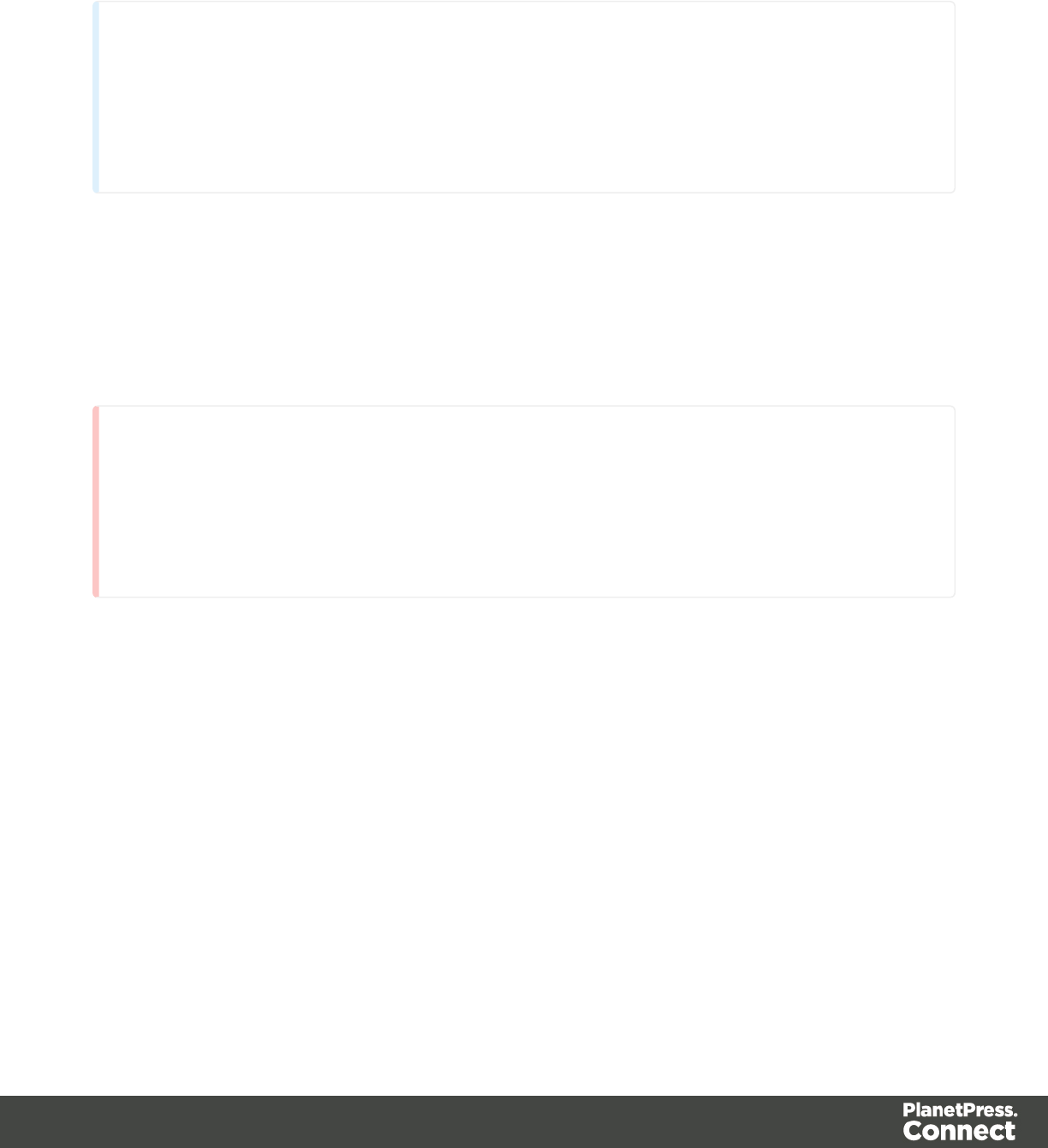
page in a Print section" on page 370 and "Applying Media to a page in a Print section" on page
374.
Tip
To create a Print section from an existing PDF file, use a PDF file as a Print section's
background. Editing PDF files in the Designer is not possible, but when they're used as a
section's background, you can add text and other elements, such as a barcode, to them.
See "Using a PDF file as background image" on page 359.
Deleting a Print section
To delete a Print section:
lOn the Resources pane, expand the Contexts folder, expand the Print context, right-
click the name of the section, and then click Delete.
Warning
No backup files are maintained in the template. The only way to recover a deleted
section, is to click Undo on the Edit menu, until the deleted section is restored. After
closing and reopening the template it is no longer possible to restore the deleted context
this way.
Arranging Print sections
When generating output from the Print context, each of the Print sections is added to the output
document, one after the other in sequence, for each record. The sections are added to the
output in the order in which they appear on the Resources pane, so changing the order of the
sections in the Print context changes the order in which they are outputted to the final
document.
To rearrange sections in a context:
lOn the Resources pane, expand the Print context and drag and drop sections to change
the order they are in.
Page 358

lAlternatively, on the Resources pane, right-click a section in the Print context and click
Arrange. In the Arrange Sections dialog you can change the order of the sections by
clicking the name of a section and moving it using the Up and Down buttons.
Styling and formatting a Print section
The contents of a Print section can be formatted directly, or styled with Cascading Style Sheets
(CSS). See "Styling and formatting" on page 398.
In order for a style sheet to be applied to a specific section, it needs to be included in that
section. There are two ways to do this.
Drag & drop a style sheet
1. Click and hold the mouse button on the style sheet on the Resources pane.
2. Move the mouse cursor within the Resources pane to the section to which the style sheet
should be applied.
3. Release the mouse button.
Using the Includes dialog
1. On the Resources pane, right-click the section, then click Includes.
2. Choose which CSS files should be applied to this section. You can also change the order
in which the CSS files are read. This can have an effect on which CSS rule is applied in
the end.
Using a PDF file as background image
In the Print context, a PDF file can be used as a section's background. It is different from the
Media in that the section considers the PDF to be content, so the number of pages in the
section will be the same as the number of pages taken from the PDF file.
With this feature it is possible to create a Print template from an arbitrary PDF file or from a PDF
file provided by the DataMapper. Of course, the PDF file itself can't be edited in a Designer
template, but when it is used as a section's background, text and other elements, such as a
barcode, can be added to it.
To use a PDF file as background image:
1. On the Resources pane, expand the Print context, right-click the print section and click
Background.
Page 359
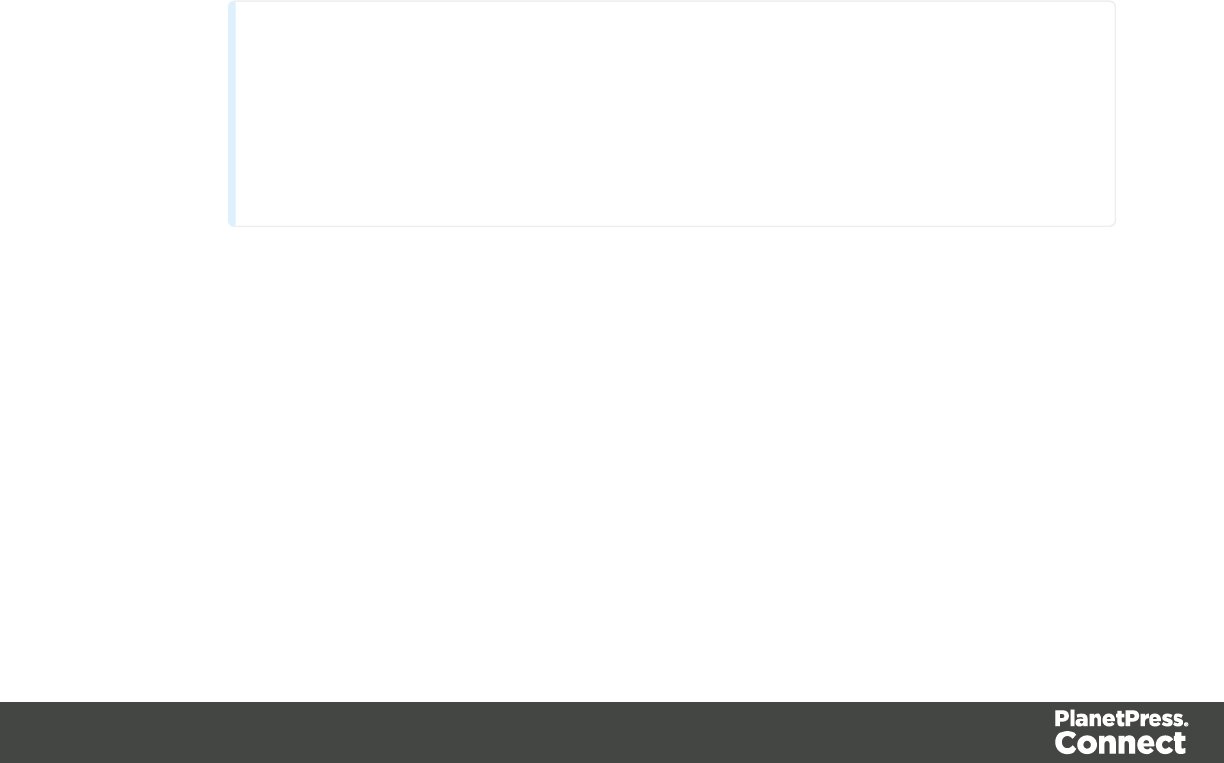
2. Click the downward pointing arrow after Image and select either From Datamapper
input or From PDF resource.
From Datamapper input uses the active Data Mapping Configuration to retrieve the
PDF file that was used as input file, or another type of input file, converted to a PDF file.
With this option you don't need to make any other settings; click OK to close the dialog.
3. For a PDF resource, you have to specify where it is located. Click the Select Image
button.
Click Resources,Disk or Url, depending on where the image is located.
lResources lists the images that are present in the Images folder on the Resources
pane.
lDisk lets you choose an image file that resides in a folder on a hard drive that is
accessible from your computer. Click the Browse button to select an image.
As an alternative it is possible to enter the path manually. The complete syntax
is:file://<host>/<path>. Note: if the host is"localhost", it can be omitted, resulting
infile:///<path>, for example: file:///c:/resources/images/image.jpg.
Check the option Save with template to insert the image into the Images folder on
the Resources pane.
lUrl allows you to choose an image from a specific web address. Select the protocol
(http or https), and then enter the web address (for example,
http://www.mysite.com/images/image.jpg).
Note
It is not possible to use a remotely stored PDF file as a section's background,
because the number of pages in a PDF file can not be determined via the http
and http protocols. Therefor, with an external image, the option Save with
template is always checked.
4. Select the PDF's position:
lFit to page stretches the PDF to fit the page size.
lCentered centers the PDF on the page, vertically and horizontally.
lAbsolute places the PDF at a specific location on the page. Use the Top field to
specify the distance between the top side of the page and the top side of the PDF,
and the Left field to specify the distance between the left side of the page and the
left side of the PDF.
5. Optionally, if the PDF has more than one page, you can set the range of pages that
should be used.
Page 360
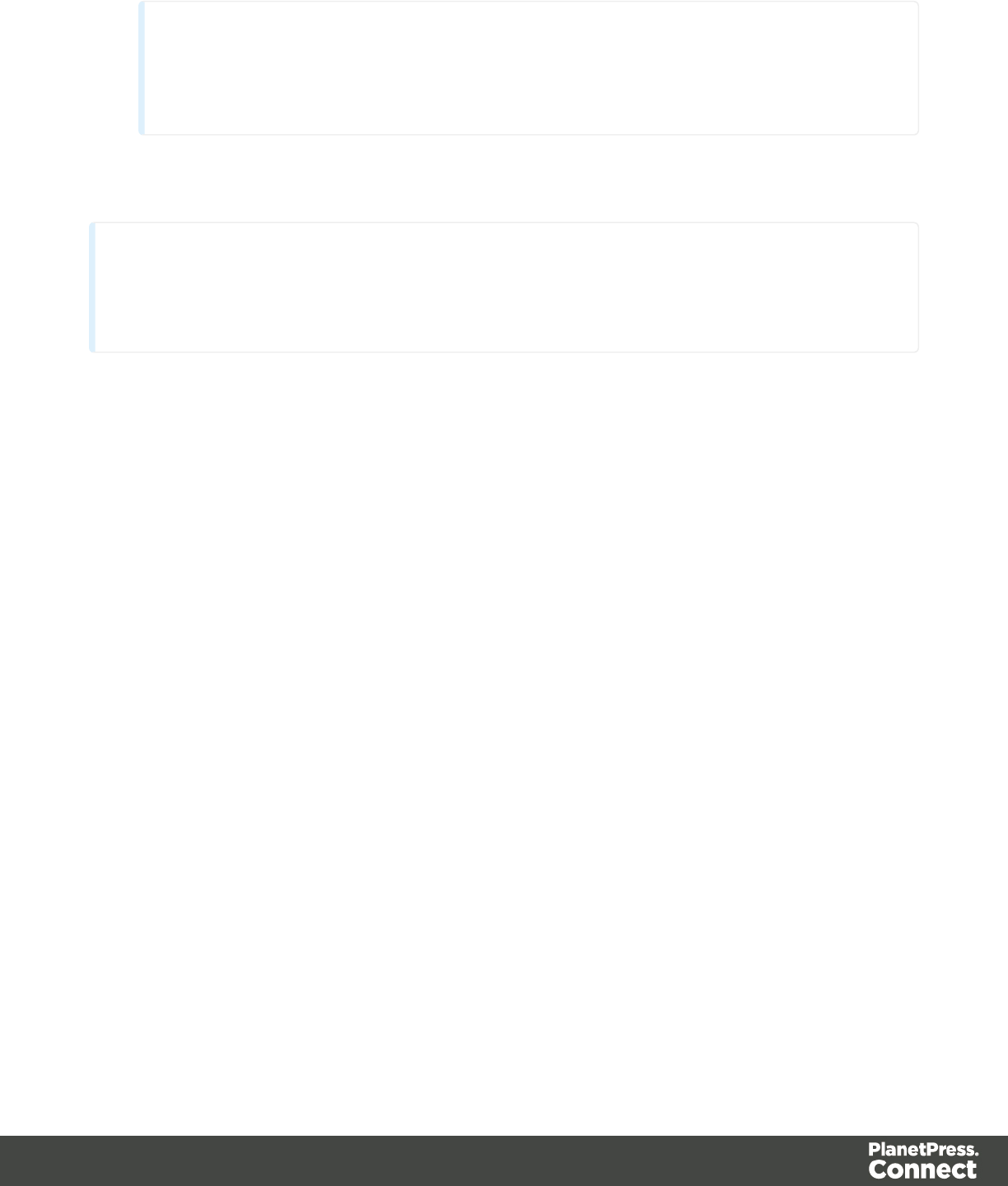
Note
The number of pages in the Print section is automatically adjusted to the number of
pages in the PDF file that are being used as the section's background image.
6. Finally, click OK.
Note
To set the background of a section in script, you need a Control Script; see "Sample scripts" on
page 216.
Setting the binding style for a Print section
In printing, Finishing is the binding style, or the way pages are bound together. Each Print
section can have its own Finishing settings, as well as the Print context as a whole; see
"Setting the binding style for the Print context" on page 355.
To set the binding style of a Print section:
1. On the Resources pane, expand the Contexts folder, expand the Print context and right-
click the Print section.
2. Click Finishing.
3. Choose a Binding style and, if applicable, the number of holes.
To set the binding style of the Print context, see "Setting the binding style for the Print context"
on page 355.
Overriding binding styles in a job creation preset
AJob Creation Preset can override the binding styles set for the Print sections and for the Print
context as a whole. To bind output in another way than defined in the template’s settings:
1. Create a Job Creation Preset that overrides the settings of one or more sections: select
File > Presets and see "Job Creation Presets" on page 581 for more details.
2. Select that Job Creation Preset in the Print wizard; see "Generating Print output" on page
309.
Page 361
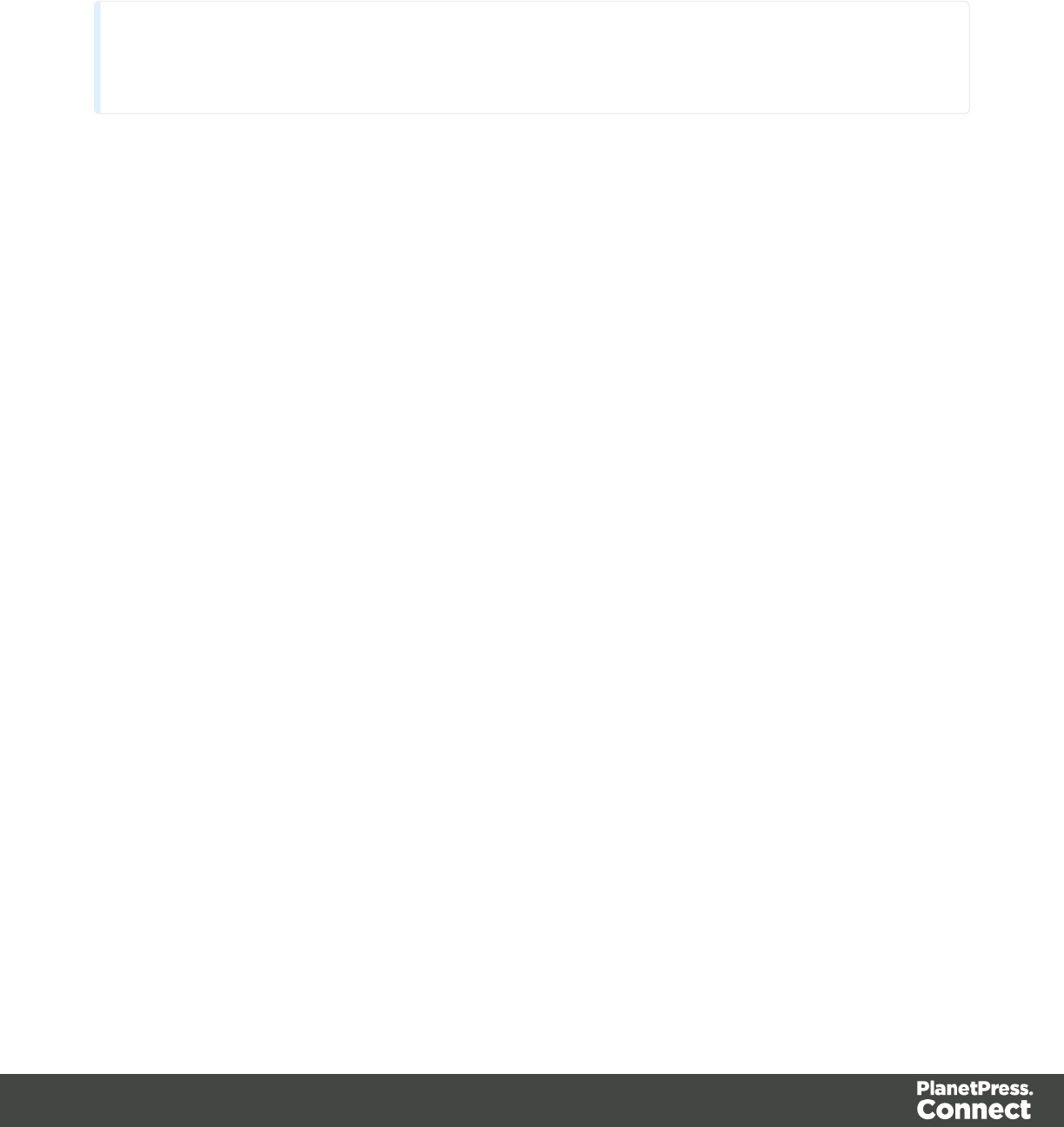
Enabling double-sided printing
To print a Print section on both sides of the paper, that Print section needs to have the Duplex
printing option to be enabled.
Note
Your printer must support duplex for this option to work.
To enable duplex printing:
1. On the Resources pane, expand the Print context, right-click the print section and click
Sheet configuration.
2. Check Duplex to enable content to be printed on the back of each sheet.
3. When duplex printing is enabled, further options become available.
lCheck Tumble to duplex pages as in a calendar.
lCheck Facing pages to have the side margins switched alternately, so that after
printing and binding the pages, they look like in a magazine or book. See "Pages"
below to find out how to set a left and right margin on a page.
lIf an odd page count is generated, the last page (which is a duplex backside) has
only the master page. To suppress the master page on this last page and exclude
this page from page counting, check the option Omit Master Page Back in case of
an empty back page.
Pages
Unlike emails and web pages, Print sections can contain multiple pages. Pages are naturally
limited by their size and margins. If the content of a section doesn't fit on one page, the overflow
goes to the next page. This happens automatically, based on the section's page size and
margins; see "Page settings: size, margins and bleed" on the next page.
Although generally the same content elements can be used in all three contexts (see "Content
elements" on page 223), the specific characteristics of pages make it possible to use special
elements, such as page numbers; see "Page numbers" on page 365.
The widow/orphan setting lets you control how many lines of a paragraph stick together, when
content has to move to another page; see "Preventing widows and orphans" on page 365.
Page 362

Each page in a print section has a natural position: it is the first page, the last page, a 'middle'
page (a page between the first and the last page) or a single page. For each of those positions,
a different Master Page and Media can be set. A Master Page functions as a page's
background, with for example a header and footer. A Media represents preprinted paper that a
page can be printed on. See "Master Pages" on page 368 and "Media" on page 371.
Page specific content elements
The specific characteristics of pages make it possible to use these special elements:
lPage numbers can only be used in a Print context. See "Page numbers" on page 365 to
learn how to add and change them.
lConditional content and dynamic tables, when used in a Print section, may or may not
leave an empty space at the bottom of the last page. To fill that space, if there is any, an
image or advert can be used as a whitespace element; see "Whitespace elements:
using optional space at the end of the last page" on the facing page.
lDynamic tables can be used in all contexts, but transport lines are only useful in a Print
context; see "Dynamic table" on page 347.
Positioning and aligning elements
Sometimes, in a Print template, you don't want content to move up or down with the text flow.
To prevent that, put that content in a Positioned Box. See "Content elements" on page 223.
When it comes to positioning elements on a page, Guides can be useful, as well as Tables.
See "How to position elements" on page 410.
Page settings: size, margins and bleed
On paper, whether it is real or virtual, content is naturally limited by the page size and margins.
These, as well as the bleed, are set per Print section, as follows:
lOn the Resources pane, right-click a section in the Print context and click Properties.
For the page size, click the drop-down to select a page size from a list of common paper sizes.
Changing the width or height automatically sets the page size to Custom.
Margins define where your text flow will go. Static elements can go everywhere on a page, that
is to say, within the printable space on a page that depends on the printer.
Page 363
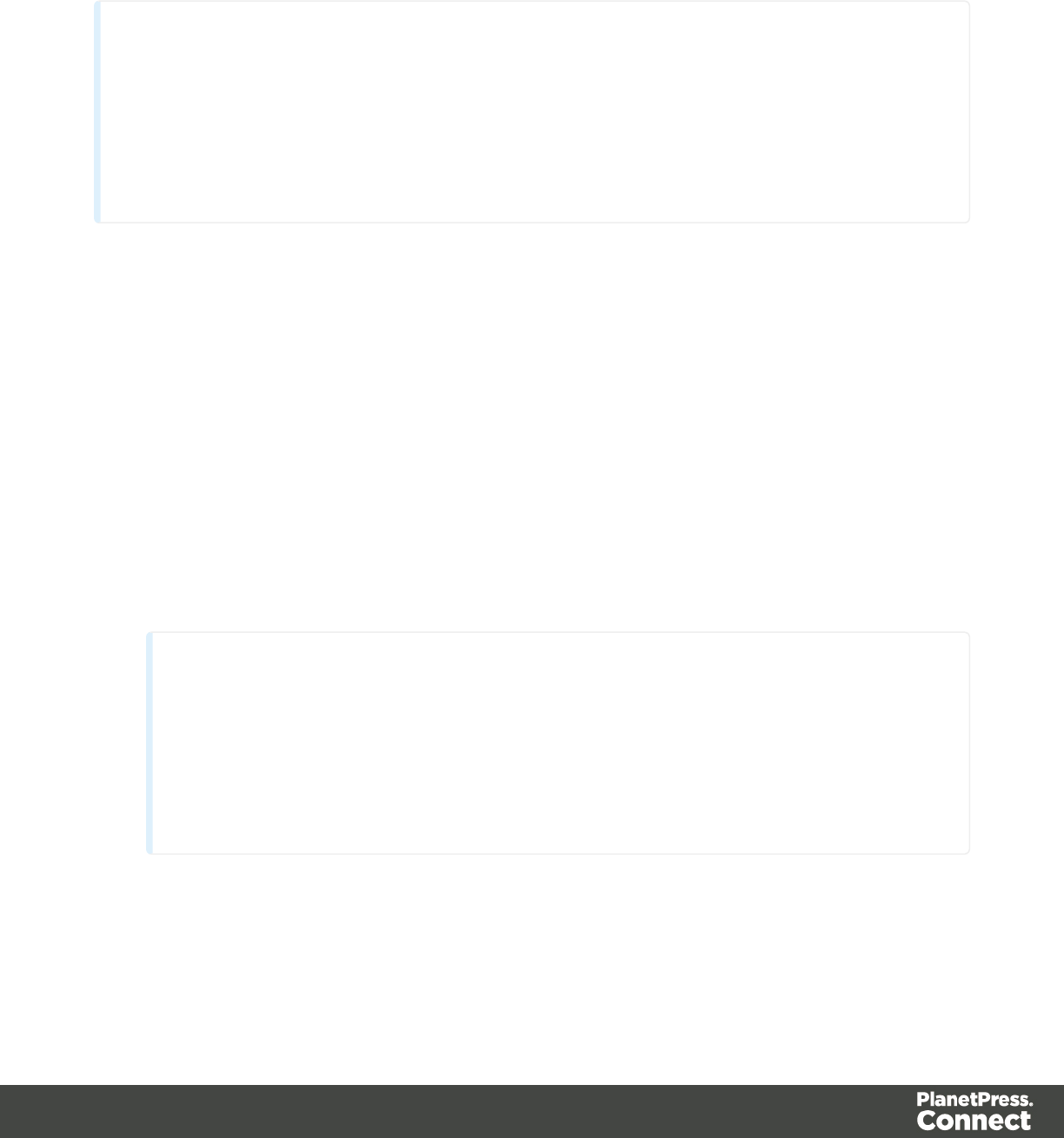
The bleed is the printable space around a page. It can be used on some printers to ensure that
no unprinted edges occur in the final trimmed document. Note: Printers that can’t print a bleed,
will misinterpret this setting. Set the bleed to zero to avoid this.
Tip
By default, measurements settings are in inches (in). You could also type measures in
centimeters (add 'cm' to the measurement, for example: 20cm) or in millimeters (for
example: 150mm).
To change the default unit for measurement settings to centimeters or millimeters: on the
Window menu, click Preferences, click Print, and then click Measurements.
Whitespace elements: using optional space at the end of the last page
Print sections with conditional content and dynamic tables (see "Personalizing Content" on
page 325) can have a variable amount of space at the bottom of the last page. It is useful to fill
the empty space at the bottom with transpromotional material, but of course you don’t want
extra pages created just for promotional data. 'Whitespace elements' are elements that will only
appear on the page if there is enough space for them.
To convert an element into a whitespace element:
1. Import the promotional image or snippet; see "Images" on page 279 and "Snippets" on
page 396.
2. Insert the promotional image or snippet in the content.
Note
lOnly a top-level element (for example, a paragraph that is not inside a table or
div) can function as a whitespace element.
lDo not place the promotional image or snippet inside an absolute positioned
box. Whitespacing only works for elements that are part of the text flow, not for
absolute-positioned boxes.
3. Select the image or the element that holds the promotional content: click it, or use the
breadcrumbs, or select it on the Outline tab; see "Selecting an element" on page 227.
4. On the Attributes pane, check the option Whitespace element.
Page 364

5. (Optional.) Add extra space at the top of the element: on the menu Format, click the
option relevant to the selected element (Image for an image, Paragraph for a paragraph,
etc.) and adjust the spacing (padding and/or margins).
Do not add an empty paragraph to provide space between the whitespace element and
the variable content. The extra paragraph would be considered content and could end up
on a separate page, together with the whitespace element.
Page numbers
Page numbers can be added to a Print section, but they are usually added to a Master Page,
because headers and footers are designed on Master Pages; see also: "Master Pages" on
page 368.
To insert a page number, select Insert > Special character > Markers on the menu, and then
click one of the options to decide with what kind of page number the marker will be replaced:
lPage number: The current page number in the document. If a page is empty or does not
display a page number, it is still added to the page count.
lPage count: The total number of pages in the document, including pages with no
contents or without a page number.
lContent page number: The current page number in the document, counting only pages
with contents that are supplied by the Print section. A page that has a Master Page (as set
in the Sheet Configuration dialog, see "Applying a Master Page to a page in a Print
section" on page 370) but no contents, is not included in the Content page count.
lContent page count: This is the total number of pages in the current document that have
contents, supplied by the Print section. A page that has a Master Page but no contents, is
not included in the Content page count.
lSheet number: The current sheet number in the document. A sheet is a physical piece of
paper, with two sides (or pages). This is equivalent to half the page number, for example if
there are 10 pages, there will be 5 sheets.
lSheet count: This marker is replaced by the total number of sheets in the document,
whether or not they have contents.
By default, page numbering starts with page 1 for each section. This can be changed using a
Control Script; see "Control Scripts" on page 388
Preventing widows and orphans
Widows and orphans are lines at the beginning or at the end of a paragraph respectively,
dangling at the bottom or at the top of a page, separated from the rest of the paragraph.
Page 365
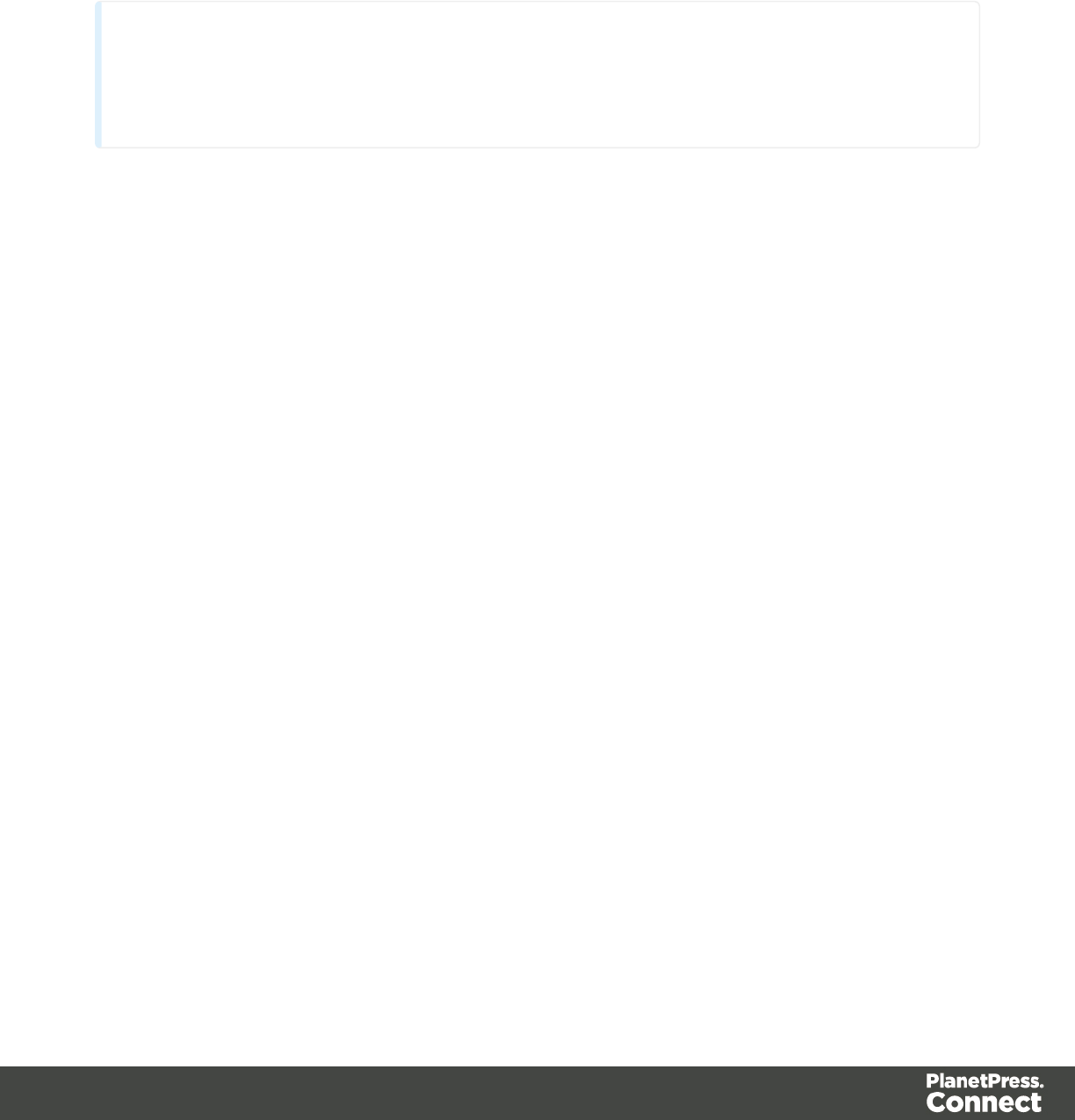
By default, to prevent orphans and widows, lines are moved to the next page as soon as two
lines get separated from the rest of the paragraph.
This setting can be changed for the entire Print context, per paragraph and in tables.
Note
Widows and orphans are ignored if the page-break-inside property of the paragraph is
set to avoid.
In the entire Print context
To prevent widows and orphans in the entire Print context:
1. On the menu, select Edit > Stylesheets.
2. Select the Print context.
3. Click New (or, when there are already CSS rules for paragraphs, click the selector pand
click Edit).
4. Click Format.
5. After Widows and Orphans, type the number of lines that should be considered a widow
or orphan (this amounts to the minimum number of lines that may be separated from a
paragraph, minus one).
Alternatively, manually set the set the widows and orphans properties in a style sheet:
1. Open the style sheet for the Print context: on the Resources pane, expand the Styles
folder and double-click context_print_styles.css.
2. Add a CSS rule, like the following:
p {widows: 4; orphans: 3 }
Per paragraph
To change the widow or orphan setting for one paragraph only:
1. Select the paragraph, using the breadcrumbs or the Outline pane (next to the Resources
pane).
2. On the Format menu, click Paragraph.
3. After Widows and Orphans, type the number of lines to be considered a widow or orphan
(this amounts to the minimum number of lines that may be separated from a paragraph,
minus one).
Page 366
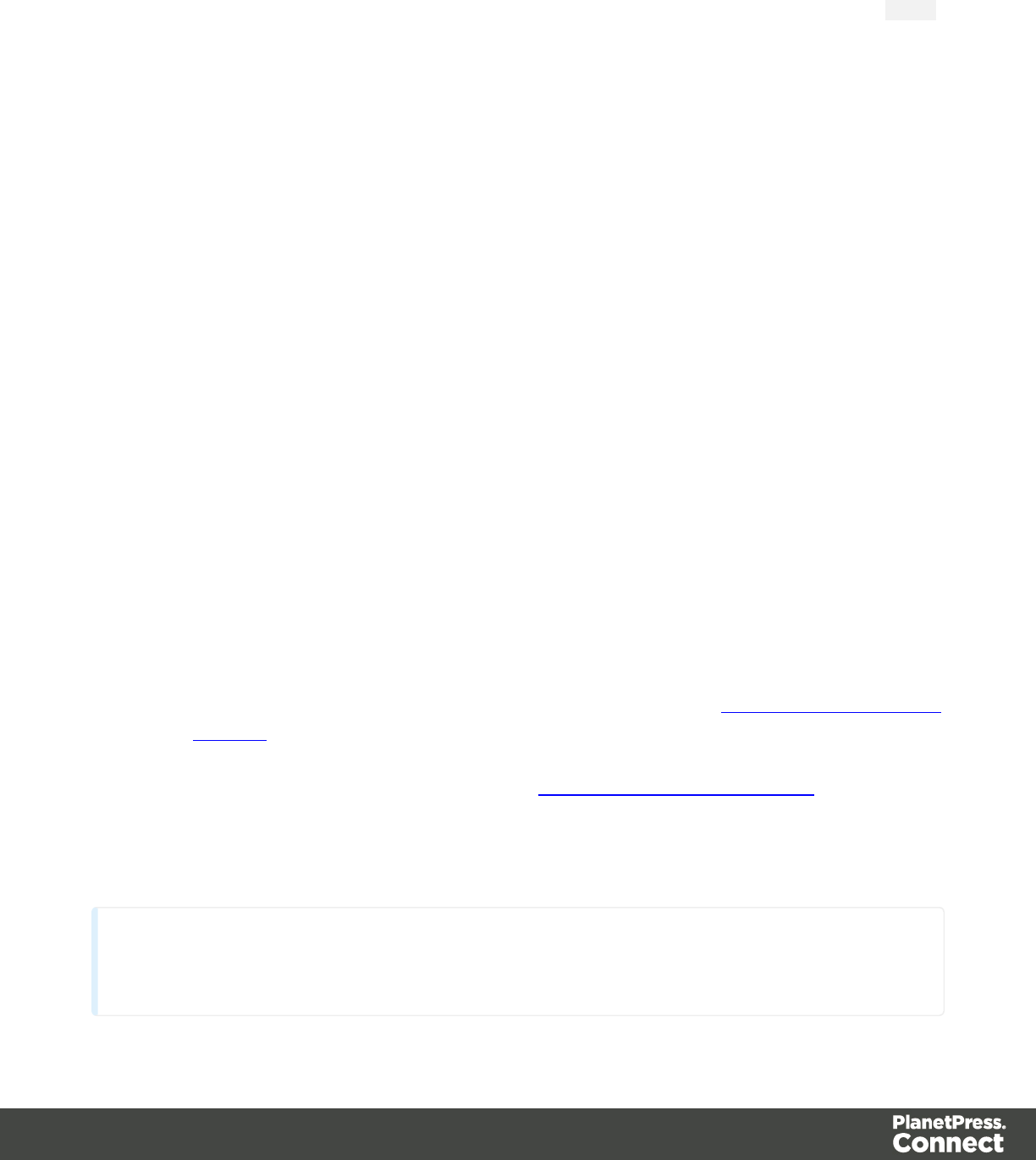
In tables
The CSS properties widows and orphans can be used in tables. They are not available in the
Table Formatting dialog, however, so they must be added manually, either directly in the style
attribute of the <table> element (on the Source tab in the Workspace) or in a style sheet rule, as
follows:
1. On the menu, select Edit > Stylesheets.
2. Select the Print context.
3. Click New (or, when there are already CSS rules for tables, click the selector table and
click Edit).
4. Click the Advanced button.
5. Add a rule for widows and/or orphans, typing the name of the CSS property in the left
column and the value in the right column.
6. Close the dialogs.
Page breaks
A page break occurs automatically when the contents of a section don't fit on one page.
Inserting a page break
To insert a page break before or after a certain element, set the page-break-before property or
the page-break-after property of that element (a paragraph for example; see also "Styling text
and paragraphs" on page 407):
lSelect the element (see "Selecting an element" on page 227).
lOn the Format menu select the respective element to open the Formatting dialog.
lIn the Breaks group, set the before or after property.
lBefore: Sets whether a page break should occur before the element. This is
equivalent to the page-break-before property in CSS; see CSS page-break-before
property for an explanation of the available options.
lAfter: Sets whether a page break should occur after the element. Equivalent to the
page-break-after property in CSS; see CSS page-break-after property for an
explanation of the available options.
Click the button Advanced to add CSS properties and values to the inline style tag directly.
Note
You cannot use these properties on an empty <div> or on absolutely positioned elements.
Page 367
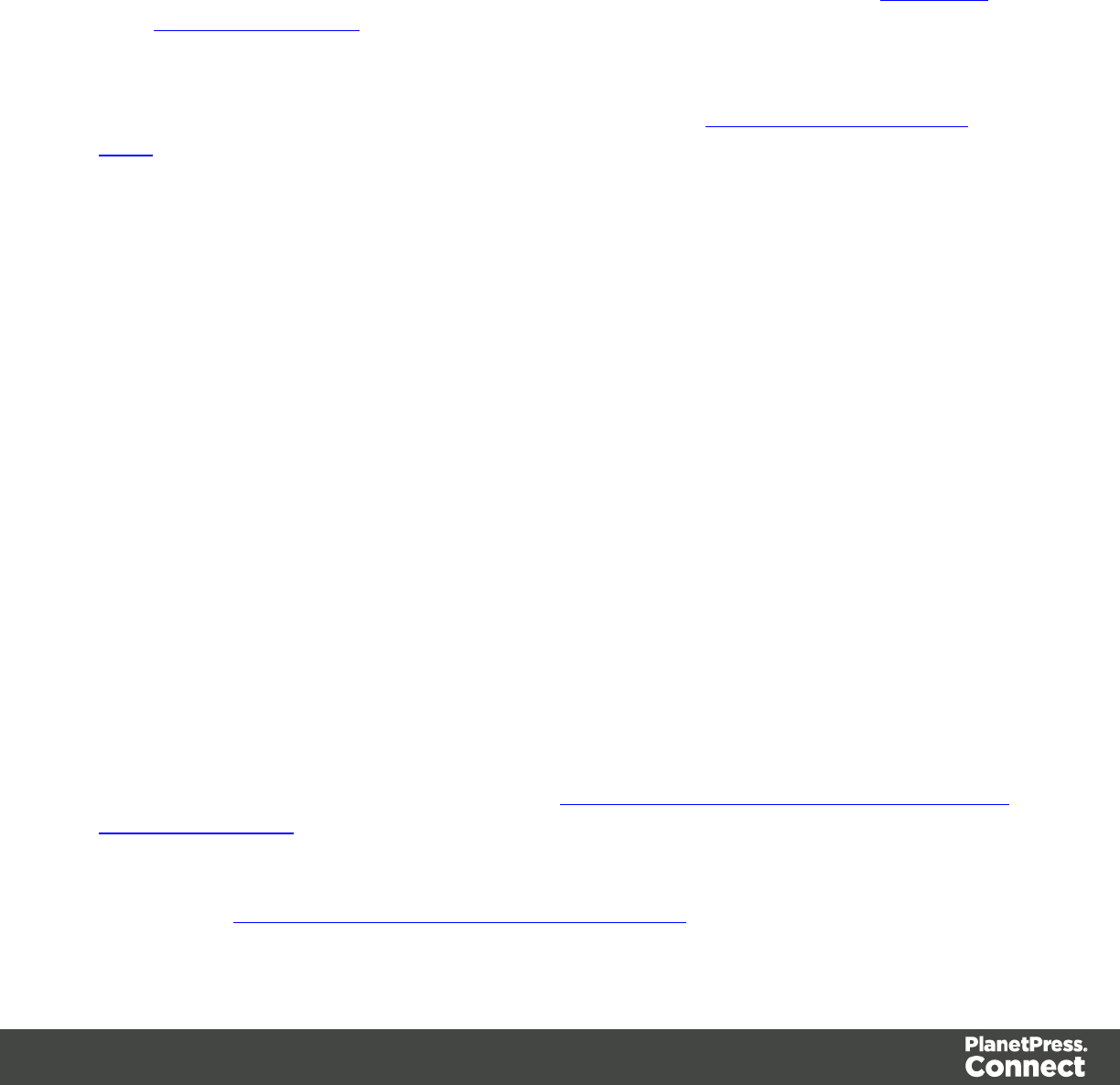
Preventing a page break
To prevent a page break inside a certain element, set the page-break-inside property of that
element to avoid:
lSelect the element (see "Selecting an element" on page 227).
lOn the Format menu, select the respective element to open the Formatting dialog.
lIn the Breaks group, set the inside property to avoid, to prevent a page break inside the
element. This is equivalent to the page-break-inside property in CSS; see CSS page-
break-inside property for an explanation of all available options.
Adding blank pages to a section
How to add a blank page to a section is described in a how-to: Create blank page on field
value.
Master Pages
In Print sections, there are often elements that need to be repeated across pages, like headers,
footers and logos. In addition, some elements should appear on each first page, or only on
pages in between the first and the last page, or only on the last page. Examples are a different
header on the first page, and a tear-off section that shows up on the last page.
This is what Master Pages are used for. Master Pages can only be used in the Print context.
Master Pages resemble Print sections, and they are edited much the same way, see "Editing a
Master Page" on the next page; but they contain a single page and do not have any text flow.
Only one Master Page can be applied per page in printed output.
When a Print template is created, one master page is added to it automatically. You can add
more Master Pages; see "Adding a Master Page" on the next page. Initially, the original Master
Page will be applied to all pages, but different Master Pages can be applied to different pages;
see "Applying a Master Page to a page in a Print section" on page 370.
Examples
The following how-to demonstrates the use of Master Pages to show terms and conditions on
the back of the first page of a Print section only: Showing a Terms and Conditions on the back
of the first page only.
The following how-to shows how to use Master Pages to add a tear-off section to the first page
of an invoice: A tear-off section on the first page of an invoice.
Page 368
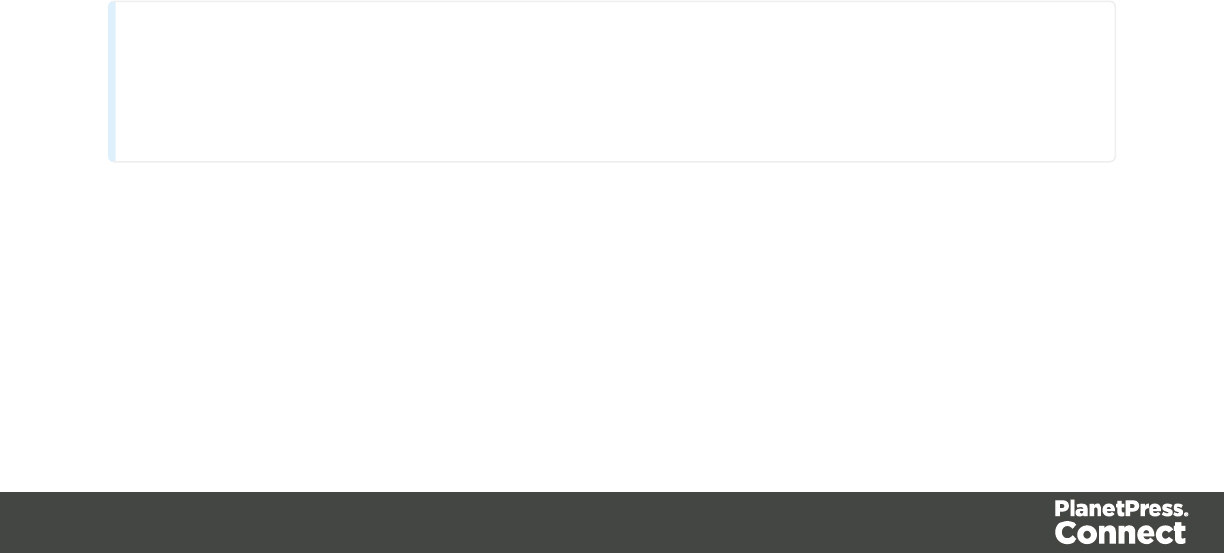
Adding a Master Page
When a Print template is created, one master page is added to it automatically. Adding more
Master Pages can be done as follows:
lOn the Resources pane, right-click the Master pages folder and click New Master Page.
lType a name for the master page.
lOptionally, set the margin for the header and footer. See "Master Pages" on the previous
page.
lClick OK.
Initially, the master page that has been created together with the Print context will be applied to
all pages in the Print section. After adding more Master Pages, different Master Pages can be
applied to different pages; see "Applying a Master Page to a page in a Print section" on the
facing page.
Editing a Master Page
Master Pages are edited just like sections, in the workspace. To open a Master Page, expand
the Master pages folder on the Resources pane, and double-click the Master Page to open it.
A Master Page can contain text, images and other elements (see "Content elements" on page
223), including variable data and dynamic images (see "Personalizing Content" on page 325).
It is good practice to position elements on a Master Page by placing them in a Positioned Box
(see "Content elements" on page 223).
Keep in mind that a Master Page always remains a single page. Its content cannot overflow to a
next page. Content that doesn't fit, will not be displayed.
Note
Editing the Master Page is optional. One Master Page must always exist in a Print
template, but if you don't need it, you can leave it empty.
Adding a header and footer
Headers and footers are not designed as part of the contents of a Print section, but as part of a
Master Page, which is then applied to a page in a print section.
To create a header and footer:
Page 369

1. First insert elements that form the header or footer, such as the company logo and
address, on the Master Page; see "Editing a Master Page" on the previous page.
2. Next, define the margins for the header and footer. The margins for a header and footer
are set in the Master Page properties. This does not change the content placement within
the Master Page itself; in Master Pages, elements can go everywhere on the page.
Instead, the header and footer of the Master Page limit the text flow on pages in the Print
sections to which this Master Page is applied. Pages in a Print section that use this
Master Page cannot display content in the space that is reserved by the Master Page for
the header and footer, so that content in the Print section does not collide with the content
of the header and footer. To set a margin for the header and/or footer:
1. On the Resources pane, expand the Master pages folder, right-click the master
page, and click Properties.
2. Fill out the height of the header and/or the footer. The contents of a print section will
not appear in the space reserved for the header and/or footer on the corresponding
master page.
3. Finally, apply the master page to a specific page in a print section. See "Applying a
Master Page to a page in a Print section" below.
Applying a Master Page to a page in a Print section
Every page in a print section has a natural position: it can be the first page, the last page, one of
the pages in between (a 'middle page'), or a single page. For each of those positions, you can
set a different Master Page and Media (see "Media" on the next page). It can even have two
master pages, if printing is done on both sides (called duplex printing).
To apply Master Pages to specific page positions in a Print section:
1. On the Resources pane, expand the Print context; right-click the Print section, and click
Sheet configuration.
2. Optionally, check Duplex to enable content to be printed on the back of each sheet. Your
printer must support duplex for this option to work. If Duplex is enabled, you can also
check Tumble to duplex pages as in a calendar, and Facing pages to have the margins
of the section switch alternately, so that pages are printed as if in a magazine or book.
3. If the option Same for all positions is checked, the same Master Page will be applied to
every page in the print section (and to both the front and the back side of the page if
duplex printing is enabled). Uncheck this option.
4. Decide which Master Page should be linked to which sheet (position): click the downward
pointing arrow after Master Page Front and select a Master Page. If Duplex is enabled,
you can also select a Master Page for the back of the sheet and consequently, check
Omit Master Page Back in case of an empty back page to omit the specified Master
Page 370

Page on the last backside of a section if that page is empty and to skip that page from the
page count.
5. Optionally, decide which Media should be linked to each sheet.
6. Click OK to save the settings and close the dialog.
Deleting a Master Page
To delete a Master Page, expand the Master pages folder on the Resources pane, right-click
the master page, and click Delete.
Note that one Master Page as well as one Media must always exist in a Print template. Just
leave it empty if you don't need it.
Media
When the output of a Print context is meant to be printed on paper that already has graphical
and text elements on it (called stationery, or preprinted sheets), you can add a copy of this
media, in the form of a PDF file, to the Media folder.
Media can be applied to pages in a Print section, to make them appear as a background to
those pages. This ensures that elements added to the Print context will correspond to their
correct location on the preprinted media.
For further explanation about how to apply Media to different pages, see "Applying Media to a
page in a Print section" on page 374.
Media will not be printed, unless you want them to; see below.
Per Media, a front and back can be specified and you can specify on what kind of paper the
output is meant to be printed on. This includes paper weight, quality, coating and finishing; see
"Adding Media" below.
Adding Media
To add a Media, right-click the Media folder on the Resources pane and select New Media.
The new Media is of course empty. You can specify two PDF files for the Media: one for the
front, and, optionally, another for the back.
Page 371

Specifying and positioning Media
Specifying a PDF for the front: the fast way
To quickly select a PDFfile for the front of a Media, import the PDF file by dragging it from the
Windows Explorer to the Images folder on the Resources pane.
Then drag that the PDF file from the Images folder and drop it on one of the Media in the Media
folder. With this method you can not set any options.
To be able to specify a PDF file for both the front and the back of the Media, and to specify a
position for the Media's PDF files, you have edit the properties of the Media.
Setting Media properties
Media have a number of properties that you can set, as described below. What you cannot set
are a Media's page size and margins. The page size and margins are derived from the section
to which the Media is applied.
You can, however, specify a PDF file (or any other type of image file) for both the front and the
back of the Media, and specify how the virtual stationery should be positioned on the page.
This is done as follows:
1. On the Resources pane, expand the Contexts folder, expand the Media folder, right-
click the Media and click Virtual Stationery.
2. Click the Select Image button to select a PDF image file.
3. Click Resources,Disk or Url, depending on where the image is located.
lResources lists the PDF files that are present in the Images folder on the
Resources pane.
lDisk lets you choose an image file that resides in a folder on a hard drive that is
accessible from your computer. Click the Browse button to select an image.
As an alternative it is possible to enter the path manually. The complete syntax
is:file://<host>/<path>. Note: if the host is"localhost", it can be omitted, resulting
infile:///<path>, for example: file:///c:/resources/images/image.jpg.
Check the option Save with template to insert the image into the Images folder on
the Resources pane.
lUrl allows you to choose an image from a specific web address. Select the protocol
(http or https), and then enter the web address (for example,
http://www.mysite.com/images/image.jpg).
Page 372
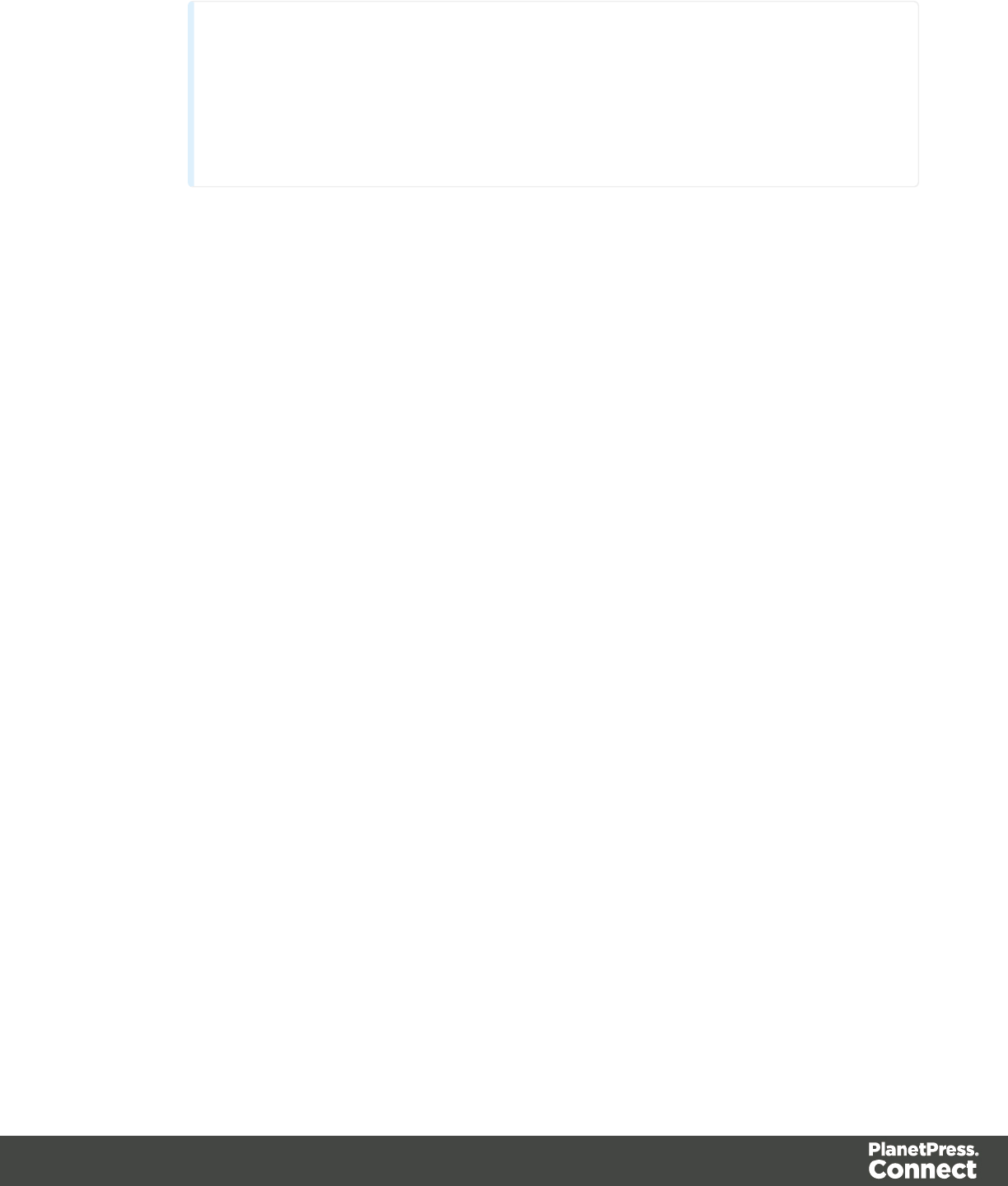
Note
It is not possible to use a remotely stored PDF file as virtual stationery,
because the number of pages in a PDF file can not be determined via the http
and http protocols. Therefor, with an external image, the option Save with
template is always checked.
4. Select a PDF file.
5. If the PDF file consists of more than one page, select the desired page.
6. Click Finish.
7. For each of the PDF files, select a position:
lFit to page stretches the PDF to fit the page size.
lCentered centers the PDF on the page, vertically and horizontally.
lAbsolute places the PDF at a specific location on the page. Use the Top field to
specify the distance between the top side of the page and the top side of the PDF,
and the Left field to specify the distance between the left side of the page and the
left side of the PDF.
8. Finally, click OK.
Setting the paper's characteristics
To set a Media's paper characteristics:
1. On the Resources pane, expand the Contexts folder, expand the Media folder, and
right-click the Media. Click Characteristics.
2. Specify the paper's characteristics:
lMedia Type: The type of paper, such as Plain, Continuous, Envelope, Labels,
Stationery, etc.
lWeight: The intended weight of the media in grammage (g/m2).
lFront Coating: The pre-process coating applied to the front surface of the media,
such as Glossy, High Gloss, Matte, Satin, etc.
lBack Coating: The pre-process coating applied to the back surface of the media.
lTexture: The intended texture of the media, such as Antique, Calenared, Linen,
Stipple or Vellum.
lGrade: The intended grade of the media, such as Gloss-coated paper, Uncoated
white paper, etc.
lHole Name: A predefined hole pattern that specifies the pre-punched holes in the
media, such as R2-generic, R2m-MIB, R4i-US, etc.
3. Click OK.
Page 373
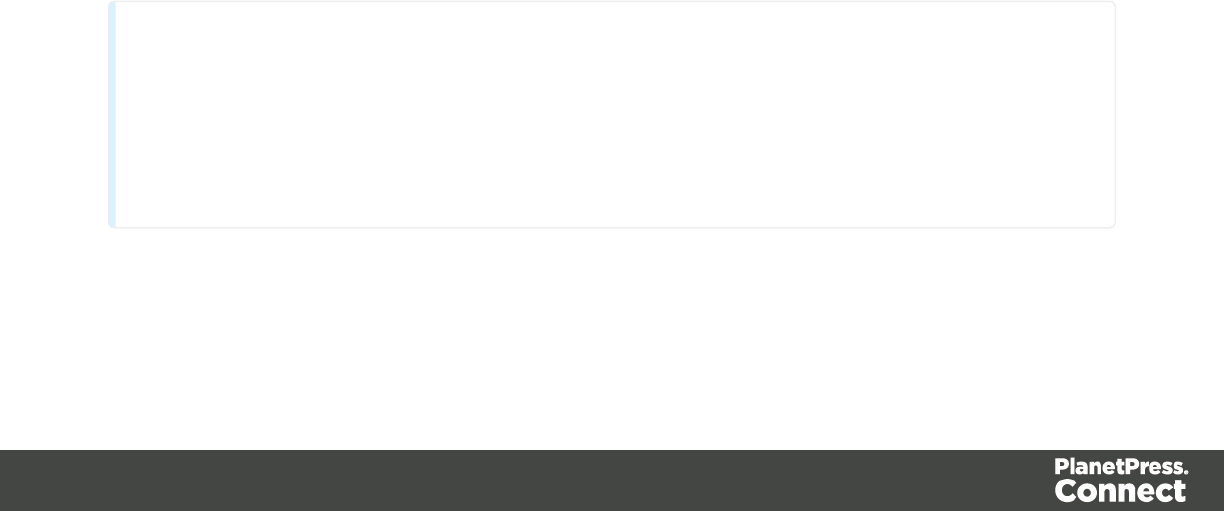
Rename Media
To rename Media:
lOn the Resources pane, expand the Contexts folder, expand the Media folder, right-
click the Media and click Rename. Type the new name and click OK.
lAlternatively, on the Resources pane, expand the Contexts folder, expand the Media
folder, right-click the Media and click Properties. Type the new name in the Name field
and click OK.
Applying Media to a page in a Print section
Every page in a print section has a natural position: it can be the first page, the last page, one of
the pages in between (a 'middle page'), or a single page. For each of those positions, you can
set different Media.
To apply Media to specific page positions in a Print section:
1. On the Resources pane, expand the Print context; right-click the Print section, and click
Sheet configuration.
2. Optionally, check Duplex to enable content to be printed on the back of each sheet. Your
printer must support duplex for this option to work. If Duplex is enabled, you can also
check Tumble to duplex pages as in a calendar, and Facing pages to have the margins
of the section switch alternately, so that pages are printed as if in a magazine or book.
3. If the option Same for all positions is checked, the same Media will be applied to every
page in the print section. Uncheck this option.
4. Decide which Media should be linked to each sheet position: click the downward pointing
arrow after Media and select a Media.
5. Optionally, decide which Master Page should be linked to each sheet; see "Master
Pages" on page 368.
Note
When both Media and a Master Page are used on a certain page, they will both be
displayed on the Preview tab of the workspace, the Master Page being 'in front' of the
Media and the Print section on top. To open the Preview tab, click it at the bottom of the
Workspace or select View > Preview View on the menu.
Page 374

Dynamically changing the Media
In addition to applying Media to sheets via the settings, it is possible to change Media
dynamically, based on a value in a data field, in a script. The script has already been made;
you only have to change the name of the Media and the section in the script, and write the
condition on which the Media has to be replaced.
1. On the Resources pane, expand the Contexts folder, expand the Print context, right-
click the print section and click Sheet configuration.
2. Decide which pages should have dynamically switching media: every first page in the
Print section, every last page, one of the pages in between (a 'middle page'), or a single
page. (Uncheck the option Same for all positions, to see all page positions.)
3. In the area for the respective sheet position, click the Edit script button next to Media.
The Script Wizard appears with a standard script:
results.attr("content","Media 1");
Media 1 will have been replaced with the name of the media selected for the chosen
sheet position.
The field Selector in the Script Wizard contains the name of the section and the sheet
position that you have chosen.
4. Change the script so that on a certain condition, another media will be selected for the
content. For instance:
if(record.fields.GENDER === 'M') {
results.attr("content","Media 2");
}
This script changes the media to Media 2 for male customers.
See "Write your own scripts" on the facing page if you are not familiar with how scripts are
written.
5. Click Apply, open the tab Preview and browse through the records to see if the script
functions as expected.
6. When you click OK, the script will be added to the Scripts pane.
Printing virtual stationery
Media are not printed, unless you want them to. Printing the virtual stationery is one of the
settings in a Job Creation Preset. To have the virtual stationery printed as part of the Print
output:
1. Create a job creation preset that indicates that Media has to be printed: select File >
Presets and see "Job Creation Presets" on page 581 for more details.
2. Select that job creation preset in the Print Wizard; see "Generating Print output" on page
309.
Page 375
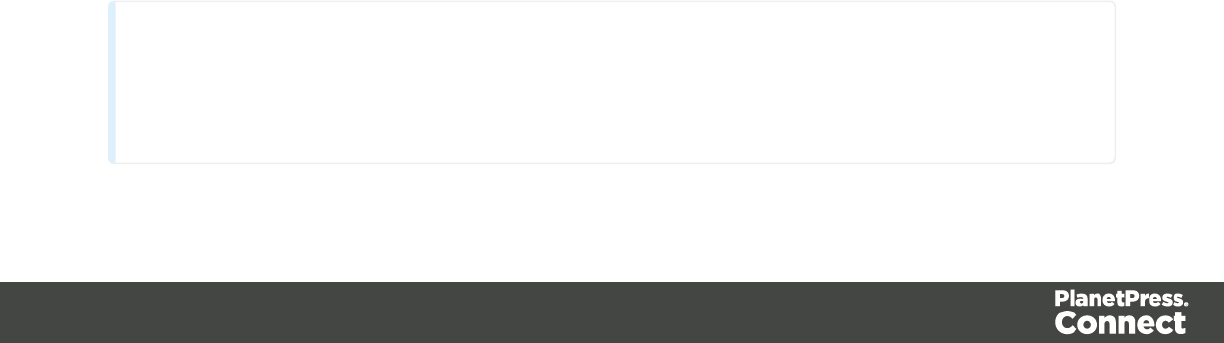
Write your own scripts
Personalization can be taken a lot further than just inserting names and addresses, and hiding
or showing text or images. Every bit of information in your communications can be made
entirely personal, using scripts.
Most scripts can be made using one of the script Wizards. For a block of variable data, such as
an address, the Text Script Wizard is a perfect fit. Paragraphs can be made conditional with a
Conditional Script Wizard. For dynamic images, you can use the Dynamic Image Script Wizard.
In an Email context, you are provided with a number of script Wizards to set the sender, the
recipients and the subject of the email.
However, when you want to do something that goes beyond what you can do with a Wizard,
like creating a conditional paragraph with a condition that is based on a combination of data
fields, you have to write the script yourself.
This topic explains how scripts work and how you can create and write a script.
How scripts work
A script is a small set of instructions to the program, written in JavaScript.
When Connect generates the actual output – letters, web pages or emails -, it opens a record
set and merges it with the template. It takes each record, one by one, and runs all scripts for it
(Control Scripts first).
All scripts, except Control Scripts, must have a selector. The selector can be text, an HTML
element and/or a CSS selector. Running a script starts with looking for pieces of content in the
template that match the script's selector.
The results of this query can vary from one occurrence of a simple text (for example:
@EMAIL@) to a large collection of HTML elements. For example, when the selector is p, the
HTML tag for a paragraph, all paragraphs will be collected and passed to the script.
Tip
Hover over the name of a script in the Scripts pane to see which parts of the template are affected
by the script.
Page 376
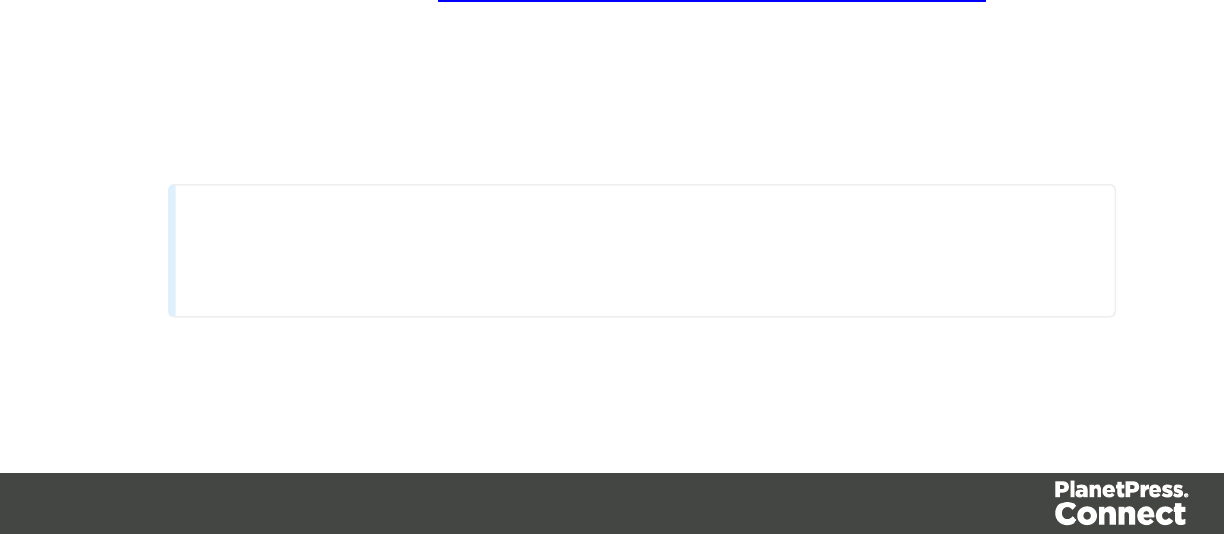
Next, the script can modify the selected pieces of content, using values from the record that is
merged to the template at the time the script runs. It can, for example, hide, replace or add text
or change the style of those pieces of content. This is how scripts personalize documents.
Creating a new script
Writing a script starts with this procedure:
1. On the Scripts pane at the bottom left, click New. A new script appears in the list. Double-
click on it to open it.
2. Change the name of the script, so that it reflects what the script does.
3. Choose which kind of selector you want to use. Running a script starts with searching the
template for pieces of content that match the script's selector. The collected pieces of
content are passed on to the script, so that the script can modify them.
The selector can be:
lText, for example: @lastname@, or {sender}. The text doesn't have to have any
special characters, but special characters do make them easier to recognize for
yourself. In the Script Wizard, click Text and type the text to find.
lAselector (HTML/CSS):
nHTML elements of a certain type, such as a paragraph: <p>. In the script
Wizard, click Selector and type the HTML tag without the angle brackets: p.
nHTML elements with a specific CSS class (.green). In the script Wizard, click
Selector and type the class name, including the preceding dot: .green.
nAn HTML element with a specific ID (#intro). In the script Wizard, click
Selector and type the ID, including the preceding #: #intro.
In an HTML file, each ID should be unique. This means that a particular ID can
be used only once in each section.
nEtcetera. See http://www.w3schools.com/cssref/css_selectors.asp for more
selectors and combinations of selectors.
lAselector and text. This is text inside an HTML element (or several HTML
elements) with a specific HTML tag, CSS class or ID. In the script Wizard, click
Selector and Text.
Tip
When output speed matters, choose selector or selector and text. Searching text
Page 377
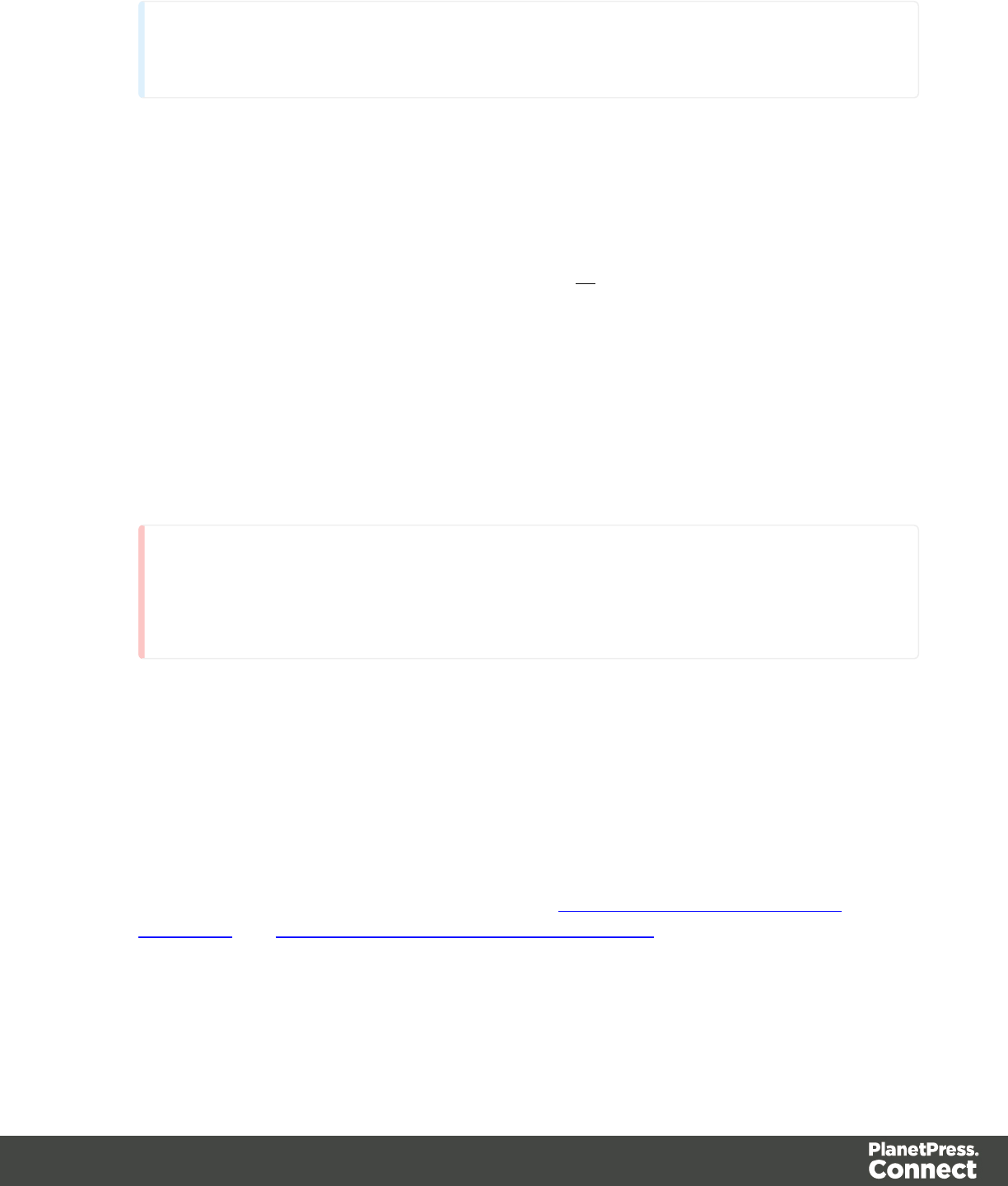
is a rather lengthy operation, compared to searching for HTML elements and/or
CSS selectors. See also profiling scripts.
There is a shorter route to create a script for an element with a specific ID:
1. In the template, click the element for which you want to create a script.
2. On the Attributes pane at the top right, type an ID. (In HTML,IDs start with #, but in
this field you should type it without the preceding #).
3. Click the label to the left of the ID input field (ID)to make a new script with the ID that
you typed as a selector.
Writing a script
1. Create a new script (see: "Creating a new script" on the previous page), or double-click
an existing script in the Scripts pane on the bottom left.
If the script was made with a Script Wizard, you have to click the Expand button before
you can start writing code. This will change the Script Wizard into an editor window.
Warning
When you change an expanded text script and save it, it becomes impossible to
edit the script using the Script Wizard again.
2. Write the script. Click Apply from time to time to see if the script works as expected. This
will be visible on the Preview tab in the main workspace.
Syntax rules
Every script in the Designer must follow JavaScript syntax rules. For example, each
statement should end with ;and the keywords that can be used, such as var to declare a
variable, are JavaScript keywords. There are countless tutorials available on the Internet
to familiarize yourself with the JavaScript syntax. For a simple script all that you need to
know can be found on the following web pages: http://www.w3schools.com/js/js_
syntax.asp and http://www.w3schools.com/js/js_if_else.asp.
Page 378
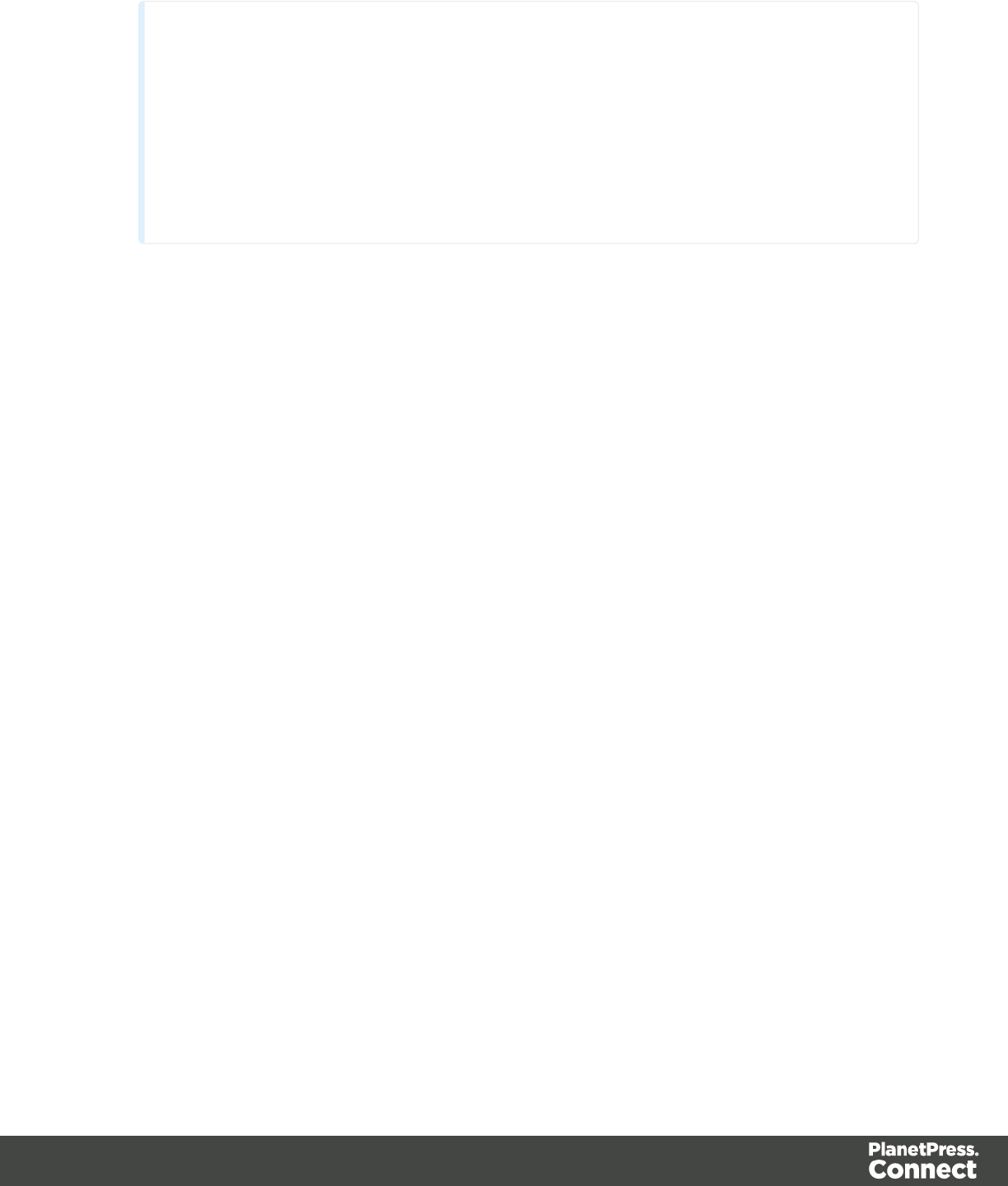
Tip
In the editor window, press Ctrl+Space to see the available features and their
descriptions.
Use the arrow keys to select a function or object and press enter to insert it in the
script.
Type a dot after the name of the function or object and press Ctrl+Space again to
see which features are subsequently available.
Two basic code examples
Writing a script generally comes down to modifying the piece(s) of content collected from
the template with the script's selector, using values, or depending on values of the record
that is being merged to the template at the moment the script runs.
Modifying the template
To access and change the results of the query that is carried out with the selector (in other
words: to modify the output), use the object results.
The following script (with the selector p) changes the text-color of all paragraphs to red
with a single line of code:
results.css('color', 'red')
It does this for each and every customer, because it does not depend on a value from the
record that is being merged to the template.
Using values from the record in a script
To access the record that is being merged to the template when the script runs, use the
object record.
Suppose you want to display negative amounts in red and positive amounts in green.
Assuming that there is an AMOUNT field in your customer data, you could write the
following script (with the selector: td.amount, that is: table cells with the class 'amount').
var amount = record.fields.AMOUNT;
if (amount >= 0)
{results.css('color', 'green');}
else if (amount < 0) {
results.css('color', 'red');
}
When this script executes, it stores the value of the AMOUNT field from the current record
in a variable and evaluates it. If the value is zero or higher, the color of text in the results -
Page 379
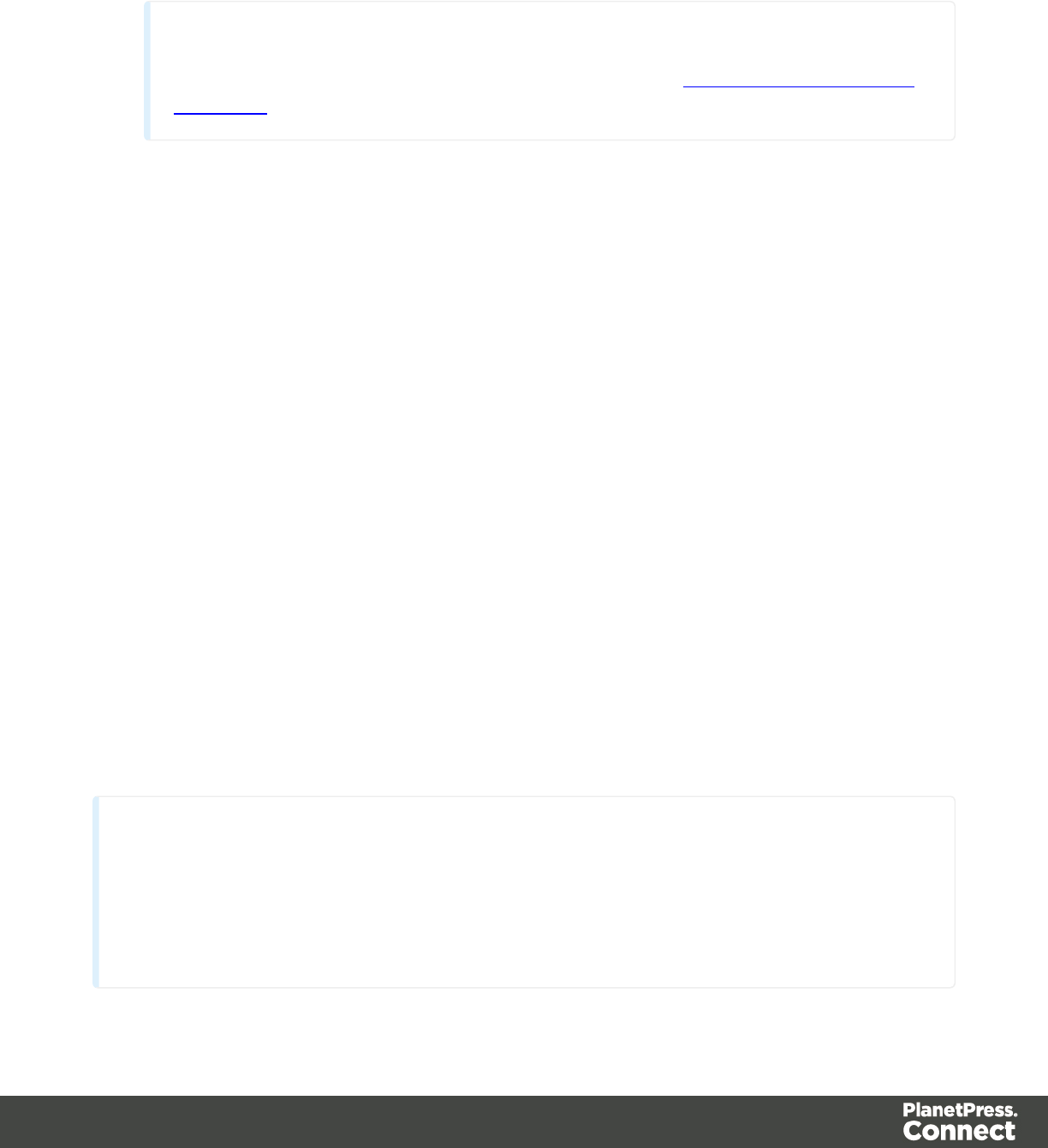
in this case they are cells with the CSS class 'amount' - will be set to green; if the value is
below zero, the text color will be set to red.
Tip
For more examples of using conditions, see this how-to: Combining record-based
conditions.
Designer API
Features like results and record do not exist in the native JavaScript library. These are
additional JavaScript features, designed for use in Connect scripts only. All features
designed for use in the Designer are listed in the Designer's API, with a lot of examples;
see "API" on page 174.
Managing scripts
Order of execution
When a record set is merged with a template to generate output, all scripts are executed once
for every record in the record set, in the order in which they appear in the Scripts pane at the
bottom left.
The order in which scripts are executed is particularly important when one script produces
content that contains a selector for another script. If the other script has already been executed,
it will not run again automatically. So, scripts that produce content that contains one or more
selectors for other scripts, need to come first.
To change the order in which scripts are executed:
lClick a script or a folder in the Scripts pane at the bottom. Drag it up or down and drop it.
Note
Control scripts are always executed first, regardless of where they are in the Scripts pane.
They can not be excluded from execution for a specific context or section, using the
execution scope of a folder; see "Execution scope" on the next page. What you can do is
disable the script or the containing folder; see "Enable/disable scripts" on page 382.
Page 380
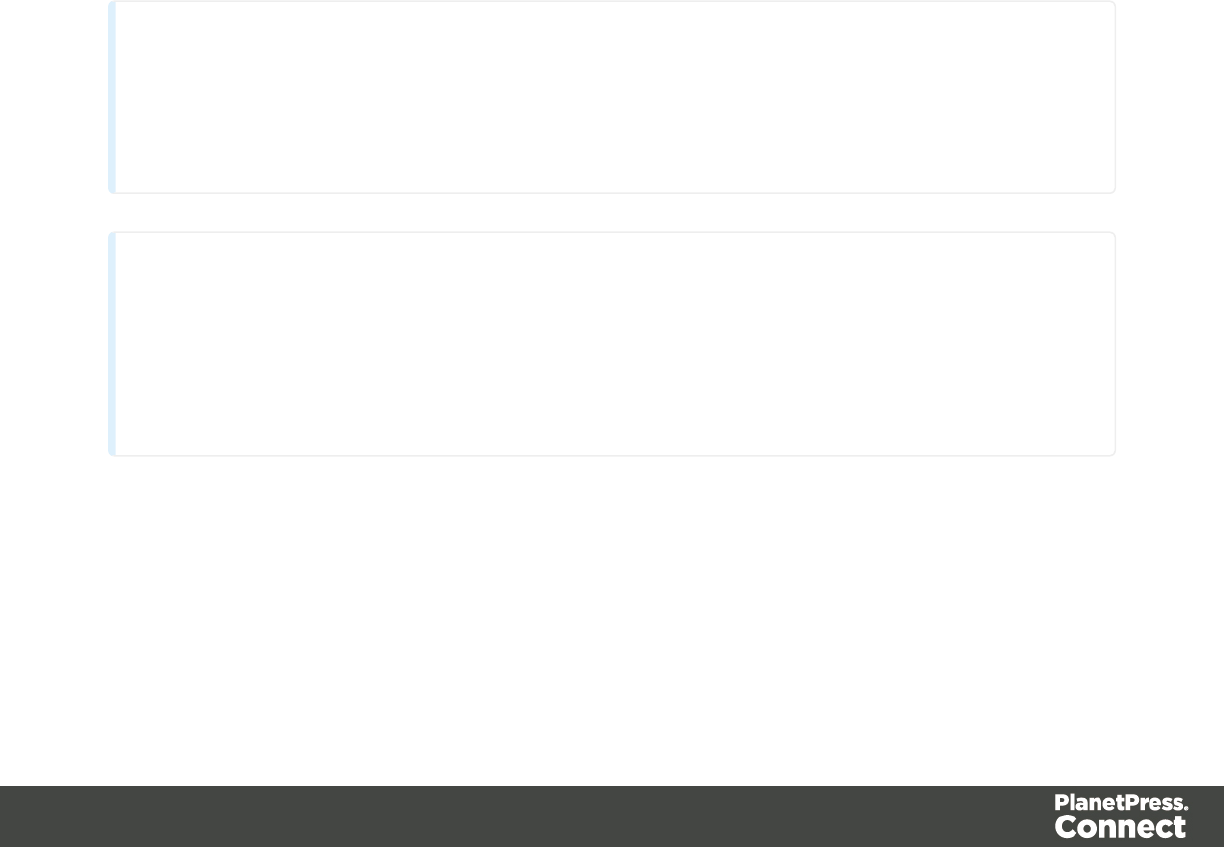
Script folders
Scripts can be organized in folders. Why would you do that? For three reasons:
lFolders have an execution scope. You can specify for which contexts and sections the
scripts in a folder have to run.
lFolders provide a better overview than a long unorganized list of scripts.
lFolders make it easier to change the order of execution for a bunch of scripts (see: "Order
of execution" on the previous page to learn why the order of execution is important).
Dragging a folder up or down will cause all the scripts in that folder to be executed earlier
or later, respectively.
To make a new folder on the Scripts pane:
1. In the Scriptspane, click the black triangle on theNewbutton.
2. Click Folder. The folder will appear in the list of scripts.
3. Change the name of the new folder: right-click the folder and click Rename.
4. Drag scripts to the folder.
Tip
It may be helpful to put scripts that have an effect on the same context or section in one
folder, because you can set the execution scope of scripts per folder (see: "Execution
scope" below).
Note
Control scripts are always executed first, regardless of where they are in the Scripts pane.
They can not be excluded from execution for a specific context or section, using the
execution scope of a folder; see "Execution scope" below. What you can do is disable the
script or the containing folder; see "Enable/disable scripts" on the facing page.
Execution scope
A particular script may be used in one context or section, but not in other contexts or sections.
Nevertheless, when processing the template, the Designer tries to find the selector of each
script in all contexts and sections – unless the script is located in a scripts folder for which the
Page 381
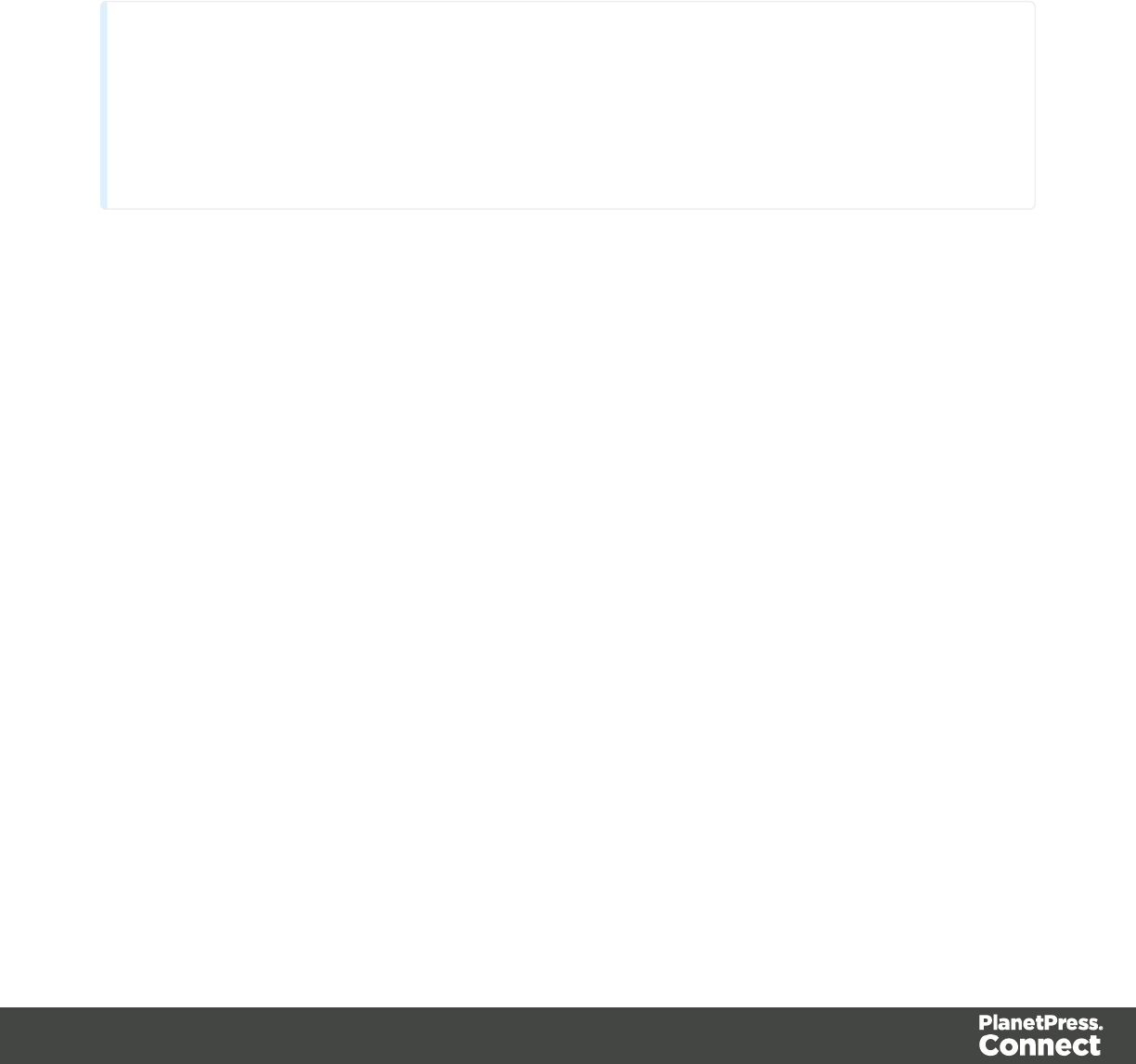
execution scope has been set to the relevant contexts or sections. So, setting the execution
scope of a folder saves processing time.
To change the execution scope of a script:
1. Put the script in a folder; see "Managing scripts" on page 380.
2. Right-click the folder, and then click Properties.
3. Check the contexts and sections for which the scripts in this folder should run.
Note
Control scripts are always executed first, regardless of where they are in the Scripts pane.
They can not be excluded from execution for a specific context or section, using the
execution scope of a folder; see "Execution scope" on the previous page. What you can
do is disable the script or the containing folder; see "Enable/disable scripts" below.
Enable/disable scripts
A disabled script will not run at all when the template is merged with a record set to generate
output.
When you disable a folder, all scripts in the folder will be disabled.
To enable or disable a script or a folder:
lOn the Scripts pane, right-click the script or the folder and click Disable (if the script or
folder was enabled) or Enable (if the script or folder was disabled).
Import/export scripts
Scripts can be exported - one at a time - for use in other templates. To do this:
1. On the Scriptspane, click on a script, and then click theExportbutton, or right-click a
script and selectExport.
2. Give the script a name and click OK.
To import a script in a template:
lOn the Scriptspane, click theImportbutton. Find the script and clickOK
Page 382
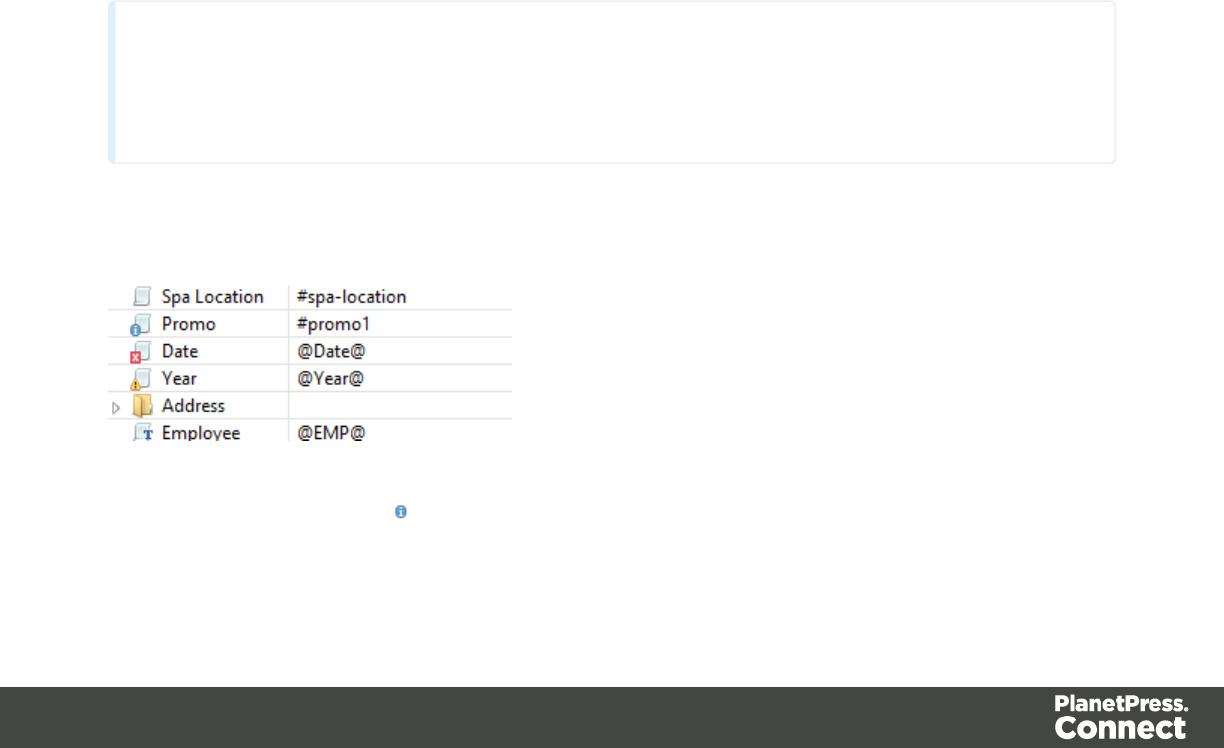
Files that a script may refer to, such as images, snippets and fonts, are not exported or imported
together with a script.
Test the script to make sure that all files are present in the template and that the script's selector
matches something in the content of the template; see "Testing scripts" below.
Testing scripts
The quickest way to test that scripts work as expected, is to click the Preview tab at the bottom
of the workspace.
You can even do this while creating a new script, either with a Script Wizard or in the expanded
script editor. Click Apply at the bottom of the script editor to see the effect of the script on the
Preview tab of the Designer.
Note that scripts that use values of data fields can only be effective when a data file or Data
Mapping Configurationis open. See "Loading data" on page 327.
Test for errors
Another way to 'test' a script is to take a look at the Scripts pane.
Tip
Hover over the name of a script in the Scripts pane to see which parts of the template are affected
by the script.
Icons on the name of scripts in the Scripts pane can show a warning, information or error icon.
lThe information icon (i) shows that the selector of the script does not produce a result in
the current section.
Page 383
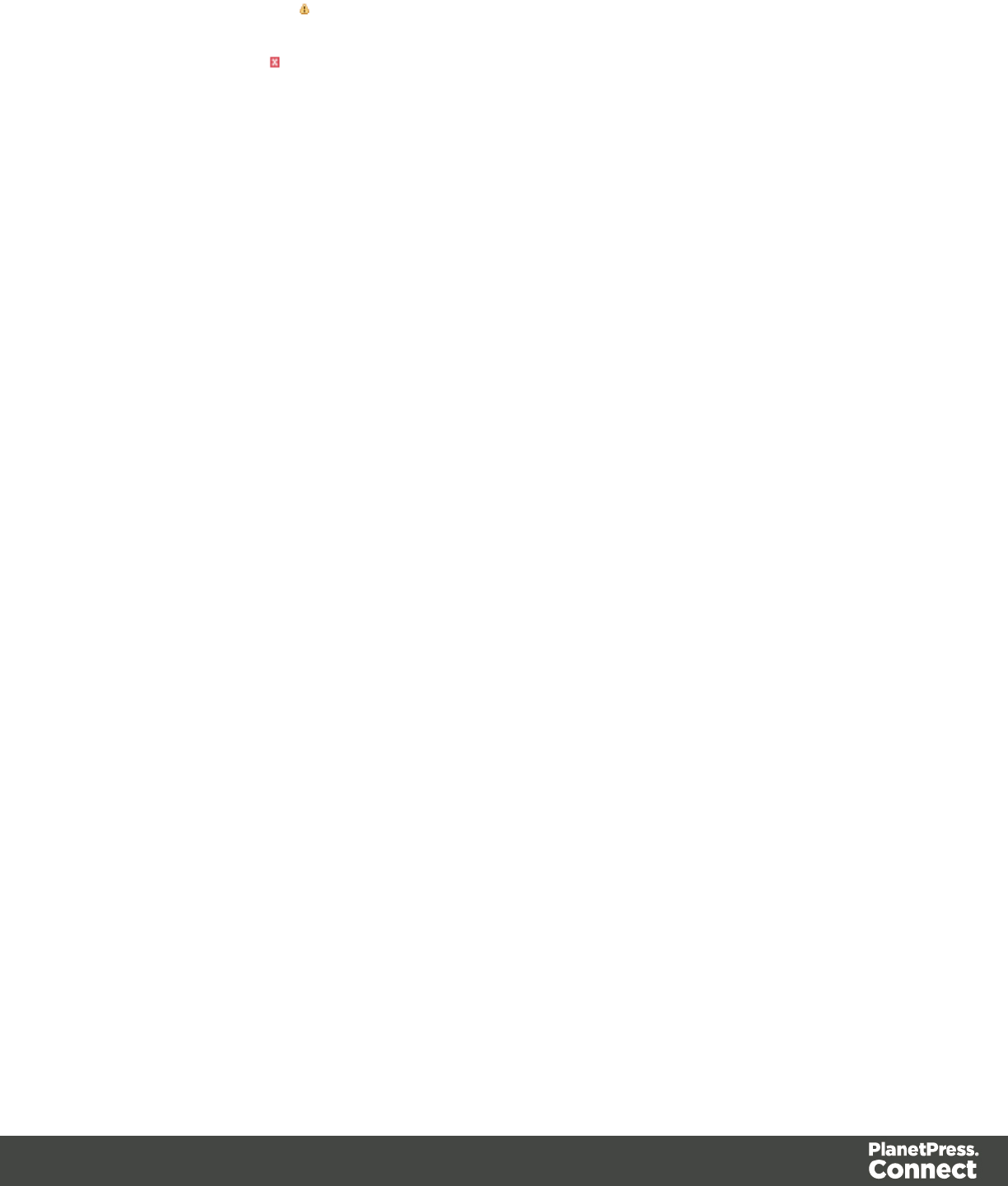
lThe warning icon (!) appears, for example, when a script refers to an unknown field in
the record set, or when ;is missing after a statement.
lThe error icon (x) displays when the script results in an error, for example, when it uses
an undeclared variable.
In addition to the icons and messages in the Scripts pane, there is another way to see if your
scripts function as expected before generating output:
lOn the Context menu, click Preflight.
Preflight executes the template without actually producing output and it displays any issues
once it’s done.
It will tell, for example, which selectors were not encountered in the template.
Test for speed issues
To measure the time that the execution of scripts will take:
lOn the Context menu, click Profile scripts.
Profiling means running the scripts in the template, to see how fast scripts in the Scripts pane
execute. It helps greatly in troubleshooting performance issues caused by scripts.
After running the Script Profiler you can see in which sections the script has run:
lHover the mouse over a value in the column Count to see the number of times that the
script has run, per section.
You can also see the breakdown of the execution time across different execution stages:
lHover the mouse over a value in the column Elapsed to see the time elapsed (in
milliseconds) since the start of the session. In the Scripts Profiler, the scripts are by
default sorted based on the values in the Elapsed column, from high to low.
lHover the mouse over a value the column Delta to see the difference between the time
elapsed (in milliseconds) in the previous session and in the current session.
The script execution stages are:
Query: the time it takes to find the selector in the template.
Page 384
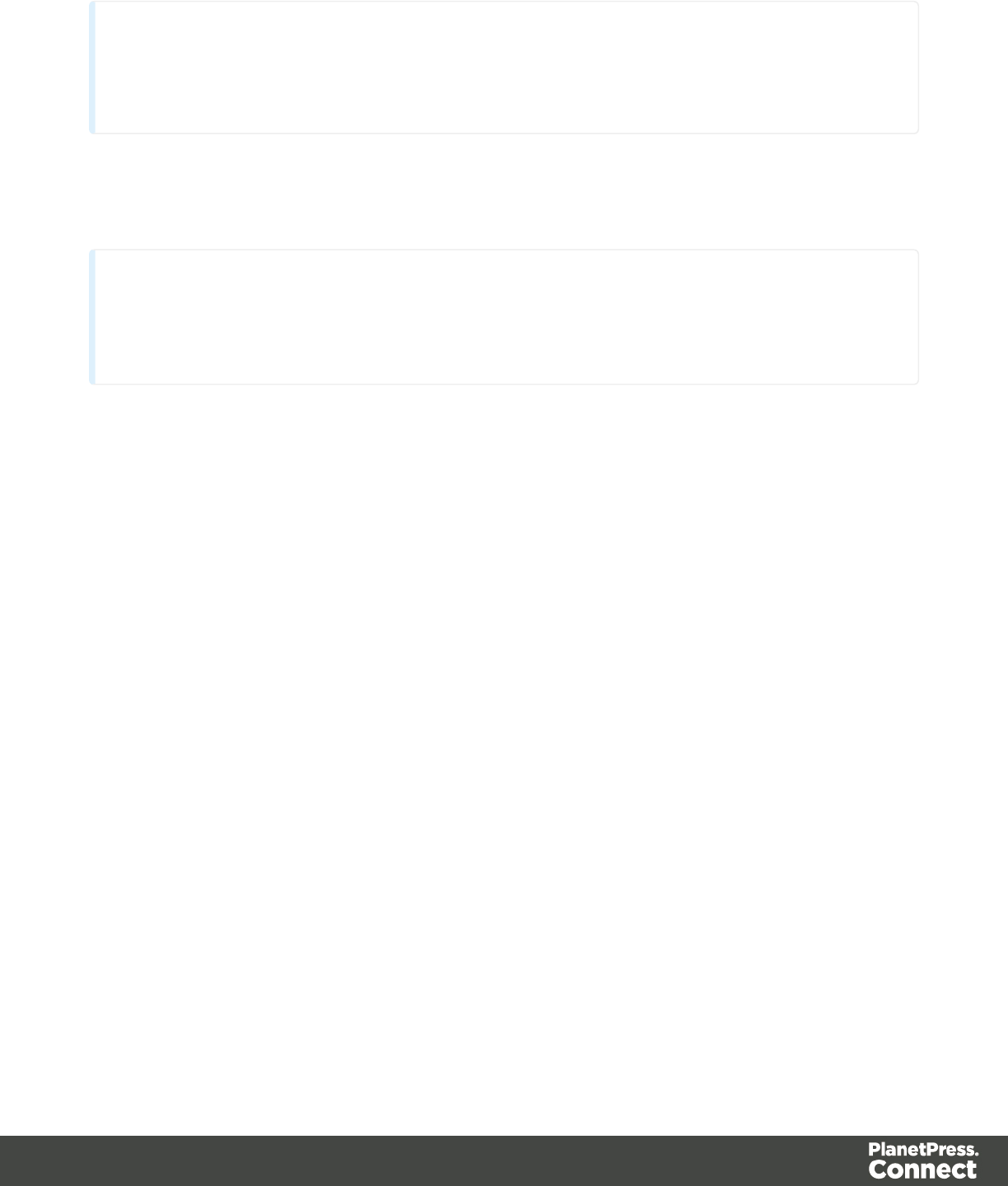
Tip
Looking for text is a rather lengthy operation. Use HTML and CSS selectors instead of
text selectors to make the query faster.
Execution: the time it takes to execute the script. If you are an experienced JavaScript coder
you may be able to optimize the code to speed up the execution of the script.
Tip
Functions that actually change the content of the template (for example,append()) are
comparatively time consuming. Avoid using such functions in a loop.
Note that the times vary slightly per run of the Script Profiler. Run the Script Profiler a number of
times and calculate an average from the results, before trying to speed up the execution of a
script.
Script Profiler settings
Number of runs
By default, the Script Profiler runs on 1000 instances of all the scripts. To test on a higher or
lower number of instances:
1. On the Window menu, click Preferences
2. Click Scripting
3. Set a number of iterations (maximum one billion) and click OK.
Sorting
In the Scripts Profiler, the scripts are by default sorted based on the values in the Elapsed
column, from high to low. Click any of the columns to sort the scripts according to the values in
that column.
Page 385

Loading a snippet via a script
Instead of dragging it into the content directly, it is possible, and often very useful, to load a
snippet dynamically. Create a script (see "Write your own scripts" on page 376) and in the
code, use the following function:
results.loadhtml(‘snippets/nameofthesnippet.html’)
This function will insert the snippet in the content at any position where the script's selector is
encountered.
For more examples, see Skin/Formats/CrossReferencePrintFormat("loadhtml() Global function
thatreplaces the content (inner html) of each matched element in the result set, alternatively
load the data into a variable.The location should be an URL or a relative file path. loadhtml
(location)loadhtml(location, selector) Loadhtml() iscached per batch run (based on the URL) in
print/email. loadhtml(location) Loads allHTML from the HTML file. locationString containing a
path that can be absolute or relative to the section/context. Use: snippets/<snippet-name> to
retrieve the content from a HTML fileresiding in the Snippets folder on the Resources
panel.ExamplesThis script loads a local HTML snippet (from the Resources panel) directly into
the matched elementsresults.loadhtml("snippets/snippet.html");The following script loads a
local HTML snippet (Resources panel) into a variableThe replaceWith()command is used to
replace the element(s) matched by the script's selector with the contents of the snippet.var
mysnippet = loadhtml('snippets/snippet.html'); results.replaceWith(mysnippet);Same result as
the previous script, but a different notation:results.replaceWith(loadhtml
('snippets/snippet.html'));The following script loads a snippet into a variable and finds/replaces
text in the variable before inserting the content into the page. The second find command also
adds formatting to the replacing text.var mysnippet = loadhtml('snippets/snippet.html');
mysnippet.find('@var1@').text('OL Connect 1'); mysnippet.find('@var2@').html('<i>OL Connect
2</i>').css('text-decoration','underline'); results.replaceWith(mysnippet); This last script loads a
snippet into a variable and retrieves an element from the snippet using query().var mysnippet =
loadhtml('snippets/text-root-wrapped.html'); var subject = query("#subject", mysnippet).text();
results.append("<p style='font-weight: bold;'>" + subject + "</p>");loadhtml(location, selector)
Retrieve specific content from the filename. locationString; the location can be absolute or
relative to the section/context. Use: snippets/<snippet-name> to retrievethe contentfrom a
HTML fileresiding in snippets folder of the Resources panel.selectorString. The supplied
selector should conform to CSS selector syntaxand allows you to retrieve only the content of
matching elements.ExamplesThis script loads a specific element from the snippet.var
mysnippet = loadhtml('snippets/snippet-selectors.html','#item3'); results.replaceWith
(mysnippet);This script loads the children of the selected element.var snippet = loadhtml
('snippets/snippet.html','foobar').children(); results.replaceWith(snippet);Another example is
given in the following how-to: Using a selector to load part of a snippet." on page 1).
Page 386
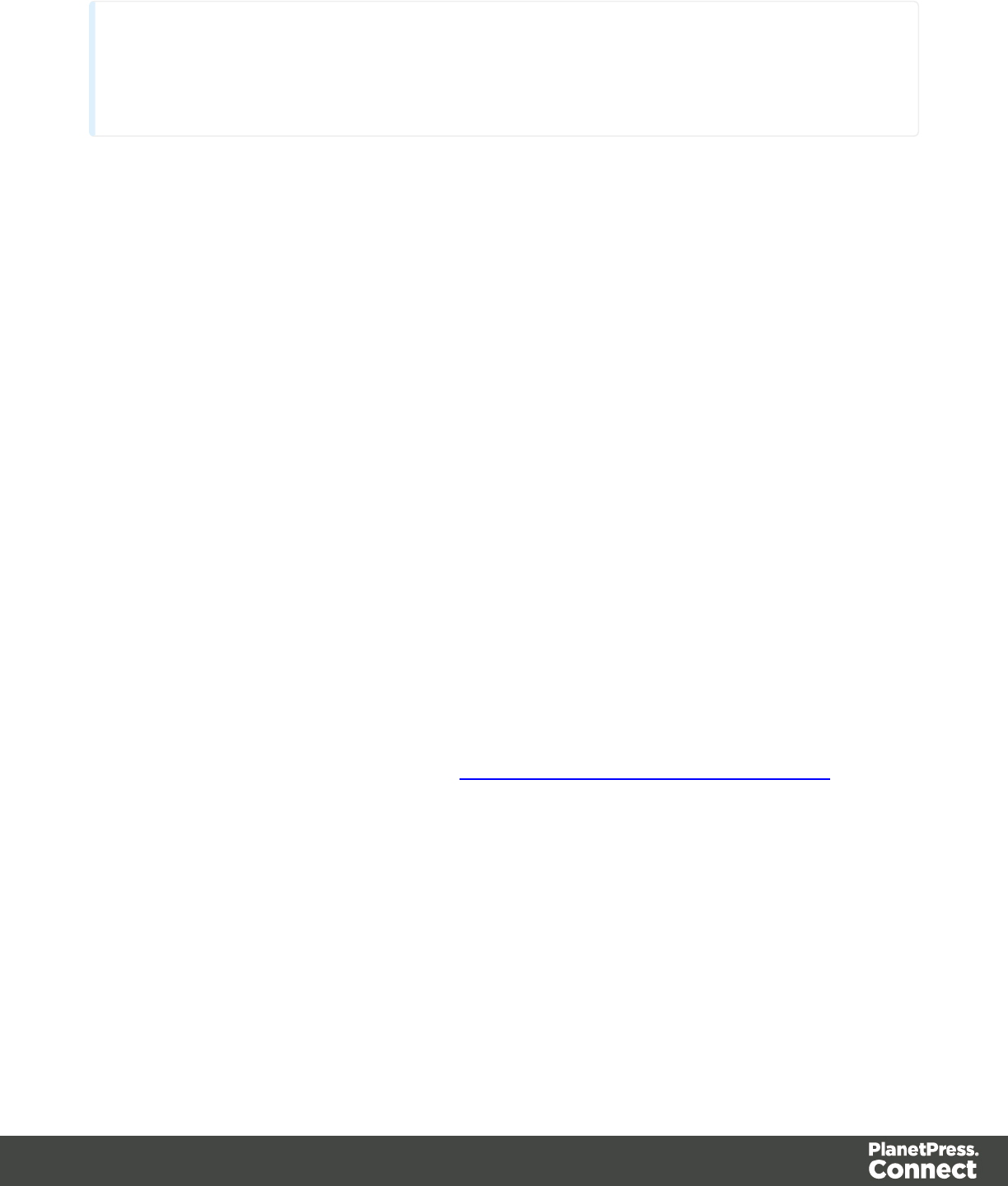
Note
Make sure that the file name is exactly the same as the file in the Snippets folder. If the
file name isn’t correct, the snippet will not appear in the template.
Loading part of a snippet
When a snippet contains a part that can be identified by a selector, that selector can be used to
load that part of the snippet into a template.
In script, use the following code:
results.loadhtml(‘snippets/nameofthesnippet.html’, ‘selector’)
See the Designer API for more information about this function.
Loading a snippet, depending on the value of a data field
To load a snippet depending on the value of a data field, you have to add a condition to the
script.
Example
The following script evaluates if the value of the LANGUAGE field in the record is ‘En’. If so, the
snippet is added to the content.
if (record.fields.LANGUAGE == ‘En’) {
results.loadhtml(‘snippets/nameofthesnippet.html’);
}
Another example is given in a how-to; see Load a snippet based on a data field value.
Loading part of a snippet, based on the value of a data field
When a snippet contains a part that can be identified by a selector, that selector can be used to
load that part of the snippet into a template. It is possible to do this, based on the value of the
data field. This is easiest when the selector matches the value of a data field.
Example
The following script reads the value of the LANGUAGE field in the record and uses that value
as the selector in the function loadhtml(). If the snippet contains an HTML element with this ID
Page 387
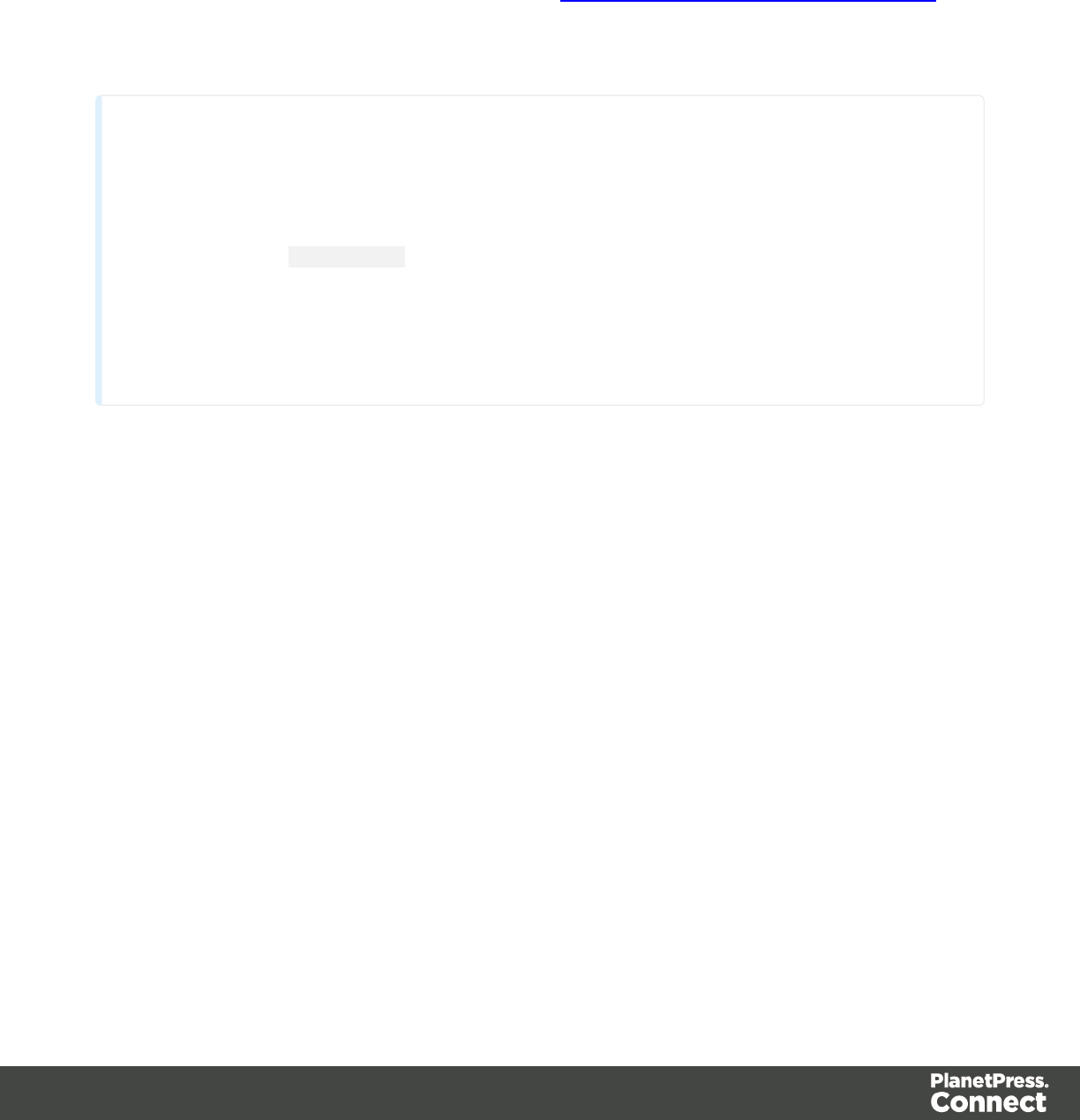
(for example, <p ID=”En”>), that HTML element will be added to the content:
var language = record.fields.LANGUAGE;
results.loadhtml(‘snippets/nameofthesnippet.html’, ‘#’+ language)
Another example is given in the following how-to: Using a selector to load part of a snippet.
See also: "API" on page 174.
Tip
An easy way to group content in a snippet is putting each part in a container and giving
that container an ID, for example:
<div ID=”EN”><p>This is text for English customers.</p></div>
Use the function .children() to load the contents of the container, and not the container
itself. For example:
results.loadhtml(‘Snippets/myfooter.html’, ‘#EN’).children()
This script loads the paragraph of the example (<p>), but not the container itself (<div>).
Load a snippet and insert variable data into it
The following script loads part of a snippet based on the value of a field, and then
finds/replaces text by the value of a field before inserting the content into the document.
var promoTxt = loadhtml('snippets/promo-en.html', '#' +
record.fields['YOGA']);
promoTxt.find('@first@').text(record.fields['FIRSTNAME']);
results.html(promoTxt);
Control Scripts
Control Scripts are scripts that affect the output of a template per record as a whole, instead of
parts of the content. They are executed before the data is merged and can be used to control
how different sections of the context are handled when the output is generated.
With a control script you can, among other things:
lConditionally omit sections from print output
lDynamically set the background image of a section
Page 388
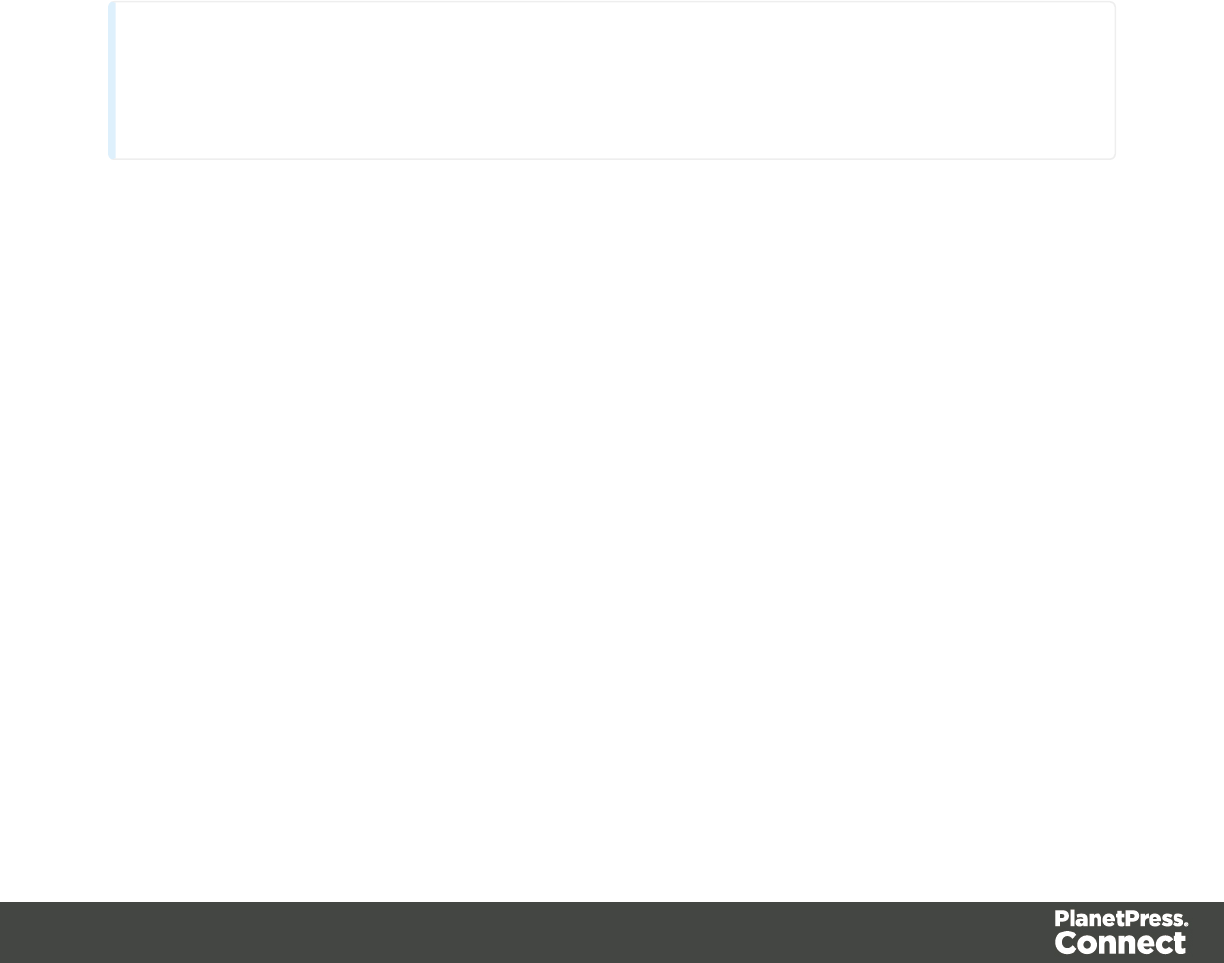
lMake the page numbering continue over all print sections
lSelect one print section as PDF attachment if the output is to be emailed, and another
print section if the output is to be printed
lOutput one web page or another, based on the value of a data field
You need some knowledge of JavaScript to edit Control Scripts, just as for any other self-made
scripts, because there is no Control Script Wizard; see "Write your own scripts" on page 376.
This topic explains how to add a Control Script, how to use a Control Script to change the page
numbering in Print output, and how to write a Control Script that splits one generated document
into multiple files or attachments.
For examples and for more uses of Control Scripts, see the sample scripts in the Control Script
API: "Sample scripts" on page 216.
Tip
New Control Scripts added to the template contain a few examples. For more examples see
"Sample scripts" on page 216.
Adding a Control Script
To add a Control Script:
1. On the Scripts pane at the bottom left, click the black triangle on the New button and click
New Control Script. A new script appears in the list.
2. Double-click the new script to open it. The script editor appears.
3. Change the name of the script so that it reflects what the script does.
4. Write the script; see the "Control Script API" on page 211. If you are not familiar with
scripting, also see "Write your own scripts" on page 376.
Note: a newly added Control Script contains code to continue page numbering over all
print sections, and two examples: one to select different sections of a Print context for an
email and for print output, and one to select a web section.
Page numbering
Page numbering starts with page 1 for each section by default. If for a section
restartPageNumbering is set to false (see "Control Script API" on page 211), that section will
start with the page number following the last page of the previous section.
Page 389
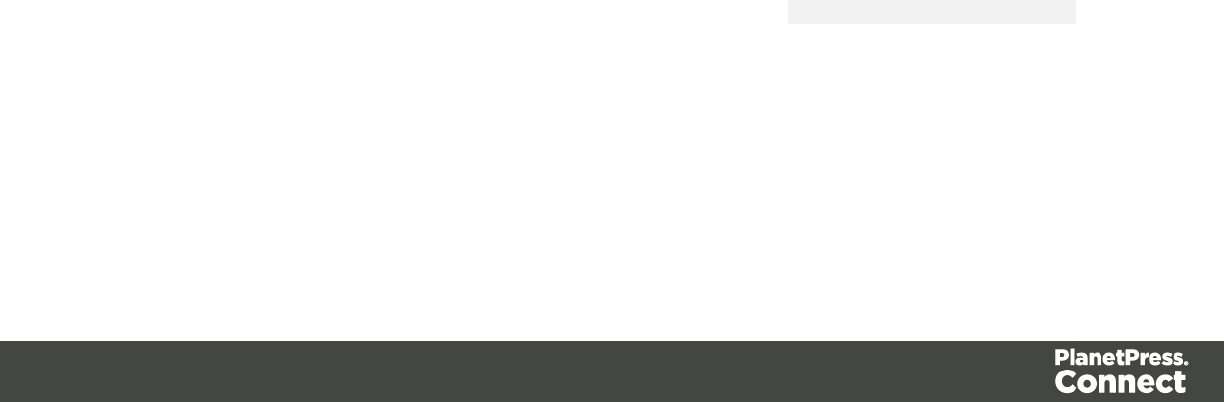
Assume that a template has four sections in the Print context and a Control Script sets the page
numbering as follows:
1. Section A (1 page) restartPageNumber = true
2. Section B (1 page) restartPageNumber = true
3. Section C (1 page) restartPageNumber = false
4. Section D (1 page) restartPageNumber = true
the page numbering in the output will be:
1. Section A page 1
2. Section B page 1
3. Section C page 2
4. Section D page 1
Note that even if a section is not enabled, its restartPageNumber flag is still taken into account
for composing the page number sequences. So, if the restartPageNumber flags are set as
follows:
1. Section A (1 page) restartPageNumber = true
2. Section B (2 pages) restartPageNumber = false
3. Section C (3 pages) restartPageNumber = true, enabled = false
4. Section D (4 pages) restartPageNumber = false
the page numbering in the output will be:
1. Section A page 1
2. Section B page 2
3. Section D page 1 (page numbering is restarted due to section C's restartPageNumber =
true)
This allows a first section in a page sequence range to be optional without further scripting.
To mimic behavior of earlier software versions each section has restartPageNumber = true by
default when the first control script runs.
Parts: splitting one generated document into multiple files
In a Control Script, parts can be defined to determine which sections should be output to the
same file. This way it is possible, for example, to split the Print context or the Web context into
multiple email attachments.
Page 390
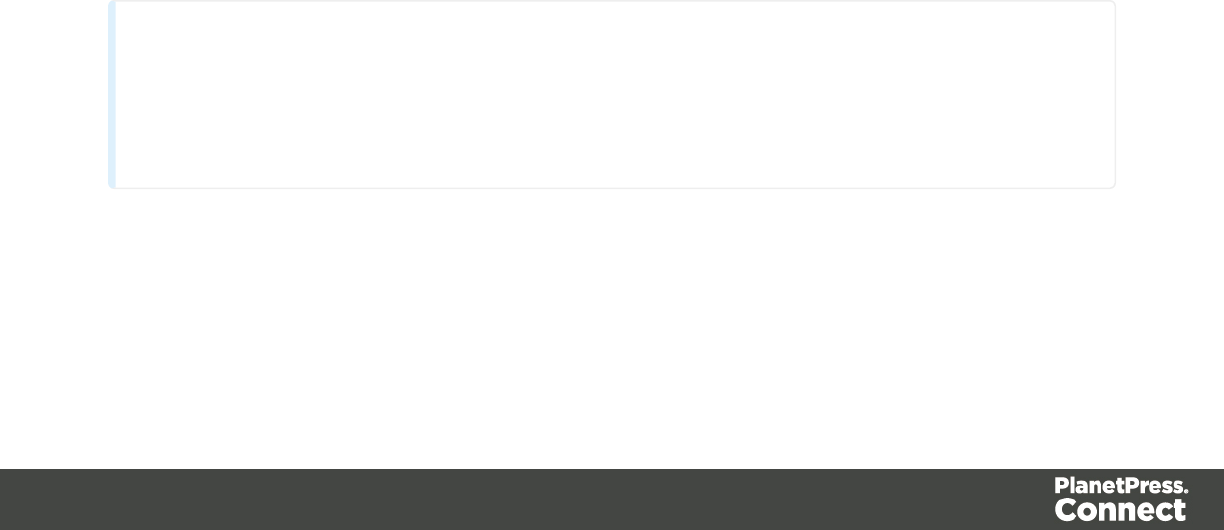
Defining parts is done by setting the part field on a section; also see "Control Script API" on
page 211.
lIf a part name is given, then that delimits the start of a new part.
lA part ends at the last enabled section or at the last section before the start of a new part.
If no part name is set on any section, it is assumed that there is only one part, consisting of the
default section (for Web and Email output) or of all sections (for Print output).
Example 1: no parts defined
Assume there are three Print sections: sections A, B and C. When generating Email output with
the Print context as attachment, all three Print sections will be put together in one file and
attached to the email.
Example 2: 2 parts
Assume there are three Print sections: sections A, B and C. In a Control Script a part name is
defined for section C:
var section = merge.template.contexts.PRINT.sections['Section C'];
section.part = 'Part2';
When generating Email output with the Print context as attachment, the email will have two
attachments:
lattachment 1: Section A, Section B
lattachment 2: "part2", which is Section C. The file name of this attachment is the part
name.
Note
For Web sections, a part always consists of only the given section. Web pages cannot be appended
to form a single part. It is however possible to attach multiple Web pages to one email; see "Sample
scripts" on page 216 for an example.
Print section background
In the Print context, a PDF file can be used as a section's background (see "Using a PDF file as
background image" on page 359).
Page 391
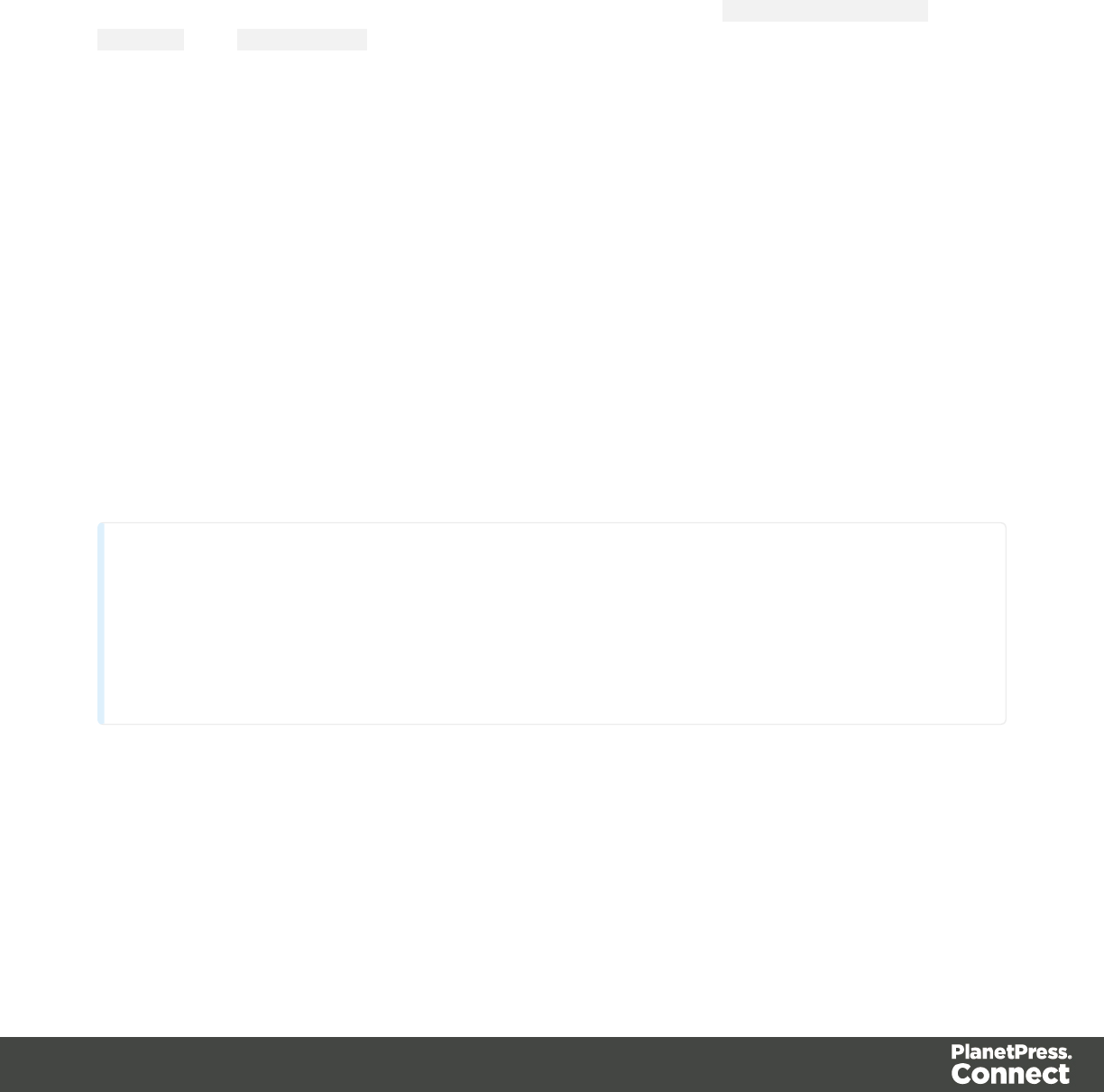
In a Control Script, you can do the same, and more: you could for example specify a particular
PDF file as a section's background, depending on the value of a field in the current record.
The Control Script should first In case enable a background, in case an initial background
wasn't set via the user interface. Enabling a background is done by setting the source type for
the background of the section to either a DataMapper PDF or an arbitrary PDF. For an arbitry
PDF, the Control Script should specify a path.
After that, the background can be positioned, setting the section's background.position to
ABSOLUTE or to FIT_TO_MEDIA.
For examples, see the Control Script API: "Sample scripts" on page 216.
Sections
Sections are parts of one of the contexts in a template: Print, Email or Web. They contain the
main text flow for the contents. In each of the contexts there can be multiple sections. A Print
context, for example, may consist of two sections: a covering letter and a policy.
Adding a section
To add a section to a context, right-click the context (Email, Print or Web) on the Resources
pane, and then click New section.
It is not possible to use a Template Wizard when adding a section to an existing template.
Tip
If an Email context is going to be part of the template, it is recommended to start with an
Email Template Wizard; see "Creating an Email template with a Wizard" on page 428.
After creating a template, contexts can be added to it, but that can not be done with a
wizard.
Editing a section
To open a section, expand the Contexts folder on the Resources pane, expand the respective
context (Print,Email or Web) and double-click a section to open it.
Page 392
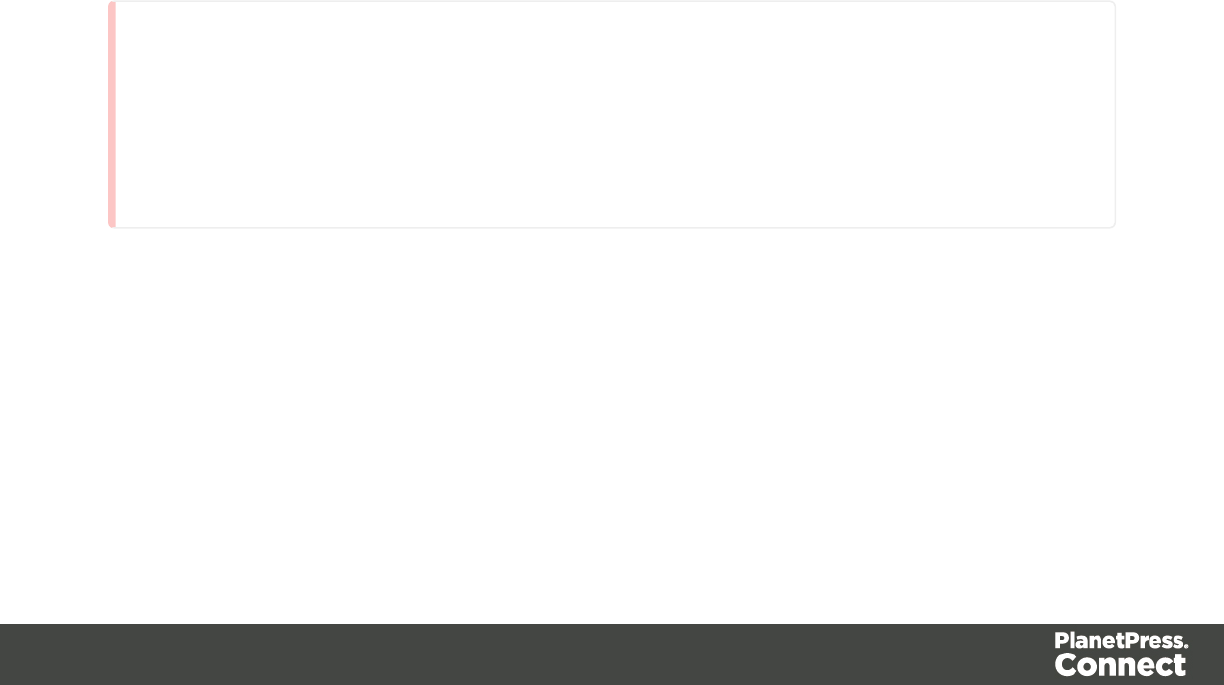
Each section can contain text, images and many other elements (see "Content elements" on
page 223), including variable data and other dynamic elements (see "Personalizing Content"
on page 325).
Copying a section
Copying a section, either within the same template or from another template, can only be done
manually. You have to copy the source of the HTML file:
1. Open the section that you want to copy and go to the Source tab in the workspace.
2. Copy the contents of the Source tab (press Ctrl+A to select everything and then Ctrl+C to
copy the selection).
3. Add a new section (see Adding a section).
4. Go to the Source tab and paste the contents of the other section here (press Ctrl+V).
5. When copying a section to another template, add the related source files, such as images,
to the other template as well.
Deleting a section
To delete a section:
lOn the Resources pane, expand the Contexts folder, expand the folder of the respective
context, right-click the name of the section, and then click Delete.
Warning
No backup files are maintained in the template. The only way to recover a deleted
section, is to click Undo on the Edit menu, until the deleted section is restored. After
closing and reopening the template it is no longer possible to restore the deleted context
this way.
Renaming a section
To rename a section:
lOn the Resources pane, expand the Contexts folder, expand the folder of the respective
context, right-click the name of the section, and then click Rename.
Page 393
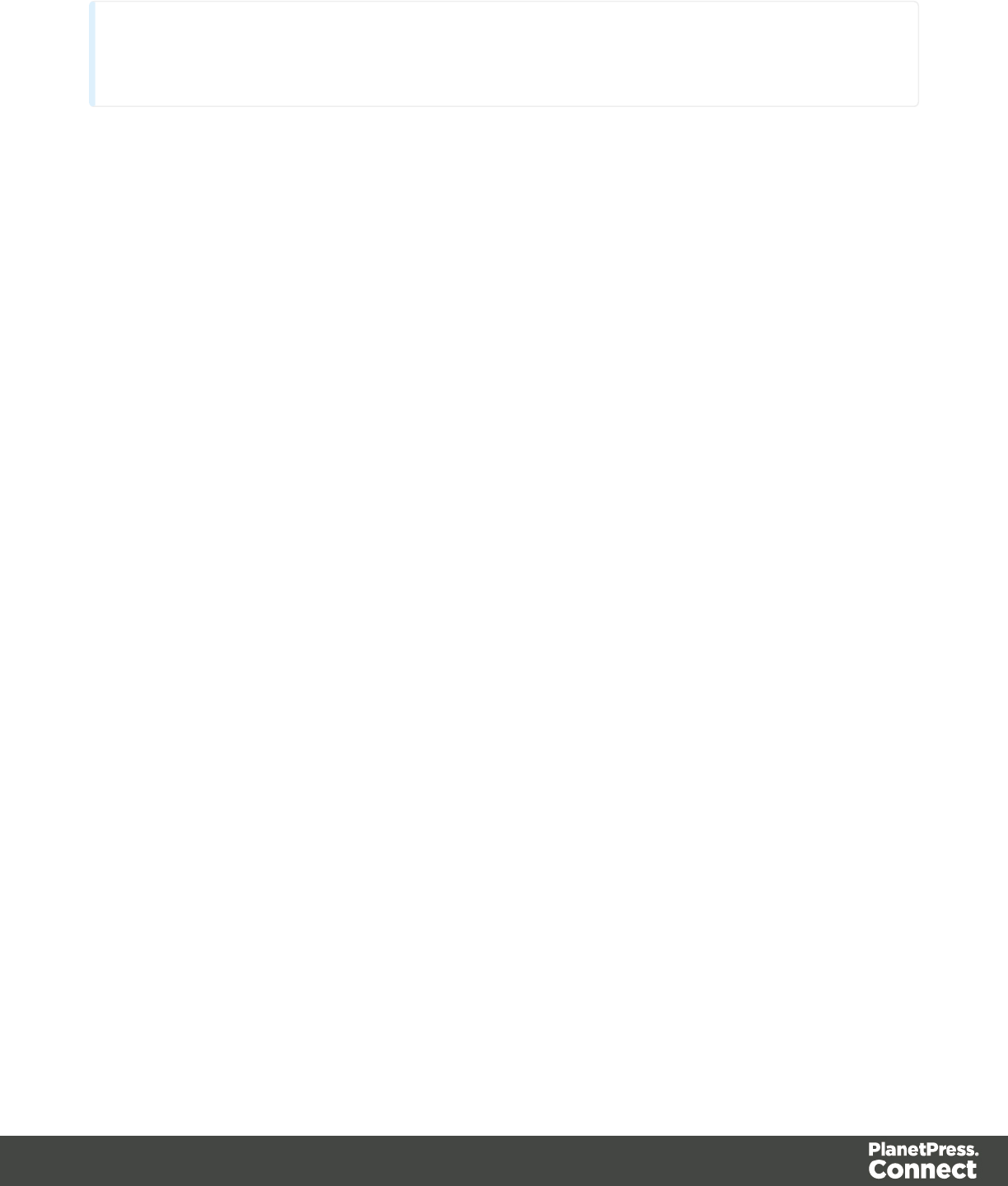
Note
Sections cannot have an integer as name. The name should always include alphanumeric characters.
Section properties
Which properties apply to a section, depends on the context it is part of. See also: "Print
sections" on page 355, "Email templates" on page 300, and "Web pages" on page 445.
To change the properties for a section:
lOn the Resources pane, expand the Contexts folder, expand the folder of the respective
context, right-click the name of the section, and then click one of the options.
Applying a style sheet to a section
In order for a style sheet to be applied to a specific section, it needs to be included in that
section. There are two ways to do this.
Drag & drop a style sheet
1. Click and hold the mouse button on the style sheet on the Resources pane.
2. Move the mouse cursor within the Resources pane to the section to which the style sheet
should be applied.
3. Release the mouse button.
Using the Includes dialog
1. On the Resources pane, right-click the section, then click Includes.
2. Choose which CSS files should be applied to this section. You can also change the order
in which the CSS files are read. This can have an effect on which CSS rule is applied in
the end.
Arranging sections
Changing the order of the sections in a context can have an effect on how they are outputted;
see: "Print sections" on page 355, "Email templates" on page 300 and "Web pages" on page
445.
To rearrange sections in a context:
Page 394

lOn the Resources pane, expand the Contexts folder, expand the folder of the respective
context, and then drag and drop sections to change the order they are in.
Alternatively, right-click a section and click Arrange. In the Arrange Sections dialog you
can change the order of the sections in the same context by clicking the name of a section
and moving it using the Up and Down buttons.
Outputting sections
Which sections are added to the output, depends on the type of context they are in.
When generating output from the Print context, each of the Print sections is added to the output
document, one after the other in sequence, for each record. The sections are added to the
output in the order in which they appear on the Resources pane. See "Generating Print output"
on page 309.
In email and web output, only one section can be executed at a time. The section that will be
output is the section that has been set as the 'default'. See "Generating Web output" on page
323 and "Web pages" on page 445 and "Generating Email output" on page 320 and "Email
templates" on page 300. The 'default' section is always executed when the template is run
using the Create Email Content task in Workflow.
It is, however, possible to include or exclude sections when the output is generated, or to set
another section as the 'default', depending on a value in the data. A Control Script can do this;
see "Control Scripts" on page 388.
See Skin/Formats/CrossReferencePrintFormat("Generating outputWhen merged with a record
set, the templates made in the Designer can generate three types of output: Print, Email and
Web.Print outputPrint templates, also called Print sections, are part of the Print context. They
are meant to be printed to a printer or printer stream, or to a PDF file (see
Skin/Formats/CrossReferencePrintFormat("Generating Print output" on page 1)). The Print
context can also be added to Email output as a PDF attachment; see
Skin/Formats/CrossReferencePrintFormat("Generating Email output" on page 1). When
generating output from the Print context, each of the Print sections is added to the output
document, one after the other in sequence, for each record. To dynamically select a section for
output, use a Control Script; see Skin/Formats/CrossReferencePrintFormat("Control Scripts" on
page 1).There is a number of settings in the Print context and Print sections that have an impact
on how the Print context is printed; see Skin/Formats/CrossReferencePrintFormat("Print
settings in the Print context and sections" on page 1).To split the Print output into several files,
see Skin/Formats/CrossReferencePrintFormat("Splitting printing into more than one file" on
page 1).Email outputThe Email context outputs HTML email with embedded formatting to an
Page 395

email client through the use of an email server. The HTML generated by this context is meant to
be compatible with as many clients and as many devices as possible.Although the Email
context can contain multiple Email templates, only one of them can be merged with each
record. Which one is used, depends on a setting; see
Skin/Formats/CrossReferencePrintFormat("Email output settings in the Email context and
sections" on page 1).Email Output can be generated in two different ways: from the Designer or
via Workflow. In both cases, email is sent in a single batch for the whole record set. To test a
template, you can send a test email first. Output, generated from an Email template, can have
the following attachments:The contents of the Print context, in the form of a single PDF
attachment. The output of the Web context, as an integral HTML file.Other files, an image or a
PDF leaflet for example.Attaching the Print context and/or the Web context is one of the options
in the Send (Test) Email dialog; see Skin/Formats/CrossReferencePrintFormat("Generating
Email output" on page 1). To learn how to attach other files, see
Skin/Formats/CrossReferencePrintFormat("Email attachments" on page 1).Web output The
Web context outputs an HTML web page that contains the HTML text and all the resources
necessary to display it.Web output can be generated in two different ways: it can be attached to
an Email template when generating Email output (see above), or it can be generated using
Workflow; see Skin/Formats/CrossReferencePrintFormat("Generating Web output" on page
1).Although the Web context can contain multiple Web pages, only one of them can be merged
with each record. Which one is used, depends on a setting; see
Skin/Formats/CrossReferencePrintFormat("Web output settings in the Web context and
sections" on page 1)." on page 1) to learn how to generate Print documents, Web pages or
Email.
Snippets
A snippet is a small, ready-to-use piece of content in a file. Snippets can be re-used within the
same template, in all contexts and sections. They can contain any contents that a section can
have, such as text, images, variable data, dynamic tables, etc.
When a snippet is added to a section or a master page, a reference to it is placed in the source
code, but the content of the snippet itself is not added to the page. Modifying a snippet in a
section that it has been added to, actually modifies the snippet's source. If a snippet is used in
multiple locations (such as different contexts and sections), modifying one instance will modify
all of them at once.
When a snippet is added to different sections or contexts, it is displayed according to the
section's or context's stylesheet. This means that the same content can appear differently
depending on the styles applied to the section or context, but it still has the exact same
contents.
Page 396
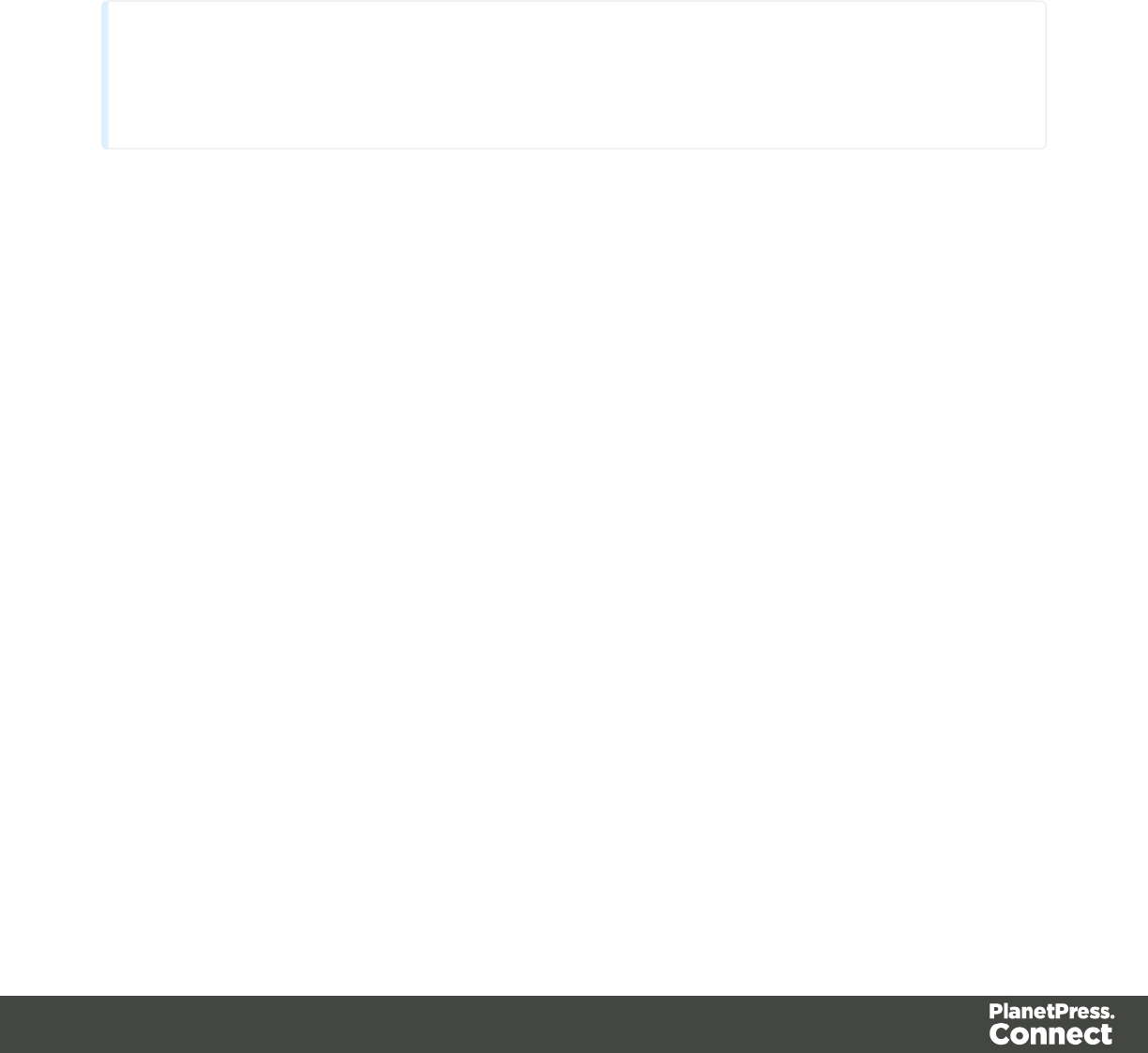
Adding a snippet
Before a snippet can be added to the content, the resource files that are related to the snippet,
such as image files and CSS files, have to be imported into the template file. Drag and drop the
files to the corresponding folders (Images and Stylesheets, respectively) on the Resources
pane. If you want to use external images, see "Images" on page 279.
Drag the snippet itself to the Snippets folder on the Resources pane, or create a new snippet
from an existing piece of content in the template (see "Creating a snippet" below).
Tip
To export a snippet from your template, drag or copy/paste it out of the Snippets folder to a folder
on the local hard drive.
To add the snippet to the content of a section, drag the snippet from the Snippets folder on the
Resources pane to the desired location in a section.
It is also possible, and often useful, to insert a snippet or part of it, using a script. See "Loading
a snippet via a script" on page 386.
Creating a snippet
To turn a parts of a letter, email or web page into a snippet for reuse in the content of a
template:
1. Select the part that should be saved in a snippet.
2. Right-click the selection, point to Snippet and click Create.
3. Right-click the new snippet on the Resources pane in the Snippets folder and rename it.
JSON Snippets
JSON Snippets are snippets that contain pieces of JSON data instead of HTML. Just like HTML
snippets, JSON snippets are stored in the Snippets folder on the Resources pane, but their
file names should end in '.json'.
JSON Snippets cannot be inserted into the content directly, but they can be accessed via a
script using the function loadjson():
Page 397

var json_data = loadjson("snippets/snippet.json");
results.html(json_data.field1);
See also: "Write your own scripts" on page 376.
Styling and formatting
In the Designer you have everything at hand to make your templates look good: colors, fonts
and all the tools to position, align and embellish elements in your designs. This topic informs
about the ways to style a template.
Local formatting versus style sheets
There are in general two ways to style elements:
lUsing local formatting. Local formatting means styling an element directly, using a
toolbar button or one of the formatting dialogs.
lUsing Cascading Style Sheets (CSS). Style sheets can determine the appearance of
individual elements, as well as the appearance of elements that have the same class or
HTML tag.
Whether applied through style sheets or through local formatting, behind the scenes all layout
properties in the Designer are CSS properties. When you format an element locally, an inline
style rule is added to the element.
Note that where local formatting conflicts with a formatting rule for the same element in one of
the style sheets, the local formatting rule gets priority; the rule in the style sheet will be ignored.
It is recommended to use style sheets in your templates right from the start, even more so if your
communications are going to be output to different output channels, or if they consist out of
different sections (for example, a covering letter and a policy). With CSS you can give your
templates one look and feel. A style sheet can change the look of multiple elements, making it
unnecessary to format each and every element in the template, time and again, when the
company's layout preferences change, for example. See "Styling templates with CSS files" on
the next page.
Layout properties
Colors and fonts make an important contribution to the look and feel of your template. See
"Colors" on page 416 and "Fonts" on page 419.
Page 398

Text and paragraphs have a number of formatting options that are not available for other
elements: font styles and line height, for example. See "Styling text and paragraphs" on page
407.
Boxes and a number of other elements can have a background color and/or background image;
see "Background color and/or image" on page 412.
Several elements, such as boxes, images, paragraphs, and tables, can have a border; see
"Border" on page 413.
Boxes, images, tables, text and other elements can be rotated; see Rotating elements.
Spacing (padding and margin) helps to position elements relative to other elements in the
template; see "Spacing" on page 422.
The best way to position elements depends on the output channel for which the template is
intended; see "How to position elements" on page 410.
The locale setting influences how dates, numbers and amounts of money are displayed; see
"Locale" on page 421.
Styling templates with CSS files
The Layout toolbar and the Format menu offer many possibilities to style every piece of a
template. However, styling every single element, one after another, is a lot of work and, more
importantly, can result in a template with a messy mix of styles that isn’t easy to maintain and
lacks consistent design. Therefore the preferred way to style templates is with CSS: Cascading
Style Sheets.
The basic idea behind CSS is to separate the structure and contents of a (HTML) document as
much as possible from the presentation of that document.
Cascading Style Sheets were originally designed for use with web pages, or HTMLfiles. Since
every template in the Designer is constructed in HTML, CSS files can also be used in the
Designer.
Instead of setting the font size, line height, color etc. for each and every paragraph in the
template itself, you can define a layout for all paragraphs, and for all output channels, in a CSS
file.
Page 399
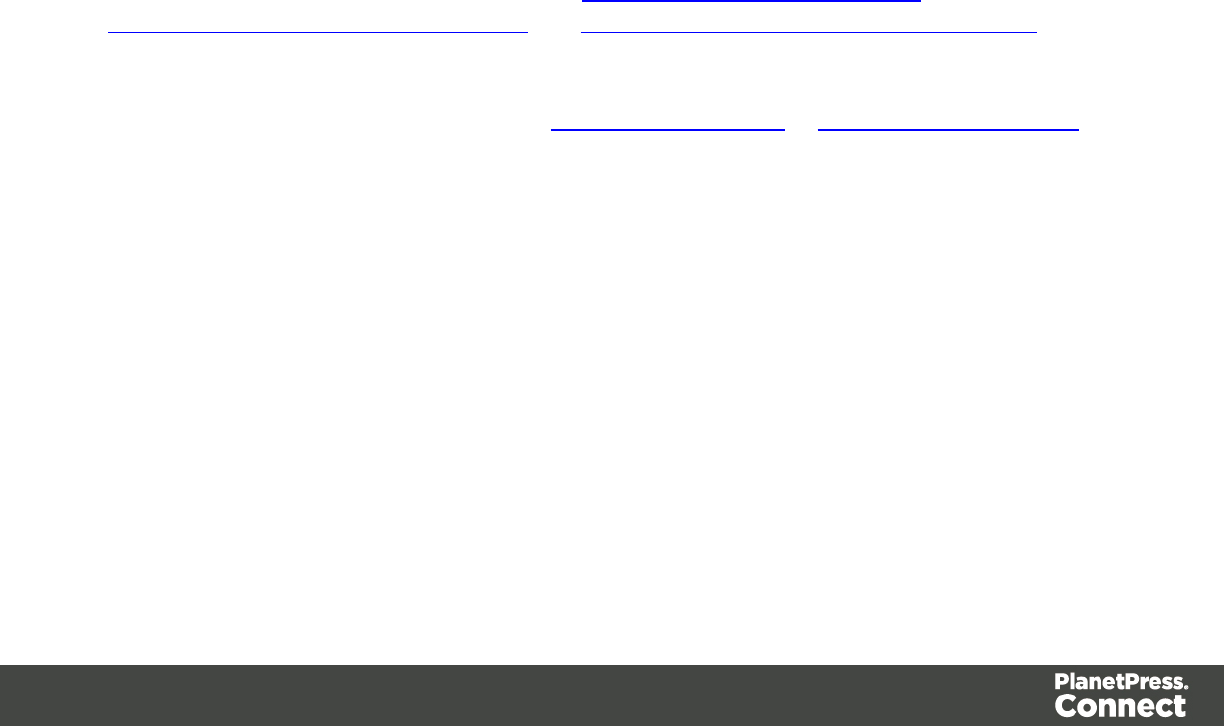
The benefit of this is that you can quickly and easily change the look and feel of all contexts in
one template, without having to change the contents. In the event that your company chooses to
use another font or to adjust its corporate colors, you only have to change the style sheets.
You are writing HTML
When you add elements, such as text, images or a table, to the content of a template, you are
actually constructing an HTML file.
To see this, toggle to the Design tab in the workspace. Click anywhere in the content. Take a
look at the breadcrumbs at the top of the workspace. The breadcrumbs show the HTML tag of
the clicked element, as well as the HTML tags of other elements to which the clicked element
belongs. The clicked element is at the end of the line.
To edit the HTMLtext directly:
lIn the workspace, toggle to the Source tab.
On this tab you can view and edit the content of the template in the form of plain text with HTML
tags (note the angle brackets: <>). You may add and edit the text and the HTML tags, classes,
ID’s and other attributes.
To learn more about HTML, see for example https://developer.mozilla.org/en-
US/docs/Web/Guide/HTML/Introduction and http://www.w3schools.com/html/default.asp.
Many video courses and hands-on courses about HTML (and CSS) are offered on the Internet
as well, some for free. Go, for example, to www.codeschool.com or www.codeacademy.com
and look for HTML (and CSS) courses.
Included Cascading Style Sheets
When you create a template, a number of style sheets is automatically included:
lOne style sheet that applies to all document types: context_all_styles.css.
lOne or more style sheets specific to the context (Print, Email, Web). For example, when
you create an action email using the Wizard, the files context_htmlemail_styles.ccs and
basic_email_action.css are automatically added to the Stylesheets folder on the
Resources pane.
lA style sheet that defines default styles for tables: default.css. It contains the styles that
you can choose from when you insert a table via the Insert menu or the Insert table
Page 400
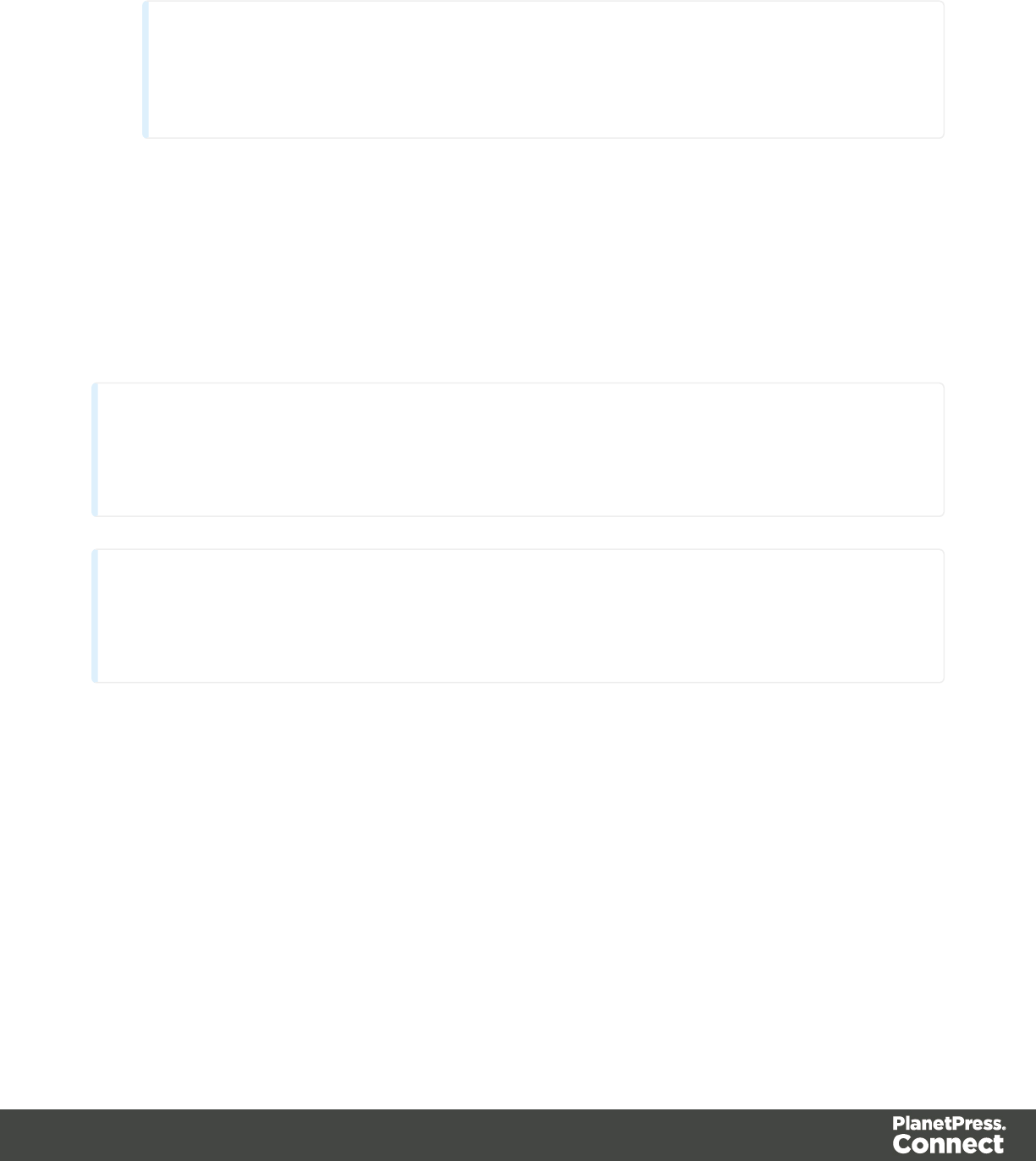
toolbar button.
Note
Do not change the default.css style sheet. Use the global style sheet or the style
sheet for the relevant context to define your own styles for tables.
Adding CSS files
To add a CSS file of your own, open an Explorer window, drag the file to the Resources pane
and drop it on the Stylesheets folder.
To create a new CSS file, right-click the Stylesheet folder on the Resources pane and select
New Stylesheet.
Tip
To export a CSS file from your template, drag or copy/paste it out of the Stylesheets folder to a
folder on the local hard drive.
Note
The order in which style sheets are executed, can affect the actual output. This sequence can be set
per section; see "Determining the order in which style sheets are read" on page 407.
Using a remote style sheet
A remote style sheet is not located within your template but is rather hosted on an external web
server (generally called a CDN). When generating Web output, these files are referenced in the
web page's header and are served by the remote server, not by the PlanetPress Connect
Server module.
To add a remote style sheet:
1. Right-click the Stylesheet folder on the Resources pane, and click New Remote
Stylesheet.
Page 401
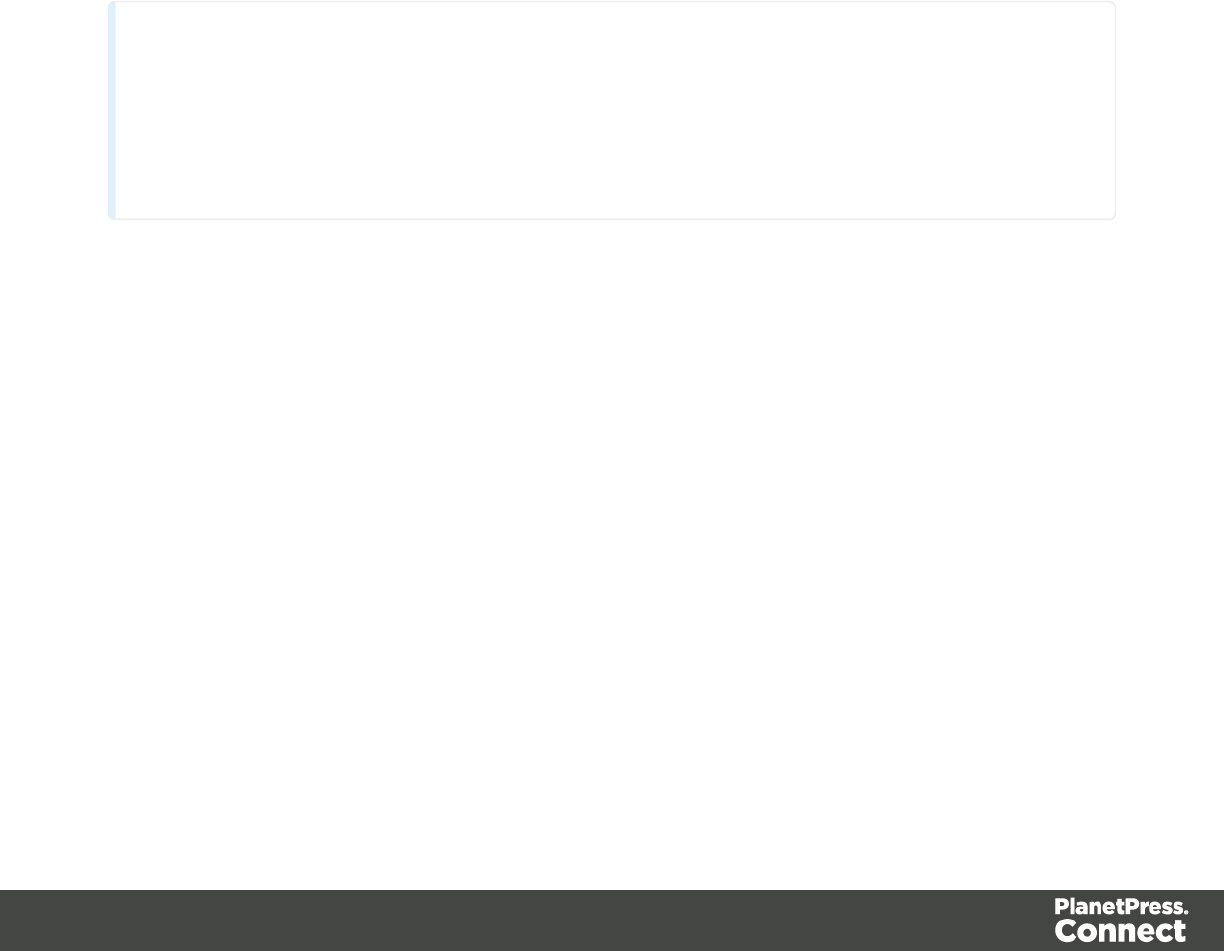
2. Enter a name for the file as it appears in the Stylesheet resources. For better
management, it's best to use the same filename as the remote resource.
3. Enter the URL for the remote resource. This must be a full URL, including the http:// or
https:// prefix, domain name, path and filename.
There are a few advantages to remote resources:
lThese resources are not served by your server, saving on space, bandwidth and
processing.
lUsing a popular CDN takes advantage of caching - a client having visited another
website using that same CDN will have the file in cache and not re-download it making
for faster load times for the client.
Styling your templates with CSS files
Note
Email clients do not read CSS files and some even remove a <style> tag when it is present in the
email's header. Nevertheless, CSS files can be used with the Email context in the Designer. When
generating output from the Email context, the Designer converts all CSS rules that apply to the
content of the email to inline style tags, as if local formatting was applied.
Step 1: edit CSS
Editing CSS using a property sheet
1. Select Edit > Stylesheets.
2. Click the downward pointing arrow next to Global and select the context that you want to
edit styles for, or select the Global CSS file to edit CSS rules that apply to all contexts.
3. Click New, or click one of the selectors that are already listed and click Edit.
4. Type a CSS selector. This can be:
lA class: .class. Class rules apply to all HTML elements with that class. When you
create a class, choose a name that indicates what the class is used for, e.g. ‘small’
for a class that gives elements the font size ‘small’. The class name has to be
preceded by a dot, e.g. .small.
lAn ID: #id. An ID is always preceded by #, e.g. #sender. When you create an ID,
choose a name that indicates what the ID is used for, e.g. #sender would refer to the
HTML element with information about the sender.
Page 402
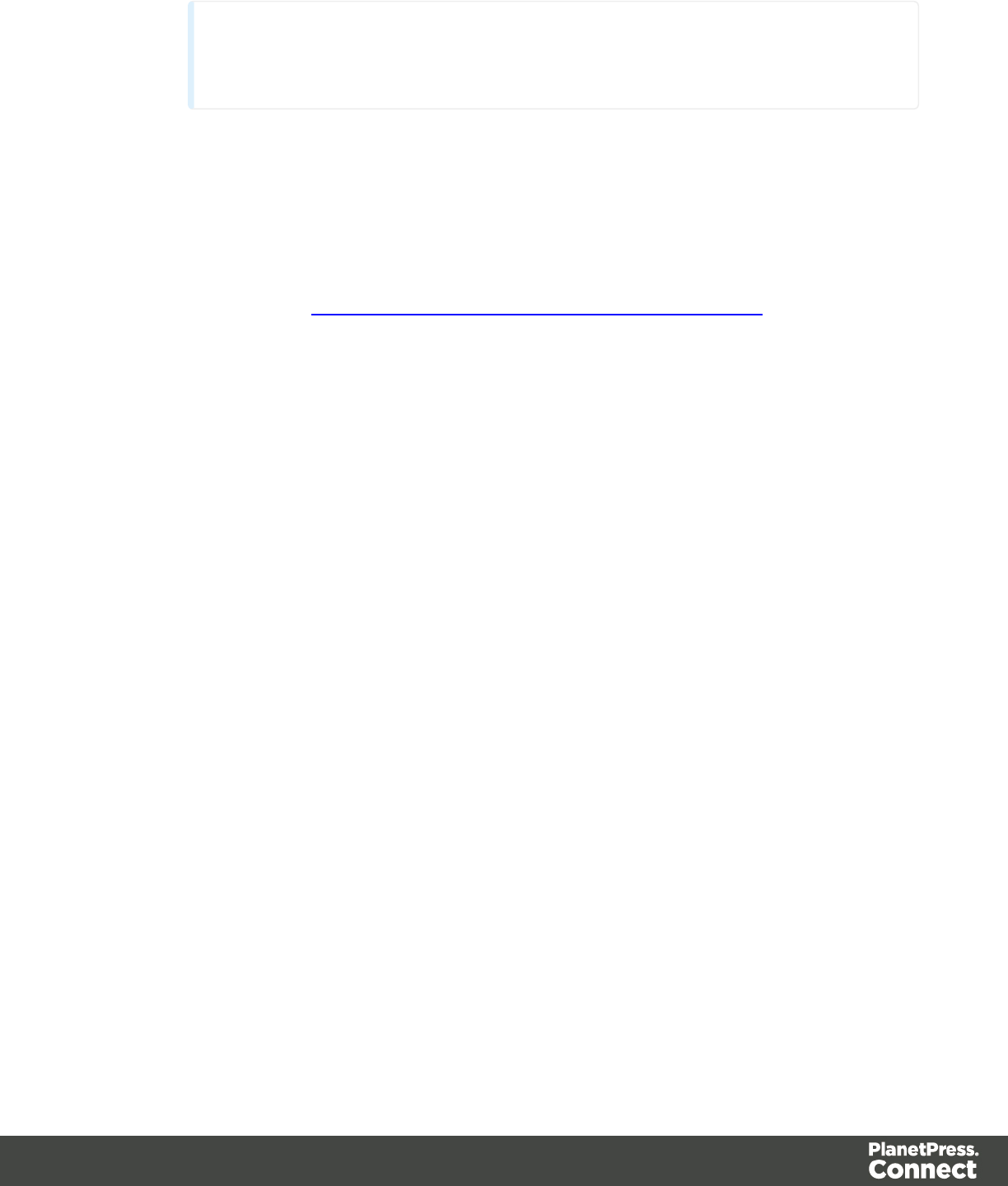
Note
Each ID should be unique and can only be used once in each section.
lAn HTML element: p, h1, table, etc. Type the tag name without the angle brackets.
lA combination of HTML elements, separated by a comma. The CSS rule will apply
to all HTML elements that are listed in the selector. For instance, a CSS rule with
the selector “h1, p” applies to first level headings as well as paragraphs.
lHTML elements inside other HTML elements. For instance, a rule for all paragraphs
inside a div element has the selector: div p.
lEtcetera. See http://www.w3schools.com/cssref/css_selectors.asp for more CSS
selectors and combinations of CSS selectors.
5. Select the layout options that should apply to selected elements; see "Styling and
formatting" on page 398. Note: where a width can be set as a percentage, it is a
percentage of the space between the margins.
6. Click OK.
7. In the Stylesheets dialog, click the selector that you chose. All CSS rules for that selector
will become visible in a box below the list of selectors.
Edit plain CSS
lClick the button Advanced in any property sheet to open a CSS property editor. Type
CSS properties at the left and values at the right.
lIn the Resources pane at the left, double-click the global stylesheet or the stylesheet for
the relevant context. The file opens in the workspace in the middle.
A list of all CSS properties and their possible values can be found here:
http://www.w3schools.com/cssref/.
Step 2: apply CSS to the content
After editing the CSS file(s), make sure that the CSS rules actually apply to one or more
elements in the template.
CSS rules for HTML elements, such as paragraphs, are automatically applied to all elements
with the corresponding HTML tag.
To make a CSS rule for a certain class or ID work for an element in your document, you have to
add the class or ID to that HTML element.
Page 403
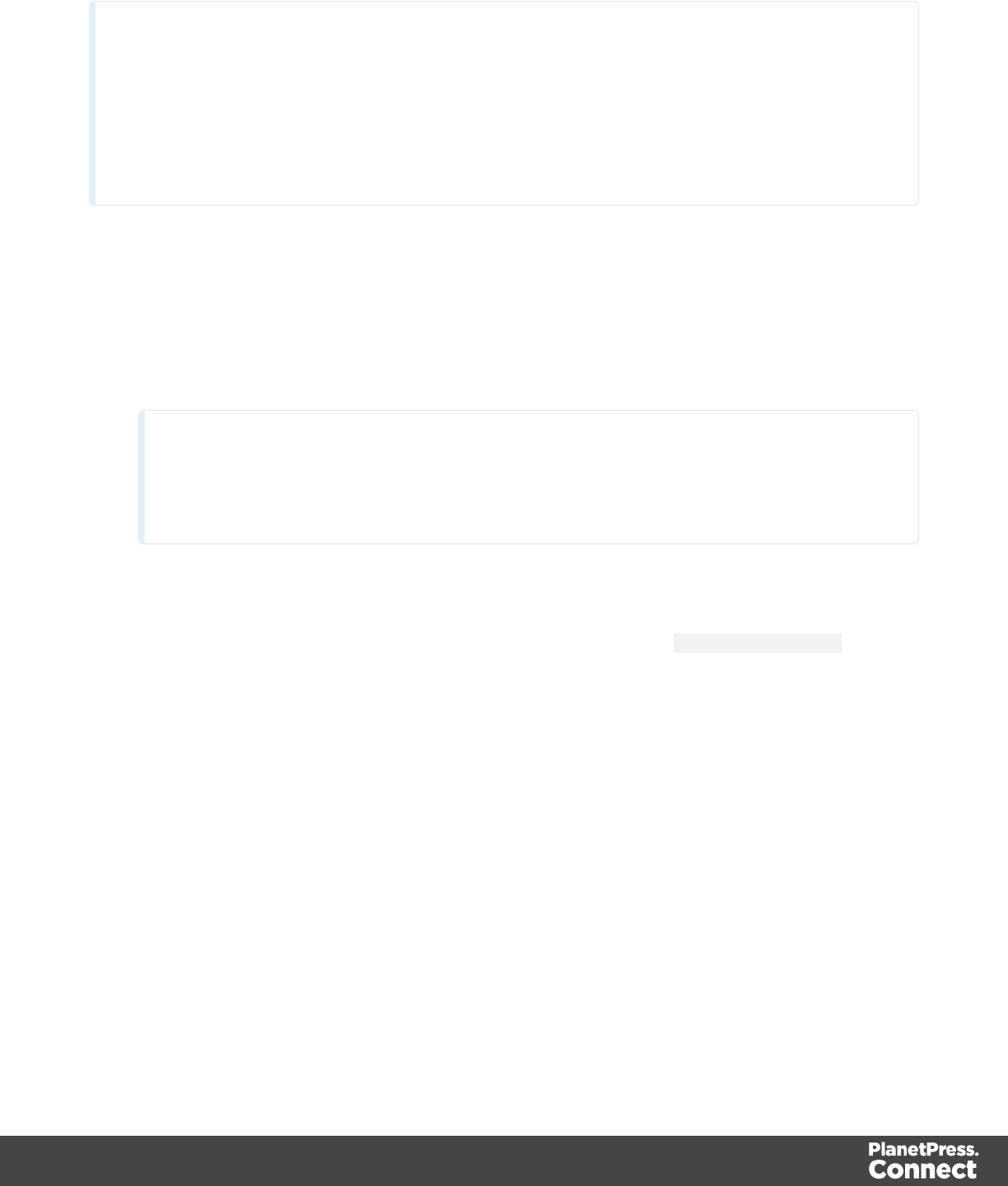
Note
Classes may be reused throughout one section, but a specific ID should not be used more than once
in each section. CSS layout rules for an element with a certain ID only apply to the first element
with that ID in each section. If you have two sections inside of a Print context, then you can have
the same ID on two sections; t hey will both be affected by the CSS rules for the element with that
ID.
Adding a class or ID to an HTML element
1. Select the element (see "Selecting an element" on page 227).
2. On the Attributes pane, type the ID and/or class. Type the ID without the preceding #
and class names without a dot.
Note
Note: Elements can have multiple classes. Separate the class names with a space
(eg. “red small”).
Alternatively, after selecting an element, you can click the Source tab at the bottom of the
workspace. The selected element will be highlighted in the source. Add the class or classes
and/or the ID to the opening tag of the HTML element, for example: <p class=”intro”>.
How to determine which styles are applied
To see which styles are applied to an element, select the element (see "Selecting an element"
on page 227) and take a look at the Styles pane that sits next to the Attributes pane.
The Styles pane shows which CSS style rules apply to the currently selected element.
A link next to a style rule will open the file where that particular style is defined. This can be
either a CSS file or the source file of a section if local formatting was used (see "Styling and
formatting" on page 398).
A crossed-out style rule signals that it was overruled by another style rule. This happens when:
lA more specific, and therefore more important rule, is encountered for the same element.
See "Using a more specific CSS rule" on the next page to learn more about the specificity
Page 404
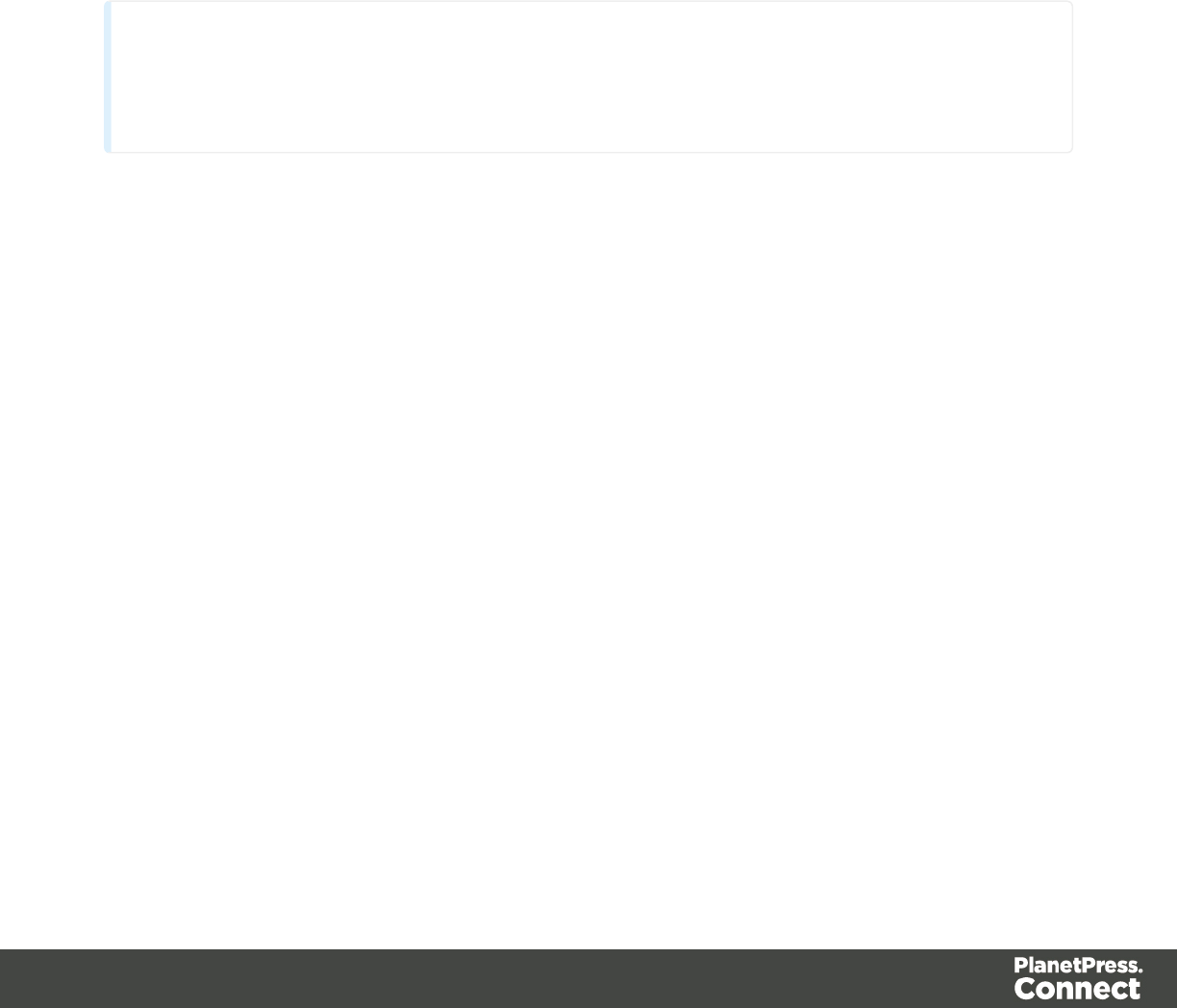
of style rules.
lA rule with the same importance is read after the first rule. Not only is the order of the rules
in a CSS file important, but also the order in which the style sheets are read. The style
sheets that are included with a section are read in the specified order; see "Determining
the order in which style sheets are read" on page 407.
Using a more specific CSS rule
By default, many CSS properties of an HTML element also apply to the elements inside that
element. For example, a CSS rule that specifies a certain font-type for a box is also applied to
paragraphs in that box. In this example the box is the 'parent' element and the paragraphs are
the 'child' elements that inherit the font-type property of the box.
Note
Although the background color property seems to be inherited, it isn't. Most elements are
transparent; therefore the background color of the parent element shines through.
To replace inherited style properties, you need to add a more specific CSS rule for that (type of)
element. In case of a conflict between a general rule and a more specific rule, the more specific
rule will be applied.
The following diagram shows the order of specificity.
Page 405
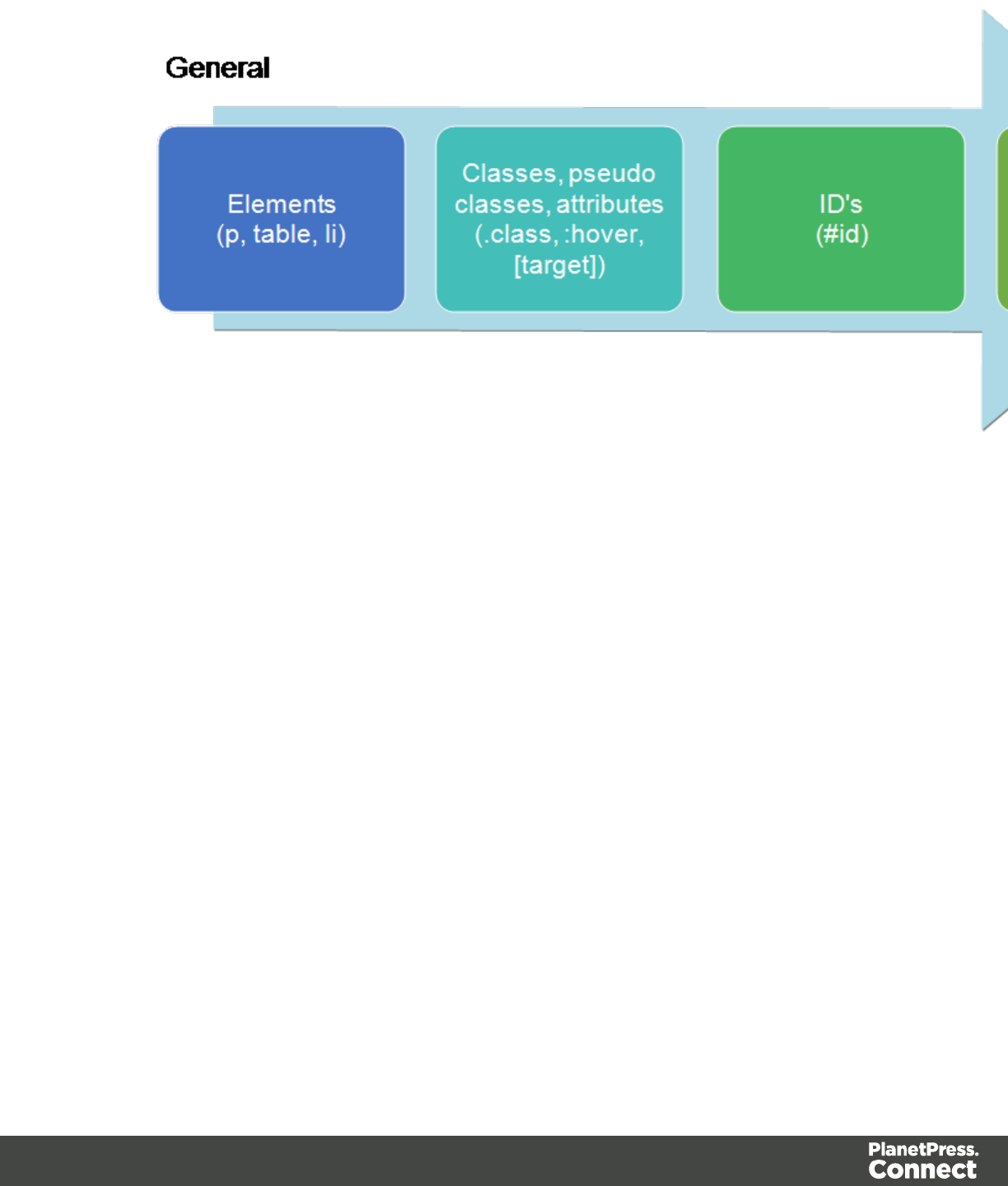
Rules for HTML elements (p, table, li etc.) are general rules. Rules for classes, pseudo classes,
and elements with a certain attribute (.class, :hover, [target]) are more specific. Rules for
elements with a certain ID are even more specific. The most specific are inline styles.
Example
A more specific rule for cells in a table that has the CSS property “color: red” (which colors text
in the cells red) could be, for example:
lA rule for the text color of all table cells (td elements), for example:td {color:
green; }.
lA rule for the text color of table cells with a certain class, for example.green {color:
green; }
lA rule for the text color of a table cell with a certain ID, for example:#greentext {
color: green; }
lAn inline style rule (local formatting) added to the HTML tag of a particular table cell, for
example:<td style="color: green;">...</td>
Each of these rules is more specific than the previous rules. All of these rules are more specific
than the rule that applies to the table as a whole.
Page 406

Determining the order in which style sheets are read
For each section, the style sheets are applied in a certain order. The styles in each following
style sheet add up to the styles found in previously read style sheets. When style sheets have a
conflicting rule for the same element, class or ID, the last style sheet ‘wins’ and overrides the
rule found in the previous style sheet.
The order in which style sheets are applied, can be changed per section:
1. On the Resources pane, expand the Contexts folder, expand the folder of the
corresponding context and then right-click the template.
2. Click the tab Includes.
3. Click a CSS file and use the Up and Down buttons to change the order in which the style
sheets are read.
4. Note: Moving a style sheet up in the list gives it less weight, because style sheets read
later will override previous ones in case of conflicting rules.
Styling text and paragraphs
There are numerous ways to format text in a template. You can apply a certain font, make it
bold, center the text, color it, etc.
This topic explains how to apply local formatting to text. It is recommended though, to format
text using style sheets; see "Styling and formatting" on page 398 and "Styling templates with
CSS files" on page 399.
Formatting text and paragraphs locally
An intuitive way of formatting text locally is by using the toolbar buttons: select some text, or an
element that contains text (see: "Selecting an element" on page 227) and click one of the
toolbar buttons to make it bold, center it, create a numbered or bulleted list, etc.
To quickly change a paragraph into a Heading, Address or Pre element, select the paragraph
(see: "Selecting an element" on page 227) and on the Format menu, select the appropriate
element.
More local formatting options are available in the Formatting dialogs; see below.
Formatting text
To open the Text Formatting dialog, select some text and then select Format > Text. In the Text
Formatting dialog you can set:
Page 407
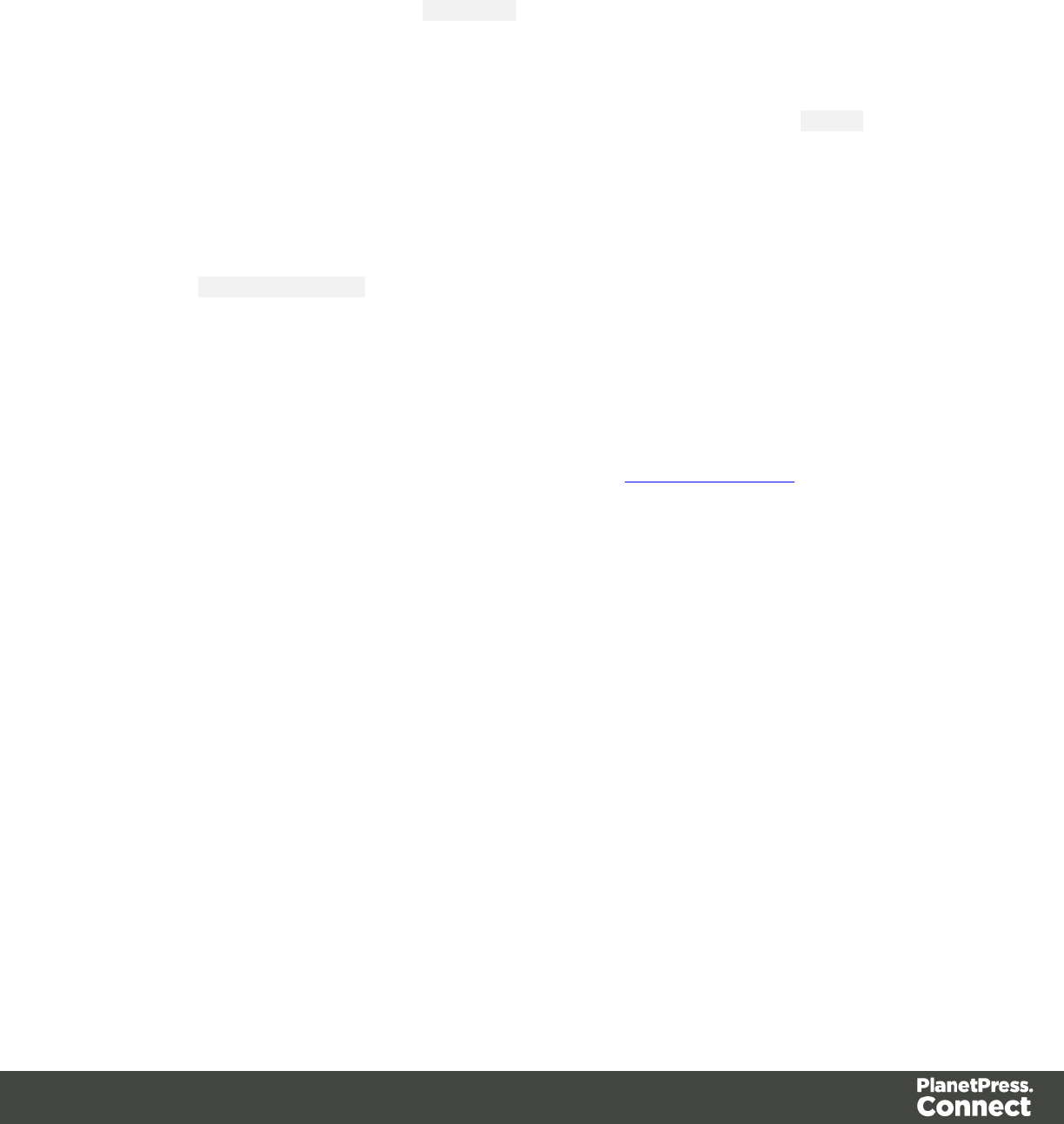
lthe font, font size, color and background color:
lFont: see also: "Fonts" on page 419. This is equivalent to setting the font-
family property in CSS.
lFont size. Enter the size in a measure, named size or percentage. This is
equivalent to setting the font-size property in CSS.
lColor: this the color of the text. Select a named font color as defined in the Edit
Colors dialog (see "Colors" on page 416) or click the colored square to create a
new color or to enter a color manually. The color value must be a valid HTML color
name or hexadecimal color code. This setting is equivalent to the color property in
CSS.
lBackground color: this is the background color of the text. Select a named font
color as defined in the Edit Colors dialog (see "Colors" on page 416) or click the
colored square to create a new color or to enter a color value manually. a valid
HTML color name or hexadecimal color code. This setting is equivalent to the
background-color property in CSS.
lthe spacing between letters and words and the way the text is wrapped
lLetter Spacing: The space between characters in a text in measure or percentage.
This is equivalent to the letter-spacing property in CSS.
lWord Spacing: Set the space between each word in a text in measure or
percentage. This is equivalent to the word-spacing property in CSS.
lWhitespace: Specify how the text wraps. See CSS White-Space for details. This is
equivalent to the white-space property in CSS.
lthe style of the text
lBold: Sets the font-weight to 700.
lItalic: Sets the font-style to italic.
lUnderline: Sets the text-decoration to underline.
lStrikethrough: Sets the text-decoration to line-through.
lSubscript: Sets the vertical-align to super.
lSuperscript: Sets the vertical-align to sub.
lCapitalize: Sets the text-transform to capitalize.
lUppercase: Sets thetext-transformto uppercase.
lLowercase: Sets thetext-transformto lowercase.
lSmall-caps: Sets the font-variant to small-caps.
Page 408
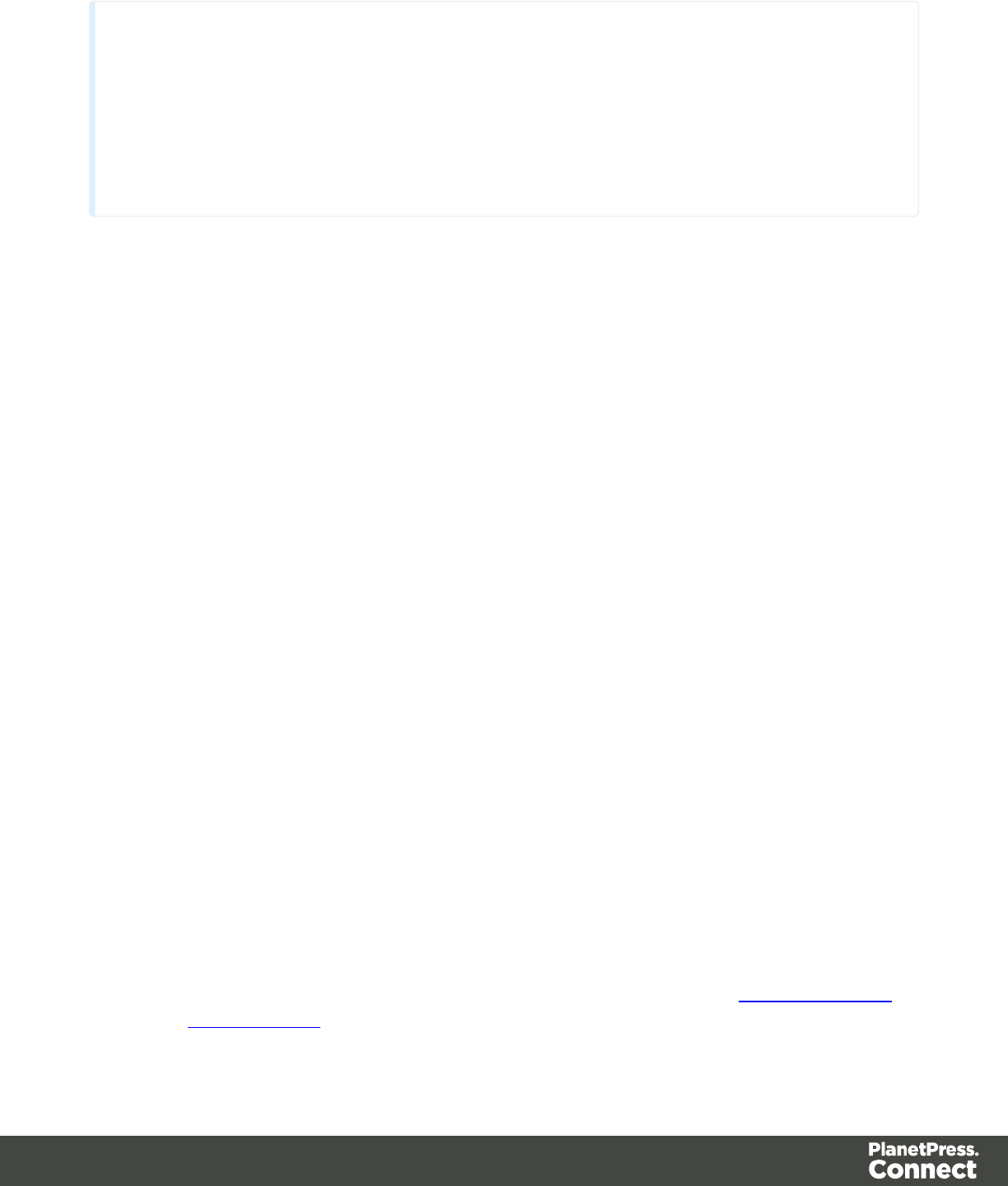
Note
All settings in the Text Formatting dialog are in fact CSS style rules. When you change
one or more settings, the selected text gets wrapped in a Span element that has an inline
style tag containing the selected setting(s). Click the Advanced button to add CSS
properties and values to the inline style tag of the Span directly. For more information
about CSS, see "Styling and formatting" on page 398.
Formatting a paragraph
Through the Paragraph Formatting dialog you can set the line height and first indent, among
other things. It also lets you add spacing and a border; see "Spacing" on page 422 and
"Border" on page 413.
To open the Paragraph Formatting dialog, select a paragraph (see: "Selecting an element" on
page 227) or place the cursor in a paragraph, and then select Format > Text.
On the Formats tab you can set:
lLine-height: Specify the height of each line in the paragraph's text, in a measure or
percentage. Note that this is not the spacing between lines, but rather the complete height
of the line itself including the text. This is equivalent to the line-height property in
CSS.
lAlign: Select how text should be aligned, such as left, center, right or justify. Equivalent to
the align property in CSS.
lFirst Indent: Specify the indentation of the first line of the paragraph. Equivalent to the
text-indent property in CSS.
lDisplay: Select how to display the element. This can also be used to hide an element
completely using the none option. See CSS Display. Equivalent to the display property
in CSS.
lDirection: Select in which direction text should be displayed (left to right, right to left, or
auto). Useful for certain languages such as Arabic, Hebrew, etc. This is equivalent to the
dir HTML attribute.
l(Page) breaks: these settings are only useful in Print sections, as only Print sections
have pages.
lBefore: Sets whether a page break should occur before the paragraph. This is
equivalent to the page-break-before property in CSS; see CSS page-break-
before property for an explanation of the available options.
Page 409
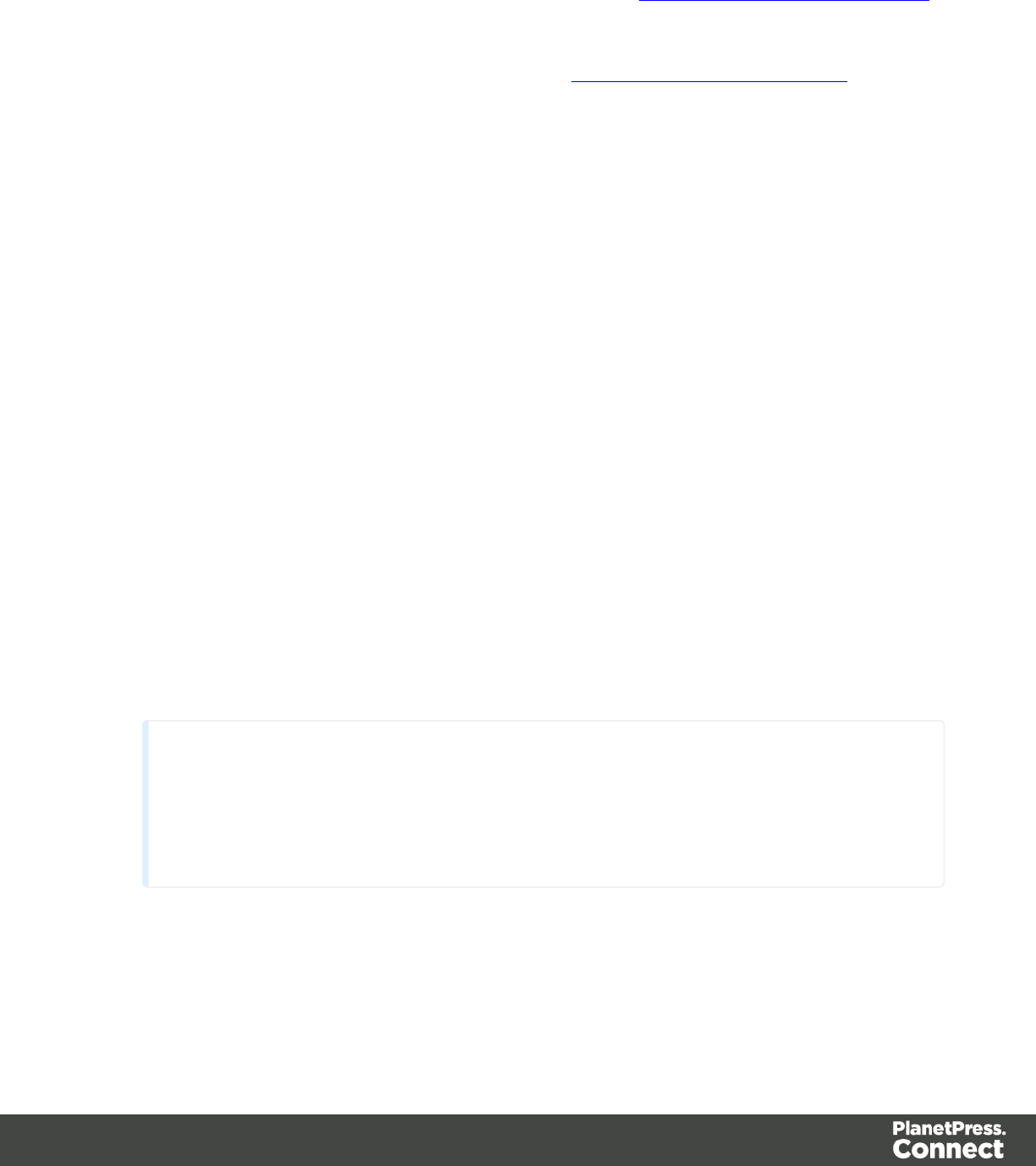
lInside: Sets whether a page break is allowed inside the paragraph. Equivalent to
the page-break-inside property in CSS; see CSS page-break-inside property
for an explanation of the available options.
lAfter: Sets whether a page break should occur after the paragraph. Equivalent to
the page-break-after property in CSS; see CSS page-break-after property for an
explanation of the available options.
lWidows and orphans: this setting is only useful in Print sections; see "Preventing
widows and orphans" on page 365 for an explanation.
Click the button Advanced to add CSS properties and values to the inline style tag directly.
Remove local formatting from text
Layout buttons and options on the Format menu add inline style tags to the text. Style tags can
look like this: <b>...</b> or like this: <p style= "color: red;" >.
Inline style tags have priority over styles defined in a CSS file. For example, when a formatting
rule in a style sheet colors all paragraphs green, a paragraph with an inline style tag to color it
red would still stay red. So, when a rule in a style sheet doesn’t seem to work, an inline style
tag can be the culprit. In that case you might want to remove the local formatting.
To remove local formatting:
lSelect the formatted text and click the toolbar button Remove Formatting. Doing this
removes inline style tags from the selection.
lAlternatively, click the Source tab at the bottom of the workspace (or select View >
Source View) to manually remove style tags.
Tip
When you select an element in the template, the Styles pane will show which
styles are applied to that element. The link behind the style will take you to the
place (the Source tab, or a CSS file) where that style is defined.
How to position elements
To position elements in relation to each other in a template, wrap those elements in a Table or
Box (see "Table" on page 283 and "Boxes" on page 265) and/or use the Spacing property of
Page 410
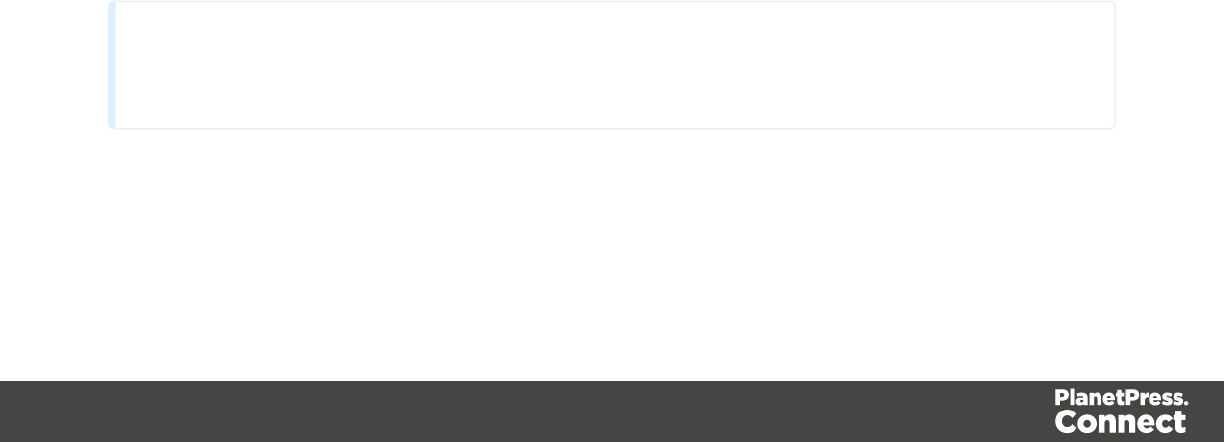
the elements. The Spacing property can also be used to indent elements or create a hanging
paragraph or image; see "Spacing" on page 422. Guides help to align elements as well; see
below.
Where to use Tables and Boxes
Tables, Positioned Boxes and Inline Boxes can help position elements in relation to other
elements. It depends on the context which element is best to use.
In the Email context, Tables are the most reliable way to position text and images; see
"Designing an Email template" on page 439 and "Table" on page 283.
In the Web context, Inline Boxes are the preferred way to position elements; see "Boxes" on
page 265. Tables should only be used to display data in a tabular format, not to position text
and images. Tables used in web pages to position elements (and often, Positioned Boxes)
make those pages less accessible to users with disabilities and to viewers using smaller
devices.
In the Print context, Tables can be used to position elements, as well as both types of Boxes;
see "Table" on page 283 and "Boxes" on page 265.
Spacing
Boxes, tables, paragraphs and many other elements have a margin and padding.
The margin is the white space around an element, outside the border. It is used to position an
element in relation to the other elements, by putting more space between the element and its
surrounding elements.
The padding is the space between an element's content and its border. It is used to position the
content of the element inside the border.
To learn how to set an element's spacing properties, see "Spacing" on page 422.
Tip
Use a negative left margin to create a hanging paragraph or image.
Guides
Guides are horizontal and vertical lines used to help in designing templates. Positioned Boxes
(and any other objects that have their position set to absolute) will snap to guides when
Page 411

moved within a few pixels of them.
To add a guide, press the Insert Horizontal Guide or Insert Vertical Guide buttons on the
Toolbar.
To move a guide, click and drag it to a new location. Double-clicking the guide brings up its
Edit dialog where its exact position can be adjusted.
To delete a guide, double-click on it and press the Delete button.
Background color and/or image
In any type of template, boxes, tables and table cells can have a background color and/or a
background image.
To select a background image or color:
1. Right-click the box and click Box on the shortcut menu.
2. Alternatively, select the box (see "Selecting an element" on page 227; note that a Box is a
<div> element) and on the Format menu click Box.
3. Click the Background tab.
To select a background color: click the downward pointing arrow next to Color to select a
color from the list of predefined colors (see "Defining colors, spot colors and tints" on page
416), or click the colored rectangle to open the Color Picker dialog; see "Dialogs" on page 454.
In this dialog you can select a color from the color wheel, set RGB or CMYK color values or
enter a hexadecimal color code.
To select a background image:
1. Click the Select Image button.
2. Click Resources,Disk or Url, depending on where the image is located.
lResources lists the images that are present in the Images folder on the Resources
pane.
lDisk lists image files that reside in a folder on a hard drive that is accessible from
your computer. Click the Browse button to select a folder (or an image in a folder).
As an alternative it is possible to enter the path manually. The complete syntax
Page 412
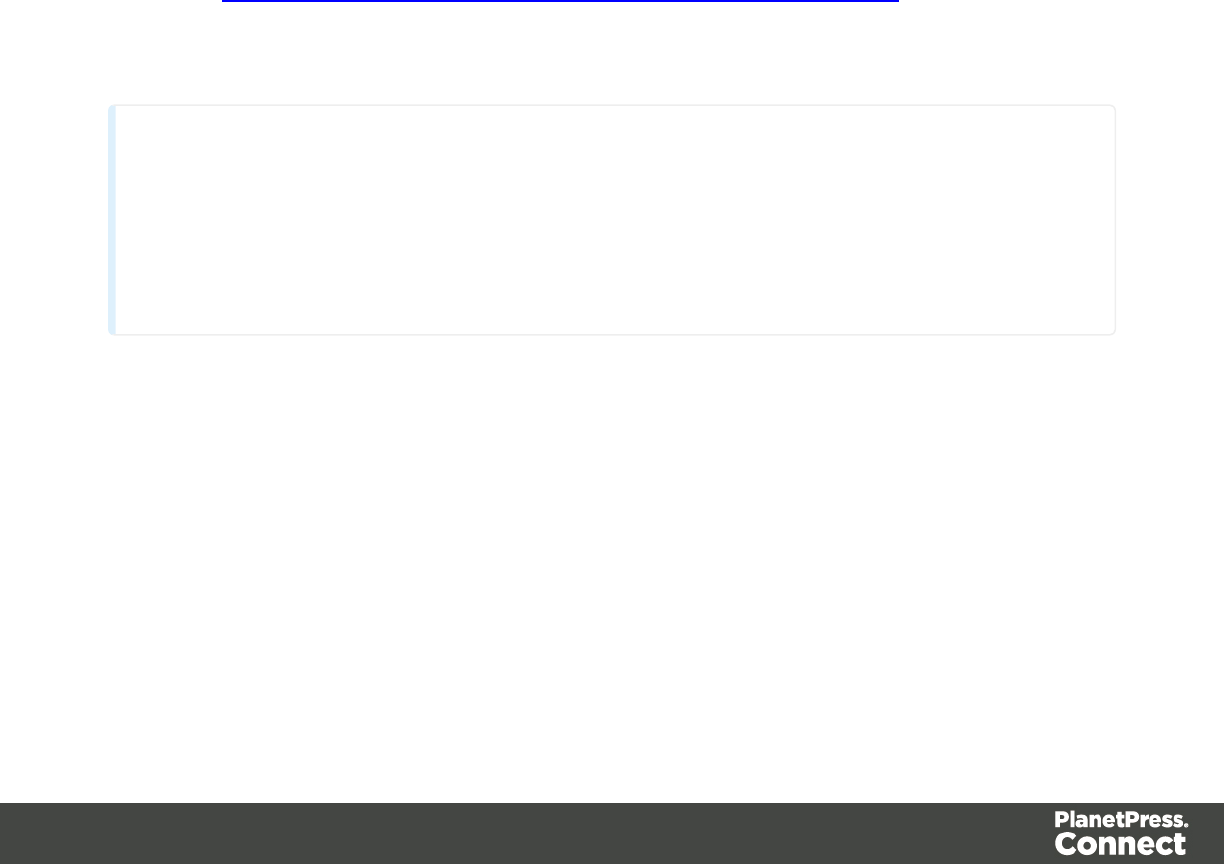
is:file://<host>/<path>. Note: if the host is"localhost", it can be omitted, resulting
infile:///<path>, for example: file:///c:/resources/images/image.jpg.
lUrl lists image files from a specific web address. Select the protocol (http or https),
and then enter a web address (for example,
http://www.mysite.com/images/image.jpg).
3. With an external image, you can check the option Save with template. If this option is
checked, the file will be inserted in the Images folder on the Resources pane.
If not saved with the template, the image will remain external. Note that external images
need to be available when the template is merged with a record set to generate output,
and that their location should be accessible from the machine on which the template's
output is produced. External images are updated (retrieved) at the time the output is
generated.
4. Select an image from the list.
5. If the image is contained in a PDF file that consists of more than one page, select the
desired page.
6. Click OK.
7. Set the size of the image. The options are explained
here:http://www.w3schools.com/cssref/css3_pr_background-size.asp.
8. Set the position of the image in the box.
9. Finally, click OK.
Note
It is also possible to set an element's background in a style sheet; see "Styling templates
with CSS files" on page 399. When referring to images or fonts from a CSS file, refer to a
path that is relative to the current path, which is css/. For example: #header {
background-image: url('../images/image.jpg'); }.
Border
In any type of template, boxes, tables and table cells, paragraphs and other elements can have
a border.
Elements have a rectangular shape, so their border has four sides. Each side of the border can
have a different layout.
Page 413
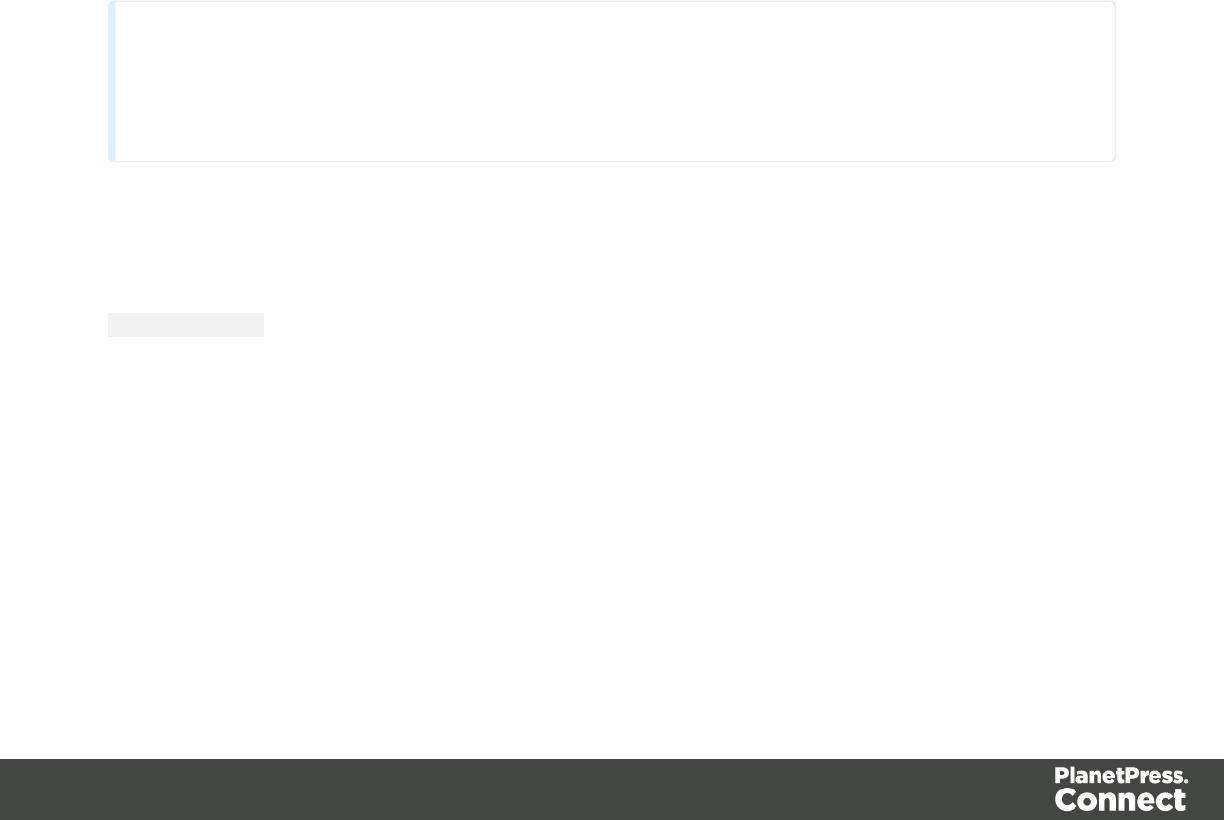
Adding a border
1. Right-click the element and click the respective element on the shortcut menu.
Alternatively, select the element (see "Selecting an element" on page 227) and on the
Format menu click the respective element.
2. Click the Border tab.
3. Uncheck the option Same for all sides to be able to style each side of the border
separately.
4. Specify the width of the border (side). This is equivalent to the border-width property
in CSS.
5. Specify the style of the border (side), such as solid, dashed or dotted. This is equivalent to
the border-style property in CSS.
6. Specify the color of the border (side): click the downward pointing arrow next to Color to
select a color from the list of predefined colors (see "Defining colors, spot colors and tints"
on page 416), or click the colored rectangle to open the Color Picker dialog. In this dialog
you can select a color from the color wheel, set RGB or CMYK color values or enter a
hexadecimal color code. This setting is equivalent to the border-color property in
CSS.
Note
It is also possible to set an element's border in a style sheet; see "Styling templates with
CSS files" on page 399.
Rounding corners
Any element in a template can have rounded corners. For boxes and images, this option is
available in the Formatting dialog. For other elements, you have to create a CSS rule to set the
border-radius of the element (or class of elements).
Boxes, images and tables
To round the corners of a box, image or table:
1. Select a Box, Image or Table element (see "Selecting an element" on page 227) and on
the Format menu click the respective element. Alternatively, right-click the element and
click the respective element on the shortcut menu.
2. On the first tab in the Formatting dialog (the Box,Image or Table tab respectively) specify
the corner radius in a measure (10mm, 5px, 0.5in) or percentage (0 - 90%).
Page 414
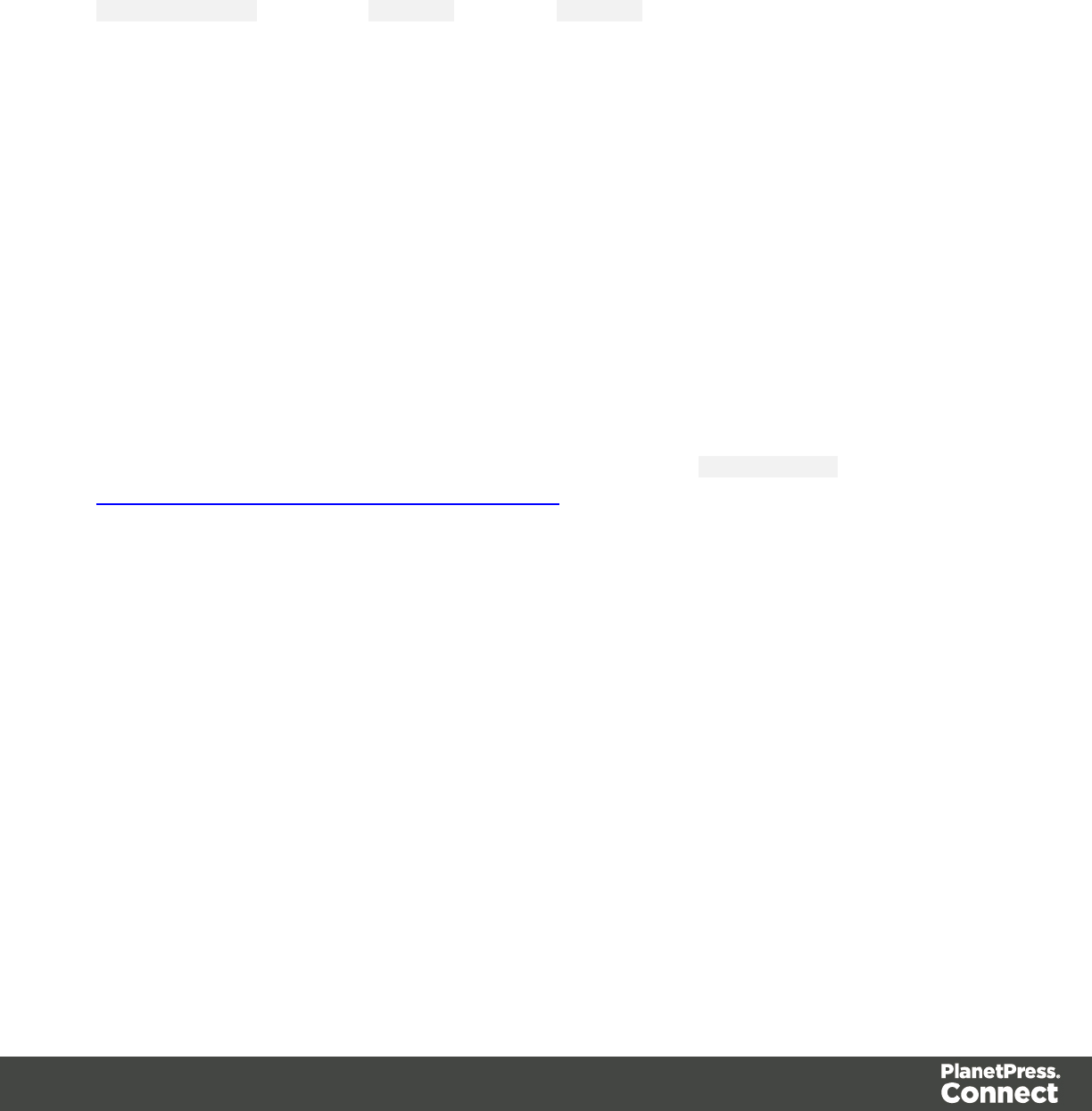
3. For a Box or Image, click Apply to see the effect without closing the dialog or OK to close
the dialog.
For a Table, you have to take yet another step. Tables can't have rounded corners and
collapsed borders at the same time. All built-in table styles in the Designer have collapsed
borders. For the rounded corners to show, you must create a CSS rule that sets the table's
border-collapse property to separate instead of collapse.
1. Click the Advanced button at the bottom of the Formatting dialog.
2. Under Property, type border-collapse.
3. Under Value, type separate.
4. Add a padding to keep the table cells from sticking out of the rounded corners: under
Property type padding and under Value type a measure for the padding.
5. Click OK, and click OK again to close the Formatting dialog.
If the table's rounded corners are still not (fully) visible, check the styles for table cells. Table
cells can have their own background color and by that, hide the table's background color -
including the rounded corners. Table cells can have rounded corners as well, just as any other
elements; see below.
Other elements
To round the corners of elements other than boxes and images, or to have different roundings
on different corners, you have to make use of the CSS property: border-radius; see
http://www.w3schools.com/css/css3_borders.asp.
This is, for example, how you could round the corners of a paragraph:
1. Select the paragraph (see "Selecting an element" on page 227) and then select Format >
Paragraph on the menu, or right-click the paragraph and select Paragraph on the
shortcut menu.
2. Click the Advanced button at the bottom of the Formatting dialog.
3. Under Property, type border-radius.
4. Under Value, type the value of the corner radius in a measure (10mm, 5px, 0.5in) or
percentage (0 - 90%).
5. Click OK, and click OK again to close the Formatting dialog.
Using a CSSfile
Of course you could also add this rule to a CSS file; see "Styling templates with CSS files" on
page 399. The following rule sets the border-radius of the corners of all paragraphs to 5 pixels:
Page 415
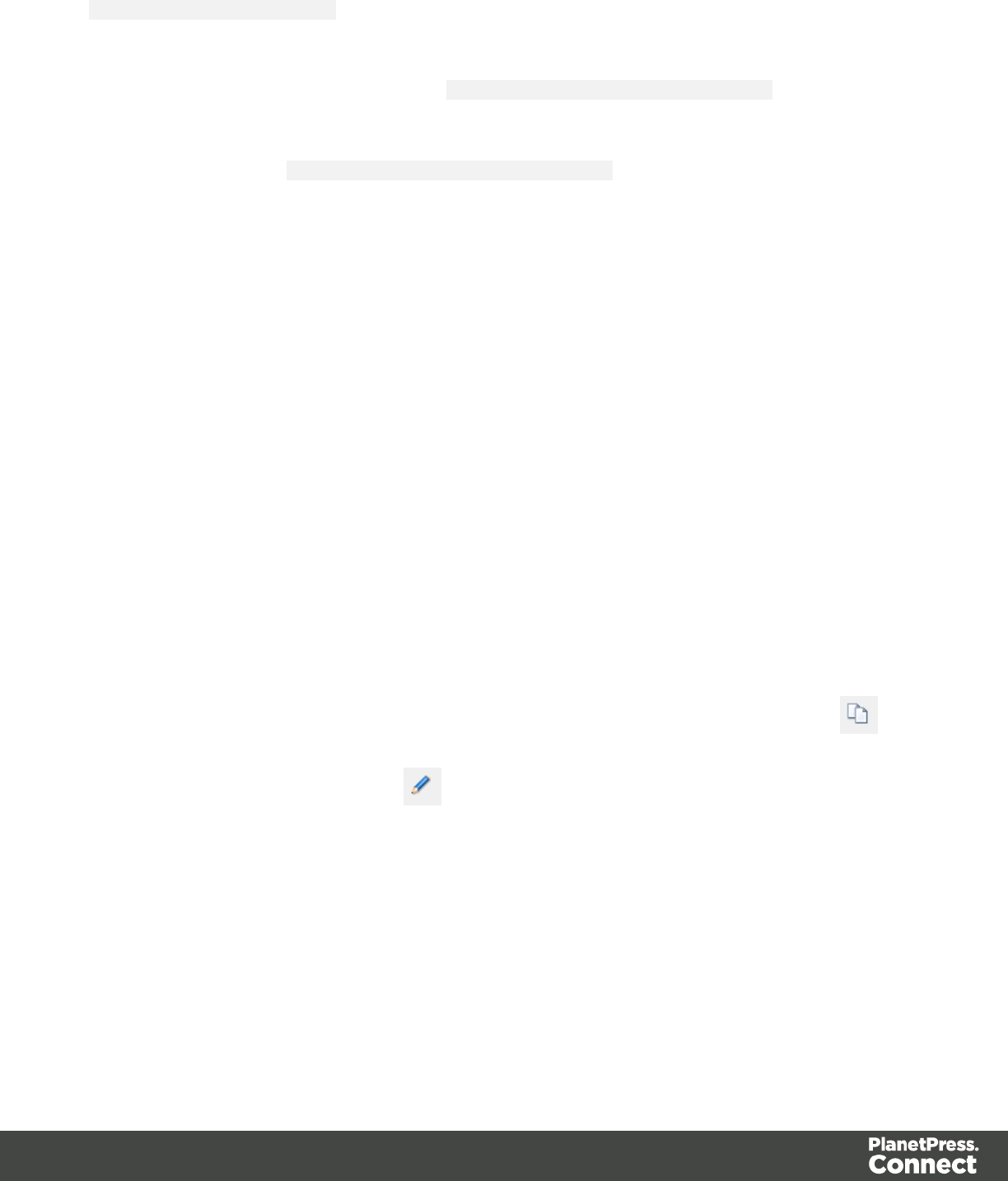
p {border-radius: 5px; }.
To make this rule apply to one specific paragraph, first give the paragraph an ID (select the
paragraph and type the ID, for example rounded, on the Attributes pane). Then add the ID to
the selector of the CSSrule, for example p#rounded {border-radius: 5px; }.
To make the CSS rule apply to a set of paragraphs with the same class, first give the
paragraphs the same class (for example rounded). Then add that class to the selector of the
CSS rule, for example p.rounded {border-radius: 5px; }.
Colors
Colors make an important contribution to the look and feel of your templates. This topic
explains how to define and apply colors and how to keep them consistent in different output
channels.
Defining colors, spot colors and tints
Color selectors, such as the drop-down list on the toolbar, initially contain a small set of colors.
Add your own colors so that they can be used throughout the templates, in all contexts and in
color selector dialogs as well as with their names in style rules (see "Styling and formatting" on
page 398).
Defining colors
To do this:
1. Select Edit > Colors on the menu.
2. Add a color. There are two ways to do this:
lClick the New button (the green plus).
lSelect an existing color from the list and copy it using the Duplicate button .
(The Filter drop-down limits the list to colors of a certain type.) Select the new color
and click the Edit button .
3. In the Edit color dialog, type a name for the color (or let the Designer create a name based
on the values that you select). The color’s name can be used in style sheets. This name
should not contain spaces or special characters.
Page 416
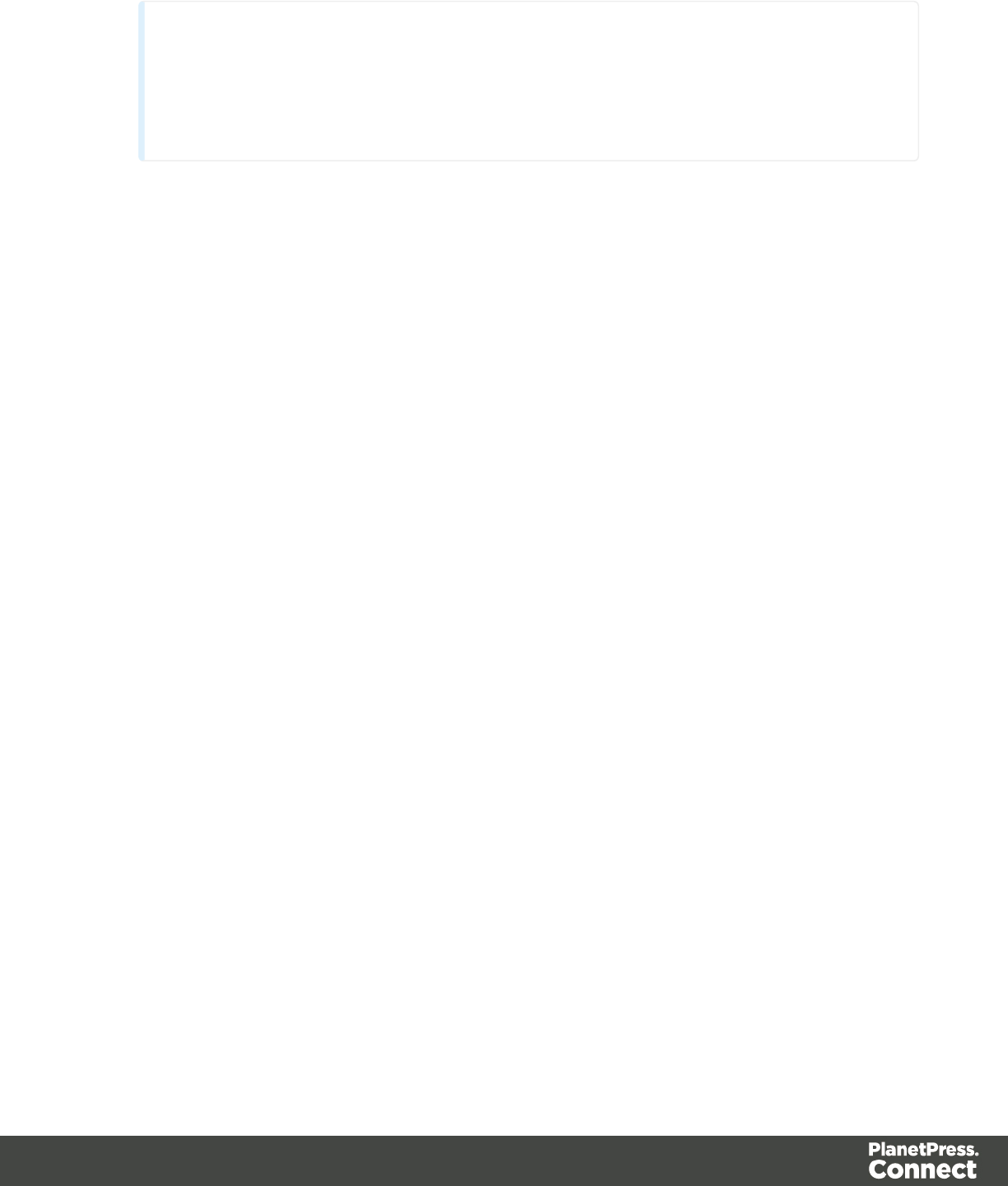
Tip
Working with style sheets? Choose a name that informs about the purpose of the
color, rather than a name that describes the color. This way you won't have to
change the color's name in the style sheets when you change the color.
4. Click Color. (Tint is used for transparent colors.)
5. Select the color type: CMYK or RGB.
The letters CMYK stand for Cyan (a greenish-blue color), Magenta (reddish-purple),
Yellow and Key (black). In color printing, these are the usual primary colors.
RGB stands for Red, Green and Blue. In the RGB color model, red, green, and blue light
are added together in various ways to reproduce a broad array of colors. This model is
typically used for electronic devices.
If applicable, check Spot color. Note that spot colors can only be used on certain printers.
6. Drag the slider bars to set the values for the color and click OK or Apply.
Defining a spot color
A spot color is any color generated by an ink (pure or mixed). If your printer can use spot colors
and you want a spot color to be used in a Print context, you can define the color as described
above, with two differences:
lCheck the option Spot color instead of Color.
lMake sure that the color’s name matches that of the spot color used in the printer.
Defining a tint
A tint is a transparent color, based on another color in the template. To define a tint:
1. Select Edit > Colors on the menu.
2. Click the New button (the green plus) to add the tint.
3. Click the Type drop-down and select Tint.
4. In the Edit color dialog, type a name for the color (or let the Designer create a name based
on the values that you select). The color’s name can be used in style sheets. This name
should not contain spaces or special characters.
5. Select one of the existing colors in the template as t the Source of the color. The tint or
opacity will be applied to this color.
6. Check Use opacity if you want to set the Tint slider to use Opacity instead.
7. Use the slider to set the percentage of the tint or opacity, or type the percentage directly in
the input box and finally click OK.
Page 417
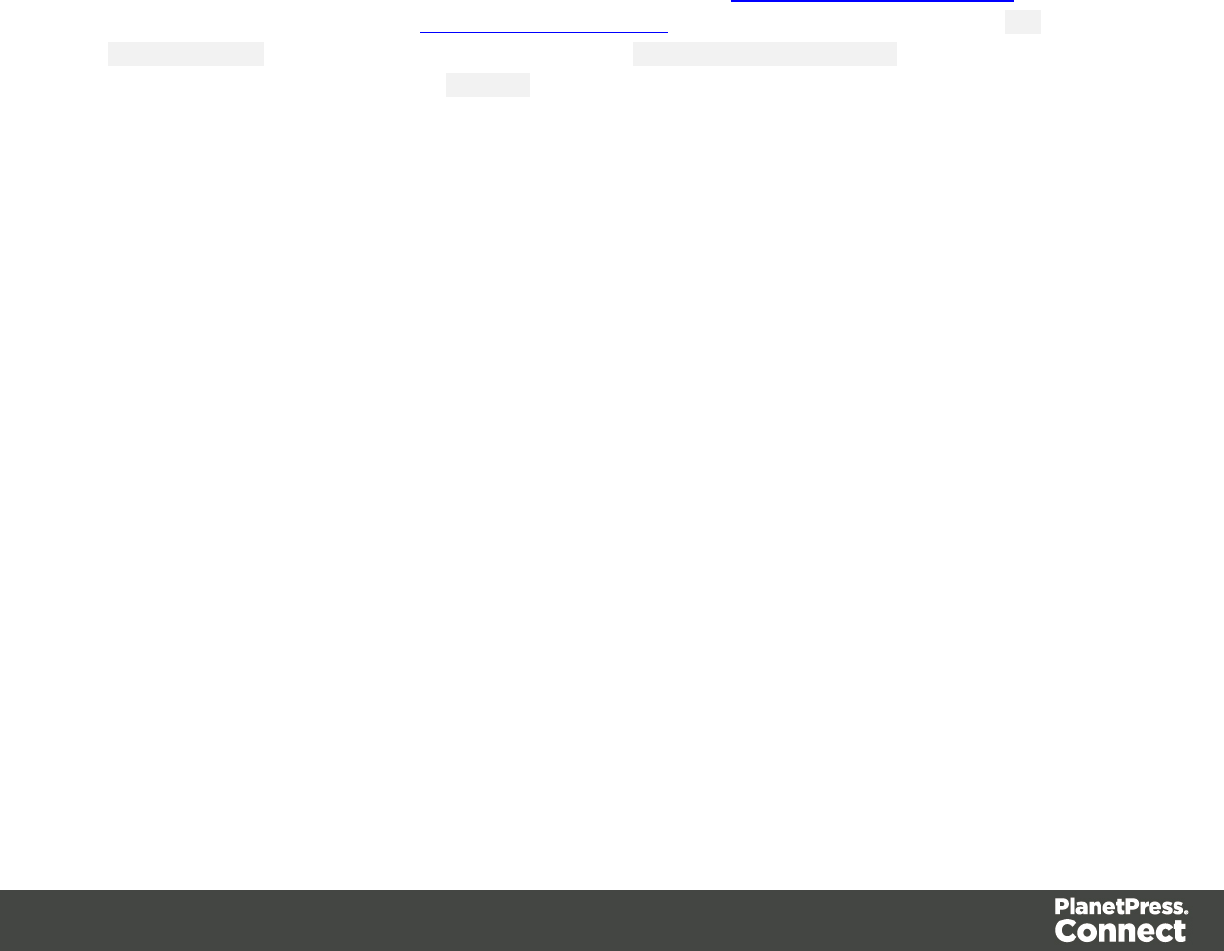
Applying a color
Colors can be applied to elements in your templates locally or through style sheets.
Using colors in style sheets
It is recommended to use style sheets in your templates right from the start, even more so if your
communications are going to be output to different output channels, or if they consist out of
different sections (for example, a covering letter and a policy). With CSS you can give your
templates one look and feel. A style sheet can change the look of multiple elements, making it
unnecessary to format each and every element in the template, time and again, when the
company's layout preferences change, for example. See "Styling templates with CSS files" on
page 399.
In style sheets, you can color every type of element that has a CSS color property, such as
color,background-color or border-color. Use the color's name as it is defined in the
Designer, or any legal color value: a valid color name (see color names on w3schools),
hexadecimal color code (see w3school's color picker), RGB color value, for example rgb
(216,255,170) or CMYK color value, for example cmyk(15%, 0%, 33%, 0%).
The following CSS rule applies MyColor, which is a custom color (see "Defining colors, spot
colors and tints" on page 416), to the text of all paragraphs:
p {
color: MyColor;
}
CMYK colors
You may use the custom cmyk() CSS function to assign a CMYK color to any element, or a
series of elements. The following example assigns a steel blue color as a background for all H1
elements:
h1 {
background-color: cmyk(33%, 17%, 0%, 20%);
}
Coloring text
Instead of using a style sheet (see above), you can color text locally:
1. Select text or an HTML element that contains text (see "Selecting an element" on page
227).
2. On the menu, select Format > Color, or click the black triangle on the Text color toolbar
button.
Page 418
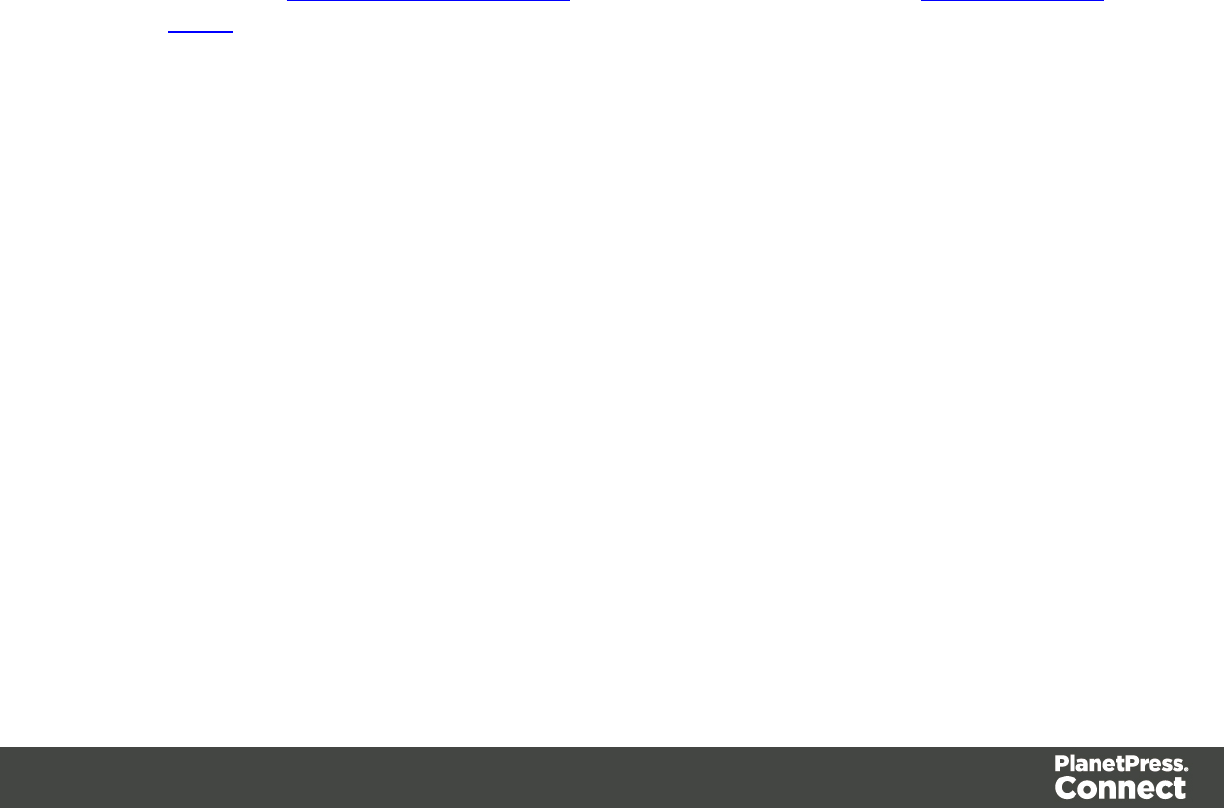
3. Select one of the colors in the list, or click Other to set all aspects of the text style,
including text color and/or background color.
Coloring backgrounds and borders
Instead of using a style sheet (see above), you can color a background or border locally. This is
how:
1. Select an HTML element (see "Selecting an element" on page 227).
2. On the Format menu, click the element. For a div element, click Box. The Formatting
dialog opens up.
3. Click the Border or Background tab.
4. Click the downward pointing arrow next to Color to select a color from the list of
predefined colors (see "Defining colors, spot colors and tints" on page 416).
Alternatively, click the small rectangle to the right of the color list to open the Color Picker
dialog. In this dialog you can select a color from the color wheel. You can also choose the
color mode: RGB or CMYK. For an explanation of these two modes, see "Defining colors,
spot colors and tints" on page 416; for an explanation of the other options in this dialog,
see "Dialogs" on page 454.
You could also type a name or value in the Color field directly. It must be a valid color
name (see color names on w3schools), a hexadecimal color code (see w3school's color
picker), RGB color value, for example rgb(216,255,170) or CMYK color value, for
example cmyk(15%, 0%, 33%, 0%).
5. Click OK or Apply.
Color management
Color profiles can keep colors consistent across different outputs. To manage color profiles,
select Edit > Color settings; for an explanation of the options in the Color settings dialog, see
"Color Settings" on page 455.
Fonts
In templates for personalized customer communications you can use the fonts that are provided
with the Designer, as well as imported fonts.
Applying a font
To apply a particular font to a piece of text, you can:
lSelect some text, or an element that contains text (see: "Selecting an element" on page
227) and select a font from the Fonts drop-down on the toolbar.
Page 419

lUse the name of the font in a CSS rule, for example:
body {
font-family: Verdana, Arial, sans-serif;
}
Instead of the body tag, any element that can have the CSS property ‘font-family’ can be
used.
Make sure that the rule is applied to the text that you wanted to apply the font to; see
Styling with CSS.
Note: The reason for specifying more than one fonts in a style sheet for web pages is that
the font might not be available on the device on which the web page is viewed. Order the
font names by preference. The last one should be generic font family (either serif or sans-
serif).
Importing a font
To import a font into a template:
lDrag the appropriate font files into the Fonts folder on the Resources pane.
When text is displayed in an imported font, the Designer can mimic the bold and italic versions
of that font. If you have separate files for the bold, italic and possibly other versions of a font,
you can make the Designer use the appropriate files to style text. To do this:
1. Import the files for the bold, italic and/other versions of the font into the Fonts folder.
2. On the Edit menu, click Fonts, to open the Font Manager.
3. Select the normal version of the imported font and duplicate it using the Duplicate button,
once for each version of the font.
4. For each of the duplicates, combine a font effect with a file:
lClick a duplicate and click the button Edit. Note: don’t change the duplicate’s name!
lSelect the appropriate font effect (font-weight and/or font-style).
lCheck the file or files the Designer should use for that effect. Per file type, one file
can be checked.
5. Close the Font Manager.
The Designer currently supports 4 font types: TTF, OTF, WOFF, EOT and SVG.
When you are creating a Web template, keep in mind that the different font types are not
supported by all clients; for instance, EOT and SVG are used only by Explorer and Safari,
respectively.
Page 420
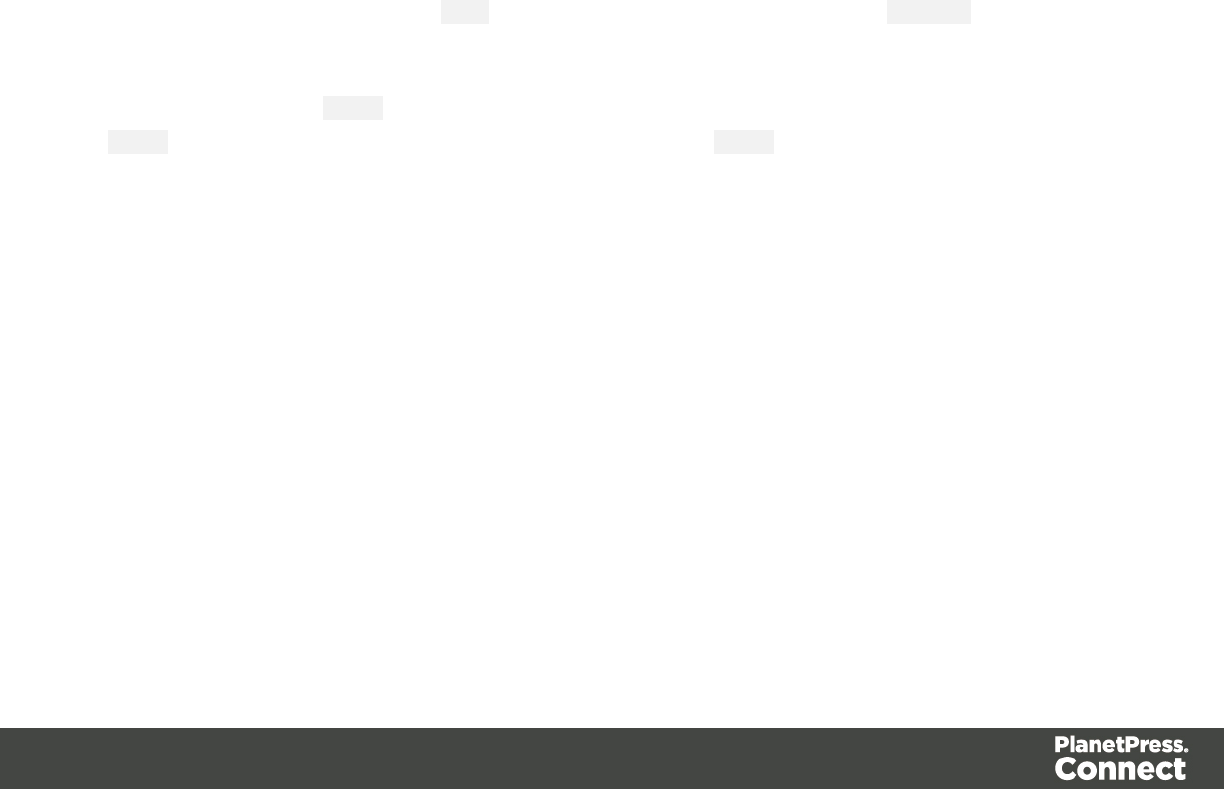
If you're creating an Email template, it's better to import several types of the same font, in order
for any client to see the appropriate fonts.
In the case of a Print context you do not need to provide alternative fonts, because the output is
not displayed using a font from the device on which the output is read.
Applying an imported font
Once a font is imported, it is automatically added to the Fonts drop-down on the toolbar.
It can also be used in the style sheets, even in combination with other fonts, for example:
body {
font-family: 'MyWebFont', Arial, sans-serif;
}
Locale
The locale is a setting that can affect date, time and currency output, and other formatting that
depends on location and language. This setting is specific to each template, so changing it for
one template will not affect other templates.
Assume that a record set has a Date field that contains the following date: 4/11/12, and that this
field has been added to the template using the Text Script Wizard with the Long Date format
(see "Using the Text Script Wizard" on page 338 and "Formatting variable data" on page 341).
If the locale is set to en-US, the date appears on the page as April 1, 2016. Setting the locale to
fr-CA makes this text appear as 1 avril 2016. Setting it to zh-CN will print 2016年4月1日.
The locale can also be used in scripts; see "API" on page 174.
Changing the locale
By default, the locale is the same as the operating system's locale setting. To change this
setting for the currently open template:
1. On the menu, select Edit > Locale.
2. Use the drop-down to select how the locale is to be set for the current template:
lSelect System Locale to use the operating system's locale settings. The operating
system's locale is set in the Region settings of the control panel. Note that when
output is generated on a different operating system, that operating system's locale
will be used.
Page 421

lSelect Explicit Locale to specify a static locale which will remain static for this
template, whichever server the template is used on. Use the Locale drop-down to
select a specific locale. The locales comprise a language code followed by a 2-
letter country code (de-DE,zh-CN,fr-CA,fr-FR, etc), as defined by the
international standards ISO-639-1 and ISO 3166.
lSelect Data Field to use a data field from the record. The locale will be record-
specific in this case. Use the drop-down to select a field within the current Data
Model that contains the locale. This field must be a string and contain the exact
locale to be used, such as "en" or "fr-CA". It cannot be an alias such as "english" or
"french". The locale supports language codes (en,fr, etc), as well as language
codes followed by a 2-letter country code (de-DE,zh-CN,fr-CA,fr-FR, etc). The
language codes are defined by ISO-639-1. The 2-letter country code as defined by
ISO 3166.
3. Click OK to apply the setting. The setting will be saved with the template.
Spacing
Boxes, tables, paragraphs and many other elements have a margin and padding.
The margin is the white space around an element, outside the border. It is used to position an
element in relation to the other elements, by putting more space between the element and its
surrounding elements.
The padding is the space between an element's content and its border. It is used to position the
content of the element inside the border.
Elements have a rectangular shape, so they have four sides. The margin and padding have be
different on all sides.
Tip
Use a negative left margin to create a hanging paragraph or image.
To set the spacing:
1. Right-click the element and click the respective element on the shortcut menu.
Alternatively, select the element (see "Selecting an element" on page 227) and on the
Format menu click the respective element.
Page 422
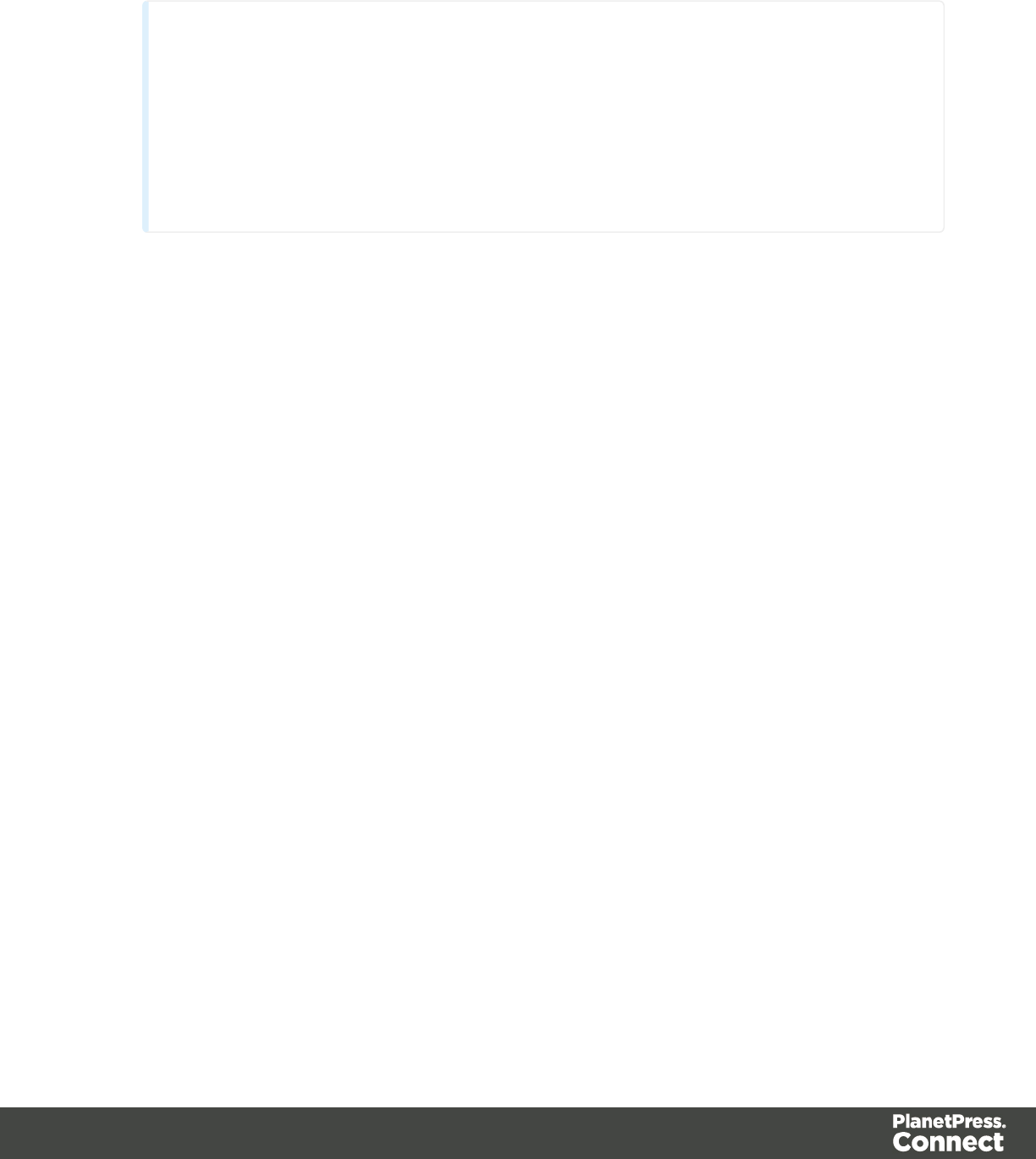
2. Click the Spacing tab.
Note
All settings in the Formatting dialog are in fact CSS style rules. Click the Advanced
button to manually add CSS properties (at the left) and values (at the right). For
more information about CSS, see "Styling and formatting" on page 398.
It is also possible to set an element's border in a style sheet; see Styling templates
with CSS files.
3. Set the value for the padding in measure or percentage. You can do this for each side
separately, which is equivalent to the padding-top,padding-bottom,padding-left or
padding-right property in CSS. To set the same padding for all sides, check the option
Same for all sides. This is equivalent to the padding property in CSS.
4. Set the value for the margin in measure or percentage. You can do this for each side
separately, which is equivalent to the margin-top,margin-bottom,margin-left or
margin-right property in CSS. To set the same margin for all sides, check the option
Same for all sides. This is equivalent to the margin property in CSS.
5. Click OK, or click Apply to apply the changes without closing the dialog.
Templates
The Designer is a WYSIWYG (what you see is what you get) tool to create templates. This topic
gets you started. It explains how to create a template, what is found in a template file, and how
output can be generated.
Creating a template
In the Welcome screen that appears after startup, get off to a flying start choosing Browse
Template Wizards. Scroll down to see all the Template Wizards. After deciding which output
channel – print, email or web – will be prevalent in your template, select a template.
The Template Wizards can also be accessed from the menu: click File, click New, expand the
Template folder, and then expand one of the templates folders.
There are Wizards for the three types of output channels, or contexts as they are called in the
Designer; see "Creating an Email template with a Wizard" on page 428, "Creating a Print
Page 423
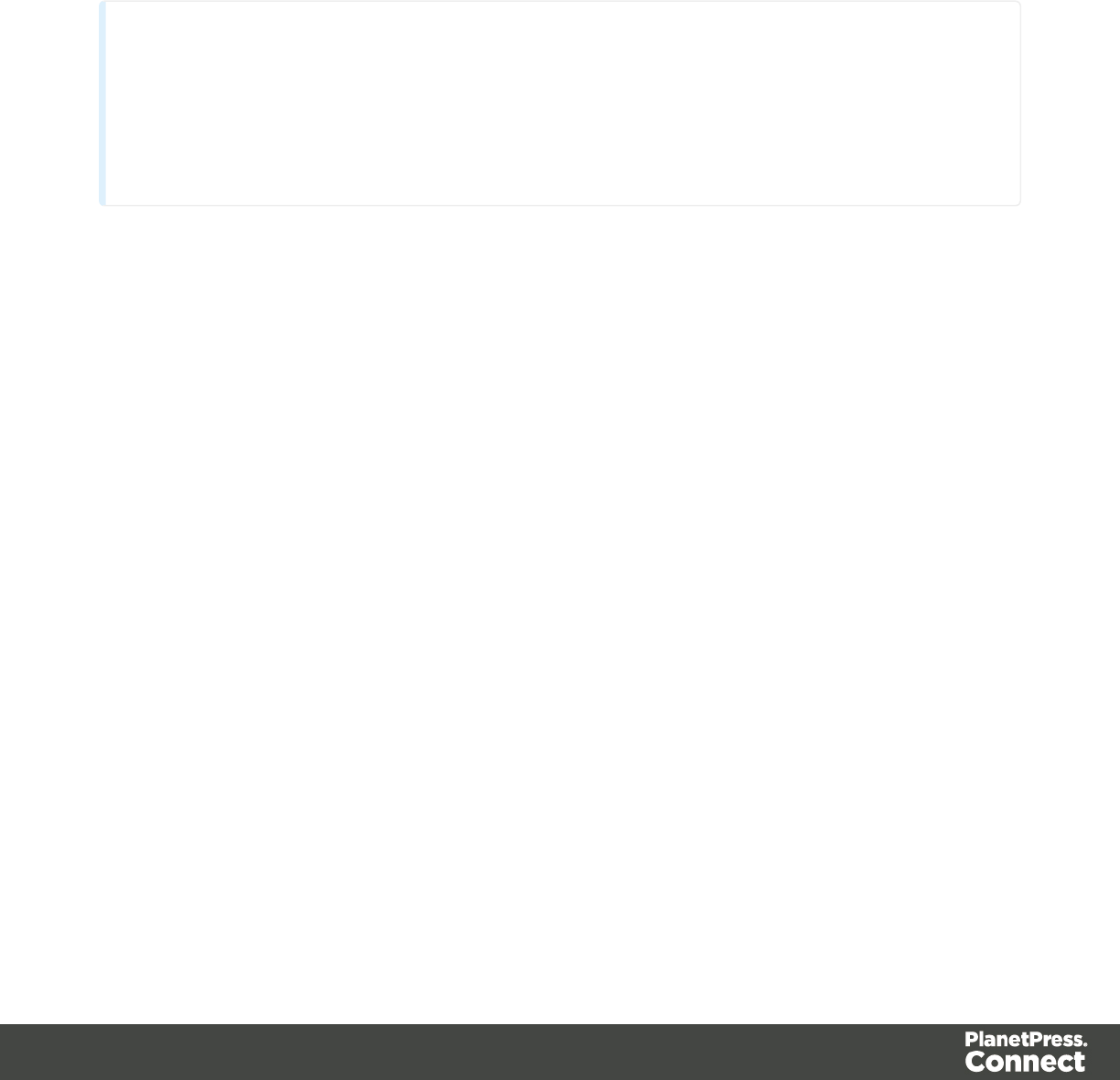
template with a Wizard" on page 426 and "Creating a Web template with a Wizard" on page
432.
After creating a template you can add the other contexts (see "Contexts" on page 221), as well
as extra sections (see "Sections" on page 392), to the template.
It is, however, not possible to use a Template Wizard when adding a context or section to an
existing template.
Tip
If an Email context is going to be part of the template, it is recommended to start with an
Email Template Wizard; see "Creating an Email template with a Wizard" on page 428.
After creating a template, contexts can be added to it, but that can not be done with a
wizard.
Saving a template
A Designer template file has the extension .OL-template. It is a zip file that includes up to 3
contexts, all the related resources and scripts, and (optionally) a link to a Data Mapping
Configuration.
To save a template for the first time, select File > Save as. After that you can save the template
by selecting File > Save or pressing Ctrl+S.
When more than one resource (template or data mapping configuration) is open and the
Designer software is closed, the Save Resources dialog appears. This dialog displays a list of
all open resources with their names and file location. Selected resources will be saved,
deselected resources will have all their changes since they were last saved dismissed.
Sharing a template
To share a template, you can send the template file itself, or save the template to a package file,
optionally together with a Data Mapping Configuration, a Job Creation Preset and an Output
Creation Preset.
To create a package file, select File > Send to Workflow and choose File in the Destination
box. For the other options, see "Sending files to Workflow" on the next page. The package file
has the extension .OL-package.
Page 424

Generating output from the Designer
Output can be generated directly from the Designer; see "Generating Print output" on page 309,
"Generating Email output" on page 320 and "Generating Web output" on page 323.
Sending files to Workflow
Workflow can generate output from a template as well. For this, the template has to be sent to
Workflow.
The Send to Workflow dialog sends templates, Data Mapping Configurations and print presets
to the Workflow server, or saves them as a package file. Print presets make it possible to do
such things as filtering and sorting records, grouping documents and splitting the print jobs into
smaller print jobs, as well as the more standard selection of printing options, such as binding,
OMR markings and the like. See "Job Creation Presets" on page 581 and "Output Creation
Settings" on page 587 for more details.
To send one or more templates to Workflow:
1. Select File > Send to Workflow.
2. Select the template to send. By default the currently active template is listed. Click
Browse to select another template. You may select more than one template in the
Browse dialog, and each of them is sent to Workflow (or added to a package file). A
template file has the extension .OL-template.
3. Select the Data Mapping Configuration to send. By default the current configuration is
listed. Click Browse to select another configuration. You may select more than one
configuration file in the Browse dialog, and each of them is sent to Workflow (or added to
a package file). A Data Mapping Configuration file has the extension .OL-datamapper.
4. Use the drop-down to select a Job Creation Preset to send. Click Browse to select a
preset that is not in the default location for presets. A Job Creation Preset file has the
extension .OL-jobpreset.
5. Use the drop-down to select an Output Creation Preset. Click Browse to select a preset
that is not in the default location for presets. An Output Creation Preset file has the
extension .OL-outputpreset.
6. Finally, choose the Destination: use the drop-down to select where to send the files. The
option Workflow machines lists all the PlanetPress Workflow installations detected on
the network. Select File to save the files as a package that can be loaded within the
Workflow tool.
Page 425
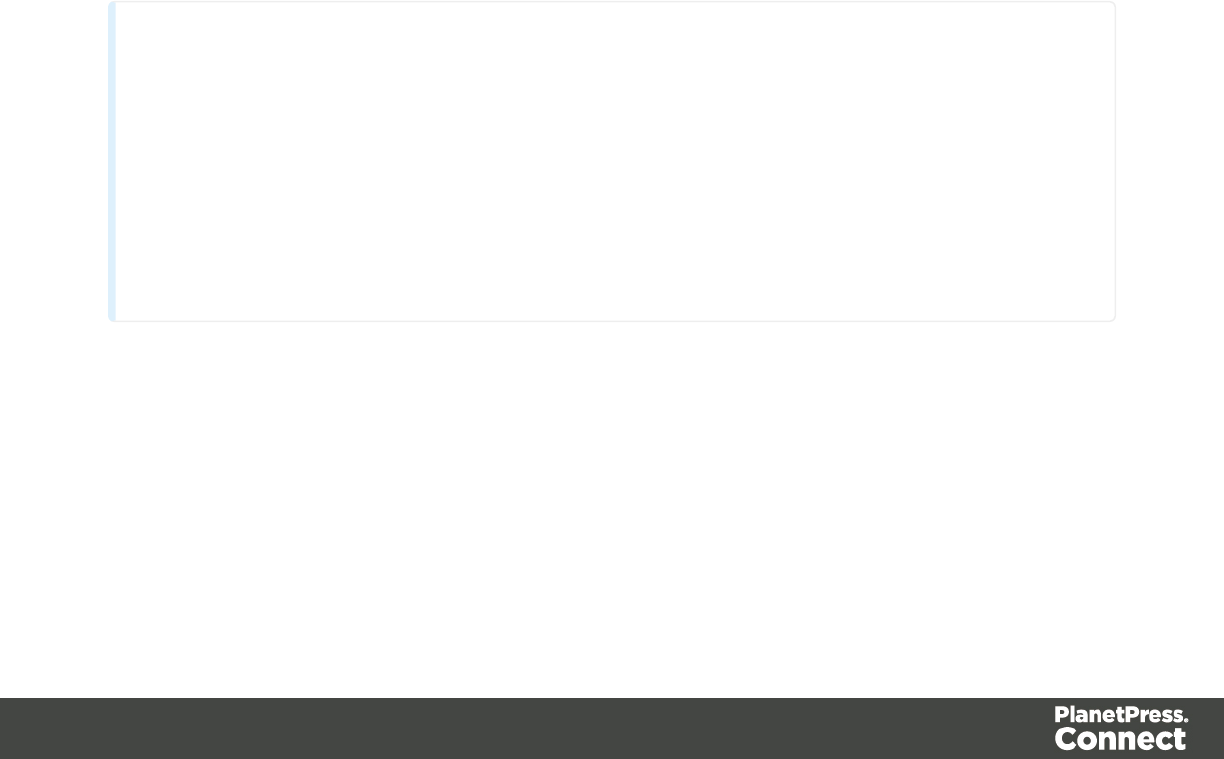
Creating a Print template with a Wizard
A Print template may consist of various parts, such as a covering letter and a policy. Start with
one of the Template Wizards for the first part; other parts can be added later.
To create a Print template with a Template Wizard:
1. lIn the Welcome screen that appears after startup, choose Browse Template
Wizards.
Scroll down until you see the Print Template Wizards. Select one of the Wizards.
lAlternatively, on the File menu, click New, expand the Template folder, and then
expand the Basic Print templates folder. Select a template and click Next.
See "Print Template Wizards" below for information about the various types of Template
Wizards.
2. Make adjustments to the initial settings (the options for each type of template are listed
below). Click Next to go to the next settings page if there is one.
3. Click Finish to create the template.
See "Print context" on page 352 and "Print sections" on page 355 for more information about
Print templates.
Tip
Use the Outline pane at the left to see which elements are present in the template and to
select an element.
Use the Attributes pane at the right to see the current element's ID, class and some other
properties.
Use the Styles pane next to the Attributes pane to see which styles are applied to the
currently selected element.
Print Template Wizards
There are two Print Template Wizards: one for a formal letter and one for a postcard.
Postcard
The Postcard Wizard lets you choose a page size and two background images, one for the front
and one for the back of the postcard.
Page 426

When you click Finish, the Wizard creates:
lA Print context with one section in it, that has duplex printing (printing on both sides)
enabled. See "Printing on both sides" on page 354.
lTwo Master Pages that each contain a background image. The first Master Page is
applied to the front of every page in the Print section. The second Master Page is applied
to the back of every page in the Print section. See "Master Pages" on page 368.
lScripts and selectors for variable data. The Scripts pane shows, for example, a script
called "first_name". This script replaces the text "@first_name@" on the front of the
postcard by the value of a field called "first_name" when you open a data set that has a
field with that name. See "Variable Data" on page 336.
lA script called Dynamic Front Image Sample. This script shows how to toggle the image
on the front page dynamically. See also "Write your own scripts" on page 376.
The Wizard opens the Print section, so that you can fill it with text and other elements; see
"Content elements" on page 223. It already has two Positoned Boxes on it: one on the front, for
text, and one on the back, for the address.
See "Print context" on page 352 and "Print sections" on page 355 for more information about
Print templates.
Formal letter
The Formal Letter Wizard first lets you select the page settings, see "Page settings: size,
margins and bleed" on page 363.
These settings are fairly self-explanatory, except perhaps these:
lDuplex means double-sided printing.
lThe margins define where your text flow will go. The actual printable space on a page
depends on your printer.
lThe bleed is the printable space around a page. It can be used on some printers to
ensure that no unprinted edges occur in the final trimmed document. Printers that can’t
print a bleed, will misinterpret this setting. Set the bleed to zero to avoid this.
lThe number of sections is the number of parts in the Print context. Although this Template
Wizard can add multiple Print sections to the Print context, it will only add content to the
first section.
On the next settings page (click Next to go there), you can type a subject, the sender's name
and the sender's title. These will appear in the letter. You can also:
Page 427
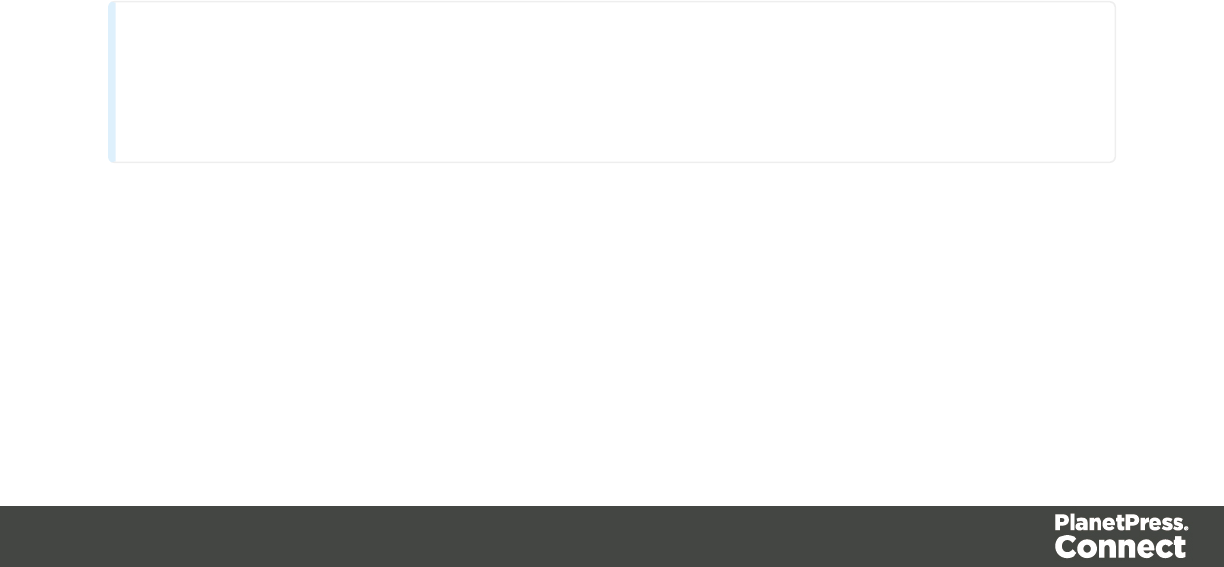
lClick the Browse button to select a signature image. This image will appear above the
sender's name and title.
lSelect Virtual Stationery: a PDF file with the letterhead stationery. Also see Media.
When you click Finish, the Wizard creates:
lA Print context with one section in it; see "Print context" on page 352 and "Print sections"
on page 355.
lOne empty Master Page. Master Pages are used for headers and footers, for images and
other elements that have to appear on more than one page, and for special elements like
tear-offs. See "Master Pages" on page 368.
lOne Media. You can see this on the Resources pane: expand the Media folder. Media 1
is the Virtual Stationery that you have selected in the Wizard. It is applied to all pages in
the Print section, as can be seen in the Sheet Configuration dialog. (To open this dialog,
expand the Contexts folder on the Resources pane; expand the Print folder and right-
click "Section 1"; then select Sheet Configuration.) See "Media" on page 371.
lSelectors for variable data, for example: @Recipient@. You will want to replace these by
the names of fields in your data. See "Variable Data" on page 336.
The Wizard opens the Print section. You can add text and other elements; see "Content
elements" on page 223.
The formal letter template already has an address on it. The address lines are paragraphs,
located in one cell in a table with the ID address-block-table. As the table has no borders, it is
initially invisible. The address lines will stick to the bottom of that cell, even when the address
has fewer lines. See Styling and formatting to learn how to style elements.
Tip
Click the Edges button on the toolbar to make borders of elements visible on the Design
tab. The borders will not be visible on the Preview tab.
Creating an Email template with a Wizard
With the Designer you can design Email templates as well as PDF attachments. PDF
attachments are designed in the Print context; see "Print context" on page 352.
Page 428

It is strongly recommended to start creating an Email template with a Wizard, because
designing HTML email that displays properly on a variety of devices and screen sizes is
challenging. Building an email is not like building for the web. While web browsers use
standards (to a significant extent), many email clients do not. This means that email clients can,
and will, interpret the same HTML and (inline) CSS in totally different ways.
With an Email Template Wizard you can easily create an Email template that outputs emails
that look good on virtually any email client, device and screen size.
After creating an Email template, the other contexts can be added to it, as well as other sections
(see "Contexts" on page 221 and "Email templates" on page 300).
To create an Email template with a Template Wizard:
1. lIn the Welcome screen that appears after startup, choose Browse Template
Wizards.
Scroll down until you see the Email Template Wizards. There are three types of
Email Template Wizards:
lBasic Email templates
lBanded Email templates
lSlate: Responsive Email templates by Litmus.
lAlternatively, on the File menu, click New, expand the Template folder, and then
expand the Basic Email templates folder, the Banded Email templates folder, or
the Slate: Responsive Email Templates by Litmus folder.
See "Email Template Wizards" on the facing page for information about the various types
of Template Wizards.
2. Select a template and click Next. If you don't know what template to choose, see below;
the characteristics of each kind of template are described further down in this topic.
3. Make adjustments to the initial settings (the options for each type of template are listed
below). Click Next to go to the next settings page if there is one.
4. Click Finish to create the template.
The Wizard creates:
lAn Email context with one section in it. The section contains dummy text and one or more
selectors for variable data, for example: "Hello @first@". You will want to replace those
by the names of fields in your data. See "Variable Data" on page 336.
The Invoice email template also contains a Dynamic Table; see "Dynamic table" on page
Page 429
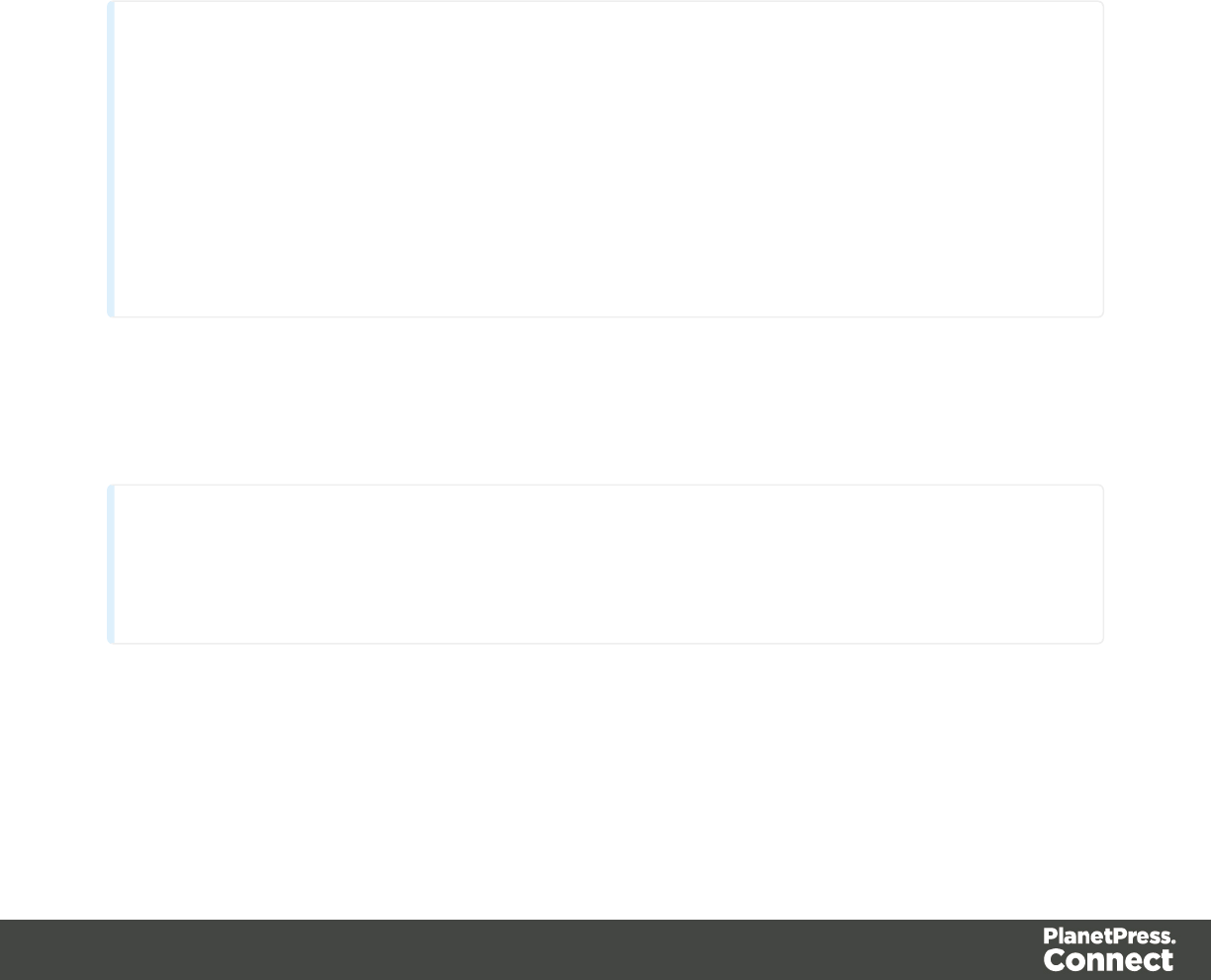
347.
lOne script, named "To". Double-click that script on the Scripts pane to open it. This
script ensures that the email is sent to an email address that is specified in a data field
called "email-to". After loading data or a data mapping configuration, you can change the
script so that it uses the actual field in your data that holds the customer's email address.
See "Email header settings" on page 303
lA style sheet, named context_htmlemail_styles.css, and another style sheet depending
on which Template Wizard was used. The style sheets can be found in the Stylesheets
folder on the Resources pane.
The Wizard opens the Email section, so that you can fill it with text and other elements; see
"Content elements" on page 223, "Email context" on page 298, and "Email templates" on page
300.
Tip
Use the Outline pane at the left to see which elements are present in the template and to
select an element.
Use the Attributes pane at the right to see the current element's ID, class and some other
properties.
Use the Styles pane next to the Attributes pane to see which styles are applied to the
currently selected element.
Note that the contents of the email are arranged in tables. The many tables in an Email
template ensure that the email looks good on virtually any email client, device and screen size.
As the tables have no borders, they are initially invisible.
Tip
Click the Edges button on the toolbar to make borders of elements visible on the Design
tab. The borders will not be visible on the Preview tab.
Email Template Wizards
There are Wizards for three kinds of Email templates: for Basic Email, for Banded Email, and
Slate templates for responsive email designed by Litmus.
Page 430
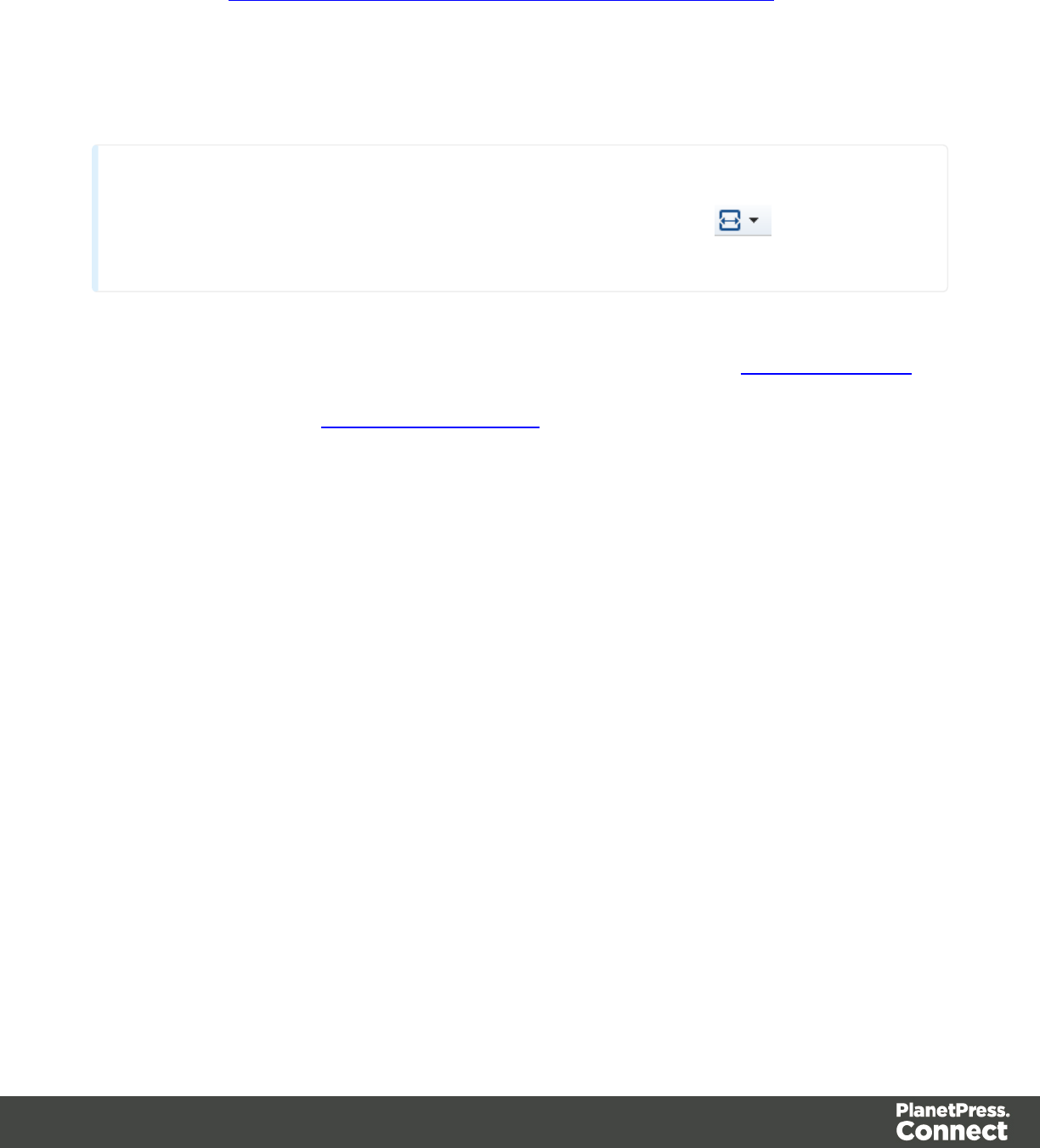
Slate: Responsive Email Templates by Litmus
Scroll past the Web Template Wizards to see the Slate: Responsive Email templates, created
by Litmus (see https://litmus.com/resources/free-responsive-email-templates).
More than 50% of emails are opened on mobile. These five responsive HTML email templates
are optimized for small screens and they look great in any inbox. They’ve been tested in Litmus
and are completely bulletproof.
Tip
After creating the email template, click the Responsive Design View icon at the top of the
workspace to see how the email looks on different screen sizes.
The only thing you can set in advance for a Slate template is the color of the call-to-action
button. Enter a hexadecimal color code. The color value must be a valid HTML Color Name, or
a valid hexadecimal color code. To get a hexadecimal color code, you could use an online
color picker tool (such as w3schools' Color Picker). The color can be changed later; see
"Colors" on page 416.
Basic Email and Banded Email
The difference between Basic and Banded email is that the contents of a Basic email extend to
the email's margin, rather than to the edge of the window in which it is read, as the contents of
Banded emails do.
The Banded Email Action Template is a simple call-to-action email with a message, header
and a button linking to a website, such as an informational or landing page.
The Banded Email Invoice Template is an invoice with an optional Welcome message and
Pay Now button.
Settings
For a Blank email you can not specify any settings in the Wizard.
For an Action or Invoice email, the Email Template Wizard lets you choose:
lThe subject. You can change and personalize the subject later, see "Email header
settings" on page 303.
lThe text for the header. The header is the colored part at the top. The text can be edited
later.
Page 431
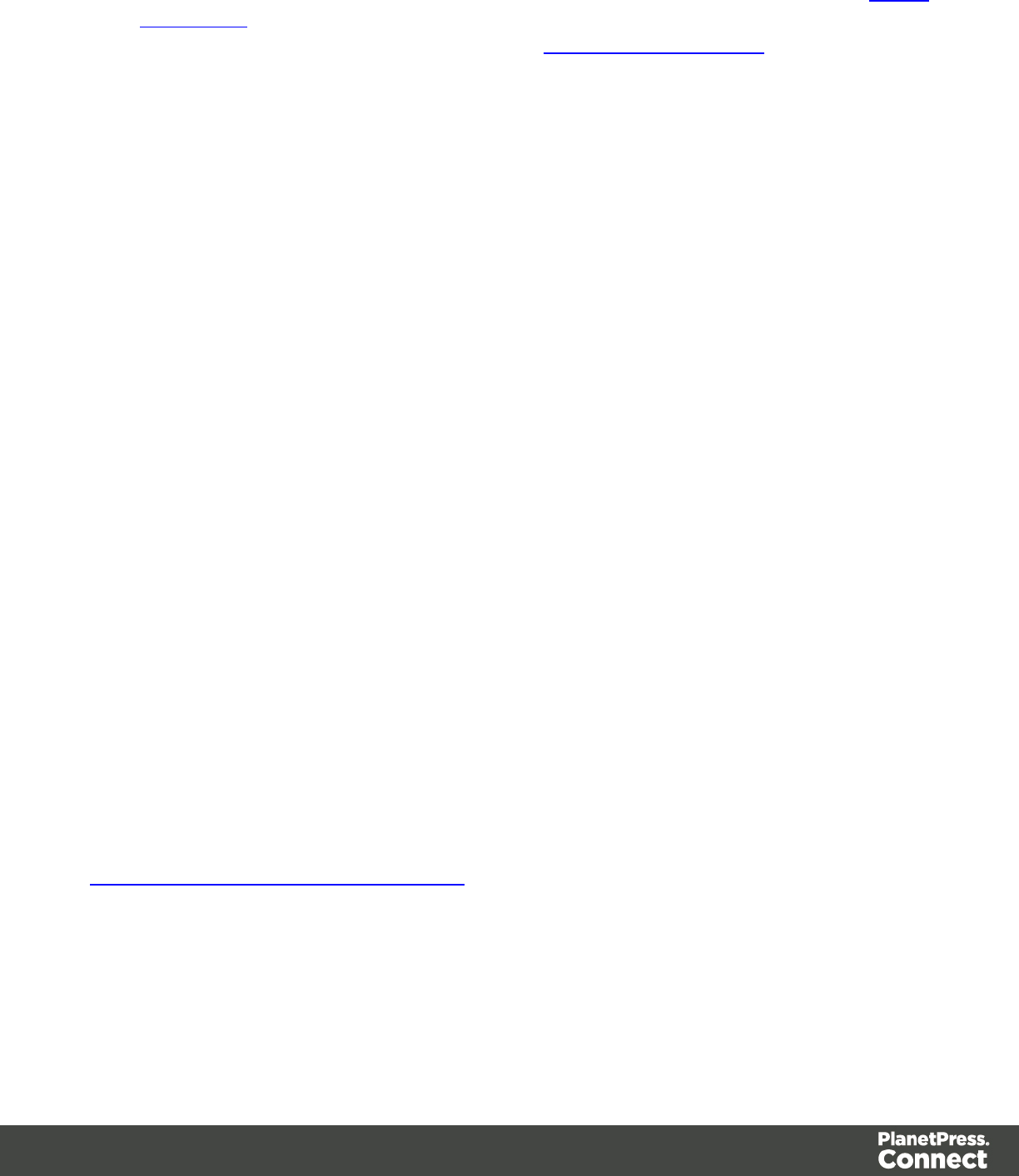
lThe color of the header and the color of the button. The color value must be a valid HTML
Color Name, or a valid hexadecimal color code. To get a hexadecimal color code, you
could use an online color picker tool (such as W3Schools' Color Picker). The color can be
changed later; see "Colors" on page 416.
lThe web address where the recipient of the email will be taken after clicking the button in
the email. Type the URL in the Link field.
In addition, for an Invoice email you can change the following content settings:
lShow Welcome Message. Check this option to insert a salutation and one paragraph
with dummy text in the email.
lDetail Table Name. Type the name of a detail table to fill the lines of the invoice with
data. In the Designer, a detail table is a field in the Data Model that contains a variable
number of items (usually transactional data).
Creating a Web template with a Wizard
With the Designer you can design Web templates and output them through Workflow or as an
attachment to an email when generating Email output.
Capture On The Go templates are a special kind of Web templates; see "Capture OnTheGo
(COTG) templates" on page 436.
A Web Template Wizard helps you create a Web page that looks good on virtually any browser,
device and screen size.
Foundation
All Web Template Wizards make use of the Zurb Foundation front-end framework. A front-end
framework is a collection of HTML, CSS, and JavaScript files to build upon. Foundation is a
responsive framework: it uses CSS media queries and a mobile-first approach, so that
websites built upon Foundation look good and function well on multiple devices including
desktop and laptop computers, tablets, and mobile phones . Foundation is tested across many
browsers and devices, and works back as far as IE9 and Android 2. See
http://foundation.zurb.com/learn/about.html.
After creating a Web template, the other contexts can be added, as well as other sections (see
"Adding a context" on page 222 and "Adding a Web page" on page 446).
To create a Web template with a Template Wizard:
Page 432
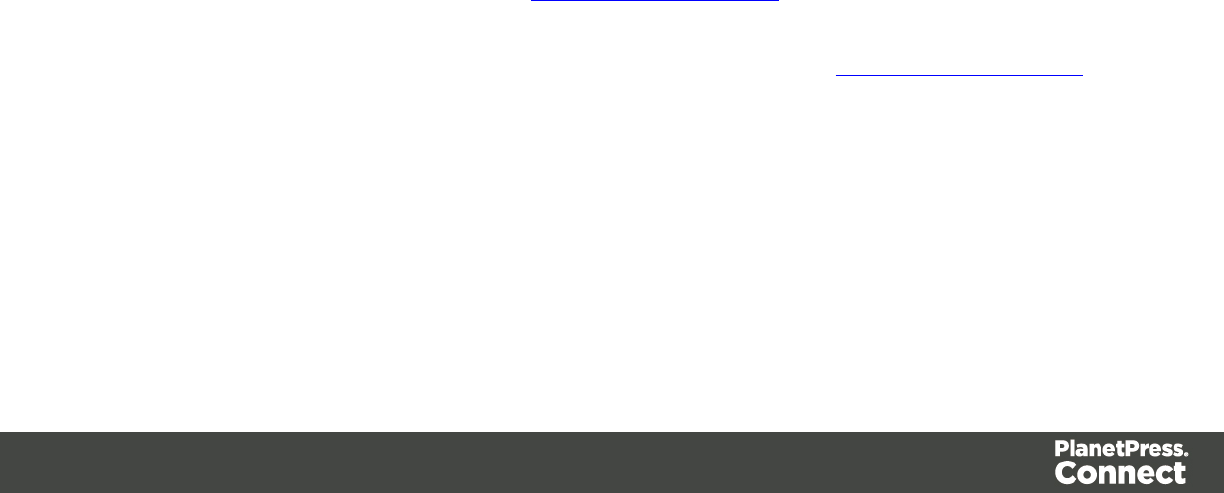
1. lIn the Welcome screen that appears after startup, choose Browse Template
Wizards.
Scroll down until you see the Foundation Web Page Starter Template Wizards.
lAlternatively, on the File menu, click New, expand the Template folder, and then
expand the Foundation Web Page Starter folder.
2. Select a template. There are 4 types of Web Template Wizards :
lBlank
lContact Us
lJumbotron
lThank You
If you don't know what template to choose, see "Web Template Wizards" on page 435
further down in this topic, where the characteristics of each kind of template are
described.
3. Click Next and make adjustments to the initial settings.
lSection:
lName: Enter the name of the Section in the Web context. This has no effect on
output.
lDescription: Enter the description of the page. This is the contents of a <meta
name="description"> HTML tag.
lTop bar group:
lSet width to Grid: Check this option to limit the width of the top bar contents to
the Foundation Grid, instead of using the full width of the page.
lStick to the top of the browser window: Check to lock the top menu bar to
the top of the page, even if the page has scroll bars. This means the menu bar
will always be visible in the browser.
lBackground color: Enter a valid hexadecimal color code for the page
background color (see w3school's color picker) , or click the colored circle to
the right to open the Color Picker.
lColors group: Enter a valid hexadecimal color code (see w3school's color picker)
or click the colored circle to open the Color Picker, and pick a color for the following
elements:
lPrimary: links on the page.
lSecondary: secondary links on the page.
lText: text on the page contained in paragraphs (<p>).
Page 433
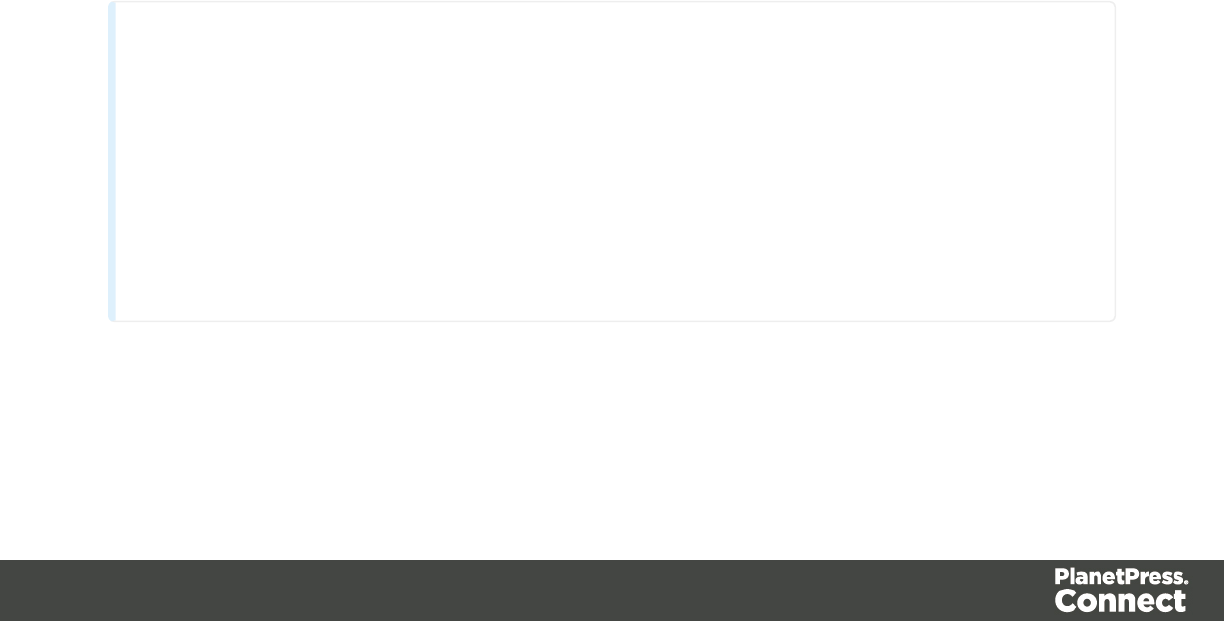
lHeadings: all headings (<h1> through <h6>) including the heading section's
subhead.
4. Click Finish to create the template.
The Wizard creates:
lA Web context with one web page template (also called a section) in it. The web page
contains a Header, a Section and a Footer element with dummy text, and depending on
the type of web page, a navigation bar, button and/or Form elements.
lResources related to the Foundation framework (see "Web Template Wizards" on the
next page): style sheets and JavaScript files. The style sheets can be found in the
Stylesheets folder on the Resources pane. The JavaScript files are located in the
JavaScript folder on the Resources pane, in a Foundation folder.
lA collection of Snippets in the Snippets folder on the Resources pane. The Snippets
contain ready-to-use parts to build the web page. Double-click to open them. See
"Snippets" on page 396 for information about using Snippets.
lImages: icons, one picture and one thumbnail picture. Hover your mouse over the names
of the images in the Images folder on the Resources pane to get a preview.
The Wizard opens the Web section, so that you can fill it with text and other elements; see
"Content elements" on page 223, "Web Context" on page 444 and "Web pages" on page 445.
Web pages can be personalized just like any other type of template; see "Variable Data" on
page 336 and "Personalizing Content" on page 325.
Tip
Use the Outline pane at the left to see which elements are present in the template and to
select an element.
Use the Attributes pane at the right to see the current element's ID, class and some other
properties.
Use the Styles pane next to the Attributes pane to see which styles are applied to the
currently selected element.
Page 434
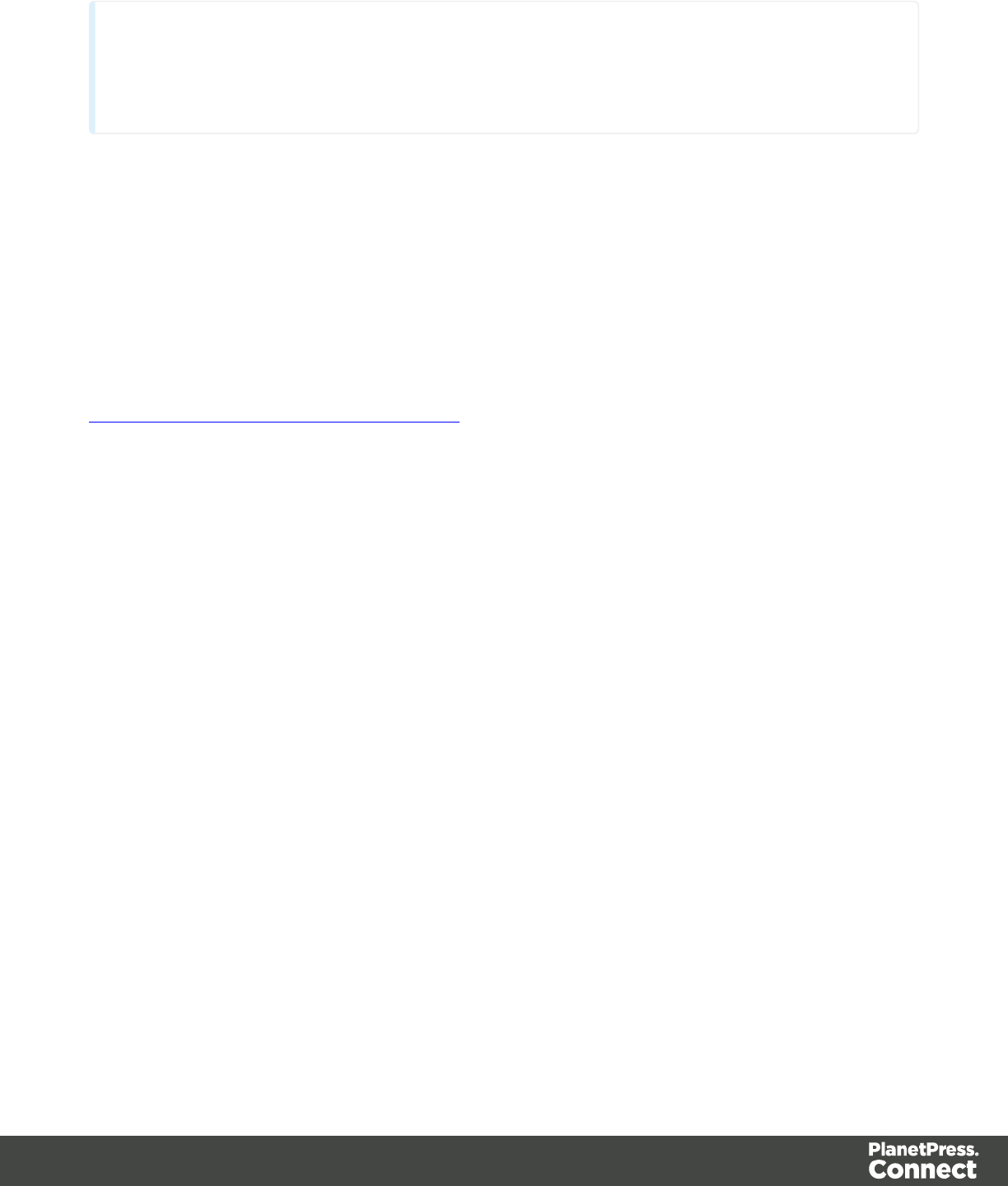
Tip
Click the Edges button on the toolbar to make borders of elements visible on the Design
tab. The borders will not be visible on the Preview tab.
Web Template Wizards
Foundation
All Web Template Wizards make use of the Zurb Foundation front-end framework. A front-end
framework is a collection of HTML, CSS, and JavaScript files to build upon. Foundation is a
responsive framework: it uses CSS media queries and a mobile-first approach, so that
websites built upon Foundation look good and function well on multiple devices including
desktop and laptop computers, tablets, and mobile phones . Foundation is tested across many
browsers and devices, and works back as far as IE9 and Android 2. See
http://foundation.zurb.com/learn/about.html.
Jumbotron
The name of the Jumbotron template is derived from the large screens in sports stadiums. It is
mostly useful for informative or marketing-based websites. Its large banner at the top can
display important text and its "call to action" button invites a visitor to click on to more
information or an order form.
Contact Us
The Contact Us template is a contact form that can be used on a website to receive user
feedback or requests. It's great to use in conjunction with the Thank You template, which can
recap the form information and thank the user for feedback.
Thank You
The Thank You template displays a thank you message with some text and media links.
Blank web page
The Blank Web Page template is a very simple Foundation template that contains a top bar
menu and some basic contents to get you started.
Page 435
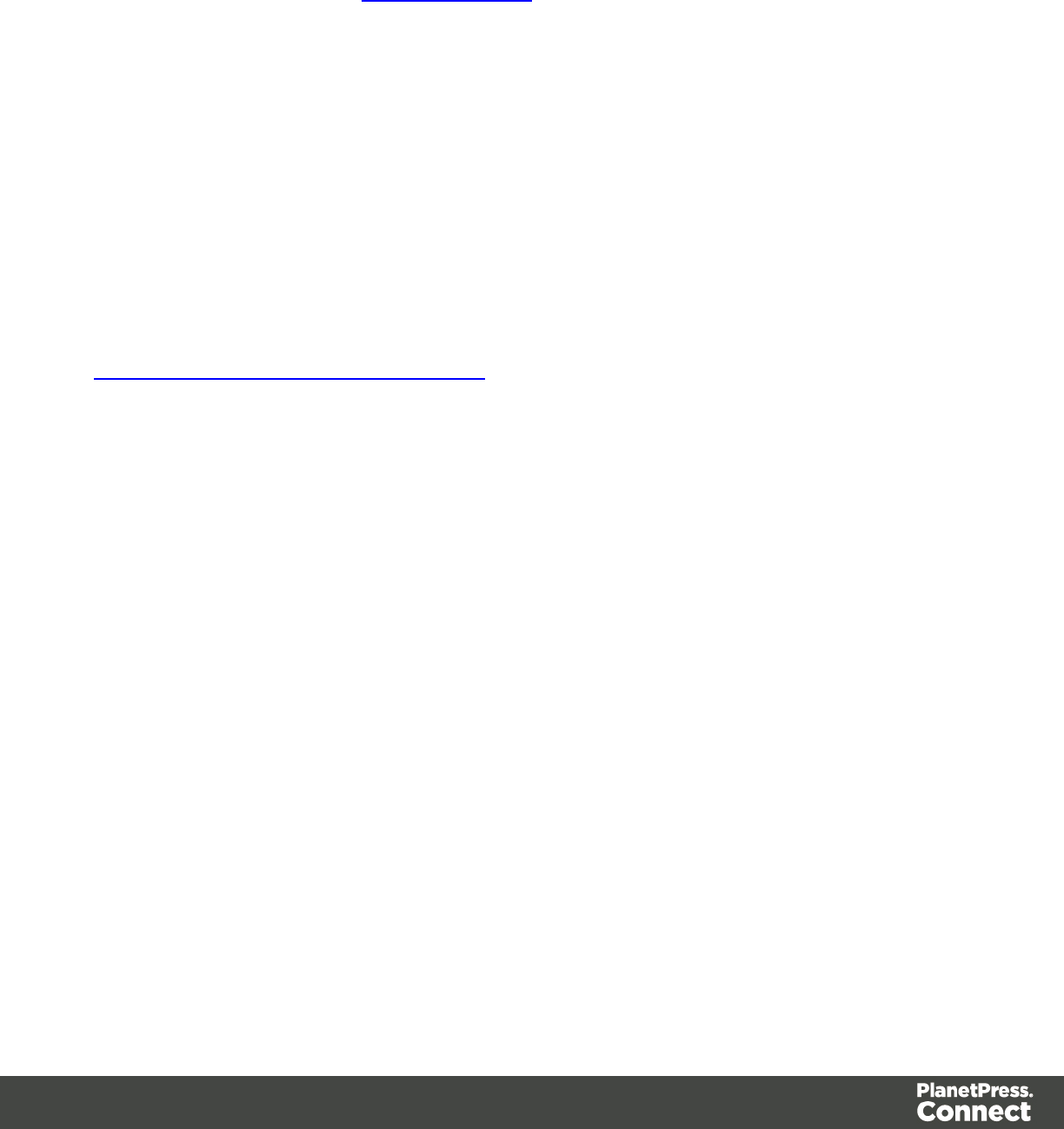
Capture OnTheGo (COTG) templates
With the Designer you can create Capture OnTheGo templates. COTG templates are used to
generate forms for the Capture OnTheGo mobile application. For more information about this
application, see the website: Capture OnTheGo.
A Capture OnTheGo form is actually just a Web form, that you could add without a wizard, but
the COTG Template Wizards include the appropriate JavaScript and styles to create user-
friendly, responsive forms. They are built upon the Foundation framework.
Foundation
All Web Template Wizards make use of the Zurb Foundation front-end framework. A front-end
framework is a collection of HTML, CSS, and JavaScript files to build upon. Foundation is a
responsive framework: it uses CSS media queries and a mobile-first approach, so that
websites built upon Foundation look good and function well on multiple devices including
desktop and laptop computers, tablets, and mobile phones . Foundation is tested across many
browsers and devices, and works back as far as IE9 and Android 2. See
http://foundation.zurb.com/learn/about.html.
After creating a COTG template, the other contexts can be added, as well as other sections
(see "Adding a context" on page 222 and "Adding a Web page" on page 446).
Creating a COTG template using a Wizard
To create a COTG template with a Template Wizard:
1. lIn the Welcome screen that appears after startup and when you click the Home icon
at the top right, choose Browse Template Wizards. Scroll down until you see the
Capture OnTheGo Starter Template Wizards.
lAlternatively, on the File menu, click New, expand the Template folder, and then
expand the Capture OnTheGo Starter folder.
2. Select a template. There are 8 types of Web Template Wizards:
lBlank. The Blank COTG Template has some basic design and the appropriate
form, but no actual form or COTG elements.
lBill of Lading. The Bill of Lading Template is a transactional template that includes
a detail table with a checkmark on each line, along with Signature and Date COTG
elements. Use this wizard as a way to quickly start any new Zurb Foundation based
form for Capture OnTheGo.
Page 436
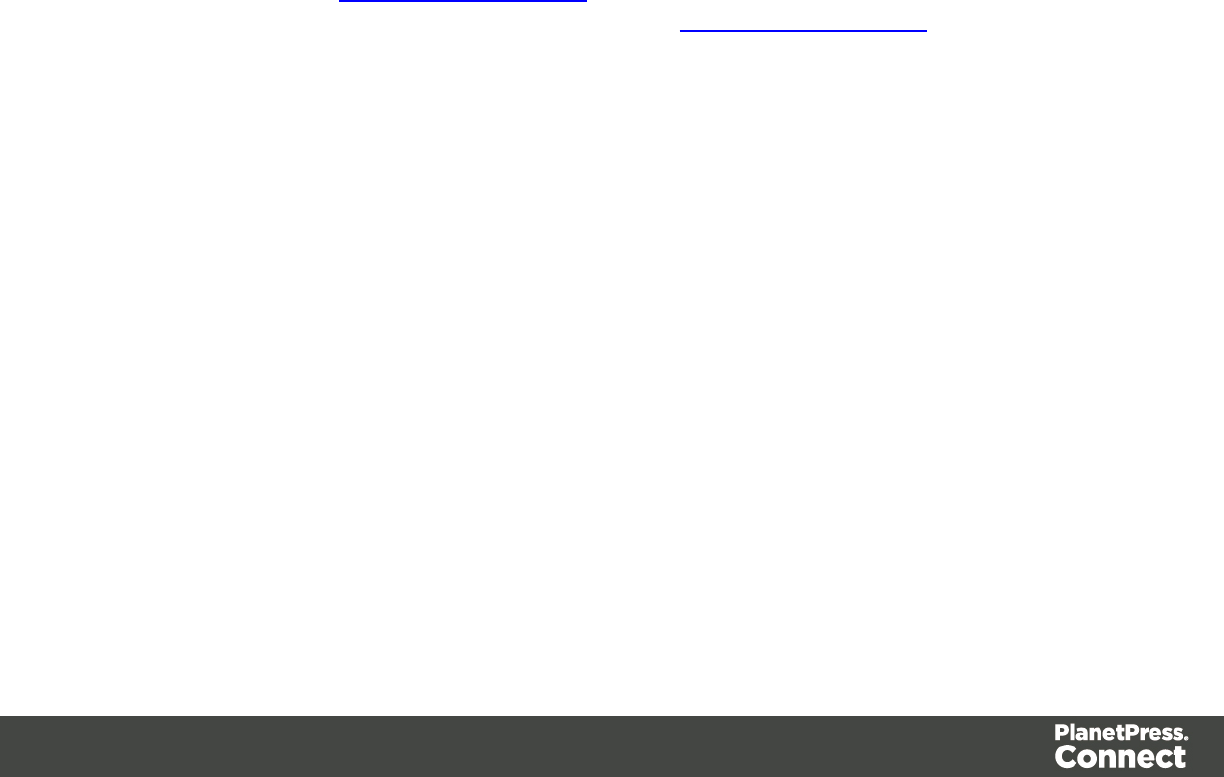
lEvent Registration. The Event Registration Template is a generic registration form
asking for name, phone, email, etc.
lEvent Feedback. The Event Feedback Template is a questionnaire containing
different questions used to rate an experience.
lMembership Application. The Membership Application Template is a signed
generic request form that can be used for memberships such as gyms, clubs, etc.
lPatient Intake. The Patient Intake Template is a generic medical questionnaire that
could potentially be used as a base for insurance or clinic form.
lKitchen Sink. The Kitchen Sink Template includes a wide range of basic form and
COTG form elements demonstrating various possibilities of the software.
lTime Sheet. The Time Sheet Template is a single page application used to add
time entries to a list. This template demonstrates the dynamic addition of lines within
a COTG template, as the Add button creates a new time entry. There is no limit to
the number of entries in a single page.
3. Click Next and make adjustments to the initial settings.
lSubmit URL: enter the URL where the form data should be sent. The URL should
be a server-side script that can accept COTG Form data.
lThe Title and the Logo that you choose will be displayed at the top of the Form.
lBackground color: Enter a valid hexadecimal color code for the page background
color (see w3school's color picker).
lEnter a valid hexadecimal color code (see w3school's color picker) for the
background color of the navigation bar at the top and another for the buttons on the
Form.
4. Click Next to go to the next settings page if there is one.
5. Click Finish to create the template.
The Wizard creates:
lAWeb context with one web page template (also called a section) in it. The web page
contains an 'off-canvas' Div element, Header, a Section and a Footer element with
dummy text, and depending on the type of web page, a navigation bar, button and/or
Form elements.
lStyle sheets and JavaScript files related to the COTG form itself and others related to the
Foundation framework (see above). The style sheets can be found in the Stylesheets
folder on the Resources pane. The JavaScript files are located in the JavaScript folder
on the Resources pane.
Page 437
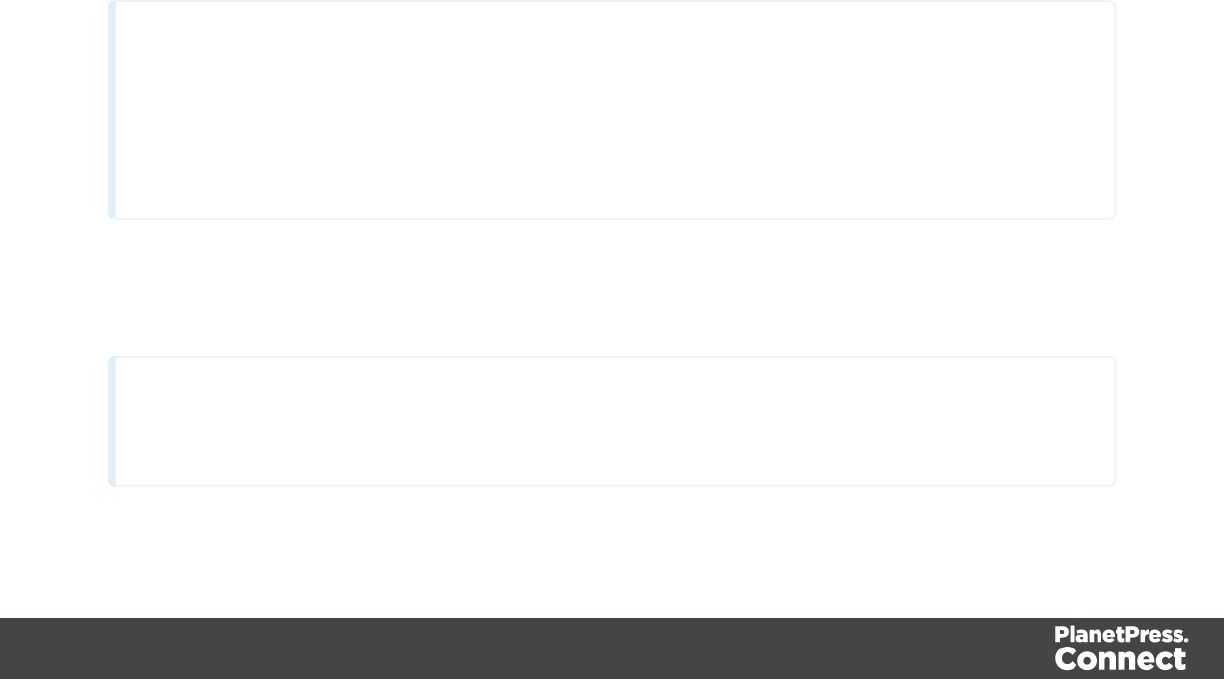
lA collection of Snippets in the Snippets folder on the Resources pane. The Snippets
contain ready-to-use parts to build the web page. Double-click to open them. See
"Snippets" on page 396 for information about using Snippets.
The Wizard opens the Web section, so that you can fill the Capture OnTheGo form.
6. Make sure to set the action and method of the form. The action of a Capture OnTheGo
form should specify the Workflow HTTP Server Input task that receives and handles the
submitted data. The action will look like this: http://127.0.0.1:8080/action (8080 is
Workflow's default port number; 'action' should be replaced by the HTTP action of that
particular HTTP Server Input task).
The method of a Capture OnTheGo form should be POST to ensure that it doesn't hit a
data limit when submitting the form. The GET method adds the data to the URL, and the
length of a URL is limited to 2048 characters.
Adding elements to a COTG template
To fill a Capture OnTheGo form, you can use special Capture OnTheGo Form elements, such
as a Signature and a Barcode Scanner element. To insert an element, select Insert > Capture
OnTheGo Form elementsand click the respective element; see "COTG Elements" on page
293. Web Form elements can also be used on COTG Forms (see "Forms" on page 269 and
"Form Elements" on page 272) as well as text, images and other elements (see "Content
elements" on page 223).
Tip
If the COTG Form replaces a paper form, it can be tempting to stick to the original layout. Although
that may increase the recognizability, it is better to give priority to the user-friendliness of the form.
Keep in mind that the COTG form will be used on a device and don't miss the chance to make it as
user-friendly as possible.
Capture OnTheGo templates can be personalized just like any other type of template; see
"Variable Data" on page 336 and "Personalizing Content" on page 325.
Tip
Use the Outline pane at the left to see which elements are present in the template and to
Page 438
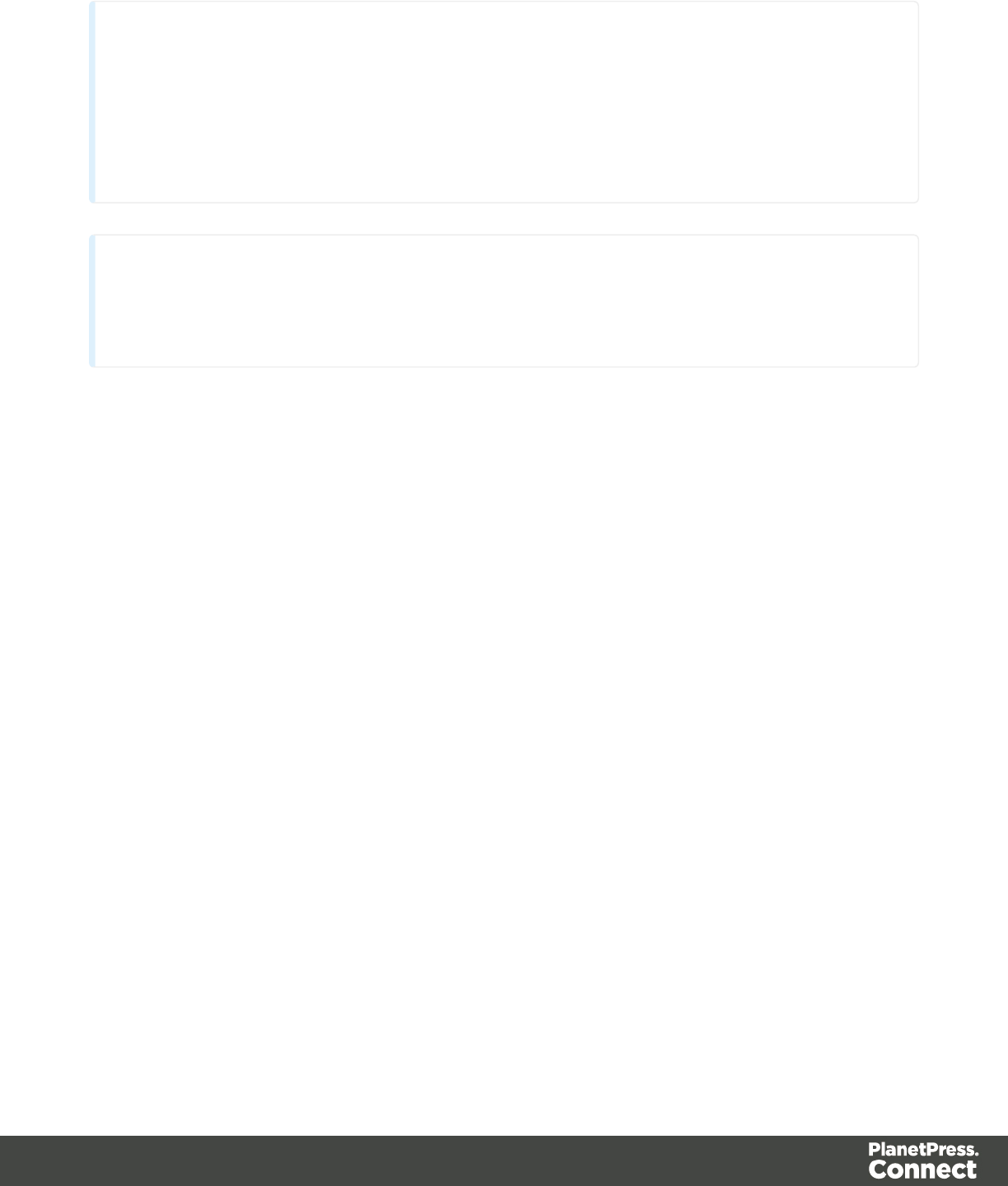
select an element.
Use the Attributes pane at the right to see the current element's ID, class and some other
properties.
Use the Styles pane next to the Attributes pane to see which styles are applied to the
currently selected element.
Tip
Click the Edges button on the toolbar to make borders of elements visible on the Design
tab. The borders will not be visible on the Preview tab.
Designing an Email template
With the Designer you can design Email templates. It is strongly recommended to start creating
an Email template with an Email Template Wizard, because it is challenging to design HTML
email that looks good on all email clients, devices and screen sizes that customers use when
they are reading their email.
This topic explains why designing HTML email design is as challenging as it is, which
solutions are used in the Email Template Wizards and it lists good practices, for example
regarding the use of images in HTML email. It will help you to create the best possible Email
templates in the Designer.
HTMLemail challenges
Creating HTMLemail isn't like designing for the Web. That's because email clients aren't like
web browsers. Email clients pass HTML email through a preprocessor to remove anything that
could be dangerous, introduce privacy concerns or cause the email client to behave
unexpectedly. This includes removing javascript, object and embed tags, and unrecognized
tags. Most preprocessors are overly restrictive and remove anything with the slightest potential
to affect the layout of their email client. Next, the HTML has to be rendered so that it is safe to
show within the email client. Unfortunately, desktop, webmail, and mobile clients all use
different rendering engines, which support different subsets of HTML and CSS. More often than
not, the result of these operations is that they completely break the HTML email's layout.
Page 439
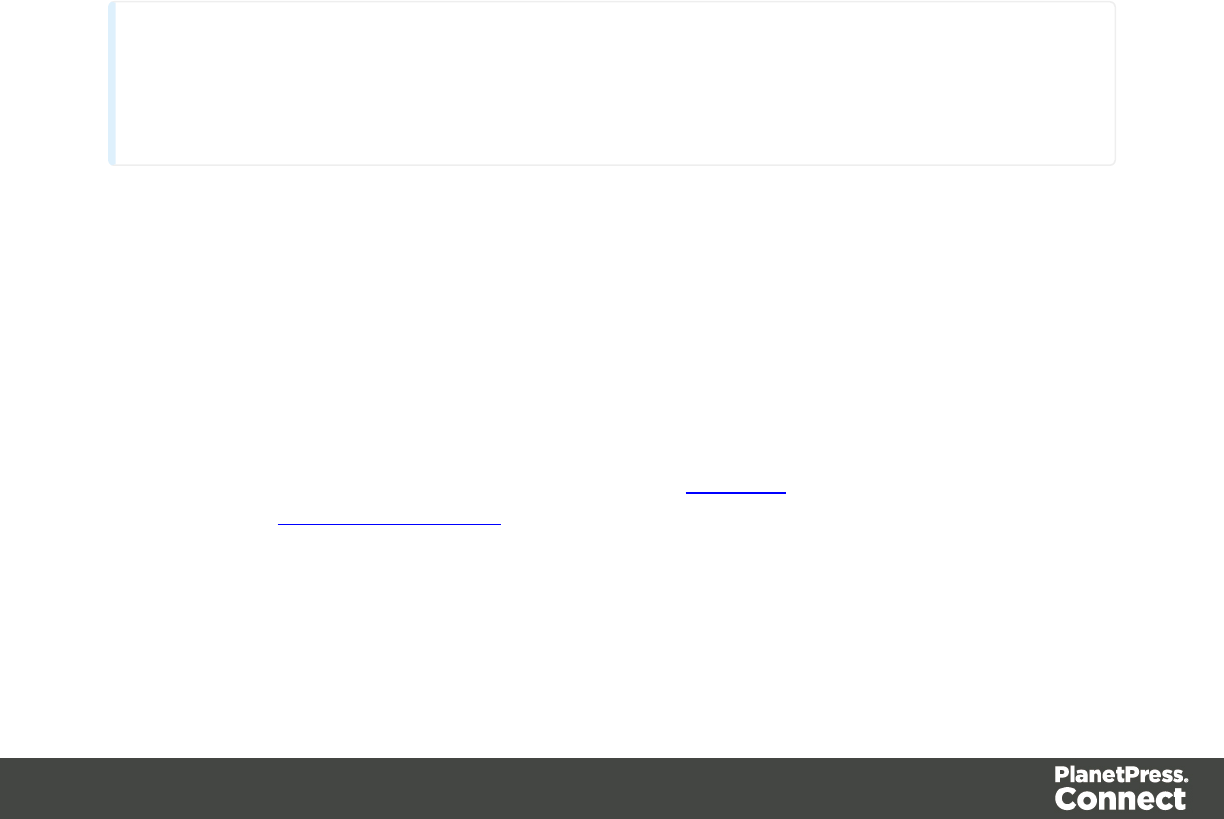
Designing HTML email in PlanetPressDesigner
The problem of HTML email is that preprocessing and rendering engines break the HTML
email's layout. HTML tables, however, are mostly left untroubled. As they are supported by
every major email client, they are pretty much the only way to design HTML emails that are
universally supported. That's why Tables are heavily used to position text and images in HTML
email.
Nesting tables (putting tables in table cells) and applying CSS styles to each table cell to make
the email look good on all screen sizes is a precision work that can be a tedious and
demanding. Connect's Designer offers the following tools to make designing HTML email
easier.
Email templates: Slate and others
The most obvious solution offered in the Designer is to use one of the templates provided with
the Designer; see "Creating an Email template with a Wizard" on page 428. The layout of these
templates has been tested and proven to look good in any email client, on any device and
screen size. The Tables in these templates are nested (put inside another table) and they have
no visible borders, so readers won't notice them.
Tip
Click the Edges button on the toolbar to make borders of elements visible on the Design
tab. The borders will not be visible on the Preview tab or in the output.
Emmet
Emmet is a plugin that enables the lightning-fast creation of HTML code though the use of a
simple and effective shortcut language resembling CSS Selectors. On the Source tab in the
Workspace, you could for example type table>tr>td*2 and press the Tab key to quickly enter a
table with one row and two cells in that row. Typing table.green>tr*4>td*2 and pressing the
Tab key inserts a table that has the class green, and that contains four rows with two cells
each.
To learn more about Emmet, please see their website: Emmet.io and the Emmet.io
documentation: http://docs.emmet.io/.
To change the way Emmet works in the Designer, select Window > Preferences, and in the
Preferences dialog, select Emmet.
Page 440

Using CSS files with HTML email
Email clients do not read CSS files and some even remove a <style> tag when it is present in
the email's header. Nevertheless, CSS files can be used with the Email context in the
Designer. When generating output from the Email context, the Designer converts all CSS rules
that apply to the content of the email to inline style tags, as if local formatting was applied.
Using images in email campaigns: tips
Host images on a public server
In the Designer you can add images as resource to the template document. When used in
email messages these images are automatically embedded on sending the email. These
embedded images appear instantly when viewing the message in your email client.
There is, however, a downside to this method: embedded images can't be used to track email
open rates. Email services like mandrillapp.com embed a tiny tracer image at the bottom of your
message. Each time a recipient opens the email the tracer image (aka beacon image) is
downloaded and yet another 'open' is registered. On mobile devices this happens when the
user clicks the Display Images button.
So, when tracking open rates in your email campaigns, store your images on a publicly-
accessible server (preferably your own server - you could set up a process in Workflow to serve
images and track open rates) or a reputable image hosting service, like photobucket.com. Don't
forget to set the Alternate Text for your images on the Attributes pane.
Do not capture your email in one big image
Most e-mail clients do not automatically download images, so do not capture your email in one
big image. The recipient initially sees a blank message and probably deletes it right away.
Do not resize images in your email
Many mail clients do not support image resizing and will show the image in its original
dimensions. Resize the images before you link to or embed them.
Use background images wisely
Most mail clients do not support background images: a very good reason to stay away from
them in your mainstream email campaign. There is one situation in which they do come in
handy. Both iPhone and Android default mail have solid CSS support and cover most of the
mobile marketspace. You could use background images to substitute images when viewed on
these devices. This is done by hiding the actual image and showing a mobile-friendly image as
background image instead. This is a technique used in Responsive Email Design.
Page 441
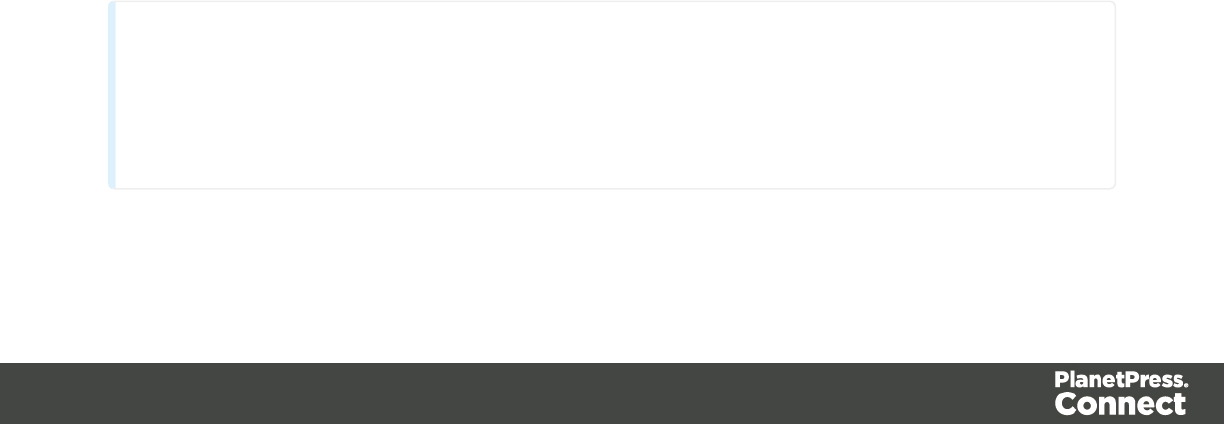
Resources
This page clarifies the difference between Internal, External and Web resources that may be
used in a template, and explains how to refer to them in HTML and in scripts.
Internal resources
Internal resources are files that are added to and saved with the template. To add images, fonts,
style sheets, and snippets to your template, you can drag or copy/paste them into the
Resources Pane. See also: "Images" on page 279, "Snippets" on page 396, "Styling templates
with CSS files" on page 399 and "Fonts" on page 419.
Resource files can also be dragged or copy/pasted out of the the application to save them on a
local hard drive.
Once imported, internal resources are accessed using a relative path, depending where they're
called from. Resources can be located in the following folders:
limages/ contains the files in the Images folder.
lfonts/ contains the files in the Fonts folder.
lcss/ contains the files in the StyleSheets folder.
ljs/ contains the files in the JavaScripts folder.
lsnippets/ contains the files in the Snippets folder.
When refering to them, normally you would simply use the path directly with the file name. The
structure within those folders is maintained, so if you create a "signatures" folder within the
"Images" folder, you need to use that structure, for example in HTML: <img
src="images/signatures/johnsmith.gif">. In scripts, you can refer to them in the same way, for
example:
results.loadhtml("snippets/en/navbar.html");
See also: "Loading a snippet via a script" on page 386 and "Write your own scripts" on page
376.
Note
When referring to images or fonts from a CSS file, you need to remember that the current path is
css/, meaning you can't just call images/image.jpg. Use a relative path, for example: #header {
background-image: url('../images/image.jpg'); }
Page 442
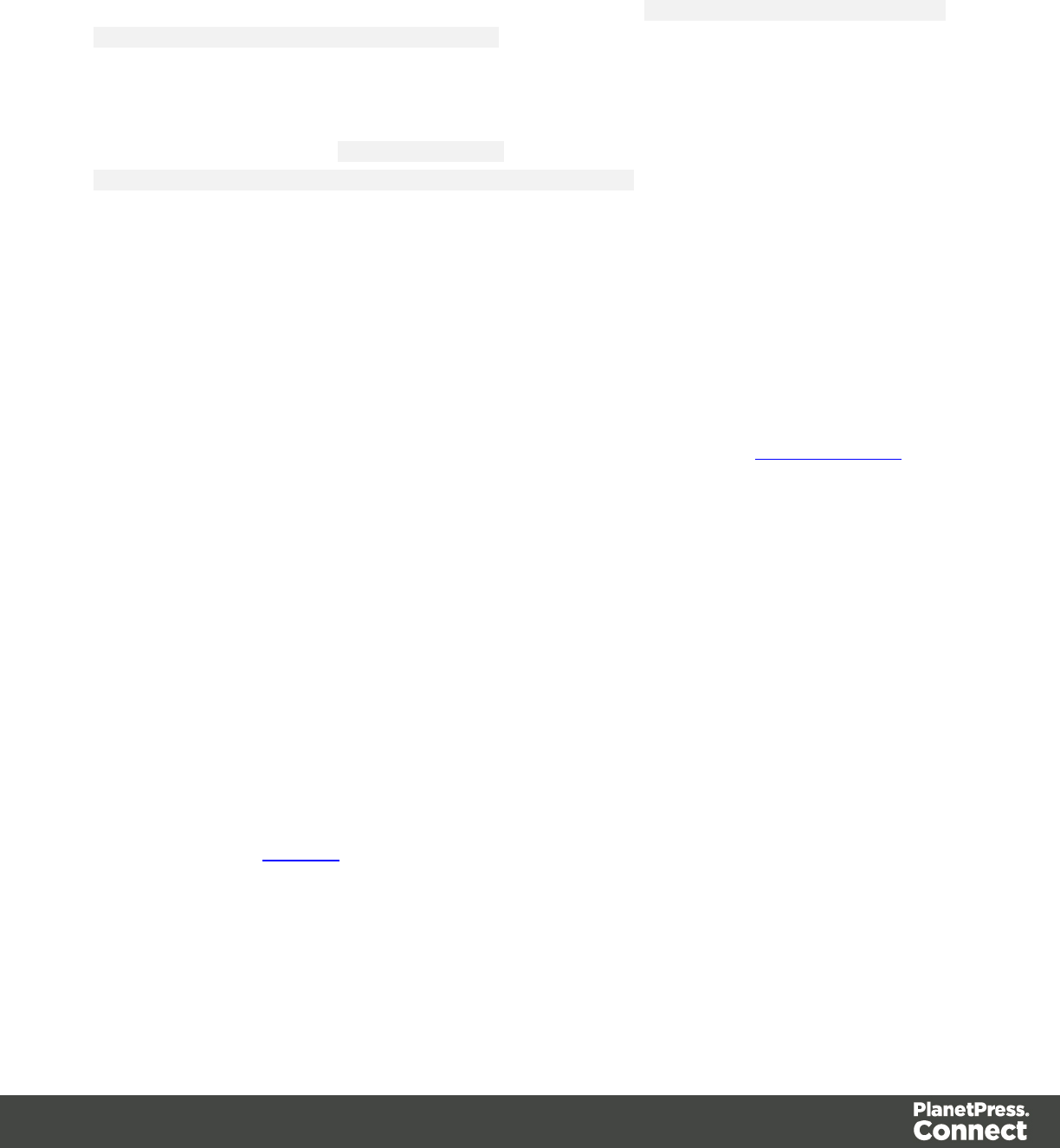
External resources
External resources are not stored in the template, but on the local hard drive or on a network
drive. They are accessed using a path. The path must have forward slashes, for example <img
src="file:///c:/resources/images/signatures/johnsmith.gif"> or var json_variables = loadjson
("file:///d:/jsondata/variables.json");. The complete syntax is:file://<host>/<path>. If the
host is"localhost", it can be omitted, as it is in the example, resulting infile:///<path>. The
empty string is interpreted as `the machine from which the URL is being interpreted'.
Network paths are similar: results.loadhtml
("file://servername/sharename/folder/snippet.html"); (note that in this case file is
followed by 2 slashes only).
Some limitations
lStyle sheets cannot refer to external resources.
lThe Connect Server user needs access to whichever network path is used. If the network
path is on a domain, the Connect Server must be identified with domain credentials that
have access to the domain resources.
For more information on network paths, please see this Wikipedia entry: file URI scheme.
Web resources
Web resources are simply accessed using a full URL. This URL needs to be publicly
accessible: if you type in that URL in a browser on the server, it needs to be visible.
Authentication is possible only through URL Parameters
(http://www.example.com/data.json?user=username&password=password) or through HTTP
Basic Auth (http://username:password@www.example.com/data.json).
Resources can also be called from a PlanetPress Workflow instance:
l"Static Resources", as set in the preferences, are accessed using the resource path, by
default something like http://servername:8080/_iRes/images/image.jpg. (For guidance on
setting the preferences, search for 'HTTP Server Input 2' in the PlanetPress Workflow
help files on OL Help).
lResources can also be served by processes: http://servername:8080/my_
process?filename=image.jpg (assuming "my_process" is the action in the HTTP Server
Input).
Page 443

Web
With the Designer you can create one or more Web templates and merge the template with a
data set to generate personal web pages.
The Web context is the Web output channel and the folder in the Designer that can contain one
or more Web templates. CaptureOnTheGo templates are a special kind of Web templates. They
are stored in the Web folder as well.
The Web context outputs an HTML web page that contains the HTML text and all the resources
necessary to display it.
JavaScript files are added to the <head> in the generated HTML file. They are useful to add
special features such as those offered by jQuery and its plugins, or MooTools.
Stylesheets are also added to the <head> and are used just as they would be used in a regular
web page.
It is advisable to follow design guidelines for web pages, so that they are likely to look good in
different browsers and on different devices and screen sizes. When you start with a Web
Template Wizard, the Foundation framework is added to the template, to guarantee just that;
see "Creating a Web template with a Wizard" on page 432 and "Capture OnTheGo (COTG)
templates" on page 436.
When a Web template is created, either with a Wizard or by adding the Web context to an
existing template (see "Adding a context" on page 222), the Web context folder is created along
with other files that are specific to an Web context; see "Web Context" below.
Many of the content elements that are available for all three contexts are particularly suitable for
web pages; see "Content elements" on page 223. Web templates are personalized just like any
other template; see "Variable Data" on page 336.
Only one Web section is created at the start, but you can add as many Web sections as you
need; see "Web pages" on the next page. Note that when the Designer merges a data set to
generate output from the Web context, it can merge only one of the templates with each record;
see "Generating Web output" on page 323.
Web Context
In the Designer the Web context is the folder that contains Web page templates.
Page 444

When a Web template is created (see "Creating a Web template with a Wizard" on page 432)
or when a Web context is added to a template (see "Adding a context" on page 222) the
following happens:
lThe Web context is created and one Web page or section is added to it. You can see this
on the Resources pane: expand the Contexts folder, and then expand the Web folder.
See "Web pages" below to learn how to fill a web page template in the Designer.
Although only one web page can be generated per record when generating Web output,
the Web context can contain multiple sections. One section is created at the start, but you
can add more; see "Adding a Web page" on the facing page.
lA style sheet, named context_web_styles.css, is added to the template. If a Template
Wizard was used to create the template, Foundation style sheets are added as well. Style
sheets are located in the folder Stylesheets on the Resources pane. These style sheets
are meant to be used for styles that are only applied to elements in the Web context; see
"Styling and formatting" on page 398.
When the template is ready, you can:
lOutput the web page as an as an integral HTML file attached to an Email context in the
same template.
lOutput the Web context in an automated Workflow using the Create Web Content task.
See "Generating Web output" on page 323
The Web context outputs an HTML web page that contains the HTML text and all the resources
necessary to display it.
JavaScript files are added to the <head> in the generated HTML file. They are useful to add
special features such as those offered by jQuery and its plugins, or MooTools.
Stylesheets are also added to the <head> and are used just as they would be used in a regular
web page.
Web pages
Web pages (also called Web sections) are part of the Web context (see "Web Context" on the
previous page) in a template.
The Web context outputs an HTML web page that contains the HTML text and all the resources
necessary to display it.
JavaScript files are added to the <head> in the generated HTML file. They are useful to add
special features such as those offered by jQuery and its plugins, or MooTools.
Page 445
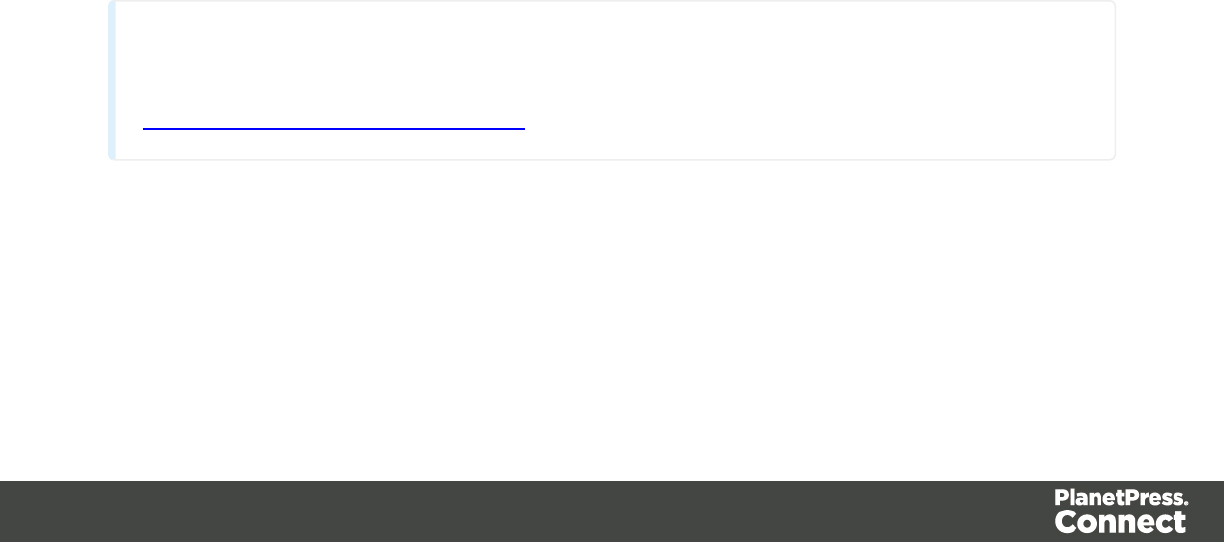
Stylesheets are also added to the <head> and are used just as they would be used in a regular
web page.
A Web context can contain multiple templates. When generating output from the Web context,
however, only one of the Web templates can be merged with each record. Set the 'default' Web
section (see "Setting a default Web page for output" on page 448) before generating Web
output; also see "Generating Web output" on page 323.
Creating a Web page
When creating a Web page, it is advisable to follow design guidelines for web pages, so that
they are likely to look good in different browsers and on different devices and screen sizes.
When you start with a Web Template Wizard, the Foundation framework is added to the
template, to guarantee just that; see "Creating a Web template with a Wizard" on page 432.
Other approaches are described below, in "Adding a Web page" below.
Adding a Web page
When a Web template is created (see "Creating a Web template with a Wizard" on page 432),
only one Web section is added to it. A Web context may contain various templates, but per
record only one of those can be used to generate output.
It is not possible to add a Web section to an existing Web context with the help of a Template
Wizard.
To provide alternative content for the web page, you could use Conditional Content (see
"Showing content conditionally" on page 344), or Snippets and a script (see "Snippets" on
page 396 and "Loading a snippet via a script" on page 386).
Tip
For an example of how to serve different web pages using snippets, see the following how-to:
Creating a multi-page Web template.
If you would like to start with a template that is identical to the one you already have, consider
copying it (see "Copying a section" on page 393).
To add a blank section to the Web context:
Page 446
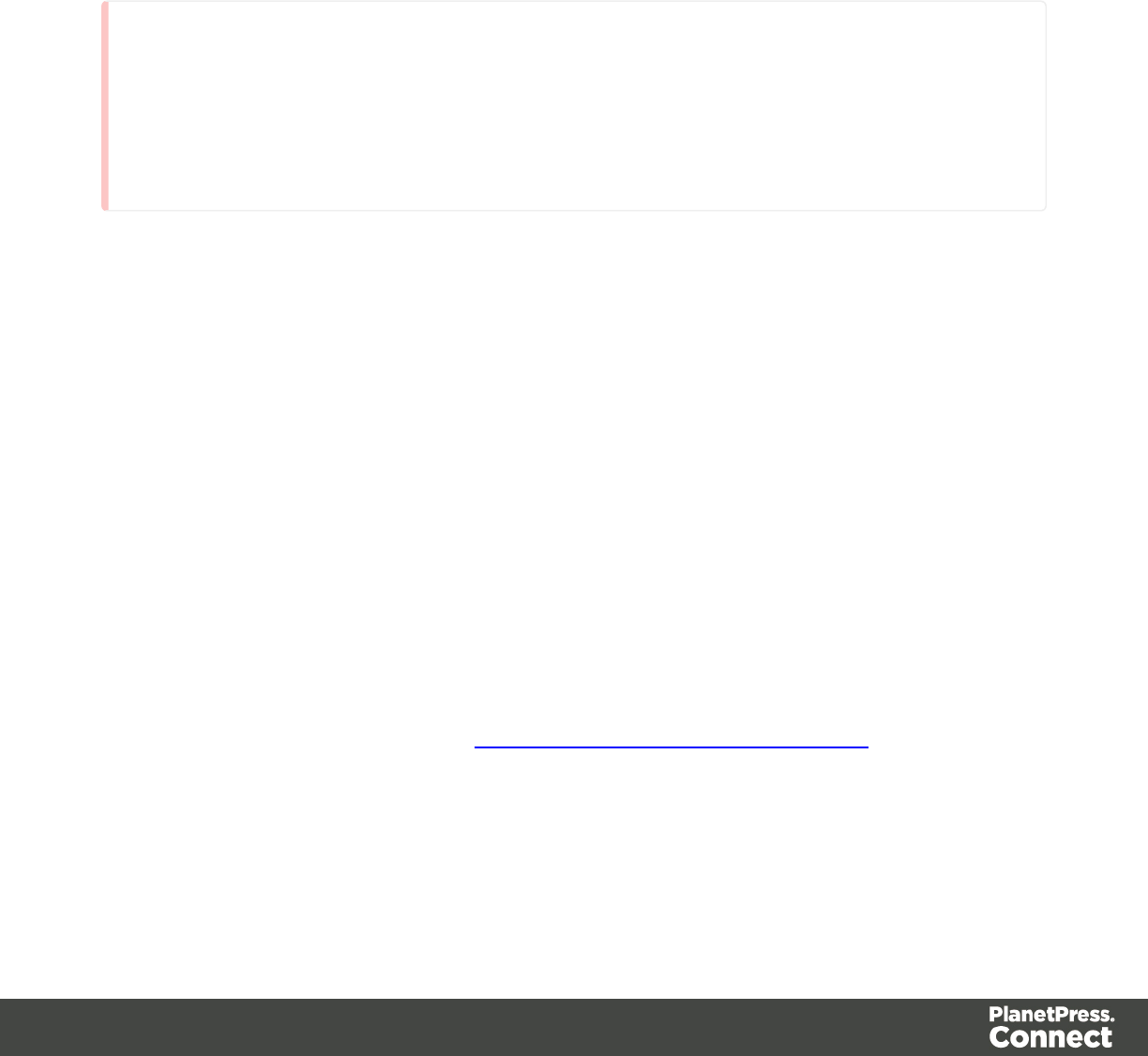
lOn the Resources pane, expand the Contexts folder, right-click the Web folder, and then
click New Web page.
Deleting a Web page
To delete a Web section:
lOn the Resources pane, expand the Contexts folder, expand the Web context, right-
click the name of the section, and then click Delete.
Warning
No backup files are maintained in the template. The only way to recover a deleted
section, is to click Undo on the Edit menu, until the deleted section is restored. After
closing and reopening the template it is no longer possible to restore the deleted context
this way.
Filling a Web page
Many of the content elements that are available for all three contexts are particularly suitable for
web pages; see "Content elements" on page 223. Do not use Positioned Boxes and Tables to
position elements, however; use Inline Boxes instead.
Forms and Form elements are only available in a Web context; see "Forms" on page 269 and
"Form Elements" on page 272.
Using variable data on a Web page
Web templates are personalized just like any other template; see "Variable Data" on page 336.
There are a few extra possibilities, though: variable data can be used in Form elements and
they can be passed to client-side JavaScript.
Using Variable Data in Form elements
Variable data may be used in form elements, such as a drop-down list (a Select element). How
to do that, is described in this how-to: Dynamically add options to a dropdown.
Passing Variable Data to client-side JavaScript
When serving Web pages using Workflow, the HTML is first personalized and then served to
the web browser by a Workflow process. At that stage custom JavaScripts do not have access
to the information stored in the Data Model. To enable a client-side script to use variable data,
Page 447
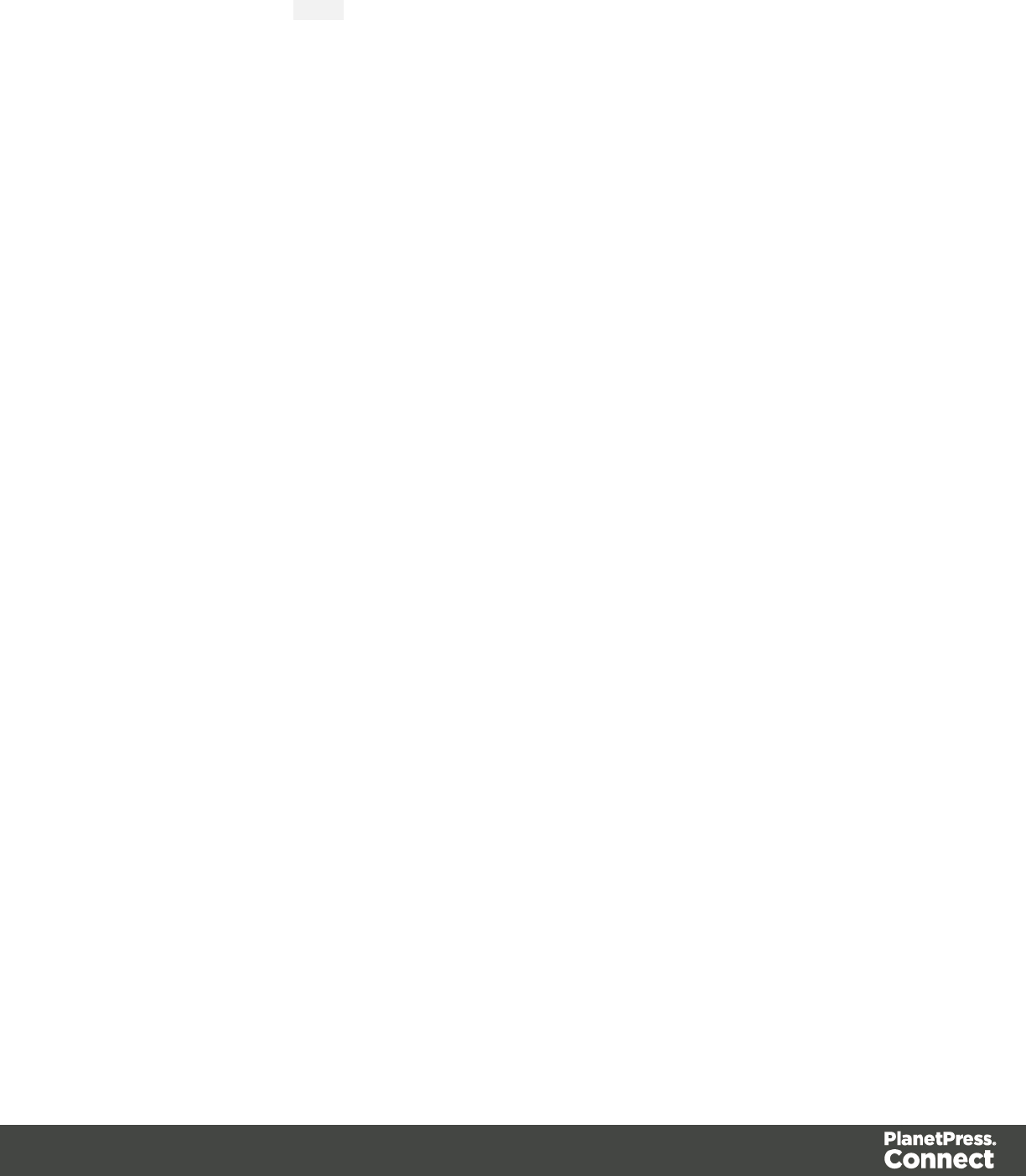
you need to create a Text Script that produces a JSON string and stores that in the attribute of
an HTML element, the value attribute of a hidden field for example. The custom JavaScript can
than retrieve that information and use it to create dynamic page elements. Producing a JSON
string and storing the results in the attribute of an HTML element are both options in the Text
Script wizard; see "Using the Text Script Wizard" on page 338.
Styling and formatting a Web page
The contents of a Web section can be formatted directly, or styled with Cascading Style Sheets
(CSS). See "Styling and formatting" on page 398.
In order for a style sheet to be applied to a specific section, it needs to be included in that
section. There are two ways to do this.
Drag & drop a style sheet
1. Click and hold the mouse button on the style sheet on the Resources pane.
2. Move the mouse cursor within the Resources pane to the section to which the style sheet
should be applied.
3. Release the mouse button.
Using the Includes dialog
1. On the Resources pane, right-click the section, then click Includes.
2. Choose which CSS files should be applied to this section. You can also change the order
in which the CSS files are read. This can have an effect on which CSS rule is applied in
the end.
Setting a default Web page for output
When generating output from the Web context, only one of the Web templates can be merged
with each record.
To select the Web section that will be output by default:
lOn the Resources pane, expand the Web context, right-click a section and click Set as
Default.
Page 448
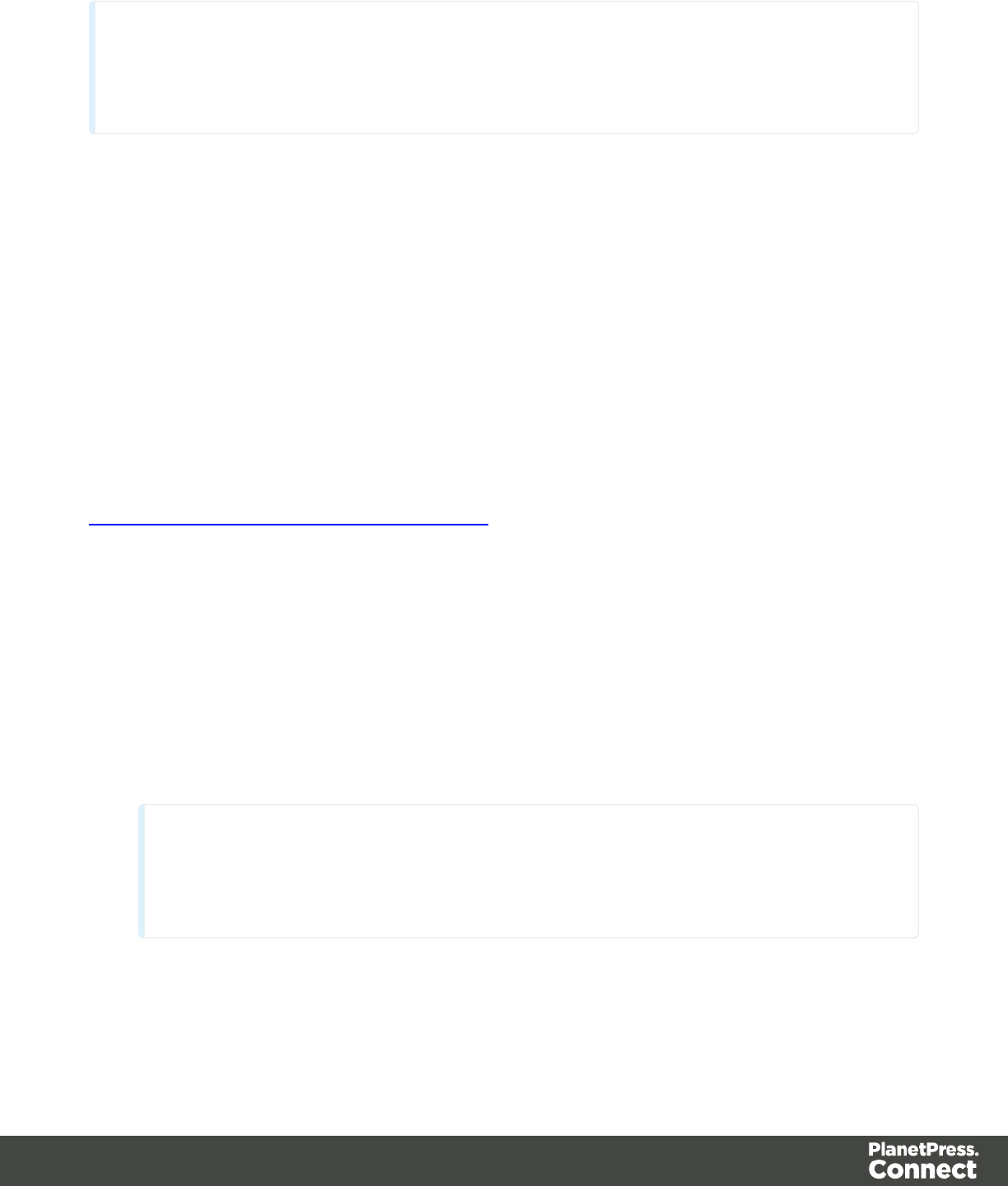
Tip
Use a Control Script to dynamically select a Web section for output depending on the
value of a data field. See "Control Scripts" on page 388.
Including JavaScript files
Which JavaScript files are included in the a Web section, depends on a setting for that section.
To change this:
1. On the Resources pane, right-click a section in the Web context and click Includes.
2. Choose which JavaScript files should be included in this section.
For more information about using JavaScript files, see "Using JavaScript" on the facing page.
Setting the title, meta data and a shortcut icon
Each Web section has a set of properties to define the title of the web page, the shortcut icon
and the meta tags appearing in the web page's head (with the HTML tag: <head>, see
http://www.w3schools.com/tags/tag_head.asp).
To change these properties:
1. On the Resources pane, expand the Web context, right-click the section and click
Properties.
2. Enter the Page Title. The contents of this field will go in the <title> HTML tag. (Name is
the name of the section in the Web context; this has no effect on output.)
3. Add a Shortcut Icon by entering the path to the favicon.ico file, for instance
images/favicon.ico.
Tip
If a valid favicon image is dragged to the Web section, it will automatically be set as
a shortcut icon.
4. The Meta Information Group lists all <meta> tags that will be added to the header of the
HTML file generated in the output. Click the Add button to add a new <meta> tag to the
list. Then you can select the type of <meta> tag, which is either name or http-equiv, and
Page 449
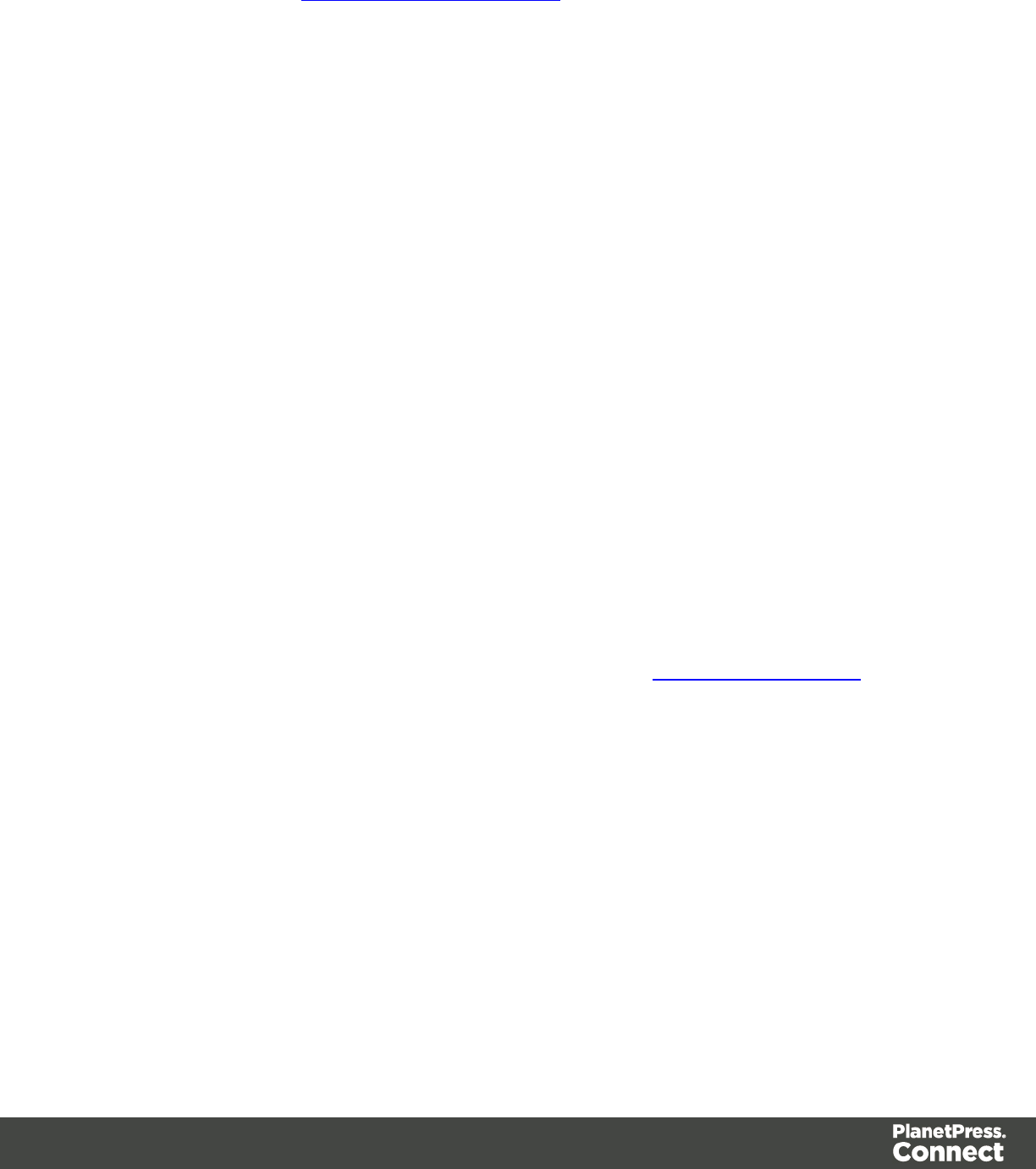
enter the value (for a name-type meta tag) or the content (for a . For more information on
<meta> tags, see W3Schools - HTML meta tag.
Adding information to the <head> via script
When generating Web output, the Designer automatically adds the included resources to the
<head>. To add other tags to the <head>, such as a <base> tag to set a default base
URL/target for all relative URLs in a document, you need to write a script. If you are not familiar
with scripts, see "Write your own scripts" on page 376 for an explanation of how scripts work.
1. Create a script: on the Scripts pane at the bottom left, click New. A new script appears in
the list. Double-click on it to open it.
2. Change the name of the script, so that it reflects what the script does.
3. Choose the option Selector and in the Selector field, type head.
4. Write a script that appends an element to the <head> of the web page.
Example
The following script adds a <base> element to the head of a web page.
results.append("<base href='http://www.w3schools.com/images/'
target='_blank'>");
Using JavaScript
JavaScript files, libraries and frameworks can be added to a template, primarily for use in Web
pages and Capture OnTheGo Forms. Before doing this, you need to choose which kind of
library or framework you want to work with, depending on the type of features you really desire.
For a bit of help with that and a few examples, see this how-to: Using external libraries.
Adding JavaScript files to the resources
To add a JavaScript file to the resources:
lRight-click the Javascript folder on the Resources pane, and click New Javascript.
Double-click it to open and edit it.
lAlternatively, drag and drop the JavaScript file from the Windows Explorer to the
JavaScript folder on the Resources pane.
Next, include it in a Web page; see below.
Page 450

Adding a remote JavaScript file
A Remote Javascript Resource is a file that is not located within your template but is hosted on
an external web server (generally called a CDN). When generating Web output, these files are
referenced in the web page's header and are served by the remote server, not by the Connect
Server module.
There are a few advantages to using remote resources:
lThese resources are not served by your server, saving on space, bandwidth and
processing.
lUsing a popular CDN takes advantage of caching - a client having visited another
website using that same CDN will have the file in cache and not re-download it, making
for faster load times for the client.
To add a remote javascript:
1. Right-click the Javascript folder on the Resources pane, and click New Remote
Javascript.
2. Enter a name for the file as it appears in the Javascript resources. For better
management, it's best to use the same filename as the remote resource.
3. Enter the URL for the remote resource. This must be a full URL, including the http:// or
https:// prefix, domain name, path and filename.
4. Optionally, check defer or async to add the async or defer attribute to the <link> element
in the <head> of the section.
Defer postpones the execution of the script until the page has finished parsing. This
attribute is required by APIs like Google Maps.
When async is checked, the script executes asynchronously with the rest of the page
(while the page continues the parsing).
When neither option is checked, the script is fetched and executed immediately, while the
parsing of the page is paused.
6. Optionally, for a Capture OnTheGo Form, you can check Use cached Capture
OnTheGo resource, to prevent downloading a remote JavaScript file again if it has been
downloaded before. The file should be available on a publicly accessible location, for
example: a folder location on a corporate website, hosted by a CDN (Content Delivery
Network) or shared via a Workflow process.
Page 451
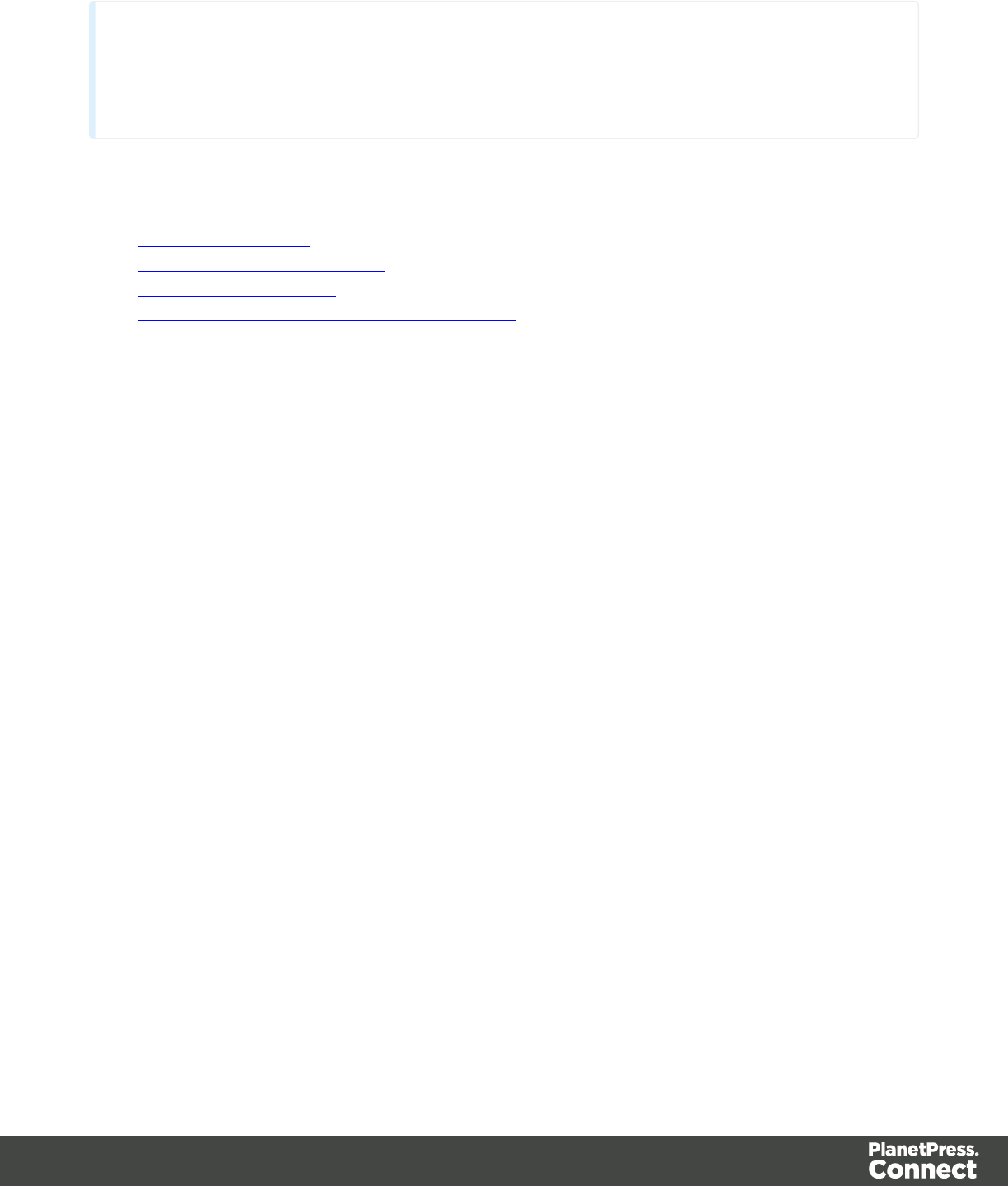
Note
In Workflow, when using the Create Web Contents task, check the Embed All
Resources option to download and embed all remote resources.
Popular hosted frameworks on CDN networks are:
ljQuery on MaxCDN
lZurb Foundation on CDNJS
lBootstrap on MaxCDN
lMultiple frameworks on Google Developers
Including a JavaScript file in a Web context
To link a JavaScript file to a certain web page template:
1. On the Resources pane, expand the Contexts folder, and then expand the Web context.
2. Right-click a Web page and click Includes.
3. Check the JavaScript files that should be included with the Web page. Using the Up and
Down buttons you can change the order of the files, too.
4. Click OK.
Using JavaScript in other contexts
Email clients do not support JavaScript. Therefore, Email contexts cannot include JavaScript
resources.
When a JavaScript file is included in a Print section, the Designer itself acts as the browser.
When Print output is generated, it runs the JavaScript after the main page flow contents and the
pagination are generated. So, it is possible to change the Print output by a JavaScript; you
could, for example, add a barcode that includes the pagenumber to each document. A warning
is appropriate, however: changing the DOM may change the page flow and doing so at this
point may result in bad output and/or serious errors or a crash of the software.
Designer User Interface
The Designer's user interface gives you several options to work with.
Page 452
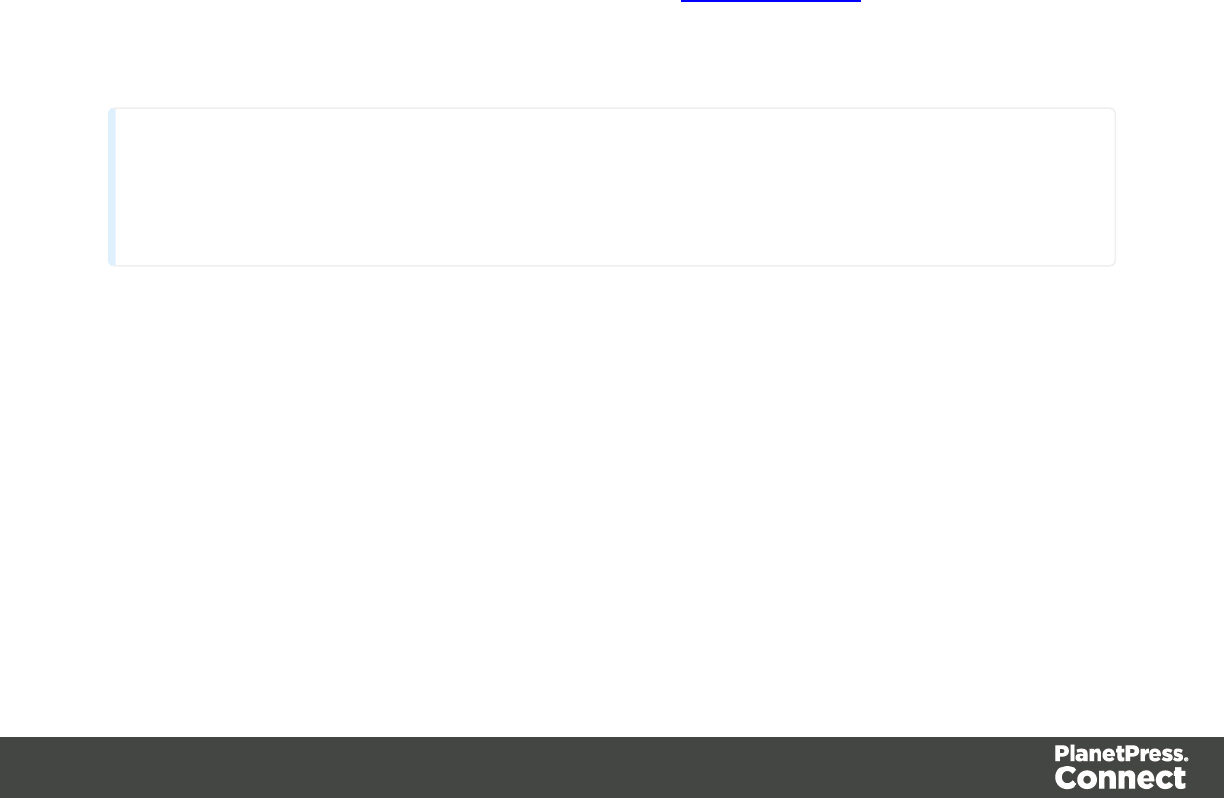
Dialogs
Color Picker
The Color Picker dialog appears when creating a color in the formatting dialogs of certain
elements, for example border colors in boxes and paragraphs.
The dialog consists of two main parts. On the left is the color wheel that can be used to select a
color hue by clicking anywhere on that wheel. To the right of the color wheel there is a vertical
bar used to select the color saturation. At the top-right, two colors are shown: the New box
displays the currently selected color, while the Original shows the color currently attributed to
the element.
The rest of the dialog has various options for choosing colors:
lColor Mode: Use the drop-down to select whether the color is set as RGB or CMYK. This
determines how the color is saved in the formatting properties, and how they are printed
or output; see "Colors" on page 416.
lRGB group: Enter the Red, Green and Blue color values from 0 to 255.
lHEX: Enter a valid hexadecimal color code; see HTML Hex Color.
lCMYK group:Enter the Cyan, Magenta, Yellow and Black color values from 0 to 100
percent.
Note
Whenever one value within this dialog is changed, all the other values are adjusted to their
equivalent.
Colors Properties
The Colors Properties defines and sets named colors used in the template; see "Colors" on
page 416. Named colors can be used throughout the templates, in all contexts and are visible
both in color selector dialogs and useable with their names in style sheets; see "Styling and
formatting" on page 398.
lColor Type Selector: Click and use the drop-down to display which color types to show
in the list: All, RGB, CMYK or Spot colors.
lColor List: Displays the colors, filtered using the Color Type Selector.
Page 454

lNew: Create a new color using the Edit Color dialog.
lEdit: Edit the currently selected color using the Edit Color dialog.
lDelete: Delete the currently selected color.
lDuplicate: Duplicate the currently selected color using the name [color]CopyX.
Edit color
You can edit the following color properties.
lName: Enter the name of the color. This name should not contain spaces or special
characters.
lCreate name based on values: Check so that the name is automatically based on the
color slider values below.
lType: Use the drop-down to specify which type of color this should be: either a Tint or a
Color.
lOption group: contains the options for the chosen type. Options change depending on
the selected type.
lColor:
lModel: This can be either CMYK or RGB.
lSpot Color: Check to set the color as Spot Color. When Spot Colors are used,
the Name must match that of the spot color used in the printer.
lCyan/Magenta/Yellow/Black (CMYK): Each slider sets a percentage for the
color. Set the values using the sliders, or type in the percentage directly in the
input boxes.
lRed/Green/Blue (RGB): Each slider sets the values of 0-255 for the color. Set
the value using the sliders or type in the value directly in the input boxes.
lColor Preview: Box displaying the preview of the color (converted to RGB
when relevant).
lTint:
lSource: Select an existing Color in the template. The tint or opacity will be
applied to this color.
lTint/Opacity: The slider sets the percentage of tint or opacity. Set the value
using the slider, or type the percentage directly in the input box.
lUse Opacity: Check to set the Tint slider to use Opacity instead.
Color Settings
Color Management can keep colors consistent across different outputs by using Color Profiles.
When producing output to a new device, color adjustments are made to present the color as
Page 455

accurately as possible on this new device.
lEnable Color Management: Check to disable color management and ignore embedded
color profiles when importing images (with the exception of imported PDF files as it might
contain a multiple tagged sub images).
lWorking Space Group: Defines the color profiles for the currenttemplate.
lRGB: Use the drop-down to select a color profile for RGB colors. The list displays
ICC profiles located in "%USERPROFILE%\Connect\color-profiles\rgb".
lCMYK: Use the drop-down to select a color profile for CMYK colors. The list
displays ICC profiles located in "%USERPROFILE%\Connect\color-profiles\cmyk"
lGray: Use the drop-down to select a color profile for Grayscale. The list displays
ICC profiles located in "%USERPROFILE%\Connect\color-profiles\gray"
lUntagged Images Group: Defines color profiles for any image that does not specifically
have color profiles or color settings enabled.
lRGB: Use the drop-down to select a color profile for RGB colors. The list displays
ICC profiles located in "%USERPROFILE%\Connect\color-profiles\rgb".
lCMYK: Use the drop-down to select a color profile for CMYK colors. The list
displays ICC profiles located in "%USERPROFILE%\Connect\color-profiles\cmyk"
lGray: Use the drop-down to select a color profile for Grayscale. The list displays
ICC profiles located in "%USERPROFILE%\Connect\color-profiles\gray"
lOptions Group:
lRendering intent: Use the drop-down to specify how colors are converted that are
out of range of a profile. For example, you may use tricks like reducing the
saturation of the entire print so that a color that is out of range still appears a bit
more vibrant than ones that are in range. Rendering intents use different methods to
trick the eye into believing that the print can reproduce irreproducible colors.
Context properties dialog
Email Context Properties
This dialog defines options used when generating email output.
lPrint Context Image Compression: Defines the properties of the PDF when attaching
the Print context to email output.
lLossless: Enables maximum quality in the PDF. Note that this will produce a larger
PDF.
Page 456

lQuality: Disabled when Lossless is checked. Determines the quality (aka
compression) of the attached PDF.
lTile Size: Use the drop-down to select the size of the tiles used in the image. When
low Quality values are used to optimize images smaller than 1024 x 1024 pixels,
using the largest tile size will produce better results.
Print Context Finishing Options
This dialog defines finishing options for this context when it is printed. These options affect the
context as a whole including all sections.
For an explanation of all Binding and Hole making options, see "Finishing Options" on page
582.
Edit Label Properties
The Edit Label Properties defines how a Pie Chart Label displays its title and data. It contains
two options:
lLabel: Enter a title for Labels and Legends when they are shown (see Pie Chart
Formatting).
lValue: Use the drop-down to select which Value to use as data within the Pie Chart as
well as for Label and Legend values.
Find/Replace Dialog
The Find/Replace dialog can replace text within the current template. The scope of the
replacement depends on the currently selected tab in the Workspace. If the Source tab is
selected, the replace will affect the HTML source code. If the Design tab is selected, the replace
will affect the text on the page. If the Preview tab is selected, the Replace feature is inactive.
When replacing text in the Design tab, formatting in the replaced text will be removed. If formatting is
necessary in the new text, it is better to use the Source tab to include the HTML yourself.
Here are the options available in this dialog
lFind: The source string to find.
lReplace with: The string to replace the source with.
lDirection
lForward: Look forward from the current position of the pointer in the template or
source.
Page 457
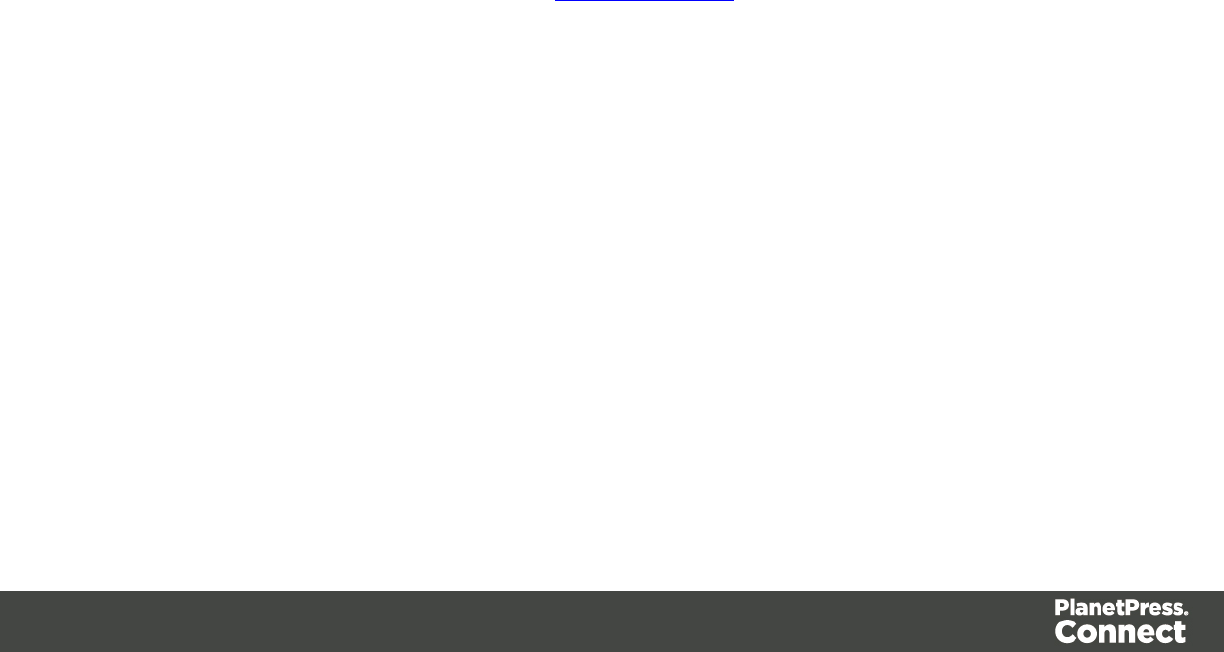
lBackward: Look backward from the current position of the pointer in the template or
source.
lScope
lAll: Searches in the complete text of the template or source.
lSelected lines: Searches in the currently selected text or source.
lOptions
lCase sensitive: Use a case-sensitive search, which differentiates TEXT from text
or TexT.
lWrap search: Loop back from the end of the template or selection to its beginning,
when the Search is at the end of the template or the selection.
lWhole word: [tbd]
lIncremental: [tbd]
lRegular expressions: [tbd]
lFind: Click to find the next instance of the source string.
lReplace/Find: [tbd]
lReplace: [tbd]
lReplace All: Click to replace all instances of the source with the target text.
lClose: Close the dialog.
Fonts Dialog
The Fonts dialog contains the fonts that were added to the template manually. It essentially lists
the fonts located in the Fonts folder of the Resources Pane.
When fonts are added to the Fonts folder, the following happens:
lAn entry is added to this dialog
lIf more than one font has the same filename with a different extension, they are
considered variations of the same fonts, shown in the Edit Font dialog.
For example, if adding 3 files named gotham-book-webfont.eot, gotham-book-webfont.ttf,
gotham-book-webfont.woff, only "gotham-book-webfont" appears in the Name column of this
dialog.
The following buttons appear to the right of the list of fonts:
lNew: Click to open the Edit Font dialog to add a new font.
lEdit: Click to open the Edit Font dialog to edit the currently selected font.
Page 458
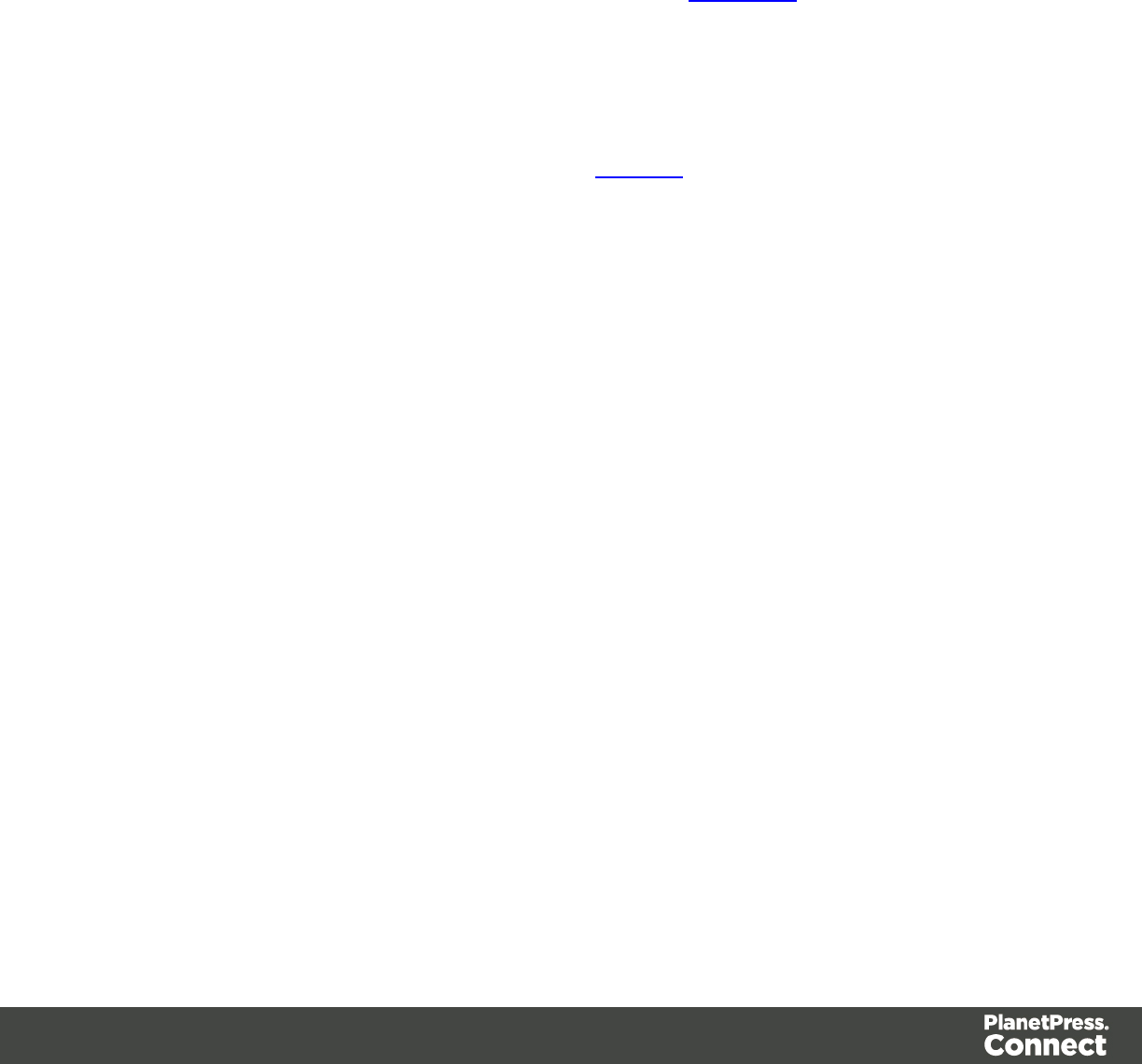
lRemove: Click to delete the currently selected font entry.
lDuplicate: Click to create a copy of the currently selected font entry.
Edit Font
The Edit Font dialog appears when clicking New or Edit from the Fonts Dialog.
lName: Enter the name the font should be referred to as. Equivalent to the font-family
property of the @font-face CSS function.
lFont Weight: Use the drop-down to select the default font weight ("boldness"):
lNone: Does not define the property.
lNormal: Defines font-weight as "normal"
lBold: Defines the font-weight as "bold" (equivalent to 700).
lNumerical values: Defines the line thickness. 400 is normal, 700 is bold.
lFont Style: Use the drop-down to select the font style:
lNone: Does not define the property.
lNormal: Defines font-style as "normal"
lItalic: Makes the font italic.
lOblique: Makes the font oblique (generally the same as "italic" but does not require
a special italic version of the font).
lName: Check the fonts in the list to include them in the font definition.
Locale Settings
The Locale dialog box sets the locale used inside the template's record. Locale can affect time,
currency output, and other formatting that depends on location and language.
This setting is specific to each template, changing it for one template will not affect the other ones.
For example. Assuming a "Date" field containing the following date: 4/11/12, with this field
being added to the template using the Text Script Generator with the "Long Date" format. If the
locale is set to "en-US", the date appears on the page as April 11, 2012. Setting the locale to
fr-CA makes this text appear as 11 avril 2012. Setting it to zh-CN will print 2012年4月11日.
lUse: Use the drop-down to select how the locale is set for the current record.
lSystem Locale: Select to use the operating system's locale settings. This is set in
the "Region" settings of the control panel.
lExplicit Locale: Select to specify a static locale which will remain static for this
template, whichever server the template is used on.
Page 459

lData Field: Select to use a data field from the record. The locale will be record-
specific in this case.
lLocale: Use the drop-down to select a specific locale. Only enabled when Explicit
Locale is selected above.
lData Field: Use the drop-down to select a field within the current data model that contains
the locale. This field must be a string and contain the exact locale to be used, such as
"en" or "fr-CA". It cannot be an alias such as "english" or "french". The locale supports
both ISO-639-1 alone ("en", "fr", etc) or ISO-639-1 followed by a 2-letter country code
("de-DE", "zh-CN", "fr-CA", "fr-FR", etc).
Preferences
The Preferences dialog is used to modify the general software preferences. Changes made in
this dialog affect the software globally, not individual templates and data mapping
configurations.
The Preferences dialog is separated into individual tabs, where each tabs controls certain
aspects of the software.
General preferences
The General Preferences are as follows:
lAlways run in background: This option correlates with the "Always run in background"
option selectable in the "Document Boundaries Refresh" dialog and "Print via Print
Server" dialog. When either of these dialogs is used and the option is checked, it will also
be checked here. To prevent the refresh boundaries and print via print server dialogs to
automatically run as background, uncheck this option.
Cleanup Service preferences
The Cleanup Service defines how entities in the Connect Server Module are cleaned up when
they have been left unused. The values below only define when the specified objects are set
for deletion, not when they are actually deleted. Items are only deleted when the cron job runs
on its schedule, or when the Run Now button is pressed in this dialog.
The more items are present in your database, and the larger they are, the more time and processing power
(CPU) will be used to clean them up. It is recommended to clean up the database as often as possible,
especially if you are not retrieving items from the database at a later date. You may also set the database
cleanup outside of business hours (see the cron schedule option below).
Page 460
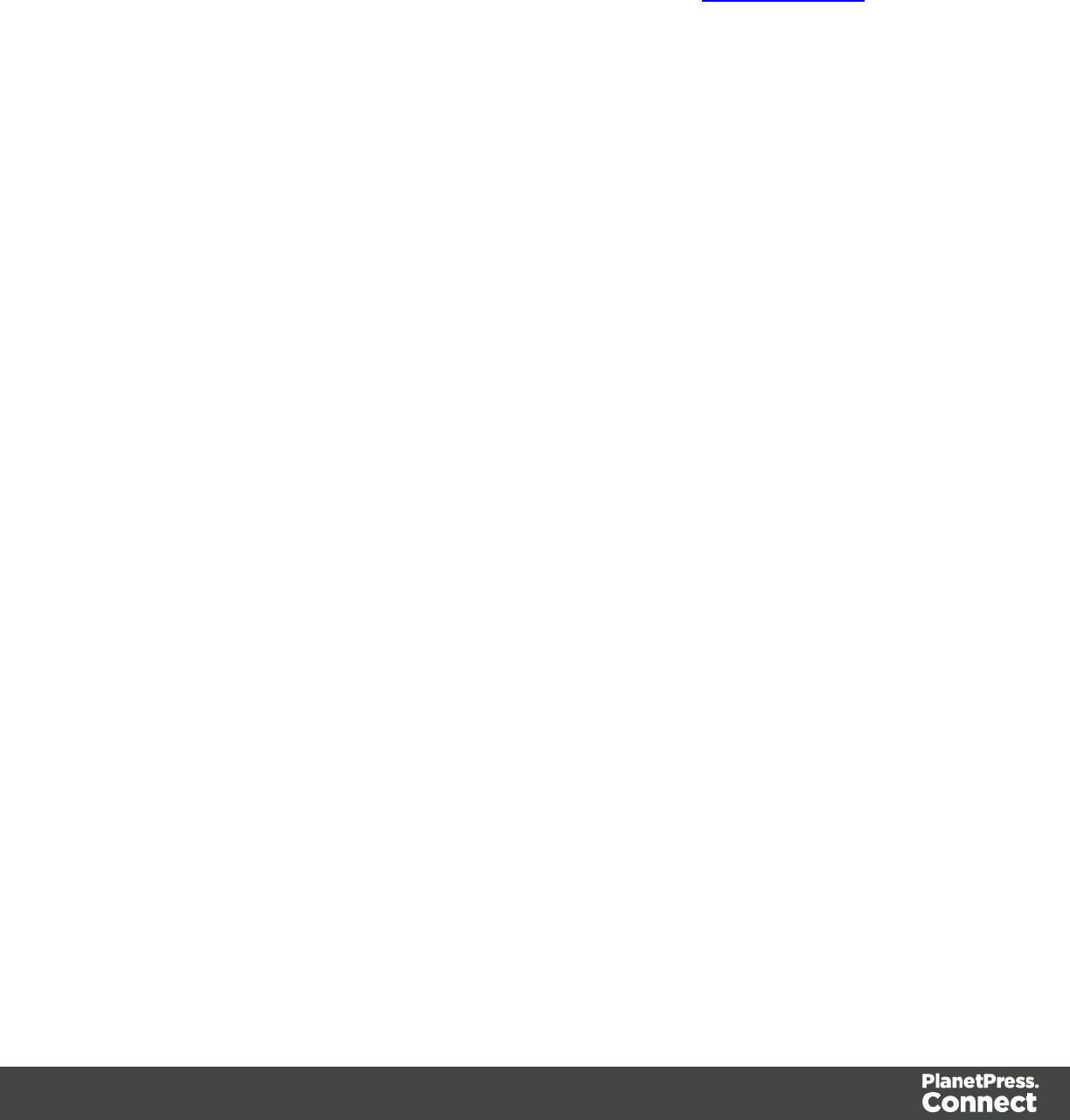
lEnable cleanup service: Check to enable the cleanup service Uncheck to disable it.
lRun at application start up: Click to start the service when the Designer or DataMapper
module is opened.
lRun according to the cron schedule: Enter the interval at which the cleanup service
runs. To know how to write the schedule, please refer to the Quartz Scheduler reference
page.
lObject Retention group:
lMinimum time to retain Data Sets: The minimum time during which a Data Set
(and all its contained records) is kept in the database before being set for deletion.
lMinimum time to retain Content Sets: The minimum time during which a Content
Set (and all its contained content items) is kept in the database before being set for
deletion.
lMinimum time to retain Job Sets: The minimum time during which a Job Set (and
all its contained jobs) is kept in the database before being set for deletion.
lMinimum time to retain Managed Files: The minimum time during which files such
as data mapping configurations and templates are kept in the database before
being set for deletion.
lAllow orphan file cleanup: Check to automatically detect orphan files and set them
for deletion. Orphan files can be resources, and internal files used by Connect.
lMinimum time to retain orphaned temp files: The minimum time during which
orphaned files are kept in the database before being set for deletion.
lAllow orphan database entity cleanup: Check to automatically detect orphan
database entities and set them for deletion. Orphaned database entities are entries
in the database that are no longer being referred to by any other entity (for example
a record that is not part of a record set).
lMinimum time to retain orphaned database entries: The minimum time during
which orphaned database entities are kept in the database before being set for
deletion.
Datamapper preferences
Datamapper XML Preferences
lDisplay New Line Character as ¶ : Check to show line returns as ¶ in the Data Viewer,
when XML files are shown. If the option is unchecked, you will not see spaces and line
returns after element names in the Data Viewer.
Datamapper Default Format Settings
Users do not always process data files that were generated on their own system, therefore
those settings rarely match. So instead of specifying these settings for every single field of that
Page 461

type, which can become cumbersome, Default Format Settings can be defined at the user level,
at the Datamapper configuration level and/or at the field level. So, remember that:
lDatamapper stores user preferences for the Date, Number and Currency formats.
lBy default, the user preferences are set to the system preferences
lThese user preferences become the default format values for any newly created
Datamapper Configuration.
lThe Datamapper can store different preferences for any specific Datamapper
Configuration. These Configuration based values are used for any newly created field
extraction.
lAny current format already defined for an existing field remains untouched.
lThe existing preference specified in an existing field is always used, regardless of the
User or Configuration preferences.
lThe Configuration-wide preference is always assigned by default to any newly created
field.
lThe User-wide preference is always assigned by default to any new Datamapper
Configuration
lNegative Sign Before : A negative sign will be displayed before any negative
value.
lDecimal Separator : Set the decimal separator for a numerical value.
lThousand Separator: Set the thousand separator for a numerical value.
lCurrency Sign : Set the currency sign for a currency value.
lDate Format : Set the date format for a date value.
lDate Language : Set the date language for a date value (ex: If English is selected,
the term May will be identified as the month of May).
lTreat empty as 0 : A numerical empty value is treated as a 0 value.
Editing preferences
These preferences define different editing options in the Designer module.
lObject Resizing for <div> elements: This defines in which contexts to enable the resizing
of <div> elements (including Positioned and Inline boxes). Resizing <div> elements may
cause layouts to produce undesirable results especially when using Foundation
templates.
lEnable for Print Context: Check to enable <div> resizing in the Print contexts.
lEnable for Web Context: Check to enable <div> resizing in the Web contexts.
lEnable for Email Context: Check to enable <div> resizing in the Email contexts.
Page 462
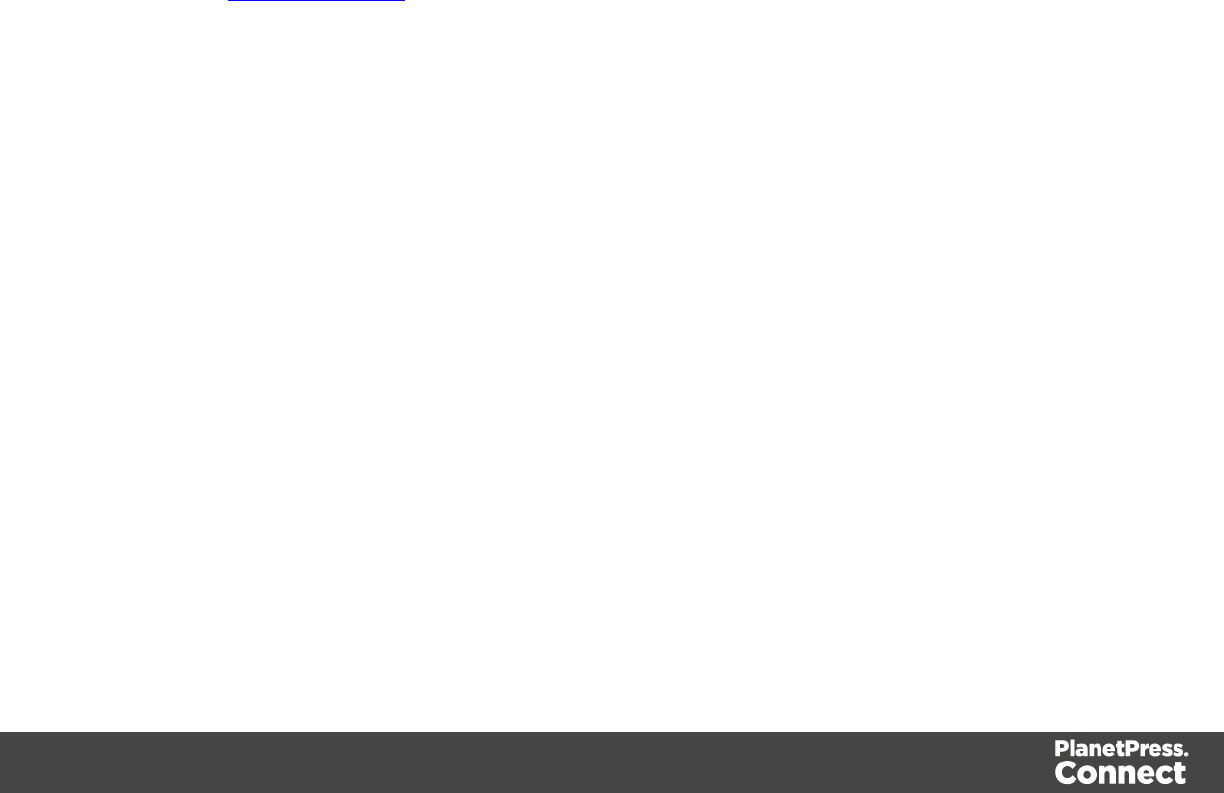
Images Preferences
lTransparent PDF image preview: Check this option so that PDF resources added to the
template (including in the Master Page and Media) display using transparency. Note that
this can affect display performance (showing transparent PDFs is slower) but will not
affect output speed.
Email Preferences
Email (General) Preferences
lDefault From Group:
lName: Enter the name that is set by default in the "From name" field in the Send
Email and Send Test Email dialogs.
lEmail Address: Enter the email that is set by default in the "From Email" field in the
Send Email and Send Test Email dialogs.
lLitmus account Group:
lEmail Test address: If you have a Litmus account, enter the test address to use
when using the Send Test Email dialog. For more information on Litmus, please see
http://litmus.com/
Email (SMTP) Preferences
This page defines SMTP server presets that can be selected when sending emails using either
the Send Email or Send Test Email dialogs. For all three presets, the password is not saved
and must be re-entered when sending emails.
lProduction Group: Defines the default SMTP settings when using the Send Email
dialog, which is considered "Production".
lHost: The SMTP server through which the emails are to be sent. Can be a host
(mail.domain.com) or an IP address.
lUse authentication: Check if a username and password are needed to send
emails through the host.
lStart TLS: Enabled if authentication is checked. Sends emails through Transport
Layer Security (TLS), which is sometimes referred to as SSL.
lUser: Enter the username used to connect to the SMTP server.
lTest Group: Defines the default SMTP settings when using the Send Test Email dialog,
which is considered "Test".
Page 463
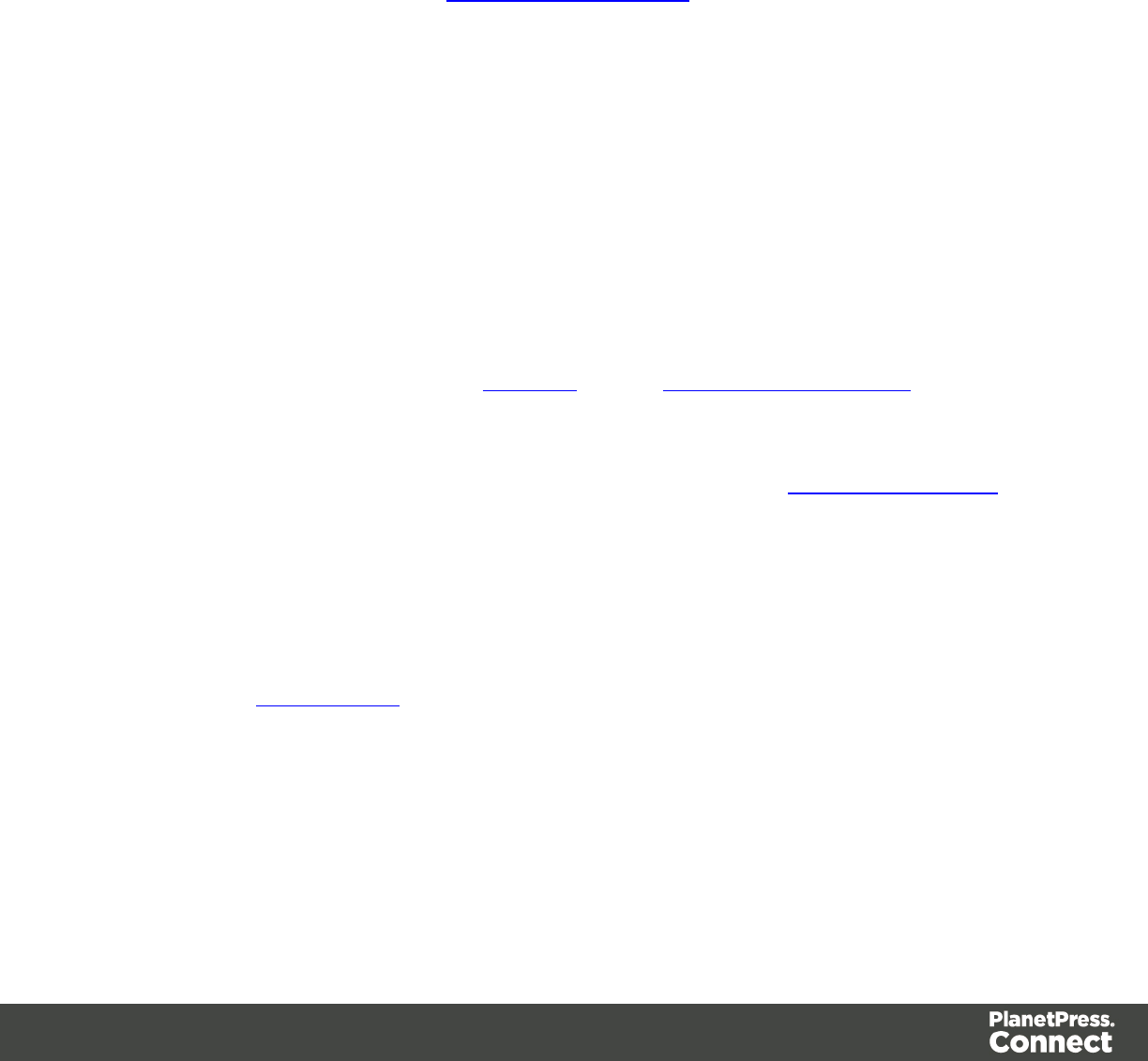
lHost: The SMTP server through which the emails are to be sent. Can be a host
(mail.domain.com) or an IP address.
lUse authentication: Check if a username and password are needed to send
emails through the host.
lStart TLS: Enabled if authentication is checked. Sends emails through Transport
Layer Security (TLS), which is sometimes referred to as SSL.
lUser: Enter the username used to connect to the SMTP server.
lMandrillapp.com Group: Defines the SMTP settings if using the service of Mandrill. For
more information please see http://www.mandrill.com/ .
lHost: The SMTP server through which the emails are to be sent. Can be a host
(mail.domain.com) or an IP address.
lUse authentication: Check if a username and password are needed to send
emails through the host.
lStart TLS: Enabled if authentication is checked. Sends emails through Transport
Layer Security (TLS), which is sometimes referred to as SSL.
lUsername: Enter the username used to connect to the SMTP server.
Emmet Preferences
Emmet is a framework that enables the lightning-fast creation of HTML code though the use of
a simple and effective shortcut language resembling CSS Selectors. To learn more about
Emmet itself, please see their website Emmet.io and the Emmet.io documentation.
lCommon Emmet preferences
lExpand abbreviations by Tab key: Check to enable the Expand Abbreviation
function.
l... in files with extension: Enter a comma-separated list of all file extensions in
which expand abbreviation will work.
lUpgrade web editors: [TBD]
lExtensions Path: Choose a folder where to put extensions to Emmet, which
includes custom snippets, preferences and syntax profiles. For more information
see Customization.
Emmet Abbreviation Preferences
Abbreviations are the heart of the Emmet toolkit: these special expressions are expandable and
transformed into structured code block, HTML for example. The abbreviation’s syntax looks like
CSS selectors with a few extensions specific to code generation.
Page 464
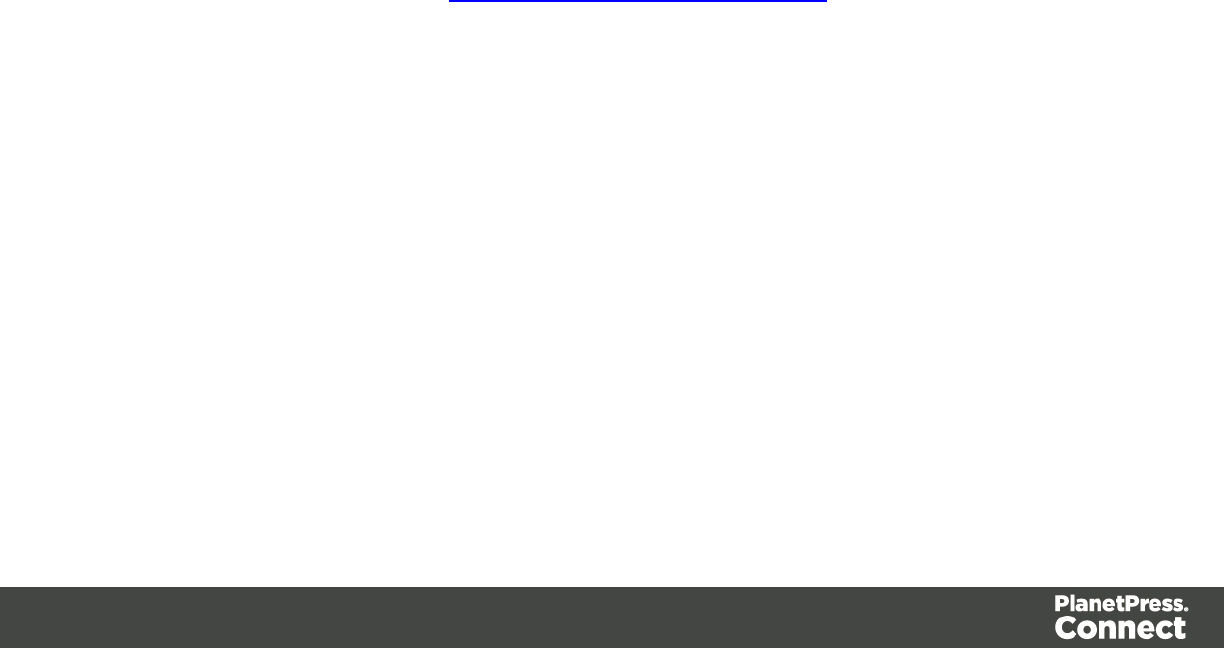
lAbbreviation List:
lName: The name of the item, aka its trigger. Disabled the checkbox next to the
name to disable the item (it will not trigger).
lContext: The context in which the item is enabled (HTML, CSS, etc)
lDescription: A short description of the item.
lAuto Insert: [TBD]
lNew: Click to create a new item.
lEdit: Click to modify the currently selected item.
lRemove: Click to remove the currently selected item from the list.
lRestore Removed: [Currently not functional]
lRevert to default: [Currently not functional]
lImport: Click to open a browse dialog to import an xml file containing exported
items. The imported items are added to the list, and any
lExport: Click to open a save as dialog to export all the items in an xml file that can
be shared and re-imported.
lPreview box: Displays a preview of the expanded item when one is selected.
Emmet Output Preferences
The Output Preferences dialog is used to control how the expanded (output) code behaves
when expanding abbreviations and snippets. There are 6 different dialogs to control output and,
while they all have identical options, they control different output types: CSS, HAML, HTML,
XML, XSL and the "Default" one controlling the rest of the types.
These options are equivalent to Emmet's syntaxProfiles.json feature.
lTag Case: Defines whether tags in the expanded code will be in lowercase, uppercase,
or keep whichever case was used when typing in the abbreviation. For example, the keep
option means typing P>a expands to <P><a href=""></a></P>.
lAttribute Case: Defines whether attributes in the code will be in lowercase, uppercase,
or keep whichever case was used when typing in the abbreviation. For example, the keep
option means typing p[TITLE="Hello world"] expands to <p TITLE="hello world"></p>
lAttribute quotes: Defines whether the quotes in the expanded code are single (') or
double ("). This has no effect on functionality, it's a visual preference for the code.
lEach tag on new line: Output each tag on new line with indentation, boolean. Values are
true (each tag on new line), false (no formatting) and 'decide' (string; only block-
level elements on new lines).
lPlace caret placeholders in expanded abbreviations: Defines whether leaf block-level
node (e.g. node with no children) should have formatted line breaks inside. Only
Page 465
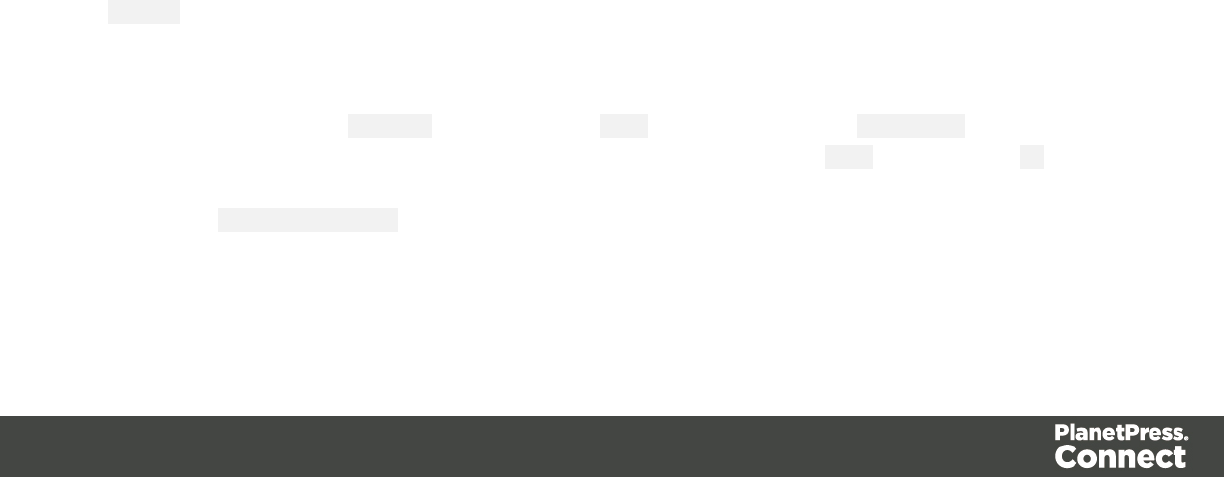
lIndent Tags: [TBD]
lHow many inline elements should be to force line break: [TBD]
lSelf-closing style for writing empty elements:
lApplied filters: [TBD]
Emmet Snippets Preferences
Snippets are just blocks of plain code, just like in all programmers’ editors. You can type
anything there and it will be outputted “as-is”, without any transformation. Snippets are very
similar to Abbreviations except for their more static nature.
lSnippet List:
lName: The name of the item, aka its trigger. Disabled the checkbox next to the
name to disable the item (it will not trigger).
lContext: The context in which the item is enabled (HTML, CSS, etc)
lDescription: A short description of the item.
lAuto Insert: [TBD]
lNew: Click to create a new item.
lEdit: Click to modify the currently selected item.
lRemove: Click to remove the currently selected item from the list.
lRestore Removed: [Currently not functional]
lRevert to default: [Currently not functional]
lImport: Click to open a browse dialog to import an xml file containing exported
items. The imported items are added to the list, and any
lExport: Click to open a save as dialog to export all the items in an xml file that can
be shared and re-imported.
lPreview box: Displays a preview of the expanded item when one is selected.
Emmet Variables Preferences
Variables are placeholders used in Snippets to output predefined data. For example, the
html:5 snippet of HTML syntax has the following definition:
<!doctype html>\n<html lang="${lang}">...</body>\n</html>
In the example above, ${lang} is used to refer lang variable defined in variables below. If your
primary language is, for example, Russian, you can simply override lang variable with ru value
and keep the original snippets. Also, you can override variable values with inline abbreviation
attributes: html:5[lang=ru].
Page 466

lVariable List:
lName: The name of the variable. This should be a single alphanumeric string with
no spaces or special characters. For example, the myVar name is referred to as
${myVar}.
lValue: The value of the variable when the snippet is expanded.
lNew: Click to create a new variable and define its name and value.
lEdit: Click to modify the currently selected Variable.
lRemove: Click to delete the currently selected Variable.
Language Setting Preferences
The Language Setting Preferences are as follows:
lLanguage: Use the drop-down to select the User Interface Language to use.
Print Preferences
Available Printers Preferences
The Available Printers preferences control which printer definitions are available when
generating print output or creating Output Presets. Any printer that is unchecked in this dialog
will not be visible in the "Model" drop-down of the Print Options dialog; see "Print Options" on
page 587.
Available Printer Preferences:
lSelected Printers: Lists the available Printer Definition Files in the system. Note that
these are not installed Windows printers or printer queues, but PlanetPress Connect
Printer Definition Files.
lPrinter checkbox: This checkbox selects/deselects all printers in the list. Click to check
all, click again to uncheck all.
General Print Preferences
The General Print Preferences are used to set communication settings with the PlanetPress
Connect Server module that does the actual generation of print output. The Server module can
be located on the same computer (hostname: localhost) or on a different machine. Multiple
Designer modules can use a single Server module to generate Print output, as long as the
appropriate hostname, username and password are provided. In essence, this can be used to
create a single Print Server.
Page 467
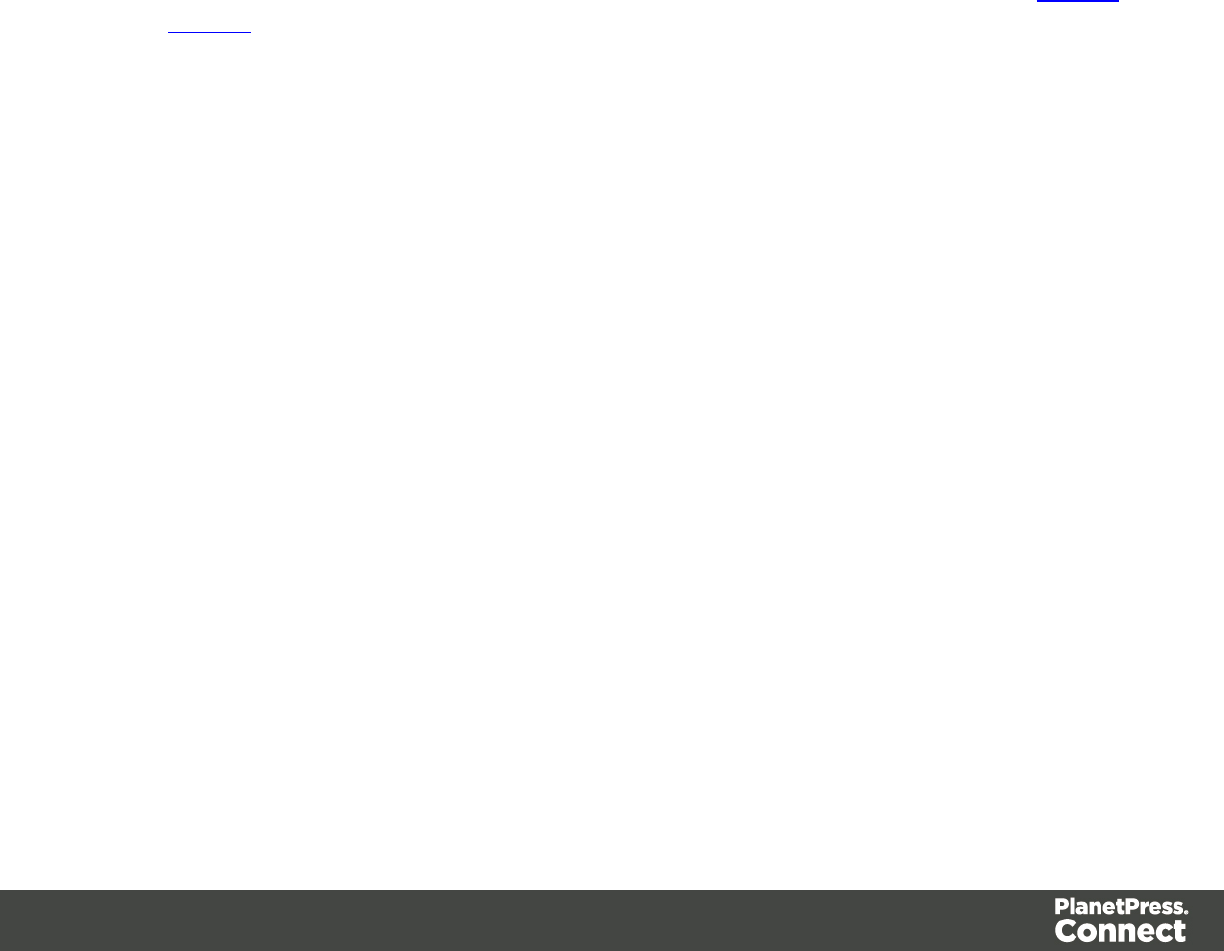
lPrint Server Settings group:
lProtocol: Use the drop-down to select whether to use the HTTP or the secure
HTTPS protocol to connect to the Print Server.
lHostname: Enter the IP, machine name or URL of the Print Server. Default is
localhost.
lPort: Enter the port through which to communicate with the Print Server.Default is
9340.
lUsername: Enter the username to authenticate to the Print Server.Default is ol-
admin. This is set on the server's"Server Security Settings" on page 37.
lPassword: Enter the password to authenticate to the Print Server.Default is
secret.
lConfirm Password: Re-enter the password above.
lExternal sort command timeout (seconds): Enter the number of seconds to wait for an
external sort command before giving up. External sort commands are set up in the Sorting
Options page of the Output module.
Print Measurements Preferences
lUnits: Use the dropdown to specify the default measurements system used for
dimensions of the template and boxes. In addition it defines the coordinates/position of
box elements.
Scheduling Preferences
The scheduling preferences are a way to control precisely how the PlanetPress Connect
services work in the background when using server clustering; see "Server Clustering" on page
38.
Scheduling options
This preference page defines what is considered a small or large job (anything in between is
considered "medium" jobs). For a detailed description of all options, see Scheduling
Preferences.
Scheduling - Merge engine
This preferences page defines how different instances and speed units are attributed to
different jobs when creating output documents. For a detailed description of all options, see
Merge Engine Scheduling.
Page 468
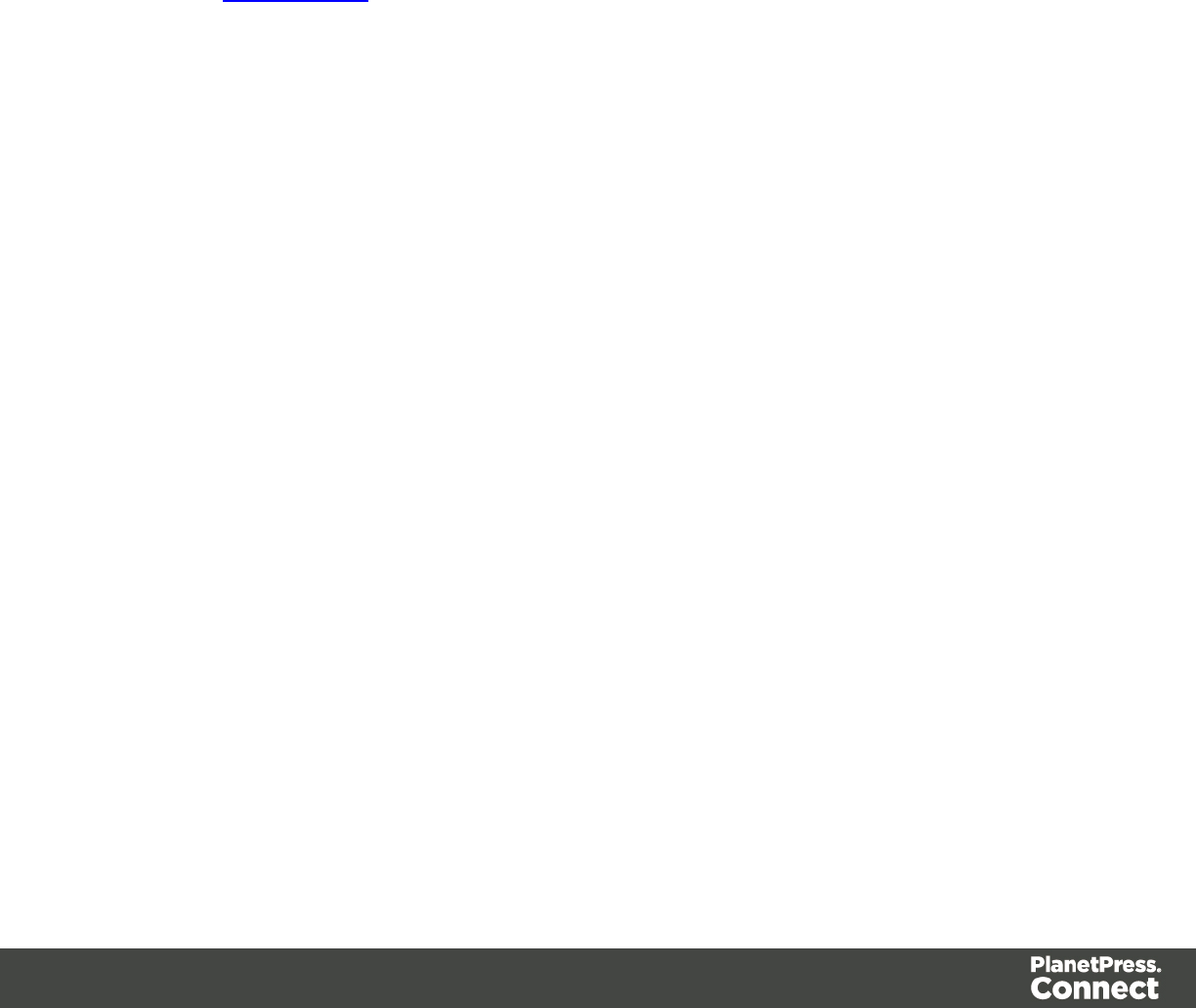
Scheduling - Weaver engine
This preference page determines the number of engines launched, as well as their speed,
when generating Print Output of any type. For a detailed description of all options, see Weaver
Engine Scheduling.
Scripting Preferences
The Scripting preferences define different options related to scripting with the PlanetPress
Connect interface.
lDesigner scripting profiling group:
lNumber of iterations: Enter the number of times to run scripts when running the
Profile Scripts dialog. The default is 1000. Accepted values are 1 to 1000000000.
Yes, that's 1 billion - which would take a long time to run!
Web Preferences
Web Form Preferences
These preferences define the default behavior of some form elements.
The preferences are as follows:
lInsert Form Field Defaults:
lStyle: Defines how labels are added to input form elements:
lWrap input with label: The label is wrapped around the element, such as
<label>First Name <input type="text" name="first_name"></label>
lAttach label to input: The label is placed before the input, and refers to it:
<label for="first_name">First Name</label> <input type="text" name="first_
name">
lUse label as placeholder: The label is removed and the text is put as a
placeholder, such as: <input type="text" name="first_name" placeholder="First
Name">
lNo label: The label value is ignored.
lInsertion Point: Defines how new elements are inserted, by default:
lAt cursor position: The element is inserted where the cursor is located in the
template.
Page 469
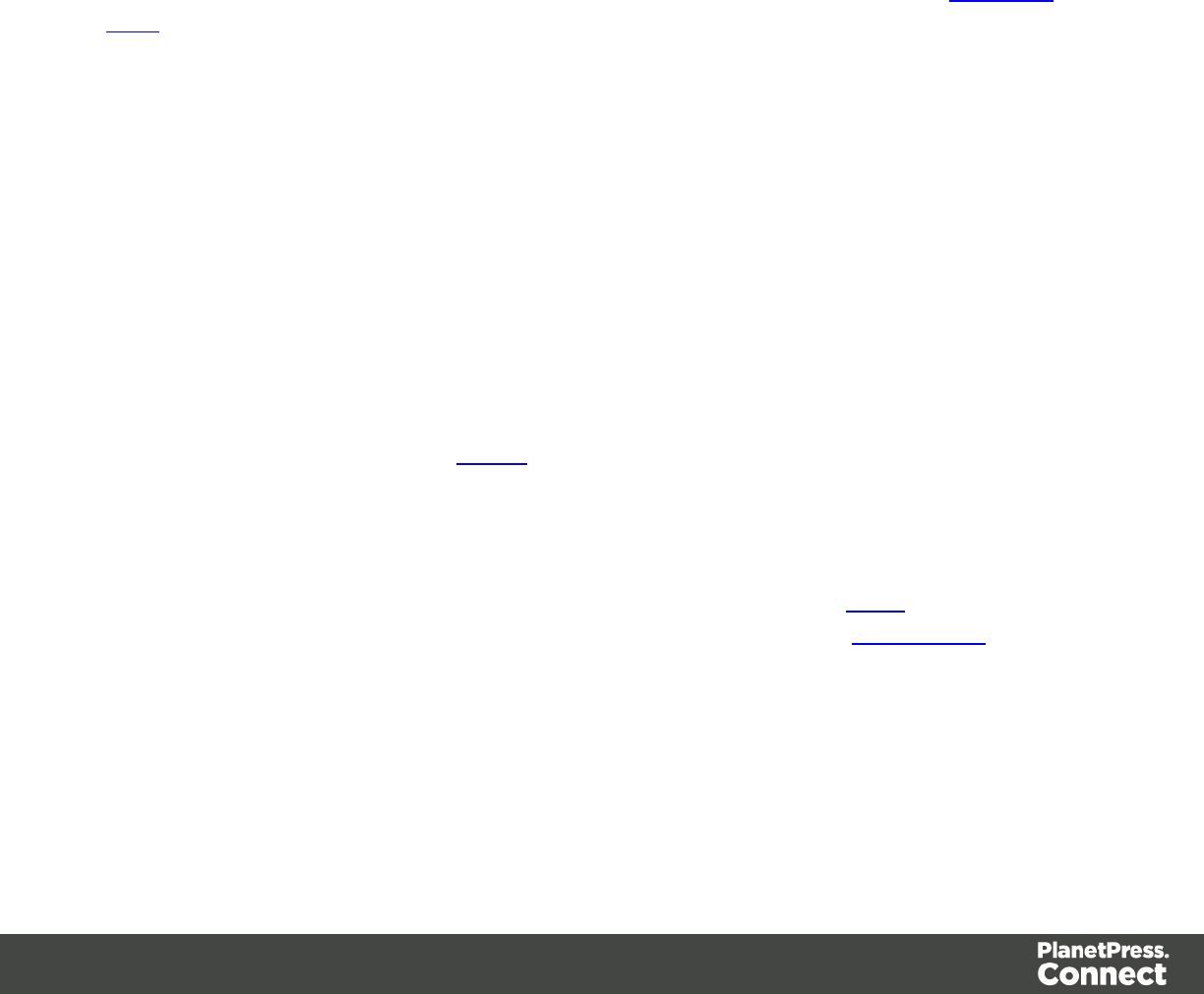
lBefore element: The element is inserted before the current element where the
cursor is located. For example if the cursor is within a paragraph, insertion
occurs before the <p> tag.
lAfter start tag: The element is inserted within the current element, at the
beginning, just after the start tag.
lBefore end tag: The element is inserted within the current element, at the
end, just before the end tag.
lAfter element: The element is inserted after the current element where the
cursor is located. For example if the cursor is within a paragraph, insertion
occurs after the <p> tag.
PDF Page selector
This dialog is accessed by clicking the Page button next to the Source box in the Attributes
pane. It is used to select the page which is shown in the PDF source.
lSource: Read-only box displaying the PDF source file. To change the source file you
must do it from the Attributes pane.
lPage: Enter the page number to show or use the up and down arrow to select the page.
lNumber of Pages: Next to the page selector, a label indicates the number of pages in the
PDF.
lPage Preview: Displays a preview of the specified page of the source.
Preflight dialog
Preflight is the act of executing the template and verifying that there will be no issues when
actually generating output. Preflight, however, does not actually produce the output.
To start preflight, simply go in the Menus under Context, then Preflight. The preflight runs
automatically and displays the results once it's done.
Profile Scripts
The Script Profiler is accessible through the Context -> Profile Scriptsmenu option. It runs the
scripts in the template in order to verify the speed at which scripts in the Scripts Pane execute. It
helps greatly in troubleshooting performance issues caused by scripting.
When the dialog opens, the script profiler runs automatically, on 1000 instances of all the
scripts by default (this can be changed through the "Scripting Preferences" on the previous
page).
Page 470
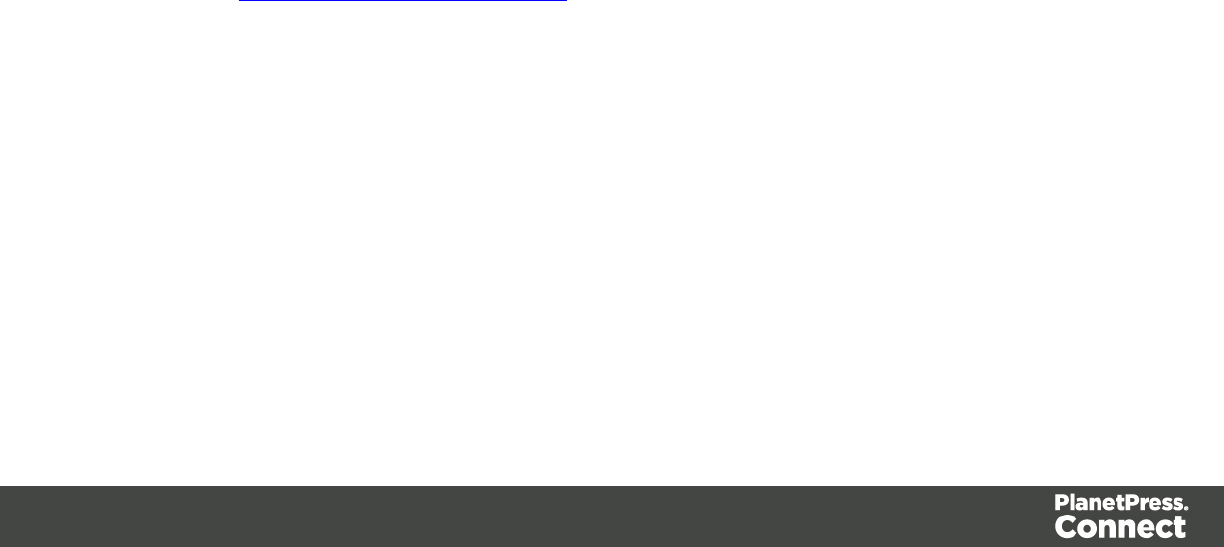
The script profiler can take a while, so please be patient.
The results are shown as follows (the first in the line is indicated as Total and represents the
totals of all the scripts underneath, representing a good overview of the scripts performance in
the template):
lName: The name of the script being executed.
lCount: As the profiler runs, shows the current number of iterations that have been run.
This goes up to the total number of set instances and then stops. Hover with your mouse
to display a tooltip indicating in which sections the scripts has run (and in which contexts).
lElapsed: Displays the total elapsed time since the start of the session. The table entries
are initially sorted based on the values in this column, from high to low. Hovering the
mouse over it will display a tooltip that indicates the breakdown of the execution time
across different execution stages.
lDelta: Displays the estimated difference in performance between the current session and
the previous session. Uses average values, so should still work even if the previous
session was stopped after a different number of iterations. Will be empty if no previous
data is available. Hover with your mouse to display a tooltip indicating the breakdown of
the execution time across different execution stages.
Section properties dialogs
Email Section Properties
Properties Tab
The properties for an Email section are minimal and contain the following options:
lName: Enter the name of the Section in the Email Context. This has no effect on output.
lSubject: Enter a name for the default Subject of any email sent out. This is superseded
by the Email Subject Script Generator when it is present.
Includes Tab
This tab defines what other resources are included in the output
lStylesheets: What CSS stylesheets to use in producing the output. Stylesheets are
loaded in the order shown, and styles in later Stylesheets overwrites earlier ones when
the same selector is used.
lJavaScript (Web and Print only): Which JavaScript resources are included in the HTML
header of the web output.
lUp: Move the selected StyleSheet or JavaScript up in priority.
lDown: Move the selected StyleSheet or JavaScript down in priority.
Page 471

Print Section Properties
The Section Properties dialog is separated in a few separate tabs depending on the Context in
which it resides:
General tab (all Contexts)
lSection group:
lName: The name of the Section.
lShow PDF data mapping input as background image: Check this option to
display each page of a PDF data source when using a PDF data mapping
configuration. Each page of the PDF is shown, separated by the appropriate
records. Note that as many pages as there are in the PDF will be created in the
section.
lPagegroup:
lSize: The named page size.
lWidth: The width of the page.
lHeight: The height of the page.
lPortrait: Whether the page is portrait (otherwise, it's landscape).
lMargins group: Defines the margins where contents will not appear on the page.
lAll sides: Check to use the same margin setting for all sides. Note that this will copy
the Topvalue to all margins, overwriting existing values.
lTop: The top margin.
lLeft: The left margin.
lBottom:The bottom margin.
lRight: The right margin.
lBleed group: This group defines the bleeds for the sections added within the print
context.
lAll sides: Check to define all bleeds identically using the Top value.
lTop: The bleed at the top of the page.
lLeft: The bleed at the left of the page.
lBottom: The bleed at the bottom of the page.
lRight: The bleed at the right of the page.
Includes Tab
This tab defines what other resources are included in the output
Page 472

lStylesheets: What CSS stylesheets to use in producing the output. Stylesheets are
loaded in the order shown, and styles in later Stylesheets overwrites earlier ones when
the same selector is used.
lJavaScript (Web and Print only): Which JavaScript resources are included in the HTML
header of the web output.
lUp: Move the selected StyleSheet or JavaScript up in priority.
lDown: Move the selected StyleSheet or JavaScript down in priority.
Finishing tab
This tab defines finishing options for this section when it is printed.
lBinding group:
lStyle: What type of binding to request on the printer. This includes Stapled, Glued,
Stitched, etc.
lSide: On which side the binding occurs, such as Bottom, Left, top, etc.
lLocation: The location of the binding, such as Saddle, Side, Corner, etc.
lAngle: If the binding should be done horizontally, vertically, or at an angle.
lItem count: When certain binding styles are selected which require multiple items
(such as Stapled or Stiched), use the Count option to specify the number of items
the printer should use, or select Default to let the printer decide how many items to
use.
lArea: [TBD]
lHole making group:
lNumber of holes: When certain binding styles are selected which require the
printer to create holes in the paper, use this drop-down to select the number of holes
that should be created, or use Default to let the printer decide.
lPattern Catalog ID: When the Number of Holes is not the default in the option
above, use the drop-down to select the Pattern Catalog ID for the hole making.
Sheet Configuration Tab
This tab defines how different Print Context Sections output on different Media and using
different Master Pages.
There are multiple groups, each defining the settings for individual position within the section
as it outputs: First,Middle and Last sheet, as well as a group for Single sheets.
This tab contains the following options:
Page 473
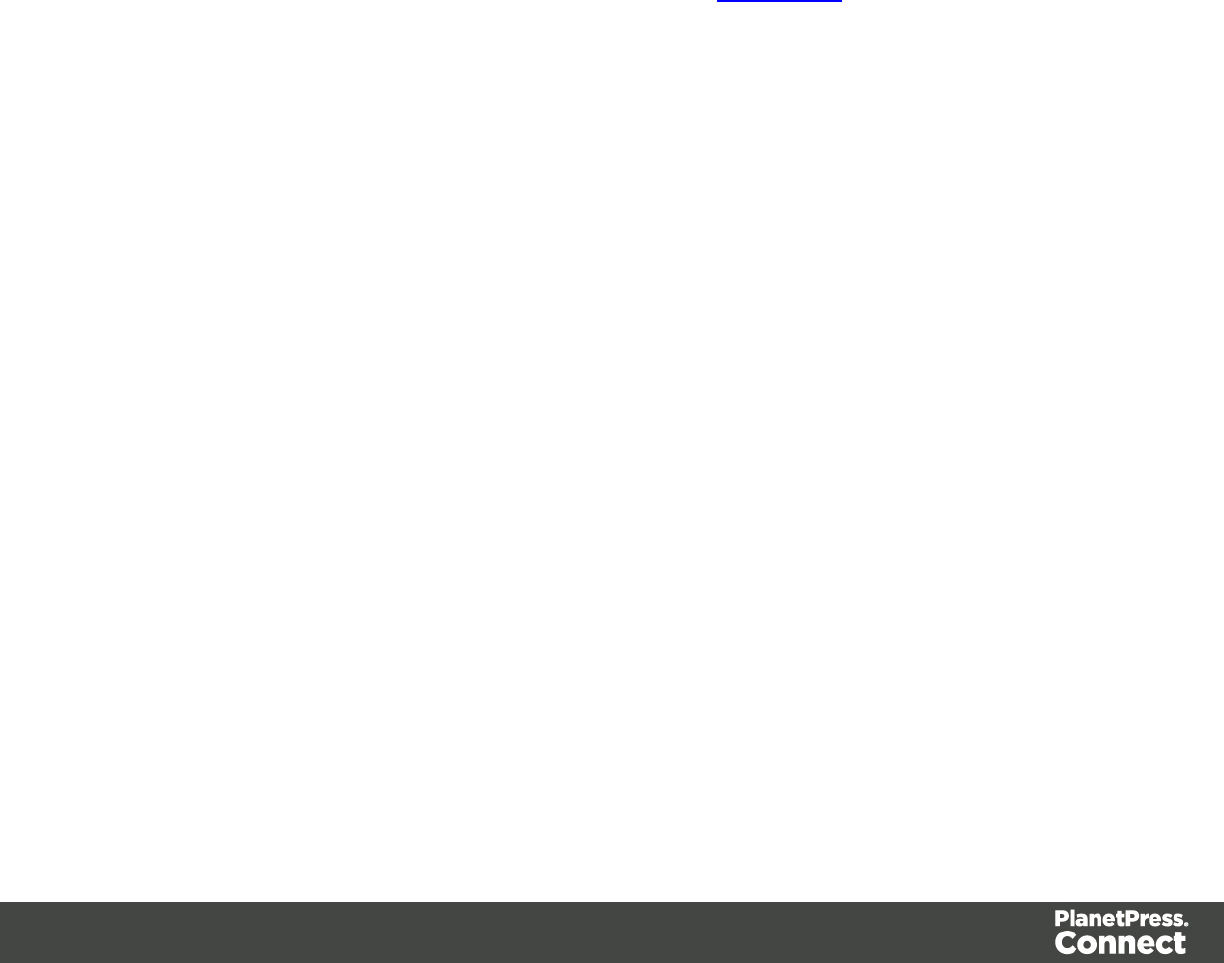
lDuplex: Check to enable content to be printed on the back of each sheet. Your printer
must support duplex for this option to work.
lTumble: Check to enable tumble mode so pages are duplexed as in a notebook (on
Portrait output, this would be equivalent to short-edge duplex).
lSame for all positions: Check to enable a single group below, which defines the same
options for all positions in the document. If unchecked, individual position options are
available.
The next options are identical for all positions, but of course only affects the position where you
change the options:
lAllow content on: Selects on which face of the sheet content is allowed. If "Front only" or
"Back Only" is selected, the other page may contain a Master Page, but no contents will
be printed on it. As such it does not count in the "Content Page Number" and "Content
Page Count" markers which can be inserted via the Insert menu.
lMedia: Defines the media that is used. If the Media has Preprinted Mediadefined, the
selected preprinted media image is shown as a background to each page that correspond
to the media's sheet position.
lEdit Script: Click to open a Script Editor dialog. The script defines what Media is
used, so it can be dynamically defined using data from the source record or the
extracted record.
lMaster Page Front: Defines the Master Page used for the front of the selected sheet's
position. Disabled if "Back Only" is selected under Allow content on.
lMaster Page Back: Defines the Master Page used for the front of the selected sheet's
position.Disabled if "Back Only" is selected under Allow content on, or if Duplex is
unchecked.
Background Tab
This tab defines the background for the current Print Context Section. It contains the following
options:
lGeneral group:
lPDF: Select the PDF to use as the section's background: a PDF Datamapper Input
or a PDF Resource.
lPath: The path to a PDF Resource. Enter a path and file name or click the Browse
button to open the Select Image dialog; see "Select Image dialog" on page 477.
Page 474
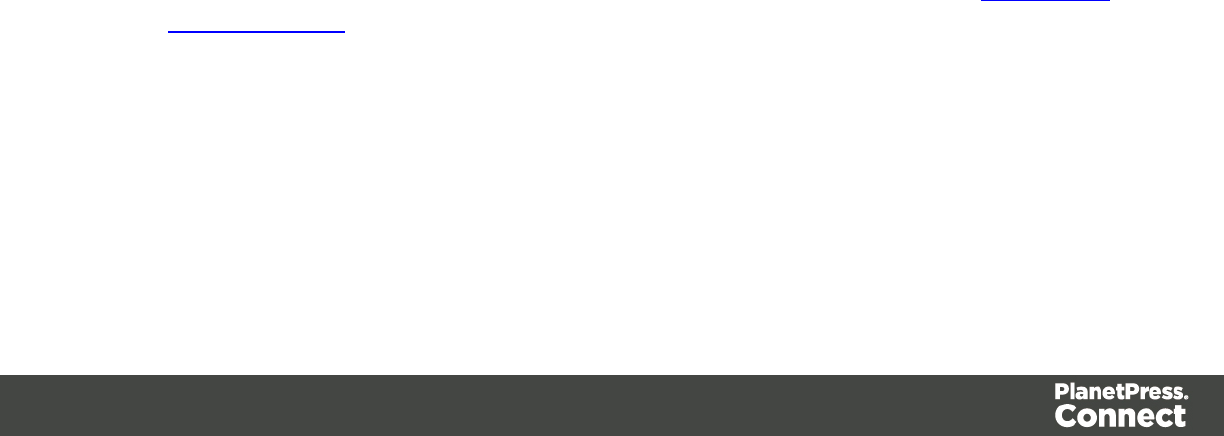
lPosition:
lCentered: The PDF will be centered on the page and will not be resized.
lFit to Media: The PDF will be resized to fit the Media.
lAbsolute. Set a position for the top left corner of the PDF. The PDF will not be
resized.
lTop: the distance between the top of the page and the top of the PDF
lLeft: the distance between the left side of the page and the left side of the
PDF.
lPages group:
lAll: Use all pages in the PDF file as the section's background. For each page in the
PDF file one page will be added to the Print section.
lPages: Select a number of pages from the PDF file. For each page in the range,
one page will be added to the Print section.
Web Section Properties
The Web Section Properties defines some of the web page properties, especially details
appearing in the header.
Properties Tab
lSection Group:
lName: Enter the name of the Section in the Web Context. This has no effect on
output.
lPage Title: Enter the title for the page. This is the contents of the <title> HTML tag.
lShortcut Icon: Enter the path to the favicon.ico file, for instance images/favicon.ico.
If a valid favicon image is dragged to the Web Section, it will automatically be set as
a shortcut icon.
lMeta Information Group: This lists all <meta> tags that are added to the header of the
HTML file generated in the output. For more information on <meta> tags, see W3Schools
- HTML meta tag.
lType: Select the type of <meta> tag. This is either nameorhttp-equiv.
lValue: Enter the value of the <meta> tag, for instance when nameis selected, this
could bekeywordsordescription.
lContent: Enter the desired contents of the <meta> tag.
lAdd: Click to add a new <meta> tag. to the list.
lDelete: Click to delete the currently selected <meta> tag.
Page 475

lMove up: Click to move the currently selected <meta> tag up one position.
lMove down: Click to move the currently selected <meta> tag down one position.
Includes Tab
This tab defines what other resources are included in the output
lStylesheets: What CSS stylesheets to use in producing the output. Stylesheets are
loaded in the order shown, and styles in later Stylesheets overwrites earlier ones when
the same selector is used.
lJavaScript (Web and Print only): Which JavaScript resources are included in the HTML
header of the web output.
lUp: Move the selected StyleSheet or JavaScript up in priority.
lDown: Move the selected StyleSheet or JavaScript down in priority.
Arrange Sections
The Arrange dialog is used to change the order of sections within a context. To access the
Arrange dialog, right-click on any section or the context containing them, and click Arrange.
Name: Displays the name of each section within the context.
Move Up: Click to move the currently selected section up one position.
Move Down: Click to move the currently selected section down one position.
Section Includes
This dialog defines what other resources are included in the output
lStylesheets: What CSS stylesheets to use in producing the output. Stylesheets are
loaded in the order shown, and styles in later Stylesheets overwrites earlier ones when
the same selector is used.
lJavaScript (Web and Print only): Which JavaScript resources are included in the HTML
header of the web output.
lUp: Move the selected StyleSheet or JavaScript up in priority.
lDown: Move the selected StyleSheet or JavaScript down in priority.
Page 476

Send to Workflow/Files dialog
The Send to Workflow dialog sends templates, data mapping configurations and print presets
to the PlanetPress Workflow server, or saves it as a package file. Note that package files
cannot be loaded from PlanetPress Workflow at the moment.
lFiles to Package group:
lTemplate: Select the template to send. By default the currently active template is
listed. Click Browse to select another template. In version 1.3 you may select more
than one template in the Browse dialog, and each of them is sent to Workflow or
added to a package file.
lData mapping configuration: Select the data mapping configuration to send. By
default the current configuration is listed. Click Browse to select another
configuration.In version 1.3 you may select more than one configuration file in the
Browse dialog, and each of them is sent to Workflow or added to a package file.
lJob Creation Preset: Use the drop-down to select a Job Creation Preset to send.
Click Browse to select a preset that is not in the default save location.
lOutput Creation Preset: Use the drop-down to select an Output Creation Preset.
Click Browse to select a preset that is not in the default save location.
lDestination group:
lSend files to: Use the drop-down to select where to send the files.
lWorkflow machines: Send the files to a PlanetPress Workflow installation.
This lists all the detected PlanetPress Workflow installations detected on the
network.
lFile...: Click to save the files as a package. This package can be loaded within
the Workflow tool.
Select Image dialog
The Select Image dialog lets you select an image, depending on where the image is located.
Resources: lists the images that are present in the Images folder on the Resources pane. A
preview of the selected image will be shown at the right.
Disk: lets you select an image file that resides in a folder on a hard drive that is accessible from
your computer. A preview of the selected image will be shown below.
Path. The complete syntax of the path is:file://<host>/<path>. Note: if the host is"localhost", it
can be omitted, resulting infile:///<path>, for example: file:///c:/resources/images/image.jpg.
Page 477

Browse: opens an explorer window to browse folders and select an image.
Url lets you select an image file from a specific web address. Select the protocol and then enter
the URL (for example, http://www.mysite.com/images/image.jpg). A preview of the selected
image will be shown below.
Protocol:http or https.
Save with template: inserts the file in the Images folder on the Resources pane. If not saved
with the template, the image will remain external. Note that external images need to be
available when the template is merged with a record set to generate output, and that their
location should be accessible from the machine on which the template's output is produced.
External images are updated (retrieved) at the time the output is generated.
Stylesheets dialog
The Stylesheet editor dialog is used to edit CSS Stylesheet resources. For the time being, only
two contexts are editable: Global (context_all_styles.css , which by default applies to all
contexts) and Print (context_print_style.css , which by default applies to the print context only).
lContext: Use the drop-down to select a specific context such as Print or Global (all
contexts). Selecting a context shows all it's CSS rules in the Rule List.
lShow: Use the drop-down to select whether to show all CSS rules or limit to certain
types: Class,ID or Element rules.
lRule List: Displays the list of rules in the currently selected stylesheet.
lRule Display: Displays the contents of the currently selected rule in the Rule List.
lNew: Click to create a new rule with the Edit Rule dialog. See "New/Edit Rule dialog" on
the next page.
l.
lEdit: Click to edit the currently selected rule in the Rule List using the Edit Rule dialog.
See "New/Edit Rule dialog" on the next page.
lDelete: Click to delete the currently selected rule in the Rule List.
lDuplicate: Click to create a duplicate of the currently selected rule in the Rule List using
the Edit Rule dialog. The default name for the new rule is the name of the current one plus
"-duplicated". See "New/Edit Rule dialog" on the next page.
lMove Up: Move the currently selected rule in the Rule List up one position in the list.
lMove Down: Move the currently selected rule in the Rule List down one position in the
list.
lSave: Click to save all changes to the stylesheet and close the dialog.
lCancel: Click to close the dialog without saving any changes.
Page 478
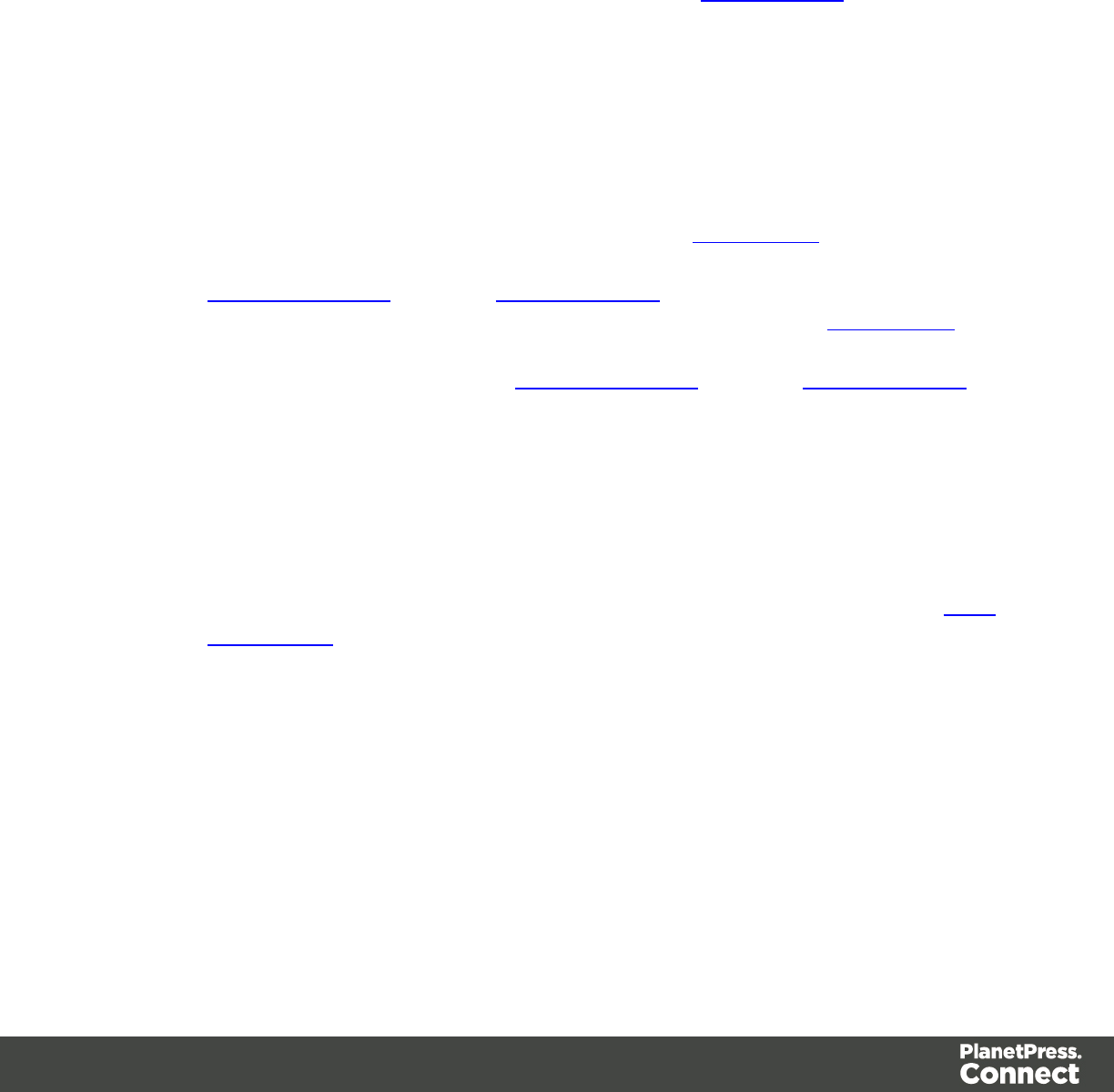
New/Edit Rule dialog
The New/Edit Rule dialog shows the properties for a specific CSS selector and how it affects
all elements subject to that selector.
At any point you can click on the Advanced button to see the Advanced Stylesheet Rule. See
lName: The CSS Selector to which this rule applies. See CSS Selectors.
Type Tab
lGeneral group:
lFont: Select the font used to display text, equivalent to the font-family property.
lSize: Enter the size in measure, named size or percentage, equivalent to the font-
size property.
lColor: Select a named font color as defined in the Colors Editor, create a new color
or enter a color manually for text to be displayed. The color value must be a valid
HTML Color Name, or a valid HTML Hex Color. Equivalent to the color property.
lBackground Color: Select a named font color as defined in the Colors Editor,
create a new color or enter a color manually for the background color of the element.
The color value must be a valid HTML Color Name, or a valid HTML Hex Color.
Equivalent to the backround-color property.
lSpacing group:
lLetter Spacing: Set the space between characters in a textin measure or
percentage. Equivalent to the letter-spacing property.
lWord Spacing: Set the space between each word in a textin measure or
percentage. Equivalent to the word-spacing property.
lWhitespace: Specify how to handle white spaces inside of an element. See CSS
White-Space for details. Equivalent to the white-space property.
lStyle group: Check any option to apply the selected style to text within the element:
lBold: Sets font-weightto700.
lItalic: Sets font-styletoitalic.
lUnderline: Sets text-decorationtounderline.
lStrikethrough: Sets text-decorationtoline-through.
lSubscript: Sets vertical-aligntosuper.
lSuperscript: Sets vertical-aligntosub.
lCapitalize: Sets text-transformtocapitalize.
lUppercase: Sets text-transformtouppercase.
Page 479
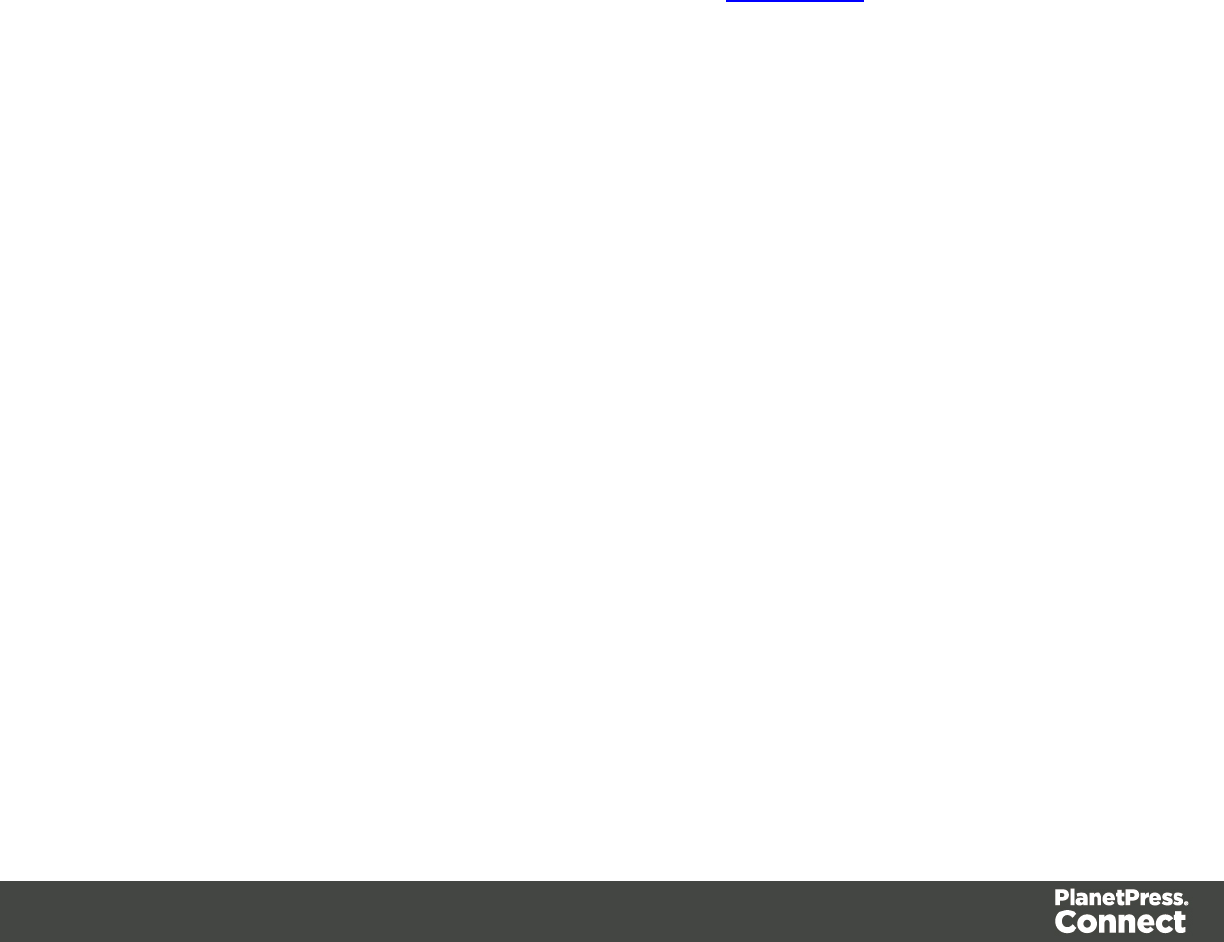
lLowercase: Sets text-transformtolowercase.
lSmall-caps: Sets font-varianttosmall-caps.
Formats Tab
lGeneral group:
lLine-height: Specify the height of each line in the element's text,in measure or
percentage. Note that this is not spacing between lines, but rather the complete
height of the line itself including the text. Equivalent to the line-heightproperty.
lAlign: Select how text should be aligned, such
asleft,center,rightorjustify. Equivalent to thealignproperty.
lFirst Indent: Specify the indentation of the first line of each paragraph in the
element. Equivalent to thetext-indentproperty.
lDisplay: Select how to display the element. This can also be used to hide an
element completely using thenoneoption. See CSS Display. Equivalent to
thedisplayproperty.
lBreaks group:
lBefore: Specifies how to handle page breaks before the element. Equivalent to the
page-break-before property.
lInside: Specifies whether to accept page breaks within the paragraph. Equivalent to
the page-break-inside property.
lAfter: Specifies how to handle page breaks after the element. Equivalent to the
page-break-after property.
lWidows: Specifies how to handle widows within the paragraph (lines appearing
alone on the next page if the paragraph does not fit on the current one). Equivalent
to the widows property. Widows and orphans are ignored if the page-break-
inside property is set to avoid.
lOrphans: Specifies how to handle orphans within the paragraph (lines appearing
alone at the end of a page if the paragraph does not fit on the current one).
Equivalent to the orphans property.
Spacing Tab
lPadding group: Defines padding (spacing inside the element) in measure or percentage:
lAll sides: Check to set all padding to use the Top value. Equivalent to the border
property.
Page 480
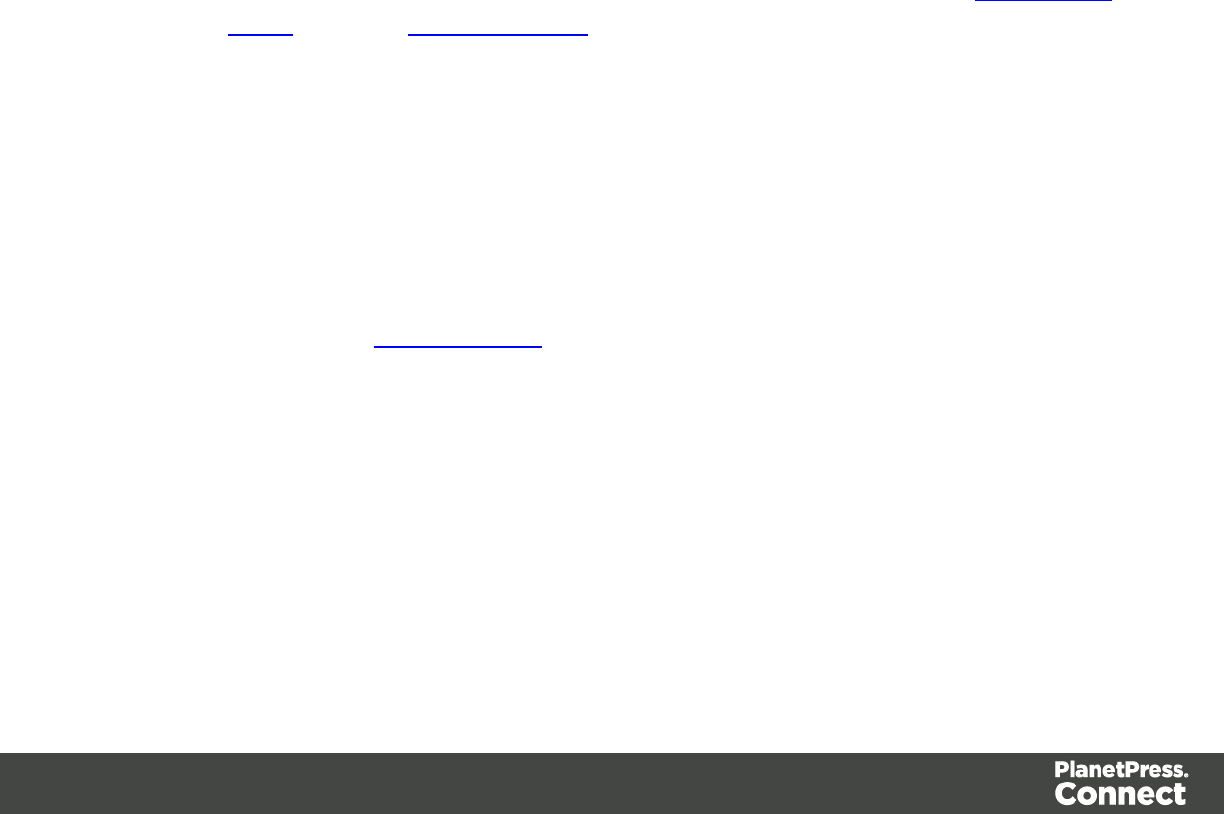
lTop, Left, Bottom, Right: Set padding for each side. Equivalent to the border-
left,border-top,border-rightandborder-bottomproperties.
lMargin group: Defines margins (spacing outside the element) in measure or percentage:
lAll sides: Check to set all margins to use the Top value. Equivalent to the
marginproperty.
lTop, Left, Bottom, Right: Set the margin for each side. Equivalent to the margin-
left,margin-top,margin-rightandmargin-bottomproperties.
Border Tab
lSame for all sides: Defines the border properties for all sides using the Top properties.
Equivalent to the borderproperty.
lTop, Left, Bottom, Right: Each group defines the following properties:
lWidth: Specify the thickness of the border. Equivalent to the border-
widthproperty.
lStyle: Specify the style of the border such as solid,dashed or dotted.
Equivalent to the border-styleproperty.
lColor: Specify the color of the border. The color value must be a valid HTML Color
Name, or a valid HTML Hex Color. Equivalent to the border-colorproperty.
Advanced Stylesheet Rule
The Advanced editor is used to manually input rules. Note that to use this dialog, basic
knowledge of CSS rules is a pre-requisite, as no check is currently done to verify that properties
and values are correct.
lProperty List: Lists all the currently available properties for the selector.
lProperty: The name of the property. This must correspond exactly to a known
property (see CSS Reference). An autocompletion drop-down displays to show
possible values when typing.
lValue: The value for the given property. The values must be valid for that property,
see the CSS Reference link above and check the property for valid values.
lNew: Click to create a new line and type in the property.
lDelete: Click to delete the currently selected property in the Property List.
lMove Up: Move the currently selected property in the Property List up one position in the
list.
lMove Down: Move the currently selected property in the Property List down one position
in the list.
Page 481

Menus
The following menu items are shown in the Designer menu:
File Menu
lNew...: Opens the New (Select a Wizard) dialog. You can choose from the Email, Print or
Web Template Wizards. See "Templates" on page 423.
lOpen: Opens a standard File Open dialog. This dialog can be used to open Templates
and Data Mapping Configurations.
lOpen Recent: List the most recently opened Templates and configurations. Clicking on a
template will open it in the Designer module, clicking on a Data Mapping Configuration
will open it in the DataMapper module.
lClose: Close the currently open Data mapping configuration or Template. If the file needs
to be saved, the appropriate Save dialog will open.
lClose All: Close any open Data Mapping Configuration or template. If any of the files
needs to be saved, the Save Resources dialog opens.
lClose Others: Close all Data mapping configuration and templates except the one that is
currently active in the workspace.
lSave: Saves the current Data mapping configuration or Template to its current location on
disk. If the file has never been saved, the Save As dialog appears instead.
lSave All: Saves all open files. If any of the open files have never been saved, the Save
As dialog opens for each new unsaved file.
lSave As...: Saves the current file to a new location on disk.
lRevert: Appears only in the Designer module. Reverts all changes to the state in which
the file was opened or created.
lAdd Data: Adds data either to the current data mapping configuration or to the open
template. See "Loading data" on page 327 .
lFrom File Data Source...: Opens the dialog to add a new data file to the currently
loaded data mapping configuration. Not available if the currently loaded data
mapping configuration connects to a database source.
lFrom Database Data Source...: Opens the Edit Database Configuration dialog.
Not available if the currently loaded data mapping configuration is file-based.
lGenerate Counters: Opens the Generate Counter Wizard to create a custom
counter as a data source.
lSend to Workflow...: Opens the "Send to Workflow/Files dialog" on page 477 to send
files to a local Workflow software installation.
lPrint: Opens the "Print Options" on page 587 dialog.
Page 482
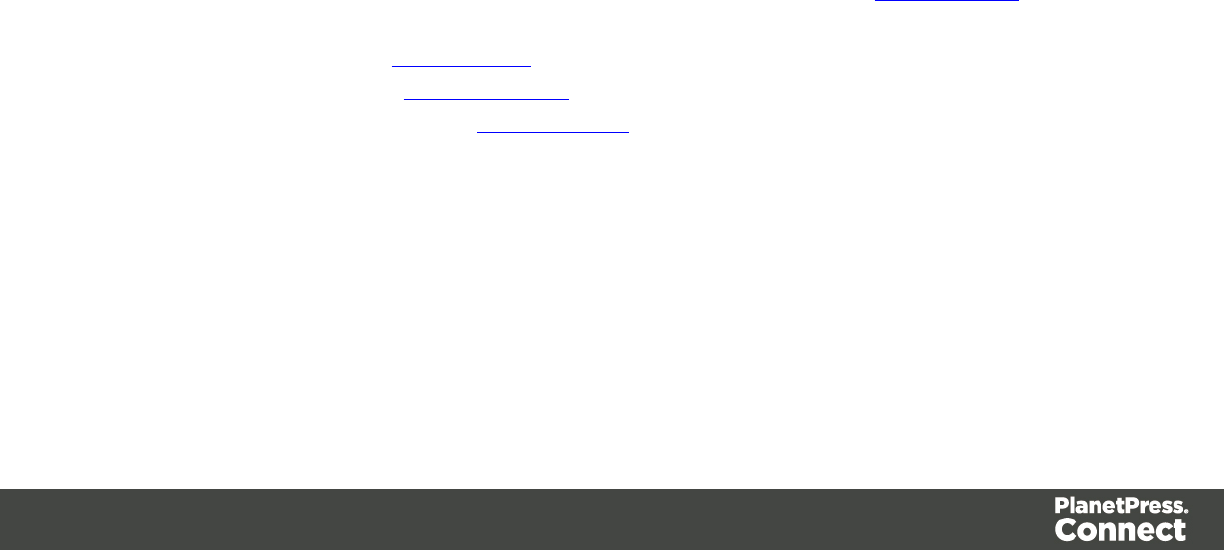
lPrint Presets: Selecting this option allows you to create or modify Printing Presets, which
can be saved and used in print runs thereafter.
lJob Creation Presets: Click to open the"Job Creation Presets" on page 581
dialog.
lOutput Creation Presets: Click to open the "Output Creation Settings" on page
587 dialog.
lProof Print: Opens the "Print Options" on page 587 dialog as a "Proof Print" which limits
the number of records output. The options themselves are identical to the regular Print
Output dialog.
lSend Email: Opens the Send Email dialog; see also "Generating Email output" on page
320.
lSend Test Email: Click to open the Send Test Email dialog.
lSend COTG Test: Click to open the Send COTG Test dialog, to send the current Web
Context to the Capture OnTheGo Application.
lExit: Closes the software. If any of the files need to be saved, the Save Resources dialog
opens.
Edit Menu
lUndo <action>: Undoes the previous action that was done.
lRedo<action>: Redoes an action that was previously undone.
lCut: Cuts the currently selected text, object or element and places it in the clipboard.
lCopy: Places a copy of the currently selected text, object or element in the clipboard.
lCopy to snippet: Creates a new snippet from the selected text, object or element.
lPaste: Takes the current clipboard content and pastes it at the pointer location.
lDelete Browser Element: Removes the currently selected element in the workspace.
lFind/Replace: Only active while inside the Workspace. Opens the Find/Replace dialog.
lStylesheets...: Open the Stylesheet Editor dialog. See "Stylesheets dialog" on page 478.
lColors...: Opens the Colors Editor dialog.
lLocales...: Opens the Locale Settings dialog.
lColor Settings...: Opens the Color Settings dialog.
Insert Menu
lImage
lFrom file...: Inserts an image using a resource that is local to the template, at the
current location of the pointer and opens its properties. See "Images" on page 279.
Page 483

lFrom address...: Inserts an image using a URL instead of a resource, at the current
location of the pointer and opens its properties. See "Images" on page 279.
lText:
lWrap in span: When text is selected, wraps that text in <span> element. This span
can be used for selections, conditions, styling, etc.
lSpecial Characters: Displays a categorized list of special HTML characters that can be
inserted at the current pointer location. When a character is clicked, its HTML Entity is
inserted. This includes:
lSymbols: Use the list to insert a special symbol such as Copyright, Trademark, or
Ellipsis.
lMarkers: Use the list to insert pagination markers that are replaced with specific
page numbering:
lPage Number: This marker is replaced by the current page number in the
document. Even if the Page Number is not used on certain pages, those page
are still added to the Page Count.
lPage Count: This marker is replaced by the total number of pages in the
document, including pages with no contents.
lContent Page Number: This marker is replaced by the current page number
(with contents) in the document.
lContent Page Count: This marker is replaced by the total number of pages
that have contents in them, in the document. A page with contents is a page
that is part of a section that has variable data on it. A page with a Master Page
but no contents (set in the Sheet Configuration tab of the "Print Section
Properties" on page 472) is not included in the Content Page Count.
lSheet Number: This marker is replaced by the current sheet number (physical
piece of paper with two sides, or pages) in the document. This is equivalent to
half the Page Number, for example if there are 10 pages, there will be 5
sheets.
lSheet Count: This marker is replaced by the total number of sheets in the
document, whether or not they have contents.
lDashes and Spaces: Use the list to insert special dashes (such as an em-dash)
and spaces (such as non-breaking spaces or en-space).
lArrows: Use the list to insert directional arrows (in one of four directions).
lGeometric Shapes: Use the list to insert a special geometric shape, such as
circles, triangles and squares.
Page 484

lDate: Click to open the "Date" on page 267 dialog to add a date to the template based on
the current system's date and time.
lTable
lStandard: Inserts a table with a specific number of columns and rows through the
Standard Table Wizard; see "Table" on page 283.
lDynamic: Inserts a dynamic table where the number of rows is determined by a
Details table, through the Dynamic Table Wizard; see "Dynamic table" on page 347.
lTable Elements:
lInsert Row Above: Inserts a row above the current one. The row configuration, such
as merged cells and cell styles, are duplicated, but contents is not.
lInsert Row Below: Inserts a row below the current one. The row configuration, such as
merged cells and cell styles, are duplicated, but contents is not.
lInsert Column Before: Inserts a column to the left of the current one. The column
configuration, such as merged cells and cell styles, are duplicated, but contents is not.
lInsert Column After: Inserts a column to the right of the current one. The column
configuration, such as merged cells and cell styles, are duplicated, but contents is not.
lCommon Elements:
lParagraph...: Click to open a dialog to add a <p> element; see "Text and special
characters" on page 285
lH1 through H6...: Click to open a dialog to add a <h1> to <h6> element; see "Text
and special characters" on page 285
lAddress...: Click to open a dialog to add an <address> element.
lPreformatted...: Click to open a dialog to add a <pre> element.
lStructural Elements:
lDiv...: Click to open a dialog to add a <div> element; see "Boxes" on page 265
lSpan...:Click to open a dialog to add a <span> element; see "Boxes" on page 265
lArticle...:Click to open a dialog to add an <article> element
lSection...:Click to open a dialog to add a <section> element.
lHeader...:Click to open a dialog to add a <header> element.
lFooter...:Click to open a dialog to add a <footer> element.
lNav...:Click to open a dialog to add a <nav> element.
lAside...:Click to open a dialog to add an <aside> element.
lForm Elements:
Page 485

lForm...:Click to open a dialog to add a Form Element; see "Forms" on page 269
lFieldset...:Click to open a dialog to add a Fieldset Element; see "Form Elements"
on page 272
lText Field...:Click to open a dialog to add a Text Field; see "Form Elements" on
page 272
lEmail Field...:Click to open a dialog to add an Email Field; see "Form Elements" on
page 272
lURL Field...:Click to open a dialog to add a URL Field; see "Form Elements" on
page 272
lPassword Field...:Click to open a dialog to add a Password Field; see "Form
Elements" on page 272
lNumber Field...:Click to open a dialog to add a Number Field; see "Form
Elements" on page 272
lDate Field...:Click to open a dialog to add a Date Field; see "Form Elements" on
page 272
lText Area...:Click to open a dialog to add a Text Area; see "Form Elements" on
page 272
lHidden Field...:Click to open a dialog to add a Hidden Field; see "Form Elements"
on page 272
lLabel...:Click to open a dialog to add a Label; see "Form Elements" on page 272
lCheckbox Field...:Click to open a dialog to add a Checkbox; see "Form Elements"
on page 272
lRadio Button...:Click to open a dialog to add a Radio Button; see "Form Elements"
on page 272
lSelect Field...:Click to open a dialog to add a Select (drop-down); see "Form
Elements" on page 272
lButton...:Click to open a dialog to add a Button; see "Form Elements" on page 272
lCOTG Form Elements:
lSignature...: Click to open a dialog to add a Signature Element, see "COTG
Elements" on page 293.
lDate...: Click to open a dialog to add a Date Element, see "COTG Elements" on
page 293.
lFormatted Date...: Click to open a dialog to add a Formatted Date Element, see
"COTG Elements" on page 293
lTime...: Click to open a dialog to add a Time Element, see "COTG Elements" on
page 293.
Page 486
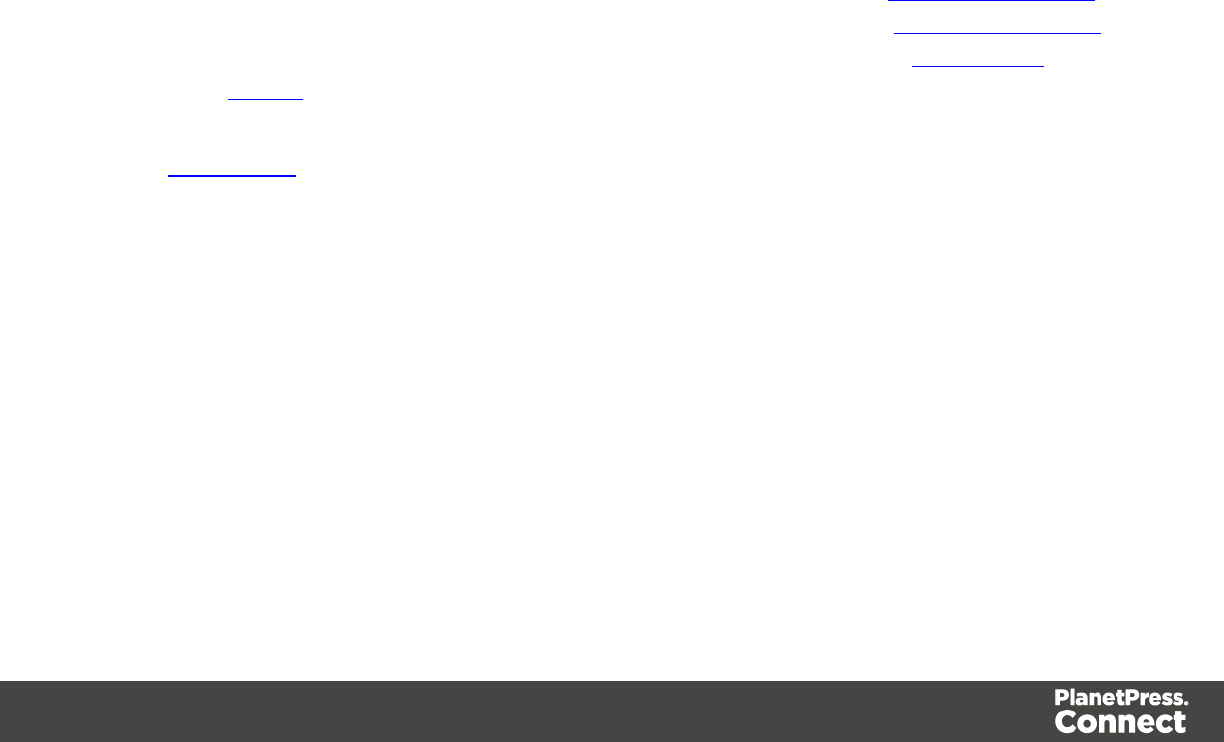
lFormatted Time...: Click to open a dialog to add a Formatted Time Element, see
"COTG Elements" on page 293.
lGeolocation...: Click to open a dialog to add a Geolocation Element, see "COTG
Elements" on page 293.
lLocale...: Click to open a dialog to add a Locale Element, see "COTG Elements" on
page 293.
lCamera...: Click to open a dialog to add a Camera Element, see "COTG Elements"
on page 293.
lBarcode Scanner...: Click to open a dialog to add a Barcode Scanner Element,
see "COTG Elements" on page 293.
lUser Account...: Click to open a dialog to add a User Account Element, see
"COTG Elements" on page 293.
lDevice Info...: Click to open a dialog to add a Device Info Element, see "COTG
Elements" on page 293.
lForm Wizard: Click to open the Form Wizard to add a form to a Web Context; see
"Forms" on page 269
lValidation Wizard: Click to open the Validation Settings dialog to change the validation
settings on the currently selecting tools; see "Changing a Form's validation method" on
page 272
lBusiness Graphics: Displays a list of available business graphic object to be inserted:
lPie Chart: Click to insert a new Pie Chart object and open the Chart Script Wizard.
lBar Chart: Click to insert a new Bar Chart object and open the Chart Script Wizard.
lLine Chart: Click to insert a new Line Chart object and open the Chart Script
Wizard.
lBarcode: Displays a list of available barcodes. Click on one to insert it on the page. The
Text Wizard is opened for the barcode data.
Format Menu
lSize: When text is selected, choose a predefined or custom font size in this submenu to
change the size of the selected text.
lOther...: Opens the Text Formatting dialog for advanced style selection; see "Styling
text and paragraphs" on page 407.
l7pt - 72pt: Sets the size of the selected text to the chosen font size.
lStyle: When text is selected, sets the text style by applying or removing the following
attributes: Plain, Bold, Italic, Underline, Strikethrough, Subscript, Superscript, Capitalize,
Uppercase, Lowercase, Small-caps. This is the same as opening the Text Formating
dialog and checking the appropriate style.
Page 487
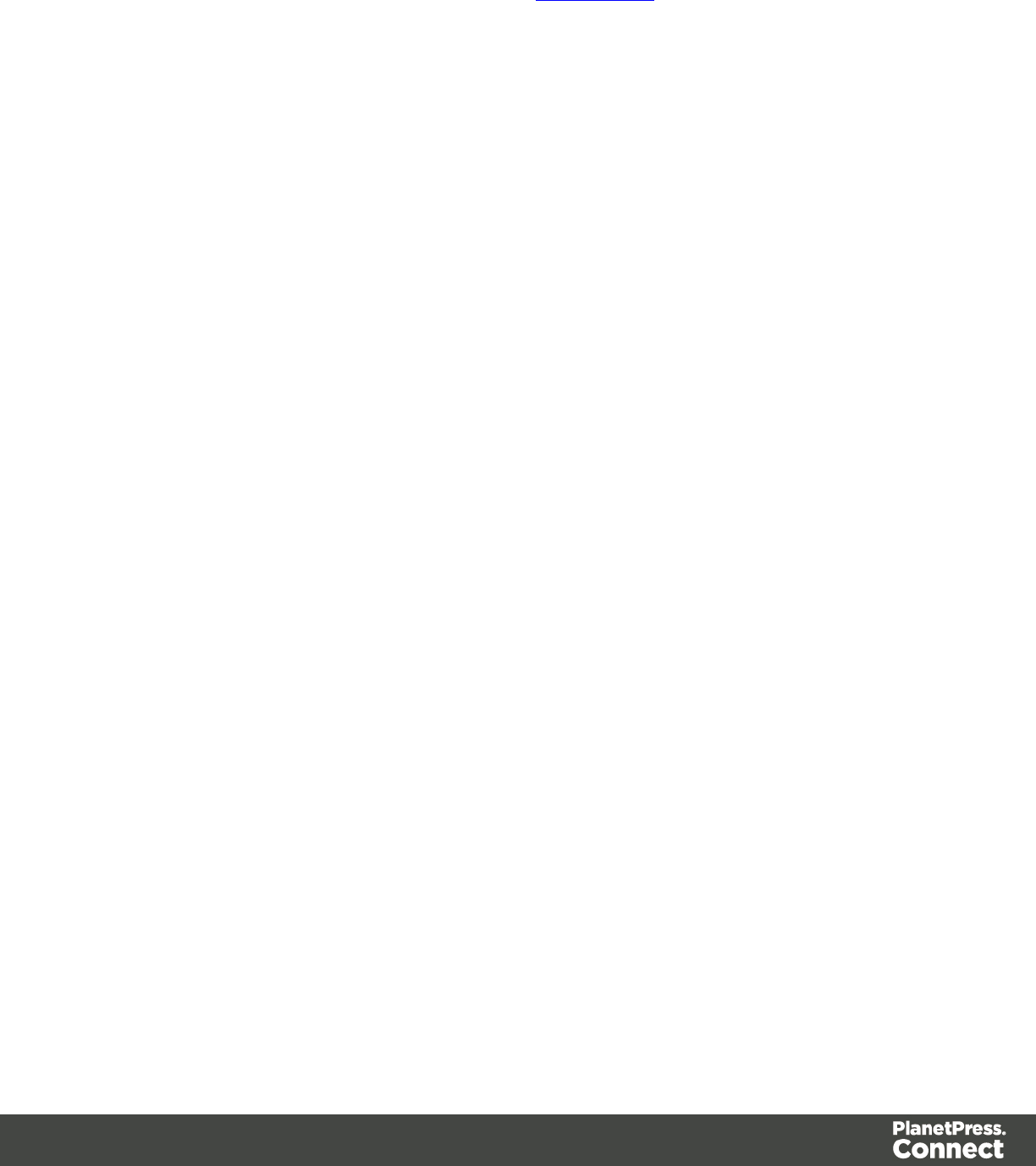
lColor: When text is selected, sets the text color by applying the color attribute to the text.
The color submenu lists all the colors in the Colors Editor.
lText...: Opens the Text Formatting dialog to modify the current text selection; see "Styling
text and paragraphs" on page 407.
lAlign: When an element is selected, determine how its contents is aligned in the element:
Align Left, Align Right, Align Center and Justify.
lParagraph...: Opens the Paragraph Formatting to modify the paragraph where the cursor
is located.
lParagraph Format: Displays a list of generic element types that can be used for a text
element. Selecting one of them converts the element where the cursor is located into the
appropriate element (for example <p> for Paragraph, <h3> for Heading 3, etc).
lFloat
lLeft: Floats the current element to the left using a float:left style.
lRight: Floats the current element to the right using a float:right style.
lNone: Removes any float style applied to the currently selected element.
lBox...: Opens the Box Formatting dialog to modify the box where the cursor is located.
lImage...: Opens the Image Formatting dialog to modify the image that is currently
selected.
lTable...: Opens the Table Formatting dialog to modify the table where the cursor is
located. If the cursor is within a table embedded within another, the innermost table's
formatting is the one modified.
lTable Cell...: Opens the Table Cell Formatting dialog to modify the cell where the cursor
is located.
lHyperlink
lInsert...: Creates a hyperlink on the currently selected text or element and opens its
properties; see "Hyperlink and mailto link" on page 277.
lEdit...: Opens the properties for the currently selected hyperlink; see "Hyperlink and
mailto link" on page 277.
lRemove: Removes the currently selected hyperlink. The text or element that was
the hyperlink is not removed.
Context Menu
lAdd:
lPrint Context: Click to add a new Print Context to the template if one does not exist.
lHTML Email Context: Click to add a new Email Context to the template if one does
not exist.
Page 488
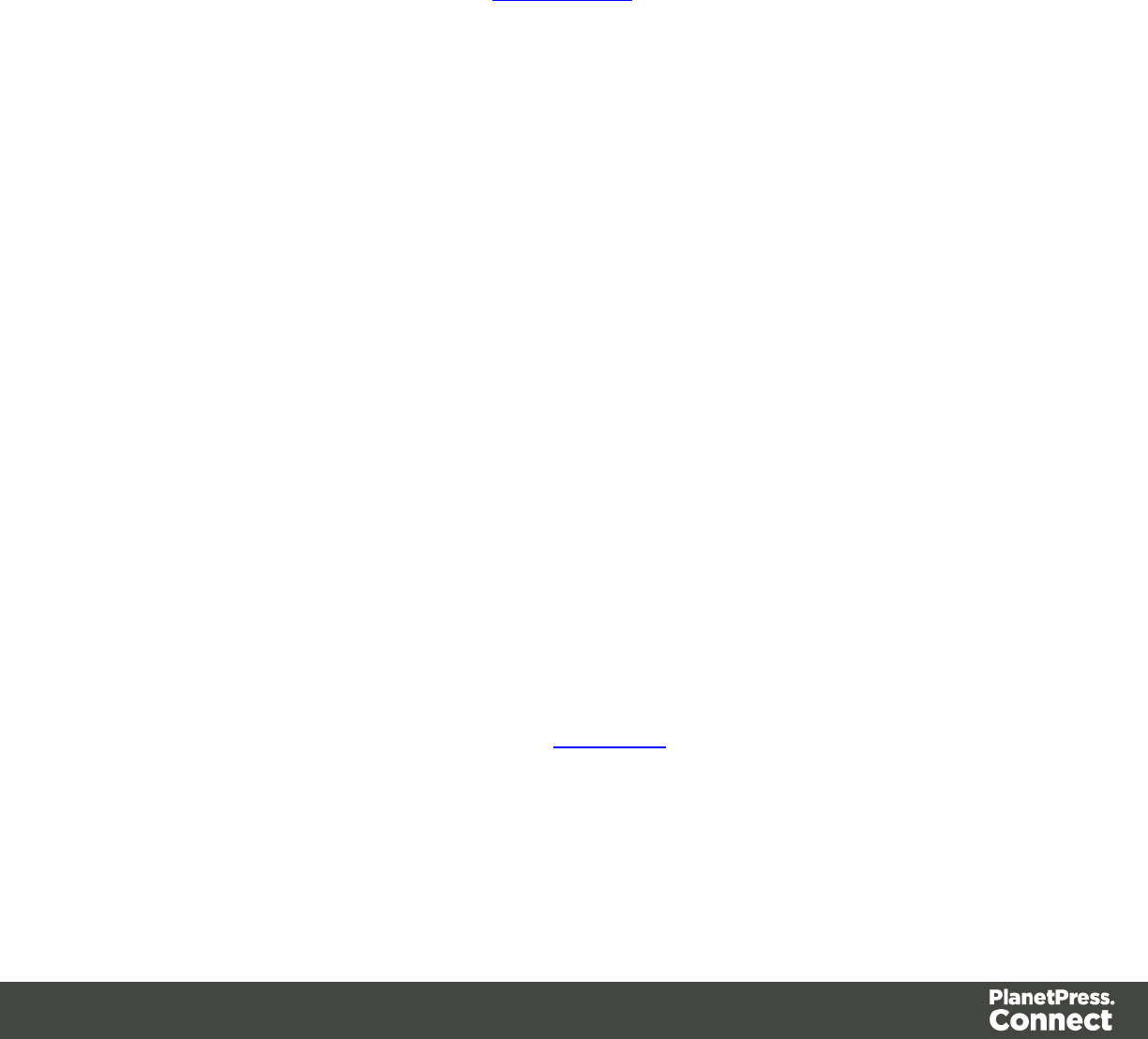
lWeb Page Context: Click to add a new Web Context to the template if one does not
exist.
lDelete: Click to delete the currently selected context. If only one context exists, it cannot
be deleted.
lGo to: Click to go to the selected context. This is the same as double-clicking on the first
section of any context in the Resource Pane.
lProperties: Click to open the currently selected context's properties.
lPreview HTML: Click to preview the currently open Section in the default system browser
to preview it. This feature works in all contexts.
lProfile Scripts: Click to open the Profile Scripts dialog to test script performance. The
profiler runs automatically when it is open.
lPreflight: Click to preflight the document and open the Preflight Dialog. Preflight verifies
the template for common errors.
Section Menu
lAdd: Click to create a new section in the currently selected context.
lDelete: Click to delete the currently selected section.
lArrange: Click to open the "Arrange Sections" on page 476 dialog.
lGo to: Click to list the sections in the currently selected context and open one by clicking
it.
lProperties...: Click to open the appropriate section properties: Email, Print or Web. See
"Section properties dialogs" on page 471.
lIncludes...: Click to open the "Section Includes" on page 476 dialog.
lFinishing... (Print Sections only): Click to open the Finishing tab in the "Print Section
Properties" on page 472.
lSheet Configuration... (Print Sections Only): Click to open the Sheet Configuration.
lMaster Pages: Click to list the available Master Pages in the template, and open one by
clicking it.
lMaster Page Properties...: Click to open the currently selected Master Page's properties
dialog; see "Master Pages" on page 368.
View Menu
l50/75/100/150/200%: Click to zoom the Workspace at the selected level.
lSource View: Click to show the HTML source for the template, including HTML Headers,
CSS and HTML code.
lDesign View: Click to show the template including all styles, text and images as well as
the placeholders used for variable data.
Page 489
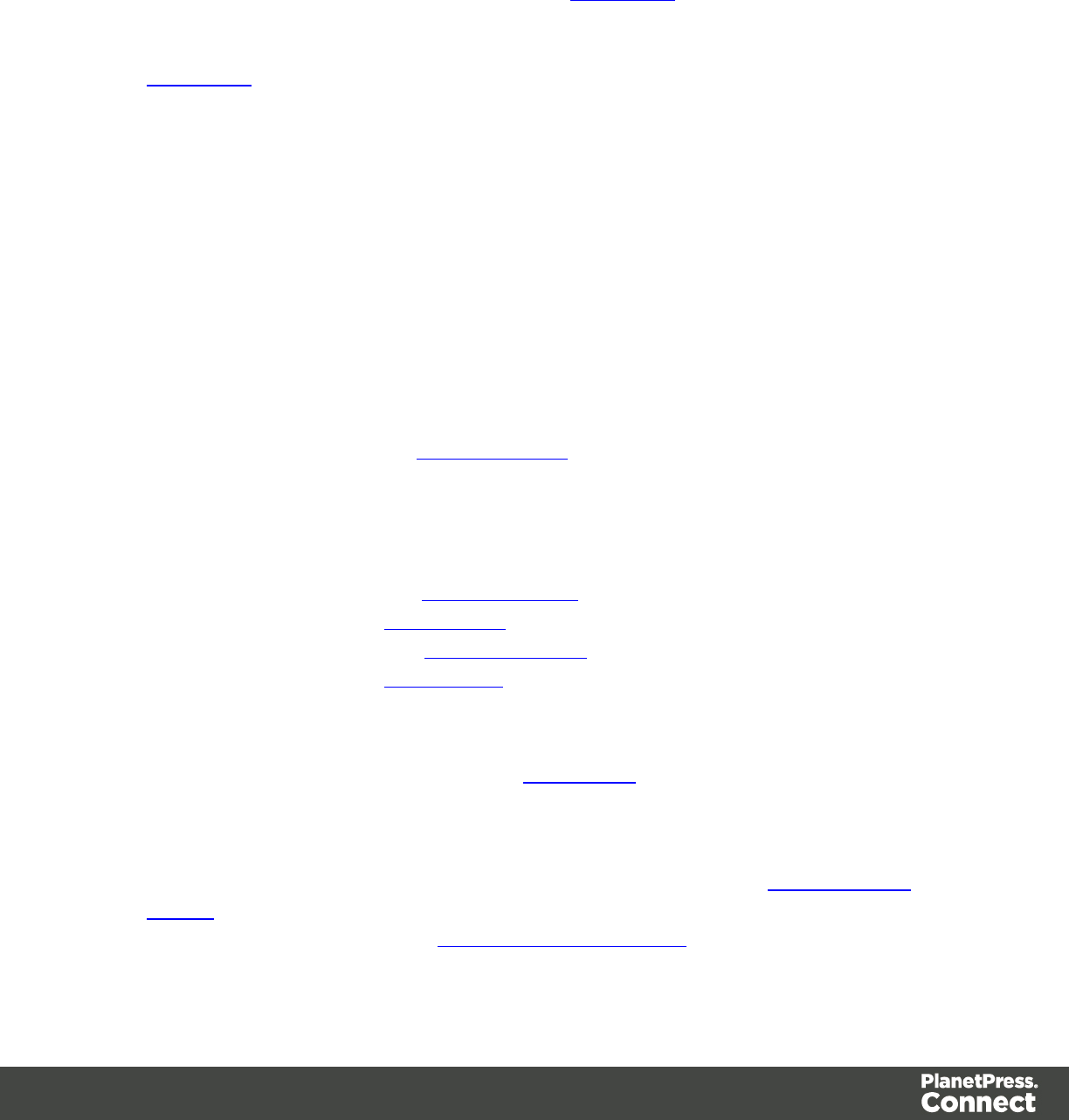
lPreview View: Click to show the template as it will output with the current record,
including all script executions, overflows, variable images, etc.
lShow Edges: Click to show or hide a colored border around elements on the page and
the type of element that is highlighted.
lRulers: Click to show or hide the rulersin the Workspace. Rulers only appear for Print
contexts.
lMargins and Guides: Click to show or hide the margin lines and guides in the
Workspace.
lSnap to Guides: Click to enable or disable snapping to guides and to margins when
moving objects.
lVirtual Stationery: Click to enable or disable the visibility of the PDF Background image
set in the Media.
lHighlight Master Page Items: Click to enable or disable a yellow border indicating an
element in the section resides in a Master Page.
lObject Resizing: Click to enable or disable the ability to resize <div> elements on the
page. See "Editing preferences" on page 462 for more fine-tuned control.
Window Menu
lShow View: Use the options in this menu to show or hide different panes of the UI.
lProperties: Shows the Properties Pane
lMessages: Shows the Messages Pane, see "Problems and messages" on page
496.
lProblems: Shows the Problems Pane, see "Problems and messages" on page
496.
lResources: Shows the Resources Pane
lOutline: Shows the Outline Pane
lData Model: Shows the Data Model Pane
lScripts: Shows the Scripts Pane
lReset Perspective: Resets all toolbars and panes to the initial configuration of the
module.
lPreferences: Click to open the software Preferences dialog.
Help Menu
lSoftware Activation: Displays the Software Activation dialog. See Activating your
license.
lHelp Topics: Click to open the PlanetPress Connect 1.4.2 help system in the default web
browser.
Page 490
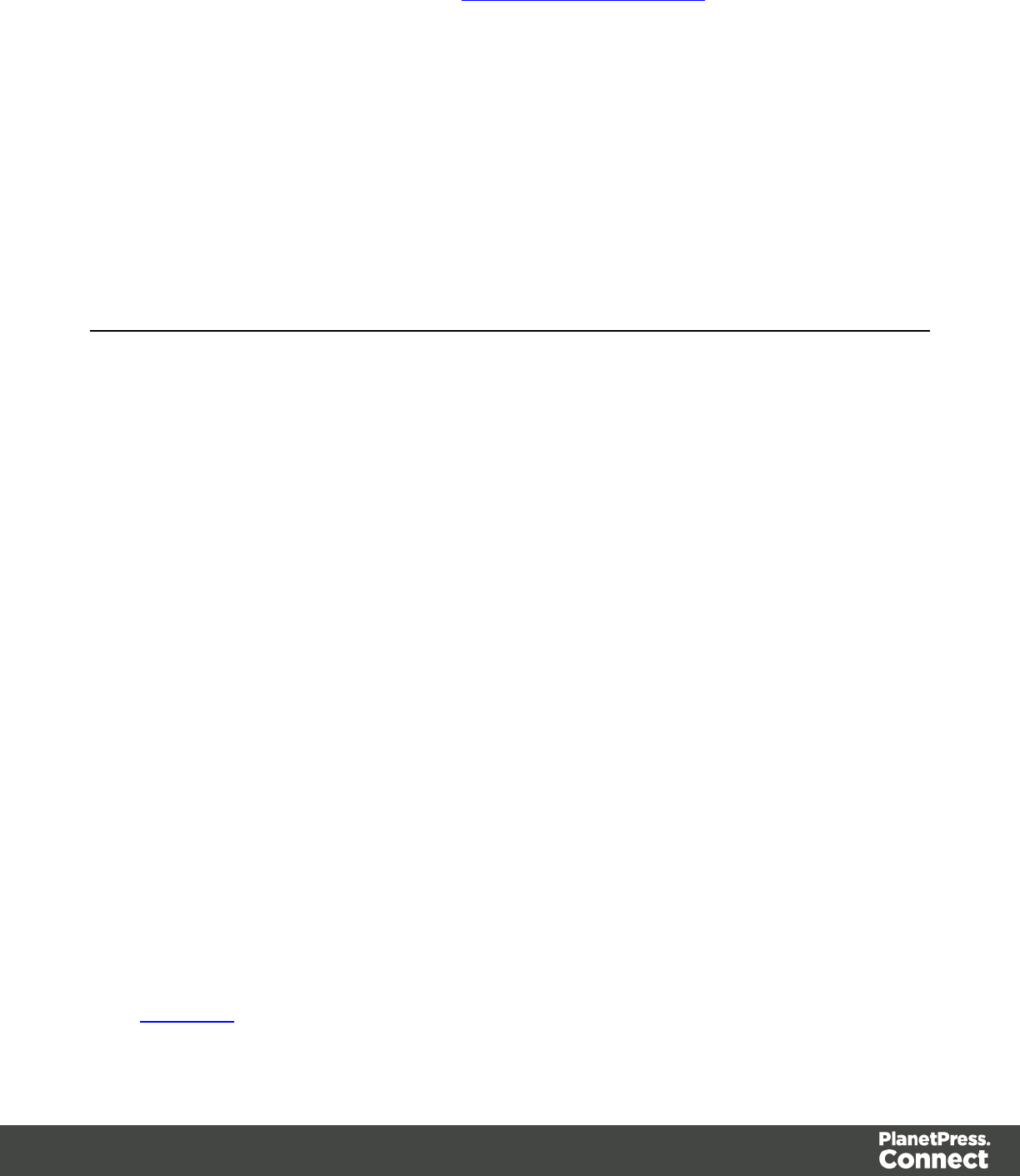
lContact Support: Click to open the Objectif Lune Contact Page in the default system
Web browser.
lAbout PlanetPress Connect Designer: Displays the software's About dialog.
lWelcome Screen: Click to re-open the Welcome Screen.
Panes
Panes are windows containing user interface elements (such as information or properties),
which can be docked and undocked, moved around and merged together through tabbed
panes.
Here is a list of all panes:
Attributes Pane
The Properties Pane displays all of the properties of the currently selected object in the
Workspace. These properties vary greatly depending on the object that has been selected.
General Section
These attributes are common to all elements in the template and will always appear.
lID: A unique identifier for the selected element. Used for CSS selections as well as
JavaScript expressions affecting single elements.
lClass: One or more classes that can be common to more than one elements. Used for
CSS selections and JavaScript expressions that can affect multiple elements.
Other Section
These attributes are available depending on the item selected (in parenthesis).
lWhitespace element : Check to make the element a whitespace element, meaning it will
only appear on the page if there is enough space for it. This is useful for templates with
variable height elements or conditional elements, to fill empty spaces with
transpromotional material. Note that only top-level elements (a paragraph not inside a
table or a div) will function at whitespace elements.
lSource (image): The location of the image file. For image resources in the template, the
image path is often images/<imagefile>.<extension>
When the source is a PDF, an addition button appears next to this box that opens the
PDF Page dialog.
Page 491
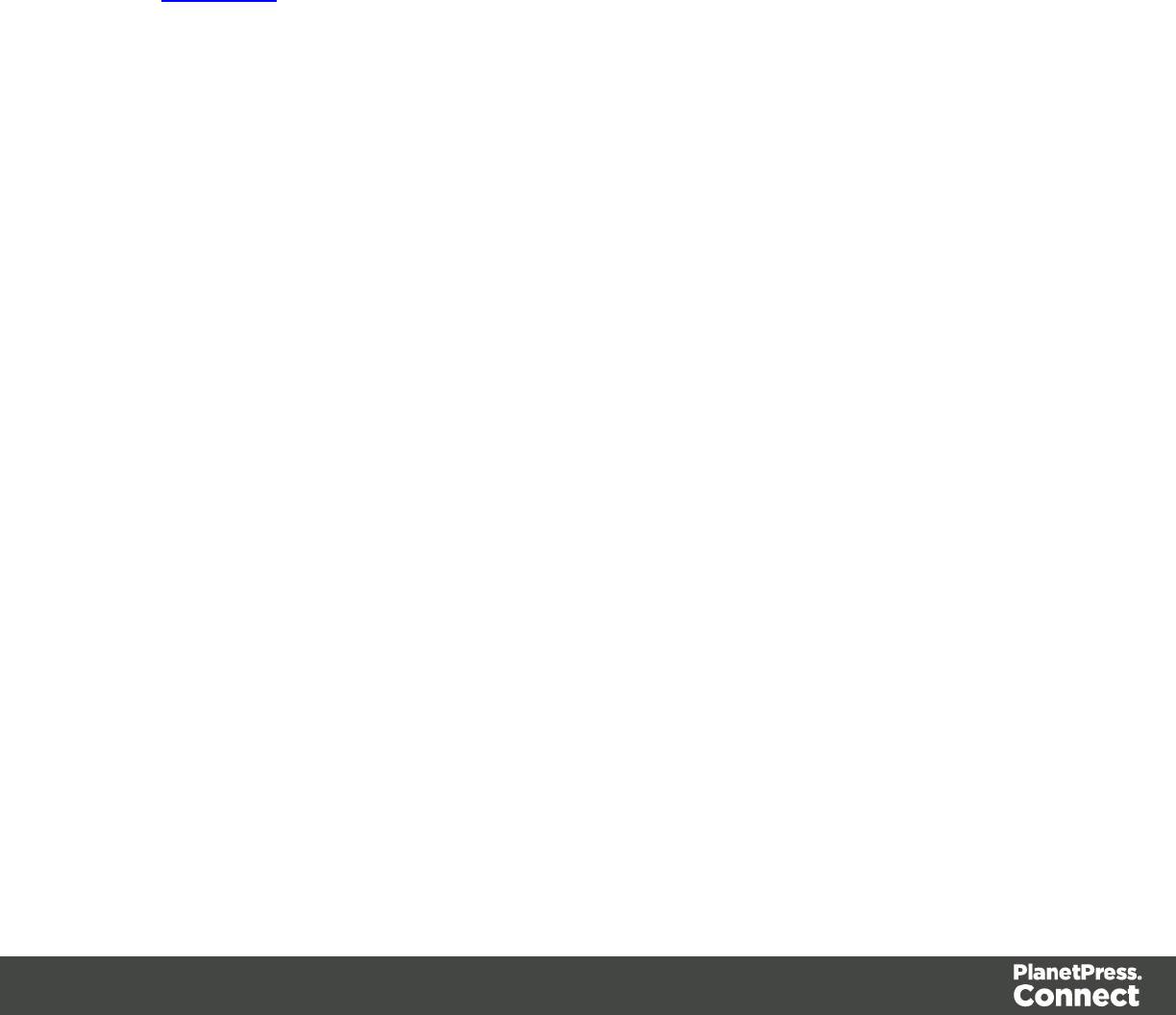
lAlternate text (image): The "Alt" text used when hovering over the image in a browser.
Also used for accessibility.
lHeight (image): The specified height of the image. Defaults to the original image height
in pixels.
lWidth (image): The specified width of the image. Defaults to the original image width in
pixels.
lCell Spacing (tableonly): Defines the cellspacing attribute of the table which controls
the spacing between cells in the table.
lCell Padding (tableonly): Defines the cellpadding attribute of the table which controls
the padding inside each cell of the table.
lColumn Resizing (tableonly): Check to enable columns to be resized directly within the
Workspace.
lDetail Table (table only): Defines which detail table the repeat of the table is based on.
The number of detail lines in the table is the number of the time the repeating row (see
below) is repeated.
lTitle (table only): Defines the title of the table. This has no impact on the table's displays,
only on accessibility of HTML pages and screen readers.
lRepeat (table row not in <tfoot> or <thead> only): Defines if the row is affected by the
detail table calculation. This row is the one repeated in a Dynamic Table.
lShow Row (table row only): Use the drop-down to determine when the selected row
appears when a dynamic table overflows. This option is only available in a row manually
added inside of a Dynamic Table.
lBefore page break: The row will appear on all pages except the last one.
lAt end of table: The row will appear only on the last page.
lAlways: The row will appear on every page of the table.
lSubtotal Line (table row inside a <tfoot> only): Defines the footer row as the place
where the SubTotal is displayed. This is the row where a subtotal script is expected to
display the result.
Geometry Section
These attributes are available for certain elements that have position or size attributes such as
images and boxes.
lX-Offset: The horizontal distance from the top-left of the object to the left position of its
parent. This is used only for relative and absolute positioned elements.
lY-Offset: The vertical distance from the top-left of the object to the top position of its
parent.
Page 492
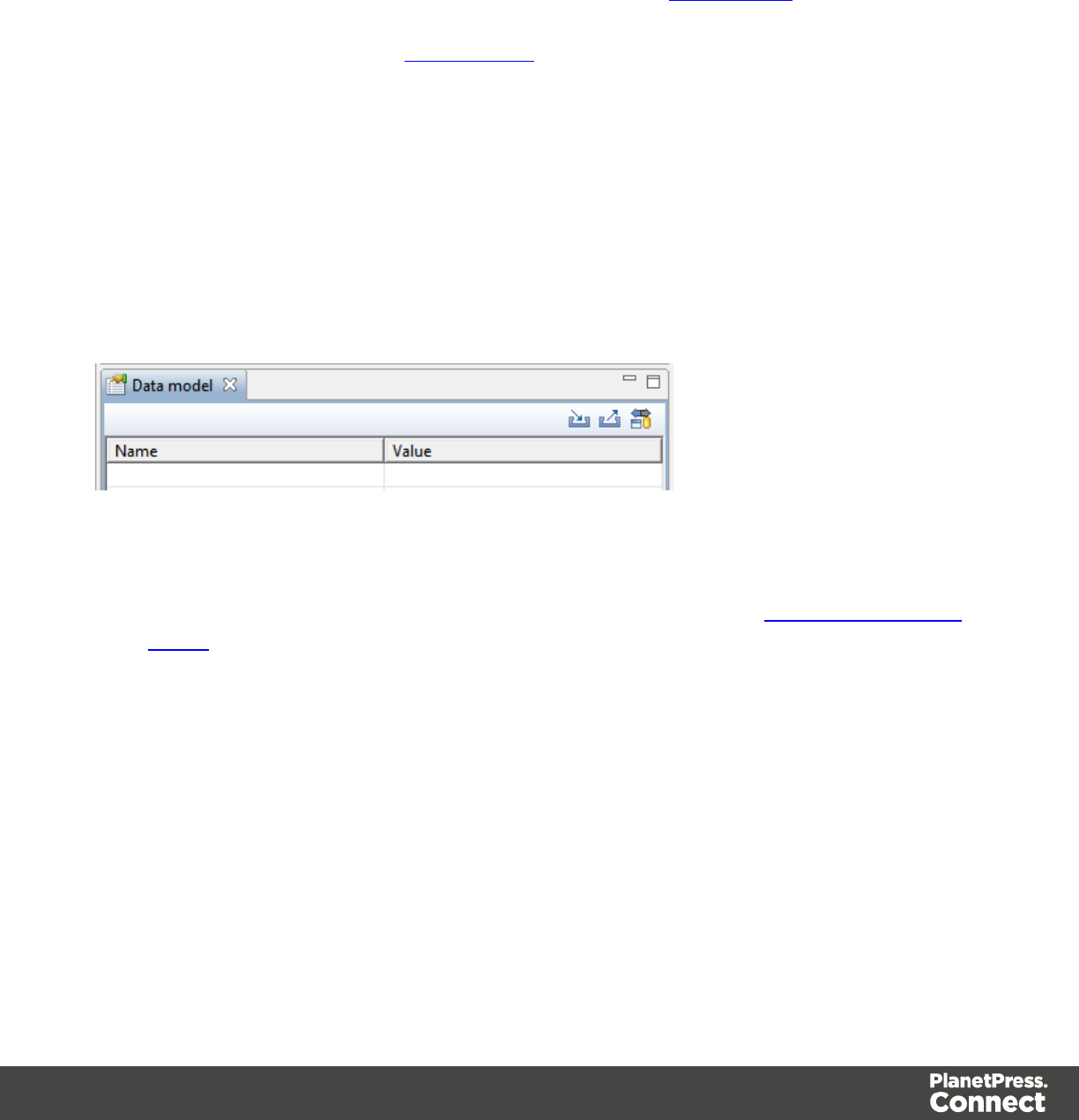
lWidth: The width of the element, by default in pixels.
lHeight: The height of the element, by default in pixels.
Page Section
These attributes appear when selecting the Page node in the Outline Pane.
lMaster Page: Which of the Master Pages to use for the template.
Data Model Pane
The Data Model Pane displays a Data Model used to help design the template, along with
optional Extracted Data generally resulting from the execution of a Data Mapping
Configuration. The information shown is the extracted information for the current record within
the Record Set. It is also used as a navigation tool between records and all tables.
Data is displayed as a tree view, with the root level being the Record table, levels below it
being detail tables, and any level below being called Nested Tables.
Pane Options
lMinimize/Maximize: Click to minimize or maximize the pane. See Moving and Merging
Panes.
lImport Data Model: Click to browse to a Data Model File and import it. See "Importing a
Data Model File" below.
lExport Data Model: Click to browse to a location to save the Data Model File and save it.
lSynchronize Data Model: Click to synchronize the data model with the one currently
loaded in the open Data Mapping Configuration. Disabled if no configuration is currently
open. See "Synchronizing Data Models" below.
Using the Data Model
When a Data Model is loaded inside of the Data Model Pane, it can be used to design
templates by dragging the fields directly into the template; see "Variable Data" on page 336. If
Page 493
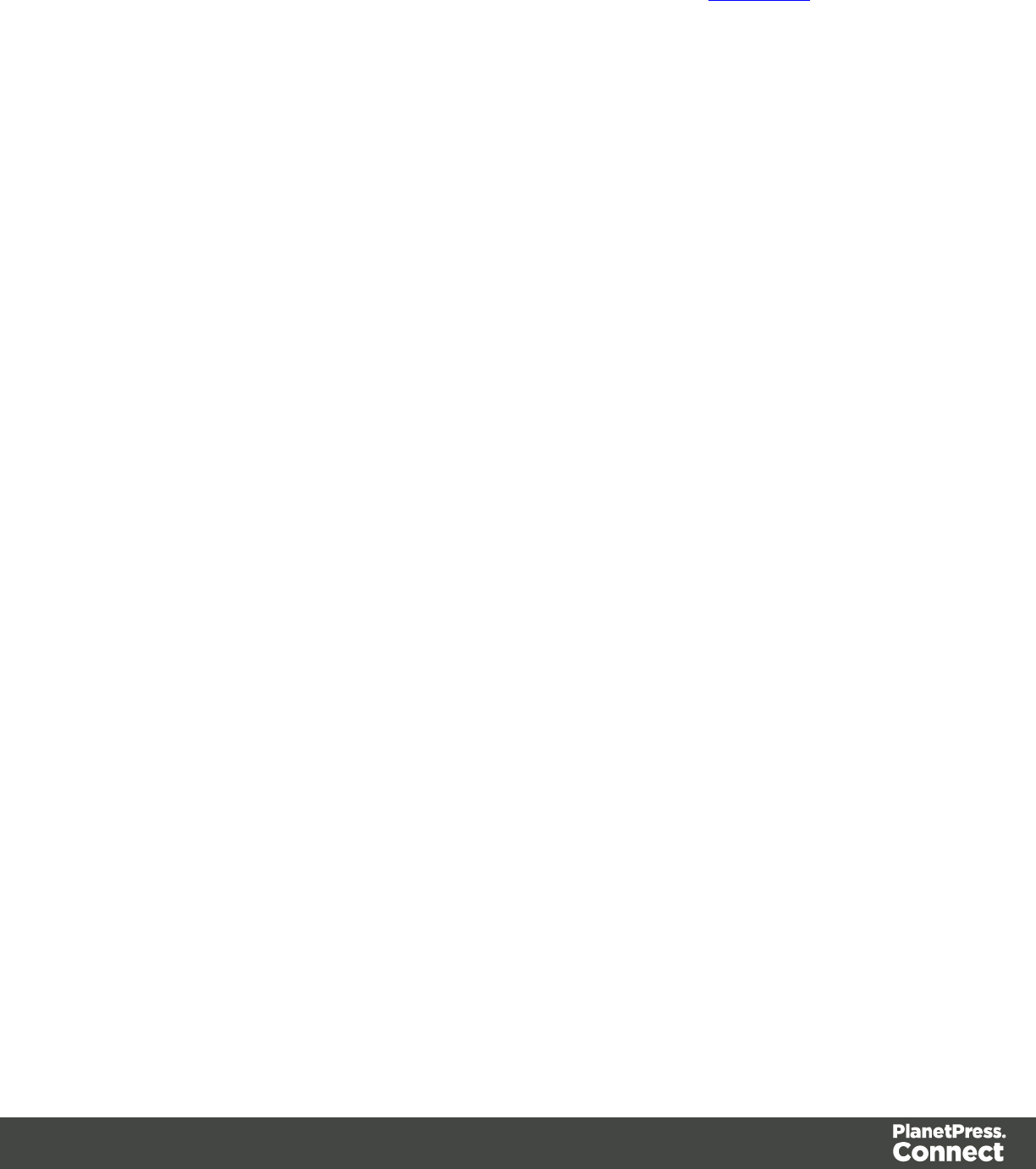
data is present (from a Data Model File or a Data Mapping Configuration), it is possible to
preview the resulting data in the template using the Preview tab (see Workspace).
Importing a Data Model
There are three different ways to import a Data Model into a Template to help designing it.
Importing a Data Model File
Importing a Data Model File displays the file's data model structure into the Data Model Pane,
with optional sample data for each field. To import a data model file, click the Import button at
the top of the Data Model Pane.
Synchronizing Data Models
If a Data Mapping Configuration is open and contains fields in its record, it is possible to use
the Synchronize data models button in the pane's toolbar to retrieve the model currently stored
in the DataMapper Module's Data Model Pane.
Running a Data Mapping Configuration or Wizard
If executing a data mapping configuration or directly loading a data source, the resulting record
set is loaded in the Data Model Pane. See "Loading data" on page 327.
Master Page Properties
The following properties are available for Master Page resources:
lName: The name of the master page, displayed in all drop-downs where master page is
called as well as in the "Resources Pane" on page 499.
lMargins group:
lHeader: The space at the top of the Master Page where no content will print, when
this Master Page is used in a Section.
lFooter: The space at the bottom of the Master Page where no content will print,
when this Master Page is used in a Section.
Media Properties
The following properties are available for Media resources:
Page 494
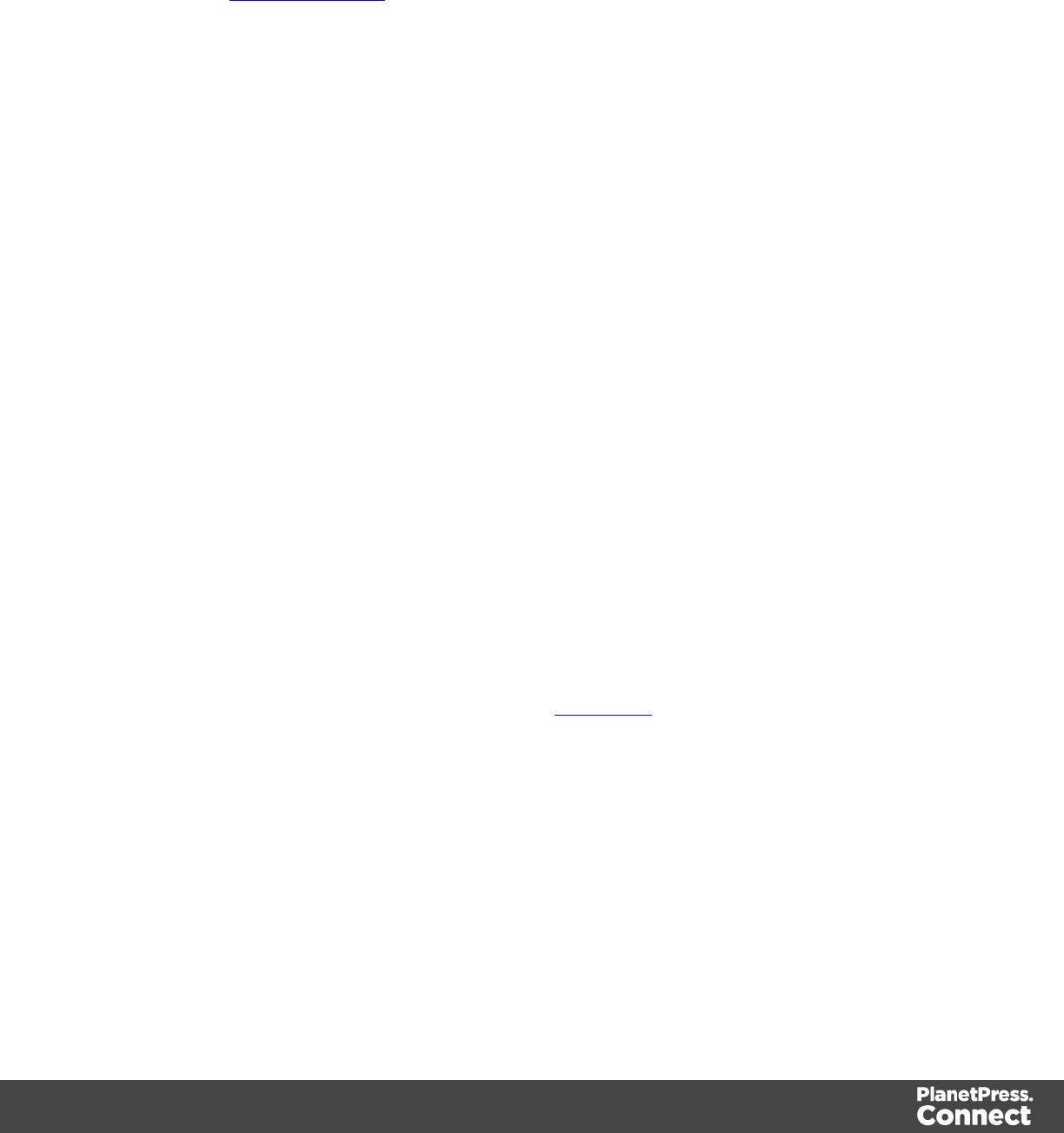
Properties Tab
lName: The name of the media, displayed in all drop-downs where Media is called as well
as in the Resources Pane.
lSize group: This group is read-only and only used to display the size selected in the
linked Section Properties (see "Print Section Properties" on page 472), if the media is
called by.
lPage Size: The named page size.
lWidth: The width of the page.
lHeight: The height of the page.
lOrientation: Whether the page is portrait or landscape.
Virtual Stationery Tab
If the output is sent to preprinted media, a copy of this media can be added here and will then
appear as a background to the Template. This ensures that elements added to the template will
correspond to their correct location on the preprinted media. When both a Virtual Stationery
background PDF and a Master Page containing a PDF are used, they will both be added to the
preview, the Master Page being "in front" of the Virtual Stationery PDF.
Media are not printed, unless you want them to; see "Printing virtual stationery" on page 375.
lFront/Back group: Defines the preprinted media used for the front and back of the Virtual
Stationery.
lPDF: Use the drop-down to select which PDF to display as a background for the
page.
lUse the Browse button to import a PDF, or choose None to ignore preprinted
media on this page.
lUse the Page button to open the PDF Page dialog to select which page of the
PDF is shown as a background.
lPosition: Use the drop-down to select how the PDF is displayed on the page:
lFit to Media: Select to stretch the PDF to fit the media size.
lCentered: Select to center the PDF on the page, vertically and horizontally.
lAbsolute: Select to place the PDF at a specific location on the page. Use the
Top and Left options below to specify the positioning of the PDF.
lTop: The distance between the top side of the page and the top side of
the PDF.
Page 495
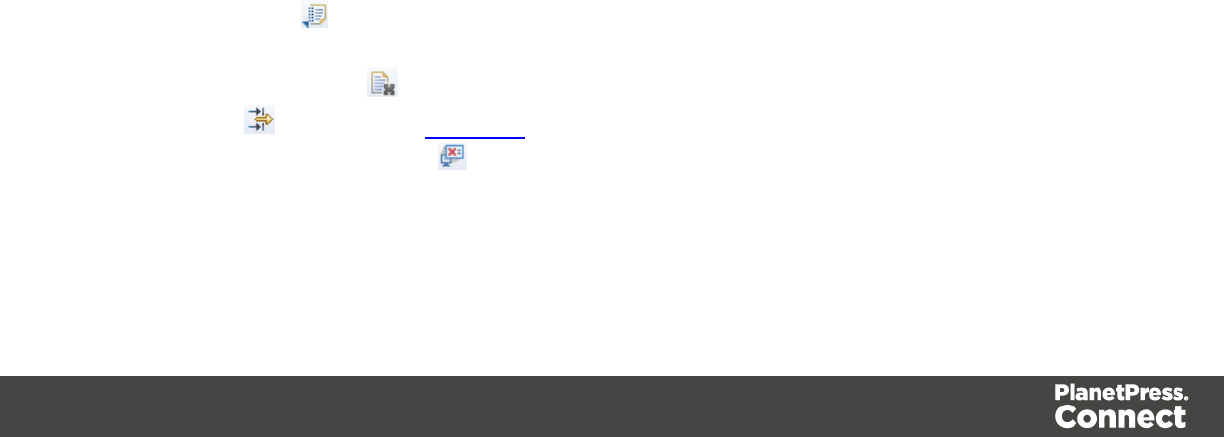
Left: The distance between the left side of the page and the left side of
the PDF.
lFront side: Select the image that is shown as a background for all "front" sides in the
template.
lBack side: Select the image that is shown as a background for all "back" sides in the
template.
Characteristics tab
This define the intended type of paper on which the Print Context is meant to be output.
lMedia Type: The type of paper, such as Continuous,Envelope,Labels,Stationery, etc.
lWeight: The intended weight of the media in grammage (g/m2).
lFront Coating: The pre-process coating applied to the front surface of the media, such as
Gloassy,High Gloss,Matte,Satin, etc.
lBack Coating: The pre-process coating applied to the front surface of the media.
lTexture: The intended texture of the media, such as Antique,Calenared,Linen,Stipple or
Vellum.
lGrade: The intended grade of the media, such as Gloss-coated paper,Uncoated white
paper, etc.
lHole Name: Predefined hole pattern that specifies the pre-punched holes in themedia,
such as R2-generic,R2m-MIB,R4i-US, etc.
Problems and messages
Messages Pane
The Messages pane is shared between the DataMapper and Designer modules and displays
any warnings and errors from the data mapping configuration or template.
Buttons
lExport Log : Click to open a Save As dialog where the log file (.log) can be saved on
disk.
lClear Log Viewer : Click to remove all entries in the log viewer.
lFilters : Displays the Log Filter.
lActivate on new events : Click to disable or enable the automatic display of this
dialog when a new event is added to the pane.
Page 496
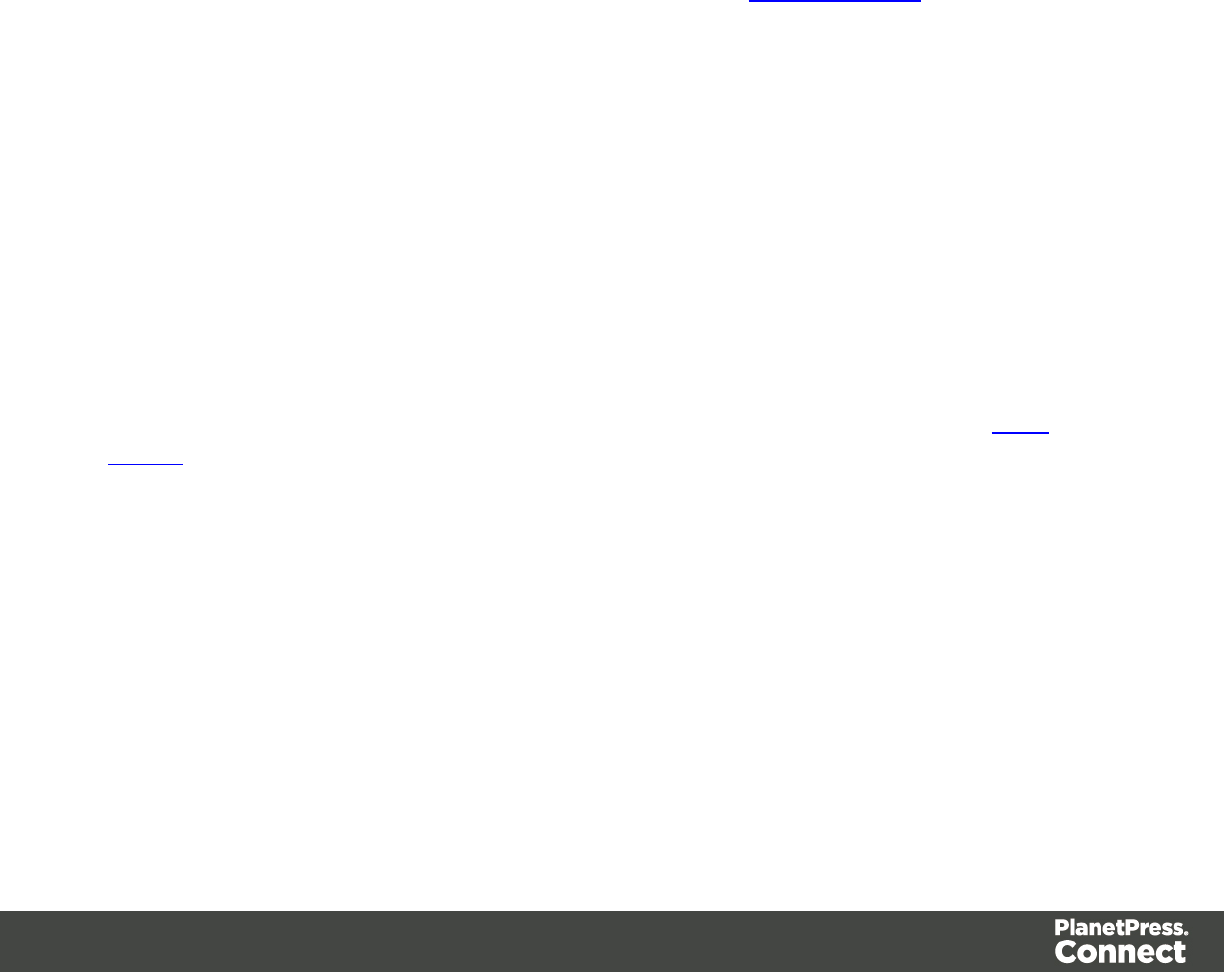
Field Headers
lMessage: The contents of the message, indicating the actual error.
lComponent: Whether the entry is a warning or an error.
lSource: The source of the error. This indicates the name of the step as defined in its step
properties.
lDate: The date and time when the error occurred.
Problems Pane
The Problems pane displays any notifications or errors related to the template, its scripts, its
code or output generation.
Log Filter
The log filter determines what kind of events are show in the Messages Pane.
lEvent Types group:
lOK: Uncheck to hide OK-level entries.
lInformation: Uncheck to hide information-level entries.
lWarning: Uncheck to hide any warnings.
lError: Uncheck to hide any critical errors.
lLimit visible events to: Enter the maximum number of events to show in the Messages
Pane. Default is 50.
Moving and merging panes
The PlanetPress Connect interface for both the Designer and DataMapper module is highly
configurable. Each panel in the application can be moved, with the exception of the Data
Viewer and"Workspace" on page 520 which area always in a static location. All panels can be
minimized or maximized.
To move a panel:
lClick and hold the left mouse button on the panel title (tab) to move and keep the button
pressed.
lStart moving the mouse to the new location. A grey outline shows where the tab will show
up:
lA small grey outline next to a current panel tab indicates that both tabs will be at the
same location and only the active tab will display its content.
Page 497

lAt larger grey outline at one of the edges of the Workspace or Data Viewer indicates
that the separate will be separate and always visible.
lWhen the grey outline displays the location where the panel should be, release the
mouse button.
To minimize a panel:
lClick the Minimize panel button at the top-right corner of the panel.
A minimized panel displays only as its icon wherever it was docked, generally on the left or
right side, or the bottom.
To restore a minimized or maximized panel:
lClick the Restore button next to the panel's display icon.
The restored panel will return to its original docked location.
To temporarily display a minimized panel:
lClick the panel's display icon.
When another panel, menu or toolbar is clicked, the panel will be minimized again.
To maximize a panel:
lClick the Maximize button at the top-right corner of the panel.
A maximized panel takes the full available size for the panels. All other panels are minimized.
Outline Pane
The Outline Pane displays the current structure of the template, including all HTML tags
present in each page.
lThe display is in a treeview, the root being the Pagenode.
lAt the top of the pane, a Text Filter box appears. Enter text in this box to only show
elements which correspond to this inclusive filter. This can be class names, IDs, or
element types (div, table, etc).
Page 498
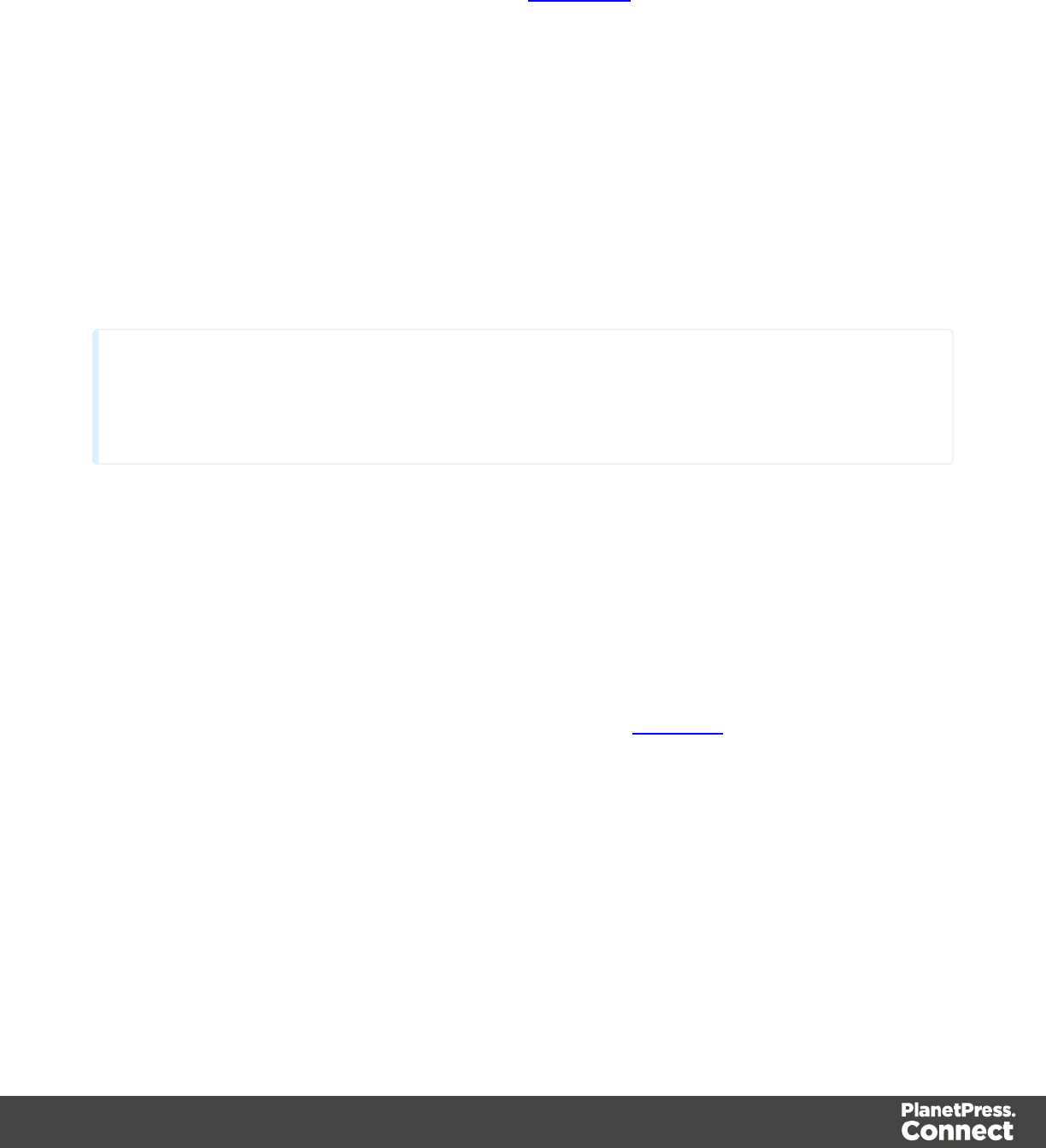
lUnder thePagenode, all top-level page elements are displayed. Each element under
them is accessible by expanding (with the [+]) elements with children.
lClicking on any element will select it in theWorkspace, whether it displays the Source,
Design or Preview tab.
lDragging an element inside the Outline Pane re-orders it in the actual HTML. Elements
are executed top-to-bottom with lower elements appearing on top of previous elements
(unless a CSS Z-Index is used).
lRight-clicking an element displays a contextual menu offering the following options:
lDelete Element: Click to delete the element from the outline view. This also
removes it in the template itself for the current section.
Resources Pane
The Resource Pane displays the resources that affect the template and its output.
Tip
Images, fonts, stylesheets and snippets can be dragged or copied and pasted into the Resources Pane
to add them to your template.
Media
Media resources define paper handling configurations for Print output (see "Generating Print
output" on page 309 and "Print Options" on page 587) including page size and paper type. See
"Media" on page 371 for more information.
Contextual menu
lNew Media: Click to create a new media and open its properties.
lDelete: Click to delete the resource. This is the same as pressing the Delete key while
the resource is selected.
lRename: Click to open the resource's Rename. This is the same as pressing the F2 key
while the resource is selected.
lProperties: Click to open the media properties.
Master Pages
Master Pages are layers of content that can be used by multiple Print Contexts to provide a
reusable static background of content. Only one Master Page can be selected for each page
Page 499

position in the context. See "Master Pages" on page 368 for more information.
Contextual menu
lNew Master Page: Click to create a new Master Page and open its properties.
lRename: Click to open the resource's Rename. This is the same as pressing the F2 key
while the resource is selected.
lDelete: Click to delete the resource. This is the same as pressing the Delete key while
the resource is selected.
lProperties: Click to open the Master Page properties; see "Master Pages" on page 368
for more information.
Contexts
Contexts hold the actual content of the template that is used to generate output. See "Contexts"
on page 221 for more information.
Contextual menu (Context folder or individual contexts)
lNew Print Context: Click to create a new Print Context with a single section.
lNew Web Page Context: Click to create a new Web Page Context with a single section.
lNew HTML Email Context: Click to create a new HTML Email context with a single
section.
lProperties... (Print and Email Contexts): Click to open the Context's properties. See
"Contexts" on page 221 for more information.
Sections
Sections hold part of the contents within a specific context. See "Sections" on page 392 for
more information.
Contextual menu
lSet as Default (Email and Web contexts only): Click to set the default section that is
output if none is selected in the output generation.
lNew Section: Click to add a new section within the context.
lRename: Click to open the resource's Rename. This is the same as pressing the F2 key
while the resource is selected.
lDelete: Click to delete the resource. This is the same as pressing the Delete key while
the resource is selected.
Page 500
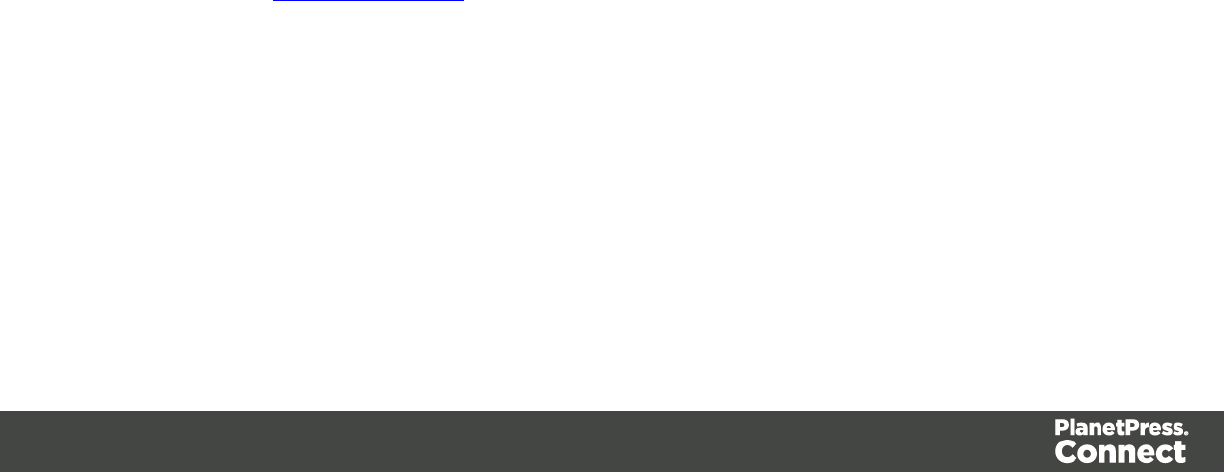
lProperties...: Click to open the appropriate section properties: Email, Print or Web. See
"Section properties dialogs" on page 471.
lIncludes...: Click to open the "Section Includes" on page 476 dialog.
lFinishing... (Print Sections only): Click to open the Finishing tab in the "Print Section
Properties" on page 472
lSheet Configuration... (Print Sections Only): Click to open the Sheet Configuration
dialog; see "Master Pages" on page 368 and "Media" on page 371.
Images
Images are graphical elements that can be added to the page for display, either statically or
dynamically. See "Images" on page 279 for more information.
Contextual menu
lNew Folder: Click to create a new folder to organize resources more easily.
lRename: Click to open the resource's Rename. This is the same as pressing the F2 key
while the resource is selected.
lDelete: Click to delete the resource. This is the same as pressing the Delete key while
the resource is selected.
Fonts
Font Resources included in a template are transported with it, so they can be accessed even if
the template is moved to a different computer. Currently, fonts must be set through the CSS
Stylesheet and do not appear in the fonts drop-down menu.
Currently supported font types: otf, woff, ttf, svg. Fonts must be set to installable to be useable in
the output.
Please see the Tips & Tricks post for details on how to embed the fonts.
JavaScripts
JavaScripts are scripted programs that can run on either Web output (they are added to the
page header) or in Print Output (they are executed on the page after it has run, before the actual
output is created in the selected format). See "Using JavaScript" on page 450 for more
information.
Page 501
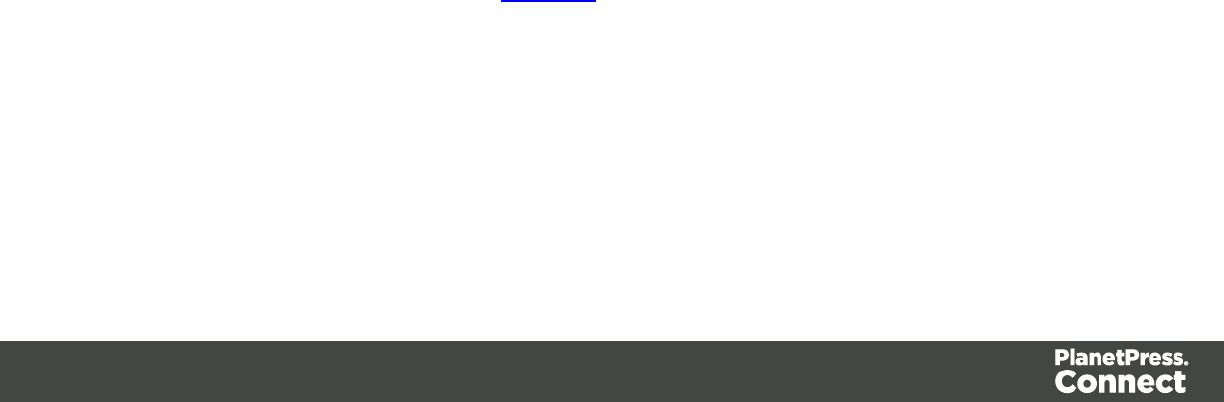
Contextual menu
lNew Javascript: Click to create a new JavaScript resource.
lNew Remote Javascript: Click to add a Remote JavaScript resource. See "Using
JavaScript" on page 450 for more information.
lNew Folder: Click to create a new folder to organize resources more easily.
lRename: Click to open the resource's Rename. This is the same as pressing the F2 key
while the resource is selected.
lDelete: Click to delete the resource. This is the same as pressing the Delete key while
the resource is selected.
Stylesheets
Stylesheets control how contents appears on the page. It defines spacing, color, size and other
properties of elements on the page. See "Styling templates with CSS files" on page 399 for
more information.
Contextual menu
lNew Stylesheet: Click to create a new Stylesheet resource. Adding a new stylesheet will
automatically include it in the currently active section.
lNew Remote Stylesheet: Click to add a Remote Stylesheet resource. See "Styling
templates with CSS files" on page 399 for more information.
lNew Folder: Click to create a new folder to organize resources more easily.
lRename: Click to open the resource's Rename. This is the same as pressing the F2 key
while the resource is selected.
lDelete: Click to delete the resource. This is the same as pressing the Delete key while
the resource is selected.
Snippets
Snippets are pieces of HTML or JSON code that can be inserted within sections and master
pages, dynamically or statically. See Snippets for more information.
Contextual menu
lNew HTML Snippet: Click to create a new HTML Snippet resource.
lNew JSON Snippet: Click to create a new JSON Snippet resource.
lNew Folder: Click to create a new folder to organize resources more easily.
Page 502
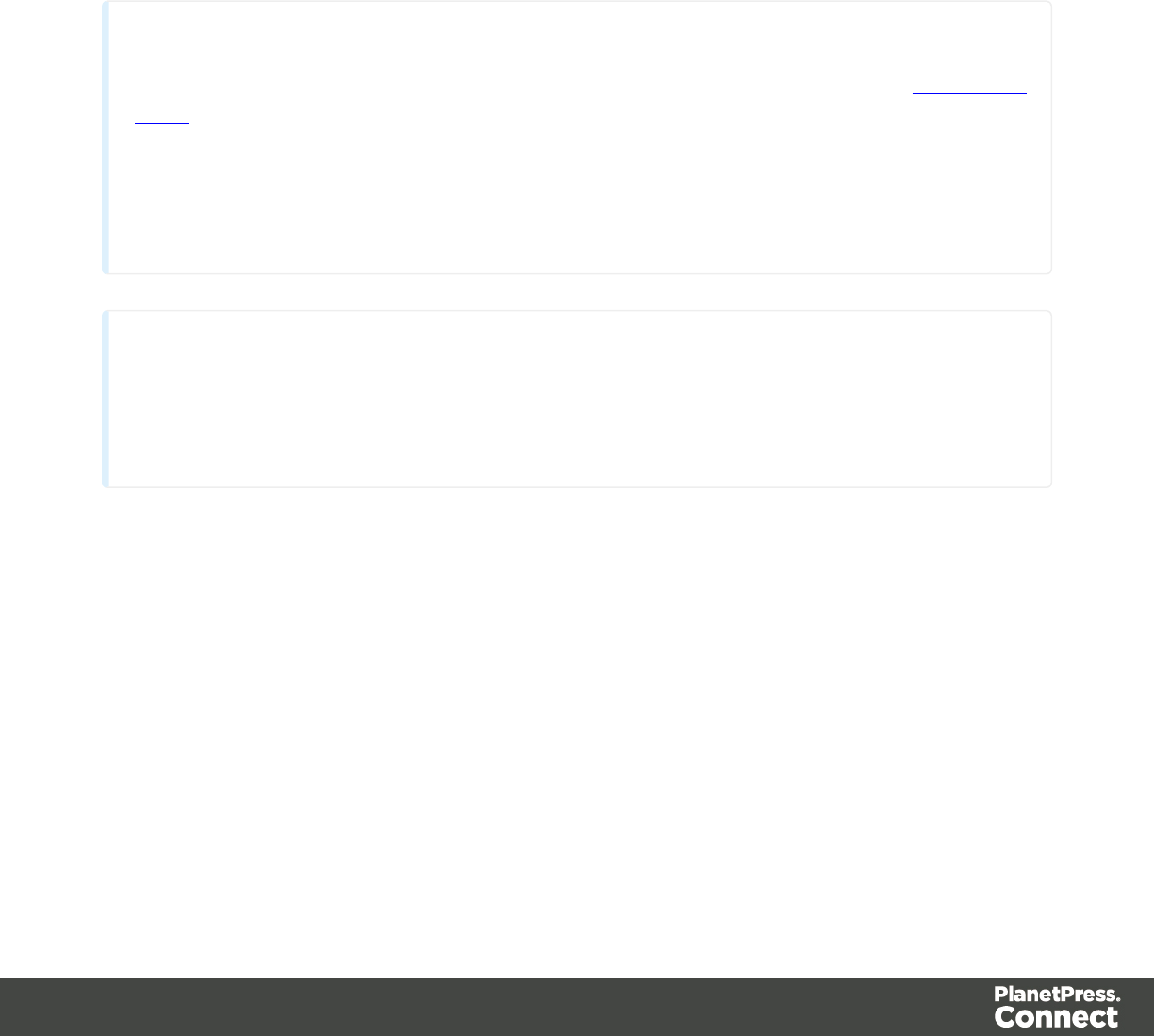
lRename: Click to open the resource's Rename. This is the same as pressing the F2 key
while the resource is selected.
lDelete: Click to delete the resource. This is the same as pressing the Delete key while
the resource is selected.
Scripts Pane
The Scripts pane contains all of the scripts that are used to replace data on your page, or to
modify its look. Scripts can be exported and imported via the buttons or through drag & drop
between the Scripts Pane and any location on the computer.
Technical
Scripts included here are completely distinct from the JavaScript resources found in the Resources
Pane. Think of scripts as server-side in the sense that they are executed through the Connect
modules (Server and Content Creation especially). Scripts have access to the whole PlanetPress
Connect JavaScript API (see "API" on page 174), such as the Record. JavaScript resources, on the
other hand, are only executed in a client after the content creation is done, which is generally
in the browser.
Note
Scripts are always executed top-to-bottom. They can be dragged higher or lower in the pane to
change their order of execution. For example, content loading scripts (loading snippets, for instance)
must be present before scripts that replace data within that loaded contents.
Buttons
lImport...: Click to open a standard Open dialog to import a script. The script must have
the .OL-script extension.
lExport...: Click to open a standard Save As dialog to save the currently selected scripts to
disk. These scripts can be re-used in other templates. If more than one script is selected,
they are all saved to a single file. If some scripts are inside folders, this folder structure is
kept and will be restored when the scripts are imported.
Page 503
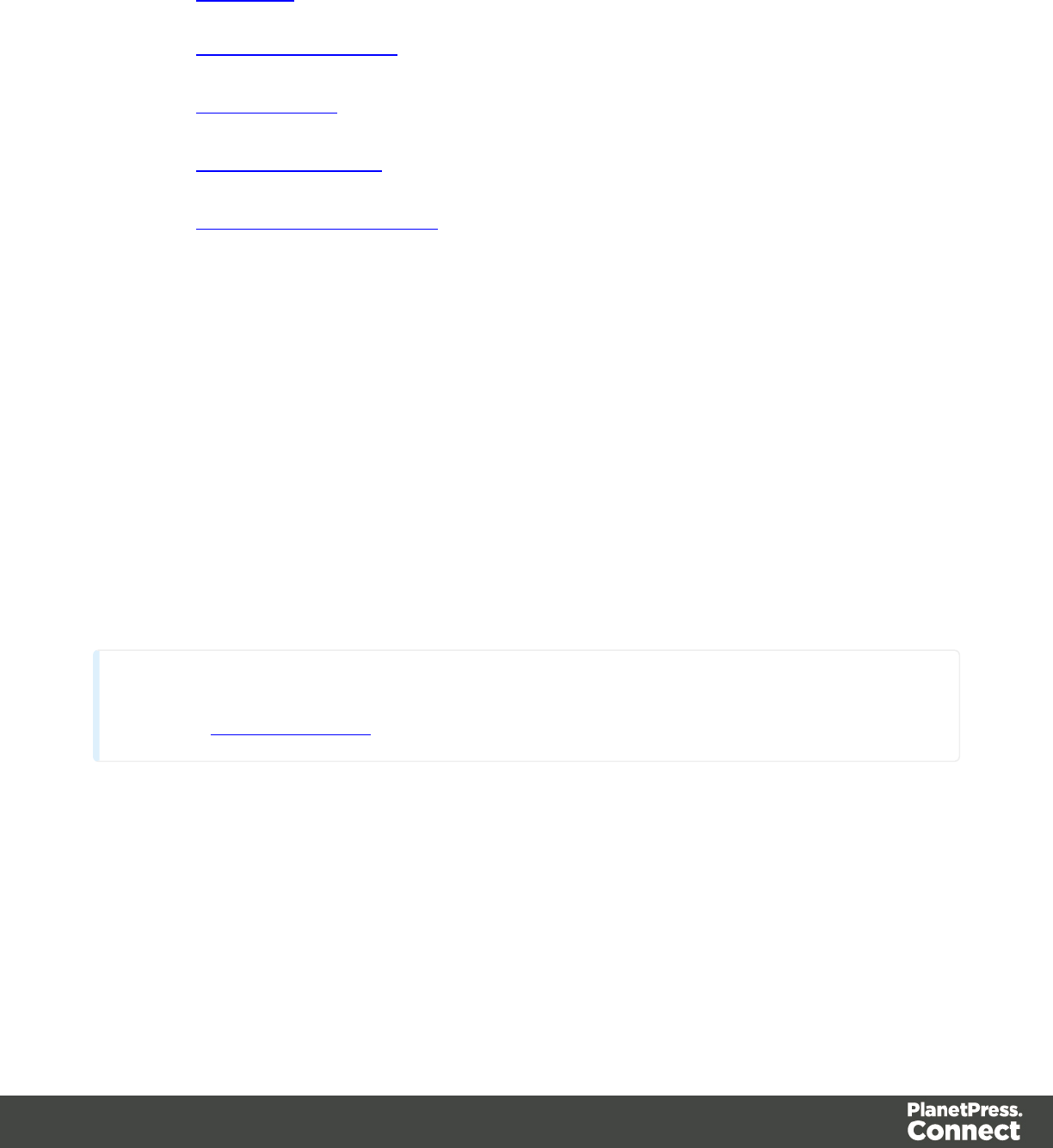
lNew: Displays a drop-down that shows the following options:
lScript: Adds a new empty basic script
lText Script: The default script that is created when a Record Field is dragged on to
the page.
lDynamic Image Script: This script can be added and, providing it refers to an image
by selector, can dynamically change the image for each record.
lEmail To Script: This script is automatically added on any new Email template or
Context and defines the email address where each record output is sent.
lEmail Subject Script: This script can be added to Email contexts and defines the
subject of the email that is sent.
lConditional Content Script: This script can be added to conditionally show or hide
any element in the template.
lFolder: Adds a folder in which scripts can be placed for easier management.
lCollapse All: Collapses all the folders, hiding the scripts inside of them.
Contextual menu options
lDuplicate: Click to create an exact copy of the script.
lDelete: Click to delete the selected script. This does not delete the element or text the
script refers to.
lRename: Click to open a rename dialog to rename the script. This is the same as
changing the Name field in the script's properties.
lEnable/Disable: Click to trigger the script to be enabled or disabled. Disabled scripts are
greyed out and italic and will not be executed.
Note
Please see Script Generators for more information on the different Wizards that are available.
Scripts Pane column
lName: The friendly name added to better identify the script.
lSelector: Displays the initial text, or javascript selector, that the script applies to.
Page 504
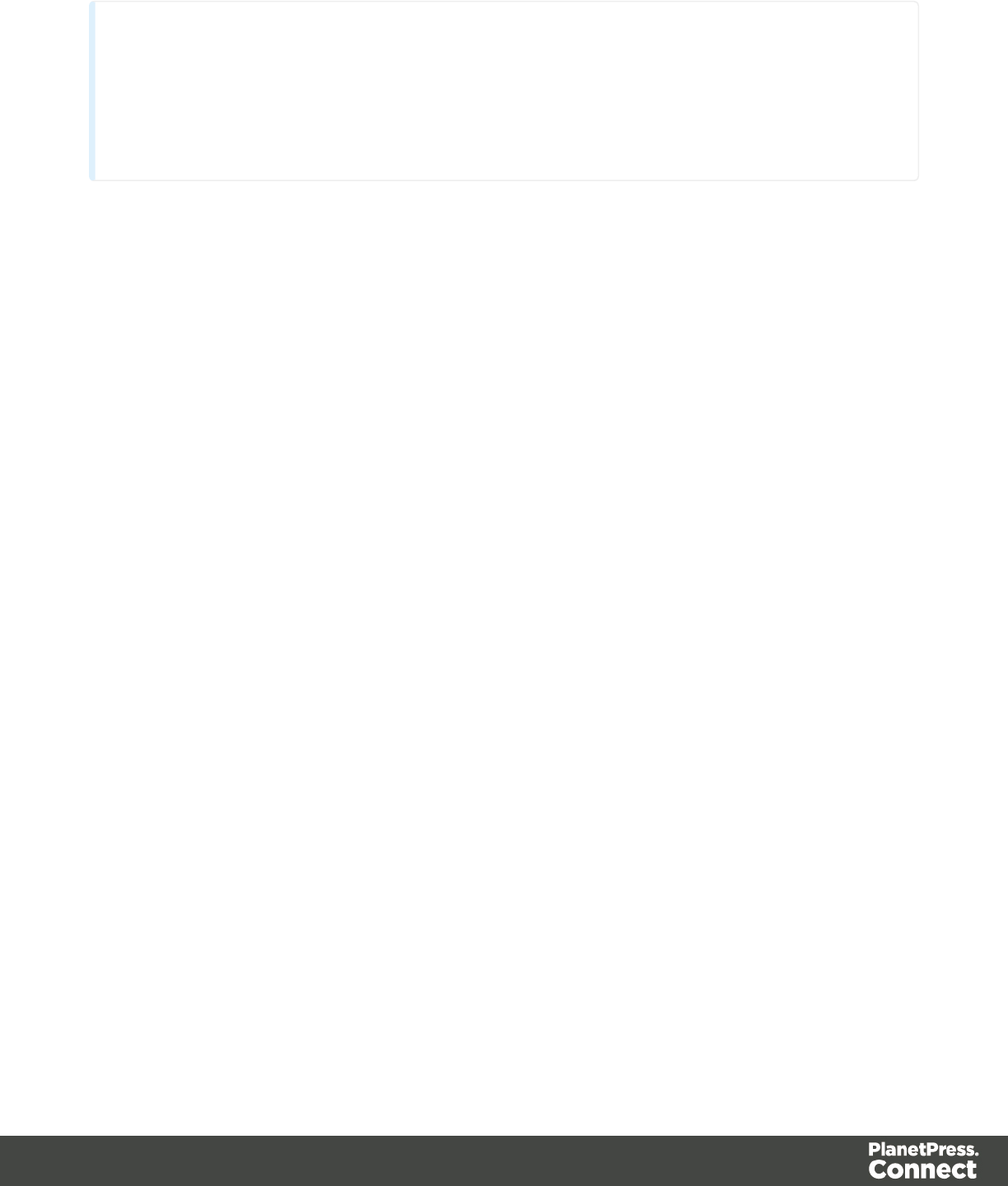
Note
Fields from the Data Model Pane can be dragged directly into the Scripts pane to create a Text
Script. This is useful if, for instance, when using snippets that already contain placeholders for text
scripts. Additionally, Text scripts can be dragged into any section to add the script's placeholder at
the insert location.
Script Properties
Scripts are used to modify the contents of the template, as its output is produced.
Here are the properties of a regular Script:
lName: The name of the script, making it easier to identify it.
lFind: The Selector or Text to apply the result of the script to.
lSelector: Uses CSS selectors to find the element to which the script applies.
lText: Uses text as a trigger for the script. The script applies to all instances of the
text found in the template.
lSelector and Text: Uses text as a trigger for the script but only applies to text within
the specified Selector.
lExpression: This box contains the script itself.
lOK: Click to save any changes made to the script, apply the changes in the template, and
close the dialog.
lCancel: Click to close the dialog without saving changes.
lApply: Saves changes made to the script and applies the changes in the template
without closing the dialog.
In PlanetPress Connect Designer, scripts are built using the Connect JavaScript API. For more
information, see "API" on page 174.
Script Folder Properties
The Script Folder Properties dialog controls when scripts are executed in the output, as well as
the name of the script folder.
This dialog has the following properties:
Page 505
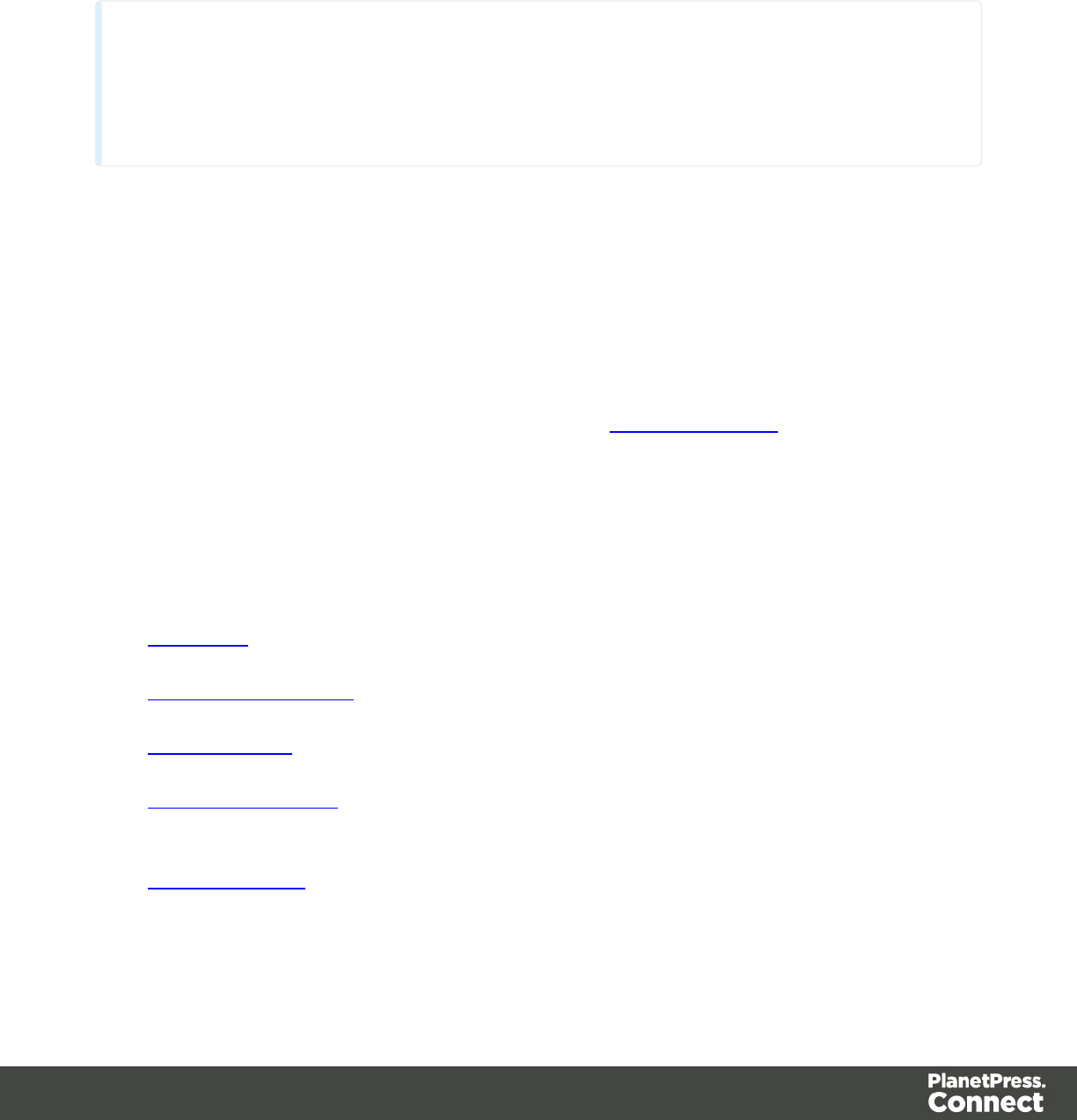
lName: Enter a name for the folder to rename it.
lExecution scope: Uncheck any of the entries in this list to prevent all scripts within the
folder to execute in that entry. For example, if the "Print" context is unchecked, the scripts
in the folder will not run when generating Print output.
Technical
Disabling script execution in certain contexts or sections helps with performance, since scripts
normally run in your template whether or not their placeholder or selector is present. It is highly
recommended to disable any script not relevant to specific sections or contexts.
Control Script
A Control Script is a script that runs before pages and variable data are executed are can be
used to control how different sections of the context are handled. Control Scripts do not
currently operate through Wizards, rather they are scripted directly and rely on the Control
Script API. New Control Scripts added to the template will contain an example script showing a
few samples.
To learn more about the Control Script API, please see Control Script API.
Edit Script dialog
Script wizards are simplified interfaces for common scripts in Templates.
These are the different Script wizards that are available.:
lText Script: The default script that is created when a Record Field is dragged on to the
page.
lDynamic Image Script: This script can be added and, providing it refers to an image by
selector, can dynamically change the image for each record.
lEmail To Script: This script is automatically added on any new Email template or Context
and defines the email address where each record output is sent.
lEmail Subject Script: This script can be added to Email contexts and defines the subject
of the email that is sent.
lQR Code Script: This script controls the contents of a "QR Code" on page 259.
lPie Chart Script: This script controls the contents of Pie Chart Objects.
Here are the options visible in Script wizards:
Page 506

lName: The name of the script, making it easier to identify it.
lFind: The Selector or Text to apply the result of the script to.
lSelector: Uses CSS selectors to find the element to which the script applies
lText: Uses text as a trigger for the script. The script applies to all instances of the text
found in the template.
lWizard Results: Displays a list of the data that is sent to replace the content that matches
the script's selector:
lPrefix: Static text to use before the set field. For example in Dynamic Image scripts,
the default prefix is images/.
lField: A drop-down to select which field contents to use in the script. Note that only
fields from the Record are displayed, not from any detail tables.
lFormat: A special formatting modifier applied to the Field; see "Formatting variable
data" on page 341.
lSuffix: Static text to use after the set field. For Dynamic Image Scripts, the default
suffix is .jpgand refers to the file extension.
l[+]: Adds a new line to the Wizard Results. Note that by default there is no line return
between fields in the list. Adding <br> in the Suffix or Prefix field can establish a line
return.
l[-]: Removes the currently selected line in the Wizard Results list.
lArrow Up: Moves the currently selected line up one position.
lArrow Down: Moves the currently selected line down one position.
lOptions (only in the Text Script wizard and the Dynamic Image wizard): specifies where
and how the script inserts its results:
lAs HTML. HTML elements in the results are processed and displayed as HTML
elements. For instance, <b>this is bold</b> will be displayed as this is
bold. This is the default setting.
lAs text. This inserts the results as-is, meaning HTML tags and elements are
displayed as text in the output. In this scenario, "<br>" shows up in the text and does
not insert a line break.
lAs the value of an attribute of an HTML element. The selector of the script should
be an HTML element. Which attributes are available depends on the selected
HTML element. If the script's selector is an image (<img> element) for example, and
the attribute is src, the script will modify the image's source. The script's results
should be a valid value for the chosen attribute.
Page 507

lWhen checked, the option Convert fields to JSON string writes the results from
the script into an attribute or text as a JSON string. This is useful for web contexts
where a front-end script can read this value easily.
lOK: Click to save any changes made to the script, apply the changes in the template, and
close the dialog.
lCancel: Click to close the dialog without saving changes.
lExpand: Click to convert the script generator to a regular script. Note that this action is not
reversible.
lApply: Saves changes made to the script and applies the changes in the template
without closing the dialog.
Bar Chart script dialog
[TBD]
Barcode script dialog
Here are the options visible in the Barcode Script Generator:
lName: The name of the script, making it easier to identify it.
lFind: The Selector or Text to apply the result of the script to.
lSelector: Uses CSS selectors to find the element to which the script applies.
lText: Uses text as a trigger for the script. The script applies to all instances of the
text found in the template.
lSelector and Text: Uses text as a trigger for the script but only applies to text within
the specified Selector.
lGeneral Tab:
lType: Which type of barcode to display. The options below depend on which type of
barcode is selected.
lValue: The data to display in the barcode. Currently no check is being done to verify
that the barcode values are correct for the type.
lOptions:
lKIX:
lShow human readable text: Check to have human-readable
(alphanumerical)characters appear underneath the barcode for
verification of its value.
Page 508

lQR/QR Micro:
lError Correction: Select the level of error correction to apply. The size
of the barcode depends on the error correction - higher correct means a
larger barcode.
lEncoding: Which encoding (and thus data) that is accepted in the
barcode:
lNumeric: Numeric characters up to a maximum of 7089 digits.
lAlphanumeric: Numeric and alphanumeric characters. Limited to
uppercase letters, spaces and the following characters:dollar ($),
percent(%), star (*), plus (+), minus (-), period (.), slash (/), colon (:),
semicolon (;), at(@) and comma (,) up to a maximum of 4296
characters. Note that lowercase characters are automatically
converted to uppercase.
lKanji: All double-byte characters.
lByte: [TBD]
lRaw: [TBD]
lSymbol size: [TBD]
lParse Text: [TBD]
lRoyal Mail 4 State (RM4SCC)
lShow human readable text: Check to have human-readable
(alphanumerical)characters appear underneath the barcode for
verification of its value.
lShow check digit: When human readable text appears, also show the
check digit that is added automatically at the end of the string.
lAppearance Tab:
lWidth: [TBD]
lHeight: [TBD]
Conditional script dialog
Conditional script generators can show or hide elements on the page depending on certain
conditions and values. Currently they can only be added by right-clicking any element on the
page and clicking "Make Conditional". If the current element does not have an ID, one will be
automatically generated.
Though an ID is added automatically, the conditional script can function with a class selector. It cannot,
however, affect a Text selection.
Conditional Script Generator Properties:
Page 509

lName: The name of the script, making it easier to identify it.
lFind: The Selector or Text to apply the result of the script to.
lSelector: Uses CSS selectors to find the element to which the script applies.
lText: Uses text as a trigger for the script. The script applies to all instances of the
text found in the template.
lSelector and Text: Uses text as a trigger for the script but only applies to text within
the specified Selector.
lAction: Use the drop-down to select whether to Show or Hide the element when the
condition below is true.
lData Field: Use the drop-down to select which data field in the record the condition will
be based on.
lCondition: Select which kind of condition is checked. Possible options are: Equal to,
Not equal to,Contains,Does not contain,Begins with,Ends with.
lValue: The value used for the conditional check.
For example, you could check whether the Data Field "Gender" is "Equal To" the value "Mr", in
order to show a paragraph or an image applying only to male customers.
Dynamic Image script dialog
The Dynamic Image Script Generator is used to dynamically modify the source of an image
element in the template for each content item output by the template. The result of the script
Wizard must be a valid path to an image resource (see "Resources" on page 442 for more
information).
Here are the options visible in the Dynamic Image Script Wizard :
lName: The name of the script, making it easier to identify it.
lFind: The Selector or Text to apply the result of the script to.
lSelector: Uses CSS selectors to find the element to which the script applies.
lText: Uses text as a trigger for the script. The script applies to all instances of the
text found in the template.
lSelector and Text: Uses text as a trigger for the script but only applies to text within
the specified Selector.
lWizard Results: Displays a list of the data that is sent to replace the result of the script:
lPrefix: Static text to use before the set field. For Dynamic Image scripts, the default
prefix is images/.
Page 510

lField: A drop-down to select which field contents to use in the script. Note that only
fields from the Recordtab are displayed, not from any detail tables.
lFormat: A special formatting modifier applied to the Field. The available formatting
functions depend on the field type in the data model. For example, text fields can be
set to uppercase or lowercase. Date fields can be set to long and short dates or
different time displays.
lSuffix: Static text to use after the set field. For Dynamic Image Scripts, the default
suffix is .jpgand refers to the file extension.
l[+]: Adds a new line to the Wizard Results. Note that by default there is no line return
between fields in the list. Adding <br> in the Suffix or Prefix field can establish a line
return.
l[-]: Removes the currently selected line in the Wizard Results list.
lArrow Up: Moves the currently selected line up one position.
lArrow Down: Moves the currently selected line down one position.
lOK: Click to save any changes made to the script, apply the changes in the template, and
close the dialog.
lCancel: Click to close the dialog without saving changes.
lExpand: Click to convert the script generator to a regular script. Note that this action is not
reversible.
lApply: Saves changes made to the script and applies the changes in the template
without closing the dialog.
Email BCC script dialog
The Email BCC Script Wizard defines an additional email address to which the email will be
sent for this record. The result of the Wizard must be a valid email address and will be used in
the "BCC" field of the email.
Here are the options visible in the Email BCC Script Wizard:
lName: The name of the script, making it easier to identify it.
lFind: The Selector or Text to apply the result of the script to. This option is read-only for
this script.
lWizard Results: Displays a list of the data that is sent to replace the result of the script:
lPrefix: Static text to use before the set field.
lField: A drop-down to select which field contents to use in the script. This field
should contain an email address. Note that only fields from the Recordtab are
displayed, not from any detail tables.
Page 511

lFormat: A special formatting modifier applied to the Field. The available formatting
functions depend on the field type in the data model. For example, text fields can be
set to uppercase or lowercase. Date fields can be set to long and short dates or
different time displays.
lSuffix: Static text to use after the set field.
l[+]: Adds a new line to the Wizard Results. Note that by default there is no line return
between fields in the list. Adding <br> in the Suffix or Prefix field can establish a line
return.
l[-]: Removes the currently selected line in the Wizard Results list.
lArrow Up: Moves the currently selected line up one position.
lArrow Down: Moves the currently selected line down one position.
lOK: Click to save any changes made to the script, apply the changes in the template, and
close the dialog.
lCancel: Click to close the dialog without saving changes.
lExpand: Click to convert the script generator to a regular script. Note that this action is not
reversible.
lApply: Saves changes made to the script and applies the changes in the template
without closing the dialog.
Email CC script dialog
The Email CC Script Wizard defines an additional email address to which the email will be sent
for this record. The result of the Wizard must be a valid email address and will be used in the
"CC" field of the email.
Here are the options visible in the Email CC Script Wizard:
lName: The name of the script, making it easier to identify it.
lFind: The Selector or Text to apply the result of the script to. This option is read-only for
this script.
lWizard Results: Displays a list of the data that is sent to replace the result of the script:
lPrefix: Static text to use before the set field.
lField: A drop-down to select which field contents to use in the script. This field
should contain an email address. Note that only fields from the Recordtab are
displayed, not from any detail tables.
lFormat: A special formatting modifier applied to the Field. The available formatting
functions depend on the field type in the data model. For example, text fields can be
Page 512

set to uppercase or lowercase. Date fields can be set to long and short dates or
different time displays.
lSuffix: Static text to use after the set field.
l[+]: Adds a new line to the Wizard Results. Note that by default there is no line return
between fields in the list. Adding <br> in the Suffix or Prefix field can establish a line
return.
l[-]: Removes the currently selected line in the Wizard Results list.
lArrow Up: Moves the currently selected line up one position.
lArrow Down: Moves the currently selected line down one position.
lOK: Click to save any changes made to the script, apply the changes in the template, and
close the dialog.
lCancel: Click to close the dialog without saving changes.
lExpand: Click to convert the script generator to a regular script. Note that this action is not
reversible.
lApply: Saves changes made to the script and applies the changes in the template
without closing the dialog.
Email From script dialog
The From Script Wizard overwrites the default "From" Address in the Send Email dialog with
the result of the script below. The result should be a valid, fully-formed email address.
Here are the options visible in the Email From Script Wizard:
lName: The name of the script, making it easier to identify it.
lFind: The Selector or Text to apply the result of the script to. This option is read-only for
this script.
lWizard Results: Displays a list of the data that is sent to replace the result of the script:
lPrefix: Static text to use before the set field.
lField: A drop-down to select which field contents to use in the script. This field
should contain an email address. Note that only fields from the Recordtab are
displayed, not from any detail tables.
lFormat: A special formatting modifier applied to the Field. The available formatting
functions depend on the field type in the data model. For example, text fields can be
set to uppercase or lowercase. Date fields can be set to long and short dates or
different time displays.
lSuffix: Static text to use after the set field.
Page 513

l[+]: Adds a new line to the Wizard Results. Note that by default there is no line return
between fields in the list. Adding <br> in the Suffix or Prefix field can establish a line
return.
l[-]: Removes the currently selected line in the Wizard Results list.
lArrow Up: Moves the currently selected line up one position.
lArrow Down: Moves the currently selected line down one position.
lOK: Click to save any changes made to the script, apply the changes in the template, and
close the dialog.
lCancel: Click to close the dialog without saving changes.
lExpand: Click to convert the script generator to a regular script. Note that this action is not
reversible.
lApply: Saves changes made to the script and applies the changes in the template
without closing the dialog.
Email PDF Password script dialog
The Email PDF Password Script Wizard defines a password with which to protect the PDF
generated when using the Print Context as PDF Attachment option in the Send Email or
Send Test Email dialogs. The result of the script will be the password necessary to open the
PDF when it is received by email.
Here are the options visible in the Email PDF Password Script Wizard:
lName: The name of the script, making it easier to identify it.
lFind: The Selector or Text to apply the result of the script to. This option is read-only for
this script.
lWizard Results: Displays a list of the data that is sent to replace the result of the script:
lPrefix: Static text to use before the set field.
lField: A drop-down to select which field contents to use in the script. Note that only
fields from the Recordtab are displayed, not from any detail tables.
lFormat: A special formatting modifier applied to the Field. The available formatting
functions depend on the field type in the data model. For example, text fields can be
set to uppercase or lowercase. Date fields can be set to long and short dates or
different time displays.
lSuffix: Static text to use after the set field.
l[+]: Adds a new line to the Wizard Results. Note that by default there is no line return
between fields in the list. Adding <br> in the Suffix or Prefix field can establish a line
return.
l[-]: Removes the currently selected line in the Wizard Results list.
Page 514

lArrow Up: Moves the currently selected line up one position.
lArrow Down: Moves the currently selected line down one position.
lOK: Click to save any changes made to the script, apply the changes in the template, and
close the dialog.
lCancel: Click to close the dialog without saving changes.
lExpand: Click to convert the script generator to a regular script. Note that this action is not
reversible.
lApply: Saves changes made to the script and applies the changes in the template
without closing the dialog.
Email Reply-To script dialog
The Reply-To address is often used when sending email campaigns and to do tracking of email
replies. This script Wizard modified the reply-to address in the email. The result of this script
should be a valid, fully-formed email address.
Here are the options visible in the Email Reply-To Script Generator:
lName: The name of the script, making it easier to identify it.
lFind: The Selector or Text to apply the result of the script to. This option is read-only for
this script.
lWizard Results: Displays a list of the data that is sent to replace the result of the script:
lPrefix: Static text to use before the set field.
lField: A drop-down to select which field contents to use in the script. This field
should contain an email address. Note that only fields from the Recordtab are
displayed, not from any detail tables.
lFormat: A special formatting modifier applied to the Field. The available formatting
functions depend on the field type in the data model. For example, text fields can be
set to uppercase or lowercase. Date fields can be set to long and short dates or
different time displays.
lSuffix: Static text to use after the set field.
l[+]: Adds a new line to the Wizard Results. Note that by default there is no line return
between fields in the list. Adding <br> in the Suffix or Prefix field can establish a line
return.
l[-]: Removes the currently selected line in the Wizard Results list.
lArrow Up: Moves the currently selected line up one position.
lArrow Down: Moves the currently selected line down one position.
Page 515

lOK: Click to save any changes made to the script, apply the changes in the template, and
close the dialog.
lCancel: Click to close the dialog without saving changes.
lExpand: Click to convert the script generator to a regular script. Note that this action is not
reversible.
lApply: Saves changes made to the script and applies the changes in the template
without closing the dialog.
Email Subject script dialog
The Email Subject Script Wizard defines the subject line of emails that are sent in Email
Contexts. The result will appear in the email as the Subject line.
Here are the options visible in the Email Subject Script Generator:
lName: The name of the script, making it easier to identify it.
lFind: The Selector or Text to apply the result of the script to. This option is read-only for
this script.
lWizard Results: Displays a list of the data that is sent to replace the result of the script:
lPrefix: Static text to use before the set field.
lField: A drop-down to select which field contents to use in the script. Note that only
fields from the Recordtab are displayed, not from any detail tables.
lFormat: A special formatting modifier applied to the Field. The available formatting
functions depend on the field type in the data model. For example, text fields can be
set to uppercase or lowercase. Date fields can be set to long and short dates or
different time displays.
lSuffix: Static text to use after the set field.
l[+]: Adds a new line to the Wizard Results. Note that by default there is no line return
between fields in the list. Adding <br> in the Suffix or Prefix field can establish a line
return.
l[-]: Removes the currently selected line in the Wizard Results list.
lArrow Up: Moves the currently selected line up one position.
lArrow Down: Moves the currently selected line down one position.
lOK: Click to save any changes made to the script, apply the changes in the template, and
close the dialog.
lCancel: Click to close the dialog without saving changes.
lExpand: Click to convert the script generator to a regular script. Note that this action is not
reversible.
Page 516

lApply: Saves changes made to the script and applies the changes in the template
without closing the dialog.
Email To script dialog
The Email To Script Wizard defines the email address to which the email will be sent for this
record. The result of the Wizard must be a valid email address and will be used in the "To" field
of the email.
Here are the options visible in the Email To Script Generator:
lName: The name of the script, making it easier to identify it.
lFind: The Selector or Text to apply the result of the script to. This option is read-only for
this script.
lWizard Results: Displays a list of the data that is sent to replace the result of the script:
lPrefix: Static text to use before the set field.
lField: A drop-down to select which field contents to use in the script. This field
should contain an email address. Note that only fields from the Recordtab are
displayed, not from any detail tables.
lFormat: A special formatting modifier applied to the Field. The available formatting
functions depend on the field type in the data model. For example, text fields can be
set to uppercase or lowercase. Date fields can be set to long and short dates or
different time displays.
lSuffix: Static text to use after the set field.
l[+]: Adds a new line to the Wizard Results. Note that by default there is no line return
between fields in the list. Adding <br> in the Suffix or Prefix field can establish a line
return.
l[-]: Removes the currently selected line in the Wizard Results list.
lArrow Up: Moves the currently selected line up one position.
lArrow Down: Moves the currently selected line down one position.
lOK: Click to save any changes made to the script, apply the changes in the template, and
close the dialog.
lCancel: Click to close the dialog without saving changes.
lExpand: Click to convert the script generator to a regular script. Note that this action is not
reversible.
lApply: Saves changes made to the script and applies the changes in the template
without closing the dialog.
Line Chart script dialog
[TBD]
Page 517
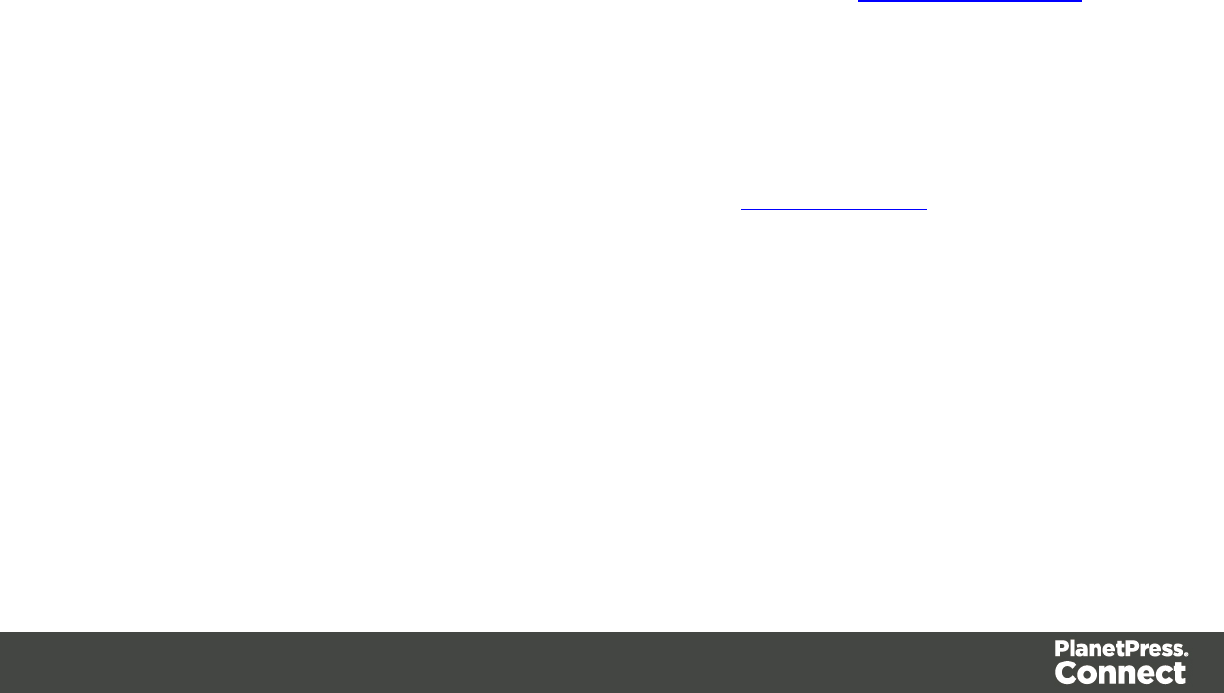
Pie Chart script dialog
Here are the options visible in Chart Script wizard:
lName: The name of the script, making it easier to identify it.
lFind: The Selector or Text to apply the result of the script to.
lSelector: Uses CSS selectors to find the element to which the script applies.
lText: Uses text as a trigger for the script. The script applies to all instances of the
text found in the template.
lSelector and Text: Uses text as a trigger for the script but only applies to text within
the specified Selector.
lInput Type: Use the drop-down to select the source of the data to add to the Chart. The
selection changes the options below:
lStatic Labels: Select to use a static number of data lines below. The chart will
always have the same number of items.
lData List: Lists the data lines that are part of the Chart. Each line represents a
section of the pie as well as a label if they are shown.
lLabels: The text of the label to display next to the Chart or within the
legends.
lValues: The value that will be used to create the Chart. This is the name
of a field within the Data Model.
lAdd: Click to add an entry to the Data List. Opens the Edit Label Properties
dialog.
lDelete: Click to delete the currently selected line in the Data List.
lMove Up: Click to move the currently selected line up one position.
lMove Down: Click to move the currently selected line down one position.
lDynamic Labels: Select to use data from a detail table to fill the Chart dynamically.
At least one detail table must be available in the Data Model Pane for this option to
be functional.
lDetails: Use the drop-down to select which detail table provides the data for
the Chart.
lLabels: Use the drop-down to select which field within the detail table
contains the text for the labels shown in the Chart.
lValues: Use the drop-down to select which field within the detail table
contains the numerical values used to build the Chart.
Page 518

Text script dialog
The Text Script Wizard is used first and foremost for the replacement of placeholders on the
page, and is created automatically when dragging a data field or a detail table on the page. It
also appears when adding a QR Code in order to determine the data added to that barcode.
The result of this script is either the text appearing on the page, or the QR Code data.
Here are the options visible in the Text Script Wizard:
lName: The name of the script, making it easier to identify it.
lFind: The Selector or Text to apply the result of the script to.
lSelector: Uses CSS selectors to find the element to which the script applies.
lText: Uses text as a trigger for the script. The script applies to all instances of the
text found in the template.
lSelector and Text: Uses text as a trigger for the script but only applies to text within
the specified Selector.
lWizard Results: Displays a list of the data that is sent to replace the result of the script:
lPrefix: Static text to use before the set field.
lField: A drop-down to select which field contents to use in the script. Note that only
fields from the Recordtab are displayed, not from any detail tables.
lFormat: A special formatting modifier applied to the Field. The available formatting
functions depend on the field type in the data model. For example, text fields can be
set to uppercase or lowercase. Date fields can be set to long and short dates or
different time displays.
lSuffix: Static text to use after the set field.
l[+]: Adds a new line to the Wizard Results. Note that by default there is no line return
between fields in the list. Adding <br> in the Suffix or Prefix field can establish a line
return.
l[-]: Removes the currently selected line in the Wizard Results list.
lArrow Up: Moves the currently selected line up one position.
lArrow Down: Moves the currently selected line down one position.
lOptions group:
lInsert method: Defines where and how the script inserts its results:
lHTML: Inserts the result as processed HTML. If the result includes HTML tags
and elements, they are inserted into the source code, and displayed as their
result. For instance, <b>this is bold</b> will be displayed as this is
bold.
Page 519

lText: Inserts the result as-is, meaning HTML tags and elements will be
displayed in the output.
lAttribute: Inserts the result into the specified attribute. For example if the
attribute is href and the script refers to a hyperlink (<a> element), the script
will modify the link's destination.
lOK: Click to save any changes made to the script, apply the changes in the template, and
close the dialog.
lCancel: Click to close the dialog without saving changes.
lExpand: Click to convert to a regular script, showing the code behind the Wizard. Note
that this action is not reversible.
lApply: Saves changes made to the script and applies the changes in the template
without closing the dialog.
Styles pane
The Styles pane shows which CSS style rules apply to the currently selected element.
A link next to a style rule will open the file where that particular style is defined. This can be
either a CSS file or the source file of a section if local formatting was used (see "Styling and
formatting" on page 398).
A crossed-out style rule signals that it was overruled by another style rule. This happens when:
lA more specific, and therefore more important rule, is encountered for the same element.
See "Using a more specific CSS rule" on page 405 to learn more about the specificity of
style rules.
lA rule with the same importance is read after the first rule. Not only is the order of the rules
in a CSS file important, but also the order in which the style sheets are read. The style
sheets that are included with a section are read in the specified order; see "Determining
the order in which style sheets are read" on page 407.
Workspace
The Workspace pane is where everything comes together. It is the contents of the page, the
WYSIWYG editor that shows how the output will look like.
The Workspace contains three tabs. To switch between the tabs, click on the tab at the bottom
or select View > Design View,Preview View or Source View on the menu.
Page 520

Source Tab
The source tab displays the HTML source for the template, including HTML Headers, CSS and
HTML code. The source is displayed in a color-coded text editor, to quickly visualize the code.
In this tab changes and adjustments can be made to the code.
To the left of the Source tab, a bar helps visually identify the start and stop of an element. For
example if clicking on the opening <table> element, this bar highlights the whole <table> and
all its contents, until the ending </table> tag.
The top of the Design tab contains an area with the following options:
lBreadcrumbs: Displays the element type where the cursor is located and any of its
parent elements. Elements with classes or IDs show these details next to them, for
instance div #contents > ol.salesitems > li. Click on an element in the
Breadcrumbs to select it. If an element is selected in the breadcrumbs and the Backspace
key is pressed, that element is deleted.
lContext Selector: Displays the current context and drops down to list available contexts.
Clicking on a context switches to that context.
lSection Selector: Displays the currently active section. Clicking on another section
switches to that section.
Design Tab
The design tab show the template including all styles, text and images as well as the
placeholders used for variable data. In this tab, the template's scripts are not executed and only
placeholders are shown.
The top of the Design tab contains an area with the following options:
lBreadcrumbs: Displays the element type where the cursor is located and any of its
parent elements. Elements with classes or IDs show these details next to them, for
instance div #contents > ol.salesitems > li. Click on an element in the
Breadcrumbs to select it. If an element is selected in the breadcrumbs and the Backspace
key is pressed, that element is deleted.
lContext Selector: Displays the current context and drops down to list available contexts.
Clicking on a context switches to that context.
lSection Selector: Displays the currently active section. Clicking on another section
switches to that section.
lMedia Selector (Master Page editor only): Displays a list of Media resources. Clicking on
a media will display its Virtual Stationery background while in Preview mode.
Page 521
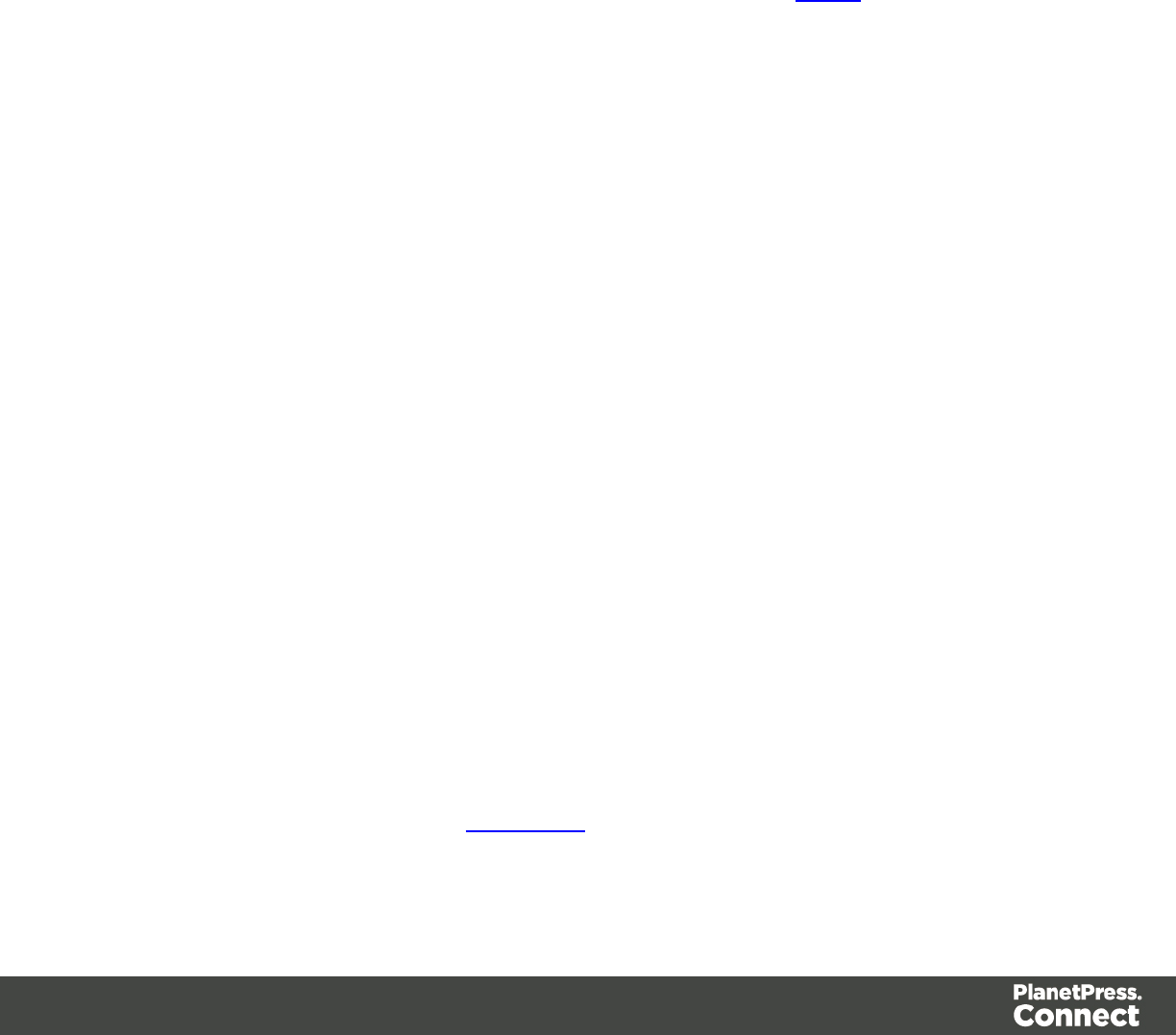
lZoom Level: Displays the current zoom level and drops-down to change the level.
lZoom in: Zooms in by 25%
lZoom out: Zooms out by 25%
lActual Size: Zooms to 100%.
lFit Width: Adjusts zoom to fit the exact width of the template to the available workspace.
lResponsive Design View: Use the drop-down to select a specific screen width, to test
the design for different devices. Easier than resizing the window, right? Not available in
Print contexts.
Preview Tab
The preview tab shows the template as it will output with the current record, including all script
executions, overflows, variable images, etc. It is still possible to edit the template while in
Preview mode - however, editing around placeholders and within dynamic tables may be a little
harder. It is recommended to do editing in the Design mode.
Web Tab (HTML context only)
The Web tab shows the result of the template as rendered by the Gecko rendering engine. It is
a good indication of how an HTML template would display in a visitor's browser, especially if
they are using FireFox (which uses the Gecko engine).
Toolbars
In the Designer module, the following buttons are available in the top toolbar:
lFile Manipulation
lNew: Displays the New Wizard where a new data mapping configuration or a new
template can be created.
lOpen: Displays the Open dialog to open an existing template.
lSave: Saves the current template. If the template has never been saved, the Save
As... dialog is displayed.
lPrint: Opens the Print Output dialog.
lProof Print: Opens the "Print Options" on page 587 dialog as a "Proof Print" which
limits the number of records output. The options themselves are identical to the
regular Print Output dialog.
lOutput
lSend Email: Opens the Send Email dialog.
lSend Test Email: Opens the Send Test Email dialog.
Page 522
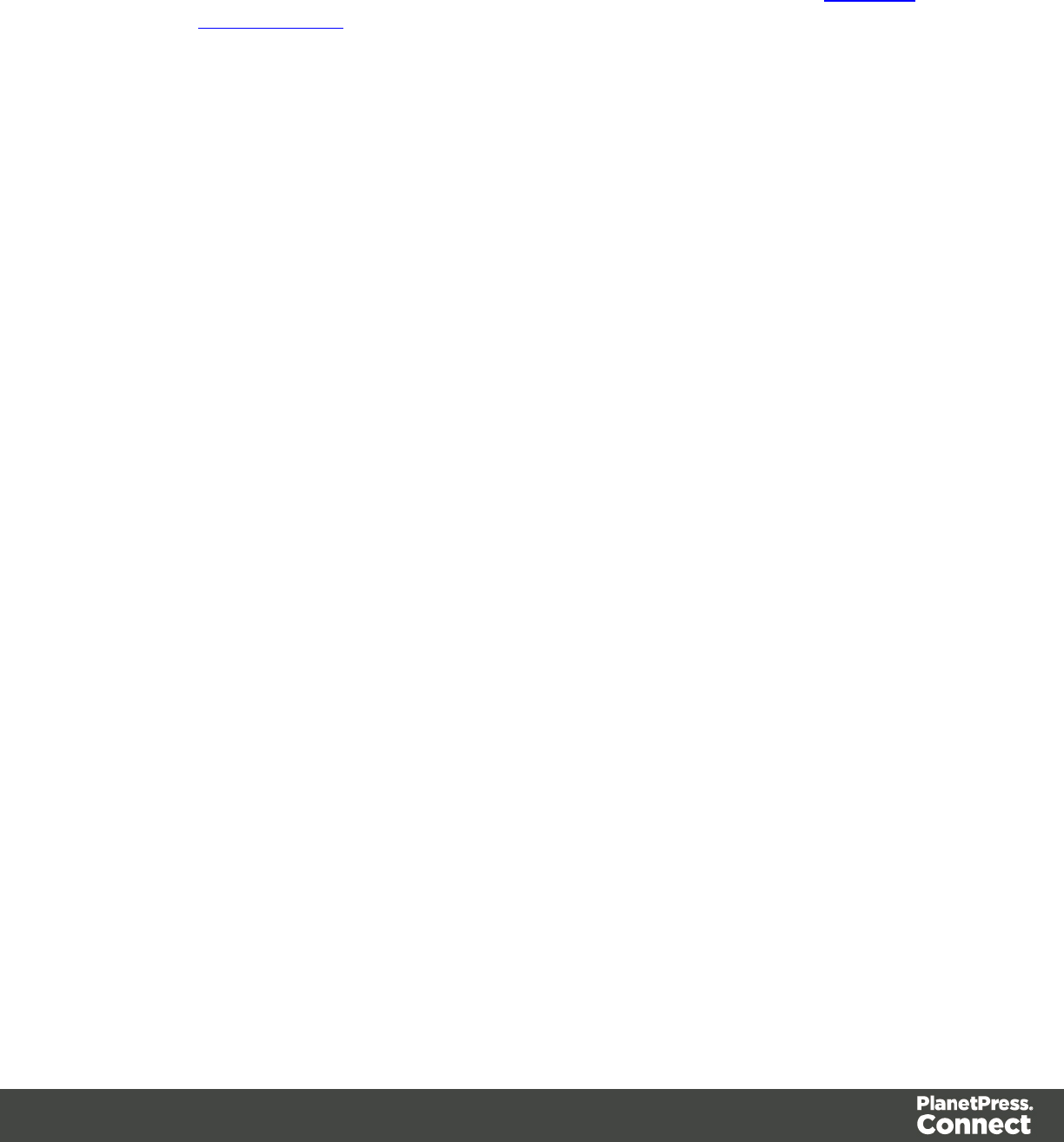
lExternal Browser: Opens the current template's Preview in the system default
browser. Useful for testing scripts and HTML output.
lSend COTG Test: Click to open the Send COTG Test dialog, to send the current
Web Context to the Capture OnTheGo Application. See this how-to: Testing a
COTG template.
lForms
lInsert Form: Inserts a <form> element.
lInsert Fieldset: Insert a <fieldset> element.
lInsert Text Field: Inserts a <input type="text" /> element. A drop-down is available
to insert other fields, such as a URL, Password etc.
lInsert Text Area Field: Inserts a <textarea> element.
lInsert Label: Inserts a <label> element.
lInsert Checkbox: Inserts a <input type="checkbox"> element.
lInsert Radio Button: Inserts a <input type="radio"> element.
lInsert Select Field: Inserts a <select> element and add multiple possible options to
it.
lInsert Button: Inserts a <button type="submit"> element at the current cursor
location.
For information about Forms and Form elements, see "Forms" on page 269 and "Form
Elements" on page 272.
lPagination (Print Context only)
lPage Number: Inserts a placeholder for the current page number
lPage Count: Inserts a placeholder for the total number of pages in the current
section.
lGuides
lInsert Horizontal Guide: Click to insert a new horizontal guide; see "How to
position elements" on page 410.
lInsert Vertical Guide: Click to insert a new horizontal guide; see "How to position
elements" on page 410.
lMiscellaneous
lInsert Lorem Ipsum: Inserts a paragraph of generic lorem ipsum text, useful for
placeholder or template design.
lShow Edges: Shows a colored border around elements on the page and the type of
element that is highlighted.
Page 523

lForm Wizard
lForm Wizard: Click to open the Form Wizard to add a form to a Web Context. See
"Forms" on page 269 and "Form Elements" on page 272.
lValidation Settings: Click to open the Validation settings dialog to change the
validation settings on the currently selecting tools. See "Forms" on page 269.
lTable Manipulation
lInsert Standard Table...: Inserts a table with a specific number of columns and
rows through the "Table" on page 283 Wizard.
lInsert Dynamic Table...: Inserts a dynamic table where the number of rows is
determined by a Details table, through the "Dynamic table" on page 347 Wizard.
lSelect
lSelect Table: Selects the table where the cursor is located. If the cursor is
within a table embedded within another, the innermost table is the one
selected.
lSelect Row: Selects the innermost row where the cursor is located.
lSelect Cell: Selects the innermost cell where the cursor is located.
lDelete
lDelete Table: Deletes the innermost table where the cursor is located.
lDelete Row: Deletes the innermost row where the cursor is located.
lDelete Column: Deletes the innermost cell where the cursor is located.
lInsert
lInsert Row Above: Inserts a row above the current one. The row
configuration, such as merged cells and cell styles, are duplicated, but
contents is not.
lInsert Row Below: Inserts a row below the current one. The row
configuration, such as merged cells and cell styles, are duplicated, but
contents is not.
lInsert Column Before: Inserts a column to the left of the current one. The
column configuration, such as merged cells and cell styles, are duplicated, but
contents is not.
lInsert Column After: Inserts a column to the right of the current one. The
column configuration, such as merged cells and cell styles, are duplicated, but
contents is not.
Page 524
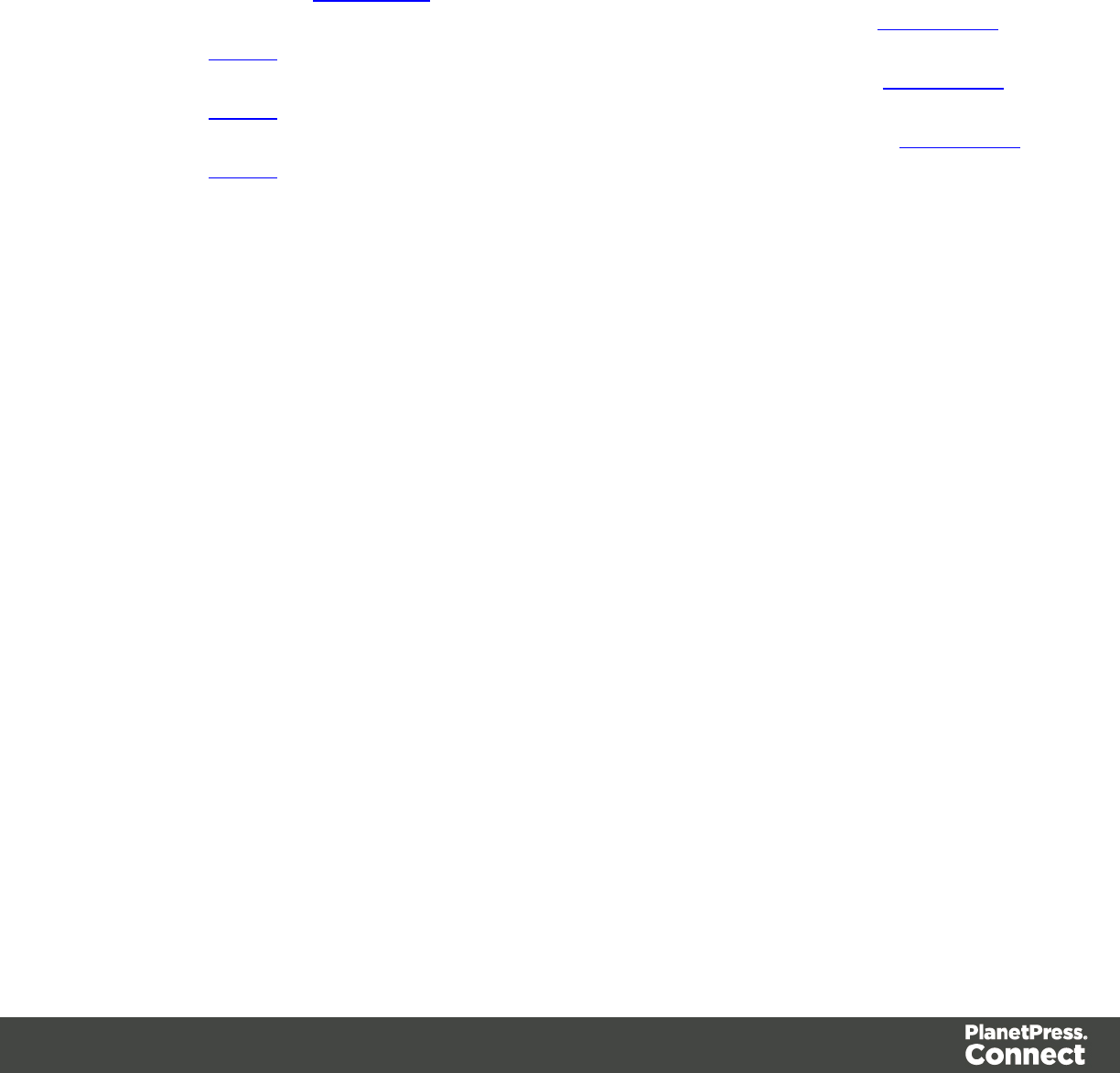
lObjects
lInsert Image...: Inserts an Image using a resource that is local to the template, at the
current location of the pointer and opens its properties. See "Images" on page 279.
lInsert Image from Address...: Inserts an Image using a URL instead of a resource,
at the current location of the pointer and opens its properties. See "Images" on page
279.
lInsert Barcode: Displays a list of available barcodes. Click on one to insert it on the
page. The Text Wizard is opened for the barcode data.
lInsert Pie Chart: Click to insert a new Pie Chart object and open the Chart Script
Wizard.
lInsert Bar Chart: Click to insert a new Bar Chart object and open the Chart Script
Wizard.
lInsert Line Chart: Click to insert a new Line Chart object and open the Chart Script
Wizard.
lHyperlinks
lInsert Hyperlink...: Creates a Hyperlink or mailto link on the currently selected text
or element and opens its properties. See "Hyperlink and mailto link" on page 277.
lRemove Hyperlink: Removes the currently selected hyperlink. The text or element
that was the hyperlink is not removed.
lBoxes
lInsert Positioned Box: Inserts an absolute-positioned box on the page, which can
be moved around freely.
lInsert Inline Box: Inserts an inline box that is set to float to the left, at the position of
the cursor.
lWrap in Box: Takes the current selection and wraps it inside a new box.
lFloat Left: Floats the current element to the left using a float:left style.
lNo Float: Removes any float style applied to the currently selected element.
lFloat Right: Floats the current element to the right using a float:right style.
lRotate Counter Clockwise: Rotates the currently selected box 90° counter-
clockwise.
lRotate Clockwise: Rotates the currently selected box 90° counter-clockwise.
lStyles
lElement Type: Displays the element type of the selected element and drops down
to show other element types in which it can be changed.
Page 525
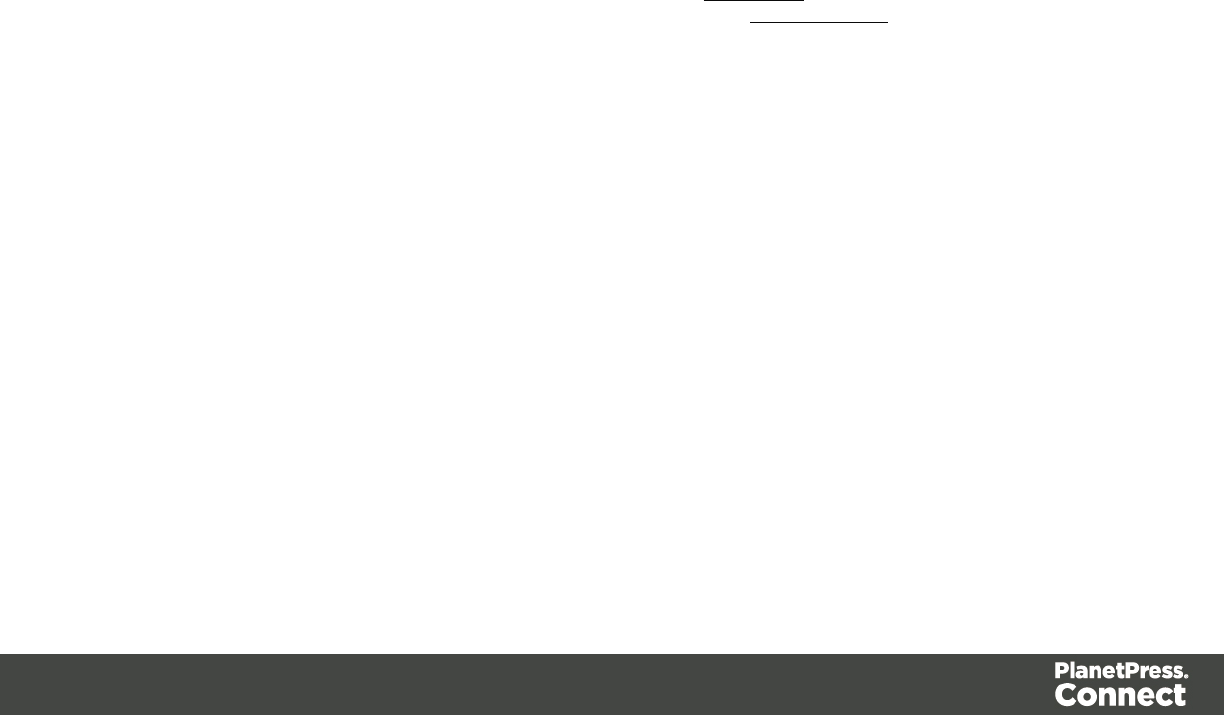
lStyle: Displays the style of the selected element and drops down to show other
available styles which can be applied to it.
lFont Face: Displays the font face of the selected text or element where the cursor is
located and drops down to show other available font faces which can be applied to
it.
Fonts added to the Fonts folder of the Resources pane are shown automatically in
the Fonts drop-down.
lFont Size: Displays the font size of the selected text or element where the cursor is
located and drops down to show other available sizes which can be applied to it.
lFont Color: When text is selected, click to apply the shown color to the selected
text, or use the drop-down to change the color and apply it.
lAlignment
lAlign Left: Aligns the currently selected element to the left.
lAlign Center: Aligns the currently selected element to the center.
lAlign Right: Aligns the currently selected element to the right.
lJustify: Aligns the currently selected element to stretch text lines to fill all available
width.
lText Decoration
lBold: Makes the currently selected text bold.
lItalic: Makes the currently selected text italic.
lUnderline: Makes the currently selected text underline.
lStrikethrough: Makes the currently selected text strikethrough.
lIndentation
lCreate Numbered List: Makes the selected text element a numbered list (<ol>). If
multiple paragraphs are selected, each becomes a list item (<li class="Bullet">).
lCreate Bulleted List: Makes the selected text element a bullet list (<ul>). If multiple
paragraphs are selected, each becomes a list item (<li class="Bullet">).
lIndent: Increases indentation of the selected text element. If the element is a
paragraph, it is wrapped in a <blockquote> element. If it is a list item, it is moved to a
child level, creating a new list if necessary.
lOutdent: Decreases indentation of the selected text element. If the element is
wrapped in a blockquote element, one blockquote is removed. If the element is a list
item, it is removed from one surrounding list.
Page 526
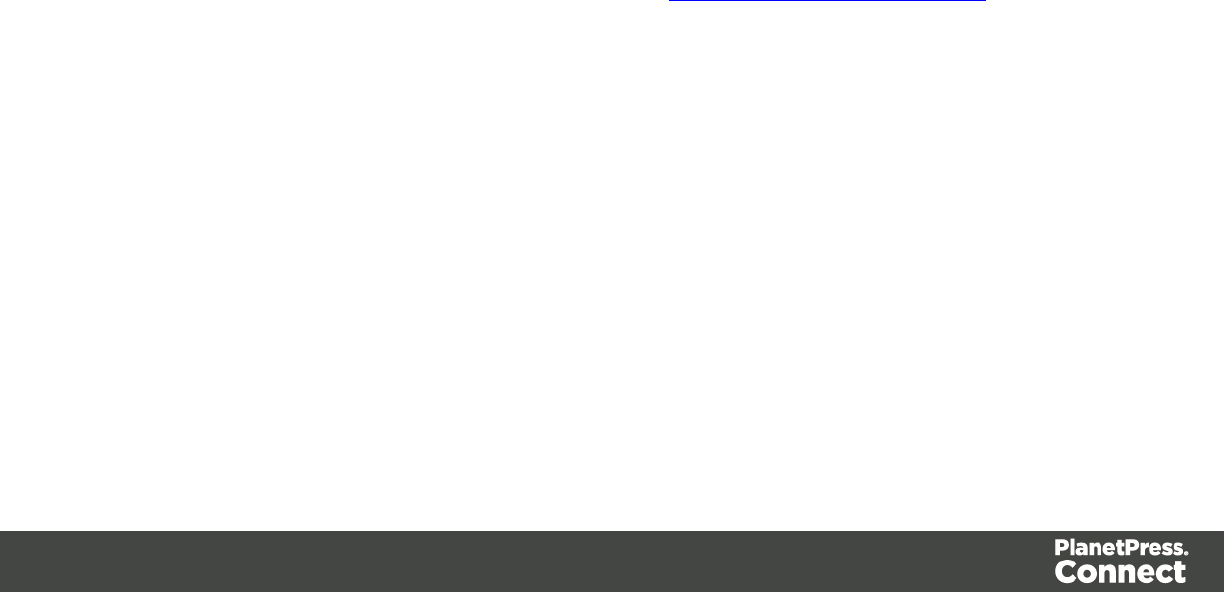
lPosition
lSuperscript: Makes the currently selected text a superscript.
lSubscript: Makes the currently selected text a subscript.
lRemove Formatting: Remove any and all styles, text decorations and other formatting
from the selected text. Indentation is not affected.
lWelcome Screen: Click to re-open the Welcome Screen.
Welcome Screen
The Welcome Screen appears when first starting up PlanetPress Connect. It offers some
useful shortcuts to resources and to recent documents and data mapping configurations.
The Welcome Screen can be brought back in two ways:
lThe Welcome Screen button in the "Toolbars" on page 522.
lFrom the Menus in Help,Welcome Screen.
Contents
lActivation: Click to open the Objectif Lune Web Activation Manager.
lRelease Notes: Opens the current Release Notes for PlanetPress Connect.
lWebsite: Opens the PlanetPress Connect website.
lTake A Tour: Click to open the YouTube Playlist giving you a tour of the software.
lUse the DataMapper to...:
lCreate a New Configuration: Opens the Creating a New Configuration screen.
lOpen an Existing Configuration: Click to open the standard Browse dialog to
open an existing data mapping configuration.
lRecent Configurations: Lists recently used configurations. Click any configuration
to open it in the DataMapper module.
lUse the Designer to...:
lCreate a New Template: Lets you choose a Context to create a new template
without a Wizard.
lBrowse Template Wizards: Displays a list of available Template Wizards,
producing premade templates with existing demo content; see "Creating a template"
on page 423.
lOpen an Existing Template: Click to open the standard Browse dialog to open an
existing template.
Page 527
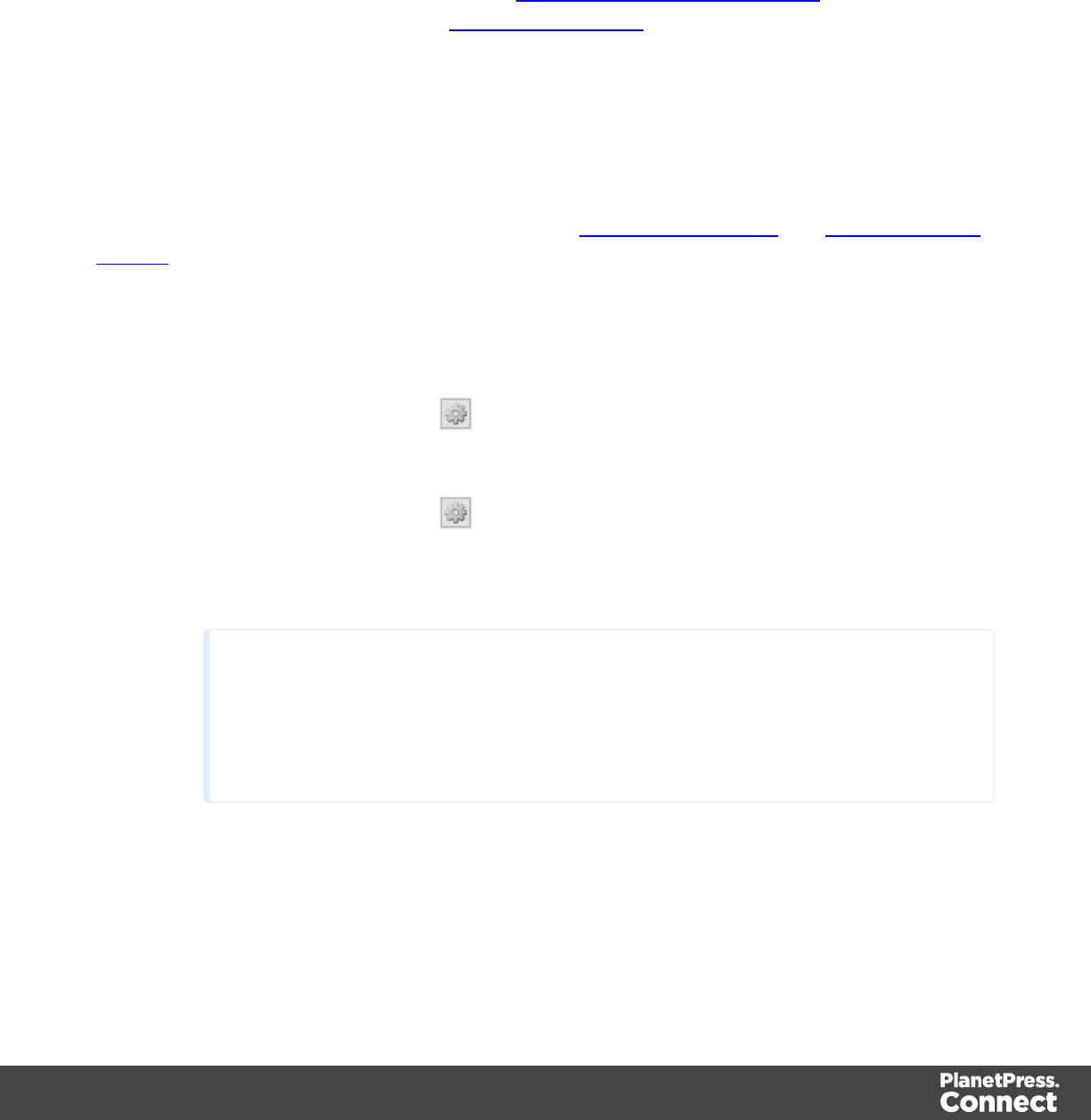
lRecent Templates: Lists recently used templates. Click any template to open it in
the Designer module.
lOther Resources:
lDocumentation: Opens this documentation.
lCourses (OL Learn): Opens the Objectif Lune e-Learning Center.
lUser Forums: Opens the Questions & Answer forums.
Print Using Standard Print Output Settings
When using the File >Print... option, the Print Configuration dialog appears. This dialog allows
you to print the template using Default printer settings, or the Last Used printer settings or by
using previously created Printing Presets.
To learn how to create Printing Presets please see Job Creation Presets and Output Creation
Presets.
lConfiguration Selection Group:
lOutput Creation: Use the drop-down to select existing Output Creation Presets.
Use the Gear button to edit the currently selected Preset or to reload the list of
Presets from the system.
lJob Creation: Use the drop-down to select existing Job Creation Presets.
Use the Gear button to edit the currently selected Preset or to reload the list of
Presets from the system.
lPreset Summary: Displays a summary of the settings for the currently selected
Presets.
Note
The Default output type of PDF Output is actually a built in system Preset,
whilst the Last Used settings can likewise be considered an un-named and
un-saved Preset.
lRecords Group:
Page 528
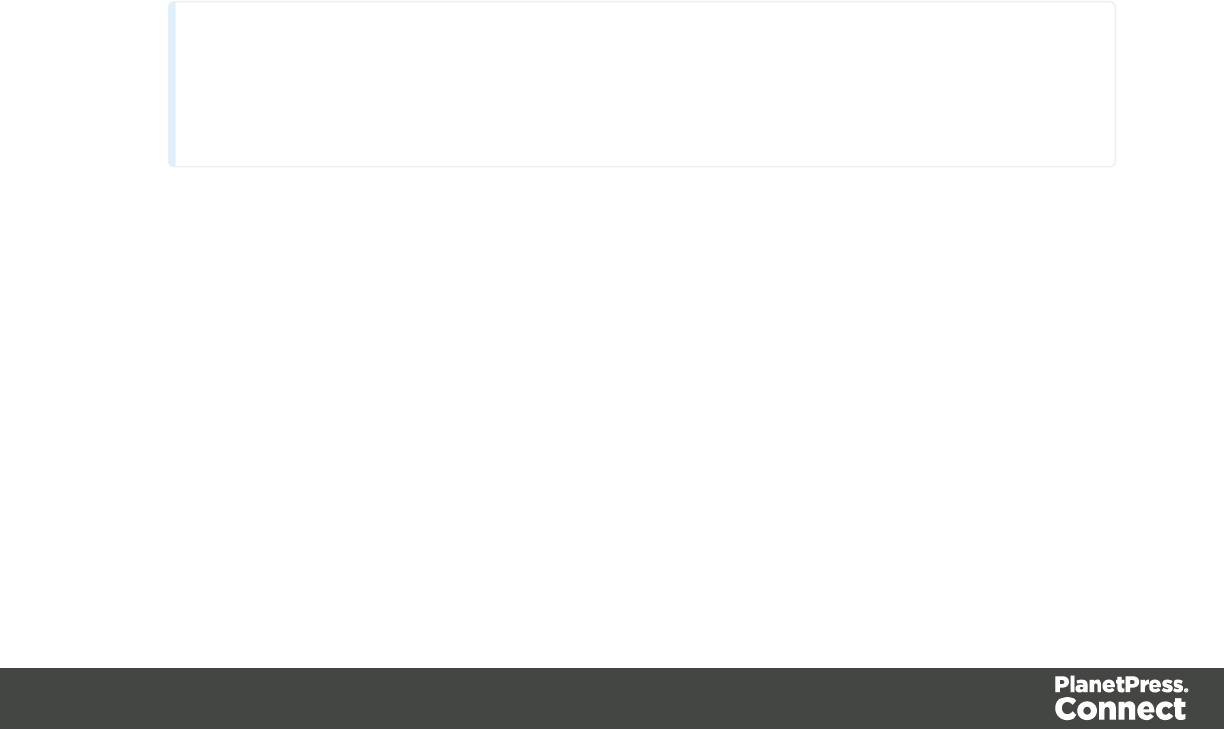
lAll: Outputs all records in the active dataset.
lSelection: Allows selection of a range of records or a custom selection.
You can specific individual records separated by semi-colons (;) or ranges using
dashes.
For example: 2;4;6-10 would print pages 2, 4, 6, 7, 8, 9 and 10.
lApply filtering and sorting to record selection checkbox:Check o filter and/or
sort records. Selecting this will open both the "Data Filtering Options" on page 583
and "Sorting Options" on page 584 pages.
lCopies Group :
lCopies: Enter the number of output copies you want.
lCollate: When printing multiple copies you can check this checkbox to have the
record copies printed together.
For example in a three record job the records would print out as 1-1-2-2-3-3, rather
than 1-2-3-1-2-3.
lOptions Group:
lUse grouping, splitting and slip sheets: Check to use grouping options as
defined in the currently selected Job Creation preset.
lAdvanced: Click to open the "Print Using Advanced Printer Wizard " belowwhere you
can manually change the printing options.
Note
Any settings made within the Advanced Print Wizard do not permanently update
any Preset(s) being used.
lPrint: Click to produce print output according to the current settings.
Print Using Advanced Printer Wizard
The Advanced Printer Wizard allows you to select from any and all output settings.
The Wizard can be used to generate once-off print runs (either entirely from scratch, or based
upon selected pre-existing Presets).
Note:These print runs cannot be saved as presets and can only be replicated in the following
print run, using the Last Used option.
Page 529
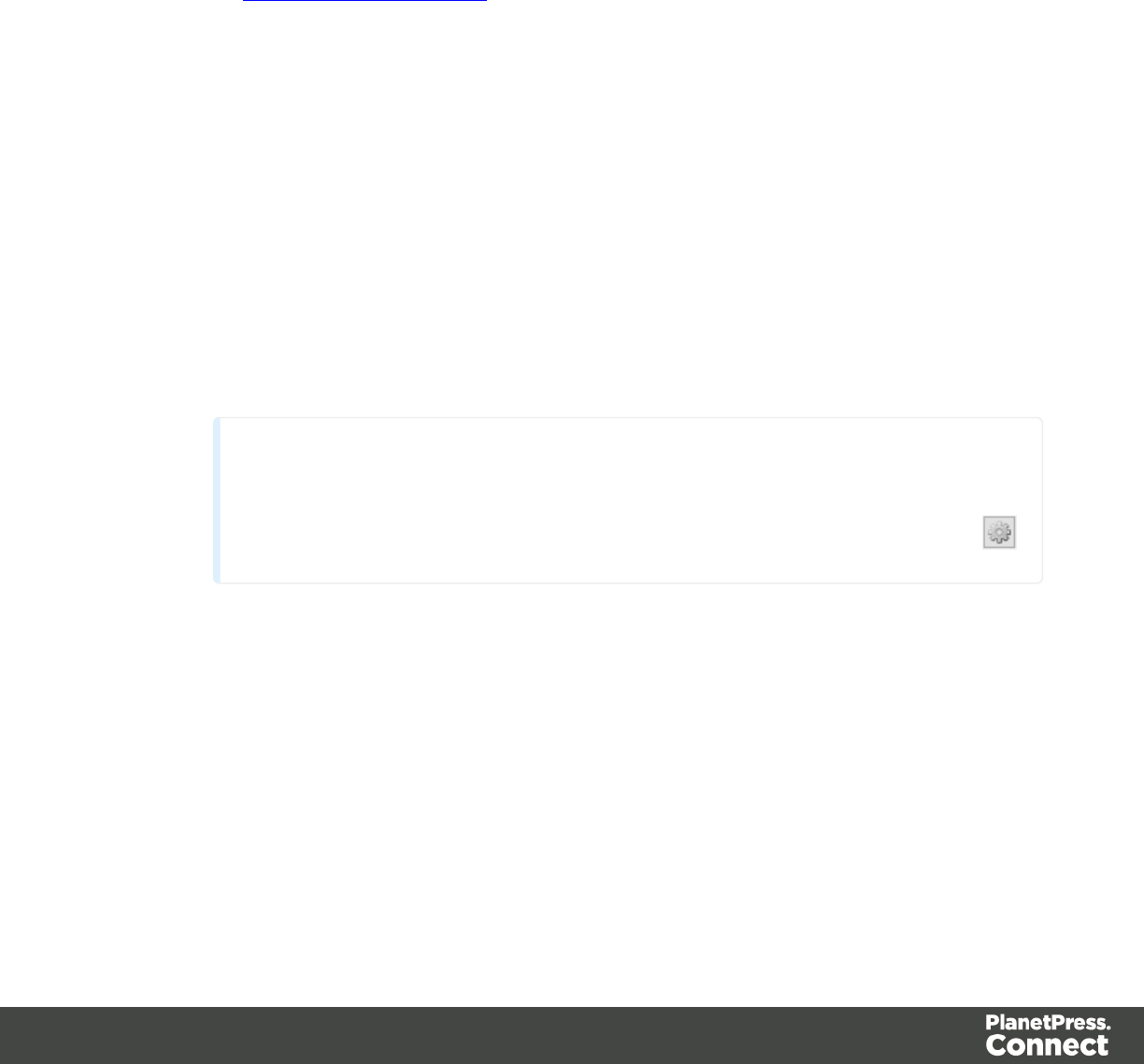
The output settings are determined by selections made throughout the Wizard. For example, if
you want to add Inserter Marks to the output, you select the Add Inserter Marks option on the
first page of the Wizard, and the Inserter Options page will then appear later in the Wizard.
The first page of the Advanced Printer Wizard is the "Print Options" on page 587 page.
Print Options
This section describes the Print Options, which is the first page of the Advanced Print Wizard
as well as the Output Creation Settings Preset .
This page is the most important of the Advanced Print Wizard.
The pages shown throughout the Wizard are determined by the selections made on this page.
The choices can be broken down as follows:
lPrinter section:
lModel: Use the drop-down to select the printer language / output type that will be
generated.
Connect output options cover a range of industry standard print output types.
These include PCL, PDF and PostScript (including PPML, VIPP and VPSvariants),
with a range of quality settings available.
Note
By default, Connect displays only the PDFoutput option, but other print output
types can be added to the Printer Model drop down list via the Gear button
For more information on how to do this, see "Adding print output types to the Print
Wizard" on page 311.
lOutput Options section:
lOutput Local checkbox:Select to have the output created using the local Print
Server.
lOutput Type choices:
lPrompt for file name: Select to output to a local file on the hard drive. When
this option is selected, no other configuration is necessary. A Save As dialog
Page 530

will appear to allow selection of the folder and filename.
lDirectory: Select to output to a local folder on the machine.
lJob Output Mask: The name of the file that will output.
You can use ${template} as a variable for the name of the Designer
Template used to generate the output.
lJob Output Folder: The path on the disk where the file is produced.
Please note that the folder must exist, or output will fail when produced
through the server.
lLPR Queue: Select to send the print job to an LPR queue. It is assumed that
the print technology is supported by the system receiving the LPR job.
lLocal Printer: The IP or host name of the printer or machine where the
LPD is installed and will receive
lQueue Name: The queue name that will accept the job on the LPD.
Default is generally "auto".
lJob Owner Name: Optional entry for adding the name of the job owner.
lJob Name: The name of the output file. You can use ${template} as a
variable for the name of the Designer Template used to generate the
output.
lWindows Printer: Select to send the Print Job to a Printer Queue. The job is
rendered as a PDF before being printed through the Windows driver.
lWindows Printer: Use the drop-down to select the windows printer
queue where the job will be sent.
lJob Owner Name: Optional entry for adding the name of the job owner.
lJob Name: The name of the output file. You can use ${template} as a
variable for the name of the Designer Template used to generate the
output.
lPDF Rendering Options (PDF output only):
lAuto-rotate and center: Check to automatically select the page
orientation that best matches the content and paper.
lChoose paper source by page size: Check to use the PDF page size
to determine the output tray rather than the page setup option. This
option is useful for printing PDFs that contain multiple page sizes on
printers that have different-sized output trays.
lScale:
Page 531

lNone: Select to not scale any page, whether it fits or not.
lExpand to printable area: Select to expand any page to fit the
page area. Pages larger than the paper size are not resized.
lShrink to printable area: Select to shrink any page to fit the page
area. Pages smaller than the paper size are not resized.
lProduction Options:
lBooklet Imposition checkbox: Check to tell the printer to generate a booklet for the
print output. Booklet options are set in the "Booklet Options" on page 592 page.
This option is unselected by default unless selected in the Designer "Print Section
Properties" on page 472.
lCut and Stack Imposition checkbox: Check to enable Cut & Stack Imposition,
which is set in the "Imposition Options" on page 593 page.
lAdd Inserter marks checkbox: Check to enable inserter mark functionality, which is
set in the "Inserter Options" on page 595 page.
lOverride Finishing options checkbox:Check to configure custom "Finishing
Options" on page 582, such as binding.
lPrint virtual stationery checkbox: Check to enable virtual stationery in the output.
lUse grouping checkbox:Check to configure grouping of output into jobs, job
segments or document sets. See "Grouping Options" on page 585.
lInclude meta data checkbox: Check to add meta data to the output. This can be
done at Job, Job Segment, Document, Document Set and Page level. See
"Metadata Options " on page 586.
lSeparation: Check to activate the "Separation Options" on page 591 page of the
wizard.
lAdd additional content checkbox: Check to activate the "Additional Text" on page
543 page of the wizard.
lRecords section:
lRecord Range: Allows selection of a range of records or a custom selection.
You can specific individual records separated by semi-colons (;) or ranges using
dashes.
For example: 2;4;6-10 would print pages 2, 4, 6, 7, 8, 9 and 10.
lCopiessection:
lCopies: Enter the number of copies to print, of each record.
lCollate: When printing multiple copies you can check this checkbox to have the
record copies printed together.
Page 532
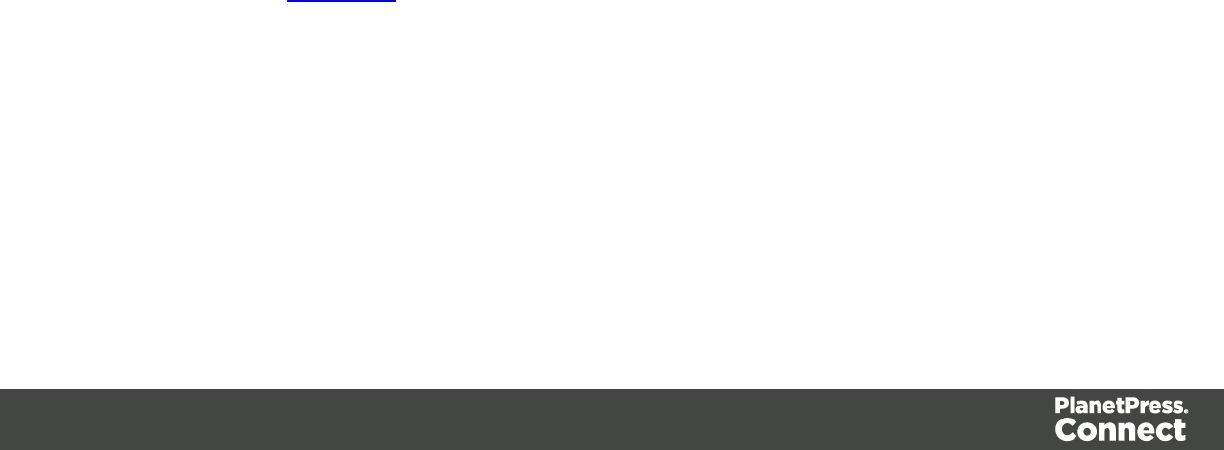
For example in a three record job the records would print out as 1-1-2-2-3-3, rather
than 1-2-3-1-2-3.
lPure Color Thresholds section:
This section is valid for PCL only. It applies to elements within the record that are shades
of gray, rather than black or white.
lBlack Threshold Percentage: The percentage of shading at which the element will
appear as full black, rather than dark gray.
lWhite Threshold Percentage:The percentage at which the element will appear as
full white, rather than light gray.
Printer Settings
The Printer Settings page defines options on the printer. It is available for PostScript (and the
VIPP and VPSvariants of PostScript) only.
lUse Media Position checkbox: Enables the Position column and removes the Weight,
Type and Color columns, to simplify the selection of media, using only the Media Position
option.
lTray selection columns:
lMedia: Lists the medias defined in the template.
lTray: Use the drop-down to select in which tray to send any page using the media.
lPosition: Enter a MediaPosition option on the printer to define the media to use.
lWeight: Enter a weight for the paper.
lType: Use the drop-down to select which type of stock to use on the printer.
lColor: Use the drop-down to select which color the paper should be on the printer.
Booklet Options
The Booklet Options page defines how to generate booklets in the output. It is used in
conjunction with Imposition settings, which will appear after the Booklet entries have been
made.
This page includes a handy illustration that displays how the final binding would look, based
upon the current selections.
Options:
Page 533

lConfiguration: Use the drop-down to select the type of binding to use:
lSaddle Binding: This binding places all the pages in a stack, binds the middle and
folds the stack as one.
lPerfect Binding: This binding type is often used for books. Pages are folded in the
middle and then set side by side. The pages are then bound along the folded
"spine".
l1 up Perfect Binding: This binding does not contain any folding. The pages are
lined up side by side and bound along one edge.
lBooklet Binding Edge: Use the drop-down to select the side on which to bind the
booklet.
Optional Cover Page sections are available to Saddle Binding only.
lCover Page checkbox: Check to enable cover pages to be created with the options
below:
lMedia selections:
lCover Media Size: Use the drop-down to select the media size for the cover
page, or use a Custom size and select Width and Height values.
lFront Cover selections:
lBlank: Select to add no data to the front cover.
lFirst page on outside and second page on inside: Select to use the first 2
pages as the inside and outside of the front cover.
lBack Cover selections:
lBlank: Select to add no data to the back cover.
lLast two pages on inside and outside: Select to use the final 2 pages as the
inside and outside of the back cover.
Imposition Options
The imposition options page sets the repetition, order, margins and marks for imposition in the
output.
lSheet Size group:
lFinal Media Size: Use the drop-down to select the size of the media where the
output is printed. The size of the media should be equivalent to the initial section
size multiplied by the number of repetitions, added with the margins and spaces
Page 534
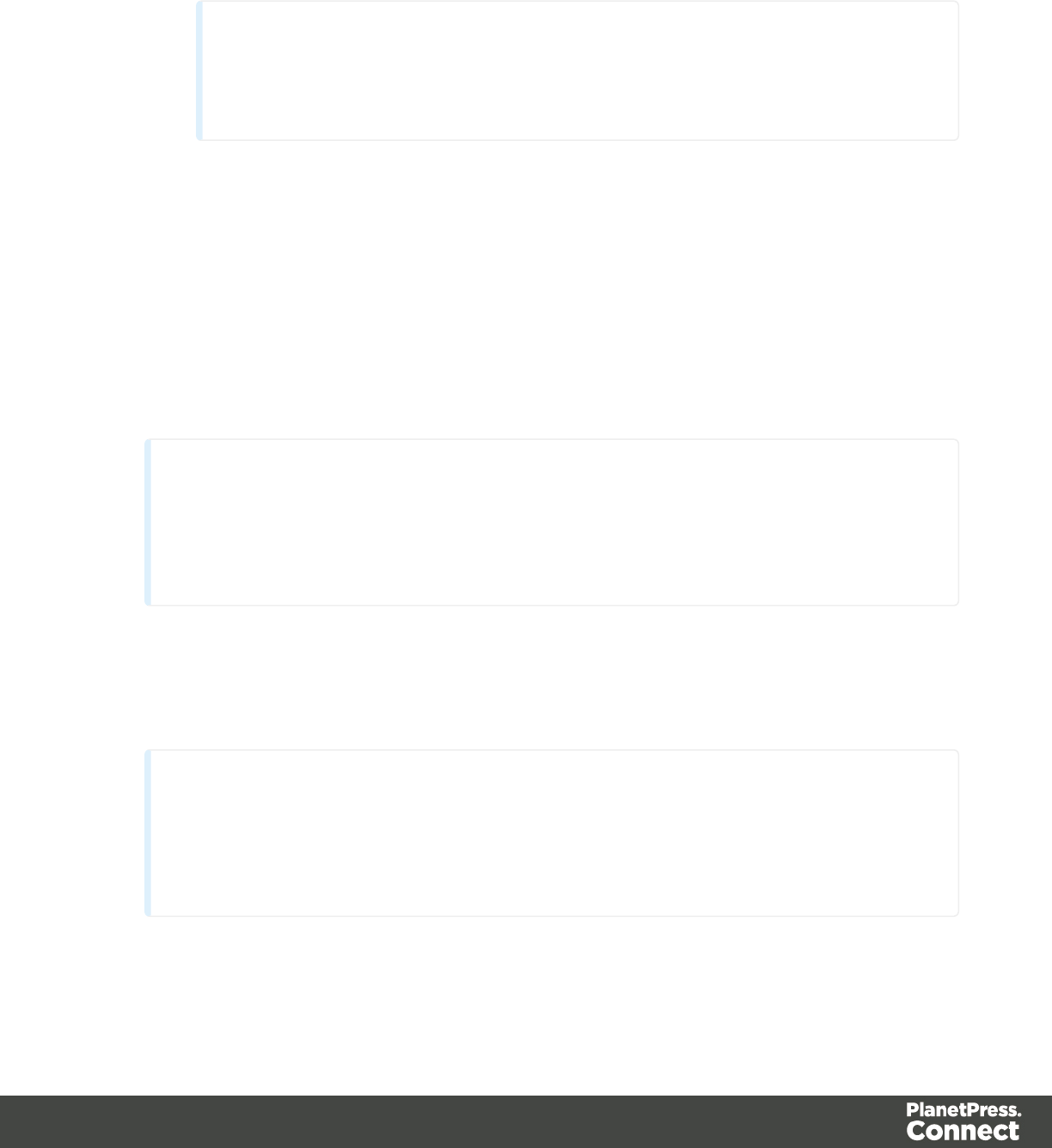
between the repetitions.
If Custom media size is selected, enter the custom Width and Height values.
Note
The Sheet Size cannot be altered if a Cover Page was selected in the
"Booklet Options" on page 592 Page.
lSheet Rotations: Select aspect ratio of media (Landscape or Portrait), or allow
Connect to automatically determine the proper aspect ratio.
lScale to fit: Modify the size of each repetition to fit within the final media size.
lRotate final output Sheet 180 degrees (upside down):Select to flip the output
upside down.
lRepetition group:
Allows selection of how many sections are to be placed, both Horizontally and Vertically.
This is the total number of items, not the number of additional items being placed.
Note
If Booklet Binding were selected, some of these settings will be determined by the
options made within the "Booklet Options" on page 592 Page and they cannot be
altered here.
lSpace Between group:
Allows selection of the amount of blank space to add between each repetition.
lOrder group:
Note
If Booklet Binding were selected, some of these settings will be determined by the
options made within the "Booklet Options" on page 592 Page and they cannot be
altered here.
Page 535

lPage Order: Select in which direction to go when adding sections to the output:
lLeft to right, then top to bottom
lRight to left, then top to bottom
lTop to bottom, then left to right
lTop to bottom, then right to left
lStack Depth: Enter a stack depth or use the arrows to increment or decrement.
lReverse Pages: Select this option to reverse the order of pages.
This would print the final record on the first page and the first record on the last
page.
lForce simplex: Select this option to make the output Simplex, rather than the
imposition default of Duplex.
lBleed Margins group:
lTop, Bottom, Left, Right: Enter the bleed margins for each side of the page.
lCropMarks group:
lType: Use the drop-down to select the type of crop marks to add to the page.
lOffset: How much separation (if any) to leave between the vertical and horizontal
corner markings.
lWidth: Select the width of the crop mark lines.
lLength: Select the Length of the crop mark lines.
Inserter Options
The Inserter Options page allows the selection of a High Capacity Feeder (HCF) model. These
machines are also commonly referred to as Inserters or Folder-Inserters.
The options available on this page are dependent upon the model selected.
The options selected on this page influence the position of the markings set on the next page:
"Mark Position Options" on page 596.
lModel: Use the drop-down to select from any previously loaded Inserter model, or use the
Browse button to select a HCF file to load a new Inserter model.
An image representing the chosen folder-inserter is displayed under the list, along with
the HCFfile details.
lOptions Group:
The options available here are all Inserter dependent, and thus will change based upon
the Inserter model selection.
To see how the selected Inserter markings would look on the printed page, click the Next
Page 536

button to move to the "Mark Position Options" on page 596 page, which has a preview of
the page. You can move back and forward between these two pages until you are entirely
satisfied with the selections made.
lMark Configuration: Use the drop-down to select the type of markings to add. This
selection basically equates to the amount of area the markings will take up on the
printed page.
lFold Type: Use the drop-down to select the type of fold to apply to the paper. This
will impact upon where on the page the markings will be placed.
lCollation level: Select whether the markings will be made at Document level, or
Document Set level.
lPrint marks on back: Check to place the Inserter Marks on the rear of the page.
lSelective Inserts:If selective inserts are supported by the chosen Mark
Configuration you can select what markings to include and whether those markings
are to included based upon some conditional setting.
For example, you could add a marking to the third page of a document by making
the selection Conditional and then setting the Condition entry to "page.nr = 3".
lClear Background Area: Check to add a white background to the OMR, preventing
background colors or elements interfering with the OMR Markings when they are read by
the Inserter.
lMargins:
lSame for all sides: Check so that the Left margin selection is used to set all sides
identically.
lLeft, top, right, bottom: Enter a measure for the margins on each side of the OMR
Marks.
lCustom OMRmark sizing: If supported by the chosen Mark Configuration you can select
a Custom OMR size.
You can select from any of the following, or leave the entries blank to use default values:
lLine length: Enter a value between 10.16mm and 20mm.
lLine thickness: Enter a value between 0.254mm and 0.63mm.
lGap distance: Enter a millimeter value 2.91mm and 4.2mm.
Page 537

Mark Position Options
This page displays a Preview of the output and the possible locations to place the inserter
marks. The initial settings are determined by the selections made within the "Inserter Options"
on page 595 page.
You can move back and forward between these two pages to perfect the settings, or you could
move the inserter mark box to the desired location on the preview.
Preview box:
lThe pink area displays the sections of the page where inserter marks can be positioned.
lThe small checkered box displays the current location of the inserter marks. This box is
selectable and can be dragged to the desired location within the printable (pink) areas.
If the box is placed outside the printable areas the page will display an error and prevent
attempts at leaving the page.
Below the Preview box are buttons which allow control of the Preview box. The selections that
can be made are:
lFirst Page: Click to jump to the first page.
lPrevious Page: Click to move to the previous page.
lNext Page: Click to move to the next page.
lLast Page: Click to jump to the last page.
lShow Page: Use the up and down arrows or type a page number to display a specific
page within the document.
lZoom in/out: Click to zoom in or out by 25%
lZoom Level: Use the drop-down to select a predefined level or enter a zooming
percentage.
Finishing Options
Use this dialog to force specific finishing options, instead of using finishing options that were
set in the Template's Media and Section options.
This is only applied when producing print output. It does not modify the original finishing
options in either the Section or the Template.
Page 538
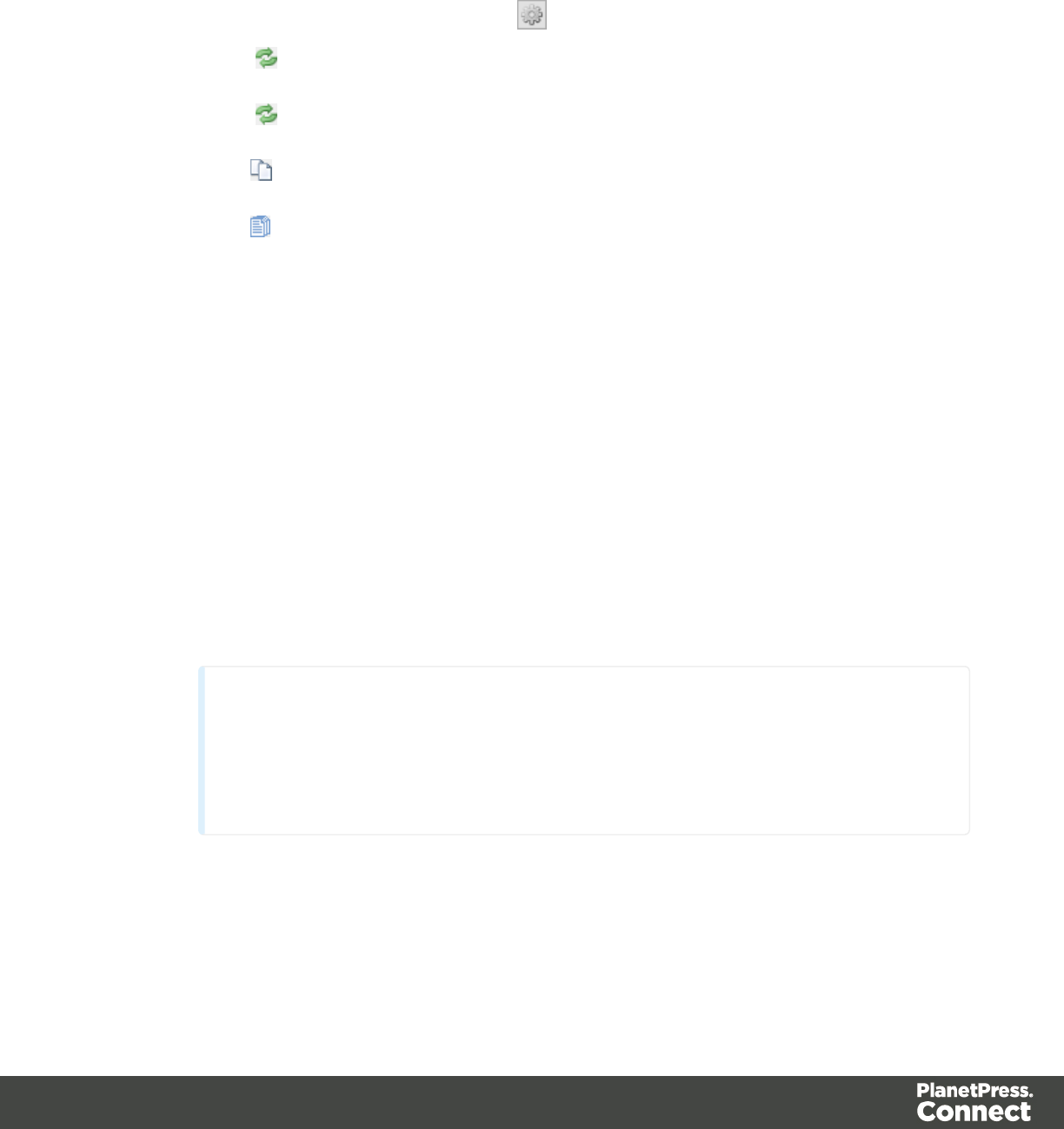
lIgnore section level finishing: Check to override finishing options at the document level
only.
lSection to edit: Use the drop-down to select which Section to apply the options below.
The Document level is also listed to edit document-level finishing.
lSettings: Click the settings button to bring up control options:
lReload: Restores the current section's properties to the default values set
in the template for this section
lReload All: Restores all section properties to the default values set in the
template for each section.
lApply finishing from: Displays a list of available sections. Clicking on a
section name loads that section's properties into the current section to edit.
lApply current finishing to all sections: Applies the current properties to
all sections.
lBinding group:
lStyle: What type of Binding to request on the printer. This includes Stapled, Glued,
Stitched, Ring, and various other options..
lSide: Sets the side of the paper that the Binding is to occur.
lLocation: Sets where the binding is to occur, if applicable.
The selections available here are dependent upon the selection made in the
Binding Style. Only Stapled and Stitched bindings have a Location option
available to them.
lAngle: Set Stapling or Stitching binding either horizontally, vertically, or at an angle
(as supported by printer).
lItem count: Select the amount of Staples or Stitches to use. The choice is between
the default amount or selecting a specific number using the Count option.
Tip
The options actually available to you at print time will be printer dependent, so
you will need to know the capabilities of your printer, or leave the value set to
Default.
lArea: The area where the binding can be applied.
lHole making group:
Hole making options are available only to Ring, Comb (wire and plastic) and Coil Binding
Page 539
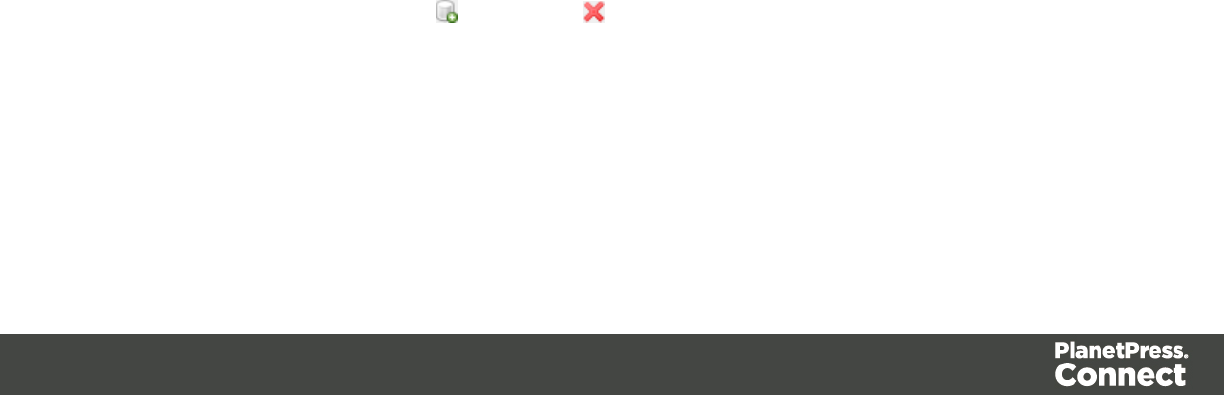
Styles. The selections will need to be made at run-time based upon the types of binding
options available that the printer supports.
lNumber of holes: The number of holes to punch for the selected Binding option.
lStyle The style of hole punches for the selected Binding option.
lPattern Catalog ID: The Catalog IDof the selected Binding option.
Grouping Options
The Grouping options separates the job output into multiple blocks that can then be physically
separated using split sheets in the printer.
lGrouping Tabs: Jobs can be grouped at three different levels, each of which is each
contained in a tab in this section. The groups/tabs are:
lJob Grouping Fields
lJob Segment Grouping Fields
lDocument Set Grouping Fields
All the Fields available to be used for Grouping are contained within the Available Fields
box in each tab. Fields that you want to use for Grouping need to be added to the
Selected Fields box via the arrows between the two boxes. Simply select the Field(s) you
want to move and click the arrow. Any fields that you decide don't need to be used in
Grouping can be returned to the Available Fields box in the same fashion.
lPage Break Grouping: Check to enable page break grouping, which separates different
groups by the number of pages they contain. For example, enabling the Document Set
Grouping Level and creating a page range from 1-5 and 6 to Largest, will create two
groups. The first will contain all document sets of 1 to 5 pages, the second will contain
any document set of 6 or more pages.
lGrouping Level: Use the drop-down to select which grouping level to use, between
Job,Job Segment or Document Set. Only one grouping level can be selected.
lGrouping list: Add (or remove ) entries to this list to create new groups based
upon the number of pages in the level selected above. All groups must be
contiguous from 1 to Largest and they must not contain any gaps.
lRange Name: Enter a name identifying the range. It must be unique, but
otherwise bears no impact on the range feature.
Page 540
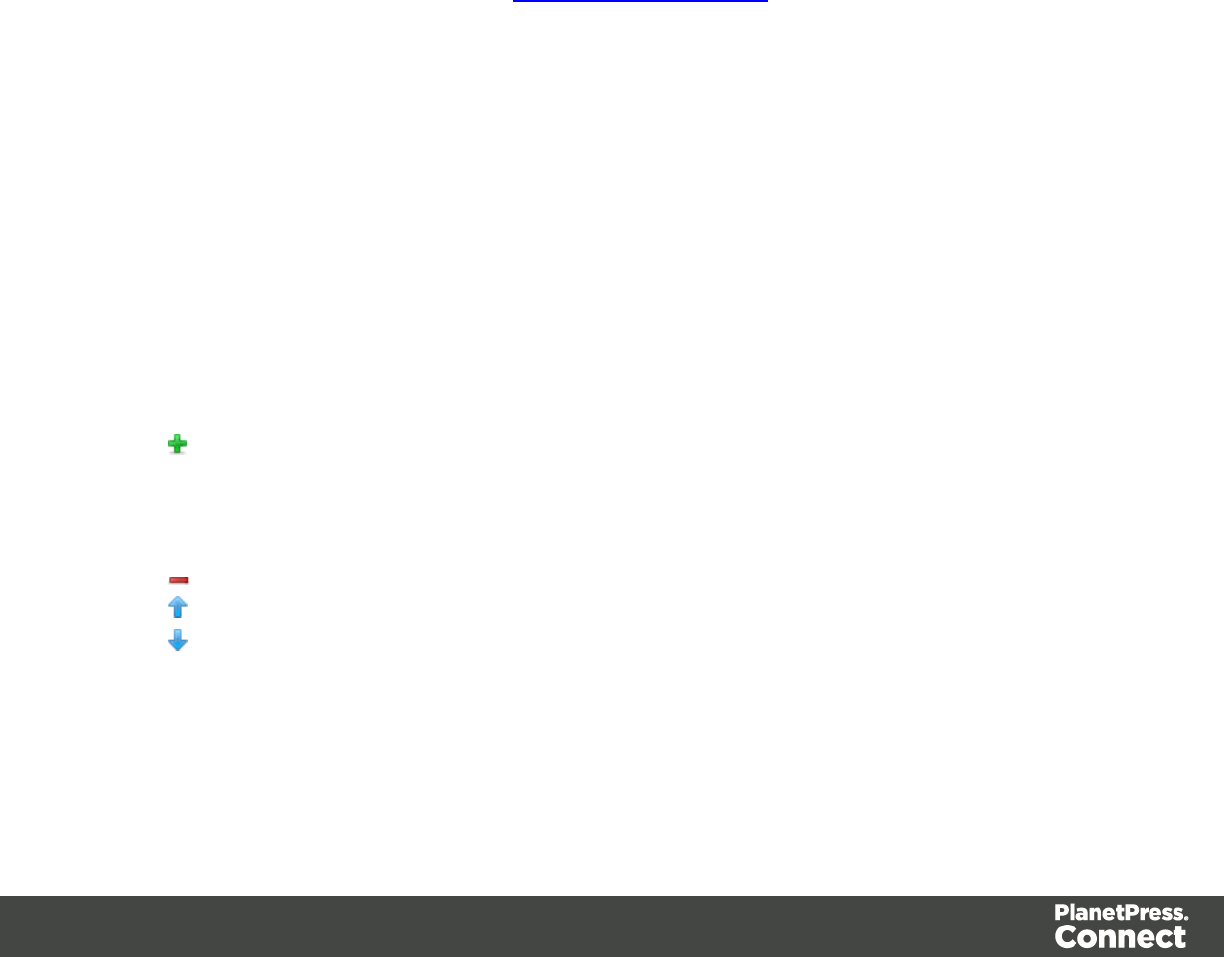
lFrom: Enter the starting page number of the range. The first range must start
with 1, all other ranges must be contiguous (the "From" range must be one
higher than the previous "To" value).
lTo: Enter the last page number for the range. The last range must end with a
selection of "Largest".
lGenerate page break ranges in reverse order: Reverses the order of the groups
created. By default, grouping will be from smallest to largest. Checking this option
creates groups from largest to smallest.
lGenerate page break range groups after normal grouping: Check this option to
first group using the levels above, following which page break grouping are applied.
This creates two different levels of grouping, applied in order.
Metadata Options
The Metadata Option page defines metadata tags that will be added to the output file when
producing PDF and AFP output in the Output Creation Presets. Metadata tags are ignored in all
other output types. The tags are added to each of the levels, as indicated by the tabs on top:
Job,Job Segment,Document,Document Set, and Page Tags.
In each of these levels, a list of tags is available:
lAlways create meta data for this level even when fields are selected:Select to create
a blank meta data entry if no fields are selected. Done to ensure that a meta data store is
always available, if required.
lTag Name: Name of the metadata tag added to this level. Once a tag has been added, its
name can be edited by double-clicking on the Tag Name.
lSource Type: Displays the type of field being used - either Text or Data Field.
lSource: For Data Fields only. The Field name from the data mapping configuration
whose value will be used for this tag.
lAdd Field: Click to add a new tag to the current level. The Field Selection dialog
appears. Select either Add field meta data or Add text meta data.
When adding field meta data select a field name from the Field List and click OK to add it
as a tag of the same name.
lDelete Field: Click to delete the currently selected tag.
lMove Up: Click to move the currently selected tag one position up.
lMove Down: Click to move the currently selected tag one position down.
Separation Options
This page defines how to separate the jobs using subsets, slip sheets, or jogging.
Page 541

lSheet Count Splitting group.
This group allows for the splitting of output based upon a pre-determined number of
pages
lSplit: Use the drop-down to select how to split.
lNone: Select to ignore sheet count splitting entirely.
lAt exactly: Select to create a split at a specific sheet number.
lEvery: Enter the number of sheets at which to split the output.
lSeparation Settings group.
This setting is only available if no Sheet Count Split were specified.
lSeparation: Use the drop-down to select when a job separation occurs, which is
either None (no separation) or at the Job,Job Segment,Document or Document
Set level.
lSlip Sheets group
lAdd slip sheet: Use the drop-down to select whether to add a slip sheet before or
after a specific separation, or whether to use none.
lEvery: Use the drop-down to select at which separation to add a slip sheet, at the
Job,Job Segment,Document or Document Set level.
lMedia Size: Use the drop-down to select the media size of the slip sheet.
If a custom Media Size was chosen:
lWidth: enter slip sheet page width.
lHeight: enter slip sheet page height.
lJog group
lJog after every: Use the drop-down to select when to jog the printer, which is either
None (no forced jogging) or at the Job,Job Segment,Document or Document
Set level.
Additional Content
There are four different types of additional content that can be added at print time. Text,
Images,Barcodes and OMRMarks. They are used to add static or variable content when
generating output. This is useful when driving custom processes on machines using either
Barcodes or OMRMarks, as well as allowing the addition of last minute information through text
and images.
Page 542
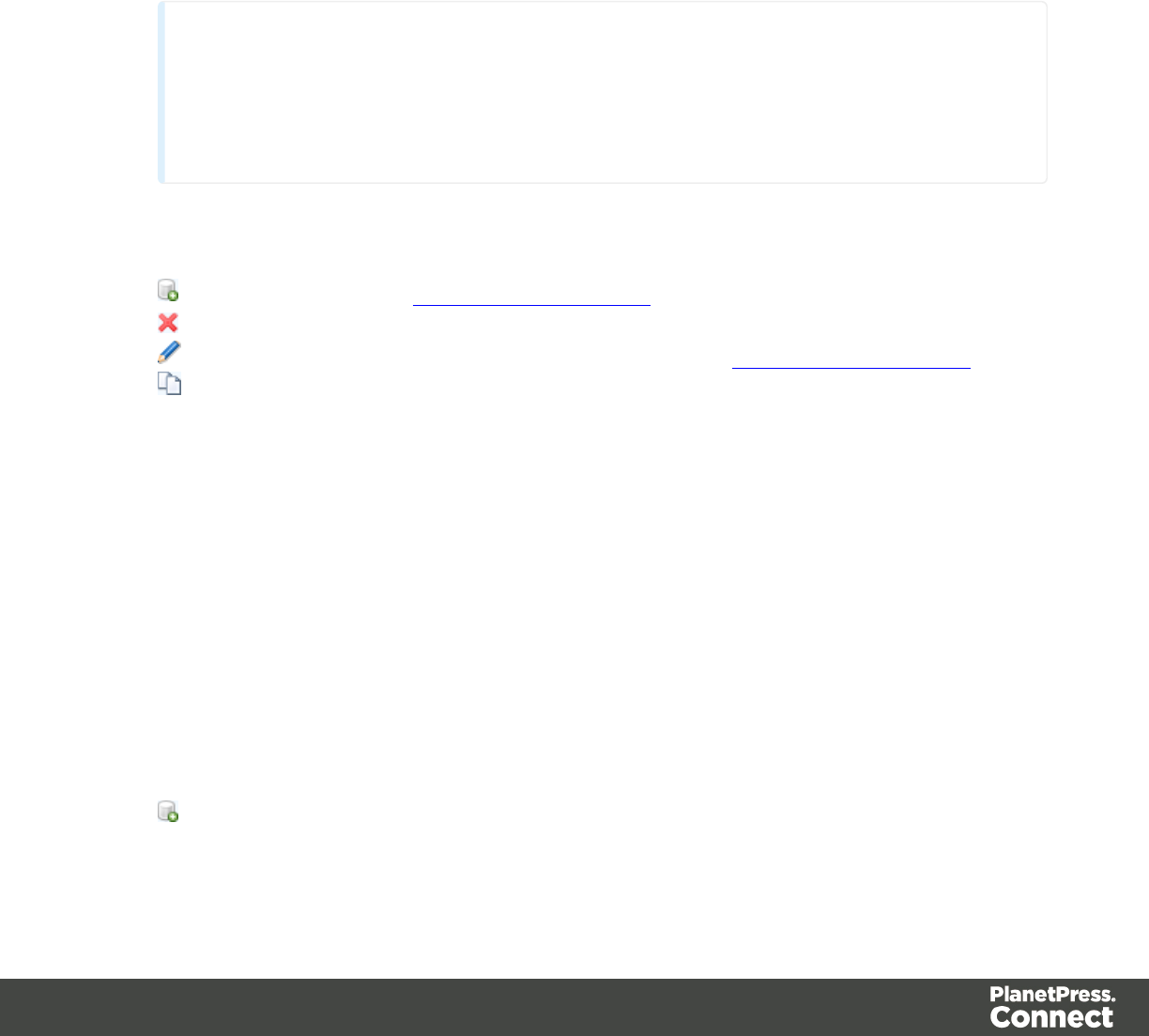
Additional Text
Text is added to the output at specific positions. This dialog displays all the text settings:
lLeft: Displays the distance between the left margin of the page and the text.
lBottom: Displays the distance between the bottom margin of the page and the text .
lOrientation: Displays the orientation of the text.
lText: Displays the actual text.
Note
The entered text might have been entered over multiple lines, so not all of the text
will be displayed here. You might consider this a text entry preview of the text,
rather than the complete text entry.
lCondition: Displays the condition which is used to determine if text element is to be
included or not.
lAdd: Click to open the Additional Text Settings dialog to add a new text entry.
lDelete: Click to delete the currently selected entry.
lEdit: Click to edit the currently selected entry using the Additional Text Settings dialog.
lDuplicate: Click to create a copy of the entry.
Additional Images
Images are added at specific positions, with optional dimension constrains. This dialog
displays all the configured additional image settings:
lLeft: Displays the distance between the left margin of the page and the image.
lBottom: Displays the distance between the bottom margin of the page and the image .
lOrientation: Displays the orientation of the picture.
lFilename: Displays the selected image filename.
lCondition: Displays the condition which is used to determine if the image is to be
included or not.
lAdd: Click to open the "Additional Image Settings" on page 547 dialog to add a new
text entry.
Page 543
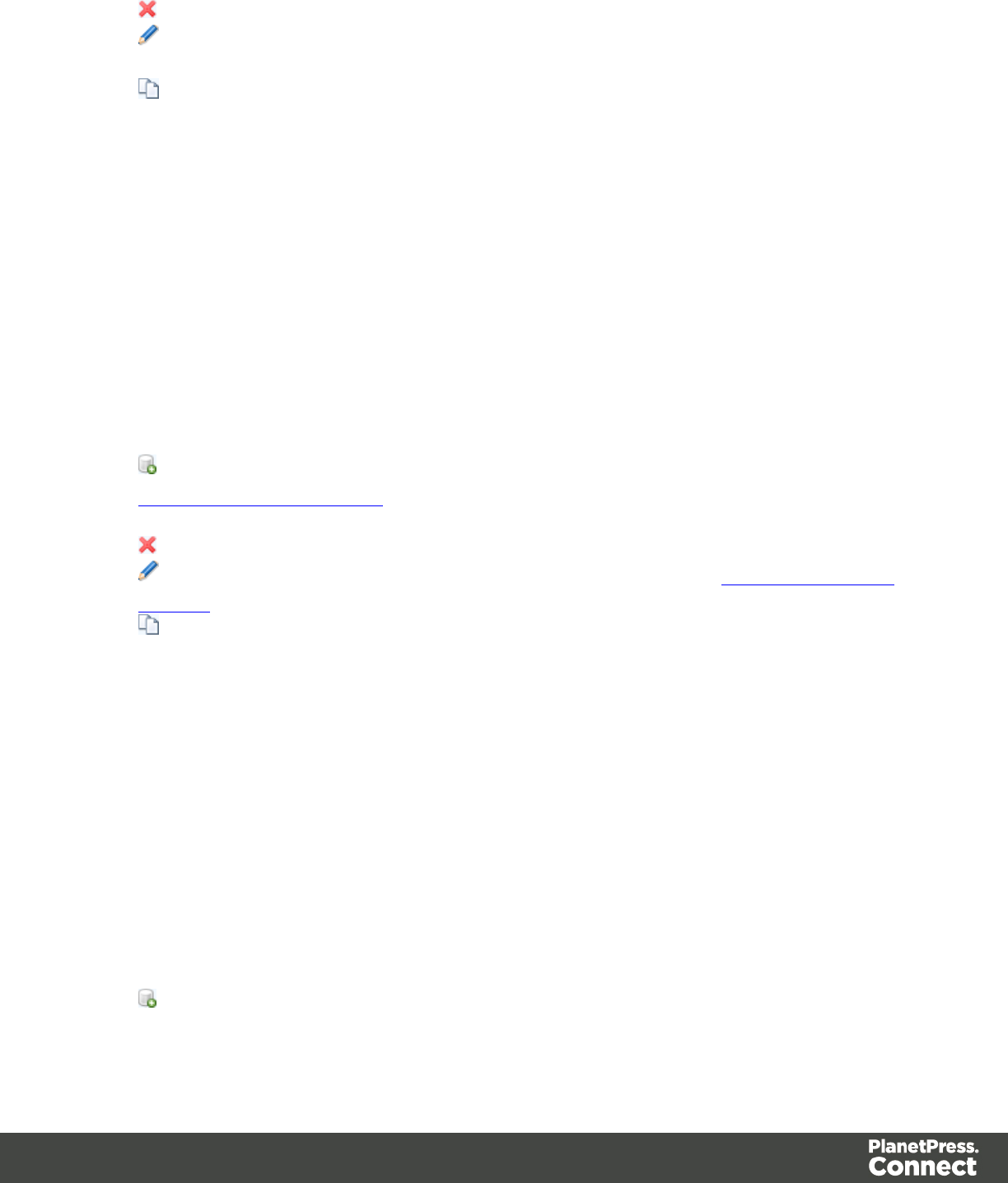
lDelete: Click to delete the currently selected entry.
lEdit: Click to edit the currently selected entry using the "Additional Image Settings" on
page 547 dialog.
lDuplicate: Click to create a copy of the entry.
Additional Barcodes
Barcodes are added at specific positions. This dialog displays all the configured additional
Barcode settings:
lLeft: Displays the distance between the left margin of the page and the Barcode .
lBottom: Displays the distance between the bottom margin of the page and the Barcode .
lOrientation: Displays the orientation of the Barcode .
lType: Displays the type of Barcode that's added.
lText: Displays a preview of the Barcode contents.
lCondition: Displays a preview of the condition.
lAdd: Click to add a Barcode. Select from the list of Barcode types that appears. The
Additional Barcode Settings page lists all the available Barcodes, and links to their
options..
lDelete: Click to delete the currently selected Barcode entry.
lEdit: Click to edit the currently selected Barcode entry using the Additional Barcode
Settings dialog.
lDuplicate: Click to create a copy of the barcode entry.
Additional OMRMarks
Optical Mark Recognition (OMR)marks are added at specific positions, with optional dimension
constrains. This dialog displays all the configured additional image settings:
lLeft: Displays the distance between the left margin of the page and the OMRmark.
lBottom: Displays the distance between the bottom margin of the page and the
OMRmark.
lOrientation: Displays the orientation of the OMRmark.
lCondition: Displays the condition which is used to determine if the OMRmark is to be
included or not.
lAdd: Click to open the "Additional OMR Mark Settings" on page 573 dialog to add a
new text entry.
Page 544
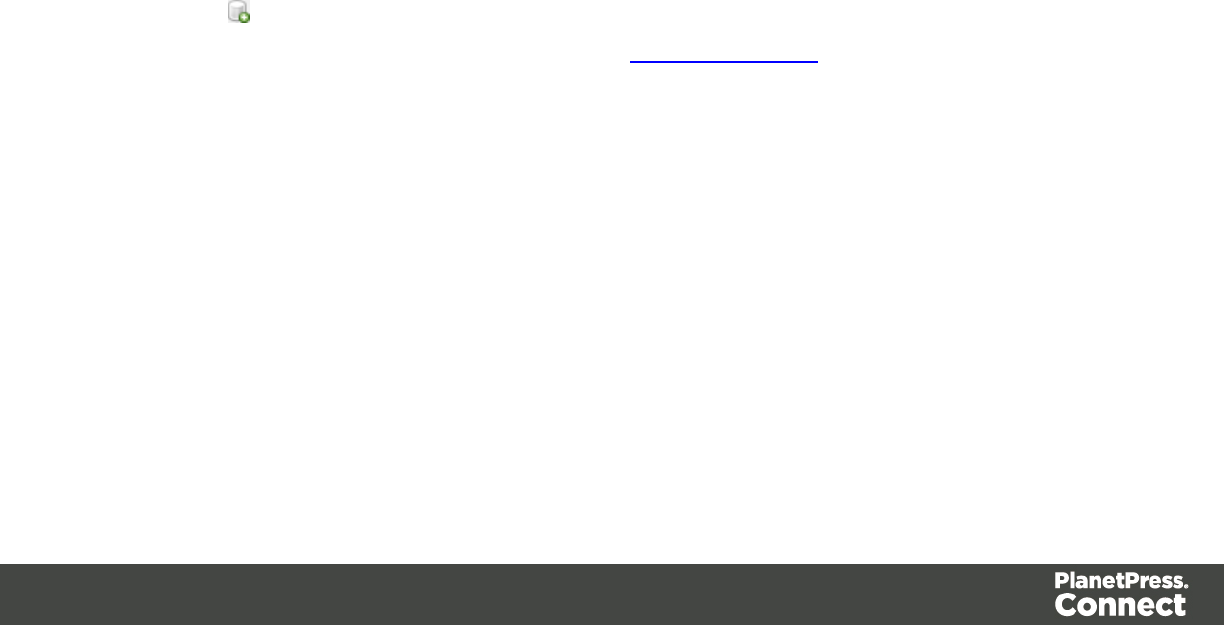
Additional Text Settings
The Additional Text Settings dialog displays the property of Text added in the "Additional Text"
on page 543 page.
lPosition group:
lOrientation: Use the drop-down to select the orientation of the Text added to the
page.
lLeft: Enter the distance between the left margin of the page and the Text, in either
metric (cm/mm) inch (in) or point (pt) values.
lBottom: Enter the distance between the bottom margin of the page and the Text, in
either metric (cm/mm), inch (in) or point (pt) values.
lFont group:
lFont Name: Use the drop-down to select which font type to apply to the Text. The
drop-down displays all the fonts installed on the system.
lFont Size: Enter the font size in points (pt).
lBold: Check to make the Text bold.
lItalic: Check to make the Text italic.
lColor: Select what color the Text will be.
lText: Enter the actual Text to appear on the page in the selected location. The Text can
be spread over multiple lines, but no additional formatting can be added within this edit
box. The entire Text will be printed use the formatting options selected in the Font group.
lAdd: Click to display a list of variable data that can be added to the Text. This
includes metadata fields added in the Metadata Options, as well as some document
information fields.
lCondition: Enter the condition which determines whether or not the Text will be added to
the document at print time.
For details on how to create a conditional, see the Conditionals page.
Page 546
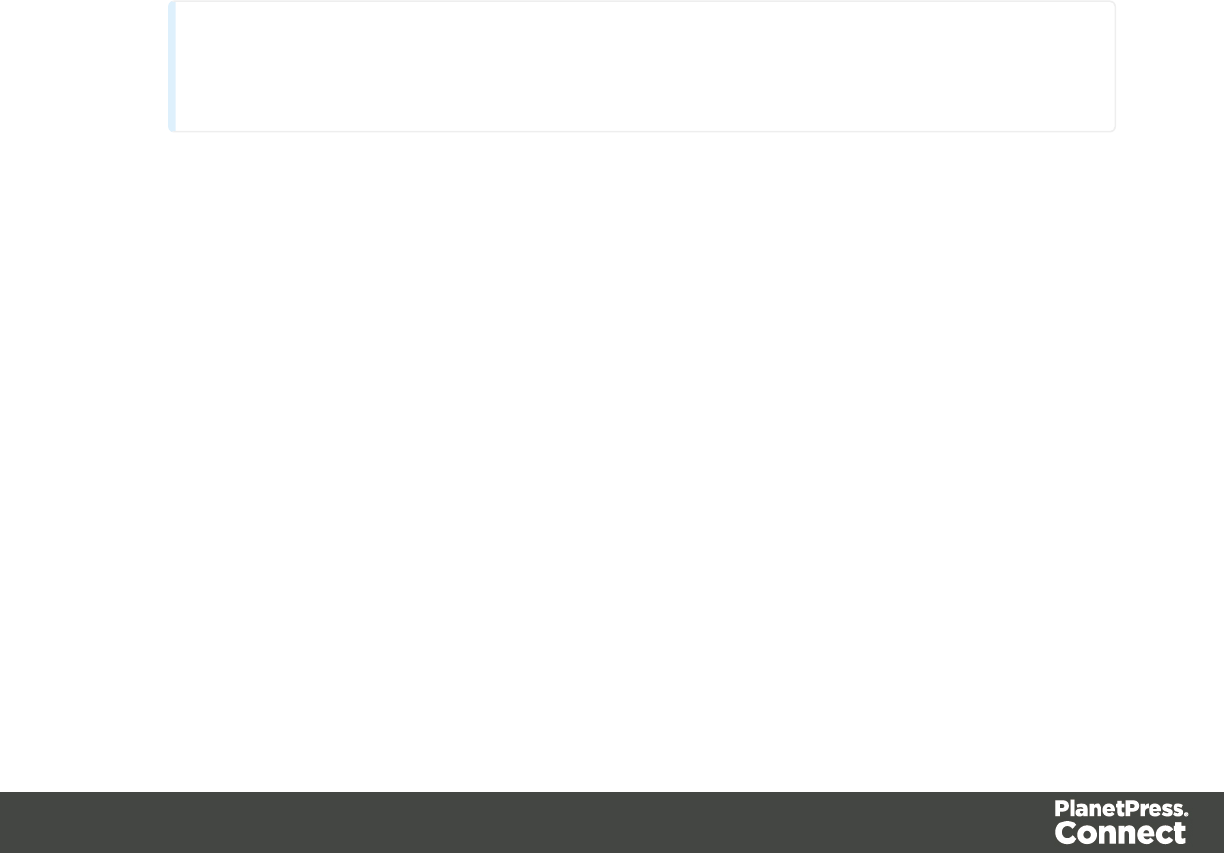
Additional Image Settings
The Additional Image dialog displays the properties of the image added in the "Additional Text"
on page 543 page.
lPosition group:
lOrientation: Use the drop-down to select the orientation of the image.
lLayer: Whether this image will appear behind the text (the text will print over the
image) or in front of the text(the text behind will be blanked out by the image, as
transparent images are not supported)
lLeft: Enter the distance between the left margin of the page and the image, in either
metric (cm/mm) inch (in) or point (pt) values.
lBottom: Enter the distance between the bottom margin of the page and the image,
in either metric (cm/mm) inch (in) or point (pt) values.
lFilename: Use the browse button to select an image.
Note
Transparent images are not supported.
lScaling group:
Scaling the image expands the image but keeps the aspect ratio. The amount of scale
and specific limitations can be applied used a combination of the following options:
lMax Width: Enter the absolute maximum width the image can be scaled to, in either
metric (cm/mm) inch (in) or point (pt) values.
lMax Height: Enter the absolute maximum height the image can be scaled to, in
either metric (cm/mm) inch (in) or point (pt) values.
lScale: What scale to apply to the image. The maximum scale is 10.0 to 1. Decimal
values are allowed for this field.
lCondition: Enter the condition which determines whether or not the image will be added
to the document at print time.
For details on how to create a conditional, see Conditionals page.
Page 547

Barcode Options
When adding Barcodes added in the "Additional Text" on page 543 page you can select from a
series of Barcodes. The options for these are described in the following pages:
l"Codabar Settings" on page 550
l"Code 128 Settings" on page 552
l"Code 39 Settings" on page 554
l"Additional Datamatrix Settings" on page 556
l"Additional EAN 128 Settings" on page 558
l"Additional EAN 13 Settings" on page 559
l"Additional EAN 8 Settings" on page 561
l"Additional Interleave 2 of 5 Settings" on page 563
l"Additional PDF417 Settings" on page 565
l"Additional QR Code Settings" on page 567
l"Additional UPC A Settings" on page 569
l"Additional UPC E Settings" on page 571
Standard Barcode Settings
lPosition group:
lOrientation: Use the drop-down to select the orientation of the Barcode added to
the page.
lLeft: Enter the distance between the left margin of the page and the Barcode, in
either metric (cm/mm) inch (in) or point (pt) values.
lBottom: Enter the distance between the bottom margin of the page and the
Barcode, in either metric (cm/mm) inch (in) or point (pt) values.
lType group:
lType: Use the drop-down to select which Barcode type to use.
lHeight: Enter the Barcode height in either metric (cm/mm) inch (in) or point (pt)
values. Not available for certain Barcode types.
lText: Enter the text used to generate the Barcode.
Page 548
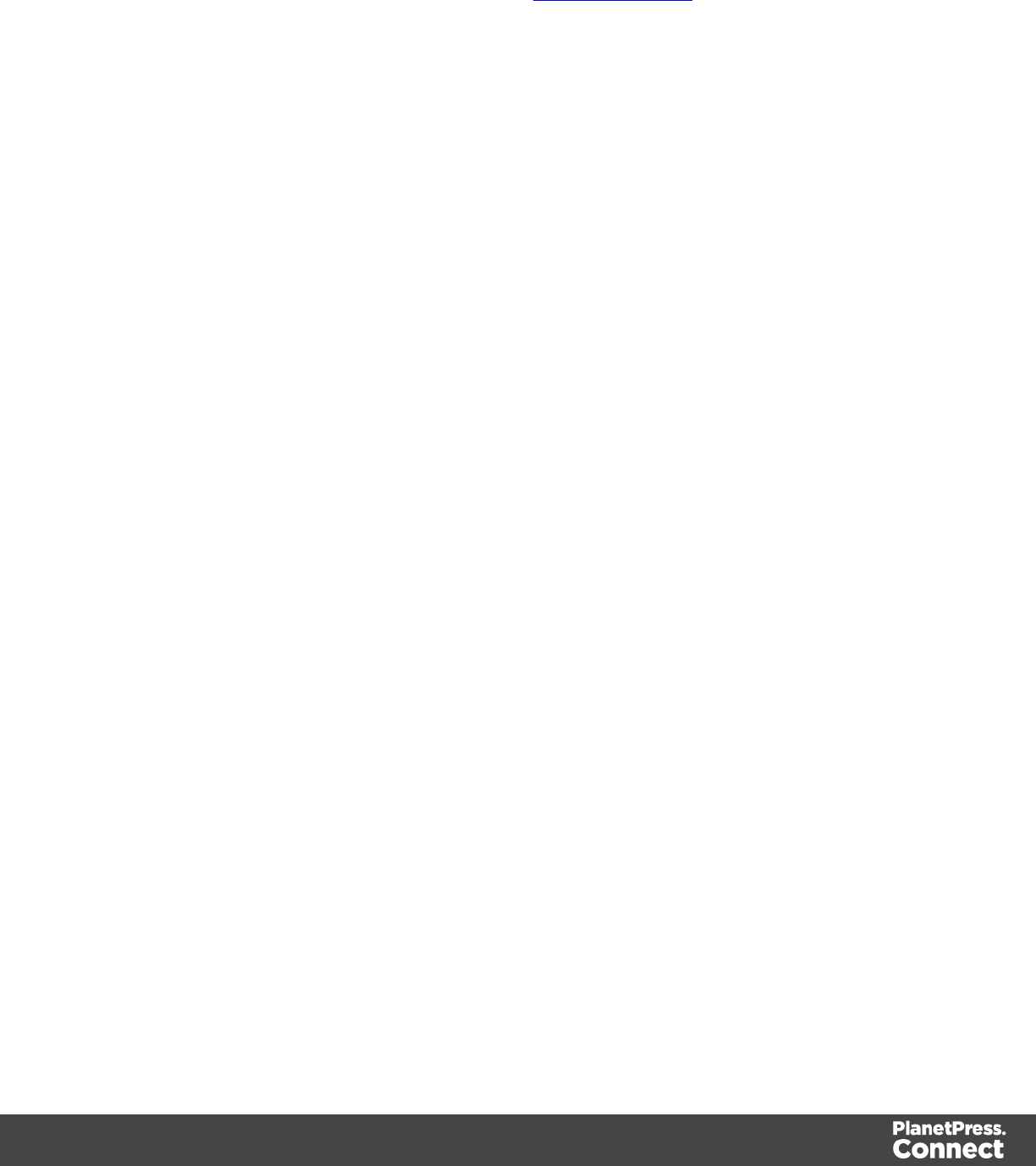
lAdd: Click to display a list of variable data that can be added to the Barcode. This
includes metadata fields added in the Metadata Options, as well as some
information fields
lCondition: Enter the condition which determines whether or not the Barcode will be
added to the document at print time.
For details on how to create a conditional, see the Conditionals page.
Page 549

Codabar Settings
Use the following options to configure the output barcode settings:
Position group:
lOrientation: Use the drop-down to select the orientation of the barcode added to the
page.
lLeft: Enter the distance between the left margin of the page and the barcode, in inches
(in).
lBottom: Enter the distance between the bottom margin of the page and the barcode, in
inches (in).
Barcode-specific properties:
lHeight:
lModule Width: Specifies the width of the narrow bars in centimeters. Changing this value
to higher value will make the barcode bigger when Scale is set to None.
lBar width ratio:
lDefault start symbol: Use the drop-down to select the start character for the barcode,
which defines the encoding mode.
lDefault stop symbol: Use the drop-down to select the stop character for the barcode,
which defines the encoding mode.
lPrint human readable text: Check to add a textual version of the barcode data. Not
available for 2d barcodes such as QR and PDF417.
lPlacement: Use the drop-down to select whether to place the human readable text
above or below the barcode.
lFont name: Use the drop-down to select the font with which to display the human
readable text.
lFont size: Enter a font size for the human readable text.
lText: Enter the text used to generate the barcode.
lAdd: Click to display a list of variable data that can be added to the barcode. This
includes metadata fields added in the Metadata Options, as well as some
Page 550

information fields.
lCondition: Enter the condition by which the barcode is shown on the page.
lAdd: Click to display a list of metadata fields, information fields to add, or common
expressions to the condition.
Page 551
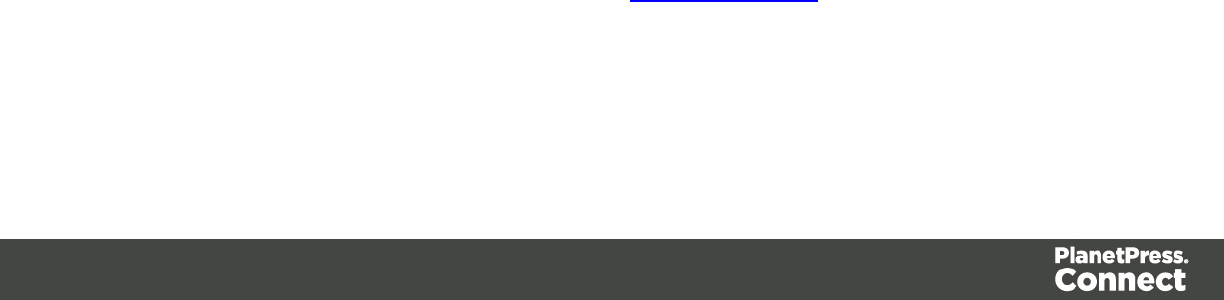
Code 128 Settings
Use the following options to configure the output barcode settings:
Position group:
lOrientation: Use the drop-down to select the orientation of the barcode added to the
page.
lLeft: Enter the distance between the left margin of the page and the barcode, in inches
(in).
lBottom: Enter the distance between the bottom margin of the page and the barcode, in
inches (in).
Barcode-specific properties:
lHeight:
lModule Width: Specifies the width of the narrow bars in centimeters. Changing this value
to higher value will make the barcode bigger when Scale is set to None.
lPrint human readable text: Check to add a textual version of the barcode data. Not
available for 2d barcodes such as QR and PDF417.
lPlacement: Use the drop-down to select whether to place the human readable text
above or below the barcode.
lFont name: Use the drop-down to select the font with which to display the human
readable text.
lFont size: Enter a font size for the human readable text.
lText: Enter the text used to generate the barcode.
lAdd: Click to display a list of variable data that can be added to the barcode. This
includes metadata fields added in the Metadata Options, as well as some
information fields.
lCondition: Enter the condition by which the barcode is shown on the page.
Page 552

lAdd: Click to display a list of metadata fields, information fields to add, or common
expressions to the condition.
Page 553

Code 39 Settings
Use the following options to configure the output barcode settings:
Position group:
lOrientation: Use the drop-down to select the orientation of the barcode added to the
page.
lLeft: Enter the distance between the left margin of the page and the barcode, in inches
(in).
lBottom: Enter the distance between the bottom margin of the page and the barcode, in
inches (in).
Barcode-specific properties:
lHeight:
lUse extended character set: Check to use the Code 39 Extended character set.
lModule Width: Specifies the width of the narrow bars in centimeters. Changing this value
to higher value will make the barcode bigger when Scale is set to None.
lBar width ratio:
lChecksum: Use the drop-down to select how to deal with the barcode checksum:
lIgnore:
lAuto:
lCheck:
lAdd:
lPrint human readable text: Check to add a textual version of the barcode data. Not
available for 2d barcodes such as QR and PDF417.
lPlacement: Use the drop-down to select whether to place the human readable text
above or below the barcode.
lFont name: Use the drop-down to select the font with which to display the human
readable text.
lFont size: Enter a font size for the human readable text.
lText: Enter the text used to generate the barcode.
lAdd: Click to display a list of variable data that can be added to the barcode. This
includes metadata fields added in the Metadata Options, as well as some
Page 554

information fields.
lCondition: Enter the condition by which the barcode is shown on the page.
lAdd: Click to display a list of metadata fields, information fields to add, or common
expressions to the condition.
Page 555

Additional Datamatrix Settings
Use the following options to configure the output barcode settings:
Position group:
lOrientation: Use the drop-down to select the orientation of the barcode added to the
page.
lLeft: Enter the distance between the left margin of the page and the barcode, in inches
(in).
lBottom: Enter the distance between the bottom margin of the page and the barcode, in
inches (in).
Barcode-specific properties:
lModule Width: Specifies the width of the narrow bars in centimeters. Changing this value
to higher value will make the barcode bigger when Scale is set to None.
lEncoding: The data represented in the symbol can be compressed using of the following
algorithms:
lASCII: is used to encode data that mainly contains ascii characters (0-127)
lC40: is used to encode data that mainly contains numbers and uppercase
lText: is used to encode data that mainly contains numbers and lowercase
lBase256: used to encode 8 bit values
lNone: Does not use any encoding.
lAuto Detect: Automatically detect the data content and encodes using the most
appropriate method.
lFormat: Use the drop-down to select the data matrix format (its size).
lPrint human readable text: Check to add a textual version of the barcode data. Not
available for 2d barcodes such as QR and PDF417.
lPlacement: Use the drop-down to select whether to place the human readable text
above or below the barcode.
lFont name: Use the drop-down to select the font with which to display the human
readable text.
lFont size: Enter a font size for the human readable text.
lText: Enter the text used to generate the barcode.
Page 556
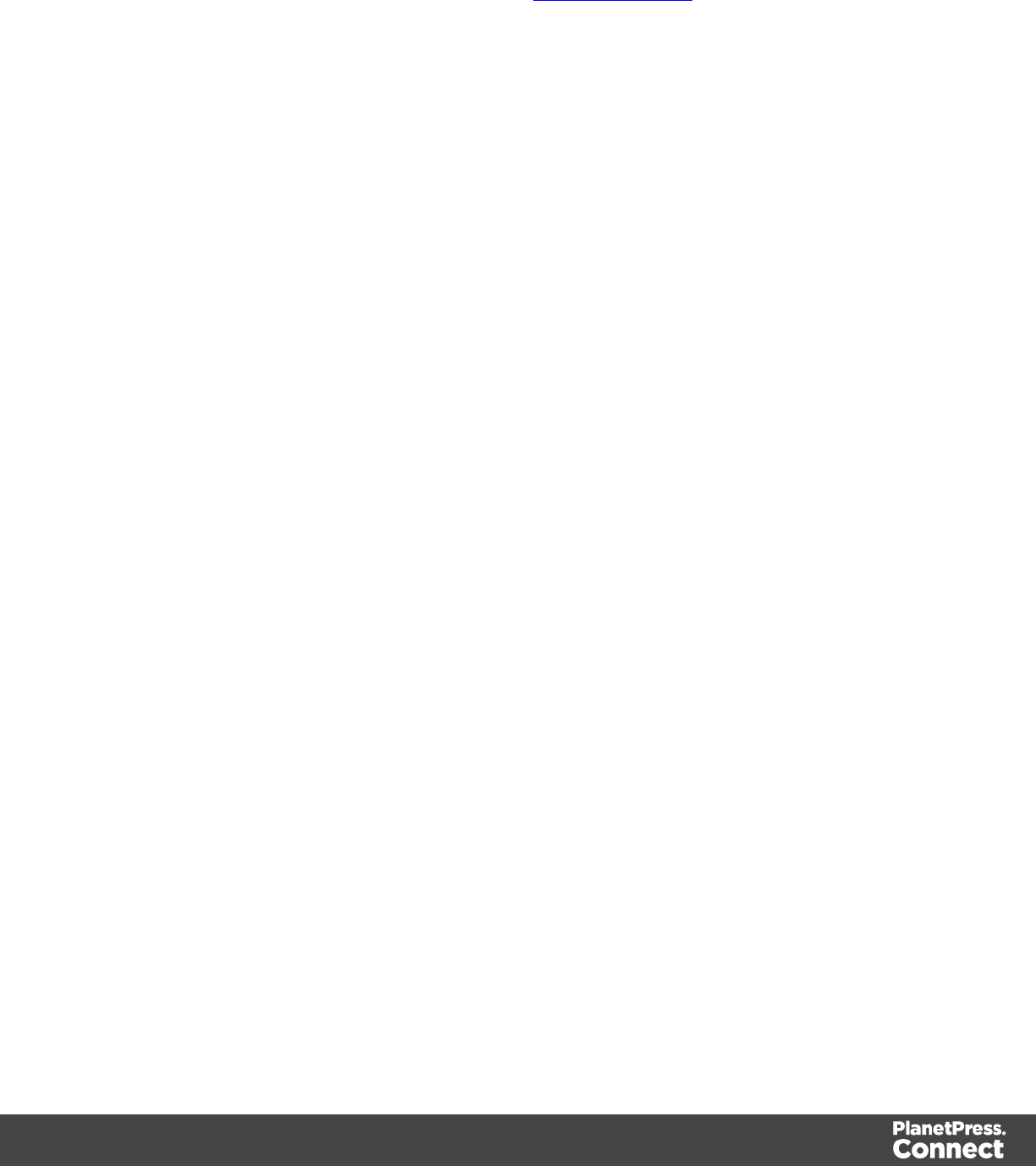
lAdd: Click to display a list of variable data that can be added to the barcode. This
includes metadata fields added in the Metadata Options, as well as some
information fields.
lCondition: Enter the condition by which the barcode is shown on the page.
lAdd: Click to display a list of metadata fields, information fields to add, or common
expressions to the condition.
Page 557
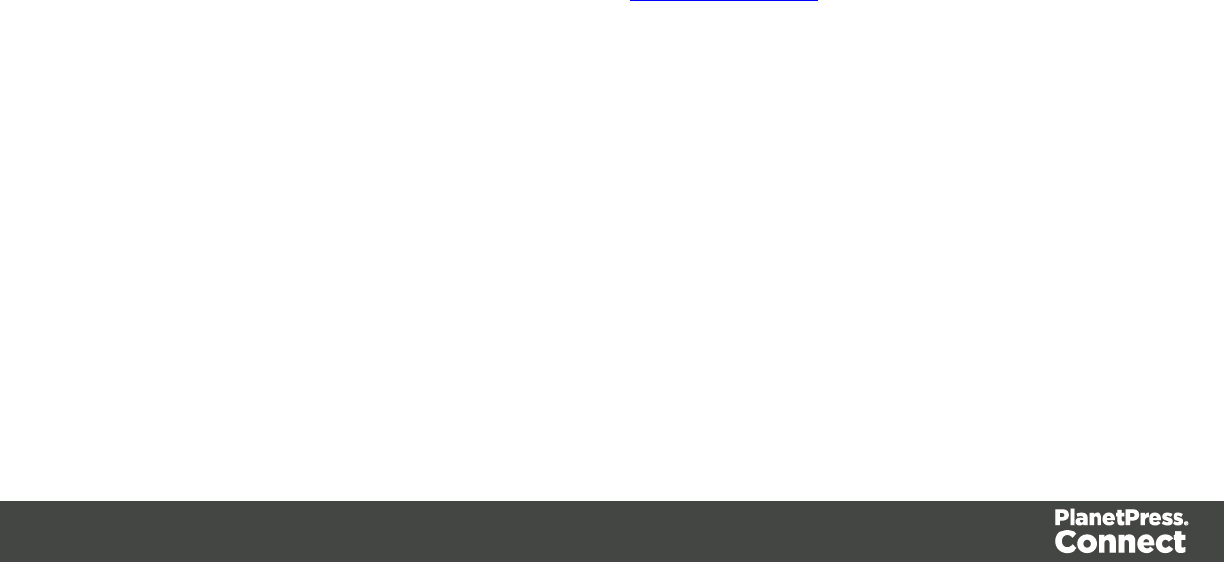
Additional EAN 128 Settings
Use the following options to configure the output barcode settings:
Position group:
lOrientation: Use the drop-down to select the orientation of the barcode added to the
page.
lLeft: Enter the distance between the left margin of the page and the barcode, in inches
(in).
lBottom: Enter the distance between the bottom margin of the page and the barcode, in
inches (in).
[TBD]
lPrint human readable text: Check to add a textual version of the barcode data. Not
available for 2d barcodes such as QR and PDF417.
lPlacement: Use the drop-down to select whether to place the human readable text
above or below the barcode.
lFont name: Use the drop-down to select the font with which to display the human
readable text.
lFont size: Enter a font size for the human readable text.
lText: Enter the text used to generate the barcode.
lAdd: Click to display a list of variable data that can be added to the barcode. This
includes metadata fields added in the Metadata Options, as well as some
information fields.
lCondition: Enter the condition by which the barcode is shown on the page.
lAdd: Click to display a list of metadata fields, information fields to add, or common
expressions to the condition.
Page 558
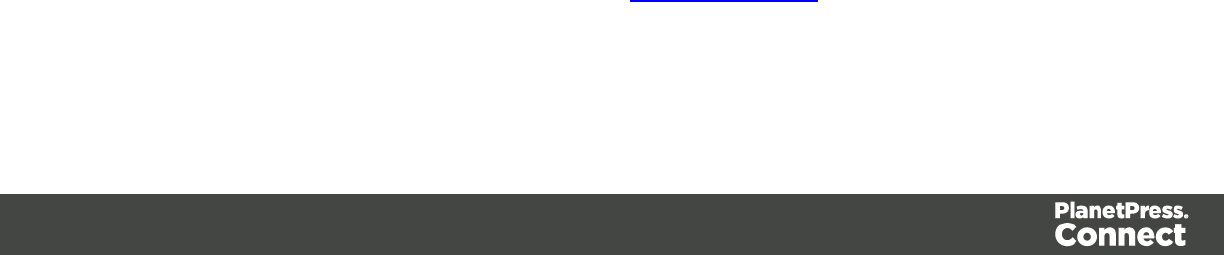
Additional EAN 13 Settings
Use the following options to configure the output barcode settings:
Position group:
lOrientation: Use the drop-down to select the orientation of the barcode added to the
page.
lLeft: Enter the distance between the left margin of the page and the barcode, in inches
(in).
lBottom: Enter the distance between the bottom margin of the page and the barcode, in
inches (in).
Barcode-specific properties:
lHeight:
lModule Width: Specifies the width of the narrow bars in centimeters. Changing this value
to higher value will make the barcode bigger when Scale is set to None.
lChecksum: Use the drop-down to select how to deal with the barcode checksum:
lIgnore:
lAuto:
lCheck:
lAdd:
lPrint human readable text: Check to add a textual version of the barcode data. Not
available for 2d barcodes such as QR and PDF417.
lPlacement: Use the drop-down to select whether to place the human readable text
above or below the barcode.
lFont name: Use the drop-down to select the font with which to display the human
readable text.
lFont size: Enter a font size for the human readable text.
lText: Enter the text used to generate the barcode.
lAdd: Click to display a list of variable data that can be added to the barcode. This
includes metadata fields added in the Metadata Options, as well as some
information fields.
lCondition: Enter the condition by which the barcode is shown on the page.
Page 559

lAdd: Click to display a list of metadata fields, information fields to add, or common
expressions to the condition.
Page 560

Additional EAN 8 Settings
Use the following options to configure the output barcode settings:
Position group:
lOrientation: Use the drop-down to select the orientation of the barcode added to the
page.
lLeft: Enter the distance between the left margin of the page and the barcode, in inches
(in).
lBottom: Enter the distance between the bottom margin of the page and the barcode, in
inches (in).
Barcode-specific properties:
lHeight:
lModule Width: Specifies the width of the narrow bars in centimeters. Changing this value
to higher value will make the barcode bigger when Scale is set to None.
lBar width ratio:
lChecksum: Use the drop-down to select how to deal with the barcode checksum:
lIgnore:
lAuto:
lCheck:
lAdd:
lPrint human readable text: Check to add a textual version of the barcode data. Not
available for 2d barcodes such as QR and PDF417.
lPlacement: Use the drop-down to select whether to place the human readable text
above or below the barcode.
lFont name: Use the drop-down to select the font with which to display the human
readable text.
lFont size: Enter a font size for the human readable text.
lText: Enter the text used to generate the barcode.
lAdd: Click to display a list of variable data that can be added to the barcode. This
includes metadata fields added in the Metadata Options, as well as some
information fields.
Page 561

lCondition: Enter the condition by which the barcode is shown on the page.
lAdd: Click to display a list of metadata fields, information fields to add, or common
expressions to the condition.
Page 562

Additional Interleave 2 of 5 Settings
Use the following options to configure the output barcode settings:
Position group:
lOrientation: Use the drop-down to select the orientation of the barcode added to the
page.
lLeft: Enter the distance between the left margin of the page and the barcode, in inches
(in).
lBottom: Enter the distance between the bottom margin of the page and the barcode, in
inches (in).
Barcode-specific properties:
lHeight:
lModule Width: Specifies the width of the narrow bars in centimeters. Changing this value
to higher value will make the barcode bigger when Scale is set to None.
lBar width ratio:
lChecksum: Use the drop-down to select how to deal with the barcode checksum:
lIgnore:
lAuto:
lCheck:
lAdd:
lPrint human readable text: Check to add a textual version of the barcode data. Not
available for 2d barcodes such as QR and PDF417.
lPlacement: Use the drop-down to select whether to place the human readable text
above or below the barcode.
lFont name: Use the drop-down to select the font with which to display the human
readable text.
lFont size: Enter a font size for the human readable text.
lText: Enter the text used to generate the barcode.
lAdd: Click to display a list of variable data that can be added to the barcode. This
includes metadata fields added in the Metadata Options, as well as some
information fields.
Page 563

lCondition: Enter the condition by which the barcode is shown on the page.
lAdd: Click to display a list of metadata fields, information fields to add, or common
expressions to the condition.
Page 564

Additional PDF417 Settings
Use the following options to configure the output barcode settings:
Position group:
lOrientation: Use the drop-down to select the orientation of the barcode added to the
page.
lLeft: Enter the distance between the left margin of the page and the barcode, in inches
(in).
lBottom: Enter the distance between the bottom margin of the page and the barcode, in
inches (in).
Barcode-specific properties:
lModule Width: Specifies the width of the narrow bars in centimeters.
lRow height: Defines the height of the bars for a single row measured in pixels drawn
lWidth to height ratio:
lMode: Use the drop-down to set the compaction mode
lNumeric: more efficient mode for encoding numeric data
lText: allows all printable ASCII characters to be end coded (values 32 to 126 and
some additional control characters)
lBinary: allows any byte value to be encoded
lError Correction Level: Enter the error correction level for the built-in error correction
method based on Reed-Solomon algorithms. The error correction level is adjustable
between level 0 (just error detection) and level 8 (maximum error correction).
Recommended error correction levels are between level 2 and 5, but the optimal value
depends on amount of data, printing quality of the PDF417 symbol and decoding
capabilities.
lRows: A PDF417 bar code can have anywhere from 3 to 90 rows.
lColumns: The number of data columns can vary from 3 to 30.
lPrint human readable text: Check to add a textual version of the barcode data. Not
available for 2d barcodes such as QR and PDF417.
lPlacement: Use the drop-down to select whether to place the human readable text
above or below the barcode.
Page 565
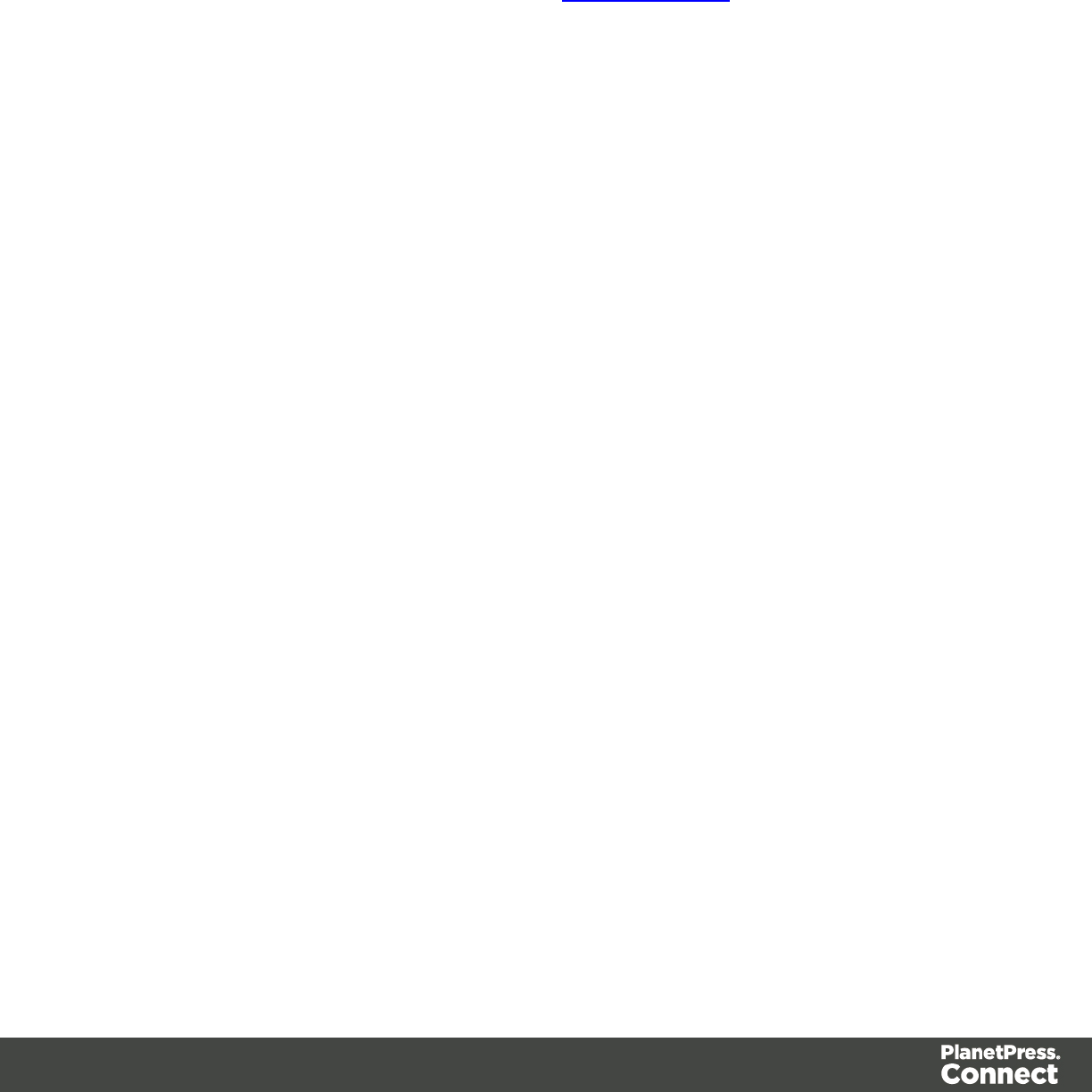
lFont name: Use the drop-down to select the font with which to display the human
readable text.
lFont size: Enter a font size for the human readable text.
lText: Enter the text used to generate the barcode.
lAdd: Click to display a list of variable data that can be added to the barcode. This
includes metadata fields added in the Metadata Options, as well as some
information fields.
lCondition: Enter the condition by which the barcode is shown on the page.
lAdd: Click to display a list of metadata fields, information fields to add, or common
expressions to the condition.
Page 566

Additional QR Code Settings
Use the following options to configure the output barcode settings:
Position group:
lOrientation: Use the drop-down to select the orientation of the barcode added to the
page.
lLeft: Enter the distance between the left margin of the page and the barcode, in inches
(in).
lBottom: Enter the distance between the bottom margin of the page and the barcode, in
inches (in).
Barcode-specific properties:
lSize by:
lBy area:
lBy module width:
lSize:
lMinimum module width:
lEncoding: Define the encoding of the barcode:
lAuto: when selected the library determines the encoding based on the supplied
string.
lNumeric: 7089 numerical characters.
lAlphanumeric: 4296 alphanumerical characters.
lByte: 2953 characters.
lKanji: 1817 characters.
lVersion: There are 40 sizes of QA codes, select the preferred version for the QR code.
lCorrection Level: Part of the robustness of QR codes in the physical environment is their
ability to sustain “damage” and continue to function even when a part of the QR code
image is obscured, defacedorremoved. A higher correction level duplicates data within
the QR Code to that effect, which makes it larger.
lUse ECI for encoding messages as bytes:
lMulti-part QR Code:
lPart:
lof:
Page 567
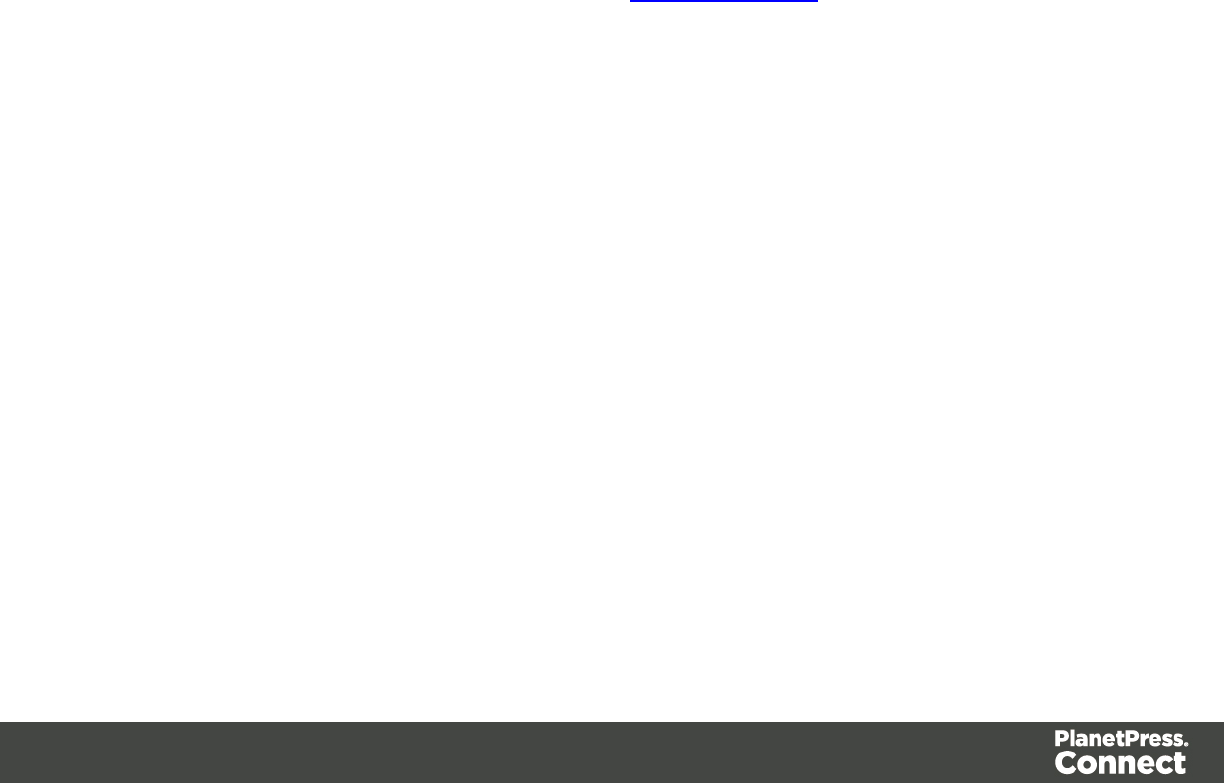
lUse FNC1: Check to enable FNC1.
lPosition: This mode indicator identifies symbols encoding data formatted according
tothe UCC/EAN Application Identifiers
lSecond:This Mode Indicator identifies symbols formatted in accordance with
specific Industry or application specifications previously agreed with AIM
International. You must then set a value for the Application Indicator property.
lApplication ID: Enter the QR-Code Format application indicator used by Industry
FNC option.
lPrint human readable text: Check to add a textual version of the barcode data. Not
available for 2d barcodes such as QR and PDF417.
lPlacement: Use the drop-down to select whether to place the human readable text
above or below the barcode.
lFont name: Use the drop-down to select the font with which to display the human
readable text.
lFont size: Enter a font size for the human readable text.
lText: Enter the text used to generate the barcode.
lAdd: Click to display a list of variable data that can be added to the barcode. This
includes metadata fields added in the Metadata Options, as well as some
information fields.
lCondition: Enter the condition by which the barcode is shown on the page.
lAdd: Click to display a list of metadata fields, information fields to add, or common
expressions to the condition.
Page 568
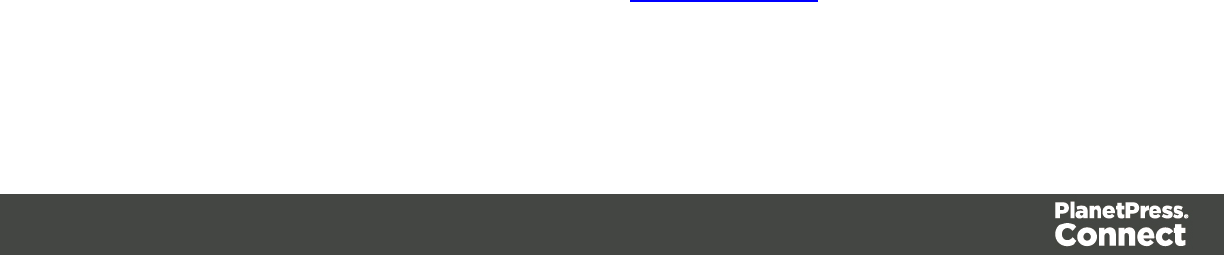
Additional UPC A Settings
Use the following options to configure the output barcode settings:
Position group:
lOrientation: Use the drop-down to select the orientation of the barcode added to the
page.
lLeft: Enter the distance between the left margin of the page and the barcode, in inches
(in).
lBottom: Enter the distance between the bottom margin of the page and the barcode, in
inches (in).
Barcode-specific properties:
lHeight:
lModule Width: Specifies the width of the narrow bars in centimeters. Changing this value
to higher value will make the barcode bigger when Scale is set to None.
lChecksum: Use the drop-down to select how to deal with the barcode checksum:
lIgnore:
lAuto:
lCheck:
lAdd:
lPrint human readable text: Check to add a textual version of the barcode data. Not
available for 2d barcodes such as QR and PDF417.
lPlacement: Use the drop-down to select whether to place the human readable text
above or below the barcode.
lFont name: Use the drop-down to select the font with which to display the human
readable text.
lFont size: Enter a font size for the human readable text.
lText: Enter the text used to generate the barcode.
lAdd: Click to display a list of variable data that can be added to the barcode. This
includes metadata fields added in the Metadata Options, as well as some
information fields.
lCondition: Enter the condition by which the barcode is shown on the page.
Page 569

lAdd: Click to display a list of metadata fields, information fields to add, or common
expressions to the condition.
Page 570
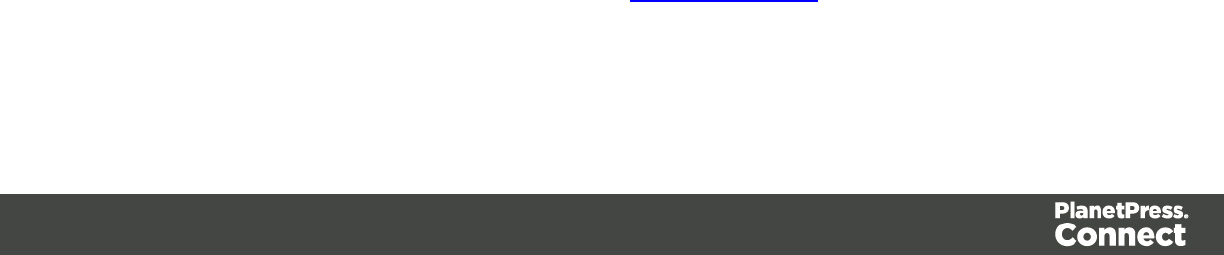
Additional UPC E Settings
Use the following options to configure the output barcode settings:
Position group:
lOrientation: Use the drop-down to select the orientation of the barcode added to the
page.
lLeft: Enter the distance between the left margin of the page and the barcode, in inches
(in).
lBottom: Enter the distance between the bottom margin of the page and the barcode, in
inches (in).
Barcode-specific properties:
lHeight:
lModule Width: Specifies the width of the narrow bars in centimeters. Changing this value
to higher value will make the barcode bigger when Scale is set to None.
lChecksum: Use the drop-down to select how to deal with the barcode checksum:
lIgnore:
lAuto:
lCheck:
lAdd:
lPrint human readable text: Check to add a textual version of the barcode data. Not
available for 2d barcodes such as QR and PDF417.
lPlacement: Use the drop-down to select whether to place the human readable text
above or below the barcode.
lFont name: Use the drop-down to select the font with which to display the human
readable text.
lFont size: Enter a font size for the human readable text.
lText: Enter the text used to generate the barcode.
lAdd: Click to display a list of variable data that can be added to the barcode. This
includes metadata fields added in the Metadata Options, as well as some
information fields.
lCondition: Enter the condition by which the barcode is shown on the page.
Page 571

lAdd: Click to display a list of metadata fields, information fields to add, or common
expressions to the condition.
Page 572

Additional OMR Mark Settings
The Add OMR dialog displays the properties of an OMRMark that was added in the
"Additional Text" on page 543 page.
These OMRmarks differ from HCF generated inserter marks. Those marks are specific to the
inserter machine they were created for, whereas these additional OMR marks are completely
independent and customizable. These custom OMR marks can be used to cater for inserter
machines not currently support by a HCF, or they can be used for any non-inserter related post
processing driven by OMR marks
lPosition group:
lOrientation: Use the drop-down to select the orientation of the OMRMark added to
the page.
lPage Side: Select whether the OMRMark will print on the front or back of page.
lLeft: Enter the distance between the left margin of the page and the OMRMark, in
either metric (cm/mm) inch (in) or point (pt) values.
lBottom: Enter the distance between the bottom margin of the page and the OMR
Mark, in either metric (cm/mm), inch (in) or point (pt) values.
lOptions Tab:
lCollation Level: Choices are:
lDocument: Treats each document as a group and the group and match marks
will be set based upon the start and end of a document.
lDocument Set: Treats each document set as a group and the group and
match marks will be set based upon the start and end of a document set.
lDraw Hot Spots: This adds a red rectangle around the location of each individual
mark in the output, allowing easier checking of the OMRmark logic.
lLine Options group
lLine Thickness: Sets the thickness of each OMR mark line.
lLine Length: Sets the lenght of each OMR mark line.
lLine Spacing: Determines how the spacing between each OMR mark line will
be determined. The associated control beneath the combination box will be
enabled, based upon this selection.
Page 573
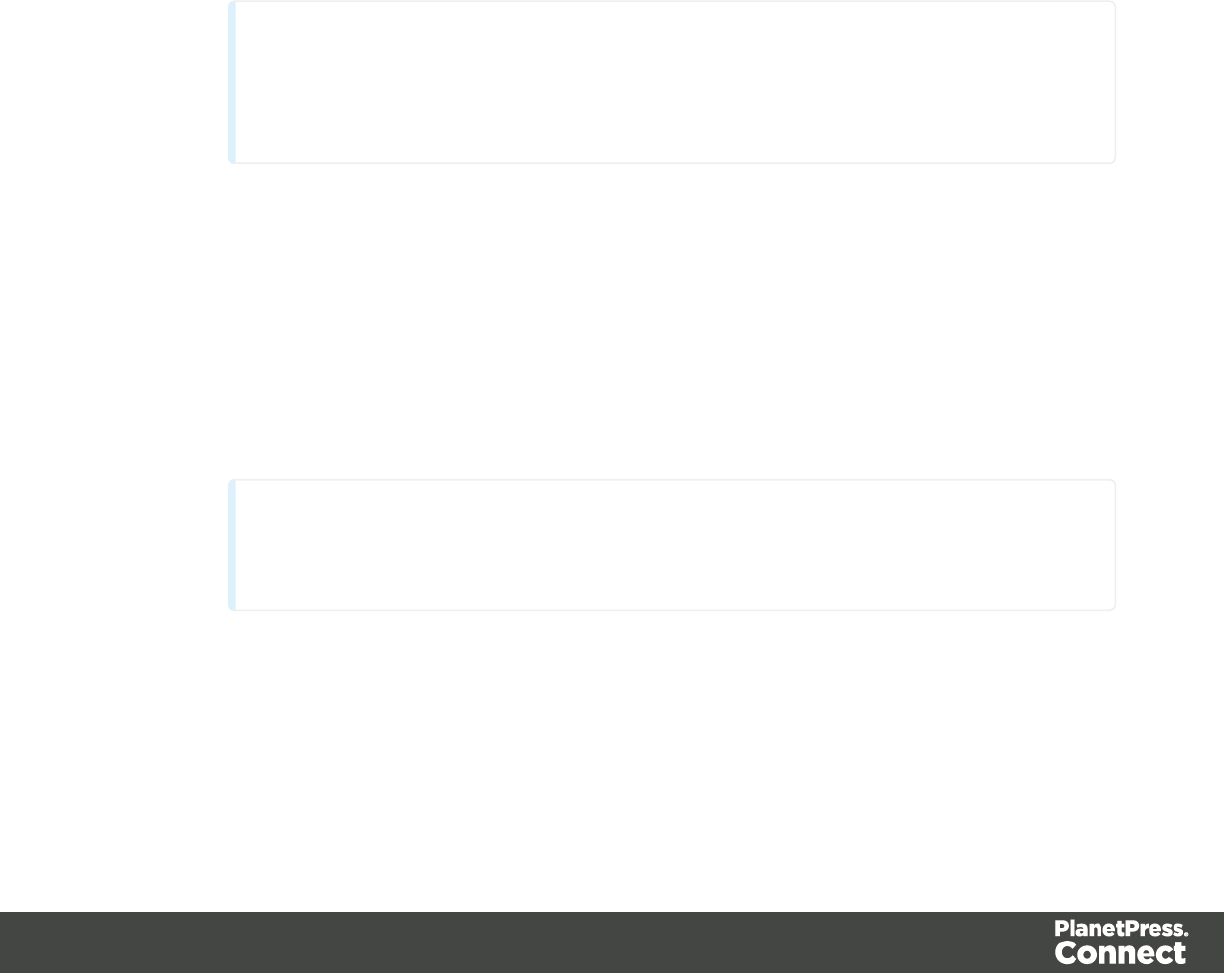
lLine Per Inch:IfLine Spacing is set to Lines Per Inch this option will be
enabled. It defines how many lines will print per inch.
lGap Distance:IfLine Spacing is set to Gap Distance this option will be
enabled. It defines the size of the gap between lines.
i.e. the distance from the bottom of one OMR mark line to the top of the
next.
lLine Distance:IfLine Spacing is set to Line Distance this option will be
enabled. It defines the distance from the top one line to the top of the
next.
lSequence Number Range group Allows selection of Start and Stop points for the
wrapping page sequence number in a group.
For example, a range of 2-10 would cause the sequence numbers to iterate as
follows: 2, 3, 4, 5, 6, 7, 8, 9, 10, 2, 3, 4 ...
Note
The Sequence Number iterates per page within a group and is used to
identify missing pages in a group.
lStart: The starting point for the range
lStop: The end point of the range
lStart number: The number to start from (from within the selected range).
lMatch Number Range group Allows selection of Start and Stop points for the
wrapping match number for a group.
For example, a range of 1-6, with a Start number of 2 would cause the matched
numbers to be as follows: 2, 3, 4, 5, 6, 2, 3, 4, 5, 6, 2, ...
Note
The Match Number iterates per group and is used to identify missing groups
lStart: Start number
lStop: Stop number
Page 574
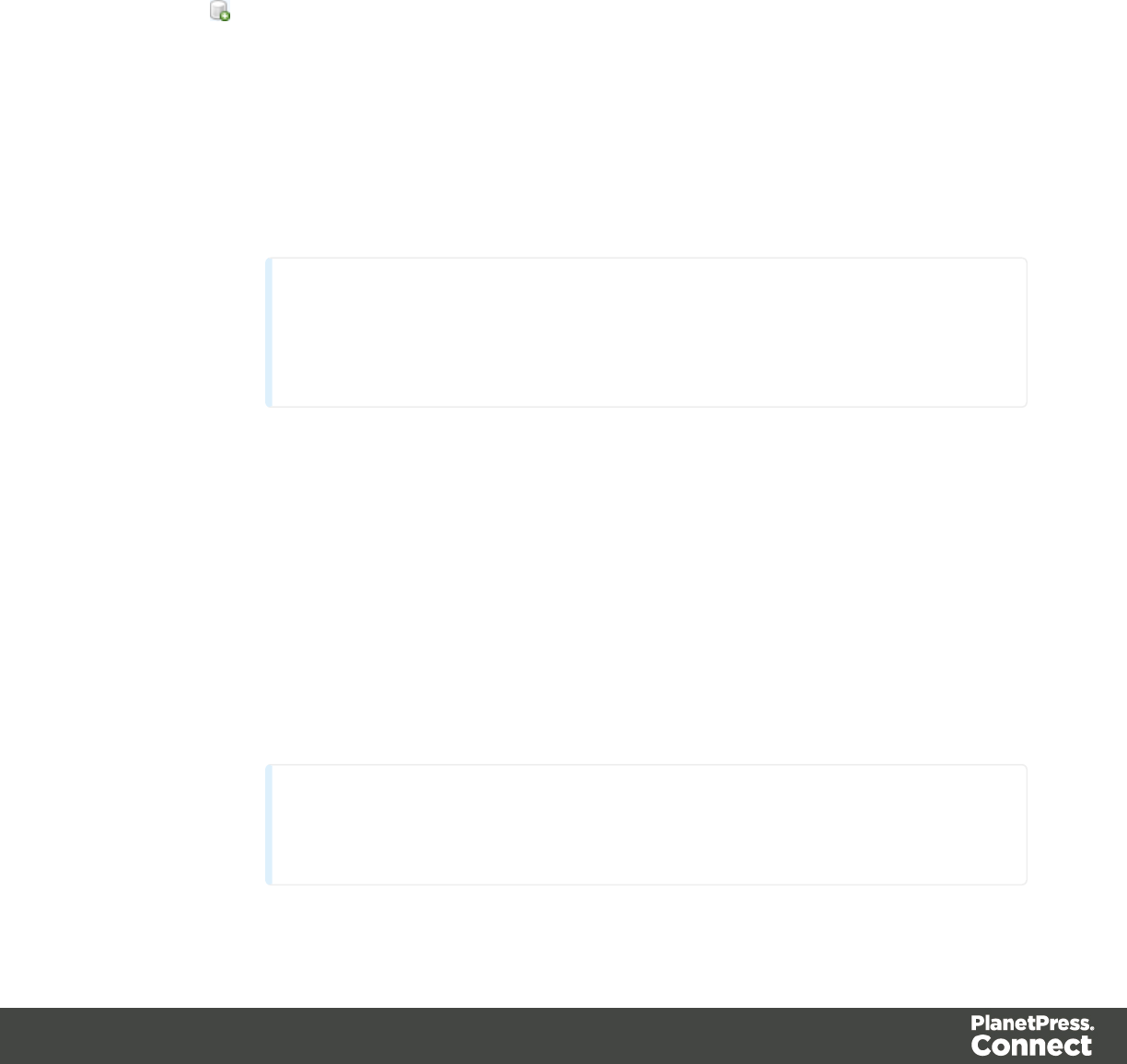
lCondition: Enter the condition which determines whether or not the OMR Mark will
be added to the document at print time.
For details on how to create a conditional, see the Conditionals page.
lOMRMarks Tab:
l#: OMR Mark number (display only).
lType: Type of OMR Mark (display only).
lValue: OMR Mark Value. These can be selected and altered for Sequence, Match
and Parity marks, as described below.
lAdd: Add an OMRMark entry to the table.
Choices are between:
lOn: This represents a mark that is always printed
lOff: This represents a mark that is never printed.
i.e. it pads the marks out with an empty position
lGroup Start: This represents a mark that is printed on the first page of a group
lGroup End: This represents a mark that is printed on the last page of a group
Note
In a single page group both Group Start and End marks will print if
defined since the page is both the start and end of the group.
lSequence: This represents a mark that is printed when the specified bit is set
in the sequence number of the page.
For example, if the bit for the mark is set to 2 and the sequence number for the
page is 5 then it will not print since the value 5 consists of the bits 1 and 4.
Use the drop down box to select the entry.
lMatch: This represents a mark that is printed when the specified bit is set in
the match number of the group.
For example, if the bit for the mark is set to 2 and the match number for the
group is 3 then it will print since 3 consists of the bits 1 and 2.
Use the drop down box to select the entry.
Note
The match number is the same for all pages in a group
Page 575
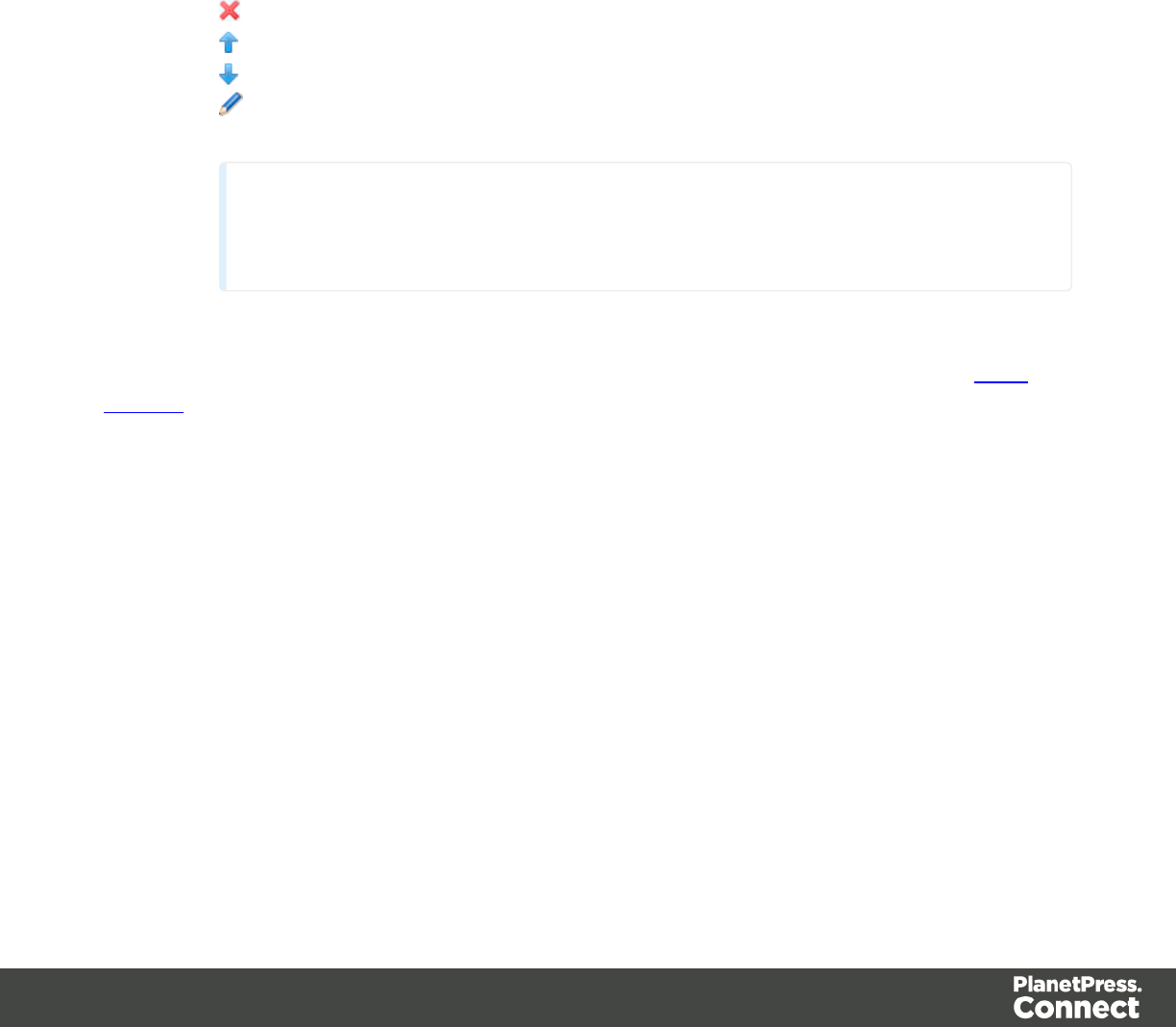
lParity: This mark prints in order to maintain the parity of the number of lines
printed on the page. If set to Even then it will print if the total count of the other
printed marks in the printed is odd.
For example, by printing the parity mark it will create an even number of marks
on the page. And vice versa with Odd parity - the parity mark will print if the
total number of other printed marks on the page is even in order to keep the
overall count odd.
Use the drop down box to select the entry.
lConditional: Enter the condition which determines whether or not this
OMRMark will be added to the document at print time.
For details on how to create a conditional, see the Conditionals page
lDelete: Delete an entry from the table
lMove up: Move a entry up the table
lMove down: Move a entry down the table
lEdit: Edit a Conditional entry within the table.
Tip
You can also double click a Conditional entry within the table to edit it.
PDF Options
The PDF Options page is shown only when a PDF Print output type is selected in the Print
Options dialog.
lPDF Options Group
lPDF Type: Use the drop-down to specify which format the PDF should be
generated in. These options are standard PDF, archive format PDF(PDFA-1b),
graphics format PDF(PDF-X4 ) and variable data printing format PDF(PDF-VT).
lEmbed standard fonts: Click to embed the 14 standard system fonts within the
PDF output. This increases the output filesize but makes the PDF output truly
portable. Such PDFs print as displayed on screen, regardless of whether the 14
standard fonts are present on the target printing system or not.
Page 576
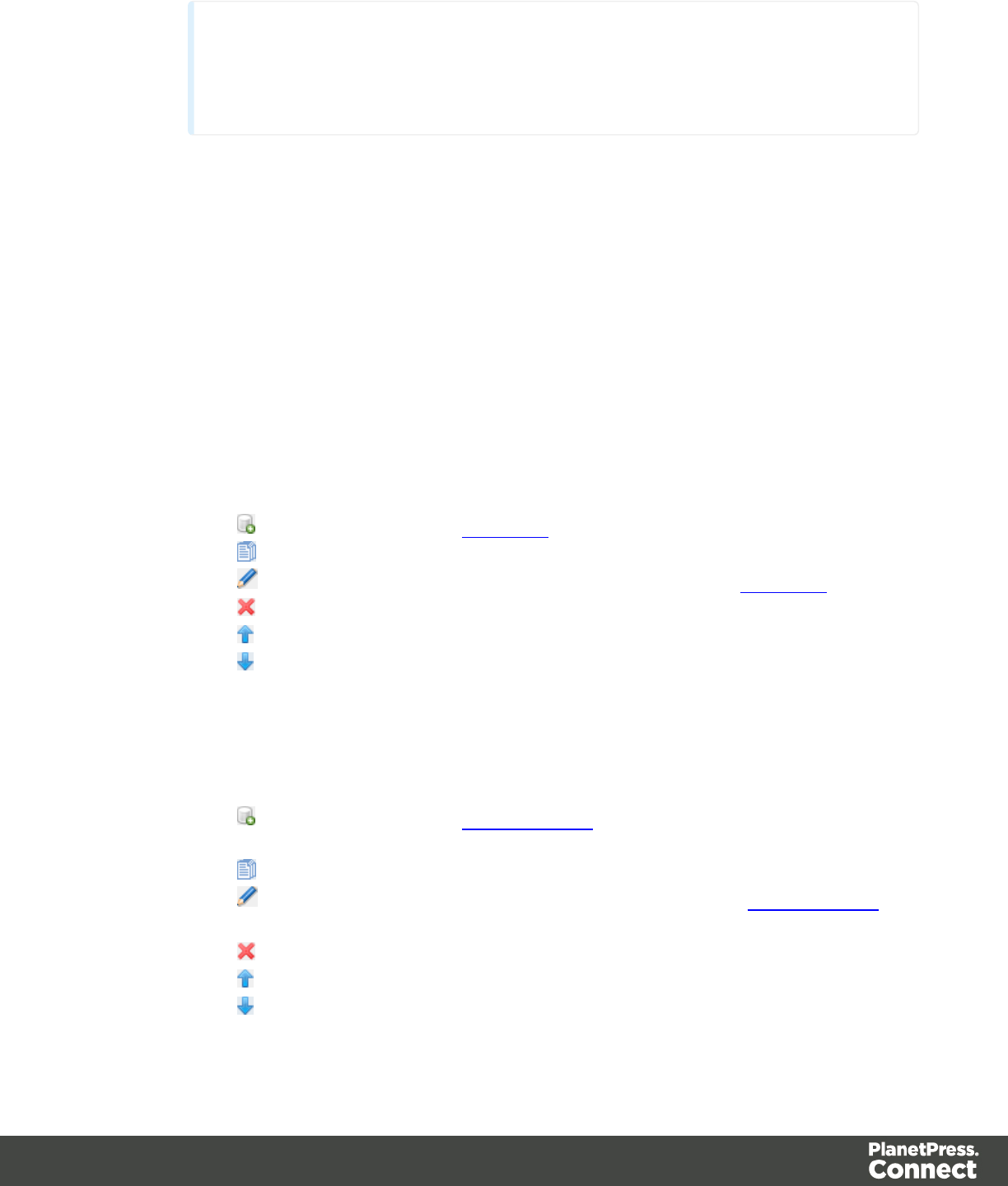
Note
This box is ignored for PDFA and PDF-X4 output, as fonts are always
embedded in those output types.
lAdd Digital Signature Group: Check to enable the integration of a digital signature into
the PDF.
A digital signature identifies the person signing a document, similarly to a conventional
handwritten signature. Unlike a handwritten signature, a digital signature is difficult to
forge as it contains encrypted information which is unique to the signer and which can be
password protected and verifiable.
lAll Keystores:
Here you can choose from existing digital signatures, or select new ones.
lName: The user-defined name of the keystore.
lFile: The file path and name to the keystore file.
This is where you select keystore values.
lNew: Click to open the Key Store dialog to add a new keystore to the list.
lDuplicate: Click to make a copy of the currently selected keystore.
lEdit: Click to edit the currently selected keystore in the Key Store dialog.
lDelete: Click to delete the currently selected keystore.
lMove Up: Click to move the currently selected keystore up.
lMove Down: Click to move the currently selected keystore down.
lAll Signatures: Displays a list of signatures to add to the PDF output.
lName: The user-defined name of the signature.
lFile: The file path and name to the signature file.
lAlias: The user-defined alias for the signature.
lNew: Click to open the PDF Signature dialog to add a new signature to the
list.
lDuplicate: Click to make a copy of the currently selected signature.
lEdit: Click to edit the currently selected signature in the PDF Signature
dialog.
lDelete: Click to delete the currently selected signature.
lMove Up: Click to move the currently selected signature up.
lMove Down: Click to move the currently selected signature down.
Page 577
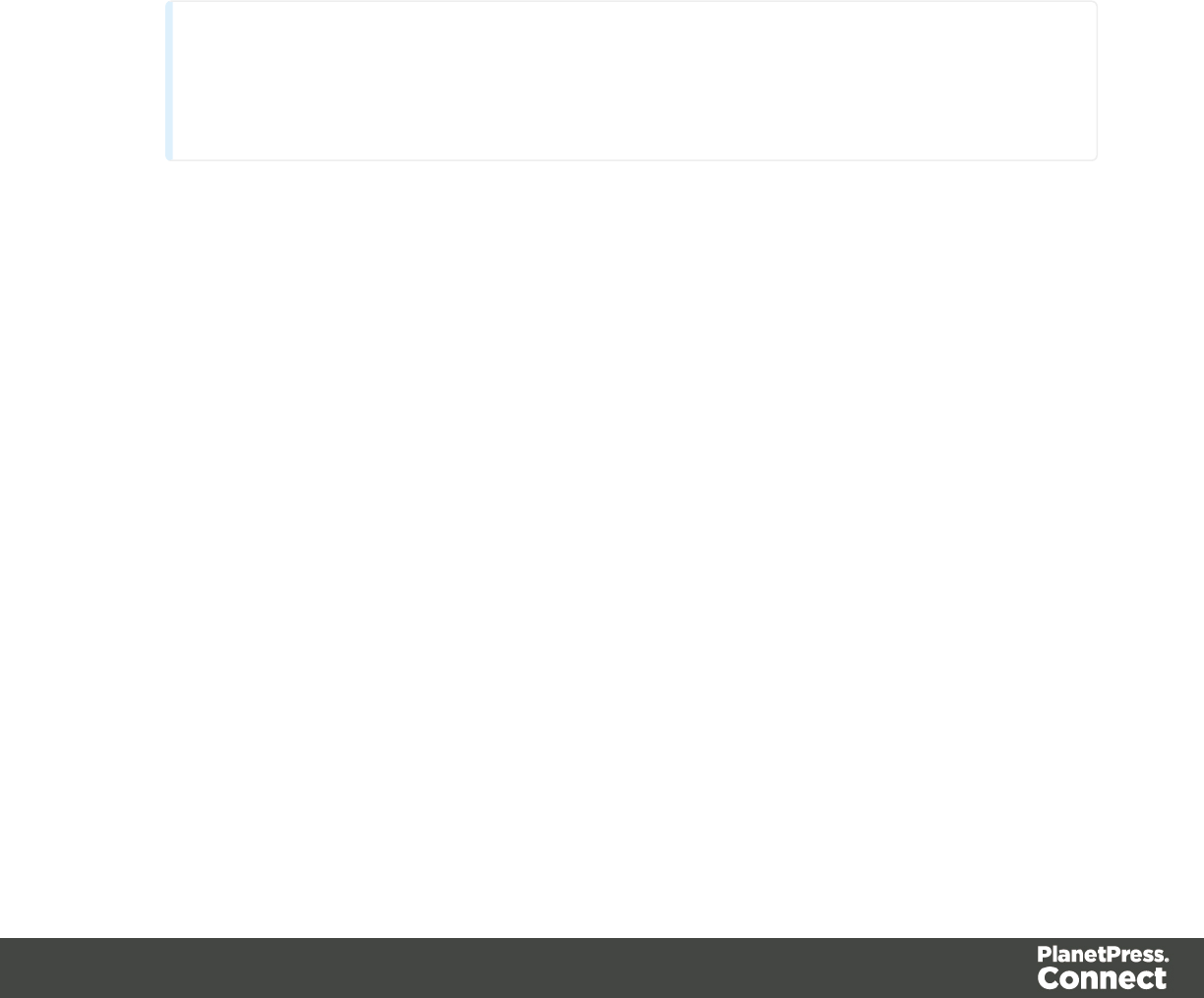
Keystore
The security certificate Keystore dialog appears when adding or editing a keystore from the
"PDF Options" on page 597 page.
This dialog allows you to select a keystore with a private key.
The keystores currently supported by Connect are:
lJKS (Java Key Store) format.
lPKCS#12
lPKCS#11
Note
PKCS#11 requires an extra plug-in not included in the PlanetPress Connect
installation.
These are the options available in this dialog:
lName: Enter a name for the keystore to describe it within Connect.
lFile: Enter the path to the keystore file, or use the Browse button to locate the file.
lKeystore properties group:
lType: Use the drop-down to select the appropriate type of the keystore format the
file is: JKS, PKCS11, PKCS12.
lProvider: Enter the provider of the keystore.
l"SUN"for JKS
l"SunJSSE" for PKCS#12
l"IAIK PKCS#11:1" for PKCS#11
lPassword: Type in the password that secures the keystore, if the keystore is
password protected.
lRepeat Password: Re-type in the password that secures the keystore. Once this is
done the two Password entry boxes will no longer have the red cross icon
(indicating incomplete or unselected) flag beside them.
lProperties file group:
Page 578

lFile: Load optional keystore properties file. Could be used to store the password in
a file.
Page 579
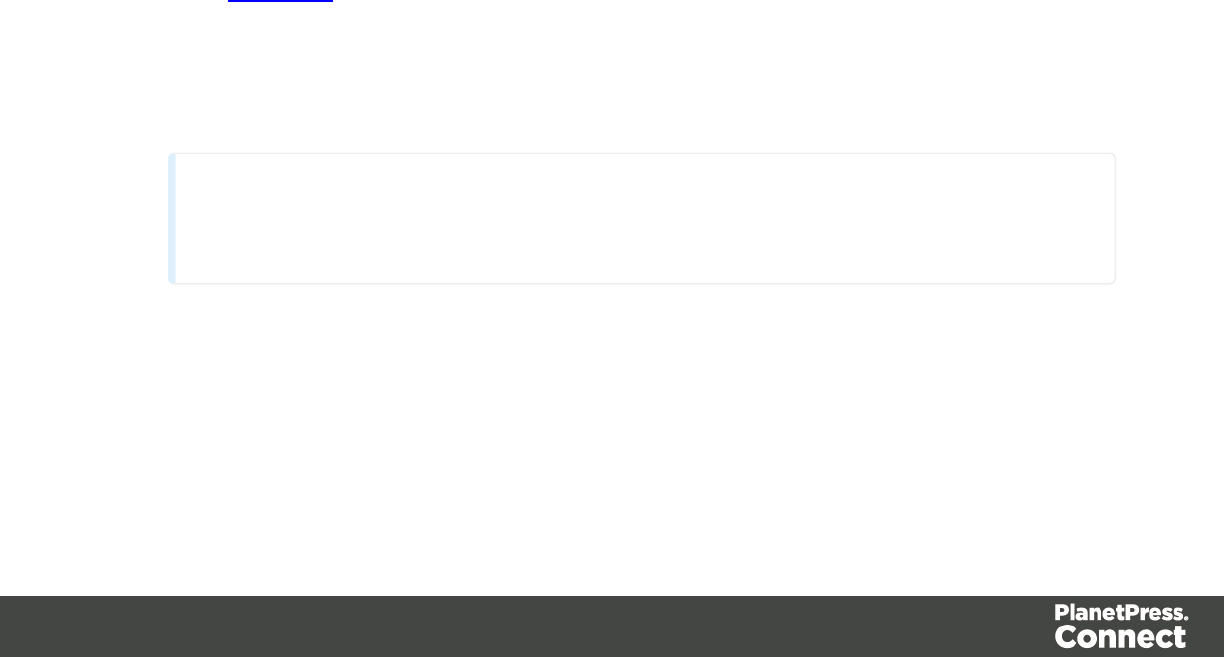
PDF Signature
The PDF Signature dialog appears when adding or editing a signature from the "PDF Options"
on page 597 page.
lName: Enter a name that describes the signature entry.
lKeystore: Use the drop-down to select which keystore the signature is pulled from.
These keystores are set in the "Keystore" on page 599 dialog, called from the "PDF
Options" on page 597 page.
lSignature Properties group: These are optional Metadata fields associated with the
signature, which can be omitted.
lLocation: The CPU host name or physical location of the signing.
lReason: Records the reason for the signing.
lContact: Information to enable a recipient to contact the signer to verify the
signature. For example: a phone number.
lHandler: The PDF reader plugin used to interpret the signature data. It should be
left at its default setting (Adobe.PPKLite) unless time-stamping is desired, in which
case "Adobe.PPKMS" is likely the best option.
lKey group: Refers to a key from the keystore.
lAlias: The user-friendly name of the key
lPassword: Enter the password for the key (the same password as was entered in
Key Store).
lRepeat Password: Re-enter the password for the key (same as previous).
lApply Time Stamping Authentication group: Check to enable time stamping
authentication.
Note
Not available for signatures set to use Adobe.PPKLite Handler.
lURL: Select the Time Stamp Authority (TSA)URLaddress.
lAccount: Account name specific to the TSAserver chosen.
lPassword: Password specific to the TSAserver chosen.
lRepeat Password: Repeat of password.
Page 580
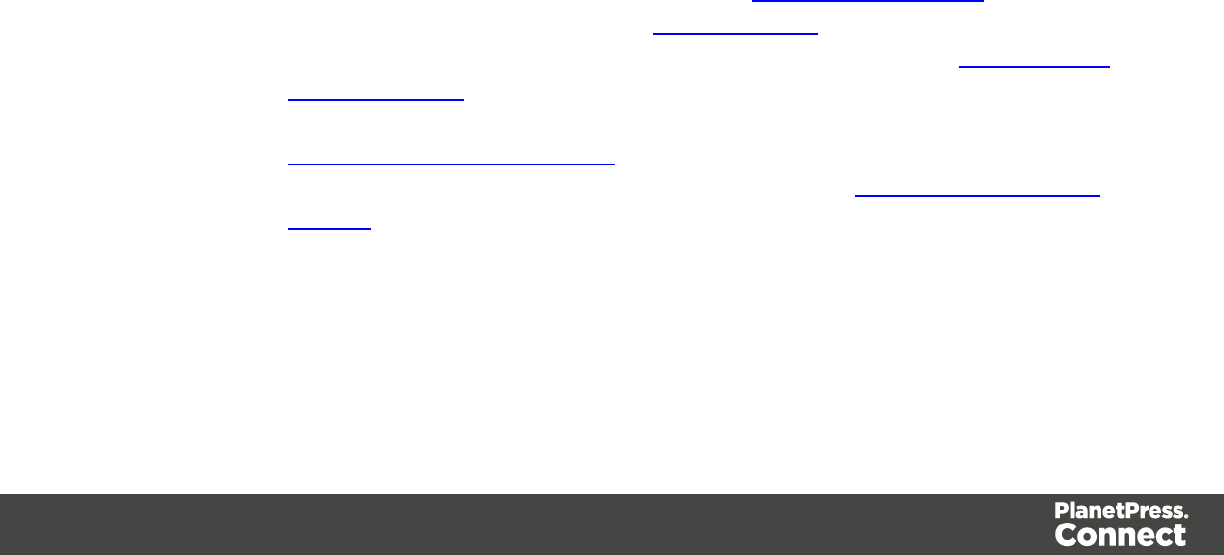
lVisible Signature group: Check to add a visible signature to the PDF file.
lX: Enter the horizontal distance between the left side of the page and the left side of
the signature, in points (pt).
lY: Enter the vertical distance between the top of the page and the top of the
signature, in points (pt).
lWidth: Enter the desired width of the signature, in points (pt).
lHeight: Enter the desired height of the signature, in points (pt).
Job Creation Presets
The Job Creation Setting dialog displays a list of available presets and a summary of their
settings. Presets can also be edited from this dialog.
lData Mapping Configuration: Use the drop-down to select which data mapping
configuration this job creation preset will be based on. The data mapping configuration's
model is used for field names in sorting, etc.
lConfiguration Name: Use the drop-down to select the presets saved in the default
location Click the Gear icon for more options:
lClick the Reload option to look for new presets.
lClick the Import Configuration... option to import one or more Job Presets using a
Browse dialog.
lProperties: Displays a summary of the settings for this Job Creation Preset.
lHas Custom Job Creation Options: Indicates if any job creation settings have
been added. Becomes Yes if any setting in any of the below windows have been
added:
lHas Data Selection Filter: Becomes Yes if Data Filtering Options are set.
lHas Sorting: Becomes Yes if any Sorting Options are set.
lHas Grouping: Becomes Yes if grouping options are set in the Grouping and
Splitting Options.
lPage Count Splitting: Becomes Yes if page count splitting is used in the
Grouping and Splitting Options.
lSlip Sheets: Becomes Yes if a slip sheet is set in the Grouping and Splitting
Options.
lOptions Group: These options are checked, or not, depending on the selected preset
chosen in the Configuration name.
Page 581
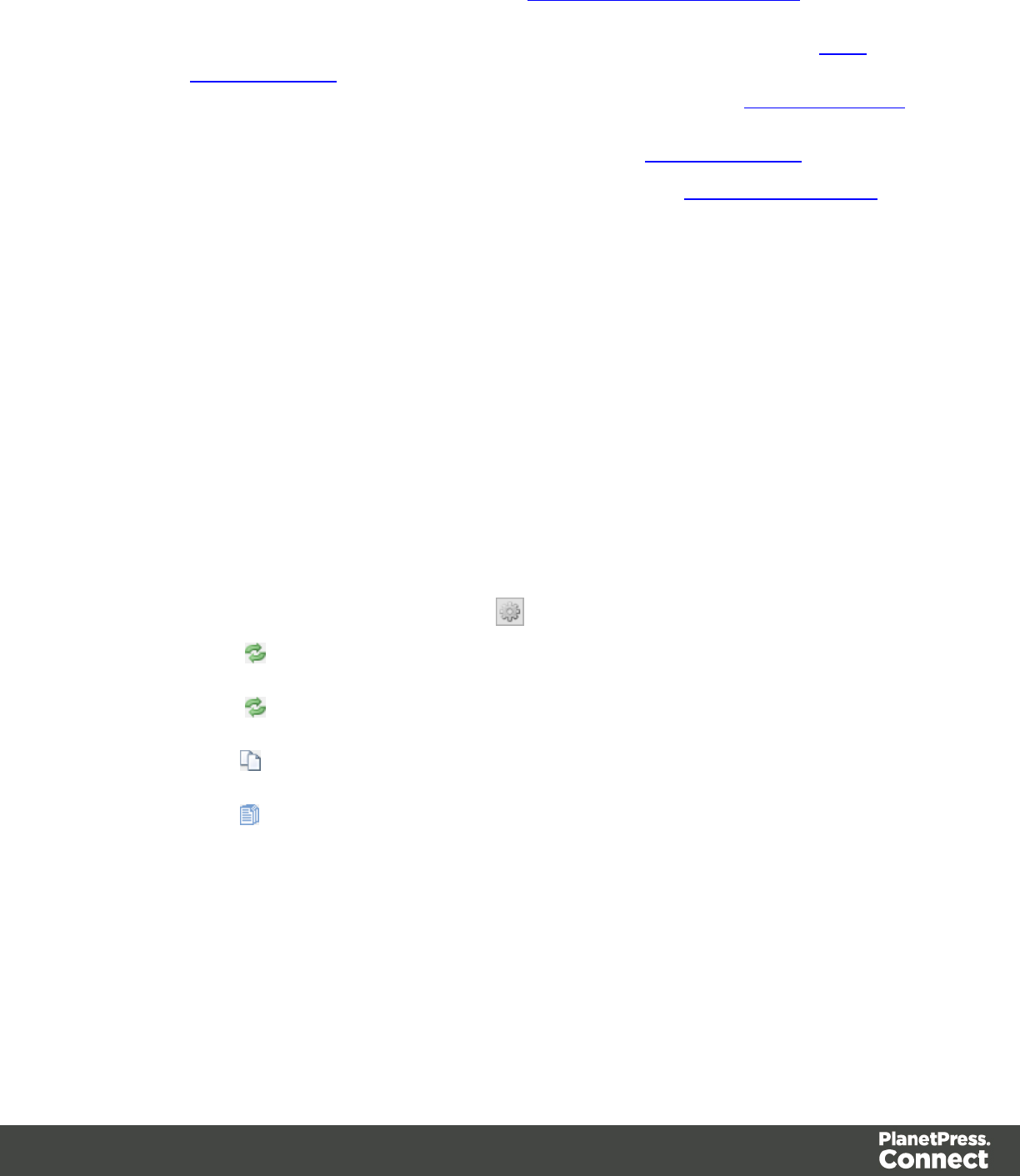
lUse Grouping: Check to activate the Grouping and Splitting Options page of the
wizard.
lApply filtering and sorting to record selection: Check to activate the Data
Filtering Options page of the wizard.
lInclude Metadata (PDF and AFP only): Check to activate the Metadata Options
page of the wizard.
lOverride Finishing Options: Check to activate the Finishing Options.
lNext: Click to go to the next page of the Job Creation Wizard, Data Filtering Options
lFinish: At any point during the wizard, click to save the current configurations, whatever
page you are on.
lCancel: At any point during the wizard, click to exit the wizard without saving changes.
Finishing Options
Use this dialog to force specific finishing options, instead of using finishing options that were
set in the Template's Media and Section options.
This is only applied when producing print output. It does not modify the original finishing
options in either the Section or the Template.
lIgnore section level finishing: Check to override finishing options at the document level
only.
lSection to edit: Use the drop-down to select which Section to apply the options below.
The Document level is also listed to edit document-level finishing.
lSettings: Click the settings button to bring up control options:
lReload: Restores the current section's properties to the default values set
in the template for this section
lReload All: Restores all section properties to the default values set in the
template for each section.
lApply finishing from: Displays a list of available sections. Clicking on a
section name loads that section's properties into the current section to edit.
lApply current finishing to all sections: Applies the current properties to
all sections.
lBinding group:
lStyle: What type of Binding to request on the printer. This includes Stapled, Glued,
Stitched, Ring, and various other options..
lSide: Sets the side of the paper that the Binding is to occur.
lLocation: Sets where the binding is to occur, if applicable.
The selections available here are dependent upon the selection made in the
Page 582
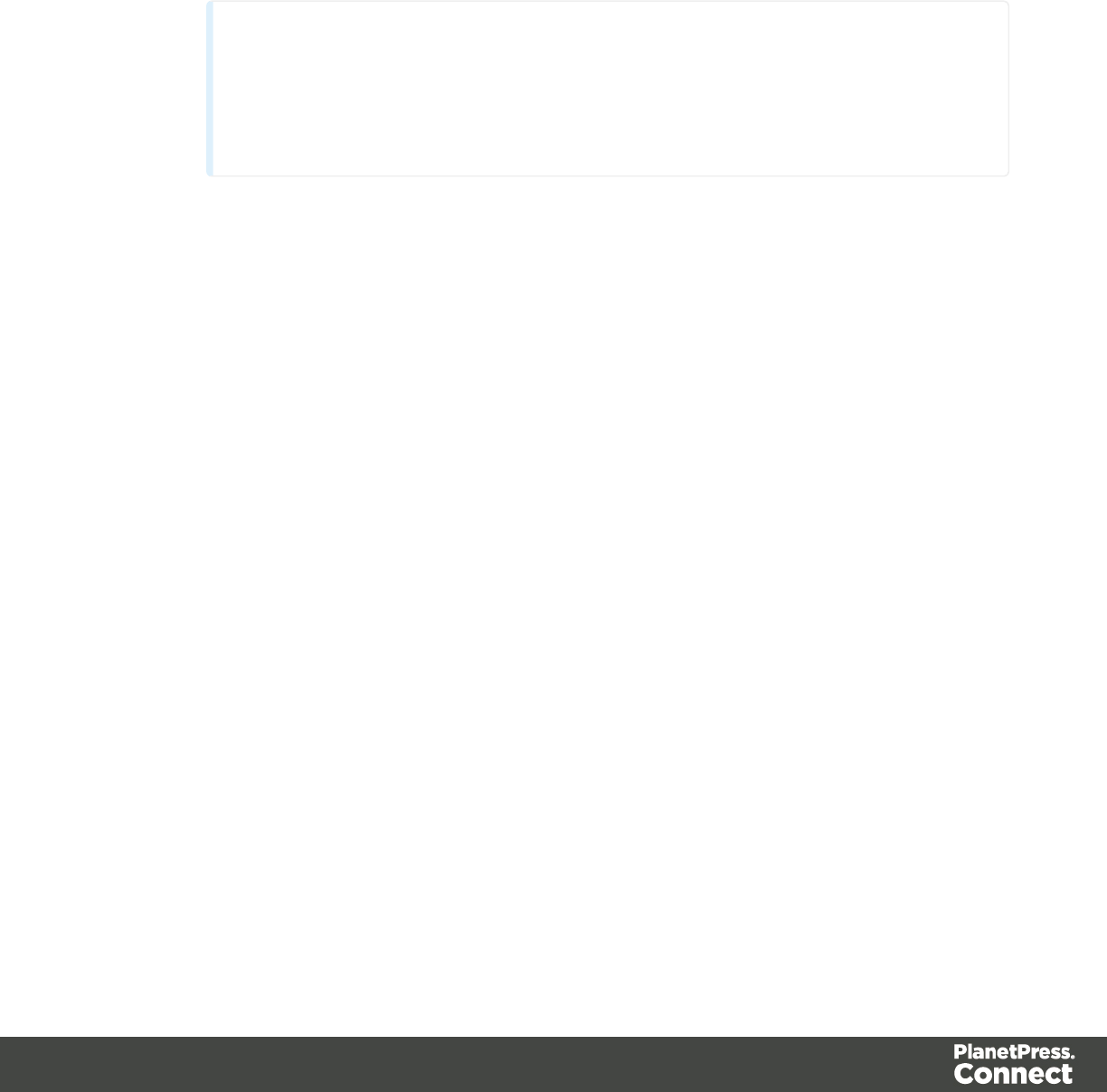
Binding Style. Only Stapled and Stitched bindings have a Location option
available to them.
lAngle: Set Stapling or Stitching binding either horizontally, vertically, or at an angle
(as supported by printer).
lItem count: Select the amount of Staples or Stitches to use. The choice is between
the default amount or selecting a specific number using the Count option.
Tip
The options actually available to you at print time will be printer dependent, so
you will need to know the capabilities of your printer, or leave the value set to
Default.
lArea: The area where the binding can be applied.
lHole making group:
Hole making options are available only to Ring, Comb (wire and plastic) and Coil Binding
Styles. The selections will need to be made at run-time based upon the types of binding
options available that the printer supports.
lNumber of holes: The number of holes to punch for the selected Binding option.
lStyle The style of hole punches for the selected Binding option.
lPattern Catalog ID: The Catalog IDof the selected Binding option.
Data Filtering Options
The data filtering page is used to filter records and prevent them from being printed. Conditions
are evaluated on each record.
Data Selection Filter
lGrouping: Displays the type of line, either a Rule or a rule Grouping. The root of each
group of rule is a drop-down selector that defines how the rules inside the grouping work
together, which is either to make any of the rulesorall of the ruleshave to be true for the
group to be true.
lField: Use the drop-down to select the field on which to make the comparison.
lOperator: Use the drop-down to select the comparison operator for the condition.
lValue: Type in a value for the comparison.
lAdd: Click to add a new line to list. Different options are available in this menu, such as
filtering by field, media and finishing properties, or document length.
Page 583

lAdd a new nested rule group: Click to add a new grouping at the current level.
lDelete: Click to delete the currently selected rule or group. Note: deleting a group deletes
all rules under it, and this action cannot be undone.
lGroup selected rules as nested rules: Click to create a group with the currently
selected rules.
lMerge selected rules/ruleset to parent rules: Click to move the currently selected rule
(s) to the parent group.
Preview
This box displays a textual representation of the conditions set in the data filtering.
Sorting Options
The sorting options page is used to sort the records in the output. Sorting is done from the top to
the bottom, one after the other.
Sorting Settings
lUse standard sort: Sort using the fields below:
lField Name: Use the drop-down to select which field to sort on.
lOrder: Use the drop-down to choose Ascending or Descending.
lAdd: Click to add a new row to the sort list. The list that appears contains all the
fields in the Data Model, as well as a special <Document Length> option which is
used to sort by the number of pages in each document.
lDelete: Click to delete the currently selected row in the list.
lMove up: Click to move the currently selected row up in the list.
lMove down: Click to move the currently selected row down in the list.
lUse external sort: Sort the records using an external sorting software. A CSV file is
exported, sorted by the external application and the sorted CSV file is returned and
integrated, with the records now sorted according to the new order in the CSV file.
lCommand: Enter the full path to the executable that will sort the CSV file.
lSeparator: Enter the field separator used in the CSV file, such as a comma (,), pipe
(|), semicolon (;), etc.
lQuote Character: Enter the quoting character that wraps around any field that
contains the separator.
lEscape Character: Enter the character use to escape the Quote character if it
appears in the field value.
lLine Ending: Use the drop-down to select which line ending to use: Windows
(CRLF), Linux (LF) or Mac (CR).
Page 584
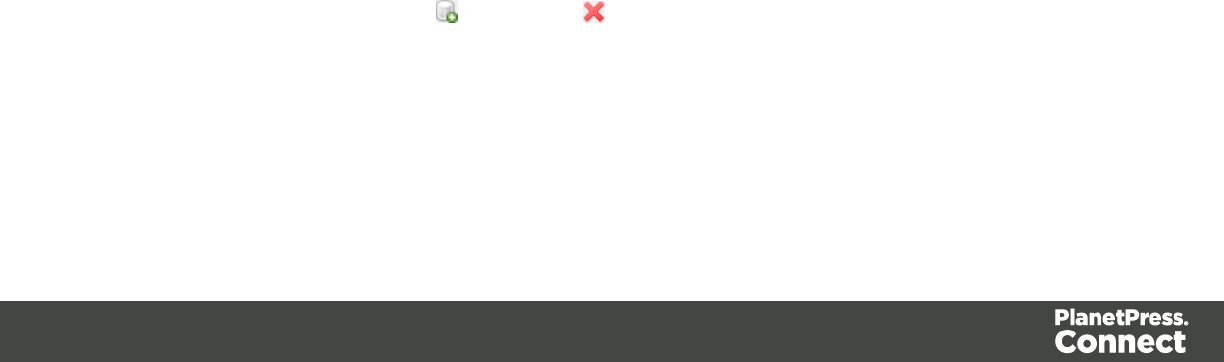
lCharacter Set: Use the drop-down to select which character set to use when
encoding the CSV file.
lFields to export: Lists the fields to export in the CSV file. Click the left arrow button
to add a field or the right arrow to remove the field from the list.
lAvailable Fields: Lists the fields available in the selected data mapping
configuration that can be used to sort the records.
Grouping Options
The Grouping options separates the job output into multiple blocks that can then be physically
separated using split sheets in the printer.
lGrouping Tabs: Jobs can be grouped at three different levels, each of which is each
contained in a tab in this section. The groups/tabs are:
lJob Grouping Fields
lJob Segment Grouping Fields
lDocument Set Grouping Fields
All the Fields available to be used for Grouping are contained within the Available Fields
box in each tab. Fields that you want to use for Grouping need to be added to the
Selected Fields box via the arrows between the two boxes. Simply select the Field(s) you
want to move and click the arrow. Any fields that you decide don't need to be used in
Grouping can be returned to the Available Fields box in the same fashion.
lPage Break Grouping: Check to enable page break grouping, which separates different
groups by the number of pages they contain. For example, enabling the Document Set
Grouping Level and creating a page range from 1-5 and 6 to Largest, will create two
groups. The first will contain all document sets of 1 to 5 pages, the second will contain
any document set of 6 or more pages.
lGrouping Level: Use the drop-down to select which grouping level to use, between
Job,Job Segment or Document Set. Only one grouping level can be selected.
lGrouping list: Add (or remove ) entries to this list to create new groups based
upon the number of pages in the level selected above. All groups must be
contiguous from 1 to Largest and they must not contain any gaps.
lRange Name: Enter a name identifying the range. It must be unique, but
otherwise bears no impact on the range feature.
Page 585
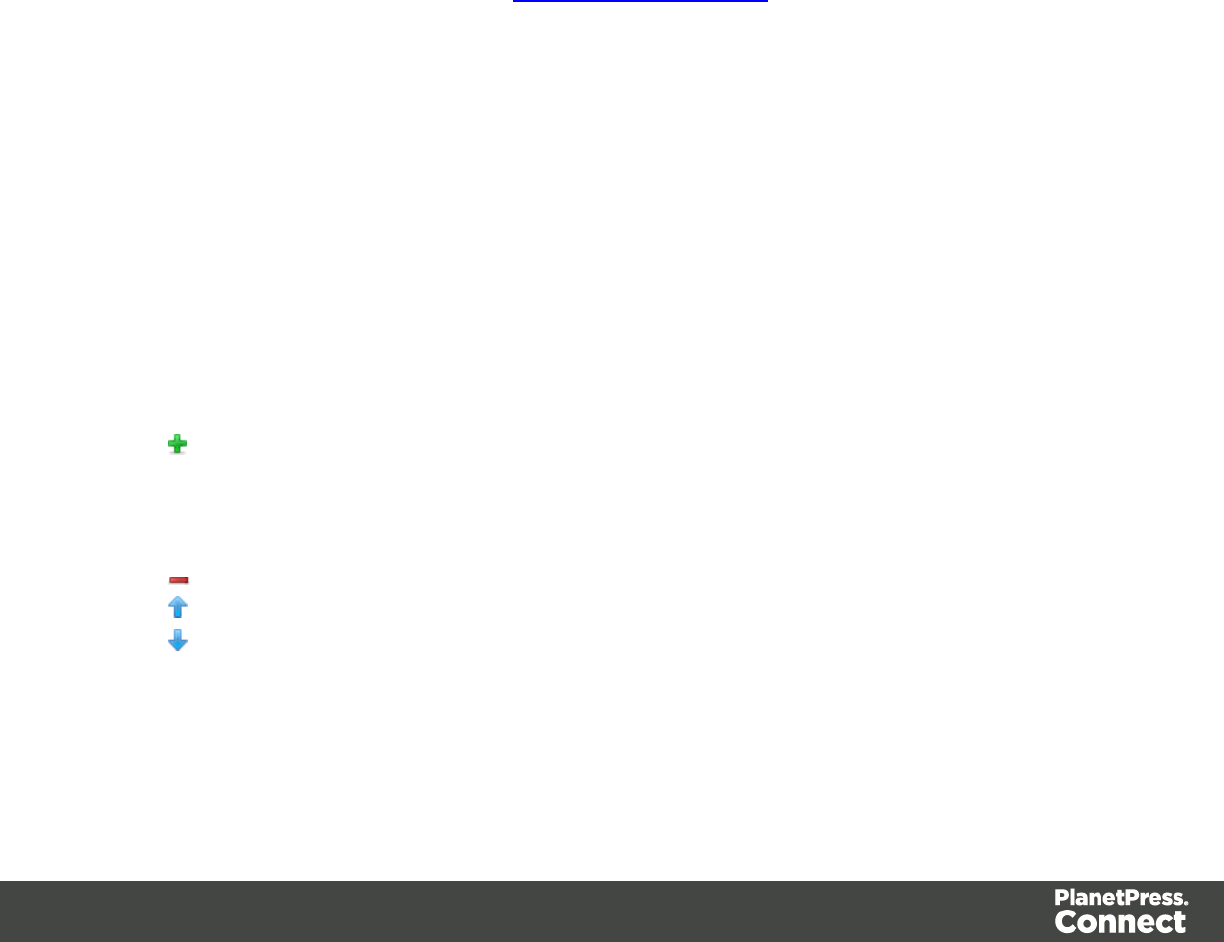
lFrom: Enter the starting page number of the range. The first range must start
with 1, all other ranges must be contiguous (the "From" range must be one
higher than the previous "To" value).
lTo: Enter the last page number for the range. The last range must end with a
selection of "Largest".
lGenerate page break ranges in reverse order: Reverses the order of the groups
created. By default, grouping will be from smallest to largest. Checking this option
creates groups from largest to smallest.
lGenerate page break range groups after normal grouping: Check this option to
first group using the levels above, following which page break grouping are applied.
This creates two different levels of grouping, applied in order.
Metadata Options
The Metadata Option page defines metadata tags that will be added to the output file when
producing PDF and AFP output in the Output Creation Presets. Metadata tags are ignored in all
other output types. The tags are added to each of the levels, as indicated by the tabs on top:
Job,Job Segment,Document,Document Set, and Page Tags.
In each of these levels, a list of tags is available:
lAlways create meta data for this level even when fields are selected:Select to create
a blank meta data entry if no fields are selected. Done to ensure that a meta data store is
always available, if required.
lTag Name: Name of the metadata tag added to this level. Once a tag has been added, its
name can be edited by double-clicking on the Tag Name.
lSource Type: Displays the type of field being used - either Text or Data Field.
lSource: For Data Fields only. The Field name from the data mapping configuration
whose value will be used for this tag.
lAdd Field: Click to add a new tag to the current level. The Field Selection dialog
appears. Select either Add field meta data or Add text meta data.
When adding field meta data select a field name from the Field List and click OK to add it
as a tag of the same name.
lDelete Field: Click to delete the currently selected tag.
lMove Up: Click to move the currently selected tag one position up.
lMove Down: Click to move the currently selected tag one position down.
Page 586
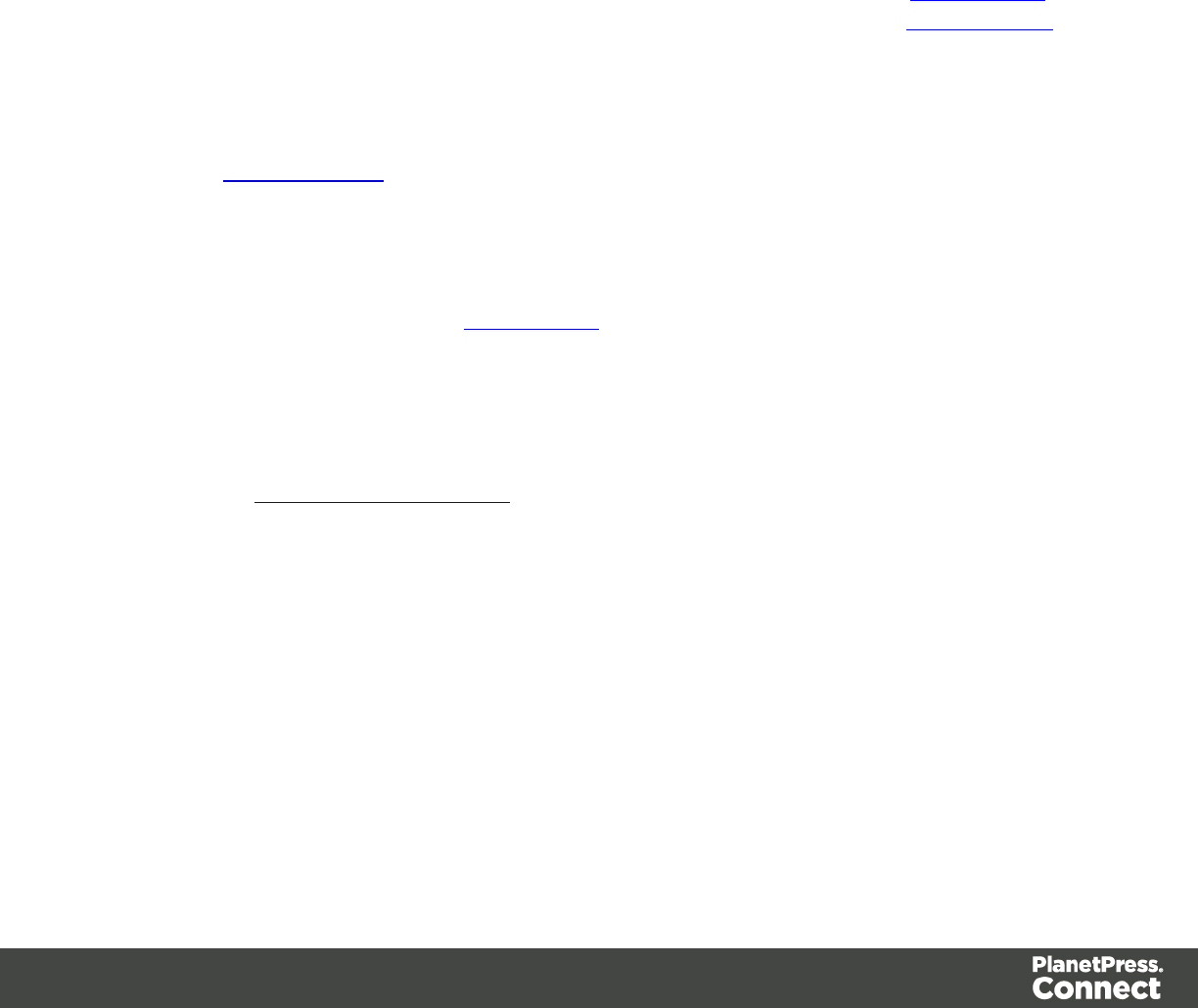
Output Creation Settings
The Output Creation Settings dialog displays a list of available presets and a summary oftheir
settings. Presets can also be edited from this dialog.
lConfiguration Name: Use the drop-down to select the presets saved in the default
location. Click the Gear icon for more options:
lClick the Reload option to look for new presets.
lClick the Import Configuration... option to import one or more Output Presets using
a Browse dialog.
lProperties: Displays a summary of the settings for this Output Creation Preset.
lOutput Type: Displays the print technology used, as defined in the Print Options
lInserter: Indicates whether Inserter Marks have been added in the Inserter Marks
dialog. Expand to see which HCF (Hardware Configuration File) is loaded.
lImposition: Indicates if Imposition has been set in the "Imposition Options" on page
593 dialog. Expand to see the specific imposition settings.
lHas custom printer settings: Indicates if custom printer settings have been set in the
Printer Settings dialog. Expand to see the list of settings.
lOutput to: Indicates where the output will be done, either to a file or a printer.
lHas Custom Finishing: Indicates that the output creation settings contain custom
finishing overrides.
Click Next in this dialog to see the Print Options window where output creation settings are
selected.
Print Options
This section describes the Print Options, which is the first page of the Advanced Print Wizard
as well as the Output Creation Settings Preset .
This page is the most important of the Advanced Print Wizard.
The pages shown throughout the Wizard are determined by the selections made on this page.
The choices can be broken down as follows:
lPrinter section:
lModel: Use the drop-down to select the printer language / output type that will be
generated.
Connect output options cover a range of industry standard print output types.
These include PCL, PDF and PostScript (including PPML, VIPP and VPSvariants),
Page 587
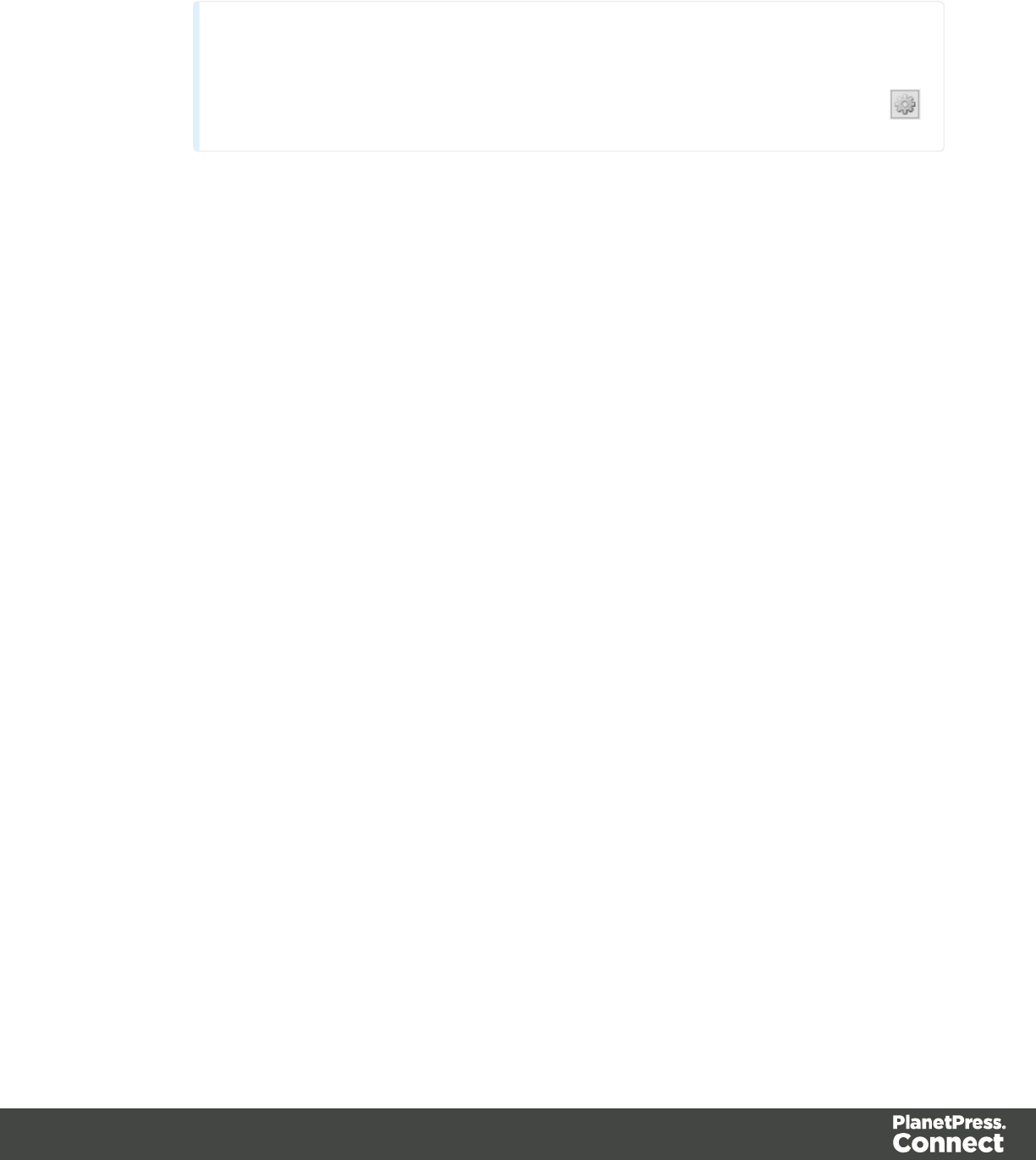
with a range of quality settings available.
Note
By default, Connect displays only the PDFoutput option, but other print output
types can be added to the Printer Model drop down list via the Gear button
For more information on how to do this, see "Adding print output types to the Print
Wizard" on page 311.
lOutput Options section:
lOutput Local checkbox:Select to have the output created using the local Print
Server.
lOutput Type choices:
lPrompt for file name: Select to output to a local file on the hard drive. When
this option is selected, no other configuration is necessary. A Save As dialog
will appear to allow selection of the folder and filename.
lDirectory: Select to output to a local folder on the machine.
lJob Output Mask: The name of the file that will output.
You can use ${template} as a variable for the name of the Designer
Template used to generate the output.
lJob Output Folder: The path on the disk where the file is produced.
Please note that the folder must exist, or output will fail when produced
through the server.
lLPR Queue: Select to send the print job to an LPR queue. It is assumed that
the print technology is supported by the system receiving the LPR job.
lLocal Printer: The IP or host name of the printer or machine where the
LPD is installed and will receive
lQueue Name: The queue name that will accept the job on the LPD.
Default is generally "auto".
lJob Owner Name: Optional entry for adding the name of the job owner.
lJob Name: The name of the output file. You can use ${template} as a
variable for the name of the Designer Template used to generate the
output.
Page 588

lWindows Printer: Select to send the Print Job to a Printer Queue. The job is
rendered as a PDF before being printed through the Windows driver.
lWindows Printer: Use the drop-down to select the windows printer
queue where the job will be sent.
lJob Owner Name: Optional entry for adding the name of the job owner.
lJob Name: The name of the output file. You can use ${template} as a
variable for the name of the Designer Template used to generate the
output.
lPDF Rendering Options (PDF output only):
lAuto-rotate and center: Check to automatically select the page
orientation that best matches the content and paper.
lChoose paper source by page size: Check to use the PDF page size
to determine the output tray rather than the page setup option. This
option is useful for printing PDFs that contain multiple page sizes on
printers that have different-sized output trays.
lScale:
lNone: Select to not scale any page, whether it fits or not.
lExpand to printable area: Select to expand any page to fit the
page area. Pages larger than the paper size are not resized.
lShrink to printable area: Select to shrink any page to fit the page
area. Pages smaller than the paper size are not resized.
lProduction Options:
lBooklet Imposition checkbox: Check to tell the printer to generate a booklet for the
print output. Booklet options are set in the "Booklet Options" on page 592 page.
This option is unselected by default unless selected in the Designer "Print Section
Properties" on page 472.
lCut and Stack Imposition checkbox: Check to enable Cut & Stack Imposition,
which is set in the "Imposition Options" on page 593 page.
lAdd Inserter marks checkbox: Check to enable inserter mark functionality, which is
set in the "Inserter Options" on page 595 page.
lOverride Finishing options checkbox:Check to configure custom "Finishing
Options" on page 582, such as binding.
lPrint virtual stationery checkbox: Check to enable virtual stationery in the output.
lUse grouping checkbox:Check to configure grouping of output into jobs, job
segments or document sets. See "Grouping Options" on page 585.
Page 589

lInclude meta data checkbox: Check to add meta data to the output. This can be
done at Job, Job Segment, Document, Document Set and Page level. See
"Metadata Options " on page 586.
lSeparation: Check to activate the "Separation Options" on the next page page of
the wizard.
lAdd additional content checkbox: Check to activate the "Additional Text" on page
543 page of the wizard.
lRecords section:
lRecord Range: Allows selection of a range of records or a custom selection.
You can specific individual records separated by semi-colons (;) or ranges using
dashes.
For example: 2;4;6-10 would print pages 2, 4, 6, 7, 8, 9 and 10.
lCopiessection:
lCopies: Enter the number of copies to print, of each record.
lCollate: When printing multiple copies you can check this checkbox to have the
record copies printed together.
For example in a three record job the records would print out as 1-1-2-2-3-3, rather
than 1-2-3-1-2-3.
lPure Color Thresholds section:
This section is valid for PCL only. It applies to elements within the record that are shades
of gray, rather than black or white.
lBlack Threshold Percentage: The percentage of shading at which the element will
appear as full black, rather than dark gray.
lWhite Threshold Percentage:The percentage at which the element will appear as
full white, rather than light gray.
Printer Settings
The Printer Settings page defines options on the printer. It is available for PostScript (and the
VIPP and VPSvariants of PostScript) only.
lUse Media Position checkbox: Enables the Position column and removes the Weight,
Type and Color columns, to simplify the selection of media, using only the Media Position
option.
lTray selection columns:
Page 590

lMedia: Lists the medias defined in the template.
lTray: Use the drop-down to select in which tray to send any page using the media.
lPosition: Enter a MediaPosition option on the printer to define the media to use.
lWeight: Enter a weight for the paper.
lType: Use the drop-down to select which type of stock to use on the printer.
lColor: Use the drop-down to select which color the paper should be on the printer.
Separation Options
This page defines how to separate the jobs using subsets, slip sheets, or jogging.
lSheet Count Splitting group.
This group allows for the splitting of output based upon a pre-determined number of
pages
lSplit: Use the drop-down to select how to split.
lNone: Select to ignore sheet count splitting entirely.
lAt exactly: Select to create a split at a specific sheet number.
lEvery: Enter the number of sheets at which to split the output.
lSeparation Settings group.
This setting is only available if no Sheet Count Split were specified.
lSeparation: Use the drop-down to select when a job separation occurs, which is
either None (no separation) or at the Job,Job Segment,Document or Document
Set level.
lSlip Sheets group
lAdd slip sheet: Use the drop-down to select whether to add a slip sheet before or
after a specific separation, or whether to use none.
lEvery: Use the drop-down to select at which separation to add a slip sheet, at the
Job,Job Segment,Document or Document Set level.
lMedia Size: Use the drop-down to select the media size of the slip sheet.
If a custom Media Size was chosen:
lWidth: enter slip sheet page width.
lHeight: enter slip sheet page height.
lJog group
Page 591
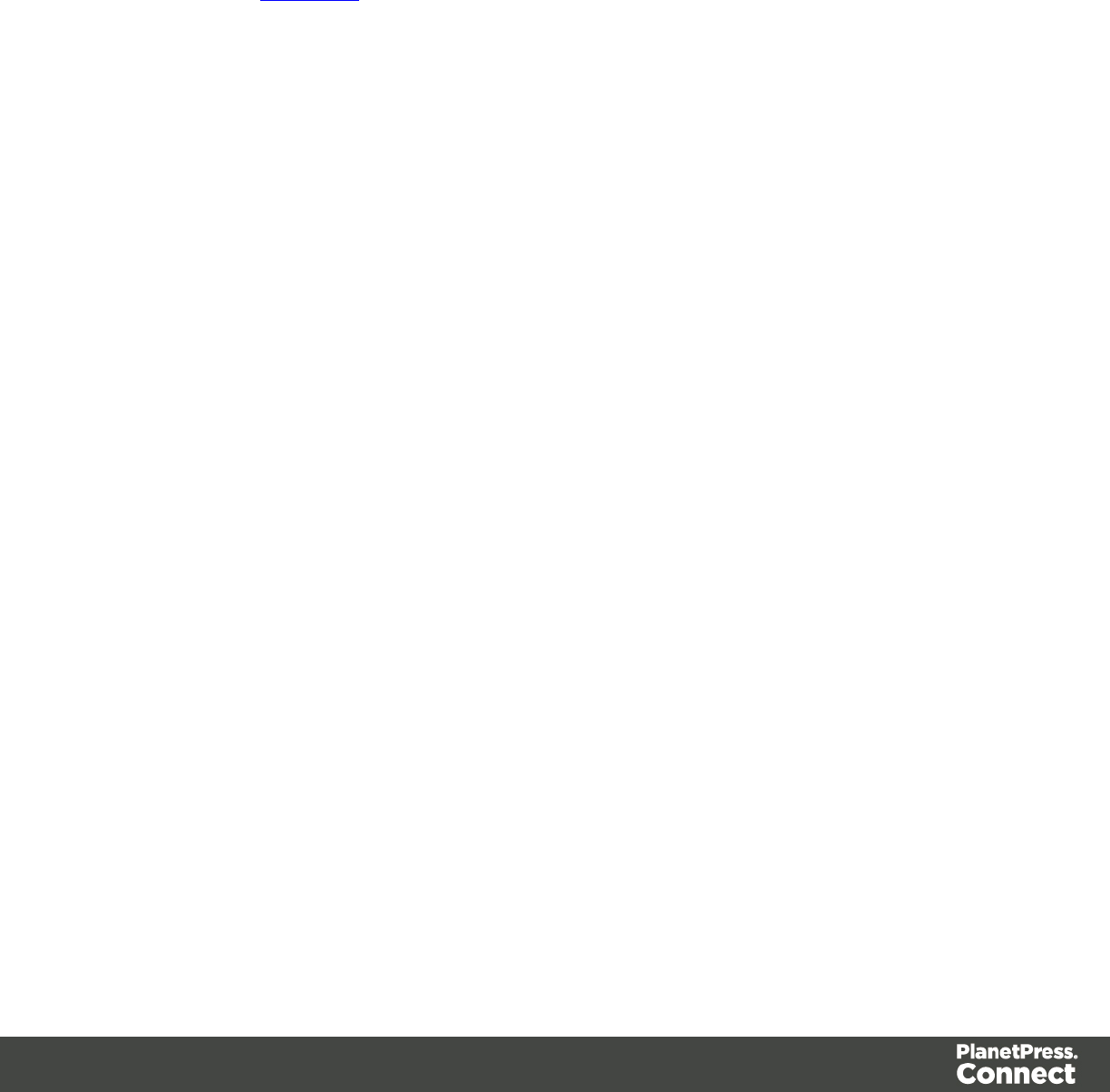
lJog after every: Use the drop-down to select when to jog the printer, which is either
None (no forced jogging) or at the Job,Job Segment,Document or Document
Set level.
Booklet Options
The Booklet Options page defines how to generate booklets in the output. It is used in
conjunction with Imposition settings, which will appear after the Booklet entries have been
made.
This page includes a handy illustration that displays how the final binding would look, based
upon the current selections.
Options:
lConfiguration: Use the drop-down to select the type of binding to use:
lSaddle Binding: This binding places all the pages in a stack, binds the middle and
folds the stack as one.
lPerfect Binding: This binding type is often used for books. Pages are folded in the
middle and then set side by side. The pages are then bound along the folded
"spine".
l1 up Perfect Binding: This binding does not contain any folding. The pages are
lined up side by side and bound along one edge.
lBooklet Binding Edge: Use the drop-down to select the side on which to bind the
booklet.
Optional Cover Page sections are available to Saddle Binding only.
lCover Page checkbox: Check to enable cover pages to be created with the options
below:
lMedia selections:
lCover Media Size: Use the drop-down to select the media size for the cover
page, or use a Custom size and select Width and Height values.
lFront Cover selections:
lBlank: Select to add no data to the front cover.
lFirst page on outside and second page on inside: Select to use the first 2
pages as the inside and outside of the front cover.
Page 592
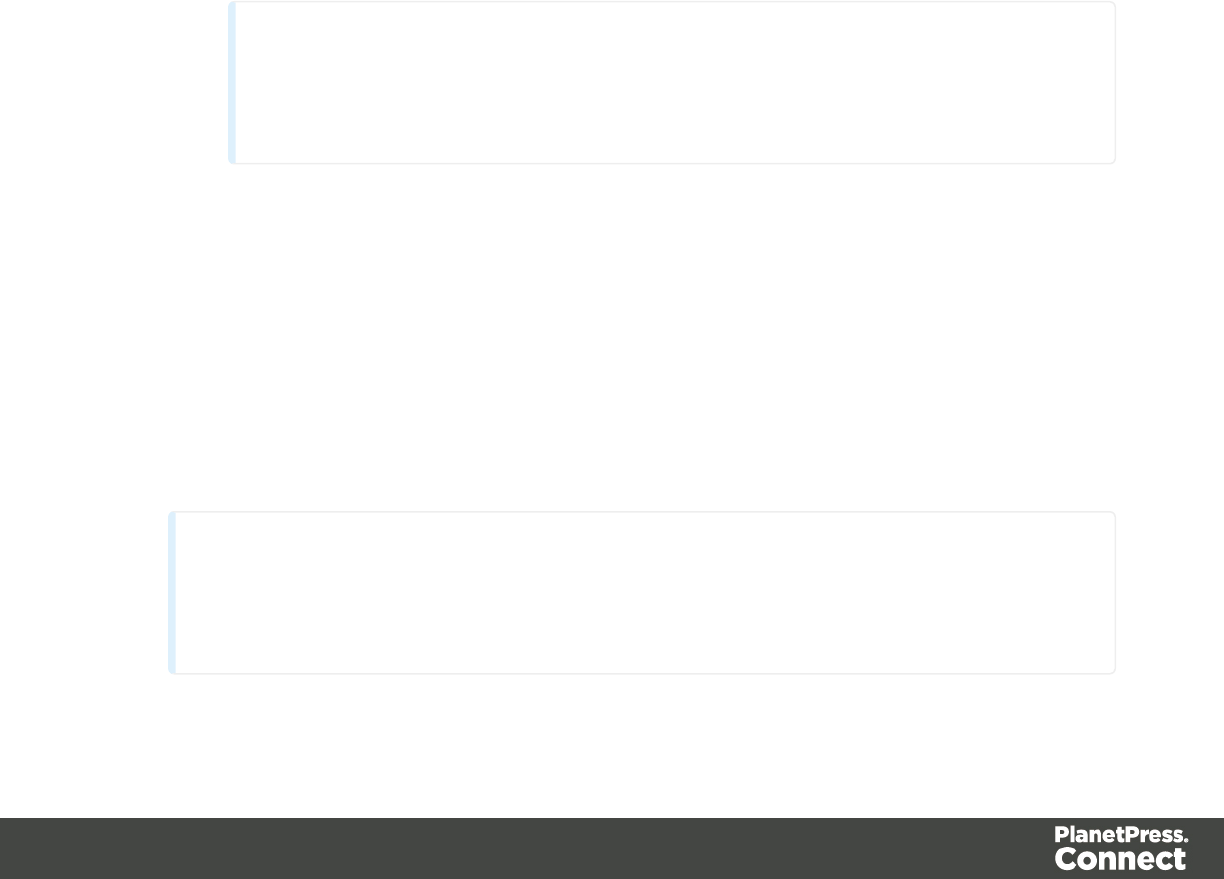
lBack Cover selections:
lBlank: Select to add no data to the back cover.
lLast two pages on inside and outside: Select to use the final 2 pages as the
inside and outside of the back cover.
Imposition Options
The imposition options page sets the repetition, order, margins and marks for imposition in the
output.
lSheet Size group:
lFinal Media Size: Use the drop-down to select the size of the media where the
output is printed. The size of the media should be equivalent to the initial section
size multiplied by the number of repetitions, added with the margins and spaces
between the repetitions.
If Custom media size is selected, enter the custom Width and Height values.
Note
The Sheet Size cannot be altered if a Cover Page was selected in the
"Booklet Options" on the previous page Page.
lSheet Rotations: Select aspect ratio of media (Landscape or Portrait), or allow
Connect to automatically determine the proper aspect ratio.
lScale to fit: Modify the size of each repetition to fit within the final media size.
lRotate final output Sheet 180 degrees (upside down):Select to flip the output
upside down.
lRepetition group:
Allows selection of how many sections are to be placed, both Horizontally and Vertically.
This is the total number of items, not the number of additional items being placed.
Note
If Booklet Binding were selected, some of these settings will be determined by the
options made within the "Booklet Options" on the previous page Page and they
Page 593
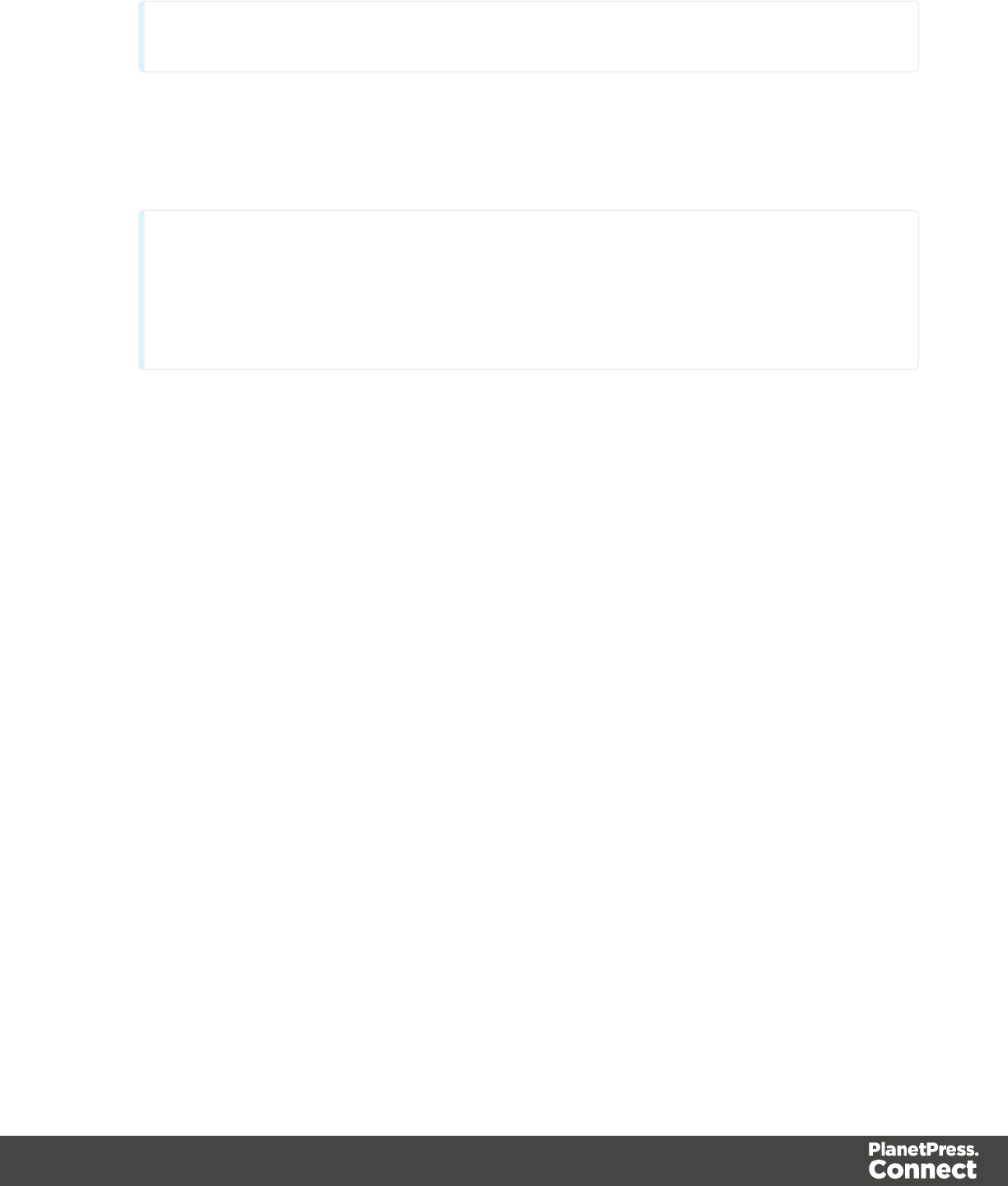
cannot be altered here.
lSpace Between group:
Allows selection of the amount of blank space to add between each repetition.
lOrder group:
Note
If Booklet Binding were selected, some of these settings will be determined by the
options made within the "Booklet Options" on page 592 Page and they cannot be
altered here.
lPage Order: Select in which direction to go when adding sections to the output:
lLeft to right, then top to bottom
lRight to left, then top to bottom
lTop to bottom, then left to right
lTop to bottom, then right to left
lStack Depth: Enter a stack depth or use the arrows to increment or decrement.
lReverse Pages: Select this option to reverse the order of pages.
This would print the final record on the first page and the first record on the last
page.
lForce simplex: Select this option to make the output Simplex, rather than the
imposition default of Duplex.
lBleed Margins group:
lTop, Bottom, Left, Right: Enter the bleed margins for each side of the page.
lCropMarks group:
lType: Use the drop-down to select the type of crop marks to add to the page.
lOffset: How much separation (if any) to leave between the vertical and horizontal
corner markings.
lWidth: Select the width of the crop mark lines.
lLength: Select the Length of the crop mark lines.
Page 594

Inserter Options
The Inserter Options page allows the selection of a High Capacity Feeder (HCF) model. These
machines are also commonly referred to as Inserters or Folder-Inserters.
The options available on this page are dependent upon the model selected.
The options selected on this page influence the position of the markings set on the next page:
"Mark Position Options" on the facing page.
lModel: Use the drop-down to select from any previously loaded Inserter model, or use the
Browse button to select a HCF file to load a new Inserter model.
An image representing the chosen folder-inserter is displayed under the list, along with
the HCFfile details.
lOptions Group:
The options available here are all Inserter dependent, and thus will change based upon
the Inserter model selection.
To see how the selected Inserter markings would look on the printed page, click the Next
button to move to the "Mark Position Options" on the facing page page, which has a
preview of the page. You can move back and forward between these two pages until you
are entirely satisfied with the selections made.
lMark Configuration: Use the drop-down to select the type of markings to add. This
selection basically equates to the amount of area the markings will take up on the
printed page.
lFold Type: Use the drop-down to select the type of fold to apply to the paper. This
will impact upon where on the page the markings will be placed.
lCollation level: Select whether the markings will be made at Document level, or
Document Set level.
lPrint marks on back: Check to place the Inserter Marks on the rear of the page.
lSelective Inserts:If selective inserts are supported by the chosen Mark
Configuration you can select what markings to include and whether those markings
are to included based upon some conditional setting.
For example, you could add a marking to the third page of a document by making
the selection Conditional and then setting the Condition entry to "page.nr = 3".
lClear Background Area: Check to add a white background to the OMR, preventing
background colors or elements interfering with the OMR Markings when they are read by
the Inserter.
lMargins:
lSame for all sides: Check so that the Left margin selection is used to set all sides
identically.
Page 595
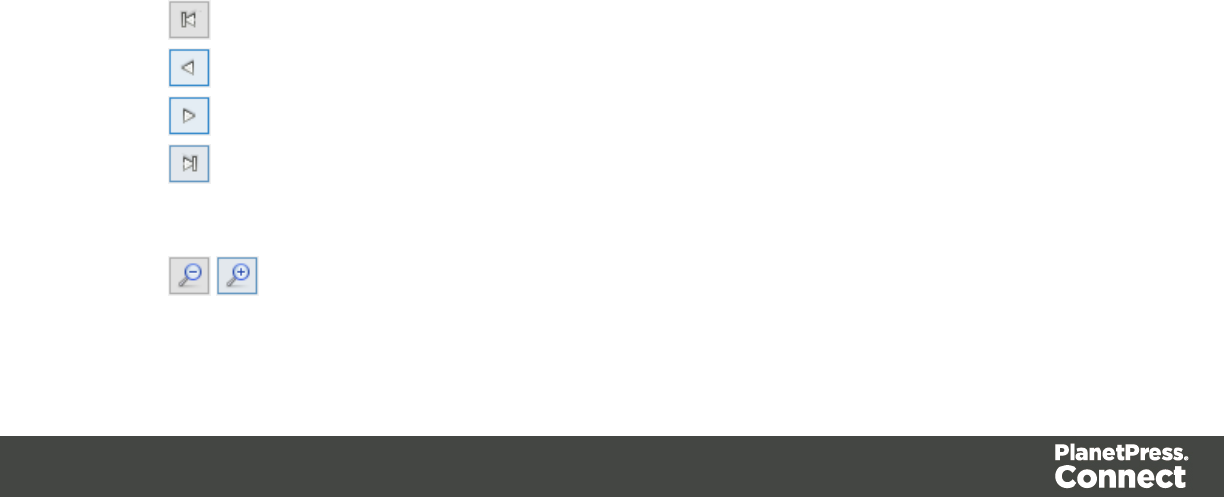
lLeft, top, right, bottom: Enter a measure for the margins on each side of the OMR
Marks.
lCustom OMRmark sizing: If supported by the chosen Mark Configuration you can select
a Custom OMR size.
You can select from any of the following, or leave the entries blank to use default values:
lLine length: Enter a value between 10.16mm and 20mm.
lLine thickness: Enter a value between 0.254mm and 0.63mm.
lGap distance: Enter a millimeter value 2.91mm and 4.2mm.
Mark Position Options
This page displays a Preview of the output and the possible locations to place the inserter
marks. The initial settings are determined by the selections made within the "Inserter Options"
on the previous page page.
You can move back and forward between these two pages to perfect the settings, or you could
move the inserter mark box to the desired location on the preview.
Preview box:
lThe pink area displays the sections of the page where inserter marks can be positioned.
lThe small checkered box displays the current location of the inserter marks. This box is
selectable and can be dragged to the desired location within the printable (pink) areas.
If the box is placed outside the printable areas the page will display an error and prevent
attempts at leaving the page.
Below the Preview box are buttons which allow control of the Preview box. The selections that
can be made are:
lFirst Page: Click to jump to the first page.
lPrevious Page: Click to move to the previous page.
lNext Page: Click to move to the next page.
lLast Page: Click to jump to the last page.
lShow Page: Use the up and down arrows or type a page number to display a specific
page within the document.
lZoom in/out: Click to zoom in or out by 25%
Page 596

lZoom Level: Use the drop-down to select a predefined level or enter a zooming
percentage.
PDF Options
The PDF Options page is shown only when a PDF Print output type is selected in the Print
Options dialog.
lPDF Options Group
lPDF Type: Use the drop-down to specify which format the PDF should be
generated in. These options are standard PDF, archive format PDF(PDFA-1b),
graphics format PDF(PDF-X4 ) and variable data printing format PDF(PDF-VT).
lEmbed standard fonts: Click to embed the 14 standard system fonts within the
PDF output. This increases the output filesize but makes the PDF output truly
portable. Such PDFs print as displayed on screen, regardless of whether the 14
standard fonts are present on the target printing system or not.
Note
This box is ignored for PDFA and PDF-X4 output, as fonts are always
embedded in those output types.
lAdd Digital Signature Group: Check to enable the integration of a digital signature into
the PDF.
A digital signature identifies the person signing a document, similarly to a conventional
handwritten signature. Unlike a handwritten signature, a digital signature is difficult to
forge as it contains encrypted information which is unique to the signer and which can be
password protected and verifiable.
lAll Keystores:
Here you can choose from existing digital signatures, or select new ones.
lName: The user-defined name of the keystore.
lFile: The file path and name to the keystore file.
This is where you select keystore values.
lNew: Click to open the Key Store dialog to add a new keystore to the list.
lDuplicate: Click to make a copy of the currently selected keystore.
lEdit: Click to edit the currently selected keystore in the Key Store dialog.
Page 597
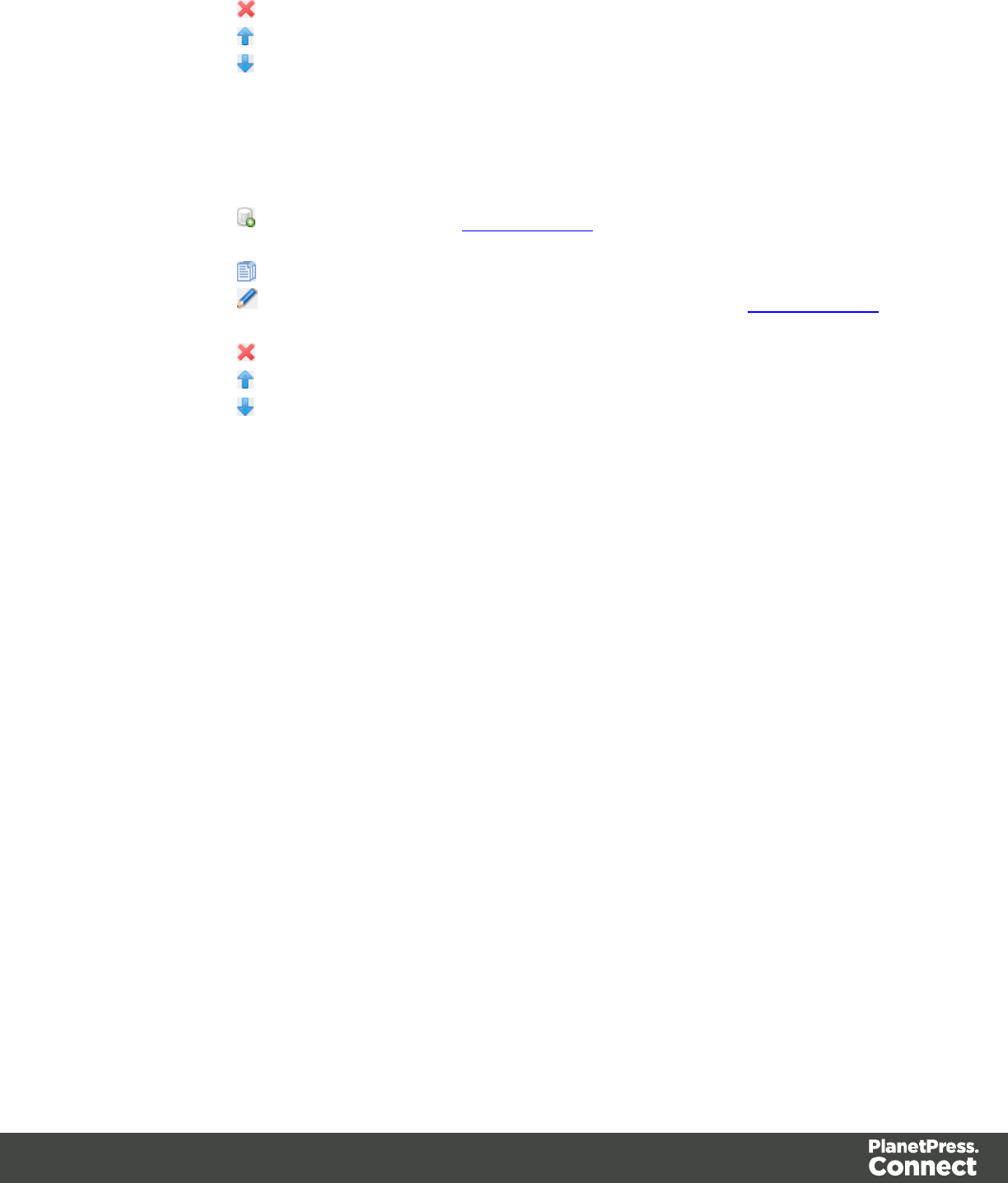
lDelete: Click to delete the currently selected keystore.
lMove Up: Click to move the currently selected keystore up.
lMove Down: Click to move the currently selected keystore down.
lAll Signatures: Displays a list of signatures to add to the PDF output.
lName: The user-defined name of the signature.
lFile: The file path and name to the signature file.
lAlias: The user-defined alias for the signature.
lNew: Click to open the PDF Signature dialog to add a new signature to the
list.
lDuplicate: Click to make a copy of the currently selected signature.
lEdit: Click to edit the currently selected signature in the PDF Signature
dialog.
lDelete: Click to delete the currently selected signature.
lMove Up: Click to move the currently selected signature up.
lMove Down: Click to move the currently selected signature down.
PDF Digital Signature Options
PDF Signature
The PDF Signature dialog appears when adding or editing a signature from the "PDF Options"
on the previous page page.
lName: Enter a name that describes the signature entry.
lKeystore: Use the drop-down to select which keystore the signature is pulled from.
These keystores are set in the "Keystore" on the next page dialog, called from the "PDF
Options" on the previous page page.
lSignature Properties group: These are optional Metadata fields associated with the
signature, which can be omitted.
lLocation: The CPU host name or physical location of the signing.
lReason: Records the reason for the signing.
lContact: Information to enable a recipient to contact the signer to verify the
signature. For example: a phone number.
lHandler: The PDF reader plugin used to interpret the signature data. It should be
left at its default setting (Adobe.PPKLite) unless time-stamping is desired, in which
case "Adobe.PPKMS" is likely the best option.
lKey group: Refers to a key from the keystore.
Page 598
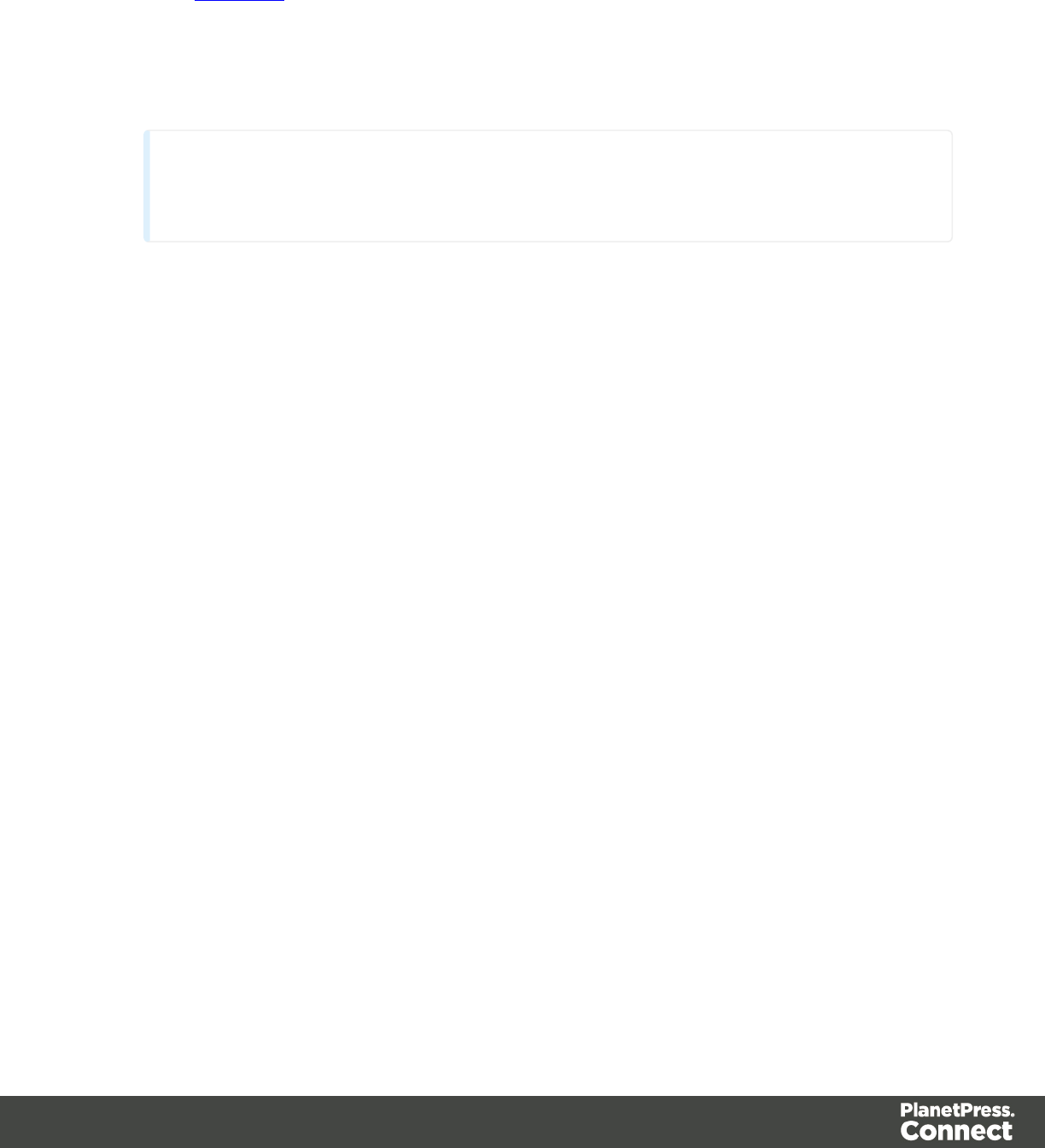
lAlias: The user-friendly name of the key
lPassword: Enter the password for the key (the same password as was entered in
Key Store).
lRepeat Password: Re-enter the password for the key (same as previous).
lApply Time Stamping Authentication group: Check to enable time stamping
authentication.
Note
Not available for signatures set to use Adobe.PPKLite Handler.
lURL: Select the Time Stamp Authority (TSA)URLaddress.
lAccount: Account name specific to the TSAserver chosen.
lPassword: Password specific to the TSAserver chosen.
lRepeat Password: Repeat of password.
lVisible Signature group: Check to add a visible signature to the PDF file.
lX: Enter the horizontal distance between the left side of the page and the left side of
the signature, in points (pt).
lY: Enter the vertical distance between the top of the page and the top of the
signature, in points (pt).
lWidth: Enter the desired width of the signature, in points (pt).
lHeight: Enter the desired height of the signature, in points (pt).
Keystore
The security certificate Keystore dialog appears when adding or editing a keystore from the
"PDF Options" on page 597 page.
This dialog allows you to select a keystore with a private key.
The keystores currently supported by Connect are:
lJKS (Java Key Store) format.
lPKCS#12
Page 599
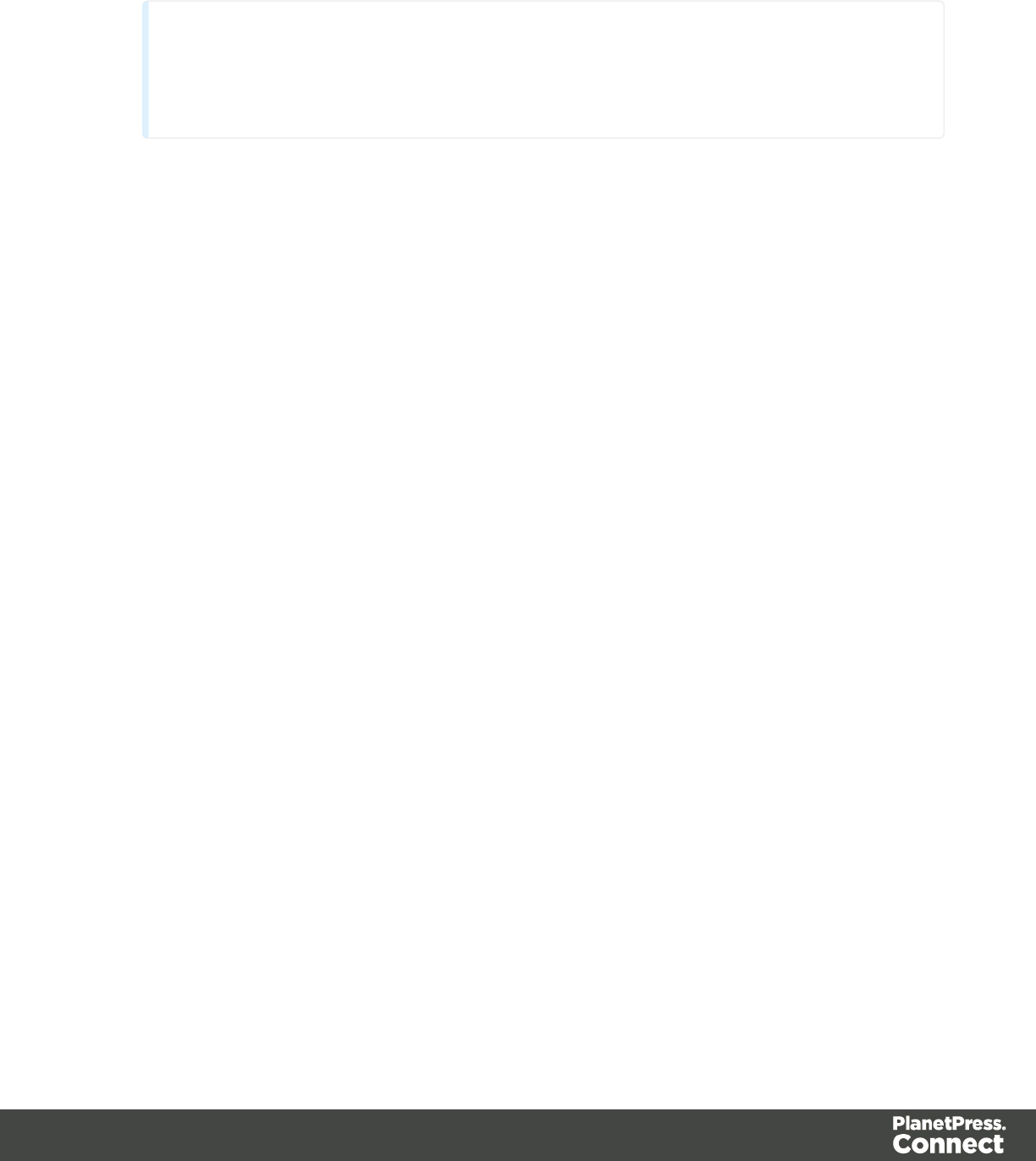
lPKCS#11
Note
PKCS#11 requires an extra plug-in not included in the PlanetPress Connect
installation.
These are the options available in this dialog:
lName: Enter a name for the keystore to describe it within Connect.
lFile: Enter the path to the keystore file, or use the Browse button to locate the file.
lKeystore properties group:
lType: Use the drop-down to select the appropriate type of the keystore format the
file is: JKS, PKCS11, PKCS12.
lProvider: Enter the provider of the keystore.
l"SUN"for JKS
l"SunJSSE" for PKCS#12
l"IAIK PKCS#11:1" for PKCS#11
lPassword: Type in the password that secures the keystore, if the keystore is
password protected.
lRepeat Password: Re-type in the password that secures the keystore. Once this is
done the two Password entry boxes will no longer have the red cross icon
(indicating incomplete or unselected) flag beside them.
lProperties file group:
lFile: Load optional keystore properties file. Could be used to store the password in
a file.
Page 600

Copyright Information
Copyright © 1994-2016 Objectif Lune Inc. All Rights Reserved.
No part of this publication may be reproduced, transmitted, transcribed, stored in a retrieval
system, or translated into any other language or computer language in whole or in part, in any
form or by any means, whether it be electronic, mechanical, magnetic, optical, manual or
otherwise, without prior written consent of Objectif Lune Inc.
Objectif Lune Inc.disclaims all warranties as to this software, whether expressed or implied,
including without limitation any implied warranties of merchantability, fitness for a particular
purpose, functionality, data integrity or protection.
PlanetPress, PReS and PrintShop Mail are registered trademarks of Objectif Lune Inc.
Page 601
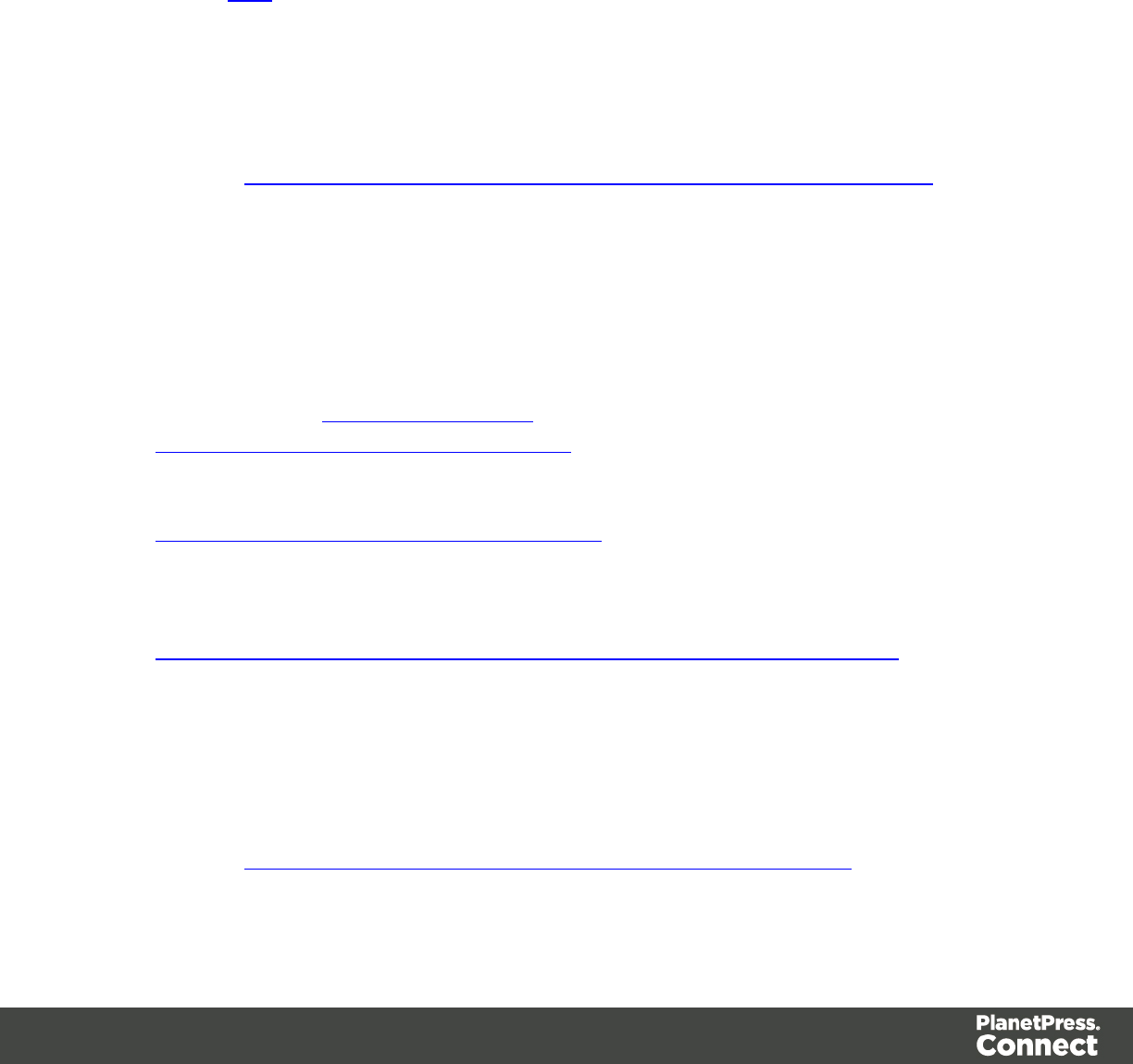
Legal Notices and
Acknowledgements
PlanetPress Connect, Copyright © 2016, Objectif Lune Inc. All rights reserved.
The license agreements for the associated open source third party components can be
downloaded here.
This application uses the following third party components:
lApache Javascript Support (Rhino) version 1.7.3 which is licensed under the terms of
the Mozilla License Version 1.1. The source code can be obtained from the following
location: https://developer.mozilla.org/en-US/docs/RhinoDownload?redirect=no
lAdobe PDF Library which is either a registered trademark or trademark of Adobe
Systems Incorporated in the United States and\or other countries.
lAdobe XMP Core Copyright © 1999 - 2010, Adobe Systems Incorporated. All rights
reserved.
lEclipse Persistence Services Project (EclipseLink), Copyright © 2007, Eclipse
Foundation, Inc. and its licensors. All rights reserved. This is distributed under the terms
of the Eclipse Public License Version 1.0 and Eclipse Distribution License Version 1.0.
lFugue Icons by Yusuke Kamiyamane which are distributed under the terms of the
Creative Commons Attribution 3.0 License.
lGecko which is distributed under the terms of the Mozilla Public License Version 2.0.
Information on obtaining Gecko can be found on the following page:
https://wiki.mozilla.org/Gecko:Getting_Started
lGlassfish Java Mail which is licensed under the terms of the Common Development and
Distribution License (CDDL) Version 1.0. Information on how to download the Glassfish
source can be obtained from here:
https://wikis.oracle.com/display/GlassFish/Java+EE+7+Maven+Coordinates
lHamcrest Matchers Copyright © 2000-2006, www.hamcrest.org. All rights reserved.
lHyperSQL, Copyright © 2001-2010, The HSQL Development Group. All rights reserved.
lICU4J 4.4.2 Copyright © 1995-2013 International Business Machines Corporation and
others. All rights reserved.
lJacob Java Com Bridge which is licensed under the terms of the GNU Lesser General
Public License Version 2. The source code for this can be obtained from the following
location: http://sourceforge.net/projects/jacob-project/files/jacob-project/
Page 602
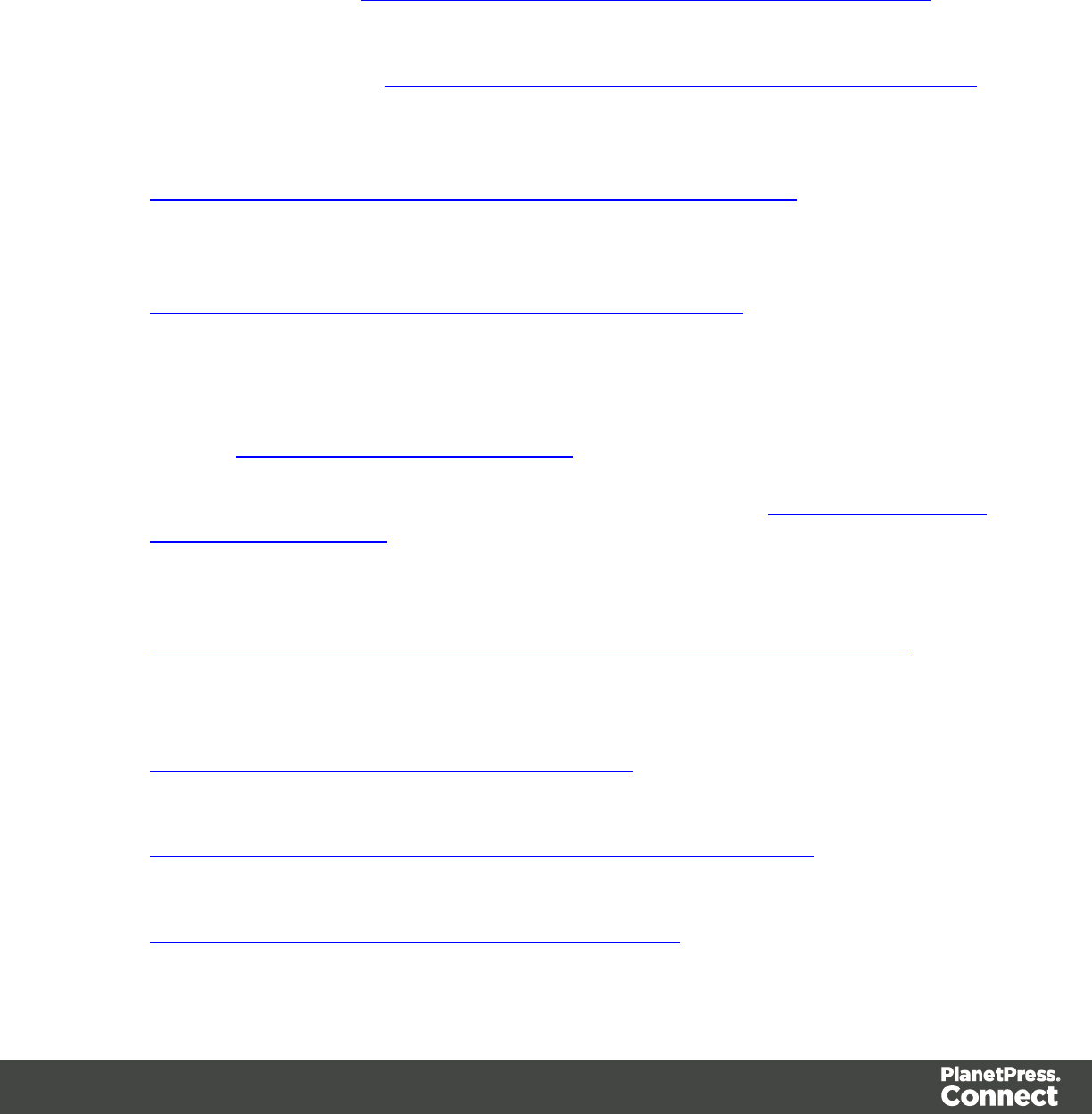
lJavaCraft JSch Copyright © 2002 - 2012 Atsuhiko Yamanaka, JCraft Inc. All rights
reserved.
lJavaSysMon Copyright © 2009 ThoughtWorks, Inc. All rights reserved.
lJavaX Mail which is distributed under the terms of the Common Development and
Distribution License (CDDL) Version 1.1. The source code for this can be obtained from
the following location: https://java.net/projects/javamail/downloads/directory/source
lJersey which is distributed under the terms of the Common Development and Distribution
License (CDDL) Version 1.1. Information on how to obtain the source code can be found
at the following location: http://repo1.maven.org/maven2/org/glassfish/jersey/jersey-bom
ljersey-json-1.13 which is licensed under the terms of the Common Development and
Distribution License (CDDL) Version 1.1. Information on how to obtain the source code
can be found at the following location:
http://mvnrepository.com/artifact/com.sun.jersey/jersey-json/1.13-b01
lJersey Multipart which is distributed under the terms of the Common Development and
Distribution License (CDDL) Version 1.1. Information on how to obtain the source code
can be found at the following location:
http://repo1.maven.org/maven2/org/glassfish/jersey/jersey-bom
lJGoodies Forms, JGoodies Binding and JGoodies Looks, Copyright © 2002-2013
JGoodies Software GmbH. All rights reserved.
lJNA Version 3.5.1 which is distributed under the terms of the GNU Lesser General
Public License Version 2.1. The source code for this can be obtained from the following
location: https://github.com/twall/jna/releases
lJunit which is distributed under the terms of the Eclipse Public License Version 1.0. The
source code for Junit can be obtained from the following location: https://github.com/junit-
team/junit/tree/master/src
lMimepull which is distributed under the terms of the Common Development and
Distribution License (CDDL) Version 1.1. The source code for this can be obtained from
the following location:
https://maven.java.net/content/repositories/releases/org/jvnet/mimepull/mimepull/
lObjectweb ASM, Copyright © 2000-2011 INRIA, France Telecom. All rights reserved.
lRelique CSV Driver which is licensed under the terms of the Lesser General Public
License Version 2.0. This can be obtained from the following location:
http://sourceforge.net/p/csvjdbc/code/ci/master/tree/
lRhino 1.6R7 and 1.7R2 which are licensed under the terms of the Mozilla License
Version 1.1. The source code for this can be obtained from the following location:
https://developer.mozilla.org/en-US/docs/RhinoDownload?redirect=no
lSaxon which is distributed under the terms of the Mozilla Public License Version 2.0. The
source code for this can be obtained from the following location:
http://sourceforge.net/projects/saxon/files/Saxon-HE/9.6/
Page 603
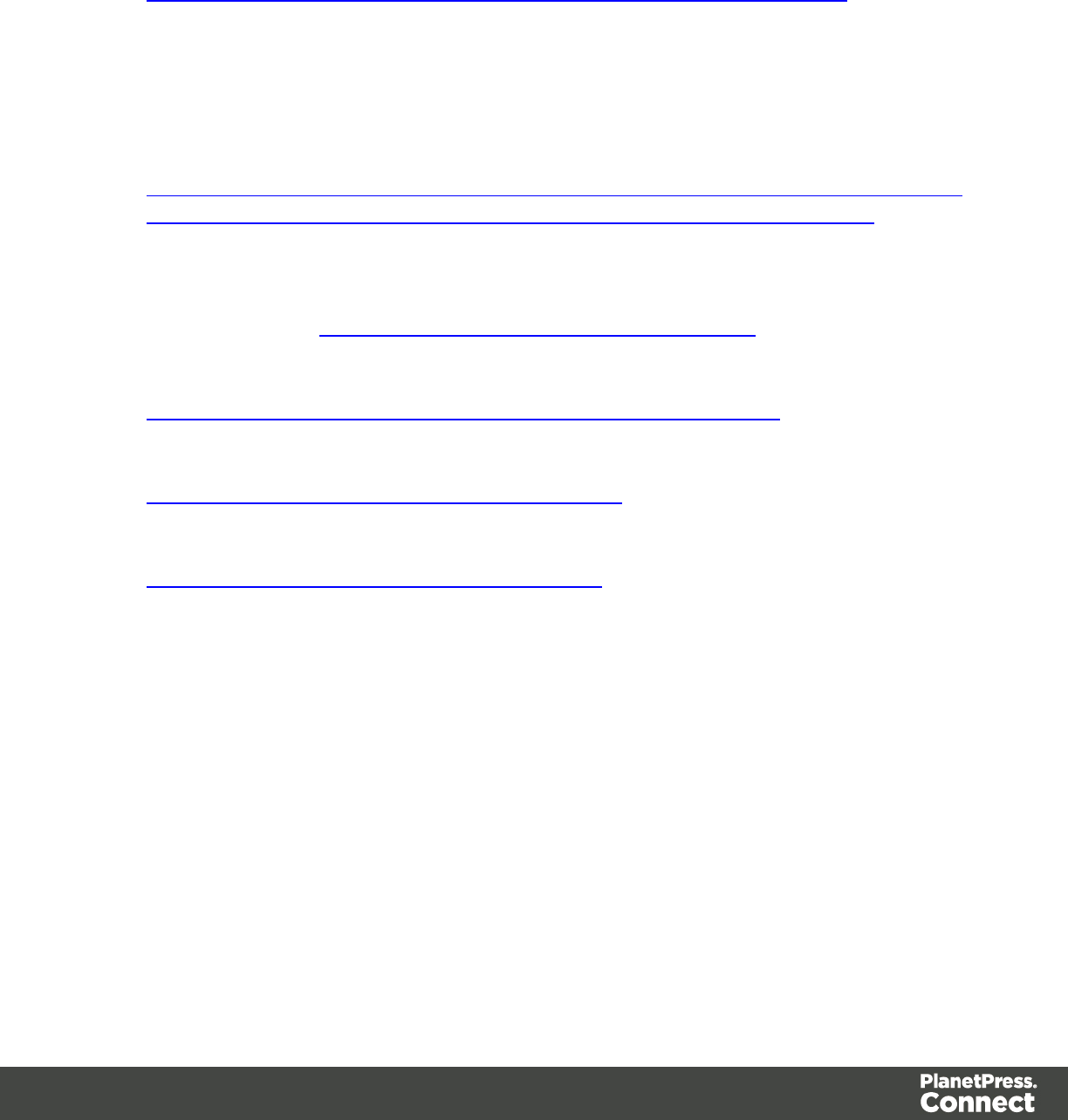
lServlet API developed by Sun as part of the Glassfish project and licensed under the
terms of the Common Development and Distribution License (CDDL) Version 1.0.
Information on how to download the Glassfish source (as part of Java EE platform) can be
obtained from here:
https://wikis.oracle.com/display/GlassFish/Java+EE+7+Maven+Coordinates
lSpring Framework which is distributed under the terms of the Apache Software License
Version 2.0. This product includes subcomponents with separate copyright notices and
license terms.
lSpringsource JavaX Mail which is distributed under the terms of the Common
Development and Distribution License (CDDL) Version 1.0. The source code for this can
be obtained from the following location:
http://ebr.springsource.com/repository/app/bundle/version/detail?name=com.springsourc
e.javax.mail&version=1.4.5&searchType=bundlesByName&searchQuery=mail
lSpringsource SLF4J 1.6.1, Copyright © 2004-2008 QOS.ch. All rights reserved.
lWeb Services Description Language for Java which is distributed under the terms of
the Common Public License v 1.0. The source code for this can be obtained from the
following location: http://wsdl4j.cvs.sourceforge.net/viewvc/wsdl4j/
lXULRunner which is distributed under the terms of the Mozilla Public License Version
2.0. The source code for this can be obtained from the following location:
http://ftp.mozilla.org/pub/mozilla.org/xulrunner/releases/latest/source/
lzziplib which is licensed under the terms of the Mozilla License Version 1.1. The source
code for this can be obtained from the following location:
http://sourceforge.net/projects/zziplib/files/zziplib13/
l7-Zip SFX which is licensed under the terms of the GNU Lesser General Public License
Version 2.1. The source code for this can be obtained from the following location:
http://www.7zsfx.info/files/7zsd_src_160_2712.7z
Portions of certain libraries included in this application which are distributed under the terms of
the Mozilla Public License have been modified. To obtain copies of the modified libraries
please contact your local Objective Lune Support team.
This application also uses the following components which are distributed under the terms of
the Apache Software License Version 2.0:
lApache Ant
lApache Axis
lApache CFX
lApache Commons Beanutils
lApache Commons CLI
lApache Commons Codec
Page 604

lApache Commons Collections
lApache Commons Configuration
lApache Commons DBCP
lApache Commons Discovery
lApache Commons FileUpload
lApache Commons Imaging
lApache Commons IO
lApache Commons Lang
lApache Commons Logging
lApache Commons Net
lApache Commons Pool
lApache Commons VFS
lApache Derby
lApache Felix and dependencies
lApache Geronimo
lApache Jakarta HttpClient
lApache Log4j
lApache Neethi
lApache OpenCMIS
lApache POI
lApache ServiceMix
lApache Tomcat
lApache WSS4J
lApache Xalan
lApache Xerces2 Java Parser
lApache XMLGraphics
lApache XML-RPC
lBarcode4j
lGoogle Collections
lGoogle GSON
lJetty
lLMAX Disruptor
lOPS4J Pax Web
lorg.json.simple
lSpring Dynamic Modules
lStAX
lXMLBeans
Eclipse Technology:
Page 605
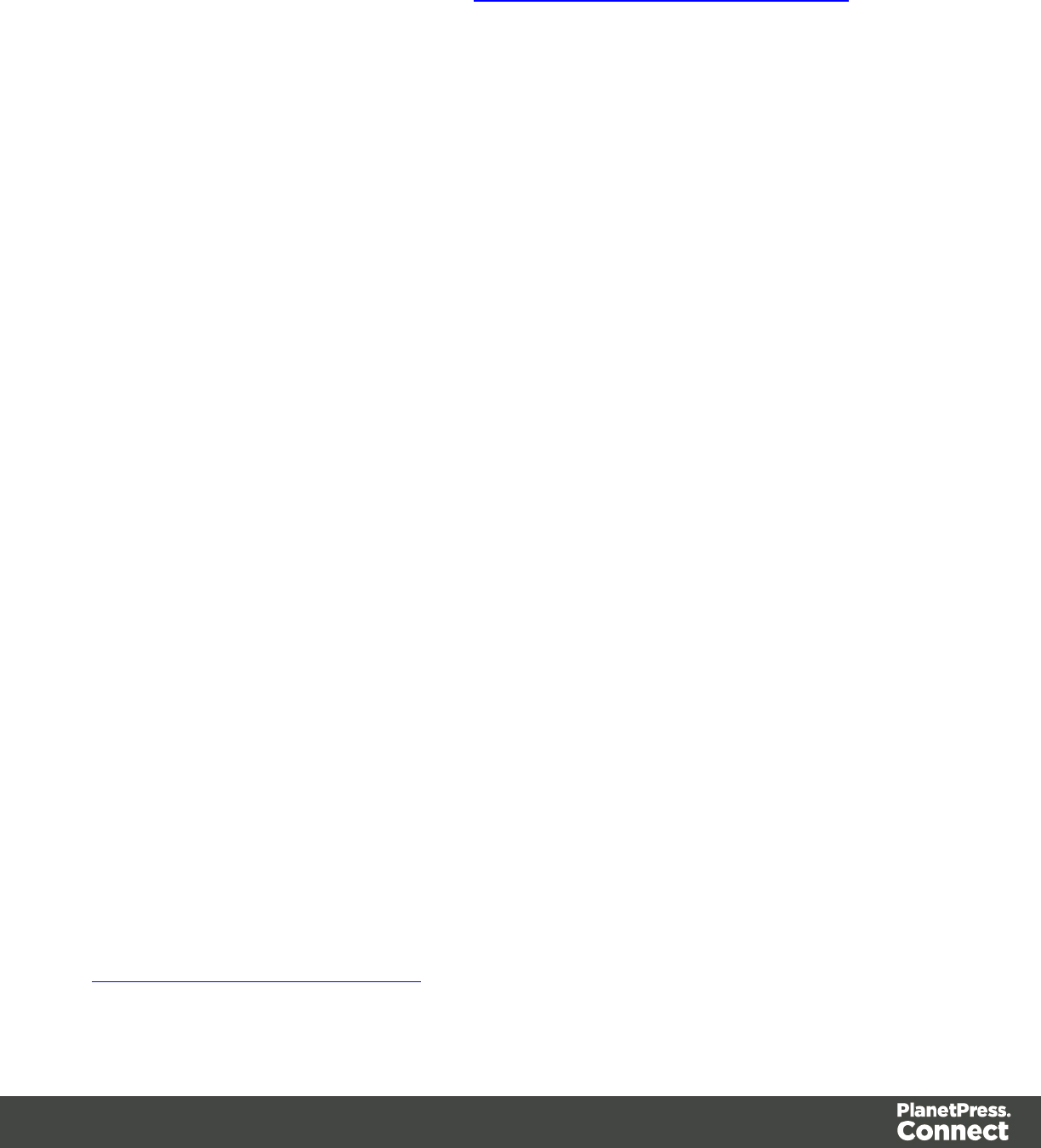
This Software includes unmodified Eclipse redistributables, which are available at
www.eclipse.org. The Eclipse redistributables are distributed under the terms of the Eclipse
Public License - v 1.0 that can be found at https://www.eclipse.org/legal/epl-v10.html.
VSS Java FreeMarker:
This product includes software developed by the Visigoth Software Society
(http://www.visigoths.org/).
This includes the following subcomponents that are licensed by the Apache Software
Foundation under the Apache License, Version 2.0:
lfreemarker/ext/jsp/web-app_2_2.dtd
lfreemarker/ext/jsp/web-app_2_3.dtd
lfreemarker/ext/jsp/web-app_2_4.xsd
lfreemarker/ext/jsp/web-app_2_5.xsd
lfreemarker/ext/jsp/web-jsptaglibrary_1_1.dtd
lfreemarker/ext/jsp/web-jsptaglibrary_1_2.dtd
lfreemarker/ext/jsp/web-jsptaglibrary_2_0.xsd
lfreemarker/ext/jsp/web-jsptaglibrary_2_1.xsd
Java Advanced Imaging:
This application uses Java Advanced Imaging which is part of the Java SE framework and
platform and which is distributed under the terms of the Oracle Binary Code License Agreement
for the Java SE Platform Products and Java FX. Copyright 2013, Oracle America ,Inc. All rights
reserved. Use is subject to license terms. ORACLE and JAVA trademarks and all ORACLE-
and JAVA-related trademarks, service marks, logos and other brand designations are
trademarks or registered trademarks of Oracle in the U.S. and other countries.
Further Components:
lThis product includes software developed by the JDOM Project (http://www.jdom.org/).
lPortions of this software are copyright © 2010 The FreeType Project (www.freetype.org).
All rights reserved.
lThis product includes software developed by JSON.org
(http://www.json.org/java/index.html).
Click to download the EULA as PDF
Page 606