33714 Qrcode Scanner Programming Guide
User Manual: Pdf
Open the PDF directly: View PDF ![]() .
.
Page Count: 334 [warning: Documents this large are best viewed by clicking the View PDF Link!]
- Introduction
- Setup
- Configuration Using Bar Codes
- Configuration Parameters
- Global Interface Features
- RS-232 Interface
- RS-232/USB-Com Interfaces
- Keyboard Settings
- USB-OEM Interface
- IBM 46XX Interface
- Wand Emulation Interface
- Data Format
- Reading Parameters
- Double Read Timeout
- LED and Beeper Indicators
- Scanning Features
- Scan Mode
- Stand Mode Indication
- Stand Operation
- Pick Mode
- Stand Mode Sensitivity
- Stand Mode Illumination Off Time
- Scanning Active Time
- Stand Illumination Control
- Motion Still Timeout
- Flash On Time
- Flash Off Time
- Aiming Pointer
- Aiming Duration Timer
- Green Spot Duration
- Mobile Phone Mode
- Partial Label Reading Control
- Decode Negative Image
- Image Capture
- Corded Only Features
- Multiple Label Reading
- 1D Symbologies
- 1D Code Selection
- Disable All Symbologies
- Code EAN/UPC
- UPC-E
- GTIN Formatting
- EAN 13 (Jan 13)
- ISSN
- EAN 8 (Jan 8)
- UPC/EAN Global Settings
- Add-Ons
- Code 39
- Trioptic Code
- Code 32 (Ital Pharmaceutical Code)
- Code 39 CIP (French Pharmaceutical)
- Code 39 Danish PPT
- Code 39 LaPoste
- Code 39 PZN
- Code 128
- GS1-128
- Code ISBT 128
- Interleaved 2 of 5 (I 2 of 5)
- Interleaved 2 of 5 CIP HR
- Follett 2 of 5
- Standard 2 of 5
- Industrial 2 of 5
- Code IATA
- Codabar
- ABC Codabar
- Code 11
- GS1 DataBar™ Omnidirectional
- GS1 DataBar™ Expanded
- GS1 DataBar™ Limited
- Code 93
- MSI
- Plessey
- 2D Symbologies
- WIRELESS FEATURES
- Bluetooth-Only Features
- FEATURES FOR STAR MODELS ONLY
- Motion Features
- References
- Message Formatting
- Technical Specifications
- Standard Defaults
- Sample Bar Codes
- Keypad
- Scancode Tables

Gryphon™ 2D Family
General Purpose Handheld
Area Imager Bar Code Reader
Gryphon I GD44XX/GBT4400/GM440X
Product Reference Guide
Datalogic Scanning, Inc.
959 Terry Street
Eugene, Oregon 97402
USA
Telephone: (541) 683-5700
Fax: (541) 345-7140
An Unpublished Work - All rights reserved. No part of the contents of this documentation or the procedures
described therein may be reproduced or transmitted in any form or by any means without prior written permission
of Datalogic Scanning, Inc. or its subsidiaries or affiliates ("Datalogic" or “Datalogic Scanning”). Owners of Datalogic
products are hereby granted a non-exclusive, revocable license to reproduce and transmit this documentation for
the purchaser's own internal business purposes. Purchaser shall not remove or alter any proprietary notices, includ-
ing copyright notices, contained in this documentation and shall ensure that all notices appear on any reproduc-
tions of the documentation.
Should future revisions of this manual be published, you can acquire printed versions by contacting your Datalogic
representative. Electronic versions may either be downloadable from the Datalogic website (www.scanning.data-
logic.com) or provided on appropriate media. If you visit our website and would like to make comments or sugges-
tions about this or other Datalogic publications, please let us know via the "Contact Datalogic" page.
Disclaimer
Datalogic has taken reasonable measures to provide information in this manual that is complete and accurate, how-
ever, Datalogic reserves the right to change any specification at any time without prior notice.
Datalogic and the Datalogic logo are registered trademarks of Datalogic S.p.A. in many countries, including the
U.S.A and the E.U. All other brand and product names referred to herein may be trademarks of their respective own-
ers.
Microsoft Windows®, Windows® XP and the Windows logo are registered trademarks of Microsoft Corporation.
Patents
Gryphon I GD44XX
This product may be covered by one or more of the following patents:
Design Patents: CN ZL200830142386.5; CN ZL200930006852.1; EP870787; USD599799; USD606076
Utility Patents: EP996284; EP999514; EP1128315; EP1172756; EP1396811; EP1413971; EP1828957; JP4435343;
US5481098; US6478224; US6512218; US6513714; US6561427; US6758403; US6808114; US6877664; US6997385;
US7053954; US7234641; US7387246; US7721966
Gryphon GM440X, GBT4400
This product may be covered by one or more of the following patents:
Design Patents: CN ZL200830142386.5; CN ZL200930006852.1; CN ZL201030175545.9; EP870787; EP1177943;
USD599799; USD606076; USD629003
Utility Patents: EP996284; EP999514; EP1128315; EP1172756; EP1396811; EP1413971; EP1828957; JP4435343;
US5481098; US6478224; US6512218; US6513714; US6561427; US6758403; US6808114; US6877664; US6997385;
US7053954; US7234641; US7387246; US7721966.
BC40XX, UV Counterfeit Detection, CFS4000, CHR-GM40
This product may be covered by one or more of the following patents:
Design Patents: CN ZL201030175545.9; EP1177943; USD629003
Additional patents pending.
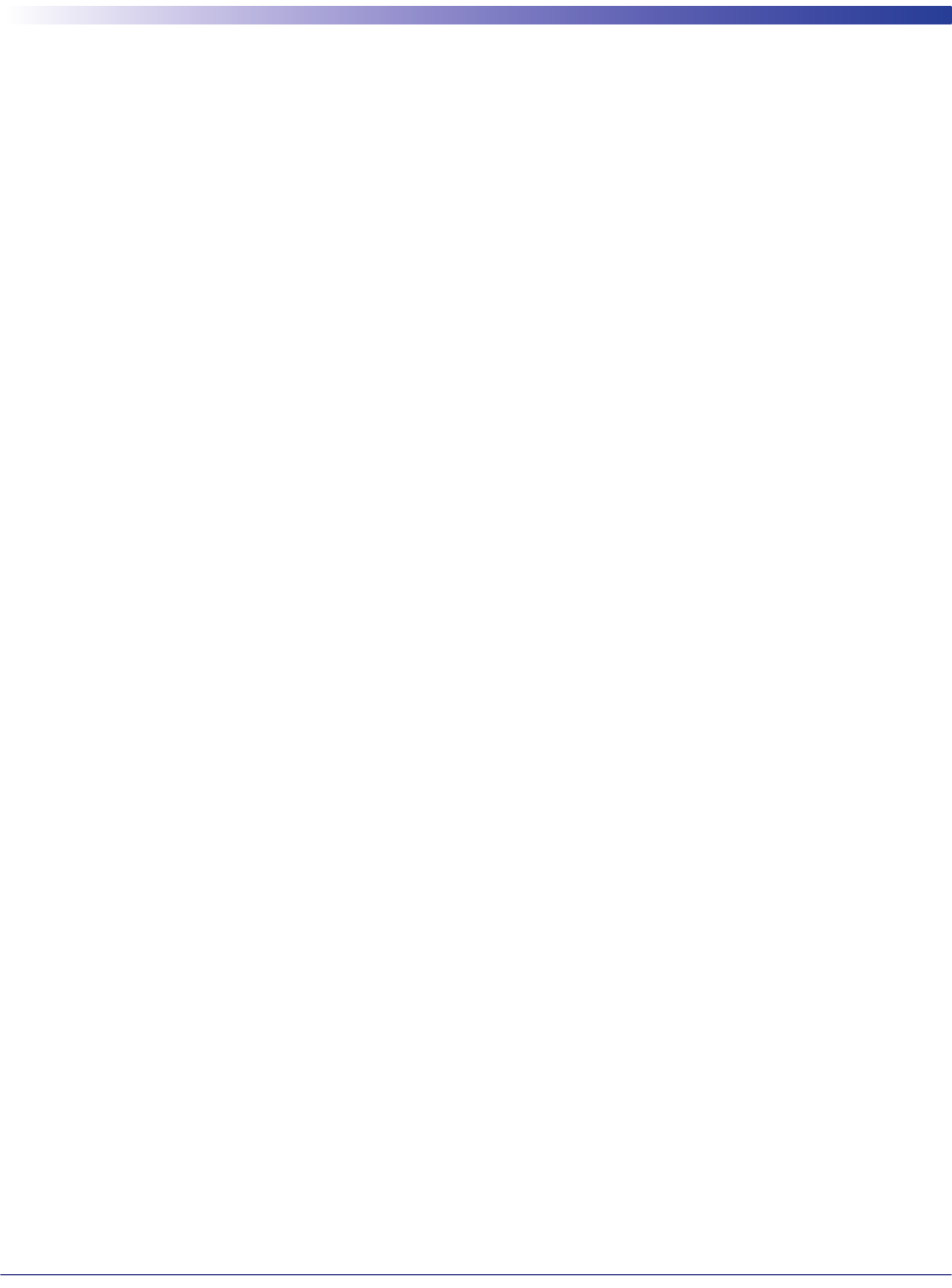
Product Reference Guide
1
Table of Contents
INTRODUCTION ................................................................................................................................................................................ 9
About this Manual .......................................................................................................................................................................................... 9
Overview .................................................................................................................................................................................................................................................... 9
Manual Conventions ...........................................................................................................................................................................................................................10
References ..................................................................................................................................................................................................... 10
Technical Support ........................................................................................................................................................................................ 10
Datalogic Website Support ...............................................................................................................................................................................................................10
Reseller Technical Support ................................................................................................................................................................................................................10
Telephone Technical Support ..........................................................................................................................................................................................................10
About the Reader ......................................................................................................................................................................................... 11
The BC40xx™ Radio Base ............................................................................................................................................................................. 12
Base LEDs .................................................................................................................................................................................................................................................12
Base Button .............................................................................................................................................................................................................................................12
BC40XX UV Counterfeit Detection .............................................................................................................................................................. 13
Battery Safety ............................................................................................................................................................................................... 14
Programming the Reader ............................................................................................................................................................................ 16
Configuration Methods ......................................................................................................................................................................................................................16
SETUP .............................................................................................................................................................................................. 17
Unpacking ..................................................................................................................................................................................................... 17
Setting Up the Reader .................................................................................................................................................................................. 17
Installing the Interface Cable ...................................................................................................................................................................... 18
Configuring the Base Station ...................................................................................................................................................................... 20
Changing the Base Station Position ..............................................................................................................................................................................................21
Connecting the Base Station ............................................................................................................................................................................................................22
Connecting the Base when Security Pin is Enabled .................................................................................................................................................................25
Linking the Reader to a Base Station .............................................................................................................................................................................................25
Linking a BT Reader to a PC ..............................................................................................................................................................................................................26
Gryphon™ 2D System and Network Layouts .............................................................................................................................................. 27
Stand Alone Layouts ...........................................................................................................................................................................................................................27
Interface Selection ....................................................................................................................................................................................... 29
Setting the Interface ............................................................................................................................................................................................................................29
Customizing Configuration Settings .......................................................................................................................................................... 33
Configure Interface Settings ............................................................................................................................................................................................................33
Global Interface Features ...................................................................................................................................................................................................................33
Configuring Other Features ..............................................................................................................................................................................................................33
Software Version Transmission .......................................................................................................................................................................................................33
Resetting the Product Configuration to Defaults .....................................................................................................................................................................34
Replacing the Battery ..........................................................................................................................................................................................................................35
CONFIGURATION USING BAR CODES............................................................................................................................................ 37
Configuration Parameters .................................................................................................................................................................................................................37
GLOBAL INTERFACE FEATURES .................................................................................................................................................. 39
Host Commands — Obey/Ignore .............................................................................................................................................................................39
USB Suspend Mode ........................................................................................................................................................................................................39
RS-232 Interface...................................................................................................................................................................... 41
Baud Rate ...........................................................................................................................................................................................................................42
Data Bits .............................................................................................................................................................................................................................43
Stop Bits ..............................................................................................................................................................................................................................43
Parity ....................................................................................................................................................................................................................................44
Handshaking Control ....................................................................................................................................................................................................45
RS-232/USB-Com Interfaces................................................................................................................................................... 46
Intercharacter Delay .......................................................................................................................................................................................................47
Beep On ASCII BEL ..........................................................................................................................................................................................................47
Beep On Not on File .......................................................................................................................................................................................................48
ACK NAK Options ............................................................................................................................................................................................................49
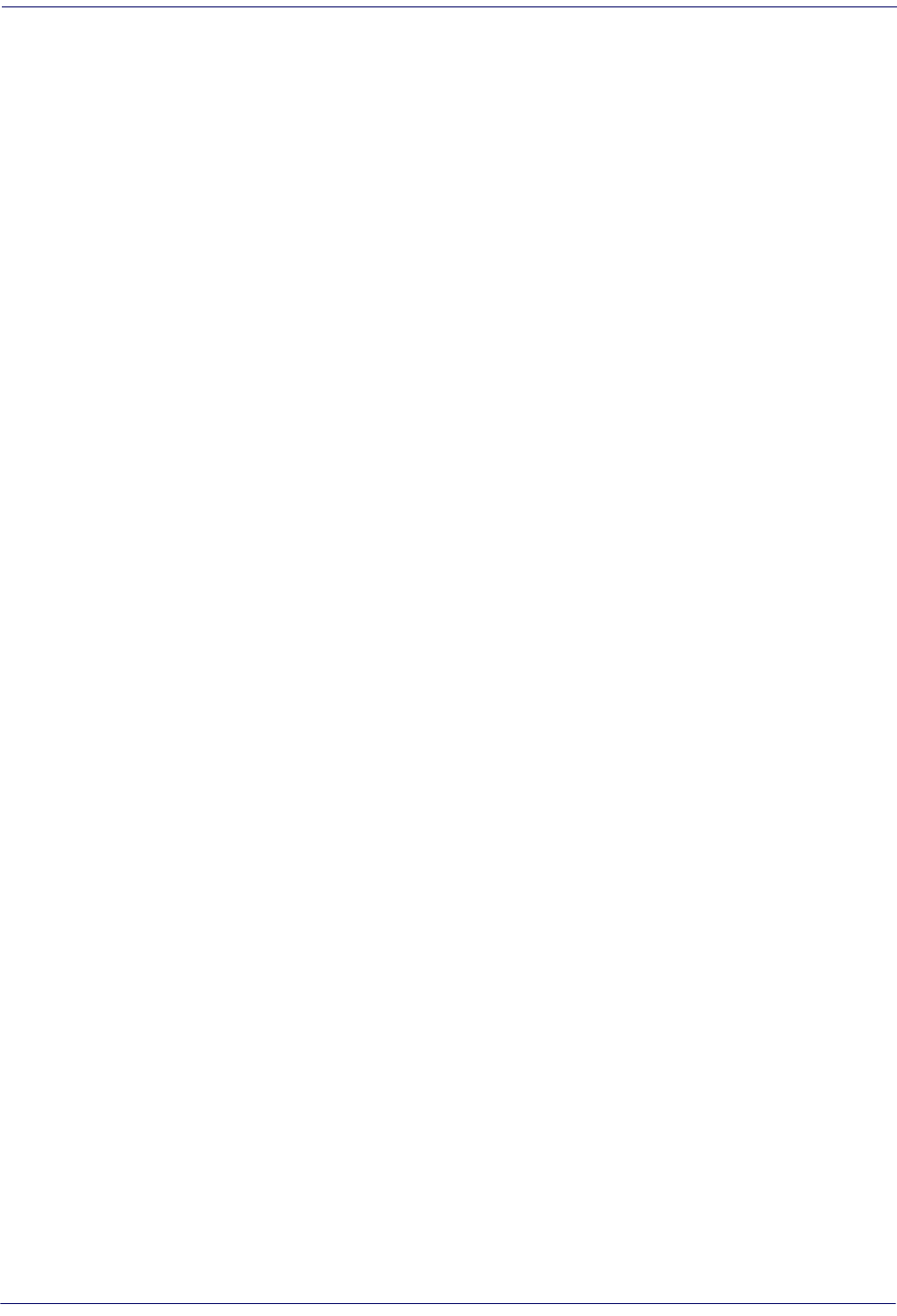
Contents
2
Gryphon™ I GD44XX
/
GBT4400/GM440X
ACK Character ..................................................................................................................................................................................................................50
NAK Character ..................................................................................................................................................................................................................50
ACK NAK Timeout Value ...............................................................................................................................................................................................51
ACK NAK Retry Count ....................................................................................................................................................................................................51
ACK NAK Error Handling ...............................................................................................................................................................................................52
Indicate Transmission Failure .....................................................................................................................................................................................52
Disable Character ............................................................................................................................................................................................................53
Enable Character .............................................................................................................................................................................................................53
Keyboard Settings .................................................................................................................................................................. 55
Country Mode ..................................................................................................................................................................................................................56
Send Control Characters ..............................................................................................................................................................................................60
Wedge Quiet Interval ....................................................................................................................................................................................................61
Intercode Delay ...............................................................................................................................................................................................................61
Caps Lock State ................................................................................................................................................................................................................62
Numlock .............................................................................................................................................................................................................................62
USB Keyboard Speed .....................................................................................................................................................................................................62
USB Keyboard Numeric Keypad ................................................................................................................................................................................64
USB-OEM Interface ................................................................................................................................................................. 65
USB-OEM Device Usage ................................................................................................................................................................................................66
Interface Options ............................................................................................................................................................................................................66
IBM 46XX Interface ................................................................................................................................................................. 67
46xx Number of Host Resets .......................................................................................................................................................................................68
Transmit Labels in Code 39 Format ..........................................................................................................................................................................70
Interface Options ............................................................................................................................................................................................................70
Wand Emulation Interface ..................................................................................................................................................... 71
Wand Signal Speed ........................................................................................................................................................................................................72
Wand Polarity ...................................................................................................................................................................................................................72
Wand Idle State ................................................................................................................................................................................................................73
Transmit Noise .................................................................................................................................................................................................................73
Label Symbology Conversion .....................................................................................................................................................................................74
Data Format ............................................................................................................................................................................ 75
Global Prefix/Suffix ...................................................................................................................................................................................... 76
Global AIM ID ................................................................................................................................................................................................ 77
Set AIM ID Individually for GS1-128 ...............................................................................................................................................................................................79
Label ID .......................................................................................................................................................................................................... 80
Label ID: Pre-Loaded Sets ..................................................................................................................................................................................................................80
Individually Set Label ID .....................................................................................................................................................................................................................81
Label ID Control ...............................................................................................................................................................................................................81
Label ID Symbology Selection − 1D Symbologies ..............................................................................................................................................82
Advanced Formatting: User Label Edit ...................................................................................................................................................................87
Case Conversion ..............................................................................................................................................................................................................87
Character Conversion ....................................................................................................................................................................................................88
Reading Parameters ............................................................................................................................................................. 89
Double Read Timeout ...................................................................................................................................................................................................90
LED AND BEEPER INDICATORS ................................................................................................................................................... 92
Power On Alert .................................................................................................................................................................................................................92
Good Read: When to Indicate .....................................................................................................................................................................................92
Good Read Beep Type ...................................................................................................................................................................................................93
Good Read Beep Frequency .......................................................................................................................................................................................93
Good Read Beep Length ..............................................................................................................................................................................................94
Good Read Beep Volume .............................................................................................................................................................................................95
Good Read LED Duration .............................................................................................................................................................................................96
SCANNING FEATURES ................................................................................................................................................................. 97
Scan Mode .........................................................................................................................................................................................................................97
Stand Mode Indication ..................................................................................................................................................................................................98
Stand Operation ..............................................................................................................................................................................................................99
Pick Mode ....................................................................................................................................................................................................................... 100
Stand Mode Sensitivity .............................................................................................................................................................................................. 100
Stand Mode Illumination Off Time ........................................................................................................................................................................ 101
Scanning Active Time ................................................................................................................................................................................................. 101
Stand Illumination Control ....................................................................................................................................................................................... 102
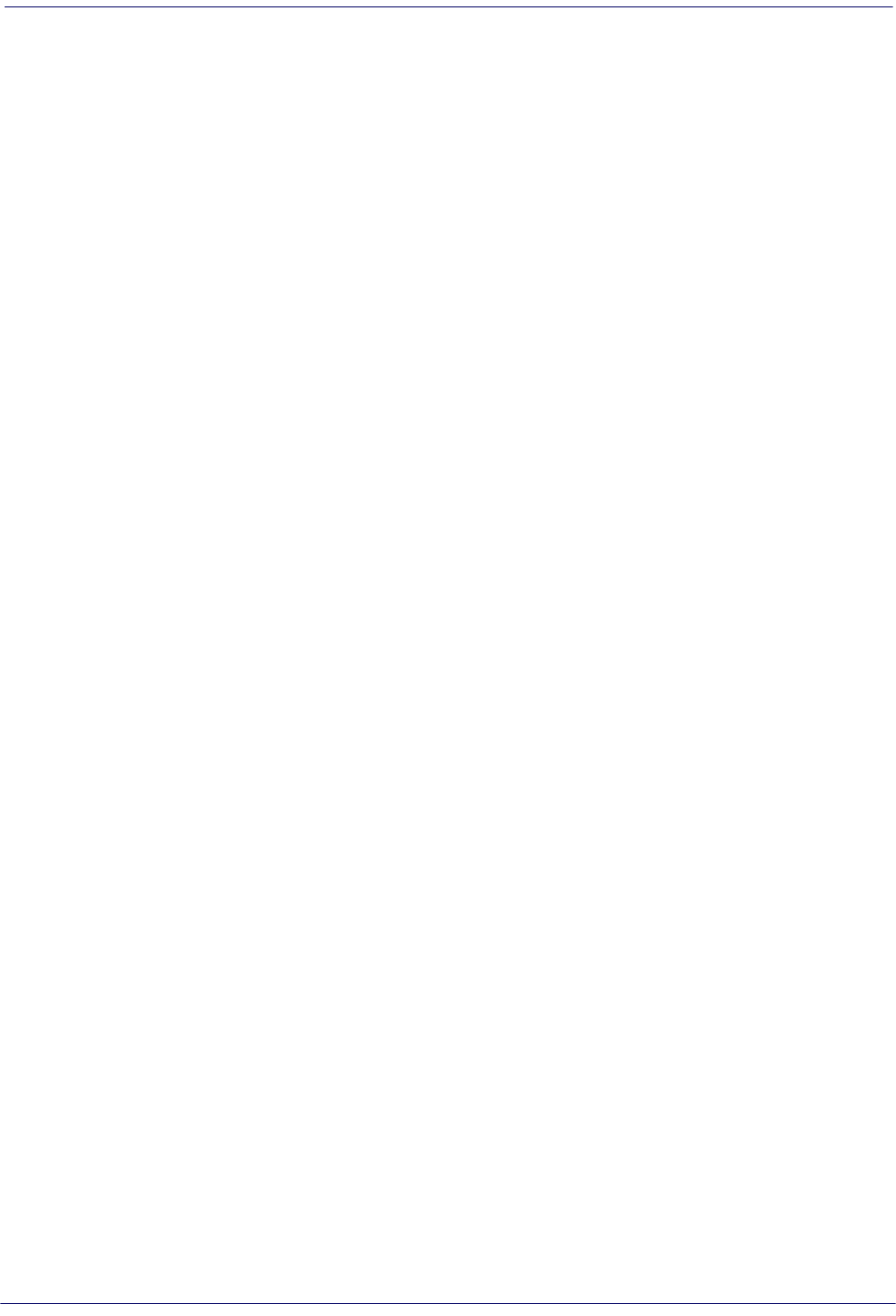
Contents
Product Reference Guide
3
Motion Still Timeout ................................................................................................................................................................................................... 102
Flash On Time ................................................................................................................................................................................................................ 103
Flash Off Time ................................................................................................................................................................................................................ 103
Aiming Pointer .............................................................................................................................................................................................................. 104
Aiming Duration Timer .............................................................................................................................................................................................. 104
Green Spot Duration ................................................................................................................................................................................................... 105
Mobile Phone Mode ................................................................................................................................................................................................... 105
Partial Label Reading Control .................................................................................................................................................................................. 106
Decode Negative Image ............................................................................................................................................................................................ 106
Image Capture .............................................................................................................................................................................................................. 106
CORDED ONLY FEATURES .........................................................................................................................................................107
Corded Stand Mode .................................................................................................................................................................................................... 107
Corded Stand Beep ..................................................................................................................................................................................................... 108
MULTIPLE LABEL READING ......................................................................................................................................................108
Multiple Labels per Frame ........................................................................................................................................................................................ 108
Multiple Labels Ordering by Code Symbology ................................................................................................................................................. 109
Multiple Labels Ordering by Code Length ......................................................................................................................................................... 109
1D Symbologies.................................................................................................................................................................... 111
1D Code Selection ......................................................................................................................................................................................111
DISABLE ALL SYMBOLOGIES ....................................................................................................................................................112
CODE EAN/UPC ..........................................................................................................................................................................113
Coupon Control ............................................................................................................................................................................................................ 113
UPC-A ............................................................................................................................................................................................................................... 114
UPC-A Enable/Disable ................................................................................................................................................................................................ 114
UPC-A Check Character Transmission .................................................................................................................................................................. 114
Expand UPC-A to EAN-13 .......................................................................................................................................................................................... 115
UPC-A Number System Character Transmission .............................................................................................................................................. 115
UPC-A 2D Component ............................................................................................................................................................................................... 116
UPC-E ..........................................................................................................................................................................................116
UPC-E Enable/Disable ................................................................................................................................................................................................. 116
UPC-E Check Character Transmission ................................................................................................................................................................... 117
UPC-E 2D Component ................................................................................................................................................................................................ 117
Expand UPC-E to EAN-13 .......................................................................................................................................................................................... 118
Expand UPC-E to UPC-A ............................................................................................................................................................................................ 118
UPC-E Number System Character Transmission ............................................................................................................................................... 119
GTIN FORMATTING ....................................................................................................................................................................119
EAN 13 (JAN 13) .........................................................................................................................................................................120
EAN 13 Enable/Disable .............................................................................................................................................................................................. 120
EAN 13 Check Character Transmission ................................................................................................................................................................ 120
EAN-13 Flag 1 Character ............................................................................................................................................................................................ 121
EAN-13 ISBN Conversion ........................................................................................................................................................................................... 121
EAN-13 2D Component ............................................................................................................................................................................................. 122
ISSN ............................................................................................................................................................................................122
ISSN Enable/Disable .................................................................................................................................................................................................... 122
EAN 8 (JAN 8) .............................................................................................................................................................................123
EAN 8 Enable/Disable ................................................................................................................................................................................................. 123
EAN 8 Check Character Transmission ................................................................................................................................................................... 123
Expand EAN 8 to EAN 13 ........................................................................................................................................................................................... 124
EAN 8 2D Component ................................................................................................................................................................................................ 124
UPC/EAN GLOBAL SETTINGS ....................................................................................................................................................125
UPC/EAN Price Weight Check .................................................................................................................................................................................. 125
UPC/EAN Quiet Zones ................................................................................................................................................................................................ 126
ADD-ONS ....................................................................................................................................................................................127
Optional Add-ons ........................................................................................................................................................................................................ 127
Optional Add-On Timer ............................................................................................................................................................................................. 128
Optional GS1-128 Add-On Timer ........................................................................................................................................................................... 131
CODE 39 ......................................................................................................................................................................................134
Code 39 Enable/Disable ............................................................................................................................................................................................ 134
Code 39 Check Character Calculation .................................................................................................................................................................. 134
Code 39 Check Character Transmission .............................................................................................................................................................. 135
Code 39 Start/Stop Character Transmission ...................................................................................................................................................... 136
Code 39 Full ASCII ........................................................................................................................................................................................................ 136
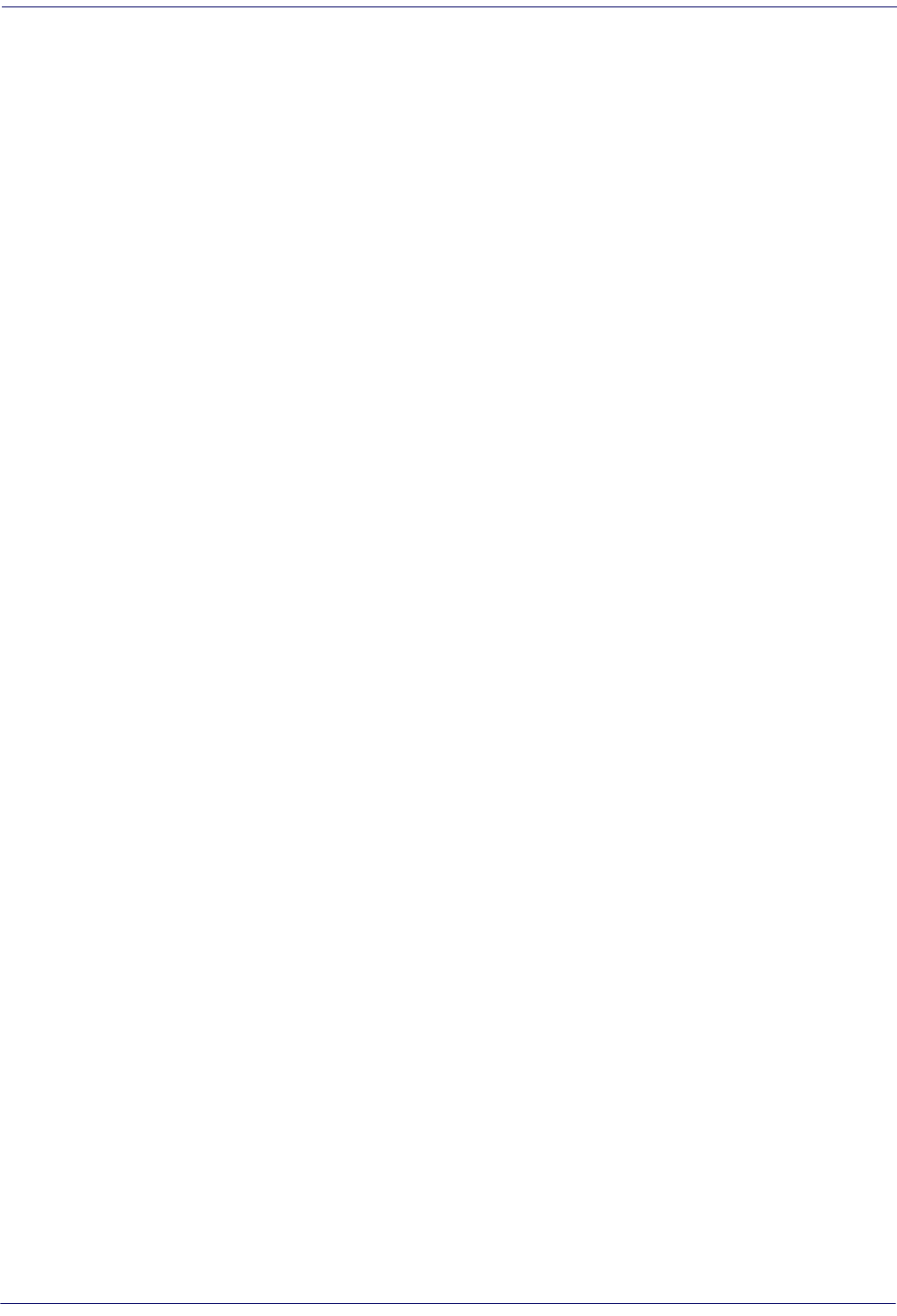
Contents
4
Gryphon™ I GD44XX
/
GBT4400/GM440X
Code 39 Quiet Zones .................................................................................................................................................................................................. 137
Code 39 Length Control ............................................................................................................................................................................................ 137
Code 39 Set Length 1 ................................................................................................................................................................................................. 138
Code 39 Set Length 2 ................................................................................................................................................................................................. 139
TRIOPTIC CODE ..........................................................................................................................................................................140
Trioptic Code Enable/Disable .................................................................................................................................................................................. 140
CODE 32 (ITAL PHARMACEUTICAL CODE) ...............................................................................................................................140
Code 32 Enable/Disable ............................................................................................................................................................................................ 140
Code 32 Feature Setting Exceptions ..................................................................................................................................................................... 141
Code 32 Check Char Transmission ........................................................................................................................................................................ 141
Code 32 Start/Stop Character Transmission ...................................................................................................................................................... 141
CODE 39 CIP (FRENCH PHARMACEUTICAL) .............................................................................................................................142
Code 39 CIP Enable/Disable ..................................................................................................................................................................................... 142
CODE 39 DANISH PPT ................................................................................................................................................................142
Code 39 Danish PPT Enable/Disable ..................................................................................................................................................................... 142
CODE 39 LAPOSTE .....................................................................................................................................................................143
Code 39 LaPoste Enable/Disable ............................................................................................................................................................................ 143
CODE 39 PZN ..............................................................................................................................................................................143
Code 39 PZN Enable/Disable ................................................................................................................................................................................... 143
CODE 128 ...................................................................................................................................................................................144
Code 128 Enable/Disable .......................................................................................................................................................................................... 144
Expand Code 128 to Code 39 .................................................................................................................................................................................. 144
Code 128 Check Character Transmission ............................................................................................................................................................ 145
Code 128 Function Character Transmission ...................................................................................................................................................... 145
Code 128 Sub-Code Exchange Transmission .................................................................................................................................................... 146
Code 128 Quiet Zones ................................................................................................................................................................................................ 146
Code 128 Length Control .......................................................................................................................................................................................... 147
Code 128 Set Length 1 ............................................................................................................................................................................................... 148
Code 128 Set Length 2 ............................................................................................................................................................................................... 149
GS1-128 ......................................................................................................................................................................................150
GS1-128 Enable ............................................................................................................................................................................................................. 150
GS1-128 2D Component ........................................................................................................................................................................................... 150
CODE ISBT 128 ...........................................................................................................................................................................151
ISBT 128 Concatenation ............................................................................................................................................................................................ 151
ISBT 128 Force Concatenation ................................................................................................................................................................................ 151
ISBT 128 Concatenation Mode ................................................................................................................................................................................ 152
ISBT 128 Dynamic Concatenation Timeout ........................................................................................................................................................ 153
ISBT 128 Advanced Concatenation Options ...................................................................................................................................................... 153
INTERLEAVED 2 OF 5 (I 2 OF 5) .................................................................................................................................................154
I 2 of 5 Enable/Disable ................................................................................................................................................................................................ 154
I 2 of 5 Check Character Calculation ..................................................................................................................................................................... 155
I 2 of 5 Check Character Transmission .................................................................................................................................................................. 156
I 2 of 5 Length Control ............................................................................................................................................................................................... 156
I 2 of 5 Set Length 1 ..................................................................................................................................................................................................... 157
I 2 of 5 Set Length 2 ..................................................................................................................................................................................................... 158
INTERLEAVED 2 OF 5 CIP HR .....................................................................................................................................................159
Interleaved 2 of 5 CIP HR Enable/Disable ............................................................................................................................................................ 159
FOLLETT 2 OF 5 ..........................................................................................................................................................................159
Follett 2 of 5 Enable/Disable .................................................................................................................................................................................... 159
STANDARD 2 OF 5 .....................................................................................................................................................................160
Standard 2 of 5 Enable/Disable .............................................................................................................................................................................. 160
Standard 2 of 5 Check Character Calculation .................................................................................................................................................... 160
Standard 2 of 5 Check Character Transmission ................................................................................................................................................. 161
Standard 2 of 5 Length Control .............................................................................................................................................................................. 161
Standard 2 of 5 Set Length 1 ................................................................................................................................................................................... 162
Standard 2 of 5 Set Length 2 ................................................................................................................................................................................... 163
INDUSTRIAL 2 OF 5 ....................................................................................................................................................................164
Industrial 2 of 5 Enable/Disable .............................................................................................................................................................................. 164
Industrial 2 of 5 Check Character Calculation .................................................................................................................................................... 164
Industrial 2 of 5 Check Character Transmission ................................................................................................................................................ 165
Industrial 2 of 5 Length Control .............................................................................................................................................................................. 165
Industrial 2 of 5 Set Length 1 ................................................................................................................................................................................... 166
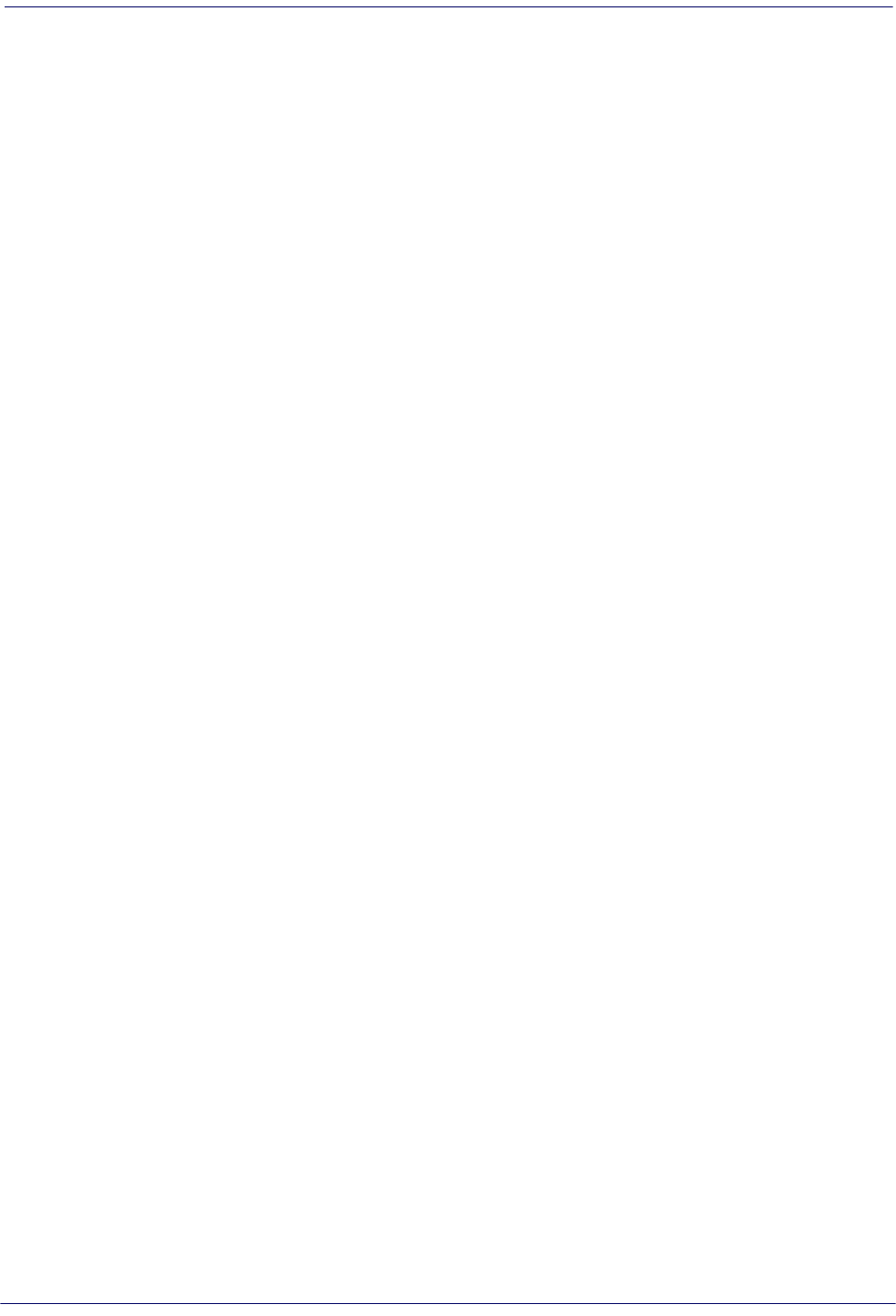
Contents
Product Reference Guide
5
Industrial 2 of 5 Set Length 2 ................................................................................................................................................................................... 167
CODE IATA ..................................................................................................................................................................................168
IATA Enable/Disable ................................................................................................................................................................................................... 168
IATA Check Character Transmission ..................................................................................................................................................................... 168
CODABAR ...................................................................................................................................................................................169
Codabar Enable/Disable ............................................................................................................................................................................................ 169
Codabar Check Character Calculation .................................................................................................................................................................. 169
Codabar Check Character Transmission .............................................................................................................................................................. 170
Codabar Start/Stop Character Transmission ...................................................................................................................................................... 170
Codabar Start/Stop Character Set .......................................................................................................................................................................... 171
Codabar Start/Stop Character Match ................................................................................................................................................................... 171
Codabar Quiet Zones .................................................................................................................................................................................................. 172
Codabar Length Control ............................................................................................................................................................................................ 172
Codabar Set Length 1 ................................................................................................................................................................................................. 173
Codabar Set Length 2 ................................................................................................................................................................................................. 174
ABC CODABAR ...........................................................................................................................................................................175
ABC Codabar Enable/Disable .................................................................................................................................................................................. 175
ABC Codabar Concatenation Mode ...................................................................................................................................................................... 175
ABC Codabar Dynamic Concatenation Timeout .............................................................................................................................................. 176
ABC Codabar Force Concatenation ....................................................................................................................................................................... 177
CODE 11 ......................................................................................................................................................................................178
Code 11 Enable/Disable ............................................................................................................................................................................................ 178
Code 11 Check Character Calculation .................................................................................................................................................................. 178
Code 11 Check Character Transmission .............................................................................................................................................................. 179
Code 11 Length Control ............................................................................................................................................................................................ 179
Code 11 Set Length 1 ................................................................................................................................................................................................. 180
Code 11 Set Length 2 ................................................................................................................................................................................................. 181
GS1 DATABAR™ OMNIDIRECTIONAL .......................................................................................................................................182
GS1 DataBar™ Omnidirectional Enable/Disable ............................................................................................................................................... 182
GS1 DataBar™ Omnidirectional GS1-128 Emulation ....................................................................................................................................... 182
GS1 DataBar™ Omnidirectional 2D Component .............................................................................................................................................. 183
GS1 DATABAR™ EXPANDED .....................................................................................................................................................183
GS1 DataBar™ Expanded Enable/Disable ............................................................................................................................................................ 183
GS1 DataBar™ Expanded GS1-128 Emulation ................................................................................................................................................... 184
GS1 DataBar™ Expanded 2D Component ........................................................................................................................................................... 184
GS1 DataBar™ Expanded Length Control ........................................................................................................................................................... 185
GS1 DataBar™ Expanded Set Length 1 ................................................................................................................................................................. 186
GS1 DataBar™ Expanded Set Length 2 ................................................................................................................................................................. 187
GS1 DATABAR™ LIMITED ..........................................................................................................................................................188
GS1 DataBar™ Limited Enable/Disable ................................................................................................................................................................. 188
GS1 DataBar™ Limited GS1-128 Emulation ........................................................................................................................................................ 188
GS1 DataBar™ Limited 2D Component ................................................................................................................................................................ 189
CODE 93 ......................................................................................................................................................................................189
Code 93 Enable/Disable ............................................................................................................................................................................................ 189
Code 93 Check Character Calculation .................................................................................................................................................................. 190
Code 93 Check Character Transmission .............................................................................................................................................................. 190
Code 93 Length Control ............................................................................................................................................................................................ 191
Code 93 Set Length 1 ................................................................................................................................................................................................. 192
Code 93 Set Length 2 ................................................................................................................................................................................................. 193
Code 93 Quiet Zones .................................................................................................................................................................................................. 194
MSI ..............................................................................................................................................................................................194
MSI Enable/Disable ...................................................................................................................................................................................................... 194
MSI Check Character Calculation ........................................................................................................................................................................... 195
MSI Check Character Transmission ........................................................................................................................................................................ 195
MSI Length Control ..................................................................................................................................................................................................... 196
MSI Set Length 1 .......................................................................................................................................................................................................... 197
MSI Set Length 2 .......................................................................................................................................................................................................... 198
PLESSEY ......................................................................................................................................................................................199
Plessey Enable/Disable .............................................................................................................................................................................................. 199
Plessey Check Character Calculation .................................................................................................................................................................... 199
Plessey Check Character Transmission ................................................................................................................................................................ 200
Plessey Length Control .............................................................................................................................................................................................. 200
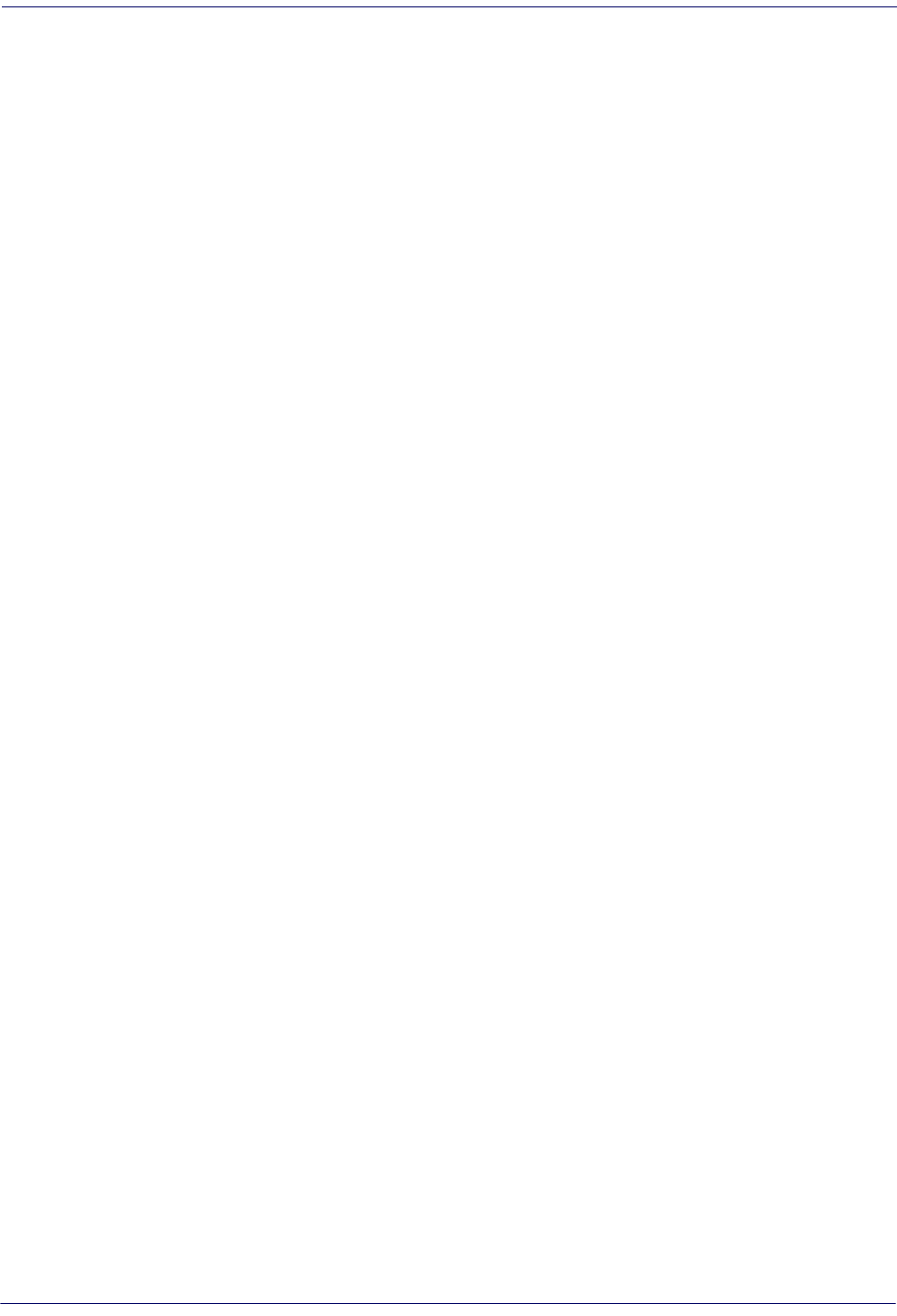
Contents
6
Gryphon™ I GD44XX
/
GBT4400/GM440X
Plessey Set Length 1 ................................................................................................................................................................................................... 201
Plessey Set Length 2 ................................................................................................................................................................................................... 202
2D Symbologies.................................................................................................................................................................... 203
2D Global Features .....................................................................................................................................................................................203
2D Maximum Decoding Time ....................................................................................................................................................................................................... 204
2D Structured Append .................................................................................................................................................................................................................... 205
2D Normal/Inverse Symbol Control ............................................................................................................................................................................................ 205
Aztec Code ..................................................................................................................................................................................................206
Aztec Code Enable / Disable .......................................................................................................................................................................................................... 206
Aztec Code Length Control ........................................................................................................................................................................................................... 206
Aztec Code Set Length 1 ........................................................................................................................................................................................... 207
Aztec Code Set Length 2 ........................................................................................................................................................................................... 208
China Sensible Code ...................................................................................................................................................................................209
China Sensible Code Enable / Disable ....................................................................................................................................................................................... 209
China Sensible Code Length Control ......................................................................................................................................................................................... 209
China Sensible Code Set Length 1 ......................................................................................................................................................................... 210
China Sensible Code Set Length 2 ......................................................................................................................................................................... 211
Data Matrix .................................................................................................................................................................................................212
Data Matrix Enable / Disable ......................................................................................................................................................................................................... 212
Data Matrix Square/Rectangular Style ....................................................................................................................................................................................... 212
Data Matrix Length Control ........................................................................................................................................................................................................... 213
Data Matrix Set Length 1 ........................................................................................................................................................................................... 213
Data Matrix Set Length 2 ........................................................................................................................................................................................... 214
Maxicode .....................................................................................................................................................................................................215
Maxicode Enable / Disable ............................................................................................................................................................................................................. 215
Maxicode Primary Message Transmission ................................................................................................................................................................................ 215
Maxicode Length Control ............................................................................................................................................................................................................... 216
Maxicode Set Length 1 .............................................................................................................................................................................................. 216
Maxicode Set Length 2 .............................................................................................................................................................................................. 217
PDF417 ........................................................................................................................................................................................................218
PDF417 Enable / Disable ................................................................................................................................................................................................................. 218
PDF417 Length Control ................................................................................................................................................................................................................... 218
PDF417 Set Length 1 .................................................................................................................................................................................................. 219
PDF417 Set Length 2 .................................................................................................................................................................................................. 220
Micro PDF417 ..............................................................................................................................................................................................221
Micro PDF417 Enable / Disable .................................................................................................................................................................................................... 221
Micro PDF417 Code 128 GS1-128 Emulation .......................................................................................................................................................................... 221
Micro PDF417 Length Control ...................................................................................................................................................................................................... 222
Micro PDF417 Set Length 1 ...................................................................................................................................................................................... 222
Micro PDF417 Set Length 2 ...................................................................................................................................................................................... 223
QR Code .......................................................................................................................................................................................................224
QR Code Enable / Disable ............................................................................................................................................................................................................... 224
QR Code Length Control ................................................................................................................................................................................................................. 224
QR Code Set Length 1 ................................................................................................................................................................................................ 225
QR Code Set Length 2 ................................................................................................................................................................................................ 226
Micro QR Code ............................................................................................................................................................................................227
Micro QR Code Enable/Disable .................................................................................................................................................................................................... 227
Micro QR Code Length Control .................................................................................................................................................................................................... 227
Micro QR Code Set Length 1 .................................................................................................................................................................................... 228
Micro QR Code Set Length 2 .................................................................................................................................................................................... 229
UCC Composite ...........................................................................................................................................................................................230
UCC Composite Enable / Disable ................................................................................................................................................................................................. 230
UCC Optional Composite Timer ................................................................................................................................................................................................... 231
Postal Code Selection .................................................................................................................................................................................232
Postnet BB Control ............................................................................................................................................................................................................................ 233
WIRELESS FEATURES ............................................................................................................................................................ 235
WIRELESS BEEPER FEATURES ...................................................................................................................................................236
Good Transmission Beep .......................................................................................................................................................................................... 236
Beep Frequency ............................................................................................................................................................................................................ 236
Beep Duration ............................................................................................................................................................................................................... 237
Beep Volume ................................................................................................................................................................................................................. 238
Disconnect Beep .......................................................................................................................................................................................................... 238
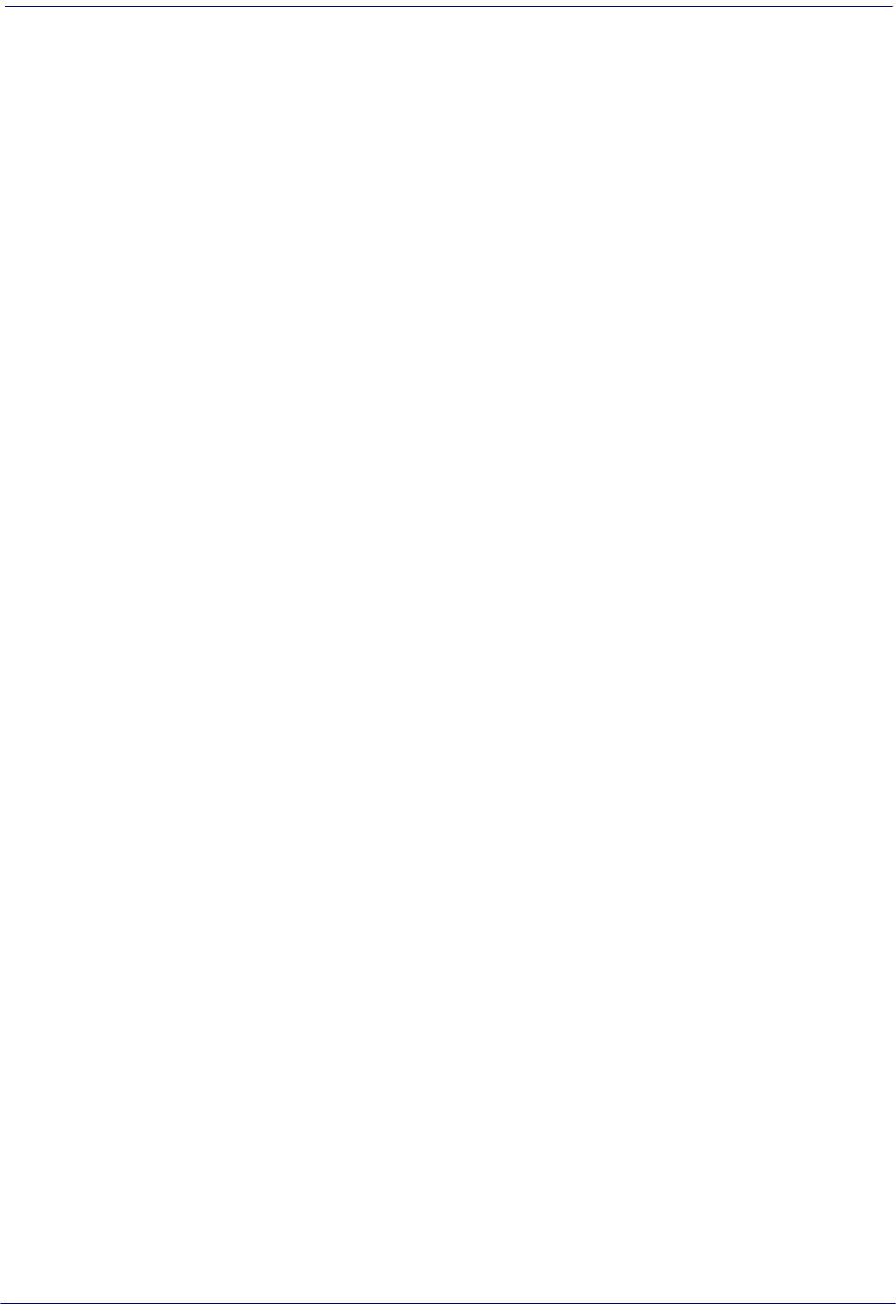
Contents
Product Reference Guide
7
Docking Beep ................................................................................................................................................................................................................ 239
Leash Alarm .................................................................................................................................................................................................................... 239
CONFIGURATION UPDATES ......................................................................................................................................................241
Automatic Configuration Update .......................................................................................................................................................................... 241
Copy Configuration to Scanner .............................................................................................................................................................................. 241
Copy Configuration to Base Station ...................................................................................................................................................................... 241
BATCH FEATURES ......................................................................................................................................................................242
Batch Mode .................................................................................................................................................................................................................... 242
Send Batch ...................................................................................................................................................................................................................... 242
Erase Batch Memory ................................................................................................................................................................................................... 243
RF Batch Mode Transmit Delay ............................................................................................................................................................................... 243
DIRECT RADIO AUTOLINK .........................................................................................................................................................244
Bluetooth-Only Features...................................................................................................................................................... 245
RF ADDRESS STAMPING ............................................................................................................................................................245
Source Radio Address Transmission ..................................................................................................................................................................... 245
Source Radio Address Delimiter Character ........................................................................................................................................................ 246
Link Timeout .................................................................................................................................................................................................................. 246
BT SECURITY FEATURES ............................................................................................................................................................247
BT Security Mode ......................................................................................................................................................................................................... 247
BT PIN Code .................................................................................................................................................................................................................... 248
Select PIN Code Length ............................................................................................................................................................................................. 248
Set PIN Code .................................................................................................................................................................................................................. 248
OTHER BT FEATURES .................................................................................................................................................................249
BT Poll Rate ..................................................................................................................................................................................................................... 249
Power Off ........................................................................................................................................................................................................................ 250
Powerdown Timeout .................................................................................................................................................................................................. 250
FEATURES FOR STAR MODELS ONLY .................................................................................................................................. 251
STAR Radio Protocol Timeout ................................................................................................................................................................................. 251
STAR Radio Transmit Mode ...................................................................................................................................................................................... 252
Motion Features................................................................................................................................................................... 253
Motion Aiming Control .............................................................................................................................................................................................. 253
Motion Sensitivity ........................................................................................................................................................................................................ 254
Motionless Timeout .................................................................................................................................................................................................... 254
REFERENCES................................................................................................................................................................................. 255
RS-232 Parameters .....................................................................................................................................................................................256
RS-232 .................................................................................................................................................................................................................................................... 256
RS-232/USB COM Parameters ....................................................................................................................................................................................................... 257
Keyboard Interface .....................................................................................................................................................................................264
Wedge Quiet Interval ....................................................................................................................................................................................................................... 264
Intercharacter Delay ......................................................................................................................................................................................................................... 265
Intercode Delay .................................................................................................................................................................................................................................. 266
Symbologies ...............................................................................................................................................................................................267
Set Length ............................................................................................................................................................................................................................................ 267
Data Editing ................................................................................................................................................................................................268
Global Prefix/Suffix ........................................................................................................................................................................................................................... 269
Global AIM ID ...................................................................................................................................................................................................................................... 270
Label ID ................................................................................................................................................................................................................................................. 271
Character Conversion ...................................................................................................................................................................................................................... 276
Reading Parameters ...................................................................................................................................................................................277
Good Read LED Duration ................................................................................................................................................................................................................ 277
Scanning Features ......................................................................................................................................................................................278
Scan Mode ........................................................................................................................................................................................................................................... 278
Stand Mode Off Time ....................................................................................................................................................................................................................... 279
Scanning Active Time ...................................................................................................................................................................................................................... 280
Aiming Duration Time ..................................................................................................................................................................................................................... 281
Flash On Time ..................................................................................................................................................................................................................................... 282
Flash Off Time ..................................................................................................................................................................................................................................... 283
Multiple Labels Ordering by Code Symbology ...................................................................................................................................................................... 284
RF Features .................................................................................................................................................................................................286
Automatic Configuration Update ................................................................................................................................................................................................ 286
RF Address Stamping ....................................................................................................................................................................................................................... 286

Contents
8
Gryphon™ I GD44XX
/
GBT4400/GM440X
BT-Only Features ............................................................................................................................................................................................................................... 288
Motion Features .........................................................................................................................................................................................289
Motionless Timeout .......................................................................................................................................................................................................................... 289
MESSAGE FORMATTING.............................................................................................................................................................. 291
Message Formatting ..................................................................................................................................................................................291
LED and Beeper Control .................................................................................................................................................................................................................. 292
TECHNICAL SPECIFICATIONS...................................................................................................................................................... 293
Imager Labeling ..........................................................................................................................................................................................297
Standard Cable Pinouts .............................................................................................................................................................................298
LED and Beeper Indications .......................................................................................................................................................................300
Error Codes ..................................................................................................................................................................................................301
Base Station Indications (Cordless Models ONLY) ...................................................................................................................................302
STANDARD DEFAULTS................................................................................................................................................................ 303
SAMPLE BAR CODES.................................................................................................................................................................... 315
KEYPAD ........................................................................................................................................................................................ 319
SCANCODE TABLES ..................................................................................................................................................................... 321
Control Character Emulation .....................................................................................................................................................................321
Single Press and Release Keys ....................................................................................................................................................................................................... 321
Interface Type PC AT PS/2, USB-Keyboard or USB-Keyboard for APPLE ...............................................................................................322
Interface type PC AT PS/2 Alt Mode or USB-Keyboard Alt Mode ...........................................................................................................324
Digital Interface ..........................................................................................................................................................................................326
IBM31xx 102-key ........................................................................................................................................................................................327
IBM XT ..........................................................................................................................................................................................................328
Microsoft Windows Codepage 1252 .........................................................................................................................................................329
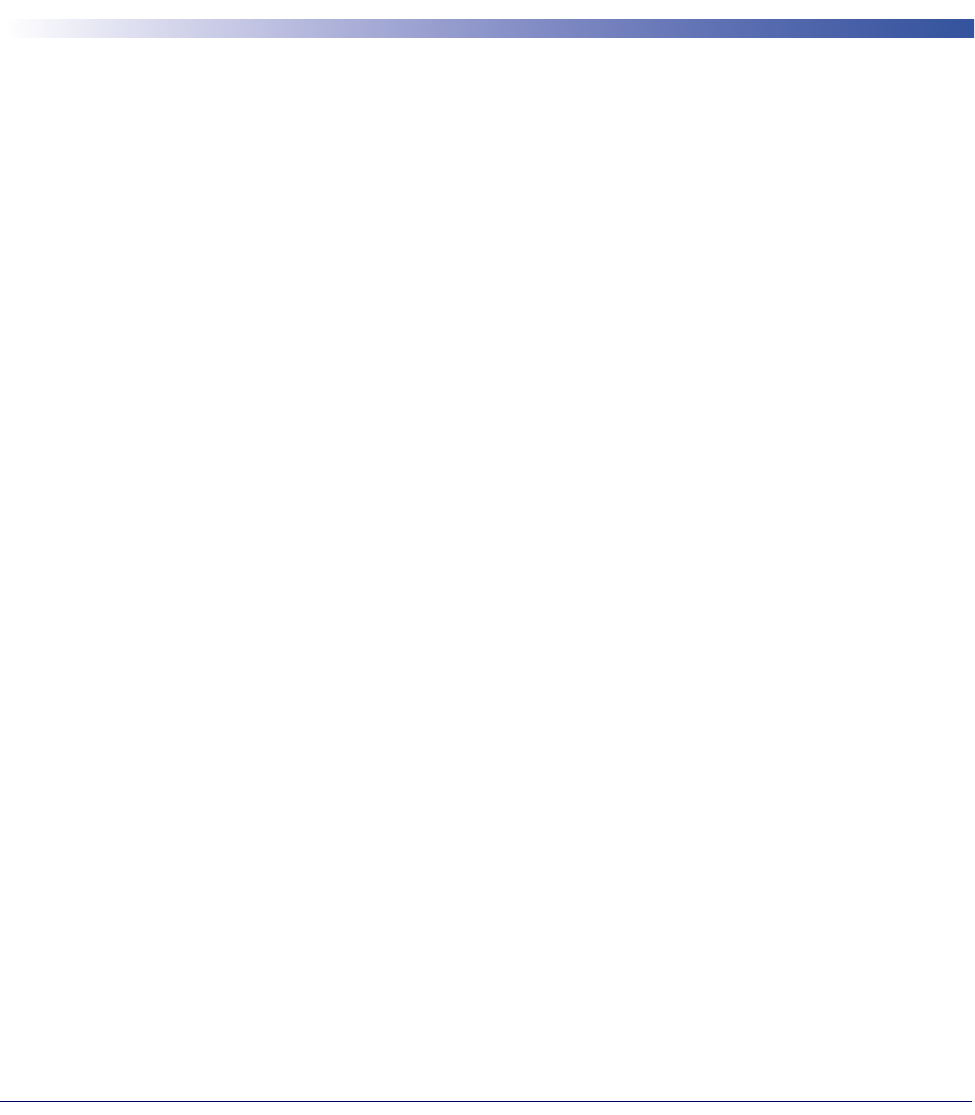
Product Reference Guide
9
Chapter 1
Introduction
About this Manual
This Product Reference Guide (PRG) is provided for users seeking advanced technical
information, including connection, programming, maintenance and specifications. The Quick
Reference Guide (QRG) and other publications associated with this product are downloadable
free of charge from the website listed on the back cover of this manual.
Overview
Chapter 1, (this chapter) presents information about manual conventions, and an overview of
the reader, its features and operation.
Chapter 2, Setup presents information about unpacking, cable connection information and
setting up the reader.
Chapter 3, Configuration Using Bar Codes provides instructions and bar code labels for customizing
your reader. There are different sections for interface types, general features, data formatting,
symbology-specific and model-specific features.
Chapter 4, References provides background information and detailed instructions for more
complex programming items.
Chapter 5, Message Formatting gives details for programming options.
Appendix A, Technical Specifications lists physical and performance characteristics, as well as
environmental and regulatory specifications. It also provides standard cable pinouts and LED/
Beeper functions.
Appendix B, Standard Defaults references common factory default settings for reader features and
options.
Appendix C, Sample Bar Codes offers sample bar codes for several common symbologies.
Appendix D, Keypad includes numeric bar codes to be scanned for certain parameter settings.
Appendix E, Scancode Tables lists control character emulation information for Wedge and USB
Keyboard interfaces.
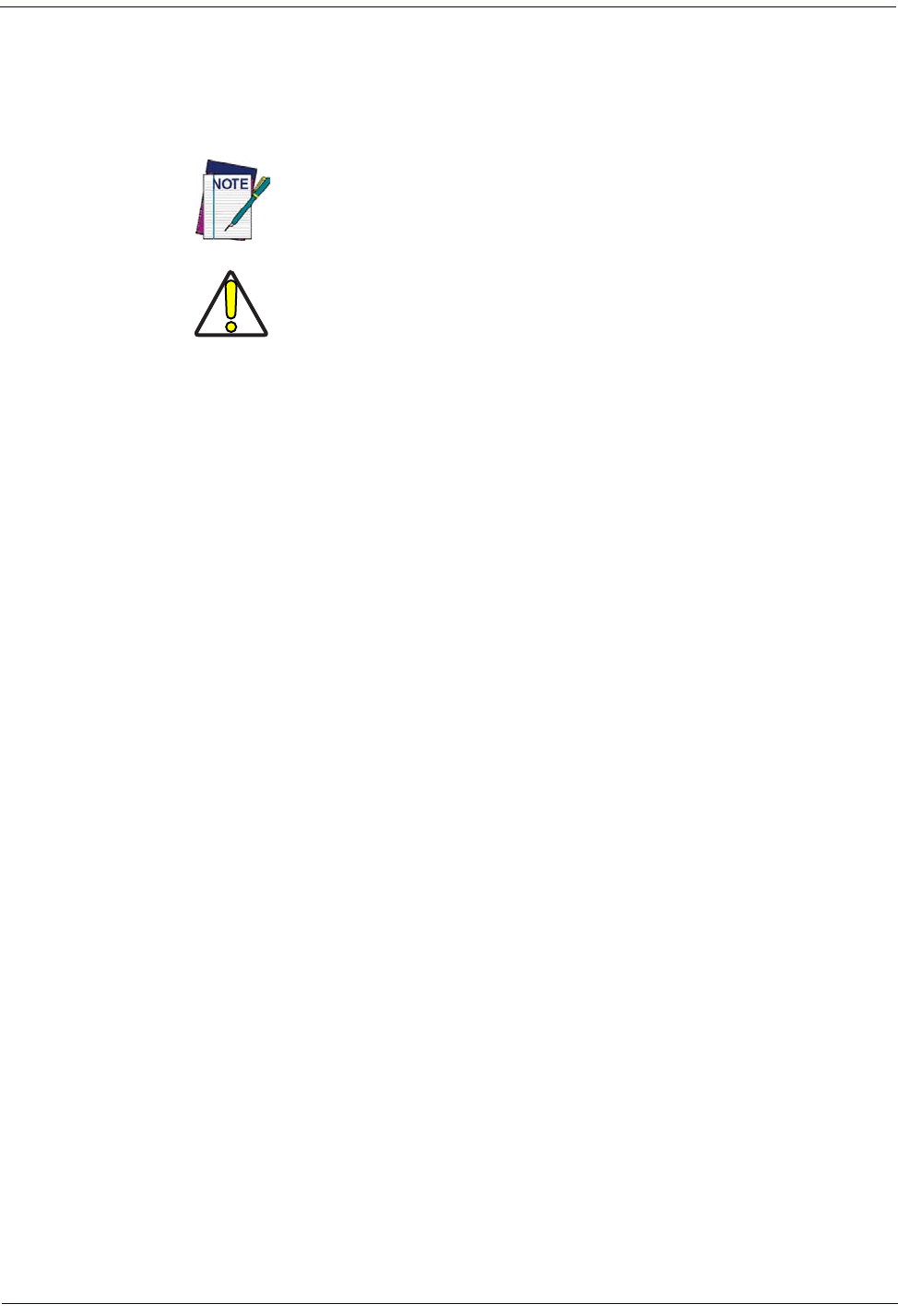
Introduction References
10
Gryphon™ I GD44XX
/
GBT4400/GM440X
Manual Conventions
The following conventions are used in this document:
The symbols listed below are used in this manual to notify the reader of key issues or procedures
that must be observed when using the reader:
Notes contain information necessary for properly diagnosing, repairing
and operating the reader.
CAUTION
The CAUTION symbol advises you of actions that could damage equip-
ment or property.
References
Current versions of this Product Reference Guide (PRG), Quick Reference Guide (QRG), the
Datalogic Aladdin™ Configuration application, and any other manuals, instruction sheets and
utilities for this product can be downloaded from the website listed below. Alternatively, printed
copies or product support CDs for most products can be purchased through your Datalogic
reseller.
Technical Support
Datalogic Website Support
The Datalogic website (www.datalogic.com) is the complete source for technical support and
information for Datalogic products. The site offers product support, warranty information,
product manuals, product tech notes, software updates, demos, and instructions for returning
products for repair.
Reseller Technical Support
An excellent source for technical assistance and information is an authorized Datalogic reseller.
A reseller is acquainted with specific types of businesses, application software, and computer
systems and can provide individualized assistance.
Telephone Technical Support
If you do not have internet or email access, you may contact Datalogic technical support at
(541) 349-8283 or check the back cover of your manual for more contact information.
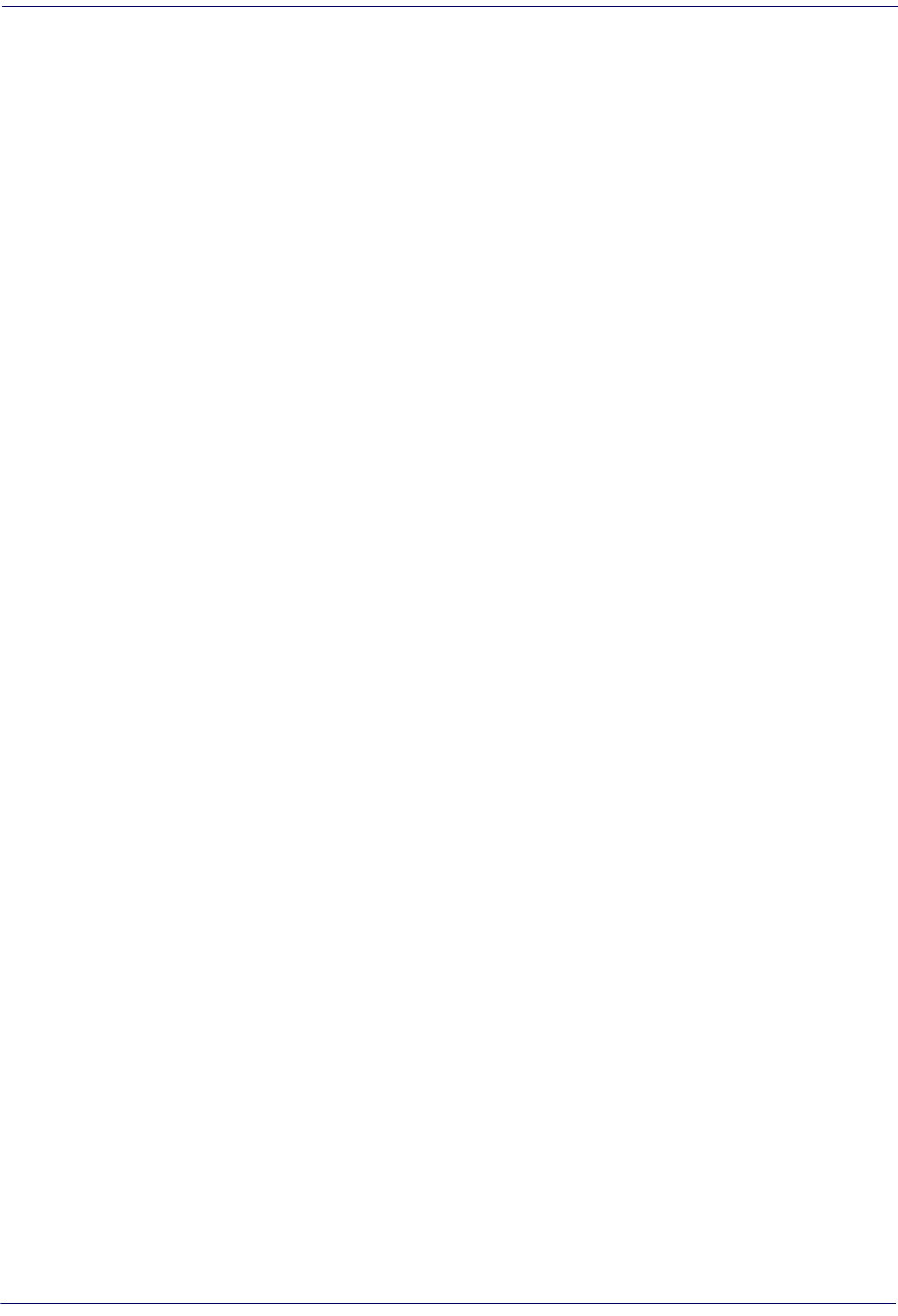
About the Reader Introduction
Product Reference Guide
11
About the Reader
Typically, units are factory-programmed for the most common terminal and communications
settings. If you need to modify any programmable settings, custom configuration can be
accomplished by scanning the programming bar codes within this guide.
Two models of the Gryphon 2D are available, and are covered in this manual:
•Gryphon I GD44XX - Corded 2D imager bar code reader
• Gryphon I GBT4400 - Model with Bluetooth options.
Programming can alternatively be performed using the Datalogic Aladdin™ Configuration
application which is downloadable from the Datalogic website listed on the back cover of this
manual. This multi-platform utility program allows device configuration using a PC. It
communicates to the device using a serial or USB cable and can also create configuration bar
codes to print.
Advancements in the LED technology used in the imager-based readers significantly improve
the illumination of the target field of view, resulting in higher scan efficiency. Whether used in
Single Trigger or Continuous Mode, the ergonomic design of the reader will help to promote
comfortable handling during extended periods of use.
See "Interface Selection" on page 29 for a listing and descriptions of available interface sets by
model type.
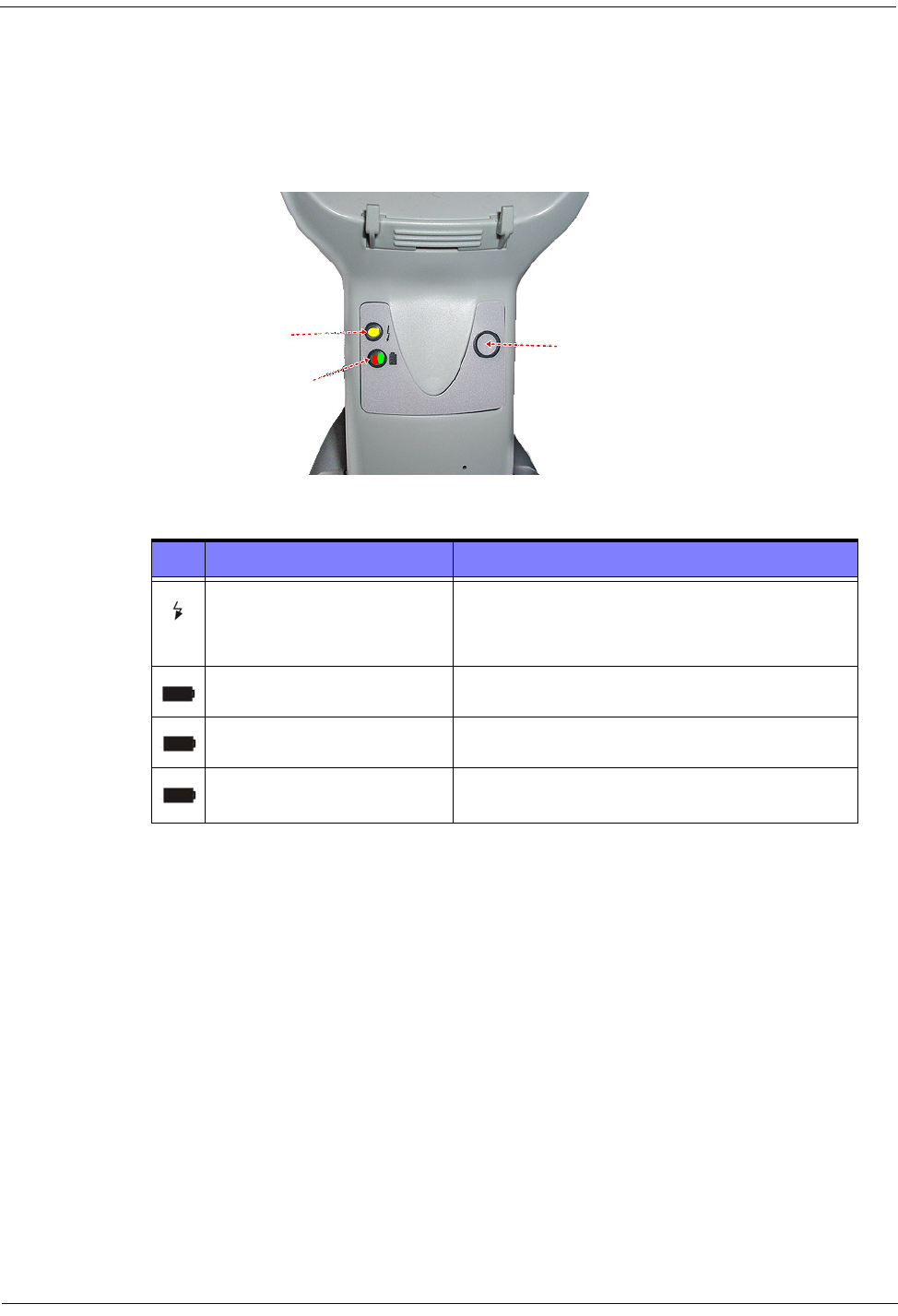
Introduction The BC40xx™ Radio Base
12
Gryphon™ I GD44XX
/
GBT4400/GM440X
The BC40xx™ Radio Base
Base LEDs
LEDs on the Gryphon Base provide information about the Base’s status, as shown in Figure 1.
Figure 1
YELLOW LED
RED LED /
GREEN LED
BUTTON
. Gryphon Base LEDs
The following table describes the significance of each LED:
LED STATUS
Power on / Data
Yellow On = Base is powered
Yellow Blinking = Base receives data and
commands from the Host or the Reader.
Charging Red On = Battery charging is in progress.
Charge completed Green On = the Battery is completely charged.
Charging + Charge completed Red and Green Blinking together = the Reader is not
correctly placed onto the Base.
See Base Station Indications (Cordless Models ONLY) on page 302 for more specific details on the
LEDs.
Base Button
The Base contains a button which is used primarily to perform a paging function. Pressing the
button causes a sound signal to be emitted by all scanners linked with this Base, as long as the
scanner is awake (see Powerdown Timeout on page 250) and reception is enabled (see LED and
Beeper Indicators on page 92). The button can also be used to "force device connection" via the
Datalogic Aladdin Software tool (available for free download from the Datalogic website). See
the Aladdin Online Help for details.
See "Base Station Button Indicators" on page 302 for further information on Base Button
functions.

BC40XX UV Counterfeit Detection Introduction
Product Reference Guide
13
BC40XX UV Counterfeit Detection
The BC40XX Radio Base is available with a UV Counterfeit Money Detector, typically used to
verify the authenticity of bank notes. Other uses for counterfeit detection are passport, ticket,
credit card, travelers’ check and similar applications where it is possible to detect fluorescent
marks with UV light.
The detector contains eight special UV LEDs, as shown below:
UV LEDs
The Counterfeit Detector is based on UV fluorescent emission. Real banknotes under
ultraviolet rays usually absorb the UV light and will show special marks made with fluorescent
inks. On the other hand, most counterfeit banknotes only reflect the UV lights, without
showing fluorescent marks.
To use:
1. Quickly press the Base button to light the UV LEDs.
2. Hold the item to be verified under the LED lights to ensure that the special fluorescent
marks are visible.
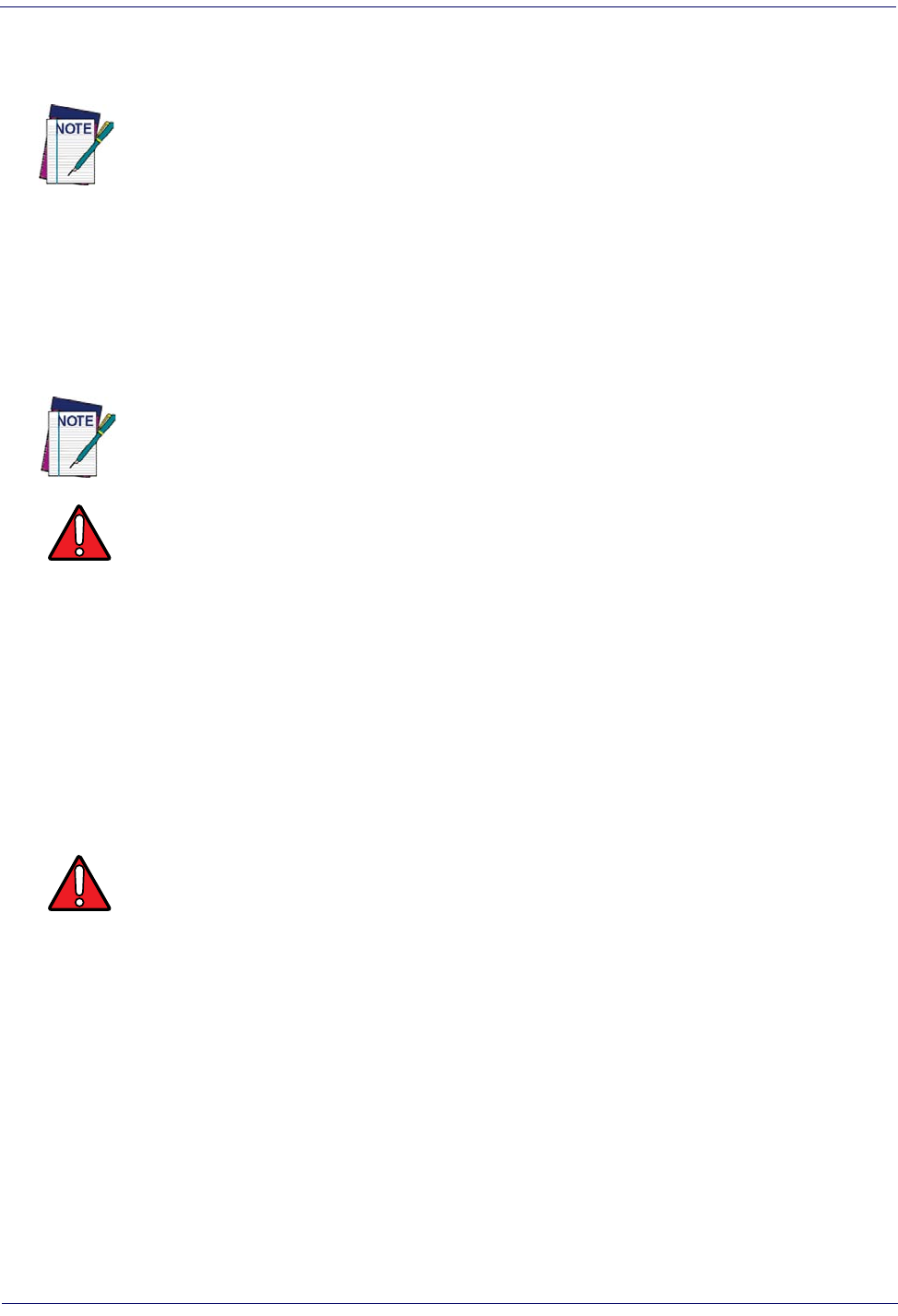
Introduction Battery Safety
14
Gryphon™ I GD44XX
/
GBT4400/GM440X
3. The LEDs are set to switch off automatically after about 2 minutes. To keep the UV LEDs
in always-on mode, quickly press the Base button a second time within 10 seconds of the
first press. To switch them off, simply press the button again.
An external power supply is necessary for full functionality of the Base station with UV
Counterfeit Detector. Use only the recommended AC adapter 12Vdc.
Battery Safety
To reinstall, charge and/or perform any other action on the battery, follow the instructions in
this manual.
WARNING
Do not discharge the battery using any device except for the scanner. When the battery is used in
devices other than the designated product, it may damage the battery or reduce its life expec-
tancy. If the device causes an abnormal current to flow, it may cause the battery to become hot,
explode or ignite and cause serious injury.
Lithium-ion battery packs may get hot, explode or ignite and cause serious injury if exposed to
abusive conditions. Be sure to follow the safety warnings listed below:
• Do not place the battery pack in fire or heat.
• Do not connect the positive terminal and negative terminal of the battery pack to each other
with any metal object (such as wire).
• Do not carry or store the battery pack together with metal objects.
• Do not pierce the battery pack with nails, strike it with a hammer, step on it or otherwise sub-
ject it to strong impacts or shocks.
• Do not solder directly onto the battery pack.
• Do not expose the battery pack to liquids, or allow the battery to get wet.
• Do not apply voltages to the battery pack contacts.
WARNING
In the event the battery pack leaks and the fluid gets into your eye, do not rub the eye. Rinse well
with water and immediately seek medical care. If left untreated, the battery fluid could cause
damage to the eye.
Before installing the Battery, read “Battery Safety” on this and the following pages. Datalogic rec-
ommends annual replacement of rechargeable battery packs to ensure maximum performance.
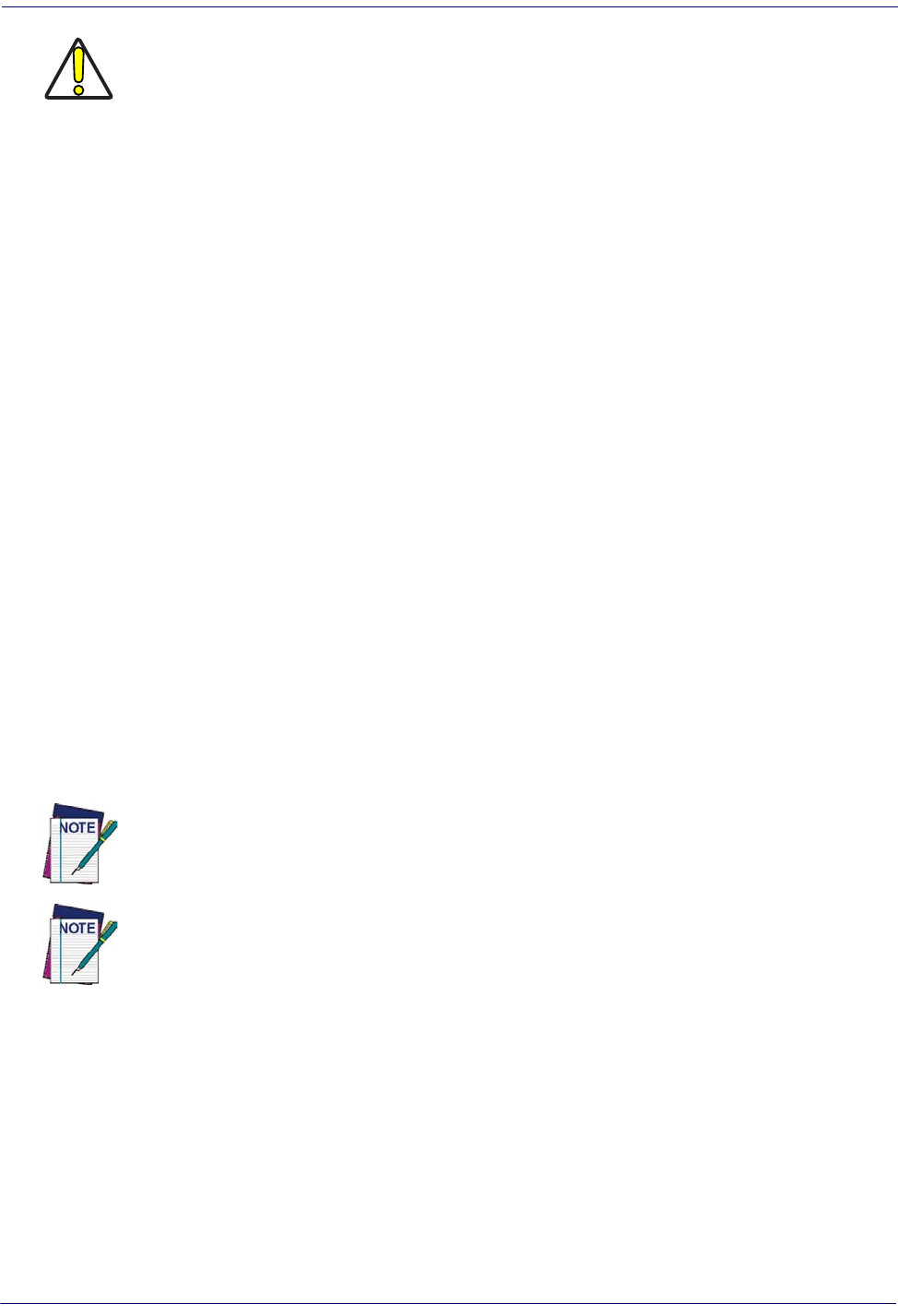
CAUTION
Always charge the battery at 32° – 104°F (0° - 40°C) temperature range.
Use only the authorized power supplies, battery pack, chargers, and docks supplied by your Data-
logic reseller. The use of any other power supplies can damage the device and void your warranty.
Do not disassemble or modify the battery. The battery contains safety and protection devices,
which, if damaged, may cause the battery to generate heat, explode or ignite.
Do not place the battery in or near fire, on stoves or other high temperature locations.
Do not place the battery in direct sunlight, or use or store the battery inside cars in hot weather.
Doing so may cause the battery to generate heat, explode or ignite. Using the battery in this man-
ner may also result in a loss of performance and a shortened life expectancy.
Do not place the battery in microwave ovens, high-pressure containers or on induction cookware.
Immediately discontinue use of the battery if, while using, charging or storing the battery, the bat-
tery emits an unusual smell, feels hot, changes color or shape, or appears abnormal in any other
way.
Do not replace the battery pack when the device is turned on.
Do not remove or damage the battery pack’s label.
Do not use the battery pack if it is damaged in any part.
Battery pack usage by children should be supervised.
Battery Safety Introduction
Product Reference Guide
15
As with other types of batteries, Lithium-Ion (LI) batteries will lose capacity over time. Capacity
deterioration is noticeable after one year of service whether the battery is in use or not. It is
difficult to precisely predict the finite life of a LI battery, but cell manufacturers rate them at
500 charge cycles. In other words, the batteries should be expected to take 500 full discharge /
charge cycles before needing replacement. This number is higher if partial discharging /
recharging is adhered to rather than full / deep discharging.
Storage of batteries for long time at fully charged status or at fully discharged status should be
avoided.
Only in case of long storage, to avoid deep discharge of the battery it is recommended to partially
recharge the battery every three months to keep the charge status at a medium level.
As a reference, run a fast recharge for 20 minutes every three months on unused products to avoid
any performance deterioration of the cell.
The useful life of LI batteries depends on usage and number of charges, etc., after which they
should be removed from service, especially in mission critical applications. Do not continue to
use a battery showing excessive loss of capacity, it should be properly recycled / disposed of and
replaced.
Collect and recycle waste batteries separately from the device in compliance with European
Directive 2006/66/EC, 2002/95/EC, 2002/96/EC and subsequent modifications, US and
China regulatory and others laws and regulations about the environment.
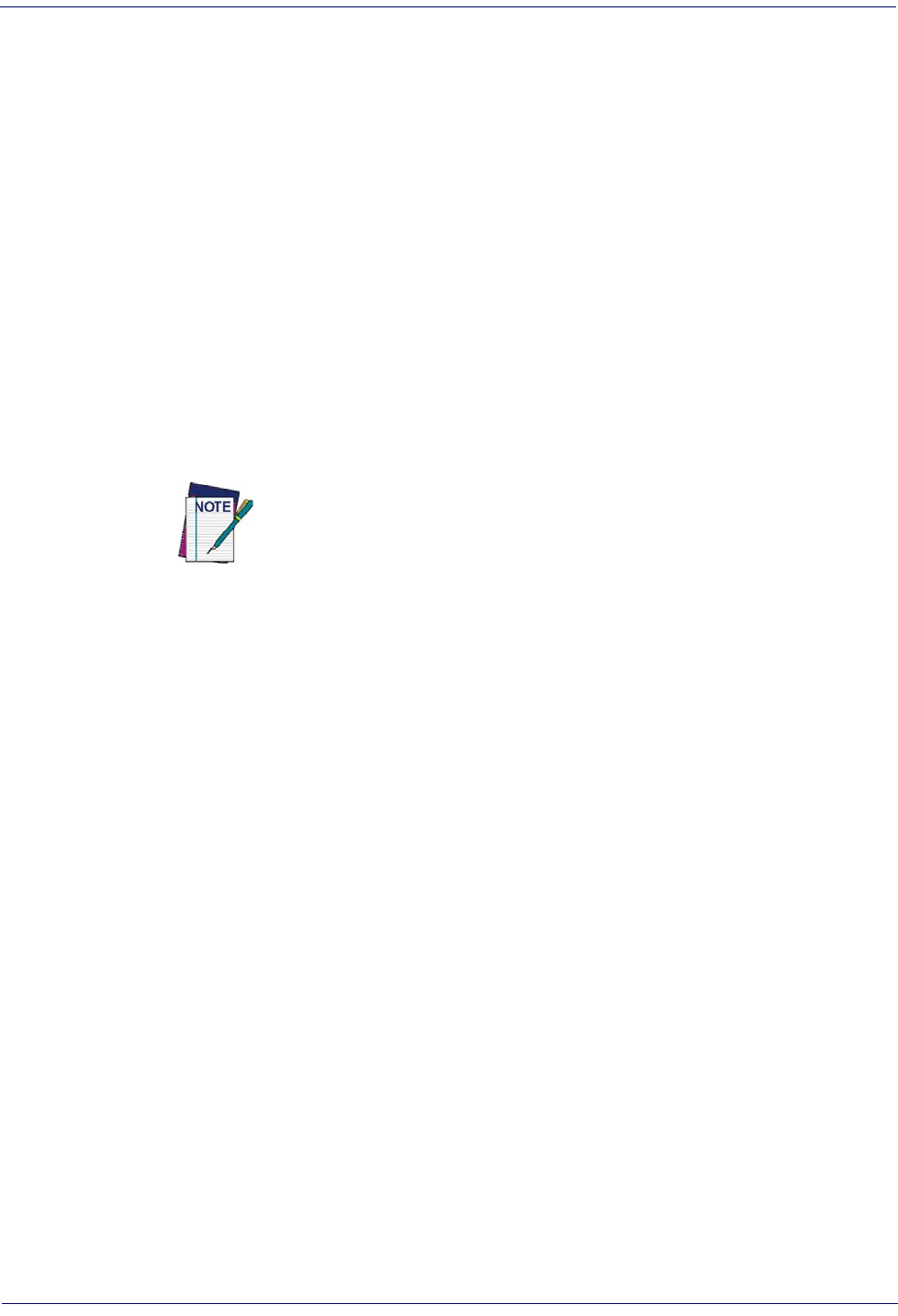
Introduction Programming the Reader
16
Gryphon™ I GD44XX
/
GBT4400/GM440X
Programming the Reader
Configuration Methods
Programming Bar Codes
The reader is factory-configured with a standard set of default features. After scanning the
interface bar code, you can select other options and customize your reader through use of the
instructions and programming bar code labels available in the corresponding features section for
your interface. Customizable settings for many features are found in "Configuration Parameters"
starting on page 37.
Some programming labels, like "Restore Custom Defaults" on page 34, require only the scan of the
single label to enact the change. Most, however, require the reader to be placed in Programming
Mode prior to scanning them. Scan an ENTER/EXIT bar code once to enter Programming
Mode. Once the reader is in Programming Mode, scan a number of parameter settings before
scanning the ENTER/EXIT bar code a second time, which will then accept your changes, exit
Programming Mode and return the reader to normal operation.
There are some exceptions to the typical programming sequence described
above. Please read the description and setting instructions carefully when
configuring each programmable feature.
Datalogic Aladdin™
Datalogic Aladdin™ is a multi-platform utility program providing a quick and user-friendly
configuration method via the RS-232/USB-COM interface. Aladdin is available on the CD-
ROM provided with your product, and also from the Datalogic website. Aladdin allows you to
program the reader by selecting configuration commands through a user-friendly graphical
interface running on a PC. These commands are sent to the reader over the selected
communication interface, or they can be printed as bar codes to be scanned.
Aladdin also provides the ability to perform a software upgrade for the connected device (see the
Datalogic Aladdin™ Help On-Line for more details).
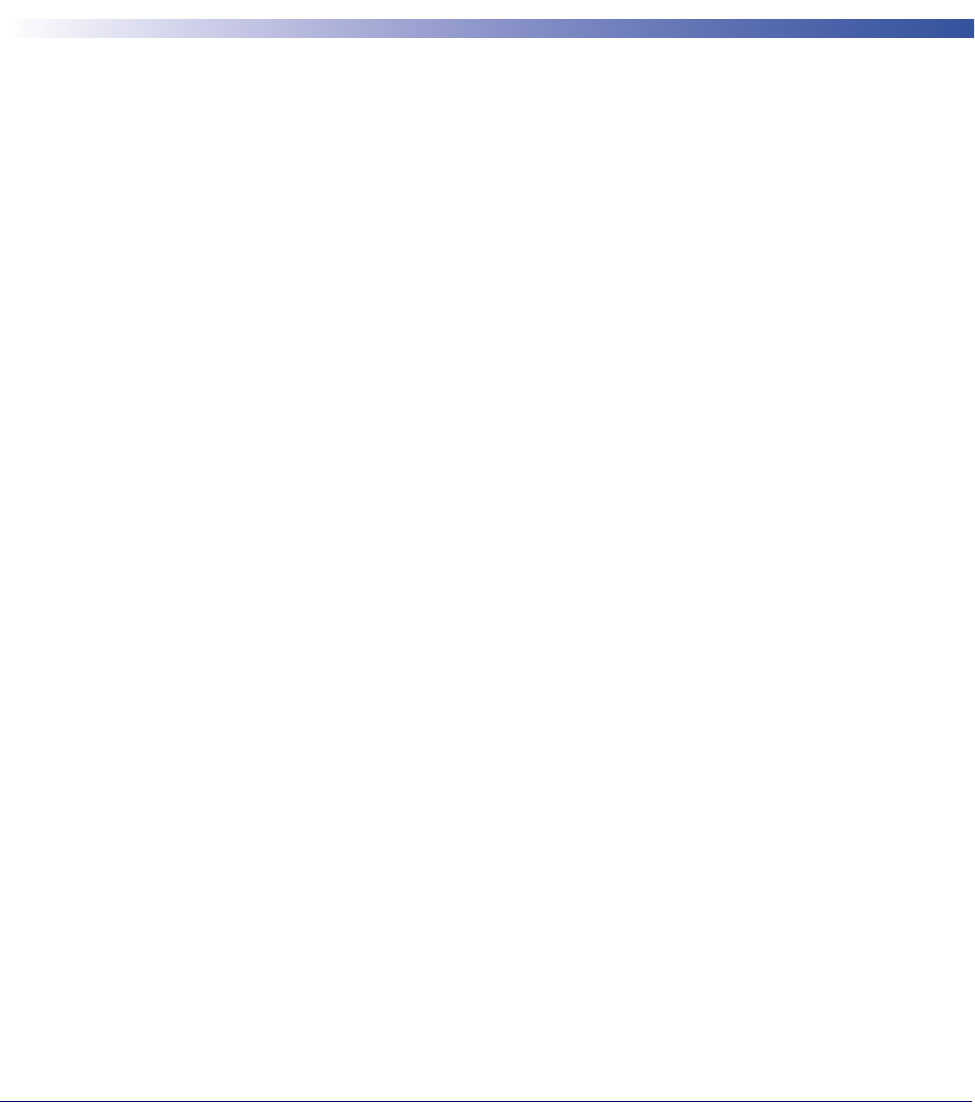
Product Reference Guide
17
Chapter 2
Setup
Unpacking
Check carefully to ensure the reader and any accessories ordered are present and undamaged. If
any damage occurred during shipment, contact Datalogic Technical Support. Information is
shown on
page 10
.
KEEP THE PACKAGING. Should the unit ever require service, it should be returned in its
original shipping container.
Setting Up the Reader
Depending on whether you are using a Corded or BT version of the Gryphon, follow the steps
provided in this section to connect and get your reader up and communicating with its host.
1. Begin by
Installing the Interface Cable (Corded) or Connecting the Base Station (BT)
2. Go to
Interface Selection
and set the desired interface.
3.
Configure Interface Settings
(only if not using factory settings for that interface)
4. Go to
Configuring Other Features
(if modifications are needed from factory settings)
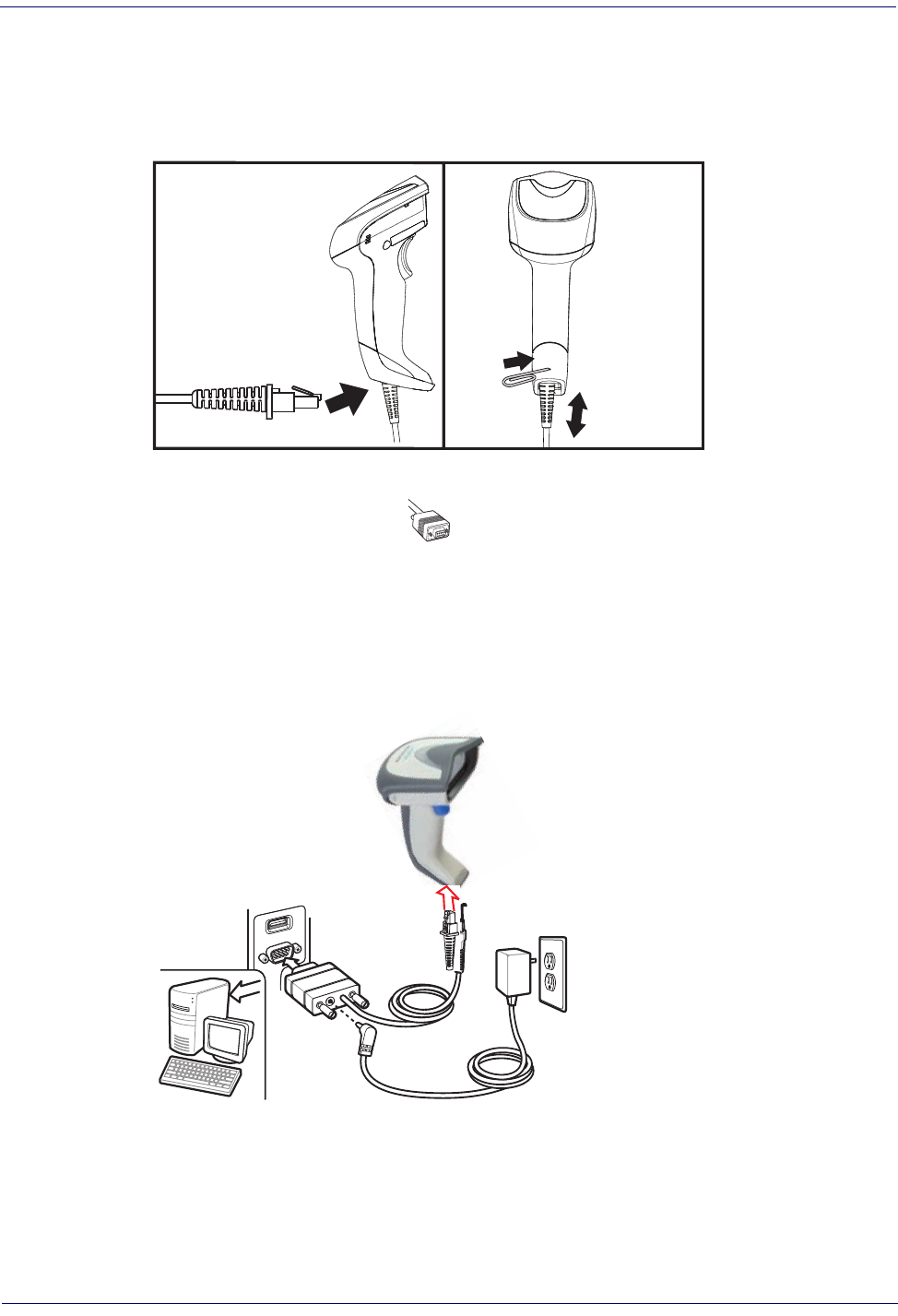
Setup Installing the Interface Cable
18
Gryphon™ I GD44XX
/
GBT4400/GM440X
Installing the Interface Cable
For Corded versions, connect the reader cable by inserting the cable into the handle as shown in
Figure 2
. To remove it, insert a paper clip into the release aperture, then unplug the cable.
Figure 2. Connect/disconnect the cable
RS-232 Serial Connection
Turn off power to the terminal/PC and connect the reader to the terminal/PC serial port via the
RS-232 cable as shown in
Figure 3
. If the terminal will not support POT (Power Off the
Terminal) to supply reader power, use the approved power supply (AC Adapter). Plug the AC
Adapter barrel connector into the socket on the RS-232 cable connector and the AC Adapter
plug into a standard power outlet.
Figure 3. RS-232 Connection
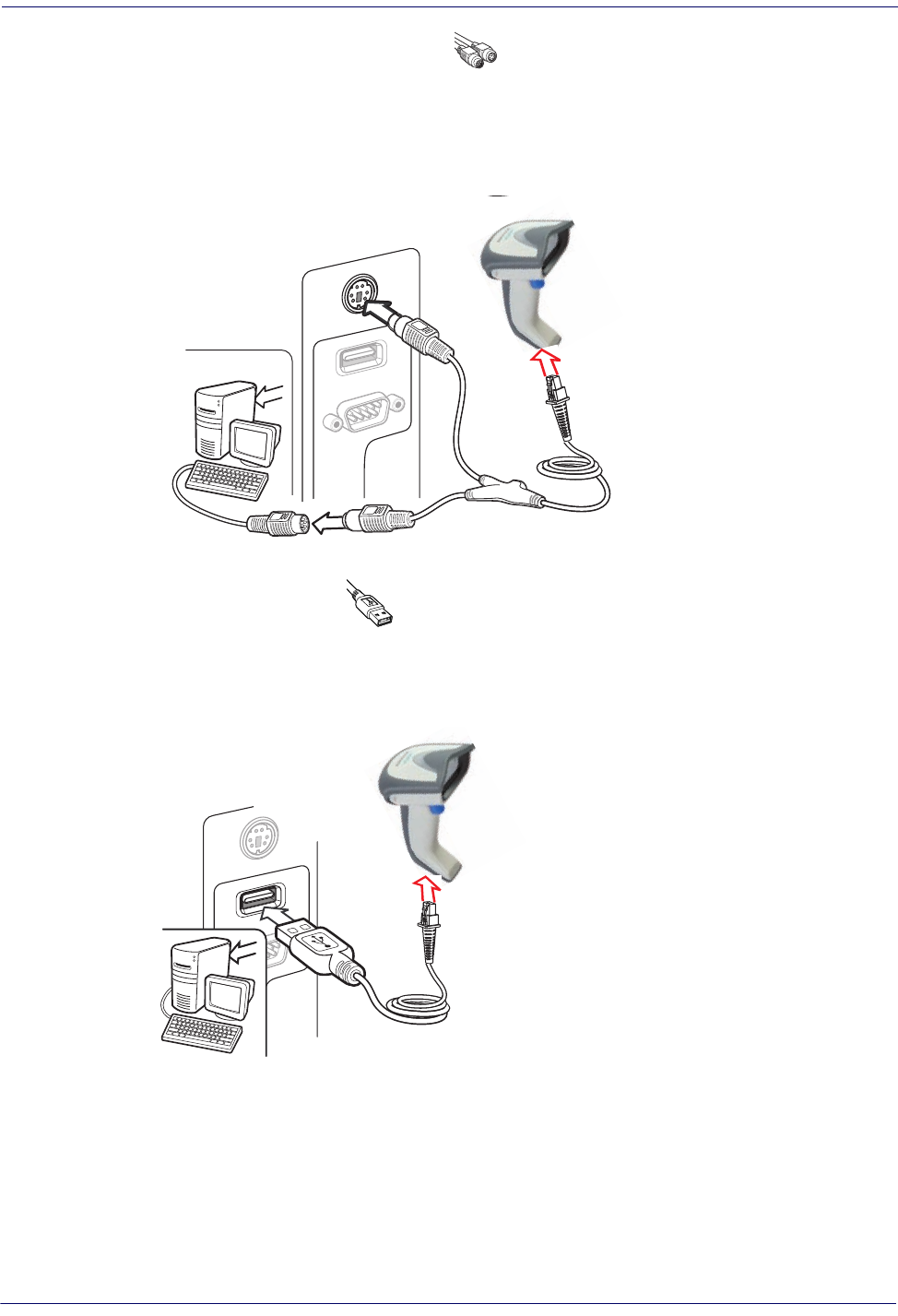
Installing the Interface Cable Setup
Product Reference Guide
19
Keyboard Wedge Connection
The Keyboard Wedge cable has a ‘Y’ connection from the reader. Connect the female to the
male end from the keyboard and the remaining end at the keyboard port at the terminal/PC.
Reference
Figure 4
.
Figure 4. Keyboard Wedge Interface connection
USB Connection
Connect the reader to a USB port on the terminal/PC using the correct USB cable for the
interface type you ordered. Reference
Figure 5
.
Figure 5. USB connection
Other connection types are described below and illustrated in
Figure 6
.

Setup Configuring the Base Station
20
Gryphon™ I GD44XX
/
GBT4400/GM440X
Figure 6. Other Interface Connections
W
a
n
d
I
B
M
K
e
y
b
o
a
r
d
W
e
d
g
e
or... or...
Specific cables are required for connection to different hosts. The connec-
tors illustrated above are examples only. Actual connectors may vary from
those illustrated, but the steps to connect the reader remain the same.
RF Models
The power supply connects directly to the base (not on the cable's jack) for all configurations.
For all interfaces (except RS-232) a power supply is recommended but not necessary, because
the base can be powered from the Host. When the base is powered from the Host, select a slow
charge rate.
Configuring the Base Station
The base charger/station may be configured in desk application to hold the reader in two
different positions, either a horizontal or standing position, in order to provide the most
comfortable use depending on needs.
Standing Horizontal

Configuring the Base Station Setup
Product Reference Guide
21
Changing the Base Station Position
The base station is configured by installing one of two sets of mechanical parts that come with
the cordless kit. The default mounts (shown below) provide three options: vertical (wall)
mounting, standing (45°), or horizontal mounting with a higher mechanical retention of the
scanner. Use the other mounts only for horizontal mounting, with lower retention of the
scanner. The different parts may be interchanged to customize retention preferences.
A tool such as a rigid pen or a flat screwdriver can be used to change the
mounts. Do not allow it to touch the contacts.
1. Insert the appropriate parts for the desired base station position, as shown below.
Standing,
Horizontal
or Vertical
Horizontal
ONLY
CAUTION
To ensure best contact and performance, do not intermix the parts of the two
different mount sets.
2. Using your thumbs, push open the plastic tabs on the bottom of the base to free the wing
holders.
Tab
Tab
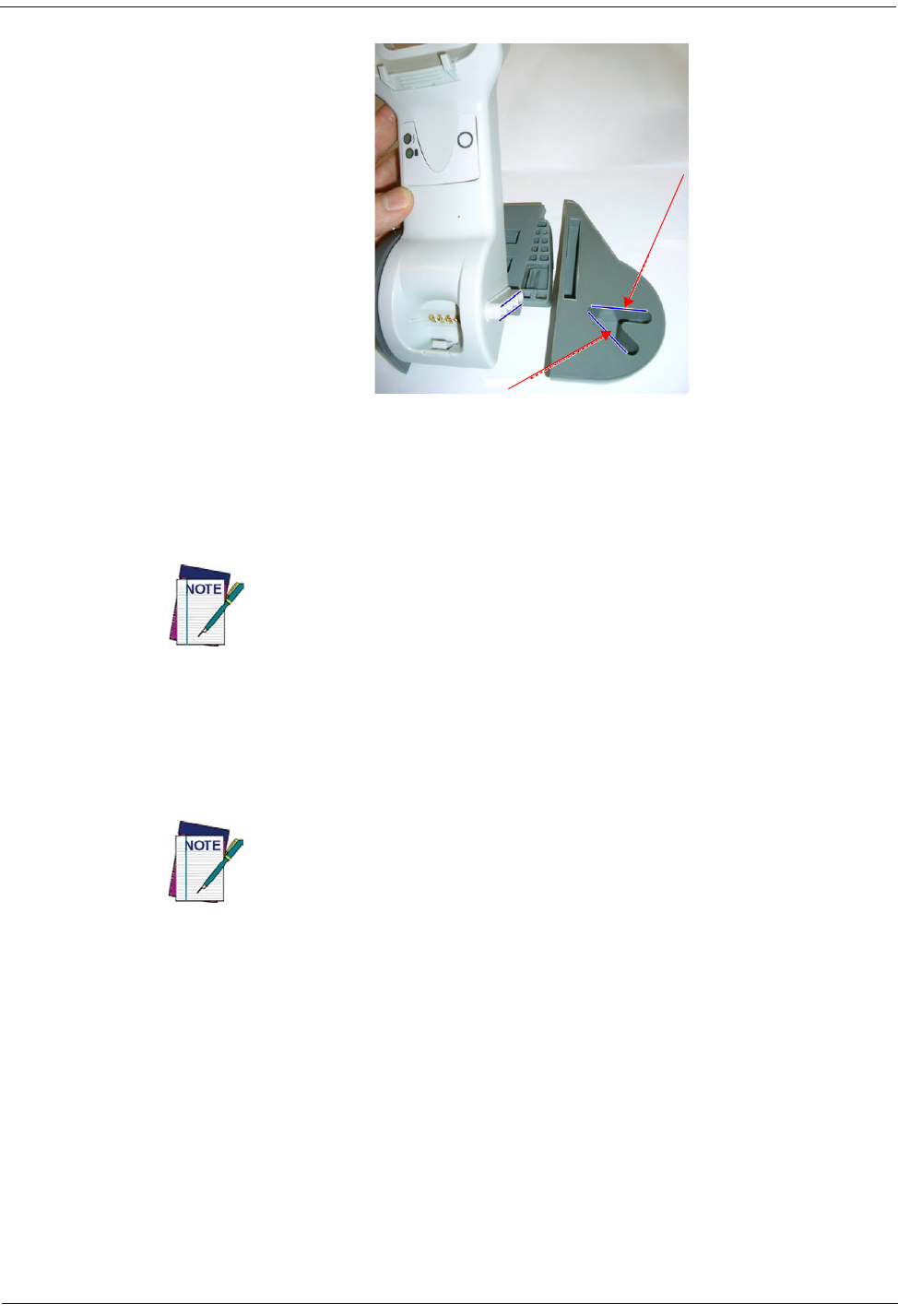
Setup Configuring the Base Station
22
Gryphon™ I GD44XX
/
GBT4400/GM440X
3. The stand can now be repositioned in either horizontal or standing position.
Horizontal
Standing
Connecting the Base Station
Figure 7
shows how to connect the Base Station to a terminal, PC or other host device. Turn off
the host before connection and consult the manual for that equipment (if necessary) before
proceeding. Connect the interface cable before applying power to the Base Station.
The Gryphon GBT4400 can be set up to require a PIN code when connecting to the
host. If you are connecting to a system that uses a custom security PIN, follow the
procedure in "Connecting the Base when Security Pin is Enabled" on page
25
. For
information on how to configure this feature, see
"BT Security Mode" starting on page
247
.
Base Station Connection and Routing:
Fully insert the Power Cable and Interface (I/F) Cable
connectors into their respective ports in the underside of the Base Station (see
Figure 7
). Then
connect to an AC Adapter, and plug the AC power cord into the (wall) outlet.
Gryphon Wireless can also be Powered by the Terminal. When powered by the Ter-
minal, the battery charger is automatically set as Slow charge.
For some specific interfaces or hosts or lengths of cable, the use of an external
power supply may be recommended for full recharging capability (see
"Technical
Specifications" on page 293
for more details).
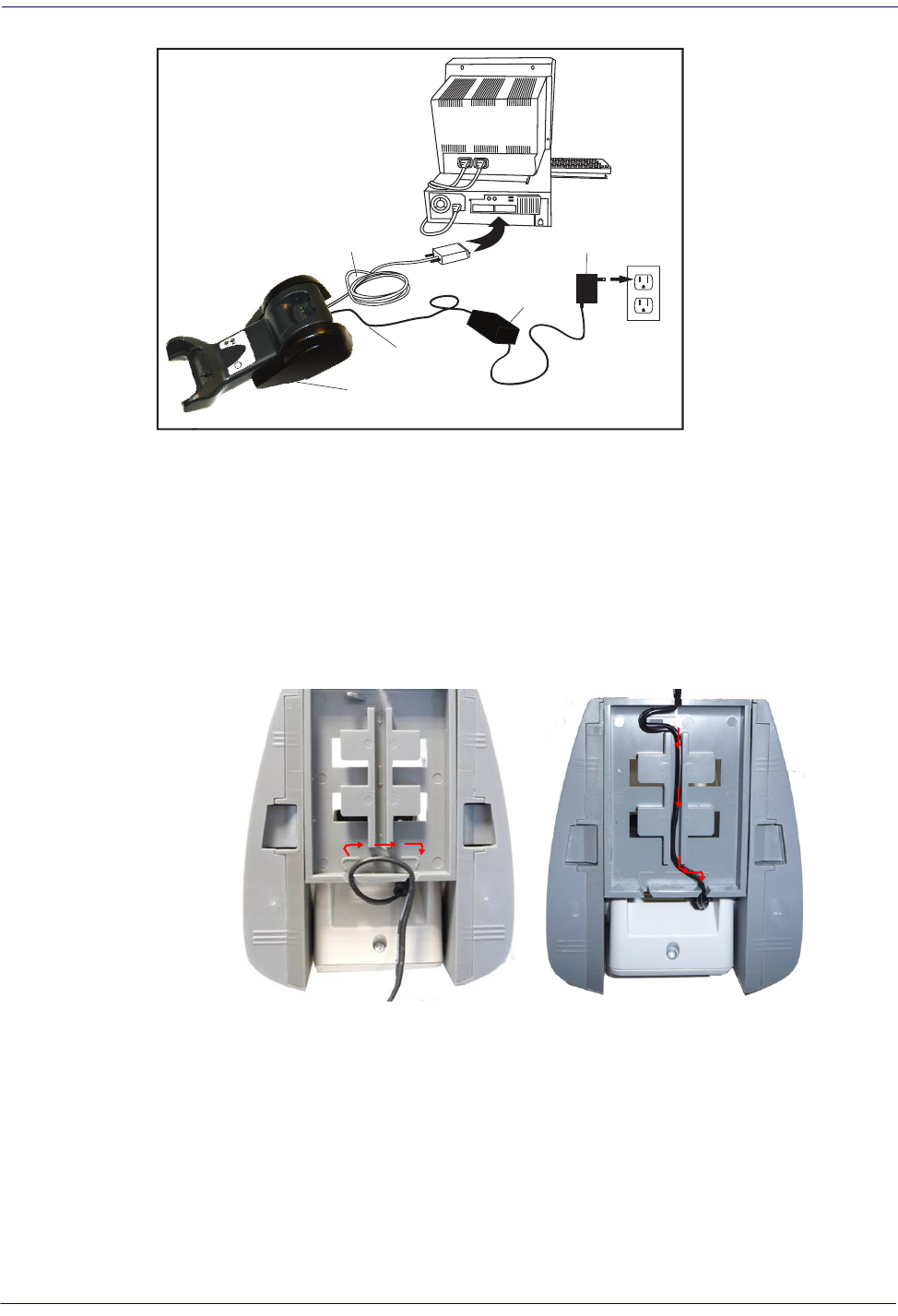
Configuring the Base Station Setup
Product Reference Guide
23
Figure 7. Connecting the Base Station
Base
Station
I/F Cable
AC/DC
Adapter
DC Power
Cord
Wall plug
Connector
Securing the DC Power Cord (Optional)
The DC power cord for the adapter can be secured to the bottom of the base in order to
maximize the mechanical retention of the cable itself. The routing of the power cord can be
changed to accommodate the base station positioning: horizontal, stand or wall mounting. The
cables can be looped around to the front of the Base Station, or fed directly out the back of the
Base Station, as shown in
Figure 8 on page 23
.
Figure 8. Options for routing the DC cord
Please refer to the arrows depicted on the bottom of the base when placing the cables, detailed in
Figure 9
.
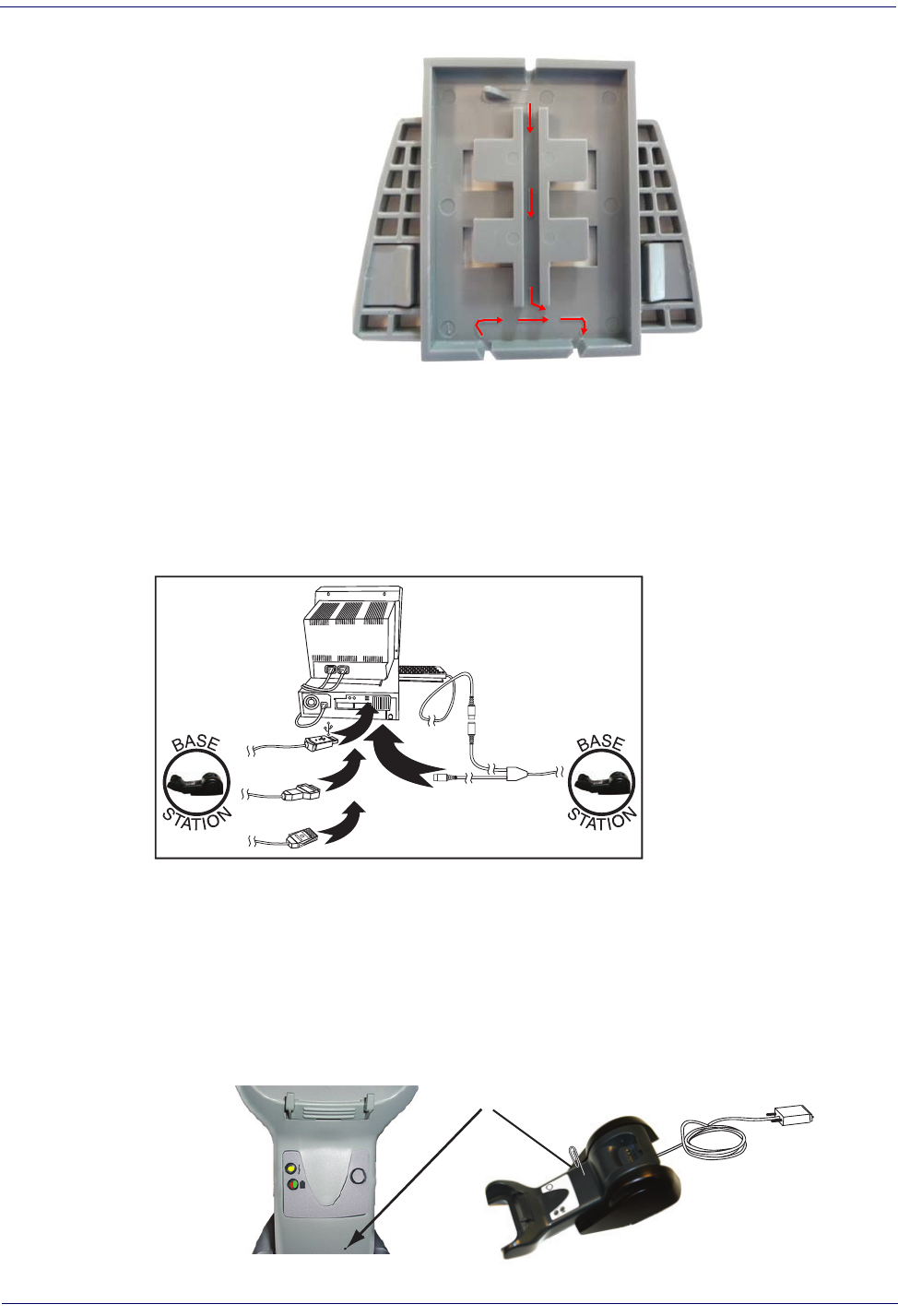
Setup Configuring the Base Station
24
Gryphon™ I GD44XX
/
GBT4400/GM440X
Figure 9. Arrows showing routing
Host Connection:
Verify before connection that the reader’s cable type is compatible with your
host equipment.
Most connections plug directly into the host device as shown in
Figure 10
. Keyboard Wedge
interface cables have a ‘Y’ connection where its female end mates with the male end of the cable
from the keyboard and the remaining end at the keyboard port on the terminal/PC.
Figure 10. Connecting to the Host
U
S
B
I
B
M
K
e
y
b
o
a
r
d
W
e
d
g
e
W
a
n
d
or...
or...
or...
Power Connection :
Plug the AC Adapter in to an approved AC wall socket with the cable
facing downwards (as shown in
Figure 7
) to prevent undue strain on the socket.
Disconnecting the Cable:
To detach the cable, insert a paper clip or similar object into the hole
on the base, as shown in
Figure 11
.
Figure 11. Disconnecting the Cable
Insert
Paper Clip
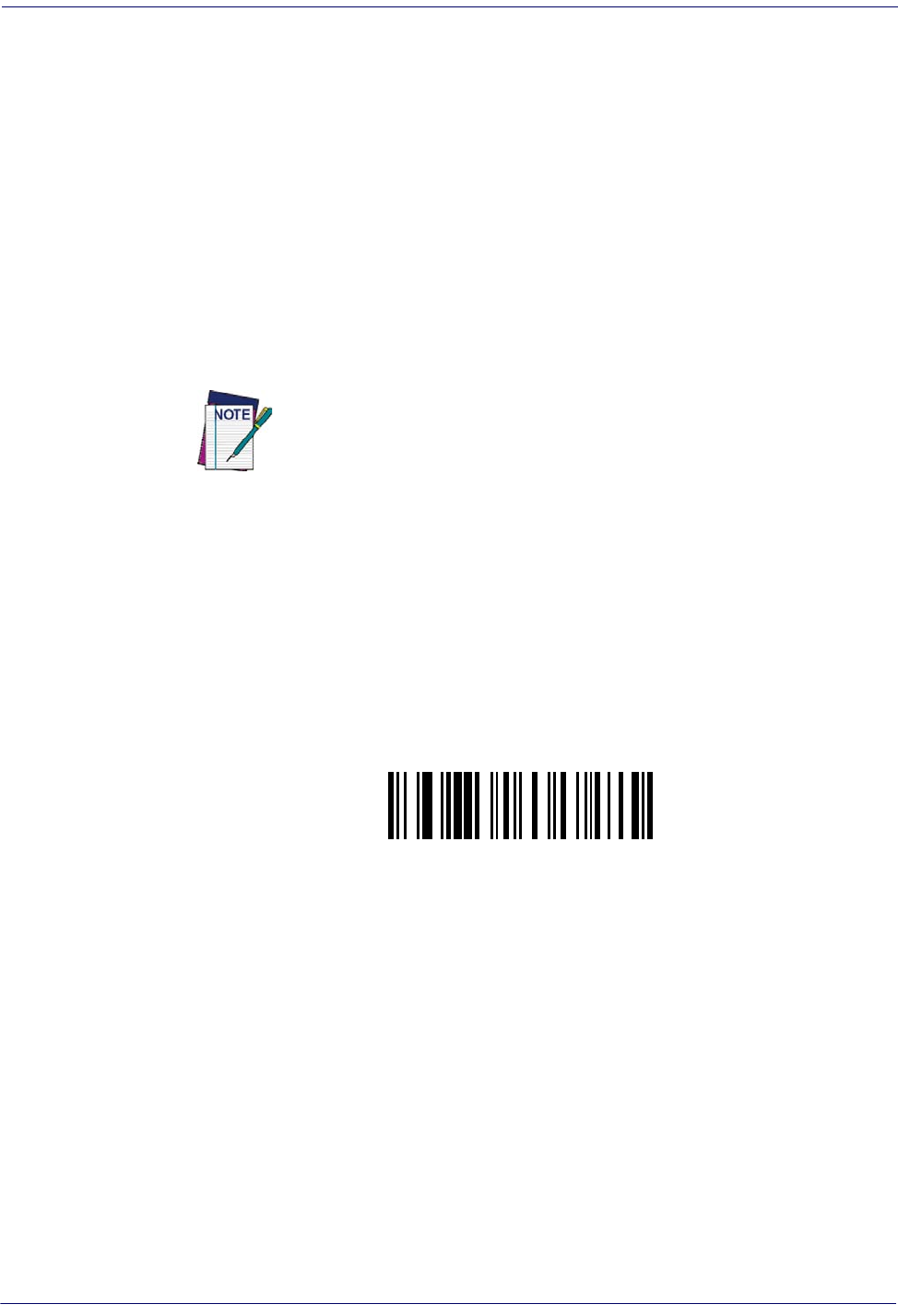
Configuring the Base Station Setup
Product Reference Guide
25
Connecting the Base when Security Pin is Enabled
When connecting the Base to a system that has a custom Security Pin enabled, follow the steps
below in the order shown:
1. Power down the host system.
2. Connect the appropriate interface cable into the Base as shown in
Figure 10
.
3. Place the reader in the Base.
4. Power up the host. The reader will link to the Base
5. When the host completely powers up, a new custom Security Pin Code may be sent to the
reader and Base, depending on host configuration. Contact Datalogic Technical Support
for more information.
If you want to change security settings or set up a PIN, see
"BT Security
Mode" starting on page 247
.
Linking the Reader to a Base Station
RF Devices
For RF devices, before configuring the interface it is necessary to link the handheld with the
base. To link the handheld and the base, press the trigger to wake it and place it on the base. If
the reader was previously linked to another base, you must first scan the Unlink action
command before re-linking to the new base.
Unlnk
Unlnk
BT Models only
Remember: The mandatory condition for establishing a new linking between a BT handheld
and a BT base is that the handheld is unlinked and they share the same security configuration. A
successful link is indicated by three ascending tones from the reader. A high-low-high-low tone
indicates the link attempt was unsuccessful. A single green LED flash after this tone indicates no
Base Station was discovered. Two green LED flashes after this tone indicates that more than one
Base Station was discovered and the reader did not link. Three LED flashes after this tone
indicate a security error.

Setup Configuring the Base Station
26
Gryphon™ I GD44XX
/
GBT4400/GM440X
Linking a BT Reader to a PC
The reader can optionally be linked to a Bluetooth-enabled PC with the serial port profile, in
either server mode or client mode.
Linking to a PC in Server Mode (BT Slave Mode)
To link a BT reader in server mode to a Bluetooth-enabled PC, follow these steps:
1. Install any drivers provided with the Bluetooth adapter.
2. Scan the bar code below to make the scanner visible to the host computer.
³LnkSv
Link to a PC in Server Mode
3. Use the host computer’s Bluetooth manager to “Discover new devices” and select "Data-
logic Scanner." If you receive an error message, it may be necessary to disable security on
the device.
4. Select “connect” on the PC to link the reader to the PC. Use an RS-232 terminal program
to see incoming data on the port designated by the computer's Bluetooth manager.
Linking to a PC in Client Mode (BT Master Mode)
The reader can optionally be linked in client mode to a Bluetooth-enabled PC with the serial
port profile. To do this, follow these steps:
1. Ensure the PC or terminal can network with Bluetooth devices and that it is powered on.
2. Ensure that a COM port is assigned under Services within the Bluetooth setup menu.
3. Create a Link label that contains the address of the PC Bluetooth adapter.
NOTE
The Bluetooth address can be found under "Properties" within in the
Bluetooth setup menu.
The link label is a Code 128 function 3 label with the following format:
<FN3 char>LnkB<12 character Bluetooth address>
4. Scan the link label you created in step 3.
Power Off
Shuts off power to the BT handheld until next trigger pull. This function only applies to the BT
model.
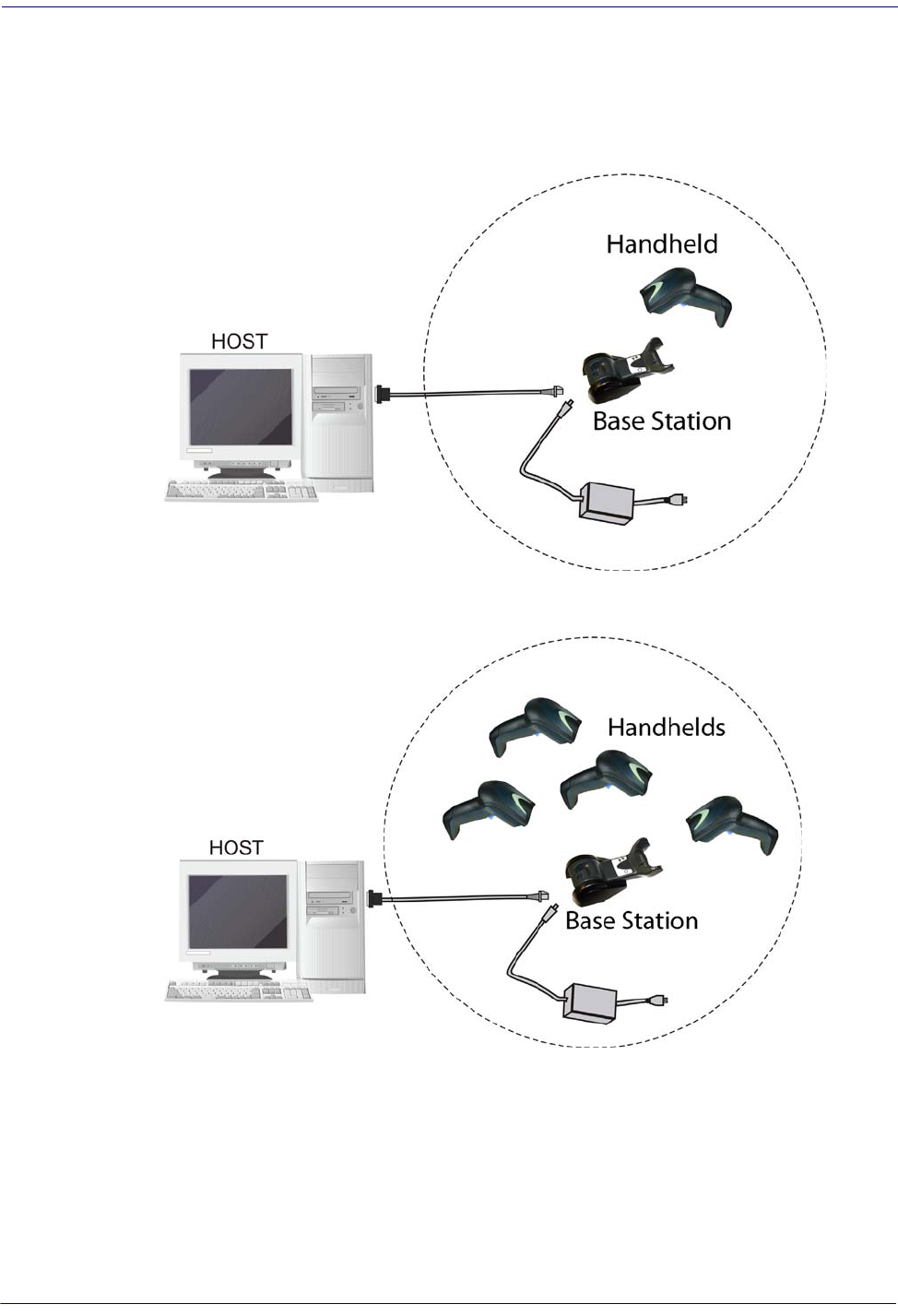
Gryphon™ 2D System and Network Layouts Setup
Product Reference Guide
27
Gryphon™ 2D System and Network Layouts
Stand Alone Layouts
Figure 12. Single Reader Layout
Figure 13. Multiple Reader Layout
Wireless models only
(not valid for BT model)
In stand alone systems, each base station is connected to a single Host.
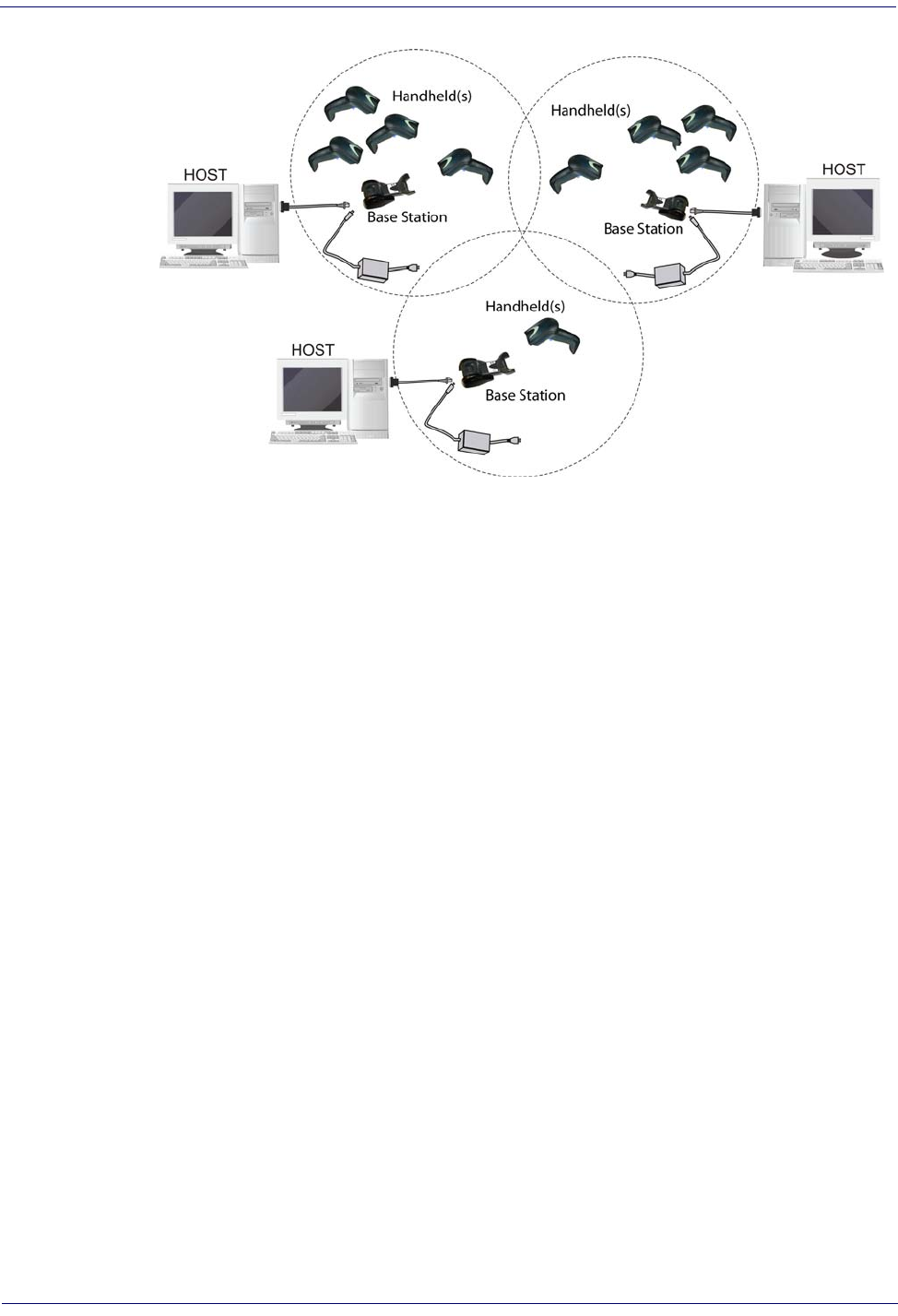
Setup Gryphon™ 2D System and Network Layouts
28
Gryphon™ I GD44XX
/
GBT4400/GM440X
Figure 14. Multiple Stand Alone Layouts
Mobile models only
(not valid for BT model)
Many stand alone connections can operate in the same physical area without interference,
provided all readers and base stations in the system have different addresses.
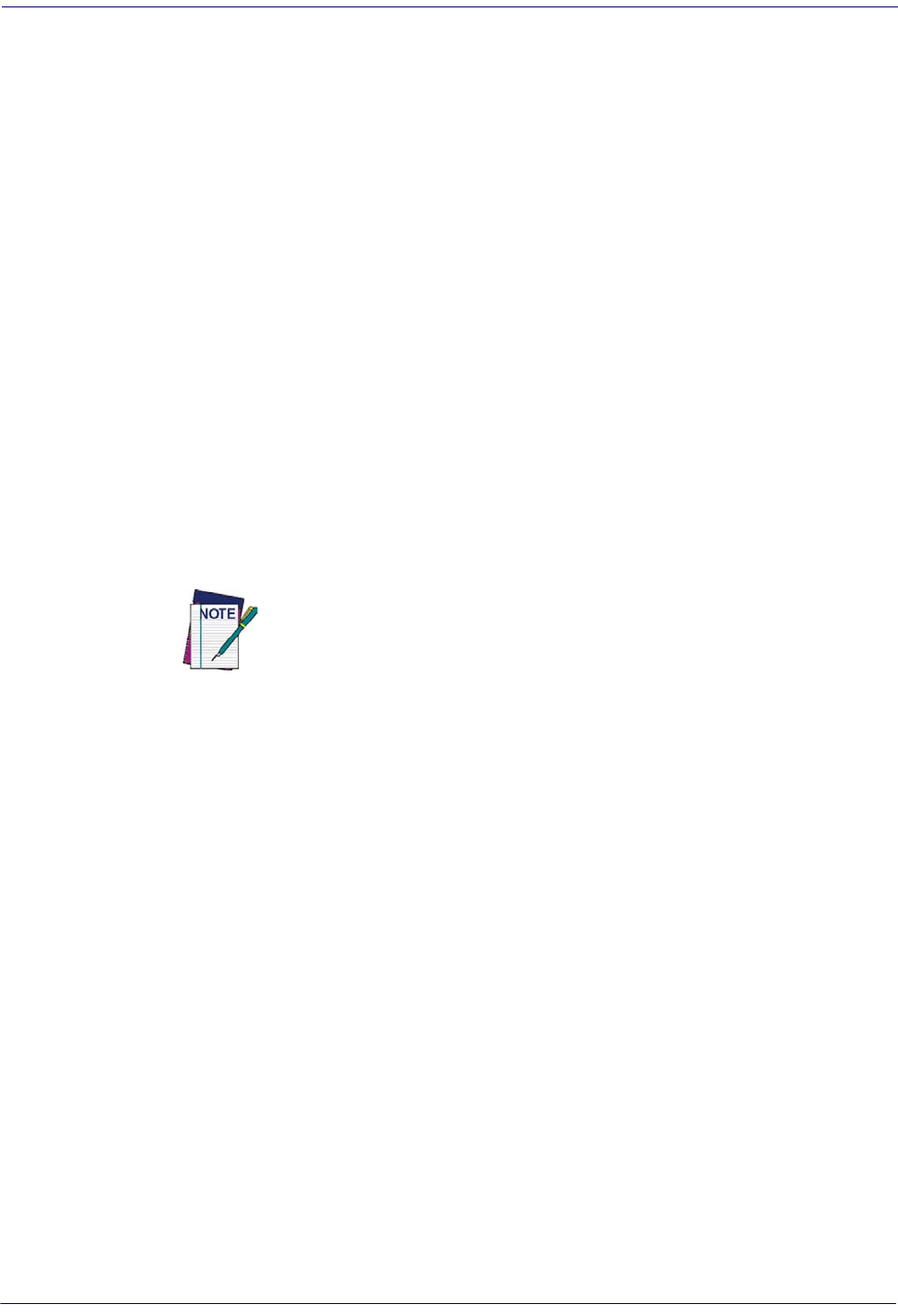
Interface Selection Setup
Product Reference Guide
29
Interface Selection
Upon completing the physical connection between the reader and its host, proceed to Table 1
starting on page 30
to select the interface type the reader is connected to (for example: RS-232,
Keyboard Wedge, USB, etc.). Scan the appropriate bar code in that section to configure your
system’s correct interface type.
Each reader model will support one of the following sets of host interfaces:
General Purpose Models Retail Point of Sale Models
•RS-232
• RS-232 OPOS
•USB-COM
• Keyboard Wedge
• Wand Emulation (BT only)
•RS-232
• RS-232 OPOS
•USB
• IBM 46XX
Setting the Interface
Scan the programming bar code from this section which selects the appropriate interface type
matching the system the reader will be connected to. Next, proceed to the corresponding
section in this manual (also listed in
Table 1 on page 30
) to configure any desired settings and
features associated with that interface.
Unlike some programming features and options, interface selections
require that you scan only one programming bar code label. DO NOT
scan an ENTER/EXIT bar code prior to scanning an interface selection bar
code.
Some interfaces require the scanner to start in the disabled state when
powered up. If additional scanner configuration is desired while in this
state, pull the trigger and hold it for five seconds. The scanner will
change to a state that allows programming with bar codes.
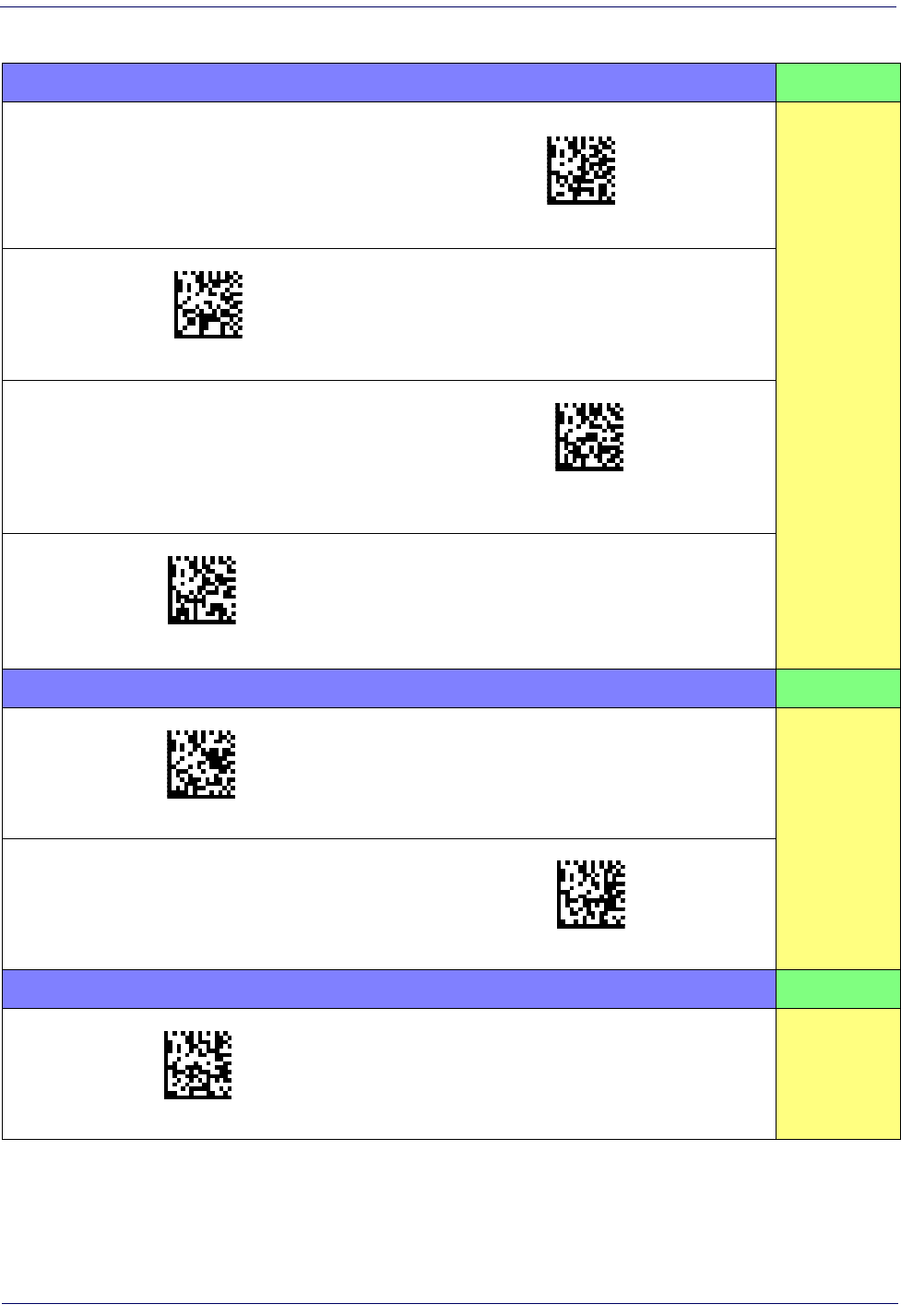
Setup Interface Selection
30
Gryphon™ I GD44XX
/
GBT4400/GM440X
Table 1. Available Interfaces
RS-232 FEATURES
RS-232 standard interface
Select RS232-STD
Set RS-232
Interface
Features
starting on
page 41
$P,HA12,P(CR)
Select RS232-WN
RS-232 Wincor-Nixdorf
RS-232 for use with OPOS/UPOS/JavaPOS
$P,HA13,P(CR)
Select RS-232 OPOS
$P,HA47,P(CR)
Select USB-COM-STDa
a. Download the correct USB Com driver from www.datalogic.com
USB Com to simulate RS-232 standard interface
IBM FEATURES
$P,HA08,P(CR)
Select IBM-P5B
IBM-46xx Port 5B reader interface
Set IBM
Interface
Features
starting on
page 67
IBM-46xx Port 9B reader interface
$P,HA23,P(CR)
Select IBM-P9B
USB-OEM FEATURES
$P,HA45,P(CR)
Select USB-OEM
USB-OEM
(can be used for OPOS/UPOS/JavaPOS)
Set USB-OEM
Interface
Features
starting on
page 65
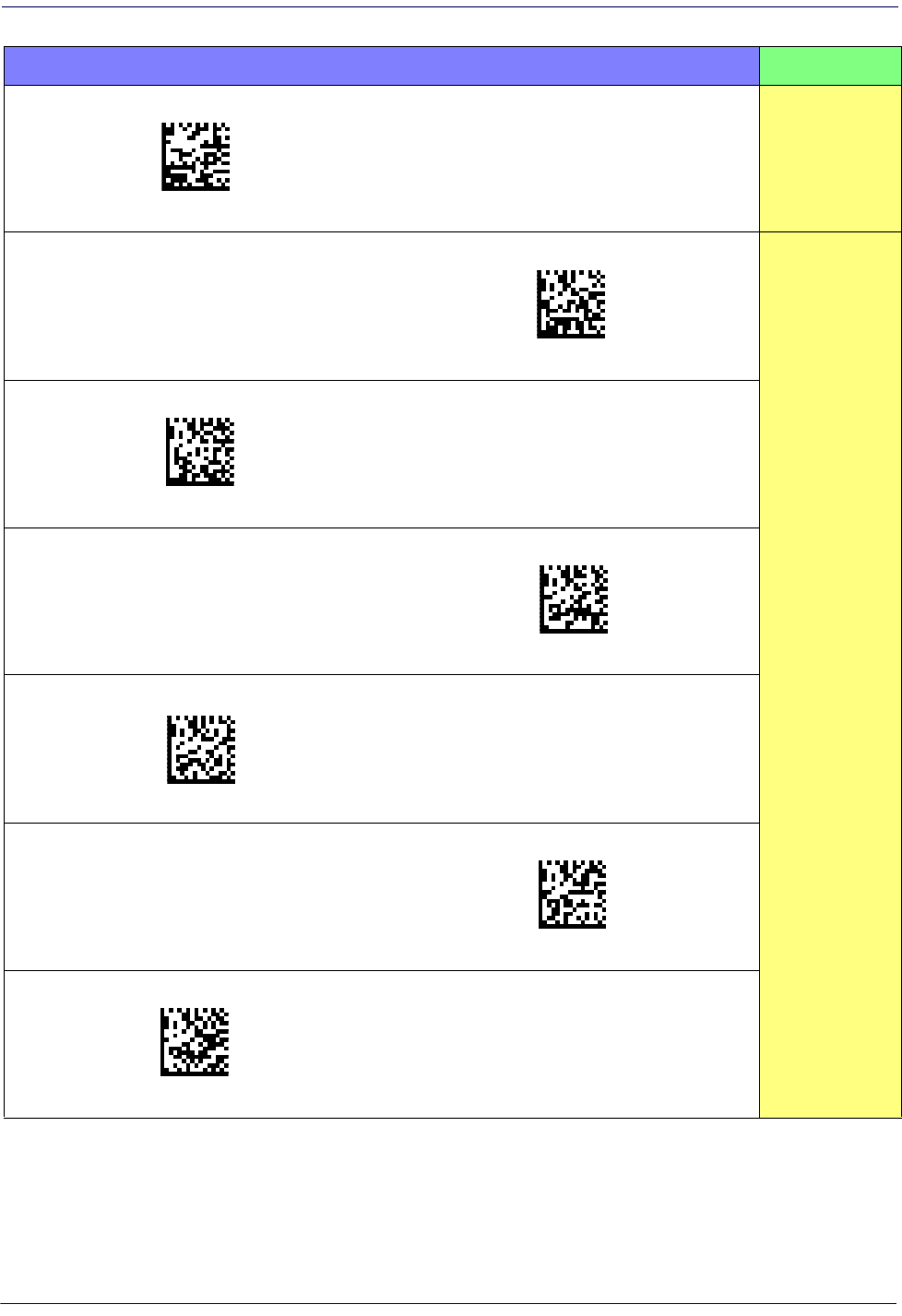
KEYBOARD FEATURES
$P,HA2B,P(CR)
Select USB Alternate Keyboard
USB Keyboard with alternate key encoding
AT, PS/2 25-286, 30-286, 50, 50Z, 60, 70,
80, 90 & 95 w/Standard Key Encoding
$P,HA29,P(CR)
Select KBD-AT
Set KEYBOARD
WEDGE
Interface
Features
starting on page
55
$P,HA11,P(CR)
Select KBD-AT-NK
Keyboard Wedge for IBM AT PS2 with
standard key encoding but without
external keyboard
AT, PS/2 25-286, 30-286, 50, 50Z, 60, 70,
80, 90 & 95 w/Alternate Key
$P,HA26,P(CR)
Select KBD-AT-ALT
$P,HA10,P(CR)
Select KBD-AT-ALT-NK
Keyboard Wedge for IBM AT PS2 with
alternate key encoding but without
external keyboard
PC/XT w/Standard Key Encoding
$P,HA28,P(CR)
Select KBD-XT
$P,HA14,P(CR)
Select KBD-IBM-3153
Keyboard Wedge for IBM Terminal 3153
Interface Selection Setup
Product Reference Guide
31
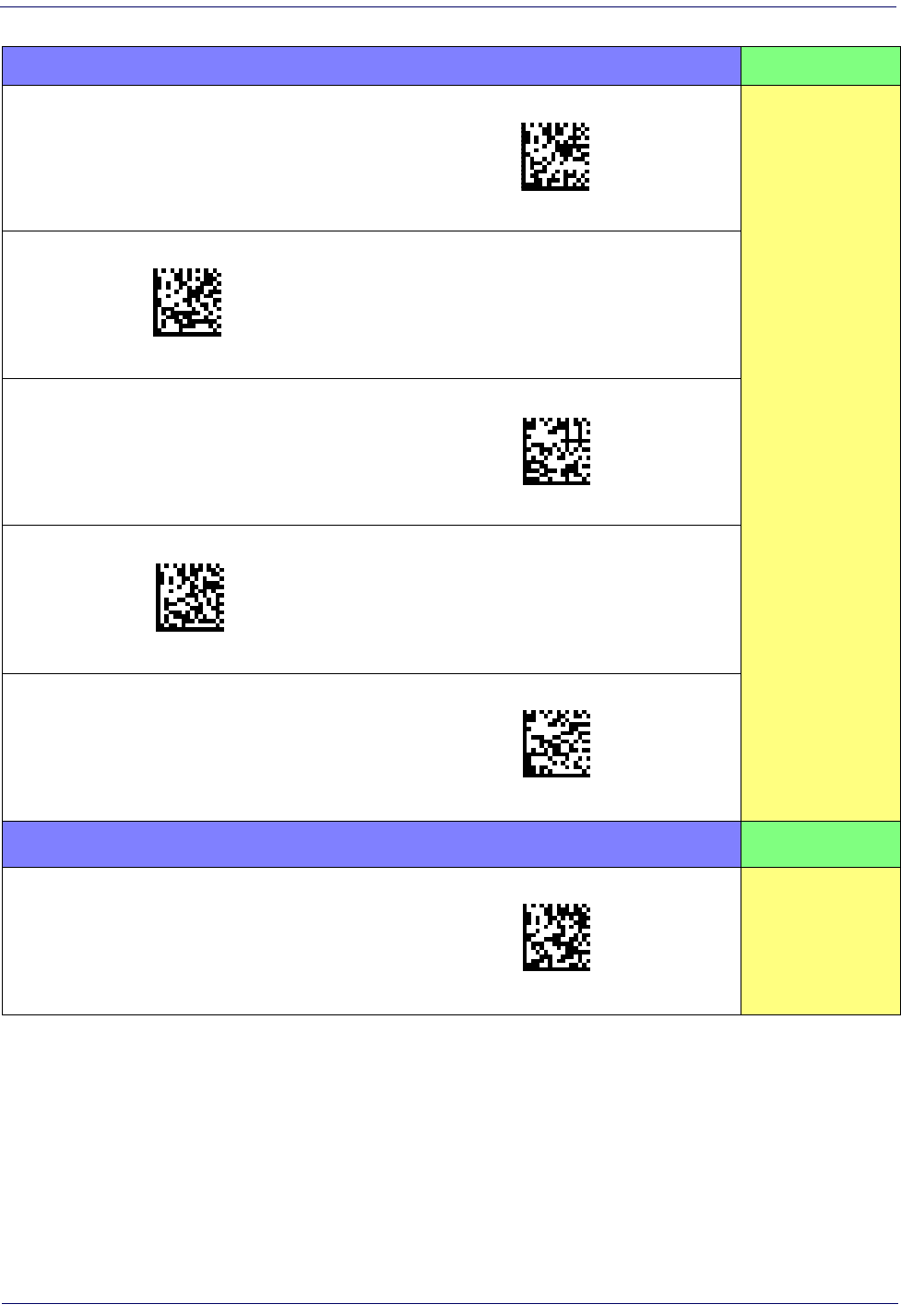
KEYBOARD — cont. FEATURES
Keyboard Wedge for IBM Terminals
31xx, 32xx, 34xx, 37xx make only key-
board
$P,HA15,P(CR)
Select KBD-IBM-M
Set KEYBOARD
WEDGE
Interface
Features
starting on page 55
$P,HA16,P(CR)
Select KBD-IBM-MB
Keyboard Wedge for IBM Terminals
31xx, 32xx, 34xx, 37xx make break key-
board
Keyboard Wedge for DIGITAL Termi-
nals VT2xx, VT3xx, VT4xx
$P,HA1B,P(CR)
Select KBD-DIG-VT
$P,HA35,P(CR)
Select USB Keyboard
USB Keyboard with standard key encoding
USB Keyboard for Apple computers
$P,HA2C,P(CR)
Select USB-KBD-APPLE
WAND EMULATION FEATURES
Wand Emulation
( B T o n l y )
$P,HA24,P(CR)
Select WAND
Set WAND
Interface
Features
starting on page 71
Setup Interface Selection
32
Gryphon™ I GD44XX
/
GBT4400/GM440X
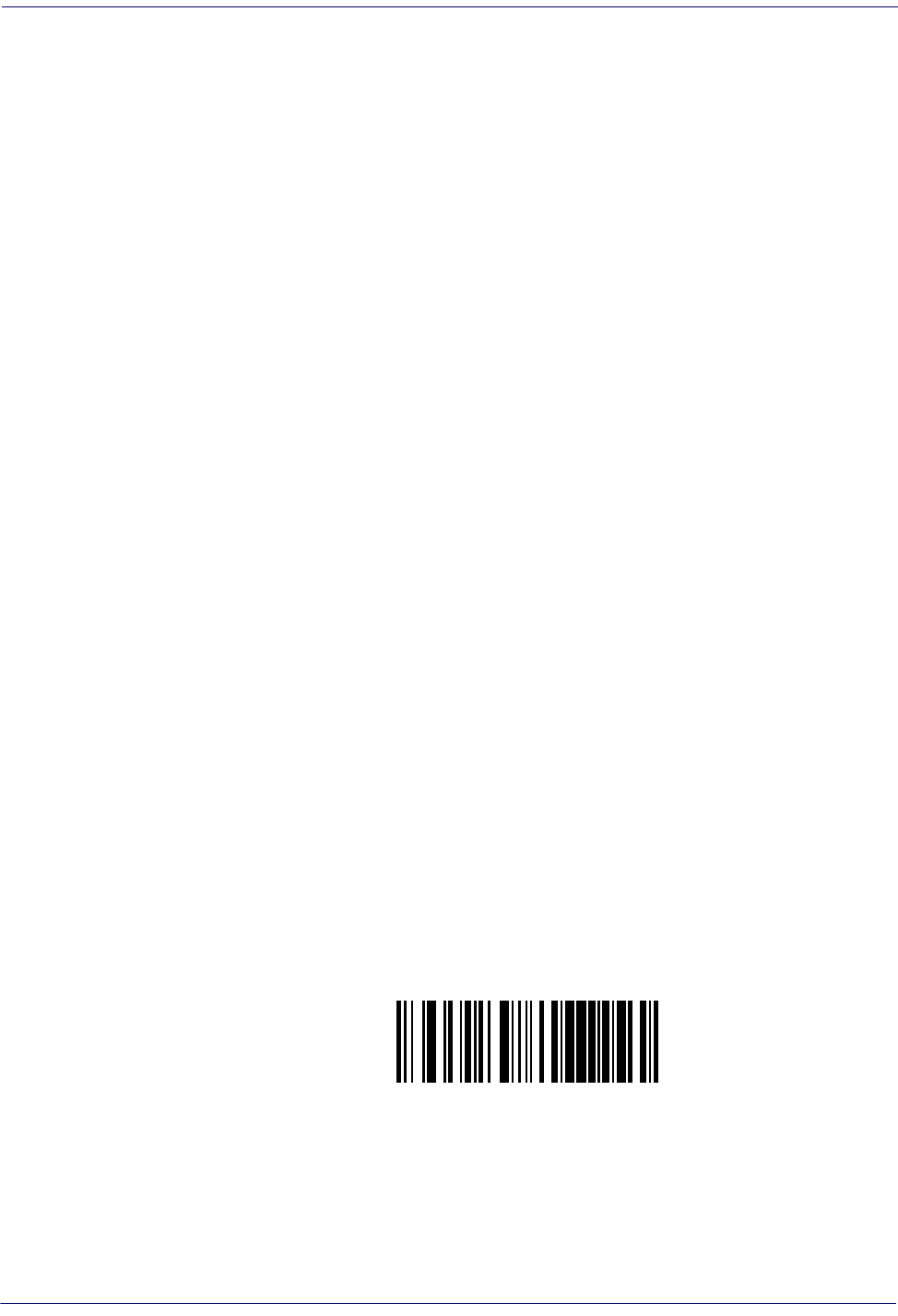
Customizing Configuration Settings Setup
Product Reference Guide
33
Customizing Configuration Settings
Configure Interface Settings
If after scanning the interface bar code from the previous table, your installation requires you to
select options to further customize your reader, turn to the appropriate section for your interface
type in
"Configuration Parameters" starting on page 37
.
•
"RS-232 Interface" on page 41
•
"RS-232/USB-Com Interfaces" on page 46
•
"Keyboard Settings" on page 55
•
"RS-232/USB-Com Interfaces" on page 46
•
"IBM 46XX Interface" on page 67
•
"Wand Emulation Interface" on page 71
Global Interface Features
See "
Global Interface Features" on page 39
for settings configurable by all interface types.
Configuring Other Features
If your installation requires different programming than the standard factory default settings,
the following sections of this manual allow configuration of non-interface-specific settings you
might require:
Reading Parameters
:
Reading Parameters include programming for scanning, beeper and LED
indicators and other universal settings.
1D Symbologies
:
Includes options concerning the bar code label types (symbologies). These
settings allow you to enable/disable symbologies, set label lengths, require check digit, etc.
WIRELESS FEATURES
:
Contains programming options for RF, STAR and Bluetooth models only.
Software Version Transmission
The software version of the device can be transmitted over the RS-232 and Keyboard interfaces
by scanning the following label.
Transmit Software Version
RevA
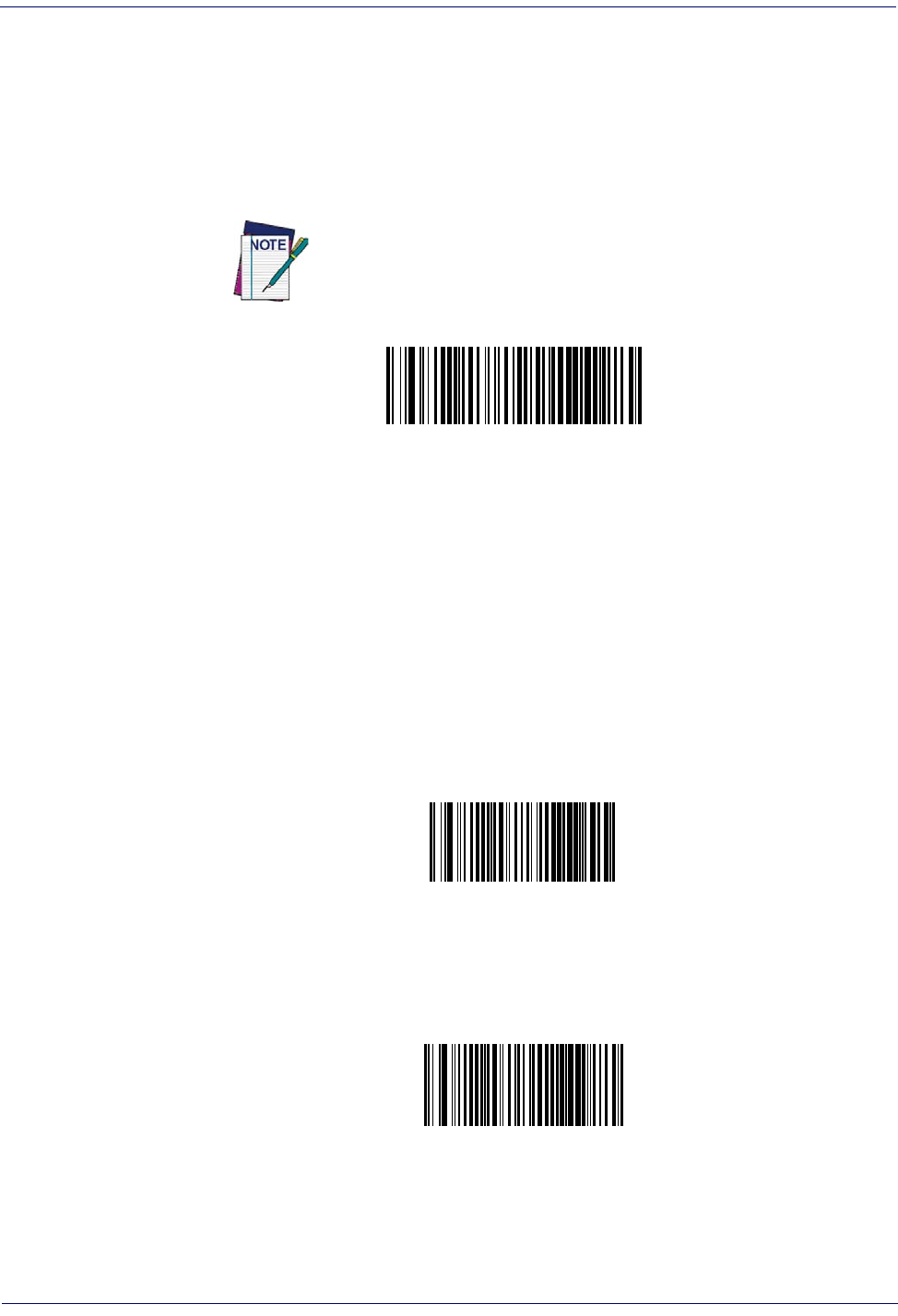
Setup Customizing Configuration Settings
34
Gryphon™ I GD44XX
/
GBT4400/GM440X
Resetting the Product Configuration to Defaults
Restore Custom Defaults
If you aren’t sure what programming options are in your imager, or you’ve changed some
options and want to restore the Custom Default Configuration that may have been saved in the
scanner, scan the Restore Custom Default Configuration bar code below. This will restore the
custom configuration for the currently active interface.
Restore Custom Default Configuration
$P,HA00,P(CR)
Custom defaults are based on the interface type. Configure the imager
for the correct interface before scanning this label.
Restore Factory Configuration
If you want to restore the Factory Configuration for your imager, scan either the Restore USA
Factory Configuration bar code or the Restore EU Factory Configuration bar code below. Both
labels restore the scanner configuration to the factory settings, including the interface type. The
USA label restores Label IDs to those historically used in the USA. The EU label restores Label
IDs to those historically used in Europe. The Label ID sets for USA and EU are shown in the
“Label ID Control” section on page 81
of this manual.
$P,AE,P(CR)
Restore USA Factory Configuration
$P,Ae,P(CR)
Restore EU Factory Configuration
The programming items listed in the following sections show the factory default settings for
each of the menu commands.
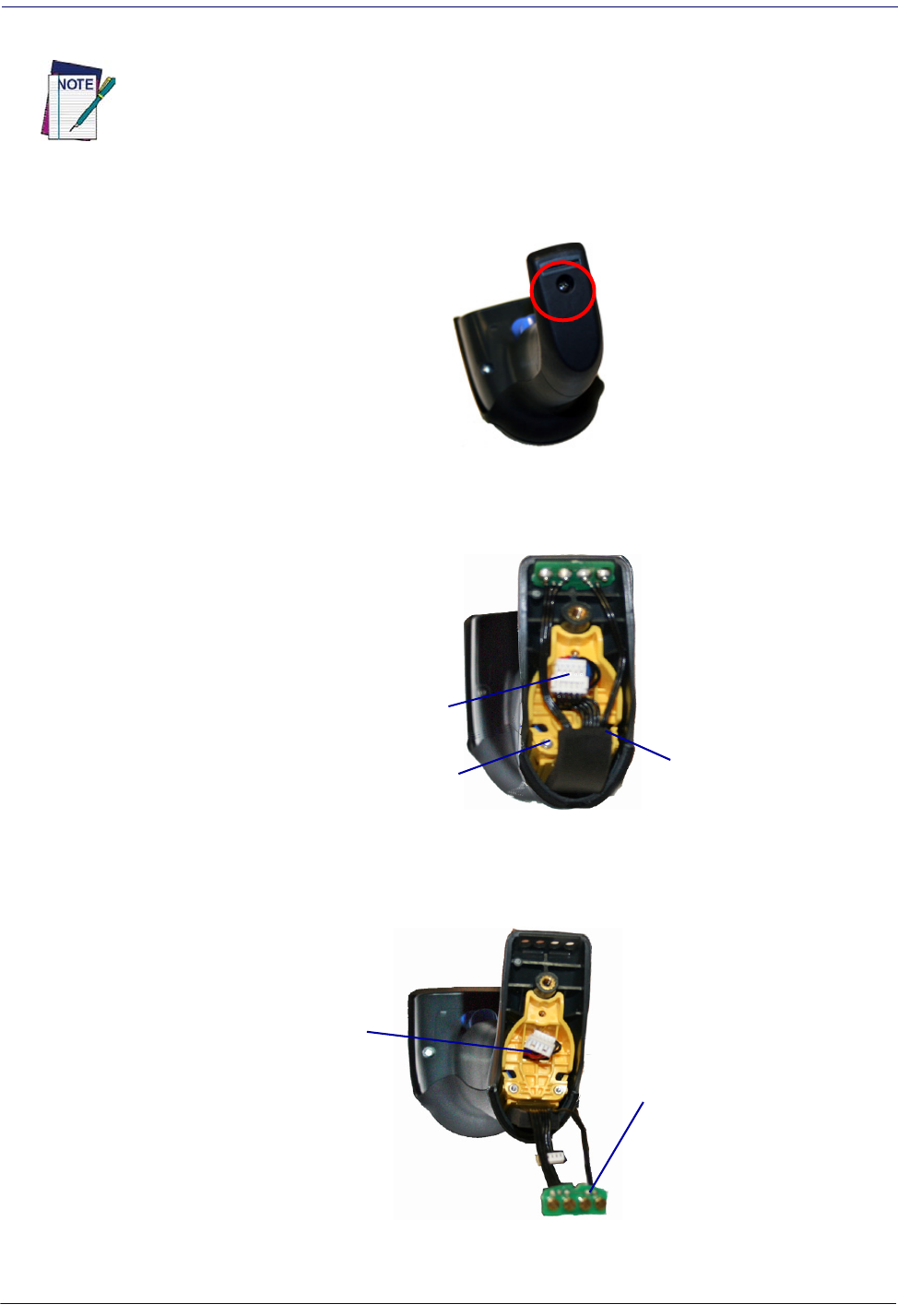
Customizing Configuration Settings Setup
Product Reference Guide
35
Replacing the Battery
Before replacing the Battery, read
"Battery Safety" starting on page 14
. Datalogic recommends
annual replacement of rechargeable battery packs to ensure maximum performance.
To change the battery of your reader, complete the following instructions.
1. With a screwdriver, unscrew the battery cover screw.
2. Unscrew and remove the three screws securing the battery holder, and unplug the white
connector.
Connector
Screw Screw
3. Carefully lift out the gold contacts circuit, and remove the battery holder while letting the
white connector pass through the hole in the battery holder (as shown in the picture
below).
Pass-through
hole
Gold
contacts
circuit
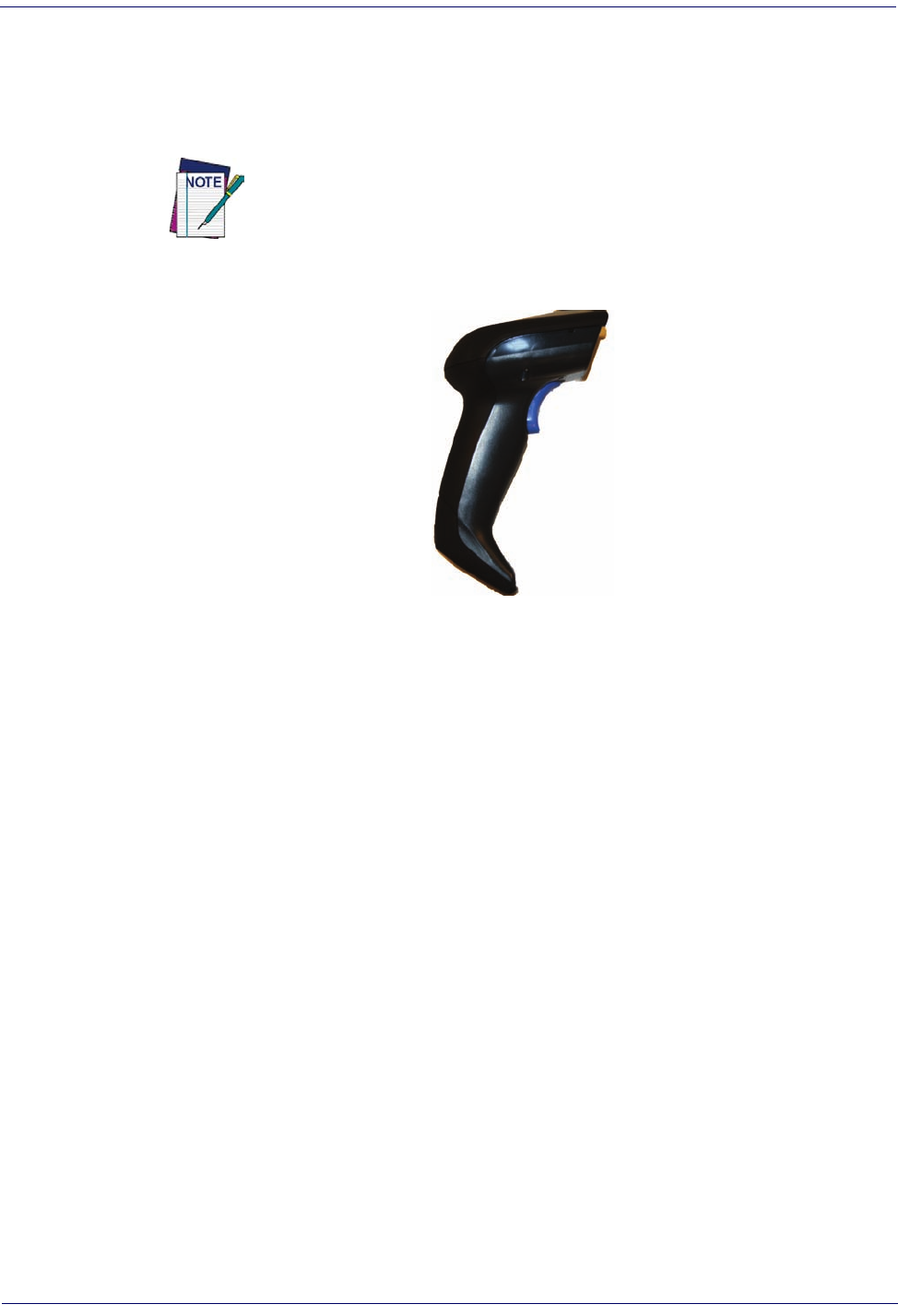
Setup Customizing Configuration Settings
36
Gryphon™ I GD44XX
/
GBT4400/GM440X
4. Remove the old battery from its place (if present), and insert the new battery in the same
position.
5. Replace the battery holder and three screws, plug in the connector, and return the contacts
circuit to its previous location.
When inserting the new battery into the handle, take care to position the battery
and the connector as shown.
6. Insert the cover in the handle and screw it back into place.
Battery replacement is now complete.
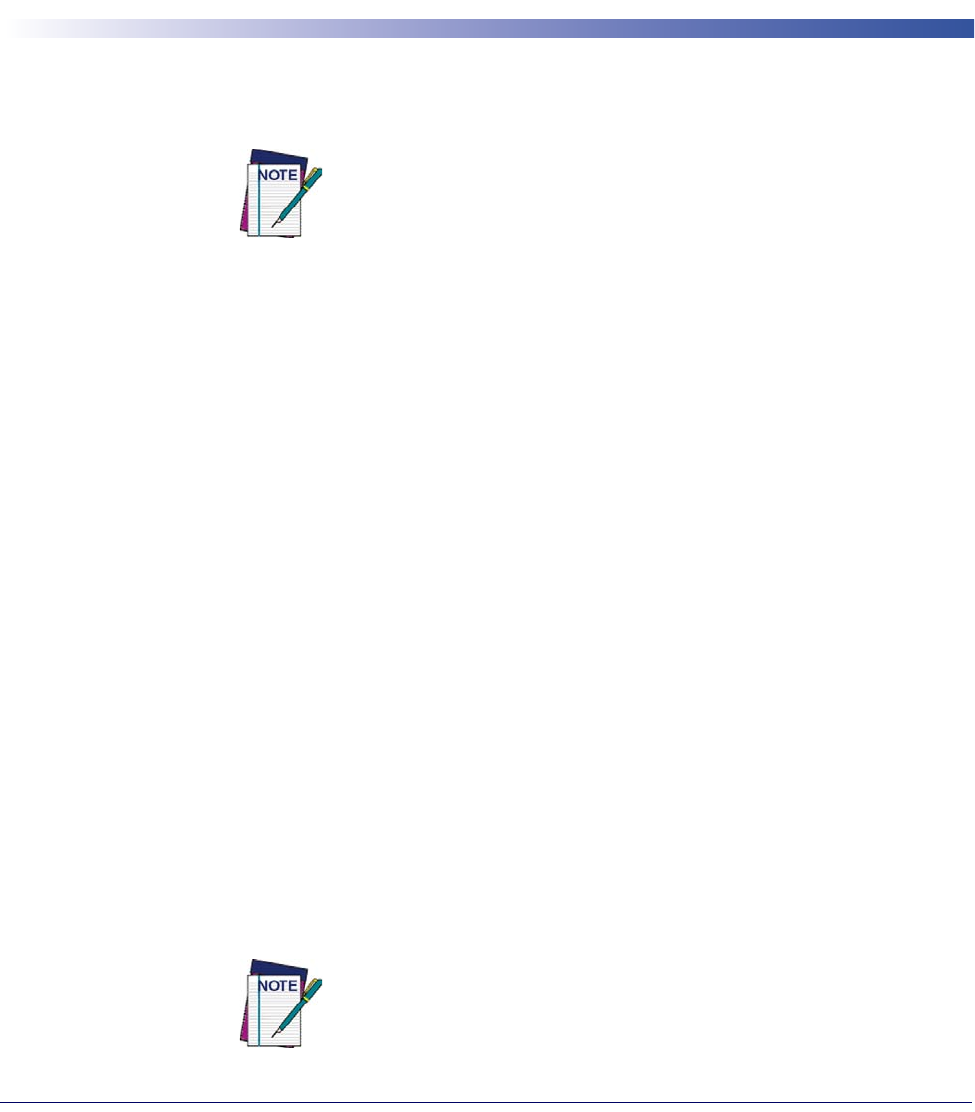
Product Reference Guide
37
Chapter 3
Configuration Using Bar Codes
This and following sections provide programming bar codes to configure your reader by
changing the default settings. For details about additional methods of programming, see
"Configuration Methods" on page 16.
You must first enable your reader to read bar codes in order to use this
section. If you have not done this, go to
Setup, starting on page 17
and
complete the appropriate procedure.
Configuration Parameters
Once the reader is set up, you can change the default parameters to meet your application needs.
Refer to "Standard Defaults" starting on page 303 for initial configuration in order to set the
default values and select the interface for your application.
The following configuration parameters are divided into logical groups, making it easy to find
the desired function based on its reference group.
Interface Configuration:
•"RS-232/USB-Com Interfaces" on page 46
•"Keyboard Settings" on page 55
Parameters common to all interface applications:
•"Data Format" on page 75 gives options to control the messages sent to the Host system.
•"Reading Parameters" on page 89 control various operating modes and indicators status
functioning.
Symbology-specific parameters:
•"1D Symbologies" on page 111 provides configuration of a personalized mix of 1D codes,
code families and their options.
•"2D Symbologies" on page 203 provides configuration of a personalized mix of 2D codes,
code families and their options.
You must first enable your reader to read bar codes in order to use this
section. If you have not done this, go to
Setup, starting on page 17
and
complete the appropriate procedure.

Enter/Exit Programming Mode
38
Gryphon™ I GD44XX
/
GBT4400/GM440X
To program features:
1. Scan the ENTER/EXIT PROGRAMMING bar code, available at the top of each pro-
gramming page, when applicable.
2. Scan the bar code to set the desired programming feature. You may need to cover unused
bar codes on the page, and possibly the facing page, to ensure that the reader reads only
the bar code you intend to scan.
3. If additional input parameters are needed, go to Appendix D, Keypad, and scan the
appropriate characters from the keypad.
Additional information about many features can be found in the “Refer-
ences” chapter.
If you make a mistake before the last character, scan the CANCEL bar code
to abort and not save the entry string. You can then start again at the
beginning.
4. Complete the programming sequence by scanning the ENTER/EXIT PROGRAM-
MING bar code to exit Programming Mode.
For more detailed descriptions, programming information and examples for setting selected
configuration items, see References, starting on page 255.
By default, the handheld will decode bar code labels only when they are
close to the center of the aiming pattern. This allows the handheld to accu-
rately target labels when they are placed close together, such as on a pick
sheet. See
Pick Mode, starting on page 100.
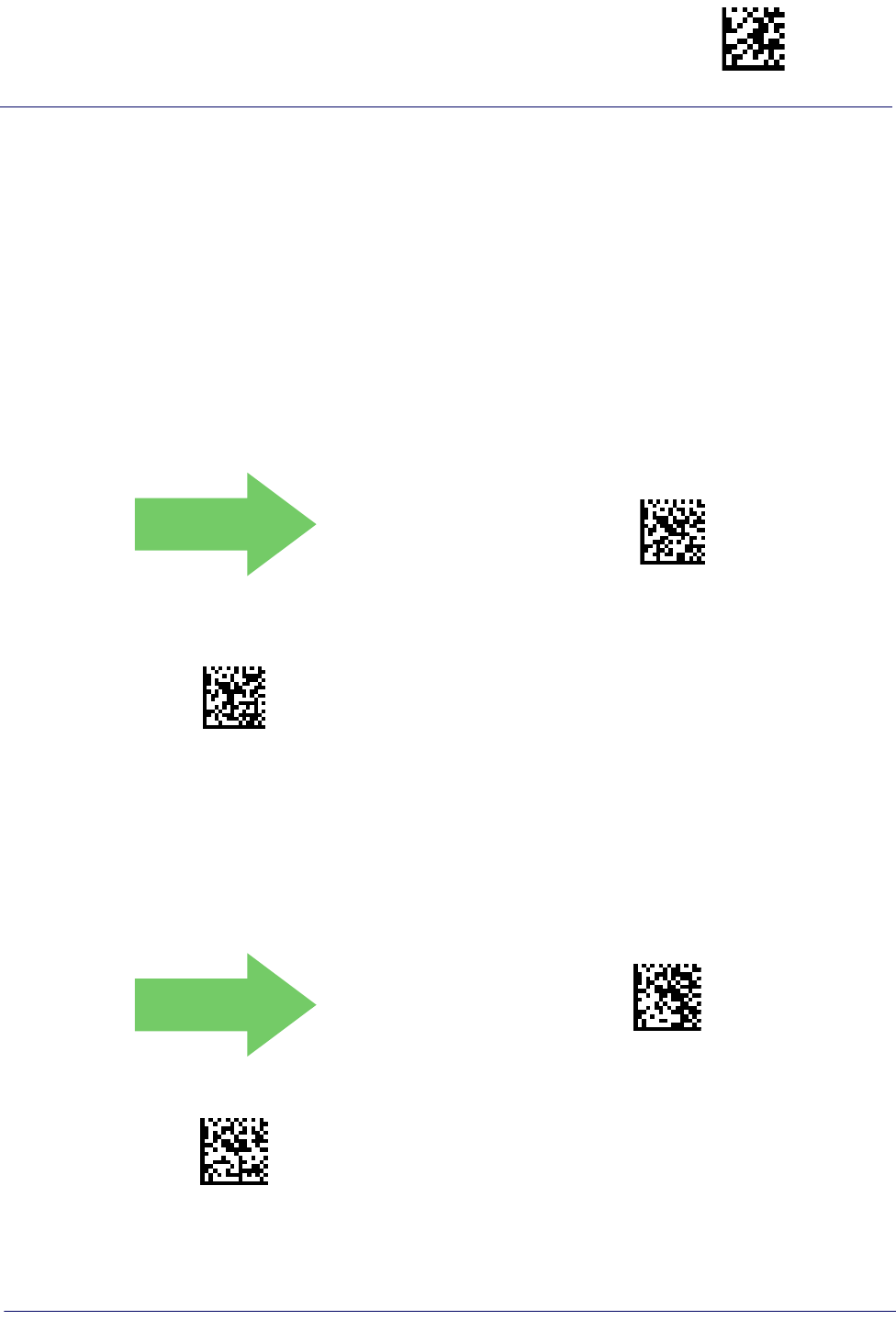
Global Interface Features Enter/Exit Programming Mode
Product Reference Guide
39
GLOBAL INTERFACE FEATURES
The following interface features are configurable by all interface types.
Host Commands — Obey/Ignore
This option specifies whether the reader will obey or ignore host commands. When set to
ignore, the reader will ignore all host commands except for those necessary for:
•service mode
• flash programming mode
• keeping the interface active
• transmission of labels.
DEFAULT
$CIFIH00(CR)
Host Commands = Obey
(Do Not Ignore Host Commands)
$CIFIH01(CR)
Host Commands = Ignore
USB Suspend Mode
This setting enables/disables the ability of USB interfaces to enter suspend mode.
DEFAULT
$CUSSE00(CR)
USB Suspend Mode = Disable
$CUSSE01(CR)
USB Suspend Mode = Enable
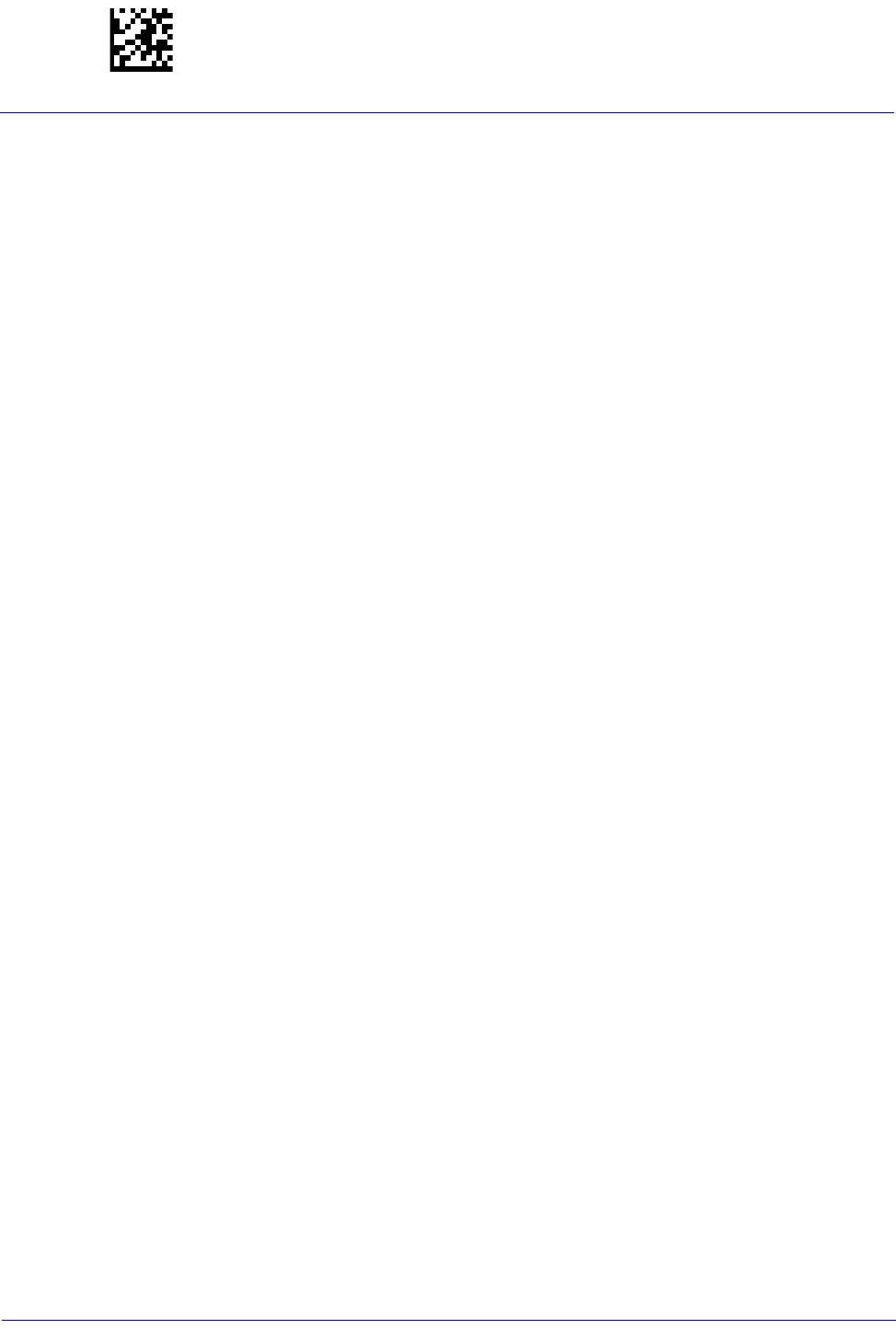
Enter/Exit Programming Mode Global Interface Features
40
Gryphon™ I GD44XX
/
GBT4400/GM440X
NOTES
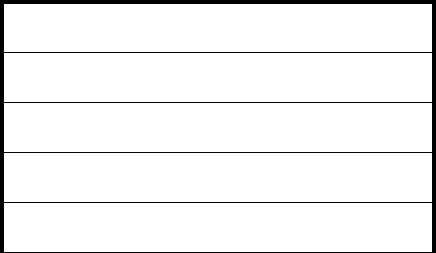
RS-232 INTERFACE
BAUD RATE on page 42
DATA BITS on page 43
STOP BITS on page 43
PARITY on page 44
HANDSHAKING CONTROL on page 45
Use the programming bar codes in this section if modifications to the standard RS-232 interface settings are
necessary to meet your system’s requirements. Additional settings which apply to both the RS-232 and USB
interfaces are available in the next section, "RS-232/USB-Com Interfaces" starting on page 46.
Reference Appendix B, Standard Defaults for a listing of standard factory settings.
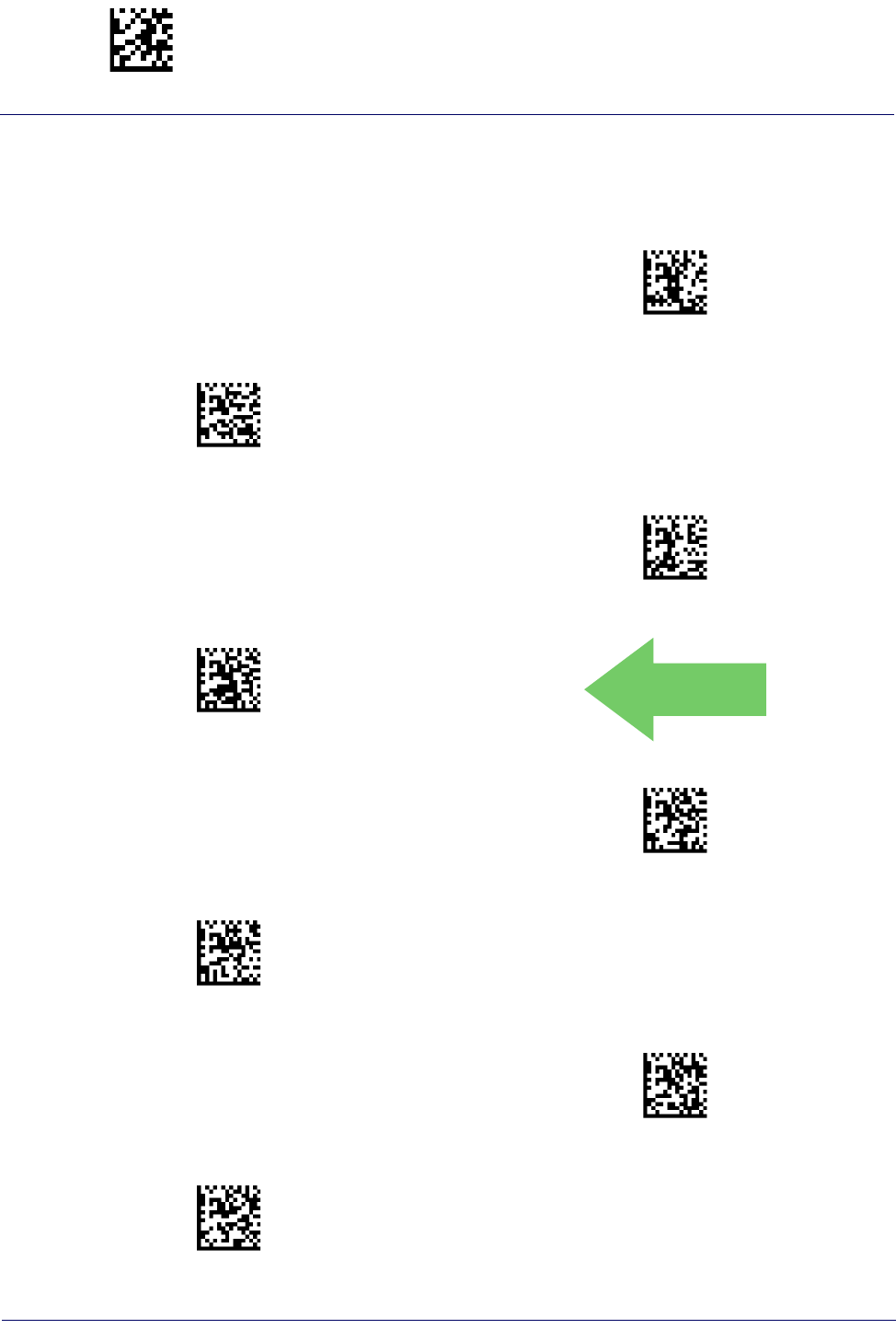
Enter/Exit Programming Mode RS-232 Interface
42
Gryphon™ I GD44XX
/
GBT4400/GM440X
Baud Rate
See page 256 for information on this feature.
$CR2BA00(CR)
Baud Rate = 1200
$CR2BA01(CR)
Baud Rate = 2400
$CR2BA02(CR)
Baud Rate = 4800
$CR2BA03(CR)
Baud Rate = 9600
DEFAULT
$CR2BA04(CR)
Baud Rate = 19,200
$CR2BA05(CR)
Baud Rate = 38,400
$CR2BA06(CR)
Baud Rate = 57,600
$CR2BA07(CR)
Baud Rate = 115,200
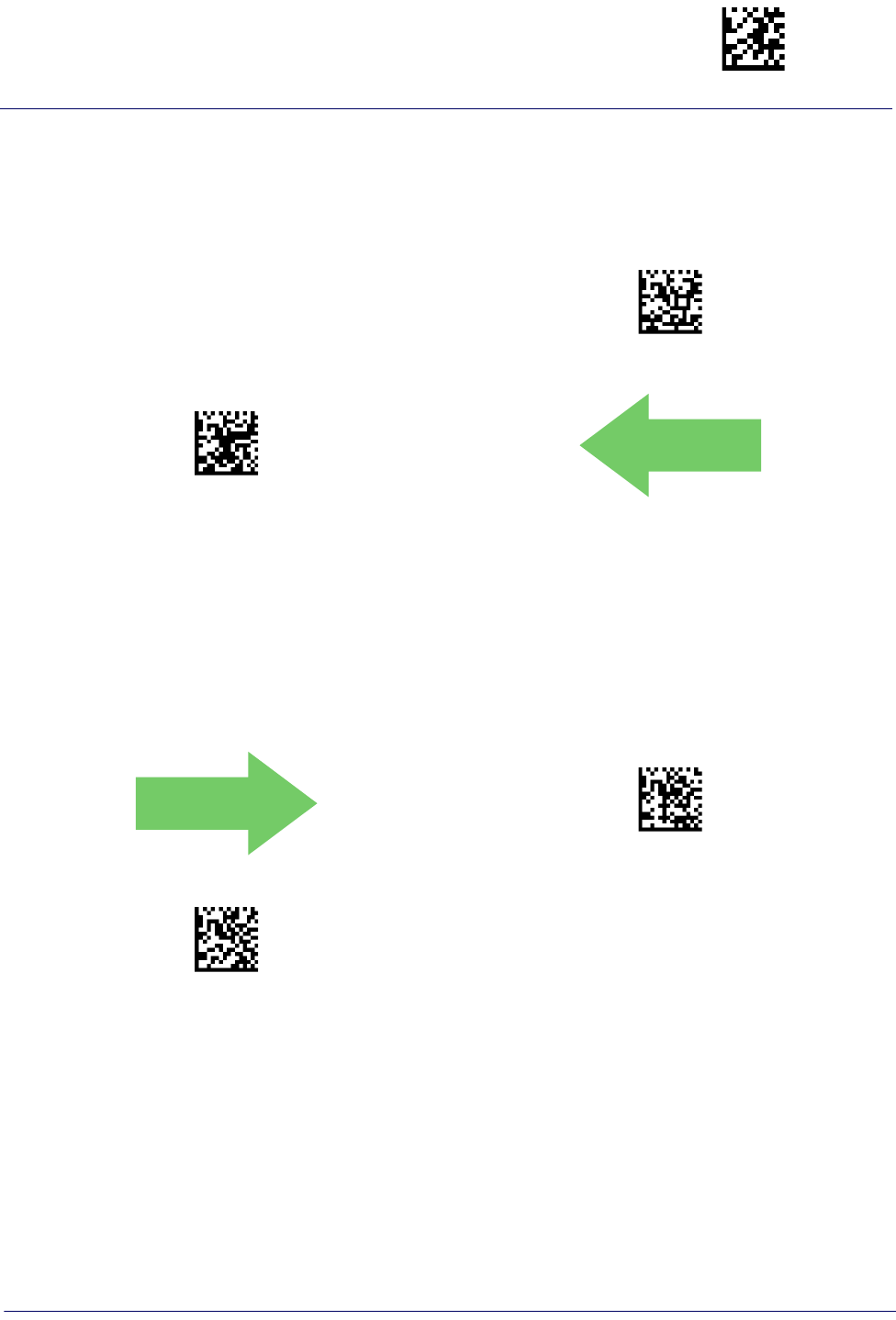
RS-232 Interface Enter/Exit Programming Mode
Product Reference Guide
43
Data Bits
This parameter allows the reader to interface with devices requiring a 7-bit or 8-bit ASCII protocol for sending and
receiving data.
$CR2DA00(CR)
7 Data Bits
$CR2DA01(CR)
8 Data Bits
DEFAULT
Stop Bits
Set the number of stop bits to match host device requirements. See page 256 for more information on this feature.
DEFAULT
$CR2ST00(CR)
1 Stop Bit
$CR2ST01(CR)
2 Stop Bits
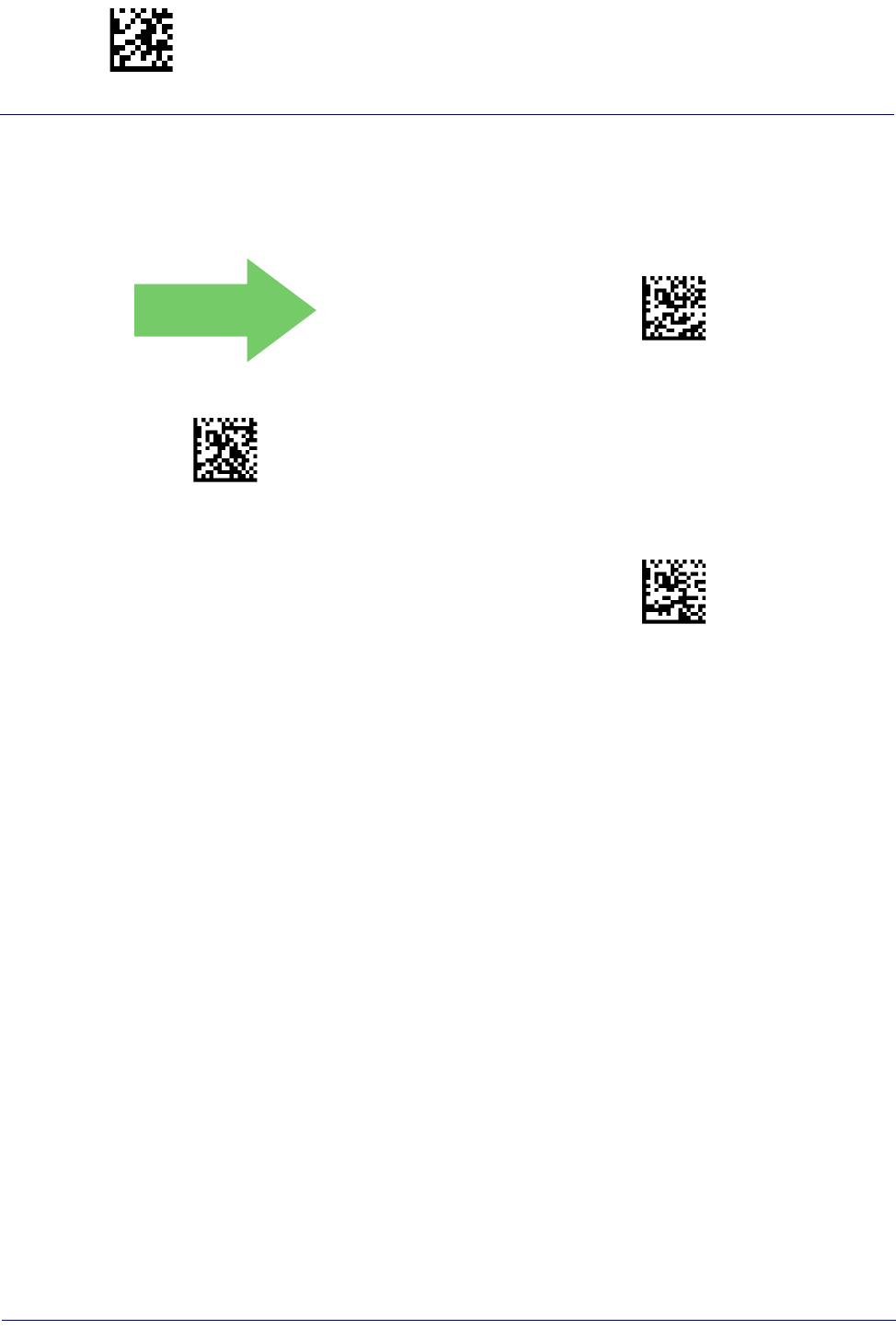
Enter/Exit Programming Mode RS-232 Interface
44
Gryphon™ I GD44XX
/
GBT4400/GM440X
Parity
This feature specifies parity required for sending and receiving data. Select the parity type according to host device
requirements. See page 256 for more information.
DEFAULT
$CR2PA00(CR)
Parity = None
$CR2PA01(CR)
Parity = Even
$CR2PA02(CR)
Parity = Odd
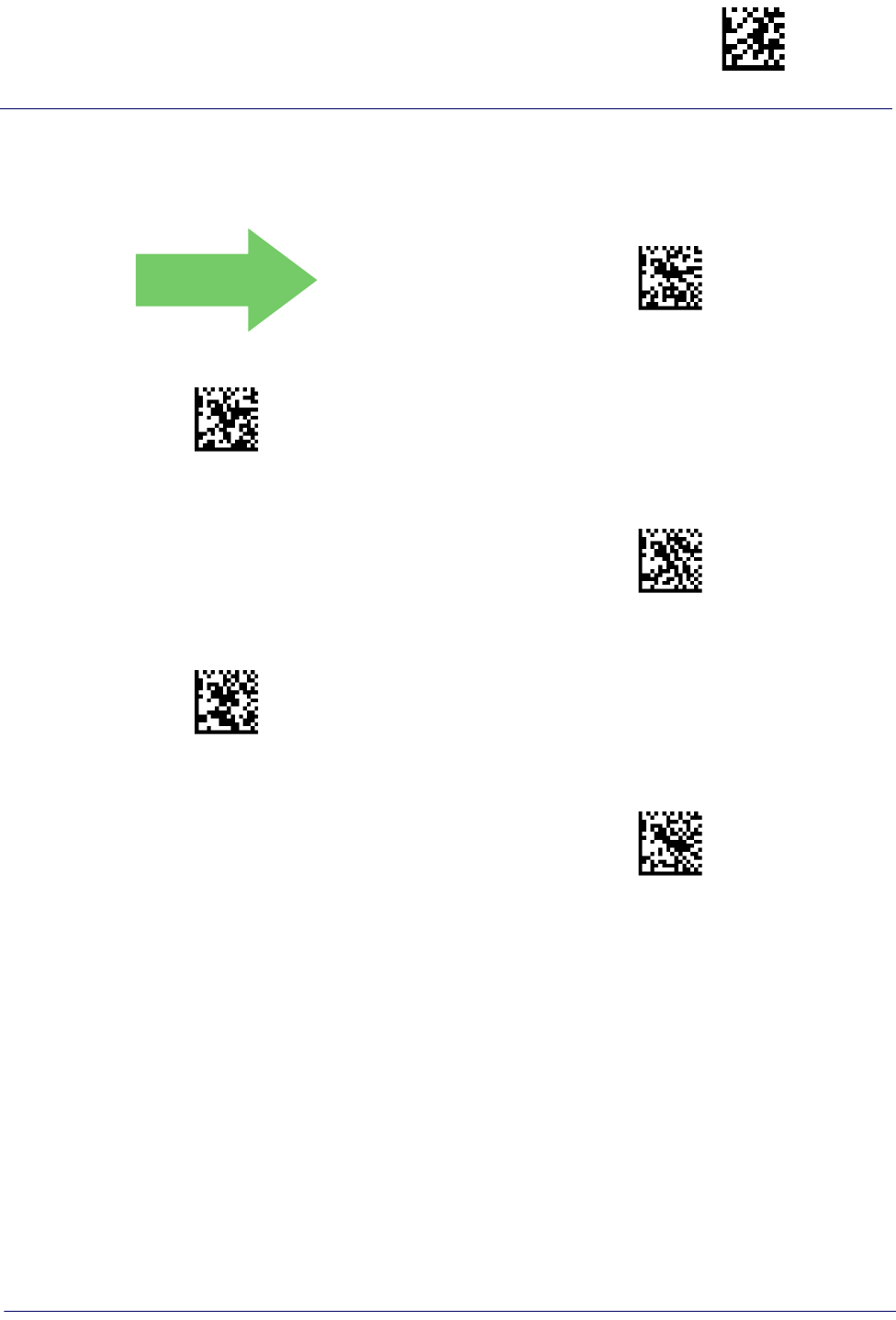
RS-232 Interface Enter/Exit Programming Mode
Product Reference Guide
45
Handshaking Control
DEFAULT
$CR2HC00(CR)
Handshaking Control = RTS
$CR2HC01(CR)
Handshaking Control = RTS/CTS
$CR2HC02(CR)
Handshaking Control = RTS/XON/XOFF
$CR2HC03(CR)
Handshaking Control = RTS On/CTS
$CR2HC04(CR)
Handshaking Control = RTS/CTS Scan Control
See page 256 for more information about this feature.
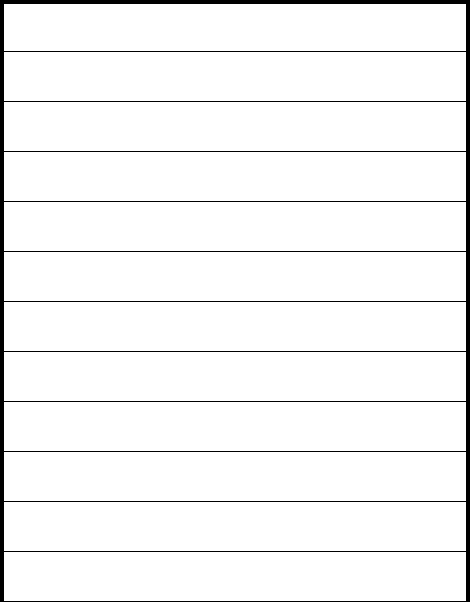
RS-232/USB-COM INTERFACES
INTERCHARACTER DELAY on page 47
BEEP ON ASCII BEL on page 47
BEEP ON NOT ON FILE on page 48
ACK NAK OPTIONS on page 49
ACK CHARACTER on page 50
NAK CHARACTER on page 50
ACK NAK TIMEOUT VALUE on page 51
ACK NAK RETRY COUNT on page 51
ACK NAK ERROR HANDLING on page 52
INDICATE TRANSMISSION FAILURE on page 52
DISABLE CHARACTER on page 53
ENABLE CHARACTER on page 53
The programming bar codes in this chapter allow modifications to the standard RS-232 and USB-Com interfaces.
Reference Appendix B, Standard Defaults for a listing of standard factory settings.
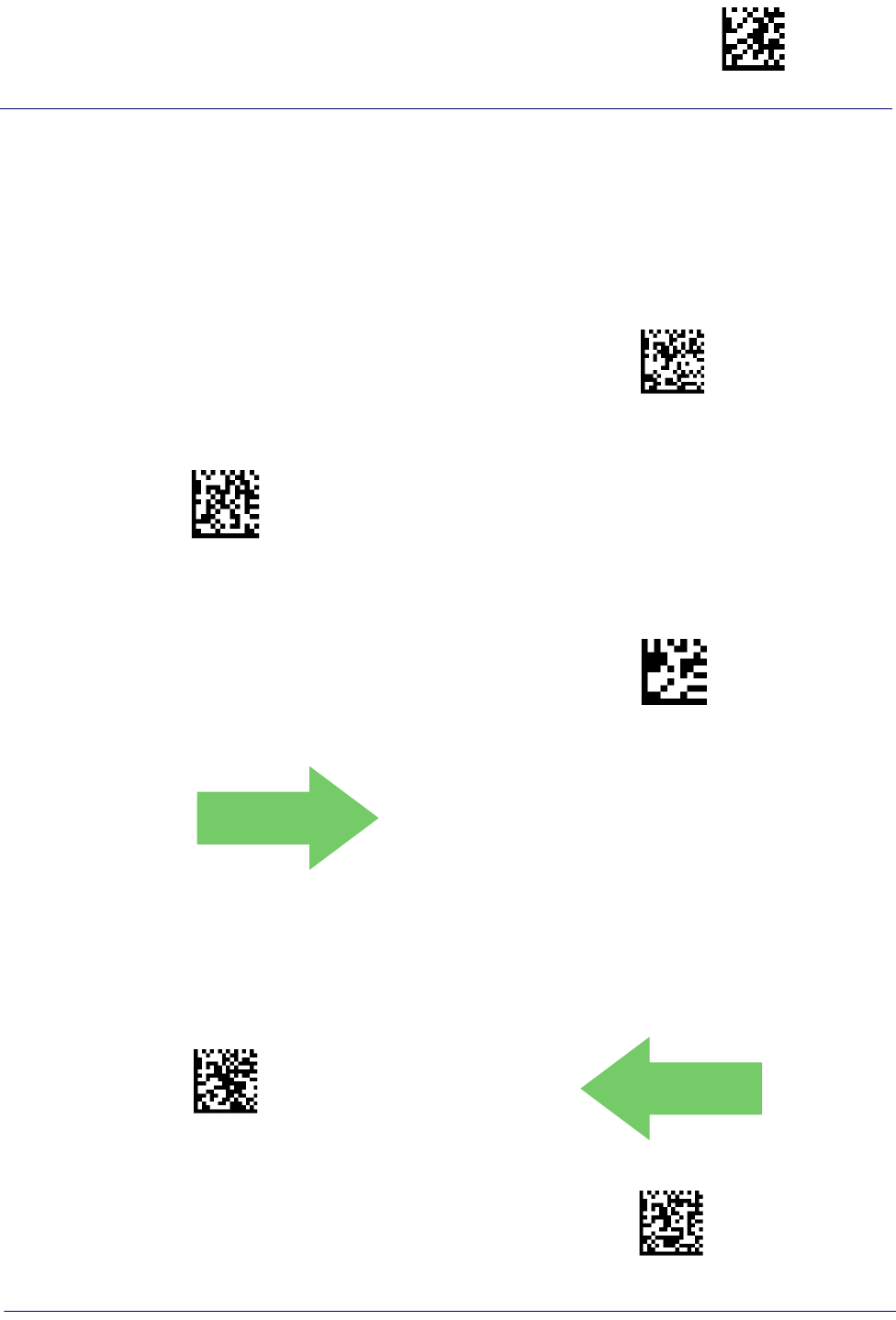
RS-232/USB-Com Interfaces Enter/Exit Programming Mode
Product Reference Guide
47
Intercharacter Delay
This parameter specifies the intercharacter delay between the end of one character and the beginning of the next.
The delay can be set within a range of zero (0) to 990 milliseconds in 10ms increments. A setting of zero specifies
no delay.
See page 265 for more information.
$CR2IC00(CR)
Intercharacter Delay = No Delay
$CR2IC
Select Intercharacter Delay Setting
To configure this feature, scan the ENTER/EXIT
PROGRAMMING MODE bar code above, then the
bar code at left followed by the digits from the
Alphanumeric characters in Appendix D, Keypad
representing your desired character(s). End by
scanning the ENTER/EXIT bar code again.
Make a mistake? Scan the CANCEL bar code to abort
and not save the entry string. You can then start again at
the beginning.
~
CANCEL
DEFAULT
00 = No Intercharacter Delay
Beep On ASCII BEL
When this parameter is enabled, the reader issues a beep when a <BEL> character is detected on the RS-232 serial
line. <BEL> is issued to gain a user's attention to an illegal entry or other important event.
$CR2BB00(CR)
Beep On ASCII BEL = Disable
DEFAULT
$CR2BB01(CR)
Beep On ASCII BEL = Enable
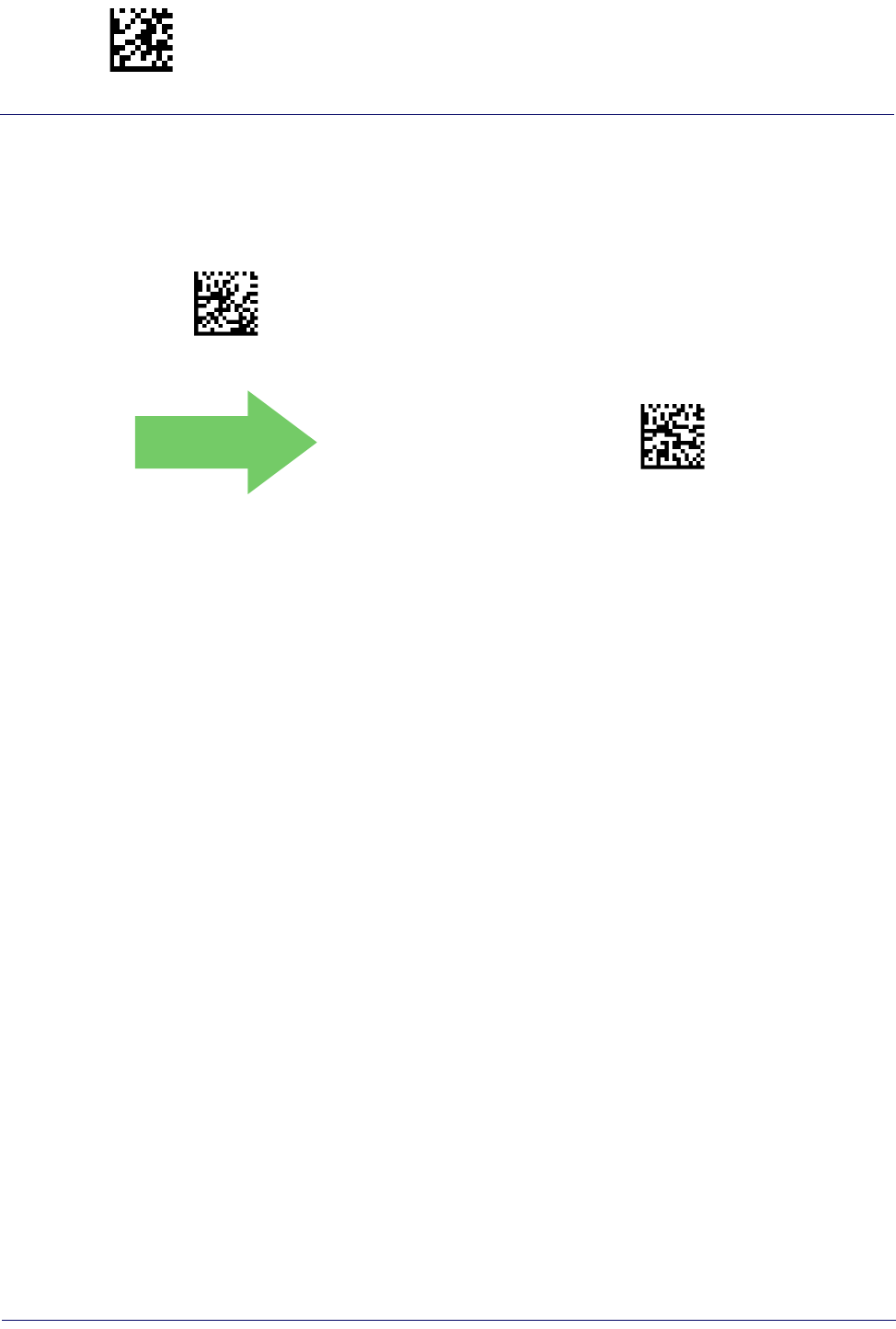
Enter/Exit Programming Mode RS-232/USB-Com Interfaces
48
Gryphon™ I GD44XX
/
GBT4400/GM440X
Beep On Not on File
This option enables/disables the action of the reader to sound a three beep sequence upon receiving a Not-On-File
(NOF) host command.
$CBPNF00(CR)
Beep On Not On File = Disable
DEFAULT
$CBPNF01(CR)
Beep On Not On File = Enable

RS-232/USB-Com Interfaces Enter/Exit Programming Mode
Product Reference Guide
49
ACK NAK Options
This enables/disables the ability of the reader to support the RS-232 ACK/NAK protocol.
See page 258 for more information.
DEFAULT
$CR2AE00(CR)
ACK/NAK Protocol = Disable ACK/NAK
$CR2AE01(CR)
ACK/NAK Protocol = Enable for label transmission
$CR2AE02(CR)
ACK/NAK Protocol = Enable for host-command
acknowledge
$CR2AE03(CR)
ACK/NAK Protocol = Enable for label transmission and
host-command acknowledge
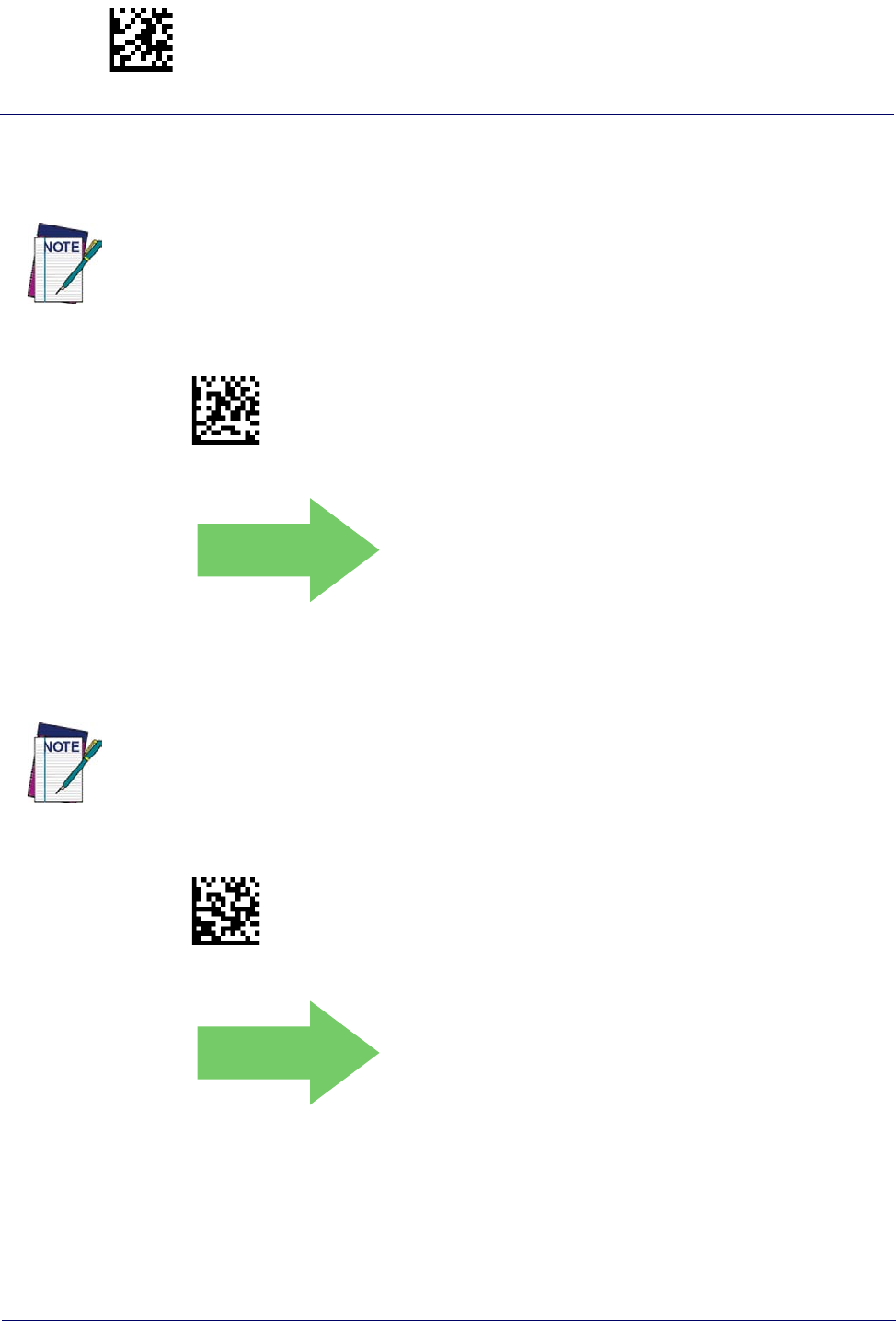
Enter/Exit Programming Mode RS-232/USB-Com Interfaces
50
Gryphon™ I GD44XX
/
GBT4400/GM440X
ACK Character
This setting specifies an ASCII character or hex value to be used as the ACK character. ASCII characters or any hex
value from 0 to 0xFF can be selected. See page 258 for more information.
$CR2AC
Select ACK Character Setting
DEFAULT
0x06 ‘ACK’ Character
Setting to previously defined characters such as XON, XOFF, or host commands conflicts with normal
operation of these characters. 8-bit data is not recognized when the option
Data Bits
has been set as
7 Data Bits.
NAK Character
This setting specifies an ASCII character or hex value to be used as the NAK character. ASCII characters or any hex
value from 0 to 0xFF can be selected.
Setting to previously defined characters such as XON, XOFF, or host commands conflicts with normal
operation of these characters. 8-bit data is not recognized when the option
Data Bits
has been set as
7 Data Bits.
See page 259 for more information.
$CR2NA
Select NAK Character Setting
DEFAULT
0x15 ‘NAK’ Character

RS-232/USB-Com Interfaces Enter/Exit Programming Mode
Product Reference Guide
51
ACK NAK Timeout Value
This option specifies the amount of time the reader waits for an ACK character from the host following label
transmission. The selectable timeout range is 200 milliseconds to 15,000ms (15 seconds) in 200ms increments. A
selection of 0 disables the timeout.
See page 260 for more information on setting this feature.
$CR2AT
Select ACK NAK Timeout Value Setting
To configure this feature, scan the ENTER/EXIT
PROGRAMMING MODE bar code above, then the
bar code at left followed by the digits from the
Alphanumeric characters in Appendix D, Keypad
representing your desired character(s). End by
scanning the ENTER/EXIT bar code again.
Make a mistake? Scan the CANCEL bar code to abort and
not save the entry string. You can then start again at the
beginning.
~
CANCEL
DEFAULT
01 ACK NAK Timeout value is 200ms
ACK NAK Retry Count
This feature specifies the number of times the reader retries a label transmission due to a retry condition. The
selectable range is from 1 to 254 retries. A selection of 0 disables the count, and a selection of 255 specifies
unlimited retries. See page 261 for more information.
$CR2AR
Select ACK NAK Retry Count Setting
To configure this feature, scan the ENTER/EXIT
PROGRAMMING MODE bar code above, then the
bar code at left followed by the digits from the
Alphanumeric characters in Appendix D, Keypad
representing your desired character(s). End by
scanning the ENTER/EXIT bar code again.
Make a mistake? Scan the CANCEL bar code to abort and
not save the entry string. You can then start again at the
beginning.
~
CANCEL
DEFAULT
003 = 3 Retries
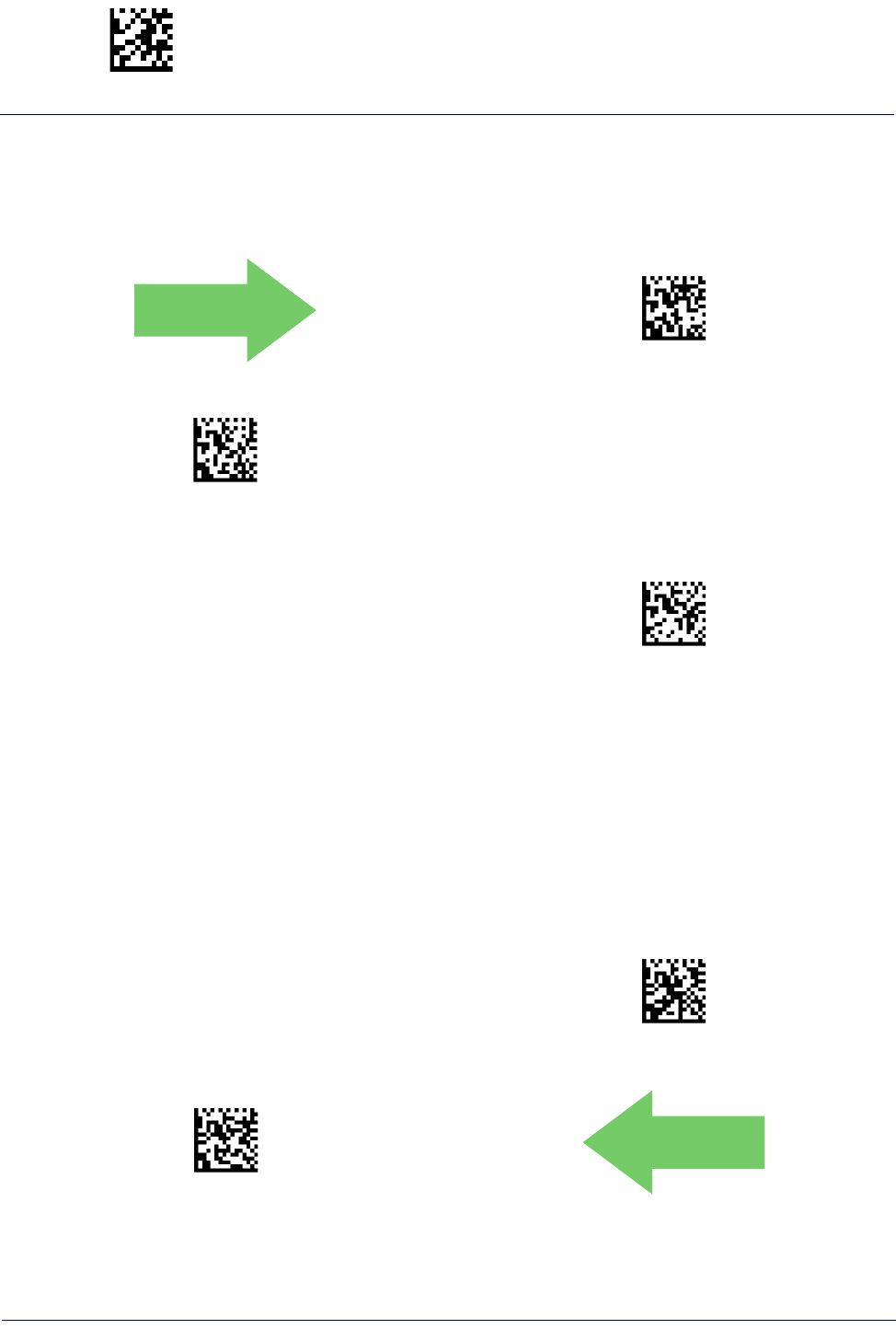
Enter/Exit Programming Mode RS-232/USB-Com Interfaces
52
Gryphon™ I GD44XX
/
GBT4400/GM440X
ACK NAK Error Handling
This feature specifies the method the reader uses to handle receive errors detected while waiting for an ACK
character from the host.
DEFAULT
$CR2EH00(CR)
ACK NAK Error Handling = Ignore Errors Detected
$CR2EH01(CR)
ACK NAK Error Handling = Process Error as Valid ACK
Character
$CR2EH02(CR)
ACK NAK Error Handling = Process Error as
Valid NAK Character
Indicate Transmission Failure
This option enables/disables the reader’s ability to sound an error beep to indicate a transmission failure while in
ACK/NAK mode
$CR2TF00(CR)
Indicate Transmission Failure = Disable Indication
$CR2TF01(CR)
Indicate Transmission Failure = Enable Indication
DEFAULT
.
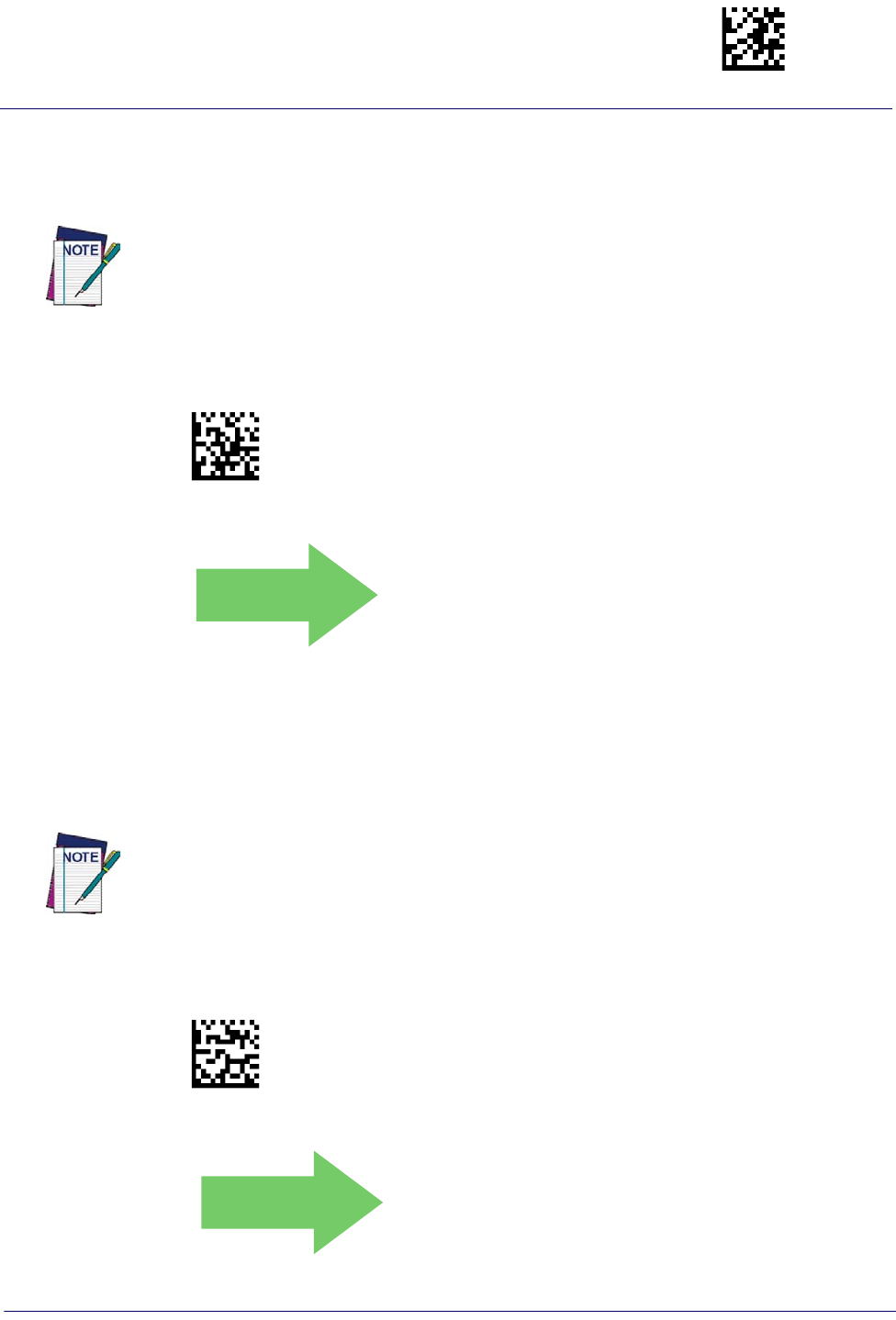
RS-232/USB-Com Interfaces Enter/Exit Programming Mode
Product Reference Guide
53
Disable Character
Specifies the value of the RS-232 host command used to disable the reader.
ASCII characters or any hex value from 0 to 0xFF can be selected.
Setting to previously defined characters such as XON, XOFF, or host commands conflicts with
normal operation of these characters. 8-bit data is not recognized when the option
Data Bits
has been set as 7 Data Bits.
See page 262 for more information on setting this feature.
$CR2DC
Select Disable Character Setting
DEFAULT
0x44 = Disable Character is ‘D’
Enable Character
Specifies the value of the RS-232 host command used to enable the reader.
ASCII characters or any hex value from 0 to 0xFF can be selected.
Setting to previously defined characters such as XON, XOFF, or host commands conflicts with
normal operation of these characters. 8-bit data is not recognized when the option
Data Bits
has been set as 7 Data Bits.
See page 263 in “References” for more information on setting this feature.
$CR2EC
Select Enable Character Setting
DEFAULT
0x45 = Enable Character is ‘E’
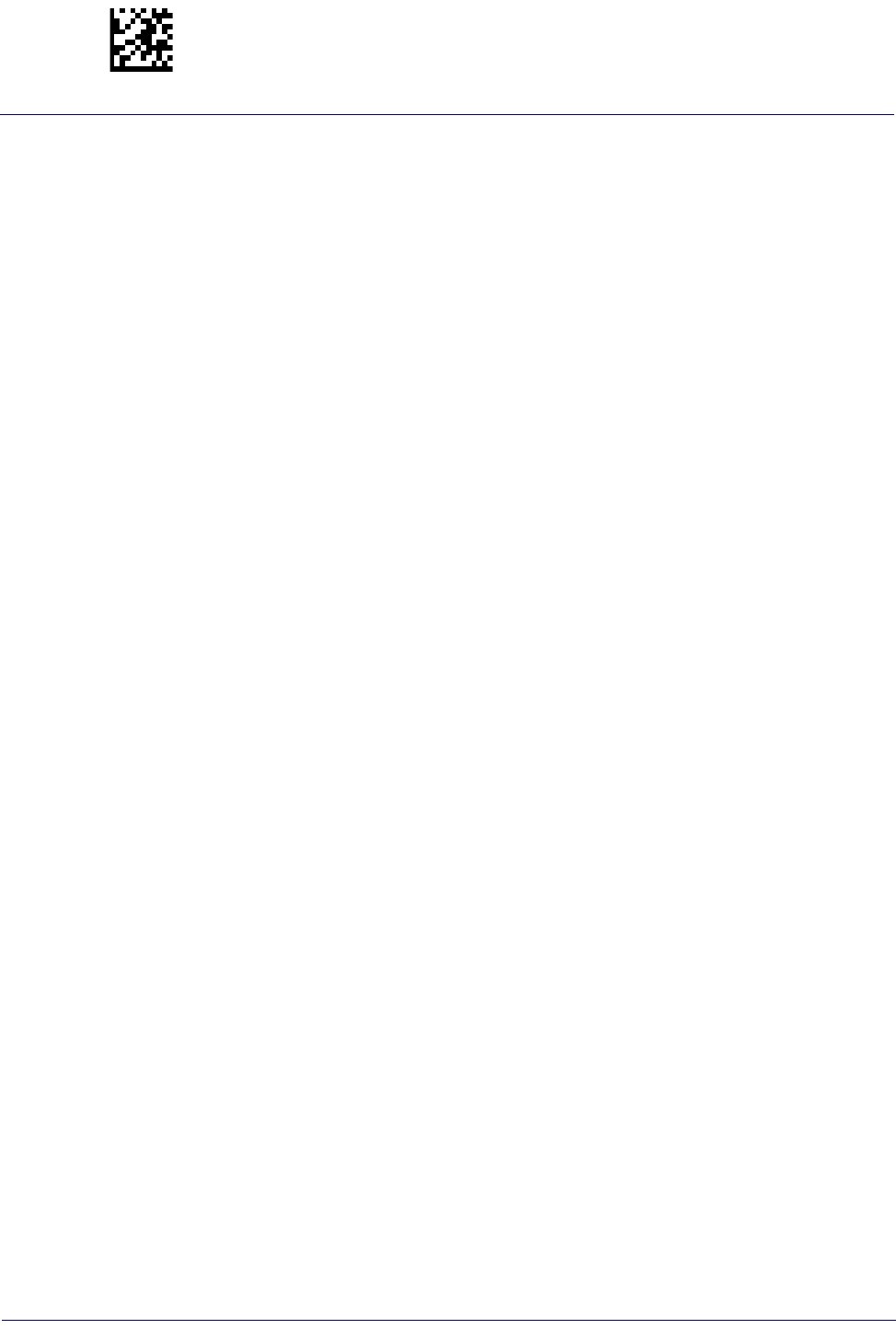
Enter/Exit Programming Mode RS-232/USB-Com Interfaces
54
Gryphon™ I GD44XX
/
GBT4400/GM440X
NOTES
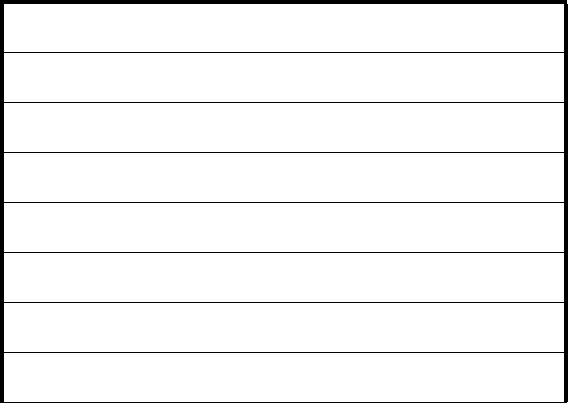
KEYBOARD SETTINGS
COUNTRY MODE on page 56
SEND CONTROL CHARACTERS on page 60
WEDGE QUIET INTERVAL on page 61
INTERCODE DELAY on page 61
CAPS LOCK STATE on page 62
NUMLOCK on page 62
USB KEYBOARD SPEED on page 63
USB KEYBOARD NUMERIC KEYPAD on page 64
Use the programming bar codes in this chapter to select options for USB Keyboard and Wedge Interfaces.
Reference Appendix B, Standard Defaults for a listing of standard factory settings.
Information about control character emulation which applies to keyboard interfaces is listed in Appendix E,
Scancode Tables.
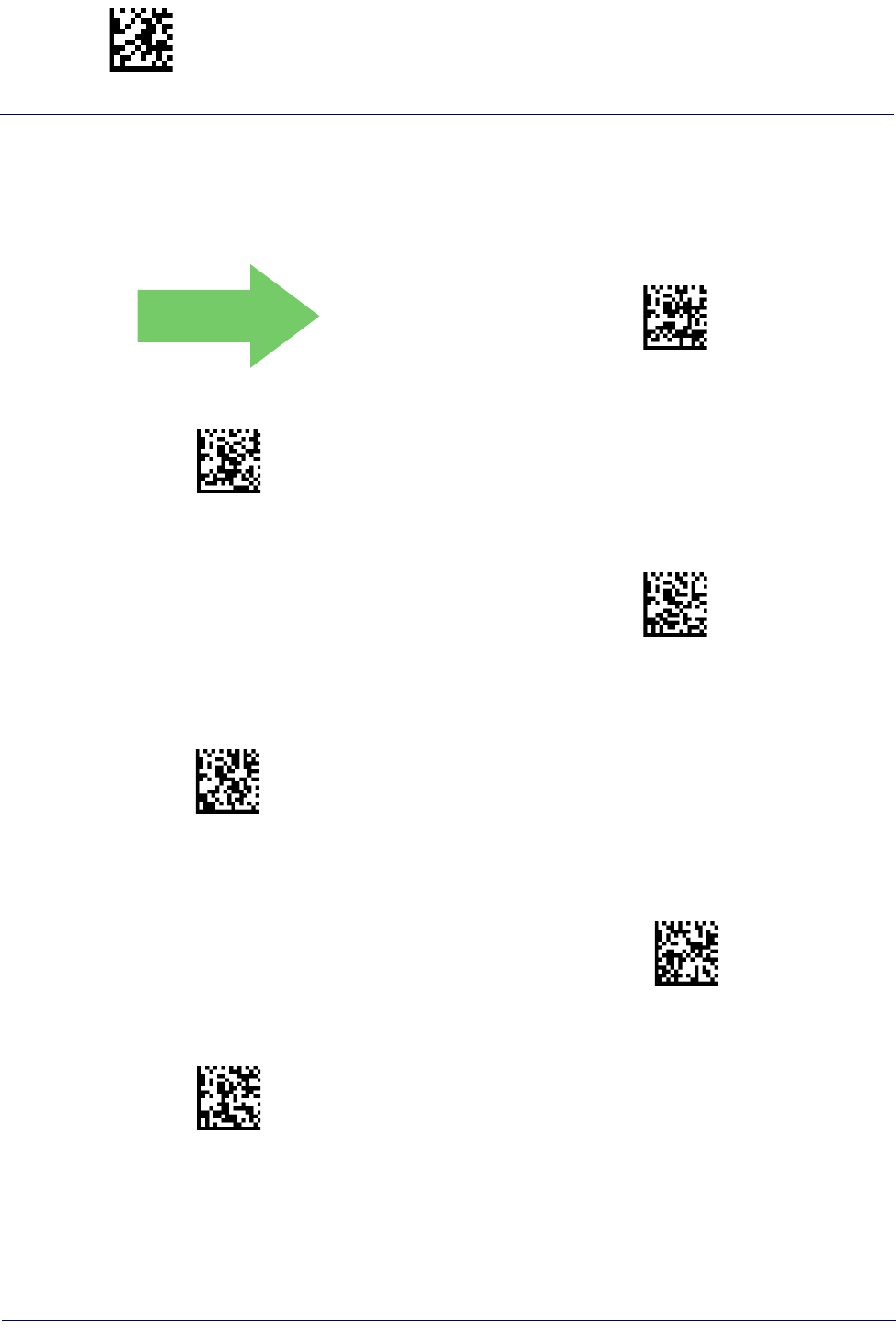
Enter/Exit Programming Mode Keyboard Settings
56
Gryphon™ I GD44XX
/
GBT4400/GM440X
Country Mode
This feature specifies the country/language supported by the keyboard. Several languages are supported:
DEFAULT
$CKBCO00(CR)
Country Mode = U.S.
$CKBCO01(CR)
Country Mode = Belgium
$CKBCO02(CR)
Country Mode = Britain
$CKBCO11(CR)
Country Mode = Croatia
Supports only the interfaces listed in the Country
Mode feature description.
Supports only the interfaces listed in the Country
Mode feature description.
$CKBCO0E(CR)
Country Mode = Czech Republic
$CKBCO03(CR)
Country Mode = Denmark
Supports only the interfaces listed in the Country
Mode feature description.
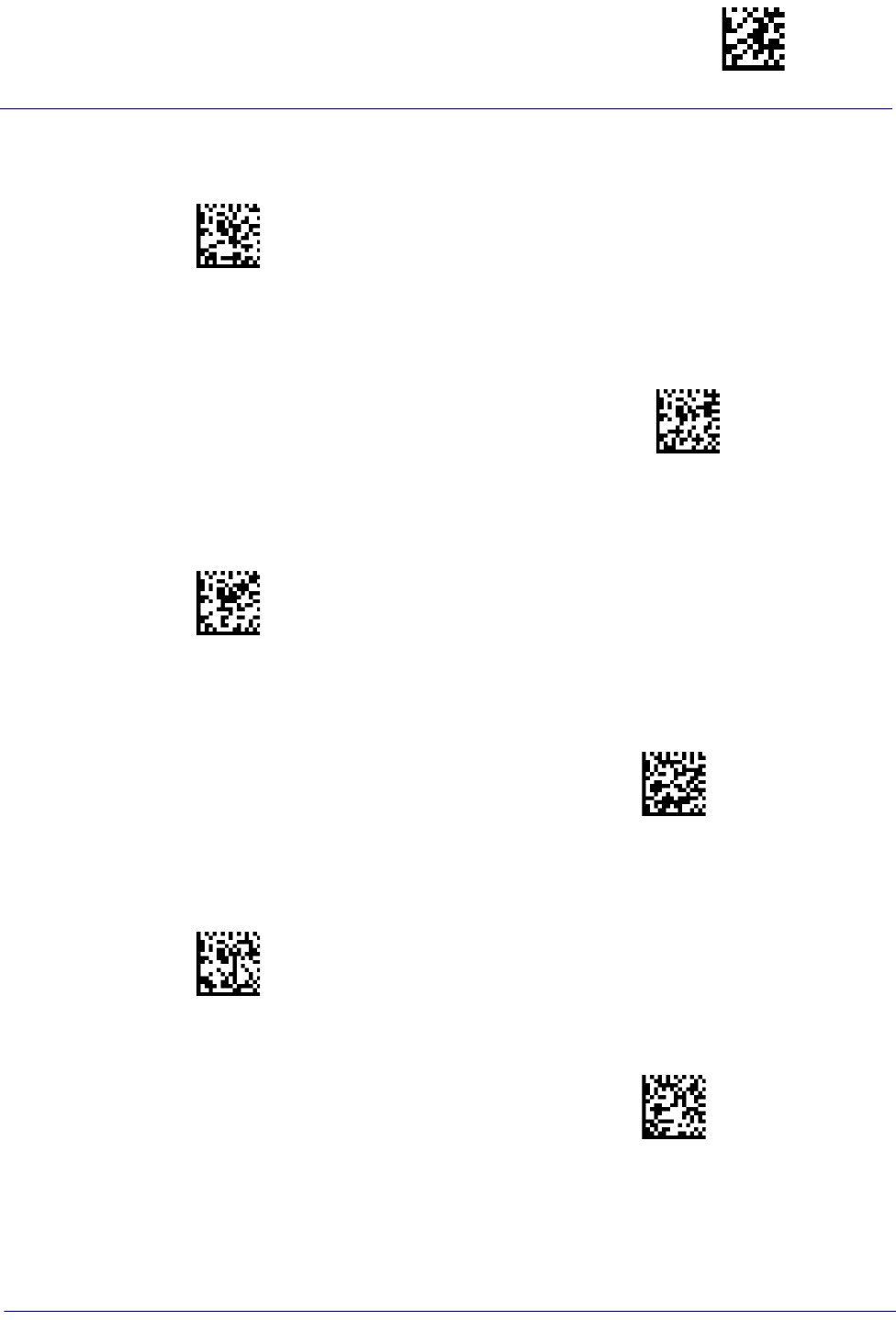
Keyboard Settings Enter/Exit Programming Mode
Product Reference Guide
57
Country Mode (Continued)
$CKBCO04(CR)
Country Mode = France
Supports only the interfaces listed in the Country
Mode feature description.
$CKBCO13(CR)
Country Mode = French Canadian
$CKBCO05(CR)
Country Mode = Germany
Supports only the interfaces listed in the Country
Mode feature description.
$CKBCO0D(CR)
Country Mode = Hungary
$CKBCO06(CR)
Country Mode = Italy
Supports only the interfaces listed in the Country
Mode feature description.
$CKBCO0C(CR)
Country Mode = Japanese 106-key
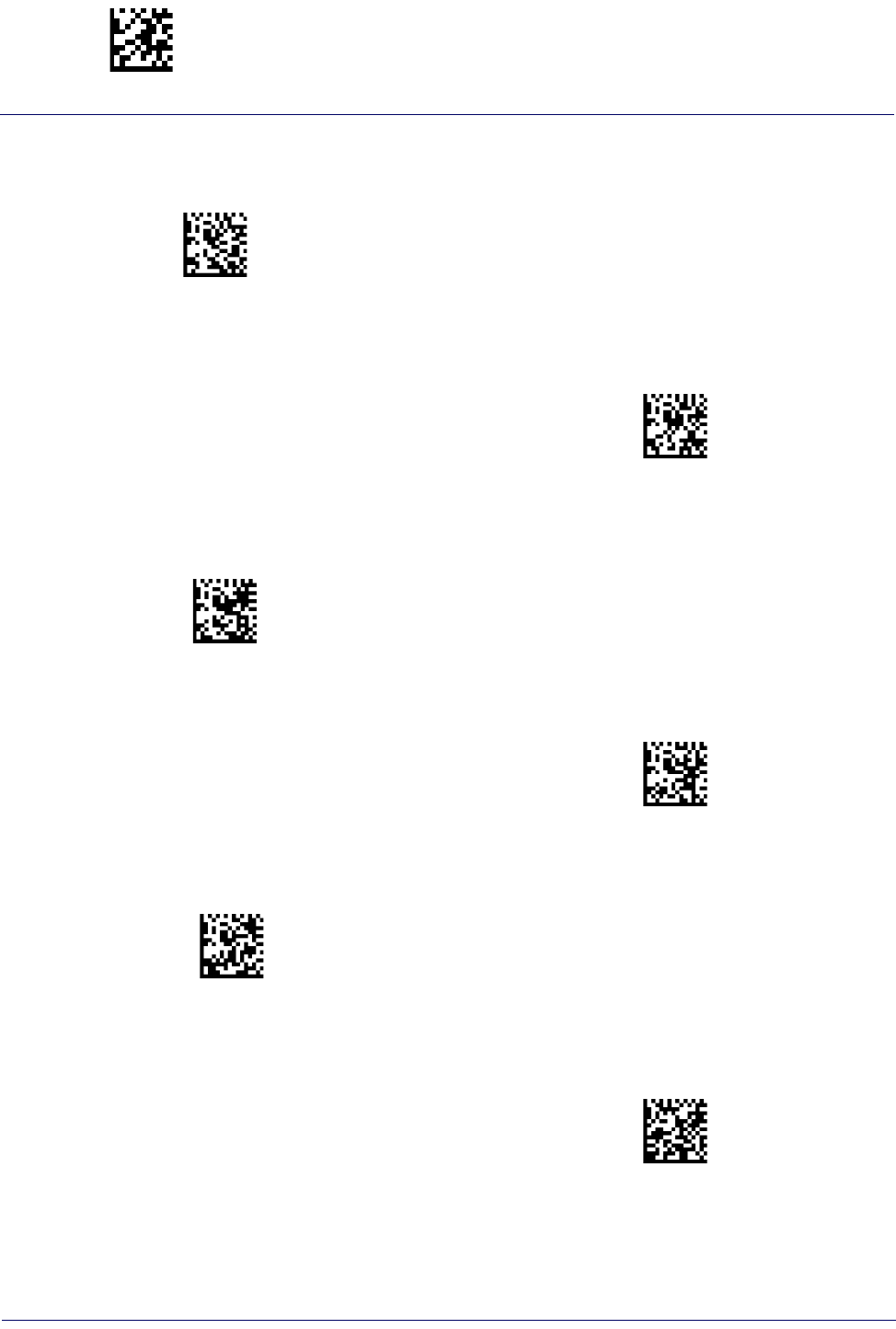
Enter/Exit Programming Mode Keyboard Settings
58
Gryphon™ I GD44XX
/
GBT4400/GM440X
Country Mode (Continued)
$CKBCO14(CR)
Country Mode = Lithuanian
Supports only the interfaces listed in the Country
Mode feature description.
$CKBCO07(CR)
Country Mode = Norway
$CKBCO12(CR)
Country Mode = Poland
Supports only the interfaces listed in the Country
Mode feature description.
Supports only the interfaces listed in the Country
Mode feature description.
$CKBCO08(CR)
Country Mode = Portugal
$CKBCO10(CR)
Country Mode = Romania
Supports only the interfaces listed in the Country
Mode feature description.
Supports only the interfaces listed in the Country
Mode feature description.
$CKBCO0F(CR)
Country Mode = Slovakia
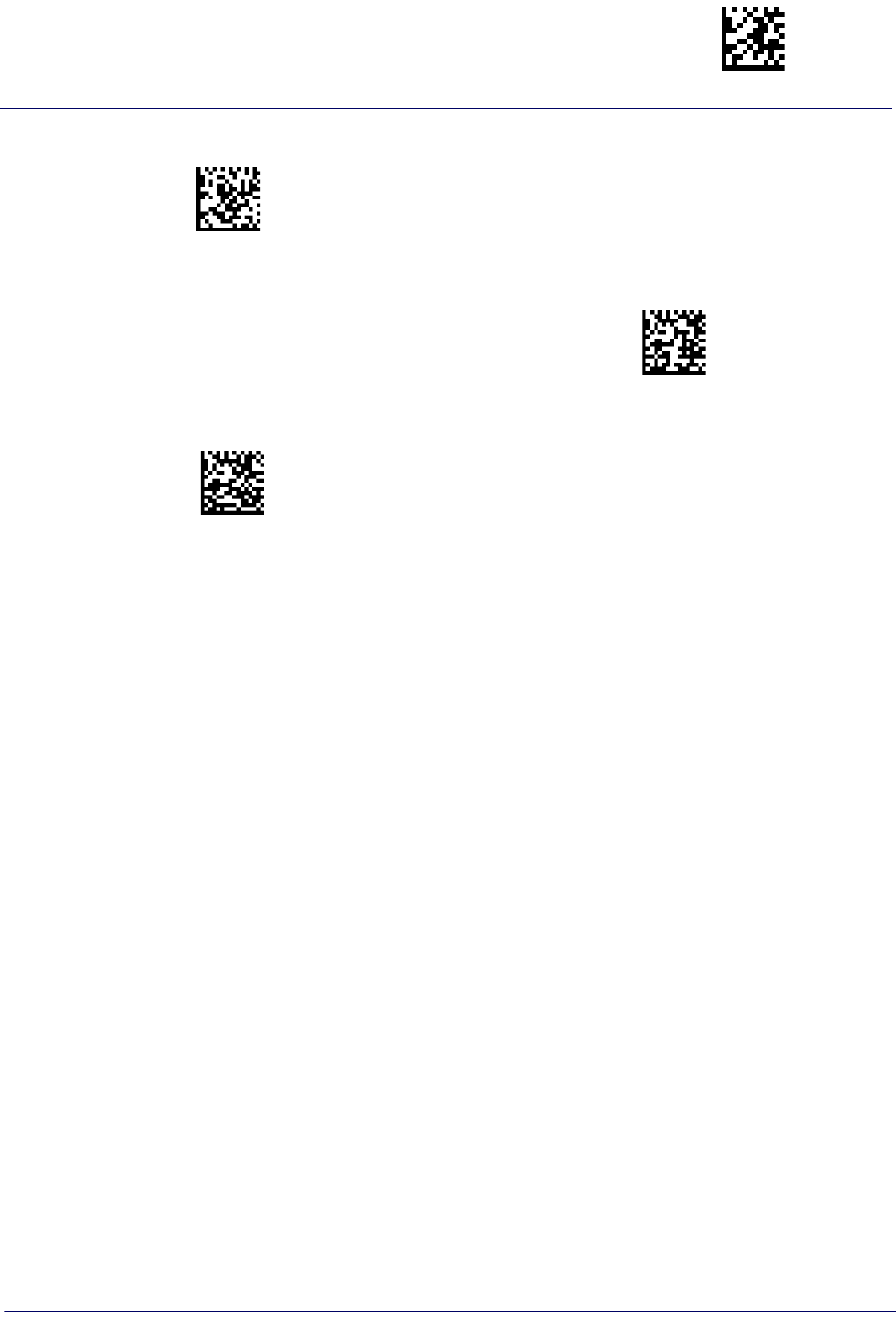
$CKBCO09(CR)
Keyboard Settings Enter/Exit Programming Mode
Product Reference Guide
59
Country Mode = Spain
$KBCO0A(CR)
Country Mode = Sweden
$CKBCO0B(CR)
Country Mode = Switzerland
Supports only the interfaces listed in the Country
Mode feature description.

Enter/Exit Programming Mode Keyboard Settings
60
Gryphon™ I GD44XX
/
GBT4400/GM440X
Send Control Characters
This feature specifies how the reader transmits ASCII control characters to the host. Reference Appendix E,
Scancode Tables for more information about control characters.
Options are as follows:
Control Character 00 :
Characters from 00 to 0x1F are sent as control character Ctrl+Keys, special keys are located
from 0x80 to 0xA1.
Control Character 01 :
Characters from 00 to 0x1F are sent as control character Ctrl+Shift, special keys are located
from 0x80 to 0xA1.
Control Character 02 :
Special keys are located from 00 to 0x1F and characters from 0x80 to 0xFE are intended as
an extended ASCII table (see "Microsoft Windows Codepage 1252" on page 329).
DEFAULT
$CKBSC00(CR)
Wedge Send Control Characters = 00
$CKBSC01(CR)
Wedge Send Control Characters = 01
$CKBSC02(CR)
Wedge Send Control Characters = 02
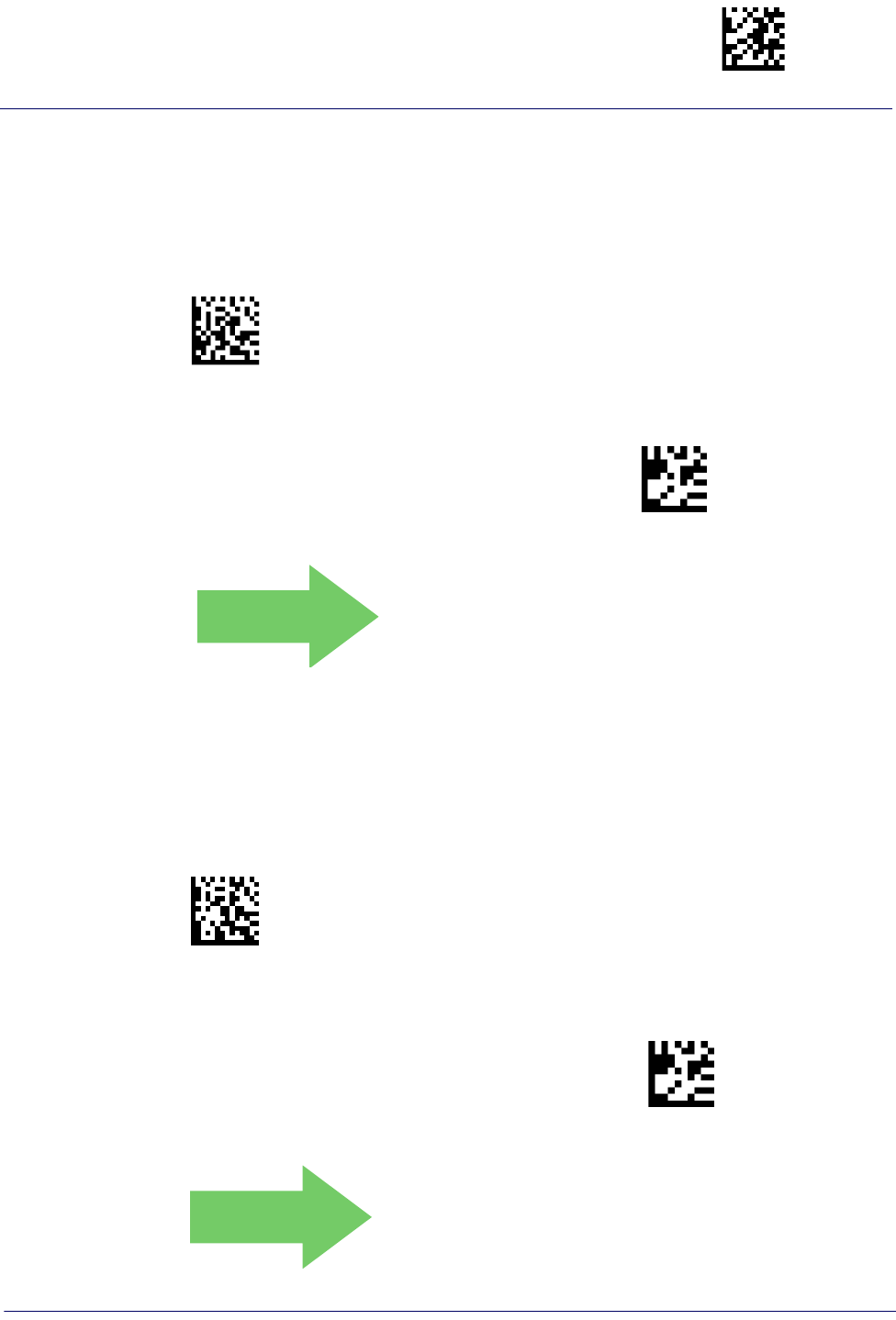
Keyboard Settings Enter/Exit Programming Mode
Product Reference Guide
61
Wedge Quiet Interval
Specifies amount of time to look for keyboard activity before scanner breaks keyboard connection in order to
transmit data to host. The selectable range for this setting is 00 to 990 milliseconds (00-0x63 by 01) in increments
of ten milliseconds. See page 264 in “References” for detailed information and examples for setting this feature.
$CKBQI
Set Wedge Quiet Interval
To configure this feature, scan the ENTER/EXIT
PROGRAMMING MODE bar code above, then the
bar code at left followed by the digits from the
Alphanumeric characters in Appendix D, Keypad
representing your desired character(s). End by
scanning the ENTER/EXIT bar code again.
Make a mistake? Scan the CANCEL bar code to
abort and not save the entry string. You can then
start again at the beginning.
~
CANCEL
DEFAULT
0A = Quiet Interval is
100 milliseconds
Intercode Delay
Specifies the delay between labels transmitted to the host for this interface. The selectable range for this feature is
from 0 to 99 seconds.
See page 266 in “References” for detailed information and examples for setting this feature.
$CKBID
Set Intercode Delay
To configure this feature, scan the ENTER/EXIT
PROGRAMMING MODE bar code above, then the
bar code at left followed by the digits from the
Alphanumeric characters in Appendix D, Keypad
representing your desired character(s). End by
scanning the ENTER/EXIT bar code again.
Make a mistake? Scan the CANCEL bar code to
abort and not save the entry string. You can then
start again at the beginning.
~
CANCEL
DEFAULT
00 = No Wedge Intercode Delay
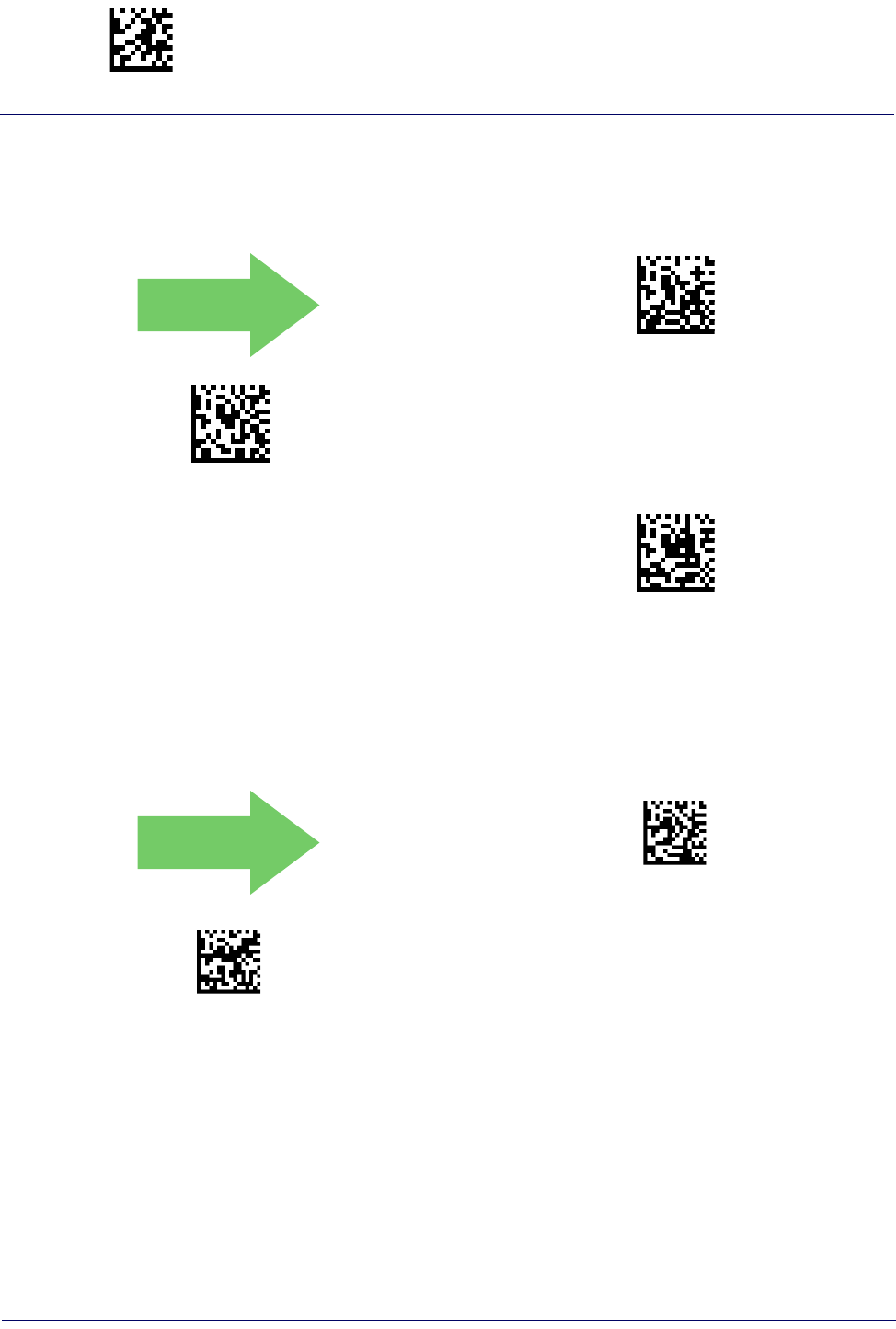
Enter/Exit Programming Mode Keyboard Settings
62
Gryphon™ I GD44XX
/
GBT4400/GM440X
Caps Lock State
This option specifies the format in which the reader sends character data. This does not apply when an alternate
key encoding keyboard is selected.
DEFAULT
$CKBCL00(CR)
Caps Lock State = Caps Lock OFF
$CKBCL01(CR)
Caps Lock State = Caps Lock ON
$CKBCL02(CR)
Caps Lock State = AUTO Caps Lock Enable
Numlock
This option specifies the setting of the NUMLOCK key in the Keyboard Wedge interface.
DEFAULT
$CKBNL00(CR)
Numlock = NUMLOCK key unchanged
$CKBNL01(CR)
Numlock = Numlock key toggled
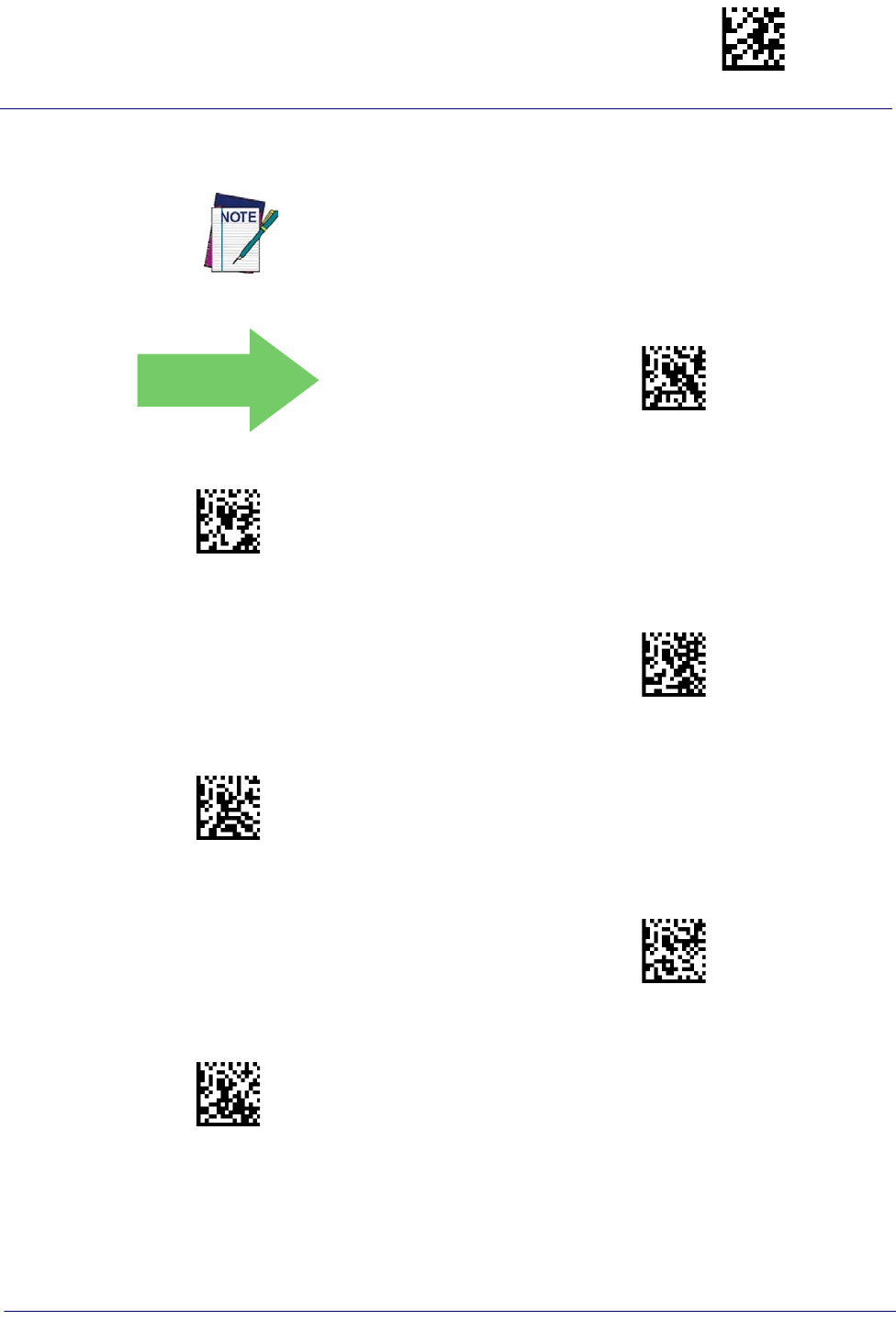
Keyboard Settings Enter/Exit Programming Mode
Product Reference Guide
63
USB Keyboard Speed
This option specifies the USB poll rate for a USB keyboard.
DEFAULT
$CKBSP01(CR)
USB Keyboard Speed = 1ms
$CKBSP02(CR)
USB Keyboard Speed = 2ms
$CKBSP03(CR)
USB Keyboard Speed = 3ms
$CKBSP04(CR)
USB Keyboard Speed = 4ms
$CKBSP05(CR)
USB Keyboard Speed = 5ms
$CKBSP06(CR)
USB Keyboard Speed = 6ms
This feature applies ONLY to the USB Keyboard interface.
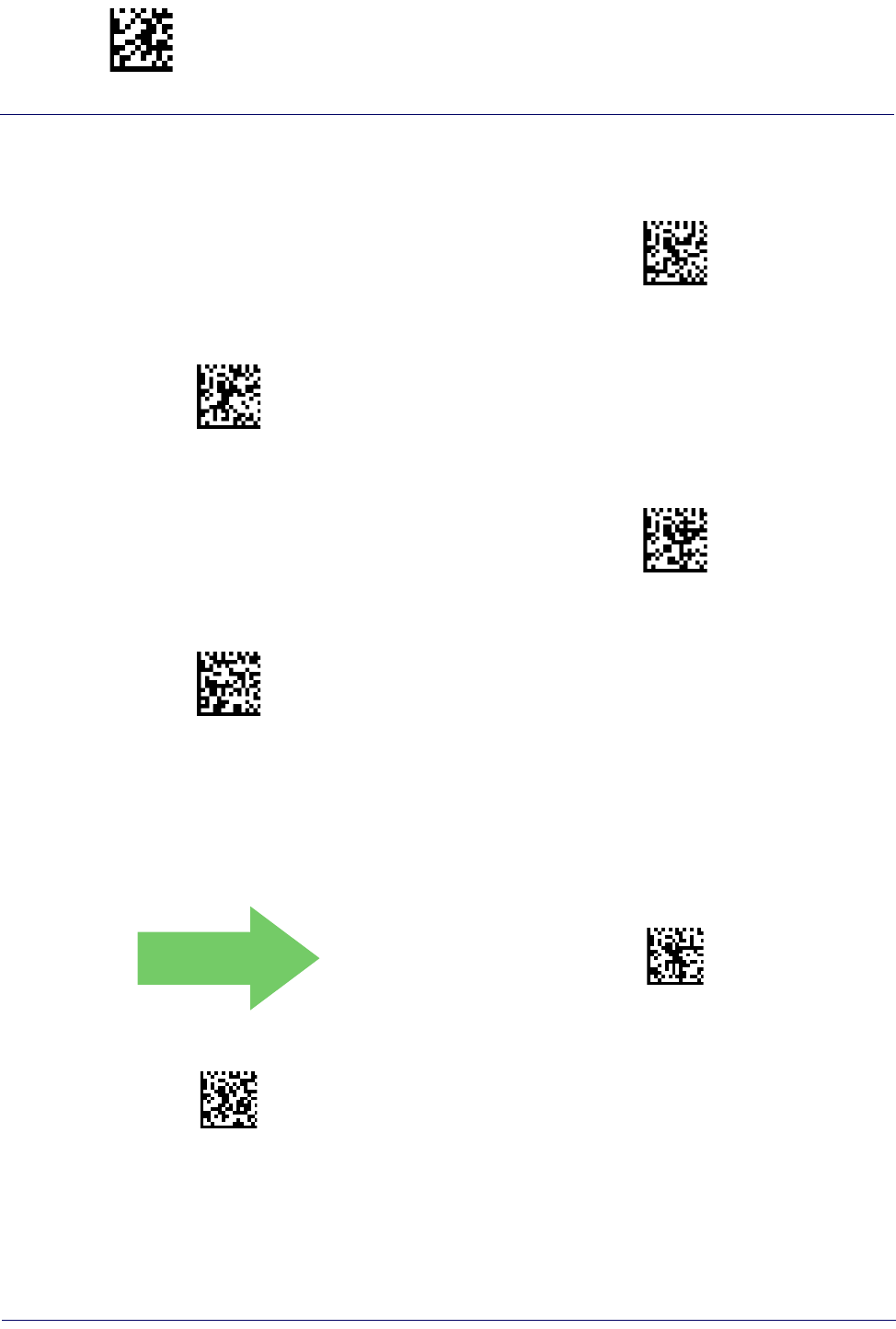
$CKBSP07(CR)
USB Keyboard Speed = 7ms
$CKBSP08(CR)
USB Keyboard Speed = 8ms
$CKBSP09(CR)
USB Keyboard Speed = 9ms
$CKBSP0A(CR)
USB Keyboard Speed = 10ms
Enter/Exit Programming Mode Keyboard Settings
64
Gryphon™ I GD44XX
/
GBT4400/GM440X
USB Keyboard Speed — continued
USB Keyboard Numeric Keypad
This option Controls whether numeric characters will be sent using standard keys or the numeric keypad.
DEFAULT
$CKBKP00(CR)
Standard Keys
$CKBKP01(CR)
Numeric Keypad
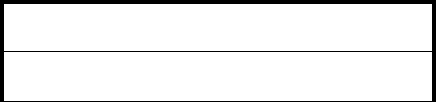
USB-OEM INTERFACE
USB-OEM DEVICE USAGE on page 66
INTERFACE OPTIONS on page 66
Feature settings for USB interfaces differ depending upon which host type the reader will be connected with.
Use the feature settings in this chapter and "IBM 46XX Interface" on page 67 to specifically configure for the
USB-OEM interface. Other USB interfaces are included in the appropriate chapter for their host type.
Reference Appendix B for a listing of standard factory settings.
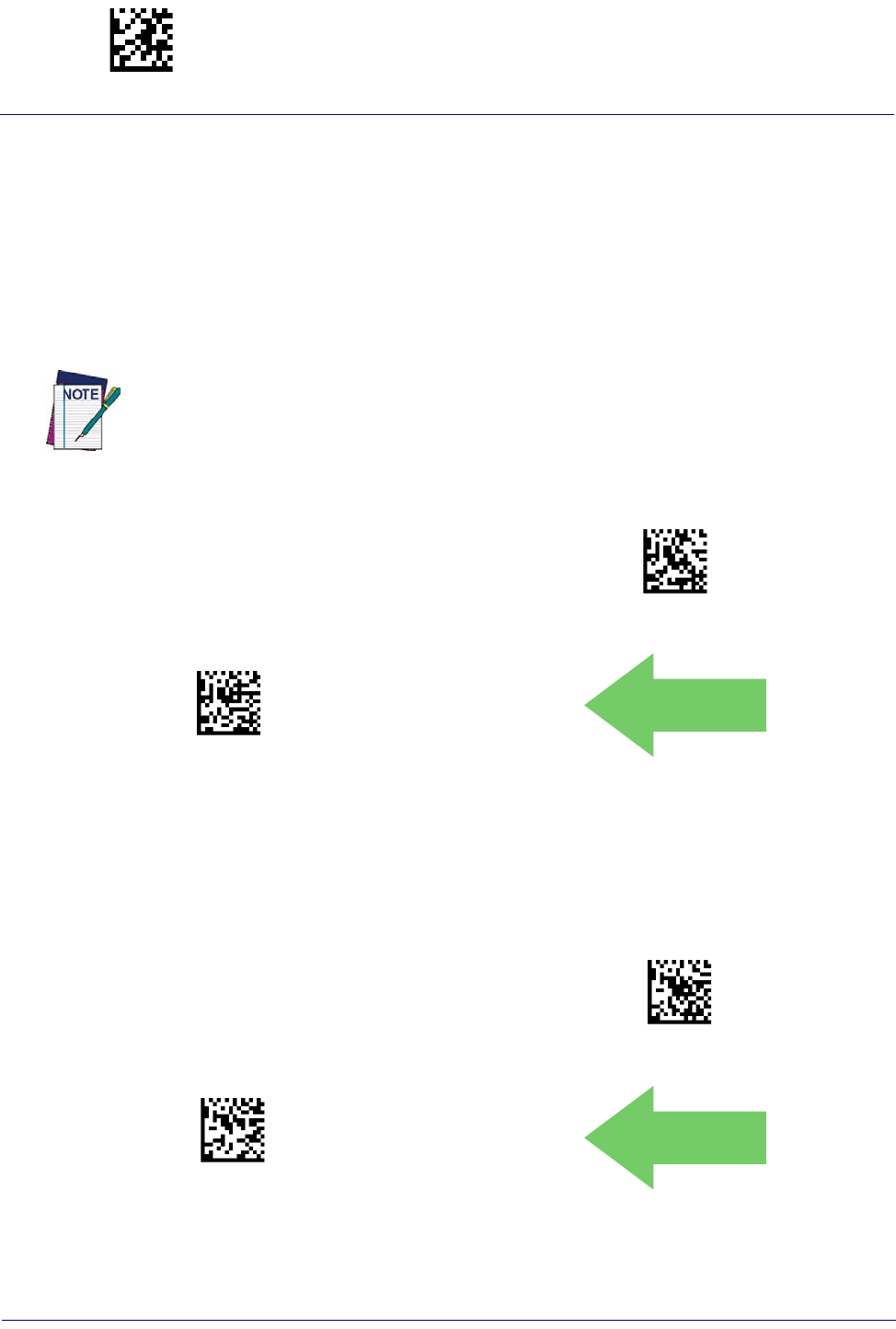
Enter/Exit Programming Mode USB-OEM Interface
66
Gryphon™ I GD44XX
/
GBT4400/GM440X
USB-OEM Device Usage
The USB-OEM protocol allows for the reader to be identified as one of two different types of bar code scanners.
Depending on what other scanners you may already have connected to a USB-OEM POS, you may need to change
this setting to enable all devices to communicate.
Options are:
• Table Top Scanner
• Handheld Scanner
$CIBUT00(CR)
USB-OEM Device Usage = Table Top Scanner
$CIBUT01(CR)
USB-OEM Device Usage = Handheld Scanner
DEFAULT
It may be necessary to switch device usage when connecting two readers/scanners of the same
type to a POS system.
Interface Options
$CIFO101(CR)
Obey Scanner Configuration Host Commands
$CIFO102(CR)
Ignore Scanner Configuration Host Commands
DEFAULT
This feature provides for an interface-specific control mechanism.
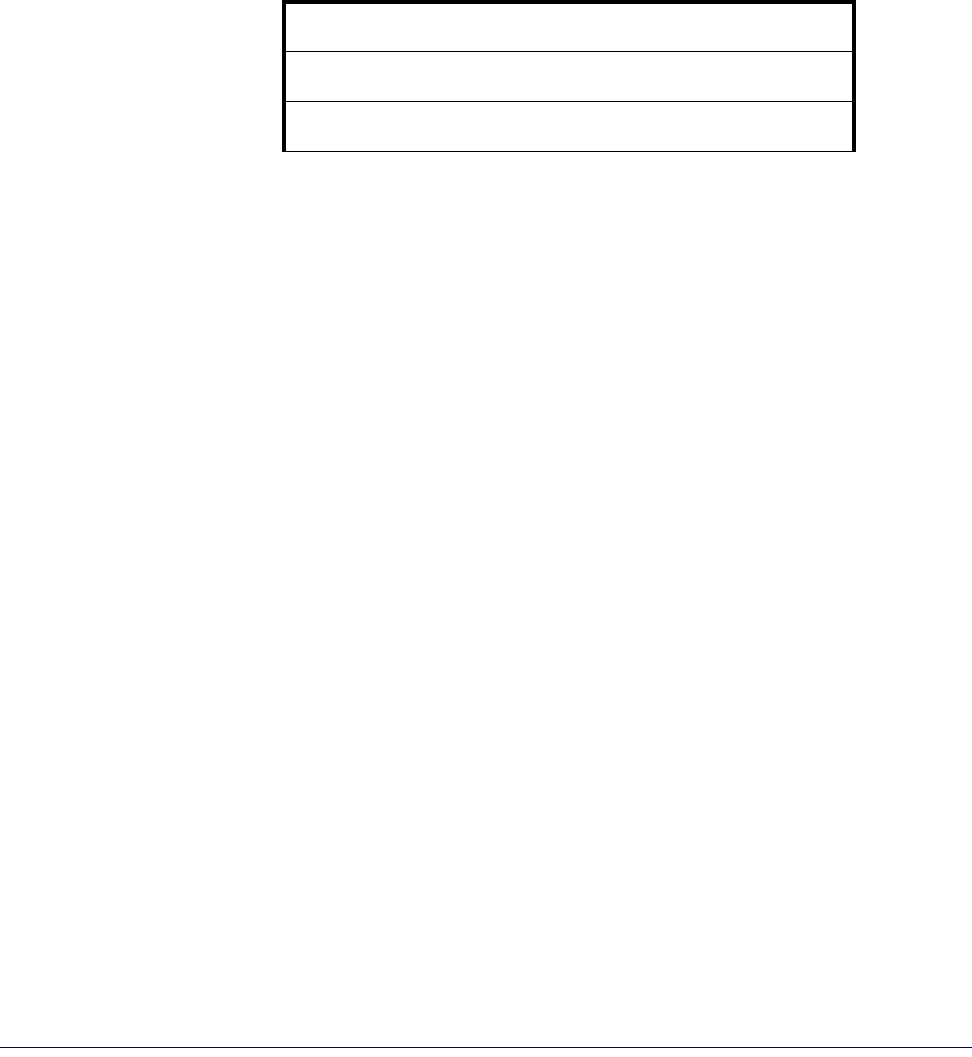
Product Reference Guide
67
IBM 46XX INTERFACE
46XX NUMBER OF HOST RESETS on page 68
TRANSMIT LABELS IN CODE 39 FORMAT on page 70
INTERFACE OPTIONS on page 70
Use the bar codes in this section to configure programmable features for available IBM 46XX
interfaces.
Reference Appendix B for a listing of standard factory settings.
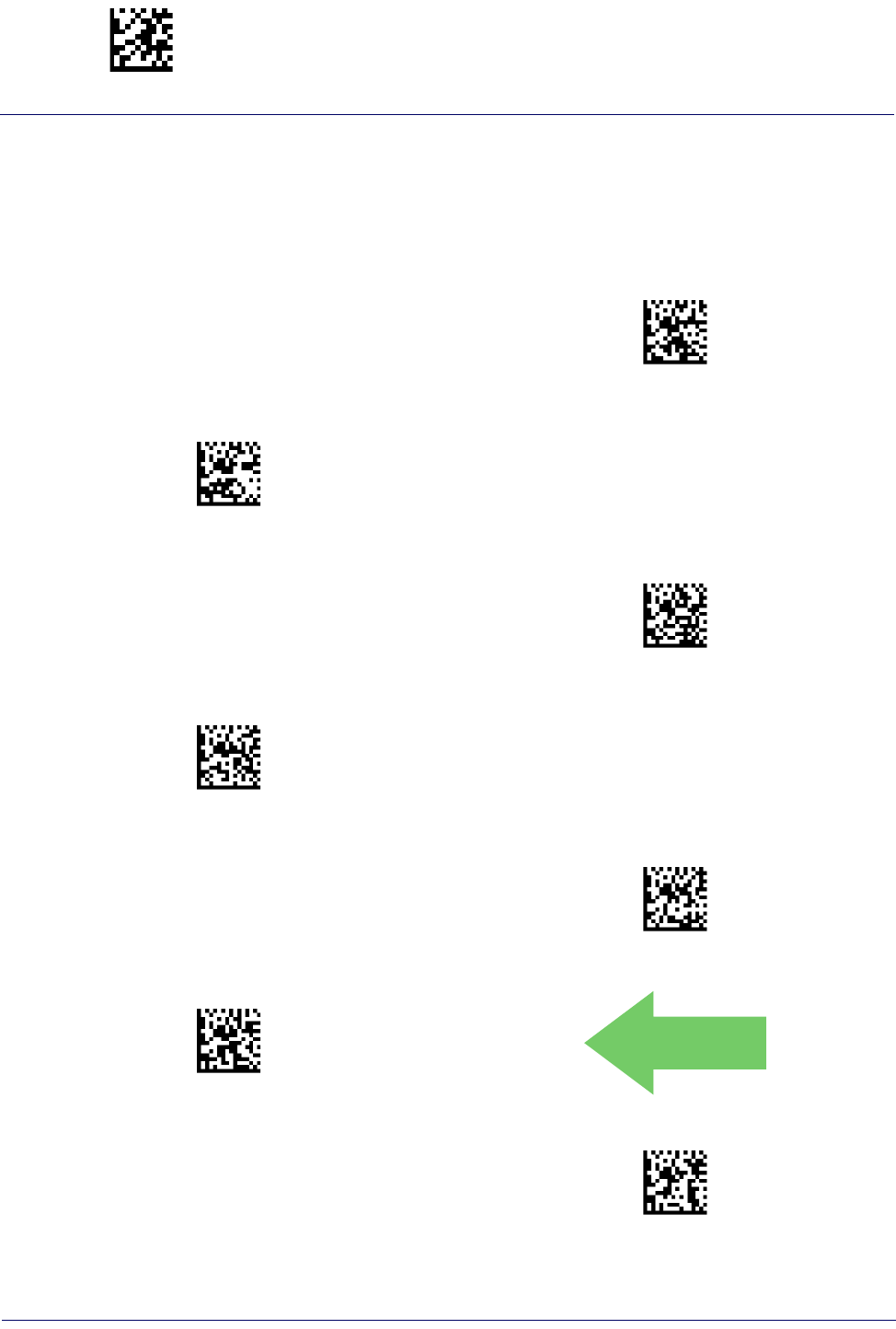
Enter/Exit Programming Mode IBM 46XX Interface
68
Gryphon™ I GD44XX
/
GBT4400/GM440X
46xx Number of Host Resets
Specifies how many consecutive resets are processed before the reader starts a five-second period
to allow the user to enter Programming Mode and configure the reader. The configurable range
for this feature is 1 to 15 resets.
$CIBHR01(CR)
46xx Number of Host Resets = 1
$CIBHR02(CR)
46xx Number of Host Resets = 2
$CIBHR03(CR)
46xx Number of Host Resets = 3
$CIBHR04(CR)
46xx Number of Host Resets = 4
$CIBHR05(CR)
46xx Number of Host Resets = 5
$CIBHR06(CR)
46xx Number of Host Resets = 6
DEFAULT
$CIBHR07(CR)
46xx Number of Host Resets = 7
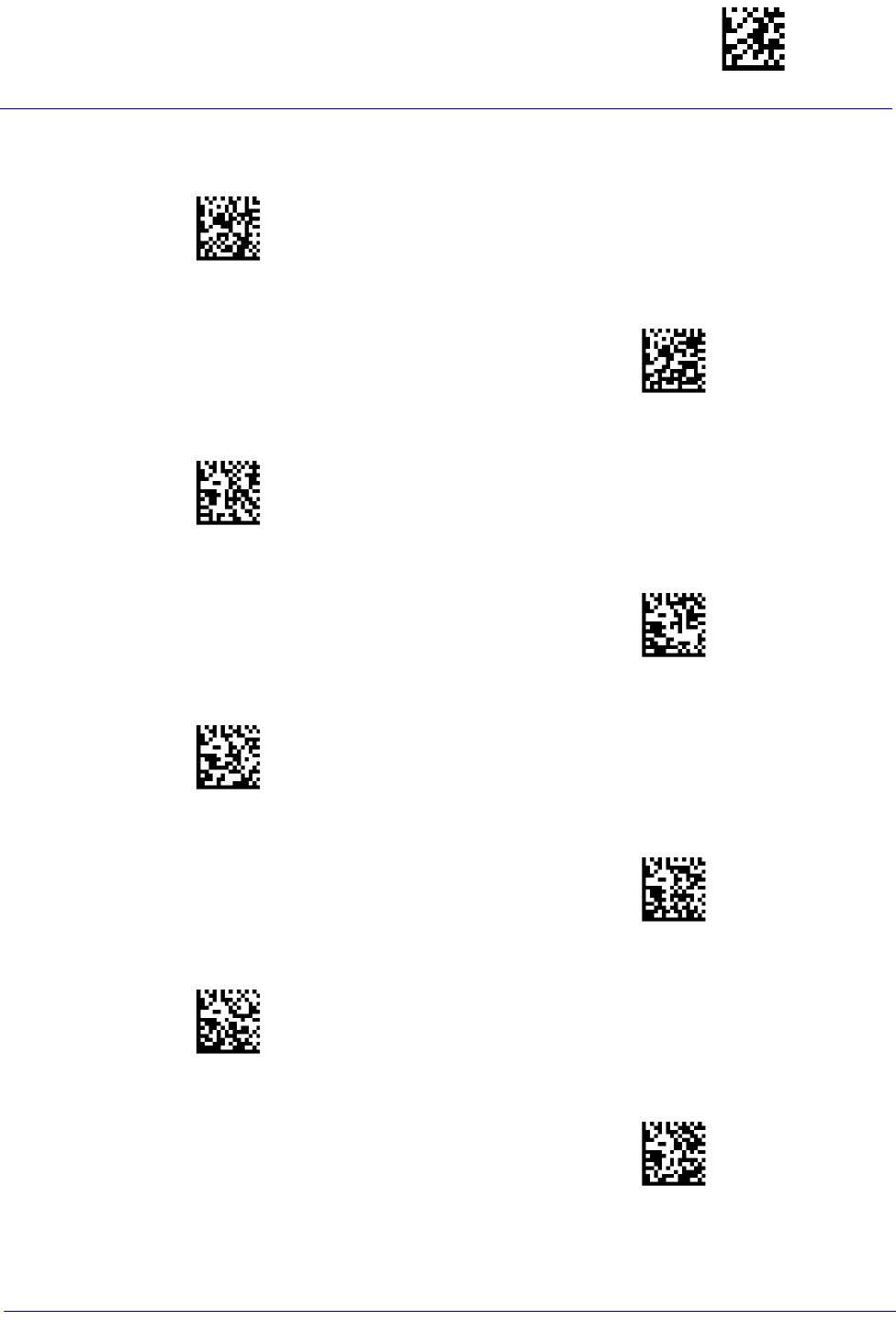
IBM 46XX Interface Enter/Exit Programming Mode
Product Reference Guide
69
46xx Number of Host Resets — cont.
$CIBHR08(CR)
46xx Number of Host Resets = 8
$CIBHR09(CR)
46xx Number of Host Resets = 9
$CIBHR0A(CR)
46xx Number of Host Resets = 10
$CIBHR0B(CR)
46xx Number of Host Resets = 11
$CIBHR0C(CR)
46xx Number of Host Resets = 12
$CIBHR0D(CR)
46xx Number of Host Resets = 13
$CIBHR0E(CR)
46xx Number of Host Resets = 14
$CIBHR0F(CR)
46xx Number of Host Resets = 15
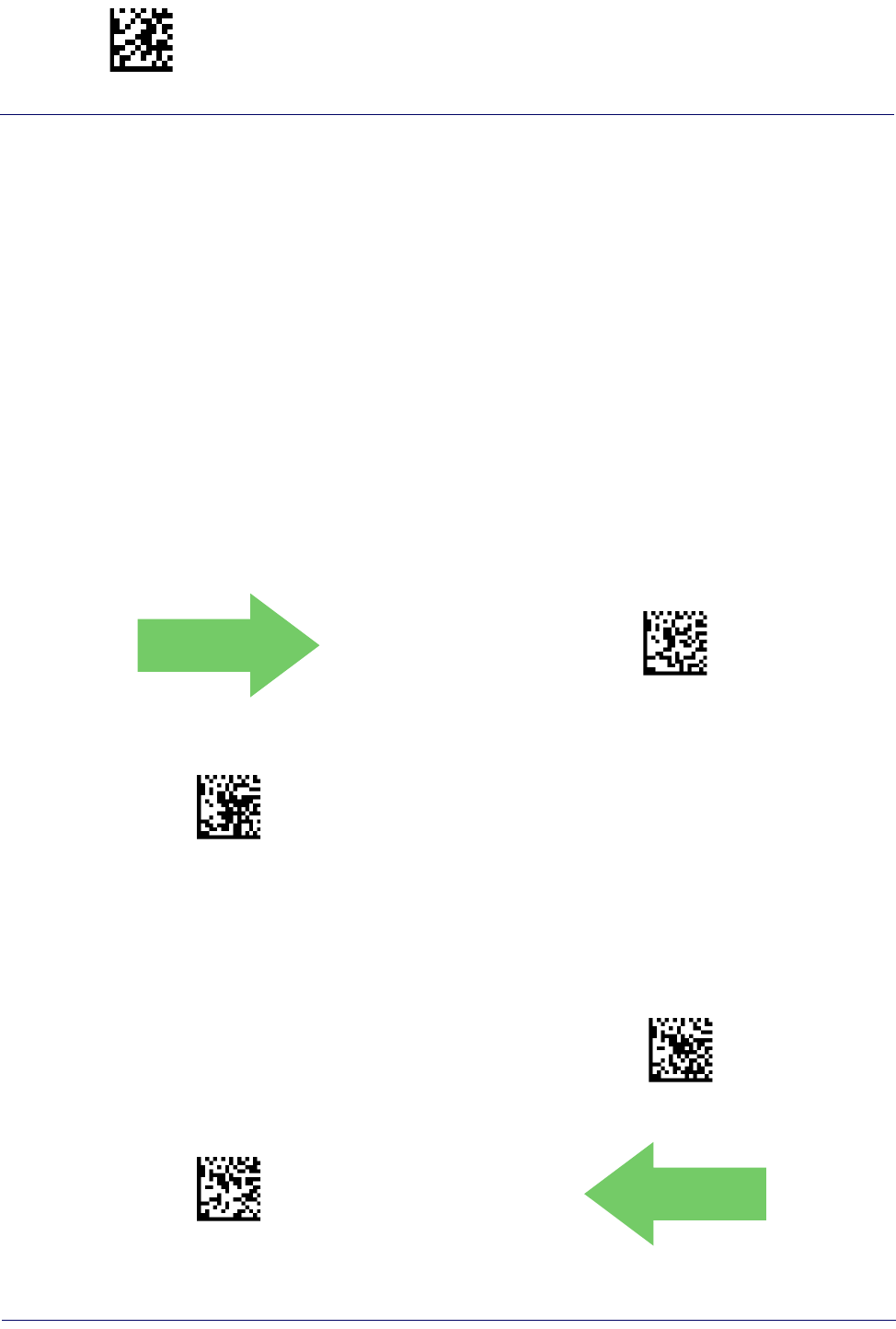
Enter/Exit Programming Mode IBM 46XX Interface
70
Gryphon™ I GD44XX
/
GBT4400/GM440X
Transmit Labels in Code 39 Format
This feature enable/disables translation to Code 39 before transmitting label data to an IBM-
46XX or a USB-OEM host. Only the symbology identifier is modified for the translation. The
data is not converted to Code 39 or verified to be valid for Code 39.
Options are:
IBM Standard Format:
Send labels in standard IBM format.
Code 39 Format:
Translate the following symbologies to Code 39:
• USB-OEM: Code128, Code 93, and Codabar
• IBM-Port 5B: Code 128, Code 93, and Codabar
• IBM-Port 9B: Code 93 and Codabar
DEFAULT
$CIBC300(CR)
Transmit Labels in Code 39 Format =
IBM Standard Format
$CIBC301(CR)
Transmit Labels in Code 39 Format = Code 39 Format
Interface Options
$CIFO101(CR)
Obey Scanner Configuration Host Commands
$CIFO102(CR)
Ignore Scanner Configuration Host Commands
DEFAULT
This feature provides for an interface-specific control mechanism.
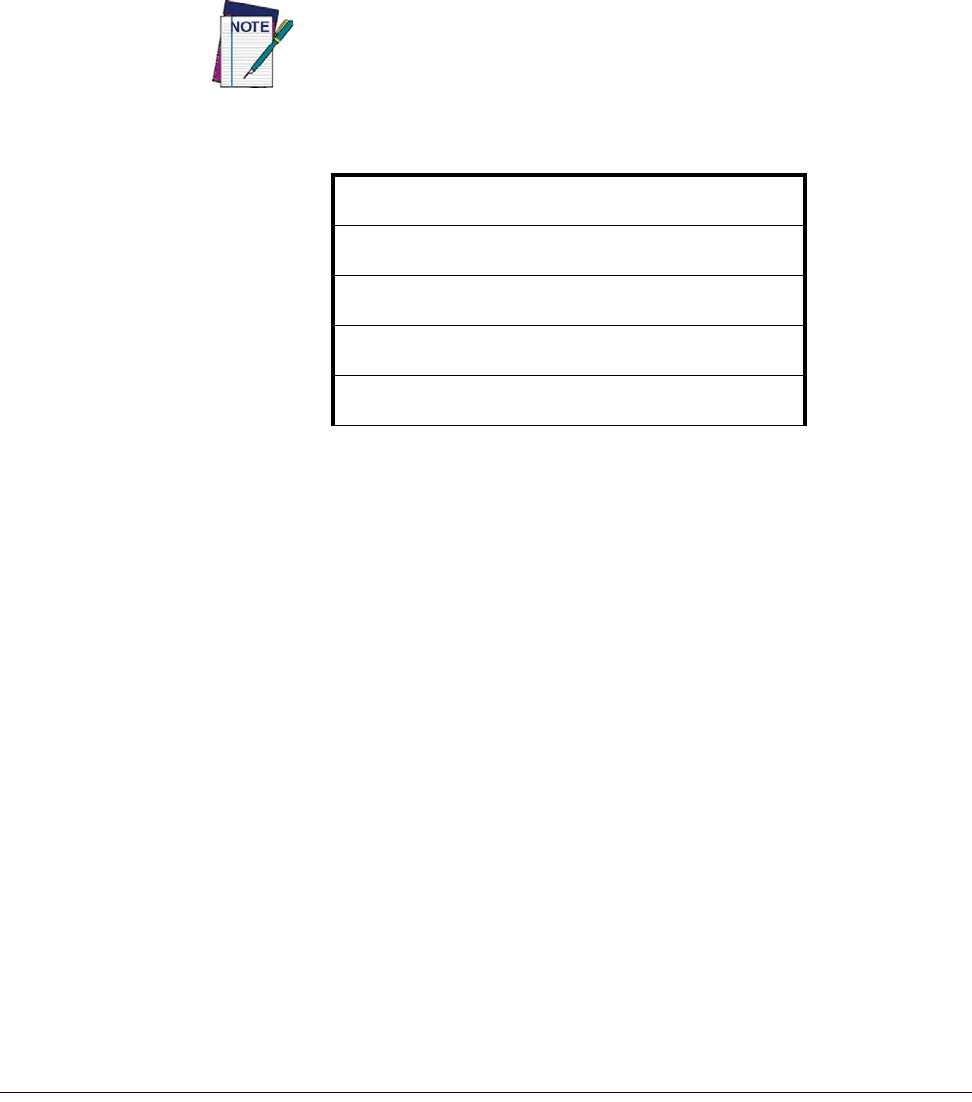
Product Reference Guide
71
WAND EMULATION INTERFACE
WAND SIGNAL SPEED on page 72
WAND POLARITY on page 72
WAND IDLE STATE on page 73
TRANSMIT NOISE on page 73
LABEL SYMBOLOGY CONVERSION on page 74
This feature is valid only for the GBT4400 model.
This chapter provides feature/settings configuration for the Wand Emulation interface.
Reference Appendix B for a listing of standard factory settings.
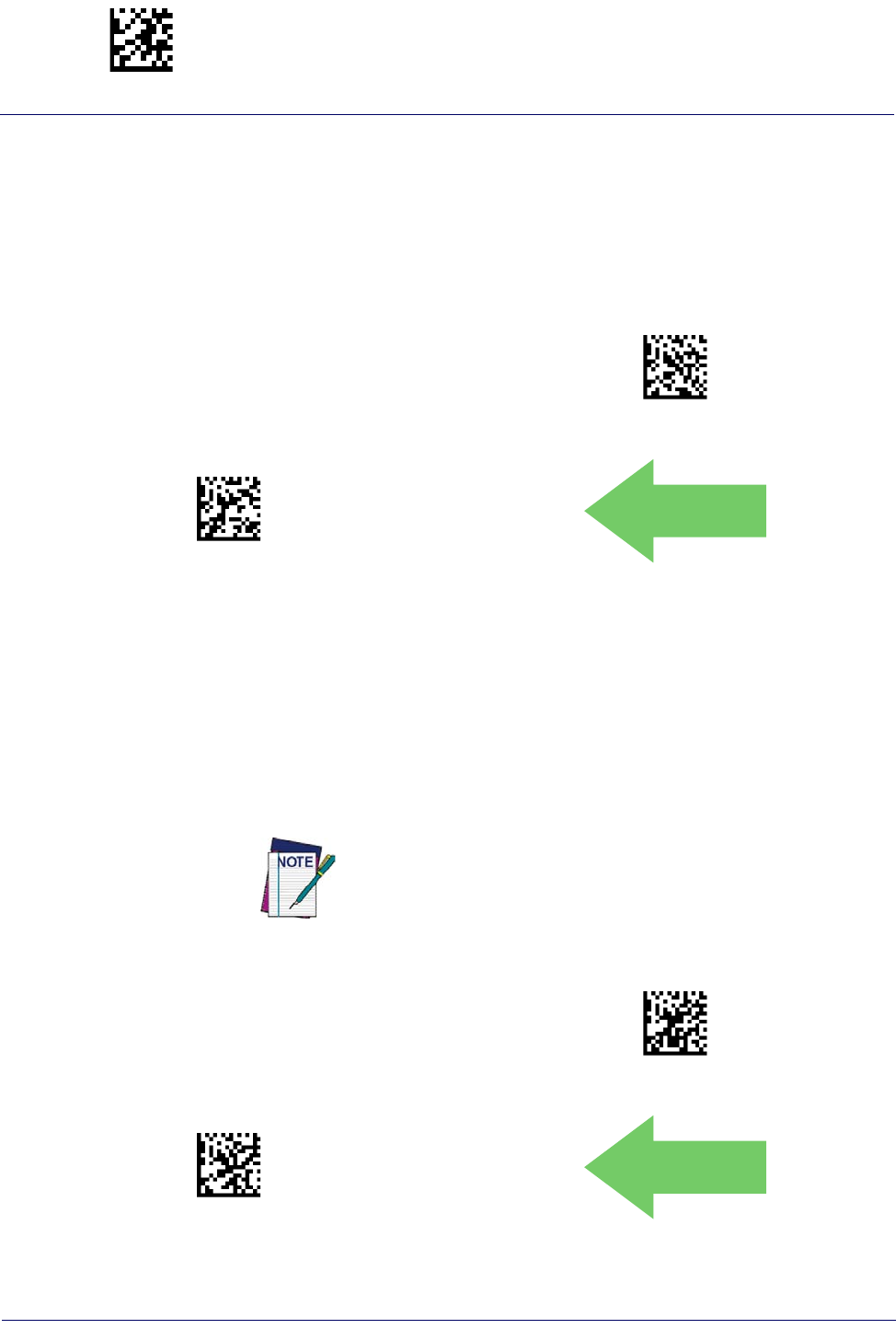
Enter/Exit Programming Mode Wand Emulation Interface
72
Gryphon™ I GD44XX
/
GBT4400/GM440X
Wand Signal Speed
This feature specifies the speed of the Wand output signal per nominal bar or space. Choices
are:
• 330 microseconds
• 660 microseconds
$CWASP00(CR)
Wand Signal Speed = 330ms
$CWASP01(CR)
Wand Signal Speed = 660ms
DEFAULT
Wand Polarity
This option specifies the polarity of the Wand output signal. Choices are:
• Quiet zones and spaces are high, bars are low
• Quiet zones and spaces are low, bars are high
$CWAPO00(CR)
Wand Polarity = Quiet Zones & Spaces High, Bars Low
$CWAPO01(CR)
Wand Polarity = Quiet Zones & Spaces Low, Bars High
DEFAULT
TTL logic levels:
0V <= Low <= 0.7V
2.4V <= High <= 5.25V
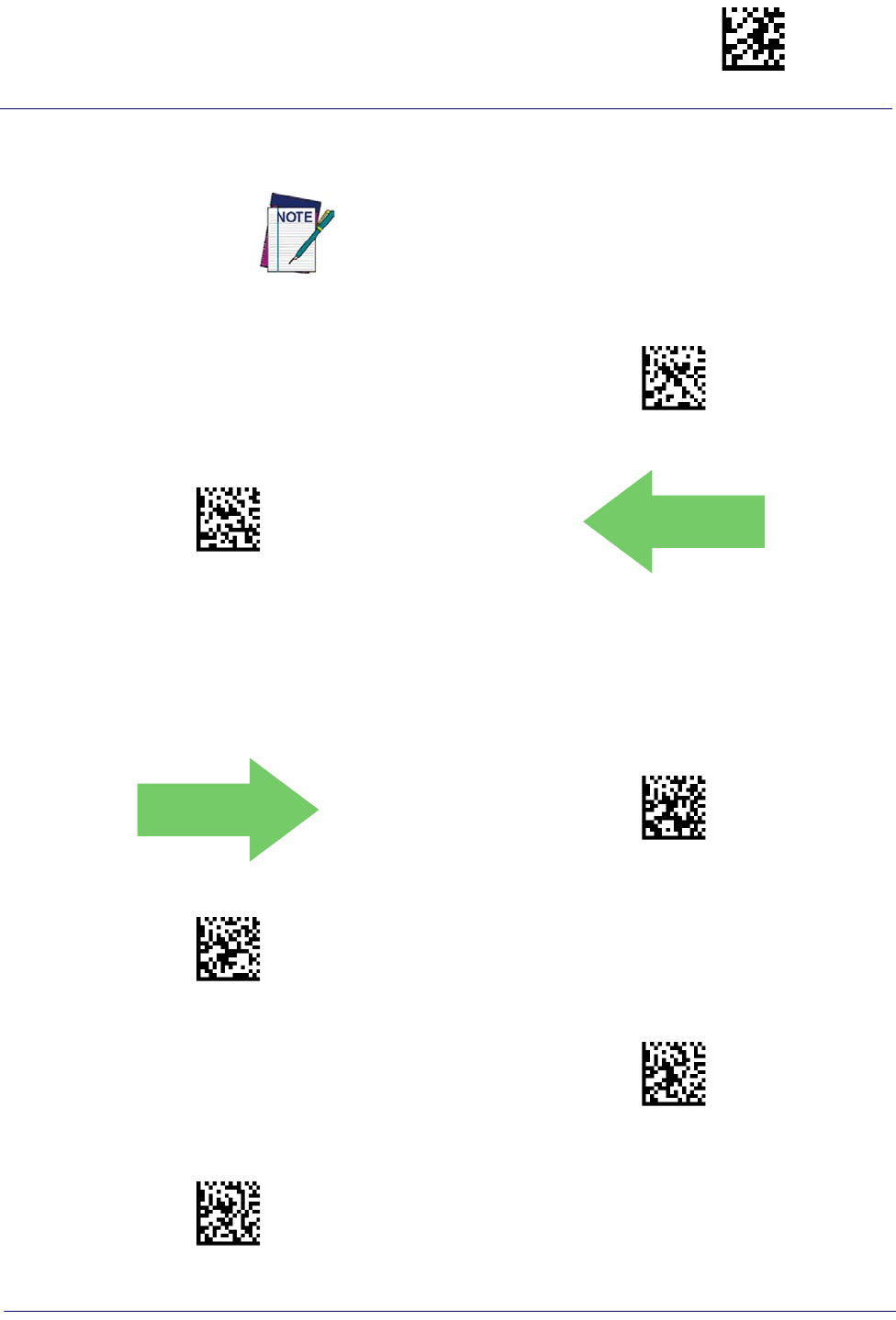
Wand Emulation Interface Enter/Exit Programming Mode
Product Reference Guide
73
Wand Idle State
This feature specifies the level of the Wand output signal when the reader is idle.
$CWAID00(CR)
Wand Idle State = Low
$CWAID01(CR)
Wand Idle State = High
DEFAULT
TTL logic levels:
0V <= Low <= 0.7V
2.4V <= High <= 5.25V
Transmit Noise
This option specifies the leading/trailing noise for the Wand interface.
DEFAULT
$CWATN00(CR)
Transmit Noise = Disable
$CWATN01(CR)
Transmit Noise = Transmit leading noise
$CWATN02(CR)
Transmit Noise = Transmit trailing noise
$CWATN03(CR)
Transmit Noise = Transmit leading and trailing noise
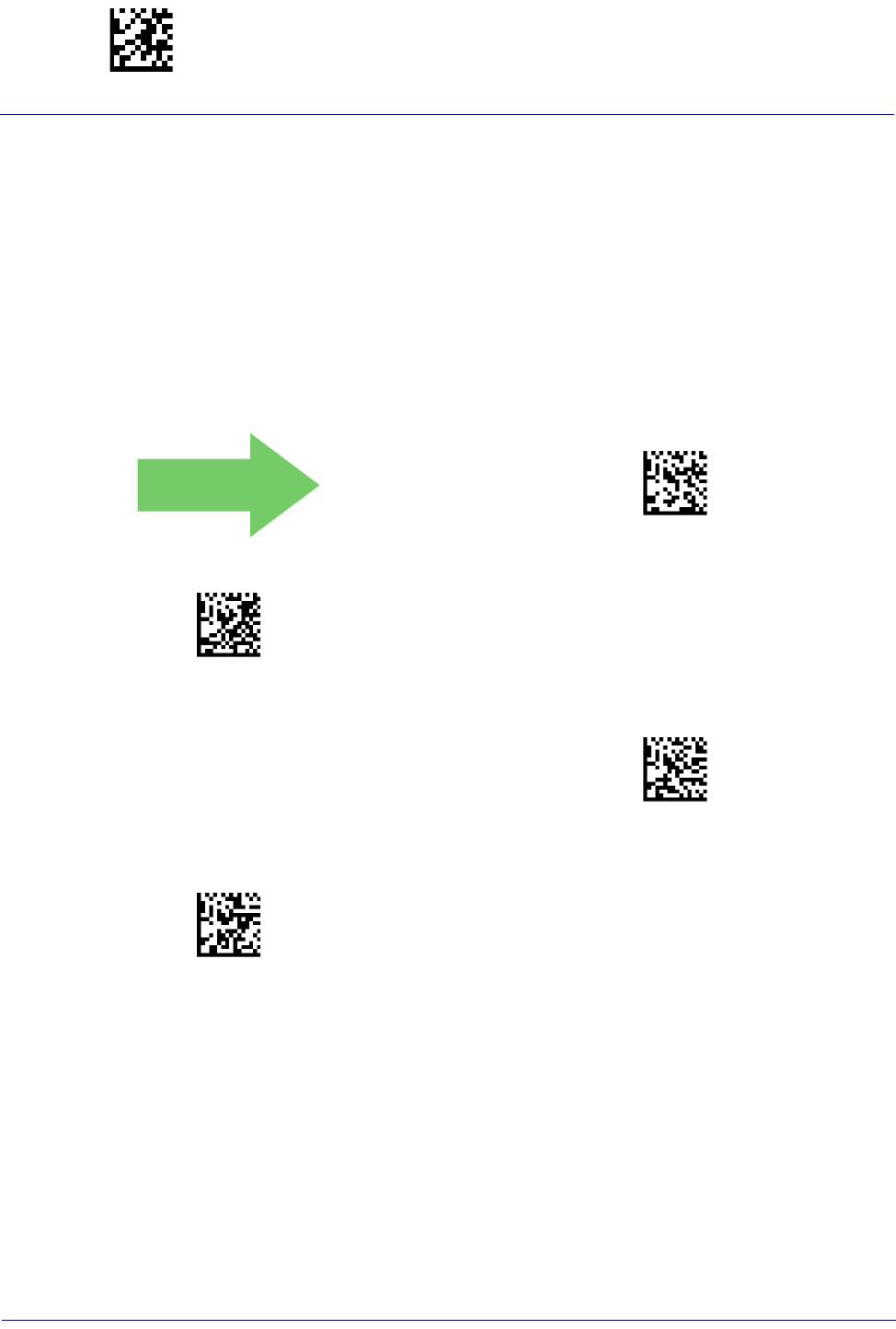
Enter/Exit Programming Mode Wand Emulation Interface
74
Gryphon™ I GD44XX
/
GBT4400/GM440X
Label Symbology Conversion
When this feature is enabled for the Wand Emulation interface, all bar code labels are converted
to a single symbology.
Options are:
• No conversion
• Convert to Code 39 symbology
• Convert to Code 39 Full ASCII
• Convert to Code 128 symbology
DEFAULT
$CWASC00(CR)
Label Symbology Conversion = No conversion
$CWASC01(CR)
Label Symbology Conversion = Convert to Code 39
$CWASC03(CR)
Label Symbology Conversion =
Convert to Code 39 Full ASCII
$CWASC02(CR)
Label Symbology Conversion = Convert to Code 128
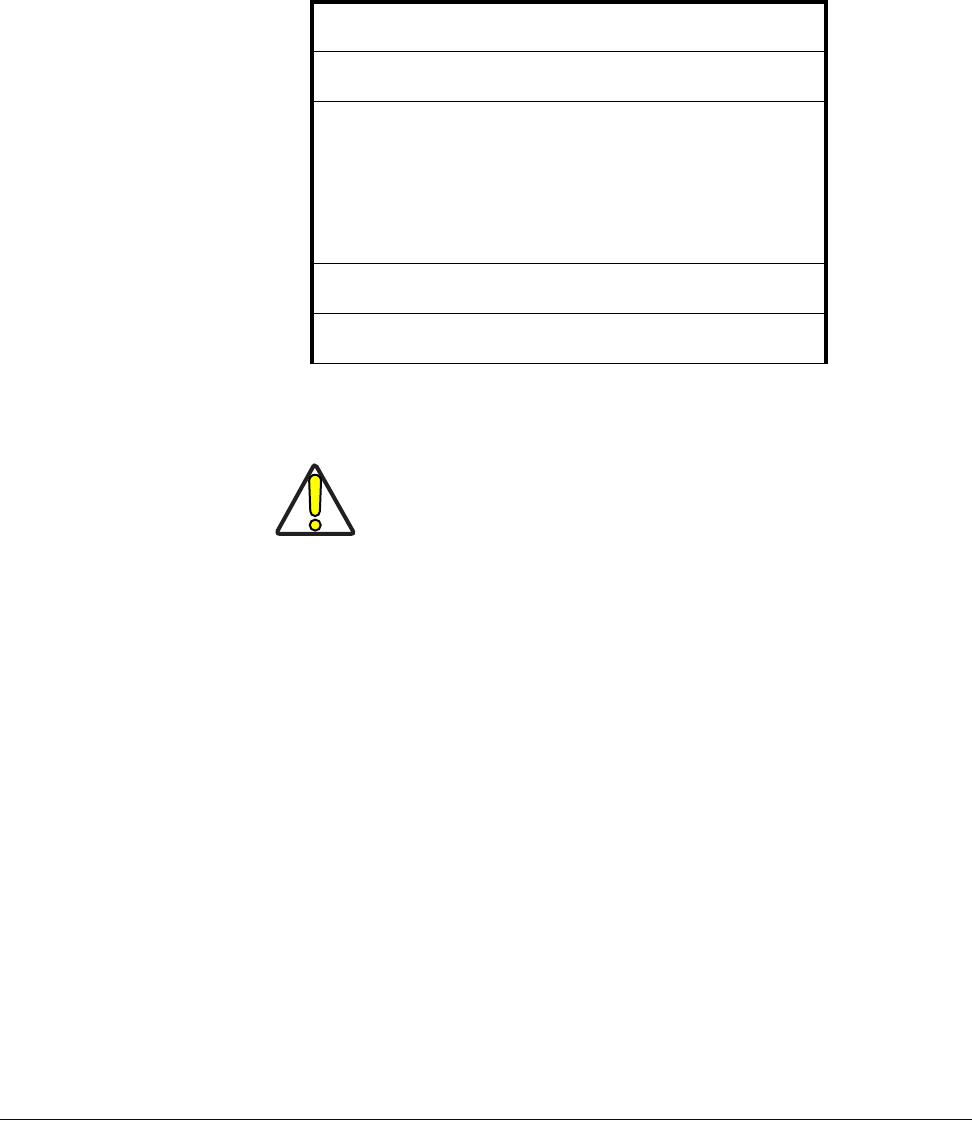
Product Reference Guide
75
DATA FORMAT
GLOBAL PREFIX/SUFFIX starting on page 76
GLOBAL AIM ID starting on page 77
LABEL ID starting on page 80
•Label ID: Pre-Loaded Sets
•Individually Set Label ID
•Label ID Control
•Label ID Symbology Selection • 1D Symbologies
•Label ID Symbology Selection • 2D Symbologies
CASE CONVERSION starting on page 87
CHARACTER CONVERSION starting on page 88
CAUTION
It is not recommended to use these features with IBM interfaces.
The features in this chapter can be used to build specific user-defined data into a message
string. See “References” starting on page 268 for more detailed instructions on setting these
features.
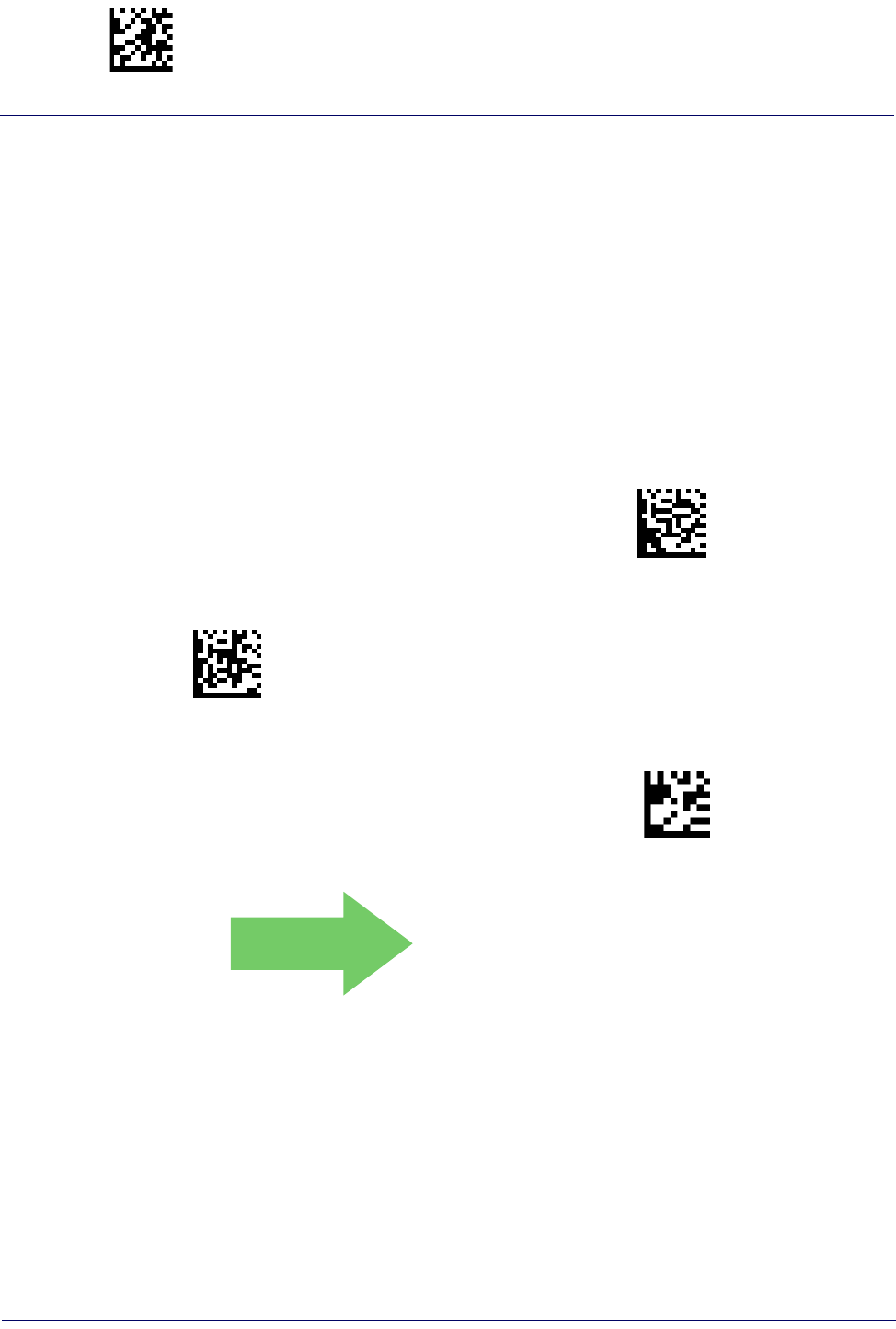
Enter/Exit Programming Mode Global Prefix/Suffix
76
Gryphon™ I GD44XX
/
GBT4400/GM440X
Global Prefix/Suffix
This option sets up to 20 characters each from the set of ASCII characters or any hex value from
00 to FF. The characters may be added as a prefix (in a position before the bar code data, also
called a header) and/or as a suffix (in a position following the bar code data, also called a footer).
See page 269 for more detailed instructions on setting this feature.
To configure this feature, scan the ENTER/EXIT PROGRAMMING MODE bar code above
to place the unit in Programming Mode, then the “Set Global Prefix” or “Set Global Suffix,”
bar code followed by the digits (in hex) from the Alphanumeric characters in Appendix D,
Keypad representing your desired character(s). If less than the expected string of 20 characters
are selected, scan the ENTER/EXIT bar code to terminate the string. Exit programming mode
by scanning the ENTER/EXIT bar code again.
$CLFPR
Set Global Prefix
$CLFSU
Set Global Suffix
Make a mistake? Scan the CANCEL bar code to abort and not
save the entry string. You can then start again at the begin-
ning.
~
CANCEL
DEFAULT
No Global Prefix
Global Suffix = 0x0D (CR)

Global AIM ID Enter/Exit Programming Mode
Product Reference Guide
77
Global AIM ID
This feature enables/disables addition of AIM IDs for all symbology
types.
AIM label identifiers (as opposed to custom characters you select yourself as with label
identifiers) can be included with scanned bar code data. See Table 2 on page 3-77 for a listing of
AIM IDs.
AIM label identifiers consist of three characters as follows:
• A close brace character (ASCII ‘]’), followed by...
• A code character (see some samples in the table below), followed by...
• A modifier character (the modifier character is symbol dependent).
DEFAULT
$CAIEN00(CR)
Global AIM ID = Disable
$CAIEN01(CR)
Global AIM ID = Enable
Table 2
. AIM IDs
Tag Name
AIM ID code
character
AIM ID code
ASCII value
ABC CODABAR X 58
ANKER PLESSEY N 4E
AZTEC z 7A
CHINA SENSIBLE CODE X 58
CODABAR F 46
CODE11 H 48
CODE128 C 43
CODE32 A 41
CODE39 A 41
CODE39 CIP X 58
CODE39 DANISH PPT X 58
CODE39 LAPOSTE X 58
CODE39 PZN X 58
CODE93 G 47
DATABAR 14 e 65
DATABAR 14 COMPOSITE e 65
DATABAR EXPANDED e 65

Enter/Exit Programming Mode Global AIM ID
78
Gryphon™ I GD44XX
/
GBT4400/GM440X
DATABAR EXPANDED
COMPOSITE e 65
DATABAR LIMITED e 65
DATABAR LIMITED COMPOSITE e 65
DATA MATRIX d 64
EAN128 C 43
EAN128 COMPOSITE C 43
EAN13 E 45
EAN13 P2 E 45
EAN13 P5 E 45
EAN13 COMPOSITE E 45
EAN8 E 45
EAN8 P2 E 45
EAN8 P5 E 45
EAN8 COMPOSITE E 45
FOLLET 2OF5 X 58
I2OF5 I 49
IATA INDUSTRIAL 2OF5 X 58
INDUSTRIAL 2OF5 X 58
ISBN X 58
ISBT128 CONCAT X 58
ISSN X 58
MAXICODE U 55
MICRO QR Q 51
MICRO PDF L 4C
MSI M 4D
PDF417 L 4C
PLESSEY P 50
POSTAL AUSTRALIAN X 58
POSTAL IMB X 58
POSTAL JAPANESE X 58
POSTAL KIX X 58
POSTAL PLANET X 58
POSTAL PORTUGAL X 58
POSTAL POSTNET BB X 58
POSTAL ROYAL MAIL X 58
POSTAL SWEDISH X 58
POSTNET X 58
QR CODE Q 51
S25 S 53
TRIOPTIC X 58
UPCA E 45
UPCA P2 E 45
UPCA P5 E 45
UPCA COMPOSITE E 45
UPCE E 45
UPCE P2 E 45
UPCE P5 E 45
UPCE COMPOSITE E 45
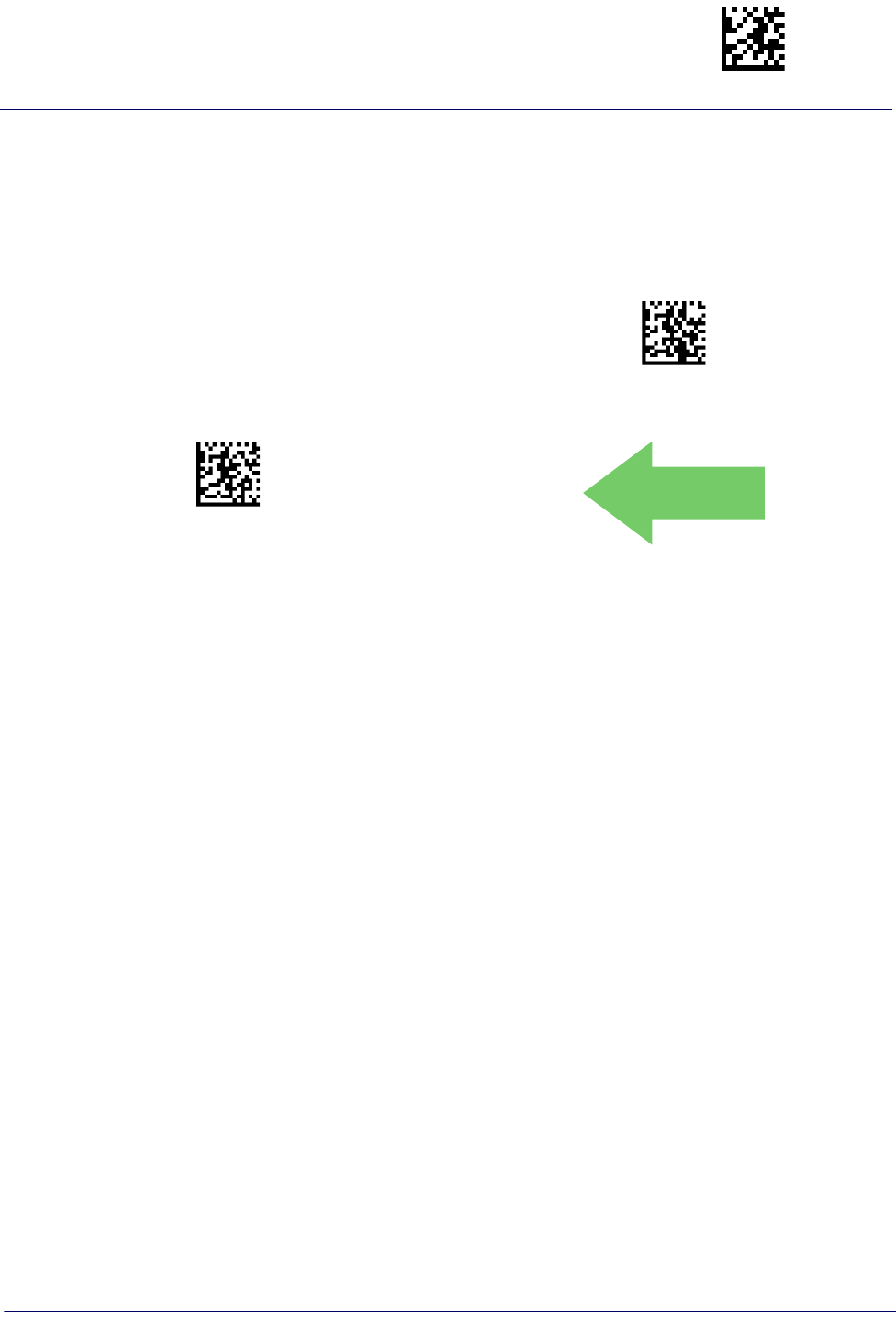
Global AIM ID Enter/Exit Programming Mode
Product Reference Guide
79
Set AIM ID Individually for GS1-128
This feature configures a Label ID individually for the GS1-128 symbology and the
programming for this works the same way as Label ID. See Label ID: Set Individually Per
Symbology, starting on page 274 for detailed instructions on setting this feature.
$CU8AI00(CR)
Set AIM ID Individually for GS1-128 = Disable
$CU8AI01(CR)
Set AIM ID Individually for GS1-128 = Enable
DEFAULT
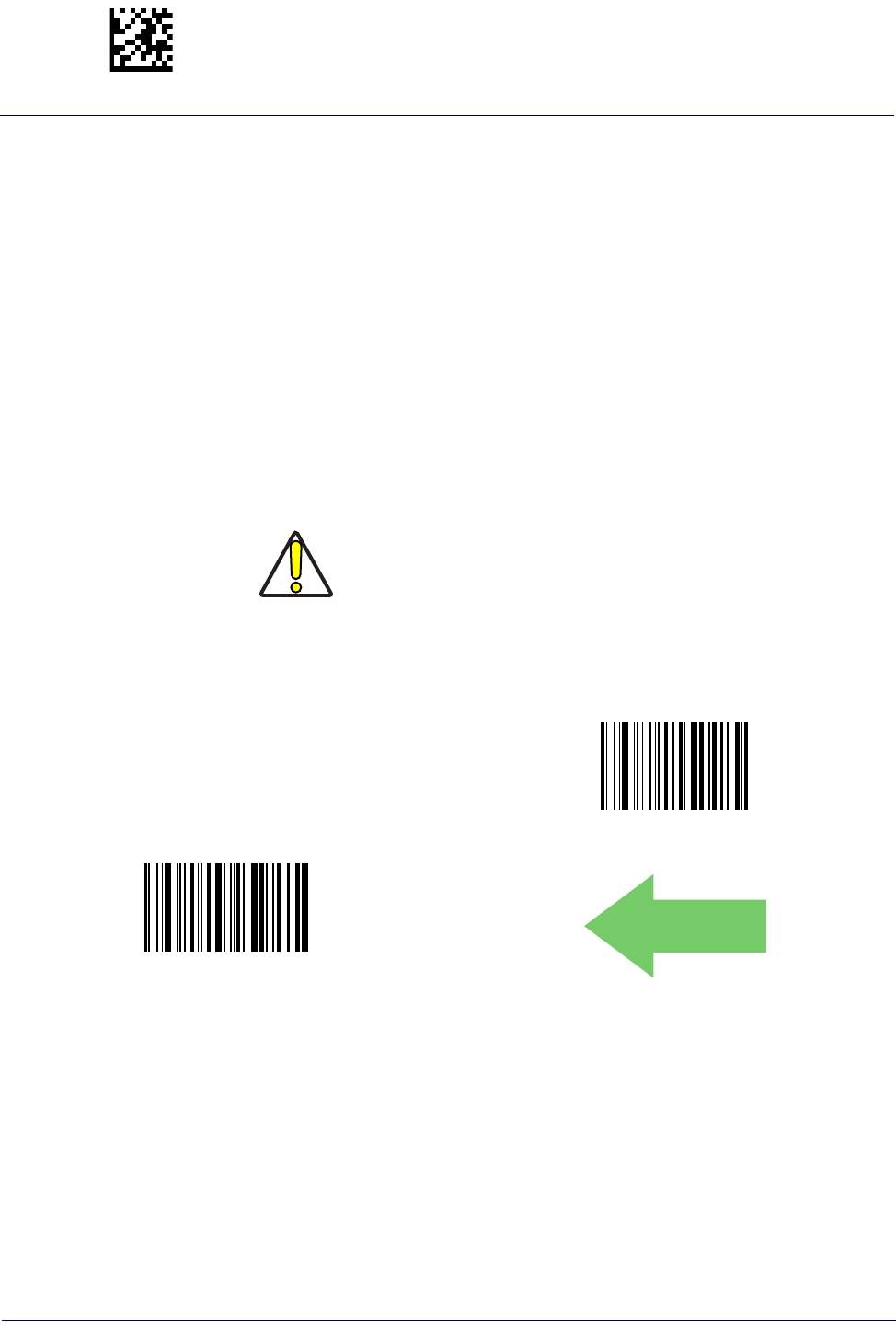
Enter/Exit Programming Mode Label ID
80
Gryphon™ I GD44XX
/
GBT4400/GM440X
Label ID
A Label ID is a customizable code of up to three ASCII characters (convert to Hex using the
ASCII Chart on the inside back cover of this manual), used to identify a bar code symbology
type. It can be appended previous to or following the transmitted bar code data depending upon
how this option is enabled. This feature provides options for configuring custom Label IDs or
individually per symbology (see "Individually Set Label ID" on page 81). If you wish to
program the reader to always include an industry standard label identifier for ALL symbology
types, see the previous feature "Global AIM ID" on page 77.
See Label ID, starting on page 271 of “References” for more information on setting this feature.
Label ID: Pre-Loaded Sets
The reader supports two pre-loaded sets of Label IDs. See Label ID: Pre-loaded Sets, starting on
page 271 for details on the USA set and EU set.
CAUTION
$AE(CR)
Label ID Pre-loaded Set = USA Set
$Ae(CR)
Label ID Pre-loaded Set = EU Set
DEFAULT
When changing from one Label ID set to another, all other reader
configuration settings, including the host interface type, will be
erased and set to the standard factory defaults. Any custom config-
uration or custom defaults will be lost.
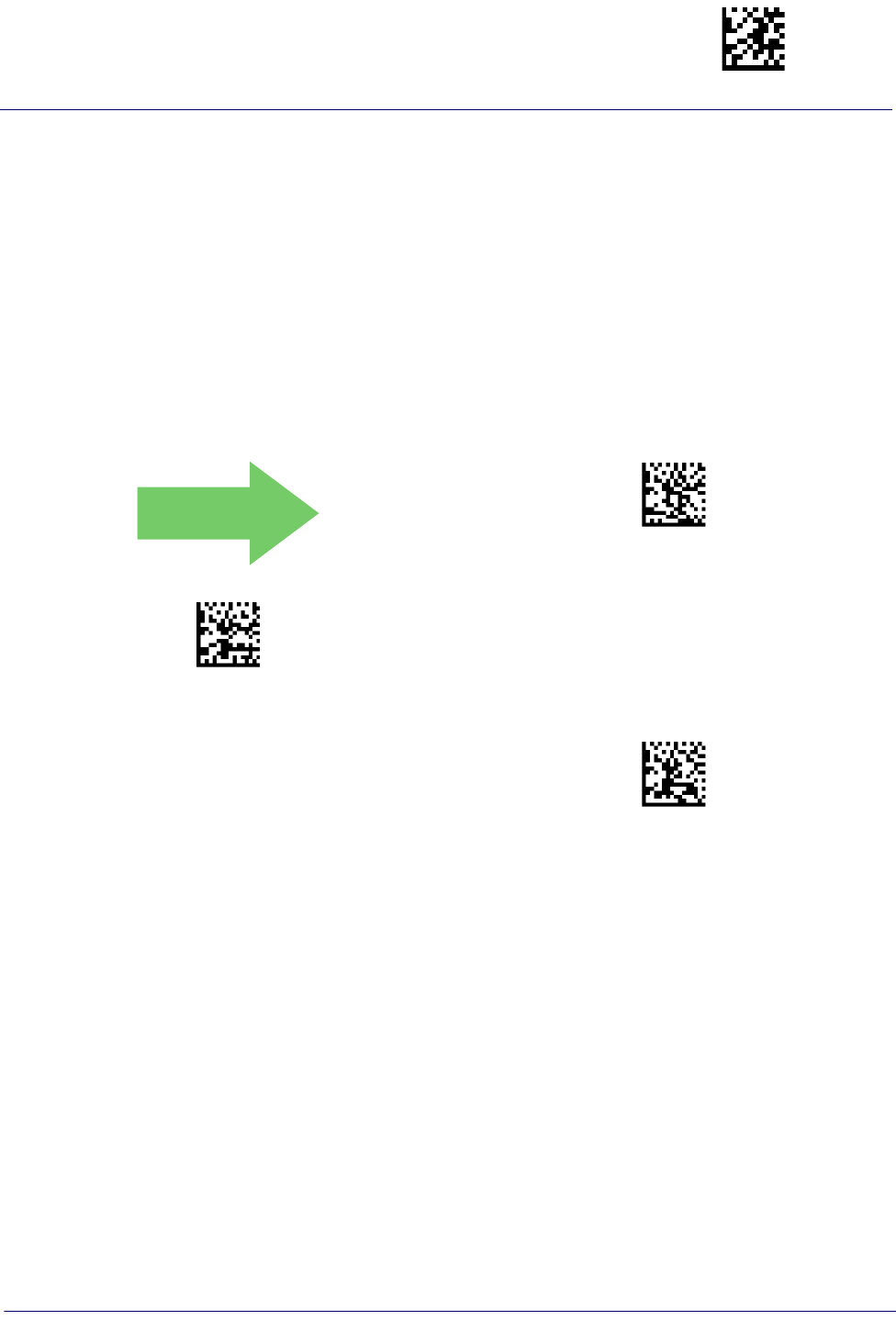
Label ID Enter/Exit Programming Mode
Product Reference Guide
81
Individually Set Label ID
This feature configures a Label ID individually for a single symbology. To set, first define
whether you want it as a prefix or suffix by scanning a label below. Then turn to Label ID
Symbology Selection • 1D Symbologies, starting on page 82 to select the symbology you want
to set, followed by up to 3 characters from the ASCII Chart at the back of this manual. See
"Label ID: Set Individually Per Symbology" on page 274 for detailed instructions on setting this
feature.
Label ID Control
This option controls whether a Label ID is disabled, or sent as a prefix or suffix for a given
symbology type.
DEFAULT
$CIDCO00(CR)
Label ID Transmission = Disable
$CIDCO01(CR)
Label ID Transmission = Enable as Prefix
$CIDCO02(CR)
Label ID Transmission = Enable as Suffix
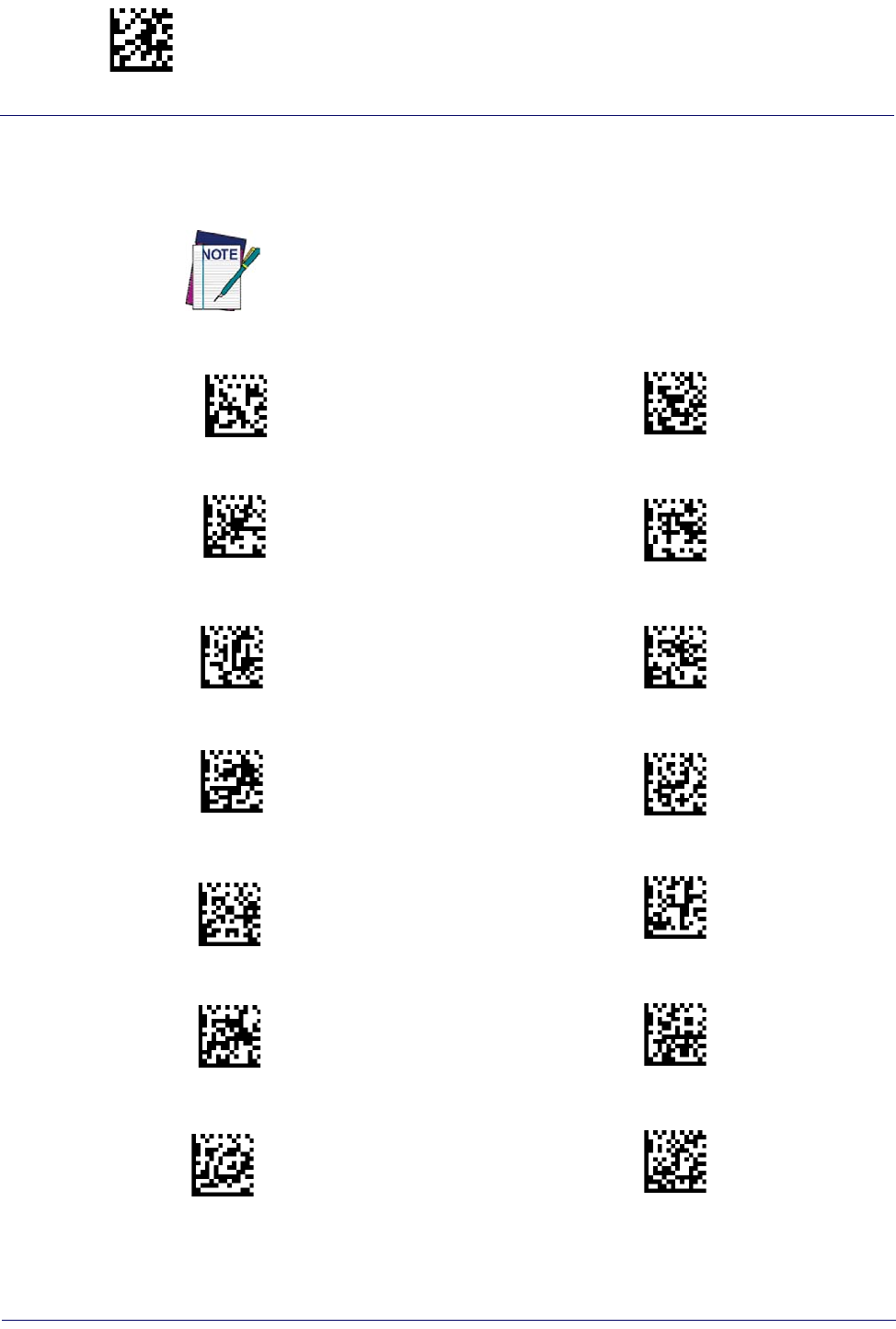
Enter/Exit Programming Mode Label ID
82
Gryphon™ I GD44XX
/
GBT4400/GM440X
Label ID Symbology Selection − 1D Symbologies
This option selects the symbology for which a Label ID is to be configured. See "Label ID" on
page 80 or page 274 in “References” for more detailed instructions.
$CACID
If less than the expected string of 3 characters are selected, scan the ENTER/
EXIT bar code twice to accept the selection and exit Programming Mode.
Set ABC Codabar Label ID Character(s)
$CP3ID
Set Code 32 Pharmacode Label ID Character(s)
$CALID
Set Anker Plessey Label ID Character(s)
$CC9ID
Set Code 93 Label ID Character(s)
$CPAID
Set Australian Postal Code Label ID Character(s)
$CI8ID
Set Concatenated ISBT 128 Label ID Character(s)
$CCBID
Set Codabar Label ID Character(s)
$CDPID
Set Danish PPT Label ID Character(s)
$CC1ID
Set Code 11 Label ID Character(s)
$C3BID
Set EAN 13 Label ID Character(s)
$CC8ID
Set Code 128 Label ID Character(s)
$C3MID
Set EAN 13 Composite Label ID Character(s)
$CC3ID
Set Code 39 Label ID Character(s)
$C32ID
Set EAN 13 P2 Label ID Character(s)

Label ID Enter/Exit Programming Mode
Product Reference Guide
83
Label ID Symbology Selection − 1D Symbologies (continued)
$CCCID
Set Code 39 CIP Label ID Character(s)
$C35ID
Set EAN 13 P5 Label ID Character(s)
$C8BID
Set EAN 8 Label ID Character(s)
$CXCID
Set GS1 DataBar Expanded Composite
Label ID Character(s)
$C8MID
Set EAN 8 Composite Label ID Character(s)
$CU8ID
Set GS1-128 Label ID Character(s)
$C82ID
Set EAN 8 P2 Label ID Character(s)
$CUMID
Set GS1-128 Composite Label ID Character(s)
$C85ID
Set EAN 8 P5 Label ID Character(s)
$CLBID
Set GSI DataBar Limited Label ID Character(s)
$CF2ID
Set Follett 2 of 5 Label ID Character(s)
$CLCID
GSI DataBar Limited Composite Label ID Character(s)
$C4BID
Set GS1 DataBar 14 Label ID Character(s)
$CG2ID
Set GTIN 2 Label ID Character(s)
$C4CID
Set GS1 DataBar 14 Composite Label ID Character(s)
$CG5ID
Set GTIN 5 Label ID Character(s)
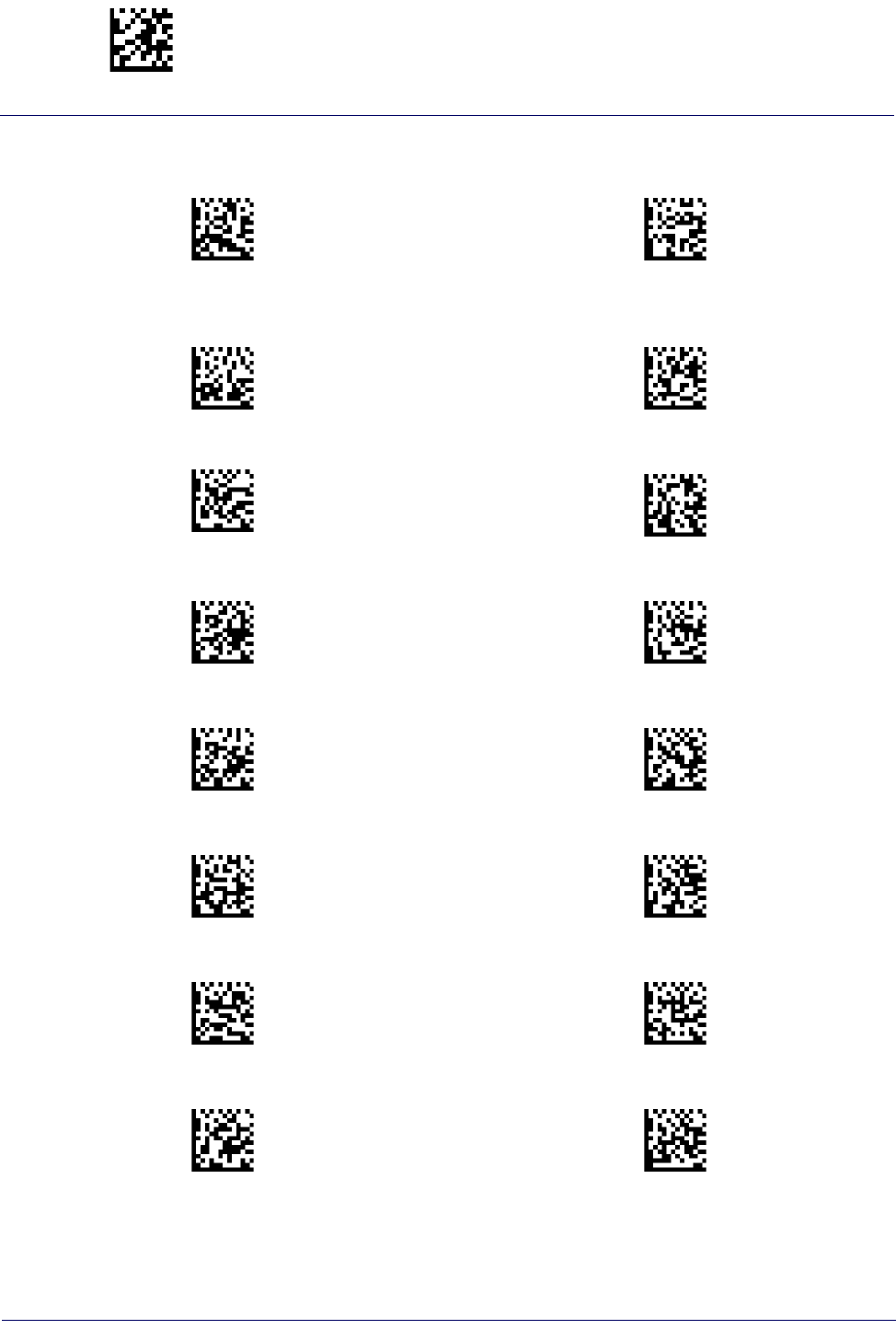
Enter/Exit Programming Mode Label ID
84
Gryphon™ I GD44XX
/
GBT4400/GM440X
Label ID Symbology Selection − 1D Symbologies (continued)
$CXBID
Set GS1 DataBar Expanded Label ID Character(s)
$CGBID
Set GTIN 8 Label ID Character(s)
$CIAID
Set IATA Industrial 2 of 5 Label ID Character(s)
$CLPID
Set LaPoste Code 39 Label ID Character(s)
$CPMID
Set IMB Postal Code Label ID Character(s)
$CMSID
Set MSI Label ID Character(s)
$CU2ID
Set Industrial 2 of 5 Label ID Character(s)
$CPPID
Set Planet Postal Code Label ID Character(s)
$CI2ID
Set Interleaved 2 of 5 Label ID Character(s)
$CPLID
Set Plessey Label ID Character(s)
$CISID
Set ISBN Label ID Character(s)
$CPGID
Set Portugal Postal Code Label ID Character(s)
$CINID
Set ISSN Label ID Character(s)
$CPNID
Set Postnet Label ID Character(s)
$CPJID
Set Japan Postal Code Label ID Character(s)
$CPKID
Set Kix Postal Code Label ID Character(s)

Label ID Enter/Exit Programming Mode
Product Reference Guide
85
Label ID Symbology Selection − 1D Symbologies (continued)
$CPZID
Set PZN Code Label ID Character(s)
$CPBID
Set Postnet BB Label ID Character(s)
$CPRID
Set Royal Postal Code Label ID Character(s)
$CAMID
Set UPC-A Composite Label ID Character(s)
$CS2ID
Set Standard 2 of 5 Label ID Character(s)
$CA2ID
Set UPC-A P2 Label ID Character(s)
$CPSID
Set Swedish Postal Code Label ID Character(s)
$CA5ID
Set UPC-A P5 Label ID Character(s)
$CCTID
Set Trioptic Code Label ID Character(s)
$CEBID
Set UPC-E Label ID Character(s)
$CABID
Set UPC-A Label ID Character(s)
$CE5ID
Set UPC-E P5 Label ID Character(s)

$CAZID
Set Aztec Label ID Character(s)
$CMXID
Set Maxicode Label ID Character(s)
$CCSID
Set China Sensible Label ID Character(s)
$CP4ID
Set PDF 417 Label ID Character(s)
$CDMID
Set Data Matrix Label ID Character(s)
$CMIID
Set Micro PDF 417 Label ID Character(s)
$CMQID
Set Micro QR Label ID Character(s)
$CQRID
Set QR Code Label ID Character(s)
Enter/Exit Programming Mode Label ID
86
Gryphon™ I GD44XX
/
GBT4400/GM440X
Label ID Symbology Selection − 2D Symbologies

Label ID Enter/Exit Programming Mode
Product Reference Guide
87
Advanced Formatting: User Label Edit
Advanced formatting is available to create user label edit scripts. See the Datalogic Aladdin
configuration application or contact Technical Support.
Case Conversion
This feature allows conversion of the case of all alphabetic characters to upper or lower case.
DEFAULT
$CLFCA00(CR)
Case Conversion = Disable (no case conversion)
$CLFCA01(CR)
Case Conversion = Convert to upper case
$CLFCA02(CR)
Case Conversion = Convert to lower case
Case conversion affects ONLY scanned bar code data, and does not affect Label
ID, Prefix, Suffix, or other appended data.
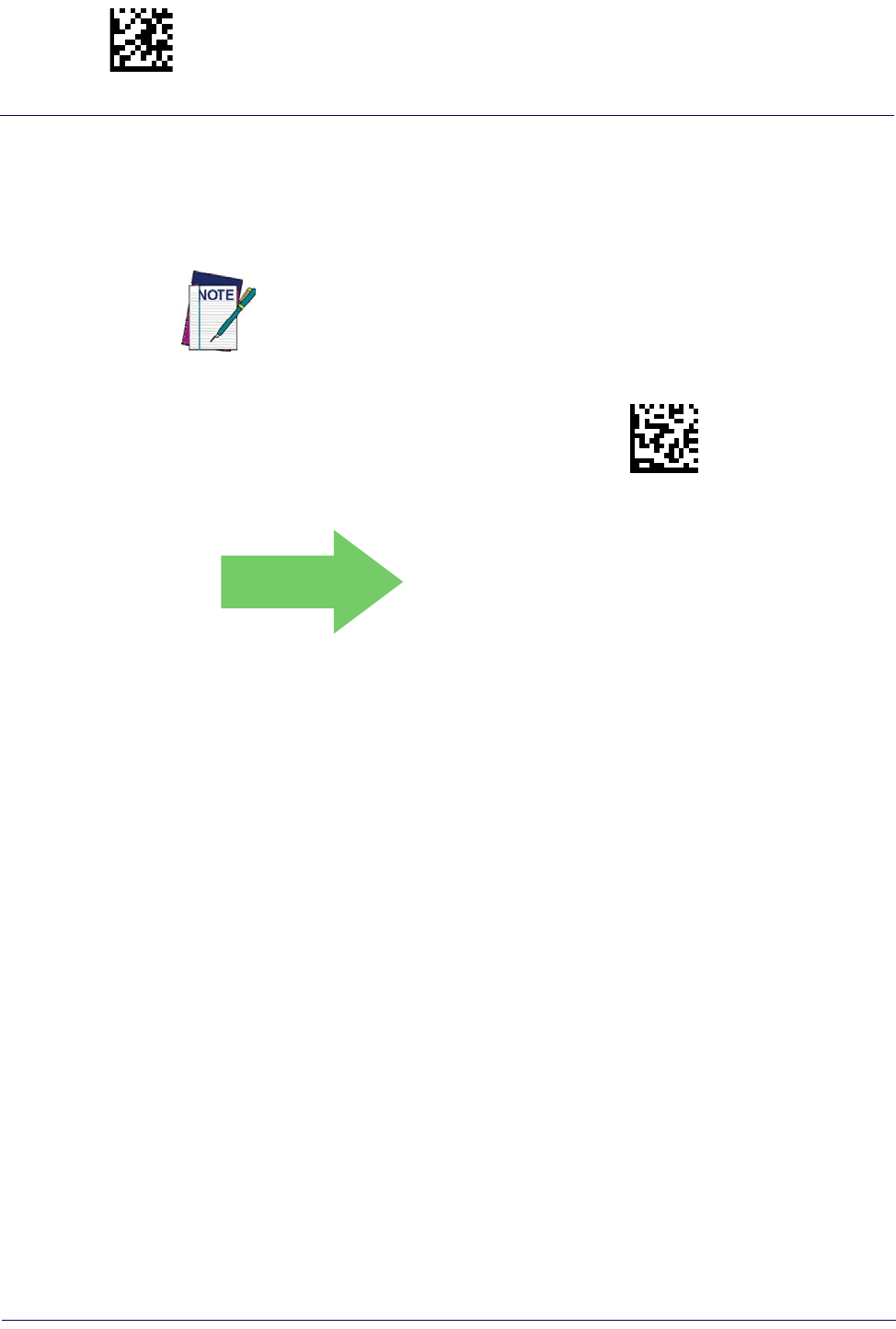
Enter/Exit Programming Mode Label ID
88
Gryphon™ I GD44XX
/
GBT4400/GM440X
Character Conversion
Character conversion is an eight byte configuration item. The eight bytes are 4 character pairs
represented in hexadecimal ASCII values. The first character in the pair is the character that will
be converted. The second character in the pair is the character to convert to. If the character to
convert in a pair is FF, then no conversion is done.
$CLFCH
Configure Character Conversion
DEFAULT
0xFFFFFFFFFFFFFFFF
(No character conversion)
If less than the expected string of 16 characters are selected, scan the ENTER/
EXIT bar code twice to accept the selections and exit Programming Mode.

Product Reference Guide
89
READING PARAMETERS
DOUBLE READ TIMEOUT starting on page 90
LED AND BEEPER INDICATORS starting on page 92
•Power On Alert
•Good Read: When to Indicate
•Good Read Beep Type
•Good Read Beep Frequency
•Good Read Beep Length
•Good Read Beep Volume
•Good Read LED Duration
SCANNING FEATURES starting on page 97
•Scan Mode
•Stand Mode Indication
•Stand Operation
•Pick Mode
•Stand Mode Sensitivity
•Stand Mode Illumination Off Time
•Scanning Active Time
•Stand Illumination Control
•Flash On Time
•Flash Off Time
•Aiming Pointer
•Aiming Duration Timer
•Green Spot Duration
•Mobile Phone Mode
•Partial Label Reading Control
•Decode Negative Image
•Image Capture
CORDED ONLY FEATURES starting on page 107
•Corded Stand Mode
•Corded Stand Beep
MULTIPLE LABEL READING starting on page 109
•Multiple Labels per Frame
•Multiple Labels Ordering by Code Symbology
•Multiple Labels Ordering by Code Length
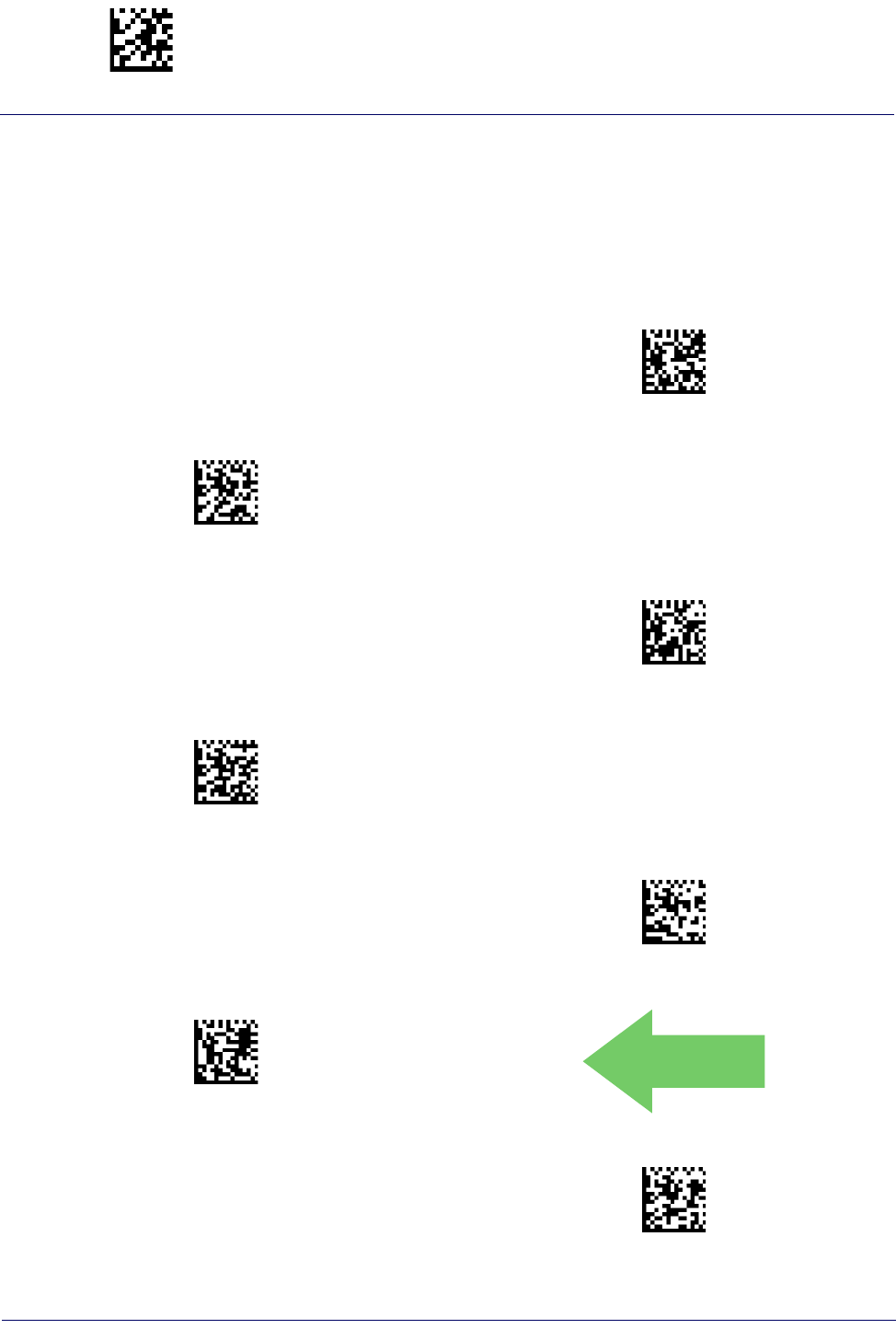
Enter/Exit Programming Mode Reading Parameters
90
Gryphon™ I GD44XX
/
GBT4400/GM440X
Double Read Timeout
Double Read Timeout prevents a double read of the same label by setting the minimum time
allowed between reads of labels of the same symbology and data. If the unit reads a label and
sees the same label again within the specified timeout, the second read is ignored. Double Read
Timeout does not apply to scan modes that require a trigger pull for each label read.
$CSNDR0A(CR)
Double Read Timeout = 0.1 Second
$CSNDR14(CR)
Double Read Timeout = 0.2 Second
$CSNDR1E(CR)
Double Read Timeout = 0.3 Second
$CSNDR28(CR)
Double Read Timeout = 0.4 Second
$CSNDR32(CR)
Double Read Timeout = 0.5 Second
$CSNDR3C(CR)
Double Read Timeout = 0.6 Second
DEFAULT
$CSNDR46(CR)
Double Read Timeout = 0.7 Second
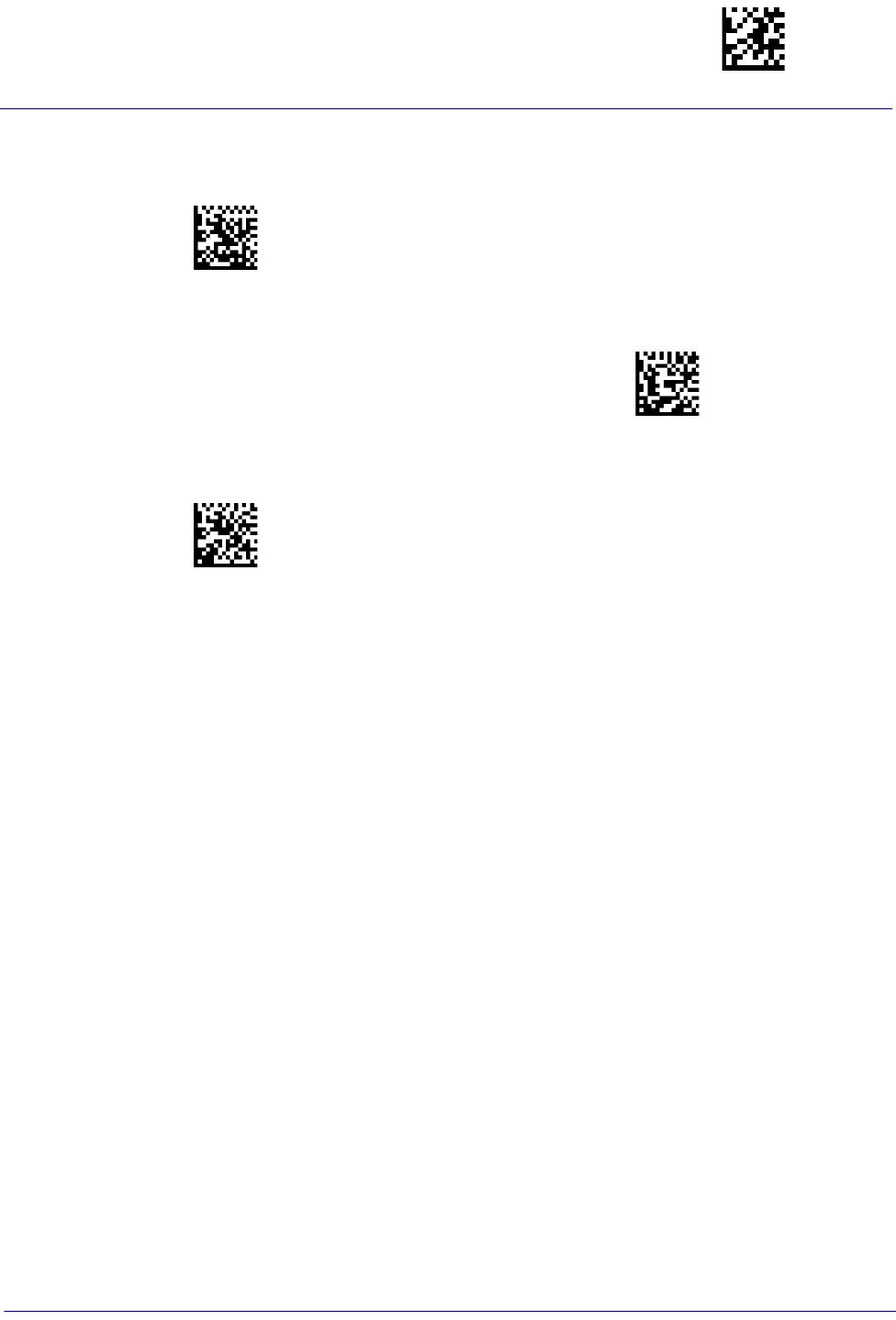
Reading Parameters Enter/Exit Programming Mode
Product Reference Guide
91
Double Read Timeout — continued
$CSNDR50(CR)
Double Read Timeout = 0.8 Second
$CSNDR5A(CR)
Double Read Timeout = 0.9 Second
$CSNDR64(CR)
Double Read Timeout = 1 Second
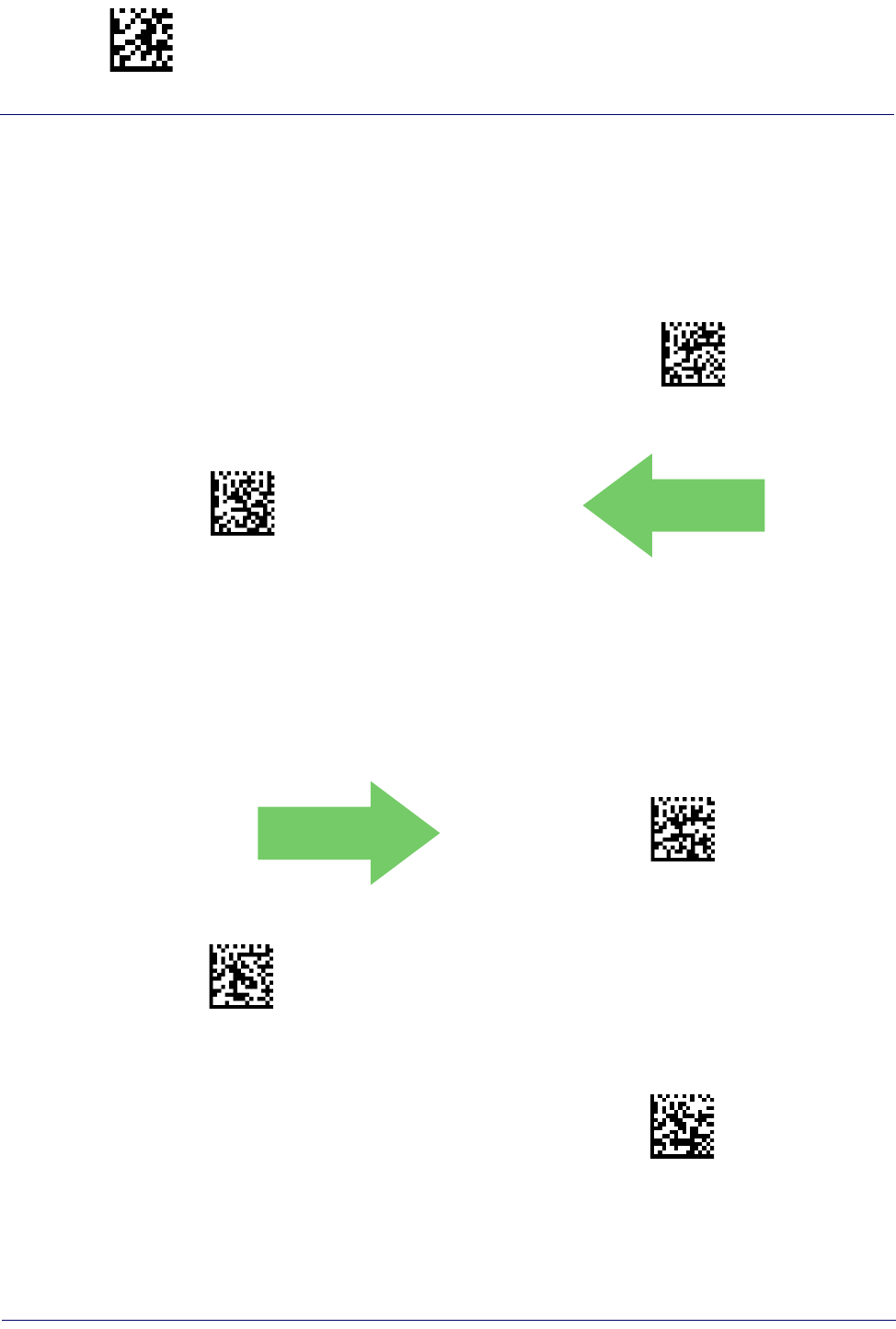
Enter/Exit Programming Mode Reading Parameters
92
Gryphon™ I GD44XX
/
GBT4400/GM440X
LED AND BEEPER INDICATORS
Power On Alert
Disables or enables the indication (from the Beeper) that the reader is receiving power.
$CBPPU00(CR)
Power On Alert = Disable (No Audible Indication)
$CBPPU01(CR)
Power On Alert = Power-up Beep
DEFAULT
Good Read: When to Indicate
This feature specifies when the reader will provide indication (beep and/or flash its green LED)
upon successfully reading a bar code.
DEFAULT
$CBPIN00(CR)
Indicate Good Read = After Decode
$CBPIN01(CR)
Indicate Good Read = After Transmit
$CBPIN02(CR)
Indicate Good Read =
After CTS goes inactive then active
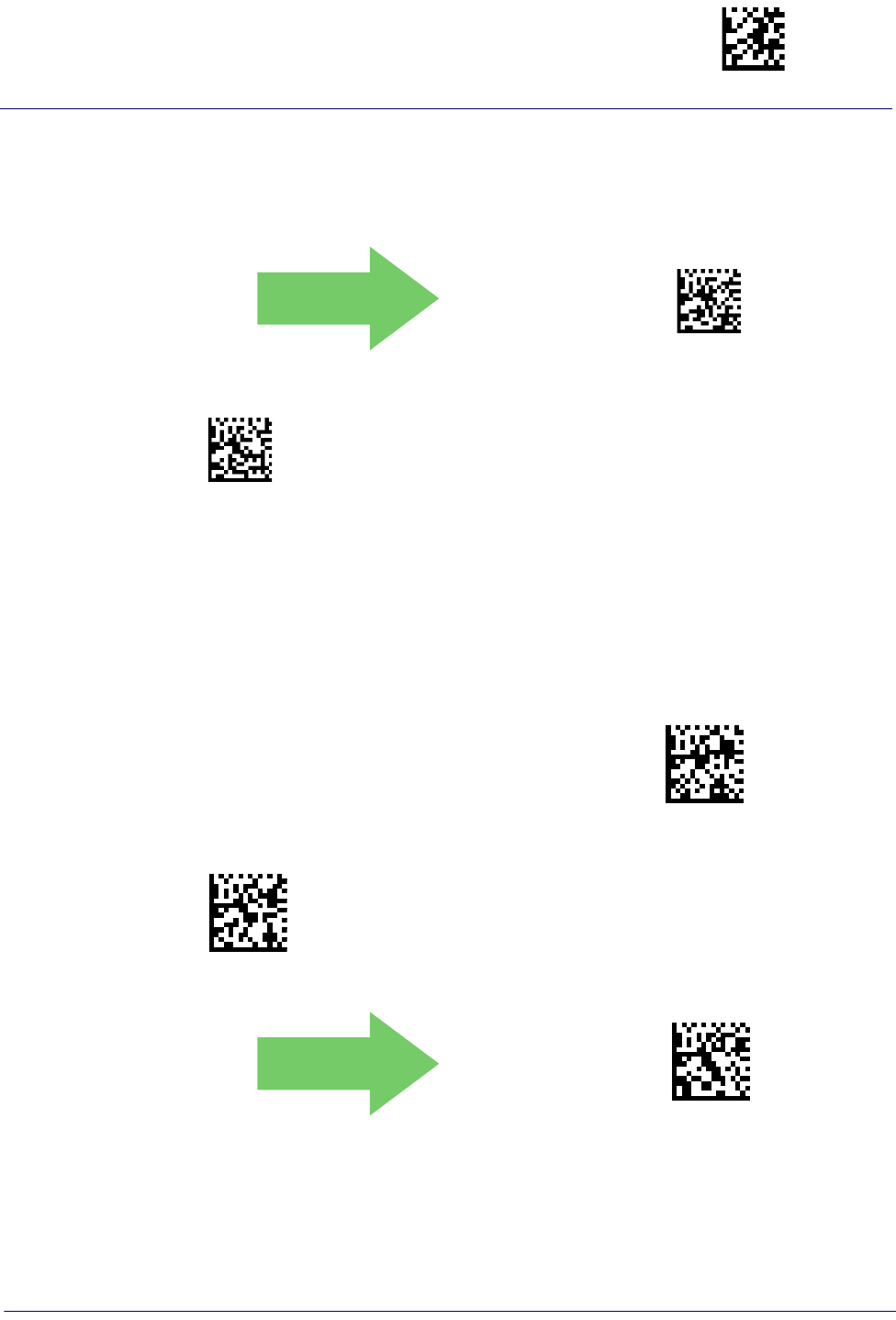
Reading Parameters Enter/Exit Programming Mode
Product Reference Guide
93
Good Read Beep Type
Specifies whether the good read beep has a mono or bitonal beep sound.
DEFAULT
$CBPTY00(CR)
Good Read Beep Type = Mono
$CBPTY01(CR)
Good Read Beep Type = Bitonal
Good Read Beep Frequency
Adjusts the good read beep to sound at a selectable low, medium or high frequency, selectable
from the list below. (Controls the beeper’s pitch/tone.)
$CBPFR00(CR)
Good Read Beep Frequency = Low
$CBPFR01(CR)
Good Read Beep Frequency = Medium
DEFAULT
$CBPFR02(CR)
Good Read Beep Frequency = High
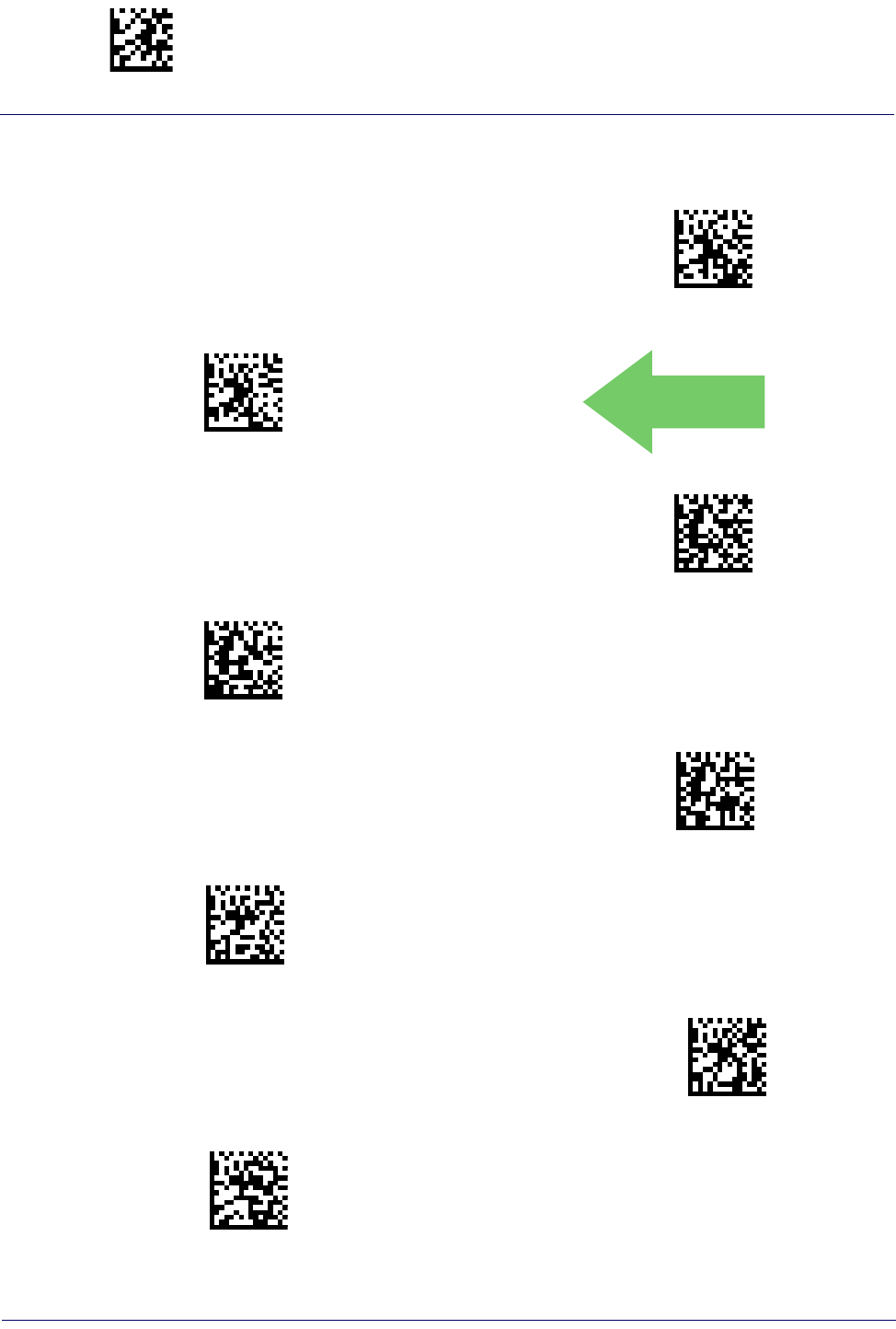
Enter/Exit Programming Mode Reading Parameters
94
Gryphon™ I GD44XX
/
GBT4400/GM440X
Good Read Beep Length
$CBPLE06(CR)
Good Read Beep Length = 60 msec
$CBPLE08(CR)
Good Read Beep Length = 80 msec
DEFAULT
$CBPLE0A(CR)
Good Read Beep Length = 100 msec
$CBPLE0C(CR)
Good Read Beep Length = 120 msec
$CBPLE0E(CR)
Good Read Beep Length = 140 msec
$CBPLE10(CR)
Good Read Beep Length = 160 msec
$CBPLE12(CR)
Good Read Beep Length = 180 msec
$CBPLE14(CR)
Good Read Beep Length = 200 msec
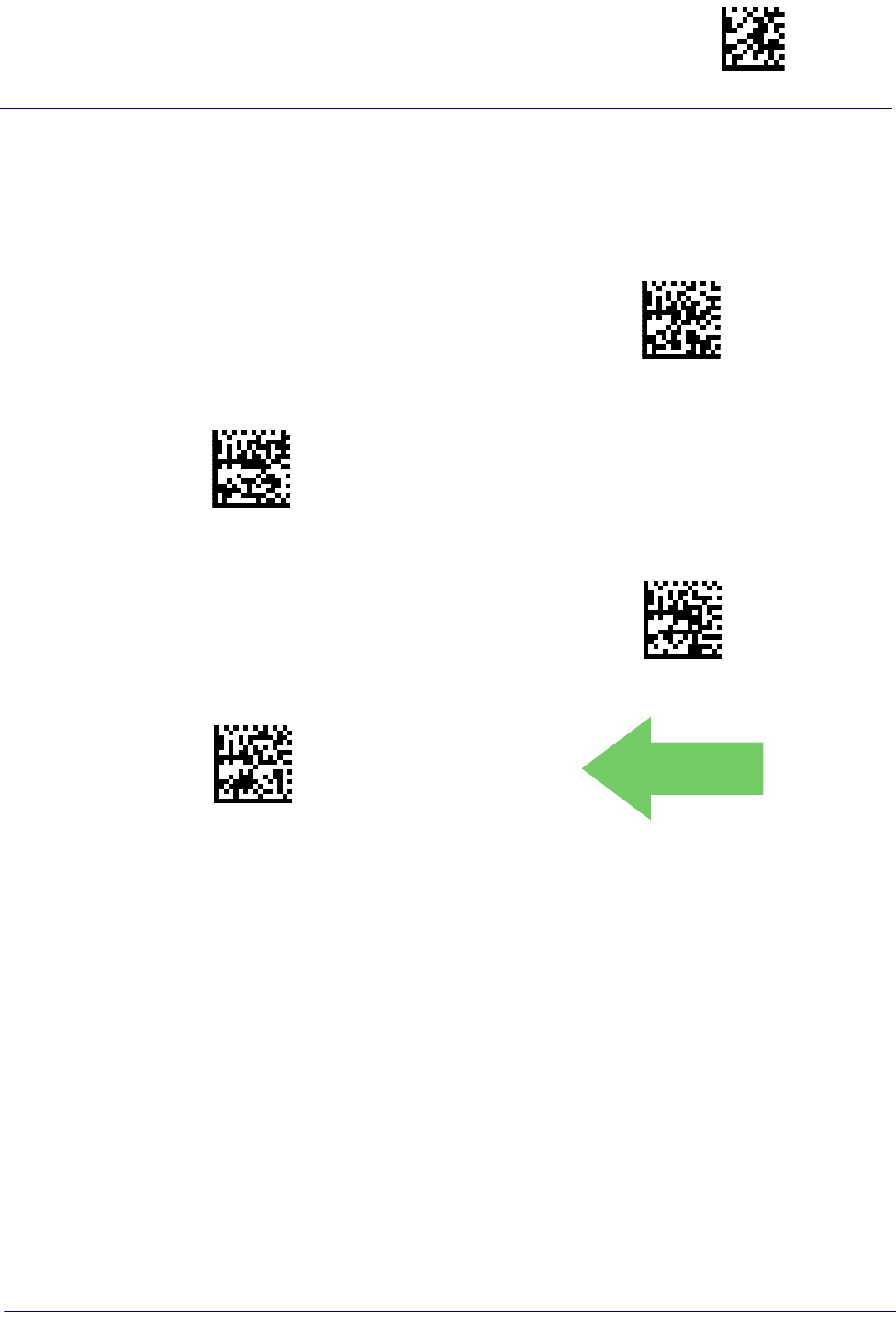
Reading Parameters Enter/Exit Programming Mode
Product Reference Guide
95
Good Read Beep Volume
Selects the beeper volume (loudness) upon a good read beep. There are three selectable volume
levels.
$CBPVO00CR)
Good Read Beep Volume = Beeper Off
$CBPVO01CR)
Good Read Beep Volume = Low
$CBPVO02CR)
Good Read Beep Volume = Medium
$CBPVO03CR)
Good Read Beep Volume = High
DEFAULT
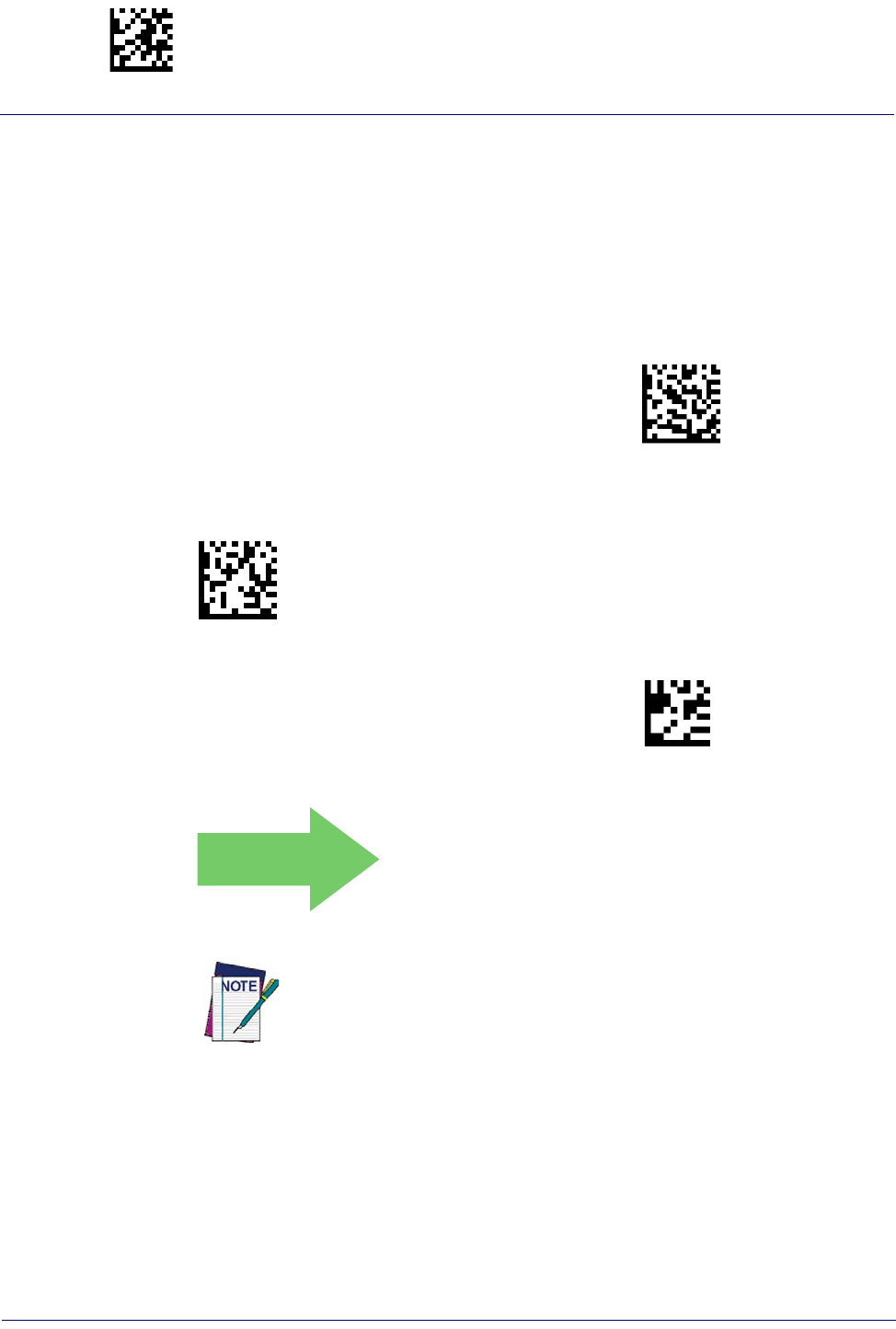
Enter/Exit Programming Mode Reading Parameters
96
Gryphon™ I GD44XX
/
GBT4400/GM440X
Good Read LED Duration
This feature specifies the amount of time that the Good Read LED remains on following a good
read. The good read LED on time can be set within a range of 100 milliseconds to 25,500
milliseconds (0.1 to 25.5 seconds) in 100ms increments. A setting of 00 keeps the LED on until
the next trigger pull.
See page 277 in “References” for detailed instructions and examples for setting this feature.
$CLAGL00(CR)
Good Read LED Duration Setting =
Keep LED on until next trigger pull
$CLAGL
Select Good Read LED Duration Setting
To configure this feature, scan the ENTER/EXIT PRO-
GRAMMING MODE bar code above, then the bar code
at left followed by the digits from the Alphanumeric
characters in Appendix D, Keypad representing your
desired character(s). End by scanning the ENTER/EXIT
bar code again.
Make a mistake? Scan the CANCEL bar code to abort
and not save the entry string. You can then start again at
the beginning.
~
CANCEL
DEFAULT
003 = Good Read LED
stays on for 300 ms.
Indicators are dimmed during sleep.

Reading Parameters Enter/Exit Programming Mode
Product Reference Guide
97
SCANNING FEATURES
Scan Mode
Selects the reader’s scan operating mode. See page 278 in “References” for descriptions.
$CSNRM00(CR)
Scan Mode = Trigger Single
DEFAULT
$CSNRM01(CR)
Scan Mode = Trigger Hold Multiple
$CSNRM02(CR)
Scan Mode = Trigger Pulse Multiple
$CSNRM03(CR
Scan Mode = Flashing
$CSNRM04(CR)
Scan Mode = Always On
$CSNRM05(CR
Scan Mode = Stand Mode
Options concerning Stand Mode behavior are available at the following
feature,
Stand Operation
.
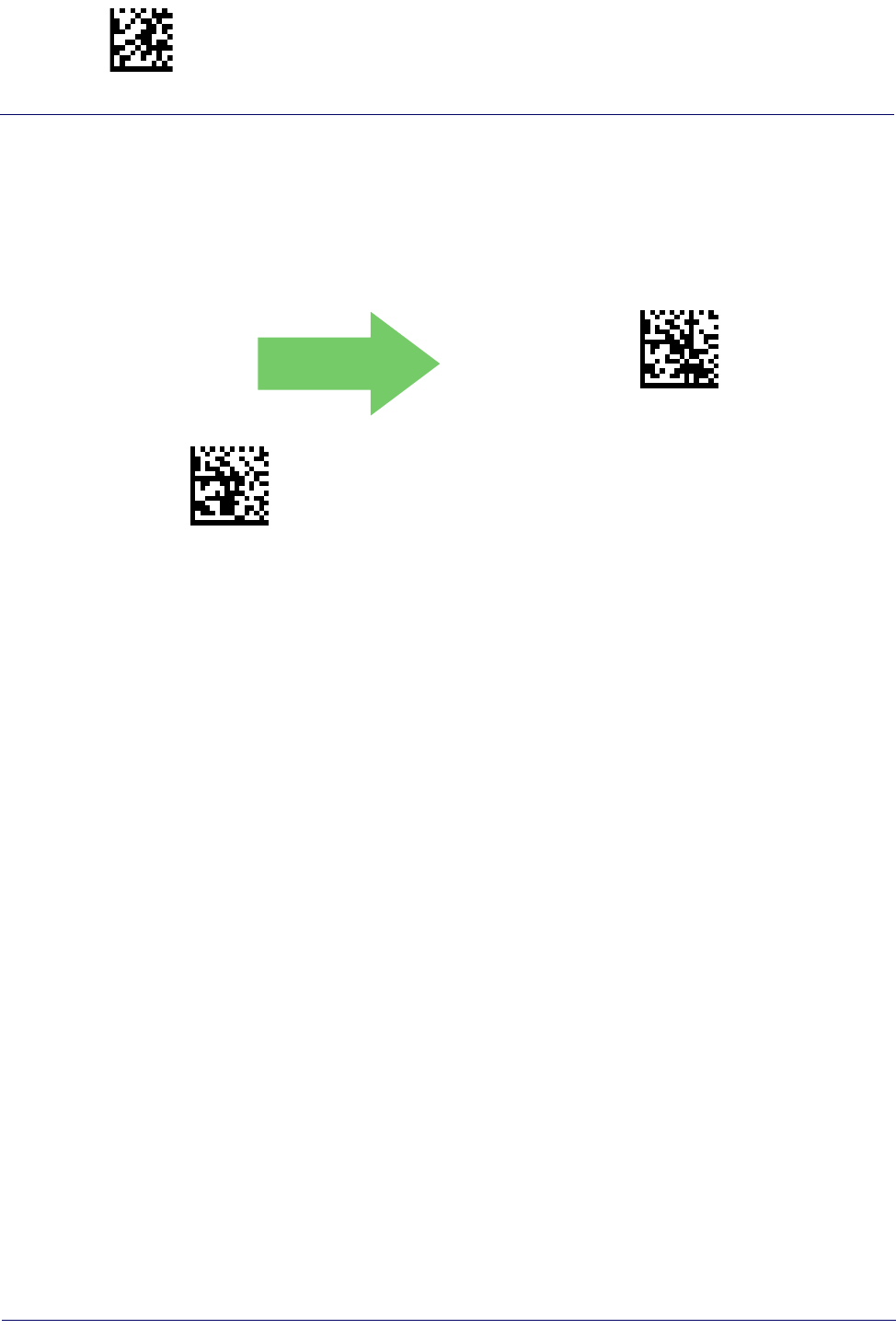
Enter/Exit Programming Mode Reading Parameters
98
Gryphon™ I GD44XX
/
GBT4400/GM440X
Stand Mode Indication
This operation is useful for indicating when the reader is in Stand Mode. If enabled, the blue
indicator will blink when Stand Mode scanning is active. If reader detects motion (or removed
from base station for cordless models) and switches out of Stand Mode into Triggered Mode,
blinking will stop until Stand Mode is active again.
DEFAULT
$CSMFL00(CR)
Stand Mode Indication = Disable
$CSMFL01(CR)
Stand Mode Indication = Enable

Reading Parameters Enter/Exit Programming Mode
Product Reference Guide
99
Stand Operation
Specifies the behavior of the reader when stationary in a stand. There are two conditions which
cause the reader to switch to Stand Mode:
1. The reader is configured to switch to Stand Mode when stationary.
2. The reader is placed into the cradle of the base station.
Below are further options concerning Stand Operation.
Ignore Autorecognition.
Disables mode switching when the reader is placed in a stand.
Switch to Stand Mode.
Automatically switches the reader to Stand Mode when the reader is
placed in the stand.
Switch to Flashing.
Automatically switches the reader to Flash Mode when the reader is placed
in the stand.
Switch to Always On.
Automatically switches the reader to Always On mode when the reader is
placed in the stand.
$CSMSD00(
CR)
Do Not Change Mode
$CSMSD01(
CR)
Change to Stand Mode
DEFAULT
$CSMSD02(CR)
Change to Always On
$CSMSD03(CR)
Change to Flashing
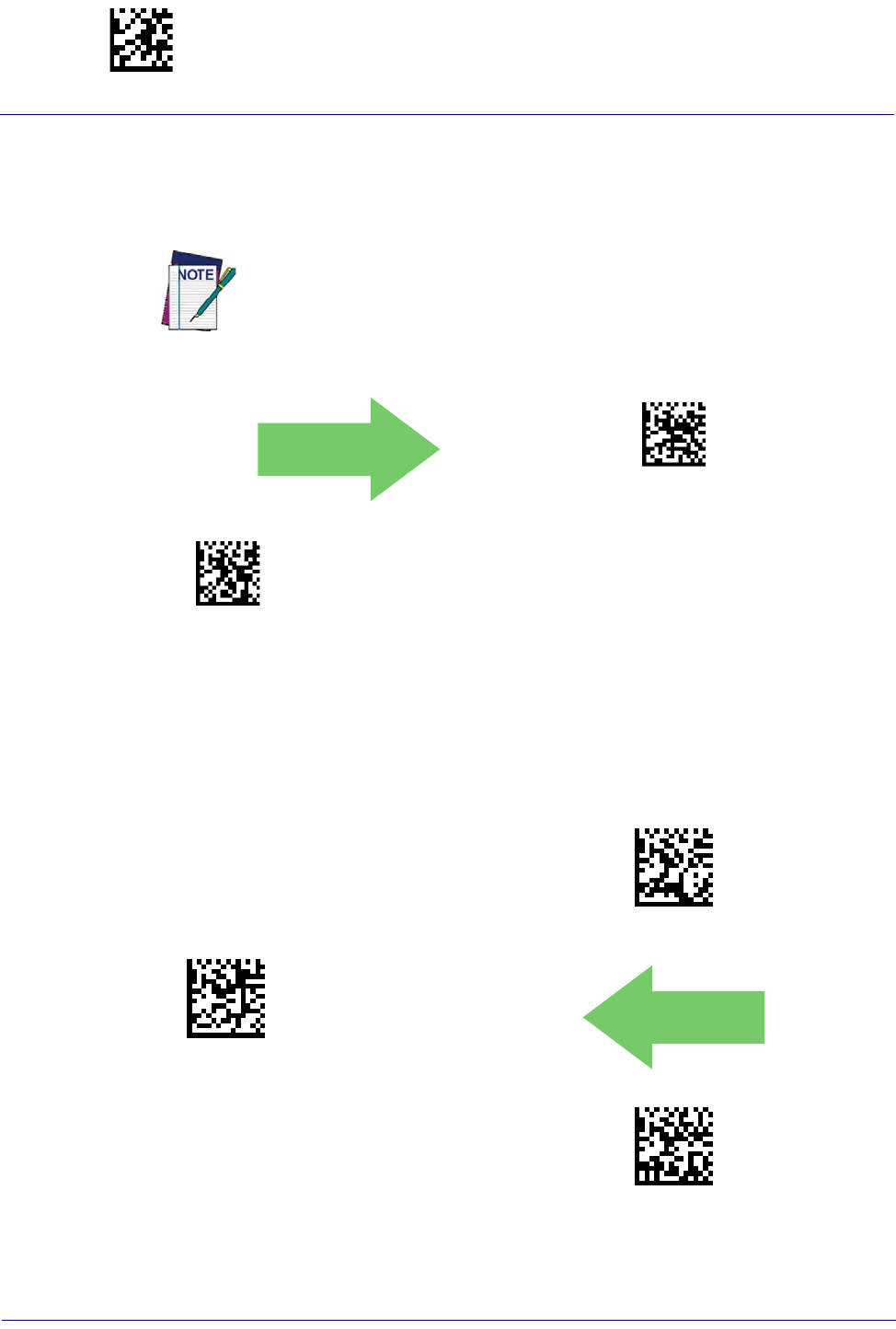
Enter/Exit Programming Mode Reading Parameters
100
Gryphon™ I GD44XX
/
GBT4400/GM440X
Pick Mode
Specifies the ability of the reader to decode labels only when they are close to the center of the
aiming pattern. This allows the reader to accurately target labels when they are placed close
together, such as on a pick sheet.
This feature is not compatible with Multiple Labels Reading in a Volume.
DEFAULT
$CSNPM00(CR)
Pick Mode = Disable
$CSNPM01(CR)
Pick Mode = Enable
Stand Mode Sensitivity
Sets the sensitivity level for stand mode wakeup. Choices are low, medium and high.
$CSMSE00(CR)
Stand Mode Sensitivity = Low
$CSMSE01(CR)
Stand Mode Sensitivity = Medium
DEFAULT
$CSMSE02(CR)
Stand Mode Sensitivity = High

Reading Parameters Enter/Exit Programming Mode
Product Reference Guide
101
Stand Mode Illumination Off Time
Specifies the amount of time reader illumination stays off after pulling the trigger when in Stand
Mode. The configurable range is 01 to 32 by 01 in increments of 500ms (500ms to 16 seconds).
See page 279 in “References” for a description of this feature.
$CSNTM
Select Stand Mode Time Setting
To configure this feature, scan the ENTER/EXIT PRO-
GRAMMING MODE bar code above, then the bar code
at left followed by the digits from the Alphanumeric
characters in Appendix D, Keypad representing your
desired character(s). End by scanning the ENTER/EXIT
bar code again.
DEFAULT
04 = 2 Seconds
Scanning Active Time
This setting specifies the amount of time that the reader stays in scan ON state once the state is
entered. The range for this setting is from 1 to 255 seconds in 1-second increments. See
page 280 in “References” for further description of this feature.
$CSNET03(CR)
Scanning Active Time = 3 seconds
$CSNET05(CR)
Scanning Active Time = 5 seconds
DEFAULT
$CSNET08(CR)
Scanning Active Time = 8 seconds
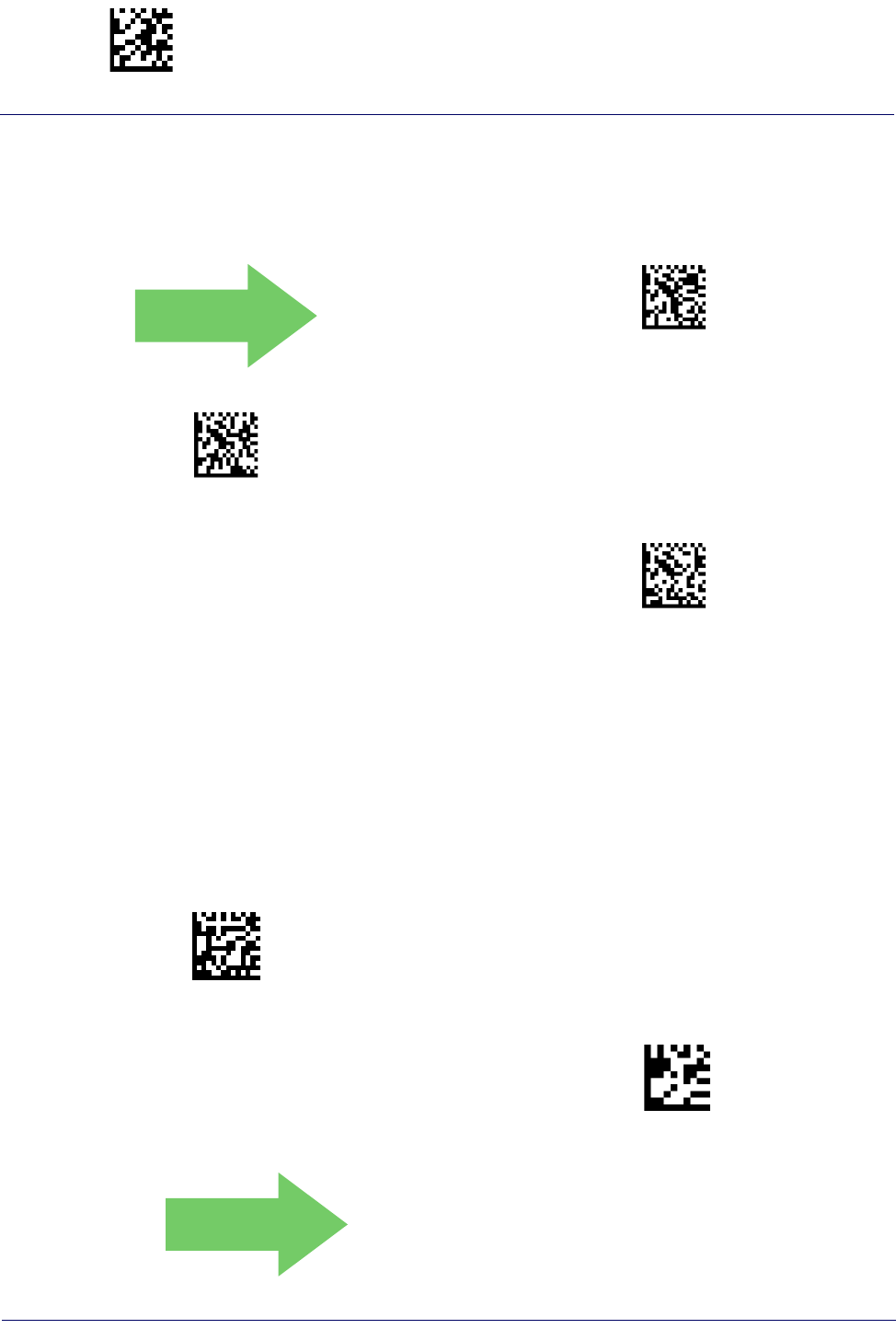
Enter/Exit Programming Mode Reading Parameters
102
Gryphon™ I GD44XX
/
GBT4400/GM440X
Stand Illumination Control
Controls the illumination status while the reading mode is stand mode and the reader is
attempting to detect objects.
DEFAULT
$CSMIL00(CR)
Stand Illumination Control = OFF
$CSMIL01(CR)
Stand Illumination Control = ON
$CSMIL02(CR)
Stand Illumination Control = Dim
Motion Still Timeout
Motion Still Timeout specifies the waiting time after which no motions is detected. When no
motion is detected for period of time longer than the set Motion Still Timeout period, the
scanner assumes it is in a motionless condition. The selectable setting are from 500 to 25,500
milliseconds in 100 millisecond increments. The default is 2 seconds. This option relates to
such features and the Aimer On timing and Stand Mode Object Sense scanning with respect to
motion. See page 289 in "References" for detailed information on setting this feature.
$CMOTO/r
Select Motion Still Timeout Setting
To configure this feature, scan the ENTER/EXIT PRO-
GRAMMING MODE bar code above, then the bar code
at left followed by the digits from the Alphanumeric
characters in Appendix D, Keypad representing your
desired character(s). End by scanning the ENTER/EXIT
bar code again.
Make a mistake? Scan the CANCEL bar code to abort
and not save the entry string. You can then start again at
the beginning.
~
CANCEL
DEFAULT
14 = Motion Still Timeout for 2 seconds

Reading Parameters Enter/Exit Programming Mode
Product Reference Guide
103
Flash On Time
This feature specifies the ON time for the indicator LED while in Flash Mode. The selectable
range is 100 to 9,900 milliseconds (0.1 to 9.9 seconds), in 100 millisecond increments. See
page 282 in “References” for detailed information on setting this feature.
$CSNFN
Select Flash ON Time Setting
To configure this feature, scan the ENTER/EXIT PRO-
GRAMMING MODE bar code above, then the bar code
at left followed by the digits from the Alphanumeric
characters in Appendix D, Keypad representing your
desired character(s). End by scanning the ENTER/EXIT
bar code again.
Make a mistake? Scan the CANCEL bar code to abort
and not save the entry string. You can then start again at
the beginning.
~
CANCEL
DEFAULT
10 = Flash is ON for 1 Second
Flash Off Time
This feature specifies the OFF time for the indicator LED while in Flash Mode. The selectable
range is 100 to 9,900 milliseconds (0.1 to 9.9 seconds), in 100 millisecond increments. See
page 283 in “References” for detailed information on setting this feature.
$CSNFF
Select Flash OFF Time Setting
To configure this feature, scan the ENTER/EXIT PRO-
GRAMMING MODE bar code above, then the bar code
at left followed by the digits from the Alphanumeric
characters in Appendix D, Keypad representing your
desired character(s). End by scanning the ENTER/EXIT
bar code again.
Make a mistake? Scan the CANCEL bar code to abort
and not save the entry string. You can then start again at
the beginning.
~
CANCEL
DEFAULT
06 = Flash is OFF for 600ms
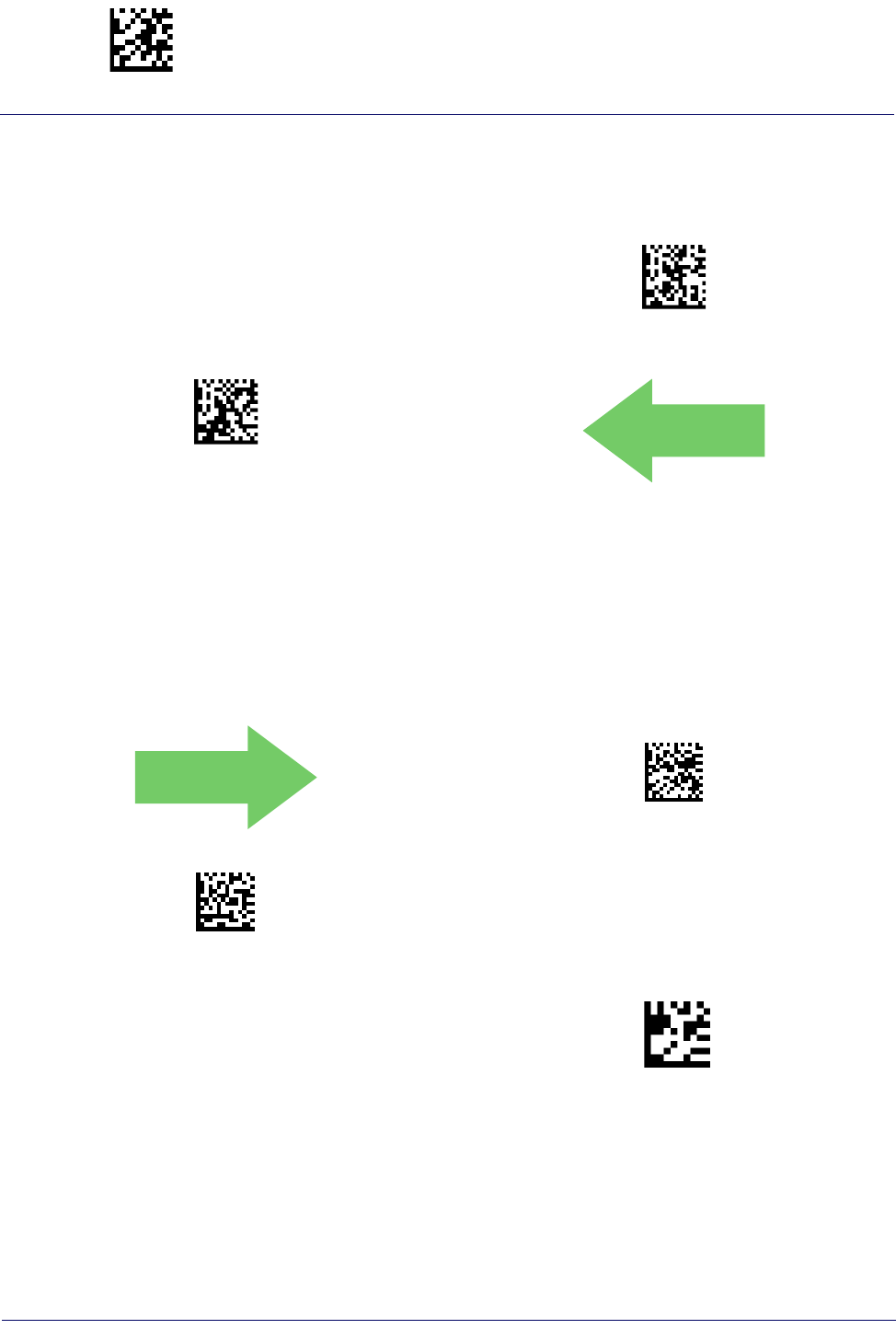
Enter/Exit Programming Mode Reading Parameters
104
Gryphon™ I GD44XX
/
GBT4400/GM440X
Aiming Pointer
Enables/disables the aiming pointer for all symbologies.
$CTAAP00(CR)
Aiming Pointer = Disable
$CTAAP01(CR)
Aiming Pointer = Enable
DEFAULT
Aiming Duration Timer
Specifies the frame of time the aiming pointer remains on after decoding a label, when in trigger
single mode.The range for this setting is from 1 to 255 seconds in 1-second increments. See
page 281 in “References” for a description of this feature.
DEFAULT
LSTM00
Aiming Off After Decoding
LSTM
Set Aiming Duration Timer
To configure, scan the ENTER/EXIT PROGRAMMING
MODE bar code above, then the bar code at left fol-
lowed by the digits from the Alphanumeric characters
in Appendix D, Keypad representing your desired
character(s). End by scanning the ENTER/EXIT bar code.
Make a mistake? Scan the CANCEL bar code to abort
and not save the entry string. You can then start again at
the beginning.
~
CANCEL

Reading Parameters Enter/Exit Programming Mode
Product Reference Guide
105
Green Spot Duration
Specifies the duration of the good read pointer beam after a good read.
$CLSSP00(CR)
Green Spot Duration = Disable (Green Spot is Off)
$CLSSP01(CR)
Green Spot Duration = Short (300 msec)
DEFAULT
$CLSSP02(CR)
Green Spot Duration = Medium (500 msec)
$CLSSP03(CR)
Green Spot Duration = Long (800 msec)
Mobile Phone Mode
This mode is useful for scanning bar codes displayed on a mobile phone. Other options for this
feature can be configured using the Datalogic Aladdin application.
$CSNPE00(CR)
Mobile Phone Mode = Disable
$CSNPE01(CR)
Mobile Phone Mode = Enable
DEFAULT
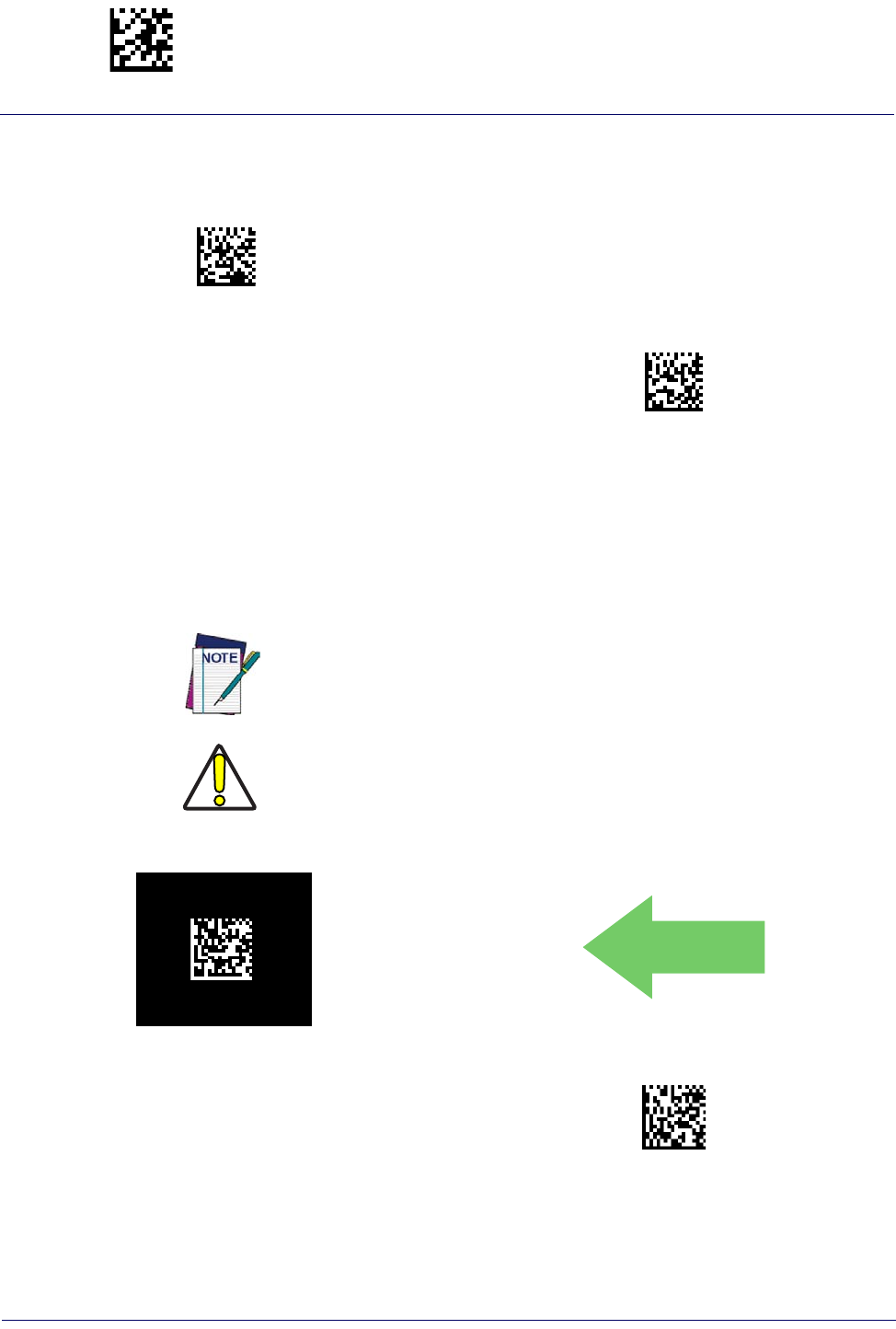
Enter/Exit Programming Mode Reading Parameters
106
Gryphon™ I GD44XX
/
GBT4400/GM440X
Partial Label Reading Control
Enable/Disable to ignore partial labels to be read within the boundary of the field of view.
IPPL00
Partial Label Reading Control = Disable
IPPL01
Partial Label Reading Control = Enable
Decode Negative Image
Enable/Disable the ability to decode a negative image for all symbologies. When this feature is
enabled, you will be unable to read normally-printed labels or programming labels in this
manual. Scan the “Disable” bar code below to return the scanner to its default for this feature.
To set decoding for only 2D codes, go to 2D Normal/Inverse Symbol Control" on page 205.
For additional options, see the Aladdin configuration application.
CAUTION
$P,CIPVR00,P(CR)
Decode Negative Image = Disable
DEFAULT
$P,CIPVR01,P(CR)
Decode Negative Image = Enable
When this feature is enabled, you will be unable to read other programming
labels in this manual.
Unlike some programming features and options, Decode Negative Image selec-
tions require that you scan only one programming bar code label. DO NOT scan
an ENTER/EXIT bar code prior to scanning a Decode Negative Image bar code.
Image Capture
For information and a list of options for Image Capture, use the Datalogic Aladdin
configuration application, available for free download from the Datalogic Scanning website.
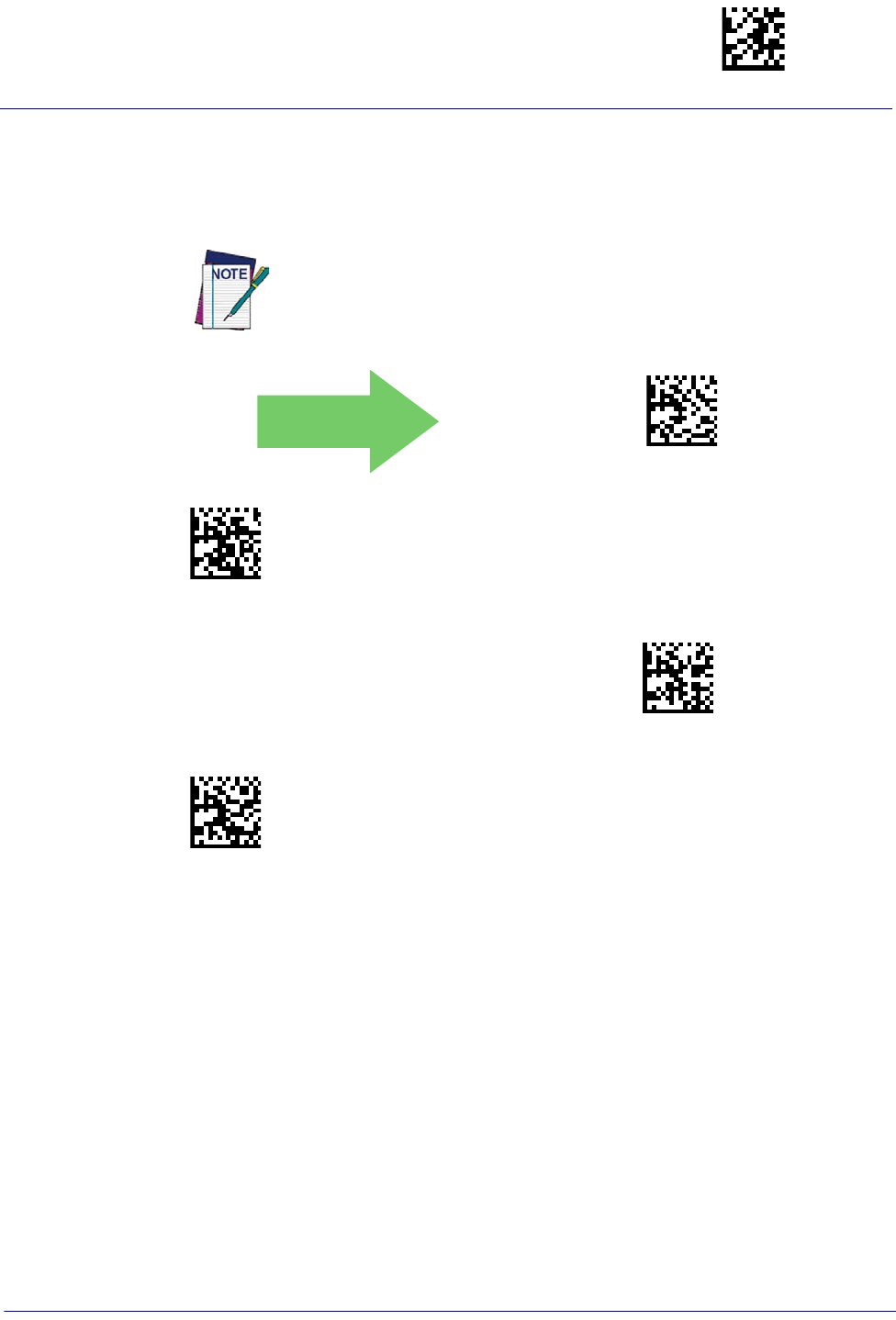
Reading Parameters Enter/Exit Programming Mode
Product Reference Guide
107
CORDED ONLY FEATURES
Corded Stand Mode
Sets the Stand Mode Operation for Corded models
DEFAULT
$CSMVS00(CR)
Corded Stand Mode = Disable
$CSMVS01(CR)
Corded Stand Mode = Generic Stand
$CSMVS02(CR)
Corded Stand Mode = for All-in-one and Base
$CSMVS03(CR)
Corded Stand Mode = Precise Stand
This feature is available starting with firmware release 610001013.
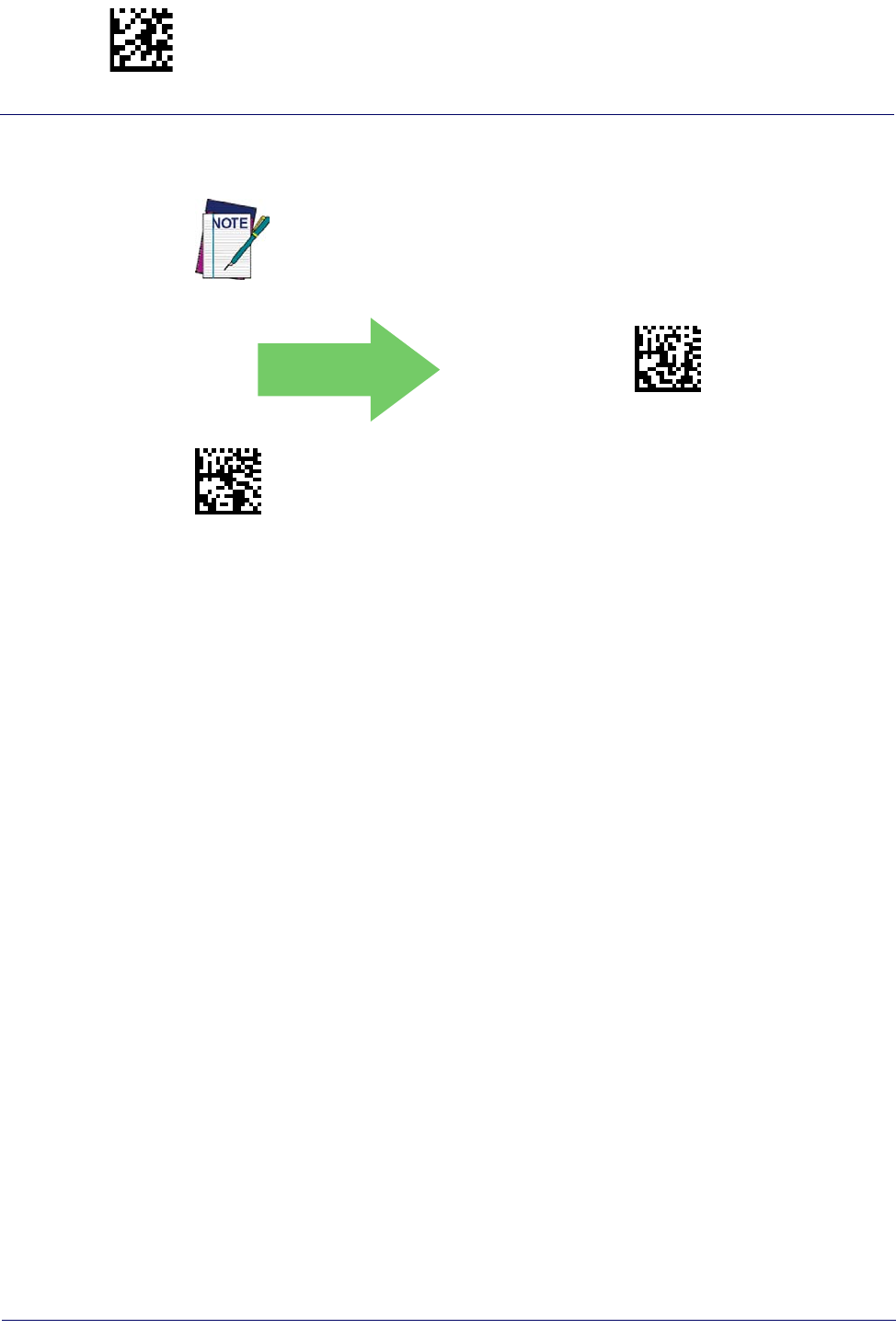
Enter/Exit Programming Mode Reading Parameters
108
Gryphon™ I GD44XX
/
GBT4400/GM440X
Corded Stand Beep
Enables/Disables the beep that indicates when Corded Stand position is detected.
DEFAULT
$CBPVS00(CR)
Corded Stand Beep = Disable
$CBPVS01(CR)
Corded Stand Beep = Enable
This feature is available starting on firmware release 610001013.
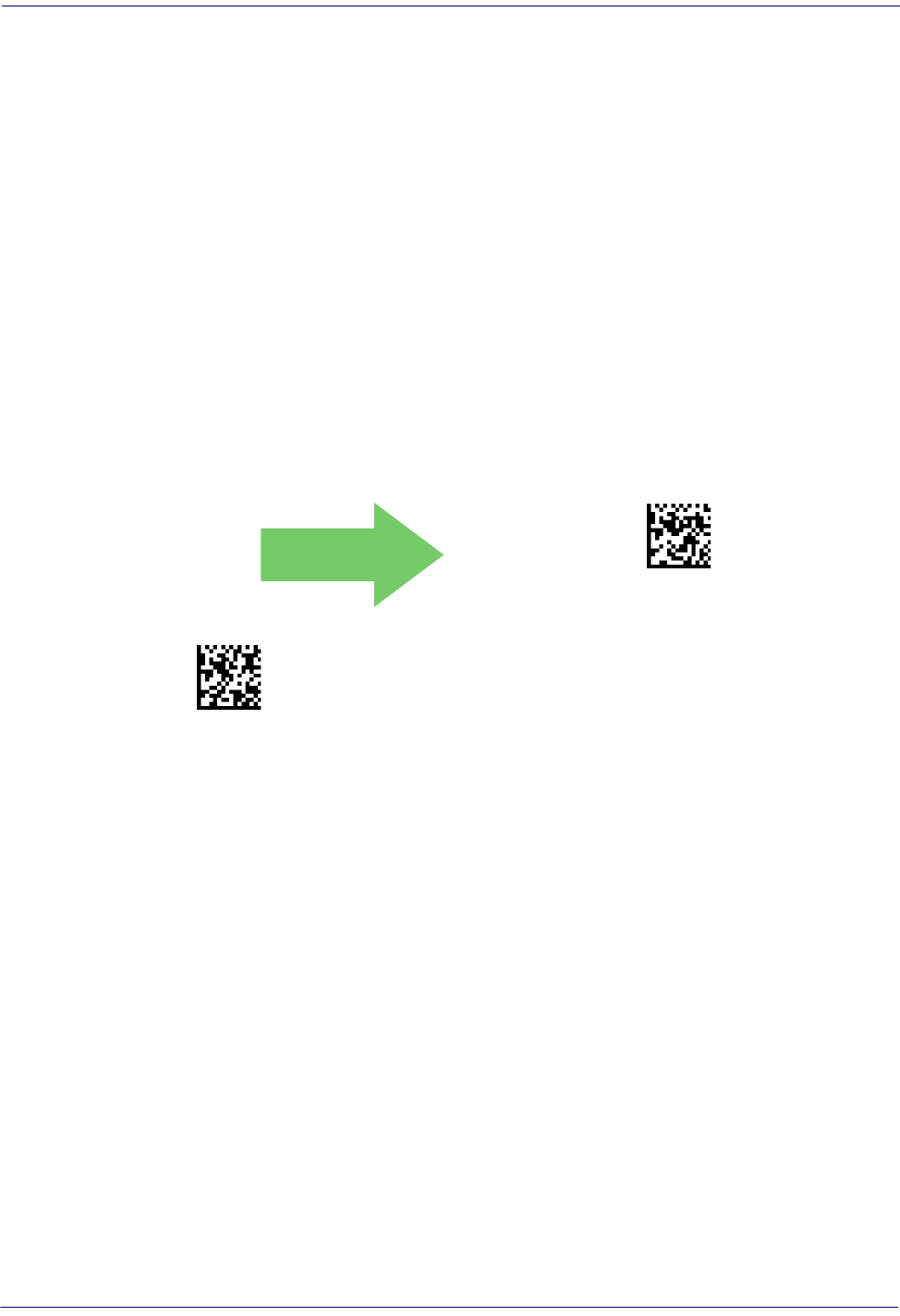
Reading Parameters
Product Reference Guide
109
MULTIPLE LABEL READING
In standard (default) mode, when the reader’s aiming system is activated (by a trigger pull,
motion or other method depending on the mode), it then acquires and processes each image in
the area in front of it (the Volume). In this case, the scanner stops processing the image once it
decodes a label. If several labels are present in the volume, only the first label encountered is
decoded and sent.
When Multiple Reading Mode is enabled, the scanner keeps on processing the image until all
the labels present are decoded. The reader then sorts the data from all the bar codes (if
configured to do so) before transmitting it.
Multiple Labels per Frame
Specifies the ability of the reader to decode and transmit a set of code labels in a specific volume
and in a single frame of time. When in Multiple Labels per Frame the reader beeps and turns on
the good read LED indication for each code read in a frame.
When Multiple Labels Mode is enabled, ISBT pairing, ABC Codabar pairing, and composites
are not allowed.
DEFAULT
$CSNML00(CR)
Multiple Labels per Frame = Disable
$CSNML01(CR)
Multiple Labels per Frame = Enable
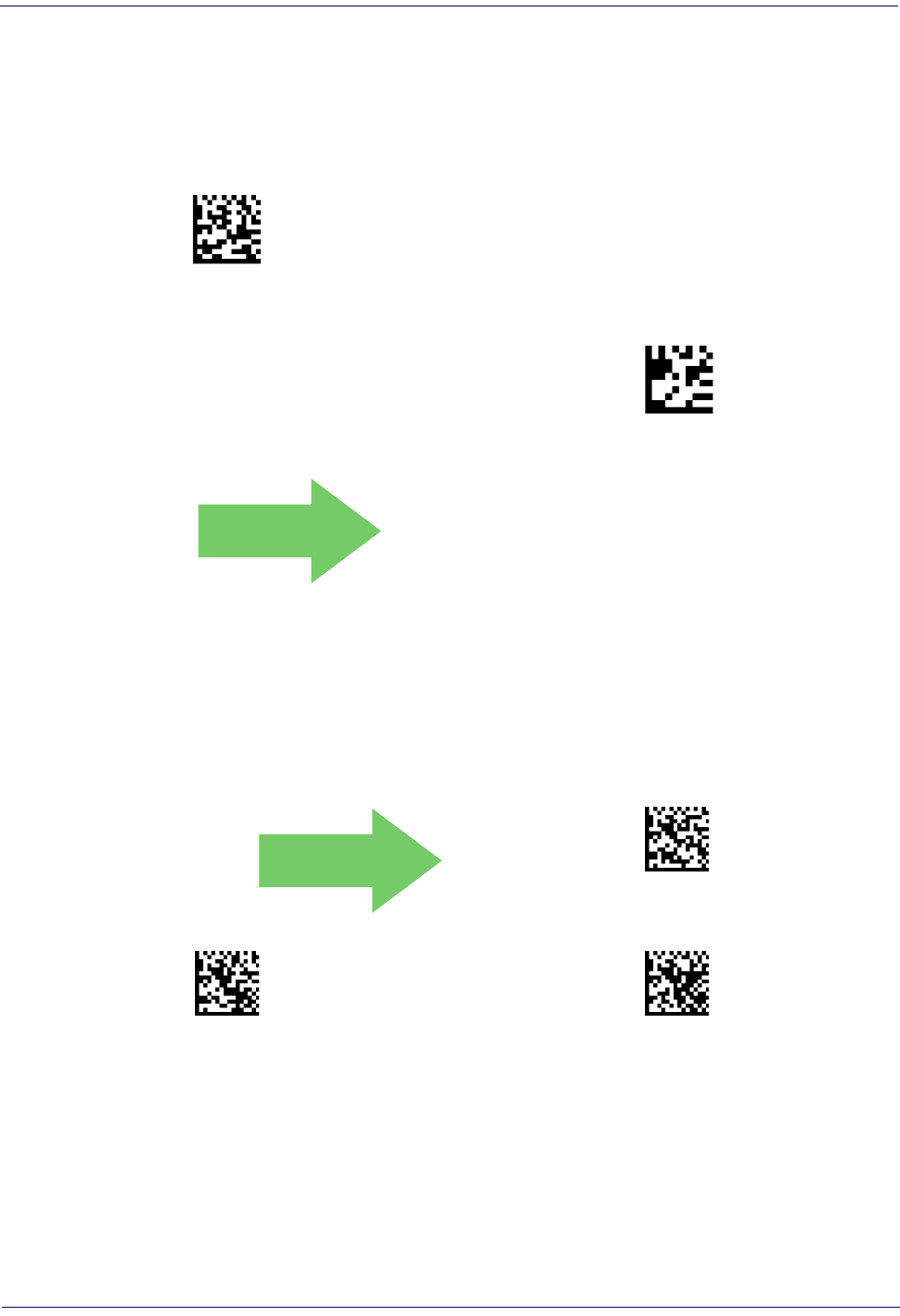
110
Gryphon™ I GD44XX
/
GBT4400/GM440X
Multiple Labels Ordering by Code Symbology
This feature allows you to specify the order multiple labels are transmitted by symbology type,
when Multiple Labels per Frame is enabled. See page 284 in “References” for detailed
information on setting this feature.
$CSNMS
Select Symbologies for Multiple Labels Ordering
To configure this feature, scan the ENTER/EXIT PRO-
GRAMMING MODE bar code above, then the bar code
at left followed by the digits From the alphanumeric
characters In Appendix d, keypad representing your
desired Character(s). end by scanning the enter/exit bar
code again.
Make a mistake? Scan the CANCEL bar code to abort
and not save the entry string. You can then start again at
the beginning.
~
CANCEL
DEFAULT
000000000000 = Random order
Multiple Labels Ordering by Code Length
Specifies the transmission ordering by code length, when Multiple Labels per Frame is enabled.
DEFAULT
$CSNMT00(CR)
Multiple Labels Ordering = Disable
$CSNMT01(CR)
Transmit Increasing Length Order
$CSNMT02(CR)
Transmit Decreasing Length Order
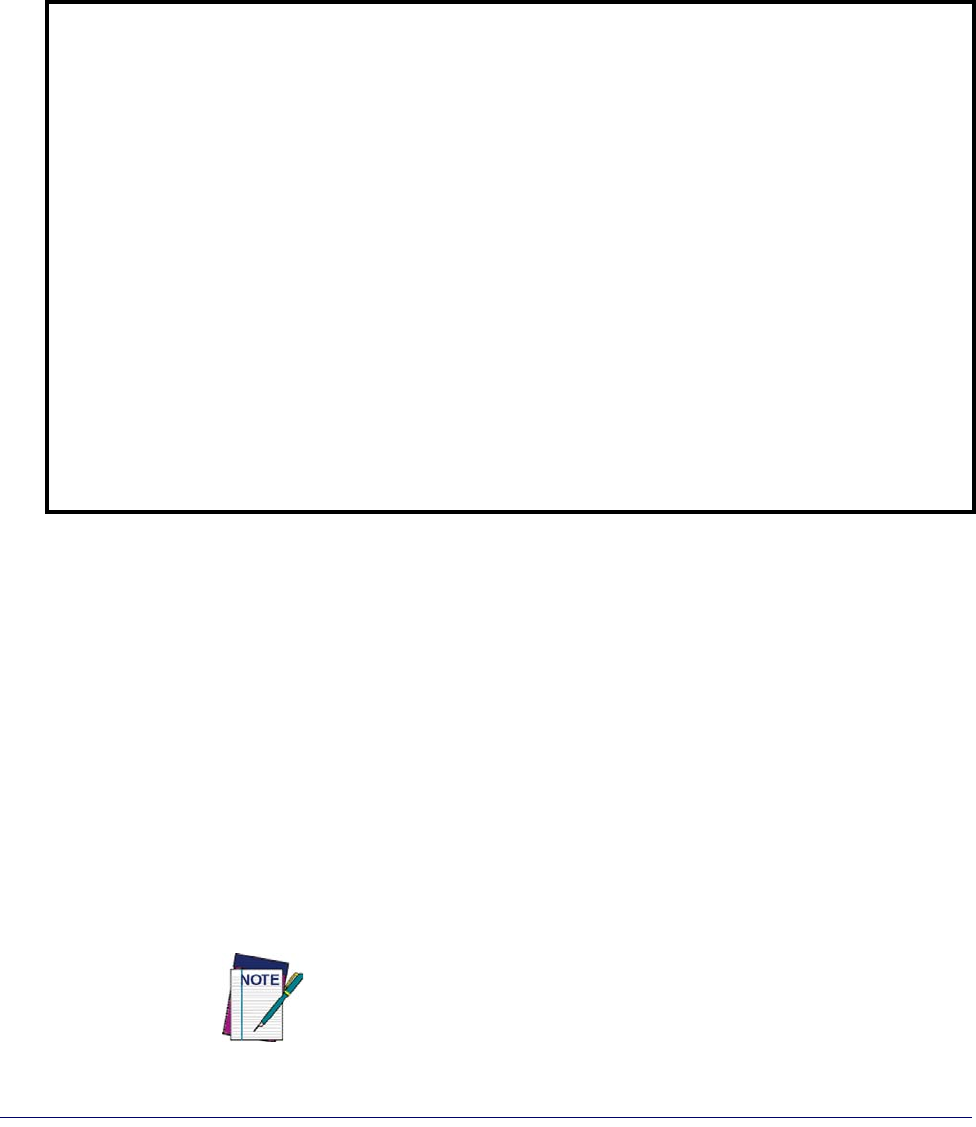
Product Reference Guide
111
1D SYMBOLOGIES
1D Code Selection
The reader supports the following 1D symbologies (bar code types). See "2D Symbologies"
starting on page 203 for 2D bar codes. Symbology-dependent options are included in each
chapter.
•Disable All Symbologies, page 112 •GS1-128, page 150
•Code EAN/UPC, page 113 •Code ISBT 128, page 151
•UPC-E, page 116 •Interleaved 2 of 5 (I 2 of 5), page 154
•GTIN Formatting, page 119 •Interleaved 2 of 5 CIP HR, page 159
•EAN 13 (Jan 13), page 120 •Follett 2 of 5, page 159
•ISSN, page 122 •Standard 2 of 5, page 160
•EAN 8 (Jan 8), page 123 •Industrial 2 of 5, page 164
•UPC/EAN Global Settings, page 125 •Code IATA, page 168
•Add-Ons, page 127 •Codabar, page 169
•Code 39, page 134 •ABC Codabar, page 175
•Trioptic Code, page 140 •Code 11, page 178
•Code 32 (Ital Pharmaceutical Code), page 140 •GS1 DataBar™ Omnidirectional, page 182
•Code 39 CIP (French Pharmaceutical), page 142 •GS1 DataBar™ Expanded, page 183
•Code 39 Danish PPT, page 142 •GS1 DataBar™ Limited, page 188
•Code 39 LaPoste, page 143 •Code 93, page 189
•Code 39 PZN, page 143 •MSI, page 194
•Code 128, page 144 •Plessey, page 199
Default settings are indicated at each feature/option with a green arrow. Also reference
Appendix B, Standard Defaults for a listing of the most widely used set of standard factory
settings. That section also provides space to record any custom settings needed or implemented
for your system.
To set most features:
1. Scan the ENTER/EXIT PROGRAMMING bar code at the top of applicable program-
ming pages.
2. Scan the correct bar code to set the desired programming feature or parameter. You may
need to cover unused bar codes on the page, and possibly the facing page, to ensure that
the reader reads only the bar code you intend to scan.
3. If additional input parameters are needed, go to Appendix D, Keypad, and scan the
appropriate characters from the keypad.
Additional information about many features can be found in the “Refer-
ences” chapter.
If you make a mistake before the last character, scan the CANCEL bar code
to abort and not save the entry string. You can then start again at the
beginning.
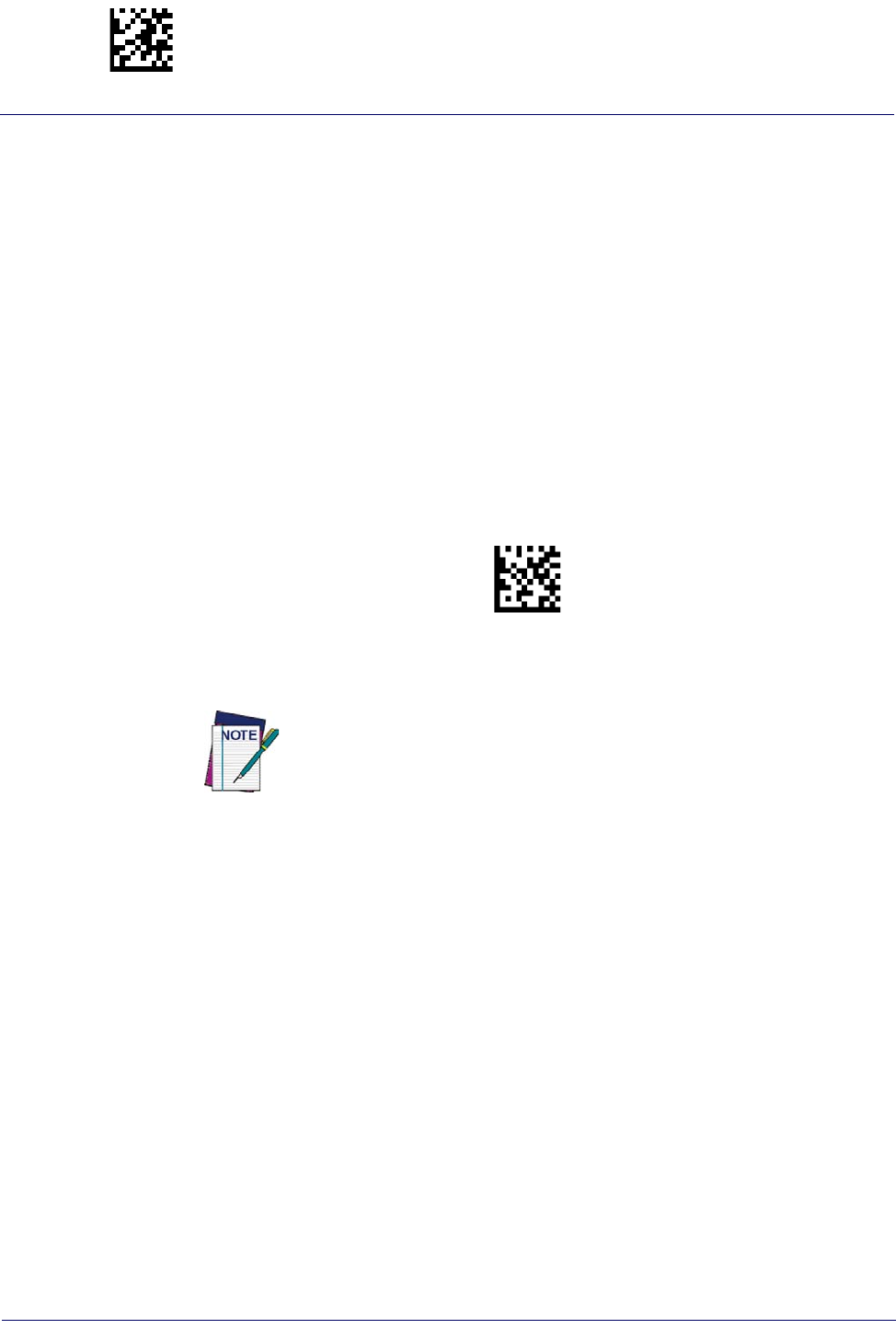
Enter/Exit Programming Mode Disable All Symbologies
112
Gryphon™ I GD44XX
/
GBT4400/GM440X
4. Complete the programming sequence by scanning the ENTER/EXIT PROGRAM-
MING bar code to exit Programming Mode.
DISABLE ALL SYMBOLOGIES
Use this feature to disable all symbologies.
1. Scan the ENTER/EXIT PROGRAMMING Mode bar code.
2. Scan the Disable All Symbologies bar code.
3. Complete the programming sequence by scanning the ENTER/EXIT PROGRAM-
MING bar code.
$AD(CR)
Disable All Symbologies
This does not disable the reading of programming labels.
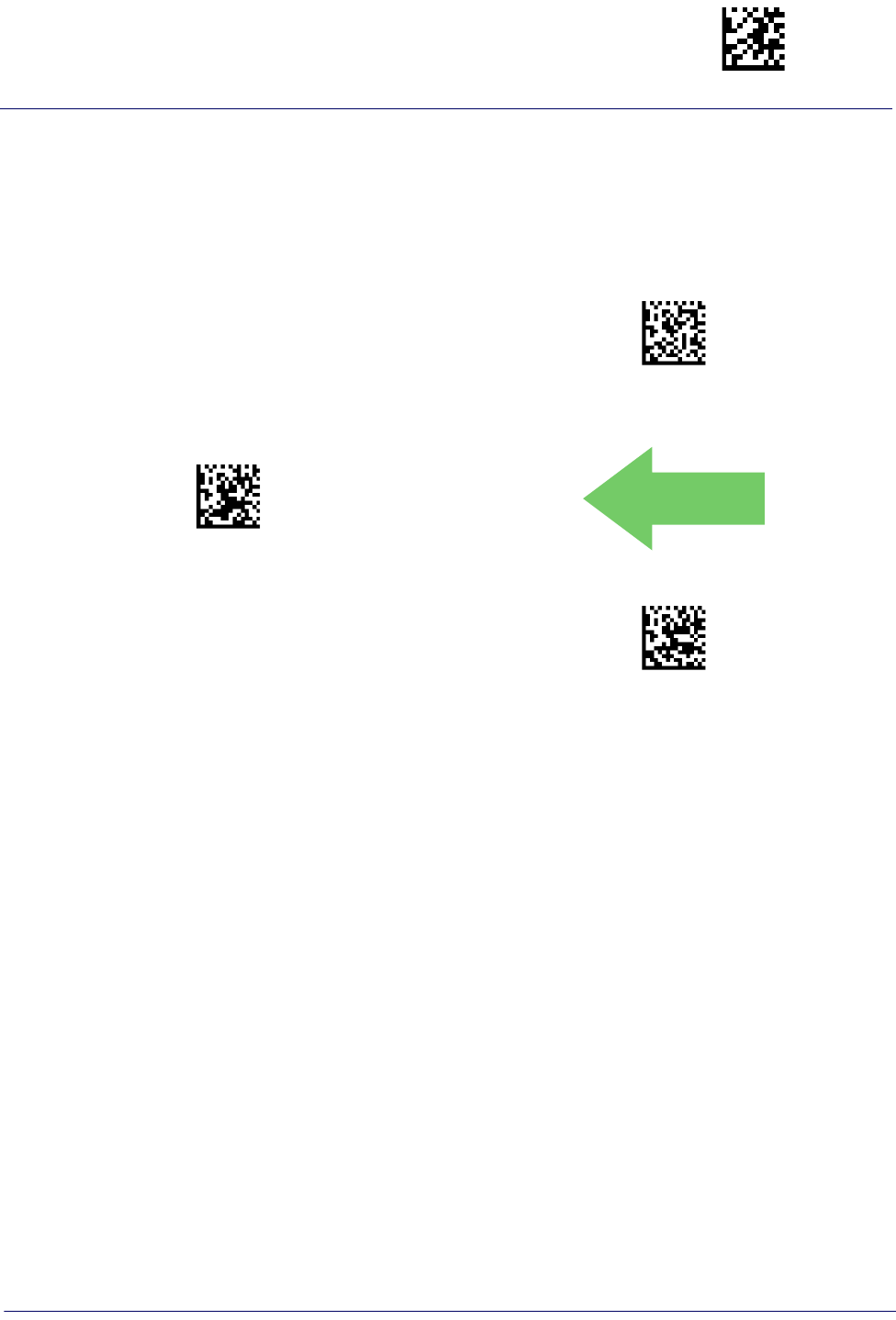
Code EAN/UPC Enter/Exit Programming Mode
Product Reference Guide
113
CODE EAN/UPC
Coupon Control
This feature is used to control the reader’s method of processing coupon labels.
$CCPLC00(CR)
Coupon Control = Allow all coupon bar codes to be
decoded
$CCPLC01(CR)
Coupon Control = Enable only UPCA coupon decoding
DEFAULT
$CCPLC02(CR)
Coupon Control = Enable only GS1 DataBar™
coupon decoding
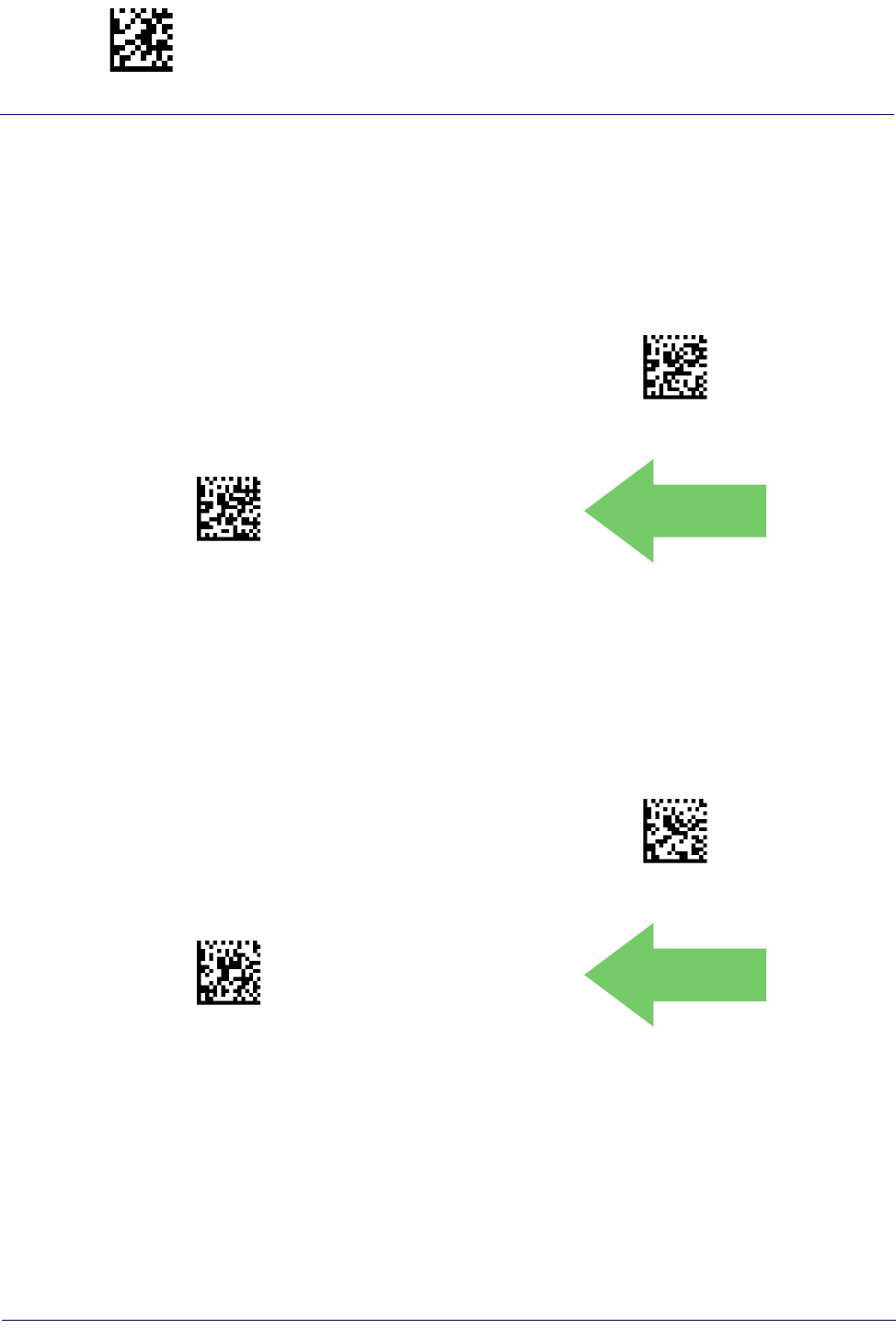
Enter/Exit Programming Mode Code EAN/UPC
114
Gryphon™ I GD44XX
/
GBT4400/GM440X
UPC-A
The following options apply to the UPC-A symbology.
UPC-A Enable/Disable
When disabled, the reader will not read UPC-A bar codes.
$CABEN00(CR)
UPC-A = Disable
$CABEN01(CR)
UPC-A = Enable
DEFAULT
UPC-A Check Character Transmission
Enable this option to transmit the check character along with UPC-A bar code data.
$CABCT00(CR)
UPC-A Check Character Transmission = Don’t Send
$CABCT01(CR)
UPC-A Check Character Transmission = Send
DEFAULT

Code EAN/UPC Enter/Exit Programming Mode
Product Reference Guide
115
Expand UPC-A to EAN-13
Expands UPC-A data to the EAN-13 data format. Selecting this feature also changes the
symbology ID to match those required for EAN-13.
DEFAULT
$CAB3B00(CR)
UPC-A to EAN-13 = Don’t Expand
$CAB3B01(CR)
UPC-A to EAN-13 = Expand
UPC-A Number System Character Transmission
This feature enables/disables transmission of the UPC-A number system character.
$CABNS00(CR)
UPC-A Number System Character = Do not transmit
$CABNS01(CR)
UPC-A Number System Character = Transmit
DEFAULT

Enter/Exit Programming Mode UPC-E
116
Gryphon™ I GD44XX
/
GBT4400/GM440X
UPC-A 2D Component
This feature enables/disables a requirement that a 2D label component be decoded when a base
label of this symbology is decoded.
DEFAULT
$CAB2D00(CR)
EAN-13 2D Component =
Disable (2D component not required)
$CAB2D01(CR)
EAN-13 2D Component =
2D component must be decoded
UPC-E
The following options apply to the UPC-E symbology.
UPC-E Enable/Disable
When disabled, the reader will not read UPC-E bar codes.
$CEBEN00(CR)
UPC-E = Disable
$CEBEN01(CR)
UPC-E = Enable
DEFAULT
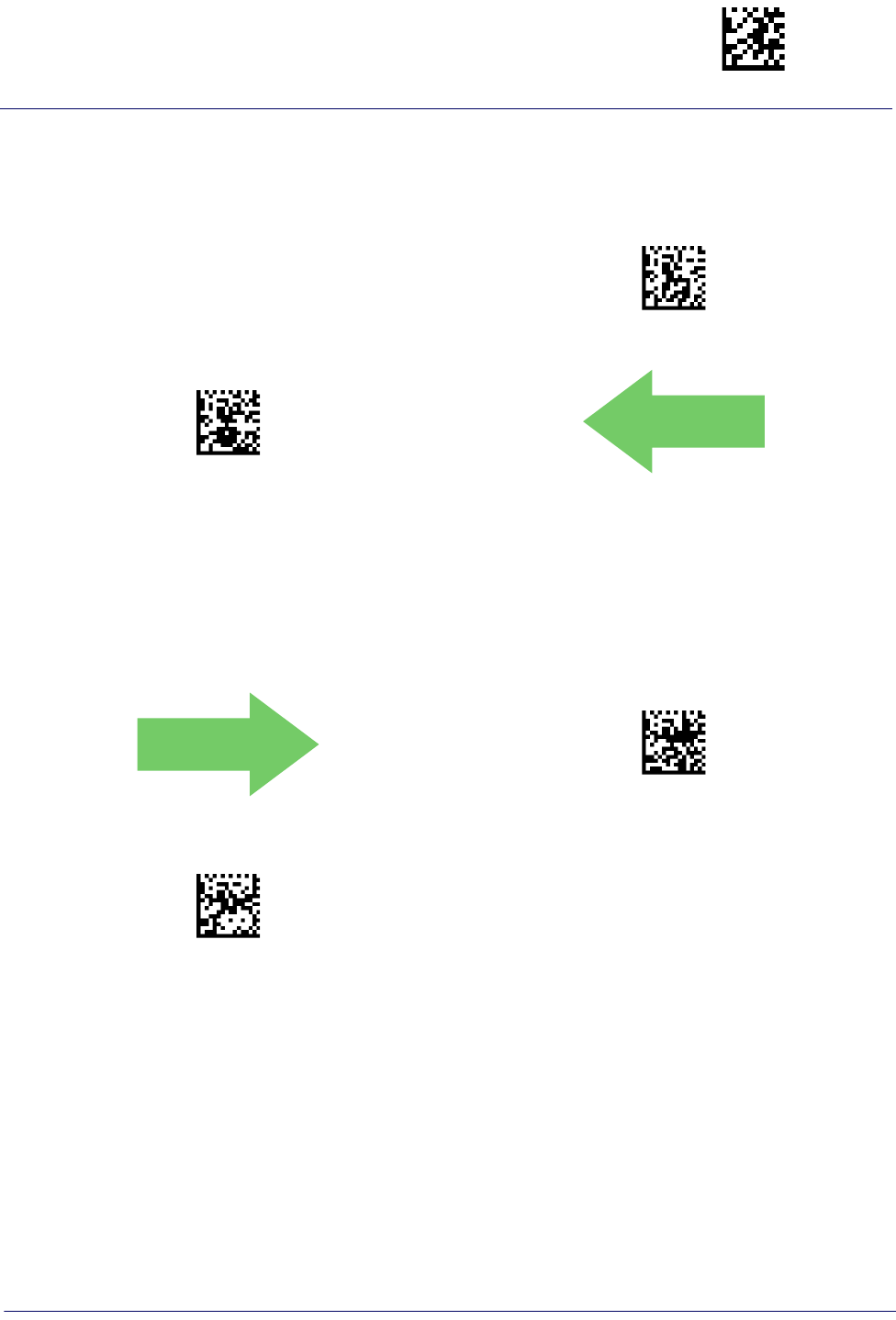
UPC-E Enter/Exit Programming Mode
Product Reference Guide
117
UPC-E Check Character Transmission
Enable this option to transmit the check character along with UPC-E bar code data.
$CEBCT00(CR)
UPC-E Check Character Transmission = Don’t Send
$CEBCT01(CR)
UPC-E Check Character Transmission = Send
DEFAULT
UPC-E 2D Component
This feature enables/disables a requirement that a 2D label component be decoded when a base
label for this symbology is decoded.
DEFAULT
$CEB2D00(CR)
UPC-E 2D Component =
Disable (2D component not required)
$CEB2D01(CR)
UPC-E 2D Component =
2D component must be decoded
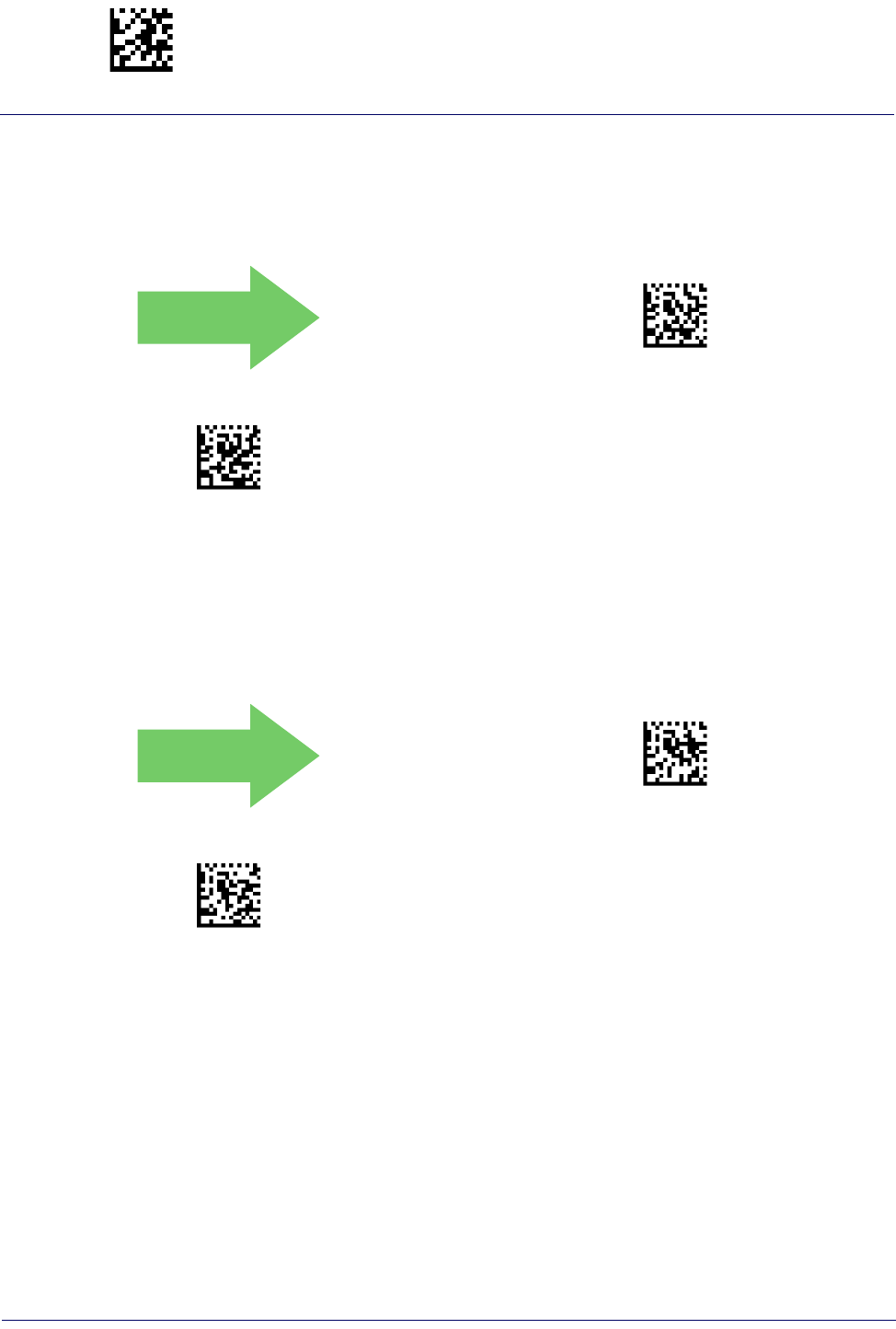
Enter/Exit Programming Mode UPC-E
118
Gryphon™ I GD44XX
/
GBT4400/GM440X
Expand UPC-E to EAN-13
Expands UPC-E data to the EAN-13 data format. Selecting this feature also changes the
symbology ID to match those required for EAN-13.
DEFAULT
$CEB3B00(CR)
UPC-E to EAN-13 = Don’t Expand
$CEB3B01(CR)
UPC-E to EAN-13 = Expand
Expand UPC-E to UPC-A
Expands UPC-E data to the UPC-A data format.
DEFAULT
$CEBAB00(CR)
UPC-E to UPC-A = Don’t Expand
$CEBAB01(CR)
UPC-E to UPC-A = Expand

GTIN Formatting Enter/Exit Programming Mode
Product Reference Guide
119
UPC-E Number System Character Transmission
This feature enables/disables transmission of the UPC-E system number character.
$CEBNS00(CR)
UPC-E Number System Character = Do not transmit
$CEBNS01(CR)
UPC-E Number System Character = Transmit
DEFAULT
GTIN FORMATTING
This feature enables/disables the ability to convert UPC-E, UPC-A, EAN 8, and EAN 13 labels
into the GTIN 14-character format.
DEFAULT
$CGBEN00(CR)
GTIN Formatting = Disable
$CGBEN01(CR)
GTIN Formatting = Enable
If add-on information is present on the base label prior to the con-
version taking place, the add-on information will be appended to
the converted GTIN label.
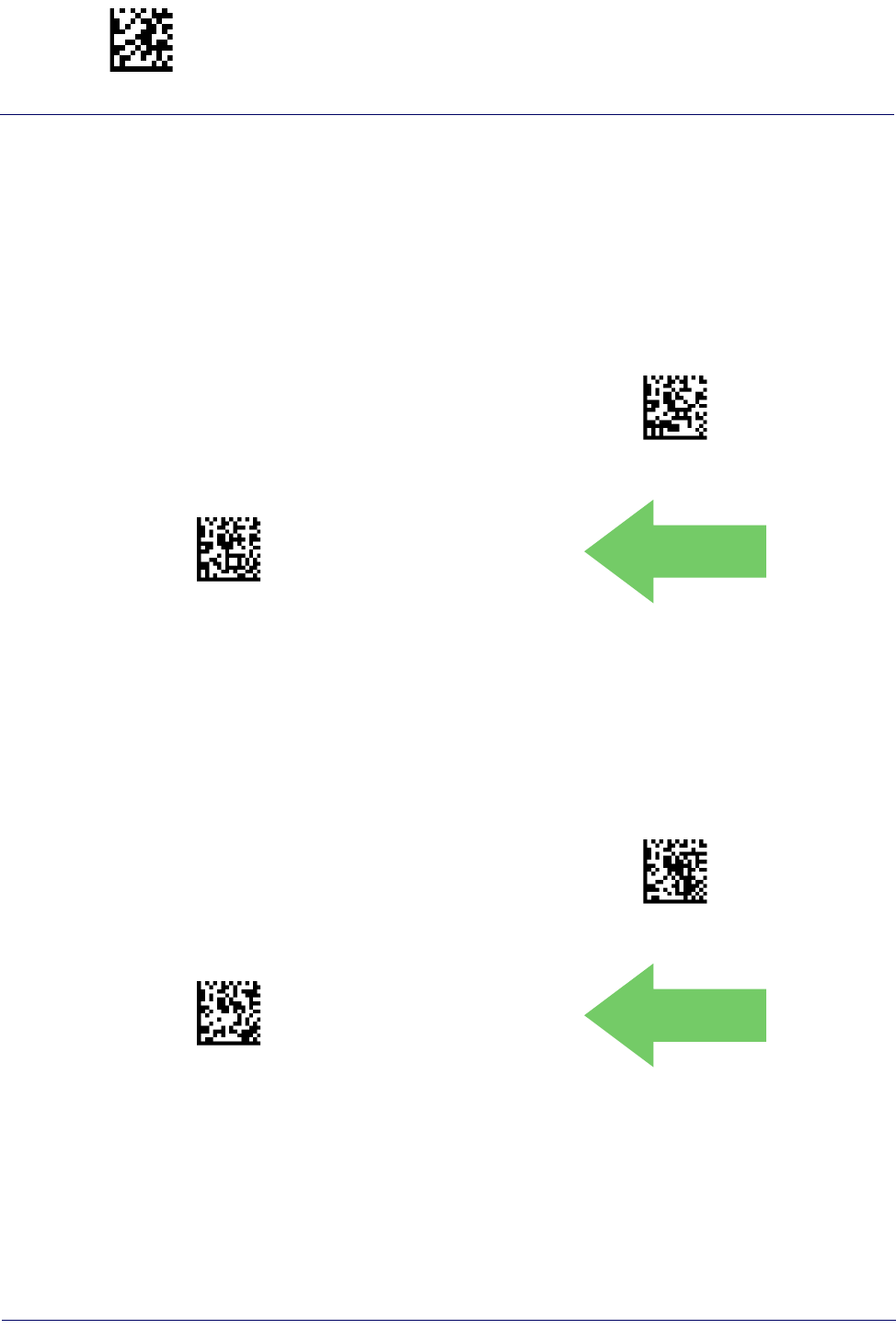
Enter/Exit Programming Mode EAN 13 (Jan 13)
120
Gryphon™ I GD44XX
/
GBT4400/GM440X
EAN 13 (JAN 13)
The following options apply to the EAN 13 (Jan 13) symbology.
EAN 13 Enable/Disable
When disabled, the reader will not read EAN 13/JAN 13 bar codes.
$C3BEN00(CR)
EAN 13 = Disable
$C3BEN01(CR)
EAN 13 = Enable
DEFAULT
EAN 13 Check Character Transmission
Enable this option to transmit the check character along with EAN 13 bar code data.
$C3BCT00(CR)
EAN 13 Check Character Transmission = Don’t Send
$C3BCT01(CR)
EAN 13 Check Character Transmission = Send
DEFAULT
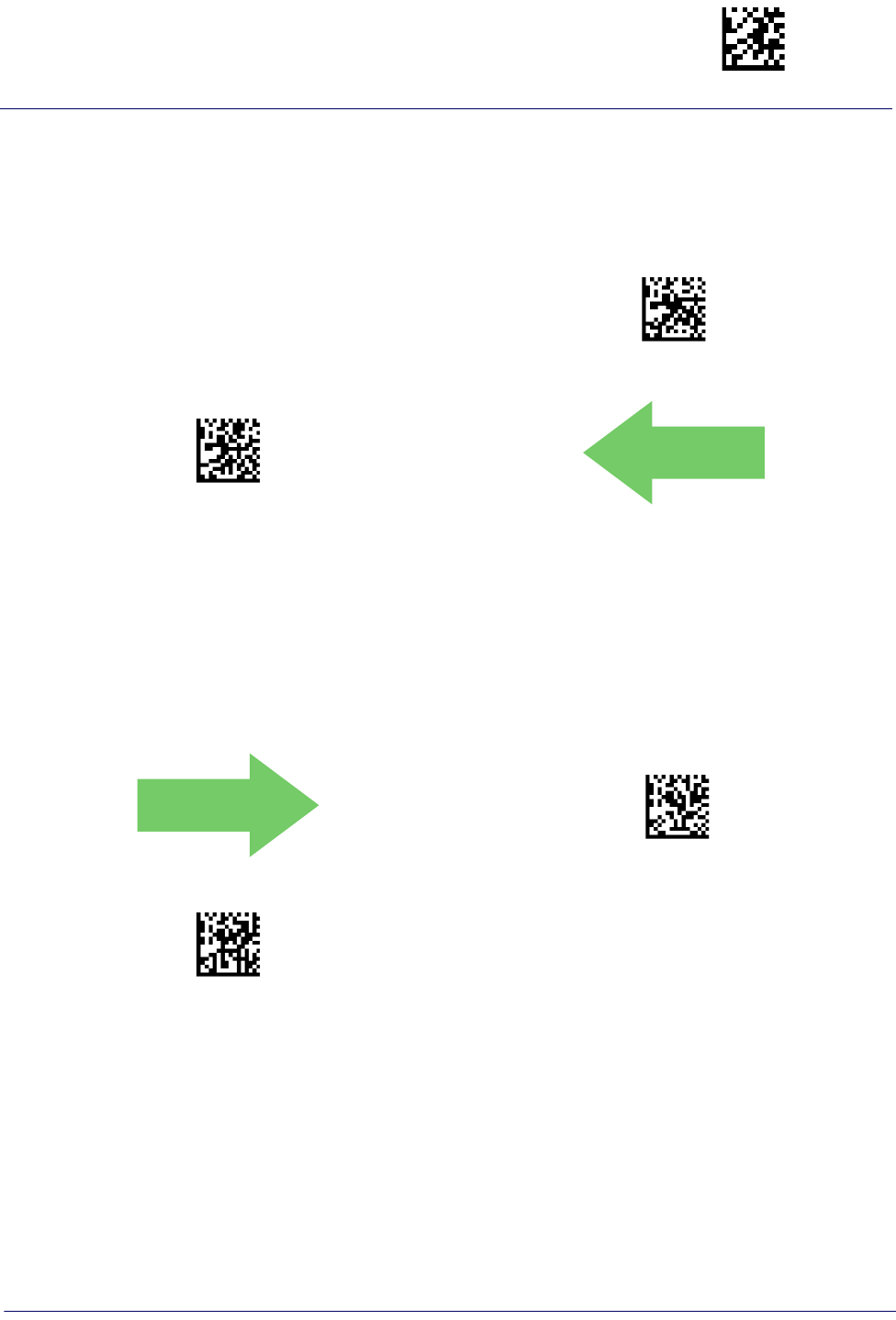
EAN 13 (Jan 13) Enter/Exit Programming Mode
Product Reference Guide
121
EAN-13 Flag 1 Character
Enables/disables transmission of an EAN/JAN13 Flag1 character. The Flag 1 character is the
first character of the label.
$C3BF100(CR)
EAN-13 Flag 1 Char= Don’t transmit
$C3BF101(CR)
EAN-13 Flag 1 Char= Transmit
DEFAULT
EAN-13 ISBN Conversion
This option enables/disables conversion of EAN 13/JAN 13 Bookland labels starting with 978
to ISBN labels.
DEFAULT
$C3BIS00(CR)
EAN-13 ISBN Conversion = Disable
$C3BIS01(CR)
EAN-13 ISBN Conversion = Convert to ISBN
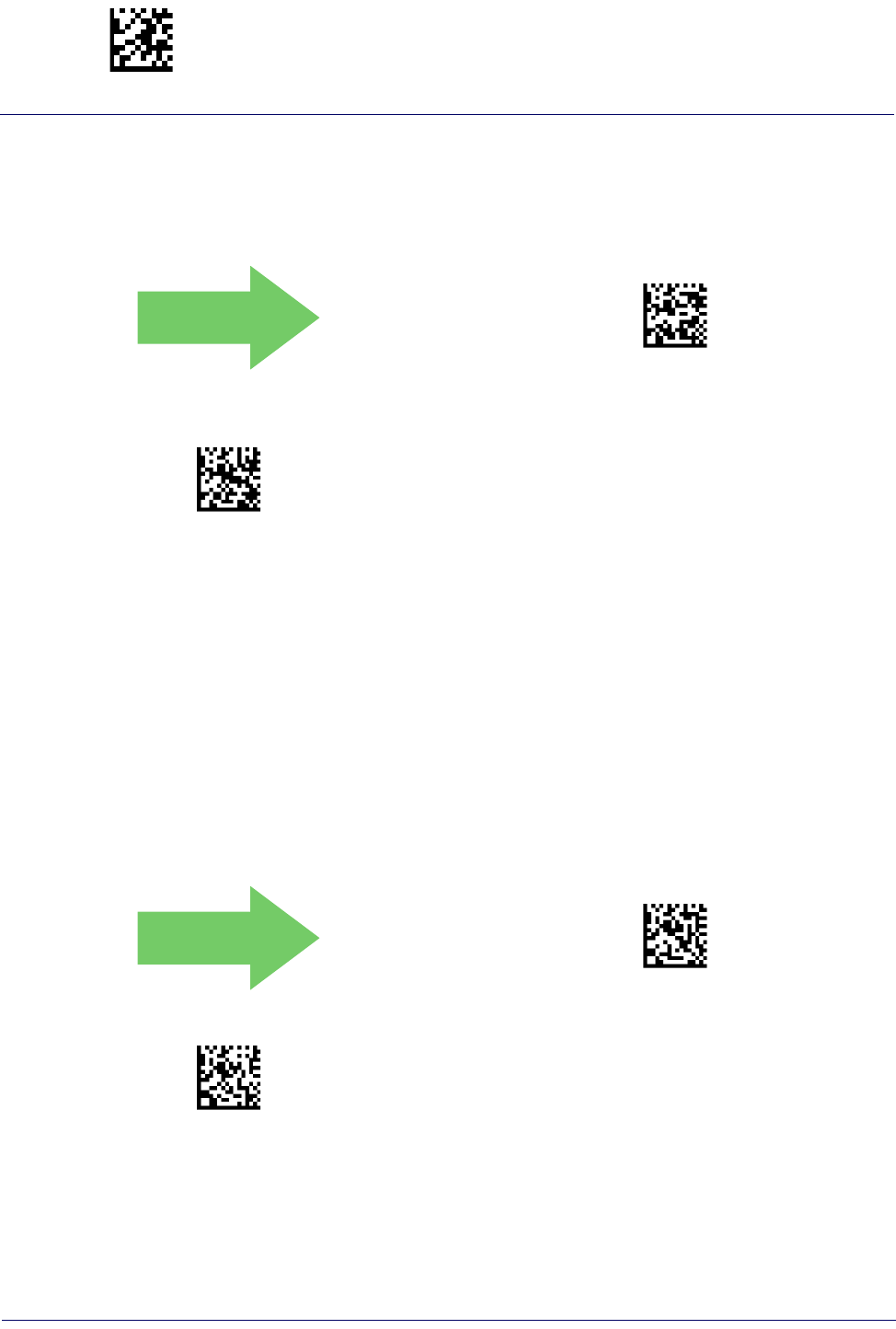
Enter/Exit Programming Mode ISSN
122
Gryphon™ I GD44XX
/
GBT4400/GM440X
EAN-13 2D Component
This feature enables/disables a requirement that a 2D label component be decoded when a base
label of this symbology is decoded.
DEFAULT
$C3B2D00(CR)
EAN-13 2D Component =
Disable (2D component not required)
$C3B2D01(CR)
EAN-13 2D Component =
2D component must be decoded
ISSN
The following options apply to the ISSN symbology.
ISSN Enable/Disable
Enables/disables conversion of EAN/JAN13 Bookland labels starting with 977 to ISSN labels.
DEFAULT
$C3BIN00(CR)
ISSN = Disable
$C3BIN01(CR)
ISSN = Enable
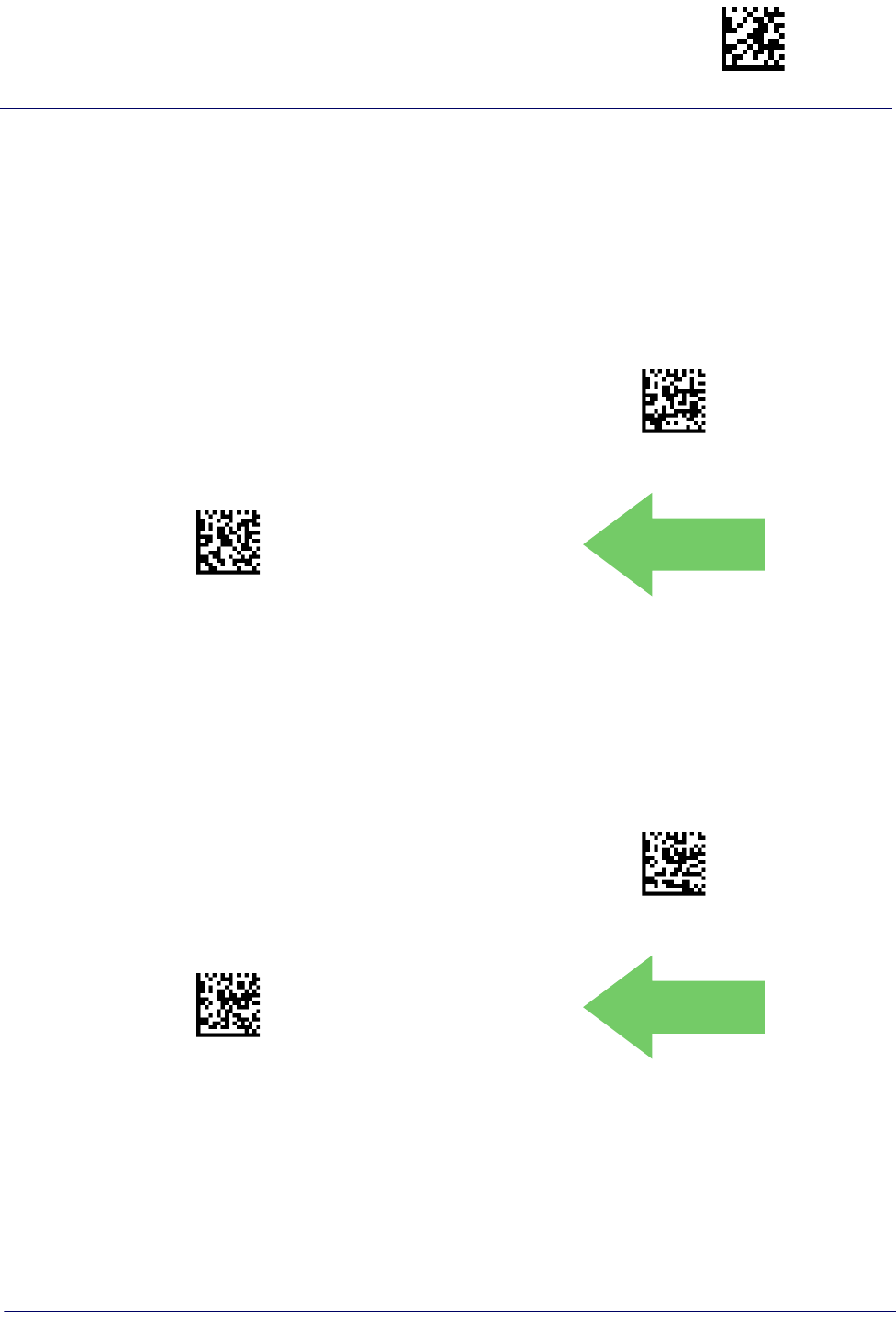
EAN 8 (Jan 8) Enter/Exit Programming Mode
Product Reference Guide
123
EAN 8 (JAN 8)
The following options apply to the EAN 8 (Jan 8) symbology.
EAN 8 Enable/Disable
When disabled, the reader will not read EAN 8/JAN 8 bar codes.
$C8BEN00(CR)
EAN 8 = Disable
$C8BEN01(CR)
EAN 8 = Enable
DEFAULT
EAN 8 Check Character Transmission
Enable this option to transmit the check character along with EAN 8 bar code data.
$C8BCT00(CR)
EAN 8 Check Character Transmission = Don’t Send
$C8BCT01(CR)
EAN 8 Check Character Transmission = Send
DEFAULT
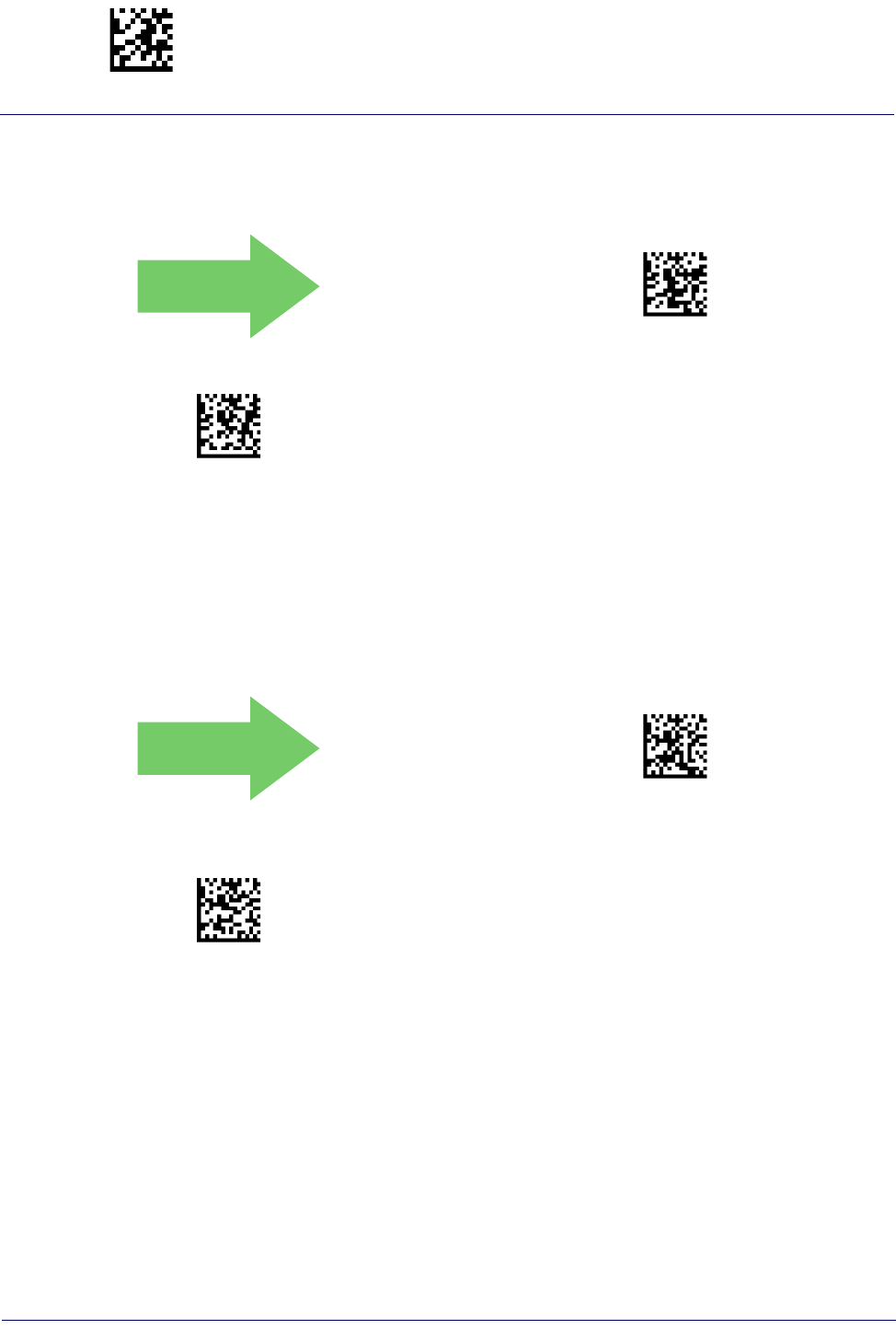
Enter/Exit Programming Mode EAN 8 (Jan 8)
124
Gryphon™ I GD44XX
/
GBT4400/GM440X
Expand EAN 8 to EAN 13
Enable this option to expand EAN 8/JAN 8 labels to EAN 13/JAN 13.
DEFAULT
$C8B3B00(CR)
Expand EAN 8 to EAN 13 = Disable
$C8B3B01(CR)
Expand EAN 8 to EAN 13 = Enable
EAN 8 2D Component
This feature enables/disables a requirement that a 2D label component be decoded when a base
label for this symbology is decoded.
DEFAULT
$C8B2D00(CR)
EAN 8 2D Component =
Disable (2D component not required)
$C8B2D01(CR)
EAN 8 2D Component =
2D component must be decoded
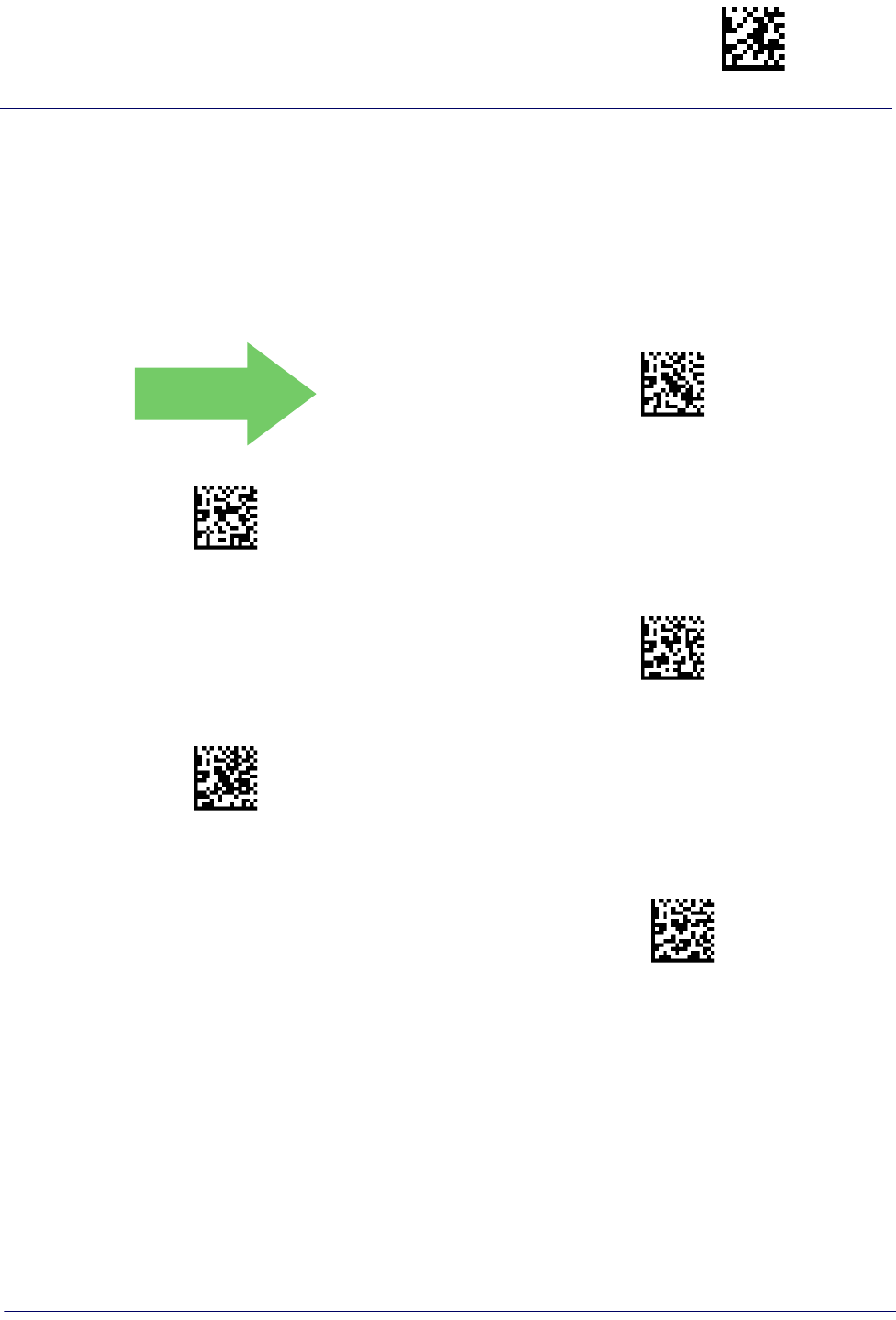
UPC/EAN Global Settings Enter/Exit Programming Mode
Product Reference Guide
125
UPC/EAN GLOBAL SETTINGS
This section provides configuration settings for UPC-A, UPC-E, EAN 13 and EAN 8
symbologies, and affects all of these unless otherwise marked for each feature description.
UPC/EAN Price Weight Check
This feature enables/disables calculation and verification of price/weight check digits.
DEFAULT
$CPWEN00(CR)
Price Weight Check = Disabled
$CPWEN01(CR)
Price Weight Check = 4-digit price-weight check
$CPWEN02(CR)
Price Weight Check = 5-digit price-weight check
$CPWEN03(CR)
Price Weight Check = European 4-digit price-weight
check
$CPWEN04(CR)
Price Weight Check = European 5-digit price-weight
check
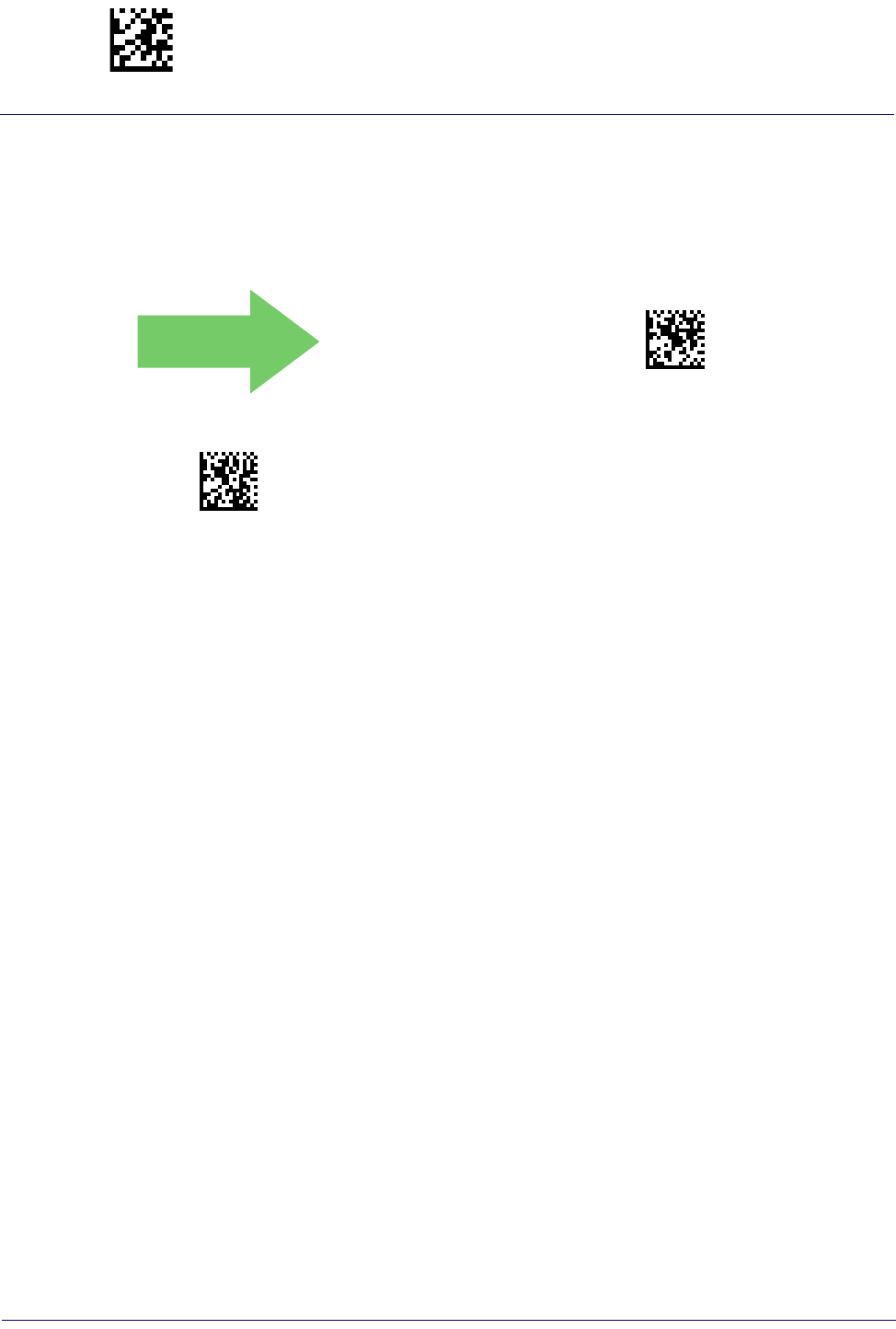
Enter/Exit Programming Mode UPC/EAN Global Settings
126
Gryphon™ I GD44XX
/
GBT4400/GM440X
UPC/EAN Quiet Zones
This feature specifies the number of quiet zones for UPC/EAN labels. Quiet zones are blank
areas at the ends of a bar code, typically 10 times the width of the narrowest bar or space in the
label. The property applies to all EAN-UPC symbologies globally and to the ADDONs.
DEFAULT
$CUNLO02(CR)
UPC/EAN Quiet Zones = Two Modules
$CUNLO03(CR)
UPC/EAN Quiet Zones = Three Modules
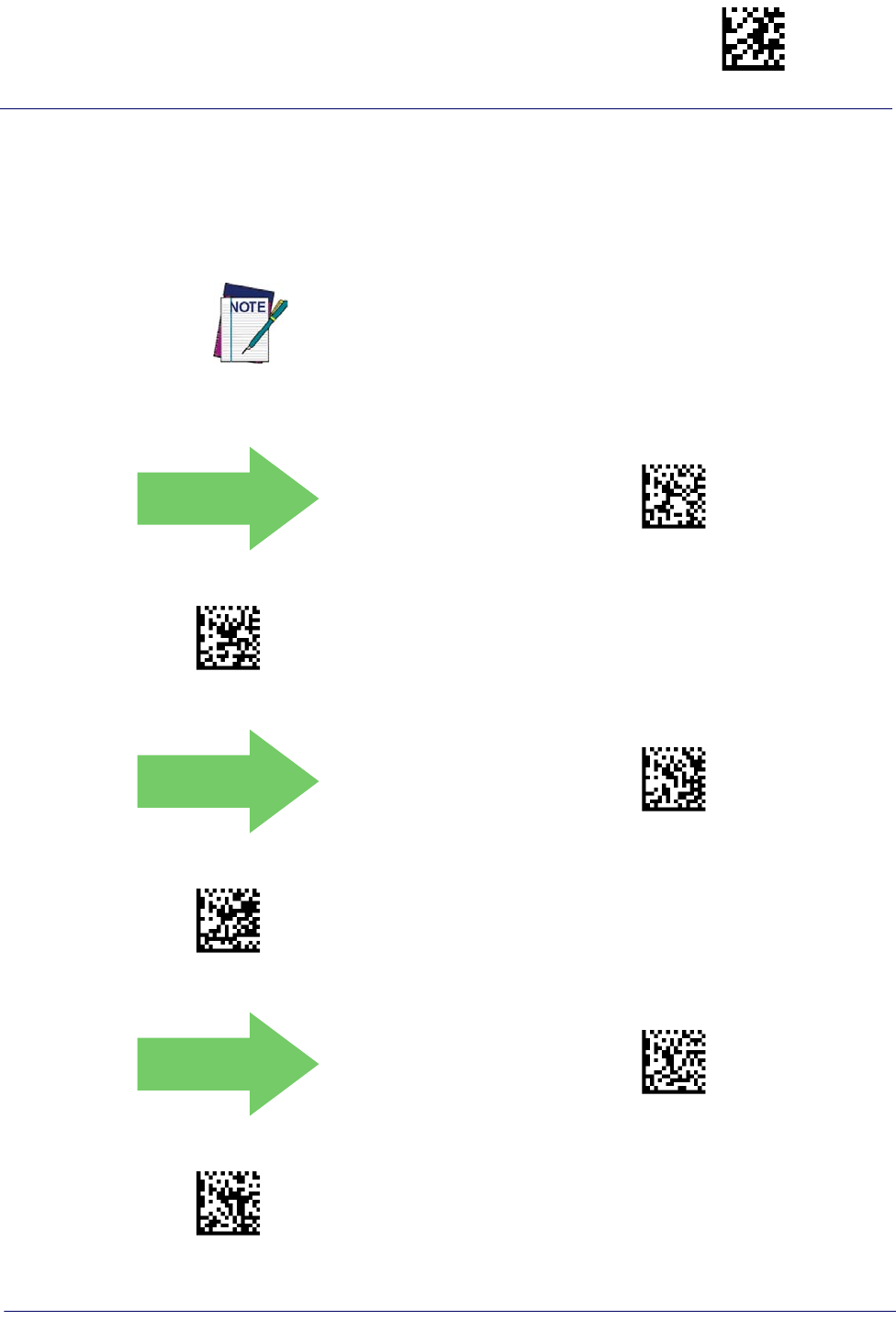
Add-Ons Enter/Exit Programming Mode
Product Reference Guide
127
ADD-ONS
Contact Customer Support for advanced programming of optional and conditional add-ons.
Optional Add-ons
The reader can be enabled to optionally read the following add-ons (supplementals):
DEFAULT
$CADO200(CR)
Optional Add-Ons = Disable P2
$CADO201(CR)
Optional Add-Ons = Enable P2
DEFAULT
$CADO500(CR)
Optional Add-Ons = Disable P5
$CADO501(CR)
Optional Add-Ons = Enable P5
DEFAULT
$CADO800(CR)
Optional Add-Ons = Disable GS1-128
$CADO801(CR)
Optional Add-Ons = Enable GS1-128
If a UPC/EAN base label and an add-on are both decoded, the reader will
transmit the base label and add-on. If a UPC/EAN base label is decoded
without an add-on, the base label will be transmitted without an add-on.
Conditional add-on settings (if enabled) are considered by the reader
before optional add-on settings.

Enter/Exit Programming Mode Add-Ons
128
Gryphon™ I GD44XX
/
GBT4400/GM440X
Optional Add-On Timer
This option sets the time the reader will look for an add-on when an add-on fragment has been
seen and optional add-ons are enabled. (Also see "Optional GS1-128 Add-On Timer" on
page 131.)
$CADOT01(CR)
Optional Add-on Timer = 10ms
$CADOT02(CR)
Optional Add-on Timer = 20ms
$CADOT03(CR)
Optional Add-on Timer = 30ms
$CADOT04(CR)
Optional Add-on Timer = 40ms
$CADOT05(CR)
Optional Add-on Timer = 50ms

$CADOT06(CR)
Optional Add-on Timer = 60ms
$CADOT07(CR)
Optional Add-on Timer = 70ms
DEFAULT
$CADOT0A(CR)
Optional Add-on Timer = 100ms
$CADOT0C(CR)
Optional Add-on Timer = 120ms
$CADOT0E(CR)
Optional Add-on Timer = 140ms
$CADOT10(CR)
Optional Add-on Timer = 160ms
Add-Ons Enter/Exit Programming Mode
Product Reference Guide
129
Optional Add-On Timer — cont.

$CADOT12(CR)
Optional Add-on Timer = 180ms
$CADOT14(CR)
Optional Add-on Timer = 200ms
$CADOT16(CR)
Optional Add-on Timer = 220ms
$CADOT18(CR)
Optional Add-on Timer = 240ms
$CADOT1A(CR)
Optional Add-on Timer = 260ms
$CADOT1C(CR)
Optional Add-on Timer = 280ms
$CADOT1E(CR)
Optional Add-on Timer = 300ms
Enter/Exit Programming Mode Add-Ons
130
Gryphon™ I GD44XX
/
GBT4400/GM440X
Optional Add-On Timer — cont.
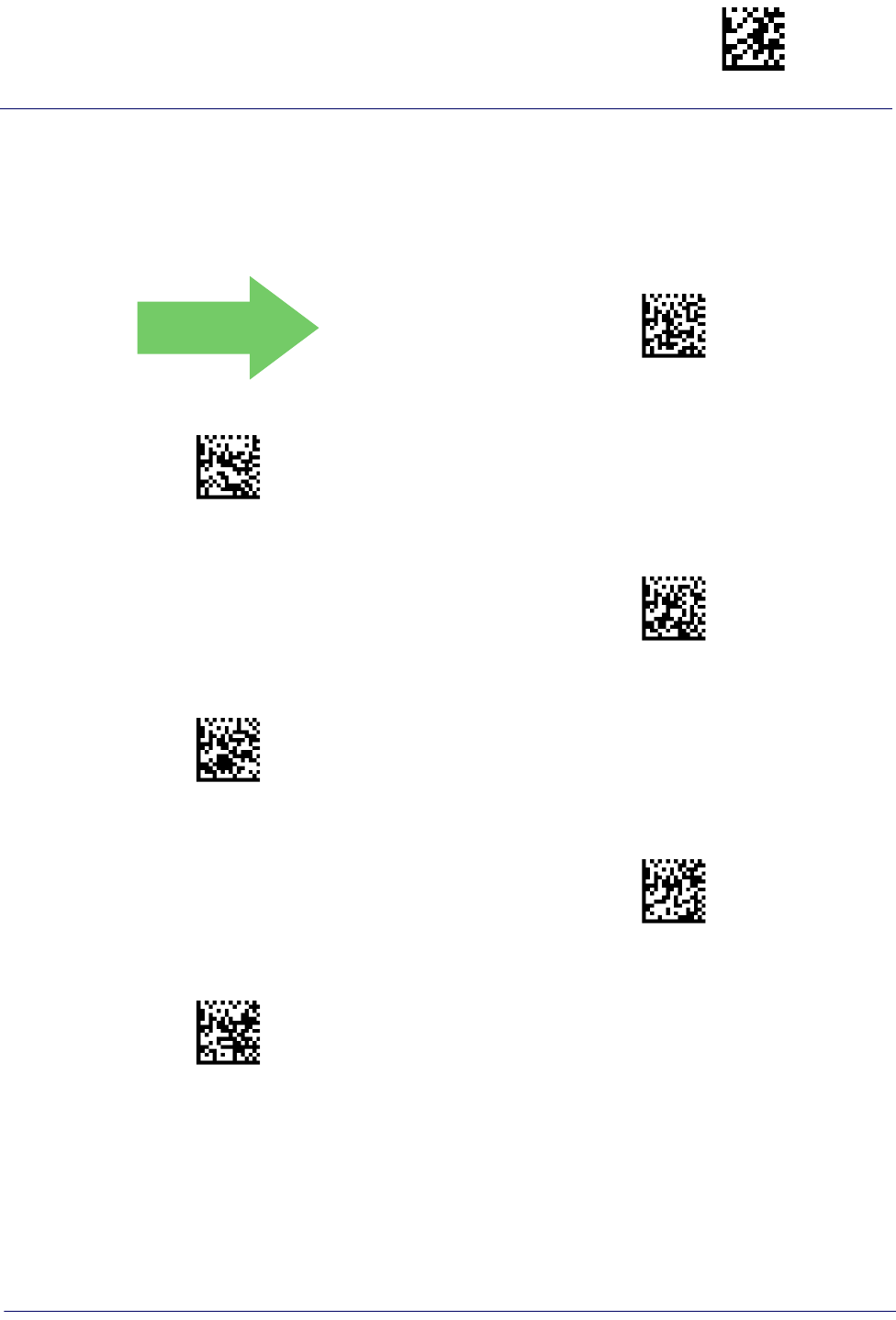
Add-Ons Enter/Exit Programming Mode
Product Reference Guide
131
Optional GS1-128 Add-On Timer
This option sets the timer expiration value to read the added part after reading the linear EAN/
UPC part. For UPC/EAN add-ons other than those of that type, see "Optional Add-On
Timer" on page 128.
DEFAULT
$CADUT00(CR)
Optional GS1-128 Add-On Timer = Disable
$CADUT01(CR)
Optional GS1-128 Add-On Timer = 10ms
$CADUT02(CR)
Optional GS1-128 Add-On Timer = 20ms
$CADUT03(CR)
Optional GS1-128 Add-On Timer = 30ms
$CADUT04(CR)
Optional GS1-128 Add-On Timer = 40ms
$CADUT05(CR)
Optional GS1-128 Add-On Timer = 50ms
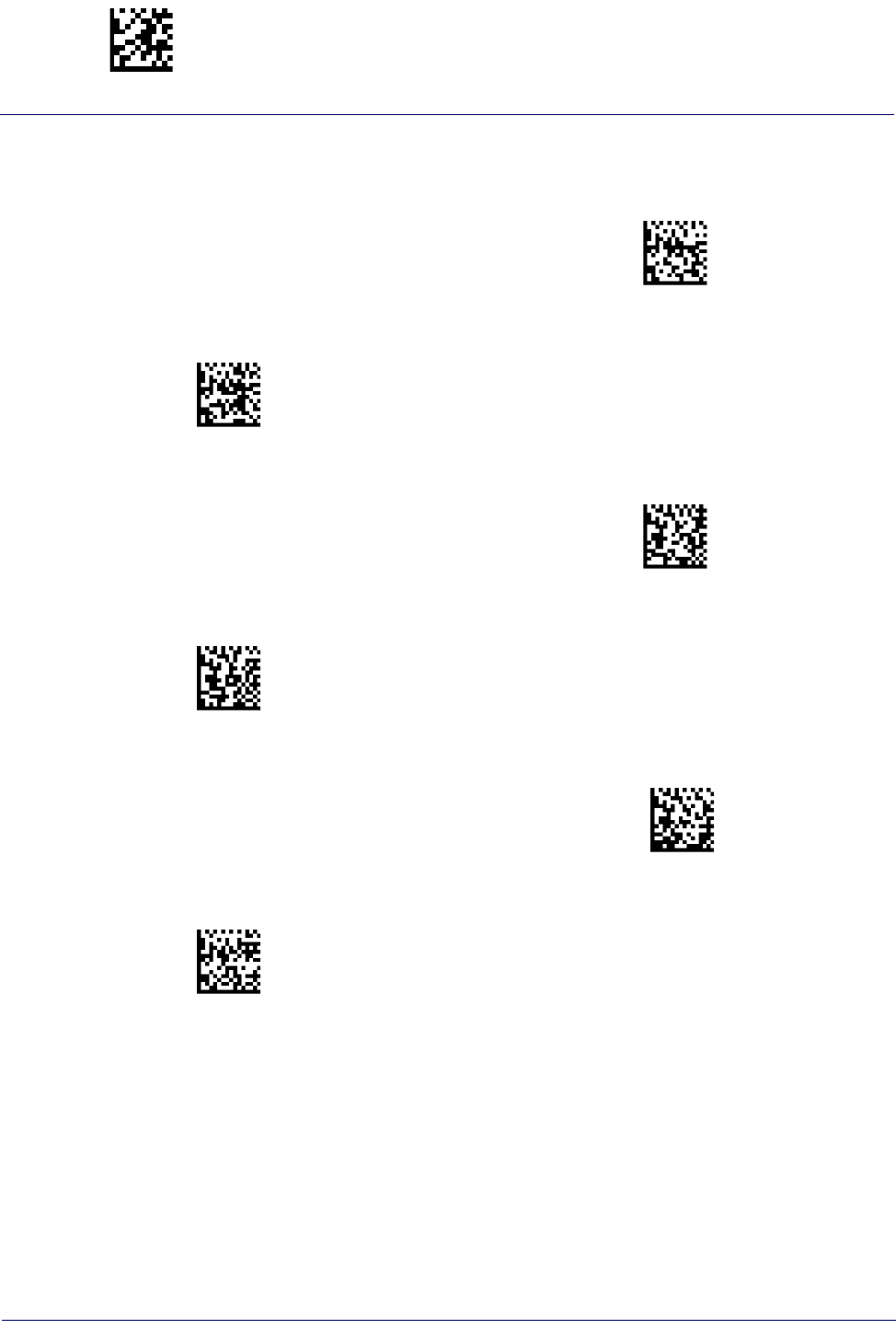
$CADUT06(CR)
Optional GS1-128 Add-On Timer = 60ms
$CADUT07(CR)
Optional GS1-128 Add-On Timer = 70ms
$CADUT0A(CR)
Optional GS1-128 Add-On Timer = 100ms
$CADUT0C(CR)
Optional GS1-128 Add-On Timer = 120ms
$CADUT0E(CR)
Optional GS1-128 Add-On Timer = 140ms
$CADUT10(CR)
Optional GS1-128 Add-On Timer = 160ms
Enter/Exit Programming Mode Add-Ons
132
Gryphon™ I GD44XX
/
GBT4400/GM440X
Optional GS1-128 Add-On Timer — cont.
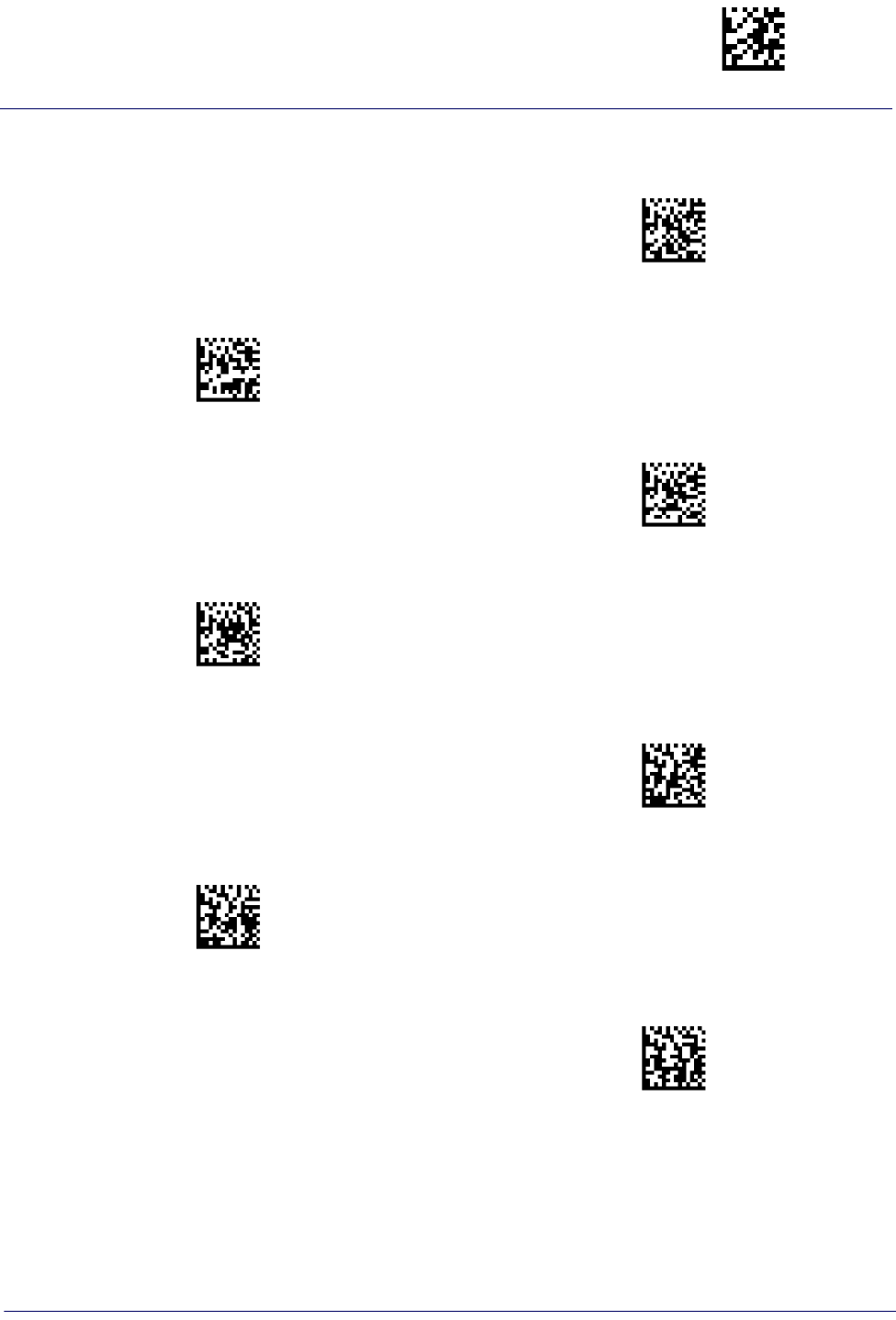
$CADUT12(CR)
Optional GS1-128 Add-On Timer = 180ms
$CADUT14(CR)
Optional GS1-128 Add-On Timer = 200ms
$CADUT16(CR)
Optional GS1-128 Add-On Timer = 220ms
$CADUT18(CR)
Optional GS1-128 Add-On Timer = 240ms
$CADUT1A(CR)
Optional GS1-128 Add-On Timer = 260ms
$CADUT1C(CR)
Optional GS1-128 Add-On Timer = 280ms
$CADUT1E(CR)
Optional GS1-128 Add-On Timer = 300ms
Add-Ons Enter/Exit Programming Mode
Product Reference Guide
133
Optional GS1-128 Add-On Timer — cont.
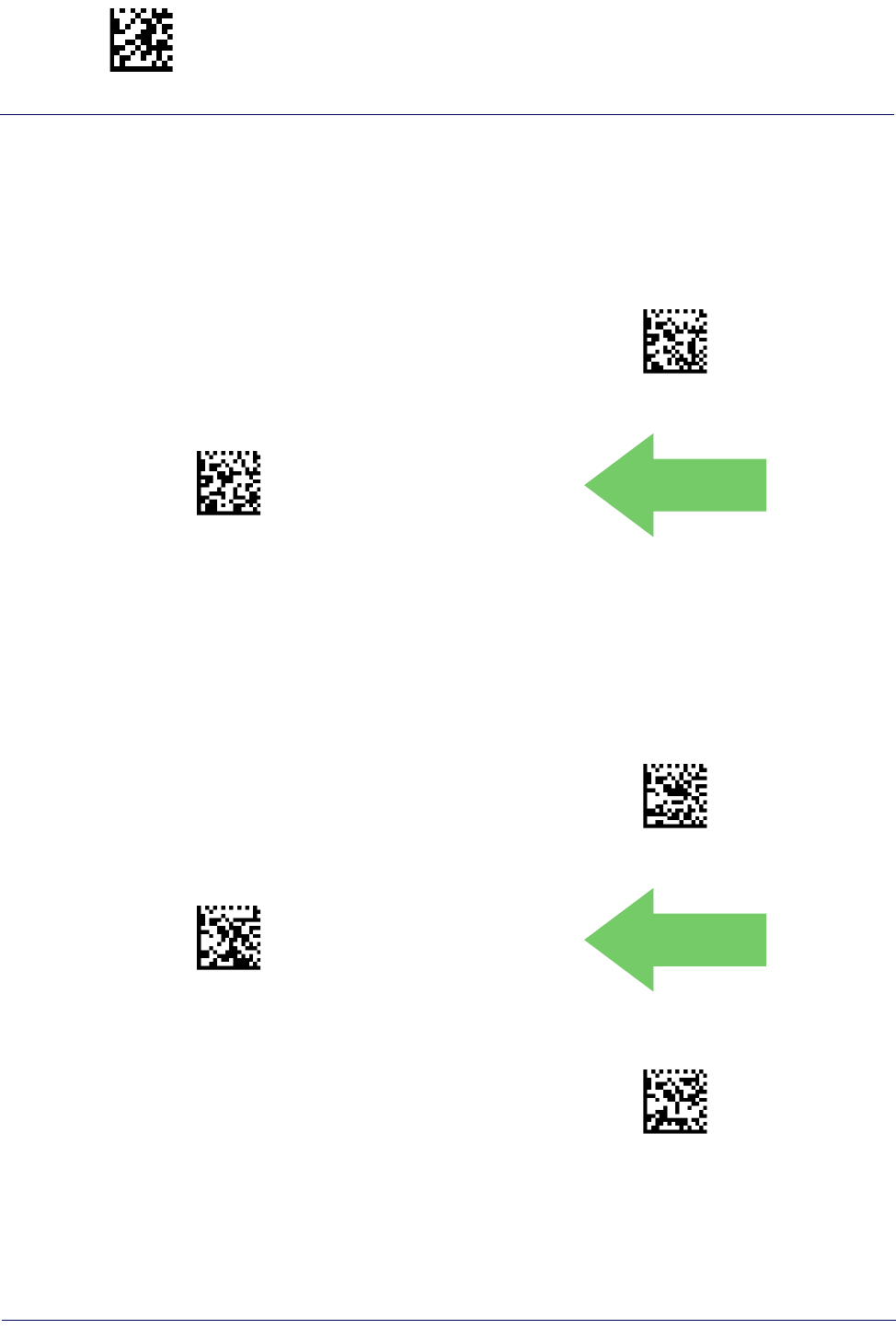
Enter/Exit Programming Mode Code 39
134
Gryphon™ I GD44XX
/
GBT4400/GM440X
CODE 39
The following options apply to the Code 39 symbology.
Code 39 Enable/Disable
$CC3EN00(CR)
Code 39 = Disable
$CC3EN01(CR)
Code 39 = Enable
DEFAULT
Code 39 Check Character Calculation
Enable this option to enables/disables calculation and verification of an optional Code 39 check
character. When disabled, any check character in the label is treated as a data character
$CC3CC00(CR)
Code 39 Check Character Calculation = Don’t Calculate
$CC3CC01(CR)
Code 39 Check Character Calculation =
Calculate Std Check
DEFAULT
$CC3CC02(CR)
Code 39 Check Character Calculation =
Calculate Mod 7 Check

Code 39 Enter/Exit Programming Mode
Product Reference Guide
135
Code 39 Check Character Transmission
Enable this option to transmit the check character along with Code 39 bar code data.
$CC3CT00(CR)
Code 39 Check Character Transmission = Don’t Send
$CC3CT01(CR)
Code 39 Check Character Transmission = Send
DEFAULT
Code 39 Check Character Calculation — cont.
$CC3CC04(CR)
Code 39 Check Character Calculation =
Enable Italian Post Check
$CC3CC08(CR)
Code 39 Check Character Calculation =
Enable Daimler Chrysler Check
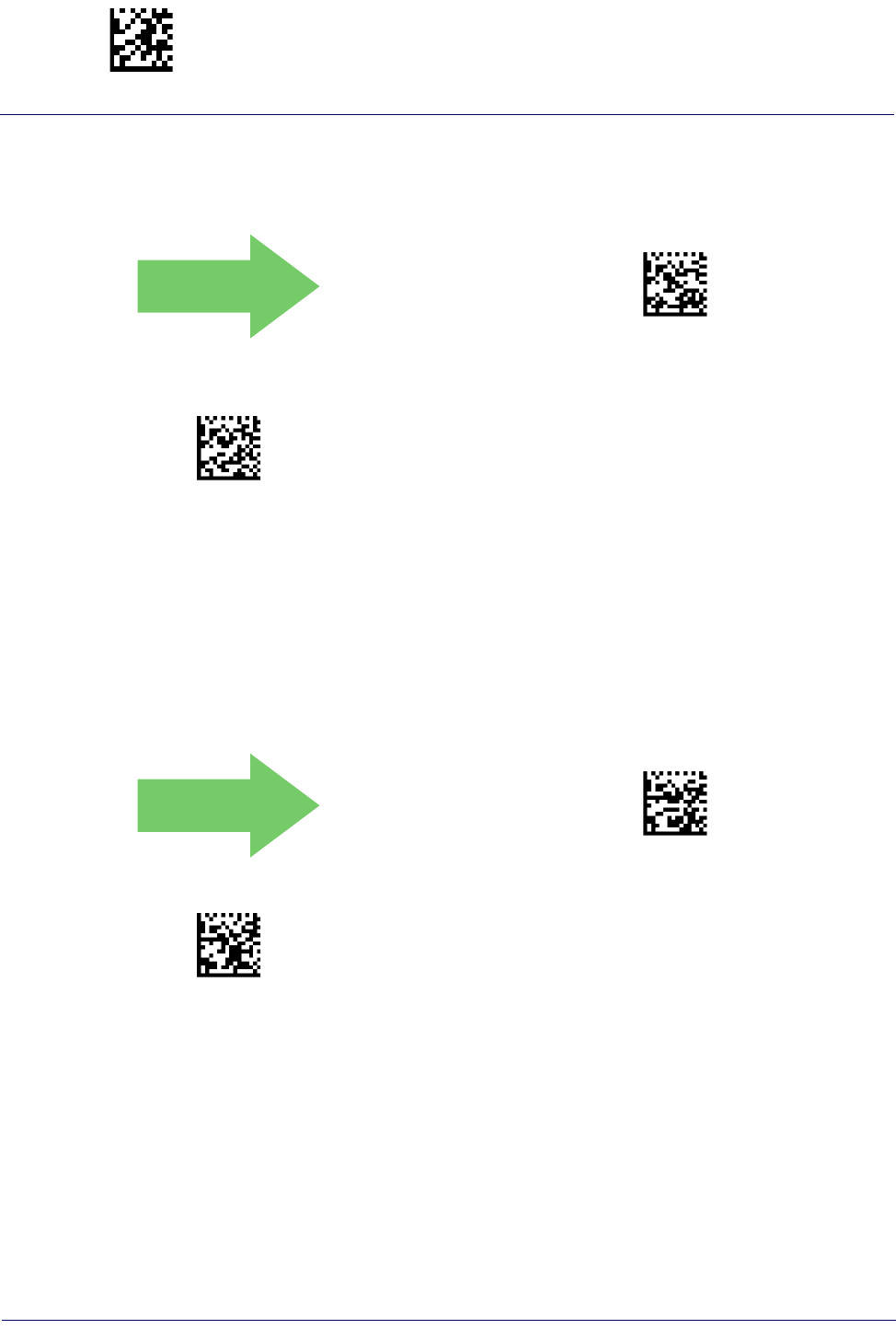
Enter/Exit Programming Mode Code 39
136
Gryphon™ I GD44XX
/
GBT4400/GM440X
Code 39 Start/Stop Character Transmission
Enable this option to enable/disable transmission of Code 39 start and stop characters
DEFAULT
$CC3SS00(CR)
Code 39 Start/Stop Character Transmission =
Don’t Transmit
$CC3SS01(CR)
Code 39 Start/Stop Character Transmission = Transmit
.
Code 39 Full ASCII
Enables/disables the translation of Code 39 characters to Code 39 full-ASCII characters.
DEFAULT
$CC3FA00(CR)
Code 39 Full ASCII = Disable
$CC3FA01(CR)
Code 39 Full ASCII = Enable
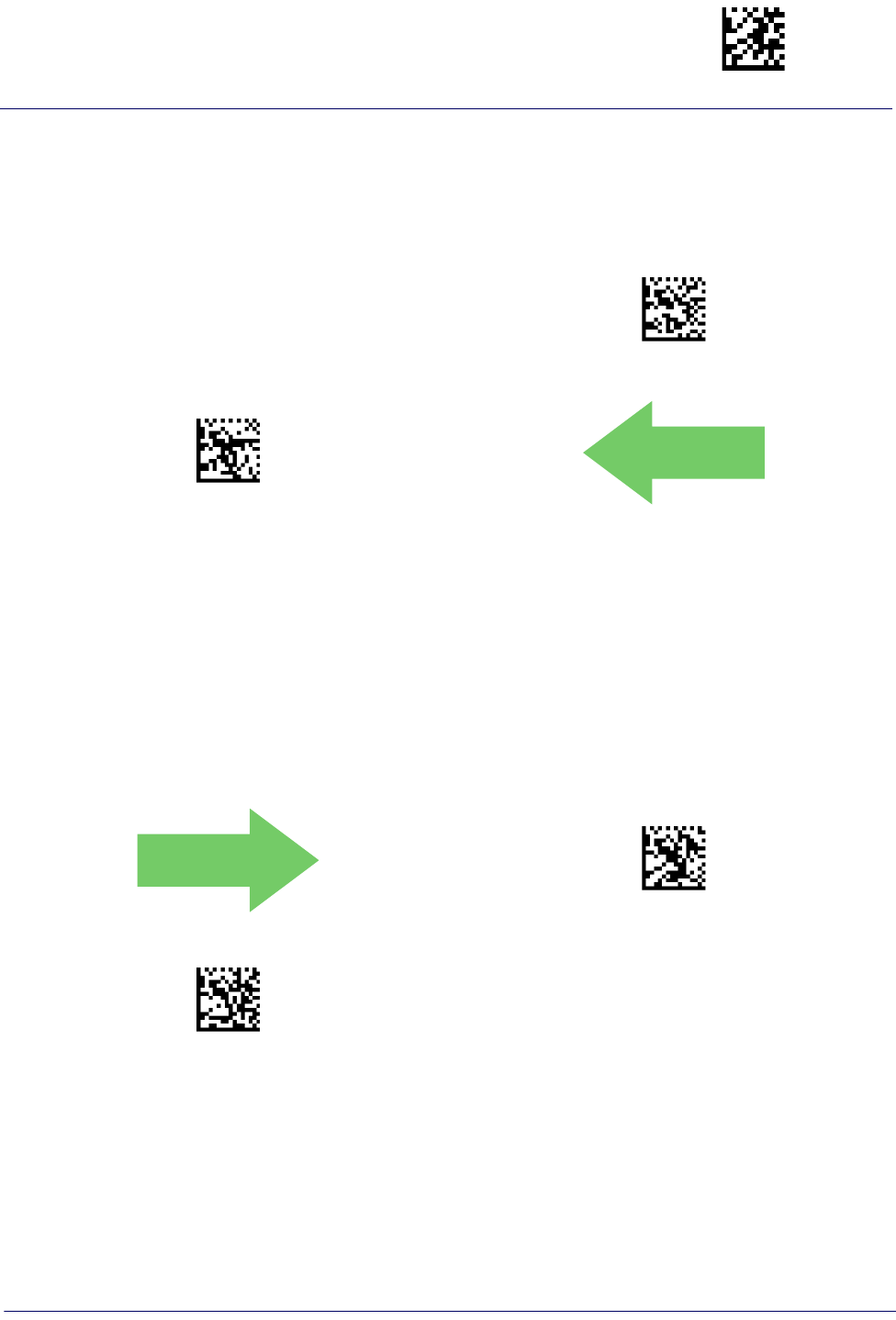
Code 39 Enter/Exit Programming Mode
Product Reference Guide
137
Code 39 Quiet Zones
This feature specifies the number of quiet zones for Code 39 labels. Quiet zones are blank areas
at the ends of a bar code, typically 10 times the width of the narrowest bar or space in the label.
$CC3LO02(CR)
Code 39 Quiet Zones = Quiet Zones on two sides
$CC3LO03(CR)
Code 39 Quiet Zones = Small Quiet Zones on two sides
DEFAULT
Code 39 Length Control
This feature specifies either variable length decoding or fixed length decoding for the Code 39
symbology.
Variable Length:
For variable length decoding, a minimum and maximum length may be set.
Fixed Length:
For fixed length decoding, two different lengths may be set.
DEFAULT
$CC3LC00(CR)
Code 39 Length Control = Variable Length
$CC3LC01(CR)
Code 39 Length Control = Fixed Length

Enter/Exit Programming Mode Code 39
138
Gryphon™ I GD44XX
/
GBT4400/GM440X
Code 39 Set Length 1
This feature specifies one of the bar code lengths for Code 39 Length Control. Length 1 is the
minimum label length if in Variable Length Mode, or the first fixed length if in Fixed Length
Mode. Length includes the bar code’s data characters only. The length can be set from 0 to 50
characters.
Table 3 provides examples for setting Length 1. See page 267 for detailed instructions on setting
this feature.
Table 3. Code 39 Length 1 Setting Examples
STEP ACTION EXAMPLES
1Desired Setting 00 Characters 07 Characters 15 Characters 50 Characters
2Scan ENTER/EXIT PROGRAMMING MODE
3Scan SELECT CODE 39 LENGTH 1 SETTING
4Scan Two Characters From
Appendix D, Keypad ‘0’ and ‘0’ ‘0’ and ‘7’ ‘1’ and ‘5’ ‘5’ AND ‘0’
5Scan ENTER/EXIT PROGRAMMING MODE
$CC3L1
Select Code 39 Set Length 1 Setting
Make a mistake? Scan the CANCEL bar code to abort and
not save the entry string. You can then start again at the
beginning.
~
CANCEL
DEFAULT
02 = Length 1 is 2 Characters
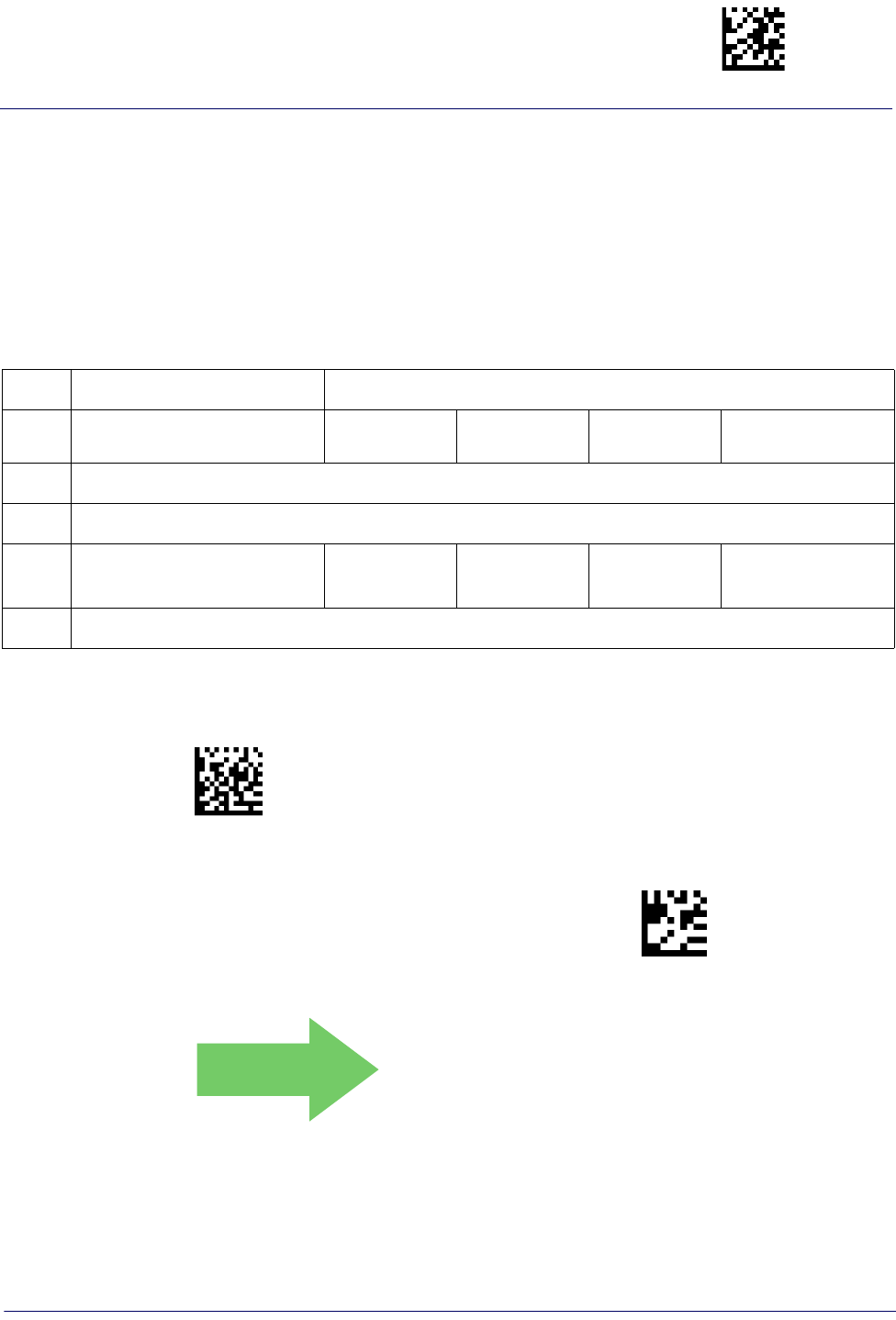
Code 39 Enter/Exit Programming Mode
Product Reference Guide
139
Code 39 Set Length 2
This feature specifies one of the bar code lengths for Code 39 Length Control. Length 2 is the
maximum label length if in Variable Length Mode, or the second fixed length if in Fixed Length
Mode. Length includes the bar code’s check, data, and full-ASCII shift characters. The length
does not include start/stop characters.
Table 4 provides examples for setting Length 2. See page 267 for detailed instructions on setting
this feature.
Table 4. Code 39 Length 2 Setting Examples
STEP ACTION EXAMPLES
1Desired Setting 00 (Ignore This
Length) 07 Characters 15 Characters 50 Characters
2Scan ENTER/EXIT PROGRAMMING MODE
3Scan SELECT CODE 39 LENGTH 2 SETTING
4Scan Two Characters From
Appendix D, Keypad ‘0’ and ‘0’ ‘0’ and ‘7’ ‘1’ and ‘5’ ‘5’ AND ‘0’
5Scan ENTER/EXIT PROGRAMMING .MODE
$CC3L2
Select Code 39 Length 2 Setting
Make a mistake? Scan the CANCEL bar code to abort and
not save the entry string. You can then start again at the
beginning.
~
CANCEL
DEFAULT
50 = Length 2 is 50 Characters
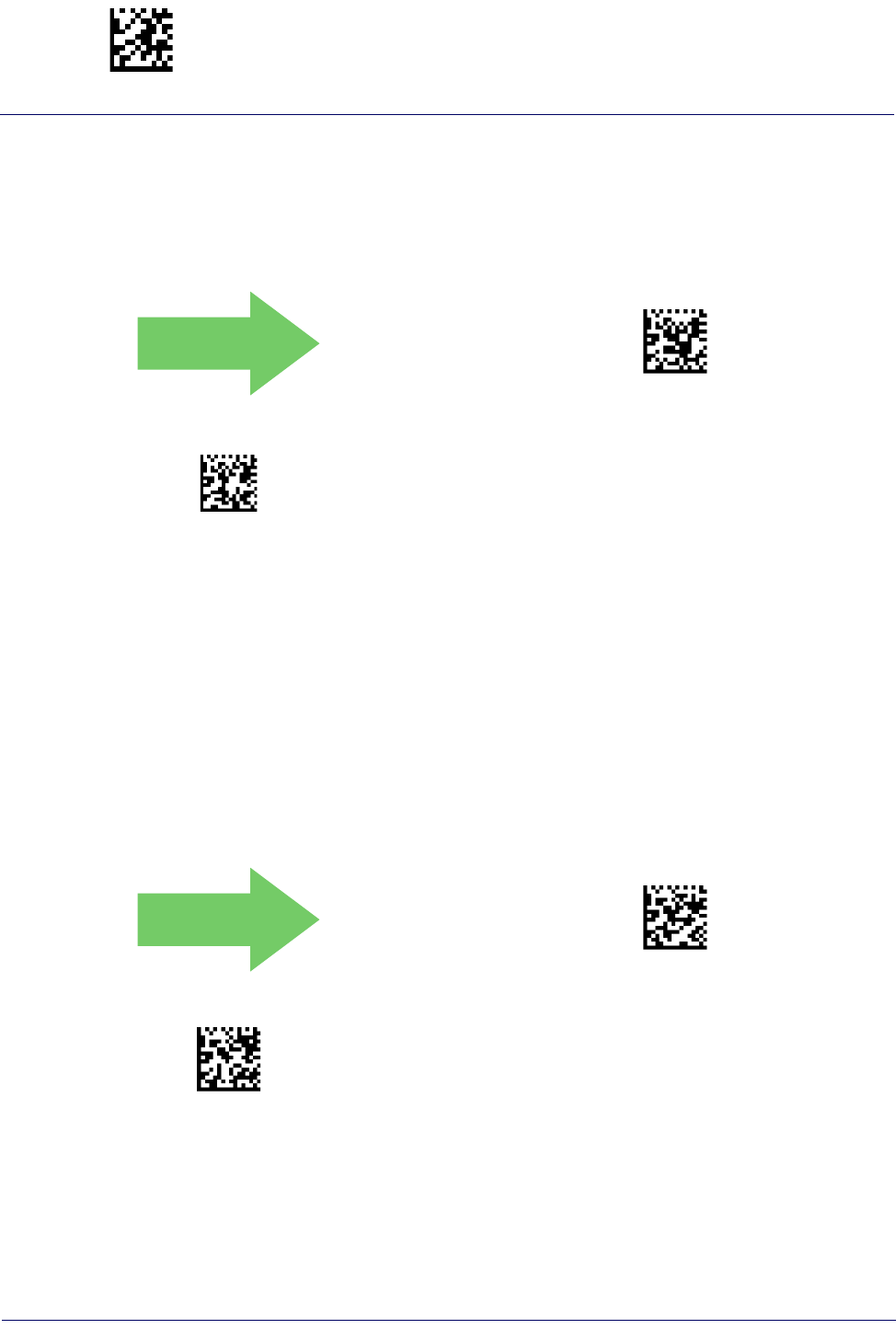
Enter/Exit Programming Mode Trioptic Code
140
Gryphon™ I GD44XX
/
GBT4400/GM440X
TRIOPTIC CODE
The following options apply to the Trioptic symbology.
Trioptic Code Enable/Disable
DEFAULT
$CCTEN00(CR)
Trioptic Code = Disable
$CCTEN01(CR)
Trioptic Code = Enable
CODE 32 (ITAL PHARMACEUTICAL CODE)
The following options apply to the Code 32 (Italian Pharmaceutical Code) symbology.
Code 32 Enable/Disable
When disabled, the reader will not read Code 32 bar codes.
DEFAULT
$CP3EN00(CR)
Code 32 = Disable
$CP3EN01(CR)
Code 32 = Enable
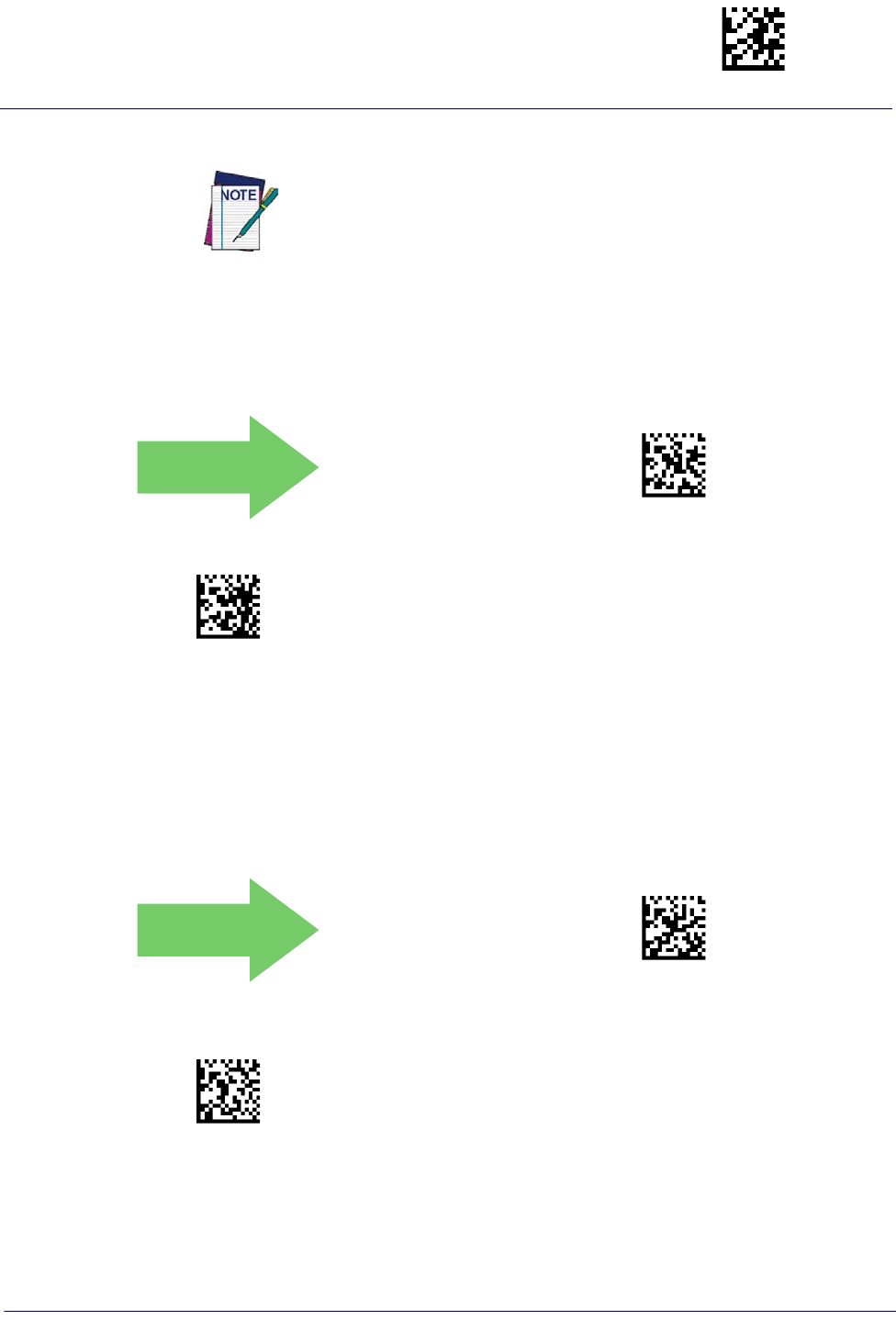
Code 32 (Ital Pharmaceutical Code) Enter/Exit Programming Mode
Product Reference Guide
141
Code 32 Feature Setting Exceptions
The following features are set for Code 32 by using these Code 39 settings:
"Code 39 Quiet Zones" on page 137
"Code 39 Length Control" on page 137
"Trioptic Code" on page 140
Code 32 Check Char Transmission
Enable this option to transmit the check character along with Code 32 bar code data.
DEFAULT
$CP3CT00(CR)
Code 32 Check Character Transmission = Don’t Send
$CP3CT01(CR)
Code 32 Check Character Transmission = Send
Code 32 Start/Stop Character Transmission
This option enables/disables transmission of Code 32 start and stop characters
DEFAULT
$CP3SS00(CR)
Code 32 Start/Stop Character Transmission = Don’t
Transmit
$CP3SS01(CR)
Code 32 Start/Stop Character Transmission = Transmit
.
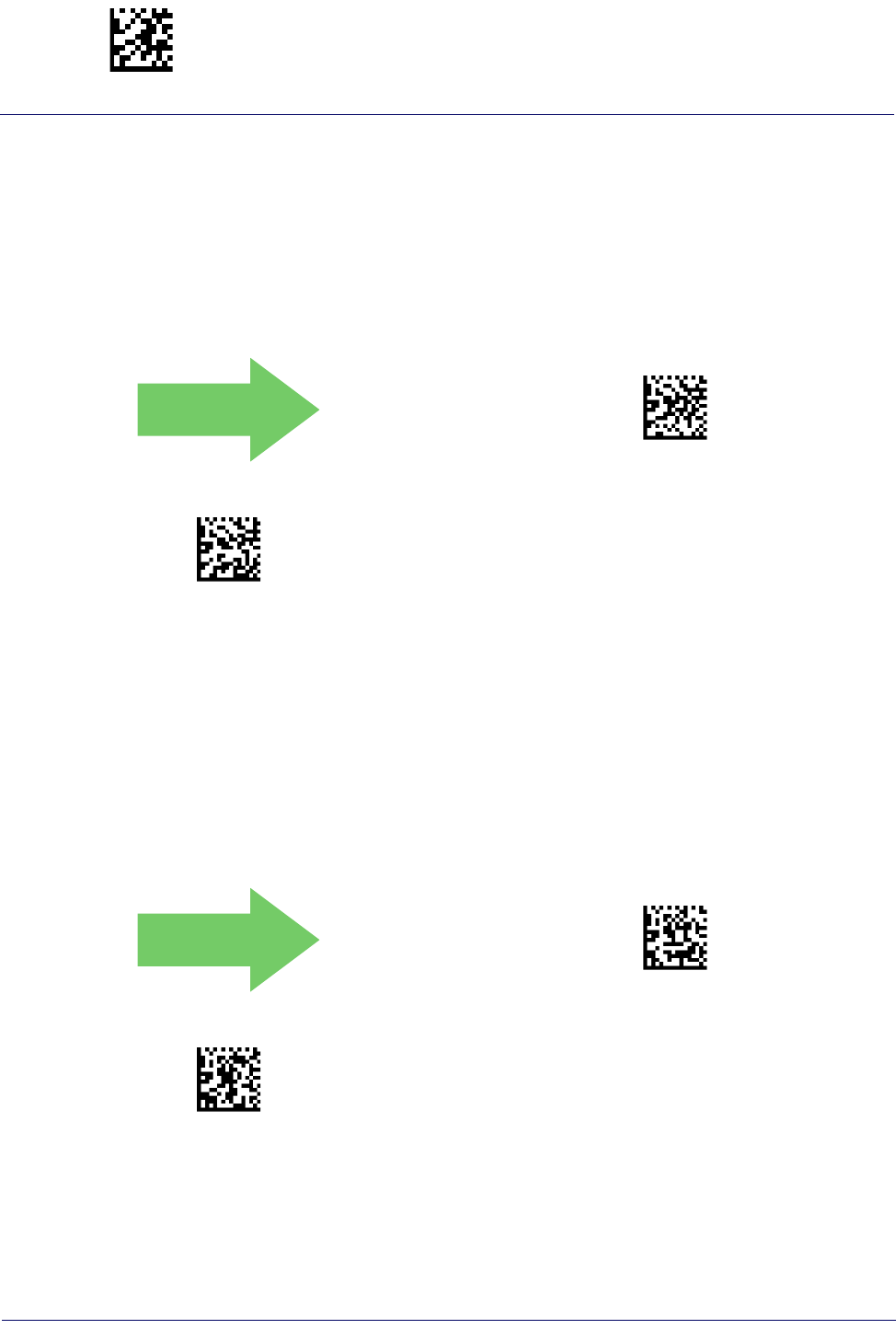
Enter/Exit Programming Mode Code 39 CIP (French Pharmaceutical)
142
Gryphon™ I GD44XX
/
GBT4400/GM440X
CODE 39 CIP (FRENCH PHARMACEUTICAL)
The following options apply to the Code 39 CIP symbology.
Code 39 CIP Enable/Disable
Enables/Disables ability of the reader to decode Code 39 CIP labels.
DEFAULT
$CCCEN00(CR)
Code 39 CIP = Disable
$CCCEN01(CR)
Code 39 CIP = Enable
CODE 39 DANISH PPT
The following options apply to the Code 39 Danish PPT symbology.
Code 39 Danish PPT Enable/Disable
Enables/Disables AIM ID for Code 39 Danish PPT Codes.
DEFAULT
$CDPEN00(CR)
Code 39 Danish PPT = Disable
$CDPEN01(CR)
Code 39 Danish PPT = Enable

Code 39 LaPoste Enter/Exit Programming Mode
Product Reference Guide
143
CODE 39 LAPOSTE
The following options apply to the Code 39 LaPoste symbology.
Code 39 LaPoste Enable/Disable
Enables/disables the ability of the scanner to decode Code39 La Poste labels.
DEFAULT
$CLPEN00(CR)
Code 39 LaPoste = Disable
$CLPEN01(CR)
Code 39 LaPoste = Enable
CODE 39 PZN
The following options apply to the Code 39 PZN symbology.
Code 39 PZN Enable/Disable
Enables/disables the ability of the scanner to decode Code39 PZN labels.
DEFAULT
$PZEN00(CR)
Code 39 PZN = Disable
$PZEN01(CR)
Code 39 PZN = Enable
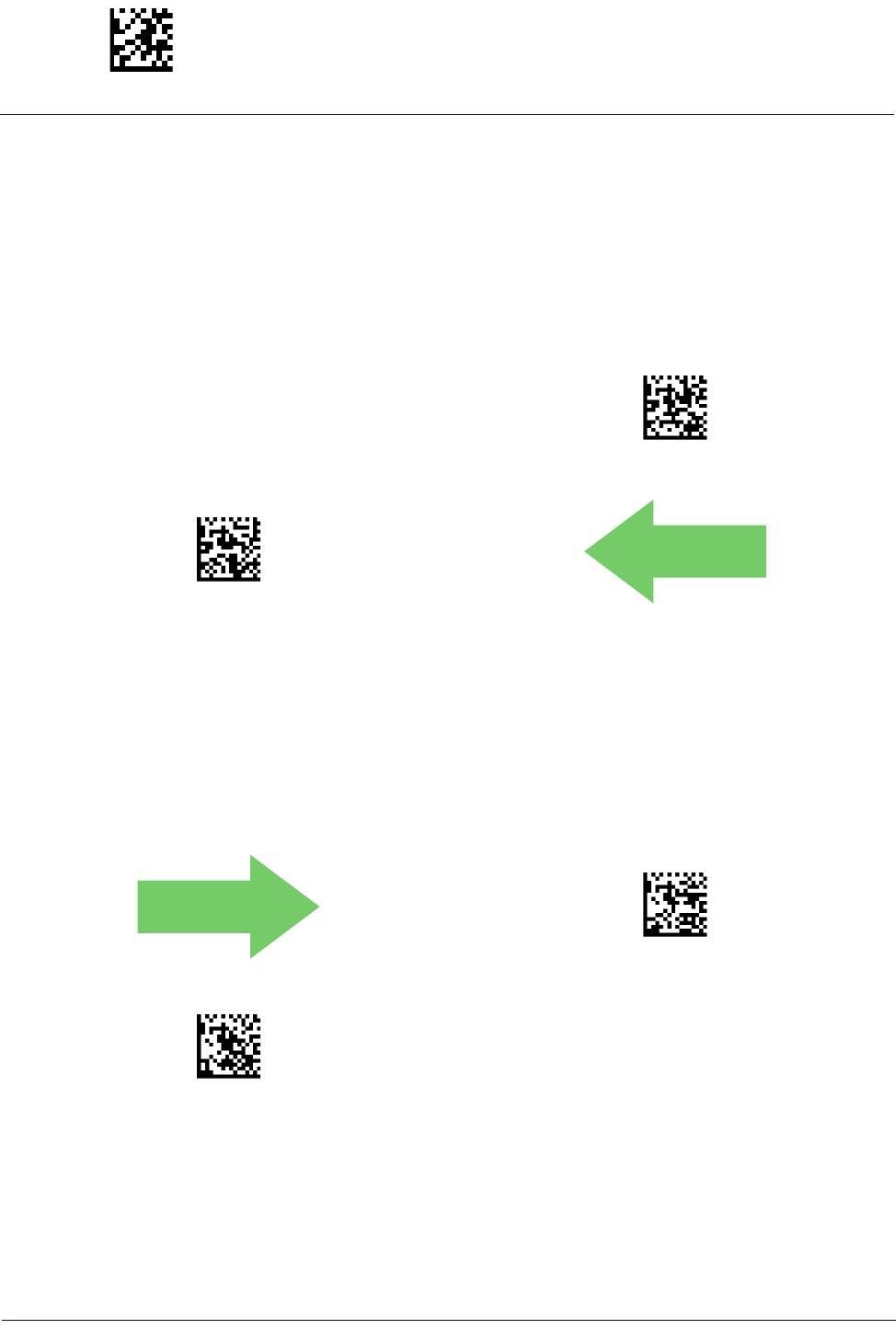
Enter/Exit Programming Mode Code 128
144
Gryphon™ I GD44XX
/
GBT4400/GM440X
CODE 128
The following options apply to the Code 128 symbology.
Code 128 Enable/Disable
When disabled, the reader will not read Code 128 bar codes.
$CC8EN00(CR)
Code 128 = Disable
$CC8EN01(CR)
Code 128 = Enable
DEFAULT
Expand Code 128 to Code 39
This feature enables/disables expansion of Code 128 labels to Code 39 labels.
DEFAULT
$CC8C300(CR)
Code 128 to Code 39 = Don’t Expand
$CC8C301(CR)
Code 128 to Code 39 = Expand

Code 128 Enter/Exit Programming Mode
Product Reference Guide
145
Code 128 Check Character Transmission
Enable this option to transmit the check character along with Code 128 bar code data.
DEFAULT
$CC8CT00(CR)
Code 128 Check Character Transmission = Don’t Send
$CC8CT01(CR)
Code 128 Check Character Transmission = Send
Code 128 Function Character Transmission
Enables/disables transmission of Code128 function characters 1, 2, 3, and 4.
DEFAULT
$CC8TF00(CR)
Code 128 Function Character Transmission = Don’t Send
$CC8TF01(CR)
Code 128 Function Character Transmission = Send
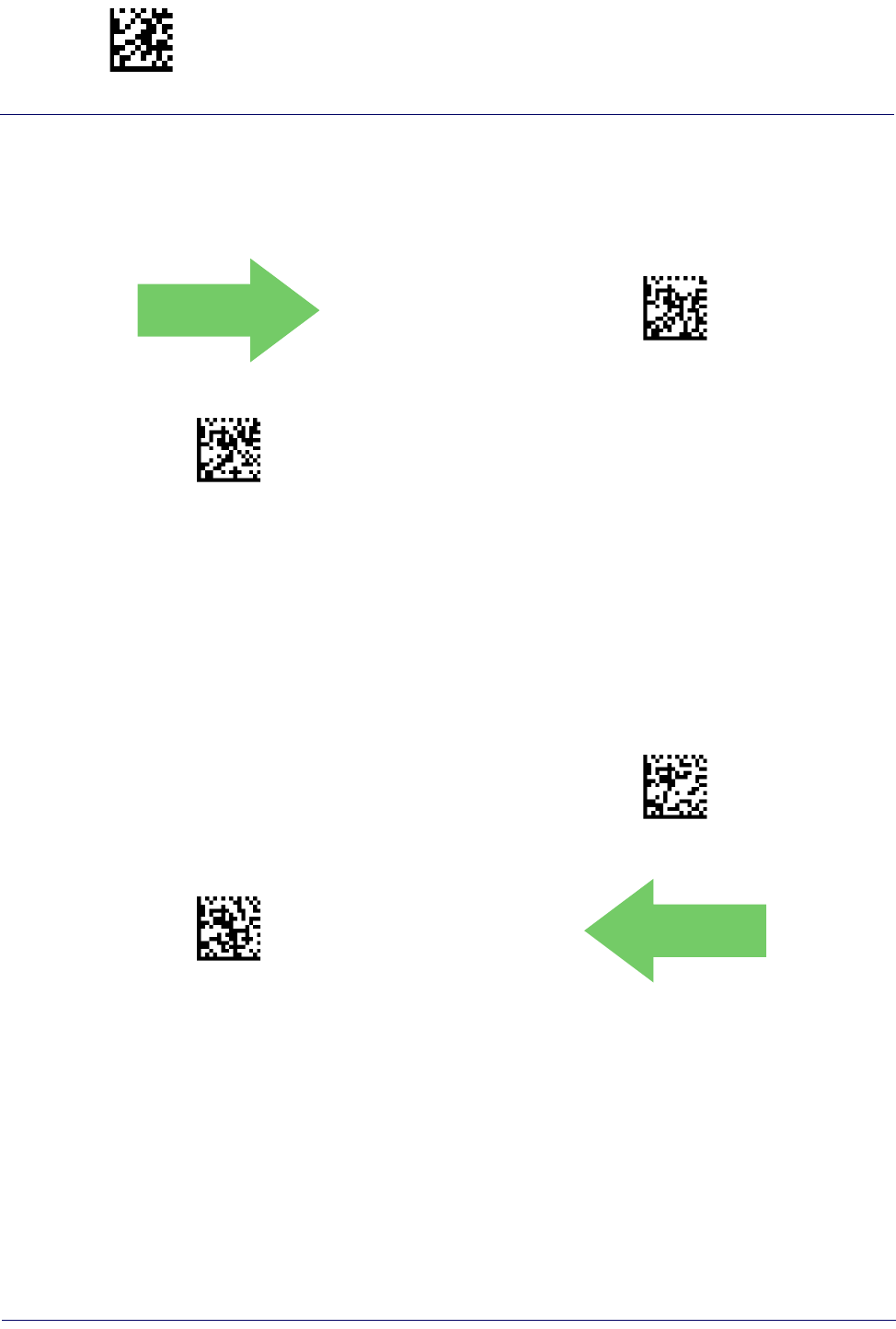
Enter/Exit Programming Mode Code 128
146
Gryphon™ I GD44XX
/
GBT4400/GM440X
Code 128 Sub-Code Exchange Transmission
Enables/disables the transmission of “Sub-Code Exchange” characters (NOT transmitted by
standard decoding).
DEFAULT
$CC8SC00(CR)
Code 128 Sub-Code Exchange Transmission = Disable
$CC8SC01(CR)
Code 128 Sub-Code Exchange Transmission = Enable
Code 128 Quiet Zones
This feature specifies the number of quiet zones for Code 128 labels. Quiet zones are blank areas
at the ends of a bar code and are typically 10 times the width of the narrowest bar or space in the
label.
$CC8LO02(CR)
Code 128 Quiet Zones = Quiet Zones on two sides
$CC8LO03(CR)
Code 128 Quiet Zones = Small Quiet Zones on two sides
DEFAULT

Code 128 Enter/Exit Programming Mode
Product Reference Guide
147
Code 128 Length Control
This feature specifies either variable length decoding or fixed length decoding for the Code 128
symbology. See page 267 for more information.
DEFAULT
$CC8LC00(CR)
Code 128 Length Control = Variable Length
$CC8LC01(CR)
Code 128 Length Control = Fixed Length
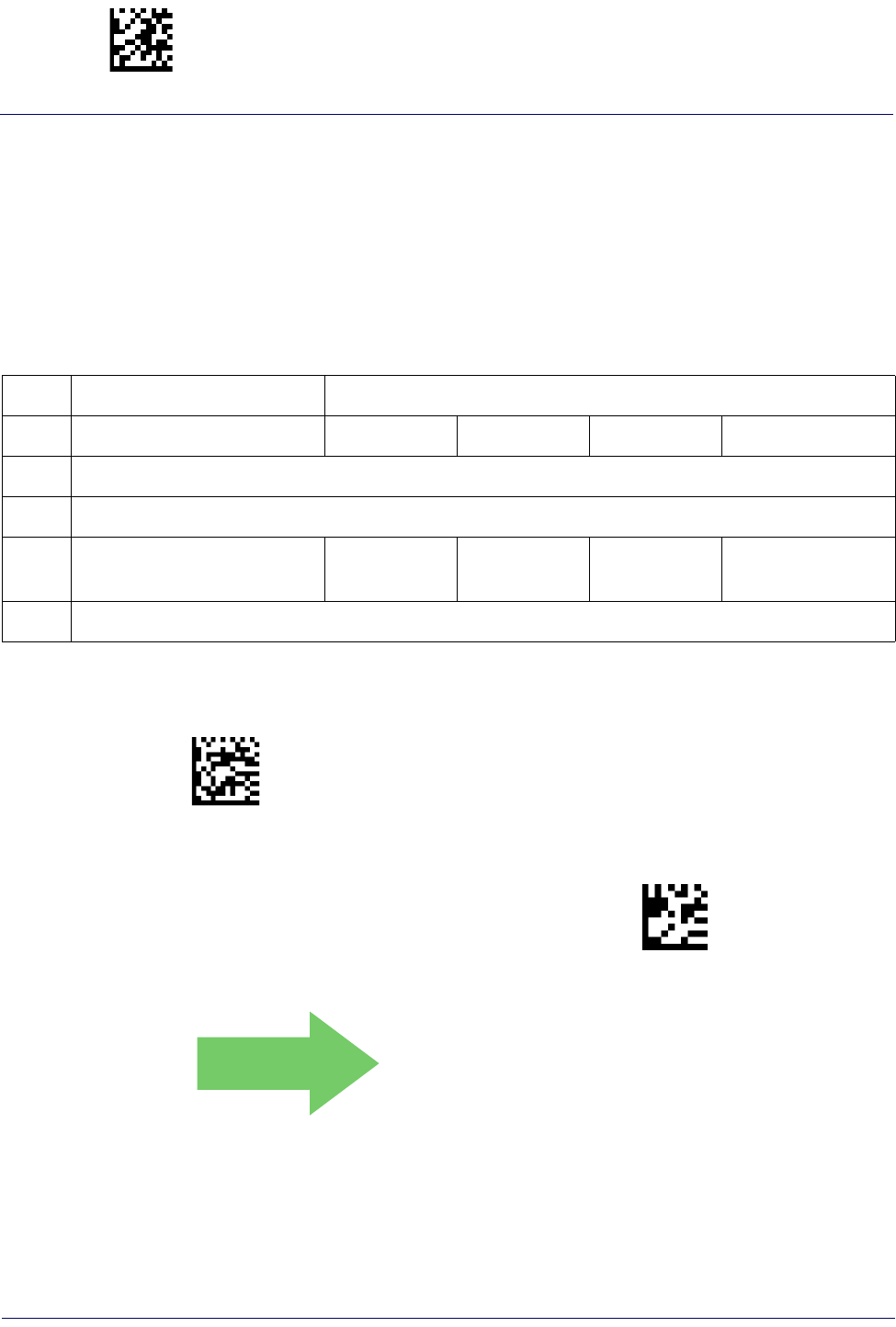
Enter/Exit Programming Mode Code 128
148
Gryphon™ I GD44XX
/
GBT4400/GM440X
Code 128 Set Length 1
Specifies one of the bar code lengths for Code 128 Length Control. Length 1 is the minimum
label length if in Variable Length Mode, or the first fixed length if in Fixed Length Mode.
Length includes the bar code’s data characters only. The length can be set from 1 to 80
characters.
Table 5 provides some examples for setting Length 1. See page 267 for detailed instructions on
setting this feature.
Table 5. Code 128 Length 1 Setting Examples
STEP ACTION EXAMPLES
1Desired Setting 01 Character 07 Characters 15 Characters 80 Characters
2Scan ENTER/EXIT PROGRAMMING MODE
3Scan SELECT CODE 128 LENGTH 1 SETTING
4Scan Two Characters From
Appendix D, Keypad ‘0’ and ‘1’ ‘0’ and ‘7’ ‘1’ and ‘5’ ‘8’ AND ‘0’
5Scan ENTER/EXIT PROGRAMMING MODE
$CC8L1
Select Code 128 Set Length 1 Setting
Make a mistake? Scan the CANCEL bar code to abort and
not save the entry string. You can then start again at the
beginning.
~
CANCEL
DEFAULT
01 = Length 1 is 1 Character

Code 128 Enter/Exit Programming Mode
Product Reference Guide
149
Code 128 Set Length 2
This feature specifies one of the bar code lengths for Code 128 Length Control. Length 2 is the
maximum label length if in Variable Length Mode, or the second fixed length if in Fixed Length
Mode. Length includes the bar code’s data characters only.
The length can be set from 1 to 80 characters. A setting of 0 specifies to ignore this length (only
one fixed length).
Table 6 provides examples for setting Length 2. See page 267 for detailed instructions on setting
this feature.
Table 6. Code 128 Length 2 Setting Examples
STEP ACTION EXAMPLES
1Desired Setting 00 (Ignore This
Length) 07 Characters 15 Characters 80 Characters
2Scan ENTER/EXIT PROGRAMMING MODE
3Scan SELECT CODE 128 LENGTH 2 SETTING
4Scan Two Characters From
Appendix D, Keypad ‘0’ and ‘0’ ‘0’ and ‘7’ ‘1’ and ‘5’ ‘8’ and 0’
5Scan ENTER/EXIT PROGRAMMING MODE
.
$CC8L2
Select Code 128 Length 2 Setting
Make a mistake? Scan the CANCEL bar code to abort and
not save the entry string. You can then start again at the
beginning.
~
CANCEL
DEFAULT
80 = Length 2 is 80 Characters

Enter/Exit Programming Mode GS1-128
150
Gryphon™ I GD44XX
/
GBT4400/GM440X
GS1-128
The following options apply to the GS1-128 symbology. (Also known as USS-128, GS1-128,
GTIN-128, UCC-128, EAN-128.)
GS1-128 Enable
This option enables/disables the ability of the reader to translate GS1-128 labels to the GS1-128
data format. Options are:
• Transmit GS1-128 labels in Code 128 data format.
• Transmit GS1-128 labels in GS1-128 data format.
• Do not transmit GS1-128 labels.
$CU8EN00CR)
GS1-128 = Transmit in Code 128 data format
$CU8EN01CR)
GS1-128 = Transmit in GS1-128 data format
DEFAULT
$CU8EN02CR)
GS1-128 = Do not transmit GS1-128 labels
GS1-128 2D Component
This feature enables/disables a requirement that a 2D label component be decoded when a base
label of this symbology is decoded.
DEFAULT
$CU82D00(CR)
GS1-128 2D Component = Disable
$CU82D01(CR)
GS1-128 2D Component = Enable
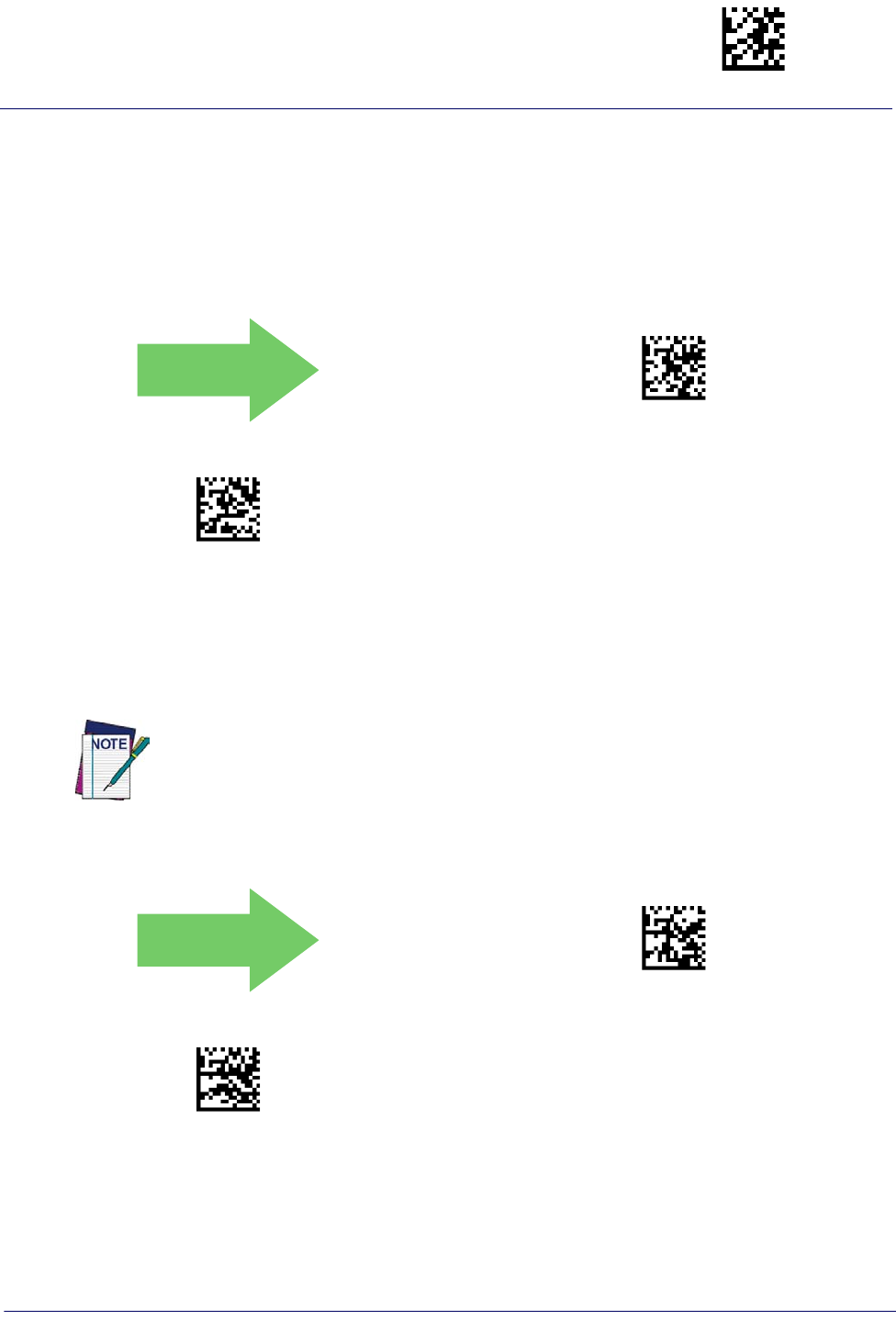
Code ISBT 128 Enter/Exit Programming Mode
Product Reference Guide
151
CODE ISBT 128
The following options apply to the ISBT 128 symbology.
ISBT 128 Concatenation
Use this option to enable/disable ISBT128 concatenation of 2 labels.
DEFAULT
$CI8CE00(CR)
ISBN 128 Concatenation = Disable
$CI8CE01(CR)
ISBN 128 Concatenation = Enable
ISBT 128 Force Concatenation
When enabled, this feature forces concatenation for ISBT.
DEFAULT
$CI8FC00(CR)
ISBT 128 Force Concatenation = Disable
$CI8FC01(CR)
ISBT 128 Force Concatenation = Enable
This option is only valid when
ISBT 128 Concatenation
is enabled.
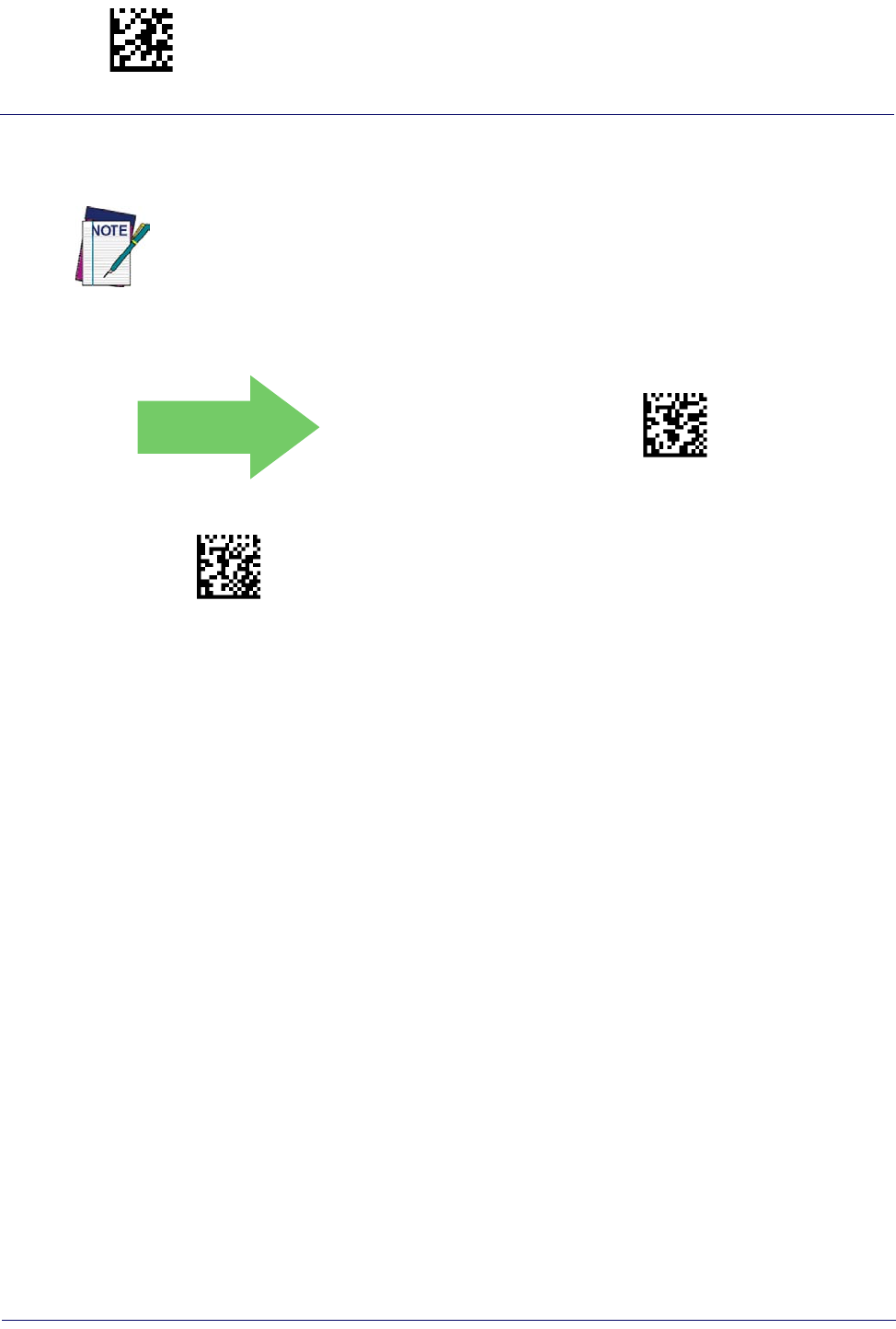
Enter/Exit Programming Mode Code ISBT 128
152
Gryphon™ I GD44XX
/
GBT4400/GM440X
ISBT 128 Concatenation Mode
Specifies the concatenation mode between Static and Dynamic.
DEFAULT
$CI8CM00CR)
ISBT 128 Concatenation Mode = Static
$CI8CM01CR)
ISBT 128 Concatenation Mode = Dynamic
This option is only valid when ISBT 128 Concatenation is enabled (see "
ISBT 128 Concate-
nation" on page 151
).
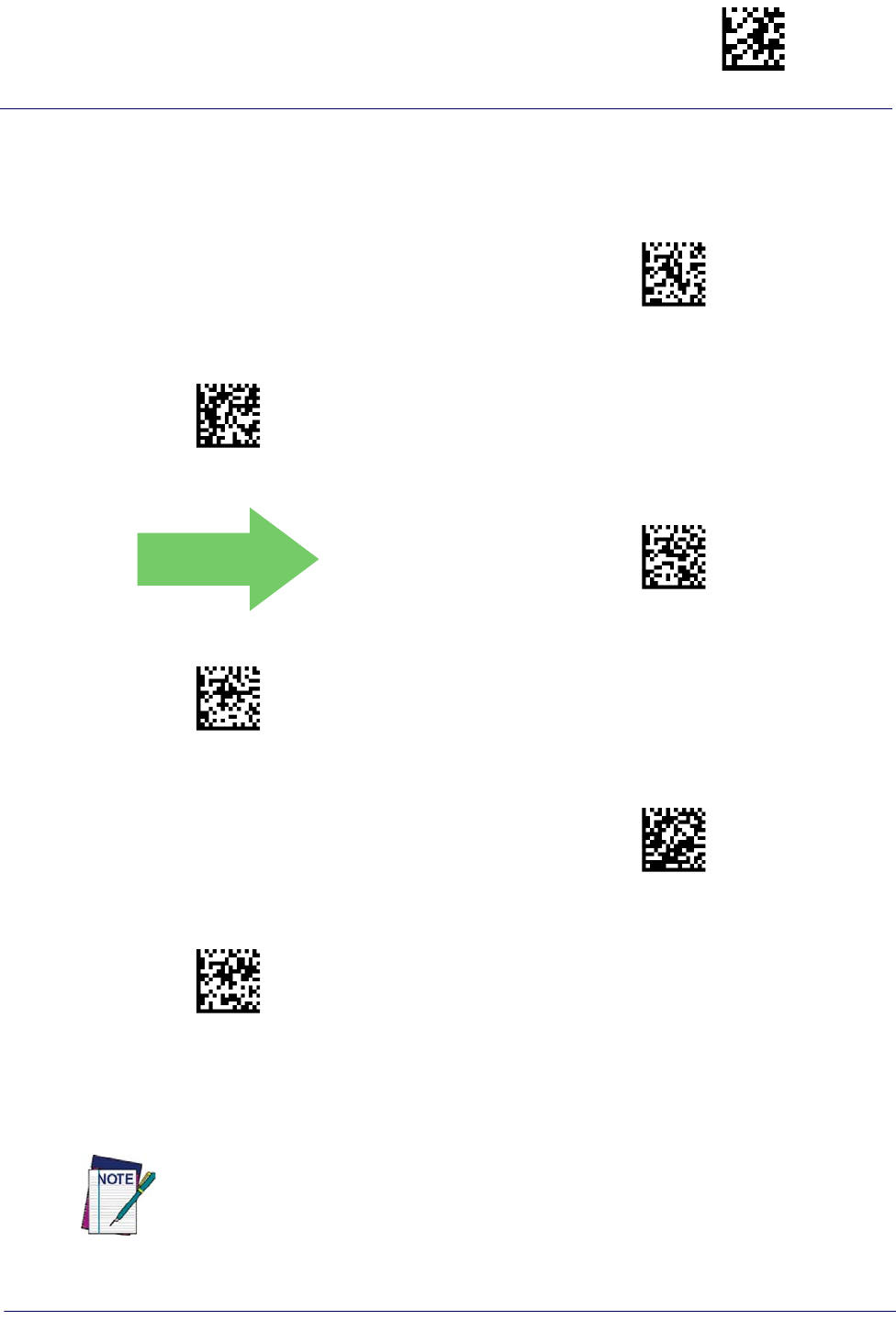
Code ISBT 128 Enter/Exit Programming Mode
Product Reference Guide
153
ISBT 128 Dynamic Concatenation Timeout
Specifies the timeout used by the ISBT 128 Dynamic Concatenation Mode.
$CI8DT05(CR)
ISBT 128 Dynamic Concatenation Timeout = 50 msec
$CI8DT0A(CR)
ISBT 128 Dynamic Concatenation Timeout = 100 msec
DEFAULT
$CI8DT14(CR)
ISBT 128 Dynamic Concatenation Timeout = 200 msec
$CI8DT32(CR)
ISBT 128 Dynamic Concatenation Timeout = 500 msec
$CI8DT4B(CR)
ISBT 128 Dynamic Concatenation Timeout = 750 msec
$CI8DT64(CR)
ISBT 128 Dynamic Concatenation Timeout = 1 second
ISBT 128 Advanced Concatenation Options
To set up pairs of label types for concatenation, use the Datalogic Aladdin configuration
application or contact Datalogic Technical Support, as described on
page 10
.
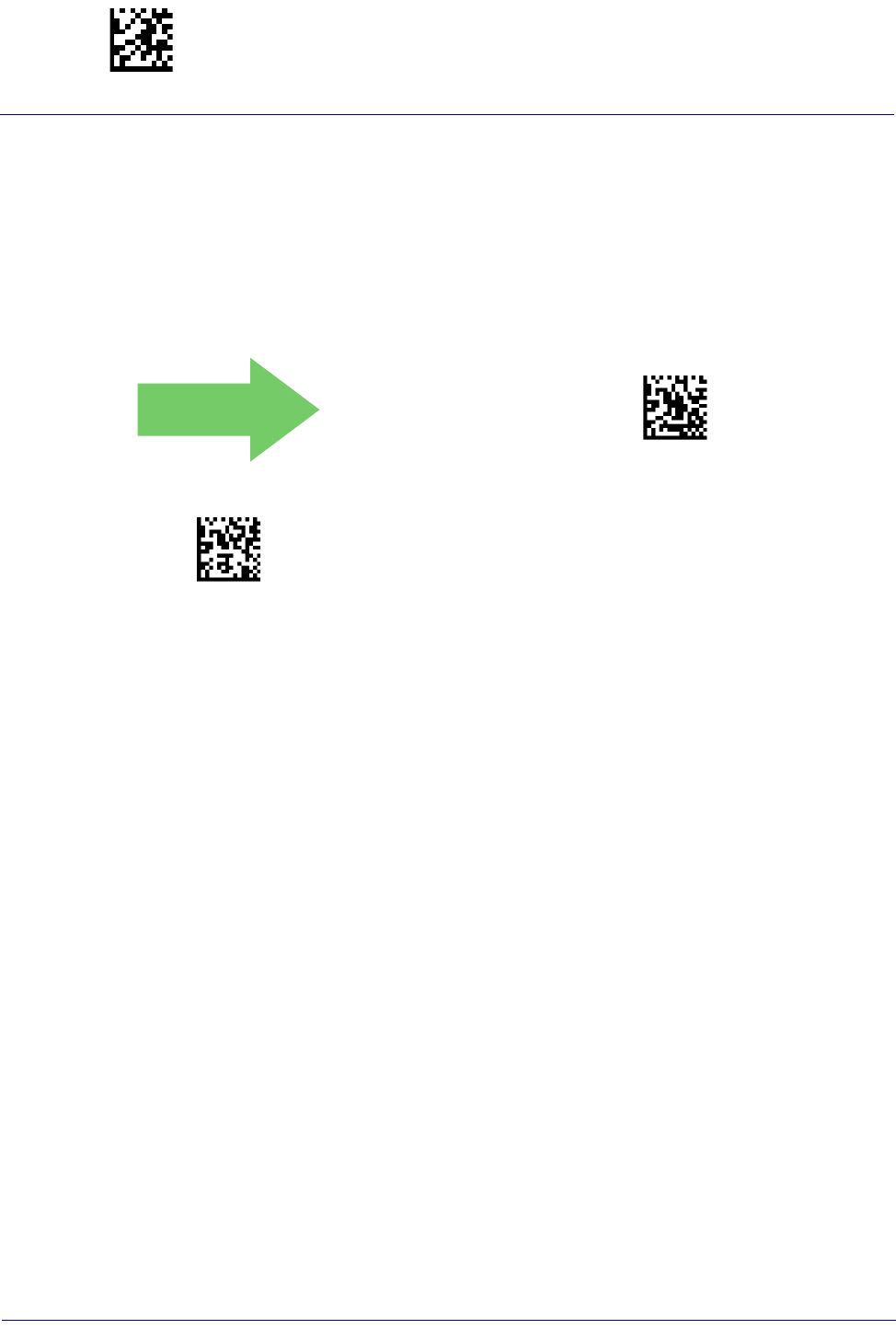
Enter/Exit Programming Mode Interleaved 2 of 5 (I 2 of 5)
154
Gryphon™ I GD44XX
/
GBT4400/GM440X
INTERLEAVED 2 OF 5 (I 2 OF 5)
The following options apply to the I 2 of 5 symbology.
I 2 of 5 Enable/Disable
When disabled, the reader will not read I 2 of 5 bar codes.
DEFAULT
$CI2EN00(CR)
I 2 of 5 = Disable
$CI2EN01(CR)
I 2 of 5 = Enable

Interleaved 2 of 5 (I 2 of 5) Enter/Exit Programming Mode
Product Reference Guide
155
I 2 of 5 Check Character Calculation
This option enables/disables calculation and verification of an optional I 2 of 5 check character.
Combinations of these settings are possible via the Aladdin configuration utility, or contact
Technical Support.
DEFAULT
$CI2CC00(CR)
I 2 of 5 Check Character Calculation = Disable
$CI2CC01(CR)
I 2 of 5 Check Character Calculation = Check Standard
(Modulo 10)
$CI2CC02(CR)
I 2 of 5 Check Character Calculation = Check German Parcel
$CI2CC04(CR)
I 2 of 5 Check Character Calculation = Check DHL
$CI2CC08(CR)
I 2 of 5 Check Character Calculation = Check Daimler Chrysler
$CI2CC10(CR)
I 2 of 5 Check Character Calculation = Check Bosch
$CI2CC20(CR)
I 2 of 5 Check Character Calculation = Italian Post
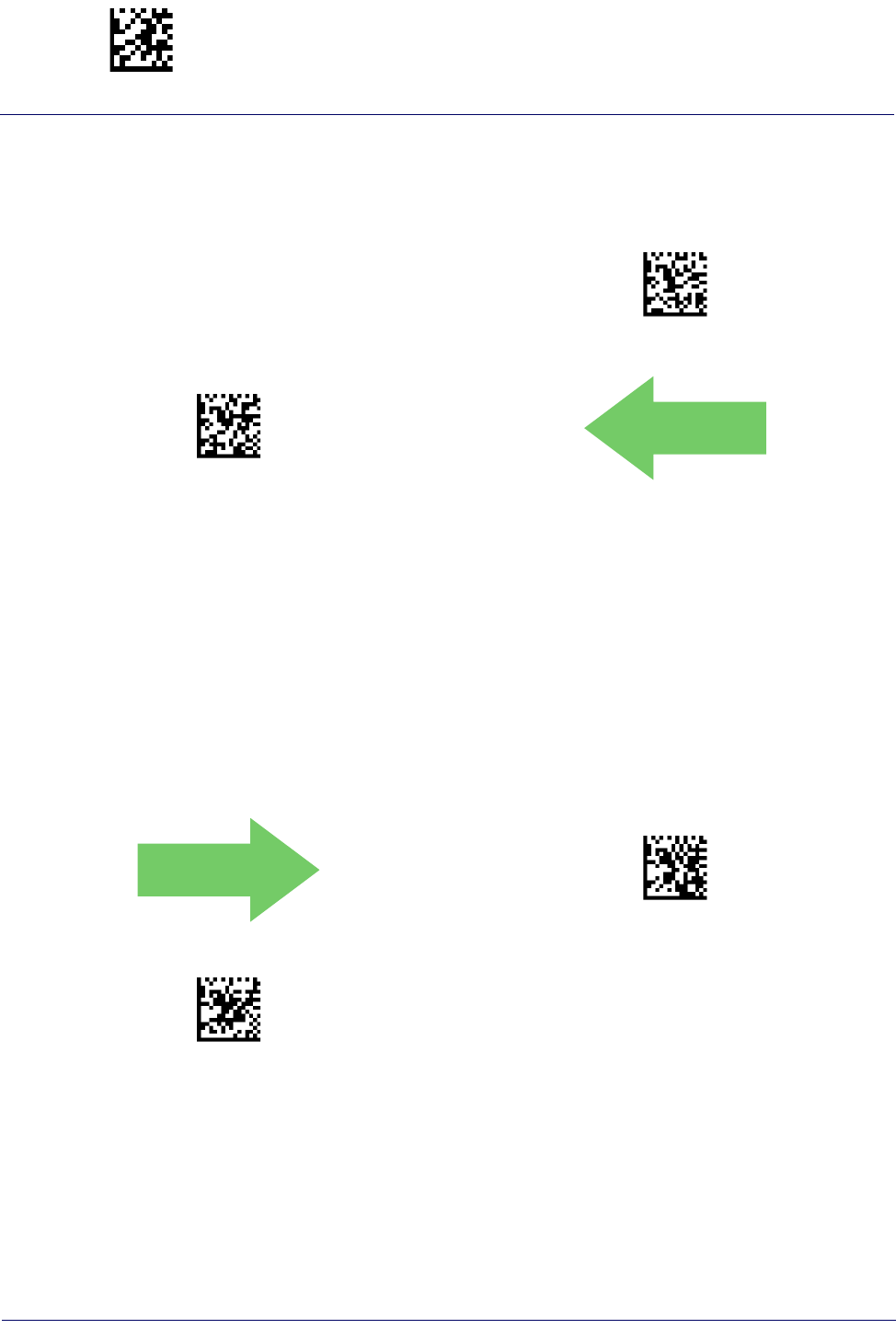
Enter/Exit Programming Mode Interleaved 2 of 5 (I 2 of 5)
156
Gryphon™ I GD44XX
/
GBT4400/GM440X
I 2 of 5 Check Character Transmission
Enable this option to transmit the check character along with I 2 of 5 bar code data.
$CI2CT00(CR)
I 2 of 5 Check Character Transmission = Don’t Send
$CI2CT01(CR)
I 2 of 5 Check Character Transmission = Send
DEFAULT
I 2 of 5 Length Control
This feature specifies either variable length decoding or fixed length decoding for the I 2 of 5
symbology.
Variable Length:
For variable length decoding, a minimum and maximum length may be set.
Fixed Length:
For fixed length decoding, two different lengths may be set.
DEFAULT
$CI2LC00(CR)
I 2 of 5 Length Control = Variable Length
$CI2LC01(CR)
I 2 of 5 Length Control = Fixed Length

Interleaved 2 of 5 (I 2 of 5) Enter/Exit Programming Mode
Product Reference Guide
157
I 2 of 5 Set Length 1
This feature specifies one of the bar code lengths for I 2 of 5 Length Control. Length 1 is the
minimum label length if in Variable Length Mode, or the first fixed length if in Fixed Length
Mode. The length includes the bar code’s check and data characters. The length can be set from
2 to 50 characters in increments of two.
Table 7 provides some examples for setting Length 1. See page 267 for detailed instructions on
setting this feature.
Table 7. I 2 of 5 Length 1 Setting Examples
STEP ACTION EXAMPLES
1Desired Setting 2 Characters 6 Characters 14 Characters 50 Characters
2Pad with leading zeroes to
yield two digits 02 06 14 50
3Scan ENTER/EXIT PROGRAMMING MODE
4Scan SELECT I 2 of 5 LENGTH 1 SETTING
5Scan Two Characters From
Appendix D, Keypad ‘0’ and ‘2’ ‘0’ and ‘6’ ‘1’ and ‘4’ ‘5’ AND ‘0’
6Scan ENTER/EXIT PROGRAMMING MODE
$CI2L1
Select I 2 of 5 Length 1 Setting
Make a mistake? Scan the CANCEL bar code to abort and
not save the entry string. You can then start again at the
beginning.
~
CANCEL
DEFAULT
06 = Length 1 is 6 Characters
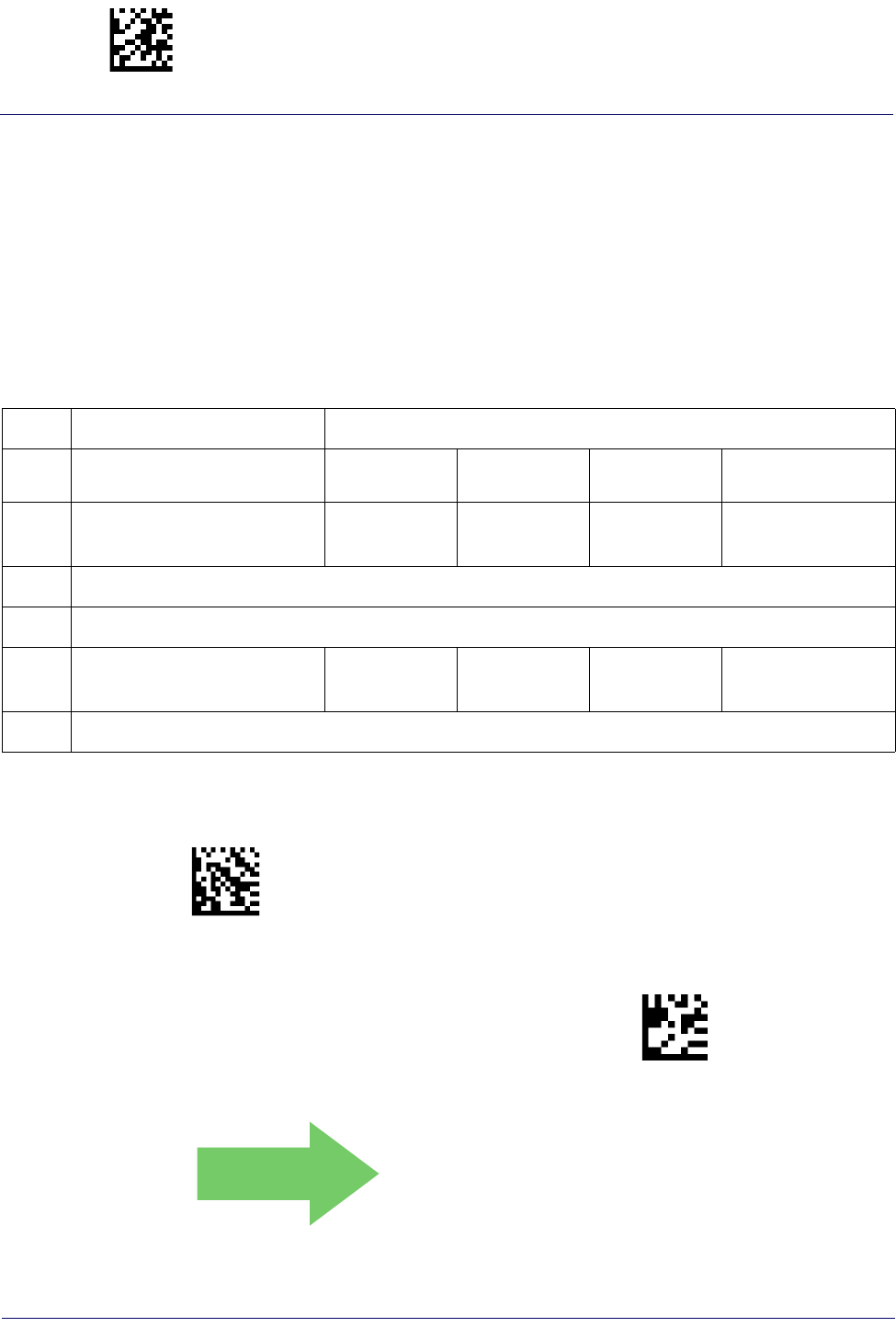
Enter/Exit Programming Mode Interleaved 2 of 5 (I 2 of 5)
158
Gryphon™ I GD44XX
/
GBT4400/GM440X
I 2 of 5 Set Length 2
This feature specifies one of the bar code lengths for I 2 of 5 Length Control. Length 2 is the
maximum label length if in Variable Length Mode, or the second fixed length if in Fixed Length
Mode. The length includes the bar code’s check and data characters.
The length can be set from 2 to 50 characters. A setting of 0 specifies to ignore this length (only
one fixed length).
Table 8 provides examples for setting Length 2. See page 267 for detailed instructions on setting
this feature.
Table 8. I 2 of 5 Length 2 Setting Examples
STEP ACTION EXAMPLES
1Desired Setting Ignore This
Length 4 Characters 14 Characters 50 Characters
2Pad with leading zeroes to
yield two digits 00 04 14 50
3Scan ENTER/EXIT PROGRAMMING MODE
4Scan SELECT I 2 OF 5 LENGTH 2 SETTING
5Scan Two Characters From
Appendix D, Keypad ‘0’ and ‘0’ ‘0’ and ‘4’ ‘1’ and ‘4’ ‘5’ AND ‘0’
6Scan ENTER/EXIT PROGRAMMING MODE
$CI2L2
Select I 2 of 5 Length 2 Setting
Make a mistake? Scan the CANCEL bar code to abort and
not save the entry string. You can then start again at the
beginning.
~
CANCEL
DEFAULT
50 = Length 2 is 50 Characters
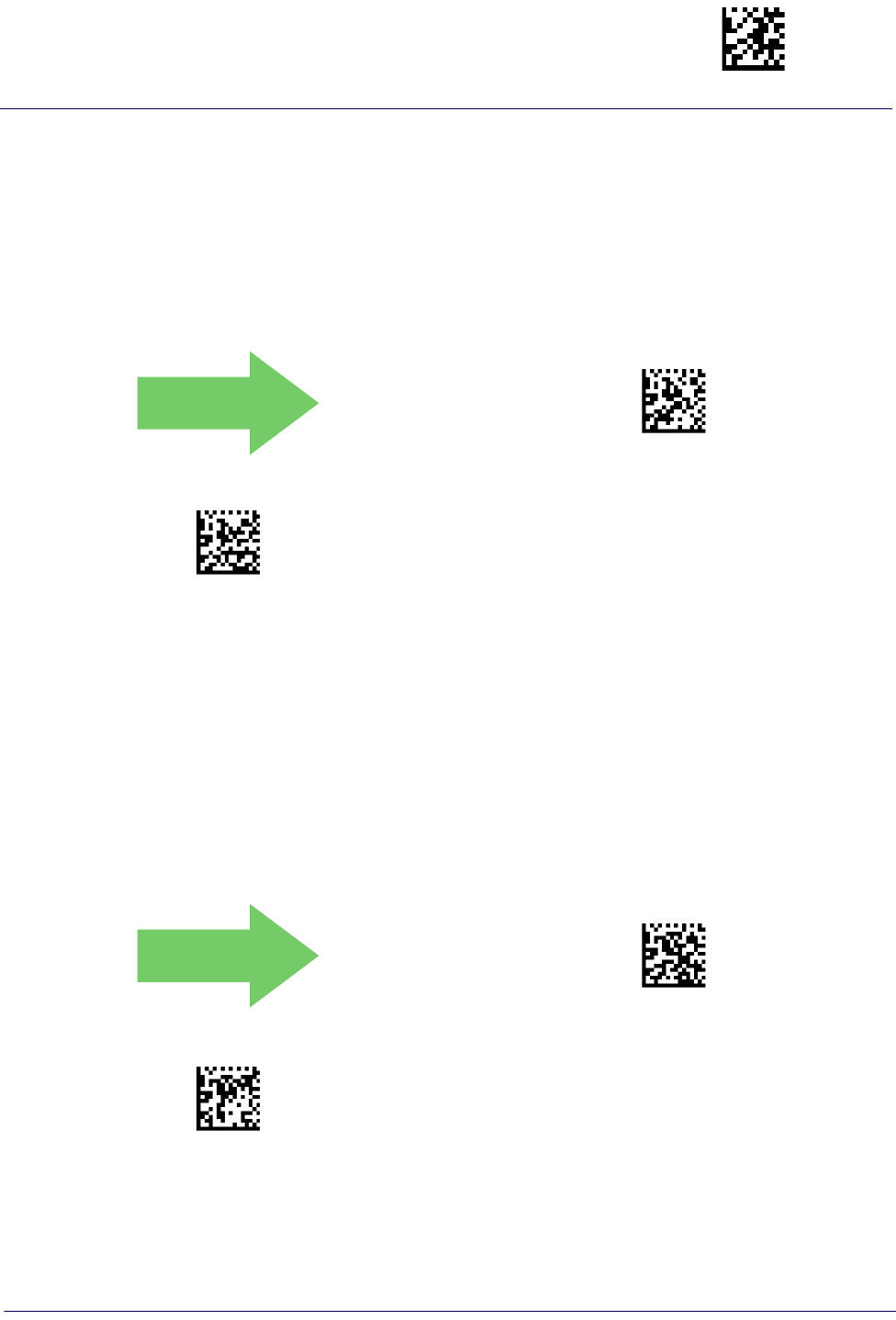
Interleaved 2 of 5 CIP HR Enter/Exit Programming Mode
Product Reference Guide
159
INTERLEAVED 2 OF 5 CIP HR
The following options apply to the Interleaved 2 of 5 CIP HR symbology.
Interleaved 2 of 5 CIP HR Enable/Disable
Enables/Disables ability of reader to decode Interleaved 2 of 5 CIP HR labels.
DEFAULT
$CCHEN00(CR)
Interleaved 2 of 5 CIP HR = Disable
$CCHEN01(CR)
Interleaved 2 of 5 CIP HR = Enable
FOLLETT 2 OF 5
The following options apply to the Follett 2 of 5 symbology.
Follett 2 of 5 Enable/Disable
Enables/Disables ability of reader to decode Plessey labels.
DEFAULT
$CF2EN00(CR)
Follett 2 of 5 = Disable
$CF2EN01(CR)
Follett 2 of 5 = Enable

Enter/Exit Programming Mode Standard 2 of 5
160
Gryphon™ I GD44XX
/
GBT4400/GM440X
STANDARD 2 OF 5
The following options apply to the Standard 2 of 5 symbology.
Standard 2 of 5 Enable/Disable
When disabled, the reader will not read Standard 2 of 5 bar codes.
DEFAULT
$C2SEN00(CR)
Standard 2 of 5 = Disable
$C2SEN01(CR)
Standard 2 of 5 = Enable
Standard 2 of 5 Check Character Calculation
This option enables/disables calculation and verification of an optional Standard 2 of 5 check
character.
DEFAULT
$CS2CC00(CR)
Standard 2 of 5 Check Character Calculation = Disable
$CS2CC01(CR)
Standard 2 of 5 Check Character Calculation = Enable
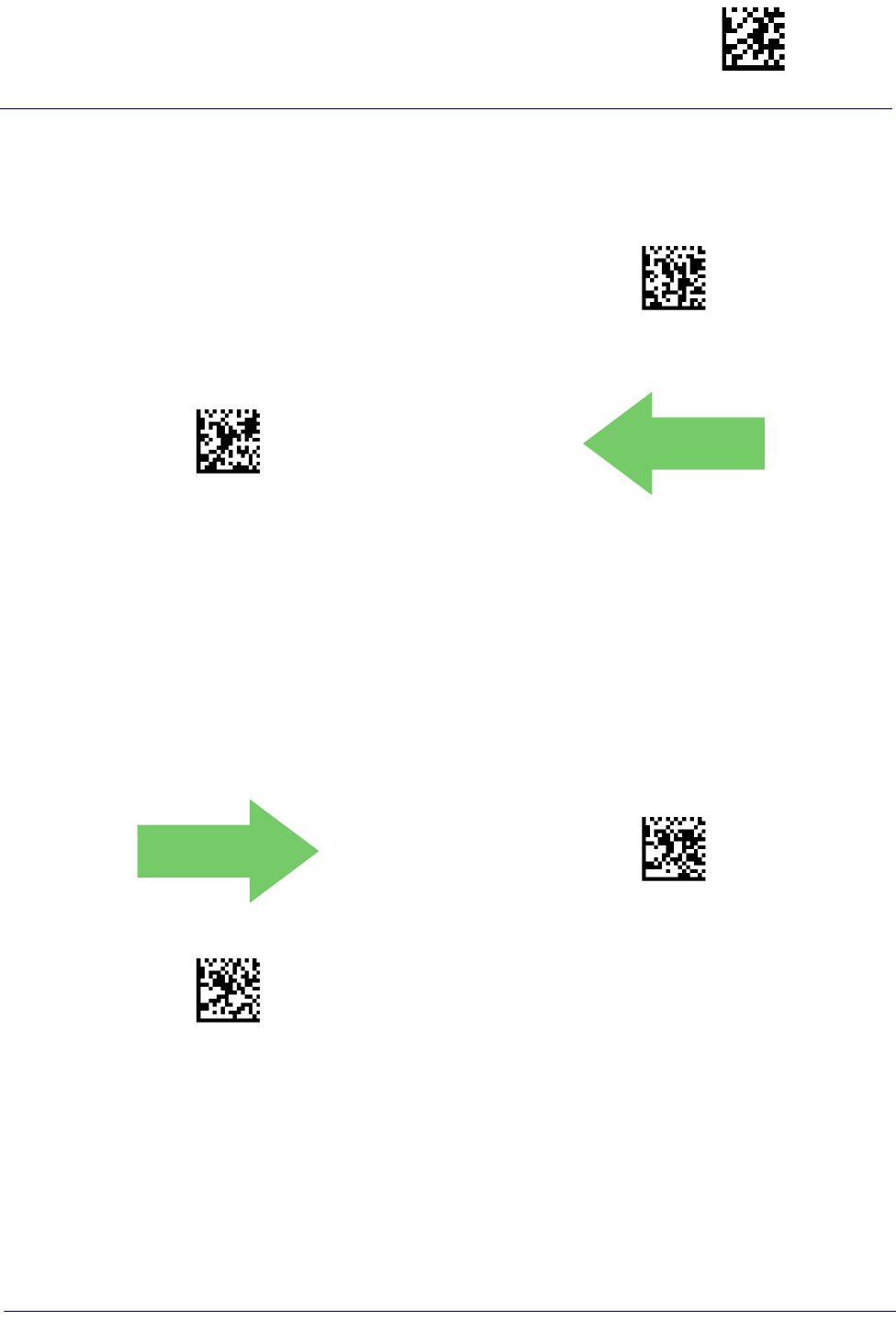
Standard 2 of 5 Enter/Exit Programming Mode
Product Reference Guide
161
Standard 2 of 5 Check Character Transmission
This feature enables/disables transmission of an optional Standard 2 of 5 check character.
$CS2CT00(CR)
Standard 2 of 5 Check Character Transmission = Don’t
Send
$CS2CT01(CR)
Standard 2 of 5 Check Character Transmission = Send
DEFAULT
Standard 2 of 5 Length Control
This feature specifies either variable length decoding or fixed length decoding for the Standard 2
of 5 symbology.
Variable Length:
For variable length decoding, a minimum and maximum length may be set.
Fixed Length:
For fixed length decoding, two different lengths may be set.
DEFAULT
$CS2LC00(CR)
Standard 2 of 5 Length Control = Variable Length
$CS2LC01(CR)
Standard 2 of 5 Length Control = Fixed Length
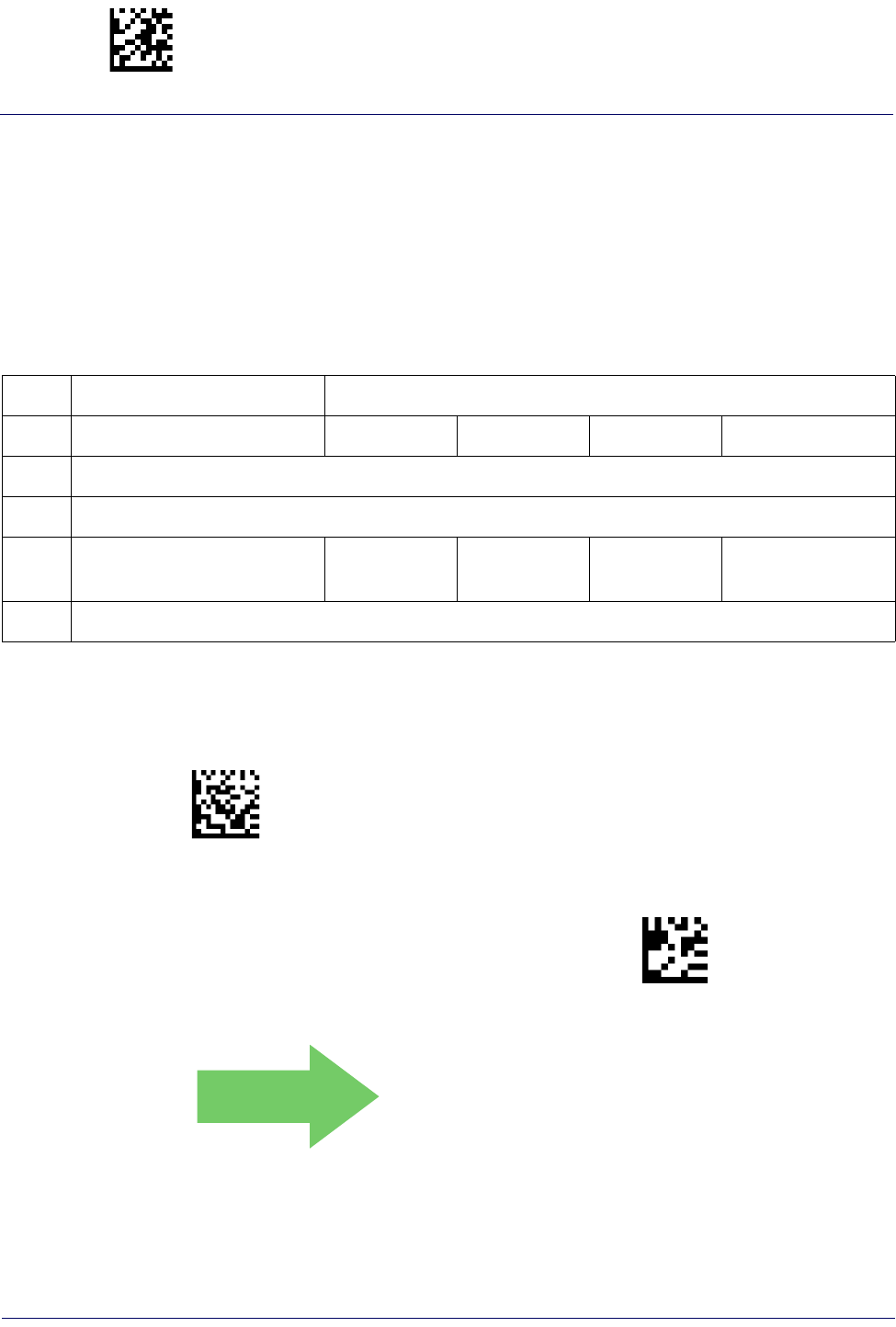
Enter/Exit Programming Mode Standard 2 of 5
162
Gryphon™ I GD44XX
/
GBT4400/GM440X
Standard 2 of 5 Set Length 1
This feature specifies one of the bar code lengths for Standard 2 of 5 Length Control. Length 1
is the minimum label length if in Variable Length Mode, or the first fixed length if in Fixed
Length Mode. Length includes the bar code’s check and data characters. The length can be set
from 1 to 50 characters.
Table 9 provides some examples for setting Length 1. See page 267 if you want detailed
instructions on setting this feature.
Table 9. Standard 2 of 5 Length 1 Setting Examples
STEP ACTION EXAMPLES
1Desired Setting 01 Character 07 Characters 15 Characters 50 Characters
2Scan ENTER/EXIT PROGRAMMING MODE
3Scan SELECT STANDARD 2 OF 5 LENGTH 1 SETTING
4Scan Two Characters From
Appendix D, Keypad ‘0’ and ‘1’ ‘0’ and ‘7’ ‘1’ and ‘5’ ‘5’ AND ‘0’
5Scan ENTER/EXIT PROGRAMMING MODE
$CS2L1
Select Standard 2 of 5 Length 1 Setting
Make a mistake? Scan the CANCEL bar code to abort and
not save the entry string. You can then start again at the
beginning.
~
CANCEL
DEFAULT
08 = Length 1 is 8 Characters
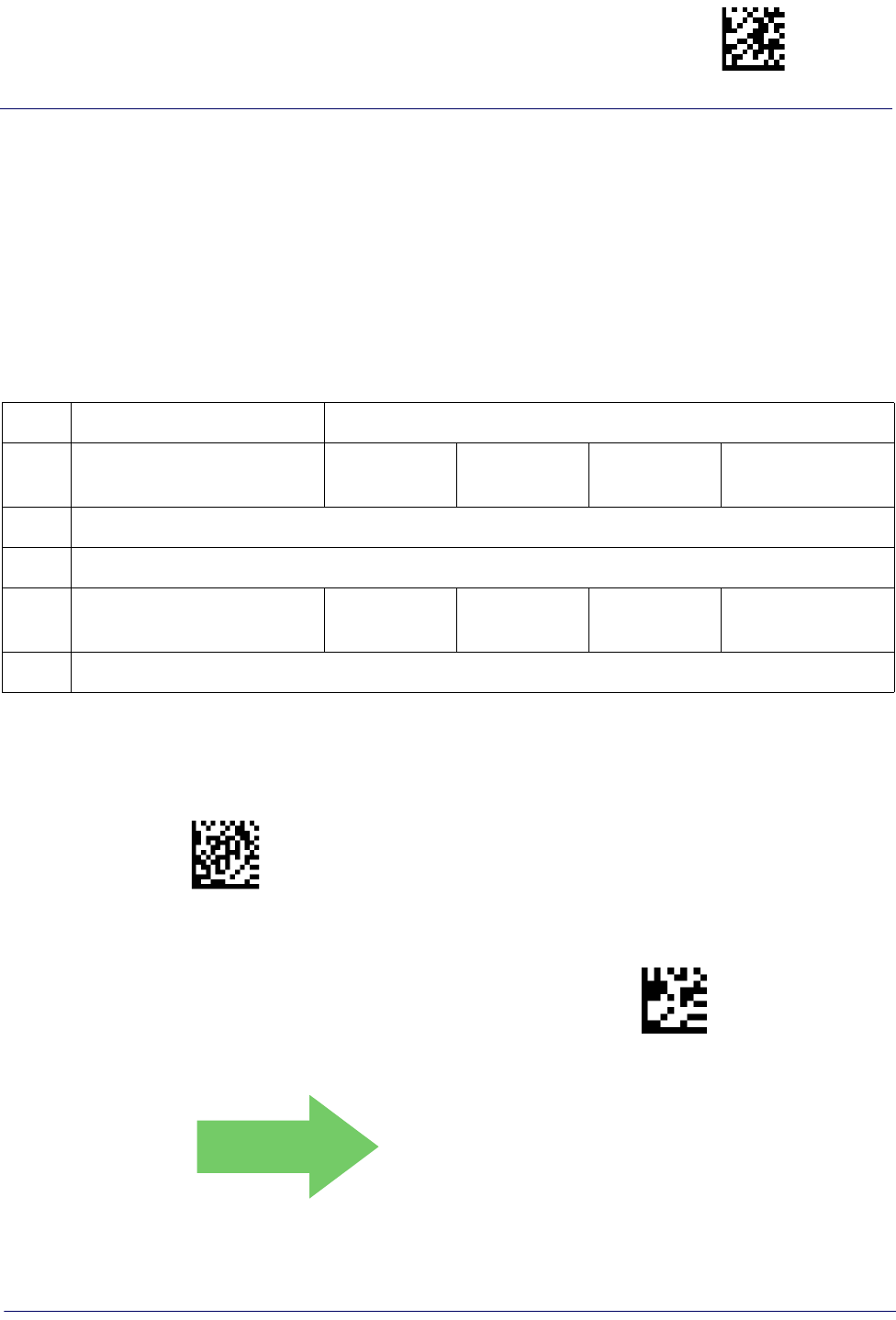
Standard 2 of 5 Enter/Exit Programming Mode
Product Reference Guide
163
Standard 2 of 5 Set Length 2
This feature specifies one of the bar code lengths for Standard 2 of 5 Length Control. Length 2
is the maximum label length if in Variable Length Mode, or the second fixed length if in Fixed
Length Mode. Length includes the bar code’s check and data characters.
The length can be set from 1 to 50 characters. A setting of 0 specifies to ignore this length (only
one fixed length).
Table 10 provides examples for setting Length 2. See page 267 for detailed instructions on
setting this feature.
Table 10. Standard 2 of 5 Length 2 Setting Examples
STEP ACTION EXAMPLES
1Desired Setting (pad with
leading zeroes)
00 (Ignore This
Length) 07 Characters 15 Characters 50 Characters
2Scan ENTER/EXIT PROGRAMMING MODE
3Scan SELECT STANDARD 2 OF 5 LENGTH 2 SETTING
4Scan Two Characters From
Appendix D, Keypad ‘0’ and ‘0’ ‘0’ and ‘7’ ‘1’ and ‘5’ ‘5’ AND ‘0’
5Scan ENTER/EXIT PROGRAMMING MODE
$CS2L2
Select Standard 2 of 5 Length 2 Setting
Make a mistake? Scan the CANCEL bar code to abort and
not save the entry string. You can then start again at the
beginning.
~
CANCEL
DEFAULT
50 = Length 2 is 50 Characters
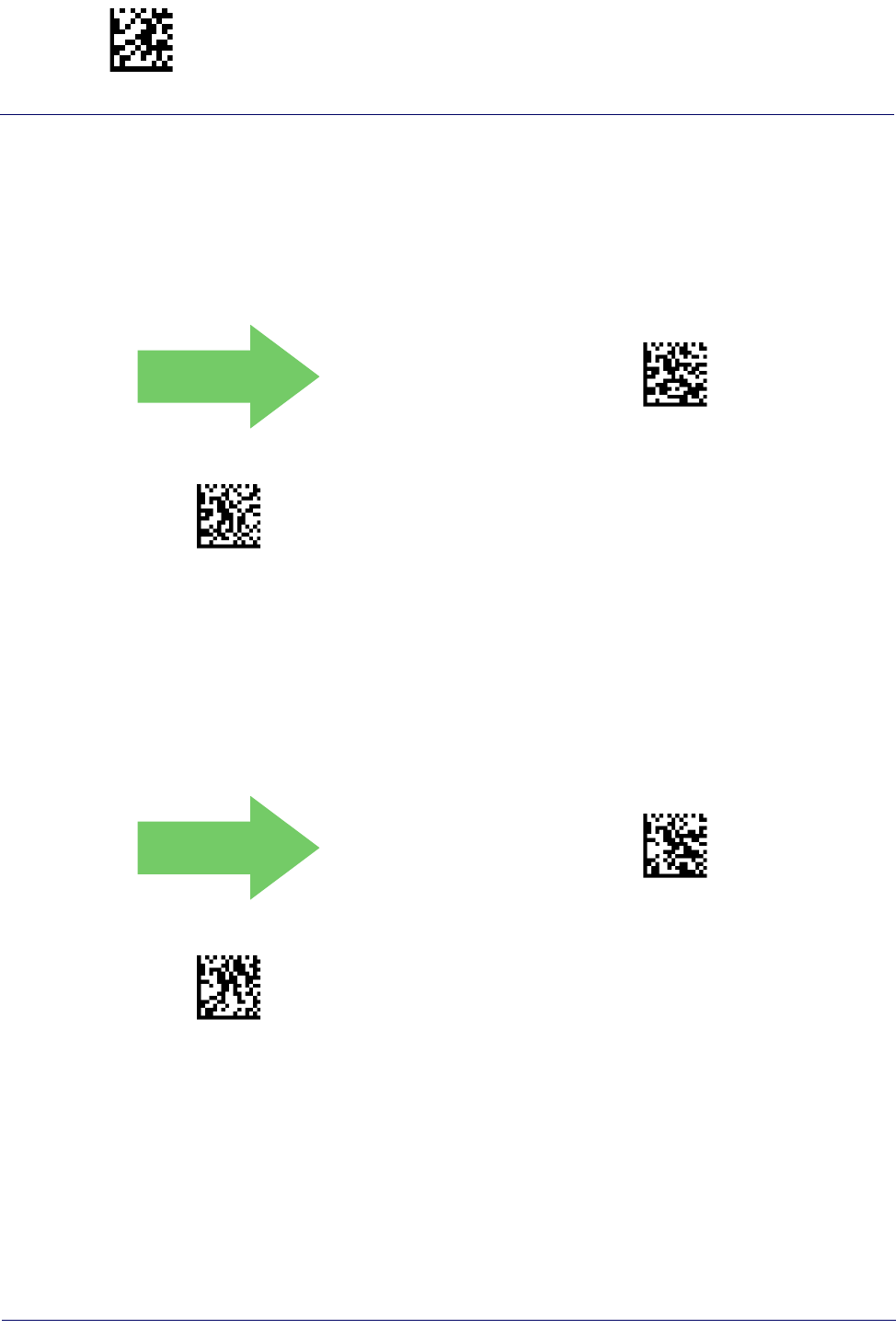
Enter/Exit Programming Mode Industrial 2 of 5
164
Gryphon™ I GD44XX
/
GBT4400/GM440X
INDUSTRIAL 2 OF 5
The following options apply to the Industrial 2 of 5 symbology.
Industrial 2 of 5 Enable/Disable
Enables/Disables ability of reader to decode Industrial 2 of 5 labels.
DEFAULT
$CU2EN00(CR)
Industrial 2 of 5 = Disable
$CU2EN01(CR)
Industrial 2 of 5 = Enable
Industrial 2 of 5 Check Character Calculation
Enables/Disables calculation and verification of an optional Industrial 2 of 5 check character.
DEFAULT
$CU2CC00(CR)
Industrial 2 of 5 Check Character Calculation = Disable
$CU2CC01(CR)
Industrial 2 of 5 Check Character Calculation = Enable
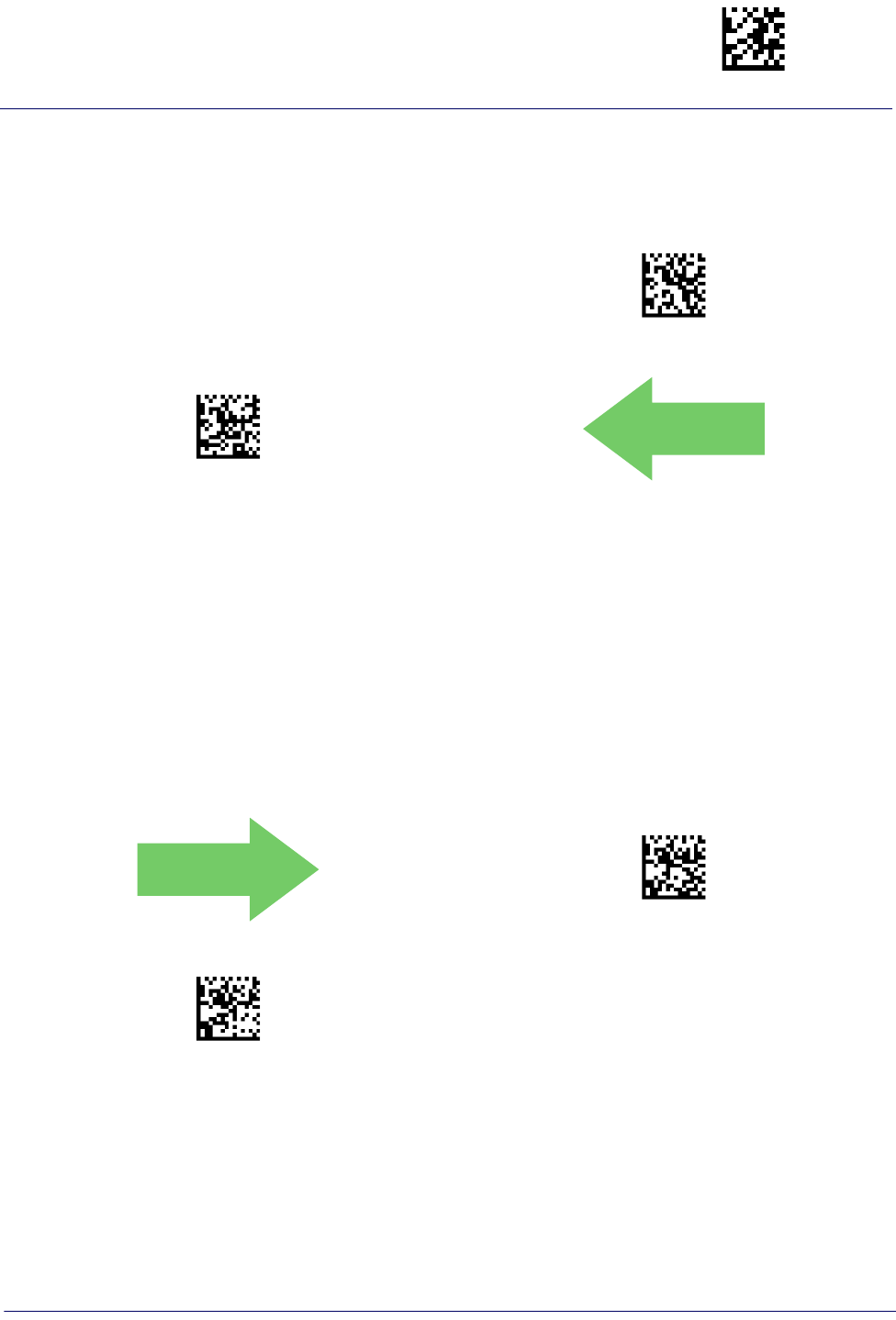
Industrial 2 of 5 Enter/Exit Programming Mode
Product Reference Guide
165
Industrial 2 of 5 Check Character Transmission
Enables/disables transmission of an Industrial 2 of 5 check character.
$CU2CT00(CR)
Industrial 2 of 5 Check Character Transmission = Disable
$CU2CT01(CR)
Industrial 2 of 5 Check Character Transmission = Enable
DEFAULT
Industrial 2 of 5 Length Control
This feature specifies either variable length decoding or fixed length decoding for the Industrial
2 of 5 symbology.
Variable Length:
For variable length decoding, a minimum and maximum length may be set.
Fixed Length:
For fixed length decoding, two different lengths may be set.
DEFAULT
$CU2LC00(CR)
Industrial 2 of 5 Length Control = Variable Length
$CU2LC01(CR)
Industrial 2 of 5 = Fixed Length
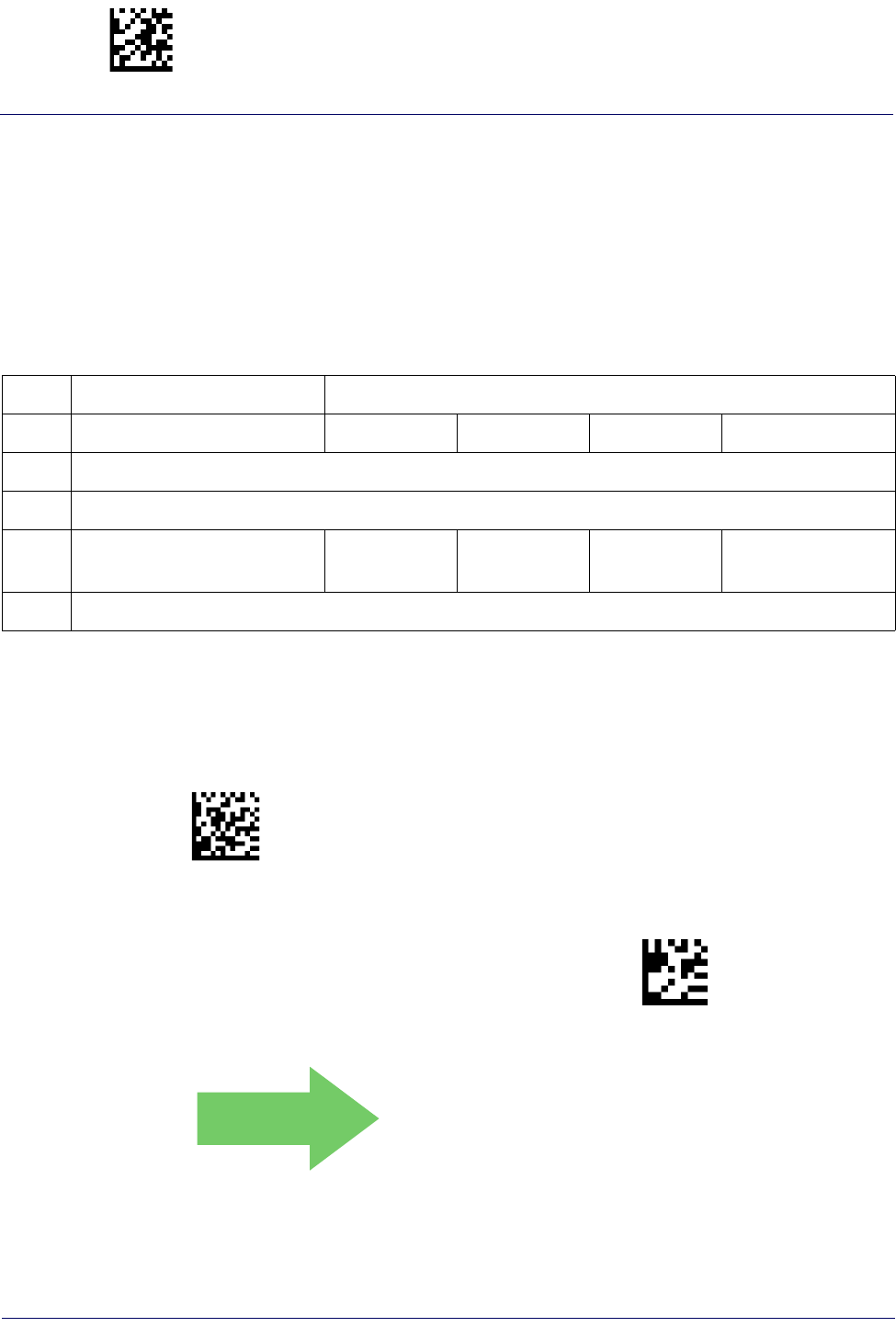
Enter/Exit Programming Mode Industrial 2 of 5
166
Gryphon™ I GD44XX
/
GBT4400/GM440X
Industrial 2 of 5 Set Length 1
This feature specifies one of the bar code lengths for Industrial 2 of 5 Length Control. Length 1
is the minimum label length if in Variable Length Mode, or the first fixed length if in Fixed
Length Mode. Length includes the bar code’s data characters only. The length can be set from 0
to 50 characters.
Table 11 provides some examples for setting Length 1. See page 267 if you want detailed
instructions on setting this feature.
Table 11. Industrial 2 of 5 Length 1 Setting Examples
STEP ACTION EXAMPLES
1Desired Setting 00 Characters 07 Characters 15 Characters 50 Characters
2Scan ENTER/EXIT PROGRAMMING MODE
3Scan SELECT INDUSTRIAL 2 OF 5 LENGTH 1 SETTING
4Scan Two Characters From
Appendix D, Keypad ‘0’ and ‘0’ ‘0’ and ‘7’ ‘1’ and ‘5’ ‘5’ AND ‘0’
5Scan ENTER/EXIT PROGRAMMING MODE
$CU2L1
Select Industrial 2 of 5 Set Length 1 Setting
Make a mistake? Scan the CANCEL bar code to abort and
not save the entry string. You can then start again at the
beginning.
~
CANCEL
DEFAULT
01 = Length 1 is 1 Character
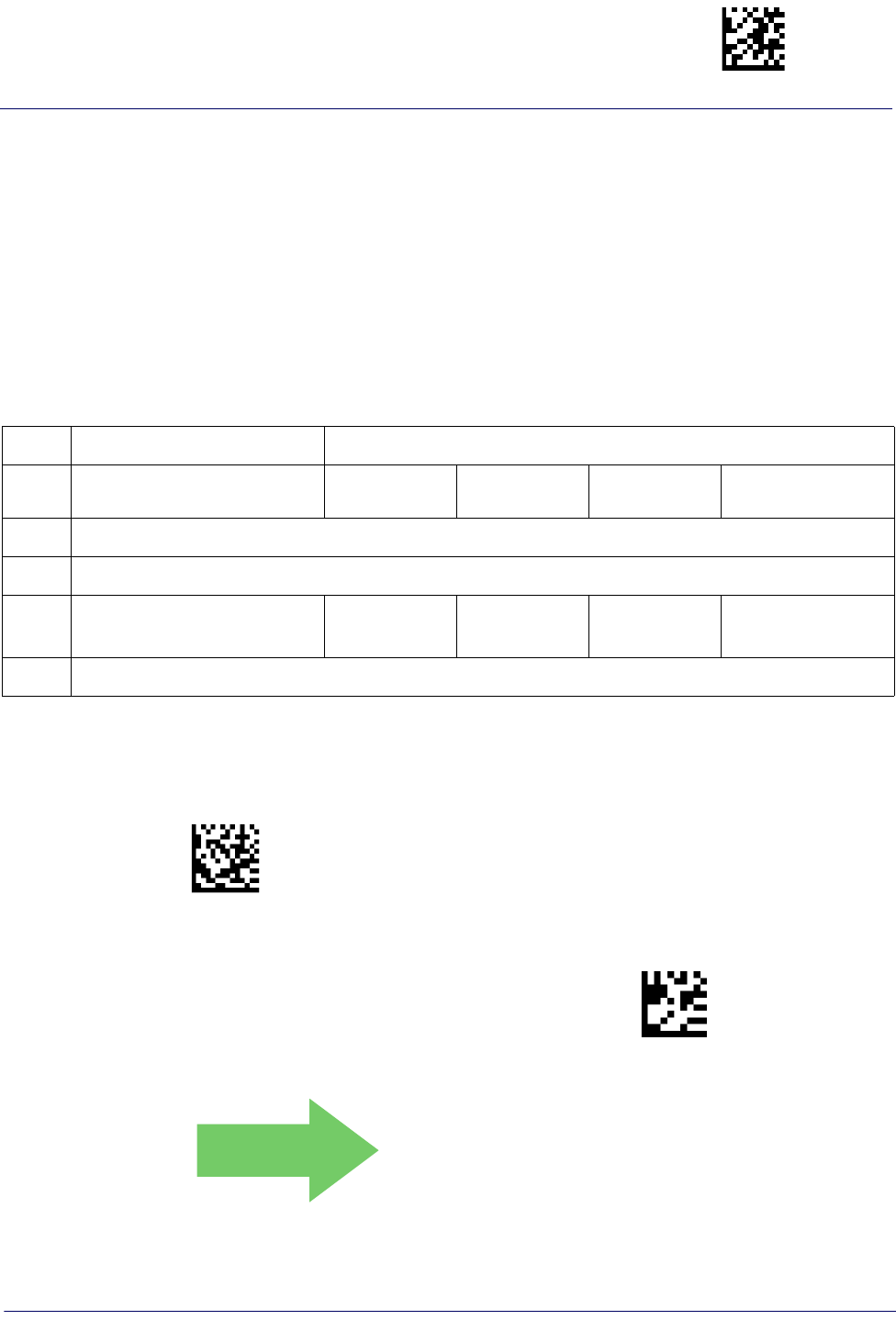
Industrial 2 of 5 Enter/Exit Programming Mode
Product Reference Guide
167
Industrial 2 of 5 Set Length 2
This feature specifies one of the bar code lengths for Industrial 2 of 5 Length Control. Length 2
is the maximum label length if in Variable Length Mode, or the second fixed length if in Fixed
Length Mode. Length includes the bar code’s check, data, and full-ASCII shift characters. The
length does not include start/stop characters.
The length can be set from 1 to 50 characters. A setting of 0 specifies to ignore this length (only
one fixed length).
Table 12 provides examples for setting Length 2. See page 267 for detailed instructions on
setting this feature.
Table 12. Industrial 2 of 5 Length 2 Setting Examples
STEP ACTION EXAMPLES
1Desired Setting 00 (Ignore This
Length) 07 Characters 15 Characters 50 Characters
2Scan ENTER/EXIT PROGRAMMING MODE
3Scan SELECT INDUSTRIAL 2 OF 5 LENGTH 2 SETTING
4Scan Two Characters From
Appendix D, Keypad ‘0’ and ‘0’ ‘0’ and ‘7’ ‘1’ and ‘5’ ‘5’ AND ‘0’
5Scan ENTER/EXIT PROGRAMMING MODE
$CU2L2
Select Industrial 2 of5 Length 2 Setting
Make a mistake? Scan the CANCEL bar code to abort and
not save the entry string. You can then start again at the
beginning.
~
CANCEL
DEFAULT
50 = Length 2 is 50 Characters
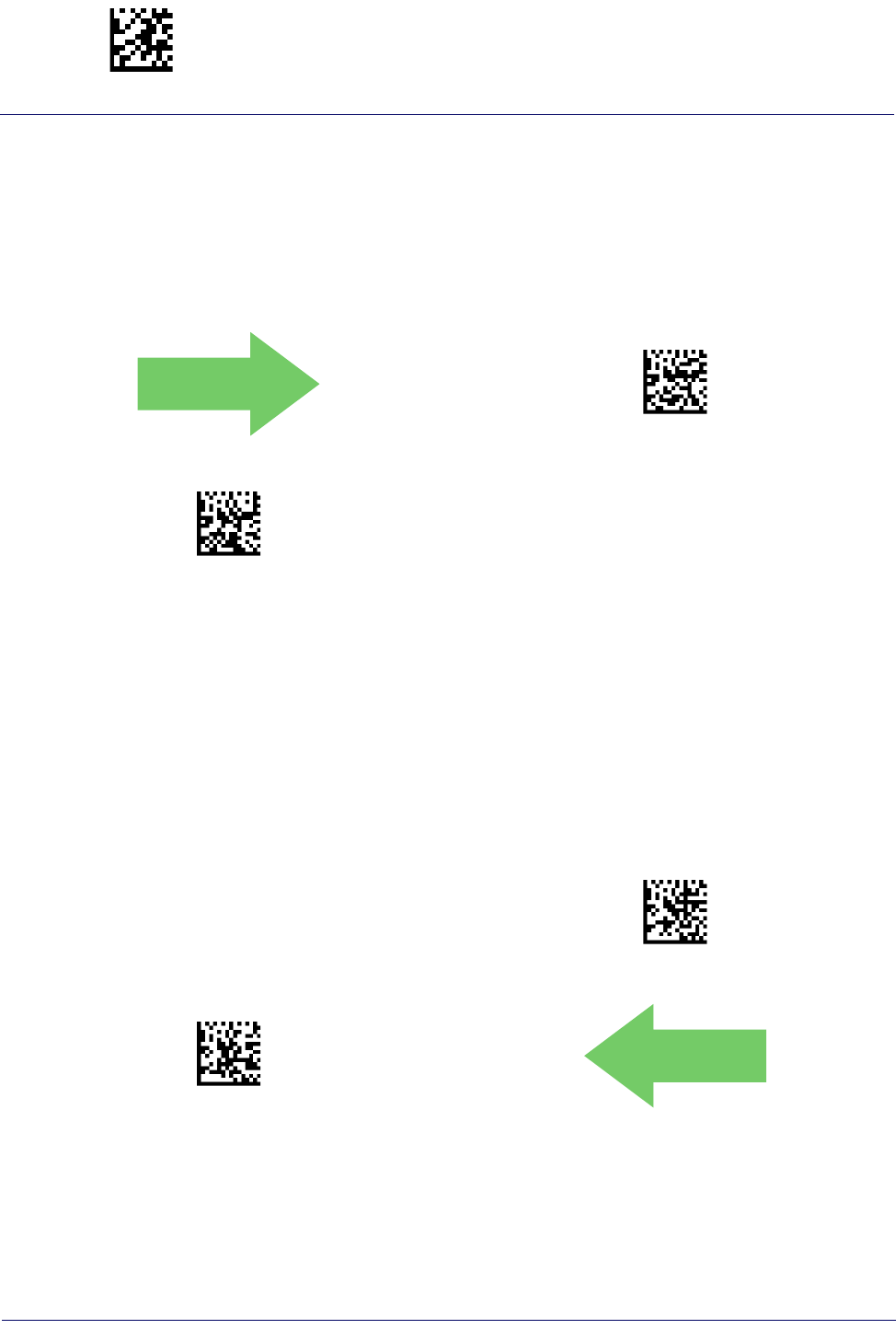
Enter/Exit Programming Mode Code IATA
168
Gryphon™ I GD44XX
/
GBT4400/GM440X
CODE IATA
The following options apply to the IATA symbology.
IATA Enable/Disable
Enables/Disables the ability of the reader to decode IATA labels.
DEFAULT
$CIAEN00(CR)
IATA = Disable
$CIAEN01(CR)
IATA = Enable
IATA Check Character Transmission
Enables/Disables calculation and verification of an optional Industrial 2 of 5 check character.
$CIACT00(CR)
IATA Check Character Transmission = Disable
$CIACT01(CR)
IATA Check Character Transmission = Enable
DEFAULT
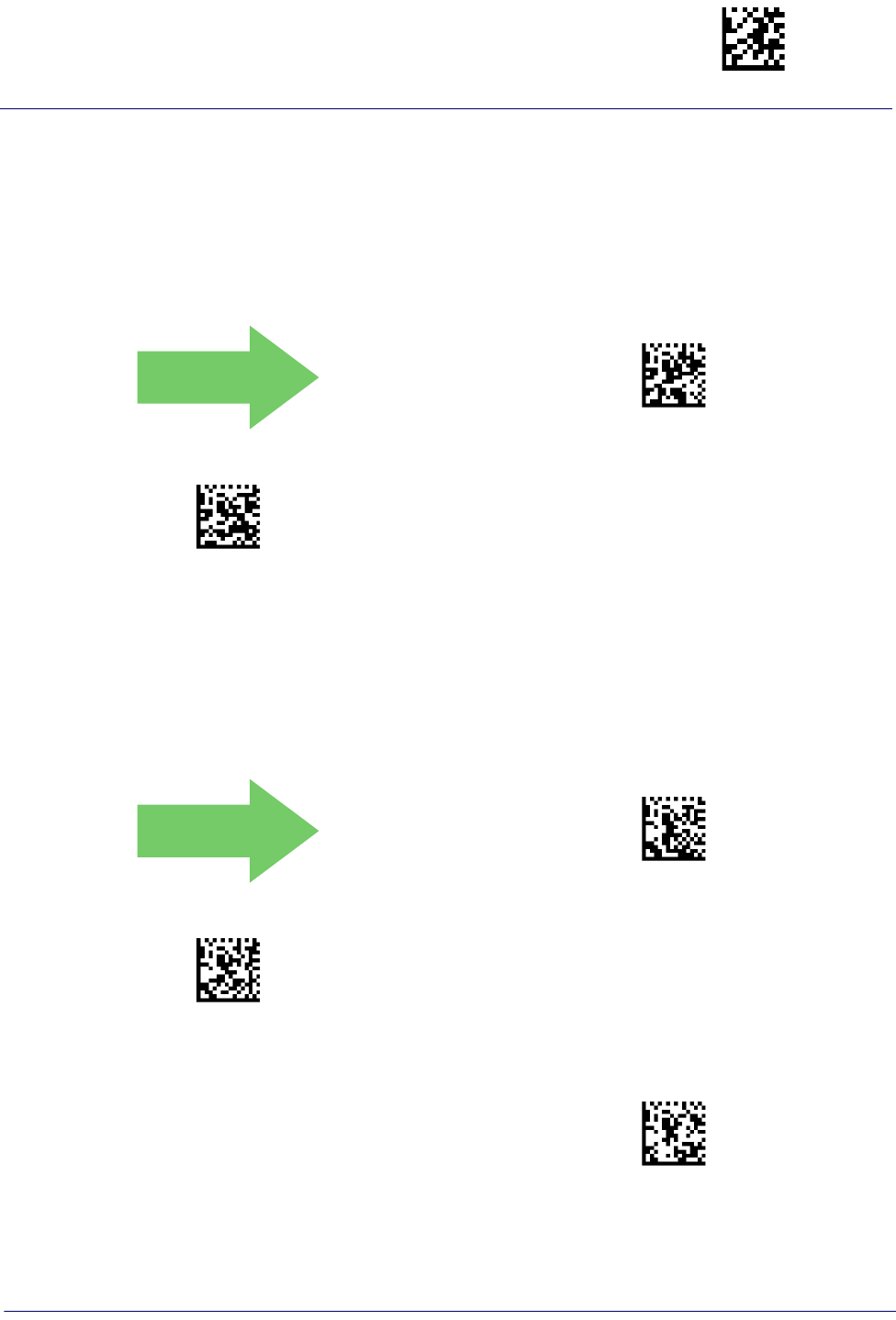
Codabar Enter/Exit Programming Mode
Product Reference Guide
169
CODABAR
The following options apply to the Codabar symbology.
Codabar Enable/Disable
When disabled, the reader will not read Codabar bar codes.
DEFAULT
$CCBEN00(CR)
Codabar = Disable
$CCBEN01(CR)
Codabar = Enable
Codabar Check Character Calculation
Enable this option to enables/disables calculation and verification of an optional Codabar check
character. When disabled, any check character in the label is treated as a data character
DEFAULT
$CCBCC00(CR)
Codabar Check Character Calculation = Don’t Calculate
$CCBCC01(CR)
Codabar Check Character Calculation = Enable AIM stan-
dard check char.
$CCBCC02(CR)
Codabar Check Character Calculation = Enable Modulo
10 check char.
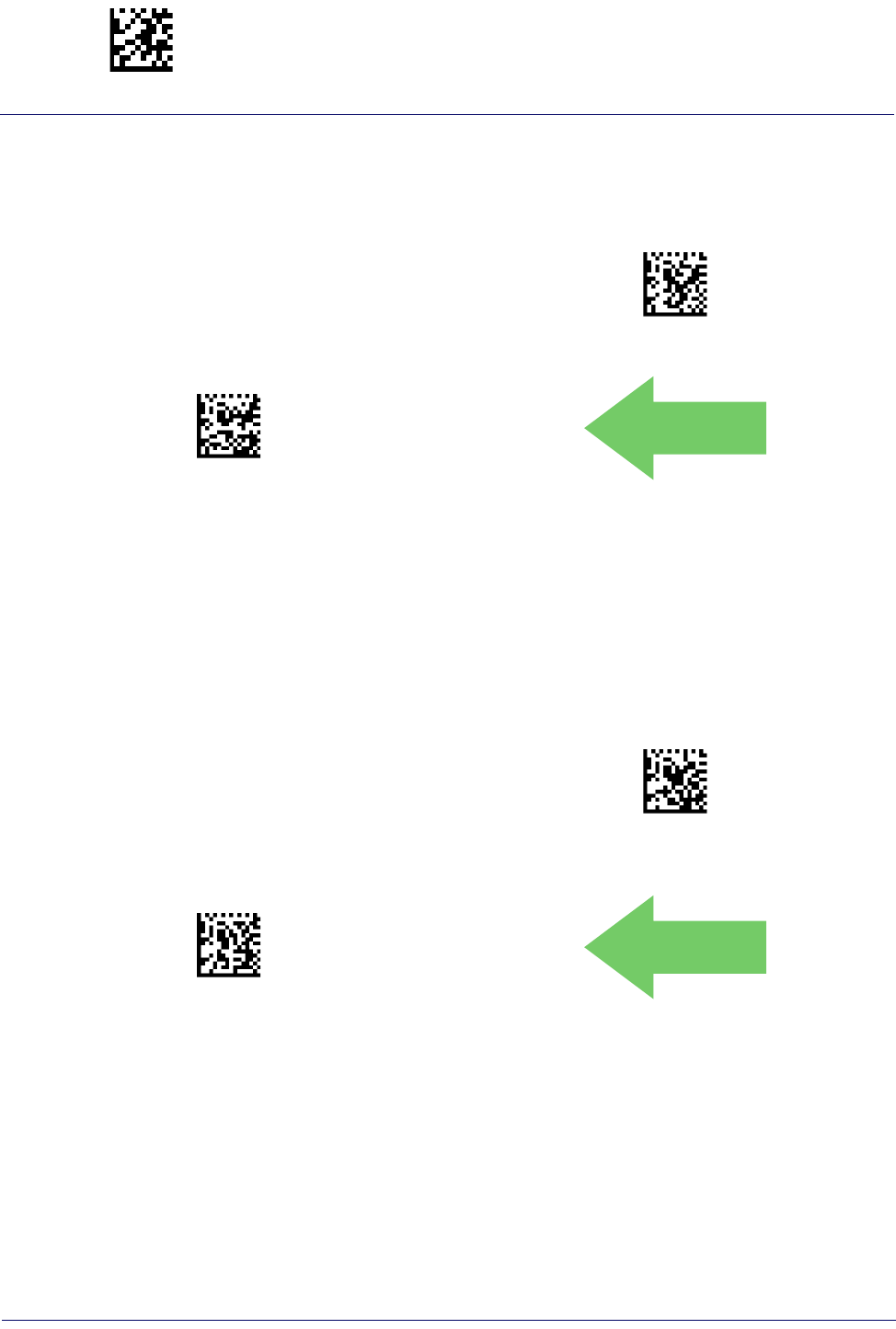
Enter/Exit Programming Mode Codabar
170
Gryphon™ I GD44XX
/
GBT4400/GM440X
Codabar Check Character Transmission
Enable this option to transmit the check character along with Codabar bar code data.
$CCBCT00(CR)
Codabar Check Character Transmission = Don’t Send
$CCBCT01(CR)
Codabar Check Character Transmission = Send
DEFAULT
Codabar Start/Stop Character Transmission
Enable this option to enable/disable transmission of Codabar start and stop characters
$CCBSS00(CR)
Codabar Start/Stop Character Transmission = Don’t
Transmit
$CCBSS01(CR)
Codabar Start/Stop Character Transmission = Transmit
DEFAULT
.
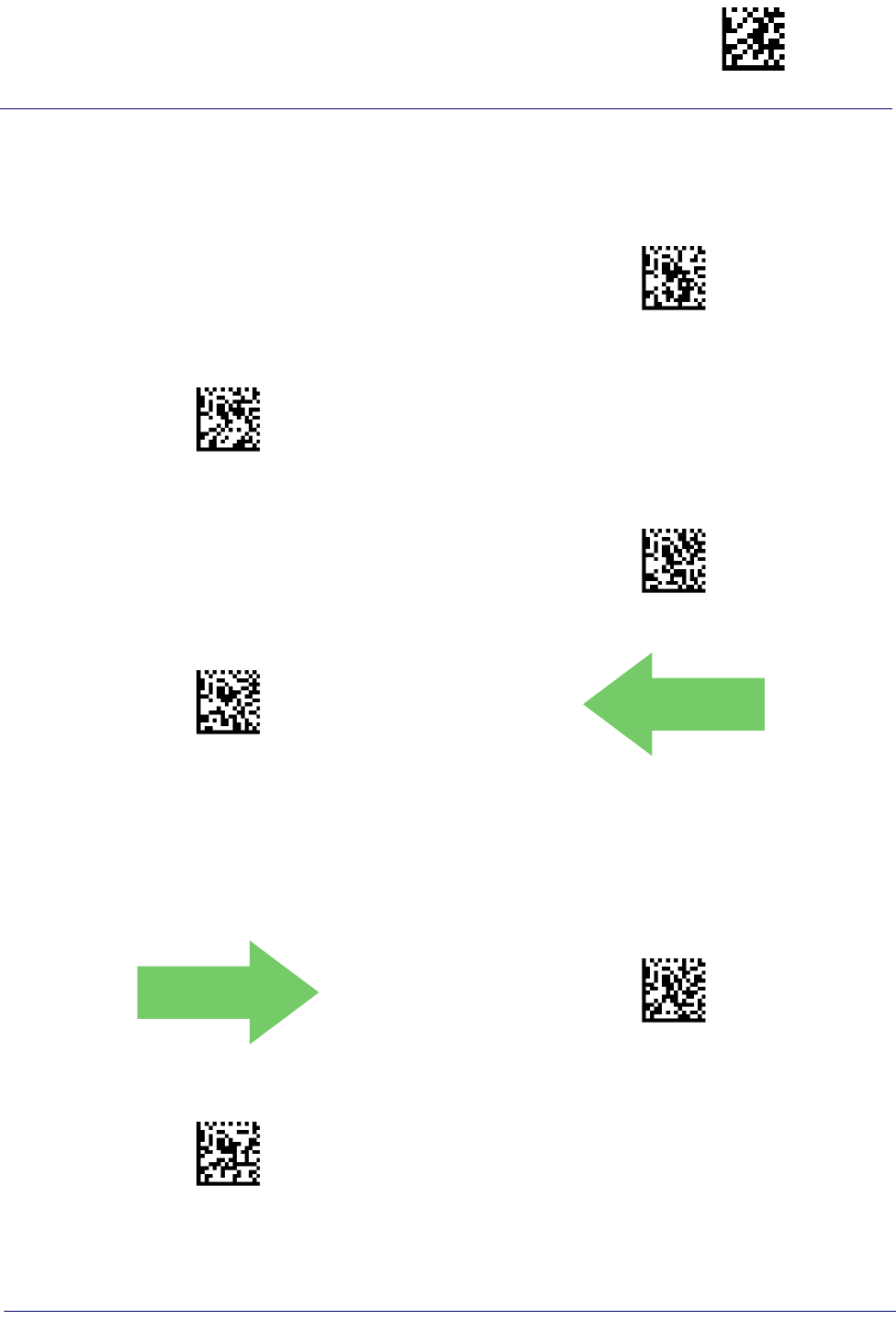
Codabar Enter/Exit Programming Mode
Product Reference Guide
171
Codabar Start/Stop Character Set
This option specifies the format of transmitted Codabar start/stop characters
$CCBSC00(CR)
Codabar Check Character Set = ABCD/TN*E
$CCBSC01(CR)
Codabar Check Character Set = ABCD/ABCD
$CCBSC02(CR)
Codabar Check Character Set = abcd/tn*e
$CCBSC03(CR)
Codabar Check Character Set = abcd/abcd
DEFAULT
.
Codabar Start/Stop Character Match
When enabled, this option requires that start and stop characters match
DEFAULT
$CCBSM00(CR)
Codabar Start/Stop Character Match = Don’t Require
Match
$CCBSM01(CR)
Codabar Start/Stop Character Match = Require Match
.
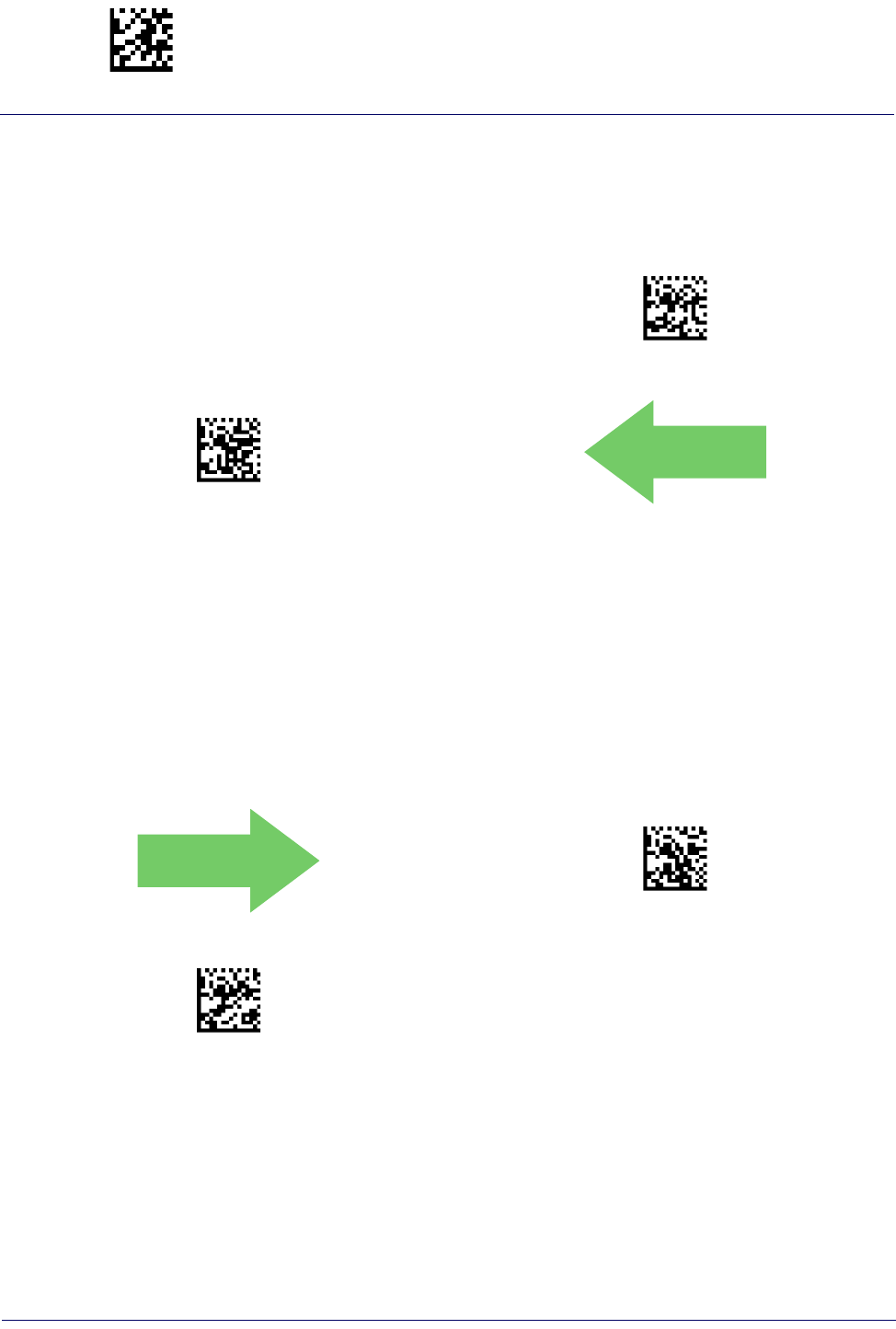
Enter/Exit Programming Mode Codabar
172
Gryphon™ I GD44XX
/
GBT4400/GM440X
Codabar Quiet Zones
Specifies the number of quiet zones for Codabar labels. Quiet zones are blank areas at the ends
of a bar code and are typically 10 times the width of the narrowest bar or space in the label.
$CCBLO02(CR)
Codabar Quiet Zones = Quiet Zones on two sides
$CCBLO03(CR)
Codabar Quiet Zones = Small Quiet Zones on two sides
DEFAULT
Codabar Length Control
This feature specifies either variable length decoding or fixed length decoding for the Codabar
symbology.
Variable Length:
For variable length decoding, a minimum and maximum length may be set.
Fixed Length:
For fixed length decoding, two different lengths may be set.
DEFAULT
$CCBLC00(CR)
Codabar Length Control = Variable Length
$CCBLC01(CR)
Codabar Length Control = Fixed Length
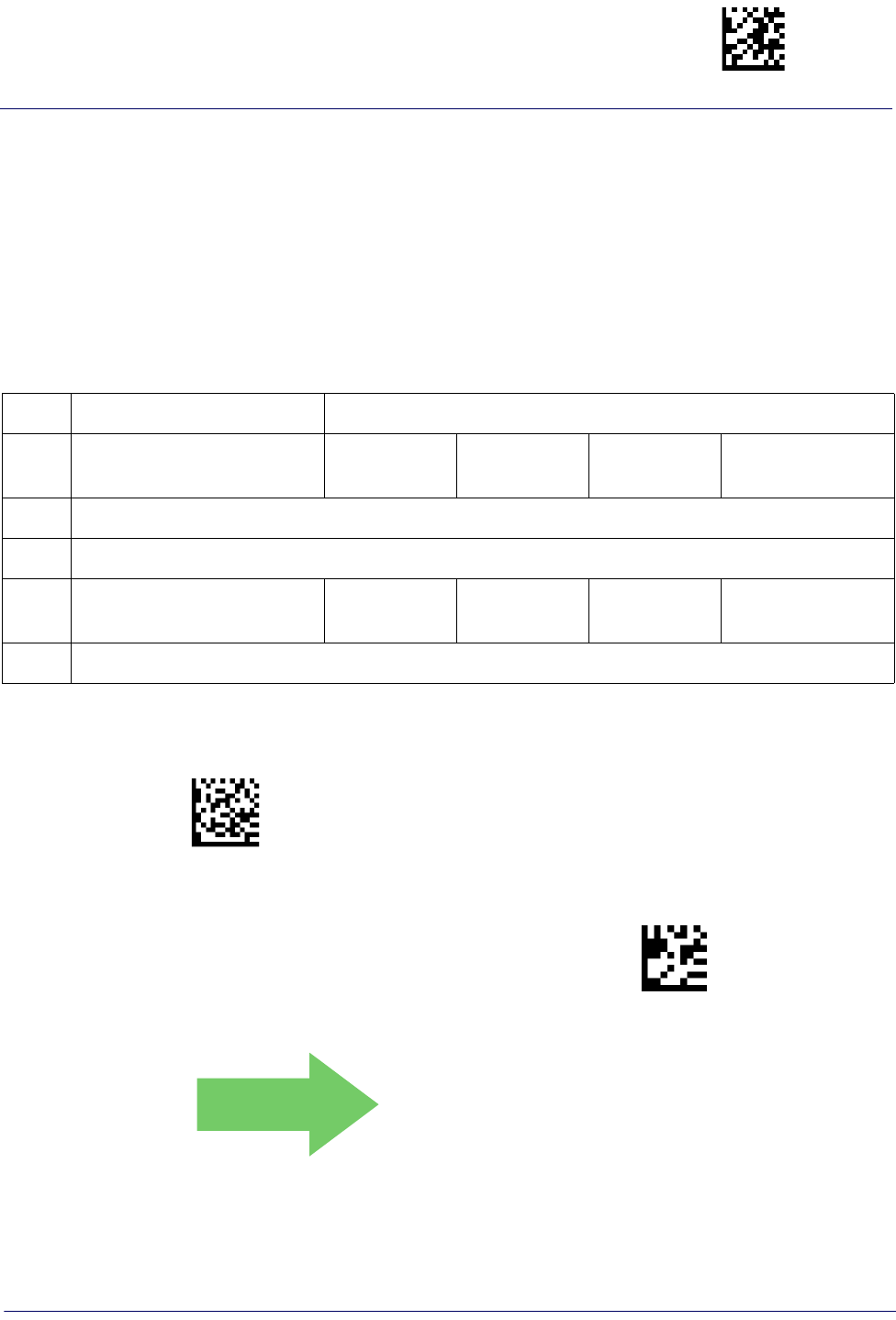
Codabar Enter/Exit Programming Mode
Product Reference Guide
173
Codabar Set Length 1
This feature specifies one of the bar code lengths for Codabar Length ControlCodabar Length
Control. Length 1 is the minimum label length if in Variable Length Mode, or the first fixed
length if in Fixed Length Mode. Length includes the bar code’s start, stop, check and data
characters. The length must include at least one data character. The length can be set from 3 to
50 characters.
Table 13 provides some examples for setting Length 1. See page 267 for detailed instructions on
setting this feature.
Table 13. Codabar Length 1 Setting Examples
STEP ACTION EXAMPLES
1Desired Setting (and pad
with leading zeroes) 03 Characters 09 Characters 15 Characters 50 Characters
2Scan ENTER/EXIT PROGRAMMING MODE
3Scan SELECT CODABAR LENGTH 1 SETTING
4Scan Two Characters From
Appendix D, Keypad ‘0’ and ‘3’ ‘0’ and ‘9’ ‘1’ and ‘5’ ‘5’ AND ‘0’
5Scan ENTER/EXIT PROGRAMMING MODE
$CCBL1
Select Codabar Length 1 Setting
Make a mistake? Scan the CANCEL bar code to abort and
not save the entry string. You can then start again at the
beginning.
~
CANCEL
DEFAULT
03 = Length 1 is 3 Characters
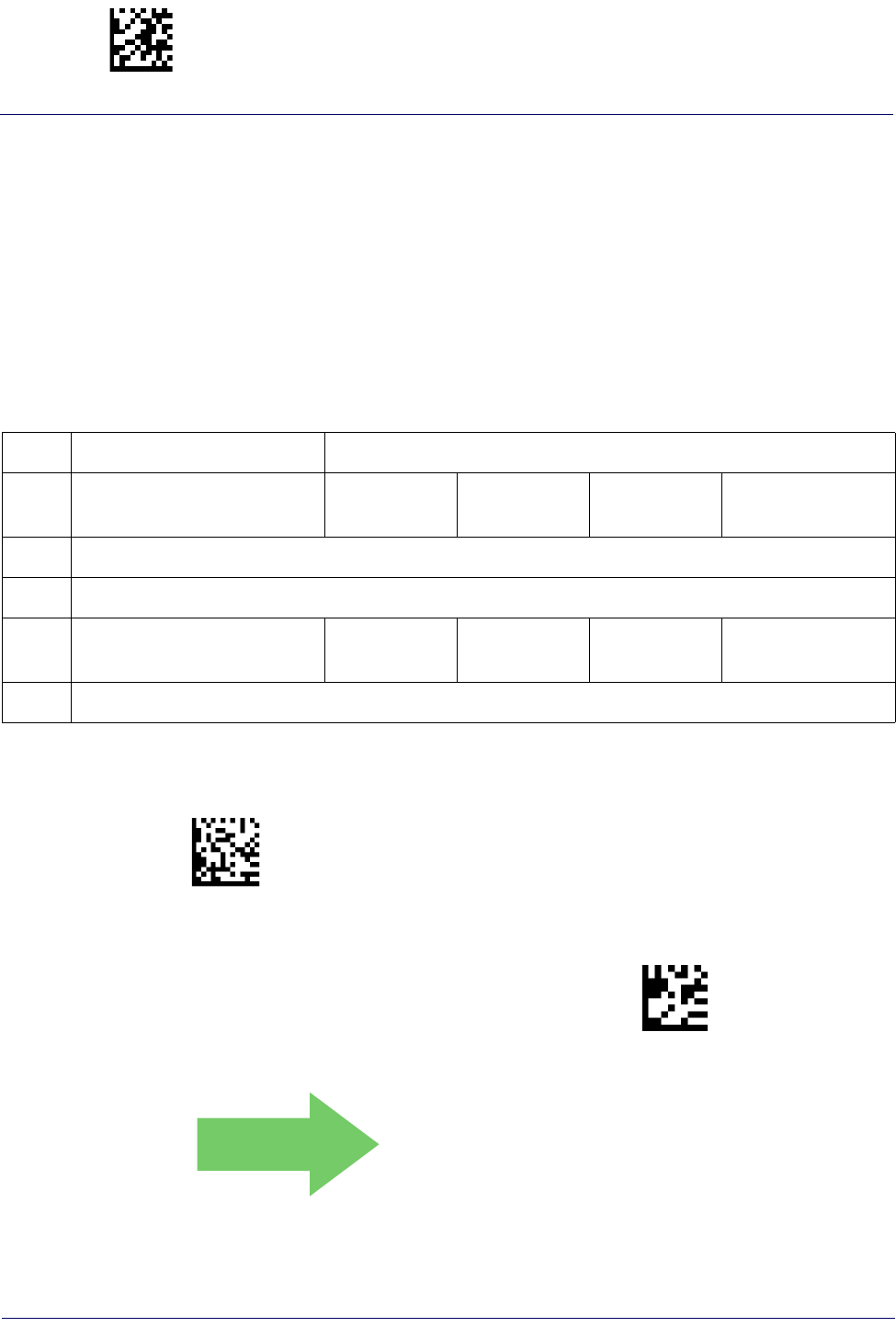
Enter/Exit Programming Mode Codabar
174
Gryphon™ I GD44XX
/
GBT4400/GM440X
Codabar Set Length 2
This feature specifies one of the bar code lengths for Codabar Length ControlCodabar Length
Control. Length 2 is the maximum label length if in Variable Length Mode, or the second fixed
length if in Fixed Length Mode. The length includes the bar code’s start, stop, check and data
characters. The length must include at least one data character.
The length can be set from 3 to 50 characters. A setting of 0 specifies to ignore this length (only
one fixed length).
Table 14 provides examples for setting Length 2. See page 267 for detailed instructions on
setting this feature.
Table 14. Codabar Length 2 Setting Examples
STEP ACTION EXAMPLES
1Desired Setting (and pad
with leading zeroes)
00 Ignore This
Length 07 Characters 15 Characters 50 Characters
2Scan ENTER/EXIT PROGRAMMING MODE
3Scan SELECT CODABAR LENGTH 2 SETTING
4Scan Two Characters From
Appendix D, Keypad ‘0’ and ‘0’ ‘0’ and ‘7’ ‘1’ and ‘5’ ‘5’ AND ‘0’
5Scan ENTER/EXIT PROGRAMMING MODE
$CCBL2
Select Codabar Length 2 Setting
Make a mistake? Scan the CANCEL bar code to abort and
not save the entry string. You can then start again at the
beginning.
~
CANCEL
DEFAULT
50 = Length 2 is 50 Characters
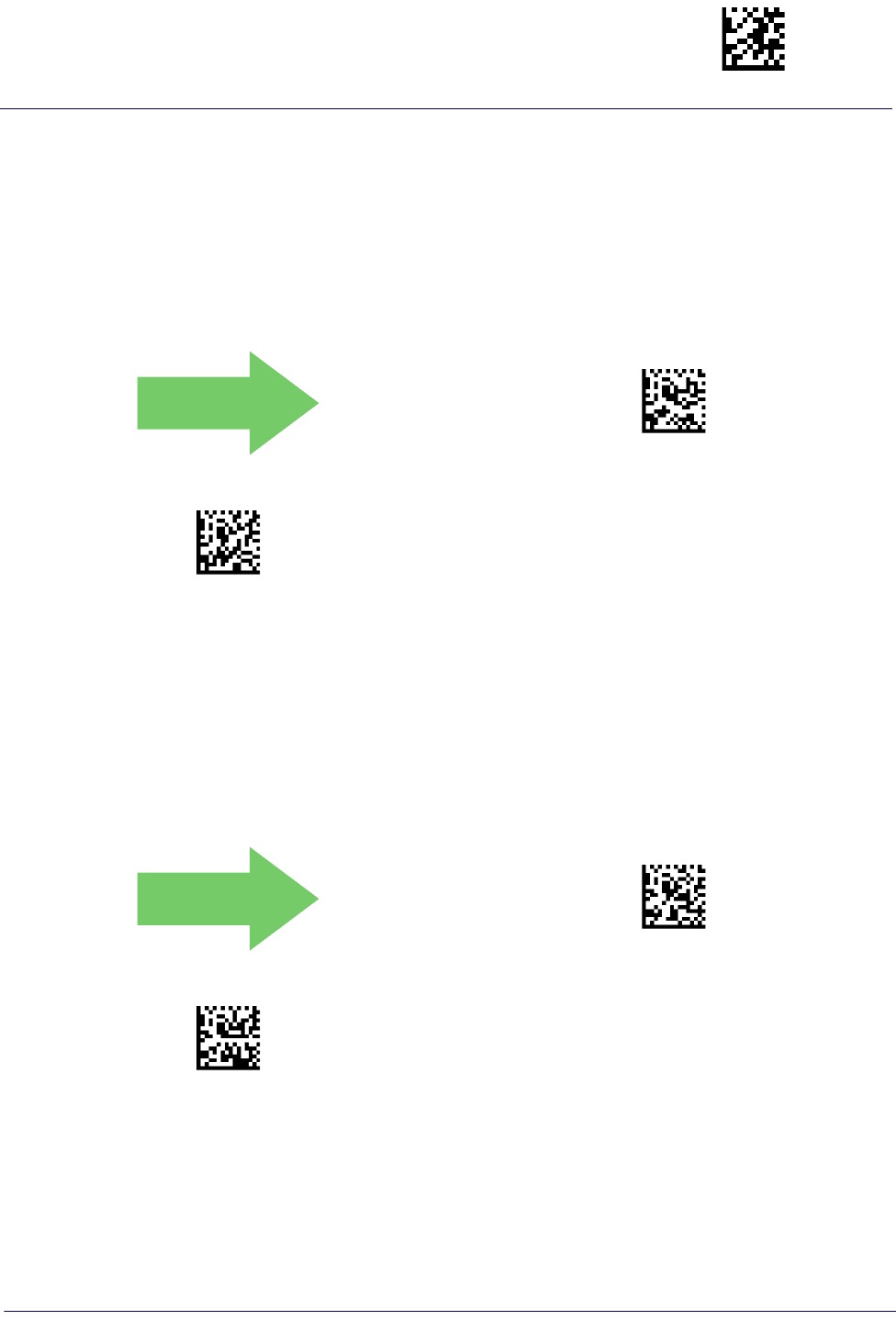
ABC Codabar Enter/Exit Programming Mode
Product Reference Guide
175
ABC CODABAR
The following options apply to the ABC Codabar symbology.
ABC Codabar Enable/Disable
Enables/Disables ability of reader to decode ABC Codabar labels.
DEFAULT
$CCBAB00(CR)
ABC Codabar = Disable
$CCBAB01(CR)
ABC Codabar = Enable
ABC Codabar Concatenation Mode
Specifies the concatenation mode between Static and Dynamic.
DEFAULT
$CCBCM00(CR)
ABC Codabar Concatenation Mode = Static
$CCBCM01(CR)
ABC Codabar Concatenation Mode = Dynamic
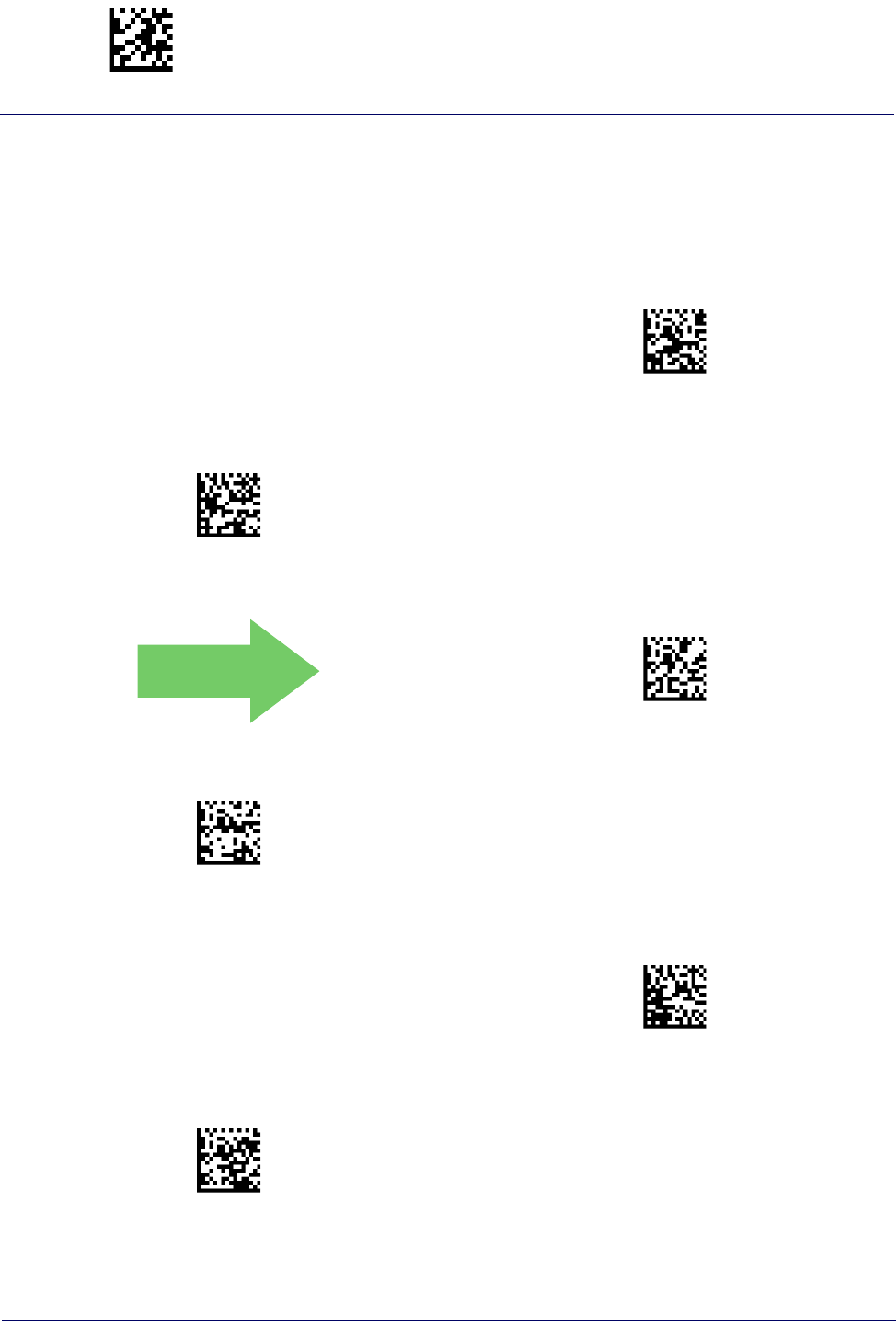
Enter/Exit Programming Mode ABC Codabar
176
Gryphon™ I GD44XX
/
GBT4400/GM440X
ABC Codabar Dynamic Concatenation Timeout
Specifies the timeout in 10-millisecond ticks used by the ABC Codabar Dynamic
Concatenation Mode.
$CCBDT05(CR)
ABC Codabar Dynamic Concatenation Timeout = 50
msec
$CCBDT0A(CR)
ABC Codabar Dynamic Concatenation Timeout = 100
msec
DEFAULT
$CCBDT14(CR)
ABC Codabar Dynamic Concatenation Timeout = 200
msec
$CCBDT32(CR)
ABC Codabar Dynamic Concatenation Timeout = 500
msec
$CCBDT4B(CR)
ABC Codabar Dynamic Concatenation Timeout = 750
msec
$CCBDT64(CR)
ABC Codabar Dynamic Concatenation Timeout = 1 Sec-
ond
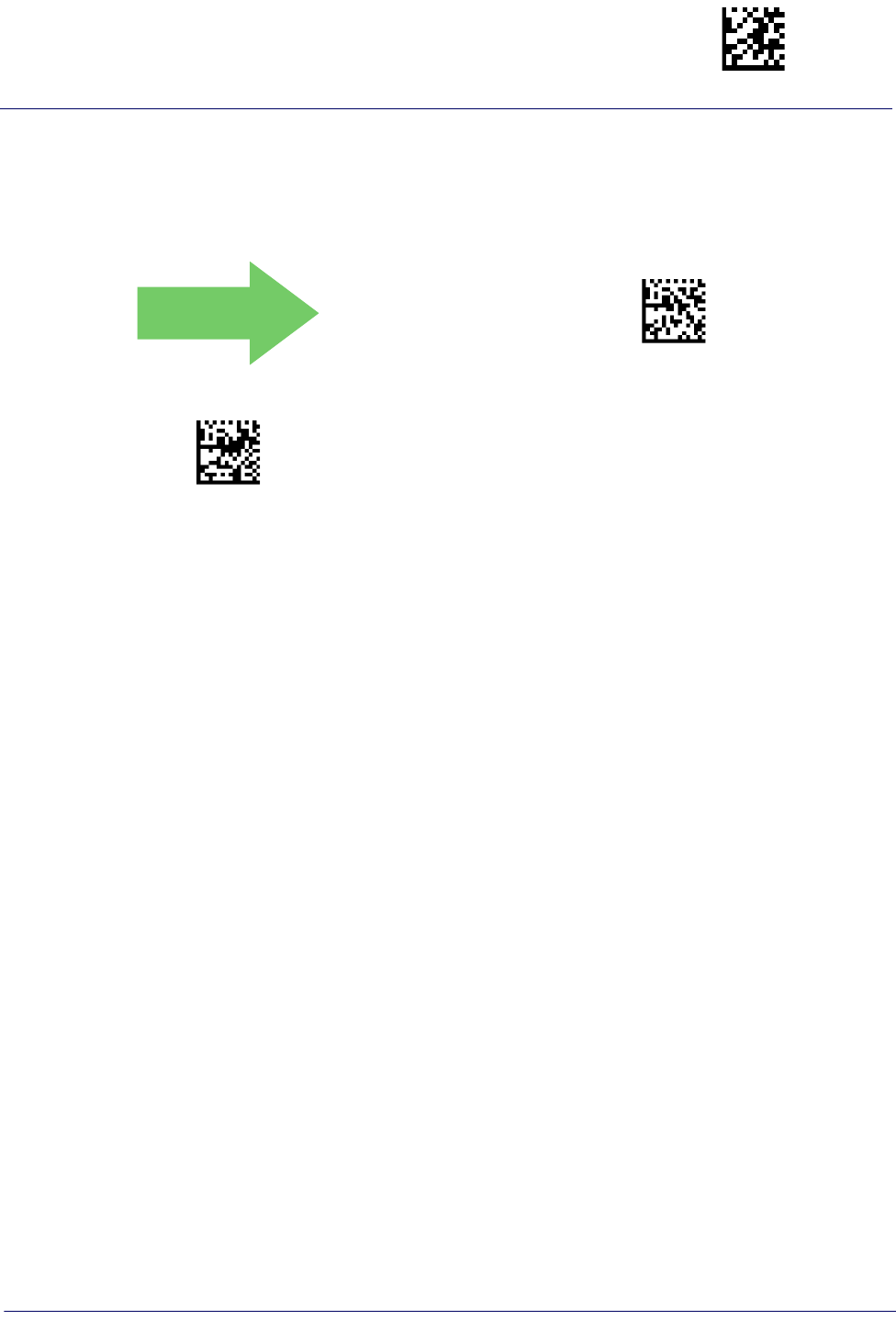
ABC Codabar Enter/Exit Programming Mode
Product Reference Guide
177
ABC Codabar Force Concatenation
Forces labels starting or ending with D to be concatenated.
DEFAULT
$CCBFC00(CR)
ABC Codabar Force Concatenation = Disable
$CCBFC01(CR)
ABC Codabar Force Concatenation = Enable
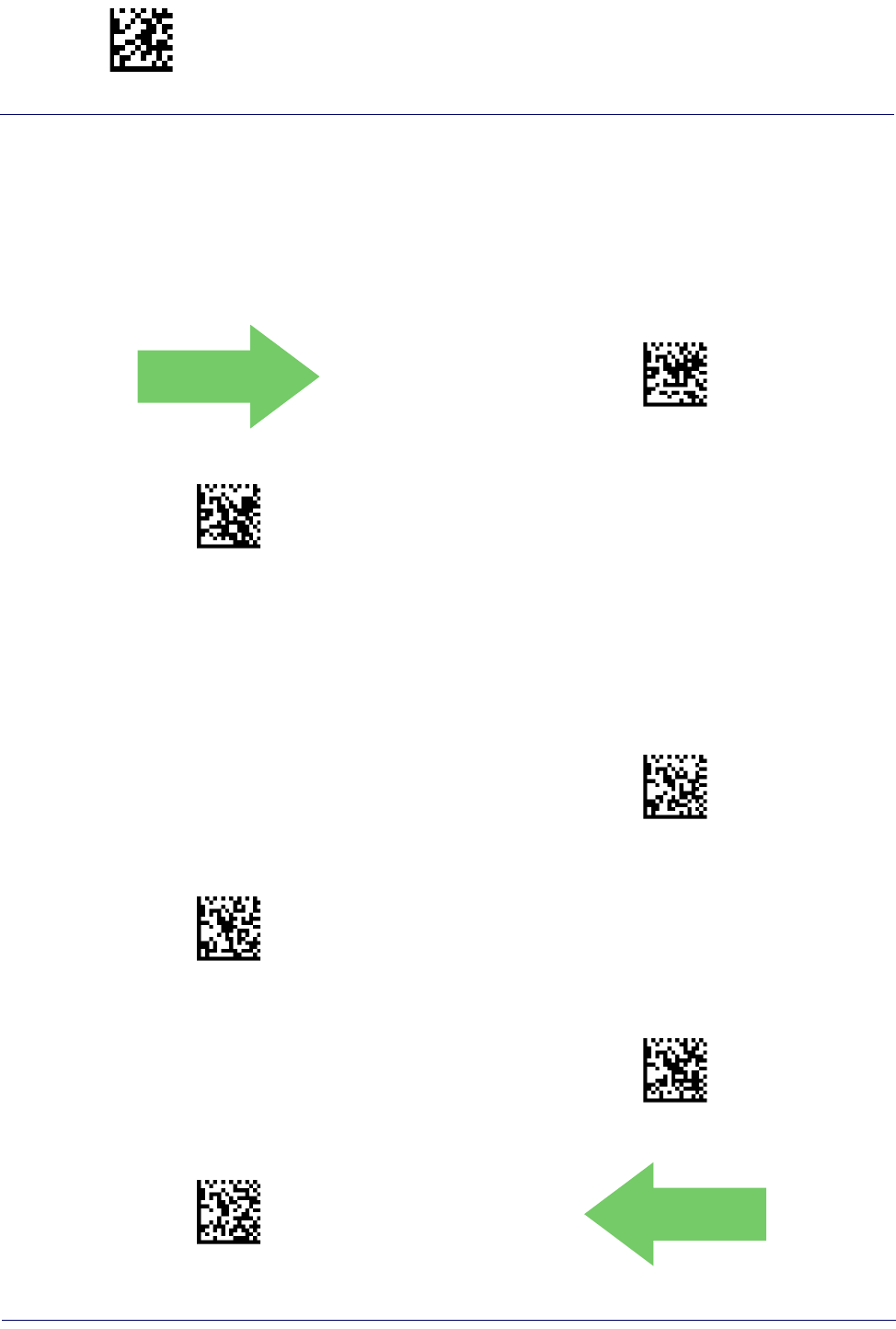
Enter/Exit Programming Mode Code 11
178
Gryphon™ I GD44XX
/
GBT4400/GM440X
CODE 11
The following options apply to the Code 11 symbology.
Code 11 Enable/Disable
When disabled, the reader will not read Code 11 bar codes.
DEFAULT
$CC1EN00(CR)
Code 11 = Disable
$CC1EN01(CR)
Code 11 = Enable
Code 11 Check Character Calculation
This option enables/disables calculation and verification of optional Code 11 check character.
$CC1CC00(CR)
Code 11 Check Character Calculation = Disable
$CC1CC01(CR)
Code 11 Check Character Calculation = Check C
$CC1CC02(CR)
Code 11 Check Character Calculation = Check K
$CC1CC03(CR)
Code 11 Check Character Calculation = Check C and K
DEFAULT
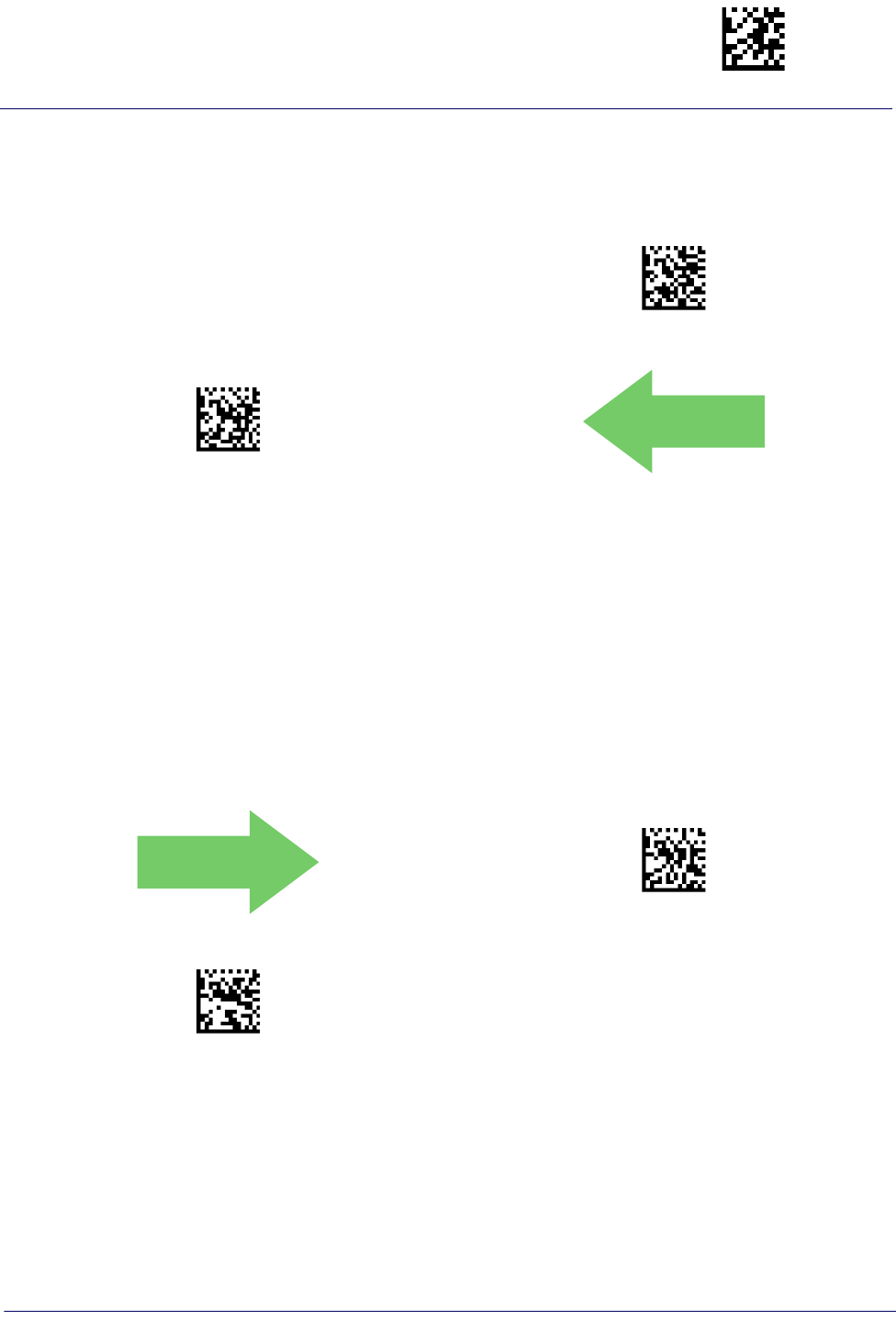
Code 11 Enter/Exit Programming Mode
Product Reference Guide
179
Code 11 Check Character Transmission
This feature enables/disables transmission of an optional Code 11 check character.
$CC1CT00(CR)
Code 11 Check Character Transmission = Don’t Send
$CC1CT01(CR)
Code 11 Check Character Transmission = Send
DEFAULT
Code 11 Length Control
This feature specifies either variable length decoding or fixed length decoding for the Code 11
symbology.
Variable Length:
For variable length decoding, a minimum and maximum length may be set.
Fixed Length:
For fixed length decoding, two different lengths may be set.
DEFAULT
$CC1LC00(CR)
Code 11 Length Control = Variable Length
$CC1LC01(CR)
Code 11 Length Control = Fixed Length
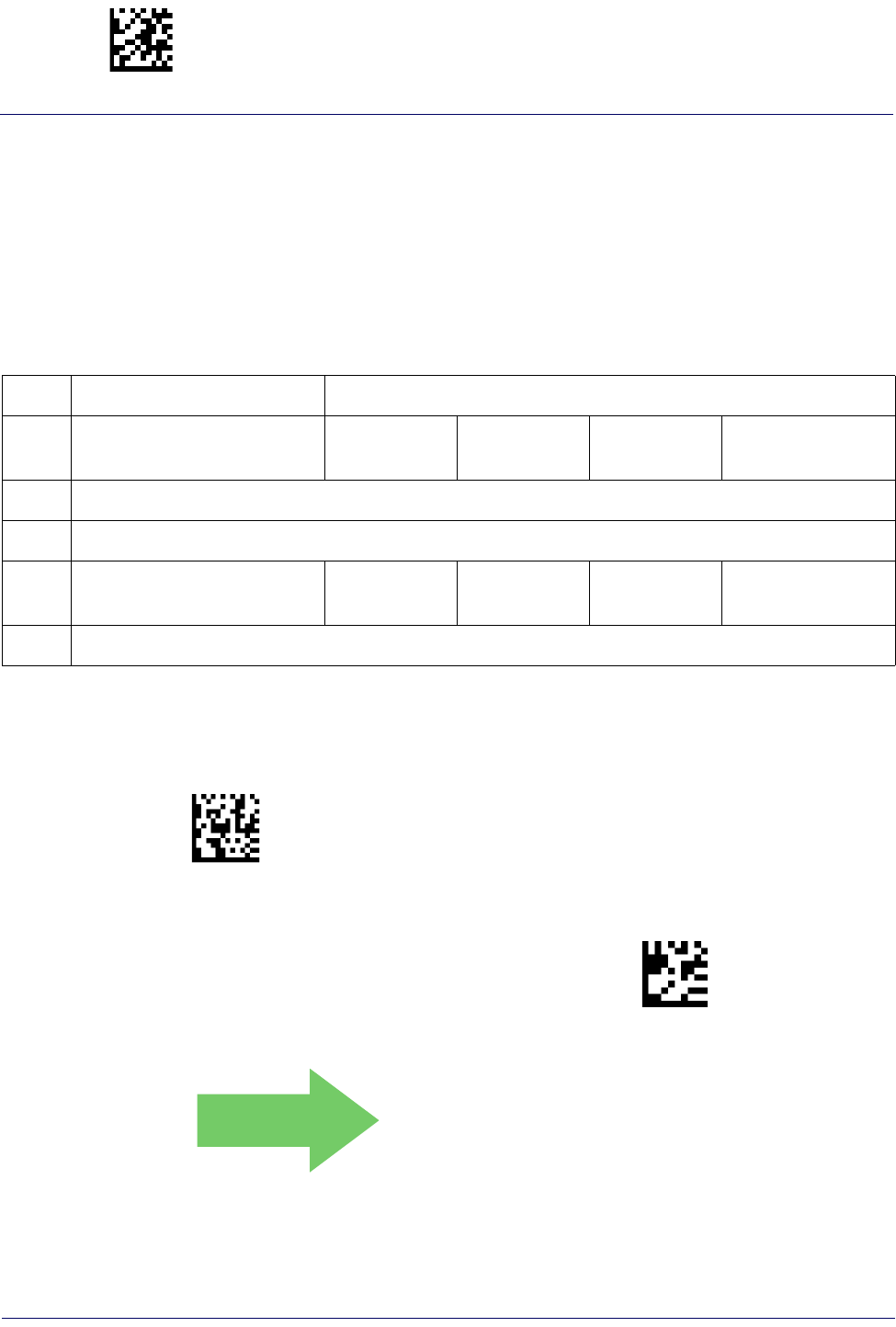
Enter/Exit Programming Mode Code 11
180
Gryphon™ I GD44XX
/
GBT4400/GM440X
Code 11 Set Length 1
This feature specifies one of the bar code lengths for Code 11 Length Control. Length 1 is the
minimum label length if in Variable Length Mode, or the first fixed length if in Fixed Length
Mode. Length includes the bar code’s check and data characters. The length can be set from 2 to
50 characters.
Table 15 provides some examples for setting Length 1. See page 267 for detailed instructions on
setting this feature.
Table 15. Code 11 Length 1 Setting Examples
STEP ACTION EXAMPLES
1Desired Setting (pad with
leading zeroes) 02 Characters 07 Characters 15 Characters 50 Characters
2Scan ENTER/EXIT PROGRAMMING MODE
3Scan SELECT CODE 11 LENGTH 1 SETTING
4Scan Two Characters From
Appendix D, Keypad ‘0’ and ‘2’ ‘0’ and ‘7’ ‘1’ and ‘5’ ‘5’ AND ‘0’
5Scan ENTER/EXIT PROGRAMMING MODE
$CC1L1
Select Code 11 Set Length 1 Setting
Make a mistake? Scan the CANCEL bar code to abort and
not save the entry string. You can then start again at the
beginning.
~
CANCEL
DEFAULT
04 = Length 1 is 4 Characters
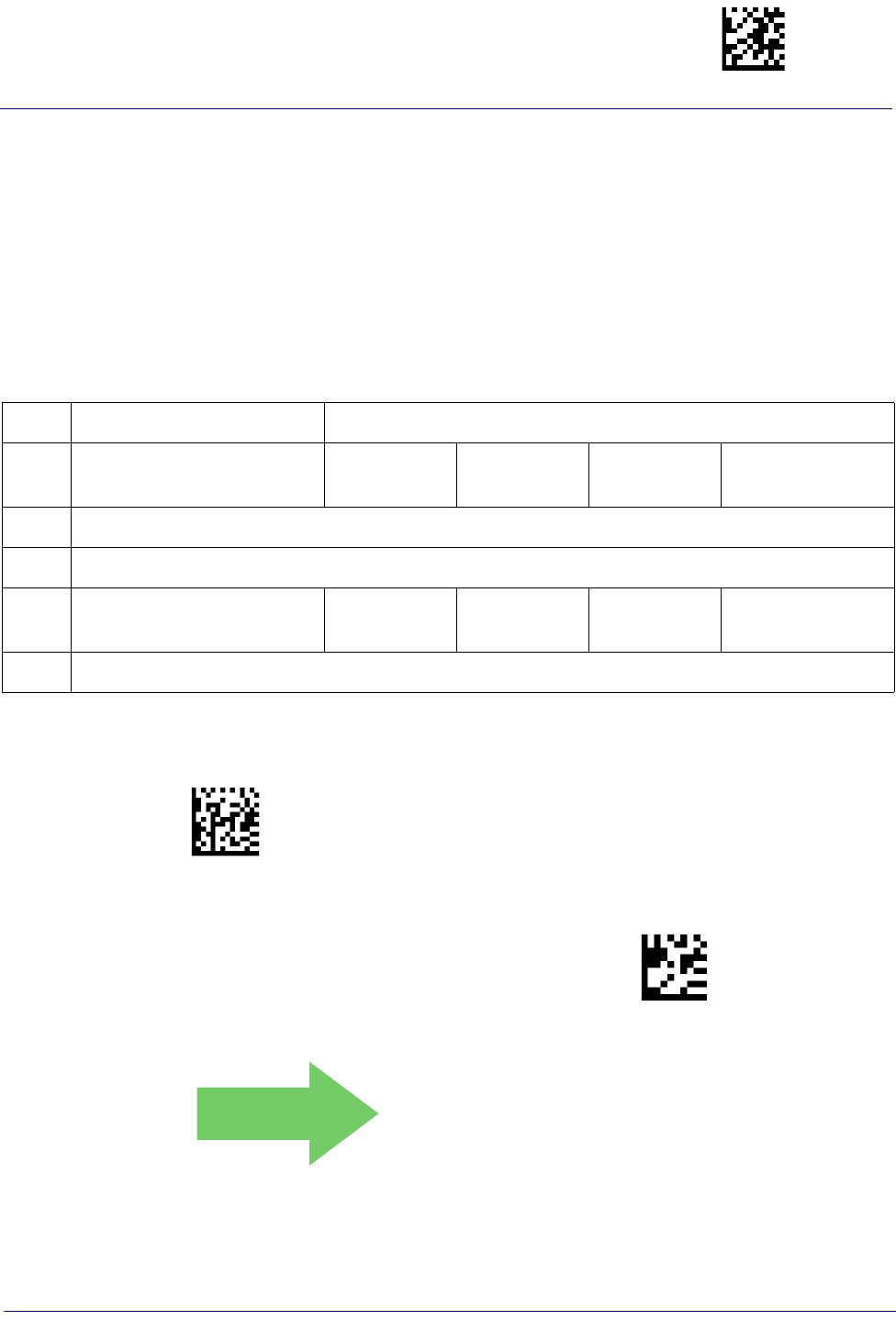
Code 11 Enter/Exit Programming Mode
Product Reference Guide
181
Code 11 Set Length 2
This feature specifies one of the bar code lengths for Code 11 Length Control. Length 2 is the
maximum label length if in Variable Length Mode, or the second fixed length if in Fixed Length
Mode. Length includes the bar code’s check and data characters.
The length can be set from 2 to 50 characters. A setting of 0 specifies to ignore this length (only
one fixed length).
Table 16 provides examples for setting Length 2. See page 267 for detailed instructions on
setting this feature.
Table 16. Code 11 Length 2 Setting Examples
STEP ACTION EXAMPLES
1Desired Setting (pad with
leading zeroes)
00 (Ignore This
Length) 07 Characters 15 Characters 50 Characters
2Scan ENTER/EXIT PROGRAMMING MODE
3Scan SELECT CODE 11 LENGTH 2 SETTING
4Scan Two Characters From
Appendix D, Keypad ‘0’ and ‘0’ ‘0’ and ‘7’ ‘1’ and ‘5’ ‘5’ and 0’
5Scan ENTER/EXIT PROGRAMMING MODE
$CC1.2
Select Code 11 Length 2 Setting
Make a mistake? Scan the CANCEL bar code to abort and
not save the entry string. You can then start again at the
beginning.
~
CANCEL
DEFAULT
50 = Length 2 is 50 Characters
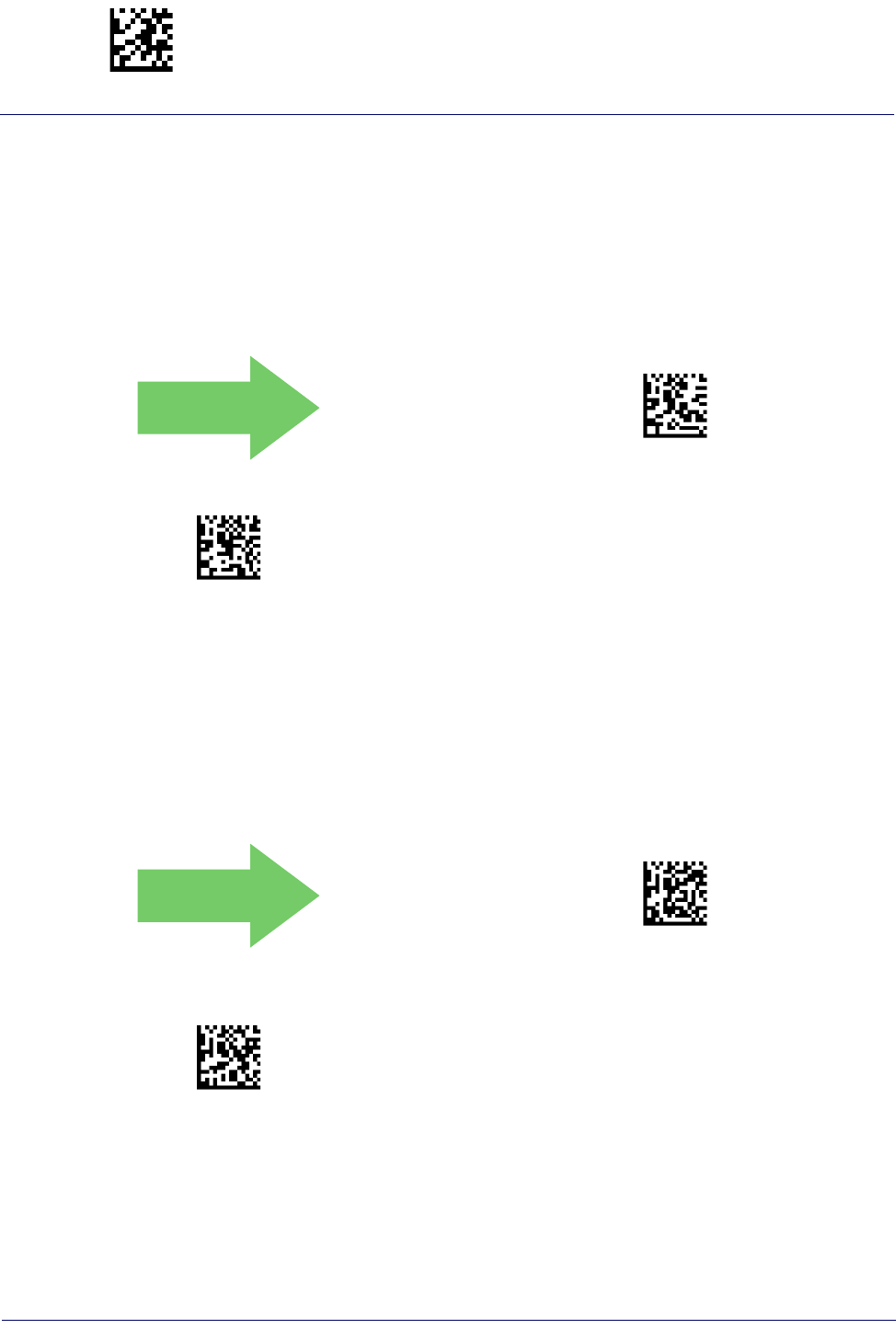
Enter/Exit Programming Mode GS1 DataBar™ Omnidirectional
182
Gryphon™ I GD44XX
/
GBT4400/GM440X
GS1 DATABAR™ OMNIDIRECTIONAL
The following options apply to the GS1 DataBar™ Omnidirectional (formerly RSS-14)
symbology.
GS1 DataBar™ Omnidirectional Enable/Disable
When disabled, the reader will not read GS1 DataBar™ Omnidirectional bar codes.
DEFAULT
$C4BEN00(CR)
GS1 DataBar™ Omnidirectional = Disable
$C4BEN01(CR)
GS1 DataBar™ Omnidirectional = Enable
GS1 DataBar™ Omnidirectional GS1-128 Emulation
When enabled, GS1 DataBar™ Omnidirectional bar codes will be translated to the GS1-128
label data format.
DEFAULT
$C4BU800(CR)
GS1 DataBar™ Omnidirectional GS1-128 Emulation =
Disable
$C4BU801(CR)
GS1 DataBar™ Omnidirectional GS1-128 Emulation =
Enable
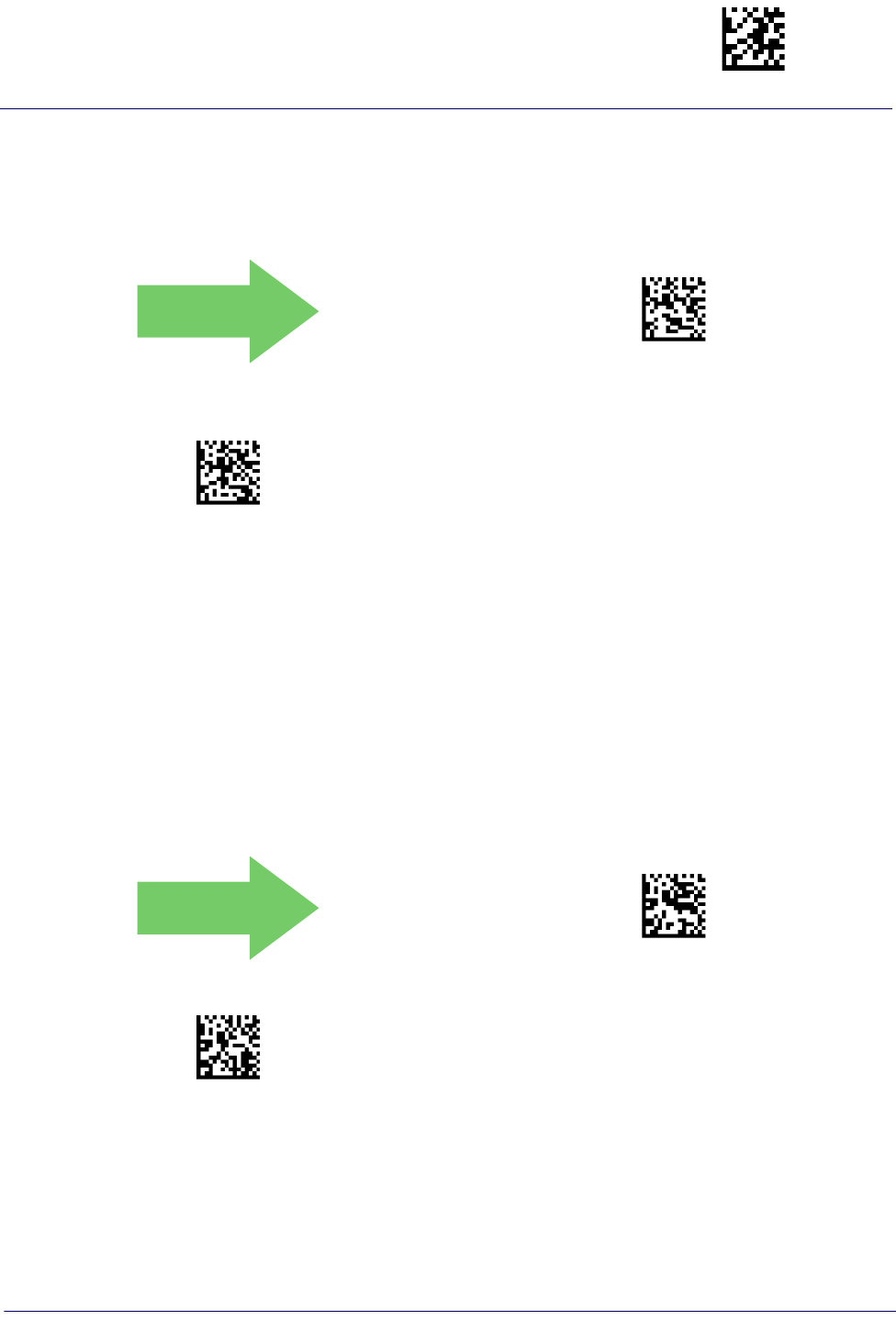
GS1 DataBar™ Expanded Enter/Exit Programming Mode
Product Reference Guide
183
GS1 DataBar™ Omnidirectional 2D Component
This feature enables/disables a requirement that a 2D label component be decoded when a base
label for this symbology is decoded.
DEFAULT
$C4B2D00(CR)
GS1 DataBar™ Omnidirectional 2D Component =
Disable (2D component not required)
$C4B2D01(CR)
GS1 DataBar™ Omnidirectional 2D Component =
2D component must be decoded
GS1 DATABAR™ EXPANDED
The following options apply to the GS1 DataBar™ Expanded (formerly RSS Expanded)
symbology.
GS1 DataBar™ Expanded Enable/Disable
When disabled, the reader will not read GS1 DataBar™ Expanded bar codes.
DEFAULT
$CXBEN00(CR)
GS1 DataBar™ Expanded = Disable
$CXBEN01(CR)
GS1 DataBar™ Expanded = Enable

Enter/Exit Programming Mode GS1 DataBar™ Expanded
184
Gryphon™ I GD44XX
/
GBT4400/GM440X
GS1 DataBar™ Expanded GS1-128 Emulation
When enabled, GS1 DataBar™ Expanded bar codes will be translated to the GS1-128 label
data format.
DEFAULT
$CXBU800(CR)
GS1 DataBar™ Expanded GS1-128 Emulation = Disable
$CXBU801(CR)
GS1 DataBar™ Expanded GS1-128 Emulation = Enable
GS1 DataBar™ Expanded 2D Component
This feature enables/disables a requirement that a 2D label component be decoded when a base
label of this symbology is decoded.
DEFAULT
$CXB2D00(CR)
GS1 DataBar™ Expanded 2D Component = Disable
$CXB2D01(CR)
GS1 DataBar™ Expanded 2D Component = Enable
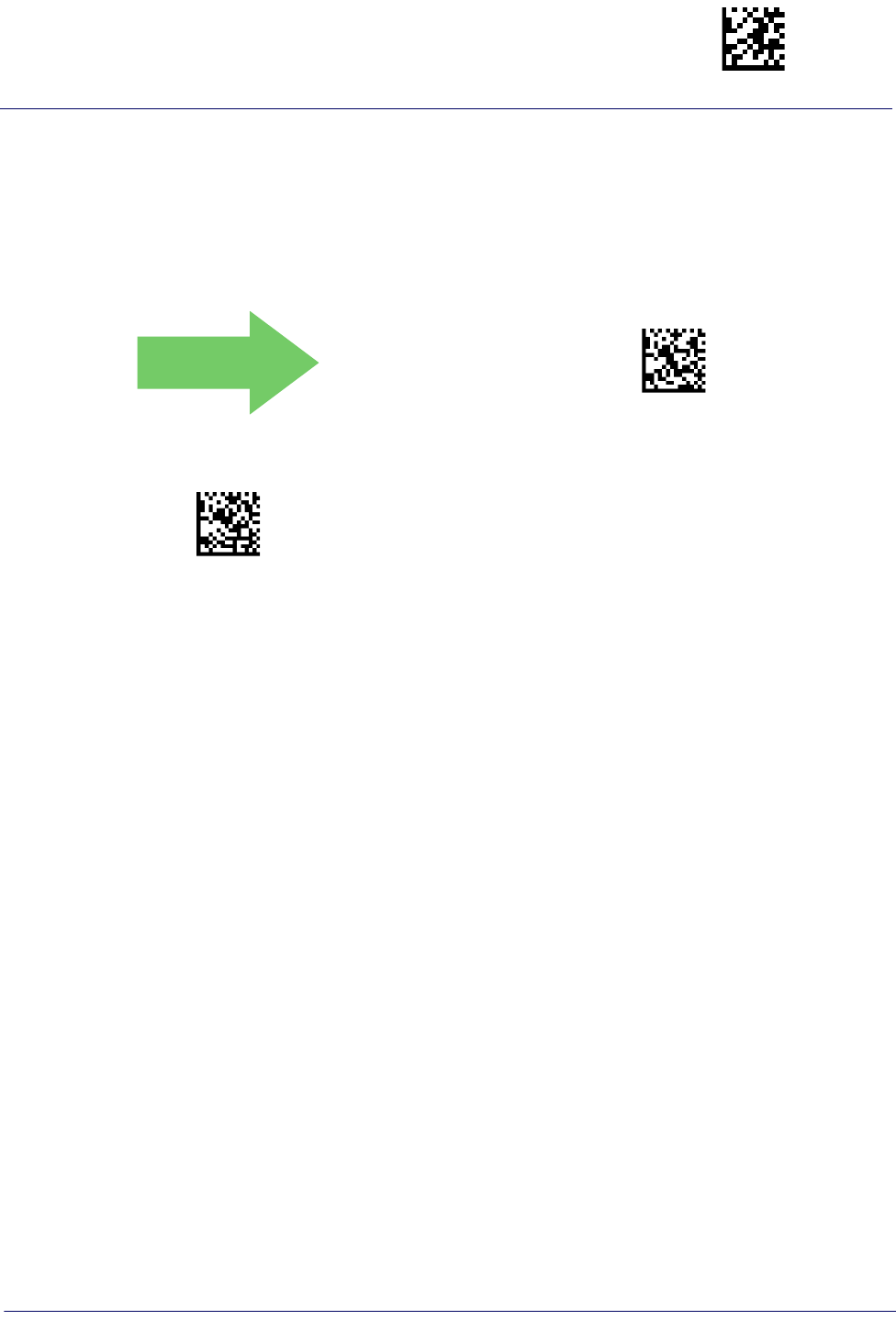
GS1 DataBar™ Expanded Enter/Exit Programming Mode
Product Reference Guide
185
GS1 DataBar™ Expanded Length Control
This feature specifies either variable length decoding or fixed length decoding for the GS1
DataBar™ Expanded symbology.
Variable Length:
For variable-length decoding, a minimum length may be set.
Fixed Length:
For fixed-length decoding, two different lengths may be set.
DEFAULT
$CXBLC00(CR)
GS1 DataBar™ Expanded Length Control = Variable
Length
$CXBLC01(CR)
GS1 DataBar™ Expanded Length Control = Fixed Length
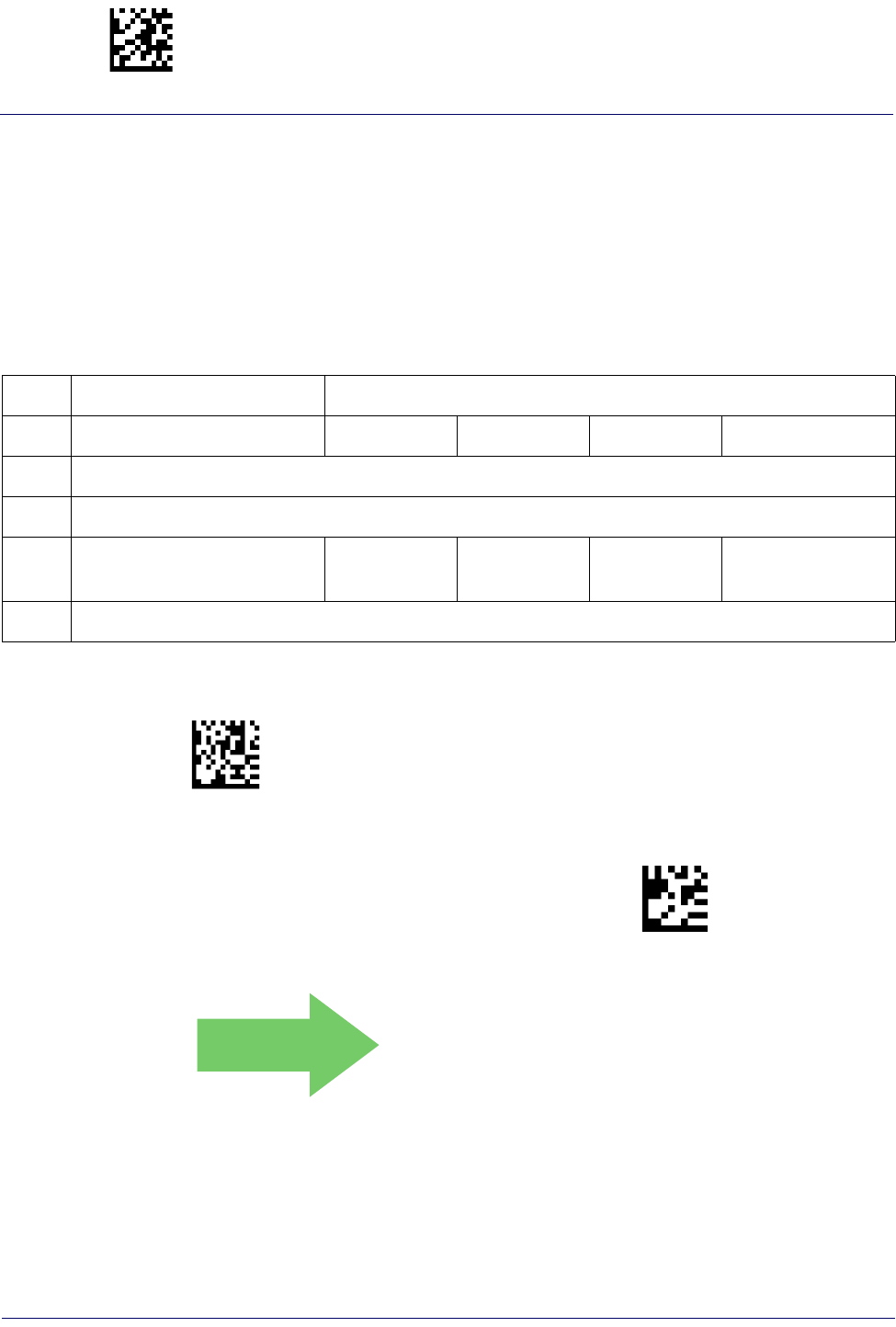
Enter/Exit Programming Mode GS1 DataBar™ Expanded
186
Gryphon™ I GD44XX
/
GBT4400/GM440X
GS1 DataBar™ Expanded Set Length 1
This feature specifies one of the bar code lengths for GS1 DataBar™ Expanded Length
Control. Length 1 is the minimum label length if in Variable Length Mode, or the first fixed
length if in Fixed Length Mode. Length includes the bar code’s data characters only. The length
can be set from 1 to 74 characters.
Table 17 provides some examples for setting Length 1. See page 267 for detailed instructions on
setting this feature.
Table 17. GS1 DataBar™ Expanded Length 1 Setting Examples
STEP ACTION EXAMPLES
1Desired Setting 01 Character 07 Characters 52 Characters 74 Characters
2Scan ENTER/EXIT PROGRAMMING MODE
3Scan SELECT GS1 DataBar™ EXPANDED LENGTH 1SETTING
4Scan Two Characters From
Appendix D, Keypad ‘0’ and ‘1’ ‘0’ and ‘7’ ‘5’ and ‘2’ ‘7’ AND ‘4’
5Scan ENTER/EXIT PROGRAMMING MODE
$CXBL1
Select GS1 DataBar™ Expanded Set Length 1 Setting
Make a mistake? Scan the CANCEL bar code to abort and
not save the entry string. You can then start again at the
beginning.
~
CANCEL
DEFAULT
01 = Length 1 is 1 Character
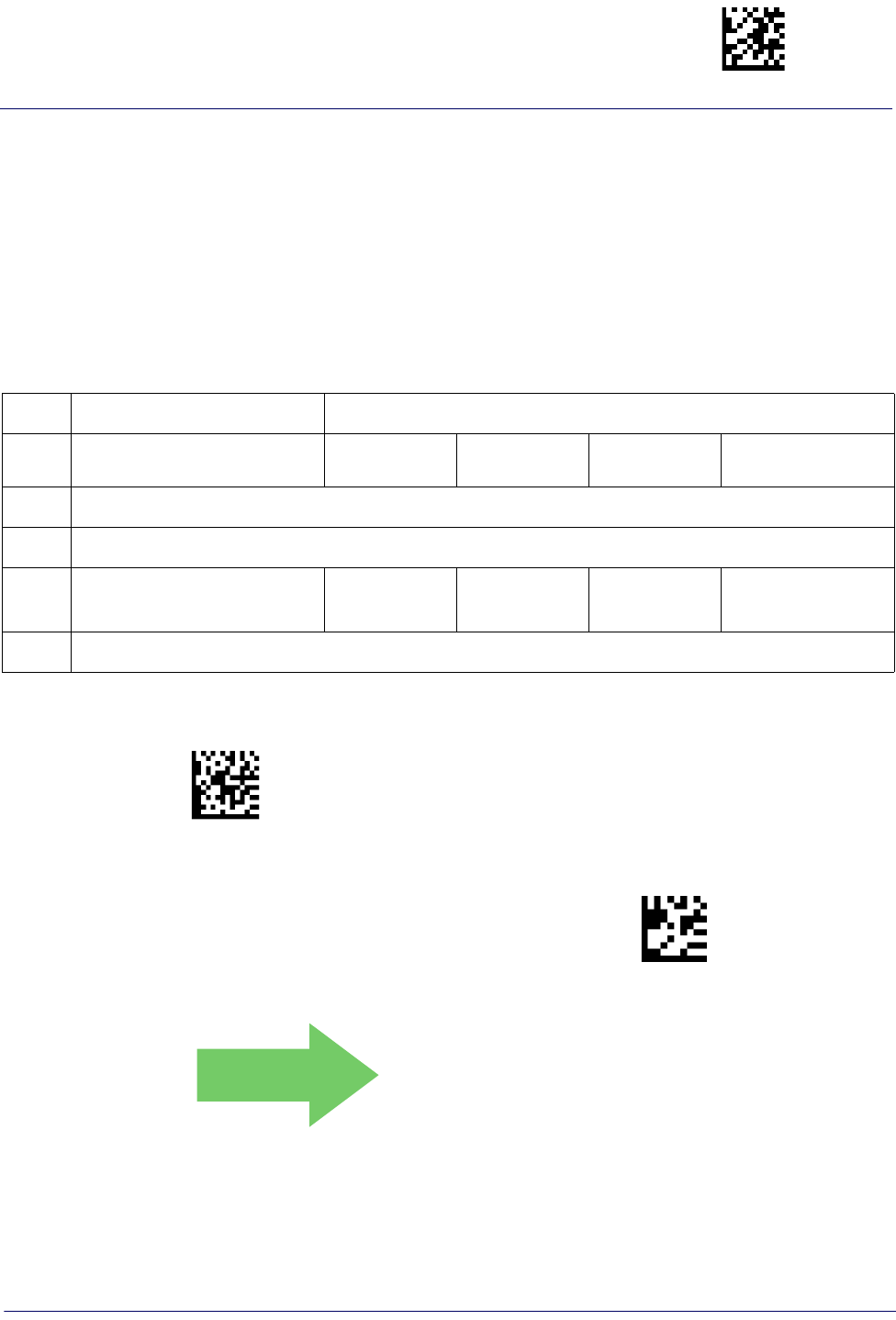
GS1 DataBar™ Expanded Enter/Exit Programming Mode
Product Reference Guide
187
GS1 DataBar™ Expanded Set Length 2
This feature specifies one of the bar code lengths for GS1 DataBar™ Expanded Length
Control. Length 2 is the maximum label length if in Variable Length Mode, or the second fixed
length if in Fixed Length Mode. Length includes the bar code’s data characters only. The length
can be set from 1 to 74 characters. A setting of 0 specifies to ignore this length (only one fixed
length).
Table 18 provides examples for setting Length 2. See page 267 for detailed instructions on
setting this feature.
Table 18. GS1 DataBar™ Expanded Length 2 Setting Examples
STEP ACTION EXAMPLES
1Desired Setting 00 (ignore sec-
ond length) 07 Characters 52 Characters 74 Characters
2Scan ENTER/EXIT PROGRAMMING MODE
3Scan SELECT GS1 DataBar™ EXPANDED LENGTH 2 SETTING
4Scan Two Characters From
Appendix D, Keypad ‘0’ and ‘0’ ‘0’ and ‘7’ ‘5’ and ‘2’ ‘7’ and ‘4’
5Scan ENTER/EXIT PROGRAMMING MODE
$CXBL2
Select GS1 DataBar™ Expanded Set Length 2 Setting
Make a mistake? Scan the CANCEL bar code to abort and
not save the entry string. You can then start again at the
beginning.
~
CANCEL
DEFAULT
74 = Length 2 is 74 Characters
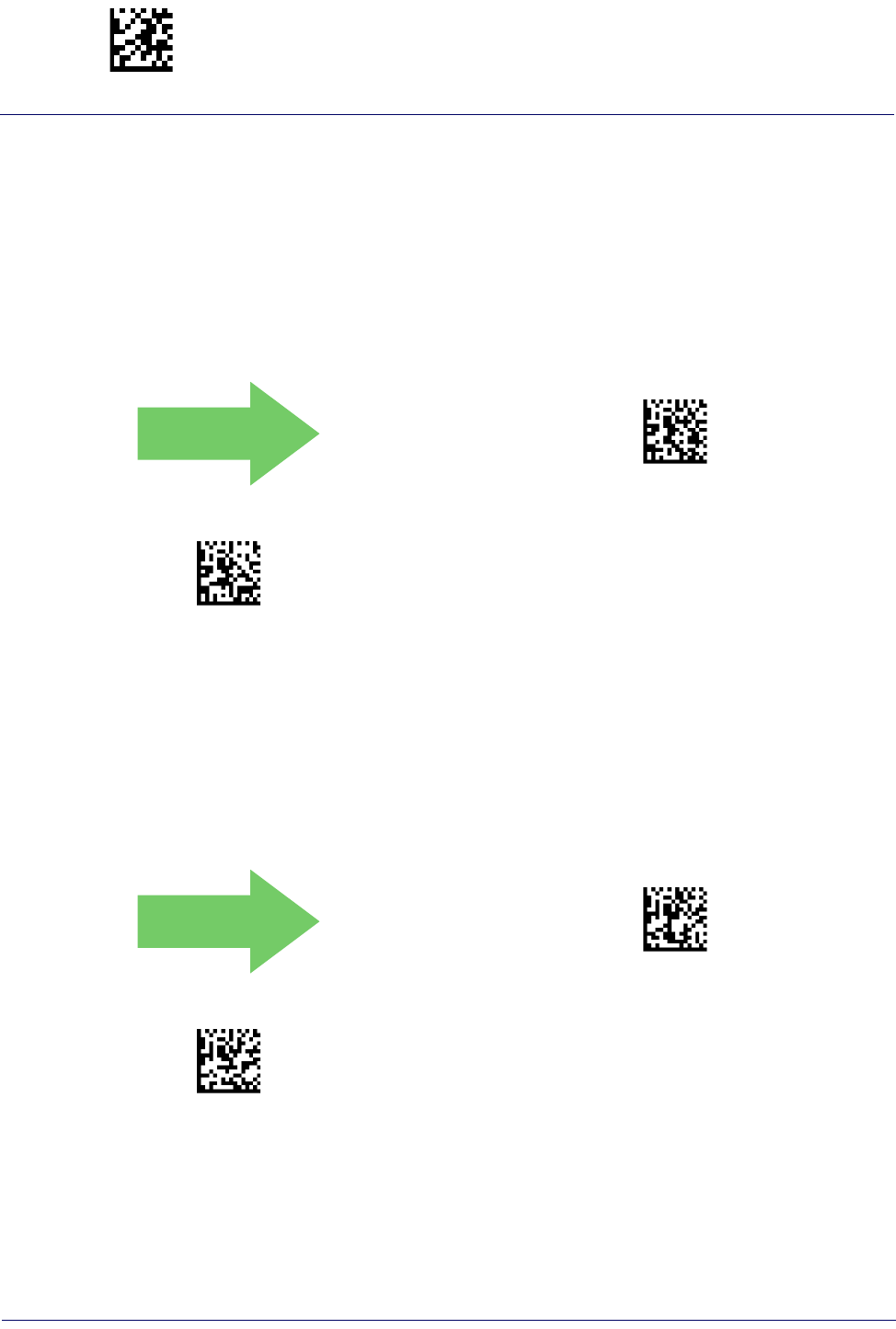
Enter/Exit Programming Mode GS1 DataBar™ Limited
188
Gryphon™ I GD44XX
/
GBT4400/GM440X
GS1 DATABAR™ LIMITED
The following options apply to the GS1 DataBar™ Limited (formerly RSS Limited)
symbology.
GS1 DataBar™ Limited Enable/Disable
When disabled, the reader will not read GS1 DataBar™ Limited bar codes.
DEFAULT
$CLBEN00(CR)
GS1 DataBar™ Limited = Disable
$CLBEN01(CR)
GS1 DataBar™ Limited = Enable
GS1 DataBar™ Limited GS1-128 Emulation
When enabled, GS1 DataBar™ Limited bar codes will be translated to the GS1-128 label data
format.
DEFAULT
$CLBU800(CR)
GS1 DataBar™ Limited GS1-128 Emulation = Disable
$CLBU801(CR)
GS1 DataBar™ Limited GS1-128 Emulation = Enable

Code 93 Enter/Exit Programming Mode
Product Reference Guide
189
GS1 DataBar™ Limited 2D Component
This feature enables/disables a requirement that a 2D label component be decoded when a base
label of this symbology is decoded.
DEFAULT
$CLB2D00(CR)
GS1 DataBar™ Limited 2D Component =
Disable (2D component not required)
$CLB2D01(CR)
GS1 DataBar™ Limited 2D Component =
2D component must be decoded
CODE 93
The following options apply to the Code 93 symbology.
Code 93 Enable/Disable
Enables/Disables ability of reader to decode Code 93 labels.
DEFAULT
$CC9EN00(CR)
Code 93 = Disable
$CC9EN01(CR)
Code 93 = Enable
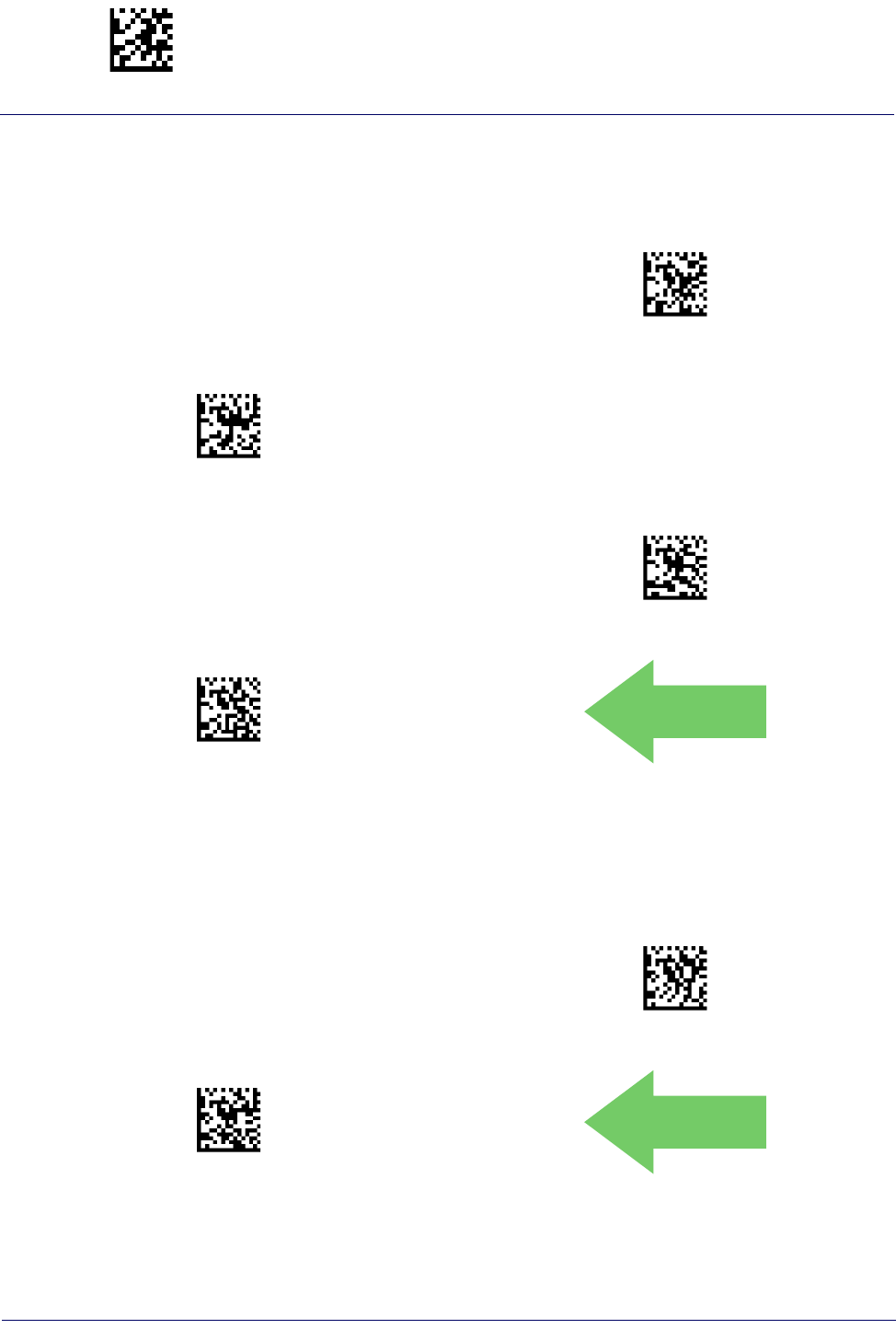
Enter/Exit Programming Mode Code 93
190
Gryphon™ I GD44XX
/
GBT4400/GM440X
Code 93 Check Character Calculation
Enables/disables calculation and verification of an optional Code 93 check character.
$CC9CC00(CR)
Code 93 Check Character Calculation = Disable
$CC9CC01(CR)
Code 93 Check Character Calculation = Enable Check C
$CC9CC02(CR)
Code 93 Check Character Calculation = Enable Check K
$CC9CC03(CR)
Code 93 Check Character Calculation = Enable Check C
and K
DEFAULT
Code 93 Check Character Transmission
Enables/disables transmission of an optional Code 93 check character.
$CC9CT00(CR)
Code 93 Check Character Transmission = Disable
$CC9CT01(CR)
Code 93 Check Character Transmission = Enable
DEFAULT
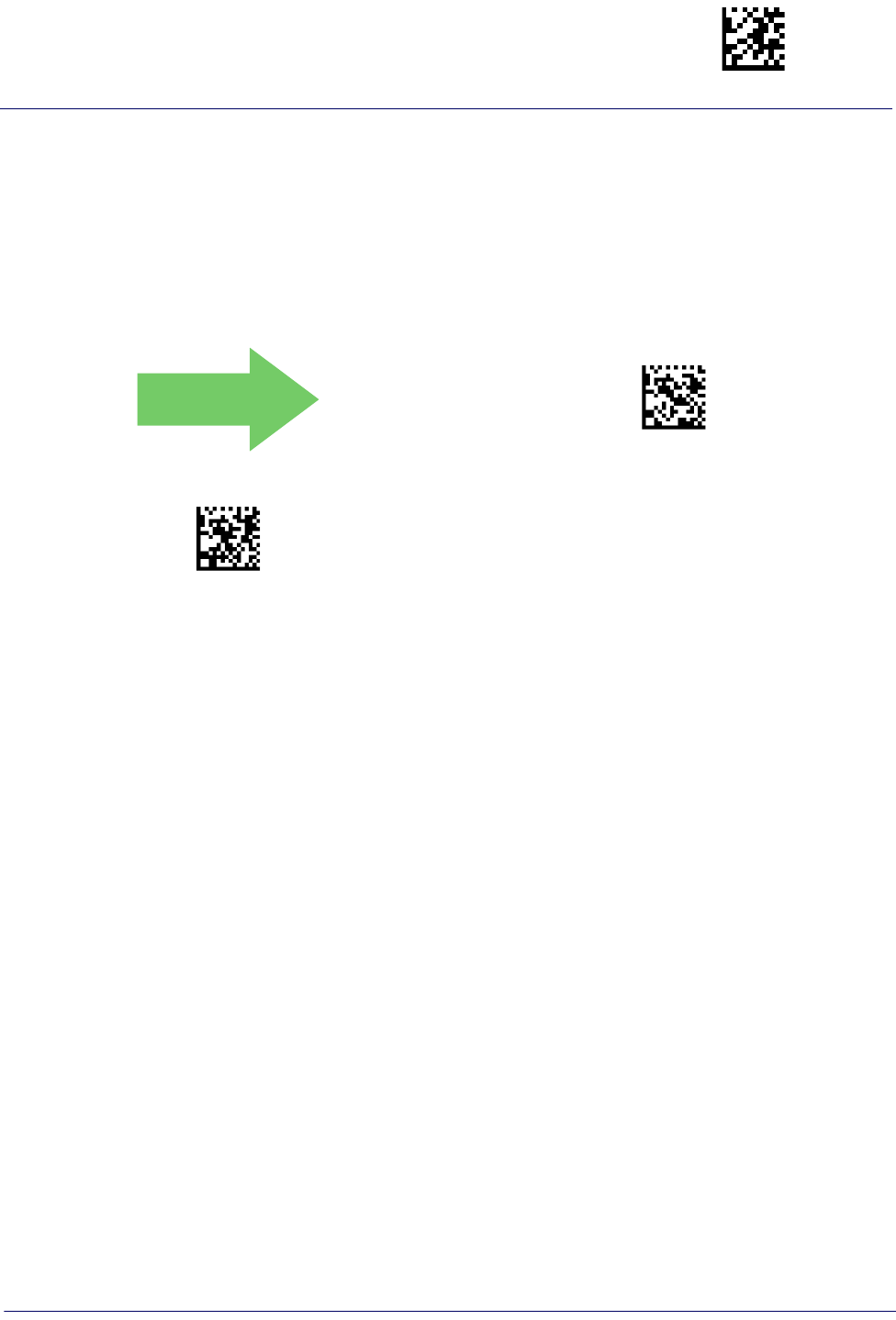
Code 93 Enter/Exit Programming Mode
Product Reference Guide
191
Code 93 Length Control
This feature specifies either variable length decoding or fixed length decoding for the Code 93
symbology.
Variable Length:
For variable length decoding, a minimum and maximum length may be set.
Fixed Length:
For fixed length decoding, two different lengths may be set.
DEFAULT
$CC9LC00(CR)
Code 93 Length Control = Variable Length
$CC9LC01(CR)
Code 93 = Fixed Length
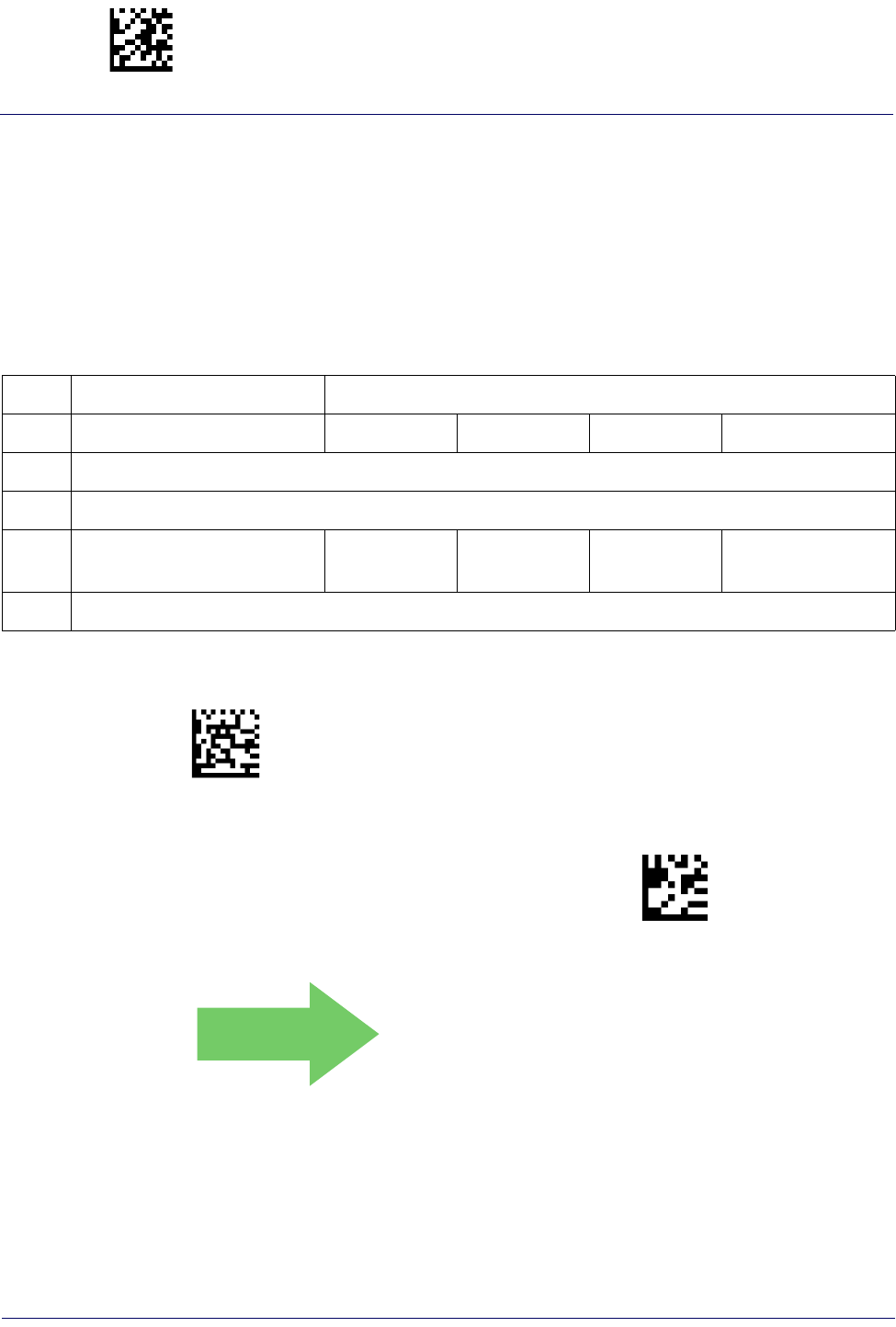
Enter/Exit Programming Mode Code 93
192
Gryphon™ I GD44XX
/
GBT4400/GM440X
Code 93 Set Length 1
Specifies one of the bar code lengths for Code 93 Length Control. Length 1 is the minimum
label length if in Variable Length Mode, or the first fixed length if in Fixed Length Mode.
Length includes the bar code’s data characters only. The length can be set from 01 to 50
characters.
Table 19 provides some examples for setting Length 1. See page 267 for detailed instructions on
setting this feature.
Table 19. Code 93 Length 1 Setting Examples
STEP ACTION EXAMPLES
1Desired Setting 01 Characters 07 Characters 15 Characters 50 Characters
2Scan ENTER/EXIT PROGRAMMING MODE
3Scan SELECT CODE 93 LENGTH 1 SETTING
4Scan Two Characters From
Appendix D, Keypad ‘0’ and ‘1’ ‘0’ and ‘7’ ‘1’ and ‘5’ ‘5’ AND ‘0’
5Scan ENTER/EXIT PROGRAMMING MODE
$CC9L1
Select Code 93 Set Length 1 Setting
Make a mistake? Scan the CANCEL bar code to abort and
not save the entry string. You can then start again at the
beginning.
~
CANCEL
DEFAULT
01 = Length 1 is 1 Character
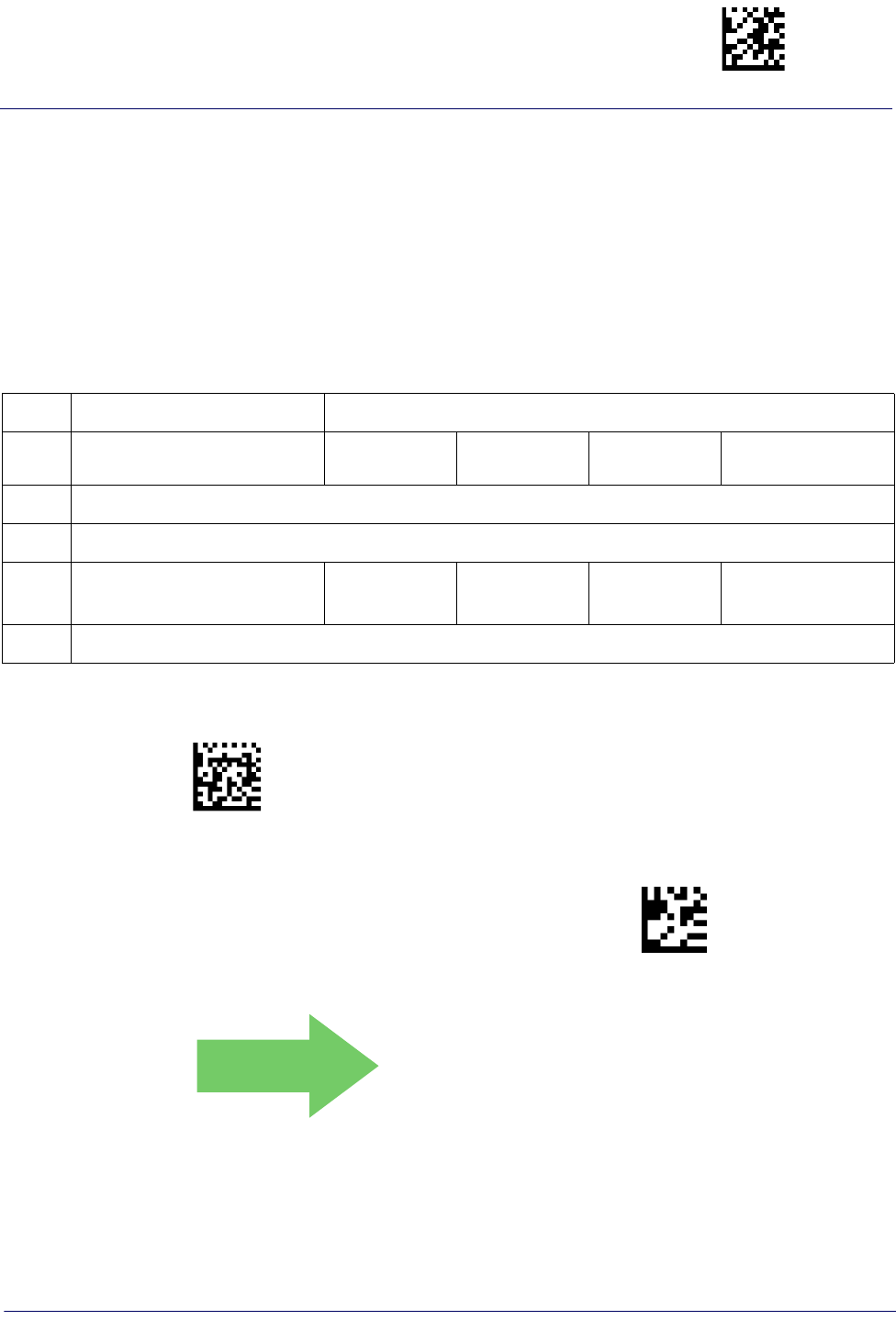
Code 93 Enter/Exit Programming Mode
Product Reference Guide
193
Code 93 Set Length 2
This feature specifies one of the bar code lengths for Code 93 Length Control. Length 2 is the
maximum label length if in Variable Length Mode, or the second fixed length if in Fixed Length
Mode. Length includes the bar code’s check, data, and full-ASCII shift characters. The length
does not include start/stop characters. The length can be set from 1 to 50 characters. A setting of
0 specifies to ignore this length (only one fixed length).
Table 20 provides examples for setting Length 2. See page 267 for detailed instructions on
setting this feature.
Table 20. CODE 93 Length 2 Setting Examples
STEP ACTION EXAMPLES
1Desired Setting 00 (Ignore This
Length) 07 Characters 15 Characters 50 Characters
2Scan ENTER/EXIT PROGRAMMING MODE
3Scan SELECT CODE 93 LENGTH 2 SETTING
4Scan Two Characters From
Appendix D, Keypad ‘0’ and ‘0’ ‘0’ and ‘7’ ‘1’ and ‘5’ ‘5’ AND ‘0’
5Scan ENTER/EXIT PROGRAMMING MODE
$CC9L2
Select Code 93 Length 2 Setting
Make a mistake? Scan the CANCEL bar code to abort and
not save the entry string. You can then start again at the
beginning.
~
CANCEL
DEFAULT
50 = Length 2 is 50 Characters
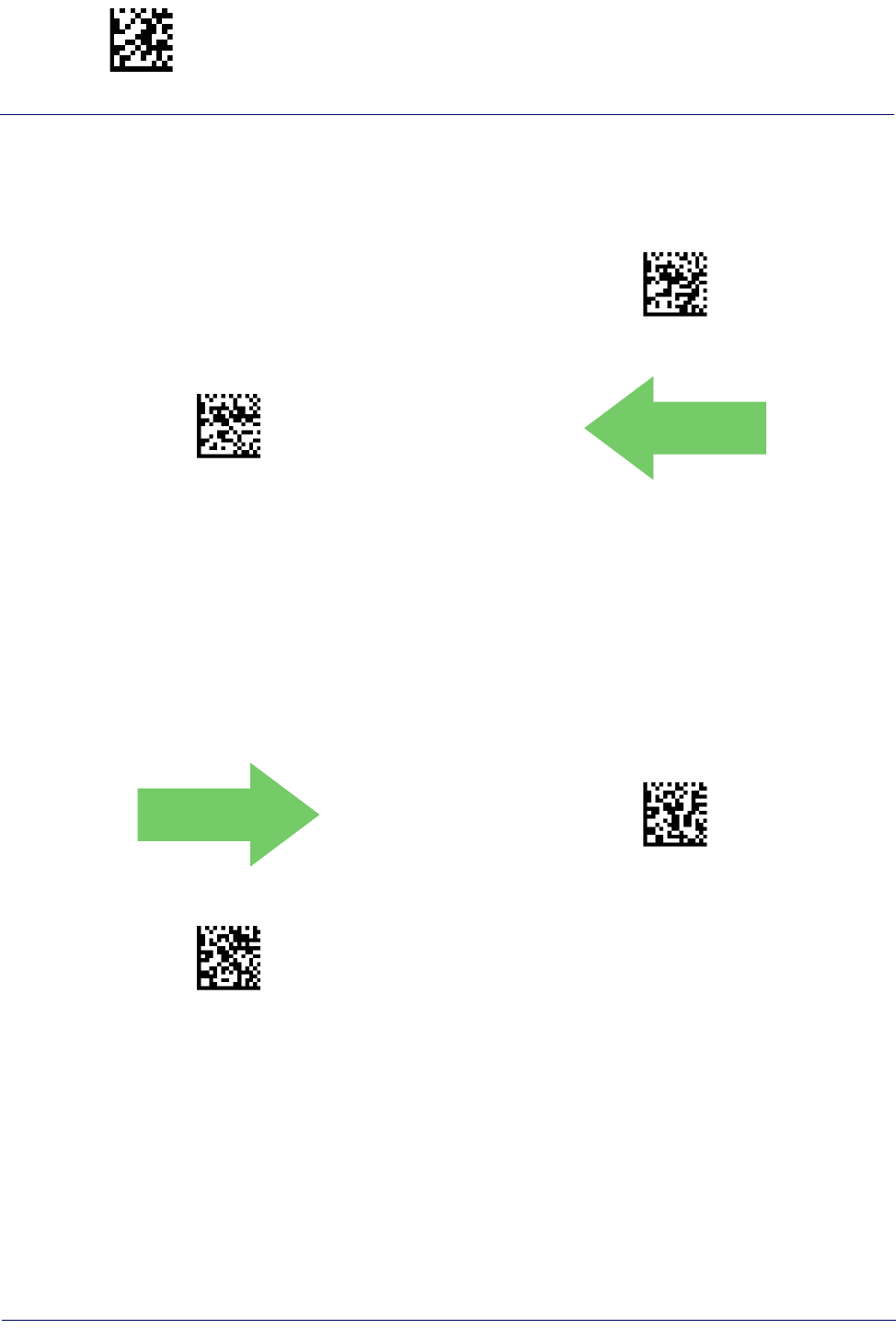
Enter/Exit Programming Mode MSI
194
Gryphon™ I GD44XX
/
GBT4400/GM440X
Code 93 Quiet Zones
Enables/disables quiet zones for Code 93.
$CC9LO02(CR)
Code 93 Quiet Zones = Quiet Zones on two sides
$CC9LO03(CR)
Code 93 Quiet Zones = Small Quiet Zones on two sides
DEFAULT
MSI
The following options apply to the MSI symbology.
MSI Enable/Disable
Enables/Disables ability of reader to decode MSI labels.
DEFAULT
$CMSEN00(CR)
MSI = Disable
$CMSEN01(CR)
MSI = Enable
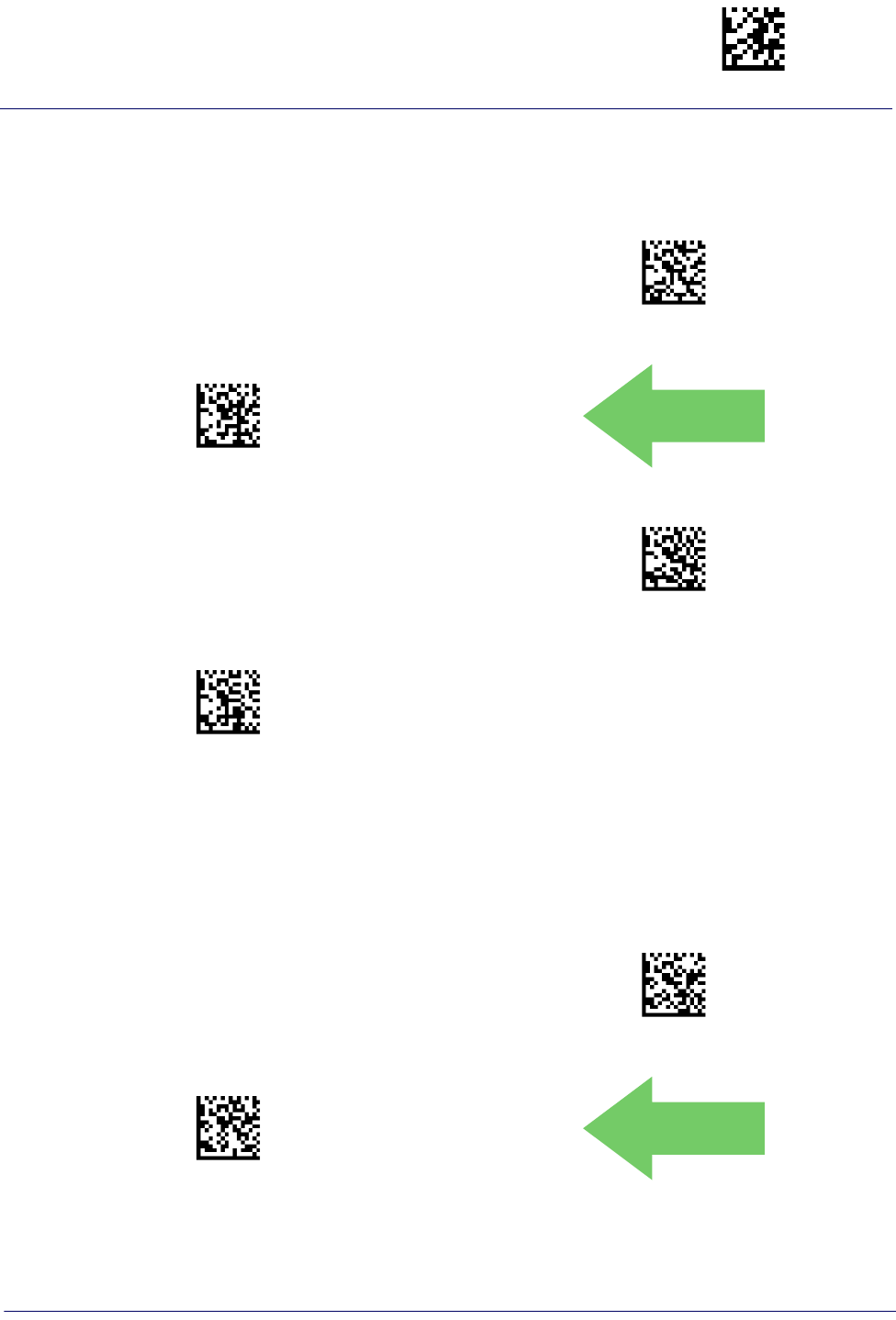
MSI Enter/Exit Programming Mode
Product Reference Guide
195
MSI Check Character Calculation
Enables/Disables calculation and verification of an optional MSI check character.
$CMSCC00(CR)
MSI Check Character Calculation = Disable
$CMSCC01(CR)
MSI Check Character Calculation = Enable Mod10
DEFAULT
$CMSCC02(CR)
MSI Check Character Calculation = Enable Mod11/10
$CMSCC03(CR)
MSI Check Character Calculation = Enable Mod10/10
MSI Check Character Transmission
Enables/disables transmission of an MSI check character.
$CMSCT00(CR)
MSI Check Character Transmission = Disable
$CMSCT01(CR)
MSI Check Character Transmission = Enable
DEFAULT
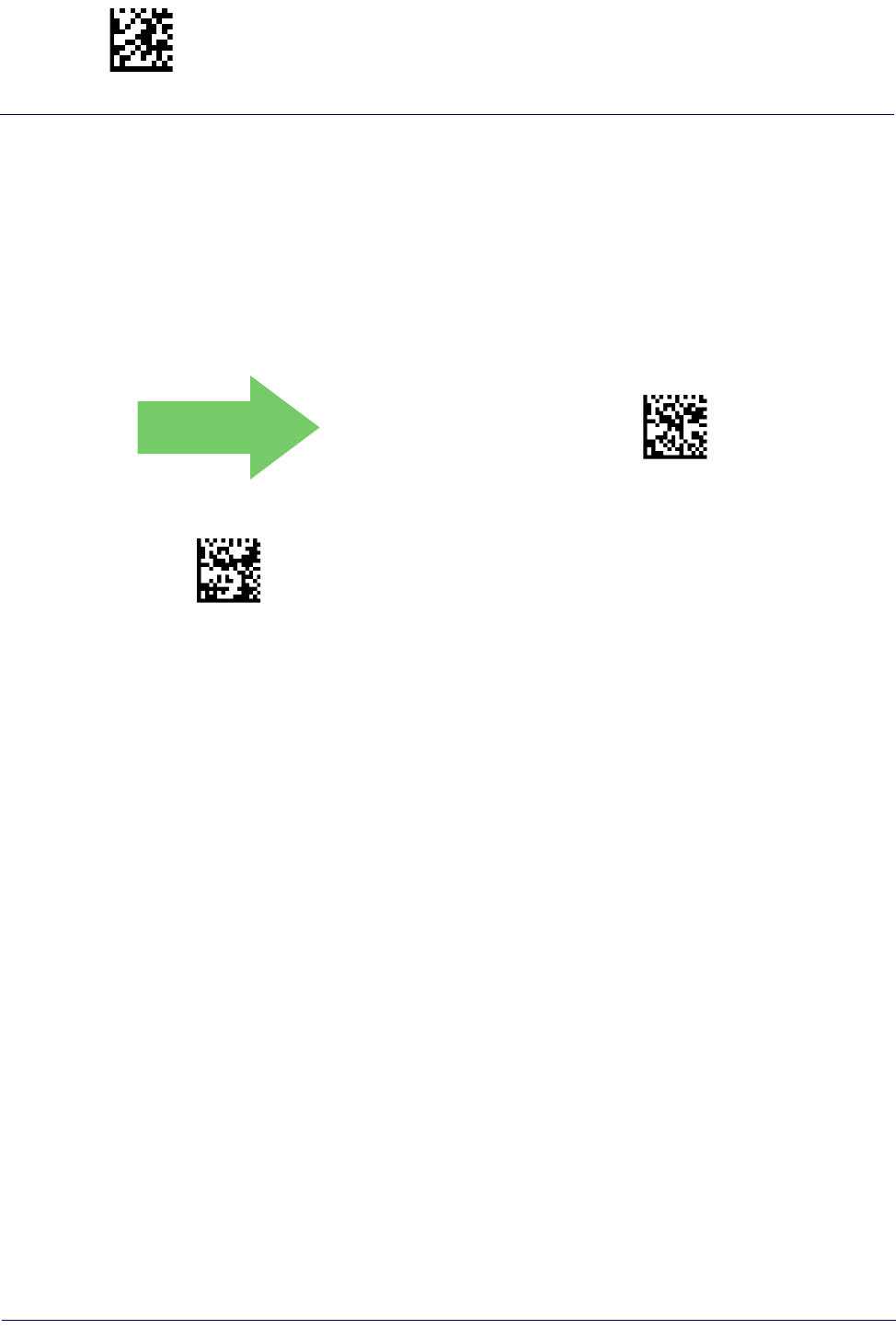
Enter/Exit Programming Mode MSI
196
Gryphon™ I GD44XX
/
GBT4400/GM440X
MSI Length Control
This feature specifies either variable length decoding or fixed length decoding for the
MSI symbology.
Variable Length:
For variable length decoding, a minimum and maximum length may be
set.
Fixed Length:
For fixed length decoding, two different lengths may be set.
DEFAULT
$CMSLC00(CR)
MSI Length Control = Variable Length
$CMSLC01(CR)
MSI = Fixed Length
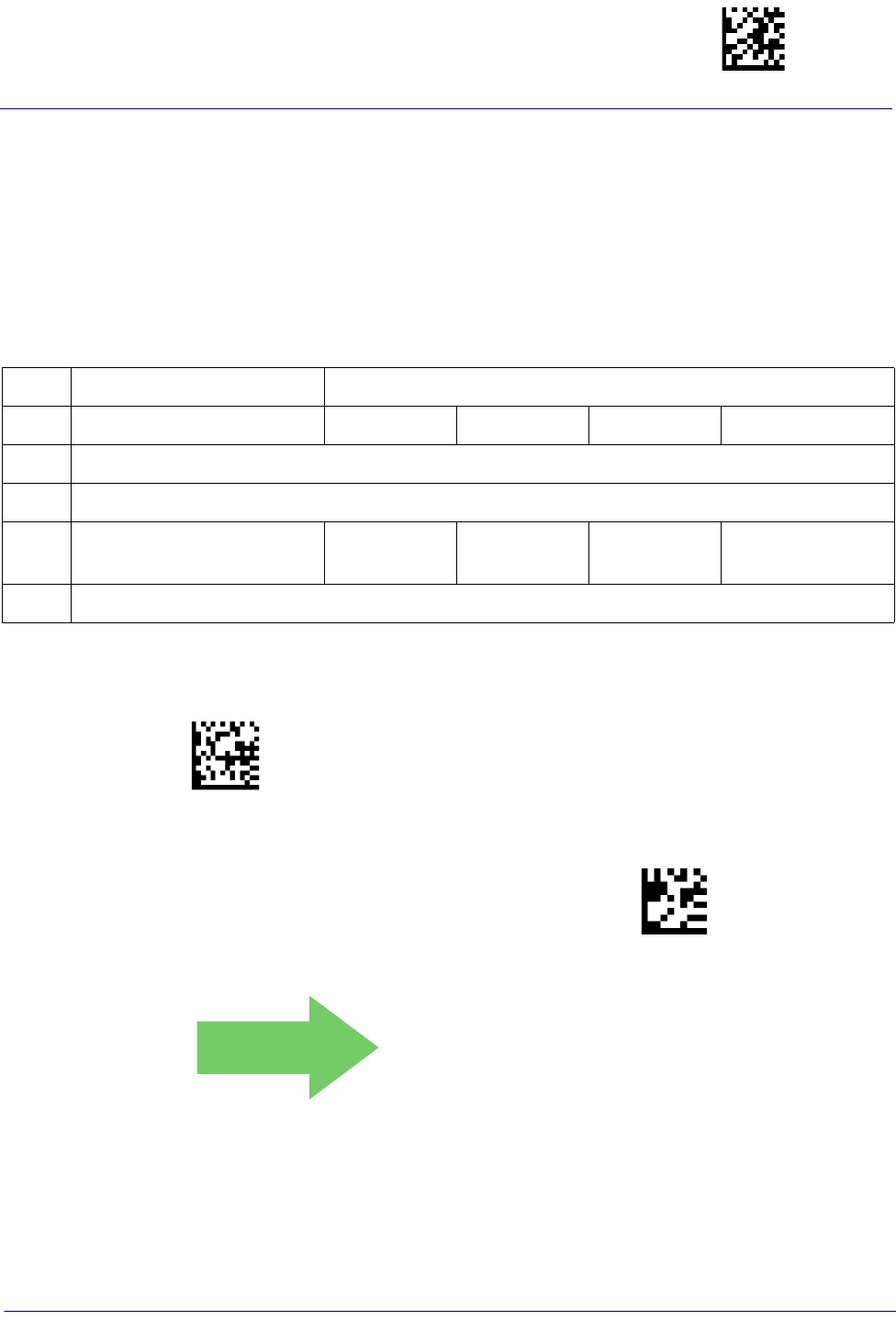
MSI Enter/Exit Programming Mode
Product Reference Guide
197
MSI Set Length 1
This feature specifies one of the bar code lengths for MSI Length Control. Length 1 is the
minimum label length if in Variable Length Mode, or the first fixed length if in Fixed
Length Mode. Length includes the bar code’s data characters only. The length can be set
from 01 to 50 characters.
Table 21 provides some examples for setting Length 1. See page 267 for detailed instructions on
setting this feature.
Table 21. MSI Length 1 Setting Examples
STEP ACTION EXAMPLES
1Desired Setting 01 Characters 07 Characters 15 Characters 50 Characters
2Scan ENTER/EXIT PROGRAMMING MODE
3Scan SELECT MSI LENGTH 1 SETTING
4Scan Two Characters From
Appendix D, Keypad ‘0’ and ‘1’ ‘0’ and ‘7’ ‘1’ and ‘5’ ‘5’ AND ‘0’
5Scan ENTER/EXIT PROGRAMMING MODE
$CMSL1
Select MSI Set Length 1 Setting
Make a mistake? Scan the CANCEL bar code to abort and
not save the entry string. You can then start again at the
beginning.
~
CANCEL
DEFAULT
01 = Length 1 is 1 Character
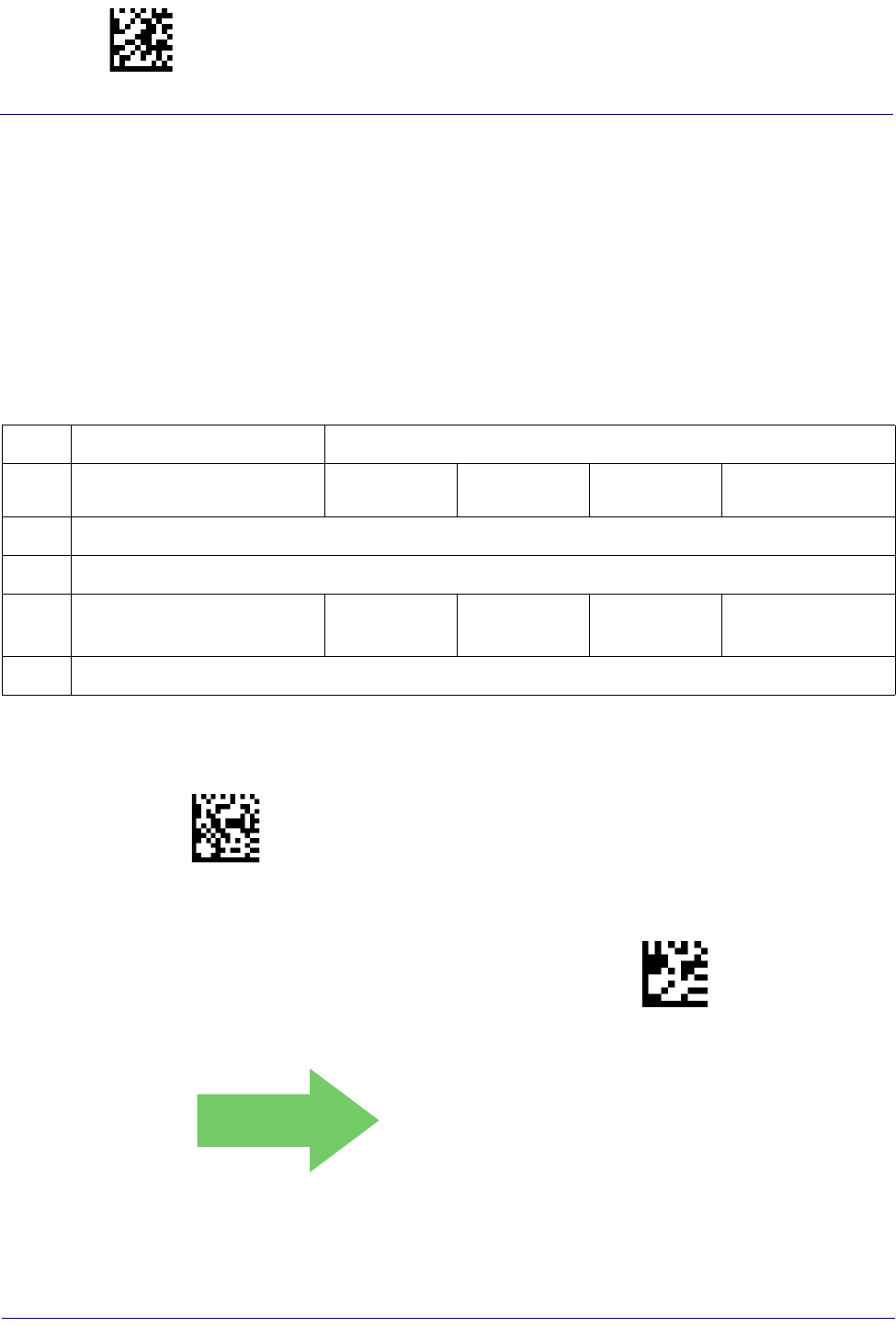
Enter/Exit Programming Mode MSI
198
Gryphon™ I GD44XX
/
GBT4400/GM440X
MSI Set Length 2
This feature specifies one of the bar code lengths for MSI Length Control. Length 2 is the
maximum label length if in Variable Length Mode, or the second fixed length if in Fixed
Length Mode. Length includes the bar code’s check, data, and full-ASCII shift characters.
The length does not include start/stop characters.
The length can be set from 1 to 50 characters. A setting of 0 specifies to ignore this length
(only one fixed length).
Table 22 provides examples for setting Length 2. See page 267 for detailed instructions on
setting this feature.
Table 22. MSI Length 2 Setting Examples
STEP ACTION EXAMPLES
1Desired Setting 00 (Ignore This
Length) 07 Characters 15 Characters 50 Characters
2Scan ENTER/EXIT PROGRAMMING MODE
3Scan SELECT MSI LENGTH 2 SETTING
4Scan Two Characters From
Appendix D, Keypad ‘0’ and ‘0’ ‘0’ and ‘7’ ‘1’ and ‘5’ ‘5’ AND ‘0’
5Scan ENTER/EXIT PROGRAMMING MODE
$CMSL2
Select MSI Length 2 Setting
Make a mistake? Scan the CANCEL bar code to abort and
not save the entry string. You can then start again at the
beginning.
~
CANCEL
DEFAULT
50 = Length 2 is 50 Characters

Plessey Enter/Exit Programming Mode
Product Reference Guide
199
PLESSEY
The following options apply to the Plessey symbology.
Plessey Enable/Disable
Enables/Disables ability of reader to decode Plessey labels.
DEFAULT
$CPLEN00CR)
Plessey = Disable
$CPLEN01CR)
Plessey = Enable
Plessey Check Character Calculation
Enables/Disables calculation and verification of an optional Plessey check character.
$CPLCC00(CR)
Plessey Check Character Calculation = Disable
$CPLCC01(CR)
Plessey Check Character Calculation =
Enable Plessey std. check char. verification
DEFAULT
$CPLCC02(CR)
Plessey Check Character Calculation =
Enable Anker check char. verification
$CPLCC03(CR)
Plessey Check Character Calculation =
Enable Plessey std. and Anker check char verification

Enter/Exit Programming Mode Plessey
200
Gryphon™ I GD44XX
/
GBT4400/GM440X
Plessey Check Character Transmission
Enables/disables transmission of an MSI check character.
$CPLCT00(CR)
Plessey Check Character Transmission = Disable
$CPLCT01(CR)
Plessey Check Character Transmission = Enable
DEFAULT
Plessey Length Control
This feature specifies either variable length decoding or fixed length decoding for the Plessey
symbology.
Variable Length:
For variable length decoding, a minimum and maximum length may be set.
Fixed Length:
For fixed length decoding, two different lengths may be set.
DEFAULT
$CPLLC00(CR)
Plessey Length Control = Variable Length
$CPLLC01(CR)
Plessey = Fixed Length
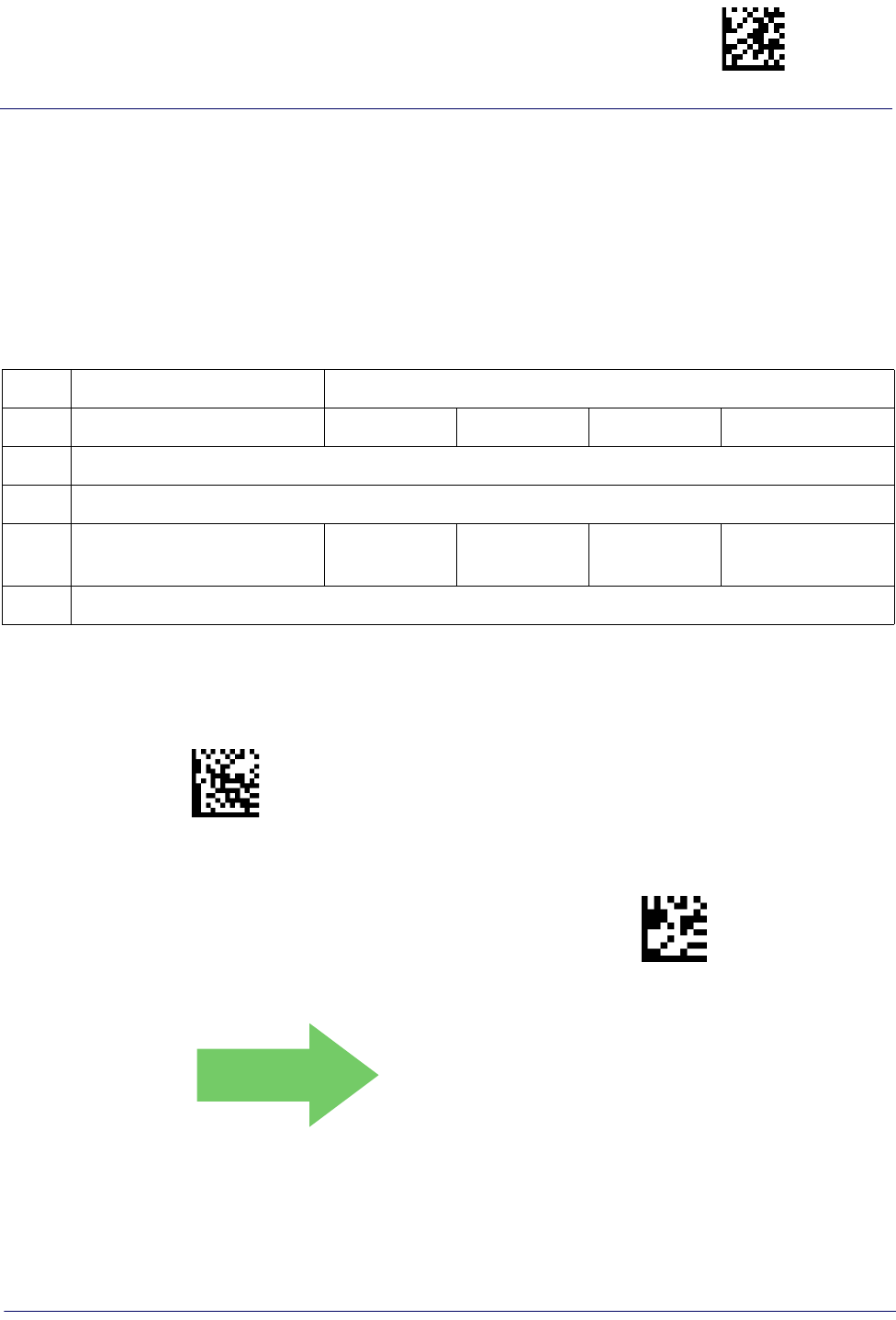
Plessey Enter/Exit Programming Mode
Product Reference Guide
201
Plessey Set Length 1
This feature specifies one of the bar code lengths for Plessey Length Control. Length 1 is the
minimum label length if in Variable Length Mode, or the first fixed length if in Fixed Length
Mode. Length includes the bar code’s data characters only. The length can be set from 01 to 50
characters.
Table 23 provides some examples for setting Length 1. See page 267 for detailed instructions on
setting this feature.
Table 23. Plessey Length 1 Setting Examples
STEP ACTION EXAMPLES
1Desired Setting 01 Characters 07 Characters 15 Characters 50 Characters
2Scan ENTER/EXIT PROGRAMMING MODE
3Scan SELECT Plessey LENGTH 1 SETTING
4Scan Two Characters From
Appendix D, Keypad ‘0’ and ‘1’ ‘0’ and ‘7’ ‘1’ and ‘5’ ‘5’ AND ‘0’
5Scan ENTER/EXIT PROGRAMMING MODE
$CPLL1
Select Plessey Set Length 1 Setting
Make a mistake? Scan the CANCEL bar code to abort and
not save the entry string. You can then start again at the
beginning.
~
CANCEL
DEFAULT
01 = Length 1 is 1 Character
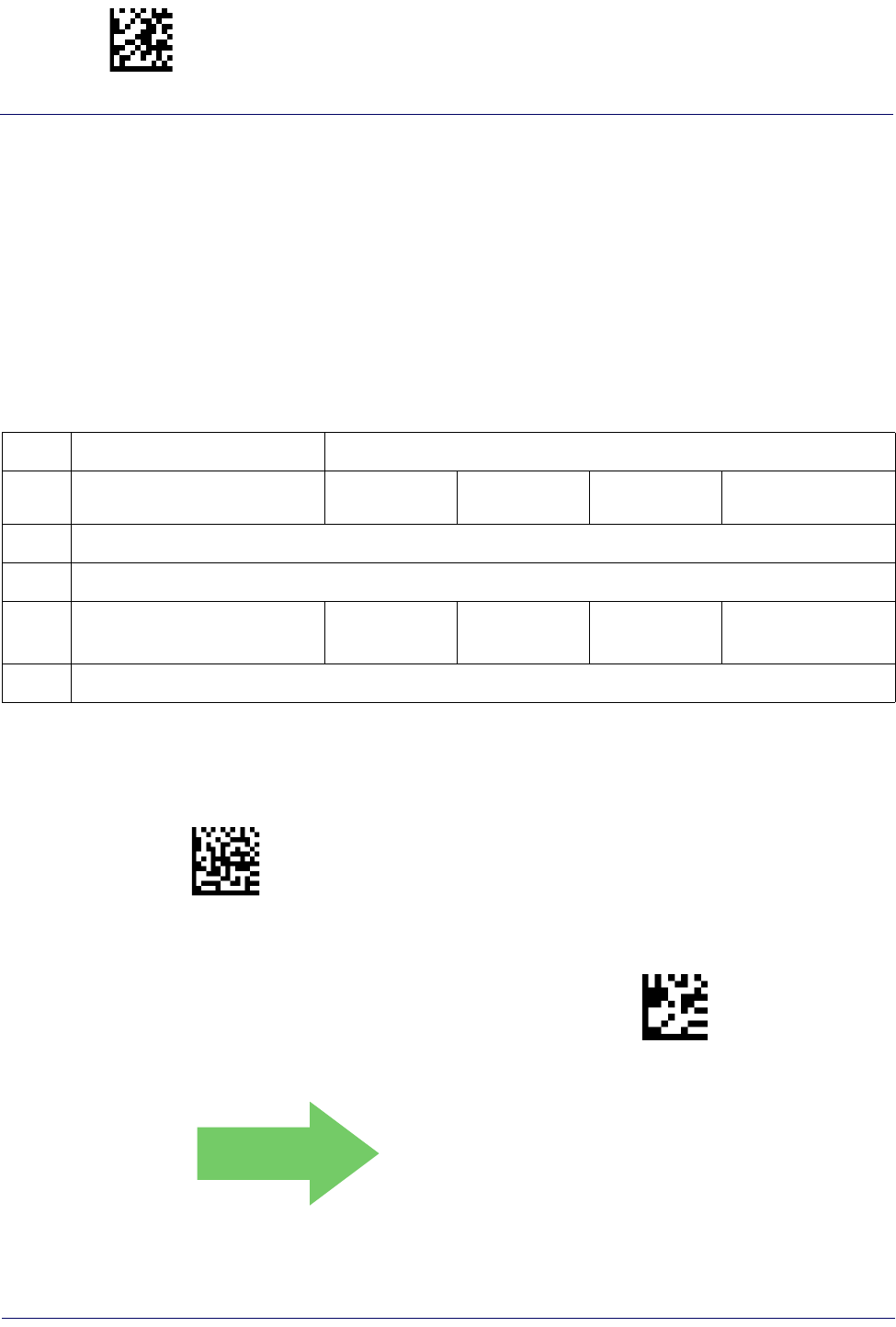
Enter/Exit Programming Mode Plessey
202
Gryphon™ I GD44XX
/
GBT4400/GM440X
Plessey Set Length 2
This feature specifies one of the bar code lengths for Plessey Length Control. Length 2 is the
maximum label length if in Variable Length Mode, or the second fixed length if in Fixed Length
Mode. Length includes the bar code’s check, data, and full-ASCII shift characters. The length
does not include start/stop characters.
The length can be set from 1 to 50 characters. A setting of 0 specifies to ignore this length (only
one fixed length).
Table 24 provides examples for setting Length 2. See page 267 for detailed instructions on
setting this feature.
Table 24. Plessey Length 2 Setting Examples
STEP ACTION EXAMPLES
1Desired Setting 00 (Ignore This
Length) 07 Characters 15 Characters 50 Characters
2Scan ENTER/EXIT PROGRAMMING MODE
3Scan SELECT PLESSEY LENGTH 2 SETTING
4Scan Two Characters From
Appendix D, Keypad ‘0’ and ‘0’ ‘0’ and ‘7’ ‘1’ and ‘5’ ‘5’ AND ‘0’
5Scan ENTER/EXIT PROGRAMMING MODE
$CPLL2
Select Plessey Length 2 Setting
Make a mistake? Scan the CANCEL bar code to abort and
not save the entry string. You can then start again at the
beginning.
~
CANCEL
DEFAULT
50 = Length 2 is 50 Characters
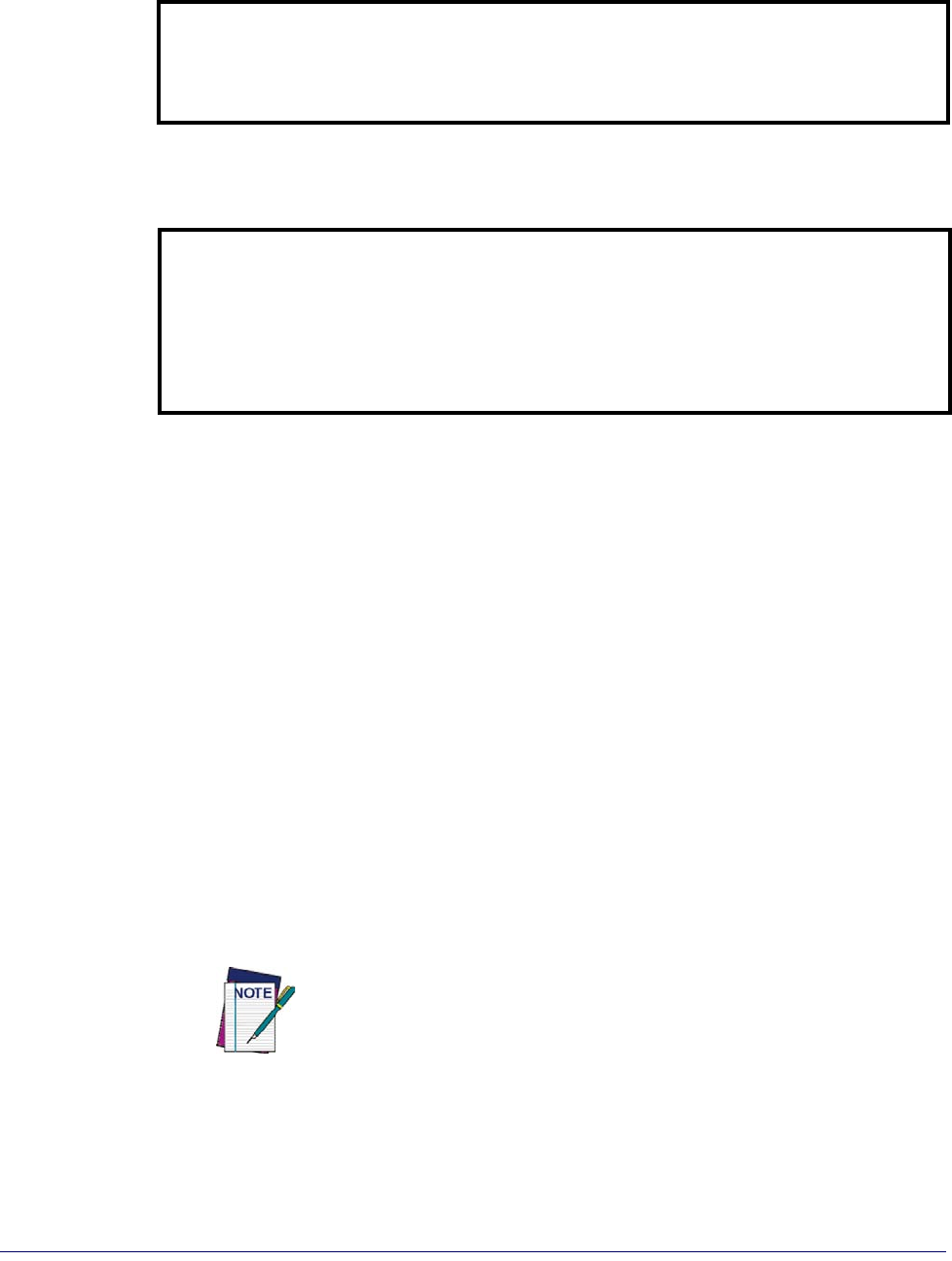
Product Reference Guide
203
2D SYMBOLOGIES
2D Global Features
•2D Maximum Decoding Time, page
204
•2D Normal/Inverse Symbol Control,
page 205
•2D Structured Append, page 205
The reader supports the following 2D symbologies (bar code types). Symbology-dependent
options for each symbology are included in this chapter. See "1D Code Selection" starting on
page 111 for configuration of 1D bar codes.
2D Symbologies
•Aztec Code, page 206 •Micro PDF417, page 221
•China Sensible Code, page 209 •QR Code, page 224
•Data Matrix, page 212 •Micro QR Code, page 227
•Maxicode, page 215 •UCC Composite, page 230
•PDF417, page 218 •Postal Code Selection, page 232
2D Global Features
The following features are common to all, or in some cases, most of the available 2D
symbologies. Default settings are indicated at each feature/option with a green arrow. Also
reference Appendix B, Standard Defaults for a listing of the most widely used set of standard
factory settings. That section also provides space to record any custom settings needed or
implemented for your system.
To set most features:
1. Scan the ENTER/EXIT PROGRAMMING bar code at the top of applicable program-
ming pages.
2. Scan the correct bar code to set the desired programming feature or parameter. You may
need to cover unused bar codes on the page, and possibly the facing page, to ensure that
the reader reads only the bar code you intend to scan.
3. If additional input parameters are needed, go to Appendix D, Keypad, and scan the
appropriate characters from the keypad.
Additional information about many features can be found in the “Refer-
ences” chapter.
If you make a mistake before the last character, scan the CANCEL bar code
to abort and not save the entry string. You can then start again at the
beginning.
Complete the programming sequence by scanning the ENTER/EXIT PROGRAMMING bar
code to exit Programming Mode.
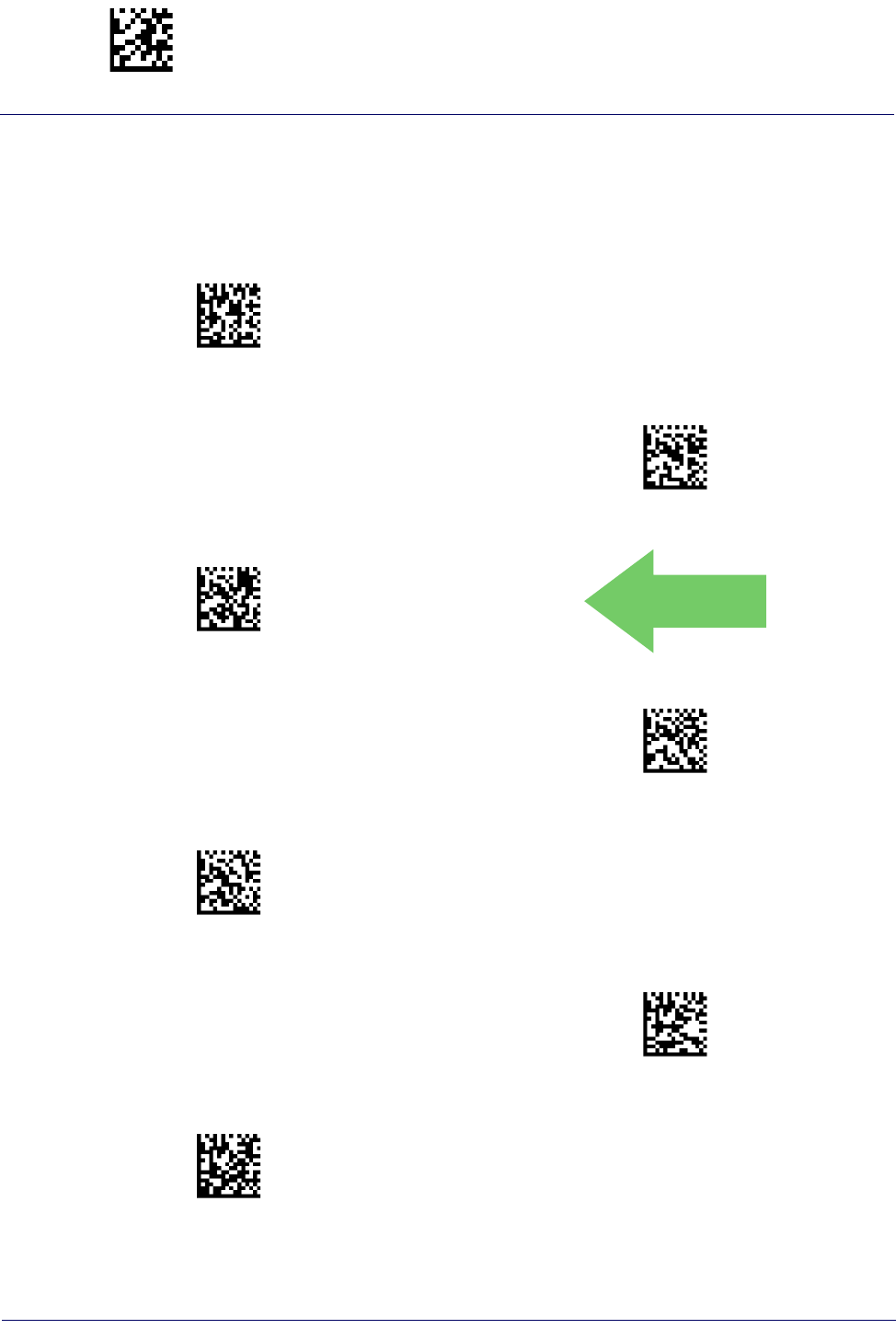
Enter/Exit Programming Mode 2D Global Features
204
Gryphon™ I GD44XX
/
GBT4400/GM440X
2D Maximum Decoding Time
This feature specifies the maximum amount of time the software will spend attempting to
decode a 2D label. The selectable range is 10 milliseconds to 2.55 milliseconds.
$CDETM0A(CR)
2D Maximum Decoding Time = 100 msec
$CDETM32(CR)
2D Maximum Decoding Time = 200 msec
$CDETM23(CR)
2D Maximum Decoding Time = 350 msec
DEFAULT
$CDETM80(CR)
2D Maximum Decoding Time = 500 msec
$CDETM16(CR)
2D Maximum Decoding Time = 1 Second
$CDETMC8(CR)
2D Maximum Decoding Time = 2 Seconds
$CDETMFF(CR)
2D Maximum Decoding Time = 2.55 Seconds
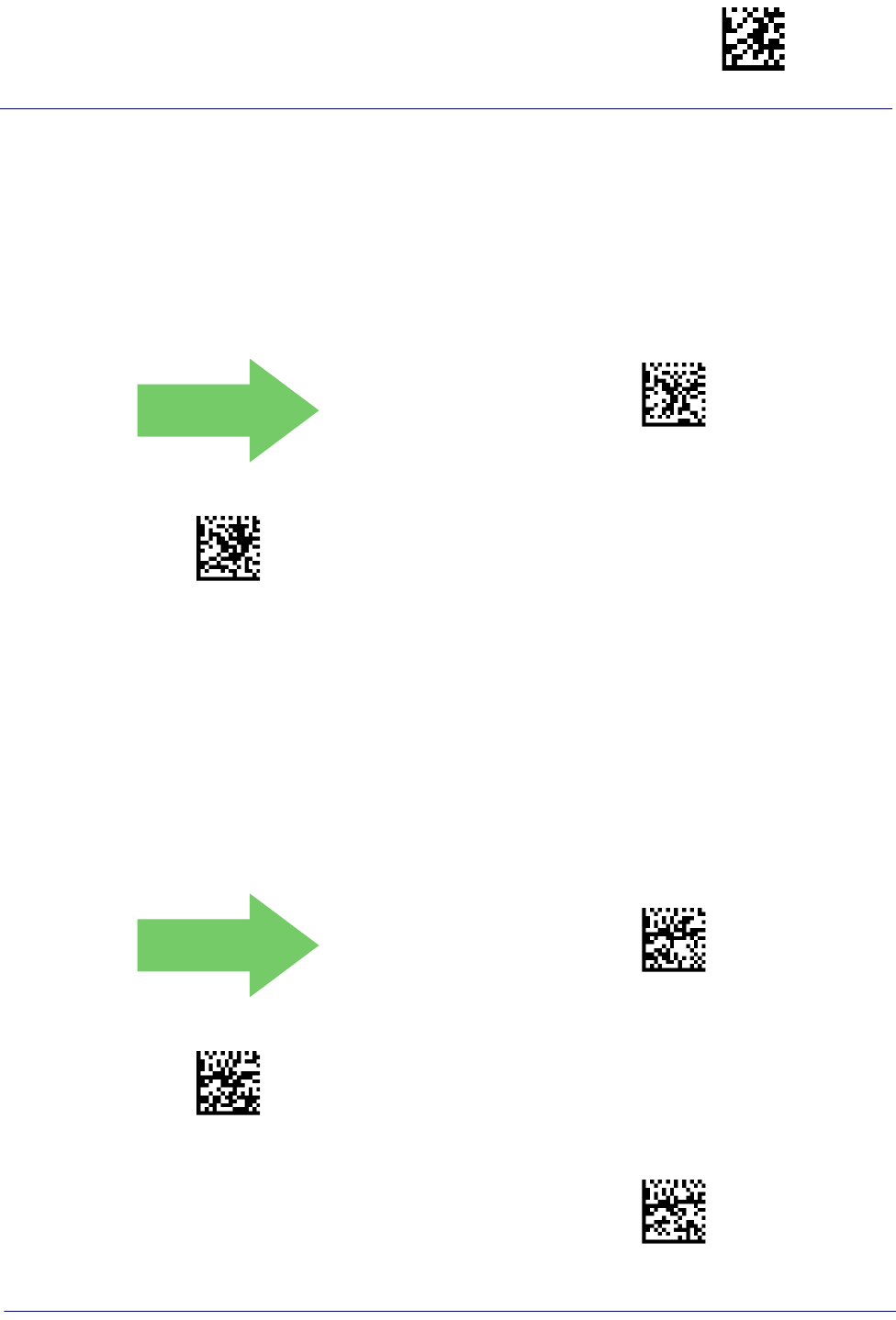
2D Global Features Enter/Exit Programming Mode
Product Reference Guide
205
2D Structured Append
Enables/disables ability of reader to append multiple 2D Codes labels in a structured format.
The structured append property is globally applied to the following symbologies, if these are
enabled:
• Data Matrix •Aztec
•QR Code • PDF 417
DEFAULT
$CDESA00(CR)
Structured Append = Disable
$CDESA01(CR)
Structured Append = Enable
2D Normal/Inverse Symbol Control
Specifies the options available for decoding normal/negative printed 2D symbols. This
configuration item applies globally to all the 2D symbologies that support that feature
according to Standard AIM Specification: Data Matrix, QR, MicroQR, Aztec and Chinese
Sensible Code.
To decode all symbologies, including linear symbologies, refer to "Decode Negative Image" on
page 106
DEFAULT
$CIPNR00(CR)
Normal/Inverse Symbol Control = Normal
$CIPNR01(CR)
Normal/Inverse Symbol Control = Inverse
$CIPNR02(CR)
Normal/Inverse Symbol Control =
Both Normal and Inverse
D Symbology Selection
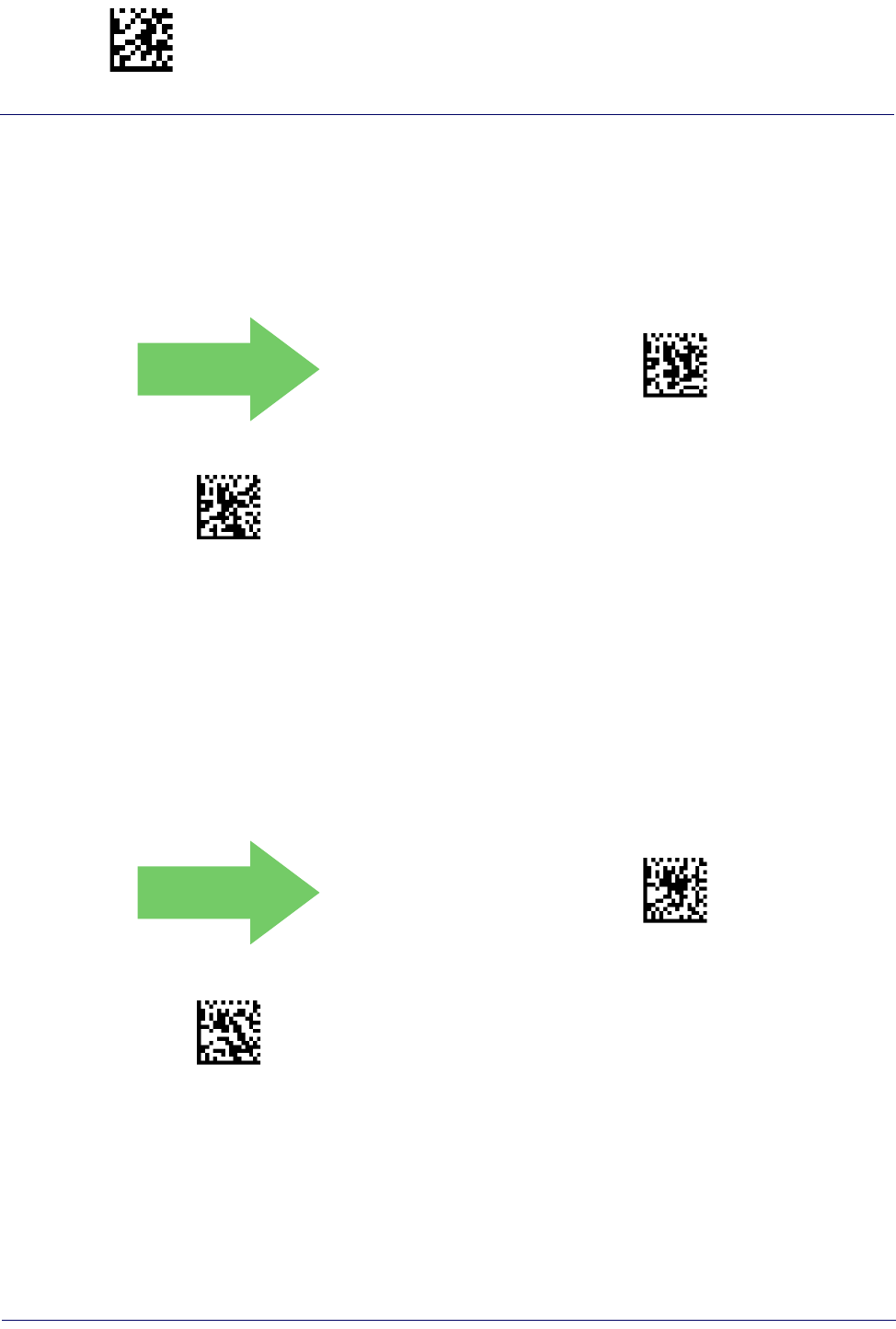
Enter/Exit Programming Mode Aztec Code
206
Gryphon™ I GD44XX
/
GBT4400/GM440X
Aztec Code
Aztec Code Enable / Disable
Enables/disables the ability of the reader to decode Aztec Code labels.
DEFAULT
$CAZEN00(CR)
Aztec Code = Disable
$CAZEN01(CR)
Aztec Code = Enable
Aztec Code Length Control
This feature specifies either variable length decoding or fixed length decoding for this
symbology.
Variable Length:
For variable length decoding, a minimum and maximum length may be set.
Fixed Length:
For fixed length decoding, two different lengths may be set.
DEFAULT
$CAZLC00(CR)
Aztec Code Length Control = Variable Length
$CAZLC01(CR)
Aztec Code Length Control = Fixed Length
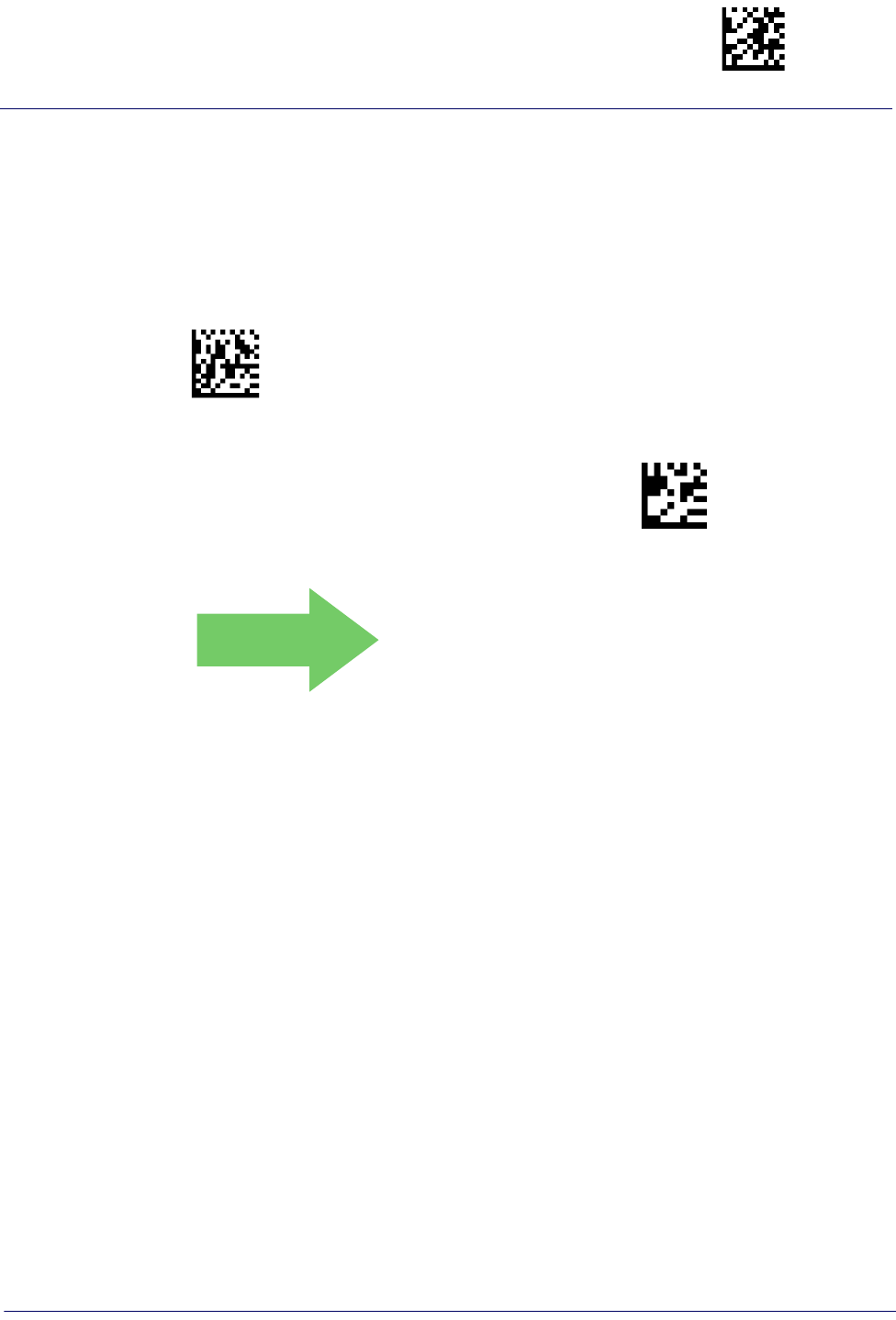
Aztec Code Enter/Exit Programming Mode
Product Reference Guide
207
Aztec Code Set Length 1
Specifies one of the bar code lengths for Aztec Code Length Control. Length 1 is the minimum
label length if in Variable Length Mode, or the first fixed length if in Fixed Length Mode.
Characters can be set from 0001 to 3,832 characters in increments of 0001 (pad with zeroes).
See page 267 for detailed instructions on setting this feature.
$CAZL1
Select Aztec Code Length 1 Setting
To configure this feature, scan the ENTER/EXIT PRO-
GRAMMING MODE bar code above, then the bar code
at left followed by the digits from the Alphanumeric
characters in Appendix D, Keypad representing your
desired character(s). End by scanning the ENTER/EXIT
bar code again.
Make a mistake? Scan the CANCEL bar code to abort
and not save the entry string. You can then start again at
the beginning.
~
CANCEL
DEFAULT
0001 = Length 1 is 1 Character
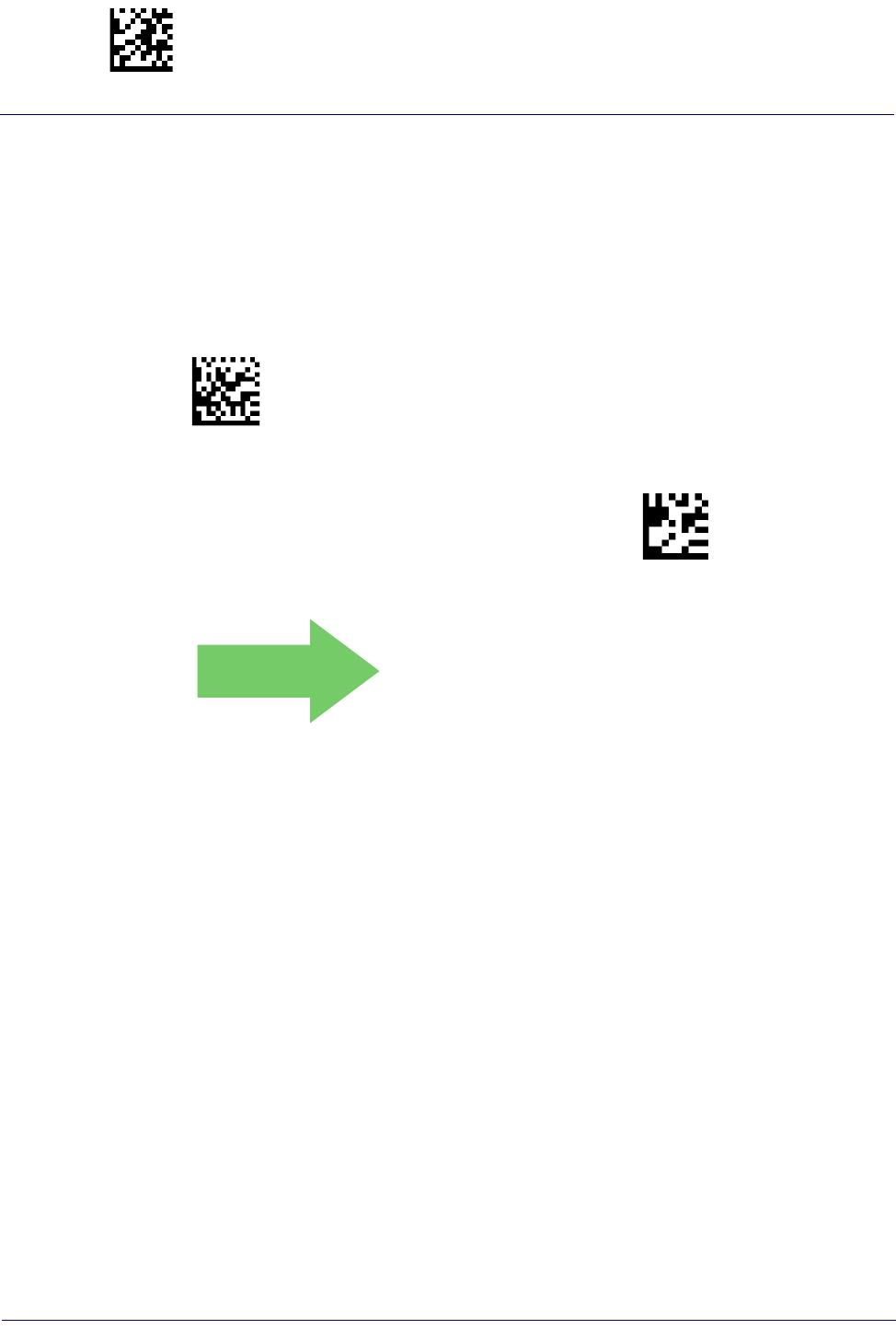
Enter/Exit Programming Mode Aztec Code
208
Gryphon™ I GD44XX
/
GBT4400/GM440X
Aztec Code Set Length 2
This feature specifies one of the bar code lengths for Aztec Code Length Control. Length 2 is
the maximum label length if in Variable Length Mode, or the second fixed length if in Fixed
Length Mode. Characters can be set from 0001 to 3,832 characters in increments of 0001 (pad
with zeroes).
See page 267 for detailed instructions on setting this feature.
$CAZL2
Select Aztec Code Length 2 Setting
To configure this feature, scan the ENTER/EXIT PRO-
GRAMMING MODE bar code above, then the bar code
at left followed by the digits from the Alphanumeric
characters in Appendix D, Keypad representing your
desired character(s). End by scanning the ENTER/EXIT
bar code again.
Make a mistake? Scan the CANCEL bar code to abort
and not save the entry string. You can then start again at
the beginning.
~
CANCEL
DEFAULT
Length 2 is 3,832 Characters
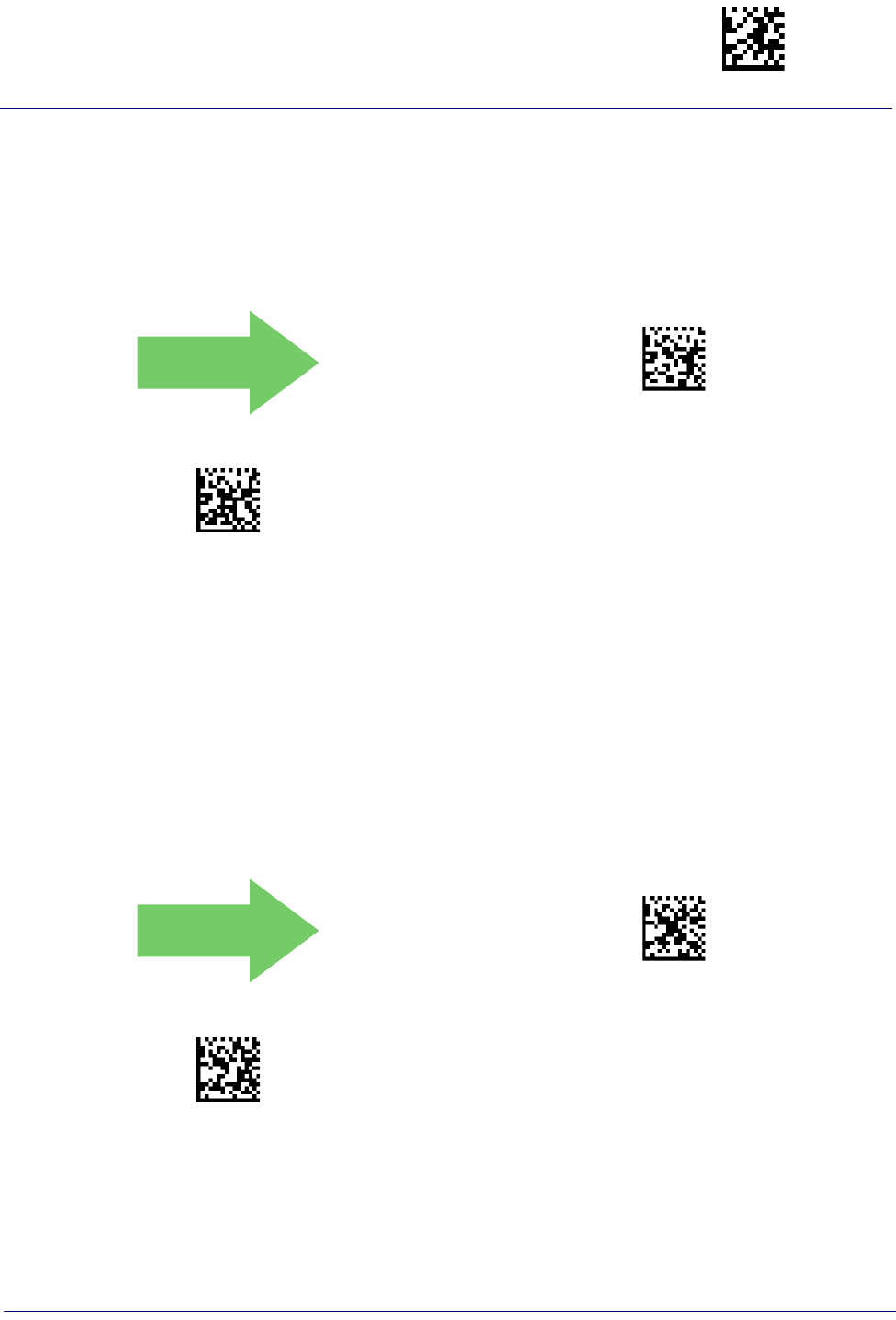
China Sensible Code Enter/Exit Programming Mode
Product Reference Guide
209
China Sensible Code
China Sensible Code Enable / Disable
Enables/disables the ability of the reader to decode China Sensible Code labels.
DEFAULT
$CCSEN00(CR)
China Sensible Code = Disable
$CCSEN01(CR)
China Sensible Code = Enable
China Sensible Code Length Control
This feature specifies either variable length decoding or fixed length decoding for this
symbology.
Variable Length:
For variable length decoding, a minimum and maximum length may be set.
Fixed Length:
For fixed length decoding, two different lengths may be set.
DEFAULT
$CCSLC00(CR)
China Sensible Code Length Control = Variable Length
$CCSLC01(CR)
China Sensible Code Length Control = Fixed Length
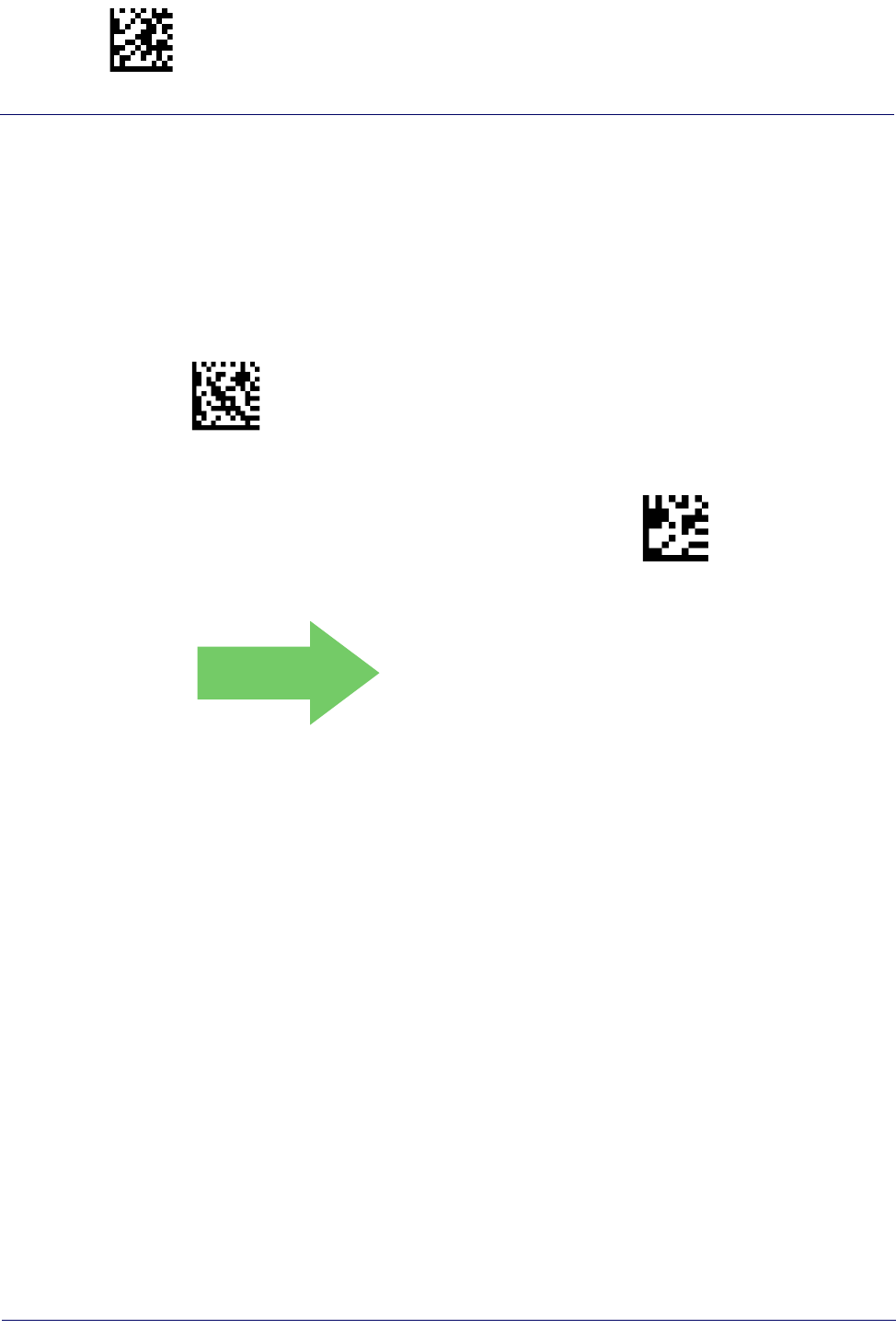
Enter/Exit Programming Mode China Sensible Code
210
Gryphon™ I GD44XX
/
GBT4400/GM440X
China Sensible Code
Set Length 1
Specifies one of the bar code lengths for China Sensible Code Length Control. Length 1 is the
minimum label length if in Variable Length Mode, or the first fixed length if in Fixed Length
Mode. Characters can be set from 0001 to 7,827 characters in increments of 0001 (pad with
zeroes).
See page 267 for detailed instructions on setting this feature.
$CCSL1
Select China Sensible Code Length 1 Setting
To configure this feature, scan the ENTER/EXIT PRO-
GRAMMING MODE bar code above, then the bar code
at left followed by the digits from the Alphanumeric
characters in Appendix D, Keypad representing your
desired character(s). End by scanning the ENTER/EXIT
bar code again.
Make a mistake? Scan the CANCEL bar code to abort
and not save the entry string. You can then start again at
the beginning.
~
CANCEL
DEFAULT
0001 = Length 1 is 1 Character
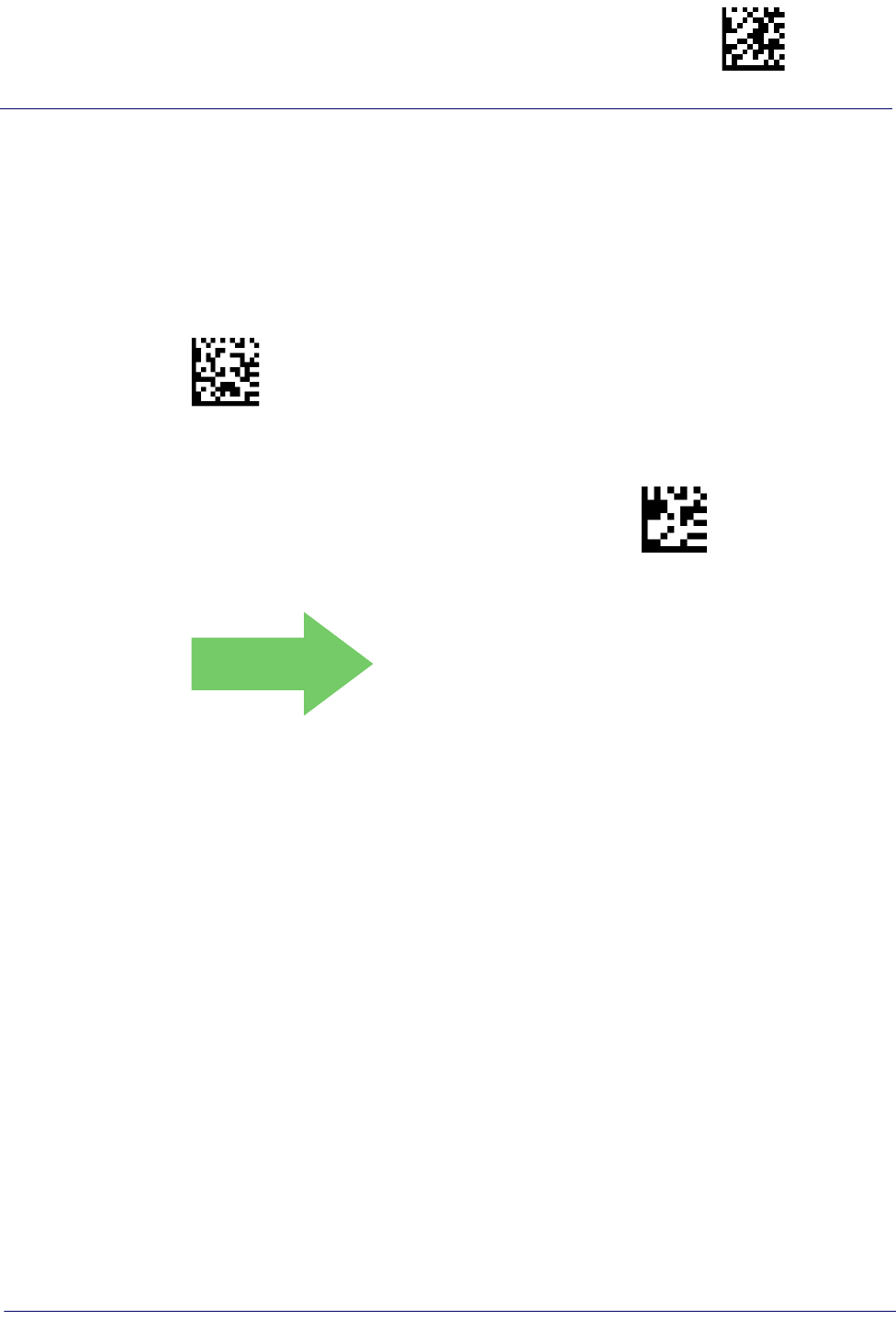
China Sensible Code Enter/Exit Programming Mode
Product Reference Guide
211
China Sensible Code Set Length 2
This feature specifies one of the bar code lengths for China Sensible Code Length Control.
Length 2 is the maximum label length if in Variable Length Mode, or the second fixed length if
in Fixed Length Mode. Characters can be set from 0001 to 7,827 characters in increments of
0001 (pad with zeroes).
See page 267 for detailed instructions on setting this feature.
$CCSL2
Select China Sensible Code Length 2 Setting
To configure this feature, scan the ENTER/EXIT PRO-
GRAMMING MODE bar code above, then the bar code
at left followed by the digits from the Alphanumeric
characters in Appendix D, Keypad representing your
desired character(s). End by scanning the ENTER/EXIT
bar code again.
Make a mistake? Scan the CANCEL bar code to abort
and not save the entry string. You can then start again at
the beginning.
~
CANCEL
DEFAULT
Length 2 is 7,827 Characters

Enter/Exit Programming Mode Data Matrix
212
Gryphon™ I GD44XX
/
GBT4400/GM440X
Data Matrix
Data Matrix Enable / Disable
Enables/disables ability of reader to decode Data Matrix labels.
$CDMEN00(CR)
Data Matrix = Disable
$CDMEN01(CR)
Data Matrix = Enable
DEFAULT
Data Matrix Square/Rectangular Style
Specifies the options available when reading Data Matrix with different form factors. Choices
are:
•Square Style
•Rectangular Style
• Both Square and Rectangular Style
The configuration item can also be configured as a bit mask to filter one or more Data Matrix
labels with different symbol size AND shape styles.
$CDMDM3FFF0BDF)
Data Matrix Dimensions Mask = Square Style
$CDMDM0000420
Data Matrix Dimensions Mask = Rectangular Style
DEFAULT
$CDMD03FFFFFF
Data Matrix Dimensions Mask =
Both Square and Rectangular Style
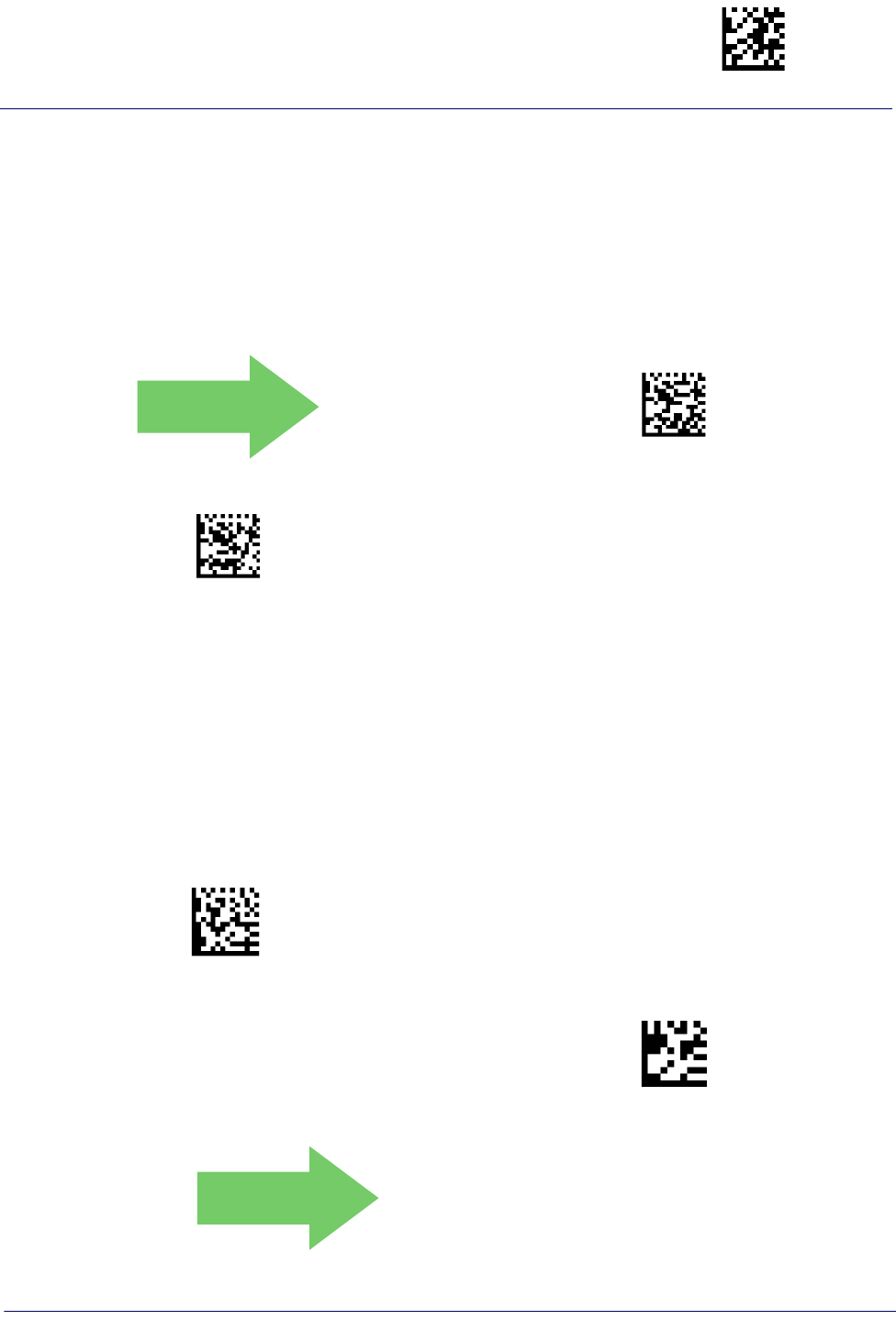
Data Matrix Enter/Exit Programming Mode
Product Reference Guide
213
Data Matrix Length Control
This feature specifies either variable length decoding or fixed length decoding for this
symbology.
Variable Length:
For variable length decoding, a minimum and maximum length may be set.
Fixed Length:
For fixed length decoding, two different lengths may be set.
DEFAULT
$CDMLC00(CR)
Data Matrix Length Control = Variable Length
$CDMLC01(CR)
Data Matrix Length Control = Fixed Length
Data Matrix
Set Length 1
Specifies one of the bar code lengths for Data Matrix Length Control. Length 1 is the minimum
label length if in Variable Length Mode, or the first fixed length if in Fixed Length Mode.
Characters can be set from 0001 to 3,116 characters in increments of 0001 (pad with zeroes).
See page 267 for detailed instructions on setting this feature.
$CDML1
Select Data Matrix Length 1 Setting
To configure this feature, scan the ENTER/EXIT PRO-
GRAMMING MODE bar code above, then the bar code
at left followed by the digits from the Alphanumeric
characters in Appendix D, Keypad representing your
desired character(s). End by scanning the ENTER/EXIT
bar code again.
Make a mistake? Scan the CANCEL bar code to abort
and not save the entry string. You can then start again at
the beginning.
~
CANCEL
DEFAULT
0001 = Length 1 is 1 Character
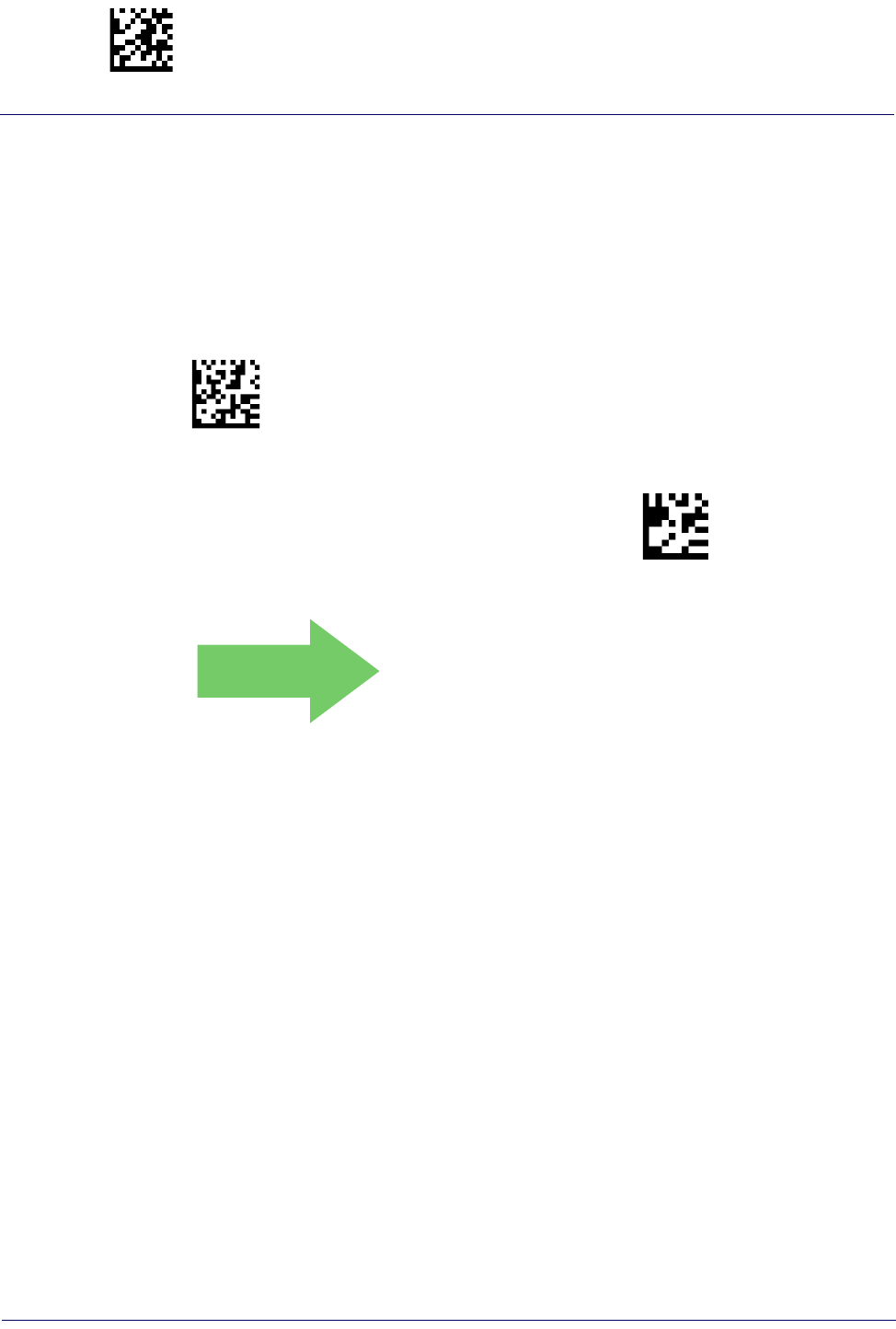
Enter/Exit Programming Mode Data Matrix
214
Gryphon™ I GD44XX
/
GBT4400/GM440X
Data Matrix Set Length 2
This feature specifies one of the bar code lengths for Data Matrix Length Control. Length 2 is
the maximum label length if in Variable Length Mode, or the second fixed length if in Fixed
Length Mode. Characters can be set from 0001 to 3,116 characters in increments of 0001 (pad
with zeroes).
See page 267 for detailed instructions on setting this feature.
$CDML2
Select Data Matrix Length 2 Setting
To configure this feature, scan the ENTER/EXIT PRO-
GRAMMING MODE bar code above, then the bar code
at left followed by the digits from the Alphanumeric
characters in Appendix D, Keypad representing your
desired character(s). End by scanning the ENTER/EXIT
bar code again.
Make a mistake? Scan the CANCEL bar code to abort
and not save the entry string. You can then start again at
the beginning.
~
CANCEL
DEFAULT
Length 2 is 3,116 Characters
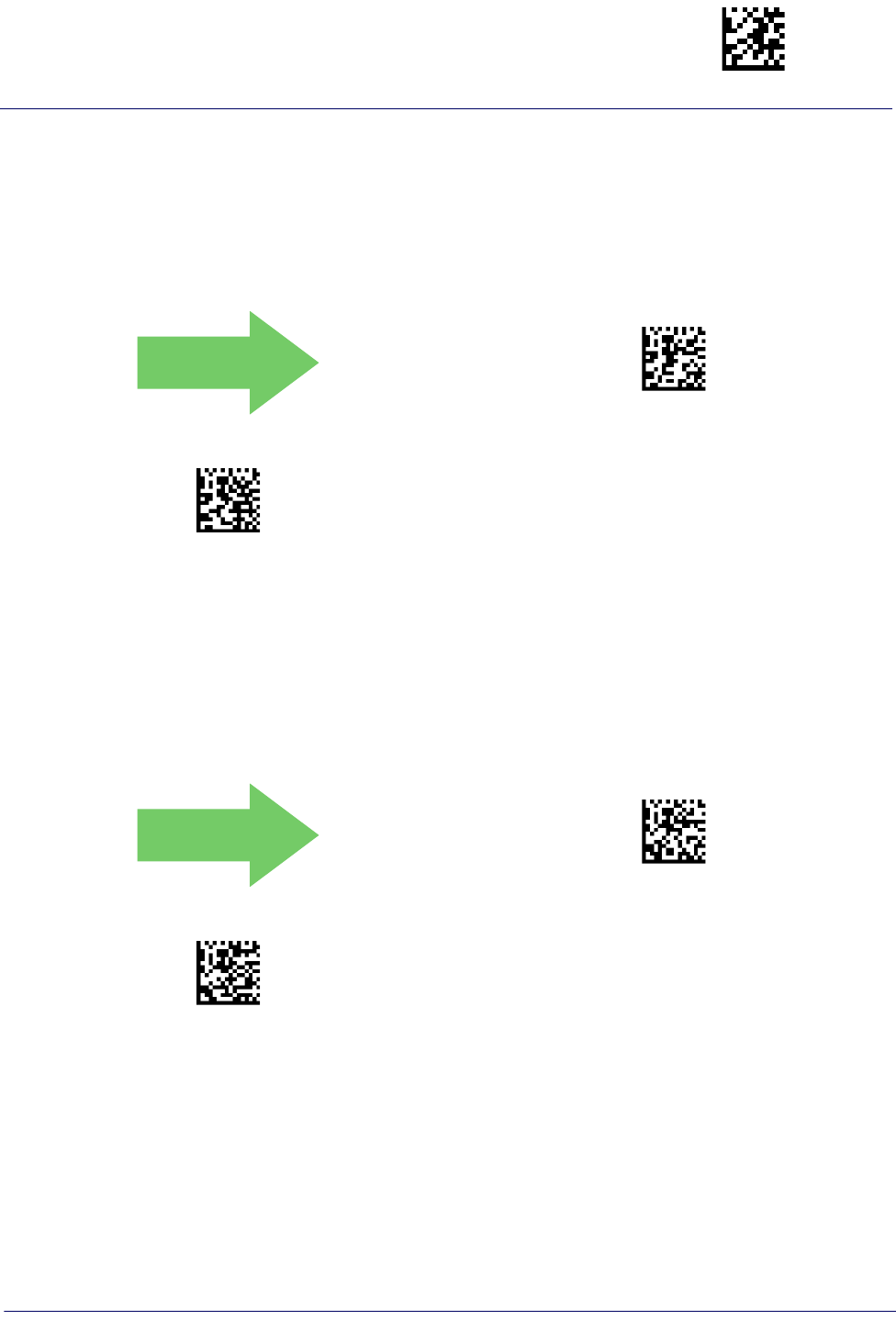
Maxicode Enter/Exit Programming Mode
Product Reference Guide
215
Maxicode
Maxicode Enable / Disable
Enables/disables ability of reader to decode Maxicode labels.
DEFAULT
$CMXEN00(CR)
Maxicode = Disable
$CMXEN01(CR)
Maxicode = Enable
Maxicode Primary Message Transmission
Enables/disables the transmission of only the Primary Message when the Secondary
Message is not readable.
DEFAULT
$CMXPT00(CR)
Maxicode Primary Message Transmission = Disable
$CMXPT01(CR)
Maxicode Primary Message Transmission = Enable
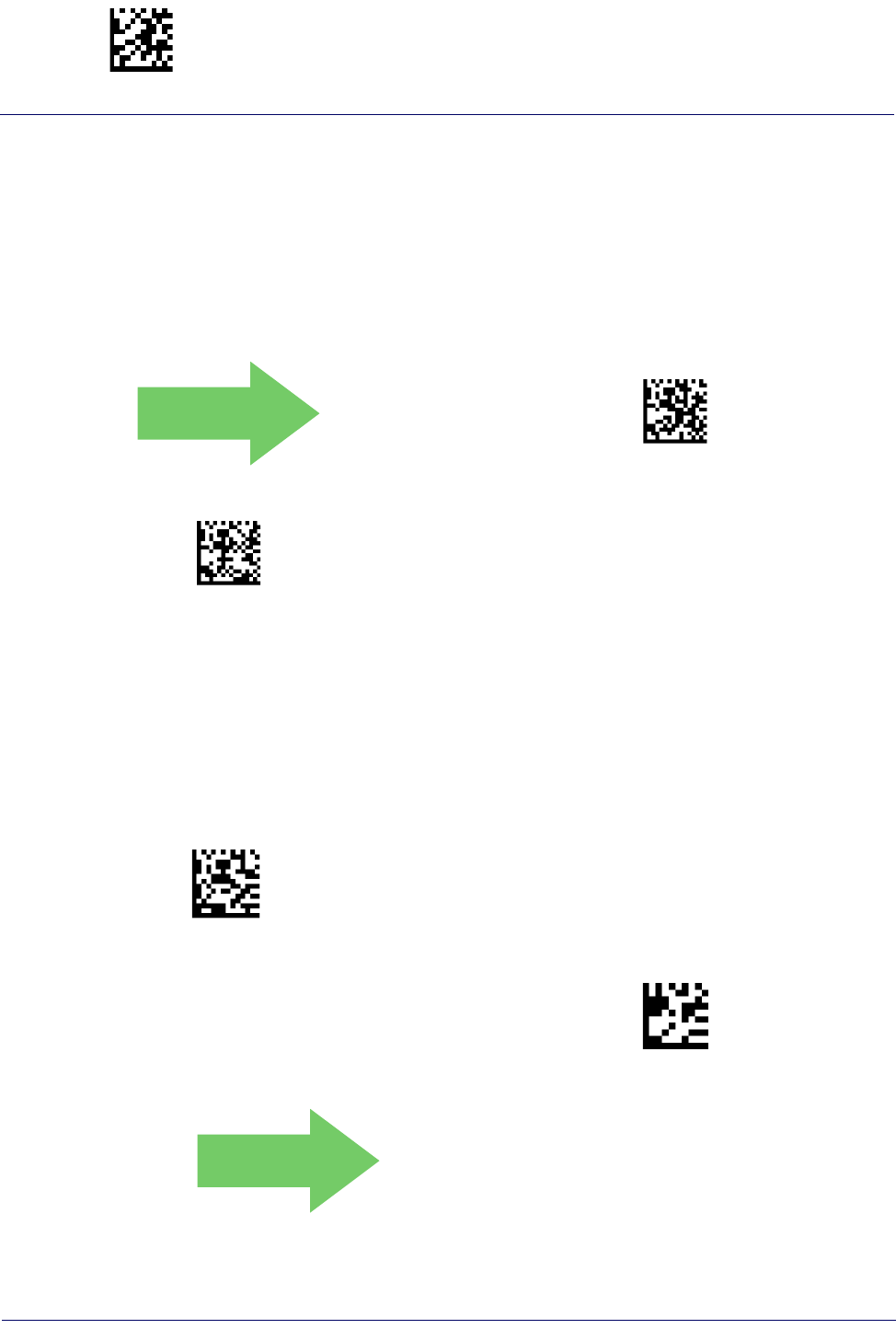
Enter/Exit Programming Mode Maxicode
216
Gryphon™ I GD44XX
/
GBT4400/GM440X
Maxicode Length Control
This feature specifies either variable length decoding or fixed length decoding for this
symbology.
Variable Length:
For variable length decoding, a minimum and maximum length may be set.
Fixed Length:
For fixed length decoding, two different lengths may be set.
DEFAULT
$CMXLC00(CR)
Maxicode Length Control = Variable Length
$CMXLC01(CR)
Maxicode Length Control = Fixed Length
Maxicode
Set Length 1
Specifies one of the bar code lengths for Maxicode Length Control. Length 1 is the minimum
label length if in Variable Length Mode, or the first fixed length if in Fixed Length Mode.
Characters can be set from 0001 to 0145 characters in increments of 0001 (pad with zeroes).
See page 267 for detailed instructions on setting this feature.
$CMXL1
Select Maxicode Length 1 Setting
To configure this feature, scan the ENTER/EXIT PRO-
GRAMMING MODE bar code above, then the bar code
at left followed by the digits from the Alphanumeric
characters in Appendix D, Keypad representing your
desired character(s). End by scanning the ENTER/EXIT
bar code again.
Make a mistake? Scan the CANCEL bar code to abort
and not save the entry string. You can then start again at
the beginning.
~
CANCEL
DEFAULT
0001 = Length 1 is 1 Character
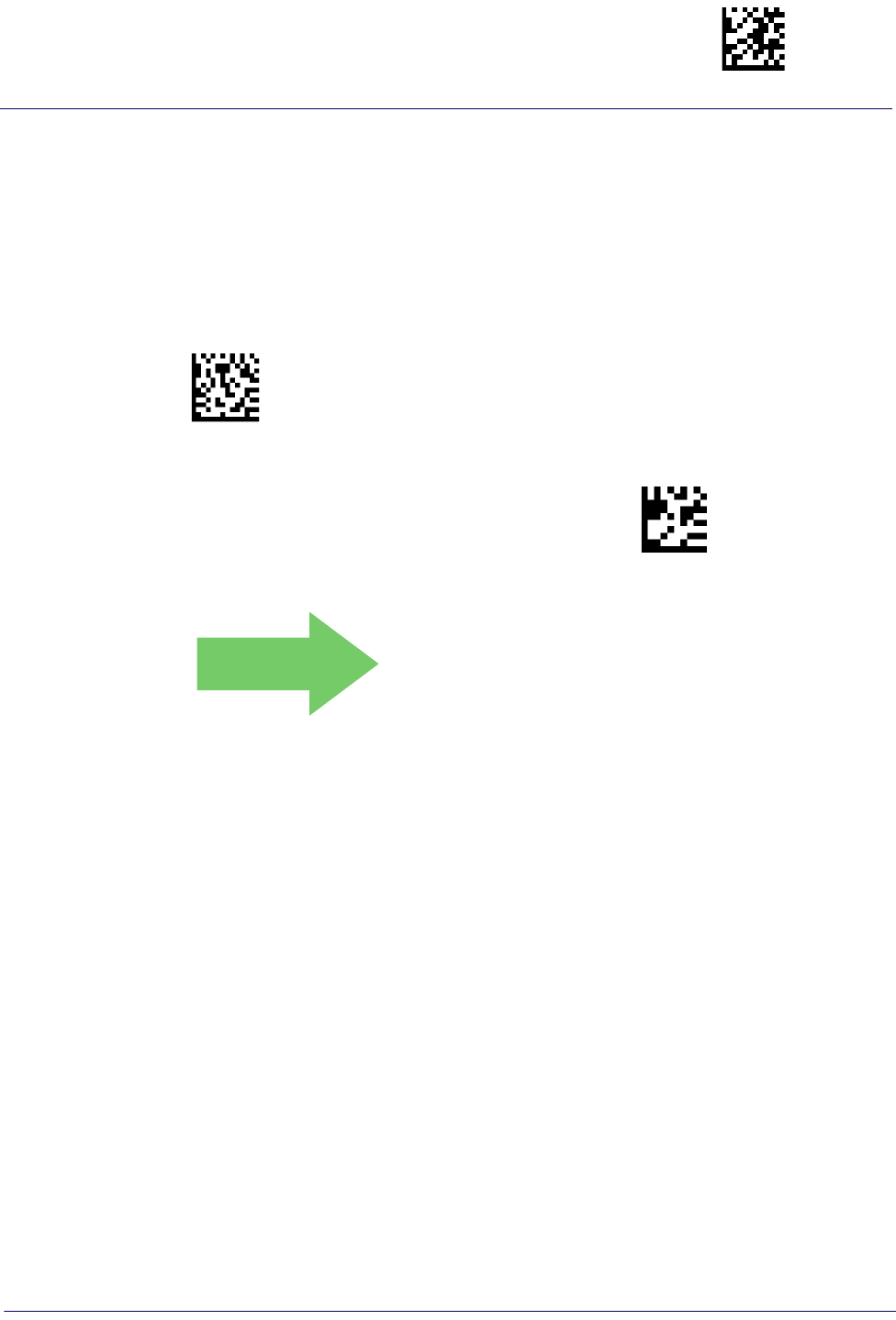
Maxicode Enter/Exit Programming Mode
Product Reference Guide
217
Maxicode Set Length 2
This feature specifies one of the bar code lengths for Maxicode Length Control. Length 2 is the
maximum label length if in Variable Length Mode, or the second fixed length if in Fixed Length
Mode. Characters can be set from 0001 to 0145 characters in increments of 0001 (pad with
zeroes).
See page 267 for detailed instructions on setting this feature.
$CMXL2
Select Maxicode Length 2 Setting
To configure this feature, scan the ENTER/EXIT PRO-
GRAMMING MODE bar code above, then the bar code
at left followed by the digits from the Alphanumeric
characters in Appendix D, Keypad representing your
desired character(s). End by scanning the ENTER/EXIT
bar code again.
Make a mistake? Scan the CANCEL bar code to abort
and not save the entry string. You can then start again at
the beginning.
~
CANCEL
DEFAULT
Length 2 is 0145 Characters
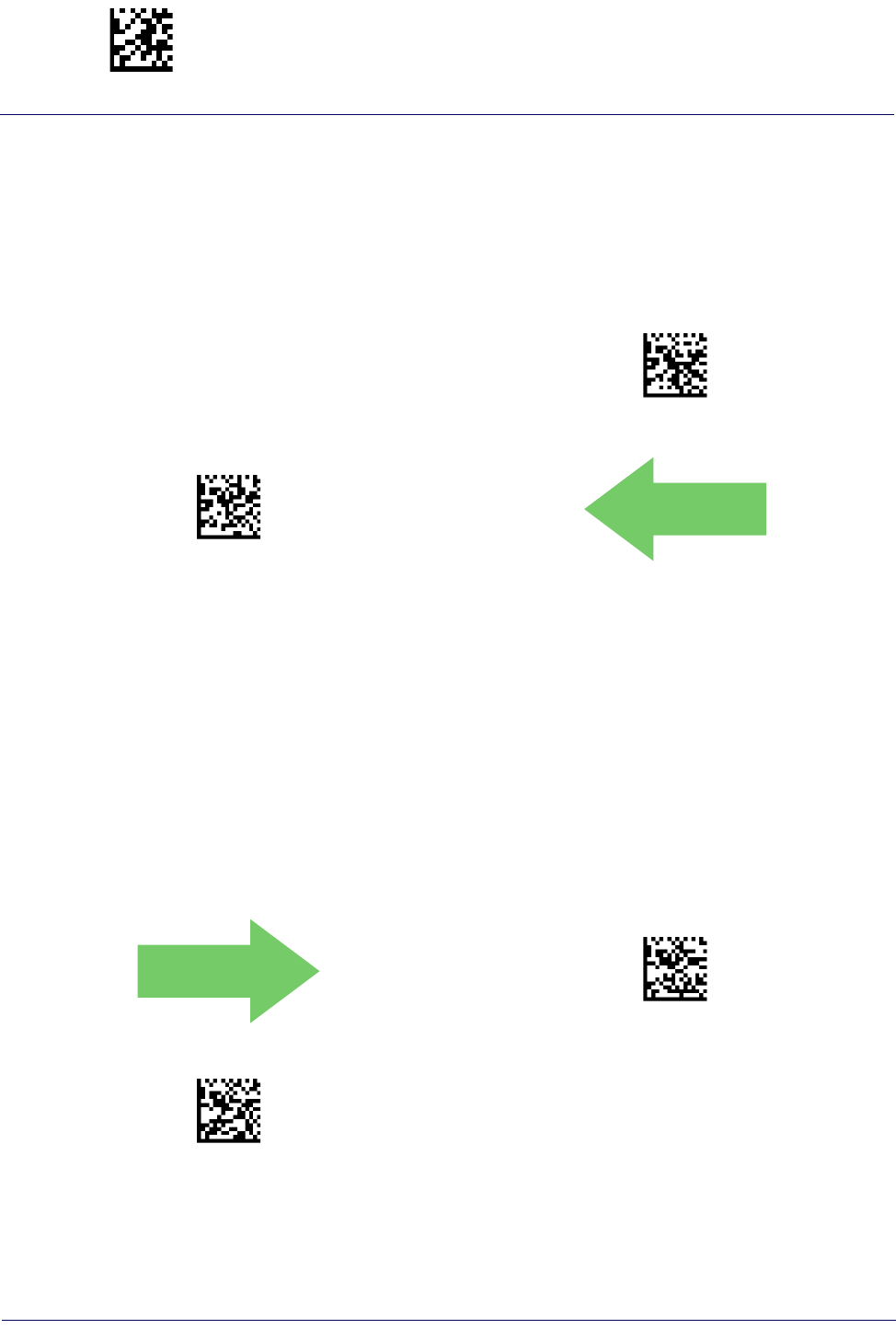
Enter/Exit Programming Mode PDF417
218
Gryphon™ I GD44XX
/
GBT4400/GM440X
PDF417
PDF417 Enable / Disable
Enables/disables the ability of the reader to decode PDF417 labels.
$CP4EN00(CR)
PDF417 = Disable
$CP4EN01(CR)
PDF417 = Enable
DEFAULT
PDF417 Length Control
This feature specifies either variable length decoding or fixed length decoding for this
symbology.
Variable Length:
For variable length decoding, a minimum and maximum length may be set.
Fixed Length:
For fixed length decoding, two different lengths may be set.
DEFAULT
$CP4LC00(CR)
PDF417 Length Control = Variable Length
$CP4LC01(CR)
PDF417 Length Control = Fixed Length
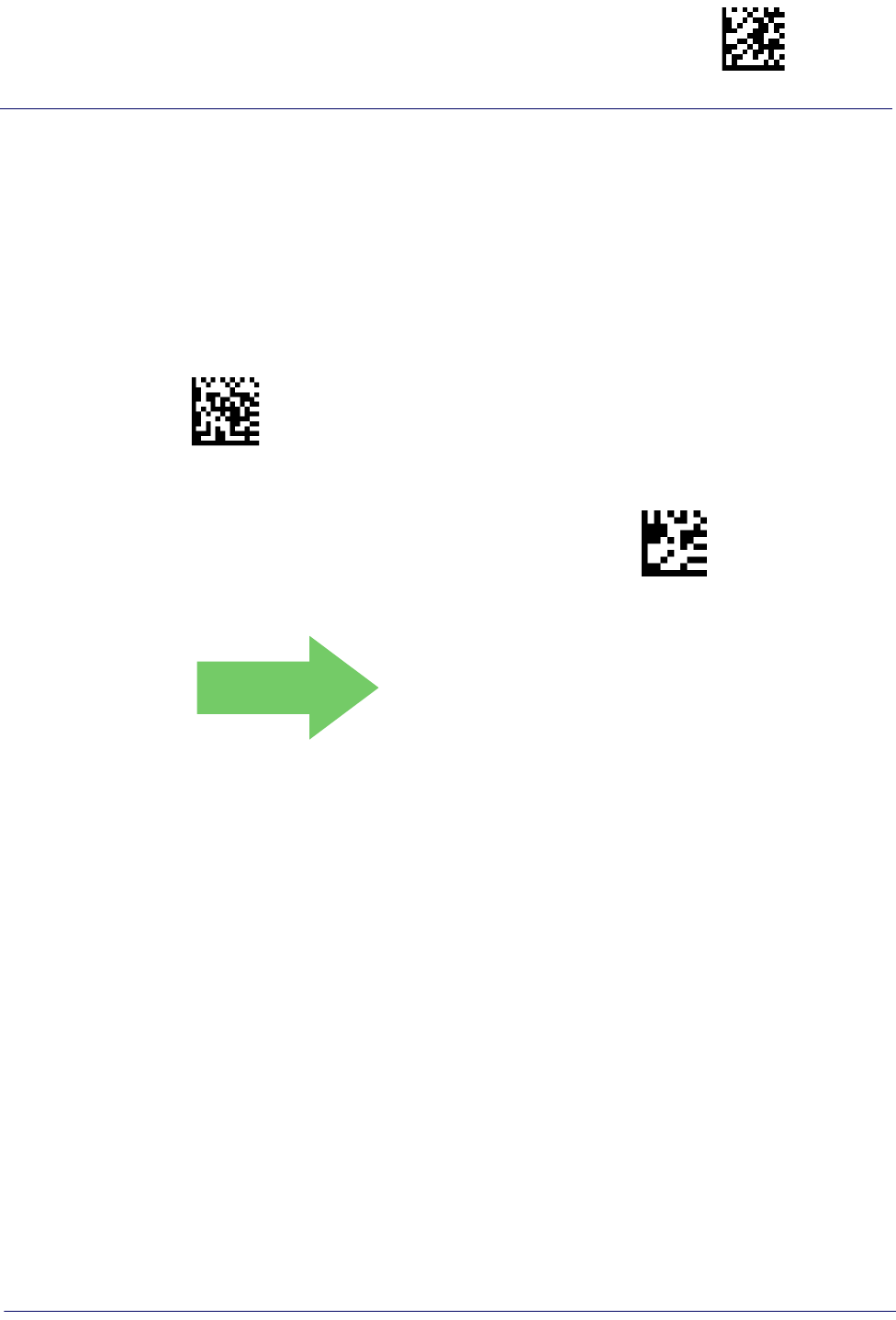
PDF417 Enter/Exit Programming Mode
Product Reference Guide
219
PDF417 Set Length 1
Specifies one of the bar code lengths for PDF417 Length Control. Length 1 is the minimum
label length if in Variable Length Mode, or the first fixed length if in Fixed Length Mode.
Length includes the bar code’s data characters only. Characters can be set from 0001 to 2,710
characters (pad with zeroes) in increments of 01. Any value greater than 2,710 will be
considered to be 2,710.
See page 267 for detailed instructions on setting this feature.
$CP4L1
Select PDF417 Length 1 Setting
To configure this feature, scan the ENTER/EXIT PRO-
GRAMMING MODE bar code above, then the bar code
at left followed by the digits from the Alphanumeric
characters in Appendix D, Keypad representing your
desired character(s). End by scanning the ENTER/EXIT
bar code again.
Make a mistake? Scan the CANCEL bar code to abort
and not save the entry string. You can then start again at
the beginning.
~
CANCEL
DEFAULT
0001 = Length 1 is 1 Character

Enter/Exit Programming Mode PDF417
220
Gryphon™ I GD44XX
/
GBT4400/GM440X
PDF417 Set Length 2
This feature specifies one of the bar code lengths for PDF417 Length Control. Length 2 is the
maximum label length if in Variable Length Mode, or the second fixed length if in Fixed Length
Mode. Length includes the bar code’s check, data, and full-ASCII shift characters. The length
does not include start/stop characters. Characters can be set from 01 to 2,710 characters (pad
with zeroes) in increments of 01. Any value greater than 2,710 will be considered to be 2,710.
See page 267 for detailed instructions on setting this feature.
$CP4L2
Select PDF417 Length 2 Setting
To configure this feature, scan the ENTER/EXIT PRO-
GRAMMING MODE bar code above, then the bar code
at left followed by the digits from the Alphanumeric
characters in Appendix D, Keypad representing your
desired character(s). End by scanning the ENTER/EXIT
bar code again.
Make a mistake? Scan the CANCEL bar code to abort
and not save the entry string. You can then start again at
the beginning.
~
CANCEL
DEFAULT
Length 2 is 2,710 Characters
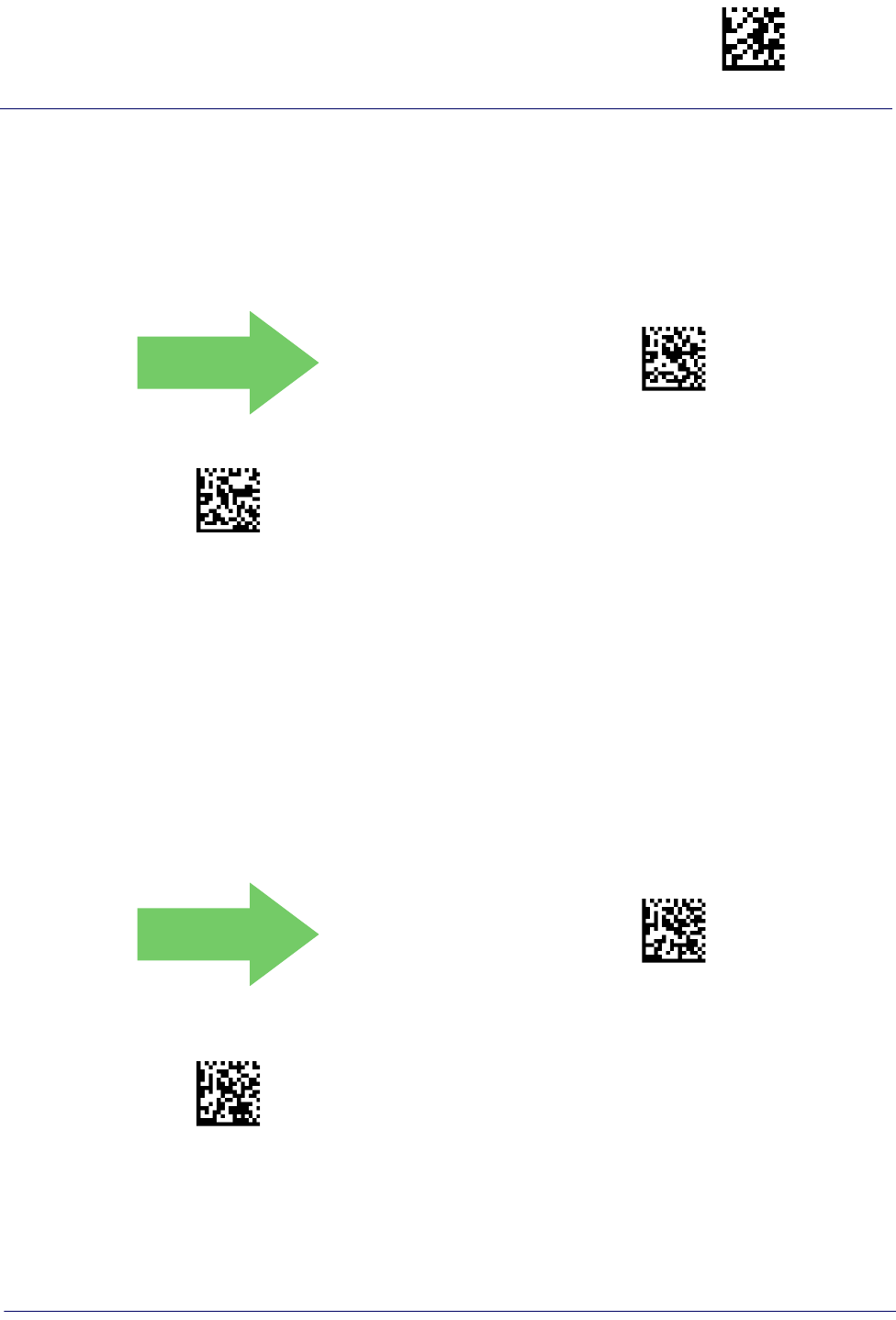
Micro PDF417 Enter/Exit Programming Mode
Product Reference Guide
221
Micro PDF417
Micro PDF417 Enable / Disable
Enables/disables the ability of the reader to decode Micro PDF417 labels
DEFAULT
$CMIEN00(CR)
Micro PDF417 = Disable
$CMIEN01(CR)
Micro PDF417 = Enable
.
Micro PDF417 Code 128 GS1-128 Emulation
Specifies which AIM ID to use for MicroPDF labels when doing Code 128 or GS1-128
emulation.
Emulation choices are:
• Micro PDF AIM ID and label type
• Code 128 / EAN128 AIM Id and label type
DEFAULT
$CMIU800(CR)
Micro PDF417 Code 128 GS1-128 Emulation =
Micro PDF AIM ID and label type
$CMIU801(CR)
Micro PDF417 Code 128 GS1-128 Emulation =
Code 128 / EAN128 AIM ID and label type
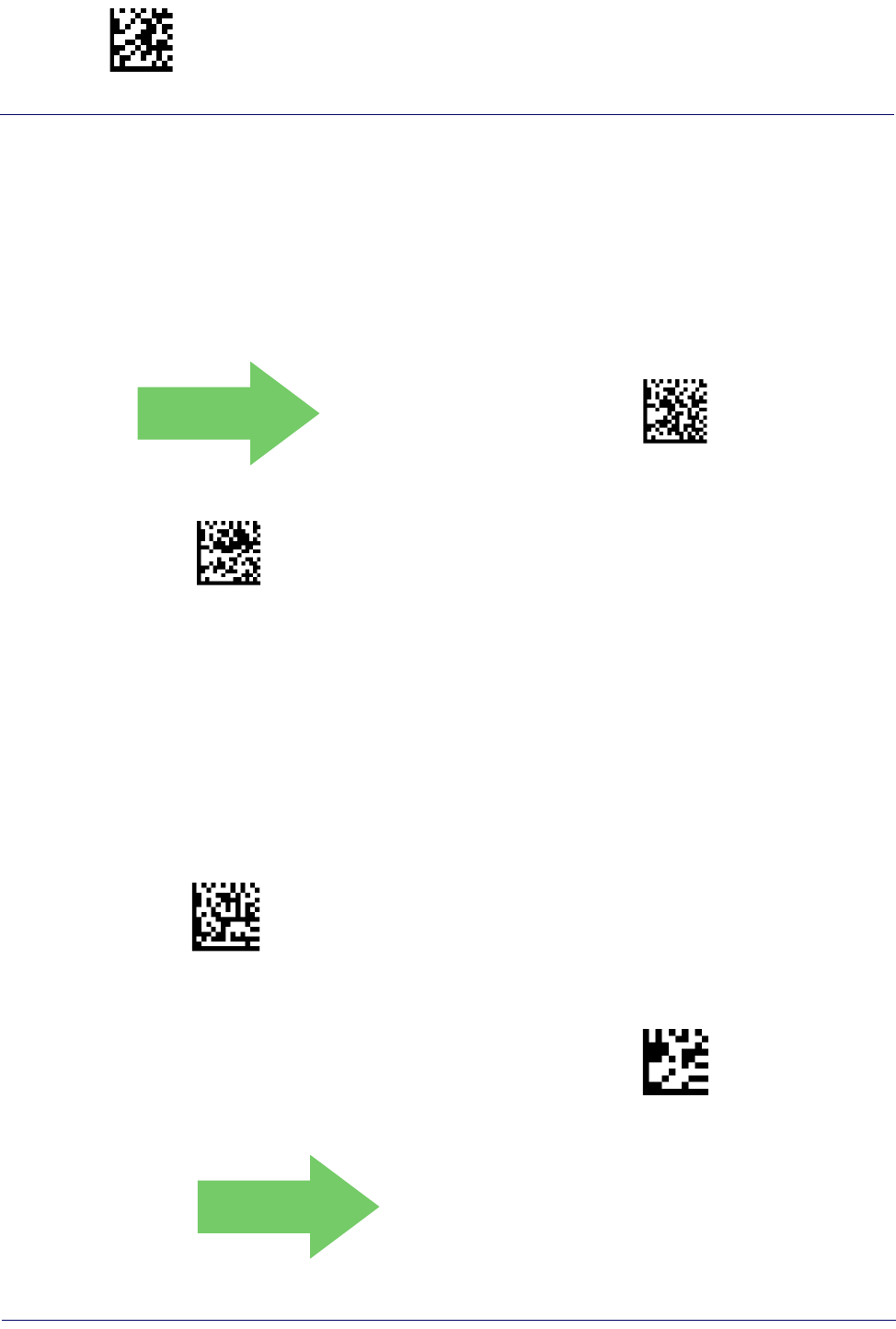
Enter/Exit Programming Mode Micro PDF417
222
Gryphon™ I GD44XX
/
GBT4400/GM440X
Micro PDF417 Length Control
This feature specifies either variable length decoding or fixed length decoding for this
symbology.
Variable Length:
For variable length decoding, a minimum and maximum length may be set.
Fixed Length:
For fixed length decoding, two different lengths may be set.
DEFAULT
$CMILC00(CR)
Micro PDF417 Length Control = Variable Length
$CMILC01(CR)
Micro PDF417 Length Control = Fixed Length
Micro PDF417 Set Length 1
Specifies one of the bar code lengths for Micro PDF417 Length Control. Length 1 is the
minimum label length if in Variable Length Mode, or the first fixed length if in Fixed Length
Mode. Length includes the bar code’s data characters only. Characters can be set from 0001 to
0366 characters (pad with zeroes) in increments of 01. Any value greater than 0366 will be
considered to be 0366.
See page 267 for detailed instructions on setting this feature.
$CMIL1
Select Micro PDF417 Length 1 Setting
To configure this feature, scan the ENTER/EXIT PRO-
GRAMMING MODE bar code above, then the bar code
at left followed by the digits from the Alphanumeric
characters in Appendix D, Keypad representing your
desired character(s). End by scanning the ENTER/EXIT
bar code again.
Make a mistake? Scan the CANCEL bar code to abort
and not save the entry string. You can then start again at
the beginning.
~
CANCEL
DEFAULT
0001 = Length 1 is 1 Character
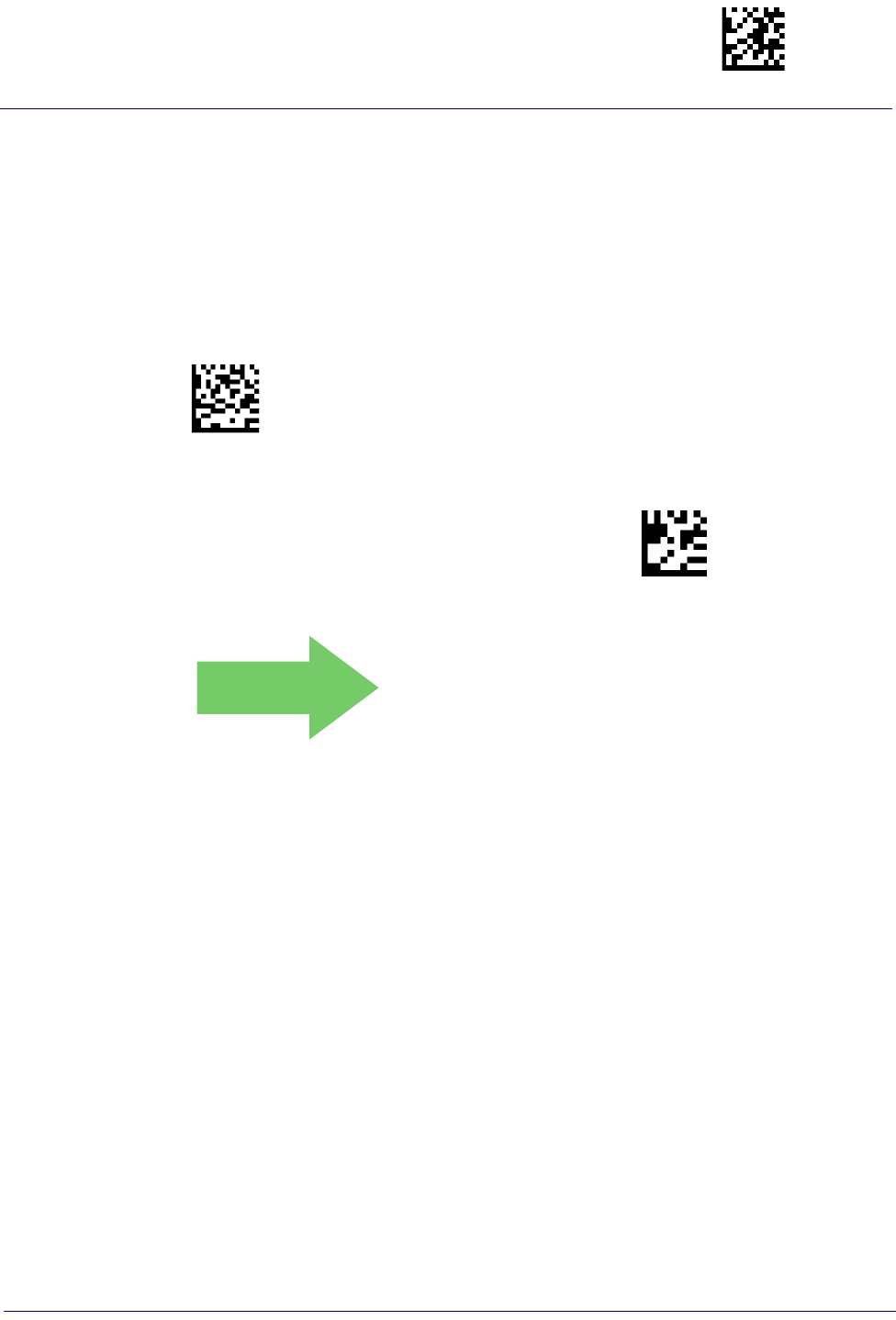
Micro PDF417 Enter/Exit Programming Mode
Product Reference Guide
223
Micro PDF417 Set Length 2
This feature specifies one of the bar code lengths for Micro PDF417 Length Control. Length 2
is the maximum label length if in Variable Length Mode, or the second fixed length if in Fixed
Length includes the bar code’s data characters only. Characters can be set from 0001 to 0366
characters (pad with zeroes) in increments of 01. Any value greater than 0366 will be considered
to be 0366.
See page 267 for detailed instructions on setting this feature.
$CMIL2
Select Micro PDF417 Length 2 Setting
To configure this feature, scan the ENTER/EXIT PRO-
GRAMMING MODE bar code above, then the bar code
at left followed by the digits from the Alphanumeric
characters in Appendix D, Keypad representing your
desired character(s). End by scanning the ENTER/EXIT
bar code again.
Make a mistake? Scan the CANCEL bar code to abort
and not save the entry string. You can then start again at
the beginning.
~
CANCEL
DEFAULT
Length 2 is 0366 Characters
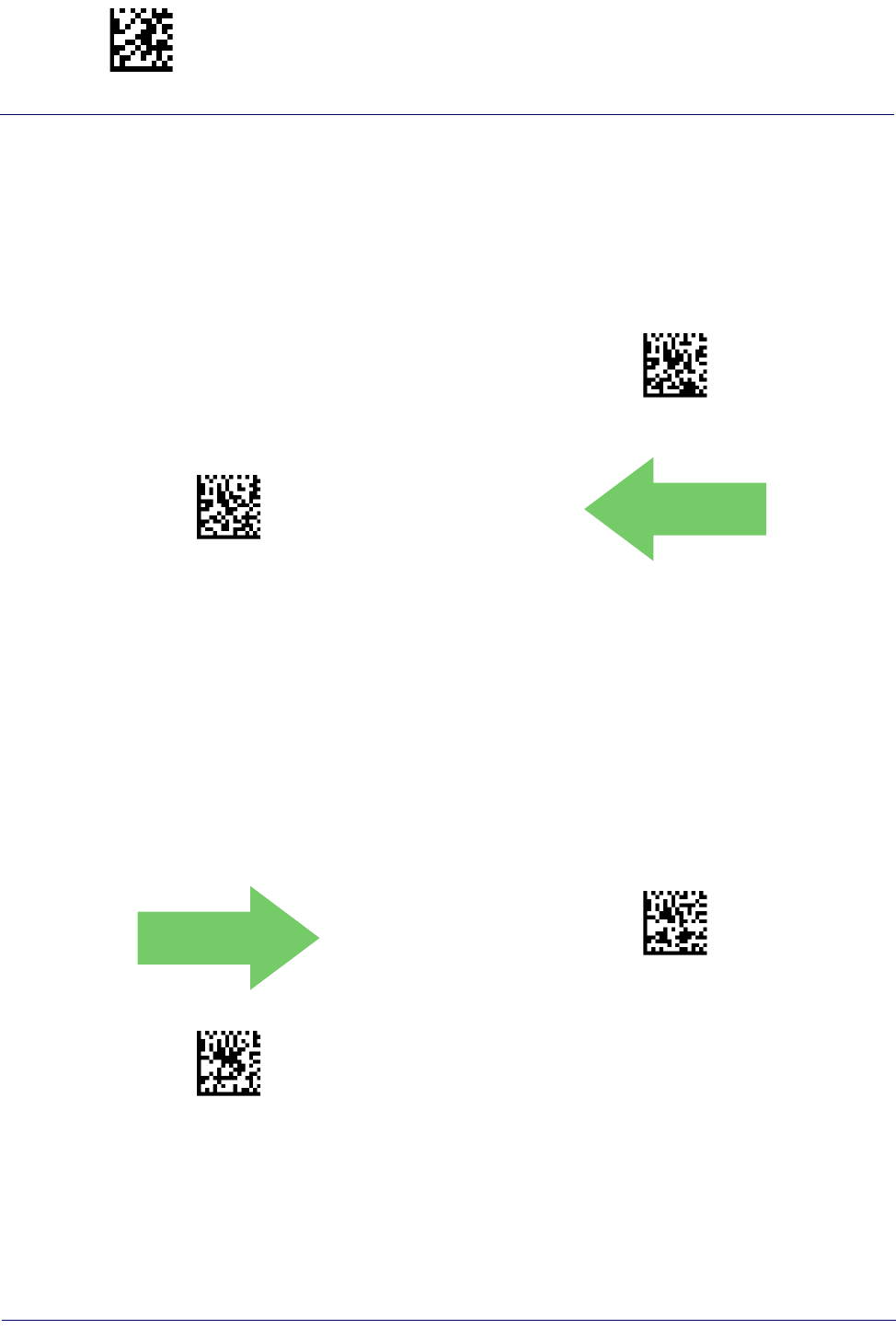
Enter/Exit Programming Mode QR Code
224
Gryphon™ I GD44XX
/
GBT4400/GM440X
QR Code
QR Code Enable / Disable
Enables/disables the ability of the reader to decode QR Code labels
$CQREN00(CR)
QR Code = Disable
$CQREN01(CR)
QR Code = Enable
DEFAULT
.
QR Code Length Control
This feature specifies either variable length decoding or fixed length decoding for this
symbology.
Variable Length:
For variable length decoding, a minimum and maximum length may be set.
Fixed Length:
For fixed length decoding, two different lengths may be set.
DEFAULT
$CQRLC00(CR)
QR Code Length Control = Variable Length
$CQRLC01(CR)
QR Code Length Control = Fixed Length

QR Code Enter/Exit Programming Mode
Product Reference Guide
225
QR Code
Set Length 1
Specifies one of the bar code lengths for QR Code Length Control. Length 1 is the minimum
label length if in Variable Length Mode, or the first fixed length if in Fixed Length Mode.
Characters can be set from 0001 to 7,089 characters in increments of 0001 (pad with zeroes).
See page 267 for detailed instructions on setting this feature.
$CQRL1
Select QR Code Length 1 Setting
To configure this feature, scan the ENTER/EXIT PRO-
GRAMMING MODE bar code above, then the bar code
at left followed by the digits from the Alphanumeric
characters in Appendix D, Keypad representing your
desired character(s). End by scanning the ENTER/EXIT
bar code again.
Make a mistake? Scan the CANCEL bar code to abort
and not save the entry string. You can then start again at
the beginning.
~
CANCEL
DEFAULT
0001 = Length 1 is 1 Character
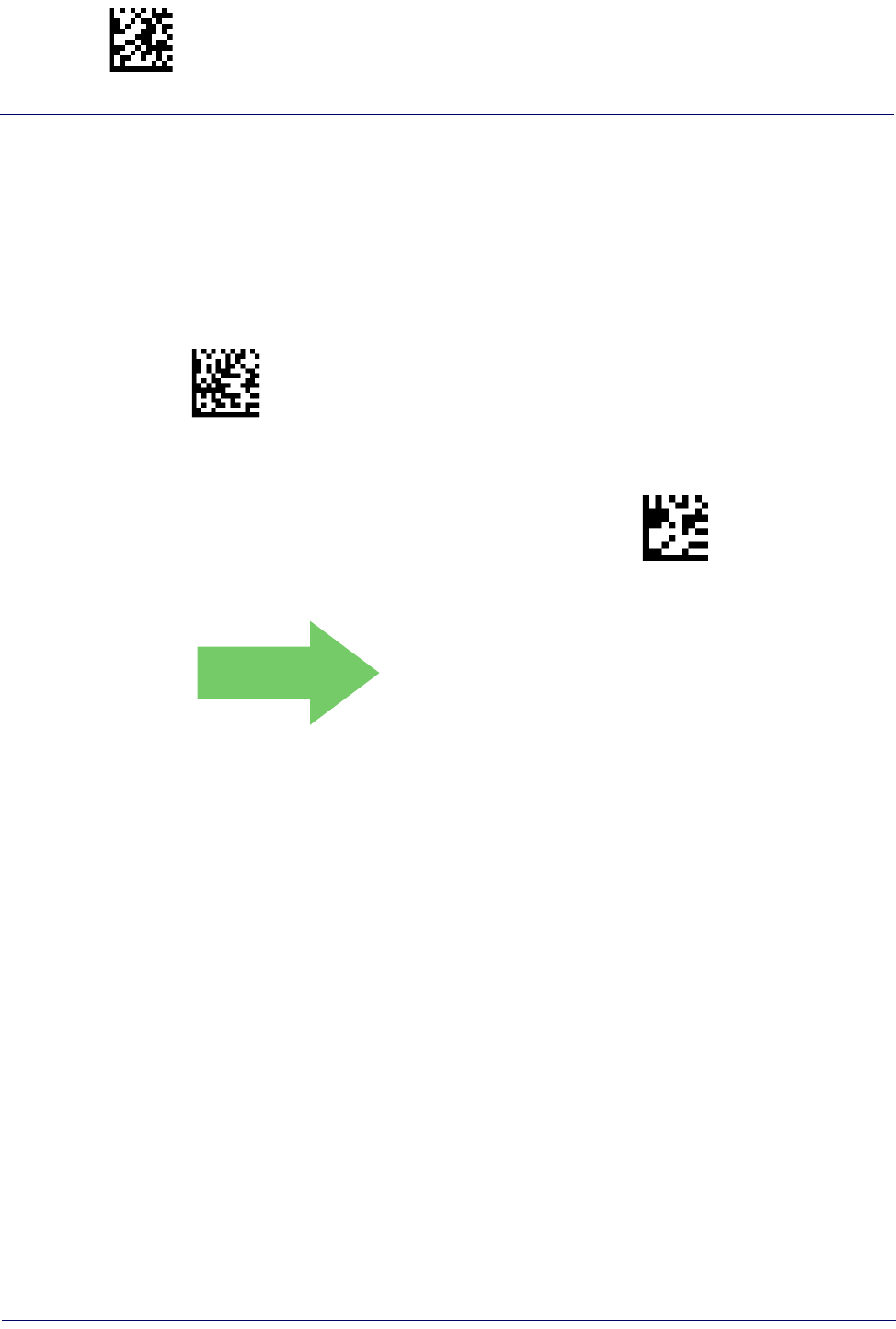
Enter/Exit Programming Mode QR Code
226
Gryphon™ I GD44XX
/
GBT4400/GM440X
QR Code
Set Length 2
This feature specifies one of the bar code lengths for QR Code Length Control. Length 2 is the
maximum label length if in Variable Length Mode, or the second fixed length if in Fixed Length
Mode. Characters can be set from 0001 to 7,089 characters in increments of 0001 (pad with
zeroes).
See page 267 for detailed instructions on setting this feature.
$CQRL2
Select QR Code Length 2 Setting
To configure this feature, scan the ENTER/EXIT PRO-
GRAMMING MODE bar code above, then the bar code
at left followed by the digits from the Alphanumeric
characters in Appendix D, Keypad representing your
desired character(s). End by scanning the ENTER/EXIT
bar code again.
Make a mistake? Scan the CANCEL bar code to abort
and not save the entry string. You can then start again at
the beginning.
~
CANCEL
DEFAULT
Length 2 is 7,089 Characters
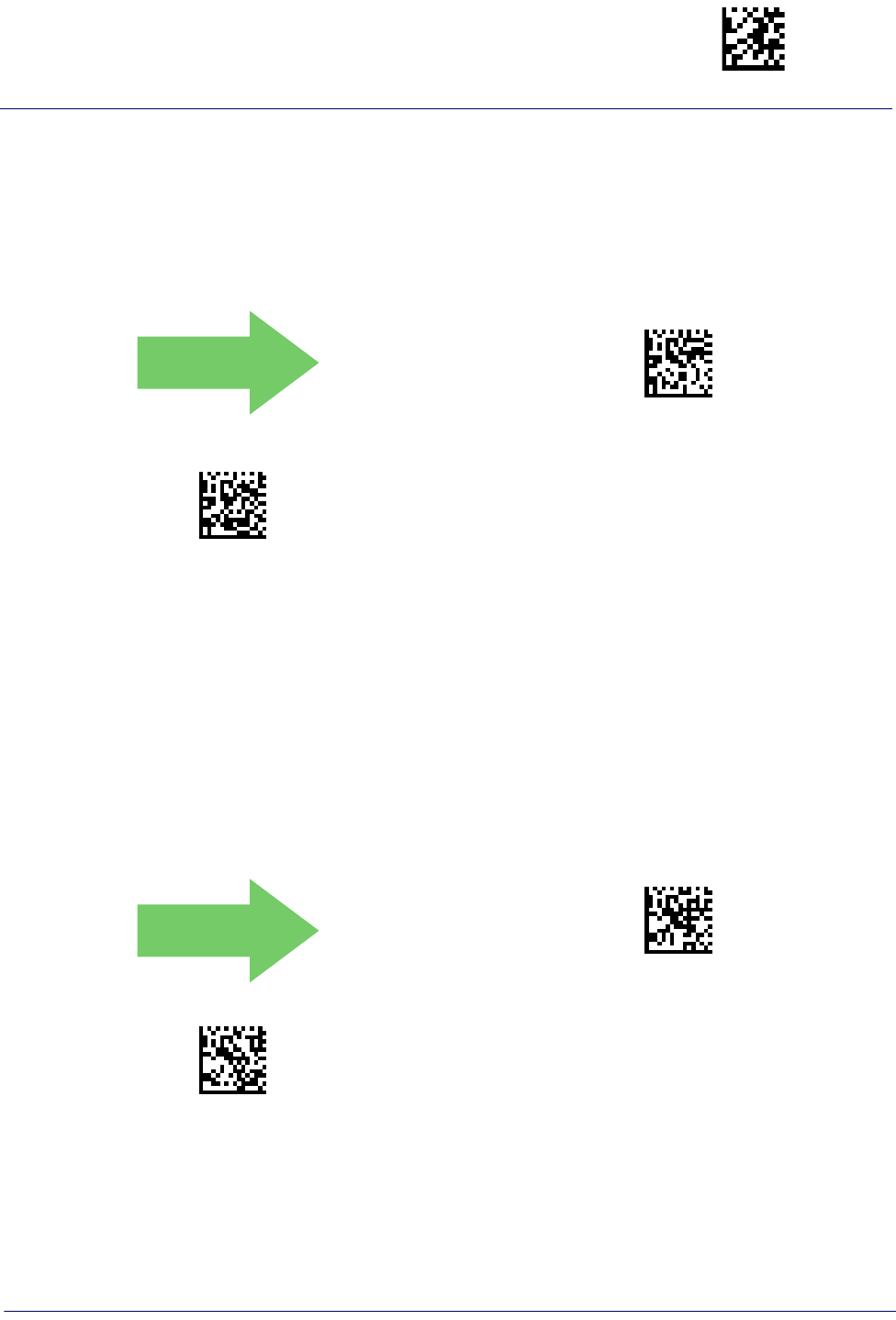
Micro QR Code Enter/Exit Programming Mode
Product Reference Guide
227
Micro QR Code
Micro QR Code Enable/Disable
Enables/disables the ability of the reader to decode Micro QR Code labels
DEFAULT
MQEN00
Micro QR Code = Disable
MQEN01
Micro QR Code = Enable
.
Micro QR Code Length Control
This feature specifies either variable length decoding or fixed length decoding for this
symbology.
Variable Length:
For variable length decoding, a minimum and maximum length may be set.
Fixed Length:
For fixed length decoding, two different lengths may be set.
DEFAULT
$CMQLC00(CR)
Micro QR Code Length Control = Variable Length
$CMQLC01(CR)
Micro QR Code Length Control = Fixed Length
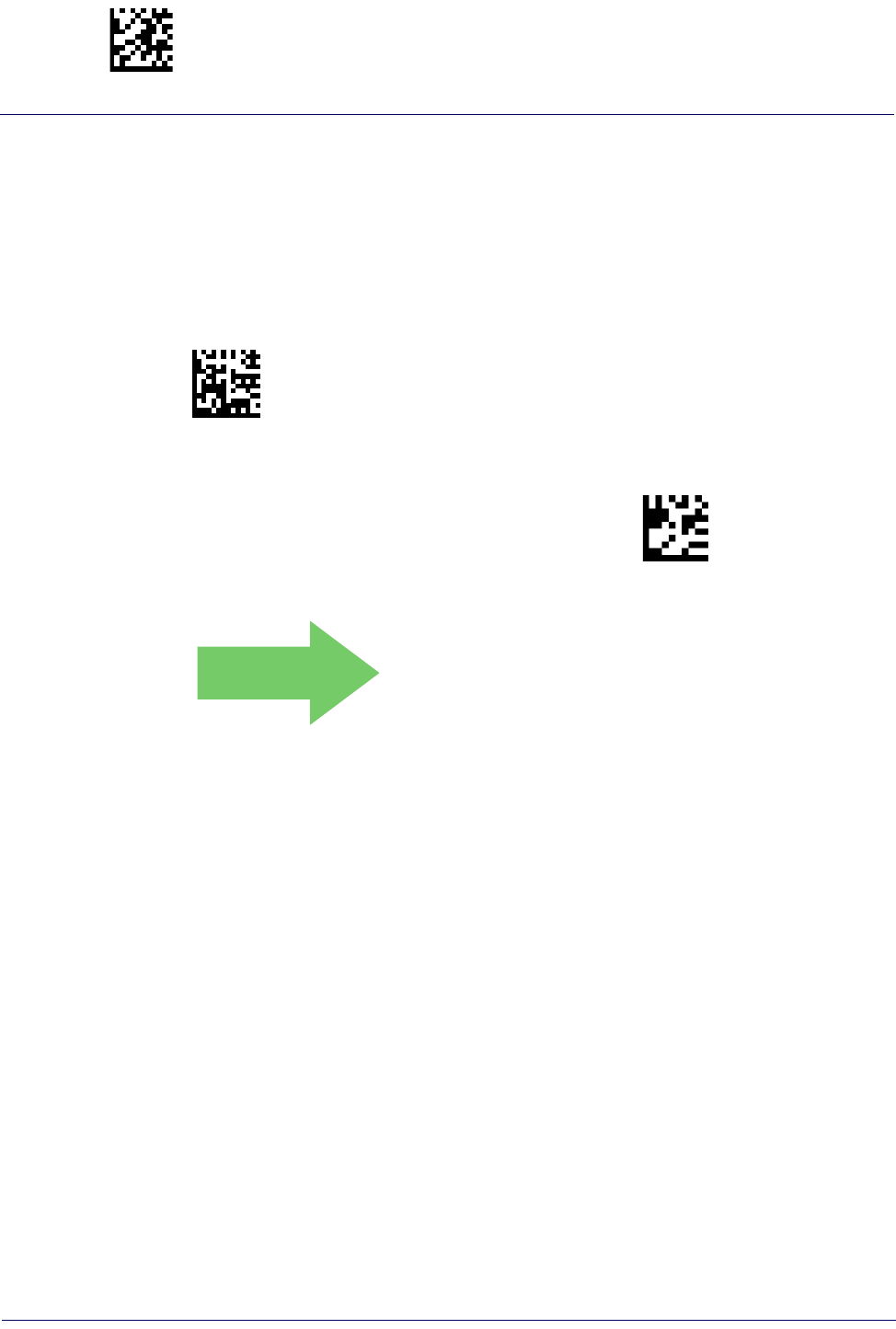
Enter/Exit Programming Mode Micro QR Code
228
Gryphon™ I GD44XX
/
GBT4400/GM440X
Micro QR Code
Set Length 1
Specifies one of the bar code lengths for Micro QR Code Length Control. Length 1 is the
minimum label length if in Variable Length Mode, or the first fixed length if in Fixed Length
Mode. Characters can be set from 0001 to 0035 characters in increments of 0001 (pad with
zeroes).
See page 267 for detailed instructions on setting this feature.
$CMQL1
Select Micro QR Code Length 1 Setting
To configure this feature, scan the ENTER/EXIT PRO-
GRAMMING MODE bar code above, then the bar code
at left followed by the digits from the Alphanumeric
characters in Appendix D, Keypad representing your
desired character(s). End by scanning the ENTER/EXIT
bar code again.
Make a mistake? Scan the CANCEL bar code to abort
and not save the entry string. You can then start again at
the beginning.
~
CANCEL
DEFAULT
0001 = Length 1 is 1 Character
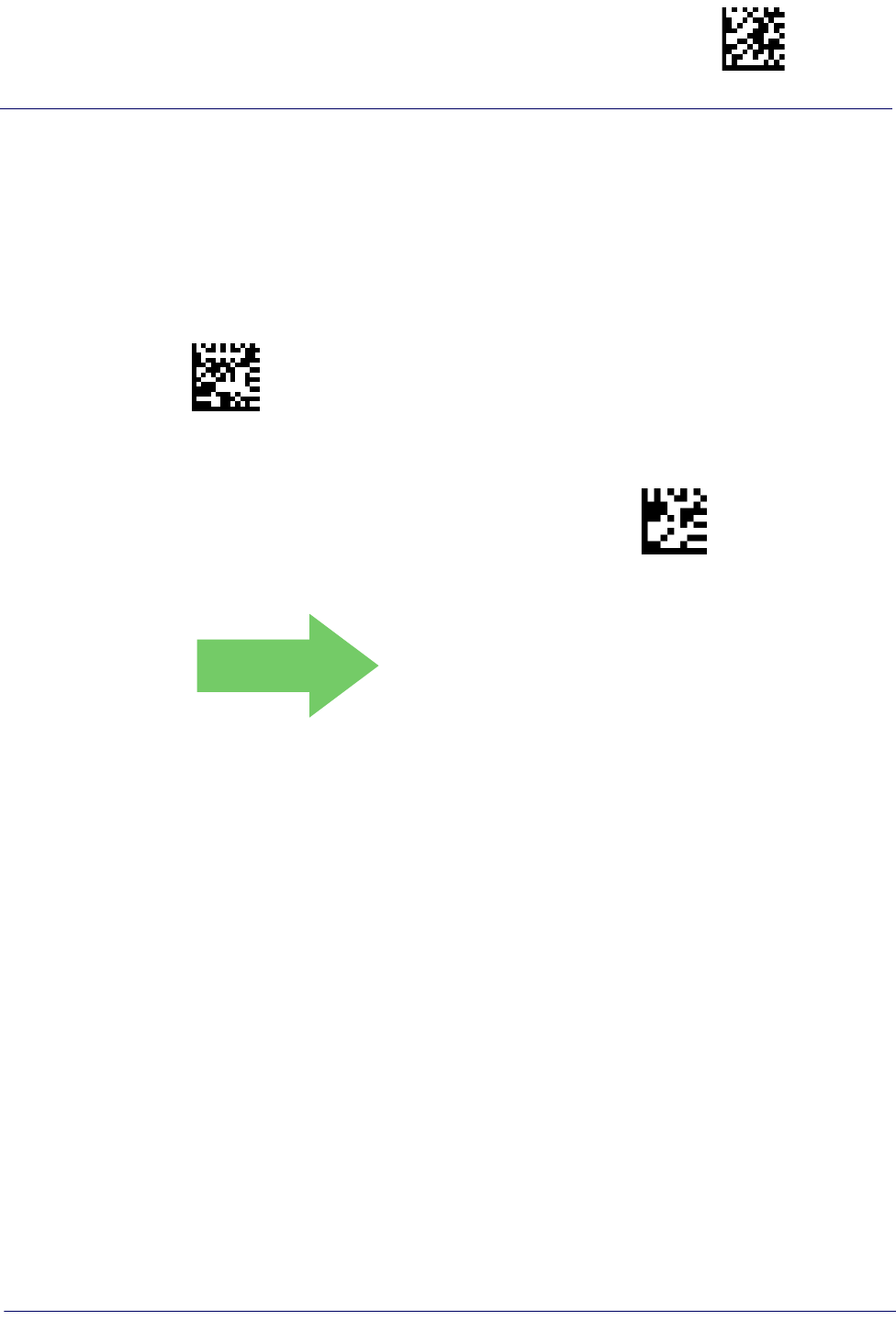
Micro QR Code Enter/Exit Programming Mode
Product Reference Guide
229
Micro QR Code
Set Length 2
This feature specifies one of the bar code lengths for Micro QR Code Length Control. Length 2
is the maximum label length if in Variable Length Mode, or the second fixed length if in Fixed
Length Mode. Characters can be set from 0001 to 0035 characters in increments of 0001 (pad
with zeroes).
See page 267 for detailed instructions on setting this feature.
$CMQL2
Select QR Code Length 2 Setting
To configure this feature, scan the ENTER/EXIT PRO-
GRAMMING MODE bar code above, then the bar code
at left followed by the digits from the Alphanumeric
characters in Appendix D, Keypad representing your
desired character(s). End by scanning the ENTER/EXIT
bar code again.
Make a mistake? Scan the CANCEL bar code to abort
and not save the entry string. You can then start again at
the beginning.
~
CANCEL
DEFAULT
Length 2 is 0035 Characters

Enter/Exit Programming Mode UCC Composite
230
Gryphon™ I GD44XX
/
GBT4400/GM440X
UCC Composite
UCC Composite Enable / Disable
Enables/disables the ability of the reader to decode the stacked part of a UCC Composite label.
DEFAULT
$CCMEN00(CR)
UCC Composite = Disable
$CCMEN01(CR)
UCC Composite = Enable
This feature is not effective when Global AIM IDs are enabled (see "
Global
AIM ID" on page 77
).
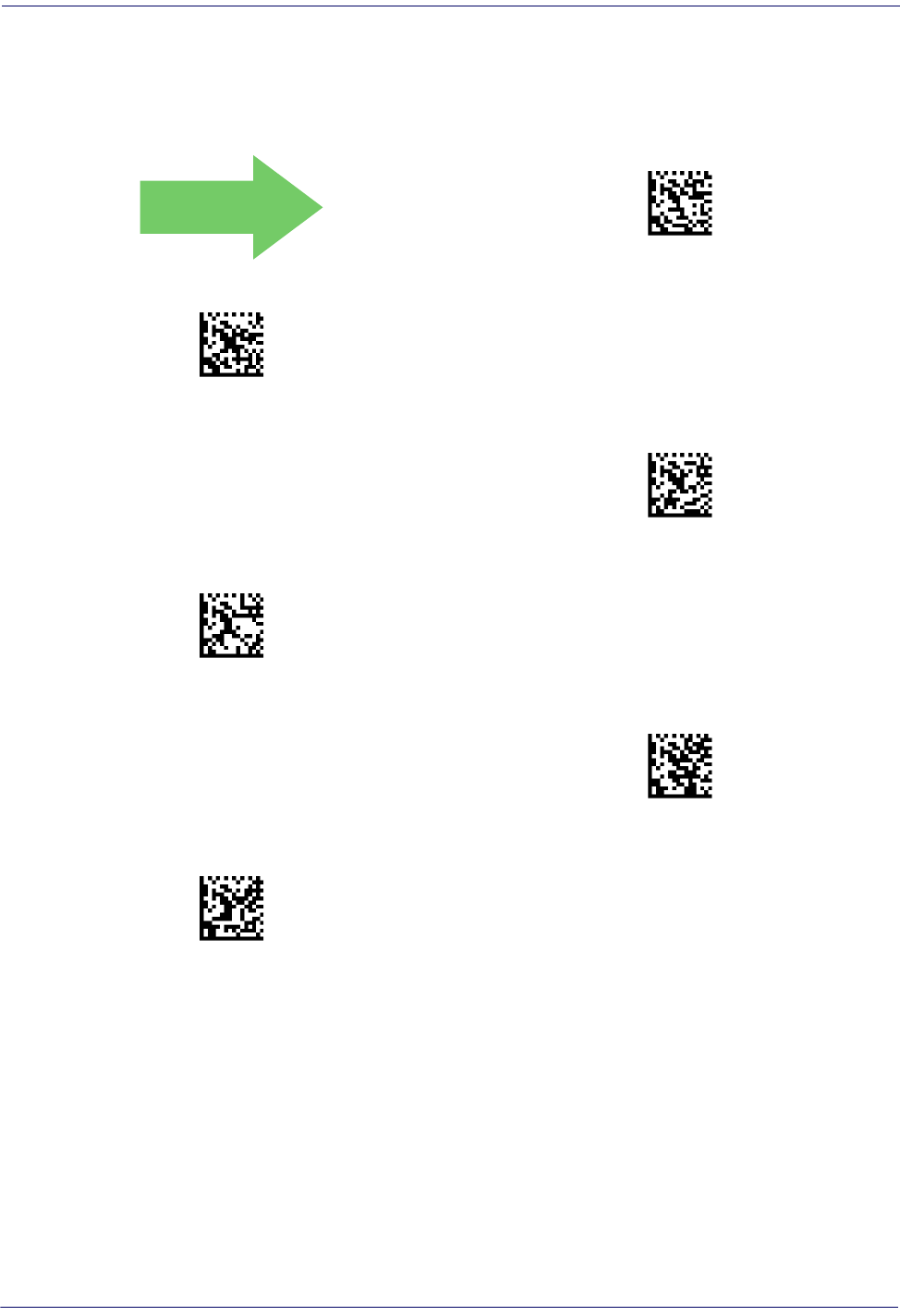
UCC Composite
Product Reference Guide
231
UCC Optional Composite Timer
Specifies the amount of time the system will wait for the stacked part of a UCC Composite label
before transmitting the linear label without an add-on.
DEFAULT
$CCMOT00(CR)
UCC Optional Composite Timer = Timer Disabled
$CCMOT01(CR)
UCC Optional Composite Timer = 100msec
$CCMOT02(CR)
UCC Optional Composite Timer = 200msec
$CCMOT03(CR)
UCC Optional Composite Timer = 300msec
$CCMOT04(CR)
UCC Optional Composite Timer = 400msec
$CCMOT05(CR)
UCC Optional Composite Timer = 500msec
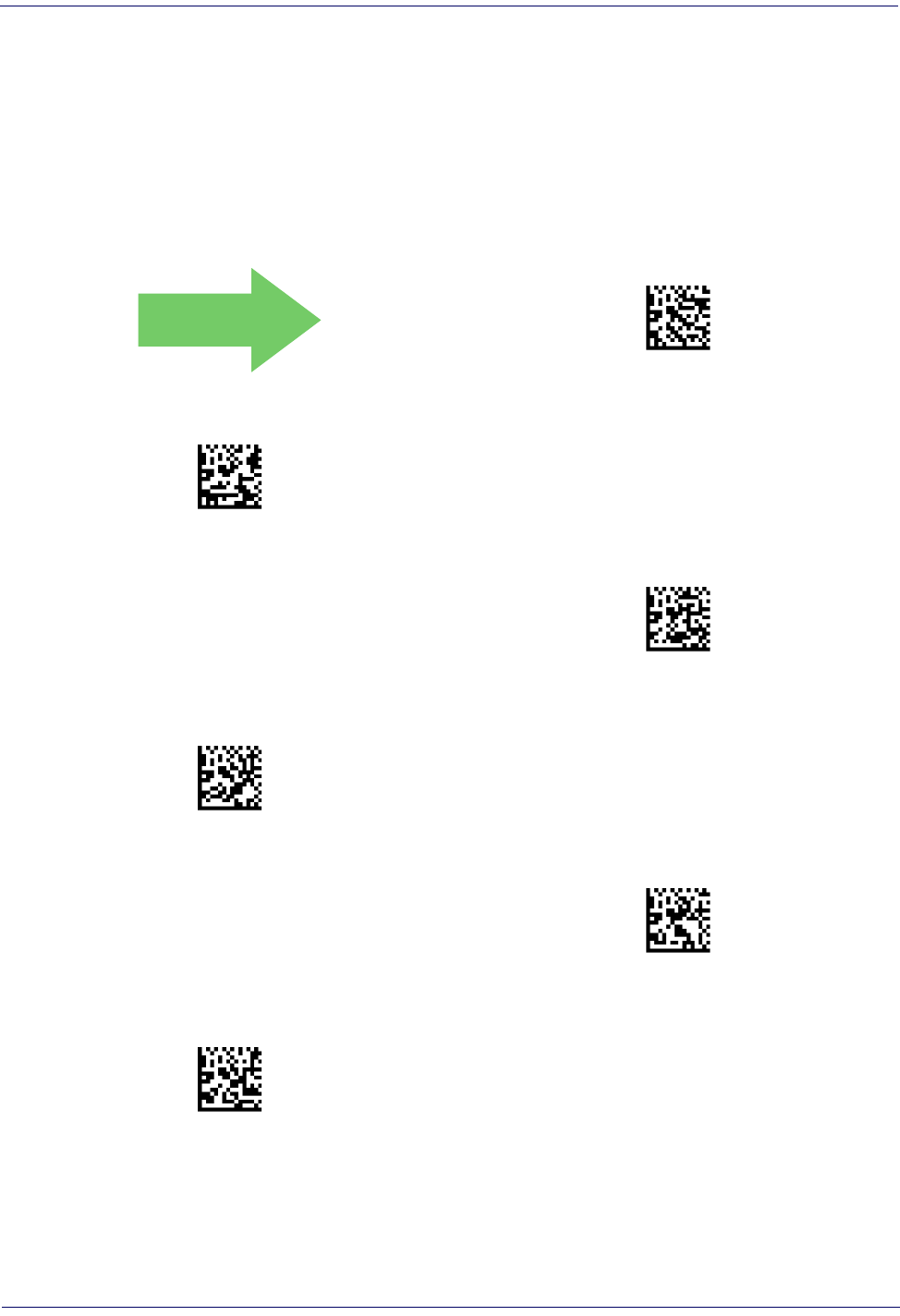
232
Gryphon™ I GD44XX
/
GBT4400/GM440X
Postal Code Selection
Enables/disables the ability of the scanner to decode labels of a specific postal symbology.
• Disable All Postal Codes •Australia Post
•Postnet • Japan Post
•Planet •IMB
•Royal Mail •Sweden Post
•Kix •Portugal Post
DEFAULT
$CPOEN00(CR)
Postal Code Selection = Disable All Postal Codes
$CPOEN01(CR)
Postal Code Selection = Enable Postnet
$CPOEN02(CR)
Postal Code Selection = Enable Planet
$CPOEN03(CR)
Postal Code Selection = Enable Royal Mail
$CPOEN04(CR)
Postal Code Selection = Enable Kix
$CPOEN05(CR)
Postal Code Selection = Enable Australia Post
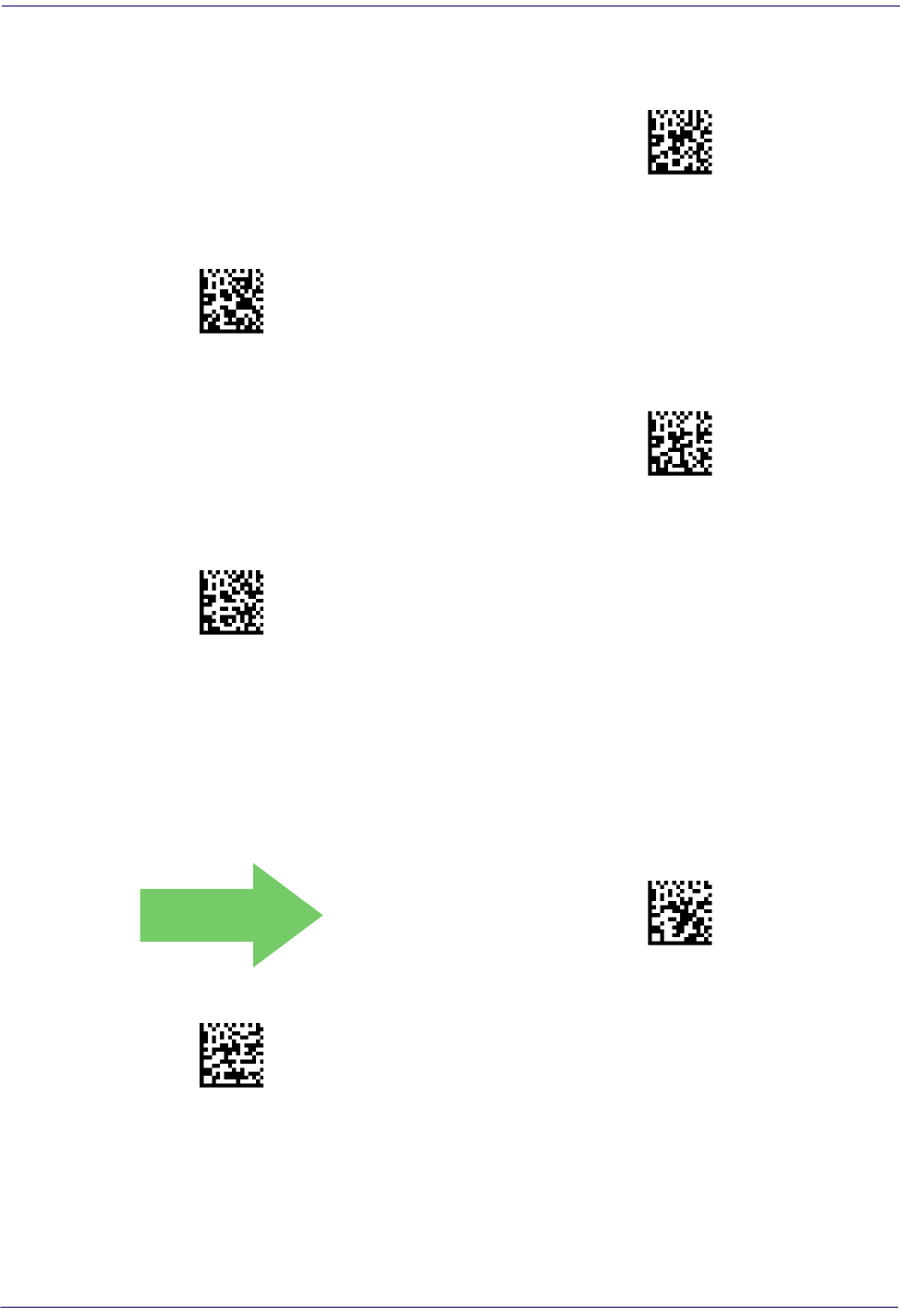
Postal Code Selection
Product Reference Guide
233
Postal Code Selection — cont.
$CPOEN06(CR)
Postal Code Selection = Enable Japan Post
$CPOEN07(CR)
Postal Code Selection = Enable IMB
$CPOEN08(CR)
Postal Code Selection = Enable Sweden Post
$CPOEN09(CR)
Postal Code Selection = Enable Portugal Post
Postnet BB Control
Controls the ability of the scanner to decode B and B' fields of Postnet labels.
DEFAULT
$CPOBB00(CR)
Postnet BB Control = Disable
$CPOBB01(CR)
Postnet BB Control = Enable
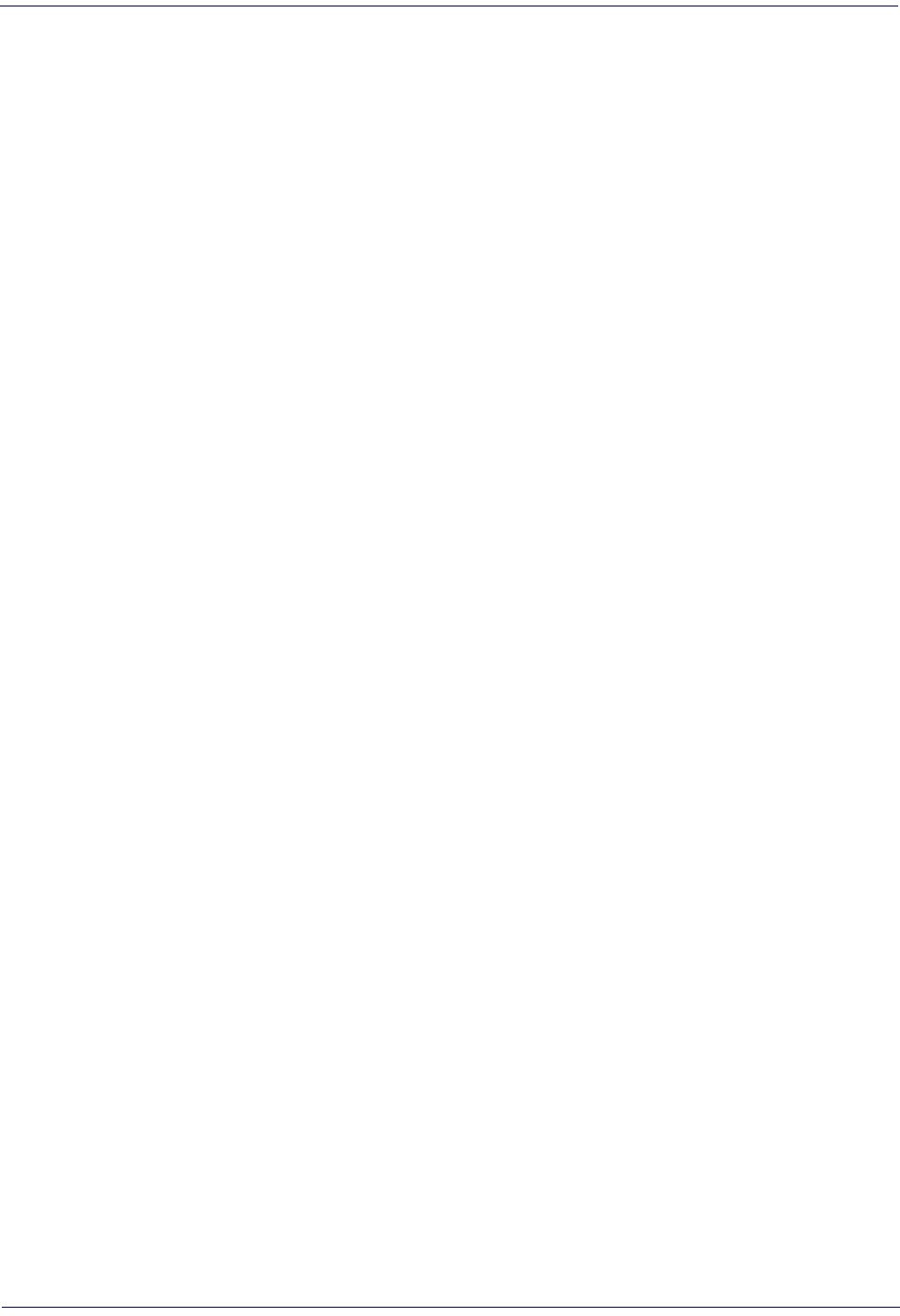
234
Gryphon™ I GD44XX
/
GBT4400/GM440X
NOTES

Product Reference Guide
235
WIRELESS FEATURES
This section provides options and programming related to the reader’s wireless communication
features. Reference Appendix B. for a listing of standard factory settings.
WIRELESS BEEPER FEATURES starting on page 236
•Good Transmission Beep
•Beep Frequency
•Beep Duration
•Beep Volume
•Disconnect Beep
•Docking Beep
•Leash Alarm
CONFIGURATION UPDATES starting on page 241
•Automatic Configuration Update
•Copy Configuration to Scanner
•Copy Configuration to Base Station
BATCH FEATURES starting on page 242
•Batch Mode
•Send Batch
•Erase Batch Memory
•RF Batch Mode Transmit Delay
DIRECT RADIO AUTOLINK starting on page 244
BLUETOOTH-ONLY FEATURES starting on page 245
•Source Radio Address Transmission
•Source Radio Address Delimiter Character
•Link Timeout
•BT Security Mode
•BT PIN Code
•Select PIN Code Length
•Set PIN Code
•BT Poll Rate
•Power Off
•Powerdown Timeout
starting on page 251
•STAR Radio Protocol Timeout
•STAR Radio Transmit Mode
FEATURES FOR STAR MODELS ONLY
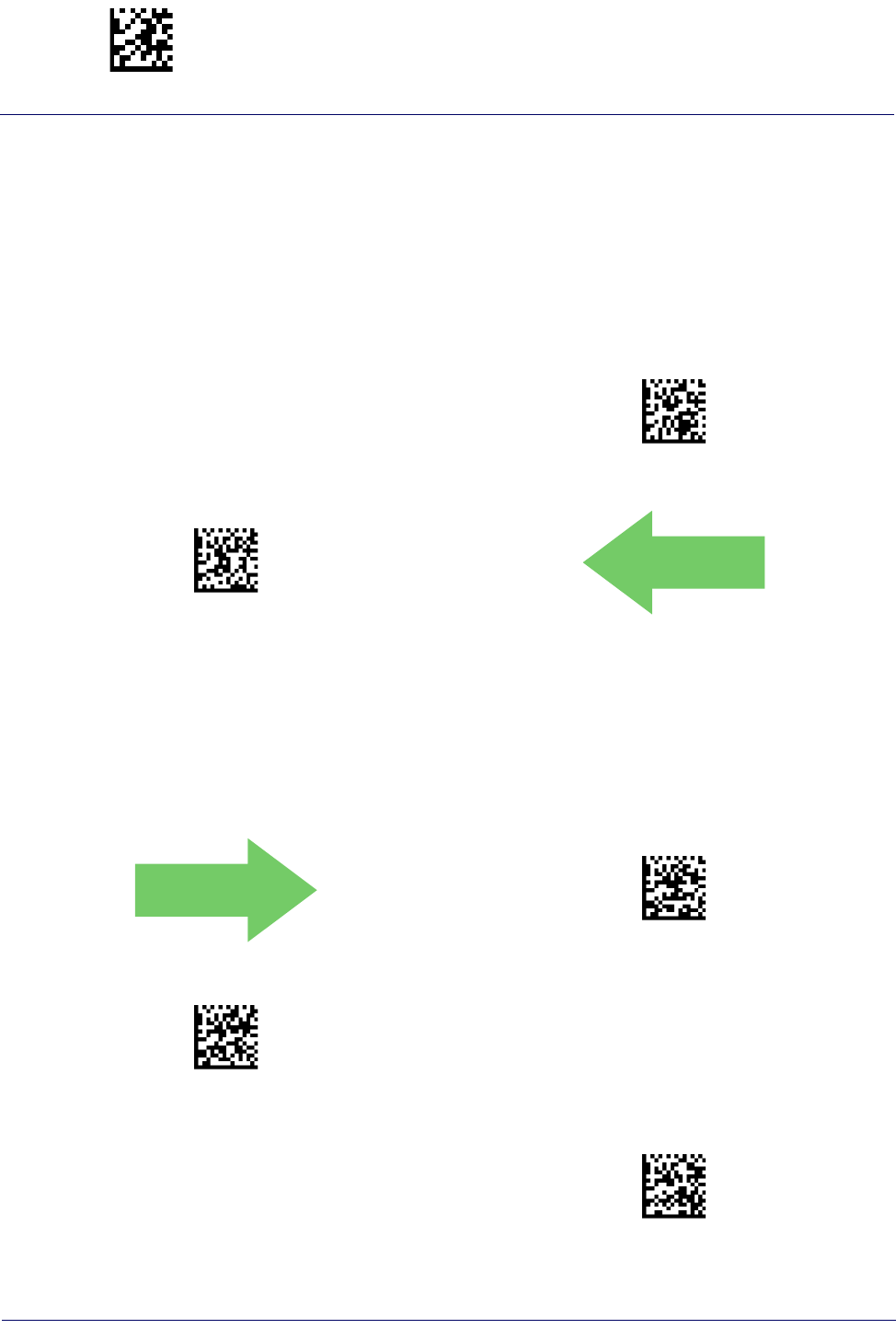
Enter/Exit Programming Mode Wireless Beeper Features
236
Gryphon™ I GD44XX
/
GBT4400/GM440X
Wireless Beeper Features
Several options are available to configure beeper behavior for RF operation.
Good Transmission Beep
Enables/disables the Good Transmission Beep indication. When enabled, a beep occurs when a
Label is correctly transmitted to the base.
$CBTAB00(CR)
Good Transmission Beep = Disable
$CBTAB01(CR)
Good Transmission Beep = Enable
DEFAULT
Beep Frequency
Adjusts radio-specific beep indications to sound at a low, medium or high frequency, selectable
from the list below (controls the beeper’s pitch/tone).
DEFAULT
$CBTBF00(CR)
Beep Frequency = Low
$CBTBF01(CR)
Beep Frequency = Medium
$CBTBF02(CR)
Beep Frequency = High

Wireless Beeper Features Enter/Exit Programming Mode
Product Reference Guide
237
Beep Duration
This feature controls the duration of radio-specific beep indications.
$CBTBD06(CR)
Beep Duration = 60 msec
$CBTBD08(CR)
Beep Duration = 80 msec
DEFAULT
$CBTBD0A(CR)
Beep Duration = 100 msec
$CBTBD0C(CR)
Beep Duration = 120 msec
$CBTBD0E(CR)
Beep Duration = 140 msec
$CBTBD10(CR)
Beep Duration = 160 msec
$CBTBD12(CR)
Beep Duration = 180 msec
$CBTBD14(CR)
Beep Duration = 200 msec
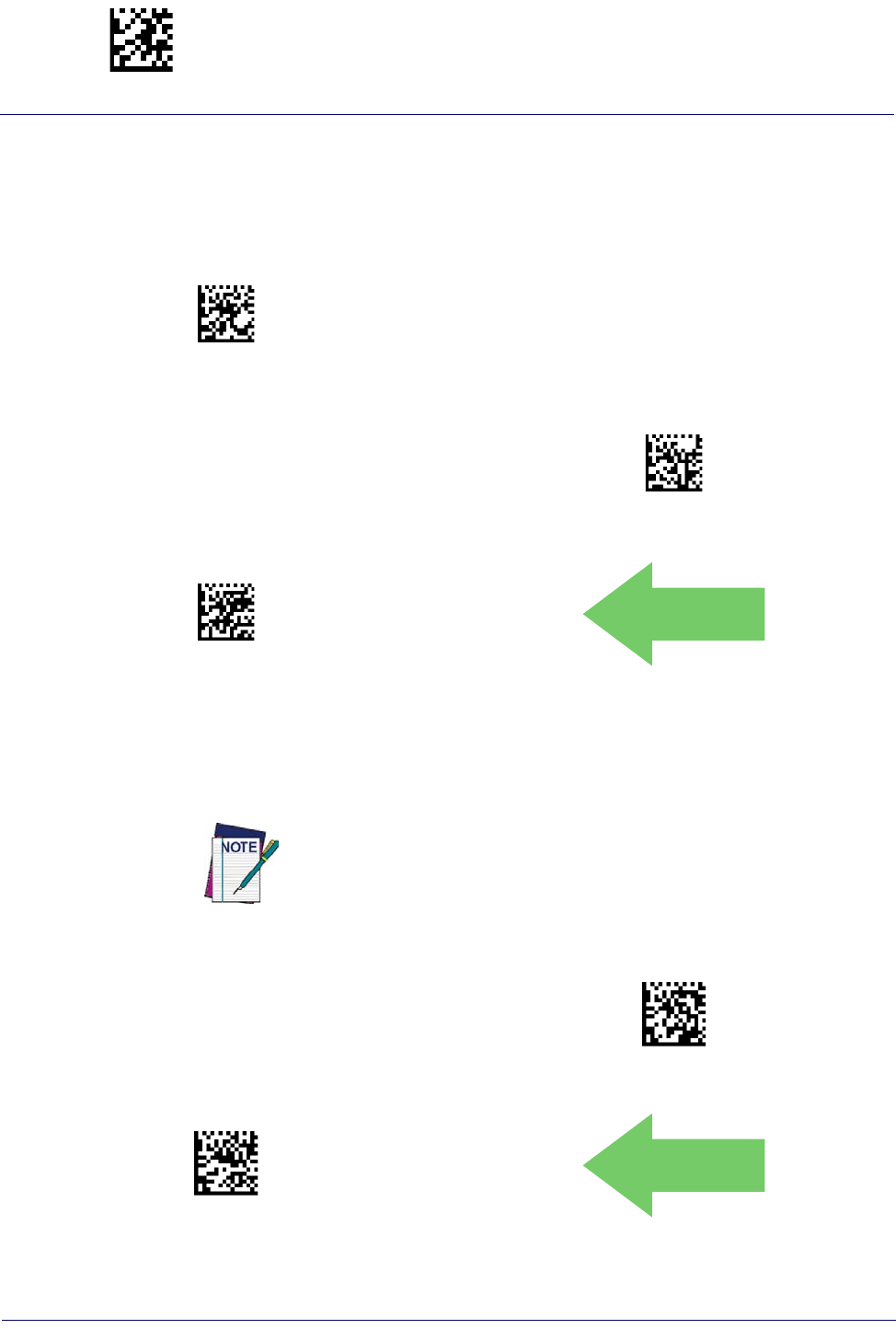
Enter/Exit Programming Mode Wireless Beeper Features
238
Gryphon™ I GD44XX
/
GBT4400/GM440X
Beep Volume
Selects the beeper volume (loudness) of radio-specific beep indications. There are three
selectable volume levels.
$CBTBV00(CR)
Beep Volume = Low
$CBTBV01(CR)
Beep Volume = Medium
$CBTBV02(CR)
Beep Volume = High
DEFAULT
Disconnect Beep
Enables/disables the beep indication that a handheld has become connected or disconnected
from a Base Station.
$CBTDB00(CR)
Disconnect Beep = Disable
$CBTDB01(CR)
Disconnect Beep = Enable
DEFAULT
The defaults are different for the STAR and BT models.
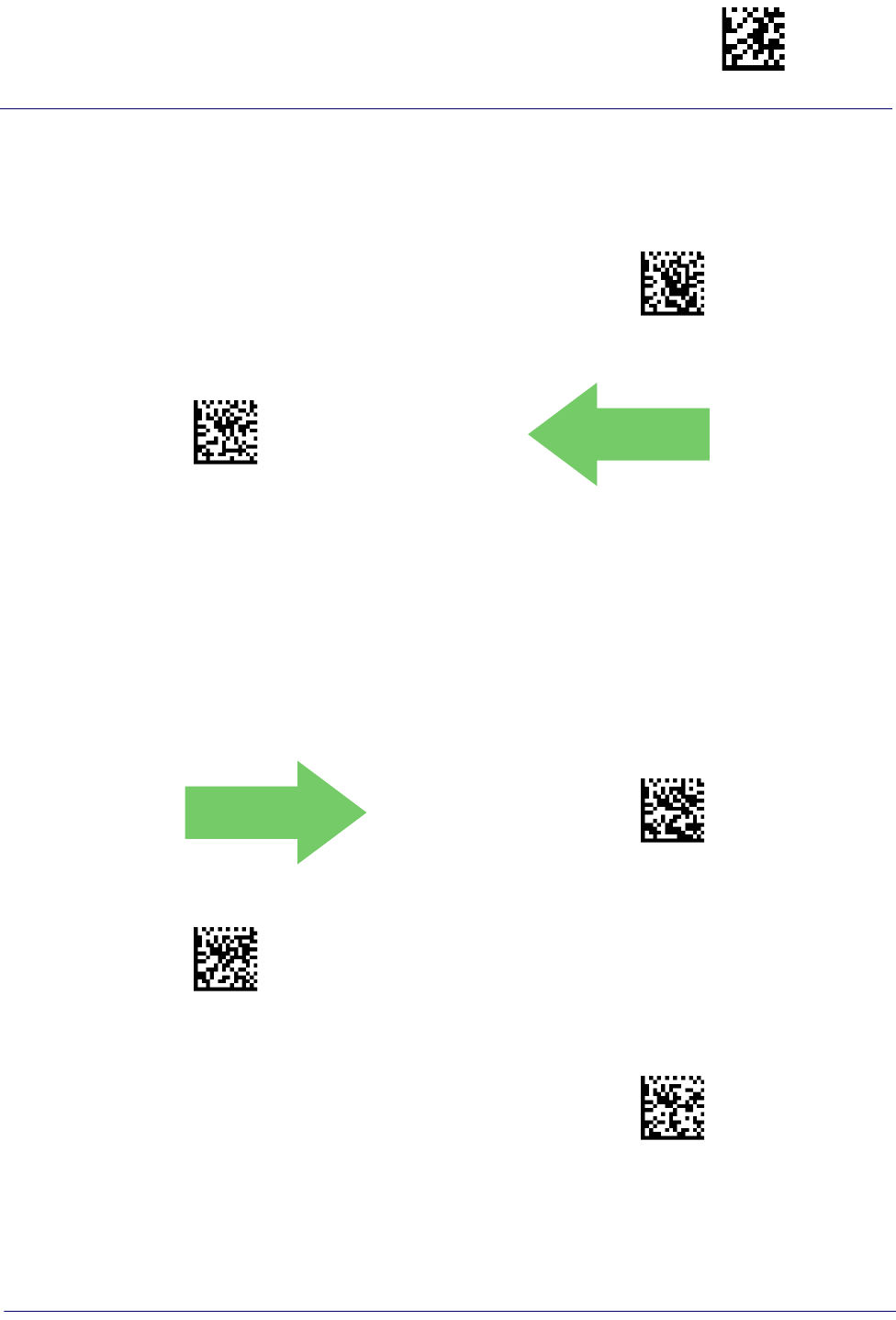
Wireless Beeper Features Enter/Exit Programming Mode
Product Reference Guide
239
Docking Beep
Enables/disables a beep indication when the handheld is placed in the Base Station.
$CBTCB00(CR)
Docking Beep = Disable
$CBTCB01(CR)
Docking Beep = Enable
DEFAULT
Leash Alarm
This setting specifies the number of seconds to sound the Leash Mode beeps (three per second)
when the handheld goes out of range. This is especially useful in instances where the reader
might inadvertently have been placed in a bag or cart.
For this mode to be effective, the reader must be linked to the Base Station. If the reader is
asleep or disconnected from the Base Station, there is no way for it to know where it is relative
to the Base Station because communication is not active between the devices.
DEFAULT
$CBTLB00(CR)
Leash Alarm = Disabled
$CBTLB01(CR)
Leash Alarm = 1 Second
$CBTLB02(CR)
Leash Alarm = 2 Seconds
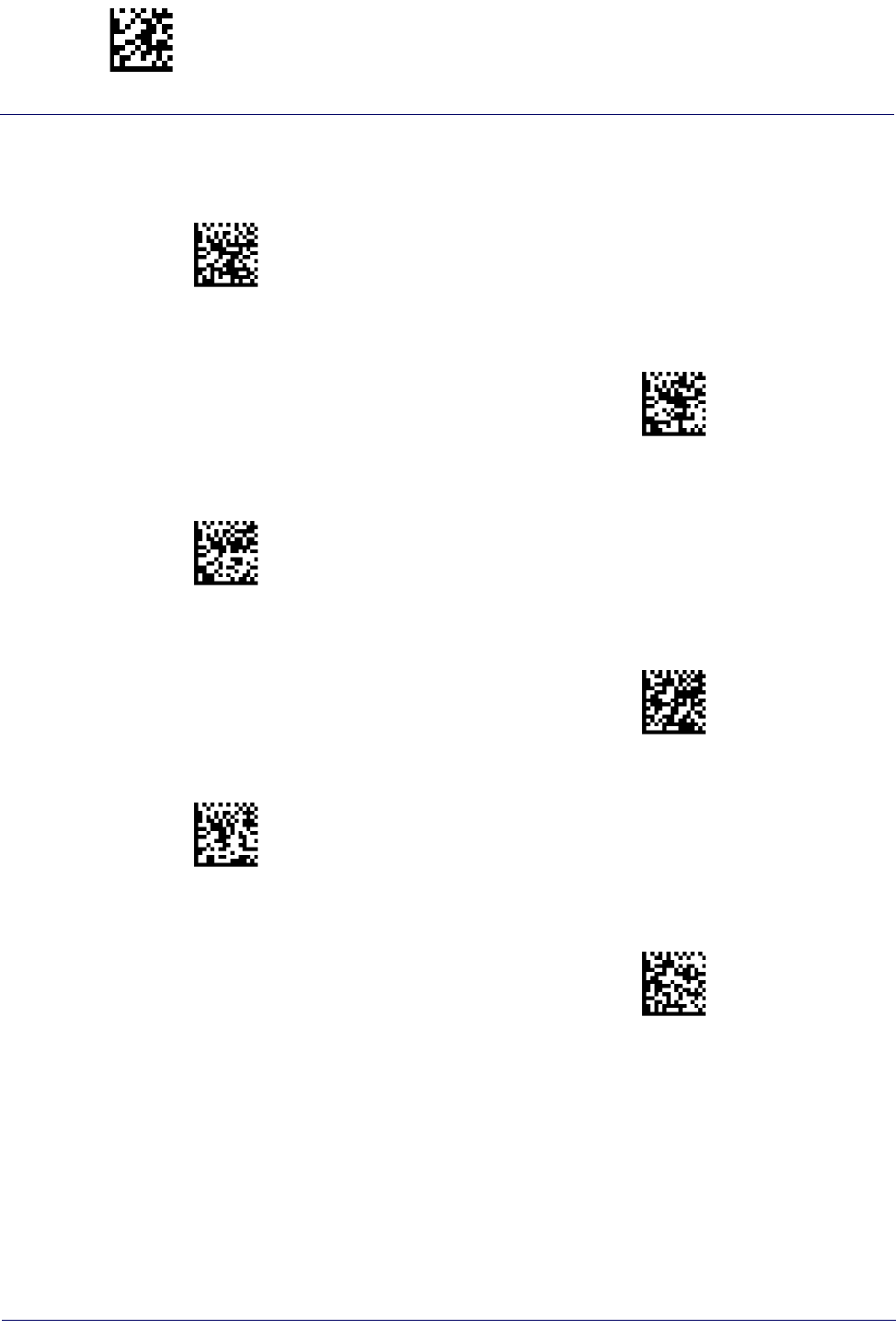
Enter/Exit Programming Mode Wireless Beeper Features
240
Gryphon™ I GD44XX
/
GBT4400/GM440X
Leash Alarm — cont.
$CBTLB03(CR)
Leash Alarm = 3 Seconds
$CBTLB04(CR)
Leash Alarm = 4 Seconds
$CBTLB05(CR)
Leash Alarm = 5 Seconds
$CBTLB0A(CR)
Leash Alarm = 10 Seconds
$CBTLB19(CR)
Leash Alarm = 25 Seconds
$CBTLB1E(CR)
Leash Alarm = 30 Seconds

Configuration Updates Enter/Exit Programming Mode
Product Reference Guide
241
Configuration Updates
See page 286 in “References” for detailed information and examples of these features.
Automatic Configuration Update
When this feature is enabled, a reader and its linked Base Station can automatically ensure they
stay in sync with regard to application hardware and/or configuration. See page 286 for more in-
formation on this feature.
$CBTCU00(CR)
Automatic Configuration Update = Disable
$CBTCU01(CR)
Automatic Configuration Update = Enable
DEFAULT
Copy Configuration to Scanner
Scan the following label to copy the current Base Station configuration to the scanner. Use this
method when the Auto Configuration Update feature is disabled and you want a one-time con-
figuration update to be performed on the scanner.
py g
Copy Configuration to Scanner
Do not scan an ENTER/EXIT PROGRAMMING MODE label in conjunction
with this bar code.
Copy Configuration to Base Station
Scan the following label to copy the current scanner configuration to the Base Station. Use this
method when the Auto Configuration Update feature is disabled and you want a one-time
configuration update to be performed on the Base Station.
Copy Configuration to Base Station
Cpycfg2Ba
Do not scan an ENTER/EXIT PROGRAMMING MODE label with this bar code.
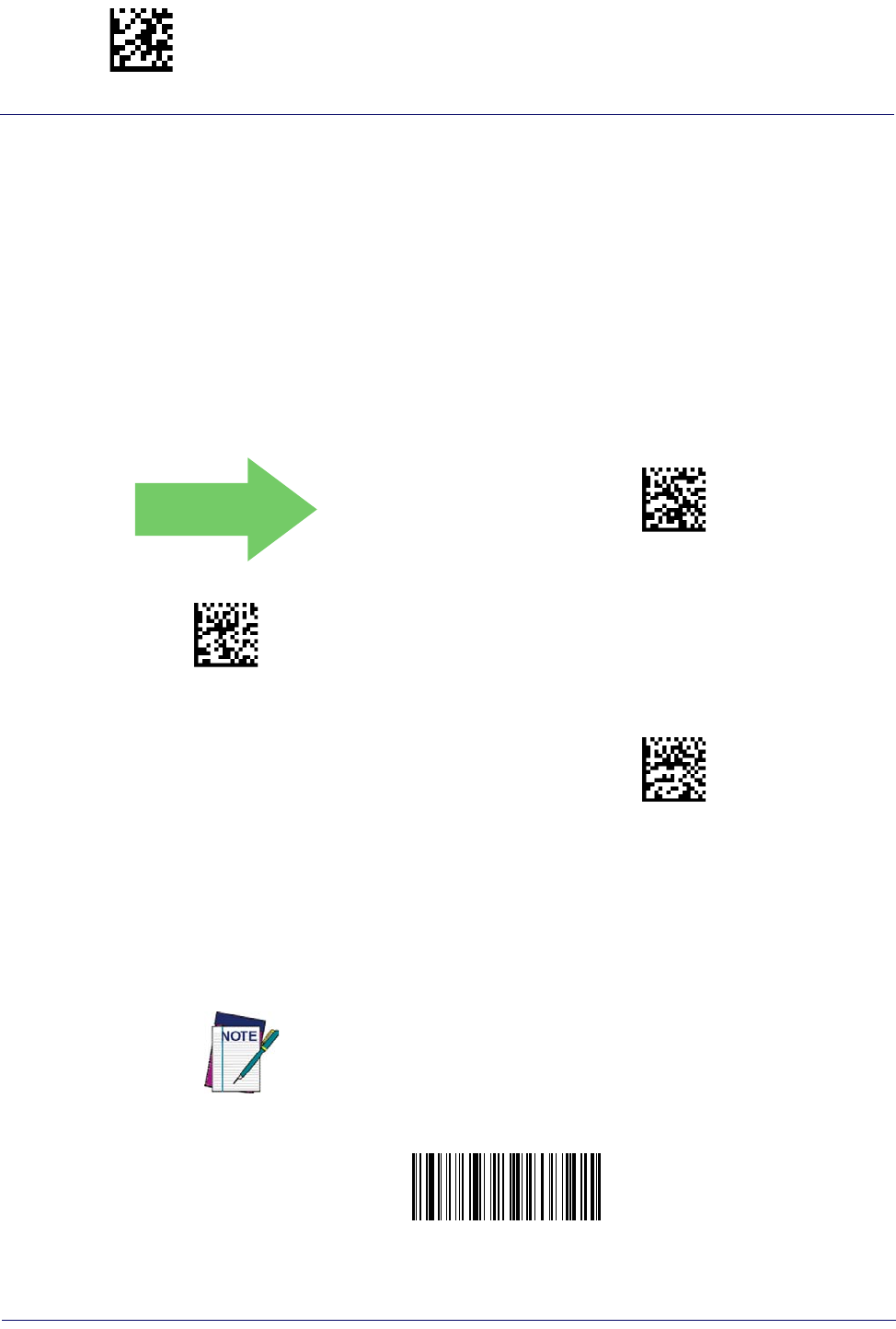
Enter/Exit Programming Mode Batch Features
242
Gryphon™ I GD44XX
/
GBT4400/GM440X
Batch Features
Batch Mode
This option specifies whether to store labels in the handheld while disconnected from the base.
Options are as follows:
• Disabled — The handheld will not store/batch labels.
• Automatic — The handheld will store labels to RAM when the handheld goes out of
range and is disconnected from the remote device.
• Manual — The handheld will always store labels to Flash memory. The user must manu-
ally send the stored labels to the remote device using a special "batch send" label.
DEFAULT
$CBTBM00(CR)
Batch Mode = Disabled
$CBTBM01(CR)
Batch Mode = Automatic
$CBTBM02(CR)
Batch Mode = Manual
Send Batch
When the scanner is configured in Manual Batch Mode, use the following bar code to initiate
sending of labels stored in batch memory.
BatchSend
Send Batch
Do not scan an ENTER/EXIT PROGRAMMING MODE label in conjunction
with this bar code.
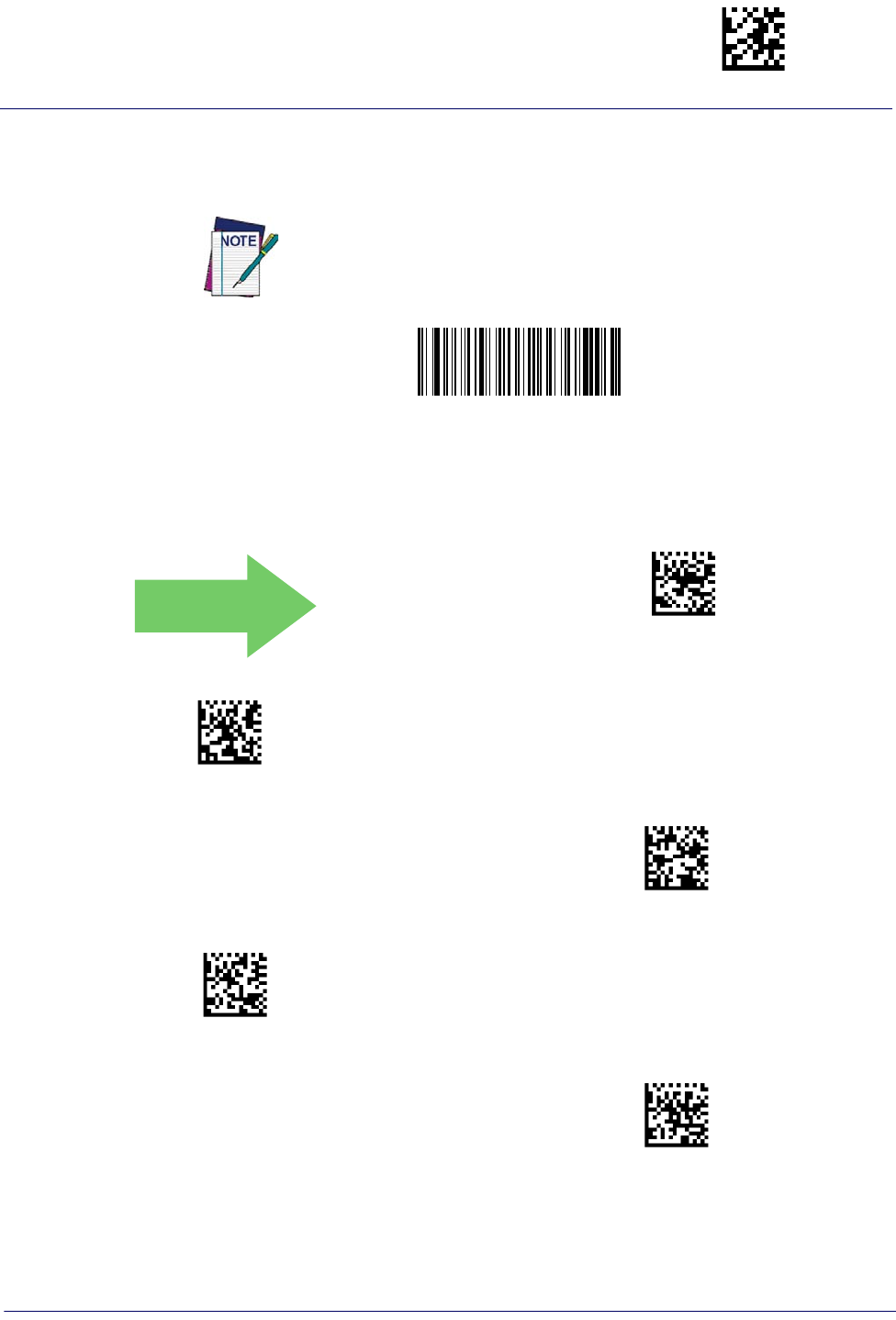
Batch Features Enter/Exit Programming Mode
Product Reference Guide
243
Erase Batch Memory
When the scanner is configured in Manual Batch Mode, use the following bar code to erase any
labels stored in batch memory.
Erase Batch Memory
Do not scan an ENTER/EXIT PROGRAMMING MODE label in conjunction
with this bar code.
RF Batch Mode Transmit Delay
Specifies the delay in 10 msec increments between transmitting labels stored in batch memory.
DEFAULT
$CBTTD00(CR)
RF Batch Mode Transmit Delay = No Delay
$CBTTD05(CR)
RF Batch Mode Transmit Delay = 50 mS
$CBTTD0A(CR)
RF Batch Mode Transmit Delay = 100 mS
$CBTTD32(CR)
RF Batch Mode Transmit Delay = 0.5 seconds
$CBTTD64(CR)
RF Batch Mode Transmit Delay = 1 second
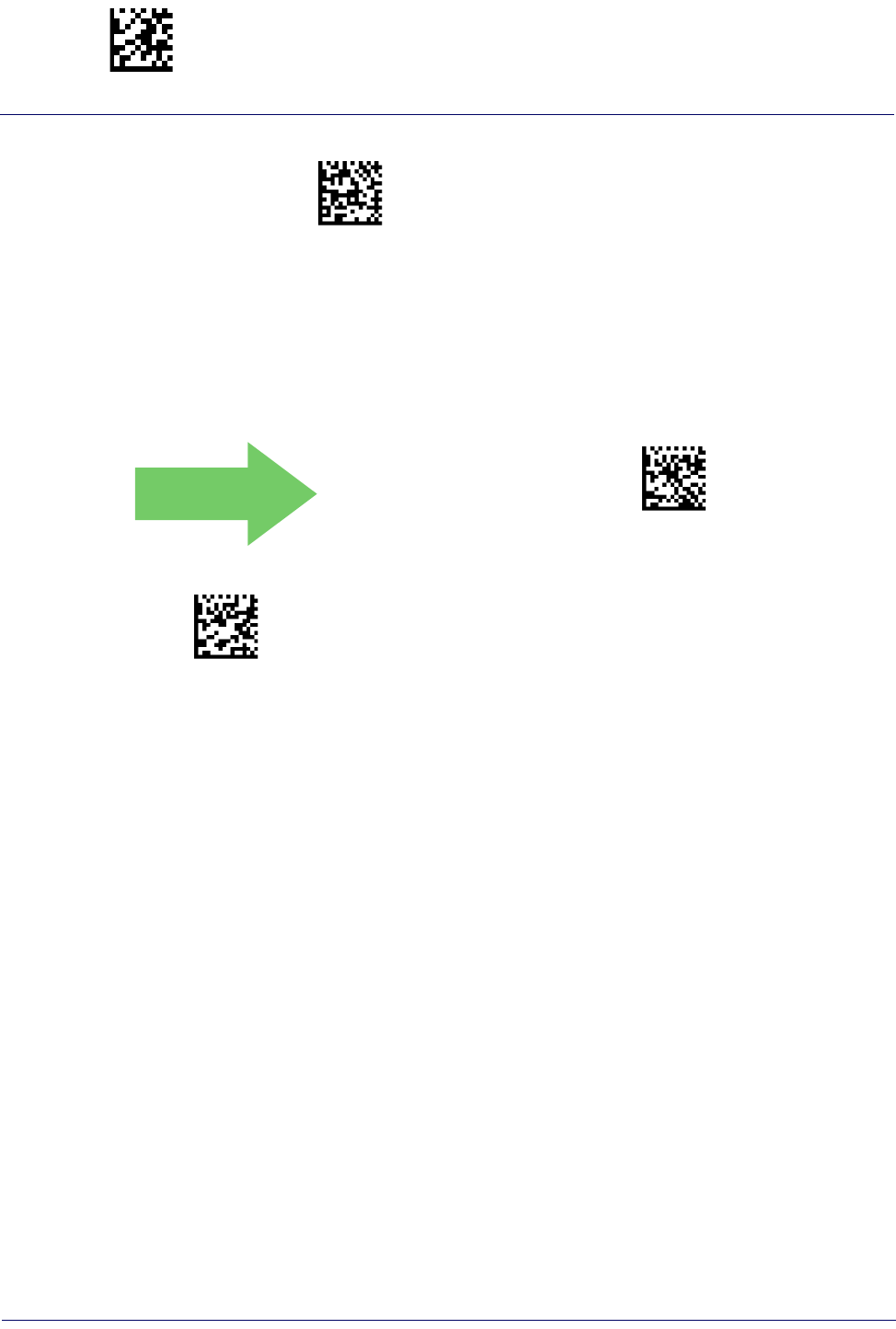
$CBTTDFA(CR)
Enter/Exit Programming Mode Direct Radio Autolink
244
Gryphon™ I GD44XX
/
GBT4400/GM440X
Direct Radio Autolink
This feature enables/disables the ability to link a wireless handheld to a base station without
scanning the Unlink label first.
DEFAULT
$CBTDL00(CR)
Direct Radio Link = Unlink Label Required
$CBTDL01(CR)
Direct Radio Link = Automatic Unlinking
RF Batch Mode Transmit Delay = 2.5 seconds
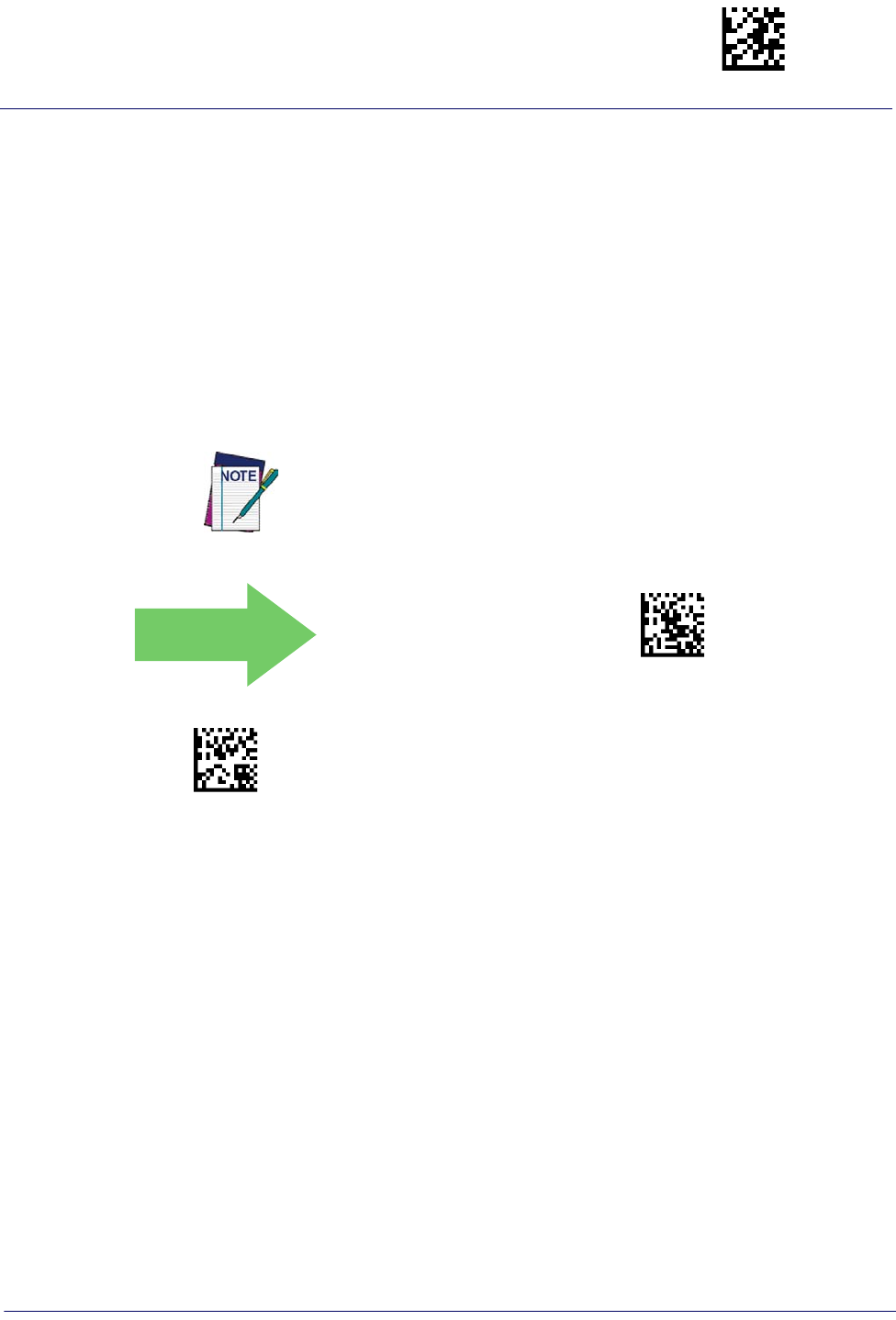
RF Address Stamping Enter/Exit Programming Mode
Product Reference Guide
245
BLUETOOTH-ONLY FEATURES
The features in this section are valid only for Gryphon Bluetooth models. Also reference the
Setup section for instructions on Linking a BT Reader to a PC, starting on page 26.
RF Address Stamping
These features allow configuration of source radio data inclusion.
Source Radio Address Transmission
Enables/disables the ability of source radio address information to be transmitted to the host
and, if so, at what position with respect to the label data. See page 286 in “References” for
detailed information and examples for setting this feature.
DEFAULT
$CBTAS00(CR)
Source Radio Address Transmission = Do Not Include
$CBTAS01(CR)
Source Radio Address Transmission = Prefix
When included as a prefix, the source-radio ID is displayed after all label
formatting has been applied. The 6 byte hex address is sent as 12 ascii char-
acters, i.e., an address of 00 06 66 00 1A ED will be sent as (shown in hex):
30 30 30 36 36 36 30 30 31 41 45 44

Enter/Exit Programming Mode RF Address Stamping
246
Gryphon™ I GD44XX
/
GBT4400/GM440X
Source Radio Address Delimiter Character
This option specifies the delimiter character to be placed between the label data and radio
address when address stamping is enabled.
$CBTAD
Set Source Radio Address Delimiter Character
To configure this feature, scan the ENTER/EXIT PRO-
GRAMMING MODE bar code above, then the bar code
at left followed by the digits from the Alphanumeric
characters in Appendix D. Keypad representing your
desired character(s). End by scanning the ENTER/EXIT
bar code again.
Make a mistake? Scan the CANCEL bar code to
abort and not save the entry string. You can then
start again at the beginning.
~
CANCEL
DEFAULT
00 = No Delimiter Character
This feature only applies if "Source Radio Address Transmission" on
page 245 is enabled.
Link Timeout
This feature specifies the wait time in one-second ticks for response from the remote. The
selectable timeout range is 01 to 40 (01-0x28) seconds in one second increments.
See page 260 for more information on setting this feature.
$CBTLT
Set Link Timeout
To configure this feature, scan the ENTER/EXIT
PROGRAMMING MODE bar code above, then the
bar code at left followed by the digits from the
Alphanumeric characters in Appendix D. Keypad
representing your desired character(s). End by
scanning the ENTER/EXIT bar code again.
Make a mistake? Scan the CANCEL bar code to
abort and not save the entry string. You can then
start again at the beginning.
~
CANCEL
DEFAULT
02 Link Timeout value is 2 seconds
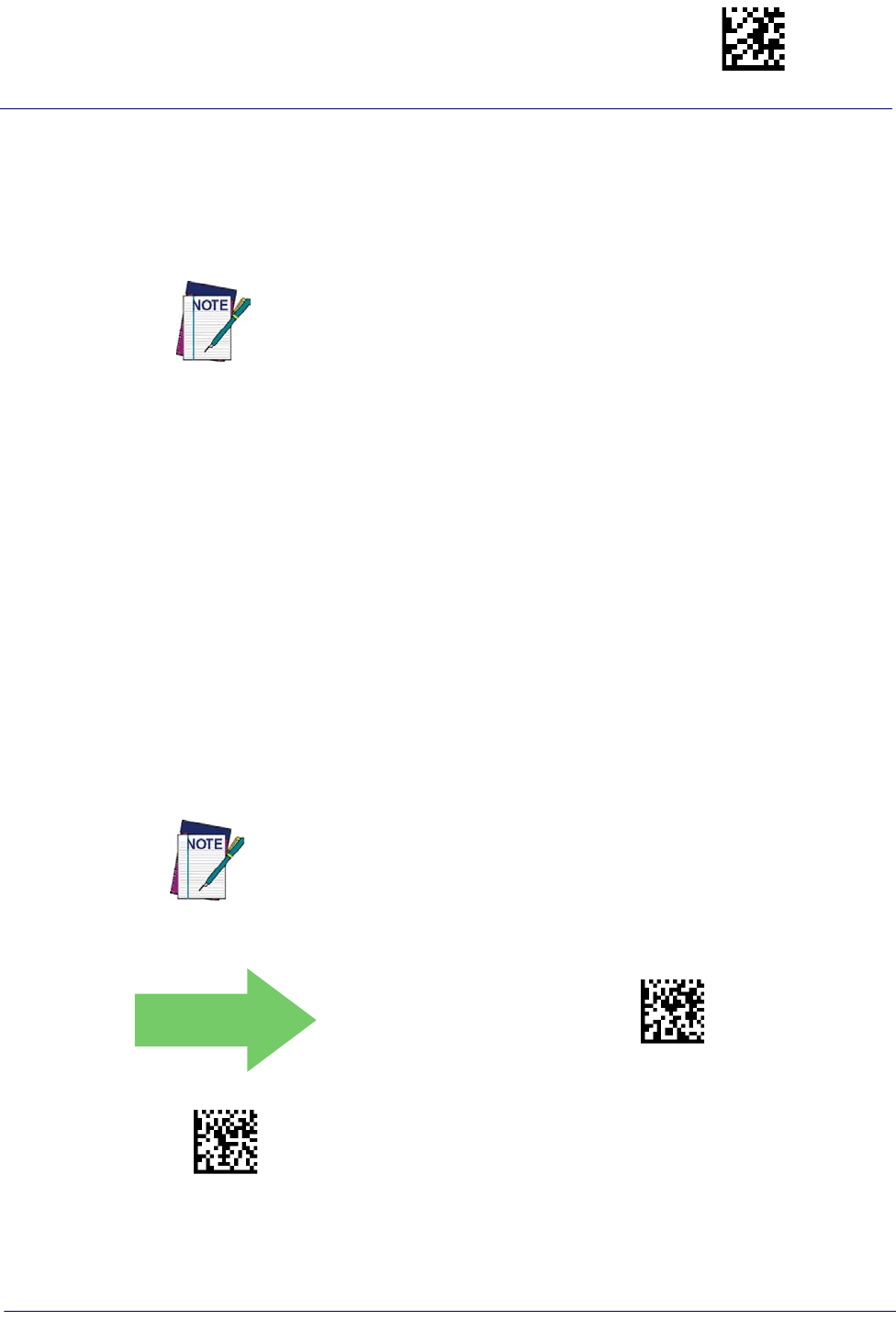
BT Security Features Enter/Exit Programming Mode
Product Reference Guide
247
BT Security Features
On the BT system, it is possible to set a (configurable) PIN code to authenticate/connect BT
devices, and encrypt the data.
The BT PIN code can be enabled and configured by reading the bar codes in the following
sections.
If you are using a BT scanner directly connected to a host through a BT dongle,
verify that the scanner and the BT driver used by the dongle share the same PIN
code and the same security level. Otherwise the connection cannot be established.
Follow these steps to set the PIN code for a scanner:
1. Enable BT Security Mode by scanning the “Enable” bar code below.
2. Select a PIN code length of either 4 or 16 characters by scanning the appropriate bar code
in "Select PIN Code Length" on page 248.
3. Scan the relevant bar code from "Set PIN Code" on page 248, then scan the desired alpha-
numeric characters from the keypad in Appendix D. Keypad to set the PIN code.
See page 288 in “References” for more detailed information and examples for this feature.
BT Security Mode
This feature enables/disables authentication and encryption of the BT link. Use the feature "BT
PIN Code" on page 248 to specify the length and digits in the PIN code used to authenticate
the BT Link.
DEFAULT
$CBTSE00(CR)
BT Security Mode = Disable
$CBTSE01(CR)
BT Security Mode = Enable
Changing the security mode setting will unlink the devices. If the Automatic Configu-
ration Update is set to the default “Enabled” setting, the devices must only be
relinked. If the Automatic Configuration Update is set to “Disabled,” the Security
Mode setting must also be updated in the Base Station using Aladdin. After the Base
Station has been updated, the devices must be relinked.

Enter/Exit Programming Mode BT Security Features
248
Gryphon™ I GD44XX
/
GBT4400/GM440X
BT PIN Code
After enabling Security Mode (see "BT Security Mode" on page 247), specify whether you want
to set a 4-digit or a 16-digit PIN Code. See page 288 for detailed information and examples for
setting this feature.
$CBTPS00\r
Select 4-character BT PIN Code
DEFAULT
~$CBTPS01\r
Select 16-character BT PIN Code
Select PIN Code Length
Set PIN Code
Determine the desired characters for the PIN code, then convert to hexadecimal using the
ASCII Chart on the inside back cover of this manual. See page 288 for detailed information and
examples for setting this feature.
$CBTPC
Set 4-character BT PIN Code
To configure this feature, scan the ENTER/EXIT PRO-
GRAMMING MODE bar code above, then the bar code
at left followed by the digits from the Alphanumeric
characters in Appendix D. Keypad representing your
desired character(s). End by scanning the ENTER/EXIT
bar code again.
$CBTP6
Set 16-character BT PIN Code
~
CANCEL
Make a mistake? Scan the CANCEL bar code to
abort and not save the entry string. You can then
start again at the beginning.
DEFAULT
31323334 = Default PIN Code is 1234
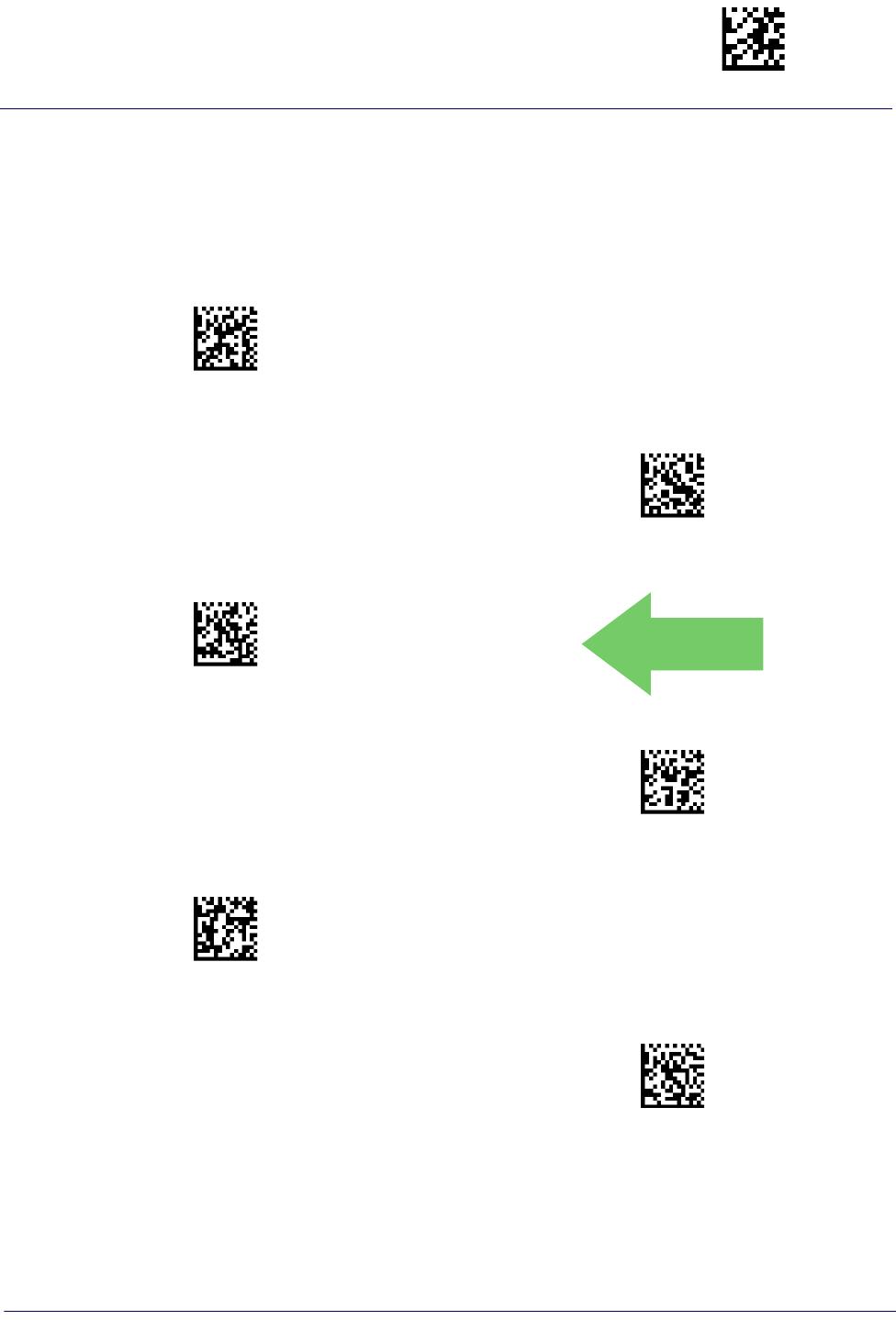
Other BT Features Enter/Exit Programming Mode
Product Reference Guide
249
Other BT Features
BT Poll Rate
This feature specifies the time between BT polls.
$CBTST00(CR)
BT Poll Rate = Maximum BT Poll Rate
$CBTST01(CR)
BT Poll Rate = 10 ms
$CBTST02(CR)
BT Poll Rate = 20 ms
DEFAULT
$CBTST05(CR)
BT Poll Rate = 50 ms
$CBTST0A(CR)
BT Poll Rate = 100 ms
$CBTST14(CR)
BT Poll Rate = 200 ms
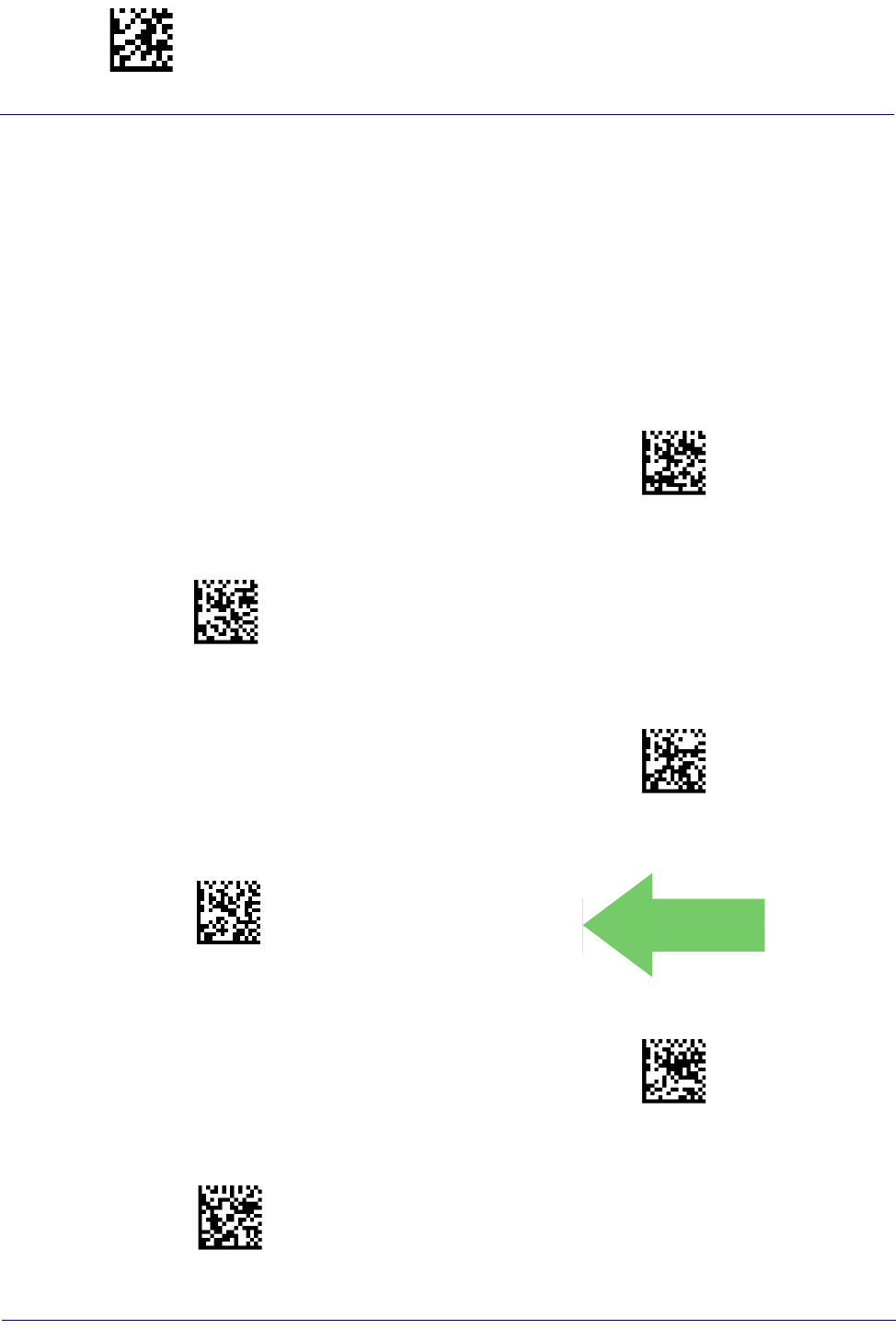
Enter/Exit Programming Mode Other BT Features
250
Gryphon™ I GD44XX
/
GBT4400/GM440X
Power Off
See “Power Off” on page 26 for information about this BT feature.
Powerdown Timeout
The Powerdown Timeout feature sets the time for automatically switching the unit off when
the imager has been idle.
$CSLPS00(CR)
Powerdown Timeout = Disable
$CSLPS01(CR)
Powerdown Timeout = 10 minutes
$CSLPS02(CR)
Powerdown Timeout = 20 minutes
R)$CSLPS03(CR
)
Powerdown Timeout = 30 minutes
DEFAULT
DEFAULT
$CSLPS06(CR)
Powerdown Timeout = 60 Minutes (1 Hour)
$CSLPS0C(CR)
Powerdown Timeout = 120 Minutes (2 Hours)
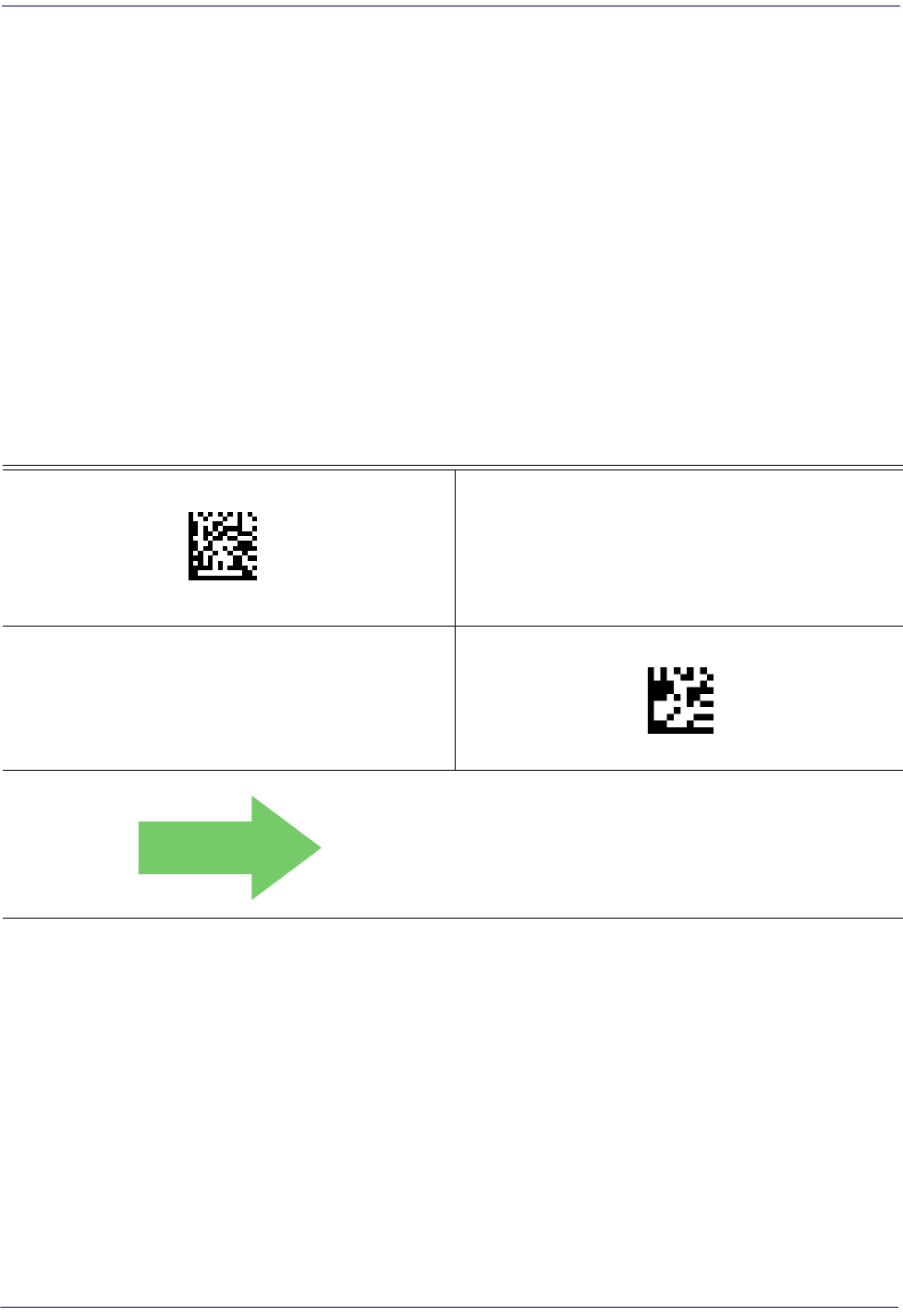
Other BT Features
Product Reference Guide
251
FEATURES FOR STAR MODELS ONLY
The features in this section are valid only for the Gryphon I GM440X Star model:
•STAR Radio Protocol Timeout
•STAR Radio Transmit Mode
STAR Radio Protocol Timeout
This parameter sets the valid wait time before transmission between the handheld reader and
Base Station is considered failed.
When setting this parameter, take into consideration the radio traffic (number of readers in the
same area). The selectable range for this feature is from 02 to 25 seconds. See page 287 in
“References” for detailed information and examples for setting this feature.
Set Radio Protocol Timeout
Make a mistake? Scan the CANCEL barcode to abort and not
save the entry string. You can then start again at the begin-
ning.
~
CANCEL
DEFAULT
02 = 2 Seconds Radio Protocol Timeout
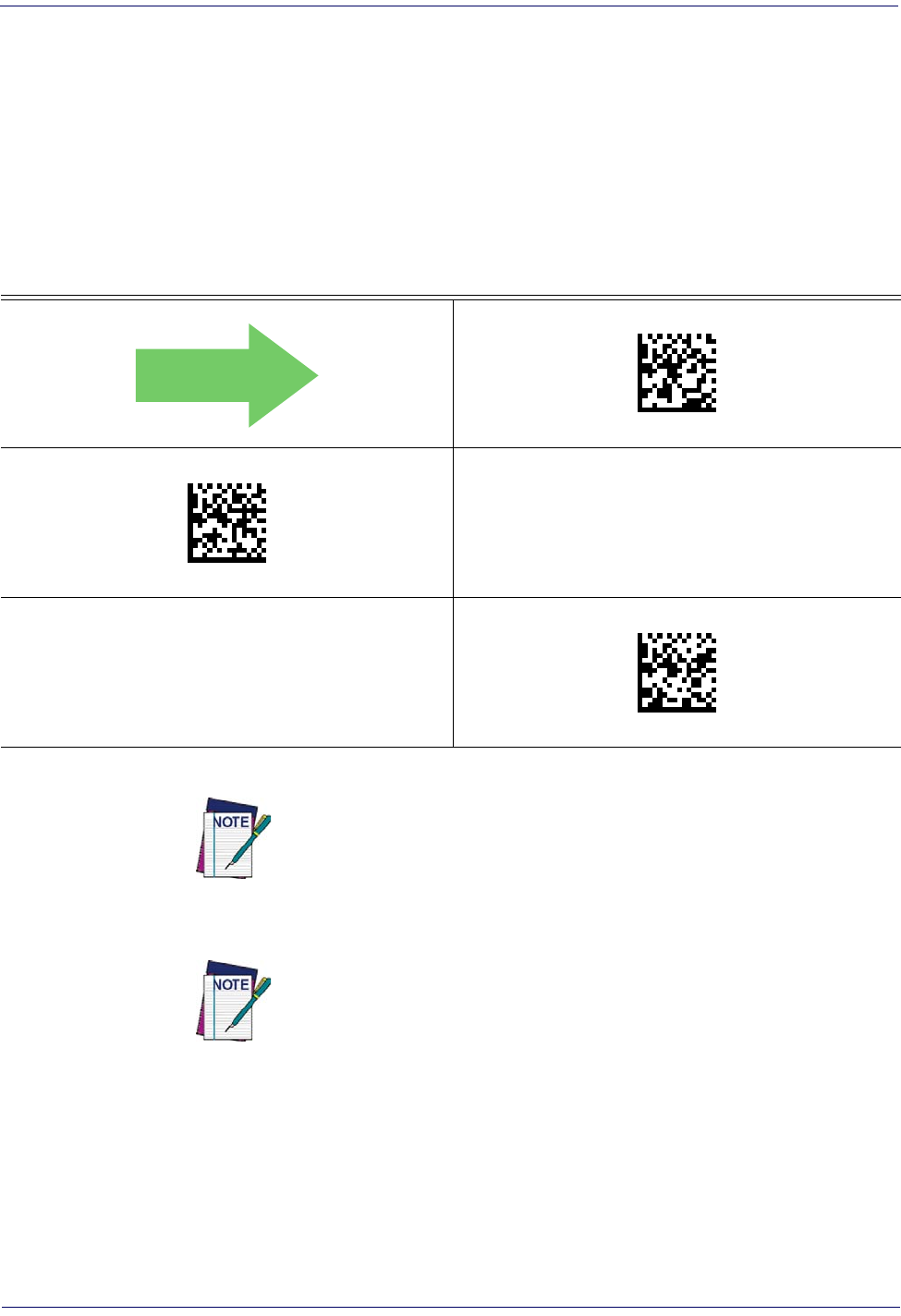
252
Gryphon™ I GD44XX
/
GBT4400/GM440X
STAR Radio Transmit Mode
Specifies the transmission protocol for Star communications.
Options are:
• ACK from cradle to scanner — signals a good transmission as soon as the Base Station
receives a label
• ACK when sent to host — scanner signals a good transmission as soon as the Base Station
has sent the label to the host
• ACK from host — scanner signals a good transmission as soon as the Base Station has sent
the label to the host and host has replied with an acknowledge message.
DEFAULT
ACK from cradle
ACK when sent to host
ACK from host
The Base Station can receive a host message only if Host Commands
Obey/Ignore (page 39) is set to Ignore.
ACK from host works only for RS-232 or USB-COM interfaces with ACK/
NACK disabled. If ACK from host is configured with any other interface
conditions, it works like ACK when sent to host.
See "Message Formatting" on page 291 for details.
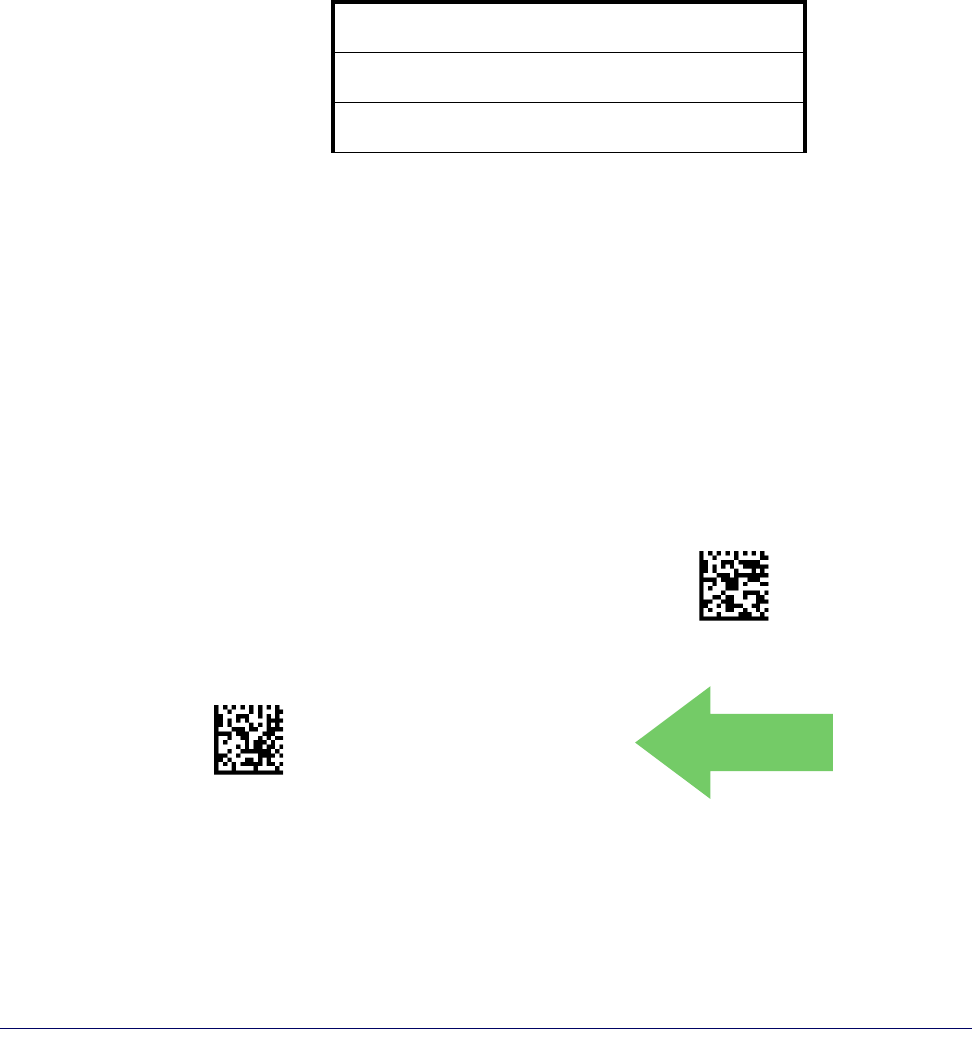
Product Reference Guide
253
MOTION FEATURES
MOTION AIMING CONTROL on page 253
MOTION SENSITIVITY on page 254
MOTIONLESS TIMEOUT on page 254
Use this chapter to configure motion settings for the handheld.
Reference Appendix B for a listing of standard factory settings.
Motion Aiming Control
Configures the ability of the scanner to Enable/Disable the Aiming system when motion is
detected.
$CMOMD00(CR)
Motion Aiming Control = Disable
$CMOMD01(CR)
Motion Aiming Control = Enable
DEFAULT

Enter/Exit Programming Mode Motion Features
254
Gryphon™ I GD44XX
/
GBT4400/GM440X
Motion Sensitivity
Defines discrete set of levels for scanner motion sensitivity when in handheld use.
$CMOSY00(CR)
Motion Sensitivity = Low
$CMOSY01(CR)
Motion Sensitivity = Medium
DEFAULT
$CMOSY02(CR)
Motion Sensitivity = High
Motionless Timeout
Specifies the waiting time in 100 millisecond ticks to assume that the reader is in a motionless
condition. The selectable range is 500 msec to 25.5 Seconds. When no motion event is detected
for a period of time longer than this timeout, the software assumes the reader is in a motionless
condition. This normally results in returning the scanner to Stand Mode. This option relates to
such features as Aimer On and Stand Mode Object Sense scanning with respect to motion. See
"Motionless Timeout" on page 289 in References.
$CMOTO
Select Motionless Timeout Setting
To configure this feature, scan the ENTER/EXIT PRO-
GRAMMING MODE bar code above, then the bar code
at left followed by three digits from the Alphanumeric
characters in Appendix D Keypad representing your
desired character(s). End by scanning the ENTER/EXIT
bar code again.
Make a mistake? Scan the CANCEL bar code to abort
and not save the entry string. You can then start again at
the beginning.
~
CANCEL
DEFAULT
020 = Motionless Timeout = 2 seconds
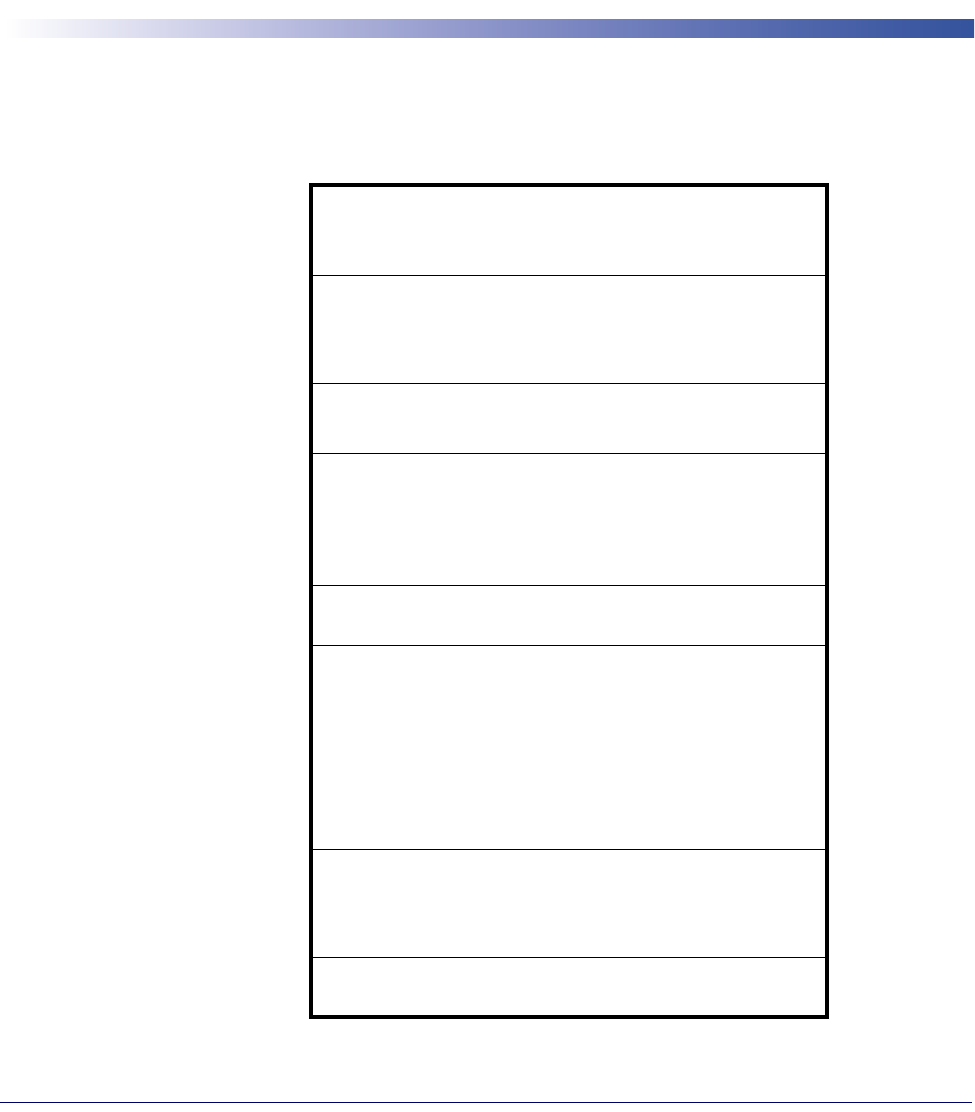
Product Reference Guide
255
Chapter 4
References
This section contains explanations and examples of selected bar code features. See
"Configuration Using Bar Codes" starting on page 37 for the actual bar code labels used to
configure the reader.
RS-232 PARAMETERS starting on page 256
SYMBOLOGIES starting on page 267
Set Length
•RS-232
•RS-232/USB COM Parameters
KEYBOARD INTERFACE starting on page 264
•Wedge Quiet Interval
•Intercharacter Delay
•Intercode Delay
DATA EDITING starting on page 268
•Global Prefix/Suffix
•Global AIM ID
•Label ID
•Character Conversion
READING PARAMETERS starting on page 277
•Good Read LED Duration
SCANNING FEATURES starting on page 278
•Scan Mode
•Stand Mode Off Time
•Scanning Active Time
•Aiming Duration Time
•Flash On Time
•Flash Off Time
•Multiple Labels Ordering by Code Symbology
RF FEATURES starting on page 286
•Automatic Configuration Update
•RF Address Stamping
•BT-Only Features
MOTION FEATURES starting on page 289
•Motionless Timeout

References
256
Gryphon™ I GD44XX
/
GBT4400/GM440X
RS-232 Parameters
RS-232
Baud Rate
Baud rate is the number of bits of data transmitted per second. Set the reader's baud rate to
match the baud rate setting of the host device. With an improper baud rate setting, data may
not reach the host correctly.
Stop Bits
The stop bit(s) at the end of each transmitted character marks the end of transmission of one
character and prepares the receiving device for the next character in the serial data stream. The
number of stop bits selected (one or two) depends on the number the receiving terminal is
programmed to accommodate. Set the number of stop bits to match host device requirements.
Parity
This feature specifies parity required for sending and receiving data. A parity check bit is the
most significant bit of each ASCII coded character. Select the parity type according to host
device requirements.
• Select None when no parity bit is required.
• Select Odd parity and the parity bit value is set to 0 or 1, based on data, to ensure that an
odd number of 1 bits are contained in the coded character.
• Select Even parity and the parity bit value is set to 0 or 1, based on data, to ensure that an
even number of 1 bits are contained in the coded character.
Handshaking Control
The data interface consists of an RS-232 port designed to operate either with or without the
hardware handshaking lines, Request to Send (RTS), and Clear to Send (CTS). Handshaking
Control includes the following options:
• RTS — RTS is asserted during transmissions. CTS is ignored.
• RTS/CTS — RTS is asserted during transmissions. CTS gates transmissions.
• RTS/XON/XOFF — RTS is asserted during transmissions. CTS is ignored. XON and
XOFF gate transmissions.
• RTS On/CTS — RTS is always asserted. CTS gates transmissions.
RTS/CTS Scan Control — RTS is asserted during transmissions. CTS gates transmissions and
controls enable and disable state of scanner.
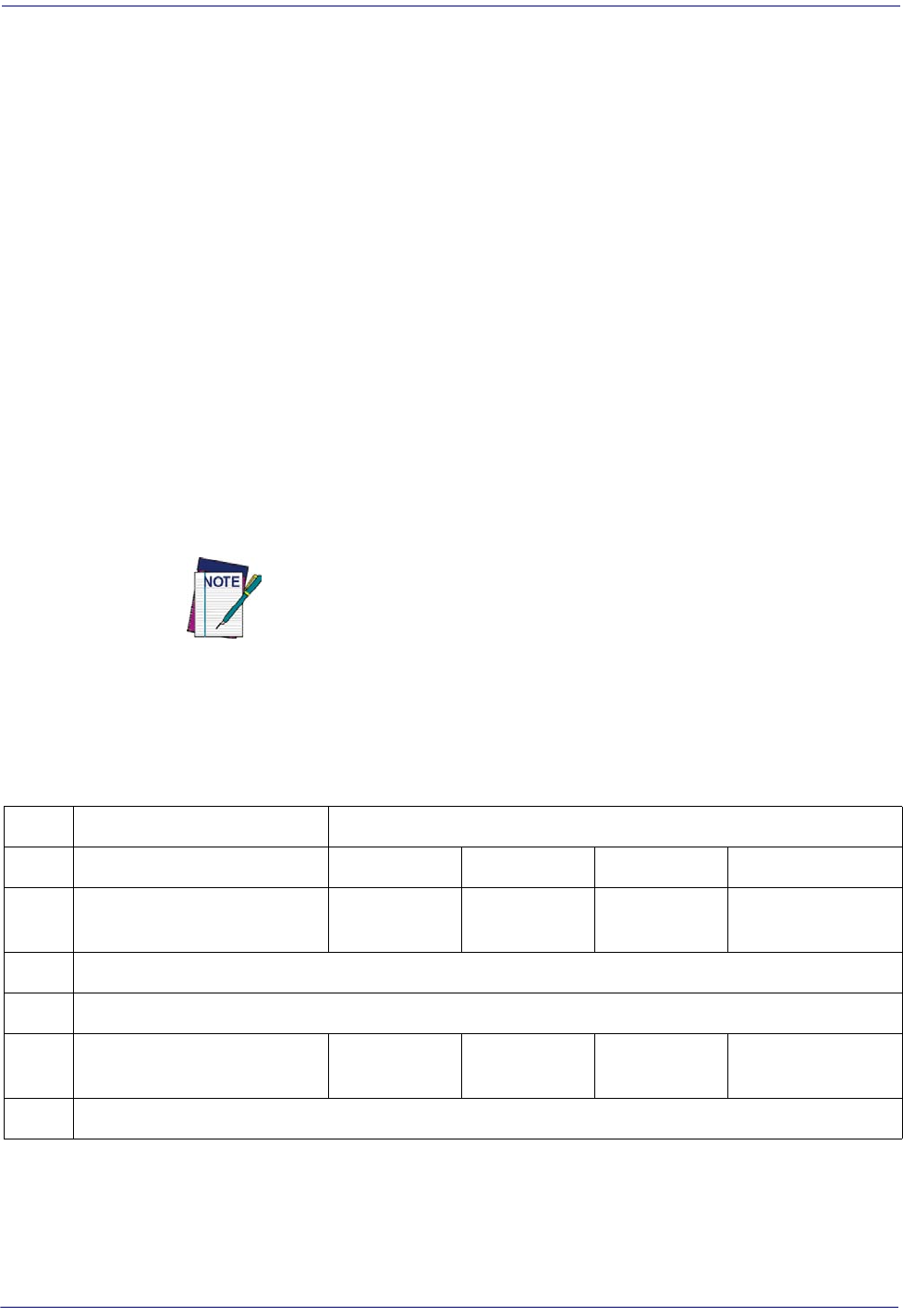
RS-232 Parameters
Product Reference Guide
257
RS-232/USB COM Parameters
Intercharacter Delay
This parameter specifies the intercharacter delay between the end of one character and the
beginning of the next. The delay can be set within a range of zero (0) to 990 milliseconds in
10ms increments. A setting of zero specifies no delay.
To set the delay:
1. Determine the desired setting in milliseconds.
2. Divide the desired setting by 10 (setting is in 10ms increments). Pad the result with lead-
ing zeroes to yield two digits. For example: 0 = 00, 5 = 05, 20 = 20, etc.
3. Scan the ENTER/EXIT PROGRAMMING MODE bar code to enter Programming
Mode.
4. Go to page 47 and scan the bar code: SELECT INTERCHARACTER DELAY SET-
TING.
5. Scan the appropriate two digits from the keypad in Appendix D, Keypad, that represent
the duration which was determined in the steps above. You will hear a two-beep indica-
tion after the last character.
If you make a mistake before the last character, scan the CANCEL bar code to
abort and not save the entry string. You can then start again at the beginning.
6. Scan the ENTER/EXIT PROGRAMMING MODE bar code to exit.
This completes the procedure. See Tabl e 25 for some examples of how to set this feature.
Table 25. Intercharacter Delay Setting Examples
STEP ACTION EXAMPLES
1Desired Setting
50ms 150ms 600ms 850ms
2Divide by 10 (pad with leading
zeroes to yield two-digits)
05 15 60 85
3Scan ENTER/EXIT PROGRAMMING MODE
4Scan SELECT INTERCHARACTER DELAY SETTING
5Scan Two Characters From
Appendix D, Keypad
‘0’ and ‘5’ ‘5’ and ‘0’ ‘6’ and ‘0’ ‘8’ and ‘5’
6Scan ENTER/EXIT PROGRAMMING MODE
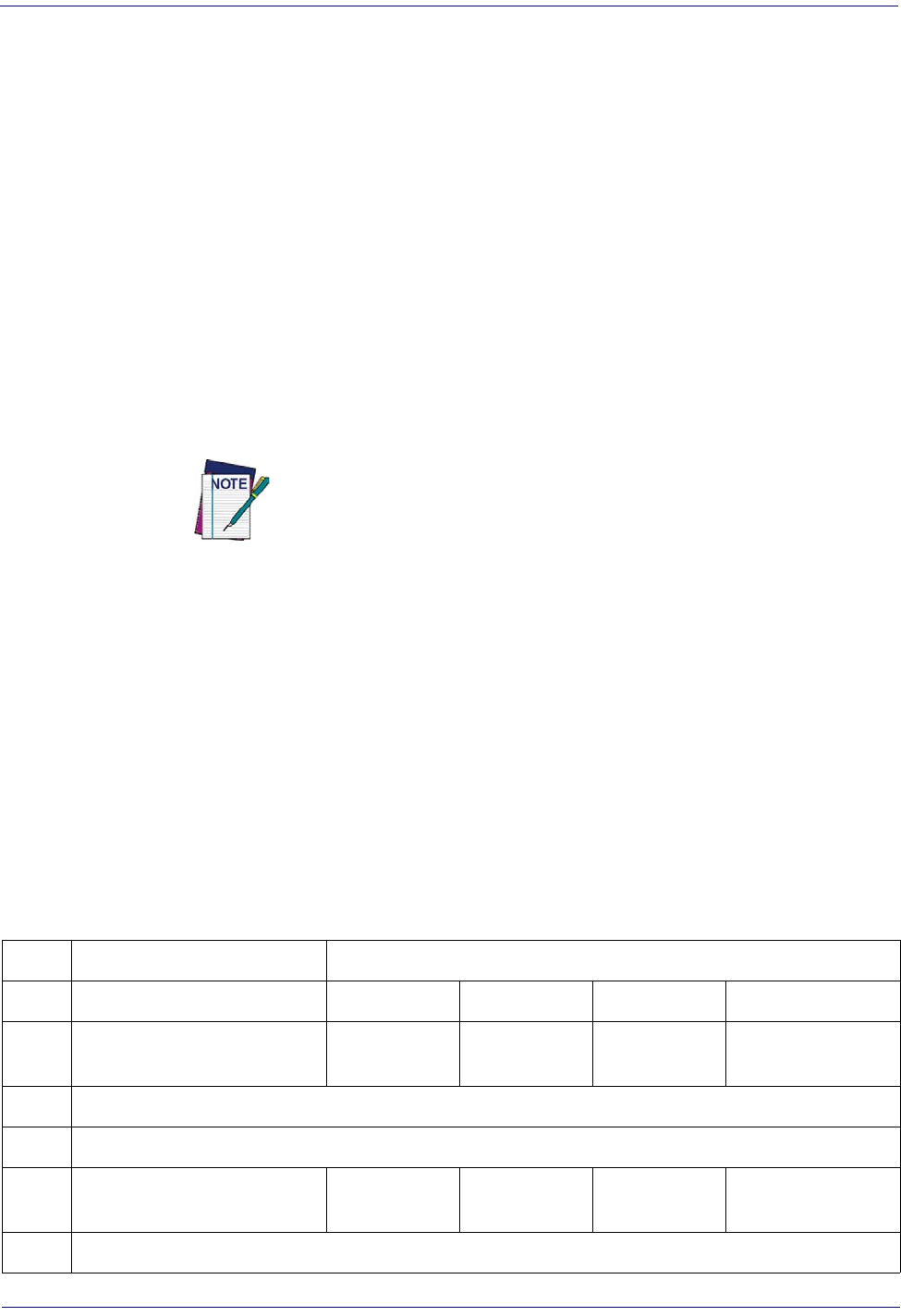
References
258
Gryphon™ I GD44XX
/
GBT4400/GM440X
ACK NAK Options
This enables/disables the ability of the reader to support the RS-232 ACK/NAK protocol.
When configured, the reader and/or host sends an “ACK” when it receives data properly, and
sends “NAK” when the data is in error.
Options are:
•Disable
• Enable for label transmission — The reader expects an ACK/NAK response from the host
when a label is sent.
•Enable for host-command acknowledge — The reader will respond with ACK/NAK
when the host sends a command.
• Enable for label transmission and host-command acknowledge
ACK Character
This setting specifies an ASCII character or hex value to be used as the ACK character. ASCII
characters or any hex value from 0 to 0xFF can be selected.
Setting to previously defined characters such as XON, XOFF, or host com-
mands conflicts with normal operation of these characters. 8-bit data is not
recognized when the option
Data Bits
has been set as 7 Data Bits.
1. Determine the desired character or value.
2. Use the ASCII Chart on the inside back cover of this manual to find the hex equivalent
for the desired character/value.
3. Go to page 50 and scan ENTER/EXIT PROGRAMMING MODE to enter Program-
ming Mode.
4. Scan the bar code: SELECT ACK CHARACTER SETTING.
5. Scan the appropriate two alphanumeric characters from the keypad in Appendix D, Key-
pad, that represent the desired character/value in step 1 above. The second character will
cause a two-beep indication.
6. Scan the ENTER/EXIT PROGRAMMING MODE bar code to exit.
See Table 26 for some examples of how to set this feature.
Table 26. ACK Character Setting Examples
STEP ACTION EXAMPLES
1Desired Character/Value
ACK $ @ >
2Hex equivalent from
ASCII
Chart
0x06 0x24 0x40 0x3E
3Scan ENTER/EXIT PROGRAMMING MODE
4Scan SELECT ACK CHARACTER SETTING
5Scan Two Characters from
Appendix D, Keypad
‘0’ and ‘6’ ‘2’ and ‘4’ ‘4’ and ‘0’ ‘3’ AND ‘E’
6Scan ENTER/EXIT PROGRAMMING MODE
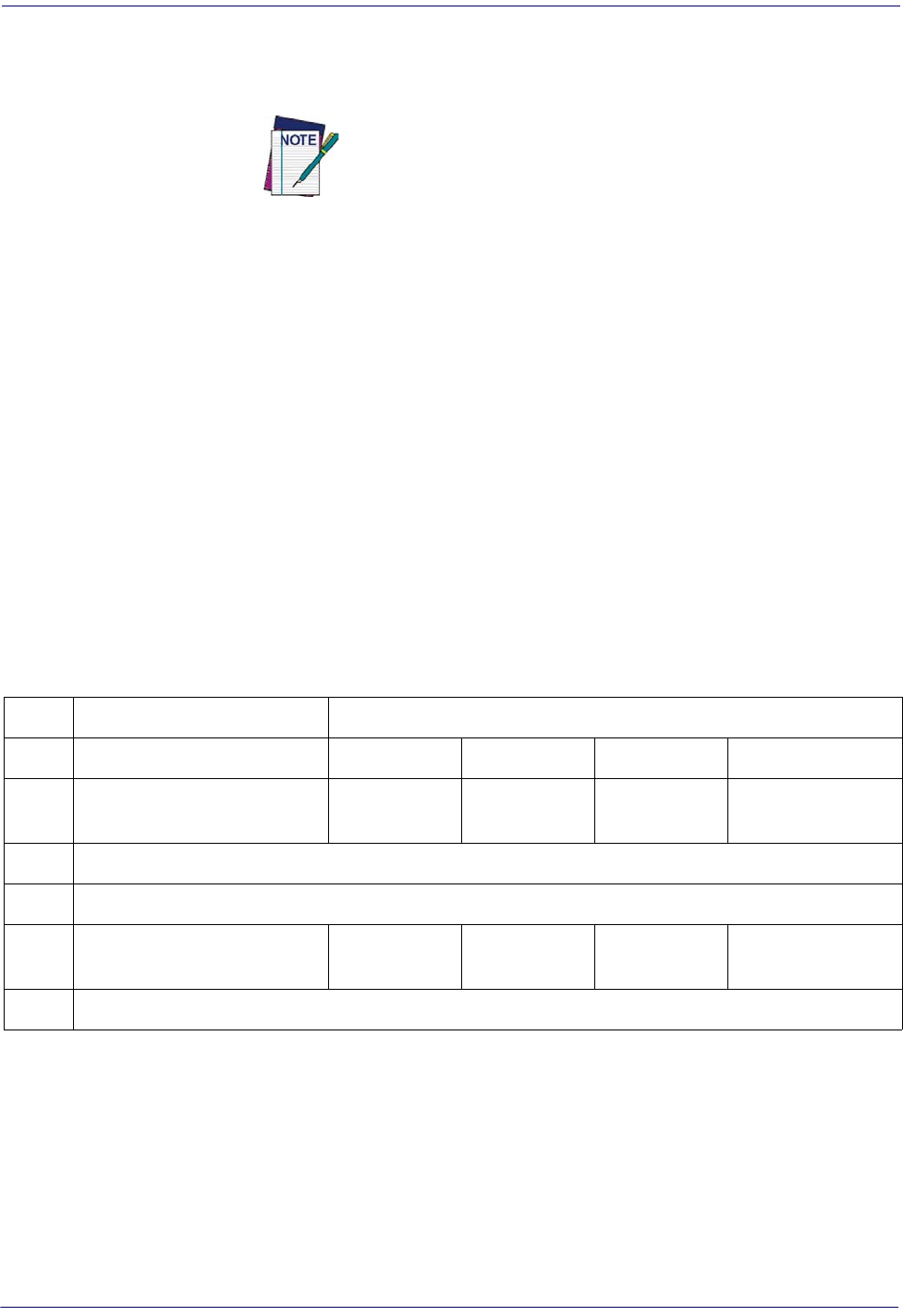
RS-232 Parameters
Product Reference Guide
259
NAK Character
This setting specifies an ASCII character or hex value to be used as the NAK character. ASCII
characters or any hex value from 0 to 0xFF can be selected.
Setting to previously defined characters such as XON, XOFF, or host
commands conflicts with normal operation of these characters. 8-
bit data is not recognized when the option
Data Bits
has been set
as 7 Data Bits.
To set this feature:
1. Determine the desired character or value.
2. Use the ASCII Chart on the inside back cover of this manual to find the hex equivalent
for the desired character/value.
3. Go to page 50 and scan the ENTER/EXIT PROGRAMMING MODE bar code to enter
Programming Mode.
4. Scan the bar code: SELECT NAK CHARACTER SETTING.
5. Scan the appropriate two alphanumeric characters from the keypad in Appendix D, Key-
pad, that represent the desired character/value in step 1 above. The second character will
cause a two-beep indication.
6. Scan the ENTER/EXIT PROGRAMMING MODE bar code to exit Programming
Mode.
This completes the procedure. See Tabl e 27 for some examples of how to set this feature.
Table 27. NAK Character Setting Examples
STEP ACTION EXAMPLES
1Desired Character/Value
NAK $ @ >
2Hex equivalent from
ASCII
Chart
0x15 0x24 0x40 0x3E
3Scan ENTER/EXIT PROGRAMMING MODE
4Scan SELECT NAK CHARACTER SETTING
5Scan Two Characters From
Appendix D, Keypad
‘1’ and ‘5’ ‘2’ and ‘4’ ‘4’ and ‘0’ ‘3’ AND ‘E’
6Scan ENTER/EXIT PROGRAMMING MODE
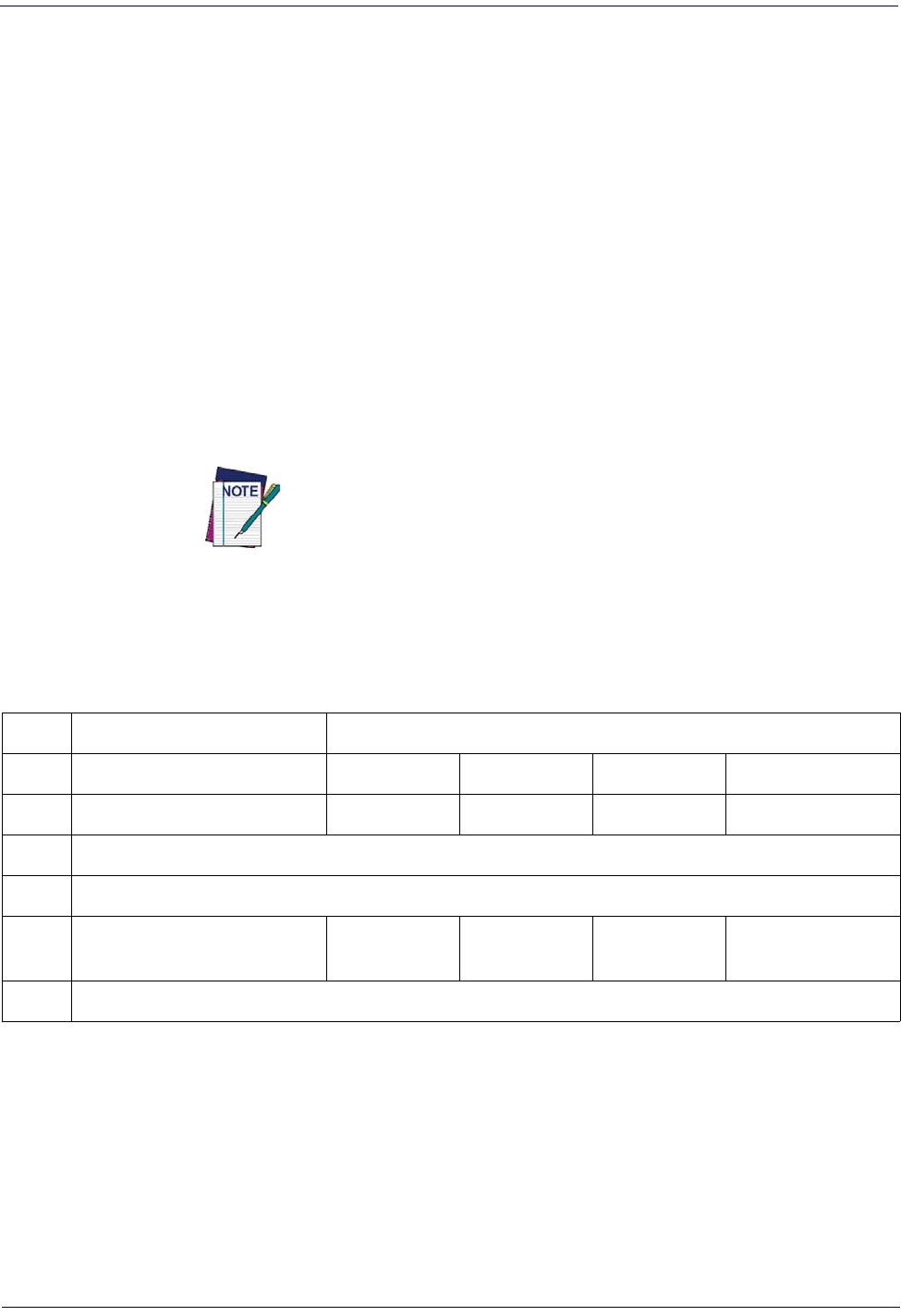
References
260
Gryphon™ I GD44XX
/
GBT4400/GM440X
ACK NAK Timeout Value
This option specifies the amount of time the reader waits for an ACK character from the host
following label transmission. The selectable timeout range is 200 milliseconds to 15,000ms (15
seconds) in 200ms increments. A selection of 0 disables the timeout.
To set this value:
1. Determine the desired setting in milliseconds.
2. Divide the desired setting by 200 (setting is in 200ms increments). Pad the result with
leading zeroes to yield two digits. For example: 0 = 00, 5 = 05, 20 = 20, etc.
3. Go to page 51 and scan the ENTER/EXIT PROGRAMMING MODE bar code to enter
Programming Mode.
4. Scan the bar code: SELECT ACK NAK TIMEOUT VALUE SETTING.
5. Scan the appropriate two digits from the keypad in Appendix D, Keypad, that represent
the duration which was determined in the steps above. You will hear a two-beep indica-
tion after the last character.
If you make a mistake before the last character, scan the CANCEL bar code
to abort and not save the entry string. You can then start again at the
beginning.
6. Scan the ENTER/EXIT PROGRAMMING MODE bar code to exit Programming
Mode.
This completes the procedure. See Tabl e 28 for some examples of how to set this feature.
Table 28. ACK NAK Timeout Value Setting Examples
STEP ACTION EXAMPLES
1Desired Setting
200ms 1,000ms (1 sec.) 5200ms (5.2 sec.) 15,000ms (15 sec.)
2Divide by 200
01 05 26 75
3Scan ENTER/EXIT PROGRAMMING MODE
4Scan SELECT ACK NAK TIMEOUT VALUE SETTING
5Scan Two Characters From
Appendix D, Keypad
‘0’ and ‘1’ ‘0’ and ‘5’ ‘2’ and ‘6’ ‘7’ and ‘5’
6Scan ENTER/EXIT PROGRAMMING MODE
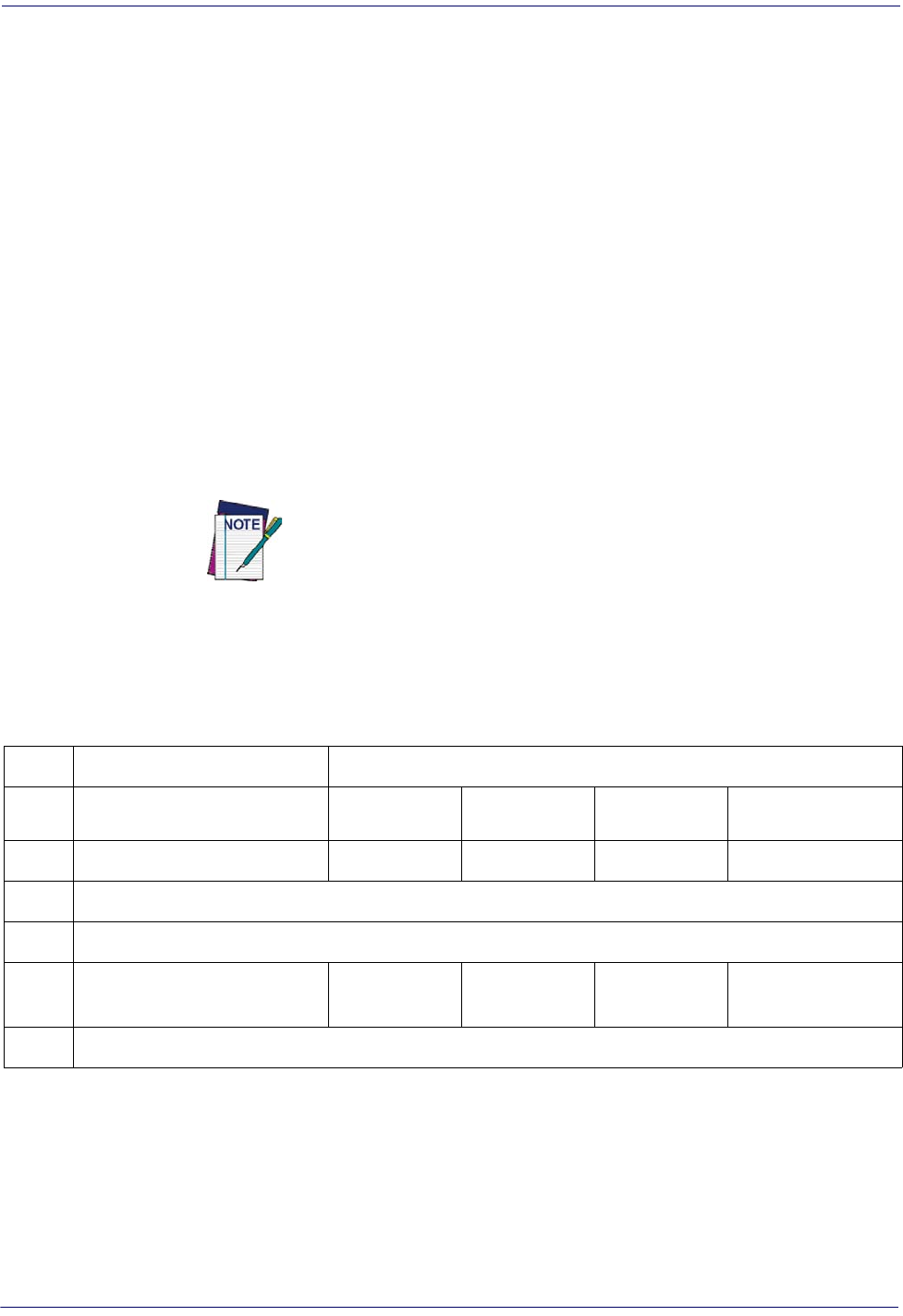
RS-232 Parameters
Product Reference Guide
261
ACK NAK Retry Count
This feature specifies the number of times the reader retries a label transmission due to a retry
condition. The selectable range is from 1 to 254 retries. A selection of 0 disables the count, and
a selection of 255 specifies unlimited retries.
To set this feature:
1. Determine the desired setting.
2. Pad the number with leading zeroes to yield three digits. For example: 0 = 000, 5 = 005,
20 = 020, etc.
3. Go to page 51 and scan the ENTER/EXIT PROGRAMMING MODE bar code to enter
Programming Mode.
4. Scan the bar code: SELECT ACK NAK RETRY COUNT SETTING.
5. Scan the appropriate three digits from the keypad in Appendix D, Keypad, that represent
the number which was determined in the steps above. You will hear a two-beep indication
after the last character.
If you make a mistake before the last character, scan the CANCEL bar code
to abort and not save the entry string. You can then start again at the
beginning.
6. Scan the ENTER/EXIT PROGRAMMING MODE bar code to exit Programming
Mode.
This completes the procedure. See Tabl e 29 for some examples of how to set this feature.
Table 29. ACK NAK Retry Count Setting Examples
STEP ACTION EXAMPLES
1Desired Setting
Disable Retry
Count 3 Retries 54 Retries Unlimited Retries
2Pad with leading zero(es)
000 003 054 255
3Scan ENTER/EXIT PROGRAMMING MODE
4Scan SELECT ACK NAK RETRY COUNT SETTING
5Scan Three Characters From
Appendix D, Keypad
‘0’, ‘0’ and ‘0’ ‘0’, ‘0’ and ‘3’ ‘0’, ‘5’ and ‘4’ ‘2’, ‘5’ and ‘5’
6Scan ENTER/EXIT PROGRAMMING MODE

References
262
Gryphon™ I GD44XX
/
GBT4400/GM440X
Disable Character
Specifies the value of the RS-232 host command used to disable the reader.
ASCII characters or any hex value from 0 to 0xFF can be selected.
Setting to previously defined characters such as XON, XOFF, or host
commands conflicts with normal operation of these characters. 8-
bit data is not recognized when the option
Data Bits
has been set
as 7 Data Bits.
To set the value:
1. Determine the desired character or value. A setting of 0xFF indicates the Disable Charac-
ter is not used (not available).
2. Use the ASCII Chart on the inside back cover of this manual to find the hex equivalent
for the desired character/value.
3. Go to page 53 and scan the ENTER/EXIT PROGRAMMING MODE bar code to enter
Programming Mode.
4. Scan the bar code: SELECT DISABLE CHARACTER SETTING.
5. Scan the appropriate two alphanumeric characters from the keypad in Appendix D, Key-
pad, that represent the desired character/value in step 1 above. The second character will
cause a two-beep indication.
6. Scan the ENTER/EXIT PROGRAMMING MODE bar code to exit Programming
Mode.
This completes the procedure. See Tabl e 30 for some examples of how to set this feature.
Table 30. Disable Character Setting Examples
STEP ACTION EXAMPLES
1Desired character/value
‘d’ ‘}’ ‘D’ Disable Command
Not Used
2Hex equivalent from
ASCII
Chart
0x64 0x7D 0x44 0xFF
3Scan ENTER/EXIT PROGRAMMING MODE
4Scan SELECT DISABLE CHARACTER VALUE SETTING
5Scan Two Characters From
Appendix D, Keypad
‘6’ and ‘4’ ‘7’ and ‘D’ ‘4’ and ‘4’ ‘F’ AND ‘F’
6Scan ENTER/EXIT PROGRAMMING MODE
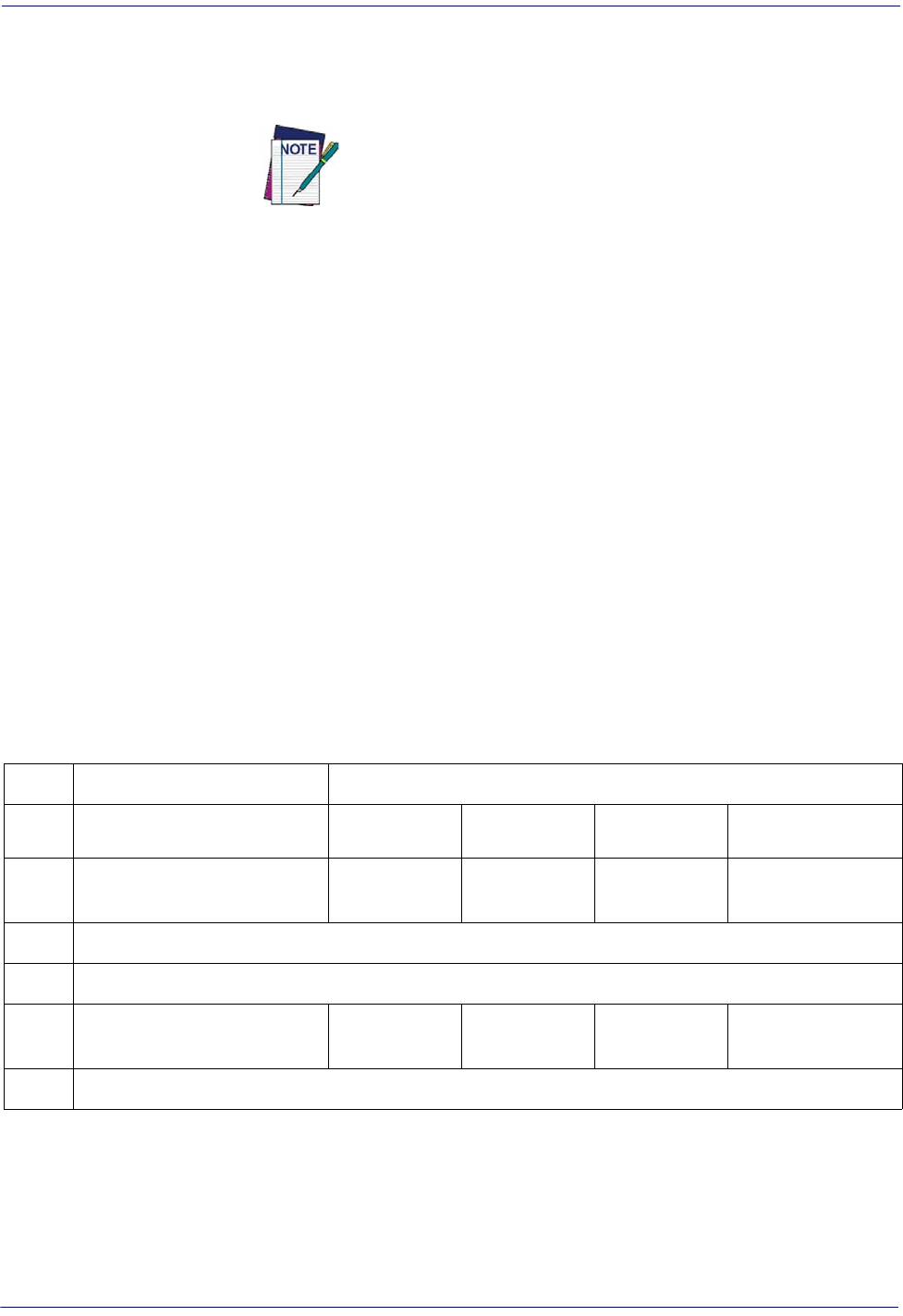
RS-232 Parameters
Product Reference Guide
263
Enable Character
Specifies the value of the RS-232 host command used to enable the reader.
ASCII characters or any hex value from 0 to 0xFF can be selected.
Setting to previously defined characters such as XON, XOFF, or host
commands conflicts with normal operation of these characters. 8-
bit data is not recognized when the option
Data Bits
has been set
as 7 Data Bits.
To set this feature:
Determine the desired character or value. A setting of 0xFF indicates the Enable Character is
not used (not available).
1. Determine the desired character or value.
2. Use the ASCII Chart on the inside back cover of this manual to find the hex equivalent
for the desired character/value.
3. Go to page 53 and scan the ENTER/EXIT PROGRAMMING MODE bar code to enter
Programming Mode.
4. Scan the bar code: SELECT ENABLE CHARACTER SETTING.
5. Scan the appropriate two alphanumeric characters from the keypad in Appendix D, Key-
pad, that represent the desired character/value in step 2 above. The second character will
cause a two-beep indication.
6. Scan the ENTER/EXIT PROGRAMMING MODE bar code to exit Programming
Mode.
This completes the procedure. See Tabl e 31 for some examples of how to set this feature.
Table 31. Enable Character Setting Examples
STEP ACTION EXAMPLES
1Desired character/value
‘e’ ‘}’ ‘E’ Enable Command
Not Used
2Hex equivalent from
ASCII
Chart
0x65 0x7D 0x45 0xFF
3Scan ENTER/EXIT PROGRAMMING MODE
4Scan SELECT ENABLE CHARACTER VALUE SETTING
5Scan Two Characters From
Appendix D, Keypad
‘6’ and ‘5’ ‘7’ and ‘D’ ‘4’ and ‘5’ ‘F’ AND ‘F’
6Scan ENTER/EXIT PROGRAMMING MODE
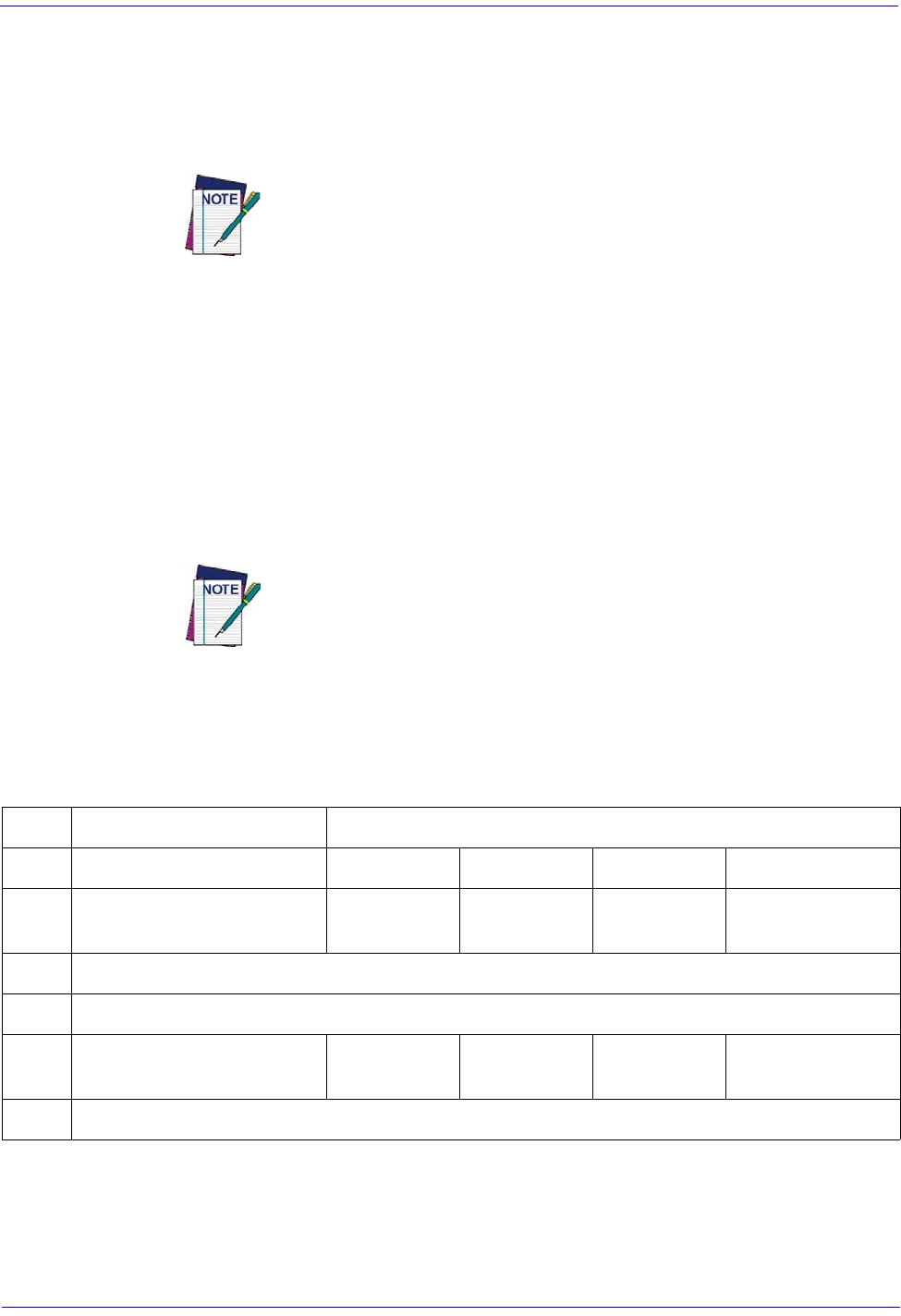
References
264
Gryphon™ I GD44XX
/
GBT4400/GM440X
Keyboard Interface
Wedge Quiet Interval
Specifies the amount of time the reader looks for keyboard activity before it breaks the keyboard
connection in order to transmit data to host. The range is from 0 to 990ms in 10ms increments.
This feature applies ONLY to the Keyboard Wedge interface.
1. Determine the desired setting in milliseconds.
2. Divide the desired setting by 10 (setting is in 10ms increments). Pad the result with lead-
ing zeroes to yield two digits. For example: 0 = 00, 5 = 05, 20 = 20, etc.
3. Go to page 61 and scan the ENTER/EXIT PROGRAMMING MODE bar code to enter
Prog. Mode.
4. Scan the bar code: SELECT WEDGE QUIET INTERVAL SETTING.
5. Scan the appropriate two digits from the keypad in Appendix D, Keypad, that represent
the duration which was determined in the steps above. You will hear a two-beep indica-
tion after the last character.
If you make a mistake before the last character, scan the CANCEL bar code to
abort and not save the entry string. You can then start again at the beginning.
6. Scan the ENTER/EXIT PROGRAMMING MODE bar code to exit.
This completes the procedure to set the Wedge Quiet Interval. See Table 32 for some examples
of how to set this feature.
Table 32. Wedge Quiet Interval Setting Examples
STEP ACTION EXAMPLES
1Desired Setting
10ms 150ms 600ms 850ms
2 Divide by 10 (and pad with
leading zeroes)
01 15 60 85
3Scan ENTER/EXIT PROGRAMMING MODE
4Scan SELECT WEDGE QUIET INTERVAL SETTING
5Scan Two Characters From
Appendix D, Keypad
‘0’ and ‘1’ ‘1’ and ‘5’ ‘6’ and ‘0’ ‘8’ and ‘5’
6Scan ENTER/EXIT PROGRAMMING MODE
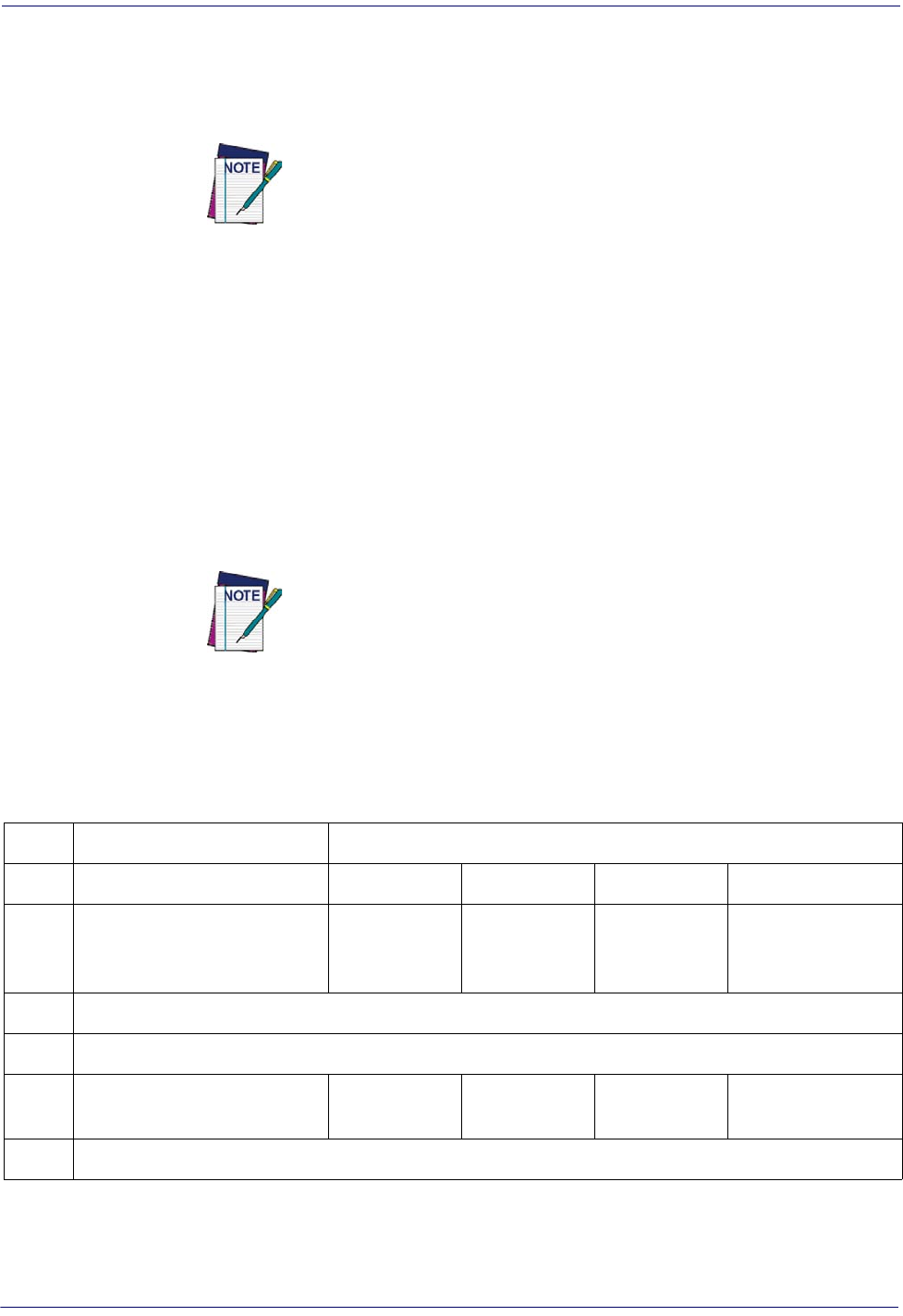
Keyboard Interface
Product Reference Guide
265
Intercharacter Delay
This parameter specifies the intercharacter delay between the end of one character and the
beginning of the next. The delay can be set within a range of zero (0) to 990 milliseconds in
10ms increments. A setting of zero specifies no delay.
This feature applies ONLY to the Keyboard Wedge interface.
To set the delay:
1. Determine the desired setting in milliseconds.
2. Divide the desired setting by 10 (setting is in 10ms increments). Pad the result with lead-
ing zeroes to yield two digits. For example: 0 = 00, 5 = 05, 20 = 20, etc.
3. Go to page 47 and scan the ENTER/EXIT PROGRAMMING MODE bar code to enter
Programming Mode.
4. Scan the bar code: SELECT INTERCHARACTER DELAY SETTING.
5. Scan the appropriate two digits from the keypad in Appendix D, Keypad, that represent
the duration which was determined in the steps above. You will hear a two-beep indica-
tion after the last character.
If you make a mistake before the last character, scan the CANCEL bar code
to abort and not save the entry string. You can then start again at the
beginning.
6. Scan the ENTER/EXIT PROGRAMMING MODE bar code to exit Programming
Mode.
This completes the procedure. See Tabl e 33 for some examples of how to set this feature.
Table 33. Intercharacter Delay Setting Examples
STEP ACTION EXAMPLES
1Desired Setting
50ms 150ms 600ms 850ms
2
Divide by 10 (and pad with
leading zeroes to yield two-
digits)
05 15 60 85
3Scan ENTER/EXIT PROGRAMMING MODE
4Scan SELECT INTERCHARACTER DELAY SETTING
5Scan Two Characters From
Appendix D, Keypad
‘0’ and ‘5’ ‘1’ and ‘5’ ‘6’ and ‘0’ ‘8’ and ‘5’
6Scan ENTER/EXIT PROGRAMMING MODE
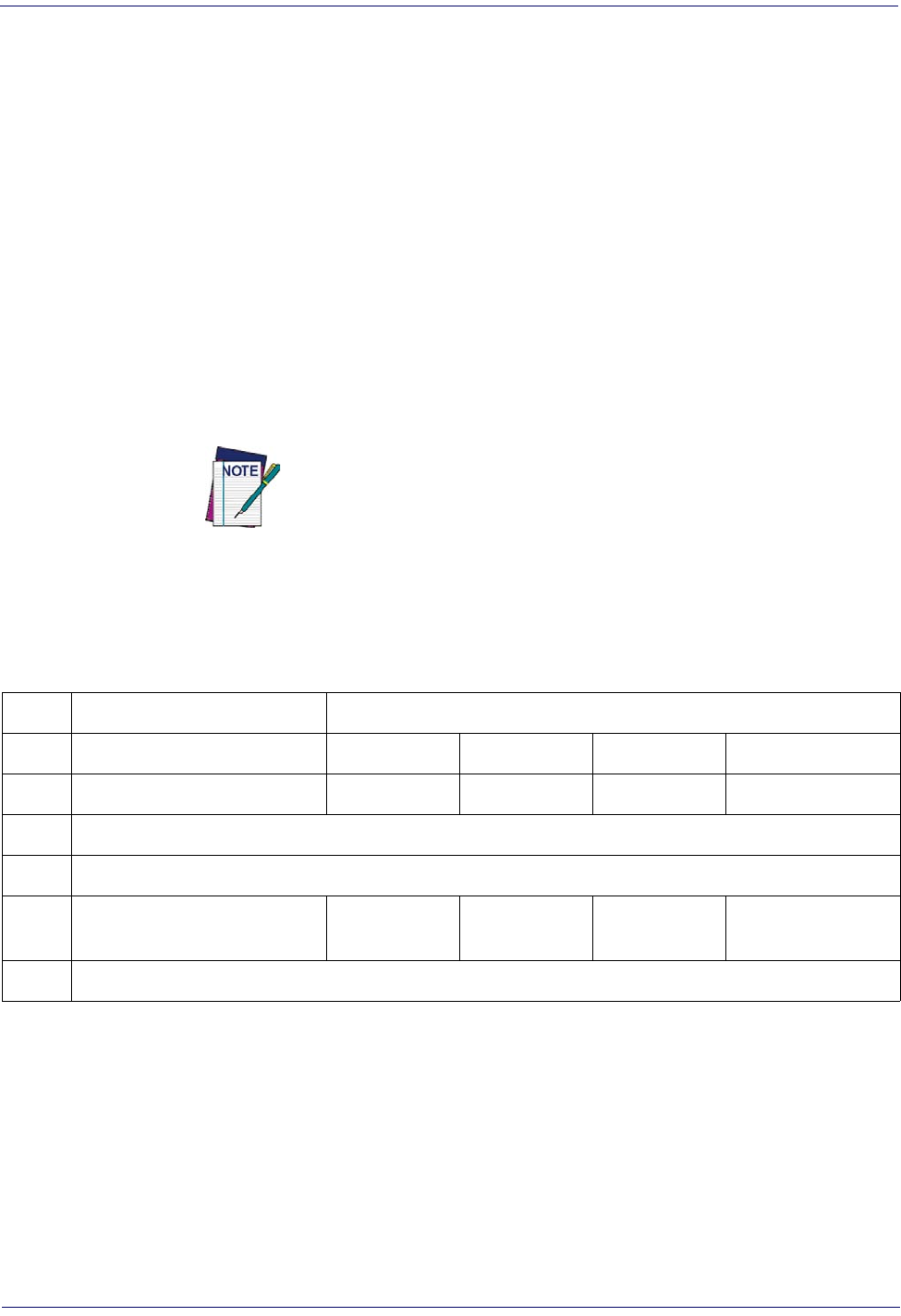
References
266
Gryphon™ I GD44XX
/
GBT4400/GM440X
Intercode Delay
Specifies the delay between labels transmitted to the host for this interface. The selectable range
for this feature is from 0 to 99 seconds.
Follow these instructions to set this feature:
1. Determine the desired setting.
2. Pad the number with leading zeroes to yield two digits. For example: 0 = 00, 5 = 05, 20 =
20, etc
3. Go to page 61 and scan the ENTER/EXIT PROGRAMMING MODE bar code to enter
Programming Mode.
4. Scan the bar code: SELECT INTERCODE DELAY SETTING.
5. Scan the appropriate two digits from the keypad in Appendix D, Keypad, that represent
the duration which was determined in the steps above. You will hear a two-beep indica-
tion after the last character.
If you make a mistake before the last character, scan the CANCEL bar code
to abort and not save the entry string. You can then start again at the
beginning.
6. Scan the ENTER/EXIT PROGRAMMING MODE bar code to exit Programming
Mode.
This completes the procedure. See Tabl e 34 for some examples of how to set this feature.
Table 34. Wedge Intercode Delay Examples
STEP ACTION EXAMPLES
1Desired Setting
No Delay 5 Seconds 60 Seconds 99 Seconds
2Pad with leading zero(es)
00 05 60 99
3Scan ENTER/EXIT PROGRAMMING MODE
4Scan SELECT INTERCODE DELAY SETTING
5Scan Two Characters From
Appendix D, Keypad
‘0’ and ‘0’ ‘0’ and ‘5’ ‘6’ and ‘0’ ‘9’ AND ‘9’
6Scan ENTER/EXIT PROGRAMMING MODE

Symbologies
Product Reference Guide
267
Symbologies
Set Length
Length Control allows you to select either variable length decoding or fixed length decoding for
the specified symbology.
Variable Length:
For variable length decoding, a minimum and maximum length may be set.
Fixed Length:
For fixed length decoding, two different lengths may be set.
Set Length 1
This feature specifies one of the bar code lengths for Length Control. Length 1 is the minimum
label length if in Variable Length Mode, or the first fixed length if in Fixed Length Mode.
Length includes the bar code’s data characters only.
The number of characters that can be set varies, depending on the symbology. Reference the
page for your selected symbology to see specific variables.
1. Determine the desired character length (varies depending on symbology). Pad the number
with leading zeroes to yield two digits. For example: 0 = 00, 5 = 05, 20 = 20, etc.
2. Go to the Set Length page for your selected symbology and scan the ENTER/EXIT PRO-
GRAMMING MODE bar code to enter Programming Mode.
3. Scan the bar code to SELECT LENGTH 1 SETTING for your selected symbology.
4. Scan the appropriate two digits from the keypad in Appendix D, Keypad, that represent
the length setting which was determined in the steps above. You will hear a two-beep indi-
cation after the last character.
If you make a mistake before the last character, scan the CANCEL bar code to abort
and not save the entry string. You can then start again at the beginning.
5. Scan the ENTER/EXIT PROGRAMMING MODE bar code to exit Prog Mode.
Set Length 2
This feature allows you to set one of the bar code lengths for the specified symbology. Length 2
is the maximum label length if in Variable Length Mode, or the second fixed length if in Fixed
Length Mode. See the page for the specific symbology for parameters.
The length that can be set varies depending on the symbology. A setting of 0 specifies to ignore
this length (only one fixed length).
Follow these instructions to set this feature:
1. Determine the desired character length (from 1 to 50 — or 0 to ignore this length). Pad
the number with leading zeroes to yield two digits. For example: 0 = 00, 5 = 05, 20 = 20,
etc.
2. Go to the Set Length page for your selected symbology and scan the ENTER/EXIT PRO-
GRAMMING MODE bar code to enter Programming Mode.
3. Scan the bar code to SELECT LENGTH 2 SETTING for your selected symbology.
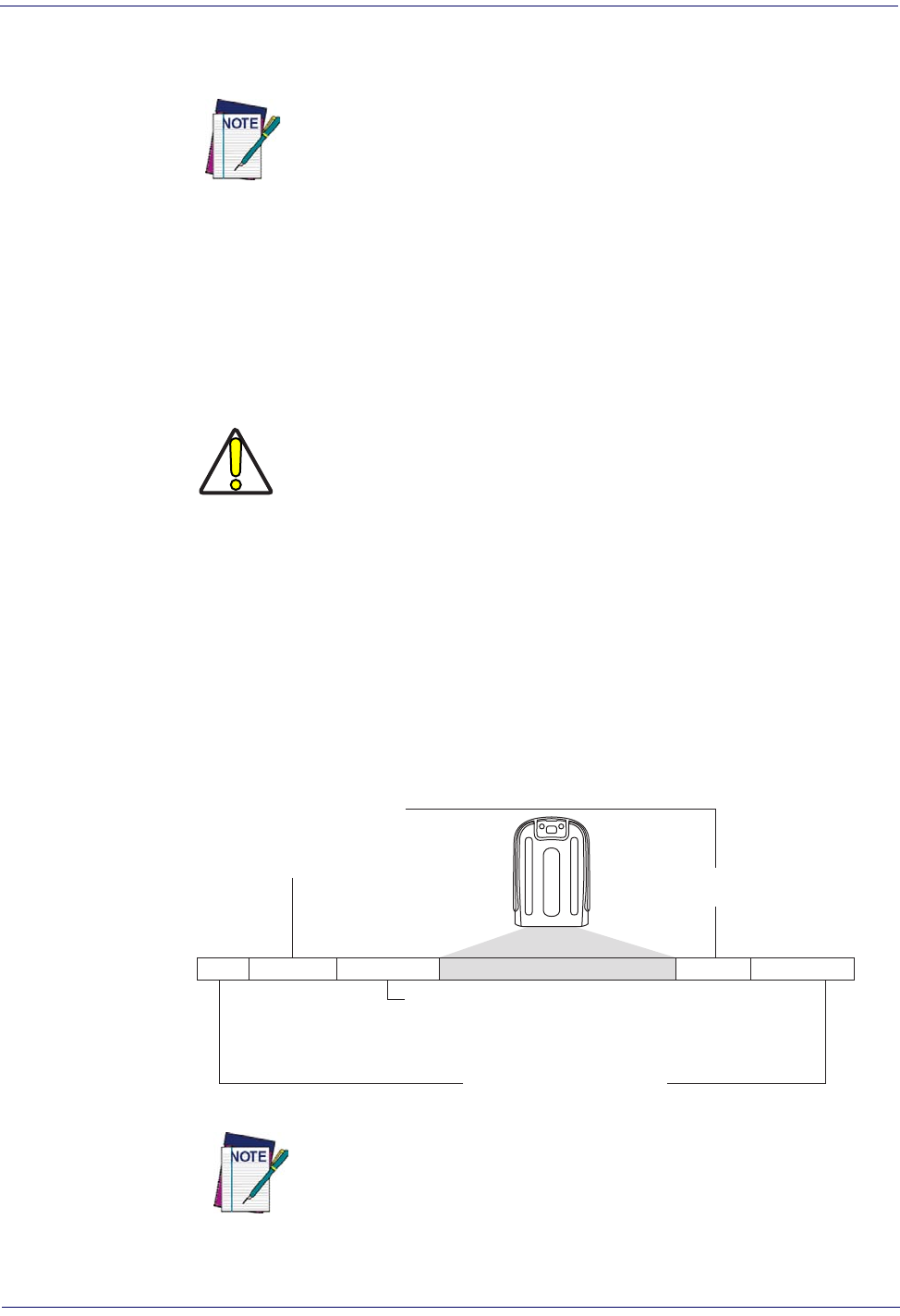
References
268
Gryphon™ I GD44XX
/
GBT4400/GM440X
4. Scan the appropriate two digits from the keypad in Appendix D, Keypad that represent
the length setting which was determined in the steps above. You will hear a two-beep indi-
cation after the last character.
If you make a mistake, before the last character scan the CANCEL bar code
to abort and not save the entry string. You can then start again at the
beginning.
5. Scan the ENTER/EXIT PROGRAMMING MODE bar code to exit Programming
Mode.
This completes the procedure.
Data Editing
CAUTION
It is not recommended to use these features with IBM interfaces.
When a bar code is scanned, additional information can be sent to the host computer along
with the bar code data. This combination of bar code data and supplementary user-defined data
is called a “message string.” The Data Editing features can be used to build specific user-defined
data into a message string.
There are several types of selectable data characters that can be sent before and after scanned
data. You can specify if they should be sent with all symbologies, or only with specific
symbologies. Figure 15 shows the available elements you can add to a message string:
Figure 15. Breakdown of a Message String
Prefix SuffixAIM IDLabel ID Label IDBar Code Data
00 - 20 Characters (ASCII)
Label ID Transmission:
Enable this option to
transmit the Label ID you
configure for the scanned
symbology.
AIM ID: This function is used to identify and display the
common label identifier for its symbology. When enabled,
this ID code will be transmitted before the scanned bar
code data.
OR...
Additional advanced editing is available. See the Advanced formatting fea-
tures in the Datalogic Aladdin configuration software, or contact Technical
Support (as described on
page 10
) for more information.
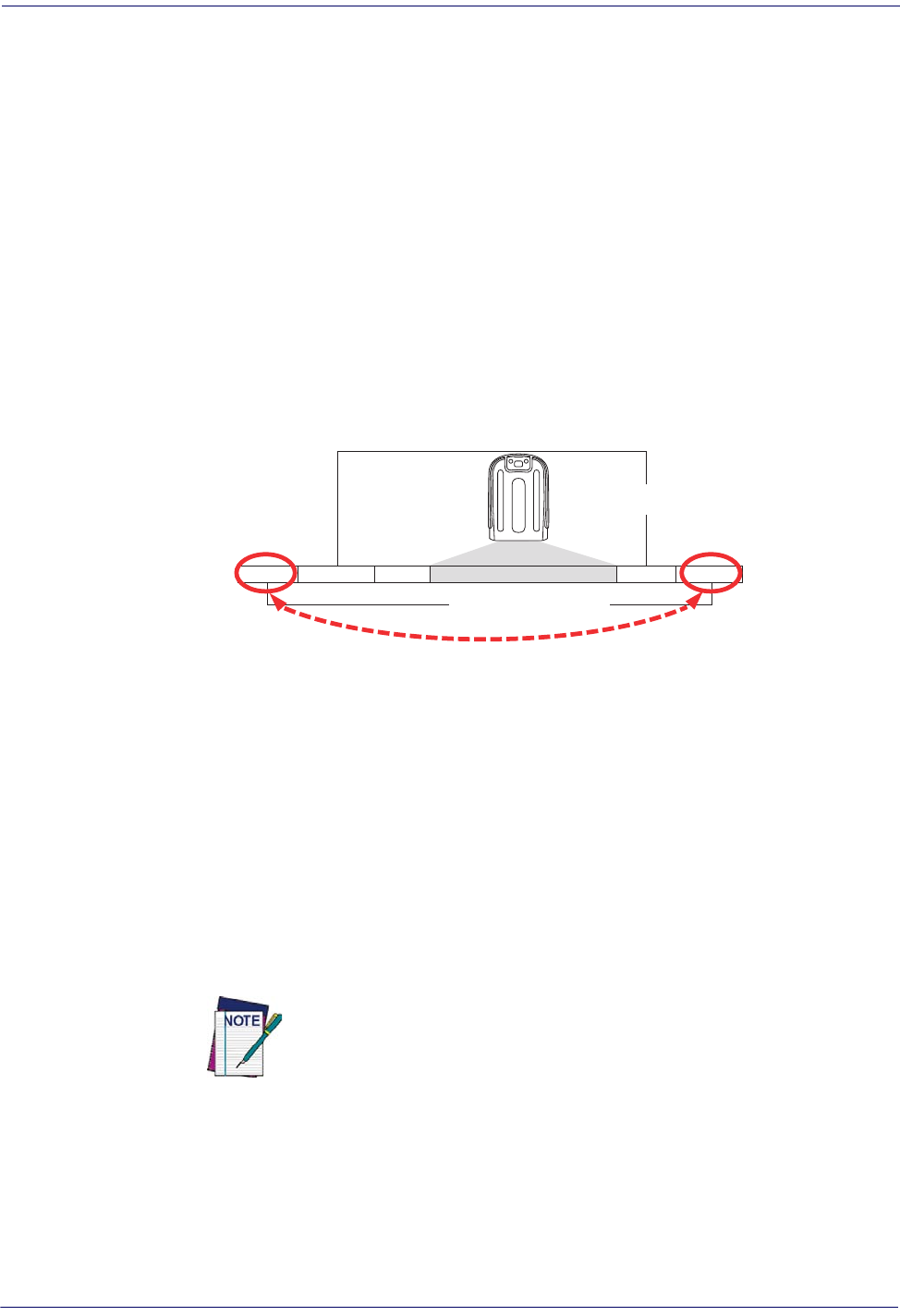
Data Editing
Product Reference Guide
269
Please Keep In Mind...
• Modifying a message string is not a mandatory requirement. Data editing is a sophisti-
cated feature allowing highly customizable output for advanced users. Factory default set-
tings for data editing is typically set to NONE.
• A prefix or suffix may be applied only to a specified symbology (reference "1D Code
Selection" starting on page 111) or across all symbologies (set via the Global features in
this chapter).
• You can add any character from the ASCII Chart (from 00-FF) on the inside back cover of
this manual as a prefix, suffix or Label ID.
• Enter prefixes and suffixes in the order in which you want them to appear on the output.
Global Prefix/Suffix
Up to 20 ASCII characters may be added as a prefix (in a position before the bar code data) and/
or as a suffix (in a position following the bar code data) as indicated in Figure 16.
Figure 16. Prefix and Suffix Positions
Prefix SuffixAIM IDLabel ID Label IDBar Code Data
00 - 20 Characters (ASCII)
AND
OR
OR...
Example: Setting a Prefix
In this example, we’ll set a prefix for all symbologies.
1. Determine which ASCII character(s) are to be added to scanned bar code data. In this
example, we’ll add a dollar sign (‘$’) as a prefix.
2. Go to page 76 and scan the ENTER/EXIT PROGRAMMING MODE bar code, then
scan the SET GLOBAL PREFIX bar code.
3. Reference the ASCII Chart on the inside back cover of this manual to find the hex value
assigned to the desired character. The corresponding hex number for the ‘$’ character is
24. To enter this selection code, scan the ‘2’ and ‘4’ bar codes from Appendix D, Keypad.
If you make a mistake before the last character, scan the CANCEL bar code
to abort and not save the entry string. You can then start again at the
beginning.
4. If less than the expected string of 20 characters are selected, scan the ENTER/EXIT bar
code to terminate the string.
5. Scan the ENTER/EXIT bar code once again to exit Programming Mode.
6. The resulting message string would appear as follows:
Scanned bar code data: 12345
Resulting message string output: $12345

References
270
Gryphon™ I GD44XX
/
GBT4400/GM440X
Global AIM ID
This feature enables/disables addition of AIM IDs for all symbology
types.
AIM label identifiers (as opposed to custom characters you select yourself as with label
identifiers) can be included with scanned bar code data. AIM label identifiers consist of three
characters as follows:
• A close brace character (ASCII ‘]’), followed by...
• A code character (see the table below), followed by...
• A modifier character (the modifier character is symbol dependent).
SYMBOLOGY CHAR SYMBOLOGY CHAR
UPC/EAN E
a
a. UPC-A and UPC-E labels are converted to EAN 13 when adding AIM IDs.
Code 128/GS1-128 C
Code 39 and
Code 32 ADataBar Omnidirectional,
DataBar Expanded e
Codabar FStandard 2 of 5 S
Interleaved 2 of 5 IISBN X
b
b. ISBN (X with a 0 modifier character)
Code 93 GCode 11 H
Figure 17. AIM ID
Prefix SuffixLabel ID Label IDBar Code DataAIM ID

Data Editing
Product Reference Guide
271
Label ID
A Label ID is a customizable code of up to three ASCII characters (each can be one of hex 0x01-
0xFF), used to identify a bar code (symbology) type. It can be appended previous to or
following the transmitted bar code data depending upon how this option is enabled. This
feature provides options for configuring custom Label IDs as a pre-loaded set (see "Label ID:
Pre-loaded Sets" below) or individually per symbology (see "Label ID: Set Individually Per
Symbology" on page 274). If you wish to program the reader to always include an industry
standard label identifier for ALL symbology types, see "Global AIM ID" on page 77.
Label ID: Pre-loaded Sets
The reader supports two pre-loaded sets of Label IDs. Table 35 shows the USA and the EU sets.
CAUTION
When changing from one Label ID set to another, all other reader configu-
ration settings, including the host interface type, will be erased and set to
the standard factory defaults. Any custom configuration or custom defaults
will be lost.
Table 35
.
Label ID Pre-loaded Sets
Symbology
USA Label ID set EU Label ID set
Default
Character
Default
ASCII
Default
Character
Default
ASCII
ABC CODABAR S530000 S530000
ANKER PLESSEY o6F0000 o6F0000
AZTEC Az 417A00 !210000
CHINA SENSIBLE CODE $S 245300 $S 245300
CODABAR %250000 R520000
CODE11 CE 434500 b620000
CODE128 #230000 T540000
CODE32 A410000 X580000
CODE39 *2A0000 V560000
CODE39 CIP Y590000 Y590000
CODE39 DANISH PPT $Y 245900 $Y 245900
CODE39 LAPOSTE $a 246100 $a 246100
CODE39 PZN $Z 245A00 $Z 245A00
CODE93 &260000 U550000
DATABAR 14 R4 523400 u750000
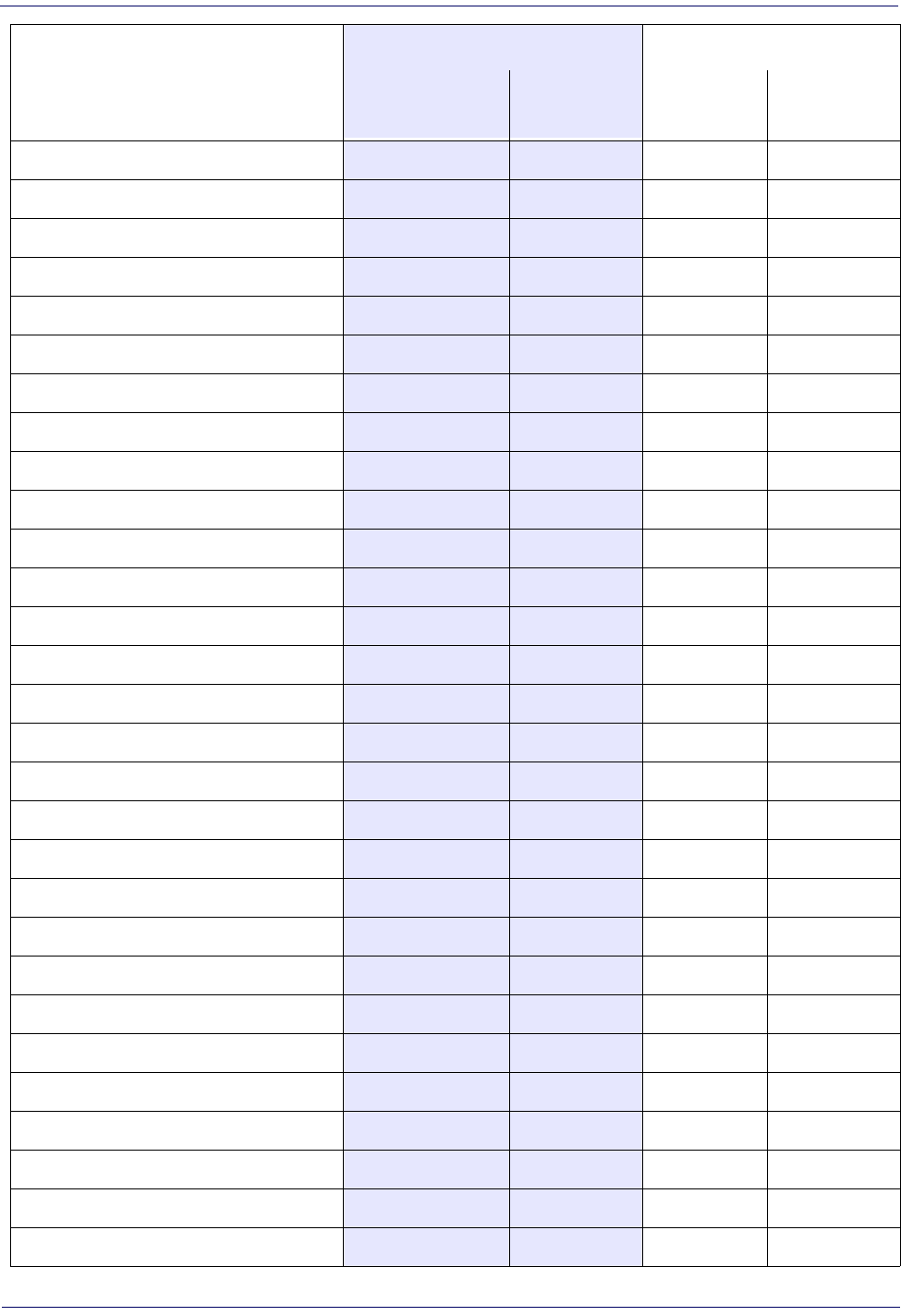
References
272
Gryphon™ I GD44XX
/
GBT4400/GM440X
DATABAR 14 COMPOSITE R4 523400 c523400
DATABAR EXPANDED RX 525800 t740000
DATABAR EXPANDED COMPOSITE RX 525800 d525800
DATABAR LIMITED RL 524C00 v760000
DATABAR LIMITED COMPOSITE RL 524C00 i524C00
DATA MATRIX Dm 446D00 w770000
EAN128 000000 k6B0000
EAN128 COMPOSITE 000000 $E 244500
EAN13 F460000 B420000
EAN13 P2 F460000 L4C0000
EAN13 P5 F460000 M4D0000
EAN13 COMPOSITE F460000 $F 244600
EAN8 FF 464600 A410000
EAN8 P2 FF 464600 J4A0000
EAN8 P5 FF 464600 K4B0000
EAN8 COMPOSITE FF 464600 $G 244700
FOLLET 2OF5 O4F0000 O4F0000
GTIN G470000 $A 244100
GTIN2 G2 473200 $B 244200
GTIN5 G5 473500 $C 244300
I2OF5 i690000 N4E0000
IATA INDUSTRIAL 2OF5 IA 494100 &260000
INDUSTRIAL 2OF5 W570000 W570000
ISBN I490000 @400000
ISBT128 CONCAT f660000 f660000
ISSN n6E0000 n6E0000
MAXICODE MC 4D4300 x780000
MICRO QR $Q 245100 $Q 245100
MICRO PDF mP 6D5000 8380000
Symbology
USA Label ID set EU Label ID set
Default
Character
Default
ASCII
Default
Character
Default
ASCII

Data Editing
Product Reference Guide
273
MSI @400000 Z5A0000
PDF417 P500000 r720000
PLESSEY a610000 a610000
POSTAL AUSTRALIAN $K 244B00 $K 244B00
POSTAL IMB $V 245600 $V 245600
POSTAL JAPANESE $R 245200 $R 245200
POSTAL KIX $U 245500 $U 245500
POSTAL PLANET $W 245700 $W 245700
POSTAL PORTUGAL $P 245000 $P 245000
POSTAL POSTNET BB $L 244C00 $L 244C00
POSTAL ROYAL MAIL $M 244D00 $M 244D00
POSTAL SWEDISH $X 245800 $X 245800
POSTNET 1310000 1310000
QR CODE QR 515200 y790000
S25 s730000 P500000
TRIOPTIC $T 245400 $T 245400
UPCA A410000 C430000
UPCA P2 A410000 F460000
UPCA P5 A410000 G470000
UPCA COMPOSITE A410000 $H 244800
UPCE E450000 D440000
UPCE P2 E450000 H480000
UPCE P5 E450000 I490000
UPCE COMPOSITE E450000 $J 244A00
Symbology
USA Label ID set EU Label ID set
Default
Character
Default
ASCII
Default
Character
Default
ASCII
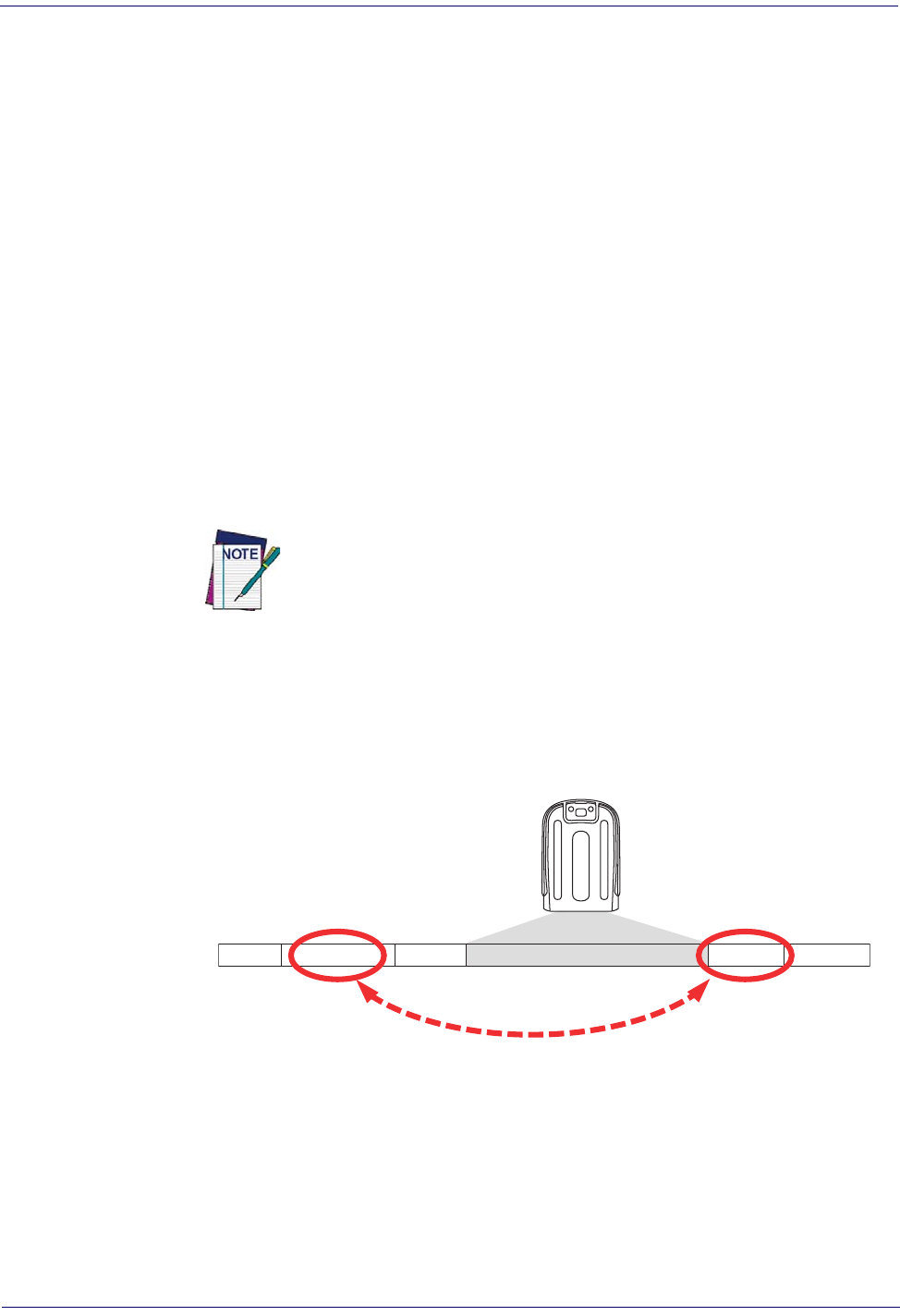
References
274
Gryphon™ I GD44XX
/
GBT4400/GM440X
Label ID: Set Individually Per Symbology
To configure a Label ID individually for a single symbology:
1. Go to page 81 and scan the ENTER/EXIT bar code.
2. Select Label ID position as either BEFORE (Enable as Prefix) or AFTER (Enable as suf-
fix) by scanning the appropriate bar code in the section "Label ID Control" on page 81.
Reference Figure 18 for Label ID positioning options if multiple identification features are
enabled.
3. Scan a bar code to select the symbology for which you wish to configure a custom Label
ID from the section "Label ID Symbology Selection • 1D Symbologies" on page 82.
4. Determine the desired character(s) (you may choose up to three) which will represent the
Label ID for the selected symbology.
5. Turn to the ASCII Chart on the inside back cover of this manual and find the equivalent
hex digits associated with your choice of Label ID. For example, if you wish to select an
equal sign (=) as a Label ID, the chart indicates its associated hex characters as 3D. Turn to
"Keypad" starting on page 319 and scan the bar codes representing the hex characters
determined. For the example given, the characters ‘3’ and ‘D’ would be scanned. More
examples of Label ID settings are provided in Tabl e 36.
If you make a mistake before the last character, scan the CANCEL bar code
to abort and not save the entry string. You can then start again at the
beginning.
6. Scan the ENTER/EXIT bar code to exit Label ID entry.
7. Scan the ENTER/EXIT bar code once again to exit Programming Mode.
This completes the steps to configure a Label ID for a given symbology.
Figure 18. Label ID Position Options
OR
Prefix SuffixLabel ID Label IDBar Code DataAim ID
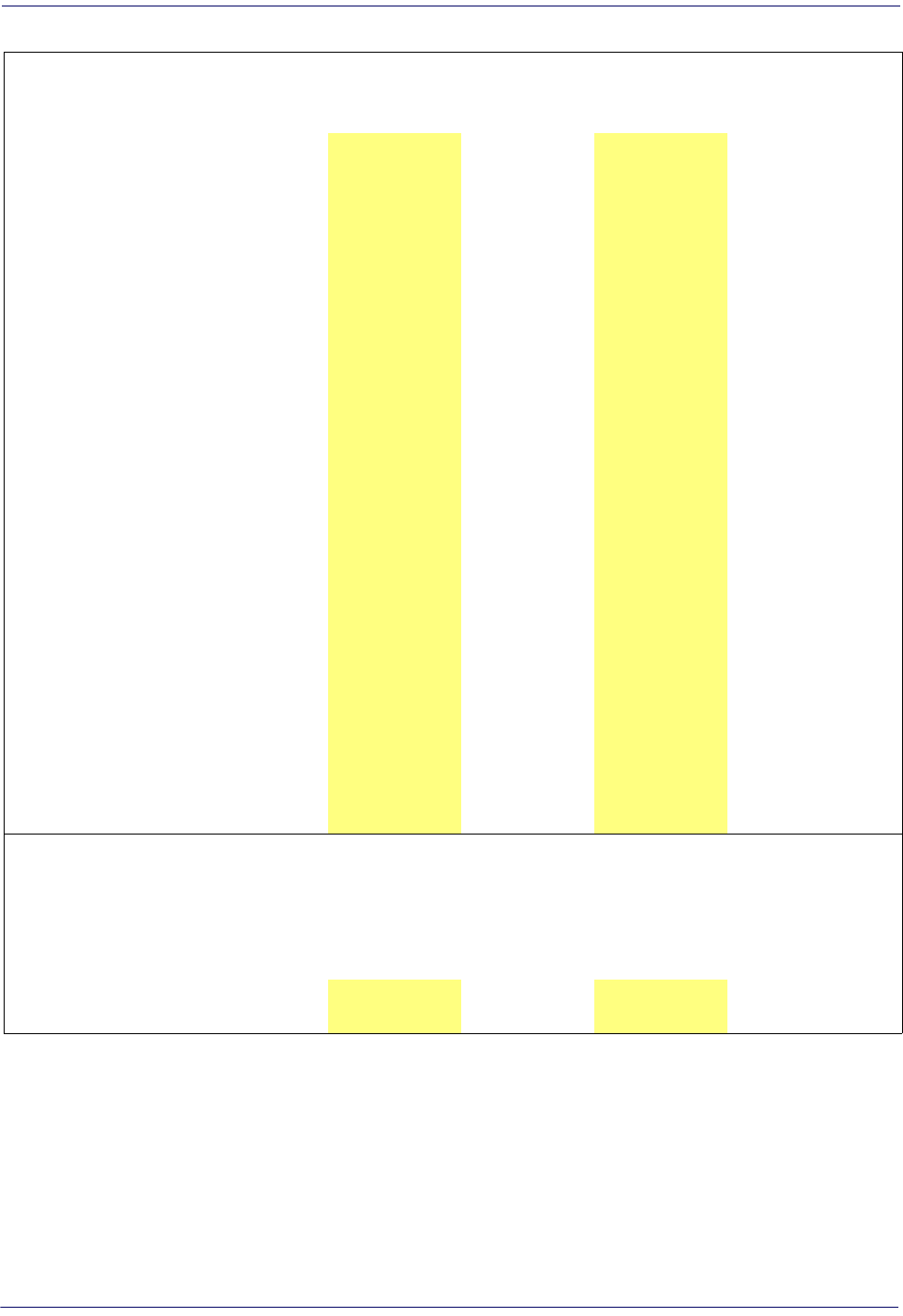
Data Editing
Product Reference Guide
275
Table 36
STEP ACTION EXAMPLES
1. Scan the ENTER/EXIT bar code
(Scanner enters Programming Mode)
2.
Determine placement of the
Label ID characters BEFORE or
AFTER with regard to scanned
data using
"Label ID
Control" starting on page 81
Enable as Prefix Enable as Suffix Enable as Prefix Enable as Suffix
3.
Scan the bar code selecting
the symbology type you wish
to designate label ID
characters for using
"Label ID
Symbology Selection • 1D
Symbologies" starting on page
82
.
DataBar
Omnidirectional Code 39 Interleaved 2 of 5 Code 32
4. Custom Label ID example
(desired characters):
D B * = C 3 +P H
5.
Find hex equivalents from the
ASCII Chart
(inside back
cover), then scan in these
digits/characters using the bar
codes in the section:
"Keypad" starting on page 319
.
If you make a mistake before
the last character, scan the
CANCEL bar code to abort and
not save the entry string. You
can then start again at the
beginning.
44 42 2A 3D 43 33 2B 50 48
6. Scan the ENTER/EXIT bar code
(Scanner exits Label ID entry)
7. Scan the ENTER/EXIT bar code
once again
(Scanner exits Programming Mode)
Result:
DB*[bar code
data]
[bar code
data]=C3 +[bar code data] [bar code data]PH
. Label ID Examples
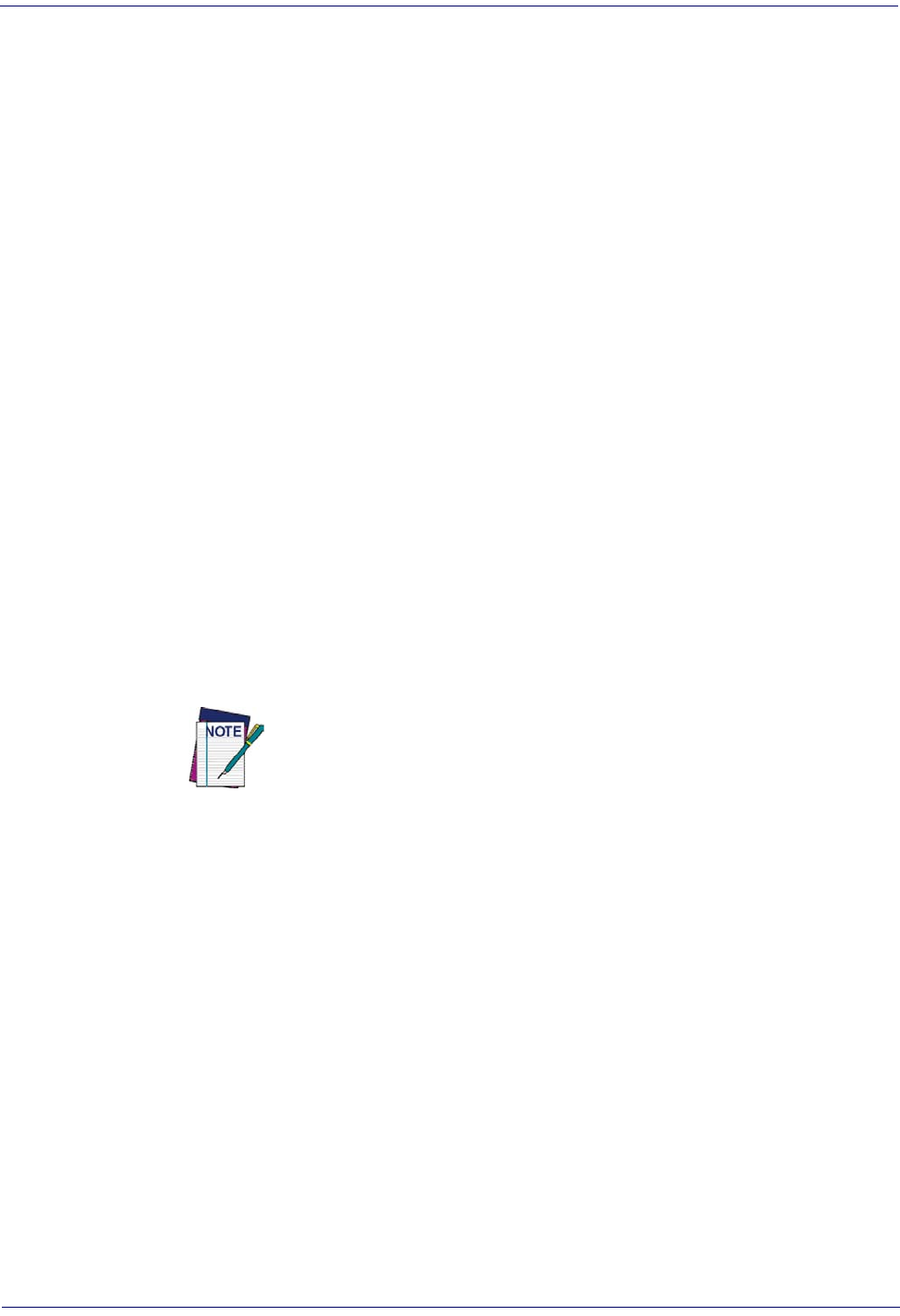
References
276
Gryphon™ I GD44XX
/
GBT4400/GM440X
Character Conversion
Character conversion is an eight byte configuration item. The eight bytes are 4 character pairs
represented in hexadecimal ASCII values. The first character in the pair is the character that will
be converted. The second character in the pair is the character to convert to. If the character to
convert in a pair is FF, then no conversion is done.
For example, if you have the character conversion configuration item set to the following:
41423132FFFFFFFF
The first pair is 4142 or AB (41 hex is an ASCII capital A, 42 hex is an ASCII capital B) and the
second pair is 3132 or 12 (31 hex is an ASCII 1, 32 is an ASCII 2). The other two pairs are
FFFF and FFFF.
With the label, AB12BA21, it would look as follows after the character conversion: BB22BB22.
The A characters were converted to B characters and the 1 characters were converted to 2
characters. Nothing is done with the last two character pairs, since they are all FF.
To set Character Conversion:
1. Go to page 88 and scan the ENTER/EXIT bar code.
2. Scan the “Configure Character Conversion” bar code.
3. Determine the desired string. Sixteen positions must be determined as in the above exam-
ple. Next, turn to the ASCII Chart on the inside back cover of this manual and find the
equivalent hex digits needed to fulfill the string.
4. Turn to Appendix D, Keypad and scan the bar codes representing the hex characters deter-
mined in the previous step.
5. Scan the ENTER/EXIT bar code to exit Programming Mode.
If less than the expected string of 16 characters are selected, scan the ENTER/
EXIT bar code twice to accept the selections and exit Programming Mode.
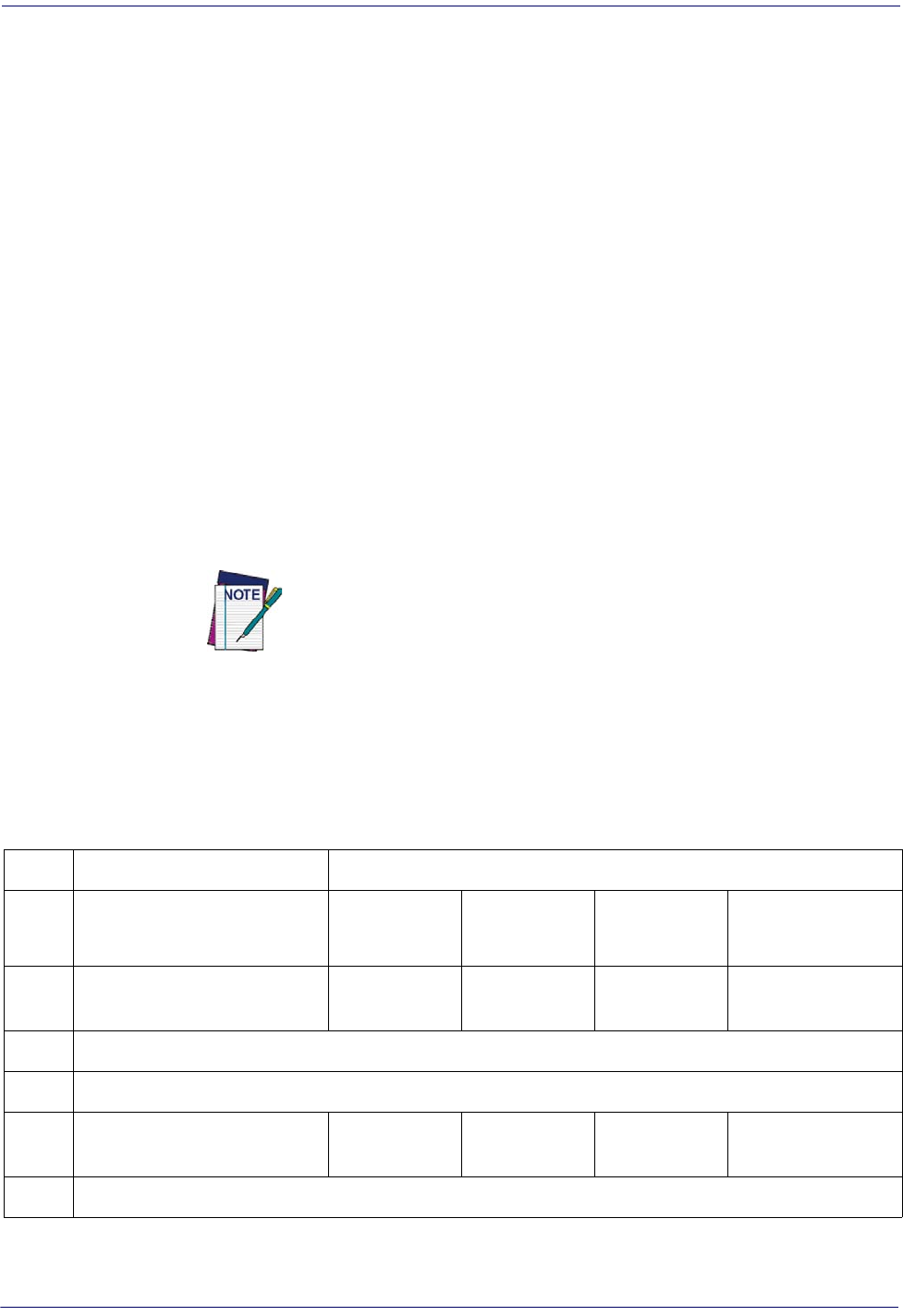
Reading Parameters
Product Reference Guide
277
Reading Parameters
Good Read LED Duration
This feature specifies the amount of time that the Good Read LED remains on following a good
read. The good read LED on time can be set within a range of 10 milliseconds to 2,550
milliseconds (0.001 to 2.55 seconds) in 100ms increments.
Follow these instructions to set this feature:
1. Determine the desired setting in milliseconds. A setting of 0 means that the good read
LED stays on until the next time the trigger is pulled.
2. Divide the desired setting by 10 (setting is in 100ms increments). Pad the result with lead-
ing zeroes to yield three digits. For example: 0 = 000, 5 = 000, 20 = 020, etc.
3. Go to page 96 and scan the ENTER/EXIT PROGRAMMING MODE bar code to enter
Programming Mode.
4. Scan the bar code: SELECT GOOD READ LED DURATION SETTING.
5. Scan the appropriate three digits from the keypad in Appendix D, Keypad representing
the duration which was determined in the steps above. You will hear a two-beep indica-
tion after the last character.
If you make a mistake before the last character, scan the CANCEL bar code
to abort and not save the entry string. You can then start again at the
beginning.
6. Scan the ENTER/EXIT PROGRAMMING MODE bar code to exit Programming
Mode.
This completes the procedure. See Tabl e 37 for some examples of how to set this feature.
Table 37. Good Read LED Duration Setting Examples
STEP ACTION EXAMPLES
1Desired Setting
Good Read LED
stays on until next
trigger pull (00)
20ms 150ms 2550ms (2.55 sec.)
2Divide by 10 (and pad with
leading zeroes)
000 002 015 255
3Scan ENTER/EXIT PROGRAMMING MODE
4Scan
SELECT GOOD READ LED DURATION SETTING
5Scan Three Characters From
Appendix D, Keypad
‘0’, ‘0’ and ‘0’ ‘0’, ‘0’ and ‘2’ ‘0’, ‘1’ and ‘5’ ‘2’, ‘5’ and ‘5’
6Scan ENTER/EXIT PROGRAMMING MODE
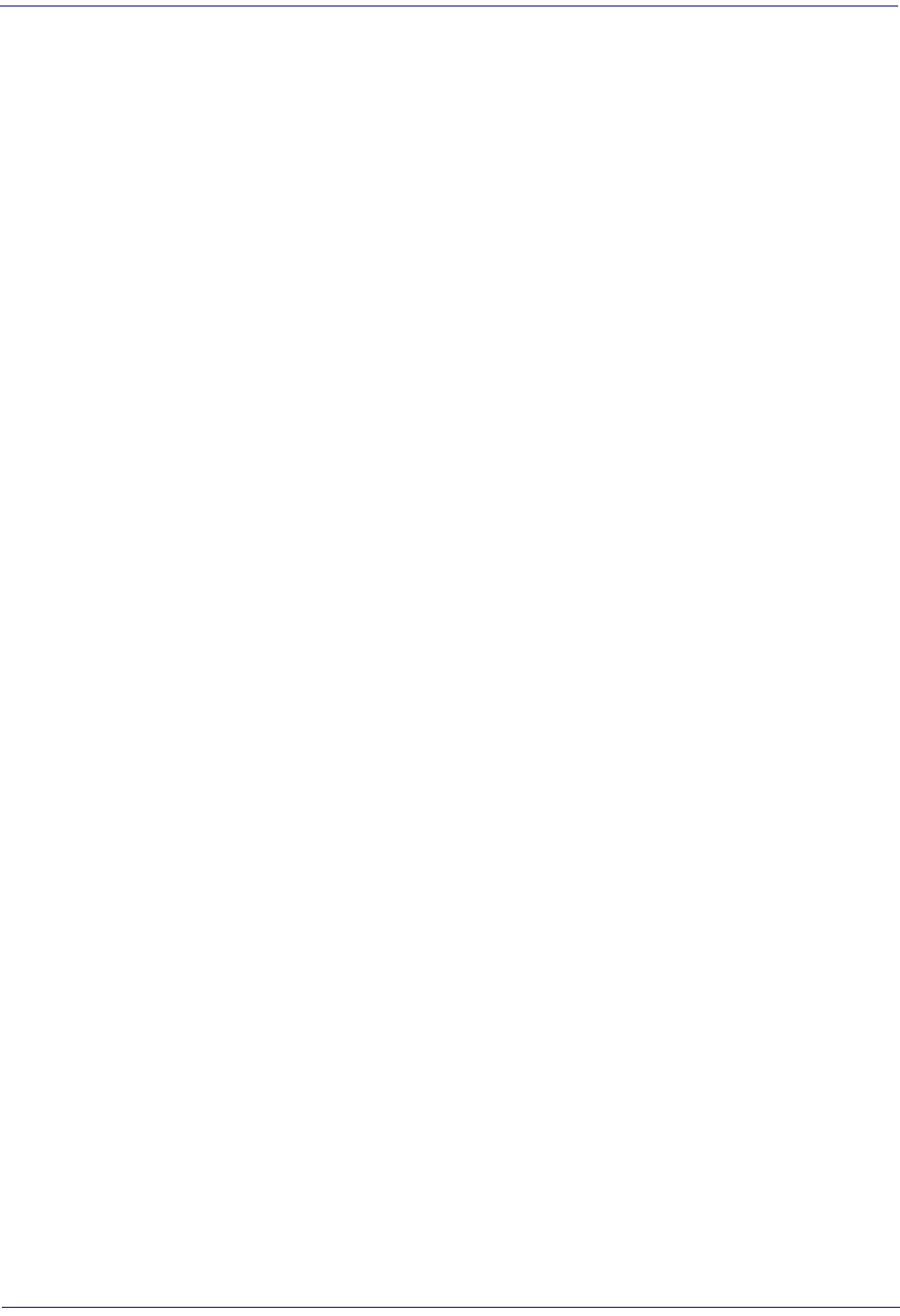
References
278
Gryphon™ I GD44XX
/
GBT4400/GM440X
Scanning Features
Scan Mode
This mode is associated with typical handheld reader operation. Selects the scan operating mode
for the reader. The following selections are valid for all models:
Trigger Single:
When the trigger is pulled, scanning is activated until one of the following
occurs:
- Scanning Active Time has elapsed
- a label has been read
- the trigger is released
Trigger Hold Multiple:
When the trigger is pulled, scanning starts and the product scans until
the trigger is released or Scanning Active Time has elapsed. Reading a label does not disable
scanning. Double Read Timeout prevents undesired multiple reads of the same label while in
this mode.
Trigger Pulse Multiple:
When the trigger is pulled, continuous scanning is activated until
Scanning Active Time has elapsed or the trigger has been released and pulled again. Double
Read Timeout prevents undesired multiple reads of the same label while in this mode.
Flashing:
The reader flashes on and off regardless of the trigger status. Flash rate is controlled by
Flash On Time and Flash Off Time. When Flash is ON the imager reads continuously; when
Flash is OFF scanning is deactivated.
Always On:
No trigger pull is required to read a bar code. Scanning is continually on. If the
trigger is pulled, the reader acts as if it is in Trigger Single Mode. Double Read Timeout
prevents undesired multiple reads of the same label while in this mode.
Stand Mode:
No trigger pull is required to read a bar code. Scanning is turned on automatically
when an item is placed in the reader’s field of view. If the trigger is pulled, the reader acts as if it
in single read mode. Double Read Timeout prevents undesired multiple reads while in this
mode.

Scanning Features
Product Reference Guide
279
Stand Mode Off Time
This feature specifies the amount of time reader illumination stays off after pulling the trigger
when in Stand Mode. The configurable range is 01 to 32 by 01 in increments of 500ms (500ms
to 16 seconds).
Follow these instructions to set this feature:
1. Determine the desired setting.
2. Pad the result with leading zeroes to yield two digits. For example: 2 = 02, 5 = 05, 20 = 20,
etc.
3. Go to page 101 and scan the ENTER/EXIT PROGRAMMING MODE bar code to
enter Programming Mode.
4. Scan the bar code: Set Stand Mode Illuminator Off Time.
5. Scan the appropriate two digits from the keypad in Appendix D, Keypad, that represent
the setting which was determined in the steps above. You will hear a two-beep indication
after the last character.
6. Scan the ENTER/EXIT PROGRAMMING MODE bar code to exit Programming
Mode.
This completes the procedure. See Tabl e 38 for some examples of how to set this feature.
Table 38. Stand Mode Off Time
STEP ACTION EXAMPLES
1Desired Setting
500 ms 1 Second 5.5 Seconds 16 Seconds
2Pad leading zero
01 02 11 32
3Scan ENTER/EXIT PROGRAMMING MODE
4Scan SELECT STAND MODE OFF TIME
5Scan Two Characters From
Appendix D, Keypad
‘0’ and ‘1’ ‘0’ and ‘2’ ‘1’ and ‘1’ ‘3’ and ‘2’
6Scan ENTER/EXIT PROGRAMMING MODE
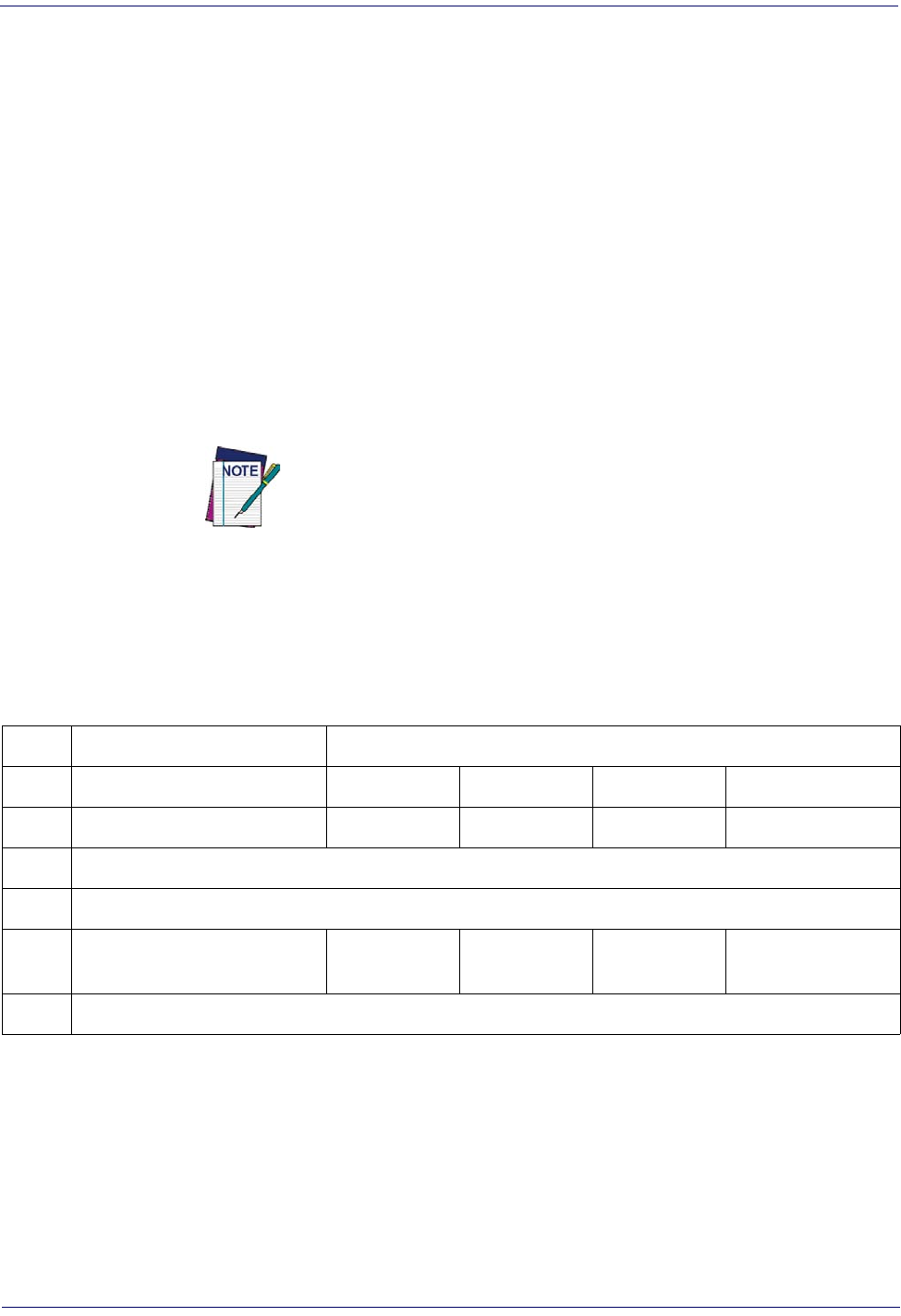
References
280
Gryphon™ I GD44XX
/
GBT4400/GM440X
Scanning Active Time
This setting specifies the amount of time that the reader stays in scan ON state once the state is
entered. The range for this setting is from 1 to 255 seconds in 1-second increments.
Follow these instructions to set this feature:
1. Determine the desired setting.
2. Pad the result with leading zeroes to yield three digits. For example: 0 = 000, 5 = 005, 20
= 020, etc.
3. Go to page 101 and scan the ENTER/EXIT PROGRAMMING MODE bar code to
enter Programming Mode.
4. Scan the bar code: SELECT SCANNING ACTIVE TIME SETTING.
5. Scan the appropriate three digits from the keypad in Appendix D, Keypad, that represent
the duration which was determined in the steps above. You will hear a two-beep indica-
tion after the last character.
If you make a mistake before the last character, scan the CANCEL bar code
to abort and not save the entry string. You can then start again at the
beginning.
6. Scan the ENTER/EXIT PROGRAMMING MODE bar code to exit Programming
Mode.
This completes the procedure. See Tabl e 39 for some examples of how to set this feature.
Table 39. Scanning Active Time Setting Examples
STEP ACTION EXAMPLES
1Desired Setting
1 Second 90 Sec. (1.5 min.) 180 Sec. (3 min.) 255 Seconds (4.25 min.)
2Pad leading zero(es)
001 090 180 255
3Scan ENTER/EXIT PROGRAMMING MODE
4Scan SELECT SCANNING ACTIVE TIME SETTING
5Scan Three Characters From
Appendix D, Keypad
‘0’, ‘0’ and ‘1’ ‘0’, ‘9’ and ‘0’ ‘1’, ‘8’ and ‘0’ ‘2’, ‘5’ and ‘5’
6Scan ENTER/EXIT PROGRAMMING MODE
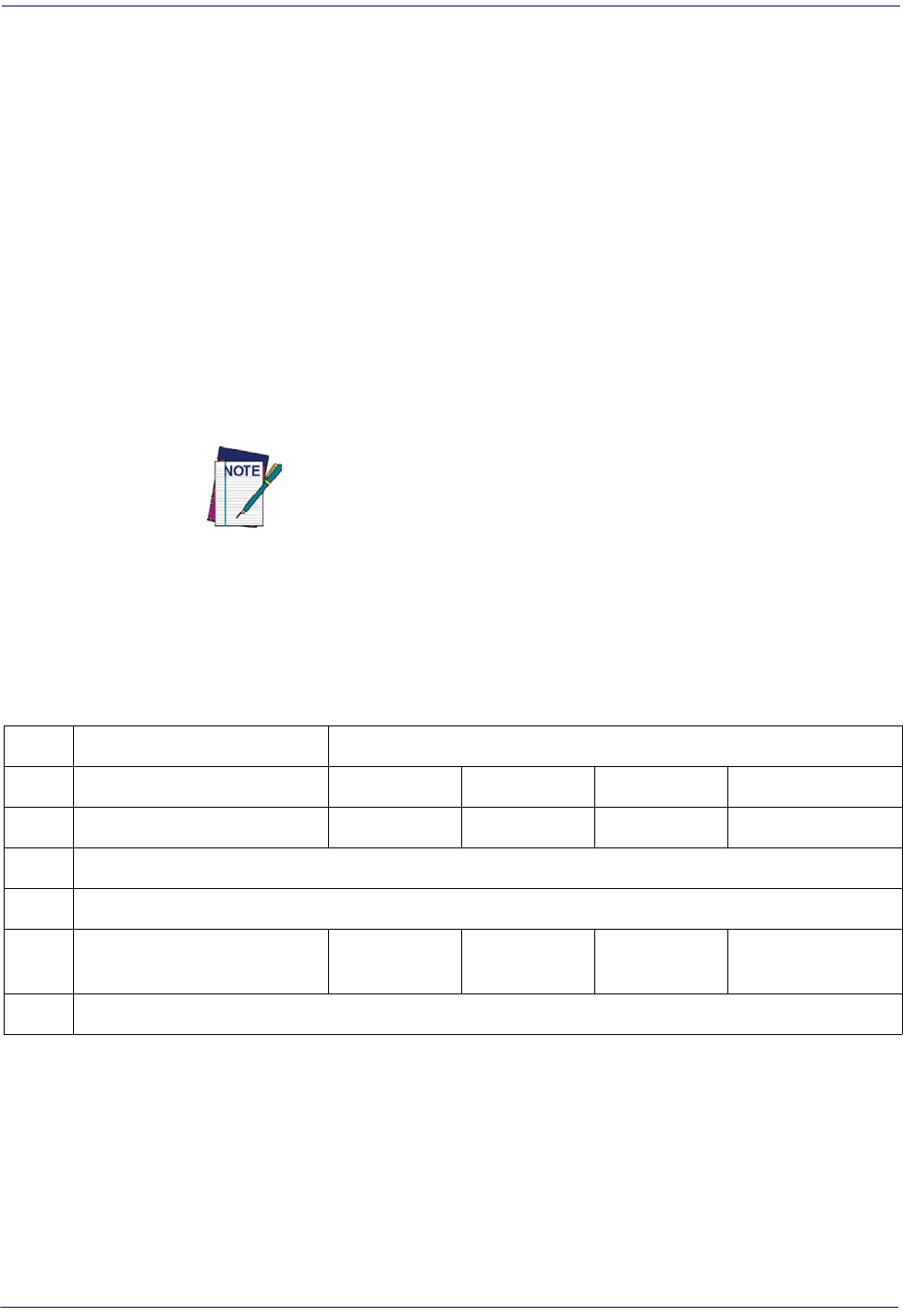
Scanning Features
Product Reference Guide
281
Aiming Duration Time
Specifies the frame of time the aiming pointer remains on after decoding a label, when in trigger
single mode. The range for this setting is from 1 to 255 seconds in 1-second increments.
Follow these instructions to set this feature:
1. Determine the desired setting.
2. Pad the result with leading zeroes to yield three digits. For example: 0 = 000, 5 = 005, 20
= 020, etc.
3. Go to page 104 and scan the ENTER/EXIT PROGRAMMING MODE bar code to
enter Programming Mode.
4. Scan the bar code: SELECT AIMING DURATION TIME SETTING.
5. Scan the appropriate three digits from the keypad in Appendix D, Keypad, that represent
the duration which was determined in the steps above. You will hear a two-beep indica-
tion after the last character.
If you make a mistake before the last character, scan the CANCEL bar code
to abort and not save the entry string. You can then start again at the
beginning.
6. Scan the ENTER/EXIT PROGRAMMING MODE bar code to exit Programming
Mode.
This completes the procedure. See Tabl e 40 for some examples of how to set this feature.
Table 40. Aiming Duration Time Setting Examples
STEP ACTION EXAMPLES
1Desired Setting
1 Second 90 Sec. (1.5 min.) 180 Sec. (3 min.) 255 Seconds (4.25 min.)
2Pad leading zero(es)
001 090 180 255
3Scan ENTER/EXIT PROGRAMMING MODE
4Scan SELECT AIMING DURATION TIME SETTING
5Scan Three Characters From
Appendix D, Keypad
‘0’, ‘0’ and ‘1’ ‘0’, ‘9’ and ‘0’ ‘1’, ‘8’ and ‘0’ ‘2’, ‘5’ and ‘5’
6Scan ENTER/EXIT PROGRAMMING MODE
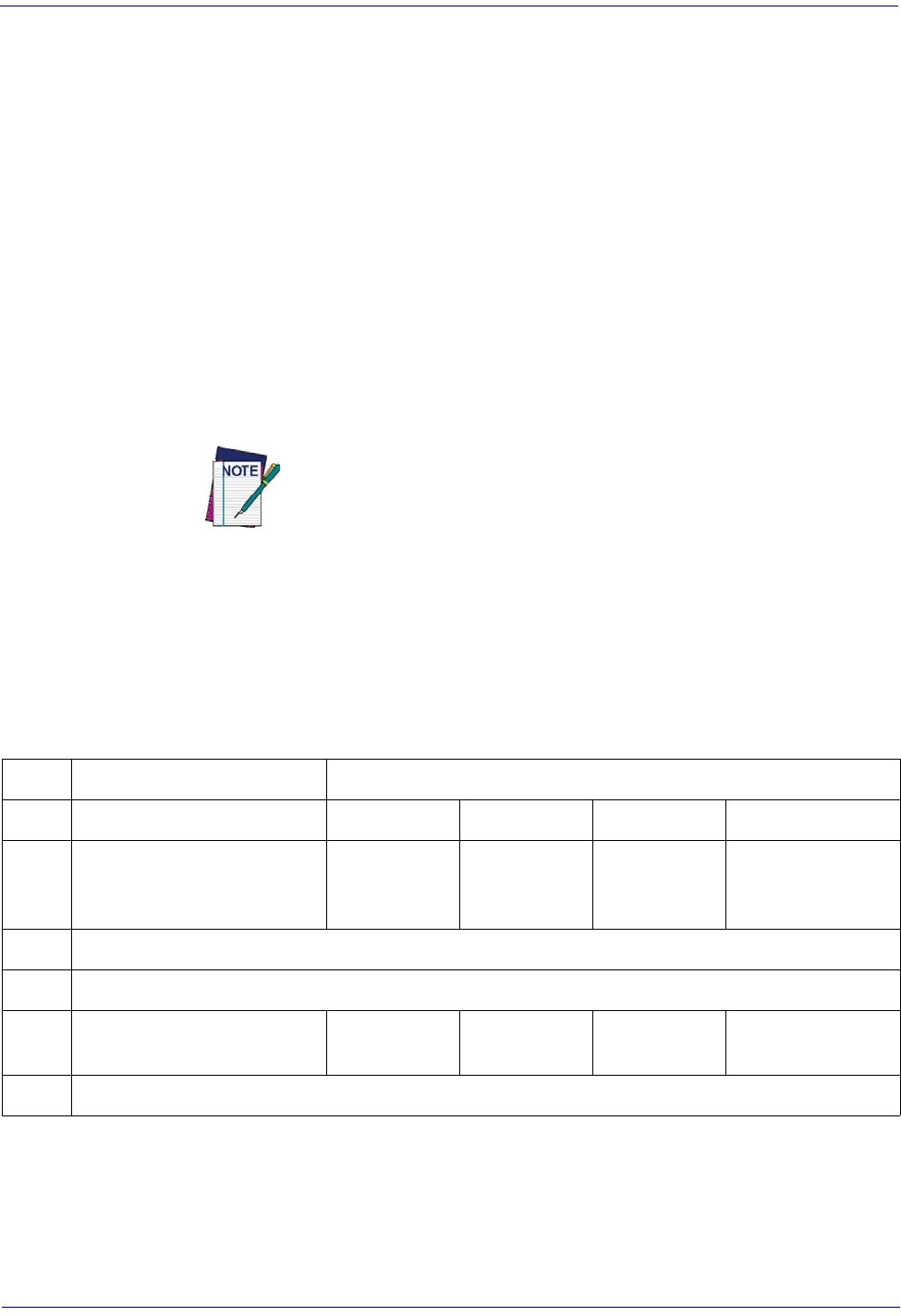
References
282
Gryphon™ I GD44XX
/
GBT4400/GM440X
Flash On Time
This feature specifies the ON time for the indicator LED while in Flash Mode. The selectable
range is 100 to 9,900 milliseconds (0.1 to 9.9 seconds), in 100 millisecond increments.
Follow these instructions to set this feature.
1. Determine the desired setting in milliseconds.
2. Divide the desired setting by 100 (setting is in 100ms increments). Pad the result with
leading zeroes to yield two digits. For example: 0 = 00, 5 = 05, 20 = 20, etc.
3. Go to page 102 and scan the ENTER/EXIT PROGRAMMING MODE bar code to
enter Programming Mode.
4. Scan the bar code: SELECT FLASH ON TIME SETTING.
5. Scan the appropriate two digits from the keypad in Appendix D, Keypad representing the
duration which was determined in the steps above. You will hear a two-beep indication
after the last character.
If you make a mistake before the last character, scan the CANCEL bar code
to abort and not save the entry string. You can then start again at the
beginning.
6. Scan the ENTER/EXIT PROGRAMMING MODE bar code to exit Programming
Mode.
This completes the procedure. See Tabl e 41 for examples of how to set this feature.
Table 41. Flash On Time Setting Examples
STEP ACTION EXAMPLES
1Desired Setting
500ms 1,000ms (1 sec.) 5200ms (5.2 sec.) 9,900ms (9.9 sec.)
2
Divide by 100 (and pad with
leading zeroes to yield two
digits)
05 10 52 99
3Scan ENTER/EXIT PROGRAMMING MODE
4Scan SELECT FLASH ON TIME SETTING
5Scan Two Characters From
Appendix D, Keypad
‘0’ and ‘5’ ‘1’ and ‘0’ ‘5’ and ‘2’ ‘9’ and ‘9’
6Scan ENTER/EXIT PROGRAMMING MODE

Scanning Features
Product Reference Guide
283
Flash Off Time
This feature specifies the OFF time for the indicator LED while in Flash Mode. The selectable
range is 100 to 9,900 milliseconds (0.1 to 9.9 seconds), in 100 millisecond increments.
Follow these instructions to set this feature.
1. Determine the desired setting in milliseconds.
2. Divide the desired setting by 100 (setting is in 100ms increments). Pad the result with
leading zeroes to yield two digits. For example: 0 = 00, 5 = 05, 20 = 20, etc.
3. Go to page 103 and scan the ENTER/EXIT PROGRAMMING MODE bar code to
enter Programming Mode.
4. Scan the bar code: SELECT FLASH OFF TIME SETTING.
5. Scan the appropriate two digits from the keypad in Appendix D, Keypad, that represent
the duration which was determined in the steps above. You will hear a two-beep indica-
tion after the last character.
If you make a mistake before the last character, scan the CANCEL bar code
to abort and not save the entry string. You can then start again at the
beginning.
6. Scan the ENTER/EXIT PROGRAMMING MODE bar code to exit Programming
Mode.
This completes the procedure. See Tabl e 42 for some examples of how to set this feature.
Table 42. Flash Off Time Setting Examples
STEP ACTION EXAMPLES
1Desired Setting
500ms 1,000ms (1 sec.) 5200ms (5.2 sec.) 9,900ms (9.9 sec.)
2
Divide by 100 (and pad with
leading zeroes to yield two
digits)
05 10 52 99
3Scan ENTER/EXIT PROGRAMMING MODE
4Scan SELECT FLASH OFF TIME SETTING
5Scan Two Characters From
Appendix D, Keypad
‘0’ and ‘5’ ‘1’ and ‘0’ ‘5’ and ‘2’ ‘9’ and ‘9’
6Scan ENTER/EXIT PROGRAMMING MODE

References
284
Gryphon™ I GD44XX
/
GBT4400/GM440X
Multiple Labels Ordering by Code Symbology
This feature Specifies the transmission ordering by symbology type, when Multiple Labels per
Frame is enabled.Up to six symbologies can be selected. Zeroes must be added to pad the string
to 12 characters if not using all six symbologies.
The labels are ordered first as specified in the output mask. Labels present in the volume but not
specified will be transmitted as unspecified symbologies in random order as allowed by the
reading time sequence. For each label decoded in the volume the reader signals the standard
beeper and LED indications.
To specify the symbology order:
1. Determine the symbologies and order you want to specify.
2. Use Table 44 on page 285 to find the hex values for up to six symbologies.
3. Go to page 110 and scan the ENTER/EXIT PROGRAMMING MODE bar code to
enter Programming Mode.
4. Scan the bar code: “SELECT SYMBOLOGIES FOR MULTIPLE LABELS ORDER-
ING”.
5. Scan the appropriate two alphanumeric characters from the keypad in Appendix D, Key-
pad, that represent the desired character/value in step 2 above.
6. Scan zeroes if needed to make a 12-character string.
7. When finished, scan the ENTER/EXIT PROGRAMMING MODE bar code to exit Pro-
gramming Mode.
This completes the procedure. See Tabl e 43 for some examples of how to set this feature.
Table 43. Multiple Labels Ordering by Code Symbology Examples
STEP ACTION EXAMPLES
1Desired symbology
Code 39 Data Matrix Code 128 Aztec
2Hex equivalent from
Table 44
24 0E 0C 4E
3Scan ENTER/EXIT PROGRAMMING MODE
4
Scan SELECT SYMBOLOGIES FOR MULTIPLE LABELS ORDERING
5Scan Two Characters From
Appendix D, Keypad
‘2’ and ‘4’ ‘0’ and ‘E’ ‘0’ and ‘C’ ‘4’ and ‘E’
RESULT
0x240E0C4E0000
6Scan ENTER/EXIT PROGRAMMING MODE
Table 44 on page 285 shows the hex value associated with each symbology.
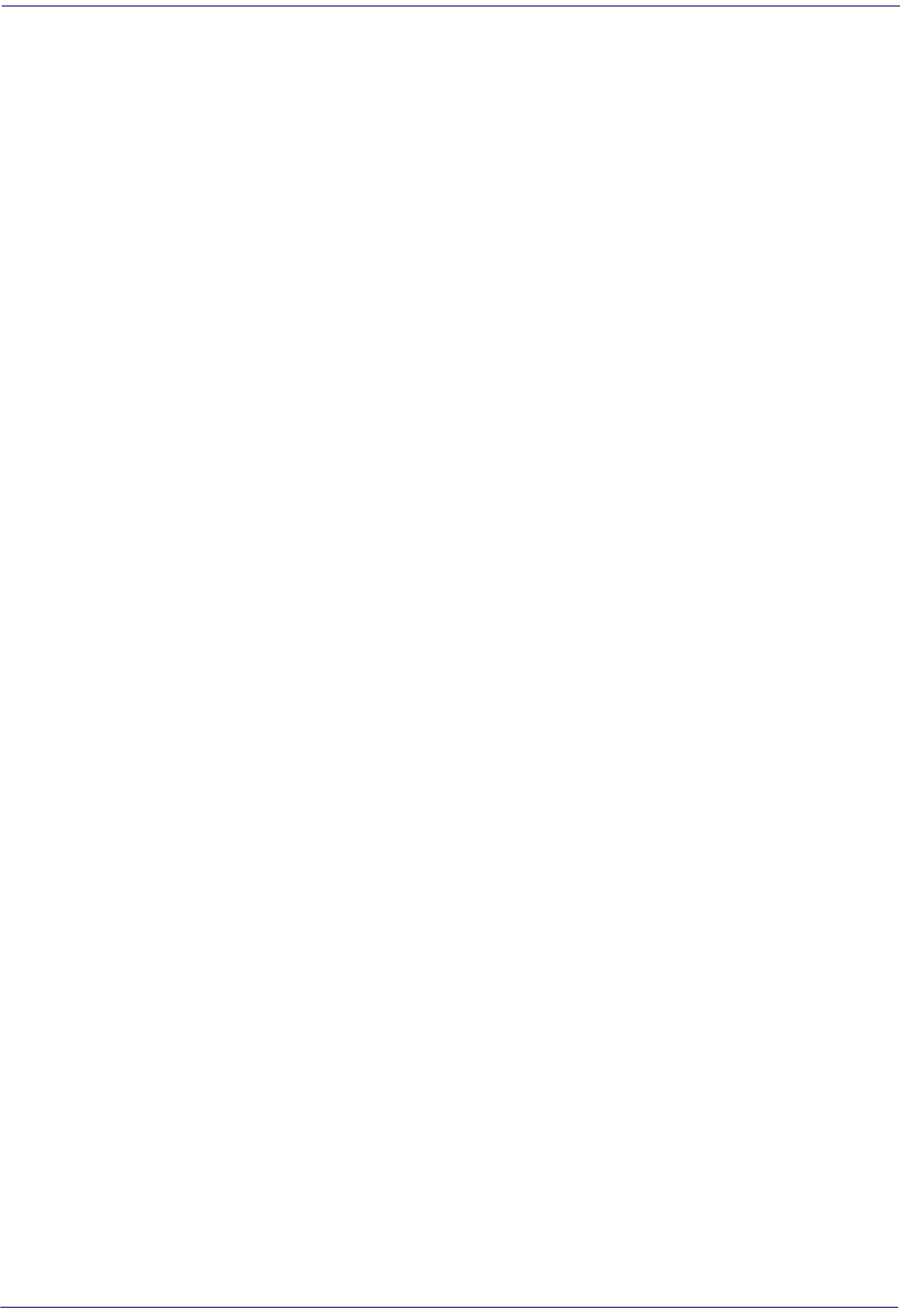
Scanning Features
Product Reference Guide
285
Table 44
Hex
Value Symbology ID
Hex
Value Symbology ID
00 Don't care 2C GTIN5
01 UPC-A 2D GTIN8
02 UPC-E 2E S2OF5
03 EAN8 2F PDF417
04 EAN13 30 CODE11
05 UPC2 31 IATA
06 UPC5 32 MICRO_PDF
07 C128_ADDON 33 GS1 DataBar_LIM_ID
0A EAN128 34 GS1 DataBar_LIM_COMP
0B C128_PROGRAMMING_LABEL 35 GS1 DataBar_Omnidirectional_COMP
0C CODE128 36 GS1 DataBar_EXP_COMP
0D FNC3_C128_LABEL 37 GENERIC_DATA
0E DATA MATRIX 38 CC_A
0F MAXICODE 39 CC_B
10 QRCODE 3A CC_C
11 Reserved 3B LABELIMAGE
12 Reserved 3C CAPTURE_IMAGE_LABEL
13 CODE49 3D Reserved
14 UPC-E2 3E M2OF5
15 UPC-E5 3F D2OF5
16 Reserved 40 PLESSEY65
17 UPC-A2 42 ISSN
18 UPC-A5 43 ISBT
19 Reserved 44 Reserved
1A EAN82 45 TIMER_EXPIRED_EVENT
1B EAN85 46 FOLLETT_2OF5
1C Reserved 47 Reserved
1D EAN132 48 Reserved
1E EAN135 49 CODE39_CIP
1F EAN138 4A ABC_CODABAR
20 ISBN_ID 4B I2OF5_CIP
21 TWO_LABEL_PAIR 4C C2OF5
22 I2OF5 4D IND2OF5
23 CODABAR 4E AZTEC
24 CODE39 4F UPC-E_COMP
25 PHARMAC39 50 UPC-A_COMP
26 MSI_PLESSEY 51 EAN8_COMP
27 CODE93 52 EAN13_COMP
28 RSS_EXP_ID 53 EAN128_COMP
29 RSS_14_ID 54 DATA MATRIX_PROGRAMMING_LABEL
2A GTIN 55 LABEL_ID_MAX
2B GTIN2 FF INVALID_LABEL_TYPE
. Symbology Hex Values

References
286
Gryphon™ I GD44XX
/
GBT4400/GM440X
RF Features
Automatic Configuration Update
When this feature is enabled, the base station and reader will keep their configurations
synchronized. If a reader's configuration is altered by reading programming labels, this change is
automatically transferred and updated in a linked base station. Likewise, if the base station's
configuration is changed using Aladdin or by host commands, then the reader's configuration
will automatically be updated if this feature is enabled.
RF Address Stamping
Source Radio Address Delimiter Character
This option specifies the delimiter character to be placed between the label data and radio
address when address stamping is enabled.
This feature only applies if "Source Radio Address Transmission" on
page 245 is enabled.
Follow these instructions to select the delimiter character:
1. Determine the desired character, then find its hexadecimal equivalent on the ASCII Chart
on the inside back cover. A setting of 00 specifies no delimiter character.
2. Go to page 246 and scan the ENTER/EXIT PROGRAMMING MODE bar code to
enter Programming Mode.
3. Scan the bar code: SET SOURCE RADIO ADDRESS DELIMITER CHARACTER.
4. Scan the appropriate two digits from the keypad in Appendix D, Keypad, that represent
the hexadecimal characters which were determined in the steps above. You will hear a two-
beep indication after the last character.
If you make a mistake before the last character, scan the CANCEL bar code
to abort and not save the entry string. You can then start again at the
beginning.
5. Scan the ENTER/EXIT PROGRAMMING MODE bar code to exit.
Table 45. Source Radio Address Delimiter Character Setting Examples
STEP ACTION EXAMPLES
1Desired Setting
No delimiter
character , (comma) - (dash) / (slash)
2Scan ENTER/EXIT PROGRAMMING MODE
3Scan SET SOURCE RADIO ADDRESS DELIMiTER CHARACTER
4Scan Two Characters From
Appendix D, Keypad
‘0’ and ‘0’ ‘2’ and ‘C’ ‘2’ and ‘D’ ‘2’ AND ‘F’
5Scan ENTER/EXIT PROGRAMMING MODE

RF Features
Product Reference Guide
287
STAR Radio Protocol Timeout
This parameter sets the valid wait time before transmission between the handheld reader and
Base Station is considered failed.
When setting this parameter, take into consideration the radio traffic (number of readers in the
same area). The selectable range for this feature is from 02 to 25 seconds.
Follow these instructions to set this feature:
1. Determine the desired setting.
2. Pad the number with leading zeroes to yield two digits. For example: 2 = 02, 5 = 05, 25 =
25, etc
3. Go to page 251 and scanScan the ENTER/EXIT PROGRAMMING MODE barcode to
enter Programming Mode.
4. Scan the barcode: SELECT RADIO PROTOCOL TIMEOUT.
5. Scan the appropriate two digits from the keypad in Appendix D, Keypad, that represent
the duration which was determined in the steps above. You will hear a two-beep indica-
tion after the last character.
If you make a mistake before the last character, scan the CANCEL barcode to
abort and not save the entry string. You can then start again at the begin-
ning.
6. Scan the ENTER/EXIT PROGRAMMING MODE barcode to exit Programming
Mode.
This completes the procedure. See Tabl e 46 for some examples of how to set this feature.
Table 46. STAR Radio Protocol Timeout Examples
STEP ACTION EXAMPLES
1Desired Setting
2 Seconds 5 Seconds 10 Seconds 25 Seconds
2Pad with leading zero(es)
02 05 10 25
3Scan ENTER/EXIT PROGRAMMING MODE
4Scan SELECTSTAR RADIO PROTOCOL TIMEOUT SETTING
5Scan Two Characters From
Appendix D, Keypad
‘0’ and ‘2’ ‘0’ and ‘5’ ‘1’ and ‘0’ ‘2’ AND ‘5’
6Scan ENTER/EXIT PROGRAMMING MODE
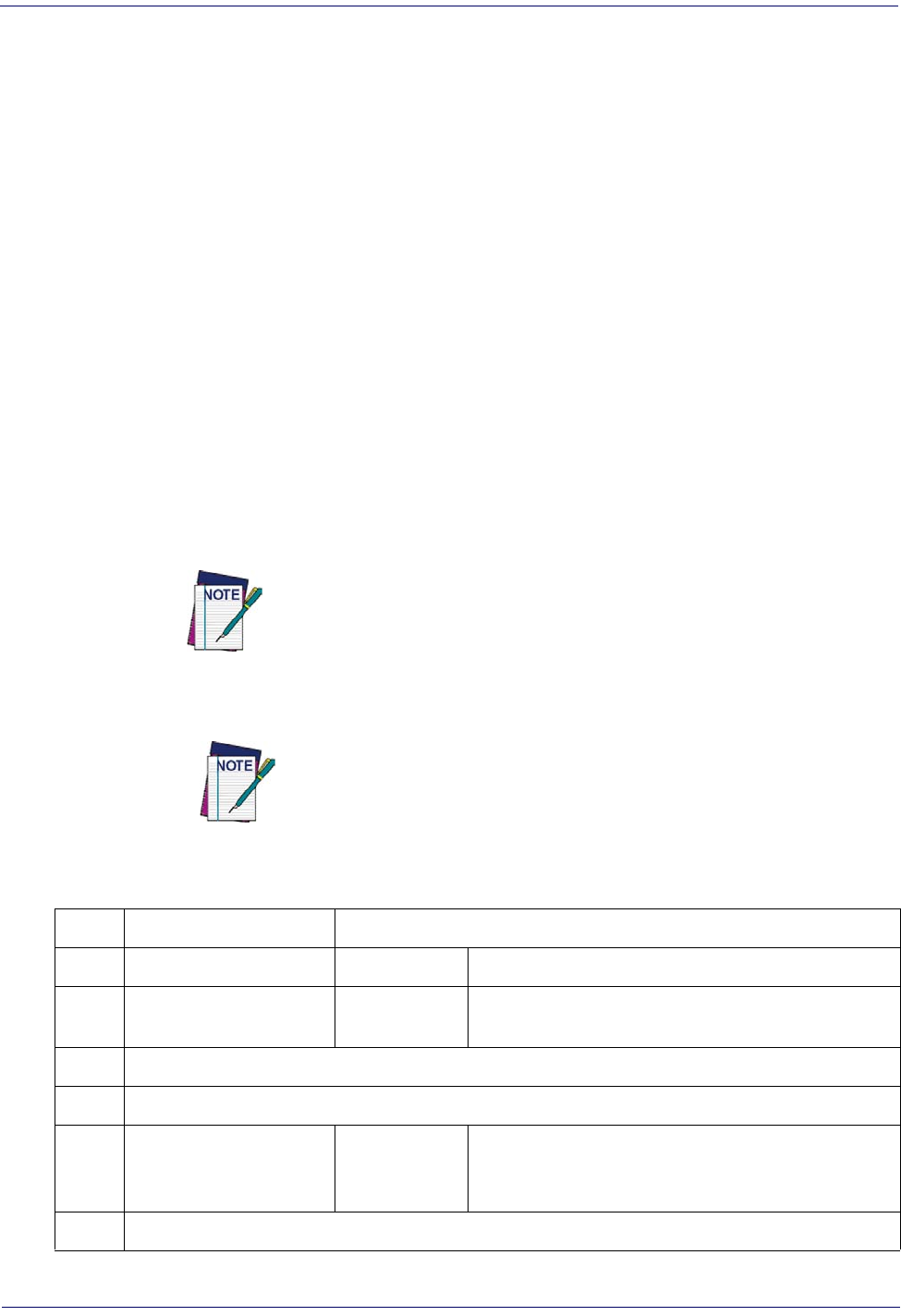
References
288
Gryphon™ I GD44XX
/
GBT4400/GM440X
BT-Only Features
BT Pin Code
This option specifies the 4-character or 16-character pin code to be used for authentication of
the BT link. To set the pin code:
1. Scan the ENTER/EXIT PROGRAMMING MODE bar code to enter Programming
Mode, then enable "BT Security Mode" on page 247.
2. Specify the desired pin code length (4 or 16) by scanning the appropriate bar code in
"Select PIN Code Length" on page 248.
3. Determine the desired characters. For example, D254 or STOR12345678135M
4. Convert the characters to hexadecimal using the ASCII Chart on the inside back cover of
this manual.
5. Go to page 248 and Scan the bar code: SET 4 CHAR PIN CODE or SET 16-CHAR
PIN CODE.
6. Scan the appropriate alphanumeric characters from the keypad in Appendix D, Keypad,
representing the hexadecimal entries determined in the steps above. You will hear a two-
beep indication after the last character.
If you make a mistake before the last character, scan the CANCEL bar code to
abort and not save the entry string. You can then start again at the beginning.
7. Scan the ENTER/EXIT PROGRAMMING MODE bar code to exit Programming
Mode.
Changing the pin code setting will unlink the devices. If the Automatic Configu-
ration Update is set to the default enabled setting, the devices must only be
relinked. If the Automatic Configuration Update is set to the disabled setting,
the Pin Code setting must also be updated in the Base Station using Aladdin.
After the Base Station has been updated, the devices must be relinked.
Table 47. BT Pin Code Setting Examples
STEP ACTION EXAMPLES
1Desired Setting D254 STOR12345678135M
2Convert the characters to
hexadecimal 44 32 35 34 53 54 4F 52 31 32 33 34 35 36 37 38 31 33 35 4D
3Scan ENTER/EXIT PROGRAMMING MODE
4Scan SET BT PIN CODE
5
Scan 8 or 32 Alphanumeric
Characters From Appendix
D, Keypad
44323534 53544F5231323334353637383133354D
6Scan ENTER/EXIT PROGRAMMING MODE
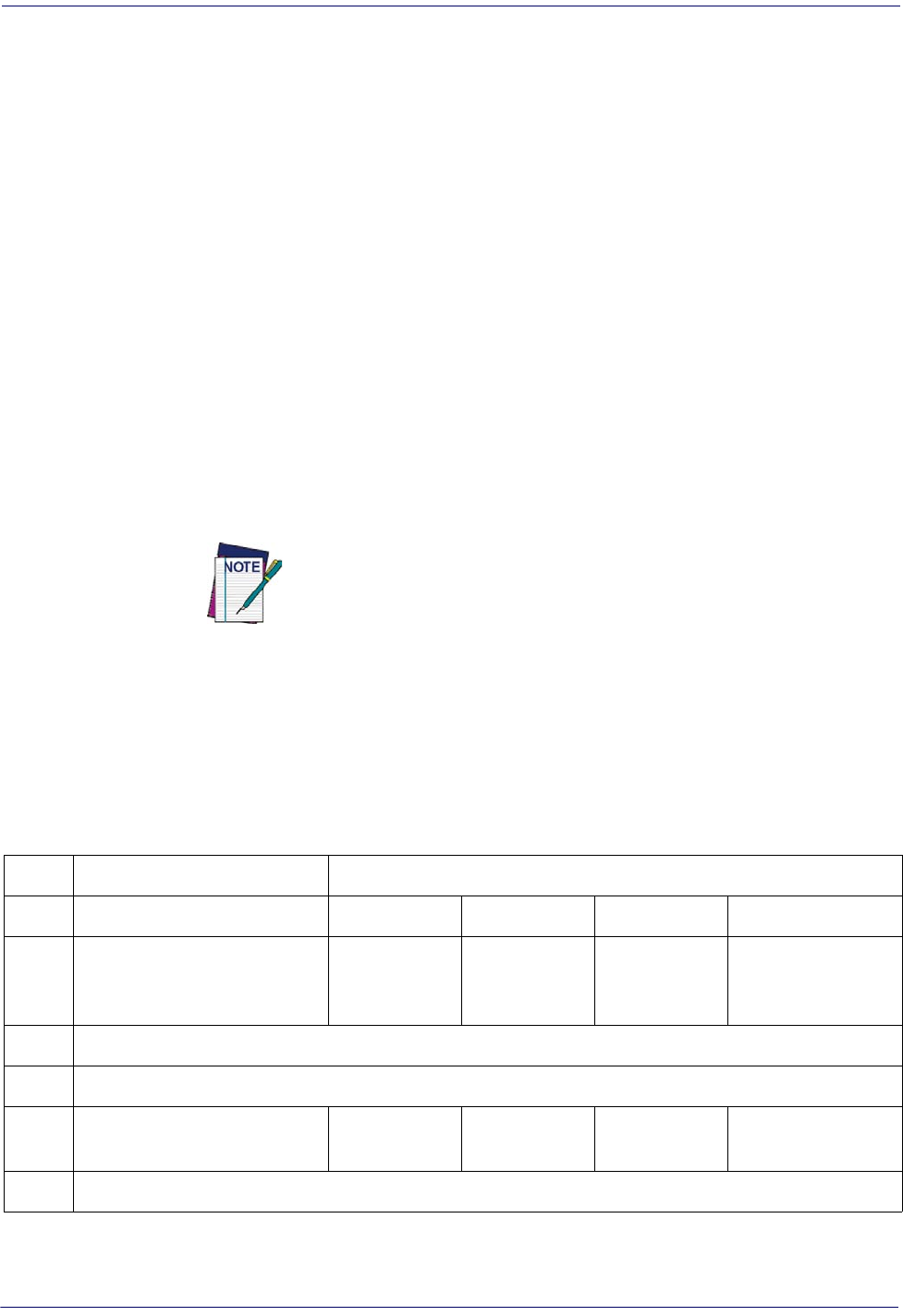
Motion Features
Product Reference Guide
289
Motion Features
Motionless Timeout
This setting specifies the amount of time that the reader takes to assume that it is in a motionless
condition. The range for this setting is from 500 msec to 25.5 seconds, in 100 millisecond
increments.
Follow these instructions to set this feature.
1. Determine the desired setting.
2. Pad the result with leading zeroes to yield three digits. For example: 0.5 = 0005 = 00, 5 =
050, 20 = 200, etc.
3. Go to page 254 and scan the ENTER/EXIT PROGRAMMING MODE bar code to
enter Programming Mode.
4. Scan the bar code: SELECT MOTIONLESS TIMEOUT SETTING.
5. Scan the appropriate three digits from the keypad in Appendix D, Keypad representing
the duration which was determined in the steps above. You will hear a two-beep indica-
tion after the last character.
If you make a mistake before the last character, scan the CANCEL bar code
to abort and not save the entry string. You can then start again at the
beginning.
6. Scan the ENTER/EXIT PROGRAMMING MODE bar code to exit Programming
Mode.
This completes the procedure. See Tabl e 48 for examples of how to set this feature.
Table 48. Motionless Timeout Setting Examples
STEP ACTION
EXAMPLES
1Desired Setting
500ms 1 sec. 10 sec 9,900ms (9.9 sec.)
2
Divide by 100 (and pad with
leading zeroes to yield two
digits)
005 010 100 250
3Scan ENTER/EXIT PROGRAMMING MODE
4Scan SELECT MOTIONLESS TIMEOUT SETTING
5Scan Two Characters From
Appendix D, Keypad ‘0’, ‘0’ and ‘5’ ‘0’, ‘1’ and ‘0’ ‘ 1 ’, ‘ 0 ’, a n d ‘ 0 ’ ‘2’, ‘5’, and ‘0’
6Scan ENTER/EXIT PROGRAMMING MODE
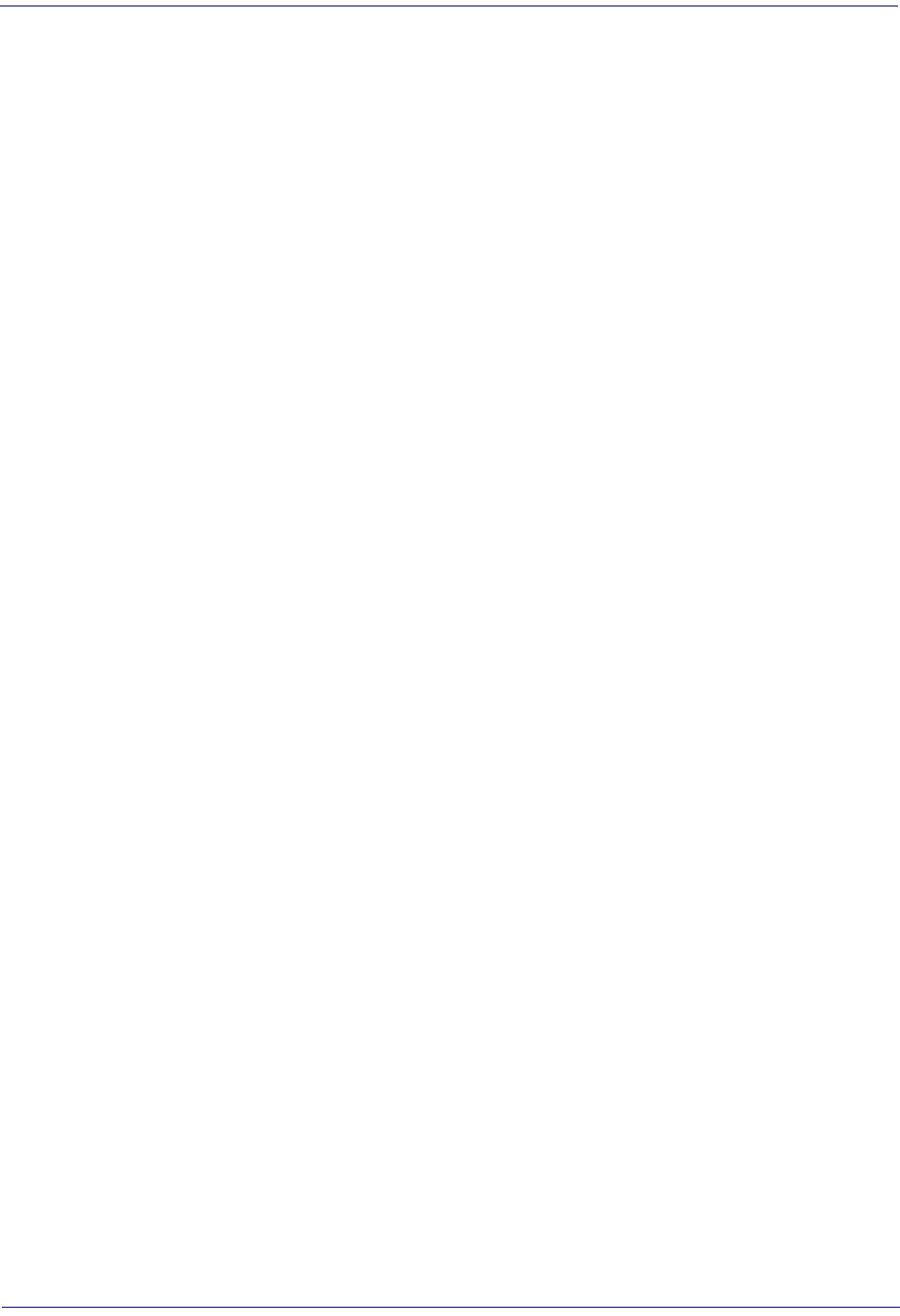
References
290
Gryphon™ I GD44XX
/
GBT4400/GM440X
NOTES
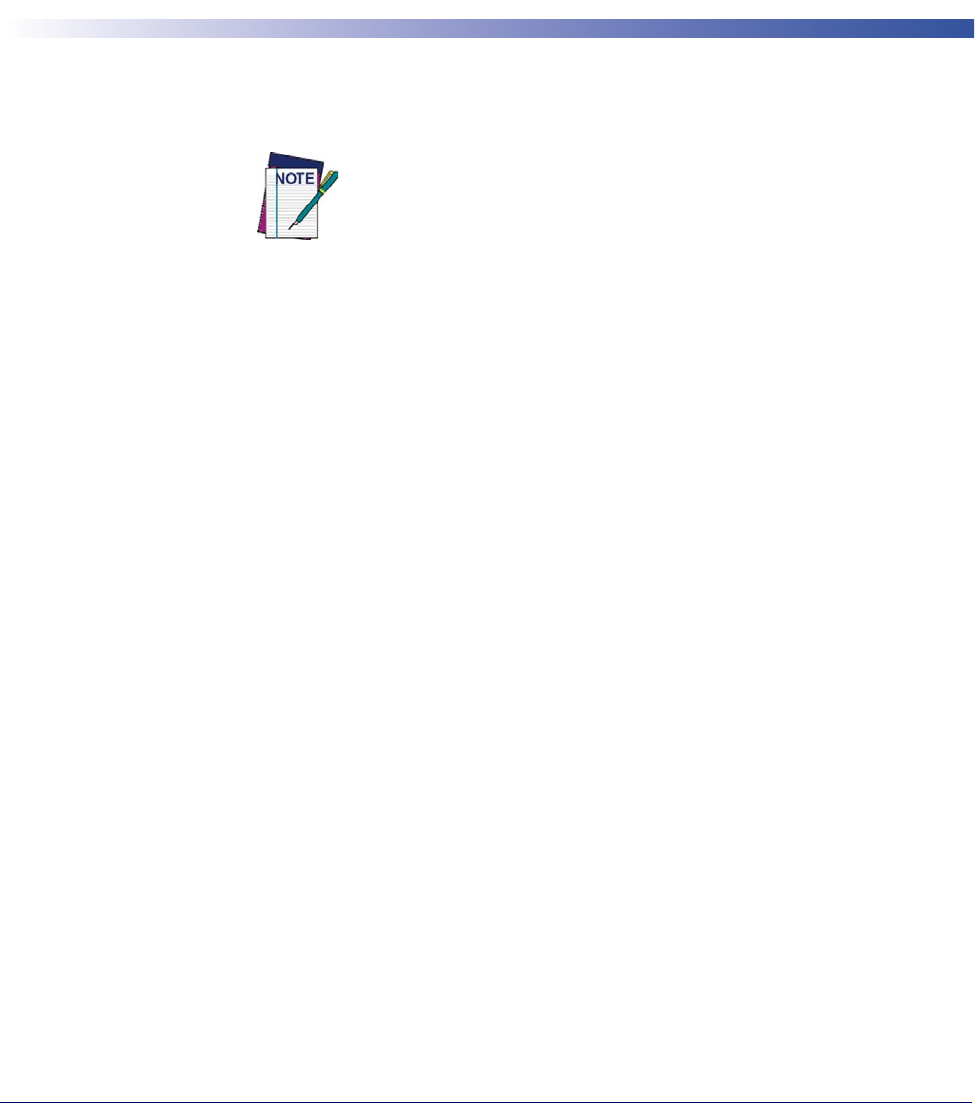
Product Reference Guide
291
Chapter 5
Message Formatting
Message Formatting
Message Formatting is only available for the Gryphon™ Wireless
model.
A message from the Host to the base must follow these rules:
• If Address stamping options or address delimiter are enabled on the base, the Host replay
must have address field and delimiter too. Otherwise the message will be ignored. Address
delimiter is present only when address stamping is enabled.
• Address stamping is necessary to correctly route the message to the Gryphon I, especially
when more than one handheld is linked to the same base. Address stamping could be dis-
abled if the system is in point to point configuration. If address stamping is not enabled,
the messages are addressed to the first handheld linked to the base.
• The maximum character length for messages is 48.
• Messages end with “CR” 0x0D ASCII character. The CR character cannot be contained
in the middle.
• Messages cannot start with '$' or # because these are reserved for Service mode command
• Base station can receive host message only if Host Commands Obey/Ignore is set to
Ignore.
•Message could be sent to the HH in response to a Label when “Transmit mode” require
Ack from Host (see transmit mode parameter) or at any time. When messages are sent not
in response to a label must start with DC2 0x12 ASCII character and could be sent in any
transmit mode setting.
• Message could be sent to all HH linked to base by using a Multicast message:
“00 00 00 00 2A AA”
• In order to receive a message, handhelds must not be in sleep state.
The format of the ACK from Host message (used for transmission mode 02) is:
[Scanner_Addr] [Scanner_Addr_delimiter] MESSAGE <CR>
The format of a generic message From Host to HH is:
[Scanner_Addr] [Scanner_Addr_delimiter] DC2 MESSAGE <CR>
where DC2 is ASCII 0x12 (^R) character.
[Items in square brackets are optional.]

Message Formatting
292
Gryphon™ I GD44XX
/
GBT4400/GM440X
• If you want to control the Scanner's beeper from the host, you will also probably want to
disable the good transmission beep that is emitted when the code is received from the cra-
dle. (See "Wireless Beeper Features" on page 236).
The message field can store plain text and escape sequences.
• Escape sequences are interpreted as commands.
LED and Beeper Control
ESC [ 0 q Emit short High tone + short delay
ESC [ 1 q Emit short Low tone + short delay
ESC [ 2 q Emit long Low tone + short delay
ESC [ 3 q Emit good read tone
ESC [ 4 q Emit bad tx tone
ESC [ 5 q Wait 100 ms
ESC [ 6 q Turn on the green LED
ESC [ 7 q Turn off the green LED
ESC [ 8 q Turn on the green spot
ESC [ 9 q Turn off the green spot
ESC [ 0 r Beep for Find me function (new)
ESC [ 1 r Power-off (new)
The LED control escape sequences are intended to activate the LEDs for short periods of time
and can be used in combination with the Beeper. The LED and Beeper will be controlled by the
system after the entire command sequence is interpreted.
Example:
ESC [ 6 q ESC [ 3 q ESC [ 7 q Turns on the green LED, emits a good read tone, and turns off the
green LED.
ESC [ 6 q ESC [ 5 q ESC [ 7 q Turns on the green LED for 100 ms and then turns off the green LED.
Escape sequences different from those listed will be ignored.
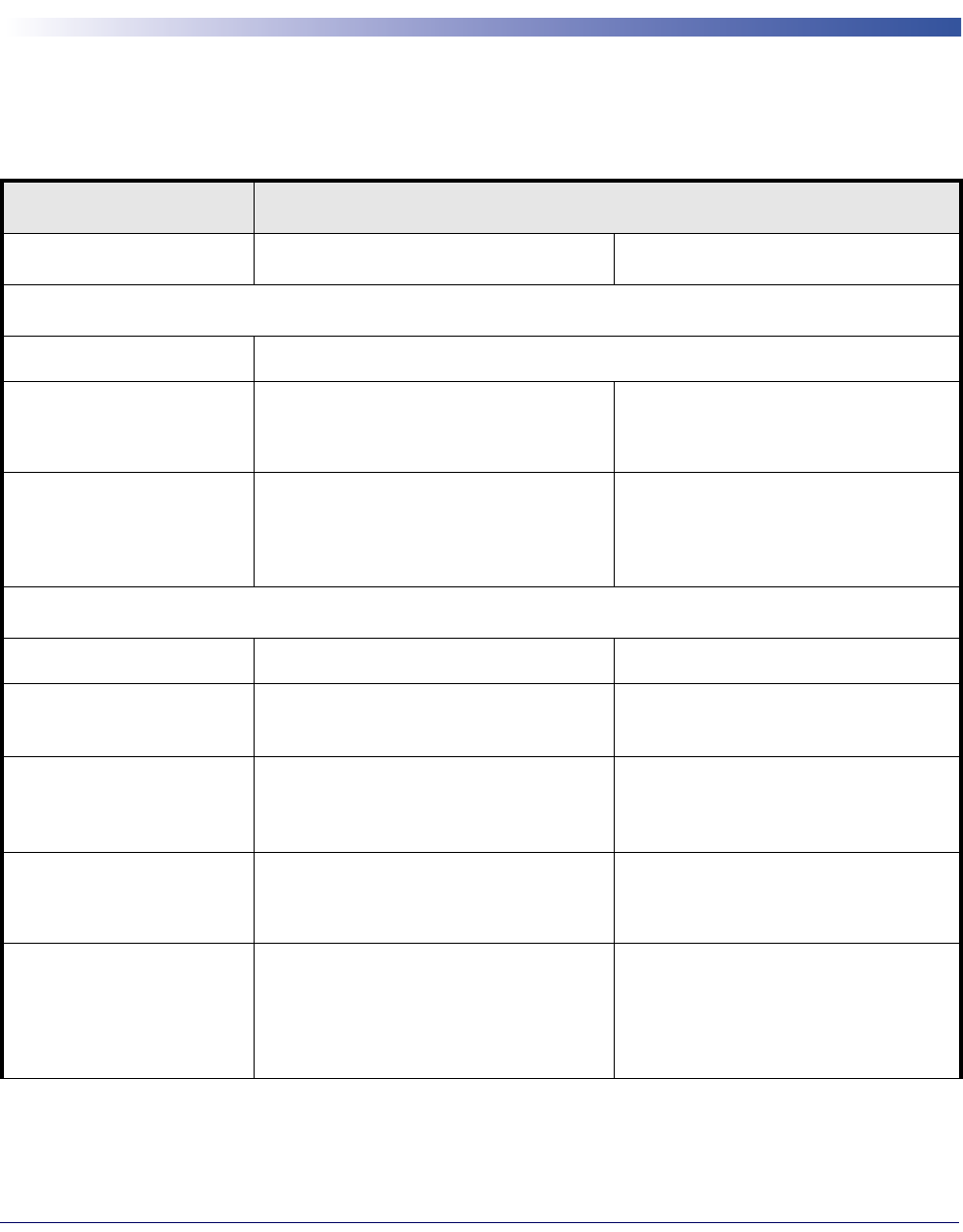
Product Reference Guide
293
Appendix A
Technical Specifications
Table 49 contains Physical and Performance Characteristics, User Environment and Regulatory
information.
Table 49. Technical Specifications
Item Description
GD44XX GBT4400/GM440X
Physical Characteristics
Color White or Black
Dimensions
Height 7.1”/181 mm
Length 3.9”/100 mm
Width 2.8”/71 mm
Height 7.1”/181 mm
Length 3.9”/100 mm
Width 2.8”/71 mm
Weight (without cable) Approximately 6.9 ounces /195.6 g
GBT4400/GM440X Handheld Unit:
Approximately 8.7 ounces/246 g
Base Station/Charger: Approximately
8.7 ounces/246 g
Electrical Characteristics
Battery Type N/A Li-Ion battery pack
Typical charge time for full
charge from full discharge N/A 4 hours with 12V external power supply
adaptera
N/A
Max 22 hours with Host power
(In this case no supply adapter is
needed)
a
Operating autonomy
(continuous reading) N/A
scans typical/fully charged battery
GBT4400 >50,000 reads
GM440X 60,000 reads (typical)
Base Station Consumption
and DC input supply range N/A
Volt 4.75-14 VDC; Power <8Wb;
Imax 500mA when in host/bus
powered mode
b
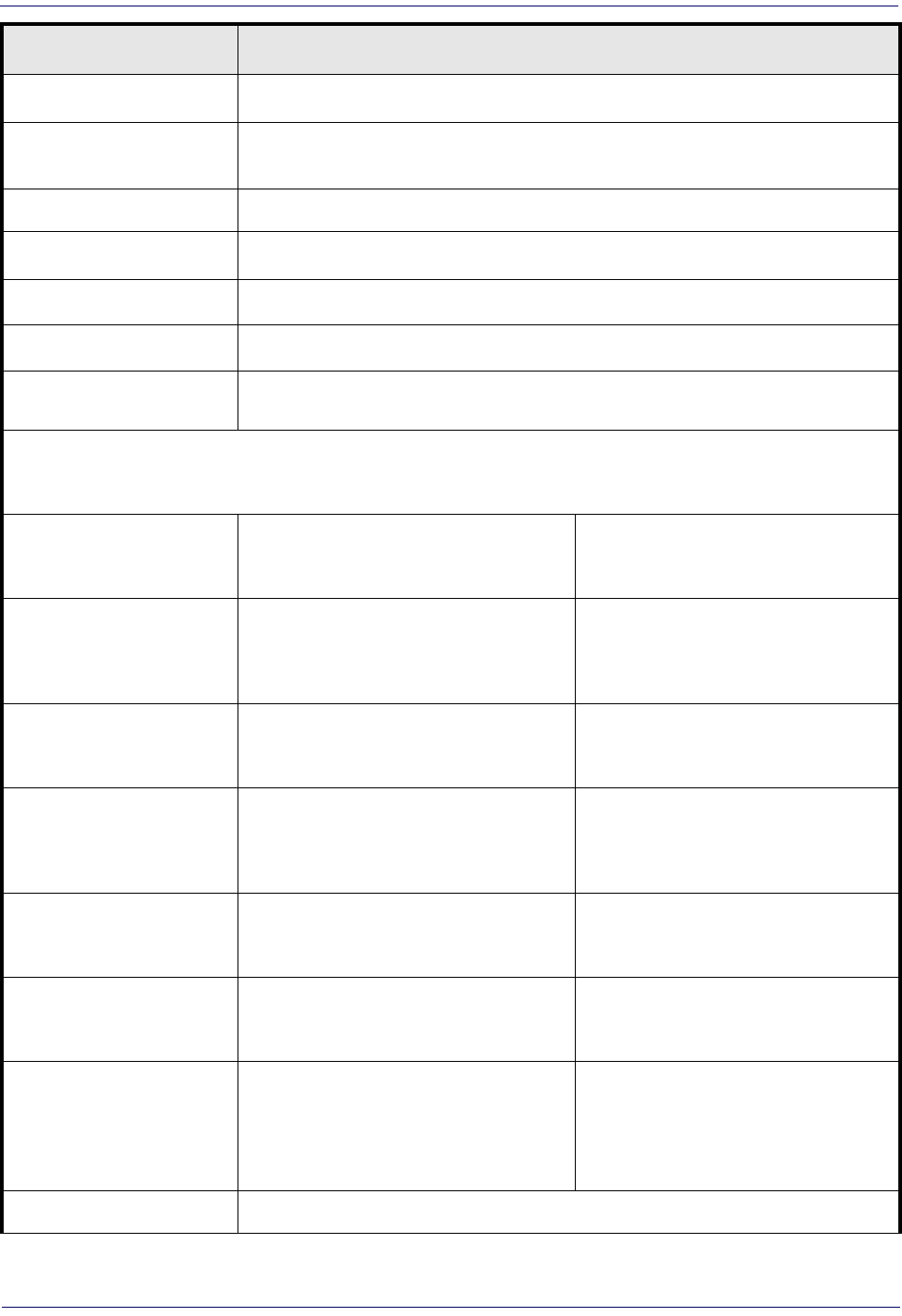
294
Gryphon™ I GD44XX
/
GBT4400/GM440X
Performance Characteristics
Scanning Illumination
Source LEDs
Aiming Source Laser Class 2
Roll (Tilt) AnglecUp to ± 180°
Pitch Angle
c
± 40°
Skew (Yaw) Angle
c
± 40°
Field of View 40° Hx26° V
Depth of Field (Typical) d
Symbology Standard Range (SR) Models
433, 910, BT, D
High Density (HD) Models
BT, D only
Code 39
5mil: 1.6” -7.5” (4.0 -19cm)
10mil: 0.4” - 11.8” (1.0 - 30cm)
20mil: up to 17.7” (up to 45cm)
3mil: 0.9” - 3.6” (2.4 - 9.1cm)
5 mil: 0.3” - 4.5” (0.8 -11.3cm)
EAN 7.5mil: 0.5” - 10.6” (2.0 - 27cm)
13mil: 0.6” - 15.7” (1.5 - 40cm)
7.5mil: 0” - 5” (0 - 12.7cm)
13mil: 4.3” - 6.8” (1.1- 17.2cm)
PDF 417
6.6mil: 1.0” - 5.9” (2.5 - 15cm)
10mil: 0.2” - 8.6” (0.5 - 22cm)
15mil: 0.6” - 13.4” (1.5 - 34cm)
4mil: 0.7” - 2.7” (1.8 - 6.8cm)
6.6mil: 0.1” - 4.4” (0.1 - 11.2cm)
10mil: 0” - 5.6” (0 - 14.3cm)
Data Matrix 10mil: 0.8” to 6.3” (2.0 - 16cm)
15mil: 0” to 9.3” (0 - 23.6cm) 5mil: 1.1” - 2.4” (2.8-6.1cm)
QR Code 10mil: 1.2” to 4.9” (3.0 - 12.5cm)
15mil: 0.4” to 7.5” (1.0 - 19cm) 6.7mil: 0.8” - 1.7” (2.1 - 4.2cm)
Minimum Element Width
Standard Range:
1D Minimum Resolution = 4 mil
PDF-417 Minimum Resolution = 5 mil
Data Matrix Minimum Resolution = 7 mil
High Density:
1D Minimum Resolution = 2.5 mil
PDF-417 Minimum Resolution = 4 mil
Data Matrix Minimum Resolution = 5
mil
Print Contrast Minimum 25% minimum reflectance
Item Description
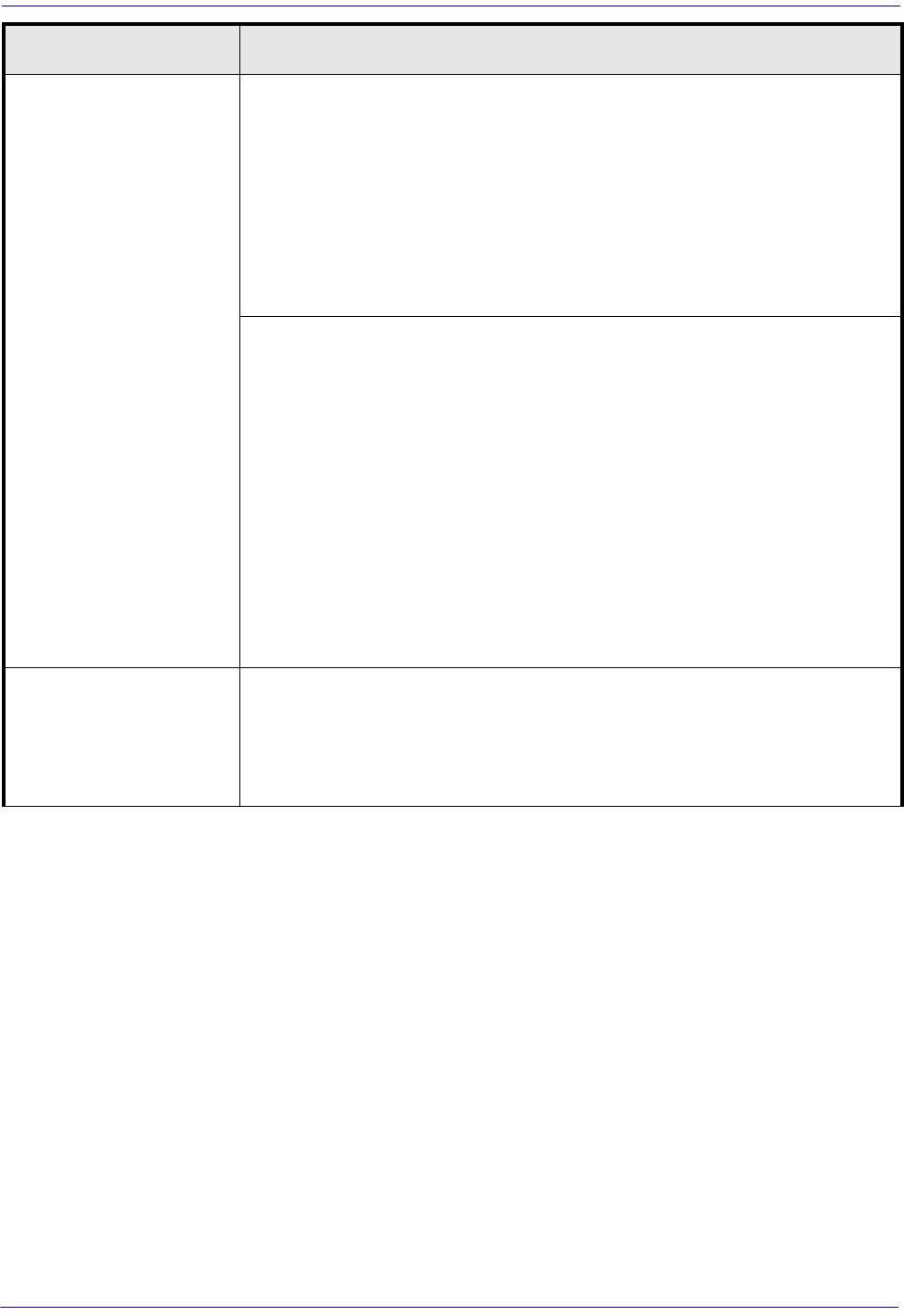
Product Reference Guide
295
Decode Capability
1D Bar Codes
UPC/EAN/JAN (A, E, 13, 8); UPC/EAN/JAN (including P2 /P5); UPC/EAN/JAN (including;
ISBN /Bookland & ISSN); UPC/EAN Coupons; Code 39 (including full ASCII); Code 39 Tri-
optic; Code39 CIP (French Pharmaceutical); LOGMARS (Code 39 w/ standard check digit
enabled); Danish PPT; Code 32 (Italian Pharmacode 39); Code 128; Code 128 ISBT; Inter-
leaved 2 of 5; Standard 2 of 5; Interleaved 2 of 5 CIP (HR); Industrial 2 of 5; Discrete 2 of
5; IATA 2of5 Air cargo code; Code 11; Codabar; ABC Codabar; Code 93; MSI; PZN; Plessey;
Anker Plessey; Follett 2 of 5; GS1 DataBar Omnidirectional; GS1 DataBar Limited; GS1
DataBar Expanded; GS1 DataBar Truncated; DATABAR Expanded Coupon.
2D / Stacked Codes
The Gryphon I GBT4400 scanner is capable of decoding the following symbologies
using multiple frames (i.e. Multi-Frame Decoding): PDF-417; QR Code; Aztec; Data
Matrix; Inverse Data Matrix; Data Matrix is configurable for the following parameters:;
Normal or Inverted; Square or Rectangular Style; Data length (1 - 3600 characters); Max-
icode; QR Codes (QR and Multiple QR Codes); Aztec; Postal Codes; Australian Post; Japa-
nese Post; KIX Post; Planet Code; Postnet; Royal Mail Code (RM45CC); Intelligent Mail Bar
Code (IMB); Sweden Post; Portugal Post; LaPoste A/R 39; 4-State Canada; PDF-417;
Micro PDF417; GS1 Composites (1 - 12); French CIP13e; GS1 DataBar Stacked; GS1 Data-
Bar Stacked Omnidirectional; GS1 DataBar Expanded Stacked; GSI Databar Composites;
Chinese Sensible Code; Inverted 2D codes.
Note: The reader can apply the Normal/Reverse Decoding Control to the following sym-
bologies: Data Matrix, QR, Aztec and Chinese Sensible Code.
Interfaces Supportedf
RS-232 Std, RS-232 Wincor-Nixdorf, RS-232 OPOS, IBM 46xx (ports5B and 9B), USB Com
Std., USB Keyboard, USB Alternate Keyboard, USB OEM, Keyboard Wedge (AT with or w/
o Alternate Key, IBM AT PS2 with or w/o Alternate Key, PC-XT, IBM 3153, IBM Terminals
31xx, 32xx,34xx, 37xx make only and make break keyboard, Digital Terminals VT2x,
VT3xx, VT4xx, and Apple) and Wand Emulation (BT model only).
a.Charge Times are much lower when battery is within daily typical operating condition.
b.T
ypical input current measured under factory default configuration.
c. Based on ISO 15423 specifications
d. 13 mils DOF based on EAN. All other 1D codes are Code 39. All labels grade A, typical environmental light,
20°C, label inclination 10°
e. It is acceptable to handle this with ULE.
f. See "Interface Selection"on page 29 for a listing of available interface sets by model type.
Item Description
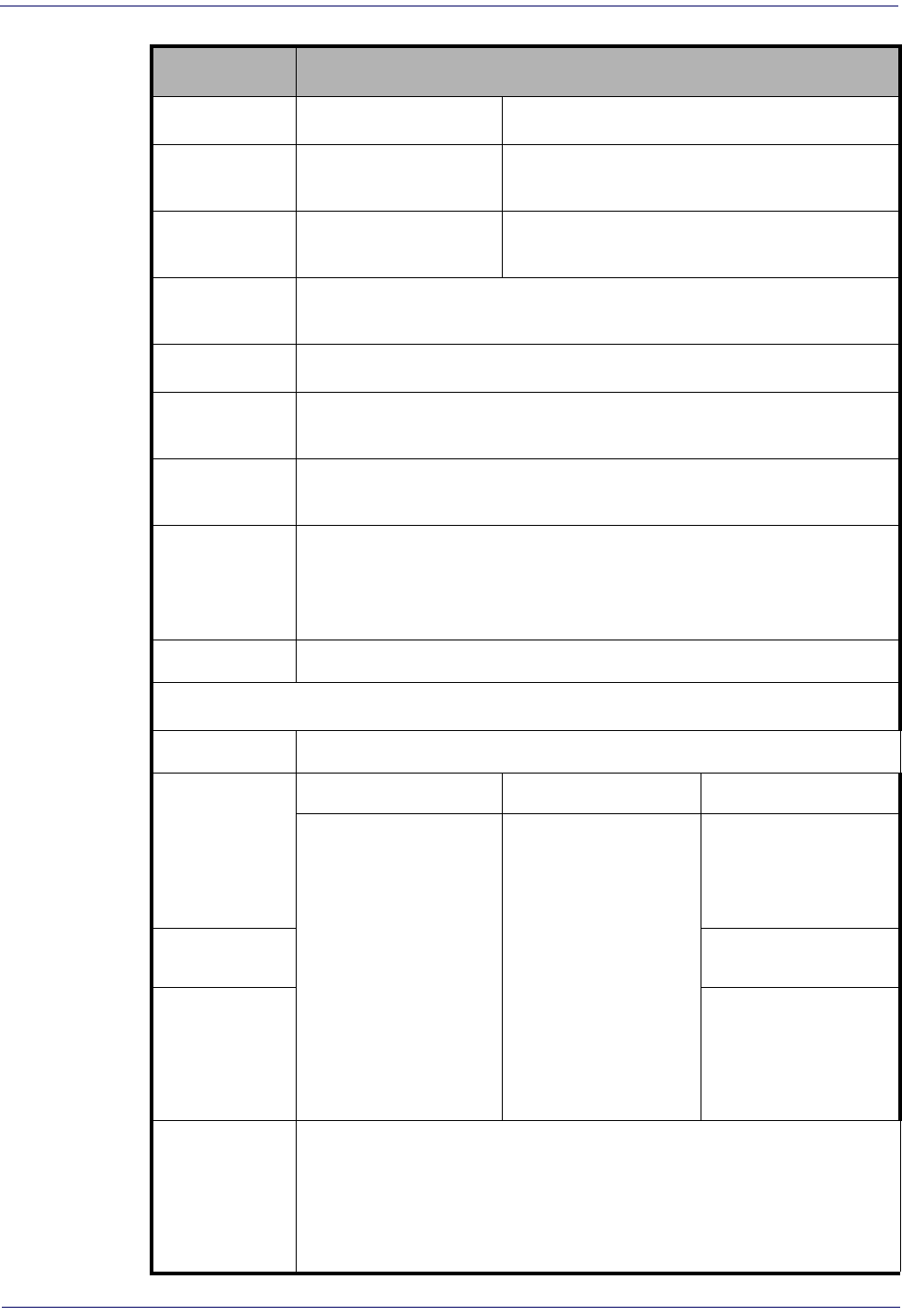
Item Description
User Environment GD44XX Models GBT Models
Operating Tem-
perature
32° to 131° F (0° to 55°
C) 32° to 122° F (0° to 50° C)
Charging Tem-
perature N/A 32° to 104° F (0° to 40° C)
Storage Tem-
perature -4° to 158° F (-20° to 70° C)
Humidity Operating: 5% to 90% relative humidity, non-condensing
Drop Specifica-
tions Scanner withstands 18 drops from 1.8 meters (5.9 feet) to concrete
Ambient Light
Immunity Up to 100,000 Lux
Contaminants
Spray/Rain/
Dust/Particu-
lates
IEC 529-IP52
ESD Level 16 KV
Regulatory
Electrical Safety UL 60950, CSA C22.2 No. 60950, IEC 60950
EMI/RFI
GD44XX Models GBT Models GM44 433 Models
North America (FCC) :
Part 15 Class B; Canada (
IC) : ICES-003 Class B;
Russia ( Gost); European
Union EMC Directive;
VCCI-Japan; Korean KCC;
Taiwan EMC (BSMI);
Australia (ACMA)
Europe - CE; Australia -
C-tick; Russia – GOST;
USA/CANADA – FCC/IC;
Japan – JRF/VCCI; Mex-
ico - NOM + Cofetel;
South Korea - KCC; Bra-
zil - ANATEL; Argentina -
CNC; China - SRRC;
Malaysia - SIRIM; Indo-
nesia, Singapore - IDA;
Taiwan - NCC; Philip-
pines - NTC
Europe - CE; Australia -
C-tick; Russia – GOST;
Singapore - IDA; China -
SRRC; Brazil - ANATEL
GM44 910 Models
USA/CANADA – FCC/IC;
Mexico - NOM + Cofe-
tel;
Laser Safety
IEC Class 2
Radiation 1 mW Avg., Emitted wavelength 650 nm, 12ms pulse, Beam Diver-
gence 8.4 deg x 8.1 deg ("plus" pattern).
Complies with FDA performance standards for laser products except for devia-
tions pursuant to Laser Notice No. 50, dated June 24, 2007.
296
Gryphon™ I GD44XX
/
GBT4400/GM440X
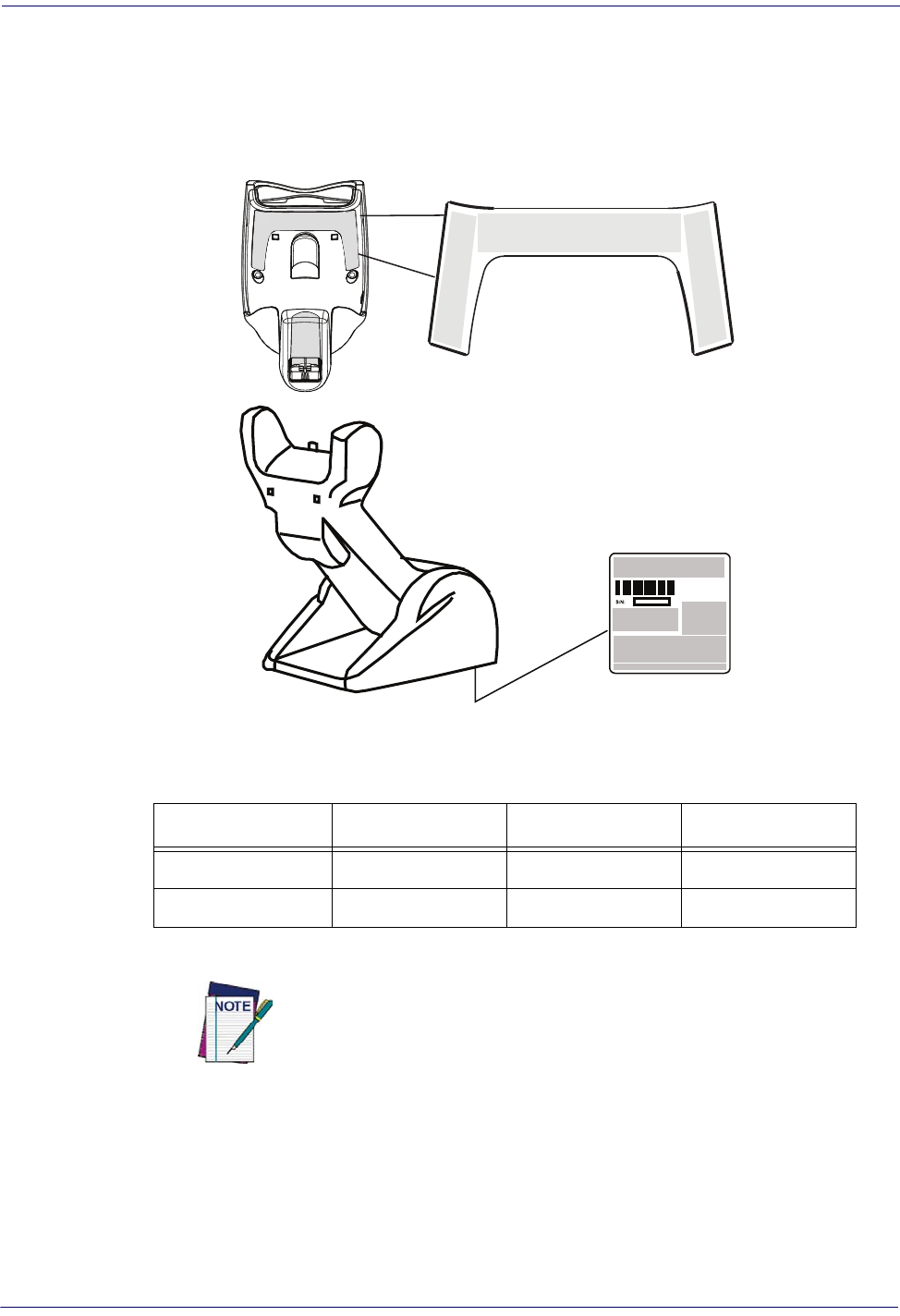
Product Reference Guide
297
Imager Labeling
Sample labels are shown for illustrative purposes only. Please view the labels on your product for
actual details, as they may vary from those depicted.
PATE N TS P E ND IN G 23904 5
CUS
Scanner Regulatory Label
Base Station Label
Radio Features
Radio Features BT 433 model 910 model
Frequency Range 2400 to 2483.5 MHz 433.92 MHz 910.00 MHz
Range (in open air) 30m 30m 30m
For Star Models: Max number of devices per base station = 16
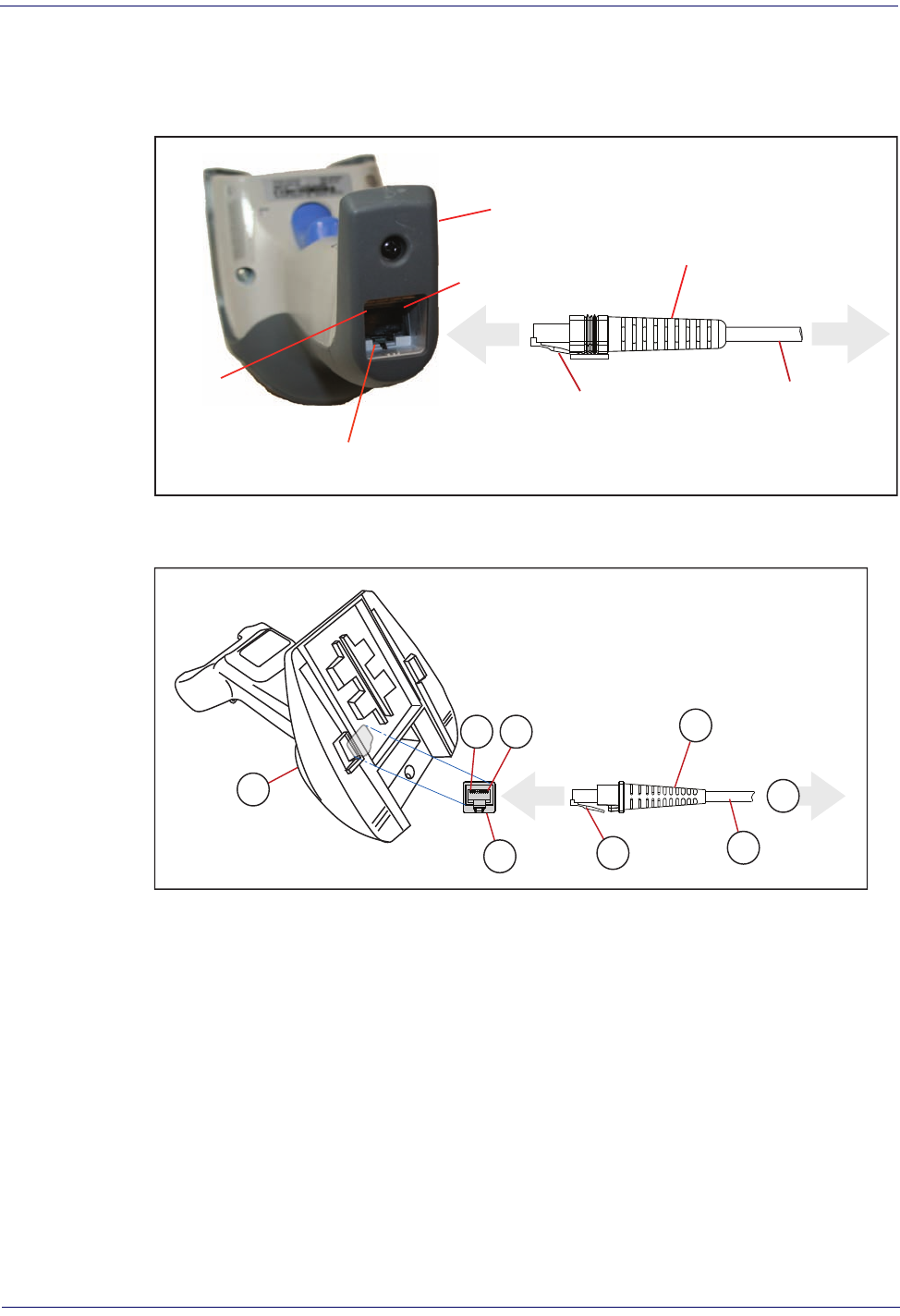
298
Gryphon™ I GD44XX
/
GBT4400/GM440X
Standard Cable Pinouts
Figure 19, Figure 20 and Table 50 provide standard pinout information for the interface cable.
Figure 19. Standard Cable Pinouts: Handheld
Pin 10
Cable Clip (Latch)
To Host
Cable
Cable Strain Relief
Bottom of Scanner
Interface Cable Port
Pin 1
Figure 20. Standard Cable Pinouts: Base Station
4
5
7
6
3
1 2
8
The signal descriptions in Table 50 apply to the connector on the reader and are for reference
only.
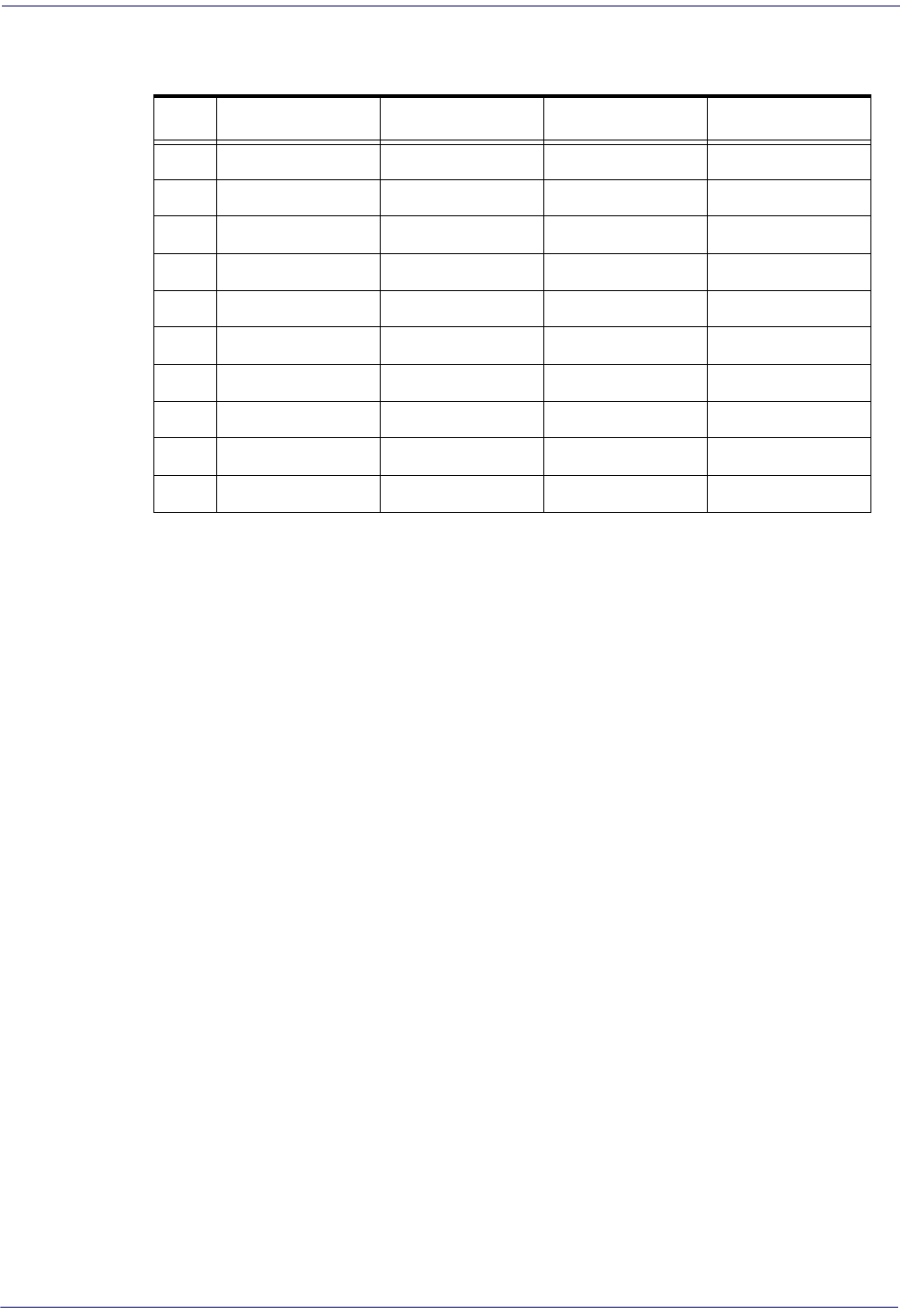
Product Reference Guide
299
Table 50.
Standard Cable Pinouts — Handheld (GD44XX model) or Base Station (GBT4400
and GM44XX Star models) Side
Pin RS-232 OEM USB Keyboard Wedge
1RTS (out)
2D+ CLKIN (KBD side)
3D- DATAIN (KBD side)
4GND GND GND GND
5RX
6TX
7VCC VCC VCC VCC
8IBM_B CLKOUT (PC side)
9IBM_A DATAOUT (PC side)
10 CTS (in)
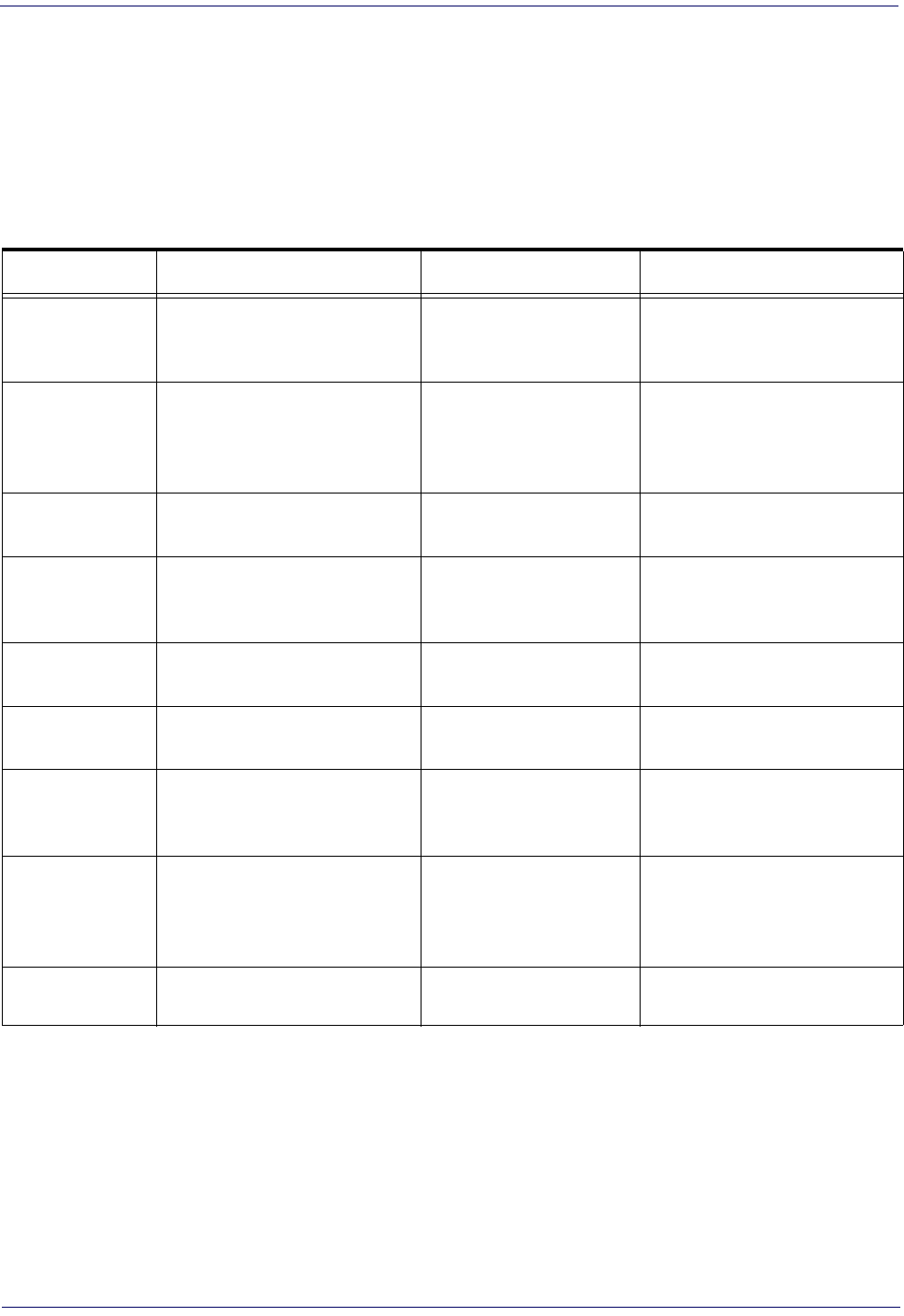
300
Gryphon™ I GD44XX
/
GBT4400/GM440X
LED and Beeper Indications
The reader’s beeper sounds and its LED illuminates to indicate various functions or errors on
the reader. An optional “Green Spot” also performs useful functions. The tables below list these
indications. One exception to the behaviors listed in the tables is that the reader’s functions are
programmable, and may or may not be turned on. For example, certain indications such as the
power-up beep can be disabled using programming bar code labels.
Table 51.
INDICATION DESCRIPTION LED BEEPER
Power-up Beep The reader is in the process of
powering-up.
Reader beeps four times at high-
est frequency and volume upon
power-up.
Good Read Beep A label has been successfully
scanned by the reader.
LED behavior for this indi-
cation is configurable via
the feature “Good Read:
When to Indicate”
The reader will beep once at cur-
rent frequency, volume, mono/
bi-tonal setting and duration
upon a successful label scan.
ROM Failure There is an error in the reader's
software/programming Flashes Reader sounds one error beep at
highest volume.
Limited Scanning
Label Read
Indicates that a host connection
is not established when the IBM
or USB interface is enabled.
N/A
Reader 'chirps' six times at the
highest frequency and current
volume.
Reader Active
Mode
The reader is active and ready to
scan. The LED is lit steadilya
a. Except when in sleep mode or when a Good Read LED Duration other than 00 is selected
N/A
Reader
Disabled
The reader has been disabled by
the host.
The LED blinks continu-
ously N/A
Green Spot is on
continuously
While in Stand Mode or Trigger
Stand Mode the green spot shall
be on while in stand watch state.
N/A N/A
Green Spot
a
flashes momen-
tarily
Upon successful read of a label,
the software shall turn the green
spot on for the time specified by
the configured value.
N/A N/A
Image Capture When ready to capture image Blue light flashes 2 times
when updating N/A
LED and Beeper Indications

Product Reference Guide
301
Table 52
Programming Mode - The following indications ONLY occur when the reader is in Programming Mode.
Label Program-
ming Mode Entry
A valid programming label has
been scanned. LED blinks continuously Reader sounds four low fre-
quency beeps.
Label Program-
ming Mode
Rejection of Label
A label has been rejected. N/A
Reader sounds three times at
lowest frequency & current vol-
ume.
Label Program-
ming Mode
Acceptance of
Partial Label
In cases where multiple labels
must be scanned to program one
feature, this indication acknowl-
edges each portion as it is suc-
cessfully scanned.
N/A
Reader sounds one short beep
at highest frequency & current
volume.
Label Program-
ming Mode
Acceptance of
Programming
Configuration option(s) have
been successfully programmed
via labels and the reader has
exited Programming Mode.
N/A
Reader sounds one high fre-
quency beep and 4 low fre-
quency beeps followed by reset
beeps.
Label Program-
ming Mode Can-
cel Item Entry
Cancel label has been scanned. N/A Reader sounds two times at low
frequency and current volume.
. Programming Mode Indications
Error Codes
Upon startup, if the reader sounds a long tone, this means the reader has not passed its
automatic Selftest and has entered FRU (Field Replaceable Unit) isolation mode. If the reader is
reset, the sequence will be repeated. The following table describes the LED flashes/beep codes
associated with an error found.
NUMBER OF LED
FLASHES/BEEPS
ERROR
All Models:
GD44XX, GBT4400, GM44XX
CORRECTIVE ACTION
1Configuration
Contact Helpdesk for assis-
tance
2Interface PCB
6Digital PCB
12 Imager
15 Accelerometer
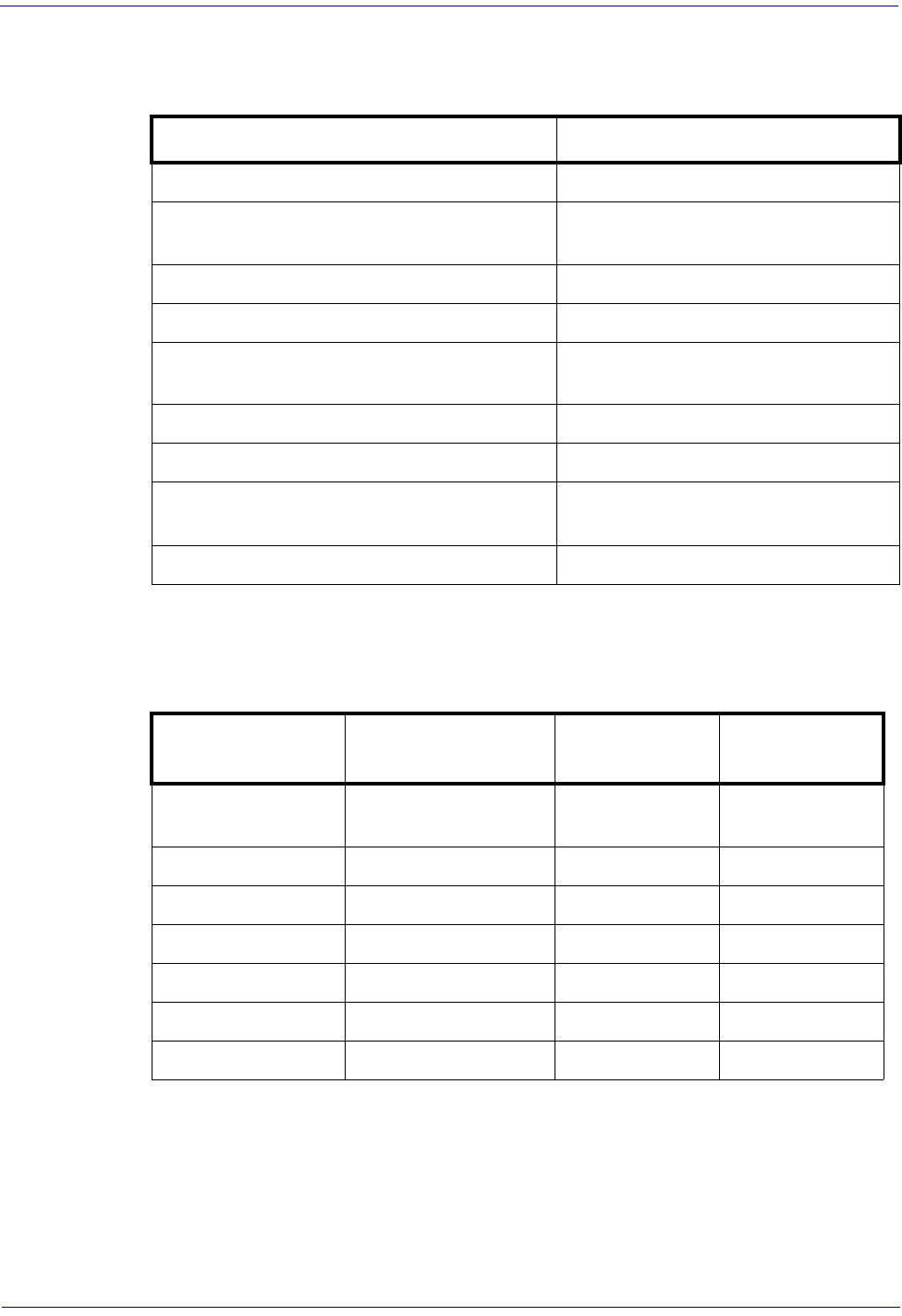
302
Gryphon™ I GD44XX
/
GBT4400/GM440X
Base Station Indications (Cordless Models ONLY)
INDICATION LEDS
Power-up Complete Yellow LED on
Reader Disabled by the HOST or the communication
with HOST is not established Yellow LED blinking ~1Hz
Data/labels are transmitted to the HOST Yellow LEDs turned off for 100mSec
Programming Mode Yellow LED blinks quickly
Configuration alignment with the handheld is in
progress Red LED blinks quickly
Battery charging in progress Red LED on
Battery charging complete Green LED on
Battery charger error Green LED and Red LEDs blink alternatively
~1Hz
No handheld is placed on the cradle Red and Green LEDs off
Base Station Button Indicators
BUTTON PUSH
EVENT CORDLESS RED
INDICATOR(**)
GREEN
INDICATOR(**)
Push at power-up force device connection
(Aladdin) Off Slow blink
Fast blink
< 1 sec (*) UV LED On/Off Off Off
1 to 5 sec Paging Off Fast blink
5 to 10 sec Unlink (Only BT) Off Slow blink
10 to 15 sec Reset Fast blink Off
15 to 20 sec Restore custom defaults Slow blink Off
> 20 sec No action Off Off
*Only for models with UV Counterfeit Money Detector, see page 13 for more details.
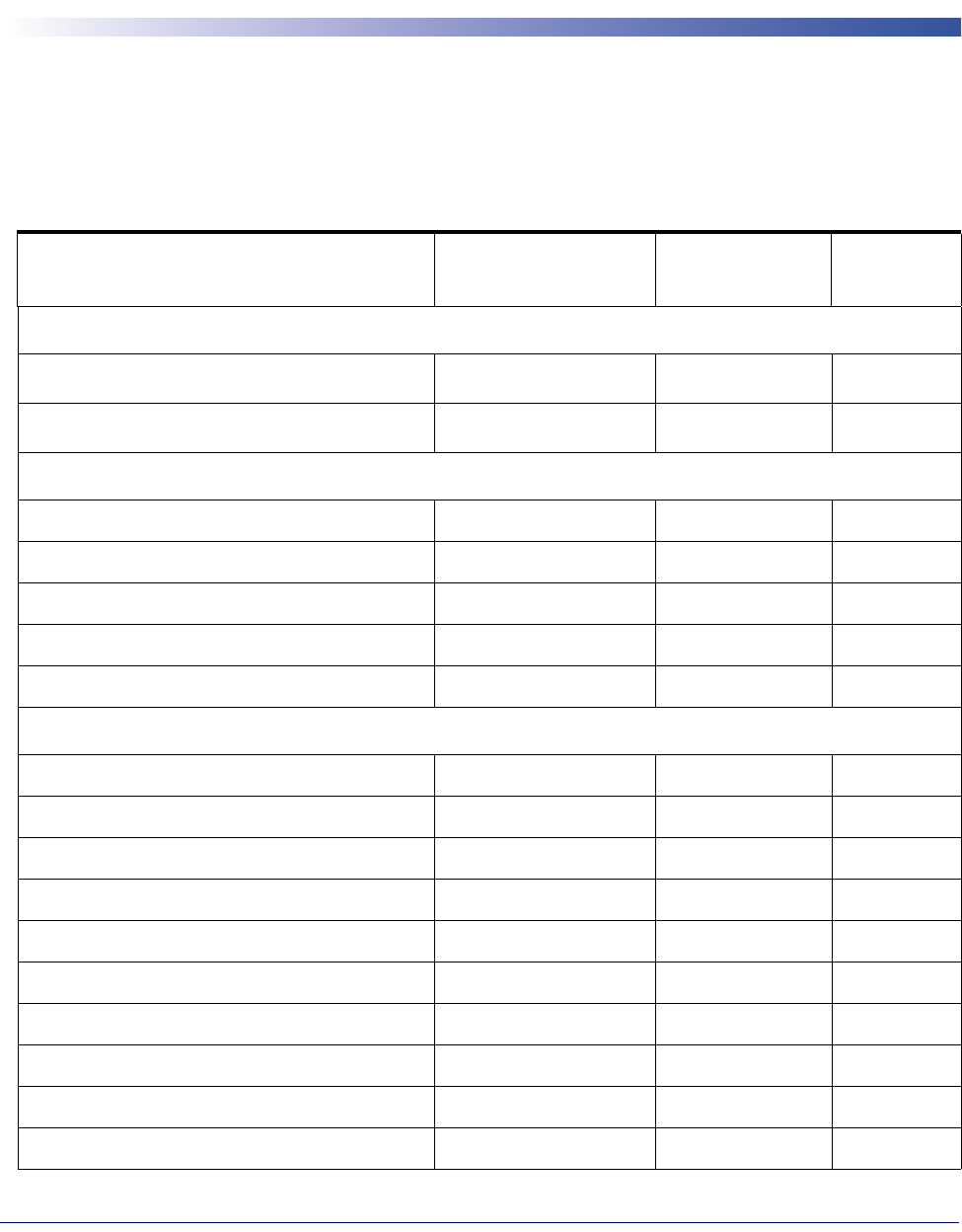
Product Reference Guide
303
Appendix B
Standard Defaults
The most common configuration settings are listed in the “Default” column of the table below.
Page references are also provided for feature descriptions and programming bar codes for each
parameter. A column has also been provided for recording of your preferred default settings for
these same configurable features.
Table 53. Standard Defaults
Parameter Default Your Setting Page
Number
GLOBAL INTERFACE FEATURES
Host Commands — Obey/Ignore Obey 39
USB Suspend Mode Disable 39
RS-232 ONLY
Baud Rate 9600 42
Data Bits 8 Data Bits 43
Stop Bits 1 Stop Bit 43
Parity None 44
Handshaking Control RTS 45
RS-232/USB-Com
Intercharacter Delay No Delay 47
Beep On ASCII BEL Disable 47
Beep On Not on File Enable 48
ACK NAK Options Disable 49
ACK Character ‘ACK’ 50
NAK Character ‘NAK’ 50
ACK NAK Timeout Value 200 ms 51
ACK NAK Retry Count 3 Retries 51
ACK NAK Error Handling Ignore Errors Detected 52
Indicate Transmission Failure Enable 52
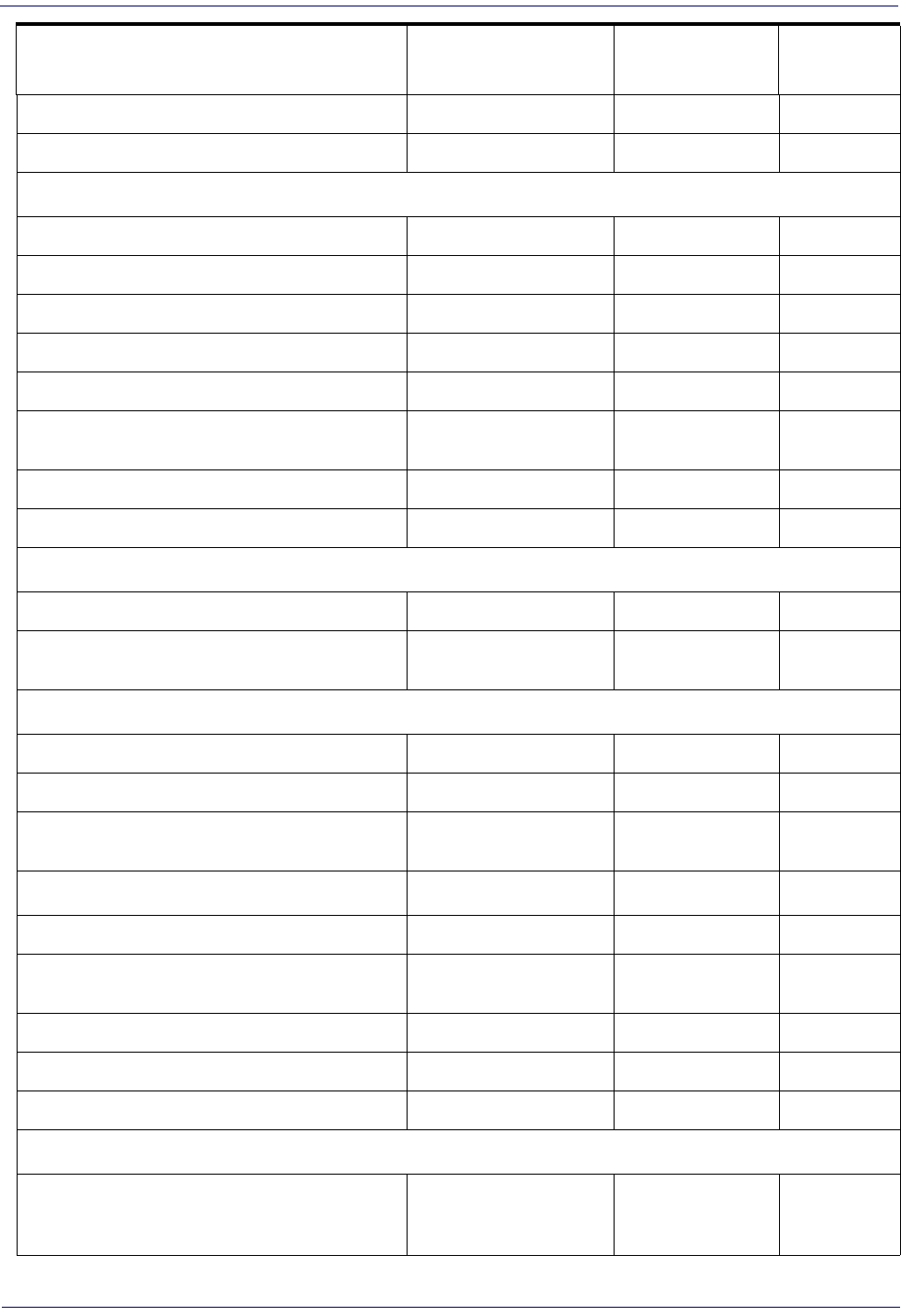
304
Gryphon™ I GD44XX
/
GBT4400/GM440X
Disable Character ‘D’ 53
Enable Character ‘E’ 53
KEYBOARD WEDGE
Country Mode U.S. Keyboard 56
Send Control Characters 00 60
Wedge Quiet Interval 100 ms 61
Intercode Delay No Delay 61
Caps Lock State Caps Lock OFF 62
Numlock NumLock Key
Unchanged 62
USB Keyboard Speed 1 ms 63
USB Keyboard Numeric Keypad Standard Keys 64
USB-OEM
USB-OEM Device Usage Handheld 66
Interface Options Ignore Scanner Configu-
ration Host Commands 66
IBM 46xx
46xx Number of Host Resets 668
Transmit Labels in Code 39 Format IBM Standard Format 70
Interface Options Ignore Scanner Configu-
ration Host Commands 70
Wand Emulation (BT model only)
Wand Signal Speed 660 ms 72
Wand Polarity Quiet Zones & Spaces
Low, Bars High 72
Wand Idle State High 73
Transmit Noise Disable 73
Label Symbology Conversion No conversion 74
Data Format
Global Prefix/Suffix
No Global Prefix
Global Suffix = 0x0D
(CR)
76
Parameter Default Your Setting Page
Number
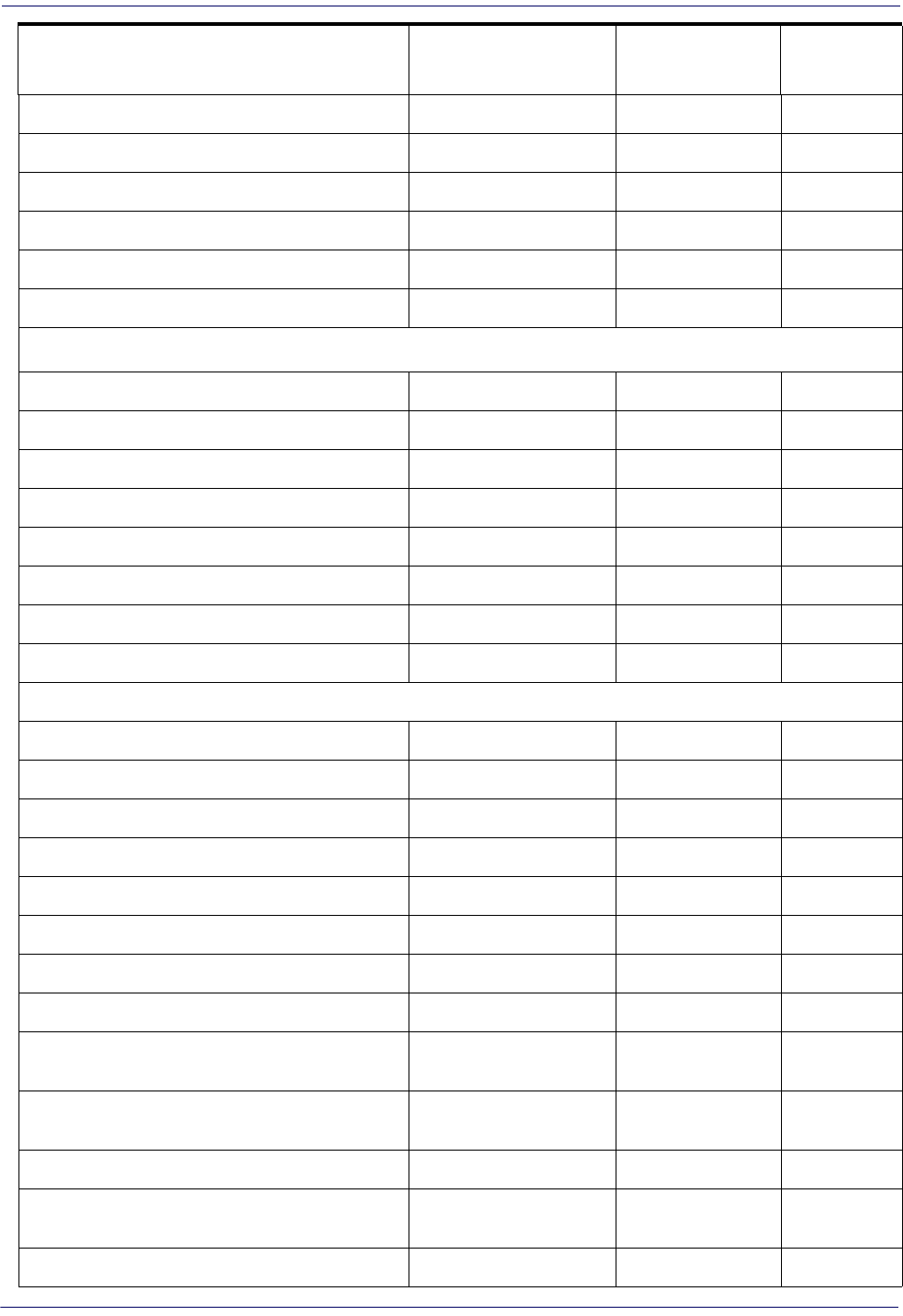
Product Reference Guide
305
Global AIM ID Disable 77
Set AIM ID Individually for GS1-128 Enable 79
Label ID: Pre-Loaded Sets EU Set 80
Individually Set Label ID Disable 81
Case Conversion Disable 87
Character Conversion No Char Conversion 88
READING PARAMETERS
Double Read Timeout 0.6 Second 89
Power On Alert Power-up Beep 92
Good Read: When to Indicate After Decode 92
Good Read Beep Type Mono 93
Good Read Beep Frequency High 93
Good Read Beep Length 80 ms 94
Good Read Beep Volume High 95
Good Read LED Duration 300 ms 96
Scanning Features
Scan Mode Trigger Single 97
Stand Mode Indication Disable 98
Stand Operation Switch to Stand Mode 99
Pick Mode Disable 100
Stand Mode Sensitivity Medium 100
Stand Mode Illumination Off Time 2 Seconds 101
Scanning Active Time 5 Seconds 101
Stand Illumination Control OFF 102
Flash On Time 10 = Flash is ON for 1
Second 103
Flash Off Time 06 = Flash is OFF for
600ms 103
Aiming Pointer Enable 104
Aiming Duration Timer Aiming Off
After Decoding 104
Green Spot Duration 300 ms 105
Parameter Default Your Setting Page
Number

306
Gryphon™ I GD44XX
/
GBT4400/GM440X
Mobile Phone Mode Enable 105
Partial Label Reading Control Enable 106
Decode Negative Image Disable 106
Corded Only Features
Corded Stand Mode Disable 107
Corded Stand Beep Disable 108
Multiple Label Reading
Multiple Labels per Frame Disable 109
Multiple Labels Ordering by Code Symbology Random Order 110
Multiple Labels Ordering by Code Length Disable 110
CODE SELECTION - 1D SYMBOLOGIES
Code EAN/UPC
Coupon Control Enable only UPCA
coupon decoding 113
UPC-A
UPC-A Enable/Disable Enable 114
UPC-A Check Character Transmission Send 114
Expand UPC-A to EAN-13 Don’t Expand 115
UPC-A Number System Character Transmission Transmit 115
UPC-A 2D Component 2D Component Not
Required 116
UPC-E
UPC-E Enable/Disable Enable 116
UPC-E Check Character Transmission Send 117
UPC-E 2D Component 2D Component Not
Required 117
Expand UPC-E to EAN-13 Don’t Expand 118
Expand UPC-E to UPC-A Don’t Expand 118
UPC-E Number System Character Transmission Transmit 119
GTIN
GTIN Formatting Disable 119
Parameter Default Your Setting Page
Number
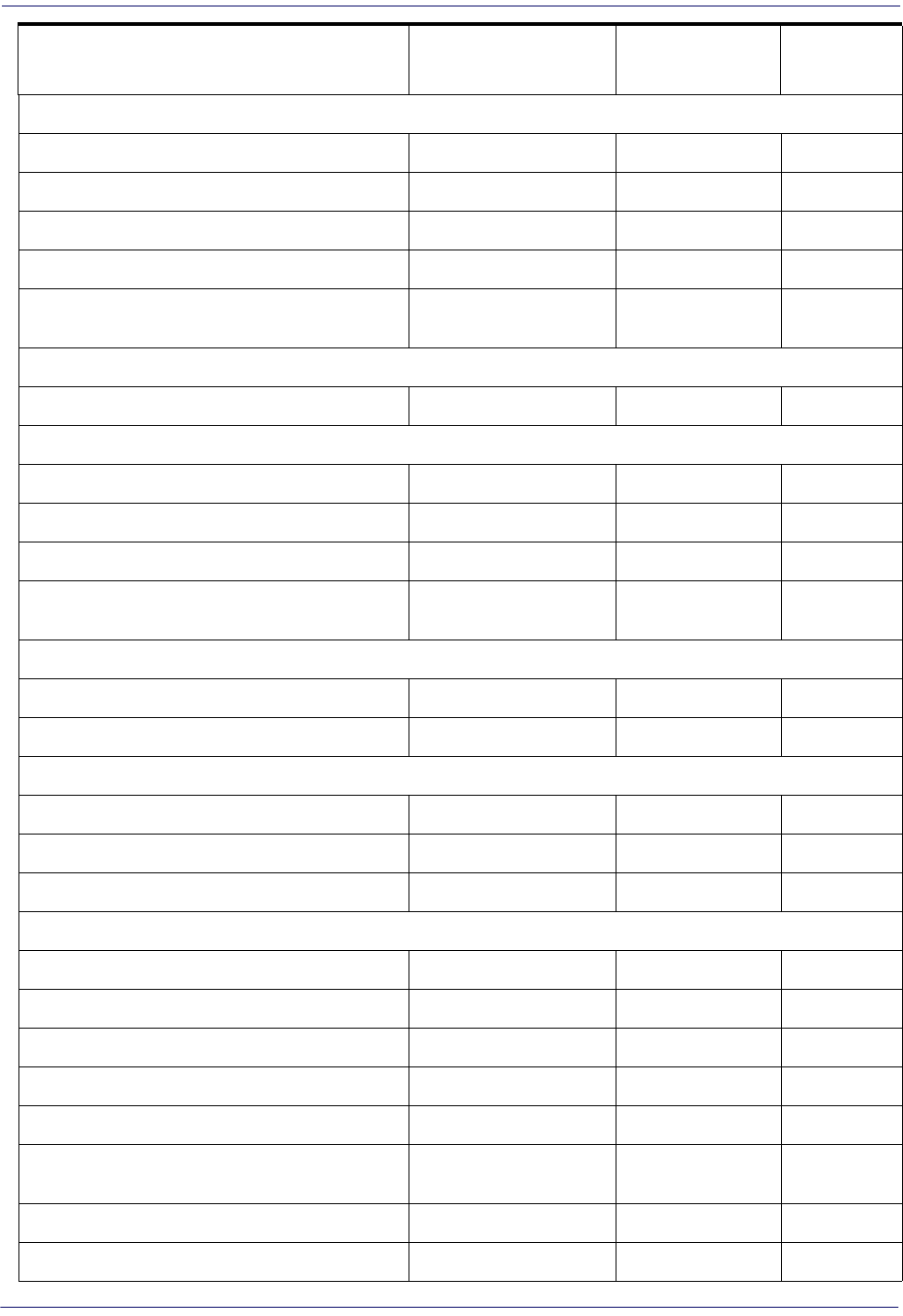
Product Reference Guide
307
EAN 13 (Jan 13)
EAN 13 Enable/Disable Enable 120
EAN 13 Check Character Transmission Send 120
EAN-13 Flag 1 Character Transmit 121
EAN-13 ISBN Conversion Disable 121
EAN-13 2D Component 2D Component Not
Required 122
ISSN
ISSN Enable/Disable Disable 122
EAN 8
EAN 8 Enable/Disable Enable 123
EAN 8 Check Character Transmission Send 123
Expand EAN 8 to EAN 13 Disable 124
EAN 8 2D Component 2D Component Not
Required 124
UPC/EAN Global Settings
UPC/EAN Price Weight Check Disable 125
UPC/EAN Quiet Zones Two Modules 126
Add-Ons
Optional Add-ons Disable P2, P5 and P8 127
Optional Add-On Timer 70 ms 128
Optional GS1-128 Add-On Timer Disable 131
Code 39
Code 39 Enable/Disable Enable 134
Code 39 Check Character Calculation Calculate Std Check 134
Code 39 Check Character Transmission Send 135
Code 39 Start/Stop Character Transmission Don’t Transmit 136
Code 39 Full ASCII Disable 136
Code 39 Quiet Zones Small Quiet Zones on
two sides 137
Code 39 Length Control Variable 137
Code 39 Set Length 1 2138
Parameter Default Your Setting Page
Number
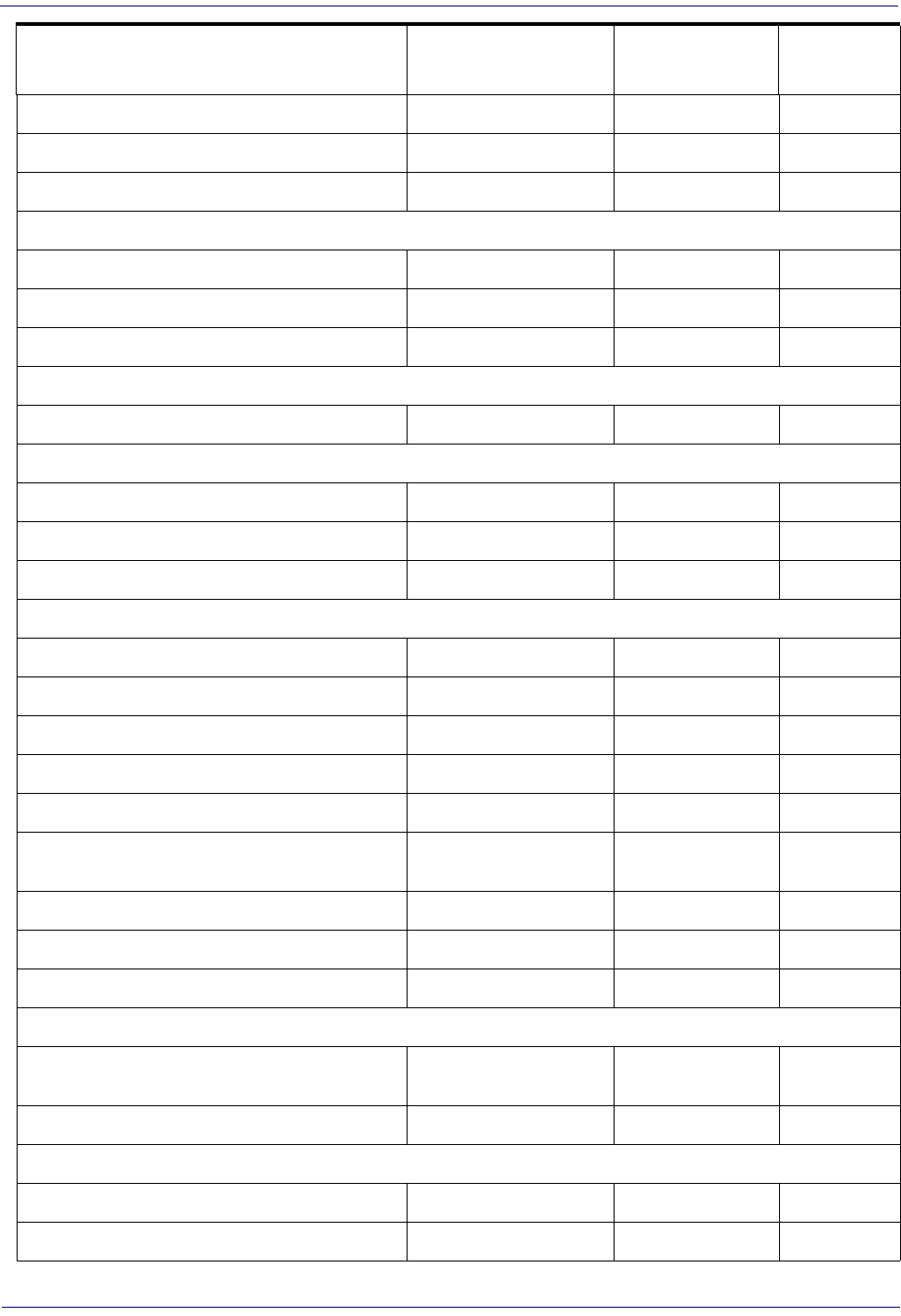
308
Gryphon™ I GD44XX
/
GBT4400/GM440X
Code 39 Set Length 2 50 139
Trioptic Code
Trioptic Code Enable/Disable Disable 140
Code 32 (Italian Pharmaceutical Code)
Code 32 Enable/Disable Disable 140
Code 32 Check Char Transmission Don’t Send 141
Code 32 Start/Stop Character Transmission Don’t Transmit 141
Code 39 CIP (French Pharmaceutical Code)
Code 39 CIP Enable/Disable Disable 142
Special Codes
Code 39 Danish PPT Enable/Disable Disable 142
Code 39 LaPoste Enable/Disable Disable 143
Code 39 PZN Enable/Disable Disable 143
Code 128
Code 128 Enable/Disable Enable 144
Expand Code 128 to Code 39 Don’t Expand 144
Code 128 Check Character Transmission Don’t Send 145
Code 128 Function Character Transmission Don’t Send 145
Code 128 Sub-Code Exchange Transmission Disable 146
Code 128 Quiet Zones Small Quiet Zones on
two sides 146
Code 128 Length Control Variable 147
Code 128 Set Length 1 1148
Code 128 Set Length 2 80 149
GS1-128
GS1-128 Enable Transmit in Code 128
Data Format 150
GS1-128 2D Component Disable 150
ISBT 128
ISBT 128 Concatenation Disable 151
ISBT 128 Force Concatenation Disable 151
Parameter Default Your Setting Page
Number

Product Reference Guide
309
ISBT 128 Concatenation Mode Static 152
ISBT 128 Dynamic Concatenation Timeout 200 msec 153
Interleaved 2 of 5
I 2 of 5 Enable/Disable Disable 154
I 2 of 5 Check Character Calculation Disable 155
I 2 of 5 Check Character Transmission Send 156
I 2 of 5 Length Control Variable 156
I 2 of 5 Set Length 1 6157
I 2 of 5 Set Length 2 50 158
Interleaved 2 of 5 CIP HR
Interleaved 2 of 5 CIP HR Enable/Disable Disable 159
Follett 2 of 5
Follett 2 of 5 Enable/Disable Disable 159
Standard 2 of 5
Standard 2 of 5 Enable/Disable Disable 160
Standard 2 of 5 Check Character Calculation Disable 160
Standard 2 of 5 Check Character Transmission Send 161
Standard 2 of 5 Length Control Variable 161
Standard 2 of 5 Set Length 1 8162
Standard 2 of 5 Set Length 2 50 163
Industrial 2 of 5
Industrial 2 of 5 Enable/Disable Disable 164
Industrial 2 of 5 Check Character Calculation Disable 164
Industrial 2 of 5 Check Character Transmission Enable 165
Industrial 2 of 5 Length Control Variable 165
Industrial 2 of 5 Set Length 1 1166
Industrial 2 of 5 Set Length 2 50 167
Code IATA
IATA Enable/Disable Disable 168
IATA Check Character Transmission Enable 168
Parameter Default Your Setting Page
Number
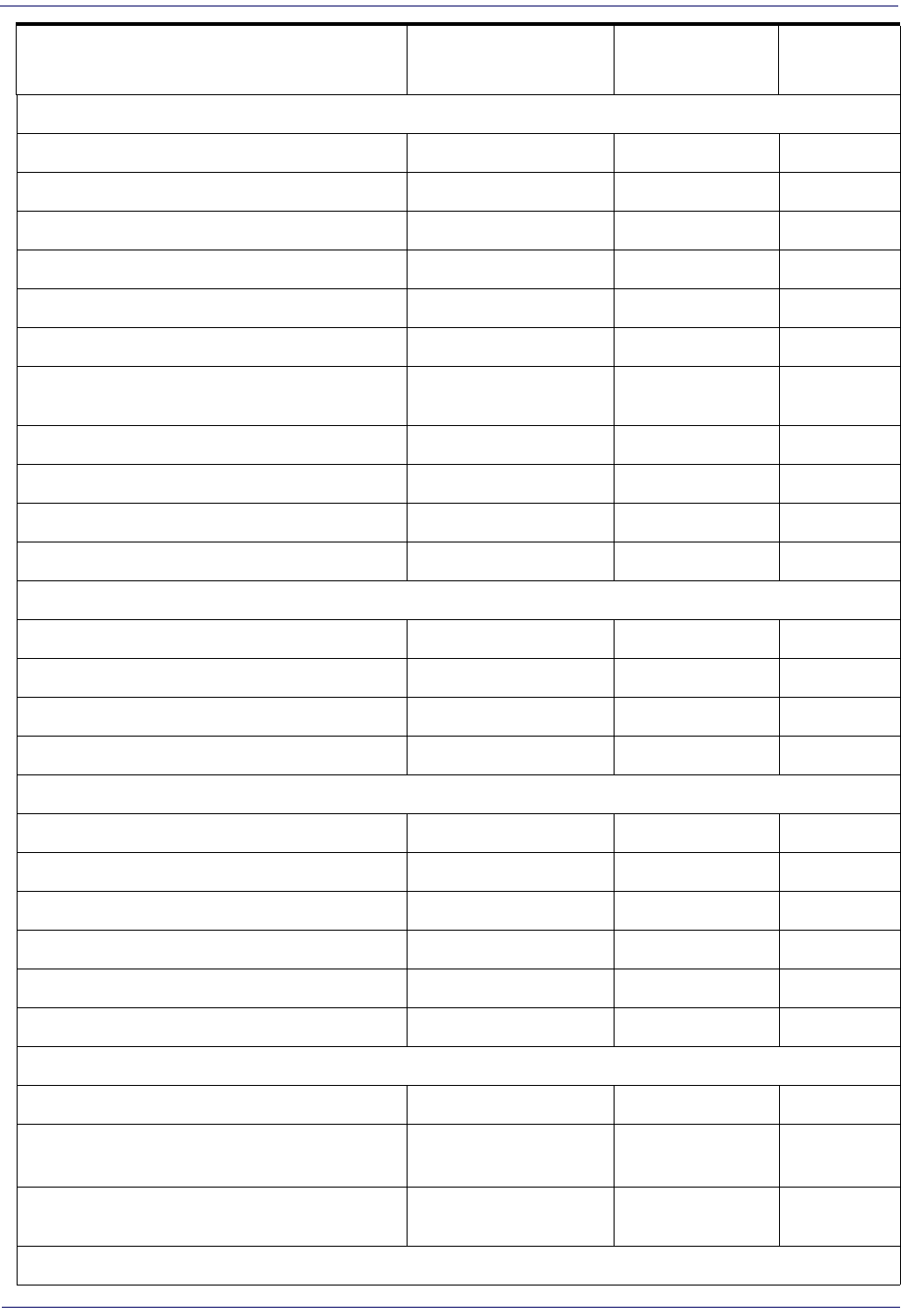
310
Gryphon™ I GD44XX
/
GBT4400/GM440X
Codabar
Codabar Enable/Disable Disable 169
Codabar Check Character Calculation Don’t Calculate 169
Codabar Check Character Transmission Send 170
Codabar Start/Stop Character Transmission Transmit 170
Codabar Start/Stop Character Set abcd/abcd 171
Codabar Start/Stop Character Match Don’t Require Match 171
Codabar Quiet Zones Small Quiet Zones on
two sides 172
Codabar Length Control Variable 172
Codabar Set Length 1 3173
Codabar Set Length 2 50 174
ABC Codabar Disable 175
ABC Codabar
ABC Codabar Enable/Disable Disable 175
ABC Codabar Concatenation Mode Static 175
ABC Codabar Dynamic Concatenation Timeout 200 msec 176
ABC Codabar Force Concatenation Disable 177
Code 11
Code 11 Enable/Disable Disable 178
Code 11 Check Character Calculation Check C and K 178
Code 11 Check Character Transmission Send 179
Code 11 Length Control Variable 179
Code 11 Set Length 1 4180
Code 11 Set Length 2 50 181
GS1 DataBar™ Omnidirectional
GS1 DataBar™ Omnidirectional Enable/Disable Disable 182
GS1 DataBar™ Omnidirectional GS1-128
Emulation Disable 182
GS1 DataBar™ Omnidirectional 2D Component 2D component not
required 183
GS1 DataBar™ Expanded
Parameter Default Your Setting Page
Number
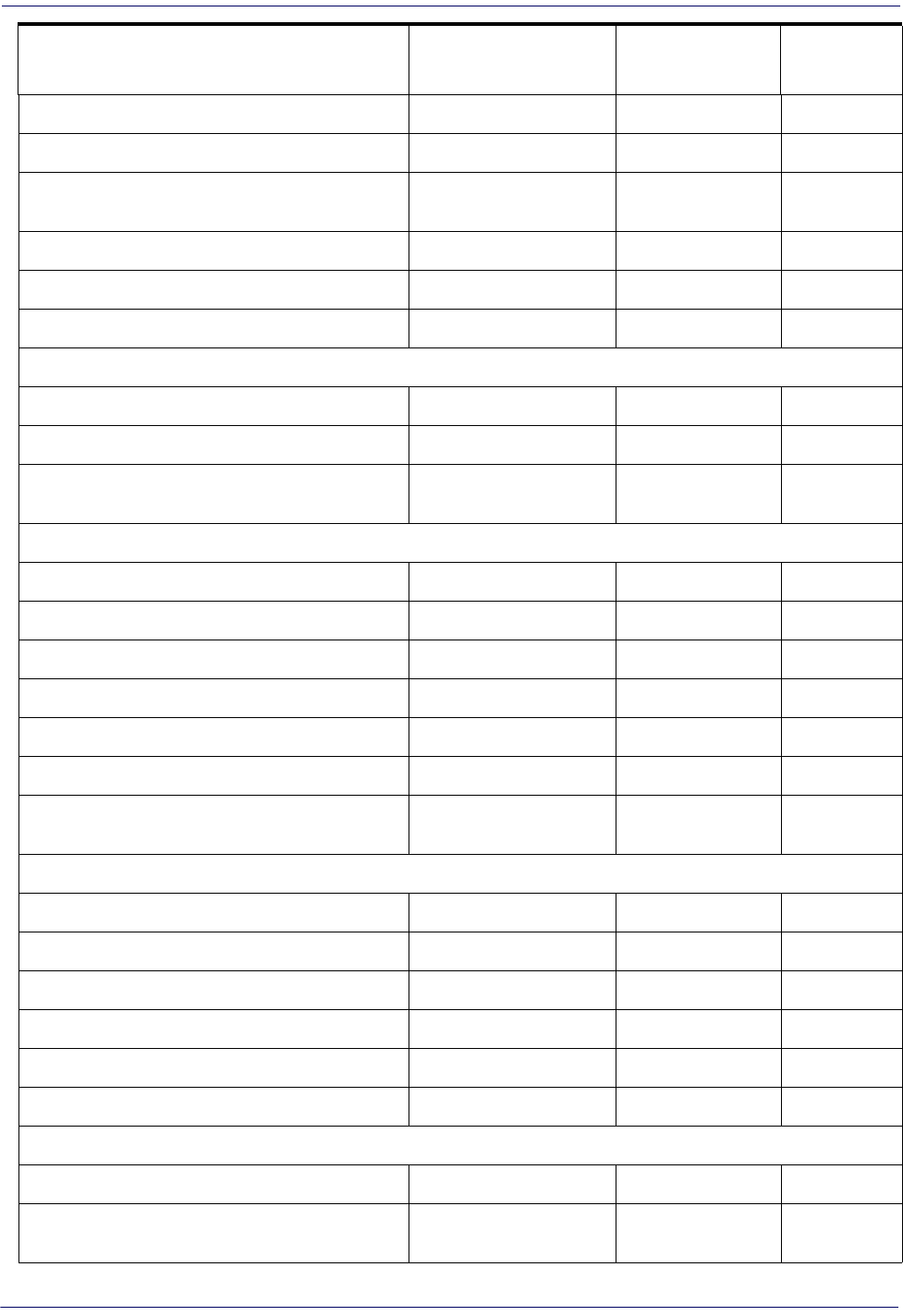
Product Reference Guide
311
GS1 DataBar™ Expanded Enable/Disable Disable 183
GS1 DataBar™ Expanded GS1-128 Emulation Disable 184
GS1 DataBar™ Expanded 2D Component 2D component not
required 184
GS1 DataBar™ Expanded Length Control Variable 185
GS1 DataBar™ Expanded Set Length 1 1186
GS1 DataBar™ Expanded Set Length 2 74 187
GS1 DataBar™ Limited
GS1 DataBar™ Limited Enable/Disable Disable 188
GS1 DataBar™ Limited GS1-128 Emulation Disable 188
GS1 DataBar™ Limited 2D Component 2D component not
required 189
Code 93
Code 93 Enable/Disable Disable 189
Code 93 Check Character Calculation Enable Check C and K 190
Code 93 Check Character Transmission Enable 190
Code 93 Length Control Variable 191
Code 93 Set Length 1 1192
Code 93 Set Length 2 50 193
Code 93 Quiet Zones Small Quiet Zones on
two sides 194
MSI
MSI Enable/Disable Disable 194
MSI Check Character Calculation Enable Mod10 195
MSI Check Character Transmission Enable 195
MSI Length Control Variable 197
MSI Set Length 1 1197
MSI Set Length 2 50 198
Plessey
Plessey Enable/Disable Disable 199
Plessey Check Character Calculation Enable Plessey std.
check char. verification 199
Parameter Default Your Setting Page
Number
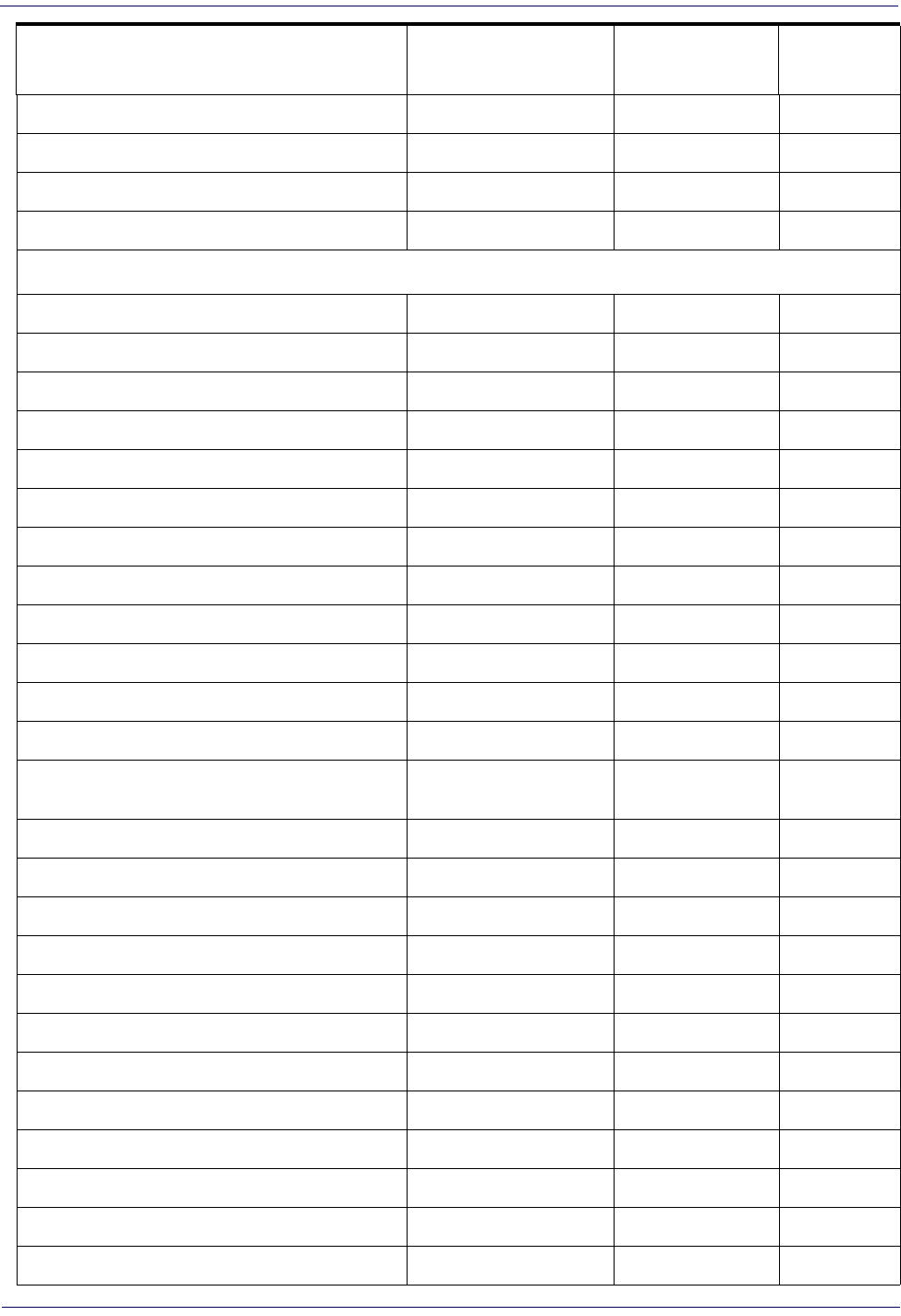
312
Gryphon™ I GD44XX
/
GBT4400/GM440X
Plessey Check Character Transmission Enable 200
Plessey Length Control Variable 200
Plessey Set Length 1 1201
Plessey Set Length 2 50 202
CODE SELECTION - 2D SYMBOLOGIES
2D Maximum Decoding Time 350msec 204
2D Structured Append Disable 205
2D Normal/Inverse Symbol Control Normal 205
Aztec Code Enable / Disable Disable 206
Aztec Code Length Control Enable 206
Aztec Code Length Control Variable 206
Aztec Code Set Length 1 1207
China Sensible Code Enable / Disable Disable 209
China Sensible Code Length Control Variable 209
China Sensible Code Set Length 1 1210
China Sensible Code Set Length 2 7,827 211
Data Matrix Enable / Disable Enable 212
Data Matrix Square/Rectangular Style Both Square and
Rectangular style 212
Data Matrix Length Control Variable 213
Data Matrix Set Length 1 1213
Data Matrix Set Length 2 3,116 214
Maxicode Enable / Disable Disable 215
Maxicode Primary Message Transmission Disable 215
Maxicode Length Control Variable 216
Maxicode Set Length 1 1216
Maxicode Set Length 2 0145 217
PDF417 Enable / Disable Enable 218
PDF417 Length Control Variable 218
PDF417 Set Length 1 1219
PDF417 Set Length 2 2,710 220
Parameter Default Your Setting Page
Number
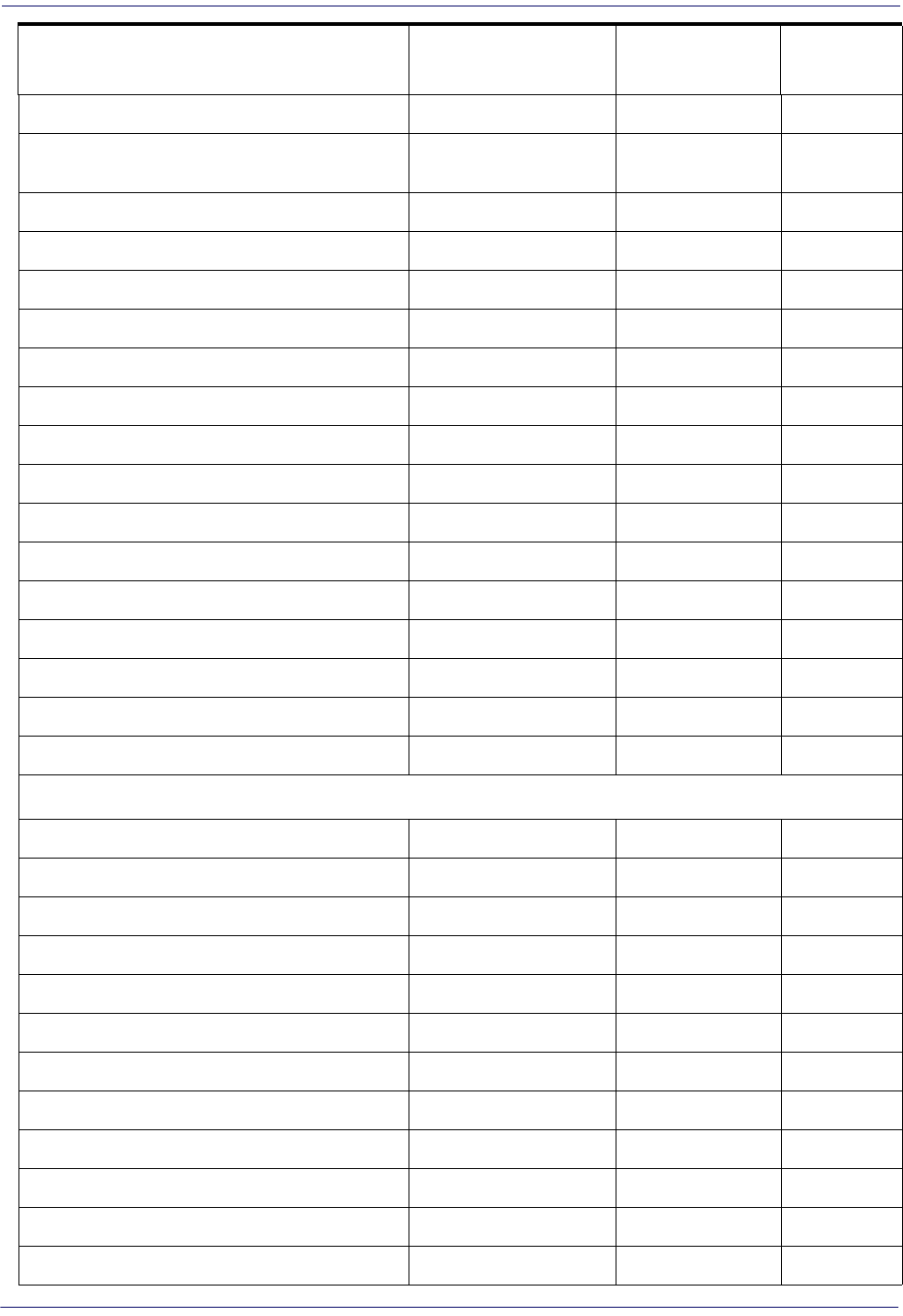
Product Reference Guide
313
Micro PDF417 Enable / Disable Disable 221
Micro PDF417 Code 128 GS1-128 Emulation Micro PDF AIM ID and
label type 221
Micro PDF417 Length Control Variable 222
Micro PDF417 Set Length 1 1222
Micro PDF417 Set Length 2 0366 223
QR Code Enable / Disable Enable 224
QR Code Length Control Variable 224
QR Code Set Length 1 1225
QR Code Set Length 2 7,089 226
Micro QR Code Enable/Disable Disable 227
Micro QR Code Length Control Variable 227
Micro QR Code Set Length 1 0001 228
Micro QR Code Set Length 2 0035 229
UCC Composite Enable / Disable Disable 230
UCC Optional Composite Timer Timer Disabled 231
Postal Code Selection Disable all Postal codes 232
Postnet BB Control Disable 233
WIRELESS Features
Good Transmission Beep Enable 236
Beep Frequency Low 236
Beep Duration 80 msec 237
Beep Volume High 238
Disconnect Beep Enable 238
Docking Beep Enable 239
Leash Alarm Disable 239
Automatic Configuration Update Enable 241
Copy Configuration to Scanner N/A 241
Copy Configuration to Base Station N/A 241
Batch Mode Disable 242
Send Batch N/A 242
Parameter Default Your Setting Page
Number

314
Gryphon™ I GD44XX
/
GBT4400/GM440X
Erase Batch Memory N/A 243
RF Batch Mode Transmit Delay No Delay 243
Direct Radio Autolink Unlink Label Required 244
Features for BT Models Only
Source Radio Address Transmission Do not include 245
Source Radio Address Delimiter Character No Delimiter Character 246
Link Timeout 2 Seconds 246
BT Security Features
BT Security Mode Disable 247
Select PIN Code Length 4-character BT PIN Code 248
Set PIN Code 31323334 =
Default Pin Code is 1234 248
BT Poll Rate 20 ms 249
Powerdown Timeout 30 minutes 250
Features for Star Models Only
STAR Radio Protocol Timeout 2 seconds 251
STAR Radio Transmit Mode ACK from cradle 252
Motion Features
Motion Aiming Control Enable 253
Motion Sensitivity Medium 254
Motionless Timeout 2 seconds 254
Parameter Default Your Setting Page
Number
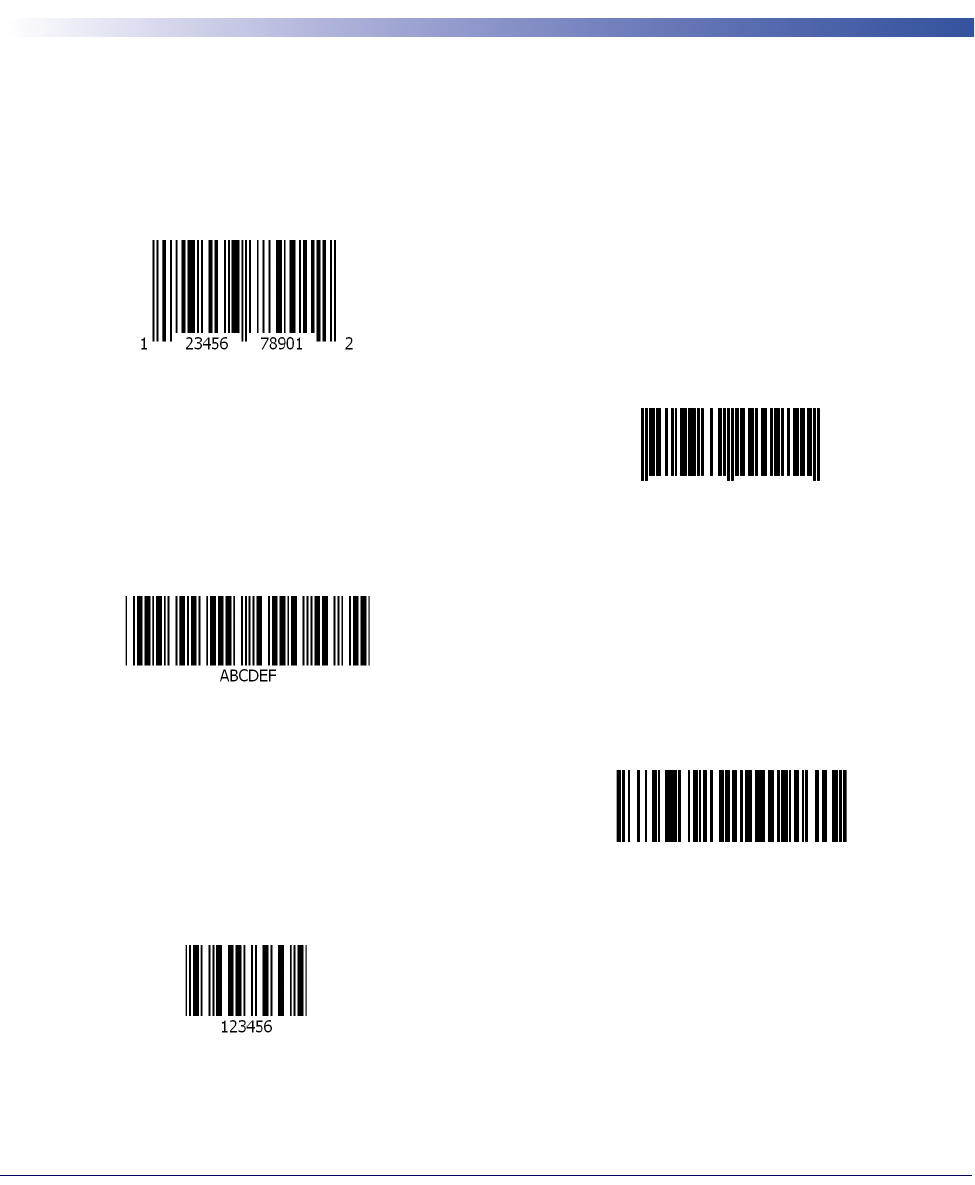
Product Reference Guide
315
Appendix C
Sample Bar Codes
The sample bar codes in this appendix are typical representations for their symbology types.
1D Bar Codes
UPC-A
EAN-13
978033029095
Code 39
Code 128
Code 128
Interleaved 2 of 5
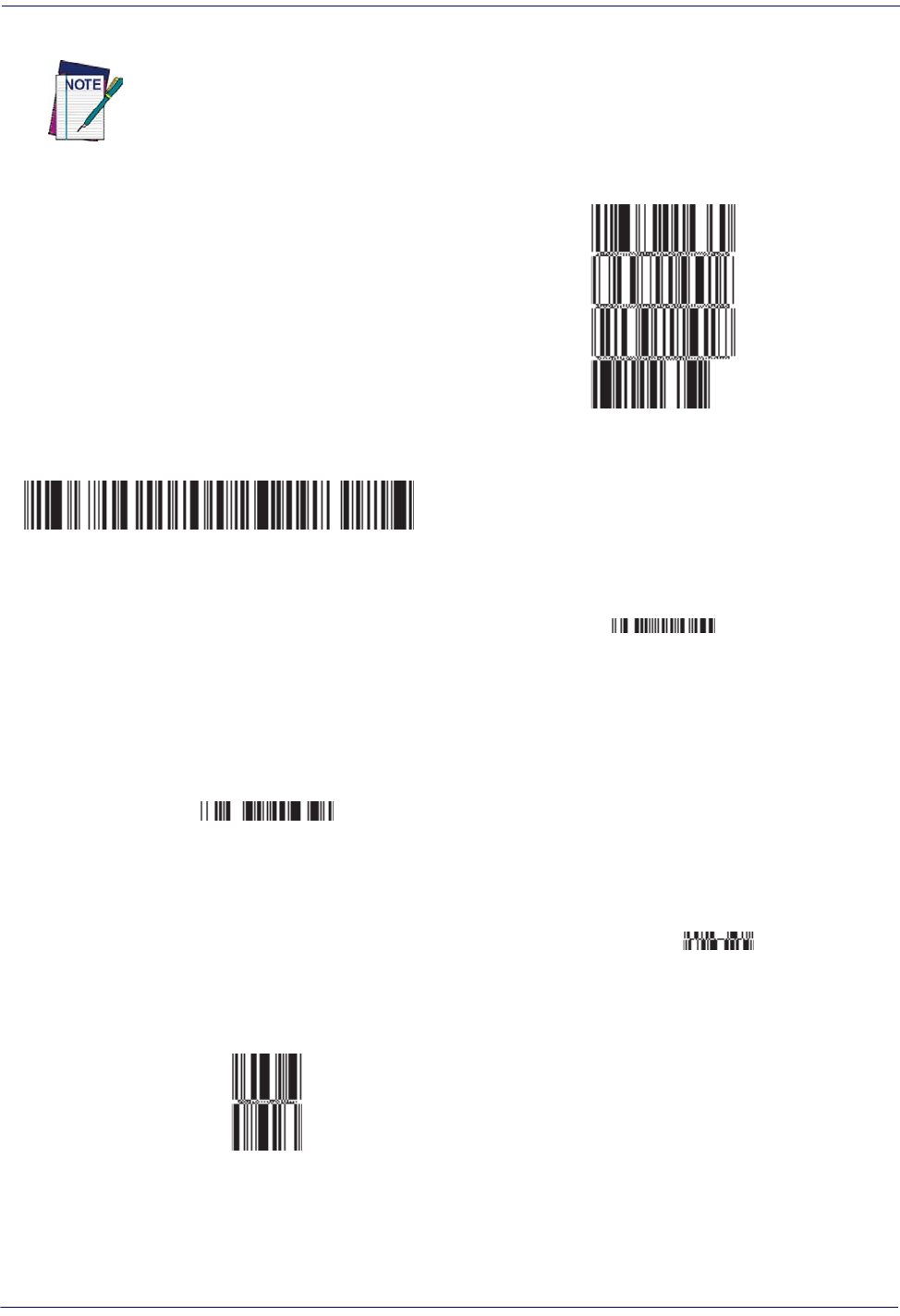
Product Reference Guide
317
GS1 DataBar™ (RSS)
GS1 DataBar™ Expanded Stacked
10293847560192837465019283746029478450366523
GS1 DataBar™ Expanded
1234890hjio9900mnb
GS1 DataBar™ Limited
08672345650916
GS1 DataBar™ variants must be enabled to read the bar codes below (see GS1 DataBar™
Omnidirectional on page 182).
GS1 DataBar™-14
GS1 DataBar™ Omnidirectional Truncated
55432198673467
GS1 DataBar™ Omnidirectional Stacked
90876523412674
GS1 DataBar™ Omnidirectional Stacked
78123465709811
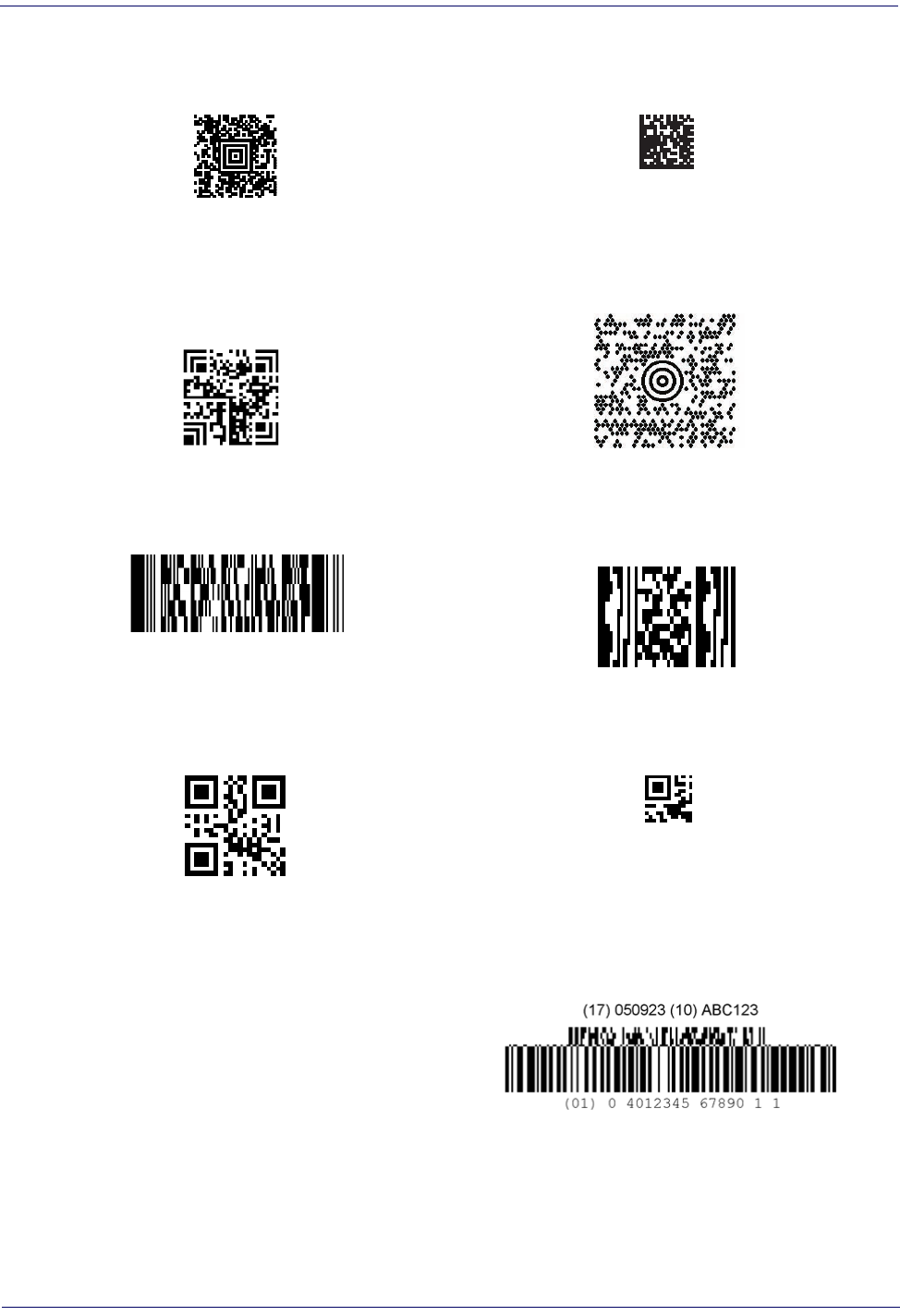
318
Gryphon™ I GD44XX
/
GBT4400/GM440X
2D Bar Codes
Aztec Datamatrix
China Sensible Code MaxiCode
PDF 417
ABCabc
Micro PDF 417
BV17453
QR Code
35900G9
Micro QR Code
123456
UCC Composite
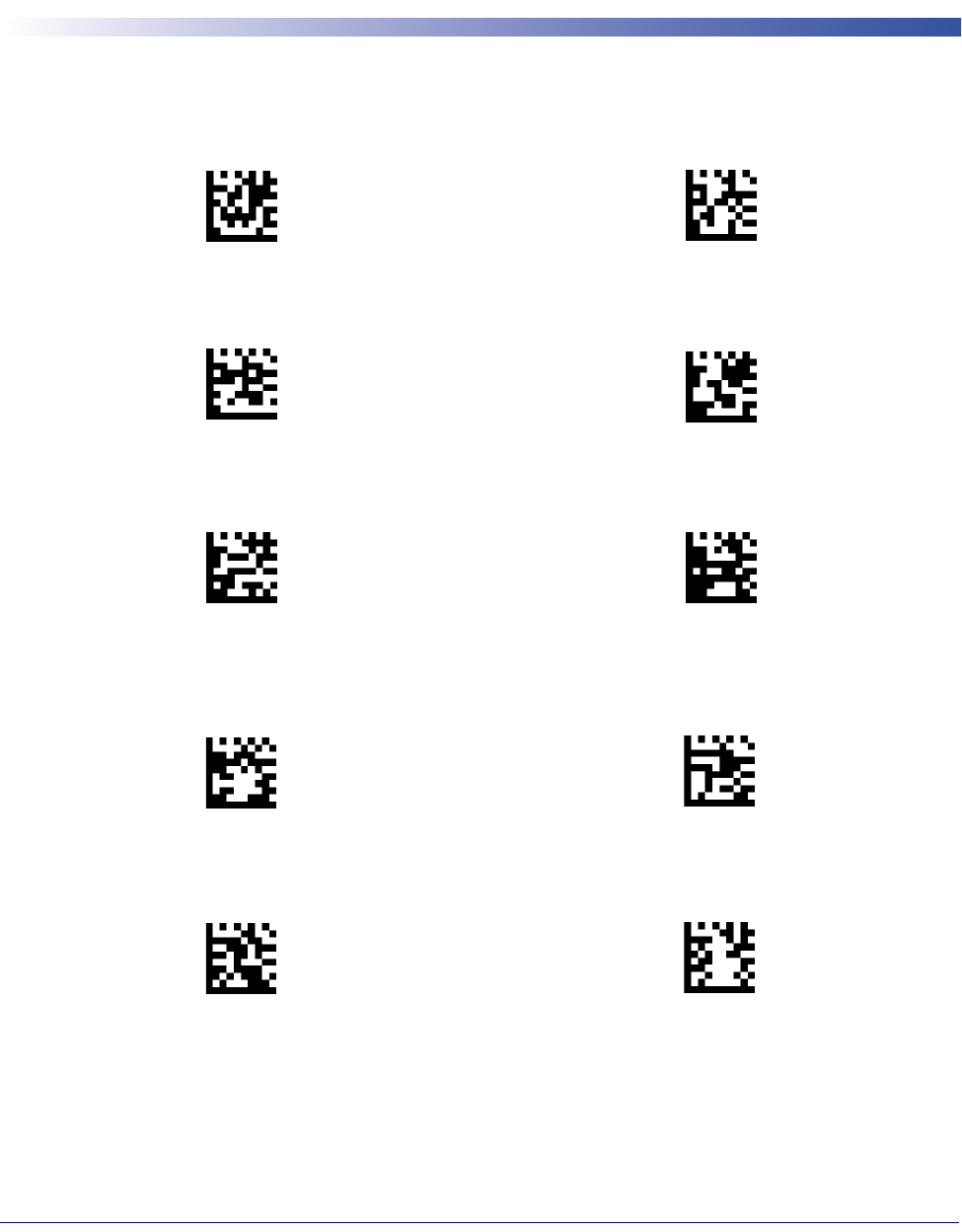
Product Reference Guide
319
Appendix D
Keypad
Use the bar codes in this appendix to enter numbers as you would select digits/characters from a
keypad.
01
23
45
67
89
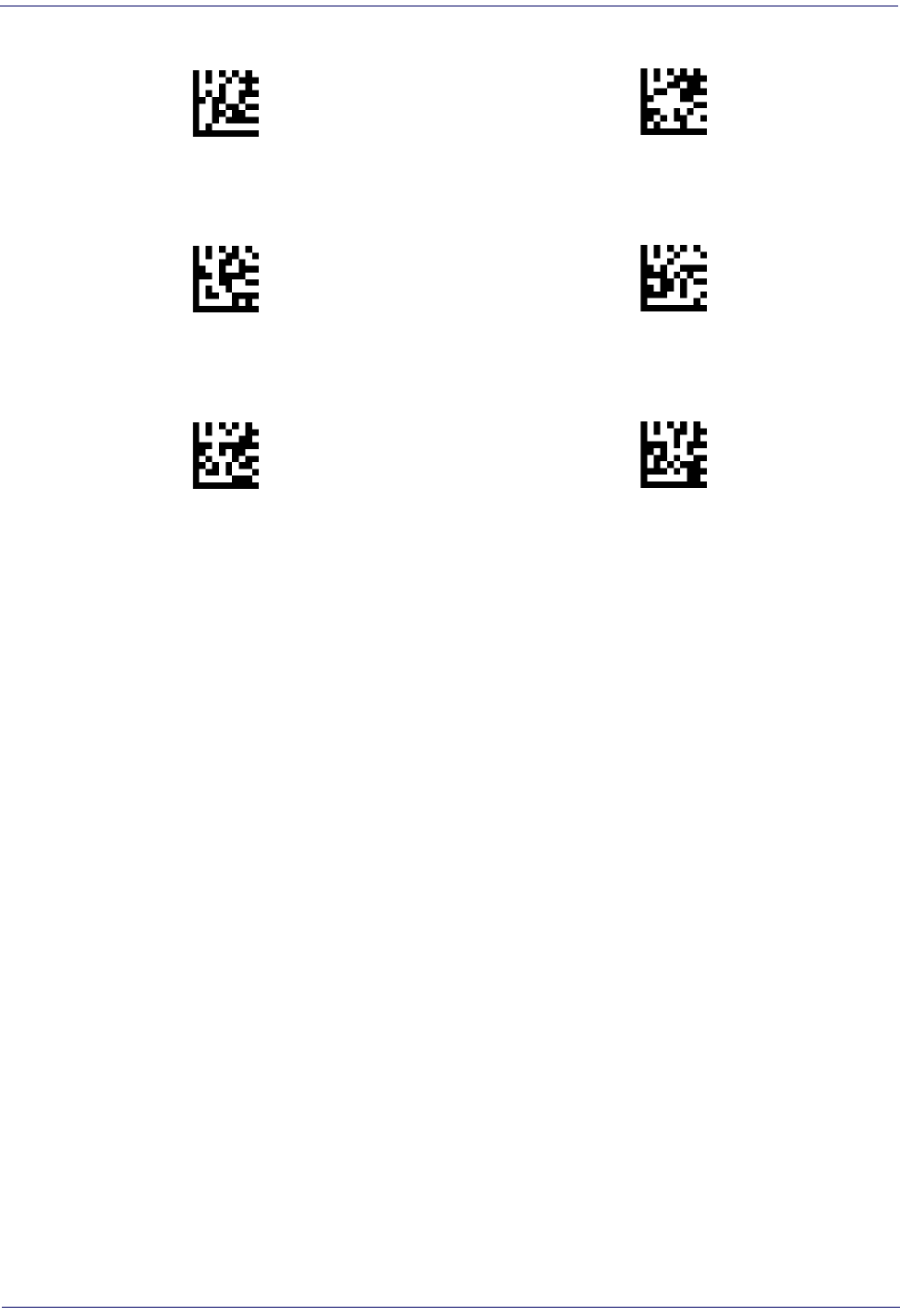
320
Gryphon™ I GD44XX
/
GBT4400/GM440X
AB
CD
EF
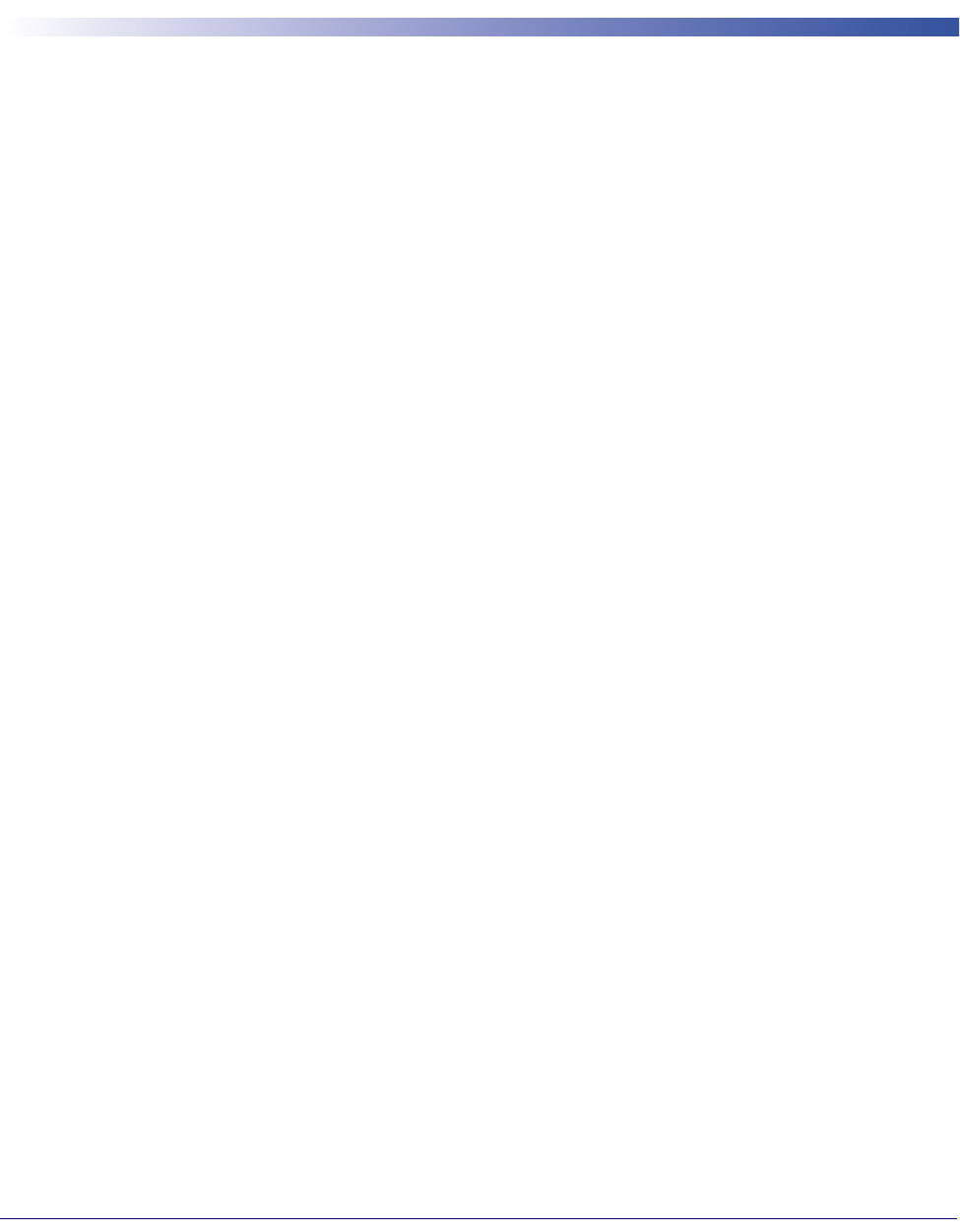
Product Reference Guide
321
Appendix E
Scancode Tables
Control Character Emulation
Control character emulation selects from different scancode tables as listed in this appendix.
Each of the control character sets below are detailed by interface type in the tables. These apply
to Wedge and USB Keyboard platforms.
Control Character 00 :
Characters from 00 to 0x1F are sent as control character Ctrl+Keys,
special keys are located from 0x80 to 0xA1.
Control Character 01 :
Characters from 00 to 0x1F are sent as control character Ctrl+Capital
Key, special keys are located from 0x80 to 0xA1.
Control Character 02 :
Special keys are located from 00 to 0x1F and characters from 0x80 to
0xFE are intended as an extended ASCII table (Microsoft Windows Codepage 1252 — See
page -328.)
Single Press and Release Keys
In the following tables, Ar↓ means Alt right pressed and Ar↑ means Alt right released and so on.
Definitions for other keys are Al (Alt left ), Cr (Control Right ) Cl (Control Left ) Sh (shift).
This method can be used for combining Alt, Control or Shift with other keys.
Example: Consider a Control character set to 00. If AltRight+A is required before sending a
label to the host, it could be done by setting three Prefix keys in this way: 0x99 0x41 0x9A.

322
Gryphon™ I GD44XX
/
GBT4400/GM440X
Interface Type PC AT PS/2, USB-Keyboard or USB-Keyboard for APPLE
Table 54. Scancode Set When Control Character is 00 or 01
x0 x1 x2 x3 x4 x5 X6 x7 x8 x9 xA xB xC xD xE xF
0x NULL
C+@
SOH
C(S)+A
STX
C(S)+B
ETX
C(S)+C
EOT
C(S)+D
ENQ
C(S)+E
ACK
C(S)+F
BEL
C(S)+G BS HT
TAB
LF
C(S)+J
VT
C(S)+K
FF
C(S)+L
CR
Enter
SO
C(S)+N
SI
C(S)+O
1x DLE
C(S)+P
DC1
C(S)+Q
DC2
C(S)+R
DC3
C(S)+S
DC4
C(S)+T
NAK
C(S)+U
SYN
C(S)+V
ETB
C(S)+W
CAN
C(S)+X
EM
C(S)+Y
SUB
C(S)+Z
ESC
Esc
FS
C+\
GS
C+]
RS
C+^
US
C(S)+_
2x SP ! " # $ % & ' ( ) * + , - . /
3x 0 1 2 3 4 5 6 7 8 9 : ; < = > ?
4x @ A B C D E F G H I J K L M N O
5x P Q R S T U V W X Y Z [ \ ] ^ _
6x ` a b c d e f g h i j k l m n o
7x p q r s t u v w x y z { | } ~ Del
8x €Sh↓Sh↑Ins Ent
(keyp) F1 F2 F3 F4 F5 F6 F7 F8 F9 F10 F11
9x F12 Home End Pg Up Pg Dwn Ar↓Ar↑Al↓Al ↑Cl ↓Cl ↑Cr ↓
Ax Cr ↑‘ ƒ „ … † ‡ ˆ ‰ Š ‹ Ś‹ Œ
Bx ° ± ² ³ ´ µ ¶ · ¸ ¹ º » ¼ ½ ¾ ¿
Cx À Á Â Ã Ä Å Æ Ç È É Ê Ë Ì Í Î Ï
Dx ÐÒ Ó Ô Õ Ö × Ø Ù Ú Û Ü Ý Þ ß
Ex à á â ã ä å æ ç è é ê ë ì í î ï
Fx ð ñ ò ó ô õ ö ÷ ø ù ú û ü ý þ ÿ
Extended characters (sky blue) are sent through dedicated keys (when available in the selected country mode) or by using an Alt Mode sequence.
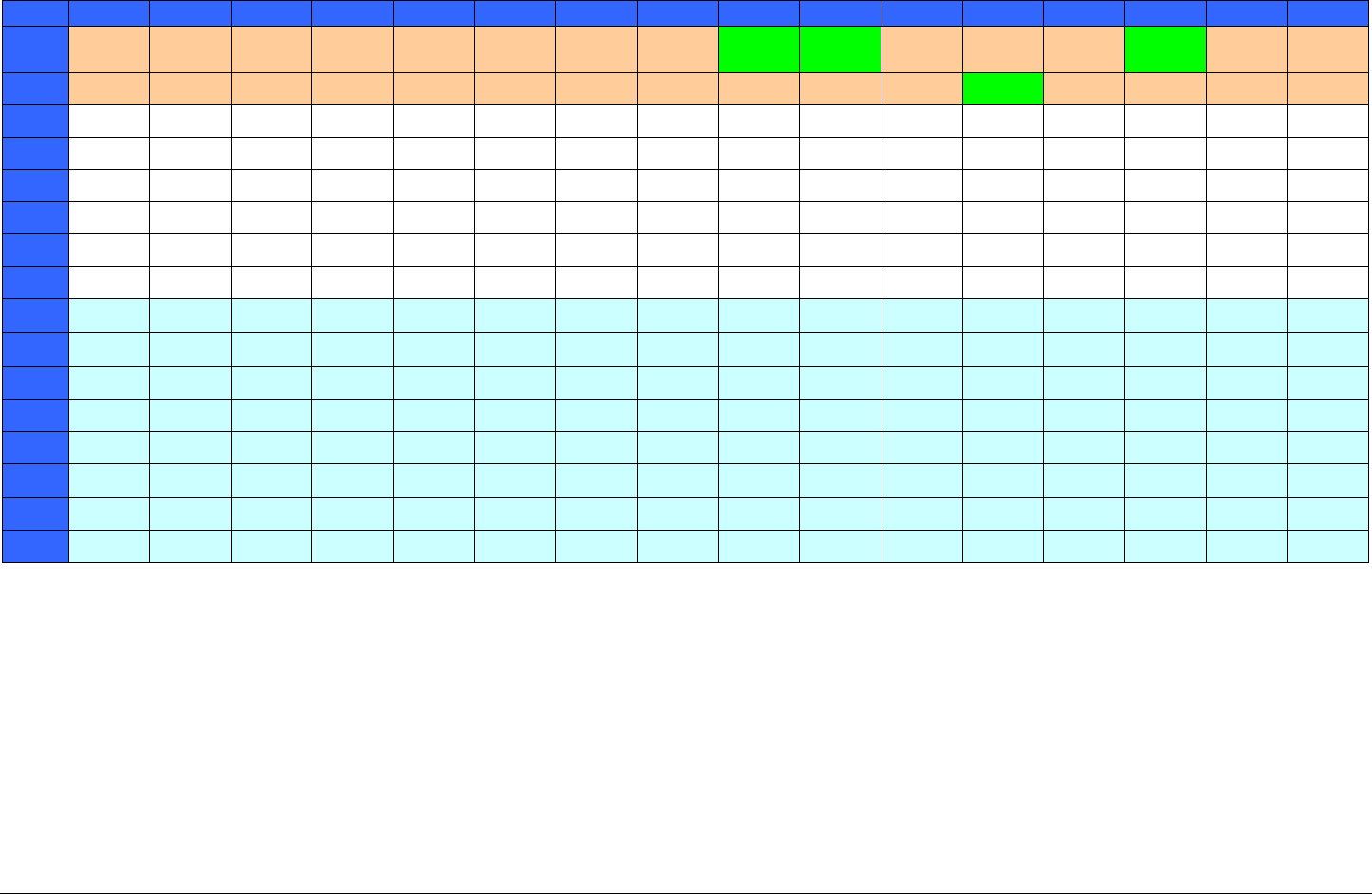
323
Gryphon™ I GD44XX
/
GBT4400/GM440X
Interface Type PC AT PS/2, USB-Keyboard or USB-Keyboard for APPLE — cont.
Table 55. Scancode Set When Control Character is 02
x0 x1 x2 x3 x4 x5 X6 x7 x8 x9 xA xB xC xD xE xF
0x Ar↓Ar↑Al↓Al ↑Cl ↓Cl ↑Cr ↓Cr ↑BS Tab S+ Tab Enter
Keypd Enter Ins Pg Up
1x Pg Dwn Home F6 F1 F2 F3 F4 F5 ESC F7 F8 F9 F10
2x Space ! “ # $ % & ‘ ( ) * + , - . /
3x 0 1 2 3 4 5 6 7 8 9 : ; < = > ?
4x @ A B C D E F G H I J K L M N O
5x P Q R S T U V W X Y Z [ \ ] ^ _
6x ` a b c d e f g h i j k l m n o
7x p q r s t u v w x y z { | } ~ Del
8x €‘ ƒ „ … † ‡ ˆ ‰ Š ‹ Ś‹ Œ
9x ‘ ’ “ ” • – — ˜ ™ š › œ ž Ÿ
Ax NBSP ¡ ¢ £ ¤ ¥ ¦ § ¨ © ª « ¬ - ® ¯
Bx ° ± ² ³ ´ µ ¶ · ¸ ¹ º » ¼ ½ ¾ ¿
Cx À Á Â Ã Ä Å Æ Ç È É Ê Ë Ì Í Î Ï
Dx ÐÒ Ó Ô Õ Ö × Ø Ù Ú Û Ü Ý Þ ß
Ex à á â ã ä å æ ç è é ê ë ì í î ï
Fx ð ñ ò ó ô õ ö ÷ ø ù ú û ü ý þ ÿ
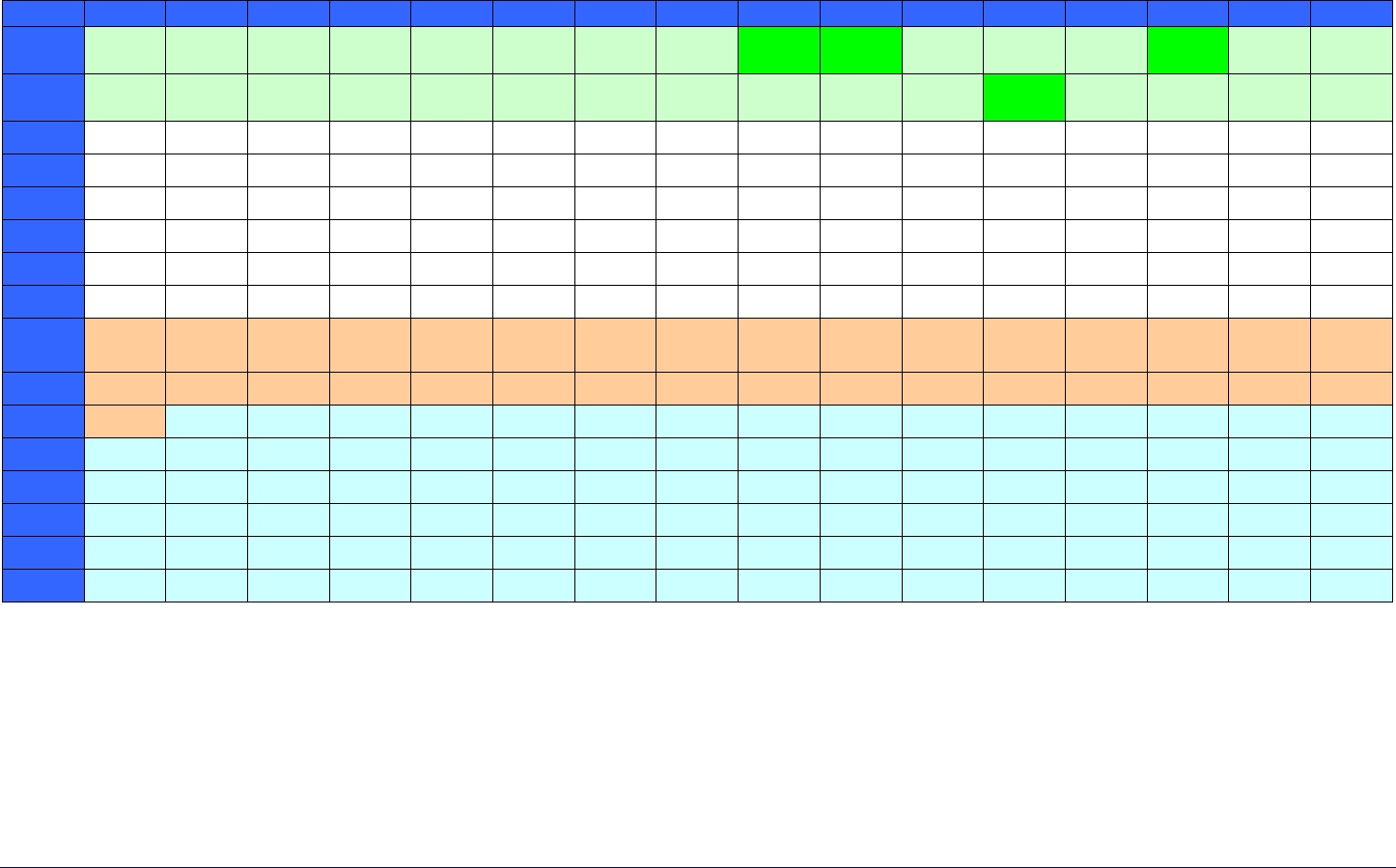
Product Reference Guide 324
Interface type PC AT PS/2 Alt Mode or USB-Keyboard Alt Mode
Table 56. Scancode Set When Control Character is 00 or 01
x0 x1 x2 x3 x4 x5 X6 x7 x8 x9 xA xB xC xD xE Xf
0x Alt+000 Alt+001 Alt+002 Alt+003 Alt+004 Alt+005 Alt+006 Alt+007 BS HT
TAB Alt+010 Alt+011 Alt+012 CR
Enter Alt+014 Alt+015
1x Alt+016 Alt+017 Alt+018 Alt+019 Alt+020 Alt+021 Alt+022 Alt+023 Alt+024 Alt+025 Alt+026 ESC
Esc Alt+028 Alt+029 Alt+030 Alt+031
2x A+032 A+033 A+034 A+035 A+036 A+037 A+038 A+039 A+040 A+041 A+042 A+043 A+044 A+045 A+046 A+047
3x A+048 A+049 A+050 A+051 A+052 A+053 A+054 A+055 A+056 A+057 A+058 A+059 A+060 A+061 A+062 A+063
4x A+064 A+065 A+066 A+067 A+068 A+069 A+070 A+071 A+072 A+073 A+074 A+075 A+076 A+077 A+078 A+079
5x A+080 A+081 A+082 A+083 A+084 A+085 A+086 A+087 A+088 A+089 A+090 A+091 A+092 A+093 A+094 A+095
6x A+096 A+097 A+098 A+099 A+100 A+101 A+102 A+103 A+104 A+105 A+106 A+107 A+108 A+109 A+110 A+111
7x A+112 A+113 A+114 A+115 A+116 A+117 A+118 A+119 A+120 A+121 A+122 A+123 A+124 A+125 A+126 A+127
8x €Sh↓Sh↑Ins Ent
(keyp) F1 F2 F3 F4 F5 F6 F7 F8 F9 F10 F11
9x F12 Home End Pg Up Pg Dwn Ar↓Ar↑Al↓Al ↑Cl ↓Cl ↑Cr ↓
Ax Cr ↑A+0161 A+0162 A+0163 A+0164 A+0165 A+0166 A+0167 A+0168 A+0169 A+0170 A+0171 A+0172 A+0173 A+0174 A+0175
Bx A+0176 A+0177 A+0178 A+0179 A+0180 A+0181 A+0182 A+0183 A+0184 A+0185 A+0186 A+0187 A+0188 A+0189 A+0190 A+0191
Cx A+0192 A+0193 A+0194 A+0195 A+0196 A+0197 A+0198 A+0199 A+0200 A+0201 A+0202 A+0203 A+0204 A+0205 A+0206 A+0207
Dx A+0208 A+0209 A+0210 A+0211 A+0212 A+0213 A+0214 A+0215 A+0216 A+0217 A+0218 A+0219 A+0220 A+0221 A+0222 A+0223
Ex A+0224 A+0225 A+0226 A+0227 A+0228 A+0229 A+0230 A+0231 A+0232 A+0233 A+0234 A+0235 A+0236 A+0237 A+0238 A+0239
Fx A+0240 A+0241 A+0242 A+0243 A+0244 A+0245 A+0246 A+0247 A+0248 A+0249 A+0250 A+0251 A+052 A+0253 A+0254 A+0255
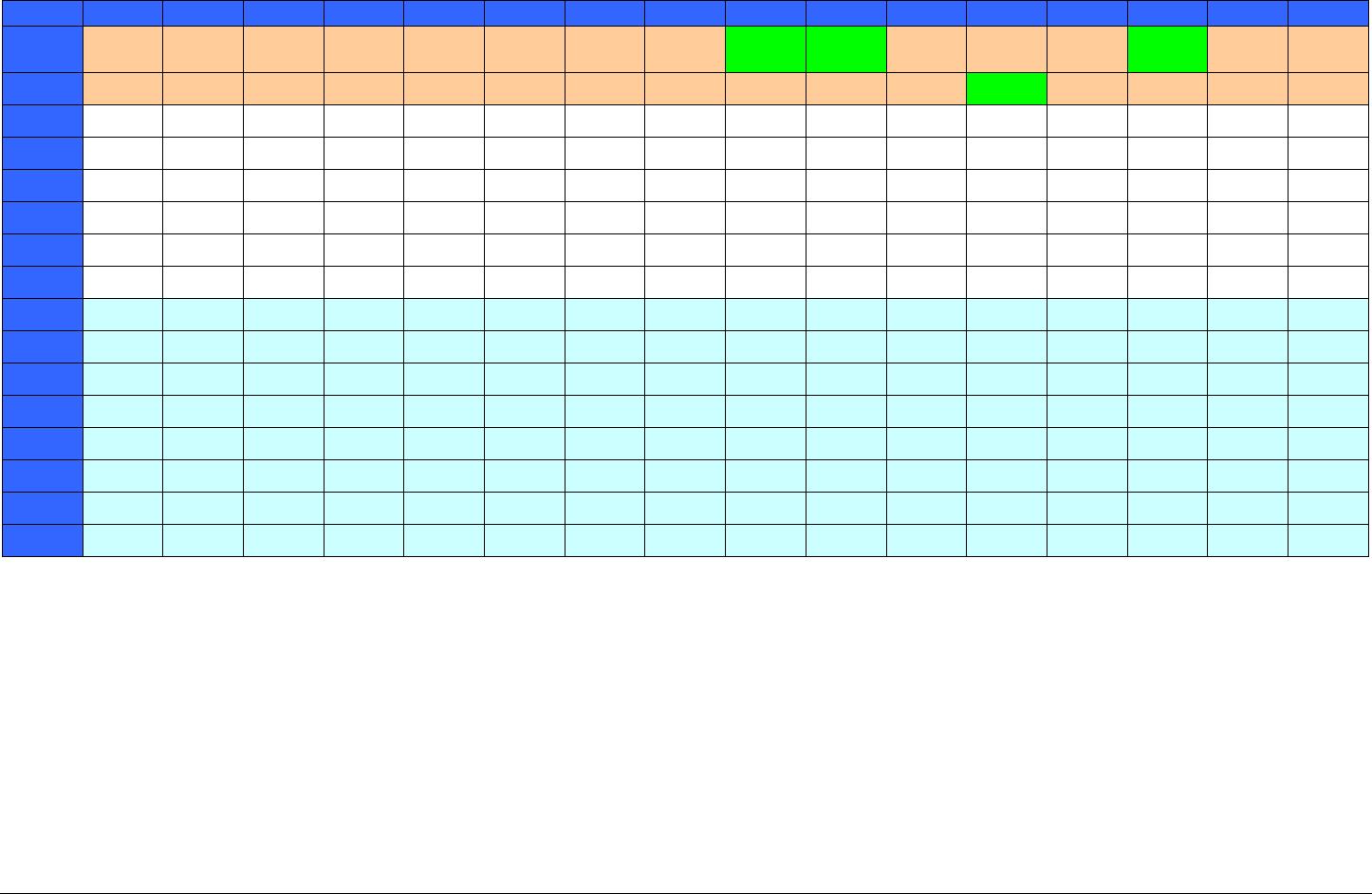
325
Gryphon™ I GD44XX
/
GBT4400/GM440X
Interface type PC AT PS/2 Alt Mode or USB-Keyboard Alt Mode — cont.
Table 57. Scancode Set When Control Character is 02
x0 x1 x2 x3 x4 x5 X6 x7 x8 x9 xA xB xC xD xE xF
0x Ar↓Ar↑Al↓Al ↑Cl ↓Cl ↑Cr ↓Cr ↑BS Tab S+ Tab Enter
Keypd Enter Ins Pg Up
1x Pg Dwn Home F6 F1 F2 F3 F4 F5 ESC F7 F8 F9 F10
2x A+032 A+033 A+034 A+035 A+036 A+037 A+038 A+039 A+040 A+041 A+042 A+043 A+044 A+045 A+046 A+047
3x A+048 A+049 A+050 A+051 A+052 A+053 A+054 A+055 A+056 A+057 A+058 A+059 A+060 A+061 A+062 A+063
4x A+064 A+065 A+066 A+067 A+068 A+069 A+070 A+071 A+072 A+073 A+074 A+075 A+076 A+077 A+078 A+079
5x A+080 A+081 A+082 A+083 A+084 A+085 A+086 A+087 A+088 A+089 A+090 A+091 A+092 A+093 A+094 A+095
6x A+096 A+097 A+098 A+099 A+100 A+101 A+102 A+103 A+104 A+105 A+106 A+107 A+108 A+109 A+110 A+111
7x A+112 A+113 A+114 A+115 A+116 A+117 A+118 A+119 A+120 A+121 A+122 A+123 A+124 A+125 A+126 A+127
8x A+0128 A+0129 A+0130 A+0131 A+0132 A+0133 A+0134 A+0135 A+0136 A+0137 A+0138 A+0139 A+0140 A+0141 A+0142 A+0143
9x A+0144 A+0145 A+0146 A+0147 A+0148 A+0149 A+0150 A+0151 A+0152 A+0153 A+0154 A+0155 A+0156 A+0157 A+0158 A+0159
Ax A+0160 A+0161 A+0162 A+0163 A+0164 A+0165 A+0166 A+0167 A+0168 A+0169 A+0170 A+0171 A+0172 A+0173 A+0174 A+0175
Bx A+0176 A+0177 A+0178 A+0179 A+0180 A+0181 A+0182 A+0183 A+0184 A+0185 A+0186 A+0187 A+0188 A+0189 A+0190 A+0191
Cx A+0192 A+0193 A+0194 A+0195 A+0196 A+0197 A+0198 A+0199 A+0200 A+0201 A+0202 A+0203 A+0204 A+0205 A+0206 A+0207
Dx A+0208 A+0209 A+0210 A+0211 A+0212 A+0213 A+0214 A+0215 A+0216 A+0217 A+0218 A+0219 A+0220 A+0221 A+0222 A+0223
Ex A+0224 A+0225 A+0226 A+0227 A+0228 A+0229 A+0230 A+0231 A+0232 A+0233 A+0234 A+0235 A+0236 A+0237 A+0238 A+0239
Fx A+0240 A+0241 A+0242 A+0243 A+0244 A+0245 A+0246 A+0247 A+0248 A+0249 A+0250 A+0251 A+052 A+0253 A+0254 A+0255

Product Reference Guide 326
Digital Interface
Table 58. Scancode Set When Control Character is 00 or 01
X0 x1 x2 x3 x4 x5 x6 x7 x8 x9 xA xB xC xD xE xF
0x NULL
C+@
SOH
C(S)+A
STX
C(S)+B
ETX
C(S)+C
EOT
C+D
ENQ
C(S)+E
ACK
C(S)+F
BEL
C(S)+G BS HT
TAB
LF
C(S)+J
VT
C(S)+K
FF
C(S)+L
CR
Enter
SO
C(S)+N
SI
C(S)+O
1x DLE
C(S)+P
DC1
C(S)+Q
DC2
C(S)+R
DC3
C(S)+S
DC4
C(S)+T
NAK
C(S)+U
SYN
C(S)+V
ETB
C(S)+W
CAN
C(S)+X
EM
C(S)+Y
SUB
C(S)+Z
ESC
Esc
FS
C(S)+\
GS
C+]
RS
C(S)+^
US
C(S)+_
2x Space ! “ # $ % & ‘ ( ) * + , - . /
3x 0 1 2 3 4 5 6 7 8 9 : ; < = > ?
4x @ A B C D E F G H I J K L M N O
5x P Q R S T U V W X Y Z [ \ ] ^ _
6x ` a b c d e f g h i j k l m n o
7x p q r s t u v w x y z { | } ~ Del
8x Sh↓Sh↑Ins Ent
(keyp) F1 F2 F3 F4 F5 F6 F7 F8 F9 F10 F11
9x F12 F13 F14 F15 F16 Cl ↓Cl ↑
Table 59. Scancode Set When Control Character is 02
X0 x1 x2 x3 x4 x5 x6 x7 x8 x9 xA xB xC xD xE xF
0x Cl ↓Cl ↑BS Tab àS+ Tab Enter
Keypd Enter Ins
1x F6 F1 F2 F3 F4 F5 ESC F7 F8 F9 F10
2x Space ! “ # $ % & ‘ ( ) * + , - . /
3x 0 1 2 3 4 5 6 7 8 9 : ; < = > ?
4x @ A B C D E F G H I J K L M N O
5x P Q R S T U V W X Y Z [ \ ] ^ _
6x ` a b c d e f g h i j k l m n o
7x p q r s t u v w x y z { | } ~ Del
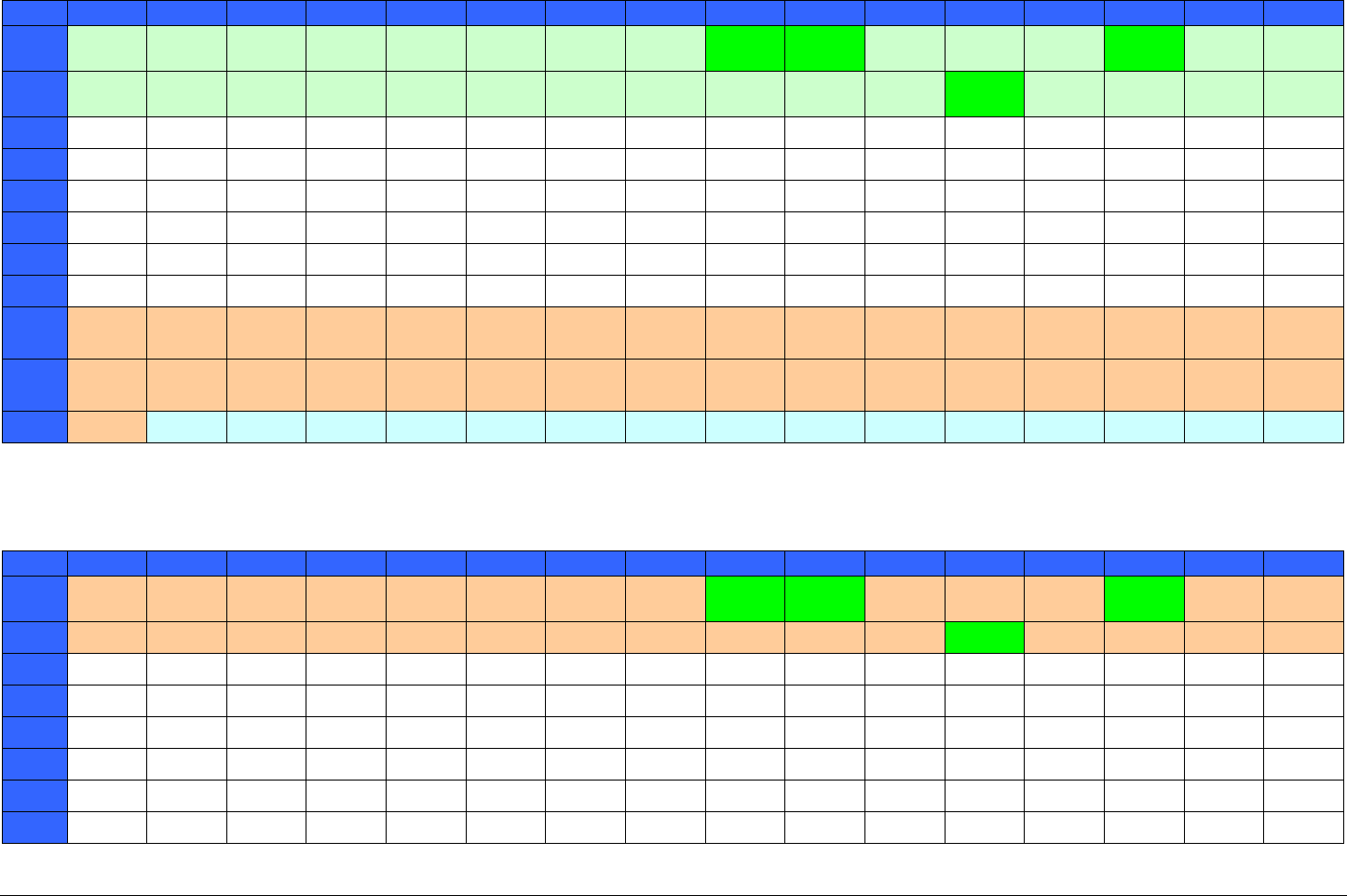
327
Gryphon™ I GD44XX
/
GBT4400/GM440X
IBM31xx 102-key
Table 60. Scancode Set When Control Character is 00 or 01
X0 x1 x2 x3 x4 x5 x6 x7 x8 x9 xA xB xC xD xE xF
0x NULL
C+@
SOH
C(S)+A
STX
C(S)+B
ETX
C(S)+C
EOT
C+D
ENQ
C(S)+E
ACK
C(S)+F
BEL
C(S)+G BS HT
TAB
LF
C(S)+J
VT
C(S)+K
FF
C(S)+L
CR
Enter
SO
C(S)+N
SI
C(S)+O
1x DLE
C(S)+P
DC1
C(S)+Q
DC2
C(S)+R
DC3
C(S)+S
DC4
C(S)+T
NAK
C(S)+U
SYN
C(S)+V
ETB
C(S)+W
CAN
C(S)+X
EM
C(S)+Y
SUB
C(S)+Z
ESC
Esc
FS
C(S)+\
GS
C+]
RS
C(S)+^
US
C(S)+_
2x Space ! “ # $ % & ‘ ( ) * + , - . /
3x 0 1 2 3 4 5 6 7 8 9 : ; < = > ?
4x @ A B C D E F G H I J K L M N O
5x P Q R S T U V W X Y Z [ \ ] ^ _
6x ‘ a B c d e f g h i j k l m n o
7x p q R s t u v w x y z { | } Del
8x Sh↓Sh↑Ins Ent
(keyp) F1 F2 F3 F4 F5 F6 F7 F8 F9 F10 F11
9x F12 Enter Reset Insert Delete Field - Field + Enter
paddle Printl Ar↓Ar↑Al↓Al ↑Cl ↓Cl ↑Cr ↓
Ax Cr ↑
Table 61. Scancode Set When Control Character is 02
X0 x1 x2 x3 x4 x5 x6 x7 x8 x9 xA xB xC xD xE xF
0x Ar↓Ar↑Al↓Al ↑Cl ↓Cl ↑Cr ↓Cr ↑BS Tab S+ Tab Enter
Keypd Enter Ins Pg Up
1x Pg Dwn Home F6 F1 F2 F3 F4 F5 ESC F7 F8 F9 F10
2x Space ! “ # $ % & ‘ ( ) * + , - . /
3x 0 1 2 3 4 5 6 7 8 9 : ; < = > ?
4x @ A B C D E F G H I J K L M N O
5x P Q R S T U V W X Y Z [ \ ] ^ _
6x ‘ a B c d e f g h i j k l m n o
7x p q R s t u v w x y z { | } Del

Product Reference Guide 328
IBM XT
Table 62. Scancode Set When Control Character is 00 or 01
X0 x1 x2 x3 x4 x5 x6 x7 x8 x9 xA xB xC xD xE xF
0x NULL
C+@
SOH
C(S)+A
STX
C(S)+B
ETX
C(S)+C
EOT
C+D
ENQ
C(S)+E
ACK
C(S)+F
BEL
C(S)+G
BS
C(S)+H
HT
TAB
LF
C(S)+J
VT
C(S)+K
FF
C(S)+L
CR
Enter
SO
C(S)+N
SI
C(S)+O
1x DLE
C(S)+P
DC1
C(S)+Q
DC2
C(S)+R
DC3
C(S)+S
DC4
C(S)+T
NAK
C(S)+U
SYN
C(S)+V
ETB
C(S)+W
CAN
C(S)+X
EM
C(S)+Y
SUB
C(S)+Z
ESC
Esc
FS
C(S)+\
GS
C+]
RS
C(S)+^
US
C(S)+_
2x Space ! “ # $ % & ‘ ( ) * + , - . /
3x 0 1 2 3 4 5 6 7 8 9 : ; < = > ?
4x @ A B C D E F G H I J K L M N O
5x P Q R S T U V W X Y Z [ \ ] ^ _
6x ‘ a B c d e f g h i j k l m n o
7x p q R s t u v w x y z { | } Del
8x Sh↓Sh↑Ins Ent
(keyp) F1 F2 F3 F4 F5 F6 F7 F8 F9 F10 F11
9x F12 Home End Pg Up Pg Dwn Ar↓Ar↑Al↓Al ↑Cl ↓Cl ↑Cr ↓
Ax Cr ↑
Table 63. Scancode Set when Control Character 02
X0 x1 x2 x3 x4 x5 x6 x7 x8 x9 xA xB xC xD xE xF
0x Ar↓Ar↑Al↓Al ↑Cl ↓Cl ↑Cr ↓Cr ↑BS Tab S+ Tab Enter
Keypd Enter Ins Pg Up
1x Pg Dwn Home F6 F1 F2 F3 F4 F5 ESC F7 F8 F9 F10
2x Space ! “ # $ % & ‘ ( ) * + , - . /
3x 0 1 2 3 4 5 6 7 8 9 : ; < = > ?
4x @ A B C D E F G H I J K L M N O
5x P Q R S T U V W X Y Z [ \ ] ^ _
6x ‘ a B c d e f g h i j k l m n o
7x p q R s t u v w x y z { | } Del
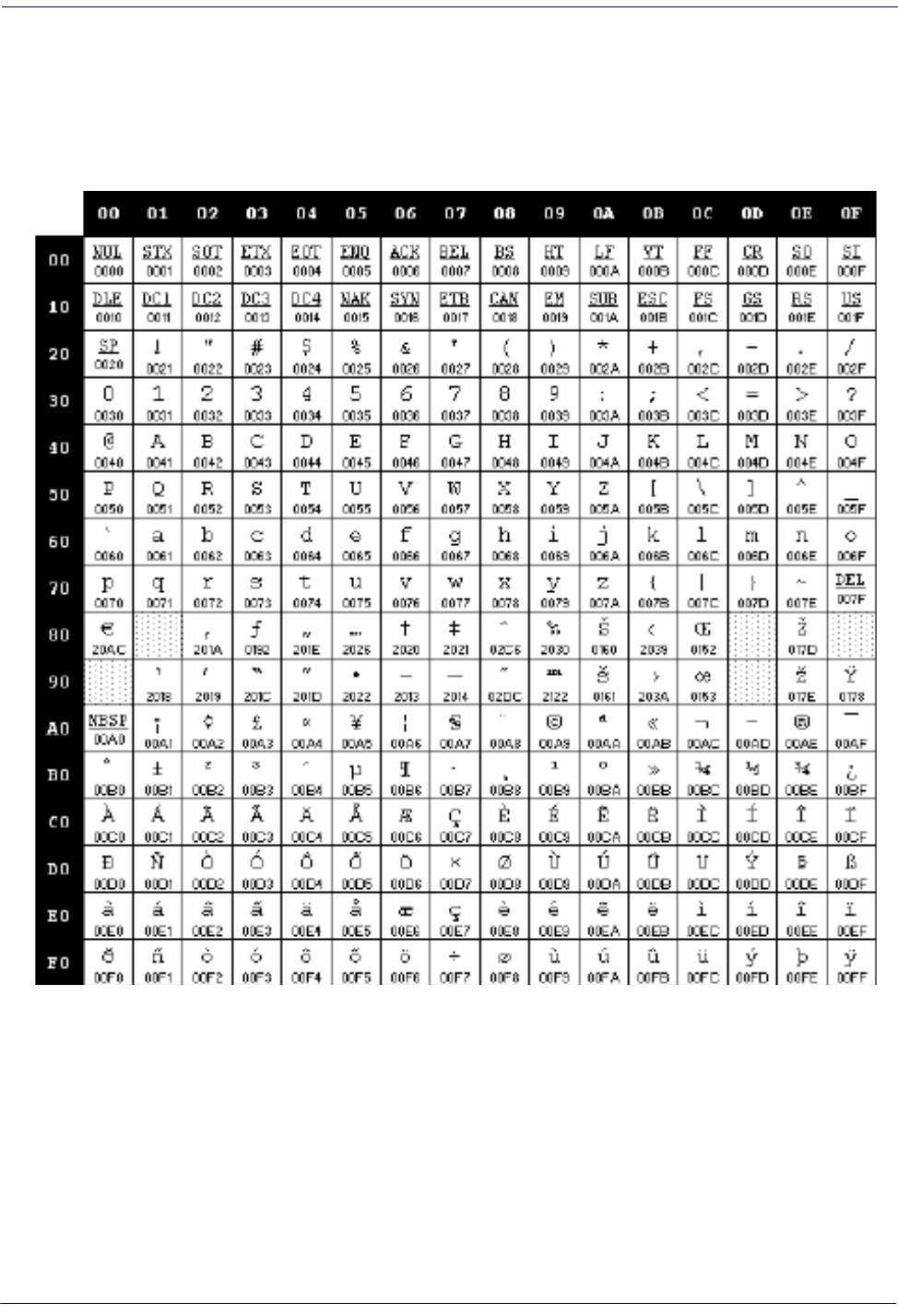
Product Reference Guide
329
Microsoft Windows Codepage 1252
Windows-1252 is a character encoding of the Latin alphabet, used by default in the
legacy components of Microsoft Windows in English and some other Western
languages.
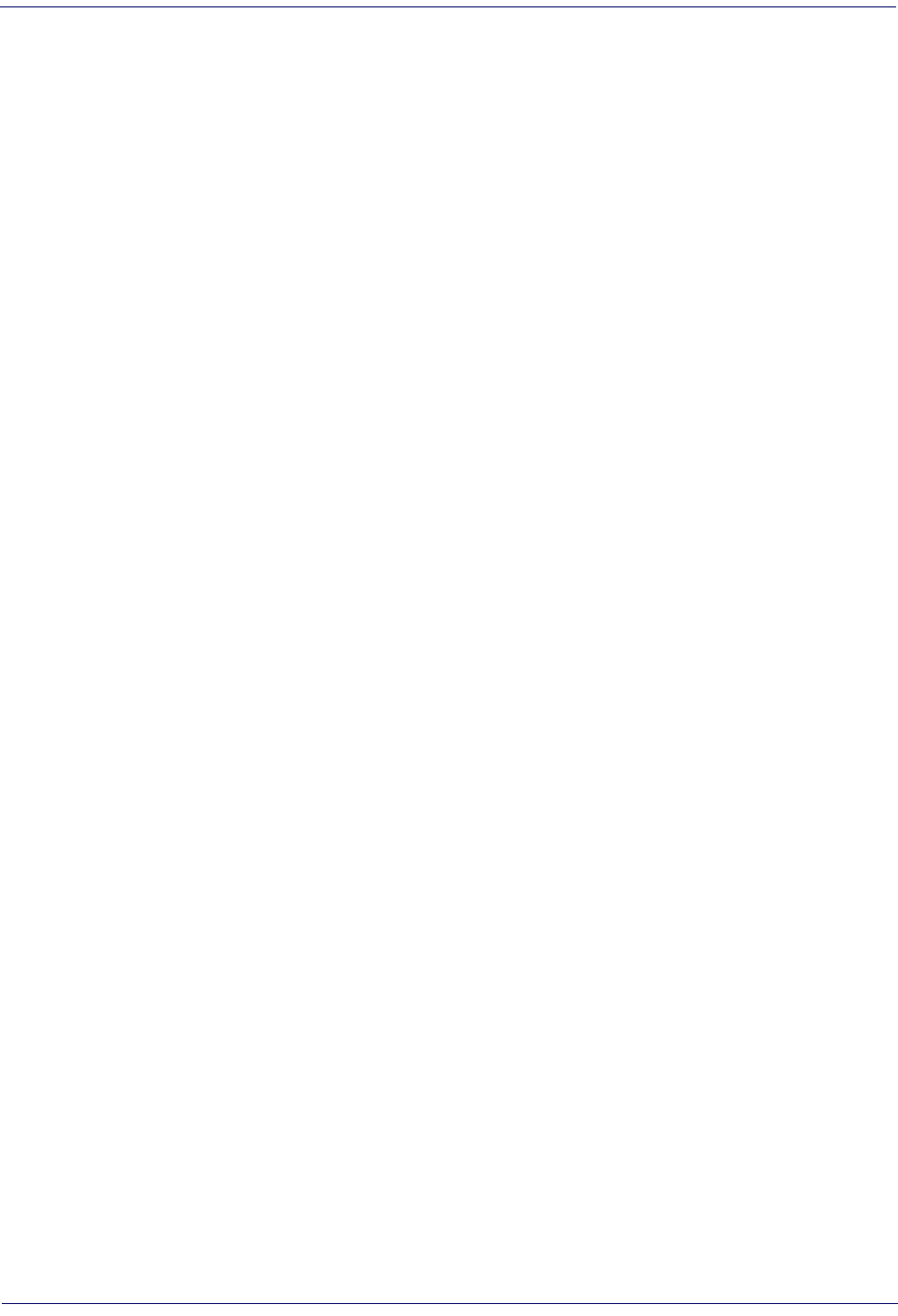
330
Gryphon™ I GD44XX
/
GBT4400/GM440X
NOTES
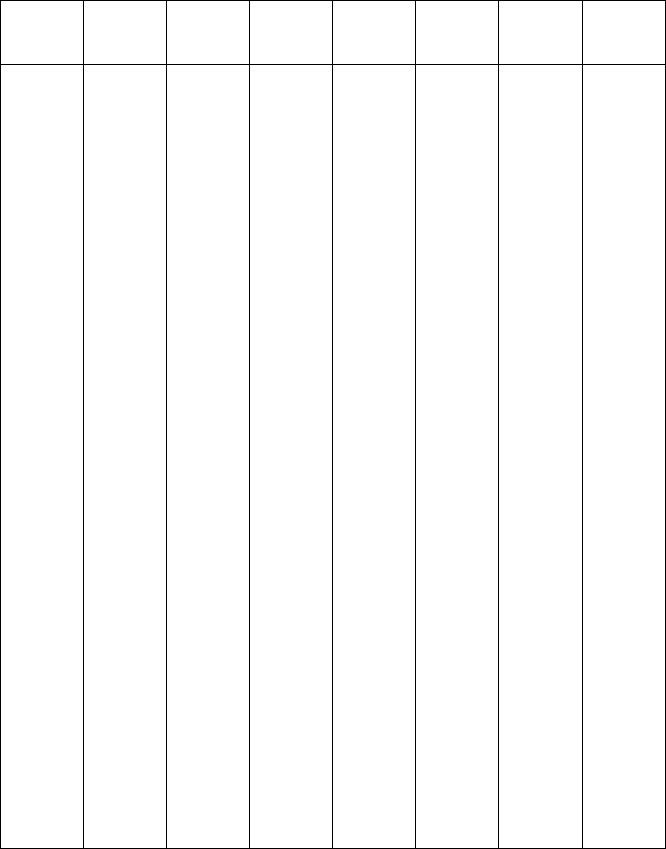
ASCII Chart
ASCII
Char. Hex No. ASCII
Char. Hex No. ASCII
Char. Hex No. ASCII
Char.
Hex
No.
NUL
SOH
STX
ETX
EOT
ENQ
ACK
BEL
BS
HT
LF
VT
FF
CR
SO
SI
DLE
DC1
DC2
DC3
DC4
NAK
SYN
ETB
CAN
EM
SUB
ESC
FS
GS
RS
US
00
01
02
03
04
05
06
07
08
09
0A
0B
0C
0D
0E
0F
10
11
12
13
14
15
16
17
18
19
1A
1B
1C
1D
1E
1F
SP
!
“
#
$
%
&
’
(
)
*
+
,
-
.
/
0
1
2
3
4
5
6
7
8
9
:
;
<
=
>
?
20
21
22
23
24
25
26
27
28
29
2A
2B
2C
2D
2E
2F
30
31
32
33
34
35
36
37
38
39
3A
3B
3C
3D
3E
3F
@
A
B
C
D
E
F
G
H
I
J
K
L
M
N
O
P
Q
R
S
T
U
V
W
X
Y
Z
[
\
]
^
_
40
41
42
43
44
45
46
47
48
49
4A
4B
4C
4D
4E
4F
50
51
52
53
54
55
56
57
58
59
5A
5B
5C
5D
5E
5F
‘
a
b
c
d
e
f
g
h
i
j
k
l
m
n
o
p
q
r
s
t
u
v
w
x
y
z
{
|
}
~
DEL
60
61
62
63
64
65
66
67
68
69
6A
6B
6C
6D
6E
6F
70
71
72
73
74
75
76
77
78
79
7A
7B
7C
7D
7E
7F
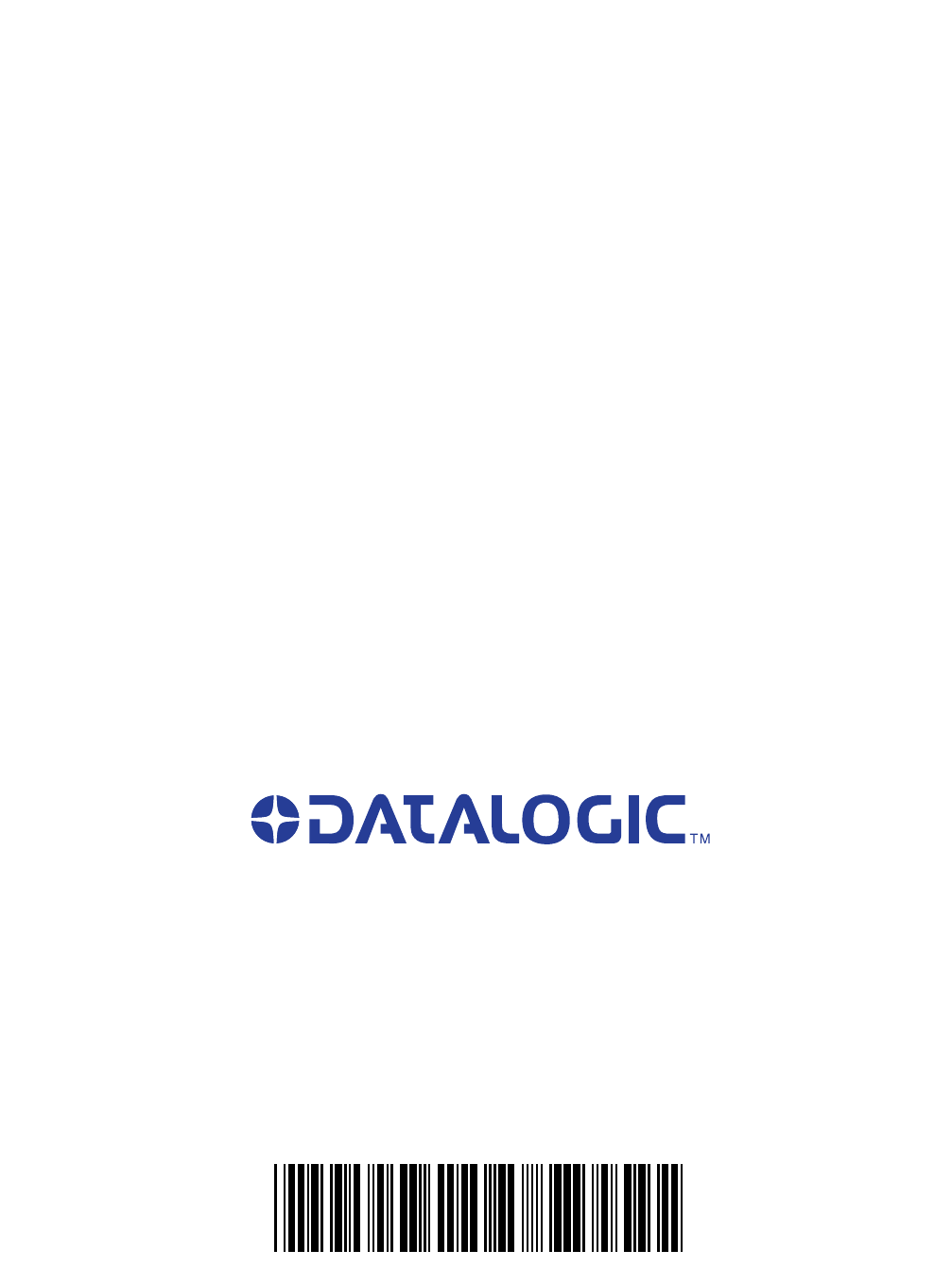
Datalogic Scanning, Inc.
959 Terry Street
Eugene, OR 97402
USA
Telephone: (541) 683-5700
Fax: (541) 345-7140
www.scanning.datalogic.com
Australia
Datalogic Scanning Pty Ltd
Telephone: [61] (2) 9870 3200
australia.scanning@datalogic.com
France and Benelux
Datalogic Scanning SAS
Telephone: [33].01.64.86.71.00
france.scanning@datalogic.com
Germany
Datalogic Scanning GmbH
Telephone: 49 (0) 61 51/93 58-0
germany.scanning@datalogic.com
India
Datalogic Scanning India
Telephone: 91- 22 - 64504739
india.scanning@datalogic.com
Italy
Datalogic Scanning SpA
Telephone: [39] (0) 39/62903.1
italy.scanning@datalogic.com
Japan
Datalogic Scanning KK
Telephone: 81 (0)3 3491 6761
japan.scanning@datalogic.com
Latin America
Datalogic Scanning, Inc
Telephone: (305) 742-2206
latinamerica.scanning@datalogic.com
Singapore
Datalogic Scanning Singapore PTE LTD
Telephone: (65) 6435-1311
singapore.scanning@datalogic.com
Iberia
Datalogic Scanning SAS Sucursal en España
Telephone: 34 91 746 28 60
spain.scanning@datalogic.com
United Kingdom
Datalogic Scanning LTD
Telephone: 44 (0) 1582 464900
uk.scanning@datalogic.com
© 2010-2013 Datalogic Scanning, Inc. 820033714 (Rev. C) January 2013
