Link User Manual Installation
link_installation_manual
link_installation_manual
link_installation_manual
link_installation_manual
link_installation_manual
User Manual: Pdf
Open the PDF directly: View PDF ![]() .
.
Page Count: 59
- 1. Introduction
- 2. System Requirements
- 3. Installation
- 4. Upgrading
- 5. Configuration
- 5.1. Configuration Files overview
- 5.2. Logging
- 5.3. Configuration of Bug Tracker connector
- 5.4. Generated documents
- 5.5. Send E-MAIL
- 5.6. User authentication
- 5.7. GUI Customization
- 5.8. Test execution settings
- 5.9. Test Specification
- 5.10. Attachments
- 5.11. Requirements support
- 5.12. Configuration of misc functionality
- 6. Localization
- 7. TestLink API
- 8. FAQ

Installation & Configuration Manual
TestLink version 1.9
Version: 2.15
Status: Updated
© 2004 - 2010 TestLink Community
Permission is granted to copy, distribute and/or modify this document under the terms of the GNU Free Documentation
License, Version 1.2 published by the Free Software Foundation; with no Invariant Sections, no Front-Cover Texts, and
no Back-Cover Texts. The license is available in "GNU Free Documentation License" homepage.

Revision History
# Description Date Author
1.0 Initial creation of the document in DocXML 2005/03/12 A. Morsing
1.1 Corrected title, updated structure and added new sections. 2005/04/12 M. Havlat
1.2 Added some words for MySQL 4.1, UTF8 support 2005/06/27 A. Morsing
1.3 Updated automatic installation part 2005/09/12 F. Mancardi
1.4 Updated for TL 1.6.; added configuration parameters;
restructured (created pre-installation steps section); corrected
layout; added phpMyAdmin steps description
2005/09/13 M. Havlat
2.0 Converted to OO2 format; added DB Charset update
explanation from Kevin
2005/12/04 M. Havlat
2.1 Corrected layout for export to HTML and PDF 2005/12/11 M. Havlat
2.2 Some small changes 2005/12/17 A. Morsing
2.3 Minor layout and grammar update 2006/02/14 M. Havlat
2.4 Updated for TL 1.7 2006/11/17 M. Havlát
2.5 Updated for TL 1.7; restructured; merged BTS case; layout
update (prepare for 1,7,0 release)
2007/09/13 M. Havlát
2.6 Added several new parameters for 1.7, updated styles,
configuration divided into logical chapters
2008/01/02 M. Havlát
2.7 Fixed: 0001347 , 0001284 , 0001331
New sections: Add a new type of Test results on execution page
(drafted by Francisco), Define HTML text editor
2008/02/02 M. Havlát
2.8 Updated for TL 1.8 (include all new and missing features and
refactorization of configuration files).
2008/06/06 M. Havlát
2.9 Language correction 2008/07/04 W. Pollans
2.10 Layout update, minor changes 2008/07/07 M. Havlát
2.11 Update configuration to 1.8 (RC3) 01/15/09 M. Havlát
2.12 Update configuration to 1.8 RC5, 1.8.0 03/15/09 M. Havlát
2.13 Updated chapter “Upgrade” 03/25/09 M. Havlát
2.14 Update according to issues (TL 1.8.2) 04/30/09 M. Havlát
2.15 TestLink 1.9 related changes
Added top-menu cfg
23/02/10
04/03/10
M. Havlát
- 2 -

1. Introduction
TestLink is popular open source web-based Test management tool.
1.1. Who should read this manual
This manual is targeted for the person responsible for evaluating, installing and maintenance of
TestLink in a company. Typically we refer to this person as the TestLink administrator.
1.2. Scope
This document serves as a reference and knowledge base for the installation and
configuration. The installation process supposes using the in-built Web-installer (a step-by-
step installation wizard). The Web-installer is default and recommended method of installing
TestLink. TestLink administrators apprise the second part describes rich configuration
abilities. Some features are hidden in default configuration because of simplicity of basic
testing process.
The latest documentation is available on TestLink homepage. You can also ask for help to solve
your problems in an appropriate section of TestLink forum.
Summary of installation process:
1. Install background services
2. Transfer and uncompress files into web directory
3. Generate database tables and add data (create default or transfer from previous DB)
4. Edit configuration files
5. PHP File extensions
6. Login
TestLink includes installation scripts that helps you easily set-up all required configuration and
database structure.
1.3. TestLink License
TestLink is released under the terms of GNU General Public License (GPL) version 2. TestLink is
free to use and modify. It is free to redistribute as long as you abide by the distribution terms
of the GPL.
Table of Contents
1. Introduction.............................................................................................................3
1.1. Who should read this manual..............................................................................3
- 3 -
1.2. Scope...............................................................................................................3
1.3. TestLink License................................................................................................3
2. System Requirements...............................................................................................6
2.1. Client side.........................................................................................................6
2.2. Server side.......................................................................................................6
2.2.1. μsoft SQL server doesn't support UTF-8.........................................................7
3. Installation..............................................................................................................9
3.1. Pre-installation steps..........................................................................................9
3.2. AUTOMATIC Installation....................................................................................10
3.3. MANUAL Installation.........................................................................................12
3.4. MS-SQL Database Troubleshooting.....................................................................13
3.5. Post installation steps.......................................................................................14
3.5.1. Configure TestLink.....................................................................................14
3.5.2. Back-up TestLink installation......................................................................14
3.5.3. Database back-up.....................................................................................15
3.5.4. Security...................................................................................................16
4. Upgrading..............................................................................................................17
4.1.1. Code upgrade only....................................................................................17
4.1.2. Automatic upgrading with DB schema changes..............................................17
4.1.3. Manual upgrading......................................................................................18
4.2. Backward compatibility.....................................................................................19
4.2.1. Database schema changes..........................................................................19
4.2.2. Changed Terminology................................................................................19
4.2.3. Obsolete features......................................................................................19
4.2.4. Test Plan relation to Test Project (upgrade from 1.5 and older).......................20
4.2.5. Latin to UTF-8 conversion (upgrade from 1.5 and older).................................20
5. Configuration.........................................................................................................23
5.1. Configuration Files overview..............................................................................23
5.1.1. Use custom_config.inc.php for your changes!................................................23
5.2. Logging..........................................................................................................24
5.2.1. Event viever ............................................................................................25
5.3. Configuration of Bug Tracker connector..............................................................25
5.3.1. Connectors to database of tracker...............................................................25
5.3.2. TRAC configuration....................................................................................26
5.3.3. BTS character set......................................................................................26
5.4. Generated documents.......................................................................................26
5.5. Send E-MAIL...................................................................................................27
5.6. User authentication..........................................................................................27
5.6.1. External LDAP authentication......................................................................28
5.6.2. Login related configuration.........................................................................28
5.7. GUI Customization...........................................................................................29
5.7.1. Tree menu................................................................................................29
5.7.2. GUI Layout...............................................................................................30
5.7.3. Text area editor........................................................................................32
5.7.4. CKEditor custom configuration....................................................................33
5.7.5. Top menu configuration.............................................................................34
5.7.6. Javascript.................................................................................................35
5.7.7. Using Your own Smarty templates (GUI definition)........................................35
5.8. Test execution settings.....................................................................................36
5.8.1. Execution history.......................................................................................37
5.8.2. Test execution navigator............................................................................37
5.8.3. Add a new type of Test results on execution page.........................................39
5.9. Test Specification.............................................................................................42
5.9.1. Test specification templates........................................................................42
5.10. Attachments..................................................................................................43
5.11. Requirements support.....................................................................................44
5.11.1. Generated Test Cases from Requirements...................................................45
- 4 -
5.12. Configuration of misc functionality....................................................................45
5.12.1. Data import limits....................................................................................45
5.12.2. Default user role......................................................................................46
5.12.3. Time-out limit.........................................................................................46
5.12.4. Title duplicity of Test Projects, Test Suites and Test Cases............................47
5.12.5. String checking and conversions................................................................47
6. Localization............................................................................................................48
6.1. String localization............................................................................................48
6.1.1. Date and Time Localization.........................................................................48
6.1.2. Character set............................................................................................49
6.1.3. GUI special characters..............................................................................49
7. TestLink API...........................................................................................................51
8. FAQ......................................................................................................................52
- 5 -

2. System Requirements
2.1. Client side
We support common web browsers Firefox 1.0 (and higher) and MS Internet Explorer 6.x
and 7.x. Generally any other browser should work if it supports JavaScript, XHTML and CSS
according to standards. There are some issues with other browser because no one satisfy
100% standards (as well as two ones above).
2.2. Server side
There is no requirement about your operating system. We test application on Linux and MS
windows XP. TestLink server requires these applications as background:
•Database You can run also your database on both the same or different server than
TestLink php scripts.
•MySQL 4.1.x and higher (5.x is recommended) 12
•Postgres 8.x and higher
•Not supported yet for 1.9 version: μsoft SQL 2000 and 2005 (with limitations)3
•Any other - TestLink satisfies SQL standards. So you can use any well known
database. You need to set-up related database schema. Check directory
testlink/install/sql/ and modify one of existing scripts.
1 MySQL 4.0 doesn't support UTF-8
2 Database types MyISAM (default) and InnoDB are supported
3μsoft SQL server misses an ability to work with UTF-8 character set. We do not recommend
to use for multi-byte languages. See more below.
- 6 -

•Web server (Apache 1.3.x or 2.x and higher, IIS 3 and higher, etc.). See
<php_root>/install.txt for more information.
Hint: Improve security by using https protocol if your server is accessible from
internet. You need to configure your server (not TestLink). There is an exception –
collaboration with your bug tracking system. BTS must be accessible without SSL.
•PHP 5.2 4 and 5.3 (PHP 6.0 was not available in the time of development and is not
supported)
•optional: GD library with Free-font support is required for Charts rendering5
•Bug tracking system (optional collaboration)
•Bugzilla 0.19.1 and higher minor version
•Mantis 1.0.1 and higher minor version
•JIRA 3.1.1 and higher minor version
•TrackPlus 3.3 and higher minor version
•Eventum 2.0 and higher minor version
•Trac 0.10 and higher minor version
•Fogbugz 3.1.9 and higher minor version
•Gforce (unknown version)
•Redmine 0.6.3 and higher minor version
Users help welcome: We are looking for (un)compatibility reports for high versions of
supported Bug trackers.
2.2.1. μsoft SQL server doesn't support UTF-8
Some applications (especially those that are Web based) must deal with Unicode data that is
encoded with the UTF-8 encoding method. SQL Server 7.0 and SQL Server 2000 use a
different Unicode encoding (UCS-2) and do not recognize UTF-8 as valid character data. This
article discusses some options for dealing with this situation.6
This limitation is valid for versions 2000-2005.
There could be options:
•Use a better database engine.
•Use UCS-2 instead of UTF-8. Configure TL and convert strings/texts.
•Use FreeTDS driver http://www.freetds.org/ or ODBTP. Use the ADO layer libraries and
make database/SQL changes as in the FreeTDS solution. Now there is one new ADOdb
4 Installation via yum; for example: http://www.jasonlitka.com/2007/06/01/upgrading-to-
php-523-on-rhel-and-centos/
5 See http://www.libgd.org/FAQ_PHP for more
6 http://support.microsoft.com/kb/232580
- 7 -
driver. It's called "mssql_n" and extends the standard "mssql" one just to intercept all
the queries sent to DB in order to prepend all the SQL literals found with the 'N' that
guaranties that UCS-2 data will be handled properly by MSSQL. Use ODBTP or FreeTDS
(with Unicode UTF8 <==> UCS2 conversion enabled) + the new "mssql_n" ADOdb
driver).
•Wait for PHP6. PHP6 is supposed to have better handling for internationalization.
- 8 -

3. Installation
You can use automatic scripted installation or manual steps. If you are upgrading from a
previous version of TestLink look at the Upgrading section.
3.1. Pre-installation steps
Do the next steps before installation:
1. Install environment: Web server with php5 and database. Refer to documentation of
these products and TestLink System requirements (2.2 section). You can also find
installations package of all these products and install it together; for example XAMPP,
EasyPHP, Uniform Server, etc.
2. Transfer the TestLink installation file to your web server using whatever method you
like best (ftp, scp, etc.). You will need to telnet/SSH access into the server machine for
the next steps (if not localhost).
3. Decompress the package
•Linux: untar/gunzip it to the directory that you want. The usual command is (1
step):
# tar zxvf <filename.tar.gz>
•Microsoft: Total Commander, Winzip, Stuffit, and other programs should also be
able to handle decompression of the archive.
4. At this point you may want to rename the directory to something simpler like 'testlink'.
You will use the mv command to rename a directory (Windows users substitute the
"ren" command or use explorer).
# mv testlink <new_directory_name>
5. You must allow write access to directories where TestLink expect to write. Change the
permissions of the templates_c, upload_area and logs directory to be writeable by
the web server. Linux/UNIX user can run from the TestLink root directory:
# chmod 777 gui/templates_c
# chmod 777 logs
# chmod 777 upload_area
IIS users also needs to have allow it in dependence to IIS global configuration.
Security: You can configure testlink to use another writeable directories for security
reason later. Modify TestLink configuration parameters to point another directories (see
configuration section).
6. Continue Installation of database structure and configuration or Upgrade.
- 9 -

3.2. AUTOMATIC Installation
TestLink includes installation scripts that help you set-up all mandatory configuration
and database structure. The following details the basic steps for installation on any system.
The instructions may seem Unix-centric but should work fine on Windows systems. Barring
complications, it should take you about 5-30 minutes to install, configure, and be using
TestLink.
Next we will create the necessary database tables and a configuration file for database access.
1. From your web browser access http://<yoursite>/testlink_web_dir/ and you will
be redirected to installation script:
http://<yoursite>/testlink_web_dir/install/index.php.
2. The installation process will consists from five steps.
Select the "New installation" link and confirm GPL license.
- 10 -

3. The next page will walk through the system requirements and check basic parameters
for the web server, php config and DB version. You must fix errors to go ahead. You will
receive confirmation and the button “Continue” will be enabled.
4. Now, you need to define database access. You will be prompted for the database type
and location, and a database user/password pair. For installation, an administrative
user/password pair can also be provided. The operating user requires ALTER, SELECT,
INSERT, and UPDATE privileges. For installation, INDEX, CREATE, DELETE, and DROP
privileges are also required.
5. Now you are going to create the database, DB account, tables and default data.
6. You should read that database was successfully filled.
Important: A DEFAULT ADMINISTRATOR level account is created. The account name
and password are: admin / admin. Use this when you first login to TestLink.
SECURITY: Disable the default admin account is good practice. Immediately go to
- 11 -
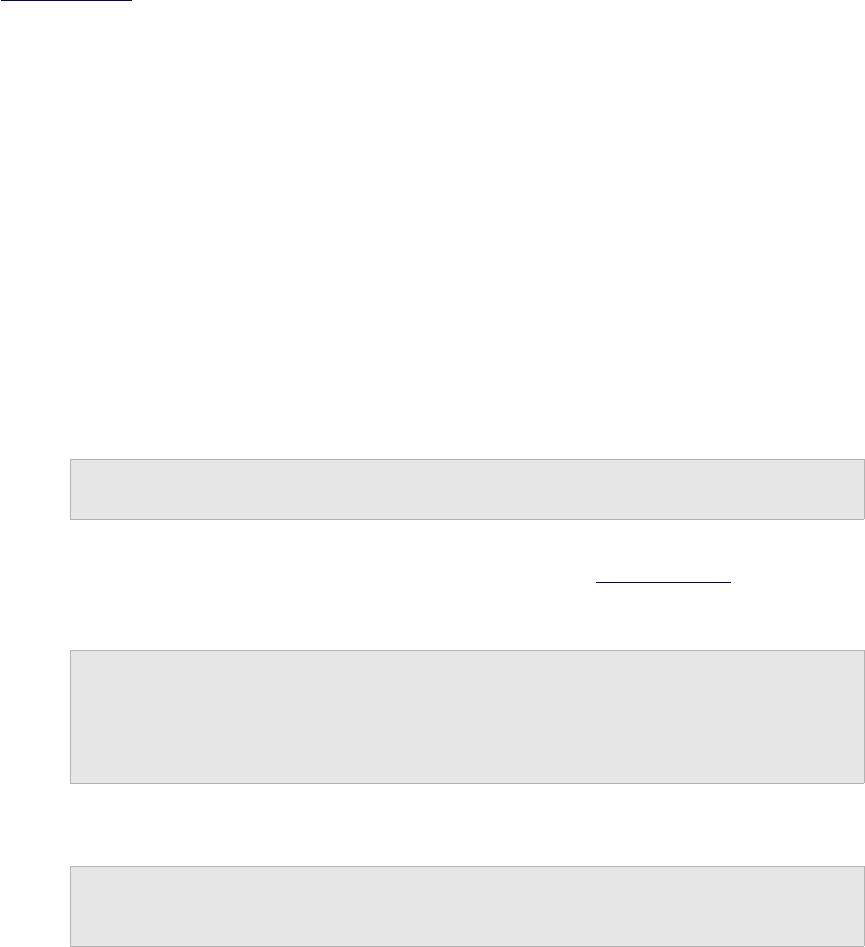
Manage and create at least one another administrator level account. You can recreate it
but you should delete the account to prevent the cookie_string from being used to trick
the package. It would be even better to inactivate the account.
SECURITY: After a successful upgrade you should remove the
<testlinkwebdir>/install/ directory.
7. The next part involves configuring the installation to work with your specific setup. See
configuration section for description of configurable parameters.
3.3. MANUAL Installation
If you want to perform a manual installation here are the steps needed for a successful
installation.
Warning: We recommend using the automated script as there are some undocumented
tweaks. You can read the code of installation script if you need to do it manually.
The next description is written for MySQL, but these actions are applicable (with different tools
and syntax) for other databases as well. For installing the DB you can either choose the
command line tools available in your MySQL installation or any MySQL Database Client (e.g.
phpMyAdmin).
•Prepare MySQL via command line tools:
Create a new empty MySQL database.
CREATE DATABASE testlink CHARACTER SET utf8 COLLATE utf8_general_ci
By choosing UTF8 you should also change the value of DB_SUPPORTS_UTF8 to
TRUE in your <testlinkdir>/config.inc.php See Configuration for more.
Create tables for the newly created database.
# mysql -u <user> -p<password> <dbname> <
<testlinkdir>/install/sql/testlink_create_tables.sql
E.g. # mysql -u testlink -ppass testlink <
/var/www/html/testlink/install/sql/testlink_create_tables.sql
Populate initial data for the newly created database (admin account, default
roles).
# mysql -u <user> -p<password> <dbname> <
<testlinkdir>/install/sql/testlink_create_default_data.sql
•Alternatively you can use phpMyAdmin:
Create new database from main page (UTF-8 character set).
Optionally create a new user and assign him correct rights for the created
database.
Select the created database in the left pane.
- 12 -

Navigate to SQL window.
Upload SQL request from files /install/sql/testlink_create_tables.sql and
run the script.
Upload SQL request from files
/install/sql/testlink_create_default_data.sql and run the script.
•Create a <testlinkdir>/config_db.inc.php file with the following data (example):
<?php // Automatically Generated by TestLink Installer
define('DB_TYPE', 'mysql');
define('DB_USER', 'testlinker');
define('DB_PASS', 'testlink_pass');
define('DB_HOST', 'localhost');
define('DB_NAME', 'tl_master');
?>
•(Optional) Create a DB user for connection from TestLink. Don't forget to assign a
correct rights (at least SELECT, INSERT, UPDATE, DELETE) for the created database.
The user must be defined in config_db.inc.php. Otherwise you can use any other user
available in MySQL database with correct rights.
•Log into TestLink! Default credentials are:
•user: admin; pass: admin
•Changing this password is a good security practice. TestLink notifies if you don't do it.
•After a successful upgrade you should remove the <testlinkwebdir>/install/
directory for security reasons.
•The next part involves configuring the installation to work with your specific set-up. See
configuration section for description of configurable parameter.
•Report any issues or feedback to TestLink Bug tracking system page.
3.4. MS-SQL Database Troubleshooting
Do you have problems with database? Modify and run the next script. The code fits MS-SQL
kind.
<?php
$myServer = "localhost";
$myUser = "sa";
$myPass = "password1";
$myDB = "testlink";
//connection to the database
$dbhandle = mssql_connect($myServer, $myUser, $myPass)
- 13 -

or die("Couldn't connect to SQL Server on $myServer");
//select a database to work with
$selected = mssql_select_db($myDB, $dbhandle)
or die("Couldn't open database $myDB");
//declare the SQL statement that will query the database
$query = "SELECT * ";
$query .= "FROM users";
//execute the SQL query and return records
$result = mssql_query($query);
$numRows = mssql_num_rows($result);
echo "<h1>" . $numRows . " Row" . ($numRows == 1 ? "" : "s") . " Returned </h1>";
//display the results
while($row = mssql_fetch_array($result))
{
echo "<li>" . $row["FIRST_NAME"] . "</li>";
}
//close the connection
mssql_close($dbhandle);
?>
3.5. Post installation steps
3.5.1. Configure TestLink
There is amount of settings that helps to tool for your case. There is configuration section in
this document. In addition we recommend to read config.inc.php and cfg/const.inc.php. You
find commented parameters here.
3.5.2. Back-up TestLink installation
It's useful to have the last working configuration in extra back-up. Minimal list contains:
custom_config.inc.php, config_db.inc.php and configuration for connection to you bug tracker
(if any).
You should make some modification and patches. We suggest to backup all the directory after
any change then.
- 14 -

3.5.3. Database back-up
Important: save your time – spend a half of hour today with arranging a simple script than
boring days later!
There are two things to back-up daily: database and attachments. You could use
sophisticated tool to store back-up files, store to back-up files to another server or use raid to
suppress a storage failure.
Create a script that collect data from database and attachment folder. An example for Linux
environment follows.
#!/bin/sh
# Script for backup TestLink service
# create filenames
mydate=`date +%y%m%d`
backup_folder="/home/gat/backup"
upload_folder="/home/gat/web/testlink/upload_area/"
filename1="$backup_folder/testlink_db_$mydate.bck.sql"
filename2="$backup_folder/testlink_upload_$mydate.bck.tgz"
# dump data
mysqldump -uroot -pyour_password testlink_17 > $filename1
# compress
gzip -f9 $filename1
# backup attachments
tar -cvzf $filename2 $upload_folder
# save to backuped area on server titan
# mount titan:/export/gat /home/gat/backup/titan/ -o
soft,nosuid,rw,noauto,user,noexec
#cp $filename.gz /home/gat/backup/titan/
The script create two compressed files with date in file name. There is also commented
possibility to mount another server and copy back-up files to another server.
Now you have a script that can do back-up. You need to set-up system to run it every day.
Linux/Unix offers cron service to do it. There is example of settings (root execute the script as
user gat):
europa> crontab -l
# DO NOT EDIT THIS FILE - edit the master and reinstall.
# (/tmp/crontab.20829 installed on Fri Aug 6 11:56:56 2004)
# (Cron version -- $Id: crontab.c,v 2.13 1994/01/17 03:20:37 vixie Exp $)
15 2 * * * su - gat -c /home/gat/backup/db_backup.sh >/dev/null 2>&1
Do not postpone back-up to never!
- 15 -
3.5.4. Security
Is it safe to use TestLink over the Internet? I mean, if I put critical requirements/ cases in
TestLink and access it without VPN from my home, what are the chances that data will remain
secure?
We implement robust security features. There is a role related system, that allows access to
certain pages only. All input data are verified against danger characters. Displayed data are
also escaped if it's appropriate.
We recommend the next steps:
1. Remove or disable default admin account.
2. Remove installation directory.
3. Use https protocol for access. You can use certificates if you like.
4. Don't share testlink URL on internet.
5. Set-up backup script to run every day.
6. Configure all directories for temporary files (write access required) to non-default path.
(gui/templates_c/, logs/, upload/)
7. Disable write access for code directories. I recommend to use linux/apache.
These hints are not mandatory, but highly decrease chance of attack.
- 16 -

4. Upgrading
There are two possibilities: you need update DB schema or do not. This DB schema update is
required for major version upgrade.7 You can upgrade either automatically (via script) or
manually.
Release notes should state when DB schema update from the previous version is required.
4.1.1. Code upgrade only
This upgrade is common for bug-fixing releases or release candidates. Maintenance (Bug
fixing) release is for example 1.6.0 -> 1.6.1. Database schema shouldn't changed in this case.
Please, follow the next steps:
•Backup all files of the previous version in testlink directory and database.
•Remove the all files from directory.
•Copy a new version to the same directory.
•Copy config_db.inc.php and custom_config.inc.php file to the new structure and
modify other configuration parameters and changes according your previous settings
(for example in config.inc.php file).
•Now, it should work.
4.1.2. Automatic upgrading with DB schema changes
Major versions have had typically new functionality and several changes in database against
older TL main releases (for example 1.6 -> 1.7). I.e. you are not able to use directly your
original database.
Warning: TestLink team doesn't support the scripted database migration from Beta
versions. See 3.3 MANUAL Installation.
Please, follow the next steps:
•Follow/check preinstallation steps. Note that System requirements could change
between versions.
•Copy new version code to your site.
Hint: Unpack new version to a directory with version name and make symbolic link for the
current version. So you can fully prepare new version without breaking of testers work. For
example:
lrwxrwxrwx 1 37 Jan 8 09:17 testlink -> /usr/local/apache2/htdocs/testlink185
drwxr-xr-x 2 512 Apr 16 2009 testlink17
drwxrwxrwx 12 1024 May 27 2009 testlink181
7 Occasionally for upgrade from Release Candidate or Hot-Fix.
- 17 -

drwxr-xr-x 12 1024 Jun 1 2009 testlink182
drwxrwxrwx 12 1024 Sep 30 11:12 testlink183
drwxrwxrwx 12 1024 Jan 8 09:16 testlink184
drwxr-xr-x 12 1024 Feb 9 10:38 testlink185
•From a web browser run http://<testlinkwebdir>/ and you will be redirected to
installation script http://<testlinkwebdir>/install/index.php
•Choose 'Migration from ...' link if your original version is available in menu. Read and
follow procedure steps.8
•Run the migration scripts until you read that process is finished. For example: your
version is TL 1.6.3. Run scripts under 'Migration from 1.6.2 to 1.7.x', then run scripts
under 'Migration from 1.7.2 (or greater) to 1.8.0' link.9
•After a successful upgrade you should remove the <testlinkwebdir>/install/
directory for security reasons.
•Check configuring for changes. We add, modify and remove configuration parameters.
Especially TestLink 1.8 means conversion of a lot parameters to new singleton structure
$tlCfg. See configuration section for description of configurable parameter.
•Check forum for troubleshooting. Report any issues or feedback to TestLink Bug
tracking system page.
Note: Upgrade from version 1.6 (and older) to 1.7 needs to use the large scripted database
migration because of major changes in DB schema. It is an extra action in installation script
(follow the instructions of the script).
Warning: scripts will extend web server/PHP time limits, you can need to enhance it more
for huge amount of migrated data.
InstanceMaxRequests=10000
EnvironmentVars=PHP_FCGI_MAX_REQUESTS:10000
RequestTimeout=10000
ActivityTimeout=10000
4.1.3. Manual upgrading
The automatic upgrade is recommended. However there are cases that user cannot use it. For
example: upgrade from Beta versions or user has own incompatible DB schema changes.
You can do it of course after a study of changes in database and installation script. Good idea
is to compare SQL files for create DB tables (your current version and a new one). See
testlink/install/sql/<db_type>/testlink_create_tables.sql. DB schema should be
modified via any DB administration tool then (for example phpMyAdmin for MySQL).
8 Older versions: You can download previous TestLink version(s) and migrate in sequence
between releases.
9 You should run 'Upgrade Installation' link before run the migration for 1.7 ->1.8.
- 18 -
4.2. Backward compatibility
4.2.1. Database schema changes
New and enhanced functionality results into adaptation of
•user password is encrypted (1.5)
•A new tables for SRS feature: requirements, req_coverage, requirement_doc (1.6)
•Attachments (1.7)
•Custom fields (1.7)
•Test Suites (1.7)
•Test Case versioning (1.7)
•SRS tree support (1.8)
•Test prioritization (1.8)
•Events logging (1.8)
•Inventory (1.9)
•Test case steps (1.9)
•Requirement versions (1.9)
Note: See <testlink_root>/install/sql/alter/ directory to see exact syntax of
changes.
4.2.2. Changed Terminology
We continuously clarify terminology to fit testing standards. You will experience the next
changes:
•Product (TL 1.6) => Test Project
•Component, Category (TL 1.6) => Test Suite
•Test priority (TL 1.5) => Test urgency (TL 1.8) Test priority composes from Importance
and Urgency
4.2.3. Obsolete features
The next feature was removed from TL 1.8:
•Personal metrics on main page (parameter: MAIN_PAGE_METRICS_ENABLED)
- 19 -

4.2.4. Test Plan relation to Test Project (upgrade from 1.5 and older)
Starting with version 1.6 when you create a Test Plan, it's associated to the current selected
Test Project as default. TestLink 1.7 automatically offers to assign not-associated Test Plans. It
is not possible to share one Test Plan over more Test projects now.
Backward compatibility: The solution in TL 1.6 tables include field TestProjectID in the Test
Plan table. Test Plans could be available over all Test projects (Products). Such Test Plan has
TestProjectID value = 0.
Warning: unassigned Test Plans are not officially supported
TestLink 1.7 automatically offered to assign not-associated Test Plans. You can also via DB
administration assign this relation manually and use this feature for data from previous
version.
Filtering Test Plans by Test Project: As stated before the default behaviour is to filter Test Plan
by Test Project. Using the following configuration parameter:
$g_ui_show_check_filter_tp_by_testproject = TRUE;
Allow the user, through the user interface , to enable/disable test plan filter by Test Project. A
check box is displayed over the test plan combo box. Force Test Plan filtering, without any user
possibility to change it.
$g_ui_show_check_filter_tp_by_testproject = FALSE;
4.2.5. Latin to UTF-8 conversion (upgrade from 1.5 and older)
TestLink 1.6 allows for UTF-8 encoded character rendering, therefore any extended character
data that may have snuck into your database and didn't show up in 1.5 may start appearing in
1.6 UI. You can turn UTF-8 support off in testlink by modifying a value in the
<testlinkinstalldir>/config.inc.php file, but then you will be missing out on the ability
to use characters beyond ASCII.
If you have the same problem I did and see lots of extended characters appearing in your data
after upgrading to 1.6 and having UTF-8 support turned on, you should read through the
following instructions. Be sure to practice this exercise on a test machine before performing on
your deployment system.
The instructions will help you clear out any non-ASCII characters from your database and set-
up your database to support UTF-8.
•First make a backup of your current database using the mysqldump utility.
# /usr/bin/mysqldump -u root testlink15 -p > testlink15.backup
•Now edit testlink15.backup so schema definitions for EACH table has utf8 encoding
specified. Change the CHARSET for each table from latin1 to utf8. For example the
- 20 -

following line in the definition of a table which reads as follows :
ENGINE=MyISAM DEFAULT CHARSET=latin1 COMMENT='This table holds the bugs
filed for each result';
should be changed to
ENGINE=MyISAM DEFAULT CHARSET=utf8 COMMENT='This table holds the bugs
filed for each result';
•Then ran testlink15.backup through my the perl script below as follows:
/replaceScript.pl < testlink15.backup > testlink15.cleaned
replaceScript.pl is as follows :
#!/usr/bin/perl
while (<>) {
chomp;
tr/\000-\177/\040/cs;
print $_, "\n";
}
•Created an empty testlink16 database with utf8 charset as follows:
CREATE DATABASE testlink16 CHARACTER SET utf8;
•Install the tables into the new database
# mysql testlink16 -u root -p < testlink15.cleaned
•You can verify your database's "DB character set" is now set to utf8 by using the
following command:
login to mysql
use testlink16
mysql> \s
--------------
mysql Ver. 14.7 Distrib 4.1.11, for redhat-linux-gnu (i386)
Connection id: 26
Current database: testlink15
Current user: bugz@localhost
SSL: Not in use
Current pager: stdout
Using outfile: ''
Using delimiter: ;
- 21 -

Server version: 4.1.11
Protocol version: 10
Connection: Localhost via UNIX socket
Server character set: latin1
DB character set: utf8
Client character set: latin1
Conn. character set: latin1
UNIX socket: /var/lib/mysql/mysql.sock
Uptime: 36 min 55 sec
•Run the upgrade installation provided by TestLink 1.6.
Other resources:
what the heck is UTF-8 ?
http://www.joelonsoftware.com/articles/Unicode.html
octal table (you can see octal values 000 - 177 are "normal ASCII" characters).
The perl script that is provided searches based on octal values.
http://web.cs.mun.ca/~michael/c/ascii-table.html
description of tr Perl operation
http://www.unix.org.ua/orelly/perl/learn/ch15_05.htm
- 22 -

5. Configuration
This chapter describes the most important configuration parameters. Additional information are
together with parameters definition in configuration files. Localization and API configuration are
described in extra chapters below.
Note: TestLink 1.8 introduced a new class $tlCfg to hold overall configuration. Not all
parameters are migrated yet.
5.1. Configuration Files overview
All configuration parameters are inside the file config.inc.php and included files. For this
release these are the configuration files:
•config.inc.php - Main configuration file and wrapper for other configuration files. The
file lists default values of configuration parameters. This file is included into nearly each
page. See below for more.
•config_db.inc.php - Contains configuration parameters to access the database. This
file is created by the installer during the installation or upgrade process. Normally you
don't need to change it manually.
•custom_config.inc.php – serves for modification of default values of parameters in
config.inc.php. The benefit is that your modification is easy to copy during upgrade
procedure.
•/cfg/<bug_tracker>.cfg.php – set access to database of a bug tracking tool.
•/cfg/const.inc.php – define constants and variables that are not supposed to modify.
•/gui/templates/input_dimensions.conf - Instead of hard coding attributes of html
inputs, like maxlength and size, we have code it into this file (there are exceptions for
historical reasons).
•/cfg/tl_fckeditor_config.js – set-up fckeditor component configuration.
5.1.1. Use custom_config.inc.php for your changes!
Instead of making changes to config.inc.php, we suggest adding your changes to file:
<testlink_root>/custom_config.inc.php. This allows you to save your configuration in the
case of update.
Example:
To configure mail server settings, copy following lines from config.inc.php into
custom_config.inc.php, and make changes according to your configuration.
# this is your custom configuration file custom_config.inc.php
$g_tl_admin_email = 'gandalf@teamst.org';
$g_from_email = 'testlink_system@teamst.org';
- 23 -

$g_return_path_email = 'no_replay@teamst.org';
$g_smtp_host = '10.20.30.40';
5.2. Logging
TestLink has its own logging system with two possible output channels: files and database.
Records in database are visible via GUI. You can use it for troubleshooting. A log file is created
for each user. Configure the next parameters in custom_config.inc.php file:
LOG LEVEL
Set this to the default level of logging (NONE, ERROR, INFO, DEBUG, EXTENDED). Note that
TestLink doesn't verify the size of created files. I.e. Use DEBUG level only for development or
bug investigation to save disc place. ERROR level is recommended for production. It's default
settings.
$tlCfg->log_level = 'ERROR';
LOGGING OUTPUT
There are two output channels: files and database. Both ways are up by default. Set the next
parameter to false if you would like to disable one or both channels.
$g_loggerCfg = null; // all loggers enabled (default)
$g_loggerCfg['db']['enabled'] = FALSE; // true/false
$g_loggerCfg['file']['enabled'] = FALSE; // true/false
LOGGING PATH
The path for the logging of TestLink. E.g. /tmp/ for Linux and c:\temp\ for winxp.
$tlCfg->log_path = TL_ABS_PATH . 'logs' . DS;
Note: Using debug level for your production server can generate large files. You can
consider to create a script for periodic clean-up.
PHP environment logging has Error level by default. We want php errors to show up for users.
You can modify it of course. See php.net site for more.
error_reporting(E_ALL);
SMARTY DEBUG WINDOW
Developers should use this parameter to show extra window with list of all parameters and
values that are sent from php script to Smarty template component. The parameter must be
false for production installation.
$tlCfg->smarty_debug = false;
- 24 -

Show warning on login page and main page, if there are security weak points. The message is
enabled by default (TRUE). Value FALSE causes a file 'config_check.txt' with a list is created
to logging directory but users are not notified via GUI.
$tlCfg->show_config_check_warning = TRUE;
5.2.1. Event viever
All events older this value [days] are removed from the database:
$g_removeEventsOlderThan = 30;
5.3. Configuration of Bug Tracker connector
TestLink allows direct communication with your bug tracker. To enable this feature you need to
change a configuration parameter on the configuration file (custom_config.inc.php). The
interface is disabled by default (value 'NO').
The available values are: 'NO', 'BUGZILLA', 'MANTIS', 'JIRA', 'TRACKPLUS', 'EVENTUM',
'SEAPINE' or 'TRAC'. For example:
$g_interface_bugs = 'MANTIS';
See system requirements chapter for supported versions. The particular BTS configuration file
could be for example:
/cfg/bugzilla.cfg.php
/cfg/mantis.cfg.php
generally,
/cfg/<tracker_name>.cfg.php
Contains configuration parameters to access to particular issue tracking system. You need to
edit this file if you want to access issue information from TestLink.
5.3.1. Connectors to database of tracker
The most of connectors uses direct access to database. See Appendix for an example of Mantis
configuration. Other such connectors have same or similar parameters.
Generally you should set-up connection settings, authentication and DB type.
define('BUG_TRACK_DB_HOST', 'localhost');
define('BUG_TRACK_DB_NAME', 'master_tracker');
define('BUG_TRACK_DB_CHARSET', 'UTF-8');
- 25 -

define('BUG_TRACK_DB_TYPE','mysql');
define('BUG_TRACK_DB_USER', 'admin');
define('BUG_TRACK_DB_PASS', 'password');
The constant BUG_TRACK_DB_TYPE is related to supported DB types of ADODB component.
5.3.2. TRAC configuration
TestLink connector to TRAC uses XML-RPC communication (instead of direct access to
database). There is a few settings on TRAC side at first:
•The XmlRpcPlugin plugin should be installed in your Trac. See http://trac-
hacks.swapoff.org/wiki/XmlRpcPlugin/ .
•Add the permission of 'TICKET_VIEW' and 'XML_RPC' to the user 'anonymous' in Trac.
Now, configure the next parameters in testlink/cfg/trac.cfg.php file.
URL of TRAC plugin:
define('BUG_TRACK_DB_HOST', 'http://<YourTracServer>/trac/');
You must map TestLink test project name against Trac project name (part of URL)
$g_interface_bugs_project_name_mapping = array(
'<YourTLTestProjectName1>' => '<YourTracProject1>',
'<YourTLTestProjectName2>' => '<YourTracProject2>',
);
Enable BTS integration . On custom_config.inc.php create line:
$g_interface_bugs = 'TRAC';
5.3.3. BTS character set
Garbled characters in BTS integration? Check character set of your BTS database. There is
nothing to configure if it's the same like your TestLink database. Configure the next constant in
the corresponding bug-tracking system configuration file (directory testlink/cfg/) if char-set
differs.
Character set can be defined like
define('BUG_TRACK_DB_CHARSET', 'ISO-8859-1');
5.4. Generated documents
The next strings are used in front page of printed document. Left blank to disable.
- 26 -

$tlCfg->document_generator->company_name = 'Your Company';
$tlCfg->document_generator->company_copyright = '2008 (c) TestLink Community';
$tlCfg->document_generator->confidential_msg = 'GPL';
Generated documents has own layout template. You can modify CSS template to you own:
$tlCfg->document_generator->css_template = $tlCfg->theme_dir .
'css/tl_documents.css';
Test case version could be included in a generated document together with Test case title:
$tlCfg->document_generator->tc_version_enabled = FALSE;
5.5. Send E-MAIL
TestLink has integrated mailing support for sending reports and notification. You must set-up
the next values:
SMTP server delivers a generated email. The value "localhost" is enough in the most cases.
$g_smtp_host = 'localhost';
Email address of administrator and sender are also mandatory parameters:
$g_tl_admin_email = 'your.name@your_company.com'; # for problem/error
notification
$g_from_email = 'no_replay@testlink.test_team'; # email sender (showed
to recipient)
$g_return_path_email = 'your.name@your_company.com';
Important: set-up SMTP host and email addresses are mandatory configuration.
Optionally you can set priority of email. The value “not urgent” is default.
# Urgent = 1, Not Urgent = 5, Disable = 0
$g_mail_priority = 5;
Your SMTP server should requires login to relay emails. The values remains empty in the most
of cases. Configure authentication:
$g_smtp_username = '';
$g_smtp_password = '';
5.6. User authentication
TestLink supports two kinds of authentication
- 27 -
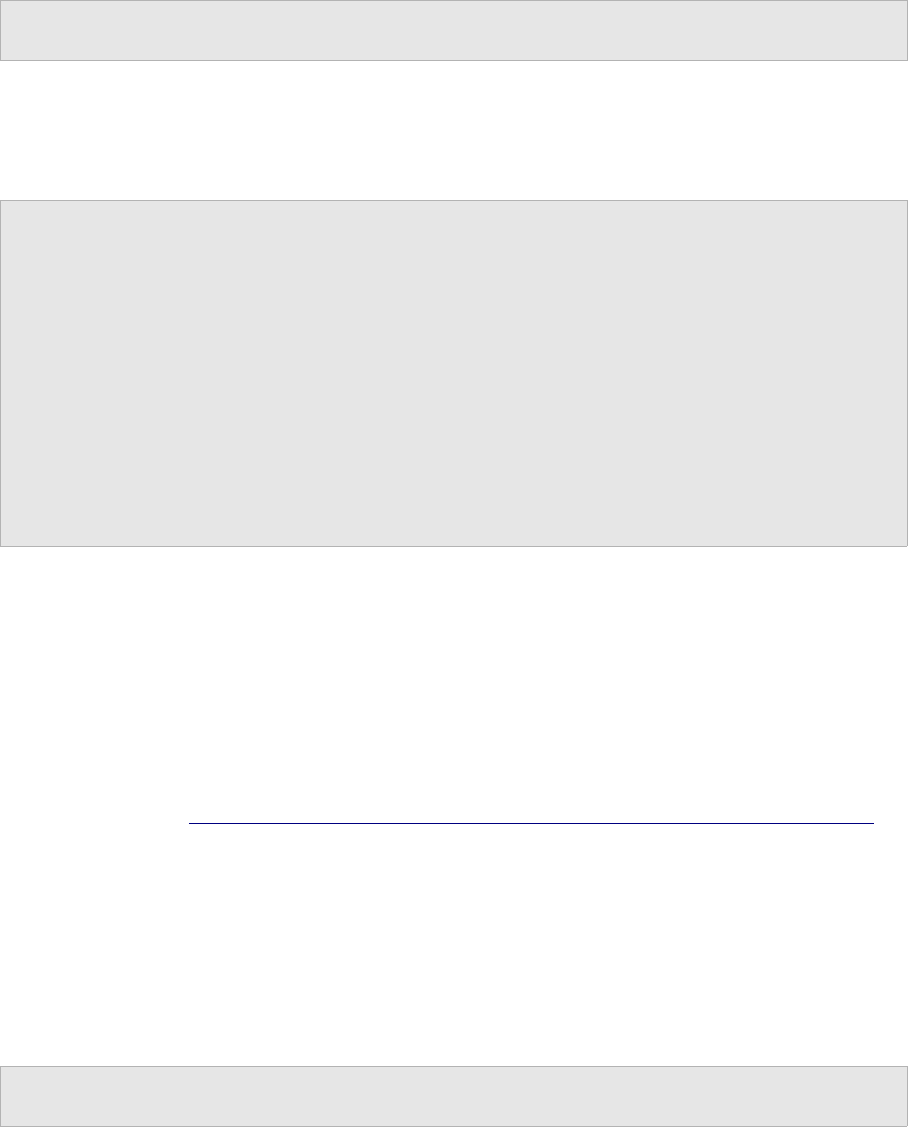
•'MD5' - use encrypted password stored on internal database
•'LDAP' - use password from LDAP Server
Internal password is default:
$tlCfg->authentication['method'] = 'MD5';
5.6.1. External LDAP authentication
LDAP authentication needs a few more parameters to be set:
$tlCfg->authentication['ldap_server'] = 'localhost';
$tlCfg->authentication['ldap_port'] = '389';
$tlCfg->authentication['ldap_version'] = '3';
$tlCfg->authentication['ldap_root_dn'] = 'dc=mycompany,dc=com';
$tlCfg->authentication['ldap_organization'] = '';
// e.g. '(organizationname=*Traffic)'
$tlCfg->authentication['ldap_uid_field'] = 'uid';
$tlCfg->authentication['ldap_bind_dn'] = '';
$tlCfg->authentication['ldap_bind_passwd'] = '';
$tlCfg->authentication['ldap_tls'] = false; // true -> use tls
Check LDAP documentation to understand these settings. The current last LDAP protocol
version is 3, but some organizations could use version 2 (invalid version causes connection
problem).
UID field will be used to identify user against a value added via login form. The default
attribute name is 'uid'. For example: Active directory uses 'sAMAccountName'.
Parameters 'ldap_bind_dn' and 'ldap_bind_passwd' holds login information for LDAP access
(Left empty if you LDAP server allows anonymous binding).
More about LDAP: http://en.wikipedia.org/wiki/Lightweight_Directory_Access_Protocol
Note: TestLink API has its own kind of authentication via keys.
5.6.2. Login related configuration
TestLink allows new users to create accounts with default role by "New user" link on login
page. It speed-up user administration procedure. Administrator could disable this feature to
fully control users in system by setting of the next parameter to value FALSE:
$tlCfg->user_self_signup = TRUE;
Regular expression is used to validate new user login names. The default regular
expressionvalue is '/^[\w \-]+$/'. It aloows a-z, A-z, 0-9, as well as space and underscore.
Note: If you change this parameter, you may want to update the
$TLS_valid_user_name_format string in the language files to explain the rules you are
- 28 -

using on your site
$tlCfg->validation_cfg->user_login_valid_regex='/^[\w \-]+$/';
Regular expression is used when validating user email addresses:
$tlCfg->validation_cfg->user_email_valid_regex_js = "/^(\w+)([-+.][\w]
+)*@(\w[-\w]*\.){1,5}([A-Za-z]){2,4}$/";
$tlCfg->validation_cfg->user_email_valid_regex_php = "/^([\w]+)(.[\w]+)*@([\w-]
+\.){1,5}([A-Za-z]){2,4}$/U";
TestLink makes security check on login and reports findings. Configure the next parameter
show_config_check_warning to show result of config checks.
•TRUE: messages are displayed on login screen, and testlink desktop
•FALSE: a two line message is displayed with indication about a file with check results
$tlCfg->show_config_check_warning = FALSE;
5.7. GUI Customization
5.7.1. Tree menu
TestLink tree menu is rendered by the external component EXT-JS. We select it because of the
best performance as it uses asynchronous communication.10
Show or hide Test case unique ID on tree menu:
$tlCfg->treemenu_show_testcase_id = TRUE;
Allow Test case counters by status on tree menu:
ENABLED -> enable counters [DEFAULT VALUE]
DISABLED -> disable
$tlCfg->exec_cfg->enable_tree_testcase_counters = ENABLED;
Node order
Any type of node (Test case, Test Suite) is added with ordering number “0”, when creating an
node in the tree. The initial display order will be by node id.
A parent test suite has the next default values to separate child Test Suites and Test Cases.
These values must be >= 0.
10 OBSOLETE: Testlink 1.8 supported several tree menu components: 'EXTJS', 'LAYERSMENU',
'DTREE', 'JTREE'. Defined by $tlCfg->treemenu_type = 'EXTJS';
- 29 -

$tlCfg->treemenu_default_testsuite_order = 1;
$tlCfg->treemenu_default_testcase_order = 100;
5.7.2. GUI Layout
We have defined theme directory, that includes CSS and image files
<testlink_root>gui/themes/default/.
You should copy the default directory, modify content and set the next parameter to point it:
$tlCfg->theme_dir = 'gui/themes/your_theme/';
You can change TestLink appearance by writing your own CSS (Cascading Style Sheet) files.
The default files within theme directory:
•testlink.css (main style definition)
•tl_print.css (specific settings for printing of pages)
•tl_documents.css (used for generated documents; for example Test Specification)
•tl_treemenu.css (specific settings for tree menu)
These filenames are defined as constants in const.inc.php file. You could be modified it if you
need to.
You can set own logo instead of the default TestLink image. You must copy your image file into
gui/themes/default/images/ directory (or within you layout theme) to allow it.
$tlCfg->company_logo = 'company_logo.png';
Note: This logo is used for both GUI and generated documents.
Login page could show the informational text in html format. The value is empty by default.
$tlCfg->login_info = '<p>Please, contact administrator <a
href=”mailto:jack@caribic.sea”>G. B. Shaw</a> if you have any question.</p>';
You can modify the filename of bullet image. Default schema includes arrow_org.gif and
slide_gripper.gif (default).
$tlCfg->bullet_image = 'slide_gripper.gif';
To specify the Test Project background colour:
$tlCfg->gui->testproject_coloring = 'background';
Open the page edit Test project to specify particular colours. Default value is 'none' (no
background colour change is allowed).
- 30 -

Default background colour is defined:
$tlCfg->gui->background_color = '#9BD';
Set-up a way to display name and surname instead of login only. Specify a format of displayed
name:
$tlCfg->username_format = '%login%';
Examples:
'%first% %last%' -> John Cook
'%last%, %first%' -> Cook, John
'%first% %last% %login%' -> John Cook [ux555]
Configure the default navigator frame (frmWorkArea) width on left side of window:
$tlCfg->frame_workarea_default_width = "30%";
The Test project combo-box in top menu has configurable order (value must be SQL
compliant)
$tlCfg->gui->tprojects_combo_order_by='ORDER BY nodes_hierarchy.id DESC';
Examples:
'ORDER BY name'
'ORDER_BY nodes_hierarchy.id DESC' -> similar effect to order last created first
Administrator could configure order of navigation topics on the Main Page.
$tlCfg->gui->layoutMainPageLeft = array( 'testProject' => 1,
'userAdministration' => 2 , 'requirements' => 3, 'testSpecification' => 4);
$tlCfg->gui->layoutMainPageRight = array( 'testPlan' => 1, 'testExecution' => 2 ,
'testPlanContents' => 3);
Configure round percentages on the metrics Dashboard:
$tlCfg->dashboard_precision = 2;
Control availability of rounded corners for some GUI elements. You would like to disable it to
improve rendering performance of pages (value DISABLED ). Parameters are enabled by
default.
$tlCfg->gui->round_corners->exec_history = ENABLED;
$tlCfg->gui->round_corners->tc_title = ENABLED;
$tlCfg->gui->round_corners->tc_spec = ENABLED;
- 31 -

Enabled Demo mode disallows the next features: User data and password, role definition and
assignment.
$tlCfg->demoMode = ON;
5.7.3. Text area editor
Text data editing is solved via Javascript editor with toolbar over text area ('fckeditor' or
'tinymce') or simple text area with plain text ('none'). The configuration is defined by the next
array:
$tlCfg->gui->text_editor = array();
FCKeditor component is used by default as full featured component. This is rich featured
component and could be easily enhanced via configuration to allow more features and
enhancements.
$tlCfg->gui->text_editor['all'] = array(
'type' => 'fckeditor',
'toolbar' => 'tl_default',
'configFile' => 'cfg/tl_fckeditor_config.js',
);
This configuration will be used if no element with search key (area) is found on this structure.
Every element is a map with this configuration keys:
Parameter 'type' = 'fckeditor', 'tinymce' or 'none' -> use plain text area input field
The next line modifies using to a plain text in all places:
$tlCfg->gui->text_editor['all'] = array( 'type' => 'none');
FCKeditor Toolbar definition allows/disables icons in text area menu. We recommend to
investigate it. The default testlink toolbar definition is 'tl_default'.
The customizable toolbar 'tl_default' is defined in <testlink_root>/cfg/tl_fckeditor_config.js
file. You can modify the content of toolbar as well as other configuration parameters (for
example templates, styles, spell checker, etc.). See fckeditor homepage for more information
about the component ToolbarSet.
Parameter 'configFile' is also only applicable for type = 'fckeditor'. See:
http://docs.fckeditor.net/ for more information about CustomConfigurationsPath.
For example the next attributes could be defined by this parameter:
•'height': the height in px for FCKEditor
•'width': the width in px for FCKEditor
•'cols': the number of cols for tinymce and none
•'rows': the number of rows for tinymce and none
- 32 -

Hint: After doing configuration changes, clean you Browser's cookies and cache
You could modify used editor, toolbar or configuration for particular pages. You can not define
new areas without making changes to php code.
// $tlCfg->gui->text_editor['execution'] = array( 'type' => 'none'); // BETTER
Performance with a lot of testcases
//
// This configuration is useful only if default type is set to 'fckeditor'
// $tlCfg->gui->text_editor['design'] = array('toolbar' => 'tl_mini');
//
// $tlCfg->gui->text_editor['testplan'] = array( 'type' => 'none');
// $tlCfg->gui->text_editor['build'] = array( 'type' => 'fckeditor','toolbar' =>
'tl_mini');
// $tlCfg->gui->text_editor['testproject'] = array( 'type' => 'tinymce');
// $tlCfg->gui->text_editor['role'] = array( 'type' => 'tinymce');
// $tlCfg->gui->text_editor['requirement'] = array( 'type' => 'none');
// $tlCfg->gui->text_editor['requirement_spec'] = array( 'type' => 'none');
Performance warning: The problem is that fckeditor uses iframe and each iframe needs to
download fckeditor files. So too much editors on page could make the loading problem.
5.7.4. CKEditor custom configuration
CKEditor could be configured via settings in file: <testlink>/cfg/tl_fckeditor_config.js.
This file include toolbar definitions and options as described in the editor
documentation: FCKeditor 2.x/Developers Guide/Configuration/Configuration Options
Paste from Open Office or other document editors
Consider the next option for default behaviour:
FCKConfig.ForcePasteAsPlainText = true ;
FCKConfig.AutoDetectPasteFromWord = true;
You can also advertise using toolbar buttons “Paste Text” and “Paste from MSWord”.
Note: Users can try to paste a text with unclosed html tags – that causes rendering
problems of the TestLink pages.
Enabling Image Uploading in FCKEditor
Procedure is based on article from Bin-Blog.This tutorial is aimed at FCKEditor 2.3.2 - but
the principle works in other versions of FCKEditor as well.
Open the file FCKEditor/fckconfig.js
Make sure that the default php connector is selected. By default, the ASP connector is enabled.
Search for:
- 33 -

var _FileBrowserLanguage = 'php' ; // asp | aspx | cfm | lasso | perl | php | py
var _QuickUploadLanguage = 'php' ; // asp | aspx | cfm | lasso | php
Enable the connector. Open
FCKeditor/editor/filemanager/browser/default/connectors/php/config.php
SECURITY: You must explicitelly enable this "connector". (Set it to "true").
$Config['Enabled'] = true ;
Make sure that the given 'UserFilesPath' folder exists in the server and has write permission.
We suggest to modify similar to the examle:
// $Config['UserFilesPath'] = '/UserFiles/' ;
$Config['UserFilesPath'] = '<TL_HOME>/upload_area/fckeditor_upload_area/';
Comment line:
$Config['UserFilesAbsolutePath'] = '' ;
Enable the uploader. Open file FCKeditor/editor/filemanager/upload/php/config.php
SECURITY: You must explicitelly enable this "uploader".
$Config['Enabled'] = true ;
Make sure that the given 'UserFilesPath' folder exists in the server and has write permission.
We suggest to modify similar to the examle:
// $Config['UserFilesPath'] = '/UserFiles/' ;
$Config['UserFilesPath'] = '<TL_HOME>/upload_area/fckeditor_upload_area/';
Comment line:
$Config['UserFilesAbsolutePath'] = '' ;
5.7.5. Top menu configuration
User can define own top menu or add own links. Array $tlCfg->guiTopMenu has for each link
one item. The next parameters are supported
•label: label to display, will be localized
•url: resource to access when users click on menu item
•right: user right need to display menu item; null => no right check needed
- 34 -

•condition: specific condition = ['','TestPlanAvailable']
•shortcut: keyboard HTML shortcut
•target: window/frame name (mainframe in the most of cases)
The feature is available since TestLink version 1.9
Example of configuration:
$tlCfg->guiTopMenu[1] = array(
'label' => 'home',
'url' => 'index.php',
'right' => null,
'condition'=>'',
'shortcut'=>'h',
'target'=>'_parent'
);
$tlCfg->guiTopMenu[2] = array(
'label' => 'title_specification',
'url' => 'lib/general/frmWorkArea.php?feature=editTc',
'right' => 'mgt_view_tc',
'condition'=>'',
'shortcut'=>'s',
'target'=>'mainframe'
);
// … there is six items defined by default
5.7.6. Javascript
Use EXT JS library (GUI widgets) is default value (ENABLED). You can disable id (= DISABLED)
to slightly improve performance.
$g_use_ext_js_library = ENABLED;
Define table sorting library. The default value 'kryogenix.org' uses Stuart Langridge sortTable.
Empty string '' disables table sorting feature.
$g_sort_table_engine='kryogenix.org';
5.7.7. Using Your own Smarty templates (GUI definition)
If You want to test a different solution for the user interface, you can develop your own Smarty
Templates. At the time of this writting we have defined the following configuration array:
$g_tpl with the following entries:
- 35 -

•$g_tpl['tcView']
•$g_tpl['tcSearchView']
•$g_tpl['tcEdit']
•$g_tpl['tcNew']
•$g_tpl['execSetResults']
This allows you to create templates with different names than the original TestLink, without
the risk of overwriting them, during the next upgrade.
Note: Not all TestLink pages are ready for this kind of configuration.
The standard configuration:
$g_tpl['tcView'] = "tcView.tpl";
$g_tpl['tcSearchView'] = "tcSearchView.tpl";
$g_tpl['tcEdit'] = "tcEdit.tpl";
$g_tpl['tcNew'] = "tcNew.tpl";
$g_tpl['execSetResults'] = "execSetResults.tpl";
5.8. Test execution settings
Allow XML-RPC calls to external test automation server (the special buttons will be displayed
on execution pages).
ENABLED -> enable XML-RPC calls
DISABLED -> disable
$tlCfg->exec_cfg->enable_test_automation = DISABLED;
Different layout for the attachments management on execution page (these variables are
predefined in const.inc.php):
$att_model_m1 -> shows upload button and title
$att_model_m2 -> hides upload button and title [DEFAULT VALUE]
$tlCfg->exec_cfg->att_model = $att_model_m2;
Availability to delete execution result by an user:
ENABLED -> User can delete an execution result
DISABLED -> User can not. [DEFAULT VALUE]
$tlCfg->exec_cfg->can_delete_execution = DISABLED;
- 36 -

5.8.1. Execution history
Define order of execution history:
ASC -> Ascending (last execution at bottom)
DESC -> Descending (last execution on top) [DEFAULT VALUE]
$tlCfg->exec_cfg->history_order = 'DESC';
Define if whole execution history for the chosen build will be shown in execution window:
TRUE -> the whole execution history for the build will be shown
FALSE -> just last execution will be shown [DEFAULT VALUE]
$tlCfg->exec_cfg->history_on = FALSE;
Allow to show a results also for previous builds.
TRUE -> test case VERY LAST (i.e. in any build) execution status will be displayed
FALSE -> only last result on current build. [DEFAULT VALUE]
$tlCfg->exec_cfg->show_last_exec_any_build = FALSE;
Allow displaying of all builds execution history.
TRUE -> History for all builds will be shown
FALSE -> Only history of the current build will be shown [DEFAULT VALUE]
$tlCfg->exec_cfg->show_history_all_builds = FALSE;
5.8.2. Test execution navigator
Show test cases and test case counters coloured according to test case status:
ENABLED -> coloured test status [DEFAULT VALUE]
DISABLED -> disable
$tlCfg->exec_cfg->enable_tree_testcases_colouring = ENABLED;
$tlCfg->exec_cfg->enable_tree_counters_colouring = ENABLED;
Controls what happens in right frame when user clicks on a Test suite on tree menu. Disabling
this setting can help to avoid performance problems.
ENABLED -> show all test cases presents on test suite and children test suite (old
behaviour).
- 37 -

DISABLED -> nothing happens, to execute a test case you need to click on test case
[DEFAULT VALUE]
$tlCfg->exec_cfg->show_testsuite_contents = DISABLED;
TBD: applicable for which tree menu component?
Allow to edit execution notes, on old executions (Attention: user must have test case execution
right)
ENABLED -> user can edit execution notes, on old executions (Attention: user must have
test case execution right)
DISABLED -> no edit allowed [DEFAULT VALUE]
$tlCfg->exec_cfg->edit_notes = DISABLED;
Filter Test cases a user with tester role can VIEW depending on test execution assignment.
'all' -> all test cases.
'assigned_to_me' -> test cases assigned to logged user. [DEFAULT VALUE]
'assigned_to_me_or_free' -> test cases assigned to logged user or not assigned.
$tlCfg->exec_cfg->view_mode->tester='assigned_to_me';
Filter Test cases a user with tester role can EXECUTE depending on test execution assignment.
'all' -> all test cases.
'assigned_to_me' -> test cases assigned to the current user. [DEFAULT VALUE]
'assigned_to_me_or_free' -> test cases assigned to logged user or not assigned
$tlCfg->exec_cfg->exec_mode->tester='assigned_to_me';
User filter in Test Execution navigator:
'logged_user' -> combo will be set to the current user
'none' -> no filter applied by default [DEFAULT VALUE]
$tlCfg->exec_cfg->user_filter_default='none';
Filtering TC by a priority defines the threshold values according to the formula:
Priority = (urgency x importance)
The meaning of values is:
•LOW = all Test cases with Priority < LOW_Threshold
•HIGH = all Test cases with Priority >= HIGH_Threshold
•MEDIUM = all Test cases with Priority >= LOW_Threshold AND Priority <
HIGH_Threshold
- 38 -

$tlCfg->urgencyImportance_LOW_Threshold = 3;
$tlCfg->urgencyImportance_HIGH_Threshold = 6;
5.8.3. Add a new type of Test results on execution page
You will need to work on the following files (all paths are relative to installation directory):
•custom_config.inc.php <-- create it if do not exist yet
•locale/en_GB/custom_strings.txt <-- create it instead of editing strings.txt
•gui/themes/<your_theme>/css/testlink.css
1. Open cfg/const.inc.php and search for: $tlCfg->results['status_code']
2. Copy following lines into custom_config.inc.php:
$tlCfg->results['status_code'] = array (
"failed" => 'f',
"blocked" => 'b',
"passed" => 'p',
"not_run" => 'n',
"not_available" => 'x',
"unknown" => 'u',
"all" => 'all'
);
$tlCfg->results['status_label'] = array(
"all" => "test_status_all_status",
"not_run" => "test_status_not_run",
"passed" => "test_status_passed",
"failed" => "test_status_failed",
"blocked" => "test_status_blocked",
"not_available" => "test_status_not_available",
"unknown" => "test_status_unknown"
);
$tlCfg->results['status_label_for_exec_ui'] = array(
"passed" => "test_status_passed",
"failed" => "test_status_failed",
"blocked" => "test_status_blocked"
);
- 39 -

$tlCfg->results['default_status'] = "passed";
3. Add new statuses and save:
tcstatus_1 -> code q
tcstatus_2 -> code w
4. custom_config.inc.php will be:
$tlCfg->results['status_code'] = array (
"failed" => 'f',
"blocked" => 'b',
"passed" => 'p',
"not_run" => 'n',
"not_available" => 'x',
"unknown" => 'u',
"all" => 'all',
"tcstatus_1" => 'q',
"tcstatus_2" => 'w'
);
$tlCfg->results['status_label'] = array(
"all" => "test_status_all_status",
"not_run" => "test_status_not_run",
"passed" => "test_status_passed",
"failed" => "test_status_failed",
"blocked" => "test_status_blocked",
"not_available" => "test_status_not_available",
"unknown" => "test_status_unknown",
"tcstatus_1" => "test_status_new_one",
"tcstatus_2" => "test_status_new_two"
);
$tlCfg->results['status_label_for_exec_ui'] = array(
"passed" => "test_status_passed",
"failed" => "test_status_failed",
"blocked" => "test_status_blocked",
"tcstatus_1" => "test_status_new_one",
"tcstatus_2" => "test_status_new_two"
);
$tlCfg->results['default_status'] = "blocked";
5. Modify css if you want new colours.
- 40 -

.tcstatus_1, div.tcstatus_1 {
color: black;
background: yellow;
}
.tcstatus_2, div.tcstatus_2 {
color: black;
background: orange;
}
div.tcstatus_1, div.tcstatus_2 {
margin: 8px;
padding: 6px;
text-align: center;
}
Effect at user interface level will be:
- 41 -

5.9. Test Specification
Layout of 'steps' and 'expected result' text area could be
'horizontal' - steps and expected results panes are side-by-side
'vertical' - steps pane is above the expected results (default behaviour)
$g_spec_cfg->steps_results_layout = 'vertical';
Availability of test suite filter in the test specification navigator:
ENABLED -> User will see a test suite filter (default behaviour)
DISABLED -> no filter available
$g_spec_cfg->show_tsuite_filter = ENABLED;
Refreshing of Test specification navigator:
ENABLED -> every time user do an editing operation on test specification tree is updated
DISABLED -> tree will not be updated, user can update it manually.
$g_spec_cfg->automatic_tree_refresh = ENABLED;
Allow to edit an executed version of Test case.
ENABLED -> user can edit executed Test case versions
DISABLED -> editing of executed Test case versions is blocked. [DEFAULT VALUE]
$tlCfg->testcase_cfg->can_edit_executed = DISABLED;
User can remove an executed version of test case (at least one Test result exists) from a Test
plan. Feature is ENABLED by default and could be DISABLED.
$tlCfg->testcase_cfg->can_remove_executed = ENABLED;
5.9.1. Test specification templates
User can define the initial content of three text objects of a new Test case: summary, steps
and expected results. Each object configuration includes type and value. The next types are
possible:
•'none' -> template will not be used, default will be a empty text area. [DEFAULT
- 42 -

VALUE]
•'string' -> value of value member is assigned to FCK object
•'string_id' -> value member is used in a lang_get() call, and return value is
assigned to FCK object. Configure string_id on custom_strings.txt
•'file' -> value member is used as file name. The file is read and it's contents
assigned to a text area component as input
$g_testcase_template->summary->type = 'string';
$g_testcase_template->summary->value = '<p>Objective: TBD</p><p>Precondition:
N/A</p>';
$g_testcase_template->steps->type = 'none';
$g_testcase_template->steps->value = '';
$g_testcase_template->expected_results->type = 'none';
$g_testcase_template->expected_results->value = '';
User can define the initial content of a new Test Suite description similar way:
$g_testsuite_template->details->type='file';
$g_testsuite_template->details->value='D:\w3\tl\head_20080103\logs\tsuite.txt';
Note: wrong value for type results in no data assigned to Web Editor object.
5.10. Attachments
Attachment feature could be enabled (TRUE) /disabled (FALSE):
$g_attachments->enabled = TRUE;
The type of the repository can be database or file system:
•TL_REPOSITORY_TYPE_DB => database
•TL_REPOSITORY_TYPE_FS => filesystem
$g_repositoryType = TL_REPOSITORY_TYPE_FS;
TL_REPOSITORY_TYPE_FS: where the filesystem repository should be located
$g_repositoryPath = TL_ABS_PATH . "upload_area" . DS;
Security: We recommend to change the directory for security reason
Compression used within the repository
•TL_REPOSITORY_COMPRESSIONTYPE_NONE => no compression
- 43 -
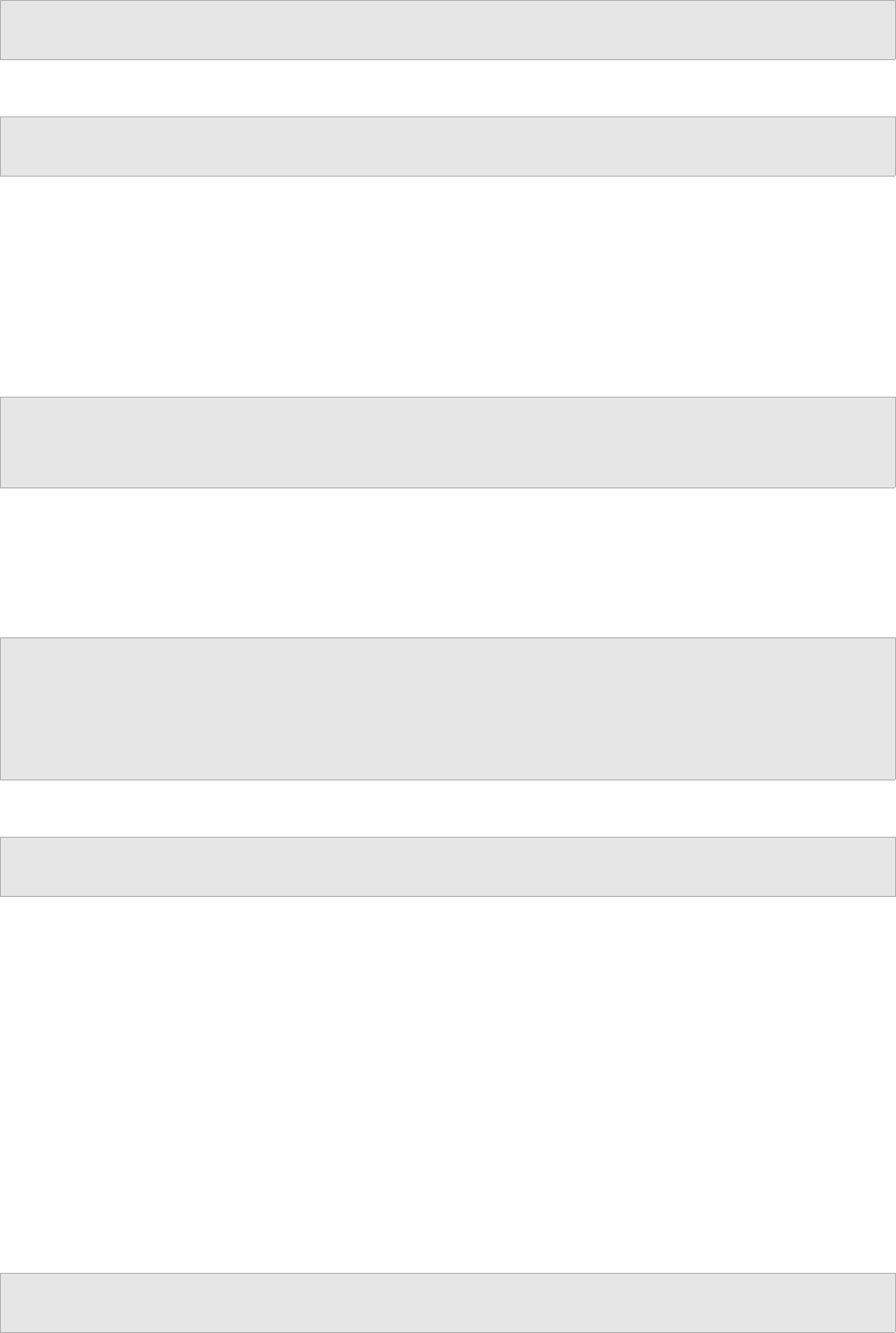
•TL_REPOSITORY_COMPRESSIONTYPE_GZIP => gzip compression
$g_repositoryCompressionType = TL_REPOSITORY_COMPRESSIONTYPE_NONE;
The maximum allowed file size for each repository entry, default 1MB.
$tlCfg->repository_max_filesize = 1;
Also check your PHP settings (default is usually 2MBs)
Users should add a title for the attachment. You can leave it empty (FALSE). Default is TRUE.
The actions for validation (TRUE):
•'none' - just write on db an empty title
•'use_filename' - use filename as title
$g_attachments->allow_empty_title = TRUE;
$g_attachments->action_on_save_empty_title = 'none';
Title is used as link description for download if title is empty:
•'show_icon' -> the $g_attachments->access_icon will be used.
•'show_label' -> the value of $g_attachments->access_string will be used .
$g_attachments->action_on_display_empty_title='show_icon';
$g_attachments->access_icon='<img src="' . TL_THEME_IMG_DIR . '/new_f2_16.png"
style="border:none">';
$g_attachments->access_string="[*]";
You can set own display order of uploaded files.
$g_attachments->order_by=" ORDER BY date_added DESC ";
5.11. Requirements support
Requirement functionality could be enabled / disabled per Test Project level (not via TL
configuration). Navigate to the Edit Test project page as Administrator. One of the unique
features of TestLink is Requirement Management.
Classic structure of requirements allows just two levels: SRS document and a list of
requirements. The parameter child_requirements_mgmt allows a tree organization of
requirements (similar to test specification). Possible values:
•ENABLED: allow N level depth tree
•DISABLED: just one level
$tlCfg->req_cfg->child_requirements_mgmt = DISABLED;
- 44 -

Requirement identification string (req_doc_id) must be unique:
•TRUE -> identification is UNIQUE IN THE WHOLE DB (system_wide)
•FALSE -> identification is UNIQUE INSIDE a SRS
$g_req_cfg->reqdoc_id->is_system_wide = FALSE;
5.11.1. Generated Test Cases from Requirements
You can choose to create test cases for every requirement after creating the Software
Requirements Specifications (SRS), and populating it with requirements. A specific Test Suite
is created for the purpose. You can define that the related SRS title is used (TRUE):
FALSE -> test cases are created and assigned to a test suite with name defined via
$g_req_cfg->default_testsuite_name
TRUE -> Requirement Specification Title is used as testsuite name
$g_req_cfg->use_req_spec_as_testsuite_name = TRUE;
The next test suite title is used if you set the previous parameter as FALSE :
$g_req_cfg->default_testsuite_name = "Auto-created Test cases";
Two additional parameters (values should be html or simple text):
$g_req_cfg->testsuite_details = "Test Cases in the Test Suite are generated from
Requirements. A refinement of test scenario is highly recommended.";
$g_req_cfg->testcase_summary_prefix = "<b>The Test Case was generated from the
assigned requirement.</b><br />";
Links to other requirements/requirement specifications are automatically generated from the
corresponding Document ID. Values: [ENABLED (default), DISABLED].
Usage:
•link to Requirements: [req]req_doc_id[/req]
•link to Requirement specifications: [req_spec]req_spec_doc_id[/req_spec]
$tlCfg->req_cfg->internal_links = ENABLED;
5.12. Configuration of misc functionality
5.12.1. Data import limits
Web servers have defined a maximum upload file size. PHP allows to clarify this limit and
testlink uses default 409600 bytes. You can call the phpinfo() function to find the location of
- 45 -

your php.ini file, it will also tell you the current values for the following settings that we need
to modify
•file_uploads
•upload_max_filesize
•max_input_time
•memory_limit
•max_execution_time
•post_max_size
You could increase this value if you import a bigger file. There is also parameter limiting
maximal size of one line of exported file. The value 10000 characters should be enough.
$tlCfg->import_max_size = '409600';
$tlCfg->import_max_row = '10000';
Note: attachment repository has an extra constraints.
5.12.2. Default user role
Set the default role used for new users. This values is used for users
•created from the login page.
•offered by default when using user management.
•when their original role definition is deleting from TestLink.
$tlCfg->default_roleid = TL_ROLES_GUEST;
Possible values: TL_ROLES_TESTER, TL_ROLES_GUEST, TL_ROLES_NO_RIGHTS and similar
constants defined by you. See const.inc.php for more.
5.12.3. Time-out limit
Set the session time-out for inactivity (in minutes). Default value of this internal limit is 60
minutes. Time-out is limited by both php.ini and this parameter. Lower value is applied!
Some administrators could shorten the session time specifically for TestLink for security reason
(without affect other applications).
The problem is that the value in php.ini is not always controllable to you (if installation in a
hosted environment, or safe mode restrictions, or php is shared with other applications) and
because the timeout is coupled with probabilities (see gc_probability and gc_divisor) it's not
always predictable if the session will be cleaned up.
$tlCfg->sessionInactivityTimeout = 60;
- 46 -

5.12.4. Title duplicity of Test Projects, Test Suites and Test Cases
It is possible to create one of these objects (Test Projects, Test Suites and Test Cases) doing a
copy of an existing one.
The following checks will be done:
1. Test Project name is unique
2. Test Suite Name inside Test Project is unique
3. Test Case Name inside Test Suite is unique
Note: Name of a Keyword, a requirements document, a Test Plan and Requirements
identifier must be unique within Test Project.
You can configure how to proceed when the copy is done. The options are:
•'generate_new' : generate a new name using the value of $g_prefix_name_for_copy
and the original object name. The prefix include timestamp by default.
•'block' : return with an error .
•'allow_repeat' : allow the name to be repeated (backward compatibility with version
1.0.4 and 1.5.x)
Example of formatting:
$tlCfg->name_duplicity_checking = 'generate_new';
Note: Obsolete parameter $g_check_names_for_duplicates = FALSE could disable the
functionalty.
5.12.5. String checking and conversions
Allow automatic convertion of www URLs and email adresses into clickable links used by
function string_display_links() for example by custom fields.
Valid values are ENABLED/DISABLED.
$tlCfg->html_make_links = ENABLED;
Define the valid html tags for "content driven" single-line and multi-line fields. Do NOT include
tags with parameters (eg. <font face="arial">), <IMG> and <A HREF>. It's used by
custom fields functionality for example.
$tlCfg->html_valid_tags = 'p, li, ul, ol, br, pre, i, b, u, em';
$tlCfg->html_valid_tags_single_line = 'i, b, u, em';
- 47 -

6. Localization
TestLink supports localization of text, date and time. There is a default value in configuration,
but each user can set own language. Language code is according to common standards.
$g_default_language = 'en_GB';
6.1. String localization
A directory exists for every localization, with a standard strings.txt file inside.
<TL_INSTALL_DIR>/locale/de_DE/strings.txt
<TL_INSTALL_DIR>/locale/de_DE/custom_strings.txt
<TL_INSTALL_DIR>/locale/en_GB/strings.txt
...
To change some of the original translations without changing those provided with the original
file, you can use custom_strings.txt. You need to place this file in the corresponding
localization directory, and use the same format and rules used in the original strings.txt.
You can redefine a value present on strings.txt, without need of commenting it in the
original file.
Instruction and help pages have their own location: <testlink_root>/gui/help/<language>.
6.1.1. Date and Time Localization
For every defined locale, you can set the format for date and time presentation. This is
configured using the following associative arrays: $g_locales_date_format and
$g_locales_timestamp_format.
At time of this writting the configuration is :
$g_locales_date_format = array(
'en_GB' => "%d/%m/%Y", 'it_IT' => "%d/%m/%Y",
'es_AR' => "%d/%m/%Y", 'es_ES' => "%d/%m/%Y",
'de_DE' => "%d.%m.%Y", 'fr_FR' => "%d/%m/%Y",
'pt_BR' => "%d/%m/%Y" );
$g_locales_timestamp_format = array(
'en_GB' => "%d/%m/%Y %H:%M:%S",
'it_IT' => "%d/%m/%Y %H:%M:%S",
'es_AR' => "%d/%m/%Y %H:%M:%S",
'es_ES' => "%d/%m/%Y %H:%M:%S",
'de_DE' => "%d.%m.%Y %H:%M:%S",
'fr_FR' => "%d/%m/%Y %H:%M:%S",
'pt_BR' => "%d/%m/%Y %H:%M:%S", );
- 48 -

If there is no entry in the previous arrays, the value of the following configuration variables will
be used: $g_date_format and $g_timestamp_format.
Example of formatting:
$g_date_format ="%d/%m/%Y";
$g_timestamp_format = "%d/%m/%Y %H:%M:%S";
6.1.2. Character set
TestLink supports UTF-8 characters by default. The character set value is used for both data
(database) and GUI (Smarty templates). We strongly recommend using Unicode character set
(UTF-8). ISO-8859-1 and other char-sets can be configured for backward compatibility.
$tlCfg->charset = 'UTF-8'
MySQL-Versions prior to 4.1 have not utf-8 support. You can export data and convert exported
file into Unicode for database upgrade. Note, that MySQL 5 is required to migration 1.6->1.7
process.
MySQL: see manual http://dev.mysql.com/doc/refman/5.0/en/charset-connection.html.
Character set of Bug tracking system uses the same value if you do not overwrite it via
optional constant (MySQL only). Otherwise are used default values of BTS database.
define('BUG_TRACK_DB_CHARSET', 'utf8');
6.1.3. GUI special characters
Separation characters used to surround some texts in the user interface (for example user
role):
$tlCfg->gui->role_separator_open = '[';
$tlCfg->gui->role_separator_close = ']';
Title separators are used when composing a title using several strings. The first one is used
preferably for logic relation “object : name” (for example: Test Plan : MyTestLink 1.0). The
second separator is used to separate “parent – child”.
$tlCfg->gui_title_separator_1 = ' : ';
$tlCfg->gui_title_separator_2 = ' - ';
Each Test case has a unique identification number. You can set-up and use “external ID” as
identifier instead of it. The “external ID” is composed from a Test project prefix, a separator
defined below and a number related to a parent Test Suite. Define the separator:
$tlCfg->testcase_cfg->glue_character = '-';
- 49 -
Note: The value cannot be empty.
- 50 -

7. TestLink API
SOAP API is disabled by default (for security reason). Set then next parameter to TRUE if you
would like to use it.
$tlCfg->api_enabled = FALSE;
Format of showing the personal API identification within GUI (View pages).
$tlCfg->api_id_format = "[ID: %s ]";
- 51 -

8. FAQ
Please also check the TestLink forum.
Smarty error or blank screen is shown instead of login page.
Smarty::include(C:\Inetpub\wwwroot\testlink\gui\templates_c\\%
%6A^6A5^6A537DD8%%login.tpl.php) [function.Smarty-include]: failed to open
stream: No such file or directory in
C:\Inetpub\wwwroot\testlink\third_party\smarty\Smarty.class.php on line
1247
Linux/unix users: Verify if write permissions are for temp directory (default:
<testlink_root>/gui/template_c/). Fix by command
# chmod a+w <testlink_root>/gui/template_c
IIS users: Give the iis_user write access to the template_c directory. See below it will
not helps.
Does TestLink support Secured HTTPS connection?
Yes, it's settings of your web server.
lang_api.php Error is shown instead of login page.
[Fri Nov 02] [error] [client xxx.xxx.xxx.xxx] PHP Fatal error: Call to
undefined function iconv() in /home/qa/site/lib/functions/lang_api.php on
line 54
Note to Windows® Users:
In order to enable this module on a Windows® environment, you need to put a DLL file
named iconv.dll or iconv-1.3.dll (prior to 4.2.1) which is bundled with the PHP/Win32
binary package into a directory specified by the PATH environment variable or one of
the system directories of your Windows® installation.
This module is part of PHP as of PHP 5 thus iconv.dll and php_iconv.dll is not needed
any more.
How to upload images into text?
See 5.7.3. Text area editor.
or http://www.teamst.org/index.php?option=com_content&task=view&id=43&Itemid=2
Allocated memory problem
You can receive similar error notice:
Fatal error: Allowed memory size of 8388608 bytes exhausted (tried to allocate
1328642 bytes)
- 52 -

You can enhance the memory limit in php.ini. Value 64 MB is reasonable.
We are aware, that PHP is not sufficient environment for difficult application (there are bad
memory releasing). So we refactorize continuously code for this reason.
I upgraded from old TestLink version and I cannot login.
Your original database could be in different charset. The default from 1.6 version is UTF-8. Try
to switch DB_SUPPORTS_UTF8 to FALSE in config.inc.php.
I cannot use functionality export (XML) a test case and open a file attachment (word
or excel).
Check session.save_path variable in php.ini. You need to put some directory with file write
permission, for example:
session.save_path = c:\php5
This is in case you are using windows, linux would probably be:
session.save_path = /usr/php/sessions
Either way you must have write permissions on those folders.
How can I improve performance?
There is several places where large data are proceed. There is several hints to improve
processing:
•Use 'EXT-JS' tree menu component (default in 1.8)
•Structure Test Cases to Test Suites properly 100 test cases directly in one Test Suite is
wrong practice.
•Disable rounded corners for some GUI elements. See parameter $tlCfg->gui-
>round_corners above.
More troubleshooting for TestLink with IIS
There are a few references here to IIS, but most are in reference to IIS 5 (Windows XP) not
IIS 6 (Server 2003).
On installation of TL version 1.7.1 - 1.7.3 I would receive the well known smarty error:
Warning: Smarty::include(c:\Inetpub\wwwroot\testlink\gui\templates_c\\%
%6A^6A5^6A537D D8%%login.tpl.php)
[function.Smarty-include]: failed to open stream: No such file or directory in
c:\Inetpub\wwwroot\testlink\third_party\smarty\Smarty.class.php on line 1247
On versions 1.7.4 - 1.8b I would receive a blank screen.
The common reason for this error is due to insufficient rights to the folder. The common
resolution for this error is to make sure that the Internet Guest Account has R/W/E
permissions for the web directory. This is needed, and you will receive this error if you do not
give these rights.
- 53 -

However, for my installation, I had to dig a bit deeper. With the IIS v6 integration of windows
MS added another group IIS_WPG. This group is responsible for web processes. To get a
successful installation I had to give full rights to both the group and the account. This allowed
the web application to install, and also solitified the fact that it is in deed a permissions error
and not an issue with TL.
But, of course, I could not leave a group and an account with full access unneededly. So, I
began removing permissions until I received and error. Having both accounts with only R/W/E
permissions allowed the application to load, but everytime I would move to a new page of the
TL web application I would receive the "smarty" error.
To fix this issue I had to give the IIS_WPG account R/W/E/M permissions. This fixed the errors
and they system is now running fine. I found a MS KB article that describes this account in
more detail and I will be reviewing it to make sure I have not left any security holes with this
permission setup.
- 54 -

Appendix A: Recommended configuration parameters
There is a list of parameters that users modify in the most of cases:
$g_smtp_host
$g_tl_admin_email
$g_from_email
$g_return_path_email
$g_interface_bugs
$tlCfg->document_generator->company_name
$tlCfg->document_generator->company_copyright
$tlCfg->document_generator->confidential_msg
$tlCfg->company_logo
$g_default_language
$tlCfg->api_enabled
- 55 -

Appendix B: Set-up Mantis bug-tracking system integration
B.I Overview
The integration between TestLink and a Bug Tracking System (BTS) has the following
characteristics:
•All communication between Test Link and the BTS is done through database tables
(except Trac).
•TestLink (at the time of this writing) is neither able to send data to the BTS, either able to
receive data from the BTS, in the traditional model of function call.
After all the configuration is up and running, from a TestLink user point of view the process will
be:
1. While executing a test, it fails.
2. User saves execution result.
3. User clicks on link that opens BTS web page used for issue reporting.
4. After issue reporting, user has to take note of issue ID assigned by BTS, to input it into
TestLink.
5. User returns to TestLink test execution page, and writes the issue ID in the bug input.
6. After user saves the execution, TestLink will display data taken from the BTS database.
B.II Mantis DB Configuration
Edit file <your TestLink main directory>/cfg/mantis.cfg.php.
Environment example: TestLink and Mantis installed on the same web server
Mantis URL http://calypso/mantis
Test Link URL http://calypso/testlink
Mantis Database name mantis_bt
MySQL user/password to access Mantis
DB
mantis_bt_user/mantis_bt_password
Anonymous login into mantis has to be turned on. A mantis user with viewer rights to all public
projects, must be created. (anonymous account). Change/add following lines in your mantis
config_inc.php (replace dummy with the anonymous account you will use)
- 56 -

# --- anonymous login -----------
# Allow anonymous login
$g_allow_anonymous_login = ON;
$g_anonymous_account = 'dummy';
B.III Enable BTS integration
Check the following lines from config.inc.php .
// ----------------------------------------------------------------------------
/** [Bug Tracking systems] */
/**
* TestLink uses bug tracking systems to check if displayed bugs resolved,
verified,
* and closed bugs. If they are it will strike through them
*
* NO : no bug tracking system integration
* BUGZILLA : edit configuration in TL_ABS_PATH/cfg/bugzilla.cfg.php
* MANTIS : edit configuration in TL_ABS_PATH/cfg/mantis.cfg.php
...
*/
$g_interface_bugs='NO';
Copy it to custom_config.inc.php and change line:
$g_interface_bugs='NO';
Final result:
$g_interface_bugs='MANTIS';
B.IV Check interface
After your configuration is OK, you will find the icon to add bugs in the execute screen.
Several checks are done when you try to add the bug:
•Bug ID is present on BTS ?
•Bug ID format is valid ?
- 57 -

Appendix C: Revision History
# Description Date Author
1.0 Initial creation of the document in DocXML 2005/03/12 A. Morsing
1.1 Corrected title, updated structure and added new sections. 2005/04/12 M. Havlat
1.2 Added some words for MySQL 4.1, UTF8 support 2005/06/27 A. Morsing
1.3 Updated automatic installation part 2005/09/12 F. Mancardi
1.4 Updated for TL 1.6.; added configuration parameters;
restructured (created pre-installation steps section); corrected
layout; added phpMyAdmin steps description
2005/09/13 M. Havlat
2.0 Converted to OO2 format; added DB Charset update
explanation from Kevin
2005/12/04 M. Havlat
2.1 Corrected layout for export to HTML and PDF 2005/12/11 M. Havlat
2.2 Some small changes 2005/12/17 A. Morsing
2.3 Minor layout and grammar update 2006/02/14 M. Havlat
2.4 Updated for TL 1.7 2006/11/17 M. Havlát
2.5 Updated for TL 1.7; restructured; merged BTS case; layout
update (prepare for 1,7,0 release)
2007/09/13 M. Havlát
2.6 Added several new parameters for 1.7, updated styles,
configuration divided into logical chapters
2008/01/02 M. Havlát
2.7 Fixed: 0001347 , 0001284 , 0001331
New sections: Add a new type of Test results on execution
page (drafted by Francisco), Define HTML text editor
2008/02/02 M. Havlát
2.8 Updated for TL 1.8 (include all new and missing features and
refactorization of configuration files).
2008/06/06 M. Havlát
2.9 Language correction 2008/07/04 W. Pollans
2.10 Layout update, minor changes 2008/07/07 M. Havlát
2.11 Update configuration to 1.8 (RC3) 01/15/09 M. Havlát
2.12 Update configuration to 1.8 RC5, 1.8.0 03/15/09 M. Havlát
- 58 -

# Description Date Author
2.13 Updated chapter “Upgrade” 03/25/09 M. Havlát
2.14 Update according to issues (TL 1.8.2) 04/30/09 M. Havlát
2.15 TBD M. Havlát
- 59 -