IaaS Configuration For VCloud Air And Director VRealize Automation 6.2 V Realize Iaa S Cloud 62
User Manual: Pdf vRealize Automation - 6.2 - IaaS Configuration for vCloud Air and vCloud Director User Guide for VMware vRealize Software, Free Instruction Manual
Open the PDF directly: View PDF ![]() .
.
Page Count: 75
- IaaS Configuration for vCloud Air and vCloud Director
- Contents
- IaaS Configuration for vCloud Air and vCloud Director
- Updated Information
- Using the Goal Navigator
- Provisioning with vCloud Air or vCloud Director vApps
- Configuring IaaS for vApps
- Configuring IaaS for vCloud Air or vCloud Director Checklist
- Using Custom Properties in vApp Machine Provisioning, Blueprints, and Build Profiles
- Bringing Resources Under vRealize Automation Management
- Configure Machine Prefixes
- Create a Business Group for vCloud Provisioning
- vCloud Reservations
- Optional Configurations
- Preparing for vApp Provisioning
- Creating vApp and vApp Component Blueprints
- Configuring Advanced Blueprint Settings
- Monitoring Workflows and Viewing Logs
- Machine Life Cycle and Workflow States for vCloud Air or vCloud Director vApps
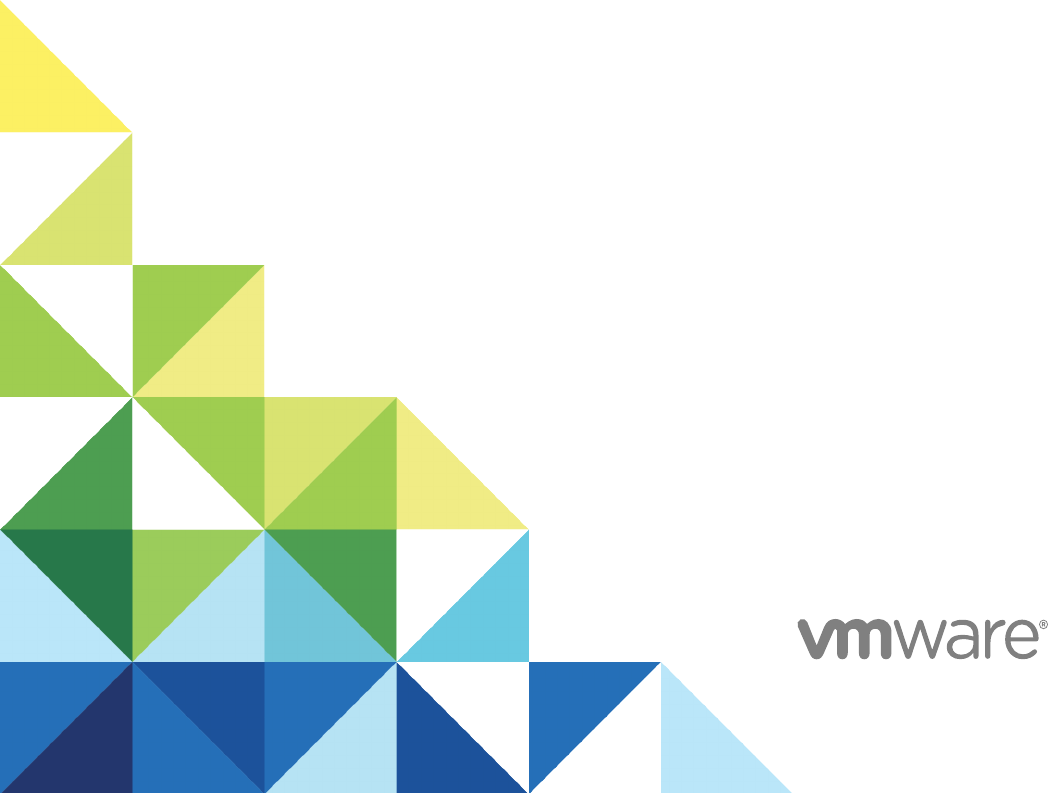
IaaS Configuration for
vCloud Air and vCloud
Director
vRealize Automation 6.2
IaaS Configuration for vCloud Air and vCloud Director
VMware, Inc. 2
You can find the most up-to-date technical documentation on the VMware website at:
https://docs.vmware.com/
If you have comments about this documentation, submit your feedback to
docfeedback@vmware.com
Copyright © 2008–2016 VMware, Inc. All rights reserved. Copyright and trademark information.
VMware, Inc.
3401 Hillview Ave.
Palo Alto, CA 94304
www.vmware.com
Contents
IaaS Configuration for vCloud Air and vCloud Director 4
Updated Information 5
Using the Goal Navigator 5
Provisioning with vCloud Air or vCloud Director vApps 6
About vApps 7
vApp and vApp Component vCloud Concepts 7
Comparing Multi-Machine Services and vApps 9
Integration Considerations for vCloud Air and vCloud Director 9
Configuring IaaS for vApps 10
Configuring IaaS for vCloud Air or vCloud Director Checklist 10
Using Custom Properties in vApp Machine Provisioning, Blueprints, and Build Profiles 10
Bringing Resources Under vRealize Automation Management 12
Configure Machine Prefixes 22
Create a Business Group for vCloud Provisioning 23
vCloud Reservations 24
Optional Configurations 29
Build Profiles and Property Sets 29
Configuring Reservation Policies 33
Storage Reservation Policies for vApps 35
Cost Profiles 37
Preparing for vApp Provisioning 42
Creating vApp and vApp Component Blueprints 43
Creating a vApp Component (vCloud) Blueprint 45
Creating a vApp (vCloud) Blueprint 52
Publish a vApp Blueprint 59
Configuring Advanced Blueprint Settings 60
Configuring Network Settings 60
Applying Reservation Policies 63
Assigning Datastores to Machine Volumes 65
Enabling Remote Desktop Connections 67
Cloning an Identical Copy from a vApp Template 72
Monitoring Workflows and Viewing Logs 73
Machine Life Cycle and Workflow States for vCloud Air or vCloud Director vApps 74
VMware, Inc. 3

IaaS Configuration for vCloud Air and
vCloud Director
IaaS Configuration for vCloud Air and vCloud Director describes how to integrate vCloud Director or
vCloud Air in an existing VMware vRealize ™ Automation deployment.
This document guides you through the following processes:
nBringing resources under vRealize Automation management
nConfiguring IaaS features and policies
nPreparing for provisioning
nCreating vApp (vCloud) blueprints
nCreating vApp Component (vCloud) blueprints
nCreating vCloud endpoints
All of the IaaS configuration steps that you must complete before machine provisioning are included in
this document. For information about how to manage provisioned machines, see Tenant Administration.
Note Not all features and capabilities of vRealize Automation are available in all editions. For a
comparison of feature sets in each edition, see https://www.vmware.com/products/vrealize-automation/.
Intended Audience
This information is intended for IaaS Service administrators, tenant administrators and business group
managers, and fabric administrators who want to integrate vCloud Director or vCloud Air vApps into their
vRealize Automation deployment. This content is written for experienced Windows or Linux system
administrators who are familiar with virtualization technology and the basic concepts described in
Foundations and Concepts.
VMware Technical Publications Glossary
VMware Technical Publications provides a glossary of terms that might be unfamiliar to you. For
definitions of terms as they are used in VMware technical documentation, go to
http://www.vmware.com/support/pubs.
VMware, Inc. 4
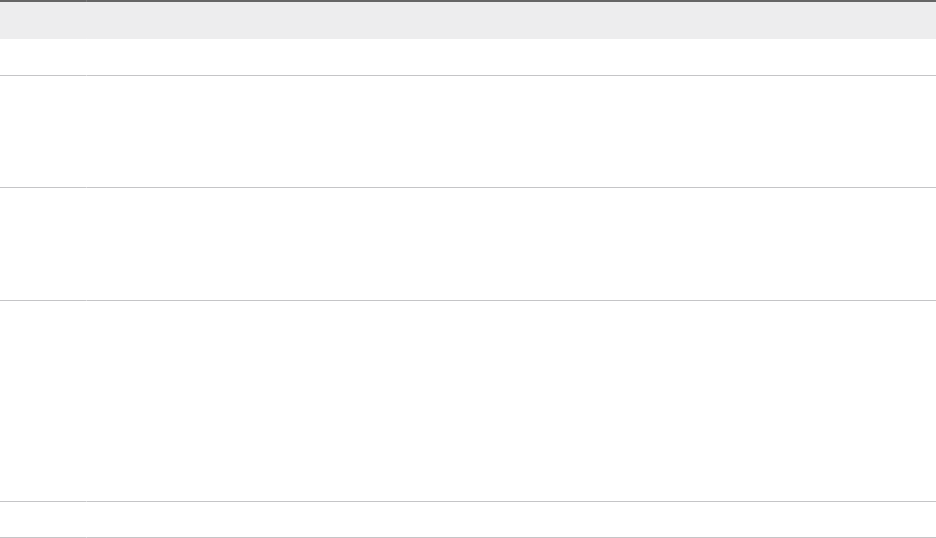
Updated Information
This IaaS Configuration for vCloud Air and vCloud Director is updated with each release of the product or
when necessary.
This table provides the update history of the IaaS Configuration for vCloud Air and vCloud Director .
Revision Description
001641-04 nUpdated Create a vCloud Endpoint for vCloud Air OnDemand or Subscription Gen 2 step 4.
001641-03 nUpdated topic title Create a vCloud Endpoint for vCloud Air OnDemand or Subscription Gen 2 and included link to
relevant KB article.
nUpdated topic title Create a vCloud Endpoint for a vCloud Air Subscription Gen 1 and included link to relevant KB
article.
001641-02 nUpdated Preparing for vApp Provisioning.
nSplit Create a vCloud Endpoint for vCloud Director into additional topics Create a vCloud Endpoint for a vCloud Air
Subscription Gen 1 and Create a vCloud Endpoint for vCloud Air OnDemand or Subscription Gen 2 to better
delineate vCloud Director, vCloud Air, and vCloud Air On Demand options.
001641-01 nAdded Custom Properties for Networking.
nUpdated Custom Properties for vApp Blueprints.
nUpdated Specify vApp Component Build Information to state that step 5 and 6 are optional.
nRevised the As you create vApp blueprints... paragraph in Creating a vApp Component (vCloud) Blueprint and
Creating a vApp (vCloud) Blueprint.
nRemoved an entity comparison table from Creating vApp and vApp Component Blueprints.
nAdded the VirtualMachine.DiskN.IsFixed property to Custom Properties for vApp Blueprints.
001641-00 Initial 6.2 release.
Using the Goal Navigator
The goal navigator guides you through high-level goals that you might want to accomplish in
vRealize Automation.
The goals you can achieve depend on your role. To complete each goal, you must complete a sequence
of steps that are presented on separate pages in the vRealize Automation console.
The goal navigator can answer the following questions:
nWhere do I start?
nWhat are all the steps I need to complete to achieve a goal?
nWhat are the prerequisites for completing a particular task?
nWhy do I need to do this step and how does this step help me achieve my goal?
The goal navigator is hidden by default. You can expand the goal navigator by clicking the icon on the left
side of the screen.
IaaS Configuration for vCloud Air and vCloud Director
VMware, Inc. 5
After you select a goal, you navigate between the pages needed to accomplish the goal by clicking each
step. The goal navigator does not validate that you completed a step, or force you to complete steps in a
particular order. The steps are listed in the recommended sequence. You can return to each goal as many
times as needed.
For each step, the goal navigator provides a description of the task you need to perform on the
corresponding page. The goal navigator does not provide detailed information such as how to complete
the forms on a page. You can hide the page information or move it to a more convenient position on the
page. If you hide the page information, you can display it again by clicking the information icon on the
goal navigator panel.
Provisioning with vCloud Air or vCloud Director vApps
Users can provision vApps and their component machines in a virtual datacenter, based on an existing
vApp template, using vCloud blueprints.
Before you can integrate vCloud Air or vCloud Director with vRealize Automation, install and configure
your vCloud Air or vCloud Director instance, including setting up organizations, cloud resources, and
vApp templates.
If you intend to use a vCloud Air endpoint, set up an account with the vCloud Air support organization and
gather account information such as address and organizational unit for use when defining the vCloud
endpoint.
The vApp request owner should be a member of the domain associated with the Organization vDC on
which the vApp is provisioned. If the request owner is not a member of the domain, an owner value is not
assigned. The owner must exist in the organization.
For vCloud Director, the organization administrator or system administrator role is required for endpoint
credentials. For running data collection on the endpoint, these access rights are also required. For
consumers in a business group, if the user account does not exist, vCloud Director will perform a lookup
in the associated LDAP or Active Directory and create the account if the user exists in the identity store.
For vCloud Air, the infrastructure administrator or account administrator role is required for endpoint
credentials. For consumers in a business group, if the user account does not exist, vCloud Air will create
it. For related information about vCloud Air user management, see vCloud Air documentation.
vCloud Director user roles in an organization do not need to correspond with roles in the
vRealize Automation business group. For example, unless the vRealize Automation business group
manager or tenant administrator needs to create templates in vCloud Director, they do not need vApp
author permissions to create or edit vApp (vCloud) blueprints in vRealize Automation.
You must complete the following administrative tasks before vApp provisioning:
nConfigure cloud resources, including virtual datacenters and networks, to provision vApps.
nCreate vApp templates for vApps to provision.
For information about configuring vCloud Air or vCloud Director, see vCloud Air or vCloud Director
documentation.
IaaS Configuration for vCloud Air and vCloud Director
VMware, Inc. 6
About vApps
A vApp is a container object composed of one or more component machines that can be provisioned and
managed as a single entity.
vApps combine software-defined services when used with vRealize Automation to provide a single self-
service portal for multiple provisioning platforms.
When you request a vApp from vRealize Automation, it provisions the vApp and its component machines
in your organization's virtual data center. vRealize Automation manages the vApp as a parent and its
virtual machines as children components in a similar manner to how it manages multi-machine services.
This relationship allows you to manage the vCloud Air or vCloud Director vApp by managing the
vRealize Automation vApp. You can also perform operations directly on the individual component
machines. For example, you can power off the vApp in vCloud Director by using machine actions in
vRealize Automation. If you destroy a vApp machine and its component machines in
vRealize Automation, you destroy the corresponding vApp and its component machines in vCloud Air or
vCloud Director.
Tenant administrator or business group managers create vApp and vApp component blueprints. These
blueprints specify the source vApp template from the vCloud Director endpoint or vCloud Air endpoint and
define additional provisioning parameters to apply to the template. For example, additional storage
volumes and capacity can be applied to a component blueprint which will be configured when the vApp
virtual machine is provisioned in vCloud Director or vCloud Air.
In vRealize Automation, a vApp is a container for its component machines and is not a machine itself.
The vApp is not counted as a machine in reports or licensing. For reporting and license purposes, vApp
component machines are treated like any machine that vRealize Automation manages.
For more information about vApps, see Foundations and Concepts.
vApp and vApp Component vCloud Concepts
vCloud Air and vCloud Director integration features are available when you use vRealize Automation for
vApps and vApp components.
vApp
A compound object composed of one or more machines that vRealize Automation can provision and
manage as a single entity. A vCloud Director or vCloud Air vApp is provisioned by a vApp (vCloud)
blueprint, which is composed of vApp Component (vCloud) blueprints.
vApp (vCloud) Blueprint
A blueprint that defines a vCloud Director or vCloud Air vApp.
vApp Component (vCloud) Blueprint
A machine blueprint that is part of a vCloud Director or vCloud Air vApp. A vApp Component (vCloud)
blueprint is referenced by a vApp (vCloud) blueprint.
IaaS Configuration for vCloud Air and vCloud Director
VMware, Inc. 7

vApp Component Machine
A machine that is managed in vRealize Automation as part of a vCloud Director or vCloud Air vApp. A
vApp can include multiple component machines provisioned using the same vApp component blueprint or
different vApp component blueprints.
Mapping Between vCloud Air or vCloud Director and vRealize Automation
Administrators can provision several machines with a single request using either vApps or multiple-
machine services.
Table 1. Mapping Between Entities in vCloud Air or vCloud Director and
vRealize Automation
vCloud Air or vCloud Director Entity vRealize Automation Entity Notes
vCloud Air or vCloud Director server endpoint A vRealize Automation vCloud endpoint
can be mapped to a vCloud Air or
vCloud Director instance or the
combination of a vCloud Director server
and an organization, which provides
access only to the relevant organization's
virtual datacenters.
organization business group User roles and membership in
vCloud Director organizations and
vRealize Automation business groups are
maintained independently in each tool.
organization virtual datacenter
(organization vDC)
compute resource vRealize Automation enforces a one-to-
one mapping between a compute
resource and a virtual datacenter with one
or many reservations.
vApp template vApp blueprint A vApp blueprint must specify a vApp
template from which to clone a vApp and
one or more virtual machines in
vCloud Director. A blueprint in
vRealize Automation that is specific to a
business group is analogous to a template
that is part of an organization’s catalog.
Global blueprints are analogous to
templates in a public catalog.
vApp vApp machine vApps are containers for component
machines. vRealize Automation extends
the vApp to add additional life cycle
management features.
virtual machine vApp component machine A component machine is managed
through its vApp and as an individual
machine in vRealize Automation.
For more information, see Foundations and Concepts.
IaaS Configuration for vCloud Air and vCloud Director
VMware, Inc. 8
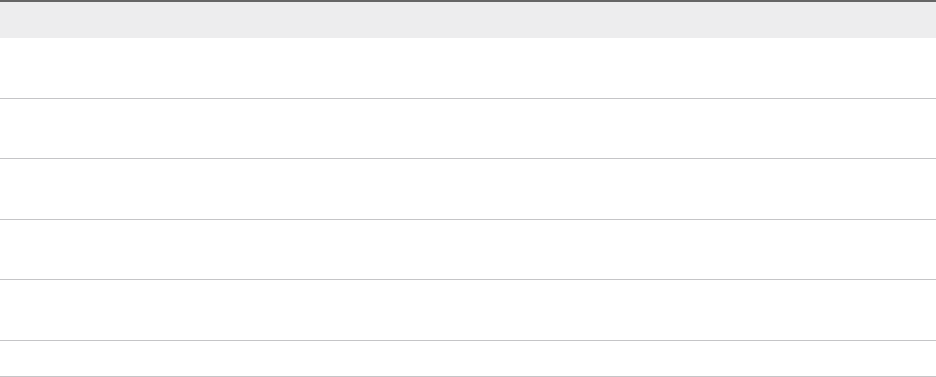
Comparing Multi-Machine Services and vApps
You can use vRealize Automation multi-machine services or vApps to group component machines.
Table 2. Comparison of Multi-Machine Service and vApp (vCloud) Features
vRealize Automation Multi-Machine Service vApp (vCloud)
Create a multi-machine blueprint that references individual
machine blueprints in vRealize Automation.
Use existing vApp templates created in vCloud Director or
vCloud Air.
Provision machines of any type (virtual, physical, or cloud) as
part of a service.
Provision virtual machines from vCloud Director or vCloud Air.
Use vRealize Automation to manage component machines of a
multi-machine service.
Use vCloud Director or vCloud Air to manage vApp machines.
Application-specific networks can be defined in a multi-machine
blueprint for vCloud Networking and Security and NSX.
Application-specific networks are defined in a vApp.
Component machines can be added or removed after initial
provisioning.
Component machines cannot be added or removed after initial
provisioning.
vRealize Automation defines startup and shutdown order. The vApp template defines startup and shutdown order.
For both, access to the component portal for Microsoft Remote Desktop Protocol, Virtual Network
Computing, and SSH depends on the guest and console and the endpoint.
Integration Considerations for vCloud Air and vCloud Director
Several considerations exist for vCloud Air and vCloud Director vApps in vRealize Automation.
As you prepare to provision vApps in vRealize Automation, be mindful of the following considerations.
nIf you import a vApp with multiple component virtual machines into vRealize Automation but the
import process fails for one or more component machines, you cannot import any of the virtual
machines that failed the import process.
nWhen you configure vRealize Automation for vCloud Director, if you have users who are configured in
the vCloud Director identity store as LDAP users, configure these users for LDAP in the
vRealize Automation identity store so that the same set of users are available in both products.
nThe following actions are not supported in vRealize Automation:
nCreating vApp templates
nDefining vApp (vCloud) and vApp Component (vCloud) blueprints without specifying a vApp
template
nMoving vApps between virtual datacenters
nMoving virtual machines between reservations
nAdding or removing components from a vApp
nCreating or using vApp snapshots
nUsing a static IP address
IaaS Configuration for vCloud Air and vCloud Director
VMware, Inc. 9
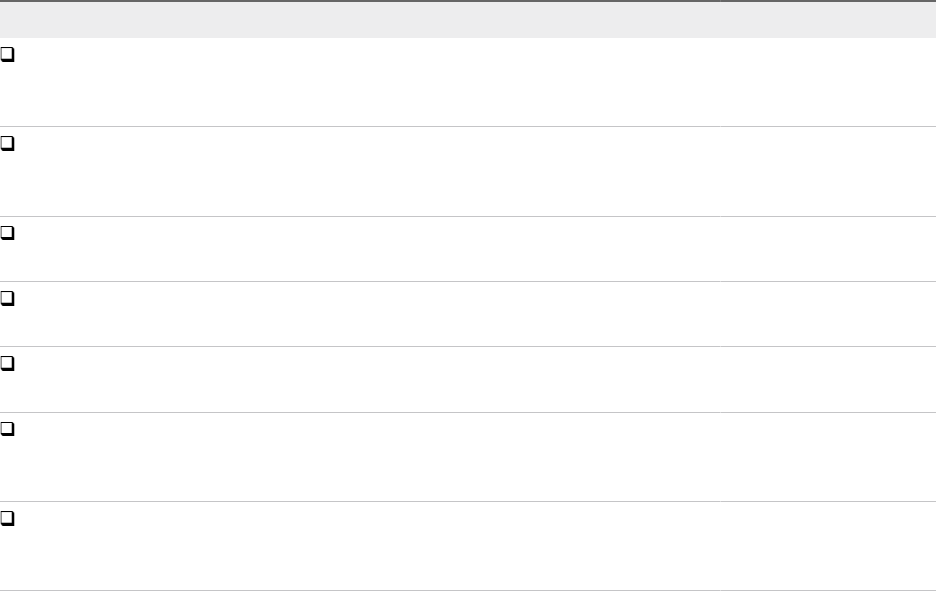
Configuring IaaS for vApps
Administrators and managers bring resources under vRealize Automation management, allocate
resources for users, and prepare for machine provisioning.
Configuring IaaS for vCloud Air or vCloud Director Checklist
IaaS administrators, fabric administrators, tenant administrators, and business group managers perform
required and optional configurations to fully implement and customize vRealize Automation.
The Configuring IaaS Checklist provides a high-level overview of the sequence of steps required to have
a fully functioning IaaS instance.
Table 3. Configuring IaaS checklist
Task Required Role
Store credentials and create endpoints to bring resources under vRealize Automation
management.
See Bringing Resources Under vRealize Automation Management.
IaaS administrator
Configure the machine prefixes used to create names for machines provisioned through
vRealize Automation.
See Configure Machine Prefixes.
Fabric administrator
Create at least one business group of users who need to request machines.
See Create a Business Group for vCloud Provisioning.
Tenant administrator
Create at least one reservation to allocate resources to a business group.
See Create a vCloud Reservation.
Fabric administrator
Configure optional policies and settings.
See Optional Configurations.
Fabric administrator
Prepare the vCloud Director resources required to create and provision vRealize Automation
blueprints. For example, create the vCloud Director vApp template and customization objects.
See Preparing for vApp Provisioning.
Outside of
vRealize Automation
Create and publish machine blueprints.
See Preparing for vApp Provisioning.
nTenant administrator
nBusiness group
manager
For related information about creating and configuring approvals, see Tenant Administration in
vRealize Automation documentation.
Before users can request machines, a tenant administrator must configure the service catalog. See
Tenant Administration.
Using Custom Properties in vApp Machine Provisioning,
Blueprints, and Build Profiles
Custom properties are name-value pairs used to specify attributes of a machine or to override default
specifications.
IaaS Configuration for vCloud Air and vCloud Director
VMware, Inc. 10
Different custom properties are used for different provisioning methods, types of machines, and machine
options. For example, you can use custom properties to perform the following tasks:
nConfigure a machine’s system specifications, such as adding multiple hard disk drives
nConfigure a machine’s guest operating system, for example by including specified users in selected
local groups
Specify the characteristics of the machines to be provisioned by adding custom properties or build profiles
to blueprints. You can make custom properties available to blueprints and business groups by placing
them in build profiles.
Any property specified in a blueprint overrides the same property specified in the incorporated build
profile. This enables a blueprint to use most of the properties in a profile while differing from the profile in
some limited way. For example, a blueprint that incorporates a standard developer workstation profile
might override the US English settings in the profile with UK English settings. On the other hand, if no
appropriate profile is available, you can specify the needed properties in the blueprint itself. This
arrangement ensures that the number and complexity of blueprints remain manageable.
When a new machine is requested, vRealize Automation has not yet allocated a reservation and the
compute resource and endpoint are unknown. Only custom properties from a build profile, blueprint, or
business group are reconciled and presented when the machine is initially requested.
Order of Precedence for Custom Properties That Use vApps
When the same property exists in more than one source, a specific order is followed when applying
properties to the machine.
Custom properties in a vApp blueprint override runtime properties at the vApp level. This action allows the
vApp blueprint to apply a consistent behavior across all its component machines, while allowing a user to
override the vApp properties for each component.
You can add custom properties to the following elements and apply them to provisioned machines.
nA reservation, to apply them to all machines provisioned from that reservation
nA business group, to apply them to all machines provisioned by business group members
nA global or local blueprint, to apply them to all machines provisioned from the blueprint
nBuild profiles, which can be incorporated into any global or local blueprint, to apply them to all
machines provisioned from the blueprint
nA machine request, if you are a fabric administrator or business group, to apply them to that machine
nThe applicable approval policy, if any exist and if advanced approval support is enabled, to require
approvers to provide the values to be applied to the machine being approved
The full order of precedence for custom properties is that any property value specified in a source later in
the list overrides values for the same property specified in sources earlier in the list.
1 Build profile, specified on a vApp component blueprint
2 vApp component blueprint
IaaS Configuration for vCloud Air and vCloud Director
VMware, Inc. 11
3 Build profile, specified on a vApp blueprint
4 vApp blueprint
5 Business group
6 Compute resources
7 Reservations
8 Endpoint
9 Runtime specified on a vApp
10 Runtime specified on a component machine
Any runtime property takes higher precedence and overrides a property from any source. A custom
property is marked as runtime if any of the following conditions exist.
nThe property is marked as Prompt User, which specifies that the user must supply a value for it when
requesting a machine. This condition requires that the machine requestor customize individual
characteristics of each machine, or gives them the option of doing so when a default value is provided
for the required property.
nA business group manager is requesting a machine and the property appears in the custom
properties list on the Properties tab of the Confirm Machine Request page.
You generally specify the characteristics of the machine to be provisioned by adding properties to
blueprints and build profiles. Use custom properties in reservations and business groups carefully
because they can be applied to many machines. Their use is typically limited to purposes related to their
sources, such as resource management, line of business accounting, and so on.
Each blueprint can optionally incorporate one build profile and thereby inherit the custom properties in
that profile. Build profiles are especially useful for applying common sets of properties for specific
purposes to a wide range of blueprints. For example, your site might want to add a second disk to,
customize Microsoft Remote Desktop Protocol behavior for, and enable Active Directory cleanup for a
wide variety of machines. If a build profile with the necessary properties is created, it can be incorporated
into all of your blueprints, local or global.
When creating and managing build profiles, a fabric administrator can load a number of predefined
property sets to add several related properties all at once, instead of one by one.
Bringing Resources Under vRealize Automation Management
To allow vRealize Automation to manage your infrastructure, IaaS administrators create endpoints, store
administrator-level user credentials for those endpoints, and add compute resources to a fabric group.
The procedure for creating endpoints differs depending on your environment.
IaaS Configuration for vCloud Air and vCloud Director
VMware, Inc. 12

Store User Credentials for vCloud Endpoints
An IaaS administrator stores administrator-level credentials so that vRealize Automation can
communicate with your vCloud endpoints. Because the same credentials can be used for multiple
endpoints, credentials are managed separately from endpoints and are associated when endpoints are
created or edited.
Credentials that are used to manage endpoints require administrator privileges. The credentials must also
have rights to connect by using VMware Remote Console. These rights enable users to connect to vApps
by using VMRC.
You typically provide organization administrator credentials for vCloud Air or vCloud Director. You can
also use vCloud Air or vCloud Director system administrator credentials. If you work regularly with
multiple organizations, consider using vCloud Air or vCloud Director system administrator credentials. Do
not attempt to manage both types in the same instance of vRealize Automation.
Prerequisites
Log in to the vRealize Automation console as an IaaS administrator.
Procedure
1Select Infrastructure > Endpoints > Credentials.
2Click New Credentials.
3Enter a name and, optionally, a description.
4Enter a user name in the User Name text box.
5Type the password in the Password text boxes.
6Click the Save icon ( ).
What to do next
Now that your credentials are stored, you can create an endpoint. See Create a vCloud Endpoint for
vCloud Director.
Creating a vCloud Endpoint
An IaaS administrator is responsible for creating the endpoints that allow vRealize Automation to
communicate with your infrastructure. A vCloud endpoint is required to connect to a vCloud Director or
vCloud Air server.
A vCloud Director or vCloud Air instance is supported by vSphere resources that provide the CPU,
memory, and storage for its virtual machines. When vRealize Automation performs data collection on the
endpoint, it collects information about the underlying vSphere resources. To avoid conflicts in resource
accounting, if you create an endpoint to the vCloud Director instance, do not create an endpoint for its
underlying vSphere resources.
IaaS Configuration for vCloud Air and vCloud Director
VMware, Inc. 13

For the same vCloud Director instance, you should not set up both organization-specific endpoints and
single endpoints that access all organizations.
vRealize Automation uses a proxy agent to manage vSphere resources.
Create a vCloud Endpoint for vCloud Air OnDemand or Subscription Gen 2
An IaaS administrator can create a vCloud endpoint for vCloud Air OnDemand or Subscription Gen 2.
For information about vCloud Air Management Console, see vCloud Air documentation.
To determine which vCloud Air endpoint procedure is right for you, either Gen 1 or Gen 2, see Identifying
the generation of VMware vCloud Air Virtual Private Cloud being used (2120464) at
http://kb.vmware.com/selfservice/microsites/search.do?
language=en_US&cmd=displayKC&externalId=2120464.
Prerequisites
nLog in to the vRealize Automation console as an IaaS administrator.
nVerify that you have account administrator access to vCloud Air OnDemand.
nStore User Credentials for vCloud Endpoints.
Procedure
1Select Infrastructure > Endpoints > Endpoints.
2Select New Endpoint > Cloud > vApp (vCloud).
3Enter a name and, optionally, a description.
4Type the URL for the endpoint in the Address text box.
The URL specifies the actual OnDemand API URL for your environment.
For vCloud Air OnDemand, the address must be specified in the following format:
https://region-name.vchs.mycompany.com/api/compute
a Log in to vCloud Air OnDemand using administrator credentials.
b Select the Organization vDC.
c Click the vCloud Director API URL link to display a link such as https://region-
name.vchs.mycompany.com:443/api/compute.
d Enter the first part of the resultant link text, for this example
https://us-california-1-3.vchs.mycompany.com:443/api/compute, in the Address text
box.
5Select the Credentials for the endpoint.
The credentials must be that of thevCloud Air OnDemand account administrator.
IaaS Configuration for vCloud Air and vCloud Director
VMware, Inc. 14
6Enter the organization name for your vCD region in the Organization text box.
The organization name is a unique ID, used to identify your specific environment in your OnDemand
region. It is a randomly generated key, similar to a license key format. The organization value is
displayed as the end portion of the URL when you log in to vCloud Air OnDemand.
a Log in to vCloud Air OnDemand using administrator credentials.
b Select the Organization vDC.
c Click the vCloud Director API URL link to display a link such as https://region-
name.vchs.mycompany.com:443/api/compute/ui?orgname=organization-
name_for_vCD_in_region&serviceInstanceId=instance-id….. .
d Enter the last part of the resultant link text, for this example
organization-name_for_vCD_in_region, in the Organization text box.
If you set up multiple organizations, either as separate endpoints or as a single endpoint, create
reservation policies for each organization. This configuration ensures that vApps are provisioned to
the appropriate virtual datacenters. Do this if vApps must be put on a specific resource. For example,
if the resources must be controlled this strictly or if the templates to be used are only for a specific
organization. However, if the template is public and the requester knows that they want a Pay As You
Go or Allocated resource, you can use one reservation policy to group both of those goals.
7(Optional) Click the Use proxy server check mark box to configure additional security and force
connections to vCloud Air to pass through a proxy server.
a Enter the host name of your proxy server in the Hostname text box.
b Enter the port number to use for connecting to the proxy server in the Port text box.
c (Optional) Click the Browse icon next to the Credentials text box.
Select or create credentials that represent the user name and password for the proxy server, if
required by the proxy configuration.
8(Optional) Add any custom properties.
9Click OK.
10 Right-click the new endpoint name on the Endpoints page.
11 Select Data Collection > Start.
12 Allow data collection to finish.
What to do next
Create a Fabric Group.
Create a vCloud Endpoint for a vCloud Air Subscription Gen 1
An IaaS administrator can create a vCloud endpoint for a vCloud Air subscription Gen 1.
You can specify a vRealize Automation endpoint connection to a vCloud Air subscription and enable
additional security by using the Use proxy server checkbox.
IaaS Configuration for vCloud Air and vCloud Director
VMware, Inc. 15

For information about vCloud Air Management Console, see vCloud Air documentation.
To determine which vCloud Air endpoint procedure is right for you, either Gen 1 or Gen 2, see Identifying
the generation of VMware vCloud Air Virtual Private Cloud being used (2120464) at
http://kb.vmware.com/selfservice/microsites/search.do?
language=en_US&cmd=displayKC&externalId=2120464.
Prerequisites
nLog in to the vRealize Automation console as an IaaS administrator.
nVerify that you have account administrator access to vCloud Air subscription services.
nStore User Credentials for vCloud Endpoints.
Procedure
1Select Infrastructure > Endpoints > Endpoints.
2Select New Endpoint > Cloud > vApp (vCloud).
3Enter a name and, optionally, a description.
4Type the URL for the endpoint in the Address text box.
The URL specifies the fully qualified host name or IP address of the vCloud Director server. The
address URL must be specified using either a FQDN format or an IP address, including the p# and v#
of the subscription, based on your vCloud Air account, in the following format:
https://p#v#-vcd-vchs.mycompany.com
For example:
The vCloud Air Management URL is not the URL of the vCloud Air Management Console. Rather, it is
the URL of the vCloud Director server that is used to manage a specific virtual data center (vDC).
Open the vCloud Air Management Console to get the Management URL for the Organization vDC.
a Log in to the vCloud Air Management Console using administrator credentials.
b Select the Organization vDC.
c Click the vCloud Director API URL link to display a link such as https://vcd-
vchs.mycompany.com:443/cloud/org/vCloudAutomation/.
d Enter the first part of the resultant link text, for this example
https://p2v5-vcd-vchs.mycompany.com:443, in the Address text box.
IaaS Configuration for vCloud Air and vCloud Director
VMware, Inc. 16
5Select the Credentials for the endpoint.
nTo connect to the vCloud Director server and specify the organization for which the user has the
administrator role, use organization administrator credentials. With these credentials, the
endpoint can only access the associated organization virtual datacenters. You can add endpoints
for each additional organization in the vCloud Director instance to integrate with
vRealize Automation.
nTo allow access to all Organization vDCs in the vCloud Director instance, use system
administrator credentials for a vCloud Director and leave the Organization text box empty.
6If you are configured as an organization administrator, you can enter a vCloud Director organization
name in the Organization text box.
The Organization name matches your vCloud Director Organization name, which may also be
displayed as your Virtual Data Center (vDC) name. If you are using a Virtual Private Cloud, then this
is a unique identifier in the M123456789-12345 format. In a Dedicated Cloud, this is the given name
of the target Virtual Data Center.
You cannot leave the Organization text box empty. For vCloud Air, you must create a separate
management endpoint for each Organization vDC.
To find your organization name, log in to vCloud Air, open your Virtual Data Center details, and click
the vCloud Director API URL link to display the needed information.
a Log in to vCloud Air using administrator credentials.
b Open your the Organization vDC details.
c Click the vCloud Director API URL link to display a link, such as https://p#v#vcd-
vchs.mycompany.com:443/cloud/org/vCloudAutomation/.
d Enter the last part of the resultant link text, for this example vCloudAutomation, in the
Organization text box.
If you set up multiple organizations, either as separate endpoints or as a single endpoint, create
reservation policies for each organization. This configuration ensures that vApps are provisioned to
the appropriate virtual datacenters. Do this if vApps must be put on a specific resource. For example,
if the resources must be controlled this strictly or if the templates to be used are only for a specific
organization. However, if the template is public and the requester knows that they want a Pay As You
Go or Allocated resource, you can use one reservation policy to group both of those goals.
7(Optional) Click the Use proxy server check mark box to configure additional security and force
connections to vCloud Air to pass through a proxy server.
a Enter the host name of your proxy server in the Hostname text box.
b Enter the port number to use for connecting to the proxy server in the Port text box.
c (Optional) Click the Browse icon next to the Credentials text box.
Select or create credentials that represent the user name and password for the proxy server, if
required by the proxy configuration.
IaaS Configuration for vCloud Air and vCloud Director
VMware, Inc. 17
8(Optional) Add any custom properties.
9Click OK.
10 Right-click the new endpoint name on the Endpoints page.
11 Select Data Collection > Start.
12 Allow data collection to finish.
What to do next
Create a Fabric Group.
Create a vCloud Endpoint for vCloud Director
An IaaS administrator can create a vCloud endpoint to connect to a vCloud Director server.
For information about Organization vDCs, see VMware vCloud Director® documentation.
See also Creating a vCloud Endpoint.
Prerequisites
nLog in to the vRealize Automation console as an IaaS administrator.
nStore User Credentials for vCloud Endpoints.
Procedure
1Select Infrastructure > Endpoints > Endpoints.
2Select New Endpoint > Cloud > vApp (vCloud).
3Enter a name and, optionally, a description.
4Type the URL for the endpoint in the Address text box.
The URL specifies the fully qualified host name or IP address of the vCloud Director server. The URL
must be specified using either a FQDN format or an IP address.
For example: https://mycompany.com
5Select the Credentials for the endpoint.
nTo connect to the vCloud Director server and specify the organization for which the user has the
administrator role, use organization administrator credentials. With these credentials, the
endpoint can only access the associated organization virtual datacenters. You can add endpoints
for each additional organization in the vCloud Director instance to integrate with
vRealize Automation.
nTo allow access to all Organization vDCs in the vCloud Director instance, use system
administrator credentials for a vCloud Director and leave the Organization text box empty.
IaaS Configuration for vCloud Air and vCloud Director
VMware, Inc. 18
6If you are configured as an organization administrator, you can enter a vCloud Director organization
name in the Organization text box.
You can specify a vCloud Director endpoint using the Organization text box or, if you have
implemented vCloud Director in a private cloud, you can leave the Organization text block empty to
allow the application to discover all the available Organization vDCs.
If you set up multiple organizations, either as separate endpoints or as a single endpoint, create
reservation policies for each organization. This configuration ensures that vApps are provisioned to
the appropriate virtual datacenters. Do this if vApps must be put on a specific resource. For example,
if the resources must be controlled this strictly or if the templates to be used are only for a specific
organization. However, if the template is public and the requester knows that they want a Pay As You
Go or Allocated resource, you can use one reservation policy to group both of those goals.
7(Optional) Click the Use proxy server check mark box to configure additional security and force
connections to pass through a proxy server.
a Enter the host name of your proxy server in the Hostname text box.
b Enter the port number to use for connecting to the proxy server in the Port text box.
c (Optional) Click the Browse icon next to the Credentials text box.
Select or create credentials that represent the user name and password for the proxy server, if
required by the proxy configuration.
8(Optional) Add any custom properties.
9Click OK.
What to do next
Create a Fabric Group.
Preparing an Endpoint CSV File for Import
Instead of adding endpoints one at a time by using the vRealize Automation console, you can import a list
of endpoints of various types by uploading a CSV file.
The CSV file must contain a header row with the expected fields. Fields are case sensitive and must be in
a specific order. You can upload multiple endpoints of varying types with the same CSV file. For
vCloud Director, system administrator accounts are imported, rather than organization administrator
endpoints.
IaaS Configuration for vCloud Air and vCloud Director
VMware, Inc. 19
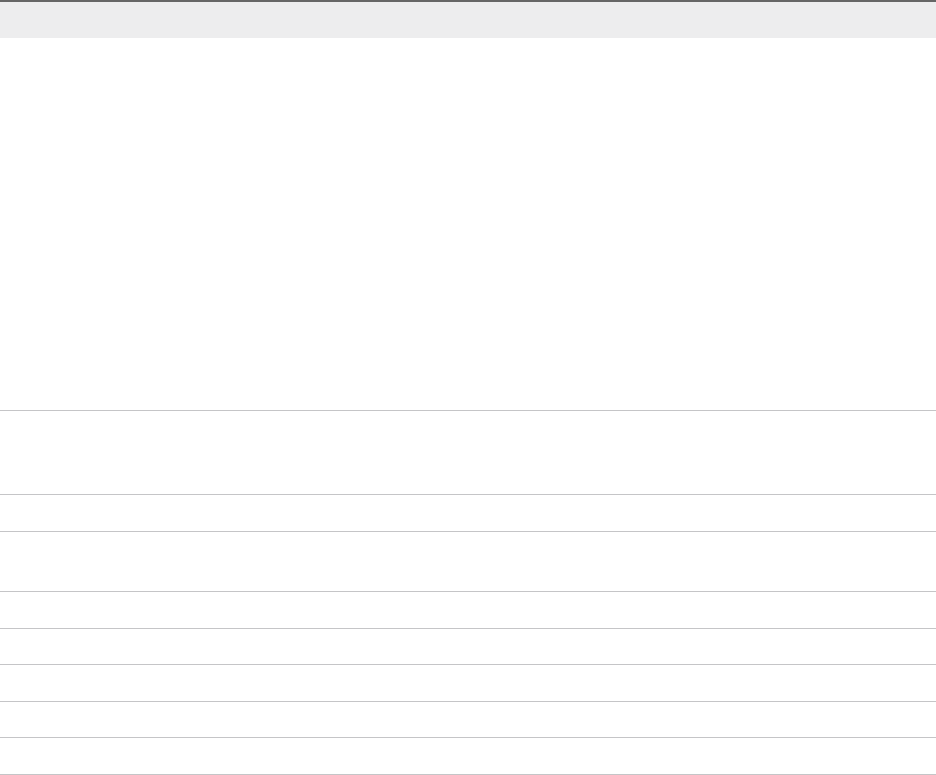
Table 4. CSV File Fields and Their Order for Importing Endpoints
Field Description
InterfaceType (Required)
You can upload multiple types of endpoints in a single file.
nAmazonEC2
nOpenstack
nvCloud
nvCO
nCiscoUCS
nDellIdrac
nHPIlo
nNetAppOnTap
nSCVMM
nKVM
nvSphere
Address (Required for all interface types except Amazon AWS) URL for the endpoint. For information
about the required format for your platform type, see the appropriate procedure to create an
endpoint for your platform.
Credentials (Required) Name you gave the user credentials when you stored them in vRealize Automation.
Name (Required) Provide a name for the endpoint. For RedHat Openstack, the address is used as the
default name.
Description (Optional) Provide a description for the endpoint.
DataCenter (Optional) For physical machines, you can provide the datacenter where the machine is located.
Row (Optional) For physical machines, you can provide the row where the machine is located.
Rack (Optional) For physical machines, you can provide the rack where the machine is located.
OpenstackProject (Required for RedHat Openstack only) Provide the tenant name for the endpoint.
Import a List of Endpoints
Importing a CSV file of endpoints can be more efficient than adding endpoints one at a time by using the
vRealize Automation console.
Prerequisites
nLog in to the vRealize Automation console as an IaaS administrator.
nStore the credentials for your endpoints.
nPrepare an Endpoint CSV file for import.
Procedure
1Select Infrastructure > Endpoints > Endpoints.
2Click Import Endpoints.
3Click Browse.
4Locate the CSV file that contains your endpoints.
IaaS Configuration for vCloud Air and vCloud Director
VMware, Inc. 20

5Click Open.
A CSV file opens that contains a list of endpoints in the following format:
InterfaceType,Address,Credentials,Name,Description
vCloud,https://abxpoint2vco,svc-admin,abxpoint2vco,abxpoint
6Click Import.
You can edit and manage your endpoints through the vRealize Automation console.
Create a Fabric Group
An IaaS administrator can organize virtualization compute resources and cloud endpoints into fabric
groups by type and intent. An IaaS administrator also assigns one or more fabric administrators to
manage the resources in the fabric group.
You can grant the Fabric Administrator role to multiple users by either adding multiple users one at a time
or by choosing an identity store group or custom group as your fabric administrator.
Prerequisites
nLog in to the vRealize Automation console as an IaaS administrator.
nCreate at least one endpoint.
Procedure
1Select Infrastructure > Groups > Fabric Groups.
2Click New Fabric Group.
3Enter a name in the Name text box.
4(Optional) Enter a description in the Description text box.
5Type a user name or group name in the Fabric administrators text box and press Enter.
Repeat this step to add multiple users or groups to the role.
6Click one or more Compute resources to include in your fabric group.
Only templates that exist on the clusters you select for your fabric group are discovered during data
collection and available for cloning on reservations you create for business groups.
7Click OK.
Fabric administrators can now configure machine prefixes.
Users who are currently logged in to the vRealize Automation console must log out and log back in to the
vRealize Automation console before they can navigate to the pages to which they have been granted
access.
IaaS Configuration for vCloud Air and vCloud Director
VMware, Inc. 21

Configure Machine Prefixes
Fabric administrators create machine prefixes that are used to create names for machines provisioned
through vRealize Automation. Tenant administrators and business group managers select these machine
prefixes and assign them to provisioned machines through blueprints and business group defaults.
A prefix is a base name to be followed by a counter of a specified number of digits. When the digits are all
used, vRealize Automation rolls back to the first number.
Machine prefixes must conform to the following limitations:
nContain only the case-insensitive ASCII letters a through z, the digits 0 through 9, and the hyphen (-).
nNot begin with a hyphen.
nNo other symbols, punctuation characters, or blank spaces can be used.
nNo longer than 15 characters, including the digits, to conform to the Windows limit of 15 characters in
host names.
Longer host names are truncated when a machine is provisioned, and updated the next time data
collection is run. However, for WIM provisioning names are not truncated and provisioning fails when
the specified name is longer than 15 characters.
nvRealize Automation does not support multiple virtual machines of the same name in a single
instance. If you choose a naming convention that causes an overlap in machine names,
vRealize Automation does not provision a machine with the redundant name. If possible,
vRealize Automation skips the name that is already in use and generates a new machine name using
the specified machine prefix. If a unique name cannot be generated, provisioning fails.
Prerequisites
Log in to the vRealize Automation console as a fabric administrator.
Procedure
1Select Infrastructure > Blueprints > Machine Prefixes.
2Click the Add icon ( ).
3Enter the machine prefix in the Machine Prefix text box.
4Enter the number of counter digits in the Number of Digits text box.
5Enter the counter start number in the Next Number text box.
6Click the Save icon ( ).
Tenant administrators can create business groups so that users can access vRealize Automation to
request machines.
IaaS Configuration for vCloud Air and vCloud Director
VMware, Inc. 22

Create a Business Group for vCloud Provisioning
Tenant administrators create business groups to associate a set of services and resources to a set of
users, often corresponding to an organizational business unit.
Users must belong to a business group to request machines.
Prerequisites
nLog in to the vRealize Automation console as a tenant administrator.
nRequest a machine prefix from a fabric administrator. See Configure Machine Prefixes.
Procedure
1Select Infrastructure > Groups > Business Groups.
2Click the Add icon ( ).
3(Optional) Select an existing business group from the Copy from existing group drop-down box.
Data from the group you chose appears.
4Enter a name and, optionally, a description.
5Select a Default machine prefix.
6(Optional) Type a default Active directory container for machines provisioned in this group and
press Enter.
The Active Directory container is used only for WIM provisioning. Other provisioning methods require
additional configuration to join provisioned machines to an AD container.
7Type a user name or group name in the Group manager role search box and press Enter.
Repeat this step to add more than one user or group to the role. You do not have to specify users at
this time. You can create empty business groups to populate later.
8Type one or more user names or group names in the Send manager emails to text box and press
Enter.
Multiple entries must be separated with commas. For example,
JoeAdmin@mycompany.com,WeiMgr@mycompany.com.
IaaS Configuration for vCloud Air and vCloud Director
VMware, Inc. 23
9Add users to your business group.
To support vCloud Director integration, the same business group members in the
vRealize Automation business group must also be members of the vCloud Director organization.
You do not have to specify users at this time. You can create empty business groups to populate later.
a Type a user name or group name in the Support role search box and press Enter.
Repeat this step to add more than one user or group to the role.
b Type a user name or group name in the User role search box and press Enter.
Repeat this step to add more than one user or group to the role.
10 (Optional) Add any custom properties.
11 Click OK.
Fabric administrators can now allocate resources to the business group by creating a reservation. This
ability allows business group users to request machines.
What to do next
A fabric administrator must create a reservation. See Create a vCloud Reservation.
vCloud Reservations
A vApp (vCloud) reservation is a share of the memory, networking, and storage resources of a virtual
datacenter that is allocated to a business group.
To provision vApps, a business group needs at least one vCloud reservation. Each reservation is for one
business group only but a group can have multiple reservations on one compute resource or reservations
on multiple compute resources.
The allocation model for a reservation depends on the allocation model in the associated virtual
datacenter. Available allocation models are Allocation Pool, Pay As You Go, and Reservation Pool. For
information about these allocation models, see thevCloud Director or vCloud Air documentation.
In addition to defining the share of fabric resources allocated to the business group, a reservation can
define policies, priorities, and quotas that determine machine placement.
vCloud Reservation Selection
When a member of a business group requests a vApp, a vCloud reservation is selected from the group's
reservations to provision the vApp.
The reservation on which a vApp is provisioned must satisfy the following criteria.
nThe reservation must be a vCloud reservation.
If the request specifies an allocation model, the virtual datacenter associated with the reservation
must have the same allocation model.
nThe reservation must be enabled.
IaaS Configuration for vCloud Air and vCloud Director
VMware, Inc. 24
nThe vCloud Director or vCloud Air organization must be enabled.
nThe reservation must have capacity remaining in its machine quota or have an unlimited quota.
The allocated machine quota includes only machines that are powered on. For example, if a
reservation has a quota of 50, and 40 machines have been provisioned but only 20 of them are
powered on, the reservation’s quota is 40 percent allocated, not 80 percent.
nThe reservation must have sufficient unallocated memory and storage resources to provision the
machine.
In a Pay As You Go reservation, resources can be unlimited.
nIf the blueprint has specific network settings, the reservation must have the same networks.
If the blueprint or reservation specifies a network profile for static IP address assignment, an IP
address must be available to assign to the new machine.
nAny blueprint templates must be available on the reservation. If the reservation policy maps to more
than one resources, the templates should be public.
nIf the request specifies an allocation model, the allocation model in the reservation must match the
allocation model in the request.
nIf the blueprint specifies a reservation policy, the reservation must belong to that reservation policy.
Reservation policies are a way to guarantee that the selected reservation satisfies any additional
requirements for provisioning machines from a specific blueprint. For example, you can use
reservation policies to limit provisioning to compute resources with a specific vApp template.
If no reservation is available that meets all of the selection criteria, provisioning fails.
If multiple reservations meet all of the criteria, the reservation from which to provision a requested
machine is determined by the following logic.
nReservations with higher priority are selected over reservations with lower priority.
nIf multiple reservations have the same priority, the reservation with the lowest percentage of its
machine quota allocated is selected.
nIf multiple reservations have the same priority and quota use, machines are distributed among
reservations in round-robin fashion.
If multiple storage paths are available on a reservation with sufficient capacity to provision the machine
volumes, storage paths are selected according to the following logic.
nIf the blueprint or request specifies a storage reservation policy, the storage path must belong to that
storage reservation policy.
If the custom property VirtualMachine.DiskN.StorageReservationPolicyMode is set to Not
Exact, and no storage path with sufficient capacity is available in the storage reservation policy, then
provisioning proceeds with a storage path outside the specified storage reservation policy. The
default value of VirtualMachine.DiskN.StorageReservationPolicyMode is Exact.
nStorage paths with higher priority are selected over reservations with lower priority.
IaaS Configuration for vCloud Air and vCloud Director
VMware, Inc. 25
nIf multiple storage paths have the same priority, machines are distributed among storage paths by
using round-robin scheduling.
Create a vCloud Reservation
Before members of a business group can request vApp machines, fabric administrators must allocate
resources to them by creating a vCloud reservation.
Each business group must have at least one reservation for its members to provision machines of that
type. A vCloud reservation is required for provisioning vApps.
Prerequisites
nLog in to the vRealize Automation console as a fabric administrator.
nVerify that a tenant administrator created at least one business group. See Create a Business Group
for vCloud Provisioning.
Procedure
1Specify vCloud Reservation Information
A fabric administrator can create a vCloud reservation for each vCloud Director or vCloud Air
organization virtual datacenter. Each reservation is configured for a specific business group to grant
them access to request machines on a specified compute resource.
2Specify vCloud Resources and Network Paths
A fabric administrator uses a vCloud reservation to configure the resources and network paths
available to vApp machines that are provisioned from this reservation.
3Configure vCloud Reservation Alerts
A fabric administrator can configure alerts to send email notifications when vCloud reservation
resources are low.
What to do next
Create a vApp Component Blueprint.
Specify vCloud Reservation Information
A fabric administrator can create a vCloud reservation for each vCloud Director or vCloud Air organization
virtual datacenter. Each reservation is configured for a specific business group to grant them access to
request machines on a specified compute resource.
After you create a reservation, you cannot change the business group or the compute resource.
Prerequisites
nLog in to the vRealize Automation console as a fabric administrator.
nVerify that a tenant administrator created at least one business group. See Create a Business Group
for vCloud Provisioning.
IaaS Configuration for vCloud Air and vCloud Director
VMware, Inc. 26
Procedure
1Select Infrastructure > Reservations > Reservations.
2Select New Reservation > Cloud and select the type of reservation you are creating.
Select Cloud > vApp (vCloud).
3(Optional) Select an existing reservation from the Copy from existing reservation drop-down menu.
Data from the reservation you chose appears, and you can make changes as required for your new
reservation.
4Select a compute resource on which to provision machines from the Compute resource drop-down
menu.
The reservation name appears in the Name text box.
5Type a new name in the Name text box or accept the default name.
6Enter a name in the Name text box.
7Select a tenant from the Tenant drop-down menu.
8Select a business group from the Business group drop-down menu.
Only users in this business group can provision machines by using this reservation.
9(Optional) Select a reservation policy from the Reservation policy drop-down menu.
This option requires additional configuration. You must create a reservation policy.
10 (Optional) Type a number in the Machine quota text box to set the maximum number of machines
that can be provisioned on this reservation.
Only machines that are powered on are counted towards the quota. Leave blank to make the
reservation unlimited.
11 Type a number in the Priority text box to set the priority for the reservation.
The priority is used when a business group has more than one reservation. A reservation with priority
1 is used for provisioning over a reservation with priority 2.
12 (Optional) Deselect the Enable this reservation check box if you do not want this reservation active.
13 (Optional) Add any custom properties.
Do not navigate away from this page. Your reservation is not complete.
Specify vCloud Resources and Network Paths
A fabric administrator uses a vCloud reservation to configure the resources and network paths available
to vApp machines that are provisioned from this reservation.
The available resource allocation models for machines provisioned from a vCloud reservation are
Allocation Pool, Pay As You Go, and Reservation Pool. For Pay As You Go, you do not need to specify
storage or memory amounts but do need to specify a priority for the storage path. For details about these
allocation models, see vCloud Air and vCloud Director documentation.
IaaS Configuration for vCloud Air and vCloud Director
VMware, Inc. 27

Prerequisites
Specify vCloud Reservation Information.
Procedure
1Click the Resources tab.
2Specify the amount of memory, in GB, to be allocated to this reservation from the Memory table.
3Configure a storage profile in the Storage table.
a Select a storage path.
b Type a value in the This Reservation Reserved text box to specify how much storage to allocate
to this reservation.
c Specify the priority for the storage path.
4Click the Network tab.
5Configure a network path for machines provisioned by using this reservation.
a Select a network path for machines provisioned on this reservation from the Network table.
b (Optional) Select a network profile from the Network Profile drop-down menu.
This option requires additional configuration to configure network profiles.
You can select more than one network path on a reservation, but only one network is selected when
provisioning a machine.
Do not navigate away from this page. Your reservation is not complete.
Configure vCloud Reservation Alerts
A fabric administrator can configure alerts to send email notifications when vCloud reservation resources
are low.
Alerts are an optional step in the reservation configuration. If you do not want to set alerts, click OK to
save your reservation.
If configured, alerts are generated daily, rather than when the specified thresholds are reached.
Alerts are not available for Pay As You Go reservations that were created with no specified limits.
Important Notifications are only sent if emails are configured and notifications are enabled. See Tenant
Administration.
Prerequisites
Specify vCloud Resources and Network Paths.
Procedure
1Click the Alerts tab.
2Set capacity alerts to On.
IaaS Configuration for vCloud Air and vCloud Director
VMware, Inc. 28
3Use the sliders to set thresholds for resource allocation.
4Type one or more user email addresses or group names to receive alert notifications in the
Recipients text box.
Press Enter to separate multiple entries.
5Select Send alerts to group manager to include group managers in the email alerts.
6Choose a reminder frequency (days).
7Click OK.
Tenant administrators and business group managers can now create vApp (vCloud) and vApp
Component (vCloud) blueprints. Fabric administrators can now configure optional policies such as
storage reservation policies.
What to do next
Create a vApp Component Blueprint.
Optional Configurations
You can configure optional policies and settings to give you more control over the resource usage of
provisioned machines.
For related information about creating and configuring approval policies, see Tenant Administration in
vRealize Automation documentation.
Build Profiles and Property Sets
vRealize Automation contains property sets that fabric administrators can use when they create build
profiles.
Property sets are groups of related properties that are commonly used together in build profiles and
machine blueprints. Instead of adding custom properties to a build profile or a machine blueprint
individually, you can add an entire set to a build profile and provide the values.
Many commonly used property sets are included in vRealize Automation.
For example, the WimImagingProperties property set contains custom properties commonly used for
WIM-based provisioning:
nImage.ISO.Location
nImage.ISO.Name
nImage.Network.Password
nImage.Network.User
nImage.WIM.Index
nImage.WIM.Name
IaaS Configuration for vCloud Air and vCloud Director
VMware, Inc. 29

nImage.WIM.Path
As another example, the vApp property set contains the following custom properties that can be used for
vApp provisioning:
nVirtualMachine.NetworkN.Name
nVCloud.Template.MakeIdenticalCopy
nVMware.SCSI.Type
nSysprep.Identification.DomainAdmin
nSysprep.Identification.DomainAdminPassword
nSysprep.Identification.JoinDomain
Fabric administrators can create their own property sets and add them to vRealize Automation.
Create a Property Set
Fabric administrators can create their own groupings of related custom properties and add them to
vRealize Automation for use in build profiles.
Property sets are available to fabric administrators of all tenants.
Procedure
1Create a Property Set XML File
A fabric administrator defines property sets in an XML file and uploads them to vRealize Automation.
2Add a Property Set to vRealize Automation
After you create a property set XML file, a fabric administrator can upload the property set to
vRealize Automation.
Create a Property Set XML File
A fabric administrator defines property sets in an XML file and uploads them to vRealize Automation.
If you edit a property set that is already in use in a build profile, vRealize Automation does not
automatically update the build profile. A fabric administrator must reload the property set to the build
profile.
Procedure
1Create an XML file.
2Insert the following version and encoding values into the schema declaration.
version="1.0" encoding="UTF-16".
3Insert a <Doc> element.
<Doc>
</Doc>
IaaS Configuration for vCloud Air and vCloud Director
VMware, Inc. 30
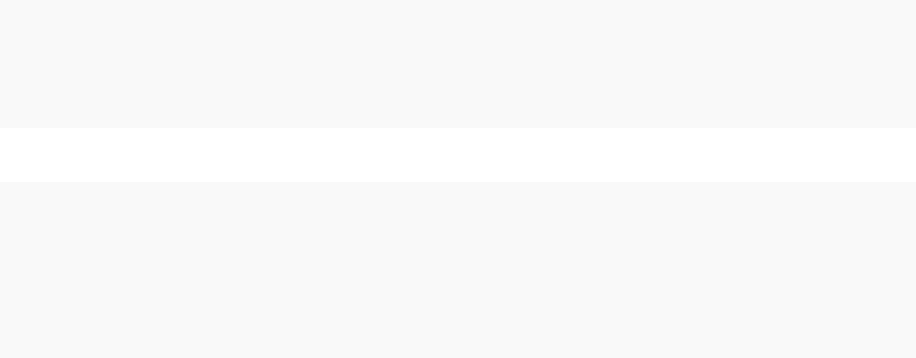
4Insert a <CustomProperties> element in the <Doc> element.
<Doc>
<CustomProperties>
</CustomProperties>
</Doc>
5Define the attributes of the custom property to include in the property set.
<Doc>
<CustomProperties>
<Property Name=”property_name" DefaultValue=”property_value" Encrypted=”true_or_false"
PromptUser="true_or_false"/>
</CustomProperties>
</Doc>
If you do not include the DefaultValue attribute, no default value is stored. If you do not include the
Encrypted or PromptUser attributes, they default to false.
6Repeat Step 5 step for each property to include in the property set.
7Save and close the file.
A fabric administrator can now upload your property set XML file to vRealize Automation.
Add a Property Set to vRealize Automation
After you create a property set XML file, a fabric administrator can upload the property set to
vRealize Automation.
Prerequisites
nLog in to the vRealize Automation console as a fabric administrator.
nCreate a property set XML file.
Procedure
1Select Infrastructure > Blueprints > Build Profiles.
2Click Manage Property Sets.
3Click Browse to select the Property set XML file name.
4Enter a name and, optionally, a description.
5Click OK.
You can now include your property set in build profiles.
Create a Build Profile
Fabric administrators can organize commonly used custom properties into build profiles so that tenant
administrators and business group managers can include these custom property sets in blueprints.
IaaS Configuration for vCloud Air and vCloud Director
VMware, Inc. 31

Build profiles are available to tenant administrators and business group managers of all tenants. You can
create your build profile by adding custom properties individually, by loading property sets that contain
multiple custom properties, or by using a combination of the two methods.
Prerequisites
Log in to the vRealize Automation console as a fabric administrator.
Procedure
1Select Infrastructure > Blueprints > Build Profiles.
2Click the Add icon ( ).
3Enter a name and, optionally, a description.
4(Optional) Add custom properties individually to your build profile.
a Click New Property.
b Enter the custom property in the Name text box.
c Enter the value of the custom property in the Value text box.
d (Optional) Select the Encrypted check box to encrypt the custom property in the database.
e (Optional) Select the Prompt user check box to require the user to provide a value when they
request a machine.
If you choose to prompt users for a value, any value you provide for the custom property is
presented to them as the default. If you do not provide a default, users cannot continue with the
machine request until they provide a value for the custom property.
fClick the Save icon ( ).
5(Optional) Select a property set to load into your build profile.
a Select a property set from the Add from property set drop-down menu.
b Click Load.
6(Optional) Click the Edit icon ( ) to configure a custom property loaded from a property set.
a Enter the value of the custom property in the Value text box.
b Select the Encrypted check box to encrypt the custom property in the database.
c Select the Prompt user check box to require the user to provide a value when they request a
machine.
If you choose to prompt users for a value, any value you provide for the custom property is
presented to them as the default. If you do not provide a default, users cannot continue with the
machine request until they provide a value for the custom property.
dClick the Save icon ( ).
7Click OK.
IaaS Configuration for vCloud Air and vCloud Director
VMware, Inc. 32
Tenant administrators and business group managers can now select your build profile and include it in
their blueprints.
Configuring Reservation Policies
When a user requests a machine, it can be provisioned on any reservation of the appropriate type that
has sufficient capacity for the machine. You can apply a reservation policy to a blueprint to restrict the
machines provisioned from that blueprint to a subset of available reservations.
Reservation policies provide an optional and helpful means of controlling how reservation requests are
processed. A reservation policy is often used to collect resources into groups for different service levels,
or to make a specific type of resource easily available for a particular purpose. The following scenarios
provide a few examples of possible uses for reservation policies:
nTo ensure that machines provisioned from a virtual blueprint are placed on reservations with storage
devices that support NetApp FlexClone
nTo restrict provisioning of cloud machines to a specific region containing a machine image that is
required for a specific blueprint
nTo restrict provisioning of Cisco UCS physical machines to reservations on endpoints on which the
selected service profile template and boot policy are available
nAs an additional means of using a Pay As You Go allocation model for vApps
You can add multiple reservations to a reservation policy, but a reservation can belong to only one policy.
You can assign a single reservation policy to more than one blueprint. A blueprint can have only one
reservation policy.
A reservation policy can include reservations of different types, but only reservations that match the
blueprint type are considered when selecting a reservation for a particular request. For more information
about how reservations are selected for provisioning a machine, see IaaS Configuration for Cloud
Platforms, IaaS Configuration for Physical Machines, or IaaS Configuration for Virtual Platforms.
Configure a Reservation Policy
Fabric administrators create reservation policies to collect resources into groups for different service
levels, or to make a specific type of resource easily available for a particular purpose. After you create the
reservation policy, you then must populate it with reservations before tenant administrators and business
group managers can use the policy effectively in a blueprint.
Prerequisites
nLog in to the vRealize Automation console as a fabric administrator.
nCreate at least one reservation.
IaaS Configuration for vCloud Air and vCloud Director
VMware, Inc. 33

Procedure
1Create a Reservation Policy
Fabric administrators use reservation policies to group similar reservations together. Create the
reservation policy tag first, then add the policy to reservations to allow a tenant administrator or
business group manager to use the reservation policy in a blueprint.
2Assign a Reservation Policy to a Reservation
When fabric administrators create a reservation, the option to assign that reservation to a
reservation policy appears. To assign an existing reservation to a reservation policy, you edit the
reservation.
Create a Reservation Policy
Fabric administrators use reservation policies to group similar reservations together. Create the
reservation policy tag first, then add the policy to reservations to allow a tenant administrator or business
group manager to use the reservation policy in a blueprint.
Prerequisites
nLog in to the vRealize Automation console as a fabric administrator.
nCreate at least one reservation.
Procedure
1Select Infrastructure > Reservations > Reservation Policies.
2Click New Reservation Policy.
3Enter a name and, optionally, a description.
4Click the Save icon ( ).
Assign a Reservation Policy to a Reservation
When fabric administrators create a reservation, the option to assign that reservation to a reservation
policy appears. To assign an existing reservation to a reservation policy, you edit the reservation.
Prerequisites
Create a Reservation Policy.
Procedure
1Select Infrastructure > Reservations > Reservations.
2Point to a reservation and click Edit.
3Select your reservation policy from the Reservation Policy drop-down menu.
4Click OK.
Tenant administrators and business group managers can now use your reservation policy in blueprints.
See Add a Reservation Policy to a Blueprint.
IaaS Configuration for vCloud Air and vCloud Director
VMware, Inc. 34
.
Storage Reservation Policies for vApps
Fabric administrators create storage reservation policies to allow tenant administrators and business
group managers to assign the volumes of a virtual machine to different storage profiles.
When you assign the volumes of a virtual machine to a different storage profile, tenant administrators and
business group managers can control and use storage space more effectively. For example, they might
deploy the operating system volume to a slower, less expensive storage profile and the database volume
to a faster storage profile.
Tenant administrators and business group managers can assign a single storage profile or a storage
reservation policy that represents multiple storage profiles to a volume. When they assign a single
storage profile to a volume, vRealize Automation uses that storage profile at provisioning time. When they
assign a storage reservation policy to a volume, vRealize Automation uses one of its storage profiles at
provisioning time.
A storage reservation policy is a tag applied to one or more storage profiles by a fabric administrator to
group storage profiles that have similar characteristics, such as speed or price. A storage profile can be
assigned to only one storage reservation policy at a time, but a storage reservation policy can have many
different storage profiles. A fabric administrator creates a storage reservation policy and assigns it to one
or more storage profiles. A tenant administrator or business group manager assigns the storage
reservation policy to a volume in a virtual blueprint. When a user requests a virtual machine that uses the
blueprint, vRealize Automation uses the storage reservation policy specified in the blueprint to select a
storage profile for the machine’s volume.
Configure a Storage Reservation Policy
Fabric administrators create vRealize Automation storage reservation policies to group datastores that
have similar characteristics, such as speed or price. After you create the storage reservation policy, you
then need to populate it with datastores before tenant administrators and business group managers can
use the policy in a blueprint.
vCloud Director 5.5 does not allow a virtual machine to have disks in different storage tiers. For example,
if you change the storage reservation policy for one volume in a vApp, vRealize Automation changes the
storage reservation policy for all the volumes in that vApp. You cannot provision a virtual machine with
volumes on different types of storage.
Prerequisites
Log in to the vRealize Automation console as a fabric administrator.
Procedure
1Create a Storage Reservation Policy
When you create a storage reservation policy, you are creating an empty container that you use to
group datastores that have similar characteristics, such as speed or price.
IaaS Configuration for vCloud Air and vCloud Director
VMware, Inc. 35

2Assign a Storage Reservation Policy to a Datastore
After the storage reservation policy is created, populate it with datastores. A datastore can belong to
only one storage reservation policy. Add multiple datastores to create a group of datastores for use
with a blueprint.
Create a Storage Reservation Policy
When you create a storage reservation policy, you are creating an empty container that you use to group
datastores that have similar characteristics, such as speed or price.
Prerequisites
Log in to the vRealize Automation console as a fabric administrator.
Procedure
1Select Infrastructure > Reservations > Reservation Policies.
2Click New Storage Reservation Policy.
3Enter a name and, optionally, a description.
4Click the Save icon ( ).
Assign a Storage Reservation Policy to a Datastore
After the storage reservation policy is created, populate it with datastores. A datastore can belong to only
one storage reservation policy. Add multiple datastores to create a group of datastores for use with a
blueprint.
Prerequisites
Create a storage reservation policy.
Procedure
1Select Infrastructure > Compute Resources > Compute Resources.
2Point to a compute resource and click Edit.
3Click the Configuration tab.
4Locate the datastore to add to your storage reservation policy in the Storage table.
5Click the Edit icon ( ).
6Select your storage reservation policy from the Storage Reservation Policy column drop-down
menu.
7Click the Save icon ( ).
8Click OK.
9(Optional) Assign additional datastores to your storage reservation policy.
IaaS Configuration for vCloud Air and vCloud Director
VMware, Inc. 36
Tenant administrators and business group managers can now use your storage reservation policy in
blueprints.
Cost Profiles
Fabric administrators can associate compute resources and physical machines with cost profiles to
enable calculation of a machine’s cost. The cost is displayed to machine owners, requesters, approvers,
and administrators at various points in the request and provisioning life cycle.
A cost profile includes the following values for daily cost:
nCost per GB of memory capacity specified in the virtual blueprint or installed in the physical machine
nCost per CPU specified in the virtual blueprint or installed in the physical machine
nCost per GB of storage capacity as specified in the virtual blueprint (not used for physical machines,
because storage attached to physical machines is not discovered or tracked)
For finer definition of storage cost for virtual machines, you can also associate each known datastore on a
compute resource with a storage cost profile. A storage cost profile contains only a daily cost per GB of
storage. If you assign a storage cost profile to a datastore, this storage cost overrides the storage cost in
the cost profile assigned to the compute resource.
For virtual machines, the machine cost is calculated from the cost profile and storage cost profile on the
compute resource, the resources it consumes, and the daily blueprint cost. You can use the blueprint cost
to represent a markup for using the machine in addition to the resources that the machine consumes, for
example to account for the cost of specific software deployed with that blueprint.
For physical machines, the machine cost is calculated from the cost profile on the machine, the CPU and
memory on the machine, and the daily blueprint cost. You can use the blueprint cost to represent such
factors as storage cost or additional costs for using the machine.
You cannot apply cost profiles to machines provisioned on Amazon Web Services or Red Hat OpenStack.
For machines provisioned on these cloud platforms, the only cost factor is the daily cost in the blueprint
from which it was provisioned. The cost for vCloud Director vApps includes any cost profile and storage
cost profile on the virtual datacenter and the blueprint cost.
Cost Calculation for vCloud Director
Several factors can contribute to the calculation of cost for vApps.
The daily cost of a vApp is based on the cost of the memory, CPU, and storage resources that its
component machines consume, and the cost specified in the vApp blueprint and vApp component
blueprints.
IaaS Configuration for vCloud Air and vCloud Director
VMware, Inc. 37

Table 5. Daily Cost Drivers
Cost Driver Calculated Cost
Memory Allocated memory (GB) multiplied by the daily memory cost per gigabyte specified in the cost
profile associated with the virtual datacenter on which a component machine is provisioned
CPUs Number of allocated CPUs multiplied by the daily CPU cost specified in the cost profile
associated with the virtual datacenter on which a component machine is provisioned
Storage Allocated storage (GB) multiplied by the storage cost per gigabyte specified in one of the
following places:
nthe cost profile associated with the virtual datacenter on which a component machine is
provisioned
nThe storage cost profile on the datastore on which a component machine is provisioned
The cost specified in a storage cost profile for a specific datastore overrides the storage cost
specified in a cost profile on the compute resource.
Blueprint cost (vApp
component)
The value for daily cost specified in the vApp component blueprint is added to the total cost of
each component machine.
This value can represent a markup for using the machine in addition to the resources consumed
by the machine.
Blueprint cost (vApp) The value for daily cost specified in the vApp blueprint is added to the total cost of the vApp.
This value can represent a markup for using the vApp in addition to the costs of the component
machines.
Lease cost is calculated as daily cost multiplied by the total number of days in the lease period, if
applicable.
Cost-to-date is calculated as daily cost multiplied by the number of days a vApp is provisioned.
How Cost Is Displayed
The vApp cost appears at various stages of the request and provisioning life cycle and is updated
according to the current information in the request or on the provisioned item.
Daily cost and lease cost appear at all stages of the lifecycle. After the vApp is provisioned, the cost-to-
date also appears.
IaaS Configuration for vCloud Air and vCloud Director
VMware, Inc. 38
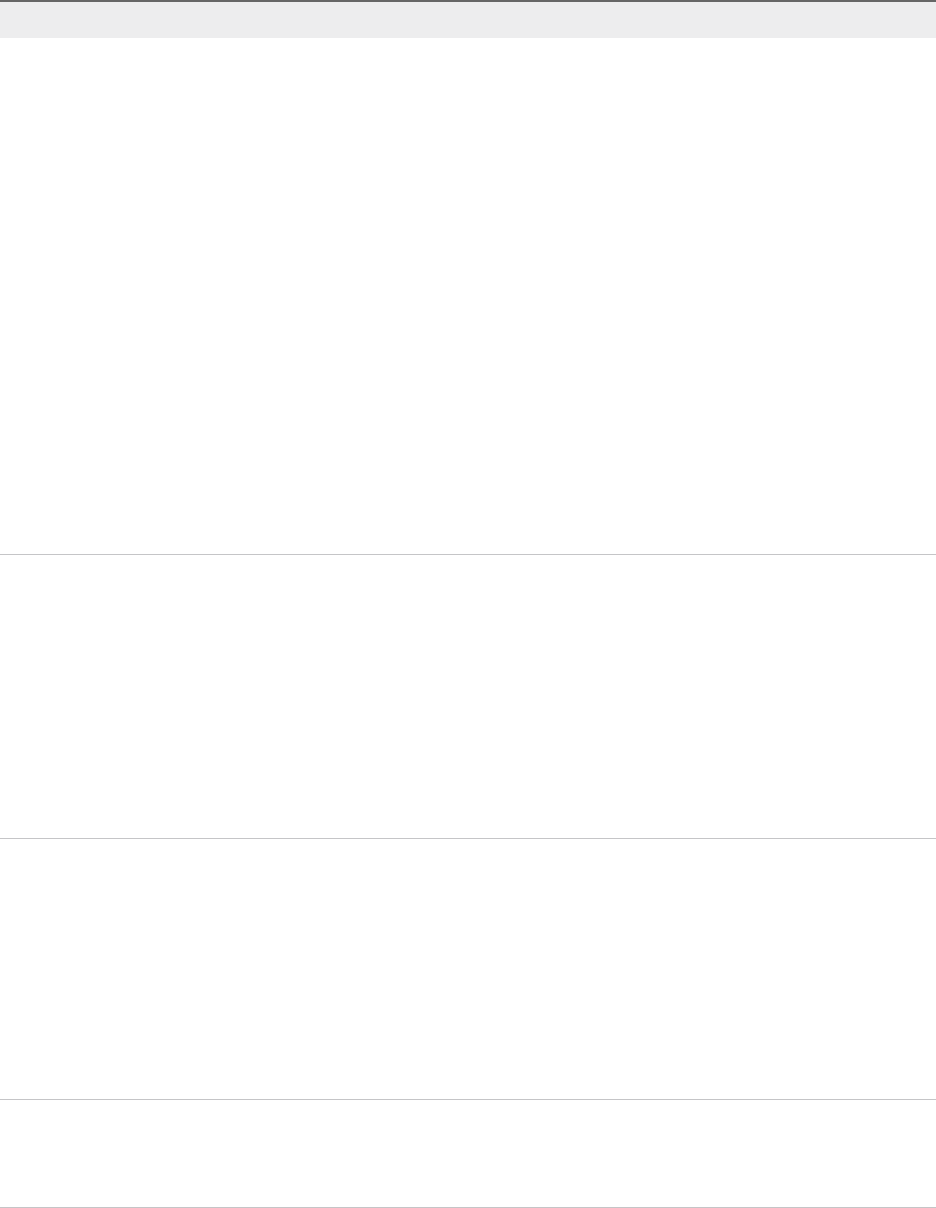
Table 6. Cost Displayed During the Request and Provisioning Life Cycle
Life Cycle Stage Value Displayed for Cost
Viewing the catalog item details before a
request
Projected costs based on the cost profile, the values for machine resources specified
in the component blueprints, lease duration specified in the vApp blueprint, and the
daily costs specified in the component blueprints and vApp blueprint.
The values of some of the cost drivers can be unknown before a machine is
requested:
nThe component blueprints can specify a range for machine resources. The
requester can specify any value in the blueprint range.
nMore than one reservation can be available for provisioning the vApp. If these
reservations have different virtual datacenters, different cost profiles can apply.
nMore than one datastore can be available for provisioning the vApp, either on the
same reservation or on different reservations, that have different storage cost
profiles.
nIf more than one reservation or datastore is available, the daily cost apperas as a
range with the lower bound being the minimum resource use multiplied by the
lowest resource cost for memory, CPU, and storage, and the upper bound being
the maximum resource use multiplied by the highest cost.
If the vApp blueprint specifies a range for the lease duration or the daily cost is a
range, the lease cost appears as a range with the lower bound being the minimum
lease duration multiplied by the minimum cost, and the upper bound being the
maximum lease duration multiplied by the maximum cost.
Completing the request form Projected costs based on the cost profile, the values for machine resources and lease
duration specified in the request form and the blueprint cost.
The daily cost can be a range if more than one reservation is available for provisioning
the component machines and these reservations have different virtual datacenters that
vary in cost. Alternatively, more than one datastore can be available for provisioning
the component machines, either on the same reservation or on different reservations,
that vary in cost.
By default the request form shows the request for the vApp, but the requester can
select a specific vApp component to edit the properties of the component. The values
for daily and lease cost are updated as the user edits the relevant values in the
request form.
Viewing details of a submitted request or
approving a request
Projected costs based on the requested machine resources, lease duration, and
blueprint cost.
The daily cost can be a range if more than one reservation is available for provisioning
the component machines and these reservations have different virtual datacenters that
vary in cost. Alternatively, more than one datastore can be available for provisioning
the component machines, either on the same reservation or on different reservations,
that vary in cost.
Depending on the approval policy, an approver can edit values for machine resources
or lease duration that affect the cost, but the cost information is not updated in the
request.
Viewing the details of a provisioned
machine
Actual daily cost, lease cost, and cost-to-date based on the resource use of the
provisioned component machines, lease duration, blueprint costs, and number of days
since the vApp was provisioned. You can view the cost details for both the vApp as a
whole and its component machines.
IaaS Configuration for vCloud Air and vCloud Director
VMware, Inc. 39

Configure a Cost Profile
Fabric administrators can create cost profiles and associate them with compute resources to enable
calculation of a machine’s cost.
Prerequisites
Log in to the vRealize Automation console as a fabric administrator.
Procedure
1Create a Cost Profile
Fabric administrators create cost profiles to define daily costs for memory, storage, and CPU for
compute resources.
2Assign a Cost Profile to a Compute Resource
Fabric administrators can assign a cost profile to a compute resource to apply those costs to all
machines provisioned on that compute resource.
Create a Cost Profile
Fabric administrators create cost profiles to define daily costs for memory, storage, and CPU for compute
resources.
The values for daily cost specified in a cost profile can be up to four decimal places, although the values
are rounded to two decimal places when displayed to end users in the catalog.
Prerequisites
Log in to the vRealize Automation console as a fabric administrator.
Procedure
1Select Infrastructure > Compute Resources > Cost Profiles.
2Click New Cost Profile.
3Enter a name and, optionally, a description.
4Specify the costs for the machine resources on a compute resource.
a Type a value for the daily cost per gigabyte of memory in the Memory Cost (per GB) text box.
b Type a value for the daily cost per gigabyte of storage in the Storage Cost (per GB) text box.
c Type a value for the daily cost per CPU in the CPU Cost text box.
It is not necessary to specify a cost value for all the resources, only the resources that you want to
include in cost calculations.
5Click the Save icon ( ).
Assign a Cost Profile to a Compute Resource
Fabric administrators can assign a cost profile to a compute resource to apply those costs to all machines
provisioned on that compute resource.
IaaS Configuration for vCloud Air and vCloud Director
VMware, Inc. 40
Prerequisites
Create a Cost Profile.
Procedure
1Select Infrastructure > Compute Resources > Compute Resources.
2Point to a compute resource and click Edit.
3Click the Configuration tab.
4Select a cost profile from the Cost Profile drop-down menu.
The costs for memory, storage, and CPU appear, and the cost for each datastore is populated with
the storage cost from the cost profile, unless a storage cost profile is applied to that datastore.
5Click OK.
If reservations for this compute resource exist, the costs for each datastore are also populated based on
the cost profile.
Configure a Storage Cost Profile
Fabric administrators can create storage cost profiles and associate them with storage paths to provide
more detailed storage cost information. Storage cost profiles override the storage cost in any cost profile
assigned to the compute resource.
Prerequisites
Log in to the vRealize Automation console as a fabric administrator.
Procedure
1Create a Storage Cost Profile
Fabric administrators create storage cost profiles to define daily costs for specific datastores.
2Assign a Storage Cost Profile to a Datastore
Fabric administrators can assign a storage cost profile to a datastore to apply those costs to all
machines provisioned on that datastore.
Create a Storage Cost Profile
Fabric administrators create storage cost profiles to define daily costs for specific datastores.
The values for daily cost specified in a storage cost profile can be up to four decimal places. The values
are rounded to two decimal places when displayed to end users in the catalog.
Prerequisites
Log in to the vRealize Automation console as a fabric administrator.
Procedure
1Select Infrastructure > Compute Resources > Cost Profiles.
IaaS Configuration for vCloud Air and vCloud Director
VMware, Inc. 41

2Click New Storage Cost Profile.
3Enter a name and, optionally, a description.
4Type a value for the daily cost per gigabyte of storage in the Storage Cost (per GB) text box.
5Click the Save icon ( ).
Assign a Storage Cost Profile to a Datastore
Fabric administrators can assign a storage cost profile to a datastore to apply those costs to all machines
provisioned on that datastore.
Prerequisites
Create a Storage Cost Profile.
Procedure
1Select Infrastructure > Compute Resources > Compute Resources.
2Point to a compute resource and click Edit.
3Click the Configuration tab.
4Locate the datastore to which to assign the storage cost profile in the Storage table.
5Click the Edit icon ( ).
6Select a storage cost profile from the Storage Cost Profile drop-down menu.
The cost for the datastore is populated with the value from the storage cost profile.
7Click the Save icon ( ).
8Click OK.
If there are any reservations that include this datastore, its cost is also updated based on the cost in the
storage cost profile.
Preparing for vApp Provisioning
You must perform some configuration outside of vRealize Automation to prepare for machine
provisioning. To provision and manage machines in vCloud Director by using vRealize Automation, you
prepare the organization virtual data center with templates and customization objects.
To provision vCloud Director vApps using vRealize Automation cloning, the organization requires a vApp
template consisting of one or more virtual machine resources. vRealize Automation vApp blueprints and
vApp component blueprints reference these resources. They also provide the ability to further configure
machines during the provisioning and management process.
IaaS Configuration for vCloud Air and vCloud Director
VMware, Inc. 42
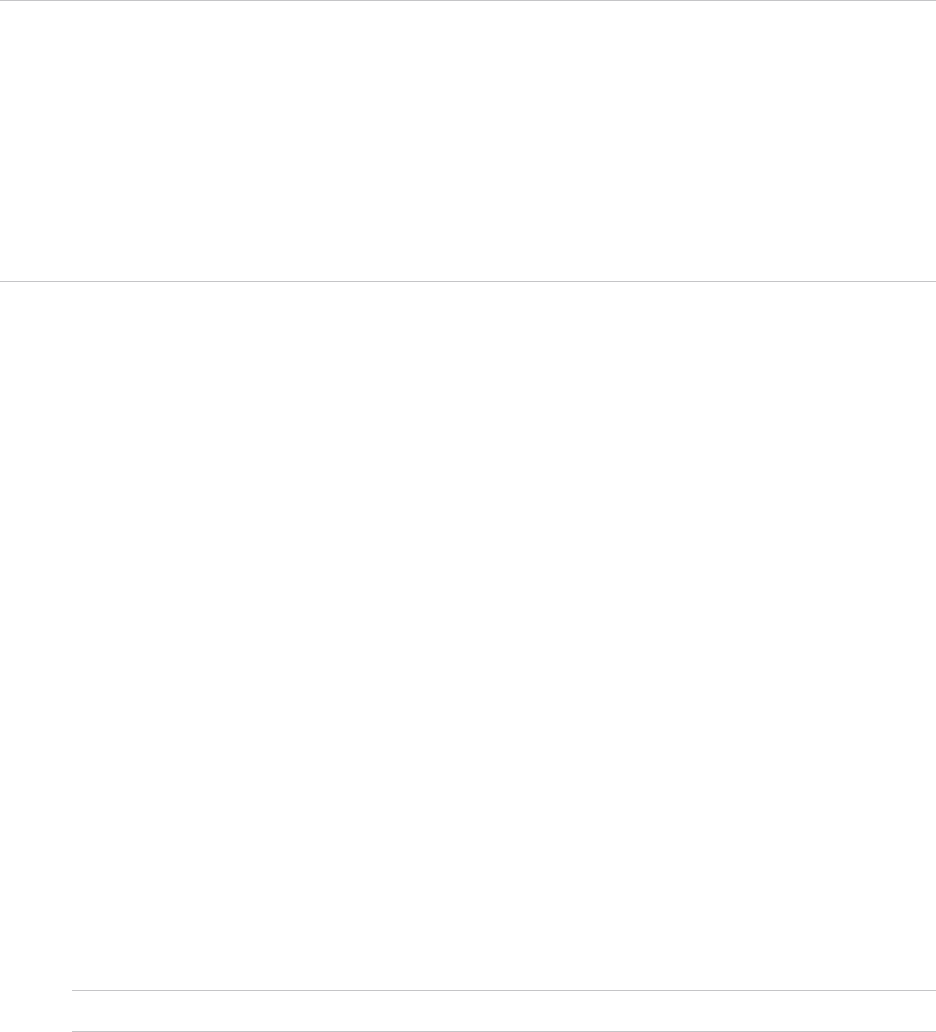
Templates that are to be shared across organizations must be public.
Note When you create a vApp blueprint by cloning from a vCloud Director template, that template's
unique identifier (UID) becomes associated with the blueprint. When the blueprint is published to the
vRealize Automation catalog and used in the provisioning and data collection processes, the associated
vCloud Director template is recognized. If you delete the vApp template in vCloud Director, subsequent
vRealize Automation provisioning and data collection fails because the associated template no longer
exists. Instead of deleting and recreating a template, for example to upload an updated version, you can
replace the template using the vCloud Director template replacement process. Using vCloud Director to
replace the template, rather than deleting and recreating the template, keeps the template's unique ID
intact and allows provisioning and data collection to continue functioning.
The following high-level overview is of the preparation required to provision vCloud Director vApps using
vRealize Automation. For more information about vCloud Director administrator tasks, see
vCloud Director product documentation.
1 In vCloud Director, create a vApp template for cloning and add it to the organization catalog.
Depending on access, the template can be added to the global catalog.
2 In vCloud Director, use the vApp template to specify custom settings such as passwords, domain,
and scripts for the guest operating system on each machine.
You can use vRealize Automation to override some of these settings.
Customization can vary depending on the guest operating system of the resource.
3 In vCloud Director, configure the catalog to be shared with everyone in the organization.
The vCloud Director organization administrator allows all users and groups in the organization to
have access to the catalog. Without this sharing designation, the catalog templates are not be visible
to tenant administrators or business group managers in vRealize Automation.
4 Run endpoint data collection in vRealize Automation to collect your templates.
5 Gather the following information so that tenant administrators and business group managers can
include it in their blueprints:
nName of the vApp template.
nAmount of total storage specified for the template.
Note Only reserved templates are available as a cloning source.
Creating vApp and vApp Component Blueprints
You can createvCloud Director or vCloud Air Vapp and vApp components blueprints. Machine blueprints
determine a machine's attributes, the manner in which it is provisioned, and its policy and management
settings. A tenant administrator or business group manager can configure blueprints for provisioning and
managing associated machines.
IaaS Configuration for vCloud Air and vCloud Director
VMware, Inc. 43
A vApp (vCloud) blueprint and its vApp component (vCloud) blueprints provision by using cloning. The
vApp template that you select as the vApp blueprint is the primary source of information for provisioning
vApps from the vRealize Automation console.
The vApp template determines how many machines to provision per vApp. It also determines which
properties to apply to the machines being provisioned. vSphere specifies properties for each machine to
be provisioned.
You can specify the following information by using vApp component blueprints.
nAdditional storage volumes
nAdditional machine resources
nMaximum number of volumes
nMaximum number of network adapters
For example, the vApp template defines volume 0 for the machine VM1, but if the assigned vApp
component blueprint defines two additional storage volumes, and the reservation and other settings allow,
then VM1 is provisioned with three storage volumes.
After you assign a vApp component blueprint to a vApp blueprint, the machine properties specified by the
vApp template are displayed as machine resources in the vApp component blueprint and become the
minimum values allowed for provisioning. You can increase machine resources to the maximum values
allowed by the reservation and other settings for a vApp component blueprint.
vRealize Automation uses the vApp template identified in the vApp blueprint to provision the vApp and its
component machines. The machine properties specified in the vApp template are used during
provisioning.
When users request a vApp, they can configure the following items.
nHow many vApps to provision, based on the limits specified in the vApp blueprint
nSpecifications for the component machines, such as CPU, memory, and storage, based on the
individual vApp component blueprints
nGeneral settings, such as lease duration and custom properties, to be applied to component
machines in the vApp
To allow users to provision vApps from vRealize Automation, provide the following prerequisites.
nA vApp template with one or more machines in vCloud Director or vCloud Air
nA vApp blueprint in vRealize Automation associated to the vApp template
nvApp component blueprints that refer to the machines specified in the vApp template
For more information, see Foundations and Concepts.
IaaS Configuration for vCloud Air and vCloud Director
VMware, Inc. 44
Creating a vApp Component (vCloud) Blueprint
Machine blueprints determine a machine's attributes, the manner in which it is provisioned, and its policy
and management settings. A tenant administrator or business group manager creates a vApp Component
(vCloud) blueprint for each component machine to be included in the vApp (vCloud) blueprint. The vApp
component blueprint must exist before the vApp blueprint can be configured.
The vApp component blueprint provides information for provisioning a vApp virtual machine in vCloud Air
or vCloud Director. Provisioning settings include the following items:
nMachine prefix
nProvisioning workflow
nMachine resource specifications
nBuild profiles and custom properties
nAvailable machine operations
As you create a vApp blueprint, you specify the vApp component blueprints to include in that vApp
blueprint. While you must specify a vApp template to clone from when you create a vApp blueprint,
template specification is optional when you create a vApp component blueprint. You might choose to
specify a template when you create a vApp component blueprint if there are one or more settings in the
template that you want to use in your component blueprint, for example a specific endpoint, compute
resource, and storage setting combination. You can either use the settings from the template or change
those settings for your blueprint. Blueprint settings are used during provisioning. If you have more than
one component in a vApp template, you can use one vApp component blueprint for all the components.
For related information, see Create a vApp Component Blueprint and Create a vApp Blueprint.
For more information about blueprints, see Foundations and Concepts.
Create a vApp Component Blueprint
Machine blueprints determine a machine's attributes, the manner in which it is provisioned, and its policy
and management settings. A tenant administrator or business group manager creates a vApp component
blueprint for each component machine that will be included in the vApp.
Prerequisites
nLog in to the vRealize Automation console as a tenant administrator or business group manager.
nContact your fabric administrator for information about the templates to use.
Procedure
1Specify vApp Component Blueprint Information
Blueprint information settings include a name and description, machine prefix information, and the
daily cost.
IaaS Configuration for vCloud Air and vCloud Director
VMware, Inc. 45
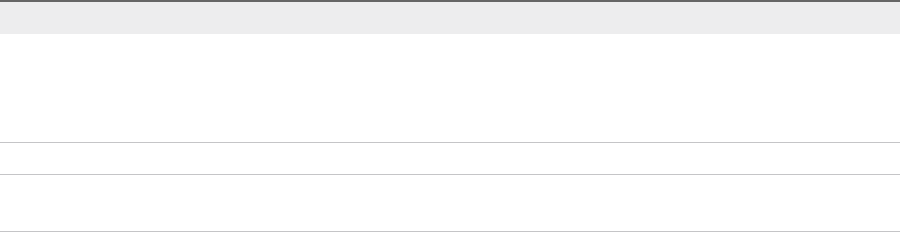
2Specify vApp Component Build Information
The build information settings determine how a machine is provisioned. Machine resource settings
control the resources that a machine that is provisioned by the blueprint consumes.
3Add vApp Component Blueprint Custom Properties
Adding custom properties to a blueprint gives you detailed control over provisioned machines.
4Configure vApp Component Blueprint Actions
Use blueprint actions and entitlements together to maintain detailed control over provisioned
machines.
What to do next
After you create each vApp component blueprint, create the vApp blueprint. See Create a vApp Blueprint.
Specify vApp Component Blueprint Information
Blueprint information settings include a name and description, machine prefix information, and the daily
cost.
Prerequisites
Log in to the vRealize Automation console as a tenant administrator or business group manager.
Procedure
1Select Infrastructure > Blueprints > Blueprints.
2Select New Blueprint > Cloud > vApp Component (vCloud).
3Enter a name and, optionally, a description.
4(Optional) Select the Master check box to allow users to copy your blueprint.
5Select who can provision machines with this blueprint.
Roles Who Can Provision
If you are both a business group
manager and a tenant administrator
nSelect the Shared blueprint check box to allow the blueprint to be entitled to
users in any business group.
nDeselect the Shared blueprint check box to create a local blueprint, and
select a business group from the Business group drop-down menu.
Business group manager Select a business group from the Business group drop-down menu.
Tenant administrator Your blueprints are always shared. You cannot choose who can use them to
provision machines.
6Select a machine prefix from the Machine prefix drop-down menu.
You can select Use group default to accept the default machine prefix of the user's business group.
The prefix is used for all vApp component machines provisioned from this blueprint.
7(Optional) Set the daily cost of the machine by typing the amount in the Cost (daily) text box.
This cost is added to any cost profiles that your fabric administrator sets up.
IaaS Configuration for vCloud Air and vCloud Director
VMware, Inc. 46

Your blueprint is not finished. Do not navigate away from this page.
Specify vApp Component Build Information
The build information settings determine how a machine is provisioned. Machine resource settings control
the resources that a machine that is provisioned by the blueprint consumes.
Prerequisites
Specify vApp Component Blueprint Information.
Procedure
1Click the Build Information tab.
2Select whether machines provisioned from this blueprint are classified as Desktop or Server from the
Blueprint type drop-down menu.
This information determines which license type vRealize Automation uses when it provisions the
machines.
3Select Clone from the Action drop-down menu.
4Select vAppCloneWorkflow from the Provisioning workflow drop-down menu.
5(Optional) Click the Browse icon next to the Clone from text box.
Template specification is optional when you create a vApp component blueprint. By default, the
template specified in the Clone from text box on the vApp blueprint is used. You can specify a
template to clone from on a vApp component blueprint if there are one or more settings in the
template that you want to use in your component blueprint, for example a specific endpoint, compute
resource, and storage setting combination.
6(Optional) Select a template to clone.
Blueprint Type Available Templates
Shared The list includes all templates for all reservations. No validation is available to
ensure that the template you select exists in the reservation used to provision a
machine from this blueprint.
Local (you selected a business group
for the blueprint)
You only see templates that exist on reservations for the business group you
selected.
7Specify CPU settings for provisioned machines.
a Enter the minimum number of CPUs in the Minimum text box.
If you only provide a minimum, this number becomes the value for all machines provisioned from
this blueprint.
b (Optional) Enter the maximum number of CPUs in the Maximum text box to allow users to select
their own settings within the range that you provide.
IaaS Configuration for vCloud Air and vCloud Director
VMware, Inc. 47

8Specify memory settings for provisioned machines.
a Enter the minimum amount of memory in the Minimum text box.
If you only provide a minimum, this number becomes the value for all machines provisioned from
this blueprint.
b (Optional) Enter the maximum amount of memory in the Maximum text box to allow users to
select their own settings within the range that you provide.
9Specify storage settings for provisioned machines.
a Enter the minimum amount of storage in the Minimum text box.
If you only provide a minimum, this number becomes the value for all machines provisioned from
this blueprint.
b (Optional) Enter the maximum amount of storage in the Maximum text box to allow users to
select their own settings within the range that you provide.
10 Add Storage volumes.
a Click New Volume.
b Enter the capacity in the Capacity (GB) text box.
c (Optional) Enter a drive letter and mount path in the Drive Letter/Mount Path text box.
d (Optional) Enter a name in the Label text box.
e (Optional) Select a Storage Reservation Policy from the drop-down menu.
This option requires additional configuration by a fabric administrator to create storage
reservation policies.
fClick the Save icon ( ).
11 (Optional) Select Allow user to see and change storage reservation policies.
If selected, users who are provisioning machines can see and change the storage reservation policies
that you apply to blueprints.
12 Enter the maximum number of volumes a user can select for provisioned machines in the Max # of
volumes text box.
Leave blank to accept the default of 15, or enter 0 to disable adding volumes.
13 Enter the maximum number of network adapters a user can select for provisioned machines in the
Max # of network adapters text box.
For example, if your integration platform has a limit of 10 network adapters, set your maximum at or
below this threshold so that users cannot cause provisioning to fail by selecting more network
adapters than your platform supports.
Your blueprint is not finished. Do not navigate away from this page.
IaaS Configuration for vCloud Air and vCloud Director
VMware, Inc. 48
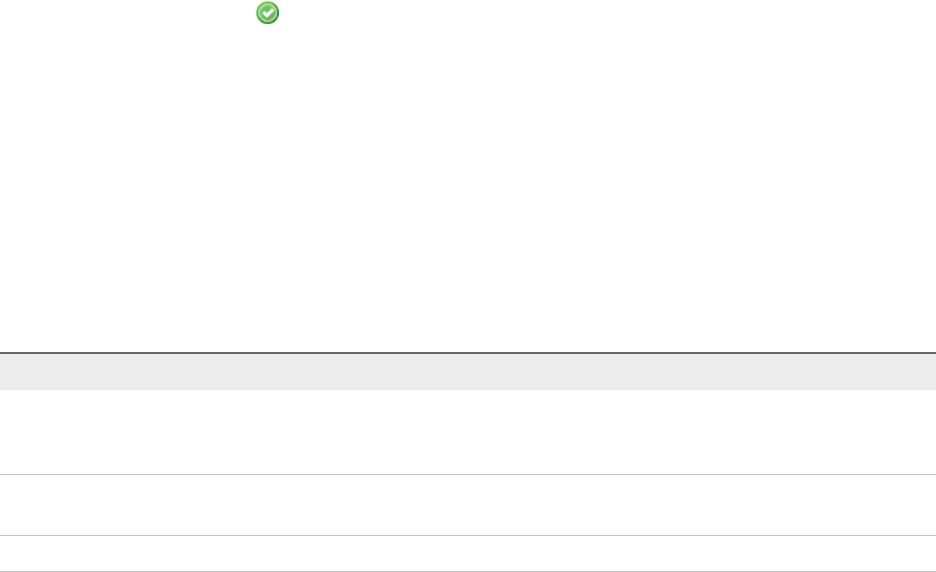
Add vApp Component Blueprint Custom Properties
Adding custom properties to a blueprint gives you detailed control over provisioned machines.
Prerequisites
Specify vApp Component Build Information.
Procedure
1Click the Properties tab.
2(Optional) Select one or more build profiles from the Build profiles menu.
Build profiles contain groups of custom properties. Fabric administrators can create build profiles.
3(Optional) Add any custom properties to your blueprint.
a Click New Property.
b Enter the custom property in the Name text box.
c Enter the value of the custom property in the Value text box.
d (Optional) Select the Encrypted check box to encrypt the custom property in the database.
e (Optional) Select the Prompt user check box to require the user to provide a value when they
request a machine.
If you choose to prompt users for a value, any value you provide for the custom property is
presented to them as the default. If you do not provide a default, users cannot continue with the
machine request until they provide a value for the custom property.
fClick the Save icon ( ).
Your blueprint is not finished. Do not navigate away from this page.
Custom Properties for vApp Blueprints
You can add certain vRealize Automation custom properties to a vApp or vApp component blueprint or
property group to allow a vApp machine to join an Active Directory domain.
The Active Directory domain is supported for Windows machines. If the vApp machine contains Linux and
Windows component machines, use a property group to assign custom properties to the vApp component
blueprint associated with the Windows machines.
Table 7. Custom Properties for vApp Blueprints
Custom Property Description
Sysprep.Identification.DomainAdmin Specifies a user name with administrator-level access to the
target domain in Active Directory. Do not include the user
domain in the credentials that you send to vCloud Director.
Sysprep.Identification.DomainAdminPassword Specifies the password to associate with the
Sysprep.Identification.DomainAdmin property.
Sysprep.Identification.JoinDomain Specifies the name of the domain to join in Active Directory.
IaaS Configuration for vCloud Air and vCloud Director
VMware, Inc. 49
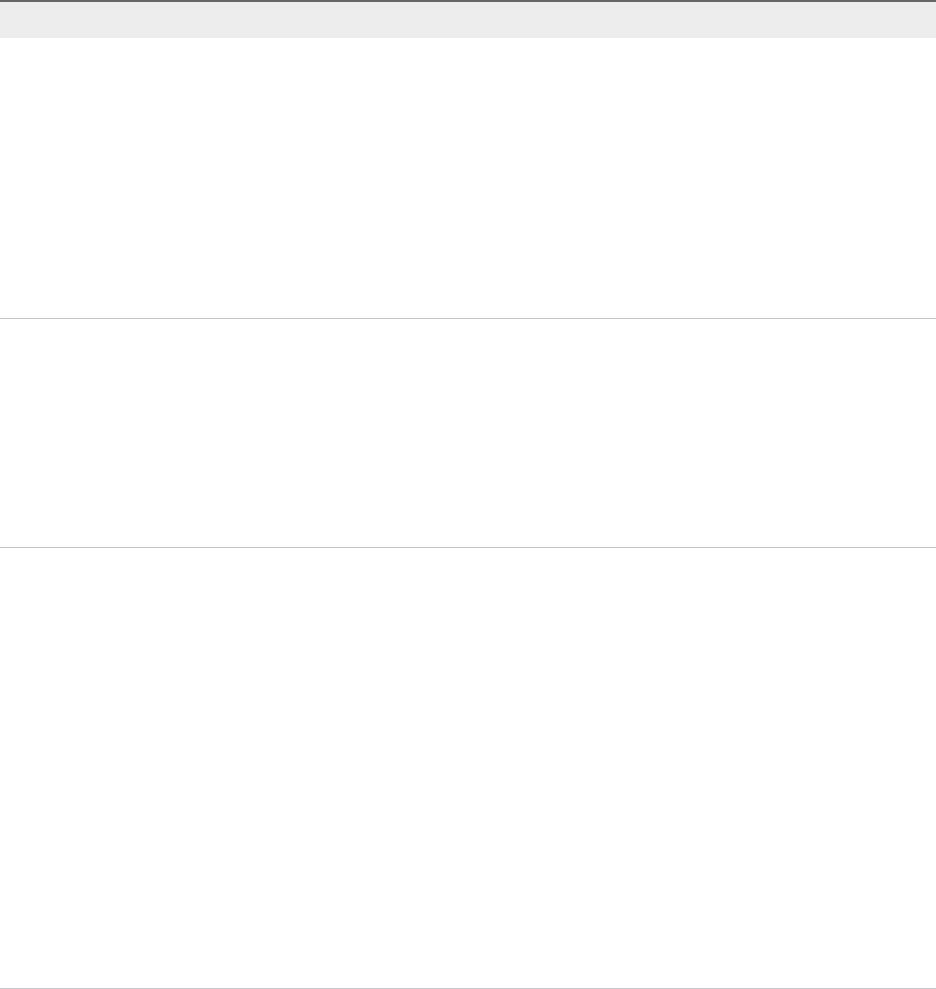
Table 7. Custom Properties for vApp Blueprints (Continued)
Custom Property Description
VirtualMachine.DiskN.IsFixed Disables the editing of a specific disk when reconfiguring a
machine. Set to True to disable display of the edit capacity
option for a specific volume. The True value is case-sensitive.
The N value is the 0-based index of the disk.
Alternatively, you can set the
VirtualMachine.DiskN.IsFixed custom property to True in
the VirtualMachineProperties table in the database or use the
Repository API to specify a URI value such
as .../Repository/Data/ManagementModelEntities.svc/V
irtualMachines(guid'60D93A8A-F541-4CE0-
A6C6-78973AC0F1D2')/VirtualMachineProperties.
VirtualMachine.DiskN.StorageReservationPolicy Specifies the storage reservation policy to use to find storage for
disk N. Also assigns the named storage reservation policy to a
volume. To use this property, substitute the volume number for N
in the property name and specify a storage reservation policy
name as the value. This property is equivalent to the storage
reservation policy name specified on the blueprint. Disk
numbering must be sequential. This property is valid for all
Virtual and vCloud reservations. This property is not valid for
Physical or Cloud reservations, other than vCloud reservations.
VirtualMachine.NetworkN.Name Specifies the name of the network to connect to, for example the
network device N to which a machine is attached.
By default, a network is assigned from the network paths
available on the reservation on which the machine is
provisioned.
You can ensure that a network device is connected to a specific
network by setting the value of this property to the name of a
network on an available reservation.
VirtualMachine.NetworkN custom properties are designed to
be specific to individual blueprints and machines. When a
machine is requested, network and IP address allocation is
performed before the machine is assigned to a reservation.
Because blueprints are not guaranteed to be allocated to a
specific reservation, do not use this property on a reservation.
You can add this property to a vApp (vCloud) blueprint or a vApp
(vCloud) Component blueprint.
For related information, see Custom Properties for Networking.
IaaS Configuration for vCloud Air and vCloud Director
VMware, Inc. 50
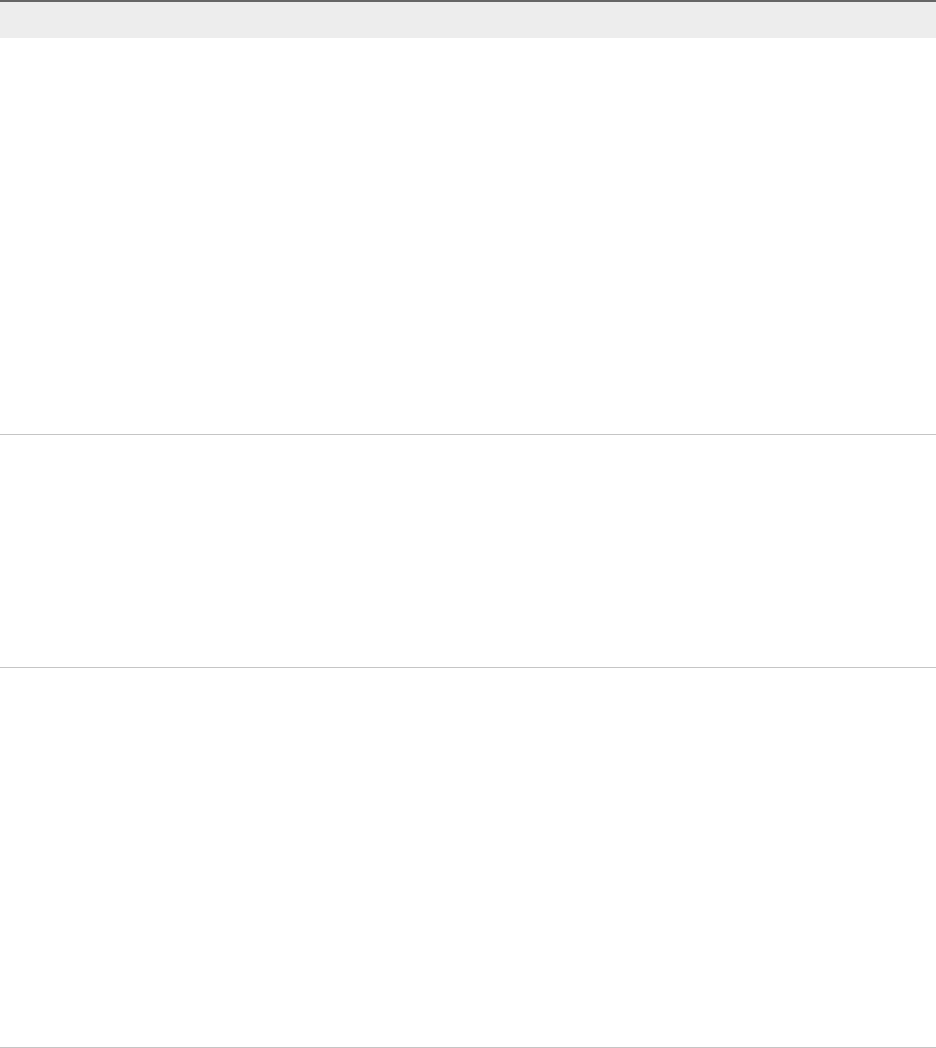
Table 7. Custom Properties for vApp Blueprints (Continued)
Custom Property Description
VCloud.Lease.Sync.TimeBufferMins Specifies a threshold integer value for a compute resource such
that lease synchronization between vCloud Director and
vRealize Automation will only occur for vCloud Director or
VMware vCloud® Air™-provisioned machines that are set to
expire in vCloud Director or VMware vCloud® Air™ in that time
period. If a conflict is found, the lease value is synchronized to
match the lease length defined invRealize Automation. The
default VCloud.Lease.Sync.TimeBufferMins value is 720
minutes, which is 12 hours. If
VCloud.Lease.Sync.TimeBufferMins is not present, the
default value is used. For example, if the default values are
used, vRealize Automation will run the lease synchronization
check workflow every 45 minutes, which is the workflow default,
and only the leases of machines that are set to expire within 12
hours are changed to match the lease length defined in
vRealize Automation.
VCloud.Template.MakeIdenticalCopy Set to True to clone an identical copy of the vApp template in
vCloud Director and provision the results in
vRealize Automation. This ignores all settings specified in the
blueprints except the name of the vApp and its virtual machines.
The storage path specified in the vApp template during cloning
is used, even if a different storage path is specified in a vApp
component blueprint or when requesting a vApp machine.
Set to False to clone a copy of the vApp template with settings
specified by the vApp and vApp component blueprints.
VMware.SCSI.Type For vApps and vSphere, specifies the SCSI machine type using
one of the following case-sensitive values:
nbuslogic
Use BusLogic emulation for the virtual disk.
nlsilogic
Use LSILogic emulation for the virtual disk (default).
nlsilogicsas
Use LSILogic SAS 1068 emulation for the virtual disk.
npvscsi
Use para-virtualization emulation for the virtual disk.
nnone
Use if a SCSI controller does not exist for this machine.
Configure vApp Component Blueprint Actions
Use blueprint actions and entitlements together to maintain detailed control over provisioned machines.
IaaS Configuration for vCloud Air and vCloud Director
VMware, Inc. 51

Entitlements control which operations specific users can access. Blueprint actions control which machine
operations can be performed on machines provisioned from a blueprint.
Note The options that appear on the Actions tab depend on your platform and any customizations made
in your vRealize Automation instance.
Prerequisites
Add vApp Component Blueprint Custom Properties.
Procedure
1Click the Actions tab.
2(Optional) Select the check boxes for each machine option to enable for machines provisioned from
this blueprint.
3Click OK.
Your blueprint is saved in draft state.
What to do next
Publish the blueprint to create a catalog item. See Publish a vApp Blueprint.
Creating a vApp (vCloud) Blueprint
Machine blueprints determine a machine's attributes, the manner in which it is provisioned, and its policy
and management settings. You can use the vApp (vCloud) blueprint to associate a vApp Component
(vCloud) blueprint with each virtual machine in the vApp template. A vApp blueprint contains references
to vApp component blueprints.
Before you can create a vApp blueprint, vApp component blueprints must exist for the component
machines that are to be included in the vApp.
A member of the business group associated with a vApp blueprint can use the blueprint to provision a
vApp and its virtual machines in a vCloud Air or vCloud Director organization. The provisioning process
also produces a vApp machine and its component machines in vRealize Automation.
The vApp component blueprints must be available to the same business group as the vApp blueprint.
The vApp blueprint can specify a vApp template to be used to create the vApp and provision its
component machines.
The vApp and its component machines use a machine prefix and the next available sequence of
numbers, for example CA04, CA05, and CA06.
Administrators can specify a vApp lease duration. The lease specified in vRealize Automation overrides
the lease specified in vCloud Director. Every 45 minutes, by default, a workflow checks if it needs to
synchronize your vCloud Director or vCloud Air lease length.
If no lease length is specified in vRealize Automation, the lease length is interpreted as having been set
to never expire. This lease length value is also evaluated by the synchronization workflow checker.
IaaS Configuration for vCloud Air and vCloud Director
VMware, Inc. 52
If a lease length conflict is found, the lease value is synchronized to match the lease length defined
invRealize Automation. This prevents provisioned machines from expiring before the lease period that is
defined in vRealize Automation is reached. The scheduled workflow checks the lease length values for
provisioned machines every 45 minutes. To overwrite the 45 minute setting, reinstall the schedule by
using repoutil.
You can also use the VCloud.Lease.Sync.TimeBufferMins custom property to specify a threshold
integer for a compute resource such that lease synchronization only occurs for machines that are set to
expire in that time period. The default value is 720 minutes, which is 12 hours. If
VCloud.Lease.Sync.TimeBufferMins is not present, the default value is used. For example, if the
default values are used, vRealize Automation runs the lease synchronization checker workflow every 45
minutes, and only the leases of machines that are set to expire in vCloud Director or vCloud Air within 12
hours are changed to match the lease length defined in vRealize Automation.
When a vApp expires, its component machines also expire. The vApp and its component machines are
destroyed immediately when their lease expires.
As you create a vApp blueprint, you specify the vApp component blueprints to include in that vApp
blueprint. While you must specify a vApp template to clone from when you create a vApp blueprint,
template specification is optional when you create a vApp component blueprint. You might choose to
specify a template when you create a vApp component blueprint if there are one or more settings in the
template that you want to use in your component blueprint, for example a specific endpoint, compute
resource, and storage setting combination. You can either use the settings from the template or change
those settings for your blueprint. Blueprint settings are used during provisioning. If you have more than
one component in a vApp template, you can use one vApp component blueprint for all the components.
Create a vApp Blueprint
Machine blueprints determine a machine's attributes, the manner in which it is provisioned, and its policy
and management settings. A tenant administrator or business group manager creates a vApp blueprint
for provisioning the vApp and its component machines as a whole. A vApp component blueprint must
already exist for each component machine that will be included in the vApp.
Prerequisites
nLog in to the vRealize Automation console as a tenant administrator or business group manager.
nCreate a vApp Component Blueprint.
Procedure
1Specify vApp Blueprint Information
Blueprint information settings include a name and description, machine prefix information, number of
days after expiration to archive the machine, and a daily cost assignment.
2Specify vApp Build Information
Build information settings determine how a machine is provisioned.
3Add vApp Blueprint Custom Properties
Adding custom properties to a blueprint gives you detailed control over provisioned machines.
IaaS Configuration for vCloud Air and vCloud Director
VMware, Inc. 53
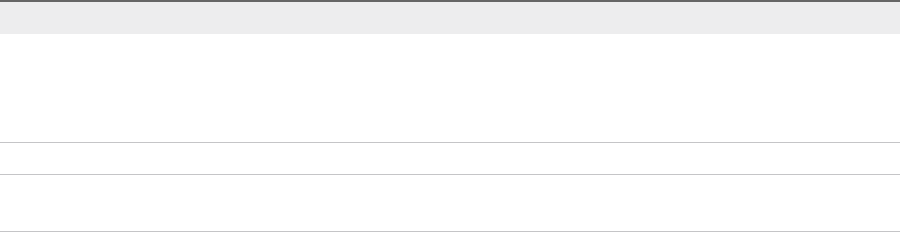
4Configure vApp Blueprint Actions
Use blueprint actions and entitlements together to maintain detailed control over provisioned
machines.
What to do next
Publish the blueprint to create a catalog item. See Publish a vApp Blueprint.
Specify vApp Blueprint Information
Blueprint information settings include a name and description, machine prefix information, number of days
after expiration to archive the machine, and a daily cost assignment.
Prerequisites
Log in to the vRealize Automation console as a tenant administrator or business group manager.
Procedure
1Select Infrastructure > Blueprints > Blueprints.
2Select New Blueprint > Cloud > vApp (vCloud).
3(Optional) Select a master blueprint from the Copy from existing blueprint text box to populate form
fields.
4Enter a name and, optionally, a description.
5(Optional) Select the Master check box to allow users to copy your blueprint.
6Select who can provision machines with this blueprint.
Roles Who Can Provision
If you are both a business group
manager and a tenant administrator
nSelect the Shared blueprint check box to allow the blueprint to be entitled to
users in any business group.
nDeselect the Shared blueprint check box to create a local blueprint, and
select a business group from the Business group drop-down menu.
Business group manager Select a business group from the Business group drop-down menu.
Tenant administrator Your blueprints are always shared. You cannot choose who can use them to
provision machines.
7(Optional) Select a reservation policy from the Reservation policy drop-down menu.
This option requires additional configuration by a fabric administrator to create a reservation policy.
8Select a machine prefix from the Machine prefix drop-down menu.
You can select Use group default to accept the default machine prefix of the user's business group.
The prefix is used for all vApp component machines provisioned from this blueprint.
9(Optional) Enter a number in the Maximum per user text box to limit the number of machines that a
single user can provision with this blueprint.
IaaS Configuration for vCloud Air and vCloud Director
VMware, Inc. 54
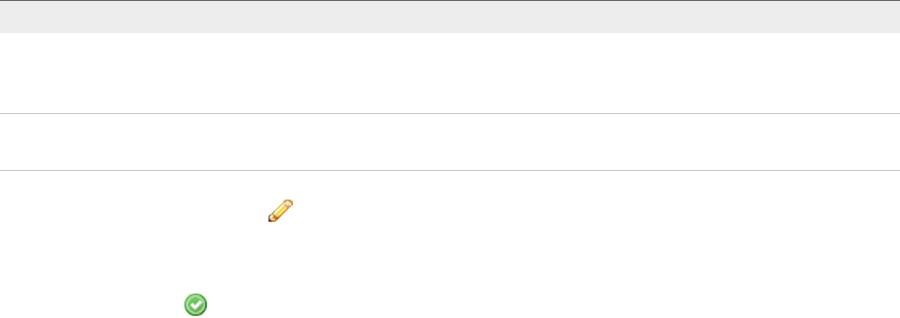
10 Specify the number of days to archive machines provisioned from this blueprint in the Archive (days)
text box.
Enter 0 if you do not want to archive machines.
11 (Optional) Set the daily cost of the machine by typing the amount in the Cost (daily) text box.
This value should include any extra cost for the vApp as a whole in addition to the cost for the
individual vApp component machines.
Your blueprint is not finished. Do not navigate away from this page.
Specify vApp Build Information
Build information settings determine how a machine is provisioned.
Prerequisites
Specify vApp Blueprint Information.
Procedure
1Click the Build Information tab.
2Select Clone from the Action drop-down menu.
3Select vAppCloneWorkflow from the Provisioning workflow drop-down menu.
4Click the Browse icon next to the Clone from text box.
5Select a template to clone.
Blueprint Type Available Templates
Shared The list includes all templates for all reservations. No validation is available to
ensure that the template you select exists in the reservation used to provision a
machine from this blueprint.
Local (you selected a business group
for the blueprint)
You only see templates that exist on reservations for the business group you
selected.
6(Optional) Click the Edit icon ( ) next to the component blueprint to clone.
7Click the drop-down arrow in the Components text box and select a blueprint.
8Click the Save icon ( ).
9Select Allow user to specify reservation type.
Use this option if multiple allocation types are available in the business group.
IaaS Configuration for vCloud Air and vCloud Director
VMware, Inc. 55

10 (Optional) Specify the lease settings for provisioned machines, or leave blank for no expiration date.
a Enter the minimum number of lease days in the Minimum text box.
If you only provide a minimum, this number becomes the value for all machines provisioned from
this blueprint.
b (Optional) Enter the maximum number of lease days in the Maximum text box to allow users to
select their own settings within the range that you provide.
Your blueprint is not finished. Do not navigate away from this page.
Add vApp Blueprint Custom Properties
Adding custom properties to a blueprint gives you detailed control over provisioned machines.
Prerequisites
Specify vApp Build Information.
Procedure
1Click the Properties tab.
2(Optional) Select one or more build profiles from the Build profiles menu.
Build profiles contain groups of custom properties. Fabric administrators can create build profiles.
3(Optional) Add any custom properties to your blueprint.
a Click New Property.
b Enter the custom property in the Name text box.
c Enter the value of the custom property in the Value text box.
d (Optional) Select the Encrypted check box to encrypt the custom property in the database.
e (Optional) Select the Prompt user check box to require the user to provide a value when they
request a machine.
If you choose to prompt users for a value, any value you provide for the custom property is
presented to them as the default. If you do not provide a default, users cannot continue with the
machine request until they provide a value for the custom property.
fClick the Save icon ( ).
Your blueprint is not finished. Do not navigate away from this page.
Custom Properties for vApp Blueprints
You can add certain vRealize Automation custom properties to a vApp or vApp component blueprint or
property group to allow a vApp machine to join an Active Directory domain.
The Active Directory domain is supported for Windows machines. If the vApp machine contains Linux and
Windows component machines, use a property group to assign custom properties to the vApp component
blueprint associated with the Windows machines.
IaaS Configuration for vCloud Air and vCloud Director
VMware, Inc. 56
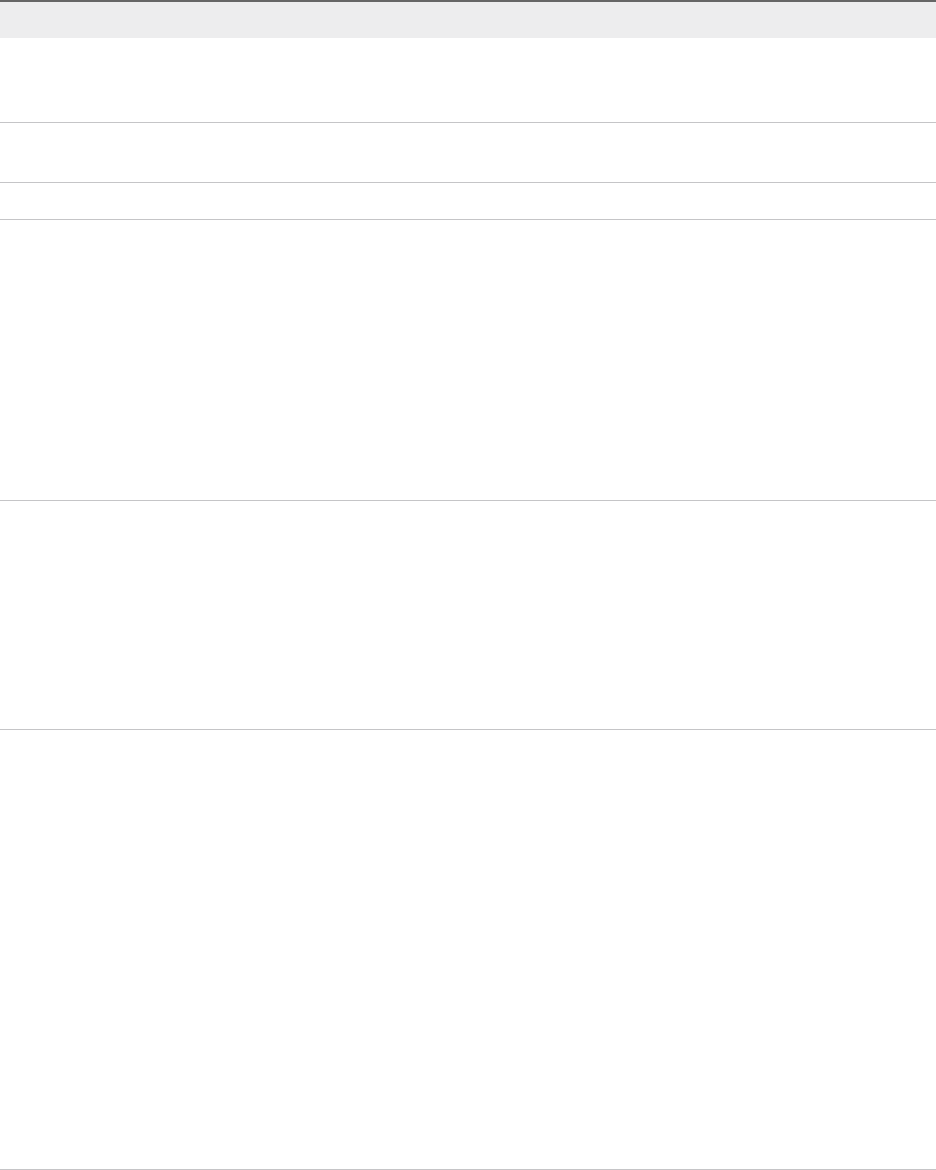
Table 8. Custom Properties for vApp Blueprints
Custom Property Description
Sysprep.Identification.DomainAdmin Specifies a user name with administrator-level access to the
target domain in Active Directory. Do not include the user
domain in the credentials that you send to vCloud Director.
Sysprep.Identification.DomainAdminPassword Specifies the password to associate with the
Sysprep.Identification.DomainAdmin property.
Sysprep.Identification.JoinDomain Specifies the name of the domain to join in Active Directory.
VirtualMachine.DiskN.IsFixed Disables the editing of a specific disk when reconfiguring a
machine. Set to True to disable display of the edit capacity
option for a specific volume. The True value is case-sensitive.
The N value is the 0-based index of the disk.
Alternatively, you can set the
VirtualMachine.DiskN.IsFixed custom property to True in
the VirtualMachineProperties table in the database or use the
Repository API to specify a URI value such
as .../Repository/Data/ManagementModelEntities.svc/V
irtualMachines(guid'60D93A8A-F541-4CE0-
A6C6-78973AC0F1D2')/VirtualMachineProperties.
VirtualMachine.DiskN.StorageReservationPolicy Specifies the storage reservation policy to use to find storage for
disk N. Also assigns the named storage reservation policy to a
volume. To use this property, substitute the volume number for N
in the property name and specify a storage reservation policy
name as the value. This property is equivalent to the storage
reservation policy name specified on the blueprint. Disk
numbering must be sequential. This property is valid for all
Virtual and vCloud reservations. This property is not valid for
Physical or Cloud reservations, other than vCloud reservations.
VirtualMachine.NetworkN.Name Specifies the name of the network to connect to, for example the
network device N to which a machine is attached.
By default, a network is assigned from the network paths
available on the reservation on which the machine is
provisioned.
You can ensure that a network device is connected to a specific
network by setting the value of this property to the name of a
network on an available reservation.
VirtualMachine.NetworkN custom properties are designed to
be specific to individual blueprints and machines. When a
machine is requested, network and IP address allocation is
performed before the machine is assigned to a reservation.
Because blueprints are not guaranteed to be allocated to a
specific reservation, do not use this property on a reservation.
You can add this property to a vApp (vCloud) blueprint or a vApp
(vCloud) Component blueprint.
For related information, see Custom Properties for Networking.
IaaS Configuration for vCloud Air and vCloud Director
VMware, Inc. 57
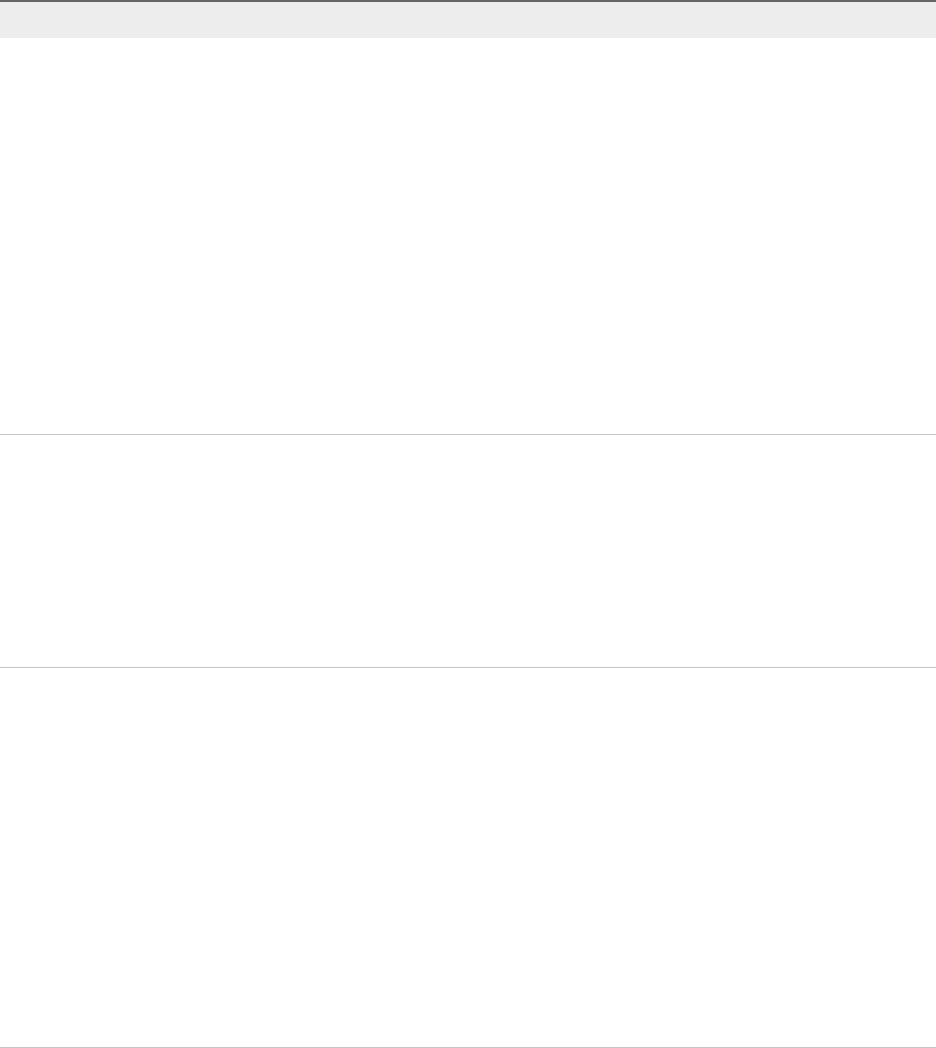
Table 8. Custom Properties for vApp Blueprints (Continued)
Custom Property Description
VCloud.Lease.Sync.TimeBufferMins Specifies a threshold integer value for a compute resource such
that lease synchronization between vCloud Director and
vRealize Automation will only occur for vCloud Director or
VMware vCloud® Air™-provisioned machines that are set to
expire in vCloud Director or VMware vCloud® Air™ in that time
period. If a conflict is found, the lease value is synchronized to
match the lease length defined invRealize Automation. The
default VCloud.Lease.Sync.TimeBufferMins value is 720
minutes, which is 12 hours. If
VCloud.Lease.Sync.TimeBufferMins is not present, the
default value is used. For example, if the default values are
used, vRealize Automation will run the lease synchronization
check workflow every 45 minutes, which is the workflow default,
and only the leases of machines that are set to expire within 12
hours are changed to match the lease length defined in
vRealize Automation.
VCloud.Template.MakeIdenticalCopy Set to True to clone an identical copy of the vApp template in
vCloud Director and provision the results in
vRealize Automation. This ignores all settings specified in the
blueprints except the name of the vApp and its virtual machines.
The storage path specified in the vApp template during cloning
is used, even if a different storage path is specified in a vApp
component blueprint or when requesting a vApp machine.
Set to False to clone a copy of the vApp template with settings
specified by the vApp and vApp component blueprints.
VMware.SCSI.Type For vApps and vSphere, specifies the SCSI machine type using
one of the following case-sensitive values:
nbuslogic
Use BusLogic emulation for the virtual disk.
nlsilogic
Use LSILogic emulation for the virtual disk (default).
nlsilogicsas
Use LSILogic SAS 1068 emulation for the virtual disk.
npvscsi
Use para-virtualization emulation for the virtual disk.
nnone
Use if a SCSI controller does not exist for this machine.
Configure vApp Blueprint Actions
Use blueprint actions and entitlements together to maintain detailed control over provisioned machines.
IaaS Configuration for vCloud Air and vCloud Director
VMware, Inc. 58

Entitlements control which operations specific users can access. Blueprint actions control which machine
operations can be performed on machines provisioned from a blueprint.
Note The options that appear on the Actions tab depend on your platform and any customizations made
in your vRealize Automation instance.
Prerequisites
Add vApp Blueprint Custom Properties.
Procedure
1Click the Actions tab.
2(Optional) Select the check boxes for each machine option to enable for machines provisioned from
this blueprint.
3Click OK.
Your blueprint is saved in draft state.
What to do next
Publish the blueprint to create a catalog item. See Publish a vApp Blueprint.
Publish a vApp Blueprint
Blueprints are saved in draft state and must be manually published before they appear as catalog items.
You need to publish a blueprint only once. Any changes you make to a published blueprint are
automatically reflected in the catalog.
Note You can also publish component blueprints to have them come under the control of approvals.
However, component blueprints can not be used to request individual component machines. For related
information about creating and configuring approvals, see Tenant Administration in vRealize Automation
documentation.
Prerequisites
nLog in to the vRealize Automation console as a tenant administrator or business group manager.
nCreate a vApp Blueprint.
Procedure
1Select Infrastructure > Blueprints > Blueprints.
2Locate the blueprint to publish.
3In the Actions column, click the down arrow and click Publish.
4Click OK.
Your blueprint is now a catalog item.
IaaS Configuration for vCloud Air and vCloud Director
VMware, Inc. 59

What to do next
Tenant administrators, business group managers, and service architects configure your catalog item and
associate it with a service so that entitled users can request it from the catalog. For information about
configuring and managing the catalog, see Tenant Administration.
Configuring Advanced Blueprint Settings
Tenant administrators and business group managers can use custom properties and optional policies to
configure advanced blueprint settings such as reservation policies, Visual Basic scripts, and Active
Directory cleanup.
Configuring Network Settings
You can also specify aspects of network configuration such as static IP address assignment, the networks
to which machines should be attached, and other networking details.
By default, vCloud Automation Center uses DHCP to assign IP addresses to provisioned machines. For
cloud and virtual machines provisioned by using cloning or Linux kickstart/autoYaST provisioning, it is
possible to assign static IP addresses from a predefined range. Static IP address assignment can be
configured either at the reservation level or at the blueprint level.
Note This information does not apply to Amazon Web Services.
Custom Properties for Networking
The vRealize Automation custom properties for networking specify configuration for a specific network
device on a machine.
Note This information does not apply to Amazon Web Services.
Network assignments are performed during machine allocation. vRealize Automation retrieves network
information from the blueprint. If you want to assign more than one network, use the
VirtualMachine.NetworkN.Name custom property on your machine blueprint. If you do not provide
custom properties, allocation only assigns one network, which is picked using a round robin method in
conjunction with the selected reservation.
By default, a machine has one network device configured with the VirtualMachine.Network0.Name
property. You can configure additional network devices by using the VirtualMachine.NetworkN.Name
custom property.
The numbering of network properties must be sequential, starting with 0. For example, if you specify
custom properties for only VirtualMachine.Network0 and VirtualMachine.Network2, the properties
for VirtualMachine.Network2 are ignored, because the preceding network,
VirtualMachine.Network1, was not specified.
IaaS Configuration for vCloud Air and vCloud Director
VMware, Inc. 60
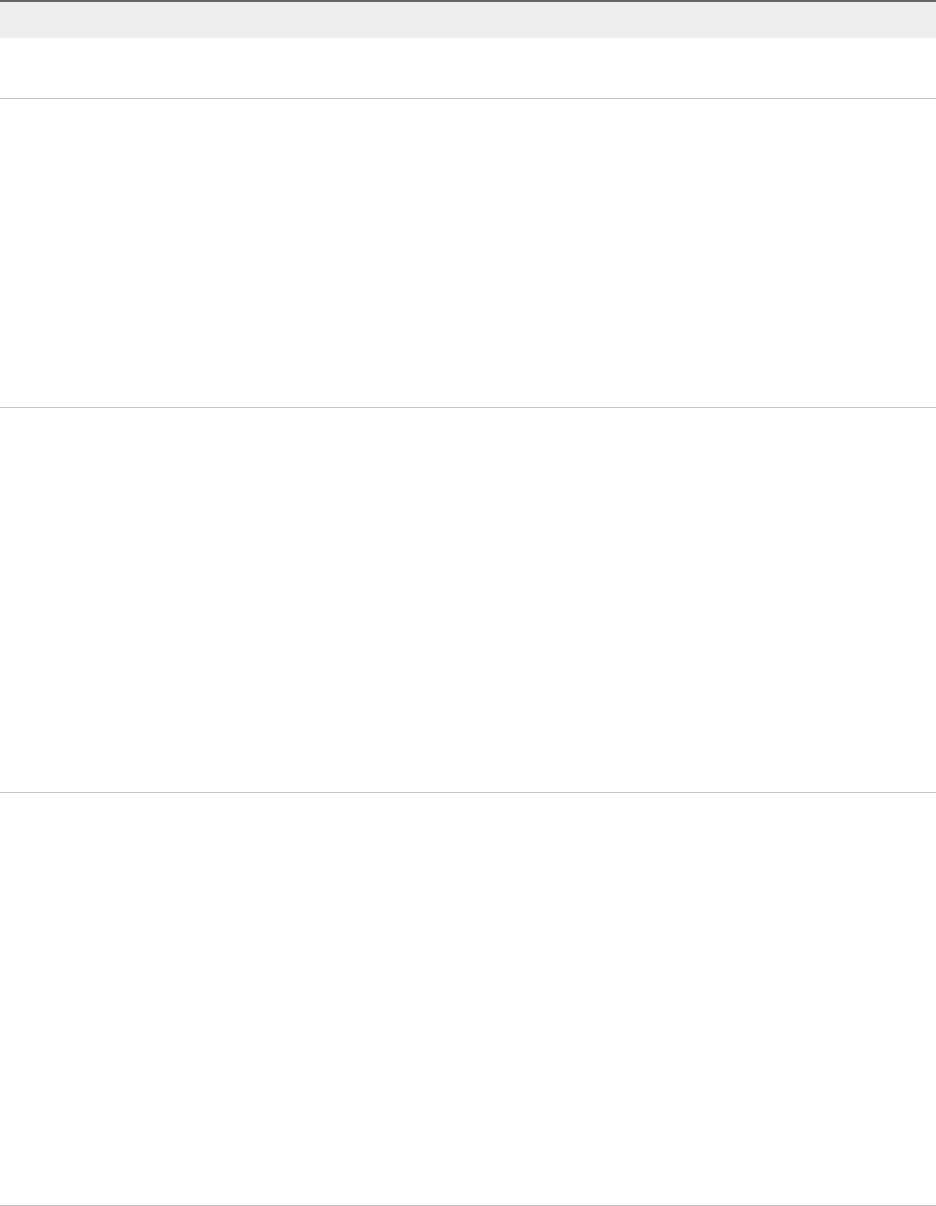
Table 9. Custom Properties for Networking Configuration
Custom Property Description
VirtualMachine.NetworkN.Address Specifies the IP address of network device N in a machine
provisioned with a static IP address.
VirtualMachine.NetworkN.MacAddressType Indicates whether the MAC address of network device N is
generated or user-defined (static). This property is available for
cloning.
The default value is generated. If the value is static, you must
also use VirtualMachine.NetworkN.MacAddress to specify
the MAC address.
VirtualMachine.NetworkN custom properties are designed to
be specific to individual blueprints and machines. When a
machine is requested, network and IP address allocation is
performed before the machine is assigned to a reservation.
Because blueprints are not guaranteed to be allocated to a
specific reservation, do not use this property on a reservation.
VirtualMachine.NetworkN.MacAddress Specifies the MAC address of a network device N. This property
is available for cloning.
If the value of VirtualMachine.NetworkN.MacAddressType is
generated, this property contains the generated address.
If the value of VirtualMachine.Network.N.MacAddressType
is static, this property specifies the MAC address. For virtual
machines provisioned on ESX server hosts, the address must
be in the range specified by VMware. For details, see vSphere
documentation.
VirtualMachine.NetworkN custom properties are designed to
be specific to individual blueprints and machines. When a
machine is requested, network and IP address allocation is
performed before the machine is assigned to a reservation.
Because blueprints are not guaranteed to be allocated to a
specific reservation, do not use this property on a reservation.
VirtualMachine.NetworkN.Name Specifies the name of the network to connect to, for example the
network device N to which a machine is attached.
By default, a network is assigned from the network paths
available on the reservation on which the machine is
provisioned.
You can ensure that a network device is connected to a specific
network by setting the value of this property to the name of a
network on an available reservation.
VirtualMachine.NetworkN custom properties are designed to
be specific to individual blueprints and machines. When a
machine is requested, network and IP address allocation is
performed before the machine is assigned to a reservation.
Because blueprints are not guaranteed to be allocated to a
specific reservation, do not use this property on a reservation.
You can add this property to a vApp (vCloud) blueprint or a vApp
(vCloud) Component blueprint.
IaaS Configuration for vCloud Air and vCloud Director
VMware, Inc. 61
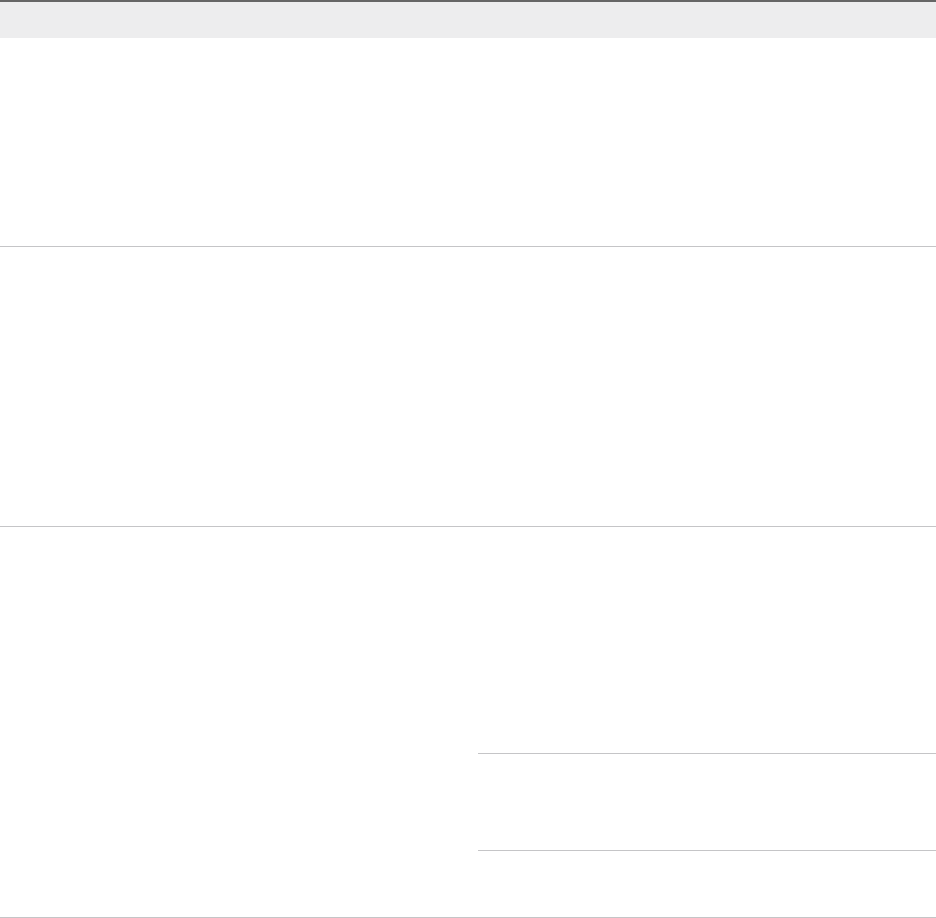
Table 9. Custom Properties for Networking Configuration (Continued)
Custom Property Description
VirtualMachine.NetworkN.PortID Specifies the port ID to use for network device N when using a
dvPort group with a vSphere distributed switch.
VirtualMachine.NetworkN custom properties are designed to
be specific to individual blueprints and machines. When a
machine is requested, network and IP address allocation is
performed before the machine is assigned to a reservation.
Because blueprints are not guaranteed to be allocated to a
specific reservation, do not use this property on a reservation.
VirtualMachine.NetworkN.ProfileName Specifies the name of a network profile from which to assign a
static IP address to network device Nor from which to obtain the
range of static IP addresses that can be assigned to network
device N of a cloned machine, where N=0 for the first device, 1
for the second, and so on.
If a network profile is specified in the network path in the
reservation on which the machine is provisioned, a static IP
address is assigned from that network profile. You can ensure
that a static IP address is assigned from a specific profile by
setting the value of this property to the name of a network
profile.
nVirtualMachine.NetworkN.SubnetMask
nVirtualMachine.NetworkN.Gateway
nVirtualMachine.NetworkN.PrimaryDns
nVirtualMachine.NetworkN.SecondaryDns
nVirtualMachine.NetworkN.PrimaryWins
nVirtualMachine.NetworkN.SecondaryWins
nVirtualMachine.NetworkN.DnsSuffix
nVirtualMachine.NetworkN.DnsSearchSuffixes
Appending a name allows you to create multiple versions of a
custom property. For example, the following properties might list
load balancing pools set up for general use and machines with
high, moderate, and low performance requirements:
nVCNS.LoadBalancerEdgePool.Names
nVCNS.LoadBalancerEdgePool.Names.moderate
nVCNS.LoadBalancerEdgePool.Names.high
nVCNS.LoadBalancerEdgePool.Names.low
Note In a multi-machine service, this custom property is
supported only for VM components with Routed Virtual Wire. It is
also not supported for pre-defined static IP addresses for VM
components in the context of a multi-machine blueprint.
Configures attributes of the network profile specified in
VirtualMachine.NetworkN.ProfileName.
IaaS Configuration for vCloud Air and vCloud Director
VMware, Inc. 62
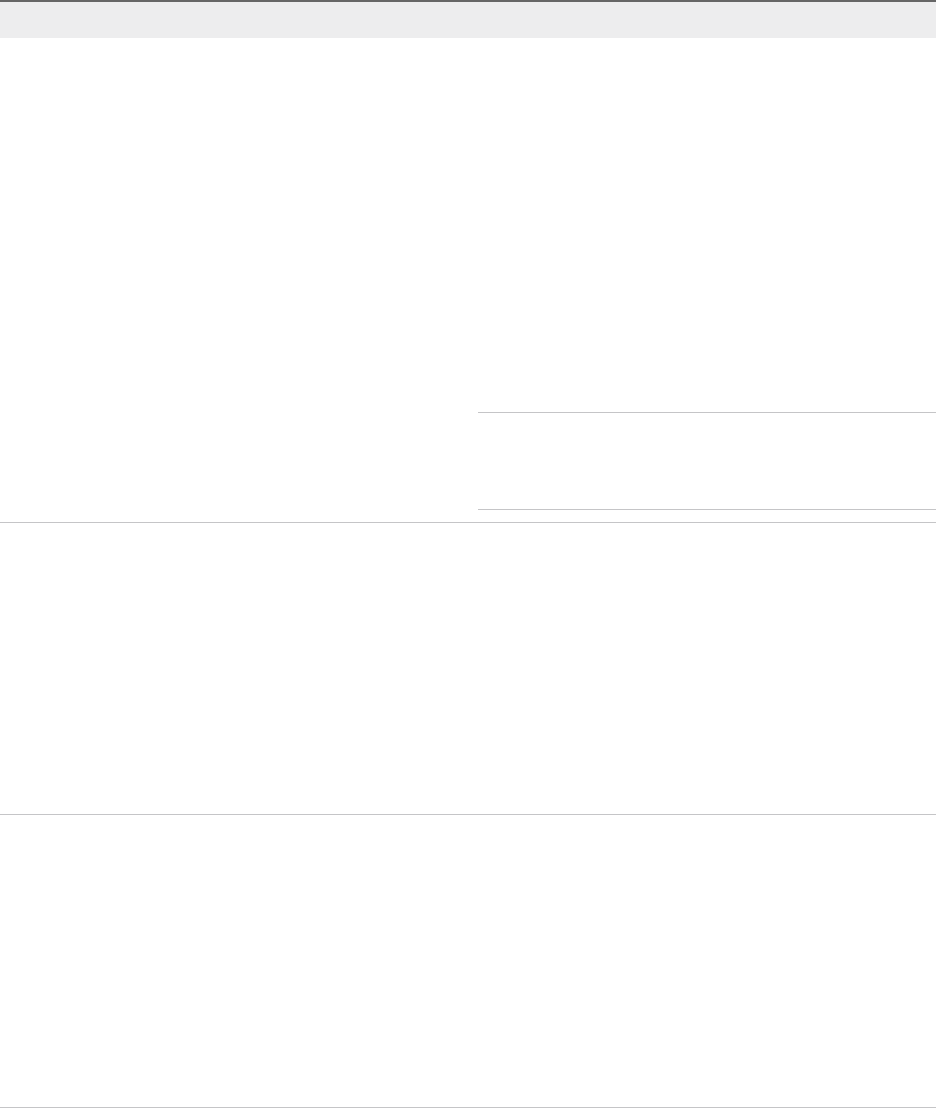
Table 9. Custom Properties for Networking Configuration (Continued)
Custom Property Description
VCNS.LoadBalancerEdgePool.Names.name Specifies the vCloud Networking and Security load balancing
pools to which the virtual machine is assigned during
provisioning. The virtual machine is assigned to all service ports
of all specified pools. The value is an edge/pool name or a list of
edge/pool names separated by commas. Names are case-
sensitive.
Appending a name allows you to create multiple versions of a
custom property. For example, the following properties might list
load balancing pools set up for general use and machines with
high, moderate, and low performance requirements:
nVCNS.LoadBalancerEdgePool.Names
nVCNS.LoadBalancerEdgePool.Names.moderate
nVCNS.LoadBalancerEdgePool.Names.high
nVCNS.LoadBalancerEdgePool.Names.low
Note In a multi-machine service, this custom property is
supported only for VM components with Routed Virtual Wire. It is
also not supported for pre-defined static IP addresses for VM
components in the context of a multi-machine blueprint.
VCNS.SecurityGroup.Names.name Specifies the vCloud Networking and Security security group or
groups to which the virtual machine is assigned during
provisioning. The value is a security group name or a list of
names separated by commas. Names are case-sensitive.
Appending a name allows you to create multiple versions of the
property, which can be used separately or in combination. For
example, the following properties can list security groups
intended for general use, for the sales force, and for support:
nVCNS.SecurityGroup.Names
nVCNS.SecurityGroup.Names.sales
nVCNS.SecurityGroup.Names.support
VCNS.SecurityTag.Names.name Specifies the vCloud Networking and Security security tag or
tags to which the virtual machine is associated during
provisioning. The value is a security tag name or a list of names
separated by commas. Names are case-sensitive.
Appending a name allows you to create multiple versions of the
property, which can be used separately or in combination. For
example, the following properties can list security tags intended
for general use, for the sales force, and for support:
nVCNS.SecurityTag.Names
nVCNS.SecurityTag.Names.sales
nVCNS.SecurityTag.Names.support
Applying Reservation Policies
When a user requests a machine, it can be provisioned on any reservation of the appropriate type that
has sufficient capacity for the machine. You can apply a reservation policy to a blueprint to restrict the
machines provisioned from that blueprint to a subset of available reservations.
IaaS Configuration for vCloud Air and vCloud Director
VMware, Inc. 63

Reservation policies provide an optional and helpful means of controlling how reservation requests are
processed. A reservation policy is often used to collect resources into groups for different service levels,
or to make a specific type of resource easily available for a particular purpose. The following scenarios
provide a few examples of possible uses for reservation policies:
nTo ensure that machines provisioned from a virtual blueprint are placed on reservations with storage
devices that support NetApp FlexClone
nTo restrict provisioning of cloud machines to a specific region containing a machine image that is
required for a specific blueprint
nTo restrict provisioning of Cisco UCS physical machines to reservations on endpoints on which the
selected service profile template and boot policy are available
nAs an additional means of using a Pay As You Go allocation model for vApps
You can add multiple reservations to a reservation policy, but a reservation can belong to only one policy.
You can assign a single reservation policy to more than one blueprint. A blueprint can have only one
reservation policy.
A reservation policy can include reservations of different types, but only reservations that match the
blueprint type are considered when selecting a reservation for a particular request. For more information
about how reservations are selected for provisioning a machine, see IaaS Configuration for Cloud
Platforms, IaaS Configuration for Physical Machines, or IaaS Configuration for Virtual Platforms.
Add a Reservation Policy to a Blueprint
When tenant administrators and business group managers create a new blueprint, the option to add a
reservation policy appears. To add a reservation policy to an existing blueprint, you edit the blueprint.
Prerequisites
nLog in to the vRealize Automation console as a tenant administrator or business group manager.
nVerify that a fabric administrator configured a reservation policy. See Configure a Reservation Policy.
Procedure
1Select Infrastructure > Blueprints > Blueprints.
2Point to the blueprint to edit.
3Click the Edit icon ( ).
4Select a Reservation policy from the Reservation policy drop-down menu.
5Click OK.
The machines provisioned from your blueprint are now restricted to the resources specified in your
reservation policy.
IaaS Configuration for vCloud Air and vCloud Director
VMware, Inc. 64
Assigning Datastores to Machine Volumes
Storage assignment is determined by reservations. Tenant administrators and business group managers
can further restrict storage volume assignment by specifying a single datastore or a storage reservation
policy that represents multiple datastores to a volume. With the multi-storage feature you can assign the
volumes of a virtual machine to different datastores for the vSphere, KVM (RHEV), and SCVMM
platforms.
When you assign the volumes of a virtual machine to different datastores, you can control and use
storage space more effectively. For example, you might deploy the operating system volume to a slower,
less expensive datastore and the database volume to a faster datastore.
You can assign a single datastore or a storage reservation policy that represents multiple datastores to a
volume. When you assign a single datastore to a volume, that datastore is used at provisioning time, if
possible. When you assign a storage reservation policy to a volume, one of its datastores is used at
provisioning time.
A storage reservation policy is a tag applied to one or more datastores by a fabric administrator and is
used to group datastores that have similar characteristics, such as speed or price. A datastore can be
assigned to only one storage reservation policy at a time, but a storage reservation policy can have many
different datastores. A fabric administrator creates a storage reservation policy and assigns it to one or
more datastores. A tenant administrator or business group manager then assigns the storage reservation
policy to a volume in a virtual blueprint. When a user requests a virtual machine that uses the blueprint,
the storage reservation policy specified in the blueprint is used to select a datastore for the machine’s
volume.
When you add or edit a volume in a virtual blueprint, you can make the following assignments:
nAssign a single datastore to the volume. This one-to-one relationship assigns only the specified
datastore at provisioning time. If the datastore is not available or lacks sufficient space, provisioning
fails.
nAssign a storage reservation policy to the volume. This assignment allows the selection of one of the
datastores associated with the storage reservation policy at provisioning time. If the policy’s
datastores are unavailable or lack sufficient space, provisioning fails.
nAssign a storage reservation policy to the volume and include the custom property
VirtualMachine.DiskN.StorageReservationPolicyMode with the value of NonExact. This
configuration allows you to assign a datastore that is not included in the storage reservation policy.
nDo not assign a datastore or a storage reservation policy to a volume. Not making an assignment
allows selection from all available datastores at provisioning time. Provisioning fails if a datastore with
sufficient space is not available.
Datastore priority, as assigned by a datastore reservation, is also used to select a datastore at
provisioning time.
IaaS Configuration for vCloud Air and vCloud Director
VMware, Inc. 65
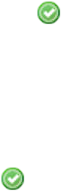
Avoid specifying a storage path and a storage reservation policy for the same volume. If you must specify
a storage path and a storage reservation policy for the same volume, the storage path takes precedence
over the storage reservation policy.
Add a Storage Reservation Policy to a Component Blueprint
Tenant administrators and business group managers can assign storage reservation policies to blueprints
to control and use storage space more efficiently.
For related information about storage volumes, see Add a Storage Volume to a Component Blueprint.
Prerequisites
nLog in to the vRealize Automation console as a tenant administrator or business group manager.
nVerify that a fabric administrator created the reservation policy. See Configure a Reservation Policy.
nVerify that the vApp component blueprint is available. See Create a vApp Component Blueprint.
nVerify that all disks for the component machine point to the same storage policy. Multiple disks of a
component machine must use the same storage profile.
Procedure
1Select Infrastructure > Blueprints > Blueprints.
2Point to the blueprint to edit.
3Click the Build Information tab.
4Add Storage volumes.
a Click New Volume.
b Enter the capacity in the Capacity (GB) text box.
c (Optional) Enter a drive letter and mount path in the Drive Letter/Mount Path text box.
d (Optional) Enter a name in the Label text box.
e (Optional) Select a Storage Reservation Policy from the drop-down menu.
This option requires additional configuration by a fabric administrator to create storage
reservation policies.
fClick the Save icon ( ).
5(Optional) Select Allow user to see and change storage reservation policies.
If selected, users who are provisioning machines can see and change the storage reservation policies
that you apply to blueprints.
6Click the Save icon ( ).
7Click OK.
IaaS Configuration for vCloud Air and vCloud Director
VMware, Inc. 66

Add a Storage Volume to a Component Blueprint
Tenant administrators and business group managers can add one or more storage volumes to a
component machine.
Prerequisites
nLog in to the vRealize Automation console as a tenant administrator or business group manager.
nVerify that the vApp component blueprint is available. See Create a vApp Component Blueprint.
nVerify that all disks for the component machine point to the same storage policy. Multiple disks of a
component machine must use the same storage profile.
Procedure
1Select Infrastructure > Blueprints > Blueprints.
2Point to the blueprint to edit.
3Click the Edit icon ( ).
4Click the Build Information tab.
5Click the plus sign next to New Volume.
6Enter the capacity in the Capacity (GB) text box.
7Enter a drive letter and mount path in the Drive Letter/Mount Path text box.
8Enter a name in the Label text box.
9Click the Save icon ( ).
10 Enter the maximum number of volumes a user can select for provisioned machines in the Max # of
volumes text box.
Leave blank to accept the default of 15, or enter 0 to disable adding volumes.
11 Click OK.
What to do next
You can add a storage reservation policy, allow users to see change storage reservation policies, or add
and edit custom properties. See Add a Storage Reservation Policy to a Component Blueprint.
Enabling Remote Desktop Connections
A system administrator can create a custom remote desktop protocol file that tenant administrators and
business group managers use in blueprints to configure RDP settings.
IaaS Configuration for vCloud Air and vCloud Director
VMware, Inc. 67
The following high-level overview is the sequence of tasks required to enable machine users to connect
using RDP.
1 A system administrator creates a custom RDP file and places it in the Website\Rdp subdirectory of
the vRealize Automation installation directory. Provide fabric administrators, tenant administrators,
and business group managers with the full pathname for the custom RDP file so that it can be
included in blueprints.
2 (Optional) A fabric administrator creates a build profile using the property set
RemoteDesktopProtocolProperties to compile RDP custom properties and values for tenant
administrators and business group managers to include in their blueprints.
3 A tenant administrator or business group manager adds the RDP custom properties to a blueprint to
configure the RDP settings of machines provisioned from the blueprint.
4 A tenant administrator or business group manager enables the Connect using RDP or SSH option in
a blueprint.
5 A tenant administrator or business group manager entitles users or groups to use the Connect using
RDP or SSH option. See Tenant Administration.
Connect Remotely to a Virtual Machine
A machine owner, tenant administrator, or business group manager can connect remotely to a virtual
machine from the vRealize Automation console.
Prerequisites
nLog in to the vRealize Automation console as a machine owner, tenant administrator, or business
group manager.
nVerify that the provisioned vApp machine and its vApp component machines are powered on.
Procedure
1Select Items > Application Deployment.
2Click Actions in the machine name row or select the machine and click Actions on its machine page.
3Select the remote connection method.
nSelect Connect Using RDP to connect by using RDP.
nSelect Connect to remote console to connect by using VMware Remote Console.
Respond to any prompts.
4Click Connect and log in to the machine as directed.
5When finished, log out and close the browser window.
IaaS Configuration for vCloud Air and vCloud Director
VMware, Inc. 68
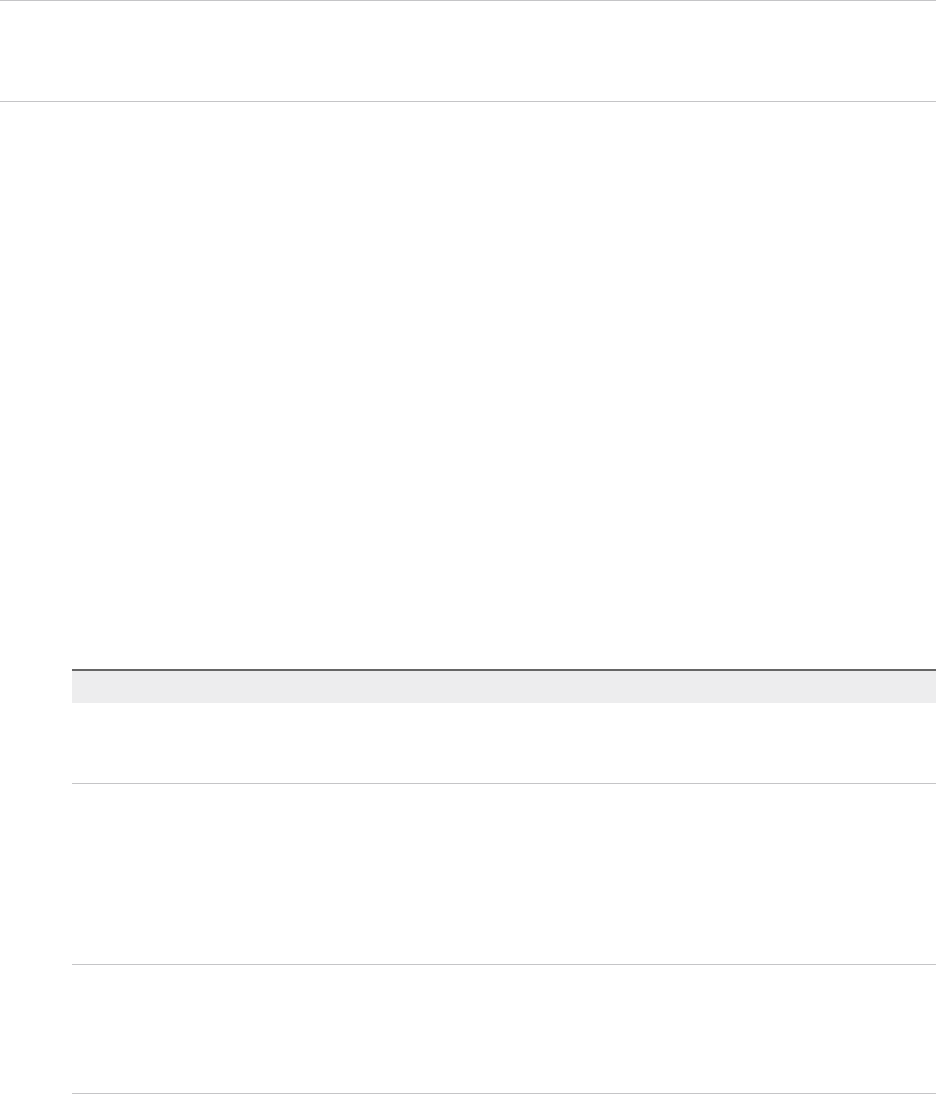
Configure Connections Using RDP
Tenant administrators and business group managers can use custom properties to configure RDP
settings.
Note If your fabric administrator creates a build profile that contains the required custom properties and
you include it in your blueprint, you do not need to individually add the required custom properties to the
blueprint.
Prerequisites
nLog in to the vRealize Automation console as a tenant administrator or business group manager.
nCreate at least one blueprint.
Procedure
1Select Infrastructure > Blueprints > Blueprints.
2Point to the blueprint to change and click Edit.
3Click the Properties tab.
4(Optional) Select one or more build profiles from the Build profiles menu.
Build profiles contain groups of custom properties. Fabric administrators can create build profiles.
5Configure RDP settings.
a Click New Property.
b Enter the RDP custom property names in the Name text box and the corresponding values in the
Value text box.
Option Description and Value
(Required for RDP
customization)RDP.File.Name
Specifies an RDP file from which to obtain settings, for example
My_RDP_Settings.rdp. The file must reside in the Website\Rdp subdirectory
of the vRealize Automation installation directory.
(Required for RDP customization)
VirtualMachine.Rdp.SettingN
Configures specific RDP settings. N is a unique number used to distinguish
one RDP setting from another. For example, to specify the Authentication
Level so that no authentication requirement is specified, define the custom
property VirtualMachine.Rdp.Setting1 and set the value to authentication
level:i:3. Use to open an RDP link to specify settings.
For a list of available settings and correct syntax, see the Microsoft Windows
RDP documentation.
VirtualMachine.Admin.NameComplet
ion
Specifies the domain name to include in the fully qualified domain name of the
machine that the RDP or SSH files generate for the user interface options
Connect Using RDP or Connect Using SSH option. For example, set the
value to myCompany.com to generate the fully qualified domain name my-
machine-name.myCompany.com in the RDP or SSH file.
c (Optional) Select the Encrypted check box to encrypt the custom property in the database.
IaaS Configuration for vCloud Air and vCloud Director
VMware, Inc. 69
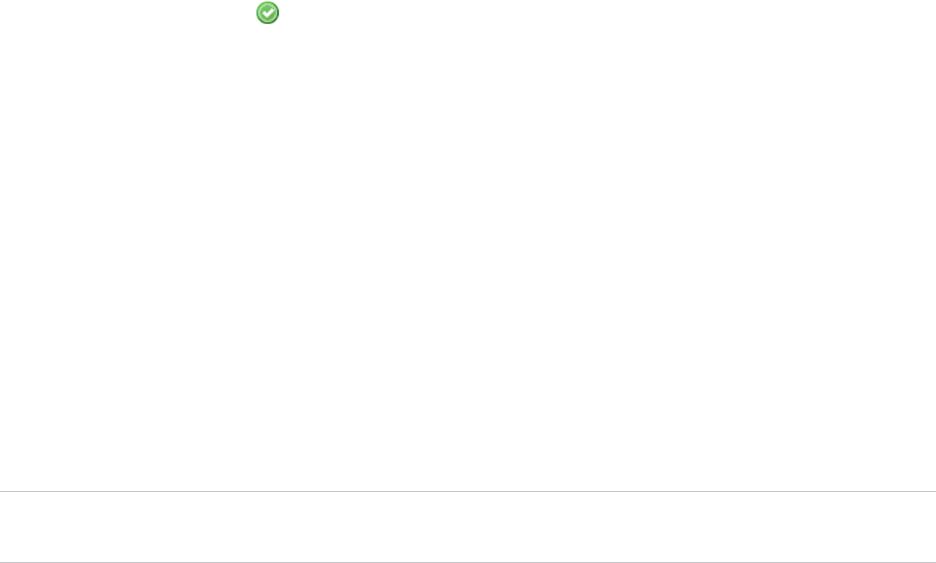
d (Optional) Select the Prompt user check box to require the user to provide a value when they
request a machine.
If you choose to prompt users for a value, any value you provide for the custom property is
presented to them as the default. If you do not provide a default, users cannot continue with the
machine request until they provide a value for the custom property.
eClick the Save icon ( ).
6Click OK.
What to do next
Enable Connections Using RDP.
Enable Connections Using RDP
Tenant administrators and business group managers can enable RDP connections on a blueprint so that
entitled users can remotely access machines provisioned from that blueprint.
Prerequisites
nLog in to the vRealize Automation console as a tenant administrator or business group manager.
nCreate at least one blueprint.
n(Optional) Configure Connections Using RDP.
Important If you are using Amazon Web Services, RDP, or SSH must be enabled on the Amazon
machine instance and the machines must be in a security group in which the correct ports are open.
Procedure
1Select Infrastructure > Blueprints > Blueprints.
2Point to the blueprint to change and click Edit.
3Click the Actions tab.
4Select the Connect using RDP or SSH check box to allow users to connect to their machine by
using an RDP or SSH connection.
5Click OK.
All users who are entitled to connect using RDP now see the Connect Using RDP option for all machines
they request from your blueprint. For information about entitlements, see Tenant Administration.
IaaS Configuration for vCloud Air and vCloud Director
VMware, Inc. 70
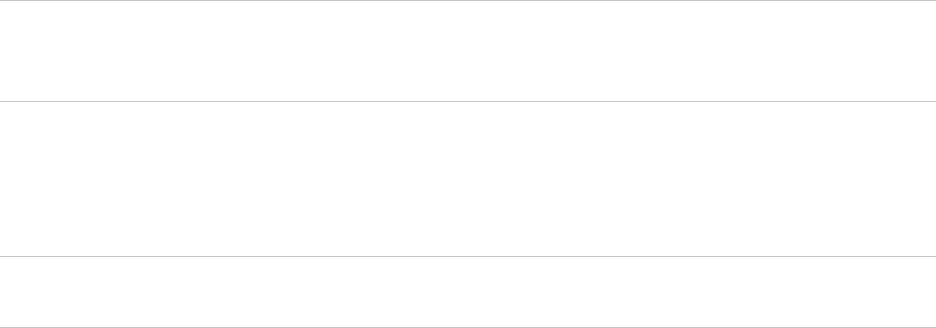
Enable Connections Using SSH
Tenant administrators and business group managers can use a custom property to enable users to
connect remotely to their Linux machines using SSH.
Note If your fabric administrator creates a build profile that contains the required custom properties and
you include it in your blueprint, you do not need to individually add the required custom properties to the
blueprint.
Prerequisites
nLog in to the vRealize Automation console as a tenant administrator or business group manager.
nCreate at least one blueprint.
Important If you are using Amazon Web Services, RDP, or SSH must be enabled on the Amazon
machine instance and the machines must be in a security group in which the correct ports are open.
The SSH daemon must also be running on the target machine.
Procedure
1Select Infrastructure > Blueprints > Blueprints.
2Point to the blueprint to change and click Edit.
3Click the Properties tab.
4(Optional) Select one or more build profiles from the Build profiles menu.
Build profiles contain groups of custom properties. Fabric administrators can create build profiles.
5Click New Property.
6Type Machine.SSH in the Name text box.
You may also need to add the VirtualMachine.Admin.NameCompletion custom property.
7Type true in the Value text box.
8(Optional) Select the Encrypted check box to encrypt the custom property in the database.
9(Optional) Select the Prompt user check box to require the user to provide a value when they
request a machine.
If you choose to prompt users for a value, any value you provide for the custom property is presented
to them as the default. If you do not provide a default, users cannot continue with the machine
request until they provide a value for the custom property.
IaaS Configuration for vCloud Air and vCloud Director
VMware, Inc. 71

10 (Optional) Add the VirtualMachine.Admin.NameCompletion custom property.
Specifies the domain name to include in the fully qualified domain name of the machine that the RDP
or SSH files generate for the user interface options Connect Using RDP or Connect Using SSH
option. For example, set the value to myCompany.com to generate the fully qualified domain name
my-machine-name.myCompany.com in the RDP or SSH file.
11 Click the Save icon ( ).
12 Click the Actions tab.
13 Select the Connect using RDP or SSH check box to allow users to connect to their machine by
using an RDP or SSH connection.
14 Click OK.
All users who are entitled to connect using SSH see the Connect Using SSH option for all machines they
request from your blueprint. For information about entitlements, see Tenant Administration.
Cloning an Identical Copy from a vApp Template
You can clone an identical copy of a vApp template with the vCloud.Template.MakeIdenticalCopy
custom property.
When set to True, the VCloud.Template.MakeIdenticalCopy custom property instructs
vRealize Automation to ignore the customization specified in the vApp blueprint selected for provisioning
and its vApp component blueprints. In this example, only the vApp template, and not the vApp and vApp
component blueprints, are used to provision the vApp and its virtual machines. The default setting for the
property is False.
A vApp and its component machines are provisioned as an identical copy of the vApp template. The only
changes from the vApp template are the names of the cloned vApp and its virtual machines, which are
generated from the machine prefix. See Custom Properties for vApp Blueprints.
To use the VCloud.Template.MakeIdenticalCopy property, a tenant administrator or business group
manager enters the custom property on the Properties page of the vApp blueprint or as part of a build
profile. The property can also reside in a business group that includes the selected vApp blueprint,
although using this approach affects all vApp blueprints in the business group.
vApps provisioned as identical copies can use networks and storage profiles that are not available in the
vRealize Automation reservation. If you clone a vApp template and use the identical copy option, the
machine is successfully provisioned. The network and storage settings are used without their allocation
being accounted for in a reservation. To avoid having unaccounted reservation allocations, verify that the
storage profile or network specified in the template is available in the reservation.
IaaS Configuration for vCloud Air and vCloud Director
VMware, Inc. 72

Table 10. Property and Template Settings for Making an Identical Copy
Make Identical Copy Using a Blueprint
Property
Make Identical Copy Using a vApp
Template Result
True Ignored Clone from the vApp template only.
nDo not configure networks.
nDo not customize hardware.
nDo not change the computer name.
nDo not join vApp virtual machines to
the AD domain.
Only the names of the vApp machine and
its component machines are changed
from the template names.
The SysPrep. custom properties are
ignored.
False Selected Clone from the vApp template. Also use
the vApp and vApp component blueprints,
but do not configure networks.
Use the storage path specified in the vApp
component blueprint, or one specified for
a component during a request for a vApp
machine.
The SysPrep. custom properties are
recognized.
False Not Selected Clone from the vApp template. Also use
the vApp and vApp component blueprints.
If the custom property is set to True for the vApp blueprint, and an assigned vApp component blueprint
specifies a minimum and maximum range for machine resources, changes made to the machine
resources when using those blueprints are ignored. You can change the machine resources after
provisioning the machine and while it is powered on.
If the custom property is set to True for the vApp blueprint, and an assigned vApp component blueprint
specifies a different storage path than the one specified in the vApp template, the storage path specified
in the vApp template prevails.
Monitoring Workflows and Viewing Logs
Depending on your role, you can monitor workflows and view activity logs.
IaaS Configuration for vCloud Air and vCloud Director
VMware, Inc. 73
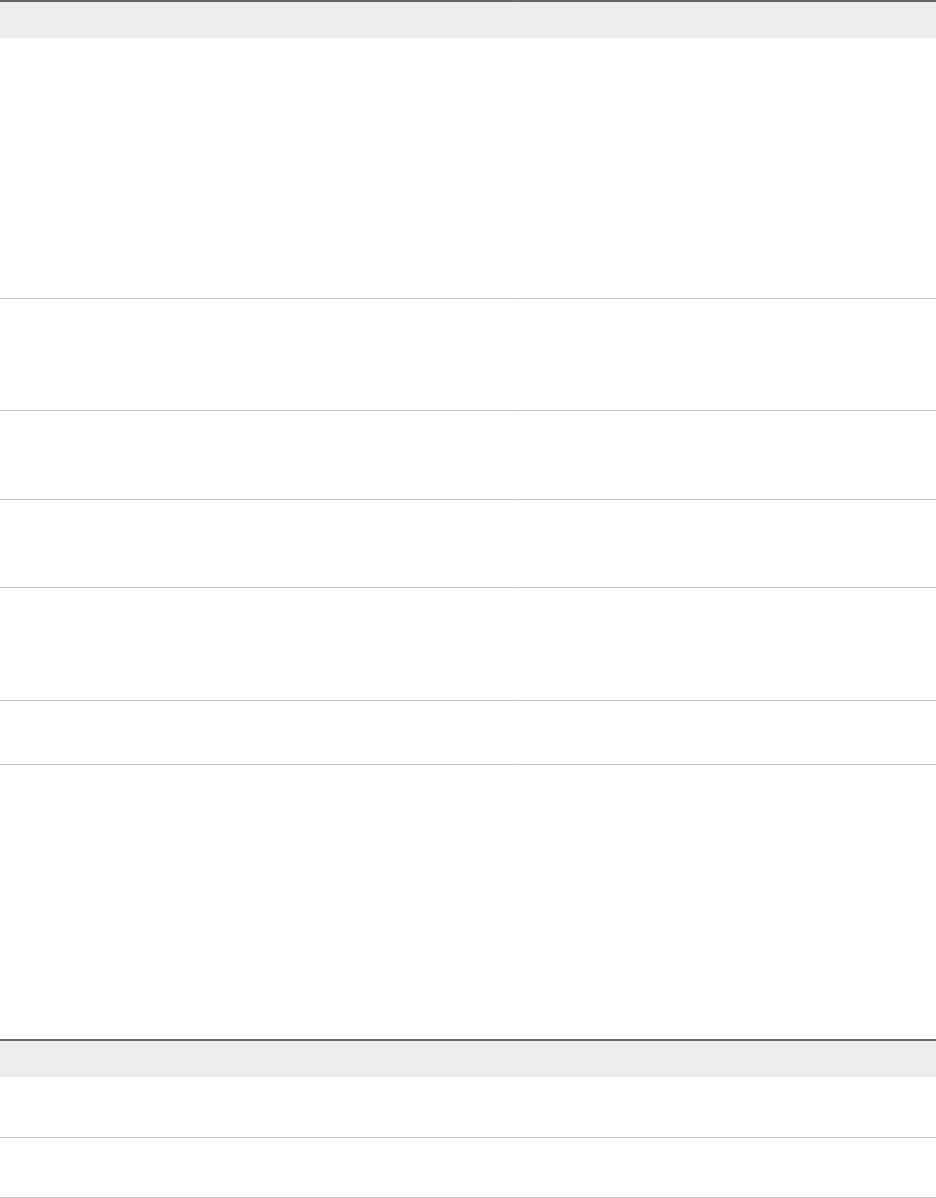
Table 11. Monitoring and Log Display Options
Objective Role Menu Sequence and Description
Display information about actions that
have occurred, such as the action type,
date and time of the action, and so on.
IaaS administrator Display default log information or control display content
using column and filter options.
Select Infrastructure > Monitoring > Audit Logs.
The audit log provides details about the status of
managed virtual machines and activities performed on
these machines during reconfiguration. It also displays
information about Amazon machine provisioning. The log
includes Amazon machine provisioning, multi-machine,
vCloud Networking and Security, reclamation, and
reconfigure actions.
View the status of scheduled and
available Distributed Execution Manager
and other workflows.
IaaS administrator Display workflow status and optionally open a specific
workflow to display its details.
Select Infrastructure > Monitoring > Distributed
Execution Status.
View and optionally export log data. IaaS administrator Display default log information or control display content
using column and filter options.
Select Infrastructure > Monitoring > Log.
View the status and history of executed
Distributed Execution Manager and other
workflows.
IaaS administrator Display workflow history and optionally open a specific
workflow to display its execution details.
Select Infrastructure > Monitoring > Workflow History.
Display a list of events, including event
type, time, user ID, and so on, and
optionally display an event details page.
System administrator View a list of events and their associated attributes, such
as run time, event description, tenant name, target type
and ID, and other characteristics.
Select Administration > Event Logs.
View information about recent events. IaaS administrator or
Tenant administrator
Display recent events for the currently logged in user.
Select Infrastructure > Recent Events
Machine Life Cycle and Workflow States for vCloud Air or
vCloud Director vApps
Several machine workflows and workflow states are available in vRealize Automation.
The tenant administrator or business group manager selects a provisioning workflow when they create a
blueprint. A workflow is a predefined process that defines a sequence of steps and required parameters.
Table 12. MasterWorkflow States
Workflow State Work Item Description
Requested A new machine is requested. The
machine is created or registered.
AwaitingApproval The approval process starts. The machine
build is on hold until it is approved.
IaaS Configuration for vCloud Air and vCloud Director
VMware, Inc. 74
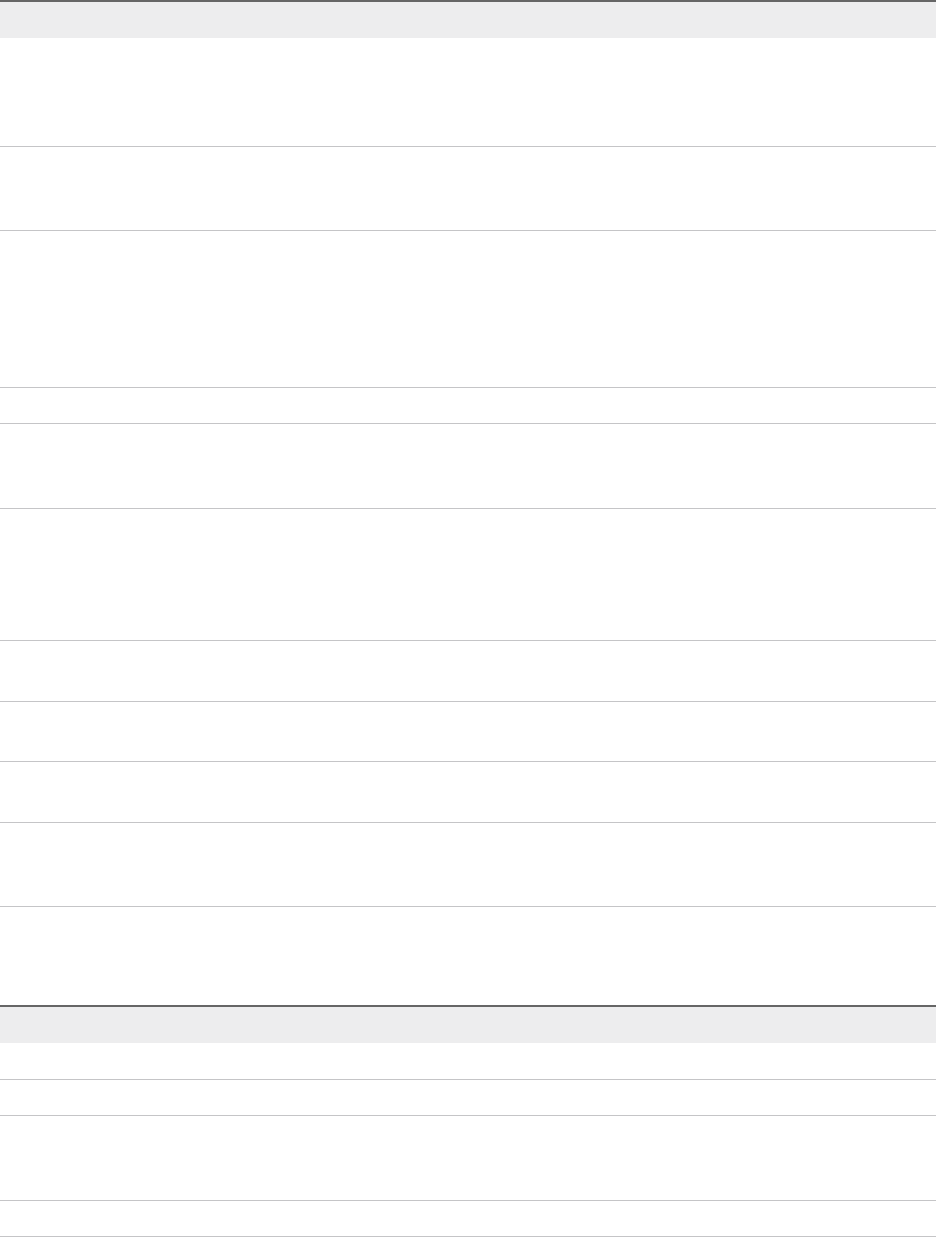
Table 12. MasterWorkflow States (Continued)
Workflow State Work Item Description
RegisterMachine RegisterVM The existing machine is registered.
Attributes are set in the hypervisor. For
information about registering machines,
see vSphere product documentation.
BuildingMachine The machine build is about to start. The
provisioning workflow that is specified in
the blueprint is being created.
MachineProvisioned SetMachineOperations The machine build completed
successfully. Operations are being
performed on the machine before it is
made available for use. The allowed
machine operations that are defined in the
blueprint are configured on the machine.
MachineActivated The requested machine is activated.
InstallTools InstallTools Hypervisor guest operating system tools
are installed on the machine by the
hypervisor.
Expired The machine has expired and is turned
off. After the archive period elapses, it is
disposed of. The machine cannot be used.
The machine can only be reactivated or
disposed of in this state.
DeactivateMachine The machine disposal process has
started.
UnprovisionMachine The machine unprovisioning process has
started.
Disposing DisposeVM The hypervisor is disposing of the
machine.
Finalized The machine was disposed of and is
about to be removed from management.
The master workflow is about to stop.
vAppCloneWorkflow states differ from MasterWorkFlow states.
Table 13. vAppCloneWorkflow States
Workflow State Work Item Description
CloneMachine CloneVM The hypervisor is cloning the machine.
CustomizeMachine CustomizeVM The hypervisor is configuring the machine.
InitialPowerOn PowerOn The machine is being powered on for the
first time after the clone process is
finished.
BuildComplete The machine build process is finished.
IaaS Configuration for vCloud Air and vCloud Director
VMware, Inc. 75