IaaS Integration For BMC BladeLogic VRealize. Automation 6.2 V Realize Iaa S Blade Logic Vrealize 62
User Manual: Pdf vRealize Automation - 6.2 - IaaS Integration for BMC BladeLogic User Guide for VMware vRealize Software, Free Instruction Manual
Open the PDF directly: View PDF ![]() .
.
Page Count: 17
- IaaS Integration for BMC BladeLogic
- Contents
- IaaS Integration for BMC BladeLogic
- BMC BladeLogic Configuration Manager Overview
- Set the PowerShell Execution Policy to RemoteSigned
- Install an EPI Agent for BMC BladeLogic
- Extend the Default Software Installation Timeout
- Integrate BMC BladeLogic
- Creating BMC BladeLogic Blueprints
- Publish a Blueprint
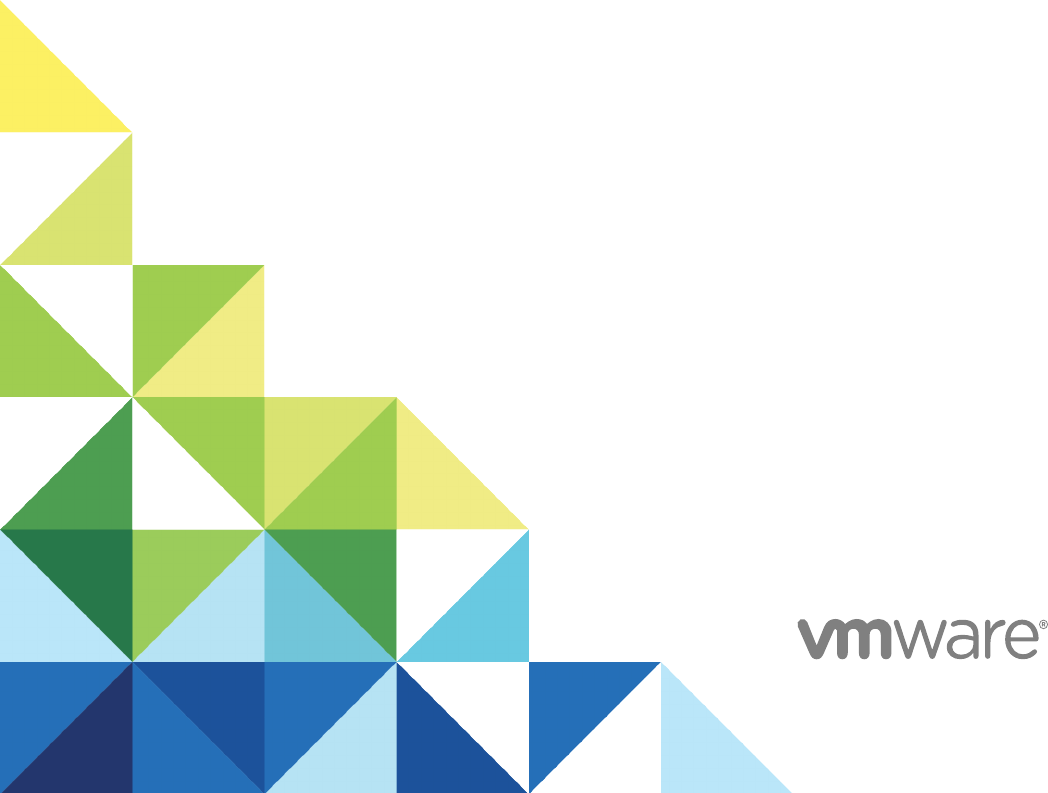
IaaS Integration for BMC
BladeLogic
vRealize Automation 6.2
IaaS Integration for BMC BladeLogic
VMware, Inc. 2
You can find the most up-to-date technical documentation on the VMware website at:
https://docs.vmware.com/
If you have comments about this documentation, submit your feedback to
docfeedback@vmware.com
Copyright © 2008–2014 VMware, Inc. All rights reserved. Copyright and trademark information.
VMware, Inc.
3401 Hillview Ave.
Palo Alto, CA 94304
www.vmware.com
Contents
IaaS Integration for BMC BladeLogic 4
1BMC BladeLogic Configuration Manager Overview 5
2Set the PowerShell Execution Policy to RemoteSigned 6
3Install an EPI Agent for BMC BladeLogic 7
4Extend the Default Software Installation Timeout 9
5Integrate BMC BladeLogic 10
6Creating BMC BladeLogic Blueprints 13
Add BMC BladeLogic Integration to a Blueprint 13
Custom Properties for BMC BladeLogic Configuration Manager Integration 15
7Publish a Blueprint 17
VMware, Inc. 3

IaaS Integration for BMC BladeLogic
IaaS Integration for BMC BladeLogic provides information about integrating BMC BladeLogic
Configuration Manager with VMware vRealize Automation.
This documentation provides information on how you can enable deployment of BMC BladeLogic
software jobs on machines provisioned by vRealize Automation.
Note Not all features and capabilities of vRealize Automation are available in all editions. For a
comparison of feature sets in each edition, see https://www.vmware.com/products/vcloud-automation-
center/.
Intended Audience
This information is intended for system administrators, tenant administrators, fabric administrators, and
business group managers of vRealize Automation. This content is written for experienced Windows or
Linux system administrators who are familiar with virtualization technology and the basic concepts
described in Foundations and Concepts.
VMware Technical Publications Glossary
VMware Technical Publications provides a glossary of terms that might be unfamiliar to you. For
definitions of terms as they are used in VMware technical documentation, go to
http://www.vmware.com/support/pubs.
VMware, Inc. 4
BMC BladeLogic Configuration
Manager Overview 1
You can integrate BMC BladeLogic with vRealize Automation to enable deployment of BMC BladeLogic
software jobs on machines provisioned by vRealize Automation. Custom properties can be used to
specify whether these jobs can be selected by the requesting user on a per-machine basis or applied to
all machines provisioned from a particular blueprint.
The following is a high-level overview of the requirements for integrating BMC BladeLogic Configuration
Manager with vRealize Automation:
nA system administrator verifies that BMC BladeLogic Operations Manger 7.6.0.115 or BMC Server
Automation Console 8.2 is installed on the same host as your external provisioning integration (EPI)
agent.
nA system administrator sets the PowerShell execution policy to RemoteSigned. See Chapter 2 Set
the PowerShell Execution Policy to RemoteSigned.
nA system administrator installs at least one EPI agent. See Chapter 3 Install an EPI Agent for BMC
BladeLogic.
nA system administrator configures how software jobs are deployed. See Chapter 5 Integrate BMC
BladeLogic.
nA tenant administrator or a business group manager creates a blueprint that enables the deployment
of software jobs. See Chapter 6 Creating BMC BladeLogic Blueprints.
VMware, Inc. 5
Set the PowerShell Execution
Policy to RemoteSigned 2
You must set the PowerShell Execution Policy from Restricted to RemoteSigned or Unrestricted to allow
local PowerShell scripts to be run.
Prerequisites
nLog in as a Windows administrator.
nVerify that Microsoft PowerShell is installed on the installation host before agent installation. The
version required depends on the operating system of the installation host. See Microsoft Help and
Support.
nFor more information about PowerShell Execution Policy, run help about_signing or help Set-
ExecutionPolicy at the PowerShell command prompt.
Procedure
1Select Start > All Programs > Windows PowerShell version > Windows PowerShell.
2For Remote Signed, run Set-ExecutionPolicy RemoteSigned.
3For Unrestricted, run Set-ExecutionPolicy Unrestricted.
4Verify that the command did not produce any errors.
5Type Exit at the PowerShell command prompt.
VMware, Inc. 6
Install an EPI Agent for BMC
BladeLogic 3
A system administrator must install at least one vRealize Automation EPI agent to manage interaction
with BMC BladeLogic. The agent can be installed anywhere, but it must be able to communicate with
vRealize Automation and BMC BladeLogic Configuration Manager.
Prerequisites
nVerify that BMC BladeLogic Operations Manger 7.6.0.115 or BMC Server Automation Console 8.2 is
installed on the same host as your EPI agent.
If the EPI agent is installed before BMC Operations Manager, the agent service must be restarted
after BMC Operations Manager is installed.
nThe agent must be installed on Windows Server 2008 SP1, Windows Server 2008 SP2 (32 or 64-bit),
Windows Server 2008 R2 system, or Windows 2012 with .NET 4.5.
nThe credentials under which the agent runs must have administrative access to all BMC BladeLogic
hosts with which the agent interacts.
nLog in to the vRealize Automation console as a system administrator.
See Installation and Configuration for complete information about installing vRealize Automation agents.
Procedure
1Select Proxy Agents on the Installation Type page.
2Accept the root install location or click Change and select an installation path.
3Click Next.
4Type the user name and password for the Windows services user with sysadmin privileges on the
installation machine.
5Click Next.
6Select EPI Power Shell from the Agent type list.
7Type a unique identifier for this agent in the Agent name text box.
If you plan to use the migration tool, this name must exactly match the name you used in your
vRealize Automation 5.2.1 or 5.2.2 version. Maintain a record of the name, credentials, and platform
instance for each agent. This information is required for adding hosts in the future. Agent names
cannot be duplicated unless the agent configurations are identical.
VMware, Inc. 7
8Type the fully qualified domain name and port number, if you are not using the default 443 port, of the
machine where you installed the Manager Service component.
For example, hostname.domain.name:444
9Type the fully qualified domain name and the port number, if you are not using the default 443 port, of
the machine where you installed the Manager Website component.
For example, hostname.domain.name:444
10 Click Test to verify connectivity to each host.
11 Select BMC in EPI Type.
12 Select the EPI type.
13 Type the fully qualified domain name of the managed server in the EPI Server text box.
14 Click Add.
15 Click Next.
16 Click Install to begin the installation.
After several minutes a success message appears.
17 Click Next.
18 Click Finish.
What to do next
Chapter 5 Integrate BMC BladeLogic
IaaS Integration for BMC BladeLogic
VMware, Inc. 8
Extend the Default Software
Installation Timeout 4
When you install the software for the integration product, the software might take longer to install than the
default 30-minute timeout. You can increase the default timeout to a value that allows the installation to
finish.
Procedure
1Navigate to the Manager Service installation directory. Typically, this is %System-Drive%\Program
Files x86\VMware\vCAC\Server.
2Create a backup of the ManagerService.exe.config file.
3Open the ManagerService.exe.config file and locate the
workflowTimeoutConfigurationSection element and increase the value of the DefaultTimeout
attribute from 30 minutes to your desired limit.
4Click Save and close the file.
5Select Start > Administrative Tools > Services, and restart the vRealize Automation service.
VMware, Inc. 9
Integrate BMC BladeLogic 5
If a system from which BMC BladeLogic Configuration Manager deploys software is available on the
network and you have installed an EPI agent to interact with it, software can be deployed from it directly
to newly provisioned machines. The requesting user can select which software to deploy or the blueprint
can contain the specific jobs to be deployed on all machines provisioned from that blueprint.
Prerequisites
nChapter 3 Install an EPI Agent for BMC BladeLogic
nLog in to the vRealize Automation EPI/BMC Agent host as a system administrator.
nAs the system administrator under which the EPI agent is running, log in to the BladeLogic console
to configure the authentication profile to be used and to accept any BladeLogic security certificates,
and then close the console. This prerequisite is required only once.
Procedure
1Select Start > Administrative Tools > Services, and stop the vRealize Automation EPI/BMC Agent
service.
2On the EPI agent installation host, which could be the same as the Manager Service host, change to
the EPI agent installation directory, typically %SystemDrive%\Program Files (x86)\VMware\vCAC
Agents\agent_name.
3Edit every file in the Scripts\nsh folder in the EPI agent directory and under the parameter list
section of each .nsh file, update the values for the following variables. The description of each
variable appears above the variable definitions.
USERNAME_USER=BLAdmin
AUTH_TYPE=SRP
PASSWORD_USER=password
APP_SERVER_HOST=bladelogic.dynamicops.local
ROLE_NAME=BLAdmins
VMware, Inc. 10
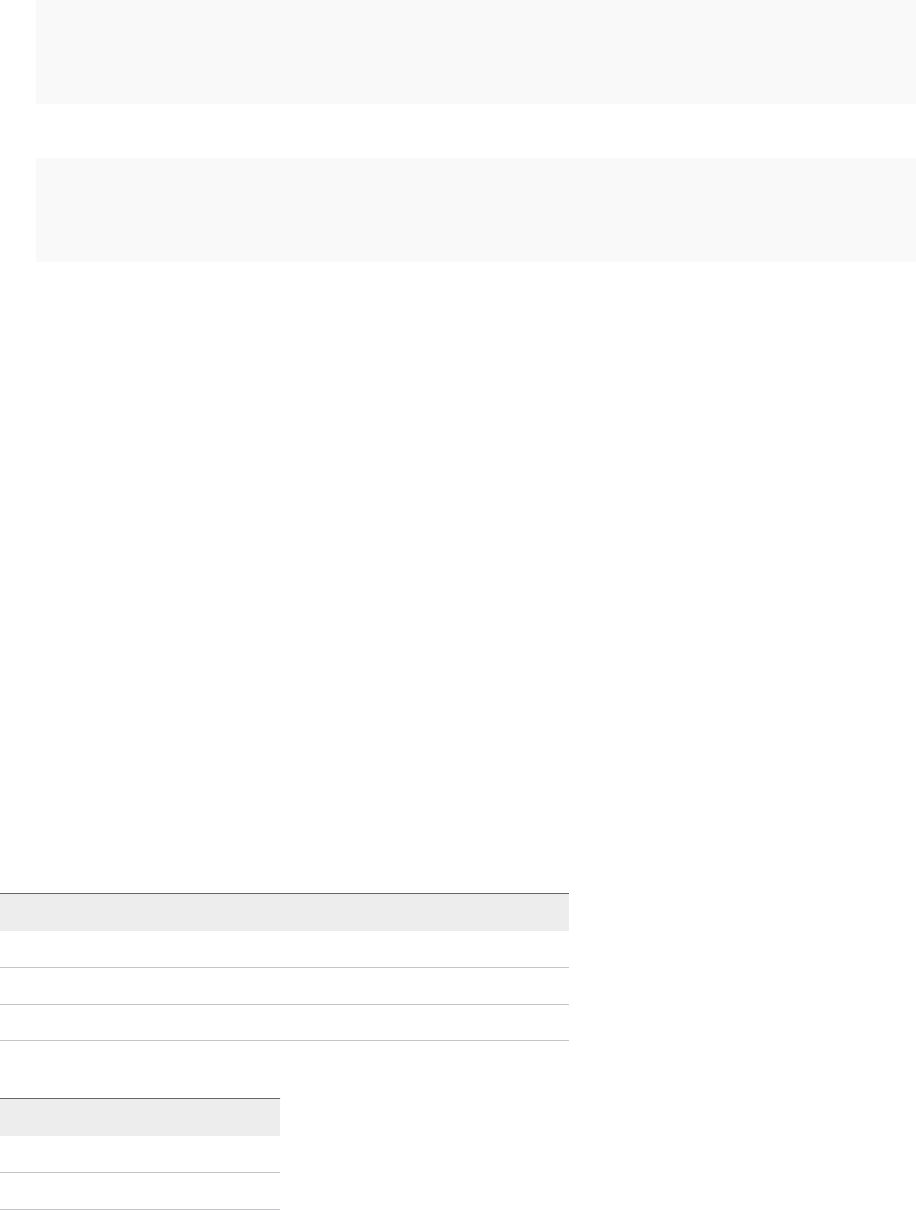
4Edit the agent configuration file, VRMAgent.exe.config, in the EPI agent installation directory and
replace CitrixProvisioningUnregister.ps1 with DecomMachine.ps1.
a Locate the following line.
<DynamicOps.Vrm.Agent.EpiPowerShell
registerScript="CitrixProvisioningRegister. ps1"
unregisterScript="CitrixProvisioningUnregister.ps1"/>
b Change the line to match the following line.
<DynamicOps.Vrm.Agent.EpiPowerShell
registerScript="CitrixProvisioningRegister. ps1"
unregisterScript="DecomMachine.ps1"/>
5If you intend to provision by cloning with a static IP address assignment, you can enable BMC
BladeLogic registration of provisioned machines by IP address rather than by machine name.
a Edit the files InstallSoftware.ps1 and DecomMachine.ps1 in theScripts folder in the EPI
agent directory and change the line $byip=$false to $byip=$true. edit the files
InstallSoftware.ps1 and DecomMachine.ps1 in the Scripts folder in the EPI agent directory
and change the line $byip=$false to $byip=$true.
b If you enable registration by IP address by making the above change, you must provision by
using static IP address assignment, otherwise, BMC BladeLogic integration fails.
6Select Start > Administrative Tools > Services to start the EPI/BMC agent service
(vRealize Automation Agent – agentname service).
7Place all the BMC BladeLogic jobs you want available to be selected by machine requestors or
specified by blueprint creators under a single location within BMC BladeLogic Configuration Manager,
for example, /Utility.
8If you want to make software jobs available to the requesting user for selection on a per machine
basis, create a file named Software.txt in the Web site directory under the vRealize Automation
server install directory, typically %SystemDrive%\Program
Files(x86)\VMware\vCAC\Server\Website. Each line of the Software.txt file must be in the
following format: job_name=job_type=job_path Job, where the following substitutions must be made.
Variable Description
job_name Name of the software job to be presented to the machine requestor.
job_type Numeral that represents the BMC BladeLogic job type.
job_path Location of the job within BMC BladeLogic.
The following job types are available for BMC BladeLogic Operations Manager 7.6.0.115.
Job Type Number Job Type
1 AuditJob
2 BatchJob
IaaS Integration for BMC BladeLogic
VMware, Inc. 11
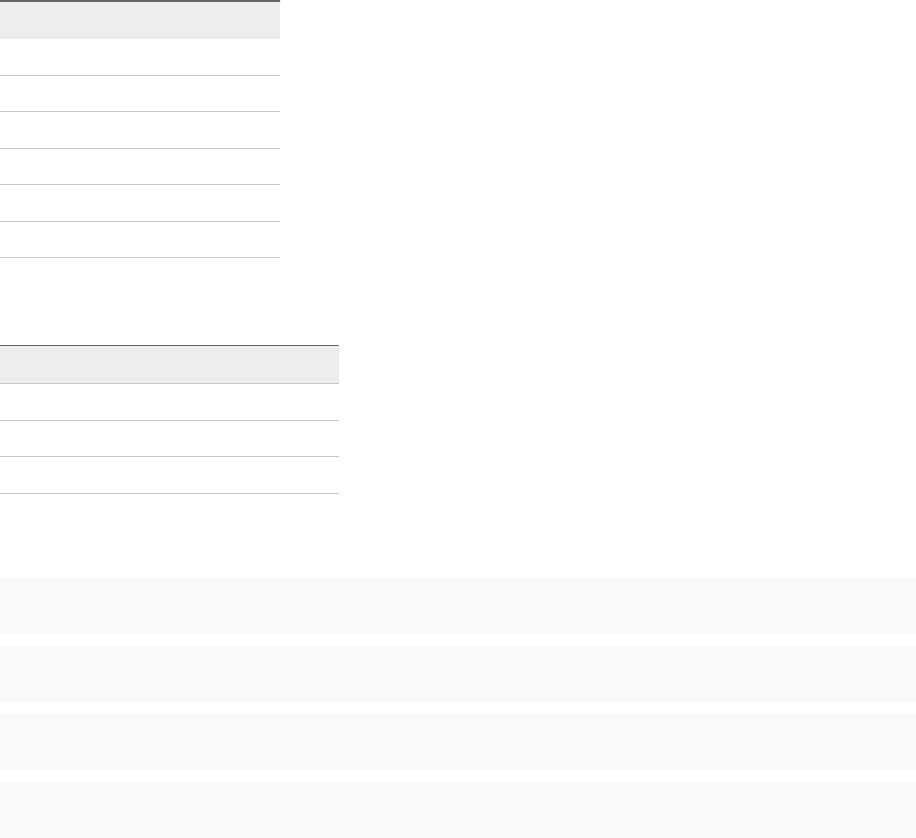
Job Type Number Job Type
3 ComplianceJob
4 DeployJob
5 FileDeployJob
6 NSHScriptJob
7 PatchAnalysisJob
8 SnapshotJob
In addition to the jobs available for BMC BladeLogic Operations Manager 7.6.0.115, BMC Server
Automation Console 8.2 includes the following job types.
Job Type Number Job Type
9 ACLPushJob
10 PatchingJob
11 UpdateServerPropertyJob
For example, to give the requestor a choice of two software deployment jobs and two file deploy jobs,
you might create a Software.txt file that contains the following specifications:
Notepad++=4=/Utility/Notepad++ Job
Putty=4=/Utility/Putty Job
Red Hat Shell Scripts=5=/Utility/RHELScripts Job
Knowledge Base Library=5=/Utility/KBLibDec11 Job
9Prepare a reference machine and convert it to a template for cloning.
a Install a BMC BladeLogic agent that points to the server on which BMC BladeLogic Configuration
Manager is running.
b Verify that you are able to connect to the agent on the guest and successfully execute jobs as
expected after provisioning.
Tenant administrators and business group managers can now integrate BMC BladeLogic into clone
blueprints. See Add BMC BladeLogic Integration to a Blueprint.
IaaS Integration for BMC BladeLogic
VMware, Inc. 12
Creating BMC BladeLogic
Blueprints 6
BMC BladeLogic integration is invoked by adding custom properties for any BMC BladeLogic software
jobs to be deployed on machines provisioned from a blueprint.
Obtain the following information so that tenant administrators and business group managers can include it
in their blueprints:
nThe name of the template.
nThe name of the customization specification.
nThe amount of total storage specified for the template.
nFor vCenter Server integrations, the vCenter Server guest operating system version with which
vCenter Server is to create the machine.
This chapter includes the following topics:
nAdd BMC BladeLogic Integration to a Blueprint
nCustom Properties for BMC BladeLogic Configuration Manager Integration
Add BMC BladeLogic Integration to a Blueprint
To create a blueprint that enables the deployment of BMC BladeLogic Configuration Manager software
jobs on machines provisioned from it, a tenant administrator or a business group manager must create a
blueprint for provisioning by cloning that includes BMC BladeLogic custom properties.
nObtain the following information from your fabric administrator:
nThe name of the server that hosts BMC BladeLogic.
nThe name of the default authentication profile on the BMC BladeLogic server.
nThe BMC BladeLogic location of software jobs to be deployed. This must match either the
appropriate field in Website\Software.txt or the appropriate value of
VRM.Software.IdNNNN, depending on the method used to prepare software jobs for
integration.
Prerequisites
nLog in to the vRealize Automation console as a tenant administrator or business group manager.
VMware, Inc. 13
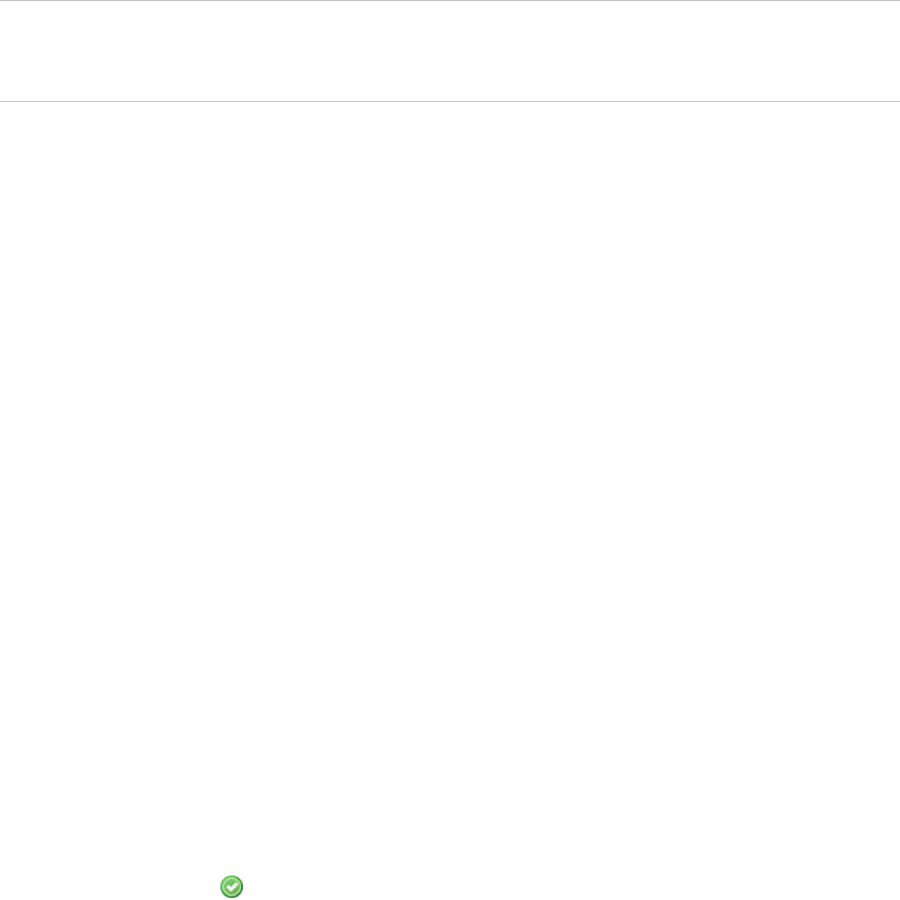
nCreate a blueprint for cloning by using the template and customization specification provided to you
by your fabric administrator. See IaaS Configuration for Virtual Platforms.
Note A fabric administrator can create a build profile by using the property set
BMCSoftWareProperties. This makes it easier for tenant administrators and business group
managers to correctly include this information in their blueprints.
nFor a list of all required and common BMC BladeLogic custom properties, see Custom Properties for
BMC BladeLogic Configuration Manager Integration.
Procedure
1Select Infrastructure > Blueprints > Blueprints.
2Locate the clone blueprint that you want to integrate with BMC BladeLogic.
3In the Actions column, click the down arrow and click Edit.
4Click the Properties tab.
5(Optional) Select one or more build profiles from the Build profiles menu.
Build profiles contain groups of custom properties. Fabric administrators can create build profiles.
6(Optional) Add any custom properties to your blueprint.
a Click New Property.
b Type the custom property in the Name text box.
c (Optional) Select the Encrypted check box to encrypt the custom property in the database.
d Type the value of the custom property in the Value text box.
e (Optional) Select the Prompt user check box to require the user to provide a value when they
request a machine.
If you choose to prompt the user for a value, any value you provide for the custom property is
presented to the user as the default. If you do not provide a default, the user cannot continue with
the machine request until they provide a value for the custom property.
fClick the Save icon ( ).
7Click OK.
Your blueprint is saved.
What to do next
Publish your blueprint to make it available as a catalog item. See Chapter 7 Publish a Blueprint.
IaaS Integration for BMC BladeLogic
VMware, Inc. 14
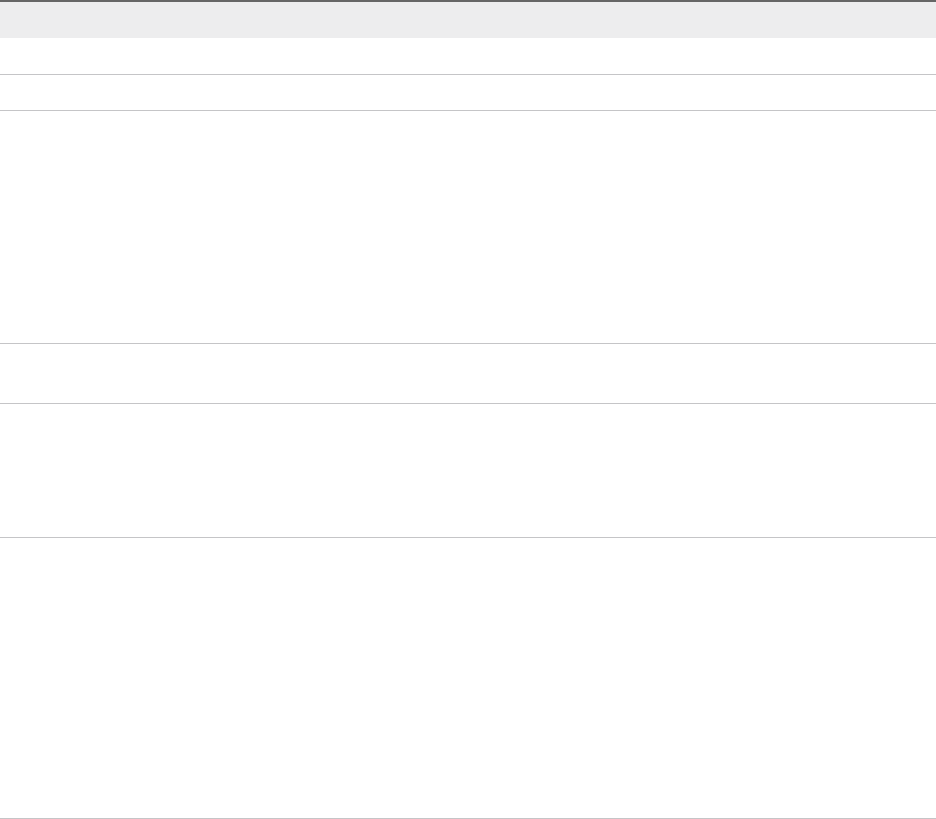
Custom Properties for BMC BladeLogic Configuration
Manager Integration
vRealize Automation includes custom properties that you can use to provide additional controls for BMC
BladeLogic Configuration Manager integration.
Table 6‑1. Custom Properties Required for BMC BladeLogic Configuration Manager
Integrations
Custom Property Description
VirtualMachine.EPI.Type Specifies the type of external provisioning infrastructure.
BMC.Software.Install Set to True to enable BMC BladeLogic integration.
EPI.Server.Name Specifies the name of the external provisioning infrastructure
server, for example, the name of the server hosting BMC
BladeLogic. If at least one general BMC EPI agent was installed
without specifying a BMC BladeLogic Configuration Manager
host, this value directs the request to the desired server.
If only dedicated BMC EPI agents for specific BMC BladeLogic
Configuration Manager hosts were installed, this value must
exactly match the server name configured for one of these
agents.
BMC.Service.Profile Specifies the name of the default authentication profile on the
BMC BladeLogic server.
BMC.Software.BatchLocation Specifies the location in BMC BladeLogic of software jobs to be
deployed. This value must match either the appropriate field in
Website\Software.txt or the appropriate value of
VRM.Software.IdNNNN, depending on the method used to
prepare software jobs for integration.
VMware.VirtualCenter.OperatingSystem Specifies the vCenter Server guest operating system version
(VirtualMachineGuestOsIdentifier) with which
vCenter Server creates the machine. This operating system
version must match the operating system version to be installed
on the provisioned machine. Administrators can create build
profiles using one of several property sets, for example,
VMware[OS_Version]Properties, that are predefined to
include the correct VMware.VirtualCenter.OperatingSystem
values. This property is for virtual provisioning.
For a list of currently accepted values, see the
VMware vCenter Server documentation.
Custom Properties To Make BMC BladeLogic Configuration
Manager Software Jobs Available
Configure BMC BladeLogic Configuration Manager jobs for vRealize Automation integrations. Make all
software jobs available to machine requesters to select from, or specify a software job to apply to all
machines provisioned from the blueprint.
IaaS Integration for BMC BladeLogic
VMware, Inc. 15
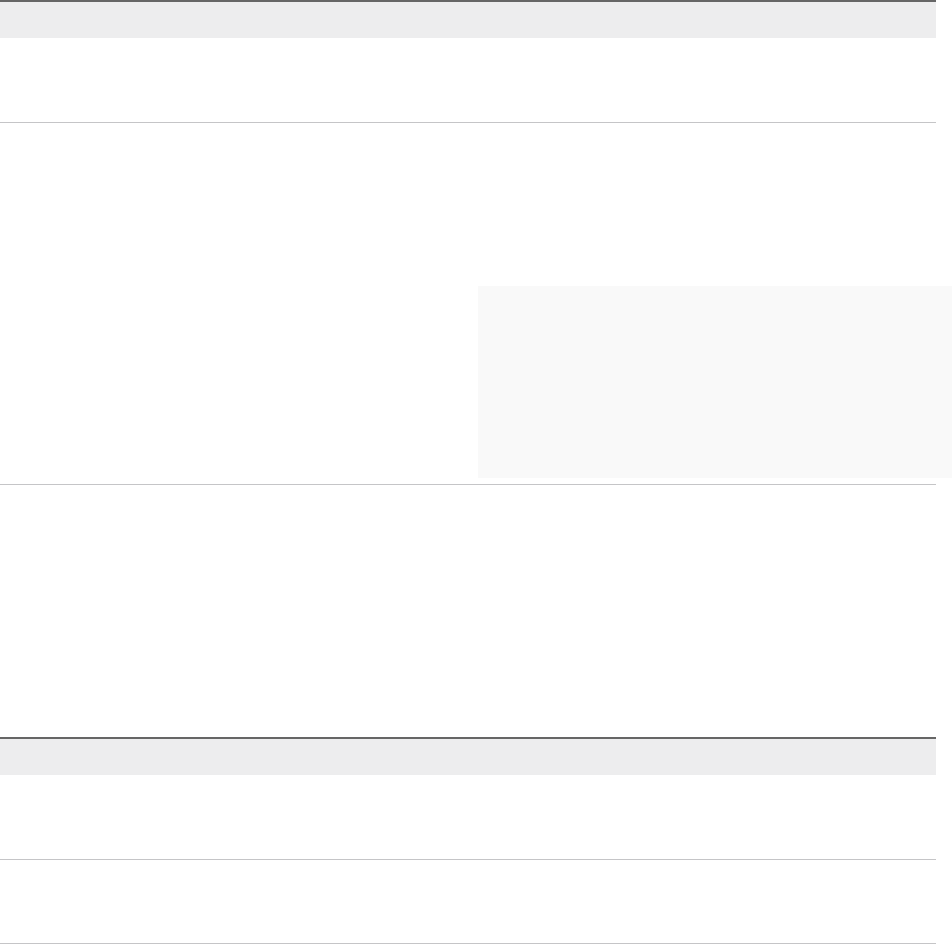
Table 6‑2. Custom Properties to Make Software Jobs Available
Custom Property Description
LoadSoftware Set to True to make the software jobs listed in
Website\Software.txt available to the user requesting the
machine.
VRM.Software.IdNNNN Specifies a software job or policy to be applied to all machines
provisioned from the blueprint. Set the value to
job_type=job_path, where job_type is the numeral that
represents the BMC BladeLogic job type and job_path is the
location of the job in BMC BladeLogic, for example
4=/Utility/putty. NNNN is a number from 1000 to 1999.
1 — AuditJob
2 — BatchJob
3 — ComplianceJob
4 — DeployJob
5 — FileDeployJob
6 — NSHScriptJob
7 — PatchAnalysisJob
8 — SnapshotJob
Optional Custom Properties for BMC BladeLogic Configuration
Manager Integrations
You can also use optional custom properties that are commonly used with BMC BladeLogic Configuration
Manager blueprints.
Table 6‑3. Optional Custom Properties for BMC BladeLogic Configuration Manager
Integrations
Property Definition
BMC.AddServer.Delay Specifies the number of seconds to wait before adding the
machine to BMC BladeLogic Configuration Manager. The default
is 30.
BMC.AddServer.Retry Specifies the number of seconds to wait before retrying if the
first attempt to add the machine to BMC BladeLogic
Configuration Manager is unsuccessful. The default is 100.
IaaS Integration for BMC BladeLogic
VMware, Inc. 16
Publish a Blueprint 7
Blueprints are saved in the draft state and must be manually published before they appear as catalog
items.
You need to publish a blueprint only once. Any changes you make to a published blueprint are
automatically reflected in the catalog.
Prerequisites
nLog in to the vRealize Automation console as a tenant administrator or business group manager.
nCreate a blueprint.
Procedure
1Select Infrastructure > Blueprints > Blueprints.
2Point to the blueprint to publish and click Publish from the drop-down menu.
3Click OK.
Your blueprint is now a catalog item.
What to do next
Tenant administrators, business group managers, and service architects configure your catalog item and
associate it with a service so that entitled users can request it from the catalog. For information about how
to configure and manage the catalog, see Tenant Administration.
VMware, Inc. 17