Custom Properties Reference VRealize Automation 7.3 V Realize 73
User Manual: Pdf vRealize Automation - 7.3 - Custom Properties Reference User Guide for VMware vRealize Software, Free Instruction Manual
Open the PDF directly: View PDF ![]() .
.
Page Count: 125 [warning: Documents this large are best viewed by clicking the View PDF Link!]
- Custom Properties Reference
- Contents
- Custom Properties Reference
- Updated Information
- Custom Properties and the Property Dictionary
- Using Custom Properties
- Custom Properties Grouped by Function
- Custom Properties for Deployments
- Custom Properties for Naming and Analyzing Deployments
- Custom Properties for OpenStack Endpoints
- Custom Properties for Clone Blueprints
- Custom Properties for Linked Clone Blueprints
- Custom Properties for FlexClone Blueprints
- Custom Properties for Basic Workflow Blueprints
- Custom Properties for Linux Kickstart Blueprints
- Custom Properties for SCCM Blueprints
- Custom Properties for WIM Blueprints
- Custom Properties for vCloud Air and vCloud Director Blueprints
- Custom Properties for Networking
- Custom Properties and Property Groups for Containers
- Custom Properties for PXE Provisioning
- Custom Properties for vRealize Automation Guest Agent
- Custom Properties for BMC BladeLogic Configuration Manager Integration
- Custom Properties for HP Server Automation Integration
- Custom Properties Grouped by Name
- Custom Properties Underscore (_)
- Custom Properties A
- Custom Properties B
- Custom Properties C
- Custom Properties E
- Custom Properties H
- Custom Properties I
- Custom Properties L
- Custom Properties M
- Custom Properties N
- Custom Properties O
- Custom Properties P
- Custom Properties R
- Custom Properties S
- Custom Properties V
- Custom Properties X
- Using the Property Dictionary
- Using Property Definitions
- Using Property Groups
- Defining Component Profile Settings

Custom Properties
Reference
21 March 2018
vRealize Automation 7.3
Custom Properties Reference
VMware, Inc. 2
You can find the most up-to-date technical documentation on the VMware website at:
https://docs.vmware.com/
If you have comments about this documentation, submit your feedback to
docfeedback@vmware.com
Copyright © 2008–2018 VMware, Inc. All rights reserved. Copyright and trademark information.
VMware, Inc.
3401 Hillview Ave.
Palo Alto, CA 94304
www.vmware.com
Contents
Custom Properties Reference 5
Updated Information 6
1Custom Properties and the Property Dictionary 7
Using Custom Properties 7
Creating and Adding Custom Properties and Property Groups 8
Using Properties in Machine Provisioning 8
Understanding Custom Properties Precedence 9
Custom Properties Grouped by Function 12
Custom Properties for Deployments 13
Custom Properties for Naming and Analyzing Deployments 14
Custom Properties for OpenStack Endpoints 15
Custom Properties for Clone Blueprints 16
Custom Properties for Linked Clone Blueprints 20
Custom Properties for FlexClone Blueprints 23
Custom Properties for Basic Workflow Blueprints 26
Custom Properties for Linux Kickstart Blueprints 27
Custom Properties for SCCM Blueprints 29
Custom Properties for WIM Blueprints 30
Custom Properties for vCloud Air and vCloud Director Blueprints 34
Custom Properties for Networking 37
Custom Properties and Property Groups for Containers 46
Custom Properties for PXE Provisioning 48
Custom Properties for vRealize Automation Guest Agent 51
Custom Properties for BMC BladeLogic Configuration Manager Integration 54
Custom Properties for HP Server Automation Integration 56
Custom Properties Grouped by Name 59
Custom Properties Underscore (_) 59
Custom Properties A 60
Custom Properties B 61
Custom Properties C 61
Custom Properties E 63
Custom Properties H 65
Custom Properties I 65
Custom Properties L 67
Custom Properties M 67
Custom Properties N 68
VMware, Inc. 3
Custom Properties O 70
Custom Properties P 71
Custom Properties R 72
Custom Properties S 72
Custom Properties V 77
Custom Properties X 99
Using the Property Dictionary 99
Using Property Definitions 99
Using Property Groups 120
Defining Component Profile Settings 122
Configure Component Profile Image Settings for Catalog Deployments 123
Configure Component Profile Size Settings for Catalog Deployments 124
Custom Properties Reference
VMware, Inc. 4
Custom Properties Reference
Custom Properties Reference provides information about the custom properties, and their use, that are
available when you use vRealize Automation.
This documentation is intended to be used with the vRealize Automation product documentation available
from the vRealize Automation Documentation page at https://www.vmware.com/support/pubs/vcac-
pubs.html.
Intended Audience
This information is intended for IaaS administrators, fabric administrators, and business group managers
of vRealize Automation. This content is written for experienced Windows or Linux system administrators
who are familiar with virtualization technology and the basic concepts described in Foundations and
Concepts.
VMware Technical Publications Glossary
VMware Technical Publications provides a glossary of terms that might be unfamiliar to you. For
definitions of terms as they are used in VMware technical documentation, go to
http://www.vmware.com/support/pubs.
VMware, Inc. 5

Updated Information
This Custom Properties Reference is updated with each release of the product or when necessary.
This table provides the update history of the Custom Properties Reference.
Revision Description
21 MAR 2018 Minor updates.
04 DEC 2017 Minor updates.
24 AUG 2017 Updated Custom Properties V Table.
002440-01 Updated Custom Properties C.
002440-00 Initial release.
VMware, Inc. 6
Custom Properties and the
Property Dictionary 1
You can use supplied vRealize Automation custom properties to control various aspects of machine
provisioning. You can also use the property dictionary to create new property definitions and property
groups that are tailored to your specific needs.
You can use properties to add values or override existing or default values for configuring network,
platform, and guest agent settings and many other deployment-related parameters.
This chapter includes the following topics:
nUsing Custom Properties
nCustom Properties Grouped by Function
nCustom Properties Grouped by Name
nUsing the Property Dictionary
nDefining Component Profile Settings
Using Custom Properties
You can use vRealize Automation custom properties to add values or override existing or default values
for configuring settings for network, platform, guest agent, and many other deployment parameters.
Some properties are determined by standard settings that you must specify for all machines. For
example, memory and disk size values are required for all blueprints. You can specify additional
properties individually or in property groups in blueprints and in reservations. When you add a property to
a blueprint or a property group, you can mark it as a required property. When a property is specified as
required, the user must provide a value for that property when they request a machine, such as in the
following examples.
nRequire information about multiple disks sharing the machine’s allocated storage.
nRequire information about users or groups to be added to a local group on the machine.
nRequire the host name of the machine.
The Windows guest agent records property values on the provisioned machine in the %SystemDrive
%\VRMGuestAgent\site\workitem.xml file.
The Linux guest agent records property values on the provisioned machine in
the /usr/share/gugent/site/workitem.xml file.
VMware, Inc. 7
Creating and Adding Custom Properties and Property Groups
You can use custom properties to control machine provisioning. You can add supplied custom properties
and also create and add your own properties and property groups.
You can add properties and property groups to overall blueprints, components in a blueprint, reservations
and other vRealize Automation items, including some endpoint types. You can also create new custom
properties and property groups.
You can add properties and property groups when you create a blueprint, or later when the blueprint is in
the draft or published state. Alternatively you can add custom properties and property groups to individual
components in the blueprint.
Blueprint-level custom properties take precedence over custom properties that are configured at the
component level. For information about custom property precedence, see Understanding Custom
Properties Precedence.
You can edit blueprint-level properties by using the blueprint properties page.
A custom property can optionally require that the user specify a property value when they create a
machine request.
nCustom property names and values are typically case-sensitive. For example, a custom property
expressed as hostname and another custom property expressed as HOSTNAME are considered
different custom properties.
nCustom property names cannot contain spaces. When creating and using custom properties, do not
include a space in the property name.
nSome custom property names are reserved and cannot be used as names when you create new
custom properties. For example the property name Encrypted and encrypted is reserved.
For more information about creating new custom properties and property groups, see Using the Property
Dictionary.
Using Properties in Machine Provisioning
Custom properties are vRealize Automation-supplied properties. You can also define your own properties.
Properties are name-value pairs used to specify attributes of a machine or to override default
specifications.
You can use custom properties to control different provisioning methods, types of machines, and machine
options as in the following examples:
nSpecify a particular type of guest OS.
nEnable WIM-based provisioning, in which a Windows Imaging File Format (WIM) image of a
reference machine is used to provision new machines.
nCustomize the behavior of Remote Desktop Protocol when connecting to a machine.
nRegister a virtual machine with a XenDesktop Desktop Delivery Controller (DDC) server.
Custom Properties Reference
VMware, Inc. 8
nCustomize a virtual machine’s system specifications, such as adding multiple disk drives.
nCustomize the guest OS for a machine, for instance, by including specified users in selected local
groups.
nSpecify network and security settings.
nAdd additional control options such as drop-down menus to make input and selection options
available to the consumer at request time.
When you add a property to a blueprint, reservation, or other form you can specify if the property is to be
encrypted and also if the user must be prompted to specify a value when provisioning. These options
cannot be overridden when provisioning.
For an example of how to additional control options to dynamically set a custom property based on a
consumer's selection from a list of predefined options, see the Adding a Network Selection Drop-Down in
vRA 7 blog post.
A property specified in a blueprint overrides the same property specified in a property group. This enables
a blueprint to use most of the properties in a property group while differing from the property group in
some limited way. For example, a blueprint that incorporates a standard developer workstation property
group might override the US English settings in the group with UK English settings.
You can apply properties in reservations and business groups to many machines. Their use is typically
limited to purposes related to their sources, such as resource management. Specifying the characteristics
of the machine to be provisioned is generally done by adding properties to blueprints and property
groups.
Understanding Custom Properties Precedence
Properly authorized users can specify custom properties for blueprints, endpoints, business groups, and
reservations. When the same property exists in more than one source, vRealize Automation follows a
specific order of precedence when applying properties to the machine.
You can add custom properties that apply to provisioned machines to the following elements:
nA reservation, to apply the custom properties to all machines provisioned from that reservation.
nA business group, to apply the custom properties to all machines provisioned by business group
members.
nA blueprint, to apply the custom properties to all machines provisioned from the blueprint.
nProperty groups, which can be included in a blueprint, to apply all the custom properties in the group
to all machines provisioned from the blueprint.
A blueprint can contain one or more property groups.
nA machine request to apply the custom properties to the machine being provisioned.
nAn approval policy, if advanced approval support is enabled, to require approvers to provide values
for the machine being approved.
Custom Properties Reference
VMware, Inc. 9

The following list shows the order of precedence for custom properties. Property value specified in a
source that appears later in the list override values for the same property specified in sources that appear
earlier in the list.
Note If a conflict exists between a vRealize Automation-supplied custom property name and a user-
defined property name, the vRealize Automation-supplied custom property name takes precedence.
1 Property group
2 Blueprint
3 Business group
4 Compute resource
5 Reservations
6 Endpoint
7 Runtime
Property group, blueprint, and business group custom properties are assigned at request time, while
other compute resource, reservation, and endpoint properties are assigned during provisioning.
This order is further clarified as follows:
1 Custom properties and groups at the overall blueprint level
2 Custom properties and groups at the component level
3 Custom properties for the business group
4 Custom properties for the compute resource
5 Custom properties for the reservation
6 Custom properties for the endpoint
7 Custom properties at the nested blueprint request level
8 Custom properties at the component request level
In most situations, a runtime property takes precedence over other properties. A runtime property meets
the following conditions:
nThe property option to prompt the user is selected, which specifies that the user must supply a value
for the property when they request machine provisioning.
nA business group manager is requesting machine provisioning and the property appears in the
custom properties list on the machine request confirmation page.
Custom Properties Reference
VMware, Inc. 10
There are exceptions to the precedence rules. For example, you add the
VMware.VirtualCenter.Folder custom property to a business group, provide a property value, and do
not select the option to show the property in the request. You add the same custom property to a blueprint
and specify that the property be shown in the request. When your designated users request provisioning
from the catalog, the property does not appear in the catalog request form because the property applies
to reservation information that is only available after provisioning begins, and not when you request
provisioning.
Custom Property Types
You can use vRealize Automation external and updated property types for cloned machines. You cannot
use Internal and read-only property types for cloned machines.
The following vRealize Automation custom property types are available.
nInternal
The specified value is maintained in the database only. For example, the email address of the
manager who approved a machine request is recorded in the VirtualMachine.Admin.Approver
property but the property has no effect on the machine.
nRead-only
The specified value is implemented on the machine and cannot be changed. For example,
VirtualMachine.Admin.UUID specifies the UUID of the machine, which cannot be changed.
nExternal
A machine’s external properties are determined when the virtualization platform creates the machine
or during the WinPE phase of the build process. To set these properties, their values must be
provided to the proxy agent, which passes them on to the virtualization platform, or to the guest
agent , which implements them in the WinPE phase.
The specified value is implemented on the machine but is never updated. For example, if the property
VirtualMachine.Admin.AddOwnerToAdmins is set to true, the owner of the machine is added to its
local administrators group. If the owner is later removed from this group, the property is not updated
to false.
nUpdated
The specified value is implemented on the machine and is updated through data collection. For
example, if the compute resource of a machine is changed, a proxy agent updates the value of the
machine’s VirtualMachine.Admin.Hostname property.
Internal and read-only property types set attributes that the template determines.
You can use the vRealize Automation machine menu to change all reserved custom properties except the
read-only properties VirtualMachine.Admin.AgentID, VirtualMachine.Admin.UUID, and
VirtualMachine.Admin.Name.
Custom Properties Reference
VMware, Inc. 11
Custom Properties Grouped by Function
You can use custom properties to provide additional vRealize Automation controls.
Custom properties have been grouped here by function. To explore custom properties grouped by name,
see Custom Properties Grouped by Name.
nCustom Properties for Deployments
vRealize Automation provides several custom properties that are applicable to most deployments.
nCustom Properties for Naming and Analyzing Deployments
If provisioning fails, vRealize Automation rolls back all resources included in the catalog item. For
deployments that contain multiple components, you can use a custom property to override that
default and receive information to debug the failure. These properties are best used when applied to
the overall blueprint.
nCustom Properties for OpenStack Endpoints
vRealize Automation includes custom properties you might want to use when you configure your
OpenStack endpoints in vRealize Automation.
nCustom Properties for Clone Blueprints
vRealize Automation includes custom properties that you can use to provide additional controls for
clone blueprints.
nCustom Properties for Linked Clone Blueprints
vRealize Automation includes custom properties that you can use to provide additional controls for
linked clone blueprints.
nCustom Properties for FlexClone Blueprints
vRealize Automation includes custom properties that you can use to provide additional controls for
FlexClone blueprints.
nCustom Properties for Basic Workflow Blueprints
vRealize Automation includes custom properties that you can use to provide additional controls for
basic workflow blueprints.
nCustom Properties for Linux Kickstart Blueprints
vRealize Automation includes custom properties that you can use to provide additional controls for
Linux Kickstart blueprints.
nCustom Properties for SCCM Blueprints
vRealize Automation includes custom properties that you can use to provide additional controls for
SCCM blueprints.
nCustom Properties for WIM Blueprints
vRealize Automation includes custom properties that provide additional controls for WIM blueprints.
Custom Properties Reference
VMware, Inc. 12
nCustom Properties for vCloud Air and vCloud Director Blueprints
You can add certain custom properties to a vCloud Air or vCloud Director machine component
definition in a blueprint.
nCustom Properties for Networking
The vRealize Automation custom properties for networking specify configuration for a specific
network device on a machine.
nCustom Properties and Property Groups for Containers
You can add predefined property groups to a containers component in a vRealize Automation
blueprint. When machines are provisioned by using a blueprint that contain these properties, the
provisioned machine is registered as a Docker Container host machine.
nCustom Properties for PXE Provisioning
PXE is the only provisioning method supported for Cisco UCS Manager. You can use the network
bootstrap program with vRealize Automation custom properties to initiate WIM, SCCM, or Linux
Kickstart provisioning. You can also use custom properties to call your own PowerShell scripts. Linux
Kickstart provisioning does not require custom properties.
nCustom Properties for vRealize Automation Guest Agent
If you have installed the vRealize Automation guest agent in your templates for cloning or in your
WinPE, you can use custom properties to run custom scripts within the guest operating system of a
provisioned machine after the machine is fully deployed.
nCustom Properties for BMC BladeLogic Configuration Manager Integration
vRealize Automation includes custom properties that you can use to provide additional controls for
BMC BladeLogic Configuration Manager integration.
nCustom Properties for HP Server Automation Integration
vRealize Automation includes custom properties that you can use to provide additional controls for
HP Server Automation integration. Some custom properties are required for HP Server Automation
integration. Other custom properties are optional.
Custom Properties for Deployments
vRealize Automation provides several custom properties that are applicable to most deployments.
Custom Properties Reference
VMware, Inc. 13

Table 1‑1. Custom Properties for Blueprints and Deployments
Custom Property Description
_debug_deployment Except for scale operations which allow partially successful
deployments, the default behavior is to destroy the entire
deployment if any of the individual resources fail to provision.
You can override the default behavior by setting the
_debug_deployment custom property value to true. If
provisioning fails, the debugging custom property stops the
resources from being rolled back so you can identify which of
the components failed to provision successfully. None of the
components in a failed catalog item are accessible to users, so
this custom property is best used during development and
testing of new blueprints.
To apply the custom property to a blueprint, add
_debug_deployment to the Blueprint Properties page using
the Properties tab when you create or edit a blueprint. The
_debug_deployment property is consumed at the software
provisioning level, not the guest agent or machine provisioning
level.
_deploymentName When added to a blueprint, this property allows you to specify a
custom name for the deployment by setting the value of
_deploymentName to your custom string. If more than one
instance of this deployment is provisioned in a single request,
your custom name becomes a prefix. If you want users to
specify their own deployment names, set this custom property to
allow override. The following two caveats are required for usage:
nYou must add this property at the blueprint level, not at the
component level. For example, when creating or editing a
blueprint, click the Properties tab and then select Custom
Properties > New to add the _deploymentName property to
the blueprint. Do not add the property to a machine or other
component in the blueprint.
nYou must add this property as a separate property and not
as a member of a property group.
_number_of_instances When added to a blueprint, this property allows you to specify
the number of instances of the deployment that a user can
provision in a single request.
Custom Properties for Naming and Analyzing Deployments
If provisioning fails, vRealize Automation rolls back all resources included in the catalog item. For
deployments that contain multiple components, you can use a custom property to override that default
and receive information to debug the failure. These properties are best used when applied to the overall
blueprint.
Custom Properties Reference
VMware, Inc. 14

Table 1‑2. Custom Properties for Analyzing Deployments
Custom Property Description
_debug_deployment Except for scale operations which allow partially successful
deployments, the default behavior is to destroy the entire
deployment if any of the individual resources fail to provision.
You can override the default behavior by setting the
_debug_deployment custom property value to true. If
provisioning fails, the debugging custom property stops the
resources from being rolled back so you can identify which of
the components failed to provision successfully. None of the
components in a failed catalog item are accessible to users, so
this custom property is best used during development and
testing of new blueprints.
To apply the custom property to a blueprint, add
_debug_deployment to the Blueprint Properties page using
the Properties tab when you create or edit a blueprint. The
_debug_deployment property is consumed at the software
provisioning level, not the guest agent or machine provisioning
level.
_deploymentName When added to a blueprint, this property allows you to specify a
custom name for the deployment by setting the value of
_deploymentName to your custom string. If more than one
instance of this deployment is provisioned in a single request,
your custom name becomes a prefix. If you want users to
specify their own deployment names, set this custom property to
allow override. The following two caveats are required for usage:
nYou must add this property at the blueprint level, not at the
component level. For example, when creating or editing a
blueprint, click the Properties tab and then select Custom
Properties > New to add the _deploymentName property to
the blueprint. Do not add the property to a machine or other
component in the blueprint.
nYou must add this property as a separate property and not
as a member of a property group.
Custom Properties for OpenStack Endpoints
vRealize Automation includes custom properties you might want to use when you configure your
OpenStack endpoints in vRealize Automation.
Custom Properties Reference
VMware, Inc. 15

Table 1‑3. Custom Properties for Openstack Endpoints
Custom Property Description
VirtualMachine.Admin.ConnectAddress.Regex Used by a vRealize Automation administrator to define a regular
expression to match an IP address for terminal connections,
such as an RDP connection. If matched, the IP address is saved
under the VirtualMachine.Admin.ConnectAddress custom
property. Otherwise, the first available IP address is designated.
For example, setting the property value to 10.10.0. allows
selection of an IP address from a 10.10.0.* subnet that is
assigned to the virtual machine. If the subnet has not been
assigned, the property is ignored.
This property is available for use with OpenStack.
VirtualMachine.NetworkN.AdditionAddressMDefines additional M IP address allocated for an OpenStack
instance for network N, excluding the IP address set specified
by the VirtualMachine.NetworkN.Address. property. More
addresses are displayed on the Network tab in the Additional
Addresses column.
This property is used by OpenStack machine state data
collection. While this property is only data-collected by the
OpenStack endpoint, it is not specific to OpenStack and can be
used for lifecycle extensibility by other endpoint types.
This property is not supported for on-demand NAT or on-
demand routed networks.
VMware.Endpoint.Openstack.IdentityProvider.Domain.N
ame
Allows vRealize Automation to support required Keystone V3
domain-name authentication. If Keystone V3 is in effect, you can
use the property to designate a specific domain for the
OpenStack endpoint to authenticate with a Keystone V3
OpenStack identity provider.
nFor new endpoints, add the custom property to designate a
specific domain.
nFor upgraded or migrated endpoints, add the custom
property only if data collection fails after upgrade or
migration.
VMware.Endpoint.Openstack.IdentityProvider.Version Specifies the version of OpenStack identity provider (Keystone)
to use when authenticating an OpenStack endpoint. Configure a
value of 3 to authenticate with Keystone V3 OpenStack identity
provider. If you use any other value, or do not use this custom
property, authentication defaults to Keystone V2.
Custom Properties for Clone Blueprints
vRealize Automation includes custom properties that you can use to provide additional controls for clone
blueprints.
Custom Properties Reference
VMware, Inc. 16

Table 1‑4. Custom Properties for Clone Blueprints
Custom Property Description
VirtualMachine.DiskN.StorageReservationPolicy Specifies the storage reservation policy to use to find storage for
disk N. Also assigns the named storage reservation policy to a
volume. To use this property, substitute the volume number for N
in the property name and specify a storage reservation policy
name as the value. This property is equivalent to the storage
reservation policy name specified on the blueprint. Disk
numbering must be sequential. This property is valid for all
Virtual and vCloud reservations. This property is not valid for
Physical, Amazon, or OpenStack reservations.
VirtualMachine.NetworkN.ProfileName and
VirtualMachine.NetworkN.NetworkProfileName
Specifies the name of a network profile from which to assign a
static IP address to network device N or from which to obtain the
range of static IP addresses that can be assigned to network
device N of a cloned machine, where N=0 for the first device, 1
for the second, and so on.
nUse VirtualMachine.NetworkN.ProfileName to select
any network from the reservation regardless of whether it
has a corresponding network profile.
nUse VirtualMachine.NetworkN.NetworkProfileName to
only select networks that have a corresponding network
profile with the same name.
The network profile that the property points to is used to allocate
an IP address. However, the provisioned machine is attached to
any network that is selected in the reservation using a round-
robin fashion model.
Changing this property value after the network is assigned has
no effect on the expected IP address values for the designated
machines.
With WIM-based provisioning for virtual machines, you can use
this property to specify a network profile and network interface or
you can use the Network section of the Virtual Reservation
page. You can also assign the network interface to a virtual
network using the VirtualMachine.NetworkN.Name custom
property.
The following attributes of the network profile are available to
enable static IP assignment in a cloning blueprint:
nVirtualMachine.NetworkN.SubnetMask
nVirtualMachine.NetworkN.Gateway
nVirtualMachine.NetworkN.PrimaryDns
nVirtualMachine.NetworkN.SecondaryDns
nVirtualMachine.NetworkN.PrimaryWins
nVirtualMachine.NetworkN.SecondaryWins
nVirtualMachine.NetworkN.DnsSuffix
nVirtualMachine.NetworkN.DnsSearchSuffixes
VirtualMachine.NetworkN custom properties are specific to
individual blueprints and machines. When a machine is
requested, network and IP address allocation is performed
before the machine is assigned to a reservation. Because
blueprints are not guaranteed to be allocated to a specific
reservation, do not use this property on a reservation.
Custom Properties Reference
VMware, Inc. 17

Table 1‑4. Custom Properties for Clone Blueprints (Continued)
Custom Property Description
Linux.ExternalScript.Name Specifies the name of an optional customization script, for
example config.sh, that the Linux guest agent runs after the
operating system is installed. This property is available for Linux
machines cloned from templates on which the Linux agent is
installed.
If you specify an external script, you must also define its location
by using the Linux.ExternalScript.LocationType and
Linux.ExternalScript.Path properties.
Linux.ExternalScript.LocationType Specifies the location type of the customization script named in
the Linux.ExternalScript.Name property. This can be either
local or nfs.
You must also specify the script location using the
Linux.ExternalScript.Path property. If the location type is
nfs, also use the Linux.ExternalScript.Server property.
Linux.ExternalScript.Server Specifies the name of the NFS server, for example lab-
ad.lab.local, on which the Linux external customization script
named in Linux.ExternalScript.Name is located.
Linux.ExternalScript.Path Specifies the local path to the Linux customization script or the
export path to the Linux customization on the NFS server. The
value must begin with a forward slash and not include the file
name, for example /scripts/linux/config.sh.
If your administrators installed the guest agent to run scripts that accept custom properties and customize
provisioned machines, you can use custom properties to further customize cloned machines that use the
guest agent.
Table 1‑5. Custom Properties for Customizing Cloned Machines with a Guest Agent
Custom Property Description
VirtualMachine.Admin.AllowLogin Set to True (default) to add the machine owner to the local
remote desktop users group, as specified by the
VirtualMachine.Admin.Owner property.
VirtualMachine.Admin.UseGuestAgent If the guest agent is installed as a service on a template for
cloning, set to True on the machine blueprint to enable the guest
agent service on machines cloned from that template. When the
machine is started, the guest agent service is started. Set to
False to disable the guest agent. If set to False, the enhanced
clone workfow will not use the guest agent for guest operating
system tasks, reducing its functionality to
VMwareCloneWorkflow. If not specified or set to anything other
than False, the enhanced clone workflow sends work items to
the guest agent.
VirtualMachine.DiskN.Active Set to True (default) to specify that the machine's disk N is
active. Set to False to specify that the machine's disk N is not
active.
Custom Properties Reference
VMware, Inc. 18

Table 1‑5. Custom Properties for Customizing Cloned Machines with a Guest Agent
(Continued)
Custom Property Description
VirtualMachine.DiskN.Size Defines the size in GB of disk N. For example, to give a size of
150 GB to a disk G, define the custom property
VirtualMachine.Disk0.Size and enter a value of 150. Disk
numbering must be sequential. By default a machine has one
disk referred to by VirtualMachine.Disk0.Size, where size is
specified by the storage value on the blueprint from which the
machine is provisioned. The storage value on the blueprint user
interface overwrites the value in the
VirtualMachine.Disk0.Size property. The
VirtualMachine.Disk0.Size property is not available as a
custom property because of its relationship with the storage
option on the blueprint. More disks can be added by specifying
VirtualMachine.Disk1.Size, VirtualMachine.Disk2.Size
and so on. VirtualMachine.Admin.TotalDiskUsage always
represents the total of the .DiskN.Size properties plus the
VMware.Memory.Reservation size allocation.
VirtualMachine.DiskN.Label Specifies the label for a machine’s disk N. The disk label
maximum is 32 characters. Disk numbering must be sequential.
When used with a guest agent, specifies the label of a
machine's disk N inside the guest operating system.
VirtualMachine.DiskN.Letter Specifies the drive letter or mount point of a machine’s disk N.
The default is C. For example, to specify the letter D for Disk 1,
define the custom property as VirtualMachine.Disk1.Letter
and enter the value D. Disk numbering must be sequential.
When used in conjunction with a guest agent, this value
specifies the drive letter or mount point under which an
additional disk N is mounted by the guest agent in the guest
operating system.
VirtualMachine.Admin.CustomizeGuestOSDelay Specifies the time to wait after customization is complete and
before starting the guest operating system customization. The
value must be in HH:MM:SS format. If the value is not set, the
default value is one minute (00:01:00). If you choose not to
include this custom property, provisioning can fail if the virtual
machine reboots before guest agent work items are completed,
causing provisioning to fail.
VirtualMachine.Customize.WaitComplete Set to True to prevent the provisioning workflow from sending
work items to the guest agent until all customizations are
complete.
VirtualMachine.SoftwareN.Name Specifies the descriptive name of a software application N or
script to install or run during provisioning. This is an optional and
information-only property. It serves no real function for the
enhanced clone workflow or the guest agent but it is useful for a
custom software selection in a user interface or for software use
reporting.
Custom Properties Reference
VMware, Inc. 19

Table 1‑5. Custom Properties for Customizing Cloned Machines with a Guest Agent
(Continued)
Custom Property Description
VirtualMachine.SoftwareN.ScriptPath Specifies the full path to an application's install script. The path
must be a valid absolute path as seen by the guest operating
system and must include the name of the script filename.
You can pass custom property values as parameters to the
script by inserting {CustomPropertyName} in the path string. For
example, if you have a custom property named ActivationKey
whose value is 1234, the script path is D:\InstallApp.bat –
key {ActivationKey}. The guest agent runs the command
D:\InstallApp.bat –key 1234. Your script file can then be
programmed to accept and use this value.
VirtualMachine.SoftwareN.ISOName Specifies the path and filename of the ISO file relative to the
datastore root. The format
is /folder_name/subfolder_name/file_name.iso. If a value
is not specified, the ISO is not mounted.
VirtualMachine.SoftwareN.ISOLocation Specifies the storage path that contains the ISO image file to be
used by the application or script. Format the path as it appears
on the host reservation, for example netapp-1:it_nfs_1. If a
value is not specified, the ISO is not mounted.
Custom Properties for Linked Clone Blueprints
vRealize Automation includes custom properties that you can use to provide additional controls for linked
clone blueprints.
Certain vRealize Automation custom properties are required to use with linked clone blueprints.
Table 1‑6. Custom Properties for Linked Clone Blueprints
Custom Property Description
VirtualMachine.DiskN.Storage Specifies the datastore on which to place the machine disk N,
for example DATASTORE01. This property is also used to add a
single datastore to a linked clone blueprint. N is the index
(starting at 0) of the volume to assign. Enter the name of the
datastore to assign to the volume. This is the datastore name as
it appears in the Storage Path on the Edit Compute Resource
page. Disk numbering must be sequential.
VirtualMachine.DiskN.StorageReservationPolicy Specifies the storage reservation policy to use to find storage for
disk N. Also assigns the named storage reservation policy to a
volume. To use this property, substitute the volume number for N
in the property name and specify a storage reservation policy
name as the value. This property is equivalent to the storage
reservation policy name specified on the blueprint. Disk
numbering must be sequential. This property is valid for all
Virtual and vCloud reservations. This property is not valid for
Physical, Amazon, or OpenStack reservations.
Custom Properties Reference
VMware, Inc. 20

Table 1‑6. Custom Properties for Linked Clone Blueprints (Continued)
Custom Property Description
VirtualMachine.DiskN.Size Defines the size in GB of disk N. For example, to give a size of
150 GB to a disk G, define the custom property
VirtualMachine.Disk0.Size and enter a value of 150. Disk
numbering must be sequential. By default a machine has one
disk referred to by VirtualMachine.Disk0.Size, where size is
specified by the storage value on the blueprint from which the
machine is provisioned. The storage value on the blueprint user
interface overwrites the value in the
VirtualMachine.Disk0.Size property. The
VirtualMachine.Disk0.Size property is not available as a
custom property because of its relationship with the storage
option on the blueprint. More disks can be added by specifying
VirtualMachine.Disk1.Size, VirtualMachine.Disk2.Size
and so on. VirtualMachine.Admin.TotalDiskUsage always
represents the total of the .DiskN.Size properties plus the
VMware.Memory.Reservation size allocation.
VirtualMachine.DiskN.Label Specifies the label for a machine’s disk N. The disk label
maximum is 32 characters. Disk numbering must be sequential.
When used with a guest agent, specifies the label of a
machine's disk N inside the guest operating system.
VirtualMachine.DiskN.Letter Specifies the drive letter or mount point of a machine’s disk N.
The default is C. For example, to specify the letter D for Disk 1,
define the custom property as VirtualMachine.Disk1.Letter
and enter the value D. Disk numbering must be sequential.
When used in conjunction with a guest agent, this value
specifies the drive letter or mount point under which an
additional disk N is mounted by the guest agent in the guest
operating system.
MaximumProvisionedMachines Specifies the maximum number of linked clones for one machine
snapshot. The default is unlimited.
Linux.ExternalScript.Name Specifies the name of an optional customization script, for
example config.sh, that the Linux guest agent runs after the
operating system is installed. This property is available for Linux
machines cloned from templates on which the Linux agent is
installed.
If you specify an external script, you must also define its location
by using the Linux.ExternalScript.LocationType and
Linux.ExternalScript.Path properties.
Linux.ExternalScript.LocationType Specifies the location type of the customization script named in
the Linux.ExternalScript.Name property. This can be either
local or nfs.
You must also specify the script location using the
Linux.ExternalScript.Path property. If the location type is
nfs, also use the Linux.ExternalScript.Server property.
Custom Properties Reference
VMware, Inc. 21

Table 1‑6. Custom Properties for Linked Clone Blueprints (Continued)
Custom Property Description
Linux.ExternalScript.Server Specifies the name of the NFS server, for example lab-
ad.lab.local, on which the Linux external customization script
named in Linux.ExternalScript.Name is located.
Linux.ExternalScript.Path Specifies the local path to the Linux customization script or the
export path to the Linux customization on the NFS server. The
value must begin with a forward slash and not include the file
name, for example /scripts/linux/config.sh.
If you installed the guest agent to customize cloned machines, you use some custom properties more
often than others.
Table 1‑7. Custom Properties for Customizing Cloned Machines with a Guest Agent
Custom Property Description
VirtualMachine.Admin.UseGuestAgent If the guest agent is installed as a service on a template for
cloning, set to True on the machine blueprint to enable the guest
agent service on machines cloned from that template. When the
machine is started, the guest agent service is started. Set to
False to disable the guest agent. If set to False, the enhanced
clone workfow will not use the guest agent for guest operating
system tasks, reducing its functionality to
VMwareCloneWorkflow. If not specified or set to anything other
than False, the enhanced clone workflow sends work items to
the guest agent.
VirtualMachine.Admin.CustomizeGuestOSDelay Specifies the time to wait after customization is complete and
before starting the guest operating system customization. The
value must be in HH:MM:SS format. If the value is not set, the
default value is one minute (00:01:00). If you choose not to
include this custom property, provisioning can fail if the virtual
machine reboots before guest agent work items are completed,
causing provisioning to fail.
VirtualMachine.Customize.WaitComplete Set to True to prevent the provisioning workflow from sending
work items to the guest agent until all customizations are
complete.
VirtualMachine.SoftwareN.ScriptPath Specifies the full path to an application's install script. The path
must be a valid absolute path as seen by the guest operating
system and must include the name of the script filename.
You can pass custom property values as parameters to the
script by inserting {CustomPropertyName} in the path string. For
example, if you have a custom property named ActivationKey
whose value is 1234, the script path is D:\InstallApp.bat –
key {ActivationKey}. The guest agent runs the command
D:\InstallApp.bat –key 1234. Your script file can then be
programmed to accept and use this value.
Custom Properties Reference
VMware, Inc. 22
Custom Properties for FlexClone Blueprints
vRealize Automation includes custom properties that you can use to provide additional controls for
FlexClone blueprints.
Custom Properties Reference
VMware, Inc. 23

Table 1‑8. Custom Properties for FlexClone Blueprints
Custom Property Description
VirtualMachine.NetworkN.ProfileName and
VirtualMachine.NetworkN.NetworkProfileName
Specifies the name of a network profile from which to assign a
static IP address to network device N or from which to obtain the
range of static IP addresses that can be assigned to network
device N of a cloned machine, where N=0 for the first device, 1
for the second, and so on.
nUse VirtualMachine.NetworkN.ProfileName to select
any network from the reservation regardless of whether it
has a corresponding network profile.
nUse VirtualMachine.NetworkN.NetworkProfileName to
only select networks that have a corresponding network
profile with the same name.
The network profile that the property points to is used to allocate
an IP address. However, the provisioned machine is attached to
any network that is selected in the reservation using a round-
robin fashion model.
Changing this property value after the network is assigned has
no effect on the expected IP address values for the designated
machines.
With WIM-based provisioning for virtual machines, you can use
this property to specify a network profile and network interface or
you can use the Network section of the Virtual Reservation
page. You can also assign the network interface to a virtual
network using the VirtualMachine.NetworkN.Name custom
property.
The following attributes of the network profile are available to
enable static IP assignment in a cloning blueprint:
nVirtualMachine.NetworkN.SubnetMask
nVirtualMachine.NetworkN.Gateway
nVirtualMachine.NetworkN.PrimaryDns
nVirtualMachine.NetworkN.SecondaryDns
nVirtualMachine.NetworkN.PrimaryWins
nVirtualMachine.NetworkN.SecondaryWins
nVirtualMachine.NetworkN.DnsSuffix
nVirtualMachine.NetworkN.DnsSearchSuffixes
VirtualMachine.NetworkN custom properties are specific to
individual blueprints and machines. When a machine is
requested, network and IP address allocation is performed
before the machine is assigned to a reservation. Because
blueprints are not guaranteed to be allocated to a specific
reservation, do not use this property on a reservation.
Linux.ExternalScript.Name Specifies the name of an optional customization script, for
example config.sh, that the Linux guest agent runs after the
operating system is installed. This property is available for Linux
machines cloned from templates on which the Linux agent is
installed.
If you specify an external script, you must also define its location
by using the Linux.ExternalScript.LocationType and
Linux.ExternalScript.Path properties.
Custom Properties Reference
VMware, Inc. 24

Table 1‑8. Custom Properties for FlexClone Blueprints (Continued)
Custom Property Description
Linux.ExternalScript.LocationType Specifies the location type of the customization script named in
the Linux.ExternalScript.Name property. This can be either
local or nfs.
You must also specify the script location using the
Linux.ExternalScript.Path property. If the location type is
nfs, also use the Linux.ExternalScript.Server property.
Linux.ExternalScript.Server Specifies the name of the NFS server, for example lab-
ad.lab.local, on which the Linux external customization script
named in Linux.ExternalScript.Name is located.
Linux.ExternalScript.Path Specifies the local path to the Linux customization script or the
export path to the Linux customization on the NFS server. The
value must begin with a forward slash and not include the file
name, for example /scripts/linux/config.sh.
If you installed the guest agent to customize cloned machines, the Custom Properties for Customizing
FlexClone Machines with a Guest Agent table describes the most commonly used custom properties for
your situation.
Table 1‑9. Custom Properties for Customizing FlexClone Machines with a Guest Agent
Custom Property Description
VirtualMachine.Admin.UseGuestAgent If the guest agent is installed as a service on a template for
cloning, set to True on the machine blueprint to enable the guest
agent service on machines cloned from that template. When the
machine is started, the guest agent service is started. Set to
False to disable the guest agent. If set to False, the enhanced
clone workfow will not use the guest agent for guest operating
system tasks, reducing its functionality to
VMwareCloneWorkflow. If not specified or set to anything other
than False, the enhanced clone workflow sends work items to
the guest agent.
VirtualMachine.DiskN.Size Defines the size in GB of disk N. For example, to give a size of
150 GB to a disk G, define the custom property
VirtualMachine.Disk0.Size and enter a value of 150. Disk
numbering must be sequential. By default a machine has one
disk referred to by VirtualMachine.Disk0.Size, where size is
specified by the storage value on the blueprint from which the
machine is provisioned. The storage value on the blueprint user
interface overwrites the value in the
VirtualMachine.Disk0.Size property. The
VirtualMachine.Disk0.Size property is not available as a
custom property because of its relationship with the storage
option on the blueprint. More disks can be added by specifying
VirtualMachine.Disk1.Size, VirtualMachine.Disk2.Size
and so on. VirtualMachine.Admin.TotalDiskUsage always
represents the total of the .DiskN.Size properties plus the
VMware.Memory.Reservation size allocation.
Custom Properties Reference
VMware, Inc. 25

Table 1‑9. Custom Properties for Customizing FlexClone Machines with a Guest Agent
(Continued)
Custom Property Description
VirtualMachine.DiskN.Label Specifies the label for a machine’s disk N. The disk label
maximum is 32 characters. Disk numbering must be sequential.
When used with a guest agent, specifies the label of a
machine's disk N inside the guest operating system.
VirtualMachine.DiskN.Letter Specifies the drive letter or mount point of a machine’s disk N.
The default is C. For example, to specify the letter D for Disk 1,
define the custom property as VirtualMachine.Disk1.Letter
and enter the value D. Disk numbering must be sequential.
When used in conjunction with a guest agent, this value
specifies the drive letter or mount point under which an
additional disk N is mounted by the guest agent in the guest
operating system.
VirtualMachine.Admin.CustomizeGuestOSDelay Specifies the time to wait after customization is complete and
before starting the guest operating system customization. The
value must be in HH:MM:SS format. If the value is not set, the
default value is one minute (00:01:00). If you choose not to
include this custom property, provisioning can fail if the virtual
machine reboots before guest agent work items are completed,
causing provisioning to fail.
VirtualMachine.Customize.WaitComplete Set to True to prevent the provisioning workflow from sending
work items to the guest agent until all customizations are
complete.
VirtualMachine.SoftwareN.ScriptPath Specifies the full path to an application's install script. The path
must be a valid absolute path as seen by the guest operating
system and must include the name of the script filename.
You can pass custom property values as parameters to the
script by inserting {CustomPropertyName} in the path string. For
example, if you have a custom property named ActivationKey
whose value is 1234, the script path is D:\InstallApp.bat –
key {ActivationKey}. The guest agent runs the command
D:\InstallApp.bat –key 1234. Your script file can then be
programmed to accept and use this value.
Custom Properties for Basic Workflow Blueprints
vRealize Automation includes custom properties that you can use to provide additional controls for basic
workflow blueprints.
Table 1‑10. Custom Properties for Basic Workflow Blueprints
Custom Property Description
VirtualMachine.CDROM.Attach Set to False to provision the machine without a CD-ROM device.
The default is True.
VirtualMachine.Admin.ThinProvision Determines whether thin provisioning is used on ESX compute
resources. Disk provisioning is abstracted from the underlying
storage. Set to True to use thin provisioning. Set to False to use
standard provisioning. This property is for virtual provisioning.
Custom Properties Reference
VMware, Inc. 26

Table 1‑10. Custom Properties for Basic Workflow Blueprints (Continued)
Custom Property Description
VirtualMachine.DiskN.StorageReservationPolicy Specifies the storage reservation policy to use to find storage for
disk N. Also assigns the named storage reservation policy to a
volume. To use this property, substitute the volume number for N
in the property name and specify a storage reservation policy
name as the value. This property is equivalent to the storage
reservation policy name specified on the blueprint. Disk
numbering must be sequential. This property is valid for all
Virtual and vCloud reservations. This property is not valid for
Physical, Amazon, or OpenStack reservations.
VirtualMachine.Storage.AllocationType Stores collected groups to a single datastore. A distributed
environment stores disks round-robin style. Specify one of the
following values:
nCollected
Keep all disks together.
nDistributed
Allow disks to be placed on any datastore or datastore
cluster that is available in the reservation.
For an example of how to use the
VirtualMachine.Storage.AllocationType property to
create datastore clusters, see the Keeping Multiple Disks
Together blog post.
VirtualMachine.Storage.Name Identifies the storage path on which the machine resides. The
default is the value specified in the reservation that was used to
provision the machine.
VirtualMachine.Storage.ReserveMemory Set to True to manage vSwap storage allocation to ensure
availability and set allocation in the reservation. vSwap
allocation is considered when you create or reconfigure a virtual
machine. vSwap allocation checking is only available for
vSphere endpoints.
Note If you do not specify the
VirtualMachine.Storage.ReserveMemory custom property
when you create or provision the machine from
vRealize Automation, swap space availability is not ensured. If
you add the property for an already provisioned machine, and
the allocated reservation is full, the storage allocated in the
reservation might exceed the actual allocated storage.
VMware.Hardware.Version Specifies the VM hardware version to be used for vSphere
settings. Supported values are currently vmx-04, vmx-07,
vmx-08, vmx-09 and vmx-10. This property is applicable for VM
Create and VM Update workflows and is available only for basic
workflow blueprints.
Custom Properties for Linux Kickstart Blueprints
vRealize Automation includes custom properties that you can use to provide additional controls for Linux
Kickstart blueprints.
Custom Properties Reference
VMware, Inc. 27
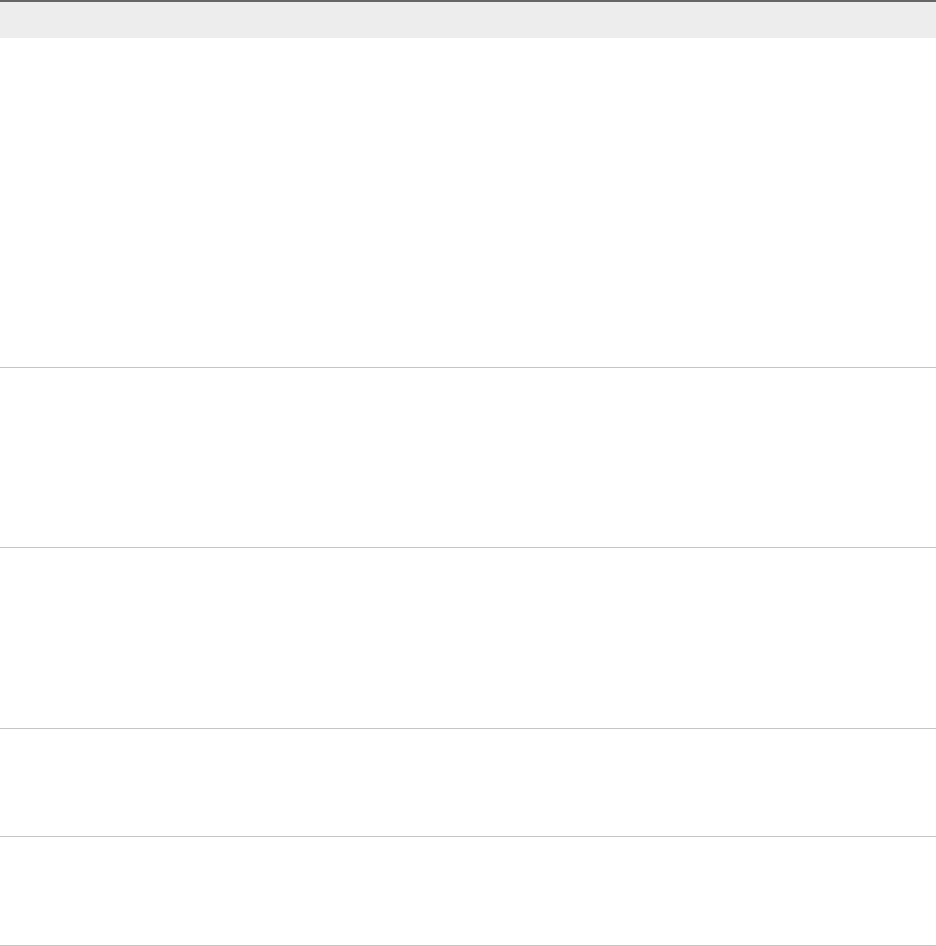
Certain vRealize Automation custom properties are required to use with Linux Kickstart blueprints.
Table 1‑11. Required Custom Properties for Linux Kickstart Blueprints
Custom Property Description
VMware.VirtualCenter.OperatingSystem Specifies the vCenter Server guest operating system version
(VirtualMachineGuestOsIdentifier) with which
vCenter Server creates the machine. This operating system
version must match the operating system version to be installed
on the provisioned machine. Administrators can create property
groups using one of several property sets, for example,
VMware[OS_Version]Properties, that are predefined to
include the correct VMware.VirtualCenter.OperatingSystem
values. This property is for virtual provisioning.
For related information, see the enumeration type
VirtualMachineGuestOsIdentifier in vSphere API/SDK
Documentation. For a list of currently accepted values, see the
vCenter Server documentation.
Image.ISO.Location Values for this property are case sensitive. Specifies the location
of the ISO image from which to boot, for example
http://192.168.2.100/site2/winpe.iso. The format of this value
depends on your platform. For details, see documentation
provided for your platform. This property is required for WIM-
based provisioning, Linux Kickstart and autoYaST provisioning,
and SCCM-based provisioning.
Image.ISO.Name Values for this property are case sensitive. Specifies the name
of the ISO image from which to boot, for
example /ISO/Microsoft/WinPE.iso. The format of this value
depends on your platform. For details, see documentation
provided for your platform. This property is required for WIM-
based provisioning, Linux Kickstart and autoYaST provisioning,
and SCCM-based provisioning.
Image.ISO.UserName Specifies the user name to access the CIFS share in the format
username@domain. For Dell iDRAC integrations where the
image is located on a CIFS share that requires authentication to
access.
Image.ISO.Password Specifies the password associated with the
Image.ISO.UserName property. For Dell iDRAC integrations
where the image is located on a CIFS share that requires
authentication to access.
Optional custom properties are available.
Custom Properties Reference
VMware, Inc. 28

Table 1‑12. Optional Custom Properties for Linux Kickstart Blueprints
Custom Property Description
VirtualMachine.Admin.ThinProvision Determines whether thin provisioning is used on ESX compute
resources. Disk provisioning is abstracted from the underlying
storage. Set to True to use thin provisioning. Set to False to use
standard provisioning. This property is for virtual provisioning.
Machine.SSH Set to True to enable the Connect Using SSH option on the
vRealize Automation Items page for Linux machines provisioned
from this blueprint. If set to True and the Connect using RDP or
SSH machine operation is enabled in the blueprint, all Linux
machines that are provisioned from the blueprint display the
Connect Using SSH option to entitled users.
The Connect Using SSH option requires that your browser has
a plug-in that supports SSH, for example the FireSSH SSH
terminal client for Mozilla Firefox and Google Chrome. When the
plug-in is present, selecting Connect Using SSH displays an
SSH console and prompts for your administrator credentials.
Custom Properties for SCCM Blueprints
vRealize Automation includes custom properties that you can use to provide additional controls for SCCM
blueprints.
Certain custom properties are required to use with SCCM blueprints.
Table 1‑13. Required Custom Properties for SCCM Blueprints
Custom Property Description
Image.ISO.Location Values for this property are case sensitive. Specifies the location
of the ISO image from which to boot, for example
http://192.168.2.100/site2/winpe.iso. The format of this value
depends on your platform. For details, see documentation
provided for your platform. This property is required for WIM-
based provisioning, Linux Kickstart and autoYaST provisioning,
and SCCM-based provisioning.
Image.ISO.Name Values for this property are case sensitive. Specifies the name
of the ISO image from which to boot, for
example /ISO/Microsoft/WinPE.iso. The format of this value
depends on your platform. For details, see documentation
provided for your platform. This property is required for WIM-
based provisioning, Linux Kickstart and autoYaST provisioning,
and SCCM-based provisioning.
Image.ISO.UserName Specifies the user name to access the CIFS share in the format
username@domain. For Dell iDRAC integrations where the
image is located on a CIFS share that requires authentication to
access.
Image.ISO.Password Specifies the password associated with the
Image.ISO.UserName property. For Dell iDRAC integrations
where the image is located on a CIFS share that requires
authentication to access.
Custom Properties Reference
VMware, Inc. 29

Table 1‑13. Required Custom Properties for SCCM Blueprints (Continued)
Custom Property Description
SCCM.Collection.Name Specifies the name of the SCCM collection that contains the
operating system deployment task sequence.
SCCM.Server.Name Specifies the fully qualified domain name of the SCCM server on
which the collection resides, for example lab-sccm.lab.local.
SCCM.Server.SiteCode Specifies the site code of the SCCM server.
SCCM.Server.UserName Specifies a user name with administrator-level access to the
SCCM server.
SCCM.Server.Password Specifies the password associated with the
SCCM.Server.UserName property.
Certain custom properties are used most often with SCCM blueprints.
Table 1‑14. Common Custom Properties for SCCM Blueprints
Custom Property Description
SCCM.CustomVariable.Name Specifies the value of a custom variable, where Name is the
name of any custom variable to be made available to the SCCM
task sequence after the provisioned machine is registered with
the SCCM collection. The value is determined by your choice of
custom variable. If your integration requires it, you can use
SCCM.RemoveCustomVariablePrefix to remove the
SCCM.CustomVariable. prefix from your custom variable.
SCCM.RemoveCustomVariablePrefix Set to true to remove the prefix SCCM.CustomVariable. from
SCCM custom variables you created by using the custom
property SCCM.CustomVariable.Name.
Custom Properties for WIM Blueprints
vRealize Automation includes custom properties that provide additional controls for WIM blueprints.
Certain vRealize Automation custom properties are required for WIM blueprints.
Custom Properties Reference
VMware, Inc. 30

Table 1‑15. Required Custom Properties for WIM Blueprints
Custom Property Description
Image.ISO.Location Values for this property are case sensitive. Specifies the location
of the ISO image from which to boot, for example
http://192.168.2.100/site2/winpe.iso. The format of this value
depends on your platform. For details, see documentation
provided for your platform. This property is required for WIM-
based provisioning, Linux Kickstart and autoYaST provisioning,
and SCCM-based provisioning.
Image.ISO.Name Values for this property are case sensitive. Specifies the name
of the ISO image from which to boot, for
example /ISO/Microsoft/WinPE.iso. The format of this value
depends on your platform. For details, see documentation
provided for your platform. This property is required for WIM-
based provisioning, Linux Kickstart and autoYaST provisioning,
and SCCM-based provisioning.
Image.ISO.UserName Specifies the user name to access the CIFS share in the format
username@domain. For Dell iDRAC integrations where the
image is located on a CIFS share that requires authentication to
access.
Image.ISO.Password Specifies the password associated with the
Image.ISO.UserName property. For Dell iDRAC integrations
where the image is located on a CIFS share that requires
authentication to access.
Image.Network.Letter Specifies the drive letter to which the WIM image path is
mapped on the provisioned machine. The default value is K.
Image.WIM.Path Specifies the UNC path to the WIM file from which an image is
extracted during WIM-based provisioning. The path format
is \\server\share$ format, for example \\lab-ad\dfs$.
Image.WIM.Name Specifies the name of the WIM file, for example win2k8.wim, as
located by the Image.WIM.Path property.
Image.WIM.Index Specifies the index used to extract the correct image from the
WIM file.
Image.Network.User Specifies the user name with which to map the WIM image path
(Image.WIM.Path) to a network drive on the provisioned
machine. This is typically a domain account with access to the
network share.
Image.Network.Password Specifies the password associated with the
Image.Network.User property.
Custom Properties Reference
VMware, Inc. 31

Table 1‑15. Required Custom Properties for WIM Blueprints (Continued)
Custom Property Description
VirtualMachine.Admin.Owner Specifies the user name of the machine owner.
VMware.VirtualCenter.OperatingSystem Specifies the vCenter Server guest operating system version
(VirtualMachineGuestOsIdentifier) with which
vCenter Server creates the machine. This operating system
version must match the operating system version to be installed
on the provisioned machine. Administrators can create property
groups using one of several property sets, for example,
VMware[OS_Version]Properties, that are predefined to
include the correct VMware.VirtualCenter.OperatingSystem
values. This property is for virtual provisioning.
For related information, see the enumeration type
VirtualMachineGuestOsIdentifier in vSphere API/SDK
Documentation. For a list of currently accepted values, see the
vCenter Server documentation.
Optional custom properties are also available for WIM blueprints.
Custom Properties Reference
VMware, Inc. 32

Table 1‑16. Common Custom Properties for WIM Blueprints
Custom Property Description
SysPrep.Section.Key
nSysPrep.GuiUnattended.AdminPassword
nSysPrep.GuiUnattended.EncryptedAdminPassword
nSysPrep.GuiUnattended.TimeZone
Specifies information to be added to the SysPrep answer file on
machines during the WinPE stage of provisioning. Information
that already exists in the SysPrep answer file is overwritten by
these custom properties. Section represents the name of the
section of the SysPrep answer file, for example GuiUnattended
or UserData. Key represents a key name in the section. For
example, to set the time zone of a provisioned machine to West
Pacific Standard Time, define the custom property
GuiUnattended.UserData.TimeZone and set the value to 275.
For a full list of sections, keys, and accepted values, see the
System Preparation Utility for Windows documentation.
The following Section.Key combinations can be specified for
WIM-based provisioning:
nGuiUnattended
nAdminPassword
nEncryptedAdminPassword
nTimeZone
nUserData
nProductKey
nFullName
nComputerName
nOrgName
nIdentification
nDomainAdmin
nDomainAdminPassword
nJoinDomain
nJoinWorkgroup
Sysprep.Identification.DomainAdmin Specifies a user name with administrator-level access to the
target domain in Active Directory. Do not include the user
domain in the credentials that you send to vCloud Director or
vCloud Air.
Sysprep.Identification.DomainAdminPassword Specifies the password to associate with the
Sysprep.Identification.DomainAdmin property.
Sysprep.Identification.JoinDomain Specifies the name of the domain to join in Active Directory.
Sysprep.Identification.JoinWorkgroup Specifies the name of the workgroup to join if not using a
domain.
SysPrep.UserData.ComputerName Specifies a machine name, for example lab-client005.
SysPrep.UserData.FullName Specifies the full name of a user.
SysPrep.UserData.OrgName Specifies the organization name of the user.
SysPrep.UserData.ProductKey Specifies the Windows product key.
VirtualMachine.Admin.ThinProvision Determines whether thin provisioning is used on ESX compute
resources. Disk provisioning is abstracted from the underlying
storage. Set to True to use thin provisioning. Set to False to use
standard provisioning. This property is for virtual provisioning.
Custom Properties Reference
VMware, Inc. 33

Custom Properties for vCloud Air and vCloud Director Blueprints
You can add certain custom properties to a vCloud Air or vCloud Director machine component definition
in a blueprint.
For machine components that do not have a Network or Security tab, you can add network and security
custom properties, such as VirtualMachine.Network0.Name, to their Properties tab in the design
canvas. NSX network, security, and load balancer properties are only applicable to vSphere machines.
Table 1‑17. Custom Properties for vCloud Air and vCloud Director Machine Components in
the Design Canvas
Custom Property Description
Sysprep.Identification.DomainAdmin Specifies a user name with administrator-level access to the
target domain in Active Directory. Do not include the user
domain in the credentials that you send to vCloud Director or
vCloud Air.
Sysprep.Identification.DomainAdminPassword Specifies the password to associate with the
Sysprep.Identification.DomainAdmin property.
Sysprep.Identification.JoinDomain Specifies the name of the domain to join in Active Directory.
VirtualMachine.DiskN.IsFixed Disables the editing of a specific disk when reconfiguring a
machine. Set to True to disable display of the edit capacity
option for a specific volume. The True value is case-sensitive.
The N value is the 0-based index of the disk.
Alternatively, you can set the
VirtualMachine.DiskN.IsFixed custom property to True in
the VirtualMachineProperties table in the database or use the
Repository API to specify a URI value such
as .../Repository/Data/ManagementModelEntities.svc/V
irtualMachines(guid'60D93A8A-F541-4CE0-
A6C6-78973AC0F1D2')/VirtualMachineProperties.
VirtualMachine.DiskN.StorageReservationPolicy Specifies the storage reservation policy to use to find storage for
disk N. Also assigns the named storage reservation policy to a
volume. To use this property, substitute the volume number for N
in the property name and specify a storage reservation policy
name as the value. This property is equivalent to the storage
reservation policy name specified on the blueprint. Disk
numbering must be sequential. This property is valid for all
Virtual and vCloud reservations. This property is not valid for
Physical, Amazon, or OpenStack reservations.
VirtualMachine.EULA.AcceptAll Set to true to specify that all the EULAs for the VM templates of
the vCloud Air or vCloud Director endpoints are accepted during
provisioning.
Custom Properties Reference
VMware, Inc. 34

Table 1‑17. Custom Properties for vCloud Air and vCloud Director Machine Components in
the Design Canvas (Continued)
Custom Property Description
VirtualMachine.NetworkN.Name Specifies the name of the network to connect to, for example the
network device N to which a machine is attached. This is
equivalent to a network interface card (NIC).
By default, a network is assigned from the network paths
available on the reservation on which the machine is
provisioned. Also see
VirtualMachine.NetworkN.AddressType and
VirtualMachine.NetworkN.ProfileName.
You can ensure that a network device is connected to a specific
network by setting the value of this property to the name of a
network on an available reservation. For example, if you give
properties for N= 0 and 1, you get 2 NICs and their assigned
value, provided the network is selected in the associated
reservation.
VirtualMachine.NetworkN custom properties are specific to
blueprints and machines. When a machine is requested,
network and IP address allocation is performed before the
machine is assigned to a reservation. Because blueprints are
not guaranteed to be allocated to a specific reservation, do not
use this property on a reservation. This property is not
supported for on-demand NAT or on-demand routed networks.
For an example of how to use this custom property to
dynamically set VirtualMachine.Network0.Name based on a
consumer's selection from a list of predefined available
networks, see the Adding a Network Selection Drop-Down in
vRA 7 blog post.
For related information, see Custom Properties for Networking.
VirtualMachine.NetworkN.AddressType Specifies how IP address allocation is supplied to the network
provider, where NetworkN is the network number, starting with 0.
The following values are available:
nDHCP
nStatic
nMANUAL (available for vCloud Air and vCloud Director only)
This property is available for configuring vCloud Air,
vCloud Director, and vSphere machine components in the
blueprint. Also see VirtualMachine.NetworkN.Name. This
property is not supported for on-demand NAT or on-demand
routed networks.
Custom Properties Reference
VMware, Inc. 35

Table 1‑17. Custom Properties for vCloud Air and vCloud Director Machine Components in
the Design Canvas (Continued)
Custom Property Description
VirtualMachine.Reconfigure.DisableHotCpu Set to true to specify that the reconfigure machine action
restarts the specified machine. By default, the reconfigure
machine action does not restart the machine.
Performing a hot add of CPU, memory, or storage causes the
reconfigure machine action to fail and not to restart the machine
unless the Hot Add setting is enabled in vSphere for the
machine or template. You can add
VirtualMachine.Reconfigure.DisableHotCpu=true to a
machine component in a vRealize Automation blueprint to
disable the Hot Add setting and force the machine to restart
regardless of the vSphere Hot Add setting. The custom property
is only available for machine types that support hardware
reconfiguration, which are vSphere, vCloud Air, and
vCloud Director.
VCloud.Lease.Sync.TimeBufferMins Specifies a threshold integer value for a compute resource such
that lease synchronization between vCloud Director and
vRealize Automation only occur for vCloud Director or
vCloud Air-provisioned machines that are set to expire in
vCloud Director or vCloud Air in that time period. If a conflict is
found, the lease value is synchronized to match the lease length
defined in vRealize Automation. The default
VCloud.Lease.Sync.TimeBufferMins value is 720 minutes,
which is 12 hours. If VCloud.Lease.Sync.TimeBufferMins is
not present, the default value is used. For example, if the default
values are used, vRealize Automation runs the lease
synchronization check workflow every 45 minutes, which is the
workflow default, and only the leases of machines that are set to
expire within 12 hours are changed to match the lease length
defined in vRealize Automation.
VCloud.Owner.UseEndpointAccount Set to true to assign the endpoint account as the vCloud Air or
vCloud Director machine owner for provisioning and import
operations. For change ownership operations, the owner is not
changed on the endpoint. If not specified or set to false, the
vRealize Automation owner is the machine owner.
VCloud.Template.MakeIdenticalCopy Set to true to clone an identical copy of the vCloud Air or
vCloud Director template for machine provisioning. The machine
is provisioned as an identical copy of the template. Settings
specified in the template, including storage path, supersede
settings specified in the blueprint. The only changes from the
template are the names of the cloned machines, which are
generated from the machine prefix specified in the blueprint.
vCloud Air or vCloud Director machines that are provisioned as
identical copies can use networks and storage profiles that are
not available in the vRealize Automation reservation. To avoid
having unaccounted reservation allocations, verify that the
storage profile or network specified in the template is available
in the reservation.
Custom Properties Reference
VMware, Inc. 36

Table 1‑17. Custom Properties for vCloud Air and vCloud Director Machine Components in
the Design Canvas (Continued)
Custom Property Description
VMware.SCSI.Sharing Specifies the sharing mode of the machine’s VMware SCSI bus.
Possible values are based on the VirtualSCSISharing ENUM
value and include noSharing, physicalSharing, and
virtualSharing.
The VMware.SCSI.Sharing property is not available for use
with the CloneWorkflow provisioning workflow. If you specify the
CloneWorkflow provisioning workflow when configuring your
machine component in the blueprint design canvas, you cannot
use the VMware.SCSI.Sharing property.
VMware.SCSI.Type For vCloud Air, vCloud Director, or vSphere machine
components in blueprints, specifies the SCSI machine type
using one of the following case-sensitive values:
nbuslogic
Use BusLogic emulation for the virtual disk.
nlsilogic
Use LSILogic emulation for the virtual disk (default).
nlsilogicsas
Use LSILogic SAS 1068 emulation for the virtual disk.
npvscsi
Use para-virtualization emulation for the virtual disk.
nnone
Use if a SCSI controller does not exist for this machine.
The VMware.SCSI.Type property is not available for use with
the CloneWorkflow provisioning workflow. If you specify the
CloneWorkflow provisioning workflow when configuring your
machine component in the blueprint design canvas, you cannot
use the VMware.SCSI.Type property.
Custom Properties for Networking
The vRealize Automation custom properties for networking specify configuration for a specific network
device on a machine.
Custom Properties Reference
VMware, Inc. 37

Network assignments are performed during machine allocation. vRealize Automation retrieves network
information from the blueprint. If you want to assign more than one network, use the
VirtualMachine.NetworkN.Name custom property on your machine blueprint. If you do not provide
custom properties, allocation only assigns one network which is picked using a round robin method in
conjunction with the selected reservation.
Note With the exception of the following properties, the properties in the table do not apply to Amazon
Web Services:
nagent.download.url
nsoftware.agent.service.url
nsoftware.ebs.url
For machine components that do not have a Network or Security tab, you can add network and security
custom properties, such as VirtualMachine.Network0.Name, to their Properties tab in the design
canvas. NSX network, security, and load balancer properties are only applicable to vSphere machines.
Note Network-specific custom properties that point to on-demand networks are not supported. For
example, you cannot use network custom properties, such as
VirtualMachine.Network0.NetworkProfileName, for on-demand NAT and on-demand routed network
components.
By default, a machine has one network device configured with the VirtualMachine.Network0.Name
property. You can configure additional network devices by using the VirtualMachine.NetworkN.Name
custom property, where N is the network number.
The numbering of network properties must be sequential, starting with 0. For example, if you specify
custom properties for only VirtualMachine.Network0 and VirtualMachine.Network2, the properties
for VirtualMachine.Network2 are ignored, because the preceding network,
VirtualMachine.Network1, was not specified.
Although general support for vCloud Networking and Security 5.5.x (vCNS) has ended, the VCNS custom
properties continue to be valid for NSX purposes. See the VMware Knowledge Base article End of
Availability and End of General Support for VMware vCloud Networking and Security 5.5.x (2144733) at
http://kb.vmware.com/kb/2144733 for more information.
Custom Properties Reference
VMware, Inc. 38

Table 1‑18. Custom Properties for Networking Configuration
Custom Property Description
agent.download.url When using port forwarding, specifies the private IP address of
your Amazon AWS tunnel machine and port for your software
agent file, for example
https://Private_IP:1443/software-
service/resources/nobel-agent.jar.
You can add this property, in combination with
software.agent.service.url and software.ebs.url, to a
reservation or the compute resource endpoint. You can also use
this property to specify a private address and port when using
PAT or NAT translation and port forwarding.
NSX.Edge.ApplianceSize Specifies the allowed NSX edge appliance size types for the
provisioned machine or deployment. The options are:
ncompact
For small deployments, POCs, and single service use.
nCPU = 1
nRAM = 512 MB
nDisk = 512 MB
nlarge
For small to medium or multi-tenant deployments.
nCPU = 2
nRAM = 1 GB
nDisk = 512 MB
nquadlarge
For high throughput equal-cost multi-path routing (ECMP) or
high performance firewall deployments.
nCPU = 4
nRAM = 1 GB
nDisk = 512 MB
nxlarge
For L7 load balancing and dedicated core deployments.
nCPU = 6
nRAM = 8 GB
nDisk = 4.5GB (4GB Swap)
For related information, see System Requirements for NSX.
Custom Properties Reference
VMware, Inc. 39

Table 1‑18. Custom Properties for Networking Configuration (Continued)
Custom Property Description
NSX.Edge.HighAvailability When set to true (NSX.Edge.HighAvailability=true), enables
high availability (HA) mode on the NSX edge machine that is
deployed from the blueprint.
When used with
NSX.Edge.HighAvailability.PortGroup=port_group_name,
this property allows you to configure an NSX edge during
blueprint authoring.
You can add this property to an NSX load balancer component
in the vRealize Automation blueprint or to the
vRealize Automation blueprint itself.
Must be used in conjunction with
NSX.Edge.HighAvailability.PortGroup= port_group_name.
NSX.Edge.HighAvailability.PortGroup Creates an internal interface or internal vNIC attached to the
specified port group name, for example
NSX.Edge.HighAvailability.PortGroup=VM Network where
VM Network is an HA (high availability) distributed (vLAN-
backed) or NSX logical switch port group. NSX HA mode
requires at least one internal network interface, or vNIC.
When used with NSX.Edge.HighAvailability=true, this
property allows you to configure high availability (HA) an NSX
edge during blueprint authoring.
When using one arm load balancer with HA enabled, you must
specify a separate port group for the HA.
Note The specified port group network cannot be a member of
the reservation pool, as the property's use of the port group
conflicts with the normal deployment's use of the port group,
resulting in the following error:
Portgroup must be unique within an
Edge...
Must be used in conjunction with
NSX.Edge.HighAvailability=true.
Custom Properties Reference
VMware, Inc. 40

Table 1‑18. Custom Properties for Networking Configuration (Continued)
Custom Property Description
NSX.Validation.Disable.Single.Edge.Uplink When set to true, the NSX validation that checks for the
following conditions is disabled:
nAll on-demand NAT networks on the blueprint source the
same external network.
nAll on-demand routed networks on the blueprint that use the
load balancer VIP source the same external network.
nAll on-demand load balancer components on the blueprint
have VIPs on the same external network or on-demand
networks backed by the same external network.
Disabling this validation check can result in a deployment that
succeeds but in which some network components might be
inaccessible.
If not present or if set to false, the validation check is enabled
(default).
A single NSX edge can only support one external network as its
uplink network. Multiple IPs from the same external network are
supported. While a blueprint can contain any number of external
or on-demand network components, NSX only supports one
external network as the uplink network.
This property can only be specified at the blueprint level. It
cannot be specified on a component in the blueprint canvas.
software.agent.service.url When using port forwarding, specifies the private IP address of
your Amazon AWS tunnel machine and port for the
vRealize Automation software service API, for example
https://Private_IP:1443/software-service/api.
You can add this property, in combination with
software.ebs.url and agent.download.url, to a reservation
or the compute resource endpoint. You can also use this
property to specify a private address and port when using PAT
or NAT and port forwarding.
software.ebs.url When using port forwarding, specifies the private IP address of
your Amazon AWS tunnel machine and port for the
vRealize Automation event broker service, for example
https://Private_IP:1443/event-broker-service/api.
You can add this property, in combination with
software.agent.service.url and agent.download.url, to
a reservation or the compute resource endpoint. You can also
use this property to specify a private address and port when
using PAT or NAT and port forwarding.
VirtualMachine.NetworkN.Address Specifies the IP address of network device N in a machine
provisioned with a static IP address.
For Amazon, see Amazon.elasticIpAddress.ipAddress.
Custom Properties Reference
VMware, Inc. 41

Table 1‑18. Custom Properties for Networking Configuration (Continued)
Custom Property Description
VirtualMachine.NetworkN.MacAddressType Indicates whether the MAC address of network device N is
generated or user-defined (static). This property is available for
cloning.
The default value is generated. If the value is static, you must
also use VirtualMachine.NetworkN.MacAddress to specify
the MAC address.
VirtualMachine.NetworkN custom properties are specific to
individual blueprints and machines. When a machine is
requested, network and IP address allocation is performed
before the machine is assigned to a reservation. Because
blueprints are not guaranteed to be allocated to a specific
reservation, do not use this property on a reservation. This
property is not supported for on-demand NAT or on-demand
routed networks.
VirtualMachine.NetworkN.MacAddress Specifies the MAC address of a network device N. This property
is available for cloning.
If the value of VirtualMachine.NetworkN.MacAddressType is
generated, this property contains the generated address.
If the value of VirtualMachine.NetworkN.MacAddressType is
static, this property specifies the MAC address. For virtual
machines provisioned on ESX server hosts, the address must
be in the range specified by VMware. For details, see vSphere
documentation.
VirtualMachine.NetworkN custom properties are specific to
individual blueprints and machines. When a machine is
requested, network and IP address allocation is performed
before the machine is assigned to a reservation. Because
blueprints are not guaranteed to be allocated to a specific
reservation, do not use this property on a reservation. This
property is not supported for on-demand NAT or on-demand
routed networks.
Custom Properties Reference
VMware, Inc. 42

Table 1‑18. Custom Properties for Networking Configuration (Continued)
Custom Property Description
VirtualMachine.NetworkN.Name Specifies the name of the network to connect to, for example the
network device N to which a machine is attached. This is
equivalent to a network interface card (NIC).
By default, a network is assigned from the network paths
available on the reservation on which the machine is
provisioned. Also see
VirtualMachine.NetworkN.AddressType and
VirtualMachine.NetworkN.ProfileName.
You can ensure that a network device is connected to a specific
network by setting the value of this property to the name of a
network on an available reservation. For example, if you give
properties for N= 0 and 1, you get 2 NICs and their assigned
value, provided the network is selected in the associated
reservation.
VirtualMachine.NetworkN custom properties are specific to
blueprints and machines. When a machine is requested,
network and IP address allocation is performed before the
machine is assigned to a reservation. Because blueprints are
not guaranteed to be allocated to a specific reservation, do not
use this property on a reservation. This property is not
supported for on-demand NAT or on-demand routed networks.
For an example of how to use this custom property to
dynamically set VirtualMachine.Network0.Name based on a
consumer's selection from a list of predefined available
networks, see the Adding a Network Selection Drop-Down in
vRA 7 blog post.
VirtualMachine.NetworkN.PortID Specifies the port ID to use for network device N when using a
dvPort group with a vSphere distributed switch.
VirtualMachine.NetworkN custom properties are specific to
individual blueprints and machines. When a machine is
requested, network and IP address allocation is performed
before the machine is assigned to a reservation. Because
blueprints are not guaranteed to be allocated to a specific
reservation, do not use this property on a reservation. This
property is not supported for on-demand NAT or on-demand
routed networks.
Custom Properties Reference
VMware, Inc. 43
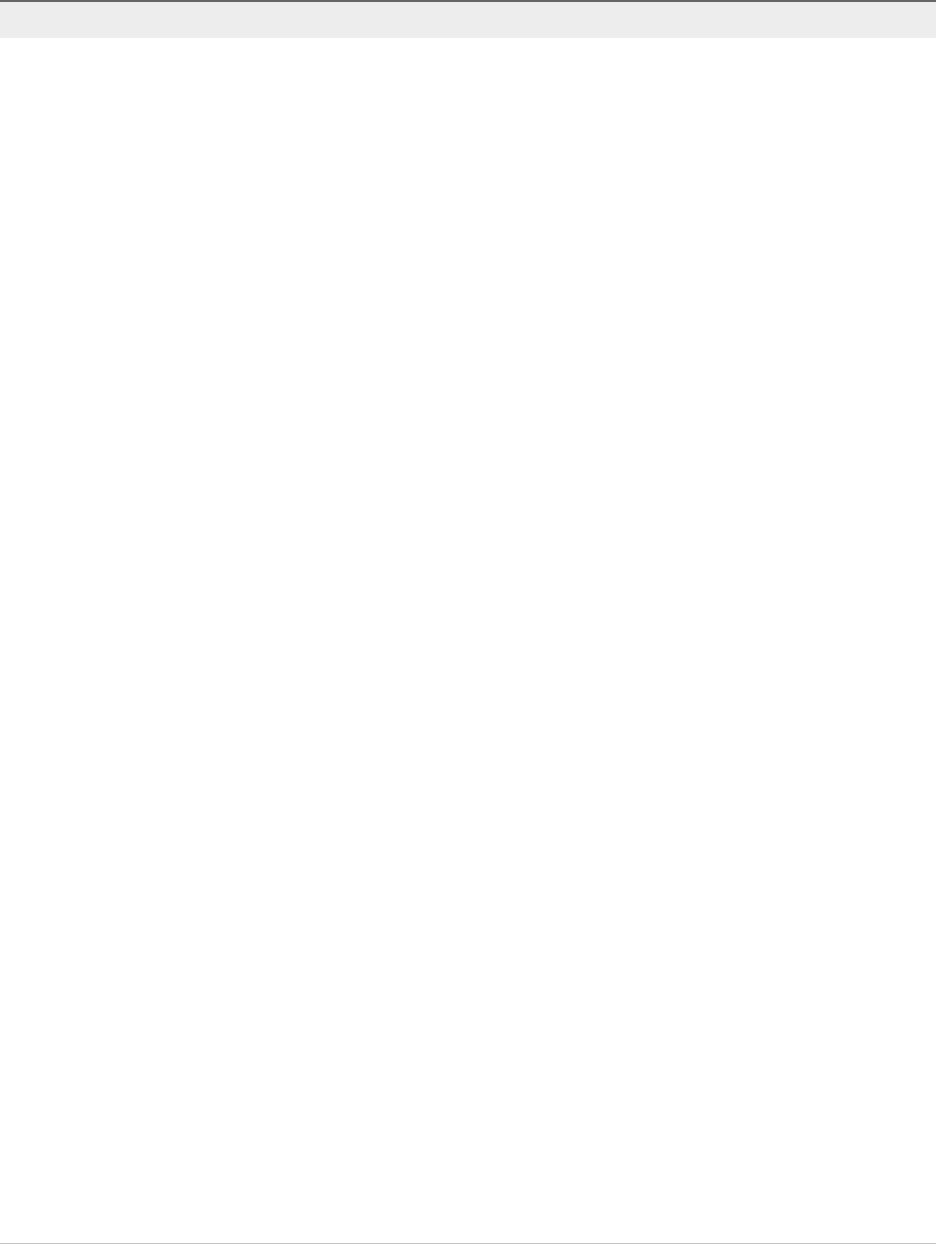
Table 1‑18. Custom Properties for Networking Configuration (Continued)
Custom Property Description
VirtualMachine.NetworkN.ProfileName and
VirtualMachine.NetworkN.NetworkProfileName
Specifies the name of a network profile from which to assign a
static IP address to network device N or from which to obtain the
range of static IP addresses that can be assigned to network
device N of a cloned machine, where N=0 for the first device, 1
for the second, and so on.
nUse VirtualMachine.NetworkN.ProfileName to select
any network from the reservation regardless of whether it
has a corresponding network profile.
nUse VirtualMachine.NetworkN.NetworkProfileName to
only select networks that have a corresponding network
profile with the same name.
The network profile that the property points to is used to allocate
an IP address. However, the provisioned machine is attached to
any network that is selected in the reservation using a round-
robin fashion model.
Changing this property value after the network is assigned has
no effect on the expected IP address values for the designated
machines.
With WIM-based provisioning for virtual machines, you can use
this property to specify a network profile and network interface or
you can use the Network section of the Virtual Reservation
page. You can also assign the network interface to a virtual
network using the VirtualMachine.NetworkN.Name custom
property.
The following attributes of the network profile are available to
enable static IP assignment in a cloning blueprint:
nVirtualMachine.NetworkN.SubnetMask
nVirtualMachine.NetworkN.Gateway
nVirtualMachine.NetworkN.PrimaryDns
nVirtualMachine.NetworkN.SecondaryDns
nVirtualMachine.NetworkN.PrimaryWins
nVirtualMachine.NetworkN.SecondaryWins
nVirtualMachine.NetworkN.DnsSuffix
nVirtualMachine.NetworkN.DnsSearchSuffixes
VirtualMachine.NetworkN custom properties are specific to
individual blueprints and machines. When a machine is
requested, network and IP address allocation is performed
before the machine is assigned to a reservation. Because
blueprints are not guaranteed to be allocated to a specific
reservation, do not use this property on a reservation.
You cannot use this custom property to define an on-demand
NAT or on-demand routed network profile name. Because on-
demand network profile names are generated at allocation time
(during provisioning), their names are unknown when creating or
editing the blueprint. To specify NSX on-demand network
information, use the applicable network component in the
blueprint design canvas for your vSphere machine components.
Custom Properties Reference
VMware, Inc. 44

Table 1‑18. Custom Properties for Networking Configuration (Continued)
Custom Property Description
nVirtualMachine.NetworkN.SubnetMask
nVirtualMachine.NetworkN.Gateway
nVirtualMachine.NetworkN.PrimaryDns
nVirtualMachine.NetworkN.SecondaryDns
nVirtualMachine.NetworkN.PrimaryWins
nVirtualMachine.NetworkN.SecondaryWins
nVirtualMachine.NetworkN.DnsSuffix
nVirtualMachine.NetworkN.DnsSearchSuffixes
Configures attributes of the network profile specified in
VirtualMachine.NetworkN.ProfileName.
VirtualMachine.NetworkN custom properties are specific to
individual blueprints and machines. When a machine is
requested, network and IP address allocation is performed
before the machine is assigned to a reservation. Because
blueprints are not guaranteed to be allocated to a specific
reservation, do not use this property on a reservation.
VCNS.LoadBalancerEdgePool.Names.name Specifies the NSX load balancing pools to which the virtual
machine is assigned during provisioning. The virtual machine is
assigned to all service ports of all specified pools. The value is
an edge/pool name or a list of edge/pool names separated by
commas. Names are case-sensitive.
Note You can add a machine IP address to an existing load
balancer by using the VCNS.LoadBalancerEdgePool.Names
custom property. vRealize Automation and NSX use the first
member of the specified edge load balancer pool to determine
the new member port and monitor port settings. However, NSX
6.2 does not require that the member port setting be specified.
To avoid provisioning failure when using
VCNS.LoadBalancerEdgePool.Names with NSX 6.2 to add a
machine to an existing pool, you must specify a port value for
the first member of the load balancer pool in NSX.
Appending a name allows you to create multiple versions of a
custom property. For example, the following properties might list
load balancing pools set up for general use and machines with
high, moderate, and low performance requirements:
nVCNS.LoadBalancerEdgePool.Names
nVCNS.LoadBalancerEdgePool.Names.moderate
nVCNS.LoadBalancerEdgePool.Names.high
nVCNS.LoadBalancerEdgePool.Names.low
Custom Properties Reference
VMware, Inc. 45

Table 1‑18. Custom Properties for Networking Configuration (Continued)
Custom Property Description
VCNS.SecurityGroup.Names.name Specifies the NSX security group or groups to which the virtual
machine is assigned during provisioning. The value is a security
group name or a list of names separated by commas. Names
are case-sensitive.
Appending a name allows you to create multiple versions of the
property, which can be used separately or in combination. For
example, the following properties can list security groups
intended for general use, for the sales force, and for support:
nVCNS.SecurityGroup.Names
nVCNS.SecurityGroup.Names.sales
nVCNS.SecurityGroup.Names.support
VCNS.SecurityTag.Names.name Specifies the NSX security tag or tags to which the virtual
machine is associated during provisioning. The value is a
security tag name or a list of names separated by commas.
Names are case-sensitive.
Appending a name allows you to create multiple versions of the
property, which can be used separately or in combination. For
example, the following properties can list security tags intended
for general use, for the sales force, and for support:
nVCNS.SecurityTag.Names
nVCNS.SecurityTag.Names.sales
nVCNS.SecurityTag.Names.support
Custom Properties and Property Groups for Containers
You can add predefined property groups to a containers component in a vRealize Automation blueprint.
When machines are provisioned by using a blueprint that contain these properties, the provisioned
machine is registered as a Docker Container host machine.
Containers for vRealize Automation supplied the following two property groups of container-specific
custom properties. When you add a container component to a blueprint you can add these property
groups to the container to register provisioned machines as container hosts.
nContainer host properties with certificate authentication
nContainer host properties with user/password authentication
These property groups are visible in vRealize Automation when you select Administration > Property
Dictionary > Property Groups.
Because property groups are shared by all tenants, if you are working in a multi-tenant environment,
consider cloning and customizing your properties. By uniquely naming property groups and properties in
the groups, you can edit them to define custom values for use in a specific tenant.
The most commonly used properties are Container.Auth.PublicKey and
Container.Auth.PrivateKey in which the container administrator provides the client certificate for
authenticating with the container host.
Custom Properties Reference
VMware, Inc. 46

Table 1‑19. Containers Custom Properties
Property Description
containers.ipam.driver For use with containers only. Specifies the IPAM driver to be
used when adding a Containers network component to a
blueprint. The supported values depend on the drivers installed
in the container host environment in which they are used. For
example, a supported value might be infoblox or calico
depending on the IPAM plug-ins that are installed on the
container host.
containers.network.driver For use with containers only. Specifies the network driver to be
used when adding a Containers network component to a
blueprint. The supported values depend on the drivers installed
in the container host environment in which they are used. By
default, Docker-supplied network drivers include bridge, overlay,
and macvlan, while Virtual Container Host (VCH)-supplied
network drivers include the bridge driver. Third-party network
drivers such as weave and calico might also be available,
depending on what network plug-ins are installed on the
container host.
Container For use with containers only. The default value is App.Docker
and is required. Do not modify this property.
Container.Auth.User For use with containers only. Specifies the user name for
connecting to the Containers host.
Container.Auth.Password For use with containers only. Specifies either the password for
the user name or the public or private key password to be used.
Encrypted property value is supported.
Container.Auth.PublicKey For use with containers only. Specifies the public key for
connecting to the Containers host.
Container.Auth.PrivateKey For use with containers only. Specifies private key for
connecting to the Containers host. Encrypted property value is
supported.
Container.Connection.Protocol For use with containers only. Specifies the communication
protocol. The default value is API and is required. Do not modify
this property.
Container.Connection.Scheme For use with containers only. Specifies the communication
scheme. The default is https.
Container.Connection.Port For use with containers only. Specifies the Containers
connection port. The default is 2376.
Extensibility.Lifecycle.Properties.VMPSMasterWorkfl
ow32.MachineActivated
For use with containers only. Specifies the event broker property
to expose all Containers properties and is used for registering a
provisioned host. The default value is Container* and is
required. Do not modify this property.
Extensibility.Lifecycle.Properties.VMPSMasterWorkfl
ow32.Disposing
For use with containers only. Specifies the event broker property
to expose all Containersproperties above and is used for
unregistering a provisioned host. The default value is
Container* and is required. Do not modify this property.
Custom Properties Reference
VMware, Inc. 47

Custom Properties for PXE Provisioning
PXE is the only provisioning method supported for Cisco UCS Manager. You can use the network
bootstrap program with vRealize Automation custom properties to initiate WIM, SCCM, or Linux Kickstart
provisioning. You can also use custom properties to call your own PowerShell scripts. Linux Kickstart
provisioning does not require custom properties.
Custom Properties for Provisioning With PowerShell Scripts
You can use these properties for calling PowerShell scripts.
Table 1‑20. Custom Properties for Calling PowerShell Scripts
Custom Property Description
Pxe.Setup.ScriptName Specifies a custom EPI PowerShell script to run on the machine
before it is started by using the PXE network boot program. The
value is the name assigned to the script when it is uploaded to
the model manager, for example setup.ps1.
Pxe.Clean.ScriptName Specifies the name of an EPI PowerShell script installed in the
vRealize Automation Model Manager, to run on the machine
after it is provisioned. The value is the name assigned to the
script when it is uploaded to the Model Manager, for example
clean.ps1.
Custom Properties For PXE and SCCM Provisioning
You can use these properties for PXE and SCCM provisioning.
Table 1‑21. Custom Properties for PXE and SCCM Provisioning
Custom Property Description
SCCM.Collection.Name Specifies the name of the SCCM collection that contains the
operating system deployment task sequence.
SCCM.Server.Name Specifies the fully qualified domain name of the SCCM server on
which the collection resides, for example lab-sccm.lab.local.
SCCM.Server.SiteCode Specifies the site code of the SCCM server.
SCCM.Server.UserName Specifies a user name with administrator-level access to the
SCCM server.
SCCM.Server.Password Specifies the password associated with the
SCCM.Server.UserName property.
SCCM.CustomVariable. Specifies the value of a custom variable, where Name is the
name of any custom variable to be made available to the SCCM
task sequence after the provisioned machine is registered with
the SCCM collection. The value is determined by your choice of
custom variable. If your integration requires it, you can use
SCCM.RemoveCustomVariablePrefix to remove the
SCCM.CustomVariable. prefix from your custom variable.
Custom Properties Reference
VMware, Inc. 48

Custom Properties For PXE and WIM Provisioning
You can use these properties for PXE and WIM provisioning.
Table 1‑22. Custom Properties for PXE and WIM Provisioning
Custom Property Description
Image.Network.Letter Specifies the drive letter to which the WIM image path is
mapped on the provisioned machine. The default value is K.
Image.WIM.Path Specifies the UNC path to the WIM file from which an image is
extracted during WIM-based provisioning. The path format
is \\server\share$ format, for example \\lab-ad\dfs$.
Image.WIM.Name Specifies the name of the WIM file, for example win2k8.wim, as
located by the Image.WIM.Path property.
Image.WIM.Index Specifies the index used to extract the correct image from the
WIM file.
Image.Network.User Specifies the user name with which to map the WIM image path
(Image.WIM.Path) to a network drive on the provisioned
machine. This is typically a domain account with access to the
network share.
Image.Network.Password Specifies the password associated with the
Image.Network.User property.
Custom Properties Reference
VMware, Inc. 49

Table 1‑22. Custom Properties for PXE and WIM Provisioning (Continued)
Custom Property Description
SysPrep.Section.Key
nSysPrep.GuiUnattended.AdminPassword
nSysPrep.GuiUnattended.EncryptedAdminPassword
nSysPrep.GuiUnattended.TimeZone
Specifies information to be added to the SysPrep answer file on
machines during the WinPE stage of provisioning. Information
that already exists in the SysPrep answer file is overwritten by
these custom properties. Section represents the name of the
section of the SysPrep answer file, for example GuiUnattended
or UserData. Key represents a key name in the section. For
example, to set the time zone of a provisioned machine to West
Pacific Standard Time, define the custom property
GuiUnattended.UserData.TimeZone and set the value to 275.
For a full list of sections, keys, and accepted values, see the
System Preparation Utility for Windows documentation.
The following Section.Key combinations can be specified for
WIM-based provisioning:
nGuiUnattended
nAdminPassword
nEncryptedAdminPassword
nTimeZone
nUserData
nProductKey
nFullName
nComputerName
nOrgName
nIdentification
nDomainAdmin
nDomainAdminPassword
nJoinDomain
nJoinWorkgroup
Sysprep.Identification.DomainAdmin Specifies a user name with administrator-level access to the
target domain in Active Directory. Do not include the user
domain in the credentials that you send to vCloud Director or
vCloud Air.
Sysprep.Identification.DomainAdminPassword Specifies the password to associate with the
Sysprep.Identification.DomainAdmin property.
Sysprep.Identification.JoinDomain Specifies the name of the domain to join in Active Directory.
Sysprep.Identification.JoinWorkgroup Specifies the name of the workgroup to join if not using a
domain.
SysPrep.UserData.ComputerName Specifies a machine name, for example lab-client005.
SysPrep.UserData.FullName Specifies the full name of a user.
SysPrep.UserData.OrgName Specifies the organization name of the user.
SysPrep.UserData.ProductKey Specifies the Windows product key.
Custom Properties Reference
VMware, Inc. 50

Custom Properties for vRealize Automation Guest Agent
If you have installed the vRealize Automation guest agent in your templates for cloning or in your WinPE,
you can use custom properties to run custom scripts within the guest operating system of a provisioned
machine after the machine is fully deployed.
Table 1‑23. Custom Properties for Customizing Provisioned Machines with a Guest Agent
Custom Property Description
VirtualMachine.Admin.AddOwnerToAdmins Set to True (default) to add the machine’s owner, as specified by
the VirtualMachine.Admin.Owner property, to the local
administrators group on the machine.
This property is not available for provisioning by cloning.
VirtualMachine.Admin.AllowLogin Set to True (default) to add the machine owner to the local
remote desktop users group, as specified by the
VirtualMachine.Admin.Owner property.
VirtualMachine.Admin.UseGuestAgent If the guest agent is installed as a service on a template for
cloning, set to True on the machine blueprint to enable the guest
agent service on machines cloned from that template. When the
machine is started, the guest agent service is started. Set to
False to disable the guest agent. If set to False, the enhanced
clone workfow will not use the guest agent for guest operating
system tasks, reducing its functionality to
VMwareCloneWorkflow. If not specified or set to anything other
than False, the enhanced clone workflow sends work items to
the guest agent.
VirtualMachine.DiskN.Active Set to True (default) to specify that the machine's disk N is
active. Set to False to specify that the machine's disk N is not
active.
VirtualMachine.DiskN.Size Defines the size in GB of disk N. For example, to give a size of
150 GB to a disk G, define the custom property
VirtualMachine.Disk0.Size and enter a value of 150. Disk
numbering must be sequential. By default a machine has one
disk referred to by VirtualMachine.Disk0.Size, where size is
specified by the storage value on the blueprint from which the
machine is provisioned. The storage value on the blueprint user
interface overwrites the value in the
VirtualMachine.Disk0.Size property. The
VirtualMachine.Disk0.Size property is not available as a
custom property because of its relationship with the storage
option on the blueprint. More disks can be added by specifying
VirtualMachine.Disk1.Size, VirtualMachine.Disk2.Size
and so on. VirtualMachine.Admin.TotalDiskUsage always
represents the total of the .DiskN.Size properties plus the
VMware.Memory.Reservation size allocation.
VirtualMachine.DiskN.Label Specifies the label for a machine’s disk N. The disk label
maximum is 32 characters. Disk numbering must be sequential.
When used with a guest agent, specifies the label of a
machine's disk N inside the guest operating system.
Custom Properties Reference
VMware, Inc. 51

Table 1‑23. Custom Properties for Customizing Provisioned Machines with a Guest Agent
(Continued)
Custom Property Description
VirtualMachine.DiskN.Letter Specifies the drive letter or mount point of a machine’s disk N.
The default is C. For example, to specify the letter D for Disk 1,
define the custom property as VirtualMachine.Disk1.Letter
and enter the value D. Disk numbering must be sequential.
When used in conjunction with a guest agent, this value
specifies the drive letter or mount point under which an
additional disk N is mounted by the guest agent in the guest
operating system.
VirtualMachine.DiskN.FS For use with Windows guest agent (gugent). Specifies the file
system of the machine’s disk N. The options are NTFS (default),
FAT and FAT32. For example usage, see the
10_setupdisks.bat Windows agent script.
VirtualMachine.DiskN.FileSystem For use with Linux guest agent (gugent). Specifies the file
system of the machine’s disk N. The options are ext3 and ext4.
The xfs value is not supported. For example usage, see the
30_DiskSetup.sh Linux agent script.
VirtualMachine.Admin.CustomizeGuestOSDelay Specifies the time to wait after customization is complete and
before starting the guest operating system customization. The
value must be in HH:MM:SS format. If the value is not set, the
default value is one minute (00:01:00). If you choose not to
include this custom property, provisioning can fail if the virtual
machine reboots before guest agent work items are completed,
causing provisioning to fail.
VirtualMachine.Customize.WaitComplete Set to True to prevent the provisioning workflow from sending
work items to the guest agent until all customizations are
complete.
VirtualMachine.SoftwareN.Name Specifies the descriptive name of a software application N or
script to install or run during provisioning. This is an optional and
information-only property. It serves no real function for the
enhanced clone workflow or the guest agent but it is useful for a
custom software selection in a user interface or for software use
reporting.
Custom Properties Reference
VMware, Inc. 52

Table 1‑23. Custom Properties for Customizing Provisioned Machines with a Guest Agent
(Continued)
Custom Property Description
VirtualMachine.SoftwareN.ScriptPath Specifies the full path to an application's install script. The path
must be a valid absolute path as seen by the guest operating
system and must include the name of the script filename.
You can pass custom property values as parameters to the
script by inserting {CustomPropertyName} in the path string. For
example, if you have a custom property named ActivationKey
whose value is 1234, the script path is D:\InstallApp.bat –
key {ActivationKey}. The guest agent runs the command
D:\InstallApp.bat –key 1234. Your script file can then be
programmed to accept and use this value.
Insert {Owner} to pass the machine owner name to the script.
You can also pass custom property values as parameters to the
script by inserting {YourCustomProperty} in the path string. For
example, entering the
value \\vra-
scripts.mycompany.com\scripts\changeIP.bat runs the
changeIP.bat script from a shared location, but entering the
value \\vra-
scripts.mycompany.com\scripts\changeIP.bat
{VirtualMachine.Network0.Address} runs the changeIP
script but also passes the value of the
VirtualMachine.Network0.Address property to the script as
a parameter.
Custom Properties Reference
VMware, Inc. 53

Table 1‑23. Custom Properties for Customizing Provisioned Machines with a Guest Agent
(Continued)
Custom Property Description
VirtualMachine.ScriptPath.Decrypt Allows vRealize Automation to obtain an encrypted string that is
passed as a properly formatted
VirtualMachine.SoftwareN.ScriptPath custom property
statement to the gugent command line.
You can provide an encrypted string, such as your password, as
a custom property in a command-line argument. This allows you
to store encrypted information that the guest agent can decrypt
and understand as a valid command-line argument. For
example, the VirtualMachine.Software0.ScriptPath =
c:\dosomething.bat password custom property string is not
secure as it contains an actual password.
To encrypt the password, you can create a vRealize Automation
custom property, for example MyPassword = password, and
enable encryption by selecting the available check box. The
guest agent decrypts the [MyPassword] entry to the value in the
custom property MyPassword and runs the script as
c:\dosomething.bat password.
nCreate custom property MyPassword = password where
password is the value of your actual password. Enable
encryption by selecting the available check box.
nSet custom property
VirtualMachine.ScriptPath.Decrypt as
VirtualMachine.ScriptPath.Decrypt = true.
nSet custom property
VirtualMachine.Software0.ScriptPath as
VirtualMachine.Software0.ScriptPath =
c:\dosomething.bat [MyPassword].
If you set VirtualMachine.ScriptPath.Decrypt to false, or
do not create the VirtualMachine.ScriptPath.Decrypt
custom property, then the string inside the square brackets
( [ and ]) is not decrypted.
VirtualMachine.SoftwareN.ISOName Specifies the path and filename of the ISO file relative to the
datastore root. The format
is /folder_name/subfolder_name/file_name.iso. If a value
is not specified, the ISO is not mounted.
VirtualMachine.SoftwareN.ISOLocation Specifies the storage path that contains the ISO image file to be
used by the application or script. Format the path as it appears
on the host reservation, for example netapp-1:it_nfs_1. If a
value is not specified, the ISO is not mounted.
Custom Properties for BMC BladeLogic Configuration Manager
Integration
vRealize Automation includes custom properties that you can use to provide additional controls for BMC
BladeLogic Configuration Manager integration.
Custom Properties Reference
VMware, Inc. 54

Table 1‑24. Custom Properties Required for BMC BladeLogic Configuration Manager
Integrations
Custom Property Description
VirtualMachine.EPI.Type Specifies the type of external provisioning infrastructure.
VirtualMachine.Admin.Owner Specifies the user name of the machine owner.
BMC.Software.Install Set to True to enable BMC BladeLogic Configuration Manager
integration.
EPI.Server.Name Specifies the name of the external provisioning infrastructure
server, for example, the name of the server hosting BMC
BladeLogic. If at least one general BMC EPI agent was installed
without specifying a BMC BladeLogic Configuration Manager
host, this value directs the request to the desired server.
If only dedicated BMC EPI agents for specific BMC BladeLogic
Configuration Manager hosts were installed, this value must
exactly match the server name configured for one of these
agents.
BMC.Service.Profile Specifies the name of the default authentication profile on the
BMC BladeLogic server.
BMC.Software.BatchLocation Specifies the location in BMC BladeLogic configuration where
software jobs are deployed. This value must match the
appropriate value of Vrm.Software.IdNNNN. For example, a
valid value could be /Application Deployment.
VMware.VirtualCenter.OperatingSystem Specifies the vCenter Server guest operating system version
(VirtualMachineGuestOsIdentifier) with which
vCenter Server creates the machine. This operating system
version must match the operating system version to be installed
on the provisioned machine. Administrators can create property
groups using one of several property sets, for example,
VMware[OS_Version]Properties, that are predefined to
include the correct VMware.VirtualCenter.OperatingSystem
values. This property is for virtual provisioning.
For related information, see the enumeration type
VirtualMachineGuestOsIdentifier in vSphere API/SDK
Documentation. For a list of currently accepted values, see the
vCenter Server documentation.
Custom Properties To Make BMC BladeLogic Configuration Manager
Software Jobs Available
Configure BMC BladeLogic Configuration Manager jobs for vRealize Automation integrations. Make all
software jobs available to machine requesters to select from, or specify a software job to apply to all
machines provisioned from the blueprint.
Custom Properties Reference
VMware, Inc. 55

Table 1‑25. Custom Properties to Make Software Jobs Available
Custom Property Description
LoadSoftware Set to True to enable software install options.
Vrm.Software.IdNNNN Specifies a software job or policy to be applied to all machines
provisioned from the blueprint. Set the value to
job_type=job_path, where job_type is the numeral that
represents the BMC BladeLogic job type and job_path is the
location of the job in BMC BladeLogic, for example
4=/Utility/putty. NNNN is a number from 1000 to 1999. The
first property must start with 1000 and increment in numerical
order for each additional property.
1 — AuditJob
2 — BatchJob
3 — ComplianceJob
4 — DeployJob
5 — FileDeployJob
6 — NSHScriptJob
7 — PatchAnalysisJob
8 — SnapshotJob
Optional Custom Properties for BMC BladeLogic Configuration Manager
Integrations
You can also use optional custom properties that are commonly used with BMC BladeLogic Configuration
Manager blueprints.
Table 1‑26. Optional Custom Properties for BMC BladeLogic Configuration Manager
Integrations
Property Definition
BMC.AddServer.Delay Specifies the number of seconds to wait before adding the
machine to BMC BladeLogic Configuration Manager. The default
is 30.
BMC.AddServer.Retry Specifies the number of seconds to wait before retrying if the
first attempt to add the machine to BMC BladeLogic
Configuration Manager is unsuccessful. The default is 100.
Custom Properties for HP Server Automation Integration
vRealize Automation includes custom properties that you can use to provide additional controls for HP
Server Automation integration. Some custom properties are required for HP Server Automation
integration. Other custom properties are optional.
Required Custom Properties for HP Server Automation Integration
Certain custom properties are required for a blueprint to work with HP Server Automation.
Custom Properties Reference
VMware, Inc. 56

Table 1‑27. Required Custom Properties for HP Server Automation Integration
Property Definition
VMware.VirtualCenter.OperatingSystem Specifies the vCenter Server guest operating system version
(VirtualMachineGuestOsIdentifier) with which
vCenter Server creates the machine. This operating system
version must match the operating system version to be installed
on the provisioned machine. Administrators can create property
groups using one of several property sets, for example,
VMware[OS_Version]Properties, that are predefined to
include the correct VMware.VirtualCenter.OperatingSystem
values. This property is for virtual provisioning.
VirtualMachine.EPI.Type Specifies the type of external provisioning infrastructure.
EPI.Server.Name Specifies the name of the external provisioning infrastructure
server, for example, the name of the server hosting BMC
BladeLogic. If at least one general BMC EPI agent was installed
without specifying a BMC BladeLogic Configuration Manager
host, this value directs the request to the desired server.
Opsware.Software.Install Set to True to allow HP Server Automation to install software.
Opsware.Server.Name Specifies the fully qualified name of the HP Server Automation
server.
Opsware.Server.Username Specifies the user name provided when a password file in the
agent directory was created, for example opswareadmin. This
user name requires administrative access to the HP Server
Automation instance.
Opsware.BootImage.Name Specifies the boot image value as defined in HP Server
Automation for the 32-bit WinPE image, for example winpe32.
The property is not required when provisioning by cloning.
Opsware.Customer.Name Specifies a customer name value as defined in HP Server
Automation, for example MyCompanyName.
Opsware.Facility.Name Specifies a facility name value as defined in HP Server
Automation, for example Cambridge.
Opsware.Machine.Password Specifies the default local administrator password for an
operating system sequence WIM image such as
Opsware.OSSequence.Name as defined in HP Server
Automation, for example P@ssword1.
Opsware.OSSequence.Name Specifies the operating system sequence name value as defined
in HP Server Automation, for example Windows 2008 WIM.
Opsware.Realm.Name Specifies the realm name value as defined in HP Server
Automation, for example Production.
Opsware.Register.Timeout Specifies the time, in seconds, to wait for creation of a
provisioning job to complete.
VirtualMachine.CDROM.Attach Set to False to provision the machine without a CD-ROM device.
The default is True.
Custom Properties Reference
VMware, Inc. 57

Table 1‑27. Required Custom Properties for HP Server Automation Integration (Continued)
Property Definition
Linux.ExternalScript.Name Specifies the name of an optional customization script, for
example config.sh, that the Linux guest agent runs after the
operating system is installed. This property is available for Linux
machines cloned from templates on which the Linux agent is
installed.
Linux.ExternalScript.LocationType Specifies the location type of the customization script named in
the Linux.ExternalScript.Name property. This can be either
local or nfs.
Linux.ExternalScript.Path Specifies the local path to the Linux customization script or the
export path to the Linux customization on the NFS server. The
value must begin with a forward slash and not include the file
name, for example /scripts/linux/config.sh.
Optional Custom Properties for HP Server Automation Integration
Certain custom properties are optional for a blueprint to work with HP Server Automation.
Table 1‑28. Optional Custom Properties for HP Server Automation Integration
Property Definition
Opsware.ProvFail.Notify (Optional) Specifies the notification email address for HP Server
Automation to use in the event of provisioning failure, for
example provisionfail@lab.local.
Opsware.ProvFail.Notify (Optional) Specifies the HP Server Automation user to whom
ownership is assigned if provisioning fails.
Opsware.ProvSuccess.Notify (Optional) Specifies the notification email address for HP Server
Automation to use if provisioning is successful.
Opsware.ProvSuccess.Owner (Optional) Specifies the HP Server Automation user to whom
ownership is assigned if provisioning is successful.
Custom Properties That Make HP Server Automation Software Jobs Available
Depending on how your fabric administrator configures HP Server Automation jobs for
vRealize Automation integration, you might have a choice between making all software jobs available to
machine requesters to select, or you can specify jobs to apply to all machines provisioned from your
blueprint.
Table 1‑29. Custom Properties to Make Software Jobs Available
Property Definition
LoadSoftware Set to True to enable software install options.
Vrm.Software.Id (Optional) Specifies an HP Server Automation policy to be
applied to all machines provisioned from the blueprint. NNNN is
a number from 1000 to 1999. The first property must start with
1000 and increment in numerical order for each additional
property.
Custom Properties Reference
VMware, Inc. 58

Custom Properties Grouped by Name
You can use custom properties to provide additional vRealize Automation controls.
Custom properties have been grouped here by name. To explore custom properties grouped by function,
see Custom Properties Grouped by Function.
Custom Properties Underscore (_)
A list of vRealize Automation custom properties that begin with an underscore (_).
Table 1‑30. Custom Properties Underscore (_) Table
Property Description
_debug_deployment Except for scale operations which allow partially successful
deployments, the default behavior is to destroy the entire deployment
if any of the individual resources fail to provision. You can override
the default behavior by setting the _debug_deployment custom
property value to true. If provisioning fails, the debugging custom
property stops the resources from being rolled back so you can
identify which of the components failed to provision successfully.
None of the components in a failed catalog item are accessible to
users, so this custom property is best used during development and
testing of new blueprints.
To apply the custom property to a blueprint, add
_debug_deployment to the Blueprint Properties page using the
Properties tab when you create or edit a blueprint. The
_debug_deployment property is consumed at the software
provisioning level, not the guest agent or machine provisioning level.
You can also configure vRealize Automation to not delete virtual
machines after deployment failure by using settings in the
VRMAgent.exe.config file.
_deploymentName When added to a blueprint, this property allows you to specify a
custom name for the deployment by setting the value of
_deploymentName to your custom string. If more than one instance
of this deployment is provisioned in a single request, your custom
name becomes a prefix. If you want users to specify their own
deployment names, set this custom property to allow override. The
following two caveats are required for usage:
nYou must add this property at the blueprint level, not at the
component level. For example, when creating or editing a
blueprint, click the Properties tab and then select Custom
Properties > New to add the _deploymentName property to the
blueprint. Do not add the property to a machine or other
component in the blueprint.
nYou must add this property as a separate property and not as a
member of a property group.
_number_of_instances When added to a blueprint, this property allows you to specify the
number of instances of the deployment that a user can provision in a
single request.
Custom Properties Reference
VMware, Inc. 59

Custom Properties A
A list of vRealize Automation custom properties that begin with the letter A.
Table 1‑31. Custom Properties A Table
Property Description
AD.Lookup.Department Specifies the cost center value that is included in a notification email
sent to approvers. This property value must be specified in the blueprint.
agent.download.url When using port forwarding, specifies the private IP address of your
Amazon AWS tunnel machine and port for your software agent file, for
example
https://Private_IP:1443/software-service/resources/nobel-
agent.jar.
You can add this property, in combination with
software.agent.service.url and software.ebs.url, to a
reservation or the compute resource endpoint. You can also use this
property to specify a private address and port when using PAT or NAT
translation and port forwarding.
amazon.AmazonEC2Config.ServiceURL Specifies the Amazon configuration service URL for Amazon GovCloud,
for example amazon.AmazonEC2Config.ServiceURL=https://ec2.us-
gov-west-1.amazonaws.com.
amazon.ElasticLoadBalancingConfig.ServiceURL Specifies the Amazon load balancer configuration service URL for
Amazon GovCloud, for example
amazon.ElasticLoadBalancingConfig.ServiceURL=https://elasticlo
adbalancing.us-gov-west-1.amazonaws.com.
Amazon.ElasticLoadBalancer.Names Assigns machines that are provisioned by a blueprint to the elastic load
balancers that match the specified values. This property is valid for
vSphere, Amazon, and Hyper-V configurations.
amazon.IAMInstanceProfile.ARN Specifies the AWS Identity and Access Management (IAM) instance
profile Amazon Resource Names (ARNs) when requesting an AWS
instance. When you add this property, for example
amazon.IAMInstanceProfile.ARN = IAM Instance Profile ARN(s)
value, to a blueprint and then request provisioning from the catalog, the
provisioned Amazon virtual machine or instance contains the specified
IAM role. The DEM reads and includes the property specification, for
example amazon.IAMInstanceProfile.ARN = IAM Instance Profile
ARN(s) value, in the Amazon RunInstanceRequest workflow.
Amazon.Instance.Id Specifies the Amazon instance ID of a machine provisioned on an
Amazon EC2 endpoint. This property is valid for vSphere and Amazon
configurations.
Amazon.elasticIpAddress.ipAddress Specifies the Amazon IP address where ipAddress is the specific IP
address to assign to the instance.
Amazon.Placement.Tenancy Set to = dedicated to specify that the AWS connection be specific to a
dedicated tenant. This property is valid for use with VPC subnets.
Azure.Windows.ScriptPath Specifies the path to the downloaded script that configures tunneling for
Windows-based systems. Update the path as appropriate for your
deployment.
Custom Properties Reference
VMware, Inc. 60

Table 1‑31. Custom Properties A Table (Continued)
Property Description
Azure.Linux.ScriptPath Specifies the path to the downloaded script that configures tunneling for
Linux-based systems. Update the path as appropriate for your
deployment.
agent.download.url Specifies the URL for the VPN agent on your deployment. The URL
format is https:// Private_IP:1443/software-
service//resources/noble-agent.jar
Custom Properties B
A list of vRealize Automation custom properties that begin with the letter B.
Table 1‑32. Custom Properties B Table
Property Definition
BMC.AddServer.Delay Specifies the number of seconds to wait before adding the machine to
BMC BladeLogic Configuration Manager. The default is 30.
BMC.AddServer.Retry Specifies the number of seconds to wait before retrying if the first attempt
to add the machine to BMC BladeLogic Configuration Manager is
unsuccessful. The default is 100.
BMC.Service.Profile Specifies the name of the default authentication profile on the BMC
BladeLogic server.
BMC.Software.BatchLocation Specifies the location in BMC BladeLogic configuration where software
jobs are deployed. This value must match the appropriate value of
Vrm.Software.IdNNNN. For example, a valid value could
be /Application Deployment.
BMC.Software.Install Set to True to enable BMC BladeLogic Configuration Manager integration.
Custom Properties C
A list of vRealize Automation custom properties that begin with the letter C.
Table 1‑33. Custom Properties C Table
Property Definition
Cisco.Organization.Dn Specifies the distinguished name of the Cisco UCS Manager organization
in which Cisco UCS machines provisioned by the business group are
placed, for example org-root/org-Engineering. If the specified organization
does not exist in the Cisco UCS Manager instance that is managing the
machine, provisioning fails. This property is available for business groups
only.
CloneFrom Specifies the name of an existing machine or virtualization platform object
to clone from, for example a template in vCenter Server such as
Win2k8tmpl.
CloneSpec Specifies the name of a customization specification on a cloned machine,
for example a predefined SysPrep object in vCenter Server such as Win2k
Customization Spec. The default value is specified on the blueprint.
Custom Properties Reference
VMware, Inc. 61

Table 1‑33. Custom Properties C Table (Continued)
Property Definition
Command.DiskPart.Options When you use WIM-based virtual provisioning on ESX server hosts, set to
Align=64 to use the recommended alignment parameters when you format
and partition the machine’s disk. This property is not available for physical
provisioning.
Command.FormatDisk.Options When you use WIM-based virtual provisioning on ESX server hosts, set
to /A:32K to use the recommended alignment parameters when you format
and partition the machine’s disk. This property is not available for physical
provisioning.
containers.ipam.driver For use with containers only. Specifies the IPAM driver to be used when
adding a Containers network component to a blueprint. The supported
values depend on the drivers installed in the container host environment in
which they are used. For example, a supported value might be infoblox
or calico depending on the IPAM plug-ins that are installed on the
container host.
This property name and value are case-sensitive. The property value is not
validated when you add it. If the specified driver does not exist on the
container host at provisioning time, an error message is returned and
provisioning fails.
containers.network.driver For use with containers only. Specifies the network driver to be used when
adding a Containers network component to a blueprint. The supported
values depend on the drivers installed in the container host environment in
which they are used. By default, Docker-supplied network drivers include
bridge, overlay, and macvlan, while Virtual Container Host (VCH)-supplied
network drivers include the bridge driver. Third-party network drivers such
as weave and calico might also be available, depending on what network
plug-ins are installed on the container host.
This property name and value are case-sensitive. The property value is not
validated when you add it. If the specified driver does not exist on the
container host at provisioning time, an error message is returned and
provisioning fails.
Container For use with containers only. The default value is App.Docker and is
required. Do not modify this property.
Container.Auth.User For use with containers only. Specifies the user name for connecting to the
Containers host.
Container.Auth.Password For use with containers only. Specifies either the password for the user
name or the public or private key password to be used. Encrypted property
value is supported.
Container.Auth.PublicKey For use with containers only. Specifies the public key for connecting to the
Containers host.
Container.Auth.PrivateKey For use with containers only. Specifies private key for connecting to the
Containers host. Encrypted property value is supported.
Container.Connection.Protocol For use with containers only. Specifies the communication protocol. The
default value is API and is required. Do not modify this property.
Container.Connection.Scheme For use with containers only. Specifies the communication scheme. The
default is https.
Custom Properties Reference
VMware, Inc. 62

Table 1‑33. Custom Properties C Table (Continued)
Property Definition
Container.Connection.Port For use with containers only. Specifies the Containers connection port. The
default is 2376.
Extensibility.Lifecycle.Properties.VMPSMast
erWorkflow32.MachineActivated
For use with containers only. Specifies the event broker property to expose
all Containers properties and is used for registering a provisioned host.
The default value is Container* and is required. Do not modify this
property.
Extensibility.Lifecycle.Properties.VMPSMast
erWorkflow32.Disposing
For use with containers only. Specifies the event broker property to expose
all Containersproperties above and is used for unregistering a provisioned
host. The default value is Container* and is required. Do not modify this
property.
Custom Properties E
A list of vRealize Automation custom properties that begin with the letter E.
Table 1‑34. Custom Properties E Table
Property Definition
EPI.Server.Collection Specifies the name of the Citrix provisioning collection to which the machine is to be
registered.
EPI.Server.Name Specifies the name of the external provisioning infrastructure server, for example,
the name of the server hosting BMC BladeLogic. If at least one general BMC EPI
agent was installed without specifying a BMC BladeLogic Configuration Manager
host, this value directs the request to the desired server.
If only dedicated BMC EPI agents for specific BMC BladeLogic Configuration
Manager hosts were installed, this value must exactly match the server name
configured for one of these agents.
Specifies the name of the server hosting HP Server Automation. If at least one
general Opsware EPI agent was installed without specifying a server automation
server, this value directs the request to the desired server.
If only dedicated EPI agents for specific HP server automation servers were
installed, this value must exactly match the server name configured for one of these
agents.
If at least one general EPI agent of the appropriate type
(VirtualMachine.EPI.Type) was installed without specifying a server, this value
directs the request to the desired server. If only dedicated EPI agents for specific
servers of the appropriate type were installed, this value must exactly match the
server name configured for one of these agents.
EPI.Server.Port Specifies the port on which to contact the provisioning server. If you are using a
Citrix provisioning server, omit to specify the default port value of 54321.
EPI.Server.Site Specifies the name of the Citrix provisioning site that contains the collection and
store identified by the EPI.Server.Collection and EPI.Server.Store
properties, for example site1.
EPI.Server.Store Specifies the name of the Citrix provisioning store that contains the vDisk identified
by the EPI.Server.VDiskName property, for example store1.
Custom Properties Reference
VMware, Inc. 63

Table 1‑34. Custom Properties E Table (Continued)
Property Definition
EPI.Server.VDiskName Specifies the name of the Citrix provisioning vDisk from which to provision, for
example disk1.
ext.policy.activedirectory.customiz
ationWorkflowTag
The tag that you added to a custom vRealize Orchestrator workflow. The Active
Directory policy searches for custom workflows with the specified tag and, if found,
uses the tagged workflow when an Active Directory record is created.
ext.policy.activedirectory.customiz
ationDeleteWorkflowTag
The tag that you added to a custom vRealize Orchestrator workflow. The Active
Directory policy searches for custom workflows with the specified tag and, if found,
uses the tagged workflow when an Active Directory record is deleted.
ext.policy.activedirectory.domain The domain that you want to user rather than the domain in the current Active
Directory policy.
Overrides ext.policy.activedirectory.system.domain value that is specified
in the Active Directory policy.
ext.policy.activedirectory.endpoint
.id
The policy identifier to use to specify a policy or override policy. The ID that you
provide must be for an existing Active Directory policy.
Overrides ext.policy.activedirectory.system.endpoint.idvalue that is
specified in the Active Directory policy.
ext.policy.activedirectory.id The organizational unit that you want to use rather than the organizational unit in the
current Active Directory policy.
Overrides ext.policy.activedirectory.system.id value that is specified in the
Active Directory policy.
ext.policy.activedirectory.machineN
ame
The name of the machine in Active Directory that you want to use rather than the
name in the current Active Directory policy.
Overrides ext.policy.activedirectory.system.machineNamevalue that is
specified in the Active Directory policy.
ext.policy.activedirectory.orgunit The organizational unit that you want to user rather than the domain in the current
Active Directory policy.
Overrides ext.policy.activedirectory.system.orgunit value that is specified
in the Active Directory policy.
ext.policy.activedirectory.system.d
omain
System property for the domain of the machine in Active Directory.
If you modify this property, which is used by the defined policies, you can disable the
policy. Use ext.policy.activedirectory.domain to override the policy value.
ext.policy.activedirectory.system.e
ndpoint.id
System property for the name of the Active Directory vRealize Orchestrator
endpoint.
If you modify this property, which is used by the defined policies, you can disable the
policy. Use ext.policy.activedirectory.endpoint.id to override the policy
value.
ext.policy.activedirectory.system.i
d
System property for the user-readable ID for the Active Directory policy.
If you modify this property, which is used by the defined policies, you can disable the
policy. Use ext.policy.activedirectory.id to override the policy value.
Custom Properties Reference
VMware, Inc. 64

Table 1‑34. Custom Properties E Table (Continued)
Property Definition
ext.policy.activedirectory.system.m
achineName
System property for the name of the machine in Active Directory.
If you modify this property, which is used by the defined policies, you can disable the
policy. Use ext.policy.activedirectory.machineName to override the policy
value.
ext.policy.activedirectory.system.o
rgunit
System property for the distinguished name of the Active Directory organizational
unit.
If you modify this property, which is used by the defined policies, you can disable the
policy. Use ext.policy.activedirectory.orgunit to override the policy value.
Custom Properties H
A list of vRealize Automation custom properties that begin with the letter H.
Table 1‑35. Custom Properties H Table
Property Definition
Hostname Specifies the host machine name, overriding the generated machine name
contained in the VirtualMachine.Admin.Name property. If Hostname is not used,
the VirtualMachine.Admin.Name value is used as the machine name. The
maximum number of allowed characters for the Hostname value is 15.
Hyperv.Network.Type Specifies the network adapter type of the virtual machine. This property is valid for
use with Hyper-V (SCVMM) only. When the value is set to synthetic, specifies that
the blueprint be allowed to provision a Generation-2 machine on a Hyper-V
(SCVMM) 2012 R2 resource. Generation-2 provisioning also requires that the
blueprint includes the Scvmm.Generation2 = true property setting. The legacy
value is not compatible with WinXP or Server 2003 x64 guest operating systems.
The default value is synthetic.
Custom Properties I
A list of vRealize Automation custom properties that begin with the letter I.
Custom Properties Reference
VMware, Inc. 65

Table 1‑36. Custom Properties I Table
Property Definition
Image.ISO.Location Values for this property are case sensitive. Specifies the location of the ISO image
from which to boot, for example http://192.168.2.100/site2/winpe.iso. The format of
this value depends on your platform. For details, see documentation provided for your
platform. This property is required for WIM-based provisioning, Linux Kickstart and
autoYaST provisioning, and SCCM-based provisioning.
For virtual provisioning with vCenter Server, this specifies the name of a datastore in
the instance that will be accessible to the provisioning compute resource. For virtual
provisioning with XenServer, this specifies the name of a storage repository.
For physical provisioning, this specifies the HTTP URL of the web-accessible location
of the image.
Image.ISO.Name Values for this property are case sensitive. Specifies the name of the ISO image from
which to boot, for example /ISO/Microsoft/WinPE.iso. The format of this value
depends on your platform. For details, see documentation provided for your platform.
This property is required for WIM-based provisioning, Linux Kickstart and autoYaST
provisioning, and SCCM-based provisioning.
For virtual provisioning with vCenter Server, this svalue specifies the path to the
image in the datastore specified by Image.ISO.Location, for
example /MyISOs/Microsoft/MSDN/win2003.iso. The value must use forward
slashes and begin with a forward slash. For virtual provisioning with XenServer, this
value specifies the name of the image in the storage repository specified by
Image.ISO.Location. In virtual provisioning with Hyper-V, this value specifies the full
local path to the image.
For physical provisioning, this value specifies the file name of the image.
Image.ISO.UserName Specifies the user name to access the CIFS share in the format username@domain.
For Dell iDRAC integrations where the image is located on a CIFS share that requires
authentication to access.
Image.ISO.Password Specifies the password associated with the Image.ISO.UserName property. For Dell
iDRAC integrations where the image is located on a CIFS share that requires
authentication to access.
Image.WIM.Path Specifies the UNC path to the WIM file from which an image is extracted during WIM-
based provisioning. The path format is \\server\share$ format, for example \\lab-
ad\dfs$.
Image.WIM.Name Specifies the name of the WIM file, for example win2k8.wim, as located by the
Image.WIM.Path property.
Image.WIM.Index Specifies the index used to extract the correct image from the WIM file.
Image.Network.User Specifies the user name with which to map the WIM image path (Image.WIM.Path) to
a network drive on the provisioned machine. This is typically a domain account with
access to the network share.
Image.Network.Password Specifies the password associated with the Image.Network.User property.
Image.Network.Letter Specifies the drive letter to which the WIM image path is mapped on the provisioned
machine. The default value is K.
Infrastructure.Admin.MachineObject
OU
Specifies the organizational unit (OU) of the machine. When machines are placed in
the required OU by the business group OU setting, this property is not required.
Infrastructure.Admin.ADUser Specifies the domain administrator user ID. This identifier is used to query Active
Directory users and groups when an anonymous bind cannot be used.
Custom Properties Reference
VMware, Inc. 66

Table 1‑36. Custom Properties I Table (Continued)
Property Definition
Infrastructure.Admin.ADPassword Specifies the password associated with the Infrastructure.Admin.ADUser domain
administrator user ID.
Infrastructure.Admin.DefaultDomain Specifies the default domain on the machine.
Infrastructure.ResourcePool.Name Specifies the resource pool to which the machine belongs, if any. The default is the
value specified in the reservation from which the machine was provisioned.
Custom Properties L
A list of vRealize Automation custom properties that begin with the letter L.
Table 1‑37. Custom Properties L Table
Property Description
Linux.ExternalScript.LocationType Specifies the location type of the customization script named in the
Linux.ExternalScript.Name property. This can be either local or
nfs.
You must also specify the script location using the
Linux.ExternalScript.Path property. If the location type is nfs,
also use the Linux.ExternalScript.Server property.
Linux.ExternalScript.Name Specifies the name of an optional customization script, for example
config.sh, that the Linux guest agent runs after the operating system
is installed. This property is available for Linux machines cloned from
templates on which the Linux agent is installed.
If you specify an external script, you must also define its location by
using the Linux.ExternalScript.LocationType and
Linux.ExternalScript.Path properties.
Linux.ExternalScript.Path Specifies the local path to the Linux customization script or the export
path to the Linux customization on the NFS server. The value must
begin with a forward slash and not include the file name, for
example /scripts/linux/config.sh.
Linux.ExternalScript.Server Specifies the name of the NFS server, for example lab-ad.lab.local, on
which the Linux external customization script named in
Linux.ExternalScript.Name is located.
LoadSoftware Set to True to enable software install options.
Custom Properties M
A list of vRealize Automation custom properties that begin with the letter M.
Custom Properties Reference
VMware, Inc. 67

Table 1‑38. Custom Properties M Table
Property Description
MaximumProvisionedMachines Specifies the maximum number of linked clones for one machine snapshot.
The default is unlimited.
Machine.SSH Set to True to enable the Connect Using SSH option on the
vRealize Automation Items page for Linux machines provisioned from this
blueprint. If set to True and the Connect using RDP or SSH machine
operation is enabled in the blueprint, all Linux machines that are provisioned
from the blueprint display the Connect Using SSH option to entitled users.
The Connect Using SSH option requires that your browser has a plug-in
that supports SSH, for example the FireSSH SSH terminal client for Mozilla
Firefox and Google Chrome. When the plug-in is present, selecting Connect
Using SSH displays an SSH console and prompts for your administrator
credentials.
Custom Properties N
A list of vRealize Automation custom properties that begin with the letter N.
Custom Properties Reference
VMware, Inc. 68

Table 1‑39. Custom Properties N Table
Property Description
NSX.Edge.ApplianceSize Specifies the allowed NSX edge appliance size types for the
provisioned machine or deployment. The options are:
ncompact
For small deployments, POCs, and single service use.
nCPU = 1
nRAM = 512 MB
nDisk = 512 MB
nlarge
For small to medium or multi-tenant deployments.
nCPU = 2
nRAM = 1 GB
nDisk = 512 MB
nquadlarge
For high throughput equal-cost multi-path routing (ECMP) or
high performance firewall deployments.
nCPU = 4
nRAM = 1 GB
nDisk = 512 MB
nxlarge
For L7 load balancing and dedicated core deployments.
nCPU = 6
nRAM = 8 GB
nDisk = 4.5GB (4GB Swap)
For related information, see System Requirements for NSX.
NSX.Edge.HighAvailability When set to true (NSX.Edge.HighAvailability=true), enables
high availability (HA) mode on the NSX edge machine that is
deployed from the blueprint.
When used with
NSX.Edge.HighAvailability.PortGroup=port_group_name,
this property allows you to configure an NSX edge during
blueprint authoring.
You can add this property to an NSX load balancer component
in the vRealize Automation blueprint or to the
vRealize Automation blueprint itself.
Must be used in conjunction with
NSX.Edge.HighAvailability.PortGroup= port_group_name.
Custom Properties Reference
VMware, Inc. 69

Table 1‑39. Custom Properties N Table (Continued)
Property Description
NSX.Edge.HighAvailability.PortGroup Creates an internal interface or internal vNIC attached to the
specified port group name, for example
NSX.Edge.HighAvailability.PortGroup=VM Network where
VM Network is an HA (high availability) distributed (vLAN-
backed) or NSX logical switch port group. NSX HA mode
requires at least one internal network interface, or vNIC.
When used with NSX.Edge.HighAvailability=true, this
property allows you to configure high availability (HA) an NSX
edge during blueprint authoring.
When using one arm load balancer with HA enabled, you must
specify a separate port group for the HA.
Note The specified port group network cannot be a member of
the reservation pool, as the property's use of the port group
conflicts with the normal deployment's use of the port group,
resulting in the following error:
Portgroup must be unique within an
Edge...
Must be used in conjunction with
NSX.Edge.HighAvailability=true.
NSX.Validation.Disable.Single.Edge.Uplink When set to true, the NSX validation that checks for the
following conditions is disabled:
nAll on-demand NAT networks on the blueprint source the
same external network.
nAll on-demand routed networks on the blueprint that use the
load balancer VIP source the same external network.
nAll on-demand load balancer components on the blueprint
have VIPs on the same external network or on-demand
networks backed by the same external network.
Disabling this validation check can result in a deployment that
succeeds but in which some network components might be
inaccessible.
If not present or if set to false, the validation check is enabled
(default).
A single NSX edge can only support one external network as its
uplink network. Multiple IPs from the same external network are
supported. While a blueprint can contain any number of external
or on-demand network components, NSX only supports one
external network as the uplink network.
This property can only be specified at the blueprint level. It
cannot be specified on a component in the blueprint canvas.
Custom Properties O
A list of vRealize Automation custom properties that begin with the letter O.
Custom Properties Reference
VMware, Inc. 70

Table 1‑40. Custom Properties O Table
Property Description
Opsware.BootImage.Name Specifies the boot image value as defined in HP Server Automation for
the 32-bit WinPE image, for example winpe32. The property is not
required when provisioning by cloning.
Opsware.Customer.Name Specifies a customer name value as defined in HP Server Automation, for
example MyCompanyName.
Opsware.Facility.Name Specifies a facility name value as defined in HP Server Automation, for
example Cambridge.
Opsware.Machine.Password Specifies the default local administrator password for an operating system
sequence WIM image such as Opsware.OSSequence.Name as defined in
HP Server Automation, for example P@ssword1.
Opsware.OSSequence.Name Specifies the operating system sequence name value as defined in HP
Server Automation, for example Windows 2008 WIM.
Opsware.ProvFail.Notify (Optional) Specifies the notification email address for HP Server
Automation to use in the event of provisioning failure, for example
provisionfail@lab.local.
Opsware.ProvFail.Owner (Optional) Specifies the HP Server Automation user to whom ownership is
assigned if provisioning fails.
Opsware.ProvSuccess.Notify (Optional) Specifies the notification email address for HP Server
Automation to use if provisioning is successful.
Opsware.ProvSuccess.Owner (Optional) Specifies the HP Server Automation user to whom ownership is
assigned if provisioning is successful.
Opsware.Realm.Name Specifies the realm name value as defined in HP Server Automation, for
example Production.
Opsware.Register.Timeout Specifies the time, in seconds, to wait for creation of a provisioning job to
complete.
Opsware.Server.Name Specifies the fully qualified name of the HP Server Automation server.
Opsware.Server.Username Specifies the user name provided when a password file in the agent
directory was created, for example opswareadmin. This user name
requires administrative access to the HP Server Automation instance.
Opsware.Software.Install Set to True to allow HP Server Automation to install software.
Custom Properties P
A list of vRealize Automation custom properties that begin with the letter P.
Table 1‑41. Custom Properties P Table
Property Description
Plugin.AdMachineCleanup.Delete Set to True to delete the accounts of destroyed machines, instead of disabling
them.
Plugin.AdMachineCleanup.Execute Set to True to enable the Active Directory cleanup plug-in. By default, each
machine’s account is disabled when it is destroyed.
Custom Properties Reference
VMware, Inc. 71

Table 1‑41. Custom Properties P Table (Continued)
Property Description
Plugin.AdMachineCleanup.MoveToOu Moves the account of destroyed machines to a new Active Directory
organizational unit. The value is the organization unit to which you are moving
the account. This value must be in ou=OU, dc=dc format, for example
ou=trash,cn=computers,dc=lab,dc=local.
Plugin.AdMachineCleanup.UserName Specifies an Active Directory account user name with sufficient privileges to
perform Active Directory actions such as delete, disable, rename, or move
Active Directory accounts. The value must be in domain\username format, for
example lab\administrator. This property is required if the vRealize Automation
manager service does not have these rights in a domain, which can occur
when you provision machines in more than one domain.
Plugin.AdMachineCleanup.Password Specifies the password associated to the
Plugin.AdMachineCleanup.UserName property.
Plugin.AdMachineCleanup.Domain Specifies the Active Directory domain name that contains the machine account
to be destroyed.
Plugin.AdMachineCleanup.RenamePrefix Renames the accounts of destroyed machines by adding a prefix. The value is
the prefix string to prepend, for example destroyed_.
Pxe.Clean.ScriptName Specifies the name of an EPI PowerShell script installed in the
vRealize Automation Model Manager, to run on the machine after it is
provisioned. The value is the name assigned to the script when it is uploaded
to the Model Manager, for example clean.ps1.
Pxe.Setup.ScriptName Specifies a custom EPI PowerShell script to run on the machine before it is
started by using the PXE network boot program. The value is the name
assigned to the script when it is uploaded to the model manager, for example
setup.ps1.
Custom Properties R
A list of vRealize Automation custom properties that begin with the letter R.
Table 1‑42. Custom Properties R Table
Property Description
ReservationPolicyID Specifies the reservation policy ID, not the reservation policy name. For
example, the name that is returned by the vRealize Orchestrator property
getApplicableReservationPolicies is the reservation policy name, not
the reservation policy ID.
RDP.File.Name Specifies an RDP file from which to obtain settings, for example
My_RDP_Settings.rdp. The file must reside in the Website\Rdp
subdirectory of the vRealize Automation installation directory.
Custom Properties S
A list of vRealize Automation custom properties that begin with the letter S.
Custom Properties Reference
VMware, Inc. 72

Table 1‑43. Custom Properties S Table
Property Description
SysPrep.Section.Key
nSysPrep.GuiUnattended.AdminPassword
nSysPrep.GuiUnattended.EncryptedAdminPassword
nSysPrep.GuiUnattended.TimeZone
Specifies information to be added to the SysPrep
answer file on machines during the WinPE stage of
provisioning. Information that already exists in the
SysPrep answer file is overwritten by these custom
properties. Section represents the name of the section
of the SysPrep answer file, for example GuiUnattended
or UserData. Key represents a key name in the section.
For example, to set the time zone of a provisioned
machine to West Pacific Standard Time, define the
custom property GuiUnattended.UserData.TimeZone
and set the value to 275.
For a full list of sections, keys, and accepted values, see
the System Preparation Utility for Windows
documentation.
The following Section.Key combinations can be
specified for WIM-based provisioning:
nGuiUnattended
nAdminPassword
nEncryptedAdminPassword
nTimeZone
nUserData
nProductKey
nFullName
nComputerName
nOrgName
nIdentification
nDomainAdmin
nDomainAdminPassword
nJoinDomain
nJoinWorkgroup
Sysprep.Identification.DomainAdmin Specifies a user name with administrator-level access to
the target domain in Active Directory. Do not include the
user domain in the credentials that you send to
vCloud Director or vCloud Air.
Sysprep.Identification.DomainAdminPassword Specifies the password to associate with the
Sysprep.Identification.DomainAdmin property.
Sysprep.Identification.JoinDomain Specifies the name of the domain to join in Active
Directory.
Sysprep.Identification.JoinWorkgroup Specifies the name of the workgroup to join if not using
a domain.
SysPrep.UserData.ComputerName Specifies a machine name, for example lab-client005.
SysPrep.UserData.FullName Specifies the full name of a user.
SysPrep.UserData.OrgName Specifies the organization name of the user.
SysPrep.UserData.ProductKey Specifies the Windows product key.
Custom Properties Reference
VMware, Inc. 73

Table 1‑43. Custom Properties S Table (Continued)
Property Description
SCCM.Collection.Name Specifies the name of the SCCM collection that contains
the operating system deployment task sequence.
SCCM.CustomVariable.Name Specifies the value of a custom variable, where Name is
the name of any custom variable to be made available
to the SCCM task sequence after the provisioned
machine is registered with the SCCM collection. The
value is determined by your choice of custom variable. If
your integration requires it, you can use
SCCM.RemoveCustomVariablePrefix to remove the
SCCM.CustomVariable. prefix from your custom
variable.
SCCM.Server.Name Specifies the fully qualified domain name of the SCCM
server on which the collection resides, for example lab-
sccm.lab.local.
SCCM.Server.SiteCode Specifies the site code of the SCCM server.
SCCM.Server.UserName Specifies a user name with administrator-level access to
the SCCM server.
SCCM.Server.Password Specifies the password associated with the
SCCM.Server.UserName property.
SCCM.RemoveCustomVariablePrefix Set to true to remove the prefix
SCCM.CustomVariable. from SCCM custom variables
you created by using the custom property
SCCM.CustomVariable.Name.
Scvmm.Generation2 When set to true, specifies that the blueprint be allowed
to provision a Generation-2 machine on a Hyper-V
(SCVMM) 2012 R2 resource. Generation-2 provisioning
also requires that the blueprint includes the
Hyperv.Network.Type = synthetic property setting.
Snapshot.Policy.AgeLimit Sets the age limit, in days, for snapshots that can be
applied to machines. This property applies to vSphere
provisioning.
When a snapshot exceeds the age limit, the Apply
option is no longer available.
When the snapshot age limit is reached, the snapshot
remains but you can no longer revert to it. You can
delete the snapshot using the vSphere client.
Snapshot.Policy.Limit Sets the number of snapshots allowed per machine. The
default setting is one snapshot per machine. This
property applies to vSphere provisioning. When set to 0,
the blueprint option to create a snapshot is hidden for all
users except for support and manager roles.
Snapshots are shown in a hierarchical structure.
nDepth – Maximum is 31.
nWidth – There is no limit.
Custom Properties Reference
VMware, Inc. 74

Table 1‑43. Custom Properties S Table (Continued)
Property Description
Snapshot.Policy.Disable When set to true, the ability to create a snapshot is
disabled for all vRealize Automation user roles and the
snapshot option is hidden from the Items tab.
software.agent.service.url When using port forwarding, specifies the private IP
address of your Amazon AWS tunnel machine and port
for the vRealize Automation software service API, for
example
https://Private_IP:1443/software-service/api.
You can add this property, in combination with
software.ebs.url and agent.download.url, to a
reservation or the compute resource endpoint. You can
also use this property to specify a private address and
port when using PAT or NAT and port forwarding.
software.agent.task.timeout.seconds Specifies the timeout period, in seconds, for software
scripts that are executing on agents. By default, the
timeout period for software scripts that are executing on
agents is 6 hours.
software.ebs.url When using port forwarding, specifies the private IP
address of your Amazon AWS tunnel machine and port
for the vRealize Automation event broker service, for
example
https://Private_IP:1443/event-broker-
service/api.
You can add this property, in combination with
software.agent.service.url and
agent.download.url, to a reservation or the compute
resource endpoint. You can also use this property to
specify a private address and port when using PAT or
NAT and port forwarding.
software.http.proxyHost Specifies the host name, or address, of the proxy server.
For software content properties to use the proxy server,
you must use both software.http.proxyHost and
software.http.proxyPort.
Note You can use the software proxy settings to define
a content property type value for a software component.
Content properties are URLs that are downloaded by
the agent. The agent uses the variable as a file path to
the locally downloaded file. However, you can use the
software proxy settings to download through the proxy
host instead of from the URL.
Custom Properties Reference
VMware, Inc. 75

Table 1‑43. Custom Properties S Table (Continued)
Property Description
software.http.proxyPassword Specifies the password for the user name with which to
authenticate to the proxy server. Use in combination
with software.http.proxyUser.
The software.http.proxyPassword setting is
required if you use the software.http.proxyUser
setting.
Note You can use the software proxy settings to define
a content property type value for a software component.
Content properties are URLs that are downloaded by
the agent. The agent uses the variable as a file path to
the locally downloaded file. However, you can use the
software proxy settings to download through the proxy
host instead of from the URL.
software.http.proxyPort Specifies the port number of the proxy server.
For software content properties to use the proxy server,
you must use both software.http.proxyHost and
software.http.proxyPort. There is no default
software.http.proxyPort value.
Note You can use the software proxy settings to define
a content property type value for a software component.
Content properties are URLs that are downloaded by
the agent. The agent uses the variable as a file path to
the locally downloaded file. However, you can use the
software proxy settings to download through the proxy
host instead of from the URL.
Custom Properties Reference
VMware, Inc. 76

Table 1‑43. Custom Properties S Table (Continued)
Property Description
software.http.proxyUser Specifies the user name with which to authenticate to
the proxy server. Use in combination with
software.http.proxyPassword.
The software.http.proxyUser setting is optional.
The software.http.proxyPassword setting is
required if you use the software.http.proxyUser
setting.
Note You can use the software proxy settings to define
a content property type value for a software component.
Content properties are URLs that are downloaded by
the agent. The agent uses the variable as a file path to
the locally downloaded file. However, you can use the
software proxy settings to download through the proxy
host instead of from the URL.
software.http.noProxyList Specifies a list of hosts, and optional ports, that cannot
use the proxyHost. The original content property
downloads directly from URLs that match the patterns in
the list. The software.http.noProxyList setting is
only applicable if the proxy server is configured. For
example, for the following comma separated list:
"buildweb.eng.vmware.com,confluence.eng.vmw
are.com:443,*.eng.vmware.com:80"
The following statements apply:
nAny URL whose HOST is
"buildweb.eng.vmware.com" cannot use the proxy
server.
nAny URL whose HOST is
"confluence.eng.vmware.com" and the whose
PORT is 443 cannot use the proxy server.
nAny URL whose HOST is anything under the
"eng.vmware.com" namespace and whose PORT is
80 cannot use the proxy server.
Note You can use the software proxy settings to define
a content property type value for a software component.
Content properties are URLs that are downloaded by
the agent. The agent uses the variable as a file path to
the locally downloaded file. However, you can use the
software proxy settings to download through the proxy
host instead of from the URL.
Custom Properties V
A list of vRealize Automation custom properties that begin with the letter V.
Custom Properties Reference
VMware, Inc. 77

Although general support for vCloud Networking and Security 5.5.x (vCNS) has ended, the VCNS custom
properties continue to be valid for NSX purposes. See the VMware Knowledge Base article End of
Availability and End of General Support for VMware vCloud Networking and Security 5.5.x (2144733) at
http://kb.vmware.com/kb/2144733 for more information.
Table 1‑44. Custom Properties V Table
Property Description
VbScript.PreProvisioning.Name Specifies the full path of a Visual Basic script to be run before a
machine is provisioned. For example, %System-Drive%\Program
Files(x86)\VMware\vCAC
Agents\EPI_Agent\Scripts\SendEmail.vbs. The script file
must reside on the system on which the Visual Basic script EPI
agent is installed.
VbScript.PostProvisioning.Name Specifies the full path of a Visual Basic script to be run after a
machine is provisioned. For example, %System-Drive%\Program
Files(x86)\VMware\vCAC
Agents\EPI_Agent\Scripts\SendEmail.vbs. The script file
must reside on the system on which the Visual Basic script EPI
agent is installed.
VbScript.UnProvisioning.Name Specifies the full path of a Visual Basic script to be run when a
machine is destroyed. For example, %System-Drive%\Program
Files (x86)\VMware\vCAC
Agents\EPI_Agent\Scripts\SendEmail.vb. The script file
must reside on the system on which the Visual Basic script EPI
agent is installed.
VCloud.Lease.Sync.TimeBufferMins Specifies a threshold integer value for a compute resource such
that lease synchronization between vCloud Director and
vRealize Automation only occur for vCloud Director or vCloud Air-
provisioned machines that are set to expire in vCloud Director or
vCloud Air in that time period. If a conflict is found, the lease
value is synchronized to match the lease length defined in
vRealize Automation. The default
VCloud.Lease.Sync.TimeBufferMins value is 720 minutes,
which is 12 hours. If VCloud.Lease.Sync.TimeBufferMins is
not present, the default value is used. For example, if the default
values are used, vRealize Automation runs the lease
synchronization check workflow every 45 minutes, which is the
workflow default, and only the leases of machines that are set to
expire within 12 hours are changed to match the lease length
defined in vRealize Automation.
VCloud.Owner.UseEndpointAccount Set to true to assign the endpoint account as the vCloud Air or
vCloud Director machine owner for provisioning and import
operations. For change ownership operations, the owner is not
changed on the endpoint. If not specified or set to false, the
vRealize Automation owner is the machine owner.
Custom Properties Reference
VMware, Inc. 78

Table 1‑44. Custom Properties V Table (Continued)
Property Description
VCloud.Template.MakeIdenticalCopy Set to true to clone an identical copy of the vCloud Air or
vCloud Director template for machine provisioning. The machine
is provisioned as an identical copy of the template. Settings
specified in the template, including storage path, supersede
settings specified in the blueprint. The only changes from the
template are the names of the cloned machines, which are
generated from the machine prefix specified in the blueprint.
vCloud Air or vCloud Director machines that are provisioned as
identical copies can use networks and storage profiles that are
not available in the vRealize Automation reservation. To avoid
having unaccounted reservation allocations, verify that the
storage profile or network specified in the template is available in
the reservation.
VCNS.LoadBalancerEdgePool.Names.name Specifies the NSX load balancing pools to which the virtual
machine is assigned during provisioning. The virtual machine is
assigned to all service ports of all specified pools. The value is an
edge/pool name or a list of edge/pool names separated by
commas. Names are case-sensitive.
Note You can add a machine IP address to an existing load
balancer by using the VCNS.LoadBalancerEdgePool.Names
custom property. vRealize Automation and NSX use the first
member of the specified edge load balancer pool to determine
the new member port and monitor port settings. However, NSX
6.2 does not require that the member port setting be specified. To
avoid provisioning failure when using
VCNS.LoadBalancerEdgePool.Names with NSX 6.2 to add a
machine to an existing pool, you must specify a port value for the
first member of the load balancer pool in NSX.
Appending a name allows you to create multiple versions of a
custom property. For example, the following properties might list
load balancing pools set up for general use and machines with
high, moderate, and low performance requirements:
nVCNS.LoadBalancerEdgePool.Names
nVCNS.LoadBalancerEdgePool.Names.moderate
nVCNS.LoadBalancerEdgePool.Names.high
nVCNS.LoadBalancerEdgePool.Names.low
VCNS.SecurityGroup.Names.name Specifies the NSX security group or groups to which the virtual
machine is assigned during provisioning. The value is a security
group name or a list of names separated by commas. Names are
case-sensitive.
Appending a name allows you to create multiple versions of the
property, which can be used separately or in combination. For
example, the following properties can list security groups
intended for general use, for the sales force, and for support:
nVCNS.SecurityGroup.Names
nVCNS.SecurityGroup.Names.sales
nVCNS.SecurityGroup.Names.support
Custom Properties Reference
VMware, Inc. 79

Table 1‑44. Custom Properties V Table (Continued)
Property Description
VCNS.SecurityGroup.Names.blueprint_name When using NSX, specifies the Edge Pool with which to
associate the blueprint.
VCNS.SecurityTag.Names.name Specifies the NSX security tag or tags to which the virtual
machine is associated during provisioning. The value is a security
tag name or a list of names separated by commas. Names are
case-sensitive.
Appending a name allows you to create multiple versions of the
property, which can be used separately or in combination. For
example, the following properties can list security tags intended
for general use, for the sales force, and for support:
nVCNS.SecurityTag.Names
nVCNS.SecurityTag.Names.sales
nVCNS.SecurityTag.Names.support
VirtualMachine.Admin.UseGuestAgent If the guest agent is installed as a service on a template for
cloning, set to True on the machine blueprint to enable the guest
agent service on machines cloned from that template. When the
machine is started, the guest agent service is started. Set to
False to disable the guest agent. If set to False, the enhanced
clone workfow will not use the guest agent for guest operating
system tasks, reducing its functionality to
VMwareCloneWorkflow. If not specified or set to anything other
than False, the enhanced clone workflow sends work items to the
guest agent.
VirtualMachine.Admin.NameCompletion Specifies the domain name to include in the fully qualified domain
name of the machine that the RDP or SSH files generate for the
user interface options Connect Using RDP or Connect Using
SSH option. For example, set the value to myCompany.com to
generate the fully qualified domain name my-machine-
name.myCompany.com in the RDP or SSH file.
VirtualMachine.Admin.ConnectAddress Specifies the RDP connection address of the machine to which
an RDP file is downloaded when the user interface option
Connect Using RDP is used or attached to automatic emails. Do
not use in a blueprint or property group unless you require the
user to be prompted and you have not supplied a default value.
VirtualMachine.Admin.ConnectAddress.Regex Used by a vRealize Automation administrator to define a regular
expression to match an IP address for terminal connections, such
as an RDP connection. If matched, the IP address is saved under
the VirtualMachine.Admin.ConnectAddress custom property.
Otherwise, the first available IP address is designated.
For example, setting the property value to 10.10.0. allows
selection of an IP address from a 10.10.0.* subnet that is
assigned to the virtual machine. If the subnet has not been
assigned, the property is ignored.
This property is available for use with OpenStack.
Custom Properties Reference
VMware, Inc. 80

Table 1‑44. Custom Properties V Table (Continued)
Property Description
VirtualMachine.Admin.ThinProvision Determines whether thin provisioning is used on ESX compute
resources. Disk provisioning is abstracted from the underlying
storage. Set to True to use thin provisioning. Set to False to use
standard provisioning. This property is for virtual provisioning.
VirtualMachine.Admin.CustomizeGuestOSDelay Specifies the time to wait after customization is complete and
before starting the guest operating system customization. The
value must be in HH:MM:SS format. If the value is not set, the
default value is one minute (00:01:00). If you choose not to
include this custom property, provisioning can fail if the virtual
machine reboots before guest agent work items are completed,
causing provisioning to fail.
VirtualMachine.Admin.NetworkInterfaceType Indicates the network adapter type that is supported and
emulated by the guest operating system. Use to create a new
virtual machine and assign a specific adapter type for a template
cloning operation. Use to modify the network settings of a newly
provisioned virtual machine. The following options are available:
nE1000 (default)
nVirtIO
nRTL8139
nRTL8139 VirtIO
VirtualMachine.Admin.Name Specifies the generated machine name for vSphere, for example
CodyVM01. When creating custom workflows or plug-ins for
customizing a virtual machine name, set this property to match
the name of the virtual machine. This is an internal input property
for the agent to name the virtual machine.
Note This property is for vSphere only.
The value specified in the blueprint has no effect on this property.
This property is not intended to be used to prompt the user. Use
the HostName property to prompt the user. If the property is set at
runtime, the container name that is created in the hypervisor
might not match the item record name.
VirtualMachine.Admin.UUID Specifies the UUID of the machine. The guest agent records the
value when the machine is created. The value becomes read-
only. The value in the blueprint or property group has no effect on
this property.
VirtualMachine.Admin.AgentID Specifies the UUID of the guest agent. The guest agent recorsd
the value when the machine is created. The value becomes read-
only. The value in the blueprint or property group has no effect on
this property.
VirtualMachine.Admin.Owner Specifies the user name of the machine owner.
VirtualMachine.Admin.Approver Specifies the user name of the group manager who approved the
machine request.
VirtualMachine.Admin.Description Specifies the description of the machine as entered or modified
by its owner or an administrator.
Custom Properties Reference
VMware, Inc. 81

Table 1‑44. Custom Properties V Table (Continued)
Property Description
VirtualMachine.Admin.EncryptPasswords If set to True, specifies that the administrator passwords are
encrypted.
VirtualMachine.Admin.AdministratorEmail Specifies the manager email addresses or Active Directory
accounts for the business group of the provisioning blueprint.
Multiple email addresses are separated by a comma, for example
JoeAdmin@VMware.com,WeiLeeMgr@VMware.com.
VirtualMachine.Admin.TotalDiskUsage Specifies the total disk space in GB that the machine uses,
including all disks as specified by the
VirtualMachine.DiskN.Size properties and the swap file as
specified by the VMware.Memory. Reservation property. You
specify the value in GB, but the disk space is stored by
vRealize Automation in MB.
VirtualMachine.Admin.Hostname Informs the administrator which host is used for provisioning the
machine on the endpoint. The specified value is implemented on
the machine and is populated during data collection. For
example, if the compute resource of a machine is changed, a
proxy agent updates the value of the machine’s
VirtualMachine.Admin.Hostname property.
Note This is an internal output property from the agent that is
populated during the data collection process and identifies the
host on which a machine resides.
VirtualMachine.Admin.ClusterName Informs the administrator which cluster contains the compute
resource for the machine to use.
Note This is an internal output property from the agent that is
populated during the data collection process and identifies the
cluster in which a machine resides.
VirtualMachine.Admin.ApplicationID List the application IDs that can be assigned to a machine.
VirtualMachine.Admin.AddOwnerToAdmins Set to True (default) to add the machine’s owner, as specified by
the VirtualMachine.Admin.Owner property, to the local
administrators group on the machine.
This property is not available for provisioning by cloning.
VirtualMachine.Admin.AllowLogin Set to True (default) to add the machine owner to the local
remote desktop users group, as specified by the
VirtualMachine.Admin.Owner property.
VirtualMachine.Admin.DiskInterfaceType Indicates the type of disk drivers. The following disk drivers are
supported:
nIDE (default)
nVirtIO
This property is for virtual provisioning.
Custom Properties Reference
VMware, Inc. 82

Table 1‑44. Custom Properties V Table (Continued)
Property Description
VirtualMachine.Admin.EagerZero When set to true, specifies that the machine disks are
provisioned using the VMware provisioning format of eager zero.
Thick provision eager zero is a type of thick virtual disk that
supports clustering features such as fault tolerance. Space
required for the virtual disk is allocated at creation time. In
contrast to the flat format, the data remaining on the physical
device is zeroed out when the virtual disk is created. It might take
much longer to create disks in this format than to create other
types of disks.
VirtualMachine.Admin.ForceHost Specifies the name of the ESX host. The property is only honored
if VirtualMachine.Admin.HostSelectionPolicy is set to
EXACT_MATCH.
Note This property is for vSphere only.
When provisioning against a vSphere cluster, you can use the
VirtualMachine.Admin.ForceHost property to specify the host
on which a machine is to be provisioned. This property is used
only if DRS is not set to automatic for the cluster. If the cluster
has DRS enabled and is set to Automatic, vSphere relocates the
provisioned machine when the machine is restarted.
VirtualMachine.Admin.HostSelectionPolicy Optionally set to EXACT_MATCH to require the machine to be
placed on the host specified by the
VirtualMachine.Admin.ForceHost property. If the host is
unavailable, the request results in a failure. If a host is not
specified, the next best available host is selected. If set to
EXACT_MATCH, an error occurs if the specified host does not
have enough memory or is in maintenance mode.
Note This property applies to vSphere only.
VirtualMachine.Agent.CopyToDisk Set to True (default) to copy the guest agent executable file to
%System-Drive%\VRM\Build\Bin on the machine’s disk.
VirtualMachine.Agent.GuiRunOnce Set to True to include guest agent execution in the SysPrep.inf
run once section. Set to False for the Linux agent to stop the
provisioning workflow.
VirtualMachine.Agent.Reboot Set to True (default) to specify that the guest agent restarts the
machine following installation of the guest operating system.
VirtualMachine.CDROM.Attach Set to False to provision the machine without a CD-ROM device.
The default is True.
VirtualMachine.CPU.Count Specifies the number of CPUs, for example 2, allocated to a
machine. The default is the value specified by the CPU setting on
the blueprint.
Note This custom property value is overridden by the CPU
value on the blueprint when the machine is first provisioned.
VirtualMachine.Customize.WaitComplete Set to True to prevent the provisioning workflow from sending
work items to the guest agent until all customizations are
complete.
Custom Properties Reference
VMware, Inc. 83

Table 1‑44. Custom Properties V Table (Continued)
Property Description
VirtualMachine.Core.Count If set to a value greater than zero, specifies the number of cores
per socket when provisioning the virtual machine.
You can use this property on a blueprint to specify cores per
virtual socket or total number of sockets. For example, your
licensing terms might restrict software that is licensed per socket
or available operating systems only recognize so many sockets
and additional CPUs must be provisioned as additional cores.
VirtualMachine.DiskN.Letter Specifies the drive letter or mount point of a machine’s disk N.
The default is C. For example, to specify the letter D for Disk 1,
define the custom property as VirtualMachine.Disk1.Letter
and enter the value D. Disk numbering must be sequential. When
used in conjunction with a guest agent, this value specifies the
drive letter or mount point under which an additional disk N is
mounted by the guest agent in the guest operating system.
VirtualMachine.DiskN.Size Defines the size in GB of disk N. For example, to give a size of
150 GB to a disk G, define the custom property
VirtualMachine.Disk0.Size and enter a value of 150. Disk
numbering must be sequential. By default a machine has one
disk referred to by VirtualMachine.Disk0.Size, where size is
specified by the storage value on the blueprint from which the
machine is provisioned. The storage value on the blueprint user
interface overwrites the value in the
VirtualMachine.Disk0.Size property. The
VirtualMachine.Disk0.Size property is not available as a
custom property because of its relationship with the storage
option on the blueprint. More disks can be added by specifying
VirtualMachine.Disk1.Size, VirtualMachine.Disk2.Size
and so on. VirtualMachine.Admin.TotalDiskUsage always
represents the total of the .DiskN.Size properties plus the
VMware.Memory.Reservation size allocation.
VirtualMachine.DiskN.IsFixed Disables the editing of a specific disk when reconfiguring a
machine. Set to True to disable display of the edit capacity option
for a specific volume. The True value is case-sensitive. The N
value is the 0-based index of the disk.
Alternatively, you can set the VirtualMachine.DiskN.IsFixed
custom property to True in the VirtualMachineProperties table in
the database or use the Repository API to specify a URI value
such
as .../Repository/Data/ManagementModelEntities.svc/Vi
rtualMachines(guid'60D93A8A-F541-4CE0-
A6C6-78973AC0F1D2')/VirtualMachineProperties.
VirtualMachine.DiskN.Label Specifies the label for a machine’s disk N. The disk label
maximum is 32 characters. Disk numbering must be sequential.
When used with a guest agent, specifies the label of a machine's
disk N inside the guest operating system.
VirtualMachine.DiskN.Active Set to True (default) to specify that the machine's disk N is active.
Set to False to specify that the machine's disk N is not active.
Custom Properties Reference
VMware, Inc. 84

Table 1‑44. Custom Properties V Table (Continued)
Property Description
VirtualMachine.DiskN.Percent Specifies the percentage of the disk N to be formatted by a guest
agent for the machine’s use. That machine cannot use the
remaining portion of the disk.
VirtualMachine.DiskN.FS For use with Windows guest agent (gugent). Specifies the file
system of the machine’s disk N. The options are NTFS (default),
FAT and FAT32. For example usage, see the
10_setupdisks.bat Windows agent script.
VirtualMachine.DiskN.FileSystem For use with Linux guest agent (gugent). Specifies the file system
of the machine’s disk N. The options are ext3 and ext4. The xfs
value is not supported. For example usage, see the
30_DiskSetup.sh Linux agent script.
VirtualMachine.DiskN.StorageReservationPolicy Specifies the storage reservation policy to use to find storage for
disk N. Also assigns the named storage reservation policy to a
volume. To use this property, substitute the volume number for N
in the property name and specify a storage reservation policy
name as the value. This property is equivalent to the storage
reservation policy name specified on the blueprint. Disk
numbering must be sequential. This property is valid for all Virtual
and vCloud reservations. This property is not valid for Physical,
Amazon, or OpenStack reservations.
You can use VirtualMachine.Disk
N.StorageReservationPolicyMode to prevent provisioning
from failing if there is insufficient space on the datastores in a
storage reservation policy. Use this custom property to allow
vRealize Automation to select a datastore outside the specified
storage reservation policy in cases where there is not sufficient
space remaining on the datastores in the policy.
VirtualMachine.DiskN.StorageReservationPolicyMode Allocates disk N to the best available storage reservation policy.
VirtualMachine.DiskN.Storage Specifies the datastore on which to place the machine disk N, for
example DATASTORE01. This property is also used to add a
single datastore to a linked clone blueprint. N is the index
(starting at 0) of the volume to assign. Enter the name of the
datastore to assign to the volume. This is the datastore name as
it appears in the Storage Path on the Edit Compute Resource
page. Disk numbering must be sequential.
VirtualMachine.EPI.Type Specifies the type of external provisioning infrastructure.
Set to BMC for BMC BladeLogic integration.
Set to CitrixProvisioning for Citrix provisioning server integration.
VirtualMachine.EULA.AcceptAll Set to true to specify that all the EULAs for the VM templates of
the vCloud Air or vCloud Director endpoints are accepted during
provisioning.
VirtualMachine.Host.TpmEnabled Limits virtual machine placement to hosts that have a Trust
Protection Module (TPM) device installed and recognized by ESX
and vSphere. The default value is False.
All hosts in a cluster must have a Trust Protection Module device
installed. If no acceptable hosts or clusters are found, the
machine cannot be provisioned until this property is removed.
Custom Properties Reference
VMware, Inc. 85

Table 1‑44. Custom Properties V Table (Continued)
Property Description
VirtualMachine.Memory.Size Specifies the size of the machine's memory in MB, such as 1024.
The default is the value specified by the memory setting on the
blueprint.
Note This custom property setting is overridden by the memory
setting on the blueprint when the machine is first provisioned.
VirtualMachine.NetworkN.Address Specifies the IP address of network device N in a machine
provisioned with a static IP address.
VirtualMachine.NetworkN custom properties are specific to
individual blueprints and machines. When a machine is
requested, network and IP address allocation is performed before
the machine is assigned to a reservation. Because blueprints are
not guaranteed to be allocated to a specific reservation, do not
use this property on a reservation. This property is not supported
for on-demand NAT or on-demand routed networks.
VirtualMachine.NetworkN.AdditionAddressMDefines additional M IP address allocated for an OpenStack
instance for network N, excluding the IP address set specified by
the VirtualMachine.NetworkN.Address. property. More
addresses are displayed on the Network tab in the Additional
Addresses column.
This property is used by OpenStack machine state data
collection. While this property is only data-collected by the
OpenStack endpoint, it is not specific to OpenStack and can be
used for lifecycle extensibility by other endpoint types.
This property is not supported for on-demand NAT or on-demand
routed networks.
VirtualMachine.NetworkN.AddressType Specifies how IP address allocation is supplied to the network
provider, where NetworkN is the network number, starting with 0.
The following values are available:
nDHCP
nStatic
nMANUAL (available for vCloud Air and vCloud Director only)
The MANUAL value also requires that you specify an IP address.
This property is available for configuring vCloud Air,
vCloud Director, and vSphere machine components in the
blueprint. Also see VirtualMachine.NetworkN.Name. This
property is not supported for on-demand NAT or on-demand
routed networks.
Custom Properties Reference
VMware, Inc. 86

Table 1‑44. Custom Properties V Table (Continued)
Property Description
VirtualMachine.NetworkN.MacAddressType Indicates whether the MAC address of network device N is
generated or user-defined (static). This property is available for
cloning.
The default value is generated. If the value is static, you must
also use VirtualMachine.NetworkN.MacAddress to specify the
MAC address.
VirtualMachine.NetworkN custom properties are specific to
individual blueprints and machines. When a machine is
requested, network and IP address allocation is performed before
the machine is assigned to a reservation. Because blueprints are
not guaranteed to be allocated to a specific reservation, do not
use this property on a reservation. This property is not supported
for on-demand NAT or on-demand routed networks.
VirtualMachine.NetworkN.MacAddress Specifies the MAC address of a network device N. This property
is available for cloning.
If the value of VirtualMachine.NetworkN.MacAddressType is
generated, this property contains the generated address.
If the value of VirtualMachine.NetworkN.MacAddressType is
static, this property specifies the MAC address. For virtual
machines provisioned on ESX server hosts, the address must be
in the range specified by VMware. For details, see vSphere
documentation.
VirtualMachine.NetworkN custom properties are specific to
individual blueprints and machines. When a machine is
requested, network and IP address allocation is performed before
the machine is assigned to a reservation. Because blueprints are
not guaranteed to be allocated to a specific reservation, do not
use this property on a reservation. This property is not supported
for on-demand NAT or on-demand routed networks.
Custom Properties Reference
VMware, Inc. 87

Table 1‑44. Custom Properties V Table (Continued)
Property Description
VirtualMachine.NetworkN.Name Specifies the name of the network to connect to, for example the
network device N to which a machine is attached. This is
equivalent to a network interface card (NIC).
By default, a network is assigned from the network paths
available on the reservation on which the machine is provisioned.
Also see VirtualMachine.NetworkN.AddressType and
VirtualMachine.NetworkN.ProfileName.
You can ensure that a network device is connected to a specific
network by setting the value of this property to the name of a
network on an available reservation. For example, if you give
properties for N= 0 and 1, you get 2 NICs and their assigned
value, provided the network is selected in the associated
reservation.
VirtualMachine.NetworkN custom properties are specific to
blueprints and machines. When a machine is requested, network
and IP address allocation is performed before the machine is
assigned to a reservation. Because blueprints are not guaranteed
to be allocated to a specific reservation, do not use this property
on a reservation. This property is not supported for on-demand
NAT or on-demand routed networks.
For an example of how to use this custom property to
dynamically set VirtualMachine.Network0.Name based on a
consumer's selection from a list of predefined available networks,
see the Adding a Network Selection Drop-Down in vRA 7 blog
post.
VirtualMachine.NetworkN.PortID Specifies the port ID to use for network device N when using a
dvPort group with a vSphere distributed switch.
VirtualMachine.NetworkN custom properties are specific to
individual blueprints and machines. When a machine is
requested, network and IP address allocation is performed before
the machine is assigned to a reservation. Because blueprints are
not guaranteed to be allocated to a specific reservation, do not
use this property on a reservation. This property is not supported
for on-demand NAT or on-demand routed networks.
Custom Properties Reference
VMware, Inc. 88

Table 1‑44. Custom Properties V Table (Continued)
Property Description
VirtualMachine.NetworkN.ProfileName and
VirtualMachine.NetworkN.NetworkProfileName
Specifies the name of a network profile from which to assign a
static IP address to network device N or from which to obtain the
range of static IP addresses that can be assigned to network
device N of a cloned machine, where N=0 for the first device, 1
for the second, and so on.
nUse VirtualMachine.NetworkN.ProfileName to select
any network from the reservation regardless of whether it has
a corresponding network profile.
nUse VirtualMachine.NetworkN.NetworkProfileName to
only select networks that have a corresponding network
profile with the same name.
The network profile that the property points to is used to allocate
an IP address. However, the provisioned machine is attached to
any network that is selected in the reservation using a round-
robin fashion model.
Changing this property value after the network is assigned has no
effect on the expected IP address values for the designated
machines.
With WIM-based provisioning for virtual machines, you can use
this property to specify a network profile and network interface or
you can use the Network section of the Virtual Reservation page.
You can also assign the network interface to a virtual network
using the VirtualMachine.NetworkN.Name custom property.
The following attributes of the network profile are available to
enable static IP assignment in a cloning blueprint:
nVirtualMachine.NetworkN.SubnetMask
nVirtualMachine.NetworkN.Gateway
nVirtualMachine.NetworkN.PrimaryDns
nVirtualMachine.NetworkN.SecondaryDns
nVirtualMachine.NetworkN.PrimaryWins
nVirtualMachine.NetworkN.SecondaryWins
nVirtualMachine.NetworkN.DnsSuffix
nVirtualMachine.NetworkN.DnsSearchSuffixes
VirtualMachine.NetworkN custom properties are specific to
individual blueprints and machines. When a machine is
requested, network and IP address allocation is performed before
the machine is assigned to a reservation. Because blueprints are
not guaranteed to be allocated to a specific reservation, do not
use this property on a reservation.
You cannot use this custom property to define an on-demand
NAT or on-demand routed network profile name. Because on-
demand network profile names are generated at allocation time
(during provisioning), their names are unknown when creating or
editing the blueprint. To specify NSX on-demand network
information, use the applicable network component in the
blueprint design canvas for your vSphere machine components.
Custom Properties Reference
VMware, Inc. 89

Table 1‑44. Custom Properties V Table (Continued)
Property Description
nVirtualMachine.NetworkN.SubnetMask
nVirtualMachine.NetworkN.Gateway
nVirtualMachine.NetworkN.PrimaryDns
nVirtualMachine.NetworkN.SecondaryDns
nVirtualMachine.NetworkN.PrimaryWins
nVirtualMachine.NetworkN.SecondaryWins
nVirtualMachine.NetworkN.DnsSuffix
nVirtualMachine.NetworkN.DnsSearchSuffixes
Configures attributes of the network profile specified in
VirtualMachine.NetworkN.ProfileName.
VirtualMachine.NetworkN custom properties are specific to
individual blueprints and machines. When a machine is
requested, network and IP address allocation is performed before
the machine is assigned to a reservation. Because blueprints are
not guaranteed to be allocated to a specific reservation, do not
use this property on a reservation.
When specifying values for multiple DNS search suffixes using
VirtualMachine.NetworkN.DnsSearchSuffixes, you can use
commas to separate values for a Windows deployment. These
properties are not supported for on-demand NAT or on-demand
routed networks.
VirtualMachine.Rdp.File Specifies the file that contains RDP settings to be used when
opening an RDP link to the machine. Can be used together with,
or as an alternative to, VirtualMachine.Rdp.SettingN. The
file must be located in the vRealize Automation server installation
directory, for example %SystemDrive%\Program Files
x86\VMware\vCAC\Server\Rdp\console.rdp. You must create
the Rdp directory.
VirtualMachine.Rdp.SettingN Specifies the RDP settings to be used when opening an RDP link
to the machine. N is a unique number used to distinguish one
RDP setting from another. For example, to specify the RDP
authentication level so that no authentication requirement is
specified, define the custom property
VirtualMachine.Rdp.Setting1 and set the value to
authentication level:i:3. For information about available RDP
settings, and their correct syntax, see Microsoft Windows RDP
documentation such as RDP Settings for Remote Desktop
Services in Windows Server.
VirtualMachine.Reconfigure.DisableHotCpu Set to true to specify that the reconfigure machine action restarts
the specified machine. By default, the reconfigure machine action
does not restart the machine.
Performing a hot add of CPU, memory, or storage causes the
reconfigure machine action to fail and not to restart the machine
unless the Hot Add setting is enabled in vSphere for the machine
or template. You can add
VirtualMachine.Reconfigure.DisableHotCpu=true to a
machine component in a vRealize Automation blueprint to disable
the Hot Add setting and force the machine to restart regardless
of the vSphere Hot Add setting. The custom property is only
available for machine types that support hardware
reconfiguration, which are vSphere, vCloud Air, and
vCloud Director.
VirtualMachine.Request.Layout Specifies the property layout to be used in the virtual machine
request page. The value must match the name of the layout to be
used.
Custom Properties Reference
VMware, Inc. 90

Table 1‑44. Custom Properties V Table (Continued)
Property Description
VirtualMachine.SoftwareN.Name Specifies the descriptive name of a software application N or
script to install or run during provisioning. This is an optional and
information-only property. It serves no real function for the
enhanced clone workflow or the guest agent but it is useful for a
custom software selection in a user interface or for software use
reporting.
VirtualMachine.SoftwareN.ScriptPath Specifies the full path to an application's install script. The path
must be a valid absolute path as seen by the guest operating
system and must include the name of the script filename.
You can pass custom property values as parameters to the script
by inserting {CustomPropertyName} in the path string. For
example, if you have a custom property named ActivationKey
whose value is 1234, the script path is D:\InstallApp.bat –
key {ActivationKey}. The guest agent runs the command
D:\InstallApp.bat –key 1234. Your script file can then be
programmed to accept and use this value.
You can also pass custom property values as parameters to the
script by inserting {YourCustomProperty} in the path string. For
example, entering the
value \\vra-
scripts.mycompany.com\scripts\changeIP.bat runs the
changeIP.bat script from a shared location, but entering the
value \\vra-
scripts.mycompany.com\scripts\changeIP.bat
{VirtualMachine.Network0.Address} runs the changeIP
script but also passes the value of the
VirtualMachine.Network0.Address property to the script as a
parameter.
Insert {Owner} to pass the machine owner name to the script.
Custom Properties Reference
VMware, Inc. 91

Table 1‑44. Custom Properties V Table (Continued)
Property Description
VirtualMachine.ScriptPath.Decrypt Allows vRealize Automation to obtain an encrypted string that is
passed as a properly formatted
VirtualMachine.SoftwareN.ScriptPath custom property
statement to the gugent command line.
You can provide an encrypted string, such as your password, as
a custom property in a command-line argument. This allows you
to store encrypted information that the guest agent can decrypt
and understand as a valid command-line argument. For example,
the VirtualMachine.Software0.ScriptPath =
c:\dosomething.bat password custom property string is not
secure as it contains an actual password.
To encrypt the password, you can create a vRealize Automation
custom property, for example MyPassword = password, and
enable encryption by selecting the available check box. The
guest agent decrypts the [MyPassword] entry to the value in the
custom property MyPassword and runs the script as
c:\dosomething.bat password.
nCreate custom property MyPassword = password where
password is the value of your actual password. Enable
encryption by selecting the available check box.
nSet custom property
VirtualMachine.ScriptPath.Decrypt as
VirtualMachine.ScriptPath.Decrypt = true.
nSet custom property
VirtualMachine.Software0.ScriptPath as
VirtualMachine.Software0.ScriptPath =
c:\dosomething.bat [MyPassword].
If you set VirtualMachine.ScriptPath.Decrypt to false, or do
not create the VirtualMachine.ScriptPath.Decrypt custom
property, then the string inside the square brackets ( [ and ]) is
not decrypted.
VirtualMachine.SoftwareN.ISOName Specifies the path and filename of the ISO file relative to the
datastore root. The format
is /folder_name/subfolder_name/file_name.iso. If a value
is not specified, the ISO is not mounted.
VirtualMachine.SoftwareN.ISOLocation Specifies the storage path that contains the ISO image file to be
used by the application or script. Format the path as it appears
on the host reservation, for example netapp-1:it_nfs_1. If a
value is not specified, the ISO is not mounted.
VirtualMachine.Storage.Name Identifies the storage path on which the machine resides. The
default is the value specified in the reservation that was used to
provision the machine.
Custom Properties Reference
VMware, Inc. 92

Table 1‑44. Custom Properties V Table (Continued)
Property Description
VirtualMachine.Storage.AllocationType Stores collected groups to a single datastore. A distributed
environment stores disks round-robin style. Specify one of the
following values:
nCollected
Keep all disks together.
nDistributed
Allow disks to be placed on any datastore or datastore cluster
that is available in the reservation.
For an example of how to use the
VirtualMachine.Storage.AllocationType property to create
datastore clusters, see the Keeping Multiple Disks Together blog
post.
VirtualMachine.Storage.Cluster.Automation.Enabled If set to True, the storage cluster automation on the machine is
enabled. If set to False, then storage cluster automation is
disabled on the machine. The storage cluster automation type is
determined by the
VirtualMachine.Storage.Cluster.Automation.Behavior
custom property.
VirtualMachine.Storage.Cluster.Automation.Behavior Specifies an SDRS behavior type when
VirtualMachine.Storage.Cluster.Automation.Enabled is
set to True.
The available behavior type values are automated or manual.
The
VirtualMachine.Storage.Cluster.Automation.Enabled
and
VirtualMachine.Storage.Cluster.Automation.Behavior
properties are set after the machine is provisioned and after
inventory data collection is finished. If automation is disabled,
VirtualMachine.Storage.Cluster.Automation.Behavior is
not present on the machine.
VirtualMachine.Storage.ReserveMemory Set to True to manage vSwap storage allocation to ensure
availability and set allocation in the reservation. vSwap allocation
is considered when you create or reconfigure a virtual machine.
vSwap allocation checking is only available for vSphere
endpoints.
Note If you do not specify the
VirtualMachine.Storage.ReserveMemory custom property
when you create or provision the machine from
vRealize Automation, swap space availability is not ensured. If
you add the property for an already provisioned machine, and the
allocated reservation is full, the storage allocated in the
reservation might exceed the actual allocated storage.
VirtualMachine.VDI.Type Specifies the type of virtual desktop infrastructure.
For XenDesktop provisioning, set to XenDesktop.
Custom Properties Reference
VMware, Inc. 93

Table 1‑44. Custom Properties V Table (Continued)
Property Description
VMware.AttributeN.Name Specifies the name of an attribute in vRealize Orchestrator. For
example, it specifies the value of the attribute used in the
VMware.AttributeN.Name property. Replace the letter N with a
number, starting with 0 and increasing for each attribute to set.
VMware.AttributeN.Value Specifies the value of the attribute used in the
VMware.AttributeN.Name property. Replace the letter N with a
number, starting with 0 and increasing for each attribute to set.
VMware.Endpoint.Openstack.IdentityProvider.Domain.
Name
Allows vRealize Automation to support required Keystone V3
domain-name authentication. If Keystone V3 is in effect, you can
use the property to designate a specific domain for the
OpenStack endpoint to authenticate with a Keystone V3
OpenStack identity provider.
nFor new endpoints, add the custom property to designate a
specific domain.
nFor upgraded or migrated endpoints, add the custom
property only if data collection fails after upgrade or
migration.
VMware.Endpoint.Openstack.IdentityProvider.Version Specifies the version of OpenStack identity provider (Keystone)
to use when authenticating an OpenStack endpoint. Configure a
value of 3 to authenticate with Keystone V3 OpenStack identity
provider. If you use any other value, or do not use this custom
property, authentication defaults to Keystone V2.
VMware.Endpoint.Openstack.Release Deprecated. Specifies the OpenStack release, for example
Havana or Icehouse, when creating an OpenStack endpoint.
Required for 6.2.1, 6.2.2, and 6.2.3 OpenStack provisioning.
VMware.Hardware.Version Specifies the VM hardware version to be used for vSphere
settings. Supported values are currently vmx-04, vmx-07,
vmx-08, vmx-09 and vmx-10. This property is applicable for VM
Create and VM Update workflows and is available only for basic
workflow blueprints.
VMware.VirtualCenter.OperatingSystem Specifies the vCenter Server guest operating system version
(VirtualMachineGuestOsIdentifier) with which
vCenter Server creates the machine. This operating system
version must match the operating system version to be installed
on the provisioned machine. Administrators can create property
groups using one of several property sets, for example,
VMware[OS_Version]Properties, that are predefined to include
the correct VMware.VirtualCenter.OperatingSystem values.
This property is for virtual provisioning.
When this property has a non-Windows value, the Connect
Using RDP user interface option is disabled. The property can be
used in a virtual, cloud or physical blueprint.
For related information, see the enumeration type
VirtualMachineGuestOsIdentifier in vSphere API/SDK
Documentation. For a list of currently accepted values, see the
vCenter Server documentation.
Custom Properties Reference
VMware, Inc. 94

Table 1‑44. Custom Properties V Table (Continued)
Property Description
VMware.SCSI.Type For vCloud Air, vCloud Director, or vSphere machine
components in blueprints, specifies the SCSI machine type using
one of the following case-sensitive values:
nbuslogic
Use BusLogic emulation for the virtual disk.
nlsilogic
Use LSILogic emulation for the virtual disk (default).
nlsilogicsas
Use LSILogic SAS 1068 emulation for the virtual disk.
npvscsi
Use para-virtualization emulation for the virtual disk.
nnone
Use if a SCSI controller does not exist for this machine.
The VMware.SCSI.Type property is not available for use with the
CloneWorkflow provisioning workflow. If you specify the
CloneWorkflow provisioning workflow when configuring your
machine component in the blueprint design canvas, you cannot
use the VMware.SCSI.Type property.
VMware.SCSI.Sharing Specifies the sharing mode of the machine’s VMware SCSI bus.
Possible values are based on the VirtualSCSISharing ENUM
value and include noSharing, physicalSharing, and
virtualSharing.
If you specify the CloneWorkflow provisioning workflow when
configuring your machine component in the blueprint design
canvas, the VMware.SCSI.Sharing property is not available.
The VMware.SCSI.Sharing property is not available for use with
the CloneWorkflow provisioning workflow. If you specify the
CloneWorkflow provisioning workflow when configuring your
machine component in the blueprint design canvas, you cannot
use the VMware.SCSI.Sharing property.
VMware.Memory.Reservation Defines the amount of reserved memory for the virtual machine in
MB, for example 1024. Setting this value also reduces the size of
the virtual machine swap file on disk by the amount specified.
Custom Properties Reference
VMware, Inc. 95

Table 1‑44. Custom Properties V Table (Continued)
Property Description
VMware.Network.Type Specifies the network to connect the VM as specified in the
reservation. The network adapter on the machine must be
connected to a unique network.
The following adapter type values are available:
nFlexible (default )
nVirtualPCNet32 (not compatible with vSphere).
nE1000 or VirtualE1000
nVMXNET or VirtualVMXNET
nVMXNET2
nVMXNET3
Set to E1000 when provisioning Windows 32-bit virtual machines
on ESX server hosts to ensure that machines are created with
the correct network adapter. This property is not used for physical
provisioning.
VMware.VCenterOrchestrator.EndpointName Overrides a specified endpoint setting or specifies that a
particular endpoint be used during the vRealize Automation IaaS
provisioning process. The value of this property can be set to an
applicable vRealize Orchestrator endpoint, such as external
VRO, available in the environment.
VMware.VirtualCenter.Folder Specifies the name of the inventory folder in the data center in
which to put the virtual machine. The default is VRM, which is
also the vSphere folder in which vRealize Automation places
provisioned machines if the property is not used. This value can
be a path with multiple folders, for example production\email
servers. A proxy agent creates the specified folder in vSphere if
the folder does not exist. Folder names are case-sensitive. This
property is available for virtual provisioning.
VDI.Server.Website Specifies the server name of the Citrix Web interface site to use
in connecting to the machine. If the value of VDI.Server.Name is
a XenDesktop farm, this property must have an appropriate value
or the machine owner cannot connect to the machine using
XenDesktop. If this property is not specified, the
VDI.Server.Name property determines the desktop delivery
controller to connect to, which must be the name of a server that
hosts a desktop delivery controller.
Note If the Citrix Web Interface (WI) has been replaced with
StoreFront (SF), you can use this property instead of
VDI.Server.Name to connect to the XenDesktop server. An
example value is VDI.Server.Website=sqa-
xddc-7.sqa.local/Citrix/StoreWeb. See VDI.Server.Name
for more information.
Custom Properties Reference
VMware, Inc. 96

Table 1‑44. Custom Properties V Table (Continued)
Property Description
VDI.Server.Name Specifies the server name, which hosts the desktop delivery
controller, to register with, or the name of a XenDesktop farm that
contains desktop delivery controllers with which to register.
If the value is a XenDesktop farm name, the
VDI.Server.Website property value must be the URL of an
appropriate Citrix web interface site to use in connecting to the
machine.
If the value is a server name, and at least one general
XenDesktop VDI agent was installed without specifying a desktop
delivery controller server, this value directs the request to the
desired server. If the value is a server name, and only dedicated
XenDesktop VDI agents for specific DDC servers were installed,
this value must exactly match the server name configured for a
dedicated agent.
Note For more information about how to make StoreFront the
default page in IIS, see Citrix documentation. See also
VDI.Server.Website.
Note Changes in the Citrix web interface protocol have
impacted how the VDI.Server.Name default value is recognized.
The value of the VDI.Server.Name property is used as the
default connection string to open the Citrix web interface when
users connect to a virtual desktop. It is always the DNS/IP of the
XD server. If that value does not connect to the Citrix interface,
you are unable to access your VMs. However, you can use the
VDI.Server.Website custom property when the Citrix web
interface is hosted on a server other than the XenDesktop server.
When this property is present on the VM, it is used instead of
VDI.Server.Name.
VDI.Server.Group For XenDesktop 5, specifies the name of the XenDesktop group
to add machines to and the name of the catalog to which the
group belongs, in the group_name;catalog_name format.
For XenDesktop 4, specifies the name of the XenDesktop group
to which machines are to be added. XenDesktop 4 preassigned
groups are supported.
VDI.ActiveDirectory.Interval Specifies an optional interval value in time span format for virtual
desktop infrastructure machine Active Directory registration
check. The default value is 00:00:15 (15 seconds).
VDI.ActiveDirectory.Timeout Specifies an optional timeout value to wait before retrying Active
Directory registration. The default value is 00:00:15 (30 minutes).
VDI.ActiveDirectory.Delay Specifies an optional delay time value in time span format
between successfully adding a machine to Active Directory and
initiation of XenDesktop registration. The default value is
00:00:05 (5 seconds).
Custom Properties Reference
VMware, Inc. 97

Table 1‑44. Custom Properties V Table (Continued)
Property Description
Vrm.DataCenter.Location Allows you to use a blueprint to provision machines on more than
one compute resource. You can add the
Vrm.DataCenter.Location property to a blueprint, or enable
the Display Location on Request option in the blueprint, to
require that the user supply a datacenter location when they
request machine provisioning.
Note If you enable the Display Location on Request option on
the blueprint, you do not need to also add the custom property.
Datacenter locations are configured in a
DataCenterLocations.xml file, which provides the location
values that are applied to compute resources.
For related information about adding datacenter locations, see
Configuring vRealize Automation.
Because the Vrm.DataCenter.Location property cannot
access the contents of the DatacenterLocations.xml file, you
must rely on users to provide property values that match the
locations provided in the DataCenterLocations.xml file.
Use this property if you want to use the datacenter location value
as input to an external action for another custom property.
Vrm.DataCenter.Policy Specifies whether provisioning must use a compute resource
associated with a particular location, or if any location is suitable.
To enable this feature, you must add data center to a location file.
Associate each compute resource with a location.
Set to Exact (default) to provision a requested machine on a
compute resource associated with the location specified on the
blueprint. The request fails if no reservations match the
requested location. If the property is not present, the Exact
default is used.
Set to NonExact to provision a requested machine on a compute
resource with sufficient capacity and associated with the location
specified on the blueprint. If that compute resource is not
available, then use the next available compute resource with
sufficient capacity without regard to location.
Vrm.ProxyAgent.Uri Allows you to override the default Vrm.ProxyAgent.Uri value
that is derived from the VMPS endpoint address in the
vRealize Automation Manager Service configuration file. The
configuration setting is often set to the local machine but you
might want to set it to the virtual IP (VIP) address.
You can specify the Vrm.ProxyAgent.Uri custom property on a
blueprint. Sample syntax is as follows:
Vrm.ProxyAgent.Uri=https://loadbalancer-vip/VMPS2Proxy
Custom Properties Reference
VMware, Inc. 98

Table 1‑44. Custom Properties V Table (Continued)
Property Description
Vrm.Software.IdNNNN
This row is specific to BMC BladeLogic.
Specifies a software job or policy to be applied to all machines
provisioned from the blueprint. Set the value to
job_type=job_path, where job_type is the numeral that
represents the BMC BladeLogic job type and job_path is the
location of the job in BMC BladeLogic, for example
4=/Utility/putty. NNNN is a number from 1000 to 1999. The
first property must start with 1000 and increment in numerical
order for each additional property.
1 — AuditJob
2 — BatchJob
3 — ComplianceJob
4 — DeployJob
5 — FileDeployJob
6 — NSHScriptJob
7 — PatchAnalysisJob
8 — SnapshotJob
Vrm.Software.IdNNNN
This row is specific to HP Server Automation.
(Optional) Specifies an HP Server Automation policy to be
applied to all machines provisioned from the blueprint. NNNN is a
number from 1000 to 1999. The first property must start with
1000 and increment in numerical order for each additional
property.
Custom Properties X
A list of vRealize Automation custom properties that begin with the letter X.
Table 1‑45. Custom Properties X Table
Property Description
Xen.Platform.Viridian For virtual provisioning, set to False when you provision Windows
virtual machines on a XenServer host or pool. The default is True. This
property is not used in physical provisioning.
Using the Property Dictionary
You can use the property dictionary to define new custom property definitions and property groups.
You define a property to support a specific data type and a display control style within that data type. You
can also create reusable property groups to simplify adding multiple properties.
Using Property Definitions
Many custom properties are supplied with vRealize Automation. You can also define new properties to
create unique custom properties and provide greater control for provisioning machines.
When you add a property to a blueprint or reservation, you can determine if a user must be prompted for
a property value and if the property value must be encrypted.
Custom Properties Reference
VMware, Inc. 99
You can specify how a property is rendered, for example if should display as a checkbox or as a drop-
down menu with values obtained from a custom vRealize Orchestrator workflow.
You can also use properties to control how your custom workflows function. For information about using
vRealize Automation Designer to define and work with custom workflows, see Life Cycle Extensibility.
Best Practices for Naming Property Definitions
To avoid naming conflicts with supplied vRealize Automation custom properties, use a standard and
meaningful prefix for all property names that you create. Use a prefix such as a company or feature name
followed by a dot for all new property names. VMware reserves all property names that do not contain a
dot (.). Property names that do not follow this recommendation may conflict with vRealize Automation
custom properties. In that event, the vRealize Automation custom property takes precedence over
property definitions that you create.
General Procedures
The following steps describe the general procedure for creating and using new property definitions:
1 Create a new property definition and associate it with a data type that allows for a specific type of
content, such as boolean or integer content. Use a standard naming convention for the new property
name such as my_grouping_prefix.my_property_name.
2 Associate a property definition with a display type, such as a check box or drop-down menu.
Available display types are derived from the selected data type.
3 Add the property to a blueprint either individually or as part of a property group.
Add the property to a blueprint and specify if the property value must be encrypted.
Add the property to a blueprint and specify if the user should be prompted to specify a property value.
4 As a machine requestor, specify required values as prompted.
Using vRealize Orchestrator Script Actions
You can populate the property value in a drop-down menu by using vRealize Orchestrator script actions.
Using vRealize Orchestrator script actions also enables you to populate a drop-down menu value based
on the values specified for another property.
You can use the vra content list --type property-definition vRealize CloudClient command to
list all property definitions in the current vRealize Automation instance tenant. You can also use the vra
content list --type property-group vRealize CloudClient command to list all property groups.
For a tutorial on creating dynamic property definitions to filter the options that are available to users, see
the How to use dynamic property definitions blog post.
Custom Properties Reference
VMware, Inc. 100

Limitations
If you create a property definition where Data type equals String, Display as equals Dropdown, and
you use a vRealize Orchestrator action that returns properties that populate the drop-down list, the list is
in random order. You cannot specify the order.
Create and Test Custom Property Definitions
You create a custom properties definition that determines how the custom property appears in
vRealize Automation. You can add the custom property to a blueprint so that you can verify that the
property displays the check box, drop-down menu, or other control type as expected.
To create and test the custom property definitions, you need a blueprint that is already entitled to you or to
a test user account to which you have access. This test blueprint allows you to create the custom
property, add it to a blueprint, and then verify that the custom property has the expected appearance.
After you validate the custom property, you can add it to your production blueprints as needed.
Prerequisites
nVerify that you have a blueprint to which you are adding the action. See Configuring vRealize
Automation.
nVerity that the blueprint is entitled to you so that you can test the custom properties in the blueprint.
See Configuring vRealize Automation.
nLog in to the vRealize Automation console as a tenant administrator or fabric administrator.
Procedure
1Create Custom Property Definitions
You create custom property definitions that determine how the custom property appears in
vRealize Automation. You can validate the custom property in a test blueprint before adding it to
your production blueprints.
Custom Properties Reference
VMware, Inc. 101
2Add a Custom Property to a Blueprint
You can add custom properties to many parts of vRealize Automation, including approval policies,
business groups, endpoints, and reservation policies. However, only the machine blueprints support
the display options that you configure as property definitions. Adding a custom property to a
blueprint as a simple way to verify that the custom property appears in the user interface as you
designed it in the property definition.
3Verify the Custom Property in the Catalog Request Form
As creator of the custom property definitions that run vRealize Orchestrator actions, you test your
custom properties to ensure that the correct values appear in the request form.
Create Custom Property Definitions
You create custom property definitions that determine how the custom property appears in
vRealize Automation. You can validate the custom property in a test blueprint before adding it to your
production blueprints.
nCreate a Property Definition
You can create property definitions to allow for additional levels of vRealize Automation
customization. When you create a property definition, you specify a data type for the property, for
example a string or a boolean type.
nCreate a Custom Property That Validates Against a Regular Expression
You create custom property definition that evaluates a regular expression when you want service
catalog users to provide validated data on the catalog request form.
nCreate a vRealize Orchestrator Action Custom Property Definition
You create a custom property definition that includes a vRealize Orchestrator action so that you can
add the custom property to a blueprint. The action runs when the service catalog user is configuring
the custom property in the request form. The action retrieves the data that is displayed in the form.
nBind Custom Properties to Create a Parent-Child Relationship
To create a parent-child relationship between custom properties, you bind the parent to the child.
When you add the parent and child custom properties to a blueprint, the requesting user selects a
value for the parent property. The selected parent value determines the possible values for the child
property.
Create a Property Definition
You can create property definitions to allow for additional levels of vRealize Automation customization.
When you create a property definition, you specify a data type for the property, for example a string or a
boolean type.
To avoid potential conflict with supplied vRealize Automation custom properties, use a naming format of
my_prefix.my_property_name1. For example, use a standard and meaningful prefix such as company or
feature name, followed by a dot (.), followed by a brief but descriptive name. Properties that you create
that do not follow this recommendation may conflict with vRealize Automation-supplied custom properties.
In that event, the vRealize Automation custom properties take precedence over properties that you
create.
Custom Properties Reference
VMware, Inc. 102

Prerequisites
Log in to the vRealize Automation console as a tenant administrator or fabric administrator.
Procedure
1Select Administration > Property Dictionary > Property Definitions.
2Click New ( ).
3Enter the new property definition name in the Name text box.
Use a standard naming convention for the new property name such as
my_grouping_prefix.my_property_name.
The Name value is stored internally as the property identifier (ID).
4Accept the generated value in the Label text box.
The Label value is automatically populated with the value that you entered in the Name text box. If
you enter a Label value first, the Name text box is populated with the same value.
The Label value is displayed in the user interface when requesting properties, for example when
adding a property to a blueprint, as the property name.
The Label value can contain a wider range of characters than the Name value.
5In the Visibility section, select All tenants or This tenant to determine where the property is to be
available.
If you are logged in with only tenant administrator privileges, then only This tenant is available. If you
are logged in with only fabric administrator privileges, then only All tenants is available.
You cannot change the All tenants or This tenant setting after you create the item.
6(Optional) Enter a property description in the Description text box.
Describe the intent of the property definition and any other helpful information about the property.
7(Optional) Enter a value in the Display order text box.
The number that you enter controls how the property name appears on the request form. The
following ordering rules apply:
nThe display order applies only to properties that are configured with Prompt User or Show in
Request Form settings.
nAll properties with a display order appear before properties with no display order.
nProperties with a display order are sorted from lowest to highest value. Negative numbers are
allowed.
nAll properties are ordered alphabetically, with all display order properties appearing before non-
display order properties.
nIf two properties have the same display order value, they are sorted alphabetically.
Custom Properties Reference
VMware, Inc. 103

8Select a property definition data type from the Data type drop-down menu.
Table 1‑46. Property Definition Data Types
Data type Description
Boolean Allows for a boolean value.
The Display as options are Checkbox and Yes/No.
Datetime Allows for a value entered in a date and time format.
The Display as option is Date Time Picker.
Decimal Allows for an integer or decimal value.
The Display as options are Dropdown, Slider, and Textbox.
Integer Allows for an integer value.
The Display as options are Dropdown, Slider, and Textbox.
Secure String Allows for secure or encrypted content such as a password.
The Display as option is Textbox.
String Allows for a string value.
The Display as options are Dropdown, Email, Hyperlink, Textarea,
and Textbox.
9If the Required option is available, select Yes or No from the drop-down menu to specify if a value
must be supplied for this property.
10 If the Minimum value option is available, specify a minimum value.
11 Select a display control type for this property in the Display as drop-down menu. Available options
are derived from your Data type selection.
Table 1‑47. Property Definition Display as Options
Display as Option Description
CheckBox Provides a single check box control.
Date Time Picker Provides a date and time control that adheres to a YYYY-MM-
DD or MM/DD/YYYY format and a time in HH:MM format, 24-
hour clock or followed by AM or PM.
Dropdown Provides a drop-down menu control.
Email Provides an email control.
Hyperlink Displays a link with the property display name as the link text
and the property value as the URL.
Slider Provides a slider control for a range of values.
Testarea Provides a text area in which to enter or display information.
Textbox Provides a text box in which to enter a value.
Yes/No Specifies a Yes or No value.
12 Click the Static list option in the Values area.
Click New in the Static list area and add a property name and value.
Custom Properties Reference
VMware, Inc. 104

13 (Optional) Optionally select the Enable custom value entry check box to allow the user to specify
custom values in addition to pre-defined values.
14 Click OK.
The property is created and available on the Property Definitions page.
Create a Custom Property That Validates Against a Regular Expression
You create custom property definition that evaluates a regular expression when you want service catalog
users to provide validated data on the catalog request form.
For example, to add an alphanumeric text box where the requesting user provides an application or
function name that is limited to five to ten characters with no special characters. For this scenario, you
use a regular expression custom property configured to something similar to ^[a-zA-Z0-9]{5,10}$.
Prerequisites
nEnsure that you have a regular expression that validates the provided values as expected.
nLog in to the vRealize Automation console as a tenant administrator or fabric administrator.
Procedure
1Select Administration > Property Dictionary > Property Definitions.
2Click the New icon ( ).
3Enter the options.
Option Description
Name Enter a value using a standard naming convention for the new property name
such as my_grouping_prefix.my_property_name.
Label The label is populated based on the name. You can change the label to provide a
more readable name.
Visibility The action custom properties are only available in the current tenant. To make
them available in another tenant, you must configure them when you are logged
in to that tenant.
Description Describe the intent of the property definition and any other helpful information
about the property.
Display order The number that you enter controls how the property name appears on the
request form. The following ordering rules apply:
nThe display order applies only to properties that are configured with Prompt
User or Show in Request Form settings.
nAll properties with a display order appear before properties with no order
index.
nProperties with a display order are sorted from lowest to highest order index
value. You can use negative numbers.
nAll properties are ordered alphabetically, with all display ordered properties
appearing before non-display ordered properties.
nIf two properties have the same display order value, then they are sorted
alphabetically.
Data type Select String in the drop-down menu.
Custom Properties Reference
VMware, Inc. 105

Option Description
Required Select No in the drop-down menu.
Display as Select Textbox in the drop-down menu.
Valid user input Enter the regular expression.
4Enter a value in the testing text box to verify that the expression works.
5Click OK.
The custom property definition is added to the list and it is available to add to a blueprint.
What to do next
Add the custom property to a machine blueprint. See Add a Custom Property or Property Group as a
Blueprint Machine Property.
Create a vRealize Orchestrator Action Custom Property Definition
You create a custom property definition that includes a vRealize Orchestrator action so that you can add
the custom property to a blueprint. The action runs when the service catalog user is configuring the
custom property in the request form. The action retrieves the data that is displayed in the form.
Prerequisites
nReview the configuration details for the custom property you are creating. See Configuration Details
for the vRealize Orchestrator Action Custom Property Definitions.
nLog in to the vRealize Automation console as a tenant administrator or fabric administrator.
Procedure
1Select Administration > Property Dictionary > Property Definitions.
2Click the New icon ( ).
3Enter the options.
Option Description
Name Consult the configuration details. Some of the custom properties require specific
names or formats. Where you can, use a standard naming convention for the new
property name such as my_grouping_prefix.my_property_name.
Label The label is populated based on the name. You can change the label to provide a
more readable name.
Visibility The action custom properties are only available in the current tenant. To make
them available in another tenant, you must configure them when you are logged
in to that tenant.
Custom Properties Reference
VMware, Inc. 106

Option Description
Description Describe the intent of the property definition and any other helpful information
about the property.
Display order The number that you enter controls where the property name appears on the
request form. The following ordering rules apply:
nThe display order applies only to properties that are configured with Prompt
User or Show in Request Form settings.
nAll properties with a display order appear before properties with no order
index.
nProperties with a display order are sorted from lowest to highest value. You
can use negative numbers.
nAll properties are ordered alphabetically, with all display order properties
appearing before non-display order properties.
nIf two properties have the same display order value, they are sorted
alphabetically.
4Consult the configuration details to determine what you must provide for the values.
The following values are provided in the configuration details:
nData type
nDisplay as
nValues
nAction folder
nScript action
nInput parameters
5Click OK.
The custom property definition is added to the list and it is available to add to a blueprint.
What to do next
Add the custom property to a blueprint. Whether you add it as a machine or as a network property
depends on the property. See Add a Custom Property to a Blueprint.
Bind Custom Properties to Create a Parent-Child Relationship
To create a parent-child relationship between custom properties, you bind the parent to the child. When
you add the parent and child custom properties to a blueprint, the requesting user selects a value for the
parent property. The selected parent value determines the possible values for the child property.
nThe parent custom property definition can be a static list or an external value that is determined by an
vRealize Orchestrator action. It provides possible input parameters to a child property definition.
nThe child custom property definition must call a vRealize Orchestrator action. In the child custom
property, you bind the parent custom property so that it provides an input parameter value.
Custom Properties Reference
VMware, Inc. 107

For example, your development team works on production and non-production systems. You also have
five data centers. Three of the data centers are your development testing data centers and the other two
are where you provide services to your internal clients. To ensure that developers can deploy the same
blueprint to either environment, the testing or the internal clients data centers, you create and bind two
custom property definition. Using the first custom property, the requesting user can select either the
production or non-production environment. Based the environment that the user selects in the request
form, the second custom property displays one the following values:
nThe list of three testing data centers for the non-production environments.
nThe two internal clients data centers as production environments.
The goal of this procedure is to create two custom properties that you bind in parent-child relationship.
With the binding, you can select the appropriate location based on the selected production state.
Prerequisites
nFor this example, create a vRealize Orchestrator action that provides data center names as location
information. Name the action datacenters_prod, add an input parameter named prod as a string type,
and use this sample script for the action script.
if(prod == null) {
return ['Empty1', 'Empty2'];
} else if (prod.equals('nonprod')) {
return ['WestDC for development testing', 'EastDC for QA automation testing', 'CentralDC for
Custom Properties Reference
VMware, Inc. 108

scale testing'];
} else {
return ['NorthDC for AMEA clients', 'SouthDC for Asia Pacific clients'];
}
For information about developing workflows, and about creating and using vRealize Orchestrator
script actions, see Developing with VMware vCenter Orchestrator .
nLog in to the vRealize Automation console as a tenant administrator or fabric administrator.
Procedure
1Create a custom property definition so that users can select production or non-production
environment.
a Select Administration > Property Dictionary > Property Definitions.
b Configure the custom property options.
Option Example Values
Name production.ready
Label Environment
Description Select the production or non-production environment.
Display order 1
You select 1 to ensure that this custom property appears first in the blueprint.
Data type String
Display as Dropdown
Values Static list
Static list values Add the following key-pair pairs.
nProduction and prod
nNon-Production and nonprod
c Click OK.
The production.ready custom property is configured and added ready to use.
Custom Properties Reference
VMware, Inc. 109

2Create a vRealize Orchestrator action custom property definition that runs your custom location
action.
a Select Administration > Property Dictionary > Property Definitions.
b Configure the custom property options.
Option Example Values
Name datacenter
Label Target data center
Description Select the datacenter base on whether you are deploying a
production or non-production blueprint.
Display order 2
You select 2 to ensure that this custom property appears after the
production.ready custom property in the blueprint.
Data type String
Display as Dropdown
Values External values
Script action Click Select and locate your datacenters_prod action.
The input parameters table includes a prod parameter.
c In the Input parameters table, select the prod row and click Edit.
d Select the Bind check box.
e Select production.ready in the drop-down menu.
f Click OK.
g Click OK.
The data center custom property is configured and ready to use.
What to do next
nBecause of the relationship between the two property definitions, add the two property definitions to a
property group. See Create a Property Group.
Custom Properties Reference
VMware, Inc. 110
nAdd your production-datacenter property group to a blueprint. See Add a Custom Property or
Property Group as a Blueprint Machine Property.
Add a Custom Property to a Blueprint
You can add custom properties to many parts of vRealize Automation, including approval policies,
business groups, endpoints, and reservation policies. However, only the machine blueprints support the
display options that you configure as property definitions. Adding a custom property to a blueprint as a
simple way to verify that the custom property appears in the user interface as you designed it in the
property definition.
Some custom properties are associated with the virtual machine blueprint on the Properties tab and
some are on the Network tab.
nAdd a Custom Property or Property Group as a Blueprint Machine Property
You add a custom property as a machine custom property so that service catalog users can select of
configure the values when they request the item. You can add individual properties or property
groups.
nAdd a Custom Property as a Network Custom Property
Add a custom property as a network custom property so that service catalog users can select the
necessary network profile value when they request the item.
Add a Custom Property or Property Group as a Blueprint Machine Property
You add a custom property as a machine custom property so that service catalog users can select of
configure the values when they request the item. You can add individual properties or property groups.
In this workflow, you add the custom properties to validate that they are working as expected in
blueprints. You can also add custom properties to business groups, approval policies, and other
components.
Prerequisites
nVerify that you created the required property definition. See Create Custom Property Definitions.
nIf you are adding a property group, verify that you added the relevant property definitions to a
property group. See Create a Property Group. To test the visual functions of the property definitions,
you must select Show in request when you add the property to the group.
nIf you are adding a vRealize Orchestrator action as a custom property, review the configuration
details to ensure that you addrf the custom property in the correct location. See Configuration Details
for the vRealize Orchestrator Action Custom Property Definitions.
nVerify that you created the blueprint to which you are adding the custom property. See Configuring
vRealize Automation.
nLog in to the vRealize Automation console as an infrastructure architect.
Procedure
1Select Design > Blueprints.
Custom Properties Reference
VMware, Inc. 111

2Select the blueprint to which you are adding the custom property and click Edit.
3Click the target machine component.
The configuration options for the virtual machine appear on the canvas.
4Click the Properties tab, and then click the Custom Properties tab or the Property Groups tab.
nTo add a custom property, click New and select the property definition in the drop-down menu.
Option Description
Name Name of the selected custom property definition.
Value (Optional) Enter a default value.
Encrypted When adding custom properties that run vRealize Orchestrator actions, do not encrypt the value.
Overridable Select this option to ensure that the requesting user can select a value on the request form.
Show in request Select this option to ensure that the requesting user can see the property and select a value on the
request form.
nTo add a property group, click Add and select the group.
5Click OK.
The custom property is added to the blueprint.
6Click Finish.
7Publish the blueprint.
The blueprint includes the custom property.
What to do next
Test the custom property in the request form. See Verify the Custom Property in the Catalog Request
Form.
Add a Custom Property as a Network Custom Property
Add a custom property as a network custom property so that service catalog users can select the
necessary network profile value when they request the item.
Prerequisites
nVerify that you have the required custom property definition. See Create a vRealize Orchestrator
Action Custom Property Definition.
nIf you are adding a vRealize Orchestrator action as a custom property, review the configuration
details to ensure that you added the custom property in the correct location. See Configuration
Details for the vRealize Orchestrator Action Custom Property Definitions.
nVerify that you created the blueprint to which you are adding the custom property. See Configuring
vRealize Automation.
nLog in to the vRealize Automation console as an infrastructure architect.
Custom Properties Reference
VMware, Inc. 112

Procedure
1Select Design > Blueprints.
2Select the blueprint to which you are adding the network custom property and click Edit.
3Click the target virtual machine component.
The configuration options for the virtual machine appear on the canvas.
4Click the Network tab.
5Click New.
6Select the network profile in the Network drop-down menu and click OK.
7In the new row, click Edit Custom Properties.
8Select the network custom property and configure the options.
Option Description
Name You cannot change the property name.
Value (Optional) Enter a default value.
Encrypted When adding custom properties that run vRealize Orchestrator actions, do not
encrypt the value.
Overridable Select this option to ensure that the requesting user can select a value on the
request form.
Show in request Select this option to ensure that the requesting user can see the property and
select a value on the request form.
9Click OK.
The network custom property is added to the blueprint.
10 Click Finish.
11 Publish the blueprint.
The blueprint includes the custom property.
What to do next
Test the custom property in the request form. See Verify the Custom Property in the Catalog Request
Form
Verify the Custom Property in the Catalog Request Form
As creator of the custom property definitions that run vRealize Orchestrator actions, you test your custom
properties to ensure that the correct values appear in the request form.
Prerequisites
nAdd the custom property to the appropriate location in the blueprint. See Add a Custom Property to a
Blueprint.
Custom Properties Reference
VMware, Inc. 113
nVerity that the blueprint is entitled to you so that you can test the custom properties in the blueprint.
See Configuring vRealize Automation.
nLog in to the vRealize Automation as a user with access to the test blueprint.
Procedure
1Select Catalog.
2Select the test blueprint and click Request.
3On the request form, click the machine to which you added the custom property.
4Locate the custom property and click the drop-down arrow.
The vRealize Orchestrator action runs and retrieves the values it is configured to display. Verify that
the expected values appear.
What to do next
Add the custom property to your production blueprints where needed.
Configuration Details for the vRealize Orchestrator Action Custom Property
Definitions
You create custom property definitions that run vRealize Orchestrator actions to retrieve key value pairs
from external files or from vRealize Automation configuration information. You add the custom properties
to blueprints so that they appear in the catalog request forms.
The service catalog user requesting the item can select a value to include in the deployment. When the
user clicks the drop-down menu to select a value, the vRealize Orchestrator action runs, retrieving the
data that is displayed in the menu for the user to select.
The configuration workflows for each vRealize Orchestrator actions property definition are similar, but
some of the details vary. For example, there are differences in prerequisites and limitations, and where
you apply the custom property in the blueprint might vary.
nNetwork Custom Property Definition
You add a custom property to retrieve network names from the vRealize Automation database when
you want users to select the network in the request form. The network selector custom property uses
a vRealize Orchestrator action to retrieve the values.
nReservation Policy Custom Property Definition
You add a custom property definition to retrieve reservation policy names that are applicable to the
requesting users when they select the policy in the request form. The reservation policy selector
custom property definition uses a vRealize Orchestrator action to retrieve the values.
nPowerShell Script Custom Property Definition
You add a custom property to run a PowerShell script when you want to use a script to retrieve data
to populate the custom property in the request form. The PowerShell script custom property uses a
vRealize Orchestrator action to run the script and retrieve the values.
Custom Properties Reference
VMware, Inc. 114

nDatabase Query Custom Property Definition
You add a custom property to query a database when you want to retrieve values from that database
to populate the custom property on the request form. The database custom property uses a
vRealize Orchestrator action to run the query and retrieve the values.
nCustom Action Custom Property Definition
You add a custom property to retrieve data from a source using a custom vRealize Orchestrator
action when you want users to select the retrieved values in the request form.
Network Custom Property Definition
You add a custom property to retrieve network names from the vRealize Automation database when you
want users to select the network in the request form. The network selector custom property uses a
vRealize Orchestrator action to retrieve the values.
Limitations
Plan for the following limitations when you use the network selector custom property.
nThe name of the custom property must be VirtualMachine.Network0.Name. This name is required.
You cannot create multiple property definitions for the network selector.
nThe action retrieves all the network names for the requesting user without validating that it applies to
the target vCenter Server instance. A service catalog user might select a network that is not
applicable to the selected target. If the wrong network is selected, the catalog request fails.
nThe action retrieves network names for the requesting user only. If you submit a request on behalf of
other users, the networks are for you. For example, Network A and Network C are associated with
Business Group 1, so the BG 1 users see only Network A and C, not B.
Prerequisites
If you use an external vRealize Orchestrator server, verity that it is set up correctly. See Configuring
vRealize Automation.
Custom Property Configuration Values
You use these options to create the custom property.
Table 1‑48. Network Custom Property Configuration Values
Option Value
Name You must use VirtualMachine.Network0.Name.
For information about VirtualMachine.Network0.Name, see
Custom Properties V Table.
Data type String
Display as Dropdown
Values External
Action folder com.vmware.vra.networks
Custom Properties Reference
VMware, Inc. 115

Table 1‑48. Network Custom Property Configuration Values (Continued)
Option Value
Script action getApplicableNetworks
This script action is an example script. You can create specific
actions for your environment.
Input parameters No required parameters.
Blueprint Configuration
Add the custom property on the blueprint Network tab. See Add a Custom Property as a Network Custom
Property.
Reservation Policy Custom Property Definition
You add a custom property definition to retrieve reservation policy names that are applicable to the
requesting users when they select the policy in the request form. The reservation policy selector custom
property definition uses a vRealize Orchestrator action to retrieve the values.
Limitations
Plan for the following limitations when you use the reservation policy selector custom property.
nThe name of the custom property must be ReservationPolicyID. This name is required. You cannot
create multiple property definitions for the reservation policy selector.
nThe action retrieves all reservation policies applicable to the requesting user without validating that it
applies to the target endpoint, for example a vCenter Server instance or some other platform. A
service catalog user might select a reservation that is not applicable to the selected blueprint target
system. If the user selects the wrong reservation, the catalog request fails.
nThe action retrieves reservation policies for the requesting user only. If you submit a request on
behalf of another user, the reservation policies are for you. For example, Reservation 1 and
Reservation 3 are associated with Business Group 1, so the BG 1 users see only Reservations 1 and
3, not 2.
Prerequisites
If you use an external vRealize Orchestrator server, verity that it is set up correctly. See Configuring
vRealize Automation.
Custom Property Configuration Values
You use these options to create the custom property.
Table 1‑49. Reservation Policy Custom Property Configuration Values
Option Value
Name You must use ReservationPolicyID.
Data type String
Display as Dropdown
Custom Properties Reference
VMware, Inc. 116

Table 1‑49. Reservation Policy Custom Property Configuration Values (Continued)
Option Value
Values External
Action folder com.vmware.vra.reservations
Script action getApplicableReservationPolicies
This script action is an example script. You can create specific
actions for your environment.
Input parameters No required parameters.
Blueprint Configuration
You can add a custom property to the blueprint Properties tab to associate the property with the overall
blueprint.
PowerShell Script Custom Property Definition
You add a custom property to run a PowerShell script when you want to use a script to retrieve data to
populate the custom property in the request form. The PowerShell script custom property uses a
vRealize Orchestrator action to run the script and retrieve the values.
For example, as the cloud administrator you have a PowerShell script that retrieves user IDs from the
Active Directory that is registered with vRealize Automation. The intent of the script is to retrieve and
display John Smith when the actual value in Active Directory is JSmith01.
An advantage to using the PowerShell script action includes a central location for the script. You can
either store the script on a central server and then run it on target virtual machines, or you can store it in
vRealize Orchestrator and then run it on the target machines. A central location decreases maintenance
time. Storing the scripts in vRealize Orchestrator when you have backup and restore configured ensures
that you can restore the scripts if a system failure occurs.
Prerequisites
Verify that you have a working PowerShell script that returns key pair values. The script must be available
on an accessible server or that the script is uploaded into vRealize Orchestrator.
Custom Property Configuration Values
You use these options to create the custom property.
Table 1‑50. PowerShell Script Custom Property Configuration Values
Option Value
Name You can use any string.
Data type String
Display as Dropdown
Values External
Action folder com.vmware.vra.powershell
Custom Properties Reference
VMware, Inc. 117

Table 1‑50. PowerShell Script Custom Property Configuration Values (Continued)
Option Value
Script action Select an action based on where the PowerShell script is located.
nIf the PowerShell script is on a central server, use
executeExternalPowerShellScriptOnHostByName.
nIf the PowerShell script is uploaded into vRealize Orchestrator, use
executePowershellScriptFromResourceOnHostByName.
These script actions are example scripts. You can create specific actions for your
environment.
The Resources/Sample/vRA/PowerShell/countries.ps1 sample PowerShell
script is provided in the vRealize Orchestrator client as reference for use with the
executePowershellScriptFromResourceOnHostByName action.
Input parameters Configure the input parameters based on the selected action.
Define parameters
nIf you use executeExternalPowerShellScriptOnHostByName:
nhostName. Name of the central server where the script is located.
nexternalPowershellScript. Path to the PowerShell file on the host.
nArguments. Parameters to pass to the script. You separate the arguments
with commas. For example, Argument1,Arguement2.
nIf you use executePowershellScriptFromResourceOnHostByName:
nvRealize Orchestrator. Name of the vRealize Orchestrator instance you are
using as the host.
nscriptResourcePath. Path to the PowerShell file on the host.
nscriptResourceName. Path to the PowerShell file as an uploaded resource
in vRealize Orchestrator.
Blueprint Configuration
You can add a custom property to the blueprint Properties tab to associate the property with the overall
blueprint.
Database Query Custom Property Definition
You add a custom property to query a database when you want to retrieve values from that database to
populate the custom property on the request form. The database custom property uses a
vRealize Orchestrator action to run the query and retrieve the values.
The action is supported for the following databases:
nMicrosoft SQL Server
nMySQL
nOracle
nPostgreSQL
Limitations
All retrieved values are converted to strings.
Custom Properties Reference
VMware, Inc. 118

Prerequisites
Verify that the vRealize Orchestrator SQL Plug-In is installed and configured to connect to the target
database.
Custom Property Configuration Values
You use these options to create the custom property.
Table 1‑51. Database Query Custom Property Configuration Values
Option Value
Name You can use any string.
Data type String
Display as Dropdown
Values External
Action folder com.vmware.vra.sql
Script action executeSQLSelectOnDatabase
This script action is an example script. You can create specific
actions for your environment.
Input parameters ndatabaseName. Name of the database to which
vRealize Orchestrator is connected.
nsqlSelectQuery. The SQL select query that you are running
on the database to retrieve the values. For example, select *
<table name>.
nkeyColumnName. Name of the database column that is the
key for the key pair value.
nvalueColumnName. Name of the database column from
which you are retrieving values.
Blueprint Configuration
You can add a custom property to the blueprint Properties tab to associate the property with the overall
blueprint.
Custom Action Custom Property Definition
You add a custom property to retrieve data from a source using a custom vRealize Orchestrator action
when you want users to select the retrieved values in the request form.
Limitations
Limitations depend on your custom action.
Prerequisites
Verify that you have a working vRealize Orchestrator action. For information about developing workflows
and creating and using vRealize Orchestrator script actions, see Developing with VMware vCenter
Orchestrator .
Custom Properties Reference
VMware, Inc. 119

The action script must accept the input parameter values. You can configure the values as key value
pairs. You can present user-readable names for less friendly identifiers using key value pairs.
Custom Property Configuration Values
You use these options to create the custom property.
Table 1‑52. Custom Action Custom Property Configuration Values
Option Value
Name You can use any string.
Data type Decimal, Integer, or String
Display as Dropdown
Values External
Action folder Location of your custom action.
Script action Name of your custom action.
Input parameters Depends on your custom action.
Blueprint Configuration
Usually you add the custom property on the blueprint Properties tab. Whether you add it to the Properties
tab depends on your action. See Add a Custom Property to a Blueprint.
Using Property Groups
You can create property groups to collect properties into a single unit.
Property groups are logical and reusable groups of properties, that can include property definitions that
you create or custom properties that are supplied. Property groups are designed to simplify the process of
adding properties to blueprints or other vRealize Automation elements for which they are available. They
provide a means by which logical groupings of properties can be added more efficiently than by adding
the properties individually.
A property group typically contains properties that are commonly used together. For example, you can
create a property group named WimImagingProperties that contains properties commonly used for WIM-
based provisioning:
nImage.ISO.Location
nImage.ISO.Name
nImage.Network.Password
nImage.Network.User
nImage.WIM.Index
nImage.WIM.Name
nImage.WIM.Path
Custom Properties Reference
VMware, Inc. 120

You can also create a property group for vCloud Air or vCloud Director machine provisioning that contains
the following properties:
nVirtualMachine.Network0.Name
nVCloud.Template.MakeIdenticalCopy
nVMware.SCSI.Type
nSysprep.Identification.DomainAdmin
nSysprep.Identification.DomainAdminPassword
nSysprep.Identification.JoinDomain
You can use the vra content list --type property-definition vRealize CloudClient command to
list all property definitions in the current vRealize Automation instance tenant. You can also use the vra
content list --type property-group vRealize CloudClient command to list all property groups.
Create a Property Group
You can organize specific custom properties into property groups to more easily add multiple custom
properties to blueprints.
Prerequisites
Log in to the vRealize Automation console as a tenant administrator or fabric administrator.
Procedure
1Select Administration > Property Dictionary > Property Groups.
2Click New ( ).
3Enter the new property group name and ID.
If you enter the Name value first, the ID text box is populated with the same value.
4In the Visibility section, select All tenants or This tenant to determine where the property is to be
available.
If you are logged in with only tenant administrator privileges, then only This tenant is available. If you
are logged in with only fabric administrator privileges, then only All tenants is available.
You cannot change the All tenants or This tenant setting after you create the item.
5(Optional) Enter a description of the property group, for example My_CloningProperties_vSphere.
6Add a property to the group by using the Properties box.
aClick New ( ).
b Enter a property name.
For example, enter VirtualMachine.Storage.ReserveMemory.
Custom Properties Reference
VMware, Inc. 121
c (Optional) Enter a property value.
For example, enter True.
d (Optional) Select the Encrypted check box to specify that the property value must be encrypted.
For example, if the value is to be a password or other secure entry, using the encrypted option
hides the value characters.
e (Optional) Select the Show in Request check box to display the property on the request form
when requesting machine provisioning.
f Click OK to add the property to the group.
7Add additional properties to the group.
8Click Save.
Defining Component Profile Settings
You can use component profiles to configure advanced property management capabilities in
vRealize Automation blueprints.
Size and image settings on a blueprint can be parameterized by using component profiles and value sets.
You can use the Size and Image component profiles, and their specified value sets, to map to a logical
grouping such as Small, Medium, and Large or Dev, Test, and Production. By using these settings, you
can reduce the number of blueprints that you need to maintain.
A component profile defines settings for a vSphere machine component in a blueprint. For example, you
might define a component profile for a small size virtual machine deployment. You might define another
component profile for a large size machine deployment. You can use vRealize Automation to define the
following component profile types:
nSize
See Configure Component Profile Size Settings for Catalog Deployments.
nImage
See Configure Component Profile Image Settings for Catalog Deployments.
You can define multiple named value sets within the Size and Image component profile types and add
one or more of the value sets to machine components in a blueprint. Each value set that you define for
the component profile type contains the following configurable settings:
nName that requesters see when they provision a machine
nUnique identifier for tenant
nDescription
nSet of value choices for each option in the value set
You cannot define other component profile types.
Custom Properties Reference
VMware, Inc. 122

When you request provisioning from the catalog, you can select from available value set choices for the
Size and Image component profiles. When you choose one of the value sets, its corresponding property
values are then bound to the request.
Configure Component Profile Image Settings for Catalog
Deployments
You can configure the component profile Image setting to control build information for vSphere machine
components in the blueprint.
After you define value sets for the Image component profile, you can add one or more value sets to the
component profile for a vSphere machine component in a blueprint. Users can then select an Image
value set when they request a catalog item.
Prerequisites
Log in to the vRealize Automation console as an administrator with tenant administrator and IaaS
administrator access rights.
Procedure
1Select Administration > Property Dictionary > Component Profiles.
2Click Image in the Name column.
Information about the supplied image component property is displayed.
3Click the Value Sets tab.
4To define a new value set click New and configure the Image settings.
a Enter a value in the Display name field to append to the ValueSet delimeter, for example
CloneA.
b Accept the default value shown in the Name text box, for example ValueSet.CloneA, or enter a
custom name.
c Enter a description such as Build settings for cloning scenario A in the Description
text box.
d Select Active or Inactive in the Status drop down menu.
Select Active to allow the value set to be visible in the catalog provisioning request form.
e Select the build action to use for this value set, for example select Clone.
The available actions are Create, Clone, Linked Clone, and NetApp FlexClone.
f Select Server or Desktop as the blueprint type.
Custom Properties Reference
VMware, Inc. 123

g If you specified a clone type action, select a template from the Clone from drop-down menu.
h (Optional) Enter the path to a guest customization specification.
i Select a provisioning workflow from the drop-down menu of available workflows.
5Click Save.
6When you are satisfied with your settings, click Finish.
What to do next
Add one or more value sets to the Image component profile by using the Profiles tab on a vSphere
machine component. See Configuring vRealize Automation.
Configure Component Profile Size Settings for Catalog
Deployments
You can configure the component profile Size setting to specify CPU, memory, and storage sizing for
vSphere machine components in the blueprint.
After you define value sets for the Size component profile, you can add one or more value sets to a
component profile for a vSphere machine component in a blueprint. Users can then select a Size value
set when they request a catalog item.
Prerequisites
Log in to the vRealize Automation console as an administrator with tenant administrator and IaaS
administrator access rights.
Procedure
1Select Administration > Property Dictionary > Component Profiles.
2Click Size in the Name column.
Information about the supplied Size component profile is displayed on the General tab.
3Click the Value Sets tab.
4To define a new value set, for example, for a large size deployment, click New and configure the Size
settings.
a Enter a value in the Display name field to append to the ValueSet delimeter, for example large.
b Accept the default value shown in the Name text box as ValueSet.large or enter a custom name.
c Enter a description such as large deployment profile in the Description text box.
Custom Properties Reference
VMware, Inc. 124
d Select Active or Inactive in the Status drop down menu.
Select Active to allow the value set to be visible in the catalog provisioning request form.
e Enter the number of virtual CPUs on which the deployment can be run.
f Enter the amount of RAM to be used by virtual machines in the deployment.
g Enter the amount of storage to be used by virtual machines in the deployment.
5Click Save.
6When you are satisfied with your settings , click Finish.
What to do next
Add one or more value sets to the Size component profile by using the Profiles tab on a vSphere
machine component. See Configuring vRealize Automation.
Custom Properties Reference
VMware, Inc. 125