Migrating VRealize Automation To 7.3 Or 7.3.1 V Realize 73
User Manual: Pdf vRealize Automation - 7.3 - Migrating vRealize Automation to 7.3 or 7.3.1 User Guide for VMware vRealize Software, Free Instruction Manual
Open the PDF directly: View PDF ![]() .
.
Page Count: 64
- Migrating vRealize Automation to 7.3 or 7.3.1
- Contents
- Updated Information
- Migrating vRealize Automation
- Migration Prerequisites
- Pre-Migration Tasks
- Review Changes Introduced by Migration from vRealize Automation 6.2.x to 7.x
- Set the vRealize Automation PostgreSQL Replication Mode to Asynchronous
- Change DoDeletes Setting on the vSphere Agent to False
- Prepare vRealize Automation Virtual Machines for Migration
- Gather Information Required for Migration
- Obtain the Encryption Key
- List Tenant and IaaS Administrators
- Add Each Tenant from the Source Environment
- Create an Administrator for Each Added Tenant
- Synchronize Users and Groups Before Migration to a Minimal Environment
- Synchronize Users and Groups Before Migration to a High-Availability Environment
- Run Data Collection in Source
- Manually Clone the Source Microsoft SQL Database
- Snapshot the Target Environment
- Migration Procedures
- Post-Migration Tasks
- Add Tenant and IaaS Administrators
- Set the vRealize Automation PostgreSQL Replication Mode to Synchronous
- Run Test Connection and Verify Migrated Endpoints
- Run Data Collection on Target
- Reconfigure Load Balancers After Migration
- Migrating an External vRealize Orchestrator Server to vRealize Automation 7.3
- Control Center Differences Between External and Embedded Orchestrator
- Migrate an External vRealize Orchestrator 6.x on Windows to vRealize Automation 7.3
- Migrate an External vRealize Orchestrator 6.x Virtual Appliance to vRealize Automation 7.3
- Migrate an External vRealize Orchestrator 7.x to vRealize Automation 7.3
- Configure the Built-In vRealize Orchestrator Server
- Migrate the Embedded vRealize Orchestrator Server
- Reconfigure the vRealize Automation Endpoint
- Reconfigure the vRealize Automation Infrastructure Endpoint
- Install vRealize Orchestrator Customization
- Reconfigure Embedded vRealize Orchestrator Endpoint
- Reconfigure the Azure Endpoint
- Migrate Automation Application Services
- Update Software Agent on Existing Virtual Machines
- Delete Original Target vRealize Automation IaaS Microsoft SQL Database
- Update Data Center Location Menu Contents After Migration
- Validate the Target vRealize Automation 7.3 Environment
- Troubleshooting Migration
- PostgreSQL Version Causes Error
- Some Virtual Machines Do Not Have a Deployment Created during Migration
- Load Balancer Configuration Causes Timeout for Long-Running Operations
- Migration Log Locations
- Catalog Items Appear in the Service Catalog After Migration But Are Not Available to Request
- Empty Deployments Are Seen in vRealize Automation After Migration
- XaaS Resource Mapping Named Deployment Is Missing After Migration

Migrating vRealize
Automation to 7.3 or 7.3.1
15 March 2018
vRealize Automation 7.3
Migrating vRealize Automation to 7.3 or 7.3.1
VMware, Inc. 2
You can find the most up-to-date technical documentation on the VMware website at:
https://docs.vmware.com/
If you have comments about this documentation, submit your feedback to
docfeedback@vmware.com
Copyright © 2008–2018 VMware, Inc. All rights reserved. Copyright and trademark information.
VMware, Inc.
3401 Hillview Ave.
Palo Alto, CA 94304
www.vmware.com
Contents
Updated Information 5
1Migrating vRealize Automation 7
2Migration Prerequisites 9
Prerequisites for Migration to a Minimal Environment 9
Prerequisites for Migration to a High-Availability Environment 10
3Pre-Migration Tasks 13
Review Changes Introduced by Migration from vRealize Automation 6.2.x to 7.x 13
Set the vRealize Automation PostgreSQL Replication Mode to Asynchronous 14
Change DoDeletes Setting on the vSphere Agent to False 15
Prepare vRealize Automation Virtual Machines for Migration 15
Gather Information Required for Migration 15
Obtain the Encryption Key from the Source vRealize Automation Environment 17
List Tenant and IaaS Administrators from the Source vRealize Automation 6.2.x Environment 18
Add Each Tenant from the Source vRealize Automation Environment to the Target Environment 18
Create an Administrator for Each Added Tenant 20
Synchronize Users and Groups for an Active Directory Link Before Migration to a Minimal
Environment 21
Synchronize Users and Groups for an Active Directory Link Before Migration to a High-Availability
Environment 22
Run NSX Network and Security Inventory Data Collection in the Source vRealize Automation
Environment 24
Manually Clone the Source vRealize Automation IaaS Microsoft SQL Database 25
Snapshot the Target vRealize Automation Environment 25
4Migration Procedures 27
Migrate vRealize Automation Source Data to a vRealize Automation 7.3 Minimal Environment 27
Migrate vRealize Automation Source Data to a vRealize Automation 7.3 High-Availability
Environment 29
5Post-Migration Tasks 32
Add Tenant and IaaS Administrators from the Source vRealize Automation 6.2.x Environment 33
Set the vRealize Automation PostgreSQL Replication Mode to Synchronous 33
Run Test Connection and Verify Migrated Endpoints 34
Run NSX Network and Security Inventory Data Collection in Your Target vRealize Automation 7.3
Environment 35
VMware, Inc. 3
Reconfigure Load Balancers After Migration to a High-Availability Environment 35
Migrating an External vRealize Orchestrator Server to vRealize Automation 7.3 36
Control Center Differences Between External and Embedded Orchestrator 36
Migrate an External vRealize Orchestrator 6.x on Windows to vRealize Automation 7.3 37
Migrate an External vRealize Orchestrator 6.x Virtual Appliance to vRealize Automation 7.3 39
Migrate an External vRealize Orchestrator 7.x to vRealize Automation 7.3 43
Configure the Built-In vRealize Orchestrator Server 45
Migrate the Embedded vRealize Orchestrator Server from vRealize Automation 7.x to 7.3 47
Temporarily Change the Configuration of the Source vRealize Automation Appliance 48
Export the Configuration from the Embedded vRealize Orchestrator on the Source
vRealize Automation Appliance 49
Import the Configuration and Database of the Embedded Source vRealize Orchestrator to the
Embedded Target vRealize Orchestrator 50
Reconfigure the Target Embedded vRealize Orchestrator to Support High Availability 52
Restore the Configuration of the Source vRealize Automation Appliance 52
Reconfigure the vRealize Automation Endpoint in the Target vRealize Orchestrator 53
Reconfigure the vRealize Automation Infrastructure Endpoint in the Target vRealize Orchestrator 54
Install vRealize Orchestrator Customization 55
Reconfigure Embedded vRealize Orchestrator Infrastructure Endpoint in the Target
vRealize Automation 55
Reconfigure the Azure Endpoint in the Target vRealize Automation Environment 56
Migrate vRealize Automation 6.2.x Automation Application Services to 7.3 57
Update Software Agent on Existing Virtual Machines 57
Delete Original Target vRealize Automation IaaS Microsoft SQL Database 59
Update Data Center Location Menu Contents After Migration 59
Validate the Target vRealize Automation 7.3 Environment 59
6Troubleshooting Migration 61
PostgreSQL Version Causes Error 61
Some Virtual Machines Do Not Have a Deployment Created during Migration 61
Load Balancer Configuration Causes Timeout for Long-Running Operations 62
Migration Log Locations 62
Catalog Items Appear in the Service Catalog After Migration But Are Not Available to Request 63
Empty Deployments Are Seen in vRealize Automation After Migration 64
XaaS Resource Mapping Named Deployment Is Missing After Migration 64
Migrating vRealize Automation to 7.3 or 7.3.1
VMware, Inc. 4
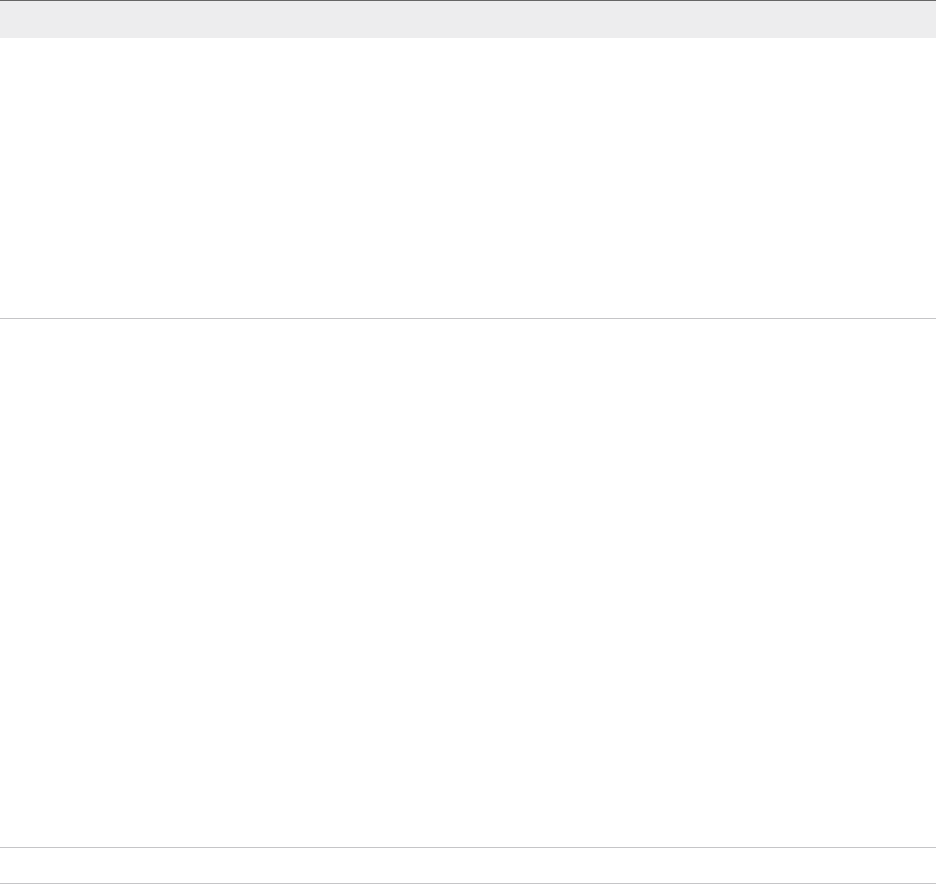
Updated Information
This Migrating vRealize Automation to 7.3 is updated with each release of the product or when necessary.
This table provides the update history of the Migrating vRealize Automation to 7.3 documentation.
Revision Description
18 JAN 2018 nRevised XaaS Resource Mapping Named Deployment Is Missing After Migration.
nAdded Change DoDeletes Setting on the vSphere Agent to False.
nRevised Migrate the Embedded vRealize Orchestrator Server from vRealize Automation 7.x to 7.3.
nRevised Temporarily Change the Configuration of the Source vRealize Automation Appliance.
nRevised Export the Configuration from the Embedded vRealize Orchestrator on the Source vRealize
Automation Appliance.
nRevised Import the Configuration and Database of the Embedded Source vRealize Orchestrator to the
Embedded Target vRealize Orchestrator.
nRevised Reconfigure the Target Embedded vRealize Orchestrator to Support High Availability.
nRevised Restore the Configuration of the Source vRealize Automation Appliance.
04 DEC 2017 nRevised Synchronize Users and Groups for an Active Directory Link Before Migration to a Minimal Environment
nRevised Synchronize Users and Groups for an Active Directory Link Before Migration to a High-Availability
Environment
nAdded Empty Deployments Are Seen in vRealize Automation After Migration.
nRevised Chapter 1 Migrating vRealize Automation.
nRevised Prerequisites for Migration to a Minimal Environment.
nRevised Prerequisites for Migration to a High-Availability Environment.
nAdded Review Changes Introduced by Migration from vRealize Automation 6.2.x to 7.x.
nRevised Prepare vRealize Automation Virtual Machines for Migration.
nRevised Gather Information Required for Migration.
nRevised Synchronize Users and Groups for an Active Directory Link Before Migration to a Minimal
Environment.
nRevised Synchronize Users and Groups for an Active Directory Link Before Migration to a High-Availability
Environment.
nRevised Migrate vRealize Automation Source Data to a vRealize Automation 7.3 Minimal Environment.
nRevised Migrate vRealize Automation Source Data to a vRealize Automation 7.3 High-Availability Environment.
nRevised Add Tenant and IaaS Administrators from the Source vRealize Automation 6.2.x Environment.
nAdded Empty Deployments Are Seen in vRealize Automation After Migration.
nAdded XaaS Resource Mapping Named Deployment Is Missing After Migration.
12 SEP 2017 Revised: Prerequisites for Migration to a High-Availability Environment.
VMware, Inc. 5
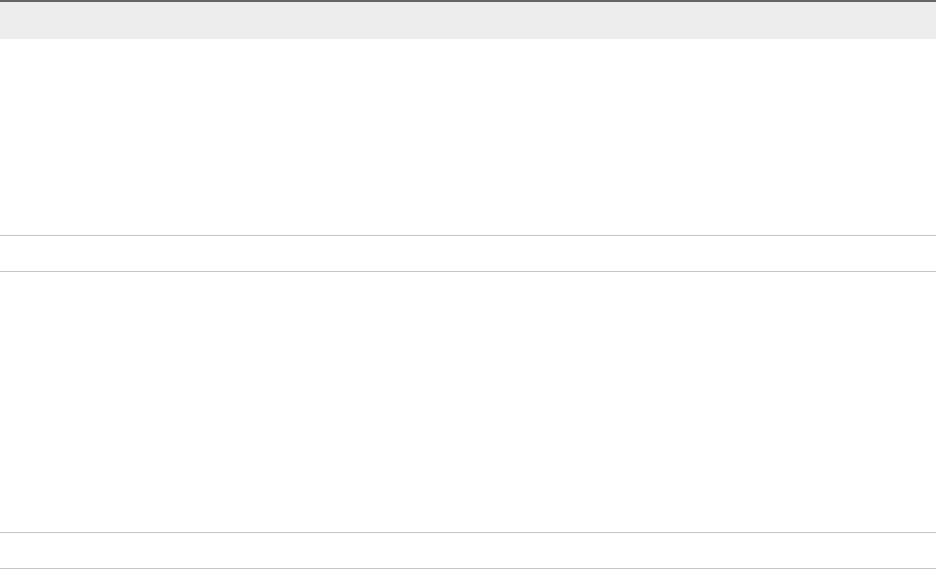
Revision Description
30 AUG 2017 nRevised Chapter 1 Migrating vRealize Automation.
nRevised Run NSX Network and Security Inventory Data Collection in the Source vRealize Automation
Environment.
nRevised Run NSX Network and Security Inventory Data Collection in Your Target vRealize Automation 7.3
Environment
nRevised Migrate an External vRealize Orchestrator 6.x on Windows to vRealize Automation 7.3.
nAdded Catalog Items Appear in the Service Catalog After Migration But Are Not Available to Request
07 AUG 2017 nAdded Prepare vRealize Automation Virtual Machines for Migration.
002425-01 nMade minor editorial updates.
nChanged title and added information to Run Test Connection and Verify Migrated Endpoints.
nAdded vRealize Orchestrator migration topics.
nMigrating an External vRealize Orchestrator Server to vRealize Automation 7.3
nMigrate an External vRealize Orchestrator 6.x on Windows to vRealize Automation 7.3
nMigrate an External vRealize Orchestrator 6.x Virtual Appliance to vRealize Automation 7.3
nMigrate an External vRealize Orchestrator 7.x to vRealize Automation 7.3
nConfigure the Built-In vRealize Orchestrator Server
nControl Center Differences Between External and Embedded Orchestrator
002425-00 Initial release.
Migrating vRealize Automation to 7.3 or 7.3.1
VMware, Inc. 6

Migrating vRealize Automation 1
You can perform a side-by-side upgrade of your current vRealize Automation environment using
migration.
Migration moves all data, except for tenants and identity stores, from your current vRealize Automation
source environment to a target deployment of the latest version of vRealize Automation.
Migration does not change your source environment except to stop vRealize Automation services for the
time required to collect and copy the data safely to your target environment. Depending on the size of the
source vRealize Automation database, migration can take from a few minutes to hours.
You can migrate your source environment to a minimal deployment or a high-availability deployment.
If you plan to put your target environment into production after migration, do not put your source
environment back into service. Changes to your source environment after migration are not synchronized
with your target environment.
If your source environment is integrated with vCloud Air or vCloud Director or has physical endpoints, you
must use migration to perform an upgrade. Migration removes these endpoints and everything associated
with them from the target environment. Migration also removes a 6.x
VMware vRealize Application Services integration from the target environment.
Note You must complete additional tasks to prepare your vRealize Automation virtual machines before
you migrate. Before you migrate, review Knowledge Base article 51531.
If you migrate from vRealize Automation 6.2.x to the latest version, you might experience these issues.
VMware, Inc. 7
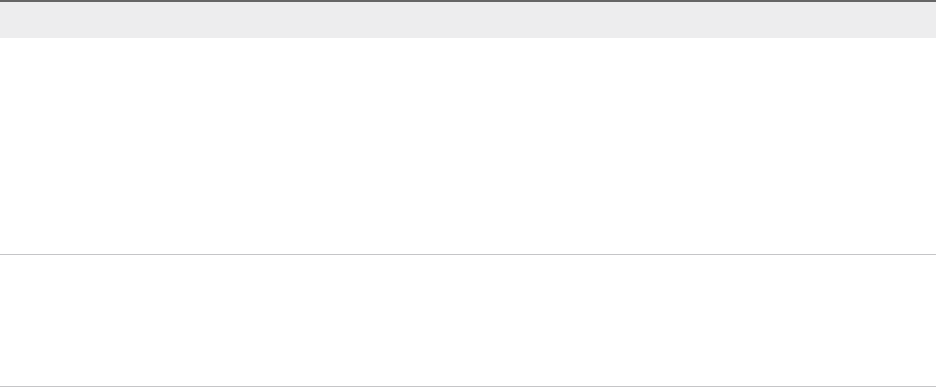
Issue Resolution
After you migrate from vRealize Automation 6.2.x to the latest
version, catalog items that use these property definitions appear
in the service catalog but are not available to request.
nControl types: Check box or link.
nAttributes: Relationship, regular expressions, or property
layouts.
In vRealize Automation 7.x, the property definitions no longer
use these elements.
You must recreate the property definition or configure the
property definition to use a vRealize Orchestrator script action
rather than the embedded control types or attributes. For more
information, see Catalog Items Appear in the Service Catalog
After Migration But Are Not Available to Request.
Regular expressions used to define parent child relationships in
a drop-down list in vRealize Automation 6.2.x no longer function
after migration. For example, if you define one or more
resources that are available only in a certain context, the
resources do not appear as menu items after migration.
You must recreate the property definition to restore the drop-
down menu items after migration.
Migrating vRealize Automation to 7.3 or 7.3.1
VMware, Inc. 8

Migration Prerequisites 2
The migration prerequisites differ depending on your target environment.
You can migrate to a minimal environment or to a high-availability environment.
This chapter includes the following topics:
nPrerequisites for Migration to a Minimal Environment
nPrerequisites for Migration to a High-Availability Environment
Prerequisites for Migration to a Minimal Environment
Ensure a successful migration to a minimal environment by reviewing these prerequisites.
Prerequisites
nVerify that you have a new target environment of vRealize Automation.
nInstall relevant proxy agents on the target environment according to these requirements.
nTarget proxy agent name must match the source proxy agent name for vSphere, Hyper-V, Citrix
XenServer, and Test proxy agents.
Note Finish these steps to obtain an agent name.
1 Go to the agent installation directory on the IaaS node.
2 Open the VRMAgent.exe.config file.
3 Under the serviceConfiguration tag, look for the value of the agentName attribute.
nTarget proxy agent endpoint name must match the source proxy agent endpoint name for
vSphere, Hyper-V, Citrix XenServer, and Test proxy agents.
nDo not create an endpoint for vSphere, Hyper-V, Citrix XenServer, or Test proxy agents on the
target environment.
nReview the version numbers of vRealize Automation components.
a In your target vRealize Automation 7.3 environment, start a browser. Go to the vRealize
Automation appliance management console at https://vra-va-hostname.domain.name:5480.
b Log in with the user name root and the password you entered when you deployed the appliance.
VMware, Inc. 9
c Select vRA Settings > Cluster.
d Expand the Host / Node Name records by clicking the triangle.
Verify that the version numbers of the vRealize Automation IaaS components match.
nYou must review Knowledge Base article 000051531 and perform any relevant fixes to your
environments prior to migration.
nVerify that the target Microsoft SQL Server version for the vRealize Automation target IaaS database
is 2012, 2014, or 2016.
nVerify that port 22 is open between the source and target vRealize Automation environments. Port 22
is required to establish Secure Shell (SSH) connections between source and target virtual appliances.
nVerify that the IaaS server node in the target environment has at least Java SE Runtime Environment
(JRE) 8, update 111 (64 bit) installed. After you install the JRE, make sure the JAVA_HOME system
variable points to the Java version you installed on each IaaS node. Revise the path if necessary.
nVerify that each IaaS node has PowerShell 3.0 or later installed.
nVerify that the source and target vRealize Automation environments are running.
nVerify that no user and provisioning activities are happening on the source vRealize Automation
environment.
nSecurity software must not interact with the operating system and its components running on IaaS
nodes in the target vRealize Automation environment during migration. If you have any antivirus or
security software installed, verify that the software is correctly configured or disabled for migration.
What to do next
Chapter 3 Pre-Migration Tasks.
Prerequisites for Migration to a High-Availability
Environment
Ensure a successful migration to a high-availability environment by reviewing these prerequisites.
Prerequisites
nVerify that you have a new target installation of vRealize Automation with a master and replica virtual
appliance configured for high availability. See vRealize Automation High Availability Configuration
Considerations in Reference Architecture.
nVerify that all vRealize Automation virtual appliances use the same password for root user.
Migrating vRealize Automation to 7.3 or 7.3.1
VMware, Inc. 10

nInstall relevant proxy agents on the target environment according to these requirements.
nTarget proxy agent name must match the source proxy agent name for vSphere, Hyper-V, Citrix
XenServer, and Test proxy agents.
Note Finish these steps to obtain an agent name.
1 Go to the agent installation directory on the IaaS node.
2 Open the VRMAgent.exe.config file.
3 Under the serviceConfiguration tag, look for the value of the agentName attribute.
nTarget proxy agent endpoint name must match the source proxy agent endpoint name for
vSphere, Hyper-V, Citrix XenServer, and Test proxy agents.
nDo not create an endpoint for vSphere, Hyper-V, Citrix XenServer, or Test proxy agents on the
target environment.
nCheck the version numbers of vRealize Automation components.
a In your target vRealize Automation 7.3 environment, start a browser and go to the vRealize
Automation appliance management console at https://vra-va-hostname.domain.name:5480.
b Log in with the user name root and the password you entered when you deployed the appliance.
c Select vRA Settings > Cluster.
d To expand the Host / Node Name records so you can see the components, click the expand
button.
Verify that the version numbers of vRealize Automation components match across all virtual
appliance nodes.
Verify that the version numbers of vRealize Automation IaaS components match across all IaaS
nodes.
e You must review Knowledge Base article 000051531 and perform any relevant fixes to your
environments prior to migration.
nPerform these steps to direct traffic to only the master node.
a Disable all the redundant nodes.
b Remove the health monitors for these items according to your load balancer documentation:
nvRealize Automation virtual appliance
nIaaS Website
nIaaS Manager Service
nVerify that the vRealize Automation appliance master node connects to the PostgreSQL database in
MASTER mode.
a In your target vRealize Automation 7.3 environment, start a browser and go to the master
vRealize Automation appliance management console at https://vra-va-hostname.domain.name:
5480.
Migrating vRealize Automation to 7.3 or 7.3.1
VMware, Inc. 11
b Log in with the user name root and the password you entered when you deployed the appliance.
c Select vRA Settings > Database.
d Verify that the database node host mode is MASTER.
nVerify that the target Microsoft SQL Server version for the vRealize Automation target IaaS database
is 2012, 2014, or 2016.
nVerify that port 22 is open between the source and target vRealize Automation environments. Port 22
is required to establish Secure Shell (SSH) connections between source and target virtual appliances.
nVerify that the IaaS Web Service and Model Manager Server nodes in the target environment have
the right Java Runtime Environment. You must have Java SE Runtime Environment (JRE) 8, update
111 (64 bit) or later installed. Make sure the JAVA_HOME system variable points to the Java version
you installed on each IaaS node. Revise the path if necessary.
nVerify that each IaaS node has at least PowerShell 3.0 or later installed.
nVerify that the source and target vRealize Automation environments are running.
nVerify that no user and provisioning activities are happening on the source vRealize Automation
environment.
nVerify that any antivirus or security software that might interact with the operating system and its
components running on IaaS nodes in the target vRealize Automation environment is correctly
configured or disabled.
nSecurity software must not interact with the operating system and its components running on IaaS
nodes in the target vRealize Automation environment during migration. If you have any antivirus or
security software installed, verify that it is correctly configured or disabled for migration.
What to do next
Chapter 3 Pre-Migration Tasks.
Migrating vRealize Automation to 7.3 or 7.3.1
VMware, Inc. 12
Pre-Migration Tasks 3
Before you migrate, you must perform several pre-migration tasks.
The pre-migration tasks you perform before you migrate your source vRealize Automation environment to
the target vRealize Automation 7.3 environment vary depending on your source environment.
This chapter includes the following topics:
nReview Changes Introduced by Migration from vRealize Automation 6.2.x to 7.x
nSet the vRealize Automation PostgreSQL Replication Mode to Asynchronous
nChange DoDeletes Setting on the vSphere Agent to False
nPrepare vRealize Automation Virtual Machines for Migration
nGather Information Required for Migration
nObtain the Encryption Key from the Source vRealize Automation Environment
nList Tenant and IaaS Administrators from the Source vRealize Automation 6.2.x Environment
nAdd Each Tenant from the Source vRealize Automation Environment to the Target Environment
nCreate an Administrator for Each Added Tenant
nSynchronize Users and Groups for an Active Directory Link Before Migration to a Minimal
Environment
nSynchronize Users and Groups for an Active Directory Link Before Migration to a High-Availability
Environment
nRun NSX Network and Security Inventory Data Collection in the Source vRealize Automation
Environment
nManually Clone the Source vRealize Automation IaaS Microsoft SQL Database
nSnapshot the Target vRealize Automation Environment
Review Changes Introduced by Migration from
vRealize Automation 6.2.x to 7.x
vRealize Automation 7 and later introduces various functional changes during and after the upgrade
process. Review these changes before you upgrade your vRealize Automation 6.2.x deployment to the
latest version.
VMware, Inc. 13

For information about the differences between vRealize Automation 6.2.x and 7.x, see Considerations
About Upgrading to This vRealize Automation Version in Upgrading vRealize Automation 6.2.5 to 7.4.
Note The vRealize Production Test Upgrade Assist Tool analyzes your vRealize Automation 6.2.x
environment for any feature configuration that can cause upgrade issues and checks that your
environment is ready for upgrade. To download this tool and related documentation, go to the VMware
vRealize Production Test Tool download product page.
After you migrate from vRealize Automation 6.2.x to the latest version, catalog items that use these
property definitions appear in the service catalog but are not available to request.
nControl types: Check box or link.
nAttributes: Relationship, regular expressions, or property layouts.
In vRealize Automation 7.x, the property definitions no longer use these elements. You must recreate the
property definition or configure the property definition to use a vRealize Orchestrator script action rather
than the embedded control types or attributes. For more information, see Catalog Items Appear in the
Service Catalog After Migration But Are Not Available to Request.
Set the vRealize Automation PostgreSQL Replication
Mode to Asynchronous
If you migrate from a distributed vRealize Automation 7.3 environment that operates in PostgreSQL
synchronous replication mode, you must change replication mode to asynchronous on both the source
and target environments before you migrate. If you migrate from a distributed vRealize Automation
environment earlier than 7.3, you must change PostgreSQL replication mode to asynchronous on the
target environment before you migrate.
Prerequisites
nYou have a distributed vRealize Automation 7.3 environment that you want to migrate or you have a
distributed vRealize Automation environment earlier than 7.3 that you want to migrate.
nYou are logged in as root on the appropriate vRealize Automation Appliance Management at
https://vra-va-hostname.domain.name:5480.
Procedure
1Click vRA Settings > Database.
2Click Async Mode and wait until the action completes.
3Verify that all nodes in the Sync State column display Async status.
What to do next
Change DoDeletes Setting on the vSphere Agent to False
Migrating vRealize Automation to 7.3 or 7.3.1
VMware, Inc. 14

Change DoDeletes Setting on the vSphere Agent to False
If you migrate from a vRealize Automation 6.2.4 environment, you must change the DoDeletes setting on
your target vSphere agent before migration. This prevents virtual machines from your source environment
being deleted after migration.
Follow the steps in the Configure the vSphere Agent procedure in Installing vRealize Automation to set
DoDeletes to false.
Prerequisites
You have completed the prerequisites for migration.
What to do next
Prepare vRealize Automation Virtual Machines for Migration.
Prepare vRealize Automation Virtual Machines for
Migration
Known issues with migrating vRealize Automation 6.2.x virtual machines can cause problems after
migration.
You must review Knowledge Base article 000051531 and perform any relevant fixes to your environments
prior to migration.
What to do next
Gather Information Required for Migration.
Gather Information Required for Migration
Use these tables to record the information that you need for migration from your source and target
environments.
Prerequisites
Finish verifying the prerequisites for your situation.
nPrerequisites for Migration to a Minimal Environment.
nPrerequisites for Migration to a High-Availability Environment.
Note You must review Knowledge Base article 000051531 and perform any relevant fixes to your
environments prior to migration.
Migrating vRealize Automation to 7.3 or 7.3.1
VMware, Inc. 15
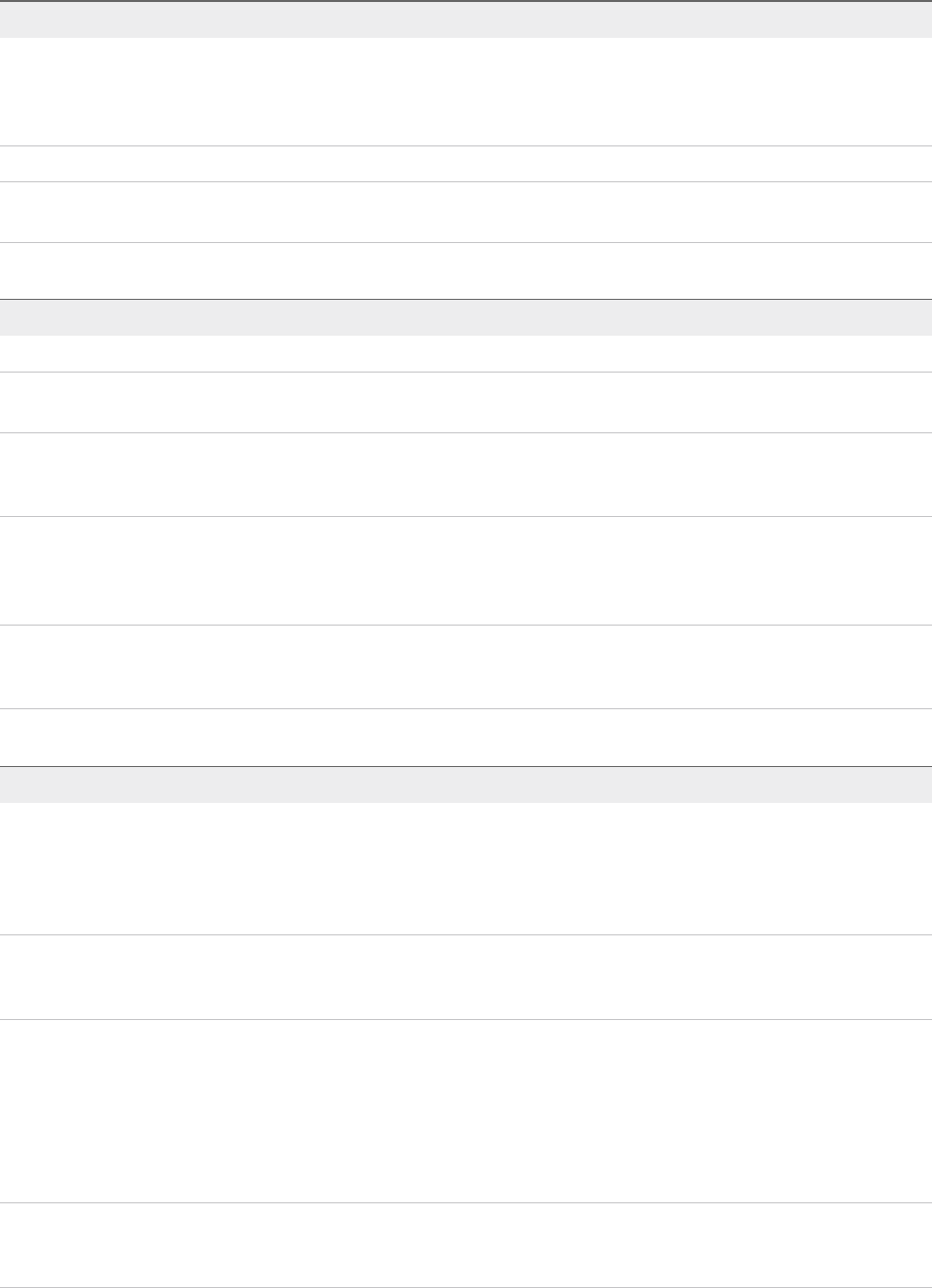
Table 3‑1. Source vRealize Automation Appliance
Option Description Value
Host name Log in to your source vRealize Automation appliance
management console. Find the host name on the
System tab. The host name must be a fully qualified
domain name (FQDN).
Root username root
Root password The root password that you entered when you
deployed your source vRealize Automation appliance.
Table 3‑2. Target vRealize Automation Appliance
Option Description Value
Root username root
Root password The root password that you entered when you
deployed your target vRealize Automation appliance.
Default tenant The default tenant you created when you configured
single sign-on in the vRealize Automation Installation
wizard, usually vsphere.local.
Administrator username Default tenant administrator user name that you
entered when you deployed the target
vRealize Automation environment, usually
administrator.
Administrator password Password for the default tenant administrator user that
you entered when you deployed the target
vRealize Automation environment.
Table 3‑3. Target IaaS Database
Option Description Value
Database server The location of the Microsoft SQL Server where the
restored vRealize Automation IaaS Microsoft SQL
database resides. If a named instance and non-default
port is used, enter in SERVER,PORT\INSTANCE-
NAME format.
Cloned database name Name of the source vRealize Automation 6.2.x or 7.x
IaaS Microsoft SQL database that you backed up on
the source and restored on the target environment.
Login name Login name of a user with db_owner role for the
cloned IaaS Microsoft SQL database in the target
environment.
For Windows Authentication, the Windows account for
the vCloud Automation Center Management Agent
service must be db_owner for the cloned IaaS SQL
database.
Password Password for the SQL Server user who has the
db_owner role for the cloned IaaS Microsoft SQL
database.
Migrating vRealize Automation to 7.3 or 7.3.1
VMware, Inc. 16
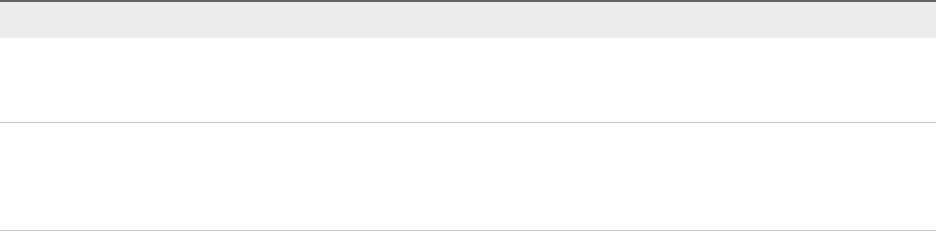
Table 3‑3. Target IaaS Database (Continued)
Option Description Value
Original encryption key Original encryption key that you retrieve from the
source environment. See Obtain the Encryption Key
from the Source vRealize Automation Environment.
New passphrase A series of words used to generate a new encryption
key. You use this passphrase each time you install a
new IaaS component in the target
vRealize Automation environment.
What to do next
Obtain the Encryption Key from the Source vRealize Automation Environment.
Obtain the Encryption Key from the Source
vRealize Automation Environment
You must enter the encryption key from the source vRealize Automation environment as part of the
migration procedure.
Prerequisites
Verify that you have administrator privileges on the active Manager Service host virtual machine in your
source environment.
Procedure
1Open a command prompt as an administrator on the virtual machine that hosts the active Manager
Service in your source environment and run this command.
"C:\Program Files
(x86)\VMware\vCAC\Server\ConfigTool\EncryptionKeyTool\DynamicOps.Tools.Encryption
KeyTool.exe" key-read -c "C:\Program Files
(x86)\VMware\vCAC\Server\ManagerService.exe.config" -v
If your installation directory is not in the default location, C:\Program Files (x86)\VMware\vCAC,
edit the path to show your actual installation directory.
2Save the key that appears after you run the command.
The key is a long string of characters that looks similar to this example:
NRH+f/BlnCB6yvasLS3sxespgdkcFWAEuyV0g4lfryg=.
What to do next
nIf you are migrating from a vRealize Automation 6.2.x environment: Add Each Tenant from the Source
vRealize Automation Environment to the Target Environment.
nIf you are migrating from a vRealize Automation 7.x environment: List Tenant and IaaS Administrators
from the Source vRealize Automation 6.2.x Environment.
Migrating vRealize Automation to 7.3 or 7.3.1
VMware, Inc. 17

List Tenant and IaaS Administrators from the Source
vRealize Automation 6.2.x Environment
Before you migrate a vRealize Automation 6.2.x environment, you must make a list of the tenant and IaaS
administrators for each tenant.
Perform the following procedure for each tenant in the source vRealize Automation console.
Note If you migrate from a vRealize Automation 7.x environment, you do not need to perform this
procedure.
Prerequisites
Log in to the source vRealize Automation console.
1 Open the vRealize Automation console using the fully qualified domain name of the source virtual
appliance: https://vra-va-hostname.domain.name/vcac.
For a high-availability environment, open the console using the fully qualified domain name of the
source virtual appliance load balancer: https://vra-va-lb-hostname.domain.name/vcac.
2 Log in with the user name administrator@vsphere.local and the password that you entered
when you deployed the source vRealize Automation.
Procedure
1Select Administration > Tenants.
2Click a tenant name.
3Click Administrators.
4Make a list of each tenant and IaaS administrator user name.
5Click Cancel.
What to do next
Add Each Tenant from the Source vRealize Automation Environment to the Target Environment.
Add Each Tenant from the Source vRealize Automation
Environment to the Target Environment
You must add tenants in the target environment using the name of each tenant in the source environment.
For successful migration, it is mandatory that each tenant in the source environment is created in the
target environment. You must also use a tenant-specific access URL for each tenant that you add using
the tenant URL name from the source environment. If there are unused tenants in the source
environment that you do not want to migrate, delete them from the source environment before migration.
Migrating vRealize Automation to 7.3 or 7.3.1
VMware, Inc. 18

Perform this procedure for each tenant in your source environment.
nWhen you migrate from a vRealize Automation 6.2.x environment, you migrate your existing SSO2
tenants and identity stores on the source environment to the VMware Identity Manager on the target
environment.
nWhen you migrate from a vRealize Automation 7.x environment, you migrate your existing
VMware Identity Manager tenants and identity stores on the source environment to the
VMware Identity Manager on the target environment.
Prerequisites
nGather Information Required for Migration.
nLog in to the target vRealize Automation console.
a Open the vRealize Automation console using the fully qualified domain name of the target virtual
appliance: https://vra-va-hostname.domain.name/vcac.
For a high-availability environment, open the console using the fully qualified domain name of the
target virtual appliance load balancer: https://vra-va-lb-hostname.domain.name/vcac.
b Log in with the user name administrator@vsphere.local and the password that you entered
when you deployed the target vRealize Automation.
Procedure
1Select Administration > Tenants.
2Click the New icon ( ).
3In the Name text box, enter a tenant name that matches a tenant name in the source environment.
For example, if the tenant name in the source environment is DEVTenant, enter DEVTenant.
4(Optional) Enter a description in the Description text box.
5In the URL Name text box, enter a tenant URL name that matches the tenant URL name in the
source environment.
The URL name is used to append a tenant-specific identifier to the vRealize Automation console
URL.
For example, if the URL name for DEVTenant in the source environment is dev, enter dev to create
the URL https://vra-va-hostname.domain.name/vcac/org/dev.
6(Optional) Enter an email address in the Contact Email text box.
7Click Submit and Next.
What to do next
Create an Administrator for Each Added Tenant.
Migrating vRealize Automation to 7.3 or 7.3.1
VMware, Inc. 19

Create an Administrator for Each Added Tenant
You must create an administrator for each tenant that you added to the target environment. You create an
administrator by creating a local user account and assigning tenant administrator privileges to the local
user account.
Perform this procedure for each tenant in your target environment.
Prerequisites
nAdd Each Tenant from the Source vRealize Automation Environment to the Target Environment.
nLog in to the target vRealize Automation console.
a Open the vRealize Automation console using the fully qualified domain name of the target virtual
appliance: https://vra-va-hostname.domain.name/vcac.
For a high-availability environment, open the console using the fully qualified domain name of the
target virtual appliance load balancer: https://vra-va-lb-hostname.domain.name/vcac.
b Log in with the user name administrator@vsphere.local and the password that you entered
when you deployed the target vRealize Automation.
Procedure
1Select Administration > Tenants.
2Click a tenant that you added.
For example, for DEVTenant, click DEVTenant.
3Click Local users.
4Click the New icon ( ).
5In User Details, enter the requested information to create a local user account to assign the tenant
administrator role.
The local user name must be unique to the default local directory, vsphere.local.
6Click OK.
7Click Administrators.
8Enter the local user name in the Tenant administrators search box and press Enter.
9Click the appropriate name in the search returns to add the user to the list of tenant administrators.
10 Click Finish.
11 Log out of the console.
What to do next
nFor a minimal deployment: Synchronize Users and Groups for an Active Directory Link Before
Migration to a Minimal Environment.
Migrating vRealize Automation to 7.3 or 7.3.1
VMware, Inc. 20
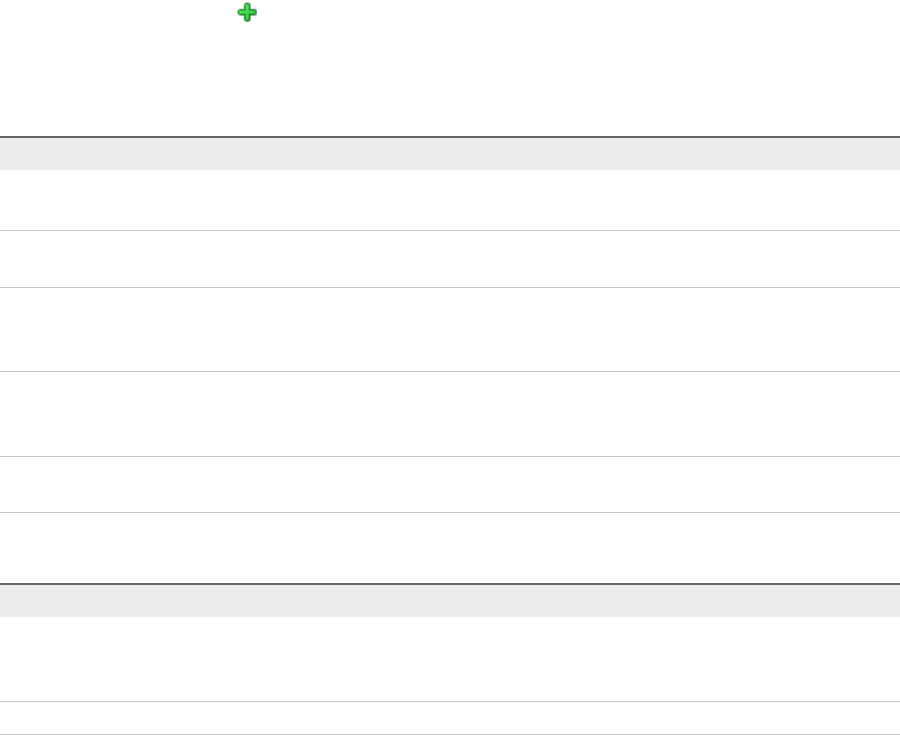
nFor a high-availability deployment: Synchronize Users and Groups for an Active Directory Link Before
Migration to a High-Availability Environment.
Synchronize Users and Groups for an Active Directory
Link Before Migration to a Minimal Environment
Before you import your users and groups to a minimal deployment of vRealize Automation, you must
connect the target vRealize Automation to your Active Directory link.
Perform this procedure for each tenant. If a tenant has more than one Active Directory, perform this
procedure for each Active Directory that the tenant uses.
Prerequisites
nCreate an Administrator for Each Added Tenant.
nVerify that you have access privileges to the Active Directory.
nLog in to the vRealize Automation console as a tenant administrator.
Procedure
1Select Administration > Directories Management > Directories.
2Click Add Directory icon ( ) and select Add Active Directory over LDAP/IWA.
3Enter your Active Directory account settings.
uFor Non-Native Active Directories
Option Sample Input
Directory Name Enter a unique directory name.
Select Active Directory over LDAP when using Non-Native Active Directory.
This Directory Supports DNS Service
Location
Deselect this option.
Base DN Enter the distinguished name (DN) of the starting point for directory server
searches.
For example, cn=users,dc=rainpole,dc=local.
Bind DN Enter the full distinguished name (DN), including common name (CN), of an
Active Directory user account that has privileges to search for users.
For example, cn=config_admin infra,cn=users,dc=rainpole,dc=local.
Bind DN Password Enter the Active Directory password for the account that can search for users and
click Test Connection to test the connection to the configured directory.
uFor Native Active Directories
Option Sample Input
Directory Name Enter a unique directory name.
Select Active Directory (Integrated Windows Authentication) when using
Native Active Directory.
Domain Name Enter the name of the domain to join.
Migrating vRealize Automation to 7.3 or 7.3.1
VMware, Inc. 21
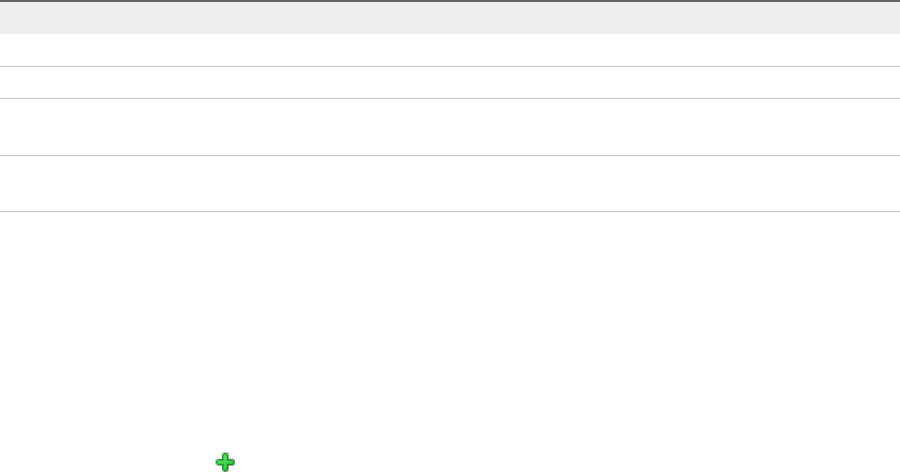
Option Sample Input
Domain Admin Username Enter the user name for the domain admin.
Domain Admin Password Enter the password for the domain admin.
Bind User UPN Use the email address format to enter the name of the user who can authenticate
with the domain.
Bind DN Password Enter the Active Directory bind account password for the account that can search
for users.
4Click Save & Next.
Select the Domains displays a list of domains.
5Accept the default domain setting and click Next.
6Verify that the attribute names are mapped to the correct Active Directory attributes, and click Next.
7Select the groups and users to synchronize.
aClick the New icon ( ).
b Enter the user domain and click Find Groups.
For example, enter dc=vcac,dc=local.
c To select the groups to synchronize, click Select and click Next.
d On Select Users, select the users to synchronize and click Next.
Only add users and groups that are required to use vRealize Automation. Do not select Sync
nested groups unless all of the groups in the nest are required to use vRealize Automation.
8Review the users and groups you are syncing to the directory, and click Sync Directory.
The directory synchronization takes some time and runs in the background.
What to do next
Run NSX Network and Security Inventory Data Collection in the Source vRealize Automation
Environment
Synchronize Users and Groups for an Active Directory
Link Before Migration to a High-Availability Environment
Before you import your users and groups to a high-availability vRealize Automation environment, you
must connect to your Active Directory link.
nPerform steps 1- 8 for each tenant. If a tenant has more than one Active Directory, perform this
procedure for each Active Directory that the tenant uses.
nRepeat steps 9–10 for each identity provider associated with a tenant.
Prerequisites
nCreate an Administrator for Each Added Tenant.
Migrating vRealize Automation to 7.3 or 7.3.1
VMware, Inc. 22

nVerify that you have access privileges to the Active Directory.
nLog in to the tenanted target vRealize Automation console at https://vra-va-lb-
hostname.domain.name/vcac/org/tenant-URL-name with the tenant administrator user name and
password.
Procedure
1Select Administration > Directories Management > Directories.
2Click Add Directory icon ( ) and select Add Active Directory over LDAP/IWA.
3Enter your Active Directory account settings.
uFor Non-Native Active Directories
Option Sample Input
Directory Name Enter a unique directory name.
Select Active Directory over LDAP when using Non-Native Active Directory.
This Directory Supports DNS Service
Location
Deselect this option.
Base DN Enter the distinguished name (DN) of the starting point for directory server
searches.
For example, cn=users,dc=rainpole,dc=local.
Bind DN Enter the full distinguished name (DN), including common name (CN), of an
Active Directory user account that has privileges to search for users.
For example, cn=config_admin infra,cn=users,dc=rainpole,dc=local.
Bind DN Password Enter the Active Directory password for the account that can search for users and
click Test Connection to test the connection to the configured directory.
uFor Native Active Directories
Option Sample Input
Directory Name Enter a unique directory name.
Select Active Directory (Integrated Windows Authentication) when using
Native Active Directory.
Domain Name Enter the name of the domain to join.
Domain Admin Username Enter the user name for the domain admin.
Domain Admin Password Enter the password for the domain admin account.
Bind User UPN Use the email address format to enter the name of the user who can authenticate
with the domain.
Bind DN Password Enter the Active Directory bind account password for the account that can search
for users.
4Click Save & Next.
The Select the Domains page displays the list of domains.
5Accept the default domain setting and click Next.
6Verify that the attribute names are mapped to the correct Active Directory attributes, and click Next.
Migrating vRealize Automation to 7.3 or 7.3.1
VMware, Inc. 23
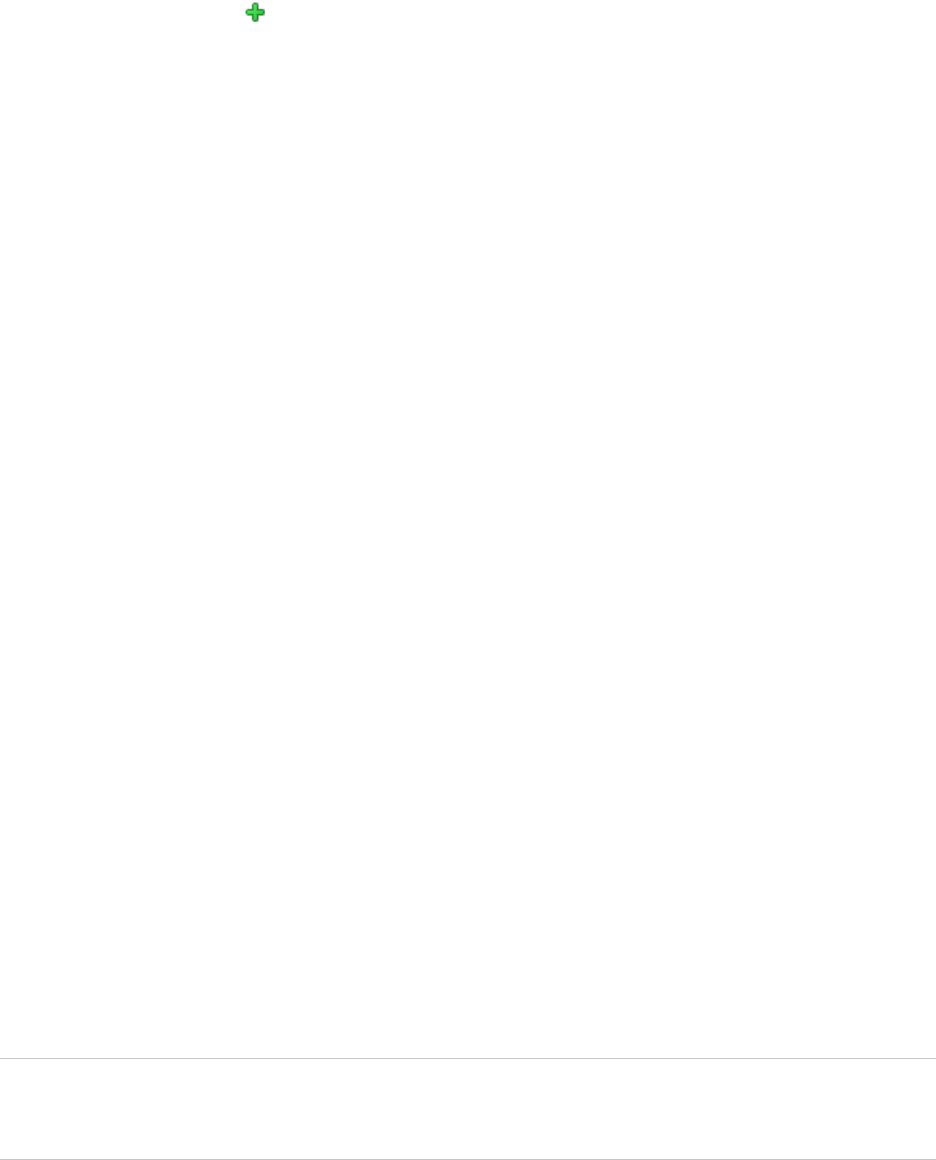
7Select the groups and users to synchronize.
aClick the New icon .
b Enter the user domain and click Find Groups.
For example, enter dc=vcac,dc=local.
c To select the groups to synchronize, click Select and click Next.
d On the Select Users page, select the users to synchronize and click Next.
Only add users and groups that are required to use vRealize Automation. Do not select Sync
nested groups unless all of the groups in the nest are required to use vRealize Automation.
8Review the users and groups you are syncing to the directory, and click Sync Directory.
The directory synchronization takes some time and runs in the background.
9Select Administration > Directories Management > Identity Providers, and click your new identity
provider.
For example, WorkspaceIDP__1.
10 On the page for the identity provider that you selected, add a connector for each node.
a Follow the instructions for Add a Connector.
b Update the value for the IdP Hostname property to point to the fully qualified domain name
(FQDN) for the vRealize Automation load balancer.
c Click Save.
What to do next
Run NSX Network and Security Inventory Data Collection in the Source vRealize Automation
Environment.
Run NSX Network and Security Inventory Data Collection
in the Source vRealize Automation Environment
Before you migrate, you must run NSX Network and Security Inventory data collection in the source
vRealize Automation environment.
This data collection is necessary for the Load Balancer Reconfigure action to work in
vRealize Automation 7.3 for 7.1 and 7.2 deployments.
Note You do not need to run this data collection in your source environment when you migrate from
vRealize Automation 6.2.x. vRealize Automation 6.2.x does not support the Load Balancer Reconfigure
action.
Migrating vRealize Automation to 7.3 or 7.3.1
VMware, Inc. 24
Procedure
uRun NSX Network and Security Inventory data collection in your source vRealize Automation
environment before you migrate to vRealize Automation 7.3. See Start Endpoint Data Collection
Manually in Managing vRealize Automation.
What to do next
Manually Clone the Source vRealize Automation IaaS Microsoft SQL Database.
Manually Clone the Source vRealize Automation IaaS
Microsoft SQL Database
Before migration, you must back up your IaaS Microsoft SQL database in the vRealize Automation source
environment and restore it to a new blank database created in the vRealize Automation target
environment.
Prerequisites
nRun NSX Network and Security Inventory Data Collection in the Source vRealize Automation
Environment.
nObtain information about backing up and restoring an SQL Server database. Find articles on the
Microsoft Developer Network about creating a full SQL Server database backup and restoring an
SQL Server database to a new location.
Procedure
uCreate a full backup of your source vRealize Automation 6.2.x or 7.x IaaS Microsoft SQL database.
You use the backup to restore the SQL database to a new blank database created in the target
environment.
What to do next
Snapshot the Target vRealize Automation Environment.
Snapshot the Target vRealize Automation Environment
Take a snapshot of each target vRealize Automation virtual machine. If migration is unsuccessful, you can
try again using the virtual machine snapshots.
For information, see your vSphere documentation.
Prerequisites
Manually Clone the Source vRealize Automation IaaS Microsoft SQL Database.
What to do next
Perform one of the following procedures:
nMigrate vRealize Automation Source Data to a vRealize Automation 7.3 Minimal Environment.
Migrating vRealize Automation to 7.3 or 7.3.1
VMware, Inc. 25
Migration Procedures 4
The procedure you perform to migrate your source vRealize Automation environment data depends
whether you migrate to a minimal environment or to a high-availability environment.
This chapter includes the following topics:
nMigrate vRealize Automation Source Data to a vRealize Automation 7.3 Minimal Environment
nMigrate vRealize Automation Source Data to a vRealize Automation 7.3 High-Availability
Environment
Migrate vRealize Automation Source Data to a
vRealize Automation 7.3 Minimal Environment
You can migrate your current vRealize Automation environment to a new installation of
vRealize Automation 7.3.
Prerequisites
nGather Information Required for Migration.
nObtain the Encryption Key from the Source vRealize Automation Environment.
nAdd Each Tenant from the Source vRealize Automation Environment to the Target Environment.
nCreate an Administrator for Each Added Tenant.
nSynchronize Users and Groups for an Active Directory Link Before Migration to a Minimal
Environment.
nManually Clone the Source vRealize Automation IaaS Microsoft SQL Database.
nSnapshot the Target vRealize Automation Environment.
Procedure
1In your target vRealize Automation 7.3 environment, start a browser and go to the vRealize
Automation appliance management console at https://vra-va-hostname.domain.name:5480.
2Log in with the user name root and the password you entered when you deployed the appliance.
3Select vRA Settings > Migration.
VMware, Inc. 27
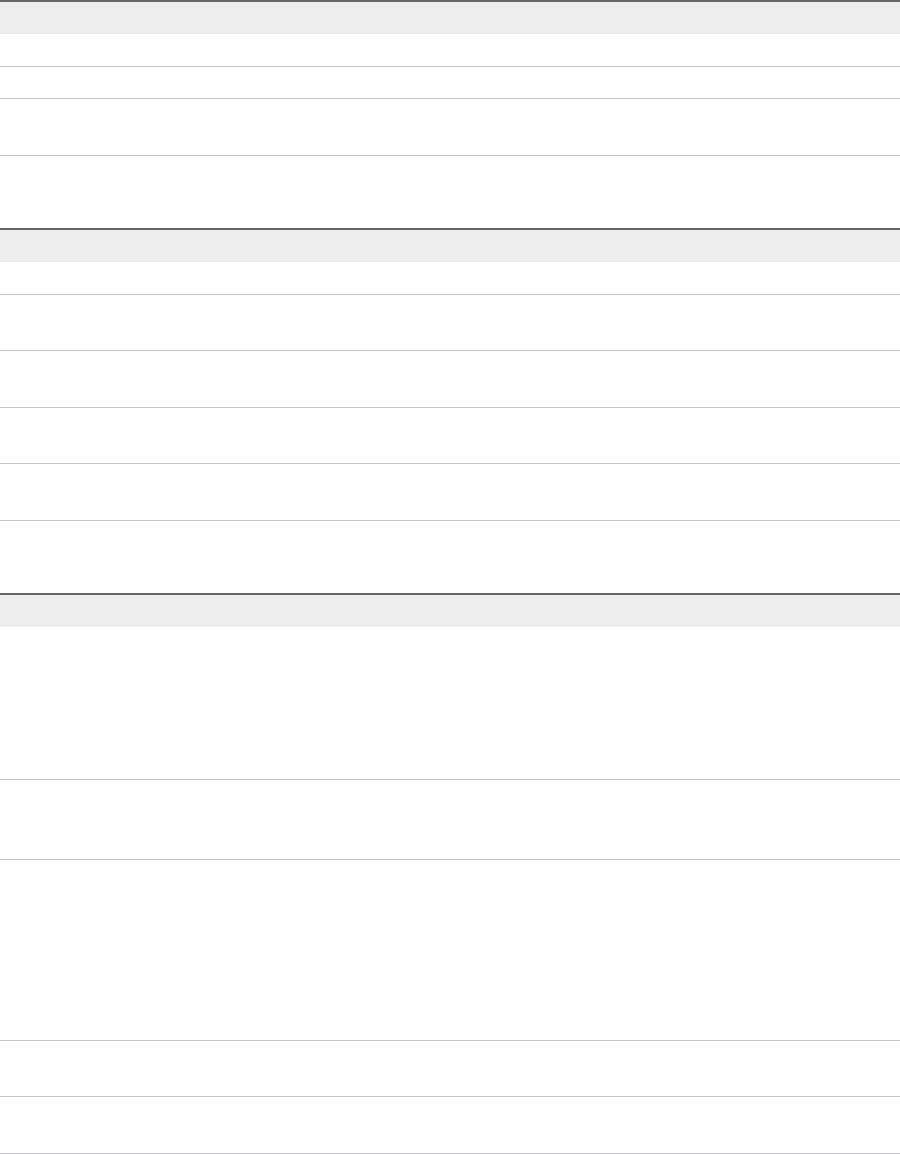
4Enter the information for the source vRealize Automation appliance.
Option Description
Host name The host name for the source vRealize Automation appliance.
Root username root
Root password The root password that you entered when you deployed the vRealize Automation
appliance.
5Enter the information for the target vRealize Automation appliance.
Option Description
Root username root
Root password The root password that you entered when you deployed the target
vRealize Automation appliance.
Default tenant The default tenant you created when you configured single sign-on in the
Installation wizard, usually vsphere.local.
Administrator username The tenant administrator user name that you entered when you deployed the
target vRealize Automation appliance. Change existing value if necessary.
Administrator password The password that you entered for the default tenant administrator when you
deployed the target vRealize Automation appliance.
6Enter the information for the target IaaS database server.
Option Description
Database server The location of the Microsoft SQL Server where the restored vRealize Automation
IaaS Microsoft SQL database resides. If a named instance and a non-default port
are used, enter in SERVER,PORT\INSTANCE-NAME format. If you configure the
target Microsoft SQL Server to use the AlwaysOn Availability Group (AAG)
feature, the target SQL Server should be entered as the AAG listener name,
without a port or instance name.
Cloned database name Name of the source vRealize Automation 6.2.x or 7.x IaaS Microsoft SQL
database that you backed up on the source and restored on the target
environment.
Authentication mode nWindows
If you use the Windows authentication mode, the IaaS service user must
have the SQL Server db_owner role. The same permissions apply when
using SQL Server authentication mode.
nSQL Server
SQL Server opens the Login name and Password text boxes.
Login name Login name of the SQL Server user with the db_owner role for the cloned IaaS
Microsoft SQL database.
Password Password for the SQL Server user with the db_owner role for the cloned IaaS
Microsoft SQL database.
Migrating vRealize Automation to 7.3 or 7.3.1
VMware, Inc. 28

Option Description
Original encryption key Original encryption key that you retrieve from the source environment. See Obtain
the Encryption Key from the Source vRealize Automation Environment.
New passphrase A series of words used to generate a new encryption key. You use this
passphrase each time you install a new IaaS component in the target
vRealize Automation environment.
7Click Validate.
The page displays the validation progress.
nIf all the items validate successfully, go to step 8.
nIf an item fails to validate, inspect the error message and the validation log file on the IaaS nodes.
For log file locations, see Migration Log Locations. Click Edit Settings and edit the problem item.
Go to step 7.
8Click Migrate.
The page displays the migration progress.
nIf migration is successful, the page displays information about the Software Agent post-migration
update.
nIf migration is unsuccessful, inspect the migration log files on the virtual appliance and the IaaS
nodes. For log file locations, see Migration Log Locations.
Finish these steps before you restart migration.
a Revert your target vRealize Automation environment to the state you captured when you took a
snapshot before migration.
b Restore your target IaaS Microsoft SQL database using the backup of the source IaaS database.
What to do next
Chapter 5 Post-Migration Tasks.
Migrate vRealize Automation Source Data to a
vRealize Automation 7.3 High-Availability Environment
You can migrate your current vRealize Automation environment to a new installation of
vRealize Automation 7.3 configured as a high-availability environment.
Prerequisites
nGather Information Required for Migration.
nObtain the Encryption Key from the Source vRealize Automation Environment.
nAdd Each Tenant from the Source vRealize Automation Environment to the Target Environment.
nCreate an Administrator for Each Added Tenant.
nSynchronize Users and Groups for an Active Directory Link Before Migration to a High-Availability
Environment.
Migrating vRealize Automation to 7.3 or 7.3.1
VMware, Inc. 29
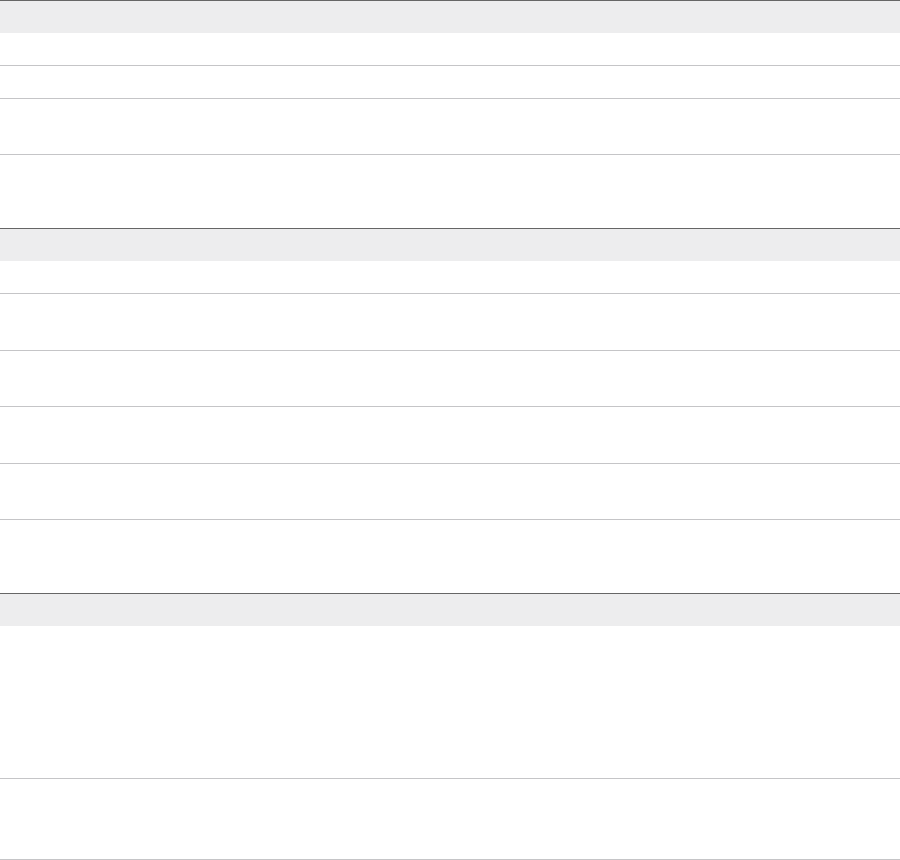
nManually Clone the Source vRealize Automation IaaS Microsoft SQL Database.
nSnapshot the Target vRealize Automation Environment.
Procedure
1In your target vRealize Automation 7.3 environment, open a browser and go to the master vRealize
Automation appliance management console at https://vra-va-hostname.domain.name:5480.
2Log in with the user name root and the password you entered when you deployed the appliance.
3Select vRA Settings > Migration.
4Enter the information for the source vRealize Automation appliance.
Option Description
Host name The host name for the source vRealize Automation appliance.
Root username root
Root password The root password that you entered when you deployed the source
vRealize Automation appliance.
5Enter the information for the target vRealize Automation appliance.
Option Description
Root username root
Root password The root password that you entered when you deployed the target
vRealize Automation appliance.
Default tenant The default tenant you created when you configured single sign-on in the
Installation wizard, usually vsphere.local.
Administrator username The tenant administrator user name that you entered when you deployed the
target vRealize Automation appliance. Change existing value if necessary.
Administrator password The password that you entered for the default tenant administrator when you
deployed the target vRealize Automation appliance.
6Enter the information for the target IaaS database server.
Option Description
Database server The location of the Microsoft SQL Server instance where the restored vRealize
Automation IaaS Microsoft SQL database resides. If a named instance and a non-
default port are used, enter in SERVER,PORT\INSTANCE-NAME format. If you
configure the target Microsoft SQL Server to use the AlwaysOn Availability Group
(AAG) feature, the target SQL Server should be entered as the AAG listener
name, without a port or instance name.
Cloned database name Name of the source vRealize Automation 6.2.x or 7.x IaaS Microsoft SQL
database that you backed up on the source and restored on the target
environment.
Migrating vRealize Automation to 7.3 or 7.3.1
VMware, Inc. 30
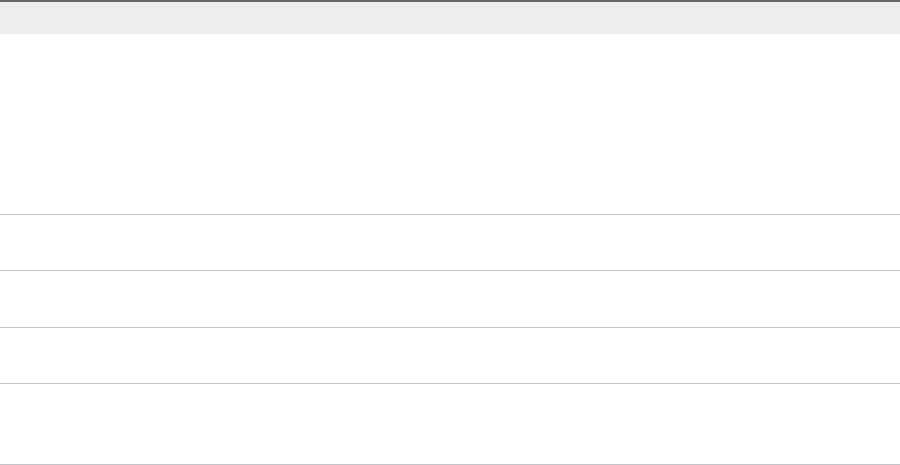
Option Description
Authentication mode nWindows
If you use the Windows authentication mode, the IaaS service user must
have the SQL Server db_owner role. The same permissions apply when
using SQL Server authentication mode.
nSQL Server
SQL Server opens the Login name and Password text boxes.
Login name Login name of the SQL Server user with the db_owner role for the cloned IaaS
Microsoft SQL database.
Password Password for the SQL Server user with the db_owner role for the cloned IaaS
Microsoft SQL database.
Original encryption key Original encryption key that you retrieve from the source environment. See Obtain
the Encryption Key from the Source vRealize Automation Environment.
New passphrase A series of words used to generate a new encryption key. You use this
passphrase each time you install a new IaaS component in the target
vRealize Automation environment.
7Click Validate.
The page displays the validation progress.
nIf all the items validate successfully, go to step 8.
nIf an item fails to validate, inspect the error message and the validation log file on the IaaS nodes.
For log file locations, see Migration Log Locations. Click Edit Settings and edit the problem item.
Go to step 7.
8Click Migrate.
The page displays the migration progress.
nIf migration is successful, the page displays information about the Software Agent post-migration
update.
nIf migration is unsuccessful, inspect the migration log files on the virtual appliance and the IaaS
nodes. For log file locations, see Migration Log Locations.
Finish these steps before you restart migration.
a Revert your target vRealize Automation environment to the state you captured when you took a
snapshot before migration.
b Restore your target IaaS Microsoft SQL database using the backup of the source IaaS database.
What to do next
Chapter 5 Post-Migration Tasks.
Migrating vRealize Automation to 7.3 or 7.3.1
VMware, Inc. 31

Post-Migration Tasks 5
After you migrate vRealize Automation, perform the post-migration tasks that pertain to your situation.
Note After you migrate the identity stores, users of vRealize Code Stream must manually reassign
vRealize Code Stream roles.
This chapter includes the following topics:
nAdd Tenant and IaaS Administrators from the Source vRealize Automation 6.2.x Environment
nSet the vRealize Automation PostgreSQL Replication Mode to Synchronous
nRun Test Connection and Verify Migrated Endpoints
nRun NSX Network and Security Inventory Data Collection in Your Target vRealize Automation 7.3
Environment
nReconfigure Load Balancers After Migration to a High-Availability Environment
nMigrating an External vRealize Orchestrator Server to vRealize Automation 7.3
nMigrate the Embedded vRealize Orchestrator Server from vRealize Automation 7.x to 7.3
nReconfigure the vRealize Automation Endpoint in the Target vRealize Orchestrator
nReconfigure the vRealize Automation Infrastructure Endpoint in the Target vRealize Orchestrator
nInstall vRealize Orchestrator Customization
nReconfigure Embedded vRealize Orchestrator Infrastructure Endpoint in the Target vRealize
Automation
nReconfigure the Azure Endpoint in the Target vRealize Automation Environment
nMigrate vRealize Automation 6.2.x Automation Application Services to 7.3
nUpdate Software Agent on Existing Virtual Machines
nDelete Original Target vRealize Automation IaaS Microsoft SQL Database
nUpdate Data Center Location Menu Contents After Migration
nValidate the Target vRealize Automation 7.3 Environment
VMware, Inc. 32

Add Tenant and IaaS Administrators from the Source
vRealize Automation 6.2.x Environment
You must delete and restore the vRealize Automation 6.2.x tenant administrators in each tenant after
migration.
Perform the following procedure for each tenant in the target vRealize Automation console.
Note If you migrate from a vRealize Automation 7.x environment, you do not need to perform this
procedure.
Prerequisites
nSuccessful migration to vRealize Automation 7.3.
nLog in to the target vRealize Automation console.
Procedure
1Select Administration > Tenants.
2Click a tenant name.
3Click Administrators.
4Make a list of each tenant administrator name and user name.
5Point to each administrator and click the delete icon (Delete) until you delete all administrators.
6Click Finish.
7On the Tenants page, click the tenant name again.
8Click Administrators.
9Enter the name of each user that you deleted in the appropriate search box and press Enter.
10 Click the name of the appropriate user from the search returns to add the user back as an
administrator.
When you finish, the list of tenant administrators administrators looks the same as the list of
administrators you deleted.
11 Click Finish.
Set the vRealize Automation PostgreSQL Replication
Mode to Synchronous
After you migrate from a distributed vRealize Automation 7.3 environment, you can change PostgreSQL
replication mode to synchronous on both the source and target environments. After you upgrade from a
distributed vRealize Automation environment earlier than 7.3, you can change PostgreSQL replication
mode to synchronous on the target environment.
Migrating vRealize Automation to 7.3 or 7.3.1
VMware, Inc. 33
Prerequisites
nYou have a distributed vRealize Automation environment that you migrated from 7.3 or you have a
distributed vRealize Automation environment that you upgraded from a version earlier than 7.3.
nYou are logged in as root to the appropriate vRealize Automation Appliance Management at
https://vra-va-hostname.domain.name:5480.
Procedure
1Click vRA Settings > Database.
2Click Sync Mode and wait until the action completes.
3Verify that all nodes in the Sync State column display Sync status.
What to do next
Run Test Connection and Verify Migrated Endpoints.
Run Test Connection and Verify Migrated Endpoints
Migrating to vRealize Automation 7.3 makes changes to endpoints in the target environment.
After you migrate to vRealize Automation 7.3, you must use the Test Connection action for all applicable
endpoints. You might also need to make adjustments to some migrated endpoints. For more information,
see Considerations When Working With Upgraded or Migrated Endpoints in Configuring vRealize
Automation.
The default security setting for upgraded or migrated endpoints is to not accept untrusted certificates.
After upgrading or migrating from pre-vRealize Automation 7.3, if you were using untrusted certificates
you must perform the following steps for all vSphere and NSX endpoints to enable certificate validation.
Otherwise, the endpoint operations fail with certificate errors. For more information see VMware
Knowledge Base articles Endpoint communication is broken after upgrade to vRA 7.3 (2150230) at
http://kb.vmware.com/kb/2150230 and How to download and install vCenter Server root certificates to
avoid Web Browser certificate warnings (2108294) at http://kb.vmware.com/kb/2108294.
1 After upgrade or migration, log in to the vRealize Automation vSphere agent machine and restart your
vSphere agents by using the Services tab.
Migration might not restart all agents, so manually restart them if needed.
2 Wait for at least one ping report to finish. It takes a minute or two for a ping report to finish.
3 When the vSphere agents have started data collection, log in to vRealize Automation as an IaaS
administrator.
4 Click Infrastructure > Endpoints > Endpoints.
5 Edit a vSphere endpoint and click Test Connection.
6 If a certificate prompt appears, click OK to accept the certificate.
Migrating vRealize Automation to 7.3 or 7.3.1
VMware, Inc. 34

If a certificate prompt does not appear, the certificate might currently be correctly stored in a trusted
root authority of the Windows machine hosting service for the endpoint, for example as a proxy agent
machine or DEM machine.
7 Click OK to apply the certificate acceptance and save the endpoint.
8 Repeat this procedure for each vSphere endpoint.
9 Repeat this procedure for each NSX endpoint.
If the Test Connection action is successful but some data collection or provisioning operations fail, you
can install the same certificate on all the agent machines that serve the endpoint and on all DEM
machines. Alternatively, you can uninstall the certificate from existing machines and repeat the above
procedure for the failing endpoint.
Run NSX Network and Security Inventory Data Collection
in Your Target vRealize Automation 7.3 Environment
After you migrate, you must run NSX Network and Security Inventory data collection in the target
VMware vRealize ™ Automation 7.3 environment.
This data collection is necessary for the Load Balancer Reconfigure action to work in
vRealize Automation 7.3 for 7.1 and 7.2 deployments.
Note You do not need to perform this data collection if you migrated from vRealize Automation 6.2.x to
7.3.
Prerequisites
nRun NSX Network and Security Inventory Data Collection in the Source vRealize Automation
Environment .
nSuccessfully migrate to vRealize Automation 7.3.
Procedure
uRun NSX Network and Security Inventory data collection in your target vRealize Automation
environment before you migrate to vRealize Automation 7.3. See Start Endpoint Data Collection
Manually in Managing vRealize Automation.
Reconfigure Load Balancers After Migration to a High-
Availability Environment
When you migrate to a high-availability environment, you must reconfigure each load balancer after you
finish migration.
Prerequisites
Migrate vRealize Automation Source Data to a vRealize Automation 7.3 High-Availability Environment.
Migrating vRealize Automation to 7.3 or 7.3.1
VMware, Inc. 35

Procedure
uTo restore the original health check settings so replica nodes can accept incoming traffic, configure
the load balancers for these items.
nvRealize Automation appliance.
nIaaS Web Server that hosts the Model Manager.
nManager Service.
Migrating an External vRealize Orchestrator Server to
vRealize Automation 7.3
You can migrate your existing external vRealize Orchestrator server to a vRealize Orchestrator instance
embedded in vRealize Automation.
You can deploy vRealize Orchestrator as an external server instance and configure vRealize Automation
to work with that external instance, or you can configure and use the vRealize Orchestrator server that is
included in the vRealize Automation appliance.
VMware recommends that you migrate your external vRealize Orchestrator to the Orchestrator server that
is built into vRealize Automation. The migration from an external to embedded Orchestrator provides the
following benefits:
nReduces the total cost of ownership.
nSimplifies the deployment model.
nImproves the operational efficiency.
Note Consider using the external vRealize Orchestrator in the following cases:
nMultiple tenants in the vRealize Automation environment
nGeographically dispersed environment
nWorkload handling
nUse of specific plug-ins, such as the Site Recovery Manager plug-in
Control Center Dierences Between External and Embedded
Orchestrator
Some of the menu items that are available in Control Center of an external vRealize Orchestrator are not
included in the default Control Center view of an embedded Orchestrator instance.
In Control Center of the embedded Orchestrator server, a few options are hidden by default.
Menu Item Details
Licensing The embedded Orchestrator is preconfigured to use vRealize Automation as a license provider.
Export/Import Configuration The embedded Orchestrator configuration is included in the exported vRealize Automation
components.
Migrating vRealize Automation to 7.3 or 7.3.1
VMware, Inc. 36

Menu Item Details
Configure Database The embedded Orchestrator uses the database that is used by vRealize Automation.
Customer Experience
Improvement Program
You can join the Customer Experience Improvement Program (CEIP) from the
vRealize Automation appliance management interface.
See The Customer Experience Improvement Program in Managing vRealize Automation.
Another options that are hidden from the default Control Center view are the Host address text box and
the UNREGISTER button on the Configure Authentication Provider page.
Note To see the full set of Control Center options in vRealize Orchestrator that is built into
vRealize Automation, you must access the advanced Orchestrator Management page at https://vra-va-
hostname.domain.name_or_load_balancer_address:8283/vco-controlcenter/#/?advanced and click the
F5 button on the keyboard to refresh the page.
Migrate an External vRealize Orchestrator 6.x on Windows to
vRealize Automation 7.3
After you upgrade your vRealize Automation from version 6.x to version 7.3, you can migrate your
existing external Orchestrator 6.x installed on Windows to the Orchestrator server that is built into
vRealize Automation 7.3.
Note If you have a distributed vRealize Automation environment with multiple vRealize Automation
appliance nodes, perform the migration procedure only on the primary vRealize Automation node.
Prerequisites
nSuccessful migration to vRealize Automation 7.3.
nStop the Orchestrator server service on the external Orchestrator.
nBack up the database, including the database schema, of teh external Orchestrator server.
Procedure
1Download the migration tool from the target Orchestrator server.
a Log in to the vRealize Automation appliance over SSH as root.
b Download the migration-tool.zip archive that is located in the /var/lib/vco/downloads
directory.
2Export the Orchestrator configuration from the source Orchestrator server.
a Set the PATH environment variable by pointing it to the bin folder of the Java JRE installed with
Orchestrator.
b Upload the migration tool to the Windows server, on which the external Orchestrator is installed.
c Extract the downloaded archive in the Orchestrator install folder.
The default path to the Orchestrator install folder in a Windows-based installation is C:\Program
Files\VMware\Orchestrator.
Migrating vRealize Automation to 7.3 or 7.3.1
VMware, Inc. 37

d Run the Windows command prompt as administrator and navigate to the bin folder in the
Orchestrator install folder.
By default, the path to the bin folder is C:\Program
Files\VMware\Orchestrator\migration-cli\bin.
e Run the export command from the command line.
C:\Program Files\VMware\Orchestrator\migration-cli\bin\vro-migrate.bat export
This command combines the VMware vRealize Orchestrator configuration files and plug-ins into
an export archive.
The archive is created in the same folder as the migration-cli folder.
3Migrate the exported configuration to the Orchestrator server that is built into vRealize Automation
7.3.
a Upload the exported configuration file to the /usr/lib/vco/tools/configuration-cli/bin
directory on the vRealize Automation appliance.
b Under the /usr/lib/vco/tools/configuration-cli/bin directory, change the ownership of
the exported Orchestrator configuration file.
chown vco:vco orchestrator-config-export-orchestrator_ip_address-date_hour.zip
c Import the Orchestrator configuration file to the built-in vRealize Orchestrator server, by running
the vro-configure script with the import command.
./vro-configure.sh import --skipDatabaseSettings --skipLicense --skipSettings --
skipSslCertificate --notForceImportPlugins --notRemoveMissingPlugins --skipTrustStore --path
orchestrator-config-export-orchestrator_appliance_ip-date_hour.zip
Migrating vRealize Automation to 7.3 or 7.3.1
VMware, Inc. 38
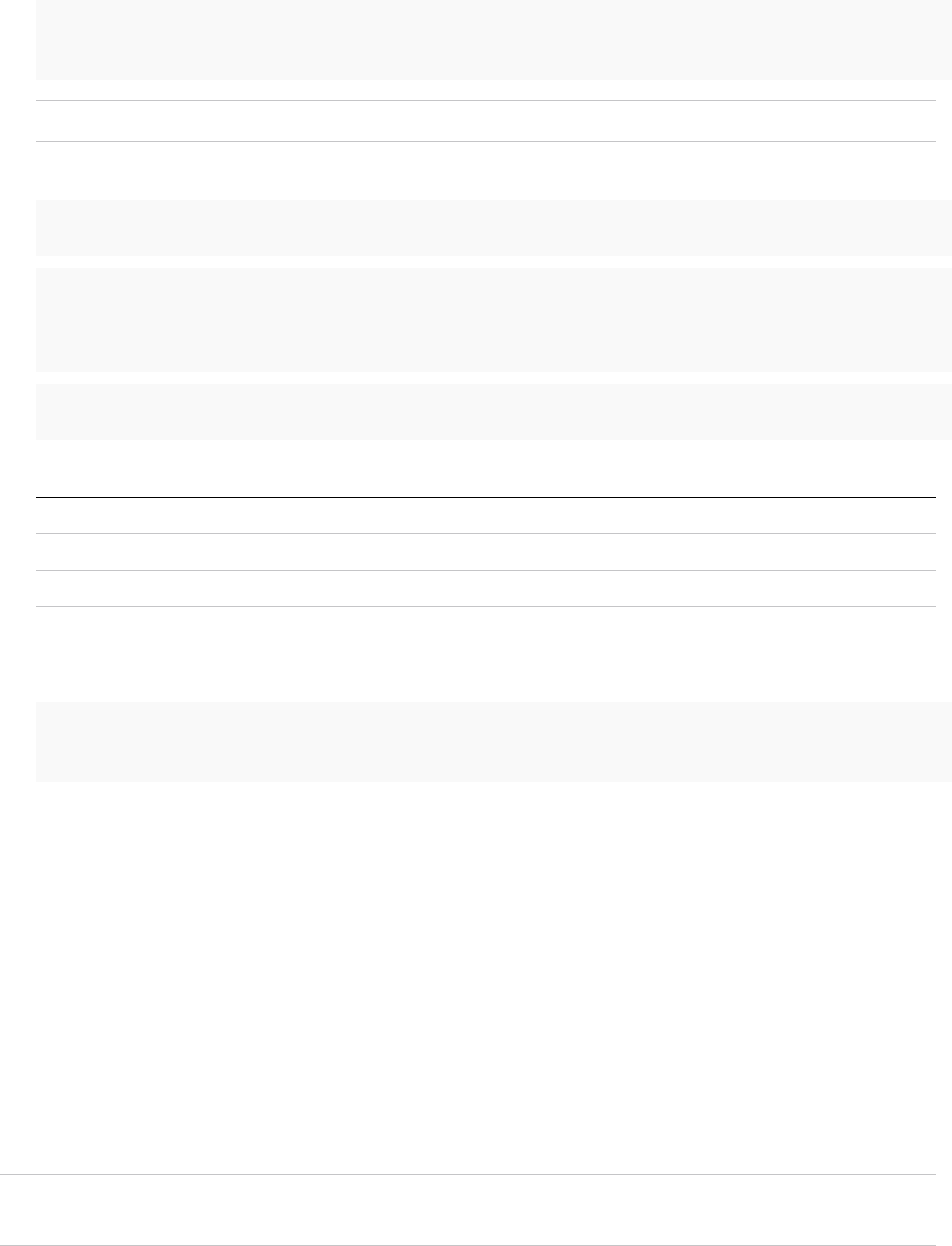
4Migrate the database to the internal PostgreSQL database, by running the vro-configure script with
the db-migrate command.
./vro-configure.sh db-migrate --sourceJdbcUrl JDBC_connection_URL --sourceDbUsername database_user
--sourceDbPassword database_user_password
Note Enclose passwords that contain special characters in single quotation marks.
The JDBC_connection_URL depends on the type of database that you use.
PostgreSQL: jdbc:postgresql://host:port/database_name
MSSQL: jdbc:jtds:sqlserver://host:port/database_name\; if using SQL authentication and MSSQL:
jdbc:jtds:sqlserver://host:port/database_name\;domain=domain\;useNTLMv2=TRUE if using Windows
authentication.
Oracle: jdbc:oracle:thin:@host:port:database_name
The default database login information is:
database_name vmware
database_user vmware
database_user_password vmware
5If you migrated vRealize Automation instead of upgrading it, delete the trusted Single Sign-On
certificates from the database of the embedded Orchestrator instance.
sudo -u postgres -i -- /opt/vmware/vpostgres/current/bin/psql vcac -c "DELETE FROM vmo_keystore
WHERE id='cakeystore-id';"
You successfully migrated an external vRealize Orchestrator 6.x installed on Windows to a
vRealize Orchestrator instance embedded in vRealize Automation 7.3.
What to do next
Set up the built-in vRealize Orchestrator server. See Configure the Built-In vRealize Orchestrator Server.
Migrate an External vRealize Orchestrator 6.x Virtual Appliance to
vRealize Automation 7.3
After you upgrade your vRealize Automation from version 6.x to version 7.3, you can migrate your
existing external Orchestrator 6.x Virtual Appliance to the Orchestrator server that is built into
vRealize Automation 7.3.
Note If you have a distributed vRealize Automation environment with multiple vRealize Automation
appliance nodes, perform the migration procedure only on the primary vRealize Automation node.
Migrating vRealize Automation to 7.3 or 7.3.1
VMware, Inc. 39
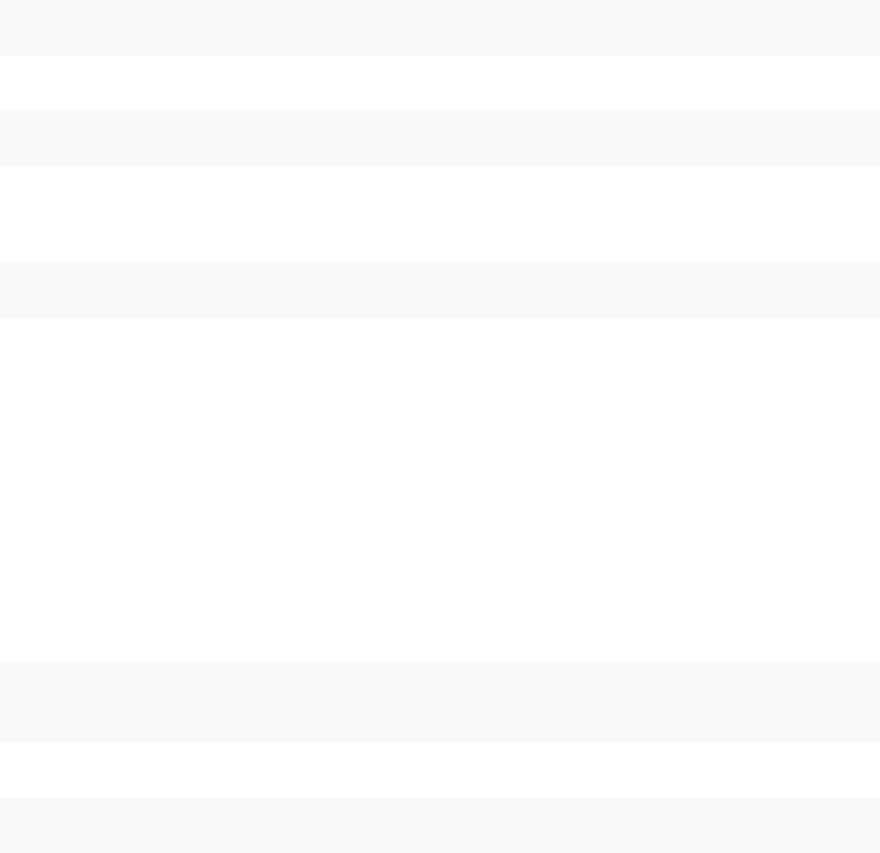
Prerequisites
nSuccessful migration to vRealize Automation 7.3.
nStop the Orchestrator server service on the external Orchestrator.
nBack up the database, including the database schema, of teh external Orchestrator server.
Procedure
1Download the migration tool from the target Orchestrator server to the source Orchestrator.
a Log in to the vRealize Orchestrator 6.x Virtual Appliance over SSH as root.
b Under the /var/lib/vco directory, run the scp command to download the migration-
tool.zip archive.
scp root@vra-va-hostname.domain.name:/var/lib/vco/downloads/migration-tool.zip ./
c Run the unzip command to extract the migration tool archive.
unzip migration-tool.zipy7
2Export the Orchestrator configuration from the source Orchestrator server.
a In the /var/lib/vco/migration-cli/bin directory, run the export command.
./vro-migrate.sh export
This command combines the VMware vRealize Orchestrator configuration files and plug-ins into
an export archive.
An archive with file name orchestrator-config-export-orchestrator_ip_address-
date_hour.zip is created in the /var/lib/vco folder.
3Migrate the exported configuration to the Orchestrator server that is built into vRealize Automation
7.3.
a Log in to the vRealize Automation appliance over SSH as root.
b Under the /usr/lib/vco/tools/configuration-cli/bin directory, run the scp command to
download the exported configuration archive.
scp root@orchestrator_ip_or_DNS_name:/var/lib/vco/orchestrator-config-export-
orchestrator_ip_address-date_hour.zip ./
c Change the ownership of the exported Orchestrator configuration file.
chown vco:vco orchestrator-config-export-orchestrator_ip_address-date_hour.zip
Migrating vRealize Automation to 7.3 or 7.3.1
VMware, Inc. 40
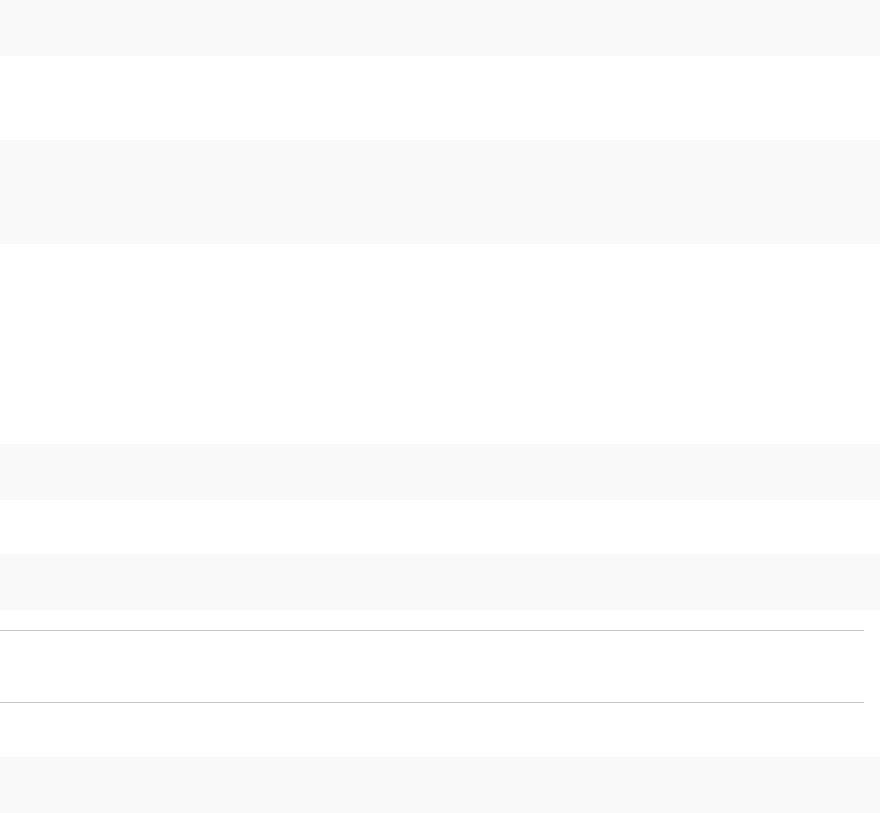
d Stop the Orchestrator server service and the Control Center service of the built-in
vRealize Orchestrator server.
service vco-server stop && service vco-configurator stop
e Import the Orchestrator configuration file to the built-in vRealize Orchestrator server, by running
the vro-configure script with the import command.
./vro-configure.sh import --skipDatabaseSettings --skipLicense --skipSettings --
skipSslCertificate --notForceImportPlugins --notRemoveMissingPlugins --skipTrustStore --path
orchestrator-config-export-orchestrator_appliance_ip-date_hour.zip
4If the external Orchestrator server from which you want to migrate uses the built-in PostgreSQL
database, edit its database configuration files.
a In the /var/vmware/vpostgres/current/pgdata/postgresql.conf file, uncomment the
listen_addresses line.
b Set the values of listen_addresses to a wildcard (*).
listen_addresses ='*'
c Append a line to the /var/vmware/vpostgres/current/pgdata/pg_hba.conf file.
host all all vra-va-ip-address/32 md5
Note The pg_hba.conf file requires using a CIDR prefix format instead on an IP address and a
subnet mask.
d Restart the PostgreSQL server service.
service vpostgres restart
Migrating vRealize Automation to 7.3 or 7.3.1
VMware, Inc. 41
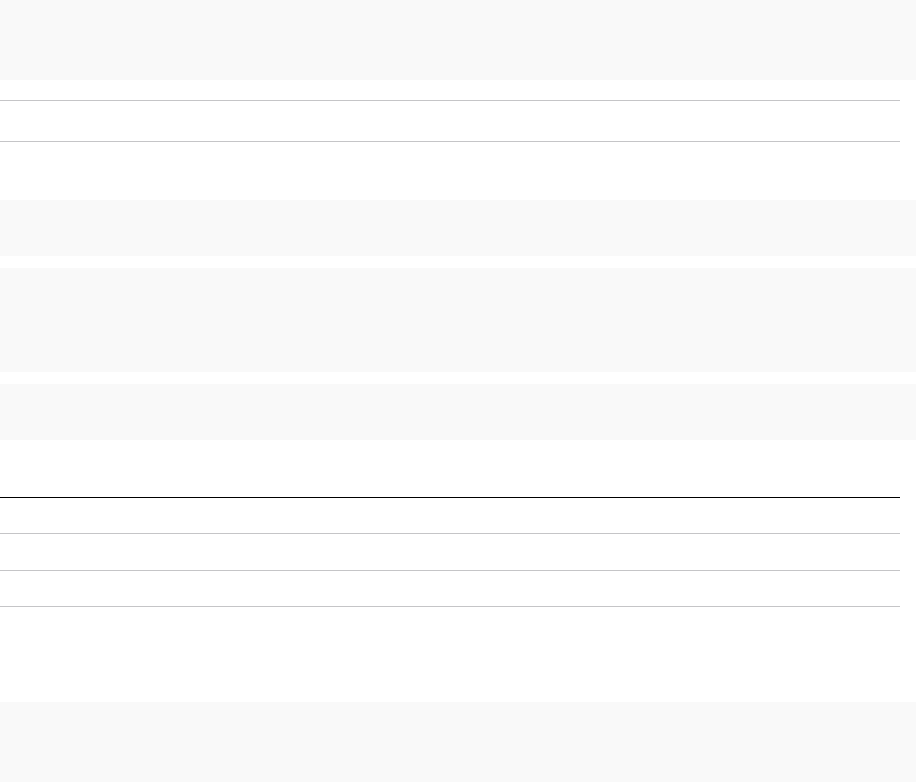
5Migrate the database to the internal PostgreSQL database, by running the vro-configure script with
the db-migrate command.
./vro-configure.sh db-migrate --sourceJdbcUrl JDBC_connection_URL --sourceDbUsername database_user
--sourceDbPassword database_user_password
Note Enclose passwords that contain special characters in single quotation marks.
The JDBC_connection_URL depends on the type of database that you use.
PostgreSQL: jdbc:postgresql://host:port/database_name
MSSQL: jdbc:jtds:sqlserver://host:port/database_name\; if using SQL authentication and MSSQL:
jdbc:jtds:sqlserver://host:port/database_name\;domain=domain\;useNTLMv2=TRUE if using Windows
authentication.
Oracle: jdbc:oracle:thin:@host:port:database_name
The default database login information is:
database_name vmware
database_user vmware
database_user_password vmware
6If you migrated vRealize Automation instead of upgrading it, delete the trusted Single Sign-On
certificates from the database of the embedded Orchestrator instance.
sudo -u postgres -i -- /opt/vmware/vpostgres/current/bin/psql vcac -c "DELETE FROM vmo_keystore
WHERE id='cakeystore-id';"
7Revert to the default configuration of the postgresql.conf and the pg_hba.conf file.
a Restart the PostgreSQL server service.
You successfully migrated an external vRealize Orchestrator 6.x Virtual Appliance to a
vRealize Orchestrator instance embedded in vRealize Automation 7.3.
What to do next
Set up the built-in vRealize Orchestrator server. See Configure the Built-In vRealize Orchestrator Server.
Migrating vRealize Automation to 7.3 or 7.3.1
VMware, Inc. 42
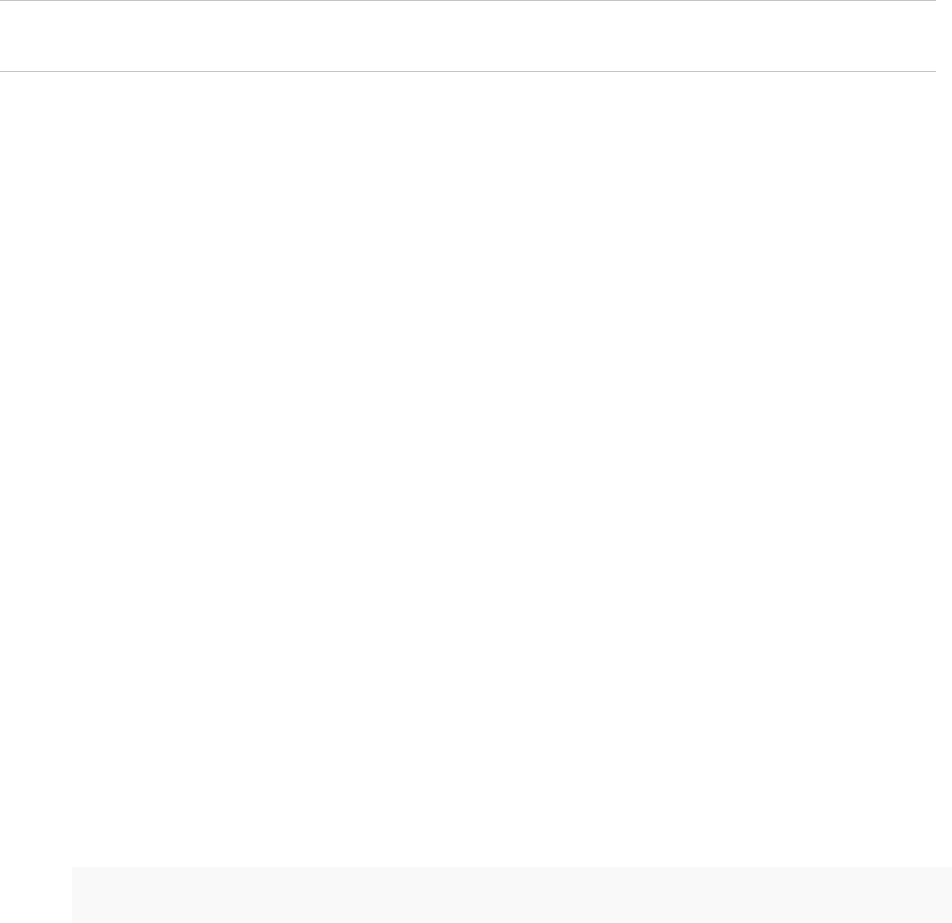
Migrate an External vRealize Orchestrator 7.x to
vRealize Automation 7.3
You can export the configuration from your existing external Orchestrator instance and import it to the
Orchestrator server that is built into vRealize Automation.
Note If you have multiple vRealize Automation appliance nodes, perform the migration procedure only
on the primary vRealize Automation node.
Prerequisites
nSuccessful migration to vRealize Automation 7.3.
nStop the Orchestrator server service on the external Orchestrator.
nBack up the database, including the database schema, of teh external Orchestrator server.
Procedure
1Export the configuration from the external Orchestrator server.
a Log in to Control Center of the external Orchestrator server as root or as an administrator,
depending on the source version.
b Stop the Orchestrator server service from the Startup Options page to prevent unwanted
changes to the database.
c Go to the Export/Import Configuration page.
d On the Export Configuration page, select Export server configuration, Bundle plug-ins and
Export plug-in configurations.
2Migrate the exported configuration into the embedded Orchestrator instance.
a Upload the exported Orchestrator configuration file to
the /usr/lib/vco/tools/configuration-cli/bin directory of the vRealize Automation
appliance.
b Log in to the vRealize Automation appliance over SSH as root.
c Stop the Orchestrator server service and the Control Center service of the built-in
vRealize Orchestrator server.
service vco-server stop && service vco-configurator stop
d Navigate to the /usr/lib/vco/tools/configuration-cli/bin directory.
Migrating vRealize Automation to 7.3 or 7.3.1
VMware, Inc. 43
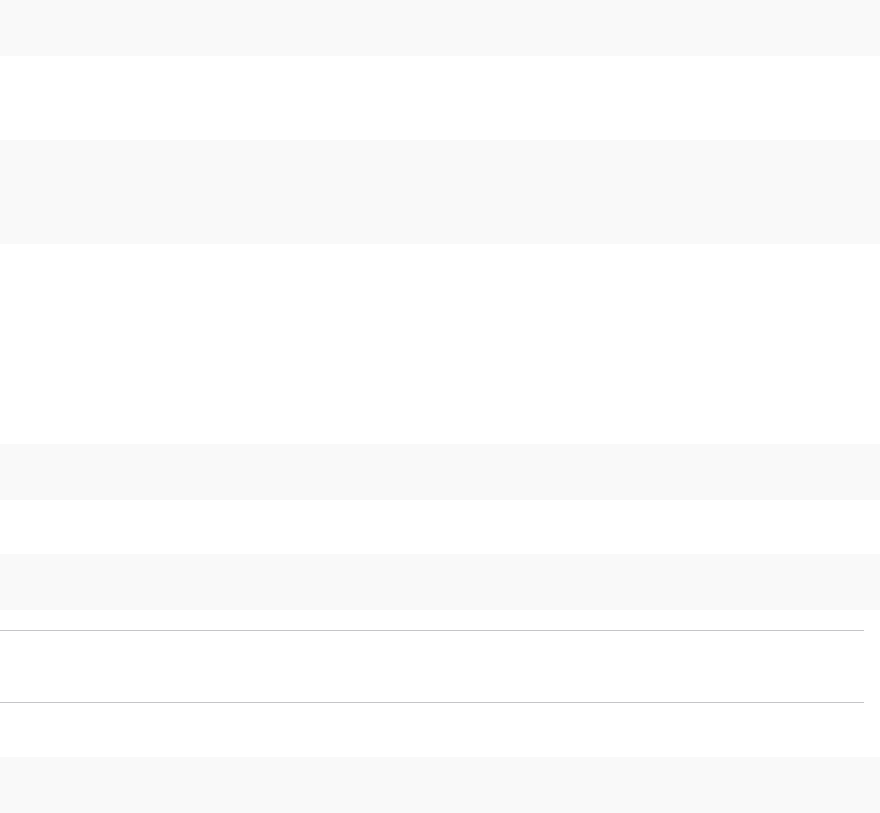
e Change the ownership of the exported Orchestrator configuration file.
chown vco:vco orchestrator-config-export-orchestrator_appliance_ip-date_hour.zip
f Import the Orchestrator configuration file to the built-in vRealize Orchestrator server, by running
the vro-configure script with the import command.
./vro-configure.sh import --skipDatabaseSettings --skipLicense --skipSettings --
skipSslCertificate --notForceImportPlugins --notRemoveMissingPlugins --skipTrustStore --path
orchestrator-config-export-orchestrator_appliance_ip-date_hour.zip
3If the external Orchestrator server from which you want to migrate uses the built-in PostgreSQL
database, edit its database configuration files.
a In the /var/vmware/vpostgres/current/pgdata/postgresql.conf file, uncomment the
listen_addresses line.
b Set the values of listen_addresses to a wildcard (*).
listen_addresses ='*'
c Append a line to the /var/vmware/vpostgres/current/pgdata/pg_hba.conf file.
host all all vra-va-ip-address/32 md5
Note The pg_hba.conf file requires using a CIDR prefix format instead on an IP address and a
subnet mask.
d Restart the PostgreSQL server service.
service vpostgres restart
Migrating vRealize Automation to 7.3 or 7.3.1
VMware, Inc. 44
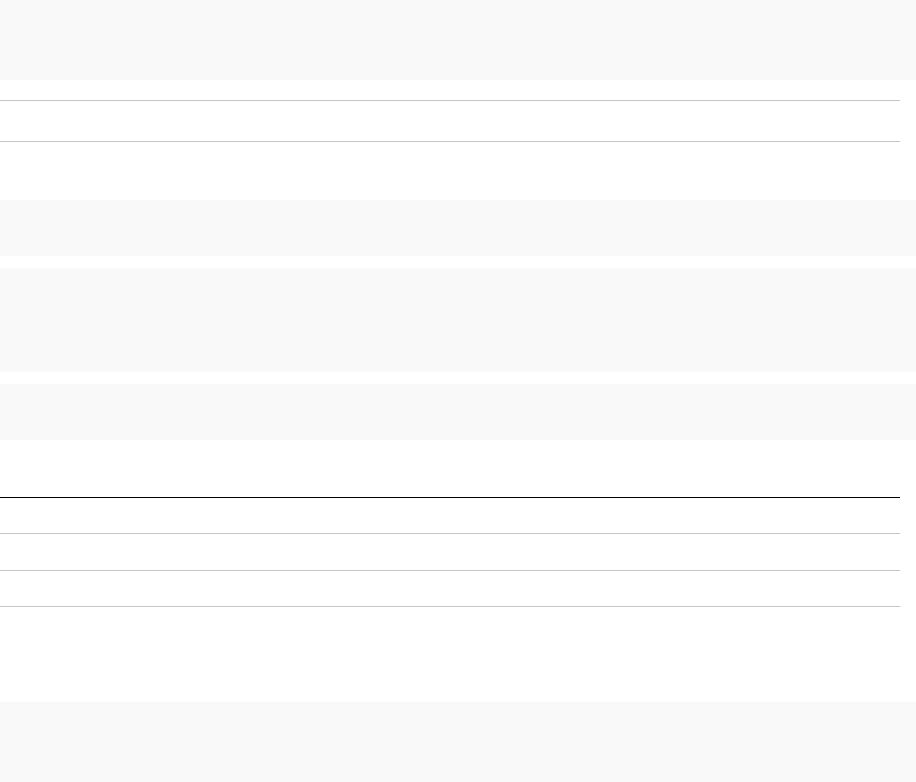
4Migrate the database to the internal PostgreSQL database, by running the vro-configure script with
the db-migrate command.
./vro-configure.sh db-migrate --sourceJdbcUrl JDBC_connection_URL --sourceDbUsername database_user
--sourceDbPassword database_user_password
Note Enclose passwords that contain special characters in single quotation marks.
The JDBC_connection_URL depends on the type of database that you use.
PostgreSQL: jdbc:postgresql://host:port/database_name
MSSQL: jdbc:jtds:sqlserver://host:port/database_name\; if using SQL authentication and MSSQL:
jdbc:jtds:sqlserver://host:port/database_name\;domain=domain\;useNTLMv2=TRUE if using Windows
authentication.
Oracle: jdbc:oracle:thin:@host:port:database_name
The default database login information is:
database_name vmware
database_user vmware
database_user_password vmware
5If you migrated vRealize Automation instead of upgrading it, delete the trusted Single Sign-On
certificates from the database of the embedded Orchestrator instance.
sudo -u postgres -i -- /opt/vmware/vpostgres/current/bin/psql vcac -c "DELETE FROM vmo_keystore
WHERE id='cakeystore-id';"
6Revert to the default configuration of the postgresql.conf and the pg_hba.conf file.
a Restart the PostgreSQL server service.
You successfully migrated an external Orchestrator server instance to a vRealize Orchestrator instance
embedded in vRealize Automation.
What to do next
Set up the built-in vRealize Orchestrator server. See Configure the Built-In vRealize Orchestrator Server.
Configure the Built-In vRealize Orchestrator Server
After you export the configuration of an external Orchestrator server and import it to vRealize Automation
7.3, you must configure the Orchestrator server that is built into vRealize Automation.
Migrating vRealize Automation to 7.3 or 7.3.1
VMware, Inc. 45
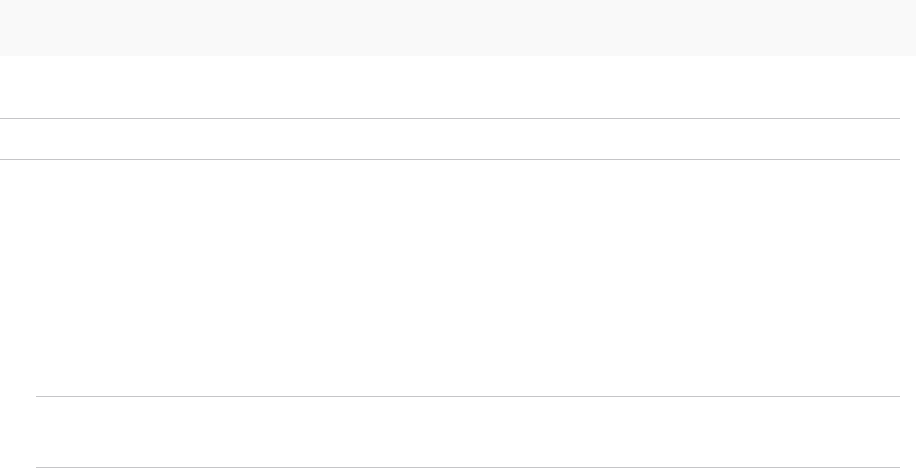
Prerequisites
Migrate the configuration from the external to the internal vRealize Orchestrator.
Procedure
1Log in to the vRealize Automation appliance over SSH as root.
2Start the Control Center service and the Orchestrator server service of the built-in
vRealize Orchestrator server.
service vco-configurator start && service vco-server start
3Log in to Control Center of the built-in Orchestrator server as an administrator.
Note If you migrate from an external vRealize Orchestrator 7.3 instance, skip to step 5.
4Verify that Orchestrator is configured properly at the Validate Configuration page in Control Center.
5If the external Orchestrator was configured to work in cluster mode, reconfigure the Orchestrator
cluster in vRealize Automation.
a Go to the advanced Orchestrator Cluster Management page, at https://vra-va-
hostname.domain.name_or_load_balancer_address:8283/vco-controlcenter/#/control-app/ha?
remove-nodes.
Note If the Remove check boxes next the existing nodes in the cluster do not appear, you must
refresh the browser page by clicking the F5 button on the keyboard.
b Select the check boxes next to the external Orchestrator nodes and click Remove to remove
them from the cluster.
c To exit the advanced cluster management page, delete the &remove-nodes string from the URL
and refresh the browser page by clicking the F5 button on the keyboard.
d At the Validate Configuration page in Control Center, verify that Orchestrator is configured
properly.
6(Optional) Under the Package Signing Certificate tab on the Certificates page, generate a new
package signing certificate.
7(Optional) Change the values for Default tenant and Admin group on the Configure
Authentication Provider page.
8Verify that the vco-server service appears as REGISTERED under the Services tab in the vRealize
Automation appliance management console.
9Select the vco services of the external Orchestrator server and click Unregister.
What to do next
nImport any certificates that were trusted in the external Orchestrator server to the trust store of the
built-in Orchestrator.
Migrating vRealize Automation to 7.3 or 7.3.1
VMware, Inc. 46

nJoin the vRealize Automation replica nodes to the vRealize Automation cluster to synchronize the
Orchestrator configuration.
For more information, see Reconfigure the Target Embedded vRealize Orchestrator to Support High
Availability in Installing or Upgrading vRealize Automation.
Note The vRealize Orchestrator instances are automatically clustered and available for use.
nRestart the vco-configurator service on all nodes in the cluster.
nUpdate the vRealize Orchestrator endpoint to point to the migrated built-in Orchestrator server.
nAdd the vRealize Automation host and the IaaS host to the inventory of the vRealize Automation
plug-in, by running the Add a vRA host and Add the IaaS host of a vRA host workflows.
Migrate the Embedded vRealize Orchestrator Server from
vRealize Automation 7.x to 7.3
You can migrate the vRealize Orchestrator server from your vRealize Automation 7.x source environment
to vRealize Automation 7.3 by performing these procedures.
Prerequisites
Successful migration to vRealize Automation 7.3.
Procedure
1Temporarily Change the Configuration of the Source vRealize Automation Appliance
Before you migrate the vRealize Orchestrator server from your vRealize Automation 7.x source
environment to vRealize Automation 7.3, you must run the commands in this procedure to
temporarily change the configuration of the source vRealize Automation appliance.
2Export the Configuration from the Embedded vRealize Orchestrator on the Source vRealize
Automation Appliance
Before you migrate the vRealize Orchestrator server from your vRealize Automation 7.x source
environment to vRealize Automation 7.3, you must run the commands in this procedure to export the
configuration of the embedded source vRealize Orchestrator.
3Import the Configuration and Database of the Embedded Source vRealize Orchestrator to the
Embedded Target vRealize Orchestrator
Run the commands in this procedure to migrate the vRealize Orchestrator server from your
vRealize Automation 7.x source environment to vRealize Automation 7.3.
4Reconfigure the Target Embedded vRealize Orchestrator to Support High Availability
For a high-availability deployment, you must manually rejoin each target replica vRealize Automation
appliance to the cluster to enable high-availability support for the embedded vRealize Orchestrator.
5Restore the Configuration of the Source vRealize Automation Appliance
Use this procedure to restore the configuration of the source vRealize Automation appliance.
Migrating vRealize Automation to 7.3 or 7.3.1
VMware, Inc. 47
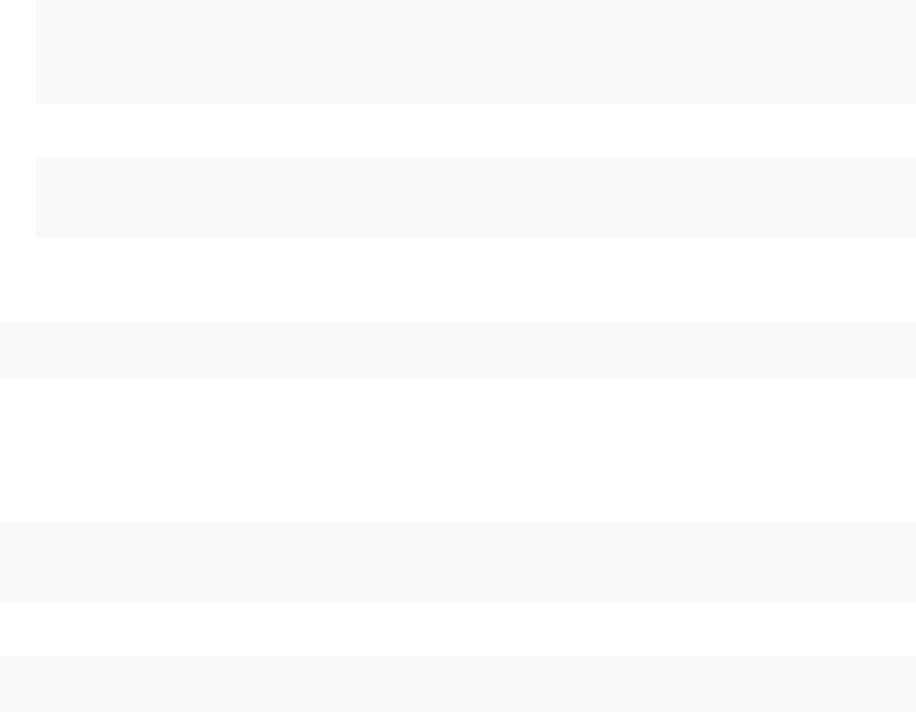
Temporarily Change the Configuration of the Source
vRealize Automation Appliance
Before you migrate the vRealize Orchestrator server from your vRealize Automation 7.x source
environment to vRealize Automation 7.3, you must run the commands in this procedure to temporarily
change the configuration of the source vRealize Automation appliance.
Prerequisites
nFor a minimal deployment, log in using SSH to the source vRealize Automation appliance as root.
nFor a high-availability deployment, log in using SSH to the master source vRealize Automation
appliance as root.
Procedure
1Create a vro_migration user in the source PostgreSQL server.
a Before you run the command, replace VRO-MIGRATION-USER-PASSWORD with a password for
the vro_migration user .
sudo -u postgres -i -- /opt/vmware/vpostgres/current/bin/psql vcac
-c "CREATE USER vro_migration WITH PASSWORD
'VRO-MIGRATION-USER-PASSWORD';"
b Grant the vro_migration user access to the tables in the vcac database.
sudo -u postgres -i -- /opt/vmware/vpostgres/current/bin/psql vcac
-c "GRANT SELECT ON ALL TABLES IN SCHEMA public TO vro_migration;"
2Create a backup of the source PostgreSQL client authentication configuration file
at /storage/db/pgdata/pg_hba.conf.
cp /storage/db/pgdata/pg_hba.conf /storage/db/pgdata/pg_hba.conf.bak
3Modify the source PostgreSQL client authentication configuration file to grant vro_migration user
remote access to vcac database from the target vRealize Automation appliance. Before you run the
command, replace TARGET-VRA-APPLIANCE-IPV4-ADDRESS with the IP v4 address of the target
vRealize Automation appliance.
echo "host vcac vro_migration TARGET-VRA-APPLIANCE-IPV4-ADDRESS/32 md5"
>> /storage/db/pgdata/pg_hba.conf
4Restart the source PostgreSQL server.
service vpostgres restart
Migrating vRealize Automation to 7.3 or 7.3.1
VMware, Inc. 48
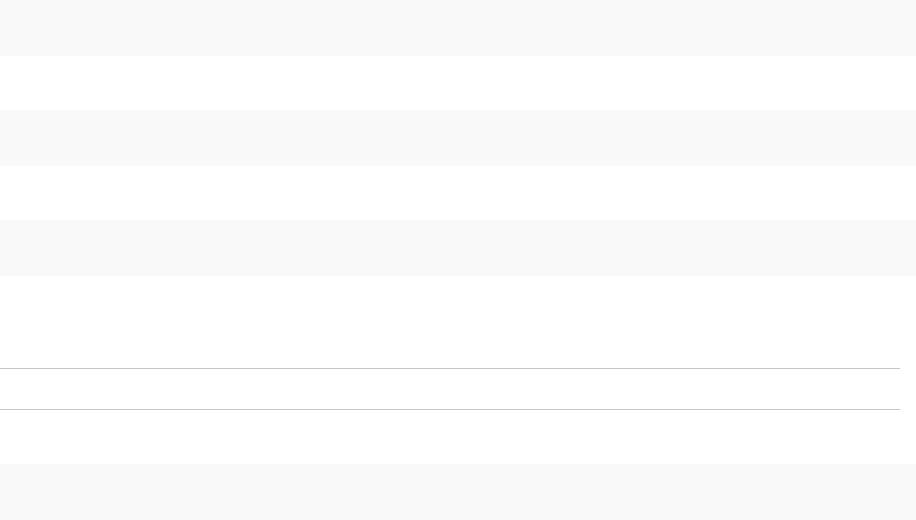
What to do next
Export the Configuration from the Embedded vRealize Orchestrator on the Source vRealize Automation
Appliance
Export the Configuration from the Embedded
vRealize Orchestrator on the Source vRealize Automation
Appliance
Before you migrate the vRealize Orchestrator server from your vRealize Automation 7.x source
environment to vRealize Automation 7.3, you must run the commands in this procedure to export the
configuration of the embedded source vRealize Orchestrator.
Prerequisites
nFor a minimal deployment, log in using SSH to the source vRealize Automation appliance as root.
nFor a high-availability deployment, log in using SSH to the master source vRealize Automation
appliance as root.
Procedure
1Copy the vRealize Orchestrator migration tool from the target vRealize Automation 7.3 environment
to the source vRealize Automation 7.x appliance. Before you run the command, replace TARGET-
VRA-APPLIANCE-HOST-NAME with the fully qualified domain name of the target
vRealize Automation appliance host.
scp root@TARGET-VRA-APPLIANCE-HOST-NAME:/var/lib/vco/downloads/migration-tool.zip /storage
2Extract the migration tool on vRealize Automation source appliance
unzip /storage/migration-tool.zip -d /var/lib/vco
3Run the migration tool.
/var/lib/vco/migration-cli/bin/vro-migrate.sh export
The migration tool creates a file: /var/lib/vco/orchestrator-config-export-localhost-DATE-AND-
TIMESTAMP.zip
Note You can safely ignore a SLF4J error message when you run this command.
4Copy the generated export zip file to /tmp/vro-config.zip for later use.
mv /var/lib/vco/orchestrator-config-export-localhost-DATE-AND-TIMESTAMP.zip /tmp/vro-config.zip
What to do next
Import the Configuration and Database of the Embedded Source vRealize Orchestrator to the Embedded
Target vRealize Orchestrator
Migrating vRealize Automation to 7.3 or 7.3.1
VMware, Inc. 49
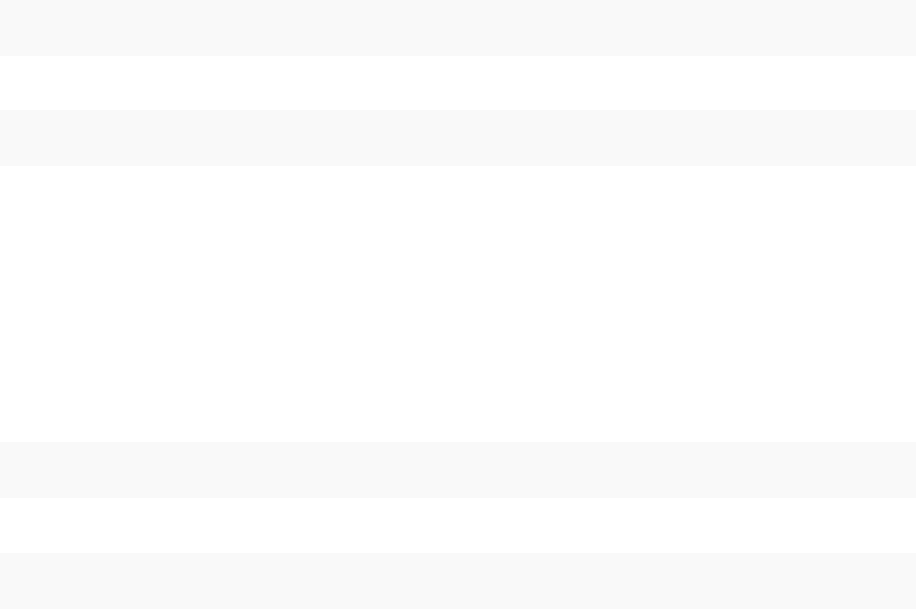
Import the Configuration and Database of the Embedded Source
vRealize Orchestrator to the Embedded Target
vRealize Orchestrator
Run the commands in this procedure to migrate the vRealize Orchestrator server from your
vRealize Automation 7.x source environment to vRealize Automation 7.3.
Prerequisites
nFor a minimal deployment, log in using SSH to the source vRealize Automation appliance as root.
nFor a high-availability deployment, log in using SSH to the master source vRealize Automation
appliance as root.
Procedure
1Stop the vRealize Orchestrator server service.
service vco-server stop
2Stop the vRealize Orchestrator Control Center service.
service vco-configurator stop
For a high-availability deployment, stop the vRealize Orchestrator server service and
vRealize Orchestrator Control Center service on the master vRealize Automation appliance and on
each replica appliance.
3Copy vro-config.zip from the source vRealize Automation appliance to the /tmp directory on the
target vRealize Automation appliance. Before you run the command, replace SOURCE-VRA-
APPLIANCE-HOST-NAME with the fully qualified domain name of the source vRealize Automation
appliance. When prompted, enter the password for the source vRealize Automation appliance root
user.
scp root@SOURCE-VRA-APPLIANCE-HOST-NAME:/tmp/vro-config.zip /tmp/vro-config.zip
4Change the ownership of /tmp/vro-config.zip.
chown vco:vco /tmp/vro-config.zip
Migrating vRealize Automation to 7.3 or 7.3.1
VMware, Inc. 50
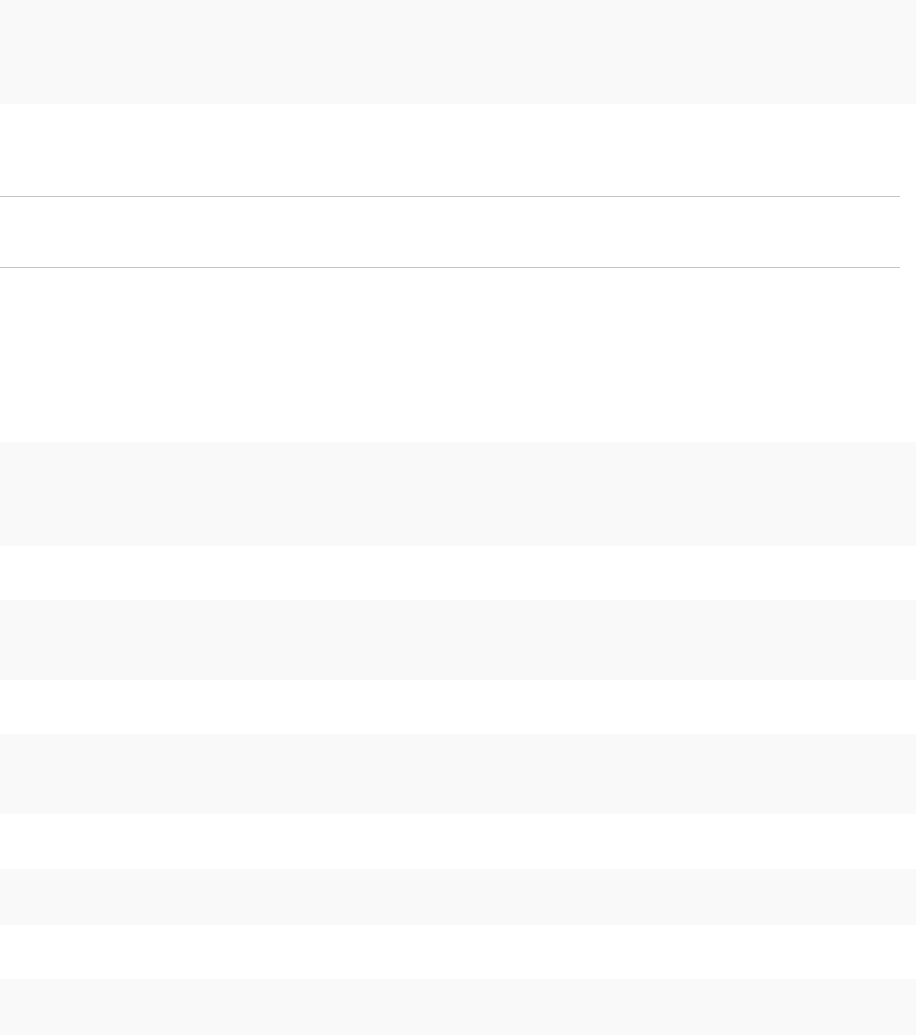
5Import the configuration file to the embedded target vRealize Orchestrator server.
/usr/lib/vco/tools/configuration-cli/bin/vro-configure.sh import --skipDatabaseSettings --
skipLicense --skipSettings --skipSslCertificate --skipTrustStore --notForceImportPlugins --
notRemoveMissingPlugins --path /tmp/vro-config.zip
Import of Orchestrator Configuration finished successfully appears when the
configuration file import succeeds.
Note If the import is successful, you can safely ignore any messages marked [ERROR] or [WARN]
when you run this command.
6Migrate the source vRealize Orchestrator database to the PostgreSQL server running on the target
vRealize Automation appliance. Before you run the command, replace SOURCE-VRA-APPLIANCE-
HOST-NAME with the fully qualified domain name of the source vRealize Automation appliance and
VRO-MIGRATION-USER-PASSWORD with the vro_migration user password that you created in the
Temporarily Change the Configuration of the Source vRealize Automation Appliance procedure.
/usr/lib/vco/tools/configuration-cli/bin/vro-configure.sh db-migrate --sourceJdbcUrl
jdbc:postgresql://SOURCE-VRA-APPLIANCE-HOST-NAME:5432/vcac --sourceDbUsername vro_migration --
sourceDbPassword VRO-MIGRATION-USER-PASSWORD
7Delete the old trusted certificates from the migrated database.
sudo -u postgres -i -- /opt/vmware/vpostgres/current/bin/psql vcac -c "DELETE FROM vmo_keystore
WHERE id='cakeystore-id';"
8Delete old vRealize Orchestrator nodes from the migrated database.
sudo -u postgres -i -- /opt/vmware/vpostgres/current/bin/psql vcac -c "DELETE FROM
vmo_clustermember;"
9Delete vro-config.zip from the /tmp directory.
rm -rf /tmp/vro-config.zip
10 Start the vRealize Orchestrator server service.
service vco-server start
For a high-availability deployment, start the vRealize Orchestrator server service only on the master
vRealize Automation appliance.
What to do next
Reconfigure the Target Embedded vRealize Orchestrator to Support High Availability
Migrating vRealize Automation to 7.3 or 7.3.1
VMware, Inc. 51
Reconfigure the Target Embedded vRealize Orchestrator to
Support High Availability
For a high-availability deployment, you must manually rejoin each target replica vRealize Automation
appliance to the cluster to enable high-availability support for the embedded vRealize Orchestrator.
Prerequisites
Log in to the target replica vRealize Automation appliance management.
1 Start a browser and open the target replica vRealize Automation appliance management using the
fully qualified domain name (FQDN) of the target replica virtual appliance: https://vra-va-
hostname.domain.name:5480.
2 Log in with the user name root and the password that you entered when you deployed the target
replica vRealize Automation appliance.
Procedure
1Select vRA Settings > Cluster.
2In the Leading Cluster Node text box, enter the fully qualified domain name (FQDN) of the target
master vRealize Automation appliance.
3Enter the root user password in the Password text box.
4Click Join Cluster.
Continue past any certificate warnings. The system restarts services for the cluster.
5Verify that the services are running.
a On the top tab bar, click Services.
b Click Refresh to monitor the progress of services startup.
What to do next
Restore the Configuration of the Source vRealize Automation Appliance
Restore the Configuration of the Source vRealize Automation
Appliance
Use this procedure to restore the configuration of the source vRealize Automation appliance.
Prerequisites
nFor a minimal deployment, log in using SSH to the source vRealize Automation appliance as root.
nFor a high-availability deployment, log in using SSH to the master source vRealize Automation
appliance as root.
Migrating vRealize Automation to 7.3 or 7.3.1
VMware, Inc. 52
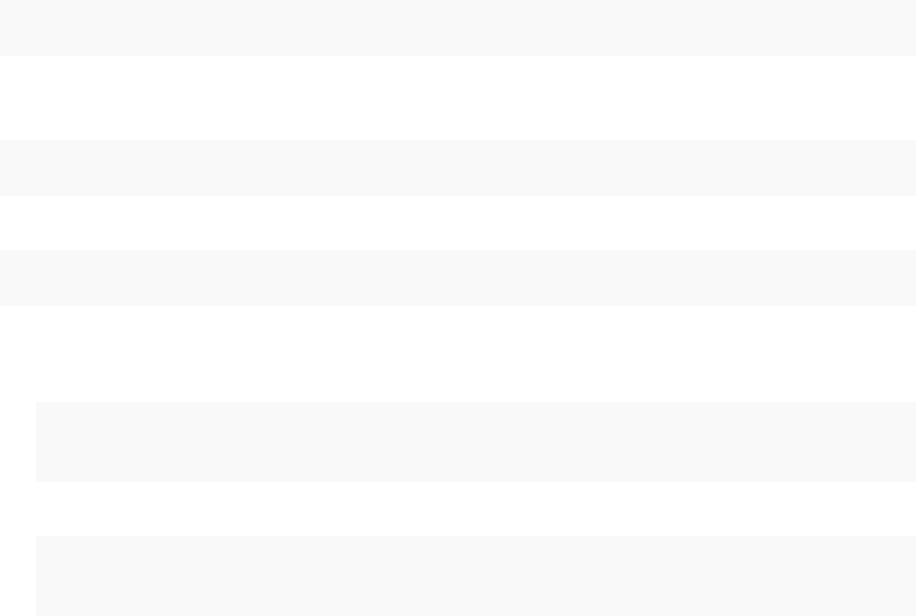
Procedure
1Delete vro-config.zip from the /tmp directory.
rm -rf /tmp/vro-config.zip
2Revoke vco_migration user remote access to the vcac database by removing the previously added
line from the source PostgreSQL client authentication configuration file.
sed -i '/vro_migration/d' /storage/db/pgdata/pg_hba.conf
3Restart the PostgreSQL server.
service vpostgres restart
4Delete vro_migration user from the source PostgreSQL database.
a Revoke vro_migration user access to the tables in the vcac database.
sudo -u postgres -i -- /opt/vmware/vpostgres/current/bin/psql vcac -c "REVOKE ALL PRIVILEGES
ON ALL TABLES IN SCHEMA public FROM vro_migration;"
b Remove vro_migration user from the source PostgreSQL server.
sudo -u postgres -i -- /opt/vmware/vpostgres/current/bin/psql vcac -c "DROP USER
vro_migration;"
Reconfigure the vRealize Automation Endpoint in the
Target vRealize Orchestrator
Use the following procedure to reconfigure the vRealize Automation endpoint in the embedded target
vRealize Orchestrator.
Prerequisites
nSuccessful migration to vRealize Automation 7.3.
nConnect to the target vRealize Orchestrator using the vRealize Orchestrator client. For information,
see Using the VMware vRealize Orchestrator Client in the vRealize Orchestrator documentation.
Procedure
1Select Design from the top drop-down menu.
2Click Inventory.
3Expand vRealize Automation.
Migrating vRealize Automation to 7.3 or 7.3.1
VMware, Inc. 53
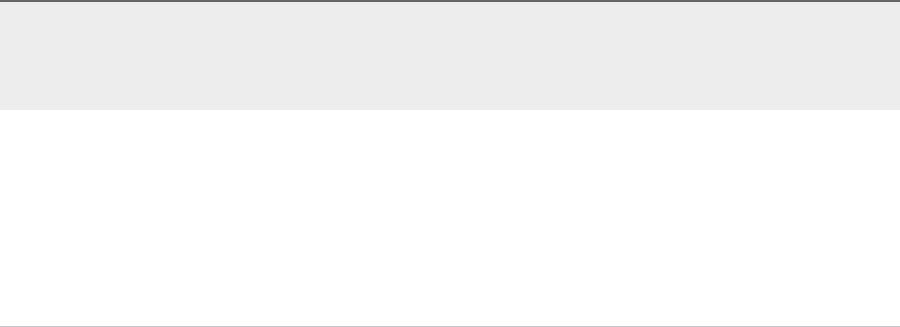
4Identify endpoints containing the fully qualified domain name (FQDN) of the source
vRealize Automation appliance host or if you migrated from a high-availability deployment, the load-
balanced host.
If you find endpoints containing the FQDN of the source
vRealize Automation appliance host or if you migrated
from a high-availability deployment, the load-balanced
host
If you do not find endpoints containing the FQDN of the
source vRealize Automation appliance host or if you
migrated from a high-availability deployment, the load-
balanced host
1 Click Workflows.
2 Click the expand button to select Library > vRealize
Automation > Configuration.
3 Run the Remove a vRA host workflow for every endpoint
containing the FQDN of the source vRealize Automation
appliance host .
1 Click Resources.
2 Click the update icon on the top toolbar.
3 Click the expand button to select Library > vCACCAFE >
Configuration.
4 Delete each resource that has a URL property containing
the FQDN of the source vRealize Automation appliance
host or if you migrated from a high-availability
deployment., the load-balanced host.
5Click Workflows.
6Click the expand button to select Library > vRealize Automation > Configuration.
7To add the target vRealize Automation appliance host or if you migrated to a high-availability
deployment, the load-balanced host, run the Add a vRA host using component registry workflow.
Reconfigure the vRealize Automation Infrastructure
Endpoint in the Target vRealize Orchestrator
Use the following procedure to reconfigure the vRealize Automation infrastructure endpoint in the
embedded target vRealize Orchestrator.
Prerequisites
nSuccessful migration to vRealize Automation 7.3.
nConnect to the target vRealize Orchestrator using the vRealize Orchestrator client. For information,
see Using the VMware vRealize Orchestrator Client in the vRealize Orchestrator documentation.
Procedure
1Select Design from the top drop-down menu.
2Click Inventory.
3Expand vRealize Automation Infrastructure.
Migrating vRealize Automation to 7.3 or 7.3.1
VMware, Inc. 54
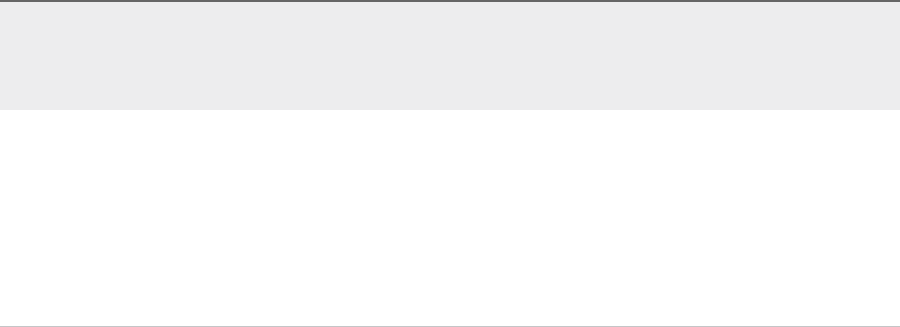
4Identify endpoints containing the fully qualified domain name (FQDN) of the source
vRealize Automation infrastructure host or if you migrated from a high-availability deployment, the
load-balanced host.
If you find endpoints containing the FQDN of the source
vRealize Automation infrastructure host or if you
migrated from a high-availability deployment, the load-
balanced host
If you do not find endpoints containing the FQDN of the
source vRealize Automation infrastructure host or if you
migrated from a high-availability deployment, the load-
balanced host
1 Click Workflows.
2 Click the expand button to select Library > vRealize
Automation > Infrastructure Administration >
Configuration.
3 Run the Remove an IaaS host workflow for every
endpoint containing the FQDN of the source
vRealize Automation infrastructure host .
1 Click Resources.
2 Click the update icon on the top toolbar.
3 Click the expand button to select Library > vCAC >
Configuration.
4 Delete each resource that has a host property containing
the FQDN of the source vRealize Automation
infrastructure host or if you migrated from a high-
availability deployment., the load-balanced host.
5Click Workflows.
6Click the expand button to select Library > vRealize Automation > Configuration.
7To add the target vRealize Automation infrastructure host, or if you migrated to a high-availability
deployment load-balanced host, run the Add the IaaS host of a vRA host workflow.
Install vRealize Orchestrator Customization
You can run a workflow to install the customized state change workflow stubs and vRealize Orchestrator
menu operation workflows.
For information, see Install vRealize Orchestrator Customization in Life Cycle Extensibility.
Prerequisites
Successful migration to vRealize Automation 7.3.
Reconfigure Embedded vRealize Orchestrator
Infrastructure Endpoint in the Target vRealize Automation
When you migrate from a vRealize Automation 6.2.x environment, you must update the URL of the
infrastructure endpoint that points to the target embedded vRealize Orchestrator server.
Prerequisites
nSuccessfully migrate to vRealize Automation 7.3.
nLog in to the target vRealize Automation console.
a Open the vRealize Automation console using the fully qualified domain name of the target virtual
appliance: https://vra-va-hostname.domain.name/vcac.
For a high-availability environment, open the console using the fully qualified domain name of the
target virtual appliance load balancer: https://vra-va-lb-hostname.domain.name/vcac.
Migrating vRealize Automation to 7.3 or 7.3.1
VMware, Inc. 55
b Log in as a IaaS administrator user.
Procedure
1Select Infrastructure > Endpoints > Endpoints.
2On the Endpoints page, select the vRealize Orchestrator endpoint, and click Edit.
3In the Address text box, edit the vRealize Orchestrator endpoint URL.
nIf you migrated to a minimal environment, replace the vRealize Orchestrator endpoint URL with
https://vra-va-hostname.domain.name:443/vco.
nIf you migrated to a high-availability environment, replace the vRealize Orchestrator endpoint
URL with https://vra-va-lb-hostname.domain.name:443/vco.
4Click OK.
5Manually run a data collection on the vRealize Orchestrator endpoint.
a On the Endpoints page, select the vRealize Orchestrator endpoint.
b SelectActions > Data Collection.
Verify that the data collection is successful.
Reconfigure the Azure Endpoint in the Target
vRealize Automation Environment
After migration, you must reconfigure your Microsoft Azure endpoint.
Perform this procedure for each Azure endpoint.
Prerequisites
nSuccessfully migrate to vRealize Automation 7.3.
nLog in to the target vRealize Automation console.
a Open the vRealize Automation console using the fully qualified domain name of the target virtual
appliance: https://vra-va-hostname.domain.name/vcac.
For a high-availability environment, open the console using the fully qualified domain name of the
target virtual appliance load balancer: https://vra-va-lb-hostname.domain.name/vcac.
b Log in as a IaaS administrator user.
Procedure
1Select Administration > vRO Configuration > Endpoints.
2Select an Azure endpoint.
3Click Edit.
4Click Details.
5In the Client secret text box, enter the original client secret.
Migrating vRealize Automation to 7.3 or 7.3.1
VMware, Inc. 56

6Click Finish.
7Repeat for each Azure endpoint.
Migrate vRealize Automation 6.2.x Automation
Application Services to 7.3
You can use the VMware vRealize Application Services Migration Tool to migrate your existing application
services blueprints and deployment profiles from VMware vRealize Application Services 6.2.x to
vRealize Automation 7.3.
Prerequisites
Successful migration to vRealize Automation 7.3.
Procedure
uTo download the VMware vRealize Application Services Migration Tool, complete these steps.
a Click Download VMware vRealize Automation.
b Select Drivers & Tools > VMware vRealize Application Services Migration Tool.
Update Software Agent on Existing Virtual Machines
After migration from vRealize Automation 7.2 to 7.3, the target vRealize Automation console cannot
manage software components on existing virtual machines. Before the target console can manage
software components on existing virtual machines, you must update the software agent on each virtual
machine.
You use the vRealize Orchestrator client to perform these tasks:
nImport the downloaded Software Agent Post-Migration Update package to the source
vRealize Orchestrator.
nUpdate the software agent on an existing virtual machine.
nRe-establish communication with the target vRealize Automation appliance
Note Updating software agents is an irreversible operation. After you do this update, you can no longer
manage software components on existing virtual machines with the source vRealize Automation console.
Prerequisites
nSuccessful migration from source vRealize Automation 7.2 environment to target
vRealize Automation 7.3 environment.
nDownload the Software Agent Post-Migration Update package.
a Open the target vRealize Automation appliance Guest and Software Agent Installers page using
the target appliance fully qualified domain name: https://vra-va-
hostname.domain.name/software/index.html.
Migrating vRealize Automation to 7.3 or 7.3.1
VMware, Inc. 57
b Click Software Agent Update workflow.
nConnect to the target vRealize Orchestrator using the vRealize Orchestrator client. For information,
see Using the VMware vRealize Orchestrator Client in the vRealize Orchestrator documentation.
Procedure
1On the vRealize Orchestrator client, select Run from the top drop-down menu.
2On the My Orchestrator page, click Import package.
3Navigate to the directory where you downloaded the Software Agent Post-Migration Update package,
com.vmware.vra.sct.update.package.
4Select the package name and click Open.
5Click Import and trust provider.
6Click Import selected elements.
The Packages tab opens showing the imported package.
7Click the Workflows tab.
8Click the expand button to select Library > vRealize Automation > Migration > Software Agents.
9Double-click Re-Parent Software Agents with Target vRealize Automation.
Run this workflow for each tenant in the source vRealize Automation environment.
10 To run the wizard, click the green Start workflow button at the top of the right pane.
11 Provide the requested information for the source vRealize Automation environment.
12 Provide the requested information for the target vRealize Automation environment.
This target environment information is provided on the target vRealize Automation management
console Migration Status page.
nVirtual appliance IP address.
nVirtual appliance certificate.
nSoftware agent JAR SHA256 checksum.
13 Click Submit.
The workflow performs these tasks on the source vRealize Automation environment.
nAuthenticates the user on the tenant to get an API token.
nInstalls the software agent update scripts as new software components in the source
vRealize Automation environment. System installs one software component for each supported
operating system, Windows or Linux respectively.
nObtains a list of running virtual machines with software agent installed.
nUpdates the software agent by running the appropriate software agent update script on each
virtual machine in the list.
Migrating vRealize Automation to 7.3 or 7.3.1
VMware, Inc. 58
nUninstalls previously added software components from the source vRealize Automation
environment.
Delete Original Target vRealize Automation IaaS
Microsoft SQL Database
You can delete the original IaaS database after migration is complete.
Prerequisites
Successful migration to vRealize Automation 7.3.
Your migrated environment does not use the original vRealize Automation IaaS Microsoft SQL database
that you created when you installed the target vRealize Automation 7.3 environment. You can safely
delete this original IaaS database from the Microsoft SQL Server after you complete migration.
Update Data Center Location Menu Contents After
Migration
After migration, you must add any missing custom data center locations to the Location drop-down
menu.
After migration to vRealize Automation 7.3, the data center locations in the Location drop-down menu on
the Compute Resources page revert to the default list. Although custom data center locations are
missing, all compute resource configurations migrate successfully and the Vrm.DataCenter.Location
property is not affected. You can still add custom data center locations to the Location menu.
Prerequisites
Migrate to vRealize Automation 7.3.
Procedure
uAdd missing data center locations to the Location drop-down menu. See Scenario: Add Datacenter
Locations for Cross Region Deployments in Configuring vRealize Automation.
Validate the Target vRealize Automation 7.3 Environment
You can verify that all data is migrated successfully to the target vRealize Automation 7.3 environment.
Prerequisites
nMigrate to vRealize Automation 7.3.
nLog in to the target vRealize Automation console.
a Open the vRealize Automation console using the fully qualified domain name of the target virtual
appliance: https://vra-va-hostname.domain.name/vcac.
For a high-availability environment, open the console using the fully qualified domain name of the
target virtual appliance load balancer: https://vra-va-lb-hostname.domain.name/vcac.
Migrating vRealize Automation to 7.3 or 7.3.1
VMware, Inc. 59
b Log in with the tenant administrator user name and password.
Procedure
1Select Infrastructure > Managed Machines and verify that all the managed virtual machines are
present.
2Click Compute Resources, select each endpoint, and click Data Collection, Request now, and
Refresh to verify that the endpoints are working.
3Click Design, and on the Blueprints page, verify the elements of each blueprint.
4Click XaaS and verify the contents of Custom Resources, Resource Mappings, XaaS Blueprints,
and Resource Actions.
5Select Administration > Catalog Management and verify the contents of Services, Catalog Items,
Actions, and Entitlements.
6Select Items > Deployments and verify the details for the provisioned virtual machines.
7On the Deployments page, select a provisioned, powered off, virtual machine and select Actions >
Power On, click Submit, and click OK. Verify that the virtual machine powers on correctly.
8Click Catalog and request a new catalog item.
9On the General tab, enter the request information.
10 Click the Machine icon, accept all the default settings, click Submit, and click OK.
11 Verify that the request finishes successfully.
Migrating vRealize Automation to 7.3 or 7.3.1
VMware, Inc. 60
Troubleshooting Migration 6
Migration troubleshooting topics provide solutions to problems you might experience when you migrate
vRealize Automation.
This chapter includes the following topics:
nPostgreSQL Version Causes Error
nSome Virtual Machines Do Not Have a Deployment Created during Migration
nLoad Balancer Configuration Causes Timeout for Long-Running Operations
nMigration Log Locations
nCatalog Items Appear in the Service Catalog After Migration But Are Not Available to Request
nEmpty Deployments Are Seen in vRealize Automation After Migration
nXaaS Resource Mapping Named Deployment Is Missing After Migration
PostgreSQL Version Causes Error
A source vRealize Automation 6.2.x environment containing an updated PostgreSQL database blocks
administrator access.
Problem
If an upgraded PostgreSQL database is used by vRealize Automation 6.2.x, an administrator must add an
entry to the pg_hba.conf file that provides access to this database from vRealize Automation.
Solution
1Open the pg_hba.conf file.
2To grant access to this database, add the following entry.
host all vcac-database-user vra-va-ip trust-method
Some Virtual Machines Do Not Have a Deployment
Created during Migration
Virtual machines in the missing state at the time of migration do not have a corresponding deployment
created in the target environment.
VMware, Inc. 61
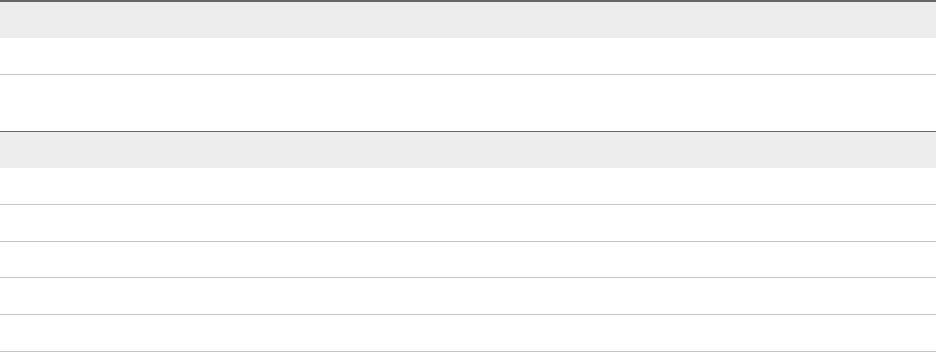
Problem
If a virtual machine is in the missing state in the source environment during migration, a corresponding
deployment is not created in the target environment.
Solution
uIf a virtual machine goes out of the missing state after migration, you can import the virtual machine to
the target deployment using bulk import.
Load Balancer Configuration Causes Timeout for Long-
Running Operations
A load balancer can cause an unexpected connection termination.
Problem
Some load balancers have very short timeouts for keeping a connection alive during execution of an
HTTP/HTTPS request. This short timeout can result in unexpected connection termination when migration
performs long-running operations.
Solution
uIncrease the timeout on the load balancer or update the load balancer DNS record to point to the
appropriate active node for the duration of the migration. Once migration is complete, revert the load
balancer DNS record.
Migration Log Locations
You can troubleshoot validation or migration problems by viewing the logs that record the migration
process.
Table 6‑1. Source vRealize Automation Appliance
Log Location
Package creation log /var/log/vmware/vcac/migration-package.log
Table 6‑2. Target vRealize Automation Appliance
Log Location
Migration log /var/log/vmware/vcac/migrate.log
Migration execution log /var/log/vmware/vcac/mseq.migration.log
Migration execution output log /var/log/vmware/vcac/mseq.migration.out.log
Validation execution log /var/log/vmware/vcac/mseq.validation.log
Validation execution output log /var/log/vmware/vcac/mseq.validation.out.log
Migrating vRealize Automation to 7.3 or 7.3.1
VMware, Inc. 62

Table 6‑3. Target vRealize Automation Infrastructure Nodes
Log Location
Migration log C:\Program Files (x86)\VMware\vCAC\InstallLogs-
YYYYMMDDHHMMXX\Migrate.log
Validation log C:\Program Files (x86)\VMware\vCAC\InstallLogs-
YYYYMMDDHHMMXX\Validate.log
Catalog Items Appear in the Service Catalog After
Migration But Are Not Available to Request
Catalog items that use certain property definitions from prior versions appear in the service catalog but
are not available to request after migrating to the latest version of vRealize Automation.
Problem
If you migrated from a 6.2.x or earlier version and you had property definitions with these control types or
attributes, these elements are missing from the property definitions and any catalog items that use the
definitions do not function as they did before you performed the migration.
nControl types. Check box or link.
nAttributes. Relationship, regular expressions, or property layouts.
Cause
In vRealize Automation 7.0 and later, the property definitions no longer use these elements. You must
recreate the property definition or configure the property definition to use a vRealize Orchestrator script
action rather than the embedded control types or attributes.
Migrate the control type or attributes to vRealize Automation 7.x using a script action.
Solution
1In vRealize Orchestrator, create a script action that returns the property values. The action must
return a simple type. For example, return strings, integers, or other supported types. The action can
take the other properties on which it depends as an input parameter.
2In vRealize Automation console, configure the product definition.
a Select Administration > Property Dictionary > Property Definitions.
b Select the property definition and click Edit.
c From the Display advice drop-down menu, select Dropdown.
d From the Values drop-down menu, select External Values.
e Select the script action.
f Click OK.
Migrating vRealize Automation to 7.3 or 7.3.1
VMware, Inc. 63
g Configure the Input Parameters that are included in the script action. To preserve the existing
relationship, bind the parameter to the other property.
h Click OK.
Empty Deployments Are Seen in vRealize Automation
After Migration
Post provisioning actions appear to complete successfully but no change actually takes place.
Problem
Migration process causes some virtual machines to become assigned to the wrong deployment. For
information, see Knowledge Base article 2151400.
XaaS Resource Mapping Named Deployment Is Missing
After Migration
Deployment XaaS resource named Deployment is missing after migration from vRealize Automation 6.2.x
to 7.3.
Problem
After migration from vRealize Automation 6.2.x to 7.3, the XaaS resource named Deployment is missing.
For information, see Knowledge Base article 1153.
Migrating vRealize Automation to 7.3 or 7.3.1
VMware, Inc. 64