VMware VRealize Operations For Horizon Installation For. 6.5 V Realize 65 En
User Manual: Pdf vRealize Operations for Horizon - 6.5 - Installation User Guide for VMware vRealize Software, Free Instruction Manual
Open the PDF directly: View PDF ![]() .
.
Page Count: 29
- VMware vRealize Operations for Horizon Installation
- Contents
- VMware vRealize Operations for Horizon Installation
- Introducing vRealize Operations for Horizon
- System Requirements for vRealize Operations for Horizon
- Installing and Configuring vRealize Operations for Horizon
- Downloading the vRealize Operations for Horizon Installation Files
- Install and Configure vRealize Operations for Horizon
- Install the vRealize Operations for Horizon Solution
- Adding a vRealize Operations for Horizon License Key
- Associate Horizon Objects with Your vRealize Operations for Horizon License Key
- Create an Instance of the Horizon Adapter
- Install the vRealize Operations for Horizon Broker Agent
- Configure the vRealize Operations for Horizon Broker Agent
- Verify Your vRealize Operations for Horizon Installation
- Install the vRealize Operations for Horizon Desktop Agent
- Upgrade vRealize Operations for Horizon
- Remove Adapter Instance
- Uninstall the Broker Agent and Desktop Agent
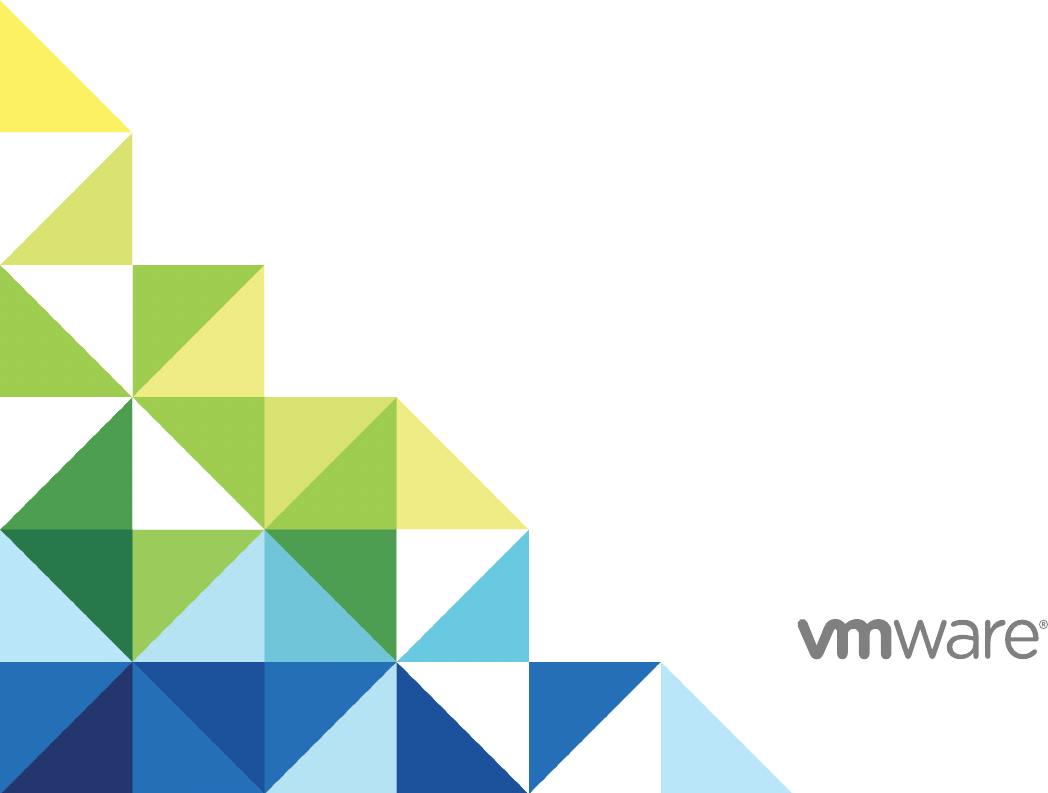
VMware vRealize
Operations for Horizon
Installation
VMware vRealize Operations for Horizon 6.5
VMware vRealize Operations for Horizon Installation
VMware, Inc. 2
You can find the most up-to-date technical documentation on the VMware website at:
https://docs.vmware.com/
If you have comments about this documentation, submit your feedback to
docfeedback@vmware.com
Copyright © 2017 VMware, Inc. All rights reserved. Copyright and trademark information.
VMware, Inc.
3401 Hillview Ave.
Palo Alto, CA 94304
www.vmware.com
Contents
VMware vRealize Operations for Horizon Installation 4
1Introducing vRealize Operations for Horizon 5
vRealize Operations for Horizon Architecture 5
Horizon Adapter 6
vRealize Operations for Horizon Desktop Agent 7
vRealize Operations for Horizon Broker Agent 7
2System Requirements for vRealize Operations for Horizon 8
Product Compatibility for vRealize Operations for Horizon 8
Software Requirements for vRealize Operations for Horizon 8
Supported Guest Operating Systems 9
Support for Oracle Databases that Provide Horizon Events 10
3Installing and Configuring vRealize Operations for Horizon 11
Downloading the vRealize Operations for Horizon Installation Files 11
Install and Configure vRealize Operations for Horizon 12
Install the vRealize Operations for Horizon Solution 13
Adding a vRealize Operations for Horizon License Key 14
Associate Horizon Objects with Your vRealize Operations for Horizon License Key 14
Create an Instance of the Horizon Adapter 16
Install the vRealize Operations for Horizon Broker Agent 19
Configure the vRealize Operations for Horizon Broker Agent 20
Verify Your vRealize Operations for Horizon Installation 22
Install the vRealize Operations for Horizon Desktop Agent 23
Upgrade vRealize Operations for Horizon 25
Upgrade vRealize Operations for Horizon Adapter 26
Upgrade Desktop Agent 27
Upgrade Broker Agent 28
Remove Adapter Instance 29
Uninstall the Broker Agent and Desktop Agent 29
VMware, Inc. 3
VMware vRealize Operations for Horizon
Installation
VMware vRealize Operations for Horizon Installation provides information about installing, configuring,
and troubleshooting VMware vRealize™ Operations for Horizon®.
Intended Audience
This information is intended for anyone who wants to install and configure
vRealize Operations for Horizon.
VMware, Inc. 4
Introducing
vRealize Operations for Horizon 1
vRealize Operations for Horizon collects performance data from monitored software and hardware objects
in your Horizon environment and provides predictive analysis and real-time information about problems in
your Horizon infrastructure.
vRealize Operations for Horizon presents data through alerts, on configurable dashboards, and on
predefined pages in vRealize Operations Manager.
IT administrators can use vRealize Operations for Horizon to quickly obtain an overview of how the
Horizon environment is behaving and view important metrics associated with that environment. Help desk
specialists can view objects related to end user sessions, perform basic troubleshooting, and resolve user
problems.
This chapter includes the following topics:
nvRealize Operations for Horizon Architecture
nHorizon Adapter
nvRealize Operations for Horizon Desktop Agent
nvRealize Operations for Horizon Broker Agent
vRealize Operations for Horizon Architecture
The vRealize Operations for Horizon components include the Horizon adapter, broker agent, and desktop
agents.
VMware, Inc. 5
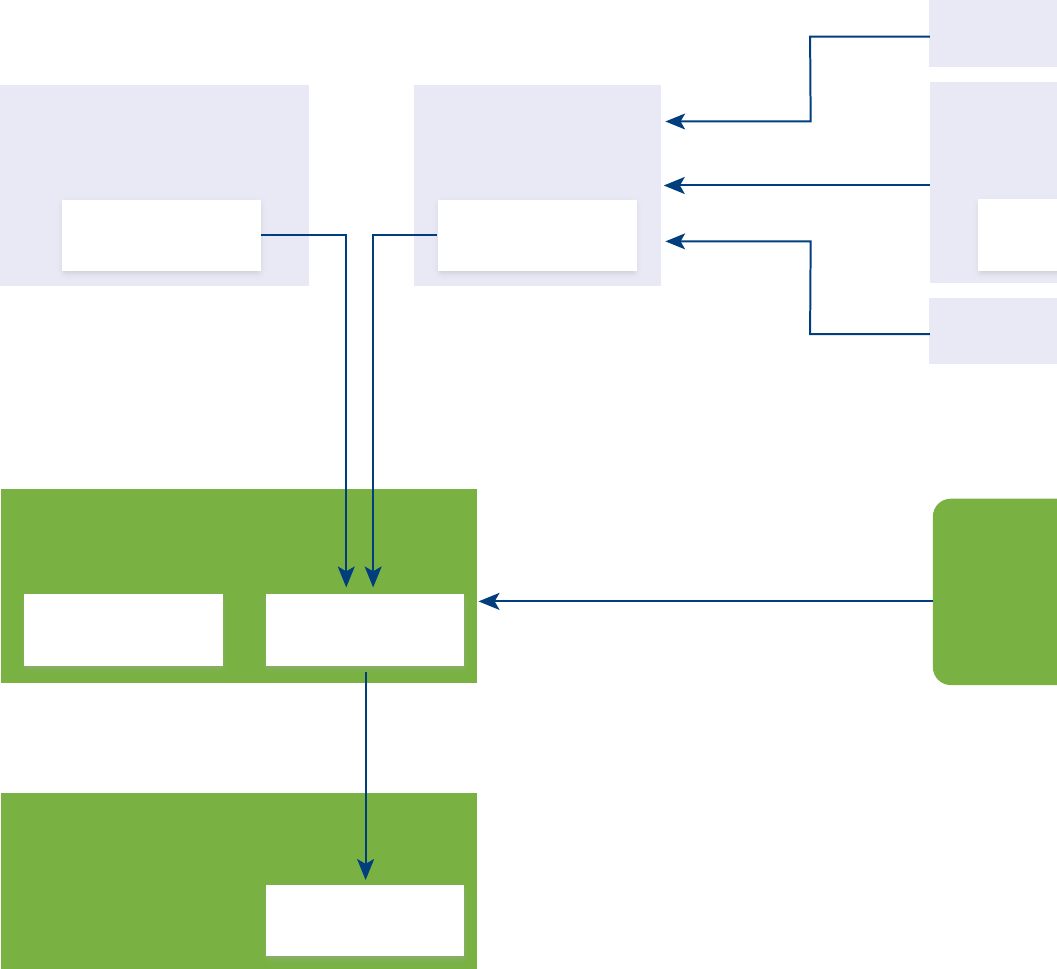
Figure 1‑1. vRealize Operations for Horizon Architecture
VDI, Remote desktop,
VM, or RDS host
View Connection
Server host
VDI, Remote desktop,
VM, or RDS host
View events
database
Broker agent
Events
Desktop agent
Desktop metrics:
PCoIP, CPU, memory, disk,
Session information,
App Stack information
vSphere metrics:
ESXi, VM,
datastore,
datacenter vCenter Server
Horizon
adapter
VMware
adapter
vRealize Operations Manager
vApp deployment
Resources, metrics, relationships,
KPIs, alerts, views and reports
Horizon
dashboards
vRealize Operations Manager
User interface
Access Point
Access Point Data
App Volumes
App Volumes Data
Broker Data:
Environment Topology
Health Monitoring
Horizon Adapter
The Horizon adapter runs on a cluster node or remote collector node in vRealize Operations Manager.
You can create a single Horizon adapter instance to monitor multiple Horizon pods. During broker agent
configuration, you pair the broker agent with a Horizon adapter instance.
VMware vRealize Operations for Horizon Installation
VMware, Inc. 6

If you are monitoring multiple Horizon pods, you can pair the broker agent installed in each pod with the
same Horizon adapter instance as long as the total number of desktops that the Horizon adapter instance
handles does not exceed 10,000 desktops. If you need to create multiple Horizon adapter instances, you
must create each adapter instance on a unique cluster node or remote collector.
Important Creating more than one Horizon adapter instance per cluster node or remote collector is not
supported.
The Horizon adapter obtains Horizon inventory information from the broker agent and collects metrics and
performance data from desktop agents. The Horizon adapter passes this data to
vRealize Operations Manager for analysis and visualization where it appears preconfigured Horizon
dashboards in the vRealize Operations Manager user interface.
If your Horizon environment resembles one of the following configurations, VMware recommends that you
create the Horizon adapter instance on a remote collector node.
Large-scale Horizon
installation with more
than 5,000 desktops
To improve scalability, create the Horizon adapter instance on a remote
collector node to offload processing from the vRealize Operations Manager
cluster data nodes.
Remote datacenters To minimize network traffic across WAN or other slow connections, install a
remote collector node with a separate Horizon adapter instance in remote
datacenters. Pair each Horizon adapter instance with the broker agent that
is located in the same remote datacenter.
vRealize Operations for Horizon Desktop Agent
The vRealize Operations for Horizon desktop agent runs on each remote desktop virtual machine, or
RDS host in your Horizon environment. It collect metrics and performance data and send that data to the
Horizon adapter.
In Horizon with View 6.0.x, or Horizon 6.1/6.2/7.0.1/7.0.x environments, the desktop agent is installed as
part of the View Agent installation. The vRealize Operations for Horizon desktop agent 6.5 agent is
bundled with Horizon agent 7.3.
vRealize Operations for Horizon Broker Agent
The vRealize Operations for Horizon broker agent is a Windows service that runs on a Horizon
Connection Server host, collects Horizon inventory information, and sends that information to the Horizon
adapter.
If your Horizon environment includes an events database, you must configure the broker agent to collect
events from the database and send them to the Horizon adapter. You can optionally configure the broker
agent to monitor only specific desktop pools in your Horizon environment.
You install the broker agent on one Horizon Connection Server host in each Horizon pod in your
environment. You must install only one broker agent in each Horizon pod.
VMware vRealize Operations for Horizon Installation
VMware, Inc. 7
System Requirements for
vRealize Operations for Horizon 2
vRealize Operations for Horizon has specific system requirements. Verify that your environment meets
these system requirements before you install vRealize Operations for Horizon.
This chapter includes the following topics:
nProduct Compatibility for vRealize Operations for Horizon
nSoftware Requirements for vRealize Operations for Horizon
nSupported Guest Operating Systems
nSupport for Oracle Databases that Provide Horizon Events
Product Compatibility for vRealize Operations for Horizon
vRealize Operations for Horizon is compatible with Horizon and VMware vRealize Operations Manager
versions.
For the most current information about supported versions, see the VMware Product Interoperability
Matrixes.
Software Requirements for
vRealize Operations for Horizon
Each component of vRealize Operations for Horizon has requirements for the software on the system
where it is installed.
Adapter Software Requirements
You can install the Horizon adapter on a cluster node or remote collector node in
vRealize Operations Manager.
The Horizon adapter has the following software requirements.
nvRealize Operations Manager 6.4, 6.5, 6.6, and 6.6.1
nLicenses that enable vRealize Operations for Horizon 6.5 and vRealize Operations Manager 6.4,
vRealize Operations Manager 6.5, vRealize Operations Manager 6.6, or
vRealize Operations Manager 6.6.1.
VMware, Inc. 8
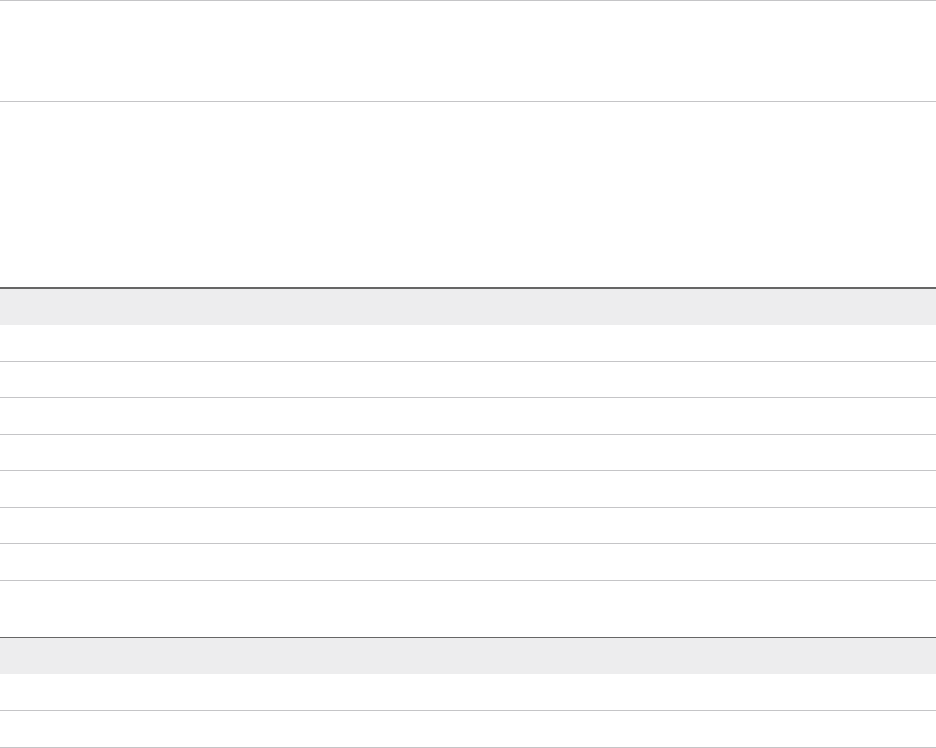
Broker Agent Software Requirements
You install the vRealize Operations for Horizon broker agent on a Horizon Connection Server host in your
Horizon environment. You install the broker agent on one Connection Server host in each Horizon pod.
The broker agent has the following software requirements:
nConnection Server 6.2.4. or later
nMicrosoft .NET Framework version 4.5 or later
Desktop Agent Software Requirements
In VMware Horizon 7 version 7.3 environments, the vRealize Operations for Horizon Desktop Agent
version 6.5 is installed as part of the Horizon Agent installation.
Note The desktop agent version that is installed depends on the version of Horizon Agent that you
install. To install the latest version of the desktop agent, download the desktop agent from the product
download page and install it over the desktop agent that is included in Horizon Agent.
Supported Guest Operating Systems
The following table lists the supported Windows operating system versions for
vRealize Operations for Horizon.
Table 2‑1. Operating Systems for Linked-Clone and Full-Clone Remote Desktops
Guest Operating System Version Edition Service Pack
Windows 10 64-bit and 32-bit Enterprise None
Windows 8.1 64-bit and 32-bit Enterprise and Professional Latest Update
Windows 8 64-bit and 32-bit Enterprise and Professional None
Windows 7 64-bit and 32-bit Enterprise and Professional SP1
Windows Server 2012 R2 64-bit Datacenter Latest Update
Windows Server 2008 R2 64-bit Datacenter SP1
Windows Server 2016 64-bit Standard and Datacenter None
Table 2‑2. Operating Systems for Instant-Clone Remote Desktops
Guest Operating System Version Edition Service pack
Windows 10 64-bit and 32-bit Enterprise None
Windows 7 64-bit and 32-bit Enterprise and Professional SP1
VMware vRealize Operations for Horizon Installation
VMware, Inc. 9
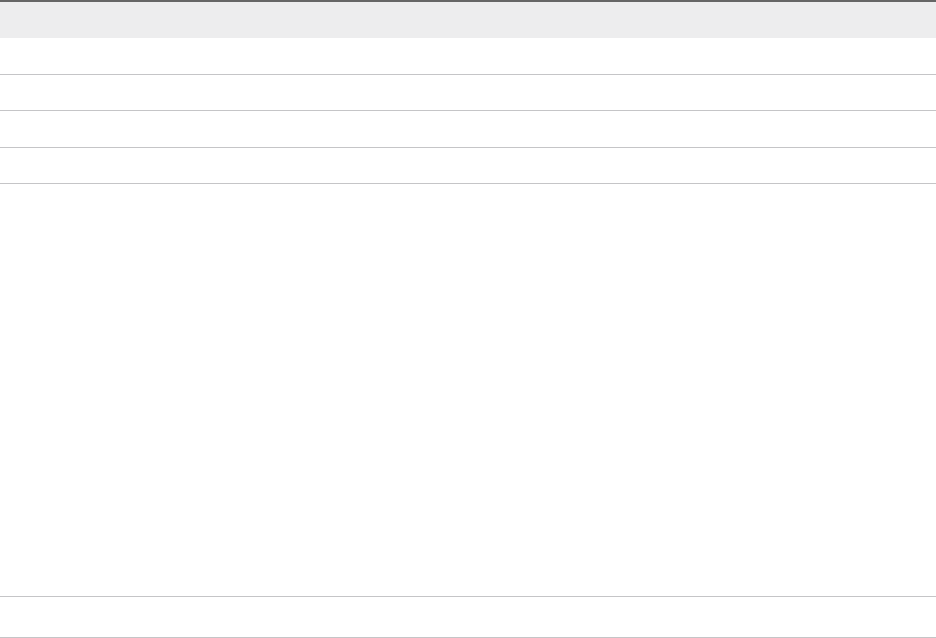
Table 2‑3. Operating Systems for RDS Hosts, Providing Remote Desktops or Applications
Guest Operating System Edition Service Pack
Windows Server 2008 R2 Standard, Enterprise, and Datacenter SP1
Windows Server 2012 Standard and Enterprise None
Windows Server 2012 R2 Standard and Enterprise Latest update
Windows Server 2016 Standard and Datacenter None
Support for Oracle Databases that Provide Horizon
Events
You can store Horizon events on an SQL database or an Oracle database. For the Oracle and SQL
database versions that View supports, see the installation document for your Horizon version.
For Horizon environments that use an Oracle events database, you might need to update the ODAC
client libraries on the server where the vRealize Operations for Horizon broker agent is installed.
To update a 64-bit system, go to
http://www.oracle.com/technetwork/database/windows/downloads/index-090165.html and download the
ZIP file from the 64-bit ODAC 11.2 Release 4 (11.2.0.3.0) Xcopy for Windows x64 link and follow the
instructions in the readme.html file included in the ZIP file.
Note The broker agent does not support 32-bit systems.
Troubleshooting
When connecting the vRealize Operations for Horizon broker agent to the Oracle events database, you
might encounter this error:
Event DB username and password cannot be validated. System.Data.OracleClient
requires Oracle client software version 8.1.7 or greater. An Error has Occurred.
Operation Validate DB Credentials has Failed.
To solve this issue, install Oracle Instant Client to the broker agent environment:
1 Download the appropriate Instant Client packages for your platform.
http://www.oracle.com/technetwork/topics/winx64soft-089540.html?ssSourceSiteId=otncn. All
installations require the Basic or Basic Light package.
2 Unzip the packages into a single directory such as C:\oracle\instantclient_12_2.
3 Add this directory to the PATH environment variable. If you have multiple versions of Oracle libraries
installed, make sure the new directory occurs first in the path.
4 Start your application.
VMware vRealize Operations for Horizon Installation
VMware, Inc. 10
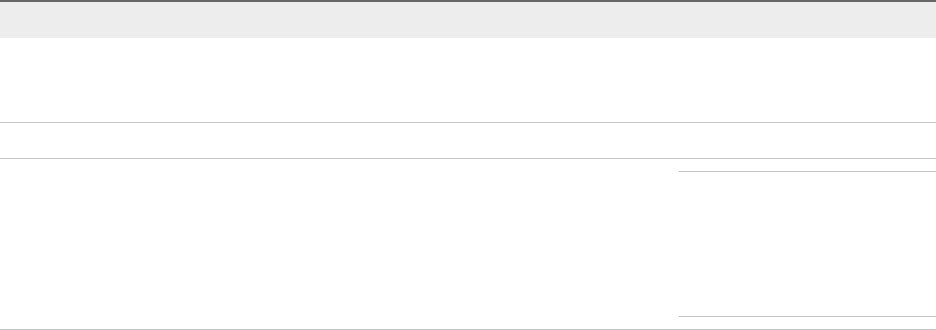
Installing and Configuring
vRealize Operations for Horizon 3
Installing or upgrading vRealize Operations for Horizon involves downloading the installation files from the
VMware product download page and installing and configuring software components on machines in your
vRealize Operations Manager and View environments.
This chapter includes the following topics:
nDownloading the vRealize Operations for Horizon Installation Files
nInstall and Configure vRealize Operations for Horizon
nUpgrade vRealize Operations for Horizon
nRemove Adapter Instance
nUninstall the Broker Agent and Desktop Agent
Downloading the vRealize Operations for Horizon
Installation Files
Registered VMware users can download the vRealize Operations for Horizon installation files from the
product download page.
Table 3‑1. vRealize Operations for Horizon Installation Files
File Name Component Where to Install
VMware-vrops-viewadapter-6.5-buildnumber.pak Adapter Cluster node or remote collector
node in
vRealize Operations Manager
Vmware-v4vbrokeragent-x86_64-6.5-buildnumber.exe Broker agent Horizon Connection Server host
VMware-v4vdesktopagent-6.5-buildnumber.exe
VMware-v4vdesktopagent-x86_64-6.5-buildnumber.exe
Desktop agent Note VMware Horizon 7.0.3
environments,
vRealize Operations Manager for
Horizon View desktop agent version
6.4 is installed as part of the
Horizon Agent installation.
VMware, Inc. 11
Install and Configure vRealize Operations for Horizon
You install and configure vRealize Operations for Horizon software components on machines in your
Horizon and vRealize Operations Manager environments.
The amount of time required to install and configure vRealize Operations for Horizon depends on the
number of desktop pools in your View environment. If your hardware and software environment is set up
properly, the installation and configuration process typically takes about an hour, excluding download
times.
Prerequisites
nVerify that your environment meets product compatibility, hardware, and software requirements. See
Chapter 2 System Requirements for vRealize Operations for Horizon.
nVerify that View is installed and running. See the installation document for your Horizon version.
nVerify that vRealize Operations Manager is deployed and running. If you need to upgrade
vRealize Operations Manager, perform the upgrade before you upgrade
vRealize Operations for Horizon.
nVerify that a vCenter adapter instance is configured for each vCenter Server instance in your Horizon
infrastructure. The vCenter adapter is provided with vRealize Operations Manager.
nDownload the vRealize Operations for Horizon installation files from the product download page. See
Downloading the vRealize Operations for Horizon Installation Files.
nVerify that you have a license key for the vRealize Operations for Horizon solution.
nThe time on all the servers must be synchronised with a NTP server.
Procedure
1Install the vRealize Operations for Horizon Solution
You install vRealize Operations for Horizon solution from a PAK file in vRealize Operations Manager.
2Adding a vRealize Operations for Horizon License Key
After you install the vRealize Operations for Horizon solution, you must add a
vRealize Operations for Horizon license key in the vRealize Operations Manager user interface.
vRealize Operations for Horizon is not functional until it is licensed.
3Associate Horizon Objects with Your vRealize Operations for Horizon License Key
You must associate Horizon objects with your vRealize Operations for Horizon license key by editing
license groups in vRealize Operations Manager.
4Create an Instance of the Horizon Adapter
After you install the vRealize Operations for Horizon solution, you must create an instance of the
Horizon adapter in vRealize Operations Manager.
VMware vRealize Operations for Horizon Installation
VMware, Inc. 12

5Install the vRealize Operations for Horizon Broker Agent
You install the vRealize Operations for Horizon broker agent on one Horizon Connection Server host
in each Horizon pod in your Horizon environment.
6Configure the vRealize Operations for Horizon Broker Agent
After you install the broker agent, you use the Broker Agent Configuration wizard to configure the
broker agent on the Horizon Connection Server host where the broker agent is installed. You can
also use the Broker Agent Configuration wizard to make changes to your broker agent configuration.
7Verify Your vRealize Operations for Horizon Installation
You can verify your vRealize Operations for Horizon installation using the Horizon Adapter Self
Health dashboard. The Horizon Adapter Self Health dashboard shows health information for the
Horizon adapters and broker agents in your installation.
8Install the vRealize Operations for Horizon Desktop Agent
For linked-clone and instant clone desktops, you install the desktop agent on the parent virtual
machine that Horizon Composer users to generate the linked-clone and instant clone virtual
machines. For desktops in automated and manual desktop pools, you install the desktop agent on
each virtual machine desktop source in the desktop pool. For RDSH Services pools, you install the
desktop agent on the RDSH server.
Install the vRealize Operations for Horizon Solution
You install vRealize Operations for Horizon solution from a PAK file in vRealize Operations Manager.
Note The installation process restarts vRealize Operations Manager. Data is not collected while
vRealize Operations Manager is restarting.
Procedure
1Copy the VMware-vrops-viewadapter-6.5-buildnumber.pak file to a temporary folder.
2Log in to the vRealize Operations Manager user interface with admin privileges.
3In the left pane of vRealize Operations Manager, click the Administration tab and click Solutions.
4On the Solutions tab, click the plus sign.
a Browse to locate the temporary folder and select the PAK file.
b Click Upload.
The upload might take several minutes.
c Read and accept the EULA and click Next.
Installation details appear in the window during the upload process.
d When the installation is complete, click Finish.
After the installation is finished, vRealize Operations for Horizon is listed as a solution.
VMware vRealize Operations for Horizon Installation
VMware, Inc. 13
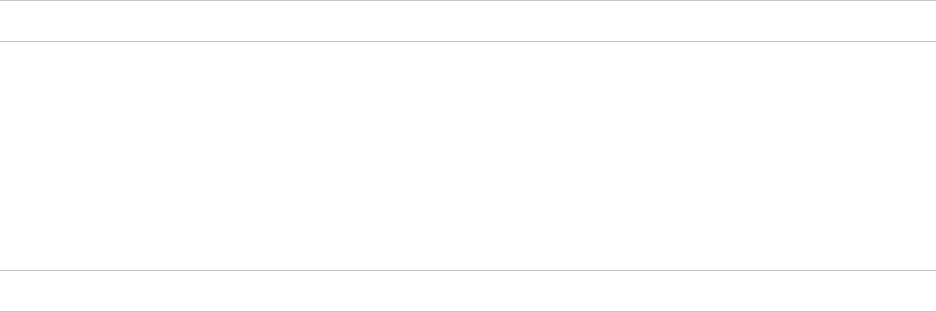
What to do next
Provide licensing information for the vRealize Operations for Horizon solution. See Adding a vRealize
Operations for Horizon License Key.
Adding a vRealize Operations for Horizon License Key
After you install the vRealize Operations for Horizon solution, you must add a
vRealize Operations for Horizon license key in the vRealize Operations Manager user interface.
vRealize Operations for Horizon is not functional until it is licensed.
Note You must also add a license key for vRealize Operations Manager.
You can have an evaluation license key or a product license key for vRealize Operations for Horizon. The
evaluation license key (eval) provides 60 days of unlimited product use. A product license key is
encoded with an expiration date and a license count.
The vRealize Operations for Horizon license is required to use the vRealize Operations for Horizon. To
retrieve the vRealize Operations for Horizon license key, go to http://my.vmware.com.In addition to the
vRealize Operations for Horizon license, you also require the vRealize Operations Manager license key.
Note The descriptions of the two licenses are very similar.
nThe vRealize Operations for Horizon license type is Concurrent User (CCU). The
vRealize Operations Manager license type is Virtual Machine (VM).
nThe Horizon View Enterprise license key also serves as the vRealize Operations for Horizon license
key .
To add your vRealize Operations for Horizon license key, select Administration > Licensing in the
vRealize Operations Manager user interface and add your license key to VMware Horizon Solution on
the License Keys tab.
For detailed information about adding license keys, see Add a vRealize Operations Manager License
Key.
If your vRealize Operations for Horizon license key expires, the vRealize Operations for Horizon adapter
stops populating vRealize Operations Manager with data. If you have a valid license key but you exceed
the license count, vRealize Operations Manager generates alerts and a watermark appears on certain
dashboards. The Horizon adapter does not restrict data when the license count is exceeded.
Associate Horizon Objects with Your
vRealize Operations for Horizon License Key
You must associate Horizon objects with your vRealize Operations for Horizon license key by editing
license groups in vRealize Operations Manager.
A license group is a way to gather certain objects, called license group members, under a particular
license key. By default, the objects are categorized as follows:
VMware vRealize Operations for Horizon Installation
VMware, Inc. 14

Horizon License Group
nInclude view pods, desktop VMs, all hosts, clusters, datastores, and data centers (if any) used by
Horizon.
nExclude all objects except above. For example, vSphere VMs, hosts, clusters, datastores, and data
centers.
Product License Group
nInclude all vSphere VMs, hosts, clusters, datastores, and data centers.
nExclude all objects that are included in the Horizon License group.
Each license group includes membership criteria that you can use to filter the objects that are members of
the license group. By editing the membership criteria for the vRealize Operations Manager and
vRealize Operations for Horizon license groups, you can specify that certain objects are covered only
under your vRealize Operations for Horizon license key.
Note The license usage is always 0 when the horizon key is for the Named User license type.
Prerequisites
Add your vRealize Operations for Horizon license key. See Adding a vRealize Operations for Horizon
License Key.
Procedure
1Log in to the vRealize Operations Manager user interface.
2In the left pane, select Administration > Licensing.
3Click the License Groups tab.
License groups appear in the top pane. The license group for vRealize Operations for Horizon is
called VMware Horizon Solution Licensing. The license group for vRealize Operations Manager is
called Product Licensing.
4Edit the membership criteria for the VMware Horizon Solution Licensing group.
a Select VMware Horizon Solution Licensing and click Edit on the toolbar.
b Select the vRealize Operations for Horizon license key under VMware Realize Operations for
Horizon and click Next.
c In the first Select the Object Type that matches all of the following criteria drop-down menu,
select View Pod, define the criteria Relationship, Descendant of, is not, and type All Hosts
in the Object name text box .
d In the second Select the Object Type that matches all of the following criteria drop-down
menu, select Host System, define the criteria Relationship, Descendant of, is, and type
All Hosts in the Object name text box.
VMware vRealize Operations for Horizon Installation
VMware, Inc. 15

e In the third Select the Object Type that matches all of the following criteria drop-down menu,
select Virtual Machine, define the criteria Relationship, Descendant of, is, and type
All Desktop VMs in the Object name text box.
f In the fourth Select the Object Type that matches all of the following criteria drop-down
menu, select Datastore, define the criteria Relationship, Descendant of, is, and type
All Storage in the Object name text box.
g Click Next and then click Finish to save your configuration.
5Edit the membership criteria for the Product Licensing group.
You must edit the membership criteria for the Product Licensing group to exclude the objects that
you included in the VMware Horizon Solution Licensing group.
a Select Product Licensing and click Edit on the toolbar.
b Select the vRealize Operations Manager license key under vRealize Operations Manager and
click Next.
c In the first Select the Object Type that matches all of the following criteria drop-down menu,
select Host System, define the criteria Relationship, Descendant of, is not, and type
All Hosts in the Object name text box.
d In the second Select the Object Type that matches all of the following criteria drop-down
menu, select Virtual Machine, define the criteria Relationship, Descendant of, is not, and type
All Desktop VMs in the Object name text box.
e In the third Select the Object Type that matches all of the following criteria drop-down menu,
select Datastore, define the criteria Relationship, Descendant of, is not, and type
All Storage in the Object name text box.
f Click Next and then click Finish to save your configuration.
Create an Instance of the Horizon Adapter
After you install the vRealize Operations for Horizon solution, you must create an instance of the Horizon
adapter in vRealize Operations Manager.
You can create a single Horizon adapter instance to monitor multiple Horizon pods. If you need to create
multiple Horizon adapter instances, you must create each adapter instance on a unique cluster node or
remote collector.
Important Creating more than one Horizon adapter instance per cluster node or remote collector is not
supported.
Note To run the adapter instance on a remote collector, select the remote collector. If you do not have a
remote collector, select the master node collector.
Prerequisites
Install the vRealize Operations for Horizon solution and add your license key.
VMware vRealize Operations for Horizon Installation
VMware, Inc. 16
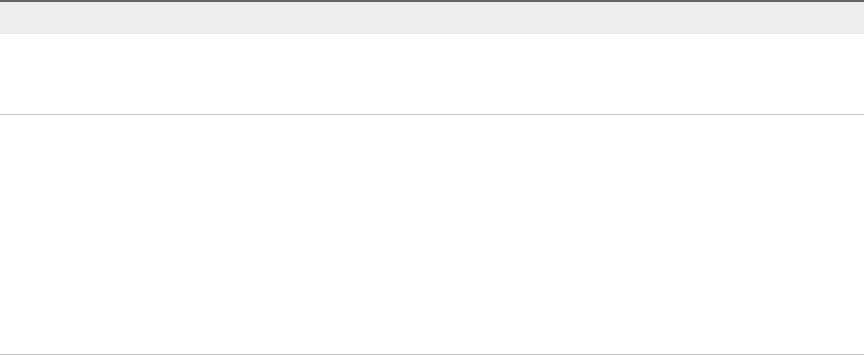
Procedure
1Log in to the vRealize Operations Manager user interface with admin privileges.
2Click the Administration tab and click Solutions.
3Select VMware Horizon and click the Configure button on the toolbar.
4Select Horizon Adapter in the Adapter Type pane.
5Click the Add (plus sign) icon on the lower pane toolbar to add an adapter instance.
6In Adapter Settings, type a name and description for the adapter instance.
7In Basic Settings, configure an adapter ID and credential for the adapter instance.
a Type an identifier for the adapter instance in the Adapter ID text box.
The identifier must be unique across all Horizon adapter instances in the cluster.
b Configure the credential to use when the broker agent pairs with the Horizon adapter instance.
Option Action
Use an existing credential Select the credential from the Credential drop-down menu. When you create
a Horizon adapter instance for the first time, the Credential drop-down menu
is empty.
Add a new credential 1 Click the Add New (plus sign) icon .
2 Type a name for the credential in the Credential name text box.
3 Type a server key for the adapter instance in the Server Key text box.
The server key is required to enable pairing between the broker agent and
the adapter. A server key is user-defined and functions like a password;
remember your server key, as you must provide it when you configure the
broker agent.
4 Click OK to save the new credential.
5 Select the new credential from the Credential drop-down menu
c Click Test Connection to test the connection with the credential that you selected.
8In Advanced Settings, select a collector to manage the adapter processes from the
Collector/Groups drop-down menu.
9Click Save Settings to save the adapter instance.
The adapter instance is added to the list.
VMware vRealize Operations for Horizon Installation
VMware, Inc. 17
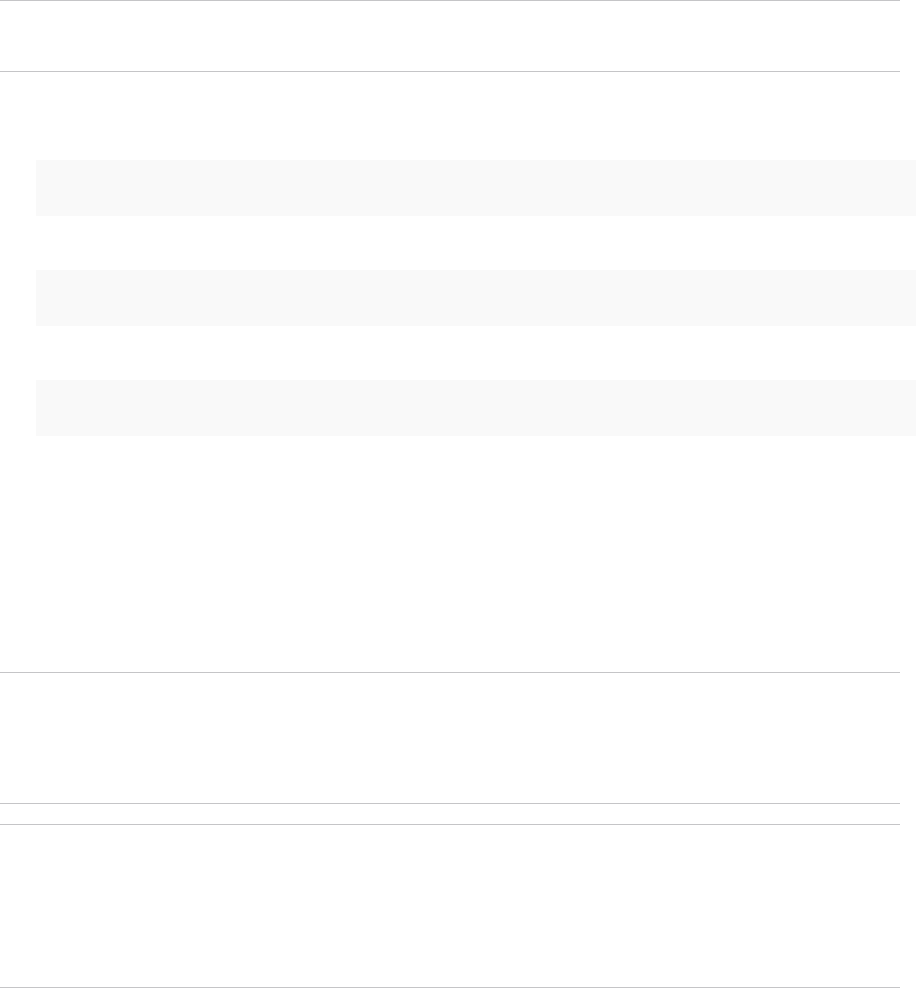
10 Port numbers 3099, 3100, and 3101 are required to be enabled in the vRealize Operation manager
in /opt/vmware/etc/vmware-vcops-firewall.conf.
Note This step is only required if you are using vRealize Operations Manager 6.3 or earlier. If you
are using vRealize Operations Manager 6.4, skip to the next step.
a In the vmware-vcops-firewall.conf file, add the following command after
TCPPORTS="$TCPPORTS 3091:3094".
TCPPORTS="$TCPPORTS 3099:3101"
b Restart the firewall.
/etc/init.d/vmware-vcops-firewall restart
c Check the status of the firewall.
/etc/init.d/vmware-vcops-firewall status
11 To enable ports on Windows, perform the following steps.
a Select Windows Firewall > Advanced Settings > Inbound Rules > New Rule > Port and click
Next.
b Select Specific local ports and type the ports that you are using. For example, 3091 - 3094. The
default ports are 3091 - 3094. If you changed the default ports, specify the ports that you are
using.
Note By default, TLS 1.2 is enforced in vRealize Operations for Horizon 6.2.1. This means that the
vRealize Operations for Horizon 6.2.1 cannot communicate with older Desktop Agents running with
TLS 1.0 (For example, vRealize Operations for Horizon Desktop Agent 6.1. VDI Pools/RDS
Pools/Apps running with older desktop agents are not monitored).
Note To monitor pools running with older Desktop agents, administrators must log in to the
vRealize Operations Manager collector node and explicitly add enforcesslprotocols =false in
the msgserver.properties file located in the /usr/lib/vmware-
vcops/user/plugins/inbound/V4V_adapter3/work folder. The Horizon Adapter instance must
be restarted. The Broker Agent and Horizon Adapter instances pairing may be required.
What to do next
Install the vRealize Operations for Horizon broker agent. See Install the vRealize Operations for Horizon
Broker Agent.
VMware vRealize Operations for Horizon Installation
VMware, Inc. 18

Install the vRealize Operations for Horizon Broker Agent
You install the vRealize Operations for Horizon broker agent on one Horizon Connection Server host in
each Horizon pod in your Horizon environment.
Important You cannot install the broker agent on a Horizon security server.
Prerequisites
nInstall the vRealize Operations for Horizon solution, add your license key, and create an instance of
the Horizon adapter.
nVerify that you downloaded the broker agent installation file.
nUpgrade is not supported Broker Agent version 6.1 or earlier. Uninstall any Broker Agent version 6.1
or earlier from the target Horizon Connection Server.
Procedure
1Log in to the Horizon Connection Server host where you plan to install the broker agent using a
domain account that is part of the local administrators group.
2Copy the VMware-v4vbrokeragent-x86_64-6.5-buildnumber.exe file to a temporary folder on
the Horizon Connection Server host.
3In the temporary folder, run the EXE file to start the broker agent setup wizard.
4Accept the EULA and click Next.
5(Optional) Select the Launch the VMware vRealize Operations Horizon Broker Agent
configuration utility check box to cause the Broker Agent Configuration wizard to open immediately
after the broker agent is installed.
The check box is selected by default.
6Click Install to begin the installation.
VMware vRealize Operations for Horizon Installation
VMware, Inc. 19
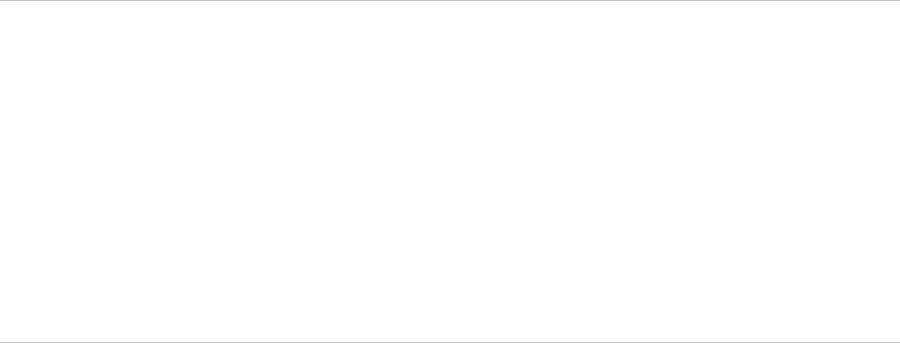
7When the installation finishes, click Finish to exit the broker agent setup wizard.
The broker agent is installed in the same folder as Horizon Connection Server.
Note If vRealize Operations for Horizon broker agent 6.2, 6.2.1, 6.3, or 6.4 is installed, you can
upgrade it to vRealize Operations for Horizon broker agent 6.5 by running VMware-
v4vbrokeragent-x86_64-6.5-buildnumber.exe and by following the procedure mentioned above.
During the Broker Agent upgrade process, vRealize Operations for Horizon broker agent 6.2 or earlier
service is stopped, configuration is preserved, Broker agent is uninstalled, and the new version of
Broker Agent is installed. When the configuration utility opens, enter the vRealize Operations IP and
the pairing credentials on the first screen of the wizard. In case of upgrade, the Broker Agent service
is not started automatically. Start the broker agent service on the Configure The Broker Agent
Service screen of the wizard. Click Next and in the last page of the wizard click Finish. Subsequent
screen contains the data populated from the previous installation. This includes details such as,
Horizon Credentials and Events database configurations.
What to do next
Use the Broker Agent Configuration wizard to configure the broker agent. See Configure the vRealize
Operations for Horizon Broker Agent.
Configure the vRealize Operations for Horizon Broker Agent
After you install the broker agent, you use the Broker Agent Configuration wizard to configure the broker
agent on the Horizon Connection Server host where the broker agent is installed. You can also use the
Broker Agent Configuration wizard to make changes to your broker agent configuration.
A check box in the Broker Agent Setup wizard controls whether the Broker Agent Configuration wizard
opens immediately after you install the broker agent. This check box is selected by default.
During broker agent configuration, you pair the broker agent with a Horizon adapter instance. Pairing the
broker agent with a Horizon adapter instance is a necessary authentication step that enables the broker
agent and desktop agents to communicate with the Horizon adapter. The broker agent and desktop
agents cannot communicate with the Horizon adapter until the pairing process is complete.
If you are monitoring multiple Horizon pods, you can pair the broker agent installed in each pod with the
same Horizon adapter instance as long as the total number of desktops that the Horizon adapter instance
handles does not exceed 10,000 desktops.
If your Horizon environment includes an events database, you must configure the broker agent to connect
to the database. You can optionally configure the broker agent to monitor application pools and specific
desktop pools.
Prerequisites
nInstall the vRealize Operations for Horizon broker agent. See Install the vRealize Operations for
Horizon Broker Agent.
nVerify that you have the server key for the Horizon adapter. You specified the server key when you
created a credential for the adapter instance.
VMware vRealize Operations for Horizon Installation
VMware, Inc. 20
nVerify that you have the IP address of the machine where you installed the Horizon adapter.
nIf your Horizon environment includes an events database, verify that the database format is
supported. See Support for Oracle Databases that Provide Horizon Events.
nTo monitor specific desktop pools in Horizon, obtain the IDs for the pools. You can find pool IDs in
Horizon Administrator. For more information, see the administration document for your Horizon
version.
nVerify that you are logged in to the Horizon Connection Server host with a domain user account.
Local accounts do not have the necessary privileges to configure all settings.
Procedure
1If the Broker Agent Configuration wizard is not already open, start it by selecting Start > VMware >
vRealize Operations View Broker Agent Settings.
2In the Address text box, type the IP address of the vRealize Operations Manager node or remote
collector where the Horizon adapter instance is running.
3In the Port text box, type the port to use to connect to the Horizon adapter.
By default, the broker agent uses port 3091 to communicate with the Horizon adapter. You can modify
the default port number, depending on your network configuration.
4After entering the pairing key, click Pair to pair the broker agent with the Horizon adapter.
The status of the pairing process appears in the Status area.
5After the pairing process succeeds, click Next.
6For Horizon 6.1 with Horizon or later, type and validate the user name, domain, and password of a
Horizon Administrator account by clicking Test.
A Horizon Administrator account is typically part of the local administrators group on the Windows
server computer on which Horizon Connection Server is installed.
7If your Horizon environment includes an events database, type the credentials for that database.
8In the Horizon Pool Filter section, perform these steps to monitor specific desktop pools in
vRealize Operations Manager, or click Next to proceed to the next dialog box.
If you do not specify specific desktop pools, vRealize Operations Manager monitors all desktop pools.
a Select the Specify desktop pools check box and type the IDs of the desktop pools to monitor in
the text box.
Use a comma to separate each desktop pool ID.
b Select whether to include or exclude the listed desktop pools.
c Click Test to verify the list of desktop pools.
d To monitor application pools in Horizon 6.0 with Horizon or later, select the Monitor application
pools and hosted applications check box.
You cannot select specific application pools to monitor.
VMware vRealize Operations for Horizon Installation
VMware, Inc. 21
9(Optional) Select the Configure App Volumes check box.
a Enter the FQDN and/or IP address of the App Volumes Manager to monitor.
b Enter the port for App Volumes.
c Enter the administrator username for the App Volumes Manager.
d Enter the password for the App Volumes Manager.
e Click Test to test the connection.
f Repeat for any other App Volumes Managers you want to monitor.
10 (Optional) Select the Configure Access Point check box.
a Enter the Access Point's name, IP address, and port number.
b Enter the username and password.
c Click Test to test the connection.
d Repeat for any other Access Points you want to monitor.
11 Click Next. In the next dialog, if the default Intervals and Timeouts needs to be changed, select the
Edit the Intervals and Timeouts checkbox and make the change.
12 Click Next in the Configure the Logging parameters window and change the default logging
parameters if required.
13 Click Next.
14 In the "Configure The Broker Agent Service" wizard, the Broker Agent service can be started here or
it will be started in the last wizard.
15 Select the broker agent settings that you configured appear in the Review Changes Wizard. Review
the changes and click Finish. The configuration utility closes.
16 Manually start the broker agent service.
Verify Your vRealize Operations for Horizon Installation
You can verify your vRealize Operations for Horizon installation using the Horizon Adapter Self Health
dashboard. The Horizon Adapter Self Health dashboard shows health information for the Horizon
adapters and broker agents in your installation.
Prerequisites
nInstall and configure vRealize Operations for Horizon.
nBecome familiar with broker agent metrics. See "Understanding Broker Agent Metrics" in the VMware
vRealize Operations for Horizon Administration document.
Procedure
1Log in to the vRealize Operations Manager user interface, select Dashboard List > Horizon, and
click the Horizon Adapter Self Health tab.
VMware vRealize Operations for Horizon Installation
VMware, Inc. 22
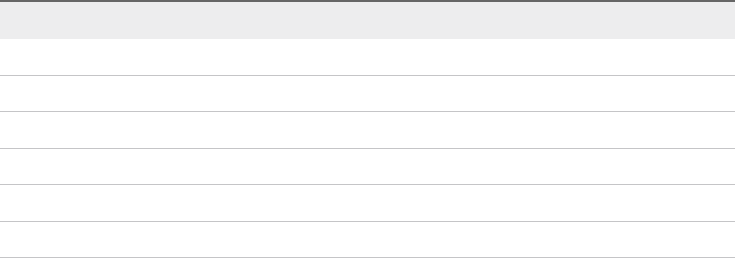
2Select a Horizon adapter in the Select Horizon Adapter widget to view the status of the adapter.
3Use the Horizon Adapter Statistics widget to view metrics for the selected adapter.
The Horizon Adapter Statistics widget shows the length of the last collection period, the number of
desktops that sent data samples during the last collection period, and the total number of objects that
the adapter received during the last collection period.
4Select a broker agent in the Select Horizon Broker Agent widget to show the status of the broker
agent.
5Use the Horizon Broker Agent Status widget to view metrics for the selected broker agent.
The Horizon Broker Agent Status widget shows the topology, metric, and database collection times
and the user session, desktop virtual machine, and database event record counts.
6View collection statistics for the selected broker agent in the Horizon Broker Agent Topology
Collection Statistics, Horizon Broker Agent Metric Collection Statistics, and Horizon Broker Agent
Event DB Collection Statistics widget.
These widgets show simple graphs that contain the values of their associated collection metrics over
time.
What to do next
After vRealize Operations Manager is populated with data from your Horizon environment, associate
objects with your vRealize Operations for Horizon license key. See Associate Horizon Objects with Your
vRealize Operations for Horizon License Key.
If a Horizon adapter or broker agent is not operating as expected, see "Troubleshooting a
vRealize Operations for Horizon Installation" in the VMware vRealize Operations for Horizon
Administration document for troubleshooting tips.
Install the vRealize Operations for Horizon Desktop Agent
For linked-clone and instant clone desktops, you install the desktop agent on the parent virtual machine
that Horizon Composer users to generate the linked-clone and instant clone virtual machines. For
desktops in automated and manual desktop pools, you install the desktop agent on each virtual machine
desktop source in the desktop pool. For RDSH Services pools, you install the desktop agent on the
RDSH server.
Guest Operating System Version Edition Service Pack
Windows 10 64-bit and 32-bit Enterprise Windows 10 Anniversary
Windows 8.1 64-bit and 32-bit Enterprise and Professional Latest update
Windows 8 64-bit and 32-bit Enterprise and Professional None
Windows 7 64-bit and 32-bit Enterprise and Professional SP1
Windows Server 2016 64-bit Datacenter None
Windows Server 2012 R2 64-bit Datacenter None
VMware vRealize Operations for Horizon Installation
VMware, Inc. 23
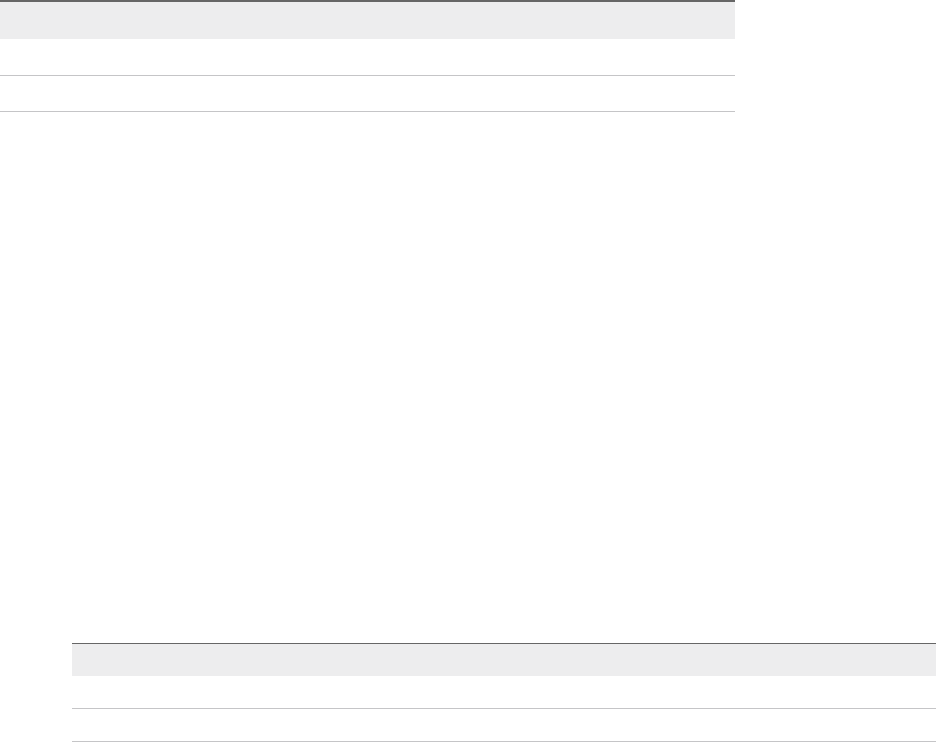
Guest Operating System Version Edition Service Pack
Windows Server 2008 R2 64-bit Datacenter SP1
Windows Server 2016 64-bit Standard and Datacenter None
Prerequisites
nInstall and configure vRealize Operations for Horizon.
nIf you are installing the desktop agent in linked-clone and instant clone desktops, become familiar
with the recompose operation. For information about recomposing linked-clone and instant clone
desktops, see the Horizon administration document for your Horizon version.
nVerify that you downloaded the desktop agent installation files.
Procedure
nTo install the desktop agent for linked-clone desktops, perform these steps on the parent virtual
machine in the linked-clone desktop pool.
a In vSphere Client, open the console for the parent virtual machine and log in to the guest
operating system as an administrator.
b Copy the desktop agent installation file that corresponds to the guest operating system in the
parent virtual machine.
Option Description
64-bit guest operating system VMware-v4vdesktopagent-x86_64-6.5-buildnumber.exe
32-bit guest operating system VMware-v4vdesktopagent-6.5-buildnumber.exe
c Run the EXE file, accept the EULA, and click Install.
d When the installation finishes, click Finish.
The desktop agent is installed in the same folder as View Agent.
e Shut down the parent virtual machine.
f In vSphere Client, take a snapshot of the parent virtual machine in its powered-down state.
g In Horizon Administrator, recompose the linked-clone desktops.
The recompose operation updates all of the linked-clone desktops anchored to the parent virtual
machine, causing the desktop agent to be installed on each linked-clone desktop.
VMware vRealize Operations for Horizon Installation
VMware, Inc. 24
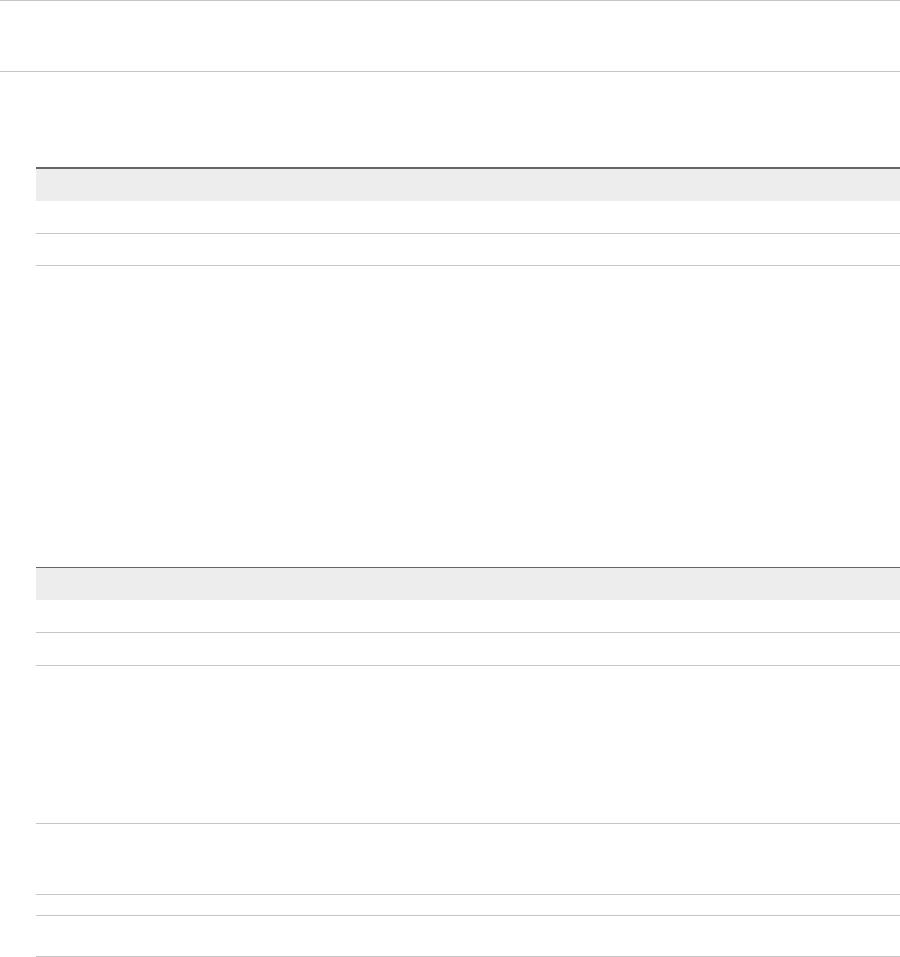
nTo install the desktop agent for desktops in an automated or manual desktop pool, perform these
steps on each virtual machine in the pool.
Important For an automated desktop pool, you must also modify the virtual machine template so
that the desktop agent is installed in newly created desktops in the pool.
a Copy the desktop agent installation file that corresponds to the guest operating system to the
virtual machine.
Option Description
64-bit guest operating system VMware-v4vdesktopagent-x86_64-6.5-buildnumber.exe
32-bit guest operating system VMware-v4vdesktopagent-6.5-buildnumber.exe
b Run the EXE file, accept the EULA, and click Install.
c When the installation finishes, click Finish.
The desktop agent is installed in the same folder as View Agent.
nTo install the desktop agent on a RDSH server or physical machine desktop source, perform these
steps.
a Copy the desktop agent installation file that corresponds to the operating system of the terminal
server or physical machine.
Option Description
64-bit guest operating system VMware-v4vdesktopagent-x86_64-6.5-buildnumber.exe
32-bit guest operating system VMware-v4vdesktopagent-6.5-buildnumber.exe
b Run the EXE file, accept the EULA, and click Install.
c When the installation finishes, click Finish.
The desktop agent is installed in the same folder as View Agent.
Note While uninstalling the desktop agent, you are prompted to close vmwAgent even if nothing
related is opened. Ignore the message and proceed with the uninstallation.
Note You can upgrade Desktop agents from version 6.2, 6.2.1, 6.3, and 6.4 to version 6.5.
Upgrade vRealize Operations for Horizon
You can directly upgrade from vRealize Operations for Horizon 6.2/6.2.1/6.3 to
vRealize Operations for Horizon 6.4. If you have vRealize Operations for Horizon 1.6 or 1.7 installed in
your environment, you must first migrate to vRealize Operations for Horizon 6.1 and then upgrade to
vRealize Operations for Horizon 6.4.
VMware vRealize Operations for Horizon Installation
VMware, Inc. 25

Upgrade vRealize Operations for Horizon Adapter
Note Upgrading from vRealize Operations for Horizon 6.0 to vRealize Operations for Horizon 6.4 is not
supported. If you have upgraded vRealize Operations Manager, you must reopen the ports.
Prerequisites
nVerify that your environment meets product compatibility, hardware, and software requirements. See
Chapter 2 System Requirements for vRealize Operations for Horizon.
nVerify that Horizon is installed and running. See the installation document for your Horizon version.
nVerify that vRealize Operations Manager is deployed and running.
nIf you have not yet upgraded to vRealize Operations Manager 6.2.1 or vRealize Operations Manager
6.3 or 6.4, upgrade vRealize Operations Manager before you upgrade
vRealize Operations for Horizon.
nVerify that a vCenter adapter is configured for each vCenter Server instance in your Horizon
infrastructure. The vCenter adapter is provided with vRealize Operations Manager.
nDownload the vRealize Operations for Horizon installation files from the product download page. See
Downloading the vRealize Operations for Horizon Installation Files.
nVerify that you have a license key for the vRealize Operations for Horizon solution.
Procedure
1On the Horizon Connection Server host where the previous broker agent is installed, select VMware
> vRealize Operations Horizon Broker Agent Settings and stop the Broker Agent service.
Stopping the broker agent service prevents errors or unhandled messages from occurring while the
vRealize Operations for Horizon solution is being upgraded.
2Copy the VMware-vrops-viewadapter-6.5-buildnumber.pak file to a temporary folder.
3Log in to the vRealize Operations Manager user interface with admin privileges.
4In the left pane of vRealize Operations Manager, click the Administration tab and click Solutions.
5On the Solutions tab, select VMware Horizon and click the Add (plus sign) icon.
6Browse to locate the temporary folder and select the PAK file.
7Select Force installation and Reset out-of-the-box content and click Upload to overwrite the
previous solution.
8Read and accept the EULA and click Next.
Installation details appear in the window during the upload process.
VMware vRealize Operations for Horizon Installation
VMware, Inc. 26
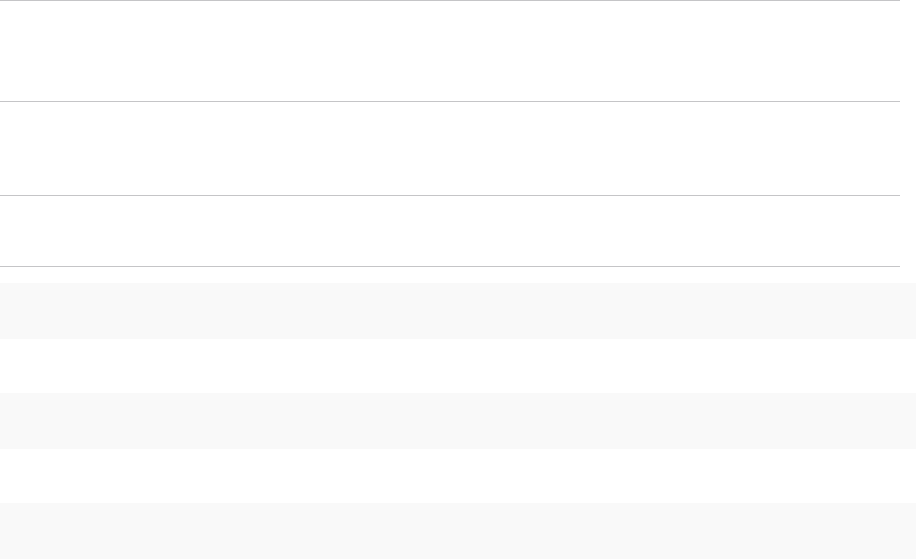
9When the upgrade is complete, click Finish.
Note You must restart vRealize Operations Manager cluster after the upgrade for the process to
complete. To do so, run service vmware-vcops --full-restart on the master node of the
vRealize Operations Manager.
10 In the /opt/vmware/etc/vmware-vcops-firewall.conf file on the vRealize Operations Manager,
add the following command after TCPPORTS="$TCPPORTS 3091:3095":
Note This step is only required if you are using vRealize Operations Manager 6.3 or earlier. If you
are using 6.4, skip to the next step.
TCPPORTS="$TCPPORTS 3099:3101"
11 Restart the firewall by running the following command.
/etc/init.d/vmware-vcops-firewall restart
12 Check the status of the firewall by running the following command.
/etc/init.d/vmware-vcops-firewall status
What to do next
After the upgrade is finished, you must configure licensing information for the
vRealize Operations for Horizon solution. See Adding a vRealize Operations for Horizon License Key.
After the vRealize Operations for Horizon solution is licensed, you must install and configure the new
version of the vRealize Operations for Horizon broker agent. See Install the vRealize Operations for
Horizon Broker Agent and Configure the vRealize Operations for Horizon Broker Agent.
Upgrade Desktop Agent
vRealize Operations for Horizon Desktop Agent 6.2, 6.2.1, 6.3 or 6.4 can be upgraded to
vRealize Operations for Horizon Desktop Agent 6.5 on all the required machines.
To upgrade the Desktop Agent, perform the following task:
Procedure
1Using a domain account that is part of the local administrators group, log in to the desktop machine
where you plan to upgrade the Desktop Agent.
2Copy the VMware-v4vdesktopagent-x86_64-6.5-buildnumber.exeor VMware-
v4vdesktopagent-6.5-buildnumber.exe file to a temporary folder on the required machines.
3In the temporary folder, run the EXE file to start the Desktop Agent setup wizard.
4Accept the EULA and click Next.
5Click Install to begin the upgrade.
VMware vRealize Operations for Horizon Installation
VMware, Inc. 27

6When the installation finishes, click Finish to exit the Desktop Agent setup wizard.
Note You can only upgrade Desktop Agent 6.2, 6.2.1, 6.3, and 6.4 to 6.5. If you have Desktop Agent
6.1 or 6.0 installed, you must uninstall the Desktop Agents and install Desktop Agent 6.5.
Upgrade Broker Agent
You can upgrade vRealize Operations for Horizon Broker Agent 6.2, 6.2.1, 6.3, or 6.4 to
vRealize Operations for Horizon Broker Agent 6.5 on one Connection Server host in each pod in your
Horizon environment.
Prerequisites
Install the vRealize Operations for Horizon solution, add your license key, and create an instance of the
vRealize Operations for Horizon adapter.
Verify that you downloaded the Broker Agent installation file.
Procedure
1Log in to the Connection Server host where you plan to upgrade the Broker Agent using a domain
account that is part of the local administrators group.
2Copy the VMware-v4vbrokeragent-x86_64-6.5-buildnumber.exe file to a temporary folder on
the Connection Server.
3In the temporary folder, run the EXE file to start the Broker Agent setup wizard.
4Accept the EULA and click Next.
5(Optional) Select the Launch the VMware vRealize Operations for Horizon Broker Agent
configuration utility check box. The Broker Agent Configuration utility opens immediately after the
Broker Agent is installed.
6Click Install to begin the upgrade.
7When the installation finishes, click Finish to exit the Broker Agent setup wizard.
During this process, the earlier version of Broker Agent service is stopped, configuration is preserved,
Broker Agent is uninstalled, and the new version of Broker Agent is installed.
8When the configuration utility opens, enter the vRealize Operations Manager IP address and the
pairing credentials and pair them on the first screen of the wizard. Subsequent screens have data
such as vRealize Operations for Horizon Credentials and Events DB Configuration populated from
the previous installation.
VMware vRealize Operations for Horizon Installation
VMware, Inc. 28
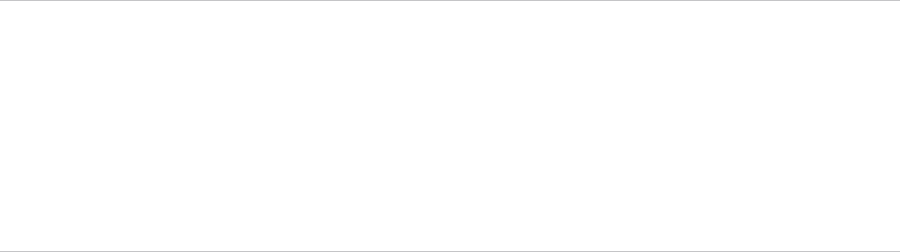
9Restart the Broker Agent service on the Configure The Broker Agent Service screen. Click Next, and
click Finish on the last screen of the wizard.
Note During the Broker Agent upgrade process, the vRealize Operations for Horizon Broker Agent
6.2 or earlier service is stopped, configuration is preserved, Broker agent is uninstalled, and the new
version of Broker Agent is installed. When the configuration utility opens, enter the vRealize
Operations IP and the pairing credentials on the first screen of the wizard. During upgrade, the Broker
Agent service is not started automatically. Start the Broker Agent service on the Configure The
Broker Agent Service screen of the wizard. The Subsequent page contains the data populated from
the previous installation and details such as Horizon Credentials and Events database
configurations .
Remove Adapter Instance
There is a dependency on vCenter adapter because the vCenter adapter instances are also bundles with
the Horizon solution. You cannot just select the Horizon adapter and click the Remove Instance button to
remove the Horizon adapter instance. Doing so leads to the deletion of both Horizon and vCenter adapter
instances.
To remove the adapter instances perform the following task:
Procedure
1Select the Horizon adapter, and click Configure.
2Select the Horizon adapter in the Adapter Type list.
3Remove the instances in the Instance Name list one-by-one.
Uninstall the Broker Agent and Desktop Agent
You can uninstall the Broker Agent and the Desktop from the Windows Control Panel.
You uninstall the Broker agent from the Control Panel on the connection server where the Broker agent is
installed.
You uninstall the Desktop agent from the Control Panel on the desktop where the Desktop agent is
installed.
VMware vRealize Operations for Horizon Installation
VMware, Inc. 29