VSphere Availability VMware. 6.7 V Center Server Esxi Vcenter 67 EN
User Manual: Pdf vCenter Server - 6.7 - Availability User Guide for VMware vCenter Software, Free Instruction Manual
Open the PDF directly: View PDF ![]() .
.
Page Count: 99
- vSphere Availability
- Contents
- About vSphere Availability
- Business Continuity and Minimizing Downtime
- Creating and Using vSphere HA Clusters
- Providing Fault Tolerance for Virtual Machines
- How Fault Tolerance Works
- Fault Tolerance Use Cases
- Fault Tolerance Requirements, Limits, and Licensing
- Fault Tolerance Interoperability
- Preparing Your Cluster and Hosts for Fault Tolerance
- Using Fault Tolerance
- Best Practices for Fault Tolerance
- Legacy Fault Tolerance
- Troubleshooting Fault Tolerant Virtual Machines
- Hardware Virtualization Not Enabled
- Compatible Hosts Not Available for Secondary VM
- Secondary VM on Overcommitted Host Degrades Performance of Primary VM
- Increased Network Latency Observed in FT Virtual Machines
- Some Hosts Are Overloaded with FT Virtual Machines
- Losing Access to FT Metadata Datastore
- Turning On vSphere FT for Powered-On VM Fails
- FT Virtual Machines not Placed or Evacuated by vSphere DRS
- Fault Tolerant Virtual Machine Failovers
- vCenter High Availability
- Plan the vCenter HA Deployment
- Configure the Network
- Configure vCenter HA With the Basic Option
- Configure vCenter HA With the Advanced Option
- Manage the vCenter HA Configuration
- Set Up SNMP Traps
- Set Up Your Environment to Use Custom Certificates
- Manage vCenter HA SSH Keys
- Initiate a vCenter HA Failover
- Edit the vCenter HA Cluster Configuration
- Perform Backup and Restore Operations
- Remove a vCenter HA Configuration
- Reboot All vCenter HA Nodes
- Change the Appliance Environment
- Collecting Support Bundles for a vCenter HA Node
- Troubleshoot Your vCenter HA Environment
- Patching a vCenter High Availability Environment
- Using Microsoft Clustering Service for vCenter Server on Windows High Availability
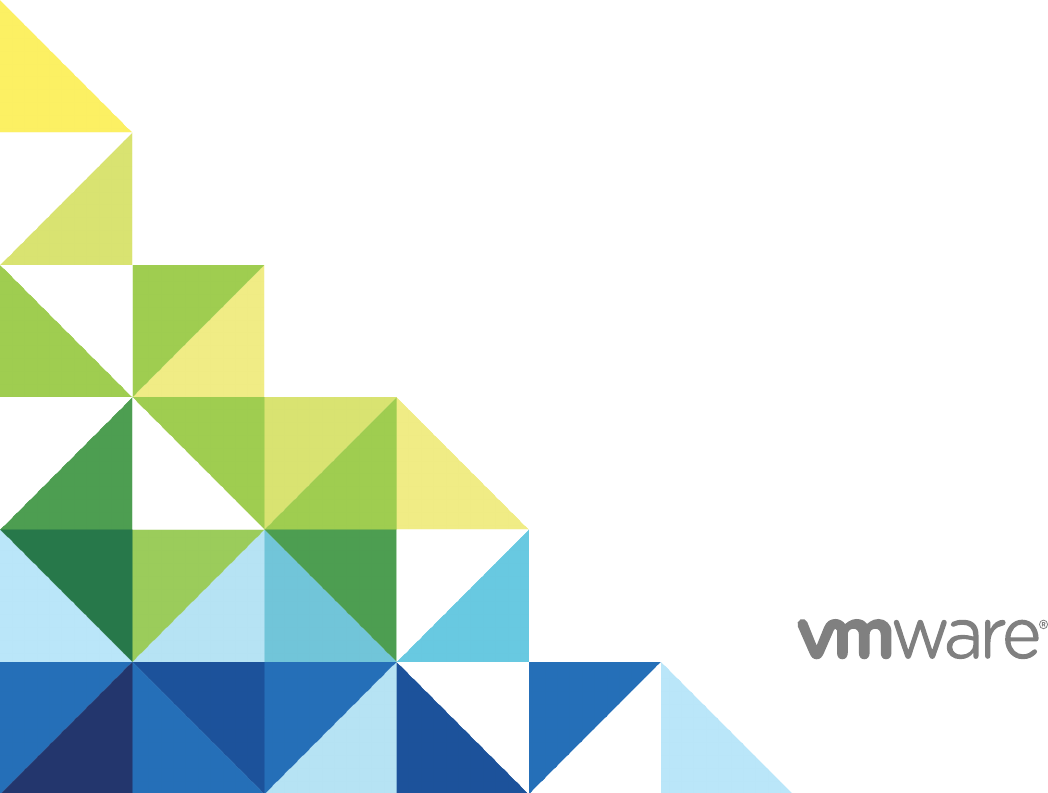
vSphere Availability
17 APR 2018
VMware vSphere 6.7
VMware ESXi 6.7
vCenter Server 6.7
vSphere Availability
VMware, Inc. 2
You can find the most up-to-date technical documentation on the VMware website at:
https://docs.vmware.com/
If you have comments about this documentation, submit your feedback to
docfeedback@vmware.com
Copyright © 2009–2018 VMware, Inc. All rights reserved. Copyright and trademark information.
VMware, Inc.
3401 Hillview Ave.
Palo Alto, CA 94304
www.vmware.com
Contents
About vSphere Availability 5
1Business Continuity and Minimizing Downtime 6
Reducing Planned Downtime 6
Preventing Unplanned Downtime 7
vSphere HA Provides Rapid Recovery from Outages 7
vSphere Fault Tolerance Provides Continuous Availability 8
Protecting the vCenter Server Appliance with vCenter High Availability 9
Protecting vCenter Server with VMware Service Lifecycle Manager 10
2Creating and Using vSphere HA Clusters 11
How vSphere HA Works 11
vSphere HA Admission Control 20
vSphere HA Interoperability 26
Creating a vSphere HA Cluster 30
Configuring vSphere Availability Settings 34
Best Practices for VMware vSphere® High Availability Clusters 44
3Providing Fault Tolerance for Virtual Machines 48
How Fault Tolerance Works 48
Fault Tolerance Use Cases 49
Fault Tolerance Requirements, Limits, and Licensing 50
Fault Tolerance Interoperability 51
Preparing Your Cluster and Hosts for Fault Tolerance 52
Using Fault Tolerance 55
Best Practices for Fault Tolerance 60
Legacy Fault Tolerance 62
Troubleshooting Fault Tolerant Virtual Machines 62
4vCenter High Availability 69
Plan the vCenter HA Deployment 70
Configure the Network 75
Configure vCenter HA With the Basic Option 77
Configure vCenter HA With the Advanced Option 78
Manage the vCenter HA Configuration 81
Troubleshoot Your vCenter HA Environment 88
Patching a vCenter High Availability Environment 94
VMware, Inc. 3

About vSphere Availability
vSphere Availability describes solutions that provide business continuity, including how to establish
vSphere® High Availability (HA) and vSphere Fault Tolerance.
Intended Audience
This information is for anyone who wants to provide business continuity through the vSphere HA and
Fault Tolerance solutions. The information in this book is for experienced Windows or Linux system
administrators who are familiar with virtual machine technology and data center operations.
vSphere Client and vSphere Web Client
The instructions in this guide are specific primarily to the vSphere Client (an HTML5-based GUI). Most
instructions also apply to the vSphere Web Client (a Flex-based GUI).
For the workflows that significantly differ between the two clients, there are duplicate procedures. The
procedures indicate when they are intended exclusively for the vSphere Client or the vSphere Web Client.
Note In vSphere 6.7, most of the vSphere Web Client functionality is implemented in the vSphere Client.
For an up-to-date list of the unsupported functionality, see Functionality Updates for the vSphere Client.
VMware, Inc. 5
Business Continuity and
Minimizing Downtime 1
Downtime, whether planned or unplanned, brings considerable costs. However, solutions that ensure
higher levels of availability have traditionally been costly, hard to implement, and difficult to manage.
VMware software makes it simpler and less expensive to provide higher levels of availability for important
applications. With vSphere, you can increase the baseline level of availability provided for all applications
and provide higher levels of availability more easily and cost effectively. With vSphere, you can:
nProvide high availability independent of hardware, operating system, and applications.
nReduce the planned downtime for common maintenance operations.
nProvide automatic recovery in cases of failure.
vSphere makes it possible to reduce planned downtime, prevent unplanned downtime, and recover
rapidly from outages.
This chapter includes the following topics:
nReducing Planned Downtime
nPreventing Unplanned Downtime
nvSphere HA Provides Rapid Recovery from Outages
nvSphere Fault Tolerance Provides Continuous Availability
nProtecting the vCenter Server Appliance with vCenter High Availability
nProtecting vCenter Server with VMware Service Lifecycle Manager
Reducing Planned Downtime
Planned downtime typically accounts for over 80% of data center downtime. Hardware maintenance,
server migration, and firmware updates all require downtime for physical servers. To minimize the impact
of this downtime, organizations are forced to delay maintenance until inconvenient and difficult-to-
schedule downtime windows.
VMware, Inc. 6
vSphere makes it possible for organizations to dramatically reduce planned downtime. Because
workloads in a vSphere environment can be dynamically moved to different physical servers without
downtime or service interruption, server maintenance can be performed without requiring application and
service downtime. With vSphere, organizations can:
nEliminate downtime for common maintenance operations.
nEliminate planned maintenance windows.
nPerform maintenance at any time without disrupting users and services.
The vSphere vMotion® and Storage vMotion functionality in vSphere makes it possible for organizations
to reduce planned downtime because workloads in a VMware environment can be dynamically moved to
different physical servers or to different underlying storage without service interruption. Administrators can
perform faster and completely transparent maintenance operations, without being forced to schedule
inconvenient maintenance windows.
Preventing Unplanned Downtime
While an ESXi host provides a robust platform for running applications, an organization must also protect
itself from unplanned downtime caused from hardware or application failures. vSphere builds important
capabilities into data center infrastructure that can help you prevent unplanned downtime.
These vSphere capabilities are part of virtual infrastructure and are transparent to the operating system
and applications running in virtual machines. These features can be configured and utilized by all the
virtual machines on a physical system, reducing the cost and complexity of providing higher availability.
Key availability capabilities are built into vSphere:
nShared storage. Eliminate single points of failure by storing virtual machine files on shared storage,
such as Fibre Channel or iSCSI SAN, or NAS. The use of SAN mirroring and replication features can
be used to keep updated copies of virtual disk at disaster recovery sites.
nNetwork interface teaming. Provide tolerance of individual network card failures.
nStorage multipathing. Tolerate storage path failures.
In addition to these capabilities, the vSphere HA and Fault Tolerance features can minimize or eliminate
unplanned downtime by providing rapid recovery from outages and continuous availability, respectively.
vSphere HA Provides Rapid Recovery from Outages
vSphere HA leverages multiple ESXi hosts configured as a cluster to provide rapid recovery from outages
and cost-effective high availability for applications running in virtual machines.
vSphere HA protects application availability in the following ways:
nIt protects against a server failure by restarting the virtual machines on other hosts within the cluster.
nIt protects against application failure by continuously monitoring a virtual machine and resetting it in
the event that a failure is detected.
vSphere Availability
VMware, Inc. 7
nIt protects against datastore accessibility failures by restarting affected virtual machines on other
hosts which still have access to their datastores.
nIt protects virtual machines against network isolation by restarting them if their host becomes isolated
on the management or vSAN network. This protection is provided even if the network has become
partitioned.
Unlike other clustering solutions, vSphere HA provides the infrastructure to protect all workloads with the
infrastructure:
nYou do not need to install special software within the application or virtual machine. All workloads are
protected by vSphere HA. After vSphere HA is configured, no actions are required to protect new
virtual machines. They are automatically protected.
nYou can combine vSphere HA with vSphere Distributed Resource Scheduler (DRS) to protect against
failures and to provide load balancing across the hosts within a cluster.
vSphere HA has several advantages over traditional failover solutions:
Minimal setup After a vSphere HA cluster is set up, all virtual machines in the cluster get
failover support without additional configuration.
Reduced hardware cost
and setup
The virtual machine acts as a portable container for the applications and it
can be moved among hosts. Administrators avoid duplicate configurations
on multiple machines. When you use vSphere HA, you must have sufficient
resources to fail over the number of hosts you want to protect with vSphere
HA. However, the VMware vCenter Server® system automatically manages
resources and configures clusters.
Increased application
availability
Any application running inside a virtual machine has access to increased
availability. Because the virtual machine can recover from hardware failure,
all applications that start at boot have increased availability without
increased computing needs, even if the application is not itself a clustered
application. By monitoring and responding to VMware Tools heartbeats and
restarting nonresponsive virtual machines, it protects against guest
operating system crashes.
DRS and vMotion
integration
If a host fails and virtual machines are restarted on other hosts, DRS can
provide migration recommendations or migrate virtual machines for
balanced resource allocation. If one or both of the source and destination
hosts of a migration fail, vSphere HA can help recover from that failure.
vSphere Fault Tolerance Provides Continuous Availability
vSphere HA provides a base level of protection for your virtual machines by restarting virtual machines in
the event of a host failure. vSphere Fault Tolerance provides a higher level of availability, allowing users
to protect any virtual machine from a host failure with no loss of data, transactions, or connections.
Fault Tolerance provides continuous availability by ensuring that the states of the Primary and Secondary
VMs are identical at any point in the instruction execution of the virtual machine.
vSphere Availability
VMware, Inc. 8
If either the host running the Primary VM or the host running the Secondary VM fails, an immediate and
transparent failover occurs. The functioning ESXi host seamlessly becomes the Primary VM host without
losing network connections or in-progress transactions. With transparent failover, there is no data loss
and network connections are maintained. After a transparent failover occurs, a new Secondary VM is
respawned and redundancy is re-established. The entire process is transparent and fully automated and
occurs even if vCenter Server is unavailable.
Protecting the vCenter Server Appliance with vCenter
High Availability
vCenter High Availability (vCenter HA) protects not only against host and hardware failures but also
against vCenter Server application failures. Using automated failover from active to passive, vCenter HA
supports high availability with minimal downtime.
vCenter HA Deployment Options
vCenter HA protects your vCenter Server Appliance. However, Platform Services Controller provides
authentication, certificate management, and licenses for the vCenter Server Appliance. As a result, you
have to guarantee high availability of Platform Services Controller. You have these options.
nDeploy an Active node with an embedded Platform Services Controller. As part of the cloning
process, the Platform Services Controller and all is services are cloned as well. As part of
synchronization from Active node to Passive node, Platform Services Controller on the Passive node
is updated.
When failover from the Active node to the Passive node occurs, the Platform Services Controller on
the passive node are available and the complete environment is available.
nDeploy at least two Platform Services Controller instances and place them behind a load balancer.
When failover from the Active node to the Passive node occurs, the Passive node continues to point
to the load balancer. When one of the Platform Services Controller instances becomes unavailable,
the load balancer directs requests to the second Platform Services Controller instance.
See vCenter HA Deployment Options.
vCenter HA Configuration Options
You configure vCenter HA from the vSphere Client. The configuration wizard provides these options.
vSphere Availability
VMware, Inc. 9
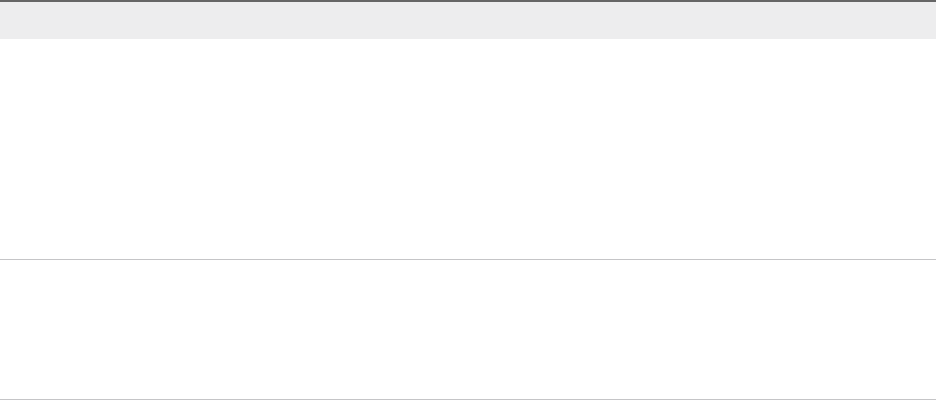
Option Description
Basic The Basic option clones the Active node to the Passive node and witness node, and configures the nodes for you.
If your environment meets one the following requirements, you can use this option.
nEither the vCenter Server Appliance that becomes the Active node is managing its own ESXi host and its own
virtual machine. This configuration is sometimes called a self-managed vCenter Server.
nOr the vCenter Server Appliance managed by another vCenter Server (management vCenter Server) and both
vCenter Server instances are in the same vCenter Single Sign-On domain. That means they both use an external
Platform Services Controller and both are running vSphere 6.5.
See Configure vCenter HA With the Basic Option.
Advanced The Advanced option offers more flexibility. You can use this option provided that your environment meets hardware
and software requirements.
If you select this option, you are responsible for cloning the Active node to the Passive node and the Witness node. You
must also perform some networking configuration.
See Configure vCenter HA With the Advanced Option.
Protecting vCenter Server with VMware Service Lifecycle
Manager
Availability of vCenter Server is provided by VMware Service Lifecycle Manager.
If a vCenter service fails, VMware Service Lifecycle Manager restarts it. VMware Service Lifecycle
Manager monitors the health of services and it takes preconfigured remediation action when it detects a
failure. Service does not restart if multiple attempts to remediate fail.
vSphere Availability
VMware, Inc. 10

Creating and Using vSphere HA
Clusters 2
vSphere HA clusters enable a collection of ESXi hosts to work together so that, as a group, they provide
higher levels of availability for virtual machines than each ESXi host can provide individually. When you
plan the creation and usage of a new vSphere HA cluster, the options you select affect the way that
cluster responds to failures of hosts or virtual machines.
Before you create a vSphere HA cluster, you should know how vSphere HA identifies host failures and
isolation and how it responds to these situations. You also should know how admission control works so
that you can choose the policy that fits your failover needs. After you establish a cluster, you can
customize its behavior with advanced options and optimize its performance by following recommended
best practices.
Note You might get an error message when you try to use vSphere HA. For information about error
messages related to vSphere HA, see the VMware knowledge base article at
http://kb.vmware.com/kb/1033634.
This chapter includes the following topics:
nHow vSphere HA Works
nvSphere HA Admission Control
nvSphere HA Interoperability
nCreating a vSphere HA Cluster
nConfiguring vSphere Availability Settings
nBest Practices for VMware vSphere® High Availability Clusters
How vSphere HA Works
vSphere HA provides high availability for virtual machines by pooling the virtual machines and the hosts
they reside on into a cluster. Hosts in the cluster are monitored and in the event of a failure, the virtual
machines on a failed host are restarted on alternate hosts.
VMware, Inc. 11
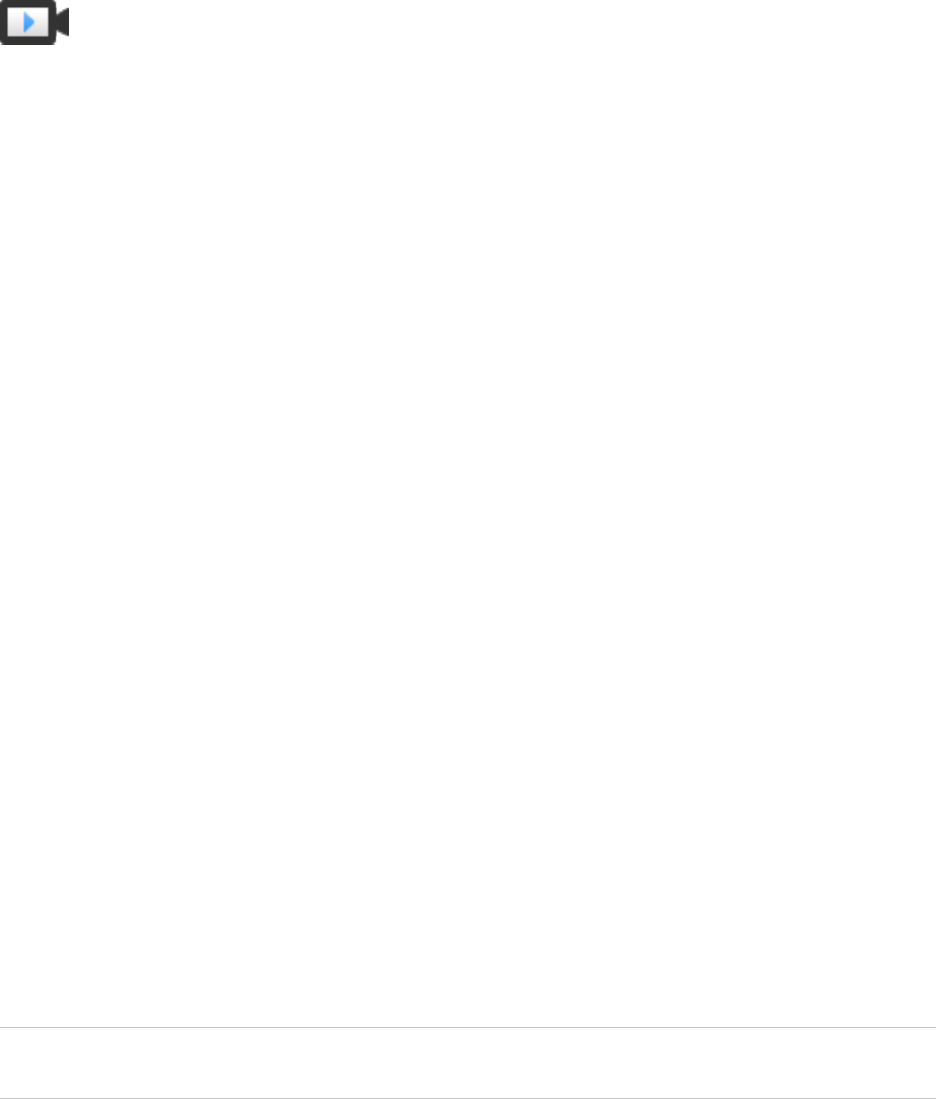
When you create a vSphere HA cluster, a single host is automatically elected as the master host. The
master host communicates with vCenter Server and monitors the state of all protected virtual machines
and of the slave hosts. Different types of host failures are possible, and the master host must detect and
appropriately deal with the failure. The master host must distinguish between a failed host and one that is
in a network partition or that has become network isolated. The master host uses network and datastore
heartbeating to determine the type of failure.
Sphere HA Clusters (http://link.brightcove.com/services/player/bcpid2296383276001?
bctid=ref:vSphereHAClusters)
Master and Subordinate Hosts
When you add a host to a vSphere HA cluster, an agent is uploaded to the host and configured to
communicate with other agents in the cluster. Each host in the cluster functions as a master host or a
subordinate host.
When vSphere HA is enabled for a cluster, all active hosts (that are not in standby, maintenance mode or
not disconnected) participate in an election to choose the cluster's master host. The host that mounts the
greatest number of datastores has an advantage in the election. Only one master host typically exists per
cluster and all other hosts are subordinate hosts. If the master host fails, is shut down or put in standby
mode, or is removed from the cluster a new election is held.
The master host in a cluster has several responsibilities:
nMonitoring the state of subordinate hosts. If a subordinate host fails or becomes unreachable, the
master host identifies which virtual machines must be restarted.
nMonitoring the power state of all protected virtual machines. If one virtual machine fails, the master
host ensures that it is restarted. Using a local placement engine, the master host also determines
where the restart takes place.
nManaging the lists of cluster hosts and protected virtual machines.
nActing as the vCenter Server management interface to the cluster and reporting the cluster health
state.
The subordinate hosts primarily contribute to the cluster by running virtual machines locally, monitoring
their runtime states, and reporting state updates to the master host. A master host can also run and
monitor virtual machines. Both subordinate hosts and master hosts implement the VM and Application
Monitoring features.
One of the functions performed by the master host is to orchestrate restarts of protected virtual machines.
A virtual machine is protected by a master host after vCenter Server observes that the virtual machine's
power state has changed from powered off to powered on in response to a user action. The master host
persists the list of protected virtual machines in the cluster's datastores. A newly elected master host uses
this information to determine which virtual machines to protect.
Note If you disconnect a host from a cluster, the virtual machines registered to that host are unprotected
by vSphere HA.
vSphere Availability
VMware, Inc. 12

Host Failure Types
The master host of a VMware vSphere® High Availability cluster is responsible for detecting the failure of
subordinate hosts. Depending on the type of failure detected, the virtual machines running on the hosts
might need to be failed over.
In a vSphere HA cluster, three types of host failure are detected:
nFailure. A host stops functioning.
nIsolation. A host becomes network isolated.
nPartition. A host loses network connectivity with the master host.
The master host monitors the liveness of the subordinate hosts in the cluster. This communication
happens through the exchange of network heartbeats every second. When the master host stops
receiving these heartbeats from a subordinate host, it checks for host liveness before declaring the host
failed. The liveness check that the master host performs is to determine whether the subordinate host is
exchanging heartbeats with one of the datastores. See Datastore Heartbeating. Also, the master host
checks whether the host responds to ICMP pings sent to its management IP addresses.
If a master host cannot communicate directly with the agent on a subordinate host, the subordinate host
does not respond to ICMP pings. If the agent is not issuing heartbeats, it is viewed as failed. The host's
virtual machines are restarted on alternate hosts. If such a subordinate host is exchanging heartbeats
with a datastore, the master host assumes that the subordinate host is in a network partition or is network
isolated. So, the master host continues to monitor the host and its virtual machines. See Network
Partitions.
Host network isolation occurs when a host is still running, but it can no longer observe traffic from
vSphere HA agents on the management network. If a host stops observing this traffic, it attempts to ping
the cluster isolation addresses. If this pinging also fails, the host declares that it is isolated from the
network.
The master host monitors the virtual machines that are running on an isolated host. If the master host
observes that the VMs power off, and the master host is responsible for the VMs, it restarts them.
Note If you ensure that the network infrastructure is sufficiently redundant and that at least one network
path is always available, host network isolation is less likely to occur.
Proactive HA Failures
A Proactive HA failure occurs when a host component fails, which results in a loss of redundancy or a
noncatastrophic failure. However, the functional behavior of the VMs residing on the host is not yet
affected. For example, if a power supply on the host fails, but other power supplies are available, that is a
Proactive HA failure.
vSphere Availability
VMware, Inc. 13
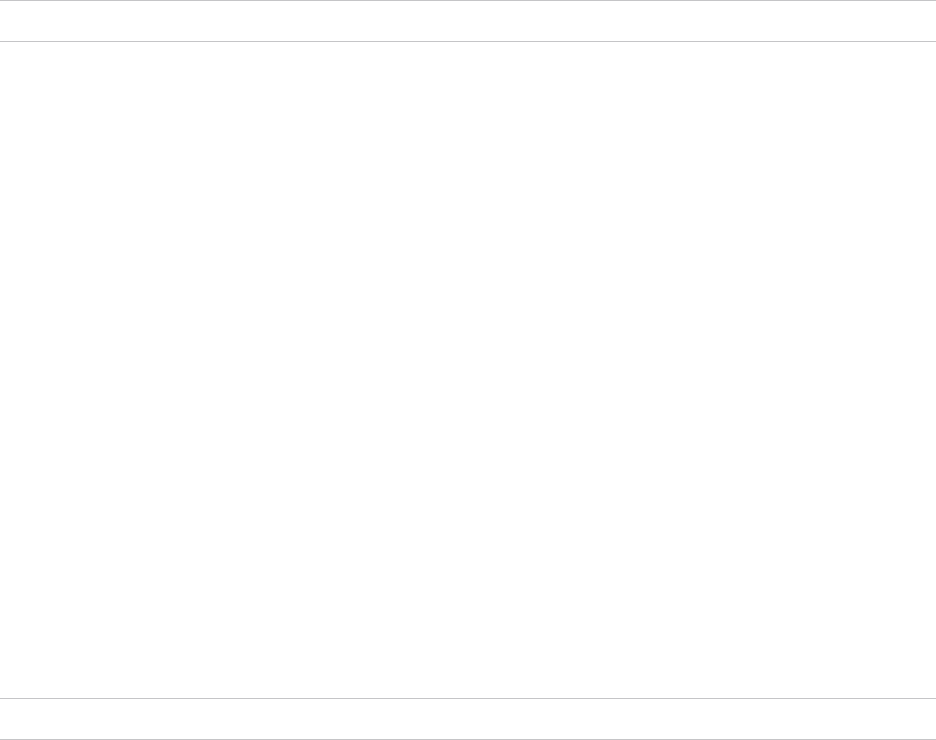
If a Proactive HA failure occurs, you can automate the remediation action taken in the vSphere Availability
section of the vSphere Client. The VMs on the affected host can be evacuated to other hosts and the host
is either placed in Quarantine mode or Maintenance mode.
Note Your cluster must use vSphere DRS for the Proactive HA failure monitoring to work.
Determining Responses to Host Issues
If a host fails and its virtual machines must be restarted, you can control the order in which the virtual
machines are restarted with the VM restart priority setting. You can also configure how vSphere HA
responds if hosts lose management network connectivity with other hosts by using the host isolation
response setting. Other factors are also considered when vSphere HA restarts a virtual machine after a
failure.
The following settings apply to all virtual machines in the cluster in the case of a host failure or isolation.
You can also configure exceptions for specific virtual machines. See Customize an Individual Virtual
Machine.
Host Isolation Response
Host isolation response determines what happens when a host in a vSphere HA cluster loses its
management network connections, but continues to run. You can use the isolation response to have
vSphere HA power off virtual machines that are running on an isolated host and restart them on a non-
isolated host. Host isolation responses require that Host Monitoring Status is enabled. If Host Monitoring
Status is disabled, host isolation responses are also suspended. A host determines that it is isolated
when it is unable to communicate with the agents running on the other hosts, and it is unable to ping its
isolation addresses. The host then executes its isolation response. The responses are Power off and
restart VMs or Shutdown and restart VMs. You can customize this property for individual virtual machines.
Note If a virtual machine has a restart priority setting of Disabled, no host isolation response is made.
To use the Shutdown and restart VMs setting, you must install VMware Tools in the guest operating
system of the virtual machine. Shutting down the virtual machine provides the advantage of preserving its
state. Shutting down is better than powering off the virtual machine, which does not flush most recent
changes to disk or commit transactions. Virtual machines that are in the process of shutting down take
longer to fail over while the shutdown completes. Virtual Machines that have not shut down in 300
seconds, or the time specified in the advanced option das.isolationshutdowntimeout, are powered
off.
After you create a vSphere HA cluster, you can override the default cluster settings for Restart Priority
and Isolation Response for specific virtual machines. Such overrides are useful for virtual machines that
are used for special tasks. For example, virtual machines that provide infrastructure services like DNS or
DHCP might need to be powered on before other virtual machines in the cluster.
vSphere Availability
VMware, Inc. 14
A virtual machine "split-brain" condition can occur when a host becomes isolated or partitioned from a
master host and the master host cannot communicate with it using heartbeat datastores. In this situation,
the master host cannot determine that the host is alive and so declares it dead. The master host then
attempts to restart the virtual machines that are running on the isolated or partitioned host. This attempt
succeeds if the virtual machines remain running on the isolated/partitioned host and that host lost access
to the virtual machines' datastores when it became isolated or partitioned. A split-brain condition then
exists because there are two instances of the virtual machine. However, only one instance is able to read
or write the virtual machine's virtual disks. VM Component Protection can be used to prevent this split-
brain condition. When you enable VMCP with the aggressive setting, it monitors the datastore
accessibility of powered-on virtual machines, and shuts down those that lose access to their datastores.
To recover from this situation, ESXi generates a question on the virtual machine that has lost the disk
locks for when the host comes out of isolation and cannot reacquire the disk locks. vSphere HA
automatically answers this question, allowing the virtual machine instance that has lost the disk locks to
power off, leaving just the instance that has the disk locks.
Virtual Machine Dependencies
You can create dependencies between groups of virtual machines. To do so, you must first create the VM
groups in the vSphere Client by going to the Configure tab for the cluster and selecting VM/Host
Groups. Once the groups have been created, you can create restart dependency rules between the
groups by browsing toVM/Host Rules and in the Type drop-down menu, select Virtual Machines to
Virtual Machines. These rules can specify that certain VM groups cannot be restarted until other,
specified VM groups have been Ready first.
Factors Considered for Virtual Machine Restarts
After a failure, the cluster's master host attempts to restart affected virtual machines by identifying a host
that can power them on. When choosing such a host, the master host considers a number of factors.
File accessibility Before a virtual machine can be started, its files must be accessible from
one of the active cluster hosts that the master can communicate with over
the network
Virtual machine and
host compatibility
If there are accessible hosts, the virtual machine must be compatible with
at least one of them. The compatibility set for a virtual machine includes the
effect of any required VM-Host affinity rules. For example, if a rule only
permits a virtual machine to run on two hosts, it is considered for placement
on those two hosts.
Resource reservations Of the hosts that the virtual machine can run on, at least one must have
sufficient unreserved capacity to meet the memory overhead of the virtual
machine and any resource reservations. Four types of reservations are
considered: CPU, Memory, vNIC, and Virtual flash. Also, sufficient network
ports must be available to power on the virtual machine.
vSphere Availability
VMware, Inc. 15
Host limits In addition to resource reservations, a virtual machine can only be placed
on a host if doing so does not violate the maximum number of allowed
virtual machines or the number of in-use vCPUs.
Feature constraints If the advanced option has been set that requires vSphere HA to enforce
VM to VM anti-affinity rules, vSphere HA does not violate this rule. Also,
vSphere HA does not violate any configured per host limits for fault tolerant
virtual machines.
If no hosts satisfy the preceding considerations, the master host issues an event stating that there are not
enough resources for vSphere HA to start the VM and tries again when the cluster conditions have
changed. For example, if the virtual machine is not accessible, the master host tries again after a change
in file accessibility.
VM and Application Monitoring
VM Monitoring restarts individual virtual machines if their VMware Tools heartbeats are not received
within a set time. Similarly, Application Monitoring can restart a virtual machine if the heartbeats for an
application it is running are not received. You can enable these features and configure the sensitivity with
which vSphere HA monitors non-responsiveness.
When you enable VM Monitoring, the VM Monitoring service (using VMware Tools) evaluates whether
each virtual machine in the cluster is running by checking for regular heartbeats and I/O activity from the
VMware Tools process running inside the guest. If no heartbeats or I/O activity are received, this is most
likely because the guest operating system has failed or VMware Tools is not being allocated any time to
complete tasks. In such a case, the VM Monitoring service determines that the virtual machine has failed
and the virtual machine is rebooted to restore service.
Occasionally, virtual machines or applications that are still functioning properly stop sending heartbeats.
To avoid unnecessary resets, the VM Monitoring service also monitors a virtual machine's I/O activity. If
no heartbeats are received within the failure interval, the I/O stats interval (a cluster-level attribute) is
checked. The I/O stats interval determines if any disk or network activity has occurred for the virtual
machine during the previous two minutes (120 seconds). If not, the virtual machine is reset. This default
value (120 seconds) can be changed using the advanced option das.iostatsinterval.
To enable Application Monitoring, you must first obtain the appropriate SDK (or be using an application
that supports VMware Application Monitoring) and use it to set up customized heartbeats for the
applications you want to monitor. After you have done this, Application Monitoring works much the same
way that VM Monitoring does. If the heartbeats for an application are not received for a specified time, its
virtual machine is restarted.
You can configure the level of monitoring sensitivity. Highly sensitive monitoring results in a more rapid
conclusion that a failure has occurred. While unlikely, highly sensitive monitoring might lead to falsely
identifying failures when the virtual machine or application in question is actually still working, but
heartbeats have not been received due to factors such as resource constraints. Low sensitivity monitoring
results in longer interruptions in service between actual failures and virtual machines being reset. Select
an option that is an effective compromise for your needs.
vSphere Availability
VMware, Inc. 16
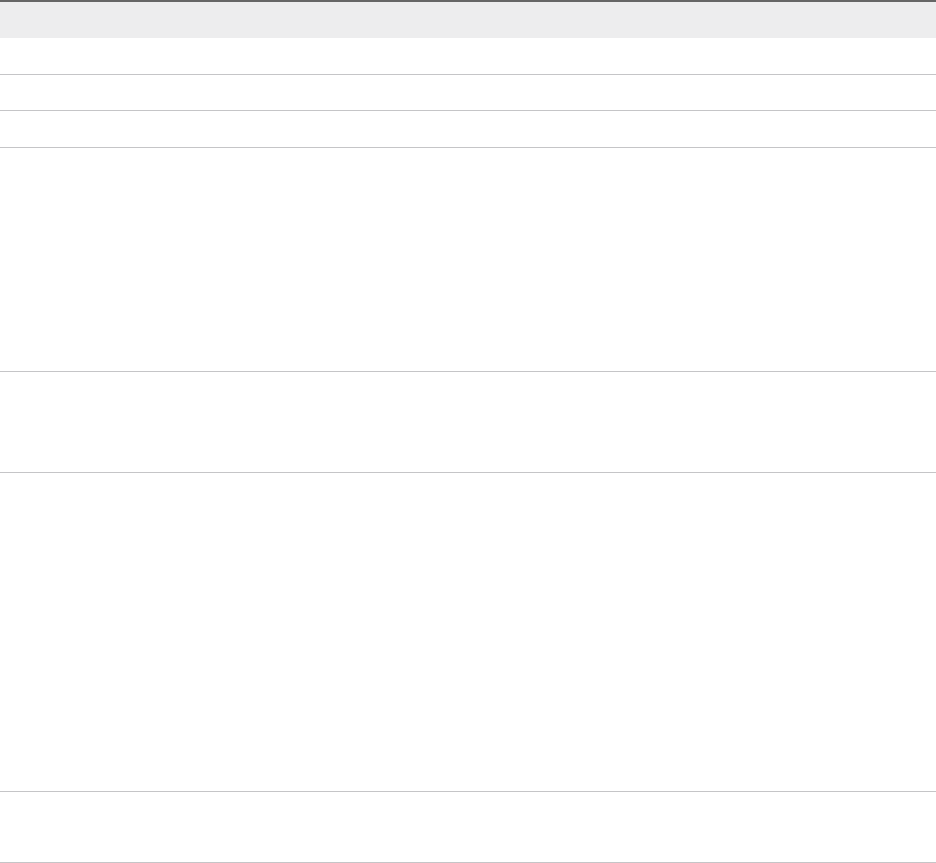
You can also specify custom values for both monitoring sensitivity and the I/O stats interval by selecting
the Custom checkbox.
Table 2‑1. VM Monitoring Settings
Setting Failure Interval (seconds) Reset Period
High 30 1 hour
Medium 60 24 hours
Low 120 7 days
After failures are detected, vSphere HA resets virtual machines. The reset ensures that services remain
available. To avoid resetting virtual machines repeatedly for nontransient errors, by default, virtual
machines will be reset only three times during a certain configurable time interval. After virtual machines
have been reset three times, vSphere HA makes no further attempts to reset the virtual machines after
subsequent failures until after the specified time has elapsed. You can configure the number of resets
using the Maximum per-VM resets custom setting.
Note The reset statistics are cleared when a virtual machine is powered off then back on, or when it is
migrated using vMotion to another host. This causes the guest operating system to reboot, but is not the
same as a 'restart' in which the power state of the virtual machine is changed.
VM Component Protection
If VM Component Protection (VMCP) is enabled, vSphere HA can detect datastore accessibility failures
and provide automated recovery for affected virtual machines.
VMCP provides protection against datastore accessibility failures that can affect a virtual machine running
on a host in a vSphere HA cluster. When a datastore accessibility failure occurs, the affected host can no
longer access the storage path for a specific datastore. You can determine the response that vSphere HA
will make to such a failure, ranging from the creation of event alarms to virtual machine restarts on other
hosts.
Note When you use the VM Component Protection feature, your ESXi hosts must be version 6.0 or
higher.
Types of Failure
There are two types of datastore accessibility failure:
PDL PDL (Permanent Device Loss) is an unrecoverable loss of accessibility that
occurs when a storage device reports the datastore is no longer accessible
by the host. This condition cannot be reverted without powering off virtual
machines.
APD APD (All Paths Down) represents a transient or unknown accessibility loss
or any other unidentified delay in I/O processing. This type of accessibility
issue is recoverable.
vSphere Availability
VMware, Inc. 17

Configuring VMCP
VM Component Protection is configured in the vSphere Client. Go to the Configure tab and click
vSphere Availability and Edit. Under Failures and Responses you can select Datastore with PDL or
Datastore with APD. The storage protection levels you can choose and the virtual machine remediation
actions available differ depending on the type of database accessibility failure.
PDL Failures Under Datastore with PDL, you can select Issue events or Power off and
restart VMs.
APD Failures The response to APD events is more complex and accordingly the
configuration is more fine-grained. You can select Issue events, Power off
and restart VMs--conservative restart policy, or Power off and restart
VMs--aggressive restart policy
Note If either the Host Monitoring or VM Restart Priority settings are disabled, VMCP cannot perform
virtual machine restarts. Storage health can still be monitored and events can be issued, however.
Network Partitions
When a management network failure occurs for a vSphere HA cluster, a subset of the cluster's hosts
might be unable to communicate over the management network with the other hosts. Multiple partitions
can occur in a cluster.
A partitioned cluster leads to degraded virtual machine protection and cluster management functionality.
Correct the partitioned cluster as soon as possible.
nVirtual machine protection. vCenter Server allows a virtual machine to be powered on, but it can be
protected only if it is running in the same partition as the master host that is responsible for it. The
master host must be communicating with vCenter Server. A master host is responsible for a virtual
machine if it has exclusively locked a system-defined file on the datastore that contains the virtual
machine's configuration file.
nCluster management. vCenter Server can communicate with the master host, but only a subset of the
slave hosts. As a result, changes in configuration that affect vSphere HA might not take effect until
after the partition is resolved. This failure could result in one of the partitions operating under the old
configuration, while another uses the new settings.
Datastore Heartbeating
When the master host in a VMware vSphere® High Availability cluster cannot communicate with a
subordinate host over the management network, the master host uses datastore heartbeating to
determine whether the subordinate host has failed, is in a network partition, or is network isolated. If the
subordinate host has stopped datastore heartbeating, it is considered to have failed and its virtual
machines are restarted elsewhere.
vSphere Availability
VMware, Inc. 18

VMware vCenter Server® selects a preferred set of datastores for heartbeating. This selection is made to
maximize the number of hosts that have access to a heartbeating datastore and minimize the likelihood
that the datastores are backed by the same LUN or NFS server.
You can use the advanced option das.heartbeatdsperhost to change the number of heartbeat
datastores selected by vCenter Server for each host. The default is two and the maximum valid value is
five.
vSphere HA creates a directory at the root of each datastore that is used for both datastore heartbeating
and for persisting the set of protected virtual machines. The name of the directory is .vSphere-HA. Do
not delete or modify the files stored in this directory, because this can have an impact on operations.
Because more than one cluster might use a datastore, subdirectories for this directory are created for
each cluster. Root owns these directories and files and only root can read and write to them. The disk
space used by vSphere HA depends on several factors including which VMFS version is in use and the
number of hosts that use the datastore for heartbeating. With vmfs3, the maximum usage is 2GB and the
typical usage is 3MB. With vmfs5, the maximum and typical usage is 3MB. vSphere HA use of the
datastores adds negligible overhead and has no performance impact on other datastore operations.
vSphere HA limits the number of virtual machines that can have configuration files on a single datastore.
See Configuration Maximums for updated limits. If you place more than this number of virtual machines
on a datastore and power them on, vSphere HA protects virtual machines only up to the limit.
Note A vSAN datastore cannot be used for datastore heartbeating. Therefore, if no other shared storage
is accessible to all hosts in the cluster, there can be no heartbeat datastores in use. However, if you have
storage that is accessible by an alternate network path independent of the vSAN network, you can use it
to set up a heartbeat datastore.
vSphere HA Security
vSphere HA is enhanced by several security features.
Select firewall ports
opened
vSphere HA uses TCP and UDP port 8182 for agent-to-agent
communication. The firewall ports open and close automatically to ensure
they are open only when needed.
Configuration files
protected using file
system permissions
vSphere HA stores configuration information on the local storage or on
ramdisk if there is no local datastore. These files are protected using file
system permissions and they are accessible only to the root user. Hosts
without local storage are only supported if they are managed by Auto
Deploy.
Detailed logging The location where vSphere HA places log files depends on the version of
host.
nFor ESXi 5.x hosts, vSphere HA writes to syslog only by default, so
logs are placed where syslog is configured to put them. The log file
names for vSphere HA are prepended with fdm, fault domain manager,
which is a service of vSphere HA.
vSphere Availability
VMware, Inc. 19
nFor legacy ESXi 4.x hosts, vSphere HA writes
to /var/log/vmware/fdm on local disk, as well as syslog if it is
configured.
nFor legacy ESX 4.x hosts, vSphere HA writes
to /var/log/vmware/fdm.
Secure vSphere HA
logins
vSphere HA logs onto the vSphere HA agents using a user account,
vpxuser, created by vCenter Server. This account is the same account
used by vCenter Server to manage the host. vCenter Server creates a
random password for this account and changes the password periodically.
The time period is set by the vCenter Server
VirtualCenter.VimPasswordExpirationInDays setting. Users with
administrative privileges on the root folder of the host can log in to the
agent.
Secure communication All communication between vCenter Server and the vSphere HA agent is
done over SSL. Agent-to-agent communication also uses SSL except for
election messages, which occur over UDP. Election messages are verified
over SSL so that a rogue agent can prevent only the host on which the
agent is running from being elected as a master host. In this case, a
configuration issue for the cluster is issued so the user is aware of the
problem.
Host SSL certificate
verification required
vSphere HA requires that each host have a verified SSL certificate. Each
host generates a self-signed certificate when it is booted for the first time.
This certificate can then be regenerated or replaced with one issued by an
authority. If the certificate is replaced, vSphere HA needs to be reconfigured
on the host. If a host becomes disconnected from vCenter Server after its
certificate is updated and the ESXi or ESX Host agent is restarted, then
vSphere HA is automatically reconfigured when the host is reconnected to
vCenter Server. If the disconnection does not occur because vCenter
Server host SSL certificate verification is disabled at the time, verify the
new certificate and reconfigure vSphere HA on the host.
vSphere HA Admission Control
vSphere HA uses admission control to ensure that sufficient resources are reserved for virtual machine
recovery when a host fails.
Admission control imposes constraints on resource usage. Any action that might violate these constraints
is not permitted. Actions that might be disallowed include the following examples:
nPowering on a virtual machine
nMigrating a virtual machine
nIncreasing the CPU or memory reservation of a virtual machine
vSphere Availability
VMware, Inc. 20

The basis for vSphere HA admission control is how many host failures your cluster is allowed to tolerate
and still guarantee failover. The host failover capacity can be set in three ways:
nCluster resource percentage
nSlot policy
nDedicated failover hosts
Note vSphere HA admission control can be disabled. However, without it you have no assurance that
the expected number of virtual machines can be restarted after a failure. Do not permanently disable
admission control.
Regardless of the admission control option chosen, a VM resource reduction threshold also exists. You
use this setting to specify the percentage of resource degradation to tolerate, but it is not available unless
vSphere DRS is enabled.
The resource reduction calculation is checked for both CPU and memory. It considers a virtual machine's
reserved memory and memory overload to decide whether to permit it to power on, migrate, or have
reservation changes. The actual memory consumed by the virtual machine is not considered in the
calculation because the memory reservation does not always correlate with the actual memory usage of
the virtual machine. If the actual usage is more than reserved memory, insufficient failover capacity is
available, resulting in performance degradation on failover.
Setting a performance reduction threshold enables you to specify the occurrence of a configuration issue.
For example:
nThe default value is 100%, which produces no warnings.
nIf you reduce the threshold to 0%, a warning is generated when cluster usage exceeds the available
capacity.
nIf you reduce the threshold to 20%, the performance reduction that can be tolerated is calculated as
performance reduction = current utilization * 20%. When the current usage minus the
performance reduction exceeds the available capacity, a configuration notice is issued.
Cluster Resources Percentage Admission Control
You can configure vSphere HA to perform admission control by reserving a specific percentage of cluster
CPU and memory resources for recovery from host failures.
With this type of admission control, vSphere HA ensures that a specified percentage of aggregate CPU
and memory resources are reserved for failover.
With the cluster resources percentage option, vSphere HA enforces admission control as follows:
1 Calculates the total resource requirements for all powered-on virtual machines in the cluster.
2 Calculates the total host resources available for virtual machines.
3 Calculates the Current CPU Failover Capacity and Current Memory Failover Capacity for the cluster.
vSphere Availability
VMware, Inc. 21

4 Determines if either the Current CPU Failover Capacity or Current Memory Failover Capacity is less
than the corresponding Configured Failover Capacity (provided by the user).
If so, admission control disallows the operation.
vSphere HA uses the actual reservations of the virtual machines. If a virtual machine does not have
reservations, meaning that the reservation is 0, a default of 0MB memory and 32MHz CPU is applied.
Note The cluster resources percentage option for admission control also checks that there are at least
two vSphere HA-enabled hosts in the cluster (excluding hosts that are entering maintenance mode). If
there is only one vSphere HA-enabled host, an operation is not allowed, even if there is a sufficient
percentage of resources available. The reason for this extra check is that vSphere HA cannot perform
failover if there is only a single host in the cluster.
Computing the Current Failover Capacity
The total resource requirements for the powered-on virtual machines is comprised of two components,
CPU and memory. vSphere HA calculates these values.
nThe CPU component by summing the CPU reservations of the powered-on virtual machines. If you
have not specified a CPU reservation for a virtual machine, it is assigned a default value of 32MHz
(this value can be changed using the das.vmcpuminmhz advanced option.)
nThe memory component by summing the memory reservation (plus memory overhead) of each
powered-on virtual machine.
The total host resources available for virtual machines is calculated by adding the hosts' CPU and
memory resources. These amounts are those contained in the host's root resource pool, not the total
physical resources of the host. Resources being used for virtualization purposes are not included. Only
hosts that are connected, not in maintenance mode, and have no vSphere HA errors are considered.
The Current CPU Failover Capacity is computed by subtracting the total CPU resource requirements from
the total host CPU resources and dividing the result by the total host CPU resources. The Current
Memory Failover Capacity is calculated similarly.
Example: Admission Control Using Cluster Resources Percentage
The way that Current Failover Capacity is calculated and used with this admission control policy is shown
with an example. Make the following assumptions about a cluster:
nThe cluster is comprised of three hosts, each with a different amount of available CPU and memory
resources. The first host (H1) has 9GHz of available CPU resources and 9GB of available memory,
while Host 2 (H2) has 9GHz and 6GB and Host 3 (H3) has 6GHz and 6GB.
nThere are five powered-on virtual machines in the cluster with differing CPU and memory
requirements. VM1 needs 2GHz of CPU resources and 1GB of memory, while VM2 needs 2GHz and
1GB, VM3 needs 1GHz and 2GB, VM4 needs 1GHz and 1GB, and VM5 needs 1GHz and 1GB.
nThe Configured Failover Capacity for CPU and Memory are both set to 25%.
vSphere Availability
VMware, Inc. 22
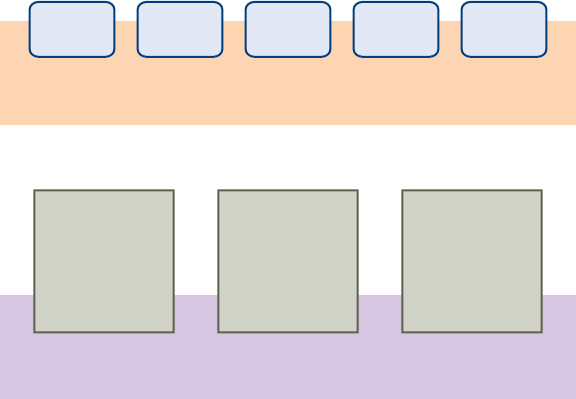
Figure 2‑1. Admission Control Example with Percentage of Cluster Resources Reserved
Policy
total resource requirements
7GHz, 6GB
total host resources
24GHz, 21GB
2GHz
1GB
2GHz
1GB
1GHz
2GB
1GHz
1GB
1GHz
1GB
VM1
9GHz
9GB
H1
9GHz
6GB
H2
6GHz
6GB
H3
VM2 VM3 VM4 VM5
The total resource requirements for the powered-on virtual machines is 7GHz and 6GB. The total host
resources available for virtual machines is 24GHz and 21GB. Based on this, the Current CPU Failover
Capacity is 70% ((24GHz - 7GHz)/24GHz). Similarly, the Current Memory Failover Capacity is 71%
((21GB-6GB)/21GB).
Because the cluster's Configured Failover Capacity is set to 25%, 45% of the cluster's total CPU
resources and 46% of the cluster's memory resources are still available to power on additional virtual
machines.
Slot Policy Admission Control
With the slot policy option, vSphere HA admission control ensures that a specified number of hosts can
fail and sufficient resources remain in the cluster to fail over all the virtual machines from those hosts.
Using the slot policy, vSphere HA performs admission control in the following way:
1 Calculates the slot size.
A slot is a logical representation of memory and CPU resources. By default, it is sized to satisfy the
requirements for any powered-on virtual machine in the cluster.
2 Determines how many slots each host in the cluster can hold.
3 Determines the Current Failover Capacity of the cluster.
This is the number of hosts that can fail and still leave enough slots to satisfy all of the powered-on
virtual machines.
vSphere Availability
VMware, Inc. 23
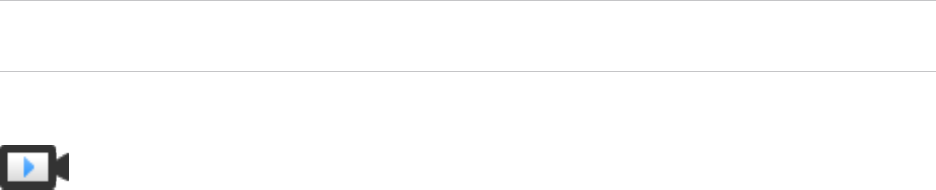
4 Determines whether the Current Failover Capacity is less than the Configured Failover Capacity
(provided by the user).
If it is, admission control disallows the operation.
Note You can set a specific slot size for both CPU and memory in the admission control section of the
vSphere HA settings in the vSphere Client.
Slot Size Calculation
vSphere HA Slot Size and Admission Control
(http://link.brightcove.com/services/player/bcpid2296383276001?
bctid=ref:video_vsphere_slot_admission_control)
Slot size is comprised of two components, CPU and memory.
nvSphere HA calculates the CPU component by obtaining the CPU reservation of each powered-on
virtual machine and selecting the largest value. If you have not specified a CPU reservation for a
virtual machine, it is assigned a default value of 32MHz. You can change this value by using the
das.vmcpuminmhz advanced option.)
nvSphere HA calculates the memory component by obtaining the memory reservation, plus memory
overhead, of each powered-on virtual machine and selecting the largest value. There is no default
value for the memory reservation.
If your cluster contains any virtual machines that have much larger reservations than the others, they will
distort slot size calculation. To avoid this, you can specify an upper bound for the CPU or memory
component of the slot size by using the das.slotcpuinmhz or das.slotmeminmb advanced options,
respectively. See vSphere HA Advanced Options.
You can also determine the risk of resource fragmentation in your cluster by viewing the number of virtual
machines that require multiple slots. This can be calculated in the admission control section of the
vSphere HA settings in the vSphere Client. Virtual machines might require multiple slots if you have
specified a fixed slot size or a maximum slot size using advanced options.
Using Slots to Compute the Current Failover Capacity
After the slot size is calculated, vSphere HA determines each host's CPU and memory resources that are
available for virtual machines. These amounts are those contained in the host's root resource pool, not
the total physical resources of the host. The resource data for a host that is used by vSphere HA can be
found on the host's Summary tab on the vSphere Client. If all hosts in your cluster are the same, this
data can be obtained by dividing the cluster-level figures by the number of hosts. Resources being used
for virtualization purposes are not included. Only hosts that are connected, not in maintenance mode, and
that have no vSphere HA errors are considered.
The maximum number of slots that each host can support is then determined. To do this, the host’s CPU
resource amount is divided by the CPU component of the slot size and the result is rounded down. The
same calculation is made for the host's memory resource amount. These two numbers are compared and
the smaller number is the number of slots that the host can support.
vSphere Availability
VMware, Inc. 24
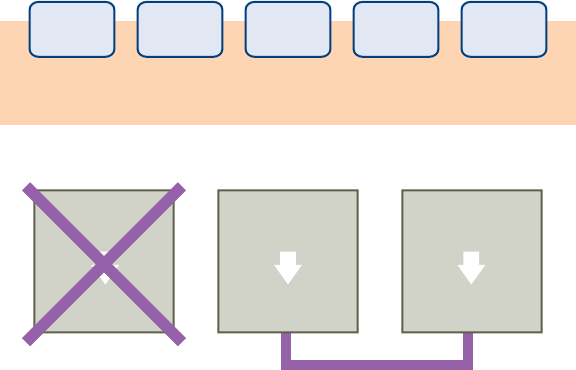
The Current Failover Capacity is computed by determining how many hosts (starting from the largest) can
fail and still leave enough slots to satisfy the requirements of all powered-on virtual machines.
Example: Admission Control Using Slot Policy
The way that slot size is calculated and used with this admission control policy is shown in an example.
Make the following assumptions about a cluster:
nThe cluster is comprised of three hosts, each with a different amount of available CPU and memory
resources. The first host (H1) has 9GHz of available CPU resources and 9GB of available memory,
while Host 2 (H2) has 9GHz and 6GB and Host 3 (H3) has 6GHz and 6GB.
nThere are five powered-on virtual machines in the cluster with differing CPU and memory
requirements. VM1 needs 2GHz of CPU resources and 1GB of memory, while VM2 needs 2GHz and
1GB, VM3 needs 1GHz and 2GB, VM4 needs 1GHz and 1GB, and VM5 needs 1GHz and 1GB.
nThe Host Failures Cluster Tolerates is set to one.
Figure 2‑2. Admission Control Example with Host Failures Cluster Tolerates Policy
6 slots remaining
if H1 fails
slot size
2GHz, 2GB
2GHz
1GB
2GHz
1GB
1GHz
2GB
1GHz
1GB
1GHz
1GB
VM1
9GHz
9GB
4 slots
H1
9GHz
6GB
3 slots
H2
6GHz
6GB
3 slots
H3
VM2 VM3 VM4 VM5
1 Slot size is calculated by comparing both the CPU and memory requirements of the virtual machines
and selecting the largest.
The largest CPU requirement (shared by VM1 and VM2) is 2GHz, while the largest memory
requirement (for VM3) is 2GB. Based on this, the slot size is 2GHz CPU and 2GB memory.
2 Maximum number of slots that each host can support is determined.
H1 can support four slots. H2 can support three slots (which is the smaller of 9GHz/2GHz and
6GB/2GB) and H3 can also support three slots.
3 Current Failover Capacity is computed.
vSphere Availability
VMware, Inc. 25
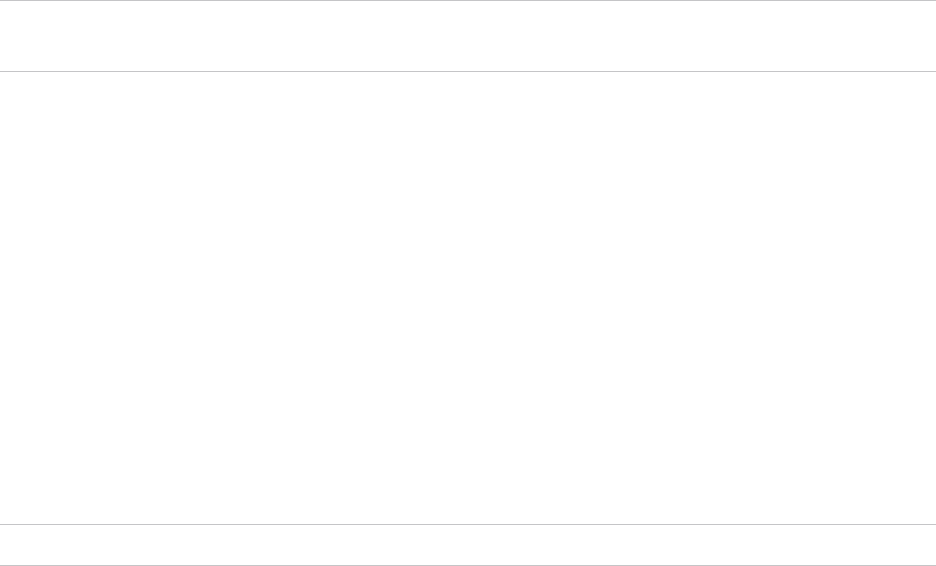
The largest host is H1 and if it fails, six slots remain in the cluster, which is sufficient for all five of the
powered-on virtual machines. If both H1 and H2 fail, only three slots remain, which is insufficient.
Therefore, the Current Failover Capacity is one.
The cluster has one available slot (the six slots on H2 and H3 minus the five used slots).
Dedicated Failover Hosts Admission Control
You can configure vSphere HA to designate specific hosts as the failover hosts.
With dedicated failover hosts admission control, when a host fails, vSphere HA attempts to restart its
virtual machines on any of the specified failover hosts. If restarting the virtual machines is not possible, for
example the failover hosts have failed or have insufficient resources, then vSphere HA attempts to restart
those virtual machines on other hosts in the cluster.
To ensure that spare capacity is available on a failover host, you are prevented from powering on virtual
machines or using vMotion to migrate virtual machines to a failover host. Also, DRS does not use a
failover host for load balancing.
Note If you use dedicated failover hosts admission control and designate multiple failover hosts, DRS
does not attempt to enforce VM-VM affinity rules for virtual machines that are running on failover hosts.
vSphere HA Interoperability
vSphere HA can interoperate with many other features, such as DRS and vSAN.
Before configuring vSphere HA, you should be aware of the limitations of its interoperability with these
other features or products.
Using vSphere HA with vSAN
You can use vSAN as the shared storage for a vSphere HA cluster. If enabled, vSAN aggregates the
specified local storage disks available on the hosts into a single datastore shared by all hosts.
To use vSphere HA with vSAN, you must be aware of certain considerations and limitations for the
interoperability of these two features.
For information about vSAN, see Administering VMware vSAN.
Note You can use vSphere HA with vSAN stretched clusters.
ESXi Host Requirements
You can use vSAN with a vSphere HA cluster only if the following conditions are met:
nAll the cluster's ESXi hosts must be version 5.5 or later.
nThe cluster must have a minimum of three ESXi hosts.
vSphere Availability
VMware, Inc. 26
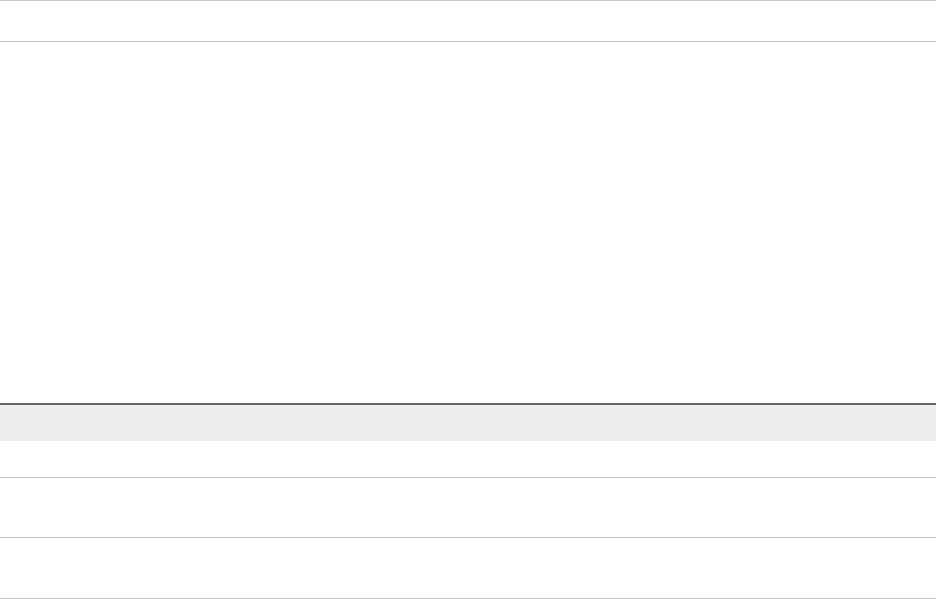
Networking Dierences
vSAN has its own network. If vSAN and vSphere HA are enabled for the same cluster, the HA interagent
traffic flows over this storage network rather than the management network. vSphere HA uses the
management network only if vSAN is disabled. vCenter Server chooses the appropriate network if
vSphere HA is configured on a host.
Note You can enable vSAN only if vSphere HA is disabled.
If you change the vSAN network configuration, the vSphere HA agents do not automatically pick up the
new network settings. To make changes to the vSAN network, you must take the following steps in the
vSphere Client:
1 Disable Host Monitoring for the vSphere HA cluster.
2 Make the vSAN network changes.
3 Right-click all hosts in the cluster and select Reconfigure for vSphere HA.
4 Re-enable Host Monitoring for the vSphere HA cluster.
Table 2‑2 shows the differences in vSphere HA networking whether or not vSAN is used.
Table 2‑2. vSphere HA Networking Dierences
vSAN Enabled vSAN Disabled
Network used by vSphere HA vSAN storage network Management network
Heartbeat datastores Any datastore mounted to > 1 host, but
not vSAN datastores
Any datastore mounted to > 1 host
Host declared isolated Isolation addresses not pingable and
vSAN storage network inaccessible
Isolation addresses not pingable and
management network inaccessible
Capacity Reservation Settings
When you reserve capacity for your vSphere HA cluster with an admission control policy, you must
coordinate this setting with the corresponding vSAN setting that ensures data accessibility on failures.
Specifically, the Number of Failures Tolerated setting in the vSAN rule set must not be lower than the
capacity that the vSphere HA admission control setting reserved.
For example, if the vSAN rule set allows for only two failures, the vSphere HA admission control policy
must reserve capacity that is equivalent to only one or two host failures. If you are using the Percentage
of Cluster Resources Reserved policy for a cluster that has eight hosts, you must not reserve more than
25% of the cluster resources. In the same cluster, with the Host Failures Cluster Tolerates policy, the
setting must not be higher than two hosts. If vSphere HA reserves less capacity, failover activity might be
unpredictable. Reserving too much capacity overly constrains the powering on of virtual machines and
intercluster vSphere vMotion migrations.
vSphere Availability
VMware, Inc. 27
Using vSphere HA and DRS Together
Using vSphere HA with Distributed Resource Scheduler (DRS) combines automatic failover with load
balancing. This combination can result in a more balanced cluster after vSphere HA has moved virtual
machines to different hosts.
When vSphere HA performs failover and restarts virtual machines on different hosts, its first priority is the
immediate availability of all virtual machines. After the virtual machines have been restarted, those hosts
on which they were powered on might be heavily loaded, while other hosts are comparatively lightly
loaded. vSphere HA uses the virtual machine's CPU and memory reservation and overhead memory to
determine if a host has enough spare capacity to accommodate the virtual machine.
In a cluster using DRS and vSphere HA with admission control turned on, virtual machines might not be
evacuated from hosts entering maintenance mode. This behavior occurs because of the resources
reserved for restarting virtual machines in the event of a failure. You must manually migrate the virtual
machines off of the hosts using vMotion.
In some scenarios, vSphere HA might not be able to fail over virtual machines because of resource
constraints. This can occur for several reasons.
nHA admission control is disabled and Distributed Power Management (DPM) is enabled. This can
result in DPM consolidating virtual machines onto fewer hosts and placing the empty hosts in standby
mode leaving insufficient powered-on capacity to perform a failover.
nVM-Host affinity (required) rules might limit the hosts on which certain virtual machines can be
placed.
nThere might be sufficient aggregate resources but these can be fragmented across multiple hosts so
that they can not be used by virtual machines for failover.
In such cases, vSphere HA can use DRS to try to adjust the cluster (for example, by bringing hosts out of
standby mode or migrating virtual machines to defragment the cluster resources) so that HA can perform
the failovers.
If DPM is in manual mode, you might need to confirm host power-on recommendations. Similarly, if DRS
is in manual mode, you might need to confirm migration recommendations.
If you are using VM-Host affinity rules that are required, be aware that these rules cannot be violated.
vSphere HA does not perform a failover if doing so would violate such a rule.
For more information about DRS, see the vSphere Resource Management documentation.
vSphere HA and DRS Anity Rules
If you create a DRS affinity rule for your cluster, you can specify how vSphere HA applies that rule during
a virtual machine failover.
The two types of rules for which you can specify vSphere HA failover behavior are the following:
nVM anti-affinity rules force specified virtual machines to remain apart during failover actions.
vSphere Availability
VMware, Inc. 28

nVM-Host affinity rules place specified virtual machines on a particular host or a member of a defined
group of hosts during failover actions.
When you edit a DRS affinity rule, you must use vSphere HA advanced options to enforce the desired
failover behavior for vSphere HA.
nHA must respect VM anti-affinity rules during failover -- When the advanced option for VM anti-
affinity rules is set, vSphere HA does not fail over a virtual machine if doing so violates a rule.
Instead, vSphere HA issues an event reporting there are insufficient resources to perform the failover.
nHA should respect VM to Host affinity rules during failover --vSphere HA attempts to place VMs
with this rule on the specified hosts if at all possible.
For more information, see vSphere HA Advanced Options.
Note vSphere HA can restart a VM in a DRS-disabled cluster, overriding a VM-Host affinity rules
mapping if the host failure happens soon (by default, within 5 minutes) after setting the rule.
Other vSphere HA Interoperability Issues
To use vSphere HA, you must be aware of the following additional interoperability issues.
VM Component Protection
VM Component Protection (VMCP) has the following interoperability issues and limitations:
nVMCP does not support vSphere Fault Tolerance. If VMCP is enabled for a cluster using Fault
Tolerance, the affected FT virtual machines will automatically receive overrides that disable VMCP.
nVMCP does not detect or respond to accessibility issues for files located on vSAN datastores. If a
virtual machine's configuration and VMDK files are located only on vSAN datastores, they are not
protected by VMCP.
nVMCP does not detect or respond to accessibility issues for files located on Virtual Volume
datastores. If a virtual machine's configuration and VMDK files are located only on Virtual Volume
datastores, they are not protected by VMCP.
nVMCP does not protect against inaccessible Raw Device Mapping (RDM)s.
IPv6
vSphere HA can be used with IPv6 network configurations, which are fully supported if the following
considerations are observed:
nThe cluster contains only ESXi 6.0 or later hosts.
nThe management network for all hosts in the cluster must be configured with the same IP version,
either IPv6 or IPv4. vSphere HA clusters cannot contain both types of networking configuration.
nThe network isolation addresses used by vSphere HA must match the IP version used by the cluster
for its management network.
nIPv6 cannot be used in vSphere HA clusters that also utilize vSAN.
vSphere Availability
VMware, Inc. 29
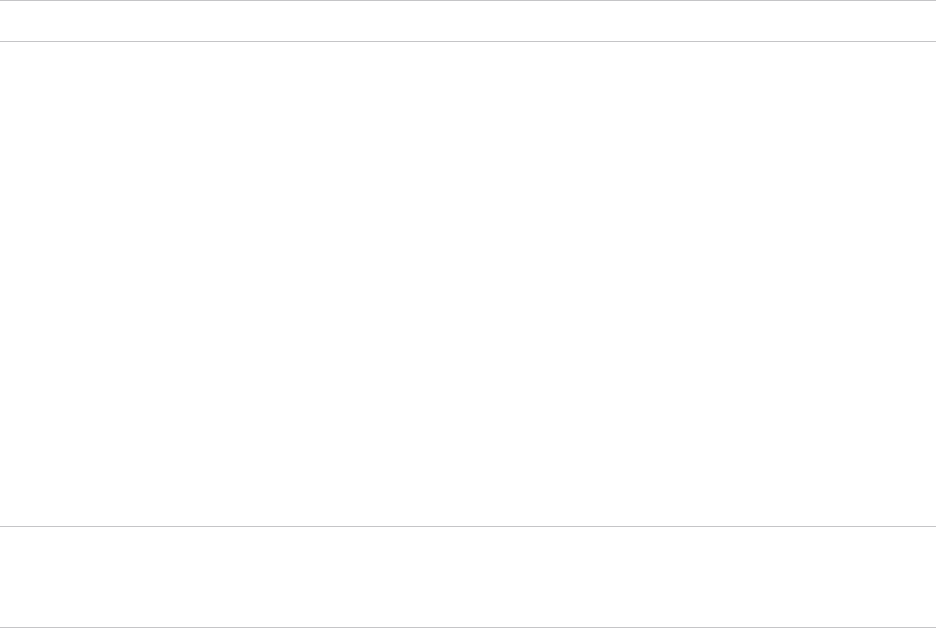
In addition to the previous restrictions, the following types of IPv6 address types are not supported for use
with the vSphere HA isolation address or management network: link-local, ORCHID, and link-local with
zone indices. Also, the loopback address type cannot be used for the management network.
Note To upgrade an existing IPv4 deployment to IPv6, you must first disable vSphere HA.
Creating a vSphere HA Cluster
vSphere HA operates in the context of a cluster of ESXi (or legacy ESX) hosts. You must create a cluster,
populate it with hosts, and configure vSphere HA settings before failover protection can be established.
When you create a vSphere HA cluster, you must configure a number of settings that determine how the
feature works. Before you do this, identify your cluster's nodes. These nodes are the ESXi hosts that will
provide the resources to support virtual machines and that vSphere HA will use for failover protection.
You should then determine how those nodes are to be connected to one another and to the shared
storage where your virtual machine data resides. After that networking architecture is in place, you can
add the hosts to the cluster and finish configuring vSphere HA.
You can enable and configure vSphere HA before you add host nodes to the cluster. However, until the
hosts are added, your cluster is not fully operational and some of the cluster settings are unavailable. For
example, the Specify a Failover Host admission control policy is unavailable until there is a host that can
be designated as the failover host.
Note The Virtual Machine Startup and Shutdown (automatic startup) feature is disabled for all virtual
machines residing on hosts that are in (or moved into) a vSphere HA cluster. Automatic startup is not
supported when used with vSphere HA.
vSphere HA Checklist
The vSphere HA checklist contains requirements that you must be aware of before creating and using a
vSphere HA cluster.
Review this list before you set up a vSphere HA cluster. For more information, follow the appropriate
cross reference.
nAll hosts must be licensed for vSphere HA.
nA cluster must contain at least two hosts.
nAll hosts must be configured with static IP addresses. If you are using DHCP, you must ensure that
the address for each host persists across reboots.
nAll hosts must have at least one management network in common. The best practice is to have at
least two management networks in common. You should use the VMkernel network with the
Management traffic checkbox enabled. The networks must be accessible to each other and vCenter
Server and the hosts must be accessible to each other on the management networks. SeeBest
Practices for Networking.
vSphere Availability
VMware, Inc. 30

nTo ensure that any virtual machine can run on any host in the cluster, all hosts must have access to
the same virtual machine networks and datastores. Similarly, virtual machines must be located on
shared, not local, storage otherwise they cannot be failed over in the case of a host failure.
Note vSphere HA uses datastore heartbeating to distinguish between partitioned, isolated, and
failed hosts. So if some datastores are more reliable in your environment, configure vSphere HA to
give preference to them.
nFor VM Monitoring to work, VMware tools must be installed. See VM and Application Monitoring.
nvSphere HA supports both IPv4 and IPv6. See Other vSphere HA Interoperability Issues for
considerations when using IPv6.
nFor VM Component Protection to work, hosts must have the All Paths Down (APD) Timeout feature
enabled.
nTo use VM Component Protection, clusters must contain ESXi 6.0 hosts or later.
nOnly vSphere HA clusters that contain ESXi 6.0 or later hosts can be used to enable VMCP. Clusters
that contain hosts from an earlier release cannot enable VMCP, and such hosts cannot be added to a
VMCP-enabled cluster.
nIf your cluster uses Virtual Volume datastores, when vSphere HA is enabled a configuration Virtual
Volume is created on each datastore by vCenter Server. In these containers, vSphere HA stores the
files it uses to protect virtual machines. vSphere HA does not function correctly if you delete these
containers. Only one container is created per Virtual Volume datastore.
Create a vSphere HA Cluster in the vSphere Client
To enable your cluster for vSphere HA, you must first create an empty cluster. After you plan the
resources and networking architecture of your cluster, use the vSphere Client to add hosts to the cluster
and specify the cluster's vSphere HA settings.
A vSphere HA-enabled cluster is a prerequisite for vSphere Fault Tolerance.
Prerequisites
nVerify that all virtual machines and their configuration files reside on shared storage.
nVerify that the hosts are configured to access the shared storage so that you can power on the virtual
machines by using different hosts in the cluster.
nVerify that hosts are configured to have access to the virtual machine network.
nVerify that you are using redundant management network connections for vSphere HA. For
information about setting up network redundancy, see Best Practices for Networking.
nVerify that you have configured hosts with at least two datastores to provide redundancy for vSphere
HA datastore heartbeating.
nConnect vSphere Client to vCenter Server by using an account with cluster administrator
permissions.
vSphere Availability
VMware, Inc. 31
Procedure
1In the vSphere Client, browse to the data center where you want the cluster to reside and click New
Cluster.
2Complete the New Cluster wizard.
Do not turn on vSphere HA (or DRS).
3Click OK to close the wizard and create an empty cluster.
4Based on your plan for the resources and networking architecture of the cluster, use the
vSphere Client to add hosts to the cluster.
5Browse to the cluster and enable vSphere HA.
a Click the Configure tab.
b Select vSphere Availability and click Edit.
c Select vSphere HA.
6Under Failures and Responses select Enable Host Monitoring.
With Host Monitoring enabled, hosts in the cluster can exchange network heartbeats and vSphere HA
can take action when it detects failures. Host Monitoring is required for the vSphere Fault Tolerance
recovery process to work properly.
7Select a setting for VM Monitoring.
Select VM Monitoring Only to restart individual virtual machines if their heartbeats are not received
within a set time. You can also select VM and Application Monitoring to enable application
monitoring.
8Click OK.
You have a vSphere HA cluster, populated with hosts.
What to do next
Configure the appropriate vSphere HA settings for your cluster.
nFailures and responses
nAdmission Control
nHeartbeat Datastores
nAdvanced Options
See Configuring vSphere Availability Settings.
Create a vSphere HA Cluster
To enable your cluster for vSphere HA, you must first create an empty cluster. After you plan the
resources and networking architecture of your cluster, use the vSphere Web Client to add hosts to the
cluster and specify the cluster's vSphere HA settings.
vSphere Availability
VMware, Inc. 32
A vSphere HA-enabled cluster is a prerequisite for vSphere Fault Tolerance.
Prerequisites
nVerify that all virtual machines and their configuration files reside on shared storage.
nVerify that the hosts are configured to access the shared storage so that you can power on the virtual
machines by using different hosts in the cluster.
nVerify that hosts are configured to have access to the virtual machine network.
nVerify that you are using redundant management network connections for vSphere HA. For
information about setting up network redundancy, see Best Practices for Networking.
nVerify that you have configured hosts with at least two datastores to provide redundancy for vSphere
HA datastore heartbeating.
nConnect vSphere Web Client to vCenter Server by using an account with cluster administrator
permissions.
Procedure
1In the vSphere Web Client, browse to the data center where you want the cluster to reside and click
New Cluster.
2Complete the New Cluster wizard.
Do not turn on vSphere HA (or DRS).
3Click OK to close the wizard and create an empty cluster.
4Based on your plan for the resources and networking architecture of the cluster, use the
vSphere Web Client to add hosts to the cluster.
5Browse to the cluster and enable vSphere HA.
a Click the Configure tab.
b Select vSphere Availability and click Edit.
c Select Turn ON vSphere HA.
d Select Turn ON Proactive HA to allow proactive migrations of VMs from hosts on which a
provider has notified a health degradation.
6Under Failures and Responses select Enable Host Monitoring
With Host Monitoring enabled, hosts in the cluster can exchange network heartbeats and vSphere HA
can take action when it detects failures. Host Monitoring is required for the vSphere Fault Tolerance
recovery process to work properly.
7Select a setting for VM Monitoring.
Select VM Monitoring Only to restart individual virtual machines if their heartbeats are not received
within a set time. You can also select VM and Application Monitoring to enable application
monitoring.
vSphere Availability
VMware, Inc. 33
8Click OK.
You have a vSphere HA cluster, populated with hosts.
What to do next
Configure the appropriate vSphere HA settings for your cluster.
nFailures and responses
nProactive HA Failures and Responses
nAdmission Control
nHeartbeat Datastores
nAdvanced Options
See Configuring vSphere Availability Settings.
Configuring vSphere Availability Settings
When you create a vSphere HA cluster or configure an existing cluster, you must configure settings that
determine how the feature works.
In the vSphere Client, you can configure following the vSphere HA settings:
Failures and responses Provide settings here for host failure responses, host isolation, VM
monitoring, and VM Component Protection.
Admission Control Enable or disable admission control for the vSphere HA cluster and choose
a policy for how it is enforced.
Heartbeat Datastores Specify preferences for the datastores that vSphere HA uses for datastore
heartbeating.
Advanced Options Customize vSphere HA behavior by setting advanced options.
Configuring Responses to Failures
The Failure and Responses pane of the vSphere HA settings allows you to configure how your cluster
should function when problems are encountered.
In this part of the vSphere Client, you can determine the specific responses the vSphere HA cluster has
for host failures and isolation. You can also configure VM Component Protection (VMCP) actions when
Permanent Device Loss (PDL) and All Paths Down (APD) situations occur and you can enable VM
monitoring.
The following tasks are available:
1Respond to Host Failure
You can set specific responses to host failures that occur in your vSphere HA cluster.
vSphere Availability
VMware, Inc. 34
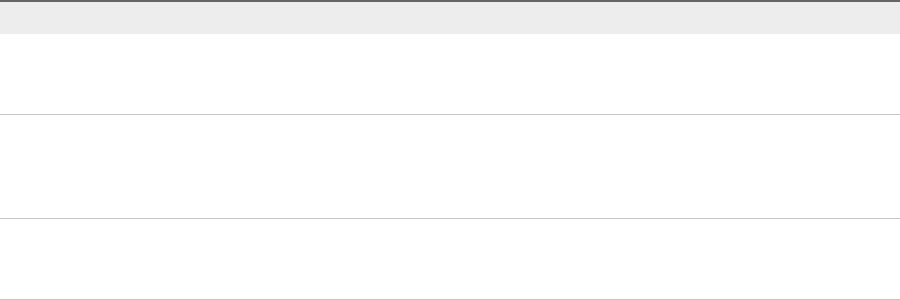
2Respond to Host Isolation
You can set specific responses to host isolation that occurs in your vSphere HA cluster.
3Configure VMCP Responses
Configure the response that VM Component Protection (VMCP) makes when a datastore
encounters a PDL or APD failure.
4Enable VM Monitoring
You can turn on VM and Application Monitoring and also set the monitoring sensitivity for your
vSphere HA cluster.
Respond to Host Failure
You can set specific responses to host failures that occur in your vSphere HA cluster.
This page is editable only if you have enabled vSphere HA.
Procedure
1In the vSphere Client, browse to the vSphere HA cluster.
2Click the Configure tab.
3Select vSphere Availability and click Edit.
4Click Failures and Responses and then expand Host Failure Response.
5Select from the following configuration options.
Option Description
Failure Response If you select Disabled, this setting turns off host monitoring and VMs are not
restarted when host failures occur. If Restart VMs is selected, VMs are failed
over based on their restart priority when a host fails.
Default VM Restart Priority The restart priority determines the order in which virtual machines are restarted
when the host fails. Higher priority virtual machines are started first. If multiple
hosts fail, all virtual machines are migrated from the first host in order of priority,
then all virtual machines from the second host in order of priority, and so on.
VM Dependency Restart Condition A specific condition must be selected as well as a delay after that condition has
been met, before vSphere HA is allowed to continue to the next VM restart
priority.
6Click OK.
Your settings for the host failure response take effect.
Respond to Host Isolation
You can set specific responses to host isolation that occurs in your vSphere HA cluster.
This page is editable only if you have enabled vSphere HA.
vSphere Availability
VMware, Inc. 35
Procedure
1In the vSphere Client, browse to the vSphere HA cluster.
2Click the Configure tab.
3Select vSphere Availability and click Edit.
4Click Failures and Responses and expand Response for Host Isolation.
5To configure the host isolation response, select Disabled, Shut down and restart VMs, or Power off
and restart VMs.
6Click OK.
Your setting for the host isolation response takes effect.
Configure VMCP Responses
Configure the response that VM Component Protection (VMCP) makes when a datastore encounters a
PDL or APD failure.
This page is editable only if you have enabled vSphere HA.
Procedure
1In the vSphere Client, browse to the vSphere HA cluster.
2Click the Configure tab.
3Select vSphere Availability and click Edit.
4Click Failures and Responses, and expand either Datastore with PDL or Datastore with APD .
5If you clicked Datastore with PDL, you can set the VMCP failure response for this type of issue,
either Disabled, Issue Events, or Power off and restart VMs.
6If you clicked Datastore with APD, you can set the VMCP failure response for this type of issue,
either Disabled, Issue Events, Power off and restart VMs--Conservative restart policy, or Power
off and restart VMs--Aggressive restart policy. You can also set Response recovery, which is the
number of minutes that VMCP waits before taking action.
7Click OK.
Your settings for the VMCP failure response take effect.
Enable VM Monitoring
You can turn on VM and Application Monitoring and also set the monitoring sensitivity for your vSphere
HA cluster.
This page is editable only if you have enabled vSphere HA.
Procedure
1In the vSphere Client, browse to the vSphere HA cluster.
vSphere Availability
VMware, Inc. 36
2Click the Configure tab.
3Select vSphere Availability and click Edit.
4Click Failures and Responses and expand VM Monitoring.
5Select VM Monitoring and Application Monitoring.
These settings turn on VMware Tools heartbeats and application heartbeats, respectively.
6To set the heartbeat monitoring sensitivity, move the slider between Low and High or select Custom
to provide custom settings.
7Click OK.
Your monitoring settings take effect.
Configure Proactive HA
You can configure how Proactive HA responds when a provider has notified its health degradation to
vCenter, indicating a partial failure of that host.
This page is editable only if you have enabled vSphere DRS.
Procedure
1In the vSphere Web Client, browse to the Proactive HA cluster.
2Click the Configure tab.
3Select vSphere Availability and click Edit.
4Select Turn on Proactive HA.
5Click Proactive HA Failures and Responses.
vSphere Availability
VMware, Inc. 37
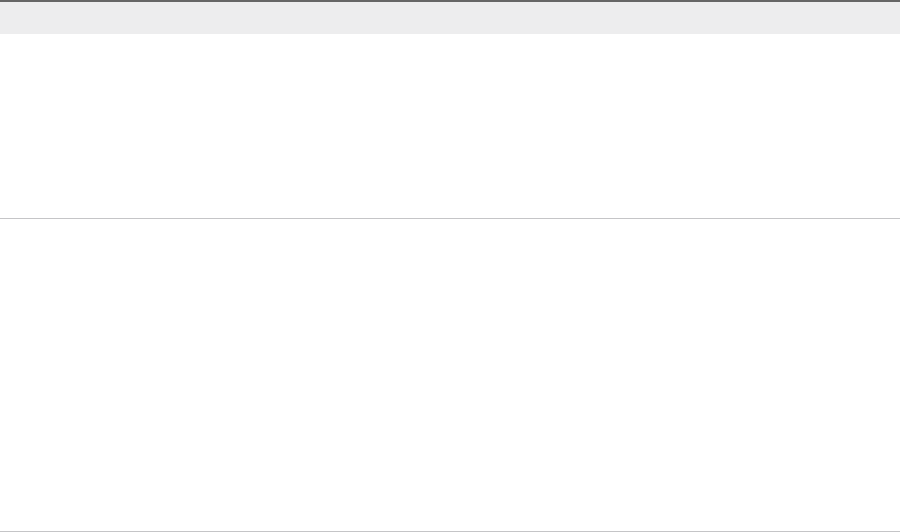
6Select from the following configuration options.
Option Description
Automation Level Determine whether host quarantine or maintenance mode and VM migrations are
recommendations or automatic.
nManual. vCenter Server suggests migration recommendations for virtual
machines.
nAutomated. Virtual machines are migrated to healthy hosts and degraded
hosts are entered into quarantine or maintenance mode depending on the
configured Proactive HA automation level.
Remediation Determine what happens to partially degraded hosts.
nQuarantine mode for all failures. Balances performance and availability, by
avoiding the usage of partially degraded hosts provided that virtual machine
performance is unaffected.
nQuarantine mode for moderate and Maintenance mode for severe failure
(Mixed). Balances performance and availability, by avoiding the usage of
moderately degraded hosts provided that virtual machine performance is
unaffected. Ensures that virtual machines do not run on severely failed hosts.
nMaintenance mode for all failures. Ensures that virtual machines do not run
on partially failed hosts.
Host.Config.Quarantine and Host.Config.Maintenance privileges are
required to put hosts in Quarantine mode and Maintenance mode, respectively.
To enable Proactive HA providers for this cluster, select the check boxes. Providers appear when
their corresponding vSphere Web Client plugin has been installed and the providers monitor every
host in the cluster. To view or edit the failure conditions supported by the provider, click the edit link.
7Click OK.
Configure Admission Control
After you create a cluster, you can configure admission control to specify whether virtual machines can be
started if they violate availability constraints. The cluster reserves resources so that failover can occur for
all running virtual machines on the specified number of hosts.
The Admission Control page appears only if you enabled vSphere HA.
Procedure
1In the vSphere Client, browse to the vSphere HA cluster.
2Click the Configure tab.
3Select vSphere Availability and click Edit.
4Click Admission Control to display the configuration options.
5Select a number for the Host failures cluster tolerates. This is the maximum number of host failures
that the cluster can recover from or guarantees failover for.
vSphere Availability
VMware, Inc. 38
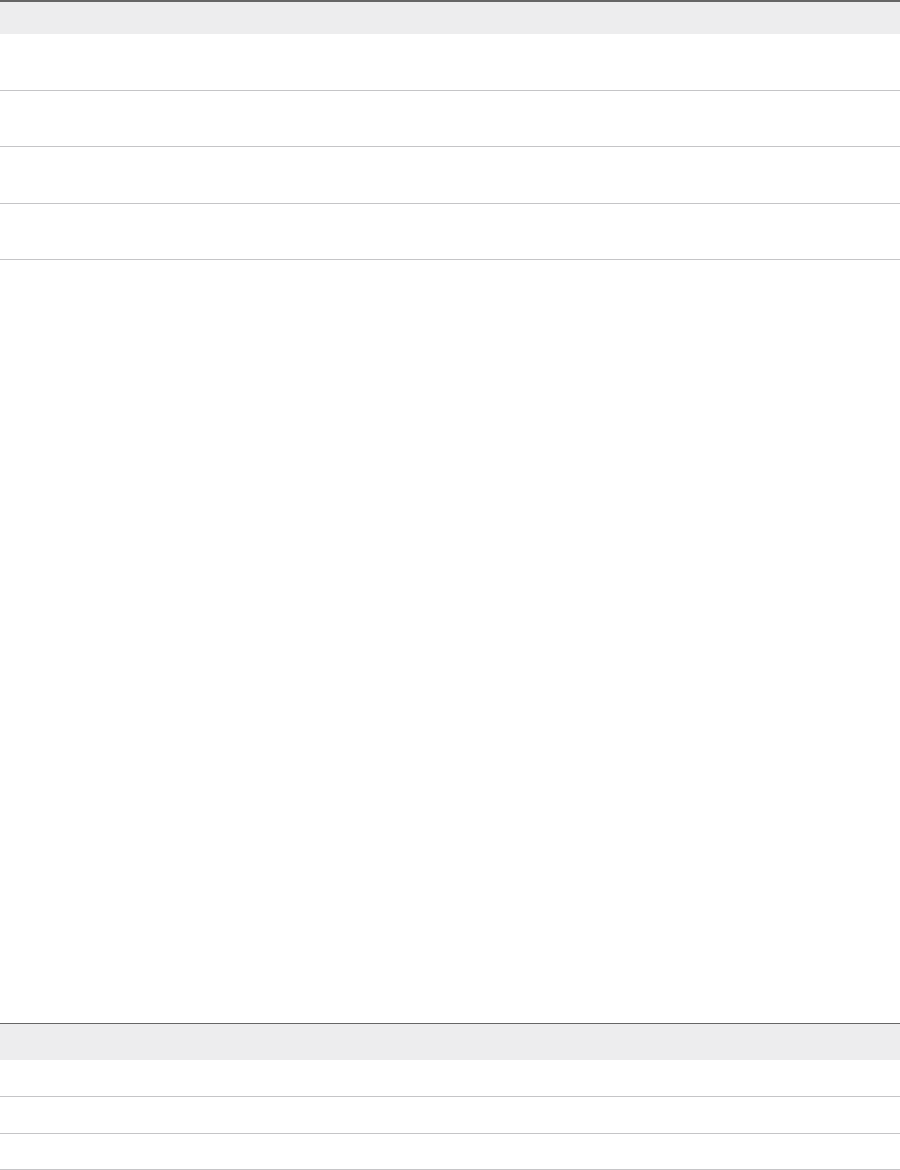
6Select an option for Define host failover capacity by.
Option Description
Cluster resource percentage Specify a percentage of the cluster’s CPU and memory resources to reserve as
spare capacity to support failovers.
Slot Policy (powered-on VMs) Select a slot size policy that covers all powered on VMs or is a fixed size. You can
also calculate how many VMs require multiple slots.
Dedicated failover hosts Select hosts to use for failover actions. Failovers can still occur on other hosts in
the cluster if a default failover host does not have enough resources.
Disabled Select this option to disable admission control and allow virtual machine power
ons that violate availability constraints.
7Set the percentage for the Performance degradation VMs tolerate.
This setting determines what percentage of performance degradation the VMs in the cluster are
allowed to tolerate during a failure.
8Click OK.
Your admission control settings take effect.
Configure Heartbeat Datastores
vSphere HA uses datastore heartbeating to distinguish between hosts that have failed and hosts that
reside on a network partition. With datastore heartbeating, vSphere HA can monitor hosts when a
management network partition occurs and continue to respond to failures.
You can specify the datastores that you want to be used for datastore heartbeating.
Procedure
1In the vSphere Client, browse to the vSphere HA cluster.
2Click the Configure tab.
3Select vSphere Availability and click Edit.
4Click Heartbeat Datastores to display the configuration options for datastore heartbeating.
5To instruct vSphere HA about how to select the datastores and how to treat your preferences, select
from the following options.
Table 2‑3.
Datastore Heartbeating Options
Automatically select datastores accessible from the host
Use datastores only from the specified list
Use datastores from the specified list and complement automatically if needed
vSphere Availability
VMware, Inc. 39

6In the Available heartbeat datastores pane, select the datastores that you want to use for
heartbeating.
The listed datastores are shared by more than one host in the vSphere HA cluster. When a datastore
is selected, the lower pane displays all the hosts in the vSphere HA cluster that can access it.
7Click OK.
Set Advanced Options
To customize vSphere HA behavior, set advanced vSphere HA options.
Prerequisites
Verify that you have cluster administrator privileges.
Note Because these options affect the functioning of vSphere HA, change them with caution.
Procedure
1In the vSphere Client, browse to the vSphere HA cluster.
2Click the Configure tab.
3Select vSphere Availability and click Edit.
4Click Advanced Options.
5Click Add and type the name of the advanced option in the text box.
You can set the value of the option in the text box in the Value column.
6Repeat step 5 for each new option that you want to add and click OK.
The cluster uses the options that you added or modified.
What to do next
Once you have set an advanced vSphere HA option, it persists until you do one the following:
nUsing the vSphere Client, reset its value to the default value.
nManually edit or delete the option from the fdm.cfg file on all hosts in the cluster.
vSphere HA Advanced Options
You can set advanced options that affect the behavior of your vSphere HA cluster.
vSphere Availability
VMware, Inc. 40
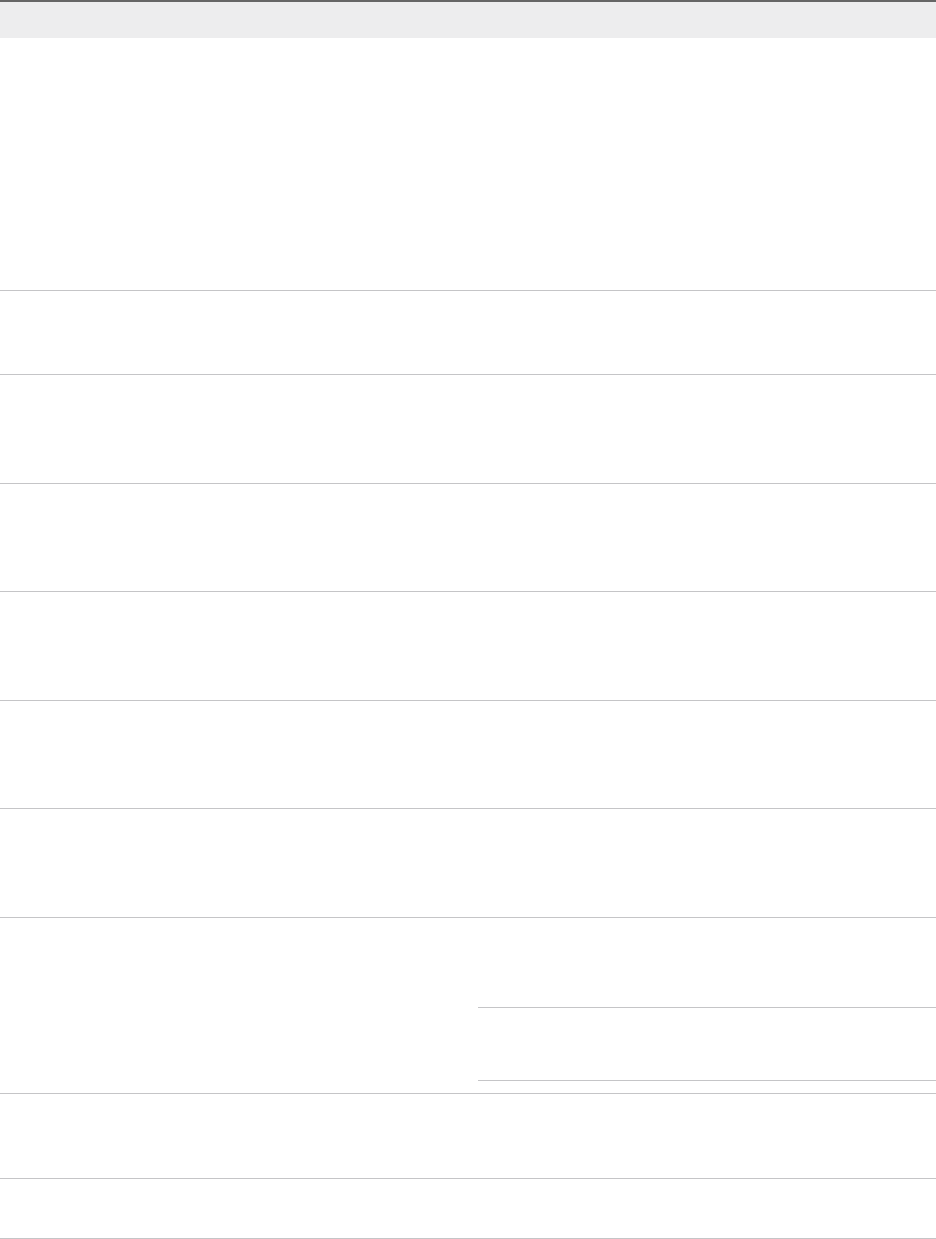
Table 2‑4. vSphere HA Advanced Options
Option Description
das.isolationaddress[...] Sets the address to ping to determine if a host is isolated from
the network. This address is pinged only when heartbeats are
not received from any other host in the cluster. If not specified,
the default gateway of the management network is used. This
default gateway has to be a reliable address that is available, so
that the host can determine if it is isolated from the network. You
can specify multiple isolation addresses (up to 10) for the
cluster: das.isolationaddressX, where X = 0-9. Typically you
should specify one per management network. Specifying too
many addresses makes isolation detection take too long.
das.usedefaultisolationaddress By default, vSphere HA uses the default gateway of the console
network as an isolation address. This option specifies whether
or not this default is used (true|false).
das.isolationshutdowntimeout The period of time the system waits for a virtual machine to shut
down before powering it off. This only applies if the host's
isolation response is Shut down VM. Default value is 300
seconds.
das.slotmeminmb Defines the maximum bound on the memory slot size. If this
option is used, the slot size is the smaller of this value or the
maximum memory reservation plus memory overhead of any
powered-on virtual machine in the cluster.
das.slotcpuinmhz Defines the maximum bound on the CPU slot size. If this option
is used, the slot size is the smaller of this value or the maximum
CPU reservation of any powered-on virtual machine in the
cluster.
das.vmmemoryminmb Defines the default memory resource value assigned to a virtual
machine if its memory reservation is not specified or zero. This
is used for the Host Failures Cluster Tolerates admission control
policy. If no value is specified, the default is 0 MB.
das.vmcpuminmhz Defines the default CPU resource value assigned to a virtual
machine if its CPU reservation is not specified or zero. This is
used for the Host Failures Cluster Tolerates admission control
policy. If no value is specified, the default is 32MHz.
das.iostatsinterval Changes the default I/O stats interval for VM Monitoring
sensitivity. The default is 120 (seconds). Can be set to any value
greater than, or equal to 0. Setting to 0 disables the check.
Note Values of less than 50 are not recommended since
smaller values can result in vSphere HA unexpectedly resetting
a virtual machine.
das.ignoreinsufficienthbdatastore Disables configuration issues created if the host does not have
sufficient heartbeat datastores for vSphere HA. Default value is
false.
das.heartbeatdsperhost Changes the number of heartbeat datastores required. Valid
values can range from 2-5 and the default is 2.
vSphere Availability
VMware, Inc. 41
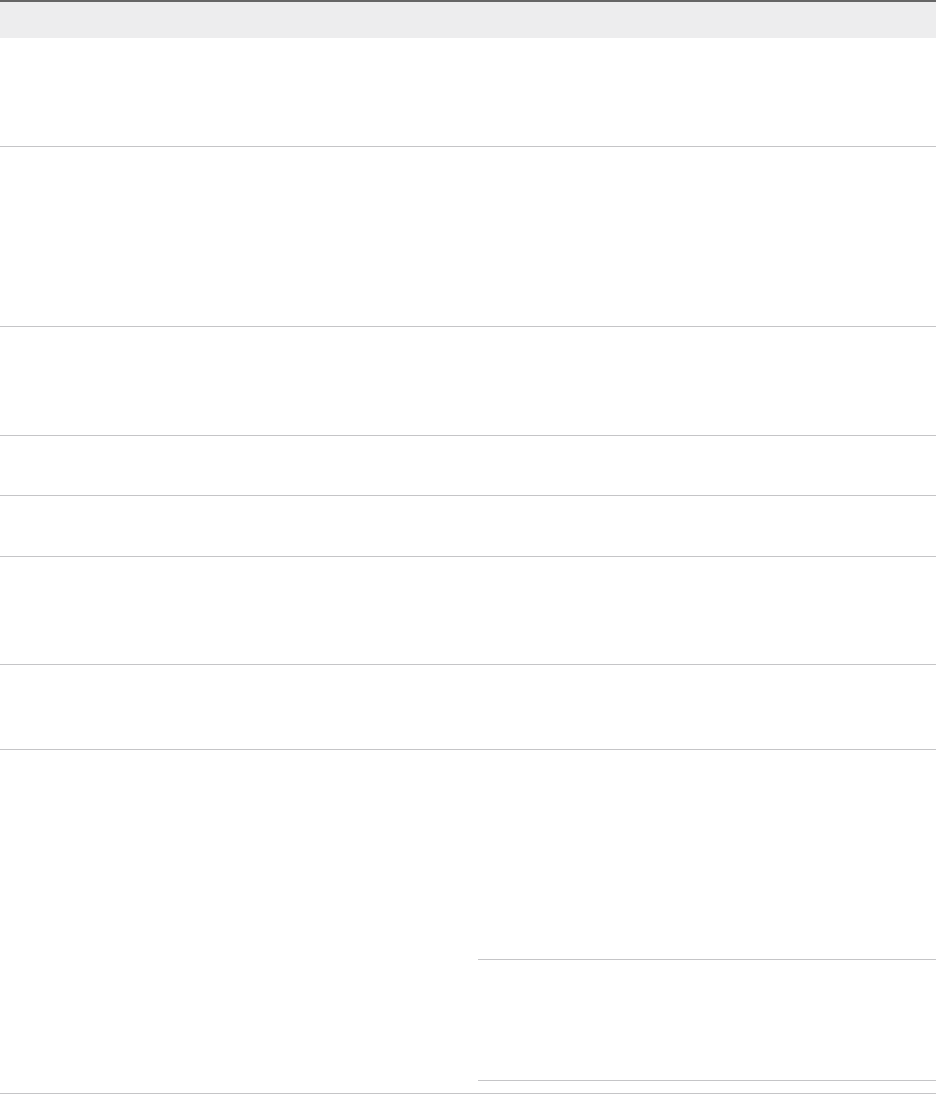
Table 2‑4. vSphere HA Advanced Options (Continued)
Option Description
fdm.isolationpolicydelaysec The number of seconds system waits before executing the
isolation policy once it is determined that a host is isolated. The
minimum value is 30. If set to a value less than 30, the delay will
be 30 seconds.
das.respectvmvmantiaffinityrules Determines if vSphere HA enforces VM-VM anti-affinity rules.
Default value is "true", whereby the rules are enforced. In this
case, vSphere HA does not fail over a virtual machine if doing
so violates a rule, but it issues an event reporting there are
insufficient resources to perform the failover. Can also be set to
"false" and rules are not enforced. For more information on anti-
affinity rules, see vSphere Resource Management.
das.maxresets The maximum number of reset attempts made by VMCP. If a
reset operation on a virtual machine affected by an APD
situation fails, VMCP retries the reset this many times before
giving up
das.maxterminates The maximum number of retries made by VMCP for virtual
machine termination.
das.terminateretryintervalsec If VMCP fails to terminate a virtual machine, this is the number
of seconds the system waits before it retries a terminate attempt
das.config.fdm.reportfailoverfailevent When set to 1, enables generation of a detailed per-VM event
when an attempt by vSphere HA to restart a virtual machine is
unsuccessful. Default value is 0. In versions earlier than
vSphere 6.0, this event is generated by default.
vpxd.das.completemetadataupdateintervalsec The period of time (seconds) after a VM-Host affinity rule is set
during which vSphere HA can restart a VM in a DRS-disabled
cluster, overriding the rule. Default value is 300 seconds.
das.config.fdm.memreservationmb By default vSphere HA agents run with a configured memory
limit of 250 MB. A host might not allow this reservation if it runs
out of reservable capacity. You can use this advanced option to
lower the memory limit to avoid this issue. Only integers greater
than 100, which is the minimum value, can be specified.
Conversely, to prevent problems during master agent elections
in a large cluster (containing 6,000 to 8,000 VMs) you should
raise this limit to 325 MB.
Note Once this limit is changed, for all hosts in the cluster you
must run the Reconfigure HA task. Also, when a new host is
added to the cluster or an existing host is rebooted, this task
should be performed on those hosts in order to update this
memory setting.
vSphere Availability
VMware, Inc. 42

Table 2‑4. vSphere HA Advanced Options (Continued)
Option Description
das.reregisterrestartdisabledvms When vSphere HA is disabled on a specific VM this option
ensures that the VM is registered on another host after a failure.
This allows you to power-on that VM without needing to re-
register it manually.
Note When this option is used, vSphere HA does not power on
the VM, but only registers it.
das.respectvmvmantiaffinityrules Determines if vSphere HA enforces VM-VM anti-affinity rules.
The default value is "true" and rules are enforced even if
vSphere DRS is not enabled. In this case, vSphere HA does not
fail over a virtual machine if doing so violates a rule, but it issues
an event reporting there are insufficient resources to perform the
failover. This option can also be set to "false", whereby the rules
are not enforced.
See vSphere Resource Management for more information on
anti-affinity rules.
Note If you change the value of any of the following advanced options, you must disable and then re-
enable vSphere HA before your changes take effect.
ndas.isolationaddress[...]
ndas.usedefaultisolationaddress
ndas.isolationshutdowntimeout
Customize an Individual Virtual Machine
Each virtual machine in a vSphere HA cluster is assigned the cluster default settings for VM Restart
Priority, Host Isolation Response, VM Component Protection, and VM Monitoring. You can specify
specific behavior for each virtual machine by changing these defaults. If the virtual machine leaves the
cluster, these settings are lost.
Procedure
1In the vSphere Client, browse to the vSphere HA cluster.
2Click the Configure tab.
3Under Configuration, select VM Overrides and click Add.
4Use the + button to select virtual machines to which to apply the overrides.
5Click OK.
vSphere Availability
VMware, Inc. 43
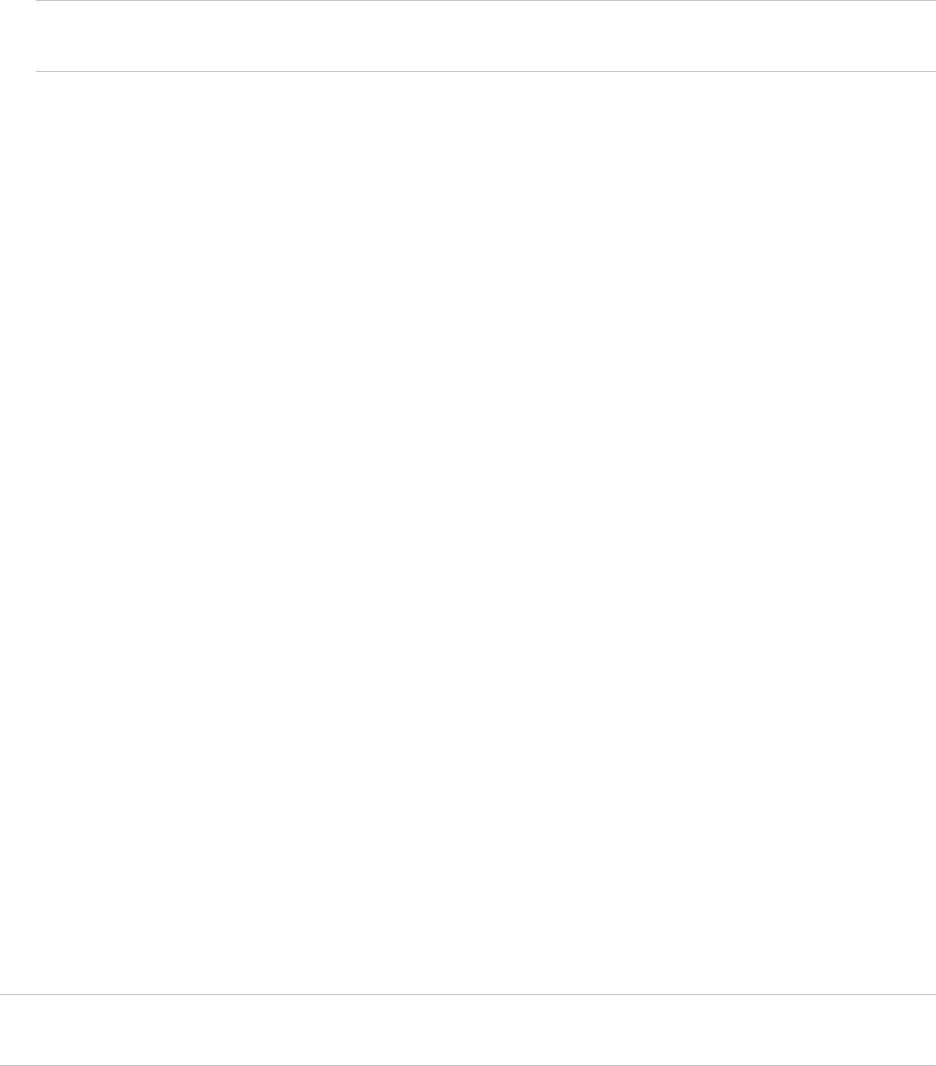
6(Optional) You can change other settings, such as the Automation level, VM restart priority,
Response for Host Isolation, VMCP settings,VM Monitoring, or VM monitoring sensitivity
settings.
Note You can view the cluster defaults for these settings by first expanding Relevant Cluster
Settings and then expanding vSphere HA.
7Click OK.
The virtual machine’s behavior now differs from the cluster defaults for each setting that you changed.
Best Practices for VMware vSphere® High Availability
Clusters
To ensure optimal vSphere HA cluster performance, you must follow certain best practices. This section
highlights some of the key best practices for a vSphere HA cluster.
You can also refer to the vSphere High Availability Deployment Best Practices publication for further
discussion.
Best Practices for Networking
Observe the following best practices for the configuration of host NICs and network topology for vSphere
HA. Best Practices include recommendations for your ESXi hosts, and for cabling, switches, routers, and
firewalls.
Network Configuration and Maintenance
The following network maintenance suggestions can help you avoid the accidental detection of failed
hosts and network isolation because of dropped vSphere HA heartbeats.
nWhen changing the networks that your clustered ESXi hosts are on, suspend the Host Monitoring
feature. Changing your network hardware or networking settings can interrupt the heartbeats that
vSphere HA uses to detect host failures, which might result in unwanted attempts to fail over virtual
machines.
nWhen you change the networking configuration on the ESXi hosts themselves, for example, adding
port groups, or removing vSwitches, suspend Host Monitoring. After you have made the networking
configuration changes, you must reconfigure vSphere HA on all hosts in the cluster, which causes the
network information to be reinspected. Then re-enable Host Monitoring.
Note Because networking is a vital component of vSphere HA, if network maintenance must be
performed inform the vSphere HA administrator.
vSphere Availability
VMware, Inc. 44
Networks Used for vSphere HA Communications
To identify which network operations might disrupt the functioning of vSphere HA, you must know which
management networks are being used for heart beating and other vSphere HA communications.
nOn legacy ESX hosts in the cluster, vSphere HA communications travel over all networks that are
designated as service console networks. VMkernel networks are not used by these hosts for vSphere
HA communications. To contain vSphere HA traffic to a subset of the ESX console networks, use the
allowedNetworks advanced option.
nOn ESXi hosts in the cluster, vSphere HA communications, by default, travel over VMkernel
networks. With an ESXi host, if you want to use a network other than the one vCenter Server uses to
communicate with the host for vSphere HA, you must explicitly enable the Management traffic check
box.
To keep vSphere HA agent traffic on the networks you have specified, configure hosts so vmkNICs used
by vSphere HA do not share subnets with vmkNICs used for other purposes. vSphere HA agents send
packets using any pNIC that is associated with a given subnet when there is also at least one vmkNIC
configured for vSphere HA management traffic. Therefore, to ensure network flow separation, the
vmkNICs used by vSphere HA and by other features must be on different subnets.
Network Isolation Addresses
A network isolation address is an IP address that is pinged to determine whether a host is isolated from
the network. This address is pinged only when a host has stopped receiving heartbeats from all other
hosts in the cluster. If a host can ping its network isolation address, the host is not network isolated, and
the other hosts in the cluster have either failed or are network partitioned. However, if the host cannot
ping its isolation address, it is likely that the host has become isolated from the network and no failover
action is taken.
By default, the network isolation address is the default gateway for the host. Only one default gateway is
specified, regardless of how many management networks have been defined. Use the
das.isolationaddress[...] advanced option to add isolation addresses for additional networks. See
vSphere HA Advanced Options.
Network Path Redundancy
Network path redundancy between cluster nodes is important for vSphere HA reliability. A single
management network ends up being a single point of failure and can result in failovers although only the
network has failed. If you have only one management network, any failure between the host and the
cluster can cause an unnecessary (or false) failover activity if heartbeat datastore connectivity is not
retained during the networking failure. Possible failures include NIC failures, network cable failures,
network cable removal, and switch resets. Consider these possible sources of failure between hosts and
try to minimize them, typically by providing network redundancy.
vSphere Availability
VMware, Inc. 45

The first way you can implement network redundancy is at the NIC level with NIC teaming. Using a team
of two NICs connected to separate physical switches improves the reliability of a management network.
Because servers connected through two NICs (and through separate switches) have two independent
paths for sending and receiving heartbeats, the cluster is more resilient. To configure a NIC team for the
management network, configure the vNICs in vSwitch configuration for Active or Standby configuration.
The recommended parameter settings for the vNICs are:
nDefault load balancing = route based on originating port ID
nFailback = No
After you have added a NIC to a host in your vSphere HA cluster, you must reconfigure vSphere HA on
that host.
In most implementations, NIC teaming provides sufficient heartbeat redundancy, but as an alternative you
can create a second management network connection attached to a separate virtual switch. Redundant
management networking allows the reliable detection of failures and prevents isolation or partition
conditions from occurring, because heartbeats can be sent over multiple networks. The original
management network connection is used for network and management purposes. When the second
management network connection is created, vSphere HA sends heartbeats over both management
network connections. If one path fails, vSphere HA still sends and receives heartbeats over the other
path.
Note Configure the fewest possible number of hardware segments between the servers in a cluster. The
goal being to limit single points of failure. Also, routes with too many hops can cause networking packet
delays for heartbeats, and increase the possible points of failure.
Using IPv6 Network Configurations
Only one IPv6 address can be assigned to a given network interface used by your vSphere HA cluster.
Assigning multiple IP addresses increases the number of heartbeat messages sent by the cluster's
master host with no corresponding benefit.
Best Practices for Interoperability
Observe the following best practices for allowing interoperability between vSphere HA and other features.
vSphere HA and Storage vMotion Interoperability in a Mixed Cluster
In clusters where ESXi 5.x hosts and ESX/ESXi 4.1 or earlier hosts are present and where Storage
vMotion is used extensively or Storage DRS is enabled, do not deploy vSphere HA. vSphere HA might
respond to a host failure by restarting a virtual machine on a host with an ESXi version different from the
one on which the virtual machine was running before the failure. A problem can occur if, at the time of
failure, the virtual machine was involved in a Storage vMotion action on an ESXi 5.x host, and vSphere
HA restarts the virtual machine on a host with a version earlier than ESXi 5.0. While the virtual machine
might power-on, any subsequent attempts at snapshot operations might corrupt the vdisk state and leave
the virtual machine unusable.
vSphere Availability
VMware, Inc. 46

Using Auto Deploy with vSphere HA
You can use vSphere HA and Auto Deploy together to improve the availability of your virtual machines.
Auto Deploy provisions hosts when they power-on and you can also configure it to install the vSphere HA
agent on hosts during the boot process. See the Auto Deploy documentation included in vSphere
Installation and Setup for details.
Upgrading Hosts in a Cluster Using vSAN
If you are upgrading the ESXi hosts in your vSphere HA cluster to version 5.5 or later, and you also plan
to use vSAN, follow this process.
1 Upgrade all of the hosts.
2 Disable vSphere HA.
3 Enable vSAN.
4 Re-enable vSphere HA.
Best Practices for Cluster Monitoring
Observe the following best practices for monitoring the status and validity of your vSphere HA cluster.
Setting Alarms to Monitor Cluster Changes
When vSphere HA or Fault Tolerance take action to maintain availability, for example, a virtual machine
failover, you can be notified about such changes. Configure alarms in vCenter Server to be triggered
when these actions occur, and have alerts, such as emails, sent to a specified set of administrators.
Several default vSphere HA alarms are available.
nInsufficient failover resources (a cluster alarm)
nCannot find master (a cluster alarm)
nFailover in progress (a cluster alarm)
nHost HA status (a host alarm)
nVM monitoring error (a virtual machine alarm)
nVM monitoring action (a virtual machine alarm)
nFailover failed (a virtual machine alarm)
Note The default alarms include the feature name, vSphere HA.
vSphere Availability
VMware, Inc. 47
Providing Fault Tolerance for
Virtual Machines 3
You can use vSphere Fault Tolerance for your virtual machines to ensure continuity with higher levels of
availability and data protection.
Fault Tolerance is built on the ESXi host platform, and it provides availability by having identical virtual
machines run on separate hosts.
To obtain the optimal results from Fault Tolerance you must be familiar with how it works, how to enable it
for your cluster, virtual machines and the best practices for its usage.
This chapter includes the following topics:
nHow Fault Tolerance Works
nFault Tolerance Use Cases
nFault Tolerance Requirements, Limits, and Licensing
nFault Tolerance Interoperability
nPreparing Your Cluster and Hosts for Fault Tolerance
nUsing Fault Tolerance
nBest Practices for Fault Tolerance
nLegacy Fault Tolerance
nTroubleshooting Fault Tolerant Virtual Machines
How Fault Tolerance Works
You can use vSphere Fault Tolerance (FT) for most mission critical virtual machines. FT provides
continuous availability for such a virtual machine by creating and maintaining another VM that is identical
and continuously available to replace it in the event of a failover situation.
The protected virtual machine is called the Primary VM. The duplicate virtual machine, the Secondary
VM, is created and runs on another host. The primary VM is continuously replicated to the secondary VM
so that the secondary VM can take over at any point, thereby providing Fault Tolerant protection.
VMware, Inc. 48

The Primary and Secondary VMs continuously monitor the status of one another to ensure that Fault
Tolerance is maintained. A transparent failover occurs if the host running the Primary VM fails, in which
case the Secondary VM is immediately activated to replace the Primary VM. A new Secondary VM is
started and Fault Tolerance redundancy is reestablished automatically. If the host running the Secondary
VM fails, it is also immediately replaced. In either case, users experience no interruption in service and no
loss of data.
A fault tolerant virtual machine and its secondary copy are not allowed to run on the same host. This
restriction ensures that a host failure cannot result in the loss of both VMs.
Note You can also use VM-Host affinity rules to dictate which hosts designated virtual machines can run
on. If you use these rules, be aware that for any Primary VM that is affected by such a rule, its associated
Secondary VM is also affected by that rule. For more information about affinity rules, see the vSphere
Resource Management documentation.
Fault Tolerance avoids "split-brain" situations, which can lead to two active copies of a virtual machine
after recovery from a failure. Atomic file locking on shared storage is used to coordinate failover so that
only one side continues running as the Primary VM and a new Secondary VM is respawned automatically.
vSphere Fault Tolerance can accommodate symmetric multiprocessor (SMP) virtual machines with up to
four vCPUs.
Fault Tolerance Use Cases
Several typical situations can benefit from the use of vSphere Fault Tolerance.
Fault Tolerance provides a higher level of business continuity than vSphere HA. When a Secondary VM is
called upon to replace its Primary VM counterpart, the Secondary VM immediately takes over the Primary
VM’s role with the entire state of the virtual machine preserved. Applications are already running, and
data stored in memory does not need to be reentered or reloaded. Failover provided by vSphere HA
restarts the virtual machines affected by a failure.
This higher level of continuity and the added protection of state information and data informs the
scenarios when you might want to deploy Fault Tolerance.
nApplications which must always be available, especially applications that have long-lasting client
connections that users want to maintain during hardware failure.
nCustom applications that have no other way of doing clustering.
nCases where high availability might be provided through custom clustering solutions, which are too
complicated to configure and maintain.
Another key use case for protecting a virtual machine with Fault Tolerance can be described as On-
Demand Fault Tolerance. In this case, a virtual machine is adequately protected with vSphere HA during
normal operation. During certain critical periods, you might want to enhance the protection of the virtual
machine. For example, you might be running a quarter-end report which, if interrupted, might delay the
vSphere Availability
VMware, Inc. 49

availability of critical information. With vSphere Fault Tolerance, you can protect this virtual machine
before running this report and then turn off or suspend Fault Tolerance after the report has been
produced. You can use On-Demand Fault Tolerance to protect the virtual machine during a critical time
period and return the resources to normal during non-critical operation.
Fault Tolerance Requirements, Limits, and Licensing
Before using vSphere Fault Tolerance (FT), consider the high-level requirements, limits, and licensing that
apply to this feature.
Requirements
The following CPU and networking requirements apply to FT.
CPUs that are used in host machines for fault tolerant VMs must be compatible with vSphere vMotion.
Also, CPUs that support Hardware MMU virtualization (Intel EPT or AMD RVI) are required. The following
CPUs are supported.
nIntel Sandy Bridge or later. Avoton is not supported.
nAMD Bulldozer or later.
Use a 10-Gbit logging network for FT and verify that the network is low latency. A dedicated FT network is
highly recommended.
Limits
In a cluster configured to use Fault Tolerance, two limits are enforced independently.
das.maxftvmsperhost The maximum number of fault tolerant VMs allowed on a host in the cluster.
Both Primary VMs and Secondary VMs count toward this limit. The default
value is 4.
das.maxftvcpusperhost The maximum number of vCPUs aggregated across all fault tolerant VMs
on a host. vCPUs from both Primary VMs and Secondary VMs count
toward this limit. The default value is 8.
Licensing
The number of vCPUs supported by a single fault tolerant VM is limited by the level of licensing that you
have purchased for vSphere. Fault Tolerance is supported as follows:
nvSphere Standard and Enterprise. Allows up to 2 vCPUs
nvSphere Enterprise Plus. Allows up to 8 vCPUs
Note FT is only supported in vSphere Enterprise and vSphere Enterprise Plus Editions.
vSphere Availability
VMware, Inc. 50

Fault Tolerance Interoperability
Before configuring vSphere Fault Tolerance, you must be aware of the features and products Fault
Tolerance cannot interoperate with.
vSphere Features Not Supported with Fault Tolerance
When configuring your cluster, you should be aware that not all vSphere features can interoperate with
Fault Tolerance.
The following vSphere features are not supported for fault tolerant virtual machines.
nSnapshots. Snapshots must be removed or committed before Fault Tolerance can be enabled on a
virtual machine. In addition, it is not possible to take snapshots of virtual machines on which Fault
Tolerance is enabled.
Note Disk-only snapshots created for vStorage APIs - Data Protection (VADP) backups are
supported with Fault Tolerance. However, legacy FT does not support VADP.
nStorage vMotion. You cannot invoke Storage vMotion for virtual machines with Fault Tolerance turned
on. To migrate the storage, you should temporarily turn off Fault Tolerance, and perform the storage
vMotion action. When this is complete, you can turn Fault Tolerance back on.
nLinked clones. You cannot use Fault Tolerance on a virtual machine that is a linked clone, nor can you
create a linked clone from an FT-enabled virtual machine.
nVirtual Volume datastores.
nStorage-based policy management. Storage policies are supported for vSAN storage.
nI/O filters.
nDisk encryption.
nTPM.
nVBS enabled VMs.
nUPIT.
Features and Devices Incompatible with Fault Tolerance
Not all third party devices, features, or products can interoperate with Fault Tolerance.
For a virtual machine to be compatible with Fault Tolerance, the Virtual Machine must not use the
following features or devices.
vSphere Availability
VMware, Inc. 51
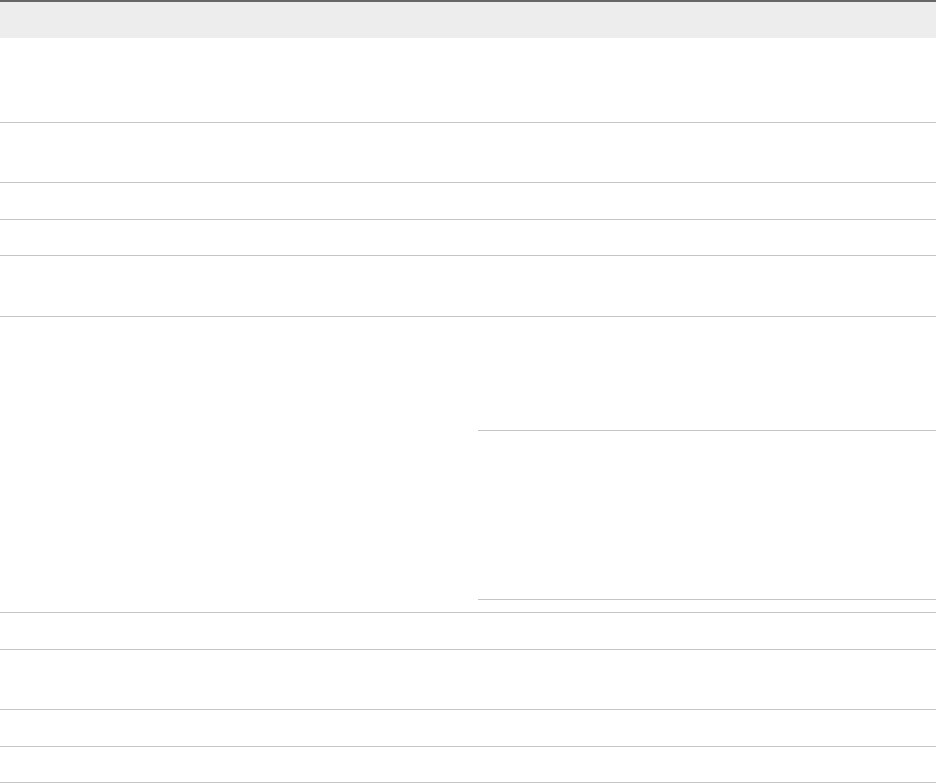
Table 3‑1. Features and Devices Incompatible with Fault Tolerance and Corrective Actions
Incompatible Feature or Device Corrective Action
Physical Raw Disk mapping (RDM). With legacy FT you can reconfigure virtual machines with
physical RDM-backed virtual devices to use virtual RDMs
instead.
CD-ROM or floppy virtual devices backed by a physical or
remote device.
Remove the CD-ROM or floppy virtual device or reconfigure the
backing with an ISO installed on shared storage.
USB and sound devices. Remove these devices from the virtual machine.
N_Port ID Virtualization (NPIV). Disable the NPIV configuration of the virtual machine.
NIC passthrough. This feature is not supported by Fault Tolerance so it must be
turned off.
Hot-plugging devices. The hot plug feature is automatically disabled for fault tolerant
virtual machines. To hot plug devices (either adding or
removing), you must momentarily turn off Fault Tolerance,
perform the hot plug, and then turn on Fault Tolerance.
Note When using Fault Tolerance, changing the settings of a
virtual network card while a virtual machine is running is a hot-
plug operation, since it requires "unplugging" the network card
and then "plugging" it in again. For example, with a virtual
network card for a running virtual machine, if you change the
network that the virtual NIC is connected to, FT must be turned
off first.
Serial or parallel ports Remove these devices from the virtual machine.
Video devices that have 3D enabled. Fault Tolerance does not support video devices that have 3D
enabled.
Virtual Machine Communication Interface (VMCI) Not supported by Fault Tolerance.
2TB+ VMDK Fault Tolerance is not supported with a 2TB+ VMDK.
Using Fault Tolerance with DRS
You can use vSphere Fault Tolerance with vSphere Distributed Resource Scheduler (DRS) in vSphere
6.7.
In vSphere 6.7, FT VMs do not require EVC to support DRS. You can use FT with DRS on vSphere 6.5
and 6.0 hosts that are managed by a vSphere 6.7 or higher VC.
Preparing Your Cluster and Hosts for Fault Tolerance
To enable vSphere Fault Tolerance for your cluster, you must meet the feature's prerequisites and you
must perform certain configuration steps on your hosts. After those steps are accomplished and your
cluster has been created, you can also check that your configuration complies with the requirements for
enabling Fault Tolerance.
vSphere Availability
VMware, Inc. 52
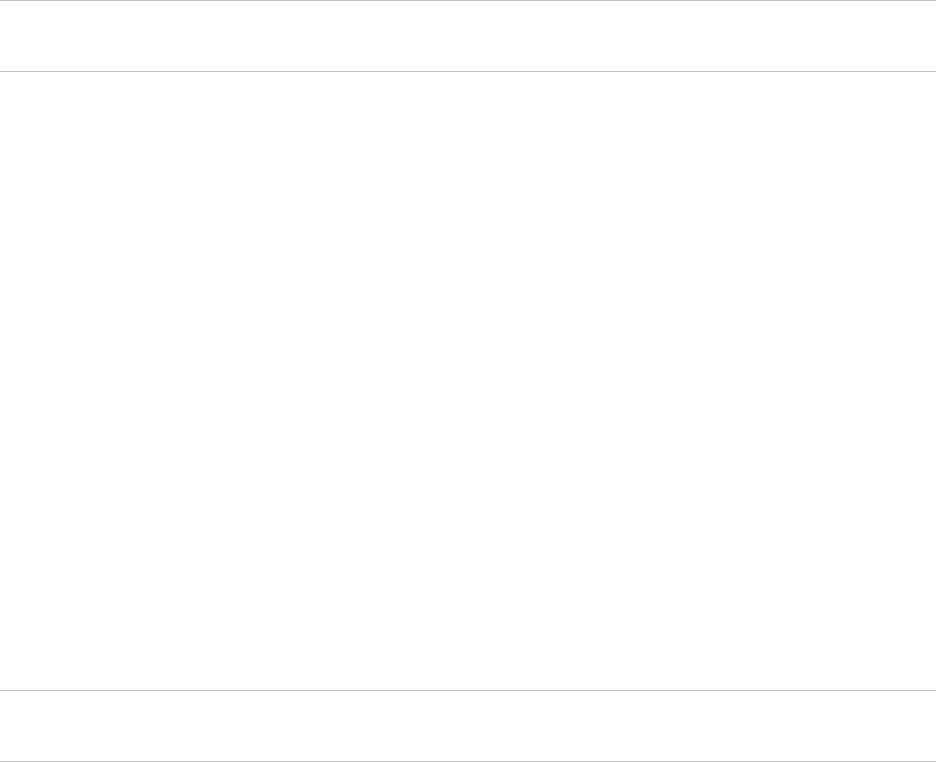
The tasks you should complete before attempting to set up Fault Tolerance for your cluster include the
following:
nEnsure that your cluster, hosts, and virtual machines meet the requirements outlined in the Fault
Tolerance checklist.
nConfigure networking for each host.
nCreate the vSphere HA cluster, add hosts, and check compliance.
After your cluster and hosts are prepared for Fault Tolerance, you are ready to turn on Fault Tolerance for
your virtual machines. See Turn On Fault Tolerance.
Fault Tolerance Checklist
The following checklist contains cluster, host, and virtual machine requirements that you need to be
aware of before using vSphere Fault Tolerance.
Review this list before setting up Fault Tolerance.
Note The failover of fault tolerant virtual machines is independent of vCenter Server, but you must use
vCenter Server to set up your Fault Tolerance clusters.
Cluster Requirements for Fault Tolerance
You must meet the following cluster requirements before you use Fault Tolerance.
nFault Tolerance logging and VMotion networking configured. See Configure Networking for Host
Machines.
nvSphere HA cluster created and enabled. See Creating a vSphere HA Cluster. vSphere HA must be
enabled before you can power on fault tolerant virtual machines or add a host to a cluster that already
supports fault tolerant virtual machines.
Host Requirements for Fault Tolerance
You must meet the following host requirements before you use Fault Tolerance.
nHosts must use supported processors.
nHosts must be licensed for Fault Tolerance.
nHosts must be certified for Fault Tolerance. See
http://www.vmware.com/resources/compatibility/search.php and select Search by Fault Tolerant
Compatible Sets to determine if your hosts are certified.
nThe configuration for each host must have Hardware Virtualization (HV) enabled in the BIOS.
Note VMware recommends that the hosts you use to support FT VMs have their BIOS power
management settings turned to "Maximum performance" or "OS-managed performance".
To confirm the compatibility of the hosts in the cluster to support Fault Tolerance, you can also run profile
compliance checks as described in Create Cluster and Check Compliance.
vSphere Availability
VMware, Inc. 53
Virtual Machine Requirements for Fault Tolerance
You must meet the following virtual machine requirements before you use Fault Tolerance.
nNo unsupported devices attached to the virtual machine. See Fault Tolerance Interoperability.
nIncompatible features must not be running with the fault tolerant virtual machines. See Fault
Tolerance Interoperability.
nVirtual machine files (except for the VMDK files) must be stored on shared storage. Acceptable
shared storage solutions include Fibre Channel, (hardware and software) iSCSI, vSAN, NFS, and
NAS.
Other Configuration Recommendations
You should also observe the following guidelines when configuring Fault Tolerance.
nIf you are using NFS to access shared storage, use dedicated NAS hardware with at least a 1Gbit
NIC to obtain the network performance required for Fault Tolerance to work properly.
nThe memory reservation of a fault tolerant virtual machine is set to the VM's memory size when Fault
Tolerance is turned on. Ensure that a resource pool containing fault tolerant VMs has memory
resources above the memory size of the virtual machines. Without this excess in the resource pool,
there might not be any memory available to use as overhead memory.
nTo ensure redundancy and maximum Fault Tolerance protection, you should have a minimum of three
hosts in the cluster. In a failover situation, this provides a host that can accommodate the new
Secondary VM that is created.
Configure Networking for Host Machines
On each host that you want to add to a vSphere HA cluster, you must configure two different networking
switches (vMotion and FT logging) so that the host can support vSphere Fault Tolerance.
To set up Fault Tolerance for a host, you must complete this procedure for each port group option
(vMotion and FT logging) to ensure that sufficient bandwidth is available for Fault Tolerance logging.
Select one option, finish this procedure, and repeat the procedure a second time, selecting the other port
group option.
Prerequisites
Multiple gigabit Network Interface Cards (NICs) are required. For each host supporting Fault Tolerance, a
minimum of two physical NICs is recommended. For example, you need one dedicated to Fault Tolerance
logging and one dedicated to vMotion. Use three or more NICs to ensure availability.
Procedure
1In the vSphere Client, browse to the host.
2Click the Configure tab and click Networking.
3Select VMkernel adapters.
vSphere Availability
VMware, Inc. 54

4Click the Add Networking icon.
5Provide appropriate information for your connection type.
6Click Finish.
After you create both a vMotion and Fault Tolerance logging virtual switch, you can create other virtual
switches, as needed. Add the host to the cluster and complete any steps needed to turn on Fault
Tolerance.
What to do next
Note If you configure networking to support FT but subsequently suspend the Fault Tolerance logging
port, pairs of fault tolerant virtual machines that are powered on remain powered on. If a failover situation
occurs, when the Primary VM is replaced by its Secondary VM a new Secondary VM is not started,
causing the new Primary VM to run in a Not Protected state.
Create Cluster and Check Compliance
vSphere Fault Tolerance is used in the context of a vSphere HA cluster. After you configure networking on
each host, create the vSphere HA cluster and add the hosts to it. You can check to see whether the
cluster is configured correctly and complies with the requirements for the enablement of Fault Tolerance.
Procedure
1In the vSphere Web Client, browse to the cluster.
2Click the Monitor tab and click Profile Compliance.
3Click Check Compliance Now to run the compliance tests.
The results of the compliance test appear, and the compliance or noncompliance of each host is shown.
Using Fault Tolerance
After you have taken all of the required steps for enabling vSphere Fault Tolerance for your cluster, you
can use the feature by turning it on for individual virtual machines.
Before Fault Tolerance can be turned on, validation checks are performed on a virtual machine.
After these checks are passed and you turn on vSphere Fault Tolerance for a virtual machine, new
options are added to the Fault Tolerance section of its context menu. These include turning off or
disabling Fault Tolerance, migrating the Secondary VM, testing failover, and testing restart of the
Secondary VM.
Validation Checks for Turning On Fault Tolerance
If the option to turn on Fault Tolerance is available, this task still must be validated and can fail if certain
requirements are not met.
vSphere Availability
VMware, Inc. 55
Several validation checks are performed on a virtual machine before Fault Tolerance can be turned on.
nSSL certificate checking must be enabled in the vCenter Server settings.
nThe host must be in a vSphere HA cluster or a mixed vSphere HA and DRS cluster.
nThe host must have ESXi 6.x or greater installed.
nThe virtual machine must not have snapshots.
nThe virtual machine must not be a template.
nThe virtual machine must not have vSphere HA disabled.
nThe virtual machine must not have a video device with 3D enabled.
Checks for Powered-On Virtual Machines
Several additional validation checks are performed for powered-on virtual machines (or those that are in
the process of being powered on).
nThe BIOS of the hosts where the fault tolerant virtual machines reside must have Hardware
Virtualization (HV) enabled.
nThe host that supports the Primary VM must have a processor that supports Fault Tolerance.
nYour hardware should be certified as compatible with Fault Tolerance. To confirm that it is, use the
VMware Compatibility Guide at http://www.vmware.com/resources/compatibility/search.php and
select Search by Fault Tolerant Compatible Sets.
nThe configuration of the virtual machine must be valid for use with Fault Tolerance (for example, it
must not contain any unsupported devices).
Secondary VM Placement
When your effort to turn on Fault Tolerance for a virtual machine passes the validation checks, the
Secondary VM is created. The placement and immediate status of the Secondary VM depends upon
whether the Primary VM was powered-on or powered-off when you turned on Fault Tolerance.
If the Primary VM is powered on:
nThe entire state of the Primary VM is copied and the Secondary VM is created, placed on a separate
compatible host, and powered on if it passes admission control.
nThe Fault Tolerance Status displayed for the virtual machine is Protected.
If the Primary VM is powered off:
nThe Secondary VM is immediately created and registered to a host in the cluster (it might be re-
registered to a more appropriate host when it is powered on.)
nThe Secondary VM is not powered on until after the Primary VM is powered on.
nThe Fault Tolerance Status displayed for the virtual machine is Not Protected, VM not Running.
nWhen you attempt to power on the Primary VM after Fault Tolerance has been turned on, the
additional validation checks listed above are performed.
vSphere Availability
VMware, Inc. 56

After these checks are passed, the Primary and Secondary VMs are powered on and placed on
separate, compatible hosts. The virtual machine's Fault Tolerance Status is tagged as Protected.
Turn On Fault Tolerance
You can turn on vSphere Fault Tolerance through the vSphere Client.
When Fault Tolerance is turned on, vCenter Server resets the virtual machine's memory limit and sets the
memory reservation to the memory size of the virtual machine. While Fault Tolerance remains turned on,
you cannot change the memory reservation, size, limit, number of vCPUs, or shares. You also cannot add
or remove disks for the VM. When Fault Tolerance is turned off, any parameters that were changed are
not reverted to their original values.
Connect vSphere Client to vCenter Server using an account with cluster administrator permissions.
Prerequisites
The option to turn on Fault Tolerance is unavailable (dimmed) if any of these conditions apply:
nThe virtual machine resides on a host that does not have a license for the feature.
nThe virtual machine resides on a host that is in maintenance mode or standby mode.
nThe virtual machine is disconnected or orphaned (its .vmx file cannot be accessed).
nThe user does not have permission to turn the feature on.
Procedure
1In the vSphere Client, browse to the virtual machine for which you want to turn on Fault Tolerance.
2Right-click the virtual machine and select Fault Tolerance > Turn On Fault Tolerance.
3Click Yes.
4Select a datastore on which to place the Secondary VM configuration files. Then click Next.
5Select a host on which to place the Secondary VM. Then click Next.
6Review your selections and then click Finish.
The specified virtual machine is designated as a Primary VM, and a Secondary VM is established on
another host. The Primary VM is now fault tolerant.
Note The VM datastores and memory are replicated during the FT Turn On process. This can take
several minutes depending on the size of the replicated data. The VM state does not appear as protected
until replication is complete.
Turn O Fault Tolerance
Turning off vSphere Fault Tolerance deletes the secondary virtual machine, its configuration, and all
history.
vSphere Availability
VMware, Inc. 57
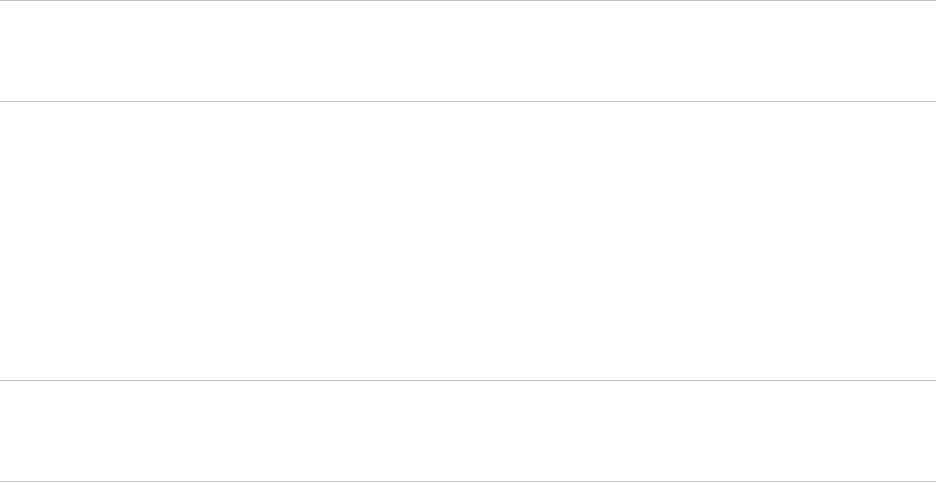
Use the Turn Off Fault Tolerance option if you do not plan to reenable the feature. Otherwise, use the
Suspend Fault Tolerance option.
Note If the Secondary VM resides on a host that is in maintenance mode, disconnected, or not
responding, you cannot use the Turn Off Fault Tolerance option. In this case, you should suspend and
resume Fault Tolerance instead.
Procedure
1In the vSphere Client, browse to the virtual machine for which you want to turn off Fault Tolerance.
2Right-click the virtual machine and select Fault Tolerance > Turn Off Fault Tolerance.
3Click Yes.
Fault Tolerance is turned off for the selected virtual machine. The history and the secondary virtual
machine for the selected virtual machine are deleted.
Note Fault Tolerance cannot be turned off when the secondary VM is in the process of being started.
Since this involves syncing up the primary VM's full state to the secondary VM, this process may take
longer than expected.
Suspend Fault Tolerance
Suspending vSphere Fault Tolerance for a virtual machine suspends its Fault Tolerance protection, but
preserves the Secondary VM, its configuration, and all history. Use this option to resume Fault Tolerance
protection in the future.
Procedure
1In the vSphere Client, browse to the virtual machine for which you want to suspend Fault Tolerance.
2Right-click the virtual machine and select Fault Tolerance > Suspend Fault Tolerance.
3Click Yes.
Fault Tolerance is suspended for the selected virtual machine. Any history and the Secondary VM for the
selected virtual machine are preserved and will be used if the feature is resumed.
What to do next
After you suspend Fault Tolerance, to resume the feature select Resume Fault Tolerance.
Migrate Secondary
After vSphere Fault Tolerance is turned on for a Primary VM, you can migrate its associated Secondary
VM.
Procedure
1In the vSphere Client, browse to the Primary VM for which you want to migrate its Secondary VM.
vSphere Availability
VMware, Inc. 58
2Right-click the virtual machine and select Fault Tolerance > Migrate Secondary.
3Complete the options in the Migrate dialog box and confirm the changes that you made.
4Click Finish to apply the changes.
The Secondary VM associated with the selected fault tolerant virtual machine is migrated to the specified
host.
Test Failover
You can induce a failover situation for a selected Primary VM to test your Fault Tolerance protection.
This option is unavailable (dimmed) if the virtual machine is powered off.
Procedure
1In the vSphere Client, browse to the Primary VM for which you want to test failover.
2Right-click the virtual machine and select Fault Tolerance > Test Failover.
3View details about the failover in the Task Console.
This task induces failure of the Primary VM to ensure that the Secondary VM replaces it. A new
Secondary VM is also started placing the Primary VM back in a Protected state.
Test Restart Secondary
You can induce the failure of a Secondary VM to test the Fault Tolerance protection provided for a
selected Primary VM.
This option is unavailable (dimmed) if the virtual machine is powered off.
Procedure
1In the vSphere Client, browse to the Primary VM for which you want to conduct the test.
2Right-click the virtual machine and select Fault Tolerance > Test Restart Secondary.
3View details about the test in the Task Console.
This task results in the termination of the Secondary VM that provided Fault Tolerance protection for the
selected Primary VM. A new Secondary VM is started, placing the Primary VM back in a Protected state.
Upgrade Hosts Used for Fault Tolerance
Use the following procedure to upgrade hosts used for Fault Tolerance.
Prerequisites
Verify that you have cluster administrator privileges.
vSphere Availability
VMware, Inc. 59

Verify that you have sets of four or more ESXi hosts that are hosting fault tolerant virtual machines that
are powered on. If the virtual machines are powered off, the Primary and Secondary VMs can be
relocated to hosts with different builds.
Note This upgrade procedure is for a minimum four-node cluster. The same instructions can be followed
for a smaller cluster, though the unprotected interval will be slightly longer.
Procedure
1Using vMotion, migrate the fault tolerant virtual machines off of two hosts.
2Upgrade the two evacuated hosts to the same ESXi build.
3Suspend Fault Tolerance on the Primary VM.
4Using vMotion, move the Primary VM for which Fault Tolerance has been suspended to one of the
upgraded hosts.
5Resume Fault Tolerance on the Primary VM that was moved.
6Repeat Step 1 to Step 5 for as many fault tolerant virtual machine pairs as can be accommodated on
the upgraded hosts.
7Using vMotion, redistribute the fault tolerant virtual machines.
All ESXi hosts in a cluster are upgraded.
Best Practices for Fault Tolerance
To ensure optimal Fault Tolerance results, you should follow certain best practices.
The following recommendations for host and networking configuration can help improve the stability and
performance of your cluster.
Host Configuration
Hosts running the Primary and Secondary VMs should operate at approximately the same processor
frequencies, otherwise the Secondary VM might be restarted more frequently. Platform power
management features that do not adjust based on workload (for example, power capping and enforced
low frequency modes to save power) can cause processor frequencies to vary greatly. If Secondary VMs
are being restarted on a regular basis, disable all power management modes on the hosts running fault
tolerant virtual machines or ensure that all hosts are running in the same power management modes.
Host Networking Configuration
The following guidelines allow you to configure your host's networking to support Fault Tolerance with
different combinations of traffic types (for example, NFS) and numbers of physical NICs.
nDistribute each NIC team over two physical switches ensuring L2 domain continuity for each VLAN
between the two physical switches.
vSphere Availability
VMware, Inc. 60

nUse deterministic teaming policies to ensure particular traffic types have an affinity to a particular NIC
(active/standby) or set of NICs (for example, originating virtual port-id).
nWhere active/standby policies are used, pair traffic types to minimize impact in a failover situation
where both traffic types will share a vmnic.
nWhere active/standby policies are used, configure all the active adapters for a particular traffic type
(for example, FT Logging) to the same physical switch. This minimizes the number of network hops
and lessens the possibility of oversubscribing the switch to switch links.
Note FT logging traffic between Primary and Secondary VMs is unencrypted and contains guest network
and storage I/O data, as well as the memory contents of the guest operating system. This traffic can
include sensitive data such as passwords in plaintext. To avoid such data being divulged, ensure that this
network is secured, especially to avoid 'man-in-the-middle' attacks. For example, you could use a private
network for FT logging traffic.
Homogeneous Clusters
vSphere Fault Tolerance can function in clusters with nonuniform hosts, but it works best in clusters with
compatible nodes. When constructing your cluster, all hosts should have the following configuration:
nCommon access to datastores used by the virtual machines.
nThe same virtual machine network configuration.
nThe same BIOS settings (power management and hyperthreading) for all hosts.
Run Check Compliance to identify incompatibilities and to correct them.
Performance
To increase the bandwidth available for the logging traffic between Primary and Secondary VMs use a
10Gbit NIC, and enable the use of jumbo frames.
You can select multiple NICs for the FT logging network. By selecting multiple NICs, you can take
advantage of the bandwidth from multiple NICs even if all of the NICs are not dedicated to running FT.
Store ISOs on Shared Storage for Continuous Access
Store ISOs that are accessed by virtual machines with Fault Tolerance enabled on shared storage that is
accessible to both instances of the fault tolerant virtual machine. If you use this configuration, the CD-
ROM in the virtual machine continues operating normally, even when a failover occurs.
Avoid Network Partitions
A network partition occurs when a vSphere HA cluster has a management network failure that isolates
some of the hosts from vCenter Server and from one another. See Network Partitions. When a partition
occurs, Fault Tolerance protection might be degraded.
vSphere Availability
VMware, Inc. 61
In a partitioned vSphere HA cluster using Fault Tolerance, the Primary VM (or its Secondary VM) could
end up in a partition managed by a master host that is not responsible for the virtual machine. When a
failover is needed, a Secondary VM is restarted only if the Primary VM was in a partition managed by the
master host responsible for it.
To ensure that your management network is less likely to have a failure that leads to a network partition,
follow the recommendations in Best Practices for Networking.
Using vSAN Datastores
vSphere Fault Tolerance can use vSAN datastores, but you must observe the following restrictions:
nA mix of vSAN and other types of datastores is not supported for both Primary VMs and Secondary
VMs.
nvSAN metro clusters are not supported with FT.
To increase performance and reliability when using FT with vSAN, the following conditions are also
recommended.
nvSAN and FT should use separate networks.
nKeep Primary and Secondary VMs in separate vSAN fault domains.
Legacy Fault Tolerance
Legacy FT VMs can exist only on ESXi hosts that are running on vSphere versions earlier than 6.5.
ESXi hosts prior to version 6.5 supported vSphere Fault Tolerance based on a different technology. If you
are using this form of Fault Tolerance and need to continue doing so, we recommend you reserve a
vCenter 6.0 instance to manage the pool of pre-6.5 hosts required to run these VMs. vCenter 6.0 was the
last version fully capable of managing legacy FT protected VMs. For more information on Legacy Fault
Tolerance, see vSphere Availability 6.0 documentation.
Troubleshooting Fault Tolerant Virtual Machines
To maintain a high level of performance and stability for your fault tolerant virtual machines and also to
minimize failover rates, you should be aware of certain troubleshooting issues.
The troubleshooting topics discussed focus on problems that you might encounter when using the
vSphere Fault Tolerance feature on your virtual machines. The topics also describe how to resolve
problems.
You can also see the VMware knowledge base article at http://kb.vmware.com/kb/1033634 to help you
troubleshoot Fault Tolerance. This article contains a list of error messages that you might encounter when
you attempt to use the feature and, where applicable, advice on how to resolve each error.
Hardware Virtualization Not Enabled
You must enable Hardware Virtualization (HV) before you use vSphere Fault Tolerance.
vSphere Availability
VMware, Inc. 62

Problem
When you attempt to power on a virtual machine with Fault Tolerance enabled, an error message might
appear if you did not enable HV.
Cause
This error is often the result of HV not being available on the ESXi server on which you are attempting to
power on the virtual machine. HV might not be available either because it is not supported by the ESXi
server hardware or because HV is not enabled in the BIOS.
Solution
If the ESXi server hardware supports HV, but HV is not currently enabled, enable HV in the BIOS on that
server. The process for enabling HV varies among BIOSes. See the documentation for your hosts'
BIOSes for details on how to enable HV.
If the ESXi server hardware does not support HV, switch to hardware that uses processors that support
Fault Tolerance.
Compatible Hosts Not Available for Secondary VM
If you power on a virtual machine with Fault Tolerance enabled and no compatible hosts are available for
its Secondary VM, you might receive an error message.
Problem
You might encounter the following error message:
Secondary VM could not be powered on as there are no compatible hosts that can accommodate it.
Cause
This can occur for a variety of reasons including that there are no other hosts in the cluster, there are no
other hosts with HV enabled, Hardware MMU Virtualization is not supported by host CPUs, data stores
are inaccessible, there is no available capacity, or hosts are in maintenance mode.
Solution
If there are insufficient hosts, add more hosts to the cluster. If there are hosts in the cluster, ensure they
support HV and that HV is enabled. The process for enabling HV varies among BIOSes. See the
documentation for your hosts' BIOSes for details on how to enable HV. Check that hosts have sufficient
capacity and that they are not in maintenance mode.
Secondary VM on Overcommitted Host Degrades Performance of
Primary VM
If a Primary VM appears to be executing slowly, even though its host is lightly loaded and retains idle
CPU time, check the host where the Secondary VM is running to see if it is heavily loaded.
vSphere Availability
VMware, Inc. 63
Problem
When a Secondary VM resides on a host that is heavily loaded, the Secondary VM can affect the
performance of the Primary VM.
Cause
A Secondary VM running on a host that is overcommitted (for example, with its CPU resources) might not
get the same amount of resources as the Primary VM. When this occurs, the Primary VM must slow down
to allow the Secondary VM to keep up, effectively reducing its execution speed to the slower speed of the
Secondary VM.
Solution
If the Secondary VM is on an overcommitted host, you can move the VM to another location without
resource contention problems. Or more specifically, do the following:
nFor FT networking contention, use vMotion technology to move the Secondary VM to a host with
fewer FT VMs contending on the FT network. Verify that the quality of the storage access to the VM is
not asymmetric.
nFor storage contention problems, turn FT off and on again. When you recreate the Secondary VM,
change its datastore to a location with less resource contention and better performance potential.
nTo resolve a CPU resources problem, set an explicit CPU reservation for the Primary VM at an MHz
value sufficient to run its workload at the desired performance level. This reservation is applied to
both the Primary and Secondary VMs, ensuring that both VMs can execute at a specified rate. For
guidance in setting this reservation, view the performance graphs of the virtual machine (before Fault
Tolerance was enabled) to see how many CPU resources it used under normal conditions.
Increased Network Latency Observed in FT Virtual Machines
If your FT network is not optimally configured, you might experience latency problems with the FT VMs.
Problem
FT VMs might see a variable increase in packet latency (on the order of milliseconds). Applications that
demand very low network packet latency or jitter (for example, certain real-time applications) might see a
degradation in performance.
Cause
Some increase in network latency is expected overhead for Fault Tolerance, but certain factors can add to
this latency. For example, if the FT network is on a particularly high latency link, this latency is passed on
to the applications. Also, if the FT network has insufficient bandwidth (fewer than 10 Gbps), greater
latency might occur.
Solution
Verify that the FT network has sufficient bandwidth (10 Gbps or more) and uses a low latency link
between the Primary VM and Secondary VM. These precautions do not eliminate network latency, but
minimize its potential impact.
vSphere Availability
VMware, Inc. 64
Some Hosts Are Overloaded with FT Virtual Machines
You might encounter performance problems if your cluster's hosts have an imbalanced distribution of FT
VMs.
Problem
Some hosts in the cluster might become overloaded with FT VMs, while other hosts might have unused
resources.
Cause
vSphere DRS does not load balance FT VMs (unless they are using legacy FT). This limitation might
result in a cluster where hosts are unevenly distributed with FT VMs.
Solution
Manually rebalance the FT VMs across the cluster by using vSphere vMotion. Generally, the fewer FT
VMs that are on a host, the better they perform, due to reduced contention for FT network bandwidth and
CPU resources.
Losing Access to FT Metadata Datastore
Access to the Fault Tolerance metadata datastore is essential for the proper functioning of an FT VM.
Loss of this access can cause a variety of problems.
Problem
These problems include the following:
nFT can terminate unexpectedly.
nIf both the Primary VM and Secondary VM cannot access the metadata datastore, the VMs might fail
unexpectedly. Typically, an unrelated failure that terminates FT must also occur when access to the
FT metadata datastore is lost by both VMs. vSphere HA then tries to restart the Primary VM on a host
with access to the metadata datastore.
nThe VM might stop being recognized as an FT VM by vCenter Server. This failed recognition can
allow unsupported operations such as taking snapshots to be performed on the VM and cause
problematic behavior.
Cause
Lack of access to the Fault Tolerance metadata datastore can lead to the undesirable outcomes in the
previous list.
vSphere Availability
VMware, Inc. 65
Solution
When planning your FT deployment, place the metadata datastore on highly available storage. While FT
is running, if you see that the access to the metadata datastore is lost on either the Primary VM or the
Secondary VM, promptly address the storage problem before loss of access causes one of the previous
problems. If a VM stops being recognized as an FT VM by vCenter Server, do not perform unsupported
operations on the VM. Restore access to the metadata datastore. After access is restored for the FT VMs
and the refresh period has ended, the VMs are recognizable.
Turning On vSphere FT for Powered-On VM Fails
If you try to turn on vSphere Fault Tolerance for a powered-on VM, this operation can fail.
Problem
When you select Turn On Fault Tolerance for a powered-on VM, the operation fails and you see an
Unknown error message.
Cause
This operation can fail if the host that the VM is running on has insufficient memory resources to provide
fault tolerant protection. vSphere Fault Tolerance automatically tries to allocate a full memory reservation
on the host for the VM. Overhead memory is required for fault tolerant VMs and can sometimes expand to
1 to 2 GB. If the powered-on VM is running on a host that has insufficient memory resources to
accommodate the full reservation plus the overhead memory, trying to turn on Fault Tolerance fails.
Subsequently, the Unknown error message is returned.
Solution
Choose from these solutions:
nFree up memory resources on the host to accommodate the VM's memory reservation and the added
overhead.
nMove the VM to a host with ample free memory resources and try again.
FT Virtual Machines not Placed or Evacuated by vSphere DRS
FT virtual machines in a cluster that is enabled with vSphere DRS do not function correctly if
Enhanced vMotion Compatibility (EVC) is currently disabled.
Problem
Because EVC is a prerequisite for using DRS with FT VMs, DRS does not place or evacuate them if EVC
has been disabled (even if it is later reenabled).
Cause
When EVC is disabled on a DRS cluster, a VM override that disables DRS on an FT VM might be added.
Even if EVC is later reenabled, this override is not canceled.
vSphere Availability
VMware, Inc. 66

Solution
If DRS does not place or evacuate FT VMs in the cluster, check the VMs for a VM override that is
disabling DRS. If you find one, remove the override that is disabling DRS.
Note For more information on how to edit or delete VM overrides, see vSphere Resource Management.
Fault Tolerant Virtual Machine Failovers
A Primary or Secondary VM can fail over even though its ESXi host has not crashed. In such cases,
virtual machine execution is not interrupted, but redundancy is temporarily lost. To avoid this type of
failover, be aware of some of the situations when it can occur and take steps to avoid them.
Partial Hardware Failure Related to Storage
This problem can arise when access to storage is slow or down for one of the hosts. When this occurs
there are many storage errors listed in the VMkernel log. To resolve this problem you must address your
storage-related problems.
Partial Hardware Failure Related to Network
If the logging NIC is not functioning or connections to other hosts through that NIC are down, this can
trigger a fault tolerant virtual machine to be failed over so that redundancy can be reestablished. To avoid
this problem, dedicate a separate NIC each for vMotion and FT logging traffic and perform vMotion
migrations only when the virtual machines are less active.
Insucient Bandwidth on the Logging NIC Network
This can happen because of too many fault tolerant virtual machines being on a host. To resolve this
problem, more broadly distribute pairs of fault tolerant virtual machines across different hosts.
Use a10-Gbit logging network for FT and verify that the network is low latency.
vMotion Failures Due to Virtual Machine Activity Level
If the vMotion migration of a fault tolerant virtual machine fails, the virtual machine might need to be failed
over. Usually, this occurs when the virtual machine is too active for the migration to be completed with
only minimal disruption to the activity. To avoid this problem, perform vMotion migrations only when the
virtual machines are less active.
Too Much Activity on VMFS Volume Can Lead to Virtual Machine Failovers
When a number of file system locking operations, virtual machine power ons, power offs, or vMotion
migrations occur on a single VMFS volume, this can trigger fault tolerant virtual machines to be failed
over. A symptom that this might be occurring is receiving many warnings about SCSI reservations in the
VMkernel log. To resolve this problem, reduce the number of file system operations or ensure that the
fault tolerant virtual machine is on a VMFS volume that does not have an abundance of other virtual
machines that are regularly being powered on, powered off, or migrated using vMotion.
vSphere Availability
VMware, Inc. 67
Lack of File System Space Prevents Secondary VM Startup
Check whether or not your /(root) or /vmfs/datasource file systems have available space. These file
systems can become full for many reasons, and a lack of space might prevent you from being able to
start a new Secondary VM.
vSphere Availability
VMware, Inc. 68
vCenter High Availability 4
vCenter High Availability (vCenter HA) protects vCenter Server Appliance against host and hardware
failures. The active-passive architecture of the solution can also help you reduce downtime significantly
when you patch vCenter Server Appliance.
After some network configuration, you create a three-node cluster that contains Active, Passive, and
Witness nodes. Different configuration paths are available. What you select depends on your existing
configuration.
1Plan the vCenter HA Deployment
Before you can configure vCenter HA, you have to consider several factors. A
vCenter Server Appliance deployment can use an internal or external Platform Services Controller.
A brownfield deployment with components that use different versions of vSphere requires different
considerations than a greenfield deployment that includes only vSphere 6.5 components. Resource
and software requirements and the networking setup must also be considered carefully.
2Configure the Network
Regardless of the deployment option and inventory hierarchy that you select, you have to set up
your network before you can start configuration. To set the foundation for the vCenter HA network,
you add a port group to each ESXi host, and add a virtual NIC to the vCenter Server Appliance that
later becomes the Active node.
3Configure vCenter HA With the Basic Option
When you use the Basic option, the vCenter HA wizard creates and configures a second network
adapter on the vCenter Server Appliance, clones the Active node, and configures the vCenter HA
network.
4Configure vCenter HA With the Advanced Option
If you configure the vCenter HA cluster with the Advanced option, you have more control over the
environment, and you do not have to meet some of the prerequisites for the Basic configuration.
However, you are responsible adding a second NIC to the vCenter Server Appliance, cloning the
Active node to the Passive and Witness nodes, and configuring the clones.
5Manage the vCenter HA Configuration
After you configure your vCenter HA cluster, you can perform management tasks. These tasks
include certificate replacement, replacement of SSH keys, and SNMP setup. You can also edit the
cluster configuration to disable or enable vCenter HA, enter maintenance mode, and remove the
cluster configuration.
VMware, Inc. 69
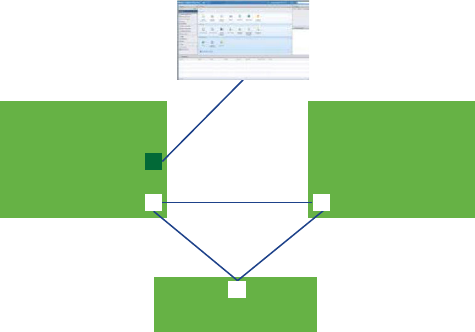
6Troubleshoot Your vCenter HA Environment
In case of problems you can troubleshoot your environment. The task you need to perform depends
on the failure symptoms. For additional troubleshooting information, see the VMware Knowledge
Base system.
7Patching a vCenter High Availability Environment
You can patch a vCenter Server Appliance which is in a vCenter High Availability cluster by using
the <codeph>software-packages</codeph> utility available in the vCenter Server Appliance shell.
For more information, see vSphere Upgrade.
Plan the vCenter HA Deployment
Before you can configure vCenter HA, you have to consider several factors. A vCenter Server Appliance
deployment can use an internal or external Platform Services Controller. A brownfield deployment with
components that use different versions of vSphere requires different considerations than a greenfield
deployment that includes only vSphere 6.5 components. Resource and software requirements and the
networking setup must also be considered carefully.
vCenter Architecture Overview
A vCenter HA cluster consists of three vCenter Server Appliance instances. The first instance, initially
used as the Active node, is cloned twice to a Passive node and to a Witness node. Together, the three
nodes provide an active-passive failover solution.
Deploying each of the nodes on a different ESXi instance protects against hardware failure. Adding the
three ESXi hosts to a DRS cluster can further protect your environment.
When vCenter HA configuration is complete, only the Active node has an active management interface
(public IP). The three nodes communicate over a private network called vCenter HA network that is set up
as part of configuration. The Active node and the Passive node are continuously replicating data.
Figure 4‑1. vCenter Three-Node Cluster
vCenter (Active)
HA Interface
vCenter (Passive)
Witness
vCenter HA
Network
HA Interface
Mgmt Interface
All three nodes are necessary for the functioning of this feature. Compare the node responsibilities.
vSphere Availability
VMware, Inc. 70
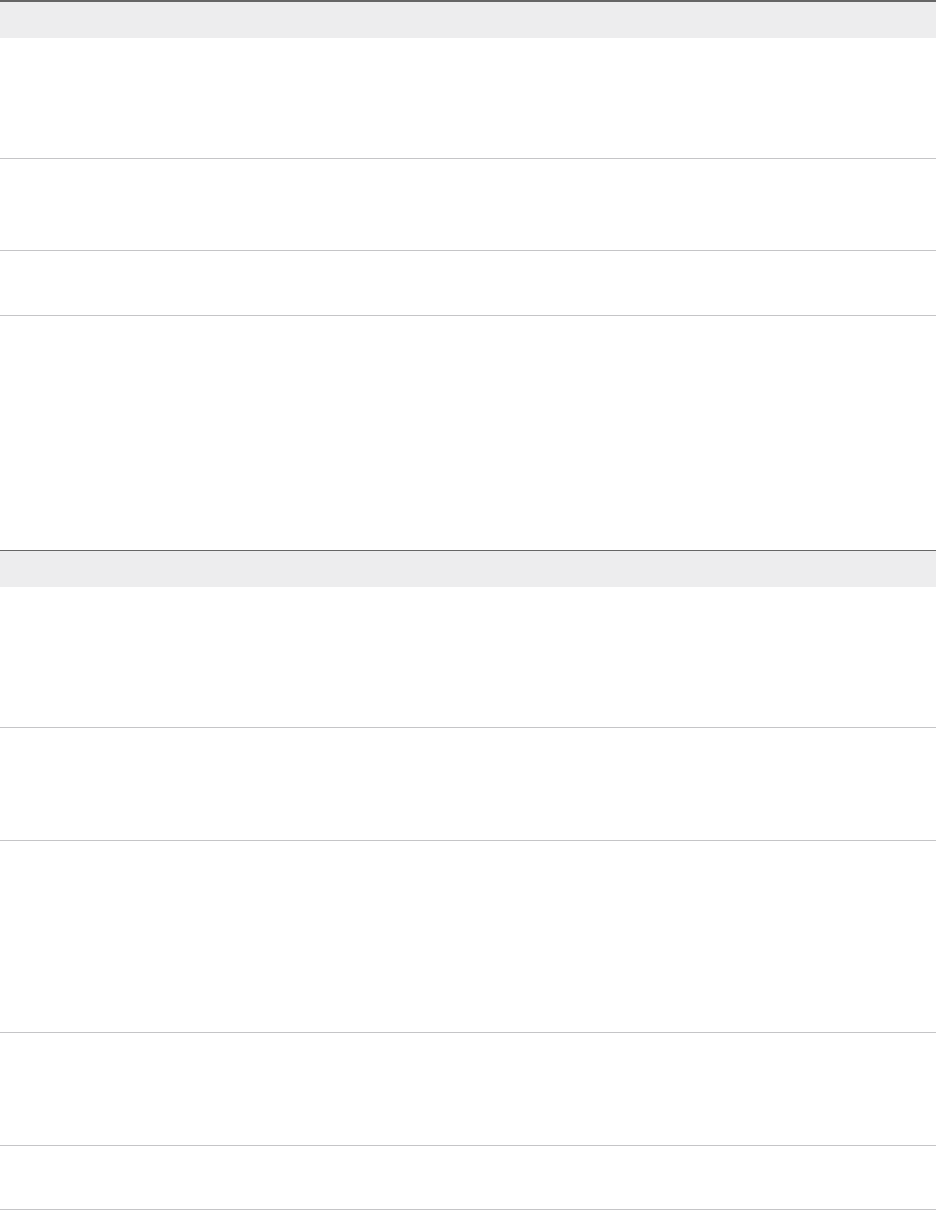
Table 4‑1. vCenter HA Nodes
Node Description
Active nRuns the active vCenter Server Appliance instance
nUses a public IP address for the management interface
nUses the vCenter HA network for replication of data to the Passive node.
nUses the vCenter HA network to communicate with the Witness node.
Passive nIs initially a clone of the Active node
nConstantly receives updates from and synchronizes state with the Active node over the vCenter HA network
nAutomatically takes over the role of the Active node if a failure occurs
Witness nIs a lightweight clone of the Active node
nProvides a quorum to protect against a split-brain situations
vCenter HA Hardware and Software Requirements
Before you set up vCenter HA, ensure that you have sufficient memory, CPU, and datastore resources,
and ensure that you are using versions of vCenter Server and ESXi that support vCenter HA.
Your environment must meet the following requirements.
Table 4‑2. vCenter HA Requirements
Component Requirements
ESXi nESXi 5.5 or later is required.
nThree hosts are strongly recommended. Each vCenter HA node can then run on a
different host for better protection.
nUsing VMware DRS to protect the set of hosts is recommended. In that case, a
minimum of three ESXi hosts is required.
Management vCenter Server (if used) Your environment can include a management vCenter Server system, or you can set
up your vCenter Server Appliance to manage the ESXi host on which it runs (self-
managed vCenter Server)
nvCenter Server 5.5 or later is required.
vCenter Server Appliance nvCenter Server 6.5 is required.
nDeployment size Small (4 CPU and 16GB RAM) or bigger is required to meet the
RTO. Do not use Tiny in production environments.
nvCenter HA is supported and tested with VMFS, NFS, and vSAN datastores.
nEnsure you have enough disk space to collect and store support bundles for all
three nodes on the Active node. See Collecting Support Bundles for a vCenter HA
Node.
Network connectivity nvCenter HA network latency between Active, Passive, and Witness nodes must be
less than 10 ms.
nThe vCenter HA network must be on a different subnet than the management
network.
Licensing required for vCenter HA nvCenter HA requires a single vCenter Server license.
nvCenter HA requires a Standard license.
vSphere Availability
VMware, Inc. 71
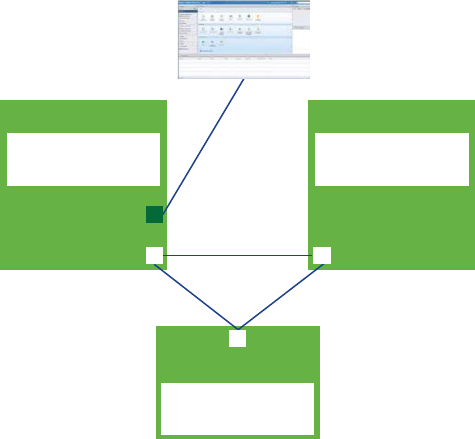
vCenter HA Deployment Options
You can set up your vCenter HA environment with an embedded Platform Services Controller or with an
external Platform Services Controller. If you decide to use an external Platform Services Controller, you
can place it behind a load balancer for protection in case of Platform Services Controller failure.
vCenter HA with an Embedded Platform Services Controller
When you use vCenter HA with an embedded Platform Services Controller, the environment setup is as
follows.
Figure 4‑2. vCenter HA with an Embedded Platform Services Controller
vCenter (Active)
HA Interface
vCenter (Passive)
Witness
vCenter HA
Network
HA Interface
Mgmt Interface
Platform Services
Controller
Platform Services
Controller
Platform Services
Controller
1 The user provisions the vCenter Server Appliance with an embedded Platform Services Controller.
2 Cloning of the vCenter Server Appliance to a Passive and a Witness node occurs.
nIn a Basic configuration, the configuration creates and configures the clones.
nIn an Advanced configuration, the user creates and configures the clones.
3 As part of the clone process, Platform Services Controller and all its services are cloned as well.
4 When configuration is complete, vCenter HA performs replication to ensure that the Passive node is
synchronized with the Active node. The Active node to Passive node replication includes
Platform Services Controller data.
5 When configuration is complete, the vCenter Server Appliance is protected by vCenter HA. In case of
failover, Platform Services Controller and all its services are available on the Passive node.
vSphere Availability
VMware, Inc. 72
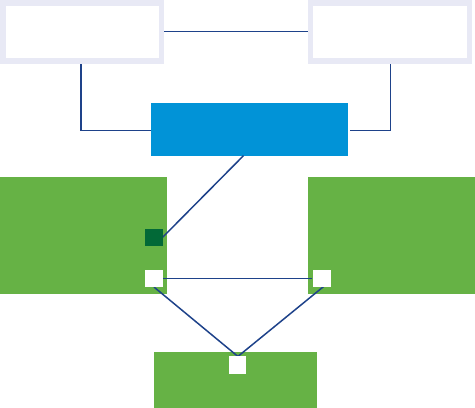
vCenter HA with an External Platform Services Controller
When you use vCenter HA with an external Platform Services Controller, you must set up an external
load balancer to protect the Platform Services Controller. If one Platform Services Controller becomes
unavailable, the load balancer directs the vCenter Server Appliance to a different
Platform Services Controller.
Set up of the external Platform Services Controller is discussed in the following VMware Knowledge Base
articles.
n2147014: Configuring Netscaler Load Balancer for use with vSphere Platform Services Controller
(PSC) 6.5
n2147038 Configuring F5 BIG-IP Load Balancer for use with vSphere Platform Services Controller
(PSC) 6.5
n2147046 Configuring NSX Edge Load Balancer for use with vSphere Platform Services Controller
(PSC) 6.5
The environment setup is as follows.
Figure 4‑3. vCenter HA with External Platform Services Controller
Platform Services
Controller
Load Balancer
vCenter (Active)
HA Interface
vCenter (Passive)
Witness
vCenter HA
Network
HA Interface
Mgmt Interface
Platform Services
Controller
1 The user sets up at least two external Platform Services Controller instances. These instances
replicate vCenter Single Sign-On information and other Platform Services Controller information, for
example, licensing.
2 During provisioning of the vCenter Server Appliance, the user selects an external
Platform Services Controller.
3 The user sets up the vCenter Server Appliance to point to a load balancer that provides high
availability for Platform Services Controller.
4 The user or the Basic configuration clones the first vCenter Server Appliance to create the Passive
node and Witness node.
vSphere Availability
VMware, Inc. 73
5 As part of the clone process, the information about the external Platform Services Controller and the
load balancer is cloned as well.
6 When configuration is complete, the vCenter Server Appliance is protected by vCenter HA.
7 If the Platform Services Controller instance becomes unavailable, the load balancer redirects
requests for authentication or other services to the second Platform Services Controller instance.
Configuration Workflow Overview
You can select a Basic or Advanced configuration option. The Basic option automatically creates the
Passive and Witness nodes as part of vCenter HA configuration. With the Advanced option, you are
responsible for manually cloning the Active node to create the Passive and Witness nodes.
The configuration option that you select depends on your environment. The Basic configuration
requirements are stricter, but more of the configuration is automated. The Advanced configuration is
possible if your environment meets hardware and software requirements, and it offers more flexibility.
However, Advanced configuration requires that you create and configure the clones of the Active node.
Basic Configuration Workflow
Basic configuration automatically clones the Active node. You must meet one of the following
requirements to perform Basic configuration.
nEither the vCenter Server Appliance that will become the Active node is managing its own ESXi host
and its own virtual machine. This configuration is sometimes called a self-managed vCenter Server.
nOr the vCenter Server Appliance is managed by another vCenter Server (management
vCenter Server) and both vCenter Server instances are in the same vCenter Single Sign-On domain.
That means they both use an external Platform Services Controller and both are running vSphere 6.5.
If you meet the requirements the Basic workflow is as follows.
1 The user deploys the first vCenter Server Appliance, which will become the Active node.
2 The user adds a second network (port group) for vCenter HA traffic on each ESXi host.
3 The user starts the vCenter HA configuration, selects Basic and supplies the IP addresses, the target
ESXi host or cluster, and the datastore for each clone.
4 The system clones the Active node and creates a Passive node with precisely the same settings,
including the same host name.
5 The system clones the Active node again and creates a more light-weight Witness node.
6 The system sets up the vCenter HA network on which the three nodes communicate, for example, by
exchanging heartbeats and other information.
For step-by-step instructions, see Configure vCenter HA With the Basic Option.
vSphere Availability
VMware, Inc. 74
Advanced Configuration Workflow
If you cannot select the Basic option or you want more control over your deployment, you can perform
Advanced configuration. With this option, you are responsible for cloning the Active node yourself as part
of vCenter HA setup. If you select this option and remove the vCenter HA configuration later, you are
responsible for deleting the nodes that you created.
For the Advanced option, the workflow is as follows.
1 The user deploys the first vCenter Server Appliance, which will become the Active node.
2 The user adds a second network (port group) for vCenter HA traffic on each ESXi host.
3 The user adds a second network adapter (NIC) to the Active node
4 The user logs in to the vCenter Server Appliance (Active node) with the vSphere Web Client.
5 The user starts the vCenter HA configuration, selects Advanced, and supplies IP address and subnet
information for the Passive and Witness nodes. Optionally, the user can override the failover
management IP addresses.
6 The user logs in to the management vCenter Server and creates two clones of the
vCenter Server Appliance (Active node).
7 The user returns to the configuration wizard on the vCenter Server Appliance and completes the
configuration process.
8 The system sets up the vCenter HA network on which the three nodes exchange heartbeats and
replication information.
9 The vCenter Server Appliance is protected by vCenter HA.
See Configure vCenter HA With the Advanced Option for details.
Configure the Network
Regardless of the deployment option and inventory hierarchy that you select, you have to set up your
network before you can start configuration. To set the foundation for the vCenter HA network, you add a
port group to each ESXi host, and add a virtual NIC to the vCenter Server Appliance that later becomes
the Active node.
After configuration is complete, the vCenter HA cluster has two networks, the management network on
the first virtual NIC and the vCenter HA network on the second virtual NIC.
Management network The management network serves client requests (public IP). The
management network IP addresses must be static.
vCenter HA network The vCenter HA network connects the Active, Passive, and Witness nodes
and replicates the appliance state. It also monitors heartbeats.
nThe vCenter HA network IP addresses for the Active, Passive, and
Witness nodes must be static.
vSphere Availability
VMware, Inc. 75
nThe vCenter HA network must be on a different subnet than the
management network. The three nodes can be on the same subnet or
on different subnets.
nNetwork latency between the Active, Passive, and Witness nodes must
be less than 10 milliseconds.
nYou must not add a default gateway entry for the cluster network.
Prerequisites
nThe vCenter Server Appliance that later becomes the Active node, is deployed.
nYou can access and have privileges to modify that vCenter Server Appliance and the ESXi host on
which it runs.
nDuring network setup, you need static IP addresses for the management network. The management
and cluster network addresses must be IPv4 or IPv6. They cannot be mixed
Procedure
1Log in to the management vCenter Server and find the ESXi host on which the Active node is
running.
2Add a port group to the ESXi host.
This port group can be on an existing virtual switch or, for improved network isolation, you can create
a new virtual switch. It must be on a different subnet than the management network on Eth0.
3If your environment includes the recommended three ESXi hosts, add the port group to each of the
hosts.
What to do next
What you do next depends on the type of configuration you select.
nWith a Basic configuration, the wizard creates the vCenter HA virtual NIC on each clone and sets up
the vCenter HA network. When configuration completes, the vCenter HA network is available for
replication and heartbeat traffic.
nWith an Advanced configuration.
nYou have to first create and configure a second NIC on the Active node. See Create and
Configure a Second NIC on the vCenter Server Appliance.
nWhen you perform the configuration, the wizard prompts for the IP addresses for the Passive and
Witness nodes.
nThe wizard prompts you to clone the Active node. As part of the clone process, you perform
additional network configuration.
See Configure vCenter HA With the Advanced Option.
vSphere Availability
VMware, Inc. 76
Configure vCenter HA With the Basic Option
When you use the Basic option, the vCenter HA wizard creates and configures a second network adapter
on the vCenter Server Appliance, clones the Active node, and configures the vCenter HA network.
Prerequisites
nDeploy vCenter Server Appliance that you want to use as the initial Active node.
nThe vCenter Server Appliance must have a static IP address.
nSSH must be enabled on the vCenter Server Appliance.
nVerify that your environment meets one of the following requirements.
nEither the vCenter Server Appliance that will become the Active node is managing its own ESXi
host and its own virtual machine. This configuration is sometimes called a self-managed
vCenter Server.
nOr the vCenter Server Appliance is managed by another vCenter Server (management
vCenter Server) and both appliances are in the same vCenter Single Sign-On domain. That
means they both use an external Platform Services Controller and both are running vSphere 6.5.
If your environment does not meet one of these requirements, perform an Advanced configuration.
See Configure vCenter HA With the Advanced Option.
nSet up the infrastructure for the vCenter HA network. See Configure the Network.
nDetermine which static IP addresses to use for the two vCenter Server Appliance nodes that will
become the Passive node and Witness node.
Procedure
1Log in to the Active node with the vSphere Web Client.
2Right-click the vCenter Server object in the inventory and select vCenter HA Settings.
3Click Configure.
4Select the Basic configuration option and click Next.
This option is available only if your environment meets prerequisites for the Basic option.
5Specify the IP address, subnet mask for the Active node and the port group to connect to the vCenter
HA network and click Next.
6Provide the vCenter HA network IP address and subnet mask for the Passive node and the Witness
node and click Next.
The configuration wizard needs the addresses to create the vCenter HA network and to connect the
three nodes.
7(Optional) Click Advanced if you want to override the failover management IP address for the
Passive node.
vSphere Availability
VMware, Inc. 77
8Review the information for the Passive and Witness nodes, click Edit to make changes, and click
Next.
If you are not using a DRS cluster, select different hosts and datastores for the Passive and Witness
nodes if possible.
9Click Finish.
The Passive and Witness nodes are created. When vCenter HA configuration is complete,
vCenter Server Appliance has high availability protection.
What to do next
See Manage the vCenter HA Configuration for a list of cluster management tasks.
Configure vCenter HA With the Advanced Option
If you configure the vCenter HA cluster with the Advanced option, you have more control over the
environment, and you do not have to meet some of the prerequisites for the Basic configuration.
However, you are responsible adding a second NIC to the vCenter Server Appliance, cloning the Active
node to the Passive and Witness nodes, and configuring the clones.
Procedure
1Create and Configure a Second NIC on the vCenter Server Appliance
Before you can start the Advanced configuration, you have to create and configure a second NIC on
the vCenter Server Appliance that will become the active node. This NIC will be used for vCenter HA
traffic. You perform this task after you set up the network, but before you start the configuration
process.
2Start the Advanced Configuration Process
After you configure the network and you add a second NIC to the vCenter Server Appliance, you can
start the vCenter HA configuration process.
3Create and Configure the Clones of the Active Node
As part of the Advanced configuration, you have to clone the Active node to create the Passive and
Witness nodes. Do not exit the Configure vCenter HA wizard while you perform the cloning tasks.
4Complete the vCenter HA Advanced Configuration
After you create the Passive and Witness nodes, return to the configuration wizard on the Active
node to complete the configuration.
Create and Configure a Second NIC on the
vCenter Server Appliance
Before you can start the Advanced configuration, you have to create and configure a second NIC on the
vCenter Server Appliance that will become the active node. This NIC will be used for vCenter HA traffic.
You perform this task after you set up the network, but before you start the configuration process.
vSphere Availability
VMware, Inc. 78

Prerequisites
nSet up the infrastructure for the vCenter HA network. See Configure the Network.
nDeploy vCenter Server Appliance that you want to use as initial Active node.
nThe vCenter Server Appliance must have a static IP address mapped to an FQDN.
nSSH must be enabled on the vCenter Server Appliance.
Procedure
1Log in to the management vCenter Server with the vSphere Web Client.
2Select the vCenter Server Appliance virtual machine (Active node), add a second network adapter,
and attach it to the vCenter HA portgroup that you created.
3Log in to the vCenter Server Appliance that will initially become the Active node, directly.
Interface Action
vCenter Server Appliance Go to https://appliance-IP-address-or-FQDN:5480
vSphere Web Client a Go to https://appliance-IP-address-or-FQDN/vsphere-client
b Select Administration > System Configuration
4Configure the IP settings for the second network adapter.
Start the Advanced Configuration Process
After you configure the network and you add a second NIC to the vCenter Server Appliance, you can start
the vCenter HA configuration process.
Prerequisites
nDeploy vCenter Server Appliance that you want to use as initial Active node.
nThe vCenter Server Appliance must have a static IP address mapped to an FQDN.
nSSH must be enabled on the vCenter Server Appliance.
nConfigure the network. See Configure the Network.
nDetermine which static IP addresses to use for the two vCenter Server Appliance nodes that will
become the Passive node and Witness node.
Procedure
1Log in to the Active node with the vSphere Web Client.
2Right-click the vCenter Server object in the inventory and select vCenter HA Settings.
3Click Configure.
4Select the Advanced configuration option and click Next.
vSphere Availability
VMware, Inc. 79
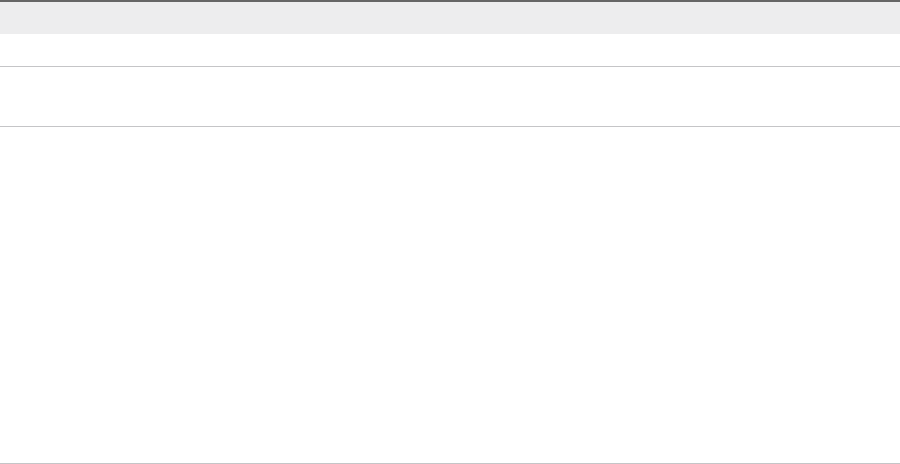
5Provide the IP address and subnet mask for the Passive and Witness nodes click Next.
You have to specify these IP addresses now even though the nodes do not exist yet. You can no
longer change these IP addresses after you click Next.
6(Optional) Click Advanced if you want to override the failover management IP address for the
Passive node.
7Leave the wizard window open and perform the cloning tasks.
What to do next
Create and Configure the Clones of the Active Node.
Create and Configure the Clones of the Active Node
As part of the Advanced configuration, you have to clone the Active node to create the Passive and
Witness nodes. Do not exit the Configure vCenter HA wizard while you perform the cloning tasks.
Procedure
1Log in to the management vCenter Server, right-click the vCenter Server Appliance virtual machine
(Active node), and select Clone > Clone to Virtual Machine.
2For the first clone, which will become the Passive node, enter the following values.
Option Value
New Virtual Machine Name Name of the Passive node. For example, use vcsa-peer.
Select Compute Resource
Select Storage
Use a different target host and datastore than for the Active node if possible.
Clone Options Select the Customize the operating system and Power on virtual machine
after creation check boxes and click the New Customization Spec icon on the
next page.
In the New Customization Spec wizard that appears specify the following.
a Use the same host name as the Active node.
b Ensure the timezone is consistent with the Active node. Keep the same
AreaCode/Location with UTC as the Active node. If you have not specified
AreaCode/Location with UTC while configuring the Active node, keep London
in AreaCode/Location during cloning. London has 0.00 offset, so it keeps the
clock to UTC without any offset.
c On the Configure Network page, specify the IP settings for NIC1 and NIC2,
which map to the management interface and the vCenter HA interface. Leave
the NIC2 Default Gateway blank.
vSphere Availability
VMware, Inc. 80
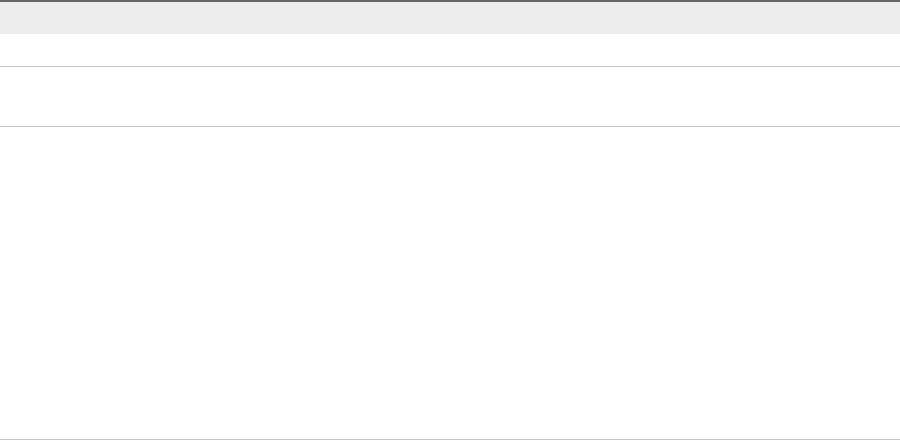
3After the first clone has been created, clone the Active node again for the Witness node.
Option Value
New Virtual Machine Name Name of the Witness node. For example, use vcsa-witness.
Select Compute Resource
Select Storage
Use a different target host and datastore than for the Active and Passive nodes if
possible.
Clone Options Select the Customize the operating system and Power on virtual machine after
creation check boxes and click the New Customization Spec icon on the next
page.
In the New Customization Spec wizard that appears specify the following.
a Use the host name of your choice.
b Ensure the timezone is consistent with the Active node. Keep the same
AreaCode/Location with UTC as the Active node. If you have not specified
AreaCode/Location with UTC while configuring the Active node, keep London
in AreaCode/Location during cloning. London has 0.00 offset, so it keeps the
clock to UTC without any offset.
c On the Configure Network page, specify the IP settings for NIC2, which maps
to the vCenter HA interface. Leave the NIC2 Default Gateway blank.
4Ensure that the clone process completes and the virtual machines are powered on.
What to do next
Return to the vCenter HA wizard on the Active node to complete the setup. See Complete the vCenter
HA Advanced Configuration.
Complete the vCenter HA Advanced Configuration
After you create the Passive and Witness nodes, return to the configuration wizard on the Active node to
complete the configuration.
Prerequisites
Complete the process of cloning the Active node to a Passive node and a Witness node.
Procedure
1Return to the configuration wizard and click Finish.
2Wait for vCenter HA setup to complete.
Manage the vCenter HA Configuration
After you configure your vCenter HA cluster, you can perform management tasks. These tasks include
certificate replacement, replacement of SSH keys, and SNMP setup. You can also edit the cluster
configuration to disable or enable vCenter HA, enter maintenance mode, and remove the cluster
configuration.
nSet Up SNMP Traps
You can set up Simple Network Management Protocol (SNMP) traps to receive SNMP notifications
for your vCenter HA cluster.
vSphere Availability
VMware, Inc. 81
nSet Up Your Environment to Use Custom Certificates
The machine SSL certificate on each node is used for cluster management communication and for
encryption of replication traffic. If you want to use custom certificates, you have to remove the
vCenter HA configuration, delete the Passive and Witness nodes, provision the Active node with the
custom certificate, and reconfigure the cluster.
nManage vCenter HA SSH Keys
vCenter HA uses SSH keys for password-less authentication between the Active, Passive, and
Witness nodes. The authentication is used for heartbeat exchange and file and data replication. To
replace the SSH keys in the nodes of a vCenter HA cluster, you disable the cluster, generate new
SSH keys on the Active node, transfer the keys to the passive node, and enable the cluster.
nInitiate a vCenter HA Failover
You can manually initiate a failover and have the Passive node become the Active node.
nEdit the vCenter HA Cluster Configuration
When you edit the vCenter HA cluster configuration, you can disable or enable the cluster, place the
cluster in maintenance mode, or remove the cluster.
nPerform Backup and Restore Operations
For additional security, you can back up the Active node in the vCenter HA cluster. You can then
restore the node in case of catastrophic failure.
nRemove a vCenter HA Configuration
You can remove a vCenter HA configuration from the vSphere Web Client. If you are using an
Advanced configuration, or if any of the nodes are not discoverable, you might have to perform
additional cleanup steps.
nReboot All vCenter HA Nodes
If you have to shut down and reboot all nodes in the cluster, you must follow a specific shutdown
order to prevent the Passive node from assuming the role of Active node.
nChange the Appliance Environment
When you deploy a vCenter Server Appliance, you select an environment. For vCenter HA, Small,
Medium, Large, and X-Large are supported for production environments. If you need more space
and want to change the environment, you have to delete the Passive node virtual machine before
you change the configuration.
nCollecting Support Bundles for a vCenter HA Node
Collecting a support bundle from all the nodes in a vCenter HA cluster helps with troubleshooting.
Set Up SNMP Traps
You can set up Simple Network Management Protocol (SNMP) traps to receive SNMP notifications for
your vCenter HA cluster.
The traps default to SNMP version 1.
vSphere Availability
VMware, Inc. 82
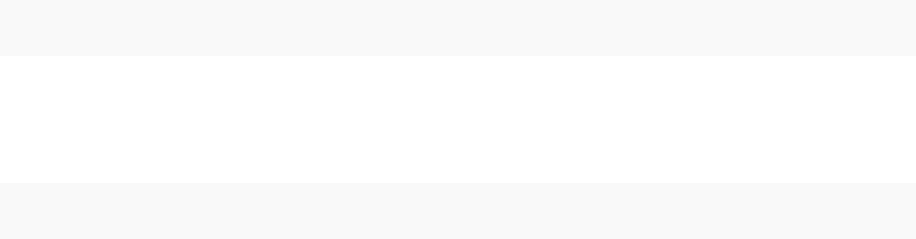
Set up SNMP traps for the Active node and the Passive node. You tell the agent where to send related
traps, by adding a target entry to the snmpd configuration.
Procedure
1Log in to the Active node by using the Virtual Machine Console or SSH.
2Run the vicfg-snmp command, for example:
vicfg-snmp -t 10.160.1.1@1166/public
In this example, 10.160.1.1 is the client listening address, 1166 is the client listening port, and
public is the community string.
3Enable the SNMP agent (snmpd) by running the following command.
vicfg-snmp -e
What to do next
You also might find these commands useful.
nTo view the complete help for the command, run vicfg-snmp -h.
nTo disable the SNMP agent, run vicfg-snmp -D.
nTo show the SNMP agent's configuration, run vicfg-snmp -s.
nTo reset the configuration to the default, run vicfg-snmp -r.
Set Up Your Environment to Use Custom Certificates
The machine SSL certificate on each node is used for cluster management communication and for
encryption of replication traffic. If you want to use custom certificates, you have to remove the vCenter HA
configuration, delete the Passive and Witness nodes, provision the Active node with the custom
certificate, and reconfigure the cluster.
If possible, replace certificates in the vCenter Server Appliance that will become the Active node before
you clone the node.
Procedure
1Edit the cluster configuration and select Remove.
2Delete the Passive node and the Witness node.
3On the Active node, which is now a standalone vCenter Server Appliance, replace the machine SSL
Certificate with a custom certificate.
See the Platform Services Controller Administration documentation.
4Reconfigure the cluster.
vSphere Availability
VMware, Inc. 83
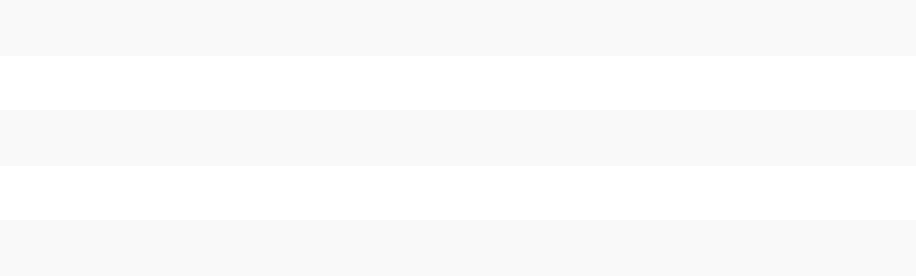
Manage vCenter HA SSH Keys
vCenter HA uses SSH keys for password-less authentication between the Active, Passive, and Witness
nodes. The authentication is used for heartbeat exchange and file and data replication. To replace the
SSH keys in the nodes of a vCenter HA cluster, you disable the cluster, generate new SSH keys on the
Active node, transfer the keys to the passive node, and enable the cluster.
Procedure
1Edit the cluster and change the mode to Disabled.
2Log in to the Active node by using the Virtual Machine Console or SSH.
3Enable the bash shell.
bash
4Run the following command to generate new SSH keys on the Active node.
/usr/lib/vmware-vcha/scripts/resetSshKeys.py
5Use SCP to copy the keys to the Passive node and Witness node.
scp /vcha/.ssh/*
6Edit the cluster configuration and set the vCenter HA cluster to Enabled.
Initiate a vCenter HA Failover
You can manually initiate a failover and have the Passive node become the Active node.
A vCenter HA cluster supports two types of failover.
Automatic failover The Passive node attempts to take over the active role in case of an Active
node failure.
Manual failover The user can force a Passive node to take over the active role by using the
Initiate Failover action.
Initiate a manual failover for troubleshooting and testing.
Procedure
1Log in to the Active node vCenter Server Appliance with the vSphere Web Client and click
Configure.
2Under Settings select vCenter HA and click Initiate Failover.
3Click Yes to start the failover.
A dialog offers you the option to force a failover without synchronization. In most cases, performing
synchronization first is best.
vSphere Availability
VMware, Inc. 84
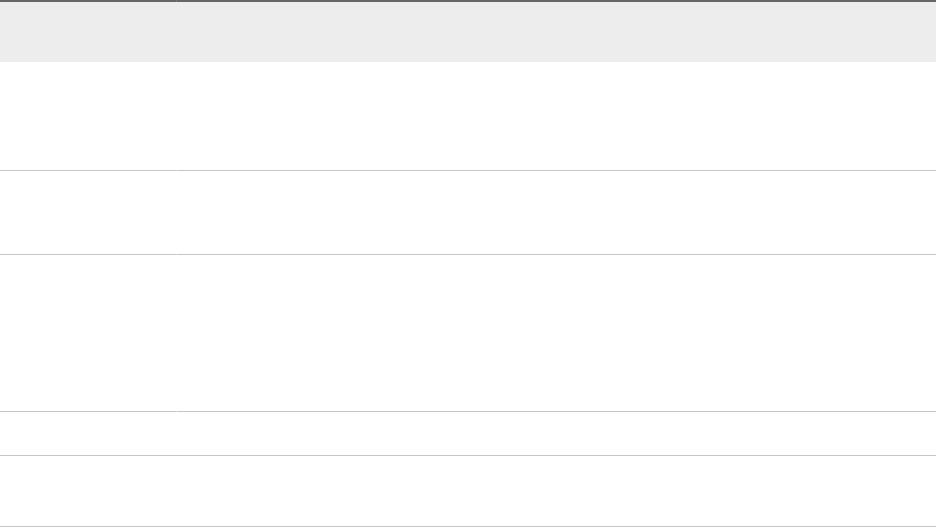
4After the failover, you can verify that the Passive node has the role of the Active node in the
vSphere Web Client.
Edit the vCenter HA Cluster Configuration
When you edit the vCenter HA cluster configuration, you can disable or enable the cluster, place the
cluster in maintenance mode, or remove the cluster.
The operating mode of a vCenter Server Appliance controls the failover capabilities and state replication
in a vCenter HA cluster.
A vCenter HA cluster can operate in one of the following modes.
Table 4‑3. vCenter HA Cluster Modes of Operation
Mode Automatic Failover
Manual
Failover Replication
Enabled Yes Yes Yes This default mode of operation protects
the vCenter Server Appliance from
hardware and software failures by
performing automatic failover.
Maintenance No Yes Yes Used for some maintenance tasks. For
other tasks, you have to disable
vCenter HA.
Disabled No No No If the Passive or Witness nodes are
lost or recovering from a failure, a
vCenter HA configuration can be
disabled. The Active node continues as
a standalone
vCenter Server Appliance.
Note If the cluster is operating in either Maintenance or Disabled mode, an Active node can continue
serving client requests even if the Passive and Witness nodes are lost or unreachable.
Prerequisites
Verify that the vCenter HA cluster is deployed and contains the Active, Passive, and Witness nodes.
Procedure
1Log in to the Active node vCenter Server Appliance with the vSphere Web Client and click
Configure.
2Under Settings select vCenter HA and click Edit.
vSphere Availability
VMware, Inc. 85
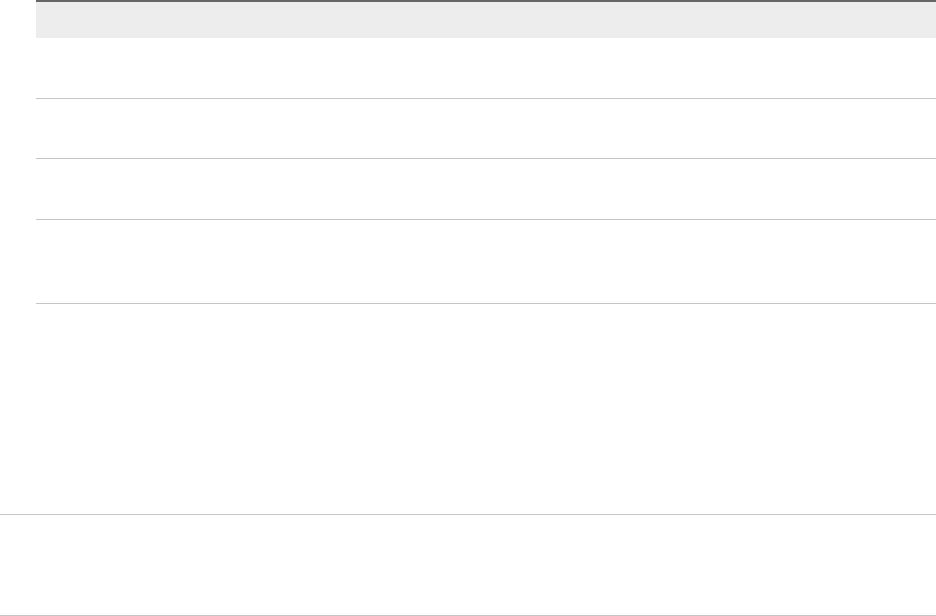
3Select one of the options.
Option Result
Enable vCenter HA Enables replication between the Active and Passive nodes. If the cluster is in a healthy state,
your Active node is protected by automatic failover from the Passive node.
Maintenance Mode In maintenance mode, replication still occurs between the Active and Passive nodes. However,
automatic failover is disabled.
Disable vCenter HA Disables replication and failover. Keeps the configuration of the cluster. You can later enable
vCenter HA again.
Remove vCenter HA
cluster
Removes the cluster. Replication and failover no longer are provided. The Active node continues
to operate as a standalone vCenter Server Appliance. See Remove a vCenter HA Configuration
for details.
4Click OK.
Perform Backup and Restore Operations
For additional security, you can back up the Active node in the vCenter HA cluster. You can then restore
the node in case of catastrophic failure.
Note Remove the cluster configuration before you restore the Active node. Results are unpredictable if
you restore the Active node and the Passive node is still running or other cluster configuration is still in
place.
Prerequisites
Verify the interoperability of vCenter HA and the backup and restore solution. One solution is
vCenter Server Appliance file-based restore.
Procedure
1Back up the Active node.
Do not back up the Passive node and Witness node.
2Before you restore the cluster, power off and delete all vCenter HA nodes.
3Restore the Active node.
The Active node is restored as a standalone vCenter Server Appliance.
4Reconfigure the vCenter HA.
Remove a vCenter HA Configuration
You can remove a vCenter HA configuration from the vSphere Web Client. If you are using an Advanced
configuration, or if any of the nodes are not discoverable, you might have to perform additional cleanup
steps.
vSphere Availability
VMware, Inc. 86
Procedure
1Log in to the Active node vCenter Server Appliance and click Configure.
2Under Settings select vCenter HA and click Edit.
3Select Remove vCenter HA cluster.
nThe vCenter HA cluster's configuration is removed from the Active, Passive, and Witness nodes.
nThe Active node continues to run as a standalone vCenter Server Appliance.
nYou cannot reuse the Passive and Witness nodes in a new vCenter HA configuration.
nIf you performed configuration using the Advanced options, or if the Passive and Witness nodes
are not discoverable, you must delete these nodes explicitly.
nEven if the second virtual NIC was added by the configuration process, the removal process does
not remove the virtual NIC.
Reboot All vCenter HA Nodes
If you have to shut down and reboot all nodes in the cluster, you must follow a specific shutdown order to
prevent the Passive node from assuming the role of Active node.
Procedure
1Shut down the nodes in this order.
nPassive node
nActive node
nWitness node
2Restart each node.
You can restart nodes in any order.
3Verify that all nodes join the cluster successfully, and that the previous Active node resumes that role.
Change the Appliance Environment
When you deploy a vCenter Server Appliance, you select an environment. For vCenter HA, Small,
Medium, Large, and X-Large are supported for production environments. If you need more space and
want to change the environment, you have to delete the Passive node virtual machine before you change
the configuration.
Procedure
1Log in to the Active node with the vSphere Web Client, edit the cluster configuration, and select
Disable.
2Delete the Passive node virtual machine.
vSphere Availability
VMware, Inc. 87

3Change the vCenter Server Appliance configuration for the Active node, for example, from a Small
environment to a Medium environment.
4Reconfigure vCenter HA.
Collecting Support Bundles for a vCenter HA Node
Collecting a support bundle from all the nodes in a vCenter HA cluster helps with troubleshooting.
When you collect a support bundle from the Active node in a vCenter HA cluster, the system proceeds as
follows.
nCollects support bundle information from the Active node itself.
nCollects support bundles from Passive and Witness nodes and places them in the commands directory
on the Active node support bundle.
Note The collection of support bundles from the Passive and Wittness nodes is a best effort and
happens if the nodes are reachable.
Troubleshoot Your vCenter HA Environment
In case of problems you can troubleshoot your environment. The task you need to perform depends on
the failure symptoms. For additional troubleshooting information, see the VMware Knowledge Base
system.
nvCenter HA Clone Operation Fails During Deployment
If the vCenter HA configuration process does not create the clones successfully, you have to resolve
that cloning error.
nvCenter HA Deployment Fails with an Error
Deployment failures can be caused by configuration issues, especially problems with the networking
setup.
nTroubleshooting a Degraded vCenter HA Cluster
For a vCenter HA cluster to be healthy, each of the Active, Passive, and Witness nodes must be fully
operational and be reachable over the vCenter HA cluster network. If any of the nodes fails, the
cluster is considered to be in a degraded state.
nRecovering from Isolated vCenter HA Nodes
If all nodes in a vCenter HA cluster cannot communicate with each other, the Active node stops
serving client requests.
nResolving Failover Failures
When a Passive node does not become the Active node during a failover, you can force the Passive
node to become the Active node.
nVMware vCenter® HA Alarms and Events
If a vCenter HA cluster is in a degraded state, alarms and events show errors.
vSphere Availability
VMware, Inc. 88

vCenter HA Clone Operation Fails During Deployment
If the vCenter HA configuration process does not create the clones successfully, you have to resolve that
cloning error.
Problem
Clone operation fails.
Note Cloning a Passive or Witness VM for a VCHA deployment to the same NFS 3.1 datastore as the
source Active node VM fails. You must use NFS4 or clone the Passive and Witness VMs to a datastore
different from the Active VM.
Cause
Look for the clone exception. It might indicate one of the following problems.
nYou have a DRS-enabled cluster, but do not have three hosts.
nThe host or database connection is lost.
nNot enough disk space.
nOther Clone Virtual Machine errors
Solution
1Resolve the error that caused the problem.
2Remove the cluster and start configuration again.
vCenter HA Deployment Fails with an Error
Deployment failures can be caused by configuration issues, especially problems with the networking
setup.
Problem
You start a vCenter HA cluster configuration, and it fails with an error. The error might show the cause of
the problem, for example, you might see an SSH Connection Failed message.
Solution
If deployment fails, take steps to resolve the network issues.
1 Verify that the Passive and Witness nodes can be reached from the Active node.
2 Verify that routing between the nodes is set up correctly.
3 Check network latency.
vSphere Availability
VMware, Inc. 89
Troubleshooting a Degraded vCenter HA Cluster
For a vCenter HA cluster to be healthy, each of the Active, Passive, and Witness nodes must be fully
operational and be reachable over the vCenter HA cluster network. If any of the nodes fails, the cluster is
considered to be in a degraded state.
Problem
If the cluster is in a degraded state, failover cannot occur. For information about failure scenarios while
the cluster is in a degraded state, see Resolving Failover Failures.
Cause
The cluster can be in a degraded state for a number of reasons.
One of the nodes fails nIf the Active node fails, a failover of the Active node to the Passive
node occurs automatically. After the failover, the Passive node
becomes the Active node.
At this point, the cluster is in a degraded state because the original
Active node is unavailable.
After the failed node is repaired or comes online, it becomes the new
Passive node and the cluster returns to a healthy state after the Active
and Passive nodes synchronize.
nIf the Passive node fails, the Active node continues to function, but no
failover is possible and the cluster is in a degraded state.
If the Passive node is repaired or comes online, it automatically rejoins
the cluster and the cluster state is healthy after the Active and Passive
nodes synchronize.
nIf the Witness node fails, the Active node continues to function and
replication between Active and Passive node continues, but no failover
can occur.
If the Witness node is repaired or comes online, it automatically rejoins
the cluster and the cluster state is healthy.
Database replication
fails
If replication fails between the Active and Passive nodes, the cluster is
considered degraded. The Active node continues to synchronize with the
Passive node. If it succeeds, the cluster returns to a healthy state. This
state can result from network bandwidth problems or other resource
shortages.
Configuration file
replication issues
If configuration files are not properly replicated between the Active and
Passive nodes, the cluster is in a degraded state. The Active node
continues to attempt synchronization with the Passive node. This state can
result from network bandwidth problems or other resource shortages.
vSphere Availability
VMware, Inc. 90

Solution
How you recover depends on the cause of the degraded cluster state. If the cluster is in a degraded state,
events, alarms, and SNMP traps show errors.
If one of the nodes is down, check for hardware failure or network isolation. Check whether the failed
node is powered on.
In case of replication failures, check if the vCenter HA network has sufficient bandwidth and ensure
network latency is 10 ms or less.
Recovering from Isolated vCenter HA Nodes
If all nodes in a vCenter HA cluster cannot communicate with each other, the Active node stops serving
client requests.
Problem
Node isolation is a network connectivity problem.
Solution
1Attempt to resolve the connectivity problem. If you can restore connectivity, isolated nodes rejoin the
cluster automatically and the Active node starts serving client requests.
2If you cannot resolve the connectivity problem, you have to log in to Active node's console directly.
a Power off and delete the Passive node and the Witness node virtual machines.
b Log in to the Active node by using SSH or through the Virtual Machine Console.
c To enable the Bash shell, enter shell at the appliancesh prompt.
d Run the following command to remove the vCenter HA configuration.
destroy-vcha -f
e Reboot the Active node.
The Active node is now a standalone vCenter Server Appliance.
f Perform vCenter HA cluster configuration again.
Resolving Failover Failures
When a Passive node does not become the Active node during a failover, you can force the Passive node
to become the Active node.
Problem
The Passive node fails while trying to assume the role of the Active node.
vSphere Availability
VMware, Inc. 91
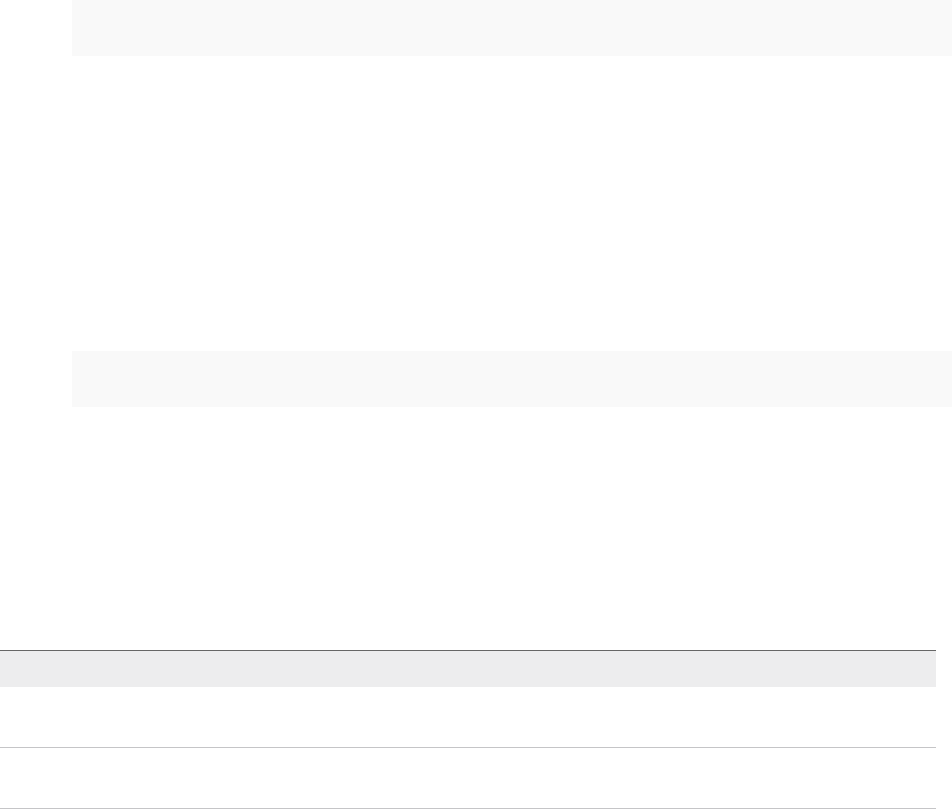
Cause
A vCenter HA failover might not succeed for these reasons.
nThe Witness node becomes unavailable while the Passive node is trying to assume the role of the
Active node.
nAn appliance state synchronization issue between the nodes exists.
Solution
You recover from this issue as follows.
1 If the Active node recovers from the failure, it becomes the Active node again.
2 If the Witness node recovers from the failure, follow these steps.
a Log in to the Passive node through the Virtual Machine Console.
b To enable the Bash shell, enter shell at the appliancesh prompt.
c Run the following command.
vcha-reset-primary
d Reboot the Passive node.
3 If both Active node and Witness node cannot recover, you can force the Passive node to become a
standalone vCenter Server Appliance.
a Delete the Active node and Witness node virtual machines.
b Log in to the Passive node through the Virtual Machine Console.
c To enable the Bash shell, enter shell at the appliancesh prompt.
d Run the following command.
destroy-vcha
e Reboot the Passive node.
VMware vCenter® HA Alarms and Events
If a vCenter HA cluster is in a degraded state, alarms and events show errors.
Problem
Table 4‑4. The following events will raise VCHA health alarm in vpxd:
Event Name Event Description Event Type Category
vCenter HA cluster state is
currently healthy
vCenter HA cluster state is
currently healthy
com.vmware.vcha.cluster.stat
e.healthy
info
vCenter HA cluster state is
currently degraded
vCenter HA cluster state is
currently degraded
com.vmware.vcha.cluster.stat
e.degraded
warning
vSphere Availability
VMware, Inc. 92

Table 4‑4. The following events will raise VCHA health alarm in vpxd: (Continued)
Event Name Event Description Event Type Category
vCenter HA cluster state is
currently isolated
vCenter HA cluster state is
currently isolated
com.vmware.vcha.cluster.stat
e.isolated
error
vCenter HA cluster is
destroyed
vCenter HA cluster is
destroyed
com.vmware.vcha.cluster.stat
e.destroyed
info
Table 4‑5. The following events will raise PSC HA health alarm in vpxd:
Event Name Event Description Event Type Category
PSC HA state is currently
healthy
PSC HA state is currently
healthy
com.vmware.vcha.psc.ha.hea
lth.healthy
info
PSC HA state is currently
degraded
PSC HA state is currently
degraded
com.vmware.vcha.psc.ha.hea
lth.degraded
info
PSC HA is not monitored after
vCenter HA cluster is
destroyed
PSC HA state is not being
monitored
com.vmware.vcha.psc.ha.hea
lth.unknown
info
Table 4‑6. Cluster Status Related Events
Event Name Event Description Event Type Category
Node {nodeName} joined back
to the cluster
One node joined back to the
cluster
com.vmware.vcha.node.joine
d
info
Node {nodeName} left the
cluster
One node left the cluster com.vmware.vcha.node.left warning
Failover succeeded Failover succeeded com.vmware.vcha.failover.suc
ceeded
info
Failover cannot proceed when
cluster is in disabled mode
Failover cannot proceed
when cluster is in disabled
mode
com.vmware.vcha.failover.fail
ed.disabled.mode
warning
Failover cannot proceed when
cluster does not have all three
nodes connected
Failover cannot proceed
when cluster does not have
all three nodes connected
com.vmware.vcha.failover.fail
ed.node.lost
warning
Failover cannot proceed when
vPostgres on Passive node is
not ready to takeover
Failover cannot proceed
when Passive node is not
ready to takeover
com.vmware.vcha.failover.fail
ed.passive.not.ready
warning
vCenter HA cluster mode
changed to {clusterMode}
vCenter HA cluster mode
changed
com.vmware.vcha.cluster.mo
de.changed
info
Table 4‑7. Database replication-related events
Event Name Event Description Event Type Category
Database replication mode
changed to {newState}
Database replication state
changed: sync, async or no
replication
com.vmware.vcha.DB.replicat
ion.state.changed
info
vSphere Availability
VMware, Inc. 93

Table 4‑8. File replication-related events
Event Name Event Description Event Type Category
Appliance {fileProviderType} is
{state}
Appliance File replication
state changed
com.vmware.vcha.file.replicati
on.state.changed
info
Patching a vCenter High Availability Environment
You can patch a vCenter Server Appliance which is in a vCenter High Availability cluster by using the
<codeph>software-packages</codeph> utility available in the vCenter Server Appliance shell. For more
information, see vSphere Upgrade.
vSphere Availability
VMware, Inc. 94

Using Microsoft Clustering
Service for vCenter Server on
Windows High Availability 5
When you deploy vCenter Server, you must build a highly available architecture that can handle
workloads of all sizes.
Availability is critical for solutions that require continuous connectivity to vCenter Server. To avoid
extended periods of downtime, you can achieve continuous connectivity for vCenter Server by using a
Microsoft Cluster Service (MSCS) cluster.
This chapter includes the following topics:
nBenefits and Limitations of Using MSCS
nUpgrade vCenter Server in an MSCS Environment
nConfigure MSCS for High Availability
Benefits and Limitations of Using MSCS
vCenter Server 5.5 update 3.x supports Microsoft Cluster Service (MSCS) as an option for providing
vCenter Server availability.
Multiple instances of vCenter Server are in an MSCS cluster, but only one instance is active at a time.
Use this solution to perform maintenance, such as operating system patching or upgrades, excluding
vCenter Server patching or upgrades, You perform maintenance on one node in the cluster without
shutting down the vCenter Server database.
Another potential benefit of this approach is that MSCS uses a type of "shared-nothing" cluster
architecture. The cluster does not involve concurrent disk accesses from multiple nodes. In other words,
the cluster does not require a distributed lock manager. MSCS clusters typically include only two nodes
and they use a shared SCSI connection between the nodes. Only one server needs the disks at any
given time. No concurrent data access occurs. This sharing minimizes the impact if a node fails.
Unlike the vSphere HA cluster option, the MSCS option works only for Windows virtual machines. The
MSCS option does not support vCenter Server Appliance.
Note This configuration is supported only when vCenter Server is running as a VM, not on a physical
host.
VMware, Inc. 95

Upgrade vCenter Server in an MSCS Environment
If you are running vCenter Server 6.0, you must upgrade to vCenter Server 6.5 to set up an MSCS high
availability environment.
vCenter Server 6.0.x has 18 services, assuming that the PSC server is running on a different host.
vCenter Server 6.5 has 3 services and the names have changed. An MSCS cluster configuration created
to set up high availability for vCenter Server 6.0 becomes invalid after an upgrade to vCenter Server 6.5.
The process for vCenter Server high availability in an MSCS environment is as follows.
1 Remove the MSCS configuration for vCenter Server.
2 Upgrade the vCenter Server from version 6.0 to version 6.5.
3 Configure MSCS to make vCenter Server highly available.
Prerequisites
nVerify that you are not deleting the primary node VM.
nVerify that the primary node is the current active node.
nVerify that all the services of vCenter Server 6.0 are running on the primary node.
nVerify that the Platform Services Controller node upgrade is finished and running vCenter Server 6.5.
nCollect the inventory database backup.
Note When you reconfigure an MSCS cluster for CISWIN VC 6.5, before you remove the cluster
configuration, make sure that all VC services have "cluster disk on which VC is installed" and "cluster role
IP (VC virtual IP)" as dependencies for the VMware vCenter Configuration Service.
Procedure
1Power off the secondary node and wait for all the vCenter Server services to be started on the
primary node.
2Remove the role name.
3Destroy the MSCS cluster. Bring the RDM disks online again before changing the startup type.
4Open the Service Management view and change the startup type for vCenter Server services from
manual to automatic.
5Before upgrading to vCenter Server 6.5, change the IP and host name to the IP and host name used
for the role.
You must restart the host and ensure that vCenter Server is accessible.
6Mount the vCenter Server 6.5 ISO and start the installation.
7After the installation finishes, open the Service Management view and verify that the new services are
installed and running.
vSphere Availability
VMware, Inc. 96

8Set up the MSCS cluster configuration again and set the startup type of all vCenter Server services to
manual.
9Shut down the primary node and detach the RDM disks, but do not delete them from the datastore.
10 After the reconfiguration is complete, select VM > Clone > Clone to Template, clone the secondary
node, and change its IP and host name.
11 Keep the secondary node powered off and add both RDM disks to the primary node. Then power on
the primary node and change its IP and host name.
12 Add both RDM disks to the secondary node. Then power on the secondary node.
13 Open Failover Cluster Manager and configure the MSCS cluster.
You must use the cluster role IP and host name.
What to do next
When configuring the MSCS cluster, you must add vCenter Server services such as the VMware AFD
service and the VMware vCenter Configuration service to the role as resources.
Configure MSCS for High Availability
Use the following steps to set up Microsoft Cluster Service (MSCS) as an availability solution for
vCenter Server.
Prerequisites
nCreate a virtual machine (VM) with one of the following guest operating systems:
n n Windows 2008 R2 Datacenter
nWindows 2012 R2 Datacenter
nAdd two raw device mapping (RDM) disks to this VM. These disks must be mounted when they are
added and the RDM disks must also be independent and persistent.
nCreate a separate SCSI controller with the bus sharing option set to physical.
Note Since this configuration uses a SCSI controller with the Bus Sharing option set to Physical,
backup and restore is not supported. You must to use a host-based agent for backup or restore.
nSet the Virtual Device Node to newly created SCSI controller 1.
nOpen the MSCS drive and create two folders: one for VC data and another for VC installation.
nInstall a Platform Services Controller instance before you install vCenter Server and provide its FQDN
during the installation.
vSphere Availability
VMware, Inc. 97
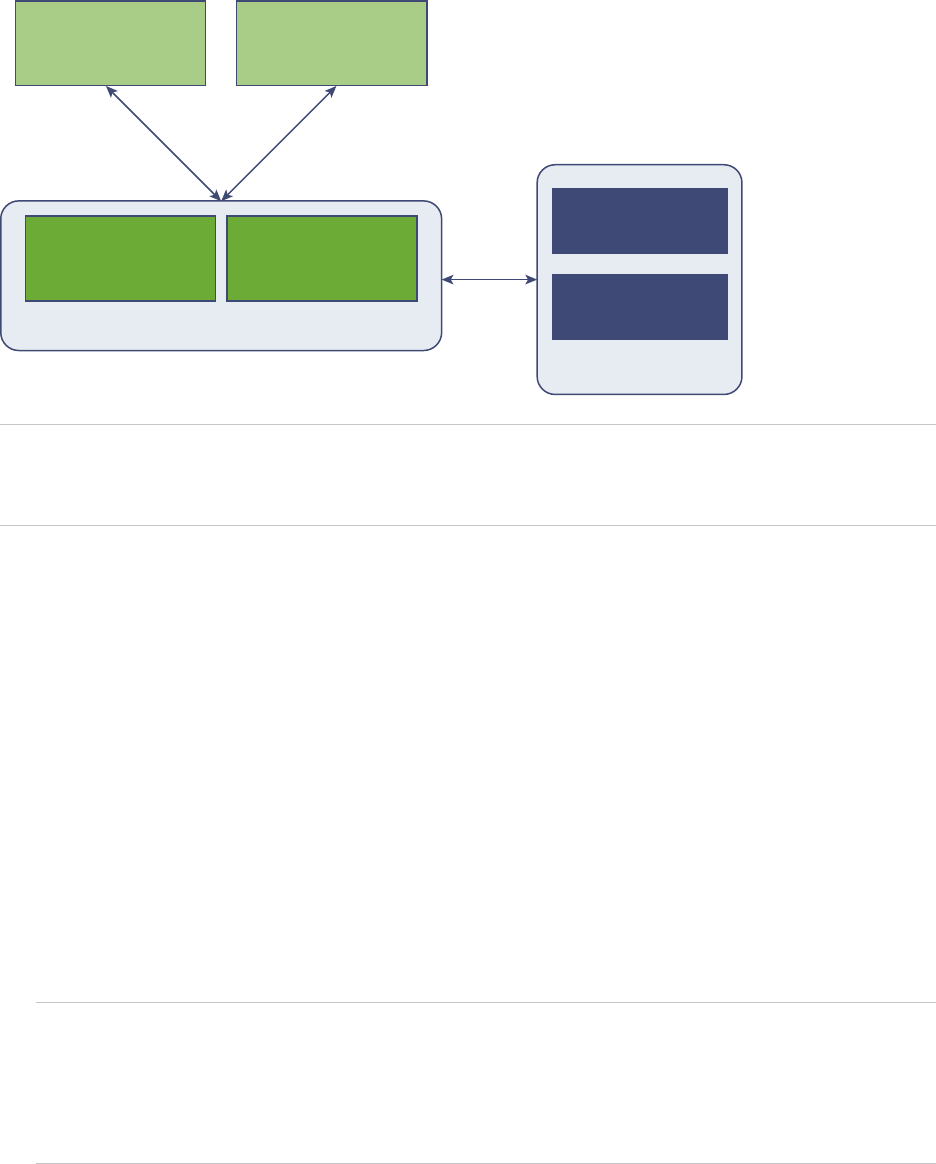
Figure 5‑1. MSCS Cluster for vCenter Server High Availability
vCenter Server
Infrastructure Node
(VM1)
N1
vCenter Server
Infrastructure Node
(VM 2)
N2
vCenter Server
Management Node
(VM1)
M1
vCenter Server
Management Node
(VM2)
M1
MSCS Cluster
SQL Server DB
(VM2)
Node2
SQL Server DB
(VM1)
Node1
MSCS Cluster
Note MSCS as an availability solution for vCenter Server is provided only for management nodes of
vCenter Server (M node). For infrastructure nodes, customers must deploy multiple N nodes for high
availability. You cannot have M and N nodes on the same VM for MSCS protection.
Procedure
1Power on the VM.
2Format the two RDM disks, assign them drive letters, and convert them to MBR.
3Using Windows > Server Manager > Features, install .net.
4Install vCenter Server on one of the RDM disks and set the start option to manual.
5Power off the VM.
6Detach the RDM disks.
Detaching the RDM disks is not a permanent deletion. Do not select Delete from disk and do not
delete the vmdk files.
7Clone the VM. Do not select the Customize the operating system option.
Do not use the default or custom sysprep file, so that the clone has the same SID.
Note Generalization by sysprep is not available when you create a clone VM as the secondary node
of a cluster. If you use generalization by sysprep, failover of services to secondary node might fail.
Duplicate SIDs do not cause problems when hosts are part of a domain and only domain user
accounts are used. We do not recommended installing third party software other than vCenter Server
on the cluster node.
8Attach the shared RDMs to both VMs and power them on.
vSphere Availability
VMware, Inc. 98
9Change the host name and IP address on the first VM (VM1).
Note the original IP address and host name that were used at the time of the installation of
vCenter Server on VM1. This information is used to assign a cluster role IP.
10 Install failover clustering on both nodes.
11 To create an MSCS cluster on VM1, include both nodes in the cluster. Also select the validation
option for the new cluster.
12 To start configuring roles, select Generic Service and click Next.
13 Select VMware Service Lifecycle Manager from the listed services and click Next.
14 Enter the host name and IP used for the VM1. Then assign the RDM to the role.
15 In the Replicate Registry Settings wizard, add the registry key
SYSTEM\CurrentControlSet\Services\VMwareDirectoryService and click Next.
16 Using Add Resource, add the VMware AFD and VMware vCenter Configuration services to the role.
17 Stop and restart the role.
You have created an MSCS cluster that can support vCenter Server availability.
What to do next
After you have created the MSCS cluster, verify that failover is occurring by powering off the VM hosting
vCenter Server (VM1).In a few minutes, verify that the services are running on the other VM (VM2).
vSphere Availability
VMware, Inc. 99