Platform Services Controller Administration VMware VSphere 6.7 V Center Server Esxi Vcenter 67 EN
User Manual: Pdf vCenter Server - 6.7 - Platform Services Controller Administration User Guide for VMware vCenter Software, Free Instruction Manual
Open the PDF directly: View PDF ![]() .
.
Page Count: 174 [warning: Documents this large are best viewed by clicking the View PDF Link!]
- Platform Services Controller Administration
- Contents
- About Platform Services Controller Administration
- Getting Started with Platform Services Controller
- vCenter Server and Platform Services Controller Deployment Types
- Deployment Topologies with External Platform Services Controller Instances and High Availability
- Understanding vSphere Domains, Domain Names, and Sites
- Platform Services Controller Capabilities
- Managing Platform Services Controller Services
- Managing the Platform Services Controller Appliance
- vSphere Authentication with vCenter Single Sign-On
- Understanding vCenter Single Sign-On
- Configuring vCenter Single Sign-On Identity Sources
- Understanding vCenter Server Two-Factor Authentication
- Using vCenter Single Sign-On as the Identity Provider for Another Service Provider
- Security Token Service STS
- Managing vCenter Single Sign-On Policies
- Managing vCenter Single Sign-On Users and Groups
- Add vCenter Single Sign-On Users
- Disable and Enable vCenter Single Sign-On Users
- Delete a vCenter Single Sign-On User
- Edit a vCenter Single Sign-On User
- Add a vCenter Single Sign-On Group
- Add Members to a vCenter Single Sign-On Group
- Remove Members from a vCenter Single Sign-On Group
- Delete vCenter Single Sign-On Solution Users
- Change Your vCenter Single Sign-On Password
- vCenter Single Sign-On Security Best Practices
- vSphere Security Certificates
- Certificate Requirements for Different Solution Paths
- Certificate Management Overview
- Managing Certificates with the vSphere Client
- Managing Certificates from the vSphere Web Client
- Managing Certificates with the vSphere Certificate Manager Utility
- Certificate Manager Options and the Workflows in This Document
- Regenerate a New VMCA Root Certificate and Replace All Certificates
- Make VMCA an Intermediate Certificate Authority (Certificate Manager)
- Generate CSR with vSphere Certificate Manager and Prepare Root Certificate (Intermediate CA)
- Replace VMCA Root Certificate with Custom Signing Certificate and Replace All Certificates
- Replace Machine SSL Certificate with VMCA Certificate (Intermediate CA)
- Replace Solution User Certificates with VMCA Certificates (Intermediate CA)
- Replace All Certificates with Custom Certificate (Certificate Manager)
- Revert Last Performed Operation by Republishing Old Certificates
- Reset All Certificates
- Manual Certificate Replacement
- Managing Services and Certificates with CLI Commands
- Troubleshooting Platform Services Controller
- Determining the Cause of a Lookup Service Error
- Unable to Log In Using Active Directory Domain Authentication
- vCenter Server Login Fails Because the User Account Is Locked
- VMware Directory Service Replication Can Take a Long Time
- Export a Platform Services Controller Support Bundle
- Platform Services Controller Service Logs Reference
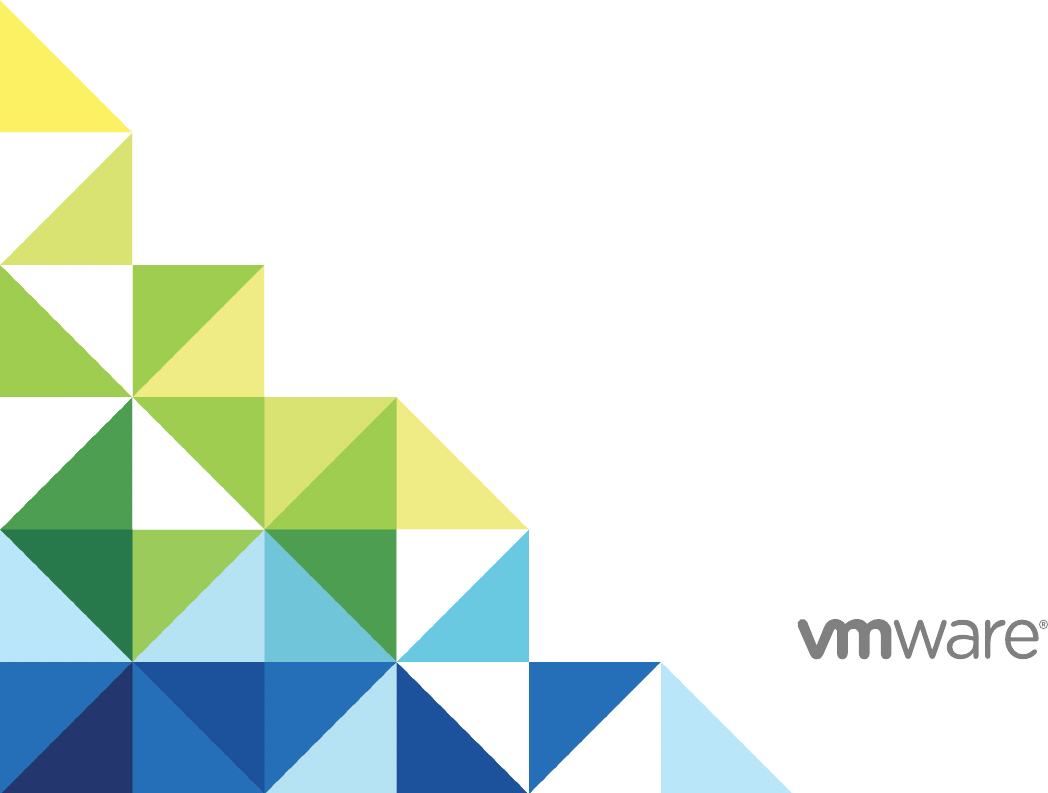
Platform Services
Controller Administration
17 APR 2018
VMware vSphere 6.7
VMware ESXi 6.7
vCenter Server 6.7
Platform Services Controller Administration
VMware, Inc. 2
You can find the most up-to-date technical documentation on the VMware website at:
https://docs.vmware.com/
If you have comments about this documentation, submit your feedback to
docfeedback@vmware.com
Copyright © 2009–2018 VMware, Inc. All rights reserved. Copyright and trademark information.
VMware, Inc.
3401 Hillview Ave.
Palo Alto, CA 94304
www.vmware.com
Contents
About Platform Services Controller Administration 5
1Getting Started with Platform Services Controller 7
vCenter Server and Platform Services Controller Deployment Types 7
Deployment Topologies with External Platform Services Controller Instances and High Availability 11
Understanding vSphere Domains, Domain Names, and Sites 13
Platform Services Controller Capabilities 14
Managing Platform Services Controller Services 15
Managing the Platform Services Controller Appliance 19
2vSphere Authentication with vCenter Single Sign-On 22
Understanding vCenter Single Sign-On 23
Configuring vCenter Single Sign-On Identity Sources 30
Understanding vCenter Server Two-Factor Authentication 37
Using vCenter Single Sign-On as the Identity Provider for Another Service Provider 52
Security Token Service STS 53
Managing vCenter Single Sign-On Policies 59
Managing vCenter Single Sign-On Users and Groups 63
vCenter Single Sign-On Security Best Practices 70
3vSphere Security Certificates 72
Certificate Requirements for Different Solution Paths 73
Certificate Management Overview 77
Managing Certificates with the vSphere Client 90
Managing Certificates from the vSphere Web Client 97
Managing Certificates with the vSphere Certificate Manager Utility 98
Manual Certificate Replacement 113
4Managing Services and Certificates with CLI Commands 147
Required Privileges for Running CLIs 148
Changing the certool Configuration Options 149
certool Initialization Commands Reference 150
certool Management Commands Reference 153
vecs-cli Command Reference 156
dir-cli Command Reference 162
5Troubleshooting Platform Services Controller 169
Determining the Cause of a Lookup Service Error 169
VMware, Inc. 3
Unable to Log In Using Active Directory Domain Authentication 170
vCenter Server Login Fails Because the User Account Is Locked 172
VMware Directory Service Replication Can Take a Long Time 173
Export a Platform Services Controller Support Bundle 173
Platform Services Controller Service Logs Reference 174
Platform Services Controller Administration
VMware, Inc. 4
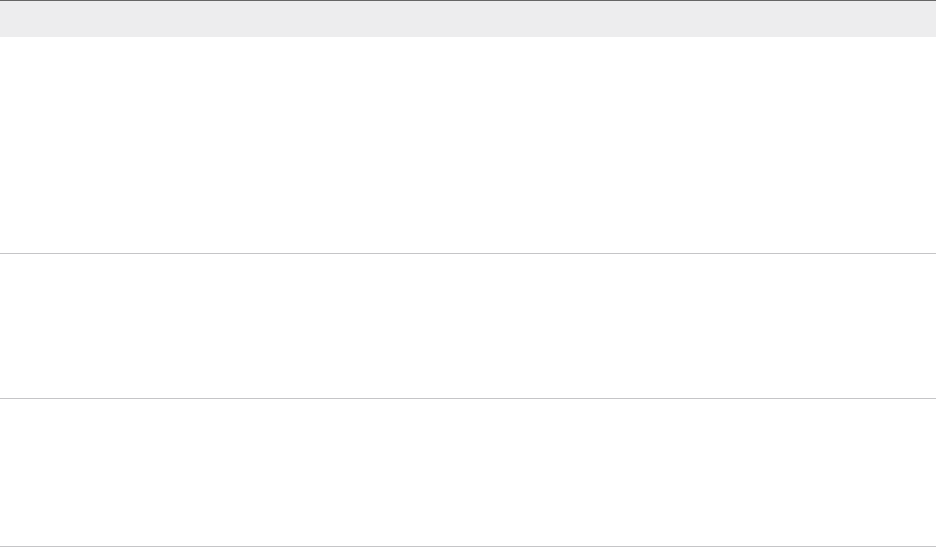
About
Platform Services Controller
Administration
The Platform Services Controller Administration documentation explains how the VMware®
Platform Services Controller™ fits into your vSphere environment and helps you perform common tasks
such as certificate management and vCenter Single Sign-On configuration.
Platform Services Controller Administration explains how you can set up authentication with vCenter
Single Sign-On and how to manage certificates for vCenter Server and related services.
Table 1.
Platform Services Controller Administration
Highlights
Topics Content Highlights
Getting Started with Platform Services Controller nvCenter Server and Platform Services Controller
deployment models. NOTE: This information changes with
each release of the product.
nPlatform Services Controller services on Linux and
Windows.
nManaging Platform Services Controller services.
nManaging the Platform Services Controller appliance using
VAMI.
vSphere Authentication with vCenter Single Sign-On nArchitecture of the authentication process.
nHow to add identity sources so users in your domain can
authenticate.
nTwo-factor authentication.
nManaging users, groups, and policies.
vSphere Security Certificates nCertificate model, and options for replacing certificates.
nReplace certificates from the UI (simple cases).
nReplace certificates using the Certificate Manager utility.
nReplace certificates using the CLI (complex situations).
nCertificate management CLI reference.
Related Documentation
A companion document, vSphere Security, describes available security features and the measures that
you can take to safeguard your environment from attack. That document also explains how you can set
up permissions, and includes a reference to privileges.
VMware, Inc. 5

In addition to these documents, VMware publishes a Hardening Guide for each release of vSphere,
accessible at http://www.vmware.com/security/hardening-guides.html. The Hardening Guide is a
spreadsheet with entries for different potential security issues. It includes items for three different risk
profiles.
Intended Audience
This information is intended for administrators who want to configure Platform Services Controller and
associated services. The information is written for experienced Windows or Linux system administrators
who are familiar with virtual machine technology and data center operations.
vSphere Web Client and vSphere Client
Instructions in this guide reflect the vSphere Client (an HTML5-based GUI). You can also use the
instructions to perform most of the tasks by using the vSphere Web Client (a Flex-based GUI).
Note In vSphere 6.7, most of the vSphere Web Client functionality is implemented in the vSphere Client.
For an up-to-date list of the unsupported functionality, see Functionality Updates for the vSphere Client.
Platform Services Controller Administration
VMware, Inc. 6
Getting Started with Platform
Services Controller 1
The Platform Services Controller provides common infrastructure services to the vSphere environment.
Services include licensing, certificate management, and authentication with vCenter Single Sign-On.
This chapter includes the following topics:
nvCenter Server and Platform Services Controller Deployment Types
nDeployment Topologies with External Platform Services Controller Instances and High Availability
nUnderstanding vSphere Domains, Domain Names, and Sites
nPlatform Services Controller Capabilities
nManaging Platform Services Controller Services
nManaging the Platform Services Controller Appliance
vCenter Server and Platform Services Controller
Deployment Types
You can deploy the vCenter Server Appliance or install vCenter Server for Windows with an embedded or
external Platform Services Controller. You can also deploy a Platform Services Controller as an appliance
or install it on Windows. If necessary, you can use a mixed operating systems environment.
Before you deploy the vCenter Server Appliance or install vCenter Server for Windows, you must
determine the deployment model that is suitable for your environment. For each deployment or
installation, you must select one of the three deployment types.
VMware, Inc. 7

Table 1‑1. vCenter Server and Platform Services Controller Deployment Types
Deployment Type Description
vCenter Server with an embedded Platform Services Controller All services that are bundled with the
Platform Services Controller are deployed together with the
vCenter Server services on the same virtual machine or physical
server.
Platform Services Controller Only the services that are bundled with the
Platform Services Controller are deployed on the virtual machine
or physical server.
vCenter Server with an external Platform Services Controller
(Requires external Platform Services Controller)
Only the vCenter Server services are deployed on the virtual
machine or physical server.
You must register such a vCenter Server instance with a
Platform Services Controller instance that you previously
deployed or installed.
vCenter Server with an Embedded Platform Services Controller
Using an embedded Platform Services Controller results in a standalone deployment that has its own
vCenter Single Sign-On domain with a single site. vCenter Server with an embedded
Platform Services Controller is suitable for small environments. You cannot join other vCenter Server or
Platform Services Controller instances to this vCenter Single Sign-On domain.
Figure 1‑1. vCenter Server with an Embedded Platform Services Controller
Platform Services
Controller
Virtual Machine or Physical Server
vCenter Server
Installing vCenter Server with an embedded Platform Services Controller has the following advantages:
nThe connection between vCenter Server and the Platform Services Controller is not over the network,
and vCenter Server is not prone to outages caused by connectivity and name resolution issues
between vCenter Server and the Platform Services Controller.
nIf you install vCenter Server on Windows virtual machines or physical servers, you need fewer
Windows licenses.
nYou manage fewer virtual machines or physical servers.
Installing vCenter Server with an embedded Platform Services Controller has the following
disadvantages:
nThere is a Platform Services Controller for each product which might be more than required and
which consumes more resources.
nThe model is suitable only for small-scale environments.
Platform Services Controller Administration
VMware, Inc. 8
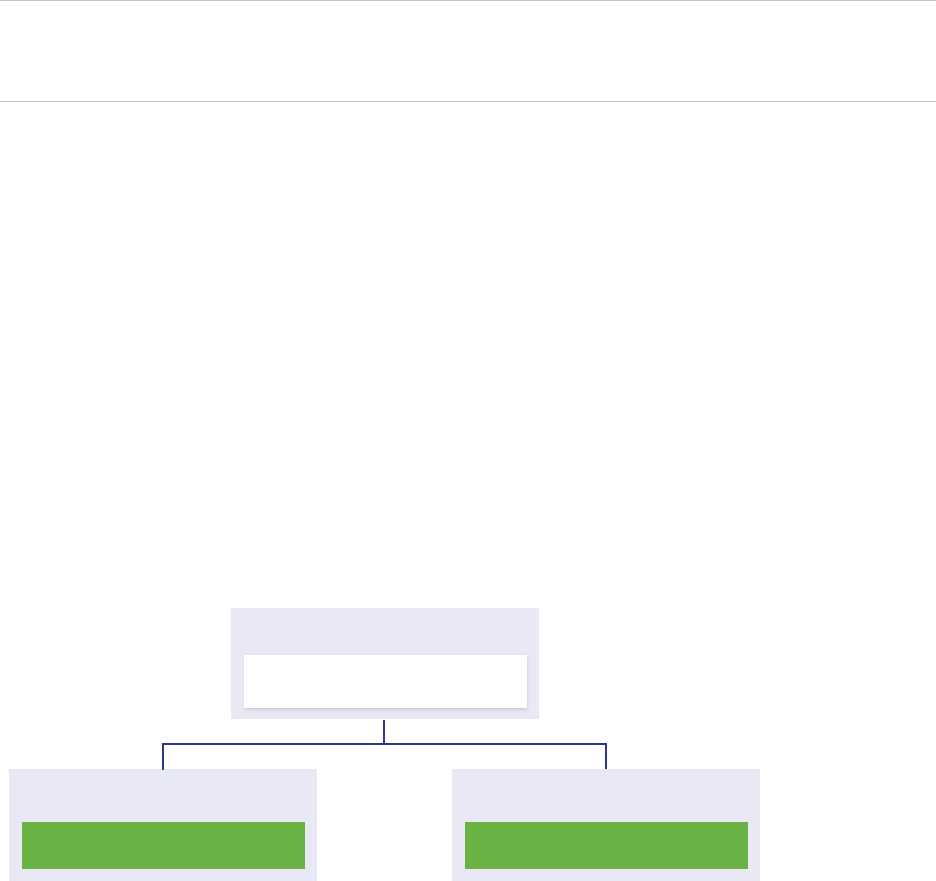
You can configure the vCenter Server Appliance with an embedded Platform Services Controller in
vCenter High Availability configuration. For information, see vSphere Availability.
Note After you deploy or install vCenter Server with an embedded Platform Services Controller, you can
reconfigure the deployment type and switch to vCenter Server with an external
Platform Services Controller.
Platform Services Controller and vCenter Server with an External
Platform Services Controller
When you deploy or install a Platform Services Controller instance, you can create a vCenter Single Sign-
On domain or join an existing vCenter Single Sign-On domain. Joined Platform Services Controller
instances replicate their infrastructure data, such as authentication and licensing information, and can
span multiple vCenter Single Sign-On sites. For information, see Understanding vSphere Domains,
Domain Names, and Sites.
You can register multiple vCenter Server instances with one common external
Platform Services Controller instance. The vCenter Server instances assume the vCenter Single Sign-On
site of the Platform Services Controller instance with which they are registered. All vCenter Server
instances that are registered with one common or different joined Platform Services Controller instances
are connected in Enhanced Linked Mode.
Figure 1‑2. Example of Two vCenter Server Instances with a Common External
Platform Services Controller
Platform Services
Controller
Virtual Machine or Physical Server
vCenter Server
Virtual Machine or Physical Server
vCenter Server
Virtual Machine or Physical Server
Installing vCenter Server with an external Platform Services Controller has the following advantages:
nFewer resources consumed by the shared services in the Platform Services Controller instances.
nThe model is suitable for large-scale environments.
Installing vCenter Server with an external Platform Services Controller has the following disadvantages:
nThe connection between vCenter Server and Platform Services Controller might have connectivity
and name resolution issues.
nIf you install vCenter Server on Windows virtual machines or physical servers, you need more
Microsoft Windows licenses.
nYou must manage more virtual machines or physical servers.
Platform Services Controller Administration
VMware, Inc. 9
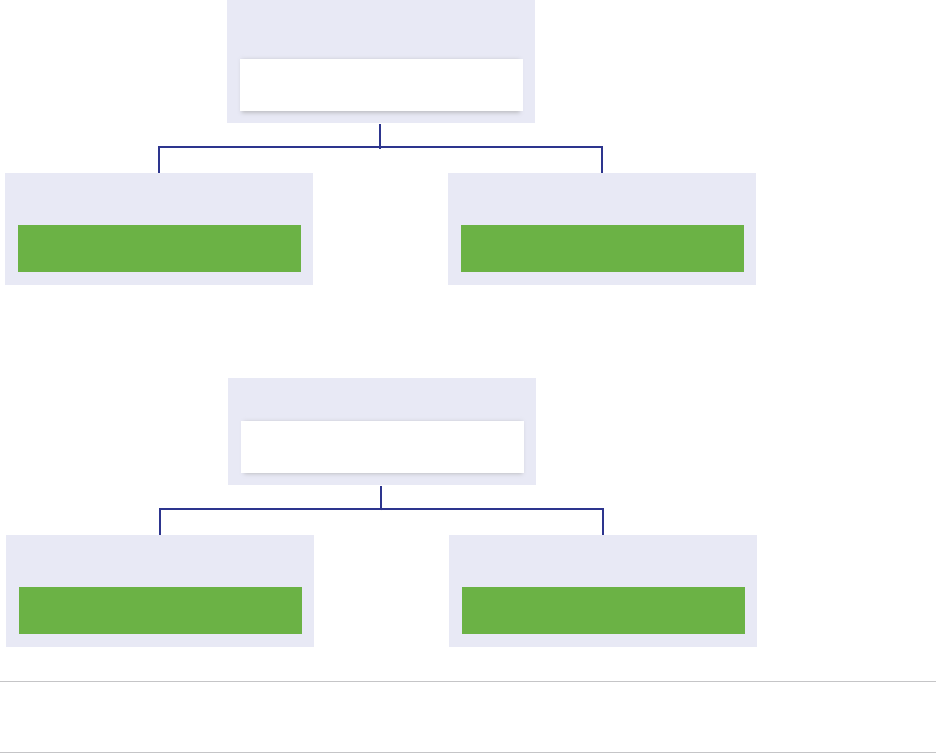
For information about the Platform Services Controller and vCenter Server maximums, see the
Configuration Maximums documentation.
For information about configuring the vCenter Server Appliance with an external
Platform Services Controller in vCenter High Availability configuration, see vSphere Availability.
Mixed Operating Systems Environment
A vCenter Server instance installed on Windows can be registered with either a
Platform Services Controller installed on Windows or a Platform Services Controller appliance. A
vCenter Server Appliance can be registered with either a Platform Services Controller installed on
Windows or a Platform Services Controller appliance. Both vCenter Server and the
vCenter Server Appliance can be registered with the same Platform Services Controller.
Figure 1‑3. Example of a Mixed Operating Systems Environment with an External Platform
Services Controller on Windows
Platform Services
Controller on Windows
Windows Virtual Machine
or Physical Server
vCenter Server on Windows
Virtual Machine or Physical Server
vCenter Server Appliance
Virtual Machine
Figure 1‑4. Example of a Mixed Operating Systems Environment with an External Platform
Services Controller Appliance
Platform Services
Controller Appliance
Virtual Machine
vCenter Server on Windows
Virtual Machine or Physical Server
vCenter Server Appliance
Virtual Machine
Note To ensure easy manageability and maintenance, use only appliances or only Windows installations
of vCenter Server and Platform Services Controller.
Platform Services Controller Administration
VMware, Inc. 10
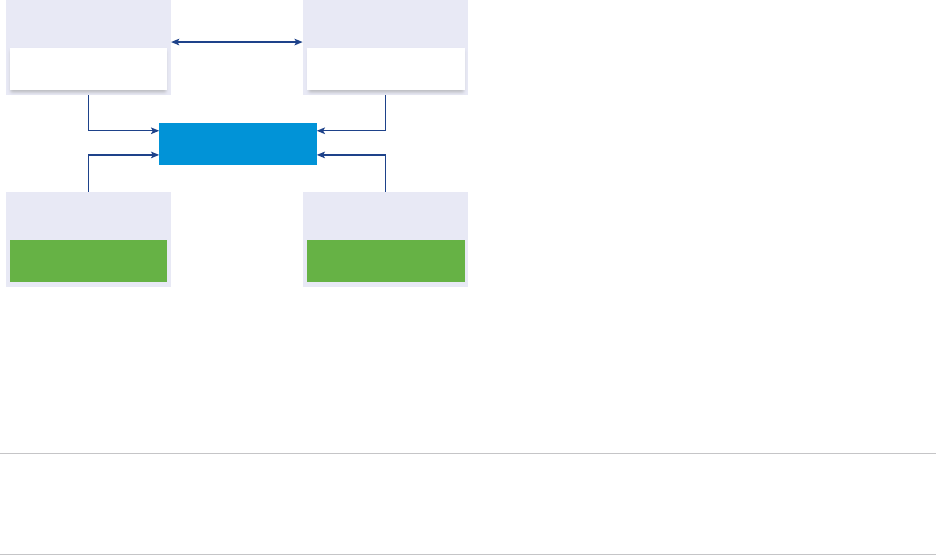
Deployment Topologies with External
Platform Services Controller Instances and High
Availability
To ensure Platform Services Controller high availability in external deployments, you must install or
deploy at least two joined Platform Services Controller instances in your vCenter Single Sign-On domain.
When you use a third-party load balancer, you can ensure an automatic failover without downtime.
Platform Services Controller with a Load Balancer
Figure 1‑5. Example of a Load Balanced Pair of Platform Services Controller Instances
Load Balancer
vCenter Server
Platform Services
Controller
Virtual Machine or
Physical Server
Virtual Machine or
Physical Server
vCenter Server
Platform Services
Controller
Virtual Machine or
Physical Server
Virtual Machine or
Physical Server
You can use a third-party load balancer per site to configure Platform Services Controller high availability
with automatic failover for this site. For information about the maximum number of
Platform Services Controller instances behind a load balancer, see the Configuration Maximums
documentation.
Important To configure Platform Services Controller high availability behind a load balancer, the
Platform Services Controller instances must be of the same operating system type. Mixed operating
systems Platform Services Controller instances behind a load balancer are unsupported.
The vCenter Server instances are connected to the load balancer. When a Platform Services Controller
instance stops responding, the load balancer automatically distributes the load among the other functional
Platform Services Controller instances without downtime.
Platform Services Controller Administration
VMware, Inc. 11
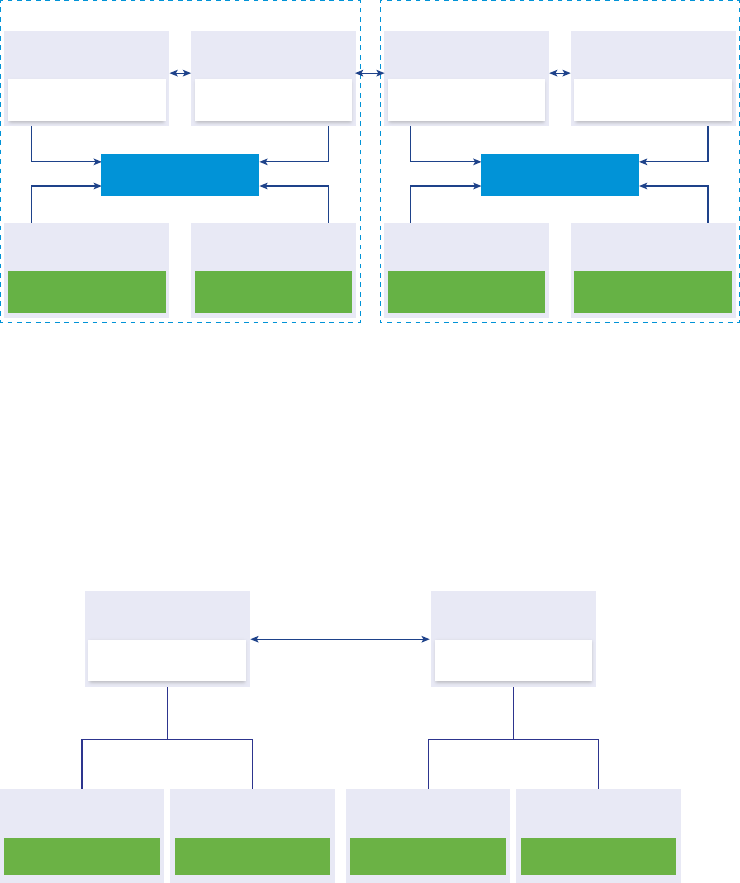
Platform Services Controller with Load Balancers Across vCenter
Single Sign-On Sites
Figure 1‑6. Example of Two Load Balanced Pairs of Platform Services Controller Instances
Across Two Sites
Load Balancer
vCenter Server
Platform Services
Controller
Virtual Machine or
Physical Server
Site 1
Virtual Machine or
Physical Server
vCenter Server
Platform Services
Controller
Virtual Machine or
Physical Server
Virtual Machine or
Physical Server
Load Balancer
vCenter Server
Platform Services
Controller
Virtual Machine or
Physical Server
Virtual Machine or
Physical Server
vCenter Server
Platform Services
Controller
Virtual Machine or
Physical Server
Virtual Machine or
Physical Server
Site 2
Your vCenter Single Sign-On domain might span multiple sites. To ensure Platform Services Controller
high availability with automatic failover throughout the domain, you must configure a separate load
balancer in each site.
Platform Services Controller with No Load Balancer
Figure 1‑7. Example of Two Joined Platform Services Controller Instances with No a Load
Balancer
Platform Services
Controller
Virtual Machine or
Physical Server
Virtual Machine or
Physical Server
Virtual Machine or
Physical Server
Virtual Machine or
Physical Server
vCenter Server vCenter Server vCenter Server vCenter Server
Virtual Machine or
Physical Server
Platform Services
Controller
Virtual Machine or
Physical Server
When you join two or more Platform Services Controller instances in the same site with no load balancer,
you configure Platform Services Controller high availability with a manual failover for this site.
Platform Services Controller Administration
VMware, Inc. 12
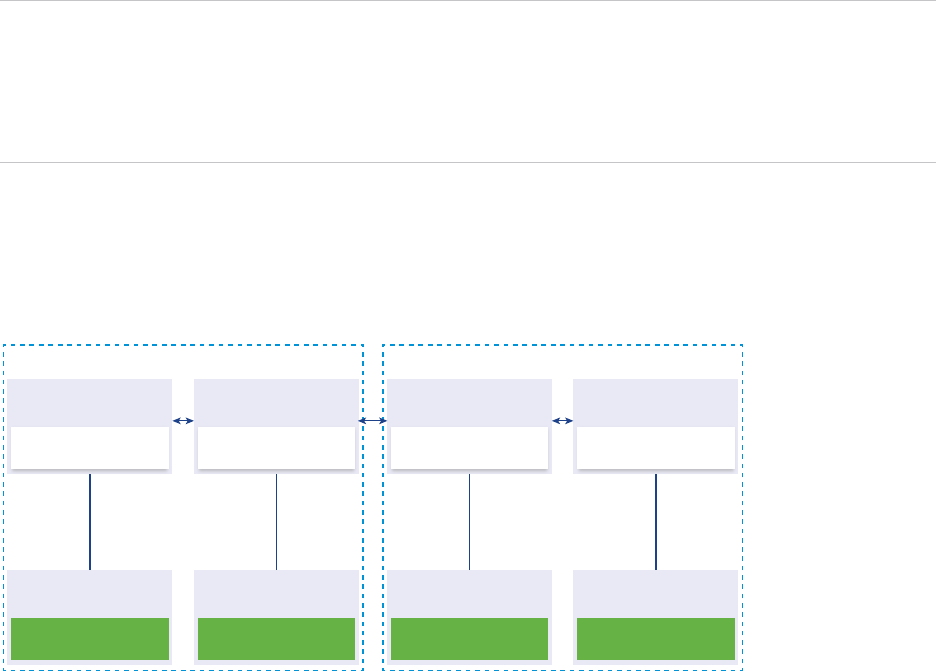
When a Platform Services Controller instance stops responding, you must manually fail over the
vCenter Server instances that are registered to it. You fail over the instances by repointing them to other
functional Platform Services Controller instances within the same site. For information about how to
repoint vCenter Server instances to another external Platform Services Controller, see vCenter Server
Installation and Setup.
Note If your vCenter Single Sign-On domain includes three or more Platform Services Controller
instances, you can manually create a ring topology. A ring topology ensures Platform Services Controller
reliability when one of the instances fails. To create a ring topology, run the /usr/lib/vmware-
vmdir/bin/vdcrepadmin -f createagreement command against the first and last
Platform Services Controller instance that you have deployed.
Platform Services Controller with No Load Balancer Across
vCenter Single Sign-On Sites
Figure 1‑8. Example of Two Joined Pairs of Platform Services Controller Instances Across
Two Sites with No Load Balancer
vCenter Server
Platform Services
Controller
Virtual Machine or
Physical Server
Virtual Machine or
Physical Server
vCenter Server
Platform Services
Controller
Virtual Machine or
Physical Server
Virtual Machine or
Physical Server
vCenter Server
Platform Services
Controller
Virtual Machine or
Physical Server
Virtual Machine or
Physical Server
vCenter Server
Platform Services
Controller
Virtual Machine or
Physical Server
Virtual Machine or
Physical Server
Site 1 Site 2
Your vCenter Single Sign-On domain might span multiple sites. When no load balancer is available, you
can manually repoint vCenter Server from a failed to a functional Platform Services Controller within the
same site. For information about how to repoint vCenter Server instances to another external
Platform Services Controller, see vCenter Server Installation and Setup.
Understanding vSphere Domains, Domain Names, and
Sites
Each Platform Services Controller is associated with a vCenter Single Sign-On domain. The domain
name defaults to vsphere.local, but you can change it during installation of the first
Platform Services Controller. The domain determines the local authentication space. You can split a
domain into multiple sites, and assign each Platform Services Controller and vCenter Server instance to a
site. Sites are logical constructs, but usually correspond to geographic location.
Platform Services Controller Administration
VMware, Inc. 13

Platform Services Controller Domain
When you install a Platform Services Controller, you are prompted to create a vCenter Single Sign-On
domain or join an existing domain.
The domain name is used by the VMware Directory Service (vmdir) for all Lightweight Directory Access
Protocol (LDAP) internal structuring.
With vSphere 6.0 and later, you can give your vSphere domain a unique name. To prevent authentication
conflicts, use a name that is not used by OpenLDAP, Microsoft Active Directory, and other directory
services.
Note You cannot change the domain to which a Platform Services Controller or vCenter Server instance
belongs.
After you specify the name of your domain, you can add users and groups. It usually makes more sense
to add an Active Directory or LDAP identity source and allow the users and groups in that identity source
to authenticate. You can also add vCenter Server or Platform Services Controller instances, or other
VMware products, such as vRealize Operations, to the domain.
Platform Services Controller Sites
You can organize Platform Services Controller domains into logical sites. A site in the VMware Directory
Service is a logical container for grouping Platform Services Controller instances within a vCenter Single
Sign-On domain.
You are prompted for the site name when you install or upgrade a Platform Services Controller. See the
vCenter Server Installation and Setup documentation.
Platform Services Controller Capabilities
Platform Services Controller supports services such as identity management, certificate management,
and license management in vSphere.
Key Capabilities
Platform Services Controller includes several services, discussed in Platform Services Controller
Services, and has the following key capabilities.
nAuthentication through vCenter Single Sign-On
nProvisioning of vCenter Server components and ESXi hosts with VMware Certificate Manager
(VMCA) certificates by default
nUse of custom certificates, which are stored in the VMware Endpoint Certificate Store (VECS)
Platform Services Controller Administration
VMware, Inc. 14
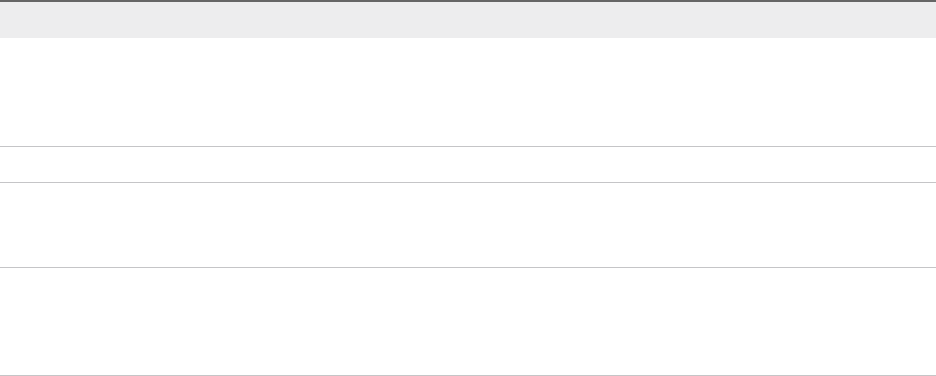
Deployment Models
You can install Platform Services Controller on a Windows system or deploy the
Platform Services Controller appliance.
The deployment model depends on the version of Platform Services Controller that you are using. See
vCenter Server and Platform Services Controller Deployment Types.
Managing Platform Services Controller Services
You manage Platform Services Controller services from the vSphere Web Client, or by using one of the
available scripts and CLIs.
Different Platform Services Controller services support different interfaces.
Table 1‑2. Interfaces for Managing Platform Services Controller Services
Interface Description
vSphere Client Web interface (HTML5-based client). The vSphere Client user
interface terminology, topology, and workflow are closely aligned
with the same aspects and elements of the vSphere Web Client
user interface.
vSphere Web Client Web interface for managing some of the services.
Certificate Management utility Command-line tool that supports CSR generation and certificate
replacement. See Managing Certificates with the vSphere
Certificate Manager Utility.
CLIs for managing Platform Services Controller services Set of commands for managing certificates, the VMware
Endpoint Certificate Store (VECS), and VMware Directory
Service (vmdir). See Chapter 4 Managing Services and
Certificates with CLI Commands.
Platform Services Controller Services
With Platform Services Controller, all VMware products within the same environment can share the
authentication domain and other services. Services include certificate management, authentication, and
licensing.
Platform Services Controller includes the following core infrastructure services.
Platform Services Controller Administration
VMware, Inc. 15
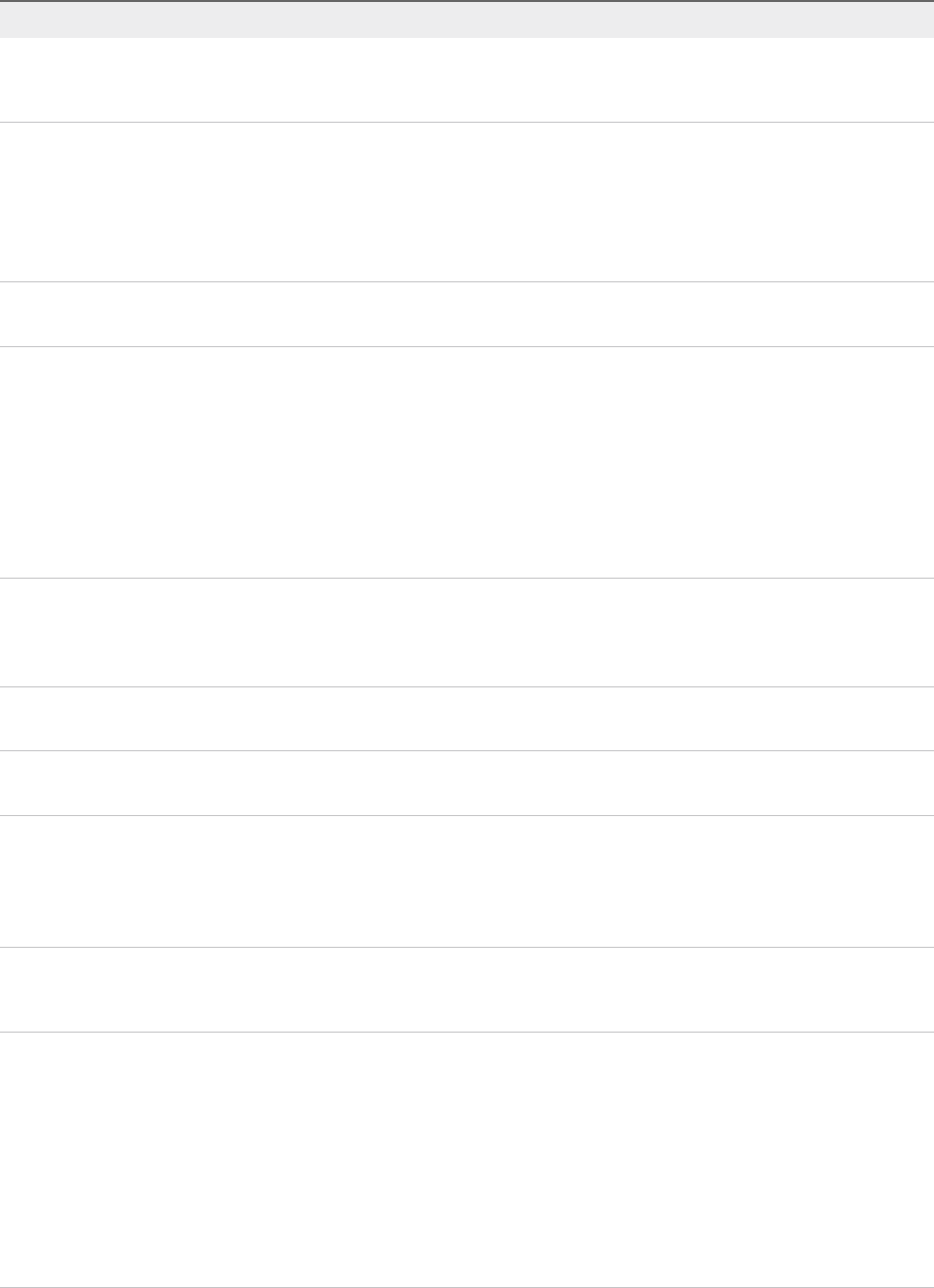
Table 1‑3. Platform Services Controller Services
Service Description
applmgmt
(VMware Appliance Management Service)
Handles appliance configuration and provides public API
endpoints for appliance lifecycle management. Included on the
Platform Services Controller appliance.
vmware-cis-license
(VMware License Service)
Each Platform Services Controller includes VMware License
Service, which delivers centralized license management and
reporting functionality to VMware products in your environment.
The license service inventory replicates across all
Platform Services Controller in the domain at 30-second
intervals.
vmware-cm
(VMware Component Manager)
Component manager provides service registration and lookup
functionalities.
vmware-sts-idmd
(VMware Identity Management Service)
vmware-stsd
(VMware Security Token Service)
Services behind the vCenter Single Sign-On feature, which
provide secure authentication services to VMware software
components and users.
By using vCenter Single Sign-On, the VMware components
communicate using a secure SAML token exchange
mechanism. vCenter Single Sign-On constructs an internal
security domain (vsphere.local by default) where the VMware
software components are registered during installation or
upgrade.
vmware-rhttpproxy
(VMware HTTP Reverse Proxy)
The reverse proxy runs on each Platform Services Controller
node and each vCenter Server system. It is a single entry point
into the node and enables services that run on the node to
communicate securely.
vmware-sca
(VMware Service Control Agent)
Manages service configurations. You can use the service-
control CLI to manage individual service configurations.
vmware-statsmonitor
(VMware Appliance Monitoring Service)
Monitor the vCenter Server Appliance guest operating system
resource consumption.
vmware-vapi-endpoint
(VMware vAPI Endpoint)
The vSphere Automation API endpoint provides a single point of
access to vAPI services. You can change the properties of the
vAPI Endpoint service from the vSphere Web Client. See the
vSphere Automation SDKs Programming Guide for details on
vAPI endpoints.
vmafdd
VMware Authentication Framework
Service that provides a client-side framework for vmdir
authentication and serves the VMware Endpoint Certificate
Store (VECS).
vmcad
VMware Certificate Service
Provisions each VMware software component that has the
vmafd client libraries and each ESXi host with a signed
certificate that has VMCA as the root certificate authority. You
can change the default certificates by using the Certificate
Manager utility.
VMware Certificate Service uses the VMware Endpoint
Certificate Store (VECS) to serve as a local repository for
certificates on every Platform Services Controller instance.
Although you can decide not to use VMCA and instead can use
custom certificates, you must add the certificates to VECS.
Platform Services Controller Administration
VMware, Inc. 16
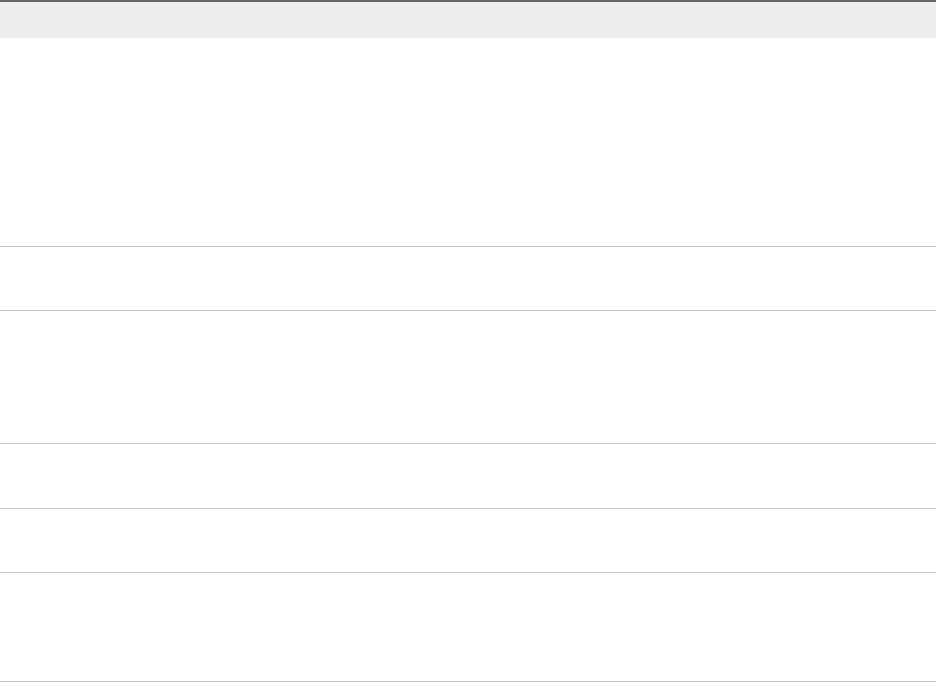
Table 1‑3. Platform Services Controller Services (Continued)
Service Description
vmdird
VMware Directory Service
Provides a multitenant, multimastered LDAP directory service
that stores authentication, certificate, lookup, and license
information. Do not update data in vmdird by using an LDAP
browser.
If your domain contains more than one
Platform Services Controller instance, an update of vmdir
content in one vmdir instance is propagated to all other
instances of vmdir.
vmdnsd
VMware Domain Name Service
Not used in vSphere 6.x.
vmonapi
VMware Lifecycle Manager API
vmware-vmon
VMware Service Lifecycle Manager
Start and stop vCenter Server services and monitor service API
health. The vmware-vmon service is a centralized platform-
independent service that manages the lifecycle of
Platform Services Controller and vCenter Server. Exposes APIs
and CLIs to third-party applications.
lwsmd
Likewise Service Manager
Likewise facilitates joining the host to an Active Directory domain
and subsequent user authentication.
pschealth
VMware Platform Services Controller Health Monitor
Monitors the health and status of all core
Platform Services Controller infrastructure services.
vmware-analytics
VMware Analytics Service
Consists of components that gather and upload telemetry data
from various vSphere components to the VMware Analytics
Cloud, and manage the Customer Experience Improvement
Program (CEIP).
Manage Platform Services Controller Services From the
vSphere Client
You can manage vCenter access control, licensing, solutions, linked domains, certificates, and Single
Sign-On from the vSphere Client.
Procedure
1Log in to a vCenter Server associated with the Platform Services Controller as a user with
administrator privileges in the local vCenter Single Sign-On domain (vsphere.local by default).
2Select Administration and click the item that you want to manage.
Manage Platform Services Controller Services From the
vSphere Web Client
You can manage vCenter Single Sign-On and the Licensing service from the vSphere Web Client.
Use the vSphere Client or CLIs instead of the vSphere Web Client to manage the following services.
nCertificates
nVMware Endpoint Certificate Store (VECS)
Platform Services Controller Administration
VMware, Inc. 17

nTwo-factor authentication such as Common Access Card authentication
nLogin banner
Procedure
1Log in to a vCenter Server associated with the Platform Services Controller as a user with
administrator privileges in the local vCenter Single Sign-On domain (vsphere.local by default).
2Select Administration and click the item that you want to manage.
Option Description
Single Sign-On Configure vCenter Single Sign-On.
nSet policies.
nManage identity sources.
nManage the STS Signing certificate.
nManage SAML service providers.
nManage users and groups.
Licensing Configure licensing.
Use Scripts to Manage Platform Services Controller Services
Platform Services Controller includes scripts for generating CSRs, managing certificates and managing
services.
For example, you can use the certool utility to generate CSRs and to replace certificates, both for
scenarios with embedded Platform Services Controller and for scenarios with external
Platform Services Controller. See Managing Certificates with the vSphere Certificate Manager Utility.
Use the CLIs for management tasks that the Web interfaces do not support, or to create custom scripts
for your environment.
Table 1‑4. CLIs for Managing Certificates and Associated Services
CLI Description Links
certool Generate and manage certificates and
keys. Part of VMCA.
certool Initialization Commands Reference
vecs-cli Manage the contents of VMware
Certificate Store instances. Part of
VMAFD.
vecs-cli Command Reference
dir-cli Create and update certificates in
VMware Directory Service. Part of
VMAFD.
dir-cli Command Reference
sso-config Utility for configuring smart card
authentication.
Understanding vCenter Server Two-Factor
Authentication
service-control Command for starting, stopping, and
listing services.
Run this command to stop services before
running other CLI commands.
Platform Services Controller Administration
VMware, Inc. 18
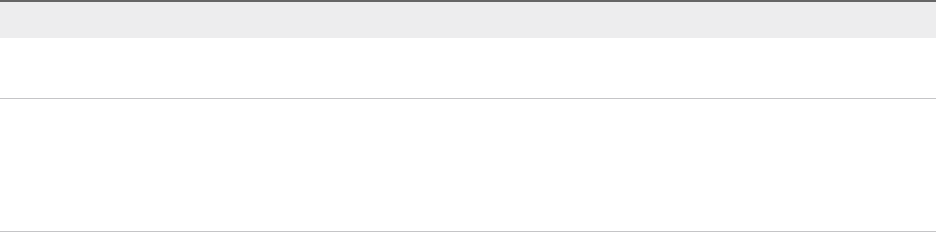
Procedure
1Log in to the Platform Services Controller shell.
In most cases, you have to be the root or Administrator user. See Required Privileges for Running
CLIs for details.
2Access a CLI at one of the following default locations.
The required privileges depend on the task that you want to perform. In some cases, you are
prompted for the password twice to safeguard sensitive information.
Windows C:\Program Files\VMware\vCenter Server\vmafdd\vecs-
cli.exe
C:\Program Files\VMware\vCenter Server\vmafdd\dir-cli.exe
C:\Program Files\VMware\vCenter Server\vmcad\certool.exe
C:\Program Files\VMware\VCenter server\VMware Identity
Services\sso-config
VCENTER_INSTALL_PATH\bin\service-control
Linux /usr/lib/vmware-vmafd/bin/vecs-cli
/usr/lib/vmware-vmafd/bin/dir-cli
/usr/lib/vmware-vmca/bin/certool
/opt/vmware/bin
On Linux, the service-control command does not require that you
specify the path.
Managing the Platform Services Controller Appliance
You can manage the Platform Services Controller appliance from the virtual appliance management
interface or from the appliance shell.
If you are using an environment with an embedded Platform Services Controller, you manage the one
appliance that includes both Platform Services Controller and vCenter Server. See vCenter Server
Appliance Configuration.
Table 1‑5. Interfaces for Managing the Platform Services Controller Appliance
Interface Description
Platform Services Controller virtual appliance management
interface (VAMI)
Use this interface to reconfigure the system settings of a
Platform Services Controller deployment.
Platform Services Controller appliance shell Use this command-line interface to perform service
management operations on VMCA, VECS, and VMDIR. See
Managing Certificates with the vSphere Certificate Manager
Utility and Chapter 4 Managing Services and Certificates with
CLI Commands.
Platform Services Controller Administration
VMware, Inc. 19
Manage the Appliance with the Platform Services Controller
Virtual Appliance Management Interface
In an environment with an external Platform Services Controller, you can use the
Platform Services Controller virtual appliance management interface (VAMI) to configure the appliance
system settings. Settings include time synchronization, network settings, and SSH login settings. You can
also change the root password, join the appliance to an Active Directory domain, and leave an Active
Directory domain.
In an environment with an embedded Platform Services Controller, you manage the appliances that
include both Platform Services Controller and vCenter Server.
Procedure
1In a Web browser, go to the Web interface at https://platform_services_controller_ip:5480.
2If a warning message about an untrusted SSL certificate appears, resolve the issue based on
company security policy and the Web browser that you are using.
3Log in as root.
The default root password is the virtual appliance root password that you set when deploying the
virtual appliance.
You can see the System Information page of the Platform Services Controller Appliance Management
Interface.
Manage the Appliance from the Appliance Shell
You can use service management utilities and CLIs from the appliance shell. You can use TTY1 to log in
to the console, or can use SSH to connect to the shell.
Procedure
1Enable SSH login if necessary.
a Log in to the appliance management interface (VAMI) at https://platform_services_controller_ip:
5480.
b In the Navigator, select Access and click Edit.
c Toggle on Enable SSH Login and click OK.
You can follow the same steps to enable the Bash shell for the appliance.
2Access the appliance shell.
nIf you have direct access to the appliance console, select Log in, and press Enter.
nTo connect remotely, use SSH or another remote console connection to start a session to the
appliance.
Platform Services Controller Administration
VMware, Inc. 20
3Log in as root with the password that you set when you initially deployed the appliance.
If you changed the root password, use the new password.
Add a Platform Services Controller Appliance to an Active
Directory Domain
If you want to add an Active Directory identity source to Platform Services Controller, you must join the
Platform Services Controller appliance to an Active Directory domain.
If you are using a Platform Services Controller instance that is installed on Windows, you can use the
domain to which that machine belongs.
Procedure
1Using the vSphere Client, log in to a vCenter Server associated with the Platform Services Controller
as a user with administrator privileges in the local vCenter Single Sign-On domain (vsphere.local by
default).
2Select Administration.
3Expand Single Sign On and click Configuration.
4Click Active Directory Domain.
5Click Join AD, specify the domain, optional organizational unit, and user name and password, and
click JOIN.
Platform Services Controller Administration
VMware, Inc. 21
vSphere Authentication with
vCenter Single Sign-On 2
vCenter Single Sign-On is an authentication broker and security token exchange infrastructure. When a
user can authenticate to vCenter Single Sign-On, that user receives a SAML token. Going forward, the
user can use the SAML token to authenticate to vCenter services. The user can then perform the actions
that user has privileges for.
Because traffic is encrypted for all communications, and because only authenticated users can perform
the actions that they have privileges for, your environment is secure.
Starting with vSphere 6.0, vCenter Single Sign-On is part of the Platform Services Controller. The
Platform Services Controller contains the shared services that support vCenter Server and
vCenter Server components. These services include vCenter Single Sign-On, VMware Certificate
Authority, and License Service. See vCenter Server Installation and Setup for details on the
Platform Services Controller.
For the initial handshake, users authenticate with a user name and password, and solution users
authenticate with a certificate. For information on replacing solution user certificates, see Chapter 3
vSphere Security Certificates.
The next step is authorizing the users who can authenticate to perform certain tasks. In most cases, you
assign vCenter Server privileges, usually by assigning the user to a group that has a role. vSphere
includes other permission models such as global permissions. See the vSphere Security documentation.
This chapter includes the following topics:
nUnderstanding vCenter Single Sign-On
nConfiguring vCenter Single Sign-On Identity Sources
nUnderstanding vCenter Server Two-Factor Authentication
nUsing vCenter Single Sign-On as the Identity Provider for Another Service Provider
nSecurity Token Service STS
nManaging vCenter Single Sign-On Policies
nManaging vCenter Single Sign-On Users and Groups
nvCenter Single Sign-On Security Best Practices
VMware, Inc. 22
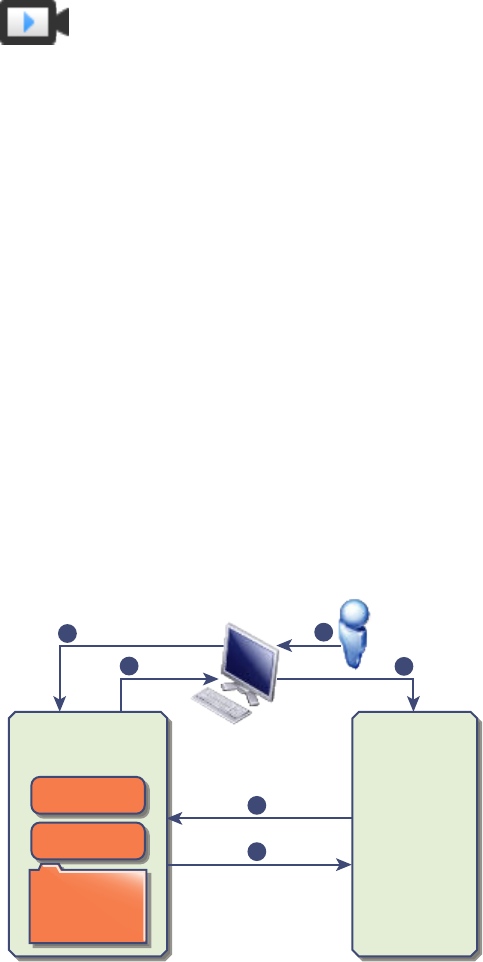
Understanding vCenter Single Sign-On
To effectively manage vCenter Single Sign-On, you need to understand the underlying architecture and
how it affects installation and upgrades.
vCenter Single Sign-On 6.0 Domains and Sites
(http://link.brightcove.com/services/player/bcpid2296383276001?
bctid=ref:video_sso_6_domains_sites)
How vCenter Single Sign-On Protects Your Environment
vCenter Single Sign-On allows vSphere components to communicate with each other through a secure
token mechanism.
vCenter Single Sign-On uses the following services.
nSTS (Security Token Service).
nSSL for secure traffic.
nAuthentication of human users through Active Directory or OpenLDAP.
nAuthentication of solution users through certificates.
vCenter Single Sign-On Handshake for Human Users
The following illustration shows the handshake for human users.
Figure 2‑1. vCenter Single Sign-On Handshake for Human Users
Kerberos
vSphere Web Client
1
2
34
5
6
VMware
Directory
Service
CA
vCenter
Server
vCenter Single
Sign-On
1 A user logs in to the vSphere Client with a user name and password to access the vCenter Server
system or another vCenter service.
The user can also log in without a password and check the Use Windows session authentication
check box.
Platform Services Controller Administration
VMware, Inc. 23

2 The vSphere Client passes the login information to the vCenter Single Sign-On service, which checks
the SAML token of the vSphere Client. If the vSphere Client has a valid token, vCenter Single Sign-
On then checks whether the user is in the configured identity source (for example Active Directory).
nIf only the user name is used, vCenter Single Sign-On checks in the default domain.
nIf a domain name is included with the user name (DOMAIN\user1 or user1@DOMAIN), vCenter
Single Sign-On checks that domain.
3 If the user can authenticate to the identity source, vCenter Single Sign-On returns a token that
represents the user to the vSphere Client.
4 The vSphere Client passes the token to the vCenter Server system.
5 vCenter Server checks with the vCenter Single Sign-On server that the token is valid and not expired.
6 The vCenter Single Sign-On server returns the token to the vCenter Server system, using
thevCenter Server Authorization Framework to allow user access.
The user can now authenticate, and can view and modify any objects that the user's role has privileges
for.
Note Initially, each user is assigned the No Access role. A vCenter Server administrator must assign the
user at least to the Read Only role before the user can log in. See the vSphere Security documentation.
vCenter Single Sign-On Handshake for Solution Users
Solution users are sets of services that are used in the vCenter Server infrastructure, for example, the
vCenter Server or vCenter Server extensions. VMware extensions and potentially third-party extensions
might also authenticate to vCenter Single Sign-On.
Figure 2‑2. vCenter Single Sign-On Handshake for Solution Users
Kerberos
Solution User
1
2
3
4
VMware
Directory
Service
CA
vCenter
Server
vCenter Single
Sign-On
For solution users, the interaction proceeds as follows:
1 The solution user attempts to connect to a vCenter service.
2 The solution user is redirected to vCenter Single Sign-On. If the solution user is new to vCenter
Single Sign-On, it has to present a valid certificate.
Platform Services Controller Administration
VMware, Inc. 24
3 If the certificate is valid, vCenter Single Sign-On assigns a SAML token (bearer token) to the solution
user. The token is signed by vCenter Single Sign-On.
4 The solution user is then redirected to vCenter Single Sign-On and can perform tasks based on its
permissions.
5 The next time the solution user has to authenticate, it can use the SAML token to log in to
vCenter Server.
By default, this handshake is automatic because VMCA provisions solution users with certificates during
startup. If company policy requires third-party CA-signed certificates, you can replace the solution user
certificates with third-party CA-signed certificates. If those certificates are valid, vCenter Single Sign-On
assigns a SAML token to the solution user. See Use Custom Certificates With vSphere.
Supported Encryption
AES encryption, which is the highest level of encryption, is supported. The supported encryption affects
security when vCenter Single Sign-On uses Active Directory as an identity source.
It also affects security any time an ESXi host or vCenter Server is joined to Active Directory.
vCenter Single Sign-On Components
vCenter Single Sign-On includes the Security Token Service (STS), an administration server, and vCenter
Lookup Service, as well as the VMware Directory Service (vmdir). The VMware Directory Service is also
used for certificate management.
During installation, the components are deployed as part an embedded deployment, or as part of the
Platform Services Controller.
STS (Security Token
Service)
The STS service issues Security Assertion Markup Language (SAML)
tokens. These security tokens represent the identity of a user in one of the
identity source types supported byvCenter Single Sign-On. The SAML
tokens allow both human users and solution users who authenticate
successfully to vCenter Single Sign-On to use any vCenter service that
vCenter Single Sign-On supports without authenticating again to each
service.
The vCenter Single Sign-On service signs all tokens with a signing
certificate, and stores the token signing certificate on disk. The certificate
for the service itself is also stored on disk.
Administration server The administration server allows users with administrator privileges to
vCenter Single Sign-On to configure the vCenter Single Sign-On server and
manage users and groups from the vSphere Web Client. Initially, only the
user administrator@your_domain_name has these privileges. In vSphere
5.5, this user was administrator@vsphere.local. With vSphere 6.0, you can
Platform Services Controller Administration
VMware, Inc. 25
change the vSphere domain when you install vCenter Server or deploy the
vCenter Server Appliance with a new Platform Services Controller. Do not
name the domain name with your Microsoft Active Directory or OpenLDAP
domain name.
VMware Directory
Service (vmdir)
The VMware Directory service (vmdir) is associated with the domain you
specify during installation and is included in each embedded deployment
and on each Platform Services Controller. This service is a multi-tenanted,
multi-mastered directory service that makes an LDAP directory available on
port 389. The service still uses port 11711 for backward compatibility with
vSphere 5.5 and earlier systems.
If your environment includes more than one instance of the
Platform Services Controller, an update of vmdir content in one vmdir
instance is propagated to all other instances of vmdir.
Starting with vSphere 6.0, the VMware Directory Service stores not only
vCenter Single Sign-On information but also certificate information.
Identity Management
Service
Handles identity sources and STS authentication requests.
How vCenter Single Sign-On Aects Installation
Starting with version 5.1, vSphere includes a vCenter Single Sign-On service as part of the
vCenter Server management infrastructure. This change affects vCenter Server installation.
Authentication with vCenter Single Sign-On makes vSphere more secure because the vSphere software
components communicate with each other by using a secure token exchange mechanism, and all other
users also authenticate with vCenter Single Sign-On.
Starting with vSphere 6.0, vCenter Single Sign-On is either included in an embedded deployment, or part
of the Platform Services Controller. The Platform Services Controller contains all of the services that are
necessary for the communication between vSphere components including vCenter Single Sign-On,
VMware Certificate Authority, VMware Lookup Service, and the licensing service.
The order of installation is important.
First installation If your installation is distributed, you must install the
Platform Services Controller before you install vCenter Server or deploy the
vCenter Server Appliance. For an embedded deployment the correct
installation order happens automatically.
Subsequent
installations
For approximately up to four vCenter Server instances, one
Platform Services Controller can serve your entire vSphere environment.
You can connect the new vCenter Server instances to the same
Platform Services Controller. For more than approximately four
vCenter Server instances, you can install an additional
Platform Services Controller Administration
VMware, Inc. 26
Platform Services Controller for better performance. The vCenter Single
Sign-On service on each Platform Services Controller synchronizes
authentication data with all other instances. The precise number depends
on how heavily the vCenter Server instances are being used and on other
factors.
For detailed information about the deployment models, the advantages and disadvantages of each
deployment type, see vCenter Server Installation and Setup.
Using vCenter Single Sign-On with vSphere
When a user logs in to a vSphere component or when a vCenter Server solution user accesses another
vCenter Server service, vCenter Single Sign-On performs authentication. Users must be authenticated
with vCenter Single Sign-On and have the necessary privileges for interacting with vSphere objects.
vCenter Single Sign-On authenticates both solution users and other users.
nSolution users represent a set of services in your vSphere environment. During installation, VMCA
assigns a certificate to each solution user by default. The solution user uses that certificate to
authenticate to vCenter Single Sign-On. vCenter Single Sign-On gives the solution user a SAML
token, and the solution user can then interact with other services in the environment.
nWhen other users log in to the environment, for example, from the vSphere Client, vCenter Single
Sign-On prompts for a user name and password. If vCenter Single Sign-On finds a user with those
credentials in the corresponding identity source, it assigns the user a SAML token. The user can now
access other services in the environment without being prompted to authenticate again.
Which objects the user can view, and what a user can do, is usually determined by vCenter Server
permission settings. vCenter Server administrators assign those permissions from the Permissions
interface in the vSphere Web Client or the vSphere Client, not through vCenter Single Sign-On. See
the vSphere Security documentation.
vCenter Single Sign-On and vCenter Server Users
Users authenticate to vCenter Single Sign-On by entering their credentials on the login page. After
connecting to vCenter Server, authenticated users can view all vCenter Server instances or other
vSphere objects for which their role gives them privileges. No further authentication is required.
After installation, the administrator of the vCenter Single Sign-On domain, administrator@vsphere.local
by default, has administrator access to both vCenter Single Sign-On and vCenter Server. That user can
then add identity sources, set the default identity source, and manage users and groups in the vCenter
Single Sign-On domain.
Platform Services Controller Administration
VMware, Inc. 27
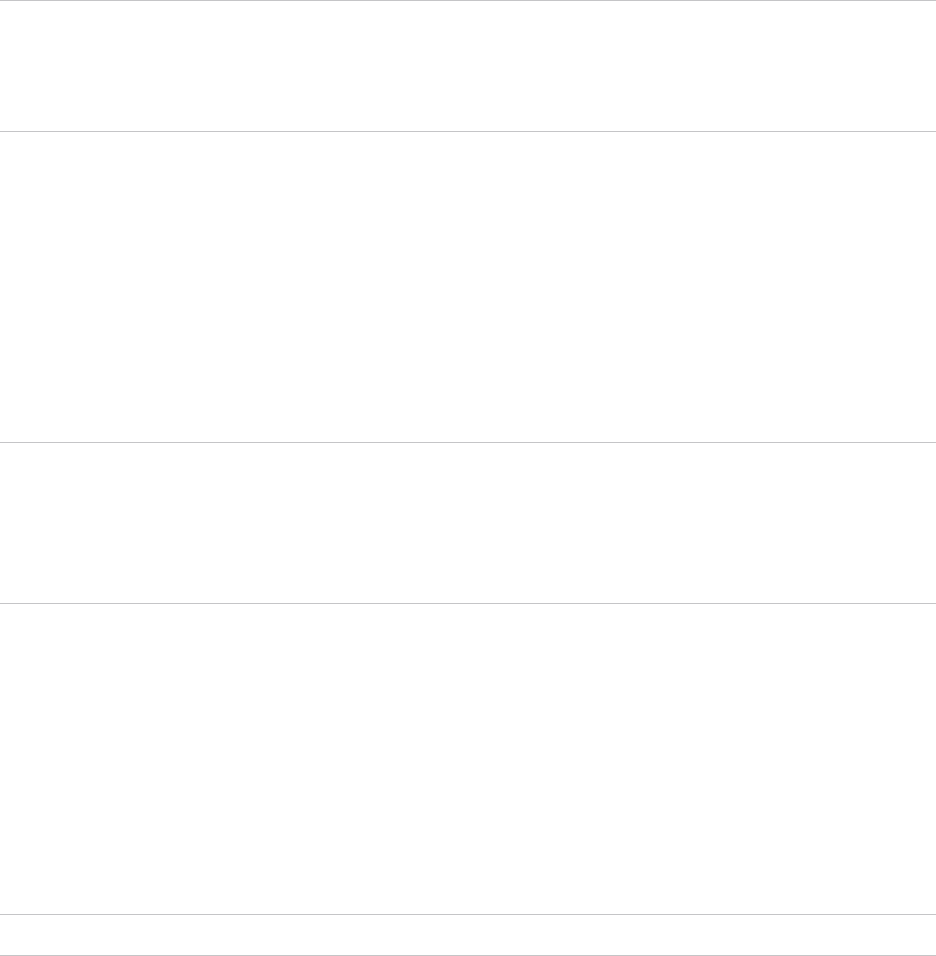
All users that can authenticate to vCenter Single Sign-On can reset their password, even if the password
has expired, as long as they know the password. See Change Your vCenter Single Sign-On Password.
Only vCenter Single Sign-On administrators can reset the password for users who no longer have their
password.
Note When you change the password for your SDDC from the vSphere Client, the new password is not
synchronized with the password that is displayed on the Default vCenter Credentials page. That page
shows only the Default credentials. If you change the credentials, you are responsible for keeping track of
the new password. Contact Technical Support and request a password change.
vCenter Single Sign-On Administrator Users
The vCenter Single Sign-On administrative interface is accessible from either the vSphere Client or the
vSphere Web Client.
To configure vCenter Single Sign-On and manage vCenter Single Sign-On users and groups, the user
administrator@vsphere.local or a user in the vCenter Single Sign-On Administrators group must log in to
the vSphere Client . Upon authentication, that user can access the vCenter Single Sign-On administration
interface from the vSphere Client and manage identity sources and default domains, specify password
policies, and perform other administrative tasks.
Note You cannot rename the vCenter Single Sign-On administrator user, which is
administrator@vsphere.local by default or administrator@mydomain if you specified a different domain
during installation. For improved security, consider creating additional named users in the vCenter Single
Sign-On domain and assigning them administrative privileges. You can then stop using the administrator
account.
ESXi Users
Standalone ESXi hosts are not integrated with vCenter Single Sign-On or with the
Platform Services Controller. See vSphere Security for information on adding an ESXi host to Active
Directory.
If you create local ESXi users for a managed ESXi host with the VMware Host Client, vCLI, or PowerCLI,
vCenter Server is not aware those users. Creating local users can therefore result in confusion, especially
if you use the same user names. Users who can authenticate to vCenter Single Sign-On can view and
manage ESXi hosts if they have the corresponding permissions on the ESXi host object.
Note Manage permissions for ESXi hosts through vCenter Server if possible.
How to Log In to vCenter Server Components
You can log in by connecting to the vSphere Client or the vSphere Web Client.
When a user logs in to a vCenter Server system from the vSphere Client, the login behavior depends on
whether the user is in the domain that is set as the default identity source.
nUsers who are in the default domain can log in with their user name and password.
Platform Services Controller Administration
VMware, Inc. 28
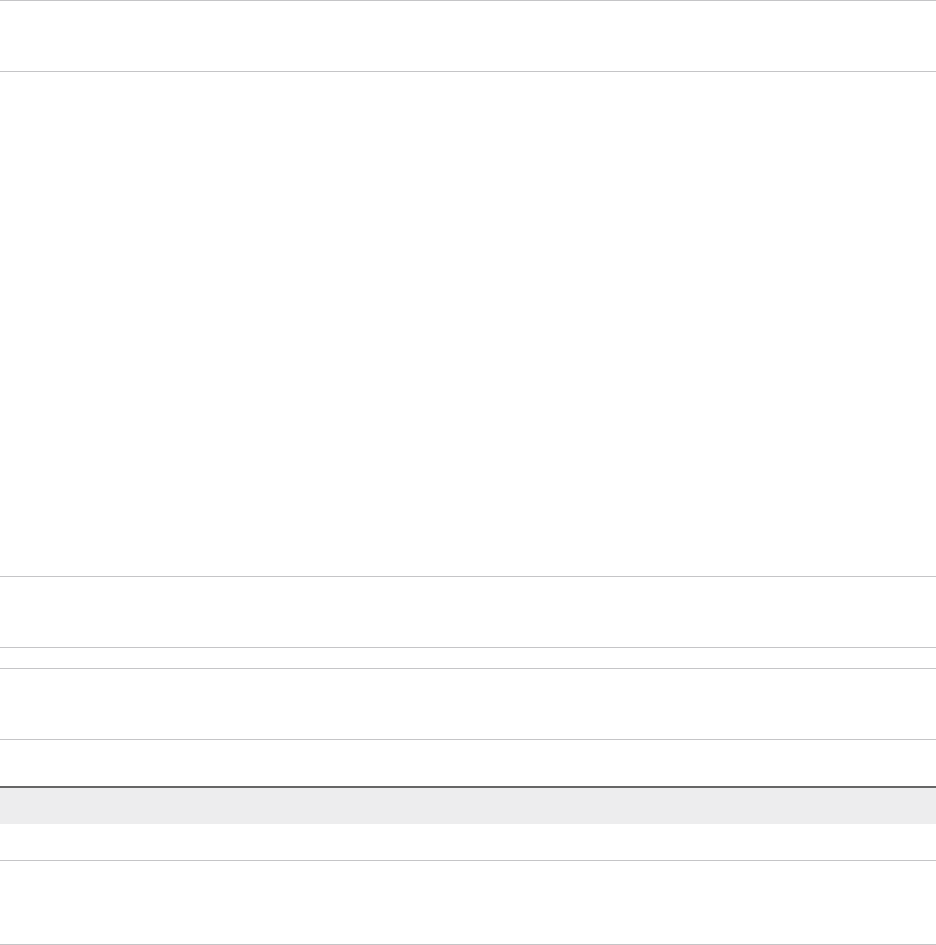
nUsers who are in a domain that has been added to vCenter Single Sign-On as an identity source but
is not the default domain can log in to vCenter Server but must specify the domain in one of the
following ways.
nIncluding a domain name prefix, for example, MYDOMAIN\user1
nIncluding the domain, for example, user1@mydomain.com
nUsers who are in a domain that is not a vCenter Single Sign-On identity source cannot log in to
vCenter Server. If the domain that you add to vCenter Single Sign-On is part of a domain hierarchy,
Active Directory determines whether users of other domains in the hierarchy are authenticated or not.
If your environment includes an Active Directory hierarchy, see VMware Knowledge Base article 2064250
for details on supported and unsupported setups.
Note Starting with vSphere 6.0 Update 2, two-factor authentication is supported. See Understanding
vCenter Server Two-Factor Authentication.
Groups in the vCenter Single Sign-On Domain
The vCenter Single Sign-On domain (vsphere.local by default) includes several predefined groups. Add
users to one of those groups to enable them to perform the corresponding actions.
See Managing vCenter Single Sign-On Users and Groups.
For all objects in the vCenter Server hierarchy, you can assign permissions by pairing a user and a role
with the object. For example, you can select a resource pool and give a group of users read privileges to
that resource pool object by giving them the corresponding role.
For some services that are not managed by vCenter Server directly, membership in one of the vCenter
Single Sign-On groups determines the privileges. For example, a user who is a member of the
Administrator group can manage vCenter Single Sign-On. A user who is a member of the CAAdmins
group can manage the VMware Certificate Authority, and a user who is in the
LicenseService.Administrators group can manage licenses.
The following groups are predefined in vsphere.local.
Note Many of these groups are internal to vsphere.local or give users high-level administrative
privileges. Add users to any of these groups only after careful consideration of the risks.
Note Do not delete any of the predefined groups in the vsphere.local domain. If you do, errors with
authentication or certificate provisioning might result.
Table 2‑1. Groups in the vsphere.local Domain
Privilege Description
Users Users in the vCenter Single Sign-On domain (vsphere.local by default).
SolutionUsers Solution users group vCenter services. Each solution user authenticates individually to
vCenter Single Sign-On with a certificate. By default, VMCA provisions solution users
with certificates. Do not add members to this group explicitly.
Platform Services Controller Administration
VMware, Inc. 29
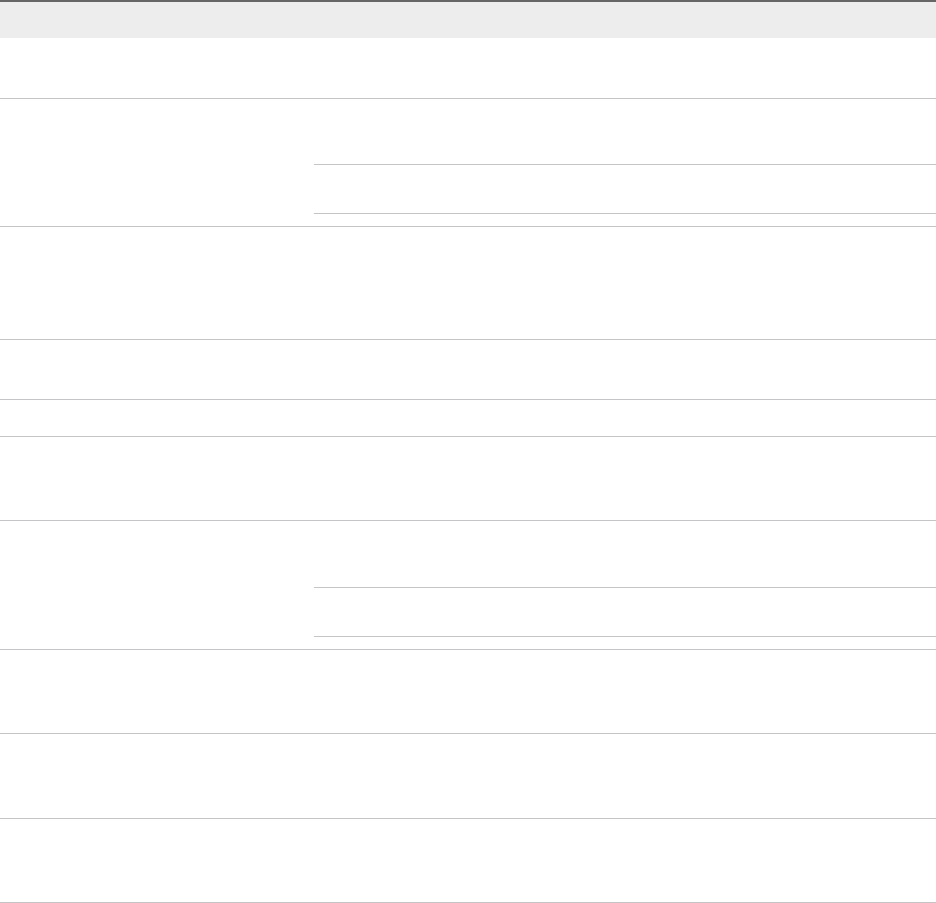
Table 2‑1. Groups in the vsphere.local Domain (Continued)
Privilege Description
CAAdmins Members of the CAAdmins group have administrator privileges for VMCA. Do not add
members to this group unless you have compelling reasons.
DCAdmins Members of the DCAdmins group can perform Domain Controller Administrator actions
on VMware Directory Service.
Note Do not manage the domain controller directly. Instead, use the vmdir CLI or
vSphere Web Client to perform corresponding tasks.
SystemConfiguration.BashShellAdministr
ators
This group is available only for vCenter Server Appliance deployments.
A user in this group can enable and disable access to the BASH shell. By default a user
who connects to the vCenter Server Appliance with SSH can access only commands in
the restricted shell. Users who are in this group can access the BASH shell.
ActAsUsers Members of Act-As Users are allowed to get Act-As tokens from vCenter Single Sign-
On.
ExternalIPDUsers This internal group is not used by vSphere. VMware vCloud Air requires this group.
SystemConfiguration.Administrators Members of the SystemConfiguration.Administrators group can view and manage the
system configuration in the vSphere Web Client. These users can view, start and restart
services, troubleshoot services, see the available nodes, and manage those nodes.
DCClients This group is used internally to allow the management node access to data in VMware
Directory Service.
Note Do not modify this group. Any changes might compromise your certificate
infrastructure.
ComponentManager.Administrators Members of the ComponentManager.Administrators group can invoke component
manager APIs that register or unregister services, that is, modify services. Membership
in this group is not necessary for read access on the services.
LicenseService.Administrators Members of LicenseService.Administrators have full write access to all licensing-related
data and can add, remove, assign, and unassign serial keys for all product assets
registered in the licensing service.
Administrators Administrators of the VMware Directory Service (vmdir). Members of this group can
perform vCenter Single Sign-On administration tasks. Do not add members to this
group unless you have compelling reasons and understand the consequences.
Configuring vCenter Single Sign-On Identity Sources
When a user logs in with just a user name, vCenter Single Sign-On checks in the default identity source
whether that user can authenticate. When a user logs in and includes the domain name in the login
screen, vCenter Single Sign-On checks the specified domain if that domain has been added as an
identity source. You can add identity sources, remove identity sources, and change the default.
You configure vCenter Single Sign-On from the vSphere Client. To configure vCenter Single Sign-On, you
must have vCenter Single Sign-On administrator privileges. Having vCenter Single Sign-On administrator
privileges is different from having the Administrator role on vCenter Server or ESXi. In a new installation,
only the vCenter Single Sign-On administrator (administrator@vsphere.local by default) can authenticate
to vCenter Single Sign-On.
Platform Services Controller Administration
VMware, Inc. 30
nIdentity Sources for vCenter Server with vCenter Single Sign-On
You can use identity sources to attach one or more domains to vCenter Single Sign-On. A domain is
a repository for users and groups that the vCenter Single Sign-On server can use for user
authentication.
nSet the Default Domain for vCenter Single Sign-On
Each vCenter Single Sign-On identity source is associated with a domain. vCenter Single Sign-On
uses the default domain to authenticate a user who logs in without a domain name. Users who
belong to a domain that is not the default domain must include the domain name when they log in.
nAdd or Edit a vCenter Single Sign-On Identity Source
Users can log in to vCenter Server only if they are in a domain that has been added as a vCenter
Single Sign-On identity source. vCenter Single Sign-On administrator users can add identity
sources, or change the settings for identity sources that they added.
nUse vCenter Single Sign-On With Windows Session Authentication
You can use vCenter Single Sign-On with Windows Session Authentication (SSPI). You must join
the Platform Services Controller to an Active Directory domain before you can use SSPI.
Identity Sources for vCenter Server with vCenter Single Sign-On
You can use identity sources to attach one or more domains to vCenter Single Sign-On. A domain is a
repository for users and groups that the vCenter Single Sign-On server can use for user authentication.
An administrator can add identity sources, set the default identity source, and create users and groups in
the vsphere.local identity source.
The user and group data is stored in Active Directory, OpenLDAP, or locally to the operating system of the
machine where vCenter Single Sign-On is installed. After installation, every instance of vCenter Single
Sign-On has the identity source your_domain_name, for example vsphere.local. This identity source is
internal to vCenter Single Sign-On.
vCenter Server versions earlier than version 5.1 supported Active Directory and local operating system
users as user repositories. As a result, local operating system users were always able to authenticate to
the vCenter Server system. vCenter Server version 5.1 and version 5.5 uses vCenter Single Sign-On for
authentication. See the vSphere 5.1 documentation for a list of supported identity sources with vCenter
Single Sign-On 5.1. vCenter Single Sign-On 5.5 supports the following types of user repositories as
identity sources, but supports only one default identity source.
nActive Directory versions 2003 and later. Shown as Active Directory (Integrated Windows
Authentication) in the vSphere Client. vCenter Single Sign-On allows you to specify a single Active
Directory domain as an identity source. The domain can have child domains or be a forest root
domain. VMware KB article 2064250 discusses Microsoft Active Directory Trusts supported with
vCenter Single Sign-On.
Platform Services Controller Administration
VMware, Inc. 31
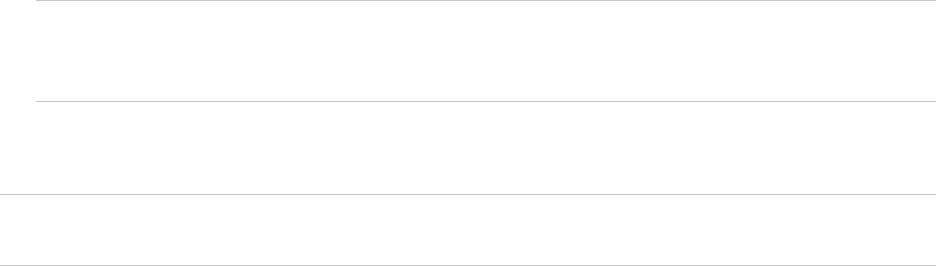
nActive Directory over LDAP. vCenter Single Sign-On supports multiple Active Directory over LDAP
identity sources. This identity source type is included for compatibility with the vCenter Single Sign-
On service included with vSphere 5.1. Shown as Active Directory as an LDAP Server in the
vSphere Client.
nOpenLDAP versions 2.4 and later. vCenter Single Sign-On supports multiple OpenLDAP identity
sources. Shown as OpenLDAP in the vSphere Client.
nLocal operating system users. Local operating system users are local to the operating system where
the vCenter Single Sign-On server is running. The local operating system identity source exists only
in basic vCenter Single Sign-On server deployments and is not available in deployments with multiple
vCenter Single Sign-On instances. Only one local operating system identity source is allowed. Shown
as localos in the vSphere Client.
Note Do not use local operating system users if the Platform Services Controller is on a different
machine than the vCenter Server system. Using local operating system users might make sense in
an embedded deployment but is not recommended.
nvCenter Single Sign-On system users. Exactly one system identity source is created when you install
vCenter Single Sign-On.
Note At any time, only one default domain exists. If a user from a non-default domain logs in, that user
must add the domain name (DOMAIN\user) to authenticate successfully.
Set the Default Domain for vCenter Single Sign-On
Each vCenter Single Sign-On identity source is associated with a domain. vCenter Single Sign-On uses
the default domain to authenticate a user who logs in without a domain name. Users who belong to a
domain that is not the default domain must include the domain name when they log in.
When a user logs in to a vCenter Server system from the vSphere Client, the login behavior depends on
whether the user is in the domain that is set as the default identity source.
nUsers who are in the default domain can log in with their user name and password.
nUsers who are in a domain that has been added to vCenter Single Sign-On as an identity source but
is not the default domain can log in to vCenter Server but must specify the domain in one of the
following ways.
nIncluding a domain name prefix, for example, MYDOMAIN\user1
nIncluding the domain, for example, user1@mydomain.com
nUsers who are in a domain that is not a vCenter Single Sign-On identity source cannot log in to
vCenter Server. If the domain that you add to vCenter Single Sign-On is part of a domain hierarchy,
Active Directory determines whether users of other domains in the hierarchy are authenticated or not.
Procedure
1Log in with the vSphere Client to the vCenter Server connected to the Platform Services Controller.
Platform Services Controller Administration
VMware, Inc. 32
2Specify the user name and password for administrator@vsphere.local or another member of the
vCenter Single Sign-On Administrators group.
If you specified a different domain during installation, log in as administrator@mydomain.
3Navigate to the Configuration UI.
a From the Home menu, select Administration.
b Under Single Sign On, click Configuration.
4Click Identity Sources, select an identity source, and click Set as Default.
In the domain display, the default domain shows (default) in the Domain column.
Add or Edit a vCenter Single Sign-On Identity Source
Users can log in to vCenter Server only if they are in a domain that has been added as a vCenter Single
Sign-On identity source. vCenter Single Sign-On administrator users can add identity sources, or change
the settings for identity sources that they added.
An identity source can be a native Active Directory (Integrated Windows Authentication) domain or an
OpenLDAP directory service. For backward compatibility, Active Directory as an LDAP Server is also
available. See Identity Sources for vCenter Server with vCenter Single Sign-On.
Immediately after installation, the following default identity sources and users are available:
localos All local operating system users. If you are upgrading, those localos users
who can already authenticate can continue to authenticate. Using the
localos identity source does not make sense in environments that use an
embedded Platform Services Controller.
vsphere.local Contains the vCenter Single Sign-On internal users.
Prerequisites
If you are adding an Active Directory identity source, the vCenter Server Appliance or the vCenter Server
Windows machine must be in the Active Directory domain. See Add a Platform Services Controller
Appliance to an Active Directory Domain.
Procedure
1Log in with the vSphere Client to the vCenter Server connected to the Platform Services Controller.
2Specify the user name and password for administrator@vsphere.local or another member of the
vCenter Single Sign-On Administrators group.
If you specified a different domain during installation, log in as administrator@mydomain.
3Navigate to the Configuration UI.
a From the Home menu, select Administration.
b Under Single Sign On, click Configuration.
Platform Services Controller Administration
VMware, Inc. 33
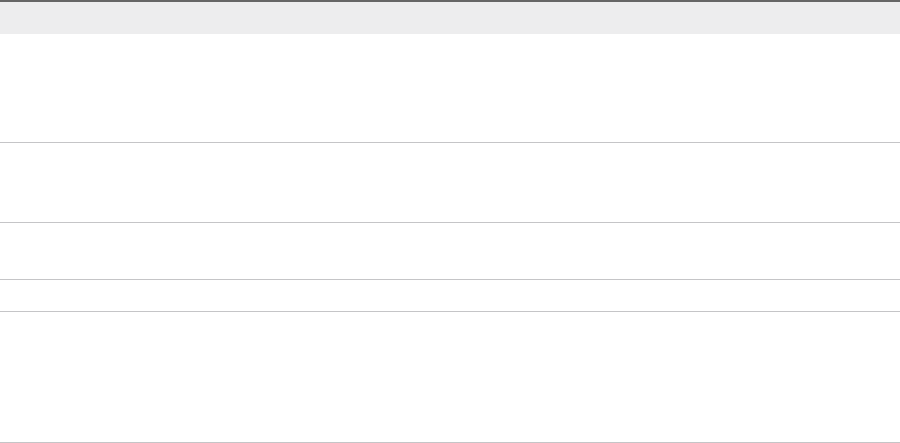
4Click Identity Sources, and click Add Identity Source.
5Select the identity source and enter the identity source settings.
Option Description
Active Directory (Integrated Windows
Authentication)
Use this option for native Active Directory implementations. The machine on
which the vCenter Single Sign-On service is running must be in an Active
Directory domain if you want to use this option.
See Active Directory Identity Source Settings.
Active Directory over LDAP This option is available for backward compatibility. It requires that you specify the
domain controller and other information. See Active Directory LDAP Server and
OpenLDAP Server Identity Source Settings.
OpenLDAP Use this option for an OpenLDAP identity source. See Active Directory LDAP
Server and OpenLDAP Server Identity Source Settings.
Note If the user account is locked or disabled, authentications and group and user searches in the
Active Directory domain fail. The user account must have read-only access over the User and Group
OU, and must be able to read user and group attributes. Active Directory provides this access by
default. Use a special service user for improved security.
6If you configured an Active Directory as an LDAP Server or an OpenLDAP identity source, click Test
Connection to ensure that you can connect to the identity source.
7Click OK.
What to do next
When an identity source is added, all users can be authenticated but have the No access role. A user
with vCenter Server Modify.permissions privileges can give users or groups of users privileges. The
privileges enable the users or groups to log in to vCenter Server and to view and manage objects. See
the vSphere Security documentation.
Active Directory Identity Source Settings
If you select the Active Directory (Integrated Windows Authentication) identity source type, you can
use the local machine account as your SPN (Service Principal Name) or specify an SPN explicitly. You
can use this option only if the vCenter Single Sign-On server is joined to an Active Directory domain.
Prerequisites for Using an Active Directory Identity Source
You can set up vCenter Single Sign-On to use an Active Directory identity source only if that identity
source is available.
nFor a Windows installation, join the Windows machine to the Active Directory domain.
Platform Services Controller Administration
VMware, Inc. 34

nFor a vCenter Server Appliance, follow the instructions in the vCenter Server Appliance Configuration
documentation.
Note Active Directory (Integrated Windows Authentication) always uses the root of the Active Directory
domain forest. To configure your Integrated Windows Authentication identity source with a child domain
within your Active Directory forest, see VMware Knowledge Base article 2070433.
Select Use machine account to speed up configuration. If you expect to rename the local machine on
which vCenter Single Sign-On runs, specifying an SPN explicitly is preferable.
Note In vSphere 5.5, vCenter Single Sign-On uses the machine account even if you specify the SPN.
See VMware Knowledge Base article 2087978.
Table 2‑2. Add Identity Source Settings
Text Box Description
Domain name FQDN of the domain name, for example, mydomain.com. Do not
provide an IP address. This domain name must be DNS-
resolvable by the vCenter Server system. If you are using a
vCenter Server Appliance, use the information on configuring
network settings to update the DNS server settings.
Use machine account Select this option to use the local machine account as the SPN.
When you select this option, you specify only the domain name.
Do not select this option if you expect to rename this machine.
Use Service Principal Name (SPN) Select this option if you expect to rename the local machine. You
must specify an SPN, a user who can authenticate with the
identity source, and a password for the user.
Service Principal Name (SPN) SPN that helps Kerberos to identify the Active Directory service.
Include the domain in the name, for example,
STS/example.com.
The SPN must be unique across the domain. Running setspn -
S checks that no duplicate is created. See the Microsoft
documentation for information on setspn.
User Principal Name (UPN)
Password
Name and password of a user who can authenticate with this
identity source. Use the email address format, for example,
jchin@mydomain.com. You can verify the User Principal Name
with the Active Directory Service Interfaces Editor (ADSI Edit).
Active Directory LDAP Server and OpenLDAP Server Identity Source Settings
The Active Directory as an LDAP Server identity source is available for backward compatibility. Use the
Active Directory (Integrated Windows Authentication) option for a setup that requires less input. The
OpenLDAP Server identity source is available for environments that use OpenLDAP.
If you are configuring an OpenLDAP identity source, see VMware Knowledge Base article 2064977 for
additional requirements.
Platform Services Controller Administration
VMware, Inc. 35
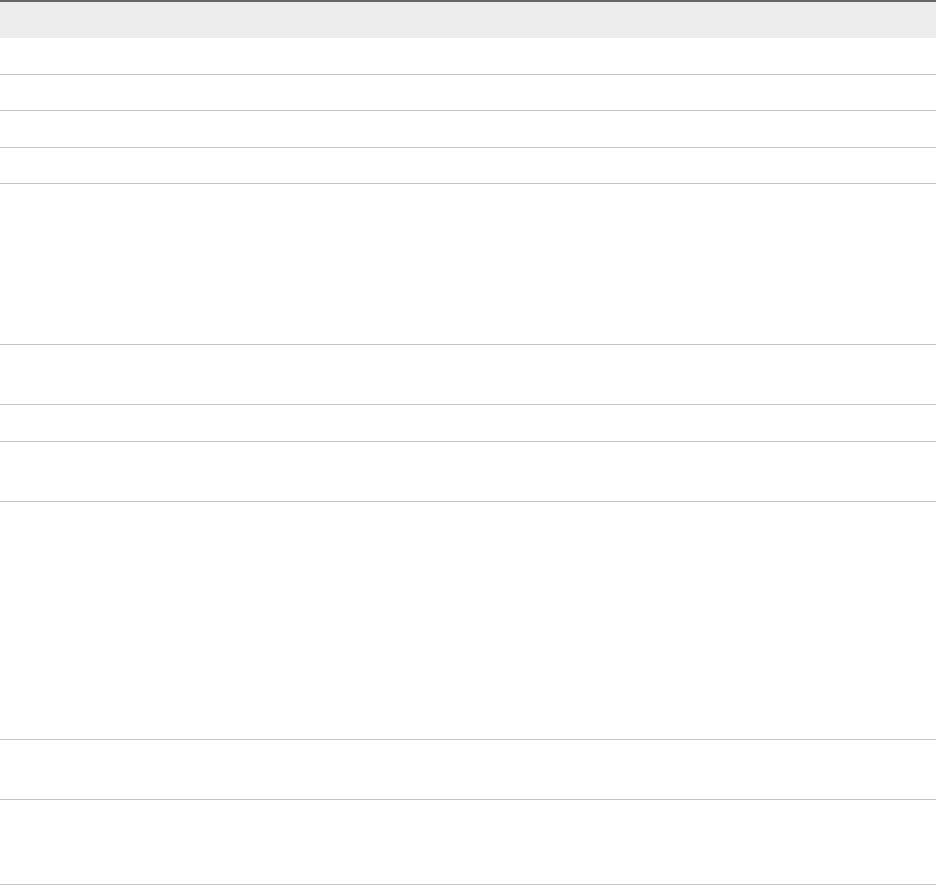
Table 2‑3. Active Directory as an LDAP Server and OpenLDAP Settings
Option Description
Name Name of the identity source.
Base DN for users Base Distinguished Name for users.
Base DN for groups The base Distinguished Name for groups.
Domain name The FQDN of the domain.
Domain alias For Active Directory identity sources, the domain's NetBIOS
name. Add the NetBIOS name of the Active Directory domain as
an alias of the identity source if you are using SSPI
authentications.
For OpenLDAP identity sources, the domain name in capital
letters is added if you do not specify an alias.
Username ID of a user in the domain who has a minimum of read-only
access to Base DN for users and groups.
Password Password of the user who is specified by Username.
Connect to Domain controller to connect to. Can be any domain controller in
the domain, or specific controllers.
Primary Server URL Primary domain controller LDAP server for the domain.
Use the format ldap://hostname:port or
ldaps://hostname:port. The port is typically 389 for LDAP
connections and 636 for LDAPS connections. For Active
Directory multi-domain controller deployments, the port is
typically 3268 for LDAP and 3269 for LDAPS.
A certificate that establishes trust for the LDAPS endpoint of the
Active Directory server is required when you use ldaps:// in
the primary or secondary LDAP URL.
Secondary server URL Address of a secondary domain controller LDAP server that is
used for failover.
SSL certificates If you want to use LDAPS with your Active Directory LDAP
Server or OpenLDAP Server identity source, click Browse to
choose a certificate.
Use vCenter Single Sign-On With Windows Session
Authentication
You can use vCenter Single Sign-On with Windows Session Authentication (SSPI). You must join the
Platform Services Controller to an Active Directory domain before you can use SSPI.
Using SSPI speeds up the login process for the user who is currently logged in to a machine.
Prerequisites
nJoin the Platform Services Controller appliance or the Windows machine on which
Platform Services Controller is running to an Active Directory domain. See Add a Platform Services
Controller Appliance to an Active Directory Domain.
nVerify that the domain is set up properly. See VMware Knowledge Base article 2064250.
Platform Services Controller Administration
VMware, Inc. 36

nIf you are using vSphere 6.0 and earlier, verify that the Client Integration Plug-in is installed.
nIf you are using vSphere 6.5 and later, verify that the Enhanced Authentication Plug-In is installed.
See vCenter Server Installation and Setup.
Procedure
1Navigate to the vSphere Client login page.
2Select the Use Windows session authentication check box.
3Log in using the Active Directory user name and password.
nIf the Active Directory domain is the default identity source, log in with your user name, for
example jlee.
nOtherwise, include the domain name, for example, jlee@example.com.
Understanding vCenter Server Two-Factor Authentication
vCenter Single Sign-On allows you to authenticate as a user in an identity source that is known to
vCenter Single Sign-On, or by using Windows session authentication. You can also authenticate by using
a smart card (UPN-based Common Access Card or CAC), or by using an RSA SecurID token.
Two-Factor Authentication Methods
The two-factor authentication methods are often required by government agencies or large enterprises.
Smart card
authentication
Smart card authentication allows access only to users who attach a
physical card to the USB drive of the computer that they log in to. An
example is Common Access Card (CAC) authentication.
The administrator can deploy the PKI so that the smart card certificates are
the only client certificates that the CA issues. For such deployments, only
smart card certificates are presented to the user. The user selects a
certificate, and is prompted for a PIN. Only users who have both the
physical card and the PIN that matches the certificate can log in.
RSA SecurID
Authentication
For RSA SecurID authentication, your environment must include a correctly
configured RSA Authentication Manager. If the Platform Services Controller
is configured to point to the RSA server, and if RSA SecurID Authentication
is enabled, users can log in with their user name and token.
See the two vSphere Blog posts about RSA SecurID setup for details.
Note vCenter Single Sign-On supports only native SecurID. It does not
support RADIUS authentication.
Platform Services Controller Administration
VMware, Inc. 37
Specifying a Nondefault Authentication Method
Administrators can set up a nondefault authentication method from the vSphere Client, or by using the
sso-config script.
nFor smart card authentication, you can perform the vCenter Single Sign-On setup from the
vSphere Client or by using sso-config. Setup includes enabling smart card authentication and
configuring certificate revocation policies.
nFor RSA SecurID, you use the sso-config script to configure RSA Authentication Manager for the
domain, and to enable RSA token authentication. You cannot configure RSA SecurID authentication
from the vSphere Client. However, if you enable RSA SecurID, that authentication method appears in
the vSphere Client.
Combining Authentication Methods
You can enable or disable each authentication method separately by using sso-config. Leave user
name and password authentication enabled initially, while you are testing a two-factor authentication
method, and set only one authentication method to enabled after testing.
Smart Card Authentication Login
A smart card is a small plastic card with an embedded integrated circuit chip. Many government agencies
and large enterprises use smart cards such as Common Access Card (CAC) to increase the security of
their systems and to comply with security regulations. A smart card is used in environments where each
machine includes a smart card reader. Smart card hardware drivers that manage the smart card are
typically preinstalled.
Users who log in to a vCenter Server or Platform Services Controller system are prompted to authenticate
with a smart card and PIN combination, as follows.
1 When the user inserts the smart card into the smart card reader, vCenter Single Sign-On reads the
certificates on the card.
2 vCenter Single Sign-On prompts the user to select a certificate, and then prompts the user for the PIN
for that certificate.
3 vCenter Single Sign-On checks whether the certificate on the smart card is known and whether the
PIN is correct. If revocation checking is turned on, vCenter Single Sign-On also checks whether the
certificate is revoked.
Platform Services Controller Administration
VMware, Inc. 38
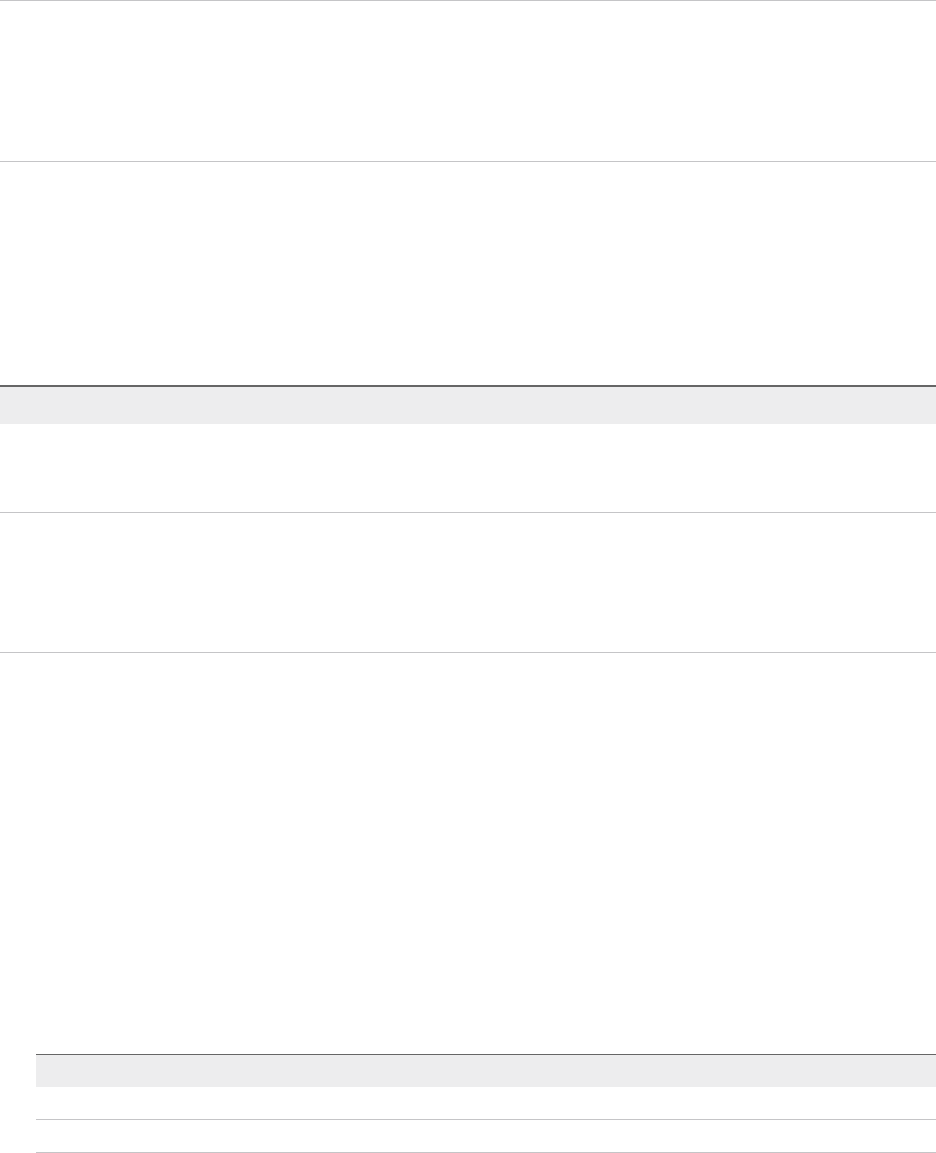
4 If the certificate is known, and is not a revoked certificate, the user is authenticated and can then
perform tasks that the user has permissions for.
Note It usually makes sense to leave user name and password authentication enabled during testing.
After testing is complete, disable user name and password authentication and enable smart card
authentication. Subsequently, the vSphere Client and the vSphere Web Client allow only smart card login.
Only users with root or administrator privileges on the machine can reenable user name and password
authentication by logging in to thePlatform Services Controller directly.
Configuring and Using Smart Card Authentication
You can set up your environment to require smart card authentication when a user connects to a
vCenter Server or associated Platform Services Controller from the either the vSphere Client or the
vSphere Web Client.
How you set up smart card authentication depends on the version of vSphere that you are using.
vSphere Version Procedure Links
6.0 Update 2
Later versions of vSphere
6.0
1 Set up the Tomcat server.
2 Enable and configure smart card
authentication.
vSphere 6.0 documentation center.
6.5 and later 1 Set up the reverse proxy.
2 Enable and configure smart card
authentication.
Configure the Reverse Proxy to Request Client
Certificates
Use the Command Line to Manage Smart Card
Authentication
Manage Smart Card Authentication
Configure the Reverse Proxy to Request Client Certificates
Before you enable smart card authentication, you have to configure the reverse proxy on the
Platform Services Controller system. If your environment uses an embedded Platform Services Controller,
you perform this task on the system where both vCenter Server and Platform Services Controller run.
Reverse proxy configuration is required in vSphere 6.5 and later.
Prerequisites
Copy the CA certificates to the Platform Services Controller system.
Procedure
1Log in to the Platform Services Controller.
OS Description
Appliance Log in to the appliance shell as the root user.
Windows Log in to a Windows command prompt as an Administrator user.
Platform Services Controller Administration
VMware, Inc. 39
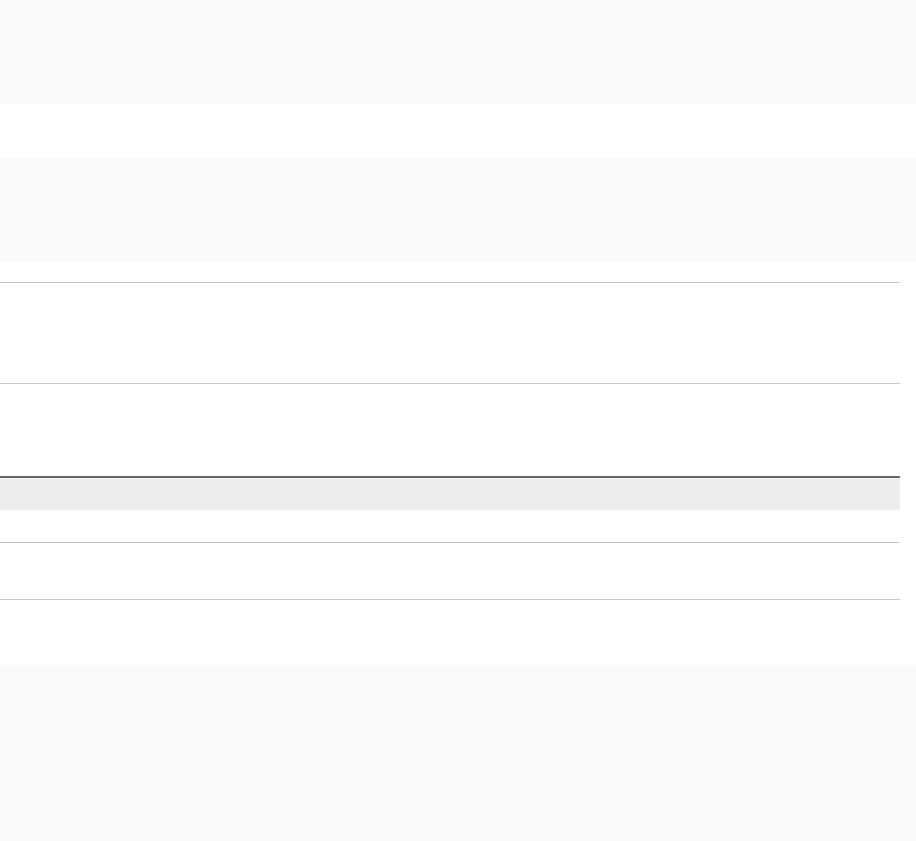
2Create a trusted client CA store.
This store will contain the trusted issuing CA's certificates for client certificate. The client here is the
browser from which the smart card process prompts the end user for information.
The following example shows how you create a certificate store on the Platform Services Controller
appliance.
For a single certificate:
cd /usr/lib/vmware-sso/
openssl x509 -inform PEM -in xyzCompanySmartCardSigningCA.cer > /usr/lib/vmware-sso/vmware-
sts/conf/clienttrustCA.pem
For multiple certificates:
cd /usr/lib/vmware-sso/
openssl x509 -inform PEM -in xyzCompanySmartCardSigningCA.cer >> /usr/lib/vmware-sso/vmware-
sts/conf/clienttrustCA.pem
Note On Platform Services Controller on Windows, use
C:\ProgramData\VMware\vCenterServer\runtime\VMwareSTSService\conf\ and change the
command to use backward slash.
3Make a backup of the config.xml file that includes the reverse proxy definition, and open
config.xml in an editor.
OS Description
Appliance /etc/vmware-rhttpproxy/config.xml
Windows C:\ProgramData\VMware\vCenterServer\cfg\vmware-
rhttpproxy\config.xml
4Make the following changes and save the file.
<http>
<maxConnections> 2048 </maxConnections>
<requestClientCertificate>true</requestClientCertificate>
<clientCertificateMaxSize>4096</clientCertificateMaxSize>
<clientCAListFile>/usr/lib/vmware-sso/vmware-sts/conf/clienttrustCA.pem</clientCAListFile>
</http>
The config.xml file includes some of these elements. Uncomment, update, or add the elements as
needed.
Platform Services Controller Administration
VMware, Inc. 40

5Restart the service.
OS Description
Appliance /usr/lib/vmware-vmon/vmon-cli --restart rhttpproxy
Windows Restart the operating system, or restart the VMware HTTP Reverse Proxy by
following these steps:
a Open an elevated command prompt.
b Run the following commands:
cd C:\Program Files\VMware\vCenter Server\bin
service-control --stop vmware-rhttpproxy
service-control --start vmware-rhttpproxy
Use the Command Line to Manage Smart Card Authentication
You can use the sso-config utility to manage smart card authentication from the command line. The
utility supports all smart card configuration tasks.
You can find the sso-config script at the following locations:
Windows C:\Program Files\VMware\VCenter server\VMware Identity Services\sso-config.bat
Linux /opt/vmware/bin/sso-config.sh
Configuration of supported authentication types and revocation settings is stored in VMware Directory
Service and replicated across all Platform Services Controller instances in a vCenter Single Sign-On
domain.
If user name and password authentication are disabled, and if problems occur with smart card
authentication, users cannot log in. In that case, a root or administrator user can turn on user name and
password authentication from the Platform Services Controller command line. The following command
enables user name and password authentication.
OS Command
Windows sso-config.bat -set_authn_policy
-pwdAuthn true -t <tenant_name>
If you use the default tenant, use vsphere.local as the tenant
name.
Linux sso-config.sh -set_authn_policy -pwdAuthn true
-t <tenant_name>
If you use the default tenant, use vsphere.local as the tenant
name.
Platform Services Controller Administration
VMware, Inc. 41
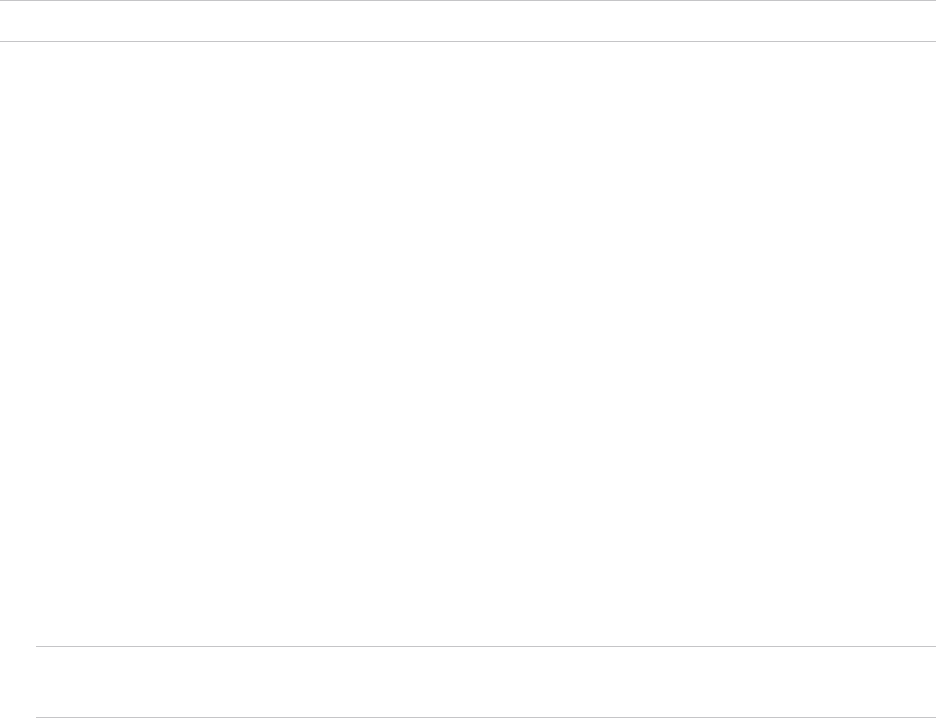
If you use OCSP for revocation check, you can rely on the default OCSP specified in the smart card
certificate AIA extension. You can also override the default and configure one or more alternative OCSP
responders. For example, you can set up OCSP responders that are local to the vCenter Single Sign-On
site to process the revocation check request.
Note If your certificate does not have OCSP defined, enable CRL (certificate revocation list) instead.
Prerequisites
nVerify that your environment uses Platform Services Controller version 6.5 or later, and that you use
vCenter Server version 6.0 or later. Platform Services Controller version 6.0 Update 2 supports smart
card authentication, but the setup procedure is different.
nVerify that an enterprise Public Key Infrastructure (PKI) is set up in your environment, and that
certificates meet the following requirements:
nA User Principal Name (UPN) must correspond to an Active Directory account in the Subject
Alternative Name (SAN) extension.
nThe certificate must specify Client Authentication in the Application Policy or Enhanced Key
Usage field or the browser does not show the certificate.
nVerify that the Platform Services Controller certificate is trusted by the end user's workstation.
Otherwise, the browser does not attempt authentication.
nAdd an Active Directory identity source to vCenter Single Sign-On.
nAssign the vCenter Server Administrator role to one or more users in the Active Directory identity
source. Those users can then perform management tasks because they can authenticate and they
have vCenter Server administrator privileges.
Note The administrator of the vCenter Single Sign-On domain, administrator@vsphere.local by
default, cannot perform smart card authentication.
nSet up the reverse proxy and restart the physical or virtual machine.
Platform Services Controller Administration
VMware, Inc. 42
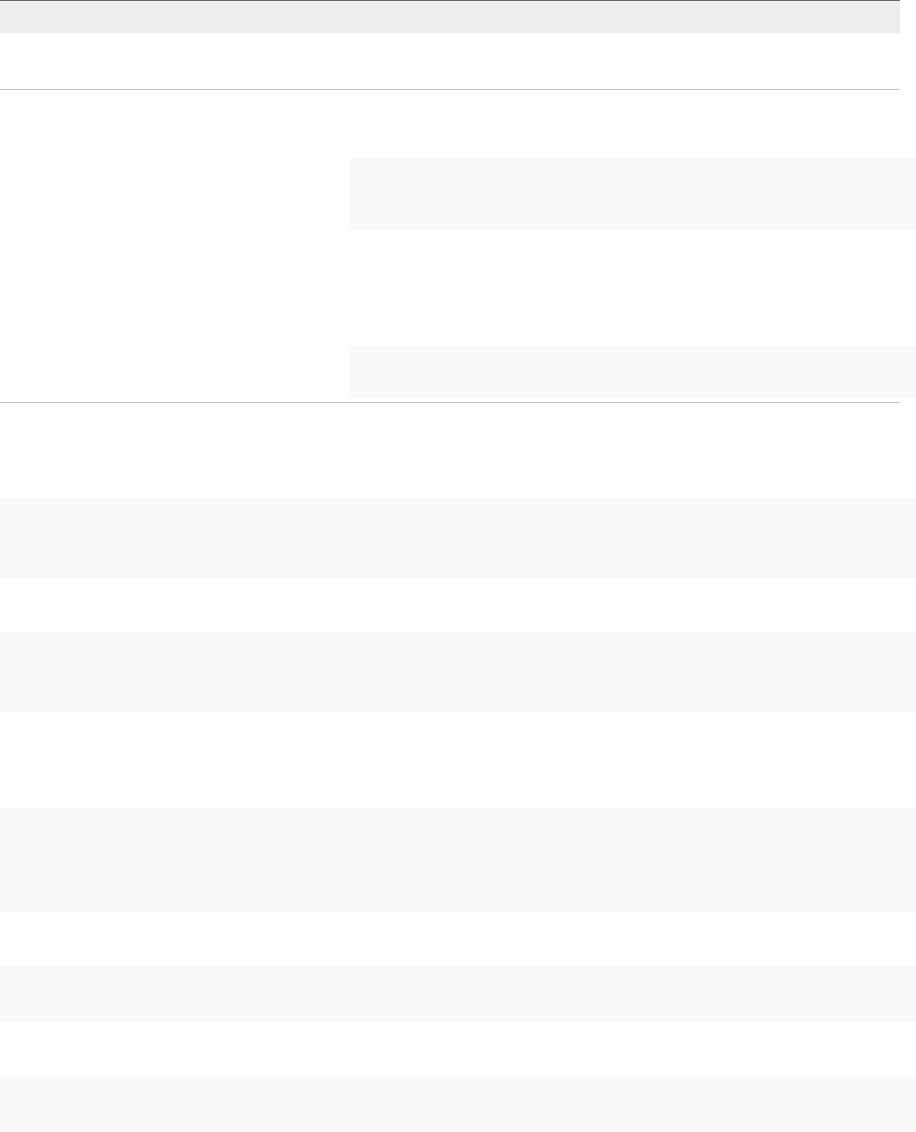
Procedure
1Obtain the certificates and copy them to a folder that the sso-config utility can see.
Option Description
Windows Log in to the Platform Services Controller Windows installation and use WinSCP
or a similar utility to copy the files.
Appliance a Log in to the appliance console, either directly or by using SSH.
b Enable the appliance shell, as follows.
shell
chsh -s "/bin/bash" root
c Use WinSCP or a similar utility to copy the certificates to
the /usr/lib/vmware-sso/vmware-sts/conf on the
Platform Services Controller.
d Optionally disable the appliance shell, as follows.
chsh -s "/bin/appliancesh" root
2To enable smart cart authentication for VMware Directory Service (vmdir), run the following
command.
sso-config.[bat|sh] -set_authn_policy -certAuthn true -cacerts
first_trusted_cert.cer,second_trusted_cert.cer -t tenant
For example:
sso-config.[bat|sh] -set_authn_policy -certAuthn true -cacerts MySmartCA1.cer,MySmartCA2.cer -t
vsphere.local
Separate multiple certificates with commas, but do not put spaces after the comma.
3To disable all other authentication methods, run the following commands.
sso-config.[bat|sh] -set_authn_policy -pwdAuthn false -t vsphere.local
sso-config.sh -set_authn_policy -winAuthn false -t vsphere.local
sso-config.sh -set_authn_policy -securIDAuthn false -t vsphere.local
4(Optional) To set a certificate policies white list, run the following command.
sso-config.[bat|sh] -set_authn_policy -certPolicies policies
To specify multiple policies, separate them with a command, for example:
sso-config.bat -set_authn_policy -certPolicies 2.16.840.1.101.2.1.11.9,2.16.840.1.101.2.1.11.19
This white list specifies object IDs of policies that are allowed in the certificate's certificate policy
extension. An X509 certificate can have a Certificate Policy extension.
Platform Services Controller Administration
VMware, Inc. 43

5(Optional) Turn on and configure revocation checking using OCSP.
a Turn on revocation checking using OCSP.
sso-config.[bat|sh] -set_authn_policy -t tenantName -useOcsp true
b If the OCSP responder link is not provided by the AIA extension of the certificates, provide the
overriding OCSP responder URL and OCSP authority certificate.
The alternative OCSP is configured for each vCenter Single Sign-On site. You can specify more
than one alternative OCSP responder for your vCenter Single Sign-On site to allow for failover.
sso-config.[bat|sh] -t tenant -add_alt_ocsp [-siteID yourPSCClusterID] -ocspUrl
http://ocsp.xyz.com/ -ocspSigningCert yourOcspSigningCA.cer
Note The configuration is applied to the current vCenter Single Sign-On site by default. Specify
the siteID parameter only if you configure alternative OCSP for other vCenter Single Sign-On
sites.
Consider the following example.
.sso-config.[bat|sh] -t vsphere.local -add_alt_ocsp -ocspUrl
http://failover.ocsp.nsn0.rcvs.nit.disa.mil/ -
ocspSigningCert ./DOD_JITC_EMAIL_CA-29__0x01A5__DOD_JITC_ROOT_CA_2.cer
Adding alternative OCSP responder for tenant :vsphere.local
OCSP reponder is added successfully!
[
site:: 78564172-2508-4b3a-b903-23de29a2c342
[
OCSP url:: http://ocsp.nsn0.rcvs.nit.disa.mil/
OCSP signing CA cert: binary value]
]
[
OCSP url:: http://failover.ocsp.nsn0.rcvs.nit.disa.mil/
OCSP signing CA cert: binary value]
]
]
c To display the current alternative OCSP responder settings, run this command.
sso-config.[bat|sh] -t tenantName -get_alt_ocsp]
d To remove the current alternative OCSP responder settings, run this command.
sso-config.[bat|sh] -t tenantName -delete_alt_ocsp [-allSite] [-siteID
pscSiteID_for_the_configuration]
6(Optional) To list configuration information, run the following command.
sso-config.[bat|sh] -get_authn_policy -t tenantName
Platform Services Controller Administration
VMware, Inc. 44
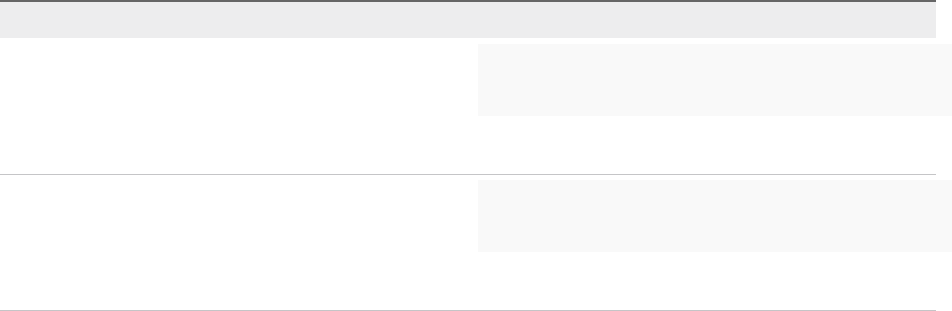
Manage Smart Card Authentication
You can enable and disable smart card authentication, customize the login banner, and set up the
revocation policy from the vSphere Client.
If smart card authentication is enabled and other authentication methods are disabled, users are then
required to log in using smart card authentication.
If user name and password authentication are disabled, and if problems occur with smart card
authentication, users cannot log in. In that case, a root or administrator user can turn on user name and
password authentication from the Platform Services Controller command line. The following command
enables user name and password authentication.
OS Command
Windows sso-config.bat -set_authn_policy
-pwdAuthn true -t <tenant_name>
If you use the default tenant, use vsphere.local as the tenant
name.
Linux sso-config.sh -set_authn_policy -pwdAuthn true
-t <tenant_name>
If you use the default tenant, use vsphere.local as the tenant
name.
Prerequisites
nVerify that your environment uses Platform Services Controller version 6.5 or later, and that you use
vCenter Server version 6.0 or later. Platform Services Controller version 6.0 Update 2 supports smart
card authentication, but the setup procedure is different.
nVerify that an enterprise Public Key Infrastructure (PKI) is set up in your environment, and that
certificates meet the following requirements:
nA User Principal Name (UPN) must correspond to an Active Directory account in the Subject
Alternative Name (SAN) extension.
nThe certificate must specify Client Authentication in the Application Policy or Enhanced Key
Usage field or the browser does not show the certificate.
nVerify that the Platform Services Controller certificate is trusted by the end user's workstation.
Otherwise, the browser does not attempt authentication.
nAdd an Active Directory identity source to vCenter Single Sign-On.
Platform Services Controller Administration
VMware, Inc. 45
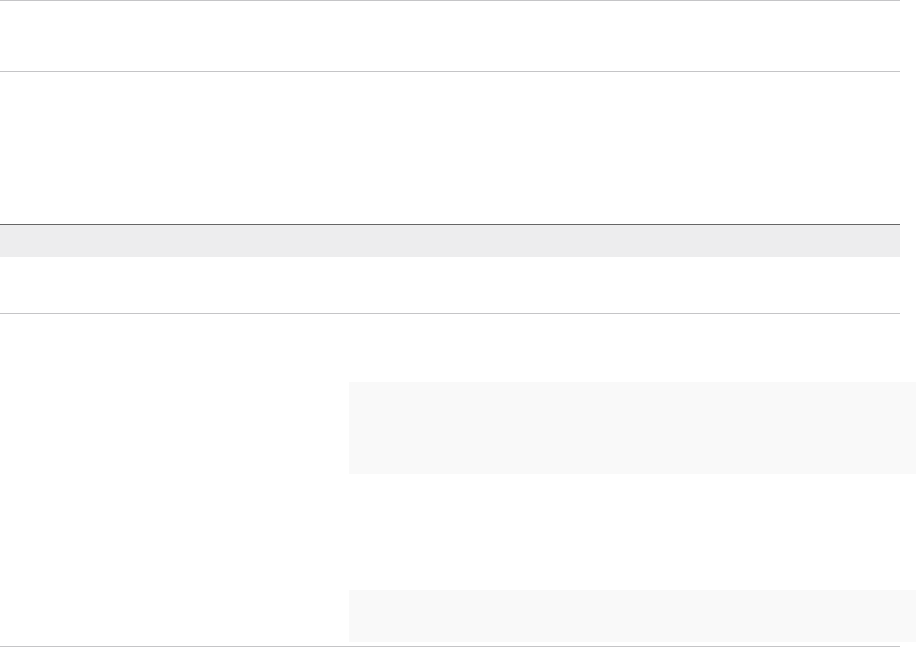
nAssign the vCenter Server Administrator role to one or more users in the Active Directory identity
source. Those users can then perform management tasks because they can authenticate and they
have vCenter Server administrator privileges.
Note The administrator of the vCenter Single Sign-On domain, administrator@vsphere.local by
default, cannot perform smart card authentication.
nSet up the reverse proxy and restart the physical or virtual machine.
Procedure
1Obtain the certificates and copy them to a folder that the sso-config utility can see.
Option Description
Windows Log in to the Platform Services Controller Windows installation and use WinSCP
or a similar utility to copy the files.
Appliance a Log in to the appliance console, either directly or by using SSH.
b Enable the appliance shell, as follows.
shell
chsh -s "/bin/bash" root
csh -s "bin/appliance/sh" root
c Use WinSCP or a similar utility to copy the certificates to
the /usr/lib/vmware-sso/vmware-sts/conf on the
Platform Services Controller.
d Optionally disable the appliance shell, as follows.
chsh -s "/bin/appliancesh" root
2Log in with the vSphere Client to the vCenter Server connected to the Platform Services Controller.
3Specify the user name and password for administrator@vsphere.local or another member of the
vCenter Single Sign-On Administrators group.
If you specified a different domain during installation, log in as administrator@mydomain.
4Navigate to the Configuration UI.
a From the Home menu, select Administration.
b Under Single Sign On, click Configuration.
5Under Smart Card Authentication, click Edit.
6Select or deselect authentication methods, and click SAVE.
You can choose smart card authentication by itself, or both smart card authentication and password
and Windows session authentication.
You cannot enable or disable RSA SecurID authentication from this Web interface. However, if RSA
SecurID has been enabled from the command line, the status appears in the Web interface.
The Trusted CA certificates appears.
Platform Services Controller Administration
VMware, Inc. 46
7Under the Trusted CA certificates tab, click Add, and click Browse.
8Select all certificates from trusted CAs, and click ADD.
What to do next
Your environment might require enhanced OCSP configuration.
nIf your OCSP response is issued by a different CA than the signing CA of the smart card, provide the
OCSP signing CA certificate.
nYou can configure one or more local OCSP responders for each Platform Services Controller site in a
multi-site deployment. You can configure these alternative OCSP responders using the CLI. See Use
the Command Line to Manage Smart Card Authentication.
Set Revocation Policies for Smart Card Authentication
You can customize certificate revocation checking, and you can specify where vCenter Single Sign-On
looks for information about revoked certificates.
You can customize the behavior by using the vSphere Client or by using the sso-config script. The
settings that you select depend in part on what the CA supports.
nIf revocation checking is disabled, vCenter Single Sign-On ignores any CRL or OCSP settings.
vCenter Single Sign-On does not perform checks on any certificates.
nIf revocation checking is enabled, the recommended setup depends on the PKI setup.
OCSP only If the issuing CA supports an OCSP responder, enable OCSP and
disable CRL as failover for OCSP.
CRL only If the issuing CA does not support OSCP, enable CRL checking and
disable OSCP checking.
Both OSCP and CRL If the issuing CA supports both an OCSP responder and a CRL, vCenter
Single Sign-On checks the OCSP responder first. If the responder
returns an unknown status or is not available, vCenter Single Sign-On
checks the CRL. For this case, enable both OCSP checking and CRL
checking, and enable CRL as failover for OCSP.
Platform Services Controller Administration
VMware, Inc. 47

nIf revocation checking is enabled, advanced users can specify the following additional settings.
OSCP URL By default, vCenter Single Sign-On checks the location of the OCSP
responder that is defined in the certificate being validated. If the
Authority Information Access extension is absent from the certificate or if
you want to override it, you can explicitly specify a location.
Use CRL from
certificate
By default, vCenter Single Sign-On checks the location of the CRL that
is defined in the certificate being validated. Disable this option if the CRL
Distribution Point extension is absent from the certificate or if you want
to override the default.
CRL location Use this property if you disable Use CRL from certificate and you want
to specify a location (file or HTTP URL) where the CRL is located.
You can further limit which certificates vCenter Single Sign-On accepts by adding a certificate policy.
Prerequisites
nVerify that your environment uses Platform Services Controller version 6.5 or later, and that you use
vCenter Server version 6.0 or later. Platform Services Controller version 6.0 Update 2 supports smart
card authentication, but the setup procedure is different.
nVerify that an enterprise Public Key Infrastructure (PKI) is set up in your environment, and that
certificates meet the following requirements:
nA User Principal Name (UPN) must correspond to an Active Directory account in the Subject
Alternative Name (SAN) extension.
nThe certificate must specify Client Authentication in the Application Policy or Enhanced Key
Usage field or the browser does not show the certificate.
nVerify that the Platform Services Controller certificate is trusted by the end user's workstation.
Otherwise, the browser does not attempt authentication.
nAdd an Active Directory identity source to vCenter Single Sign-On.
nAssign the vCenter Server Administrator role to one or more users in the Active Directory identity
source. Those users can then perform management tasks because they can authenticate and they
have vCenter Server administrator privileges.
Note The administrator of the vCenter Single Sign-On domain, administrator@vsphere.local by
default, cannot perform smart card authentication.
Procedure
1Log in with the vSphere Client to the vCenter Server connected to the Platform Services Controller.
2Specify the user name and password for administrator@vsphere.local or another member of the
vCenter Single Sign-On Administrators group.
If you specified a different domain during installation, log in as administrator@mydomain.
Platform Services Controller Administration
VMware, Inc. 48

3Navigate to the Configuration UI.
a From the Home menu, select Administration.
b Under Single Sign On, click Configuration.
4Click Smart Card Authentication.
5Click Certificate revocation and click Edit to enable or disable revocation checking.
6If certificate policies are in effect in your environment, you can add a policy in the Certificate policies
pane.
Set Up RSA SecurID Authentication
You can set up your environment to require that users log in with an RSA SecurID token. SecurID setup is
supported only from the command line.
See the two vSphere Blog posts about RSA SecurID setup for details.
Note RSA Authentication Manager requires that the user ID is a unique identifier that uses 1 to 255
ASCII characters. The characters ampersand (&), percent (%), greater than (>), less than (<), and single
quote (`) are not allowed.
Prerequisites
nVerify that your environment uses Platform Services Controller version 6.5 or later, and that you use
vCenter Server version 6.0 or later. Platform Services Controller version 6.0 Update 2 supports smart
card authentication, but the setup procedure is different.
nVerify that your environment has a correctly configured RSA Authentication Manager and that users
have RSA tokens. RSA Authentication Manager version 8.0 or later is required.
nVerify that the identity source that RSA Manager uses has been added to vCenter Single Sign-On.
See Add or Edit a vCenter Single Sign-On Identity Source.
nVerify that the RSA Authentication Manager system can resolve the Platform Services Controller host
name, and that the Platform Services Controller system can resolve the RSA Authentication Manager
host name.
nExport the sdconf.rec file from the RSA Manager by selecting Access > Authentication Agents >
Generate configuration file. Decompress the resulting AM_Config.zip file to find the sdconf.rec
file.
nCopy the sdconf.rec file to the Platform Services Controller node.
Platform Services Controller Administration
VMware, Inc. 49

Procedure
1Change to the directory where the sso-config script is located.
Option Description
Windows C:\Program Files\VMware\VCenter server\VMware Identity Services
Appliance /opt/vmware/bin
2To enable RSA SecurID authentication, run the following command.
sso-config.[sh|bat] -t tenantName -set_authn_policy –securIDAuthn true
tenantName is the name of the vCenter Single Sign-On domain, vsphere.local by default.
3(Optional) To disable other authentication methods, run the following command.
sso-config.sh -set_authn_policy -pwdAuthn false -winAuthn false -certAuthn false -t vsphere.local
4To configure the environment so that the tenant at the current site uses the RSA site, run the following
command.
sso-config.[sh|bat] -set_rsa_site [-t tenantName] [-siteID Location] [-agentName Name] [-
sdConfFile Path]
For example:
sso-config.sh -set_rsa_site -agentName SSO_RSA_AUTHSDK_AGENT -sdConfFile /tmp/sdconf.rec
You can specify the following options.
Option Description
siteID Optional Platform Services Controller site ID. Platform Services Controller
supports one RSA Authentication Manager instance or cluster per site. If you do
not explicitly specify this option, the RSA configuration is for the current
Platform Services Controller site. Use this option only if you are adding a different
site.
agentName Defined in RSA Authentication Manager.
sdConfFile Copy of the sdconf.rec file that was downloaded from RSA Manager and
includes configuration information for the RSA Manager, such as the IP address.
5(Optional) To change the tenant configuration to nondefault values, run the following command.
sso-config.[sh|bat] -set_rsa_config [-t tenantName] [-logLevel Level] [-logFileSize Size] [-
maxLogFileCount Count] [-connTimeOut Seconds] [-readTimeOut Seconds] [-encAlgList Alg1,Alg2,...]
The default is usually appropriate, for example:
sso-config.sh -set_rsa_config -t vsphere.local -logLevel DEBUG
Platform Services Controller Administration
VMware, Inc. 50

6(Optional) If your identity source is not using the User Principal Name as the user ID, set up the
identity source userID attribute.
The userID attribute determines which LDAP attribute is used as the RSA userID.
sso-config.[sh|bat] -set_rsa_userid_attr_map [-t tenantName] [-idsName Name] [-ldapAttr AttrName]
[-siteID Location]
For example:
sso-config.sh -set_rsa_userid_attr_map -t vsphere.local -idsName ssolabs.com -ldapAttr
userPrincipalName
7To display the current settings, run the following command.
sso-config.sh -t tenantName -get_rsa_config
If user name and password authentication is disabled and RSA authentication is enabled, users must log
in with their user name and RSA token. User name and password login is no longer possible.
Note Use the user name format userID@domainName or userID@domain_upn_suffix.
Manage the Login Message
You can include a login message with your environment. You can enable and disable the login message,
and you can require that users click an explicit consent check box.
Procedure
1Log in with the vSphere Client to the vCenter Server connected to the Platform Services Controller.
2Specify the user name and password for administrator@vsphere.local or another member of the
vCenter Single Sign-On Administrators group.
If you specified a different domain during installation, log in as administrator@mydomain.
3Navigate to the Configuration UI.
a From the Home menu, select Administration.
b Under Single Sign On, click Configuration.
4Click the Login Message tab.
5Click Edit and configure the login message.
Option Description
Show login message Toggle on Show login message to enable the login message. You cannot make
login message changes unless you toggle on this switch.
Login message Title of the message. By default, when Consent checkbox is toggled on, the
login message text is I agree to Terms and Conditions. You can replace the
default login message with your own text.
Platform Services Controller Administration
VMware, Inc. 51
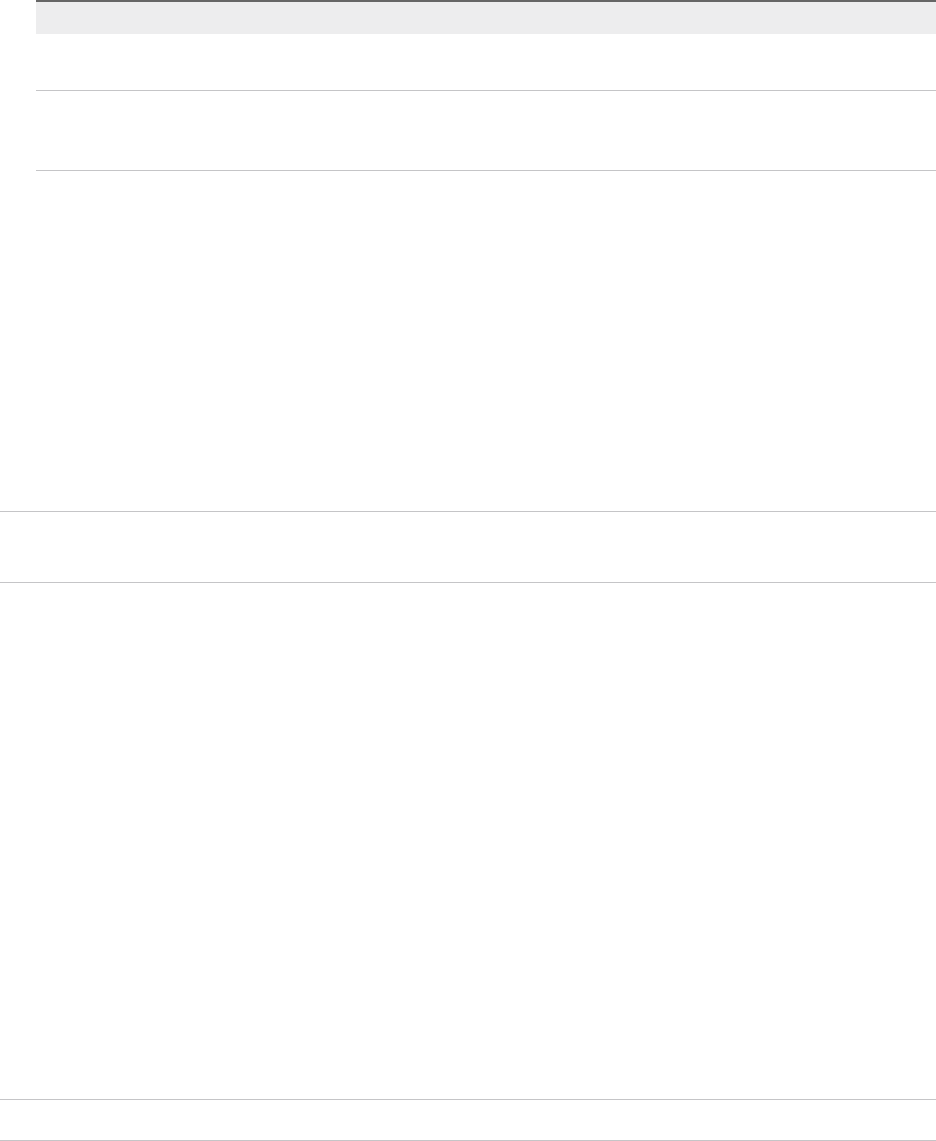
Option Description
Consent checkbox Toggle on Consent checkbox to require that the user clicks a check box before
logging in. You can also display a message without a check box.
Details of login message Message that the user sees when clicking the login message, for example, the
text of the terms and conditions. If you use explicit consent, the message is
required.
6Click Save.
Using vCenter Single Sign-On as the Identity Provider for
Another Service Provider
The vSphere Client is automatically registered as trusted SAML 2.0 Service Provider (SP) to vCenter
Single Sign-On. You can add other trusted service providers to an identity federation where vCenter
Single Sign-On acting as the SAML Identity Provider (IDP). The service providers must conform to the
SAML 2.0 protocol. After the federation is set up, the service provider grants access to a user if that user
can authenticate to vCenter Single Sign-On.
Note vCenter Single Sign-On can be the IDP to other SPs.vCenter Single Sign-On cannot be an SP that
uses another IDP.
A registered SAML service provider can grant access to a user that already has a live session, that is, a
user that is logged in to the identity provider. For example, vRealize Automation 7.0 and later supports
vCenter Single Sign-On as an identity provider. You can set up a federation from vCenter Single Sign-On
and from vRealize Automation. After that, vCenter Single Sign-On can perform the authentication when
you log in to vRealize Automation.
To join a SAML service provider to the identity federation, you have to set up trust between the SP and
the IDP by exchanging SAML metadata between them.
You have to perform integration tasks for both vCenter Single Sign-On and the service that is using
vCenter Single Sign-On.
1 Export IDP metadata to a file, then import it to the SP.
2 Export SP metadata and import it into the IDP.
You can use the vSphere Client interface to vCenter Single Sign-On to export the IDP metadata, and to
import the metadate from the SP. If you are using vRealize Automation as the SP, see the vRealize
Automation documentation for details on exporting the SP metadata and importing the IDP metadata.
Note The service must fully support the SAML 2.0 standard or integration does not work.
Join a SAML Service Provider to the Identity Federation
You add a SAML service provider to vCenter Single Sign-On, and add vCenter Single Sign-On as the
identity provider to that service. Going forward, when users log in to the service provider, the service
provider authenticates those users with vCenter Single Sign-On.
Platform Services Controller Administration
VMware, Inc. 52

Prerequisites
The target service must fully support the SAML 2.0 standard and the SP metadata must have the
SPSSODescriptor element.
If the metadata do not follow the SAML 2.0 metadata schema precisely, you might have to edit the
metadata before you import it. For example, if you are using an Active Directory Federation Services
(ADFS) SAML service provider, you have to edit the metadata before you can import them. Remove the
following non-standard elements:
fed:ApplicationServiceType
fed:SecurityTokenServiceType
Procedure
1Export the metadata from the service provider to a file.
2Log in with the vSphere Web Client to the vCenter Server connected to the
Platform Services Controller.
3Navigate to the Configuration UI.
a From the Home menu, select Administration.
b Under Single Sign On, click Configuration.
4Import the SP metadata into vCenter Single Sign-On.
a Select the SAML Service Providers tab.
b In the Metadata from your SAML service provider dialog box, import the metadata by pasting
the XML string or by importing a file.
5Export the vCenter Single Sign-On IDP metadata.
a In the Metadata for your SAML service provider text box, click Download.
b Specify a file location.
6Log in to the SAML SP, for example VMware vRealize Automation 7.0, and follow the SP instructions
to add the vCenter Single Sign-On metadata to that service provider.
See the vRealize Automation documentation for details on importing the metadata into that product.
Security Token Service STS
The vCenter Single Sign-On Security Token Service (STS) is a Web service that issues, validates, and
renews security tokens.
Platform Services Controller Administration
VMware, Inc. 53

Users present their primary credentials to the STS interface to acquire SAML tokens. The primary
credential depends on the type of user.
User User name and password available in a vCenter Single Sign-On identity
source.
Application user Valid certificate.
STS authenticates the user based on the primary credentials, and constructs a SAML token that contains
user attributes. STS signs the SAML token with its STS signing certificate, and assigns the token to the
user. By default, the STS signing certificate is generated by VMCA. You can replace the default STS
signing certificate from the vSphere Web Client. Do not replace the STS signing certificate unless your
company's security policy requires replacing all certificates.
After a user has a SAML token, the SAML token is sent as part of that user's HTTP requests, possibly
through various proxies. Only the intended recipient (service provider) can use the information in the
SAML token.
Refresh the Security Token Service Certificate
The vCenter Single Sign-On server includes a Security Token Service (STS). The Security Token Service
is a Web service that issues, validates, and renews security tokens. You can manually refresh the existing
Security Token Service certificate from the vSphere Web Client when the certificate expires or changes.
To acquire a SAML token, a user presents the primary credentials to the Secure Token Server (STS). The
primary credentials depend on the type of user:
Solution user Valid certificate
Other users User name and password available in a vCenter Single Sign-On identity
source.
The STS authenticates the user using the primary credentials, and constructs a SAML token that contains
user attributes. The STS service signs the SAML token with its STS signing certificate, and then assigns
the token to a user. By default, the STS signing certificate is generated by VMCA.
After a user has a SAML token, the SAML token is sent as part of that user's HTTP requests, possibly
through various proxies. Only the intended recipient (service provider) can use the information in the
SAML token.
You can replace the existing STS signing certificate vSphere Web Client if your company policy requires
it, or if you want to update an expired certificate.
Caution Do not replace the file in the filesystem. If you do, errors that are unexpected and difficult to
debug result.
Note After you replace the certificate, you must restart the node to restart both the vSphere Web Client
service and the STS service.
Platform Services Controller Administration
VMware, Inc. 54
Prerequisites
Copy the certificate that you just added to the java keystore from the Platform Services Controller to your
local workstation.
Platform Services
Controller appliance
certificate_location/keys/root-trust.jks For
example: /keys/root-trust.jks
For example:
/root/newsts/keys/root-trust.jks
Windows installation certificate_location\root-trust.jks
For example:
C:\Program Files\VMware\vCenter Server\jre\bin\root-
trust.jks
Procedure
1Log in to the vSphere Web Client as administrator@vsphere.local or as another user with vCenter
Single Sign-On administrator privileges.
Users with vCenter Single Sign-On administrator privileges are in the Administrators group in the
local vCenter Single Sign-On domain, vsphere.local by default.
2Navigate to the Configuration UI.
a From the Home menu, select Administration.
b Under Single Sign On, click Configuration.
3Select the Certificates tab, then the STS Signing subtab, and click the Add STS Signing
Certificate icon.
4Add the certificate.
a Click Browse to browse to the key store JKS file that contains the new certificate and click Open.
b Type the password when prompted.
c Click the top of the STS alias chain and click OK.
d Type the password again when prompted
5Click OK.
6Restart the Platform Services Controller node to start both the STS service and the
vSphere Web Client.
Before the restart, authentication does not work correctly so the restart is essential.
Platform Services Controller Administration
VMware, Inc. 55

Generate a New STS Signing Certificate on the Appliance
Because the vCenter Single Sign-On Security Token Service (STS) signing certificate is an internal
VMware certificate, do not replace it unless your company mandates the replacement of internal
certificates. If you want to replace the default STS signing certificate, you must generate a new certificate
and add it to the Java key store. This procedure explains the steps on an embedded deployment
appliance or an external Platform Services Controller appliance.
Note This certificate is valid for ten years and is not an external-facing certificate. Do not replace this
certificate unless your company's security policy requires it.
See Generate a New STS Signing Certificate on a vCenter Windows Installation if you are running a
Platform Services Controller Windows installation.
Procedure
1Create a top-level directory to hold the new certificate and verify the location of the directory.
mkdir newsts
cd newsts
pwd
#resulting output: /root/newst
2Copy the certool.cfg file into the new directory.
cp /usr/lib/vmware-vmca/share/config/certool.cfg /root/newsts
3Open your copy of the certool.cfg file and edit it to use the local Platform Services Controller IP
address and hostname.
The country is required and has to be two characters, as shown in the following example.
#
# Template file for a CSR request
#
# Country is needed and has to be 2 characters
Country = US
Name = STS
Organization = ExampleInc
OrgUnit = ExampleInc Dev
State = Indiana
Locality = Indianapolis
IPAddress = 10.0.1.32
Email = chen@exampleinc.com
Hostname = homecenter.exampleinc.local
Platform Services Controller Administration
VMware, Inc. 56
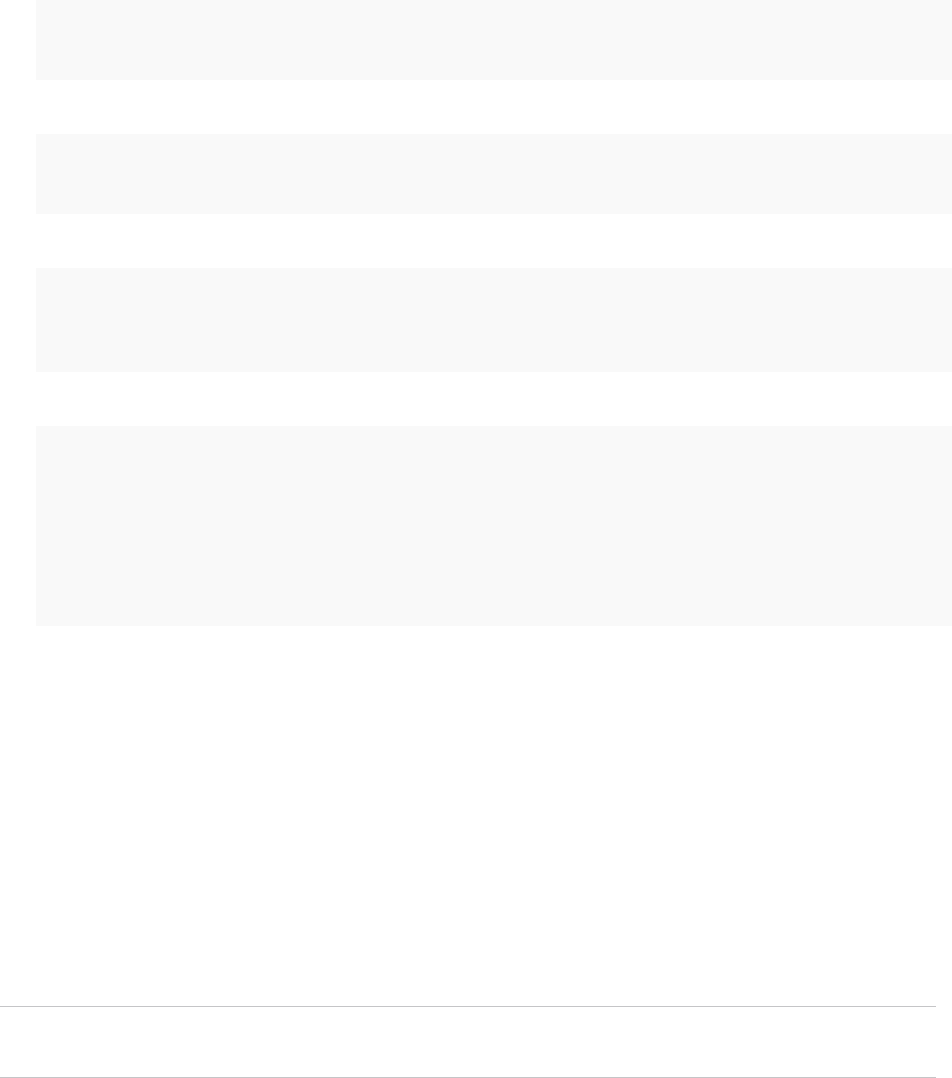
4Generate the key.
/usr/lib/vmware-vmca/bin/certool --server localhost --genkey --privkey=/root/newsts/sts.key --
pubkey=/root/newsts/sts.pub
5Generate the certificate
/usr/lib/vmware-vmca/bin/certool --gencert --cert=/root/newsts/newsts.cer --
privkey=/root/newsts/sts.key --config=/root/newsts/certool.cfg
6Convert the certificate to PK12 format.
openssl pkcs12 -export -in /root/newsts/newsts.cer -inkey /root/newsts/sts.key -
certfile /etc/vmware-sso/keys/ssoserverRoot.crt -name "newstssigning" -passout pass:changeme -out
newsts.p12
7Add the certificate to the Java key store (JKS).
/usr/java/jre-vmware/bin/keytool -v -importkeystore -srckeystore newsts.p12 -srcstoretype pkcs12 -
srcstorepass changeme -srcalias newstssigning -destkeystore root-trust.jks -deststoretype JKS -
deststorepass testpassword -destkeypass testpassword
/usr/java/jre-vmware/bin/keytool -v -importcert -keystore root-trust.jks -deststoretype JKS -
storepass testpassword -keypass testpassword -file /etc/vmware-sso/keys/ssoserverRoot.crt -alias
root-ca
8When prompted, type Yes to accept the certificate into the keystore.
What to do next
You can now import the new certificate. See Refresh the Security Token Service Certificate.
Generate a New STS Signing Certificate on a vCenter Windows
Installation
Because the vCenter Single Sign-On Security Token Service (STS) signing certificate is an internal
VMware certificate, do not replace it unless your company mandates the replacement of internal
certificates. If you want to replace the default STS signing certificate, you must first generate a new
certificate and add it to the Java key store. This procedure explains the steps on a Windows installation.
Note This certificate is valid for ten years and is not an external-facing certificate. Do not replace this
certificate unless your company's security policy requires it.
See Generate a New STS Signing Certificate on the Appliance if you are using a virtual appliance.
Platform Services Controller Administration
VMware, Inc. 57
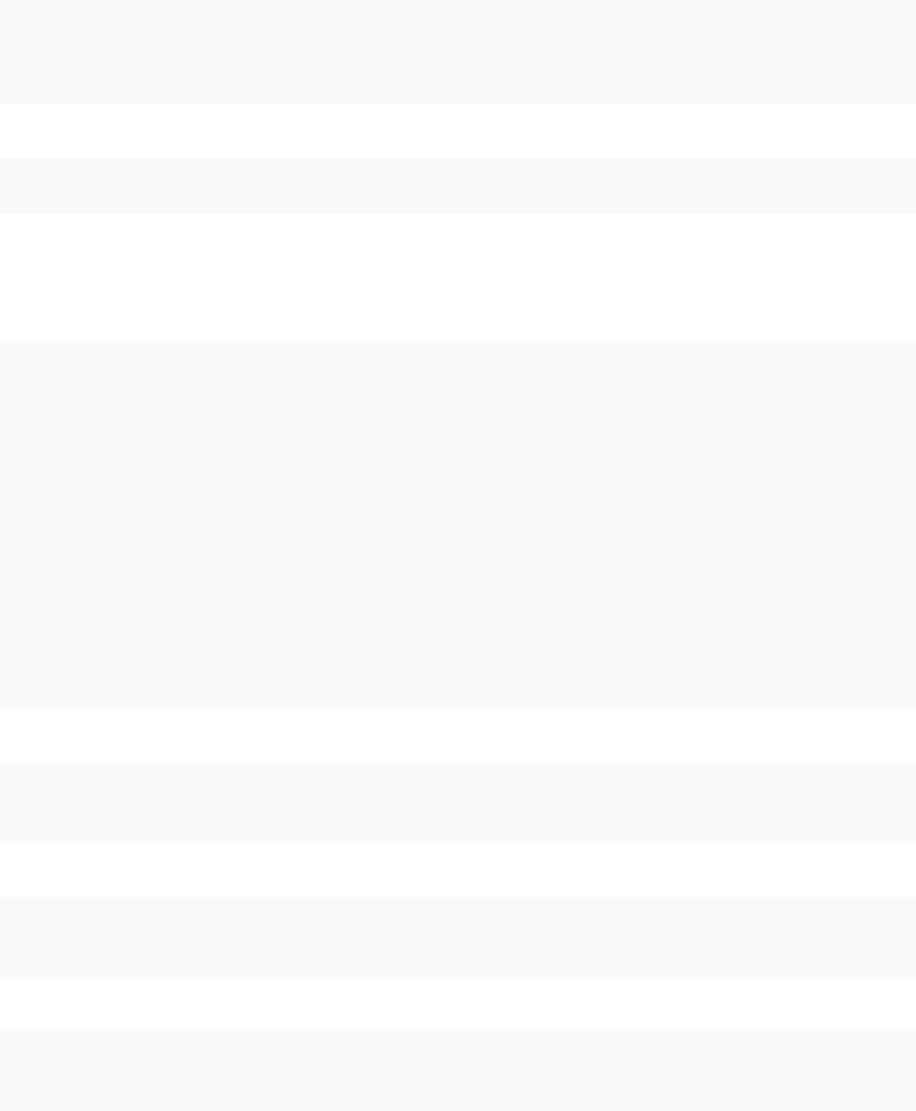
Procedure
1Create a new directory to hold the new certificate.
cd C:\ProgramData\VMware\vCenterServer\cfg\sso\keys\
mkdir newsts
cd newsts
2Make a copy of the certool.cfg file and place it in the new directory.
copy "C:\Program Files\VMware\vCenter Server\vmcad\certool.cfg" .
3Open your copy of the certool.cfg file and edit it to use the local Platform Services Controller IP
address and hostname.
The country is required and has to be two characters. The following sample illustrates this.
#
# Template file for a CSR request
#
# Country is needed and has to be 2 characters
Country = US
Name = STS
Organization = ExampleInc
OrgUnit = ExampleInc Dev
State = Indiana
Locality = Indianapolis
IPAddress = 10.0.1.32
Email = chen@exampleinc.com
Hostname = homecenter.exampleinc.local
4Generate the key.
"C:\Program Files\VMware\vCenter Server\vmcad\certool.exe" --server localhost --genkey --
privkey=sts.key --pubkey=sts.pub
5Generate the certificate
"C:\Program Files\VMware\vCenter Server\vmcad\certool.exe" --gencert --cert=newsts.cer --
privkey=sts.key --config=certool.cfg
6Convert the certificate to PK12 format.
"C:\Program Files\VMware\vCenter Server\openSSL\openssl.exe" pkcs12 -export -in newsts.cer -inkey
sts.key -certfile ..\ssoserverRoot.crt -name "newstssigning" -passout pass:changeme -out newsts.p12
Platform Services Controller Administration
VMware, Inc. 58

7Add the certificate to the Java key store (JKS).
"C:\Program Files\VMware\vCenter Server\jre\bin\keytool.exe" -v -importkeystore -srckeystore
newsts.p12 -srcstoretype pkcs12 -srcstorepass changeme -srcalias newstssigning -destkeystore root-
trust.jks -deststoretype JKS -deststorepass testpassword -destkeypass testpassword
"C:\Program Files\VMware\vCenter Server\jre\bin\keytool.exe" -v -importcert -keystore root-
trust.jks -deststoretype JKS -storepass testpassword -keypass testpassword -
file ..\ssoserverRoot.crt -alias root-ca
What to do next
You can now import the new certificate. See Refresh the Security Token Service Certificate.
Determine the Expiration Date of an LDAPS SSL Certificate
If you select an LDAP identity source, and you decide to use LDAPS, you can upload an SSL certificate
for the LDAP traffic. SSL certificates expire after a predefined lifespan. Knowing when a certificate expires
lets you replace or renew the certificate before the expiration date.
You see certificate expiration information only if you use an Active Directory LDAP Server or OpenLDAP
Server and specify an ldaps:// URL for the server. The Identity Sources TrustStore tab remains empty
for other types of identity sources or for ldap:// traffic.
Procedure
1Log in with the vSphere Client to the vCenter Server connected to the Platform Services Controller.
2Specify the user name and password for administrator@vsphere.local or another member of the
vCenter Single Sign-On Administrators group.
If you specified a different domain during installation, log in as administrator@mydomain.
3Navigate to the Certificate Management UI.
a From the Home menu, select Administration.
b Under Certificates, click Certificate Management.
4Enter your vCenter Server credentials.
Your certificates appear.
5View a certificate's details and verify the expiration date in the Valid until field.
You might see a warning at the top of the tab which indicates that a certificate is about to expire.
Managing vCenter Single Sign-On Policies
vCenter Single Sign-On policies enforce the security rules in your environment. You can view and edit the
default vCenter Single Sign-On password policy, lockout policy, and token policy.
Platform Services Controller Administration
VMware, Inc. 59
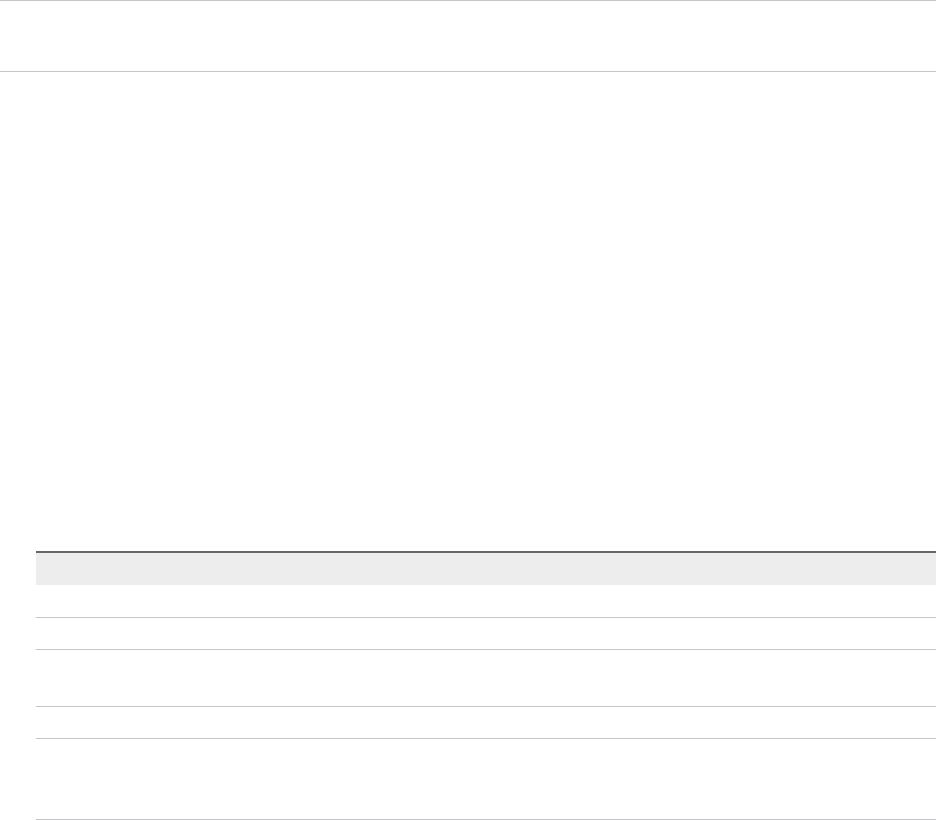
Edit the vCenter Single Sign-On Password Policy
The vCenter Single Sign-On password policy determines the password format and password expiration.
Password policy applies only to users in the vCenter Single Sign-On domain (vsphere.local or vmc.local).
By default, vCenter Single Sign-On passwords expire after 90 days. The vSphere Web Client reminds you
when your password is about to expire.
Note The password policy applies only to user accounts, not to system accounts such as
administrator@vsphere.local.
See Change Your vCenter Single Sign-On Password.
Procedure
1Log in with the vSphere Client to the vCenter Server connected to the Platform Services Controller.
2Specify the user name and password for administrator@vsphere.local or another member of the
vCenter Single Sign-On Administrators group.
If you specified a different domain during installation, log in as administrator@mydomain.
3Navigate to the Configuration UI.
a From the Home menu, select Administration.
b Under Single Sign On, click Configuration.
4Click Policies, select Password Policy, and click Edit.
5Edit the password policy.
Option Description
Description Password policy description.
Maximum lifetime Maximum number of days that a password is valid before the user must change it.
Restrict reuse Number of previous passwords that cannot be reused. For example, if you type 6,
the user cannot reuse any of the last six passwords.
Maximum length Maximum number of characters that are allowed in the password.
Minimum length Minimum number of characters required in the password. The minimum length
must be no less than the combined minimum of alphabetic, numeric, and special
character requirements.
Platform Services Controller Administration
VMware, Inc. 60

Option Description
Character requirements Minimum number of different character types that are required in the password.
You can specify the number of each type of character, as follows:
nSpecial: & # %
nAlphabetic: A b c D
nUppercase: A B C
nLowercase: a b c
nNumeric: 1 2 3
The minimum number of alphabetic characters must be no less than the
combined uppercase and lowercase characters.
Non-ASCII characters are supported in passwords. In earlier versions of vCenter
Single Sign-On, limitations on supported characters exist.
Identical adjacent characters Maximum number of identical adjacent characters that are allowed in the
password. For example, if you enter 1, the following password is not allowed: p@
$$word.
The number must be greater than 0.
6Click OK.
Edit the vCenter Single Sign-On Lockout Policy
If a user attempts to log in with incorrect credentials, a vCenter Single Sign-On lockout policy specifies
when the user's vCenter Single Sign-On account is locked. Administrators can edit the lockout policy.
If a user logs in to vsphere.local multiple times with the wrong password, the user is locked out. The
lockout policy allows administrators to specify the maximum number of failed login attempts, and set the
time interval between failures. The policy also specifies how much time must elapse before the account is
automatically unlocked.
Note The lockout policy applies only to user accounts, not to system accounts such as
administrator@vsphere.local.
Procedure
1Log in with the vSphere Client to the vCenter Server connected to the Platform Services Controller.
2Specify the user name and password for administrator@vsphere.local or another member of the
vCenter Single Sign-On Administrators group.
If you specified a different domain during installation, log in as administrator@mydomain.
3Navigate to the Configuration UI.
a From the Home menu, select Administration.
b Under Single Sign On, click Configuration.
4Select Lockout Policy and click Edit.
Platform Services Controller Administration
VMware, Inc. 61
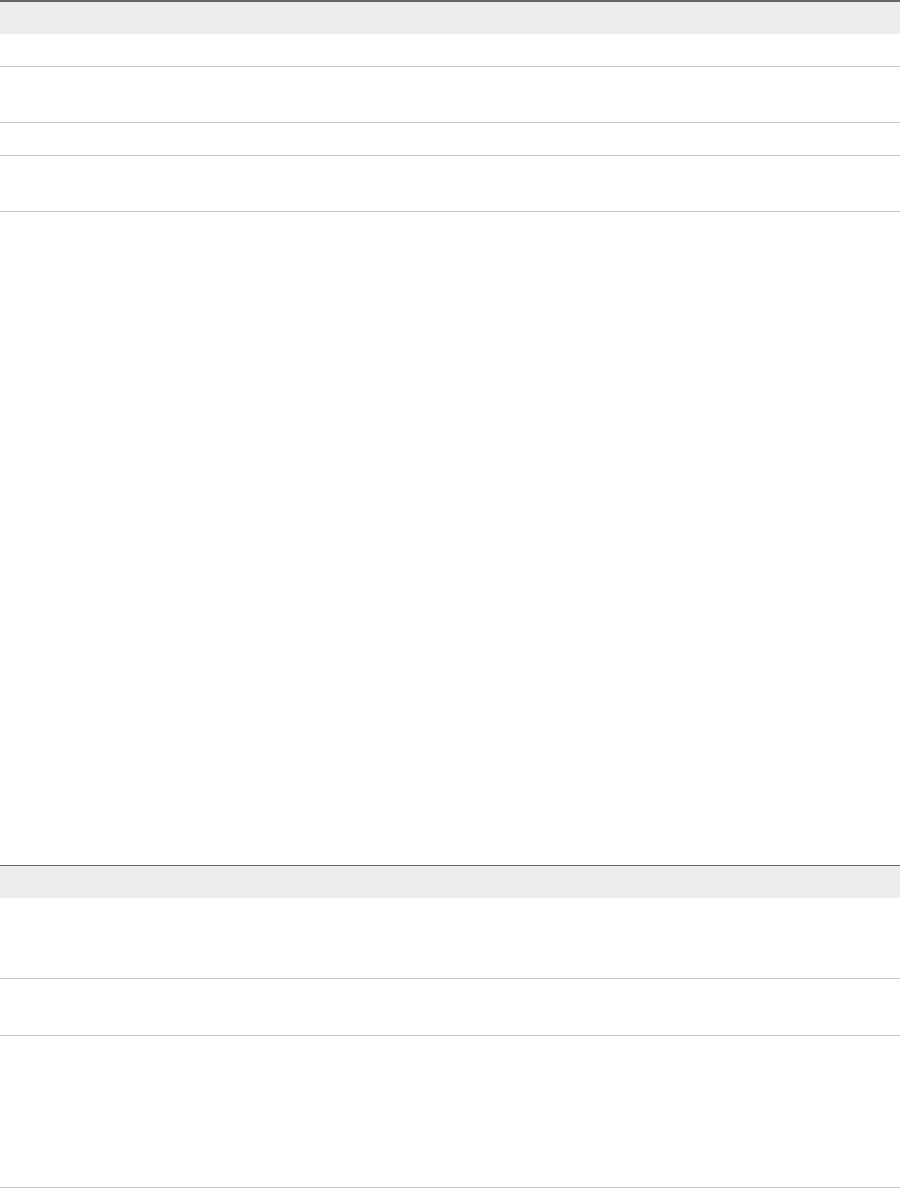
5Edit the parameters.
Option Description
Description Optional description of the lockout policy.
Maximum number of failed login
attempts
Maximum number of failed login attempts that are allowed before the account is
locked.
Time interval between failures Time period in which failed login attempts must occur to trigger a lockout.
Unlock time Amount of time that the account remains locked. If you enter 0, the administrator
must unlock the account explicitly.
6Click OK.
Edit the vCenter Single Sign-On Token Policy
The vCenter Single Sign-On token policy specifies token properties such as the clock tolerance and
renewal count. You can edit the token policy to ensure that the token specification conforms to security
standards in your corporation.
Procedure
1Log in with the vSphere Client to the vCenter Server connected to the Platform Services Controller.
2Specify the user name and password for administrator@vsphere.local or another member of the
vCenter Single Sign-On Administrators group.
If you specified a different domain during installation, log in as administrator@mydomain.
3Navigate to the Configuration UI.
a From the Home menu, select Administration.
b Under Single Sign On, click Configuration.
4Select Token Policy and click Edit.
5Edit the token policy configuration parameters.
Option Description
Clock Tolerance Time difference, in milliseconds, that vCenter Single Sign-On tolerates between a
client clock and the domain controller clock. If the time difference is greater than
the specified value, vCenter Single Sign-On declares the token invalid.
Maximum Token Renewal Count Maximum number of times that a token can be renewed. After the maximum
number of renewal attempts, a new security token is required.
Maximum Token Delegation Count Holder-of-key tokens can be delegated to services in the vSphere environment. A
service that uses a delegated token performs the service on behalf of the principal
that provided the token. A token request specifies a DelegateTo identity. The
DelegateTo value can either be a solution token or a reference to a solution token.
This value specifies how many times a single holder-of-key token can be
delegated.
Platform Services Controller Administration
VMware, Inc. 62
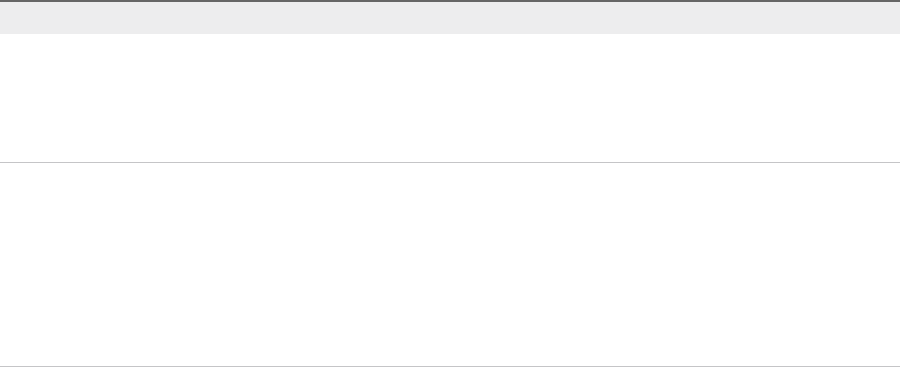
Option Description
Maximum Bearer Token Lifetime Bearer tokens provide authentication based only on possession of the token.
Bearer tokens are intended for short-term, single-operation use. A bearer token
does not verify the identity of the user or entity that is sending the request. This
value specifies the lifetime value of a bearer token before the token has to be
reissued.
Maximum Holder-of-Key Token
Lifetime
Holder-of-key tokens provide authentication based on security artifacts that are
embedded in the token. Holder-of-key tokens can be used for delegation. A client
can obtain a holder-of-key token and delegate that token to another entity. The
token contains the claims to identify the originator and the delegate. In the
vSphere environment, a vCenter Server system obtains delegated tokens on a
user's behalf and uses those tokens to perform operations.
This value determines the lifetime of a holder-of-key token before the token is
marked invalid.
6Click OK.
Managing vCenter Single Sign-On Users and Groups
A vCenter Single Sign-On administrator user can manage users and groups in the vsphere.local domain
from the vSphere Web Client.
The vCenter Single Sign-On administrator user can perform the following tasks.
nAdd vCenter Single Sign-On Users
Users listed on the Users tab in the vSphere Client are internal to vCenter Single Sign-On and
belong to the vsphere.local domain. You add users to that domain from one of the vCenter Single
Sign-On management interfaces.
nDisable and Enable vCenter Single Sign-On Users
When a vCenter Single Sign-On user account is disabled, the user cannot log in to the vCenter
Single Sign-On server until an administrator enables the account. You can disable and enable
accounts from one of the vCenter Single Sign-On management interfaces.
nDelete a vCenter Single Sign-On User
You can delete users that are in the vsphere.local domain from a vCenter Single Sign-On
management interface. You cannot delete local operating system users or users in another domain
from a vCenter Single Sign-On management interface.
nEdit a vCenter Single Sign-On User
You can change the password or other details of a vCenter Single Sign-On user from a vCenter
Single Sign-On management interface. You cannot rename users in the vsphere.local domain. That
means you cannot rename administrator@vsphere.local.
nAdd a vCenter Single Sign-On Group
The vCenter Single Sign-On Groups tab shows groups in the local domain, vsphere.local by default.
You add groups if you need a container for group members (principals).
Platform Services Controller Administration
VMware, Inc. 63
nAdd Members to a vCenter Single Sign-On Group
Members of a vCenter Single Sign-On group can be users or other groups from one or more identity
sources. You can add new members from the vSphere Web Client.
nRemove Members from a vCenter Single Sign-On Group
You can remove members from a vCenter Single Sign-On group by using the vSphere Client. When
you remove a member (user or group) from a group, you do not delete the member from the system.
nDelete vCenter Single Sign-On Solution Users
vCenter Single Sign-On displays solution users. A solution user is a collection of services. Several
vCenter Server solution users are predefined and authenticate to vCenter Single Sign-On as part of
installation. In troubleshooting situations, for example, if an uninstall did not complete cleanly, you
can delete individual solution users from the vSphere Web Client.
nChange Your vCenter Single Sign-On Password
Users in the local domain, vsphere.local by default, can change their vCenter Single Sign-On
passwords from a Web interface. Users in other domains change their passwords following the rules
for that domain.
Add vCenter Single Sign-On Users
Users listed on the Users tab in the vSphere Client are internal to vCenter Single Sign-On and belong to
the vsphere.local domain. You add users to that domain from one of the vCenter Single Sign-On
management interfaces.
You can select other domains and view information about the users in those domains, but you cannot add
users to other domains from a vCenter Single Sign-On management interface.
Procedure
1Log in with the vSphere Client to the vCenter Server connected to the Platform Services Controller.
2Specify the user name and password for administrator@vsphere.local or another member of the
vCenter Single Sign-On Administrators group.
If you specified a different domain during installation, log in as administrator@mydomain.
3Navigate to the vCenter Single Sign-On user configuration UI.
a From the Home menu, select Administration.
b Under Single Sign On, click Users and Groups.
4If vsphere.local is not the currently selected domain, select it from the drop-down menu.
You cannot add users to other domains.
5On the Users tab, click Add User.
6Type a user name and password for the new user.
You cannot change the user name after you create a user. The password must meet the password
policy requirements for the system.
Platform Services Controller Administration
VMware, Inc. 64
7(Optional) Type the first name and last name of the new user.
8(Optional) Enter an email address and description for the user.
9Click OK.
When you add a user, that user initially has no privileges to perform management operations.
What to do next
Add the user to a group in the vsphere.local domain, for example, to the group of users who can
administer VMCA (CAAdmins) or to the group of users who can administer vCenter Single Sign-On
(Administrators). See Add Members to a vCenter Single Sign-On Group.
Disable and Enable vCenter Single Sign-On Users
When a vCenter Single Sign-On user account is disabled, the user cannot log in to the vCenter Single
Sign-On server until an administrator enables the account. You can disable and enable accounts from
one of the vCenter Single Sign-On management interfaces.
Disabled user accounts remain available in the vCenter Single Sign-On system, but the user cannot log in
or perform operations on the server. Users with administrator privileges can disable and enable accounts
from the vCenter Users and Groups page.
Prerequisites
You must be a member of the vCenter Single Sign-On Administrators group to disable and enable
vCenter Single Sign-On users.
Procedure
1Log in with the vSphere Client to the vCenter Server connected to the Platform Services Controller.
2Specify the user name and password for administrator@vsphere.local or another member of the
vCenter Single Sign-On Administrators group.
If you specified a different domain during installation, log in as administrator@mydomain.
3Navigate to the vCenter Single Sign-On user configuration UI.
a From the Home menu, select Administration.
b Under Single Sign On, click Users and Groups.
4Select a user name, click the vertical ellipsis icon, and click Disable.
5Click OK.
6To enable the user again, click the vertical ellipsis icon, click Enable, and click OK.
Platform Services Controller Administration
VMware, Inc. 65

Delete a vCenter Single Sign-On User
You can delete users that are in the vsphere.local domain from a vCenter Single Sign-On management
interface. You cannot delete local operating system users or users in another domain from a vCenter
Single Sign-On management interface.
Caution If you delete the administrator user in the vsphere.local domain, you can no longer log in to
vCenter Single Sign-On. Reinstall vCenter Server and its components.
Procedure
1Log in with the vSphere Client to the vCenter Server connected to the Platform Services Controller.
2Specify the user name and password for administrator@vsphere.local or another member of the
vCenter Single Sign-On Administrators group.
If you specified a different domain during installation, log in as administrator@mydomain.
3Navigate to the vCenter Single Sign-On user configuration UI.
a From the Home menu, select Administration.
b Under Single Sign On, click Users and Groups.
4Select Users, and select the vsphere.local domain from the drop-down menu.
5In the list of users, select the user that you want to delete and click the vertical ellipsis icon.
6Click Delete.
Proceed with caution. You cannot undo this action.
Edit a vCenter Single Sign-On User
You can change the password or other details of a vCenter Single Sign-On user from a vCenter Single
Sign-On management interface. You cannot rename users in the vsphere.local domain. That means you
cannot rename administrator@vsphere.local.
You can create additional users with the same privileges as administrator@vsphere.local.
vCenter Single Sign-On users are stored in the vCenter Single Sign-On vsphere.local domain.
You can review the vCenter Single Sign-On password policies from the vSphere Client. Log in as
administrator@vsphere.local and from the Administration menu, select Configuration > Policies >
Password Policy.
See also Edit the vCenter Single Sign-On Password Policy.
Procedure
1Log in with the vSphere Client to the vCenter Server connected to the Platform Services Controller.
Platform Services Controller Administration
VMware, Inc. 66
2Specify the user name and password for administrator@vsphere.local or another member of the
vCenter Single Sign-On Administrators group.
If you specified a different domain during installation, log in as administrator@mydomain.
3Navigate to the vCenter Single Sign-On user configuration UI.
a From the Home menu, select Administration.
b Under Single Sign On, click Users and Groups.
4Click Users.
5Click the vertical ellipsis icon and select Edit.
6Edit the user attributes.
You cannot change the user name of the user.
The password must meet the password policy requirements for the system.
7Click OK.
Add a vCenter Single Sign-On Group
The vCenter Single Sign-On Groups tab shows groups in the local domain, vsphere.local by default. You
add groups if you need a container for group members (principals).
You cannot add groups to other domains, for example, the Active Directory domain, from the vCenter
Single Sign-On Groups tab.
If you do not add an identity source to vCenter Single Sign-On, creating groups and adding users can
help you organize the local domain.
Procedure
1Log in with the vSphere Client to the vCenter Server connected to the Platform Services Controller.
2Specify the user name and password for administrator@vsphere.local or another member of the
vCenter Single Sign-On Administrators group.
If you specified a different domain during installation, log in as administrator@mydomain.
3Navigate to the vCenter Single Sign-On user configuration UI.
a From the Home menu, select Administration.
b Under Single Sign On, click Users and Groups.
4Select Groups, and click Add Group.
5Enter a name and description for the group.
You cannot change the group name after you create the group.
6Click OK.
Platform Services Controller Administration
VMware, Inc. 67
What to do next
nAdd members to the group.
Add Members to a vCenter Single Sign-On Group
Members of a vCenter Single Sign-On group can be users or other groups from one or more identity
sources. You can add new members from the vSphere Web Client.
See VMware Knowledge Base article 2095342 for background information.
Groups listed on the Groups tab in the Web interface are part of the vsphere.local domain. See Groups in
the vCenter Single Sign-On Domain.
Procedure
1Log in with the vSphere Client to the vCenter Server connected to the Platform Services Controller.
2Specify the user name and password for administrator@vsphere.local or another member of the
vCenter Single Sign-On Administrators group.
If you specified a different domain during installation, log in as administrator@mydomain.
3Navigate to the vCenter Single Sign-On user configuration UI.
a From the Home menu, select Administration.
b Under Single Sign On, click Users and Groups.
4Click Groups and click the group (for example, Administrators).
5In the Group Members area, click Add Members.
6Select the identity source that contains the member to add to the group.
7(Optional) Enter a search term and click Search.
8Select the member and click Add.
You can add more than one member.
9Click OK.
Remove Members from a vCenter Single Sign-On Group
You can remove members from a vCenter Single Sign-On group by using the vSphere Client. When you
remove a member (user or group) from a group, you do not delete the member from the system.
Procedure
1Log in with the vSphere Client to the vCenter Server connected to the Platform Services Controller.
2Specify the user name and password for administrator@vsphere.local or another member of the
vCenter Single Sign-On Administrators group.
If you specified a different domain during installation, log in as administrator@mydomain.
Platform Services Controller Administration
VMware, Inc. 68

3Navigate to the vCenter Single Sign-On user configuration UI.
a From the Home menu, select Administration.
b Under Single Sign On, click Users and Groups.
4Select Groups and click a group.
5In the list of group members, select the user or group that you want to remove and click the vertical
ellipsis icon.
6Click Remove Member.
7Click Remove.
The user is removed from the group, but is still available in the system.
Delete vCenter Single Sign-On Solution Users
vCenter Single Sign-On displays solution users. A solution user is a collection of services. Several
vCenter Server solution users are predefined and authenticate to vCenter Single Sign-On as part of
installation. In troubleshooting situations, for example, if an uninstall did not complete cleanly, you can
delete individual solution users from the vSphere Web Client.
When you remove the set of services associated with a vCenter Server solution user or a third-party
solution user from your environment, the solution user is removed from the vSphere Web Client display. If
you forcefully remove an application, or if the system becomes unrecoverable while the solution user is
still in the system, you can remove the solution user explicitly from the vSphere Web Client.
Important If you delete a solution user, the corresponding services can no longer authenticate to
vCenter Single Sign-On.
Procedure
1Log in with the vSphere Web Client to the vCenter Server connected to the
Platform Services Controller.
2Specify the user name and password for administrator@vsphere.local or another member of the
vCenter Single Sign-On Administrators group.
If you specified a different domain during installation, log in as administrator@mydomain.
3Navigate to the vCenter Single Sign-On user configuration UI.
a From the Home menu, select Administration.
b Under Single Sign-On, click Users and Groups.
4Click the Solution Users tab, and click the solution user name.
5Click the Delete Solution User icon.
6Click Yes.
Platform Services Controller Administration
VMware, Inc. 69

The services associated with the solution user no longer have access to vCenter Server and cannot
function as vCenter Server services.
Change Your vCenter Single Sign-On Password
Users in the local domain, vsphere.local by default, can change their vCenter Single Sign-On passwords
from a Web interface. Users in other domains change their passwords following the rules for that domain.
The vCenter Single Sign-On lockout policy determines when your password expires. By default, vCenter
Single Sign-On user passwords expire after 90 days, but administrator passwords such as the password
for administrator@vsphere.local do not expire. vCenter Single Sign-On management interfaces show a
warning when your password is about to expire.
Note You can change a password only if it is not expired.
If the password is expired, the administrator of the local domain, administrator@vsphere.local by default,
can reset the password by using the dir-cli password reset command. Only members of the
Administrator group for the vCenter Single Sign-On domain can reset passwords.
Procedure
1Log in with the vSphere Client to the vCenter Server connected to the Platform Services Controller.
2Specify the user name and password for administrator@vsphere.local or another member of the
vCenter Single Sign-On Administrators group.
If you specified a different domain during installation, log in as administrator@mydomain.
3In the upper navigation pane, to the right of the Help menu, click your user name to pull down the
menu.
As an alternative, you can select Single Sign On > Users and Groups and select Edit User from
the vertical ellipsis menu.
4Select Change Password and type your current password.
5Type a new password and confirm it.
The password must conform to the password policy.
6Click OK.
vCenter Single Sign-On Security Best Practices
Follow vCenter Single Sign-On security best practices to protect your vSphere environment.
Platform Services Controller Administration
VMware, Inc. 70
The vSphere authentication infrastructure enhances security in your vSphere environment. To make sure
that infrastructure is not compromised, follow vCenter Single Sign-On best practices.
Check password
expiration
The default vCenter Single Sign-On password policy has a password
lifetime of 90 days. After 90 days, the password expires and you can no
longer log in. Check the expiration and refresh passwords in a timely
fashion.
Configure NTP Ensure that all systems use the same relative time source (including the
relevant localization offset), and that the relative time source can be
correlated to an agreed-upon time standard (such as Coordinated Universal
Time—UTC). Synchronized systems are essential for vCenter Single Sign-
On certificate validity, and for the validity of other vSphere certificates.
NTP also makes it easier to track an intruder in log files. Incorrect time
settings can make it difficult to inspect and correlate log files to detect
attacks, and can make auditing inaccurate.
Platform Services Controller Administration
VMware, Inc. 71
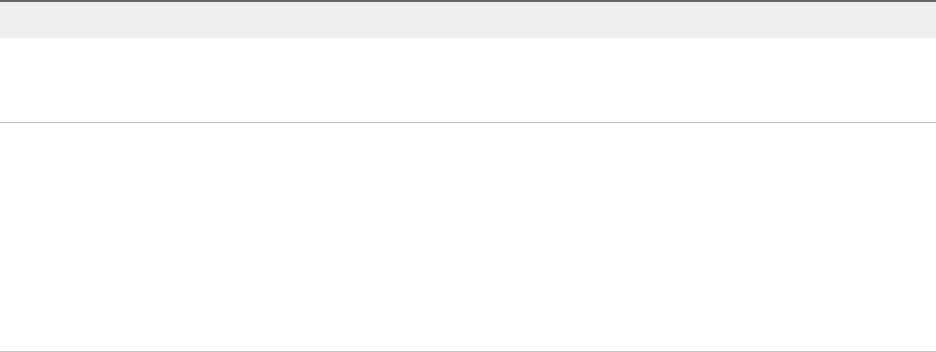
vSphere Security Certificates 3
vSphere provides security by using certificates to encrypt communications, authenticate services, and
sign tokens.
vSphere uses certificates to:
nEncrypt communications between two nodes, such as vCenter Server and an ESXi host.
nAuthenticate vSphere services.
nPerform internal actions such as signing tokens.
vSphere's internal certificate authority, VMware Certificate Authority (VMCA), provides all the certificates
necessary for vCenter Server and ESXi. VMCA is installed on every Platform Services Controller,
immediately securing the solution without any other modification. Keeping this default configuration
provides the lowest operational overhead for certificate management. vSphere provides a mechanism to
renew these certificates in the event they expire.
vSphere also provides a mechanism to replace certain certificates with your own certificates. However,
replace only the SSL certificate that provides encryption between nodes, to keep your certificate
management overhead low.
The following options are recommended for managing certificates.
Table 3‑1. Recommended Options for Managing Certificates
Mode Description Advantages
VMCA Default Certificates VMCA provides all the certificates
for vCenter Server and ESXi
hosts.
Simplest and lowest overhead. VMCA can manage the
certificate lifecycle for vCenter Server and ESXi hosts.
VMCA Default Certificates with
External SSL Certificates (Hybrid
Mode)
You replace the
Platform Services Controller and
vCenter Server Appliance SSL
certificates, and allow VMCA to
manage certificates for solution
users and ESXi hosts. Optionally,
for high-security conscious
deployments, you can replace the
ESXi host SSL certificates as well.
Simple and secure. VMCA manages internal
certificates but you get the benefit of using your
corporate-approved SSL certificates, and having those
certificates trusted by your browsers.
VMware, Inc. 72

VMware does not recommend replacing either solution user certificates or STS certificates, nor using a
subordinate CA in place of the VMCA. If you choose either of these options, you might encounter
significant complexity and the potential for a negative impact to your security, and an unnecessary
increase in your operational risk. For more information about managing certificates within a vSphere
environment, see the blog post titled New Product Walkthrough - Hybrid vSphere SSL Certificate
Replacement at http://vmware.com/go/hybridvmca.
You can use the following options to replace the existing certificates:
Table 3‑2. Dierent Approaches to Certificate Replacement
Option See
Use the vSphere Client. Starting with vSphere 6.7, the Platform
Services Controller is managed through the vSphere Client.
Managing Certificates with the vSphere Client
Use the vSphere Certificate Manager utility from the command
line.
Managing Certificates with the vSphere Certificate Manager
Utility
Use CLI commands for manual certificate replacement. Chapter 4 Managing Services and Certificates with CLI
Commands
vSphere Certificate Management
(http://link.brightcove.com/services/player/bcpid2296383276001?
bctid=ref:video_vsphere6_cert_infrastructure)
This chapter includes the following topics:
nCertificate Requirements for Different Solution Paths
nCertificate Management Overview
nManaging Certificates with the vSphere Client
nManaging Certificates from the vSphere Web Client
nManaging Certificates with the vSphere Certificate Manager Utility
nManual Certificate Replacement
Certificate Requirements for Dierent Solution Paths
Certificate requirements depend on whether you use VMCA as an intermediate CA or you use custom
certificates. Requirements are also different for machine certificates and for solution user certificates.
Before you begin, ensure that all nodes in your environment are time synchronized.
Requirements for All Imported Certificates
nKey size: 2048 bits or more (PEM encoded)
nPEM format. VMware supports PKCS8 and PKCS1 (RSA keys). When you add keys to VECS, they
are converted to PKCS8.
nx509 version 3
Platform Services Controller Administration
VMware, Inc. 73
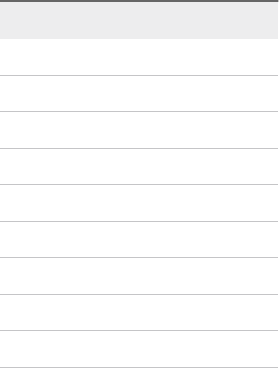
nSubjectAltName must contain DNS Name=machine_FQDN
nCRT format
nContains the following Key Usages: Digital Signature, Key Encipherment.
nClient Authentication and Server Authentication cannot be present under Enhanced Key Usage.
VMCA does not support the following certificates.
nCertificates with wildcards
nThe algorithms md2WithRSAEncryption 1.2.840.113549.1.1.2, md5WithRSAEncryption
1.2.840.113549.1.1.4, and sha1WithRSAEncryption 1.2.840.113549.1.1.5 are not recommended.
nThe algorithm RSASSA-PSS with OID 1.2.840.113549.1.1.10 is not supported.
Certificate Compliance to RFC 2253
The certificate must be in compliance with RFC 2253.
If you do not generate CSRs using Certificate Manager, ensure that the CSR includes the following fields.
String X.500 AttributeType
CN commonName
LlocalityName
ST stateOrProvinceName
OorganizationName
OU organizationalUnitName
CcountryName
STREET streetAddress
DC domainComponent
UID userid
If you generate CSRs using Certificate Manager, you are prompted for the following information, and
Certificate Manager adds the corresponding fields to the CSR file.
nThe password of the administrator@vsphere.local user, or for the administrator of the vCenter Single
Sign-On domain that you are connecting to.
nIf you are generating a CSR in an environment with an external Platform Services Controller, you are
prompted for the host name or IP address of the Platform Services Controller.
nInformation that Certificate Manager stores in the certool.cfg file. For most fields, you can accept
the default or provide site-specific values. The FQDN of the machine is required.
nPassword for administrator@vsphere.local.
nTwo-letter country code
nCompany name
Platform Services Controller Administration
VMware, Inc. 74
nOrganization name
nOrganization unit
nState
nLocality
nIP address (optional)
nEmail
nHost name, that is, the fully qualified domain name of the machine for which you want to replace
the certificate. If the host name does not match the FQDN, certificate replacement does not
complete correctly and your environment might end up in an unstable state.
nIP address of Platform Services Controller if you are running the command on a vCenter Server
(management) node
Requirements When Using VMCA as an Intermediate CA
When you use VMCA as an intermediate CA, the certificates must meet the following requirements.
Platform Services Controller Administration
VMware, Inc. 75

Certificate Type Certificate Requirements
Root certificate nYou can use vSphere Certificate Manager to create the
CSR. See Generate CSR with vSphere Certificate Manager
and Prepare Root Certificate (Intermediate CA)
nIf you prefer to create the CSR manually, the certificate that
you send to be signed must meet the following
requirements.
nKey size: 2048 bits or more
nPEM format. VMware supports PKCS8 and PKCS1
(RSA keys). When keys are added to VECS, they are
converted to PKCS8
nx509 version 3
nIf you are using custom certificates, the CA extension
must be set to true for root certificates, and cert sign
must be in the list of requirements.
nCRL signing must be enabled.
nEnhanced Key Usage must not contain Client
Authentication or Server Authentication.
nNo explicit limit to the length of the certificate chain.
VMCA uses the OpenSSL default, which is 10
certificates.
nCertificates with wildcards or with more than one DNS
name are not supported.
nYou cannot create subsidiary CAs of VMCA.
See VMware Knowledge Base Article 2112009, Creating
a Microsoft Certificate Authority Template for SSL
certificate creation in vSphere 6.0, for an example using
Microsoft Certificate Authority.
Machine SSL certificate You can use vSphere Certificate Manager to create the CSR or
create the CSR manually.
If you create the CSR manually, it must meet the requirements
listed previously under Requirements for All Imported
Certificates. You also have to specify the FQDN for the host.
Solution user certificate You can use vSphere Certificate Manager to create the CSR or
create the CSR manually.
Note You must use a different value for Name for each solution
user. If you generate the certificate manually, this might show up
as CN under Subject, depending on the tool you use.
If you use vSphere Certificate Manager, the tool prompts you for
certificate information for each solution user. vSphere Certificate
Manager stores the information in certool.cfg. See
Information that Certificate Manager Prompts For.
Requirements for Custom Certificates
When you want to use custom certificates, the certificates must meet the following requirements.
Platform Services Controller Administration
VMware, Inc. 76
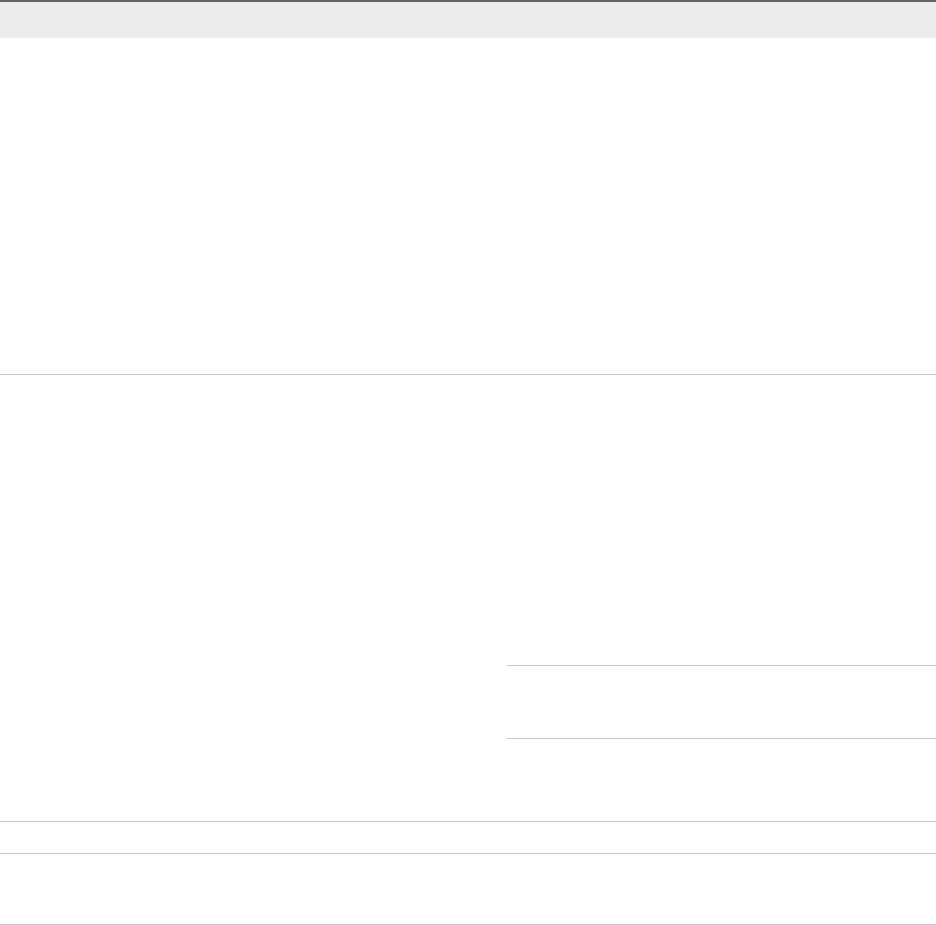
Certificate Type Certificate Requirements
Machine SSL certificate The machine SSL certificate on each node must have a
separate certificate from your third-party or enterprise CA.
nYou can generate the CSRs using vSphere Certificate
Manager or create the CSR manually. The CSR must meet
the requirements listed previously under Requirements for
All Imported Certificates.
nIf you use vSphere Certificate Manager, the tool prompts
you for certificate information for each solution user.
vSphere Certificate Manager stores the information in
certool.cfg. See Information that Certificate Manager
Prompts For.
nFor most fields, you can accept the default or provide site-
specific values. The FQDN of the machine is required.
Solution user certificate Each solution user on each node must have a separate
certificate from your third-party or enterprise CA.
nYou can generate the CSRs using vSphere Certificate
Manager or prepare the CSR yourself. The CSR must meet
the requirements listed previously under Requirements for
All Imported Certificates.
nIf you use vSphere Certificate Manager, The tool prompts
you for certificate information for each solution user.
vSphere Certificate Manager stores the information in
certool.cfg. See Information that Certificate Manager
Prompts For.
Note You must use a different value for Name for each
solution user. A manually generated certificate might show
up as CN under Subject, depending on the tool you use.
When later you replace solution user certificates with custom
certificates, provide the complete signing certificate chain of the
third-party CA.
Note Do not use CRL Distribution Points, Authority Information Access, or Certificate Template
Information in any custom certificates.
Certificate Management Overview
The work required for setting up or updating your certificate infrastructure depends on the requirements in
your environment. You must consider whether you are performing a fresh install or an upgrade, and
whether you are considering ESXi or vCenter Server.
Platform Services Controller Administration
VMware, Inc. 77
Administrators Who Do Not Replace VMware Certificates
VMCA can handle all certificate management. VMCA provisions vCenter Server components and ESXi
hosts with certificates that use VMCA as the root certificate authority. If you are upgrading to vSphere 6
from an earlier version of vSphere, all self-signed certificates are replaced with certificates that are signed
by VMCA.
If you do not currently replace VMware certificates, your environment starts using VMCA-signed
certificates instead of self-signed certificates.
Administrators Who Replace VMware Certificates with Custom
Certificates
If your company policy requires certificates that are signed by a third-party or enterprise CA, or that
require custom certificate information, you have several choices for a fresh installation.
nHave the VMCA root certificate signed by a third-party CA or enterprise CA. Replace the VMCA root
certificate with that signed certificate. In this scenario, the VMCA certificate is an intermediate
certificate. VMCA provisions vCenter Server components and ESXi hosts with certificates that include
the full certificate chain.
nIf your company policy does not allow intermediate certificates in the chain, you can replace
certificates explicitly. You can use the vSphere Client, vSphere Certificate Manager utility, or perform
manual certificate replacement using the certificate management CLIs.
When upgrading an environment that uses custom certificates, you can retain some of the certificates.
nESXi hosts keep their custom certificates during upgrade. Make sure that the vCenter Server upgrade
process adds all the relevant root certificates to the TRUSTED_ROOTS store in VECS on the
vCenter Server.
After the upgrade to vSphere 6.0 or later, you can set the certificate mode to Custom. If the certificate
mode is VMCA, the default, and the user performs a certificate refresh from the vSphere Web Client,
the VMCA-signed certificates replace the custom certificates.
nFor vCenter Server components, what happens depends on the existing environment.
nFor an upgrade of a simple installation to an embedded deployment, vCenter Server retains
custom certificates. After the upgrade, your environment works as before.
nFor an upgrade of a multi-site deployment, vCenter Single Sign-On can be on a different machine
than other vCenter Server components. In that case, the upgrade process creates a multi-node
deployment that includes a Platform Services Controller node and one or more management
nodes.
This scenario retains the existing vCenter Server and vCenter Single Sign-On certificates. The
certificates are used as machine SSL certificates.
In addition, VMCA assigns a VMCA-signed certificate to each solution user (collection of vCenter
services). The solution user uses this certificate only to authenticate to vCenter Single Sign-On.
Replacing solution user certificates is often not required by a company policy.
Platform Services Controller Administration
VMware, Inc. 78
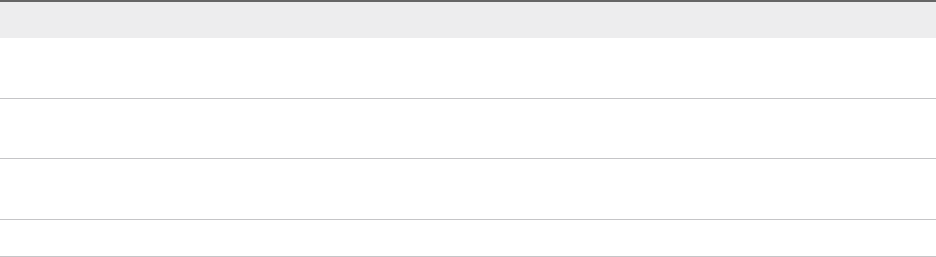
You can no longer use the vSphere 5.5 certificate replacement tool, which was available for vSphere
5.5 installations. The new architecture results in a different service distribution and placement. A new
command-line utility, vSphere Certificate Manager, is available for most certificate management tasks.
vSphere Certificate Interfaces
For vCenter Server, you can view and replace certificates with the following tools and interfaces.
Table 3‑3. Interfaces for Managing vCenter Server Certificates
Interface Use
vSphere Client Perform common certificate tasks with a graphical user
interface.
vSphere Certificate Manager utility Perform common certificate replacement tasks from the
command line of the vCenter Server installation.
Certificate management CLIs Perform all certificate management tasks with dir-cli,
certool, and vecs-cli.
vSphere Web Client View certificates, including expiration information.
For ESXi, you perform certificate management from the vSphere Web Client. VMCA provisions
certificates and stores them locally on the ESXi host. VMCA does not store ESXi host certificates in
VMDIR or in VECS. See the vSphere Security documentation.
Supported vCenter Certificates
For vCenter Server, the Platform Services Controller, and related machines and services, the following
certificates are supported:
nCertificates that are generated and signed by VMware Certificate Authority (VMCA).
nCustom certificates.
nEnterprise certificates that are generated from your own internal PKI.
nThird-party CA-signed certificates that are generated by an external PKI such as Verisign,
GoDaddy, and so on.
Self-signed certificates that were created using OpenSSL in which no Root CA exists are not supported.
Certificate Replacement Overview
You can perform different types of certificate replacement depending on company policy and
requirements for the system that you are configuring. You can perform certificate replacement from the
Platform Services Controller, by using the vSphere Certificate Manager utility or manually by using the
CLIs included with your installation.
VMCA is included in each Platform Services Controller and in each embedded deployment. VMCA
provisions each node, each vCenter Server solution user, and each ESXi host with a certificate that is
signed by VMCA as the certificate authority. vCenter Server solution users are groups of vCenter Server
services.
Platform Services Controller Administration
VMware, Inc. 79
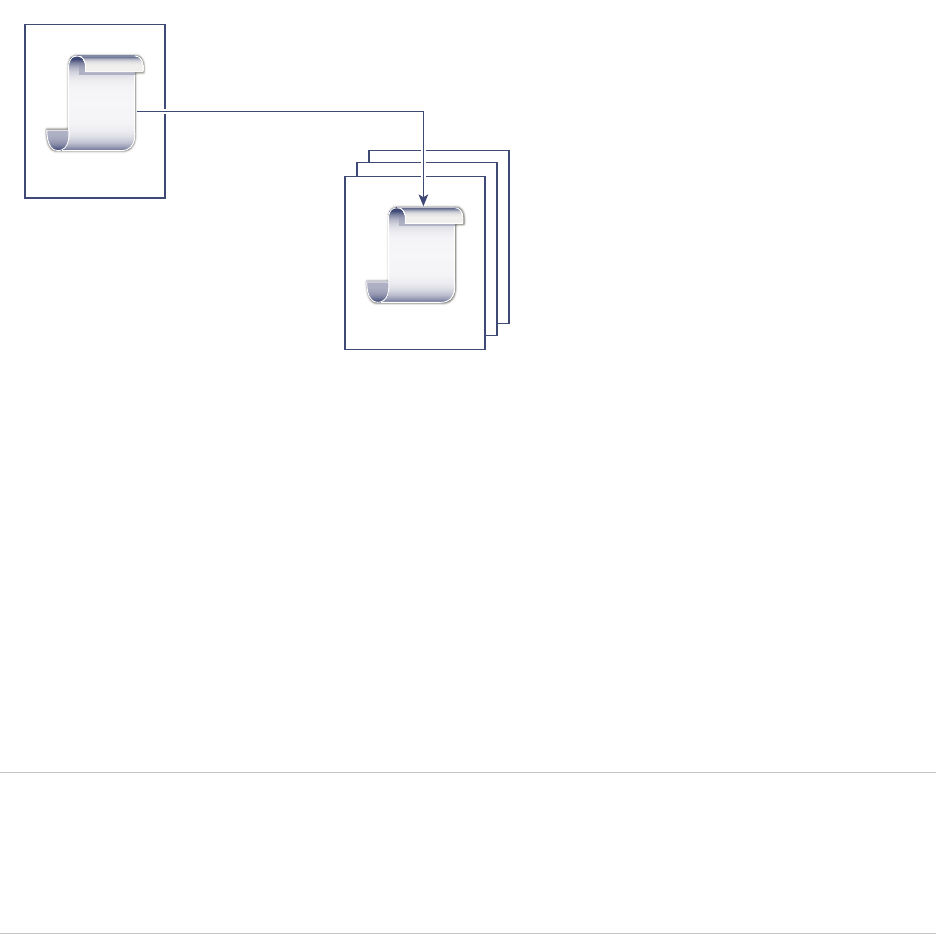
You can replace the default certificates. For vCenter Server components, you can use a set of command-
line tools included in your installation. You have several options.
Replace With Certificates Signed by VMCA
If your VMCA certificate expires or you want to replace it for other reasons, you can use the certificate
management CLIs to perform that process. By default, the VMCA root certificate expires after ten years,
and all certificates that VMCA signs expire when the root certificate expires, that is, after a maximum of
ten years.
Figure 3‑1. Certificates Signed by VMCA Are Stored in VECS
CA-Cert
VECS
Machine-Cert
Signed
VMCA
You can use the following vSphere Certificate Manager options:
nReplace Machine SSL Certificate with VMCA Certificate
nReplace Solution User Certificate with VMCA Certificate
For manual certificate replacement, see Replace Existing VMCA-Signed Certificates With New VMCA-
Signed Certificates.
Make VMCA an Intermediate CA
You can replace the VMCA root certificate with a certificate that is signed by an enterprise CA or third-
party CA. VMCA signs the custom root certificate each time it provisions certificates, making VMCA an
intermediate CA.
Note If you perform a fresh install that includes an external Platform Services Controller, install the
Platform Services Controller first and replace the VMCA root certificate. Next, install other services or add
ESXi hosts to your environment. If you perform a fresh install with an embedded
Platform Services Controller, replace the VMCA root certificate before you add ESXi hosts. If you do,
VMCA signs the whole chain, and you do not have to generate new certificates.
Platform Services Controller Administration
VMware, Inc. 80
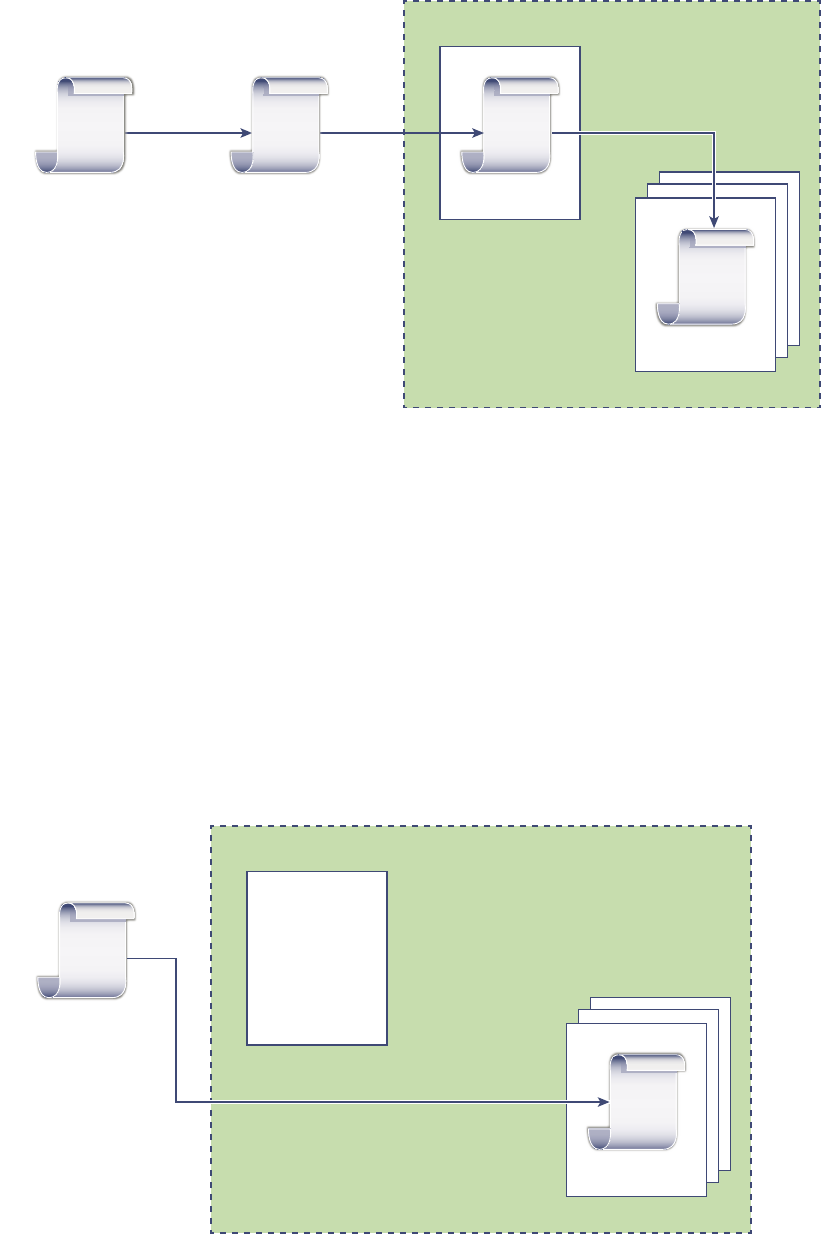
Figure 3‑2. Certificates Signed by a Third-Party or Enterprise CA Use VMCA as an
Intermediate CA
CA-Cert
VECS
Machine-Cert
Signed
VMware vSphere
VMCA
Root
CA-Cert
Enterprise
CA-Cert
Signed Signed
You can use the following vSphere Certificate Manager options:
nReplace VMCA Root Certificate with Custom Signing Certificate and Replace All Certificates
nReplace Machine SSL Certificate with VMCA Certificate (multi-node deployment)
nReplace Solution User Certificate with VMCA Certificate (multi-node deployment)
For manual certificate replacement, see Use VMCA as an Intermediate Certificate Authority.
Do Not Use VMCA, Provision with Custom Certificates
You can replace the existing VMCA-signed certificates with custom certificates. If you use that approach,
you are responsible for all certificate provisioning and monitoring.
Figure 3‑3. External Certificates are Stored Directly in VECS
Unused
VECS
Machine-Cert
VMware vSphere
VMCA
External CA
(Commercial or
Enterprise)
Signed
Platform Services Controller Administration
VMware, Inc. 81
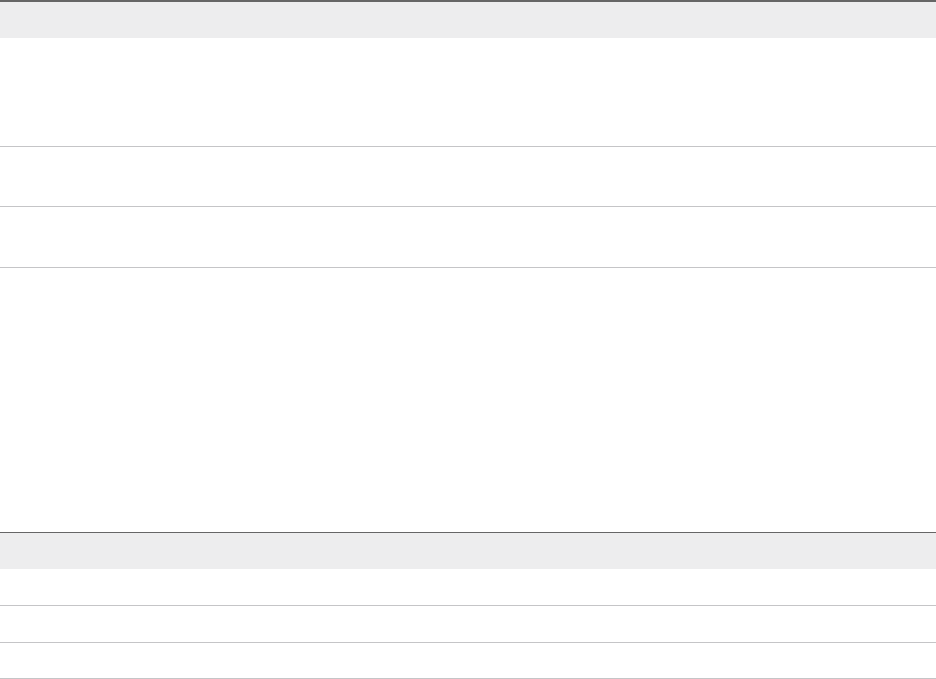
You can use the following vSphere Certificate Manager options:
nReplace Machine SSL Certificate with Custom Certificate
nReplace Solution User Certificates with Custom Certificates
For manual certificate replacement, see Use Custom Certificates With vSphere.
Hybrid Deployment
You can have VMCA supply some of the certificates, but use custom certificates for other parts of your
infrastructure. For example, because solution user certificates are used only to authenticate to vCenter
Single Sign-On, consider having VMCA provision those certificates. Replace the machine SSL certificates
with custom certificates to secure all SSL traffic.
Company policy often does not allow intermediate CAs. For those cases, hybrid deployment is a good
solution. It minimizes the number of certificates to replace, and secures all traffic. The hybrid deployment
leaves only internal traffic, that is, solution user traffic, to use the default VMCA-signed certificates
ESXi Certificate Replacement
For ESXi hosts, you can change certificate provisioning behavior from the vSphere Web Client. See the
vSphere Security documentation for details.
Table 3‑4. ESXi Certificate Replacement Options
Option Description
VMware Certificate Authority mode (default) When you renew certificates from the vSphere Web Client,
VMCA issues the certificates for the hosts. If you changed the
VMCA root certificate to include a certificate chain, the host
certificates include the full chain.
Custom Certificate Authority mode Allows you to manually update and use certificates that are not
signed or issued by VMCA.
Thumbprint mode Can be used to retain 5.5 certificates during refresh. Use this
mode only temporarily in debugging situations.
Where vSphere Uses Certificates
In vSphere 6.0 and later, the VMware Certificate Authority (VMCA) provisions your environment with
certificates. Certificates include machine SSL certificates for secure connections, solution user certificates
for authentication of services to vCenter Single Sign-On, and certificates for ESXi hosts.
The following certificates are in use.
Table 3‑5. Certificates in vSphere 6.0 and Later
Certificate Provisioned Comments
ESXi certificates VMCA (default) Stored locally on ESXi host
Machine SSL certificates VMCA (default) Stored in VECS
Solution user certificates VMCA (default) Stored in VECS
Platform Services Controller Administration
VMware, Inc. 82
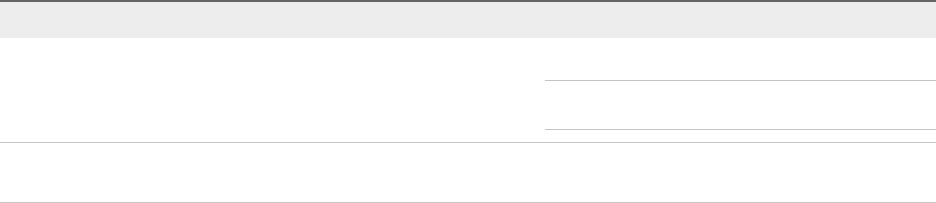
Table 3‑5. Certificates in vSphere 6.0 and Later (Continued)
Certificate Provisioned Comments
vCenter Single Sign-On SSL
signing certificate
Provisioned during installation. Manage this certificate from the vSphere Web Client.
Note Do not change this certificate in the filesystem
or unpredictable behavior results.
VMware Directory Service (VMDIR)
SSL certificate
Provisioned during installation. Starting with vSphere 6.5, the machine SSL certificate
is used as the vmdir certificate.
ESXi
ESXi certificates are stored locally on each host in the /etc/vmware/ssl directory. ESXi certificates are
provisioned by VMCA by default, but you can use custom certificates instead. ESXi certificates are
provisioned when the host is first added to vCenter Server and when the host reconnects.
Machine SSL Certificates
The machine SSL certificate for each node is used to create an SSL socket on the server side. SSL
clients connect to the SSL socket. The certificate is used for server verification and for secure
communication such as HTTPS or LDAPS.
Each node has its own machine SSL certificate. Nodes include vCenter Server instance,
Platform Services Controller instance, or embedded deployment instance. All services that are running on
a node use the machine SSL certificate to expose their SSL endpoints.
The following services use the machine SSL certificate.
nThe reverse proxy service on each Platform Services Controller node. SSL connections to individual
vCenter services always go to the reverse proxy. Traffic does not go to the services themselves.
nThe vCenter service (vpxd) on management nodes and embedded nodes.
nThe VMware Directory Service (vmdir) on infrastructure nodes and embedded nodes.
VMware products use standard X.509 version 3 (X.509v3) certificates to encrypt session information.
Session information is sent over SSL between components.
Solution User Certificates
A solution user encapsulates one or more vCenter Server services. Each solution user must be
authenticated to vCenter Single Sign-On. Solution users use certificates to authenticate to vCenter Single
Sign-On through SAML token exchange.
A solution user presents the certificate to vCenter Single Sign-On when it first has to authenticate, after a
reboot, and after a timeout has elapsed. The timeout (Holder-of-Key Timeout) can be set from the
vSphere Web Client and defaults to 2592000 seconds (30 days).
For example, the vpxd solution user presents its certificate to vCenter Single Sign-On when it connects to
vCenter Single Sign-On. The vpxd solution user receives a SAML token from vCenter Single Sign-On and
can then use that token to authenticate to other solution users and services.
Platform Services Controller Administration
VMware, Inc. 83

The following solution user certificate stores are included in VECS on each management node and each
embedded deployment:
nmachine: Used by component manager, license server, and the logging service.
Note The machine solution user certificate has nothing to do with the machine SSL certificate. The
machine solution user certificate is used for the SAML token exchange. The machine SSL certificate
is used for secure SSL connections for a machine.
nvpxd: vCenter service daemon (vpxd) store on management nodes and embedded deployments.
vpxd uses the solution user certificate that is stored in this store to authenticate to vCenter Single
Sign-On.
nvpxd-extension: vCenter extensions store. Includes the Auto Deploy service, inventory service, and
other services that are not part of other solution users.
nvsphere-webclient: vSphere Web Client store. Also includes some additional services such as the
performance chart service.
Each Platform Services Controller node includes a machine certificate.
Internal Certificates
vCenter Single Sign-On certificates are not stored in VECS and are not managed with certificate
management tools. As a rule, changes are not necessary, but in special situations, you can replace these
certificates.
vCenter Single Sign-On
Signing Certificate
The vCenter Single Sign-On service includes an identity provider service
which issues SAML tokens that are used for authentication throughout
vSphere. A SAML token represents the user's identity, and also contains
group membership information. When vCenter Single Sign-On issues
SAML tokens, it signs each token with its signing certificate so that clients
of vCenter Single Sign-On can verify that the SAML token comes from a
trusted source.
vCenter Single Sign-On issues holder-of-key SAML tokens to solution
users and bearer tokens other users, which log in with a user name and
password.
You can replace this certificate from the vSphere Web Client. See Refresh
the Security Token Service Certificate.
VMware Directory
Service SSL Certificate
Starting with vSphere 6.5, the machine SSL certificate is used as the
VMware directory certificate. For earlier versions of vSphere, see the
corresponding documentation.
vSphere Virtual
Machine Encryption
Certificates
The vSphere Virtual Machine Encryption solution connects with an external
Key Management Server (KMS). Depending on how the solution
authenticates to the KMS, it might generate certificates and store them in
VECS. See the vSphere Security documentation.
Platform Services Controller Administration
VMware, Inc. 84

VMCA and VMware Core Identity Services
Core identity services are part of every embedded deployment and every platform services node. VMCA
is part of every VMware core identity services group. Use the management CLIs and the
vSphere Web Client to interact with these services.
VMware core identity services include several components.
Table 3‑6. Core Identity Services
Service Description Included in
VMware Directory Service (vmdir) Handles SAML certificate management for
authentication in conjunction with vCenter Single
Sign-On.
Platform Services Controller
Embedded deployment
VMware Certificate Authority
(VMCA)
Issues certificates for VMware solution users,
machine certificates for machines on which services
are running, and ESXi host certificates. VMCA can be
used as is, or as an intermediary certificate authority.
VMCA issues certificates only to clients that can
authenticate to vCenter Single Sign-On in the same
domain.
Platform Services Controller
Embedded deployment
VMware Authentication Framework
Daemon (VMAFD)
Includes the VMware Endpoint Certificate Store
(VECS) and several other authentication services.
VMware administrators interact with VECS; the other
services are used internally.
Platform Services Controller
vCenter Server
Embedded deployment
VMware Endpoint Certificate Store Overview
VMware Endpoint Certificate Store (VECS) serves as a local (client-side) repository for certificates,
private keys, and other certificate information that can be stored in a keystore. You can decide not to use
VMCA as your certificate authority and certificate signer, but you must use VECS to store all vCenter
certificates, keys, and so on. ESXi certificates are stored locally on each host and not in VECS.
VECS runs as part of the VMware Authentication Framework Daemon (VMAFD). VECS runs on every
embedded deployment, Platform Services Controller node, and management node, and holds the
keystores that contain the certificates and keys.
VECS polls VMware Directory Service (vmdir) periodically for updates to the trusted root store. You can
also explicitly manage certificates and keys in VECS using vecs-cli commands. See vecs-cli Command
Reference.
VECS includes the following stores.
Platform Services Controller Administration
VMware, Inc. 85

Table 3‑7. Stores in VECS
Store Description
Machine SSL store (MACHINE_SSL_CERT) nUsed by the reverse proxy service on every vSphere node.
nUsed by the VMware Directory Service (vmdir) on
embedded deployments and on each
Platform Services Controller node.
All services in vSphere 6.0 and later communicate through a
reverse proxy, which uses the machine SSL certificate. For
backward compatibility, the 5.x services still use specific ports.
As a result, some services such as vpxd still have their own port
open.
Trusted root store (TRUSTED_ROOTS) Contains all trusted root certificates.
Solution user stores
nmachine
nvpxd
nvpxd-extension
nvsphere-webclient
VECS includes one store for each solution user. The subject of
each solution user certificate must be unique, for example, the
machine certificate cannot have the same subject as the vpxd
certificate.
Solution user certificates are used for authentication with
vCenter Single Sign-On. vCenter Single Sign-On checks that the
certificate is valid, but does not check other certificate attributes.
In an embedded deployment, all solution user certificates are on
the same system.
The following solution user certificate stores are included in
VECS on each management node and each embedded
deployment:
nmachine: Used by component manager, license server, and
the logging service.
Note The machine solution user certificate has nothing to
do with the machine SSL certificate. The machine solution
user certificate is used for the SAML token exchange. The
machine SSL certificate is used for secure SSL connections
for a machine.
nvpxd: vCenter service daemon (vpxd) store on management
nodes and embedded deployments. vpxd uses the solution
user certificate that is stored in this store to authenticate to
vCenter Single Sign-On.
nvpxd-extension: vCenter extensions store. Includes the
Auto Deploy service, inventory service, and other services
that are not part of other solution users.
nvsphere-webclient: vSphere Web Client store. Also
includes some additional services such as the performance
chart service.
Each Platform Services Controller node includes a machine
certificate.
Platform Services Controller Administration
VMware, Inc. 86
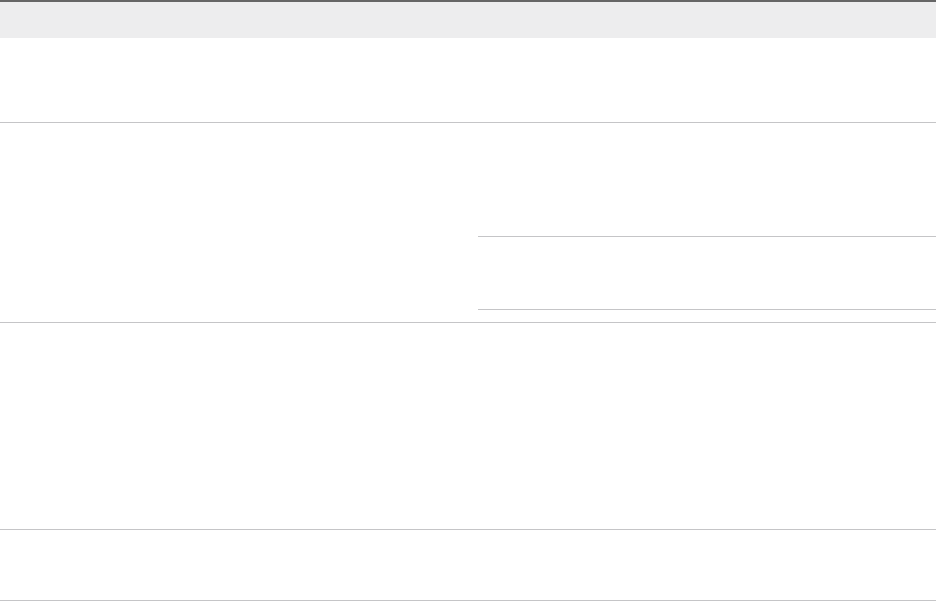
Table 3‑7. Stores in VECS (Continued)
Store Description
vSphere Certificate Manager Utility backup store
(BACKUP_STORE)
Used by VMCA (VMware Certificate Manager) to support
certificate revert. Only the most recent state is stored as a
backup, you cannot go back more than one step.
Other stores Other stores might be added by solutions. For example, the
Virtual Volumes solution adds an SMS store. Do not modify the
certificates in those stores unless VMware documentation or a
VMware Knowledge Base article instructs you to do so.
Note Deleting the TRUSTED_ROOTS_CRLS store can
damage your certificate infrastructure. Do not delete or modify
the TRUSTED_ROOTS_CRLS store.
The vCenter Single Sign-On service stores the token signing certificate and its SSL certificate on disk.
You can change the token signing certificate from the vSphere Client.
Some certificates are stored on the filesystem, either temporarily during startup or permanently. Do not
change the certificates on the file system. Use vecs-cli to perform operations on certificates that are
stored in VECS.
Note Do not change any certificate files on disk unless instructed by VMware documentation or
Knowledge Base Articles. Unpredictable behavior might result otherwise.
Managing Certificate Revocation
If you suspect that one of your certificates has been compromised, replace all existing certificates,
including the VMCA root certificate.
vSphere 6.0 supports replacing certificates but does not enforce certificate revocation for ESXi hosts or
for vCenter Server systems.
Remove revoked certificates from all nodes. If you do not remove revoked certificates, a man-in-the-
middle attack might enable compromise through impersonation with the account's credentials.
Certificate Replacement in Large Deployments
Certificate replacement in deployments that include multiple management nodes and one or more
Platform Services Controller nodes is similar to replacement in embedded deployments. In both cases,
you can use the vSphere Certificate Management utility or replace certificates manually. Some best
practices guide the replacement process.
Platform Services Controller Administration
VMware, Inc. 87
Certificate Replacement in High Availability Environments That Include a
Load Balancer
In environments with less than eight vCenter Server systems, VMware typically recommends a single
Platform Services Controller instance and associated vCenter Single Sign-On service. In larger
environments, consider using multiple Platform Services Controller instances, protected by a network load
balancer. The white paper vCenter Server 6.0 Deployment Guide on the VMware website discusses this
setup.
Replacement of Machine SSL Certificates in Environments with Multiple
Management Nodes
If your environment includes multiple management nodes and a single Platform Services Controller, you
can replace certificates with the vSphere Certificate Manager utility, or manually with vSphere CLI
commands.
vSphere Certificate
Manager
You run vSphere Certificate Manager on each machine. On management
nodes, you are prompted for the IP address of the
Platform Services Controller. Depending on the task you perform, you are
also prompted for certificate information.
Manual Certificate
Replacement
For manual certificate replacement, you run the certificate replacement
commands on each machine. On management nodes, you must specify the
Platform Services Controller with the --server parameter. See the
following topics for details:
nReplace Machine SSL Certificates with VMCA-Signed Certificates
nReplace Machine SSL Certificates (Intermediate CA)
nReplace Machine SSL Certificates With Custom Certificates
Platform Services Controller Administration
VMware, Inc. 88

Replacement of Solution User Certificates in Environments with Multiple
Management Nodes
If your environment includes multiple management nodes and a single Platform Services Controller,
follow these steps for certificate replacement.
Note When you list solution user certificates in large deployments, the output of dir-cli list includes
all solution users from all nodes. Run vmafd-cli get-machine-id --server-name localhost to find
the local machine ID for each host. Each solution user name includes the machine ID.
vSphere Certificate
Manager
You run vSphere Certificate Manager on each machine. On management
nodes, you are prompted for the IP address of the
Platform Services Controller. Depending on the task you perform, you are
also prompted for certificate information.
Manual Certificate
Replacement
1 Generate or request a certificate. You need the following certificates:
nA certificate for the machine solution user on the
Platform Services Controller.
nA certificate for the machine solution user on each management
node.
nA certificate for each of the following solution users on each
management node:
nvpxd solution user
nvpxd-extension solution user
nvsphere-webclient solution user
2 Replace the certificates on each node. The precise process depends
on the type of certificate replacement that you are performing. See
Managing Certificates with the vSphere Certificate Manager Utility
See the following topics for details:
nReplace Solution User Certificates With New VMCA-Signed Certificates
nReplace Solution User Certificates (Intermediate CA)
nReplace Solution User Certificates With Custom Certificates
Platform Services Controller Administration
VMware, Inc. 89
Certificate Replacement in Environments That Include External Solutions
Some solutions, such as VMware vCenter Site Recovery Manager or VMware vSphere Replication, are
always installed on a different machine than the vCenter Server system or Platform Services Controller. If
you replace the default machine SSL certificate on the vCenter Server system or the
Platform Services Controller, a connection error results if the solution attempts to connect to the
vCenter Server system.
You can run the ls_update_certs script to resolve the issue. See VMware Knowledge Base article
2109074 for details.
Managing Certificates with the vSphere Client
You can view and manage certificates by using the vSphere Client. You also can perform many certificate
management tasks with the vSphere Certificate Manager utility.
The vSphere Client enables you to perform these management tasks.
nView the trusted root certificates and SSL certificates.
nRenew existing certificates or replace certificates.
Most parts of the certificate replacement workflows are supported fully from the vSphere Client. For
generating CSRs, you can use the vSphere Certificate Manage utility.
Supported Workflows
After you install a Platform Services Controller, the VMware Certificate Authority on that node provisions
all other nodes in the environment with certificates by default. See Chapter 3 vSphere Security
Certificates for recommendations on the current recommendations for managing certificates.
Platform Services Controller Administration
VMware, Inc. 90

You can use one of the following workflows to renew or replace certificates.
Renew Certificates You can have VMCA renew SSL and solution user certificates in your
environment from the vSphere Client.
Make VMCA an
Intermediate CA
You can generate a CSR using the vSphere Certificate Manager utility. You
can then edit the certificate you receive from the CSR to add VMCA to the
chain, and then add the certificate chain and private key to your
environment. When you then renew all certificates, VMCA provisions all
machines and solution users with certificates that the full chain has signed.
Replace Certificates
with Custom
Certificates
If you do not want to use VMCA, you can generate CSRs for the certificates
that you want to replace. The CA returns a root certificate and a signed
certificate for each CSR. You can upload the root certificate and the custom
certificates from the Platform Services Controller.
Note If you use VMCA as an intermediate CA, or use custom certificates, you might encounter
significant complexity and the potential for a negative impact to your security, and an unnecessary
increase in your operational risk. For more information about managing certificates within a vSphere
environment, see the blog post titled New Product Walkthrough - Hybrid vSphere SSL Certificate
Replacement at http://vmware.com/go/hybridvmca.
In a mixed-mode environment, you can use CLI commands to replace the vCenter Single Sign-On
certificate after replacing the other certificates. See Replace the VMware Directory Service Certificate in
Mixed Mode Environments.
Explore Certificate Stores from the vSphere Client
A VMware Endpoint Certificate Store (VECS) instance is included on each Platform Services Controller
node and each vCenter Server node. You can explore the different stores inside the VMware Endpoint
Certificate Store from the vSphere Client.
See VMware Endpoint Certificate Store Overview for details on the different stores inside VECS.
Prerequisites
For most management tasks, you must have the password for the administrator for the local domain
account, administrator@vsphere.local or a different domain if you changed the domain during installation.
Procedure
1Log in with the vSphere Client to the vCenter Server connected to the Platform Services Controller.
2Specify the user name and password for administrator@vsphere.local or another member of the
vCenter Single Sign-On Administrators group.
If you specified a different domain during installation, log in as administrator@mydomain.
Platform Services Controller Administration
VMware, Inc. 91
3Navigate to the Certificate Management UI.
a From the Home menu, select Administration.
b Under Certificates, click Certificate Management.
4Enter the credentials of your vCenter Server.
5Explore the certificates stored inside the VMware Endpoint Certificate Store (VECS).
VMware Endpoint Certificate Store Overview explains what is in the individual stores.
6To view details for a certificate, select the certificate and click View Details.
7Use the Actions menu to renew or replace certificates.
For example, if you replace the existing certificate, you can later remove the old root certificate.
Remove certificates only if you are sure that they are no longer in use.
Replace Certificates with New VMCA-Signed Certificates from the
vSphere Client
You can replace all VMCA-signed certificates with new VMCA-signed certificates. This process is called
renewing certificates. You can renew selected certificates or all certificates in your environment from the
vSphere Client.
Prerequisites
For certificate management, you have to supply the password of the administrator of the local domain
(administrator@vsphere.local by default). If you are renewing certificates for a vCenter Server system,
you also have to supply the vCenter Single Sign-On credentials for a user with administrator privileges on
the vCenter Server system.
Procedure
1Log in with the vSphere Client to the vCenter Server connected to the Platform Services Controller.
2Specify the user name and password for administrator@vsphere.local or another member of the
vCenter Single Sign-On Administrators group.
If you specified a different domain during installation, log in as administrator@mydomain.
3Navigate to the Certificate Management UI.
a From the Home menu, select Administration.
b Under Certificates, click Certificate Management.
4Enter the credentials of your vCenter Server.
5Renew the machine SSL certificate for the local system.
a Select Machine SSL Certificate.
b Click Actions > Renew.
A message appears that the certificate is renewed.
Platform Services Controller Administration
VMware, Inc. 92
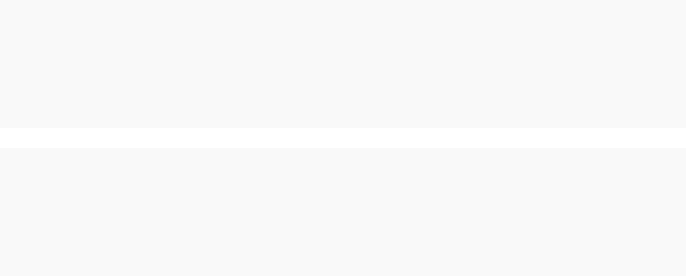
6(Optional) Renew the Solution User certificates for the local system.
a Under Solution Certificates, select a certificate.
b Click Actions > Renew to renew individual selected certificates, or click Renew All to renew all
solution user certificates.
A message appears that the certificate is renewed.
7If your environment includes an external Platform Services Controller, you can then renew the
certificates for each of the vCenter Server system.
a Click the Logout button in the Certificate Management panel.
b When prompted, specify the IP address or FQDN of the vCenter Server system and user name
and password of a vCenter Server administrator who can authenticate to vCenter Single Sign-On.
c Renew the machine SSL certificate on the vCenter Server and, optionally, each solution user
certificate.
d If you have multiple vCenter Server systems in your environment, repeat the process for each
system.
What to do next
Restart services on the Platform Services Controller. You can either restart the
Platform Services Controller, or run the following commands from the command line:
Windows On Windows, the service-control command is located at
VCENTER_INSTALL_PATH\bin.
service-control --stop --all
service-control --start VMWareAfdService
service-control --start VMWareDirectoryService
service-control --start VMWareCertificateService
vCenter Server
Appliance service-control --stop --all
service-control --start vmafdd
service-control --start vmdird
service-control --start vmcad
Set up Your System to Use Custom Certificates from the Platform
Services Controller
You can use the Platform Services Controller to set up your environment to use custom certificates.
You can generate Certificate Signing Requests (CSRs) for each machine and for each solution user using
the Certificate Manager utility. When you submit the CSRs to your internal or third-party CA, the CA
returns signed certificates and the root certificate. You can upload both the root certificate and the signed
certificates from the Platform Services Controller UI.
Platform Services Controller Administration
VMware, Inc. 93

Generate Certificate Signing Requests with vSphere Certificate Manager
(Custom Certificates)
You can use vSphere Certificate Manager to generate Certificate Signing Requests (CSRs) that you can
then use with your enterprise CA or send to an external certificate authority. You can use the certificates
with the different supported certificate replacement processes.
You can run the Certificate Manager tool from the command line as follows:
Windows
C:\Program Files\VMware\vCenter Server\vmcad\certificate-manager.bat
Linux
/usr/lib/vmware-vmca/bin/certificate-manager
Prerequisites
vSphere Certificate Manager prompts you for information. The prompts depend on your environment and
on the type of certificate you want to replace.
nFor any CSR generation, you are prompted for the password of the administrator@vsphere.local
user, or for the administrator of the vCenter Single Sign-On domain that you are connecting to.
nIf you are generating a CSR in an environment with an external Platform Services Controller, you are
prompted for the host name or IP address of the Platform Services Controller.
nTo generate a CSR for a machine SSL certificate, you are prompted for certificate properties, which
are stored in the certool.cfg file. For most fields, you can accept the default or provide site-specific
values. The FQDN of the machine is required.
Procedure
1On each machine in your environment, start vSphere Certificate Manager and select option 1.
2Supply the password and the Platform Services Controller IP address or host name if prompted.
3Select option 1 to generate the CSR, answer the prompts and exit Certificate Manager.
As part of the process, you have to provide a directory. Certificate Manager places the certificate and
key files in the directory.
4If you also want to replace all solution user certificates, restart Certificate Manager.
5Select option 5.
6Supply the password and the Platform Services Controller IP address or host name if prompted.
7Select option 1 to generate the CSRs, answer the prompts and exit Certificate Manager.
As part of the process, you have to provide a directory. Certificate Manager places the certificate and
key files in the directory.
On each Platform Services Controller node, Certificate Manager generates one certificate and key
pair. On each vCenter Server node, Certificate Manager generates four certificate and key pairs.
Platform Services Controller Administration
VMware, Inc. 94
What to do next
Perform certificate replacement.
Add a Trusted Root Certificate to the Certificate Store
If you want to use third-party certificates in your environment, you must add a trusted root certificate to
the certificate store.
Prerequisites
Obtain the custom root certificate from your third-party or in-house CA.
Procedure
1Log in with the vSphere Client to the vCenter Server connected to the Platform Services Controller.
2Specify the user name and password for administrator@vsphere.local or another member of the
vCenter Single Sign-On Administrators group.
If you specified a different domain during installation, log in as administrator@mydomain.
3Log in as an administrator.
4Navigate to the Certificate Management UI.
a From the Home menu, select Administration.
b Under Certificates, click Certificate Management.
5Under Trusted Root Certificates, click Add.
6Click Browse and select the location of the certificate chain.
You can use a file of type CER, PEM, or CRT.
What to do next
Replace the Machine SSL certificates and, optionally, the solution user certificates with certificates that
are signed by this CA.
Add Custom Certificates from the Platform Services Controller
You can add custom Machine SSL certificates and custom solution user certificates to the certificate store
from the Platform Services Controller.
In most cases, replacing the machine SSL certificate for each component is sufficient. The solution user
certificate remains behind a proxy.
Prerequisites
Generate certificate signing requests (CSRs) for each certificate that you want to replace. You can
generate the CSRs with the Certificate Manager utility. Place the certificate and private key in a location
that the Platform Services Controller can access.
Platform Services Controller Administration
VMware, Inc. 95
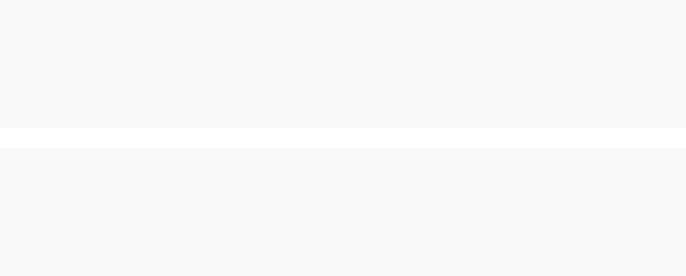
Procedure
1Log in with the vSphere Client to the vCenter Server connected to the Platform Services Controller.
2Specify the user name and password for administrator@vsphere.local or another member of the
vCenter Single Sign-On Administrators group.
If you specified a different domain during installation, log in as administrator@mydomain.
3Log in as an administrator.
4Navigate to the Certificate Management UI.
a From the Home menu, select Administration.
b Under Certificates, click Certificate Management.
5To replace a machine certificate follow these steps:
a Under Machine SSL Certificate, for the certificate that you want to replace click Actions >
Replace.
b Click Browse to replace the certificate chain, then click Browse to replace the private key.
6To replace the solution user certificates, follow these steps:
a Under Solution Certificates, for the first of the certificates for a component, for example,
machine, click Actions > Replace.
b Click Browse to replace the certificate chain, then click Browse to replace the private key.
c Repeat the process for the other certificates for the same component.
What to do next
Restart services on the Platform Services Controller. You can either restart the
Platform Services Controller, or run the following commands from the command line:
Windows On Windows, the service-control command is located at
VCENTER_INSTALL_PATH\bin.
service-control --stop --all
service-control --start VMWareAfdService
service-control --start VMWareDirectoryService
service-control --start VMWareCertificateService
vCenter Server
Appliance service-control --stop --all
service-control --start vmafdd
service-control --start vmdird
service-control --start vmcad
Platform Services Controller Administration
VMware, Inc. 96
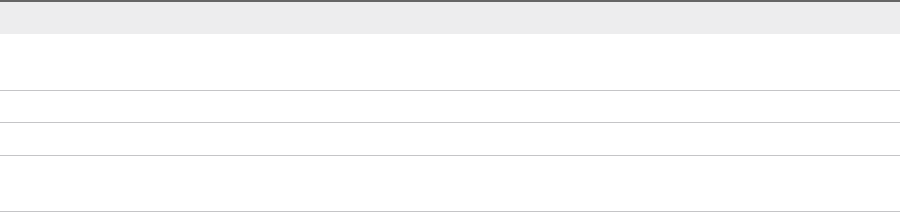
Managing Certificates from the vSphere Web Client
You can explore certificates from the vSphere Web Client, and you can set the threshold for expiration
warnings. Perform all other management tasks from the vSphere Client.
See Managing Certificates with the vSphere Client.
View vCenter Certificates with the vSphere Web Client
You can view the certificates known to the vCenter Certificate Authority (VMCA) to see whether active
certificates are about to expire, to check on expired certificates, and to see the status of the root
certificate. You perform all certificate management tasks using the certificate management CLIs.
You view certificates associated with the VMCA instance that is included with your embedded deployment
or with the Platform Services Controller. Certificate information is replicated across instances of VMware
Directory Service (vmdir).
When you attempt to view certificates in the vSphere Web Client, you are prompted for a user name and
password. Specify the user name and password of a user with privileges for VMware Certificate Authority,
that is, a user in the CAAdmins vCenter Single Sign-On group.
Procedure
1Log in with the vSphere Web Client to vCenter Server as administrator@vsphere.local or another
user of the CAAdmins vCenter Single Sign-On group.
2From the Home menu, select Administration.
3Click Deployment > System Configuration.
4Click Nodes, and select a host under the Nodes list.
5Click the Manage tab, and click Certificate Authority.
6Click the certificate type for which you want to view certificate information.
Option Description
Active Certificates Displays active certificates, including their validation information. The green Valid
To icon changes when certificate expiration is approaching.
Revoked Certificates Displays the list of revoked certificates. Not supported in this release.
Expired Certificates Lists expired certificates.
Root Certificates Displays the root certificates available to this instance of vCenter Certificate
Authority.
7Select a certificate and click the Show Certificate Details button to view certificate details.
Details include the Subject Name, Issuer, Validity, and Algorithm.
Platform Services Controller Administration
VMware, Inc. 97

Set the Threshold for vCenter Certificate Expiration Warnings
Starting with vSphere 6.0, vCenter Server monitors all certificates in the VMware Endpoint Certificate
Store (VECS) and issues an alarm when a certificate is 30 days or less from its expiration. You can
change how soon you are warned with the vpxd.cert.threshold advanced option.
Procedure
1Log in to the vSphere Web Client.
2Select the vCenter Server object and click Configure.
3Click Advanced Settings and filter for threshold.
4Change the setting of vpxd.cert.threshold to the desired value and click OK.
Managing Certificates with the vSphere Certificate
Manager Utility
The vSphere Certificate Manager utility allows you to perform most certificate management tasks
interactively from the command line. vSphere Certificate Manager prompts you for the task to perform, for
certificate locations and other information as needed, and then stops and starts services and replaces
certificates for you.
If you use vSphere Certificate Manager, you are not responsible for placing the certificates in VECS
(VMware Endpoint Certificate Store) and you are not responsible for starting and stopping services.
Before you run vSphere Certificate Manager, be sure you understand the replacement process and
procure the certificates that you want to use.
Caution vSphere Certificate Manager supports one level of revert. If you run vSphere Certificate
Manager twice and notice that you unintentionally corrupted your environment, the tool cannot revert the
first of the two runs.
Certificate Manager Utility Location
You can run the tool on the command line as follows:
Windows
C:\Program Files\VMware\vCenter Server\vmcad\certificate-manager.bat
Linux
/usr/lib/vmware-vmca/bin/certificate-manager
1Certificate Manager Options and the Workflows in This Document
You run Certificate Manager options in sequence to complete a workflow. Several options, for
example, generating CSRs, are used in different workflows.
Platform Services Controller Administration
VMware, Inc. 98
2Regenerate a New VMCA Root Certificate and Replace All Certificates
You can regenerate the VMCA root certificate, and replace the local machine SSL certificate, and
the local solution user certificates with VMCA-signed certificates. In multi-node deployments, run
vSphere Certificate Manager with this option on the Platform Services Controller and then run the
utility again on all other nodes and select
Replace Machine SSL certificate with VMCA Certificate and
Replace Solution user certificates with VMCA certificates.
3Make VMCA an Intermediate Certificate Authority (Certificate Manager)
You can make VMCA an Intermediate CA by following the prompts from Certificate Manager utility.
After you complete the process, VMCA signs all new certificates with the full chain. If you want, you
can use Certificate Manager to replace all existing certificates with new VMCA-signed certificates.
4Replace All Certificates with Custom Certificate (Certificate Manager)
You can use the vSphere Certificate Manager utility to replace all certificates with custom
certificates. Before you start the process, you must send CSRs to your CA. You can use Certificate
Manager to generate the CSRs.
5Revert Last Performed Operation by Republishing Old Certificates
When you perform a certificate management operation by using vSphere Certificate Manager, the
current certificate state is stored in the BACKUP_STORE store in VECS before certificates are
replaced. You can revert the last performed operation and return to the previous state.
6Reset All Certificates
Use the Reset All Certificates option if you want to replace all existing vCenter certificates
with certificates that are signed by VMCA.
Certificate Manager Options and the Workflows in This Document
You run Certificate Manager options in sequence to complete a workflow. Several options, for example,
generating CSRs, are used in different workflows.
Replace VMCA Root Certificate with Custom Signing Certificate and Replace
All Certificates.
This is a single-option workflow (Option 2) can be used by itself, or in the intermediate certificate
workflow. See Regenerate a New VMCA Root Certificate and Replace All Certificates.
Platform Services Controller Administration
VMware, Inc. 99
Make VMCA an Intermediate Certificate Authority
To make VMCA an intermediate CA, you have to run Certificate Manager several times. The workflow
gives the complete set of steps for replacing both machine SSL certificates and solution user certificates.
It explains what to do in environments with embedded Platform Services Controller or external
Platform Services Controller.
1 To generate a CSR, select Option 2, Replace VMCA Root certificate with Custom Signing Certificate
and replace all Certificates. You might have to provide some information about the certificate next.
When prompted for an option again, select Option 1.
Submit the CSR to your external or enterprise CA. You receive a signed certificate and a root
certificate from the CA.
2 Combine the VMCA root certificate with the CA root certificate and save the file.
3 Select Option 2, Replace VMCA Root certificate with Custom Signing Certificate and replace all
Certificates. This process replaces all certificates on the local machine.
4 In a multi-node deployment, you have to replace certificates on each node.
a First you replace the machine SSL certificate with the (new) VMCA certificate (Option 3)
b Then you replace the solution user certificates with the (new) VMCA certificate (Option 6).
See Make VMCA an Intermediate Certificate Authority (Certificate Manager)
Replacing All Certificate With Custom Certificates
To replace all certificates with custom certificates, you have to run Certificate Manager several times. The
workflow gives the complete set of steps for replacing both machine SSL certificates and solution user
certificates. It explains what to do in environments with embedded Platform Services Controller or
external Platform Services Controller.
1 You generate certificate signing requests for the machine SSL certificate and the solution user
certificates separately on each machine.
a To generate CSRs for the machine SSL certificate, you select Option 1.
b If company policy requires that you replace all certificates, you also select Option 5.
2 After you received the signed certificates and the root certificate from your CA, you replace the
machine SSL certificate on each machine by using Option 1.
3 If you also want to replace the solution user certificates, you select Option 5.
4 Finally, in a multi-node deployment, you have to repeat the process on each node.
See Replace All Certificates with Custom Certificate (Certificate Manager).
Platform Services Controller Administration
VMware, Inc. 100
Regenerate a New VMCA Root Certificate and Replace All
Certificates
You can regenerate the VMCA root certificate, and replace the local machine SSL certificate, and the
local solution user certificates with VMCA-signed certificates. In multi-node deployments, run vSphere
Certificate Manager with this option on the Platform Services Controller and then run the utility again on
all other nodes and select Replace Machine SSL certificate with VMCA Certificate and
Replace Solution user certificates with VMCA certificates.
When you replace the existing machine SSL certificate with a new VMCA-signed certificate, vSphere
Certificate Manager prompts you for information and enters all values, except for the password and the IP
address of the Platform Services Controller, into the certool.cfg file.
nPassword for administrator@vsphere.local.
nTwo-letter country code
nCompany name
nOrganization name
nOrganization unit
nState
nLocality
nIP address (optional)
nEmail
nHost name, that is, the fully qualified domain name of the machine for which you want to replace the
certificate. If the host name does not match the FQDN, certificate replacement does not complete
correctly and your environment might end up in an unstable state.
nIP address of Platform Services Controller if you are running the command on a management node
Prerequisites
You must know the following information when you run vSphere Certificate Manager with this option.
nPassword for administrator@vsphere.local.
nThe FQDN of the machine for which you want to generate a new VMCA-signed certificate. All other
properties default to the predefined values but can be changed.
Procedure
1Start vSphere Certificate Manager on an embedded deployment or on a Platform Services Controller.
2Select option 4.
Platform Services Controller Administration
VMware, Inc. 101

3Respond to the prompts.
Certificate Manager generates a new VMCA root certificate based on your input and replaces all
certificates on the system where you are running Certificate Manager. If you use an embedded
deployment, the replacement process is complete after Certificate Manager has restarted the
services.
4If your environment includes an external Platform Services Controller, you have to replace certificates
on each vCenter Server system.
a Log in to the vCenter Server system.
b Stop all services and start the services that handle certificate creation, propagation, and storage.
The service names differ on Windows and the vCenter Server Appliance.
Windows
service-control --stop --all
service-control --start VMWareAfdService
service-control --start VMWareDirectoryService
service-control --start VMWareCertificateService
vCenter Server
Appliance service-control --stop --all
service-control --start vmafdd
service-control --start vmdird
service-control --start vmcad
c Restart all services.
service-control --start --all
d To replace the machine SSL certificate, run vSphere Certificate Manager with option 3,
Replace Machine SSL certificate with VMCA Certificate.
e To replace the solution user certificates, run Certificate Manager with option 6,
Replace Solution user certificates with VMCA certificates.
Make VMCA an Intermediate Certificate Authority (Certificate
Manager)
You can make VMCA an Intermediate CA by following the prompts from Certificate Manager utility. After
you complete the process, VMCA signs all new certificates with the full chain. If you want, you can use
Certificate Manager to replace all existing certificates with new VMCA-signed certificates.
Platform Services Controller Administration
VMware, Inc. 102
To make VMCA an intermediate CA, you have to run Certificate Manager several times. The workflow
gives the complete set of steps for replacing both machine SSL certificates and solution user certificates.
It explains what to do in environments with embedded Platform Services Controller or external
Platform Services Controller.
1 To generate a CSR, select Option 1, Replace Machine SSL certificate with Custom Certificate then
Option 1.
You receive a signed certificate and a root certificate from the CA.
2 Combine the VMCA root certificate with the CA root certificate and save the file.
3 Select Option 2, Replace VMCA Root certificate with Custom Signing Certificate and replace all
Certificates. This process replaces all certificates on the local machine.
4 In a multi-node deployment, you have to replace certificates on each node.
a First you replace the machine SSL certificate with the (new) VMCA certificate (Option 3)
b Then you replace the solution user certificates with the (new) VMCA certificate (Option 6).
Procedure
1Generate CSR with vSphere Certificate Manager and Prepare Root Certificate (Intermediate CA)
You can use vSphere Certificate Manager to generate Certificate Signing Requests (CSRs). Submit
those CSRs to your enterprise CA or to an external certificate authority for signing. You can use the
signed certificates with the different supported certificate replacement processes.
2Replace VMCA Root Certificate with Custom Signing Certificate and Replace All Certificates
You can use vSphere Certificate Manager to generate a CSR and sent the CSR to an enterprise or
third-party CA for signing. You can then replace the VMCA root certificate with a custom signing
certificate and replace all existing certificates with certificates that are signed by the custom CA.
3Replace Machine SSL Certificate with VMCA Certificate (Intermediate CA)
In a multi-node deployment that uses VMCA as an intermediate CA, you have to replace the
machine SSL certificate explicitly. First you replace the VMCA root certificate on the
Platform Services Controller node, and then you can replace the certificates on the vCenter Server
nodes to have the certificates signed by the full chain. You can also use this option to replace
machine SSL certificates that are corrupt or about to expire.
4Replace Solution User Certificates with VMCA Certificates (Intermediate CA)
In a multi-node environment that uses VMCA as an intermediate CA, you can replace the solution
user certificates explicitly. First you replace the VMCA root certificate on the
Platform Services Controller node, and then you can replace the certificates on the vCenter Server
nodes to have the certificates signed by the full chain. You can also use this option to replace
solution user certificates that are corrupt or about to expire.
Platform Services Controller Administration
VMware, Inc. 103
Generate CSR with vSphere Certificate Manager and Prepare Root Certificate
(Intermediate CA)
You can use vSphere Certificate Manager to generate Certificate Signing Requests (CSRs). Submit those
CSRs to your enterprise CA or to an external certificate authority for signing. You can use the signed
certificates with the different supported certificate replacement processes.
nYou can use vSphere Certificate Manager to create the CSR.
nIf you prefer to create the CSR manually, the certificate that you send to be signed must meet the
following requirements.
nKey size: 2048 bits or more
nPEM format. VMware supports PKCS8 and PKCS1 (RSA keys). When keys are added to VECS,
they are converted to PKCS8
nx509 version 3
nIf you are using custom certificates, the CA extension must be set to true for root certificates, and
cert sign must be in the list of requirements.
nCRL signing must be enabled.
nEnhanced Key Usage must not contain Client Authentication or Server Authentication.
nNo explicit limit to the length of the certificate chain. VMCA uses the OpenSSL default, which is
10 certificates.
nCertificates with wildcards or with more than one DNS name are not supported.
nYou cannot create subsidiary CAs of VMCA.
See VMware Knowledge Base Article 2112009, Creating a Microsoft Certificate Authority
Template for SSL certificate creation in vSphere 6.0, for an example using Microsoft Certificate
Authority.
Prerequisites
vSphere Certificate Manager prompts you for information. The prompts depend on your environment and
on the type of certificate that you want to replace.
For any CSR generation, you are prompted for the password of the administrator@vsphere.local user, or
for the administrator of the vCenter Single Sign-On domain that you are connecting to.
Procedure
1Start vSphere Certificate Manager and select Option 2.
Initially, you use this option to generate the CSR, not to replace certificates.
2Supply the password and the Platform Services Controller IP address or host name if prompted.
Platform Services Controller Administration
VMware, Inc. 104

3Select Option 1 to generate the CSR and answer the prompts.
As part of the process, you have to provide a directory. Certificate Manager places the certificate to
be signed (*.csr file) and the corresponding key file (*.key file) in the directory.
4Name the certificate signing request (CSR) root_signing_cert.csr.
5Send the CSR to your enterprise or external CA for signing and name the resulting signed certificate
root_signing_cert.cer.
6In a text editor, combine the certificates as follows.
-----BEGIN CERTIFICATE-----
Signed VMCA root certificate
-----END CERTIFICATE-----
-----BEGIN CERTIFICATE-----
CA intermediate certificates
-----END CERTIFICATE-----
-----BEGIN CERTIFICATE-----
Root certificate of enterprise or external CA
-----END CERTIFICATE-----
7Save the file as root_signing_chain.cer.
What to do next
Replace the existing root certificate with the chained root certificate. See Replace VMCA Root Certificate
with Custom Signing Certificate and Replace All Certificates.
Replace VMCA Root Certificate with Custom Signing Certificate and Replace
All Certificates
You can use vSphere Certificate Manager to generate a CSR and sent the CSR to an enterprise or third-
party CA for signing. You can then replace the VMCA root certificate with a custom signing certificate and
replace all existing certificates with certificates that are signed by the custom CA.
You run vSphere Certificate Manager on an embedded installation or on an external
Platform Services Controller to replace the VMCA root certificate with a custom signing certificate.
Prerequisites
nGenerate the certificate chain.
nYou can use vSphere Certificate Manager to create the CSR or create the CSR manually.
nAfter you receive the signed certificate from your third-party or enterprise CA, combine it with the
initial VMCA root certificate to create the full chain.
See Generate CSR with vSphere Certificate Manager and Prepare Root Certificate (Intermediate
CA) for certificate requirements and the process of combining the certificates.
nGather the information that you will need.
nPassword for administrator@vsphere.local.
Platform Services Controller Administration
VMware, Inc. 105
nValid custom certificate for Root (.crt file).
nValid custom key for Root (.key file).
Procedure
1Start vSphere Certificate Manager on an embedded installation or on an external
Platform Services Controller and select option 2.
2Select option 2 again to start certificate replacement and respond to the prompts.
a Specify the full path to the root certificate when prompted.
b If you are replacing certificates for the first time, you are prompted for information to be used for
the machine SSL certificate.
This information includes the required FQDN of the machine and is stored in the certool.cfg
file.
3If you replace the root certificate on the Platform Services Controller in a multi-node deployment,
follow these steps for each vCenter Server node.
a Restart services on the vCenter Server node.
b Regenerate all certificates on the vCenter Server instance by using options 3 (Replace Machine
SSL certificate with VMCA Certificate) and 6 (Replace Solution user certificates
with VMCA certificates).
When you replace the certificates, VMCA signs with the full chain.
What to do next
If you are upgrading from a vSphere 5.x environment, you might have to replace the vCenter Single Sign-
On certificate inside vmdir. See Replace the VMware Directory Service Certificate in Mixed Mode
Environments.
Replace Machine SSL Certificate with VMCA Certificate (Intermediate CA)
In a multi-node deployment that uses VMCA as an intermediate CA, you have to replace the machine
SSL certificate explicitly. First you replace the VMCA root certificate on the Platform Services Controller
node, and then you can replace the certificates on the vCenter Server nodes to have the certificates
signed by the full chain. You can also use this option to replace machine SSL certificates that are corrupt
or about to expire.
When you replace the existing machine SSL certificate with a new VMCA-signed certificate, vSphere
Certificate Manager prompts you for information and enters all values, except for the password and the IP
address of the Platform Services Controller, into the certool.cfg file.
nPassword for administrator@vsphere.local.
nTwo-letter country code
nCompany name
nOrganization name
Platform Services Controller Administration
VMware, Inc. 106
nOrganization unit
nState
nLocality
nIP address (optional)
nEmail
nHost name, that is, the fully qualified domain name of the machine for which you want to replace the
certificate. If the host name does not match the FQDN, certificate replacement does not complete
correctly and your environment might end up in an unstable state.
nIP address of Platform Services Controller if you are running the command on a management node
Prerequisites
nRestart all vCenter Server nodes explicitly if you replaced the VMCA root certificate in a multi-node
deployment.
nYou must know the following information to run Certificate Manager with this option.
nPassword for administrator@vsphere.local.
nThe FQDN of the machine for which you want to generate a new VMCA-signed certificate. All
other properties default to the predefined values but can be changed.
nHost name or IP address of the Platform Services Controller if you are running on a
vCenter Server system with an external Platform Services Controller.
Procedure
1Start vSphere Certificate Manager and select option 3.
2Respond to the prompts.
Certificate Manager stores the information in the certool.cfg file.
vSphere Certificate Manager replaces the machine SSL certificate.
Replace Solution User Certificates with VMCA Certificates (Intermediate CA)
In a multi-node environment that uses VMCA as an intermediate CA, you can replace the solution user
certificates explicitly. First you replace the VMCA root certificate on the Platform Services Controller node,
and then you can replace the certificates on the vCenter Server nodes to have the certificates signed by
the full chain. You can also use this option to replace solution user certificates that are corrupt or about to
expire.
Prerequisites
nRestart all vCenter Server nodes explicitly if you replaced the VMCA root certificate in a multi-node
deployment.
Platform Services Controller Administration
VMware, Inc. 107
nYou must know the following information to run Certificate Manager with this option.
nPassword for administrator@vsphere.local.
nHost name or IP address of the Platform Services Controller if you are running on a
vCenter Server system with an external Platform Services Controller.
Procedure
1Start vSphere Certificate Manager and select option 6.
2Respond to the prompts.
See VMware Knowledge Base article https://kb.vmware.com/s/article/2112281 for more information.
vSphere Certificate Manager replaces all solution user certificates.
Replace All Certificates with Custom Certificate (Certificate
Manager)
You can use the vSphere Certificate Manager utility to replace all certificates with custom certificates.
Before you start the process, you must send CSRs to your CA. You can use Certificate Manager to
generate the CSRs.
One option is to replace only the machine SSL certificate, and to use the solution user certificates that are
provisioned by VMCA. Solution user certificates are used only for communication between vSphere
components.
When you use custom certificates, you replace the VMCA-signed certificates with custom certificates. You
can use the vSphere Client, the vSphere Certificate Manager utility, or CLIs for manual certificate
replacement. Certificates are stored in VECS.
To replace all certificates with custom certificates, you have to run Certificate Manager several times. The
workflow gives the complete set of steps for replacing both machine SSL certificates and solution user
certificates. It explains what to do in environments with embedded Platform Services Controller or
external Platform Services Controller.
1 You generate certificate signing requests for the machine SSL certificate and the solution user
certificates separately on each machine.
a To generate CSRs for the machine SSL certificate, you select Option 1.
b If company policy does not allow a hybrid deployment, you select Option 5.
2 After you received the signed certificates and the root certificate from your CA, you replace the
machine SSL certificate on each machine by using Option 1.
3 If you also want to replace the solution user certificates, you select Option 5.
4 Finally, in a multi-node deployment, you have to repeat the process on each node.
Platform Services Controller Administration
VMware, Inc. 108

Procedure
1Generate Certificate Signing Requests with vSphere Certificate Manager (Custom Certificates)
You can use vSphere Certificate Manager to generate Certificate Signing Requests (CSRs) that you
can then use with your enterprise CA or send to an external certificate authority. You can use the
certificates with the different supported certificate replacement processes.
2Replace Machine SSL Certificate with Custom Certificate
The machine SSL certificate is used by the reverse proxy service on every management node,
Platform Services Controller, and embedded deployment. Each machine must have a machine SSL
certificate for secure communication with other services. You can replace the certificate on each
node with a custom certificate.
3Replace Solution User Certificates with Custom Certificates
Many companies only require that you replace certificates of services that are accessible externally.
However, Certificate Manager also supports replacing solution user certificates. Solution users are
collections of services, for example, all services that are associated with the vSphere Web Client In
multi-node deployments replace the machine solution user certificate on the
Platform Services Controller and the full set of solution users on each management node.
Generate Certificate Signing Requests with vSphere Certificate Manager
(Custom Certificates)
You can use vSphere Certificate Manager to generate Certificate Signing Requests (CSRs) that you can
then use with your enterprise CA or send to an external certificate authority. You can use the certificates
with the different supported certificate replacement processes.
You can run the Certificate Manager tool from the command line as follows:
Windows
C:\Program Files\VMware\vCenter Server\vmcad\certificate-manager.bat
Linux
/usr/lib/vmware-vmca/bin/certificate-manager
Prerequisites
vSphere Certificate Manager prompts you for information. The prompts depend on your environment and
on the type of certificate you want to replace.
nFor any CSR generation, you are prompted for the password of the administrator@vsphere.local
user, or for the administrator of the vCenter Single Sign-On domain that you are connecting to.
nIf you are generating a CSR in an environment with an external Platform Services Controller, you are
prompted for the host name or IP address of the Platform Services Controller.
nTo generate a CSR for a machine SSL certificate, you are prompted for certificate properties, which
are stored in the certool.cfg file. For most fields, you can accept the default or provide site-specific
values. The FQDN of the machine is required.
Platform Services Controller Administration
VMware, Inc. 109
Procedure
1On each machine in your environment, start vSphere Certificate Manager and select option 1.
2Supply the password and the Platform Services Controller IP address or host name if prompted.
3Select option 1 to generate the CSR, answer the prompts and exit Certificate Manager.
As part of the process, you have to provide a directory. Certificate Manager places the certificate and
key files in the directory.
4If you also want to replace all solution user certificates, restart Certificate Manager.
5Select option 5.
6Supply the password and the Platform Services Controller IP address or host name if prompted.
7Select option 1 to generate the CSRs, answer the prompts and exit Certificate Manager.
As part of the process, you have to provide a directory. Certificate Manager places the certificate and
key files in the directory.
On each Platform Services Controller node, Certificate Manager generates one certificate and key
pair. On each vCenter Server node, Certificate Manager generates four certificate and key pairs.
What to do next
Perform certificate replacement.
Replace Machine SSL Certificate with Custom Certificate
The machine SSL certificate is used by the reverse proxy service on every management node,
Platform Services Controller, and embedded deployment. Each machine must have a machine SSL
certificate for secure communication with other services. You can replace the certificate on each node
with a custom certificate.
Prerequisites
Before you start, you need a CSR for each machine in your environment. You can generate the CSR
using vSphere Certificate Manager or explicitly.
1 To generate the CSR using vSphere Certificate Manager, see Generate Certificate Signing Requests
with vSphere Certificate Manager (Custom Certificates).
2 To generate the CSR explicitly, request a certificate for each machine from your third-party or
enterprise CA. The certificate must meet the following requirements:
nKey size: 2048 bits or more (PEM encoded)
nCRT format
nx509 version 3
nSubjectAltName must contain DNS Name=<machine_FQDN>
Platform Services Controller Administration
VMware, Inc. 110
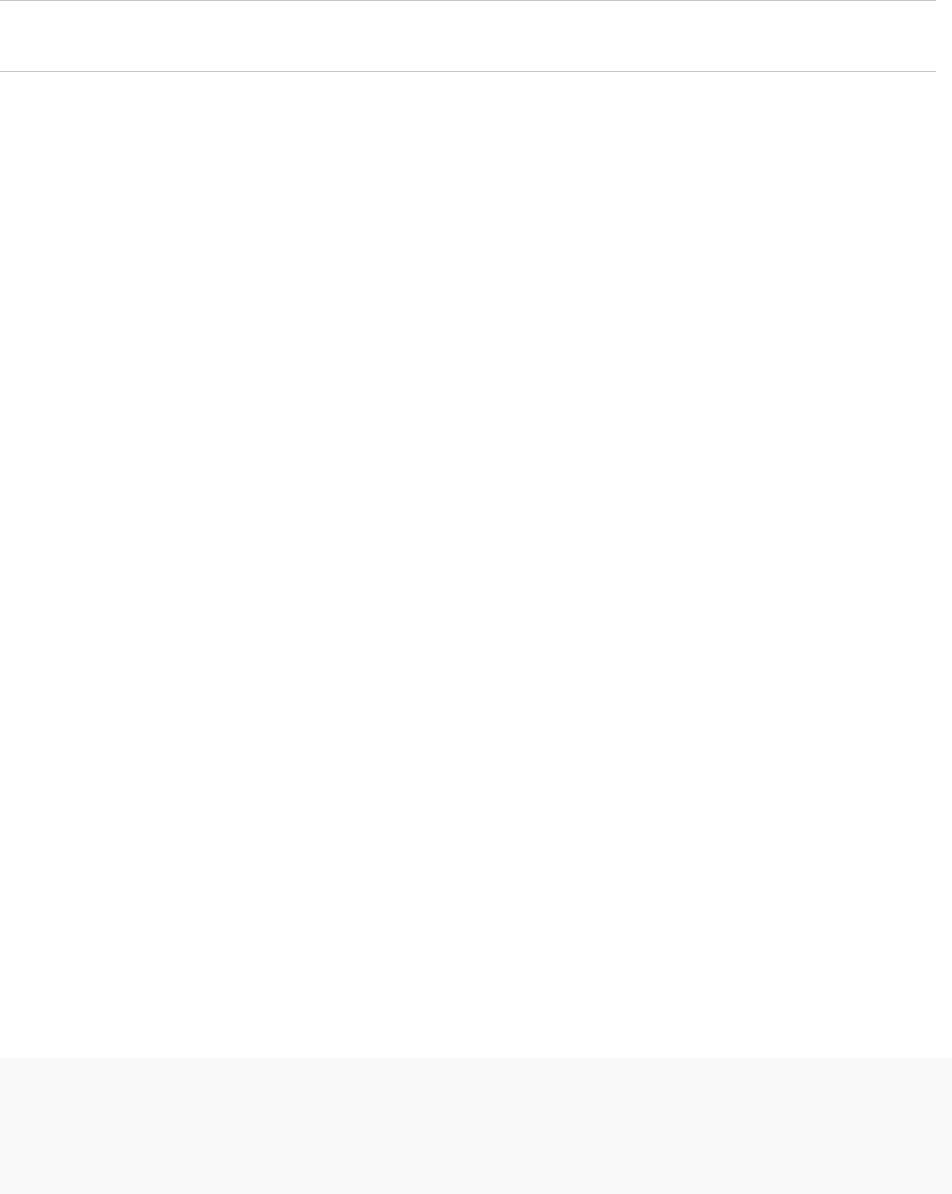
nContains the following Key Usages: Digital Signature, Non Repudiation, Key Encipherment
Note Do not use CRL Distribution Points, Authority Information Access, or Certificate Template
Information in any custom certificates.
See also VMware Knowledge Base article 2112014, Obtaining vSphere certificates from a Microsoft
Certificate Authority.
Procedure
1Start vSphere Certificate Manager and select option 1.
2Select option 2 to start certificate replacement and respond to the prompts.
vSphere Certificate Manager prompts you for the following information:
nPassword for administrator@vsphere.local.
nValid Machine SSL custom certificate (.crt file).
nValid Machine SSL custom key (.key file).
nValid signing certificate for the custom machine SSL certificate (.crt file).
nIf you are running the command on a management node in a multi-node deployment, IP address
of the Platform Services Controller.
What to do next
If you are upgrading from a vSphere 5.x environment, you might have to replace the vCenter Single Sign-
On certificate inside vmdir. See Replace the VMware Directory Service Certificate in Mixed Mode
Environments.
Replace Solution User Certificates with Custom Certificates
Many companies only require that you replace certificates of services that are accessible externally.
However, Certificate Manager also supports replacing solution user certificates. Solution users are
collections of services, for example, all services that are associated with the vSphere Web Client In multi-
node deployments replace the machine solution user certificate on the Platform Services Controller and
the full set of solution users on each management node.
When you are prompted for a solution user certificate, provide the complete signing certificate chain of
the third-party CA.
The format should be similar to the following.
-----BEGIN CERTIFICATE-----
Signing certificate
-----END CERTIFICATE-----
-----BEGIN CERTIFICATE-----
CA intermediate certificates
Platform Services Controller Administration
VMware, Inc. 111

-----END CERTIFICATE-----
-----BEGIN CERTIFICATE-----
Root certificate of enterprise or external CA
-----END CERTIFICATE-----
Prerequisites
Before you start, you need a CSR for each machine in your environment. You can generate the CSR
using vSphere Certificate Manager or explicitly.
1 To generate the CSR using vSphere Certificate Manager, see Generate Certificate Signing Requests
with vSphere Certificate Manager (Custom Certificates).
2 Request a certificate for each solution user on each node from your third-party or enterprise CA. You
can generate the CSR using vSphere Certificate Manager or prepare it yourself. The CSR must meet
the following requirements:
nKey size: 2048 bits or more (PEM encoded)
nCRT format
nx509 version 3
nSubjectAltName must contain DNS Name=<machine_FQDN>
nEach solution user certificate must have a different Subject. Consider, for example, including the
solution user name (such as vpxd) or other unique identifier.
nContains the following Key Usages: Digital Signature, Non Repudiation, Key Encipherment
See also VMware Knowledge Base article 2112014, Obtaining vSphere certificates from a Microsoft
Certificate Authority.
Procedure
1Start vSphere Certificate Manager and select option 5.
2Select option 2 to start certificate replacement and respond to the prompts.
vSphere Certificate Manager prompts you for the following information:
nPassword for administrator@vsphere.local.
nCertificate and key for machine solution user.
nIf you run vSphere Certificate Manager on a Platform Services Controller node, you are prompted
for the certificate and key (vpxd.crt and vpxd.key) for the machine solution user.
nIf you run vSphere Certificate Manager on a management node or an embedded deployment, you
are prompted for the full set of certificates and keys (vpxd.crt and vpxd.key) for all solution
users.
What to do next
If you are upgrading from a vSphere 5.x environment, you might have to replace the vCenter Single Sign-
On certificate inside vmdir. See Replace the VMware Directory Service Certificate in Mixed Mode
Environments.
Platform Services Controller Administration
VMware, Inc. 112

Revert Last Performed Operation by Republishing Old Certificates
When you perform a certificate management operation by using vSphere Certificate Manager, the current
certificate state is stored in the BACKUP_STORE store in VECS before certificates are replaced. You can
revert the last performed operation and return to the previous state.
Note The revert operation restores what is currently in the BACKUP_STORE. If you run vSphere
Certificate Manager with two different options and you then attempt to revert, only the last operation is
reverted.
Reset All Certificates
Use the Reset All Certificates option if you want to replace all existing vCenter certificates with
certificates that are signed by VMCA.
When you use this option, you overwrite all custom certificates that are currently in VECS.
nOn a Platform Services Controller node, vSphere Certificate Manager can regenerate the root
certificate and replace the machine SSL certificate and the machine solution user certificate.
nOn a management node, vSphere Certificate Manager can replace the machine SSL certificate and
all solution user certificates.
nIn an embedded deployment, vSphere Certificate Manager can replace all certificates.
Which certificates are replaced depends on which options you select.
Manual Certificate Replacement
For some special cases, for example, if you want to replace only one type of solution user certificate, you
cannot use the vSphere Certificate Manager utility. In that case, you can use the CLIs included with your
installation for certificate replacement.
Understanding Stopping and Starting of Services
For certain parts of manual certificate replacement, you must stop all services and then start only the
services that manage the certificate infrastructure. If you stop services only when needed, you can
minimize downtime.
You have to stop and start services as part of the certificate replacement process.
nIf your environment uses an embedded Platform Services Controller, you start and stop all services,
as discussed in this document.
nIf your environment uses an external Platform Services Controller, you do not have to stop and start
VMware Directory Service (vmdird) and VMware Certificate Authority (vmcad) on the vCenter Server
node. Those services run on the Platform Services Controller.
Platform Services Controller Administration
VMware, Inc. 113
Follow these rules of thumb.
nDo not stop services to generate new public/private key pairs or new certificates.
nIf you are the only administrator, you do not have to stop services when you add a new root
certificate. The old root certificate remains available, and all services can still authenticate with that
certificate. Stop and immediately restart all services after you add the root certificate to avoid
problems with your hosts.
nIf your environment includes multiple administrators, stop services before you add a new root
certificate and restart services after you add a new certificate.
nStop services right before you perform these tasks:
nDelete a machine SSL certificate or any solution user certificate in VECS.
nReplace a solution user certificate in vmdir (VMware Directory Service).
Replace Existing VMCA-Signed Certificates With New VMCA-
Signed Certificates
If the VMCA root certificate expires in the near future, or if you want to replace it for other reasons, you
can generate a new root certificate and add it to the VMware Directory Service. You can then generate
new machine SSL certificates and solution user certificates using the new root certificate.
Use the vSphere Certificate Manager utility to replace certificates for most cases.
If you need fine-grained control, this scenario gives detailed step-by-step instructions for replacing the
complete set of certificates using CLI commands. You can instead replace only individual certificates
using the procedure in the corresponding task.
Prerequisites
Only administrator@vsphere.local or other users in the CAAdmins group can perform certificate
management tasks. See Add Members to a vCenter Single Sign-On Group.
Procedure
1Generate a New VMCA-Signed Root Certificate
You generate new VMCA-signed certificates with the certool CLI or the vSphere Certificate
Manager utility and publish the certificates to vmdir.
2Replace Machine SSL Certificates with VMCA-Signed Certificates
After you generate a new VMCA-signed root certificate, you can replace all machine SSL certificates
in your environment.
3Replace Solution User Certificates With New VMCA-Signed Certificates
After you replace the machine SSL certificates, you can replace all solution user certificates.
Solution user certificates must be valid, that is, not expired, but none of the other information in the
certificate is used by the certificate infrastructure.
Platform Services Controller Administration
VMware, Inc. 114
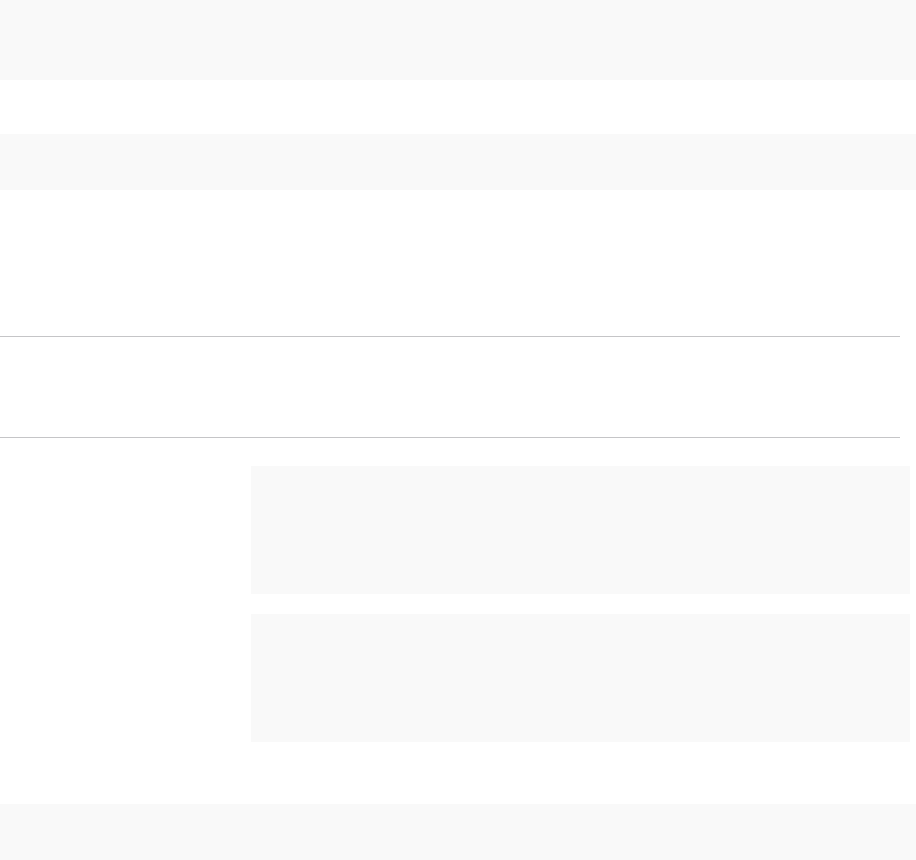
4Replace the VMware Directory Service Certificate in Mixed Mode Environments
During upgrade, your environment might temporarily include both vCenter Single Sign-On version
5.5 and vCenter Single Sign-On version 6.x. For that case, you have to perform additional steps to
replace the VMware Directory Service SSL certificate if you replace the SSL certificate of the node
on which the vCenter Single Sign-On service is running.
Generate a New VMCA-Signed Root Certificate
You generate new VMCA-signed certificates with the certool CLI or the vSphere Certificate Manager
utility and publish the certificates to vmdir.
In a multi-node deployment, you run root certificate generation commands on the
Platform Services Controller.
Procedure
1Generate a new self-signed certificate and private key.
certool --genselfcacert --outprivkey <key_file_path> --outcert <cert_file_path> --config
<config_file>
2Replace the existing root certificate with the new certificate.
certool --rootca --cert <cert_file_path> --privkey <key_file_path>
The command generates the certificate, adds it to vmdir, and adds it to VECS.
3Stop all services and start the services that handle certificate creation, propagation, and storage.
The service names differ on Windows and the vCenter Server Appliance.
Note If your environment uses an external Platform Services Controller, you do not have to stop and
start VMware Directory Service (vmdird) and VMware Certificate Authority (vmcad) on the
vCenter Server node. Those services run on the Platform Services Controller.
Windows
service-control --stop --all
service-control --start VMWareAfdService
service-control --start VMWareDirectoryService
service-control --start VMWareCertificateService
vCenter Server
Appliance service-control --stop --all
service-control --start vmafdd
service-control --start vmdird
service-control --start vmcad
4(Optional) Publish the new root certificate to vmdir.
dir-cli trustedcert publish --cert newRoot.crt
Platform Services Controller Administration
VMware, Inc. 115
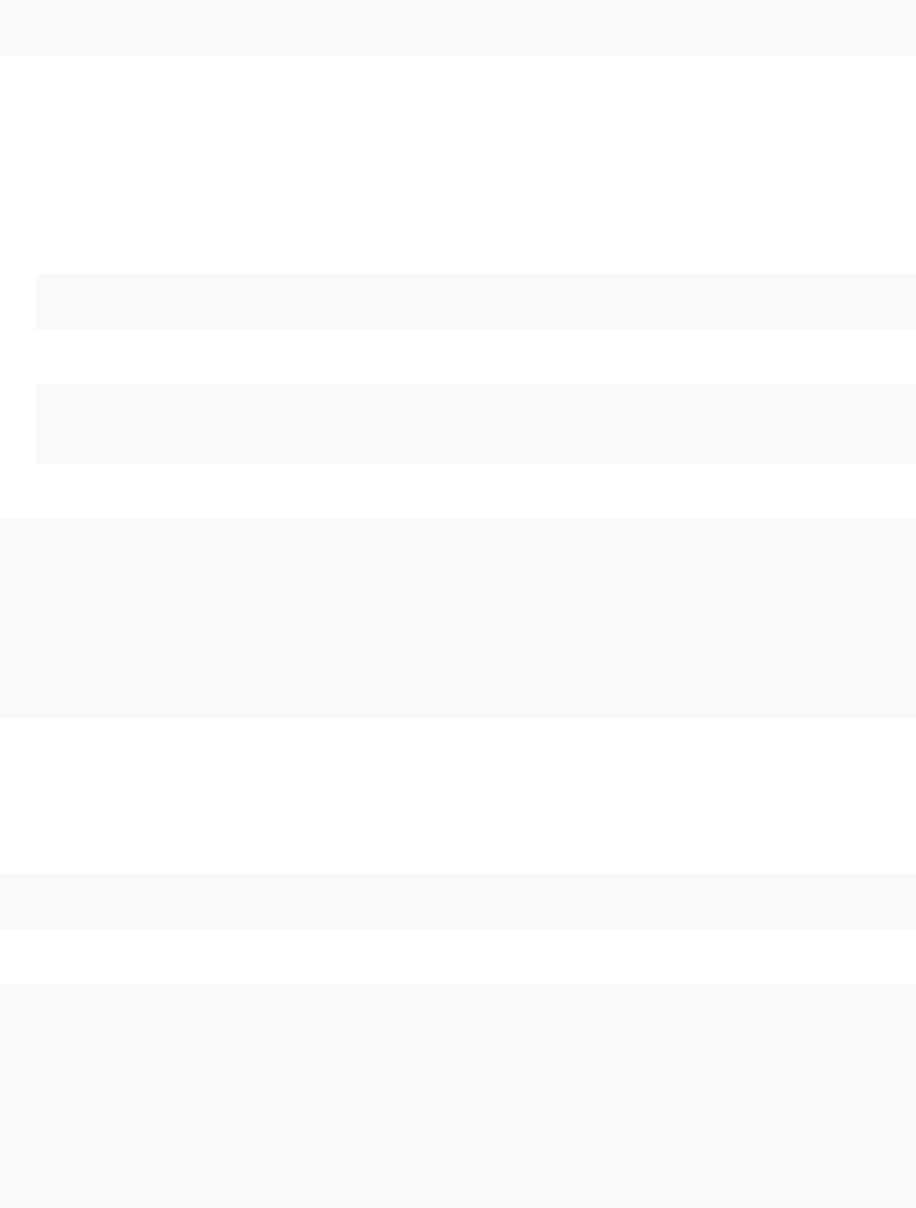
The command updates all instances of vmdir immediately. If you don't run the command, propagation
of the new certificate to all nodes might take a while.
5Restart all services.
service-control --start --all
Example: Generate a New VMCA-Signed Root Certificate
The following example shows all the steps for verifying the current root CA information, and for
regenerating the root certificate.
1 (Optional) List the VMCA root certificate to make sure it is in the certificate store.
nOn a Platform Services Controller node or embedded installation:
C:\>"C:\Program Files\VMware\vCenter Server\vmcad\"certool --getrootca
nOn a management node (external installation):
C:\>"C:\Program Files\VMware\vCenter Server\vmcad\"certool --getrootca --server=<psc-ip-or-
fqdn>
The output looks similar to this:
output:
Certificate:
Data:
Version: 3 (0x2)
Serial Number:
cf:2d:ff:49:88:50:e5:af
...
2 (Optional) List the VECS TRUSTED_ROOTS store and compare the certificate serial number there
with the output from Step 1.
This command works on both Platform Services Controller nodes and management nodes because
VECS polls vmdir.
"C:\Program Files\VMware\vCenter Server\vmafdd\"vecs-cli entry list --store TRUSTED_ROOTS --text
In the simplest case with only one root certificate, the output looks like this:
Number of entries in store : 1
Alias : 960d43f31eb95211ba3a2487ac840645a02894bd
Entry type : Trusted Cert
Certificate:
Data:
Version: 3 (0x2)
Serial Number:
cf:2d:ff:49:88:50:e5:af
Platform Services Controller Administration
VMware, Inc. 116

3 Generate a new VMCA root certificate. The command adds the certificate to the TRUSTED_ROOTS
store in VECS and in vmdir (VMware Directory Service).
C:\>"C:\Program Files\VMware\vCenter Server\vmcad\"certool --selfca --config="C:\Program
Files\VMware\vCenter Server\vmcad\certool.cfg"
On Windows, --config is optional because the command uses the default certool.cfg file.
Replace Machine SSL Certificates with VMCA-Signed Certificates
After you generate a new VMCA-signed root certificate, you can replace all machine SSL certificates in
your environment.
Each machine must have a machine SSL certificate for secure communication with other services. In a
multi-node deployment, you must run the Machine SSL certificate generation commands on each node.
Use the --server parameter to point to the Platform Services Controller from a vCenter Server with
external Platform Services Controller.
Prerequisites
Be prepared to stop all services and to start the services that handle certificate propagation and storage.
Procedure
1Make one copy of certool.cfg for each machine that needs a new certificate.
You can find certool.cfg in the following locations:
OS Path
Windows C:\Program Files\VMware\vCenter Server\vmcad
Linux /usr/lib/vmware-vmca/share/config/
2Edit the custom configuration file for each machine to include that machine's FDQN.
Run NSLookup against the machine’s IP address to see the DNS listing of the name, and use that
name for the Hostname field in the file.
3Generate a public/private key file pair and a certificate for each file, passing in the configuration file
that you just customized.
For example:
certool --genkey --privkey=machine1.priv --pubkey=machine1.pub
certool --gencert --privkey=machine1.priv --cert machine1.crt --Name=Machine1_Cert --config
machine1.cfg
Platform Services Controller Administration
VMware, Inc. 117

4Stop all services and start the services that handle certificate creation, propagation, and storage.
The service names differ on Windows and the vCenter Server Appliance.
Note If your environment uses an external Platform Services Controller, you do not have to stop and
start VMware Directory Service (vmdird) and VMware Certificate Authority (vmcad) on the
vCenter Server node. Those services run on the Platform Services Controller.
Windows
service-control --stop --all
service-control --start VMWareAfdService
service-control --start VMWareDirectoryService
service-control --start VMWareCertificateService
vCenter Server
Appliance service-control --stop --all
service-control --start vmafdd
service-control --start vmdird
service-control --start vmcad
5Add the new certificate to VECS.
All machines need the new certificate in the local certificate store to communicate over SSL. You first
delete the existing entry, then add the new entry.
vecs-cli entry delete --store MACHINE_SSL_CERT --alias __MACHINE_CERT
vecs-cli entry create --store MACHINE_SSL_CERT --alias __MACHINE_CERT --cert machine1.cert
--key machine1.priv
6Restart all services.
service-control --start --all
Example: Replacing Machine Certificates With VMCA-Signed Certificates
1 Create a configuration file for the SSL certificate and save it as ssl-config.cfg in the current
directory.
Country = US
Name = vmca-<PSC-FQDN-example>
Organization = <my_company>
OrgUnit = <my_company Engineering>
State = <my_state>
Locality = <mytown>
Hostname = <FQDN>
Platform Services Controller Administration
VMware, Inc. 118

2 Generate a key pair for the machine SSL certificate. Run this command on each management node
and Platform Services Controller node; it does not require a --server option.
C:\>"C:\Program Files\VMware\vCenter Server\vmcad\"certool --genkey --privkey=ssl-key.priv --
pubkey=ssl-key.pub
The ssl-key.priv and ssl-key.pub files are created in the current directory.
3 Generate the new machine SSL certificate. This certificate is signed by VMCA. If you replaced the
VMCA root certificate with custom certificate, VMCA signs all certificates with the full chain.
nOn a Platform Services Controller node or embedded installation:
C:\>"C:\Program Files\VMware\vCenter Server\vmcad\"certool --gencert --cert=new-vmca-ssl.crt --
privkey=ssl-key.priv --config=ssl-config.cfg
nOn a vCenter Server (external installation):
C:\>"C:\Program Files\VMware\vCenter Server\vmcad\"certool --gencert --cert=new-vmca-ssl.crt --
privkey=ssl-key.priv --config=ssl-config.cfg --server=<psc-ip-or-fqdn>
The new-vmca-ssl.crt file is created in the current directory.
4 (Optional) List the content of VECS.
"C:\Program Files\VMware\vCenter Server\vmafdd\" vecs-cli store list
nSample output on Platform Services Controller:
MACHINE_SSL_CERT
TRUSTED_ROOTS
TRUSTED_ROOT_CRLS
machine
nSample output on vCenter Server:
output (on vCenter):
MACHINE_SSL_CERT
TRUSTED_ROOTS
TRUSTED_ROOT_CRLS
machine
vpxd
vpxd-extension
vsphere-webclient
sms
Platform Services Controller Administration
VMware, Inc. 119

5 Replace the Machine SSL certificate in VECS with the new Machine SSL certificate. The --store
and --alias values have to exactly match with the default names.
nOn the Platform Services Controller, run the following command to update the Machine SSL
certificate in the MACHINE_SSL_CERT store.
C:\>"C:\Program Files\VMware\vCenter Server\vmafdd\"vecs-cli entry delete --store
MACHINE_SSL_CERT --alias __MACHINE_CERT
C:\>"C:\Program Files\VMware\vCenter Server\vmafdd\"vecs-cli entry create --store
MACHINE_SSL_CERT --alias __MACHINE_CERT --cert new-vmca-ssl.crt --key ssl-key.priv
nOn each management node or embedded deployment, run the following command to update the
Machine SSL certificate in the MACHINE_SSL_CERT store. You must update the certificate for
each machine separately because each has a different FQDN.
C:\>"C:\Program Files\VMware\vCenter Server\vmafdd\"vecs-cli entry delete --store
MACHINE_SSL_CERT --alias __MACHINE_CERT
C:\>"C:\Program Files\VMware\vCenter Server\vmafdd\"vecs-cli entry create --store
MACHINE_SSL_CERT --alias __MACHINE_CERT --cert new-vmca-ssl.crt --key ssl-key.priv
What to do next
You can also replace the certificates for your ESXi hosts. See the vSphere Security publication.
After replacing the root certificate in a multi-node deployment, you must restart services on all
vCenter Server with external Platform Services Controller nodes.
Replace Solution User Certificates With New VMCA-Signed Certificates
After you replace the machine SSL certificates, you can replace all solution user certificates. Solution
user certificates must be valid, that is, not expired, but none of the other information in the certificate is
used by the certificate infrastructure.
Many VMware customers do not replace solution user certificates. They replace only the machine SSL
certificates with custom certificates. This hybrid approach satisfies the requirements of their security
teams.
nCertificates either sit behind a proxy, or they are custom certificates.
nNo intermediate CAs are used.
You replace the machine solution user certificate on each management node and on each
Platform Services Controller node. You replace the other solution user certificates only on each
management node. Use the --server parameter to point to the Platform Services Controller when you
run commands on a management node with an external Platform Services Controller.
Note When you list solution user certificates in large deployments, the output of dir-cli list includes
all solution users from all nodes. Run vmafd-cli get-machine-id --server-name localhost to find
the local machine ID for each host. Each solution user name includes the machine ID.
Platform Services Controller Administration
VMware, Inc. 120
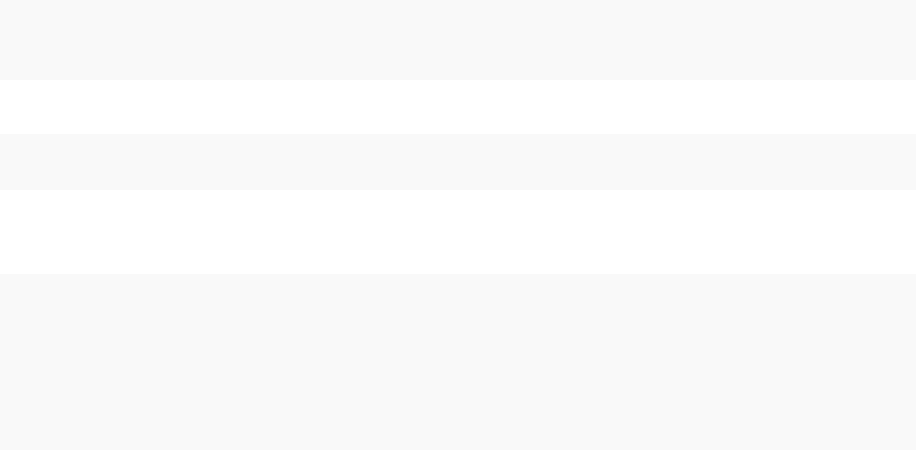
Prerequisites
Be prepared to stop all services and to start the services that handle certificate propagation and storage.
Procedure
1Make one copy of certool.cfg, remove the Name, IP address, DNS name, and email fields, and
rename the file, for example, to sol_usr.cfg.
You can name the certificates from the command line as part of generation. The other information is
not needed for solution users. If you leave the default information, the certificates that are generated
are potentially confusing.
2Generate a public/private key file pair and a certificate for each solution user, passing in the
configuration file that you just customized.
For example:
certool --genkey --privkey=vpxd.priv --pubkey=vpxd.pub
certool --gencert --privkey=vpxd.priv --cert vpxd.crt --Name=VPXD_1 --config sol_usr.cfg
3Find the name for each solution user.
dir-cli service list
You can use the unique ID that is returned when you replace the certificates. The input and output
might look as follows.
C:\Program Files\VMware\vCenter Server\vmafdd>dir-cli service list
Enter password for administrator@vsphere.local:
1. machine-1d364500-4b45-11e4-96c2-020011c98db3
2. vpxd-1d364500-4b45-11e4-96c2-020011c98db3
3. vpxd-extension-1d364500-4b45-11e4-96c2-020011c98db3
4. vsphere-webclient-1d364500-4b45-11e4-96c2-020011c98db3
When you list solution user certificates in multi-node deployments, the output of dir-cli list includes
all solution users from all nodes. Run vmafd-cli get-machine-id --server-name localhost to
find the local machine ID for each host. Each solution user name includes the machine ID.
Platform Services Controller Administration
VMware, Inc. 121
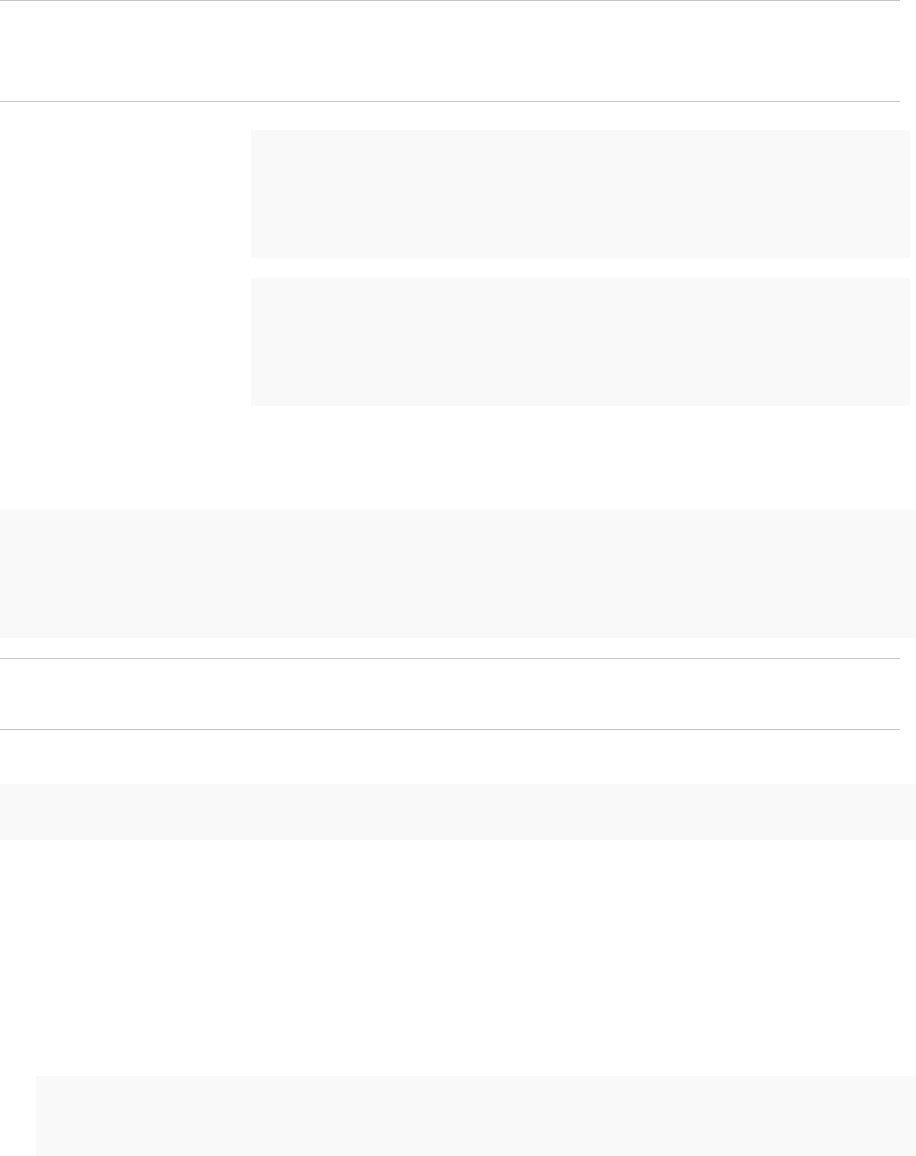
4Stop all services and start the services that handle certificate creation, propagation, and storage.
The service names differ on Windows and the vCenter Server Appliance.
Note If your environment uses an external Platform Services Controller, you do not have to stop and
start VMware Directory Service (vmdird) and VMware Certificate Authority (vmcad) on the
vCenter Server node. Those services run on the Platform Services Controller.
Windows
service-control --stop --all
service-control --start VMWareAfdService
service-control --start VMWareDirectoryService
service-control --start VMWareCertificateService
vCenter Server
Appliance service-control --stop --all
service-control --start vmafdd
service-control --start vmdird
service-control --start vmcad
5For each solution user, replace the existing certificate in vmdir and then in VECS.
The following example shows how to replace the certificates for the vpxd service.
dir-cli service update --name <vpxd-xxxx-xxx-7c7b769cd9f4> --cert ./vpxd.crt
vecs-cli entry delete --store vpxd --alias vpxd
vecs-cli entry create --store vpxd --alias vpxd --cert vpxd.crt --key vpxd.priv
Note Solution users cannot authenticate to vCenter Single Sign-On if you do not replace the
certificate in vmdir.
6Restart all services.
service-control --start --all
Example: Using VMCA-Signed Solution User Certificates
1 Generate a public/private key pair for each solution user. That includes a pair for the machine solution
user on each Platform Services Controller and each management node and a pair for each additional
solution user (vpxd, vpxd-extension, vsphere-webclient) on each management node.
a Generate a key pair for the machine solution user of an embedded deployment or for the machine
solution user of the Platform Services Controller.
C:\>"C:\Program Files\VMware\vCenter Server\vmcad\"certool --genkey --privkey=machine-key.priv
--pubkey=machine-key.pub
Platform Services Controller Administration
VMware, Inc. 122
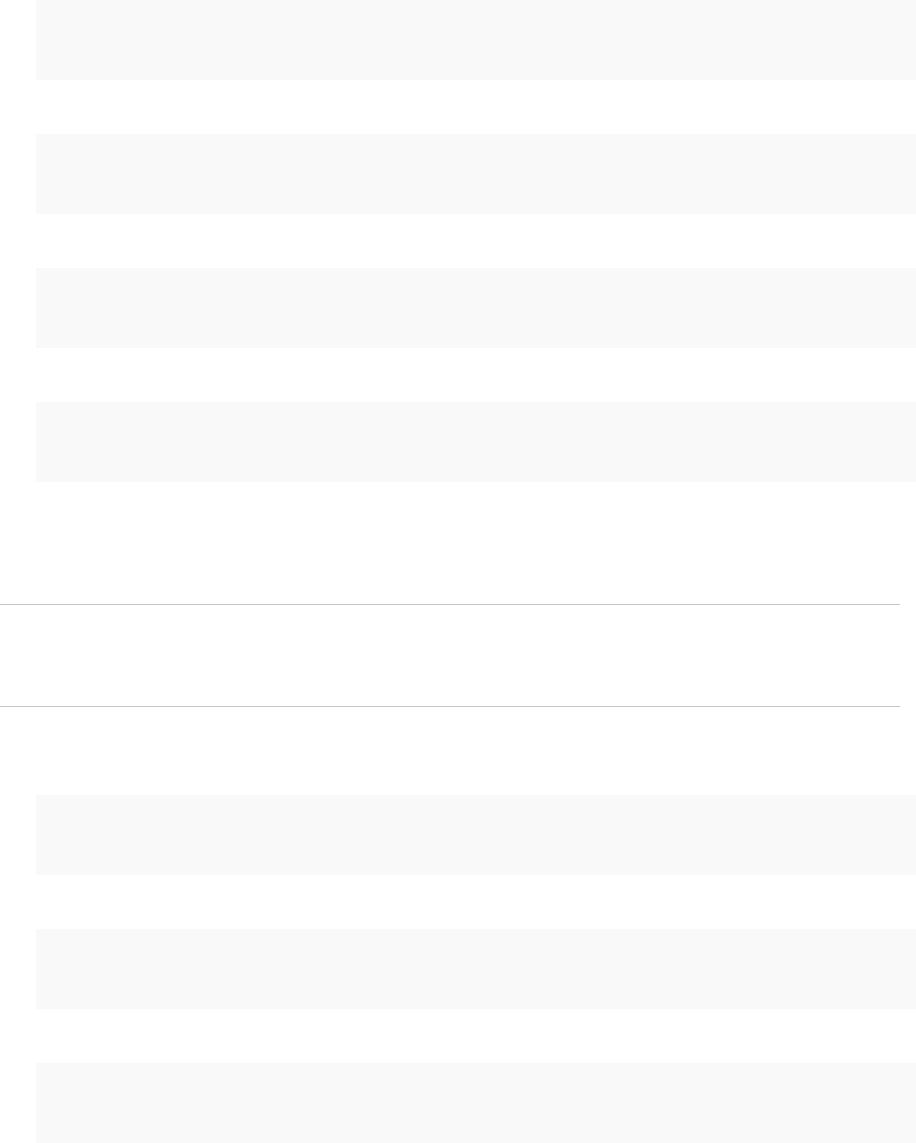
b (Optional) For deployments with an external Platform Services Controller, generate a key pair for
the machine solution user on each management node.
C:\>"C:\Program Files\VMware\vCenter Server\vmcad\"certool --genkey --privkey=machine-key.priv
--pubkey=machine-key.pub
c Generate a key pair for the vpxd solution user on each management node.
C:\>"C:\Program Files\VMware\vCenter Server\vmcad\"certool --genkey --privkey=vpxd-key.priv --
pubkey=vpxd-key.pub
d Generate a key pair for the vpxd-extension solution user on each management node.
C:\>"C:\Program Files\VMware\vCenter Server\vmcad\"certool --genkey --privkey=vpxd-extension-
key.priv --pubkey=vpxd-extension-key.pub
e Generate a key pair for the vsphere-webclient solution user on each management node.
C:\>"C:\Program Files\VMware\vCenter Server\vmcad\"certool --genkey --privkey=vsphere-
webclient-key.priv --pubkey=vsphere-webclient-key.pub
2 Generate solution user certificates that are signed by the new VMCA root certificate for the machine
solution user on each Platform Services Controller and each management node and for each
additional solution user (vpxd, vpxd-extension, vsphere-webclient) on each management node.
Note The --Name parameter has to be unique. Including the name of the solution user store name
makes it easy to see which certificate maps to which solution user. The example includes the name,
for example vpxd or vpxd-extension in each case.
a Run the following command on the Platform Services Controller node to generate a solution user
certificate for the machine solution user on that node.
C:\>"C:\Program Files\VMware\vCenter Server\vmcad\"certool --gencert --cert=new-machine.crt --
privkey=machine-key.priv --Name=machine
b Generate a certificate for the machine solution user on each management node.
C:\>"C:\Program Files\VMware\vCenter Server\vmcad\"certool --gencert --cert=new-machine.crt --
privkey=machine-key.priv --Name=machine --server=<psc-ip-or-fqdn>
c Generate a certificate for the vpxd solution user on each management node.
C:\>"C:\Program Files\VMware\vCenter Server\vmcad\"certool --gencert --cert=new-vpxd.crt --
privkey=vpxd-key.priv --Name=vpxd --server=<psc-ip-or-fqdn>
Platform Services Controller Administration
VMware, Inc. 123
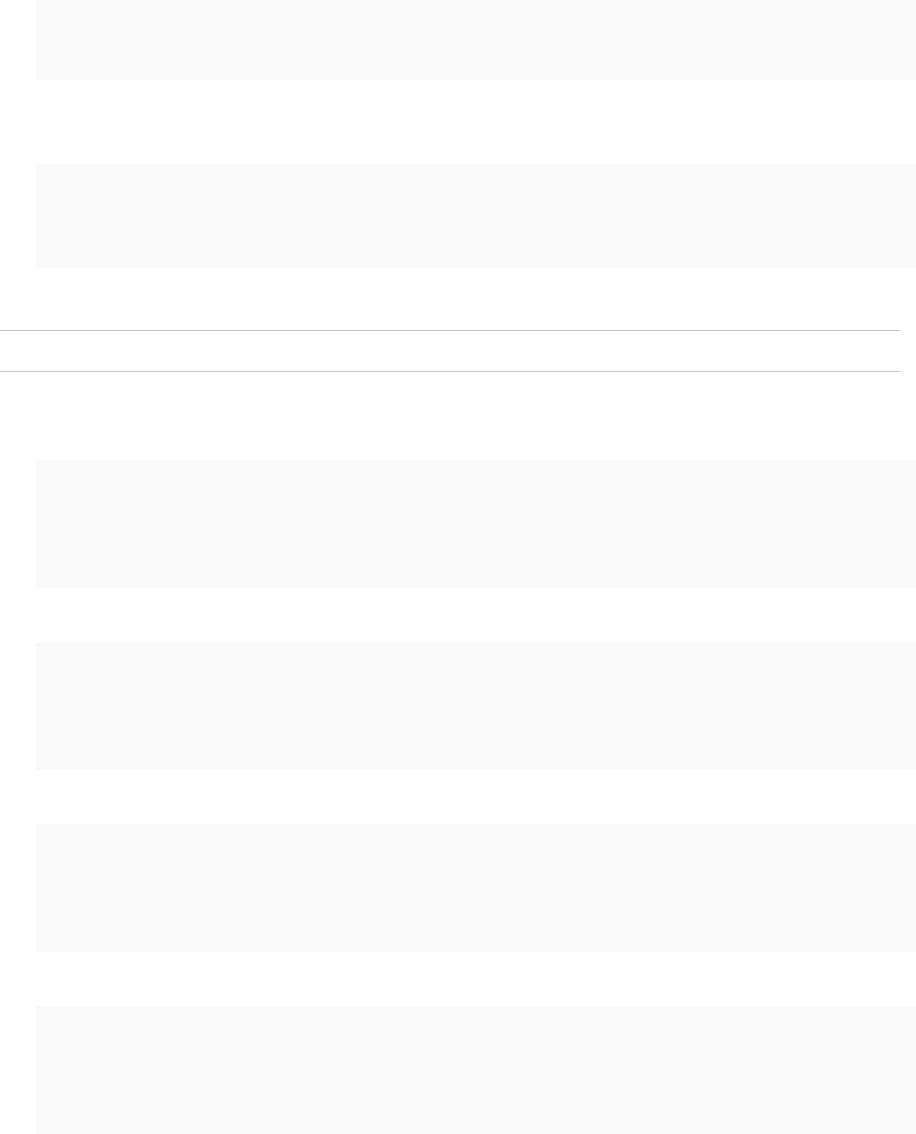
d Generate a certificate for the vpxd-extensions solution user on each management node.
C:\>"C:\Program Files\VMware\vCenter Server\vmcad\"certool --gencert --cert=new-vpxd-
extension.crt --privkey=vpxd-extension-key.priv --Name=vpxd-extension --server=<psc-ip-or-fqdn>
e Generate a certificate for the vsphere-webclient solution user on each management node by
running the following command.
C:\>"C:\Program Files\VMware\vCenter Server\vmcad\"certool --gencert --cert=new-vsphere-
webclient.crt --privkey=vsphere-webclient-key.priv --Name=vsphere-webclient --server=<psc-ip-
or-fqdn>
3 Replace the solution user certificates in VECS with the new solution user certificates.
Note The --store and --alias parameters have to exactly match the default names for services.
a On the Platform Services Controller node, run the following command to replace the machine
solution user certificate:
C:\>"C:\Program Files\VMware\vCenter Server\vmafdd\"vecs-cli entry delete --store machine --
alias machine
C:\>"C:\Program Files\VMware\vCenter Server\vmafdd\"vecs-cli entry create --store machine --
alias machine --cert new-machine.crt --key machine-key.priv
b Replace the machine solution user certificate on each management node:
C:\>"C:\Program Files\VMware\vCenter Server\vmafdd\"vecs-cli entry delete --store machine --
alias machine
C:\>"C:\Program Files\VMware\vCenter Server\vmafdd\"vecs-cli entry create --store machine --
alias machine --cert new-machine-vc.crt --key machine-vc-key.priv
c Replace the vpxd solution user certificate on each management node.
C:\>"C:\Program Files\VMware\vCenter Server\vmafdd\"vecs-cli entry delete --store vpxd --alias
vpxd
C:\>"C:\Program Files\VMware\vCenter Server\vmafdd\"vecs-cli entry create --store vpxd --alias
vpxd --cert new-vpxd.crt --key vpxd-key.priv
d Replace the vpxd-extension solution user certificate on each management node.
C:\>"C:\Program Files\VMware\vCenter Server\vmafdd\"vecs-cli entry delete --store vpxd-
extension --alias vpxd-extension
C:\>"C:\Program Files\VMware\vCenter Server\vmafdd\"vecs-cli entry create --store vpxd-
extension --alias vpxd-extension --cert new-vpxd-extension.crt --key vpxd-extension-key.priv
Platform Services Controller Administration
VMware, Inc. 124

e Replace the vsphere-webclient solution user certificate on each management node.
C:\>"C:\Program Files\VMware\vCenter Server\vmafdd\"vecs-cli entry delete --store vsphere-
webclient --alias vsphere-webclient
C:\>"C:\Program Files\VMware\vCenter Server\vmafdd\"vecs-cli entry create --store vsphere-
webclient --alias vsphere-webclient --cert new-vsphere-webclient.crt --key vsphere-webclient-
key.priv
4 Update VMware Directory Service (vmdir) with the new solution user certificates. You are prompted
for a vCenter Single Sign-On administrator password.
a Run dir-cli service list to get the unique service ID suffix for each solution user. You can
run this command on a Platform Services Controller or a vCenter Server system.
C:\>"C:\Program Files\VMware\vCenter Server\vmafdd\"dir-cli>dir-cli service list
output:
1. machine-29a45d00-60a7-11e4-96ff-00505689639a
2. machine-6fd7f140-60a9-11e4-9e28-005056895a69
3. vpxd-6fd7f140-60a9-11e4-9e28-005056895a69
4. vpxd-extension-6fd7f140-60a9-11e4-9e28-005056895a69
5. vsphere-webclient-6fd7f140-60a9-11e4-9e28-005056895a69
Note When you list solution user certificates in large deployments, the output of dir-cli list
includes all solution users from all nodes. Run vmafd-cli get-machine-id --server-name
localhost to find the local machine ID for each host. Each solution user name includes the
machine ID.
b Replace the machine certificate in vmdir on the Platform Services Controller. For example, if
machine-29a45d00-60a7-11e4-96ff-00505689639a is the machine solution user on the
Platform Services Controller, run this command:
C:\>"C:\Program Files\VMware\vCenter Server\vmafdd\"dir-cli service update --name
machine-29a45d00-60a7-11e4-96ff-00505689639a --cert new-machine-1.crt
c Replace the machine certificate in vmdir on each management node. For example, if
machine-6fd7f140-60a9-11e4-9e28-005056895a69 is the machine solution user on the
vCenter Server, run this command:
C:\>"C:\Program Files\VMware\vCenter Server\vmafdd\"dir-cli service update --name
machine-6fd7f140-60a9-11e4-9e28-005056895a69 --cert new-machine-2.crt
d Replace the vpxd solution user certificate in vmdir on each management node. For example, if
vpxd-6fd7f140-60a9-11e4-9e28-005056895a69 is the vpxd solution user ID, run this command:
C:\>"C:\Program Files\VMware\vCenter Server\vmafdd\"dir-cli service update --name
vpxd-6fd7f140-60a9-11e4-9e28-005056895a69 --cert new-vpxd.crt
Platform Services Controller Administration
VMware, Inc. 125
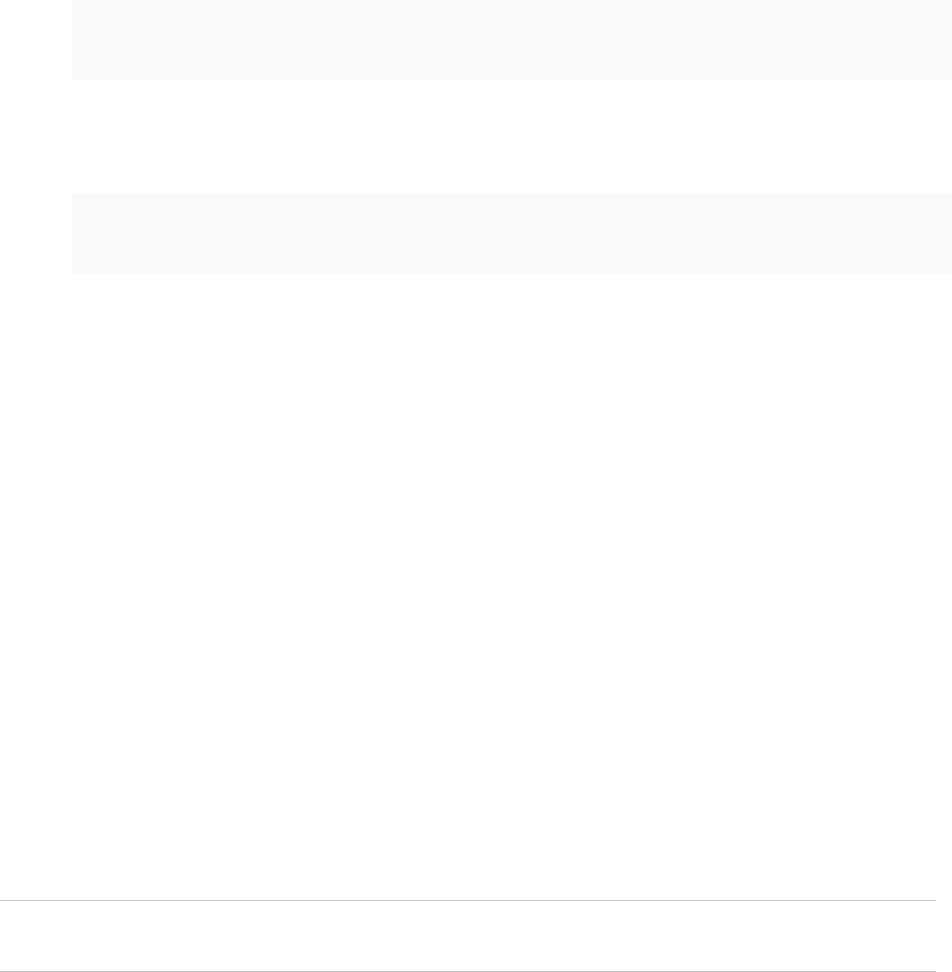
e Replace the vpxd-extension solution user certificate in vmdir on each management node. For
example, if vpxd-extension-6fd7f140-60a9-11e4-9e28-005056895a69 is the vpxd-extension
solution user ID, run this command:
C:\>"C:\Program Files\VMware\vCenter Server\vmafdd\"dir-cli service update --name vpxd-
extension-6fd7f140-60a9-11e4-9e28-005056895a69 --cert new-vpxd-extension.crt
f Replace the vsphere-webclient solution user certificate on each management node. For example,
if vsphere-webclient-6fd7f140-60a9-11e4-9e28-005056895a69 is the vsphere-webclient solution
user ID, run this command:
C:\>"C:\Program Files\VMware\vCenter Server\vmafdd\"dir-cli service update --name vsphere-
webclient-6fd7f140-60a9-11e4-9e28-005056895a69 --cert new-vsphere-webclient.crt
What to do next
Restart all services on each Platform Services Controller node and each management node.
Replace the VMware Directory Service Certificate in Mixed Mode
Environments
During upgrade, your environment might temporarily include both vCenter Single Sign-On version 5.5 and
vCenter Single Sign-On version 6.x. For that case, you have to perform additional steps to replace the
VMware Directory Service SSL certificate if you replace the SSL certificate of the node on which the
vCenter Single Sign-On service is running.
The VMware Directory Service SSL certificate is used by vmdir to perform handshakes between
Platform Services Controller nodes that perform vCenter Single Sign-On replication.
These steps are not required for a mixed mode environment that includes vSphere 6.0 and vSphere 6.5
nodes. These steps are required only if:
nYour environment includes both vCenter Single Sign-On 5.5 and vCenter Single Sign-On 6.x services.
nThe vCenter Single Sign-On services are set up to replicate vmdir data.
nYou plan to replace the default VMCA-signed certificates with custom certificates for the node on
which the vCenter Single Sign-On 6.x service runs.
Note Upgrading the complete environment before restarting the services is best practice. Replacing the
VMware Directory Service certificate is not usually recommended.
Platform Services Controller Administration
VMware, Inc. 126
Procedure
1On the node on which the vCenter Single Sign-On 5.5 service runs, set up the environment so the
vCenter Single Sign-On 6.x service is known.
a Back up all files C:\ProgramData\VMware\CIS\cfg\vmdird.
b Make a copy of the vmdircert.pem file on the 6.x node, and rename it to
<sso_node2.domain.com>.pem, where <sso_node2.domain.com> is the FQDN of the 6.x node.
c Copy the renamed certificate to C:\ProgramData\VMware\CIS\cfg\vmdird to replace the
existing replication certificate.
2Restart the VMware Directory Service on all machines where you replaced certificates.
You can restart the service from the vSphere Web Client or use the service-control command.
Use VMCA as an Intermediate Certificate Authority
You can replace the VMCA root certificate with a third-party CA-signed certificate that includes VMCA in
the certificate chain. Going forward, all certificates that VMCA generates include the full chain. You can
replace existing certificates with newly generated certificates.
Procedure
1Replace the Root Certificate (Intermediate CA)
The first step in replacing the VMCA certificates with custom certificates is generating a CSR,
sending the CSR to be signed. You then add the signed certificate to VMCA as a root certificate.
2Replace Machine SSL Certificates (Intermediate CA)
After you have received the signed certificate from the CA and made it the VMCA root certificate,
you can replace all machine SSL certificates.
3Replace Solution User Certificates (Intermediate CA)
After you replace the machine SSL certificates, you can replace the solution user certificates.
4Replace the VMware Directory Service Certificate in Mixed Mode Environments
During upgrade, your environment might temporarily include both vCenter Single Sign-On version
5.5 and vCenter Single Sign-On version 6.x. For that case, you have to perform additional steps to
replace the VMware Directory Service SSL certificate if you replace the SSL certificate of the node
on which the vCenter Single Sign-On service is running.
Replace the Root Certificate (Intermediate CA)
The first step in replacing the VMCA certificates with custom certificates is generating a CSR, sending the
CSR to be signed. You then add the signed certificate to VMCA as a root certificate.
You can use the Certificate Manager utility or other tool to generate the CSR. The CSR must meet the
following requirements:
nKey size: 2048 bits or more
Platform Services Controller Administration
VMware, Inc. 127
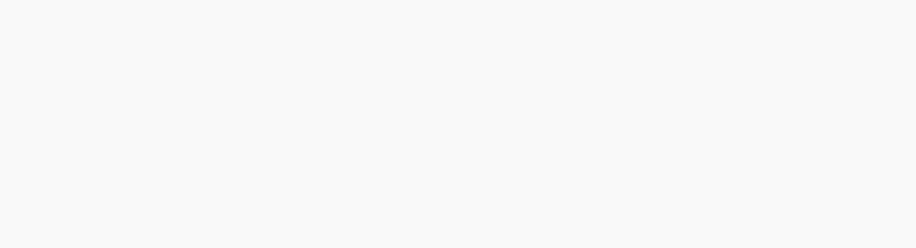
nPEM format. VMware supports PKCS8 and PKCS1 (RSA keys). When keys are added to VECS, they
are converted to PKCS8
nx509 version 3
nIf you are using custom certificates, the CA extension must be set to true for root certificates, and cert
sign must be in the list of requirements.
nCRL signing must be enabled.
nEnhanced Key Usage must not contain Client Authentication or Server Authentication.
nNo explicit limit to the length of the certificate chain. VMCA uses the OpenSSL default, which is 10
certificates.
nCertificates with wildcards or with more than one DNS name are not supported.
nYou cannot create subsidiary CAs of VMCA.
See VMware Knowledge Base Article 2112009, Creating a Microsoft Certificate Authority Template for
SSL certificate creation in vSphere 6.0, for an example using Microsoft Certificate Authority.
VMCA validates the following certificate attributes when you replace the root certificate:
nKey size 2048 bits or more
nKey Usage: Cert Sign
nBasic Constraint: Subject Type CA
Procedure
1Generate a CSR and send it to your CA.
Follow your CA's instructions.
2Prepare a certificate file that includes the signed VMCA certificate and the full CA chain of your third-
party CA or enterprise CA. Save the file, for example as rootca1.crt.
You can accomplish this step by copying all CA certificates in PEM format into a single file. You start
with the VMCA root certificate and end up with the root CA PEM certificate. For example:
-----BEGIN CERTIFICATE-----
<Certificate of VMCA>
-----END CERTIFICATE-----
-----BEGIN CERTIFICATE-----
<Certificate of intermediary CA>
-----END CERTIFICATE-----
-----BEGIN CERTIFICATE-----
<Certificate of Root CA>
-----END CERTIFICATE-----
Platform Services Controller Administration
VMware, Inc. 128
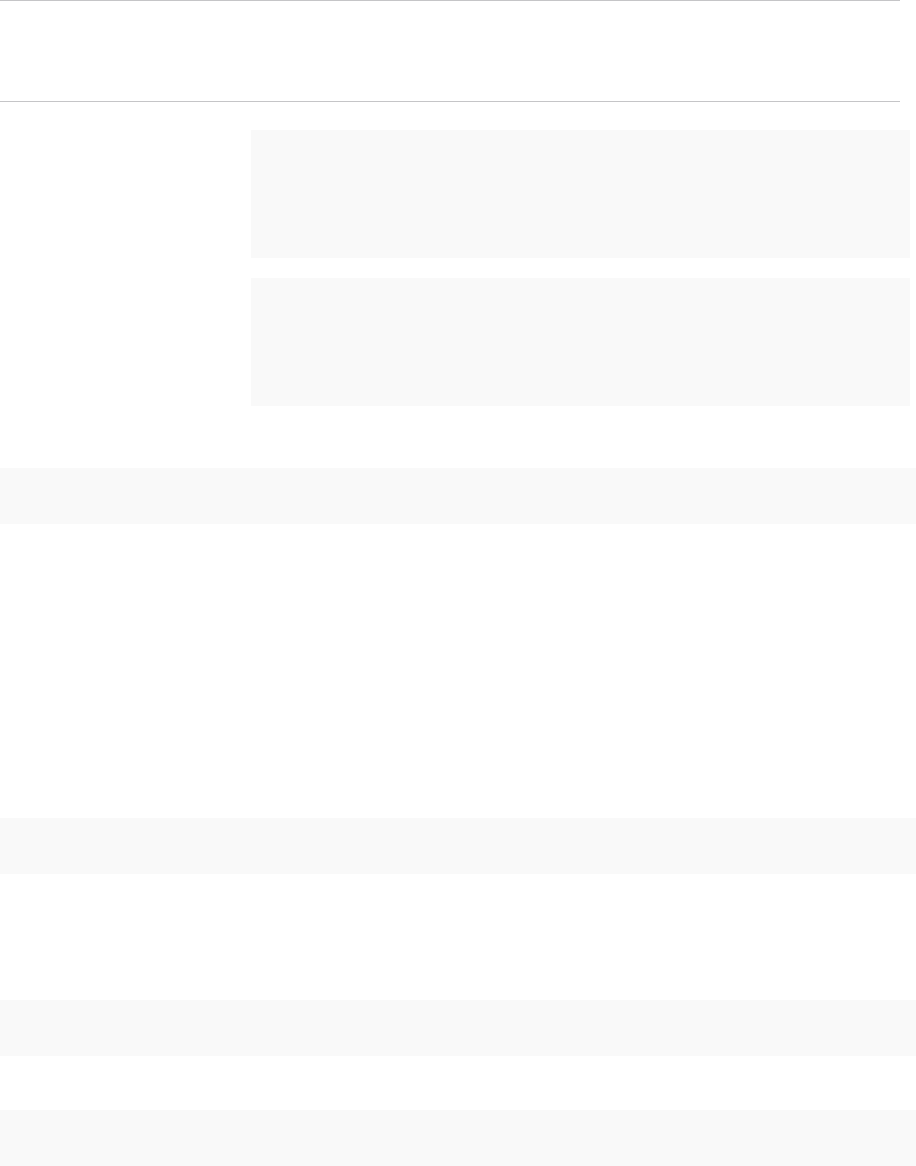
3Stop all services and start the services that handle certificate creation, propagation, and storage.
The service names differ on Windows and the vCenter Server Appliance.
Note If your environment uses an external Platform Services Controller, you do not have to stop and
start VMware Directory Service (vmdird) and VMware Certificate Authority (vmcad) on the
vCenter Server node. Those services run on the Platform Services Controller.
Windows
service-control --stop --all
service-control --start VMWareAfdService
service-control --start VMWareDirectoryService
service-control --start VMWareCertificateService
vCenter Server
Appliance service-control --stop --all
service-control --start vmafdd
service-control --start vmdird
service-control --start vmcad
4Replace the existing VMCA root CA.
certool --rootca --cert=rootca1.crt --privkey=root1.key
When you run this command, it:
nAdds the new custom root certificate to the certificate location in the file system.
nAppends the custom root certificate to the TRUSTED_ROOTS store in VECS (after a delay).
nAdds the custom root certificate to vmdir (after a delay).
5(Optional) To propagate the change to all instances of vmdir (VMware Directory Service), publish the
new root certificate to vmdir, supplying the full file path for each file.
For example:
dir-cli trustedcert publish --cert rootca1.crt
Replication between vmdir nodes happens every 30 seconds. You do not have to add the root
certificate to VECS explicitly because VECS polls vmdir for new root certificate files every 5 minutes.
6(Optional) If necessary, you can force a refresh of VECS.
vecs-cli force-refresh
7Restart all services.
service-control --start --all
Platform Services Controller Administration
VMware, Inc. 129

Example: Replacing the Root Certificate
Replace the VMCA root certificate with the custom CA root certificate using the certool command with the
--rootca option.
C:\>"C:\Program Files\VMware\vCenter Server\vmcad\certool" --rootca --cert=C:\custom-certs\root.pem -–
privkey=C:\custom-certs\root.key
When you run this command, it:
nAdds the new custom root certificate to the certificate location in the file system.
nAppends the custom root certificate to the TRUSTED_ROOTS store in VECS.
nAdds the custom root certificate to vmdir.
What to do next
You can remove the original VMCA root certificate from the certificate store if your company policy
requires it. If you do, you have to replace the vCenter Single Sign-On Signing certificate. See Refresh the
Security Token Service Certificate.
Replace Machine SSL Certificates (Intermediate CA)
After you have received the signed certificate from the CA and made it the VMCA root certificate, you can
replace all machine SSL certificates.
These steps are essentially the same as the steps for replacing with a certificate that uses VMCA as the
certificate authority. However, in this case, VMCA signs all certificates with the full chain.
Each machine must have a machine SSL certificate for secure communication with other services. In a
multi-node deployment, you must run the Machine SSL certificate generation commands on each node.
Use the --server parameter to point to the Platform Services Controller from a vCenter Server with
external Platform Services Controller.
Prerequisites
For each machine SSL certificate, the SubjectAltName must contain DNS Name=<Machine FQDN>.
Procedure
1Make one copy of certool.cfg for each machine that needs a new certificate.
You can find certool.cfg in the following locations:
Windows C:\Program Files\VMware\vCenter Server\vmcad
Linux /usr/lib/vmware-vmca/share/config/
2Edit the custom configuration file for each machine to include that machine's FDQN.
Run NSLookup against the machine’s IP address to see the DNS listing of the name, and use that
name for the Hostname field in the file.
Platform Services Controller Administration
VMware, Inc. 130
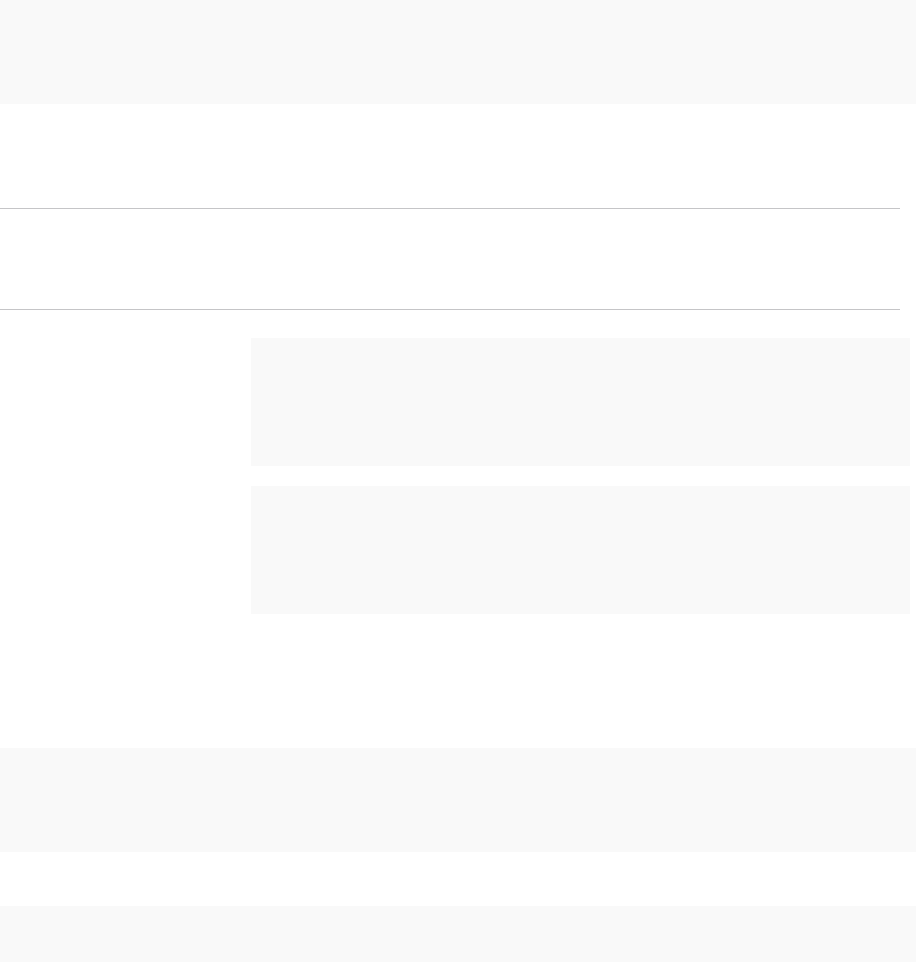
3Generate a public/private key file pair and a certificate for each machine, passing in the configuration
file that you just customized.
For example:
certool --genkey --privkey=machine1.priv --pubkey=machine1.pub
certool --gencert --privkey=machine1.priv --cert machine42.crt --Name=Machine42_Cert --config
machine1.cfg
4Stop all services and start the services that handle certificate creation, propagation, and storage.
The service names differ on Windows and the vCenter Server Appliance.
Note If your environment uses an external Platform Services Controller, you do not have to stop and
start VMware Directory Service (vmdird) and VMware Certificate Authority (vmcad) on the
vCenter Server node. Those services run on the Platform Services Controller.
Windows
service-control --stop --all
service-control --start VMWareAfdService
service-control --start VMWareDirectoryService
service-control --start VMWareCertificateService
vCenter Server
Appliance service-control --stop --all
service-control --start vmafdd
service-control --start vmdird
service-control --start vmcad
5Add the new certificate to VECS.
All machines need the new certificate in the local certificate store to communicate over SSL. You first
delete the existing entry, then add the new entry.
vecs-cli entry delete --store MACHINE_SSL_CERT --alias __MACHINE_CERT
vecs-cli entry create --store MACHINE_SSL_CERT --alias __MACHINE_CERT --cert machine1.cert
--key machine1.priv
6Restart all services.
service-control --start --all
Platform Services Controller Administration
VMware, Inc. 131

Example: Replacing Machine SSL Certificates (VMCA is Intermediate CA)
1 Create a configuration file for the SSL certificate and save it as ssl-config.cfg in the current
directory.
Country = US
Name = vmca-<PSC-FQDN-example>
Organization = VMware
OrgUnit = VMware Engineering
State = California
Locality = Palo Alto
Hostname = <FQDN>
2 Generate a key pair for the machine SSL certificate. Run this command on each management node
and Platform Services Controller node; it does not require a --server option.
C:\>"C:\Program Files\VMware\vCenter Server\vmcad\"certool --genkey --privkey=ssl-key.priv --
pubkey=ssl-key.pub
The ssl-key.priv and ssl-key.pub files are created in the current directory.
3 Generate the new machine SSL certificate. This certificate is signed by VMCA. If you replaced the
VMCA root certificate with custom certificate, VMCA signs all certificates with the full chain.
nOn a Platform Services Controller node or embedded installation:
C:\>"C:\Program Files\VMware\vCenter Server\vmcad\"certool --gencert --cert=new-vmca-ssl.crt --
privkey=ssl-key.priv --config=ssl-config.cfg
nOn a vCenter Server (external installation):
C:\>"C:\Program Files\VMware\vCenter Server\vmcad\"certool --gencert --cert=new-vmca-ssl.crt --
privkey=ssl-key.priv --config=ssl-config.cfg --server=<psc-ip-or-fqdn>
The new-vmca-ssl.crt file is created in the current directory.
4 (Optional) List the content of VECS.
"C:\Program Files\VMware\vCenter Server\vmafdd\" vecs-cli store list
nSample output on Platform Services Controller:
MACHINE_SSL_CERT
TRUSTED_ROOTS
TRUSTED_ROOT_CRLS
machine
Platform Services Controller Administration
VMware, Inc. 132
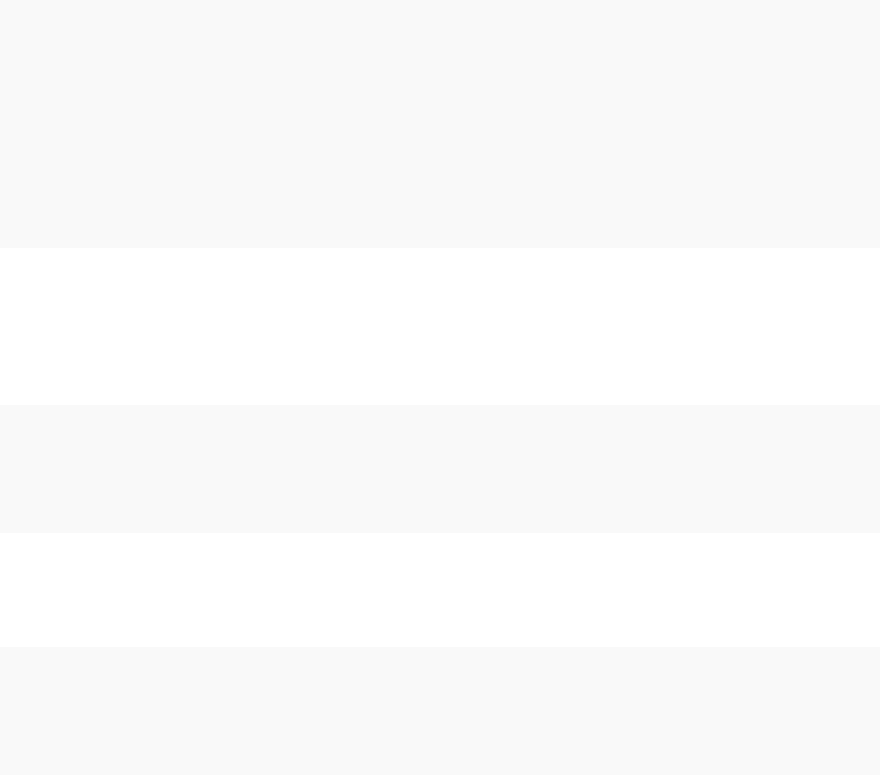
nSample output on vCenter Server:
output (on vCenter):
MACHINE_SSL_CERT
TRUSTED_ROOTS
TRUSTED_ROOT_CRLS
machine
vpxd
vpxd-extension
vsphere-webclient
sms
5 Replace the Machine SSL certificate in VECS with the new Machine SSL certificate. The --store
and --alias values have to exactly match with the default names.
nOn the Platform Services Controller, run the following command to update the Machine SSL
certificate in the MACHINE_SSL_CERT store.
C:\>"C:\Program Files\VMware\vCenter Server\vmafdd\"vecs-cli entry delete --store
MACHINE_SSL_CERT --alias __MACHINE_CERT
C:\>"C:\Program Files\VMware\vCenter Server\vmafdd\"vecs-cli entry create --store
MACHINE_SSL_CERT --alias __MACHINE_CERT --cert new-vmca-ssl.crt --key ssl-key.priv
nOn each management node or embedded deployment, run the following command to update the
Machine SSL certificate in the MACHINE_SSL_CERT store. You must update the certificate for
each machine separately because each has a different FQDN.
C:\>"C:\Program Files\VMware\vCenter Server\vmafdd\"vecs-cli entry delete --store
MACHINE_SSL_CERT --alias __MACHINE_CERT
C:\>"C:\Program Files\VMware\vCenter Server\vmafdd\"vecs-cli entry create --store
MACHINE_SSL_CERT --alias __MACHINE_CERT --cert new-vmca-ssl.crt --key ssl-key.priv
Replace Solution User Certificates (Intermediate CA)
After you replace the machine SSL certificates, you can replace the solution user certificates.
Many VMware customers do not replace solution user certificates. They replace only the machine SSL
certificates with custom certificates. This hybrid approach satisfies the requirements of their security
teams.
nCertificates either sit behind a proxy, or they are custom certificates.
nNo intermediate CAs are used.
Platform Services Controller Administration
VMware, Inc. 133
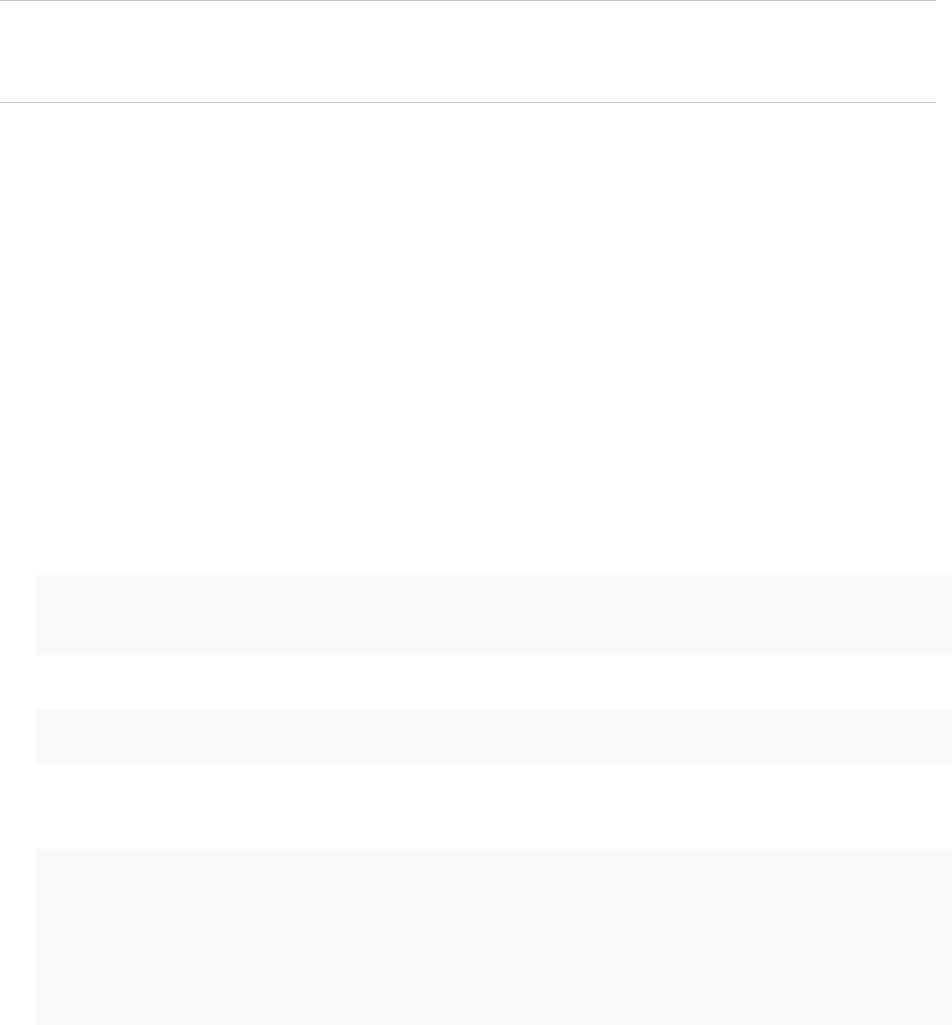
You replace the machine solution user certificate on each management node and on each
Platform Services Controller node. You replace the other solution user certificates only on each
management node. Use the --server parameter to point to the Platform Services Controller when you
run commands on a management node with an external Platform Services Controller.
Note When you list solution user certificates in large deployments, the output of dir-cli list includes
all solution users from all nodes. Run vmafd-cli get-machine-id --server-name localhost to find
the local machine ID for each host. Each solution user name includes the machine ID.
Prerequisites
Each solution user certificate must have a different Subject. Consider, for example, including the solution
user name (such as vpxd) or other unique identifier.
Procedure
1Make one copy of certool.cfg, remove the Name, IP address, DNS name, and email fields, and
rename the file, for example, to sol_usr.cfg.
You can name the certificates from the command line as part of generation. The other information is
not needed for solution users. If you leave the default information, the certificates that are generated
are potentially confusing.
2Generate a public/private key file pair and a certificate for each solution user, passing in the
configuration file that you just customized.
For example:
certool --genkey --privkey=vpxd.priv --pubkey=vpxd.pub
certool --gencert --privkey=vpxd.priv --cert vpxd.crt --Name=VPXD_1 --config sol_usr.cfg
3Find the name for each solution user.
dir-cli service list
You can use the unique ID that is returned when you replace the certificates. The input and output
might look as follows.
C:\Program Files\VMware\vCenter Server\vmafdd>dir-cli service list
Enter password for administrator@vsphere.local:
1. machine-1d364500-4b45-11e4-96c2-020011c98db3
2. vpxd-1d364500-4b45-11e4-96c2-020011c98db3
3. vpxd-extension-1d364500-4b45-11e4-96c2-020011c98db3
4. vsphere-webclient-1d364500-4b45-11e4-96c2-020011c98db3
When you list solution user certificates in multi-node deployments, the output of dir-cli list includes
all solution users from all nodes. Run vmafd-cli get-machine-id --server-name localhost to
find the local machine ID for each host. Each solution user name includes the machine ID.
Platform Services Controller Administration
VMware, Inc. 134

4Stop all services and start the services that handle certificate creation, propagation, and storage.
The service names differ on Windows and the vCenter Server Appliance.
Note If your environment uses an external Platform Services Controller, you do not have to stop and
start VMware Directory Service (vmdird) and VMware Certificate Authority (vmcad) on the
vCenter Server node. Those services run on the Platform Services Controller.
Windows
service-control --stop --all
service-control --start VMWareAfdService
service-control --start VMWareDirectoryService
service-control --start VMWareCertificateService
vCenter Server
Appliance service-control --stop --all
service-control --start vmafdd
service-control --start vmdird
service-control --start vmcad
5Replace the existing certificate in vmdir and then in VECS.
For solution users, you must add the certificates in that order. For example:
dir-cli service update --name <vpxd-xxxx-xxx-7c7b769cd9f4> --cert ./vpxd.crt
vecs-cli entry delete --store vpxd --alias vpxd
vecs-cli entry create --store vpxd --alias vpxd --cert vpxd.crt --key vpxd.priv
Note Solution users cannot log in to vCenter Single Sign-On if you don't replace the certificate in
vmdir.
6Restart all services.
service-control --start --all
Example: Replacing Solution User Certificates (Intermediate CA)
1 Generate a public/private key pair for each solution user. That includes a pair for the machine solution
user on each Platform Services Controller and each management node and a pair for each additional
solution user (vpxd, vpxd-extension, vsphere-webclient) on each management node.
a Generate a key pair for the machine solution user of an embedded deployment or for the machine
solution user of the Platform Services Controller.
C:\>"C:\Program Files\VMware\vCenter Server\vmcad\"certool --genkey --privkey=machine-key.priv
--pubkey=machine-key.pub
Platform Services Controller Administration
VMware, Inc. 135
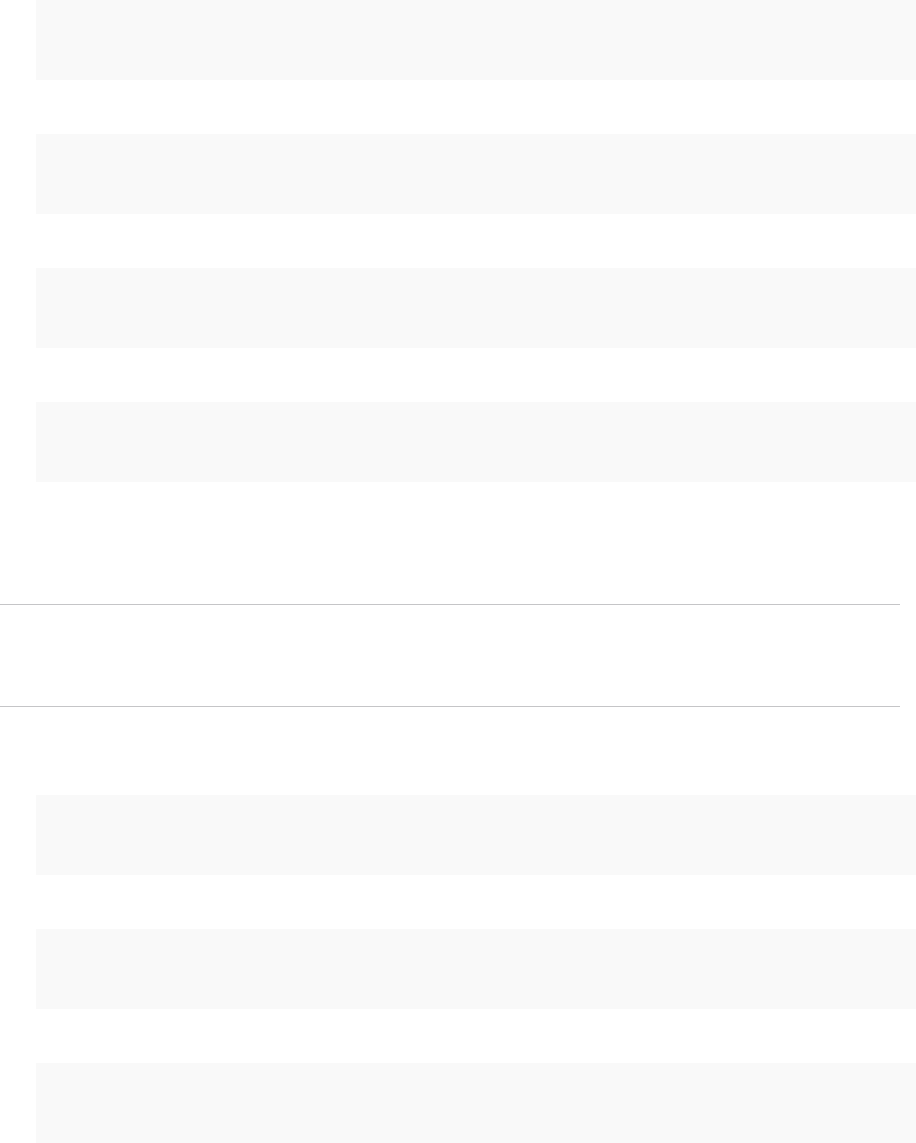
b (Optional) For deployments with an external Platform Services Controller, generate a key pair for
the machine solution user on each management node.
C:\>"C:\Program Files\VMware\vCenter Server\vmcad\"certool --genkey --privkey=machine-key.priv
--pubkey=machine-key.pub
c Generate a key pair for the vpxd solution user on each management node.
C:\>"C:\Program Files\VMware\vCenter Server\vmcad\"certool --genkey --privkey=vpxd-key.priv --
pubkey=vpxd-key.pub
d Generate a key pair for the vpxd-extension solution user on each management node.
C:\>"C:\Program Files\VMware\vCenter Server\vmcad\"certool --genkey --privkey=vpxd-extension-
key.priv --pubkey=vpxd-extension-key.pub
e Generate a key pair for the vsphere-webclient solution user on each management node.
C:\>"C:\Program Files\VMware\vCenter Server\vmcad\"certool --genkey --privkey=vsphere-
webclient-key.priv --pubkey=vsphere-webclient-key.pub
2 Generate solution user certificates that are signed by the new VMCA root certificate for the machine
solution user on each Platform Services Controller and each management node and for each
additional solution user (vpxd, vpxd-extension, vsphere-webclient) on each management node.
Note The --Name parameter has to be unique. Including the name of the solution user store name
makes it easy to see which certificate maps to which solution user. The example includes the name,
for example vpxd or vpxd-extension in each case.
a Run the following command on the Platform Services Controller node to generate a solution user
certificate for the machine solution user on that node.
C:\>"C:\Program Files\VMware\vCenter Server\vmcad\"certool --gencert --cert=new-machine.crt --
privkey=machine-key.priv --Name=machine
b Generate a certificate for the machine solution user on each management node.
C:\>"C:\Program Files\VMware\vCenter Server\vmcad\"certool --gencert --cert=new-machine.crt --
privkey=machine-key.priv --Name=machine --server=<psc-ip-or-fqdn>
c Generate a certificate for the vpxd solution user on each management node.
C:\>"C:\Program Files\VMware\vCenter Server\vmcad\"certool --gencert --cert=new-vpxd.crt --
privkey=vpxd-key.priv --Name=vpxd --server=<psc-ip-or-fqdn>
Platform Services Controller Administration
VMware, Inc. 136

d Generate a certificate for the vpxd-extensions solution user on each management node.
C:\>"C:\Program Files\VMware\vCenter Server\vmcad\"certool --gencert --cert=new-vpxd-
extension.crt --privkey=vpxd-extension-key.priv --Name=vpxd-extension --server=<psc-ip-or-fqdn>
e Generate a certificate for the vsphere-webclient solution user on each management node by
running the following command.
C:\>"C:\Program Files\VMware\vCenter Server\vmcad\"certool --gencert --cert=new-vsphere-
webclient.crt --privkey=vsphere-webclient-key.priv --Name=vsphere-webclient --server=<psc-ip-
or-fqdn>
3 Replace the solution user certificates in VECS with the new solution user certificates.
Note The --store and --alias parameters have to exactly match the default names for services.
a On the Platform Services Controller node, run the following command to replace the machine
solution user certificate:
C:\>"C:\Program Files\VMware\vCenter Server\vmafdd\"vecs-cli entry delete --store machine --
alias machine
C:\>"C:\Program Files\VMware\vCenter Server\vmafdd\"vecs-cli entry create --store machine --
alias machine --cert new-machine.crt --key machine-key.priv
b Replace the machine solution user certificate on each management node:
C:\>"C:\Program Files\VMware\vCenter Server\vmafdd\"vecs-cli entry delete --store machine --
alias machine
C:\>"C:\Program Files\VMware\vCenter Server\vmafdd\"vecs-cli entry create --store machine --
alias machine --cert new-machine-vc.crt --key machine-vc-key.priv
c Replace the vpxd solution user certificate on each management node.
C:\>"C:\Program Files\VMware\vCenter Server\vmafdd\"vecs-cli entry delete --store vpxd --alias
vpxd
C:\>"C:\Program Files\VMware\vCenter Server\vmafdd\"vecs-cli entry create --store vpxd --alias
vpxd --cert new-vpxd.crt --key vpxd-key.priv
d Replace the vpxd-extension solution user certificate on each management node.
C:\>"C:\Program Files\VMware\vCenter Server\vmafdd\"vecs-cli entry delete --store vpxd-
extension --alias vpxd-extension
C:\>"C:\Program Files\VMware\vCenter Server\vmafdd\"vecs-cli entry create --store vpxd-
extension --alias vpxd-extension --cert new-vpxd-extension.crt --key vpxd-extension-key.priv
Platform Services Controller Administration
VMware, Inc. 137
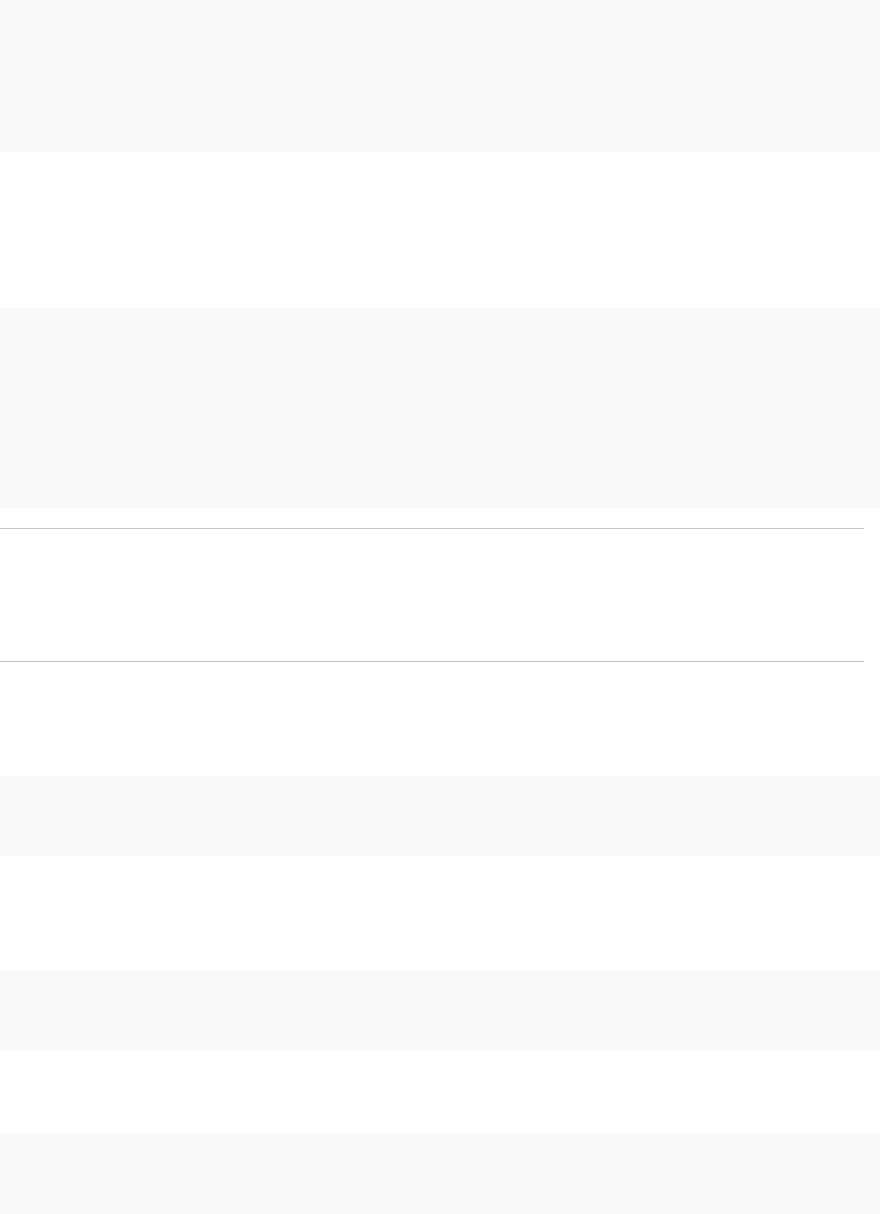
e Replace the vsphere-webclient solution user certificate on each management node.
C:\>"C:\Program Files\VMware\vCenter Server\vmafdd\"vecs-cli entry delete --store vsphere-
webclient --alias vsphere-webclient
C:\>"C:\Program Files\VMware\vCenter Server\vmafdd\"vecs-cli entry create --store vsphere-
webclient --alias vsphere-webclient --cert new-vsphere-webclient.crt --key vsphere-webclient-
key.priv
4 Update VMware Directory Service (vmdir) with the new solution user certificates. You are prompted
for a vCenter Single Sign-On administrator password.
a Run dir-cli service list to get the unique service ID suffix for each solution user. You can
run this command on a Platform Services Controller or a vCenter Server system.
C:\>"C:\Program Files\VMware\vCenter Server\vmafdd\"dir-cli>dir-cli service list
output:
1. machine-29a45d00-60a7-11e4-96ff-00505689639a
2. machine-6fd7f140-60a9-11e4-9e28-005056895a69
3. vpxd-6fd7f140-60a9-11e4-9e28-005056895a69
4. vpxd-extension-6fd7f140-60a9-11e4-9e28-005056895a69
5. vsphere-webclient-6fd7f140-60a9-11e4-9e28-005056895a69
Note When you list solution user certificates in large deployments, the output of dir-cli list
includes all solution users from all nodes. Run vmafd-cli get-machine-id --server-name
localhost to find the local machine ID for each host. Each solution user name includes the
machine ID.
b Replace the machine certificate in vmdir on the Platform Services Controller. For example, if
machine-29a45d00-60a7-11e4-96ff-00505689639a is the machine solution user on the
Platform Services Controller, run this command:
C:\>"C:\Program Files\VMware\vCenter Server\vmafdd\"dir-cli service update --name
machine-29a45d00-60a7-11e4-96ff-00505689639a --cert new-machine-1.crt
c Replace the machine certificate in vmdir on each management node. For example, if
machine-6fd7f140-60a9-11e4-9e28-005056895a69 is the machine solution user on the
vCenter Server, run this command:
C:\>"C:\Program Files\VMware\vCenter Server\vmafdd\"dir-cli service update --name
machine-6fd7f140-60a9-11e4-9e28-005056895a69 --cert new-machine-2.crt
d Replace the vpxd solution user certificate in vmdir on each management node. For example, if
vpxd-6fd7f140-60a9-11e4-9e28-005056895a69 is the vpxd solution user ID, run this command:
C:\>"C:\Program Files\VMware\vCenter Server\vmafdd\"dir-cli service update --name
vpxd-6fd7f140-60a9-11e4-9e28-005056895a69 --cert new-vpxd.crt
Platform Services Controller Administration
VMware, Inc. 138
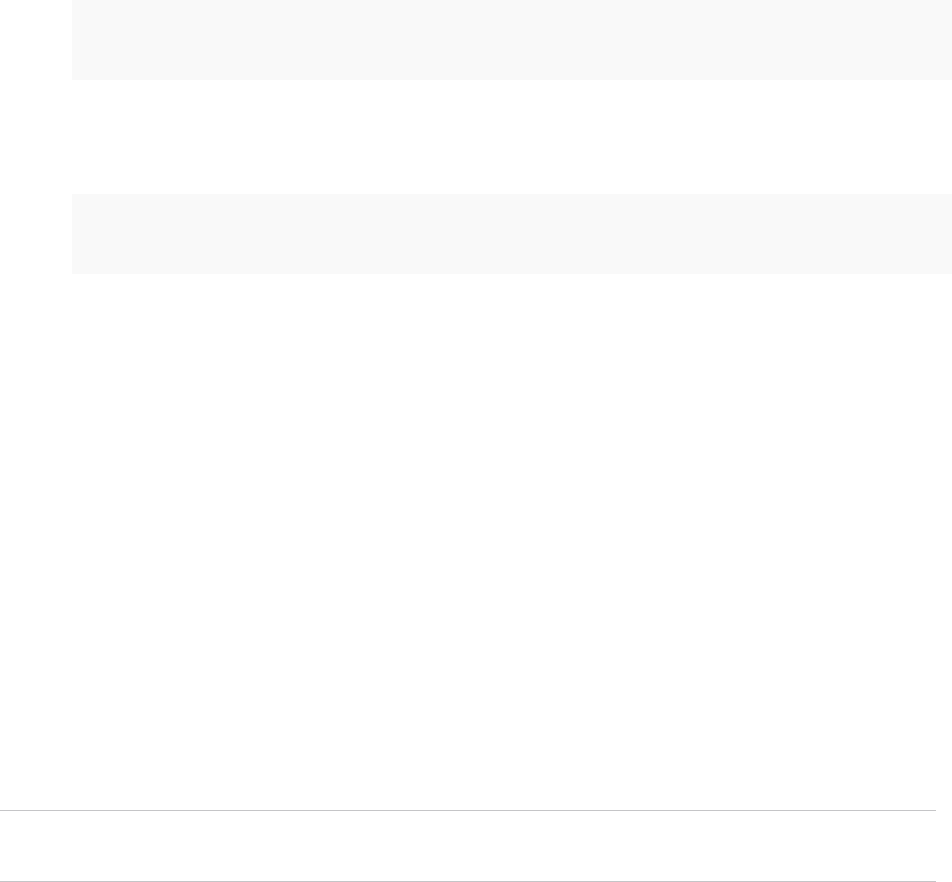
e Replace the vpxd-extension solution user certificate in vmdir on each management node. For
example, if vpxd-extension-6fd7f140-60a9-11e4-9e28-005056895a69 is the vpxd-extension
solution user ID, run this command:
C:\>"C:\Program Files\VMware\vCenter Server\vmafdd\"dir-cli service update --name vpxd-
extension-6fd7f140-60a9-11e4-9e28-005056895a69 --cert new-vpxd-extension.crt
f Replace the vsphere-webclient solution user certificate on each management node. For example,
if vsphere-webclient-6fd7f140-60a9-11e4-9e28-005056895a69 is the vsphere-webclient solution
user ID, run this command:
C:\>"C:\Program Files\VMware\vCenter Server\vmafdd\"dir-cli service update --name vsphere-
webclient-6fd7f140-60a9-11e4-9e28-005056895a69 --cert new-vsphere-webclient.crt
Replace the VMware Directory Service Certificate in Mixed Mode
Environments
During upgrade, your environment might temporarily include both vCenter Single Sign-On version 5.5 and
vCenter Single Sign-On version 6.x. For that case, you have to perform additional steps to replace the
VMware Directory Service SSL certificate if you replace the SSL certificate of the node on which the
vCenter Single Sign-On service is running.
The VMware Directory Service SSL certificate is used by vmdir to perform handshakes between
Platform Services Controller nodes that perform vCenter Single Sign-On replication.
These steps are not required for a mixed mode environment that includes vSphere 6.0 and vSphere 6.5
nodes. These steps are required only if:
nYour environment includes both vCenter Single Sign-On 5.5 and vCenter Single Sign-On 6.x services.
nThe vCenter Single Sign-On services are set up to replicate vmdir data.
nYou plan to replace the default VMCA-signed certificates with custom certificates for the node on
which the vCenter Single Sign-On 6.x service runs.
Note Upgrading the complete environment before restarting the services is best practice. Replacing the
VMware Directory Service certificate is not usually recommended.
Procedure
1On the node on which the vCenter Single Sign-On 5.5 service runs, set up the environment so the
vCenter Single Sign-On 6.x service is known.
a Back up all files C:\ProgramData\VMware\CIS\cfg\vmdird.
b Make a copy of the vmdircert.pem file on the 6.x node, and rename it to
<sso_node2.domain.com>.pem, where <sso_node2.domain.com> is the FQDN of the 6.x node.
c Copy the renamed certificate to C:\ProgramData\VMware\CIS\cfg\vmdird to replace the
existing replication certificate.
Platform Services Controller Administration
VMware, Inc. 139

2Restart the VMware Directory Service on all machines where you replaced certificates.
You can restart the service from the vSphere Web Client or use the service-control command.
Use Custom Certificates With vSphere
If company policy requires it, you can replace some or all certificates used in vSphere with certificates that
are signed by a third-party or enterprise CA. If you do that, VMCA is not in your certificate chain. You are
responsible for storing all vCenter certificates in VECS.
You can replace all certificates or use a hybrid solution. For example, consider replacing all certificates
that are used for network traffic but leaving VMCA-signed solution user certificates. Solution user
certificates are used only for authentication to vCenter Single Sign-On.
Note If you do not want to use VMCA, you are responsible for replacing all certificates yourself, for
provisioning new components with certificates, and for keeping track of certificate expiration.
Even if you decide to use custom certificates, you can still use the VMware Certificate Manager utility for
certificate replacement. See Replace All Certificates with Custom Certificate (Certificate Manager).
If you encounter problems with vSphere Auto Deploy after replacing certificates, see VMware Knowledge
Base Article 2000888.
Procedure
1Request Certificates and Import a Custom Root Certificate
You can use custom certificates from an enterprise or third-party CA. The first step is requesting the
certificates from the CA and importing the root certificates into VECS.
2Replace Machine SSL Certificates With Custom Certificates
After you receive the custom certificates, you can replace each machine certificate.
3Replace Solution User Certificates With Custom Certificates
After you replace the machine SSL certificates, you can replace the VMCA-signed solution user
certificates with third-party or enterprise certificates.
4Replace the VMware Directory Service Certificate in Mixed Mode Environments
During upgrade, your environment might temporarily include both vCenter Single Sign-On version
5.5 and vCenter Single Sign-On version 6.x. For that case, you have to perform additional steps to
replace the VMware Directory Service SSL certificate if you replace the SSL certificate of the node
on which the vCenter Single Sign-On service is running.
Request Certificates and Import a Custom Root Certificate
You can use custom certificates from an enterprise or third-party CA. The first step is requesting the
certificates from the CA and importing the root certificates into VECS.
Platform Services Controller Administration
VMware, Inc. 140

Prerequisites
The certificate must meet the following requirements:
nKey size: 2048 bits or more (PEM encoded)
nPEM format. VMware supports PKCS8 and PKCS1 (RSA keys). When keys are added to VECS, they
are converted to PKCS8
nx509 version 3
nFor root certificates, the CA extension must be set to true, and the cert sign must be in the list of
requirements.
nSubjectAltName must contain DNS Name=<machine_FQDN>
nCRT format
nContains the following Key Usages: Digital Signature, Non Repudiation, Key Encipherment
nStart time of one day before the current time
nCN (and SubjectAltName) set to the host name (or IP address) that the ESXi host has in the
vCenter Server inventory.
Procedure
1Send CSRs for the following certificates to your enterprise or third-party certificate provider.
nA machine SSL certificate for each machine. For the machine SSL certificate, the
SubjectAltName field must contain the fully qualified domain name (DNS
NAME=machine_FQDN)
nOptionally, four solution user certificates for each embedded system or management node.
Solution user certificates should not include IP address, host name, or email address. Each
certificate must have a different certificate Subject.
nOptionally, a machine solution user certificate for external Platform Services Controller instances.
This certificate differs from the machine SSL certificate for the Platform Services Controller.
Typically, the result is a PEM file for the trusted chain, plus the signed SSL certificates for each
Platform Services Controller or management node.
2List the TRUSTED_ROOTS and machine SSL stores.
vecs-cli store list
a Ensure that the current root certificate and all machine SSL certificates are signed by VMCA.
b Note down the Serial number, issuer, and Subject CN fields.
c (Optional) With a Web browser, open a HTTPS connection to a node where the certificate will be
replaced, check the certificate information, and ensure that it matches the machine SSL
certificate.
Platform Services Controller Administration
VMware, Inc. 141
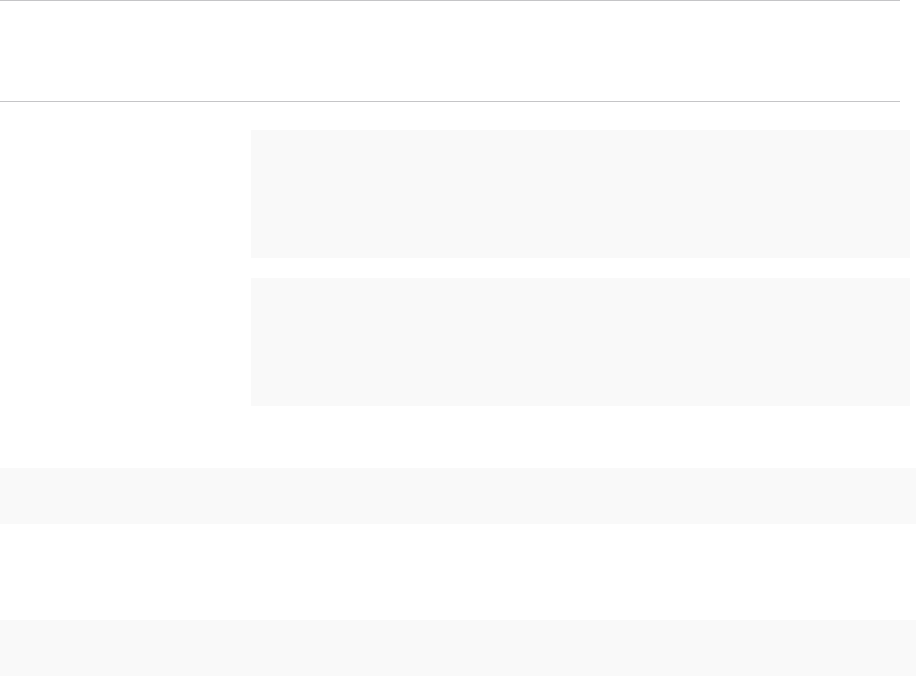
3Stop all services and start the services that handle certificate creation, propagation, and storage.
The service names differ on Windows and the vCenter Server Appliance.
Note If your environment uses an external Platform Services Controller, you do not have to stop and
start VMware Directory Service (vmdird) and VMware Certificate Authority (vmcad) on the
vCenter Server node. Those services run on the Platform Services Controller.
Windows
service-control --stop --all
service-control --start VMWareAfdService
service-control --start VMWareDirectoryService
service-control --start VMWareCertificateService
vCenter Server
Appliance service-control --stop --all
service-control --start vmafdd
service-control --start vmdird
service-control --start vmcad
4Publish the custom root certificate.
dir-cli trustedcert publish --cert <my_custom_root>
If you do not specify a user name and password on the command line, you are prompted.
5Restart all services.
service-control --start --all
What to do next
You can remove the original VMCA root certificate from the certificate store if company policy requires it.
If you do, you have to refresh the vCenter Single Sign-On certificate. See Refresh the Security Token
Service Certificate.
Replace Machine SSL Certificates With Custom Certificates
After you receive the custom certificates, you can replace each machine certificate.
Each machine must have a machine SSL certificate for secure communication with other services. In a
multi-node deployment, you must run the Machine SSL certificate generation commands on each node.
Use the --server parameter to point to the Platform Services Controller from a vCenter Server with
external Platform Services Controller.
You must have the following information before you can start replacing the certificates:
nPassword for administrator@vsphere.local.
nValid Machine SSL custom certificate (.crt file).
nValid Machine SSL custom key (.key file).
Platform Services Controller Administration
VMware, Inc. 142
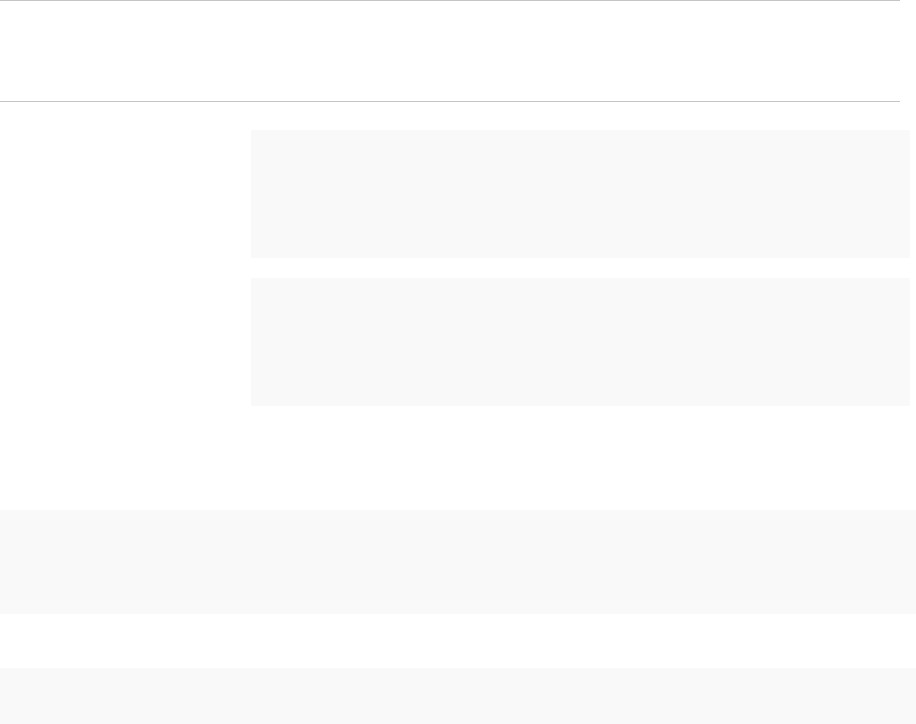
nValid custom certificate for Root (.crt file).
nIf you are running the command on a vCenter Server with external Platform Services Controller in a
multi-node deployment, IP address of the Platform Services Controller.
Prerequisites
You must have received a certificate for each machine from your third-party or enterprise CA.
nKey size: 2048 bits or more (PEM encoded)
nCRT format
nx509 version 3
nSubjectAltName must contain DNS Name=<machine_FQDN>
nContains the following Key Usages: Digital Signature, Non Repudiation, Key Encipherment
Procedure
1Stop all services and start the services that handle certificate creation, propagation, and storage.
The service names differ on Windows and the vCenter Server Appliance.
Note If your environment uses an external Platform Services Controller, you do not have to stop and
start VMware Directory Service (vmdird) and VMware Certificate Authority (vmcad) on the
vCenter Server node. Those services run on the Platform Services Controller.
Windows
service-control --stop --all
service-control --start VMWareAfdService
service-control --start VMWareDirectoryService
service-control --start VMWareCertificateService
vCenter Server
Appliance service-control --stop --all
service-control --start vmafdd
service-control --start vmdird
service-control --start vmcad
2Log in to each node and add the new machine certificates that you received from the CA to VECS.
All machines need the new certificate in the local certificate store to communicate over SSL.
vecs-cli entry delete --store MACHINE_SSL_CERT --alias __MACHINE_CERT
vecs-cli entry create --store MACHINE_SSL_CERT --alias __MACHINE_CERT --cert <cert-file-path>
--key <key-file-path>
3Restart all services.
service-control --start --all
Platform Services Controller Administration
VMware, Inc. 143
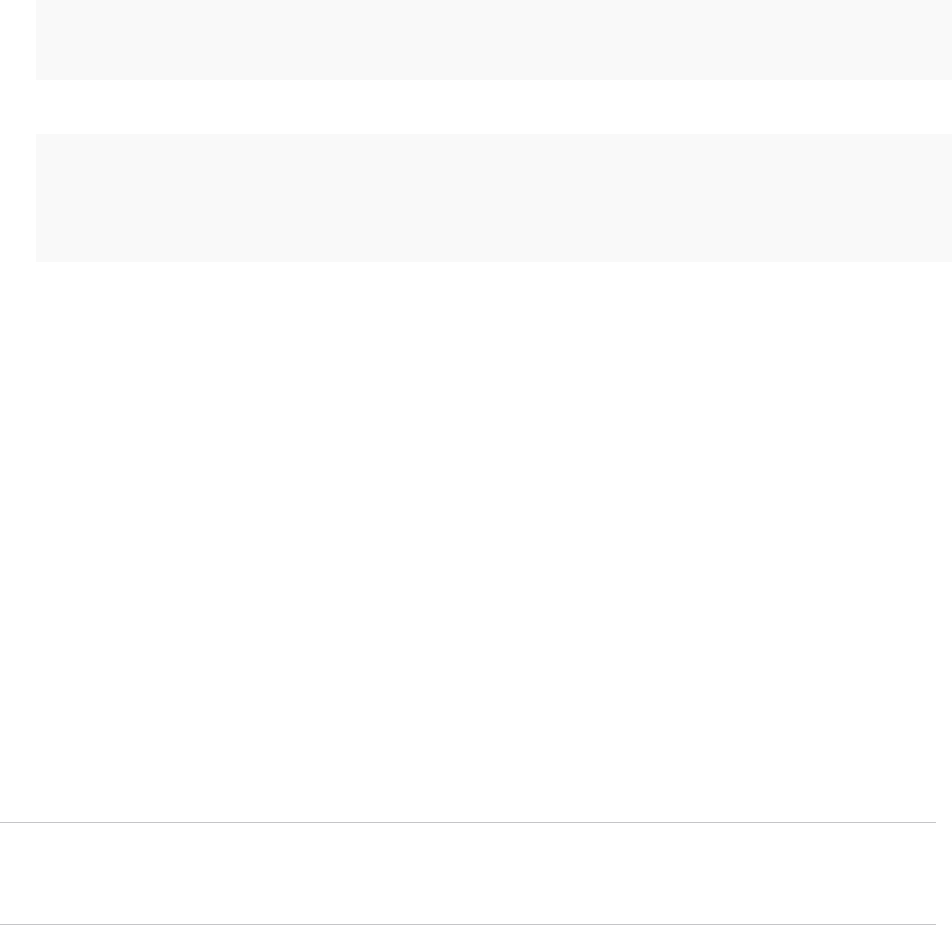
Example: Replace Machine SSL Certificates with Custom Certificates
You can replace the machine SSL certificate on each node the same way.
1 First, delete the existing certificate in VECS.
"C:\Program Files\VMware\vCenter Server\vmafdd\"vecs-cli entry delete --store MACHINE_SSL_CERT --
alias __MACHINE_CERT
2 Next, add the replacement certificate.
"C:\Program Files\VMware\vCenter Server\vmafdd\"vecs-cli entry create --store MACHINE_SSL_CERT --
alias __MACHINE_CERT --cert E:\custom-certs\ms-ca\signed-ssl\custom-w1-vim-cat-
dhcp-094.eng.vmware.com.crt --key E:\custom-certs\ms-ca\signed-ssl\custom-x3-vim-cat-
dhcp-1128.vmware.com.priv
Replace Solution User Certificates With Custom Certificates
After you replace the machine SSL certificates, you can replace the VMCA-signed solution user
certificates with third-party or enterprise certificates.
Many VMware customers do not replace solution user certificates. They replace only the machine SSL
certificates with custom certificates. This hybrid approach satisfies the requirements of their security
teams.
nCertificates either sit behind a proxy, or they are custom certificates.
nNo intermediate CAs are used.
Solution users use certificates only to authenticate to vCenter Single Sign-On. If the certificate is valid,
vCenter Single Sign-On assigns a SAML token to the solution user, and the solution user uses the SAML
token to authenticate to other vCenter components.
You replace the machine solution user certificate on each management node and on each
Platform Services Controller node. You replace the other solution user certificates only on each
management node. Use the --server parameter to point to the Platform Services Controller when you
run commands on a management node with an external Platform Services Controller.
Note When you list solution user certificates in large deployments, the output of dir-cli list includes
all solution users from all nodes. Run vmafd-cli get-machine-id --server-name localhost to find
the local machine ID for each host. Each solution user name includes the machine ID.
Prerequisites
nKey size: 2048 bits or more (PEM encoded)
nCRT format
nx509 version 3
nSubjectAltName must contain DNS Name=<machine_FQDN>
nEach solution user certificate must have a different Subject. Consider, for example, including the
solution user name (such as vpxd) or other unique identifier.
Platform Services Controller Administration
VMware, Inc. 144
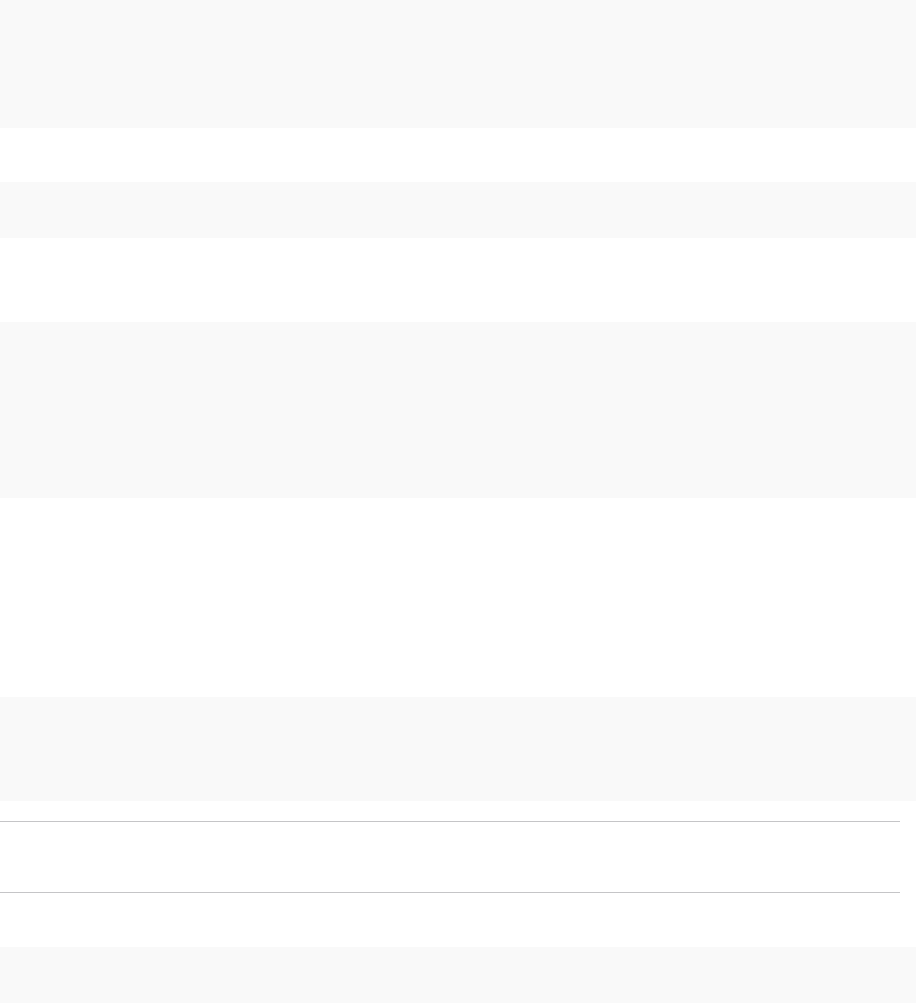
nContains the following Key Usages: Digital Signature, Non Repudiation, Key Encipherment
Procedure
1Stop all services and start the services that handle certificate creation, propagation, and storage.
service-control --stop --all
service-control --start vmafdd
service-control --start vmdird
service-control --start vmca
2Find the name for each solution user.
dir-cli service list
You can use the unique ID that is returned when you replace the certificates. The input and output
might look as follows.
C:\Program Files\VMware\vCenter Server\vmafdd>dir-cli service list
Enter password for administrator@vsphere.local:
1. machine-1d364500-4b45-11e4-96c2-020011c98db3
2. vpxd-1d364500-4b45-11e4-96c2-020011c98db3
3. vpxd-extension-1d364500-4b45-11e4-96c2-020011c98db3
4. vsphere-webclient-1d364500-4b45-11e4-96c2-020011c98db3
When you list solution user certificates in multi-node deployments, the output of dir-cli list includes
all solution users from all nodes. Run vmafd-cli get-machine-id --server-name localhost to
find the local machine ID for each host. Each solution user name includes the machine ID.
3For each solution user, replace the existing certificate in VECS and then in vmdir.
You must add the certificates in that order.
vecs-cli entry delete --store vpxd --alias vpxd
vecs-cli entry create --store vpxd --alias vpxd --cert vpxd.crt --key vpxd.priv
dir-cli service update --name <vpxd-xxxx-xxx-xxxxxx> --cert vpxd.crt
Note Solution users cannot authenticate to vCenter Single Sign-On if you do not replace the
certificate in vmdir.
4Restart all services.
service-control --start --all
Platform Services Controller Administration
VMware, Inc. 145

Replace the VMware Directory Service Certificate in Mixed Mode
Environments
During upgrade, your environment might temporarily include both vCenter Single Sign-On version 5.5 and
vCenter Single Sign-On version 6.x. For that case, you have to perform additional steps to replace the
VMware Directory Service SSL certificate if you replace the SSL certificate of the node on which the
vCenter Single Sign-On service is running.
The VMware Directory Service SSL certificate is used by vmdir to perform handshakes between
Platform Services Controller nodes that perform vCenter Single Sign-On replication.
These steps are not required for a mixed mode environment that includes vSphere 6.0 and vSphere 6.5
nodes. These steps are required only if:
nYour environment includes both vCenter Single Sign-On 5.5 and vCenter Single Sign-On 6.x services.
nThe vCenter Single Sign-On services are set up to replicate vmdir data.
nYou plan to replace the default VMCA-signed certificates with custom certificates for the node on
which the vCenter Single Sign-On 6.x service runs.
Note Upgrading the complete environment before restarting the services is best practice. Replacing the
VMware Directory Service certificate is not usually recommended.
Procedure
1On the node on which the vCenter Single Sign-On 5.5 service runs, set up the environment so the
vCenter Single Sign-On 6.x service is known.
a Back up all files C:\ProgramData\VMware\CIS\cfg\vmdird.
b Make a copy of the vmdircert.pem file on the 6.x node, and rename it to
<sso_node2.domain.com>.pem, where <sso_node2.domain.com> is the FQDN of the 6.x node.
c Copy the renamed certificate to C:\ProgramData\VMware\CIS\cfg\vmdird to replace the
existing replication certificate.
2Restart the VMware Directory Service on all machines where you replaced certificates.
You can restart the service from the vSphere Web Client or use the service-control command.
Platform Services Controller Administration
VMware, Inc. 146

Managing Services and
Certificates with CLI Commands 4
A set of CLIs allows you to manage VMCA (VMware Certificate Authority), VECS (VMware Endpoint
Certificate Store), and VMware Directory Service (vmdir). The vSphere Certificate Manager utility
supports many related tasks as well, but the CLIs are required for manual certificate management and for
managing other services.
You normally access the CLI tools for managing certificates and associated services by using SSH to
connect to the appliance shell. See VMware Knowledge Base article 2100508 for more information.
Manual Certificate Replacement gives examples for replacing certificates using CLI commands.
Table 4‑1. CLI Tools for Managing Certificates and Associated Services
CLI Description See
certool Generate and manage certificates and
keys. Part of VMCAD, the VMware
Certificate Management service.
certool Initialization Commands Reference
vecs-cli Manage the contents of VMware
Certificate Store instances. Part of
VMAFD.
vecs-cli Command Reference
dir-cli Create and update certificates in
VMware Directory Service. Part of
VMAFD.
dir-cli Command Reference
sso-config Some vCenter Single Sign-On
configuration. In most cases, use either
the vSphere Web Client or the
vSphere Client. Use this command for
two-factor authentication setup.
Command-line help.
Understanding vCenter Server Two-Factor
Authentication
service-control Start or stop services, for example as
part of a certificate replacement
workflow.
CLI Locations
By default, you find the CLIs in the following locations on each node.
Windows C:\Program Files\VMware\vCenter Server\vmafdd\vecs-cli.exe
C:\Program Files\VMware\vCenter Server\vmafdd\dir-cli.exe
VMware, Inc. 147
C:\Program Files\VMware\vCenter Server\vmcad\certool.exe
C:\Program Files\VMware\VCenter server\VMware Identity
Services\sso-config
VCENTER_INSTALL_PATH\bin\service-control
Linux /usr/lib/vmware-vmafd/bin/vecs-cli
/usr/lib/vmware-vmafd/bin/dir-cli
/usr/lib/vmware-vmca/bin/certool
/opt/vmware/bin
On Linux, the service-control command does not require that you
specify the path.
If you run commands from a vCenter Server system with an external Platform Services Controller, you
can specify the Platform Services Controller with the --server parameter.
This chapter includes the following topics:
nRequired Privileges for Running CLIs
nChanging the certool Configuration Options
ncertool Initialization Commands Reference
ncertool Management Commands Reference
nvecs-cli Command Reference
ndir-cli Command Reference
Required Privileges for Running CLIs
Required privileges depend on the CLI that you are using and on the command that you want to run. For
example, for most certificate management operations, you have to an Administrator for the local vCenter
Single Sign-On domain (vsphere.local by default). Some commands are available for all users.
dir-cli You must be a member of the Administrators group in the local domain
(vsphere.local by default) to run dir-cli commands. If you do not specify
a user name and password, you are prompted for the password for the
administrator of the local vCenter Single Sign-On domain,
administrator@vsphere.local by default.
vecs-cli Initially, only the store owner and users with blanket access privileges have
access to a store. Users in the Administrators group on Windows and root
users on Linux have blanket access privileges.
Platform Services Controller Administration
VMware, Inc. 148

The MACHINE_SSL_CERT and TRUSTED_ROOTS stores are special
stores. Only the root user or administrator user, depending on the type of
installation, has complete access.
certool Most of the certool commands require that the user is in the
Administrators group. All users can run the following commands.
ngenselfcacert
ninitscr
ngetdc
nwaitVMDIR
nwaitVMCA
ngenkey
nviewcert
Changing the certool Configuration Options
When you run certool --gencert or certain other certificate initialization or management commands,
the command reads all the values from a configuration file. You can edit the existing file, override the
default configuration file with the -–config=<file name> option, or override values on the command
line.
The configuration file, certool.cfg, is at the following location by default.
OS Location
Linux /usr/lib/vmware-vmca/config
Windows C:\Program Files\VMware\vCenter Server\vmcad\
The file has several fields with the following default values:
Country = US
Name= Acme
Organization = AcmeOrg
OrgUnit = AcmeOrg Engineering
State = California
Locality = Palo Alto
IPAddress = 127.0.0.1
Email = email@acme.com
Hostname = server.acme.com
You can change the values by specifying a modified file on the command line, or by overriding individual
values on the command line, as follows.
nCreate a copy of the configuration file and edit the file. Use the --config command-line option to
specify the file. Specify the full path to avoid path name issues.
Platform Services Controller Administration
VMware, Inc. 149

n
certool -–gencert --config C:\Temp\myconfig.cfg
nOverride individual values on the command line. For example, to override Locality, run this command:
certool -–gencert -–privkey=private.key –-Locality="Mountain View"
Specify --Name to replace the CN field of the Subject name of the certificate.
nFor solution user certificates, the name is <sol_user name>@<domain> by convention, but you can
change the name if a different convention is used in your environment.
nFor machine SSL certificates, the FQDN of the machine is used.
VMCA allows only one DNSName (in the Hostname field) and no other Alias options. If the IP address
is specified by the user, it is stored in SubAltName as well.
Use the --Hostname parameter to specify the DNSName of a certificate's SubAltName.
certool Initialization Commands Reference
The certool initialization commands allow you to generate certificate signing requests, view and
generate certificates and keys that are signed by VMCA, import root certificates, and perform other
certificate management operations.
In many cases, you pass a configuration file in to a certool command. See Changing the certool
Configuration Options. See Replace Existing VMCA-Signed Certificates With New VMCA-Signed
Certificates for some usage examples. The command-line help provides details about the options.
certool --initcsr
Generates a Certificate Signing Request (CSR). The command generates a PKCS10 file and a private
key.
Option Description
--initcsr Required for generating CSRs.
--privkey <key_file> Name of the private key file.
--pubkey <key_file> Name of the public key file.
--csrfile <csr_file> File name for the CSR file to be sent to the CA provider.
--config <config_file> Optional name of the configuration file. Defaults to
certool.cfg.
Example:
certool --initcsr --privkey=<filename> --pubkey=<filename> --csrfile=<filename>
Platform Services Controller Administration
VMware, Inc. 150
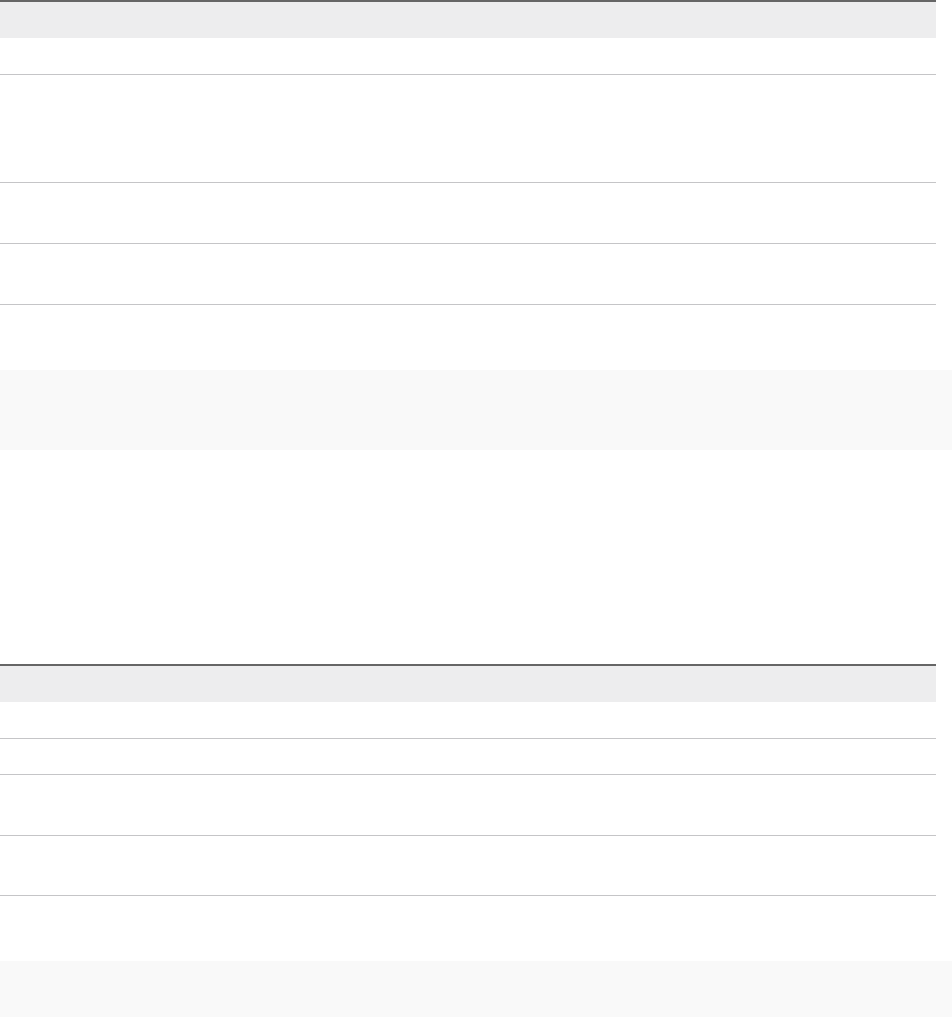
certool --selfca
Creates a self-signed certificate and provisions the VMCA server with a self-signed root CA. Using this
option is one of the simplest ways to provision the VMCA server. You can instead provision the VMCA
server with a third-party root certificate so that VMCA is an intermediate CA. See Use VMCA as an
Intermediate Certificate Authority.
This command generates a certificate that is predated by three days to avoid time zone conflicts.
Option Description
--selfca Required for generating a self-signed certificate.
--predate <number_of_minutes> Allows you to set the Valid Not Before field of the root certificate
to the specified number of minutes before the current time. This
option can be helpful to account for potential time zone issues.
The maximum is three days.
--config <config_file> Optional name of the configuration file. Defaults to
certool.cfg.
--server <server> Optional name of the VMCA server. By default, the command
uses localhost.
Example:
machine-70-59:/usr/lib/vmware-vmca/bin # ./certool --predate=2280 --selfca --server= 192.0.2.24 --srp-
upn=administrator@vsphere.local
certool --rootca
Imports a root certificate. Adds the specified certificate and private key to VMCA. VMCA always uses the
most recent root certificate for signing, but other root certificates remain trusted until you manually delete
them. That means you can update your infrastructure one step at a time, and finally delete certificates
that you no longer use.
Option Description
--rootca Required for importing a root CA.
--cert <certfile> Name of the certificate file.
--privkey <key_file> Name of the private key file. This file must be in PEM encoded
format.
--server <server> Optional name of the VMCA server. By default, the command
uses localhost.
Example:
certool --rootca --cert=root.cert --privkey=privatekey.pem
Platform Services Controller Administration
VMware, Inc. 151

certool --getdc
Returns the default domain name that is used by vmdir.
Option Description
--server <server> Optional name of the VMCA server. By default, the command
uses localhost.
--port <port_num> Optional port number. Defaults to port 389.
Example:
certool --getdc
certool --waitVMDIR
Wait until the VMware Directory Service is running or until the timeout specified by --wait has elapsed.
Use this option in conjunction with other options to schedule certain tasks, for example returning the
default domain name.
Option Description
--wait Optional number of minutes to wait. Defaults to 3.
--server <server> Optional name of the VMCA server. By default, the command
uses localhost.
--port <port_num> Optional port number. Defaults to port 389.
Example:
certool --waitVMDIR --wait 5
certool --waitVMCA
Wait until the VMCA service is running or until the specified timeout has elapsed. Use this option in
conjunction with other options to schedule certain tasks, for example, generating a certificate.
Option Description
--wait Optional number of minutes to wait. Defaults to 3.
--server <server> Optional name of the VMCA server. By default, the command
uses localhost.
--port <port_num> Optional port number. Defaults to port 389.
Example:
certool --waitVMCA --selfca
Platform Services Controller Administration
VMware, Inc. 152

certool --publish-roots
Forces an update of root certificates. This command requires administrative privileges.
Option Description
--server <server> Optional name of the VMCA server. By default, the command
uses localhost.
Example:
certool --publish-roots
certool Management Commands Reference
The certool management commands allow you to view, generate, and revoke certificates and to view
information about certificates.
certool --genkey
Generates a private and public key pair. Those files can then be used to generate a certificate that is
signed by VMCA.
Option Description
--genkey Required for generating a private and public key.
--privkey <keyfile> Name of the private key file.
--pubkey <keyfile> Name of the public key file.
--server <server> Optional name of the VMCA server. By default, the command
uses localhost.
Example:
certool --genkey --privkey=<filename> --pubkey=<filename>
certool --gencert
Generates a certificate from the VMCA server. This command uses the information in certool.cfg or in
the specified configuration file. You can use the certificate to provision machine certificates or solution
user certificates.
Option Description
--gencert Required for generating a certificate.
--cert <certfile> Name of the certificate file. This file must be in PEM encoded
format.
Platform Services Controller Administration
VMware, Inc. 153
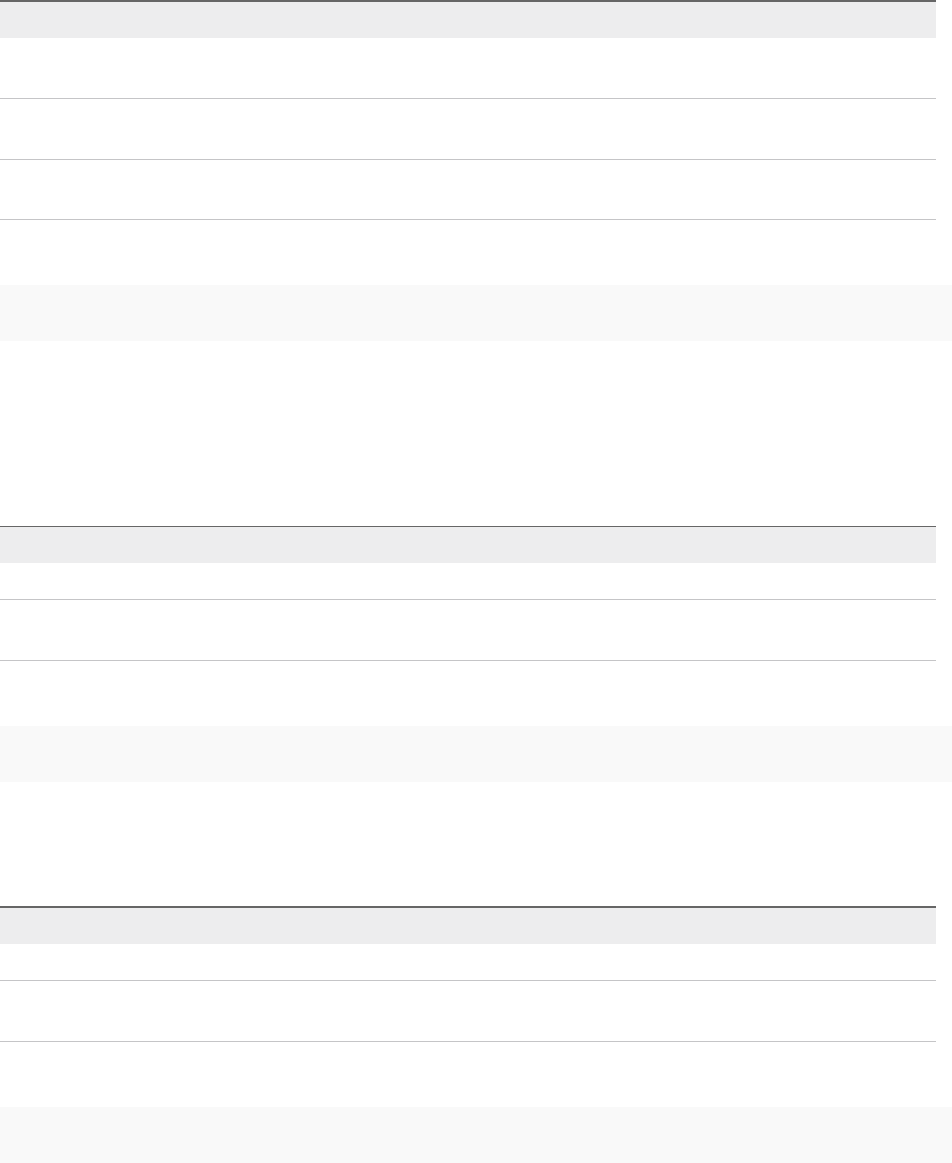
Option Description
--privkey <keyfile> Name of the private key file. This file must be in PEM encoded
format.
--config <config_file> Optional name of the configuration file. Defaults to
certool.cfg.
--server <server> Optional name of the VMCA server. By default, the command
uses localhost.
Example:
certool --gencert --privkey=<filename> --cert=<filename>
certool --getrootca
Prints the current root CA certificate in human-readable form. If you are running this command from a
management node, use the machine name of the Platform Services Controller node to retrieve the root
CA. This output is not usable as a certificate, it is changed to be human readable.
Option Description
--getrootca Required for printing the root certificate.
--server <server> Optional name of the VMCA server. By default, the command
uses localhost.
Example:
certool --getrootca --server=remoteserver
certool --viewcert
Print all the fields in a certificate in human-readable form.
Option Description
--viewcert Required for viewing a certificate.
--cert <certfile> Optional name of the configuration file. Defaults to
certool.cfg.
Example:
certool --viewcert --cert=<filename>
certool --enumcert
List all certificates that the VMCA server knows about. The required filter option lets you list all
certificates or only revoked, active, or expired certificates.
Platform Services Controller Administration
VMware, Inc. 154
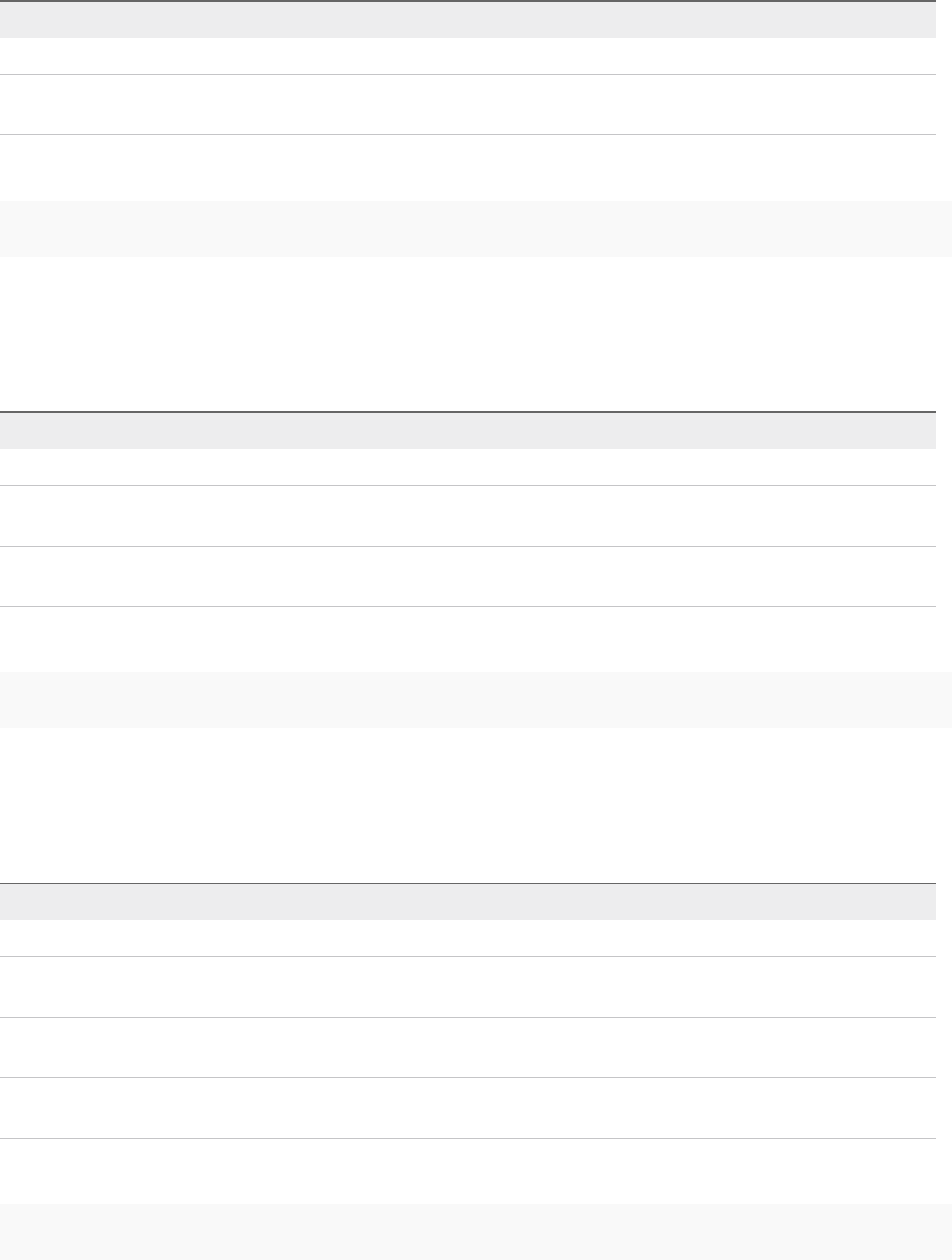
Option Description
--enumcert Required for listing all certificates.
--filter [all | active] Required filter. Specify all or active. The revoked and expired
options are not currently supported.
Example:
certool --enumcert --filter=active
certool --status
Sends a specified certificate to the VMCA server to check whether the certificate has been revoked.
Prints Certificate: REVOKED if the certificate is revoked, and Certificate: ACTIVE otherwise.
Option Description
--status Required to check the status of a certificate.
--cert <certfile> Optional name of the configuration file. Defaults to
certool.cfg.
--server <server> Optional name of the VMCA server. By default, the command
uses localhost.
Example:
certool --status --cert=<filename>
certool --genselfcacert
Generates a self-signed certificate based on the values in the configuration file. This command generates
a certificate that is predated by three days to avoid time zone conflicts.
Option Description
--genselfcacert Required for generating a self-signed certificate.
--outcert <cert_file> Name of the certificate file. This file must be in PEM encoded
format.
--outprivkey <key_file> Name of the private key file. This file must be in PEM encoded
format.
--config <config_file> Optional name of the configuration file. Defaults to
certool.cfg.
Example:
certool --genselfcert --privkey=<filename> --cert=<filename>
Platform Services Controller Administration
VMware, Inc. 155
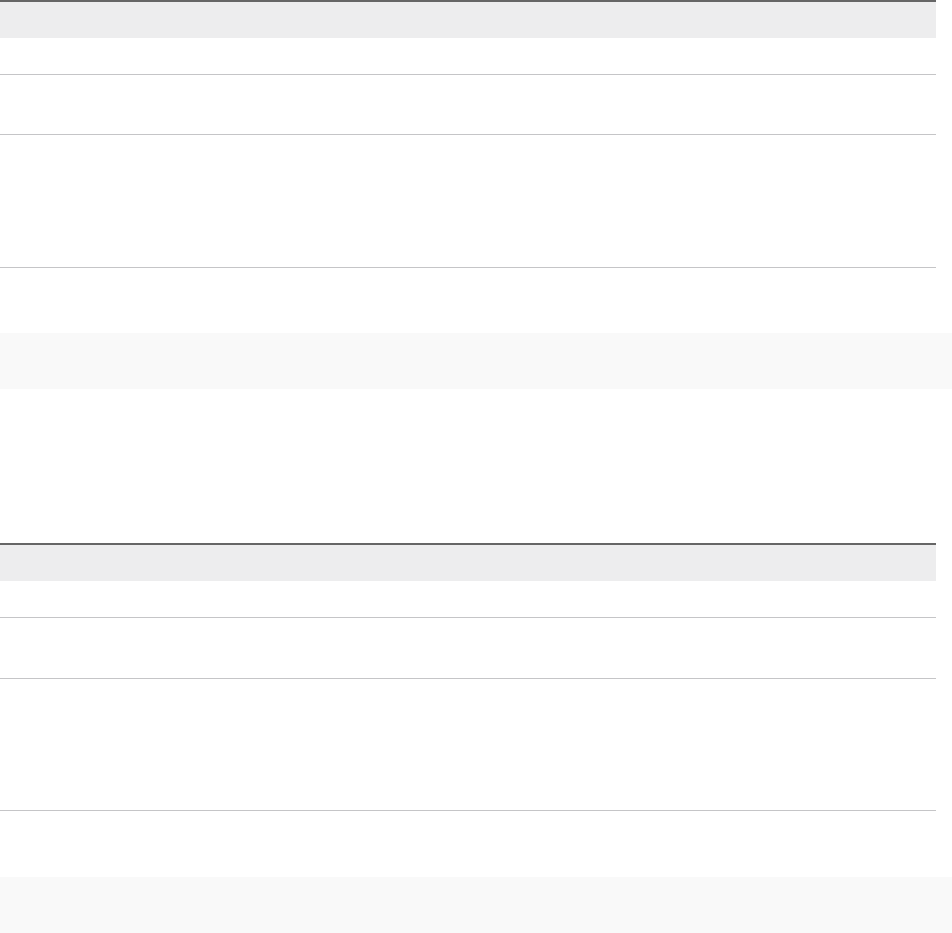
vecs-cli Command Reference
The vecs-cli command set allows you to manage instances of VMware Certificate Store (VECS). Use
these commands together with dir-cli and certool to manage your certificate infrastructure and other
Platform Services Controller services.
vecs-cli store create
Creates a certificate store.
Option Description
--name <name> Name of the certificate store.
--server <server-name> Used to specify a server name if you connect to a remote VECS
instance.
--upn <user-name> User Principle Name that is used to log in to the server instance
specified by --server <server-name> . When you create a
store, it is created in the context of the current user. Therefore,
the owner of the store is the current user context and not always
the root user.
Example:
vecs-cli store create --name <store>
vecs-cli store delete
Deletes a certificate store. You cannot delete the MACHINE_SSL_CERT, TRUSTED_ROOTS and
TRUSTED_ROOT_CRLS system stores. Users with required privileges can delete solution user stores.
Option Description
--name <name> Name of the certificate store to delete.
--server <server-name> Used to specify a server name if you connect to a remote VECS
instance.
--upn <user-name> User Principle Name that is used to log in to the server instance
specified by --server <server-name> . When you create a
store, it is created in the context of the current user. Therefore,
the owner of the store is the current user context and not always
the root user.
Example:
vecs-cli store delete --name <store>
Platform Services Controller Administration
VMware, Inc. 156

vecs-cli store list
List certificate stores.
Option Description
--server <server-name> Used to specify a server name if you connect to a remote VECS
instance.
--upn <user-name> User Principle Name that is used to log in to the server instance
specified by --server <server-name> . When you create a
store, it is created in the context of the current user. Therefore,
the owner of the store is the current user context and not always
the root user.
VECS includes the following stores.
Table 4‑2. Stores in VECS
Store Description
Machine SSL store (MACHINE_SSL_CERT) nUsed by the reverse proxy service on every vSphere node.
nUsed by the VMware Directory Service (vmdir) on
embedded deployments and on each
Platform Services Controller node.
All services in vSphere 6.0 and later communicate through a
reverse proxy, which uses the machine SSL certificate. For
backward compatibility, the 5.x services still use specific ports.
As a result, some services such as vpxd still have their own port
open.
Trusted root store (TRUSTED_ROOTS) Contains all trusted root certificates.
Platform Services Controller Administration
VMware, Inc. 157
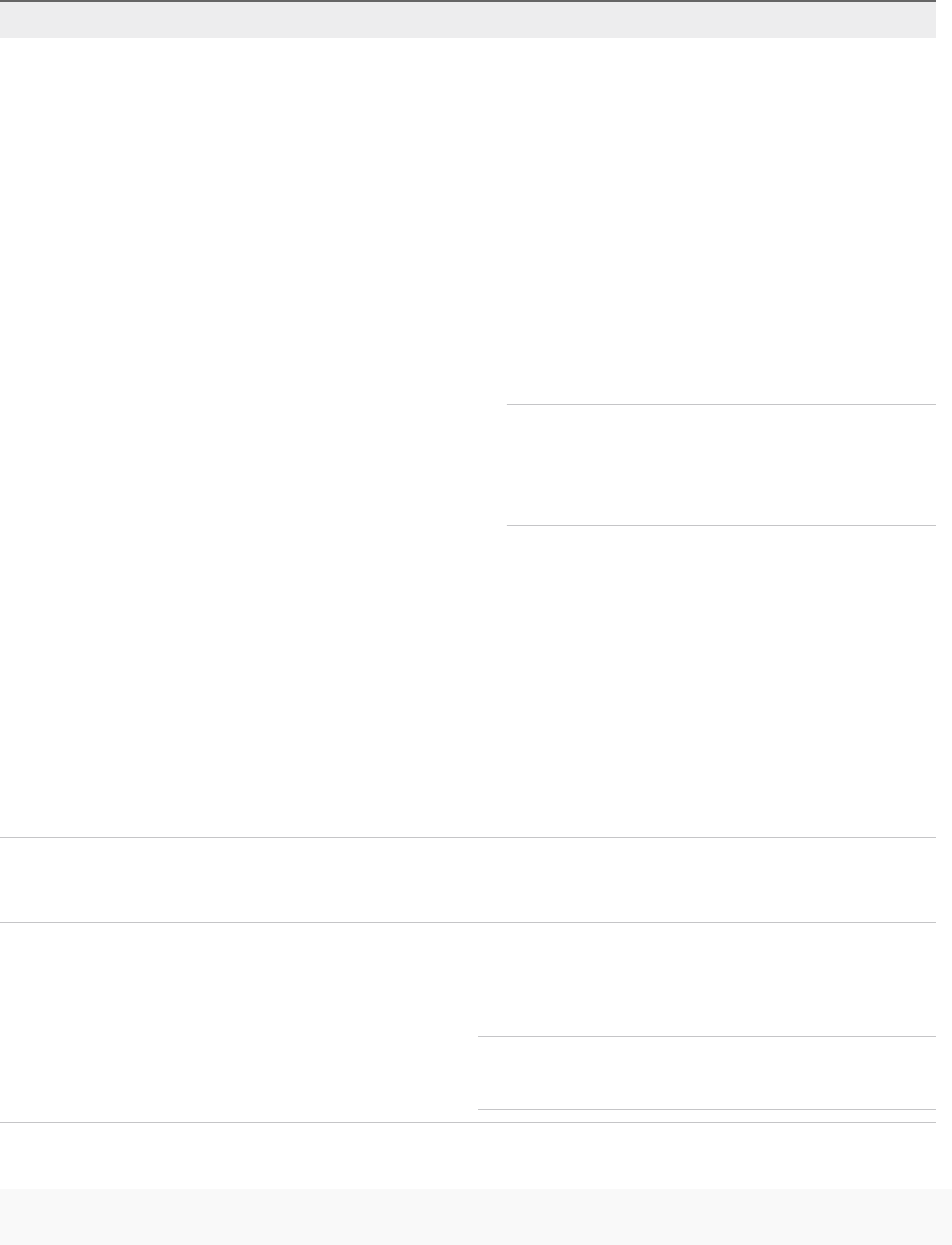
Table 4‑2. Stores in VECS (Continued)
Store Description
Solution user stores
nmachine
nvpxd
nvpxd-extension
nvsphere-webclient
VECS includes one store for each solution user. The subject of
each solution user certificate must be unique, for example, the
machine certificate cannot have the same subject as the vpxd
certificate.
Solution user certificates are used for authentication with
vCenter Single Sign-On. vCenter Single Sign-On checks that the
certificate is valid, but does not check other certificate attributes.
In an embedded deployment, all solution user certificates are on
the same system.
The following solution user certificate stores are included in
VECS on each management node and each embedded
deployment:
nmachine: Used by component manager, license server, and
the logging service.
Note The machine solution user certificate has nothing to
do with the machine SSL certificate. The machine solution
user certificate is used for the SAML token exchange. The
machine SSL certificate is used for secure SSL connections
for a machine.
nvpxd: vCenter service daemon (vpxd) store on management
nodes and embedded deployments. vpxd uses the solution
user certificate that is stored in this store to authenticate to
vCenter Single Sign-On.
nvpxd-extension: vCenter extensions store. Includes the
Auto Deploy service, inventory service, and other services
that are not part of other solution users.
nvsphere-webclient: vSphere Web Client store. Also
includes some additional services such as the performance
chart service.
Each Platform Services Controller node includes a machine
certificate.
vSphere Certificate Manager Utility backup store
(BACKUP_STORE)
Used by VMCA (VMware Certificate Manager) to support
certificate revert. Only the most recent state is stored as a
backup, you cannot go back more than one step.
Other stores Other stores might be added by solutions. For example, the
Virtual Volumes solution adds an SMS store. Do not modify the
certificates in those stores unless VMware documentation or a
VMware Knowledge Base article instructs you to do so.
Note Deleting the TRUSTED_ROOTS_CRLS store can
damage your certificate infrastructure. Do not delete or modify
the TRUSTED_ROOTS_CRLS store.
Example:
vecs-cli store list
Platform Services Controller Administration
VMware, Inc. 158
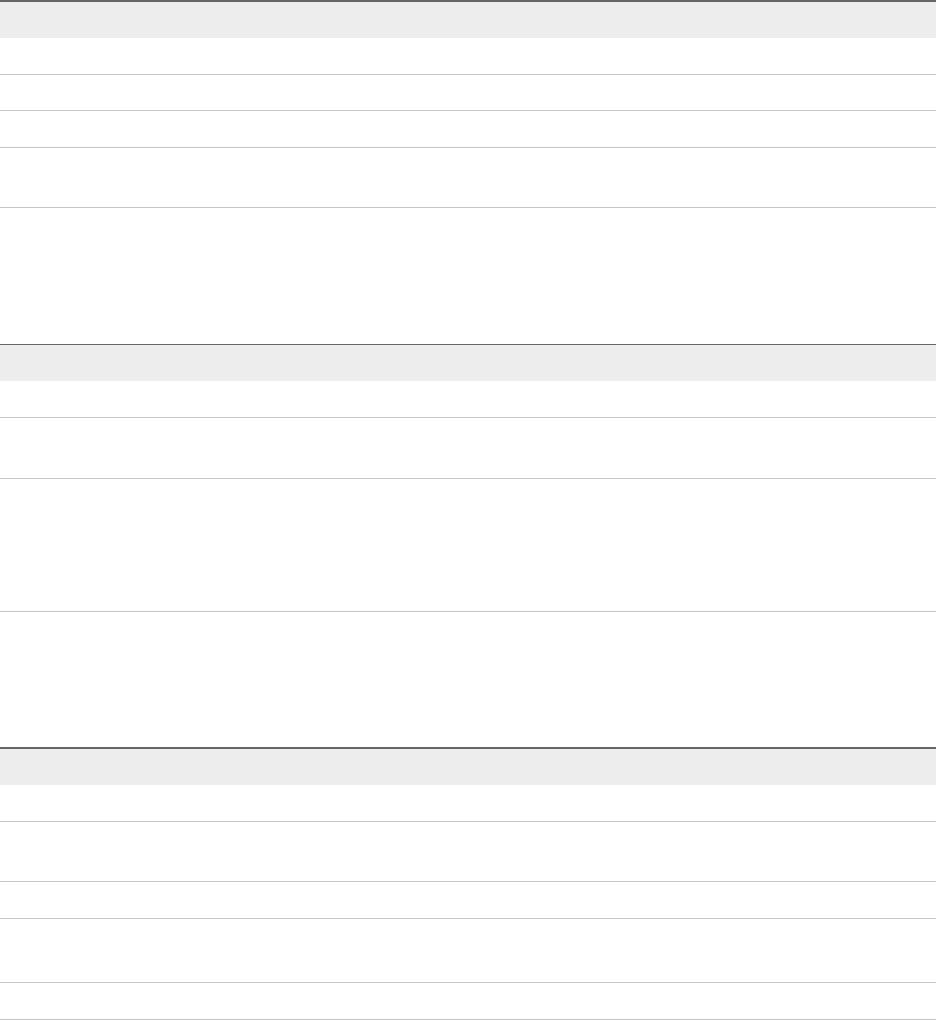
vecs-cli store permissions
Grants or revokes permissions to the store. Use either the --grant or the --revoke option.
The owner of the store can perform all operations, including granting and revoking permissions. The
administrator of the local vCenter Single Sign-On domain, administrator@vsphere.local by default, has all
privileges on all stores, including granting and revoking permissions.
You can use vecs-cli get-permissions --name <store-name> to retrieve the current settings for the
store.
Option Description
--name <name> Name of the certificate store.
--user <username> Unique name of the user who is granted permissions.
--grant [read|write] Permission to grant, either read or write.
--revoke [read|write] Permission to revoke, either read or write. Not currently
supported.
vecs-cli store get-permissions
Retrieves the current permission settings for the store.
Option Description
--name <name> Name of the certificate store.
--server <server-name> Used to specify a server name if you connect to a remote VECS
instance.
--upn <user-name> User Principle Name that is used to log in to the server instance
specified by --server <server-name> . When you create a
store, it is created in the context of the current user. Therefore,
the owner of the store is the current user context and not always
the root user.
vecs-cli entry create
Creates an entry in VECS. Use this command to add a private key or certificate to a store.
Option Description
--store <NameOfStore> Name of the certificate store.
--alias <Alias> Optional alias for the certificate. This option is ignored for the
trusted root store.
--cert <certificate_file_path> Full path of the certificate file.
--key <key-file-path> Full path of the key that corresponds to the certificate.
Optional.
--password <password> Optional password for encrypting the private key.
Platform Services Controller Administration
VMware, Inc. 159
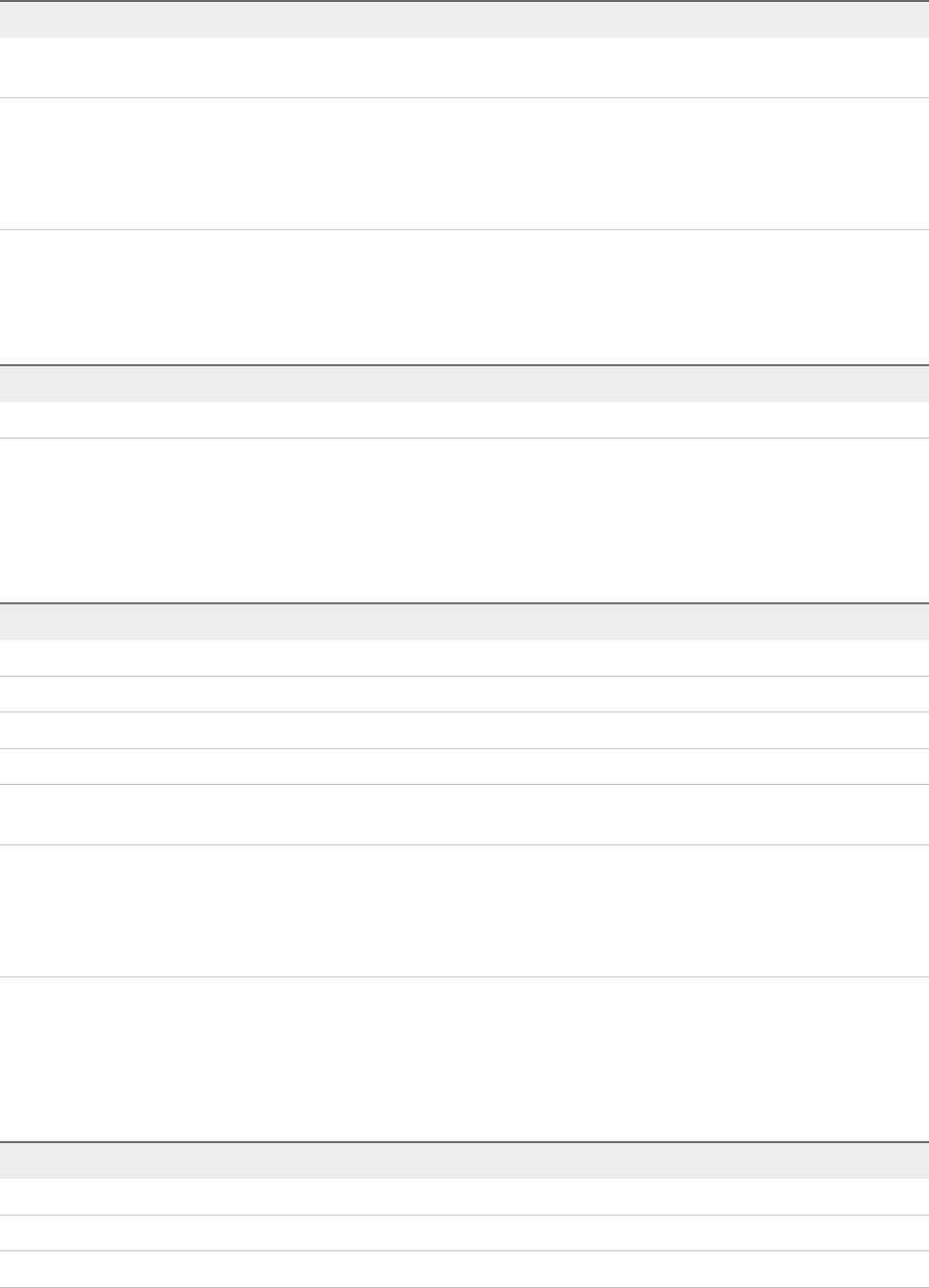
Option Description
--server <server-name> Used to specify a server name if you connect to a remote VECS
instance.
--upn <user-name> User Principle Name that is used to log in to the server instance
specified by --server <server-name> . When you create a
store, it is created in the context of the current user. Therefore,
the owner of the store is the current user context and not always
the root user.
vecs-cli entry list
Lists all entries in a specified store.
Option Description
--store <NameOfStore> Name of the certificate store.
vecs-cli entry getcert
Retrieves a certificate from VECS. You can send the certificate to an output file or display it as human-
readable text.
Option Description
--store <NameOfStore> Name of the certificate store.
--alias <Alias> Alias of the certificate.
--output <output_file_path> File to write the certificate to.
--text Displays a human-readable version of the certificate.
--server <server-name> Used to specify a server name if you connect to a remote VECS
instance.
--upn <user-name> User Principle Name that is used to log in to the server instance
specified by --server <server-name> . When you create a
store, it is created in the context of the current user. Therefore,
the owner of the store is the current user context and not always
the root user.
vecs-cli entry getkey
Retrieves a key that is stored in VECS. You can send the key to an output file or display it as human-
readable text.
Option Description
--store <NameOfStore> Name of the certificate store.
--alias <Alias> Alias for the key.
--output <output_file_path> Output file to write the key to.
Platform Services Controller Administration
VMware, Inc. 160
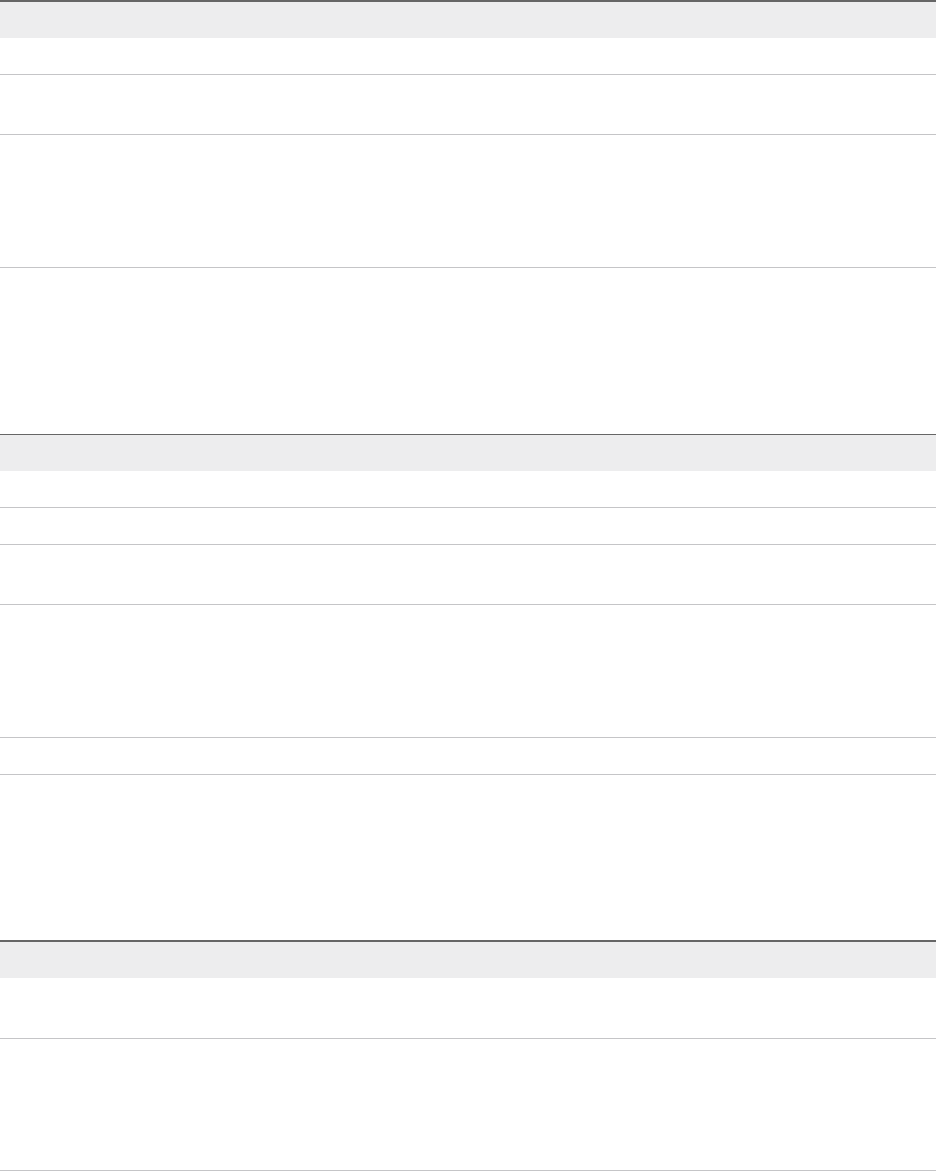
Option Description
--text Displays a human-readable version of the key.
--server <server-name> Used to specify a server name if you connect to a remote VECS
instance.
--upn <user-name> User Principle Name that is used to log in to the server instance
specified by --server <server-name> . When you create a
store, it is created in the context of the current user. Therefore,
the owner of the store is the current user context and not always
the root user.
vecs-cli entry delete
Deletes an entry in a certificate store. If you delete an entry in VECS, you permanently remove it from
VECS. The only exception is the current root certificate. VECS polls vmdir for a root certificate.
Option Description
--store <NameOfStore> Name of the certificate store.
--alias <Alias> Alias for the entry you want to delete.
--server <server-name> Used to specify a server name if you connect to a remote VECS
instance.
--upn <user-name> User Principle Name that is used to log in to the server instance
specified by --server <server-name> . When you create a
store, it is created in the context of the current user. Therefore,
the owner of the store is the current user context and not always
the root user.
-y Suppresses the confirmation prompt. For advanced users only.
vecs-cli force-refresh
Forces a refresh of VECS. By default, VECS polls vmdir for new root certificate files every 5 minutes. Use
this command for an immediate update of VECS from vmdir.
Option Description
--server <server-name> Used to specify a server name if you connect to a remote VECS
instance.
--upn <user-name> User Principle Name that is used to log in to the server instance
specified by --server <server-name> . When you create a
store, it is created in the context of the current user. Therefore,
the owner of the store is the current user context and not always
the root user.
Platform Services Controller Administration
VMware, Inc. 161
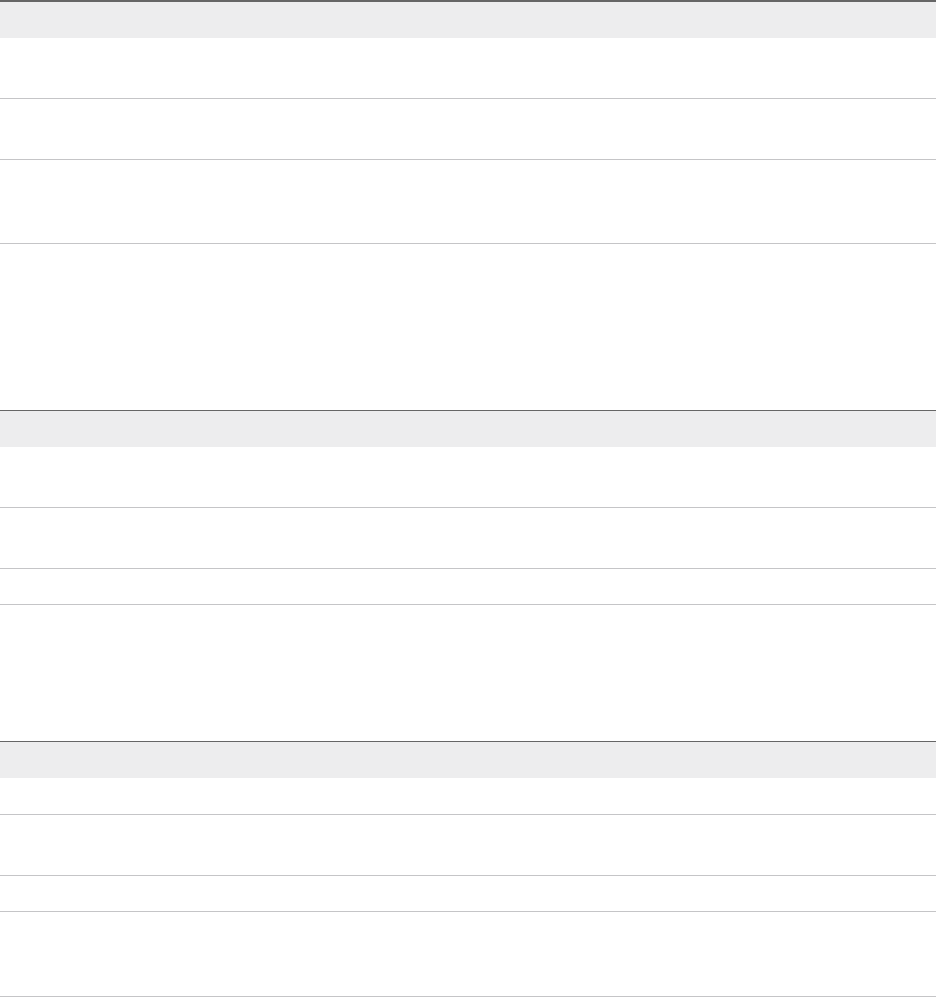
dir-cli Command Reference
The dir-cli utility supports creation and updates to solution users, account management, and
management of certificates and passwords in VMware Directory Service (vmdir). You can also use dir-
cli to manage and query the domain functional level of Platform Services Controller instances.
dir-cli nodes list
Lists all vCenter Server system for the specified Platform Services Controller instance.
Option Description
--login <admin_user_id> The administrator of the local vCenter Single Sign-On domain,
administrator@vsphere.local by default.
--password <admin_password> Password of the administrator user. If you do not specify the
password, you are prompted.
--server <psc_ip_or_fqdn> Use this option if you do not want to target the affinitized
Platform Services Controller. Specify the IP address or FQDN of
the Platform Services Controller;
dir-cli computer password-reset
Enables you to reset the password of the machine account in the domain. This option is useful if you have
to restore a Platform Services Controller instance.
Option Description
--login <admin_user_id> The administrator of the local vCenter Single Sign-On domain,
administrator@vsphere.local by default.
--password <admin_password> Password of the administrator user. If you do not specify the
password, you are prompted.
--live-dc-hostname <server name> Current name of the Platform Services Controller instance.
dir-cli service create
Creates a solution user. Primarily used by third-party solutions.
Option Description
--name <name> Name of the solution user to create
--cert <cert file> Path to the certificate file. This can be a certificate signed by
VMCA or a third-party certificate.
--ssogroups <comma-separated-groupnames> Makes the solution user a member of the specified groups.
--wstrustrole <ActAsUser> Makes the solution user a member of the built-in administrators
or users group. In other words, determines whether the solution
user has administrative privileges.
Platform Services Controller Administration
VMware, Inc. 162
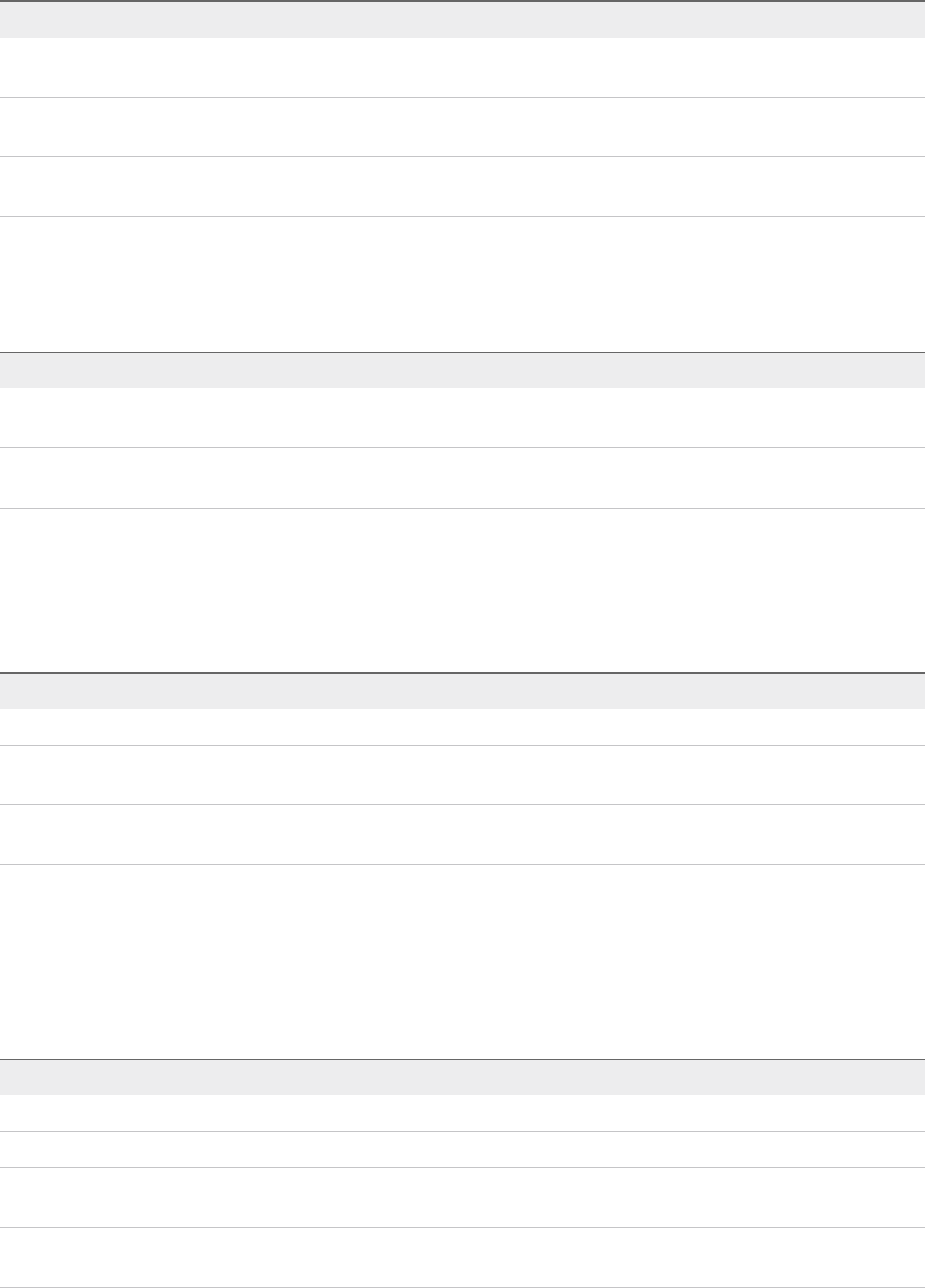
Option Description
--ssoadminrole <Administrator/User> Makes the solution user a member of the ActAsUser group. The
ActAsUser role enables users to act on behalf of other users.
--login <admin_user_id> The administrator of the local vCenter Single Sign-On domain,
administrator@vsphere.local by default.
--password <admin_password> Password of the administrator user. If you do not specify the
password, you are prompted.
dir-cli service list
List the solution users that dir-cli knows about.
Option Description
--login <admin_user_id> The administrator of the local vCenter Single Sign-On domain,
administrator@vsphere.local by default.
--password <admin_password> Password of the administrator user. If you do not specify the
password, you are prompted.
dir-cli service delete
Delete a solution user in vmdir. When you delete the solution user, all associated services become
unavailable to all management nodes that use this instance of vmdir.
Option Description
--name Name of the solution user to delete.
--login <admin_user_id> The administrator of the local vCenter Single Sign-On domain,
administrator@vsphere.local by default.
--password <admin_password> Password of the administrator user. If you do not specify the
password, you are prompted.
dir-cli service update
Updates the certificate for a specified solution user, that is, collection of services. After running this
command, VECS picks up the change after 5 minutes, or you can use vecs-cli force-refresh to
force a refresh.
Option Description
--name <name> Name of the solution user to update .
--cert <cert_file> Name of the certificate to assign to the service.
--login <admin_user_id> The administrator of the local vCenter Single Sign-On domain,
administrator@vsphere.local by default.
--password <admin_password> Password of the administrator user. If you do not specify the
password, you are prompted.
Platform Services Controller Administration
VMware, Inc. 163

dir-cli user create
Creates a regular user inside vmdir. This command can be used for human users who authenticate to
vCenter Single Sign-On with a user name and password. Use this command only during prototyping.
Option Description
--account <name> Name of the vCenter Single Sign-On user to create.
--user-password <password> Initial password for the user.
--first-name <name> First name for the user.
--last-name <name> Last name for the user.
--login <admin_user_id> The administrator of the local vCenter Single Sign-On domain,
administrator@vsphere.local by default.
--password <admin_password> Password of the administrator user. If you do not specify the
password, you are prompted.
dir-cli user modify
Deletes the specified user inside vmdir.
Option Description
--account <name> Name of the vCenter Single Sign-On user to delete.
--password-never-expires Set this option to true if you are creating a user account for
automated tasks that have to authenticate to
Platform Services Controller, and you want to ensure that the
tasks do not stop running because of password expiration.
Use this option with care.
--password-expires Set this option to true if you want to revert the
--password-never-expires option.
--login <admin_user_id> The administrator of the local vCenter Single Sign-On domain,
administrator@vsphere.local by default.
--password <admin_password> Password of the administrator user. If you do not specify the
password, you are prompted.
dir-cli user delete
Deletes the specified user inside vmdir.
Option Description
--account <name> Name of the vCenter Single Sign-On user to delete.
--login <admin_user_id> The administrator of the local vCenter Single Sign-On domain,
administrator@vsphere.local by default.
--password <admin_password> Password of the administrator user. If you do not specify the
password, you are prompted.
Platform Services Controller Administration
VMware, Inc. 164
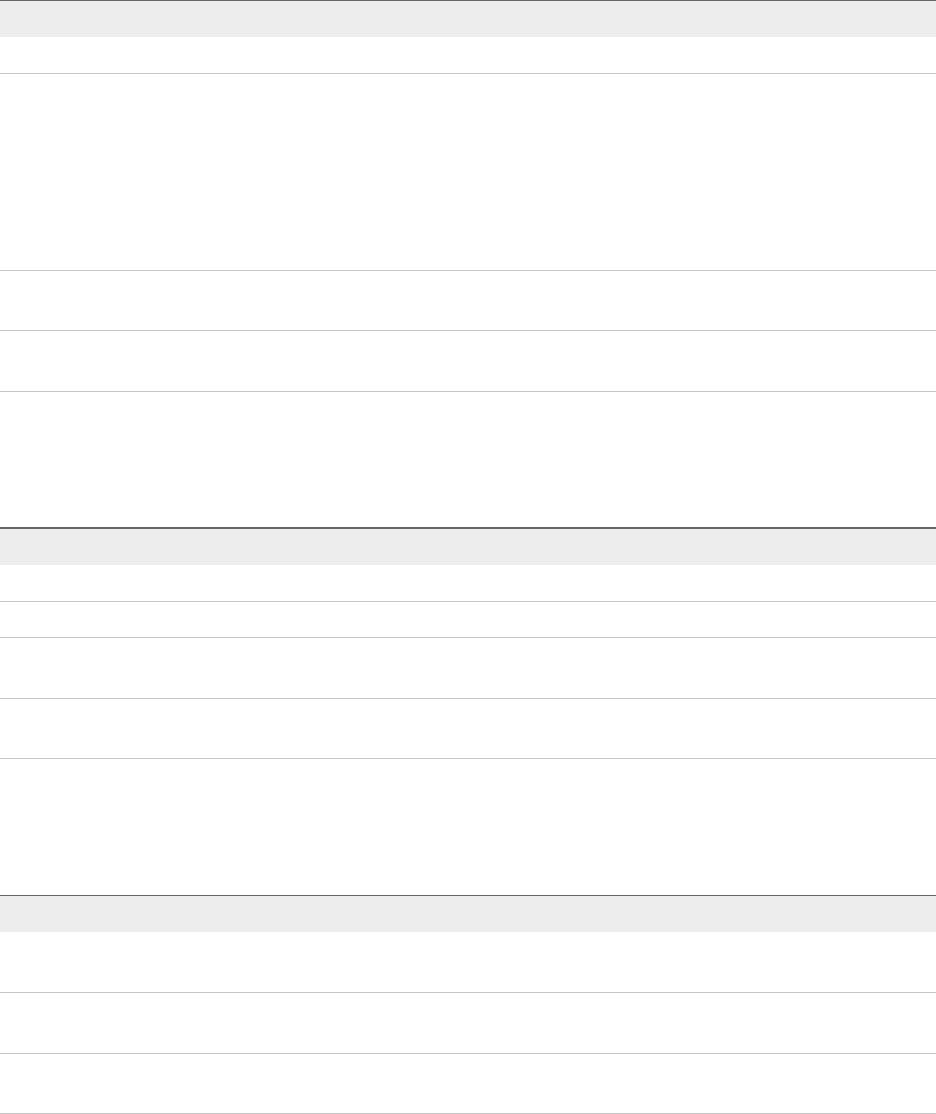
dir-cli user find-by-name
Finds a user inside vmdir by name. The information that this command returns depends on what you
specify in the --level option.
Option Description
--account <name> Name of the vCenter Single Sign-On user to delete.
--level <info level 0|1|2> Returns the following information:
nLevel 0 - Account and UPN
nLevel 1 - level 0 info + First and last name
nLevel 2 : level 0 + Account disabled flag, Account locked
flag, Password never expires flag, password expired flag
and password expiry flag.
The default level is 0.
--login <admin_user_id> The administrator of the local vCenter Single Sign-On domain,
administrator@vsphere.local by default.
--password <admin_password> Password of the administrator user. If you do not specify the
password, you are prompted.
dir-cli group modify
Adds a user or group to an already existing group.
Option Description
--name <name> Name of the group in vmdir.
--add <user_or_group_name> Name of the user or group to add.
--login <admin_user_id> The administrator of the local vCenter Single Sign-On domain,
administrator@vsphere.local by default.
--password <admin_password> Password of the administrator user. If you do not specify the
password, you are prompted.
dir-cli group list
Lists a specified vmdir group.
Option Description
--name <name> Optional name of the group in vmdir. This option allows you to
check whether a specific group exists.
--login <admin_user_id> The administrator of the local vCenter Single Sign-On domain,
administrator@vsphere.local by default.
--password <admin_password> Password of the administrator user. If you do not specify the
password, you are prompted.
Platform Services Controller Administration
VMware, Inc. 165

dir-cli ssogroup create
Create a group inside the local domain (vsphere.local by default).
Use this command if you want to create groups to manage user permissions for the vCenter Single Sign-
On domain. For example, if you create a group and then add it to the Administrators group of the vCenter
Single Sign-On domain, then all users that you add to that group have administrator permissions for the
domain.
It is also possible to give permissions to vCenter inventory objects to groups in the vCenter Single Sign-
On domain. See the vSphere Security documentation.
Option Description
--name <name> Name of the group in vmdir. Maximum length is 487 characters.
--description <description> Optional description for the group.
--login <admin_user_id> The administrator of the local vCenter Single Sign-On domain,
administrator@vsphere.local by default.
--password <admin_password> Password of the administrator user. If you do not specify the
password, you are prompted.
dir-cli trustedcert publish
Publishes a trusted root certificate to vmdir.
Option Description
--cert <file> Path to certificate file.
--crl <file> This option is not supported by VMCA.
--login <admin_user_id> The administrator of the local vCenter Single Sign-On domain,
administrator@vsphere.local by default.
--password <admin_password> Password of the administrator user. If you do not specify the
password, you are prompted.
--chain Specify this option if you are publishing a chained certificate. No
option value is needed.
dir-cli trustedcert publish
Publishes a trusted root certificate to vmdir.
Option Description
--cert <file> Path to certificate file.
--crl <file> This option is not supported by VMCA.
--login <admin_user_id> The administrator of the local vCenter Single Sign-On domain,
administrator@vsphere.local by default.
Platform Services Controller Administration
VMware, Inc. 166

Option Description
--password <admin_password> Password of the administrator user. If you do not specify the
password, you are prompted.
--chain Specify this option if you are publishing a chained certificate. No
option value is needed.
dir-cli trustedcert unpublish
Unpublishes a trusted root certificate currently in vmdir. Use this command, for example, if you added a
different root certificate to vmdir that is now the root certificate for all other certificates in your
environment. Unpublishing certificates that are no longer in use is part of hardening your environment.
Option Description
--cert-file <file> Path to the certificate file to unpublish
--login <admin_user_id> The administrator of the local vCenter Single Sign-On domain,
administrator@vsphere.local by default.
--password <admin_password> Password of the administrator user. If you do not specify the
password, you are prompted.
dir-cli trustedcert list
Lists all trusted root certificates and their corresponding IDs. You need the certificate IDs to retrieve a
certificate with dir-cli trustedcert get.
Option Description
--login <admin_user_id> The administrator of the local vCenter Single Sign-On domain,
administrator@vsphere.local by default.
--password <admin_password> Password of the administrator user. If you do not specify the
password, you are prompted.
dir-cli trustedcert get
Retrieves a trusted root certificate from vmdir and writes it to a specified file.
Option Description
--id <cert_ID> ID of the certificate to retrieve. The dir-cli trustedcert
list command shows the ID.
--outcert <path> Path to write the certificate file to.
--outcrl <path> Path to write the CRL file to. Not currently used.
--login <admin_user_id> The administrator of the local vCenter Single Sign-On domain,
administrator@vsphere.local by default.
--password <admin_password> Password of the administrator user. If you do not specify the
password, you are prompted.
Platform Services Controller Administration
VMware, Inc. 167
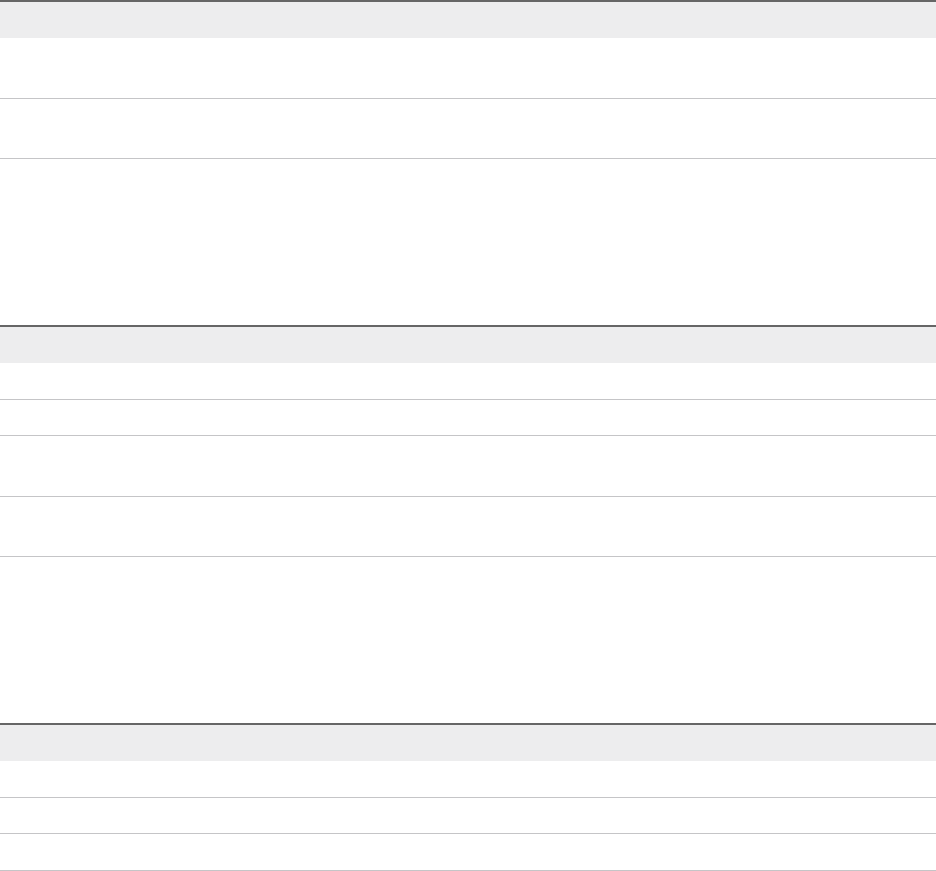
dir-cli password create
Creates a random password that meets the password requirements. This command can be used by third-
party solution users.
Option Description
--login <admin_user_id> The administrator of the local vCenter Single Sign-On domain,
administrator@vsphere.local by default.
--password <admin_password> Password of the administrator user. If you do not specify the
password, you are prompted.
dir-cli password reset
Allows an administrator to reset a user's password. If you are a non-administrator user who wants to reset
a password, use dir-cli password change instead.
Option Description
--account Name of the account to assign a new password to.
--new New password for the specified user.
--login <admin_user_id> The administrator of the local vCenter Single Sign-On domain,
administrator@vsphere.local by default.
--password <admin_password> Password of the administrator user. If you do not specify the
password, you are prompted.
dir-cli password change
Allows a user to change their password. You must be the user who owns the account to make this
change. Administrators can use dir-cli password reset to reset any password.
Option Description
--account Account name.
--current Current password of the user who owns the account.
--new New password of the user who owns the account.
Platform Services Controller Administration
VMware, Inc. 168
Troubleshooting
Platform Services Controller 5
The following topics provide a starting point for troubleshooting Platform Services Controller. Search this
documentation center and the VMware Knowledge Base system for additional pointers.
This chapter includes the following topics:
nDetermining the Cause of a Lookup Service Error
nUnable to Log In Using Active Directory Domain Authentication
nvCenter Server Login Fails Because the User Account Is Locked
nVMware Directory Service Replication Can Take a Long Time
nExport a Platform Services Controller Support Bundle
nPlatform Services Controller Service Logs Reference
Determining the Cause of a Lookup Service Error
vCenter Single Sign-On installation displays an error referring to the vCenter Server or the vSphere Web
Client.
Problem
vCenter Server and Web Client installers show the error Could not contact Lookup Service.
Please check VM_ssoreg.log....
Cause
This problem has several causes, including unsynchronized clocks on the host machines, firewall
blocking, and services that must be started.
Solution
1Verify that the clocks on the host machines running vCenter Single Sign-On, vCenter Server, and the
Web Client are synchronized.
2View the specific log file found in the error message.
In the message, system temporary folder refers to %TEMP%.
VMware, Inc. 169

3Within the log file, search for the following messages.
The log file contains output from all installation attempts. Locate the last message that shows
Initializing registration provider...
Message Cause and solution
java.net.ConnectException:
Connection timed out: connect
The IP address is incorrect, a firewall is blocking access to vCenter Single Sign-
On, or vCenter Single Sign-On is overloaded.
Ensure that a firewall is not blocking the vCenter Single Sign-On port (by default
7444). Ensure also that the machine on which vCenter Single Sign-On is installed
has adequate free CPU, I/O, and RAM capacity.
java.net.ConnectException:
Connection refused: connect
The IP address or FQDN is incorrect and the vCenter Single Sign-On service has
not started or has started within the past minute.
Verify that vCenter Single Sign-On is working by checking the status of vCenter
Single Sign-On service (Windows) and vmware-sso daemon (Linux).
Restart the service. If this does not correct the problem, see the recovery section
of the vSphere troubleshooting guide.
Unexpected status code: 404. SSO
Server failed during
initialization
Restart vCenter Single Sign-On. If this does not correct the problem, see the
Recovery section of the vSphere Troubleshooting Guide.
The error shown in the UI begins with
Could not connect to vCenter
Single Sign-On
You also see the return code SslHandshakeFailed. This error indicates that the
provided IP address or FQDN that resolves to vCenter Single Sign-On host was
not the address used when you installed vCenter Single Sign-On.
In %TEMP%\VM_ssoreg.log, find the line that contains the following message.
host name in certificate did not match: <install-configured FQDN
or IP> != <A> or <B> or <C> where A was the FQDN you entered during the
vCenter Single Sign-On installation, and B and C are system-generated allowable
alternatives.
Correct the configuration to use the FQDN on the right of the != sign in the log
file. In most cases, use the FQDN that you specified during vCenter Single Sign-
On installation.
If none of the alternatives are possible in your network configuration, recover your
vCenter Single Sign-On SSL configuration.
Unable to Log In Using Active Directory Domain
Authentication
You log in to a vCenter Server component from the vSphere Web Client. You use your Active Directory
user name and password. Authentication fails.
Problem
You add an Active Directory identity source to vCenter Single Sign-On, but users cannot log in to
vCenter Server.
Platform Services Controller Administration
VMware, Inc. 170
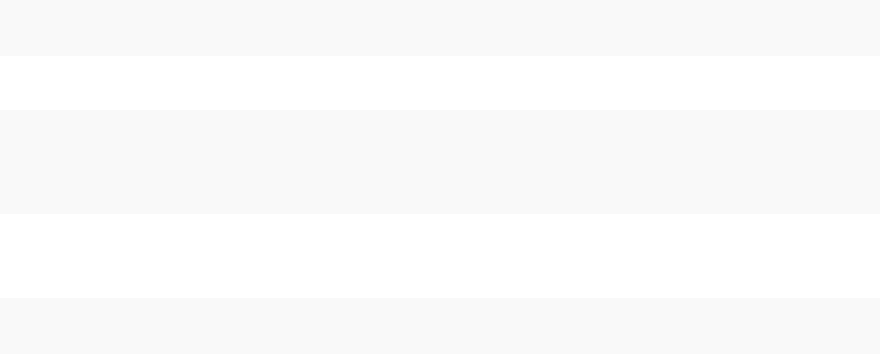
Cause
Users use their user name and password to log in to the default domain. For all other domains, users
must include the domain name (user@domain or DOMAIN\user).
If you are using the vCenter Server Appliance, other problems might exist.
Solution
For all vCenter Single Sign-On deployments, you can change the default identity source. After that
change, users can log in to the default identity source with user name and password only.
To configure your Integrated Windows Authentication identity source with a child domain within your
Active Directory forest, see VMware Knowledge Base article 2070433. By default, Integrated Windows
Authentication uses the root domain of your Active Directory forest.
If you are using the vCenter Server Appliance, and changing the default identity source does not resolve
the issue, perform the following additional troubleshooting steps.
1 Synchronize the clocks between the vCenter Server Appliance and the Active Directory domain
controllers.
2 Verify that each domain controller has a pointer record (PTR) in the Active Directory domain DNS
service.
Verify that the PTR record information for the domain controller matches the DNS name of the
controller. When using the vCenter Server Appliance, run the following commands to perform the
task:
a To list the domain controllers, run the following command:
# dig SRV _ldap._tcp.my-ad.com
The relevant addresses are in the answer section, as in the following example:
;; ANSWER SECTION:
_ldap._tcp.my-ad.com. (...) my-controller.my-ad.com
...
b For each domain controller, verify forward and reverse resolution by running the following
command:
# dig my-controller.my-ad.com
Platform Services Controller Administration
VMware, Inc. 171
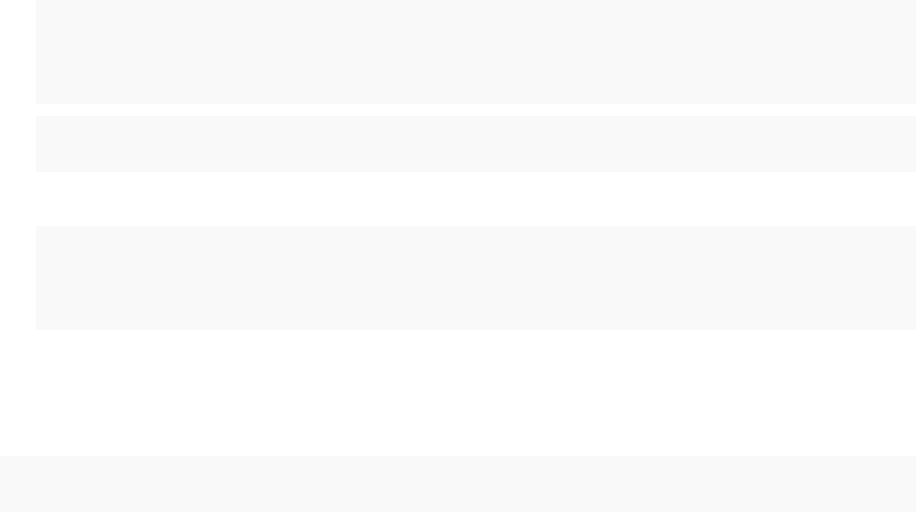
The relevant addresses are in the answer section, as in the following example:
;; ANSWER SECTION:
my-controller.my-ad.com (...) IN A controller IP address
...
# dig -x <controller IP address>
The relevant addresses are in the answer section, as in the following example:
;; ANSWER SECTION:
IP-in-reverse.in-addr.arpa. (...) IN PTR my-controller.my-ad.com
...
3 If that does not resolve the problem, remove the vCenter Server Appliance from the Active Directory
domain and then rejoin the domain. See the vCenter Server Appliance Configuration documentation.
4 Close all browser sessions connected to the vCenter Server Appliance and restart all services.
/bin/service-control --restart --all
vCenter Server Login Fails Because the User Account Is
Locked
When you log in to vCenter Server from the vSphere Web Client login page, an error indicates that the
account is locked.
Problem
After several failed attempts, you cannot log in to the vSphere Web Client using vCenter Single Sign-On.
You see the message that your account is locked.
Cause
You exceeded the maximum number of failed login attempts.
Solution
nIf you attempted log in as a user from the system domain (vsphere.local by default), ask your vCenter
Single Sign-On administrator to unlock your account. If the lock is set to expire in the lockout policy,
you can wait until your account is unlocked. vCenter Single Sign-On administrators can use CLI
commands to unlock your account.
nIf you log in as a user from an Active Directory or LDAP domain, ask your Active Directory or LDAP
administrator to unlock your account.
Platform Services Controller Administration
VMware, Inc. 172
VMware Directory Service Replication Can Take a Long
Time
If your environment includes multiple Platform Services Controller instances, and if one of the
Platform Services Controller instances becomes unavailable, your environment continues to function.
When the Platform Services Controller becomes available again, user data and other information are
usually replicated within 60 seconds. In certain special circumstances, however, replication might take a
long time.
Problem
In certain situations, for example, when your environment includes multiple Platform Services Controller
instances in different locations, and you make significant changes while one Platform Services Controller
is unavailable, you do not see replication across VMware Directory Service instances right away. For
example, you do not see a new user that was added to the available Platform Services Controller
instance in the other instance until replication is complete.
Cause
During normal operation, changes to a VMware Directory Service (vmdir) instance in one
Platform Services Controller instance (node) show up in its direct replication partner within about 60
seconds. Depending on the replication topology, changes in one node might have to propagate through
intermediate nodes before they arrive at each vmdir instance in each node. Information that is replicated
includes user information, certificate information, license information for virtual machines that are created,
cloned, or migrated with VMware vMotion, and more.
When the replication link is broken, for example, because of a network outage or because a node
becomes unavailable, changes in the federation do not converge. After the unavailable node is restored,
each node tries to catch up with all changes. Eventually, all vmdir instances converge to a consistent
state but it might take a while to reach that consistent state if many changes occurred while one node was
unavailable.
Solution
Your environment functions normally while replication happens. Do not attempt to solve the problem
unless it persists for over an hour.
Export a Platform Services Controller Support Bundle
You can export a support bundle that contains the log files for the Platform Services Controller services.
After the export, you can explore the logs locally or send the bundle to VMware Support.
Prerequisites
Verify that the Platform Services Controller virtual appliance is successfully deployed and running.
Platform Services Controller Administration
VMware, Inc. 173
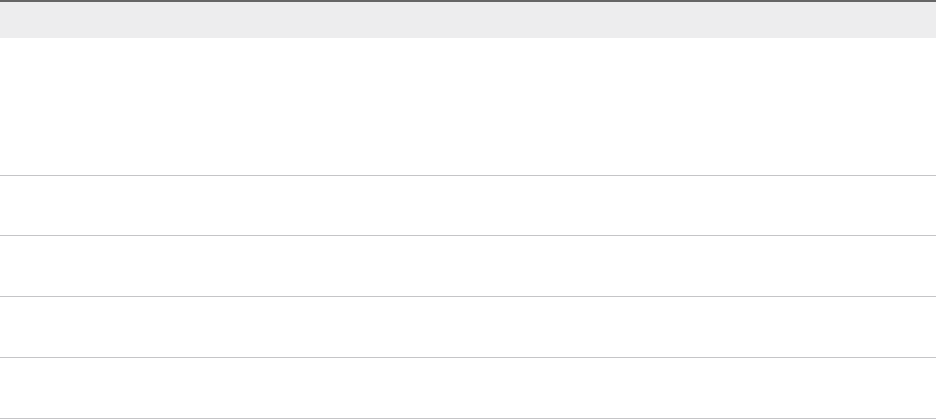
Procedure
1From a Web browser, connect to the Platform Services Controller management interface at
https://platform_services_controller_ip:5480
2Log in as the root user for the virtual appliance.
3From the Actions menu, select Create Support Bundle.
4Unless browser settings prevent an immediate download, the support bundle is saved to your local
machine.
Platform Services Controller Service Logs Reference
The Platform Services Controller services use syslog for logging. You can examine the log files to
determine the reasons for failures.
Table 5‑1. Service Logs
Service Description
VMware Directory Service By default, vmdir logging goes to /var/log/messages
or /var/log/vmware/vmdird/.
For issues at deployment
time, /var/log/vmware/vmdir/vmafdvmdirclient.log might
also contain useful troubleshooting data.
VMware Single Sign-On vCenter Single Sign-On logging goes
to /var/log/vmware/sso/.
VMWare Certificate Authority (VMCA) VMCA service log is located
in /var/log/vmware/vmcad/vmcad-syslog.log.
VMware Endpoint Certificate Store (VECS) VECS service log is located
in /var/log/vmware/vmafdd/vmafdd-syslog.log.
VMware Lookup Service Lookup service log is located
in /var/log/vmware/sso/lookupServer.log.
Platform Services Controller Administration
VMware, Inc. 174