[17.2MB] Web AV17 0350 TSR 7850 Om U En A0
User Manual: Pdf [17.2MB] Manual Library - Yamaha - United States
Open the PDF directly: View PDF ![]() .
.
Page Count: 197 [warning: Documents this large are best viewed by clicking the View PDF Link!]
- CONTENTS
- BEFORE USING THE UNIT
- FEATURES
- PREPARATIONS
- Connecting speakers
- Connecting a TV
- Connecting playback devices
- Connecting the radio antennas
- Preparing for connecting to a network
- Connecting other devices
- Plugging in the power cable
- Selecting the on-screen menu language
- Configuring the necessary speaker settings
- Setting MusicCast
- ENJOYING SOUND
- Enjoying sound field effects
- Select your favorite sound mode
- Enjoying 3D sound fields (CINEMA DSP 3D)
- Enjoying sound field effects optimized for the type of content
- Enjoying sound field effects without surround speakers (Virtual CINEMA DSP)
- Enjoying surround sound with 5 speakers placed in front (Virtual CINEMA FRONT)
- Enjoying surround sound with headphones (SILENT CINEMA)
- Enjoying unprocessed playback
- Enjoying enhanced bass sound
- Enjoying enhanced compressed music
- Enjoying Dolby Atmos® and DTS:X™
- Enjoying music in multiple rooms
- Enjoying sound field effects
- PLAYBACK
- Basic playback procedure
- Listening to FM/AM radio (Except for U.K., Europe, Russia and Australia models)
- Listening to DAB radio (U.K., Europe, Russia and Australia models)
- Preparing the DAB tuning
- Selecting a DAB radio station for reception
- Selecting a preset DAB radio station
- Registering a DAB radio station as presets
- Clearing preset DAB radio stations
- Clearing all preset DAB radio stations
- Displaying the DAB information
- Checking reception strength of each DAB channel label
- Listening to FM radio (U.K., Europe, Russia and Australia models)
- Playing back music stored on a Bluetooth® device
- Playing back music with AirPlay
- Playing back music stored on a USB storage device
- Playing back music stored on media servers (PCs/NAS)
- Listening to Internet radio
- Listening to music streaming services
- Useful playback functions
- Configuring playback settings for different playback sources (Option menu)
- Basic operation of the Option menu
- Option menu items
- Adjusting the tone of the audio output
- Configuring the volume automatically based on the YPAO measurement results
- Adjusting the volume or perceive height of dialogue sounds
- Adjusting the delay of the Lipsync function
- Setting Compressed Music Enhancer
- Correcting volume differences during playback
- Setting the use of Extra Bass
- Enabling the video signal processing
- Selecting a video source to be output with the selected audio source
- Configuring the shuffle/repeat setting
- Switching between stereo and monaural for FM radio reception
- Setting presets for radio stations
- Adding an Internet radio station to the “Favorites” folder
- Removing an Internet radio station from the “Favorites” folder
- Performing an initial scan for DAB radio reception
- Checking reception strength of each DAB channel label
- Checking the current status information
- CONFIGURATIONS
- Configuring various functions (Setup menu)
- Configuring the speaker settings
- Setting your speaker system
- Setting the size of the front speakers
- Setting the use of a center speaker and its size
- Setting the use of surround speakers and their size
- Setting the layout of the surround speakers
- Setting the use of surround back speakers and their size
- Setting the use of presence speakers and their size
- Setting the layout of the presence speakers
- Setting the crossover frequency of the low-frequency components
- Setting the use of a subwoofer
- Setting the phase of the subwoofer
- Setting the distance between each speaker and the listening position
- Adjusting the volume of each speaker
- Setting the equalizer
- Outputting test tones
- Reloading the previous YPAO adjustments
- Configuring the sound settings
- Checking the current audio signal information
- Enabling Lipsync adjustment
- Setting the adjustment method of the Lipsync function
- Adjusting the delay of the Lipsync function
- Selecting sound programs
- Adjusting the sound field effect level
- Adjusting the delay between the direct sound and presence sound field generation
- Adjusting the broadening effect of the presence sound field
- Adjusting the loss of the presence sound field
- Adjusting the decay time of the rear reverberant sound
- Adjusting the delay between the direct sound and reverberant sound generation
- Adjusting the volume of the reverberant sound
- Adjusting the delay between the direct sound and surround sound field generation
- Adjusting the broadening effect of the surround sound field
- Adjusting the loss of the surround sound field
- Adjusting the delay between the direct sound and surround back sound field generation
- Adjusting the broadening effect of the surround back sound field
- Adjusting the loss of the surround back sound field
- Selecting the surround decoder used in the program
- Setting the use of Center Spread
- Adjusting the center localization (broadening effect) of the front sound field
- Adjusting the entire volume for “7ch Stereo”
- Adjusting the front and rear volume balance for “7ch Stereo”
- Adjusting the left and right volume balance for “7ch Stereo”
- Adjusting the height volume balance using the presence speakers for “7ch Stereo”
- Setting the use of Monaural Mix for “7ch Stereo”
- Setting the dynamic range adjustment method
- Setting the limit value of the volume
- Setting the initial volume for when the unit is turned on
- Adjusting the CINEMA DSP 3D effect level automatically
- Setting Virtual Surround Back Speaker (VSBS)
- Configuring the scene settings
- Configuring the video/HDMI settings
- Checking the current video and HDMI signal information
- Setting the use of the video signal processing
- Setting a resolution to output HDMI video signals
- Setting an aspect ratio to output HDMI video signals
- Setting the use of HDMI Control
- Setting the audio jack used for TV audio input
- Setting the use of ARC
- Linking the standby modes of the unit and the TV
- Setting the output of HDMI audio from the TV speaker
- Setting the version of HDCP used on the HDMI input jacks
- Setting the use of HDMI Standby Through
- Configuring the network settings
- Checking the network information on the unit
- Setting the network connection method (Wired/Wireless)
- Setting the network parameters automatically (DHCP)
- Setting the network parameters manually
- Setting the use of the Network Standby function
- Setting the MAC address filter
- Setting the MAC address
- Setting the use of a Digital Media Controller
- Setting the use of volume control via AirPlay
- Setting the network name of the unit
- Setting the power interlock from the unit to MusicCast compatible devices
- Configuring the Bluetooth® settings
- Configuring the multi zone settings
- Checking the Zone2 information
- Setting the use of volume adjustments for Zone2 output
- Setting the Zone2 limit value of the volume
- Setting the Zone2 initial volume for when the unit is turned on
- Adjusting the time deviation in relation to the main zone
- Switching between stereo and monaural for Zone2 output
- Setting the use of Compressed Music Enhancer for Zone2 output
- Adjusting the tone for Zone2 output
- Setting the use of Extra Bass for Zone2 output
- Adjusting the volume balance for Zone2 output
- Renaming the zone name
- Setting the use of switching to the party mode on Zone2
- Configuring the system settings
- Checking the system information on the unit
- Setting the on-screen menu language
- Combining audio of another input source with video of the current input source
- Setting input sources to be skipped when operating the INPUT key
- Automatically changing the input source names displayed on the front display
- Manually changing the input source names displayed on the front display
- Setting the use of Auto Play function
- Setting sound programs to skip when operating the PROGRAM key
- Setting the function for the PROGRAM key on the remote control
- Setting the unit's functions for the RED/GREEN/YELLOW/BLUE keys of the remote control
- Adjusting the brightness of the front display
- Setting the scale of the volume display
- Setting the use of short messages on the TV
- Setting the image to be used as wallpaper on the TV
- Specifying the condition for the TRIGGER OUT jack to function
- Specifying the output level of the electronic signal transmitted with each input
- Switching the output level for electronic signal transmission manually
- Specifying the zone with which the TRIGGER OUT jack functions are synchronized
- Setting the amount of time for the auto-standby function
- Setting the use of the eco mode
- Preventing accidental changes to the settings
- Updating the firmware via the network
- Configuring the advanced settings (ADVANCED SETUP menu)
- Basic operation of the ADVANCED SETUP menu
- ADVANCED SETUP menu items
- Changing the speaker impedance setting (SP IMP.)
- Selecting the remote control ID (REMOTE ID)
- Changing the FM/AM tuning frequency setting (TU)
- Switching the video signal type (TV FORMAT)
- Removing the limitation on HDMI video output (MON.CHK)
- Selecting the HDMI 4K signal format (4K MODE)
- Setting DTS Format Notification (DTS MODE)
- Backuping and restoring all the settings (BKUP/RSTR)
- Restoring the default settings (INIT)
- Updating the firmware (UPDATE)
- Checking the firmware version (VERSION)
- TROUBLESHOOTING
- When any problem appears
- If trouble occurs, first check the following:
- Power, system, or remote control trouble
- The power does not turn on
- The power does not turn on in synchronization with the TV
- The power does not turn off
- The power turns off (standby mode) immediately
- The unit enters standby mode automatically
- The unit is not reacting
- The unit cannot be controlled using the remote control
- Cannot select the desired input source even if “INPUT” is pressed
- The RED/GREEN/YELLOW/BLUE keys of the remote control do not operate
- Audio trouble
- No sound
- The volume cannot be increased
- No sound is coming from a specific speaker
- No sound is coming from the subwoofer
- No sound from the playback device connected to the unit with HDMI
- No sound from the playback device when HDMI Control is used
- No sound from the TV when HDMI Control is used
- Only the front speakers work on multichannel audio
- Noise/hum is heard
- The sound is distorted
- Video trouble
- FM/AM radio trouble (AM radio feature is not available for the U.K., Europe, Russia and Australia models)
- DAB radio trouble (U.K., Europe, Russia and Australia models)
- USB trouble
- Network trouble
- The network feature does not function
- The unit cannot connect to the Internet via a wireless router (access point)
- Wireless network is not found
- The unit does not detect the media server (PC/NAS)
- The files in the media server (PC/NAS) cannot be viewed or played back
- The Internet radio cannot be played
- The iPhone does not recognize the unit when using AirPlay
- The application for mobile devices does not detect the unit
- Firmware update via the network is failed
- Bluetooth® trouble
- Error indications on the front display
- When any problem appears
- APPENDIX
- Updating the unit’s firmware via the network
- Connecting to a network wirelessly
- Selecting a wireless network connection method
- Setting up a wireless connection using the WPS button
- Setting up a wireless connection using an iOS device
- Setting up a wireless connection by selecting from the list of available access points
- Setting up a wireless connection manually
- Setting up a wireless connection by using the WPS PIN code
- Input/output jacks and cables
- Using presence speakers
- Glossary
- Supported devices and file formats
- Video signal flow
- Additional information on HDMI
- Trademarks
- Specifications
- Default settings
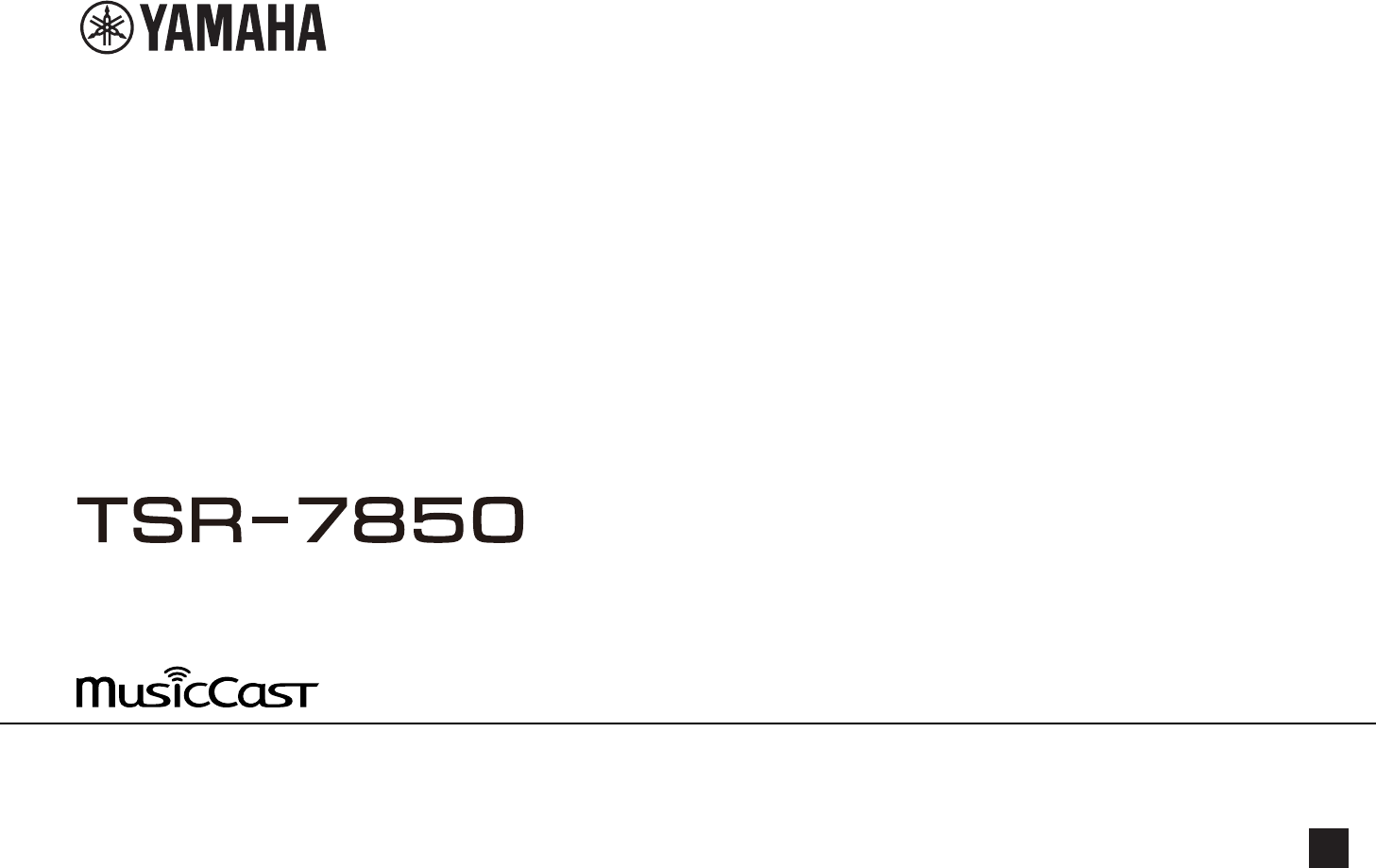
AV Receiver
Owner's Manual
•This unit is a product for enjoying video and music at home.
•This manual explains preparations and operations for everyday users of the unit.
•Read the supplied booklet “Quick Start Guide” before using the unit. EN
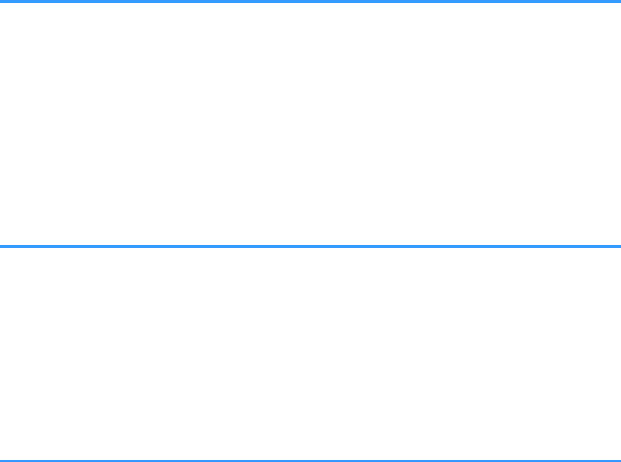
CONTENTS
BEFORE USING THE UNIT 8
How to use this manual............................................................................ 8
How to use this manual......................................................................................................................................................... 8
Checking the accessories.......................................................................... 8
Checking the accessories...................................................................................................................................................... 8
Using the remote control......................................................................... 9
Insert the batteries in the remote control....................................................................................................................... 9
Operating range of the remote control........................................................................................................................... 9
FEATURES 10
What you can do with the unit............................................................... 10
Part names and functions...................................................................... 12
Part names and functions of the front panel............................................................................................................... 12
Part names and functions of the front display............................................................................................................ 14
Part names and functions of the rear panel................................................................................................................. 15
Part names and functions of the remote control....................................................................................................... 16
PREPARATIONS 17
1Connecting speakers........................................................................ 17
Names and functions of speakers.................................................................................................................................... 17
Speaker systems and speakers to be connected....................................................................................................... 18
Speaker requirements.......................................................................................................................................................... 18
Setting the speaker impedance....................................................................................................................................... 19
Cable requirements.............................................................................................................................................................. 19
How to connect speakers................................................................................................................................................... 19
How to place speakers (speaker systems).................................................................................................................... 21
Advanced speaker systems................................................................................................................................................ 27
2Connecting a TV................................................................................ 30
HDMI connection with a TV............................................................................................................................................... 30
HDMI connection with another TV or a projector..................................................................................................... 30
3Connecting playback devices.......................................................... 31
HDMI connection with a video device such as a BD/DVD player......................................................................... 31
Connection other than HDMI with a playback device............................................................................................. 31
Connecting to the jack on the front panel................................................................................................................... 33
4Connecting the radio antennas....................................................... 34
Connecting the FM/AM antennas (Except for U.K., Europe, Russia and Australia models)........................ 34
Connecting the DAB/FM antenna (U.K., Europe, Russia and Australia models)............................................. 35
5 Preparing for connecting to a network........................................... 36
Preparing for connecting to a network......................................................................................................................... 36
Connecting a network cable (wired connection)...................................................................................................... 36
Preparing wireless antennas (wireless connection).................................................................................................. 37
6Connecting other devices................................................................ 37
Connecting an external power amplifier...................................................................................................................... 37
Connecting a device compatible with the trigger function.................................................................................. 38
7Plugging in the power cable............................................................ 39
Plugging in the power cable............................................................................................................................................. 39
8Selecting the on-screen menu language........................................ 40
Selecting the on-screen menu language...................................................................................................................... 40
9Configuring the necessary speaker settings.................................. 41
Assigning speaker configuration..................................................................................................................................... 41
Optimizing the speaker settings automatically (YPAO).......................................................................................... 42
Checking the YPAO measurement results.................................................................................................................... 44
Reloading the previous YPAO adjustments................................................................................................................. 45
Error messages from YPAO................................................................................................................................................ 46
Warning messages from YPAO......................................................................................................................................... 47
10 Setting MusicCast............................................................................. 48
What is MusicCast.................................................................................................................................................................. 48
Using MusicCast CONTROLLER......................................................................................................................................... 48
Adding the unit to the MusicCast network.................................................................................................................. 48
En
2
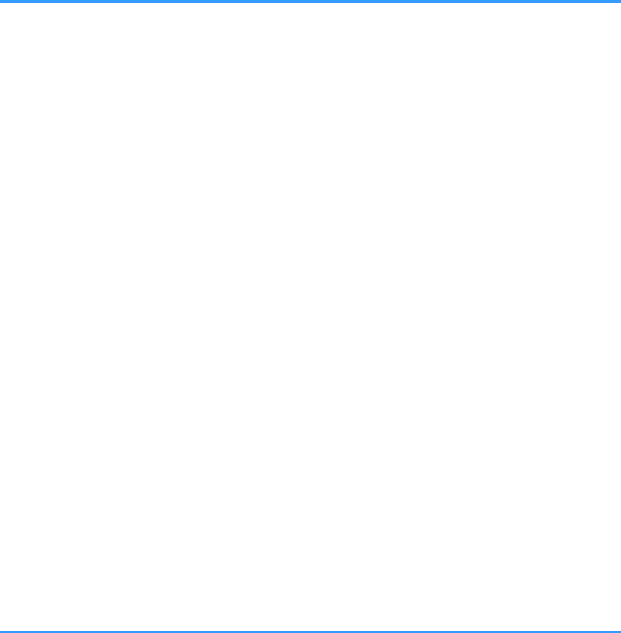
ENJOYING SOUND 49
Enjoying sound field effects.................................................................. 49
Select your favorite sound mode..................................................................................................................................... 49
Enjoying 3D sound fields (CINEMA DSP 3D)................................................................................................................ 49
Enjoying sound field effects optimized for the type of content........................................................................... 50
Enjoying sound field effects without surround speakers (Virtual CINEMA DSP)............................................ 50
Enjoying surround sound with 5 speakers placed in front (Virtual CINEMA FRONT).................................... 50
Enjoying surround sound with headphones (SILENT CINEMA)............................................................................ 50
Enjoying unprocessed playback............................................................ 51
Enjoying original sound (straight decode)................................................................................................................... 51
Enjoying multichannel playback without sound field effects (surround decoder)....................................... 51
Enjoying pure high fidelity sound (Pure Direct)......................................................................................................... 52
Enjoying enhanced bass sound............................................................. 53
Enhancing the bass (Extra Bass)....................................................................................................................................... 53
Enjoying enhanced compressed music................................................. 53
Playing back digitally compressed formats with enriched sound (Compressed Music Enhancer)......... 53
Enjoying Dolby Atmos® and DTS:X™..................................................... 54
Enjoying Dolby Atmos® and DTS:X™.............................................................................................................................. 54
Enjoying music in multiple rooms......................................................... 55
Playing back music in multiple rooms........................................................................................................................... 55
Connecting Zone2 speakers.............................................................................................................................................. 55
Operating the unit from Zone2 (remote connection).............................................................................................. 57
Controlling Zone2................................................................................................................................................................. 58
Enjoying the same source in multiple rooms (party mode)................................................................................... 59
PLAYBACK 60
Basic playback procedure...................................................................... 60
Basic procedure for playing back video and music................................................................................................... 60
Selecting an HDMI output jack......................................................................................................................................... 61
Switching information on the front display................................................................................................................. 61
Item names and functions of the playback screen.................................................................................................... 62
Item names and functions of the browse screen....................................................................................................... 63
Listening to FM/AM radio (Except for U.K., Europe, Russia and
Australia models).................................................................................... 64
Setting the frequency steps............................................................................................................................................... 64
Selecting a frequency for reception............................................................................................................................... 65
Selecting a preset station................................................................................................................................................... 66
Registering FM radio stations automatically (FM Auto Preset)............................................................................. 66
Registering a radio station manually.............................................................................................................................. 67
Clearing preset stations....................................................................................................................................................... 68
Clearing all preset stations................................................................................................................................................. 68
Listening to DAB radio (U.K., Europe, Russia and Australia models)
.................................................................................................................. 69
Preparing the DAB tuning.................................................................................................................................................. 69
Selecting a DAB radio station for reception................................................................................................................. 70
Selecting a preset DAB radio station.............................................................................................................................. 70
Registering a DAB radio station as presets................................................................................................................... 71
Clearing preset DAB radio stations................................................................................................................................. 72
Clearing all preset DAB radio stations............................................................................................................................ 72
Displaying the DAB information...................................................................................................................................... 73
Checking reception strength of each DAB channel label....................................................................................... 74
Listening to FM radio (U.K., Europe, Russia and Australia models)
.................................................................................................................. 75
Selecting a frequency for FM radio reception............................................................................................................. 75
Selecting a preset FM radio station................................................................................................................................. 76
Registering FM radio stations automatically (FM Auto Preset)............................................................................. 76
Registering an FM radio station manually.................................................................................................................... 77
Clearing preset FM radio stations.................................................................................................................................... 78
Clearing all preset FM radio stations.............................................................................................................................. 78
Displaying the Radio Data System information......................................................................................................... 79
Playing back music stored on a Bluetooth® device.............................. 80
Playback Bluetooth® device music on the unit........................................................................................................... 80
Playing back music with AirPlay............................................................ 81
Playback of iTunes/iPhone music contents with AirPlay........................................................................................ 81
Playing back music stored on a USB storage device............................ 82
Playback of USB storage device contents..................................................................................................................... 82
Playing back music stored on media servers (PCs/NAS)...................... 83
Media sharing setup on media servers (PCs/NAS)..................................................................................................... 83
Playing back music stored on media servers (PCs/NAS)......................................................................................... 83
En
3

Listening to Internet radio..................................................................... 85
Selecting an Internet radio station.................................................................................................................................. 85
Registering favorite Internet radio stations................................................................................................................. 85
Listening to music streaming services.................................................. 86
Listening to a streaming service...................................................................................................................................... 86
Useful playback functions...................................................................... 87
SCENE function....................................................................................................................................................................... 87
Shortcut function................................................................................................................................................................... 90
Configuring playback settings for different playback sources
(Option menu)......................................................................................... 92
Basic operation of the Option menu.............................................................................................................................. 92
Option menu items............................................................................................................................................................... 93
Adjusting the tone of the audio output........................................................................................................................ 94
Configuring the volume automatically based on the YPAO measurement results...................................... 94
Adjusting the volume or perceive height of dialogue sounds............................................................................. 95
Adjusting the delay of the Lipsync function................................................................................................................ 96
Setting Compressed Music Enhancer............................................................................................................................ 96
Correcting volume differences during playback........................................................................................................ 97
Setting the use of Extra Bass.............................................................................................................................................. 97
Enabling the video signal processing............................................................................................................................ 98
Selecting a video source to be output with the selected audio source............................................................ 98
Configuring the shuffle/repeat setting.......................................................................................................................... 98
Switching between stereo and monaural for FM radio reception...................................................................... 99
Setting presets for radio stations..................................................................................................................................... 99
Adding an Internet radio station to the “Favorites” folder.................................................................................. 101
Removing an Internet radio station from the “Favorites” folder....................................................................... 101
Performing an initial scan for DAB radio reception................................................................................................ 101
Checking reception strength of each DAB channel label..................................................................................... 102
Checking the current status information................................................................................................................... 102
CONFIGURATIONS 103
Configuring various functions (Setup menu)..................................... 103
Basic operation of the Setup menu.............................................................................................................................. 103
Setup menu items............................................................................................................................................................... 104
Configuring the speaker settings........................................................ 108
Setting your speaker system........................................................................................................................................... 108
Setting the size of the front speakers.......................................................................................................................... 108
Setting the use of a center speaker and its size....................................................................................................... 109
Setting the use of surround speakers and their size.............................................................................................. 109
Setting the layout of the surround speakers............................................................................................................. 110
Setting the use of surround back speakers and their size.................................................................................... 110
Setting the use of presence speakers and their size.............................................................................................. 111
Setting the layout of the presence speakers............................................................................................................. 111
Setting the crossover frequency of the low-frequency components.............................................................. 111
Setting the use of a subwoofer...................................................................................................................................... 112
Setting the phase of the subwoofer............................................................................................................................. 112
Setting the distance between each speaker and the listening position......................................................... 112
Adjusting the volume of each speaker........................................................................................................................ 112
Setting the equalizer.......................................................................................................................................................... 113
Outputting test tones........................................................................................................................................................ 114
Reloading the previous YPAO adjustments.............................................................................................................. 114
En
4
Configuring the sound settings........................................................... 115
Checking the current audio signal information....................................................................................................... 115
Enabling Lipsync adjustment......................................................................................................................................... 115
Setting the adjustment method of the Lipsync function..................................................................................... 116
Adjusting the delay of the Lipsync function............................................................................................................. 116
Selecting sound programs............................................................................................................................................... 117
Adjusting the sound field effect level.......................................................................................................................... 118
Adjusting the delay between the direct sound and presence sound field generation............................. 118
Adjusting the broadening effect of the presence sound field........................................................................... 118
Adjusting the loss of the presence sound field........................................................................................................ 119
Adjusting the decay time of the rear reverberant sound..................................................................................... 119
Adjusting the delay between the direct sound and reverberant sound generation................................. 119
Adjusting the volume of the reverberant sound..................................................................................................... 119
Adjusting the delay between the direct sound and surround sound field generation............................ 120
Adjusting the broadening effect of the surround sound field........................................................................... 120
Adjusting the loss of the surround sound field........................................................................................................ 120
Adjusting the delay between the direct sound and surround back sound field generation.................. 120
Adjusting the broadening effect of the surround back sound field................................................................. 121
Adjusting the loss of the surround back sound field............................................................................................. 121
Selecting the surround decoder used in the program.......................................................................................... 121
Setting the use of Center Spread.................................................................................................................................. 122
Adjusting the center localization (broadening effect) of the front sound field........................................... 122
Adjusting the entire volume for “7ch Stereo”........................................................................................................... 122
Adjusting the front and rear volume balance for “7ch Stereo”.......................................................................... 122
Adjusting the left and right volume balance for “7ch Stereo”............................................................................ 122
Adjusting the height volume balance using the presence speakers for “7ch Stereo”............................... 123
Setting the use of Monaural Mix for “7ch Stereo”................................................................................................... 123
Setting the dynamic range adjustment method..................................................................................................... 123
Setting the limit value of the volume.......................................................................................................................... 123
Setting the initial volume for when the unit is turned on.................................................................................... 124
Adjusting the CINEMA DSP 3D effect level automatically.................................................................................... 124
Setting Virtual Surround Back Speaker (VSBS)......................................................................................................... 124
Configuring the scene settings............................................................ 125
Selecting items to be included as the scene assignments................................................................................... 125
Renaming the SCENE name............................................................................................................................................. 126
Configuring the video/HDMI settings................................................. 127
Checking the current video and HDMI signal information.................................................................................. 127
Setting the use of the video signal processing........................................................................................................ 127
Setting a resolution to output HDMI video signals................................................................................................ 127
Setting an aspect ratio to output HDMI video signals........................................................................................... 128
Setting the use of HDMI Control.................................................................................................................................... 128
Setting the audio jack used for TV audio input........................................................................................................ 128
Setting the use of ARC....................................................................................................................................................... 128
Linking the standby modes of the unit and the TV................................................................................................ 129
Setting the output of HDMI audio from the TV speaker....................................................................................... 129
Setting the version of HDCP used on the HDMI input jacks................................................................................ 129
Setting the use of HDMI Standby Through................................................................................................................ 129
Configuring the network settings....................................................... 130
Checking the network information on the unit....................................................................................................... 130
Setting the network connection method (Wired/Wireless)................................................................................ 130
Setting the network parameters automatically (DHCP)........................................................................................ 130
Setting the network parameters manually................................................................................................................ 131
Setting the use of the Network Standby function.................................................................................................. 131
Setting the MAC address filter........................................................................................................................................ 132
Setting the MAC address.................................................................................................................................................. 132
Setting the use of a Digital Media Controller............................................................................................................ 132
Setting the use of volume control via AirPlay........................................................................................................... 132
Setting the network name of the unit......................................................................................................................... 133
Setting the power interlock from the unit to MusicCast compatible devices.............................................. 133
Configuring the Bluetooth® settings.................................................. 134
Setting the use of Bluetooth®......................................................................................................................................... 134
Terminating the connection between a Bluetooth® device and the unit...................................................... 134
Setting the use of the Bluetooth® Standby function.............................................................................................. 134
En
5
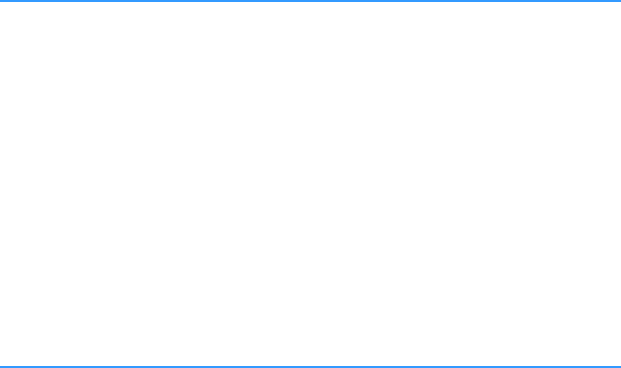
Configuring the multi zone settings................................................... 135
Checking the Zone2 information.................................................................................................................................. 135
Setting the use of volume adjustments for Zone2 output.................................................................................. 135
Setting the Zone2 limit value of the volume............................................................................................................ 135
Setting the Zone2 initial volume for when the unit is turned on...................................................................... 136
Adjusting the time deviation in relation to the main zone.................................................................................. 136
Switching between stereo and monaural for Zone2 output.............................................................................. 136
Setting the use of Compressed Music Enhancer for Zone2 output.................................................................. 137
Adjusting the tone for Zone2 output.......................................................................................................................... 137
Setting the use of Extra Bass for Zone2 output........................................................................................................ 137
Adjusting the volume balance for Zone2 output.................................................................................................... 137
Renaming the zone name................................................................................................................................................ 138
Setting the use of switching to the party mode on Zone2.................................................................................. 138
Configuring the system settings......................................................... 139
Checking the system information on the unit.......................................................................................................... 139
Setting the on-screen menu language....................................................................................................................... 139
Combining audio of another input source with video of the current input source................................... 140
Setting input sources to be skipped when operating the INPUT key.............................................................. 141
Automatically changing the input source names displayed on the front display...................................... 142
Manually changing the input source names displayed on the front display................................................ 142
Setting the use of Auto Play function.......................................................................................................................... 143
Setting sound programs to skip when operating the PROGRAM key............................................................. 143
Setting the function for the PROGRAM key on the remote control................................................................. 143
Setting the unit's functions for the RED/GREEN/YELLOW/BLUE keys of the remote control.................. 144
Adjusting the brightness of the front display........................................................................................................... 144
Setting the scale of the volume display...................................................................................................................... 144
Setting the use of short messages on the TV............................................................................................................ 144
Setting the image to be used as wallpaper on the TV........................................................................................... 144
Specifying the condition for the TRIGGER OUT jack to function....................................................................... 145
Specifying the output level of the electronic signal transmitted with each input..................................... 145
Switching the output level for electronic signal transmission manually........................................................ 145
Specifying the zone with which the TRIGGER OUT jack functions are synchronized................................ 145
Setting the amount of time for the auto-standby function................................................................................. 146
Setting the use of the eco mode................................................................................................................................... 146
Preventing accidental changes to the settings........................................................................................................ 146
Updating the firmware via the network..................................................................................................................... 147
Configuring the advanced settings (ADVANCED SETUP menu)....... 148
Basic operation of the ADVANCED SETUP menu..................................................................................................... 148
ADVANCED SETUP menu items..................................................................................................................................... 148
Changing the speaker impedance setting (SP IMP.).............................................................................................. 149
Selecting the remote control ID (REMOTE ID).......................................................................................................... 149
Changing the FM/AM tuning frequency setting (TU)............................................................................................ 149
Switching the video signal type (TV FORMAT)......................................................................................................... 149
Removing the limitation on HDMI video output (MON.CHK)............................................................................. 150
Selecting the HDMI 4K signal format (4K MODE).................................................................................................... 150
Setting DTS Format Notification (DTS MODE).......................................................................................................... 151
Backuping and restoring all the settings (BKUP/RSTR)......................................................................................... 151
Restoring the default settings (INIT)............................................................................................................................. 152
Updating the firmware (UPDATE)................................................................................................................................. 152
Checking the firmware version (VERSION)................................................................................................................. 152
TROUBLESHOOTING 153
When any problem appears................................................................. 153
If trouble occurs, first check the following:................................................................................................................ 153
Power, system, or remote control trouble................................................................................................................. 153
Audio trouble....................................................................................................................................................................... 155
Video trouble........................................................................................................................................................................ 158
FM/AM radio trouble (AM radio feature is not available for the U.K., Europe, Russia and Australia
models)................................................................................................................................................................................... 159
DAB radio trouble (U.K., Europe, Russia and Australia models).......................................................................... 160
USB trouble........................................................................................................................................................................... 161
Network trouble.................................................................................................................................................................. 161
Bluetooth® trouble.............................................................................................................................................................. 163
Error indications on the front display................................................. 165
Error indications on the front display.......................................................................................................................... 165
APPENDIX 167
Updating the unit’s firmware via the network................................... 167
Firmware updates............................................................................................................................................................... 167
Updating the unit’s firmware via the network......................................................................................................... 168
En
6
Connecting to a network wirelessly.................................................... 169
Selecting a wireless network connection method.................................................................................................. 169
Setting up a wireless connection using the WPS button..................................................................................... 170
Setting up a wireless connection using an iOS device.......................................................................................... 170
Setting up a wireless connection by selecting from the list of available access points............................ 172
Setting up a wireless connection manually............................................................................................................... 173
Setting up a wireless connection by using the WPS PIN code........................................................................... 175
Input/output jacks and cables............................................................. 176
Video/audio jacks................................................................................................................................................................ 176
Video jacks............................................................................................................................................................................. 176
Audio jacks............................................................................................................................................................................ 177
Using presence speakers...................................................................... 178
Presence speaker layout................................................................................................................................................... 178
Installing the presence speakers in Front Height position.................................................................................. 178
Installing the presence speakers in Overhead position........................................................................................ 178
Using Dolby Enabled speakers as the presence speakers.................................................................................... 179
Glossary................................................................................................. 180
Glossary of audio information........................................................................................................................................ 180
Glossary of HDMI and video information................................................................................................................... 181
Glossary of network information................................................................................................................................... 182
Glossary of Yamaha technologies................................................................................................................................. 182
Supported devices and file formats.................................................... 183
Supported Bluetooth® devices....................................................................................................................................... 183
Supported USB devices..................................................................................................................................................... 183
Supported AirPlay devices............................................................................................................................................... 183
Supported file formats...................................................................................................................................................... 184
Video signal flow.................................................................................. 184
Video signal flow................................................................................................................................................................. 184
Video conversion table..................................................................................................................................................... 185
Additional information on HDMI......................................................... 186
HDMI Control and synchronized operations............................................................................................................ 186
Audio Return Channel (ARC)........................................................................................................................................... 187
HDMI signal compatibility............................................................................................................................................... 188
Trademarks........................................................................................... 189
Trademarks............................................................................................................................................................................ 189
Specifications........................................................................................ 190
Specifications........................................................................................................................................................................ 190
Default settings.................................................................................... 194
Default settings of the Option menu........................................................................................................................... 194
Default settings of the Setup menu............................................................................................................................. 194
Default settings of the ADVANCED SETUP menu.................................................................................................... 196
En
7

BEFORE USING THE UNIT
How to use this manual
How to use this manual
When reading this manual, mind the following items.
• The illustrations of the main unit used in this manual are of the U.S.A. model, unless
otherwise specified.
• Some features are not available in certain regions.
• Due to product improvements, specifications and appearance are subject to
change without notice.
• This manual mainly explains operations using the menu displayed on the TV screen.
Operations with the TV screen menu are only available when your TV is connected
to the unit via HDMI.
• This manual explains operations using the supplied remote control.
• This manual describes all the “iPod touch”, “iPhone” and “iPad” as the “iPhone”.
“iPhone” refers to “iPod touch”, “iPhone” and “iPad”, unless otherwise specified.
Warning:
Indicates precautions for the possibility of death or serious injury.
Caution:
Indicates precautions for the possibility of minor or moderate injury.
Notice:
Indicates precautions for use to avoid the possibility of malfunction/damage to the unit.
Note:
Indicates instructions and supplementary explanations for optimum use.
Checking the accessories
Checking the accessories
Check that the following accessories are supplied with the product.
£ AM antenna (Except for U.K., Europe, Russia
and Australia models)
£ FM antenna (Except for U.K., Europe, Russia
and Australia models)
* One of the above is supplied depending on
the region of purchase.
£ DAB/FM antenna (U.K., Europe, Russia and
Australia models)
£ YPAO microphone
£ Power cable £ Remote control
* The supplied power cable varies depending
on the region of purchase.
£ Batteries (AAA, R03, UM-4) (x2)
£ Quick Start Guide
Note
Access the Yamaha Downloads site to download the latest Owner's Manual and Quick Start Guide.
http://download.yamaha.com/
En
8
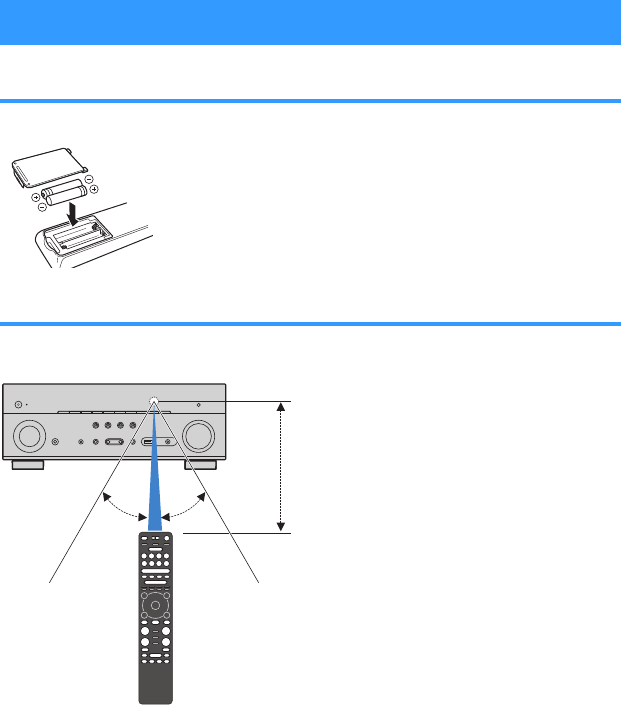
Using the remote control
Insert the batteries in the remote control
Insert the batteries the right way round.
Operating range of the remote control
Point the remote control at the remote control sensor on the unit and remain within the
operating range shown in the following figure.
Within 6 m (20 ft)
30° 30°
En
9
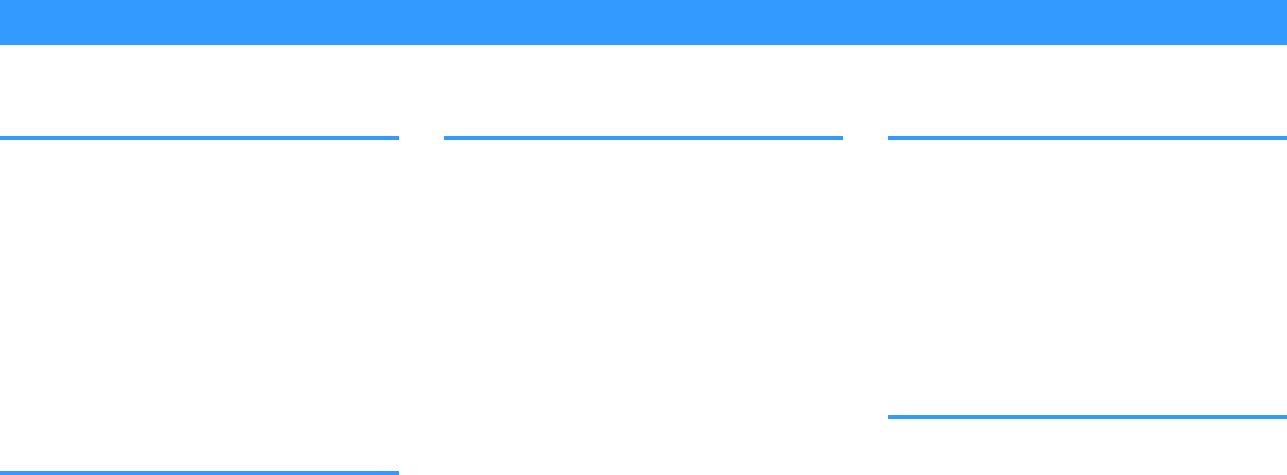
FEATURES
What you can do with the unit
Supporting 2- to 7.1-channel
speaker system
According to the number of speakers that you are
using, you can enjoy your favorite acoustic spaces in
various styles.
• “Using 7.1/5.1.2-channel system” (p.21)
• “Using 5.1.2-channel system” (p.22)
• “Using 7.1-channel system” (p.23)
• “Using 5.1-channel system” (p.24)
• “Using 3.1.2-channel system” (p.25)
• “Using Virtual CINEMA FRONT” (p.26)
• “Playing back music in multiple rooms” (p.55)
Automatically optimizing the
speaker settings (YPAO)
YPAO function detects speaker connections, measures
the distances from them to your listening positions by
using YPAO microphone measurement, and then
automatically optimizes the speaker settings, such as
volume balance and acoustic parameters, to suit your
room (YPAO: Yamaha Parametric room Acoustic
Optimizer).
• “Optimizing the speaker settings automatically
(YPAO)” (p.42)
Enjoying sound field effects with
much presence
The unit is equipped with a variety of sound programs
and surround decoders that allow you to enjoy
playback sources with your favorite sound mode (such
as sound field effect or stereo playback).
• “Enjoying 3D sound fields (CINEMA DSP
3D)” (p.49)
• “Enjoying sound field effects optimized for the type of
content” (p.50)
• “Enjoying sound field effects without surround
speakers (Virtual CINEMA DSP)” (p.50)
•“Enjoying surround sound with headphones (SILENT
CINEMA)” (p.50)
• “Enjoying original sound (straight decode)” (p.51)
• “Enjoying multichannel playback without sound field
effects (surround decoder)” (p.51)
• “Enjoying pure high fidelity sound (Pure
Direct)” (p.52)
• “Enhancing the bass (Extra Bass)” (p.53)
• “Playing back digitally compressed formats with
enriched sound (Compressed Music
Enhancer)” (p.53)
•“Enjoying Dolby Atmos® and DTS:X™” (p.54)
Wide variety of supported
content via network
When the unit is connected to a network, you can enjoy
the various kinds of content via network on the unit.
• “Playback of iTunes/iPhone music contents with
AirPlay” (p.81)
• “Playing back music stored on media servers (PCs/
NAS)” (p.83)
• “Selecting an Internet radio station” (p.85)
• “Listening to a streaming service” (p.86)
Playing back content of various
devices
A number of HDMI jacks and various input/output jacks
on the unit allow you to connect video devices (such as
BD/DVD players), audio devices (such as CD players),
Bluetooth devices (such as smartphones), game
consoles, USB storage devices, and other devices. You
can play back content of them.
• “Selecting a frequency for reception” (p.65)
• “Playback Bluetooth® device music on the
unit” (p.80)
• “Playback of USB storage device contents” (p.82)
En
10
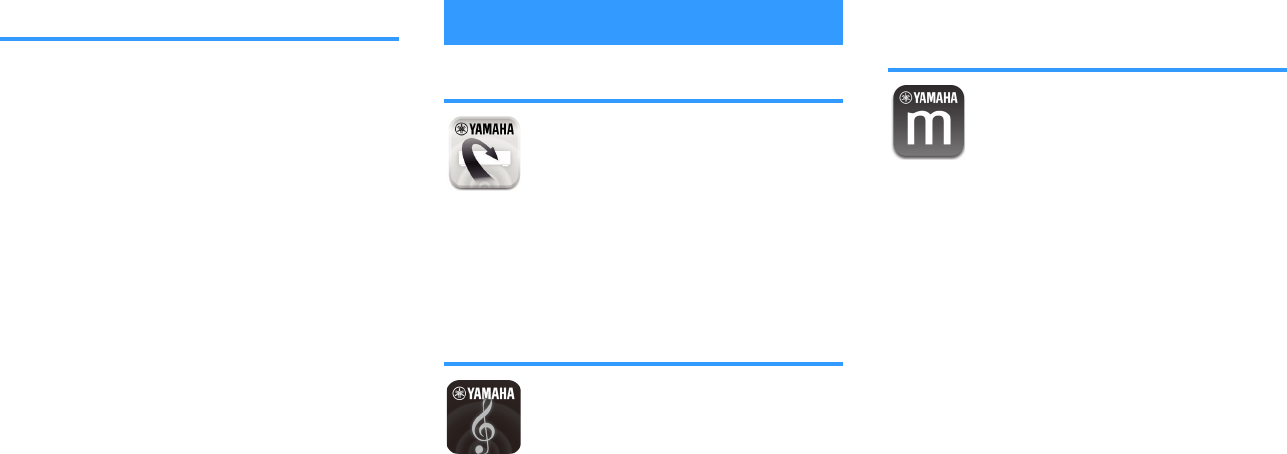
Useful functions
The unit is equipped with the various useful functions.
The SCENE function allows you to select the input
source and settings registered to the corresponding
scene, such as sound program and Compressed
Music Enhancer on/off, with just one touch. When the
unit is connected to an HDMI Control-compatible TV
with an HDMI cable, you can control the unit (such as
power and volume) with TV remote control operations.
• “Selecting the input source and favorite settings with
one touch (SCENE)” (p.87)
•“Registering a favorite content as shortcut” (p.90)
•“HDMI Control and synchronized
operations” (p.186)
• “Audio Return Channel (ARC)” (p.187)
Useful applications
Application: “AV SETUP GUIDE”
AV SETUP GUIDE is an application that assists
you with cable connections between AV Receiver
and playback devices as well as AV Receiver
setup. This app guides you through the various
settings such as speaker connections, TV and
playback device connections and selecting the
speaker system.
For details, search for “AV SETUP GUIDE” on the App
Store or Google Play.
Application: “AV CONTROLLER”
AV CONTROLLER is an application that assists
you with various operations of AV Receiver
without the remote control. This app allows you
not only to control the unit’s power and volume
but also to select the input source and start/stop
playback.
For details, search for “AV CONTROLLER” on the App
Store or Google Play.
Application: "MusicCast
CONTROLLER"
MusicCast CONTROLLER is an application that
allows you to link a MusicCast compatible device
to other MusicCast compatible devices in other
rooms and play them back simultaneously. This
app lets you use your smartphone or other mobile
device instead of the remote control to easily
select music to play back as well as configure the
unit and MusicCast compatible devices.
For details, search for “MusicCast CONTROLLER” on
the App Store or Google Play.
En
11
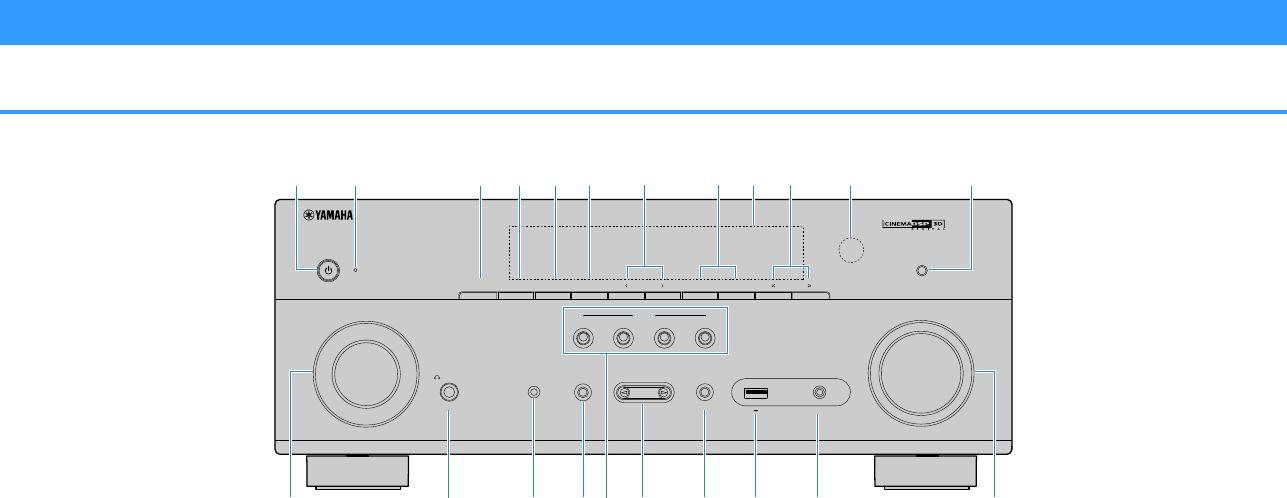
Part names and functions
Part names and functions of the front panel
The part names and functions of the front panel are as follows.
CONTROL
INPUT SCENE
MAIN ZONE
PHONES
SILENT
CINEMA
STRAIGHT
PURE DIRECT
AUDIO
VOLUME
TONE
PROGRAM
YPAO MIC
2
134
INFO (WPS)
ZONE 2
ZONE CONTROL
MEMORY
PRESET
FM AM
TUNING
(CONNECT)
5V 1A
USB AUX
m n p ro q t u vs
bke f
dca ihg lj
(U.S.A. model)
1MAIN ZONE z key
Turns on/off (standby) the unit.
2Standby indicator
Lights up when the unit is in standby mode under any of
the following conditions.
• HDMI Control is enabled (p.128)
• Standby Through is enabled (p.129)
• Network Standby is enabled (p.131)
• Bluetooth Standby is enabled (p.134)
3ZONE 2 key
Enables/disables the audio output to Zone2 (p.58).
4ZONE CONTROL key
Changes the zone (main zone or the Zone2) that is
controlled by the keys and knobs on the front panel
(p.58).
5INFO (WPS) key
Selects the information displayed on the front display
(p.61).
Enters the wireless LAN connection setup (WPS button
configuration) by holding down for a few seconds (p.170).
6MEMORY key
Registers radio stations as preset stations (p.66).
Registers Bluetooth, USB, or network content as a shortcut
by holding down for a few seconds (p.90).
7PRESET keys
Select a preset radio station (p.66).
Recall Bluetooth, USB, or network content that is registered
as a shortcut (p.91).
8FM and AM keys (Except for U.K., Europe, Russia and
Australia models)
FM and DAB keys (U.K., Europe, Russia and Australia
models)
Switch between FM and AM (p.65) or FM and DAB
(p.70).
9Front display
Displays information (p.14).
:TUNING keys
Select the radio frequency (p.65).
ARemote control sensor
Receives remote control signals (p.9).
BPURE DIRECT key
Enables/disables the Pure Direct (p.52).
En
12
CINPUT knob
Select an input source.
DPHONES jack
For connecting headphones.
EYPAO MIC jack
For connecting the supplied YPAO microphone (p.42).
FTONE CONTROL key
Adjusts the level of high-frequency range (Treble) and low-
frequency range (Bass) individually (p.94).
GSCENE keys
Switch with one touch between multiple settings set using
the SCENE function. Also, turns on the unit when it is in
standby mode (p.87).
HPROGRAM keys
Select a sound program or a surround decoder (p.49).
ISTRAIGHT (CONNECT) key
Enables/disables the straight decode mode (p.51).
Enters the MusicCast network addition and the wireless
LAN setup by holding down for 5 seconds (p.48).
JUSB jack
For connecting a USB storage device (p.82).
KAUX jack
For connecting devices, such as portable audio players
(p.33).
LVOLUME knob
Adjusts the volume.
En
13
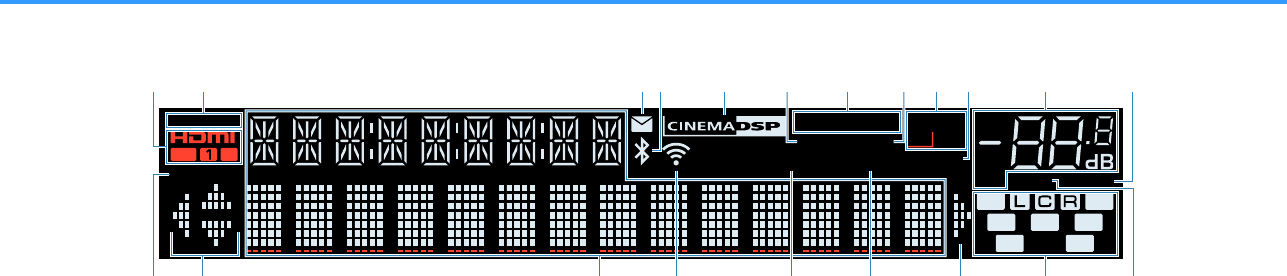
Part names and functions of the front display
The part names and functions of the front display are as follows.
A
-
R
es
Hi
3 B
SB
ENHANCER
ECO
OUT
A
-
DRC
SLEEP
STEREO
TUNED
VOL.
SL
SW
SR
SBL SBR
MUTE VIRTUAL
ZONE
LINK
MASTER
FPRFPL
2
2
PARTY
YPAO
VOL.
1 5 7 0342 A B6 8
DC DG HFE I
9
J
1HDMI
Lights up when HDMI signals are being input or output.
OUT1/OUT2
Indicates the HDMI OUT jacks currently outputting an
HDMI signal.
2LINK MASTER
Lights up when the unit is the master device of the
MusicCast network.
3Firmware update indicator
Lights up when a firmware update is available via the
network.
4Bluetooth indicator
Light up while the unit is connected to a Bluetooth device.
5CINEMA DSP
Lights up when CINEMA DSP 3D (p.49) is working.
6SLEEP
Lights up when the sleep timer is on.
7STEREO
Lights up when the unit is receiving a stereo FM radio
signal.
TUNED
Lights up when the unit is receiving an FM/AM radio station
signal.
8PARTY
Lights up when the party mode (p.59) is enabled.
9ZONE2
Lights up when audio output to Zone2 (p.58) is enabled.
:A-DRC
Lights up when Adaptive DRC (p.95) is working.
AVolume indicator
Indicates the current volume.
BVIRTUAL
Lights up when the virtual processing is working (p.49) .
CECO
Lights up when the eco mode (p.146) is enabled.
DCursor indicators
Indicate the remote control cursor keys currently
operational.
EInformation display
Displays the current status (such as input name and sound
mode name). You can switch the information by pressing
INFO (p.61).
FWireless LAN indicator
Light up while the unit is connected to a wireless network
(p.169).
Note
This indicator may light up when the unit is added to the
MusicCast network. For details, see “Adding the unit to the
MusicCast network” (p.48).
GENHANCER
Lights up when Compressed Music Enhancer (p.53) is
working.
HYPAO VOL.
Lights up when YPAO Volume (p.94) is enabled.
ISpeaker indicators
Indicate speaker terminals from which signals are output.
A Front speaker (L)
S Front speaker (R)
D Center speaker
F Surround speaker (L)
G Surround speaker (R)
H Surround back speaker (L)
J Surround back speaker (R)
B Presence speaker (L)
N Presence speaker (R)
L Subwoofer
JMUTE
Blinks when audio is temporarily muted.
En
14
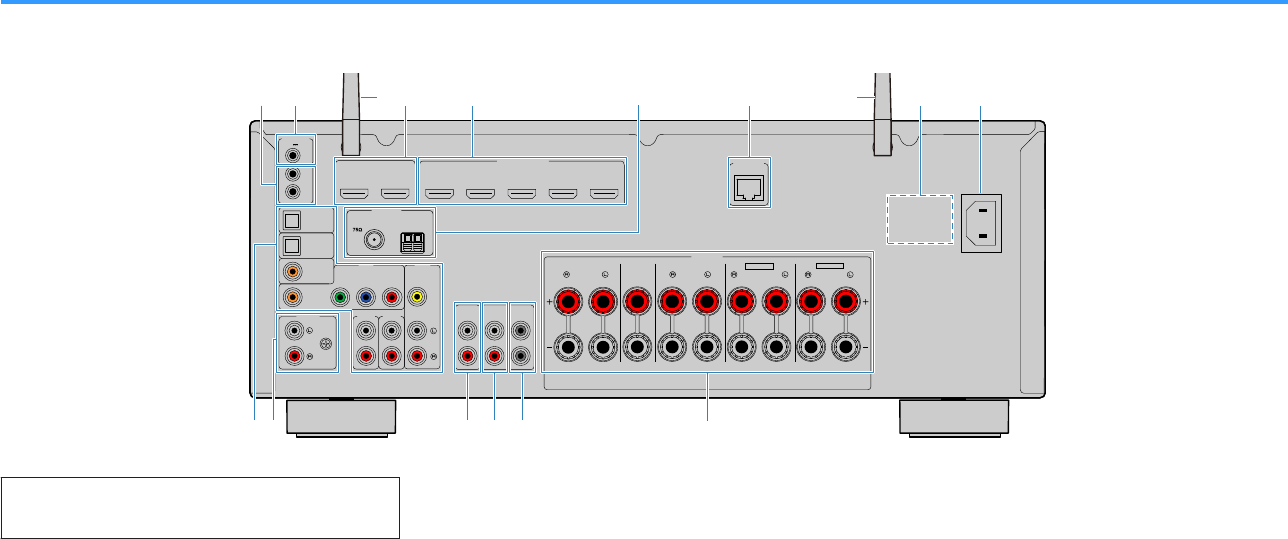
Part names and functions of the rear panel
The part names and functions of the rear panel are as follows.
ANTENNA
FM
AM
AUDIO 4 AUDIO 5
OPTICAL
OPTICAL
COAXIAL COMPONENT VIDEO
COAXIAL
AUDIO 1
AUDIO 2
AUDIO 3
AV 1 AV 2
PB
YPR
HDMI (
HDCP2.2
)
11 2
1
2
3 4 5
ARC
2
SURROUND CENTER FRONT SURROUND BACK
/
ZONE2
/
BI-AMP
/
ZONE2
SPEAKERS
VIDEO
SUBWOOFER
PRE OUT
TRIGGER OUT
REMOTE
12V
IN
OUT
0.1A
F.PRESENCE
EXTRA SP1
EXTRA SP2
HDMI
OUT
AC IN
NETWORK
PHONO
GND
HDCP2.2
( )
FRONT
ZONE OUT
ZONE 2
(1 MOVIE) (5 STB) (6 GAME)
( 2 RADIO )
( 7 TV )
( 3 MUSIC )
(4 NET RADIO)
(8 SERVER)
dba e g h i
c c
f
jk m nl o
(U.S.A. model)
▪ The area around the video/audio output jacks is marked in white
on the actual product to prevent improper connections.
1REMOTE IN/OUT jacks
For connecting to an infrared signal receiver/emitter that
allows you to operate the unit and other devices from
another room (p.57).
2TRIGGER OUT jack
For connecting to a device that supports the trigger
function (p.38).
3Wireless antennas
For a wireless (Wi-Fi) connection to a network (p.169) and
a Bluetooth connection (p.80).
4HDMI OUT 1–2 jacks
For connecting to HDMI-compatible TVs and outputting
video/audio signals (p.30). When using ARC, TV audio
signal can also be input through the HDMI OUT 1 jack.
5HDMI 1–5 jacks
For connecting to HDMI-compatible playback devices and
inputting video/audio signals (p.31).
6ANTENNA jacks
For connecting to the radio antennas (p.34).
7NETWORK jack
For a wired connection to a network (p.36).
8VOLTAGE SELECTOR
(Central and South America model only)
Selects the switch position according to your local voltage
(p.39).
9AC IN jack
For connecting the supplied power cable (p.39).
:AV jacks
AUDIO jacks
For connecting to video/audio playback devices and
inputting video/audio signals (p.32).
APHONO jacks
For connecting to a turntable (p.32).
BZONE OUT jacks
For connecting to the external amplifier used in Zone2 and
for outputting audio (p.57).
CPRE OUT jacks
For connecting to an external power amplifier (p.37).
DSUBWOOFER jack
For connecting to a subwoofer (with built-in amplifier)
(p.20).
ESPEAKERS terminals
For connecting to speakers (p.17).
En
15
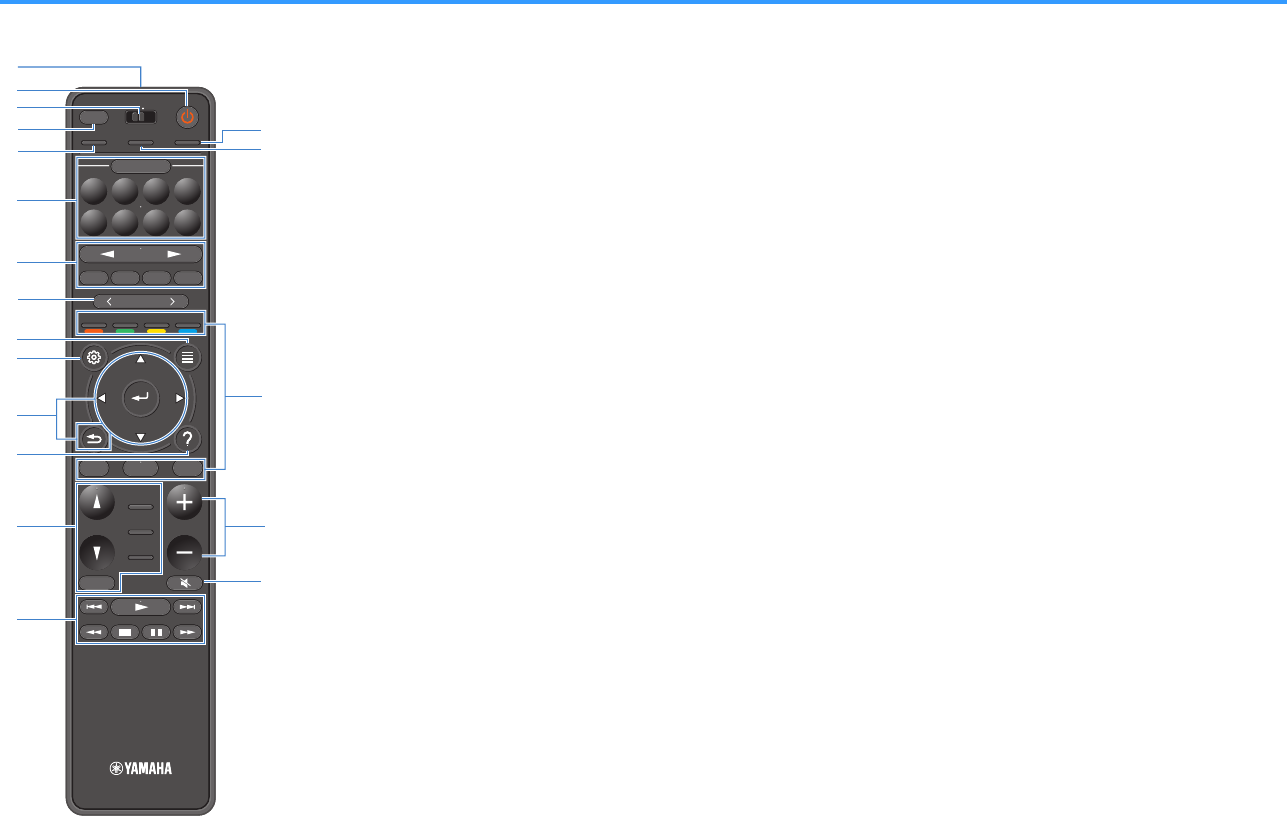
Part names and functions of the remote control
The part names and functions of the supplied remote control are as follows.
PRESET
BAND TUNINGTUNING
MEMORY
RED GREEN
YELLOW
BLUE
POP-UP
/MENU
HOME
TOP
MENU
VOLUME
BLUETOOTH
NET USBTUNER
INPUT
PROGRAM
SUR. DECODE
BASS
ENHANCER
PURE DIRECT
STRAIGHT
SCENE
4321
8765
HDMI OUT
PARTY
SLEEP
MAIN ZONE 2
PRESET
BAND
TUNING
TUNING
MEMORY
RED
GREEN
YELLOW
BLUE
POP-UP
/MENU
/MENU
HOME
TOP
MENU
VOLUME
BLUETOOTH
NET
USB
TUNER
INPUT
PROGRAM
SUR. DECODE
BASS
ENHANCER
PURE DIRECT
STRAIGHT
SCENE
4
3
2
1
8
7
6
5
HDMI OUT
PARTY
SLEEP
MAIN
ZONE 2
PRESET
BANDBAND TUNINGTUNING TUNINGTUNING
MEMORYMEMORY
RED GREEN
YELLOW
BLUE
POP-UP
/MENU
HOME
TOP
MENU
VOLUME
BLUETOOTH
NET USBTUNER
INPUT
PROGRAM
SUR. DECODE
BASS
ENHANCER
PURE DIRECT
STRAIGHT
SCENE
4321
8765
HDMI OUT
PARTY
SLEEP
MAIN ZONE 2
q
r
s
o
p
c
b
d
e
h
f
i
l
j
g
m
a
n
k
1Remote control signal transmitter
Transmits infrared signals.
2z (receiver power) key
Turns on/off (standby) the unit.
3MAIN/ZONE 2 switch
Changes the zone that is controlled by the remote control
(p.58).
4SLEEP key
Pressing this key repeatedly will specify the time (120 min,
90 min, 60 min, 30 min, off), in which the unit switches to
the standby mode.
5PARTY key
Turns on/off the party mode (p.59).
6SCENE keys
Switch with one touch between multiple settings set using
the SCENE function. Also, turn on the unit when it is in
standby mode (p.87).
7Input selection keys
Select an input source for playback.
Note
Presses NET repeatedly to select a desired network source.
8ADGHI External device operation keys
Let you perform playback operations when “USB” or “NET”
is selected as the input source, or control playback of the
HDMI Control-compatible playback device.
Note
The playback devices must support HDMI Control. Some HDMI
Control-compatible devices cannot be used.
8PRESET keys
Select a preset radio station (p.66).
Recall Bluetooth, USB, or network content that is registered
as a shortcut (p.91).
9OPTION key
Displays the option menu (p.92).
:SETUP key
Displays the setup menu (p.103).
AENTER/Cursor, RETURN keys
Operates the menu.
BHELP key
In the on-screen menu, the description of a term in the
cursor position appears on the TV. This key is enabled
when the “?” icon is displayed on the on-screen menu.
CSound mode keys
Select a sound mode (p.49).
DPlayback operation keys
Controls playback of the external device.
EHDMI OUT key
Selects HDMI OUT jacks to be used for video/audio output
(p.61).
FPURE DIRECT key
Enables/disables the Pure Direct (p.52).
HVOLUME keys
Adjust the volume.
IMUTE key
Mutes the audio output.
En
16
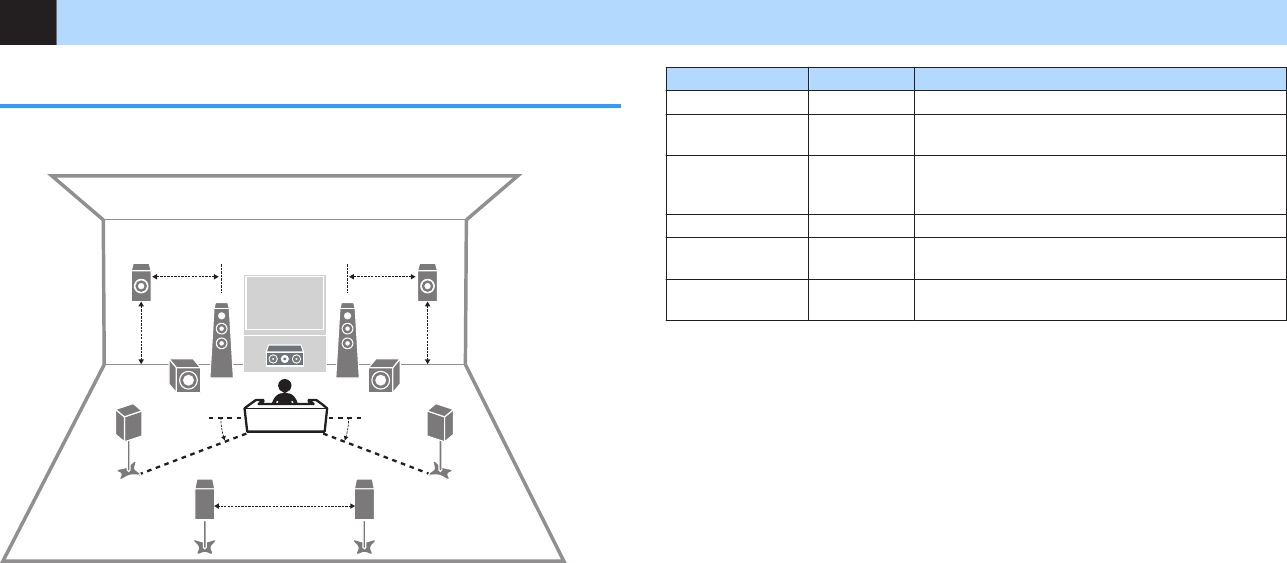
PREPARATIONS
1Connecting speakers
Names and functions of speakers
The names and functions of speakers connected to the unit are as follows.
4
12
9 9
E R
5
6 7
3
10° to 30° 10° to 30°
0.5 to 1 m
(1.6 to 3.3 ft) 0.5 to 1 m
(1.6 to 3.3 ft)
1.8 m (5.9 ft) 1.8 m (5.9 ft)
0.3 m (1 ft) or more
Note
Use this diagram as a reference for the ideal speaker layout for the unit. Your speaker layout does not need
to match the diagram exactly, since the YPAO function can be used to automatically optimize the speaker
settings (such as distances) to suit the actual speaker layout.
Speaker type Abbr. Function
Front (L/R) 1/2Produce front channel sounds (stereo sounds).
Center 3Produces center channel sounds (such as movie dialogue
and vocals).
Surround (L/R) 4/5
Produce surround channel sounds. Surround speakers
also produce surround back channel sounds when no
surround back speakers are connected.
Surround back (L/R) 6/7Produce surround back channel sounds.
Presence (L/R) E/RProduce CINEMA DSP 3D effect sounds or heights
channel sounds of Dolby Atmos and DTS:X contents.
Subwoofer 9Produces LFE (low-frequency effect) channel sounds and
reinforces the bass parts of other channels.
Note
The unit provides three layout patterns for presence speakers. You can choose a layout pattern that suits
your listening environment.
▪ Front Height
▪ Overhead
▪ Dolby Enabled SP
En
17
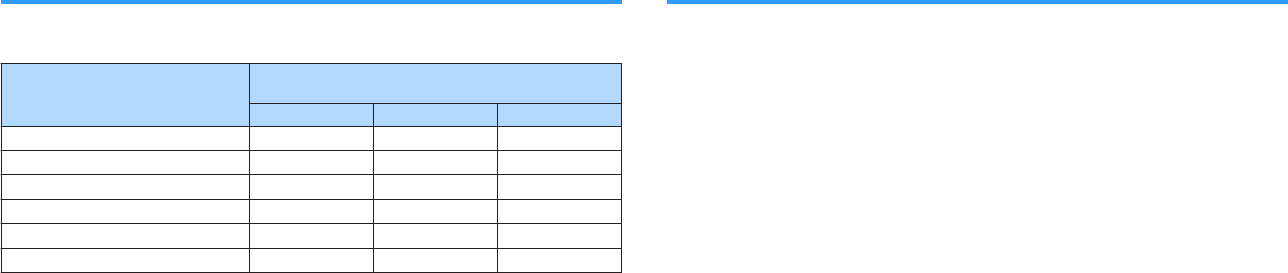
Speaker systems and speakers to be connected
Select the speaker layout for the number of speakers that you are using and place the
speakers and subwoofer in your room.
Speaker type
Speaker system
(the number of channels)
7.1/5.1.2 5.1 2.1
Front (L/R) 1/2
Center 3
Surround (L/R) 4/5*3
Surround back (L/R) 6/7*1
Presence (L/R) E/R*2 *4
Subwoofer 9
If you have nine speakers, you can use the both surround back speakers and
presence speakers. In this case, the unit automatically changes the speakers to be
used, depending on the input signal and CINEMA DSP.
If you have seven speakers, use two of them as surround back speakers (*1) or
presence speakers (*2).
If you have five speakers, use two of them as surround speakers (*3) or presence
speakers (*4).
Note
▪ “5.1.2-channel” denotes “standard 5.1-channel plus 2 for overhead speaker channels”.
▪ When using surround back speakers, be sure to connect the surround back left and right speakers. Using
only one surround back speaker was discontinued.
▪ You can also connect up to 2 subwoofers (with built-in amplifier) to the unit.
Speaker requirements
Speakers and subwoofers to be connected to the unit must meet the following
requirements:
• Under its default settings, the unit is configured for 8-ohm speakers. When
connecting 6-ohm speakers, set the unit’s speaker impedance to “6 Ω MIN”. For
details, see the following:
– “Setting the speaker impedance” (p.19)
• Use a subwoofer with built-in amplifier.
Note
▪ Prepare the number of speakers according to your speaker system.
▪ Be sure to connect the front left and right speakers.
En
18

Setting the speaker impedance
Under its default settings, the unit is configured for 8-ohm speakers. When connecting
6-ohm speakers, set the speaker impedance to “6 Ω MIN”.
1Before connecting speakers, connect the power cable to an AC
wall outlet.
2While holding down STRAIGHT on the front panel, press MAIN
ZONE z.
(MAIN ZONE)
z
STRAIGHT
3Check that “SP IMP.” is displayed on the front display.
ENHANCER
LINK
ECO
MASTER
OUT
2
-
R
es
Hi
YPAO
VOL.
A
-
DRC
SLEEP
STEREO
PARTY
TUNED
ZONE
3 B2 A
VOL .
FPR
SL
SW
SR
SBL SB SB R
FPL
MUT E VIRTUAL
SP IMP.••8¬MIN
4Press STRAIGHT to select “6 Ω MIN”.
5Press MAIN ZONE z to set the unit to standby mode and remove
the power cable from the AC wall outlet.
You are now ready to connect the speakers.
Cable requirements
Use the following types of commercially-available cables to connect speakers to the
unit:
Speaker cables (the number of speakers
required)
Audio pin cable (for connecting a subwoofer)
–
+
–
+
How to connect speakers
nConnecting the speaker
Connect a speaker cable between the negative (–) terminal of the unit and the
negative (–) terminal of the speaker, and between the positive (+) terminal of the unit
and the positive (+) unit of the speaker.
Notice
When connecting the speaker cables, take notice of the following:
▪ Prepare speaker cables in a place away from the unit, to avoid accidentally dropping wire strands into
the unit's interior which could result in a short circuit or malfunction of the unit.
▪ Improper connecting of the speaker cables may cause a short circuit and also damage the unit or the
speakers.
– Twist the bare wires of the speaker cables firmly together.
– Do not let the bare wires of the speaker cable touch one another.
– Do not let the bare wires of the speaker cable come into contact with the unit’s metal parts (rear panel
and screws).
En
19
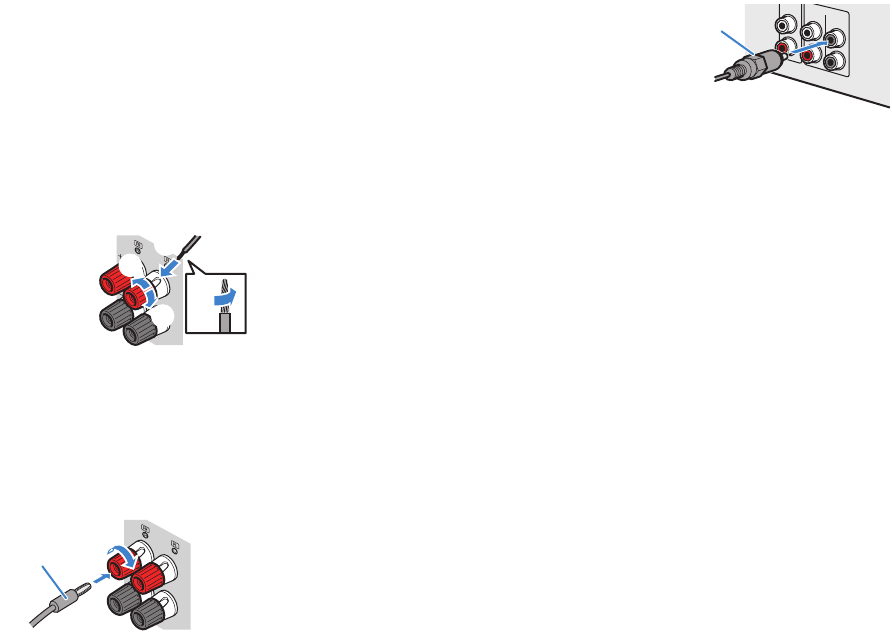
Note
▪ Remove the unit’s power cable from an AC wall outlet before connecting the speakers.
▪ Be sure to connect the front left and right speakers.
▪ Under its default settings, the unit is configured for 8-ohm speakers. When connecting 6-ohm speakers,
set the unit’s speaker impedance to “6 Ω MIN”. For details, see the following:
– “Setting the speaker impedance” (p.19)
1Remove approximately 10 mm (3/8”) of insulation from the ends of
the speaker cable, and twist the bare wires of the cable firmly
together.
2Loosen the speaker terminal.
3Insert the bare wires of the cable into the gap on the side (upper
right or bottom left) of the terminal.
4Tighten the terminal.
FRONT
aa
b
d
c
+ (red)
- (black)
This completes the connection.
Note
▪ If “Check SP Wires” appears on the front display when the unit is turned on, turn off the unit, and then
confirm that the speaker cables are not short circuited.
▪ (U.S.A., Canada, China, and Central and South America models only)
When using a banana plug, tighten the speaker terminal and insert a banana plug into the end of the
terminal.
FRONT
a
b
Banana plug
nConnecting the subwoofer
Use an audio pin cable to connect the subwoofer.
Note
Unplug the power cables of the unit and subwoofer from the AC wall outlets before connecting the
subwoofer.
ZONE OUT
ZONE 2
2
1
SUBWOOFER
PRE OUT
FRONT
Audio pin cable
En
20
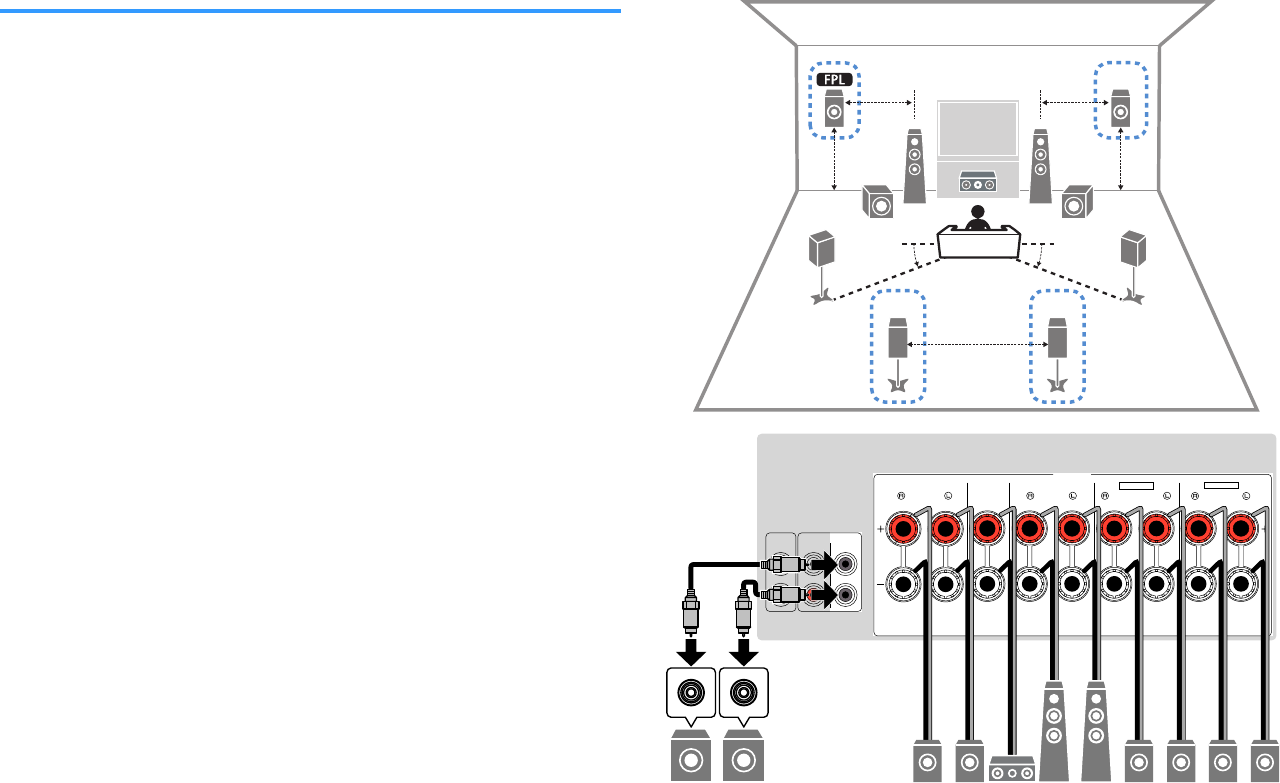
How to place speakers (speaker systems)
nUsing 7.1/5.1.2-channel system
This speaker system brings out the full performance of the unit and allows you to enjoy
a highly-natural 3-dimensional sound field with any contents. We recommend this
speaker system to have a full effect of Dolby Atmos or DTS:X contents.
Note
▪ The surround back speakers and presence speakers do not produce sounds simultaneously. The unit
automatically changes the speakers to be used, depending on the input signal and CINEMA DSP 3D.
▪ When installing the presence speakers on the ceiling above the listening position, or when using Dolby
Enabled speakers as the presence speakers, the presence speaker layout settings must be changed. For
details, see the following:
– “Setting the layout of the presence speakers” (p.111)
▪ You can also connect up to 2 subwoofers (with built-in amplifier) to the unit.
4
12
9 9
5
3
76
R
10° to 30° 10° to 30°
0.5 to 1 m
(1.6 to 3.3 ft) 0.5 to 1 m
(1.6 to 3.3 ft)
1.8 m (5.9 ft) 1.8 m (5.9 ft)
0.3 m (1 ft) or more
1
2
SURROUND CENTER FRONT SURROUND BACK
/
ZONE2
/
BI-AMP
/
ZONE2
SPEAKERS
SUBWOOFER
PRE OUT
F.PRESENCE
EXTRA SP1
EXTRA SP2
FRONT
ZONE OUT
ZONE 2
3
76
12
54
9 9
RE
En
21
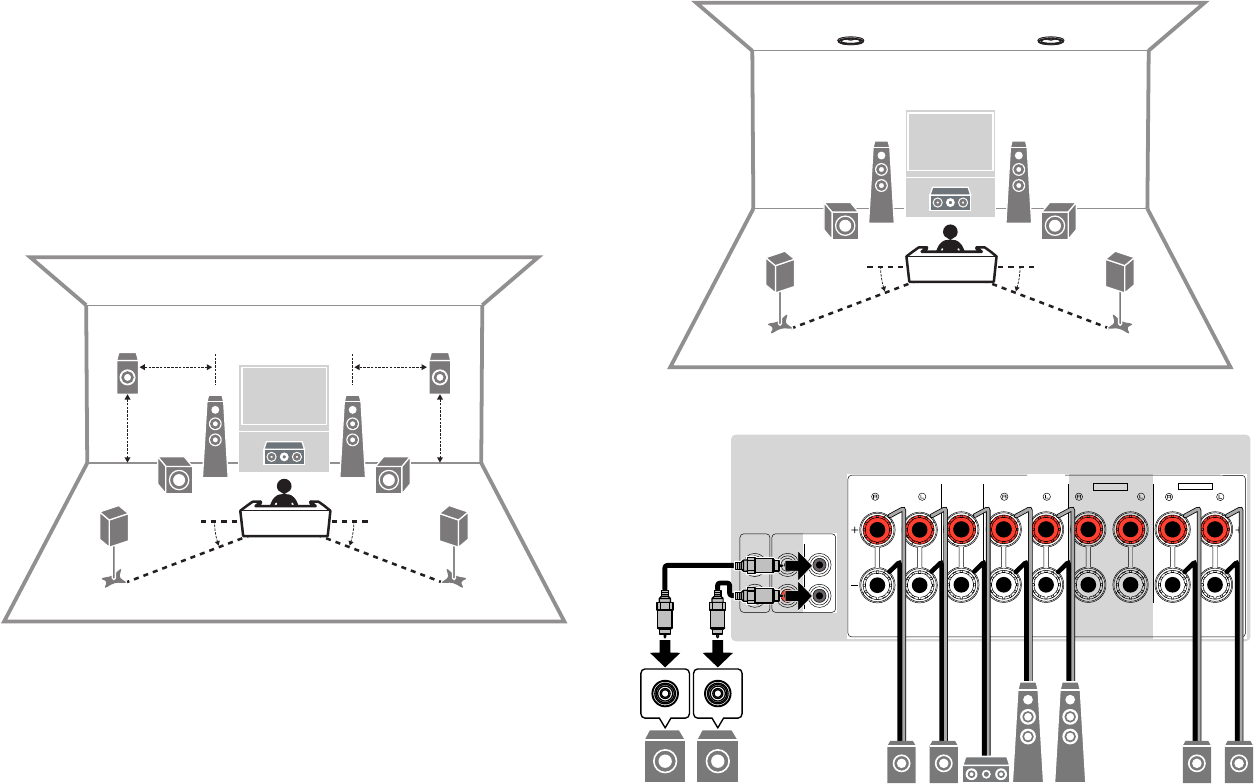
nUsing 5.1.2-channel system
To have a full effect of Dolby Atmos or DTS:X contents, we recommend this speaker
system. The presence speakers produce a natural 3-dimensional sound field including
overhead.
Note
▪ When installing the presence speakers on the ceiling above the listening position, or when using Dolby
Enabled speakers as the presence speakers, the presence speaker layout settings must be changed. For
details, see the following:
– “Setting the layout of the presence speakers” (p.111)
▪ You can also connect up to 2 subwoofers (with built-in amplifier) to the unit.
nFor Front Height of the presence speakers layout
4
12
9 9
E R
5
3
10° to 30° 10° to 30°
0.5 to 1 m
(1.6 to 3.3 ft) 0.5 to 1 m
(1.6 to 3.3 ft)
1.8 m (5.9 ft) 1.8 m (5.9 ft)
nFor Overhead of the presence speakers layout
4
12
9 9
5
3
E R
10° to 30° 10° to 30°
1
2
SURROUND CENTER FRONT SURROUND BACK
/
ZONE2
/
BI-AMP
/
ZONE2
SPEAKERS
SUBWOOFER
PRE OUT
F.PRESENCE
EXTRA SP1
EXTRA SP2
FRONT
ZONE OUT
ZONE 2
31
RE
2
54
9 9
En
22
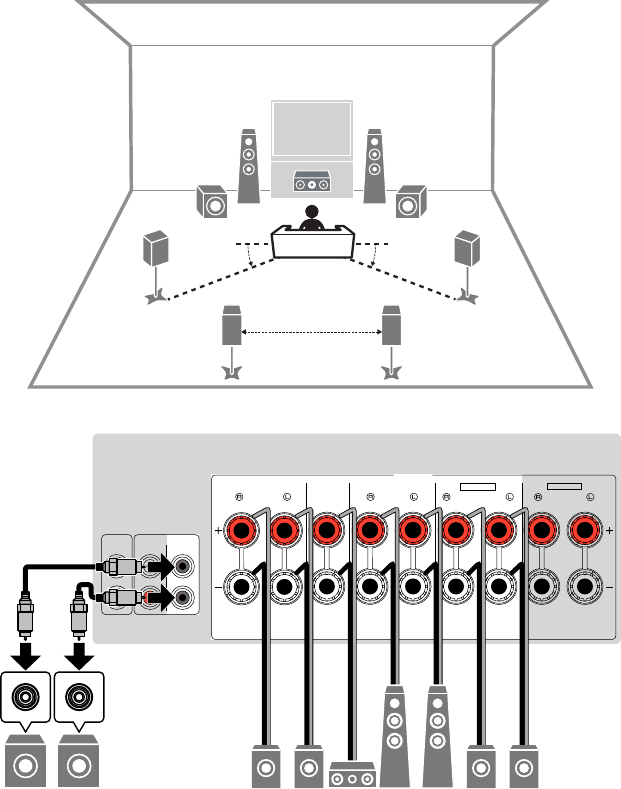
nUsing 7.1-channel system
This speaker system allows you to enjoy extended surround sound using the surround
back speakers.
Note
You can also connect up to 2 subwoofers (with built-in amplifier) to the unit.
4
12
9 9
5
6 7
3
10° to 30° 10° to 30°
0.3 m (1 ft) or more
1
2
SURROUND CENTER FRONT SURROUND BACK
/
ZONE2
/
BI-AMP
/
ZONE2
SPEAKERS
SUBWOOFER
PRE OUT
F.PRESENCE
EXTRA SP1
EXTRA SP2
FRONT
ZONE OUT
ZONE 2
3
76
12
54
9 9
En
23
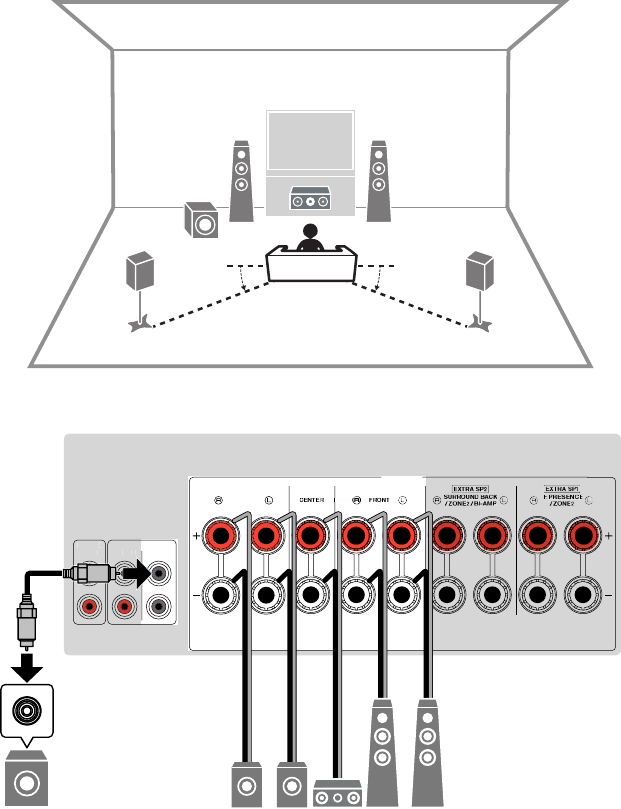
nUsing 5.1-channel system
This is a basic speaker layout recommended for enjoying surround sound.
Note
You can also connect up to 2 subwoofers (with built-in amplifier) to the unit.
4
12
9
5
3
10° to 30° 10° to 30°
1
2
SURR
OUND
SPEAKERS
SUBW
OOFE
R
PRE OUT
PRE OUT
FR
ON
T
ZONE OU
T
ZONE
2
312
54
9
En
24

nUsing 3.1.2-channel system
We recommend this speaker layout when you cannot place speakers in the back of
the room. You can also enjoy Dolby Atmos or DTS:X content with this speaker system.
Note
▪ When installing the presence speakers to the ceiling above the listening position or using the Dolby
Enabled speakers as the presence speakers, configure your presence speaker layout. For details, see the
following:
– “Setting the layout of the presence speakers” (p.111)
▪ You can also connect up to 2 subwoofers (with built-in amplifier) to the unit.
12
9
E R
3
0.5 to 1 m
(1.6 to 3.3 ft) 0.5 to 1 m
(1.6 to 3.3 ft)
1.8 m (5.9 ft) 1.8 m (5.9 ft)
1
2
SURROUND CENTER FRONT SURROUND BACK
/
ZONE2
/
BI-AMP
/
ZONE2
SPEAKERS
SUBWOOFER
PRE OUT
F.PRESENCE
EXTRA SP1
EXTRA SP2
FRONT
ZONE OUT
ZONE 2
31
RE
2
9
En
25
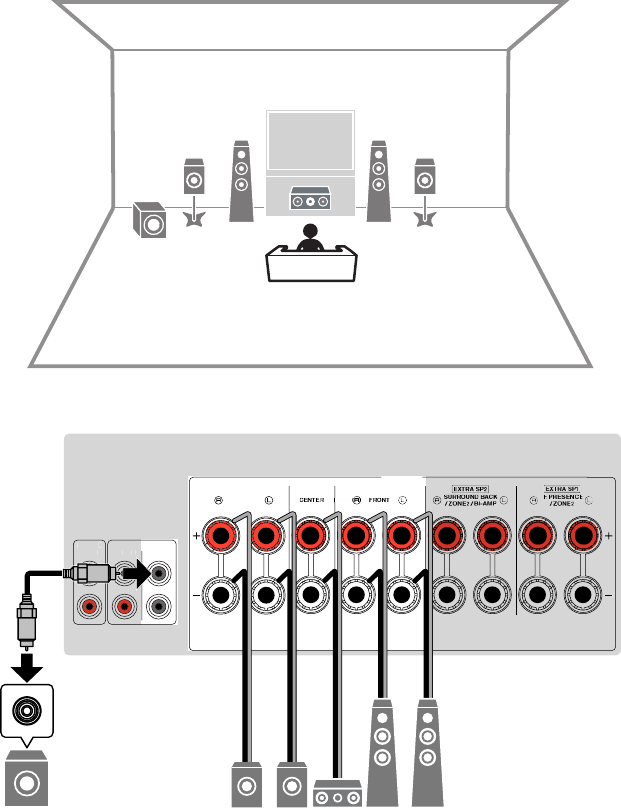
nUsing Virtual CINEMA FRONT
This speaker layout is recommended if you cannot place speakers in the back of the
room.
Note
▪ To use Virtual CINEMA FRONT, the speaker configuration settings must be changed. For details, see the
following:
– “Assigning speaker configuration” (p.41)
– “Setting the layout of the surround speakers” (p.110)
▪ You can also connect up to 2 subwoofers (with built-in amplifier) to the unit.
12
93
54
1
2
SURR
OUND
SPEAKERS
SUBW
OOFE
R
PRE OUT
PRE OUT
FR
ON
T
ZONE OU
T
ZONE
2
312
54
9
En
26
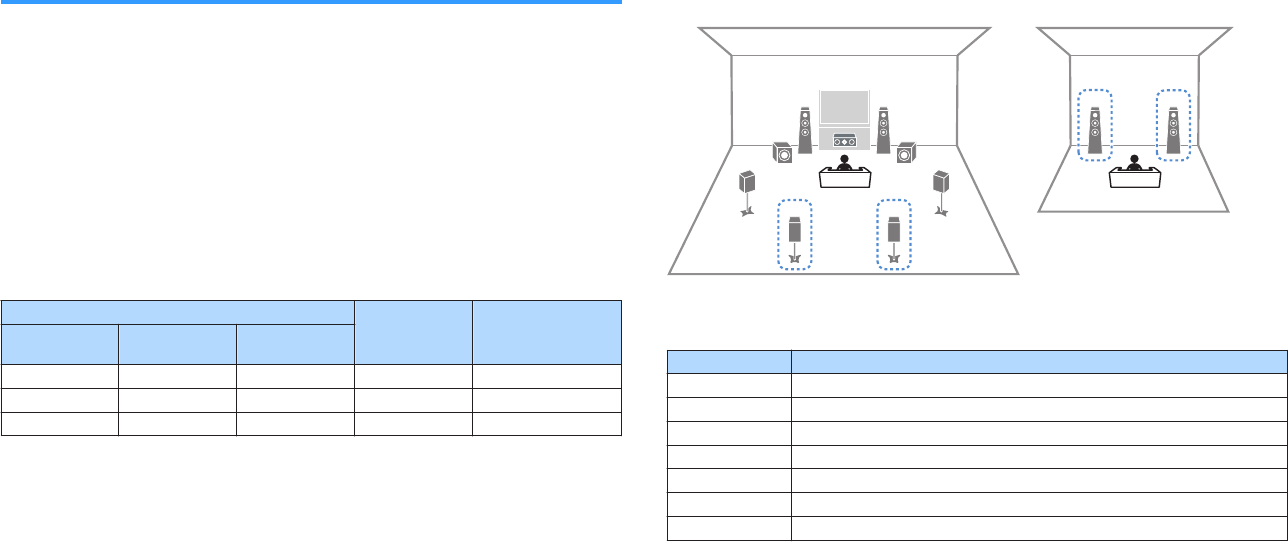
Advanced speaker systems
nAvailable configurations for advanced speaker systems
using the unit’s internal amplifier
In addition to the basic speaker systems, the unit also allows you to apply the following
speaker configurations to enhance your system.
• Using the four internal amplifiers for front speakers to have more high-quality sounds
(Bi-amp connection)
• Using the excess internal amplifiers for stereo speakers in another room (multi-zone
function)
To enjoy following systems, configure the necessary speaker settings in “Power Amp
Assign” in the “Setup” menu. For details, see the following:
• “Setting your speaker system” (p.108)
Main zone
Multi-zone Power Amp Assign
Output channel
(max) Bi-amp Surround back/
Presence
7 Surround back +1 (Zone2) 7.1 + 1Zone
7 Presence +1 (Zone2) 5.1.2 + 1Zone
5 5.1 BI-Amp
Note
For details on connecting speakers in another room (multi-zone function), see the following:
▪ “Connecting Zone2 speakers using the unit’s internal amplifier” (p.55)
n7.1 + 1Zone
2
1
76
4
12
9 9
5
3
Main zone
Zone2
Speaker Connect to
12 FRONT
3CENTER
45 SURROUND
67 EXTRA SP2
ER (not used)
9SUBWOOFER 1-2
Zone2 speakers EXTRA SP1
Note
When Zone2 output is enabled, the surround back speakers in the main zone do not output sound. For
details on Zone2 output, see the following:
▪ “Controlling Zone2” (p.58)
En
27
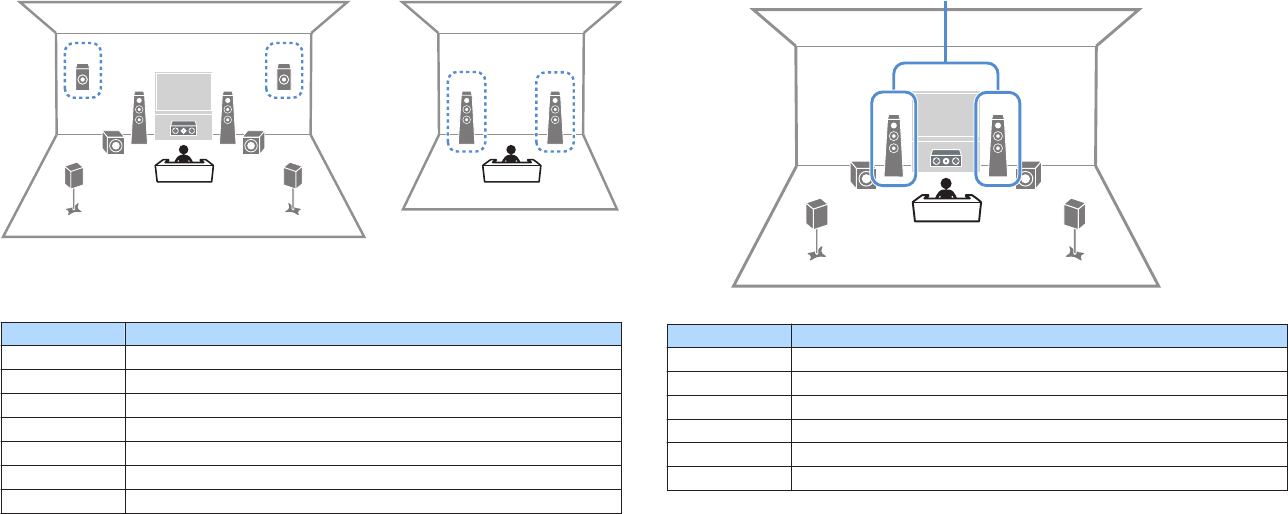
n5.1.2 + 1Zone
4
12
9 9
5
3
E R
2
1
Main zone
Zone2
Speaker Connect to
12 FRONT
3CENTER
45 SURROUND
67 (not used)
ER EXTRA SP1
9SUBWOOFER 1-2
Zone2 speakers EXTRA SP2
Note
When Zone2 output is enabled, the presence speakers in the main zone do not output sound. For details on
Zone2 output, see the following:
▪ “Controlling Zone2” (p.58)
n5.1 BI-Amp
9 9
3
2
1
45
Bi-amp
Speaker Connect to
12 FRONT and EXTRA SP2 (bi-amp connection)
3CENTER
45 SURROUND
67 (not used)
ER (not used)
9SUBWOOFER 1-2
En
28
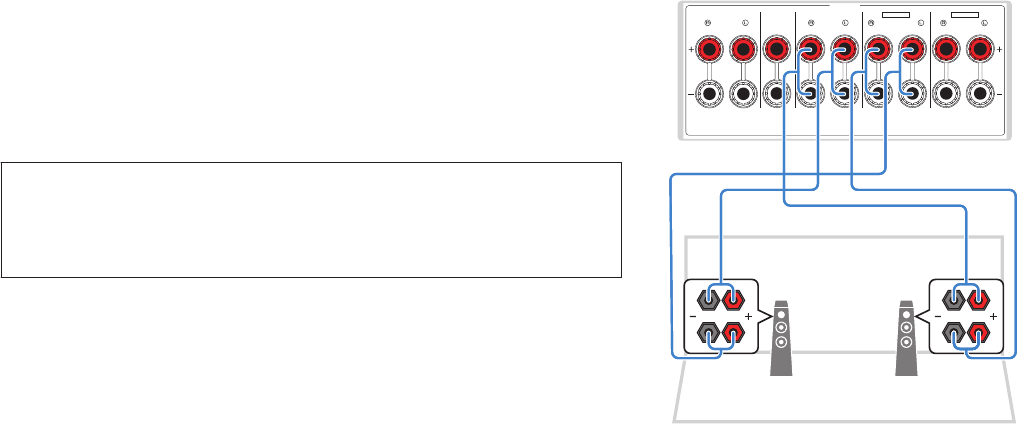
nConnecting front speakers that support bi-amp
connections
You can connect the front speakers that support bi-amp connections.
To enable the bi-amp function, configure the necessary speaker settings. For details,
see the following:
• “Assigning speaker configuration” (p.41)
• “Setting your speaker system” (p.108)
Notice
▪ Before making bi-amp connections, remove any brackets or cables that connect a woofer with a
tweeter. Refer to the instruction manual of the speakers for details. If you are not making bi-amp
connections, make sure that the brackets or cables are connected before connecting the speaker
cables.
1 2
1
SURROUND CENTER FRONT SURROUND BACK
/
ZONE2
/
BI-AMP
/
ZONE2
SPEAKERS
F.PRESENCE
EXTRA SP1
EXTRA SP2
The unit (rear)
Note
▪ The following speakers cannot be connected simultaneously.
– Surround back speakers
– Bi-amp speakers
▪ The FRONT terminals and EXTRA SP2 terminals output the same signals.
En
29
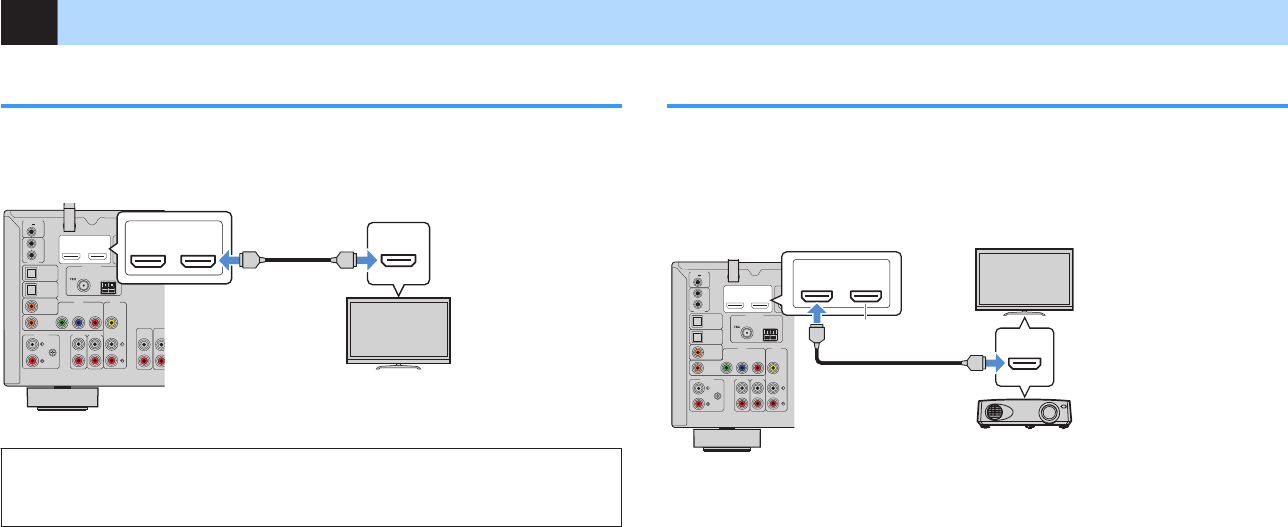
2Connecting a TV
HDMI connection with a TV
Connect a TV to the unit with an HDMI cable. If you connect a TV that supports ARC to
the unit, you can output video/audio to the TV or input TV audio to the unit.
AUDIO
4
AUDIO
5
OPTICAL
OPTICAL
COAXIAL
COAXIAL
AUDIO
1
AUDIO
2
AUDIO
3
AV 1 AV 2
PB
YPR
ANTENNA
FM
AM
VIDEO
REMOTE
IN
OUT
TRIGGER OUT
12V
0.1A
COMPONENT VIDEO
(1 MOVIE) (5 STB)
( 7 TV )
( 3 MUSIC )
( 2 RADIO )
PHONO
GND
11 2
ARC
2
PRE OUT
HDMI
OUT
HDCP2.2
( )
FRONT
ZONE OUT
ZONE 2
HDMI
1
ARC
2
HDMI
OUT
HDCP2.2
( )
HDMI
HDMI
The unit (rear) HDMI OUT jack HDMI input
TV
About Audio Return Channel (ARC)
▪ ARC allows audio signals to travel both ways with a single HDMI cable. To use ARC, connect to the TV
using an HDMI cable that supports ARC.
Note
▪ If you connect a TV that supports HDMI Control to the unit with an HDMI cable, you can control the unit’s
power and volume with the TV’s remote control.
▪ To use HDMI Control and ARC, you need to configure the HDMI settings on the unit. For details on the
settings, see the following:
– “HDMI Control and synchronized operations” (p.186)
– “Audio Return Channel (ARC)” (p.187)
▪ If your TV does not support Audio Return Channel (ARC), a digital optical cable connection between the
TV and the unit is needed.
HDMI connection with another TV or a projector
The unit has two HDMI output jacks. If you connect another TV or a projector to the unit
with an HDMI cable, you can switch the TV (or projector) to be used for watching
videos with the remote control. For details, see the following:
• “Selecting an HDMI output jack” (p.61)
AUDIO
4
AUDIO
5
OPTICAL
OPTICAL
COAXIAL
COAXIAL
AUDIO
1
AUDIO
2
AUDIO
3
AV 1 AV 2
PB
YPR
ANTENNA
FM
AM
VIDEO
REMOTE
IN
OUT
TRIGGER OUT
12V
0.1A
COMPONENT VIDEO
(1 MOVIE)
( 7 TV )
( 3 MUSIC )
( 2 RADIO )
PHONO
GND
11
ARC
2
HDMI
OUT
HDCP2.2
( )
HDMI
HDMI
2 1
OUT
ARC
HDMI
HDMI
( HDCP2.2 )
The unit (rear) HDMI OUT 2 jack
HDMI input
TV
TV (already connected)
Projector
Note
HDMI Control is not available on the HDMI OUT 2 jack.
En
30
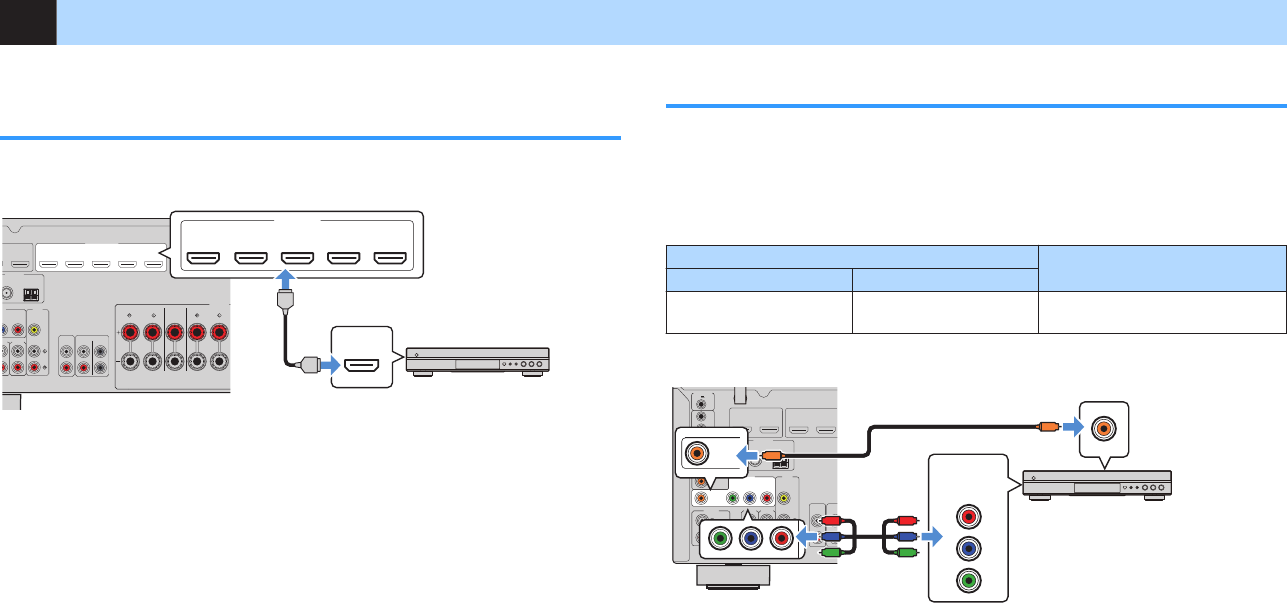
3Connecting playback devices
HDMI connection with a video device such as a
BD/DVD player
Connect a video device to the unit with an HDMI cable.
AUDIO
4
AUDIO
5
AV 1 AV 2
PR
ANTENNA
FM
AM
SURROUND CENTER FRONT
SPEAKERS
VIDEO
COMPONENT VIDEO
(1 MOVIE) (5 STB) (6 GAME)
( 2 RADIO )
HDMI
(
HDCP2.2
)
11 2
1
2
3 4 5
ARC
SUBWOOFER
PRE OUT
HDMI
OUT
HDCP2.2
( )
FRONT
ZONE OUT
ZONE 2
HDMI
HDMI
(
HDCP2.2
)
1 2 3 4 5
HDMI
HDMI
(1 MOVIE) (5 STB) (6 GAME)
The unit (rear)
HDMI OUT jack
HDMI 1–5 jacks
Video device
Connection other than HDMI with a playback device
nVIDEO (component video) connection with a video
device
Connect a video device to the unit with a component video cable and a digital coaxial
cable.
Output jacks on video device Input jacks on the unit
Video Audio
Composite video Digital coaxial AV 1 (COMPONENT VIDEO +
COAXIAL)
AUDIO
4
AUDIO
5
OPTICAL
OPTICAL
COAXIAL
COAXIAL
AUDIO
1
AUDIO
2
AUDIO
3
AV 1 AV 2
PB
YPR
ANTENNA
FM
AM
VIDEO
REMOTE
IN
OUT
TRIGGER OUT
12V
0.1A
COMPONENT VIDEO
(1 MOVIE) (5 STB)
( 7 TV )
( 3 MUSIC )
( 2 RADIO )
PHONO
GND
11 2
ARC
2
PRE OUT
HDMI
OUT
HDCP2.2
( )
FRONT
ZONE OUT
ZONE 2
PR
PB
Y
COMPONENT
VIDEO
COAXIAL
PB
YPR
COAXIAL
PR
PB
YY
PB
PR
C
C
The unit (rear)
AV 1 (COMPONENT VIDEO) jack
AV 1 (COAXIAL) jack
Video device
Audio output
(digital coaxial)
Video output (component video)
Note
▪ This unit supports only the video signals of 480i and 576i (resolution).
▪ If the combination of video/audio input jacks available on the unit does not match your video device,
change its combination according to the output jacks of your device. For details, see the following:
– “Combining audio of another input source with video of the current input source” (p.140)
En
31
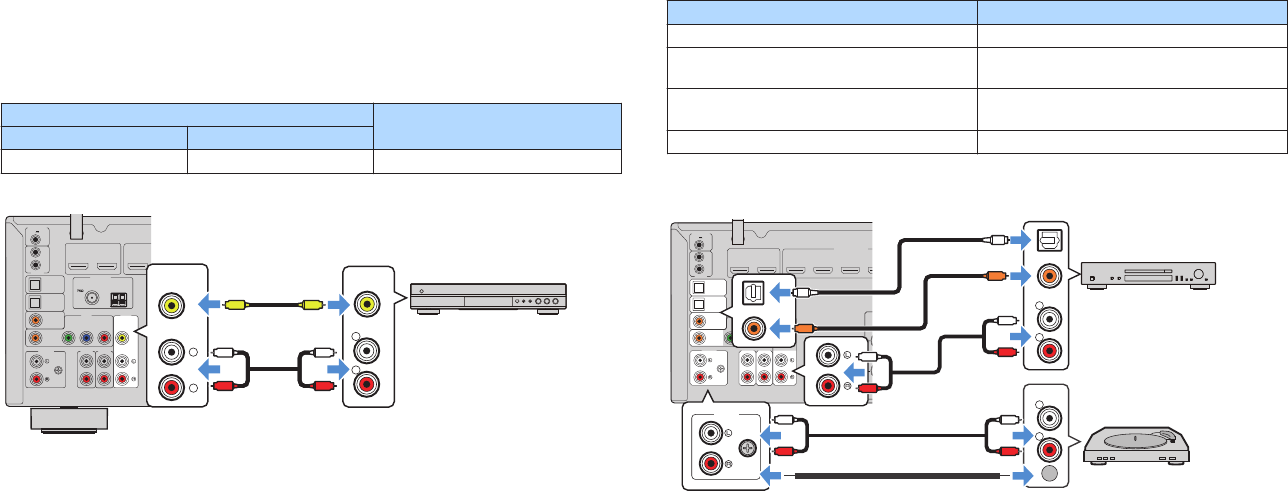
nVIDEO (composite video) connection with a video
device
Connect a video device to the unit with a video pin cable and a stereo pin cable.
Output jacks on video device Input jacks on the unit
Video Audio
Composite video Analog stereo AV 2 (VIDEO + AUDIO)
AUDIO
4
AUDIO
5
OPTICAL
OPTICAL
COAXIAL
COAXIAL
AUDIO
1
AUDIO
2
AUDIO
3
AV 1 AV 2
PB
YPR
ANTENNA
FM
AM
VIDEO
REMOTE
IN
OUT
TRIGGER OUT
12V
0.1A
COMPONENT VIDEO
(1 MOVIE)
( 7 TV )
( 3 MUSIC )
( 2 RADIO )
PHONO
GND
11
ARC
2
HDMI
OUT
HDCP2.2
( )
ZONE
R
L
VIDEO
L
R
VIDEO
L
R
L
R
V
V
The unit (rear)
AV 2 (AUDIO) jacks
AV 2 (VIDEO) jack
Video output
(composite video)
Audio output
(analog stereo)
Video device
Note
If the combination of video/audio input jacks available on the unit does not match your video device, change
its combination according to the output jacks of your device. For details, see the following:
▪ “Combining audio of another input source with video of the current input source” (p.140)
nAUDIO connection with an audio device such as a CD
player
Connect audio devices such as CD players and MD players to the unit. Depending on
the audio output jacks available on your audio device, choose one of the following
connections.
Audio output jacks on audio device Audio input jacks on the unit
Digital optical AUDIO 1–2 (OPTICAL)
Digital coaxial AUDIO 3 (COAXIAL)
AV 1 (COAXIAL)
Analog stereo AUDIO 4–5 (AUDIO)
AV 2 (AUDIO)
Turntable (PHONO) PHONO
AUDIO
4
AUDIO
5
OPTICAL
OPTICAL
COAXIAL
COAXIAL
AUDIO
1
AUDIO
2
AUDIO
3
AV 1 AV 2
PB
YPR
ANTENNA
FM
AM
VIDEO
REMOTE
IN
OUT
TRIGGER OUT
12V
0.1A
COMPONENT VIDEO
(1 MOVIE) (5 STB) (6 GAME)
( 7 TV )
( 3 MUSIC )
( 2 RADIO )
PHONO
GND
HDMI
(
HDCP2.2
)
11 2
1
2
3 4
ARC
2
SUBWOOFER
PRE OUT
HDMI
OUT
HDCP2.2
( )
FRONT
ZONE OUT
ZONE 2
R
L
COAXIAL
OPTICAL
R
L
PHONO
GND
PHONO
GND
OPTICAL
COAXIAL
R
L L
R
L
R
L
R
C
C
O
O
The unit
(rear)
PHONO jacks
Audio output
(either digital optical, digital coaxial, or
analog stereo)
Audio device
AV 1-2 jacks
AUDIO 1-5 jacks
Ground lead Audio output (PHONO)
Turntable
Note
▪ The PHONO jack of the unit is compatible with an MM cartridge. To connect a turntable with a low-output
MC cartridge, use a boosting transformer.
▪ Connecting the turntable to the GND terminal of the unit may reduce noise in the signal.
▪ “AUDIO1” is set as TV audio input at the factory. If you have connected any external device to the AUDIO
1 jacks, use “TV Audio Input” in the “Setup” menu to change the TV audio input assignment. To use the
SCENE function, you also need to change the input assignment for SCENE (7). For details, see the
following:
– “Setting the audio jack used for TV audio input” (p.128)
–“Registering a scene” (p.89)
En
32

Connecting to the jack on the front panel
Use the AUX jack on the front panel to temporarily connect devices such as portable
audio players to the unit.
Caution
▪ Before making a connection, stop playback on the device and turn down the volume on the unit. The
volume may be unexpectedly loud, and this could result in damage to hearing.
Note
You need to prepare the audio cable that matches the output jacks on your device.
CONTROL
SCENE
PHONES
SILENT
CINEMA
STRAIGHT
AUDIO
VOLUME
TONE
PROGRAM
YPAO MIC
2
134
(CONNECT)
5V 1A
USB AUX
The unit (front)
Portable audio player
If you select “AUX” as the input source by pressing INPUT, the audio played back on
the device will be output from the unit.
En
33
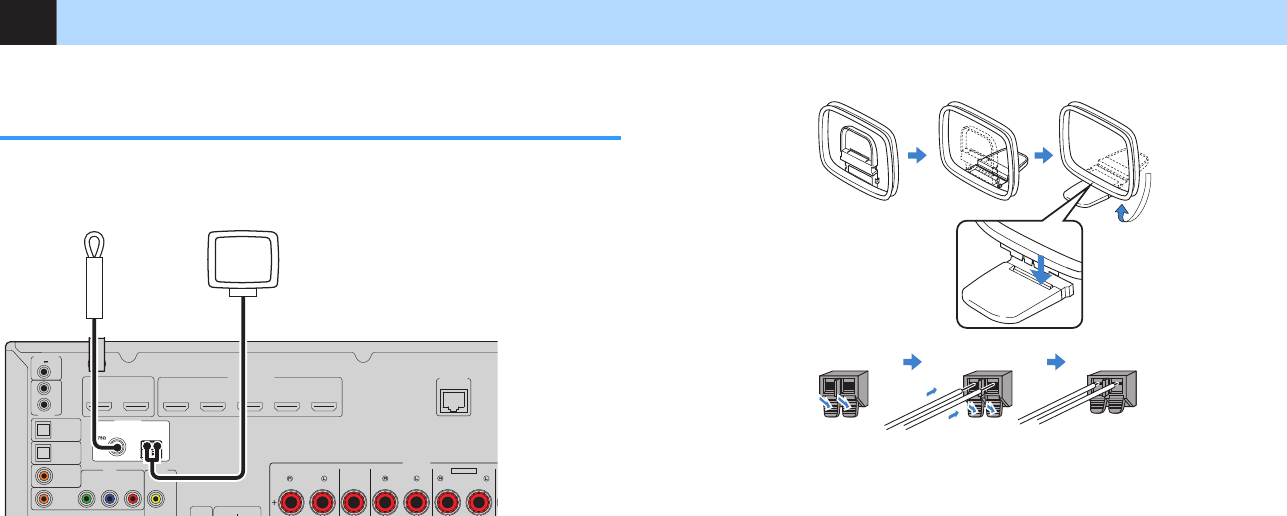
4Connecting the radio antennas
Connecting the FM/AM antennas (Except for U.K.,
Europe, Russia and Australia models)
Connect the supplied FM/AM antennas to the unit.
Fix the end of the FM antenna to a wall, and place the AM antenna on a flat surface.
AUDIO
4
AUDIO
5
OPTICAL
OPTICAL
COAXIAL
COAXIAL
AUDIO
1
AUDIO
2
AUDIO
3
AV 1 AV 2
PB
YPR
ANTENNA
FM
AM
SURROUND CENTER FRONT
SURROUND BACK
/
ZONE
2
/
BI-AMP
SPEAKERS
VIDEO
NETWORK
REMOTE
IN
OUT
TRIGGER OUT
12V
0.1A
EXTRA SP
2
COMPONENT VIDEO
(4 NET RADIO)
(8 SERVER)
(1 MOVIE) (5 STB) (6 GAME)
( 7 TV )
( 3 MUSIC )
( 2 RADIO )
PHONO
HDMI
(
HDCP2.2
)
11 2 3 4 5
ARC
2
SUBWOOFER
PRE OUT
HDMI
OUT
HDCP2.2
( )
FRONT
ZONE OUT
ZONE 2
The unit (rear)
FM antenna AM antenna
Assembling and connecting the AM antenna
ReleaseHold down Insert
Note
▪ Unwind only the length of cable needed from the AM antenna unit.
▪ The wires of the AM antenna have no polarity.
En
34

Connecting the DAB/FM antenna (U.K., Europe,
Russia and Australia models)
Connect the supplied DAB/FM antenna to the unit and fix the antenna ends to a wall.
ANTENNA
AUDIO 4 AUDIO 5
OPTICAL
OPTICAL
COAXIAL COMPONENT VIDEO
COAXIAL
AUDIO 1
AUDIO 2
AUDIO 3
AV 1 AV 2
PB
YPR
HDMI (
HDCP2.2
)
11 2
1
2
3 4
ARC
2
VIDEO
SUBWOOFER
PRE OUT
TRIGGER OUT
REMOTE
12V
IN
OUT
0.1A
HDMI
OUT
PHONO
GND
HDCP2.2
( )
FRONT
ZONE OUT
ZONE 2
DAB/FM
75Ω
(1 MOVIE) (5 STB) (6 GAME)
( 2 RADIO )
( 7 TV )
( 3 MUSIC )
The unit (rear)
DAB/FM antenna
Note
▪ The antenna should be stretched out horizontally.
▪ If you cannot obtain good reception on the radio, adjust the height, direction or placement of the DAB/FM
antenna.
En
35

5Preparing for connecting to a network
Preparing for connecting to a network
The unit supports wired and wireless connections. Select a connection method
according to your network environment.
If you are using a router that supports DHCP in the wired connection, you do not need
to configure any network settings for the unit.
Note
You need to configure the network settings if your router does not support DHCP or if you want to configure
the network parameters manually. For details, see the following:
▪ “Setting the network parameters manually” (p.131)
To connect the unit to a wireless network, select one of the following methods to
configure the wireless network settings.
lMethod using the MusicCast setting
When adding the unit to the MusicCast network, you can also configure the unit’s
wireless network settings at once. If you use MusicCast CONTROLLER, we
recommend the wireless connection to MusicCast network. For details, see the
following:
– “Adding the unit to the MusicCast network” (p.48)
lOther methods
For details, see the following:
– “Selecting a wireless network connection method” (p.169)
Connecting a network cable (wired connection)
Connect the unit to your router with a commercially-available STP network cable
(CAT-5 or higher straight cable).
You can enjoy Internet radio or music files stored on media servers, such as PCs and
Network Attached Storage (NAS), on the unit.
CENTER FRONT
SURROUND BACK
/
ZONE
2
/
BI-AMP
SPEAKERS
NETWORK
F.PRESENCE
EXTRA SP1
EXTRA SP
2
(4 NET RADIO)
(8 SERVER)
/
ZONE
2
LAN
WAN
Network Attached Storage (NAS)
Internet
Modem
Wireless router
PC
Network cable The unit (rear)
Note
▪ If you are using a router that supports DHCP, you do not need to configure any network settings for the
unit, as the network parameters (such as the IP address) will be assigned automatically to it. You only
need to configure the network settings if your router does not support DHCP or if you want to configure the
network parameters manually. For details, see the following:
– “Setting the network parameters manually” (p.131)
▪ You can check whether the network parameters (such as IP address) are properly assigned to the unit.
For details, see the following:
– “Checking the network information on the unit” (p.130)
En
36
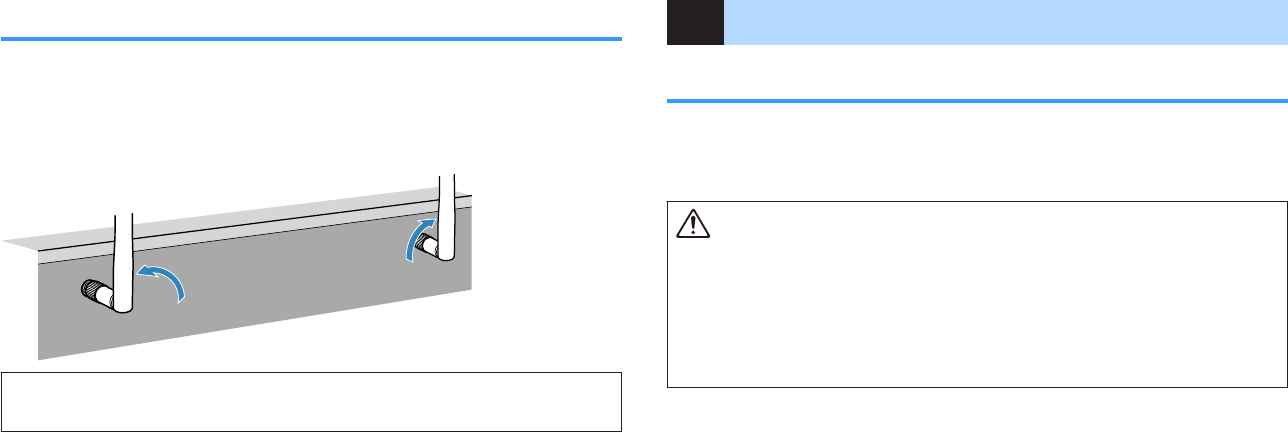
Preparing wireless antennas (wireless connection)
Stand the wireless antennas upright for connecting to the wireless network or a
Bluetooth device wirelessly.
For information on how to connect the unit to a wireless network, see the following:
• “Preparing for connecting to a network” (p.36)
Notice
▪ Do not apply excessive force on the wireless antenna. Doing so may damage the antenna.
6Connecting other devices
Connecting an external power amplifier
When connecting an external power amplifier (pre-main amplifier) to enhance speaker
output, connect the input jacks of the power amplifier to the PRE OUT jacks of the unit.
The same channel signals are output from the PRE OUT jacks as from their
corresponding SPEAKERS terminals.
Caution
▪ To prevent the generation of loud noises or abnormal sounds, make sure the followings before making
connections.
– Unplug the power cable of the unit and turn off the external power amplifier before connecting them.
– When using the PRE OUT jacks, do not connect speakers to the corresponding SPEAKERS
terminals.
– When using an external amplifier that does not have the volume control bypass, do not connect other
devices (except the unit) to the amplifier.
En
37

AV 2
HDMI (
HDCP2.2
)
1 2
1
2
3 4 5
SURROUND CENTER FRONT SURROUND BACK
/
ZONE2
/
BI-AMP
/
ZONE2
SPEAKERS
VIDEO
SUBWOOFER
PRE OUT
F.PRESENCE
EXTRA SP1
EXTRA SP2
AC IN
NETWORK
FRONT
ZONE OUT
ZONE 2
(1 MOVIE) (5 STB) (6 GAME)
(4 NET RADIO)
(8 SERVER)
ab
The unit (rear)
1FRONT jacks
Output front channel sounds.
2SUBWOOFER 1–2 jacks
For connecting a subwoofer with built-in amplifier.
Connecting a device compatible with the trigger
function
The trigger function can control an external device in conjunction with operating the
unit (such as powering on/off and input selection). If you have a Yamaha subwoofer
that supports a system connection or a device with a trigger input jack, you can use
the trigger function by connecting the external device to the TRIGGER OUT jack with a
monaural mini-jack cable.
AUDIO
4
AUDIO
5
OPTICAL
OPTICAL
COAXIAL
COAXIAL
AUDIO
1
AUDIO
2
AUDIO
3
AV 1 AV 2
PB
YPR
ANTENNA
FM
AM
VIDEO
REMOTE
IN
OUT
TRIGGER OUT
12V
0.1A
COMPONENT VIDEO
(1 MOVIE) (5 STB)
( 7 TV )
( 3 MUSIC )
( 2 RADIO )
PHONO
GND
11 2
ARC
2
HDMI
OUT
HDCP2.2
( )
ZONE OUT
ZONE 2
TRIGGER OUT
12V
0.1A
The unit (rear)
TRIGGER OUT jack
System connector
jack
Yamaha subwoofer that
supports a system connection
Note
You can configure the trigger function settings. For details, see the following:
▪ “Specifying the zone with which the TRIGGER OUT jack functions are synchronized” (p.145)
En
38
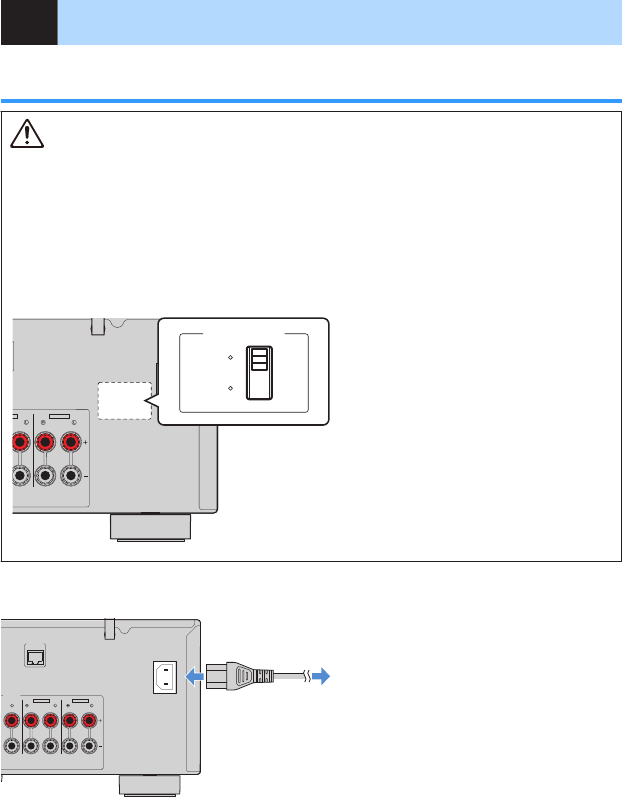
7Plugging in the power cable
Plugging in the power cable
Warning
(Central and South America model only)
Make sure you set VOLTAGE SELECTOR of the unit BEFORE plugging the power cable into an AC wall
outlet. Improper setting of VOLTAGE SELECTOR may cause damage to the unit and create a potential
fire hazard.
Before plugging in the power cable
Set the switch position of VOLTAGE SELECTOR according to your local voltage. Voltages are AC 110–
120/220–240 V, 50/60 Hz.
SURROUND BACK
BI-AMP
/
ZONE2
F.PRESENCE
EXTRA SP1
EXTRA SP2
AC IN
220V
-
240V
110V
-
120V
VOLTAGE SELECTOR
The unit (rear) VOLTAGE SELECTOR
After all the connections are complete, plug in the power cable.
FRONT SURROUND BACK
/
ZONE2
/
BI-AMP
/
ZONE2
SPEAKERS
F.PRESENCE
EXTRA SP1
EXTRA SP2
AC IN
NETWORK
(4 NET RADIO)
(8 SERVER)
The unit (rear)
To an AC wall outlet
En
39

8Selecting the on-screen menu language
Selecting the on-screen menu language
Select the desired on-screen menu language.
1Press z (receiver power) to turn on the unit.
2Turn on the TV and switch the TV input to display video from the
unit (HDMI OUT jack).
Note
When you turn on the unit for the first time, a message regarding the network setup appears. You
can switch the language on this message screen.
3Press SETUP.
4Use the cursor keys to select “System” and press ENTER.
5Use the cursor keys to select “Language” and press ENTER.
6Use the cursor keys to select the desired language.
7To exit from the menu, press SETUP.
This completes the necessary settings.
Note
The information on the front display is provided in English only.
En
40

9Configuring the necessary speaker settings
Assigning speaker configuration
If you use any of the following speaker configurations, perform the following procedure
to configure the corresponding speaker settings manually before performing YPAO.
• Using the bi-amp connection (playing back more high-quality sounds with bi-amp
connections)
• Using the Zone2 speakers
• Using the surround speakers for front 5.1-channel system (Virtual CINEMA FRONT)
• Using the presence speakers for Dolby Atmos or DTS:X playback
Note
For details on the speaker configurations, see the following:
▪ “Connecting front speakers that support bi-amp connections” (p.29)
▪ “Playing back music in multiple rooms” (p.55)
▪ “Using Virtual CINEMA FRONT” (p.26)
▪ “Presence speaker layout” (p.178)
1Press z (receiver power) to turn on the unit.
2Turn on the TV and switch the TV input to display video from the
unit (HDMI OUT jack).
Note
If you turn on the unit for the first time, the message regarding the network setup appears. For now,
press RETURN and proceed to Step 3.
3Press SETUP.
4Use the cursor keys to select “Speaker” and press ENTER.
5Configure the corresponding speaker settings.
▪ Using bi-amp connections or Zone2 speakers, select your speaker
system in “Power Amp Assign”. For details, see the following:
– “Setting your speaker system” (p.108)
▪ Using the surround speakers for front 5.1-channel system (Virtual
CINEMA FRONT), select your surround speaker layout in “Configuration”.
For details, see the following:
– “Setting the layout of the surround speakers” (p.110)
▪ Using the presence speakers for Dolby Atmos or DTS:X playback, select
your presence speaker layout in “Configuration”. For details, see the
following:
– “Setting the layout of the presence speakers” (p.111)
6To exit from the menu, press SETUP.
This completes the speaker settings.
En
41
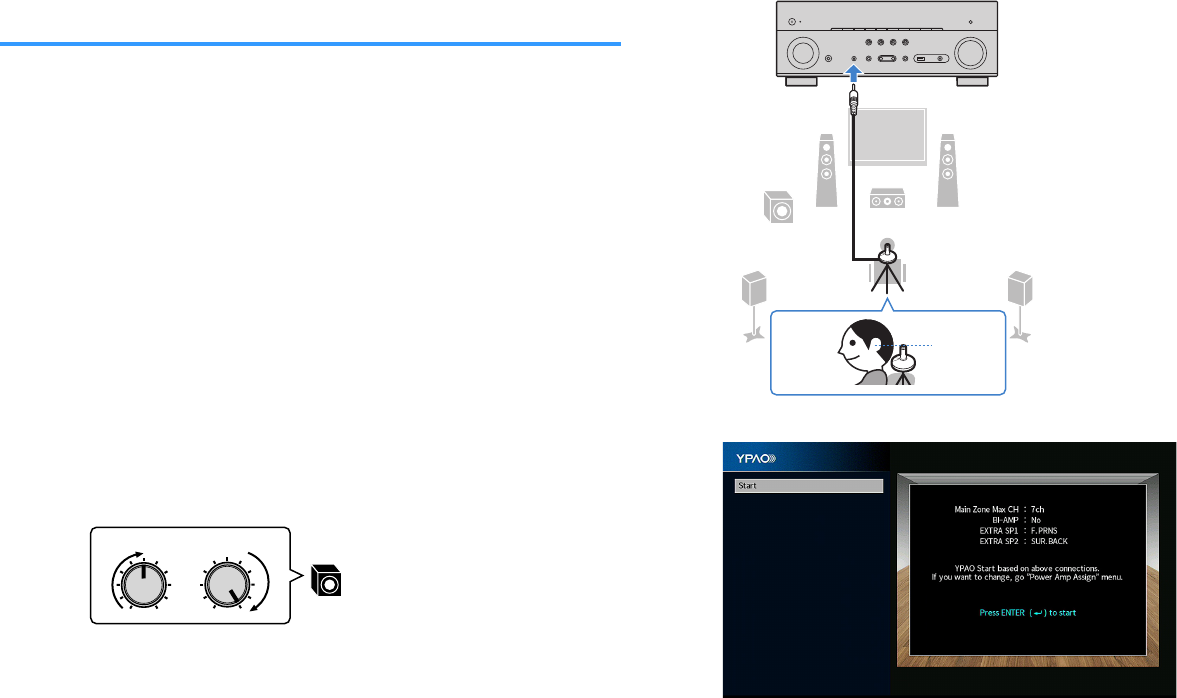
Optimizing the speaker settings automatically
(YPAO)
The Yamaha Parametric room Acoustic Optimizer (YPAO) function detects speaker
connections, measures the distances from them to your listening position(s), and then
automatically optimizes the speaker settings, such as volume balance and acoustic
parameters, to suit your room.
Note
▪ Use YPAO after connecting a TV and speakers to the unit.
▪ Configure the corresponding speaker settings manually before performing YPAO. For details on the
settings, see the following:
– “Assigning speaker configuration” (p.41)
▪ During the measuring process, test tones are output at high volume, and you cannot adjust the volume.
▪ During the measuring process, keep the room as quiet as possible and do not stand between the
speakers and the YPAO microphone for accurate measurement.
▪ Do not connect headphones.
1Press z (receiver power) to turn on the unit.
2Turn on the TV and switch the TV input to display video from the
unit (HDMI OUT jack).
3Turn on the subwoofer and set the volume to half. If the crossover
frequency is adjustable, set it to maximum.
VOLUME HIGH CUT
CROSSOVER/
MIN MAXMIN MAX
9
4Place the YPAO microphone at your listening position and
connect it to the YPAO MIC jack on the front panel.
Place the YPAO microphone at your listening position (same height as
your ears). We recommend the use of a tripod as a microphone stand.
You can use the tripod screws to stabilize the microphone.
1 2
3
9
4 5
The unit (front)
Ear height
The following screen appears on the TV.
Note
▪ To cancel the operation, disconnect the YPAO microphone before starting the measurement.
▪ To configure the power amplifier assignment setting, press RETURN and select “Speaker” in the
“Setup” menu. For details, see the following:
– “Setting your speaker system” (p.108)
En
42
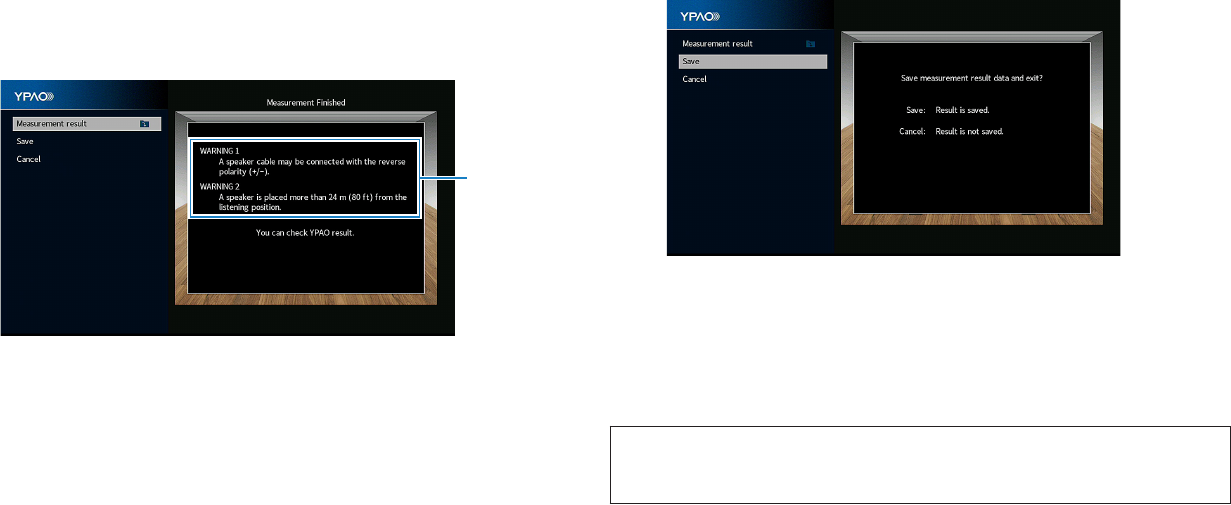
5To start the measurement, press ENTER.
The measurement will start in 10 seconds. Press ENTER to start the
measurement immediately.
The following screen appears on the TV when the measurement finishes.
1
1Warning message (if available)
Note
▪ To stop the measurement temporarily, press RETURN.
▪ If any error message or warning message appears, see the following:
– “Error messages from YPAO” (p.46)
– “Warning messages from YPAO” (p.47)
6Confirm the results displayed on the screen.
Note
To check the measurement results specifically, select “Measurement result” and press ENTER. For
details, see the following:
▪ “Checking the YPAO measurement results” (p.44)
7Use the cursor keys to select “Save” and press ENTER.
The adjusted speaker settings are applied.
Note
To finish the measurement without applying the result, select “Cancel”.
8Disconnect the YPAO microphone from the unit.
This completes optimization of the speaker settings.
Notice
▪ The YPAO microphone is sensitive to heat, so should not be placed anywhere where it could be
exposed to direct sunlight or high temperatures (such as on top of AV equipment).
Note
“YPAO Volume” in the “Option” menu is automatically enabled after the YPAO measurement. Then, the high-
and low-frequency levels are automatically adjusted according to the volume so that you can enjoy natural
sounds even at low volume. For details on “YPAO Volume”, see the following:
▪ “Adjusting the high- and low-frequency levels automatically according to the volume” (p.94)
En
43
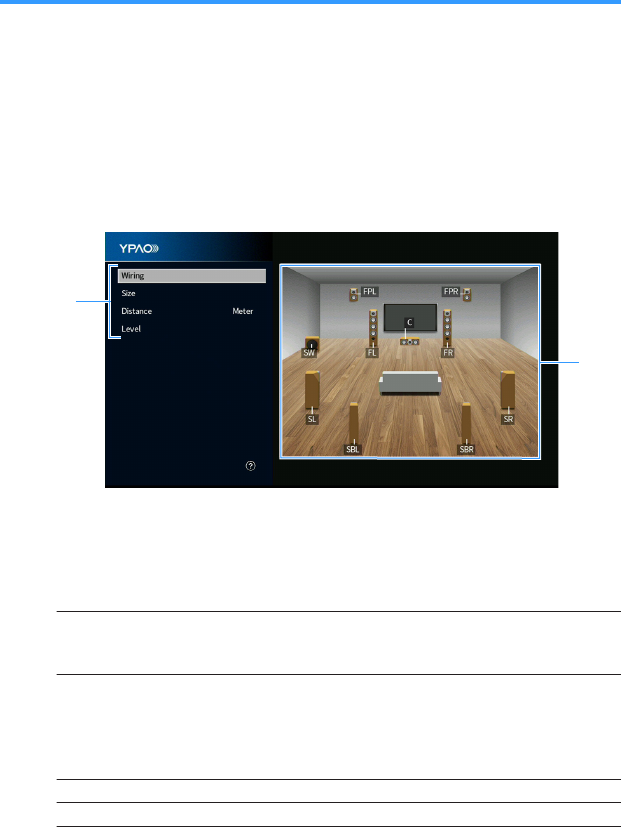
Checking the YPAO measurement results
You can check the YPAO measurement results.
1After the measurement, use the cursor keys to select
“Measurement result” and press ENTER.
Note
You can also check the previous measurement results in the “Setup” menu. For details, see the
following:
▪ “Reloading the previous YPAO adjustments” (p.114)
The following screen appears.
a
b
1Measurement result items
2Measurement result details
2Use the cursor keys to select an item.
Wiring
Polarity of each speaker
Reverse: The speaker cable may be connected with the reverse
polarity (+/-).
Size
Size of each speaker (cross-over frequency of the subwoofer)
Large: The speaker can reproduce low-frequency signals
effectively.
Small: The speaker cannot reproduce low-frequency signals
effectively.
Distance Distance from the listening position to each speaker
Level Output level adjustment for each speaker
3To finish checking the results and return to the previous screen,
press RETURN.
En
44
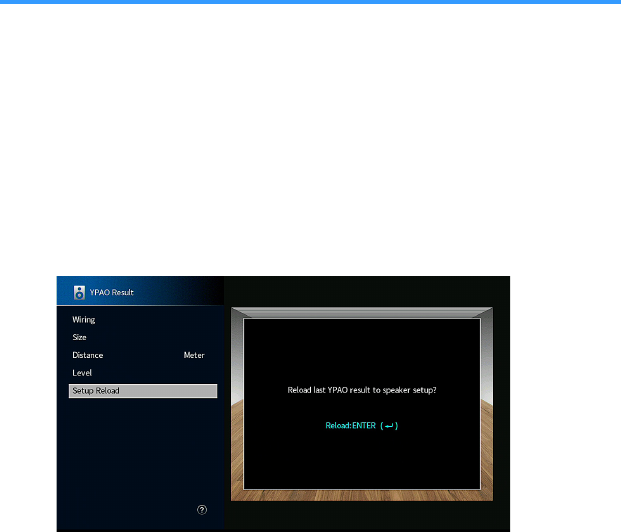
Reloading the previous YPAO adjustments
When the speaker settings you have configured manually are not suitable, follow the
procedure below to discard the manual settings and reload the previous YPAO
adjustments.
1Press SETUP.
2Use the cursor keys to select “Speaker” and press ENTER.
3Use the cursor keys to select “YPAO Result” and press ENTER.
4Use the cursor keys to select “Setup Reload” and press ENTER.
5Press SETUP.
This completes the settings.
Note
For details, see the following:
▪ “Reloading the previous YPAO adjustments” (p.114)
En
45
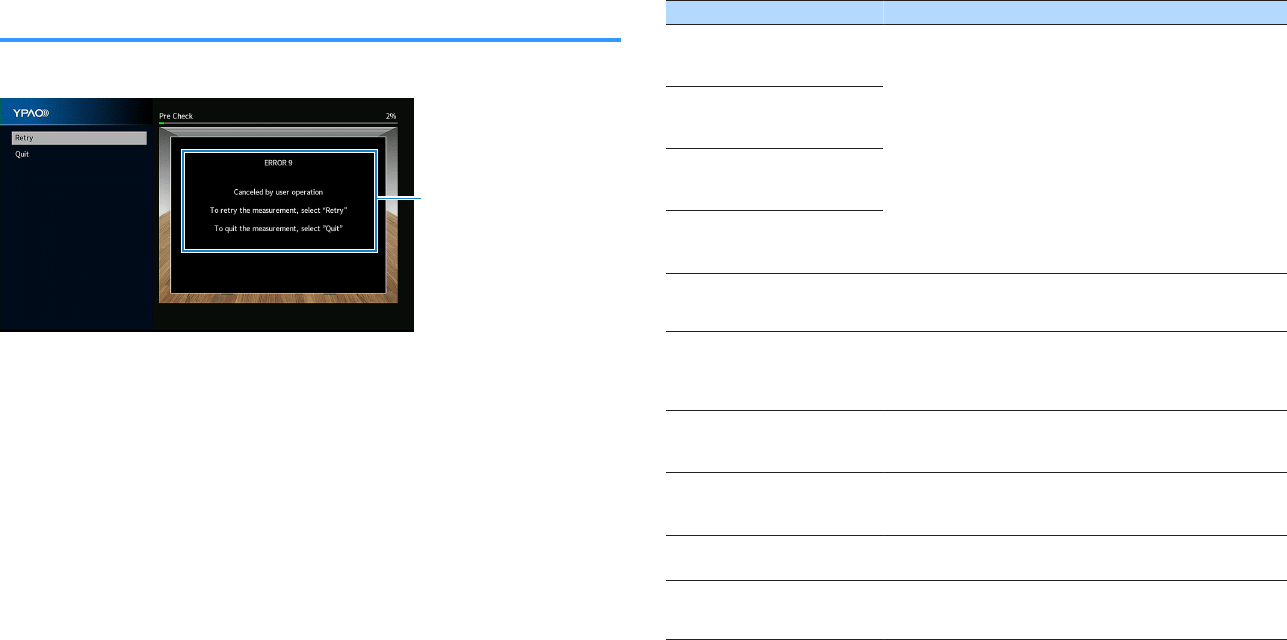
Error messages from YPAO
If any error message is displayed during the measurement, resolve the problem and
perform YPAO again.
Error message
TV screen
Error message Remedy
ERROR 1
Front speakers are not
detected.
Exit YPAO, turn off the unit, and then check the speaker
connections.
ERROR 2
One of the surround speakers
cannot be detected.
ERROR 3
One of the front presence
speakers cannot be detected.
ERROR 4
One of the surround back
speakers cannot be detected.
ERROR 5
The noise is too loud.
Keep the room quiet and retry YPAO. If you select “Proceed”,
YPAO takes the measurement again and ignores any noise
detected.
ERROR 6
Surround back speakers are
connected, but no surround
speakers are connected.
Surround speakers need to be connected in order to use
surround back speakers. Exit YPAO, turn off the unit, and then
reconnect the speakers.
ERROR 7
The YPAO microphone has
been removed.
Connect the YPAO microphone to the YPAO MIC jack firmly
and retry YPAO.
ERROR 8
The YPAO microphone cannot
detect test tones.
Connect the YPAO microphone to the YPAO MIC jack firmly
and retry YPAO. If this error occurs repeatedly, contact the
nearest authorized Yamaha dealer or service center.
ERROR 9
Canceled by user operation
Retry or exit YPAO as necessary. To exit the YPAO, use the
cursor keys to select “Quit” and press ENTER.
ERROR 10
An internal error has occurred.
Exit YPAO, and turn off and on the unit. If this error occurs
repeatedly, contact the nearest authorized Yamaha dealer or
service center.
Note
▪ To exit the YPAO measurement for resolving the problem, use the cursor keys to select “Quit” and press
ENTER.
▪ For the ERROR 5 and ERROR 9 messages only, you can proceed with the current YPAO measurement.
Use the cursor keys to select “Proceed” and press ENTER.
▪ To retry the YPAO measurement from beginning, use the cursor keys to select “Retry” and press ENTER.
En
46
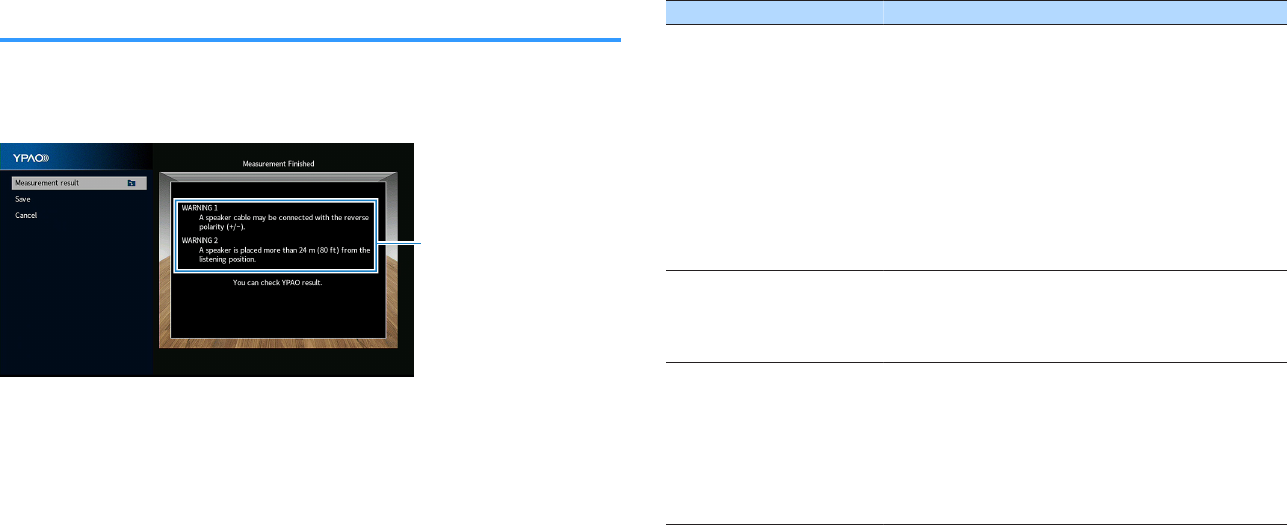
Warning messages from YPAO
If a warning message is displayed after the measurement, you can still apply the
measurement results by following on-screen instructions.
However, we recommend you perform YPAO again in order to use the unit with the
optimal speaker settings.
Warning message
TV screen
Warning message Remedy
WARNING 1
A speaker cable may be
connected with the reverse
polarity (+/-).
Use the cursor keys to select “Measurement result” and press
ENTER, and then select “Wiring” in “Measurement result”.
Check the cable connections (+/-) of the speaker identified by
“Reverse”.
If the speaker is connected incorrectly:
Turn off the unit, reconnect the speaker cable.
If the speaker is connected correctly:
Depending on the type of speakers or room environment, this
message may appear even if the speakers are connected
correctly. In this case, you can ignore the message.
WARNING 2
A speaker is placed more than
24 m (80 ft) from the listening
position.
Use the cursor keys to select “Measurement result” and press
ENTER, and then select “Distance” in “Measurement result”.
Check the speaker identified by “>24.00m (>80.0ft)”. Exit
YPAO, turn off the unit, and place the problem speaker within
24 m (80 ft) of the listening position.
WARNING 3
There are significant volume
differences between the
speakers.
Use the cursor keys to select “Measurement result” and press
ENTER, and then select “Level” in “Measurement result”.
Check the speaker identified by “>+10.0dB” or “<-10.0dB”.
Then, check the usage environment and cable connections
(+/-) of each speaker, and the volume of the subwoofer. If there
is any problem, exit YPAO, turn off the unit, and then reconnect
speaker cable or correct the speaker positions. We
recommend using the same speakers or speakers with
specifications that are as similar as possible.
En
47
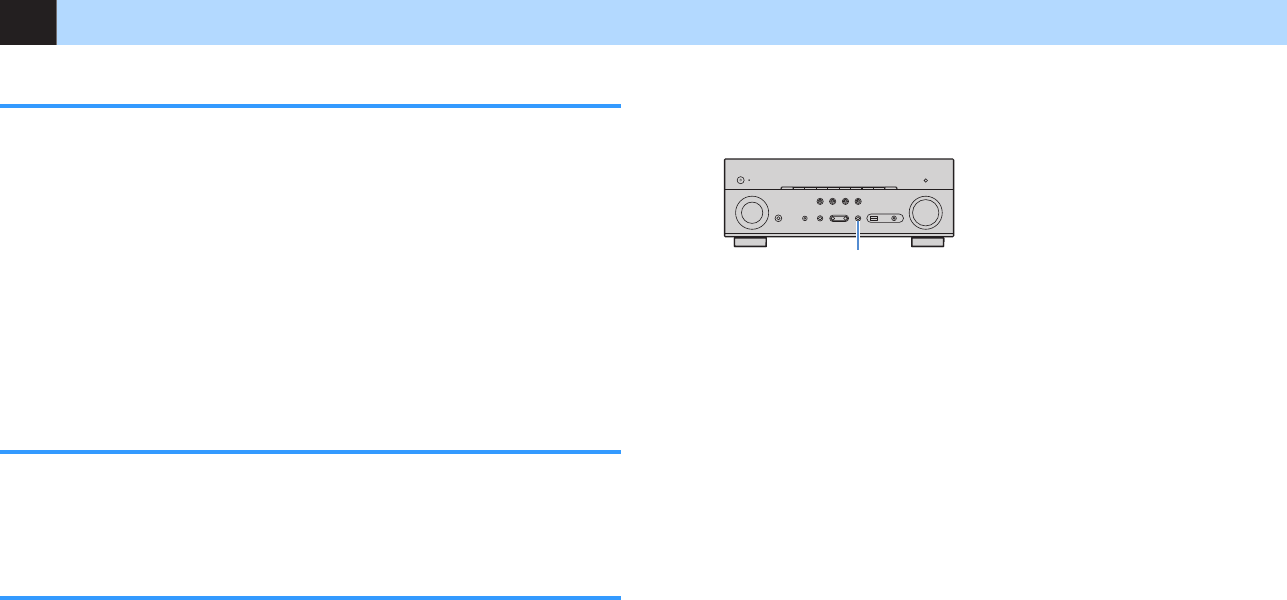
10 Setting MusicCast
What is MusicCast
MusicCast is a brand new wireless musical solution from Yamaha, allowing you to
share music among all of your rooms with a variety of devices. You can enjoy music
from your smartphone, PC, NAS drive and music streaming service anywhere in your
house with one easy-to-use application. For more details and a lineup of MusicCast
compatible products, refer to the following site:
http://www.yamaha.com/musiccast/
• Seamlessly control all MusicCast compatible devices with the dedicated application
“MusicCast CONTROLLER”.
• Link a MusicCast compatible device to another device in a different room and play
them back simultaneously.
• Play back music from music streaming services. (The compatible music streaming
services may differ depending on your region and product).
• Configure wireless network settings of MusicCast compatible devices.
Using MusicCast CONTROLLER
To use the network features on the MusicCast compatible device, you need the
dedicated application “MusicCast CONTROLLER” for the operation. Search for the
free application “MusicCast CONTROLLER” on the App Store or Google Play and
install it to your device.
Adding the unit to the MusicCast network
Perform the following procedure to add the unit to the MusicCast network. You can
also configure the unit’s wireless network settings at once.
Note
The SSID and security key for your network will be needed.
1Tap the “MusicCast CONTROLLER” application icon on your
mobile device and tap “Setup”.
Note
If you have already connected other MusicCast compatible devices to the network, tap “Settings”
and then “Add New Device”.
2Operate the “MusicCast CONTROLLER” application following the
on screen instructions, then hold down CONNECT on the front
panel of the unit for 5 seconds.
CONNECT
3Operate the “MusicCast CONTROLLER” application following the
onscreen instructions to set up the network.
This completes adding the unit to the MusicCast network and the network settings.
Note
▪ AirPlay and DSD audio cannot be delivered.
▪ When the Pure Direct is enabled, input sources other than the network sources, Bluetooth and USB
cannot be delivered.
▪ If you configure the unit's wireless settings with this method, the wireless LAN indicator of the front display
lights up when the unit is connecting to a network (even if a wired connection is used).
▪ You can interlock the power of MusicCast devices with the power of the unit (the MusicCast master). For
details on the settings, see the following:
– “Setting the power interlock from the unit to MusicCast compatible devices” (p.133)
En
48

ENJOYING SOUND
Enjoying sound field effects
Select your favorite sound mode
The unit is equipped with a variety of sound programs and surround decoders that
allow you to enjoy playback sources with your favorite sound mode (such as sound
field effect or stereo playback).
PRES ET
BAND TUNINGTUNING
MEMORY
RED GREEN
YELLOW
BLUE
POP-UP
/MENU
HOME
TOP
MENU
VOLUME
BLUETOOTH
NET USBTUNER
INPUT
PROGR AM
SUR. DECODE
BASS
ENHANCER
PURE DIRECT
STRAIGHT
SCENE
4321
8765
HDMI OUT
PARTY
SLEEP
MAIN ZONE 2
PRES ET
BAND
TUNING
TUNING
MEMORY
RED
GREEN
YELLOW
BLUE
POP-UP
/MENU
/MENU
HOME
TOP
MENU
VOLUME
BLUETOOTH
NET
USB
TUNER
INPUT
PROGR AM
SUR. DECODE
BASS
ENHANCER
PURE DIRECT
STRAIGHT
SCENE
4
3
2
1
8
7
6
5
HDMI OUT
PARTY
SLEEP
MAIN
ZONE 2
PRES ET
BANDBAND TUNINGTUNING TUNINGTUNING
MEMORYMEMORY
RED GREEN
YELLOW
BLUE
POP-UP
/MENU
HOME
TOP
MENU
VOLUME
BLUETOOTH
NET USBTUNER
INPUT
PROGR AM
SUR. DECODE
BASS
ENHANCER
PURE DIRECT
STRAIGHT
SCENE
4321
8765
HDMI OUT
PARTY
SLEEP
MAIN ZONE 2
INPUT
PURE DIRECT
SCENE
4321
8765
HDMI OUT
PARTY
SLEEP
MAIN ZONE 2
INPUT
P
URE DIRE
CT
SC
EN
E
4
3
2
1
8
7
6
5
HDMI OU
T
PARTY
S
LEEP
MAIN
ZONE 2
INPUT
PURE DIRECT
SCENE
4321
8765
HDMI OUT
PARTY
SLEEP
MAIN ZONE 2
BAND TUNINGTUNING
MEMORY
VOLUME
PROGRAM
SUR. DECODE
BASS
ENHANCER
STRAIGHT
B
AND T
U
NIN
G
T
U
NIN
G
MEM
O
R
Y
VO
L
U
ME
PR
OG
RA
M
S
UR. DE
C
ODE
BA
SS
ENHAN
C
E
R
S
TRAI
G
H
T
BANDBAND TUNINGTUNING TUNINGTUNING
MEMORYMEMORY
VOLUME
PROGRAM
SUR. DECODE
BASS
ENHANCER
STRAIGHT
INPU
T
SCENE
4
3
2
1
8
7
6
5
HDMI OU
HDMI OU
T
T
T
PART
PART
PART
Y
Y
Y
SLEEP
MAI
MAI
MAI
N
N
N
ZONE
ZONE
2
2
D
VO
ME
BAND
BAND
BAND
BAND
B
BBB
AN
ANANAN
D
DDD
TUNING
TUNING
TUNING
TUNING
T
TTT
U
UUU
NIN
NINNINNIN
G
GGG
TUNING
TUNING
TUNING
TUNING
T
TTT
U
UUU
NIN
NINNINNIN
G
GGG
MEMORY
MEMORY
MEMORY
MEMORY
ME
MEMEME
M
MMM
O
OOO
R
RRR
Y
YYY
V
VO
VO
OLUME
OLUME
VO
VO
L
L
U
U
ME
ME
PURE DIRECT
ENHANCER
SUR. DECODE
BASS
STRAIGHT
PROGRAM
Note
▪ The sound mode can be applied separately to each input source.
▪ You can check which speakers are currently outputting sound by looking at the speaker indicators on the
front display.
Enjoying 3D sound fields (CINEMA DSP 3D)
The unit is equipped with a variety of sound programs that utilize Yamaha's original
DSP technology (CINEMA DSP 3D). It allows you to easily create sound fields like
actual movie theaters or concert halls in your room and enjoy natural three-
dimensional sound fields.
ENHANCER
LINK
ECO
MASTER
OUT
2
-
R
es
Hi
YPAO
VOL.
A
-
DRC
PARTY
TUNED
ZONE
3 B2 A
FPR
SBL SB SB R
FPL
MUT E VIRTUAL
SLEEP
STEREO
VOL .
SL
SW
SR
Sci-Fi
Sound program category
“CINEMA DSP” lights up
Sound program
Note
▪ You can adjust the sound field effect level. For details, see the following:
– “Adjusting the sound field effect level” (p.118)
▪ The sound mode can be applied separately to each input source.
▪ We recommend using presence speakers in order to experience the full effect of the stereoscopic sound
fields. However, even when no presence speakers are connected, the unit creates Virtual Presence
Speaker (VPS) using the front, center, and surround speakers to produce stereoscopic sound fields.
▪ If a multichannel source (6.1/7.1-channel) is input when no surround back speakers are connected, the
unit creates Virtual Surround Back Speaker (VSBS) using the surround speakers to add a sense of depth
to the rear sound field.
▪ When VPS or VSBS is working, “VIRTUAL” lights up in the front display.
En
49

Enjoying sound field effects optimized for the type of
content
The unit is equipped with a variety of sound programs.
You can enjoy playback sources with your favorite sound mode, such as with a sound
field effect added or with stereo playback.
• We recommend a sound program in the “MOVIE” category to enjoy video content.
• We recommend a sound program in the “MUSIC” category to enjoy music content.
For details on the sound programs, see the following:
• “Selecting sound programs” (p.117)
Note
You can select a sound program by pressing PROGRAM.
Enjoying sound field effects without surround
speakers (Virtual CINEMA DSP)
If you select one of the sound programs (except 2ch Stereo and 7ch Stereo) when no
surround speakers are connected, the unit automatically creates the surround sound
field using the front speakers.
Note
When Virtual CINEMA DSP is working, “VIRTUAL” lights up on the front display.
Enjoying surround sound with 5 speakers placed in
front (Virtual CINEMA FRONT)
You can enjoy the surround sound even when the surround speakers are placed in
front.
When “Layout” in “Surround” in the “Setup” menu is set to “Front”, the unit creates the
virtual surround speakers in the rear side to allow you to enjoy multichannel surround
sound with the 5 speakers placed in the front.
Note
▪ For details on the settings, see the following:
– “Setting the layout of the surround speakers” (p.110)
▪ When Virtual CINEMA FRONT is working, “VIRTUAL” lights up on the front display.
Enjoying surround sound with headphones (SILENT
CINEMA)
You can enjoy surround or sound field effects, like a multichannel speaker system, with
stereo headphones by connecting the headphones to the PHONES jack and selecting
a sound program or a surround decoder.
En
50
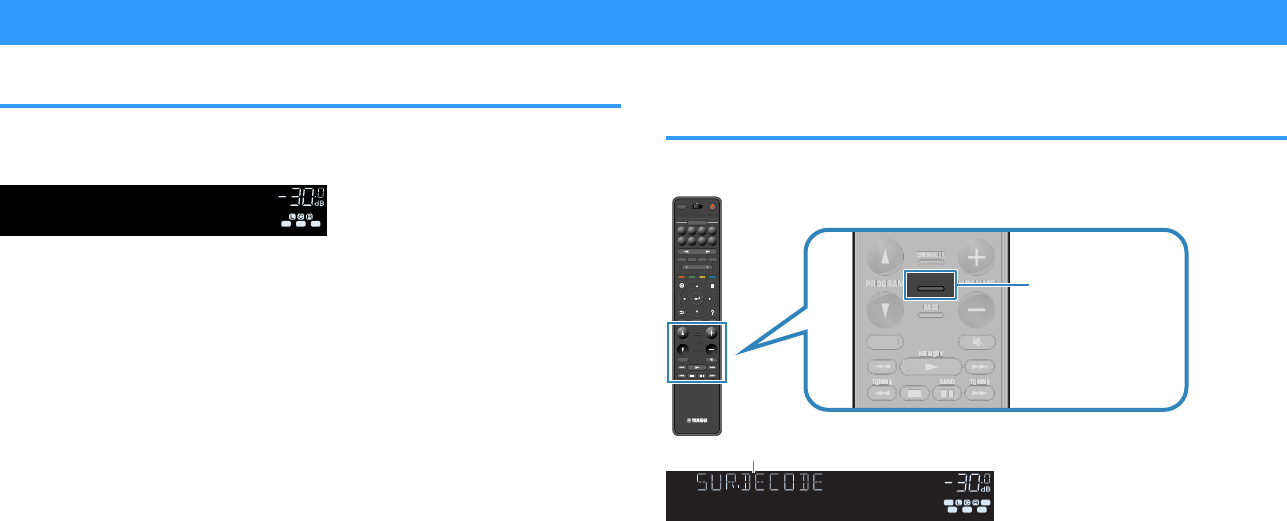
Enjoying unprocessed playback
Enjoying original sound (straight decode)
When STRAIGHT is pressed and the straight decode mode is enabled, the unit
produces stereo sound from the front speakers for 2-channel sources such as CDs,
and produces unprocessed multichannel sounds for multichannel sources.
LINK
ECO
MASTER
OUT
2
A
-
DRC
ZONE
3 B2 A
FPR
SBL SB SB R
FPL
MUT E VIRTUAL
-
SLEEP
STEREO
PARTY
TUNED
R
es
Hi
YPAO
VOL.
ENHANCER
VOL .
SL
SW
SR
STRAIGHT
Each time you press the key, the straight decode mode is enabled or disabled.
Note
▪ When surround back speakers are used, the unit produces 7.1-channel sound for 5.1-channel sources.
▪ If “Layout” in “Surround” in the “Setup” menu is set to “Front”, Virtual CINEMA FRONT works when
multichannel source is played back. For details, see the following:
– “Setting the layout of the surround speakers” (p.110)
– “Enjoying surround sound with 5 speakers placed in front (Virtual CINEMA FRONT)” (p.50)
Enjoying multichannel playback without sound field
effects (surround decoder)
Press SUR. DECODE to select a surround decoder. The surround decoder enables
multichannel playback from 2-channel sources without sound field effects.
PRES ET
BAND TUNINGTUNING
MEMORY
RED GREEN
YELLOW
BLUE
POP-UP
/MENU
HOME
TOP
MENU
VOLUME
BLUETOOTH
NET USBTUNER
INPUT
PROGR AM
SUR. DECODE
BASS
ENHANCER
PURE DIRECT
STRAIGHT
SCENE
4321
8765
HDMI OUT
PARTY
SLEEP
MAIN ZONE 2
PRES ET
BAND
TUNING
TUNING
MEMORY
RED
GREEN
YELLOW
BLUE
POP-UP
/MENU
/MENU
HOME
TOP
MENU
VOLUME
BLUETOOTH
NET
USB
TUNER
INPUT
PROGR AM
SUR. DECODE
BASS
ENHANCER
PURE DIRECT
STRAIGHT
SCENE
4
3
2
1
8
7
6
5
HDMI OUT
PARTY
SLEEP
MAIN
ZONE 2
PRES ET
BANDBAND TUNINGTUNING TUNINGTUNING
MEMORYMEMORY
RED GREEN
YELLOW
BLUE
POP-UP
/MENU
HOME
TOP
MENU
VOLUME
BLUETOOTH
NET USBTUNER
INPUT
PROGR AM
SUR. DECODE
BASS
ENHANCER
PURE DIRECT
STRAIGHT
SCENE
4321
8765
HDMI OUT
PARTY
SLEEP
MAIN ZONE 2
BAND TUNINGTUNING
MEMORY
VOLUME
PROGRAM
SUR. DECODE
BASS
ENHANCER
STRAIGHT
B
AND T
U
NIN
G
T
U
NIN
G
MEM
O
R
Y
VO
L
U
ME
PR
OG
RA
M
S
UR. DE
C
ODE
BA
SS
ENHAN
C
E
R
S
TRAI
G
H
T
BANDBAND TUNINGTUNING TUNINGTUNING
MEMORYMEMORY
VOLUME
PROGRAM
SUR. DECODE
BASS
ENHANCER
STRAIGHT
VO
ME
BAND
BAND
BAND
BAND
B
BBB
AN
ANANAN
D
DDD
TUNING
TUNING
TUNING
TUNING
T
TTT
U
UUU
NIN
NINNINNIN
G
GGG
TUNING
TUNING
TUNING
TUNING
T
TTT
U
UUU
NIN
NINNINNIN
G
GGG
MEMORY
MEMORY
MEMORY
MEMORY
ME
MEMEME
M
MMM
O
OOO
R
RRR
Y
YYY
V
VO
VO
OLUME
OLUME
VO
VO
L
L
U
U
ME
ME
PROGRAM
PROGRAM
PR
PR
OG
OG
RA
RA
M
M
BASS
BASS
BA
BA
SSSS
ENHANCER
ENHANCER
ENHA
ENHA
N
N
C
C
E
E
R
R
STRAIGHT
SUR. DECODE
ENHANCER
LINK
ECO
MASTER
OUT
2
-
R
es
Hi
YPAO
VOL.
A
-
DRC
SLEEP
STEREO
PARTY
TUNED
ZONE
3 B2 A
SBL SB SB R
MUT E VIR TUAL
VOL .
SL
SW
SR
†‡ Dsur
FPL F PR
“SUR. DECODE” appears
Each time you press the key, the surround decoder changes.
En
51
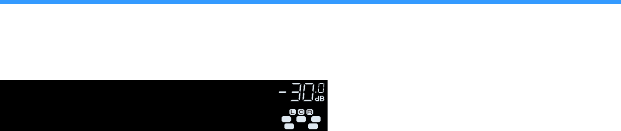
Note
▪ You can also change the surround decoder in “Surround Decoder” in the “Setup” menu. For details, see
the following:
– “Selecting the surround decoder used in the program” (p.121)
▪ For details on each decoder, see the following:
– “Glossary of audio decoding format” (p.180)
▪ You can adjust the surround decoder parameters in “Surround Decoder” in the “Setup” menu. For details,
see the following:
– “Adjusting the center localization (broadening effect) of the front sound field” (p.122)
– “Setting the use of Center Spread” (p.122)
▪ The selected surround decoder may not work for some input sources.
▪ We recommend Dolby Surround while network streaming is Dolby contents.
▪ When the Dolby Surround decoder or the Neural:X decoder is selected, virtual surround processing (such
as Virtual CINEMA FRONT) does not work. For details, see the following:
– “Enjoying sound field effects without surround speakers (Virtual CINEMA DSP)” (p.50)
– “Enjoying surround sound with 5 speakers placed in front (Virtual CINEMA FRONT)” (p.50)
Enjoying pure high fidelity sound (Pure Direct)
When PURE DIRECT is pressed and the direct playback mode is enabled, the unit
plays back the selected source with the least circuitry. It allows you to enjoy Hi-Fi
sound quality.
ENHANCER
LINK
ECO
MASTER
OUT
2
-
R
es
Hi
YPAO
VOL.
A
-
DRC
SLEEP
STEREO
PARTY
TUNED
ZONE
3 B2 A
FPR
SB
FPL
MUT E VIRTUAL
VOL .
SL
SW
SR
PURE DIRECT
SBL S BR
Each time you press the key, the direct playback mode is enabled or disabled.
Note
When the Pure Direct is enabled, the following functions are not available.
▪ Selecting sound programs
▪ Using the multi-zone function
▪ Adjusting the tone control
▪ Operating the on-screen “Setup” and “Option” menus
▪ Viewing information on the front display (when not in operation)
En
52
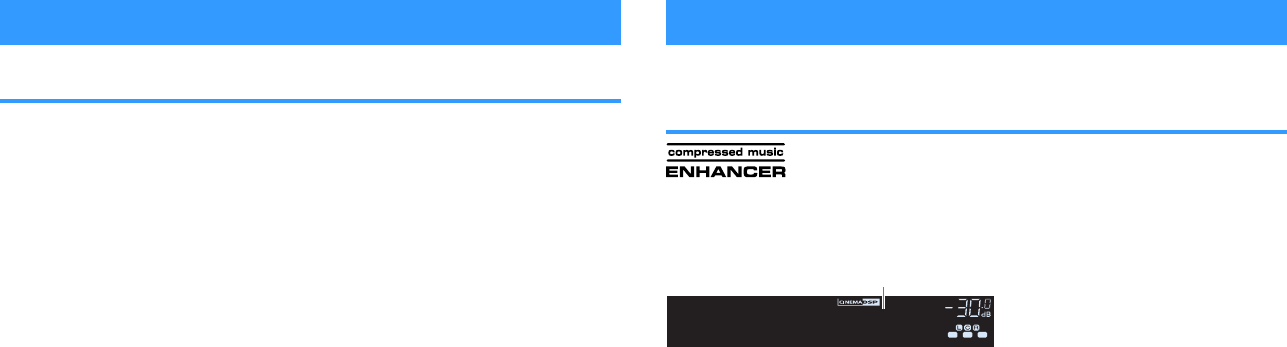
Enjoying enhanced bass sound
Enhancing the bass (Extra Bass)
Press BASS to enable Extra Bass and enjoy enhanced bass sound, regardless of the
size of the front speakers and the presence or absence of a subwoofer.
Each time you press the key, Extra Bass is enabled or disabled.
Note
You can also use “Extra Bass” in the “Option” menu to enable/disable Extra Bass. For details, see the
following:
▪ “Setting the use of Extra Bass” (p.97)
Enjoying enhanced compressed music
Playing back digitally compressed formats with
enriched sound (Compressed Music Enhancer)
Press ENHANCER to enable Compressed Music Enhancer and add depth and
breadth to the sound, allowing you to enjoy a dynamic sound close to the original
sound before it was compressed. This function can be used along with any other
sound modes.
LINK
ECO
MASTER
OUT
2
-
A
-
DRC
SLEEP
STEREO
PARTY
TUNED
ZONE
3 B2 A
FPR
SBL SB SB R
FPL
MUT E VIRTUAL
R
es
Hi
YPAO
VOL.
VOL .
SL
SW
SR
Enhancer On
ENHANCER
“ENHANCER” lights up
Each time you press the key, Compressed Music Enhancer is enabled or disabled.
Note
▪ Compressed Music Enhancer does not work on the following audio sources.
– Signals whose sampling frequency is over 48 kHz
– DSD audio
▪ You can also use “Enhancer” in the “Option” menu to enable/disable Compressed Music Enhancer. For
details, see the following:
– “Setting Compressed Music Enhancer” (p.96)
En
53
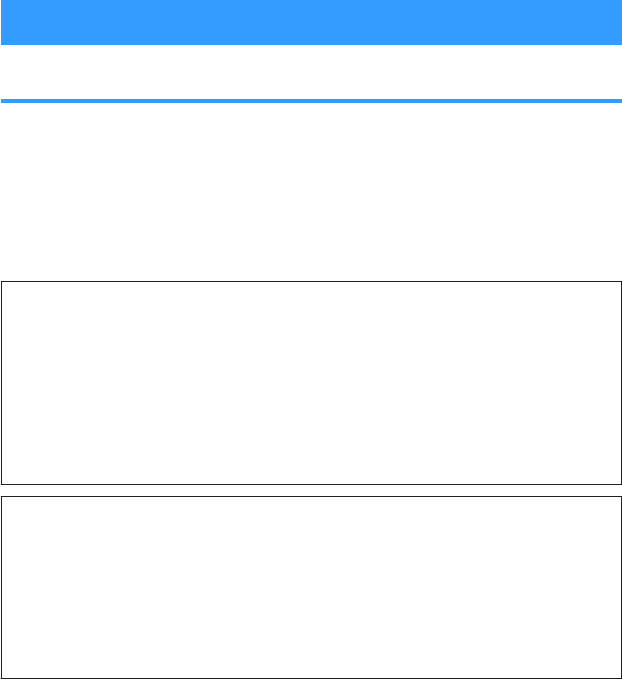
Enjoying Dolby Atmos® and DTS:X™
Enjoying Dolby Atmos® and DTS:X™
Playing back Dolby Atmos or DTS:X content creates realistic sound that comes from
every direction, including overhead. To receive the full effect of Dolby Atmos or DTS:X
content, we recommend a speaker system with presence speakers.
Note
For details on the speaker system with the presence speakers, see the following:
▪ “Using 7.1/5.1.2-channel system” (p.21)
▪ “Using 5.1.2-channel system” (p.22)
About Dolby Atmos®
▪ Dolby Atmos contents are decoded as Dolby TrueHD or Dolby Digital Plus in the following situations.
(Dolby Atmos PCM format is always decoded as Dolby Atmos.)
– Neither surround back nor presence speakers are used.
– Headphones are used (2-channel playback).
▪ When the Dolby Atmos decoder is selected, virtual surround processing (such as Virtual CINEMA
FRONT) does not work. For details, see the following:
– “Enjoying sound field effects without surround speakers (Virtual CINEMA DSP)” (p.50)
– “Enjoying surround sound with 5 speakers placed in front (Virtual CINEMA FRONT)” (p.50)
About DTS:X™
▪ When DTS:X contents are played back, you can adjust the volume of dialogue sounds in “DTS
Dialogue Control” in the “Option” menu. For details, see the following:
–“Adjusting the volume of dialogue sound during DTS:X™ playback” (p.95)
▪ When the DTS:X decoder is selected, virtual surround processing (such as Virtual CINEMA FRONT)
does not work. For details, see the following:
– “Enjoying sound field effects without surround speakers (Virtual CINEMA DSP)” (p.50)
– “Enjoying surround sound with 5 speakers placed in front (Virtual CINEMA FRONT)” (p.50)
En
54

Enjoying music in multiple rooms
Playing back music in multiple rooms
The multi-zone function allows you to play back different input sources in the room
where the unit is installed (Main zone) and in another room (Zone2).
For example, while you are watching TV in the living room (Main zone), another person
can listen to radio in the study room (Zone2).
Two methods for connecting the device that will be used in Zone2 to the unit are
available; using the unit’s internal amplifier or using an external amplifier. When using
an external amplifier, you can select 7.1/5.1.2-channel speaker system in Main zone.
• “Connecting Zone2 speakers using the unit’s internal amplifier” (p.55)
• “Connecting Zone2 speakers using an external amplifier” (p.57)
Living room (Main zone)
Study room (Zone2)
Note
▪ Digital and analog audio sources (including radio), Bluetooth, USB, and network sources can be output to
Zone2. To listen to the playback of an external device in Zone2, you need to connect the device to the
AUDIO jacks (AV 1-2, AUDIO 1-5 or PHONO jacks) of the unit.
▪ “Main Zone Sync” allows you to play back the same audio output in Main zone as Zone2. When “Main
Zone Sync” is selected as the Zone2 input, the Zone2 input automatically switches in conjunction with the
input source selected in the main zone.
▪The party mode allows you to play back the same audio output in Main zone as Zone2, whatever the input
audio signal type. Multichannel sources are mixed down to 2 channels and output to the Zone2. For
details on the party mode, see the following:
– “Enjoying the same source in multiple rooms (party mode)” (p.59)
Connecting Zone2 speakers
nConnecting Zone2 speakers using the unit’s internal
amplifier
Connect the speakers placed in Zone2 to the unit with a speaker cable.
Notice
▪ Unplug the unit’s power cable from an AC wall outlet before connecting the speakers.
To enable the multi-zone function, configure the necessary speaker settings. For
details, see the following:
• “Available configurations for advanced speaker systems using the unit’s internal
amplifier” (p.27)
• “Assigning speaker configuration” (p.41)
• “Setting your speaker system” (p.108)
Note
You can also connect Zone2 speakers using an external amplifier. For details, see the following:
▪ “Connecting Zone2 speakers using an external amplifier” (p.57)
En
55
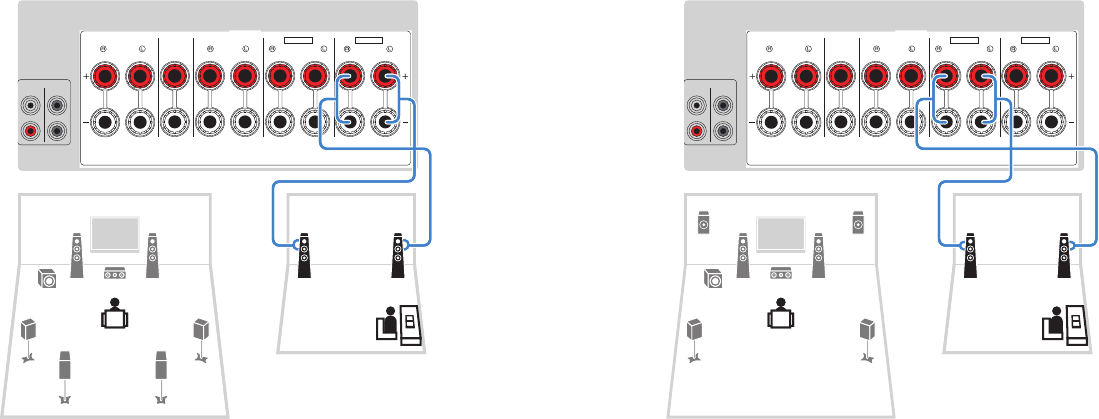
nWhen using surround back speakers in the main zone
Connect Zone2 speakers to the EXTRA SP1 terminals. To utilize the EXTRA SP
terminals for Zone2 speakers, set “Power Amp Assign” in the “Setup” menu to “7.1
+1Zone”. For details, see the following:
•“Setting your speaker system” (p.108)
1 2
39
4 5
1 2
1
2
SURROUND CENTER FRONT SURROUND BACK
/
ZONE2
/
BI-AMP
/
ZONE2
SPEAKERS
SUBWOOFER
PRE OUT
F.PRESENCE
EXTRA SP1
EXTRA SP2
FRONT
67
Main zone
Zone2
The unit (rear)
nWhen using presence speakers in the main zone
Connect Zone2 speakers to the EXTRA SP2 terminals. To utilize the EXTRA SP
terminals for Zone2 speakers, set “Power Amp Assign” in the “Setup” menu to “5.1.2
+1Zone”. For details, see the following:
• “Setting your speaker system” (p.108)
1
RE
21 2
39
4 5
1
2
SURROUND CENTER FRONT SURROUND BACK
/
ZONE2
/
BI-AMP
/
ZONE2
SPEAKERS
SUBWOOFER
PRE OUT
F.PRESENCE
EXTRA SP1
EXTRA SP2
FRONT
Main zone
Zone2
The unit (rear)
En
56

nConnecting Zone2 speakers using an external amplifier
Connect the external amplifier placed in Zone2 to the unit with a stereo pin cable.
Notice
▪ Unplug the unit’s power cable from the AC wall outlet before connecting an external amplifier.
Note
You can connect the speakers placed in Zone2 to the unit with speaker cables. For details, see the following:
▪ “Connecting Zone2 speakers using the unit’s internal amplifier” (p.55)
AUDIO
4
AUDIO
5
OPTICAL
OPTICAL
COAXIAL
COAXIAL
AUDIO
1
AUDIO
2
AUDIO
3
AV 1 AV 2
PB
YPR
ANTENNA
FM
AM
VIDEO
TE
IN
OUT
TRIGGER OUT
0.1A
COMPONENT VIDEO
(1 MOVIE) (5 STB)
( 7 TV )
( 3 MUSIC )
( 2 RADIO )
PHONO
GND
HDMI
11 2 3
ARC
2
SUBW
PRE OUT
HDMI
OUT
HDCP2.2
( )
FRONT
ZONE OUT
ZONE 2
AUDIO
1 2
3
4 5
76
9
Q W
ZONE OUT
ZONE 2
L
R
L
R
The unit (rear)
Main zone
Zone2
External amplifier Audio
input (analog stereo)
ZONE2 OUT jacks
Note
You can adjust the volume for Zone2 output with the unit. When using an external amplifier with volume
control, set “Volume” in the “Setup” menu to “Fixed”. For details, see the following:
▪ “Setting the use of volume adjustments for Zone2 output” (p.135)
Operating the unit from Zone2 (remote connection)
You can operate the unit or external devices from Zone2 using the remote control
supplied with each device if you connect an infrared signal receiver/emitter to the
unit’s REMOTE IN/OUT jacks.
AUDIO
4
AUDIO
5
OPTICAL
OPTICAL
COAXIAL
COAXIAL
AUDIO
1
AUDIO
2
AUDIO
3
AV 1 AV 2
PB
YPR
ANTENNA
FM
AM
VIDEO
REMOTE
IN
OUT
TRIGGER OUT
12V
0.1A
COMPONENT VIDEO
(1 MOVIE) (5 STB)
( 7 TV )
( 3 MUSIC )
( 2 RADIO )
PHONO
GND
11 2
ARC
2
HDMI
OUT
HDCP2.2
( )
ZONE OUT
ZONE 2
REMOTE
IN
OUT
The unit (rear)
Main zone
Zone2
External device
(such as a CD player)
REMOTE IN/OUT jacks
Infrared signal
transmitter
Infrared signal
receiver
Remote control (supplied
with each device)
En
57
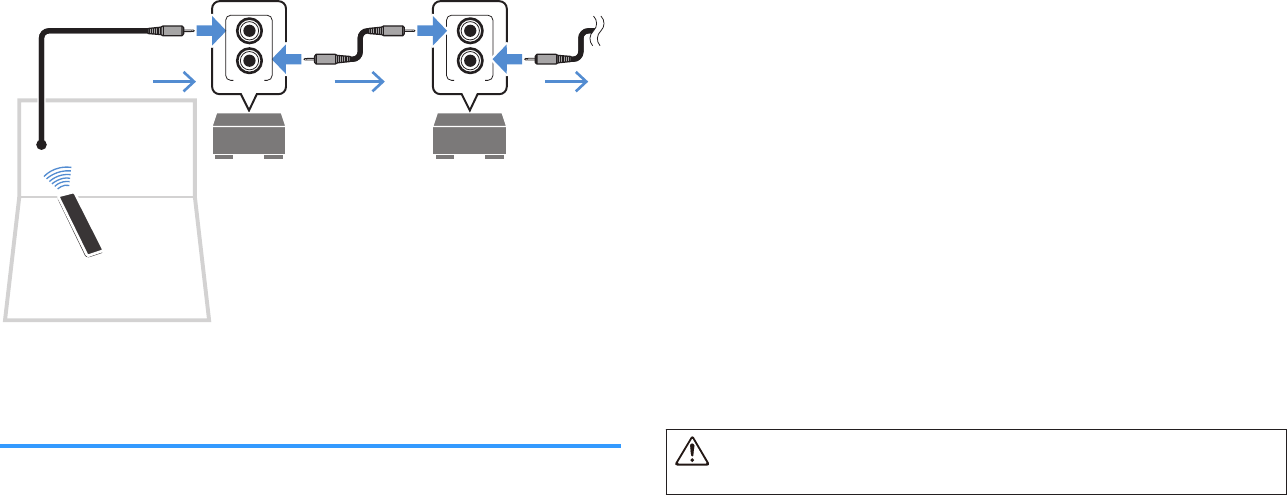
An infrared signal transmitter is not required if you are using Yamaha products that
support remote connections, as the unit does. You can transmit remote control signals
by connecting the REMOTE IN/OUT jacks with monaural mini-jack cables and an
infrared signal receiver.
REMOTE
IN
OUT
REMOTE
IN
OUT
Remote control
Zone2
REMOTE IN/OUT jacks
Infrared signal receiver
Yamaha products (up to
six, including the unit)
REMOTE IN/OUT jacks
Controlling Zone2
Basic procedure for playing back music in Zone2 is as follows.
1Set MAIN/ZONE 2 to “ZONE 2”.
2Press z (receiver power).
Each time you press the key, Zone2 output is enabled or disabled. When
Zone2 output is enabled, “ZONE2” lights up in the front display.
3Use the input selection keys to select an input source.
Note
▪ Presses NET repeatedly to select a desired network source.
▪ You cannot select Bluetooth, USB and network sources exclusively for each zone. For example,
if you select “SERVER” for Zone2 when “USB” is selected for the main zone, the input source for
the main zone also switches to “SERVER”.
4Start playback on the external device or select a radio station.
Note
▪ The on-screen operations are not available for Zone2. Use the front display to control Zone2.
▪ AirPlay is available in Zone2 only when AirPlay playback is ongoing in the main zone.
▪ Press SCENE to select the input source and settings with just one touch using the SCENE
function. For details on the SCENE function, see the following:
– “Selecting the input source and favorite settings with one touch (SCENE)” (p.87)
▪ To set the sleep timer (120 min, 90 min, 60 min, 30 min, off), press SLEEP repeatedly. The
Zone2 output will be disabled after a specified period of time.
▪ To adjust the Zone2 volume, press VOLUME or MUTE (when using the unit’s internal amplifier).
▪ To enable the Compressed Music Enhancer function, press ENHANCER.
▪ The Zone2 input automatically switches in conjunction with the input source selected in the main
zone when “Main Zone Sync” is selected as the Zone2 input.
▪ To play back DSD audio in Zone2, select “Main Zone Sync” as the Zone2 input or use the party
mode.
▪ Depending on the “Remote Key” setting, the PROGRAM Key may be also available in Zone2.
Caution
▪ To avoid unexpected noise, never play back DTS-CDs in Zone2.
En
58

Enjoying the same source in multiple rooms (party
mode)
Press PARTY, and then the party mode allows you to play back in Zone2 the same
music that is being played back in the main zone. During the party mode, stereo
playback is automatically selected for all zones. Utilize this function when you want to
use main zone music as background music for a house party.
Each time you press the key, the party mode is turned on or off.
Note
If the party mode does not work on Zone2, set “Party Mode Set” in the “Setup” menu to “Enable”. For details,
see the following:
▪ “Setting the use of switching to the party mode on Zone2” (p.138)
En
59
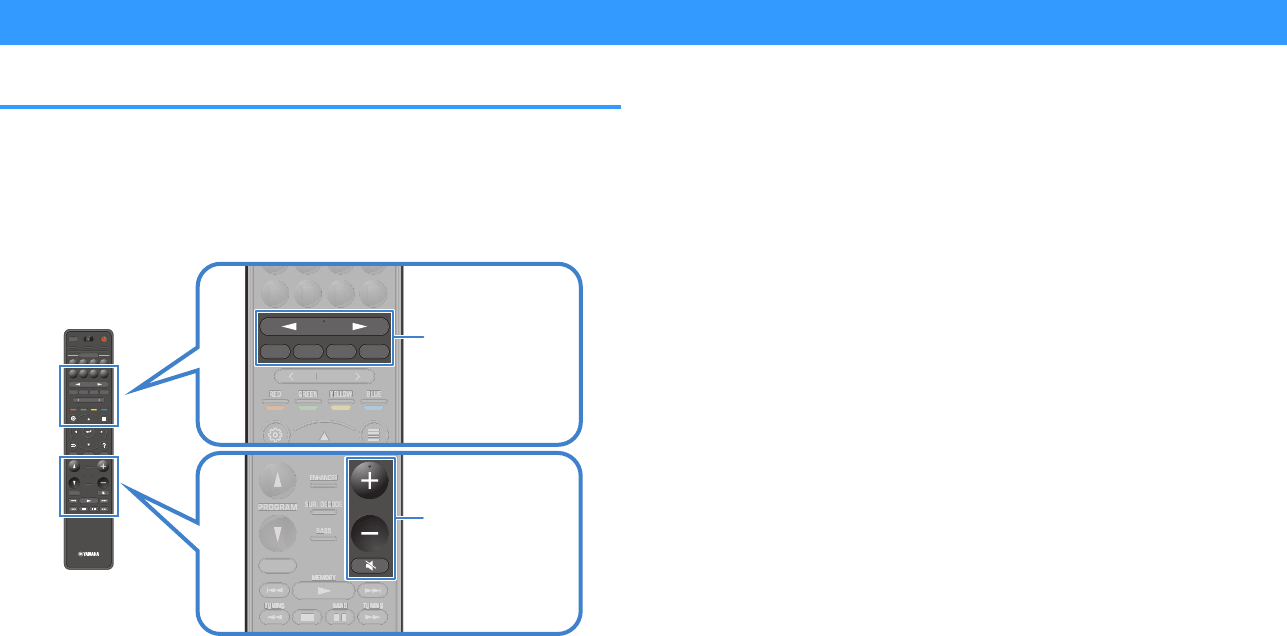
PLAYBACK
Basic playback procedure
Basic procedure for playing back video and music
Basic procedure for playing back video and music is as follows.
1Turn on the external devices (such as a TV or BD/DVD player)
connected to the unit.
2Use the input selection keys to select an input source.
PRES ET
BAND TUNINGTUNING
MEMORY
RED GREEN
YELLOW
BLUE
POP-UP
/MENU
HOME
TOP
MENU
VOLUME
BLUETOOTH
NET USBTUNER
INPUT
PROGR AM
SUR. DECODE
BASS
ENHANCER
PURE DIRECT
STRAIGHT
SCENE
4321
8765
HDMI OUT
PARTY
SLEEP
MAIN ZONE 2
PRES ET
BAND
TUNING
TUNING
MEMORY
RED
GREEN
YELLOW
BLUE
POP-UP
/MENU
/MENU
HOME
TOP
MENU
VOLUME
BLUETOOTH
NET
USB
TUNER
INPUT
PROGR AM
SUR. DECODE
BASS
ENHANCER
PURE DIRECT
STRAIGHT
SCENE
4
3
2
1
8
7
6
5
HDMI OUT
PARTY
SLEEP
MAIN
ZONE 2
PRES ET
BANDBAND TUNINGTUNING TUNINGTUNING
MEMORYMEMORY
RED GREEN
YELLOW
BLUE
POP-UP
/MENU
HOME
TOP
MENU
VOLUME
BLUETOOTH
NET USBTUNER
INPUT
PROGR AM
SUR. DECODE
BASS
ENHANCER
PURE DIRECT
STRAIGHT
SCENE
4321
8765
HDMI OUT
PARTY
SLEEP
MAIN ZONE 2
PRESET
RED GREEN
YELLOW
BLUE
BLUETOOTH
NET USBTUNER
INPUT
4321
8765
PRE
S
E
T
RED
G
REE
N
Y
ELL
OW
B
L
UE
B
LUETOOTH
NET
USB
TUNE
R
INPUT
4
3
2
1
8
7
6
5
PRESET
RED GREEN
YELLOW
BLUE
BLUETOOTH
NET USBTUNER
INPUT
4321
8765
E
P
RESET
RE
RE
RE
D
D
D
GREE
GREE
G
G
RE
RE
E
E
N
N
N
YELLOW
YELLOW
Y
Y
EL
EL
L
L
OW
OW
BLUE
BLUE
BLUE
BLUE
B
B
L
L
UE
UE
4
3
2
1
8
7
6
5
BAND TUNINGTUNING
MEMORY
VOLUME
PROGRAM
SUR. DECODE
BASS
ENHANCER
STRAIGHT
B
AND T
U
NIN
G
T
U
NIN
G
MEM
O
R
Y
VO
L
U
ME
PR
OG
RA
M
S
UR. DE
C
ODE
BA
SS
ENHAN
C
E
R
S
TRAI
G
H
T
BANDBAND TUNINGTUNING TUNINGTUNING
MEMORYMEMORY
VOLUME
PROGRAM
SUR. DECODE
BASS
ENHANCER
STRAIGHT
D
E
BAND
BAND
BAND
BAND
B
BBB
AN
ANANAN
D
DDD
TUNING
TUNING
TUNING
TUNING
T
TTT
U
UUU
NIN
NINNINNIN
G
GGG
TUNING
TUNING
TUNING
TUNING
T
TTT
U
UUU
NIN
NINNINNIN
G
GGG
MEMORY
MEMORY
MEMORY
MEMORY
ME
MEMEME
M
MMM
O
OOO
R
RRR
Y
YYY
PROGRAM
PROGRAM
PR
PR
OG
OG
RA
RA
M
M
SUR. DECODE
SUR. DECODE
SUR. DECODESUR. DECODE
S
S
UR. DE
UR. DE
C
C
OD
OD
E
E
BASS
BASS
BABA
SSSS
ENHANCER
ENHA
ENHA
N
N
C
C
E
E
R
R
STRAIGHT
VOLUME
MUTE
Input selection keys
3Start playback on the external device or select a radio station.
4Press VOLUME to adjust the volume.
Note
▪ To mute the audio output, press MUTE. Press MUTE again to unmute.
▪ Refer to the instruction manual for the external device.
En
60
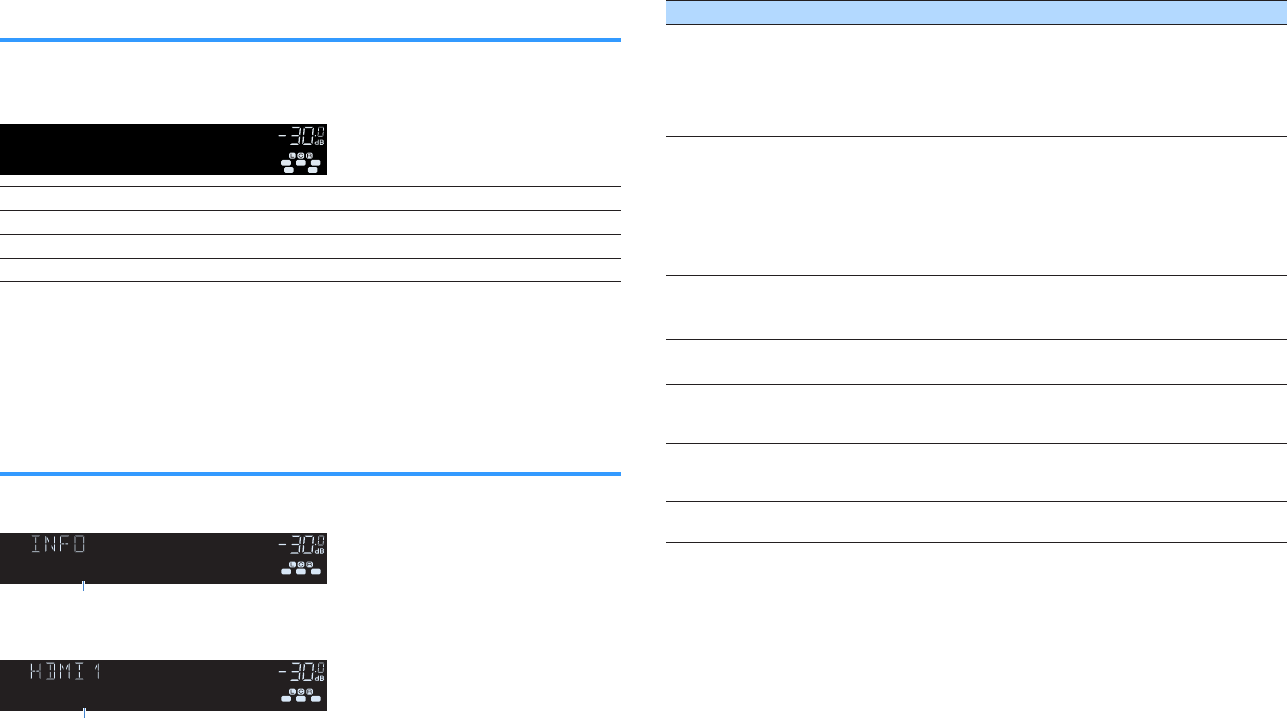
Selecting an HDMI output jack
Press HDMI OUT to select the HDMI OUT jacks for video/audio output.
Each time you press the key, the HDMI OUT jack to be used for signal output
changes.
ENHANCER
LINK
ECO
MASTER
OUT
2
-
R
es
Hi
YPAO
VOL.
A
-
DRC
SLEEP
PARTY
ZONE
3 B2 A
MUT E VIRTUAL
FPR
SB
FPL
STEREO
TUNED
VOL .
SL
SW
SR
HDMI OUT 1
SBL S BR
HDMI OUT 1+2 Outputs the same signal at both the HDMI OUT 1 and HDMI OUT 2 jacks.
HDMI OUT 1 Output the signals at the HDMI OUT 1 jack.
HDMI OUT 2 Output the signals at the HDMI OUT 2 jack.
HDMI OUT Off Does not output the signals at the HDMI OUT jacks.
Note
▪ You can also select an HDMI output jack by selecting a scene. For details, see the following:
– “Selecting the input source and favorite settings with one touch (SCENE)” (p.87)
▪ When “HDMI OUT 1+2” is selected, the unit outputs video signals at the highest resolution supported by
both TVs (or projectors) connected to the unit. (For example, if you have connected a 1080p TV to the
HDMI OUT 1 jack and a 720p TV to the HDMI OUT 2 jack, the unit outputs 720p video signals.)
Switching information on the front display
Press INFO on the front panel to select between the various display items on the front
display, as shown in the following table.
ENHANCER
LINK
ECO
MASTER
OUT
2
-
R
es
Hi
YPAO
VOL.
A
-
DRC
SLEEP
STEREO
PARTY
TUNED
ZONE
3 B2 A
FPR
SBL SB SB R
FPL
MUT E VIRTUAL
VOL .
SL
SW
SR
Audio Decoder
Item
About 3 seconds after a display item is selected, its corresponding information
appears.
ENHANCER
LINK
ECO
MASTER
OUT
2
-
R
es
Hi
YPAO
VOL.
A
-
DRC
SLEEP
STEREO
PARTY
TUNED
ZONE
3 B2 A
SBL SB SB R
MUT E VIR TUAL
FPL F PR
VOL .
SL
SW
SR
†‡ Dsur
Information
Currently input source Displayed item
HDMI
AV
AUX
AUDIO
PHONO
Input (input source name), DSP Program (sound mode name), Audio
Decoder (decoder name*)
TUNER (FM/AM)
Frequency (frequency), DSP Program (sound mode name), Audio
Decoder (decoder name*)
(U.K., Europe and Russia models only)
Radio Data System data is also available when the unit is tuned into a
Radio Data System broadcasting station. For details, see the
following:
• “Displaying the Radio Data System information” (p.79)
TUNER (DAB)
(U.K., Europe, Russia and Australia models only)
For details, see the following:
• “Displaying the DAB information” (p.73)
Bluetooth
USB
Song (song title), Artist (artist name), Album (album name), DSP
Program (sound mode name), Audio Decoder (decoder name*)
SERVER
AirPlay
Song (song title), Artist (artist name), Album (album name), DSP
Program (sound mode name), Audio Decoder (decoder name*), IP
Address, Ethernet MAC, Wi-Fi MAC
NET RADIO
Song (song title), Album (album name), Station (station name), DSP
Program (sound mode name), Audio Decoder (decoder name*), IP
Address, Ethernet MAC, Wi-Fi MAC
MusicCast Link DSP Program (sound mode name), Audio Decoder (decoder name*),
IP Address, Ethernet MAC, Wi-Fi MAC
* The name of the audio decoder currently activated is displayed. If no audio decoder
is activated, “Decoder Off” appears.
Note
Available items vary depending on the selected input source. The displayed item can also be applied
separately to each input group which is shown in the table and divided by ruled lines.
En
61
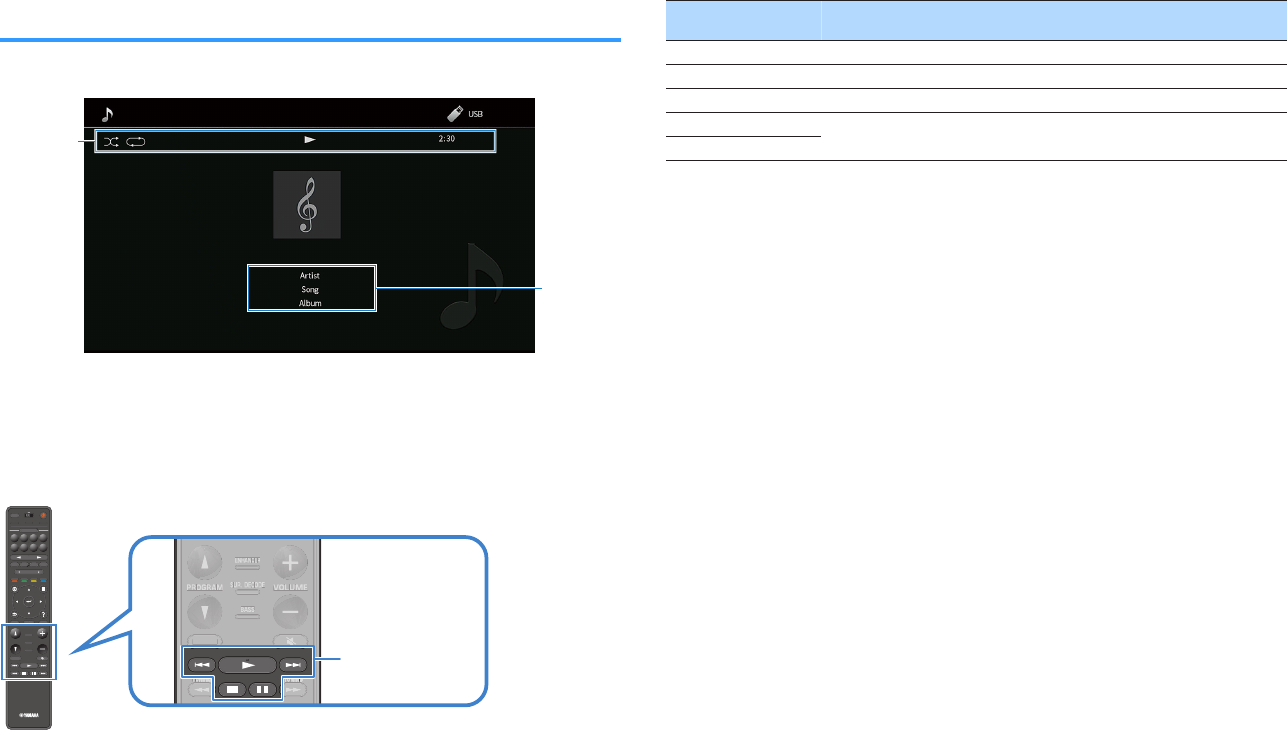
Item names and functions of the playback screen
The item names and functions of the playback screen, available when your TV is
connected to the unit via HDMI, are as follows.
2
1
1Status indicators
Display the current shuffle/repeat settings, playback status (such as play/pause)
and elapsed time.
2Playback information
Displays the artist name, song title and album name.
Use the following remote control keys to control playback.
PRESE T
BAND TUNINGTUNING
MEMORY
RED GREEN
YELLOW
BLUE
POP-UP
/MENU
HOME
TOP
MENU
VOLUME
BLUETOOTH
NET USBTUNER
INPUT
PROGR AM
SUR. DECODE
BASS
ENHANCER
PURE DIRECT
STRAIGHT
SCENE
4321
8765
HDMI OUT
PARTY
SLEEP
MAIN ZONE 2
PRESE T
BAND
TUNING
TUNING
MEMORY
RED
GREEN
YELLOW
BLUE
POP-UP
/MENU
/MENU
HOME
TOP
MENU
VOLUME
BLUETOOTH
NET
USB
TUNER
INPUT
PROGR AM
SUR. DECODE
BASS
ENHANCER
PURE DIRECT
STRAIGHT
SCENE
4
3
2
1
8
7
6
5
HDMI OUT
PARTY
SLEEP
MAIN
ZONE 2
PRESE T
BANDBAND TUNINGTUNING TUNINGTUNING
MEMORYMEMORY
RED GREEN
YELLOW
BLUE
POP-UP
/MENU
HOME
TOP
MENU
VOLUME
BLUETOOTH
NET USBTUNER
INPUT
PROGR AM
SUR. DECODE
BASS
ENHANCER
PURE DIRECT
STRAIGHT
SCENE
4321
8765
HDMI OUT
PARTY
SLEEP
MAIN ZONE 2
BAND TUNINGTUNING
MEMORY
VOLUME
PROGRAM
SUR. DECODE
BASS
ENHANCER
STRAIGHT
B
AND T
U
NIN
G
T
U
NIN
G
MEM
O
R
Y
VO
L
U
ME
PR
OG
RA
M
S
UR. DE
C
ODE
BA
SS
ENHAN
C
E
R
S
TRAI
G
H
T
BANDBAND TUNINGTUNING TUNINGTUNING
MEMORYMEMORY
VOLUME
PROGRAM
SUR. DECODE
BASS
ENHANCER
STRAIGHT
VO
ME
E
TUNING
TUNING
TUNINGTUNING
T
TTT
U
UUU
NIN
NINNINNIN
G
GGG
TUNING
TUNING
TUNINGTUNING
T
TTT
U
UUU
NIN
NINNINNIN
G
GGG
V
VO
VO
OLUME
OLUME
VO
VO
L
L
U
U
ME
ME
PROGRAM
PROGRAM
PR
PR
OG
OG
RA
RA
M
M
SUR. DECODE
SUR. DECODE
SUR. DECODE
SUR. DECODE
S
S
UR. DE
UR. DE
C
C
OD
OD
E
E
BASS
BASS
BA
BA
SSSS
ENHANCER
ENHANCER
ENHA
ENHA
N
N
C
C
E
E
R
R
STRAIGHT
External device operation
keys
External device
operation keys Function
aResumes playback from pause.
sStops playback.
dStops playback temporarily.
fSkips forward/backward.
g
Note
▪ Displayed items vary depending on the content of playback.
▪ Press RETURN to display the browse screen.
▪ When “Video Out” in the “Option” menu is set to except “Off”, you can close the playback screen by
pressing the left cursor key. To display the playback screen again, press any cursor key. For details on
“Video Out”, see the following:
– “Selecting a video source to be output with the selected audio source” (p.98)
En
62
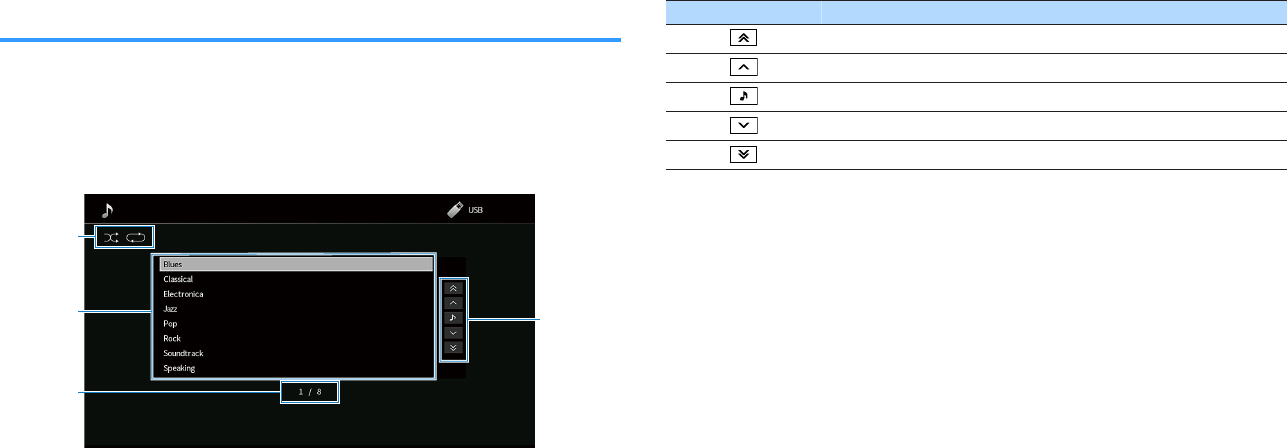
Item names and functions of the browse screen
The item names and functions of the browse screen, available when your TV is
connected to the unit via HDMI, are as follows. The browse screen appears when the
next input source is selected.
• USB
• SERVER
• NET RADIO
2
1
3
4
1Status indicators
Display the current shuffle/repeat settings.
2Contents list
Displays the list of contents. Use the cursor keys to select an item and press ENTER
to confirm the selection.
3Item number/total
4Operation menu
Use the cursor keys to select an item. Press ENTER to confirm the selection.
Icon Function
Moves 10 pages backward.
Moves to the previous page of the list.
Moves to the playback screen.
Moves to the next page of the list.
Moves 10 pages forward.
Note
▪ Displayed items vary depending on the content of playback.
▪ When “Video Out” in the “Option” menu is set to except “Off”, you can close the browse screen by
pressing the left cursor key. To display the browse screen again, press any cursor key. For details on
“Video Out”, see the following:
– “Selecting a video source to be output with the selected audio source” (p.98)
En
63
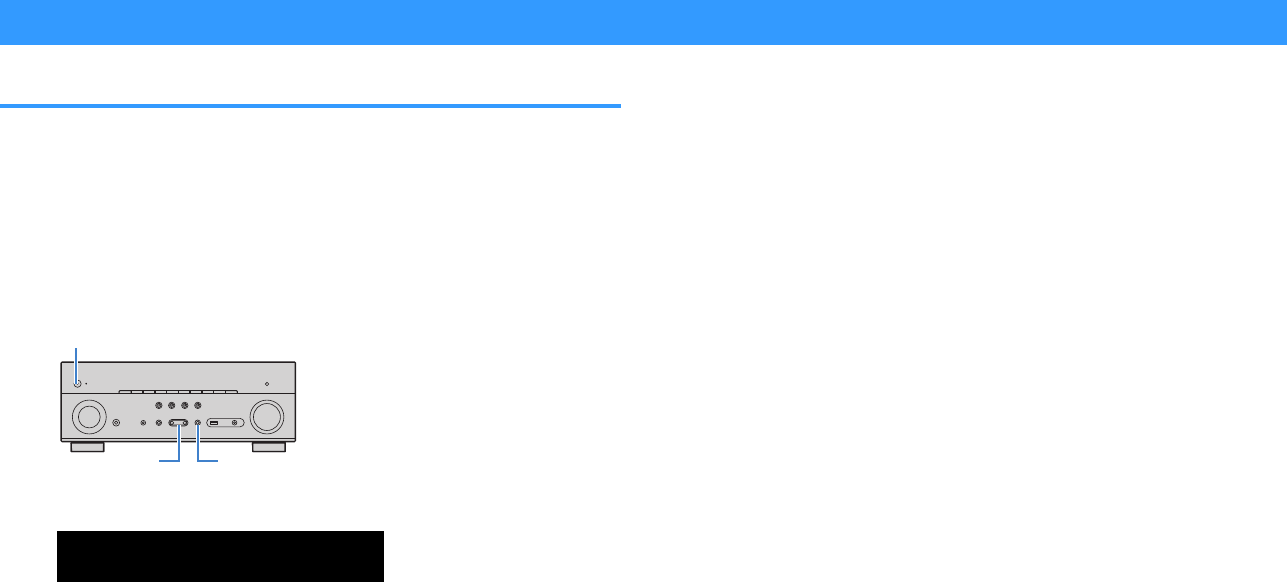
Listening to FM/AM radio (Except for U.K., Europe, Russia and Australia models)
Setting the frequency steps
(Asia model only)
At the factory, the frequency step setting is set to 50 kHz for FM and 9 kHz for AM.
Depending on your country or region, set the frequency steps to 100 kHz for FM and
10 kHz for AM.
1Set the unit to standby mode.
2When holding down STRAIGHT on the front panel, press MAIN
ZONE z.
(MAIN ZONE)
z
STRAIGHTPROGRAM
3Press PROGRAM to select “TU”.
ENHANCER
LINK
ECO
MASTER
OUT
2
-
R
es
Hi
YPAO
VOL.
A
-
DRC
SLEEP
STEREO
PARTY
TUNED
ZONE
3 B2 A
VOL .
FPR
SL
SW
SR
SBL SB SB R
FPL
MUT E VIRTUAL
TU••••FM50/AM9
4Press STRAIGHT to select “FM100/AM10”.
5Press MAIN ZONE z to set the unit to standby mode and turn it
on again.
This completes the settings.
En
64
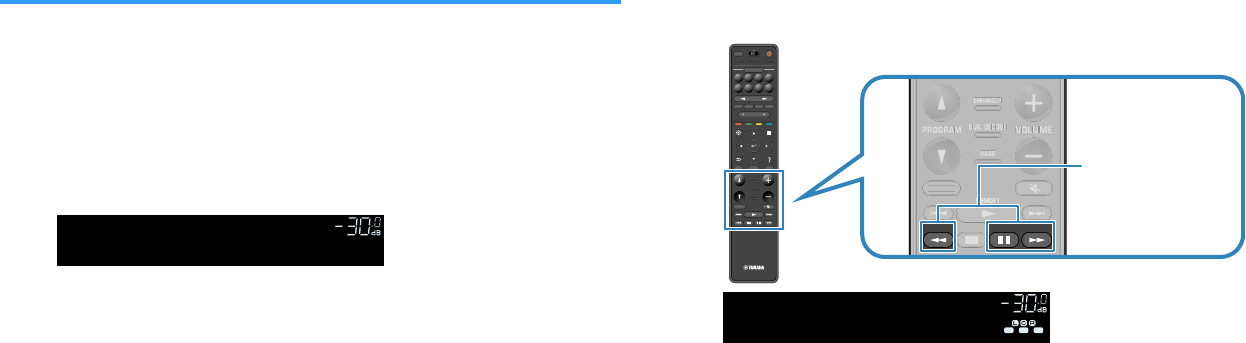
Selecting a frequency for reception
You can tune into a radio station by specifying its frequency.
Note
The radio frequencies differ depending on the country or region where the unit is being used. The explanation
of this section uses a display with frequencies used in U.K. and Europe models.
1Press TUNER to select “TUNER” as the input source.
“TUNER” is selected as the input source and the frequency currently
selected is displayed on the front display.
ENHANCER
LINK
ECO
MASTER
OUT
2
-
R
es
Hi
YPAO
VOL.
A
-
DRC
SLEEP
STEREO
PARTY
TUNED
ZONE
3 B2 A
MUT E VIRTUAL
VOL .
FM 87.50MHz
2Press BAND to select a band (FM or AM).
3Press TUNING to set a frequency.
Hold down the key for about a second to search stations automatically.
PRES ET
BAND TUNINGTUNING
MEMORY
RED GREEN
YELLOW
BLUE
POP-UP
/MENU
HOME
TOP
MENU
VOLUME
BLUETOOTH
NET USBTUNER
INPUT
PROGR AM
SUR. DECODE
BASS
ENHANCER
PURE DIRECT
STRAIGHT
SCENE
4321
8765
HDMI OUT
PARTY
SLEEP
MAIN ZONE 2
PRES ET
BAND
TUNING
TUNING
MEMORY
RED
GREEN
YELLOW
BLUE
POP-UP
/MENU
/MENU
HOME
TOP
MENU
VOLUME
BLUETOOTH
NET
USB
TUNER
INPUT
PROGR AM
SUR. DECODE
BASS
ENHANCER
PURE DIRECT
STRAIGHT
SCENE
4
3
2
1
8
7
6
5
HDMI OUT
PARTY
SLEEP
MAIN
ZONE 2
PRES ET
BANDBAND TUNINGTUNING TUNINGTUNING
MEMORYMEMORY
RED GREEN
YELLOW
BLUE
POP-UP
/MENU
HOME
TOP
MENU
VOLUME
BLUETOOTH
NET USBTUNER
INPUT
PROGR AM
SUR. DECODE
BASS
ENHANCER
PURE DIRECT
STRAIGHT
SCENE
4321
8765
HDMI OUT
PARTY
SLEEP
MAIN ZONE 2
BAND TUNINGTUNING
MEMORY
VOLUME
PROGRAM
SUR. DECODE
BASS
ENHANCER
STRAIGHT
B
AND T
U
NIN
G
T
U
NIN
G
MEM
O
R
Y
VO
L
U
ME
PR
OG
RA
M
S
UR. DE
C
ODE
BA
SS
ENHAN
C
E
R
S
TRAI
G
H
T
BANDBAND TUNINGTUNING TUNINGTUNING
MEMORYMEMORY
VOLUME
PROGRAM
SUR. DECODE
BASS
ENHANCER
STRAIGHT
VO
ME
E
MEMORY
MEMORY
MEMORY
MEMORY
ME
MEMEME
M
MMM
O
OOO
R
RRR
Y
YYY
V
VO
VO
OLUME
OLUME
VO
VO
L
L
U
U
ME
ME
PROGRAM
PROGRAM
PR
PR
OG
OG
RA
RA
M
M
SUR. DECODE
SUR. DECODE
SUR. DECODE
SUR. DECODE
S
S
UR. DE
UR. DE
C
C
OD
OD
E
E
BASS
BASS
BA
BA
SS
SS
ENHANCER
ENHANCER
ENHA
ENHA
N
N
C
C
E
E
R
R
STRAIGHT
BAND
TUNING
ENHANCER
LINK
ECO
MASTER
OUT
2
-
R
es
Hi
YPAO
VOL.
A
-
DRC
SLEEP
PARTY
ZONE
3 B2 A
FPR
SBL SB SB R
FPL
MUT E VIRTUAL
VOL .
SL
SW
SR
STEREO
TUNED
FM 98.50MHz
On the front display, “TUNED” lights up when the unit is receiving an
FM/AM radio station signal.
“STEREO” lights up when the unit is receiving a stereo FM radio signal.
Note
You can watch videos input from external devices while listening to radio. For details, see the
following:
▪ “Selecting a video source to be output with the selected audio source” (p.98)
En
65
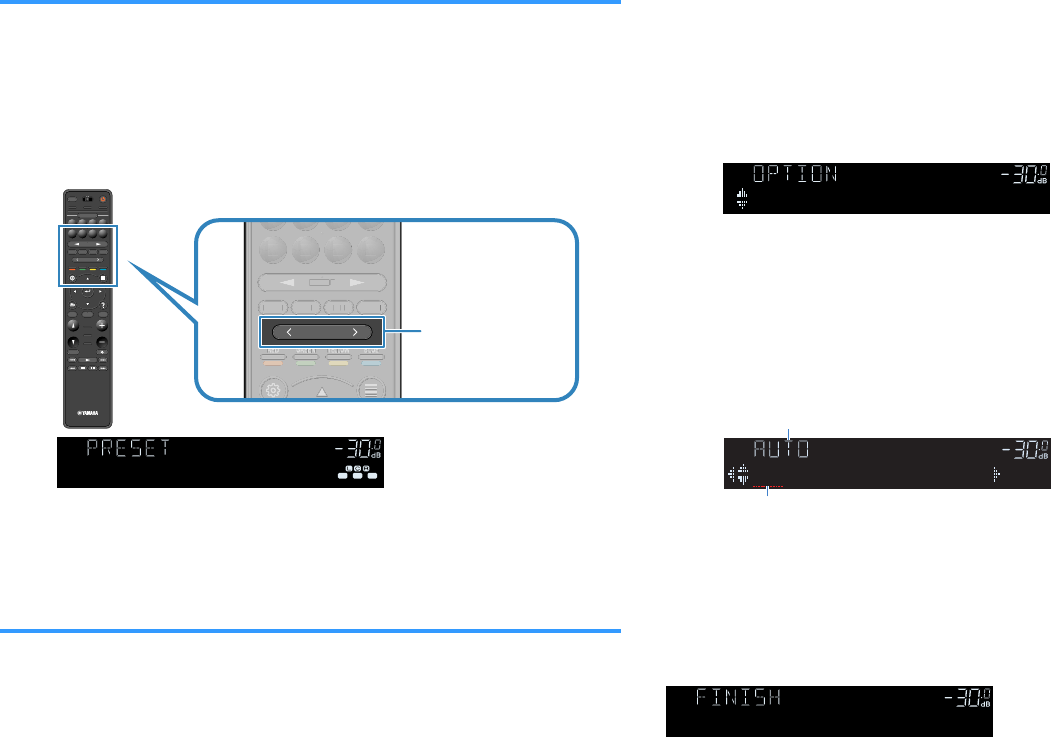
Selecting a preset station
Tune into a registered radio station by selecting its preset number.
1Press TUNER to select “TUNER” as the input source.
“TUNER” is selected as the input source and the frequency currently
selected is displayed on the front display.
2Press PRESET to select the desired radio station.
PRES ET
BAND TUNINGTUNING
MEMORY
RED GREEN
YELLOW
BLUE
POP-UP
/MENU
HOME
TOP
MENU
VOLUME
BLUETOOTH
NET USBTUNER
INPUT
PROGR AM
SUR. DECODE
BASS
ENHANCER
PURE DIRECT
STRAIGHT
SCENE
4321
8765
HDMI OUT
PARTY
SLEEP
MAIN ZONE 2
PRES ET
BAND
TUNING
TUNING
MEMORY
RED
GREEN
YELLOW
BLUE
POP-UP
/MENU
/MENU
HOME
TOP
MENU
VOLUME
BLUETOOTH
NET
USB
TUNER
INPUT
PROGR AM
SUR. DECODE
BASS
ENHANCER
PURE DIRECT
STRAIGHT
SCENE
4
3
2
1
8
7
6
5
HDMI OUT
PARTY
SLEEP
MAIN
ZONE 2
PRES ET
BANDBAND TUNINGTUNING TUNINGTUNING
MEMORYMEMORY
RED GREEN
YELLOW
BLUE
POP-UP
/MENU
HOME
TOP
MENU
VOLUME
BLUETOOTH
NET USBTUNER
INPUT
PROGR AM
SUR. DECODE
BASS
ENHANCER
PURE DIRECT
STRAIGHT
SCENE
4321
8765
HDMI OUT
PARTY
SLEEP
MAIN ZONE 2
PRESET
RED GREEN
YELLOW
BLUE
BLUETOOTH
NET USBTUNER
INPUT
4321
8765
PRE
S
E
T
RED
G
REE
N
Y
ELL
OW
B
L
UE
B
LUETOOTH
NET
USB
TUNE
R
INPUT
8
7
6
5
PRESET
RED GREEN
YELLOW
BLUE
BLUETOOTH
NET USBTUNER
INPUT
4321
8765
2
E
RE
RE
RE
D
D
D
GREE
GREE
G
G
RE
RE
E
E
N
N
N
YELLOW
YELLOW
Y
Y
EL
EL
L
L
OW
OW
BLUEBLUE
BLUE
BLUE
B
B
L
L
UE
UE
BLUETOOT
H
NET
US
B
TUNER
INPU
T
4
3
2
1
8
7
6
5
PRESET
ENHANCER
-
R
es
Hi
YPAO
VOL.
A
-
DRC
SLEEP
PARTY
ZONE
3 B2 A
MUT E VIRTUAL
FPR
SBL SB SB R
FPL
LINK
ECO
MASTER
OUT
2
VOL .
SL
SW
SR
STEREO
TUNED
01:FM 98.50MHz
Note
“No Presets” appears on the front display when no radio stations are registered.
Registering FM radio stations automatically (FM Auto
Preset)
Automatically register FM radio stations with strong signals.
Note
▪ You can register up to 40 radio stations as presets.
▪ To register AM radio stations, see the following:
– “Registering a radio station manually” (p.67)
1Press TUNER to select “TUNER” as the input source.
“TUNER” is selected as the input source and the frequency currently
selected is displayed on the front display.
2Press OPTION.
3Use the cursor keys to select “Preset” and press ENTER.
ENHANCER
LINK
ECO
MASTER
OUT
2
-
R
es
Hi
YPAO
VOL.
A
-
DRC
SLEEP
STEREO
PARTY
TUNED
ZONE
3 B2 A
FPR
SL
SW
SR
SBL SB SB R
FPL
MUT E VIRTUAL
VOL .
Preset
The preset number from which to start the registration is displayed on the
front display.
Note
To specify the preset number from which to start the registration, press cursor keys or PRESET to
select a preset number.
4To start the Auto Preset process, press ENTER.
ENHANCER
LINK
ECO
MASTER
OUT
2
-
R
es
Hi
YPAO
VOL.
A
-
DRC
SLEEP
PARTY
ZONE
3 B2 A
MUT E VIRTUAL
STEREO
TUNED
FPR
SBL SB SB R
FPL
SL
SW
SR
VOL .
01:FM 87.50MHz
“SEARCH” appears during Auto Preset
Preset number from which to start the registration
The Auto Preset process starts and “SEARCH” appears during Auto
Preset.
Note
To cancel the Auto Preset process, press RETURN.
When the Auto Preset process finishes, “FINISH” appears on the front display and the
“Option” menu closes automatically.
ENHANCER
LINK
ECO
MASTER
OUT
2
-
R
es
Hi
YPAO
VOL.
A
-
DRC
SLEEP
STEREO
PARTY
TUNED
ZONE
3 B2 A
FPR
SL
SW
SR
SBL SB SB R
FPL
MUT E VIRTUAL
VOL .
Auto Preset
En
66
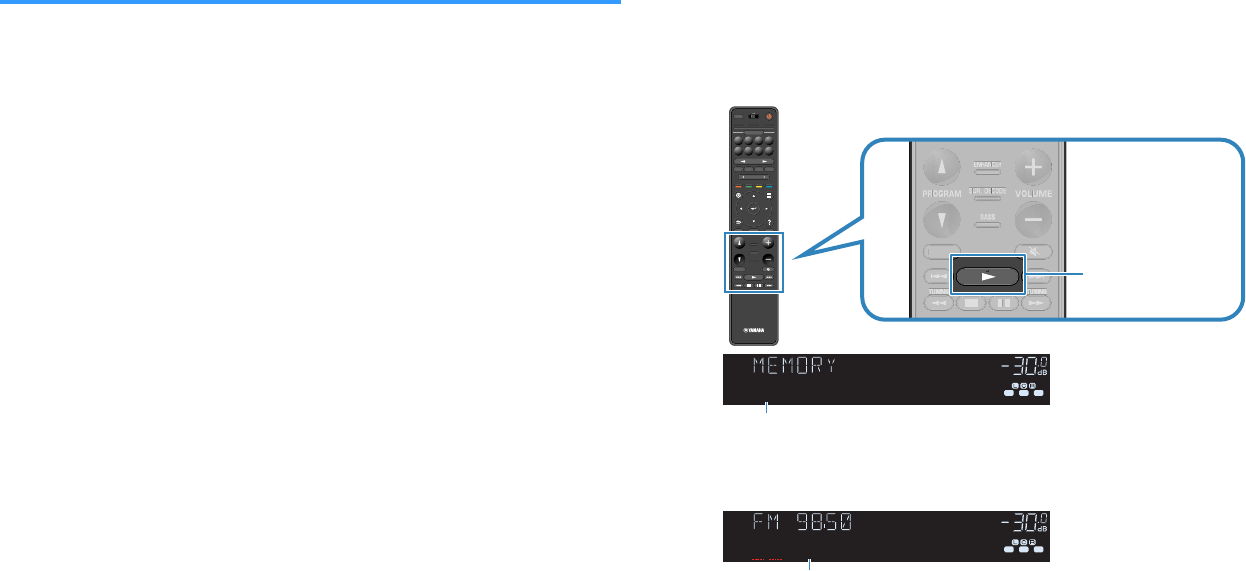
Registering a radio station manually
Select a radio station manually and register it to a preset number.
Note
You can register up to 40 radio stations as presets.
1Press TUNER to select “TUNER” as the input source.
“TUNER” is selected as the input source and the frequency currently
selected is displayed on the front display.
2Press BAND to select a band (FM or AM).
3Press TUNING to set a frequency.
Hold down the key for about a second to search stations automatically.
4Hold down MEMORY for a few seconds.
The first time that you do register a station, the selected radio station will
be registered to the preset number “01”. Thereafter, each radio station
you select will be registered to the next empty (unused) preset number
after the most recently registered number.
PRES ET
BAND TUNINGTUNING
MEMORY
RED GREEN
YELLOW
BLUE
POP-UP
/MENU
HOME
TOP
MENU
VOLUME
BLUETOOTH
NET USBTUNER
INPUT
PROGR AM
SUR. DECODE
BASS
ENHANCER
PURE DIRECT
STRAIGHT
SCENE
4321
8765
HDMI OUT
PARTY
SLEEP
MAIN ZONE 2
PRES ET
BAND
TUNING
TUNING
MEMORY
RED
GREEN
YELLOW
BLUE
POP-UP
/MENU
/MENU
HOME
TOP
MENU
VOLUME
BLUETOOTH
NET
USB
TUNER
INPUT
PROGR AM
SUR. DECODE
BASS
ENHANCER
PURE DIRECT
STRAIGHT
SCENE
4
3
2
1
8
7
6
5
HDMI OUT
PARTY
SLEEP
MAIN
ZONE 2
PRES ET
BANDBAND TUNINGTUNING TUNINGTUNING
MEMORYMEMORY
RED GREEN
YELLOW
BLUE
POP-UP
/MENU
HOME
TOP
MENU
VOLUME
BLUETOOTH
NET USBTUNER
INPUT
PROGR AM
SUR. DECODE
BASS
ENHANCER
PURE DIRECT
STRAIGHT
SCENE
4321
8765
HDMI OUT
PARTY
SLEEP
MAIN ZONE 2
BAND TUNINGTUNING
MEMORY
VOLUME
PROGRAM
SUR. DECODE
BASS
ENHANCER
STRAIGHT
B
AND T
U
NIN
G
T
U
NIN
G
MEM
O
R
Y
VO
L
U
ME
PR
OG
RA
M
S
UR. DE
C
ODE
BA
SS
ENHAN
C
E
R
S
TRAI
G
H
T
BANDBAND TUNINGTUNING TUNINGTUNING
MEMORYMEMORY
VOLUME
PROGRAM
SUR. DECODE
BASS
ENHANCER
STRAIGHT
VO
ME
E
BANDBAND
BAND
BAND
B
BBB
AN
ANANAN
D
DDD
TUNING
TUNING
TUNING
TUNING
T
TTT
U
UUU
NIN
NINNINNIN
G
GGG
TUNING
TUNING
TUNING
TUNING
T
TTT
U
UUU
NIN
NINNINNIN
G
GGG
V
VO
VO
OLUME
OLUME
VO
VO
L
L
U
U
ME
ME
PROGRAM
PROGRAM
PR
PR
OG
OG
RA
RA
M
M
SUR. DECODE
SUR. DECODE
SUR. DECODE
SUR. DECODE
S
S
UR. DE
UR. DE
C
C
OD
OD
E
E
BASS
BASS
BA
BA
SSSS
ENHANCER
ENHANCER
ENHA
ENHA
N
N
C
C
E
E
R
R
STRAIGHT
MEMORY
ENHANCER
LINK
ECO
MASTER
OUT
2
-
R
es
Hi
YPAO
VOL.
A
-
DRC
SLEEP
PARTY
ZONE
3 B2 A
MUT E VIRTUAL
FPR
SBL SB SB R
FPL
VOL .
SL
SW
SR
01:FM 98.50MHz
STEREO
TUNED
Preset number
Note
To select a preset number for registering, press MEMORY once after tuning into the desired radio
station, press PRESET to select a preset number, and then press MEMORY again.
ENHANCER
LINK
ECO
MASTER
OUT
2
-
R
es
Hi
YPAO
VOL.
A
-
DRC
PARTY
ZONE
3 B2 A
FPR
SBL SB SB R
FPL
MUT E VIRTUAL
SLEEP
VOL .
SL
SW
SR
02:Empty
TUNED
STEREO
“Empty” (not in use) or the frequency currently registered
This completes the registers.
En
67

Clearing preset stations
Clear radio stations registered to the preset numbers.
1Press TUNER to select “TUNER” as the input source.
“TUNER” is selected as the input source and the frequency currently
selected is displayed on the front display.
2Press OPTION.
3Use the cursor keys to select “Preset” and press ENTER.
ENHANCER
LINK
ECO
MASTER
OUT
2
-
R
es
Hi
YPAO
VOL.
A
-
DRC
SLEEP
STEREO
PARTY
TUNED
ZONE
3 B2 A
FPR
SL
SW
SR
SBL SB SB R
FPL
MUT E VIRTUAL
VOL .
Preset
4Use the cursor keys to select “CLEAR”.
5Use the cursor keys to select a preset station to be cleared and
press ENTER.
ENHANCER
LINK
ECO
MASTER
OUT
2
-
R
es
Hi
YPAO
VOL.
A
-
DRC
SLEEP
PARTY
ZONE
3 B2 A
MUT E VIR TUAL
FPR
SBL SB SB R
FPL
VOL .
SL
SW
SR
STEREO
TUNED
01:FM 98.50MHz
Preset station to be cleared
If the preset station is cleared, “Cleared” appears and then the next in-use
preset number is displayed.
01:Cleared
6Repeat step 5 until all desired preset stations are cleared.
7Press OPTION.
This completes the clearing preset stations.
Clearing all preset stations
Clear all the radio stations registered to the preset numbers.
1Press TUNER to select “TUNER” as the input source.
“TUNER” is selected as the input source and the frequency currently
selected is displayed on the front display.
2Press OPTION.
3Use the cursor keys to select “Preset” and press ENTER.
4Use the cursor keys to select “CLEAR ALL”.
5Use the cursor keys to select “Execute” and press ENTER.
If all the preset stations are cleared, “CLEAR ALL” appears and the
“Option” menu closes automatically.
En
68
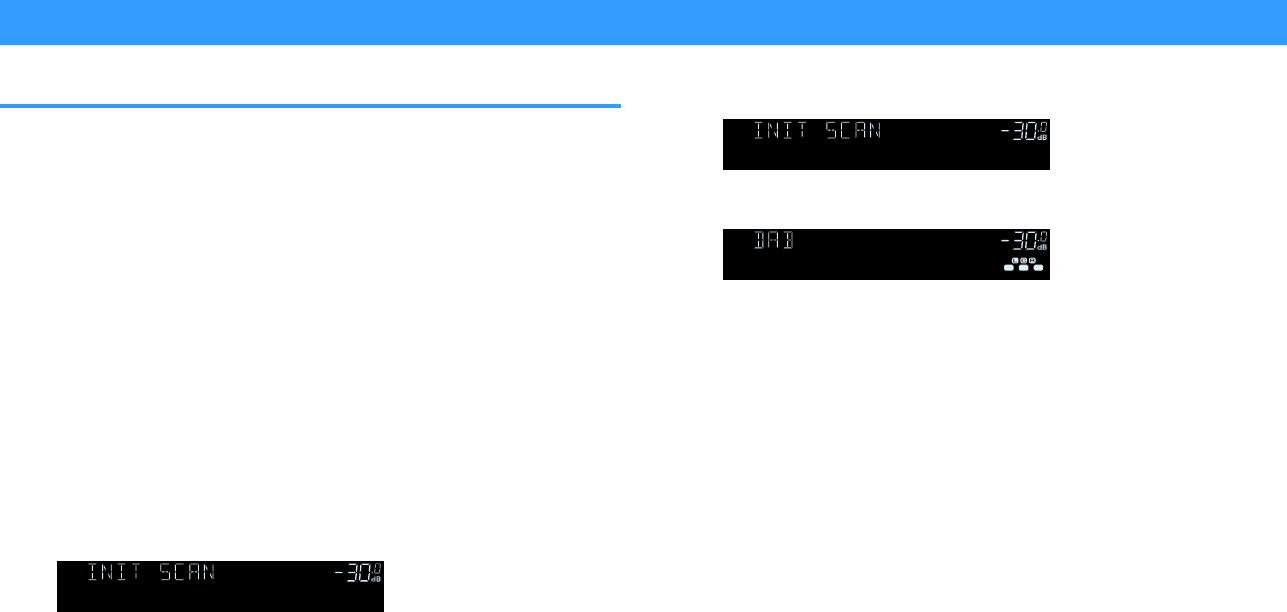
Listening to DAB radio (U.K., Europe, Russia and Australia models)
Preparing the DAB tuning
DAB (Digital Audio Broadcasting) uses digital signals for clearer sound and more
stable reception compared to analog signals. The unit can also receive DAB+ (an
upgraded version of DAB) that allows for more stations using MPEG-4 HE-AAC v2
audio codec, which has a more efficient transmission method.
Note
▪ The unit supports Band III (174 to 240 MHz) only.
▪ Be sure to check the DAB coverage in your area in that not all areas are currently being covered. For a list
of nationwide DAB statuses and worldwide DAB frequencies, check WorldDMB online at
http://www.worlddab.org/.
▪ For details on the antenna connection, see the following:
– “Connecting the DAB/FM antenna (U.K., Europe, Russia and Australia models)” (p.35)
Before tuning into DAB radio stations, perform an initial scan.
1Press TUNER to select “TUNER” as the input source.
2Press BAND to select the DAB band.
The following message appears on the front display if you have not
performed an initial scan yet.
ENHANCER
LINK
ECO
MASTER
OUT
2
-
R
es
Hi
YPAO
VOL.
A
-
DRC
SLEEP
PARTY
ZONE
3 B2 A
MUT E VIRTUAL
SBL SB SB R
FPRFPL
SL
SW
SR
STEREO
TUNED
VOL .
Press [ENTER]
3Press ENTER to start an initial scan.
ENHANCER
LINK
ECO
MASTER
OUT
2
-
R
es
Hi
YPAO
VOL.
A
-
DRC
SLEEP
PARTY
ZONE
3 B2 A
MUT E VIRTUAL
SBL SB SB R
FPRFPL
SL
SW
SR
STEREO
TUNED
VOL .
>>>------- 30%
When the initial scan finishes, the unit automatically tunes into the first
DAB radio station as stored in station order.
ENHANCER
LINK
ECO
MASTER
OUT
2
-
R
es
Hi
YPAO
VOL.
A
-
DRC
SLEEP
PARTY
ZONE
3 B2 A
MUT E VIR TUAL
SBL SB SB R
FPRFPL
STEREO
TUNED
VOL .
SL
SW
SR
BBC Radio 4
Note
▪ If no DAB radio stations are found by an initial scan, the message in Step 2 appears again.
Press ENTER to start an initial scan again.
▪ You can check reception strength of each DAB channel label. For details, see the following:
– “Checking reception strength of each DAB channel label” (p.74)
▪ To perform an initial scan again after some DAB radio stations are stored, select “Init Scan” in
the “Option” menu. If you perform an initial scan again, the DAB radio stations currently
registered to the preset numbers will be cleared. For details, see the following:
– “Performing an initial scan for DAB radio reception” (p.101)
En
69
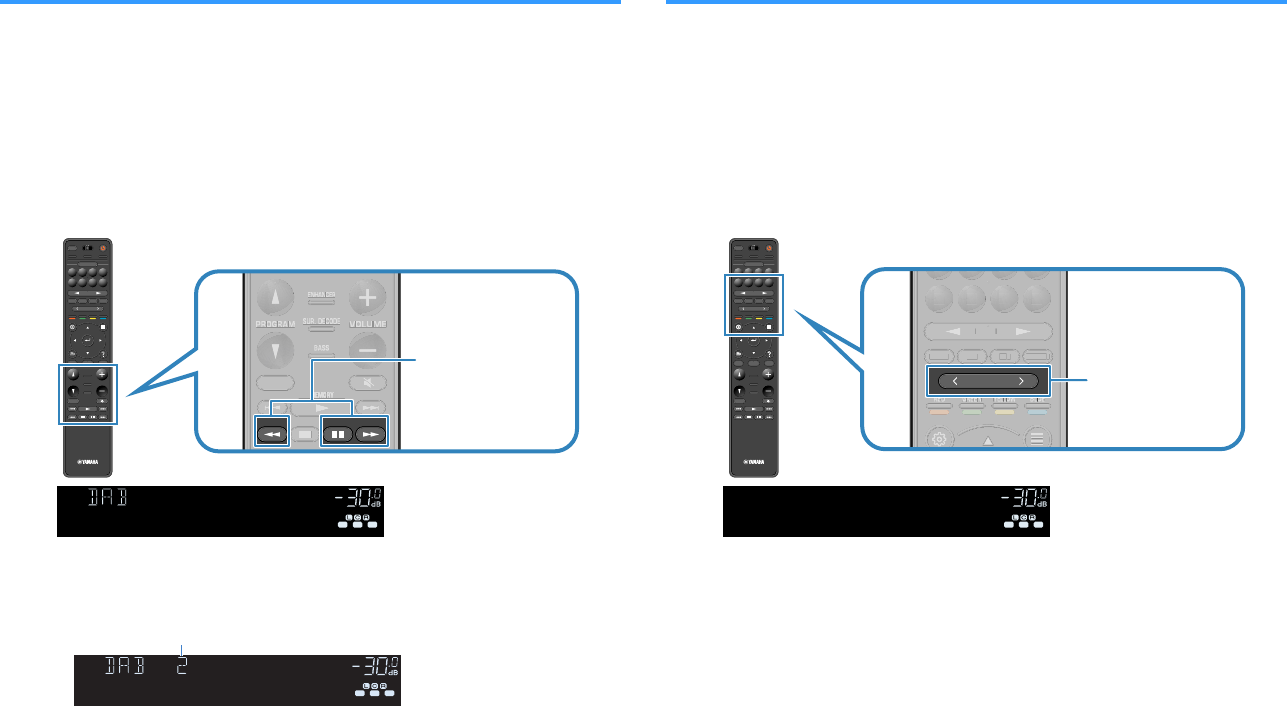
Selecting a DAB radio station for reception
You can select a DAB radio station from the stations stored by the initial scan.
1Press TUNER to select “TUNER” as the input source.
2Press BAND to select the DAB band.
“TUNER” is selected as the input source and then the DAB radio station
currently selected is displayed on the front display.
3Press TUNING to select a DAB radio station.
PRES ET
BAND TUNINGTUNING
MEMORY
RED GREEN
YELLOW
BLUE
POP-UP
/MENU
HOME
TOP
MENU
VOLUME
BLUETOOTH
NET USBTUNER
INPUT
PROGR AM
SUR. DECODE
BASS
ENHANCER
PURE DIRECT
STRAIGHT
SCENE
4321
8765
HDMI OUT
PARTY
SLEEP
MAIN ZONE 2
PRES ET
BAND
TUNING
TUNING
MEMORY
RED
GREEN
YELLOW
BLUE
POP-UP
/MENU
/MENU
HOME
TOP
MENU
VOLUME
BLUETOOTH
NET
USB
TUNER
INPUT
PROGR AM
SUR. DECODE
BASS
ENHANCER
PURE DIRECT
STRAIGHT
SCENE
4
3
2
1
8
7
6
5
HDMI OUT
PARTY
SLEEP
MAIN
ZONE 2
PRES ET
BANDBAND TUNINGTUNING TUNINGTUNING
MEMORYMEMORY
RED GREEN
YELLOW
BLUE
POP-UP
/MENU
HOME
TOP
MENU
VOLUME
BLUETOOTH
NET USBTUNER
INPUT
PROGR AM
SUR. DECODE
BASS
ENHANCER
PURE DIRECT
STRAIGHT
SCENE
4321
8765
HDMI OUT
PARTY
SLEEP
MAIN ZONE 2
BAND TUNINGTUNING
MEMORY
VOLUME
PROGRAM
SUR. DECODE
BASS
ENHANCER
STRAIGHT
B
AND T
U
NIN
G
T
U
NIN
G
MEM
O
R
Y
VO
L
U
ME
PR
OG
RA
M
S
UR. DE
C
ODE
BA
SS
ENHAN
C
E
R
S
TRAI
G
H
T
BANDBAND TUNINGTUNING TUNINGTUNING
MEMORYMEMORY
VOLUME
PROGRAM
SUR. DECODE
BASS
ENHANCER
STRAIGHT
VO
ME
E
MEMORY
MEMORY
MEMORY
MEMORY
ME
MEMEME
M
MMM
O
OOO
R
RRR
Y
YYY
V
VO
VO
OLUME
OLUME
VO
VO
L
L
U
U
ME
ME
PROGRAM
PROGRAM
PR
PR
OG
OG
RA
RA
M
M
SUR. DECODE
SUR. DECODE
SUR. DECODE
SUR. DECODE
S
S
UR. DE
UR. DE
C
C
OD
OD
E
E
BASS
BASS
BA
BA
SS
SS
ENHANCER
ENHANCER
ENHA
ENHA
N
N
C
C
E
E
R
R
STRAIGHT
BAND
TUNING
ENHANCER
LINK
ECO
MASTER
OUT
2
-
R
es
Hi
YPAO
VOL.
A
-
DRC
SLEEP
PARTY
ZONE
3 B2 A
MUT E VIRTUAL
SBL SB SB R
FPRFPL
STEREO
TUNED
VOL .
SL
SW
SR
Daily Service
Note
▪ “Off Air” appears when the selected DAB radio station is currently not available.
▪ When the unit is receiving a secondary station, “2” appears next to “DAB”.
ENHANCER
LINK
ECO
MASTER
OUT
2
-
R
es
Hi
YPAO
VOL.
A
-
DRC
SLEEP
PARTY
ZONE
3 B2 A
MUT E VIRTUAL
SBL SB SB R
FPRFPL
STEREO
TUNED
VOL .
SL
SW
SR
BBC National
Secondary station
▪ You can watch videos input from external devices while listening to radio. For details, see the
following:
– “Selecting a video source to be output with the selected audio source” (p.98)
Selecting a preset DAB radio station
Tune into a registered DAB radio station by selecting its preset number.
1Press TUNER to select “TUNER” as the input source.
2Press BAND to select the DAB band.
“TUNER” is selected as the input source and then the DAB radio station
currently selected is displayed on the front display.
3Press PRESET to select the desired DAB radio station.
PRES ET
BAND TUNINGTUNING
MEMORY
RED GREEN
YELLOW
BLUE
POP-UP
/MENU
HOME
TOP
MENU
VOLUME
BLUETOOTH
NET USBTUNER
INPUT
PROGR AM
SUR. DECODE
BASS
ENHANCER
PURE DIRECT
STRAIGHT
SCENE
4321
8765
HDMI OUT
PARTY
SLEEP
MAIN ZONE 2
PRES ET
BAND
TUNING
TUNING
MEMORY
RED
GREEN
YELLOW
BLUE
POP-UP
/MENU
/MENU
HOME
TOP
MENU
VOLUME
BLUETOOTH
NET
USB
TUNER
INPUT
PROGR AM
SUR. DECODE
BASS
ENHANCER
PURE DIRECT
STRAIGHT
SCENE
4
3
2
1
8
7
6
5
HDMI OUT
PARTY
SLEEP
MAIN
ZONE 2
PRES ET
BANDBAND TUNINGTUNING TUNINGTUNING
MEMORYMEMORY
RED GREEN
YELLOW
BLUE
POP-UP
/MENU
HOME
TOP
MENU
VOLUME
BLUETOOTH
NET USBTUNER
INPUT
PROGR AM
SUR. DECODE
BASS
ENHANCER
PURE DIRECT
STRAIGHT
SCENE
4321
8765
HDMI OUT
PARTY
SLEEP
MAIN ZONE 2
PRESET
RED GREEN
YELLOW
BLUE
BLUETOOTH
NET USBTUNER
INPUT
4321
8765
PRE
S
E
T
RED
G
REE
N
Y
ELL
OW
B
L
UE
B
LUETOOTH
NET
USB
TUNE
R
INPUT
8
7
6
5
PRESET
RED GREEN
YELLOW
BLUE
BLUETOOTH
NET USBTUNER
INPUT
4321
8765
2
E
RE
RE
RE
D
D
D
GREE
GREE
G
G
RE
RE
E
E
N
N
N
YELLOW
YELLOW
Y
Y
EL
EL
L
L
OW
OW
BLUEBLUE
BLUE
BLUE
B
B
L
L
UE
UE
BLUETOOT
H
NET
US
B
TUNER
INPU
T
4
3
2
1
8
7
6
5
PRESET
ENHANCER
LINK
ECO
MASTER
OUT
2
-
R
es
Hi
YPAO
VOL.
A
-
DRC
SLEEP
PARTY
ZONE
3 B2 A
MUT E VIRTUAL
SBL SB SB R
FPRFPL
STEREO
TUNED
VOL .
SL
SW
SR
PRESET:01
Note
“No Presets” appears when no DAB radio stations are registered.
En
70
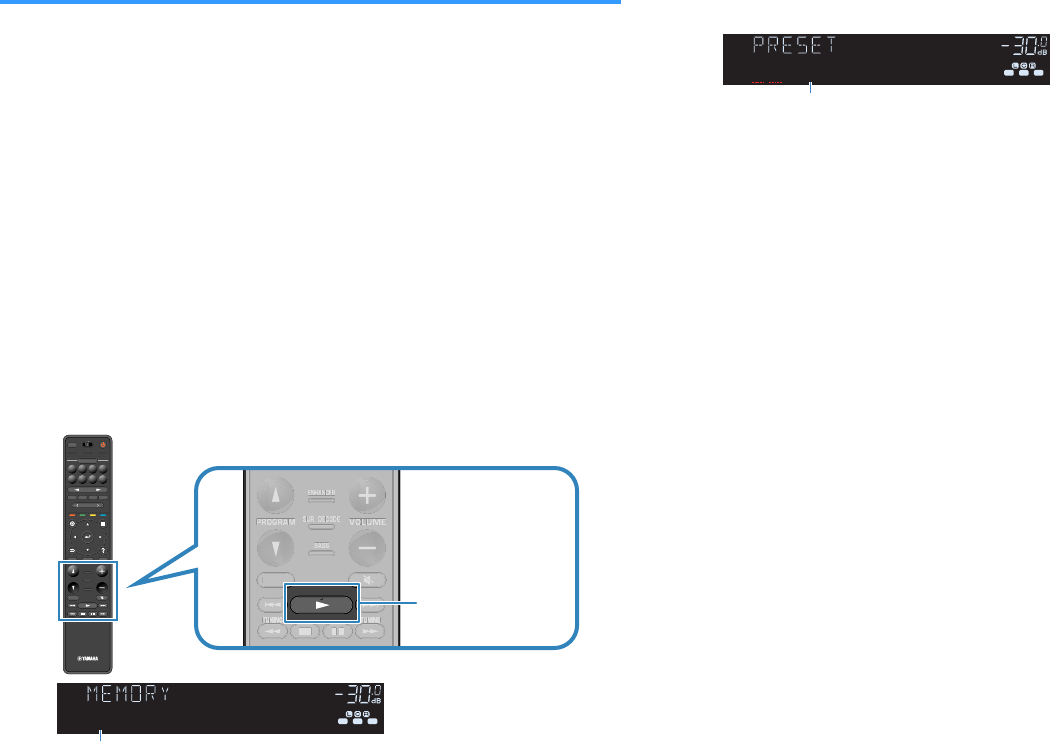
Registering a DAB radio station as presets
Select a DAB radio station and register it to a preset number.
Note
You can register up to 40 radio stations as presets.
1Press TUNER to select “TUNER” as the input source.
2Press BAND to select the DAB band.
“TUNER” is selected as the input source and then the DAB radio station
currently selected is displayed on the front display.
3Press TUNING to select a DAB radio station.
4Hold down MEMORY for a few seconds.
The first time that you do register a station, the selected radio station will
be registered to the preset number “01”. Thereafter, each radio station
you select will be registered to the next empty (unused) preset number
after the most recently registered number.
PRES ET
BAND TUNINGTUNING
MEMORY
RED GREEN
YELLOW
BLUE
POP-UP
/MENU
HOME
TOP
MENU
VOLUME
BLUETOOTH
NET USBTUNER
INPUT
PROGR AM
SUR. DECODE
BASS
ENHANCER
PURE DIRECT
STRAIGHT
SCENE
4321
8765
HDMI OUT
PARTY
SLEEP
MAIN ZONE 2
PRES ET
BAND
TUNING
TUNING
MEMORY
RED
GREEN
YELLOW
BLUE
POP-UP
/MENU
/MENU
HOME
TOP
MENU
VOLUME
BLUETOOTH
NET
USB
TUNER
INPUT
PROGR AM
SUR. DECODE
BASS
ENHANCER
PURE DIRECT
STRAIGHT
SCENE
4
3
2
1
8
7
6
5
HDMI OUT
PARTY
SLEEP
MAIN
ZONE 2
PRES ET
BANDBAND TUNINGTUNING TUNINGTUNING
MEMORYMEMORY
RED GREEN
YELLOW
BLUE
POP-UP
/MENU
HOME
TOP
MENU
VOLUME
BLUETOOTH
NET USBTUNER
INPUT
PROGR AM
SUR. DECODE
BASS
ENHANCER
PURE DIRECT
STRAIGHT
SCENE
4321
8765
HDMI OUT
PARTY
SLEEP
MAIN ZONE 2
BAND TUNINGTUNING
MEMORY
VOLUME
PROGRAM
SUR. DECODE
BASS
ENHANCER
STRAIGHT
B
AND T
U
NIN
G
T
U
NIN
G
MEM
O
R
Y
VO
L
U
ME
PR
OG
RA
M
S
UR. DE
C
ODE
BA
SS
ENHAN
C
E
R
S
TRAI
G
H
T
BANDBAND TUNINGTUNING TUNINGTUNING
MEMORYMEMORY
VOLUME
PROGRAM
SUR. DECODE
BASS
ENHANCER
STRAIGHT
VO
ME
E
BANDBAND
BAND
BAND
B
BBB
AN
ANANAN
D
DDD
TUNING
TUNING
TUNING
TUNING
T
TTT
U
UUU
NIN
NINNINNIN
G
GGG
TUNING
TUNING
TUNING
TUNING
T
TTT
U
UUU
NIN
NINNINNIN
G
GGG
V
VO
VO
OLUME
OLUME
VO
VO
L
L
U
U
ME
ME
PROGRAM
PROGRAM
PR
PR
OG
OG
RA
RA
M
M
SUR. DECODE
SUR. DECODE
SUR. DECODE
SUR. DECODE
S
S
UR. DE
UR. DE
C
C
OD
OD
E
E
BASS
BASS
BA
BA
SSSS
ENHANCER
ENHANCER
ENHA
ENHA
N
N
C
C
E
E
R
R
STRAIGHT
MEMORY
ENHANCER
LINK
ECO
MASTER
OUT
2
-
R
es
Hi
YPAO
VOL.
A
-
DRC
SLEEP
PARTY
ZONE
3 B2 A
MUT E VIRTUAL
SBL SB SB R
FPRFPL
STEREO
TUNED
VOL .
SL
SW
SR
01:BBC Radio 4
Preset number
Note
To select a preset number for registering, press MEMORY once after tuning into the desired radio
station, press PRESET to select a preset number, and then press MEMORY again.
ENHANCER
LINK
ECO
MASTER
OUT
2
-
R
es
Hi
YPAO
VOL.
A
-
DRC
SLEEP
PARTY
ZONE
3 B2 A
MUT E VIR TUAL
SBL SB SB R
FPRFPL
STEREO
TUNED
VOL .
SL
SW
SR
02:Empty
“Empty” (not in use) or “Overwrite?” (in use)
This completes the registers.
En
71
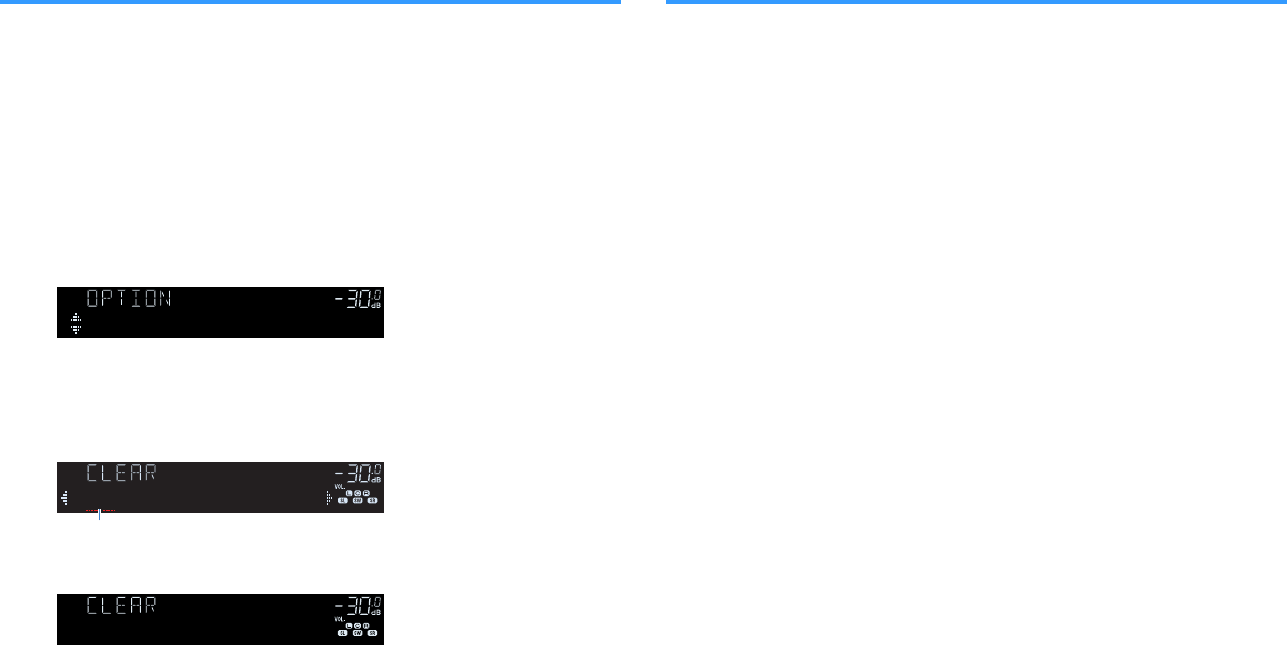
Clearing preset DAB radio stations
Clear DAB radio stations registered to the preset numbers.
1Press TUNER to select “TUNER” as the input source.
2Press BAND to select the DAB band.
“TUNER” is selected as the input source and then the DAB radio station
currently selected is displayed on the front display.
3Press OPTION.
4Use the cursor keys to select “Preset” and press ENTER.
ENHANCER
LINK
ECO
MASTER
OUT
2
-
R
es
Hi
YPAO
VOL.
A
-
DRC
SLEEP
STEREO
PARTY
TUNED
ZONE
3 B2 A
FPR
SL
SW
SR
SBL SB SB R
FPL
MUT E VIRTUAL
VOL .
Preset
5Use the cursor keys to select “CLEAR”.
6Use the cursor keys to select a preset station to be cleared and
press ENTER.
01:Clear?
Preset station to be cleared
If the preset station is cleared, “Cleared” appears and then the next in-use
preset number is displayed.
01:Cleared
7Repeat step 6 until all desired preset stations are cleared.
8Press OPTION.
This completes the clearing preset stations.
Clearing all preset DAB radio stations
Clear all the DAB radio stations registered to the preset numbers.
1Press TUNER to select “TUNER” as the input source.
2Press BAND to select the DAB band.
“TUNER” is selected as the input source and then the DAB radio station
currently selected is displayed on the front display.
3Press OPTION.
4Use the cursor keys to select “Preset” and press ENTER.
5Use the cursor keys to select “CLEAR ALL”.
6Use the cursor keys to select “Execute” and press ENTER.
If all the preset stations are cleared, “CLEAR ALL” appears and the
“Option” menu closes automatically.
En
72
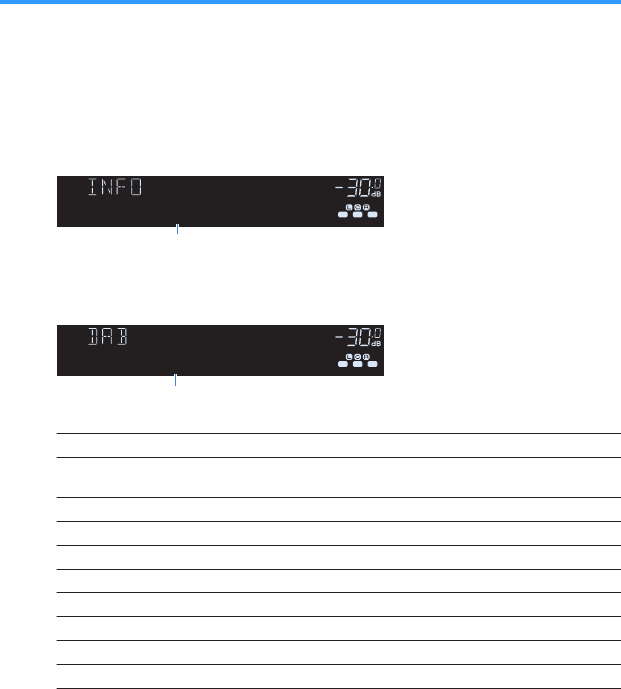
Displaying the DAB information
The unit can receive various types of DAB information when it is tuned into a DAB
radio station.
1Tune into the desired DAB radio station.
2Press INFO on the front panel to select between the various
display items.
ENHANCER
LINK
ECO
MASTER
OUT
2
-
R
es
Hi
YPAO
VOL.
A
-
DRC
SLEEP
PARTY
ZONE
3 B2 A
MUT E VIRTUAL
FPR
SBL SB SB R
FPL
STEREO
TUNED
VOL .
SL
SW
SR
Program Type
Item name
About 3 seconds after a display item is selected, its corresponding
information appears on the front display.
ENHANCER
LINK
ECO
MASTER
OUT
2
-
R
es
Hi
YPAO
VOL.
A
-
DRC
SLEEP
PARTY
ZONE
3 B2 A
MUT E VIRTUAL
SBL SB SB R
FPRFPL
STEREO
TUNED
VOL .
SL
SW
SR
Classic Music
Information
Service Label Station name
DLS (Dynamic Label
Segment) Information on the current station
Ensemble Label Ensemble name
Program Type Station genre
Date And Time Current date and time
Audio Mode Audio mode (monaural/stereo) and bit rate
CH Label/Freq. Channel label and frequency
Signal Quality Signal reception quality (0 [none] to 100 [best])
DSP Program Sound mode name
Audio Decoder Decoder name
Note
Some information may not be available depending on the selected DAB radio station.
En
73
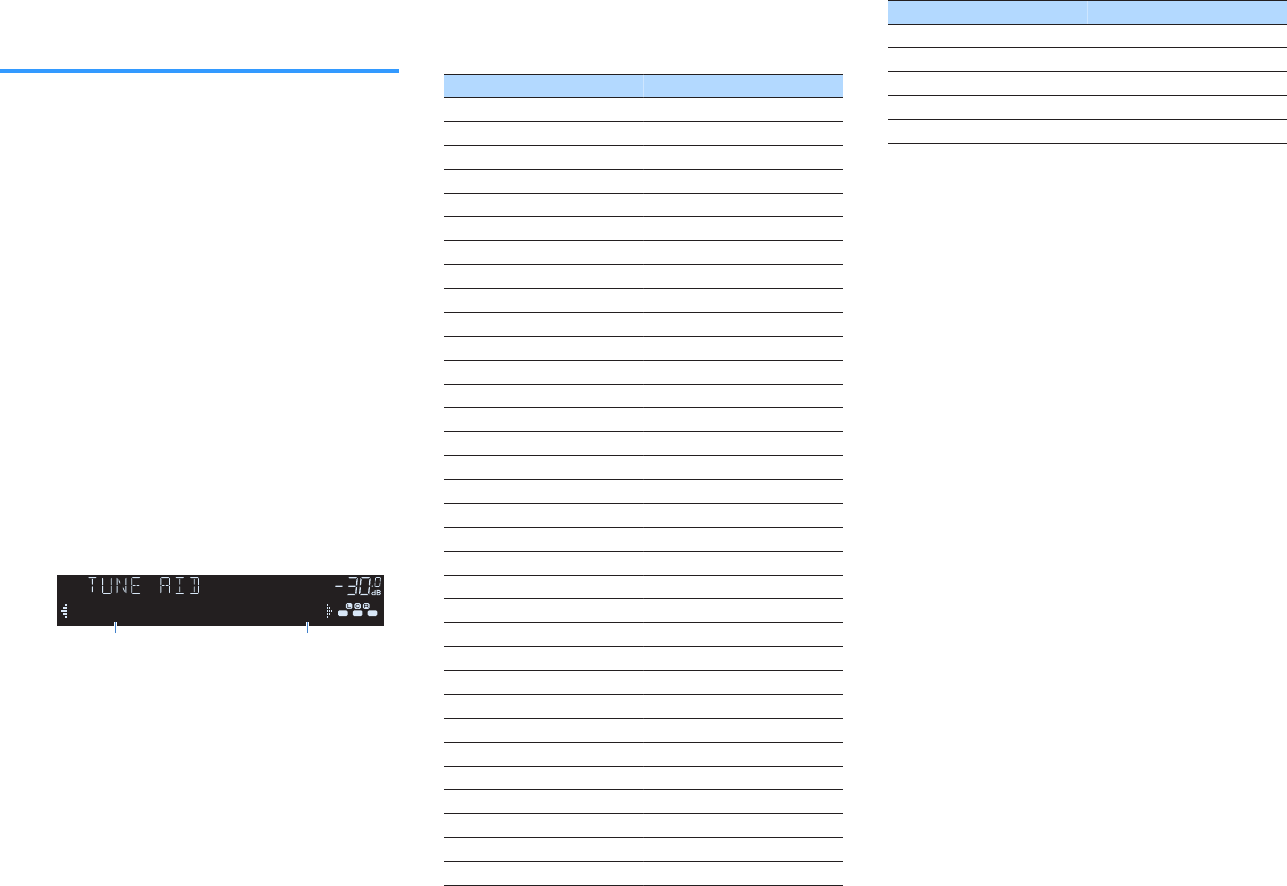
Checking reception strength of
each DAB channel label
nChecking reception strength of
each DAB channel label
You can check reception strength of each DAB channel
label (0 [none] to 100 [best]).
1Press TUNER to select “TUNER” as the
input source.
2Press BAND to select the DAB band.
“TUNER” is selected as the input source and
then the DAB radio station currently selected
is displayed on the front display.
3Press OPTION.
4Use the cursor keys to select “Tune
AID” and press ENTER.
5Use the cursor keys to select the
desired DAB channel label.
ENHANCER
LINK
ECO
MASTER
OUT
2
-
R
es
Hi
YPAO
VOL.
A
-
DRC
SLEEP
PARTY
ZONE
3 B2 A
MUT E VIR TUAL
FPR
SBL SB SB R
FPL
STEREO
TUNED
VOL .
SL
SW
SR
5A Level: 80
DAB channel label Reception strength
6Press RETURN.
This completes the checking.
nDAB frequency information
The unit supports Band III (174 to 240 MHz) only.
Frequency Channel label
174.928 MHz 5A
176.640 MHz 5B
178.352 MHz 5C
180.064 MHz 5D
181.936 MHz 6A
183.648 MHz 6B
185.360 MHz 6C
187.072 MHz 6D
188.928 MHz 7A
190.640 MHz 7B
192.352 MHz 7C
194.064 MHz 7D
195.936 MHz 8A
197.648 MHz 8B
199.360 MHz 8C
201.072 MHz 8D
202.928 MHz 9A
204.640 MHz 9B
206.352 MHz 9C
208.064 MHz 9D
209.936 MHz 10A
211.648 MHz 10B
213.360 MHz 10C
215.072 MHz 10D
216.928 MHz 11A
218.640 MHz 11B
220.352 MHz 11C
222.064 MHz 11D
223.936 MHz 12A
225.648 MHz 12B
227.360 MHz 12C
229.072 MHz 12D
230.784 MHz 13A
Frequency Channel label
232.496 MHz 13B
234.208 MHz 13C
235.776 MHz 13D
237.488 MHz 13E
239.200 MHz 13F
En
74
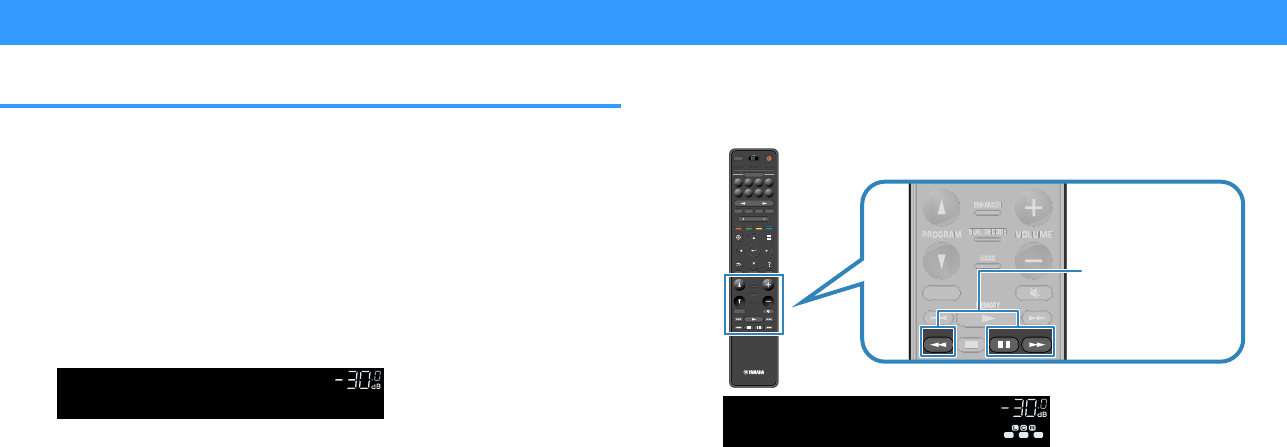
Listening to FM radio (U.K., Europe, Russia and Australia models)
Selecting a frequency for FM radio reception
You can tune into an FM radio station by specifying its frequency.
Note
The radio frequencies differ depending on the country or region where the unit is being used. The explanation
of this section uses a display with frequencies used in U.K. and Europe models.
1Press TUNER to select “TUNER” as the input source.
2Press BAND to select the FM band.
“TUNER” is selected as the input source and the frequency currently
selected is displayed on the front display.
ENHANCER
LINK
ECO
MASTER
OUT
2
-
R
es
Hi
YPAO
VOL.
A
-
DRC
SLEEP
STEREO
PARTY
TUNED
ZONE
3 B2 A
MUT E VIRTUAL
VOL .
FM 87.50MHz
3Press TUNING to set a frequency.
Hold down the key for about a second to search stations automatically.
PRES ET
BAND TUNINGTUNING
MEMORY
RED GREEN
YELLOW
BLUE
POP-UP
/MENU
HOME
TOP
MENU
VOLUME
BLUETOOTH
NET USBTUNER
INPUT
PROGR AM
SUR. DECODE
BASS
ENHANCER
PURE DIRECT
STRAIGHT
SCENE
4321
8765
HDMI OUT
PARTY
SLEEP
MAIN ZONE 2
PRES ET
BAND
TUNING
TUNING
MEMORY
RED
GREEN
YELLOW
BLUE
POP-UP
/MENU
/MENU
HOME
TOP
MENU
VOLUME
BLUETOOTH
NET
USB
TUNER
INPUT
PROGR AM
SUR. DECODE
BASS
ENHANCER
PURE DIRECT
STRAIGHT
SCENE
4
3
2
1
8
7
6
5
HDMI OUT
PARTY
SLEEP
MAIN
ZONE 2
PRES ET
BANDBAND TUNINGTUNING TUNINGTUNING
MEMORYMEMORY
RED GREEN
YELLOW
BLUE
POP-UP
/MENU
HOME
TOP
MENU
VOLUME
BLUETOOTH
NET USBTUNER
INPUT
PROGR AM
SUR. DECODE
BASS
ENHANCER
PURE DIRECT
STRAIGHT
SCENE
4321
8765
HDMI OUT
PARTY
SLEEP
MAIN ZONE 2
BAND TUNINGTUNING
MEMORY
VOLUME
PROGRAM
SUR. DECODE
BASS
ENHANCER
STRAIGHT
B
AND T
U
NIN
G
T
U
NIN
G
MEM
O
R
Y
VO
L
U
ME
PR
OG
RA
M
S
UR. DE
C
ODE
BA
SS
ENHAN
C
E
R
S
TRAI
G
H
T
BANDBAND TUNINGTUNING TUNINGTUNING
MEMORYMEMORY
VOLUME
PROGRAM
SUR. DECODE
BASS
ENHANCER
STRAIGHT
VO
ME
E
MEMORY
MEMORY
MEMORY
MEMORY
ME
MEMEME
M
MMM
O
OOO
R
RRR
Y
YYY
V
VO
VO
OLUME
OLUME
VO
VO
L
L
U
U
ME
ME
PROGRAM
PROGRAM
PR
PR
OG
OG
RA
RA
M
M
SUR. DECODE
SUR. DECODE
SUR. DECODE
SUR. DECODE
S
S
UR. DE
UR. DE
C
C
OD
OD
E
E
BASS
BASS
BA
BA
SS
SS
ENHANCER
ENHANCER
ENHA
ENHA
N
N
C
C
E
E
R
R
STRAIGHT
BAND
TUNING
ENHANCER
LINK
ECO
MASTER
OUT
2
-
R
es
Hi
YPAO
VOL.
A
-
DRC
SLEEP
PARTY
ZONE
3 B2 A
FPR
SBL SB SB R
FPL
MUT E VIRTUAL
VOL .
SL
SW
SR
STEREO
TUNED
FM 98.50MHz
On the front display, “TUNED” lights up when the unit is receiving an FM
radio station signal.
“STEREO” lights up when the unit is receiving a stereo FM radio signal.
Note
You can watch videos input from external devices while listening to radio. For details, see the
following:
▪ “Selecting a video source to be output with the selected audio source” (p.98)
En
75
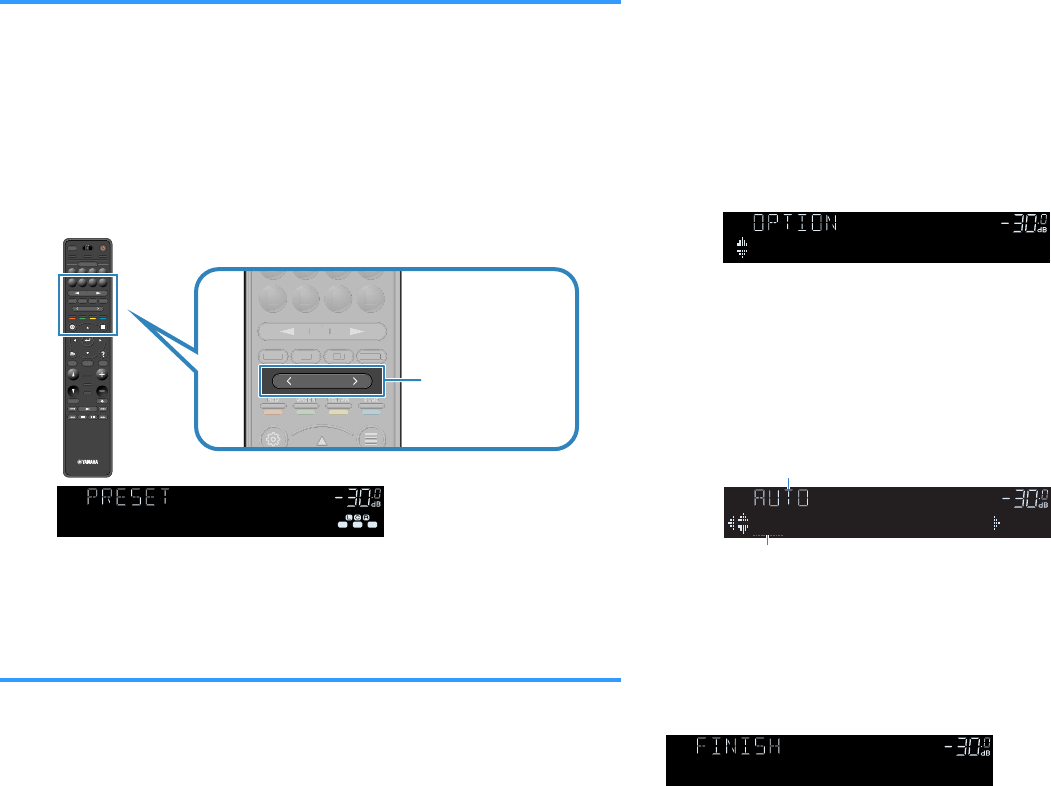
Selecting a preset FM radio station
Tune into a registered FM radio station by selecting its preset number.
1Press TUNER to select “TUNER” as the input source.
2Press BAND to select the FM band.
“TUNER” is selected as the input source and the frequency currently
selected is displayed on the front display.
3Press PRESET to select the desired FM radio station.
PRES ET
BAND TUNINGTUNING
MEMORY
RED GREEN
YELLOW
BLUE
POP-UP
/MENU
HOME
TOP
MENU
VOLUME
BLUETOOTH
NET USBTUNER
INPUT
PROGR AM
SUR. DECODE
BASS
ENHANCER
PURE DIRECT
STRAIGHT
SCENE
4321
8765
HDMI OUT
PARTY
SLEEP
MAIN ZONE 2
PRES ET
BAND
TUNING
TUNING
MEMORY
RED
GREEN
YELLOW
BLUE
POP-UP
/MENU
/MENU
HOME
TOP
MENU
VOLUME
BLUETOOTH
NET
USB
TUNER
INPUT
PROGR AM
SUR. DECODE
BASS
ENHANCER
PURE DIRECT
STRAIGHT
SCENE
4
3
2
1
8
7
6
5
HDMI OUT
PARTY
SLEEP
MAIN
ZONE 2
PRES ET
BANDBAND TUNINGTUNING TUNINGTUNING
MEMORYMEMORY
RED GREEN
YELLOW
BLUE
POP-UP
/MENU
HOME
TOP
MENU
VOLUME
BLUETOOTH
NET USBTUNER
INPUT
PROGR AM
SUR. DECODE
BASS
ENHANCER
PURE DIRECT
STRAIGHT
SCENE
4321
8765
HDMI OUT
PARTY
SLEEP
MAIN ZONE 2
PRESET
RED GREEN
YELLOW
BLUE
BLUETOOTH
NET USBTUNER
INPUT
4321
8765
PRE
S
E
T
RED
G
REE
N
Y
ELL
OW
B
L
UE
B
LUETOOTH
NET
USB
TUNE
R
INPUT
8
7
6
5
PRESET
RED GREEN
YELLOW
BLUE
BLUETOOTH
NET USBTUNER
INPUT
4321
8765
2
E
RE
RE
RE
D
D
D
GREE
GREE
G
G
RE
RE
E
E
N
N
N
YELLOW
YELLOW
Y
Y
EL
EL
L
L
OW
OW
BLUEBLUE
BLUE
BLUE
B
B
L
L
UE
UE
BLUETOOT
H
NET
US
B
TUNER
INPU
T
4
3
2
1
8
7
6
5
PRESET
ENHANCER
-
R
es
Hi
YPAO
VOL.
A
-
DRC
SLEEP
PARTY
ZONE
3 B2 A
MUT E VIRTUAL
FPR
SBL SB SB R
FPL
LINK
ECO
MASTER
OUT
2
VOL .
SL
SW
SR
STEREO
TUNED
01:FM 98.50MHz
Note
“No Presets” appears on the front display when no radio stations are registered.
Registering FM radio stations automatically (FM Auto
Preset)
Automatically register FM radio stations with strong signals.
Note
▪ You can register up to 40 radio stations as presets.
▪ (U.K., Europe and Russia models only)
Only Radio Data System broadcasting stations are registered automatically by the Auto Preset function.
1Press TUNER to select “TUNER” as the input source.
2Press BAND to select the FM band.
“TUNER” is selected as the input source and the frequency currently
selected is displayed on the front display.
3Press OPTION.
4Use the cursor keys to select “Preset” and press ENTER.
ENHANCER
LINK
ECO
MASTER
OUT
2
-
R
es
Hi
YPAO
VOL.
A
-
DRC
SLEEP
STEREO
PARTY
TUNED
ZONE
3 B2 A
FPR
SL
SW
SR
SBL SB SB R
FPL
MUT E VIRTUAL
VOL .
Preset
The preset number from which to start the registration is displayed on the
front display.
Note
To specify the preset number from which to start the registration, press cursor keys or PRESET to
select a preset number.
5To start the Auto Preset process, press ENTER.
ENHANCER
LINK
ECO
MASTER
OUT
2
-
R
es
Hi
YPAO
VOL.
A
-
DRC
SLEEP
PARTY
ZONE
3 B2 A
MUT E VIRTUAL
STEREO
TUNED
FPR
SBL SB SB R
FPL
SL
SW
SR
VOL .
01:FM 87.50MHz
“SEARCH” appears during Auto Preset
Preset number from which to start the registration
The Auto Preset process starts and “SEARCH” appears during Auto
Preset.
Note
To cancel the Auto Preset process, press RETURN.
When the Auto Preset process finishes, “FINISH” appears on the front display and the
“Option” menu closes automatically.
ENHANCER
LINK
ECO
MASTER
OUT
2
-
R
es
Hi
YPAO
VOL.
A
-
DRC
SLEEP
STEREO
PARTY
TUNED
ZONE
3 B2 A
FPR
SL
SW
SR
SBL SB SB R
FPL
MUT E VIRTUAL
VOL .
Auto Preset
En
76
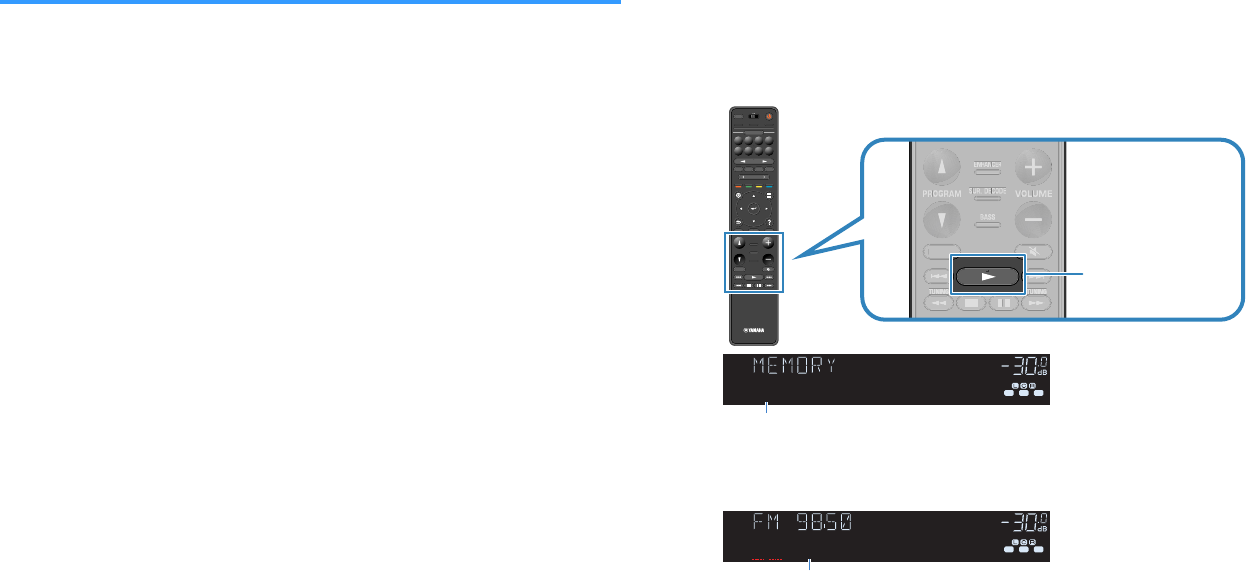
Registering an FM radio station manually
Select an FM radio station manually and register it to a preset number.
Note
You can register up to 40 radio stations as presets.
1Press TUNER to select “TUNER” as the input source.
2Press BAND to select the FM band.
“TUNER” is selected as the input source and the frequency currently
selected is displayed on the front display.
3Press TUNING to set a frequency.
Hold down the key for about a second to search stations automatically.
4Hold down MEMORY for a few seconds.
The first time that you do register an FM radio station, the selected radio
station will be registered to the preset number “01”. Thereafter, each radio
station you select will be registered to the next empty (unused) preset
number after the most recently registered number.
PRES ET
BAND TUNINGTUNING
MEMORY
RED GREEN
YELLOW
BLUE
POP-UP
/MENU
HOME
TOP
MENU
VOLUME
BLUETOOTH
NET USBTUNER
INPUT
PROGR AM
SUR. DECODE
BASS
ENHANCER
PURE DIRECT
STRAIGHT
SCENE
4321
8765
HDMI OUT
PARTY
SLEEP
MAIN ZONE 2
PRES ET
BAND
TUNING
TUNING
MEMORY
RED
GREEN
YELLOW
BLUE
POP-UP
/MENU
/MENU
HOME
TOP
MENU
VOLUME
BLUETOOTH
NET
USB
TUNER
INPUT
PROGR AM
SUR. DECODE
BASS
ENHANCER
PURE DIRECT
STRAIGHT
SCENE
4
3
2
1
8
7
6
5
HDMI OUT
PARTY
SLEEP
MAIN
ZONE 2
PRES ET
BANDBAND TUNINGTUNING TUNINGTUNING
MEMORYMEMORY
RED GREEN
YELLOW
BLUE
POP-UP
/MENU
HOME
TOP
MENU
VOLUME
BLUETOOTH
NET USBTUNER
INPUT
PROGR AM
SUR. DECODE
BASS
ENHANCER
PURE DIRECT
STRAIGHT
SCENE
4321
8765
HDMI OUT
PARTY
SLEEP
MAIN ZONE 2
BAND TUNINGTUNING
MEMORY
VOLUME
PROGRAM
SUR. DECODE
BASS
ENHANCER
STRAIGHT
B
AND T
U
NIN
G
T
U
NIN
G
MEM
O
R
Y
VO
L
U
ME
PR
OG
RA
M
S
UR. DE
C
ODE
BA
SS
ENHAN
C
E
R
S
TRAI
G
H
T
BANDBAND TUNINGTUNING TUNINGTUNING
MEMORYMEMORY
VOLUME
PROGRAM
SUR. DECODE
BASS
ENHANCER
STRAIGHT
VO
ME
E
BANDBAND
BAND
BAND
B
BBB
AN
ANANAN
D
DDD
TUNING
TUNING
TUNING
TUNING
T
TTT
U
UUU
NIN
NINNINNIN
G
GGG
TUNING
TUNING
TUNING
TUNING
T
TTT
U
UUU
NIN
NINNINNIN
G
GGG
V
VO
VO
OLUME
OLUME
VO
VO
L
L
U
U
ME
ME
PROGRAM
PROGRAM
PR
PR
OG
OG
RA
RA
M
M
SUR. DECODE
SUR. DECODE
SUR. DECODE
SUR. DECODE
S
S
UR. DE
UR. DE
C
C
OD
OD
E
E
BASS
BASS
BA
BA
SSSS
ENHANCER
ENHANCER
ENHA
ENHA
N
N
C
C
E
E
R
R
STRAIGHT
MEMORY
ENHANCER
LINK
ECO
MASTER
OUT
2
-
R
es
Hi
YPAO
VOL.
A
-
DRC
SLEEP
PARTY
ZONE
3 B2 A
MUT E VIRTUAL
FPR
SBL SB SB R
FPL
VOL .
SL
SW
SR
01:FM 98.50MHz
STEREO
TUNED
Preset number
Note
To select a preset number for registering, press MEMORY once after tuning into the desired radio
station, press PRESET to select a preset number, and then press MEMORY again.
ENHANCER
LINK
ECO
MASTER
OUT
2
-
R
es
Hi
YPAO
VOL.
A
-
DRC
PARTY
ZONE
3 B2 A
FPR
SBL SB SB R
FPL
MUT E VIRTUAL
SLEEP
VOL .
SL
SW
SR
02:Empty
TUNED
STEREO
“Empty” (not in use) or the frequency currently registered
This completes the registers.
En
77
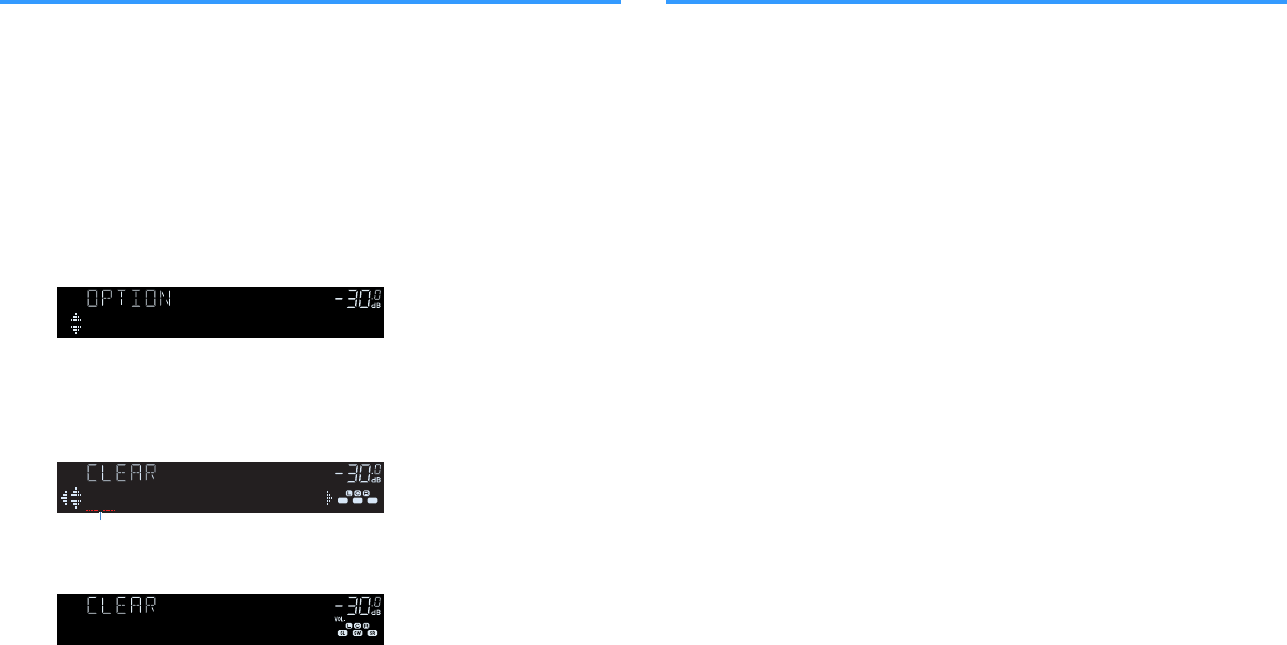
Clearing preset FM radio stations
Clear FM radio stations registered to the preset numbers.
1Press TUNER to select “TUNER” as the input source.
2Press BAND to select the FM band.
“TUNER” is selected as the input source and the frequency currently
selected is displayed on the front display.
3Press OPTION.
4Use the cursor keys to select “Preset” and press ENTER.
ENHANCER
LINK
ECO
MASTER
OUT
2
-
R
es
Hi
YPAO
VOL.
A
-
DRC
SLEEP
STEREO
PARTY
TUNED
ZONE
3 B2 A
FPR
SL
SW
SR
SBL SB SB R
FPL
MUT E VIRTUAL
VOL .
Preset
5Use the cursor keys to select “CLEAR”.
6Use the cursor keys to select a preset station to be cleared and
press ENTER.
ENHANCER
LINK
ECO
MASTER
OUT
2
-
R
es
Hi
YPAO
VOL.
A
-
DRC
SLEEP
PARTY
ZONE
3 B2 A
MUT E VIR TUAL
FPR
SBL SB SB R
FPL
VOL .
SL
SW
SR
STEREO
TUNED
01:FM 98.50MHz
Preset station to be cleared
If the preset station is cleared, “Cleared” appears and then the next in-use
preset number is displayed.
01:Cleared
7Repeat step 6 until all desired preset stations are cleared.
8Press OPTION.
This completes the clearing preset stations.
Clearing all preset FM radio stations
Clear all the FM radio stations registered to the preset numbers.
1Press TUNER to select “TUNER” as the input source.
2Press BAND to select the FM band.
“TUNER” is selected as the input source and the frequency currently
selected is displayed on the front display.
3Press OPTION.
4Use the cursor keys to select “Preset” and press ENTER.
5Use the cursor keys to select “CLEAR ALL”.
6Use the cursor keys to select “Execute” and press ENTER.
If all the preset stations are cleared, “CLEAR ALL” appears and the
“Option” menu closes automatically.
En
78
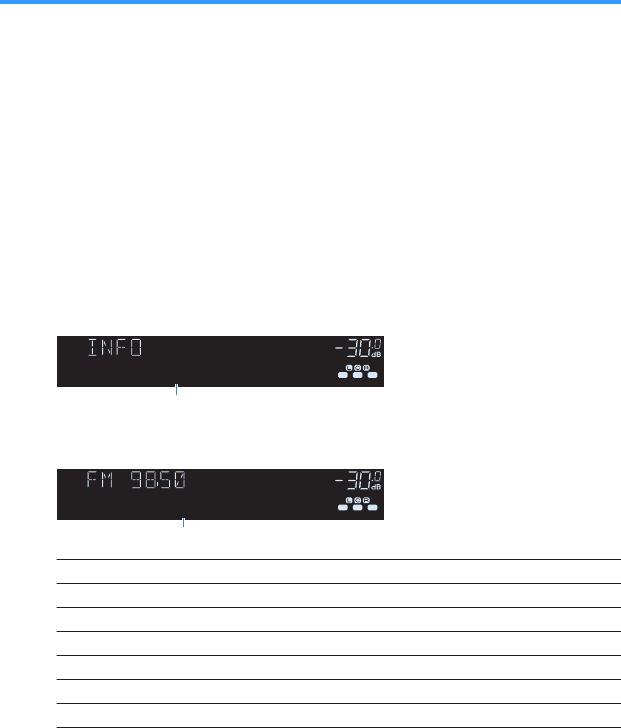
Displaying the Radio Data System information
(U.K., Europe and Russia models only)
Radio Data System is a data transmission system used by FM stations in many
countries. The unit can receive various types of Radio Data System data, such as
“Program Service”, “Program Type”, “Radio Text” and “Clock Time”, when it is tuned
into a Radio Data System broadcasting station.
1Tune into the desired Radio Data System broadcasting station.
Note
We recommend using “Auto Preset” to tune into the Radio Data System broadcasting stations. For
details, see the following:
▪ “Registering FM radio stations automatically (FM Auto Preset)” (p.76)
2Press INFO on the front panel to select between the various
display items.
ENHANCER
LINK
ECO
MASTER
OUT
2
-
R
es
Hi
YPAO
VOL.
A
-
DRC
SLEEP
PARTY
ZONE
3 B2 A
MUT E VIR TUAL
FPR
SBL SB SB R
FPL
VOL .
SL
SW
SR
STEREO
TUNED
Program Type
Item name
About 3 seconds after a display item is selected, its corresponding
information appears on the front display.
ENHANCER
LINK
ECO
MASTER
OUT
2
-
R
es
Hi
YPAO
VOL.
A
-
DRC
SLEEP
PARTY
ZONE
3 B2 A
MUT E VIR TUAL
FPR
SBL SB SB R
FPL
VOL .
SL
SW
SR
STEREO
TUNED
Classics
Information
Program Service Program service name
Program Type Current program type
Radio Text Information on the current program
Clock Time Current time
DSP Program Sound mode name
Audio Decoder Decoder name
Frequency Frequency
Note
“Program Service”, “Program Type”, “Radio Text”, and “Clock Time” are not displayed if the radio
station does not provide the Radio Data System service.
En
79

Playing back music stored on a Bluetooth® device
Playback Bluetooth® device music on the unit
You can play back music files stored on a Bluetooth device (such as smartphones) on
the unit.
Bluetooth device
(such as smartphones)
The unit
Note
▪ Use the wireless antennas that are standing upright for connecting to a Bluetooth device wirelessly. For
details, see the following:
– “Preparing wireless antennas (wireless connection)” (p.37)
▪ To use the Bluetooth function, turn on the Bluetooth function of a Bluetooth device.
▪ To use the Bluetooth function, set “Bluetooth” in the “Setup” menu to “On”. For details, see the following:
– “Setting the use of Bluetooth®” (p.134)
▪ For details on supported Bluetooth devices, see the following:
– “Supported Bluetooth® devices” (p.183)
1Press BLUETOOTH to select “Bluetooth” as the input source.
2On the Bluetooth device, select the unit (network name of the
unit).
A connection between the Bluetooth device and the unit will be made.
If the pass key is required, enter the number “0000”.
3On the Bluetooth device, select a song and start playback.
The playback screen is displayed on the TV.
Note
▪ If the unit detects the Bluetooth device previously connected, the unit automatically connects to
the Bluetooth device after Step 1. To establish another Bluetooth connection, first terminate the
current Bluetooth connection.
▪ To terminate the Bluetooth connection, perform one of the following operations.
– Perform the disconnect operation on the Bluetooth device.
– Select an input source other than “Bluetooth” on the unit.
– Select “Disconnect” in “Audio Receive” in the “Setup” menu.
En
80
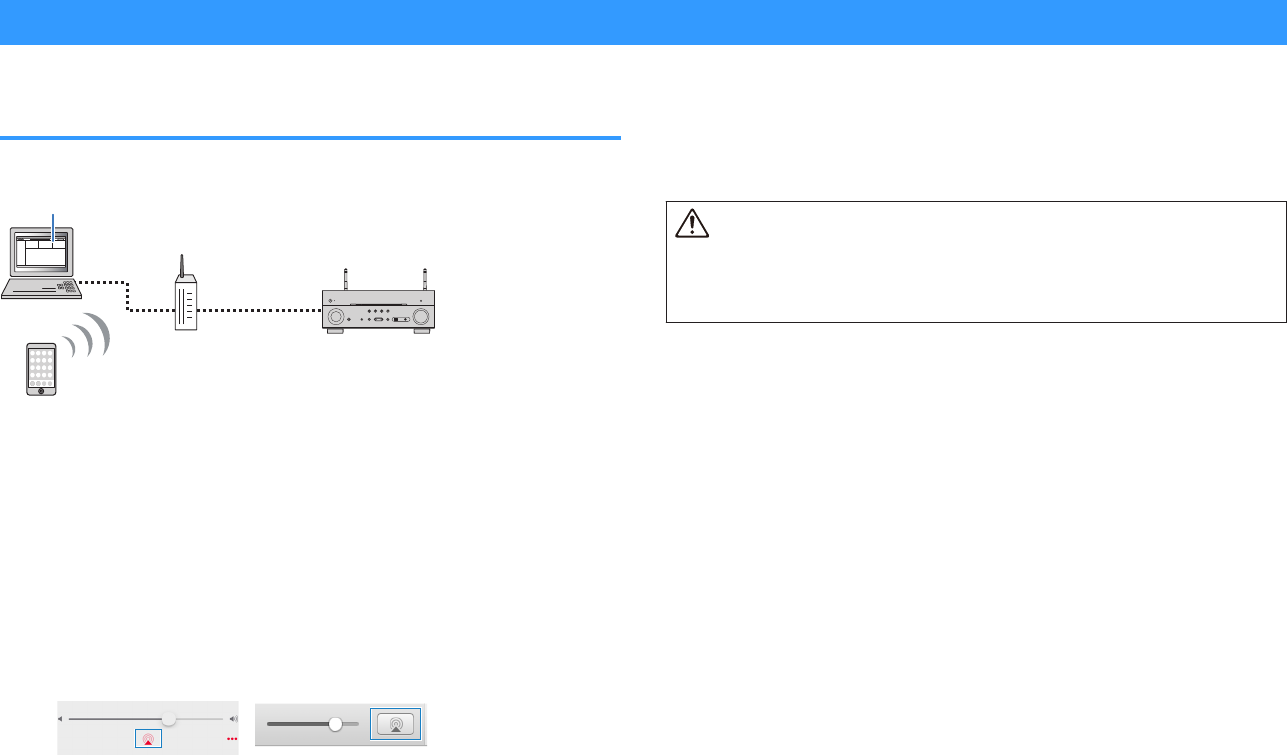
Playing back music with AirPlay
Playback of iTunes/iPhone music contents with
AirPlay
The AirPlay allows you to play back iTunes or iPhone/iPad/iPod touch music on the unit
via network.
PC
iTunes
(Wired network or wireless network)
iPhone/iPad/iPod touch
The unit
Router
Note
For details on supported iPhone devices, see the following:
▪ “Supported AirPlay devices” (p.183)
1Start iTunes on the PC or display the playback screen on the
iPhone.
2On the iTunes/iPhone, click (tap) the AirPlay icon and select the
unit (network name of the unit) as the audio output device.
iOS 10 (example) iTunes (example)
3Select a song and start playback.
The unit automatically selects “AirPlay” as the input source and starts
playback.
The playback screen is displayed on the TV.
Caution
▪ When you use iTunes/iPhone controls to adjust volume, the volume may be unexpectedly loud. This
could result in damage to the unit or speakers. If the volume suddenly increases during playback, stop
playback on the iTunes/iPhone immediately. We recommend volume controls from iTunes/iPhone
within the limited range by setting “AirPlay Volume Interlock” in the “Setup” menu.
Note
▪ You can turn on the unit automatically when starting playback on iTunes or iPhone. For details on the
settings, see the following:
– “Setting the use of the Network Standby function” (p.131)
▪ You can edit the network name (the unit’s name on the network) displayed on iTunes/iPhone. For details,
see the following:
– “Setting the network name of the unit” (p.133)
▪ You can adjust the unit’s volume from the iTunes/iPhone during playback. To disable volume controls from
iTunes/iPhone, see the following:
– “Setting the use of volume control via AirPlay” (p.132)
En
81
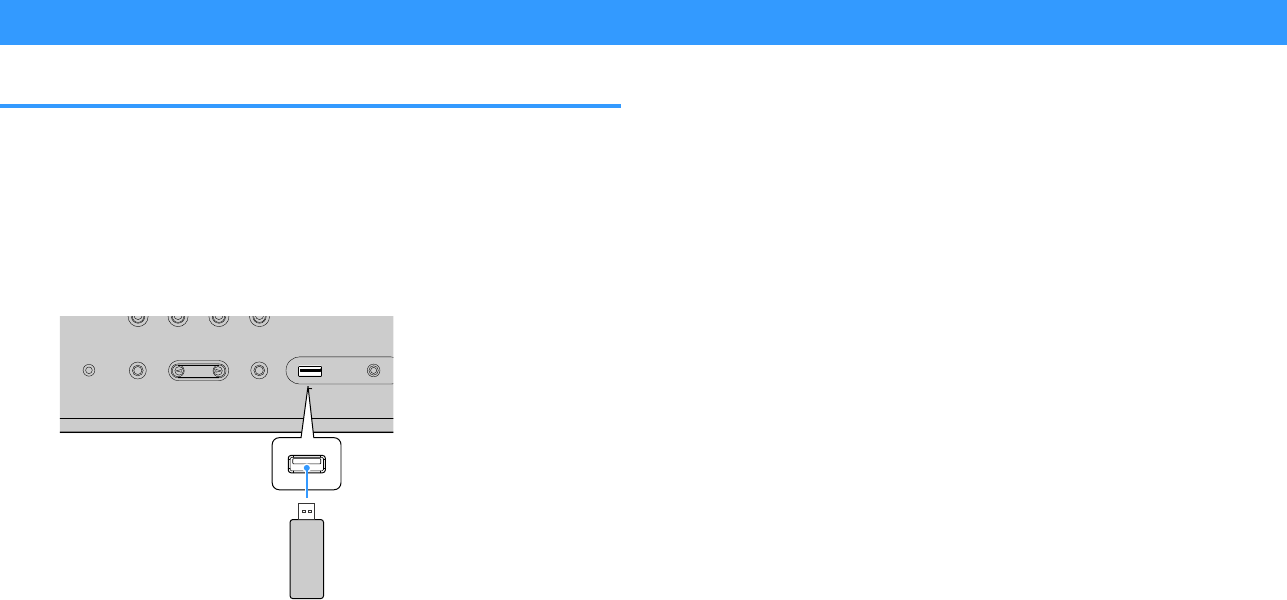
Playing back music stored on a USB storage device
Playback of USB storage device contents
You can play back music files stored on a USB storage device on the unit.
Note
For details on playable USB devices and USB file formats, see the following:
▪ “Supported USB devices” (p.183)
▪ “Supported file formats” (p.184)
1Connect the USB storage device to the USB jack.
CONTROL
STRAIGHT
AUDIO
TONE
PROGRAM
YPAO MIC
(CONNECT)
5V 1A
USB AUX
The unit (front)
USB storage device
Note
▪ If the USB storage device contains many files, it may take time to load them. In this case,
“Loading…” appears on the front display.
▪ Stop playback of the USB storage device before disconnecting it from the USB jack.
▪ Connect a USB storage device directly to the USB jack of the unit. Do not use extension cables.
▪The unit cannot charge USB devices while it is in standby mode.
2Press USB to select “USB” as the input source.
The browse screen is displayed on the TV.
Note
If playback is ongoing on your USB storage device, the playback screen is displayed.
3Use the cursor keys to select an item and press ENTER.
If a song is selected, playback starts and the playback screen is
displayed.
Note
To return to the top level while on the browse screen, hold down RETURN.
Note
▪ You can configure the shuffle/repeat settings for playback of contents. For details, see the following:
– “Configuring the shuffle setting” (p.98)
– “Configuring the repeat setting” (p.98)
▪ You can register contents as shortcuts and access them directly. For details, see the following:
– “Registering a favorite content as shortcut” (p.90)
En
82

Playing back music stored on media servers (PCs/NAS)
Media sharing setup on media servers (PCs/NAS)
To play back music files stored on your media servers, first you need to configure the
media sharing setting on each music server.
The setting procedure may vary depending on the media server. The following
procedure is a setup example for Windows Media Player 12.
Note
▪ For a media server with software except Windows Media Player installed, refer to the instruction manual
for the device or software and configure the media sharing settings.
▪ The setting procedure may vary depending on the view setting of Windows Media Player or the settings of
PC.
1Start Windows Media Player 12 on your PC.
2Select “Stream”, then “Turn on media streaming”.
3Click “Turn on media streaming”.
4Select “Allowed” from the drop-down list next to the unit’s model
name.
5Click “OK” to exit.
This completes the settings.
Note
For details on media sharing settings, refer to Windows Media Player help.
Playing back music stored on media servers (PCs/
NAS)
You can play back music files stored on your media server on the unit.
Note
▪ You need to configure the media sharing setting on each music server in advance. For details, see the
following:
– “Media sharing setup on media servers (PCs/NAS)” (p.83)
▪ To use this function, the unit and your PC must be connected to the same router. You can check whether
the network parameters (such as the IP address) are properly assigned to the unit. For details, see the
following:
– “Checking the network information on the unit” (p.130)
▪ The audio may be interrupted while using the wireless network connection. In this case, use the wired
network connection.
▪ For details on playable file formats, see the following:
– “Supported file formats” (p.184)
1Press NET to select “SERVER” as the input source.
The browse screen is displayed on the TV.
Note
If playback of a music file selected from the unit is ongoing on your PC, the playback screen is
displayed.
2Use the cursor keys to select a music server and press ENTER.
En
83
3Use the cursor keys to select an item and press ENTER.
If a song is selected, playback starts and the playback screen is
displayed.
Note
To return to the top level while on the browse screen, hold down RETURN.
Note
▪ You can configure the shuffle/repeat settings for playback of contents. For details, see the following:
– “Configuring the shuffle setting” (p.98)
– “Configuring the repeat setting” (p.98)
▪ You can also use the Digital Media Controller (DMC) to control playback. For details, see the following:
– “Setting the use of a Digital Media Controller” (p.132)
▪ You can register contents as shortcuts and access them directly. For details, see the following:
– “Registering a favorite content as shortcut” (p.90)
En
84

Listening to Internet radio
Selecting an Internet radio station
Select an Internet radio station and start playback.
Note
▪ To use this function, the unit must be connected to the Internet. You can check whether the network
parameters (such as the IP address) are properly assigned to the unit. For details, see the following:
– “Checking the network information on the unit” (p.130)
▪ You may not be able to receive some Internet radio stations.
▪ The unit uses the airable.Radio service. airable is a service of Tune In GmbH.
▪ This service may be discontinued without notice.
▪ Folder names are different depending on the language.
1Press NET to select “NET RADIO” as the input source.
The browse screen is displayed on the TV.
2Use the cursor keys to select an item and press ENTER.
If an Internet radio station is selected, playback starts and the playback
screen is displayed.
Note
To return to the top level while on the browse screen, hold down RETURN.
Registering favorite Internet radio stations
You can register the Internet radio station in playback at present to the “Favorites”
folder.
1While listening to Internet radio, press OPTION.
2Use the cursor keys to select “Add to favorites” and press
ENTER.
On the playback screen, the current station is added to the “Favorites”
folder. On the browse screen, the station selected in the list is added to
the “Favorites” folder.
When the registering process finishes, the “Option” menu closes
automatically.
Note
▪ Radio stations registered to favorites are displayed with “«”.
▪ To remove a station that is registered to favorites, select the station and then select “Remove from
favorites”.
▪ You can register Internet radio stations as shortcuts and access them directly. For details, see the
following:
– “Registering a favorite content as shortcut” (p.90)
En
85

Listening to music streaming services
Listening to a streaming service
You can listen to a streaming service with the MusicCast CONTROLLER on your
mobile device. On the MusicCast CONTROLLER screen, select the room name that
was specified for the unit, and then select the streaming service to be tuned into by its
station name. For details, see the MusicCast CONTROLLER app.
Note
▪ Service is limited to certain areas.
▪ Services supported with the unit may not be available depending upon some regions where the unit is
purchased.
▪ Service may change or be discontinued without notice.
▪ After registering the unit in the MusicCast CONTROLLER app, you can use the streaming service. For
details, see the following:
– “Adding the unit to the MusicCast network” (p.48)
▪ To use this function, the unit must be connected to the Internet. You can check whether the network
parameters (such as the IP address) are properly assigned to the unit. For details, see the following:
– “Checking the network information on the unit” (p.130)
▪ For details on music streaming services, see the supplements for streaming services. Access the Yamaha
Downloads site to download the supplement.
http://download.yamaha.com/
En
86
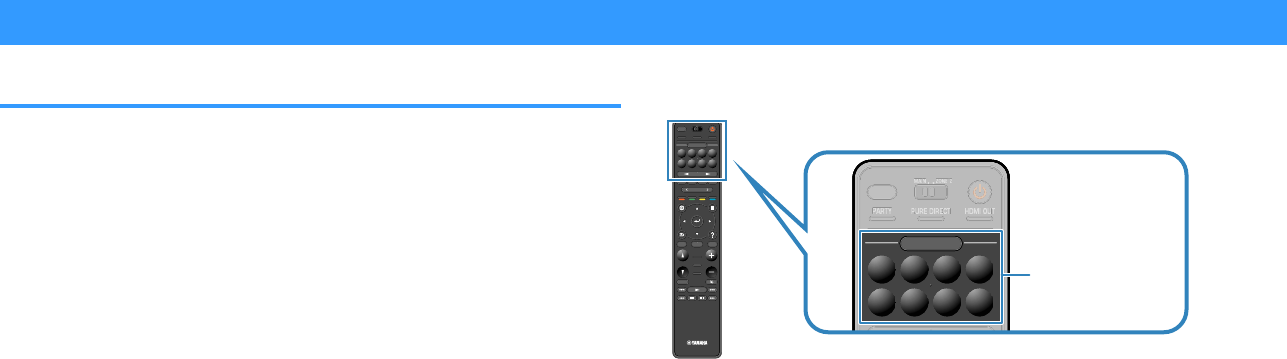
Useful playback functions
SCENE function
nSelecting the input source and favorite settings with
one touch (SCENE)
The SCENE function allows you to select the following settings with just one touch.
• Input source
• Registered content
• Sound program
• Pure Direct On/Off
• Compressed Music Enhancer On/Off
• HDMI output jack
You can register eight SCENE functions that are assigned to eight SCENE keys on the
remote control respectively.
nSelecting a registered scene
Press numbered key (1 to 8), and then the input source and settings registered to the
corresponding scene are directly selected. The unit turns on automatically when it is in
standby mode.
Note
To control Zone2, set MAIN/ZONE 2 to “ZONE 2”.
Alternatively, you can also select a registered scene by pressing SCENE repeatedly.
1Press SCENE repeatedly.
The SCENE name appears on the front display and on the TV.
2To select a desired SCENE name, press ENTER.
PRES ET
BAND TUNINGTUNING
MEMORY
RED GREEN
YELLOW
BLUE
POP-UP
/MENU
HOME
TOP
MENU
VOLUME
BLUETOOTH
NET USBTUNER
INPUT
PROGR AM
SUR. DECODE
BASS
ENHANCER
PURE DIRECT
STRAIGHT
SCENE
4321
8765
HDMI OUT
PARTY
SLEEP
MAIN ZONE 2
PRES ET
BAND
TUNING
TUNING
MEMORY
RED
GREEN
YELLOW
BLUE
POP-UP
/MENU
/MENU
HOME
TOP
MENU
VOLUME
BLUETOOTH
NET
USB
TUNER
INPUT
PROGR AM
SUR. DECODE
BASS
ENHANCER
PURE DIRECT
STRAIGHT
SCENE
4
3
2
1
8
7
6
5
HDMI OUT
PARTY
SLEEP
MAIN
ZONE 2
PRES ET
BANDBAND TUNINGTUNING TUNINGTUNING
MEMORYMEMORY
RED GREEN
YELLOW
BLUE
POP-UP
/MENU
HOME
TOP
MENU
VOLUME
BLUETOOTH
NET USBTUNER
INPUT
PROGR AM
SUR. DECODE
BASS
ENHANCER
PURE DIRECT
STRAIGHT
SCENE
4321
8765
HDMI OUT
PARTY
SLEEP
MAIN ZONE 2
INPUT
PURE DIRECT
SCENE
4321
8765
HDMI OUT
PARTY
SLEEP
MAIN ZONE 2
INPUT
P
URE DIRE
CT
SC
EN
E
4
3
2
1
8
7
6
5
HDMI OU
T
PARTY
S
LEEP
MAIN
ZONE 2
INPUT
PURE DIRECT
SCENE
432
1
8765
HDMI OUT
PARTY
SLEEP
MAIN ZONE 2
INPU
T
PURE DIRECT
PURE DIRECT
PURE DIRECT
PURE DIRECT
PURE DIRECT
P
P
URE DIR
URE DIR
E
E
CT
CT
HDMI OU
HDMI OU
T
T
T
PART
PART
PART
Y
Y
Y
SLEEP
MAI
MAI
MAI
N
N
N
ZONE
ZONE
2
2
SCENE
Note
▪ To cancel the operation of selecting a registered scene, press RETURN.
▪ The operation is canceled automatically when you have not operated the unit for the 30 seconds.
En
87
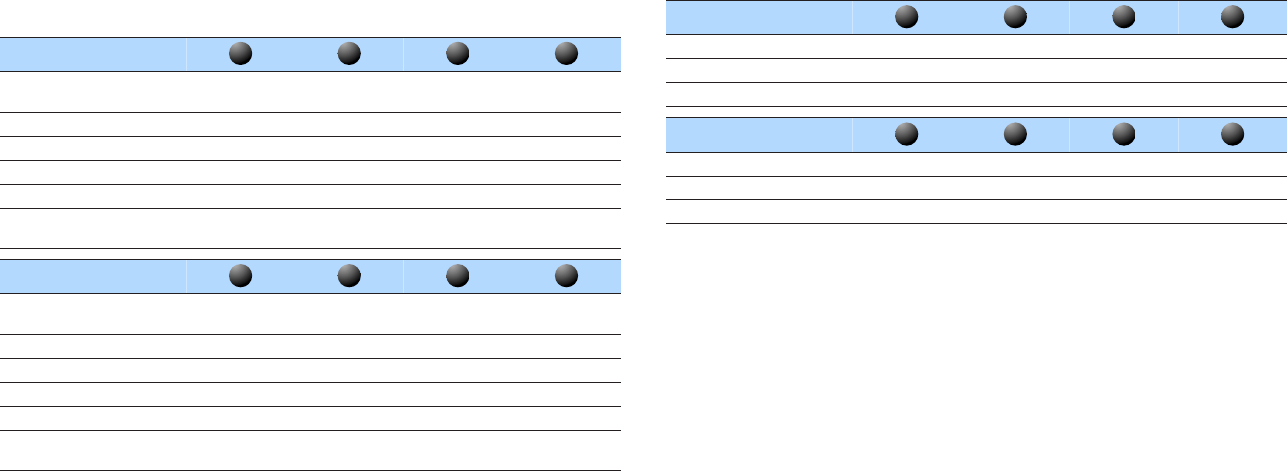
By default, the following settings are registered for each scene.
Main Zone
SCENE
1
2
3
4
SCENE name Movie Viewing Radio Listening Music Listening NET Audio
Listening
Input HDMI1 TUNER AUDIO2 NET RADIO
HDMI output HDMI OUT 1+2 HDMI OUT 1+2 HDMI OUT 1+2 HDMI OUT 1+2
Sound program Sci-Fi 7ch Stereo STRAIGHT 7ch Stereo
Pure Direct Off Off Off Off
Compressed Music
Enhancer Off On Off On
SCENE
5
6
7
8
SCENE name STB Viewing Game Playing TV Viewing Media Server
Listening
Input HDMI2 HDMI3 AUDIO1 SERVER
HDMI output HDMI OUT 1+2 HDMI OUT 1+2 HDMI OUT 1+2 HDMI OUT 1+2
Sound program Drama Action Game Drama 7ch Stereo
Pure Direct Off Off Off Off
Compressed Music
Enhancer Off Off On On
Zone2
SCENE
1
2
3
4
Input AV 1 TUNER AUDIO2 NET RADIO
Volume -40.0 dB -40.0 dB -40.0 dB -40.0 dB
Tone Control Auto Auto Auto Auto
SCENE
5
6
7
8
Input AUDIO3 AUDIO4 AUDIO1 SERVER
Volume -40.0 dB -40.0 dB -40.0 dB -40.0 dB
Tone Control Auto Auto Auto Auto
Note
▪ You can also select a registered scene 1 to 4 by pressing SCENE numbered key (1 to 4) on the front
panel.
▪ For details on the settings, see the following:
– “Selecting items to be included as the scene assignments” (p.125)
En
88

nRegistering a scene
You can change the default setting and register the function that is assigned to each
numbered key (1 to 8).
Note
▪ We recommend registering the scene with playing back the content that you want to register.
▪ To control Zone2, set MAIN/ZONE 2 to “ZONE 2”.
1Perform the following operations to prepare the settings you want
to assign to a scene.
▪ Select an input source
▪ Select the assigned radio station or content (when “NET”, “USB”,
“Bluetooth” or “TUNER” is selected for the input source only)
▪ Select a sound Program, straight decode or Pure Direct
▪ Enable/disable Compressed Music Enhancer
▪ Select an HDMI output jack
2Hold down the desired numbered key (1 to 8) until “SET
Complete” appears on the front display or on the TV.
ENHANCER
LINK
ECO
MASTER
OUT
2
-
R
es
Hi
YPAO
VOL.
A
-
DRC
SLEEP
STEREO
PARTY
TUNED
ZONE
3 B2 A
FPR
SBL SB SB R
FPL
MUT E VIRTUAL
VOL .
SL
SW
SR
SET Complete
This completes the registers.
Note
▪ For details on the settings, see the following:
– “Enjoying sound field effects optimized for the type of content” (p.50)
– “Enjoying pure high fidelity sound (Pure Direct)” (p.52)
– “Playing back digitally compressed formats with enriched sound (Compressed Music Enhancer)” (p.53)
– “Selecting an HDMI output jack” (p.61)
▪ You can configure more detailed scene assignments in “Scene” in the “Setup” menu. For details, see the
following:
– “Selecting items to be included as the scene assignments” (p.125)
▪ You can change the SCENE name displayed on the front display or on the TV. For details, see the
following:
– “Renaming the SCENE name” (p.126)
En
89
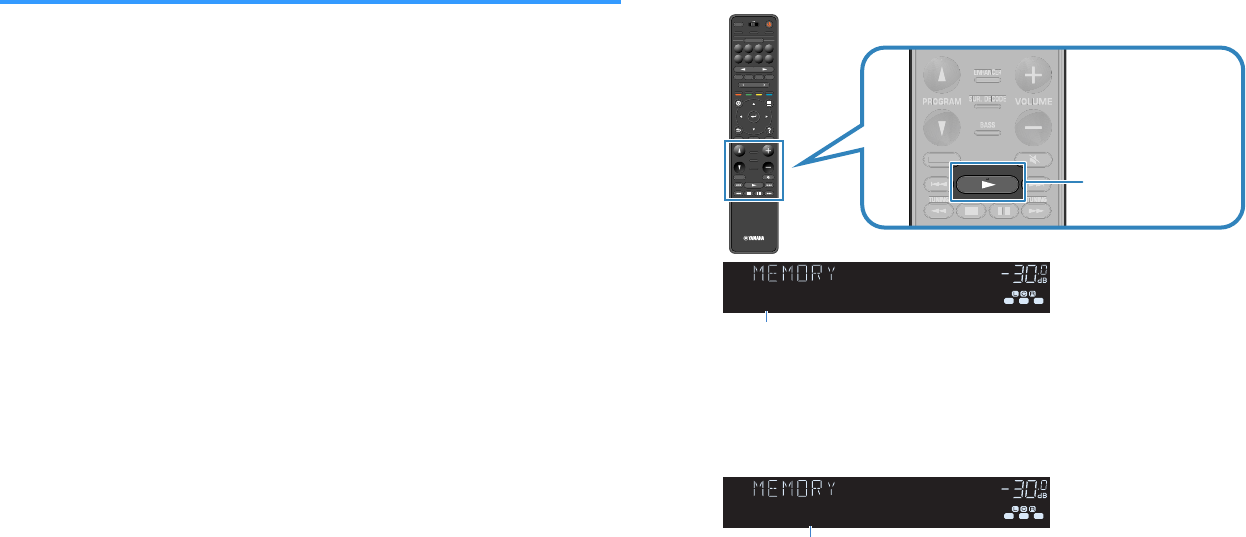
Shortcut function
nRegistering a favorite content as shortcut
You can register favorite Bluetooth, USB, media server and network content as
shortcuts and access them directly by selecting the shortcut numbers.
Note
▪ You can register up to 40 contents as shortcuts.
▪ You can also use the “Favorites” feature to register Internet radio stations. For details, see the following:
– “Registering favorite Internet radio stations” (p.85)
▪ The unit registers Bluetooth or AirPlay as an input source. No individual content can be registered.
1Play back a song or a radio station to be registered.
2Hold down MEMORY for a few seconds.
PRES ET
BAND TUNINGTUNING
MEMORY
RED GREEN
YELLOW
BLUE
POP-UP
/MENU
HOME
TOP
MENU
VOLUME
BLUETOOTH
NET USBTUNER
INPUT
PROGR AM
SUR. DECODE
BASS
ENHANCER
PURE DIRECT
STRAIGHT
SCENE
4321
8765
HDMI OUT
PARTY
SLEEP
MAIN ZONE 2
PRES ET
BAND
TUNING
TUNING
MEMORY
RED
GREEN
YELLOW
BLUE
POP-UP
/MENU
/MENU
HOME
TOP
MENU
VOLUME
BLUETOOTH
NET
USB
TUNER
INPUT
PROGR AM
SUR. DECODE
BASS
ENHANCER
PURE DIRECT
STRAIGHT
SCENE
4
3
2
1
8
7
6
5
HDMI OUT
PARTY
SLEEP
MAIN
ZONE 2
PRES ET
BANDBAND TUNINGTUNING TUNINGTUNING
MEMORYMEMORY
RED GREEN
YELLOW
BLUE
POP-UP
/MENU
HOME
TOP
MENU
VOLUME
BLUETOOTH
NET USBTUNER
INPUT
PROGR AM
SUR. DECODE
BASS
ENHANCER
PURE DIRECT
STRAIGHT
SCENE
4321
8765
HDMI OUT
PARTY
SLEEP
MAIN ZONE 2
BAND TUNINGTUNING
MEMORY
VOLUME
PROGRAM
SUR. DECODE
BASS
ENHANCER
STRAIGHT
B
AND T
U
NIN
G
T
U
NIN
G
MEM
O
R
Y
VO
L
U
ME
PR
OG
RA
M
S
UR. DE
C
ODE
BA
SS
ENHAN
C
E
R
S
TRAI
G
H
T
BANDBAND TUNINGTUNING TUNINGTUNING
MEMORYMEMORY
VOLUME
PROGRAM
SUR. DECODE
BASS
ENHANCER
STRAIGHT
VO
ME
E
BANDBAND
BAND
BAND
B
BBB
AN
ANANAN
D
DDD
TUNING
TUNING
TUNING
TUNING
T
TTT
U
UUU
NIN
NINNINNIN
G
GGG
TUNING
TUNING
TUNING
TUNING
T
TTT
U
UUU
NIN
NINNINNIN
G
GGG
V
VO
VO
OLUME
OLUME
VO
VO
L
L
U
U
ME
ME
PROGRAM
PROGRAM
PR
PR
OG
OG
RA
RA
M
M
SUR. DECODE
SUR. DECODE
SUR. DECODE
SUR. DECODE
S
S
UR. DE
UR. DE
C
C
OD
OD
E
E
BASS
BASS
BA
BA
SSSS
ENHANCER
ENHANCER
ENHA
ENHA
N
N
C
C
E
E
R
R
STRAIGHT
MEMORY
ENHANCER
LINK
ECO
MASTER
OUT
2
-
R
es
Hi
YPAO
VOL.
A
-
DRC
SLEEP
PARTY
ZONE
3 B2 A
MUT E VIRTUAL
FPR
SBL SB SB R
FPL
STEREO
TUNED
VOL .
SL
SW
SR
01:Empty
Shortcut number (flashes)
“MEMORY” appears on the front display and the shortcut number to
which the item will be registered blinks.
Note
To change a shortcut number to which the item will be registered, use PRESET to select the
shortcut number after step 2.
ENHANCER
LINK
ECO
MASTER
OUT
2
-
R
es
Hi
YPAO
VOL.
A
-
DRC
SLEEP
PARTY
ZONE
3 B2 A
MUT E VIRTUAL
FPR
SBL SB SB R
FPL
STEREO
TUNED
VOL .
SL
SW
SR
02:Empty
“Empty” (not in use) or item currently registered
3Press MEMORY.
The registered shortcut number and “Memorized” appear on the front
display.
This completes the registers.
En
90
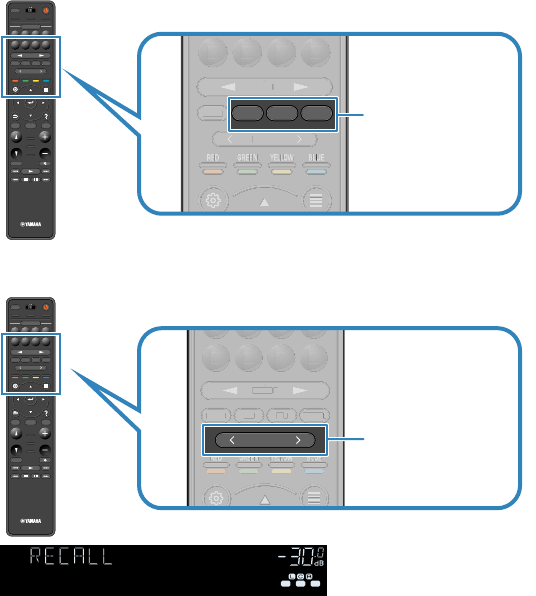
nRecalling a registered content as shortcut
Recall a registered content (Bluetooth, USB, media server and network content) by
selecting the shortcut number.
Note
You can register up to 40 contents as shortcuts.
1Press BLUETOOTH, NET or USB.
PRES ET
BAND TUNINGTUNING
MEMORY
RED GREEN
YELLOW
BLUE
POP-UP
/MENU
HOME
TOP
MENU
VOLUME
BLUETOOTH
NET USBTUNER
INPUT
PROGR AM
SUR. DECODE
BASS
ENHANCER
PURE DIRECT
STRAIGHT
SCENE
4321
8765
HDMI OUT
PARTY
SLEEP
MAIN ZONE 2
PRES ET
BAND
TUNING
TUNING
MEMORY
RED
GREEN
YELLOW
BLUE
POP-UP
/MENU
/MENU
HOME
TOP
MENU
VOLUME
BLUETOOTH
NET
USB
TUNER
INPUT
PROGR AM
SUR. DECODE
BASS
ENHANCER
PURE DIRECT
STRAIGHT
SCENE
4
3
2
1
8
7
6
5
HDMI OUT
PARTY
SLEEP
MAIN
ZONE 2
PRES ET
BANDBAND TUNINGTUNING TUNINGTUNING
MEMORYMEMORY
RED GREEN
YELLOW
BLUE
POP-UP
/MENU
HOME
TOP
MENU
VOLUME
BLUETOOTH
NET USBTUNER
INPUT
PROGR AM
SUR. DECODE
BASS
ENHANCER
PURE DIRECT
STRAIGHT
SCENE
4321
8765
HDMI OUT
PARTY
SLEEP
MAIN ZONE 2
PRESET
RED GREEN
YELLOW
BLUE
BLUETOOTH
NET USBTUNER
INPUT
8765
PRE
S
E
T
RED
G
REE
N
Y
ELL
OW
B
L
UE
B
LUETOOTH
NET
USB
TUNE
R
INPU
T
8
7
6
5
PRESET
RED GREEN
YELLOW
BLUE
BLUETOOTH
NET USBTUNER
INPUT
8765
P
RESET
RE
RE
RE
D
D
D
GREE
GREE
G
G
RE
RE
E
E
N
N
N
YELLOW
YELLOW
Y
Y
ELEL
L
L
OW
OW
BLUE
BLUE
B
B
L
L
UE
UE
TUNER
INPU
T
8
7
6
5
NET
USB
BLUETOOTH
2Press PRESET to select a desired content.
PRES ET
BAND TUNINGTUNING
MEMORY
RED GREEN
YELLOW
BLUE
POP-UP
/MENU
HOME
TOP
MENU
VOLUME
BLUETOOTH
NET USBTUNER
INPUT
PROGR AM
SUR. DECODE
BASS
ENHANCER
PURE DIRECT
STRAIGHT
SCENE
4321
8765
HDMI OUT
PARTY
SLEEP
MAIN ZONE 2
PRES ET
BAND
TUNING
TUNING
MEMORY
RED
GREEN
YELLOW
BLUE
POP-UP
/MENU
/MENU
HOME
TOP
MENU
VOLUME
BLUETOOTH
NET
USB
TUNER
INPUT
PROGR AM
SUR. DECODE
BASS
ENHANCER
PURE DIRECT
STRAIGHT
SCENE
4
3
2
1
8
7
6
5
HDMI OUT
PARTY
SLEEP
MAIN
ZONE 2
PRES ET
BANDBAND TUNINGTUNING TUNINGTUNING
MEMORYMEMORY
RED GREEN
YELLOW
BLUE
POP-UP
/MENU
HOME
TOP
MENU
VOLUME
BLUETOOTH
NET USBTUNER
INPUT
PROGR AM
SUR. DECODE
BASS
ENHANCER
PURE DIRECT
STRAIGHT
SCENE
4321
8765
HDMI OUT
PARTY
SLEEP
MAIN ZONE 2
PRESET
RED GREEN
YELLOW
BLUE
BLUETOOTH
NET USBTUNER
INPUT
4321
8765
PRE
S
E
T
RED
G
REE
N
Y
ELL
OW
B
L
UE
B
LUETOOTH
NET
USB
TUNE
R
INPUT
8
7
6
5
PRESET
RED GREEN
YELLOW
BLUE
BLUETOOTH
NET USBTUNER
INPUT
4321
8765
2
E
RE
RE
RE
D
D
D
GREE
GREE
G
G
RE
RE
E
E
N
N
N
YELLOW
YELLOW
Y
Y
EL
EL
L
L
OW
OW
BLUEBLUE
BLUE
BLUE
B
B
L
L
UE
UE
BLUETOOT
H
NET
US
B
TUNER
INPU
T
4
3
2
1
8
7
6
5
PRESET
ENHANCER
LINK
ECO
MASTER
OUT
2
-
R
es
YPAO
VOL.
A
-
DRC
SLEEP
PARTY
ZONE
3 B2 A
MUT E VIRTUAL
FPR
SBL SB SB R
FPL
STEREO
TUNED
Hi
VOL .
SL
SW
SR
01:USB
Playback of the selected content starts.
Note
▪ “No Presets” appears on the front display when no items are registered.
▪ The registered item cannot be recalled in the following cases.
– A USB storage device which contains the registered item is not connected to this unit.
– A PC which contains the registered item is turned off or not connected to the network.
– The registered network content is temporarily unavailable or out of service.
– The registered item (file) has been deleted or moved to another location.
– A Bluetooth connection cannot be established.
▪ When you register music files stored on a USB storage device or a media server (PC/NAS), this
unit memorizes the relative position of the music files in the folder. If you have added or deleted
any music files to or from the folder, this unit may not recall the music file correctly. In such
cases, register the items again.
▪ The registered content (songs and Internet radio stations) can be displayed as a list and easily
removed by using MusicCast CONTROLLER on your mobile device. For details, see the
following:
– “Using MusicCast CONTROLLER” (p.48)
En
91
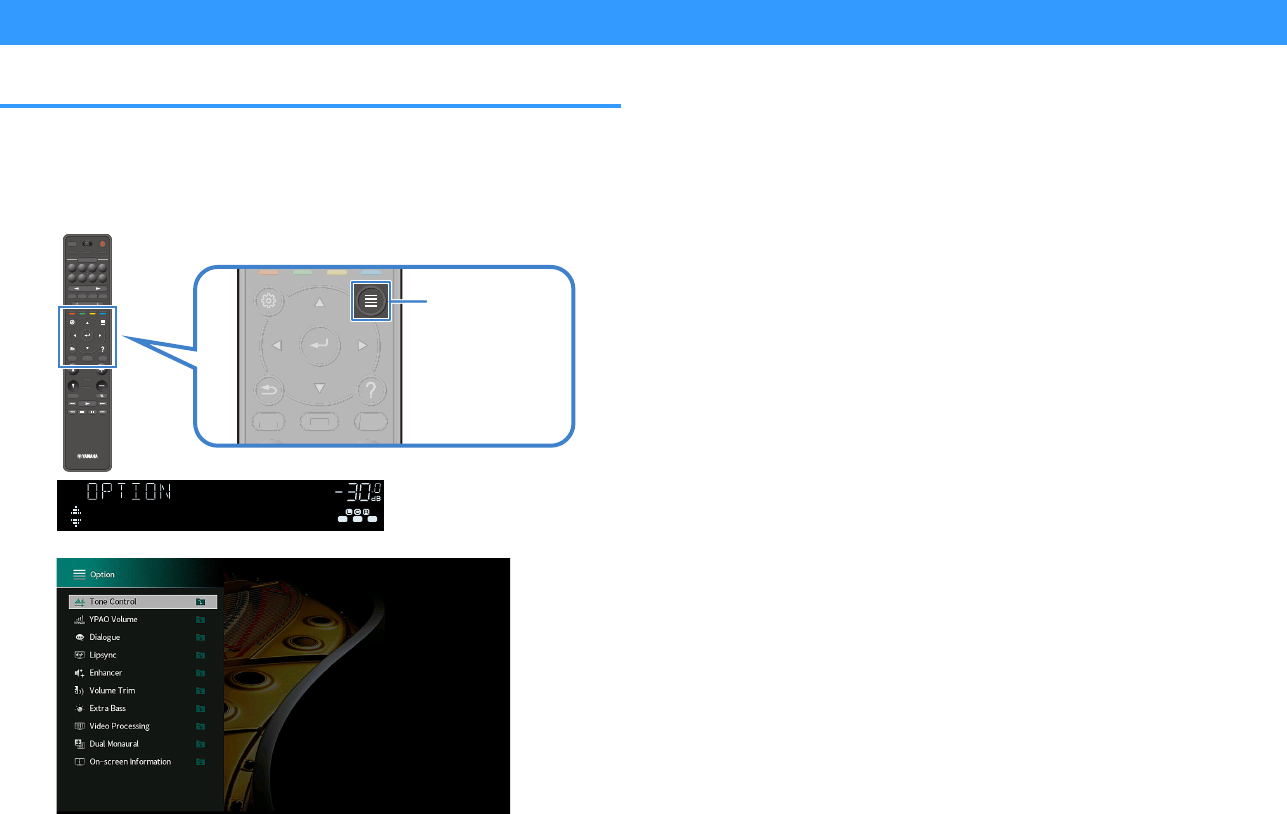
Configuring playback settings for different playback sources (Option menu)
Basic operation of the Option menu
Perform the following basic procedure to operate the “Option” menu. With the “Option”
menu, you can configure different playback settings according to the input source
currently being played back.
1Press OPTION.
PRES ET
BAND TUNINGTUNING
MEMORY
RED GREEN
YELLOW
BLUE
POP-UP
/MENU
HOME
TOP
MENU
VOLUME
BLUETOOTH
NET USBTUNER
INPUT
PROGR AM
SUR. DECODE
BASS
ENHANCER
PURE DIRECT
STRAIGHT
SCENE
4321
8765
HDMI OUT
PARTY
SLEEP
MAIN ZONE 2
PRES ET
BAND
TUNING
TUNING
MEMORY
RED
GREEN
YELLOW
BLUE
POP-UP
/MENU
/MENU
HOME
TOP
MENU
VOLUME
BLUETOOTH
NET
USB
TUNER
INPUT
PROGR AM
SUR. DECODE
BASS
ENHANCER
PURE DIRECT
STRAIGHT
SCENE
4
3
2
1
8
7
6
5
HDMI OUT
PARTY
SLEEP
MAIN
ZONE 2
PRES ET
BANDBAND TUNINGTUNING TUNINGTUNING
MEMORYMEMORY
RED GREEN
YELLOW
BLUE
POP-UP
/MENU
HOME
TOP
MENU
VOLUME
BLUETOOTH
NET USBTUNER
INPUT
PROGR AM
SUR. DECODE
BASS
ENHANCER
PURE DIRECT
STRAIGHT
SCENE
4321
8765
HDMI OUT
PARTY
SLEEP
MAIN ZONE 2
POP-UP
/MENU
HOME
TOP
MENU
G
G
Y
POP-UP
/MENU
/
HOM
E
T
O
P
MENU
M
SS
R
T
POP-UP
/MENU
HOME
TOP
MENU
POP-UP
/MENU
/MENU
HOME
TOP
MENU
OPTION
ENHANCER
LINK
ECO
MASTER
OUT
2
-
R
es
Hi
YPAO
VOL.
A
-
DRC
SLEEP
PARTY
ZONE
3 B2 A
MUT E VIR TUAL
FPR
SBL SB SB R
FPL
STEREO
TUNED
VOL .
SL
SW
SR
Tone Control
Front display
TV screen
2Use the cursor keys to select an item and press ENTER.
3Use the cursor keys to select a setting.
4Press OPTION.
This completes the settings.
Note
For details on the default settings, see the following:
▪ “Default settings of the Option menu” (p.194)
En
92
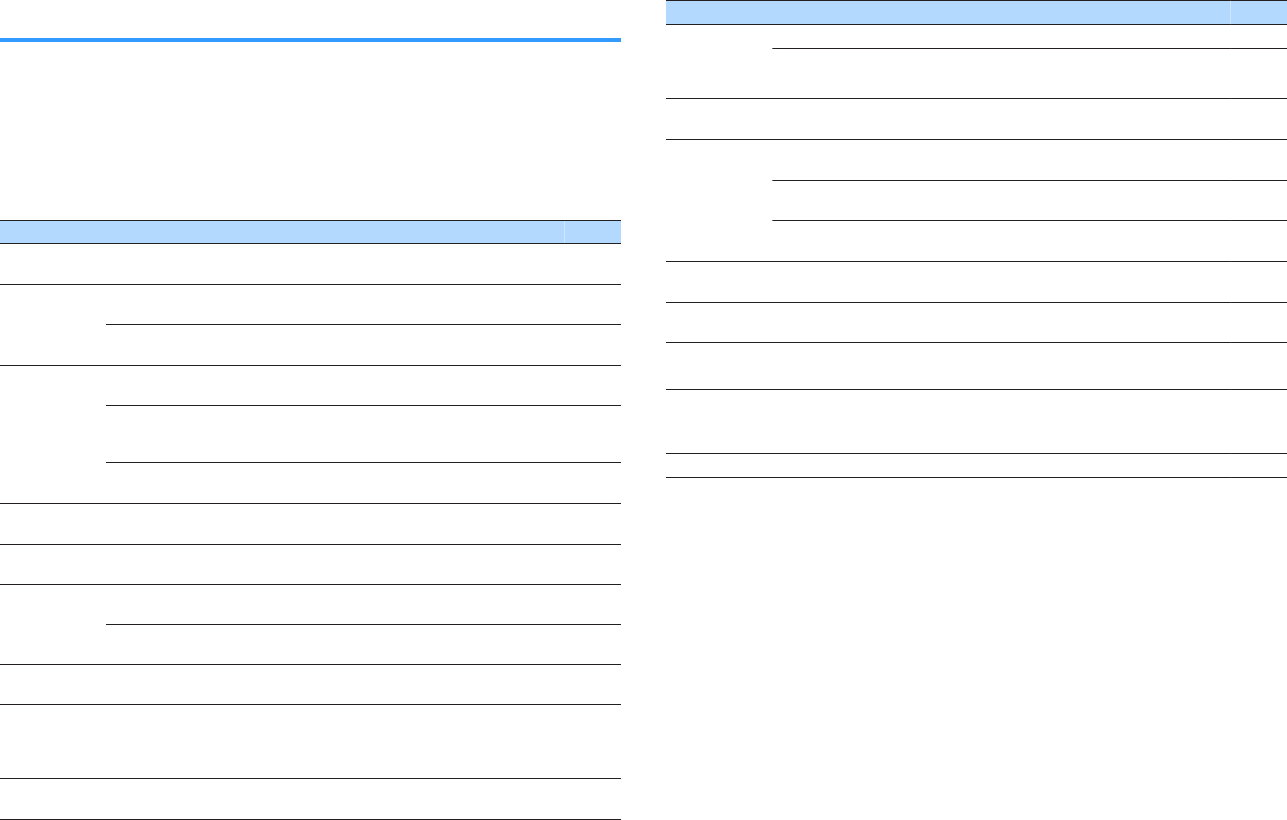
Option menu items
Use the following table to configure playback settings of the unit.
Note
▪ Available items vary depending on the selected input source.
▪ When the input icon is displayed on the upper right of the “Option” menu, the setting is applied to the
currently selected input source. Otherwise, the setting is applied to all of the input sources.
▪ Text in parentheses denotes indicators on the front display.
▪ Depending on the region of purchase, some menu items for audio streaming services are also available.
Item Function Page
Tone Control (Tone Control) Adjusts the level of high-frequency range and low-
frequency range individually. p.94
YPAO Volume
(YPAO
Volume)
YPAO Volume
(YPAO Vol.) Enables/disables YPAO Volume. p.94
Adaptive DRC
(A.DRC)
Sets whether the dynamic range (from maximum to
minimum) is automatically adjusted to the volume. p.95
Dialogue
(Dialog)
Dialogue Level
(Dialog Lvl) Adjusts the volume of dialogue sounds. p.95
DTS Dialogue
Control (DTS
Dialog)
Adjusts the volume of dialogue sounds for DTS:X
contents. p.95
Dialogue Lift
(Dialog Lift)
Adjusts the perceived height of dialogue sounds for
the screen position. p.96
Lipsync
(Lipsync)
Lipsync
(Lipsync)
Adjusts the delay between video and audio output
manually. p.96
Enhancer
(Enhancer)
Enhancer
(Enhancer) Enables/disables Compressed Music Enhancer. p.96
Volume Trim
(Volume Trim)
Input Trim
(In.Trim) Corrects volume differences between input sources. p.97
Subwoofer Trim
(SW.Trim) Fine-adjusts the subwoofer volume. p.97
Extra Bass
(Extra Bass)
Extra Bass
(Extra Bass) Enables/disables Extra Bass. p.97
Video
Processing
(Video
Process.)
Video Mode
(V.M)
Enables/disables the video signal processing
settings configured in the “Setup” menu. p.98
Video Out
(Video Out)
Video Out
(V.Out)
Selects a video to be output with the selected audio
source. p.98
Item Function Page
Shuffle /
Repeat
(Shuffle /
Repeat)
Shuffle (Shuffle) Configures the shuffle setting. p.98
Repeat (Repeat) Configures the repeat setting. p.98
FM Mode (FM
Mode) FM Mode (Mode) Switches between “Stereo” and “Monaural” for FM
radio reception. p.99
Preset (Preset)
FM Auto Preset
(AUTO)
Automatically registers FM radio stations with strong
signals as presets. p.99
Clear Preset
(CLEAR) Clears radio stations registered to preset numbers. p.100
Clear All Preset
(CLEAR ALL)
Clears all the radio stations registered to preset
numbers. p.100
Add to favorites (Add to Fav.) Adds your favorite Internet radio station to the
“Favorites” folder. p.101
Remove from favorites
(RemovefromFav.) Removes it from the “Favorites” folder. p.101
Init Scan (Init Scan) (U.K., Europe, Russia and Australia models only)
Performs an initial scan for DAB radio reception. p.101
Tune AID (Tune AID)
(U.K., Europe, Russia and Australia models only)
Checks reception strength of each DAB channel
label.
p.102
On-screen Information Displays the current status information. p.102
En
93
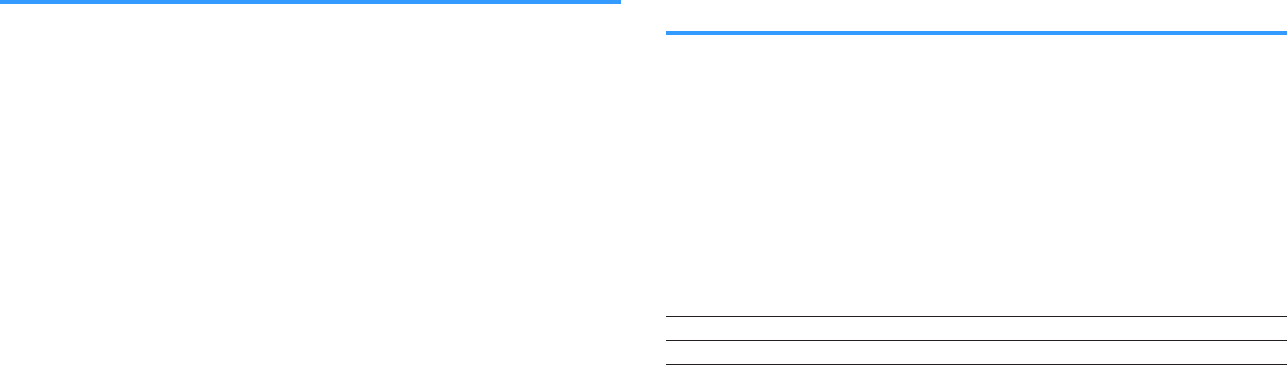
Adjusting the tone of the audio output
Adjusts the level of high-frequency range (Treble) and low-frequency range (Bass)
individually.
Option menu
“Tone Control”
Choices
Treble, Bass
Setting range
-6.0 dB to +6.0 dB (0.5 dB increments)
Note
▪ When both “Treble” and “Bass” are 0.0 dB, “Bypass” appears.
▪ You can also adjust the tone with the front panel controls. Press TONE CONTROL to select “Treble” or
“Bass”, then press PROGRAM to make an adjustment.
▪ If you set an extreme value, sounds may not match those from other channels.
Configuring the volume automatically based on the
YPAO measurement results
nAdjusting the high- and low-frequency levels
automatically according to the volume
Enables/disables YPAO Volume. When YPAO Volume is enabled, the high- and low-
frequency levels are automatically adjusted according to the volume so that you can
enjoy natural sounds even at low volume. YPAO Volume works effectively after the
YPAO measurement. For details, see the following:
• “Optimizing the speaker settings automatically (YPAO)” (p.42)
Option menu
“YPAO Volume” > “YPAO Volume”
Settings
Off Disables YPAO Volume.
On Enables YPAO Volume.
Note
We recommend enabling both “YPAO Volume” and “Adaptive DRC” when you are listening at lower volumes
or at night. For details on “Adaptive DRC”, see the following:
▪ “Adjusting the dynamic range automatically” (p.95)
En
94

nAdjusting the dynamic range automatically
Sets whether the dynamic range (from maximum to minimum) is automatically adjusted
to the volume when “YPAO Volume” is set to “On”. When “Adaptive DRC” is set to
“On”, it is useful for listening to playback at a low volume at night.
Option menu
“YPAO Volume” > “Adaptive DRC”
Settings
Off The dynamic range is not automatically adjusted.
On Automatically adjusts the dynamic range.
Note
We recommend enabling both “YPAO Volume” and “Adaptive DRC” when you are listening at lower volumes
or at night. For details on “YPAO Volume”, see the following:
▪“Adjusting the high- and low-frequency levels automatically according to the volume” (p.94)
Adjusting the volume or perceive height of dialogue
sounds
nAdjusting the volume of dialogue sound
Adjusts the volume of dialogue sounds that are hardly heard.
Option menu
“Dialogue” > “Dialogue Level”
Setting range
0 to 3 (higher to strengthen)
Note
This setting is not available when one of the following conditions is met.
▪ Dolby Atmos content or DTS:X content is played back.
▪ The Dolby Surround or Neural:X decoder is working.
nAdjusting the volume of dialogue sound during DTS:X™
playback
Adjusts the volume of dialogue sounds that are hardly heard for DTS:X content.
Option menu
“Dialogue” > “DTS Dialogue Control”
Setting range
0 to 6 (higher to strengthen)
Note
This setting is available only when DTS:X content which supports the DTS Dialogue Control feature is played
back.
En
95
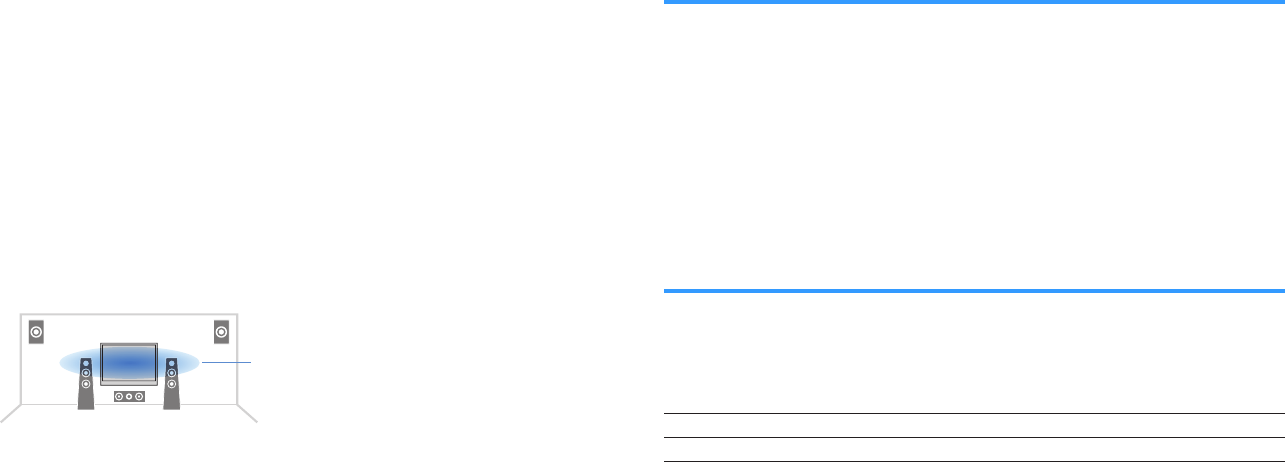
nAdjusting the perceived height of dialogue sound
Adjusts the perceived height of dialogue sounds when the position (height) of dialogue
sound is artificial. If the dialogue sounds as if it is coming from below the screen, you
can raise its perceived height by increasing this setting.
Note
This setting is available only when one of the following conditions is met.
▪ One of the sound programs (except for 2ch Stereo and 7ch Stereo) is selected when presence speakers
are used.
▪ Virtual Presence Speaker (VPS) is working.
(You may hear dialogue sounds from the surround speakers depending on the listening position.)
Option menu
“Dialogue” > “Dialogue Lift”
Setting range
0 to 5 (The bigger the value the higher the position)
Ideal position
Adjusting the delay of the Lipsync function
Adjusts the delay between video and audio output manually when “Delay Enable” in
the “Setup” menu is set to “Enable”.
Option menu
“Lipsync” > “Lipsync”
Setting range
0 ms to 500 ms (1 ms increments)
Note
For details on “Delay Enable” in the “Setup” menu, see the following:
▪ “Enabling Lipsync adjustment” (p.115)
Setting Compressed Music Enhancer
Enables/disables Compressed Music Enhancer.
Option menu
“Enhancer” > “Enhancer”
Settings
Off Disables Compressed Music Enhancer.
On Enables Compressed Music Enhancer.
Note
▪ This setting is applied separately to each input source.
▪ You can also use ENHANCER on the remote control to enable/disable Compressed Music Enhancer.
▪ For details on Compressed Music Enhancer, see the following:
– “Playing back digitally compressed formats with enriched sound (Compressed Music Enhancer)” (p.53)
En
96

Correcting volume differences during playback
nCorrecting volume differences between input sources
Corrects volume differences between input sources. If you are bothered by volume
differences when switching between input sources, use this function to correct it.
Option menu
“Volume Trim” > “Input Trim”
Setting range
-6.0 dB to +6.0 dB (0.5 dB increments)
Note
This setting is applied separately to each input source.
nAdjusting the subwoofer volume
Fine-adjusts the subwoofer volume.
Option menu
“Volume Trim” > “Subwoofer Trim”
Setting range
-6.0 dB to +6.0 dB (0.5 dB increments)
Setting the use of Extra Bass
Enables/disables Extra Bass. When Extra Bass is enabled, you can enjoy enhanced
bass sounds, regardless of the size of the front speakers and the presence or
absence of the subwoofer.
Option menu
“Extra Bass” > “Extra Bass”
Settings
Off Disables Extra Bass.
On Enables Extra Bass.
Note
You can also use BASS on the remote control to enable/disable Extra Bass.
En
97
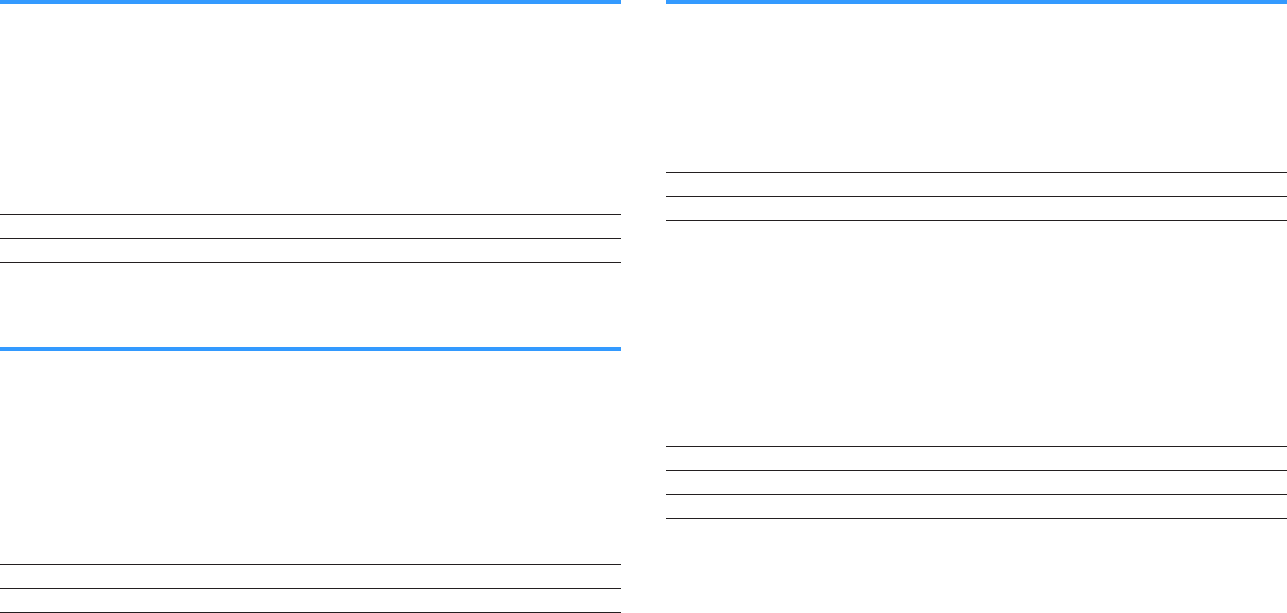
Enabling the video signal processing
Enables/disables the video signal processing (resolution and aspect ratio) settings
configured in “Resolution” and “Aspect” in the “Setup” menu. For details, see the
following:
• “Setting a resolution to output HDMI video signals” (p.127)
• “Setting an aspect ratio to output HDMI video signals” (p.128)
Option menu
“Video Processing” > “Video Mode”
Settings
Direct Disables the video signal processing.
Processing Enables the video signal processing.
Selecting a video source to be output with the
selected audio source
Selects a video source to be output together with the selected audio source. For
example, you can watch the video from a different source while listening to the radio.
Option menu
“Video Out” > “Video Out”
Input sources
AUX, AUDIO 1-5, PHONO, TUNER, (network sources), AirPlay, MusicCast Link,
SERVER, NET RADIO, Bluetooth, USB
Settings
Off Does not output video.
HDMI 1-5, AV 1-2 Outputs video input through the corresponding video input jacks.
Configuring the shuffle/repeat setting
nConfiguring the shuffle setting
Configure the shuffle setting for playback.
Option menu
“Shuffle / Repeat” > “Shuffle”
Settings
Off Turns off the shuffle function.
On Plays back songs in the current album (folder) in random order.
Note
This setting is available only when “USB” or “SERVER” is selected as the input source.
nConfiguring the repeat setting
Configure the repeat setting for playback.
Option menu
“Shuffle / Repeat” > “Repeat”
Settings
Off Turns off the repeat function.
One Plays back the current song repeatedly.
All Plays back all songs in the current album (folder) repeatedly.
Note
This setting is available only when “USB” or “SERVER” is selected as the input source.
En
98
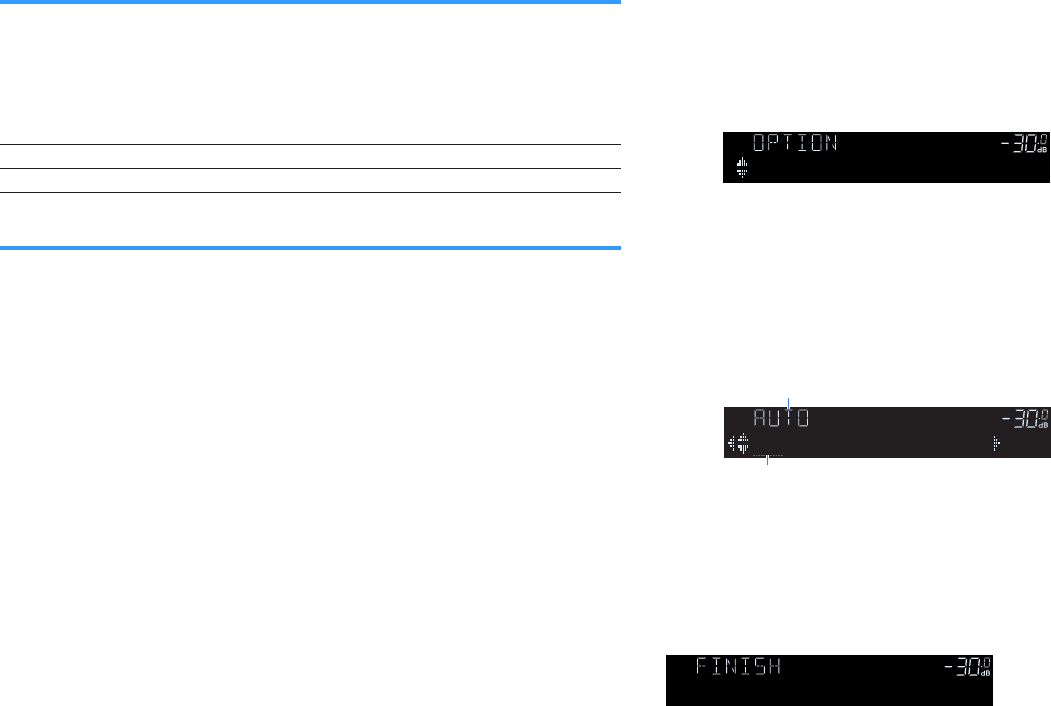
Switching between stereo and monaural for FM radio
reception
Switch between stereo and monaural for FM radio reception. When the signal
reception for an FM radio station is unstable, switching to monaural may improve it.
Option menu
“FM Mode” > “FM Mode”
Settings
Stereo Enables stereo for FM radio reception.
Monaural Enables monaural for FM radio reception.
Setting presets for radio stations
nRegistering FM radio stations automatically
Automatically register FM radio stations with strong signals.
Note
▪ You can register up to 40 radio stations as presets.
▪ To register AM radio stations, see the following:
– “Registering a radio station manually” (p.67)
▪ (U.K., Europe and Russia models only)
Only Radio Data System broadcasting stations are registered automatically by the Auto Preset function.
Option menu
“Preset” > “FM Auto Preset”
1Press TUNER to select “TUNER” as the input source.
“TUNER” is selected as the input source and the frequency currently
selected is displayed on the front display.
2Press OPTION.
3Use the cursor keys to select “Preset” and press ENTER.
ENHANCER
LINK
ECO
MASTER
OUT
2
-
R
es
Hi
YPAO
VOL.
A
-
DRC
SLEEP
STEREO
PARTY
TUNED
ZONE
3 B2 A
FPR
SL
SW
SR
SBL SB SB R
FPL
MUT E VIRTUAL
VOL .
Preset
The preset number from which to start the registration is displayed on the
front display.
Note
To specify the preset number from which to start the registration, press cursor keys or PRESET to
select a preset number.
4To start the Auto Preset process, press ENTER.
ENHANCER
LINK
ECO
MASTER
OUT
2
-
R
es
Hi
YPAO
VOL.
A
-
DRC
SLEEP
PARTY
ZONE
3 B2 A
MUT E VIRTUAL
STEREO
TUNED
FPR
SBL SB SB R
FPL
SL
SW
SR
VOL .
01:FM 87.50MHz
“SEARCH” appears during Auto Preset
Preset number from which to start the registration
The Auto Preset process starts and “SEARCH” appears during Auto
Preset.
Note
To cancel the Auto Preset process, press RETURN.
When the Auto Preset process finishes, “FINISH” appears on the front display and the
“Option” menu closes automatically.
ENHANCER
LINK
ECO
MASTER
OUT
2
-
R
es
Hi
YPAO
VOL.
A
-
DRC
SLEEP
STEREO
PARTY
TUNED
ZONE
3 B2 A
FPR
SL
SW
SR
SBL SB SB R
FPL
MUT E VIRTUAL
VOL .
Auto Preset
En
99
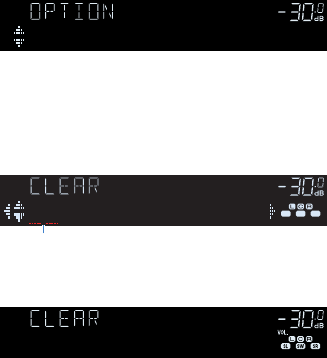
nClearing preset stations
Clear radio stations registered to the preset numbers.
Option menu
“Preset” > “Clear Preset”
1Press TUNER to select “TUNER” as the input source.
“TUNER” is selected as the input source and the frequency currently
selected is displayed on the front display.
2Press OPTION.
3Use the cursor keys to select “Preset” and press ENTER.
ENHANCER
LINK
ECO
MASTER
OUT
2
-
R
es
Hi
YPAO
VOL.
A
-
DRC
SLEEP
STEREO
PARTY
TUNED
ZONE
3 B2 A
FPR
SL
SW
SR
SBL SB SB R
FPL
MUT E VIRTUAL
VOL .
Preset
4Use the cursor keys to select “CLEAR”.
5Use the cursor keys to select a preset station to be cleared and
press ENTER.
ENHANCER
LINK
ECO
MASTER
OUT
2
-
R
es
Hi
YPAO
VOL.
A
-
DRC
SLEEP
PARTY
ZONE
3 B2 A
MUT E VIR TUAL
FPR
SBL SB SB R
FPL
VOL .
SL
SW
SR
STEREO
TUNED
01:FM 98.50MHz
Preset station to be cleared
If the preset station is cleared, “Cleared” appears and then the next in-use
preset number is displayed.
01:Cleared
6Repeat step 5 until all desired preset stations are cleared.
7Press OPTION.
This completes the clearing preset stations.
nClearing all preset stations
Clear all the radio stations registered to the preset numbers.
Option menu
“Preset” > “Clear All Preset”
1Press TUNER to select “TUNER” as the input source.
“TUNER” is selected as the input source and the frequency currently
selected is displayed on the front display.
2Press OPTION.
3Use the cursor keys to select “Preset” and press ENTER.
4Use the cursor keys to select “CLEAR ALL”.
5Use the cursor keys to select “Execute” and press ENTER.
If all the preset stations are cleared, “CLEAR ALL” appears and the
“Option” menu closes automatically.
En
100
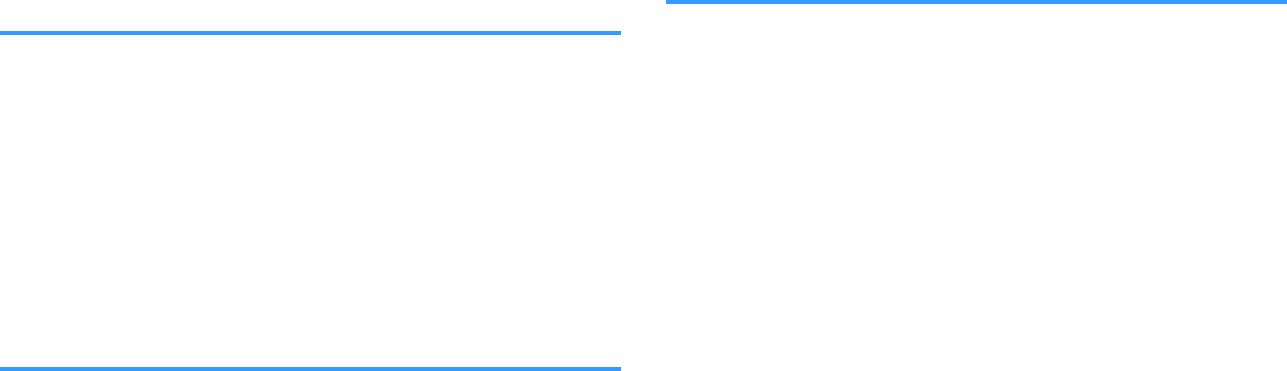
Adding an Internet radio station to the “Favorites”
folder
Register the currently playing Internet radio station to the “Favorites” folder.
Option menu
“Add to favorites”
1While listening to Internet radio, press OPTION.
2Use the cursor keys to select “Add to favorites” and press
ENTER.
When the registering process finishes, the “Option” menu closes
automatically.
Removing an Internet radio station from the
“Favorites” folder
Remove an Internet radio station from the “Favorites” folder.
Option menu
“Remove from favorites”
1Use the cursor keys to select the station to be removed from the
“Favorites” folder.
2Press OPTION.
3Use the cursor keys to select “Remove from favorites” and press
ENTER.
When the removing process finishes, the “Option” menu closes
automatically.
Performing an initial scan for DAB radio reception
(U.K., Europe, Russia and Australia models only)
Perform an initial scan for searching DAB radio stations.
Option menu
“Init Scan”
1Press TUNER to select “TUNER” as the input source.
2Press BAND to select the DAB band.
3Press OPTION.
4Use the cursor keys to select “Init Scan” and press ENTER.
5Press ENTER to start an initial scan.
When the initial scan finishes, the unit automatically tunes into the first
DAB radio station as stored in station order.
Note
▪ If you perform an initial scan again, the DAB radio stations currently registered to the preset numbers will
be cleared.
▪ If no DAB radio stations are found by an initial scan, press ENTER to start an initial scan again.
En
101
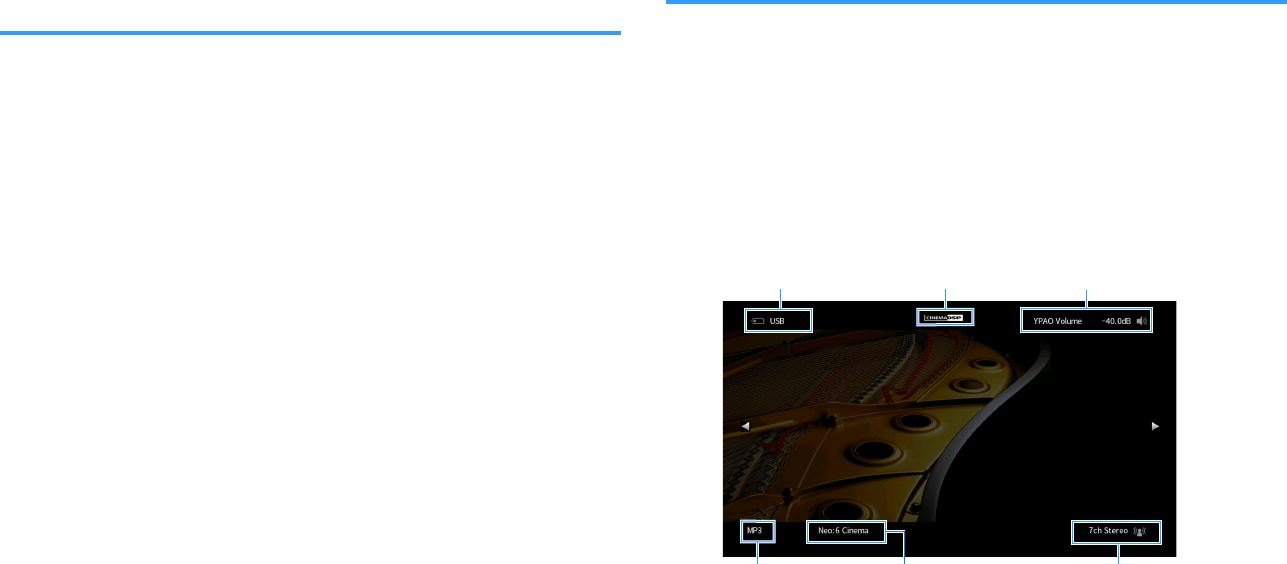
Checking reception strength of each DAB channel
label
(U.K., Europe, Russia and Australia models only)
You can check reception strength of each DAB channel label.
Option menu
“Tune AID”
1Press TUNER to select “TUNER” as the input source.
2Press BAND to select the DAB band.
3Press OPTION.
4Use the cursor keys to select “Tune AID” and press ENTER.
5Use the cursor keys to select the desired DAB channel label.
The reception strength of DAB channel label is displayed in 0 (none) to
100 (best).
6Press RETURN.
This completes the checking.
Checking the current status information
Displays the current status information as follows.
Option menu
“On-screen Information”
1Press OPTION.
2Use the cursor keys to select “On-screen Information” and press
ENTER.
The following information is displayed on the TV.
Input source/Party
mode status CINEMA DSP status
Volume/YPAO
Volume status
Audio format Decoder Sound mode
3To close the information display, press RETURN.
Note
▪ You can use the PROGRAM key on the remote control for displaying the status information on the TV. For
details, see the following:
– “Setting the function for the PROGRAM key on the remote control” (p.143)
▪ Use the left/right cursor keys to display other informations in the “Setup” menu on the TV.
En
102
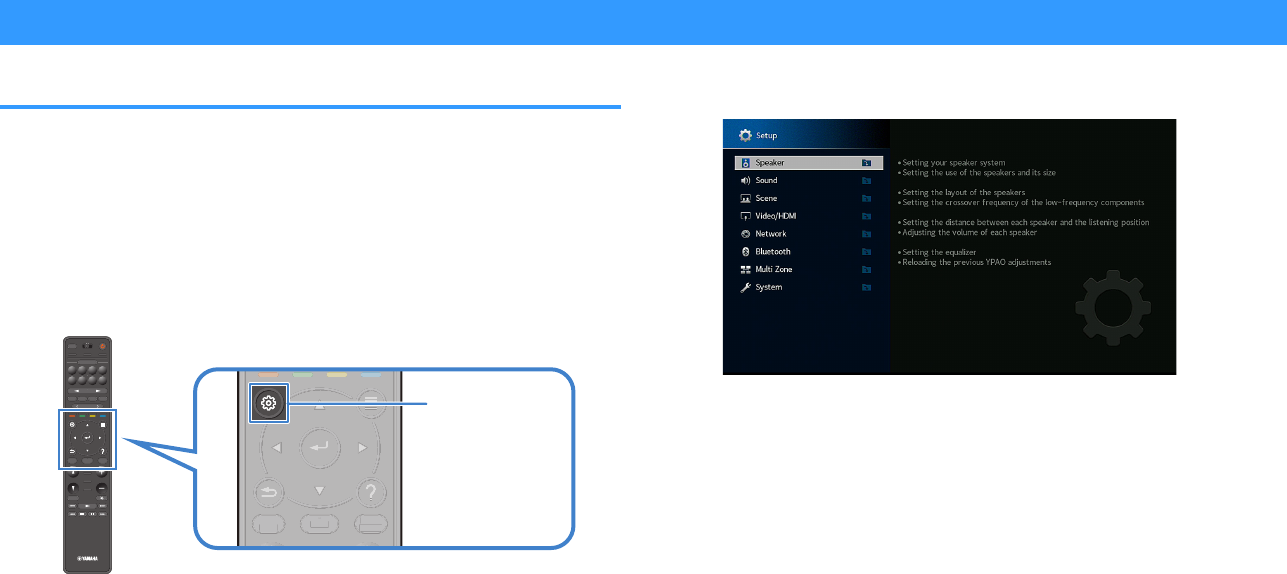
CONFIGURATIONS
Configuring various functions (Setup menu)
Basic operation of the Setup menu
Perform the following basic procedure to operate the “Setup” menu. You can configure
the unit’s various functions with the “Setup” menu.
Note
▪ If new firmware is available, the message screen appears.
▪ If new firmware is available, the envelope icon (p) appears in the screen.
▪For details on firmware updating, see the following:
– “Firmware updates” (p.167)
1Press SETUP.
PRES ET
BAND TUNINGTUNING
MEMORY
RED GREEN
YELLOW
BLUE
POP-UP
/MENU
HOME
TOP
MENU
VOLUME
BLUETOOTH
NET USBTUNER
INPUT
PROGR AM
SUR. DECODE
BASS
ENHANCER
PURE DIRECT
STRAIGHT
SCENE
4321
8765
HDMI OUT
PARTY
SLEEP
MAIN ZONE 2
PRES ET
BAND
TUNING
TUNING
MEMORY
RED
GREEN
YELLOW
BLUE
POP-UP
/MENU
/MENU
HOME
TOP
MENU
VOLUME
BLUETOOTH
NET
USB
TUNER
INPUT
PROGR AM
SUR. DECODE
BASS
ENHANCER
PURE DIRECT
STRAIGHT
SCENE
4
3
2
1
8
7
6
5
HDMI OUT
PARTY
SLEEP
MAIN
ZONE 2
PRES ET
BANDBAND TUNINGTUNING TUNINGTUNING
MEMORYMEMORY
RED GREEN
YELLOW
BLUE
POP-UP
/MENU
HOME
TOP
MENU
VOLUME
BLUETOOTH
NET USBTUNER
INPUT
PROGR AM
SUR. DECODE
BASS
ENHANCER
PURE DIRECT
STRAIGHT
SCENE
4321
8765
HDMI OUT
PARTY
SLEEP
MAIN ZONE 2
POP-UP
/MENU
HOME
TOP
MENU
G
G
Y
POP-UP
/MENU
/
HOM
E
T
O
P
MENU
M
SS
R
T
POP-UP
/MENU
HOME
TOP
MENU
POP-UP
/MENU
/MENU
HOME
TOP
MENU
SETUP
2Use the cursor keys to select a menu and press ENTER.
3Use the cursor keys to select an item and press ENTER.
4Use the cursor keys to select a setting and press ENTER.
5Press SETUP.
This completes the settings.
Note
For details on the default settings, see the following:
▪ “Default settings of the Setup menu” (p.194)
En
103
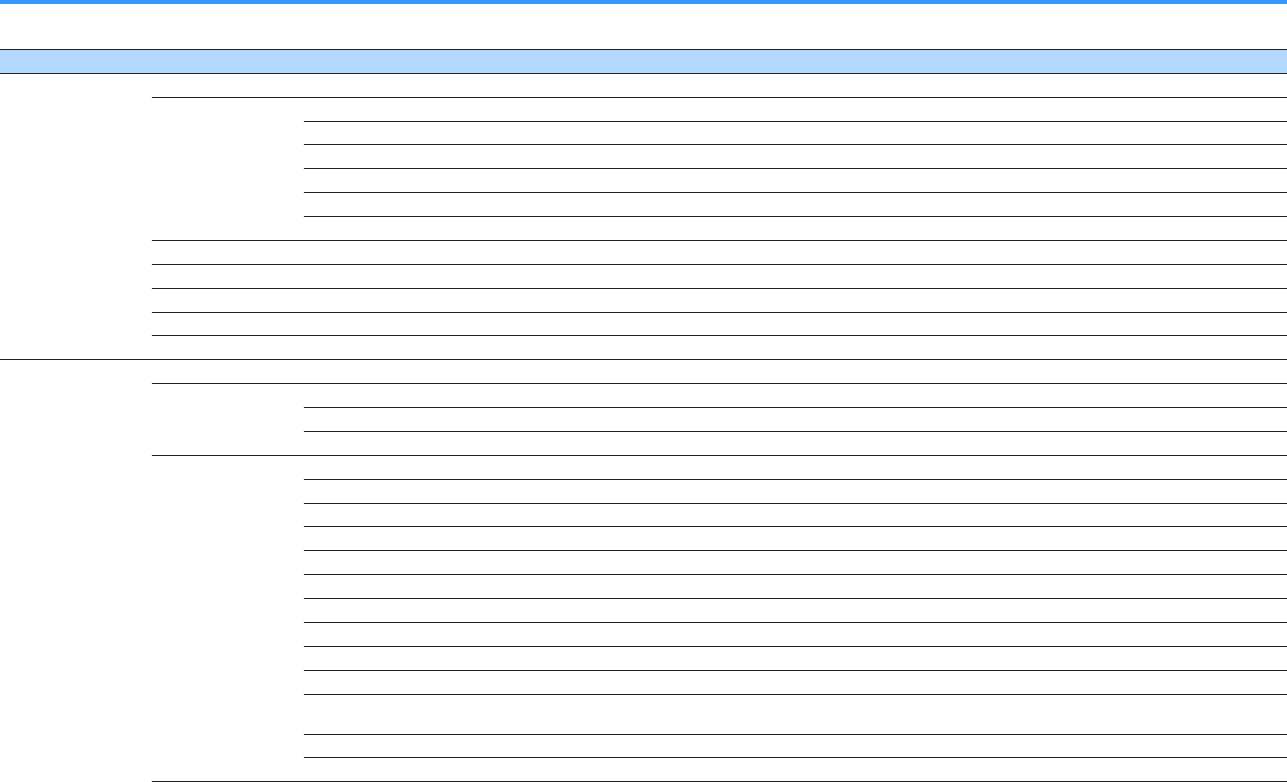
Setup menu items
Use the following table to configure various functions of the unit.
Menu Item Function Page
Speaker
Power Amp Assign Selects a speaker system. p.108
Configuration
Front Selects the size of the front speakers. p.108
Center Selects whether or not a center speaker is connected and its size. p.109
Surround Selects whether or not surround speakers are connected and their size. p.109
Surround Back Selects whether or not surround back speakers are connected and their size. p.110
Front Presence Selects whether or not presence speakers are connected and their size. p.111
Subwoofer Selects whether or not a subwoofer is connected. p.112
Distance Sets the distance between each speaker and listening position. p.112
Level Adjusts the volume of each speaker. p.112
Parametric EQ Adjusts the tone with an equalizer. p.113
Test Tone Enables/disables the test tone output. p.114
YPAO Result Checks and Reloades the previous YPAO adjustments. p.114
Sound
Information Displays information about the current audio signal. p.115
Lipsync
Delay Enable Enables/disables the “Lipsync” adjustment configured in “Auto/Manual Select”. p.115
Auto/Manual Select Selects the method to adjust the delay between video and audio output. p.116
Adjustment Adjusts the delay between video and audio output manually. p.116
DSP Parameter
DSP Level Adjusts the sound field effect level. p.118
Initial Delay Adjusts the delay between the direct sound and presence sound field generation. p.118
Room Size Adjusts the broadening effect of the presence sound field. p.118
Liveness Adjusts the loss of the presence sound field. p.119
Reverb Time Adjusts the decay time of the rear reverberant sound. p.119
Reverb Delay Adjusts the delay between the direct sound and reverberant sound generation. p.119
Reverb Level Adjusts the volume of the reverberant sound. p.119
Surround Initial Delay Adjusts the delay between the direct sound and surround sound field generation. p.120
Surround Room Size Adjusts the broadening effect of the surround sound field. p.120
Surround Liveness Adjusts the loss of the surround sound field. p.120
Surround Back Initial
Delay Adjusts the delay between the direct sound and surround back sound field generation. p.120
Surround Back Room Size Adjusts the broadening effect of the surround back sound field. p.121
Surround Back Liveness Adjusts the loss of the surround back sound field. p.121
En
104
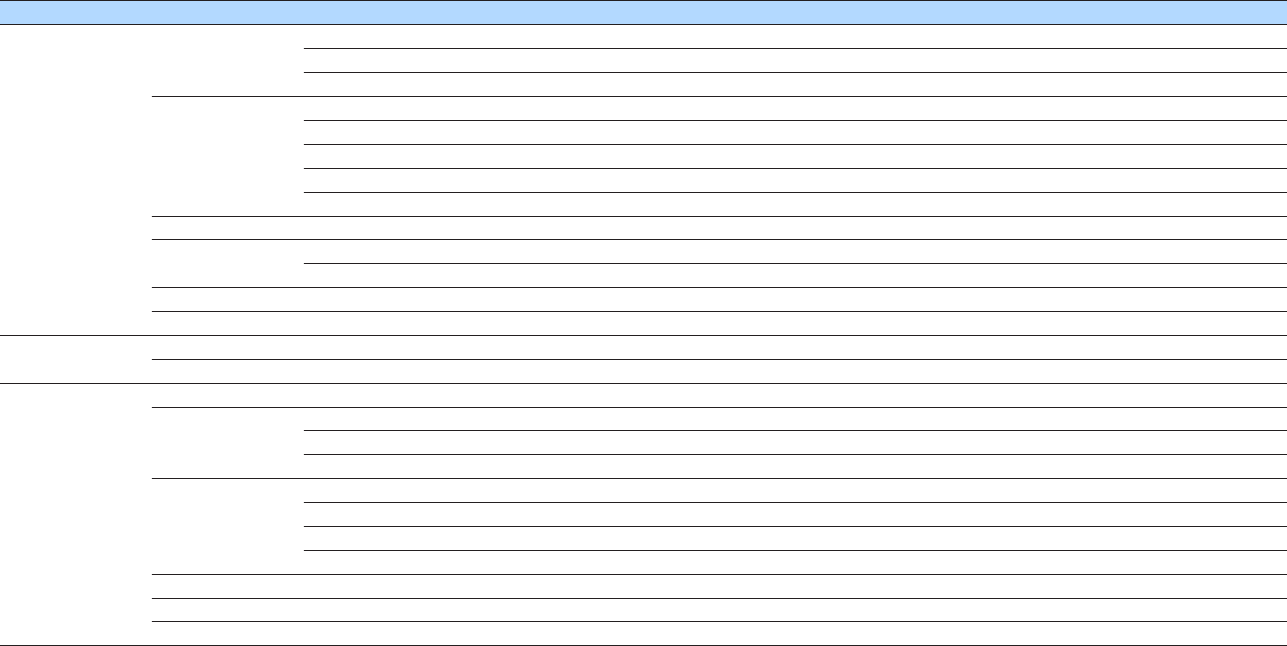
Menu Item Function Page
Sound
Surround Decoder
Decode Type Selects a surround decoder to be used in combination with the selected sound program. p.121
Center Spread Selects whether to spread the center channel signals to left and right when 2-channel source is played. p.122
Center Image Adjusts the center localization (broadening effect) of the front sound field. p.122
7ch Stereo
Level Adjusts the entire volume for “7ch Stereo”. p.122
Front / Rear Balance Adjusts the front and rear volume balance for “7ch Stereo”. p.122
Left / Right Balance Adjusts the left and right volume balance for “7ch Stereo”. p.122
Height Balance Adjusts the height volume balance using the presence speakers for “7ch Stereo”. p.123
Monaural Mix Enables/disables monaural sound output for “7ch Stereo”. p.123
Dynamic Range Selects the dynamic range adjustment method for bitstream audio (Dolby Digital and DTS signals) playback. p.123
Volume Max Volume Sets the limit value of the volume. p.123
Initial Volume Sets the initial volume for when this receiver is turned on. p.124
Adaptive DSP Level Selects whether to automatically adjust the CINEMA DSP 3D effect level when the volume is adjusted. p.124
Virtual Speaker VSBS Selects whether to create Virtual Surround Back Speaker (VSBS) using the surround speakers. p.124
Scene Scene Setting Selects items to be included as the scene assignments. p.125
Scene Rename Renames the scene name displayed on the front display or TV screen. p.126
Video/HDMI
Information Displays information about the current video signal and the TVs connected to the HDMI OUT jacks. p.127
Video Mode
Video Mode Enables/disables the video signal processing. p.127
Resolution Selects a resolution to output HDMI video signals. p.127
Aspect Selects an aspect ratio to output HDMI video signals. p.128
HDMI Control
HDMI Control Enables/disables HDMI Control. p.128
TV Audio Input Selects an audio input jack of the unit to be used for TV audio input. p.128
ARC Enables/disables ARC. p.128
Standby Sync Selects whether to use HDMI control to link the standby behavior of the TV and the unit. p.129
HDMI Audio Output Enables/disables the audio output from a TV. p.129
HDCP Version Selects the version of HDCP used on the HDMI input jacks. p.129
HDMI Standby Through Selects whether to output videos/audio (input through HDMI jacks) to the TV when the unit is in standby mode. p.129
En
105
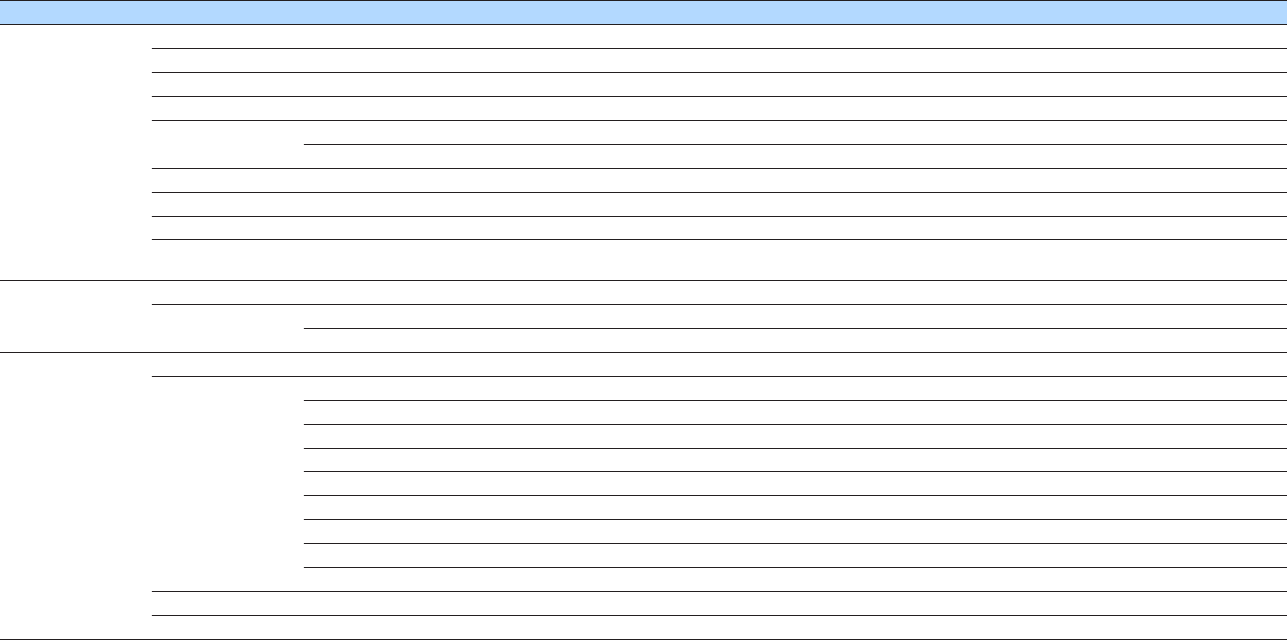
Menu Item Function Page
Network
Information Displays the network information on the unit. p.130
Network Connection Selects the network connection method. p.130
IP Address Configures the network parameters (such as IP address). p.131
Network Standby Selects whether to enable/disable the function that turns on the unit from other network devices. p.131
MAC Address Filter Filter Sets the MAC address filter to limit access to the unit from other network devices. p.132
MAC Address Sets the MAC address of the network device that is permitted to access the unit. p.132
DMC Control Selects whether to allow a Digital Media Controller (DMC) to control playback. p.132
AirPlay Volume Interlock Enables/disables volume controls from iTunes/iPhone via AirPlay. p.132
Network Name Edits the network name (the unit’s name on the network) displayed on other network devices. p.133
MusicCast Link Power Interlock Selects whether turning on the power of the master device of the MusicCast network (this unit) also turns on the
power of other devices of the network. p.133
Bluetooth
Bluetooth Enables/disables the Bluetooth functions. p.134
Audio Receive Disconnect Terminates the Bluetooth connection between the Bluetooth device (such as smartphones) and the unit. p.134
Bluetooth Standby Selects whether to enable/disable the function that turns on the unit from Bluetooth devices (Bluetooth standby). p.134
Multi Zone
Information Displays information about Zone2. p.135
Zone2
Volume Enables/disables volume adjustments for Zone2 output. p.135
Max Volume Sets the Zone2 limit value of the volumes. p.135
Initial Volume Sets the Zone2 initial volume for when the unit is turned on. p.136
Audio Delay Adjusts the audio output timing for Zone2. p.136
Monaural Switches between stereo and monaural for Zone2 output. p.136
Enhancer Enables/disables Compressed Music Enhancer for Zone2 output. p.137
Tone Control Adjusts the level of high-frequency range and low-frequency range for Zone2 output. p.137
Extra Bass Enables/disables Extra Bass for Zone2 output. p.137
Left / Right Balance Adjusts the volume balance for Zone2 output. p.137
Zone Rename Changes the zone name displayed on the TV screen. p.138
Party Mode Set Target : Zone2 Enables/disables switching to the party mode. p.138
En
106
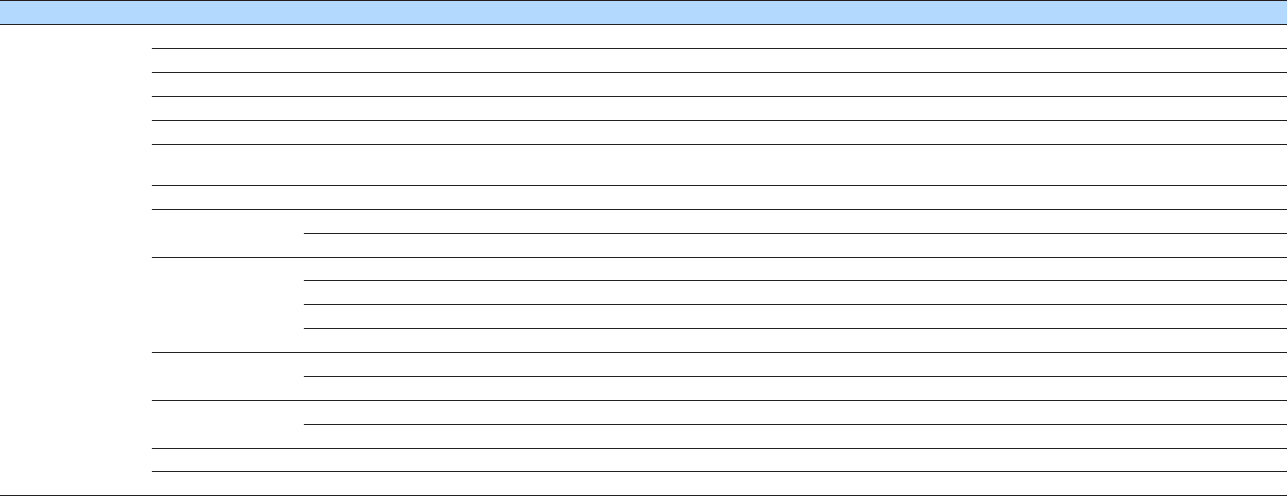
Menu Item Function Page
System
Information Displays the system information on the unit. p.139
Language Selects an on-screen menu language. p.139
Audio In Combines the video jack of the selected input source with an audio jack of others. p.140
Input Skip Sets which input source is skipped when operating the INPUT key. p.141
Input Rename Changes the input source name displayed on the front display. p.142
Auto Play Enables/disables Auto Play function in streaming services, Internet radio, media servers (PCs/NAS), Bluetooth and
USB. p.143
DSP Skip Sets which sound programs are skipped when operating the PROGRAM key. p.143
Remote Key PROGRAM Key Sets the function for the PROGRAM key on the remote control. p.143
Color Key Set the unit's functions for the RED/GREEN/YELLOW/BLUE key of the remote control. p.144
Display Set
Dimmer (Front Display) Adjusts the brightness of the front display. p.144
Volume Switches the scale of the volume display. p.144
Short Message Selects whether to display short messages on the TV screen when the unit is operated. p.144
Wallpaper Selects the image to be used as wallpaper on the TV screen. p.144
Trigger Output Trigger Mode Specifies the condition for the TRIGGER OUT jack to function. p.145
Target Zone Specifies the zone with which the TRIGGER OUT jack functions are synchronized. p.145
ECO Auto Power Standby Sets the amount of time for the auto-standby function. p.146
ECO Mode Enables/disables the eco mode (power saving mode). p.146
Memory Guard Prevents accidental changes to the settings. p.146
Firmware Update Updates the firmware via the network. p.147
En
107
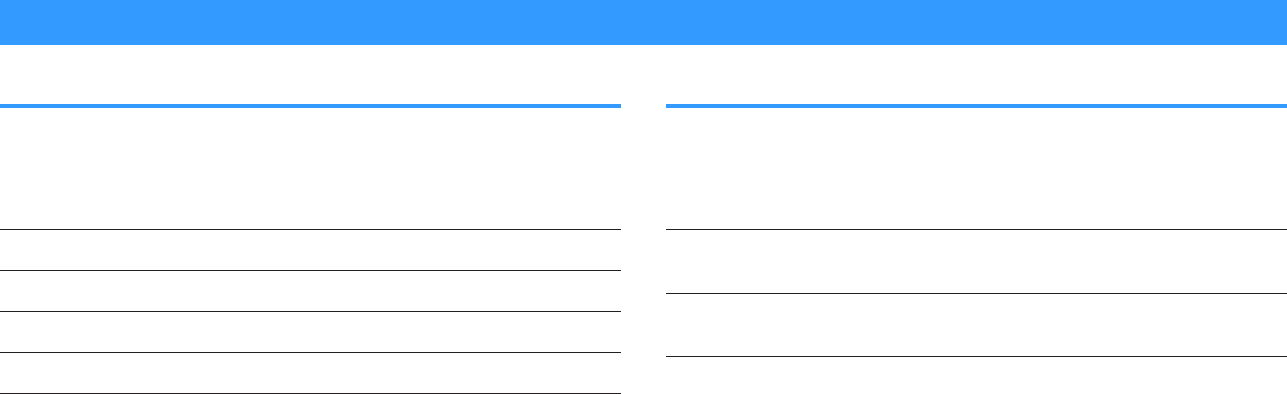
Configuring the speaker settings
Setting your speaker system
Select the setting according to the speakers that are connected.
Setup menu
“Speaker” > “Power Amp Assign”
Settings
Basic Select this option when you use a normal speaker system (not using
Zone2 speakers or a bi-amp connection).
7.1 +1Zone Select this option when you use Zone2 speakers in addition to the 7.1
system in the main zone.
5.1.2 +1Zone Select this option when you use Zone2 speakers in addition to the 5.1.2
system in the main zone.
5.1 BI-Amp Select this option when you connect speakers that support bi-amp
connections.
Note
For details on the speaker system, see the following:
▪ “Connecting front speakers that support bi-amp connections” (p.29)
▪ “Connecting Zone2 speakers using the unit’s internal amplifier” (p.55)
Setting the size of the front speakers
Selects the setting according to the size of your front speakers.
Setup menu
“Speaker” > “Configuration” > “Front”
Settings
Small
Select this option for small speakers.
The subwoofer will produce front channel low-frequency components
(configurable in “Crossover”).
Large
Select this option for large speakers.
The front speakers will produce all of the front channel frequency
components.
Note
▪ When configuring the speaker size, as a general guideline, select “Large” if the woofer diameter of your
speaker is 16 cm (6‑1/4”) or larger, or “Small” if it is smaller than 16 cm (6‑1/4”).
▪ “Front” is automatically set to “Large” when “Subwoofer” is set to “None”. For details on “Subwoofer” in the
“Setup” menu, see the following:
– “Setting the use of a subwoofer” (p.112)
En
108
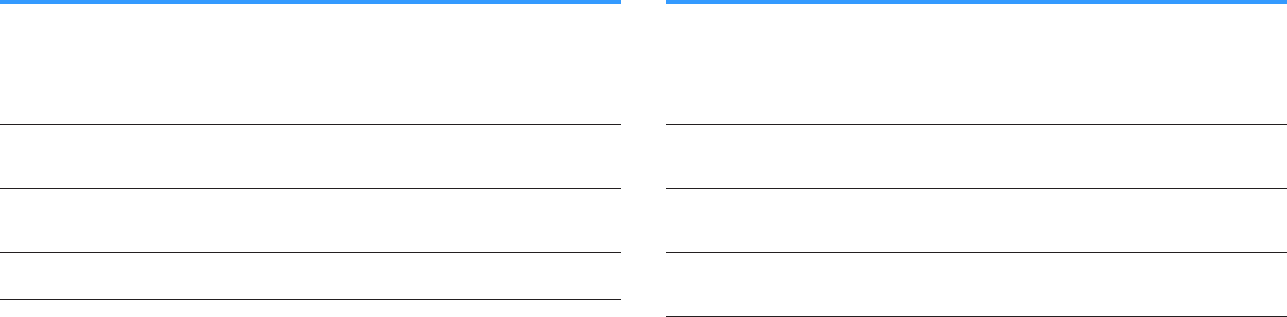
Setting the use of a center speaker and its size
Selects the setting according to the use and size of your center speaker.
Setup menu
“Speaker” > “Configuration” > “Center”
Settings
Small
Select this option for small speakers.
The subwoofer or front speakers will produce center channel low-
frequency components (configurable in “Crossover”).
Large
Select this option for large speakers.
The center speaker will produce all of the center channel frequency
components.
None Select this option when no center speaker is connected.
The front speakers will produce center channel audio.
Note
When configuring the speaker size, as a general guideline, select “Large” if the woofer diameter of your
speaker is 16 cm (6.1/4”) or larger, or “Small” if it is smaller than 16 cm (6.1/4”).
Setting the use of surround speakers and their size
Selects the setting according to the use and size of your surround speakers.
Setup menu
“Speaker” > “Configuration” > “Surround”
Settings
Small
Select this option for small speakers.
The subwoofer or front speakers will produce surround channel low-
frequency components (configurable in “Crossover”).
Large
Select this option for large speakers.
The surround speakers will produce all of the surround channel frequency
components.
None
Select this option when no surround speakers are connected.
The front speakers will produce surround channel audio. Virtual CINEMA
DSP works in this case.
Note
▪ When configuring the speaker size, as a general guideline, select “Large” if the woofer diameter of your
speaker is 16 cm (6.1/4”) or larger, or “Small” if it is smaller than 16 cm (6.1/4”).
▪ For details on Virtual CINEMA DSP, see the following:
–“Enjoying sound field effects without surround speakers (Virtual CINEMA DSP)” (p.50)
En
109
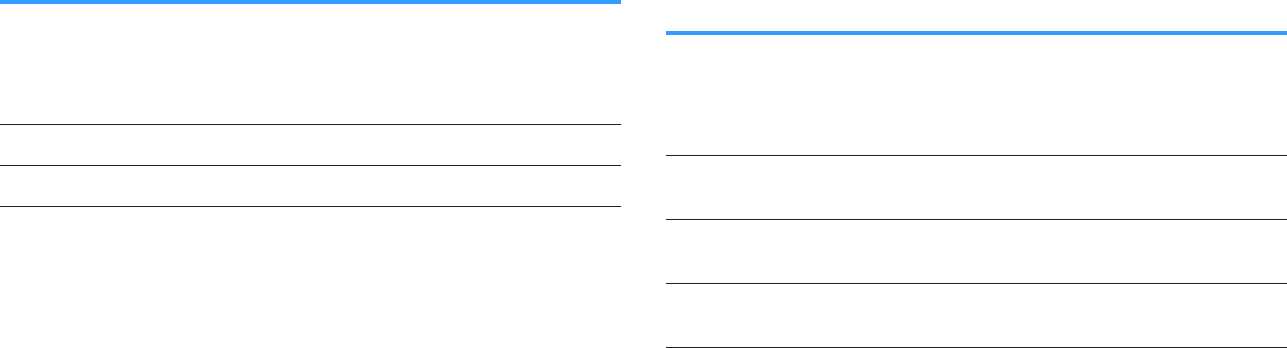
Setting the layout of the surround speakers
Selects a surround speaker layout when surround speakers are used.
Setup menu
“Speaker” > “Configuration” > “Surround” > “Layout”
Settings
Rear Select this option when surround speakers are placed on the rear side of
the room.
Front Select this option when surround speakers are placed on the front side of
the room. Virtual CINEMA FRONT works in this case.
Note
▪ This setting is not available when “Surround” is set to “None”. For details, see the following:
– “Setting the use of surround speakers and their size” (p.109)
▪ For details on Virtual CINEMA FRONT, see the following:
– “Enjoying surround sound with 5 speakers placed in front (Virtual CINEMA FRONT)” (p.50)
Setting the use of surround back speakers and their
size
Selects the setting according to the use and size of your surround back speakers.
Setup menu
“Speaker” > “Configuration” > “Surround Back”
Settings
Small
Select this option for small speakers.
The subwoofer or front speakers will produce surround back channel low-
frequency components (configurable in “Crossover”).
Large
Select this option for large speakers.
The surround back speakers will produce all of the surround back channel
frequency components.
None
Select this option when no surround back speakers are connected.
The surround speakers and subwoofer (or front speakers) will produce
surround back channel audio.
Note
▪ When configuring the speaker size, as a general guideline, select “Large” if the woofer diameter of your
speaker is 16 cm (6.1/4”) or larger, or “Small” if it is smaller than 16 cm (6.1/4”).
▪ When using surround back speakers, be sure to connect the surround back left and right speakers. Using
only one surround back speaker was discontinued.
▪“Surround Back” is not available when “Surround” is set to “None”, or when “Layout (Surround)” is set to
“Front”. For details, see the following:
– “Setting the use of surround speakers and their size” (p.109)
–“Setting the layout of the surround speakers” (p.110)
En
110
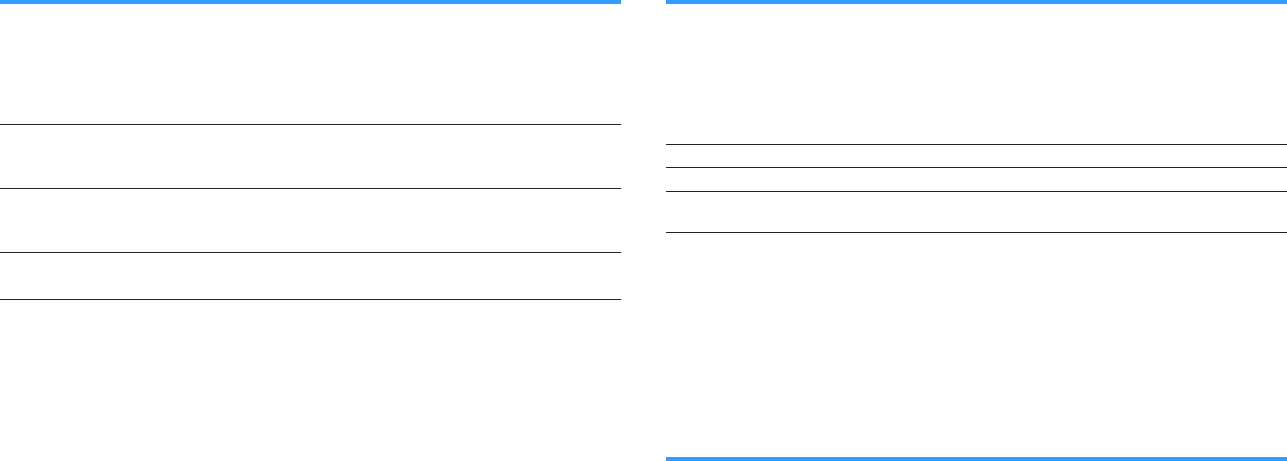
Setting the use of presence speakers and their size
Selects the setting according to the use and size of your presence speakers.
Setup menu
“Speaker” > “Configuration” > “Front Presence”
Settings
Small
Select this option for small speakers.
The subwoofer or front speakers will produce presence channel low-
frequency components (configurable in “Crossover”).
Large
Select this option for large speakers.
The presence speakers will produce all of the presence channel
frequency components.
None Select this option when no presence speakers are connected.
The front speakers will produce presence channel audio.
Note
When configuring the speaker size, as a general guideline, select “Large” if the woofer diameter of your
speaker is 16 cm (6.1/4”) or larger, or “Small” if it is smaller than 16 cm (6.1/4”).
Setting the layout of the presence speakers
Selects a presence layout when presence speakers are used. This setting facilitates
the optimization of the sound field effect.
Setup menu
“Speaker” > “Configuration” > “Front Presence” > “Layout”
Settings
Front Height Select this option when presence speakers are installed on the front wall.
Overhead Select this option when presence speakers are installed to the ceiling.
Dolby Enabled SP Select this option when using the Dolby Enabled speakers as the
presence speakers.
Note
▪ This setting is not available when “Front Presence” is set to “None”. For details on “Front Presence” in the
“Setup” menu, see the following:
– “Setting the use of presence speakers and their size” (p.111)
▪ For details on the layouts of the presence speakers, see the following:
– “Presence speaker layout” (p.178)
Setting the crossover frequency of the low-frequency
components
Sets the lower limit of the low-frequency components that can be output from a
speaker whose size is set to “Small”. A frequency sound lower than the specified value
will be produced from the subwoofer or front speakers.
Setup menu
“Speaker” > “Configuration” > (speaker) > “Crossover”
Settings
40 Hz, 60 Hz, 80 Hz, 90 Hz, 100 Hz, 110 Hz, 120 Hz, 160 Hz, 200 Hz
Note
If the volume and crossover frequency are adjustable on your subwoofer, set the volume to half and
crossover frequency to maximum.
En
111

Setting the use of a subwoofer
Selects the setting according to the use of your subwoofer.
Setup menu
“Speaker” > “Configuration” > “Subwoofer”
Settings
Use
Select this option when a subwoofer is connected.
The subwoofer will produce LFE (low-frequency effect) channel audio and
low-frequency components from other channels.
None
Select this option when no subwoofer is connected.
The front speakers will produce LFE (low-frequency effect) channel audio
and low-frequency components from other channels.
Setting the phase of the subwoofer
Sets the phase of the subwoofer. When the bass sound is lacking or unclear, switch
the subwoofer phase.
Setup menu
“Speaker” > “Configuration” > “Subwoofer” > “Phase”
Settings
Normal Does not reverse the subwoofer phase.
Reverse Reverses the subwoofer phase.
Note
This setting is not available when “Subwoofer” is set to “None”. For details on “Subwoofer” in the “Setup”
menu, see the following:
▪ “Setting the use of a subwoofer” (p.112)
Setting the distance between each speaker and the
listening position
Sets the distance between each speaker and the listening position so that sounds from
the speakers reach the listening position at the same time.
Setup menu
“Speaker” > “Distance”
Choices
Front L, Front R, Center, Surround L, Surround R, Surround Back L, Surround Back R,
Presence L, Presence R, Subwoofer
Setting range
0.30 m to 24.00 m (1.0 ft to 80.0 ft), 0.05 m (0.2 ft) increments
Note
Select the unit of distance from “Meter” or “Feet” in “Unit”.
Adjusting the volume of each speaker
Adjusts the volume of each speaker to suit your listening position.
Setup menu
“Speaker” > “Level”
Choices
Front L, Front R, Center, Surround L, Surround R, Surround Back L, Surround Back R,
Presence L, Presence R, Subwoofer
Setting range
-10.0 dB to +10.0 dB (0.5 dB increments)
Note
Test tone output helps you to adjust the speaker balance while confirming its effect. For details, see the
following:
▪ “Outputting test tones” (p.114)
En
112
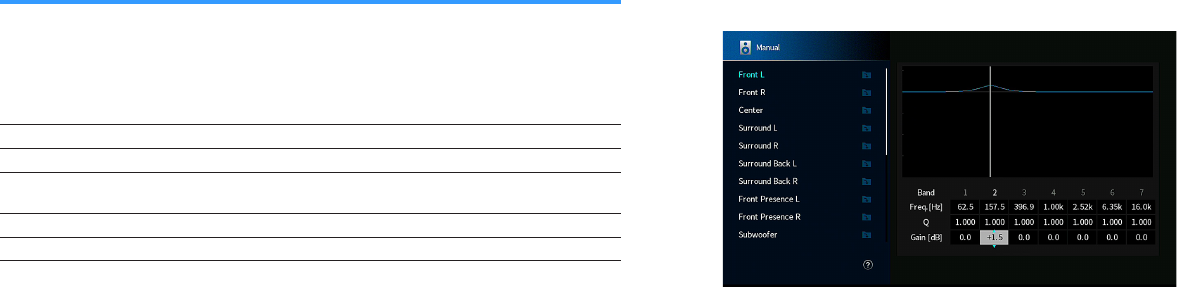
Setting the equalizer
Selects the type of equalizer to be used and adjusts the tone.
Setup menu
“Speaker” > “Parametric EQ” > “Parametric EQ”
Settings
Manual Select this option when you want to adjust the equalizer manually.
YPAO:Flat Adjusts individual speakers to achieve the same characteristics.
YPAO:Front Adjusts individual speakers to achieve the same characteristics as the
front speakers.
YPAO:Natural Adjusts all speakers to achieve a natural sound.
Through Does not use the equalizer.
Note
“YPAO:Flat”, “YPAO:Front”, and “YPAO:Natural” are available only when the YPAO measurement results
have already been saved. Press ENTER again to view the YPAO measurement results. For details on the
YPAO, see the following:
▪ “Optimizing the speaker settings automatically (YPAO)” (p.42)
When selecting “Manual”
1Set “Parametric EQ” to “Manual” and press ENTER.
2Press ENTER again to enter the edit screen.
3Use the cursor keys to select a speaker and press ENTER.
Note
▪ To restore the default settings for all speakers, select “PEQ Data Clear” and then “OK”.
▪ To copy the parametric equalizer values acquired with the YPAO measurement results to the
“Manual” fields for fine adjustment, select “PEQ Data Copy” and then an equalizer type.
4Use the cursor keys to select a center frequency from the 7 preset
bands (4 for subwoofer).
5To fine-adjust the center frequency, Q factor (bandwidth) or gain,
use the cursor keys to select an item.
Freq.: Use the cursor keys to adjust the center frequency of the selected
band.
Q: Use the cursor keys to adjust the Q factor (bandwidth) of the selected
band.
Gain: Use the cursor keys to adjust the gain of the selected band.
Setting range
Center frequency: 15.6 Hz to 16.0 kHz (15.6 Hz to 250.0 Hz for
subwoofer)
Q factor: 0.500 to 10.080
Gain: -20.0 dB to +6.0 dB
6Press SETUP.
This completes the settings.
En
113
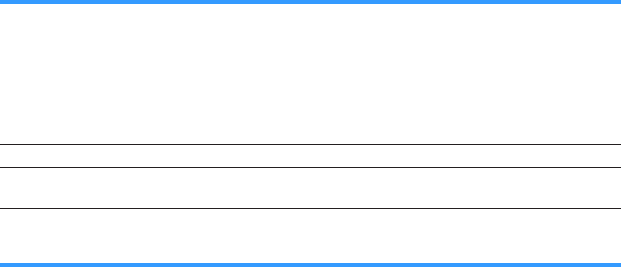
Outputting test tones
Enables/disables the test tone output. Test tone output helps you to adjust the speaker
balance or equalizer while confirming its effect.
Setup menu
“Speaker” > “Test Tone”
Settings
Off Does not output test tones.
On Outputs test tones automatically when you adjust the speaker balance or
equalizer.
Reloading the previous YPAO adjustments
When the speaker settings you have configured manually are not suitable, you can
discard the manual settings and reload the previous YPAO adjustments.
Setup menu
“Speaker” > “YPAO Result”
1Use the cursor keys to select “Setup Reload” and press ENTER.
2Press SETUP.
This completes the settings.
Note
You can check the previous YPAO adjustments (“Wiring”, “Size”, “Distance”, and “Level”) in “YPAO Result”.
En
114

Configuring the sound settings
Checking the current audio signal information
Displays information about the current audio signal.
Setup menu
“Sound” > “Information”
Input
Format Audio format of the input signal
Channel
The number of source channels in the input signal (front/
surround/LFE)
For example, “5.1 (3/2/0.1)” means 5.1ch in total (3 front
channels, 2 surround channels, and LFE).
(When DTS:X content is played back)
For example, “7.1.4” denotes “standard 7.1-channel plus
4 for overhead speaker channels”.
Sampling The number of samples per second of the input digital
signal
Dialogue The dialogue normalization level of the input bitstream
signal
Output Channel
The number of signal output channels (for example,
“5.1.2” denotes “standard 5.1-channel plus 2 for overhead
speaker channels”) and the speaker terminals from which
signals are output
Note
▪ Even when the unit is set to output bitstream signals directly, the signal may be converted depending on
the specifications and settings of the playback device.
▪ Use the left/right cursor keys to display other informations in the “Setup” menu.
Enabling Lipsync adjustment
Enables/disables the “Lipsync” adjustment configured in “Auto/Manual Select” in the
“Setup” menu.
Note
For details on “Auto/Manual Select” in the “Setup” menu, see the following:
▪ “Setting the adjustment method of the Lipsync function” (p.116)
Setup menu
“Sound” > “Lipsync” > “Delay Enable”
Settings
Disable Disables the “Lipsync” adjustment.
Enable Enables the “Lipsync” adjustment.
Note
This setting is applied separately to each input source.
En
115
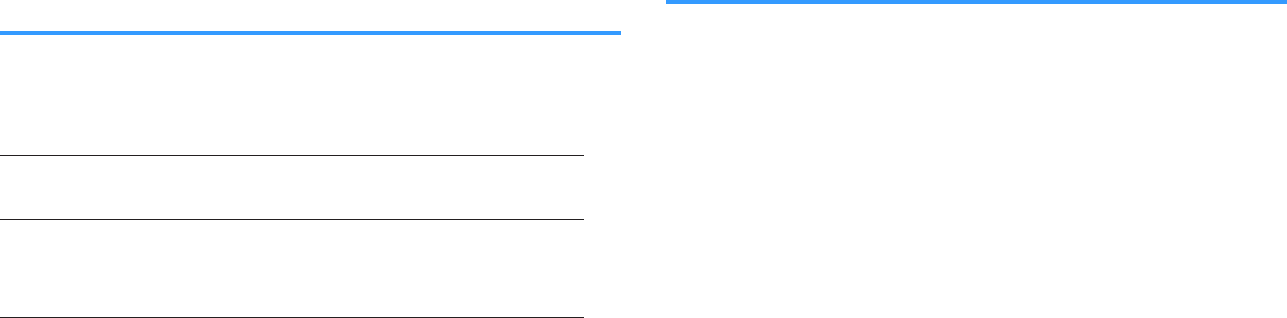
Setting the adjustment method of the Lipsync
function
Selects the method for adjusting the delay between video and audio output.
Setup menu
“Sound” > “Lipsync” > “Auto/Manual Select”
Settings
Manual
Select this option when you want to adjust the delay between video
and audio output manually.
Adjust the audio output timing in “Adjustment”.
Auto
Adjusts the delay between video and audio output automatically when
a TV that supports an automatic lipsync function is connected to the
unit via HDMI.
If necessary, you can fine-adjust the audio output timing in
“Adjustment”.
Note
▪ You can enable/disable the Lipsync function by input sources in “Delay Enable” in the “Setup” menu. For
details, see the following:
– “Enabling Lipsync adjustment” (p.115)
▪ For details on “Adjustment” in the “Setup” menu, see the following:
– “Adjusting the delay of the Lipsync function” (p.116)
Adjusting the delay of the Lipsync function
Adjusts the delay between video and audio output manually when “Auto/Manual
Select” is set to “Manual”. You can fine-adjust the audio output timing when “Auto/
Manual Select” is set to “Auto”.
Setup menu
“Sound” > “Lipsync” > “Adjustment”
Setting range
0 ms to 500 ms (1 ms increments)
Note
For details on “Auto/Manual Select” in the “Setup” menu, see the following:
▪ “Setting the adjustment method of the Lipsync function” (p.116)
En
116
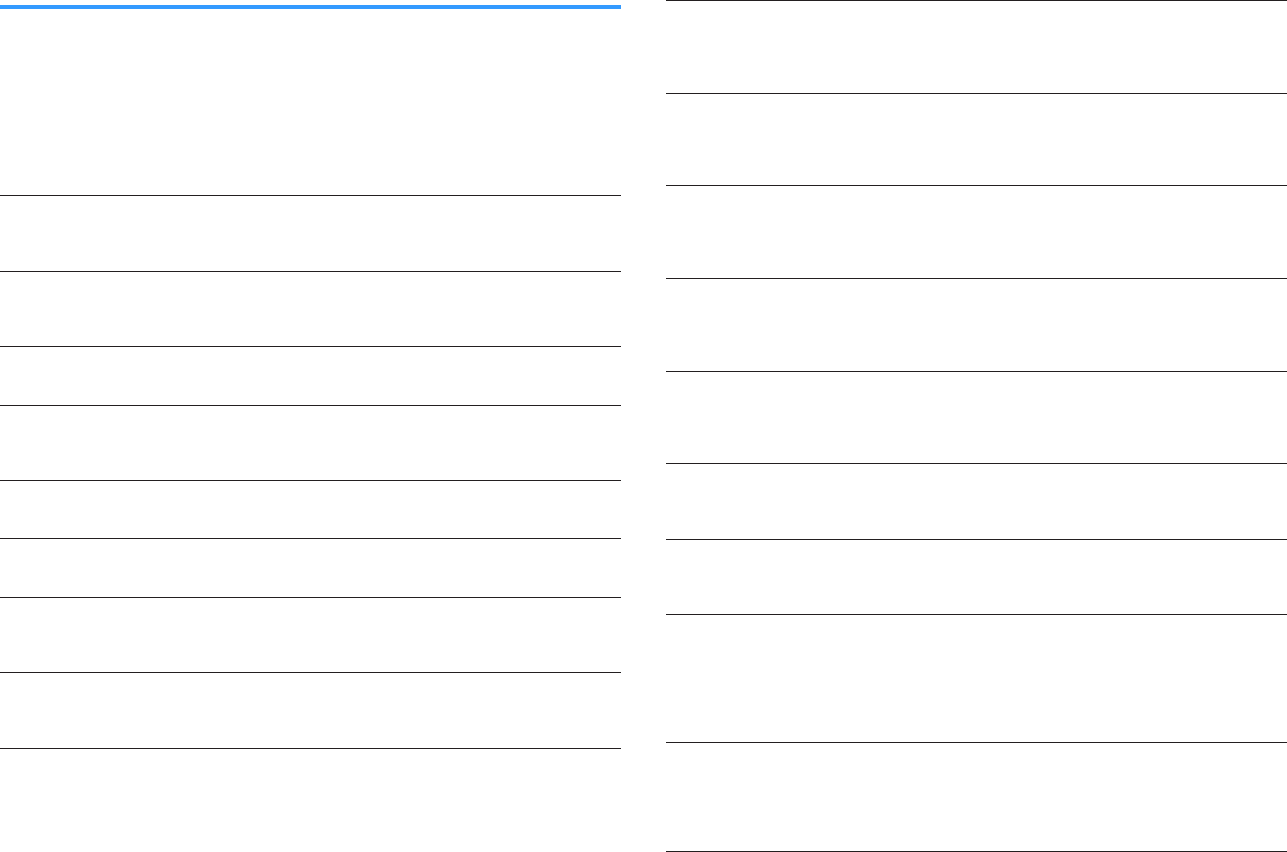
Selecting sound programs
Selects the sound program to change the settings of the sound program.
Note
You can select a sound program by pressing PROGRAM.
Setup menu
“Sound” > “DSP Parameter”
MUSIC
Hall in Munich
This program simulates a Munich concert hall with approximately 2,500
seats that uses stylish wood for the interior finishing. Fine, beautiful
reverberations spread richly, creating a calming atmosphere. The
listener’s virtual seat is at the center left of the arena.
Hall in Vienna
This program simulates a 1700-seat, middle-sized concert hall with a
shoebox shape that is traditional in Vienna. Pillars and ornate carvings
create extremely complex reverberations from all around the audience,
producing a very full, rich sound.
Chamber
This program creates a relatively wide space with a high ceiling, like an
audience hall in a palace. It offers pleasant reverberations that are
suitable for courtly music and chamber music.
Cellar Club
This program simulates an intimate concert venue with a low ceiling and
homey atmosphere. A realistic, live sound field delivers powerful sounds
that make you feel as if you are sitting in the front row in front of a small
stage.
The Roxy Theatre
This program creates the sound field of a 460-seat rock music concert
venue in Los Angeles. The listener’s virtual seat is at the center left of the
hall.
The Bottom Line
This program creates the sound field at stage front in The Bottom Line, a
famous New York jazz club once. The floor can seat 300 people to the
left and right in a sound field offering real and vibrant sound.
2ch Stereo
Use this program to mix down multichannel sources to 2 channels. When
multichannel signals are input, they are down mixed to 2 channels and
output from the front speakers (this program does not utilize CINEMA
DSP).
7ch Stereo
Use this program to output sound from all speakers. When you play back
multichannel sources, the unit mixes down the source to 2 channels, and
then outputs the sound from all speakers. This program creates a larger
sound field and is ideal for background music at parties.
MOVIE
Sports
This program allows listeners to enjoy the rich vividness of sport
broadcasts and light entertainment programs. In sports broadcasts, the
commentators’ voices are positioned clearly at the center, while the
atmosphere inside the stadium is realistically conveyed by the peripheral
delivery of the sounds of the fans in a suitable space.
Action Game
This program is suitable for action games, such as car racing and
fighting games. The reality of, and emphasis on, various effects makes
the player feel like they are right in the middle of the action, allowing for
greater concentration. Use this program in combination with Compressed
Music Enhancer for a more dynamic and strong sound field.
Roleplaying Game
This program is suitable for role-playing and adventure games. This
program adds depth to the sound field for natural and realistic
reproduction of background music, special effects, and dialogue from a
wide variety of scenes. Use this program in combination with
Compressed Music Enhancer for a clearer and more spatial sound field.
Music Video
This program allows you to enjoy videos of pop, rock, and jazz concerts,
as if you were there yourself. Immerse yourself in the hot concert
atmosphere thanks to the vividness of the singers and solos on stage, a
presence sound field that emphasizes the beat of rhythm instruments,
and a surround sound field that reproduces the space of a big live hall.
Standard
This program creates a sound field that emphasizes the surround feeling
without disturbing the original acoustic positioning of multichannel audio.
Its design is based on the concept of the ideal movie theater, in which
the audience is surrounded by beautiful reverberations from the left,
right, and rear.
Spectacle
This program delivers the scale and grandeur of spectacular movie
productions. It delivers an expansive sound space to match the
cinemascope wide-screen, and boasts a broad dynamic range,
providing everything from small delicate sounds to powerful loud booms.
Sci-Fi
This program clearly reproduces the finely elaborated sound design of
the latest Sci-Fi and SFX movies. You can enjoy a variety of
cinematographically created virtual spaces reproduced with clear
separation between dialogue, sound effects, and background music.
Adventure
This program is ideal for reproducing the sound design of action and
adventure movies precisely. The sound field restrains reverberations, but
puts emphasis on reproducing a sensation of expansiveness on both
sides, powerful space expanded widely to the left and right. The
restrained depth creates a clear and powerful space, while also
maintaining the articulation of the sounds and the separation of the
channels.
Drama
This program features stable reverberations that match a wide range of
movie genres, from serious dramas to musicals and comedies. The
reverberations are modest, but suitably stereophonic. The sound effects
and background music are reproduced with a gentle echo that does not
impinge on the articulation of the dialogue. You’ll never get tired listening
for long periods.
En
117
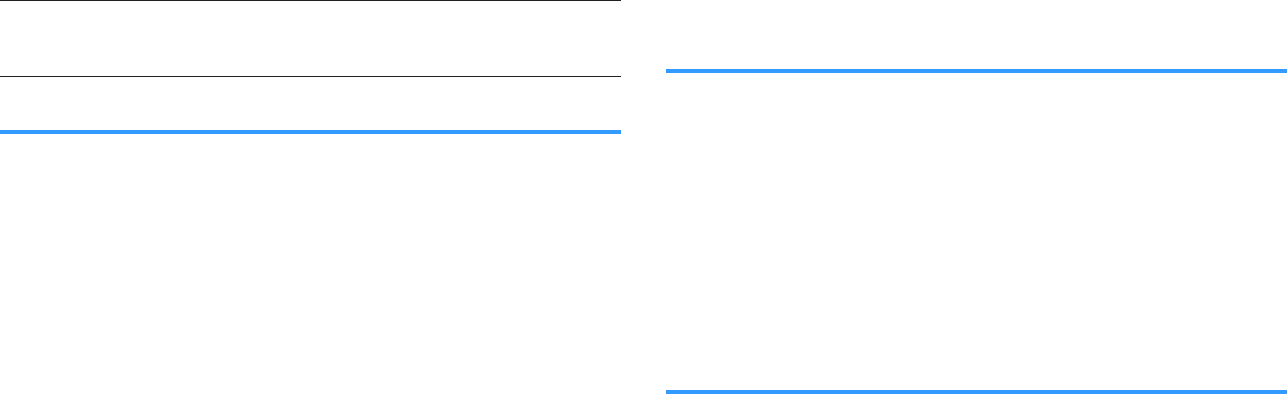
Mono Movie
This program reproduces monaural video sources, such as classic
movies, in an atmosphere of a good old movie theater. The program
creates a pleasant space with depth, by adding breadth and the
appropriate reverberation to the original audio.
Adjusting the sound field effect level
Adjusts the sound field effect level. Higher to enhance the sound field effect, and lower
to reduce it.
Setup menu
“Sound” > “DSP Parameter” > (sound program) > “DSP Level”
Setting range
-6 dB to +3 dB
Note
▪ Available items vary depending on the selected sound program.
▪ To restore the default settings for the selected sound program, select “Reset”.
Adjusting the delay between the direct sound and
presence sound field generation
Adjusts the delay between the direct sound and presence sound field generation.
Higher to enhance the delay effect, and lower to reduce it.
Setup menu
“Sound” > “DSP Parameter” > (sound program) > “Initial Delay”
Setting range
1 ms to 99 ms
Note
▪ Available items vary depending on the selected sound program.
▪ To restore the default settings for the selected sound program, select “Reset”.
Adjusting the broadening effect of the presence
sound field
Adjusts the broadening effect of the presence sound field.
Setup menu
“Sound” > “DSP Parameter” > (sound program) > “Room Size”
Setting range
0.1 to 2.0 (higher to enhance the broadening effect)
Note
▪ Available items vary depending on the selected sound program.
▪ To restore the default settings for the selected sound program, select “Reset”.
En
118
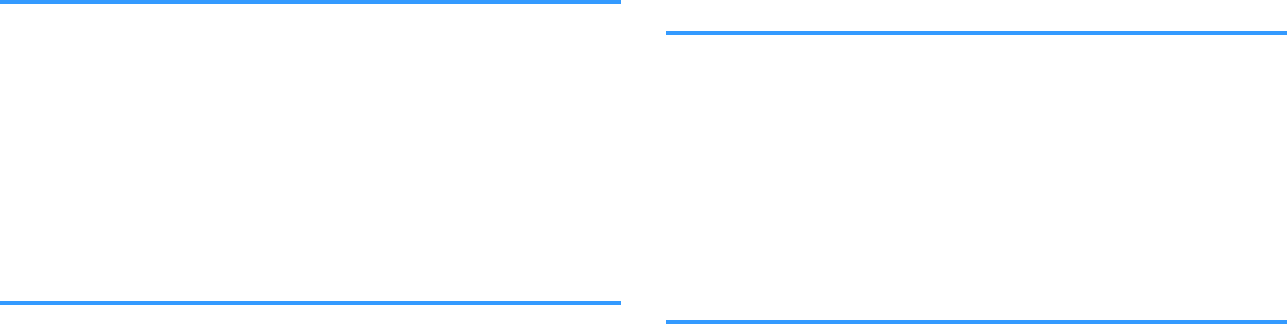
Adjusting the loss of the presence sound field
Adjusts the loss of the presence sound field.
Setup menu
“Sound” > “DSP Parameter” > (sound program) > “Liveness”
Setting range
0 to 10 (higher to enhance the reflectivity)
Note
▪ Available items vary depending on the selected sound program.
▪ To restore the default settings for the selected sound program, select “Reset”.
Adjusting the decay time of the rear reverberant
sound
Adjusts the decay time of the rear reverberant sound. Higher to enrich the reverberant
sound and lower to have clear sound.
Setup menu
“Sound” > “DSP Parameter” > (sound program) > “Reverb Time”
Setting range
1.0 s to 5.0 s
Note
▪ Available items vary depending on the selected sound program.
▪ To restore the default settings for the selected sound program, select “Reset”.
Adjusting the delay between the direct sound and
reverberant sound generation
Adjusts the delay between the direct sound and reverberant sound generation. Higher
to enhance the delay effect, and lower to reduce it.
Setup menu
“Sound” > “DSP Parameter” > (sound program) > “Reverb Delay”
Setting range
0 ms to 250 ms
Note
▪ Available items vary depending on the selected sound program.
▪ To restore the default settings for the selected sound program, select “Reset”.
Adjusting the volume of the reverberant sound
Adjusts the volume of the reverberant sound. Higher to strengthen the reverberant
sound, and lower to weaken it.
Setup menu
“Sound” > “DSP Parameter” > (sound program) > “Reverb Level”
Setting range
0 % to 100 %
Note
▪ Available items vary depending on the selected sound program.
▪ To restore the default settings for the selected sound program, select “Reset”.
En
119
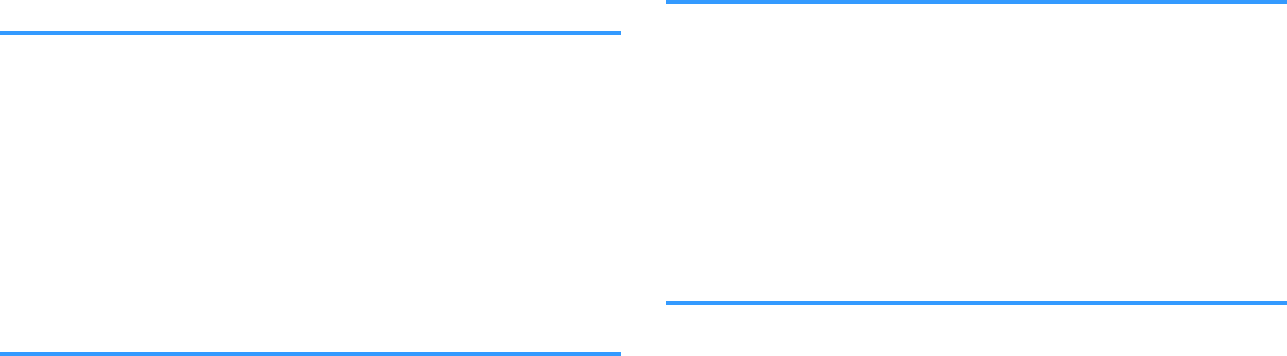
Adjusting the delay between the direct sound and
surround sound field generation
Adjusts the delay between the direct sound and surround sound field generation.
Higher to enhance the delay effect, and lower to reduce it.
Setup menu
“Sound” > “DSP Parameter” > (sound program) > “Surround Initial Delay”
Setting range
1 ms to 49 ms
Note
▪ Available items vary depending on the selected sound program.
▪ To restore the default settings for the selected sound program, select “Reset”.
Adjusting the broadening effect of the surround
sound field
Adjusts the broadening effect of the surround sound field.
Setup menu
“Sound” > “DSP Parameter” > (sound program) > “Surround Room Size”
Setting range
0.1 to 2.0 (higher to enhance the broadening effect)
Note
▪ Available items vary depending on the selected sound program.
▪ To restore the default settings for the selected sound program, select “Reset”.
Adjusting the loss of the surround sound field
Adjusts the loss of the surround sound field.
Setup menu
“Sound” > “DSP Parameter” > (sound program) > “Surround Liveness”
Setting range
0 to 10 (higher to enhance the reflectivity)
Note
▪ Available items vary depending on the selected sound program.
▪ To restore the default settings for the selected sound program, select “Reset”.
Adjusting the delay between the direct sound and
surround back sound field generation
Adjusts the delay between the direct sound and surround back sound field generation.
Higher to enhance the delay effect, and lower to reduce it.
Setup menu
“Sound” > “DSP Parameter” > (sound program) > “Surround Back Initial Delay”
Setting range
1 ms to 49 ms
Note
▪ Available items vary depending on the selected sound program.
▪ To restore the default settings for the selected sound program, select “Reset”.
En
120
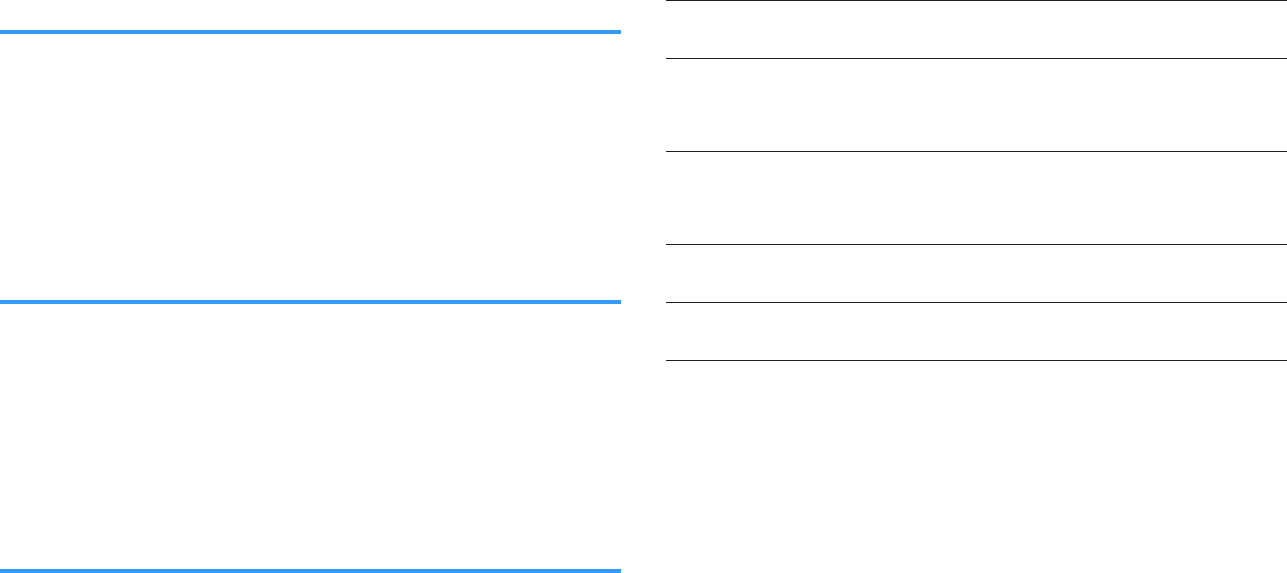
Adjusting the broadening effect of the surround
back sound field
Adjusts the broadening effect of the surround back sound field.
Setup menu
“Sound” > “DSP Parameter” > (sound program) > “Surround Back Room Size”
Setting range
0.1 to 2.0 (higher to enhance the broadening effect)
Note
▪ Available items vary depending on the selected sound program.
▪ To restore the default settings for the selected sound program, select “Reset”.
Adjusting the loss of the surround back sound field
Adjusts the loss of the surround back sound field.
Setup menu
“Sound” > “DSP Parameter” > (sound program) > “Surround Back Liveness”
Setting range
0 to 10 (higher to enhance the reflectivity)
Note
▪ Available items vary depending on the selected sound program.
▪ To restore the default settings for the selected sound program, select “Reset”.
Selecting the surround decoder used in the program
Selects a surround decoder to be used in combination with the selected sound
program.
Setup menu
“Sound” > “Surround Decoder” > “Decode Type”
Settings
Auto
Uses the decoder automatically selected by input source. The DTS
Neural:X decoder is selected for DTS sources and the Dolby Surround
decoder is selected for other sources.
bDsur
Dolby Surround decoder. Expands the sound using a method optimized
for the layout of the installed speakers. It produces the extended
surround sound optimized for your speaker system. A real acoustic
space (including overhead) will be created especially when object-
based audio (such as Dolby Atmos content) is played.
Neural:X
DTS Neural:X decoder. Expands the sound using a method optimized
for the layout of the installed speakers. It produces the extended
surround sound optimized for your speaker system. A real acoustic
space (including overhead) will be created especially when object-
based audio (such as DTS:X content) is played.
Neo:6 Cinema
Uses the DTS Neo:6 decoder (or DTS-ES Matrix decoder) suitable for
movies. Sounds will be output from the surround/surround back
speakers.
Neo:6 Music
Uses the DTS Neo:6 decoder (or DTS-ES Matrix decoder) suitable for
music. Sounds will be output from the surround/surround back
speakers.
Note
▪ For details on each decoder, see the following:
– “Glossary of audio decoding format” (p.180)
▪ You can adjust the surround decoder parameters in “Surround Decoder” in the “Setup” menu. For details,
see the following:
– “Adjusting the center localization (broadening effect) of the front sound field” (p.122)
– “Setting the use of Center Spread” (p.122)
▪ The selected surround decoder may not work for some input sources.
▪ We recommend Dolby Surround while network streaming is Dolby contents.
▪ The Neural:X decoder does not work for Dolby Digital Plus or Dolby TrueHD signals. Select “Auto” or
“bDsur” for these signals.
▪ When the Dolby Surround decoder or the Neural:X decoder is selected, virtual surround processing (such
as Virtual CINEMA FRONT) does not work. For details, see the following:
– “Enjoying sound field effects without surround speakers (Virtual CINEMA DSP)” (p.50)
– “Enjoying surround sound with 5 speakers placed in front (Virtual CINEMA FRONT)” (p.50)
En
121
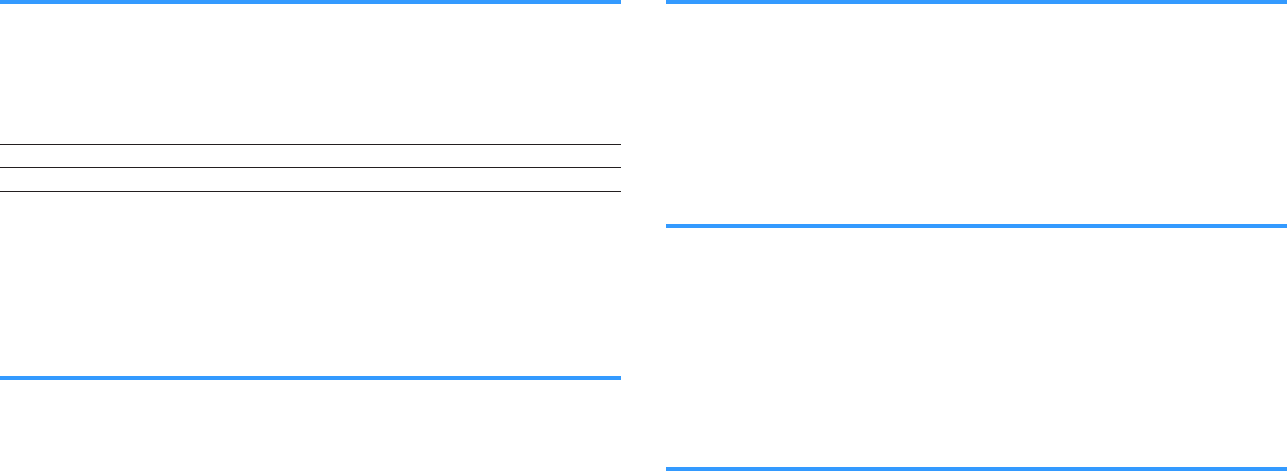
Setting the use of Center Spread
Selects whether to spread the center channel signals to left and right when a 2-
channel source is played. This setting is effective when “bDsur” is selected.
Setup menu
“Sound” > “Surround Decoder” > “Center Spread”
Settings
Off Disables Center Spread.
On Enables Center Spread.
Note
▪ If you feel the center sound is too strong, set this function to “On”.
▪ For details on the surround decoder, see the following:
– “Selecting the surround decoder used in the program” (p.121)
Adjusting the center localization (broadening effect)
of the front sound field
Adjusts the center localization (broadening effect) of the front sound field. Adjust this
higher to strengthen the center localization (less broadening effect) or lower to weaken
it (more broadening effect). This setting is effective when “Neo:6 Music” is selected.
Setup menu
“Sound” > “Surround Decoder” > “Center Image”
Setting range
0.0 to 1.0
Note
For details on the surround decoder, see the following:
▪ “Selecting the surround decoder used in the program” (p.121)
Adjusting the entire volume for “7ch Stereo”
Adjusts the entire volume. This setting is effective when “7ch Stereo” is selected.
Setup menu
“Sound” > “7ch Stereo” > “Level”
Setting range
-5 to +5
Adjusting the front and rear volume balance for “7ch
Stereo”
Adjusts the front and rear volume balance. Higher to enhance the front side, and lower
to enhance the rear side. This setting is effective when “7ch Stereo” is selected.
Setup menu
“Sound” > “7ch Stereo” > “Front / Rear Balance”
Setting range
-5 to +5
Adjusting the left and right volume balance for “7ch
Stereo”
Adjusts the left and right volume balance. Higher to enhance the right side, and lower
to enhance the left side. This setting is effective when “7ch Stereo” is selected.
Setup menu
“Sound” > “7ch Stereo” > “Left / Right Balance”
Setting range
-5 to +5
En
122
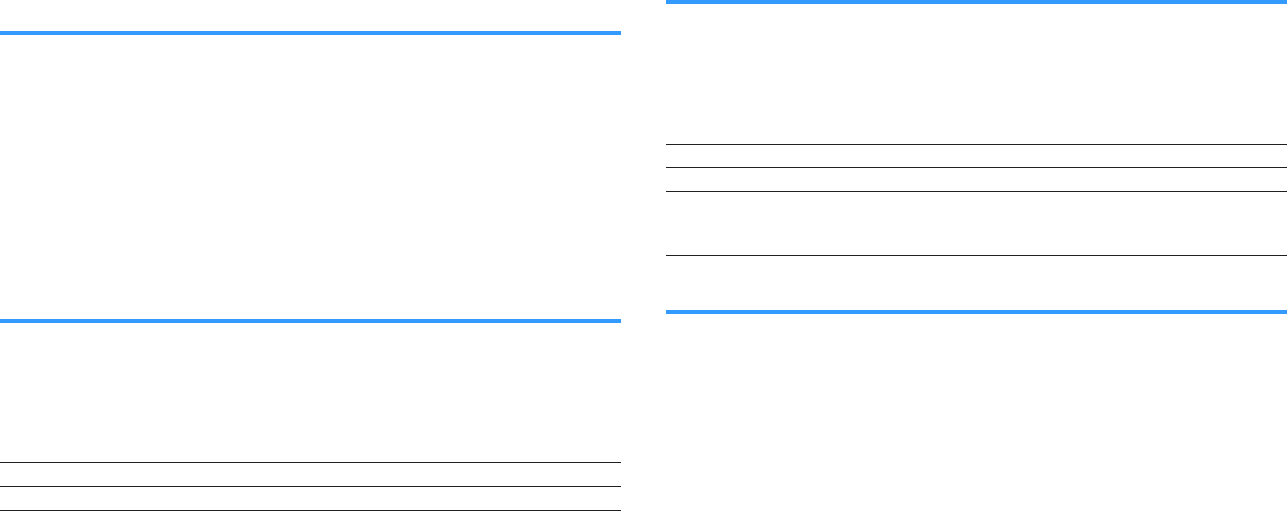
Adjusting the height volume balance using the
presence speakers for “7ch Stereo”
Adjusts the height volume balance using the presence speakers. Higher to enhance
the upside, and lower to enhance the downside. This setting is effective when “7ch
Stereo” is selected.
Setup menu
“Sound” > “7ch Stereo” > “Height Balance”
Setting range
0 to 10
Note
The presence speakers do not produce sounds when “Height Balance” is set to “0”.
Setting the use of Monaural Mix for “7ch Stereo”
Enables/disables monaural sound output. This setting is effective when “7ch Stereo” is
selected.
Setup menu
“Sound” > “7ch Stereo” > “Monaural Mix”
Settings
Off Disables monaural sound output.
On Enables monaural sound output.
Setting the dynamic range adjustment method
Selects the dynamic range adjustment method for bitstream audio (Dolby Digital and
DTS signals) playback.
Setup menu
“Sound” > “Dynamic Range”
Settings
Maximum Produces audio without adjusting the dynamic range.
Standard Optimizes the dynamic range for regular home use.
Minimum/Auto
Sets the dynamic range for clear sound even at night or at low volumes.
When playing back Dolby TrueHD signals, the dynamic range is
automatically adjusted based on the input signal information.
Setting the limit value of the volume
Sets the limit value of the volume adjusted by using such as VOLUME keys on the
remote control.
Setup menu
“Sound” > “Volume” > “Max Volume”
Setting range
-60.0 dB to +15.0 dB (5.0 dB increments), +16.5 dB [20.5 to 95.5 (5.0 increments),
97.0]
Note
For details on the scale of the volume display (dB unit or numeric value), see the following:
▪ “Setting the scale of the volume display” (p.144)
En
123
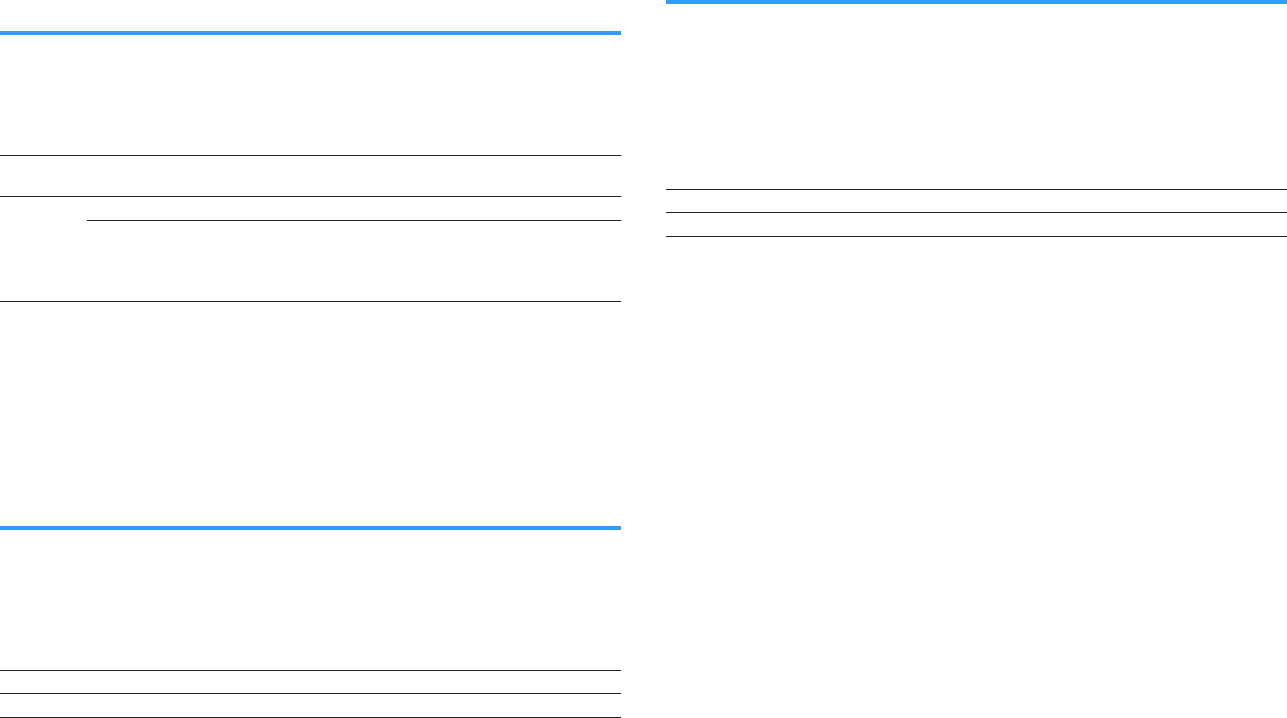
Setting the initial volume for when the unit is turned
on
Sets the initial volume when the unit is turned on.
Setup menu
“Sound” > “Volume” > “Initial Volume”
Settings
Off Sets the level to the volume level of the unit when it last
entered standby mode.
On
Mute Sets the unit to mute the audio output.
-80.0 dB to +16.5 dB
(0.5 dB increments)
[0.5 to 97.0 (0.5
increments)]
Sets the level to the specified volume level.
Note
▪ This setting works only when the volume level is set lower than “Max Volume”. For details on “Max
Volume” in the “Setup” menu, see the following:
– “Setting the limit value of the volume” (p.123)
▪For details on the scale of the volume display (dB unit or numeric value), see the following:
– “Setting the scale of the volume display” (p.144)
Adjusting the CINEMA DSP 3D effect level
automatically
Selects whether to automatically adjust the CINEMA DSP 3D effect level when the
volume is adjusted.
Setup menu
“Sound” > “Adaptive DSP Level”
Settings
Off Does not adjust the effect level automatically.
On Adjusts the effect level automatically.
Setting Virtual Surround Back Speaker (VSBS)
Selects whether to create Virtual Surround Back Speaker (VSBS) using the surround
speakers.
When VSBS is enabled, the unit creates VSBS when no surround back speakers are
connected.
Setup menu
“Sound” > “Virtual Speaker” > “VSBS”
Settings
Off Disables Virtual Surround Back Speaker (VSBS).
On Enables Virtual Surround Back Speaker (VSBS).
Note
▪ VSBS is effective only when 6.1/7.1-channel content is played back.
▪ VSBS, that is working with CINEMA DSP 3D, is not available when the straight decode mode or the direct
playback mode is enabled.
En
124
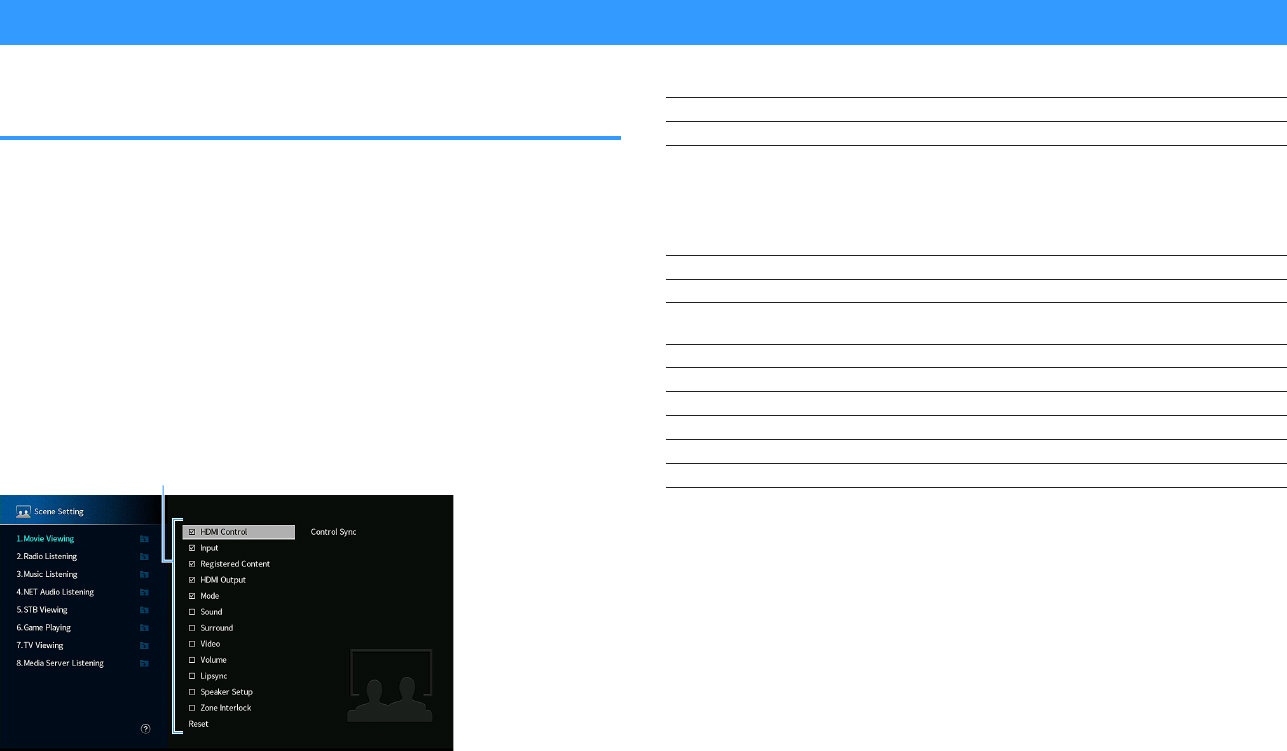
Configuring the scene settings
Selecting items to be included as the scene
assignments
Selects items to be included as the scene assignments. You can also view the settings
currently assigned to the selected scene.
Note
The scene assignments can include radio stations, or the content on a selected USB storage device,
Bluetooth device, and network device.
Setup menu
“Scene” > “Scene Setting”
1Use the cursor keys to select the SCENE name and press ENTER.
2To include items as the scene assignments, use the cursor keys
to select an item and press ENTER to check the box (or uncheck
the box to exclude).
Check or uncheck
Choices
HDMI Control Control Sync (HDMI Control (p.128))
Input Input (p.60)
Registered Content
[Input sources: TUNER, (network sources), SERVER, NET RADIO,
Bluetooth, USB]
Station, Music Content
[Input sources: others]
---
HDMI Output HDMI Output (p.61)
Mode DSP Program (p.49), Enhancer (p.96)
Sound Tone Control (p.94), YPAO Volume (p.94), Adaptive DRC (p.95), Extra
Bass (p.97)
Surround Dialogue Lift (p.96), Dialogue Level (p.95), Subwoofer Trim (p.97)
Video Video Mode (p.127)
Volume Master Volume (p.60)
Lipsync Lipsync (p.116)
Speaker Setup PEQ Select (p.113)
Zone Interlock Power (p.58), Input (p.58), Volume (p.135)
Note
To restore the default settings for the selected scene, select “Reset” and press ENTER.
En
125
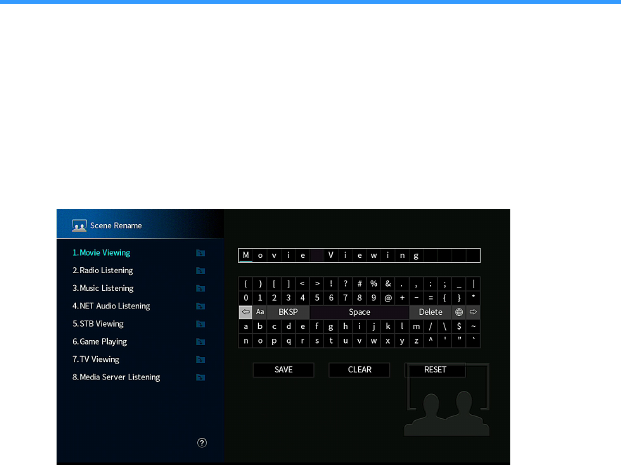
Renaming the SCENE name
Changes the SCENE name displayed on the front display or on the TV.
Setup menu
“Scene” > “Scene Rename”
1Use the cursor keys to select the SCENE name and press ENTER
to enter the name edit screen.
2Use the cursor keys and ENTER to rename.
Note
▪ To clear the entry, select “CLEAR”.
▪ To restore the default name, select “RESET”.
3Use the cursor keys to select “SAVE” and press ENTER.
4Press SETUP.
This completes the settings.
En
126
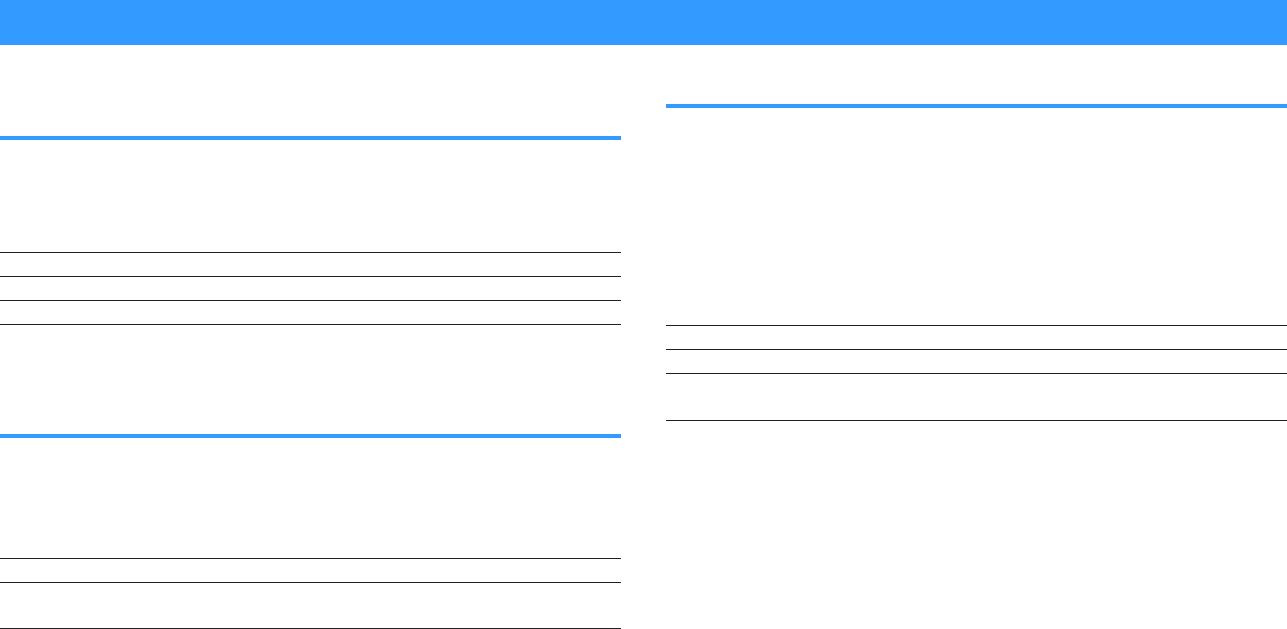
Configuring the video/HDMI settings
Checking the current video and HDMI signal
information
Displays information about the current video signal and the TVs connected to the
HDMI OUT jacks.
Setup menu
“Video/HDMI” > “Information”
HDMI Signal Presence or absence of HDMI signal input/output
HDMI Resolution Resolutions of input signal (analog or HDMI) and output signal (HDMI)
Video Resolution Resolutions supported by the TV
Note
Use the left/right cursor keys to display other informations in the “Setup” menu.
Setting the use of the video signal processing
Enables/disables the video signal processing (resolution and aspect ratio).
Setup menu
“Video/HDMI” > “Video Mode” > “Video Mode”
Settings
Direct Disables the video signal processing.
Processing Enables the video signal processing.
Configure the settings in “Resolution” and “Aspect”.
Note
▪ When “Video Mode” is set to “Direct”, the unit transmits video signals with the least circuitry in order to
reduce video output delay.
▪ When “Video Mode” is set to “Processing” and the resolution is being converted, short messages are not
displayed on the TV screen.
Setting a resolution to output HDMI video signals
Selects a resolution to output HDMI video signals when “Video Mode” is set to
“Processing”.
Note
For details on “Video Mode” in the “Setup” menu, see the following:
▪“Setting the use of the video signal processing” (p.127)
Setup menu
“Video/HDMI” > “Video Mode” > “Resolution”
Settings
Through Does not convert the resolution.
Auto Selects a resolution automatically in accordance with TV resolution.
480p/576p, 720p,
1080i, 1080p, 4K
Output video signals with a selected resolution.
(Only the resolutions supported by your TV are selectable.)
Note
If you need to select a resolution that is not supported by your TV, set “MON.CHK” in the “ADVANCED
SETUP” menu to “SKIP” and try again. (Note that the output video may not be displayed on your TV
normally.) For details, see the following:
▪ “Removing the limitation on HDMI video output (MON.CHK)” (p.150)
En
127
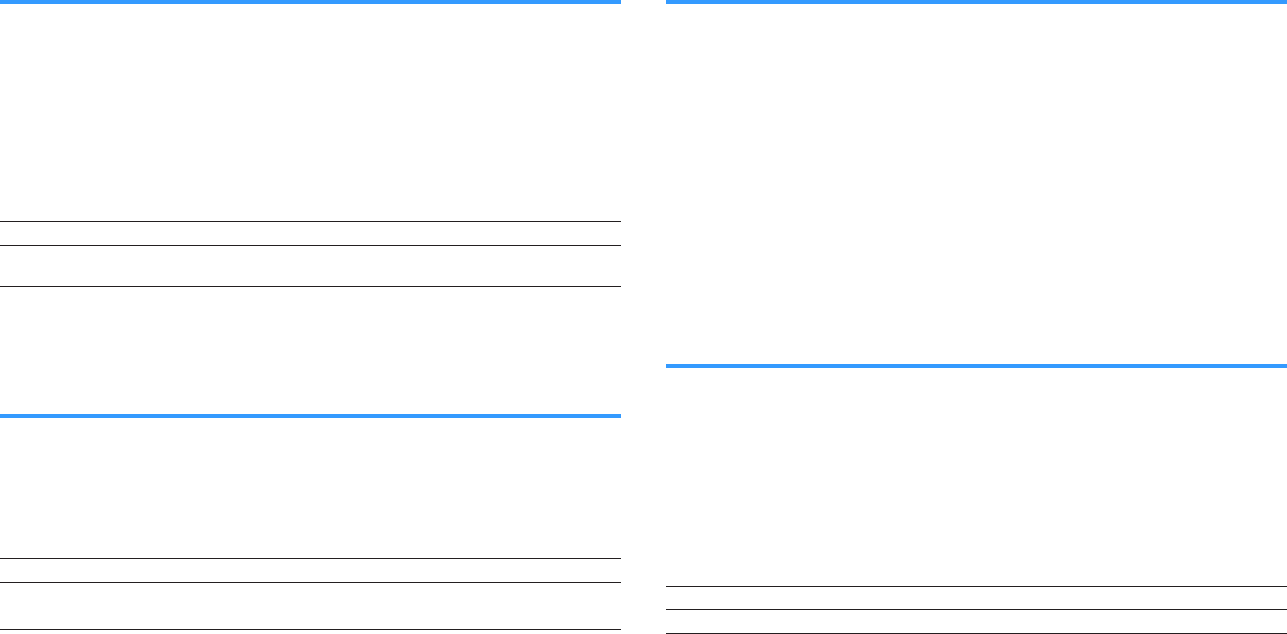
Setting an aspect ratio to output HDMI video signals
Selects an aspect ratio to output HDMI video signals when “Video Mode” is set to
“Processing”.
Note
For details on “Video Mode” in the “Setup” menu, see the following:
▪“Setting the use of the video signal processing” (p.127)
Setup menu
“Video/HDMI” > “Video Mode” > “Aspect”
Settings
Through Does not convert the aspect ratio.
16:9 Normal Outputs 4:3 video signals to a 16:9 TV with black bands on either side of
the screen.
Note
This setting functions only when 480i/576i or 480p/576p signals are converted into 720p, 1080i, 1080p, or
2160p (4K) signals.
Setting the use of HDMI Control
Enables/disables HDMI Control. HDMI Control allows you to operate external devices
via HDMI.
Setup menu
“Video/HDMI” > “HDMI Control” > “HDMI Control”
Settings
Off Disables HDMI Control.
On Enables HDMI Control.
Configure the settings in “TV Audio Input”, “ARC” and “Standby Sync”.
Note
To use HDMI control, you need to perform the HDMI Control link setup after connecting HDMI Control-
compatible devices. For details, see the following:
▪ “HDMI Control and synchronized operations” (p.186)
Setting the audio jack used for TV audio input
Selects an audio input jack of the unit to be used for TV audio input when “HDMI
Control” is set to “On”. The unit’s input source automatically switches to TV audio when
the TV input is switched to its built-in tuner.
Note
For details on “HDMI Control” in the “Setup” menu, see the following:
▪ “Setting the use of HDMI Control” (p.128)
Setup menu
“Video/HDMI” > “HDMI Control” > “TV Audio Input”
Settings
AV 1–2, AUDIO 1–5
Note
When using ARC to input TV audio to the unit, the input jacks selected here will be used for TV Audio Input.
Setting the use of ARC
Select whether to output TV audio to the speakers connected to the unit when “HDMI
Control” is set to “On”.
Note
For details on “HDMI Control” in the “Setup” menu, see the following:
▪ “Setting the use of HDMI Control” (p.128)
Setup menu
“Video/HDMI” > “HDMI Control” > “ARC”
Settings
Off Disables ARC.
On Enables ARC.
Note
You do not need to change this setting normally. In case noises are produced from the speakers connected
to the unit because TV audio signals input to the unit via ARC are not supported by the unit, set “ARC” to “Off”
and use the TV’s speakers.
En
128

Linking the standby modes of the unit and the TV
Select whether to use HDMI control to link the unit's standby mode to the TV's power
when “HDMI Control” is set to “On”.
Note
For details on “HDMI Control” in the “Setup” menu, see the following:
▪“Setting the use of HDMI Control” (p.128)
Setup menu
“Video/HDMI” > “HDMI Control” > “Standby Sync”
Settings
Off Does not set the unit to standby mode when the TV is turned off.
On Sets the unit to standby mode when the TV is turned off.
Auto Sets the unit to standby mode when the TV is turned off only when the unit
is receiving TV audio or HDMI signals.
Setting the output of HDMI audio from the TV
speaker
Enables/disables audio output from a TV connected to the HDMI OUT jack.
Note
▪ The “HDMI OUT1” setting is available only when “HDMI Control” is set to “Off”.
▪ For details on “HDMI Control” in the “Setup” menu, see the following:
– “Setting the use of HDMI Control” (p.128)
Setup menu
“Video/HDMI” > “HDMI Audio Output” > “HDMI OUT1”/“HDMI OUT2”
Settings
Off Disables audio output from the TV.
On Enables audio output from the TV.
Setting the version of HDCP used on the HDMI input
jacks
Selects the HDCP version of the HDMI input jacks for watching 4K video content.
Setup menu
“Video/HDMI” > “HDCP Version”
Input sources
HDMI 1–5
Settings
Auto Automatically sets the version of HDCP according to content.
1.4 Sets the version of HDCP to always be 1.4.
Setting the use of HDMI Standby Through
Select whether to output video/audio (input through HDMI jacks) to the TV when the
unit is in standby mode.
Note
If this function is set to “On” or “Auto”, you can use the input selection keys (HDMI 1–5) to select an HDMI
input even when the unit is in standby mode (the standby indicator on the unit blinks).
Setup menu
“Video/HDMI” > “HDMI Standby Through”
Settings
Off Does not output video/audio to the TV.
Auto Automatically selects whether to output video/audio depending on the
status of the connected device.
On Outputs video/audio to the TV.
(The unit consumes more power than when “Off” or “Auto” is selected.)
Note
▪ “Off” is not selectable when “HDMI Control” is set to “On”.
▪ For details on “HDMI Control” in the “Setup” menu, see the following:
– “Setting the use of HDMI Control” (p.128)
En
129
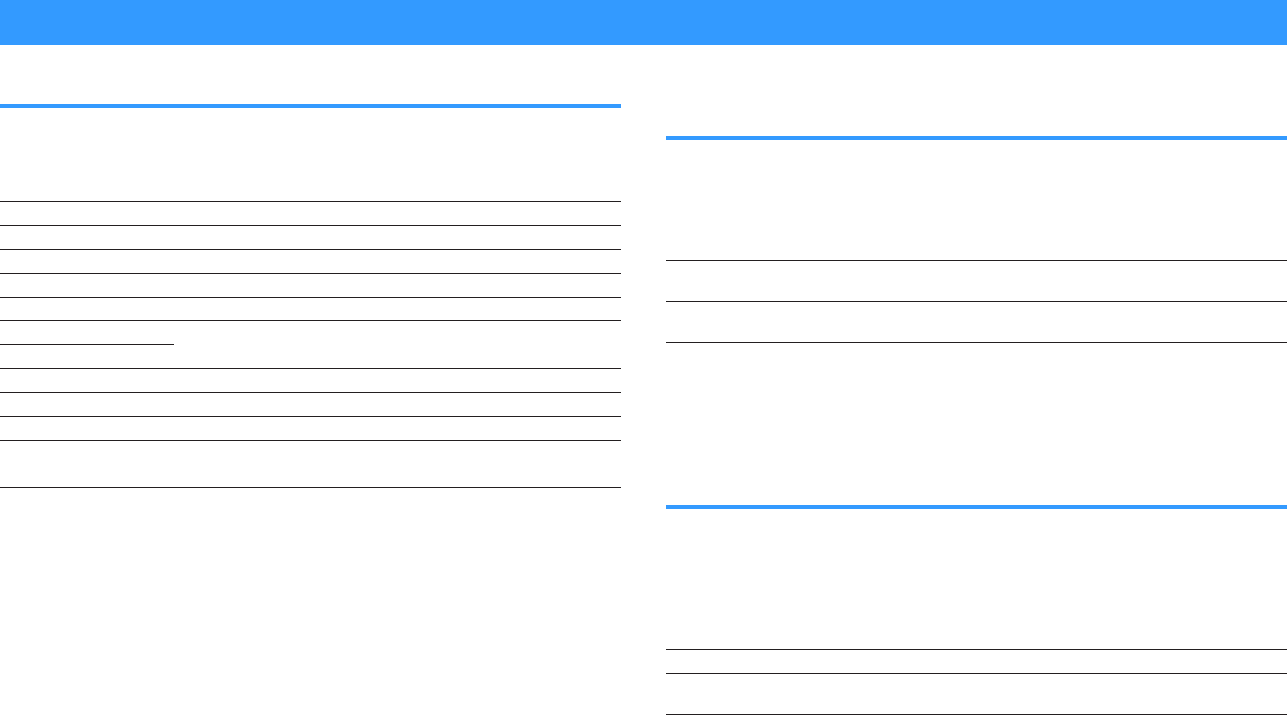
Configuring the network settings
Checking the network information on the unit
Displays the network information on the unit.
Setup menu
“Network” > “Information”
IP Address IP address
Subnet Mask Subnet mask
Default Gateway The IP address of the default gateway
DNS Server (P) The IP address of the primary DNS server
DNS Server (S) The IP address of the secondary DNS server
MAC Address (Ethernet) MAC address
MAC Address (Wi-Fi)
Network Name Network name (the unit’s name on the network)
MusicCast Network The status of the MusicCast network connection.
Wired/Wireless The status of the wired or wireless connection
SSID (When using wireless [Wi-Fi] network connection)
The SSID of the wireless network
Note
Use the left/right cursor keys to display other informations in the “Setup” menu.
Setting the network connection method (Wired/
Wireless)
Selects the network connection method.
Setup menu
“Network” > “Network Connection”
Choices
Wired Select this option when you want to connect the unit to a network with
a commercially-available network cable.
Wireless(Wi-Fi) Select this option when you want to connect the unit to a network via
the wireless router (access point).
Note
For details on the network connection, see the following:
▪ “Preparing for connecting to a network” (p.36)
Setting the network parameters automatically
(DHCP)
Set the network parameters (such as IP address, Subnet Mask, and Default Gateway)
automatically using a DHCP server.
Setup menu
“Network” > “IP Address” > “DHCP”
Settings
Off Does not use a DHCP server. Configure the network parameters manually.
On Uses a DHCP server to automatically obtain the unit’s network parameters
(such as IP address).
En
130
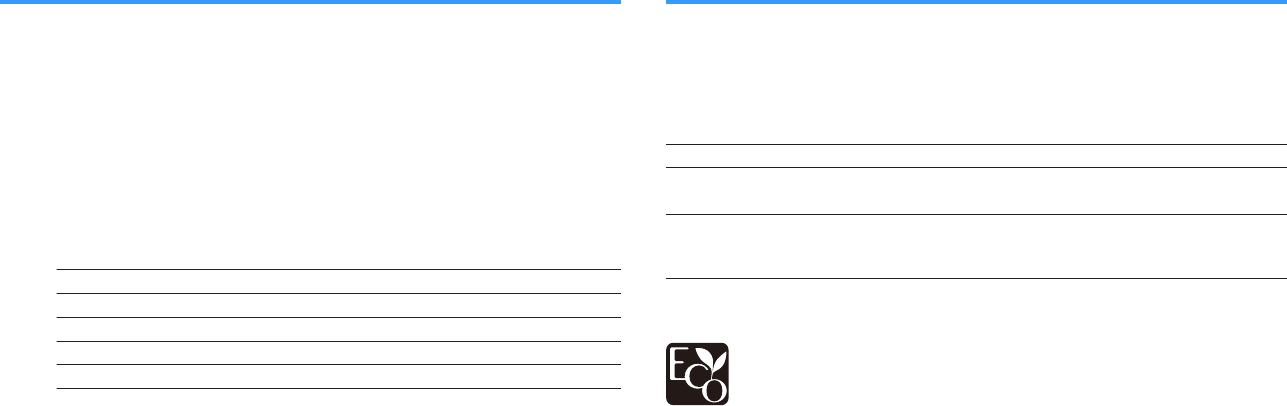
Setting the network parameters manually
Set the network parameters (such as IP address, Subnet Mask, and Default Gateway)
manually.
Setup menu
“Network” > “IP Address”
1Set “DHCP” to “Off”.
2Use the cursor keys to select “IP Address” and press ENTER.
3Use the cursor keys to select a parameter type and press ENTER.
IP Address Specifies an IP address.
Subnet Mask Specifies a subnet mask.
Default Gateway Specifies the IP address of the default gateway.
DNS Server (P) Specifies the IP address of the primary DNS server.
DNS Server (S) Specifies the IP address of the secondary DNS server.
4Use the cursor keys to move the edit position and to select a
value.
5To confirm the setting, press ENTER.
6To set another parameter, repeat steps 3 to 5.
7Press SETUP.
This completes the settings.
Setting the use of the Network Standby function
Selects whether the unit can be turned on from other network devices (network
standby).
Setup menu
“Network” > “Network Standby”
Settings
Off Disables the network standby function.
On Enables the network standby function.
(The unit consumes more power than when “Off” is selected.)
Auto
Enables the network standby function.
(If “Network Connection” is set to “Wired”, the unit is set to the power
saving mode when the network cable is disconnected.)
Note
If you set “Network Standby” to “Off”, “Bluetooth Standby” will be disabled.
With an advanced energy saving design, this product achieves a low power
consumption of not more than two watts when in Network Standby mode.
En
131
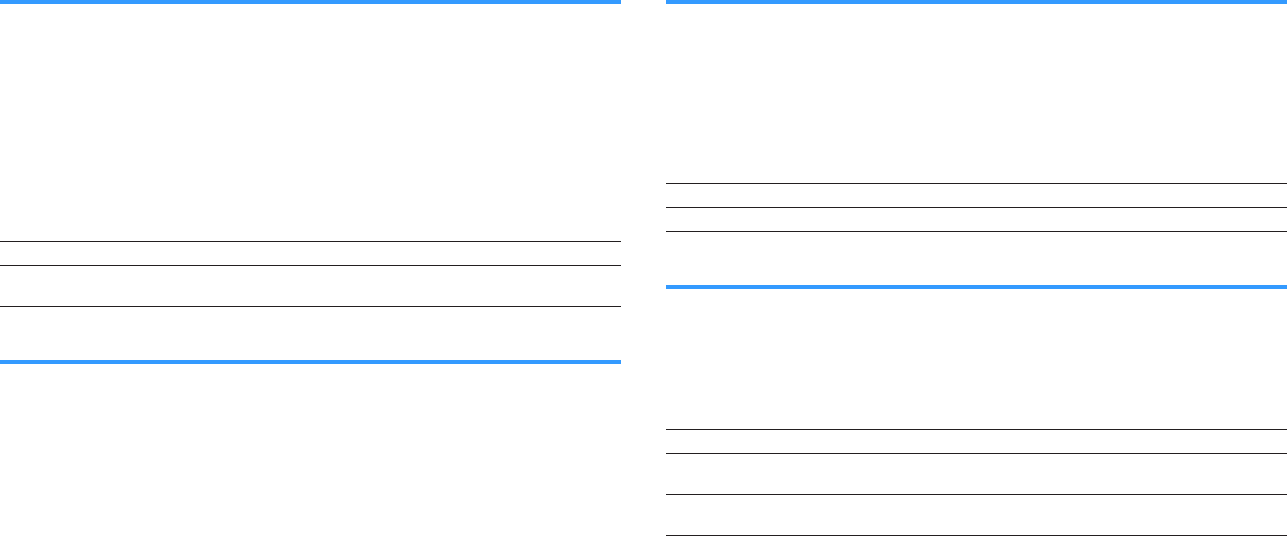
Setting the MAC address filter
Sets the MAC address filter to limit access to the unit from other network devices.
Note
▪ Operation of the AirPlay function or the DMC is not limited by this setting.
▪ You can specify up to 10 network devices that are permitted to access the unit. For details, see the
following:
– “Setting the MAC address” (p.132)
Setup menu
“Network” > “MAC Address Filter” > “Filter”
Settings
Off Disables the MAC address filter.
On Enables the MAC address filter. Specify the MAC addresses of the
network devices that will be permitted access to the unit.
Setting the MAC address
Sets the MAC address of the network device that is permitted to access the unit. You
can specify up to 10 network devices.
Setup menu
“Network” > “MAC Address Filter” > “MAC Address”
1Use the cursor keys to select an MAC address number and press
ENTER.
2Use the cursor keys to move the edit position and to select a
value.
3To confirm the setting, press ENTER.
4To specify another MAC address, repeat steps 1 to 3.
5Press SETUP.
This completes the settings.
Setting the use of a Digital Media Controller
Selects whether to allow a Digital Media Controller (DMC) to control playback. A Digital
Media Controller (DMC) is a device that can control other network devices through the
network. When this function is enabled, you can control playback of the unit from
DMCs (such as Windows Media Player 12) on the same network.
Setup menu
“Network” > “DMC Control”
Settings
Disable Does not allow DMCs to control playback.
Enable Allows DMCs to control playback.
Setting the use of volume control via AirPlay
Enables/disables volume control from iTunes/iPhone via AirPlay. When other than “Off”
is set, you can adjust the unit’s volume from the iTunes/iPhone during playback.
Setup menu
“Network” > “AirPlay Volume Interlock”
Settings
Off Disables volume control from iTunes/iPhone.
Limited Enables volume control from iTunes/iPhone within the limited range
(-80 dB to -20 dB and mute).
Full Enables volume control from iTunes/iPhone in the full range
(-80 dB to +16.5 dB and mute).
En
132
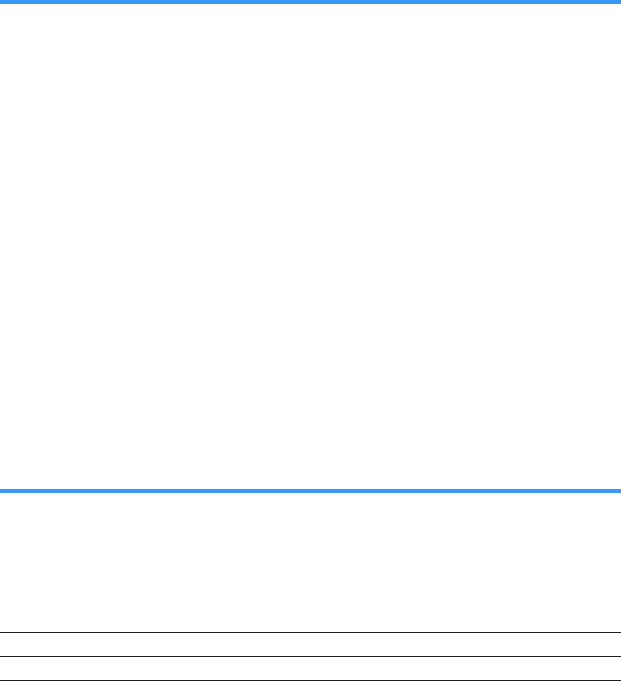
Setting the network name of the unit
Edits the network name (the unit’s name on the network) displayed on other network
devices.
Setup menu
“Network” > “Network Name”
1Press ENTER to enter the name edit screen.
2Use the cursor keys and ENTER to edit the name.
Note
▪ To clear the entry, select “CLEAR”.
▪ To restore the default name, select “RESET”.
3Use the cursor keys to select “SAVE” and press ENTER.
4Press SETUP.
This completes the settings.
Setting the power interlock from the unit to
MusicCast compatible devices
Selects whether turning on the power of the master device of the MusicCast network
(this unit) also turns on the power of other devices of the network.
Setup menu
“Network” > “MusicCast Link Power Interlock”
Settings
Off Disables the power interlock from the unit (MusicCast master).
On Enables the power interlock from the unit (MusicCast master).
En
133
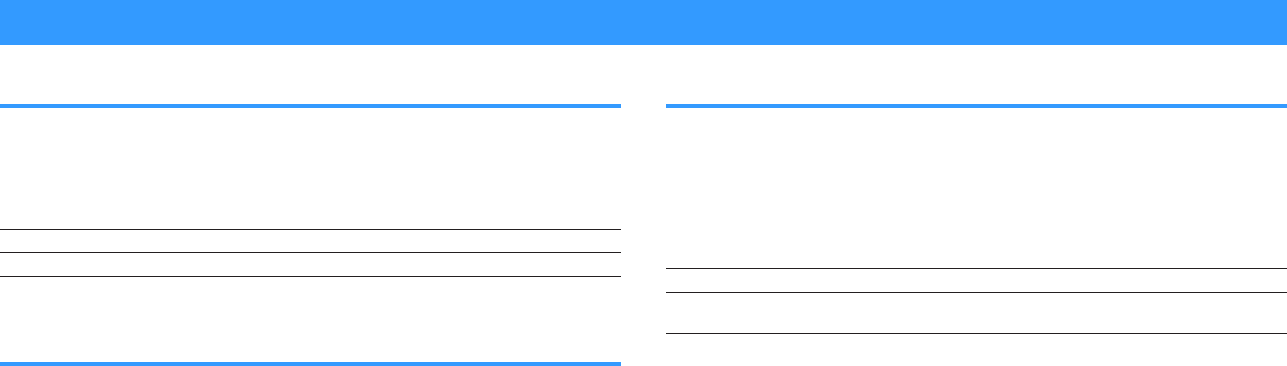
Configuring the Bluetooth® settings
Setting the use of Bluetooth®
Enables/disables the Bluetooth function.
Setup menu
“Bluetooth” > “Bluetooth”
Settings
Off Disables the Bluetooth function.
On Enables the Bluetooth function.
Terminating the connection between a Bluetooth®
device and the unit
Terminates the Bluetooth connection between a Bluetooth device (such as a
smartphone) and the unit.
Setup menu
“Bluetooth” > “Audio Receive” > “Disconnect”
Select “Disconnect” and press ENTER to terminate the Bluetooth connection.
Note
This setting is not available when no Bluetooth devices are connected.
Setting the use of the Bluetooth® Standby function
Selects whether to enable/disable the function that turns on the unit from Bluetooth
devices (Bluetooth standby). If this function is set to “On”, the unit automatically turns
on when a connect operation is performed on the Bluetooth device.
Setup menu
“Bluetooth” > “Audio Receive” > “Bluetooth Standby”
Settings
Off Disables the Bluetooth standby function.
On Enables the Bluetooth standby function.
(The unit consumes more power than when “Off” is selected.)
Note
This setting is not available when “Network Standby” is set to “Off”. For details, see the following:
▪ “Setting the use of the Network Standby function” (p.131)
En
134
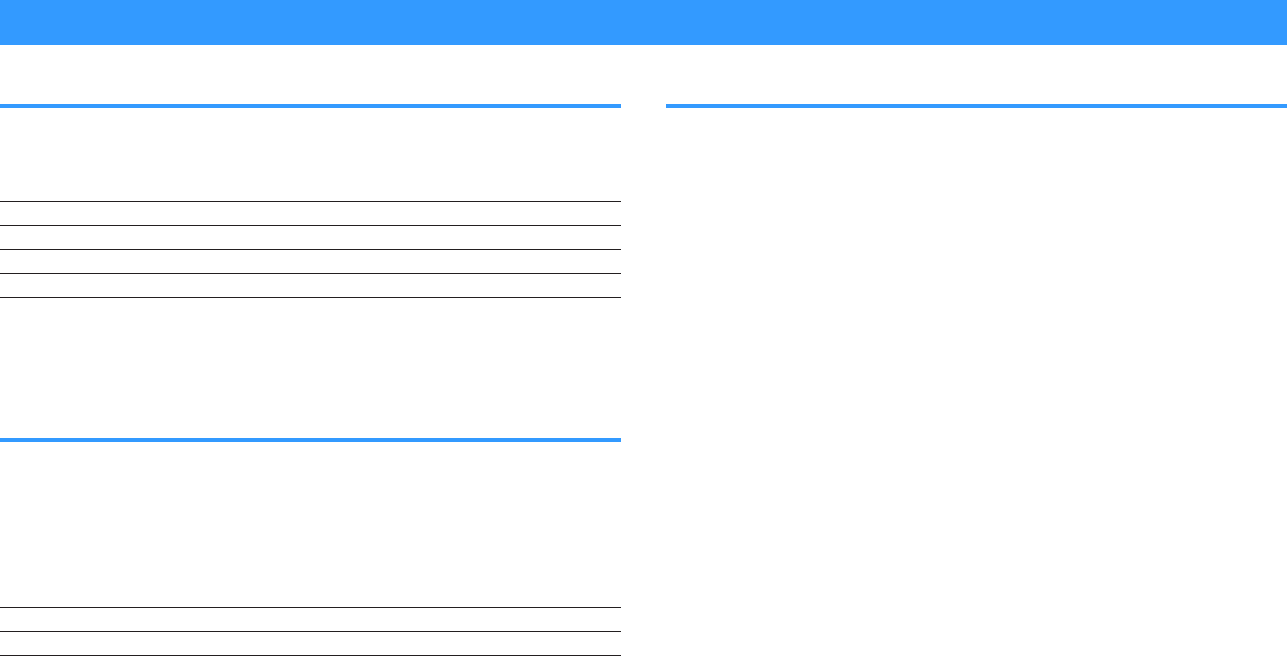
Configuring the multi zone settings
Checking the Zone2 information
Displays information about Zone2.
Setup menu
“Multi Zone” > “Information”
On/Off The power on/off for Zone2
Input The input source selected for Zone2
Volume The volume setting for Zone2
Tone Control The tone control setting (the level of Treble and Bass) for Zone2
Note
Use the left/right cursor keys to display other informations in the “Setup” menu.
Setting the use of volume adjustments for Zone2
output
Enables/disables volume adjustments for Zone2 output.
If you have connected an external amplifier with volume control to the unit, disable
volume adjustments for Zone2.
Setup menu
“Multi Zone” > “Zone2” > “Volume”
Settings
Fixed Disables volume adjustments for Zone2 output.
Variable Enables volume adjustments for Zone2 output.
Note
“Volume” is automatically set to “Variable” when “Power Amp Assign” is set to “7.1 +1Zone” or “5.1.2
+1Zone”. For details on “Power Amp Assign” in the “Setup” menu, see the following:
▪ “Setting your speaker system” (p.108)
Setting the Zone2 limit value of the volume
Sets the Zone2 limit value of the volumes.
Setup menu
“Multi Zone” > “Zone2” > “Max Volume”
Setting range
-60.0 dB to +10.0 dB (5.0 dB increments) [20.5 to 90.5 (5.0 increments)]
Note
▪ This setting is not available when “Volume” is set to “Fixed”. For details, see the following:
– “Setting the use of volume adjustments for Zone2 output” (p.135)
▪ For details on the scale of the volume display (dB unit or numeric value), see the following:
– “Setting the scale of the volume display” (p.144)
En
135

Setting the Zone2 initial volume for when the unit is
turned on
Sets the Zone2 initial volume for when the unit is turned on.
Setup menu
“Multi Zone” > “Zone2” > “Initial Volume”
Settings
Off Sets the level at the volume level of the unit when it last
entered standby mode.
On
Mute Sets the unit to mute the audio output.
-80.0 dB to +10.0 dB
(0.5 dB increments)
[0.5 to 90.5 (0.5
increments)]
Sets the level to the specified volume level.
Note
▪ This setting is not available when “Volume” is set to “Fixed”. For details, see the following:
– “Setting the use of volume adjustments for Zone2 output” (p.135)
▪ This setting works only when the volume level is set lower than “Max Volume” in “Zone2”. For details, see
the following:
– “Setting the Zone2 limit value of the volume” (p.135)
▪ For details on the scale of the volume display (dB unit or numeric value), see the following:
– “Setting the scale of the volume display” (p.144)
Adjusting the time deviation in relation to the main
zone
Adjusts the time deviation in relation to the main zone.
Setup menu
“Multi Zone” > “Zone2” > “Audio Delay”
Setting range
0 ms to 100 ms (1 ms increments)
Switching between stereo and monaural for Zone2
output
Switches between stereo and monaural for Zone2 output.
Setup menu
“Multi Zone” > “Zone2” > “Monaural”
Settings
Off Produces stereo sounds in Zone2.
On Produces monaural sounds in Zone2.
En
136
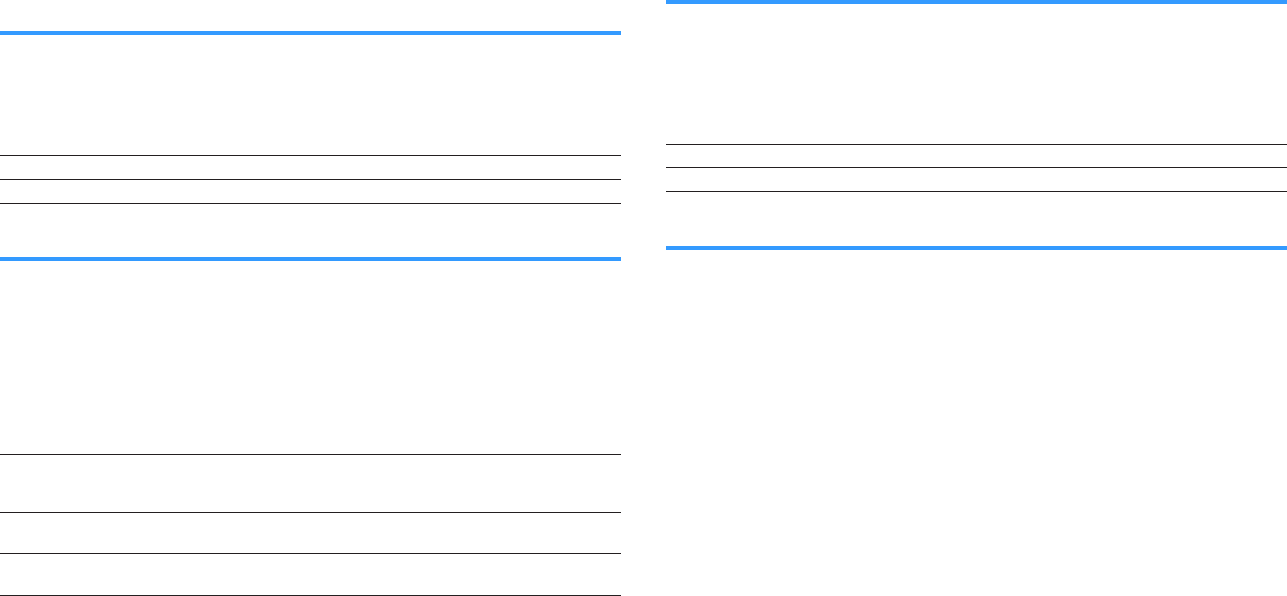
Setting the use of Compressed Music Enhancer for
Zone2 output
Enables/disables Compressed Music Enhancer for Zone2 output.
Setup menu
“Multi Zone” > “Zone2” > “Enhancer”
Settings
Off Disables Compressed Music Enhancer.
On Enables Compressed Music Enhancer.
Adjusting the tone for Zone2 output
Adjusts the level of high-frequency range (Treble) and low-frequency range (Bass) for
Zone2 output.
Setup menu
“Multi Zone” > “Zone2” > “Tone Control”
Choices
Treble, Bass
Settings
Auto
Adjusts the levels of the high-frequency range (Treble) and low-frequency
range (Bass) automatically in synchronization with the main volume, with
correction for the auditory response of the human ear.
Manual Adjusts the level of high-frequency range (Treble) and low-frequency
range (Bass) manually (-6.0 to +6.0 dB, 0.5 dB increments).
Bypass Does not adjust the level of high-frequency range (Treble) and low-
frequency range (Bass).
Setting the use of Extra Bass for Zone2 output
Enables/disables Extra Bass for Zone2 output. When Extra Bass is enabled, you can
enjoy enhanced bass sounds, regardless of the size of speakers.
Setup menu
“Multi Zone” > “Zone2” > “Extra Bass”
Settings
Off Disables Extra Bass.
On Enables Extra Bass.
Adjusting the volume balance for Zone2 output
Adjusts the volume balance for Zone2 output. Higher to enhance the right side, and
lower to enhance the left side.
Setup menu
“Multi Zone” > “Zone2” > “Left / Right Balance”
Setting range
-20 to +20
En
137
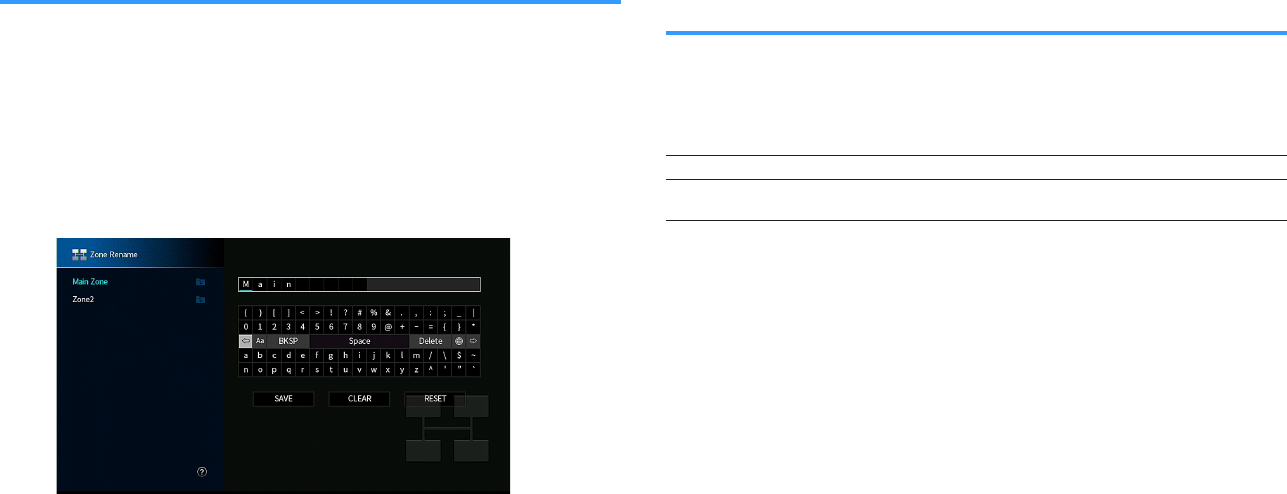
Renaming the zone name
Changes the zone name displayed on the TV screen.
Setup menu
“Multi Zone” > “Zone Rename”
1Use the cursor keys to select a zone name to be renamed and
press ENTER.
The cursor moves to the name edit screen.
2Use the cursor keys and ENTER to rename.
Note
▪ To clear the entry, select “CLEAR”.
▪ To restore the default name, select “RESET”.
3Use the cursor keys to select “SAVE” and press ENTER.
4Press SETUP.
This completes the settings.
Setting the use of switching to the party mode on
Zone2
Enables/disables switching to the party mode.
Setup menu
“Multi Zone” > “Party Mode Set” > “Target : Zone2”
Settings
Disable Disables switching to the party mode.
Enable Enables switching to the party mode. You can turn on/off the party mode
by pressing PARTY on the remote control.
Note
For details on party mode, see the following:
▪ “Enjoying the same source in multiple rooms (party mode)” (p.59)
En
138
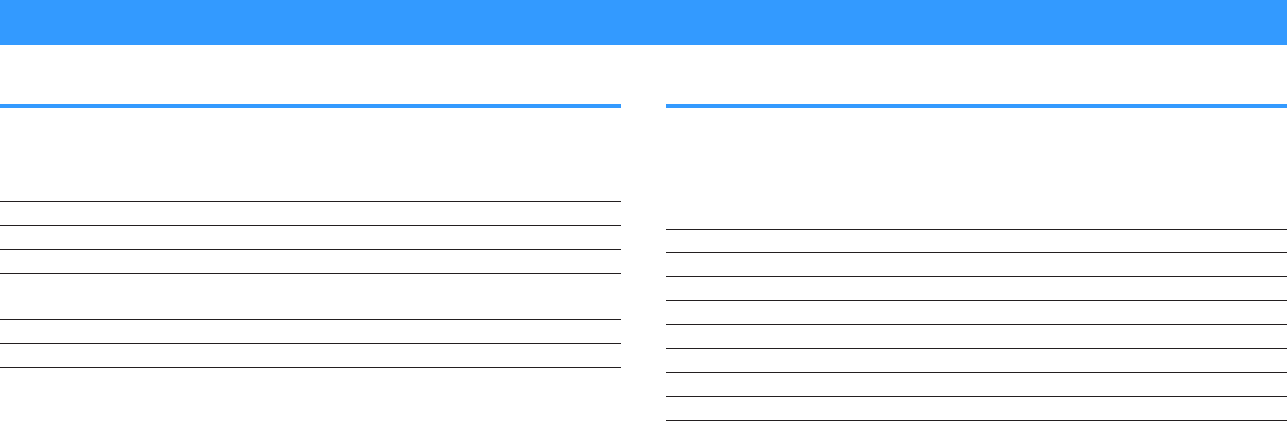
Configuring the system settings
Checking the system information on the unit
Displays the system information on the unit.
Setup menu
“System” > “Information”
Remote ID The unit’s remote control ID setting
TV Format The unit’s video signal type
Speaker Impedance The speaker impedance setting of the unit
Tuner Frequency Step (Asia model only)
The FM/AM tuning frequency setting of the unit
System ID System ID number
Firmware Version The version of firmware installed on the unit
Note
Use the left/right cursor keys to display other informations in the “Setup” menu.
Setting the on-screen menu language
Select the on-screen menu language.
Setup menu
“System” > “Language”
Settings
English English
日本語 Japanese
Français French
Deutsch German
Español Spanish
Русский Russian
Italiano Italian
中文 Chinese
Note
The information on the front display is provided in English only.
En
139
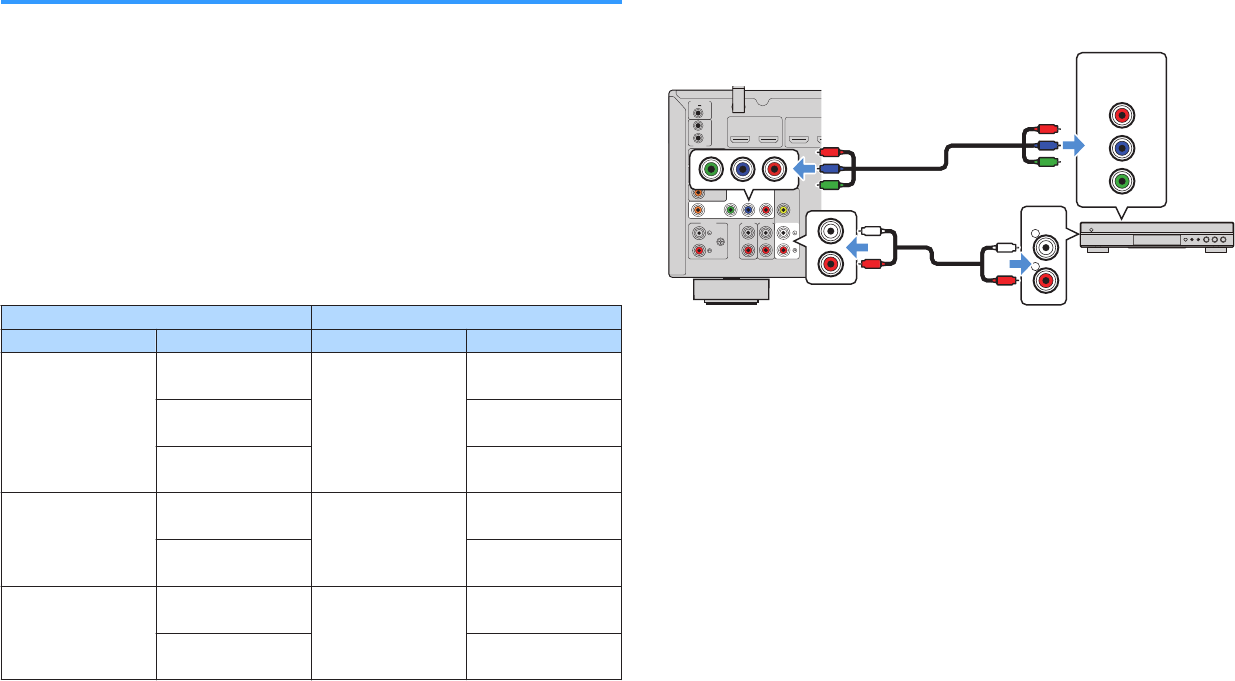
Combining audio of another input source with video
of the current input source
Select the audio of a different input source to play back together with the video of the
currently selected input source. For example, use this function in the following cases.
• Connecting a playback device that supports HDMI video output, but not HDMI
audio output
Setup menu
“System” > “Audio In”
Input sources
HDMI 1-5, AV 1-2
Settings
AV 1-2, AUDIO 1-5
Video/audio input jacks available on the unit
Output jacks on video device Input jacks on the unit
Video Audio Video Audio
HDMI
Digital optical
HDMI 1-5
AUDIO 1 (OPTICAL)
AUDIO 2 (OPTICAL)
Digital coaxial AV 1 (COAXIAL)
AUDIO 3 (COAXIAL)
Analog stereo AV 2 (AUDIO)
AUDIO 4-5
Component video
Digital optical AV1
(COMPONENT VIDEO)
AUDIO 1 (OPTICAL)
AUDIO 2 (OPTICAL)
Analog stereo AV 2 (AUDIO)
AUDIO 4-5 (AUDIO)
Composite video
Digital optical AV2
(COMPOSITE VIDEO)
AUDIO 1 (OPTICAL)
AUDIO 2 (OPTICAL)
Digital coaxial AV 1 (COAXIAL)
AUDIO 3 (COAXIAL)
Necessary setting
For example, if you have connected a video device to AV 1 (COMPONENT VIDEO)
and AV 2 (AUDIO) jack of the unit, change the combination setting as follows.
AUDIO
4
AUDIO
5
OPTICAL
OPTICAL
COAXIAL
COAXIAL
AUDIO
1
AUDIO
2
AUDIO
3
AV 1 AV 2
PB
YPR
ANTENNA
FM
AM
VIDEO
REMOTE
IN
OUT
TRIGGER OUT
12V
0.1A
COMPONENT VIDEO
(1 MOVIE)
( 7 TV )
( 3 MUSIC )
( 2 RADIO )
PHONO
GND
11 2
ARC
2
HDMI
OUT
HDCP2.2
( )
ZONE OUT
ZONE 2
R
L
AUDIO
PR
PB
Y
COMPONENT
VIDEO
PB
YPR
L
R
R
L
PR
PB
Y
Y
PB
PR
The unit (rear)
AV 2 (AUDIO) jacks
AV 1 (COMPONENT
VIDEO) jacks
Video output
(component video)
Audio output
(analog stereo)
Set-top box
En
140
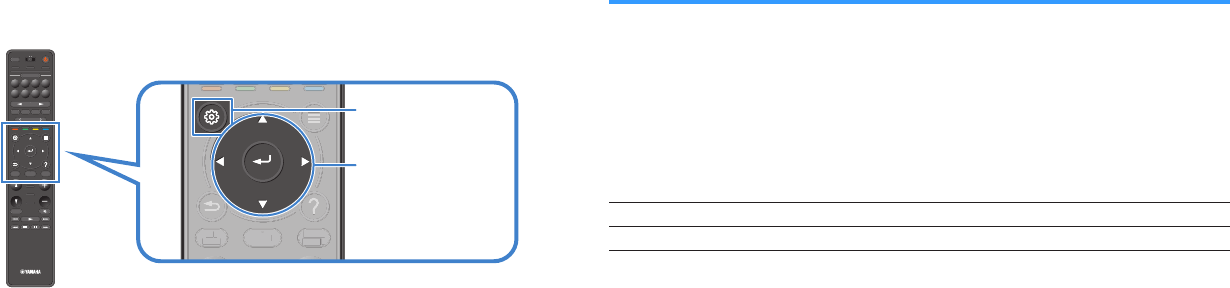
1Press INPUT to select “AV 1” (video input jack to be used) as the
input source.
2Press SETUP.
PRES ET
BAND TUNINGTUNING
MEMORY
RED GREEN
YELLOW
BLUE
POP-UP
/MENU
HOME
TOP
MENU
VOLUME
BLUETOOTH
NET USBTUNER
INPUT
PROGR AM
SUR. DECODE
BASS
ENHANCER
PURE DIRECT
STRAIGHT
SCENE
4321
8765
HDMI OUT
PARTY
SLEEP
MAIN ZONE 2
PRES ET
BAND
TUNING
TUNING
MEMORY
RED
GREEN
YELLOW
BLUE
POP-UP
/MENU
/MENU
HOME
TOP
MENU
VOLUME
BLUETOOTH
NET
USB
TUNER
INPUT
PROGR AM
SUR. DECODE
BASS
ENHANCER
PURE DIRECT
STRAIGHT
SCENE
4
3
2
1
8
7
6
5
HDMI OUT
PARTY
SLEEP
MAIN
ZONE 2
PRES ET
BANDBAND TUNINGTUNING TUNINGTUNING
MEMORYMEMORY
RED GREEN
YELLOW
BLUE
POP-UP
/MENU
HOME
TOP
MENU
VOLUME
BLUETOOTH
NET USBTUNER
INPUT
PROGR AM
SUR. DECODE
BASS
ENHANCER
PURE DIRECT
STRAIGHT
SCENE
4321
8765
HDMI OUT
PARTY
SLEEP
MAIN ZONE 2
POP-UP
/MENU
HOME
TOP
MENU P
O
P-
U
P
/MENU
/
HOM
E
TO
P
MENU
POP-UP
/MENU
HOME
TOP
MENU
POP-UP
/MEN
/MEN
U
HOME
TO
P
MENU
SETUP
ENTER
Cursor keys
3Use the cursor keys to select “System” and press ENTER.
4Use the cursor keys to select “Audio In” and press ENTER.
5Use the cursor keys to select “AV 1” and then select “AV 2”
(audio input jack to be used).
6Press SETUP.
This completes the necessary settings.
Setting input sources to be skipped when operating
the INPUT key
Set which input sources are skipped when operating the INPUT key.
You can select the desired input source quickly by using this function.
Setup menu
“System” > “Input Skip”
Input sources
HDMI 1-5, AV 1-2, AUX, AUDIO 1-5, PHONO, TUNER, NET, Bluetooth, USB
Settings
Off Does not skip the selected input source.
On Skips the selected input source.
Note
When using AV CONTROLLER, you cannot select the input sources set to “On” in this function.
En
141

Automatically changing the input source names
displayed on the front display
Automatically changes the input source names displayed on the front display. You can
select a name created by the Auto Rename function.
Setup menu
“System” > “Input Rename”
Input sources
HDMI 1-5, AV 1, AUDIO 1-3
1Use the cursor keys to select an input source to be renamed.
2Use the cursor keys to select “Auto”.
3To change another input source name, repeat steps 1 to 2.
4Press SETUP.
This completes the settings.
Note
When “Auto” is selected, the created name is saved even after the external device is disconnected. To reset
to the default setting, switch the setting to “Manual” and then back to “Auto”.
Manually changing the input source names
displayed on the front display
Allows the input source names displayed on the front display to be set manually.
Setup menu
“System” > “Input Rename”
Input sources
HDMI 1-5, AV 1-2, AUX, AUDIO 1-5, PHONO, TUNER, MusicCast Link, SERVER, NET
RADIO, Bluetooth, USB
1Use the cursor keys to select an input source to be renamed.
Note
If the input source is set to “Auto”, use the cursor keys to select “Manual”.
2Press ENTER.
The cursor moves to the name edit screen.
3Use the cursor keys and ENTER to edit the name.
Note
▪ To cancel the entry, select “CLEAR”.
▪ To restore the default name, select “RESET”.
4Use the cursor keys to select “SAVE” and press ENTER.
5To change another input source name, repeat steps 1 to 4.
6Press SETUP.
This completes the settings.
En
142
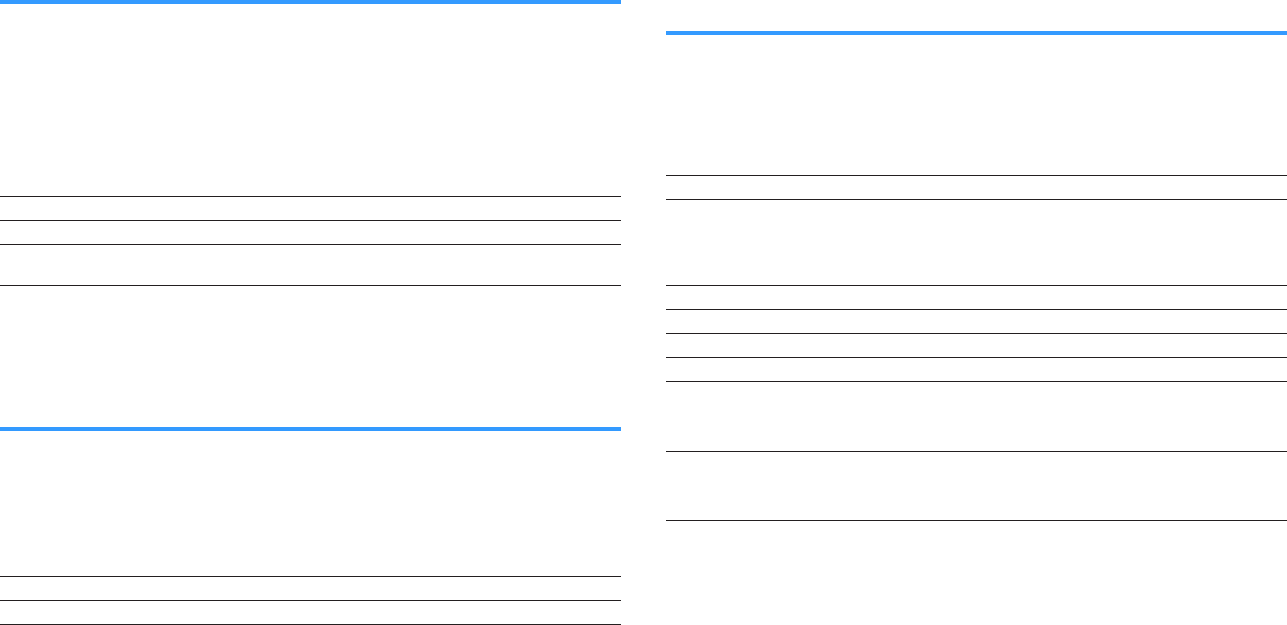
Setting the use of Auto Play function
Enables/disables Auto Play function in Internet streaming services and following input
sources.
Setup menu
“System” > “Auto Play”
Input sources
(network sources), SERVER, NET RADIO, Bluetooth, USB
Settings
Off Disables Auto Play function.
On Starts automatically to play back the last content which you played back.
Auto Starts automatically to play back the content which only you played back
at setting the unit to standby mode.
Note
In some input sources or content, you might not enable Auto Play function.
Setting sound programs to skip when operating the
PROGRAM key
Set which sound programs are skipped when operating the PROGRAM key.
You can select the desired sound program quickly by using this function.
Setup menu
“System” > “DSP Skip”
Settings
Off Does not skip the selected sound program.
On Skips the selected sound program.
Setting the function for the PROGRAM key on the
remote control
Sets the function that is assigned to the PROGRAM key on the remote control. You can
use the PROGRAM key for other than DSP program selection.
Setup menu
“System” > “Remote Key” > “PROGRAM Key”
Settings
Assign1 Enables selecting the DSP Programs.
Assign2
Enables selecting just the DSP Movie/Music Programs.
The up key of the PROGRAM keys: toggle between the Movie Programs
The down key of the PROGRAM keys: toggle between the Music
Programs
Assign3 Enables selecting the NETWORK sources.
Assign4 Enables moving to the previous/next page of the Browse Screen.
Assign5 Enables fine-adjusting the subwoofer volume.
Assign6 Enables adjusting the volume of dialogue sounds.
Assign7
Enables selecting shuffle/repeat settings.
The up key of the PROGRAM keys: repeat
The down key of the PROGRAM keys: shuffle
Assign8
Displays the front/on-screen display information.
The up key of the PROGRAM keys: front display information
The down key of the PROGRAM keys: on-screen display information
Note
This setting does not change the function of the PROGRAM key on the front panel.
En
143
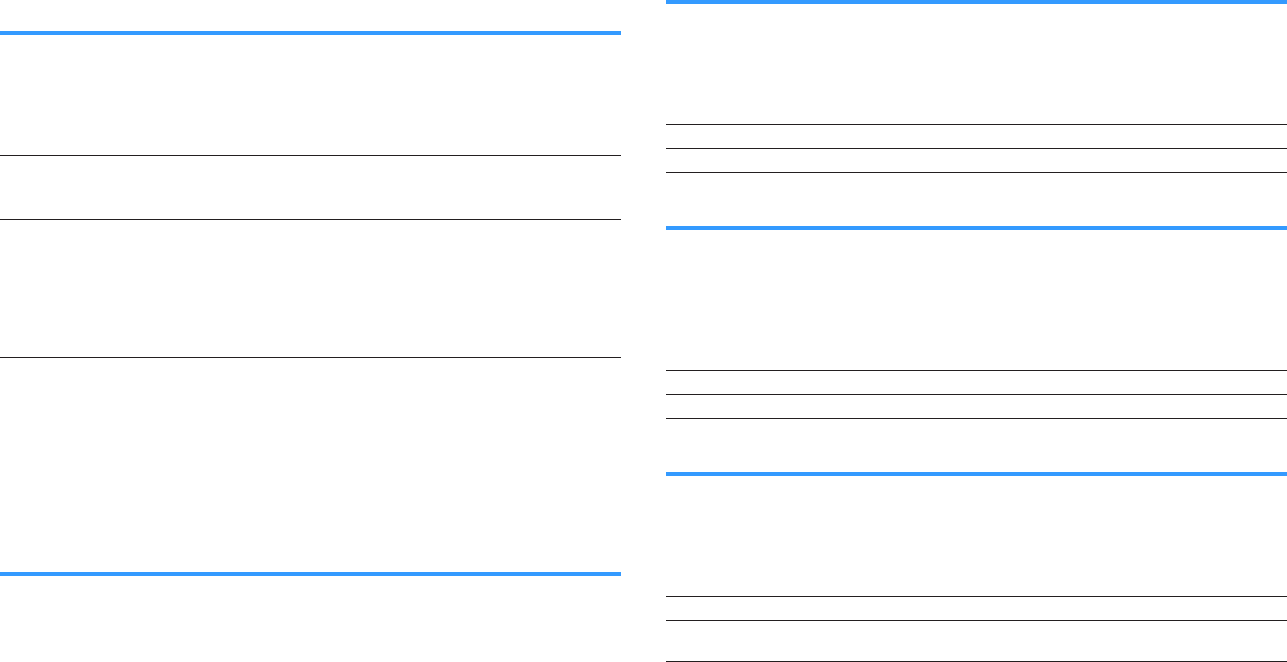
Setting the unit's functions for the RED/GREEN/
YELLOW/BLUE keys of the remote control
Set the unit's functions for the RED/GREEN/YELLOW/BLUE keys of the remote control.
Setup menu
“System” > “Remote Key” > “Color Key”
Settings
Default
Assigns the functions of devices connected to the unit with an HDMI
cable.
This setting is effective when “HDMI Control” is set to “On”.
TV Control
Assigns the functions of TV Control to each key.
RED: EXIT (closes the menu on the TV)
GREEN: INFO (displays information about the TV such as the resolution)
YELLOW: BROADCAST (switches the TV broadcast type)
BLUE: INPUT (switches the TV input)
This setting is effective when “HDMI Control” is set to “On”.
Note
▪ For details on “HDMI Control” in the “Setup” menu, see the following:
– “Setting the use of HDMI Control” (p.128)
▪ To use HDMI control, you need to perform the HDMI Control link setup after connecting HDMI Control-
compatible devices. For details, see the following:
– “HDMI Control and synchronized operations” (p.186)
▪ HDMI Control might not work properly.
Adjusting the brightness of the front display
Adjusts the brightness of the front display.
Setup menu
“System” > “Display Set” > “Dimmer (Front Display)”
Setting range
-4 to 0 (higher to brighten)
Note
The front display may become dark when “ECO Mode” is set to “On”. For details, see the following:
▪ “Setting the use of the eco mode” (p.146)
Setting the scale of the volume display
Switches the scale of the volume display.
Setup menu
“System” > “Display Set” > “Volume”
Settings
dB Displays the volume in the “dB” unit.
0-97 Displays the volume in the numeric value (0-97).
Setting the use of short messages on the TV
Selects whether to display short messages on the TV screen when the unit is operated
(such as input selection and volume adjustment).
Setup menu
“System” > “Display Set” > “Short Message”
Settings
Off Does not display short messages on the TV screen.
On Displays short messages on the TV screen.
Setting the image to be used as wallpaper on the TV
Selects the image to be used as wallpaper on the TV.
Setup menu
“System” > “Display Set” > “Wallpaper”
Settings
Piano Displays the piano image on the TV screen when there is no video signal.
Gray Displays a gray background on the TV screen when there is no video
signal.
En
144
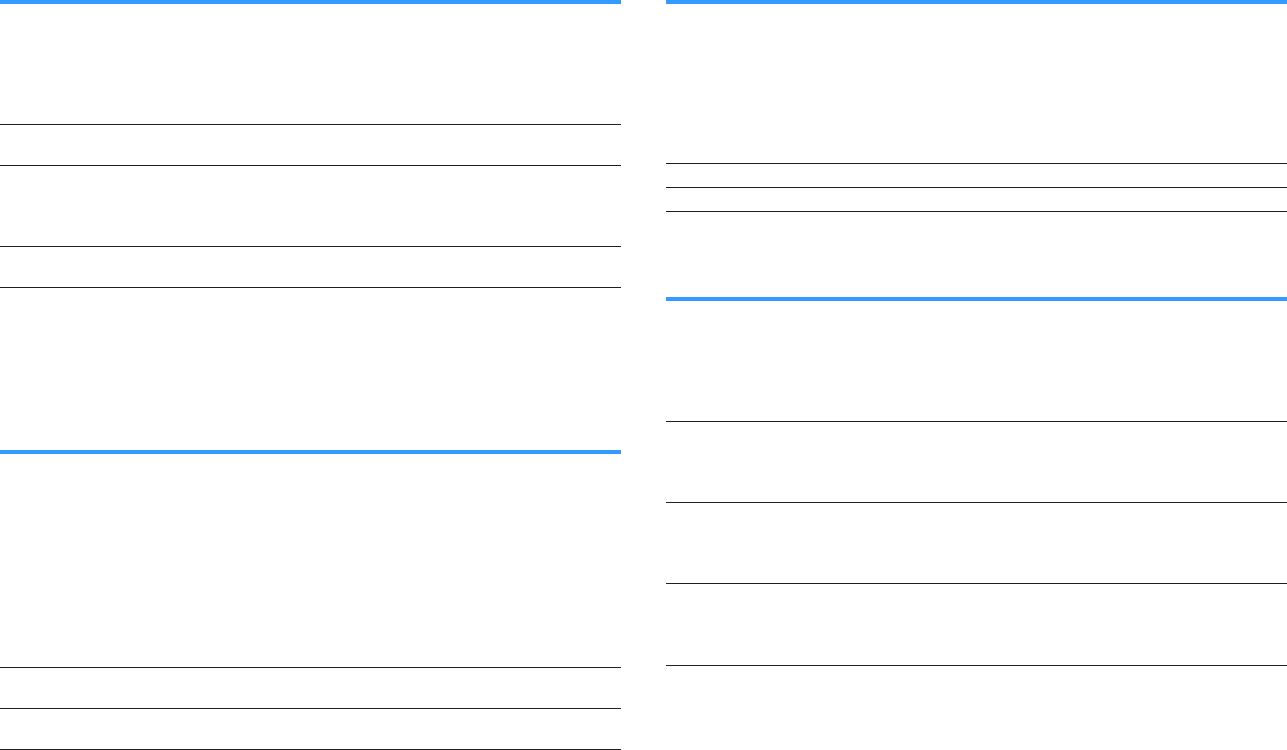
Specifying the condition for the TRIGGER OUT jack to
function
Specifies the condition for the TRIGGER OUT jack to function.
Setup menu
“System” > “Trigger Output” > “Trigger Mode”
Settings
Power The TRIGGER OUT jack functions in sync with the power status of the
zone specified with “Target Zone.”
Source
The TRIGGER OUT jack functions in sync with the input switching in the
zone specified with “Target Zone.”
An electronic signal is transmitted according to the setting made in
“Source.”
Manual Select this to manually switch the output level for electronic signal
transmission with “Manual.”
Note
For details on “Target Zone” in the “Setup” menu, see the following:
▪ “Specifying the zone with which the TRIGGER OUT jack functions are synchronized” (p.145)
Specifying the output level of the electronic signal
transmitted with each input
Specifies the output level of the electronic signal transmitted with each input, switching
when “Trigger Mode” is set to “Source”.
Setup menu
“System” > “Trigger Output” > “Trigger Mode” > “Source”
Choices
HDMI 1-5, AV 1-2, AUX, AUDIO 1-5, TUNER, PHONO, (network sources), Bluetooth,
USB, AirPlay, MusicCast Link, SERVER, NET RADIO
Settings
Low Stops the electronic signal transmission when you switch to the input
source specified in this option.
High Transmits the electronic signal when you switch to the input source
specified in this option.
Switching the output level for electronic signal
transmission manually
Switches the output level for electronic signal transmission manually when “Trigger
Mode” is set to “Manual”. This setting can also be used to confirm proper function of
the external device connected via the TRIGGER OUT jack.
Setup menu
“System” > “Trigger Output” > “Trigger Mode” > “Manual”
Settings
Low Stops the electronic signal transmission.
High Transmits the electronic signal.
Specifying the zone with which the TRIGGER OUT
jack functions are synchronized
Specifies the zone with which the TRIGGER OUT jack functions are synchronized.
Setup menu
“System” > “Trigger Output” > “Target Zone”
Settings
Main
When “Trigger Mode” is set to “Power,” electronic signal transmission is
synchronized with the power status of the main zone.
When “Trigger Mode” is set to “Source,” electronic signal transmission is
synchronized with the input switching in the main zone.
Zone2
When “Trigger Mode” is set to “Power,” electronic signal transmission is
synchronized with the power status of Zone2.
When “Trigger Mode” is set to “Source,” electronic signal transmission is
synchronized with the input switching in Zone2.
All
When “Trigger Mode” is set to “Power,” electronic signal transmission is
synchronized with the power status of the main zone or Zone2.
When “Trigger Mode” is set to “Source,” electronic signal transmission is
synchronized with the input switching in the main zone or Zone2.
Note
For details on “Trigger Mode” in the “Setup” menu, see the following:
▪ “Specifying the condition for the TRIGGER OUT jack to function” (p.145)
En
145
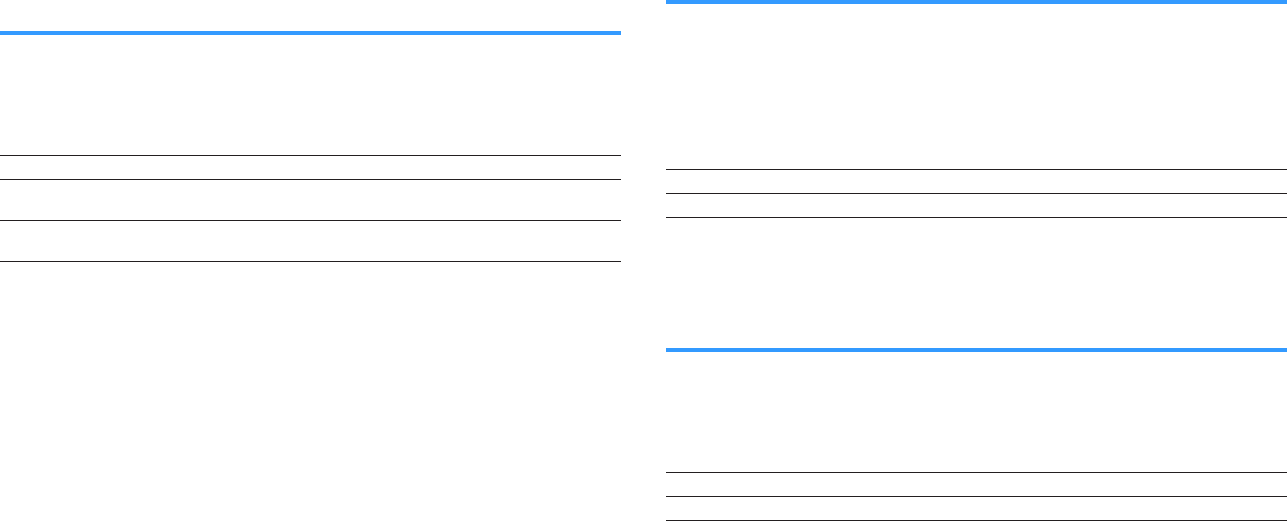
Setting the amount of time for the auto-standby
function
Set the amount of time for the auto-standby function.
Setup menu
“System” > “ECO” > “Auto Power Standby”
Settings
Off Does not set the unit to standby mode automatically.
5 minutes, 20 minutes Sets the unit to standby mode when you have not operated the unit and
the unit has not detected any input signal for the specified time.
2 hours, 4 hours,
8 hours, 12 hours
Sets the unit to standby mode when you have not operated the unit for the
specified time.
Note
Just before the unit enters standby mode, “AutoPowerStdby” appears and then countdown starts in the front
display.
Setting the use of the eco mode
You can reduce the unit’s power consumption by setting the eco mode to “On”. After
changing the setting, be sure to press ENTER to restart the unit.
When the eco mode is enabled, you can reduce the unit’s power consumption.
Setup menu
“System” > “ECO” > “ECO Mode”
Settings
Off Disables the eco mode.
On Enables the eco mode.
Note
▪ When “ECO Mode” is set to “On”, the front display may become dark.
▪ If you want to play audio at high volume, set “ECO Mode” to “Off”.
Preventing accidental changes to the settings
Prevents accidental changes to the settings.
Setup menu
“System” > “Memory Guard”
Settings
Off Does not protect the settings.
On Protects the settings until “Off” is selected.
Note
When “Memory Guard” is set to “On”, the lock icon (o) is displayed on the menu screen.
En
146
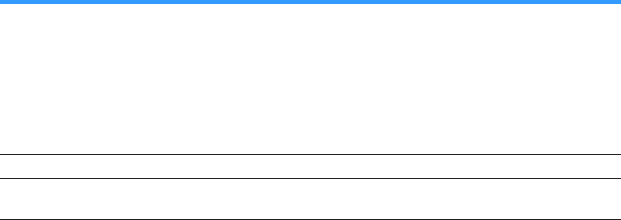
Updating the firmware via the network
Updates the firmware via the network. You can also check the firmware version and
system ID.
Setup menu
“System” > “Firmware Update”
Choices
Firmware Update Starts the process to update the unit’s firmware.
USB Update Displays how to update the firmware using a USB memory device in the
“ADVANCED SETUP” menu.
Note
▪ “Firmware Update” is not selectable when firmware update is in preparation.
▪ Firmware update takes about 20 minutes or more.
▪ If the Internet connection speed is slow, or the unit is connected to the wireless network, network update
may not be possible depending on the condition of the network. In this case, wait until firmware update is
ready, or update the firmware using the USB memory device. For details on using the USB memory
device, see the following:
– “Updating the firmware (UPDATE)” (p.152)
En
147
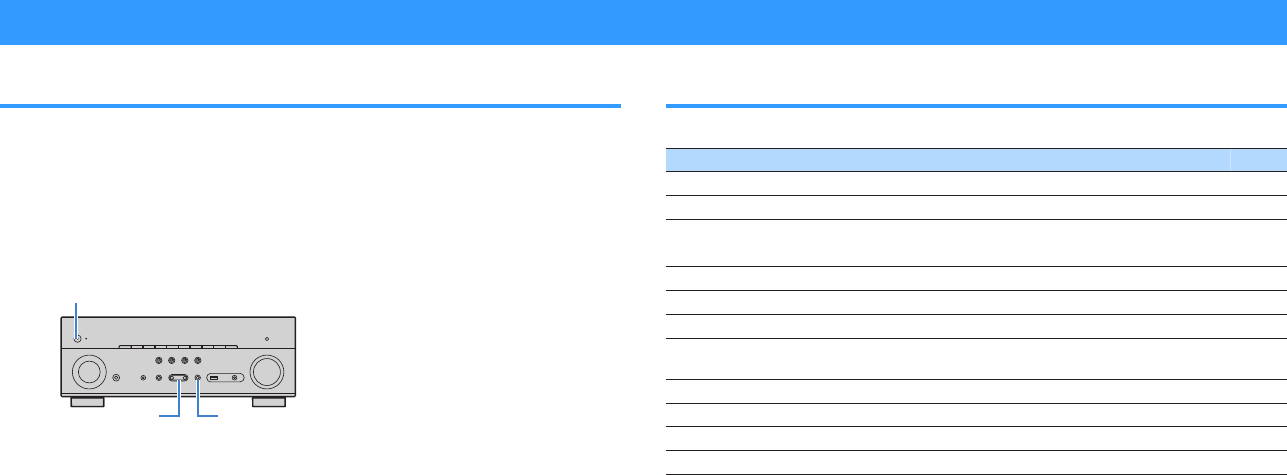
Configuring the advanced settings (ADVANCED SETUP menu)
Basic operation of the ADVANCED SETUP menu
Perform the following basic procedure to operate the “ADVANCED SETUP” menu while
viewing the front display.
1Set the unit to standby mode.
2While holding down STRAIGHT on the front panel, press
z (power).
(MAIN ZONE)
z
STRAIGHTPROGRAM
The top item and its setting of the “ADVANCED SETUP” menu appear on
the front display.
3Press PROGRAM to select an item.
4Press STRAIGHT to select a setting.
5Press z (power) to set the unit to standby mode and turn it on
again.
This completes the settings.
Note
For details on the default settings, see the following:
▪ “Default settings of the ADVANCED SETUP menu” (p.196)
ADVANCED SETUP menu items
Use the following table to configure system settings of the unit.
Item Function Page
SP IMP. Changes the speaker impedance setting. p.149
REMOTE ID Selects the unit’s remote control ID. p.149
TU (Asia model only)
Changes the FM/AM tuning frequency setting. p.149
TV FORMAT Switches the video signal type of HDMI output. p.149
MON.CHK Removes the limitation on HDMI video output. p.150
4K MODE Selects the HDMI 4K signal format. p.150
DTS MODE Selects the information to be sent to the BD player connected to
the unit about the DTS formats that the unit supports. p.151
BKUP/RSTR Backups and restores all the settings for the unit. p.151
INIT Restores the default settings. p.152
UPDATE Updates the firmware. p.152
VERSION Checks the version of firmware currently installed on the unit. p.152
En
148
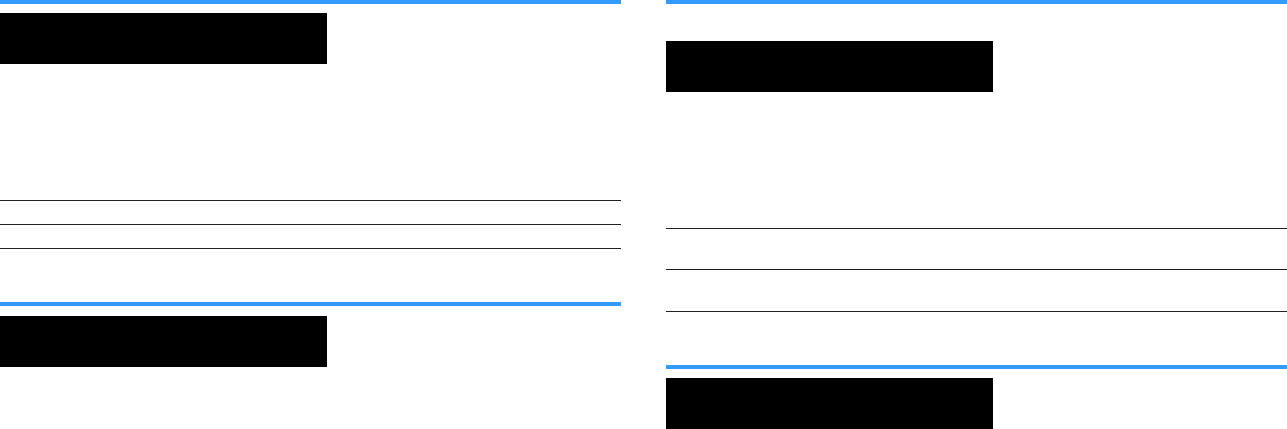
Changing the speaker impedance setting (SP IMP.)
ENHANCER
LINK
ECO
MASTER
OUT
2
-
R
es
Hi
YPAO
VOL.
A
-
DRC
SLEEP
STEREO
PARTY
TUNED
ZONE
3 B2 A
VOL .
FPR
SL
SW
SR
SBL SB SB R
FPL
MUT E VIRTUAL
SP IMP.••8¬MIN
Change the unit’s speaker impedance settings depending on the impedance of the
speakers connected.
ADVANCED SETUP menu
“SP IMP.”
Settings
6 Ω MIN Select this option when you connect 6-ohm speakers to the unit.
8 Ω MIN Select this option when you connect 8-ohm or higher speakers to the unit.
Selecting the remote control ID (REMOTE ID)
ENHANCER
LINK
ECO
MASTER
OUT
2
-
R
es
Hi
YPAO
VOL.
A
-
DRC
SLEEP
STEREO
PARTY
TUNED
ZONE
3 B2 A
VOL .
FPR
SL
SW
SR
SBL SB SB R
FPL
MUT E VIRTUAL
REMOTE ID••ID1
Change the unit’s remote control ID so that it matches the remote control’s ID (default:
ID1). When using multiple Yamaha AV receivers, you can set each remote control with
a unique remote control ID for its corresponding receiver.
ADVANCED SETUP menu
“REMOTE ID”
Settings
ID1, ID2
Changing the remote control ID of the remote control
• To select ID1, while holding down the left cursor key, hold down SCENE (1) for 5
seconds.
• To select ID2, while holding down the left cursor key, hold down SCENE (2) for 5
seconds.
Changing the FM/AM tuning frequency setting (TU)
(Asia model only)
ENHANCER
LINK
ECO
MASTER
OUT
2
-
R
es
Hi
YPAO
VOL.
A
-
DRC
SLEEP
STEREO
PARTY
TUNED
ZONE
3 B2 A
VOL .
FPR
SL
SW
SR
SBL SB SB R
FPL
MUT E VIRTUAL
TU••••FM50/AM9
Change the FM/AM tuning frequency setting of the unit depending on your country or
region.
ADVANCED SETUP menu
“TU”
Settings
FM100/AM10 Select this when you want to adjust the FM frequency by 100-kHz steps
and AM by 10-kHz steps.
FM50/AM9 Select this when you want to adjust the FM frequency by 50-kHz steps
and AM by 9-kHz steps.
Switching the video signal type (TV FORMAT)
ENHANCER
LINK
ECO
MASTER
OUT
2
-
R
es
Hi
YPAO
VOL.
A
-
DRC
SLEEP
STEREO
PARTY
TUNED
ZONE
3 B2 A
VOL .
FPR
SL
SW
SR
SBL SB SB R
FPL
MUT E VIRTUAL
TV FORMAT•NTSC
Switch the video signal type of HDMI output so that it matches to the format of your TV.
Since the unit automatically selects the video signal type so that it matches to the TV, it
is unnecessary to change the setting normally. Change the setting only when images
on the TV screen do not appear correctly.
ADVANCED SETUP menu
“TV FORMAT”
Settings
NTSC, PAL
En
149
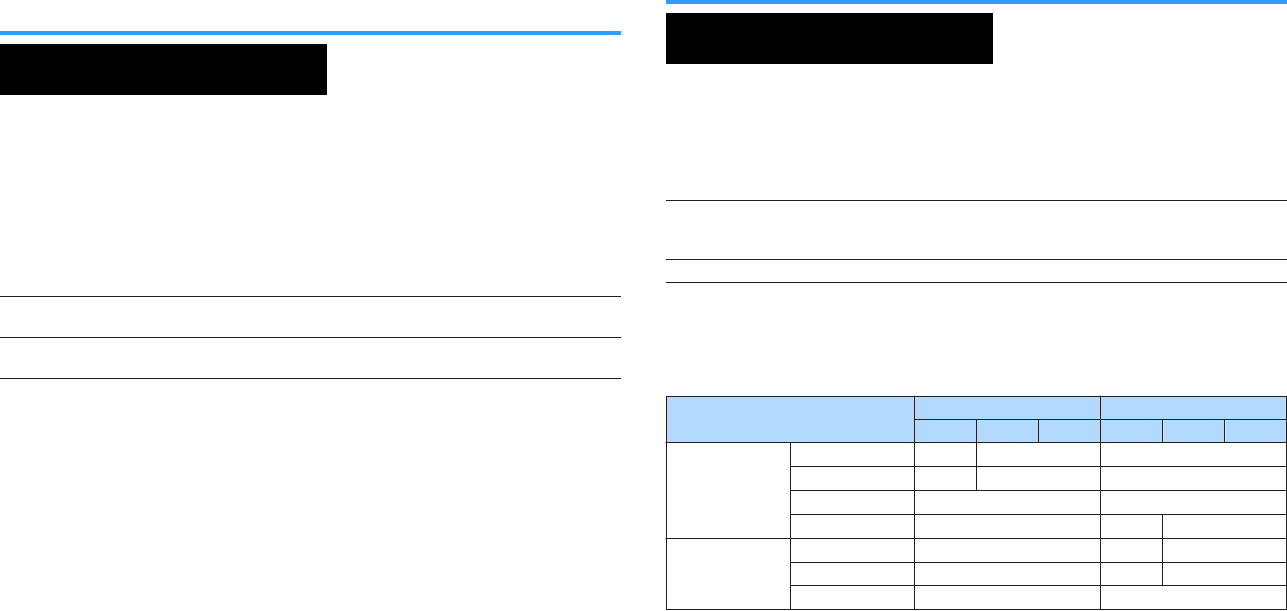
Removing the limitation on HDMI video output
(MON.CHK)
ENHANCER
LINK
ECO
MASTER
OUT
2
-
R
es
Hi
YPAO
VOL.
A
-
DRC
SLEEP
STEREO
PARTY
TUNED
ZONE
3 B2 A
VOL .
FPR
SL
SW
SR
SBL SB SB R
FPL
MUT E VIRTUAL
MON.CHK••••YES
The unit automatically detects resolutions supported by a TV connected to the HDMI
OUT jack.
Disable the monitor check function if you want to specify a resolution in “Resolution”
when the unit cannot detect the TV’s resolution or when you want to specify a different
resolution than the detected resolution.
ADVANCED SETUP menu
“MON.CHK”
Settings
YES Enables the monitor check function. (Outputs video signals with a
resolution supported by the TV only.)
SKIP Disables the monitor check function. (Outputs video signals with a
specified resolution regardless of compatibility with the TV.)
Note
▪ For details on “Resolution” in the “Setup” menu, see the following:
– “Setting a resolution to output HDMI video signals” (p.127)
▪ Reset to “YES” if the unit becomes inoperable because video from the unit cannot be displayed on the TV
after “MON.CHK” has been set to “SKIP”.
Selecting the HDMI 4K signal format (4K MODE)
ENHANCER
LINK
ECO
MASTER
OUT
2
-
R
es
Hi
YPAO
VOL.
A
-
DRC
SLEEP
STEREO
PARTY
TUNED
ZONE
3 B2 A
VOL .
FPR
SL
SW
SR
SBL SB SB R
FPL
MUT E VIRTUAL
4K MODE•MODE 1
Selects the format of signals input/output at the unit when HDMI 4K compatible TV and
playback device are connected to the unit.
ADVANCED SETUP menu
“4K MODE”
Settings
MODE 1
Inputs/outputs 4K signals shown in the following table. Depending on the
connected device or HDMI cables, video may not be displayed correctly.
In this case, select “MODE 2”.
MODE 2 Inputs/outputs 4K signals shown in the following table.
Note
When “MODE 1” is selected, use a Premium High Speed HDMI Cable or Premium High Speed Cable with
Ethernet.
Format
MODE 1 MODE 2
8 bit 10 bit 12 bit 8 bit 10 bit 12 bit
4K/60, 50 Hz
RGB 4:4:4 4– –
YCbCr 4:4:4 4– –
YCbCr 4:2:2 4–
YCbCr 4:2:0 4 4 –
4K/30, 25, 24 Hz
RGB 4:4:4 4 4 –
YCbCr 4:4:4 4 4 –
YCbCr 4:2:2 4 4
En
150
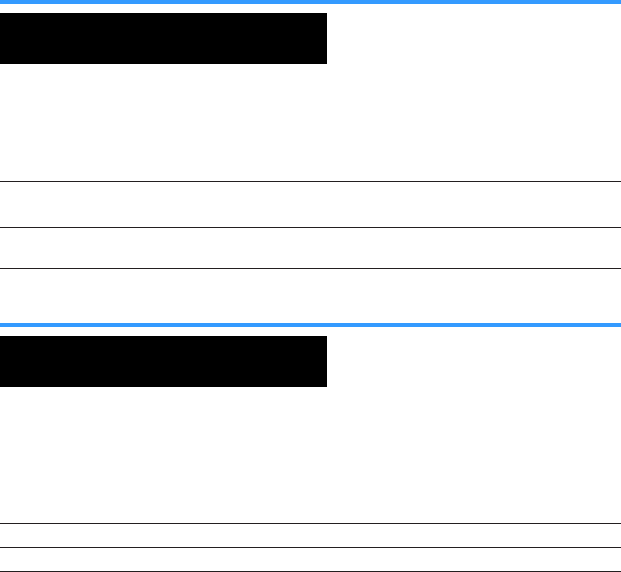
Setting DTS Format Notification (DTS MODE)
ENHANCER
LINK
ECO
MASTER
OUT
2
-
R
es
Hi
YPAO
VOL.
A
-
DRC
SLEEP
STEREO
PARTY
TUNED
ZONE
3B2A
VOL.
FPR
SL
SW
SR
SBL SB SBR
FPL
MUTE VIRTUAL
DTS MODE•MODE1
This setting informs the BD player about the DTS formats that the unit supports.
ADVANCED SETUP menu
“DTS MODE”
Settings
MODE 1 This mode conforms to the DTS:X standard.
Use this setting under normal circumstances.
MODE 2 Use this setting if the BD player fails to properly output a DTS signal even
when it is playing back DTS-HD or DTS:X content.
Backuping and restoring all the settings (BKUP/RSTR)
ENHANCER
LINK
ECO
MASTER
OUT
2
-
R
es
Hi
YPAO
VOL.
A
-
DRC
SLEEP
STEREO
PARTY
TUNED
ZONE
3 B2 A
VOL .
FPR
SL
SW
SR
SBL SB SB R
FPL
MUT E VIR TUAL
BKUP/RSTR•BKUP
Backups and restores all the unit's setting to a USB memory device. Prepare a USB
memory device using FAT16 or FAT32 format in advance.
ADVANCED SETUP menu
“BKUP/RSTR”
Settings
BKUP Backups all the settings.
RSTR Restores all the previous backuped settings.
1Connect the USB memory device to the USB jack on the front
panel.
2To start the process, press STRAIGHT to select “BKUP” or
“RSTR” and then press INFO on the front panel.
3Press INFO again after the confirmation message appears on the
front display.
4When “Complete” appears on the front display, press z (power)
to set the unit to standby mode and turn it on again.
If “Failed” appears on the front display, check the following and start the
process again.
In case of “BKUP”:
• You cannot overwrite save. When you save the settings repeatedly, please move the
file in different folder.
• The file is stored by the name of “MC_backup_(model name).dat” in the route of the
USB memory device.
In case of “RSTR”:
• Check that the file is stored in the route of the USB memory device.
Note
▪ “RSTR” is effective after backuping all the settings.
▪ Do not turn off the unit during the backuping and restoring process. Otherwise, the settings may not be
restored correctly.
▪ The user information (such as account, password) is not saved.
En
151

Restoring the default settings (INIT)
ENHANCER
LINK
ECO
MASTER
OUT
2
-
R
es
Hi
YPAO
VOL.
A
-
DRC
SLEEP
STEREO
PARTY
TUNED
ZONE
3 B2 A
VOL .
FPR
SL
SW
SR
SBL SB SB R
FPL
MUT E VIRTUAL
INIT••••CANCEL
Restores the default settings for the unit.
ADVANCED SETUP menu
“INIT”
Choices
VIDEO Restores the default settings for video configurations.
ALL Restores the default settings for the unit.
CANCEL Does not perform an initialization.
Updating the firmware (UPDATE)
ENHANCER
LINK
ECO
MASTER
OUT
2
-
R
es
Hi
YPAO
VOL.
A
-
DRC
SLEEP
STEREO
PARTY
TUNED
ZONE
3 B2 A
VOL .
FPR
SL
SW
SR
SBL SB SB R
FPL
MUT E VIRTUAL
UPDATE•••••USB
New firmware that provides additional features or product improvements will be
released as needed. Updates can be downloaded from our website to a USB memory
device. You can update the firmware using this USB memory device. For details, refer
to the information supplied with updates.
ADVANCED SETUP menu
“UPDATE”
Choices
USB Update the firmware using a USB memory device.
NETWORK Update the firmware via the network.
Note
Do not perform this menu unless firmware update is necessary. Also, make sure you read the information
supplied with updates before updating the firmware.
Checking the firmware version (VERSION)
ENHANCER
LINK
ECO
MASTER
OUT
2
-
R
es
Hi
YPAO
VOL.
A
-
DRC
SLEEP
STEREO
PARTY
TUNED
ZONE
3 B2 A
VOL .
FPR
SL
SW
SR
SBL SB SB R
FPL
MUT E VIRTUAL
VERSION••xx.xx
Check the version of firmware currently installed on the unit.
ADVANCED SETUP menu
“VERSION”
En
152

TROUBLESHOOTING
When any problem appears
If trouble occurs, first check the following:
Make sure of the following when the unit does not function properly.
• The power cables of the unit, TV and playback devices (such as BD/DVD players)
are connected to AC wall outlets securely.
• The unit, subwoofer, TV and playback devices (such as BD/DVD players) are turned
on.
• The connectors of each cable are securely inserted in to jacks on each device.
If there is no problem with the power and cables, refer to the instructions shown in
“When any problem appears” corresponding to the trouble of the unit.
If the problem you are experiencing is not listed or if the instructions do not help, turn
off the unit, disconnect the power cable, and contact the nearest authorized Yamaha
dealer or service center.
Power, system, or remote control trouble
nThe power does not turn on
lThe protection circuitry has been activated three times consecutively.
If the standby indicator on the unit blinks when you try to turn on the power, as a
safety precaution, capability to turn on the power is disabled. Contact your nearest
Yamaha dealer or service center to request repair.
nThe power does not turn on in synchronization with the
TV
lHDMI Control on the unit is disabled.
If turning off the unit is not synchronized to the TV either, check the setting of HDMI
Control on the unit. For details on HDMI Control, see the following:
– “Setting the use of HDMI Control” (p.128)
lHDMI Control on the TV is disabled.
If only turning on the unit is not synchronized to the TV, check the setting on the
TV. For details, refer to the instruction manual for the TV and set HDMI Control on
the TV.
lBecause of a power failure, the unit's power is no longer synchronized.
Disconnect the HDMI cables and power cables, and after five minutes, reconnect
the cables of playback devices first, then the unit, and then the TV. Then, check
that the power is synchronized.
nThe power does not turn off
lThe internal microcomputer has frozen, due to an external electric shock (such
as lightning or excessive static electricity) or to a drop in the power supply
voltage.
Hold down z (power) on the front panel for more than 15 seconds to reboot the
unit. If the problem persists, disconnect the power cable from the AC wall outlet
and plug it again.
En
153
nThe power turns off (standby mode) immediately
lThe unit was turned on while a speaker cable was shorted.
Twist the bare wires of each speaker cable firmly and reconnect to the unit and
speakers. For details, see the following:
– “Connecting the speaker” (p.19)
nThe unit enters standby mode automatically
lThe sleep timer worked.
Turn on the unit and start playback again.
lThe auto-standby function activated because the unit was not used for the
specified time.
To disable the auto-standby function, set “Auto Power Standby” in the “Setup”
menu to “Off”. For details, see the following:
– “Setting the amount of time for the auto-standby function” (p.146)
lThe speaker impedance setting is incorrect.
Set the speaker impedance to match your speakers. For details, see the following:
– “Changing the speaker impedance setting (SP IMP.)” (p.149)
lThe protection circuitry has been activated because of a short circuit.
Twist the bare wires of each speaker cable firmly and reconnect to the unit and
speakers. For details, see the following:
– “Connecting the speaker” (p.19)
nThe unit is not reacting
lThe internal microcomputer is frozen, due to an external electric shock (such
as lightning or excessive static electricity) or to a drop in the power supply
voltage.
Hold down z (power) on the front panel for more than 15 seconds to reboot the
unit. If the problem persists, disconnect the power cable from the AC wall outlet
and plug it again.
nThe unit cannot be controlled using the remote control
lThe unit is out of the operating range.
Use the remote control within the operating range. For details, see the following:
– “Operating range of the remote control” (p.9)
lThe batteries are weak.
Replace with new batteries.
lThe unit’s remote control sensor is exposed to direct sunlight or strong
lighting.
Adjust the lighting angle, or reposition the unit.
lThe remote control IDs of the unit and the remote control are not identical.
Change the remote control ID of the unit or the remote control. For details, see the
following:
– “Selecting the remote control ID (REMOTE ID)” (p.149)
lThe remote control is set to the Zone2 operation mode.
Set the remote control to the Main zone operation mode. For details, see the
following:
– “Part names and functions of the remote control” (p.16)
En
154

nCannot select the desired input source even if “INPUT”
is pressed
lThe function which skips some input sources is set.
Set “Input Skip” of the desired input source in the “Setup” menu to “Off”. For
details, see the following:
– “Setting input sources to be skipped when operating the INPUT key” (p.141)
nThe RED/GREEN/YELLOW/BLUE keys of the remote
control do not operate
lThe device which is connected to the unit via HDMI does not support the
operation of the RED/GREEN/YELLOW/BLUE keys.
Use a device which supports the operation of the RED/GREEN/YELLOW/BLUE
keys.
lThe settings of the RED/GREEN/YELLOW/BLUE keys of the unit's remote
control have been changed.
Set the “Color Key” settings in the “Setup” menu to “Default”. For details, see the
following:
– “Setting the unit's functions for the RED/GREEN/YELLOW/BLUE keys of the
remote control” (p.144)
Audio trouble
nNo sound
lAnother input source is selected.
Select an appropriate input source with the input selection keys. For details, see
the following:
– “Basic procedure for playing back video and music” (p.60)
lSignals that the unit cannot reproduce are being input.
Some digital audio formats cannot be played back on the unit. Ensure that the
signals are types that the unit is able to play back. For details on supported file
formats, HDMI audio formats or compatible decoding format, see the following:
– “Supported file formats” (p.184)
– “Specifications” (p.190)
lThe power of Zone2 is not turned on.
Slide the Zone switch to “ZONE 2”, and then press z (receiver power) to the
power of Zone2 turns on. For details, see the following:
– “Controlling Zone2” (p.58)
lThe cable connecting the unit and playback device is defective.
If there is no problem with the connection, replace with another cable.
nThe volume cannot be increased
lThe maximum volume is set too low.
Use “Max Volume” in the “Setup” menu to adjust the maximum volume. For details,
see the following:
– “Setting the limit value of the volume” (p.123)
lA device connected to the output jacks of the unit is not turned on.
Turn on all devices connected to the output jacks of the unit.
En
155
nNo sound is coming from a specific speaker
lThe playback source does not contain a signal for the channel.
To check it, display information about the current audio signal on the TV. For
details, see the following:
– “Checking the current audio signal information” (p.115)
lThe currently selected sound program/decoder does not use the speaker.
To check it, use “Test Tone” in the “Setup” menu. For details, see the following:
– “Outputting test tones” (p.114)
lAudio output of the speaker is disabled.
Perform YPAO or use “Configuration” in the “Setup” menu to change the speaker
settings. For details, see the following:
– “Optimizing the speaker settings automatically (YPAO)” (p.42)
– “Setting the use of a subwoofer” (p.112)
– “Setting the size of the front speakers” (p.108)
– “Setting the use of a center speaker and its size” (p.109)
– “Setting the use of surround speakers and their size” (p.109)
– “Setting the use of surround back speakers and their size” (p.110)
– “Setting the use of presence speakers and their size” (p.111)
lThe volume of the speaker is set too low.
Perform YPAO or use “Level” in the “Setup” menu to adjust the speaker volume.
For details, see the following:
– “Optimizing the speaker settings automatically (YPAO)” (p.42)
– “Adjusting the volume of each speaker” (p.112)
lThe speaker cable connecting the unit and the speaker is defective.
Check the unit’s SPEAKERS terminals and the speaker’s terminals. If there is no
problem with the connection, replace a breaking speaker cable with another
speaker cable.
lThe speaker is malfunctioning.
To check it, replace with another speaker. If the problem persists with using
another speaker, the unit may be malfunctioning.
nNo sound is coming from the subwoofer
lThe playback source does not contain Low Frequency Effect (LFE) or low-
frequency signals.
To check it, set “Extra Bass” in the “Option” menu to “On”, in order to output the
front channel low-frequency components from the subwoofer. For details, see the
following:
– “Setting the use of Extra Bass” (p.97)
lSubwoofer output is disabled.
Perform YPAO or set “Subwoofer” in the “Setup” menu to “Use”. For details, see
the following:
– “Optimizing the speaker settings automatically (YPAO)” (p.42)
– “Setting the use of a subwoofer” (p.112)
lThe volume of the subwoofer is too low.
Adjust the volume on the subwoofer.
lThe subwoofer has been turned off by its auto-standby function.
Disable the auto-standby function of the subwoofer or adjust its sensitivity level.
En
156
nNo sound from the playback device connected to the
unit with HDMI
lThe TV does not support HDCP (High-bandwidth Digital Content Protection).
Refer to the instruction manuals for the TV and check the TV’s specifications.
lThe number of devices connected to the HDMI OUT jack exceeds the limit.
Disconnect some of the HDMI devices.
nNo sound from the playback device when HDMI Control
is used
lThe TV is set to output audio from the TV speakers.
Change the audio output setting on your TV so that the playback device audio is
output from the speakers connected to the unit.
lTV audio is selected as the input source.
Select an appropriate input source with the input selection keys.
nNo sound from the TV when HDMI Control is used
lThe TV is set to output audio from the TV speakers.
Change the audio output setting on your TV so that the TV audio is output from the
speakers connected to the unit.
lA TV that does not support ARC is connected to the unit only with an HDMI
cable.
Use a digital optical cable to make an audio connection. For details, see the
following:
– “HDMI connection with a TV” (p.30)
lIf the TV is connected to the unit with an audio cable, the TV audio input
setting does not match the actual connection.
Use “TV Audio Input” in the “Setup” menu to select the correct audio input jack.
For details, see the following:
– “Setting the audio jack used for TV audio input” (p.128)
lIf you are trying to use ARC, ARC is disabled on the unit or TV.
Set “ARC” in the “Setup” menu to “On”, and enable ARC on the TV. For details,
see the following:
– “Setting the use of ARC” (p.128)
nOnly the front speakers work on multichannel audio
lThe playback device is set to output 2-channel audio (such as PCM) only.
To check it, display information about the current audio signal on the TV. If
necessary, change the digital audio output setting on the playback device. For
details, see the following:
– “Checking the current audio signal information” (p.115)
nNoise/hum is heard
lThe unit is too close to another digital or radio frequency device.
Move the unit further away from the device.
lThe cable connecting the unit and playback device is defective.
If there is no problem with the connection, replace with another cable.
nThe sound is distorted
lThe volume of the unit is too high.
Turn down the volume. If “ECO Mode” in the “Setup” menu is set to “On”, set it to
“Off”. For details, see the following:
– “Setting the use of the eco mode” (p.146)
lA device (such as an external power amplifier) connected to the unit’s audio
output jacks is not turned on.
Turn on all devices connected to the unit’s audio output jacks.
En
157

Video trouble
nNo video
lAnother input source is selected on the unit.
Select an appropriate input source with the input selection keys.
lAnother input source is selected on the TV.
Switch the TV input to display the video from the unit.
lThe video signal output from the unit is not supported by the TV.
Check the video output setting of the playback device. For information about video
signals supported by the TV, refer to the instruction manuals for the TV.
lThe cable connecting the unit and TV (or playback device) is defective.
If there is no problem with the connection, replace with another cable.
nNo video from the playback device connected to the
unit with HDMI
lThe input video signal (resolution) is not supported by the unit.
To check the information about the current video signal (resolution) and video
signals supported by the unit, see the following:
– “Checking the current video and HDMI signal information” (p.127)
– “HDMI signal compatibility” (p.188)
lThe TV does not support HDCP (High-bandwidth Digital Content Protection).
Refer to the instruction manuals for the TV and check the TV’s specifications.
lThe number of devices connected to the HDMI OUT jack is over the limit.
Disconnect some of the HDMI devices.
nNo image (contents required the HDCP 2.2 - compatible
HDMI device) from the playback device
lThe TV (HDMI input jack) does not support HDCP 2.2.
Connect the unit to the TV (HDMI input jack) that supports HDCP 2.2. (The
Warning message can be displayed on the TV screen.)
nThe menu of the unit is not displayed on the TV
lAnother input source is selected on the TV.
Switch the TV input to display the video from the unit (HDMI OUT jack).
nThe video is interrupted
lIf you are using two TVs in the Main zone, another TV is turned off when “HDMI
OUT 1+2” is selected.
Select “HDMI OUT 1” or “HDMI OUT 2” to output the signals only to the TV you are
using. For details on selecting HDMI output, see the following:
– “Selecting an HDMI output jack” (p.61)
En
158

FM/AM radio trouble (AM radio feature is not
available for the U.K., Europe, Russia and Australia
models)
nFM radio reception is weak or noisy
lThere is multi-path interference.
Adjust the FM antenna height or orientation, or place it in a different location.
lYour area is too far from the FM station transmitter.
To select monaural FM radio reception, set “FM Mode” in the “Option” menu to
“Monaural”. Or use an outdoor FM antenna. For details on “FM Mode”, see the
following:
–“Switching between stereo and monaural for FM radio reception” (p.99)
nAM radio reception is weak or noisy
lThe noises may be caused by fluorescent lamps, motors, thermostats, or other
electrical equipment.
It is difficult to completely eliminate noise. It may be reduced by using an outdoor
AM antenna.
nRadio stations cannot be selected automatically
lYour area is too far from the FM station transmitter.
Select the station manually. Or use an outdoor antenna. We recommend using a
sensitive multi-element antenna. For details on selecting the station manually, see
the following:
– “Selecting a frequency for reception” (p.65)
lThe AM radio signal is weak.
Adjust the AM antenna orientation. Select the station manually. Use an outdoor AM
antenna. For details on selecting the station manually, see the following:
– “Selecting a frequency for reception” (p.65)
nAM radio stations cannot be registered as presets
lAuto Preset has been used.
Auto Preset is for registering FM radio stations only. Register AM radio stations
manually. For details, see the following:
– “Registering a radio station manually” (p.67)
En
159

DAB radio trouble (U.K., Europe, Russia and Australia
models)
nNo DAB radio reception
lAn initial scan has not been performed.
Perform an initial scan to receive DAB radio. For details, see the following:
– “Preparing the DAB tuning” (p.69)
nNo DAB radio reception even after performing an initial
scan
lReception strength of DAB radio is poor.
Check reception strength in “Tune AID” in the “Option” menu, and adjust the
antenna height or orientation, or place it in a different location. For details, see the
following:
– “Checking reception strength of each DAB channel label” (p.74)
lThere is no DAB coverage in your area.
Check with your dealer or WorldDMB online at “http://www.worlddab.org” for a
listing of the DAB coverage in your area.
nDAB radio reception is weak or noisy
lThere is multi-path interference.
Check reception strength in “Tune AID” in the “Option” menu, and adjust the
antenna height or orientation, or place it in a different location. For details, see the
following:
– “Checking reception strength of each DAB channel label” (p.74)
lYour area is too far from the DAB station transmitter.
Use an outdoor antenna. We recommend using a sensitive multi-element antenna.
nDAB information is not available or is inaccurate
lThe selected DAB radio station may be temporarily out of service or may not
provide information.
Contact the DAB broadcaster.
nNo DAB radio sound
lThe selected DAB radio station may be temporarily out of service.
Try the station later or select another station.
En
160

USB trouble
nThe unit does not detect the USB device
lThe USB device is not connected to the USB jack securely.
Turn off the unit, reconnect your USB device, and turn the unit on again.
lThe file system of the USB device is not FAT16 or FAT32.
Use a USB device with FAT16 or FAT32 format.
nFolders and files in the USB device cannot be viewed
lThe data in the USB device is protected by the encryption.
Use a USB device without an encryption function.
nThe unit does not perform continuous playback on files
of USB device
lWhen the unit detects a series of unsupported files during playback, playback
stops automatically.
Do not save unsupported files (such as images and hidden files) in folders for
playback.
Network trouble
nThe network feature does not function
lThe network parameters (IP address) have not been obtained properly.
Enable the DHCP server function on your router and set “DHCP” in the “Setup”
menu to “On” on the unit. If you want to configure the network parameters
manually, check that you are using an IP address which is not used by other
network devices in your network. For details, see the following:
– “Setting the network parameters automatically (DHCP)” (p.130)
– “Setting the network parameters manually” (p.131)
lThe unit does not support IPv6 network.
Connect IPv4 network.
nThe unit cannot connect to the Internet via a wireless
router (access point)
lThe wireless router (access point) is turned off.
Turn on the wireless router.
lThe unit and the wireless router (access point) are too far apart.
Place the unit and the wireless router (access point) closer to each other.
lThere is an obstacle between the unit and the wireless router (access point).
Move the unit and the wireless router (access point) in a location where there are
no obstacles between them.
lThe wireless router (access point) is set to use the wireless channel 14.
Change settings of the wireless router (access point) to use one of the wireless
channels from 1 to 13.
nWireless network is not found
lMicrowave ovens or other wireless devices in your neighborhood might
disturb the wireless communication.
Turn off these devices.
lAccess to the network is restricted by the firewall settings of the wireless
router (access point).
Check the firewall setting of the wireless router (access point).
En
161
nThe unit does not detect the media server (PC/NAS)
lThe media sharing setting is not correct.
Configure the sharing setting and select the unit as a device to which music
contents are shared. For details, see the following:
– “Media sharing setup on media servers (PCs/NAS)” (p.83)
lSome security software installed on your media server is blocking the access
of the unit to your media server.
Check the settings of security software installed on your media server.
lThe unit and media server are not in the same network.
Check the network connections and your router settings, and then connect the unit
and the media server to the same network.
lThe MAC address filter is enabled on the unit.
In “MAC Address Filter” in the “Setup” menu, disable the MAC address filter or
specify the MAC address of your media server to allow it to access to the unit. For
details, see the following:
– “Setting the MAC address filter” (p.132)
nThe files in the media server (PC/NAS) cannot be
viewed or played back
lThe files are not supported by the unit or the media server.
Use the file format supported by both the unit and the media server. For
information about the file formats supported by the unit, see the following:
– “Supported file formats” (p.184)
nThe Internet radio cannot be played
lThe selected Internet radio station is currently not available.
There may be a network problem at the radio station, or the service may have
been stopped. Try the station later or select another station.
lThe selected Internet radio station is currently broadcasting silence.
Some Internet radio stations broadcast silence at certain of times of the day. Try
the station later or select another station.
lAccess to the network is restricted by the firewall settings of your network
devices (such as the router).
Check the firewall settings of your network devices. The Internet radio can be
played only when it passes through the port designated by each radio station. The
port number varies depending on the radio station.
nThe iPhone does not recognize the unit when using
AirPlay
lThe unit is connected to a multiple SSID router.
Access to the unit might be restricted by the network separation function on the
router. Connect the iPhone to the SSID which can access the unit. (Connect it to
the Primary SSID at the top of the list.)
En
162

nThe application for mobile devices does not detect the
unit
lThe unit and mobile device are not in the same network.
Check the network connections and your router settings, and then connect the unit
and mobile device to the same network.
lThe MAC address filter is enabled on the unit.
In “MAC Address Filter” in the “Setup” menu, disable the MAC address filter or
specify the MAC address of your mobile device to allow it to access to the unit. For
details, see the following:
– “Setting the MAC address filter” (p.132)
lThe unit is connected to a multiple SSID router.
Access to the unit might be restricted by the network separation function on the
router. Connect the iPhone to the SSID which can access the unit. (Connect it to
the Primary SSID at the top of the list.)
nFirmware update via the network is failed
lIt may not be possible depending on the condition of the network.
Update the firmware via the network again or use a USB memory device. For
details, see the following:
– “Updating the firmware via the network” (p.147)
Bluetooth® trouble
nA Bluetooth® connection cannot be established
lThe Bluetooth function of the unit is disabled.
Enable the Bluetooth function. For details, see the following:
– “Setting the use of Bluetooth®” (p.134)
lAnother Bluetooth device is already connected to the unit.
Terminate the current Bluetooth connection and then establish a new connection.
For details, see the following:
–“Playback Bluetooth® device music on the unit” (p.80)
lThe unit and the Bluetooth device are too far apart.
Move the Bluetooth device closer to the unit.
lThere is a device (such as microwave oven and wireless LAN) that outputs
signals in the 2.4 GHz frequency band nearby.
Move the unit and the Bluetooth device away from those devices.
lThe Bluetooth device does not support A2DP.
Use a Bluetooth device that supports A2DP.
lThe connection information registered on the Bluetooth device is not working
for some reason.
Delete the connection information on the Bluetooth device, and then establish a
connection between the Bluetooth device and the unit again. For details, see the
following:
– “Playback Bluetooth® device music on the unit” (p.80)
En
163
nNo sound is produced, or the sound is interrupted
during playback with Bluetooth® connection
lThe volume of the Bluetooth device is set too low.
Turn up the volume of the Bluetooth device.
lThe Bluetooth device is not set to send audio signals to the unit.
Switch the audio output of the Bluetooth device to the unit.
lThe Bluetooth connection has been terminated.
Establish a Bluetooth connection between the Bluetooth device and the unit again.
For details, see the following:
– “Playback Bluetooth® device music on the unit” (p.80)
lThe unit and the Bluetooth device are too far apart.
Move the Bluetooth device closer to the unit.
lThere is a device (such as microwave oven and wireless LAN) that outputs
signals in the 2.4 GHz frequency band nearby.
Move the unit and the Bluetooth device away from those devices.
En
164
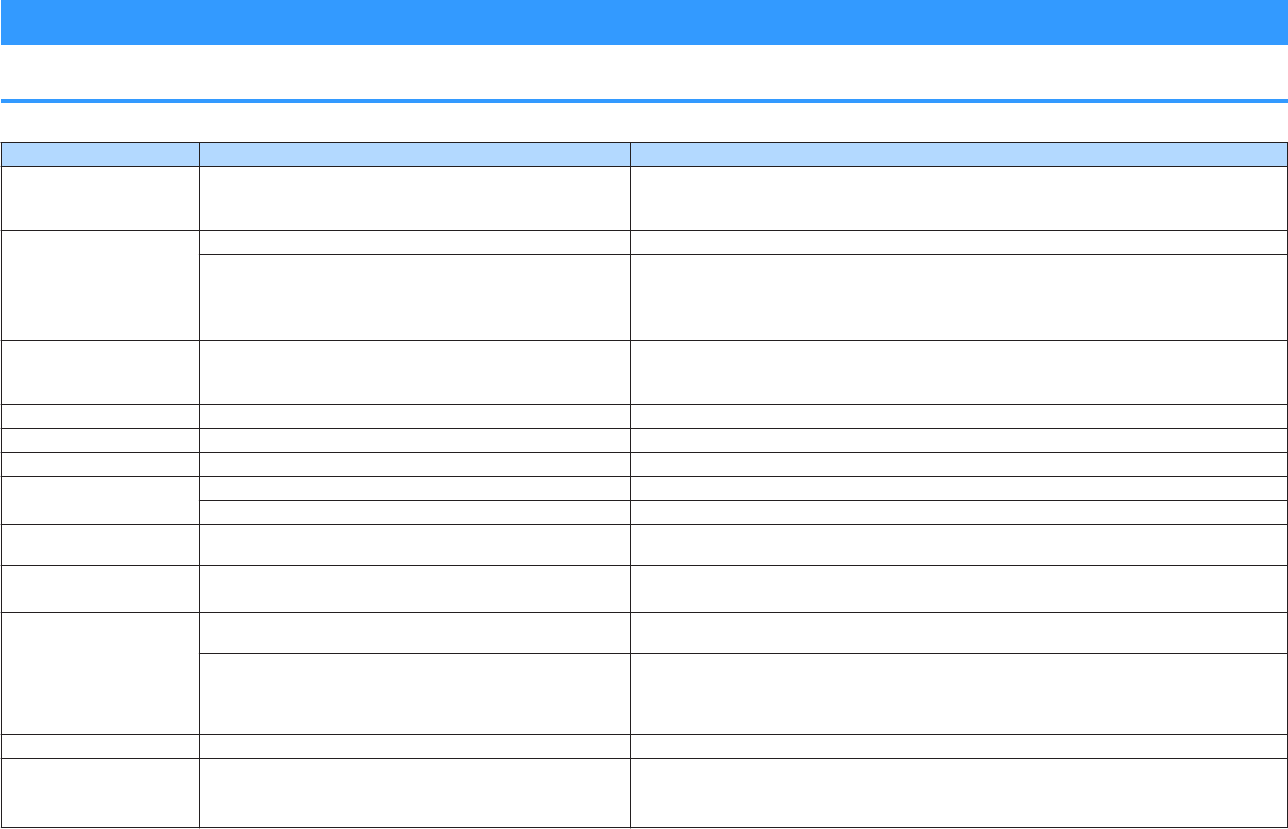
Error indications on the front display
Error indications on the front display
Refer to the following table when the error message is indicated on the front display.
Message Cause Remedy
Access denied Access to the media servers (PCs/NAS) is denied.
Configure the sharing settings and select the unit as a device to which music contents are shared. For
details, see the following:
• “Media sharing setup on media servers (PCs/NAS)” (p.83)
Access error
The unit cannot access the USB device. Turn off the unit and reconnect your USB device. If the problem persists, try another USB device.
There is a problem with the signal path from the network to the unit.
Make sure your router and modem are turned on, and check the connection between the unit and your
router (or hub). For details, see the following:
• “Connecting a network cable (wired connection)” (p.36)
• “Preparing wireless antennas (wireless connection)” (p.37)
Check SP Wires The speaker cables are short circuited.
Twist the bare wires of the cables firmly and connect to the unit and speakers properly. For details, see
the following:
• “Connecting the speaker” (p.19)
Internal Error An internal error has occurred. Contact the nearest authorized Yamaha dealer or service center.
No content There are no playable files in the selected folder. Select a folder that contains files supported by the unit.
No device The unit cannot detect the USB device. Turn off the unit and reconnect your USB device. If the problem persists, try another USB device.
Not connected The network cable is not connected. Connect the network cable properly.
The wireless router (access point) is not found. Make sure the wireless router (access point) is turned on.
Please wait The unit is preparing for connecting to the network. Wait until the message disappears. If the message stays more than 3 minutes, turn off the unit and turn
it on again.
RemID Mismatch The remote control IDs of the unit and the remote control are not
identical.
Change the remote control ID of the unit or the remote control. For details, see the following:
• “Selecting the remote control ID (REMOTE ID)” (p.149)
Unable to play
The unit cannot play back the songs stored on the iPhone for some
reason.
Check the song data. If it cannot be played on the iPhone itself, the song data or storage area may be
defective.
The unit cannot play back the songs stored on the media servers
(PCs/NAS) for some reason.
Ensure that the files are types that the unit is able to play back. If the unit supports the file format, but
still cannot play back any files, the network may be overloaded with heavy traffic. For information about
the formats supported by the unit, see the following:
• “Supported file formats” (p.184)
USB Overloaded An overcurrent is flowing through the USB device. Turn off the unit and reconnect your USB device. If the problem persists, try another USB device.
Version error Firmware update failed.
Update the firmware again. For details, see the following:
• “Updating the firmware (UPDATE)” (p.152)
• “Updating the unit’s firmware via the network” (p.168)
En
165

Message Cause Remedy
Update failed. Firmware update failed.
Press STRAIGHT and select a firmware updating method, then press INFO to update the firmware
again. For details, see the following:
• “Updating the firmware (UPDATE)” (p.152)
• “Updating the unit’s firmware via the network” (p.168)
FILE NOT READY Preparation for firmware update is not finish yet. Wait a while before updating the firmware again.
En
166
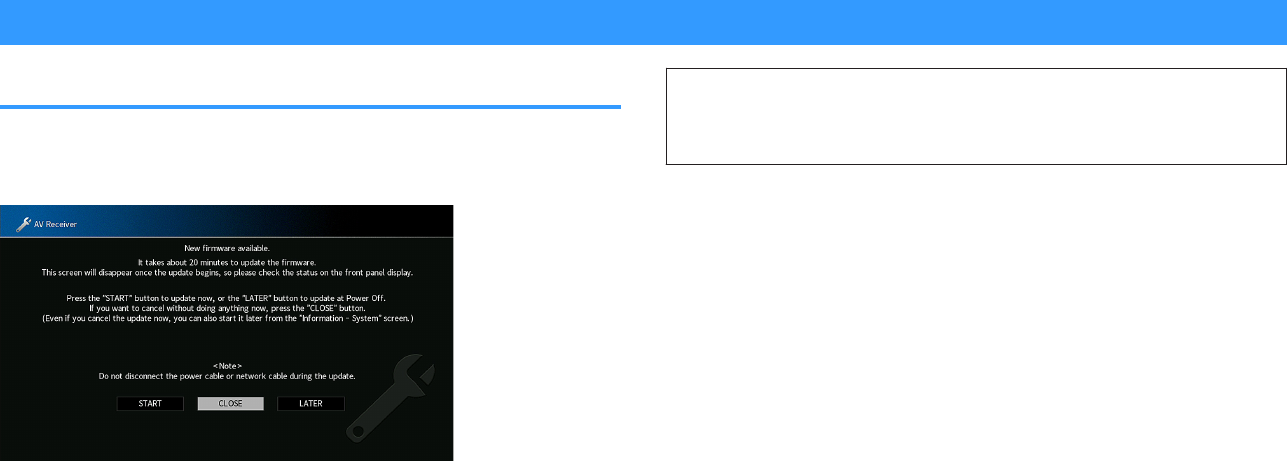
APPENDIX
Updating the unit’s firmware via the network
Firmware updates
New firmware that provides additional features or product improvements will be
released as needed. If the unit is connected to the Internet, new firmware is
downloaded via the network. When a firmware update is ready, the following message
appears after SETUP is pressed.
For details on the firmware update, see the following:
• “Updating the unit’s firmware via the network” (p.168)
Notice
▪ Do not operate the unit or disconnect the power cable or network cable during firmware update. If the
firmware update is interrupted, there is a possibility that the unit will malfunction. In this case, contact
your nearest authorized Yamaha dealer or service center to request repair.
Note
▪ The firmware update indicator on the front display lights up when a firmware update is ready. This
indicator might not light up when the network connection speed is too slow or a later firmware update is
available.
▪ Firmware update takes about 20 minutes or more.
▪ You might not get the message or the lighting up firmware update indicator on the front display depending
on the condition of the network connection. In this case, update the firmware using the USB memory
device. For details, see the following:
– “Updating the firmware (UPDATE)” (p.152)
▪ For details on firmware updates, visit the Yamaha website.
En
167

Updating the unit’s firmware via the network
Confirm the on-screen description displayed after SETUP is pressed, and start the
firmware update.
1Read the on-screen description.
2Use the cursor keys to select “START” and press ENTER.
The on-screen display turns off and the firmware update begins.
3If “UPDATE SUCCESS PLEASE POWER OFF!” appears on the
front display, press MAIN ZONE z on the front panel.
The firmware update is complete.
Note
▪ Firmware update takes about 20 minutes or more.
▪ You might not get the message or the lighting up firmware update indicator on the front display depending
on the condition of the network connection. In this case, update the firmware using the USB memory
device. For details on using the USB memory device, see the following:
– “Updating the firmware (UPDATE)” (p.152)
▪ For details on update, visit the Yamaha website.
▪ If you want to perform update when turning off the unit, use the cursor keys to select “LATER” and press
ENTER in step 2. When you turn off the unit, a screen asking you to confirm the firmware update is
displayed, and press ENTER to start the firmware update. After the firmware update is complete, the unit
will turn off automatically.
▪ To perform update when turning off the unit, refer to the following instructions and supplementary
explanations.
– The firmware update can be started by pressing INFO on the front panel.
– The unit turns off automatically without performing the firmware update if two minutes pass after the
screen to confirm the firmware update is displayed.
– To cancel the firmware update process, press RETURN, and the unit will turn off.
– The unit turns off without performing the firmware update if you turn off the unit with AV CONTROLLER
or MusicCast CONTROLLER.
En
168
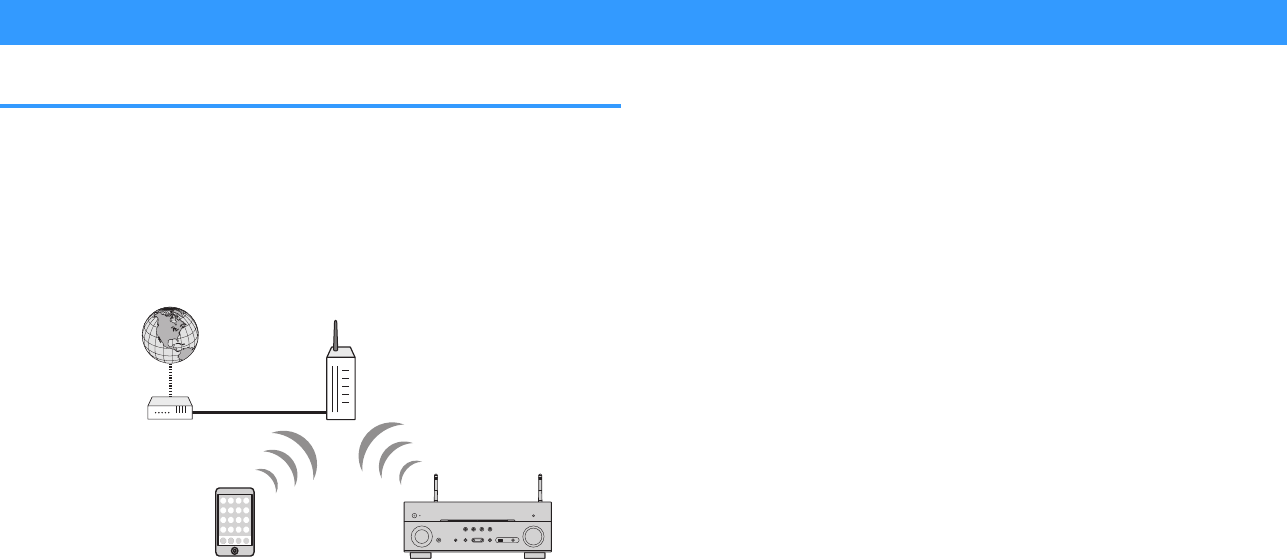
Connecting to a network wirelessly
Selecting a wireless network connection method
Select a wireless connection method according to your network environment.
Note
▪ You need to configure the network settings if your router does not support DHCP or if you want to
configure the network parameters manually. For details, see the following:
– “Setting the network parameters manually” (p.131)
▪ When the unit is added to a MusicCast network, the network settings can be configured at the same time.
If you use MusicCast, this method is recommended. For details, see the following:
– “Adding the unit to the MusicCast network” (p.48)
Mobile device
(such as iPhone)
Internet
Modem
Wireless router
The unit
1Press z (receiver power) to turn on the unit.
2Turn on the TV and switch the TV input to display video from the
unit (HDMI OUT jack).
3Press SETUP.
4Use the cursor keys to select “Network” and press ENTER.
5Use the cursor keys to select “Network Connection” and press
ENTER.
6Use the cursor keys to select “Wireless(Wi-Fi)” and press ENTER.
7Use the cursor keys to select “OK” and press ENTER.
The following connection methods are available.
• “Setting up a wireless connection using the WPS button” (p.170)
• “Setting up a wireless connection using an iOS device” (p.170)
• “Setting up a wireless connection by selecting from the list of available access
points” (p.172)
• “Setting up a wireless connection manually” (p.173)
• “Setting up a wireless connection by using the WPS PIN code” (p.175)
En
169
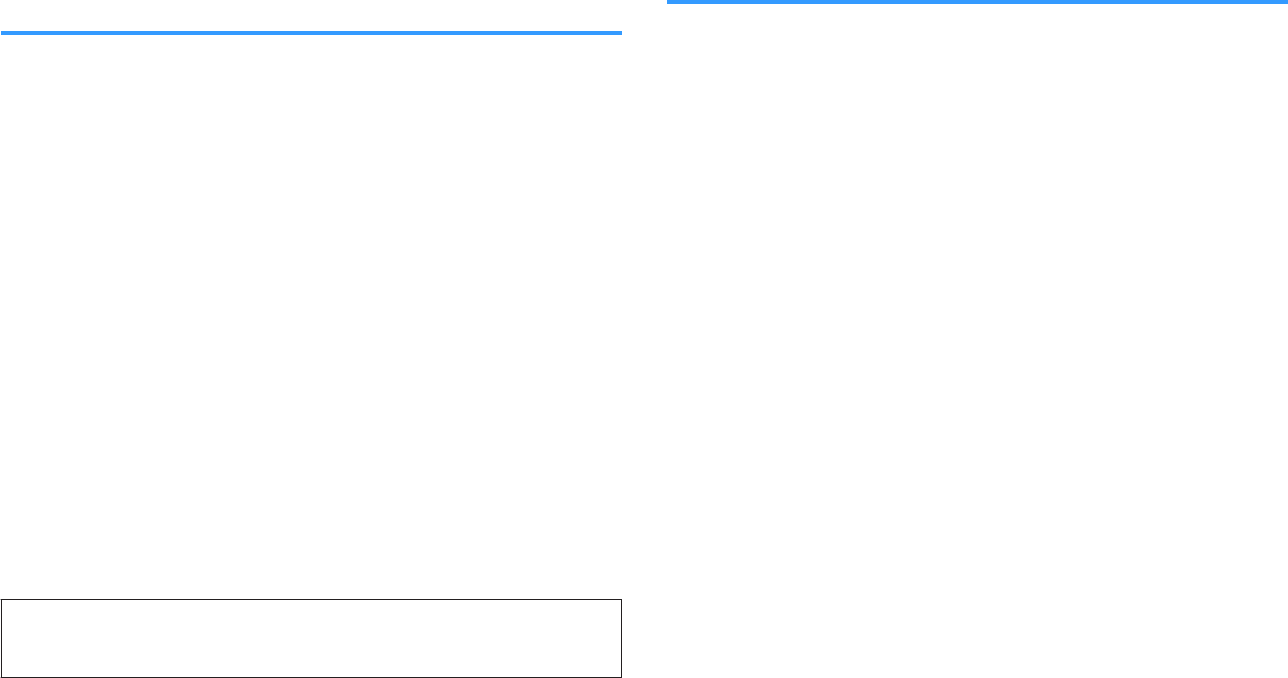
Setting up a wireless connection using the WPS
button
You can easily set up a wireless connection with one push of the WPS button.
Setup menu
“Network” > “Network Connection” > “Wireless(Wi-Fi)”
1Use the cursor keys to select “WPS Button” and press ENTER.
2Use the cursor keys to select “NEXT” and press ENTER.
3Read the on-screen description and push the WPS button on the
wireless router (access point).
4Use the cursor keys to select “CONNECT” and press ENTER.
When the connection process finishes, “Completed” appears on the front
display.
If “Not connected” appears, repeat from step 1 or try another connection
method.
This completes the network settings.
Note
▪ The unit may not connect to the wireless router (access point) using WEP as the encryption method. In
this case, try another connection method.
▪ You can use INFO (WPS) on the front panel. Hold down INFO (WPS) for a few seconds to set up a
wireless connection and then “Press WPS button on Access Point” appears on the front display, push the
WPS button.
About WPS
▪ WPS (Wi-Fi Protected Setup) is a standard established by the Wi-Fi Alliance, which allows easy
establishment of a wireless home network.
Setting up a wireless connection using an iOS device
You can set up a wireless connection by applying the connection settings on iOS
devices (iPhone/iPad/iPod touch).
Before proceeding, confirm that your iOS device is connected to a wireless router.
Note
▪ This process will restore the default settings for the following.
– Network settings
– Bluetooth settings
– Bluetooth, USB, media server and network content registered as shortcuts
– Internet radio stations registered to “Favorites”
– Account information for the network services
▪ You need iOS device with iOS 7 or later. (The following procedure is a setup example for iOS 10.)
▪ This configuration does not work if the security method of your wireless router (access point) is WEP. In
this case, use other connection method.
Setup menu
“Network” > “Network Connection” > “Wireless(Wi-Fi)”
En
170
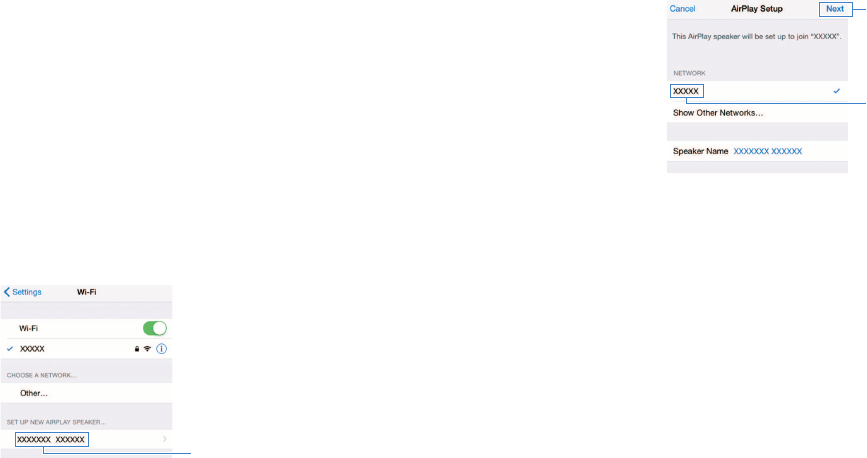
1Use the cursor keys to select “Share Wi-Fi Settings (iOS)” and
press ENTER.
2Use the cursor keys to select “NEXT” and press ENTER.
3Read the on-screen description and select “NEXT” and then,
press ENTER.
Note
When you use wired network connection, a warning message is displayed on the screen.
Disconnect the network cable from the unit, and then press ENTER.
4On the iOS device, select the unit as the AirPlay speaker in the Wi-
Fi screen.
iOS 10 (example of English version)
The name of the unit
5Select the network (access point) of which you want to share the
settings with the unit.
The network currently selected
Tap here to start setup
When the sharing process finishes, the unit is automatically connected to
the selected network (access point) and “Completed” appears on the
front display.
If “Not shared” or “Not connected” appears, press ENTER to repeat from
step 1 or try another connection method.
6Press SETUP.
This completes the network settings.
En
171
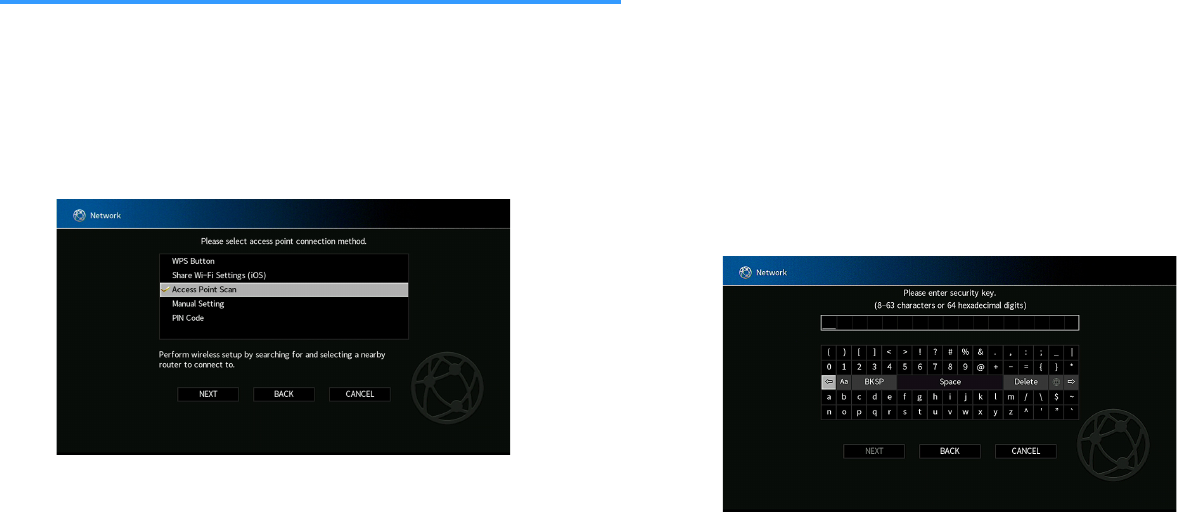
Setting up a wireless connection by selecting from
the list of available access points
You can set up a wireless connection by selecting an access point from the list of
wireless LAN routers (access points) found by the unit. You need to manually enter the
security key.
Setup menu
“Network” > “Network Connection” > “Wireless(Wi-Fi)”
1Use the cursor keys to select “Access Point Scan” and press
ENTER.
2Use the cursor keys to select “NEXT” and press ENTER.
After searching for access points, the list of available access points
appears on the TV.
3Use the cursor keys to select the desired access point and press
ENTER.
A check mark is put on the desired access point.
4Use the cursor keys to select “NEXT” and press ENTER.
The edit screen appears.
5Use the cursor keys and ENTER to enter the security key.
En
172
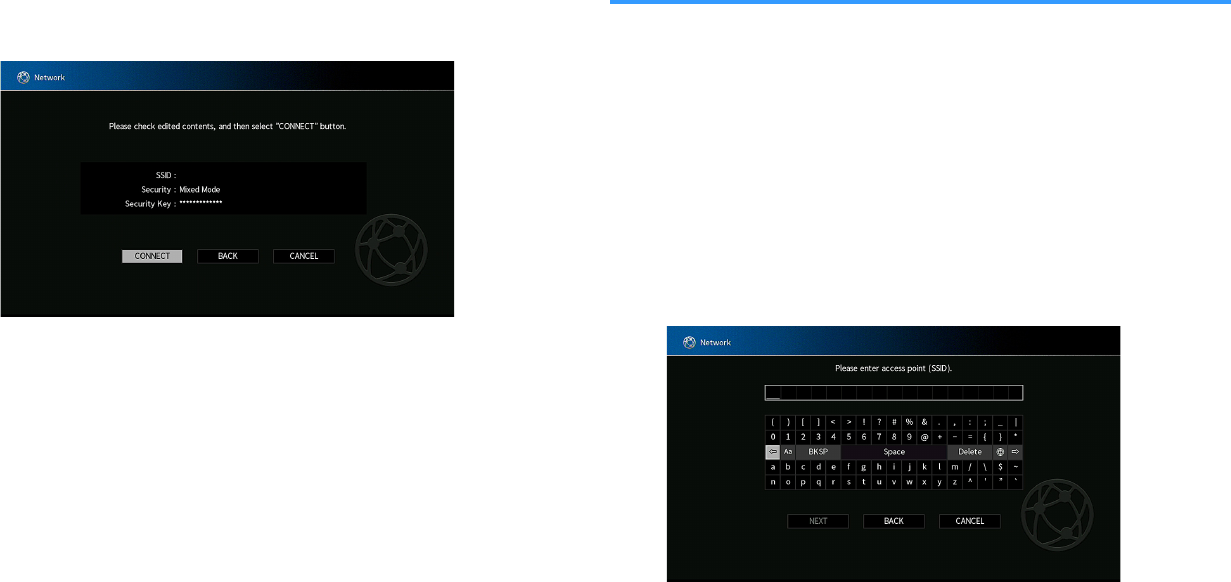
6When finished entering the key, use the cursor keys to select
“NEXT” and press ENTER.
The wireless connection setting screen appears on the TV.
Access Point X
7Use the cursor keys to select “CONNECT” and press ENTER to
start the connection process.
When the connection process finishes, “Completed” appears on the TV
screen.
If “Not connected” appears, repeat from step 1 or try another connection
method.
8Press SETUP.
This completes the network settings.
Setting up a wireless connection manually
You can set up a wireless connection by entering the required information manually.
You need to set up the SSID (network name), encryption method and security key for
your network.
Setup menu
“Network” > “Network Connection” > “Wireless(Wi-Fi)”
1Use the cursor keys to select “Manual Setting” and press ENTER.
2Use the cursor keys to select “NEXT” and press ENTER.
The edit screen appears.
3Use the cursor keys and ENTER to enter the SSID of the access
point.
En
173
4When finished entering the key, use the cursor keys to select
“NEXT” and press ENTER.
5Use the cursor keys to select the encryption method.
Choices
None, WEP, WPA-PSK(AES), Mixed Mode
Note
If you select “None”, the connection may be insecure since the communication is not encrypted.
6Use the cursor keys to select “NEXT” and press ENTER.
The edit screen appears.
Note
If you select “None” in step 5, this item is not available.
7Use the cursor keys and ENTER to enter the security key.
8When finished entering the key, use the cursor keys to select
“NEXT” and press ENTER.
The manual setting screen appears on the TV.
9Use the cursor keys to select “CONNECT” and press ENTER to
start the connection process.
When the connection process finishes, “Completed” appears on the TV
screen.
If “Not connected” appears, check that all the information is entered
correctly, and repeat from step 1.
10 Press SETUP.
This completes the network settings.
En
174

Setting up a wireless connection by using the WPS
PIN code
You can set up a wireless connection by entering the unit’s PIN code into the wireless
router (access point). The method is available if the wireless router (access point)
supports the WPS PIN code method.
Setup menu
“Network” > “Network Connection” > “Wireless(Wi-Fi)”
1Use the cursor keys to select “PIN Code” and press ENTER.
2Use the cursor keys to select “NEXT” and press ENTER.
The list of available access points appears on the TV.
3Use the cursor keys to select the desired access point and press
ENTER.
4Use the cursor keys to select “NEXT” and press ENTER.
The PIN code of the unit appears on the TV screen.
5Enter the unit’s PIN code into the wireless router (access point).
For details on settings, refer to the instruction manual of the wireless
router (access point).
6Use the cursor keys to select “CONNECT” and press ENTER to
start the connection process.
When the connection process finishes, “Completed” appears on the TV
screen.
If “Not connected” appears, repeat from step 1 or try another connection
method.
7Press SETUP.
This completes the network settings.
En
175
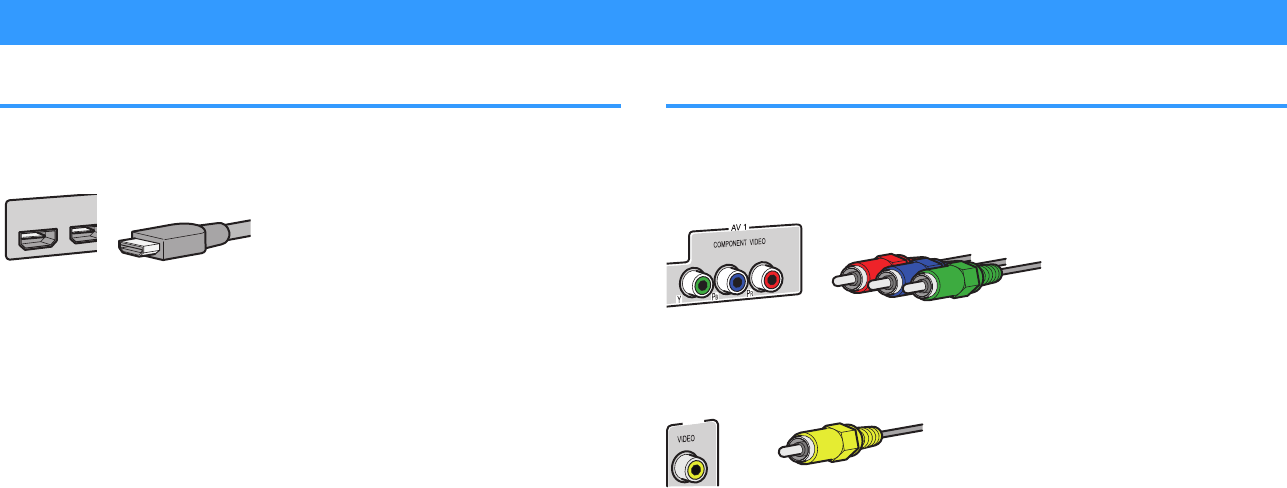
Input/output jacks and cables
Video/audio jacks
nHDMI jacks
Transmit digital video and digital sound through a single jack. Use an HDMI cable.
(5 STB)
1
2
(1 MOVIE)
HDMI cable
Note
▪ Use a 19-pin HDMI cable with the HDMI logo. We recommend using a cable less than 5.0 m (16.4 ft) long
to prevent signal quality degradation.
▪ The unit’s HDMI jacks support the HDMI Control, Audio Return Channel (ARC), and 3D and 4K Ultra HD
video transmission (through output) features.
▪ Use a Premium High Speed HDMI Cable or Premium High Speed Cable with Ethernet to enjoy 3D or 4K
Ultra HD videos.
Video jacks
nCOMPONENT VIDEO jacks
Transmit video signals separated into three components: luminance (Y), chrominance
blue (Pb), and chrominance red (Pr). Use a component video cable with three plugs.
Component video cable
nVIDEO jacks
Transmit analog video signals. Use a video pin cable.
AV 2
Video pin cable
En
176
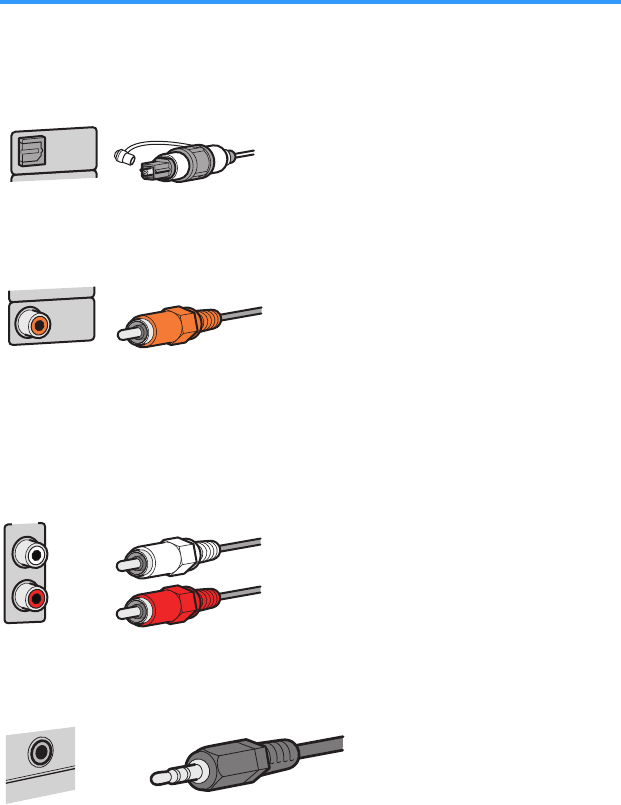
Audio jacks
nOPTICAL jack
Transmit digital audio signals. Use a digital optical cable. If there is a protective cap
on the tip of the cable, remove it before using the cable.
AUDIO 1
(7 TV )
OPTICAL
Digital optical cable
nCOAXIAL jacks
Transmit digital audio signals. Use a digital coaxial cable.
COAXIAL
AUDIO 3
Digital coaxial cable
nAUDIO jacks
Transmit analog stereo audio signals.
(Stereo L/R jacks)
Use a stereo pin cable (RCA cable).
AUDIO 4
Stereo pin cable
(Stereo mini jack)
Use a stereo mini-plug cable.
AUDIO
Stereo mini-plug cable
En
177
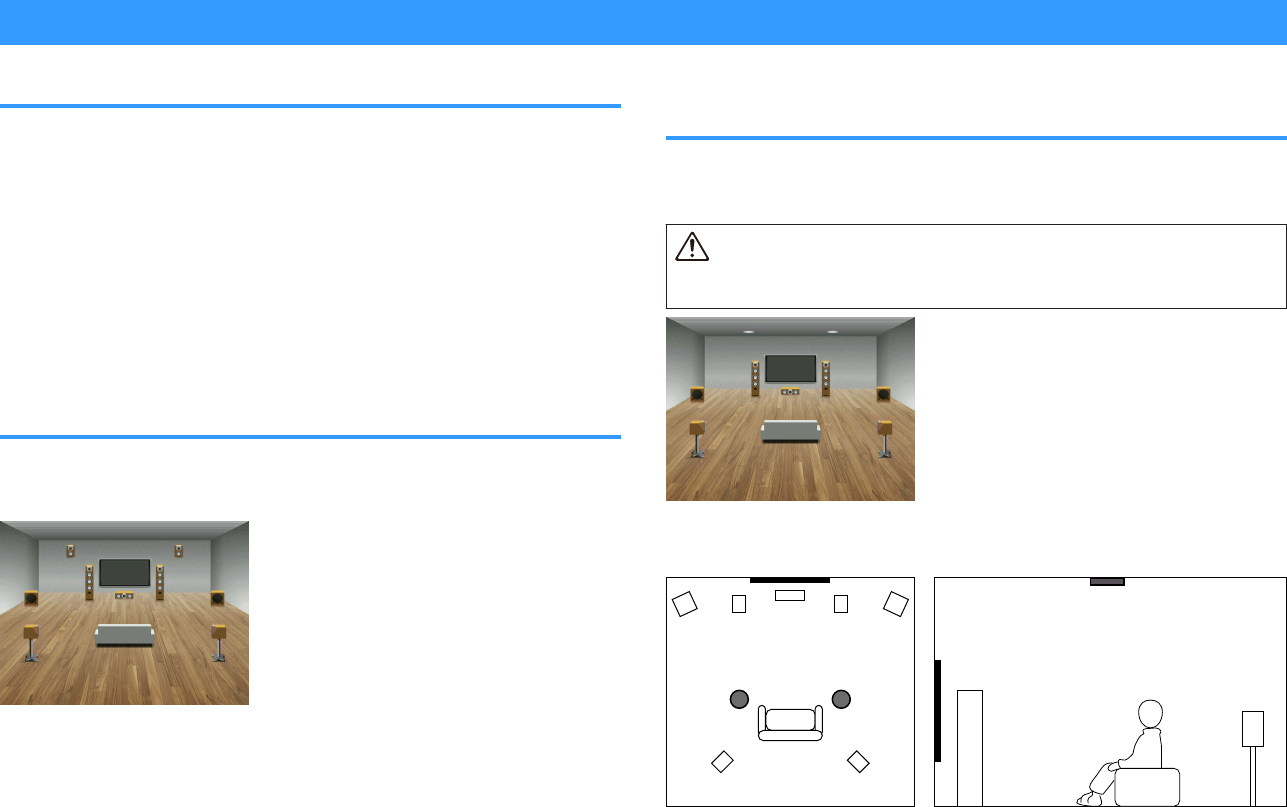
Using presence speakers
Presence speaker layout
The following three layout patterns are available for the presence speakers. Choose a
layout pattern that suits your listening environment.
• Front Height
• Overhead
• Dolby Enabled SP
Note
▪ You can enjoy Dolby Atmos, DTS:X or Cinema DSP 3D with any layout pattern.
▪ When using presence speakers, configure the “Layout” setting in the “Setup” menu before automatically
optimizing the speaker settings (YPAO). For details, see the following:
– “Setting the layout of the presence speakers” (p.111)
Installing the presence speakers in Front Height
position
Install the presence speakers on the front wall (Front Height).
It delivers a natural sound field with excellent linkage of left, right, top and bottom
sound spaces, and sound extensity effectively.
Installing the presence speakers in Overhead
position
Install the presence speakers to the ceiling above the listening position (Overhead).
It delivers realistic overhead sound effects and sound field with excellent linkage of
front and rear sound spaces effectively.
Caution
▪ Be sure to use speakers that are made for ceiling use and take anti-drop measures. Ask a qualified
contractor or dealer personnel for installation works.
Note
When installing presence speakers to a ceiling, install them just above the listening position, or the ceiling
between the extensions of the front speakers and listening position.
En
178
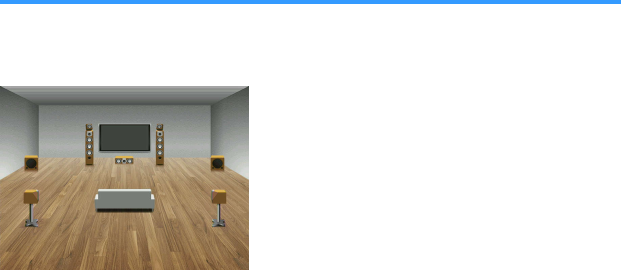
Using Dolby Enabled speakers as the presence
speakers
Use Dolby Enabled speakers as the presence speakers.
This utilizes sound reflected from ceiling and lets you enjoy overhead sound only from
speakers that are placed at the same level as traditional speakers.
Note
▪ Place the Dolby Enabled speakers on top of or near the traditional front speakers.
▪ A Dolby Enabled speaker unit may be integrated into a traditional speaker. For details, refer to the
instruction manual of the Dolby Enabled speakers.
En
179

Glossary
Glossary of audio information
nGlossary of audio decoding format
This is a glossary of the technical terms related to audio decoding format used in this
manual.
Dolby Atmos
Introduced first in the cinema, Dolby Atmos brings a revolutionary sense of dimension and
immersion to the Home Theater experience. Dolby Atmos is an adaptable and scalable object
based format that reproduces audio as independent sounds (or objects) that can be accurately
positioned and move dynamically throughout the 3 dimensional listening space during playback.
A key ingredient of Dolby Atmos is the introduction of a height plane of sound above the listener.
Dolby Atmos Stream
Dolby Atmos content will be delivered to your Dolby Atmos enabled AV receiver via Dolby Digital
Plus or Dolby TrueHD on Blu-ray Disc, downloadable files and streaming media. A Dolby Atmos
stream contains special metadata that describes the positioning of sounds within the room. This
object audio data is decoded by a Dolby Atmos AV receiver and scaled for optimum playback
through Home Theater speaker systems of every size and configuration.
Dolby Digital
Dolby Digital is a compressed digital audio format developed by Dolby Laboratories, Inc. that
supports 5.1-channel audio. This technology is used for audio on most DVD disc.
Dolby Digital Plus
Dolby Digital Plus is a compressed digital audio format developed by Dolby Laboratories, Inc. that
supports 7.1-channel audio. Dolby Digital Plus remains fully compatible with the existing
multichannel audio systems that support Dolby Digital. This technology is used for audio
streaming services on the Internet and audio on BD (Blu-ray Disc).
Dolby Enabled Speaker
A convenient alternative to speakers built into the ceiling, products utilizing Dolby speaker
technology employ the ceiling above you as a reflective surface for reproducing audio in the
height plane above the listener. Dolby enabled speakers feature a unique upward firing driver and
special signal processing that can be built into a conventional speaker, or a standalone speaker
module, minimally impacting the overall speaker system footprint while providing an immersive
listening experience during Dolby Atmos and Dolby surround playback.
Dolby Surround
Dolby surround is a next generation surround technology that intelligently up mixes stereo; 5.1
and 7.1 content for playback through your surround speaker system. Dolby surround is
compatible with traditional speaker layouts, as well as Dolby Atmos enabled playback systems
that employ in-ceiling speakers or products with Dolby speaker technology.
Dolby TrueHD
Dolby TrueHD is an advanced lossless audio format developed by Dolby Laboratories, Inc. to
offer a high-definition home theater experience with the quality of the studio master. Dolby TrueHD
can carry up to eight channels of 96 kHz/24-bit audio (up to six channels of 192 kHz/24-bit audio)
simultaneously. This technology is used for audio on BD (Blu-ray Disc).
DTS 96/24
DTS 96/24 is a compressed digital audio format that supports 5.1-channel and 96 kHz/24-bit
audio. This format remains fully compatible with the existing multichannel audio systems that
support DTS Digital Surround. This technology is used for music DVDs, etc.
DTS Dialog Control
DTS Dialog Control allows you to boost the dialog. This can be useful in noisy environments to
help make the dialog more intelligible. People with impaired hearing may also benefit. Note that
the content creator may disable the use of this feature in the mix, so that DTS Dialog Control may
not always be available. Note that updates to your AVR may add more functionality to DTS Dialog
Control or increase the range of the feature.
DTS Digital Surround
DTS Digital Surround is a compressed digital audio format developed by DTS, Inc. that supports
5.1-channel audio. This technology is used for audio on most DVD discs.
DTS-ES
DTS-ES creates total 6.1-channel audio from 5.1-channel sources that are recorded with DTS-ES.
This decoder adds a surround back sound to the original 5.1-channel sound. In the DTS-ES Matrix
6.1 format, a surround back sound is recorded in the surround channels, and in the DTS-ES
Discrete 6.1 format, a discrete surround back channel is recorded.
DTS Express
DTS Express is a compressed digital audio format that supports 5.1-channel audio and allows a
higher compression rate than the DTS Digital Surround format developed by DTS, Inc. This
technology is developed for audio streaming services on the Internet and secondary audio on BD
(Blu-ray Disc).
DTS-HD High Resolution Audio
DTS-HD High Resolution Audio is a compressed digital audio format developed by DTS, Inc. that
supports 7.1-channel and 96 kHz/24-bit audio. DTS-HD High Resolution Audio remains fully
compatible with the existing multichannel audio systems that support DTS Digital Surround. This
technology is used for audio on most BD (Blu-ray Disc).
DTS-HD Master Audio
DTS-HD Master Audio is an advanced lossless audio format developed to offer a high-definition
home theater experience with the quality of the studio master by DTS, Inc. DTS-HD Master Audio
can carry up to eight channels of 96 kHz/24-bit audio (up to six channels of 192 kHz/24-bit audio)
simultaneously. This technology is used for audio on BD (Blu-ray Disc).
DTS Neo: 6
DTS Neo: 6 enables 6-channel playback from 2-channel sources. There are two modes available:
“Music mode” for music sources and “Cinema mode” for movie sources. This technology provides
discrete full-bandwidth matrix channels of surround sound.
En
180

DTS:X
DTS:X is the next generation object-based, multi-dimensional audio technology from DTS.
Unbound from channels, DTS:X conveys the fluid movement of sound to create an incredibly rich,
realistic and immersive soundscape - in front of, behind, beside and above the audience - more
accurately than ever before. DTS:X offers the ability to automatically adapt the audio to the
speaker layout that best fits the space, from a television’s built-in speakers to a home surround
theater system to a dozen or more speakers in a commercial cinema. Immerse yourself at
www.dts.com/dtsx
DSD (Direct Stream Digital)
DSD (Direct Stream Digital) technology stores audio signals on digital storage media, such as
SACD (Super Audio CDs). The signals are stored at a high-frequency sampling rate (such as 11.2
MHz). The highest frequency response is equal to or higher than 100 kHz, with a dynamic range
of 120 dB. This technology offers better audio quality than that used for CDs.
FLAC
FLAC is a file format for lossless audio data compression. FLAC is inferior to lossy compressed
audio formats in compression rate but provides higher audio quality.
MP3
One of the compressed digital audio format used by MPEG. With psychoacoustic technologies,
this compression method achieves a high compression rate. Reportedly, it is capable of
compressing data quantity by about 1/10 maintaining a certain level of audio quality.
MPEG-4 AAC
An MPEG-4 audio standard. It is used for mobile telephones, portable audio players, and audio
streaming services on Internet because it allows a high compression rate of data while
maintaining better audio quality than MP3.
Neural:X
Neural:X is the latest downmixing/upmixing and spatial remapping technology from DTS. It is built
in to DTS:X to provide upmix of Neural:X-encoded and non-encoded (PCM) data. In DTS:X for
AVRs and Sound Bars, Neural:X can produce up to 11.x channels.
PCM (Pulse Code Modulation)
PCM is a signal format under which an analog audio signal is digitized, recorded, and transmitted.
This technology is the basis of all other audio format. This technology is used as a lossless audio
format called Linear PCM for audio on a variety of media, including CDs.
Sampling frequency/Quantization bit
Sampling frequency and quantization bits indicate the quantity of information when an analog
audio signal is digitized. These values are noted as in the following example: “48 kHz/24-bit”.
• Sampling frequency
Sampling frequency (the number of times the signal is sampled per second) is called the
sampling rate. When the sampling frequency is higher, the range of frequencies that can be
played back are wider.
• Quantization bit
The number of quantization bits indicate the degree of accuracy when converting the sound
level into a numeric value. When the number of quantized bits is higher, the expression of the
sound level is more accurate.
WAV
Windows standard audio file format, which defines the method of recording the digital data
obtained by converting audio signals. By default, the PCM method (no compression) is used, but
you can also use other compression methods.
WMA (Windows Media Audio)
One of the compressed digital audio formats developed by Microsoft Corporation. With
psychoacoustic technologies, this compression method achieves a high compression rate.
Reportedly, it is capable of compressing data quantity by about 1/20 maintaining a certain level of
audio quality.
nGlossary of audio information other than audio
decoding format
This is a glossary of the technical terms related to audio information used in this
manual.
Bi-amplification connection (Bi-amp)
A bi-amplification connection uses two amplifiers for a speaker. When you use the bi-amplification
connection, the unit drives the tweeter and woofer in a speaker with the discrete amplifiers. As a
consequence, the tweeter and woofer provide clear audio signal without the interference.
LFE (Low Frequency Effects) 0.1 channel
This channel reproduces low-frequency bass signals and has a frequency range from 20 Hz to
120 Hz. This channel is added to the channels for all bands with Dolby Digital or DTS to enhance
low frequency audio effects. This channel is labeled 0.1 because it is limited to only low frequency
audio.
Lip sync
Video output sometimes lags behind audio output due to the complexity of signal processing
caused by an increase in video signal capacity. Lip sync is a technique for automatically
correcting the timing lag between audio and video output.
Glossary of HDMI and video information
This is a glossary of the technical terms related to HDMI and video information used in
this manual.
Component video signal
With the component video signal system, the video signal is separated into the Y signal for
luminance and the Pb and Pr signals for chrominance. Color can be reproduced more faithfully
with this system because each of these signals is independent.
Composite video signal
With the composite video signal system, color, brightness, and synchronization data signals are
combined and transmitted with a single cable.
En
181
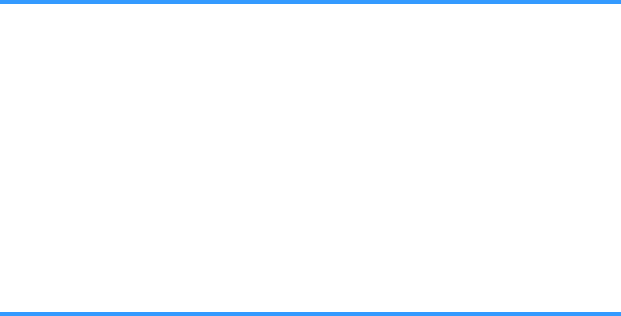
Deep Color
Deep Color is a technology that HDMI specification supports. Deep Color increases the number of
available colors within the boundaries defined by the RGB or YCbCr color space. Conventional
color systems process the color using 8 bits. Deep Color processes the color with 10, 12, or 16
bits. This technology allows HDTVs and other displays to increase from millions of colors to
billions of colors and eliminate on-screen color banding for smooth tonal transitions and subtle
gradations between colors.
HDCP
HDCP (High-bandwidth Digital Content Protection) is a digital copy protection form that prevents
copying of digital contents as it travels across connections (such as HDMI).
HDMI
HDMI (High-Definition Multimedia Interface) is the world-wide standard interface for digital audio/
video signal transmission. This interface transmits both digital audio and digital video signals
using a single cable without any loss. HDMI complies with HDCP (High-bandwidth Digital Content
Protection) and provides a secure audio/video interface. For further information on HDMI, visit the
HDMI website at “http://www.hdmi.org/”.
x.v.Color
“x.v.Color” is a technology that the HDMI specification supports. It is a more extensive color
space than sRGB and allows the expression of colors that were not hitherto possible. While
remaining compatible with the color gamut of sRGB standards, “x.v.Color” expands the color
space, and thus can produce more vivid, natural images.
Glossary of network information
This is a glossary of the technical terms related to network information used in this
manual.
SSID
SSID (Service Set Identifier) is a name that identifies a particular wireless LAN access point.
Wi-Fi
Wi-Fi (Wireless Fidelity) is a technology that allows an electronic device to exchange data or
connect to the Internet wirelessly using radio waves. Wi-Fi offers the advantage of eliminating the
complexity of making connections with LAN cables by using wireless connection. Only products
that complete Wi-Fi Alliance interoperability tests can carry the “Wi-Fi Certified” trademark.
WPS
WPS (Wi-Fi Protected Setup) is a standard established by the Wi-Fi Alliance, which allows easy
establishment of a wireless home network.
Glossary of Yamaha technologies
This is a glossary of the technical terms related to Yamaha technologies used in this
manual.
CINEMA DSP (Digital Sound Field Processor)
Since the surround sound systems were originally designed for use in movie theaters, their effect
is best experienced in a theater that has many speakers designed for acoustic effects. Since
home conditions (such as room size, wall material, and number of speakers) can differ so widely,
it is inevitable that there are differences in the sound that you hear. Based on a wealth of actually
measured data, CINEMA DSP, Yamaha’s original DSP technology provides the audiovisual
experience of a movie theater in your own home.
CINEMA DSP 3D
The actually measured sound field data contain the information of the height of the sound images.
CINEMA DSP 3D mode achieves the reproduction of the accurate height of the sound images so
that it creates the accurate and intensive 3D sound fields in a listening room.
Compressed Music Enhancer
The Compressed Music Enhancer feature compensates for missing harmonics in compression
music formats (such as MP3). As a result, this technology provides improved performance for the
overall sound system.
SILENT CINEMA
Yamaha has developed a natural, realistic sound effect DSP algorithm for headphones.
Parameters for headphones have been set for each sound program, so that accurate
representations of all the sound programs can be enjoyed on headphones.
Virtual CINEMA DSP
Virtual CINEMA DSP allows the system to virtually reproduce the sound field of the surround
speakers with front left and right speakers. Even if the surround speakers are not connected, the
unit creates the realistic sound field in a listening room.
En
182
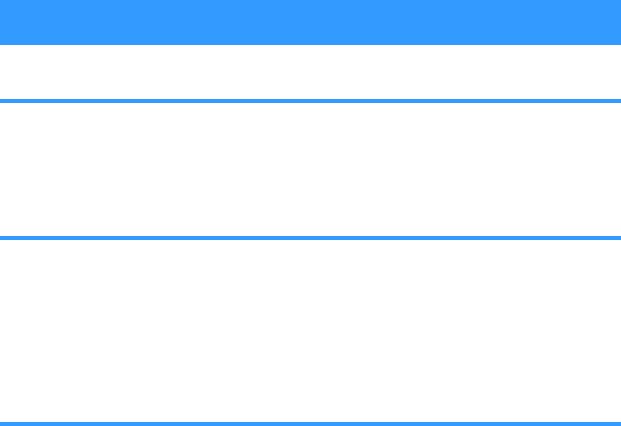
Virtual CINEMA FRONT
Virtual CINEMA FRONT allows the system to virtually reproduce the sound field of the surround
speakers with front surround speakers. Even if the surround speakers placed in the front, the unit
creates the realistic sound field in a listening room.
Virtual Presence Speaker (VPS)
Virtual Presence Speaker allows the system to virtually reproduce the height of the 3D sound field
without presence speakers. Even if the presence speakers are not connected, the unit creates the
3D sound field in your room.
Virtual Surround Back Speaker (VSBS)
Virtual Surround Back Speaker allows the system to virtually reproduce the sound field of the
surround back speakers with surround speaker. Even if the surround back speakers are not
connected, the unit adds a sense of depth to the rear sound filed of CINEMA DSP.
YPAO (Yamaha Parametric room Acoustic Optimizer)
The Yamaha Parametric room Acoustic Optimizer (YPAO) function detects speaker connections,
measures the distances from them to your listening position(s), and then automatically optimizes
the speaker settings, such as volume balance and acoustic parameters, to suit your room.
Supported devices and file formats
Supported Bluetooth® devices
The following Bluetooth devices can be used by the unit.
• Bluetooth devices that support A2DP can be used.
• Operation of all Bluetooth devices cannot be guaranteed.
Supported USB devices
The following USB devices can be used by the unit.
• This unit is compatible with USB memory devices that are in FAT16 or FAT32 format.
Do not connect any other type of USB devices.
• USB devices with encryption cannot be used.
• Operation of all USB devices cannot be guaranteed.
Supported AirPlay devices
AirPlay works with iPhone, iPad, and iPod touch with iOS 4.3.3 or later, Mac with OS X
Mountain Lion or later, and PC with iTunes 10.2.2 or later.
Made for.
iPhone 7 Plus, iPhone 7, iPhone SE, iPhone 6s Plus, iPhone 6s, iPhone 6 Plus, iPhone
6, iPhone 5s, iPhone 5c, iPhone 5, iPhone 4s
iPad Pro (10.5″), iPad Pro (12.9″) 2nd Generation, iPad Pro (12.9″) 1st Generation,
iPad Pro (9.7″), iPad mini 4, iPad Air 2, iPad mini 3, iPad Air, iPad mini 2, iPad mini,
iPad (5th generation), iPad (4th generation), iPad (3rd generation), iPad 2
iPod touch (6th generation), iPod touch (5th generation)
(as of February 2018)
En
183
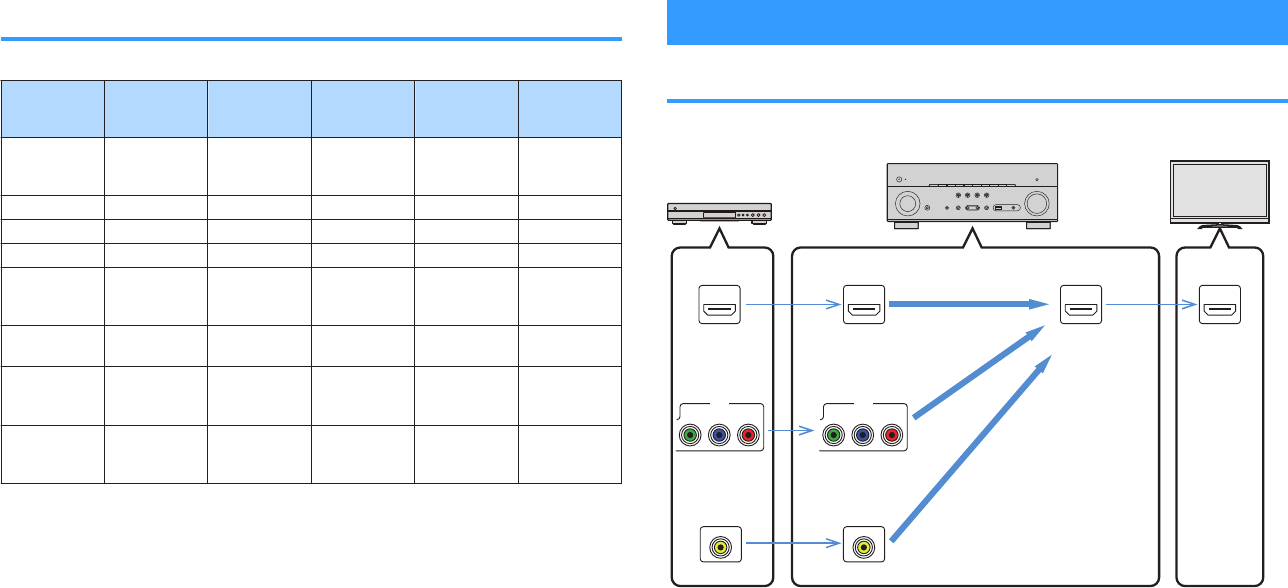
Supported file formats
The following file formats can be used by the unit.
File
Sampling
frequency
(kHz)
Quantization
bit (bit) Bitrate (kbps) Number of
channels
Support for
gapless
playback
WAV *
32/44.1/48/
88.2/96/
176.4/192
16/24/32 - 2 4
MP3 32/44.1/48 - 8 to 320 2 -
WMA 32/44.1/48 - 8 to 320 2 -
MPEG-4 AAC 32/44.1/48 - 8 to 320 2 -
FLAC
32/44.1/48/
88.2/96/
176.4/192
16/24 - 2 4
ALAC 32/44.1/48/
88.2/96 16/24 - 2 4
AIFF
32/44.1/48/
88.2/96/
176.4/192
16/24/32 - 2 4
DSD
2.8 MHz/
5.6 MHz/
11.2 MHz
1 - 2 -
* Linear PCM format only. 32 bit-float files cannot be played back.
• The playable file formats differ depending on the software installed on media
servers (PCs/NAS). Refer to the instruction manual of the server software for details.
• Digital Rights Management (DRM) contents cannot be played back.
Video signal flow
Video signal flow
Video signals input from a video device to the unit are output to a TV as follows.
HDMIHDMI HDMI HDMI
VIDEOVIDEO
Y PBPR
COMPONENT VIDEO
AV 1
Y PBPR
COMPONENT VIDEO
AV 1
Video device The unit TV
COMPONENT
VIDEO in
HDMI in HDMI out
VIDEO in
En
184
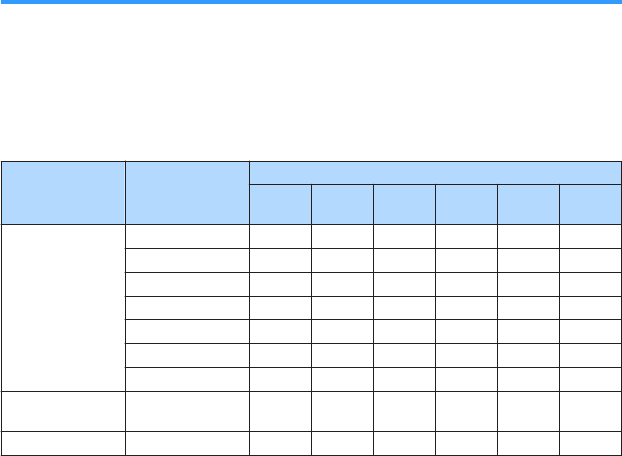
Video conversion table
Video conversion table is shown as follows.
Note
▪ You can select the resolution and the aspect ratio applied to HDMI-output video processing in “Video
Mode” in the “Setup” menu. For details, see the following:
– “Setting the use of the video signal processing” (p.127)
▪The unit does not convert 480-line and 576-line video signals interchangeably.
Resolution
HDMI out
480i/
576i
480p/
576p 720p 1080i 1080p 4K
HDMI in
480i/576i m m m m m m
480p/576p mmmmm
720p m m m m
1080i m m m m
1080p/50, 60 Hz mmmm
1080p/24 Hz m m
4K m
COMPONENT
VIDEO in 480i/576i m m m m m m
VIDEO in 480i/576i m m m m m m
m: Available
En
185

Additional information on HDMI
HDMI Control and synchronized operations
HDMI Control allows you to operate external devices via HDMI. If you connect a TV
that supports HDMI Control to the unit with an HDMI cable, you can control the unit
(such as power and volume) with TV remote control operations. You can also control
external devices (such as HDMI Control-compatible BD/DVD players) connected to
the unit with an HDMI cable.
Operations available from the TV’s remote control
• Standby
• Volume control including mute
• Switching to input audio from the TV when the TV input is switched to its built-in
tuner
• Switching to input video/audio from the selected playback device
• Switching between audio output devices (the unit or TV speaker)
(Example)
HDMI Control HDMI Control
The unit turns off (standby)
Playback device also
turns off
Turn off the TV
Operations available from the unit’s remote control
• Starting playback on the playback device and turning on the TV with a scene
selection
• Switching the TV input to display the “Setup” menu (when SETUP is pressed)
• Controlling the external device from which video is displayed on the TV (playback
and menu operations)
• Controlling the TV when you select TV audio input that is set in “TV Audio Input” in
the “Setup” menu
• Controlling the TV with the color (RED/GREEN/YELLOW/BLUE) keys of the remote
control when “TV Control” is set for the color keys
(Example)
HDMI Control HDMI Control
Press SCENE1
Playback starts Turns on and displays video
from the playback device
Note
▪ HDMI Control might not work properly.
▪ For details on the scene selection, see the following:
– “Selecting a registered scene” (p.87)
▪ For details on TV audio input, see the following:
– “Setting the audio jack used for TV audio input” (p.128)
▪ For details on the functions for the RED/GREEN/YELLOW/BLUE keys, see the following:
– “Setting the unit's functions for the RED/GREEN/YELLOW/BLUE keys of the remote control” (p.144)
To use HDMI Control, you need to perform the following HDMI Control link setup after
connecting the TV and playback devices.
For details on settings and operating your TV, refer to the instruction manual for the TV.
Note
This setup is required every time you add a new HDMI Control-compatible device to your system.
1Turn on the unit, TV, and playback devices.
2Enable the HDMI Control function on the unit, TV and HDMI
Control-compatible playback devices (such as BD/DVD players).
In order to enable the HDMI Control function on the unit, set “HDMI
Control” in the “Setup” menu to “On”, and then configure the settings in
related items (“TV Audio Input”, “Standby Sync” and “ARC”). For details,
see the following:
▪“Setting the use of HDMI Control” (p.128)
3Turn off the main power of the TV and then turn off the unit and
playback devices.
En
186

4Turn on the unit and playback devices and then turn on the TV.
5Switch the TV input to display the video from the unit.
6Check that the input, to which the playback device is connected
on the unit, is selected.
If not, select the input source manually.
7Check that the video from the playback device is displayed on the
TV.
8Check that the unit is properly synchronized with the TV by
turning off the TV or adjusting the TV volume with the TV remote
control.
Note
▪ If HDMI Control does not work properly, the problem may be solved by turning the playback device off and
on again, or by unplugging the power plug and plugging it in again. Also, HDMI Control may not work
properly if the number of connected devices exceeds the limit. In this case, disable HDMI Control on
devices not in use.
▪ If the unit is not synchronized to the TV’s power operations, check the priority of the audio output setting
on the TV.
▪ We recommend using TV and playback devices from the same manufacturer so that HDMI Control works
more effectively.
Audio Return Channel (ARC)
ARC allows you to input TV audio to the unit with the HDMI cable which transmits video
signal to the TV.
Check the following after the HDMI Control settings.
Note
For details on the HDMI Control settings, see the following:
▪ “HDMI Control and synchronized operations” (p.186)
1Select a TV program with the TV remote control.
2Check that the input source of the unit will be automatically
switched to “AUDIO1” and the TV audio will be played back on the
unit.
If you cannot hear the TV audio, check the following:
• “ARC” in the “Setup” menu is set to “On”. For details, see the following:
– “Setting the use of ARC” (p.128)
• The HDMI cable is connected to the ARC-compatible HDMI jack (HDMI jack marked
“ARC”) on the TV.
Some HDMI jack on the TV is not compatible with ARC. For details, refer to the
instruction manual for the TV.
Note
▪ If the audio is interrupted while using ARC, set “ARC” in the “Setup” menu to “Off” and use a digital optical
cable to input TV audio to the unit. For details, see the following:
– “Setting the use of ARC” (p.128)
– “OPTICAL jack” (p.177)
▪ When using ARC, connect a TV with an HDMI cable that supports ARC.
▪ “AUDIO1” is set as TV audio input at the factory. If you have connected any external device to the AUDIO
1 jacks, use “TV Audio Input” in the “Setup” menu to change the TV audio input assignment. To use the
SCENE function, you also need to change the input assignment for SCENE (7). For details, see the
following:
– “Setting the audio jack used for TV audio input” (p.128)
–“Registering a scene” (p.89)
En
187

HDMI signal compatibility
Confirm the following HDMI signal used by the unit.
• When CPPM copy-protected DVD-Audio is played back, video/audio signals may
not be output, depending on the type of the DVD player.
• The unit is not compatible with HDCP-incompatible HDMI or DVI devices. For
details, refer to the instruction manual for each device.
• To decode audio bitstream signals on the unit, set the playback device
appropriately so that the device outputs the bitstream audio signals directly (does
not decode the bitstream signals on the playback device). For details, refer to the
instruction manual for the playback device.
• If the playback device can decode the bitstream audio signals of audio
commentaries, you can play back the audio sources with the audio commentaries
mixed down by using digital audio input (OPTICAL or COAXIAL jacks). For details,
refer to the instruction manual for the playback device. The unit is not compatible
with audio commentaries for BD, such as audio content downloaded from the
internet.
En
188

Trademarks
Trademarks
The trademarks used in this manual are as follows.
Manufactured under license from Dolby Laboratories. Dolby, Dolby
Atmos, Dolby Surround, Dolby Vision, and the double-D symbol are
trademarks of Dolby Laboratories.
For DTS patents, see http://patents.dts.com. Manufactured under
license from DTS, Inc. DTS, the Symbol, DTS in combination with
the Symbol, DTS:X, and the DTS:X logo are registered trademarks
or trademarks of DTS, Inc. in the United States and/or other
countries. © DTS, Inc. All Rights Reserved.
Supports iOS 7 or later for setup using Wireless Accessory
Configuration.
“Made for iPod,” “Made for iPhone,” and “Made for iPad” mean that
an electronic accessory has been designed to connect specifically
to iPod, iPhone, or iPad, respectively, and has been certified by the
developer to meet Apple performance standards.
Apple is not responsible for the operation of this device or its
compliance with safety and regulatory standards.
Please note that the use of this accessory with iPod, iPhone, or
iPad may affect wireless performance.
iTunes, AirPlay, iPad, iPhone, iPod, and iPod touch are trademarks
of Apple Inc., registered in the U.S. and other countries.
iPad Air and iPad mini are trademarks of Apple Inc.
App Store is a service mark of Apple Inc.
The terms HDMI, the HDMI Logo, and High-Definition Multimedia
Interface are trademarks or registered trademarks of HDMI
Licensing LLC in the United States and other countries.
x.v.Color™
“x.v.Color” is a trademark of Sony Corporation.
Windows™
Windows is a registered trademark of Microsoft Corporation in the
United States and other countries.
Internet Explorer, Windows Media Audio and Windows Media
Player are either registered trademarks or trademarks of Microsoft
Corporation in the United States and/or other countries.
Android™
Google Play™
Android and Google Play are trademarks of Google Inc.
The Wi-Fi CERTIFIED™ Logo and Wi-Fi Protected Setup are
certification marks of Wi-Fi Alliance®.
Wi-Fi, Wi-Fi CERTIFIED, Wi-Fi Protected Setup and WPA2 are
registered trademarks or trademarks of Wi-Fi Alliance®.
The Bluetooth® word mark and logos are registered trademarks
owned by Bluetooth SIG, Inc. and any use of such marks by
Yamaha Corporation is under license.
(For U.K., Europe, Russia and Australia models)
The unit supports DAB/DAB+ tuning.
“SILENT CINEMA” is a trademark of Yamaha Corporation.
MusicCast is a trademark or registered trademark of Yamaha
Corporation.
Yamaha Eco-Label is a mark that certifies products of high
environmental performance.
Google Noto Fonts
This product uses the following fonts.
Copyright © June 2015, Google
(https://www.google.com/get/noto/#sans-lgc), with Reserved Font
Name Noto Sans Version 1.004.
Copyright © June 2015, Google
(https://www.google.com/get/noto/help/cjk/), with Reserved Font
Name Noto Sans CJK Version 1.004.
This Font Software is licensed under the SIL Open Font License,
Version1.1.
This license is available with a FAQ at: http://scripts.sil.org/OFL
Explanations regarding GPL
This product utilizes GPL/LGPL open-source software in some
sections. You have the right to obtain, duplicate, modify, and
redistribute this open-source code only. For information on GPL/
LGPL open source software, how to obtain it, and the GPL/LGPL
license, refer to the Yamaha Corporation website
(http://download.yamaha.com/sourcecodes/musiccast/).
Licenses
For information on the licenses of the third-party software in this
product, refer to the following.
http://(IP address of this product*)/licenses.html
* IP address of this product is checked with MusicCast
CONTROLLER.
En
189

Specifications
Specifications
The specifications of this unit are as follows.
Input jacks
Analog Audio
• Audio x 5 (including PHONO, AUX)
Digital Audio (Supported frequencies: 32 kHz to 96 kHz)
• Optical x 2
• Coaxial x 2
Video
• Component x 1
• Composite x 1
HDMI Input
• HDMI x 5
Other jacks
• USB x 1 (USB2.0)
• NETWORK (Wired) x 1 (100Base-TX/10Base-T)
Output jacks
Analog Audio
• Speaker Out x 9 (7 ch) (FRONT L/R, CENTER, SURROUND L/R, EXTRA SP 1 L/R*1, EXTRA SP 2
L/R*2)
*1 Note: Assignment is possible [F.PRESENCE, ZONE2]
*2 Note: Assignment is possible [SURROUND BACK, ZONE2, BI-AMP]
• Pre Out x 2 (FRONT L/R)
• Subwoofer Out x 2 (mono x 2)
• ZONE2 OUT x 2 (L/R)
• Headphone x 1
HDMI Output
• HDMI OUT x 2
Other jacks
• YPAO MIC x 1
• REMOTE IN x 1
• REMOTE OUT x 1
• TRIGGER OUT x 1
HDMI
HDMI Features:
• 4K UltraHD Video (include 4K/60, 50Hz 10/12bit), 3D Video, ARC (Audio Return Channel), HDMI
Control (CEC), Auto Lip Sync, Deep Color, “x.v.Color”, HD audio playback, Selectable HDMI
input in HDMI standby mode, 21:9 Aspect Ratio, BT.2020 Colorimetry, HDR Compatible
Video Format (Repeater Mode)
• VGA
• 480i/60 Hz
• 576i/50 Hz
• 480p/60 Hz
• 576p/50 Hz
• 720p/60 Hz, 50 Hz
• 1080i/60 Hz, 50 Hz
• 1080p/60 Hz, 50 Hz, 30 Hz, 25 Hz, 24 Hz
• 4K/60Hz, 50Hz, 30 Hz, 25 Hz, 24 Hz
Audio Format
• Dolby Atmos
• Dolby TrueHD
• Dolby Digital Plus
• Dolby Digital
• DTS:X
• DTS-HD Master Audio
• DTS-HD High Resolution Audio
• DTS Express
• DTS
• DSD 2-ch to 6-ch (2.8 MHz)
• PCM 2-ch to 8-ch (Max. 192 kHz/24-bit)
Content Protection: HDCP 2.2 compatible
Link Function: CEC supported
En
190
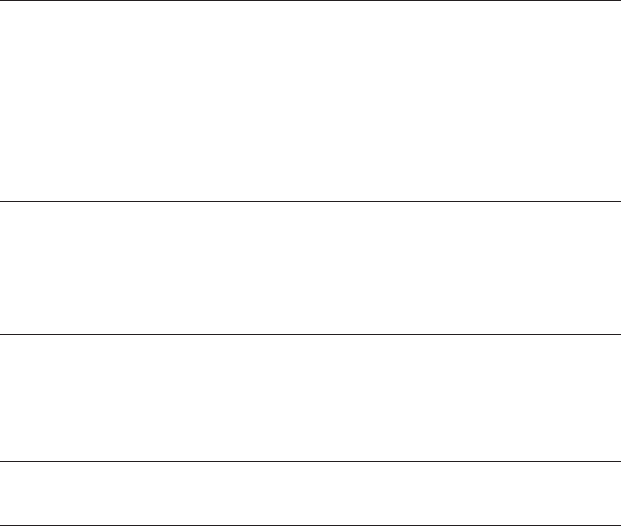
TUNER
Analog Tuner
• [U.K., Europe and Russia models]
DAB/FM with Radio Data System x 1 (TUNER)
• [Australia model]
DAB/FM x 1 (TUNER)
• [Other models]
FM/AM x 1 (TUNER)
USB
Capable of Mass Storage Class USB Memory
Current Supply Capacity: 1.0 A
Bluetooth
Sink Function
• Source Device to AVR (ex. Smartphone/Tablet)
• Supported profile
– A2DP, AVRCP
• Supported codec
– SBC, AAC
Bluetooth version
• Ver. 4.2
Wireless output
• Bluetooth Class 2
Maximum communication distance
• 10 m (33 ft) without interference
Network
PC Client Function
AirPlay supported
Internet Radio
Wi-Fi function
• Capable of WPS by PIN Method and Push-Button-Method
• Capable of sharing with iOS devices by wireless connection
• Available Security Method: WEP, WPA2-PSK (AES), Mixed Mode, None
• Wireless LAN Standards: IEEE 802.11 a/b/g/n/ac*
* 20 MHz channel bandwidth only
Compatible Decoding Formats
Decoding Format
• Dolby Atmos
• Dolby TrueHD, Dolby Digital Plus
• Dolby Digital
• DTS:X
• DTS-HD Master Audio, DTS-HD High Resolution Audio, DTS Express
• DTS, DTS 96/24, DTS-ES Matrix 6.1, DTS-ES Discrete 6.1
Post Decoding Format
• Dolby Surround
• DTS Neo: 6 Music, DTS Neo: 6 Cinema
• Neural:X
Audio Section
Rated Output Power (2-channel driven)
• [All models] (20 Hz to 20 kHz, 0.06% THD, 8 Ω)
– Front L/R 95 W+95 W
• [U.S.A. and Canada models] (1 kHz, 0.9% THD, 8 Ω)
– Front L/R 110 W+110 W
– Center 110 W
– Surround L/R 110 W+110 W
– Surround Back L/R 110 W+110 W
Rated Output Power (1-channel driven)
• [All models] (1 kHz, 0.9% THD, 8 Ω)
– Front L/R, Center, Surround L/R, Surround Back L/R 130 W/ch
• [U.K., Europe and Russia models] (1 kHz, 0.9% THD, 4 Ω)
– Front L/R 160 W/ch
Maximum Effective Output Power (1-channel driven)
(1 kHz, 10% THD, 8 Ω)
– Front L/R, Center, Surround L/R, Surround Back L/R 160 W/ch
(1 kHz, 10% THD, 6 Ω)
– Front L/R, Center, Surround L/R, Surround Back L/R 160 W/ch
Dynamic Power (IHF)
• Front L/R (8/6/4/2 Ω)130/170/195/240 W
Damping Factor
• Front L/R, 20 Hz to 20 kHz, 8 Ω100 or more
En
191
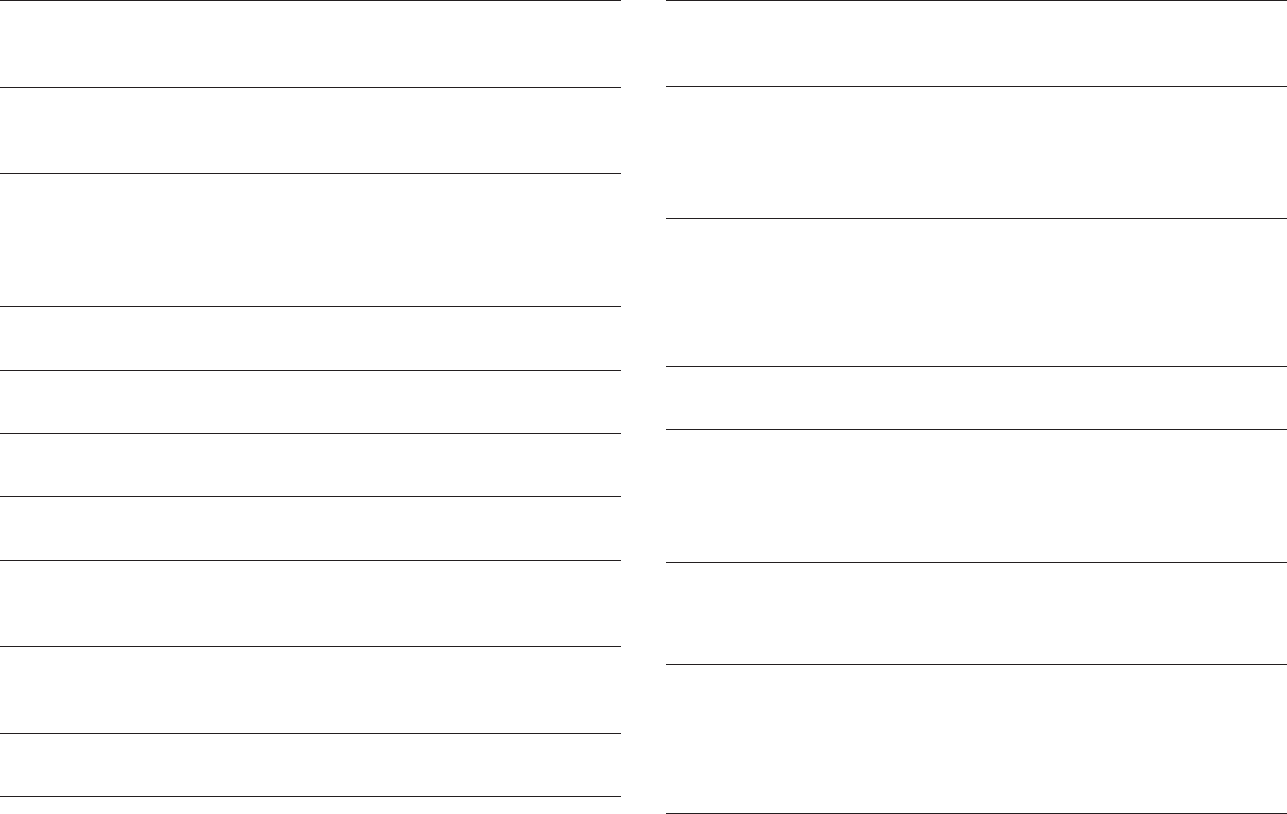
Input Sensitivity / Input Impedance
• PHONO (1 kHz, 100 W/8 Ω) 3.5 mV/47 kΩ
• AV 2 etc. (1 kHz, 100 W/8 Ω) 200 mV/47 kΩ
Maximum Input Signal
• PHONO (1 kHz, 0.1% THD) 60 mV
• AV 2 etc. (1 kHz, 0.5% THD, Effect On) 2.3 V
Output Level / Output Impedance
• PRE OUT
– Front L/R 1 V/2.7 kΩ
• SUBWOOFER 1 V/1.2 kΩ
• ZONE2 OUT 470 mV/1.7 kΩ
Maximum Output Level
• PRE OUT 1.6 V
Headphone Jack Rated Output / Impedance
• AV 2 etc. (1 kHz, 50 mV, 8 Ω) 100 mV/560 Ω
Frequency Response
• AV 2 etc. to Front (10 Hz to 100 kHz) +0/-3 dB
RIAA Equalization Deviation
• PHONO 0±0.5 dB
Total Harmonic Distortion
• PHONO to Front (20 Hz to 20 kHz, 10 V) 0.02% or less
• AV 2 etc. to Front (Pure Direct) (20 Hz to 20 kHz, 50 W, 8 Ω)0.06% or less
Signal to Noise Ratio (IHF-A Network)
• PHONO (Input Shorted 35 mV, Front Speaker Out) 96 dB or more
• AV 2 etc. (Pure Direct) (Input 1 kΩ Shorted, Speaker Out) 110 dB or more
Residual Noise (IHF-A Network)
• Front L/R (Speaker Out) 150 μV or less
Channel Separation
• PHONO (Input Shorted, 1 kHz/10 kHz) 60 dB/55 dB or more
• AV 2 etc. (Input 1 kΩ Shorted, 1 kHz/10 kHz) 70 dB/50 dB or more
Volume Control
• Main Zone MUTE, -80 dB to +16.5 dB (0.5 dB Step)
• Zone2 MUTE, -80 dB to +10.0 dB (0.5 dB Step)
Tone Control Characteristics
• Bass Boost/Cut ±6 dB/0.5 dB Step at 50 Hz
• Bass Turnover 350 Hz
• Treble Boost/Cut ±6 dB/0.5 dB Step at 20 kHz
• Treble Turnover 3.5 kHz
Filter Characteristics
(fc=40/60/80/90/100/110/120/160/200 Hz)
• H.P.F. (Front, Center, Surround, Surround Back) 12 dB/oct.
• L.P.F. (Subwoofer) 24 dB/oct.
Video Section
Video Signal Type
NTSC/PAL/SECAM
Video Signal Level
• Composite 1 Vp-p/75 Ω
• Component
– Y 1 Vp-p/75 Ω
– Pb/Pr 0.7 Vp-p/75 Ω
Video Maximum Input Level
1.5 Vp-p or more
FM Section
Tuning Range
• [U.S.A. and Canada models] 87.5 MHz to 107.9 MHz
• [Asia, and Central and South America
models] 87.5/87.50 MHz to 108.0/108.00 MHz
• [U.K. and Europe models] 87.50 MHz to 108.00 MHz
• [Other models] 87.50 MHz to 108.00 MHz
50 dB Quiet Sensitivity (IHF, 1 kHz, 100% MOD.)
• Monaural 3 μV (20.8 dBf)
En
192
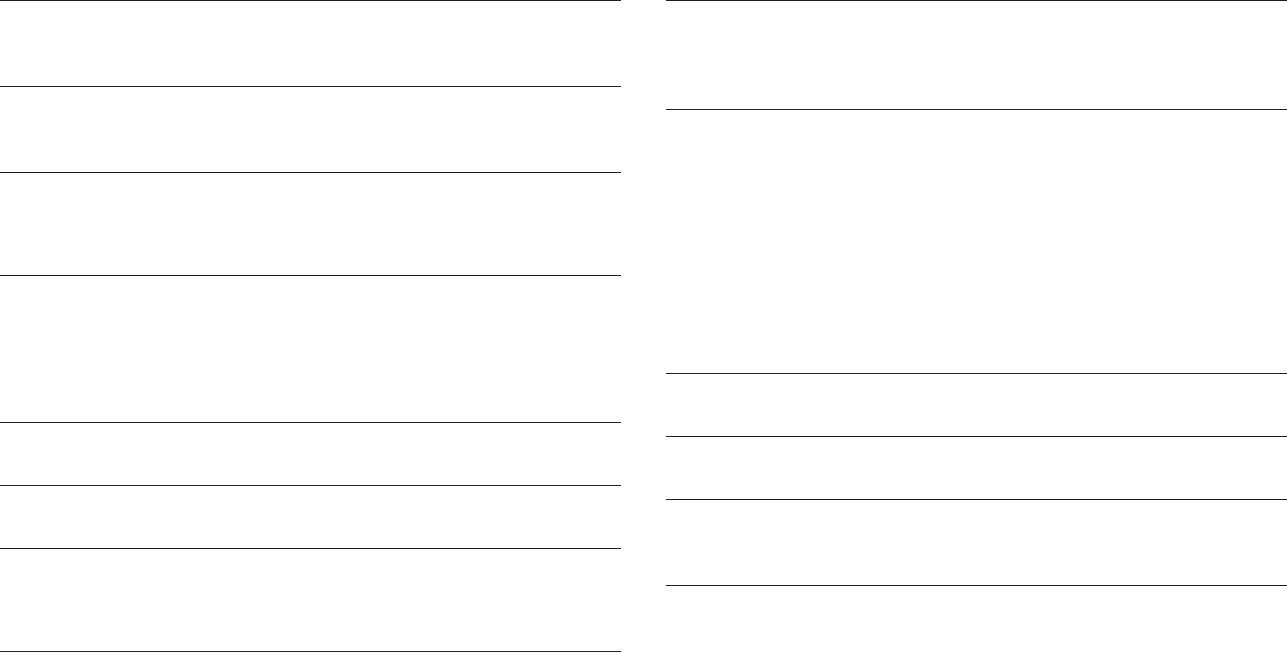
Signal to Noise Ratio (IHF)
• Monaural 69 dB
• Stereo 67 dB
Harmonic Distortion (IHF, 1 kHz)
• Monaural 0.5%
• Stereo 0.6%
Antenna Input
75 Ω unbalanced
AM section (Except for U.K., Europe, Russia and Australia models)
Tuning Range
• [U.S.A. and Canada models] 530 kHz to 1710 kHz
• [Asia, and Central and South America models] 530/531 kHz to 1710/1611 kHz
• [China model] 531 kHz to 1611 kHz
DAB Section (U.K., Europe, Russia and Australia models)
Tuning Range
174 MHz to 240 MHz (Band III)
Support Audio Format
MPEG 1 Layer II/MPEG-4 HE-AAC v2
Antenna
75 Ω unbalanced
General
Power Supply
• [U.S.A. and Canada models] AC 120 V, 60 Hz
• [Central and South America model] AC110 to 120/220 to 240 V, 50/60 Hz
• [China model] AC 220 V, 50 Hz
• [Australia model] AC 240 V, 50 Hz
• [U.K., Europe and Russia models] AC 230 V, 50 Hz
• [Asia model] AC 220 to 240 V, 50/60 Hz
Power Consumption
• [U.S.A. and Canada models] 400 W
• [U.K., Europe, Russia, Australia and China models] 300 W
• [Asia, and Central and South America models] 270 W
Standby Power Consumption
• HDMI Control Off, Standby Through Off 0.1 W
• HDMI Control On, Standby Through On (No Signals) 0.8 W
• HDMI Control On, Standby through Auto (HDMI no signal and no CEC for 8
hours) 0.4 W
• Network Standby On
– Wired 1.3 W
– Wireless (Wi-Fi) 1.4 W
– Bluetooth 1.4 W
• HDMI Control On, Standby Through On (No Signals), Network Standby On
– Wireless (Wi-Fi) 2.0 W
Maximum Power Consumption
• [Asia, and Central and South America models] 590 W
Dimensions (W x H x D)
435 x 171 x 380 mm (17-1/8” x 6-3/4” x 15”)
Reference Dimensions (with wireless antenna upright)
* Including legs and protrusions
435 x 248 x 380 mm (17-1/8” x 9-3/4” x 15”)
Weight
11.0 kg (23.4 lbs)
* The contents of this manual apply to the latest specifications as of the publishing date. To obtain
the latest manual, access the Yamaha website then download the manual file.
En
193
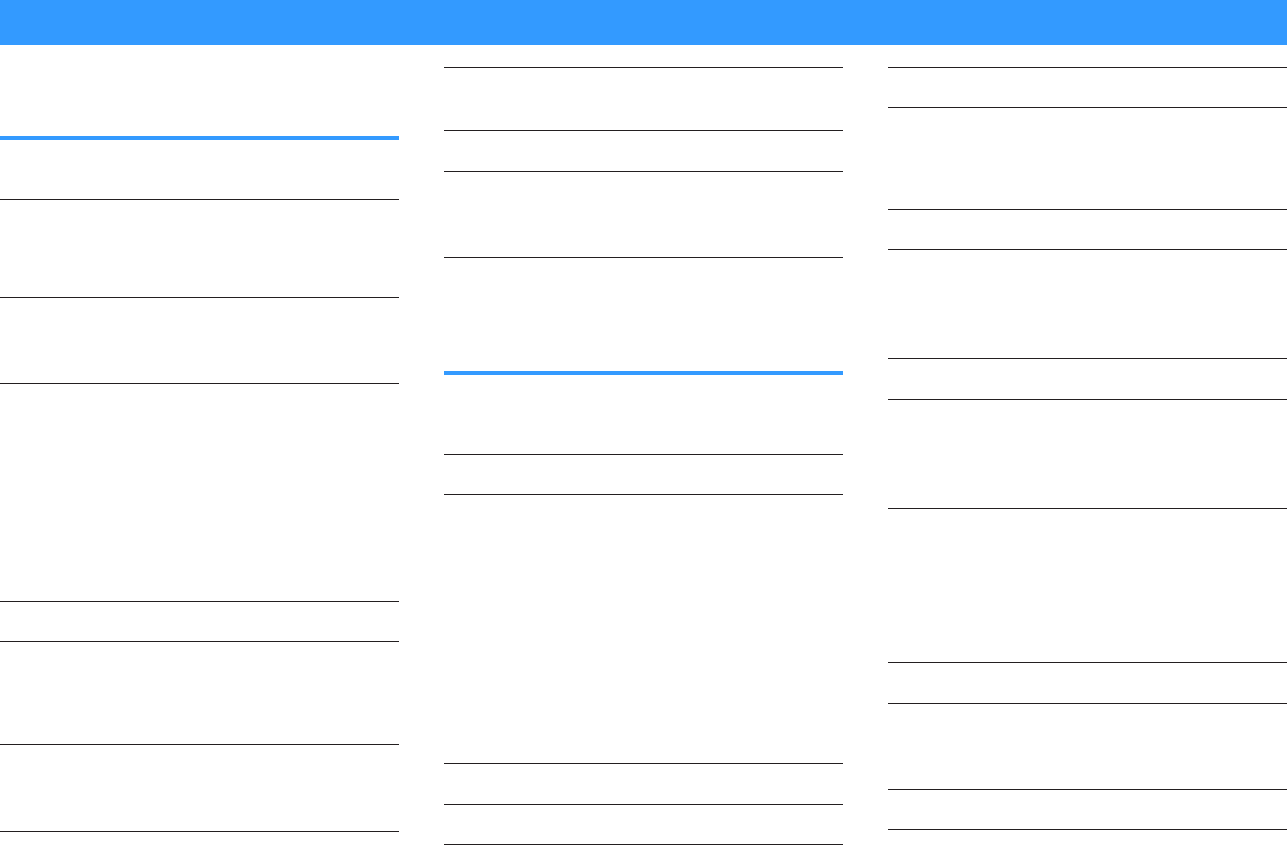
Default settings
Default settings of the Option
menu
The default settings of the “Option” menu are as
follows.
Tone Control Treble, Bass
Bypass (0.0 dB)
* When both “Treble” and “Bass” are
0.0 dB, “Bypass” appears.
YPAO Volume
• YPAO Volume Off
• Adaptive DRC Off
Dialogue
• Dialogue Level 0
• DTS Dialogue Control 0
• Dialogue Lift 0
(This setting is available only when
one of the sound programs (except
for 2ch Stereo and 7ch Stereo) is
selected when presence speakers
are used, or Virtual Presence
Speaker (VPS) is working.)
Lipsync 0 ms
Enhancer
– TUNER, (network sources), AirPlay,
SERVER, NET RADIO, Bluetooth, USB On
–Others Off
Volume Trim
• Input Trim 0.0 dB
• Subwoofer Trim 0.0 dB
Extra Bass Off
Video Processing
• Video Mode Direct
Video Out Off
Shuffle / Repeat
• Shuffle Off
• Repeat Off
FM Mode Stereo
Default settings of the Setup
menu
The default settings of the “Setup” menu are as follows.
Speaker
Power Amp Assign Basic
Configuration
• Front Small
• Center Small
• Surround Small
– Layout Rear
• Surround Back Small
• Front Presence Small
– Layout Front Height
• Crossover 80 Hz
• Subwoofer Use
– Phase Normal
Distance 3.00 m (10.0 ft)
Level 0.0 dB
Parametric EQ Through
Test Tone Off
YPAO Result
• Result -
Sound
Information -
Lipsync
• Delay Enable Enable
• Auto/Manual Select Auto
• Adjustment 0 ms
DSP Parameter -
Surround Decoder
• Decode Type Auto
• Center Spread Off
• Center Image 0.3
7ch Stereo
• Level 0
• Front / Rear Balance 0
• Left / Right Balance 0
• Height Balance 5
• Monaural Mix Off
Dynamic Range Maximum
Volume
• Max Volume +16.5 dB
• Initial Volume Off
Adaptive DSP Level On
Virtual Speaker
• VSBS On
En
194
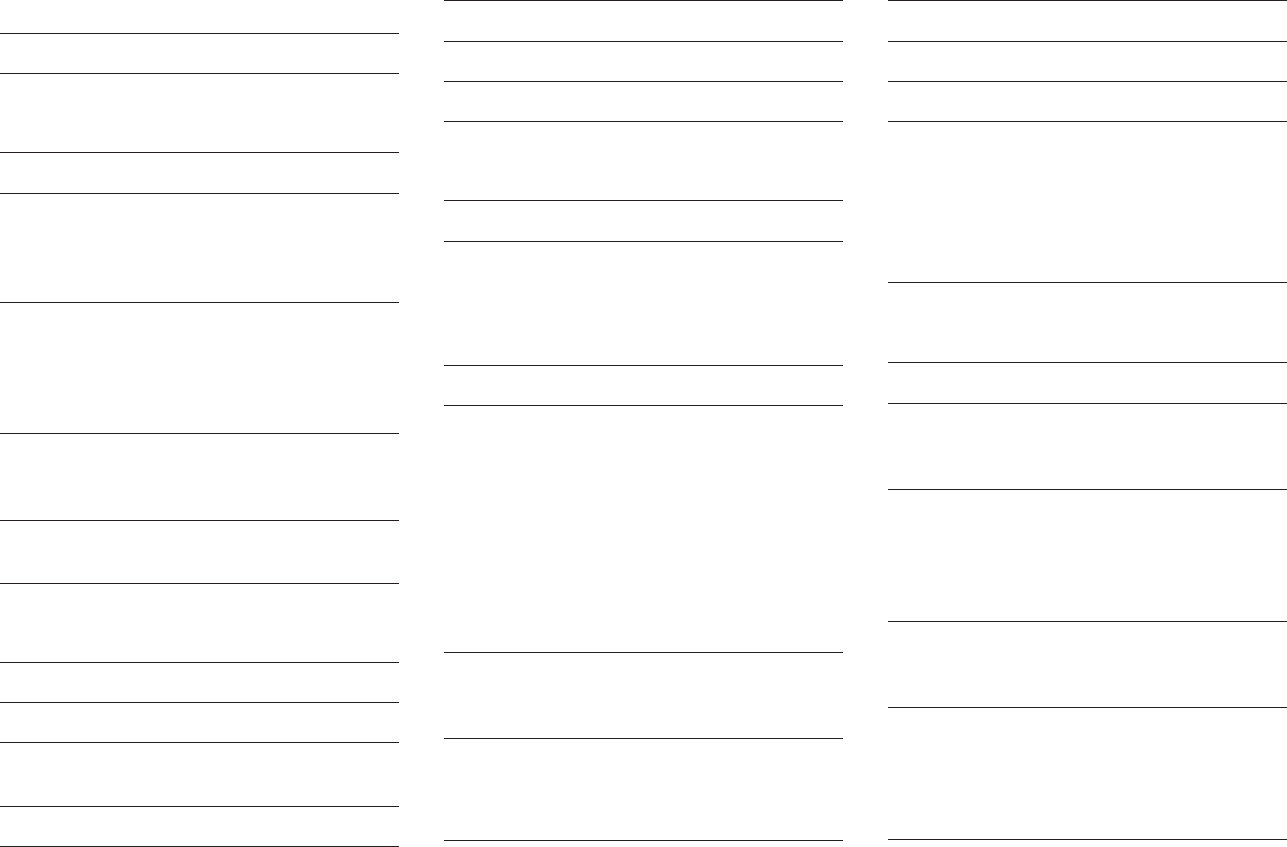
Scene
Scene Setting -
Scene Rename -
Video/HDMI
Information -
Video Mode
• Video Mode Direct
• Resolution Auto
• Aspect Through
HDMI Control
• HDMI Control Off
• TV Audio Input AUDIO1
• ARC On
• Standby Sync Auto
HDMI Audio Output
• HDMI OUT1 Off
• HDMI OUT2 Off
HDCP Version
• HDMI 1-5 Auto
HDMI Standby Through Off
Network
Information -
Network Connection Wired
IP Address
• DHCP On
Network Standby Auto
MAC Address Filter
• Filter Off
DMC Control Enable
AirPlay Volume Interlock Limited
Network Name -
MusicCast Link Power Interlock Off
Bluetooth
Bluetooth On
Audio Receive
• Disconnect -
• Bluetooth Standby On
Multi Zone
Information -
Zone2
• Volume Variable
• Max Volume +10.0 dB
• Initial Volume Off
• Audio Delay 0 ms
• Monaural Off
• Enhancer On
• Tone Control Auto
• Extra Bass Off
• Left / Right Balance 0
Zone Rename
• Main Zone -
• Zone2 -
Party Mode Set
• Target : Zone2 Enable
System
Information -
Language English
Audio In -
Input Skip Off
Input Rename
• HDMI 1-5 Auto
• Others Manual
(For AV 2, AUX, AUDIO 4-5, PHONO,
TUNER, MusicCast Link, SERVER, NET
RADIO, Bluetooth, USB only “Manual” can
be selected.)
Auto Play On
(Default setting may be different depending
on the input source.)
DSP Skip Off
Remote Key
• PROGRAM Key Assign1
• Color Key Default
Display Set
• Dimmer (Front Display) 0
• Volume dB
• Short Message On
• Wallpaper Piano
Trigger Output
• Trigger Mode Power
• Target Zone All
ECO
• Auto Power Standby
– U.K., Europe and Russia models 20 minutes
– Other models Off
• ECO Mode Off
Memory Guard Off
En
195
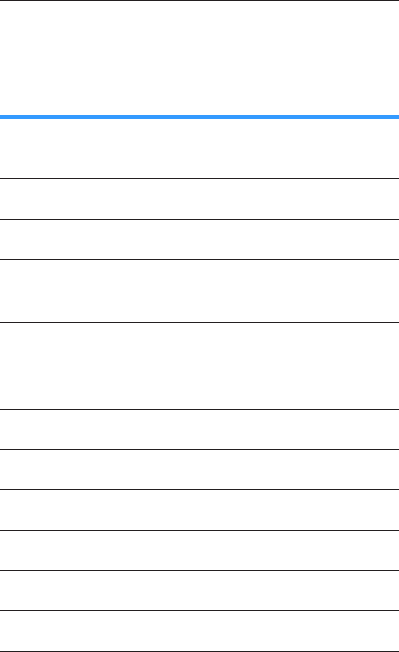
Firmware Update -
Default settings of the
ADVANCED SETUP menu
The default settings of the “ADVANCED SETUP” menu
are as follows.
SP IMP. 8 Ω MIN
REMOTE ID ID1
TU
(Asia model only) FM50/AM9
TV FORMAT
• U.S.A. and Canada models NTSC
• Other models PAL
MON.CHK YES
4K MODE MODE 1
DTS MODE MODE 1
BKUP/RSTR BKUP
INIT CANCEL
UPDATE USB
VERSION -
En
196

Yamaha Global Site
https://www.yamaha.com/
Yamaha Downloads
http://download.yamaha.com/
Manual Development Group
© 2018 Yamaha Corporation
Published 03/2018 NV-A0
AV17-0350