Peiker acustic and KG BTHFCK3 Bluetooth Handsfree Car Kit User Manual CHRY SUPPLEMENT Con
Peiker acustic GmbH & Co. KG Bluetooth Handsfree Car Kit CHRY SUPPLEMENT Con
User Manual
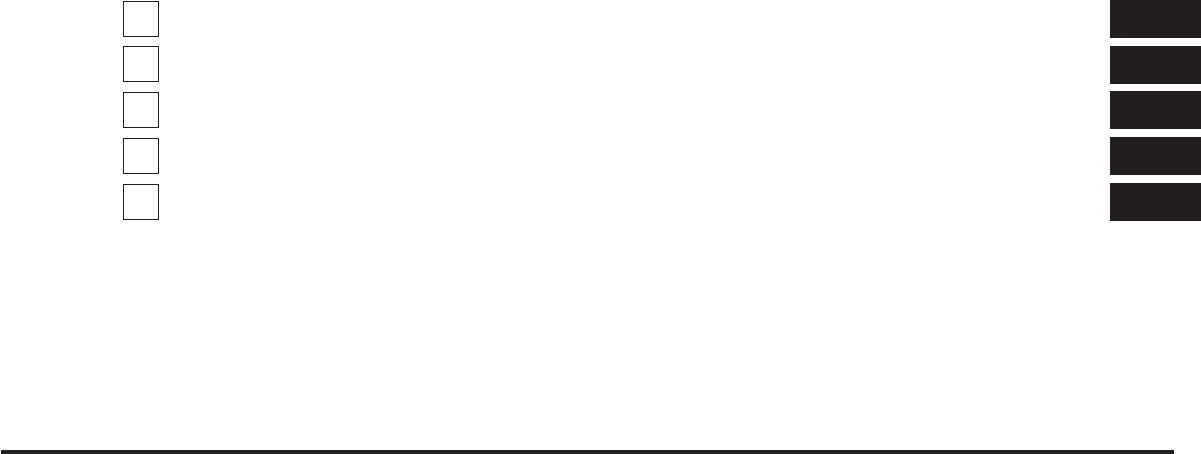
JOBNAME: CHRY SUPPLEMENT (Con PAGE: 1 SESS: 2 OUTPUT: Mon Nov 2 10:26:33 2009 SUM: 1411D5FA
/chry_pdm/chrysler/supplement/uct/su
TABLE OF CONTENTS
SECTION PAGE
1
INTRODUCTION
............................................................3
2
Uconnect™ Phone
............................................................7
3
Uconnect™ Multimedia - Video Entertainment System (VES)™
...........................39
4
Voice Command
.............................................................95
5
INDEX
...................................................................103
1
2
3
4
5
JOBNAME: CHRY SUPPLEMENT (Con PAGE: 2 SESS: 2 OUTPUT: Mon Nov 2 10:26:33 2009 SUM: 000FE011
/chry_pdm/chrysler/supplement/uct/su
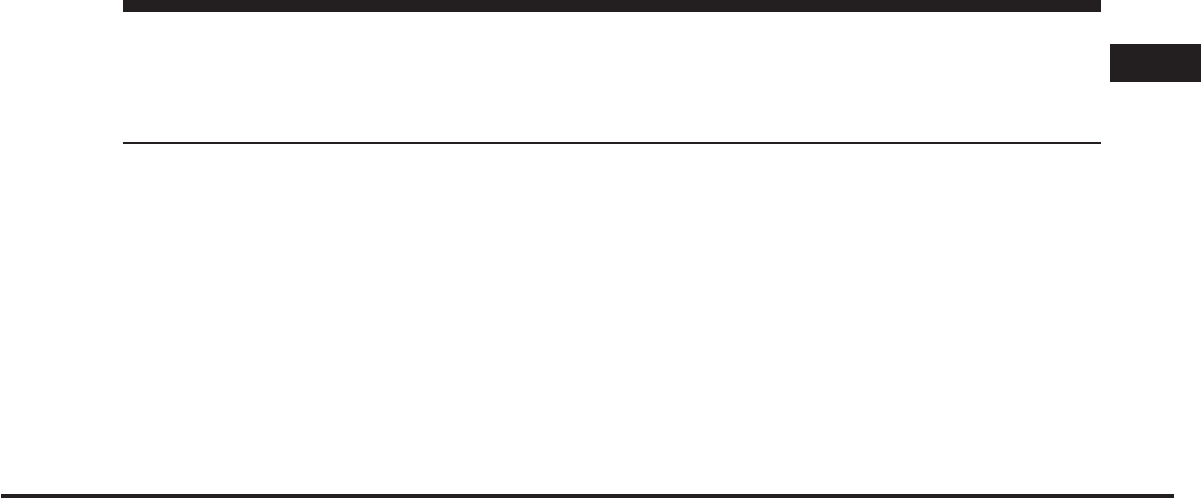
JOBNAME: CHRY SUPPLEMENT (Con PAGE: 3 SESS: 2 OUTPUT: Mon Nov 2 10:26:33 2009 SUM: 09F577CB
/chry_pdm/chrysler/supplement/uct/su
INTRODUCTION
CONTENTS
ⅥIntroduction ...........................4
1
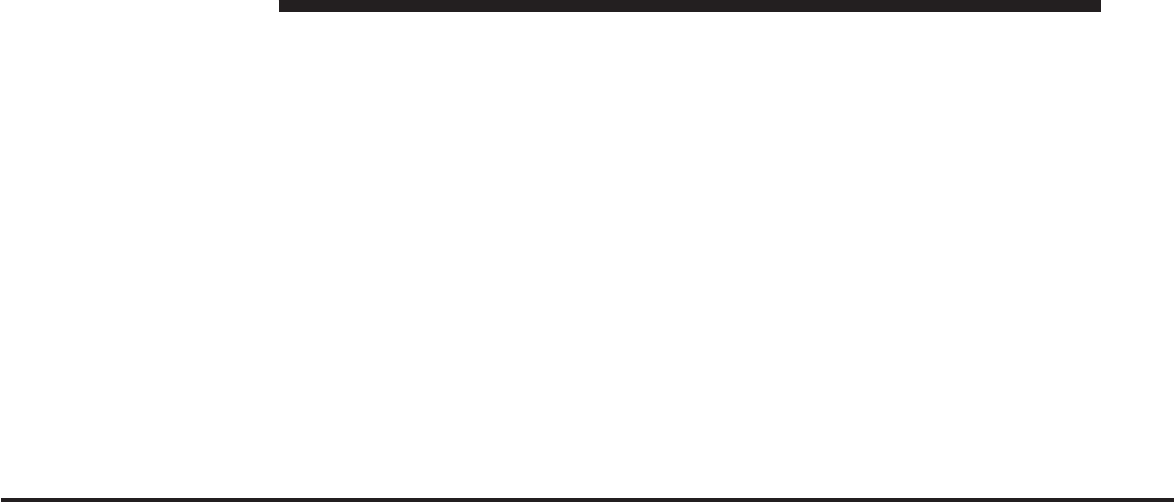
JOBNAME: CHRY SUPPLEMENT (Con PAGE: 4 SESS: 2 OUTPUT: Mon Nov 2 10:26:33 2009 SUM: 280DDAFE
/chry_pdm/chrysler/supplement/uct/su
INTRODUCTION
Acting as the link to the world around you, the available
Uconnect™ systems in your vehicle provide access to
information, entertainment and technology. This
Uconnect™ User’s Manual consists of the follow systems:
•
Uconnect™ Phone
Uconnect™ Phone is a voice-activated, hands-free,
in-vehicle communications system. Uconnect™ Phone
allows you to dial a phone number with your cellular
phone using simple voice commands (e.g., ЉCall” ѧ
“Mike” ѧ”WorkЉor ЉDial” ѧ“248-555-1212Љ).
•
Uconnect™ Multimedia – Video Entertainment Sys-
tem (VES)™
Video Entertainment System (VES)™ is designed to
give your family years of enjoyment. You can play
your favorite DVDs, watch SIRIUS Backseat TV™ (if
equipped), listen to audio over the wireless head-
phones and play a variety of standard video games or
audio devices.
•
Voice Command
The Voice Command allows you to control your AM,
FM radio, satellite radio, disc player, and a memo
recorder by just speaking a command.
Whether it’s a trip cross-country or just to the corner
store, Uconnect™ conveniently puts your whole life at
your fingertips.
Ensure that all persons read this manual carefully before
using the Uconnect™ systems shown in this manual. It
contains instructions on how to use the system in a safe
and effective manner.
This manual contains WARNINGS against operating
procedures that could result in an accident or bodily
4 INTRODUCTION
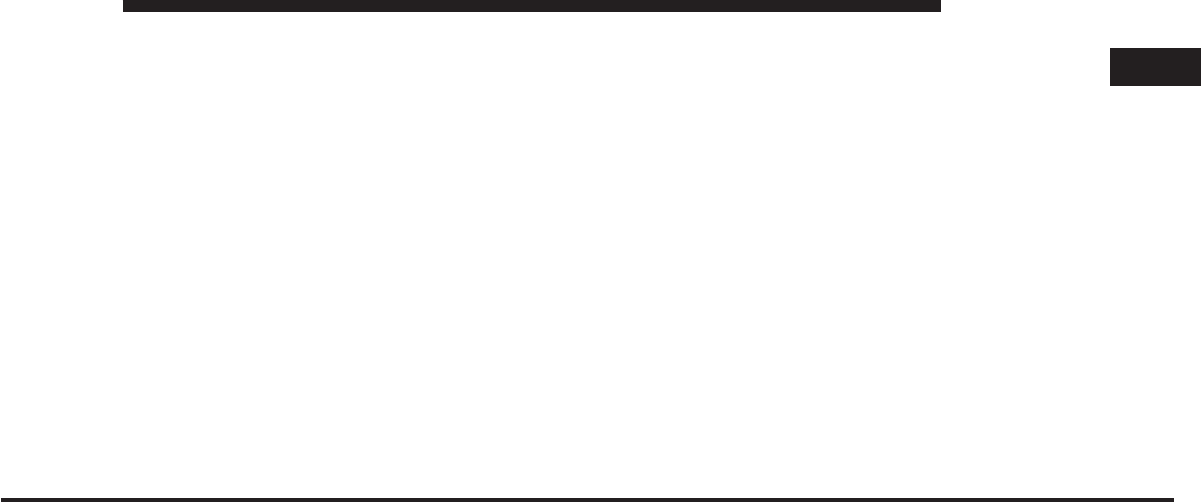
JOBNAME: CHRY SUPPLEMENT (Con PAGE: 5 SESS: 2 OUTPUT: Mon Nov 2 10:26:33 2009 SUM: 0DACE1D5
/chry_pdm/chrysler/supplement/uct/su
injury. If you do not read the entire manual you may miss
important information. Observe all WARNINGS!
The information given in this manual is subject to
change.
Before operating this Uconnect™ system for the first
time, please read this manual carefully. Note the safety
precautions described in this manual. If you have any
questions, please contact the vehicle manufacturer.
1
INTRODUCTION 5
JOBNAME: CHRY SUPPLEMENT (Con PAGE: 6 SESS: 2 OUTPUT: Mon Nov 2 10:26:33 2009 SUM: 000FE011
/chry_pdm/chrysler/supplement/uct/su
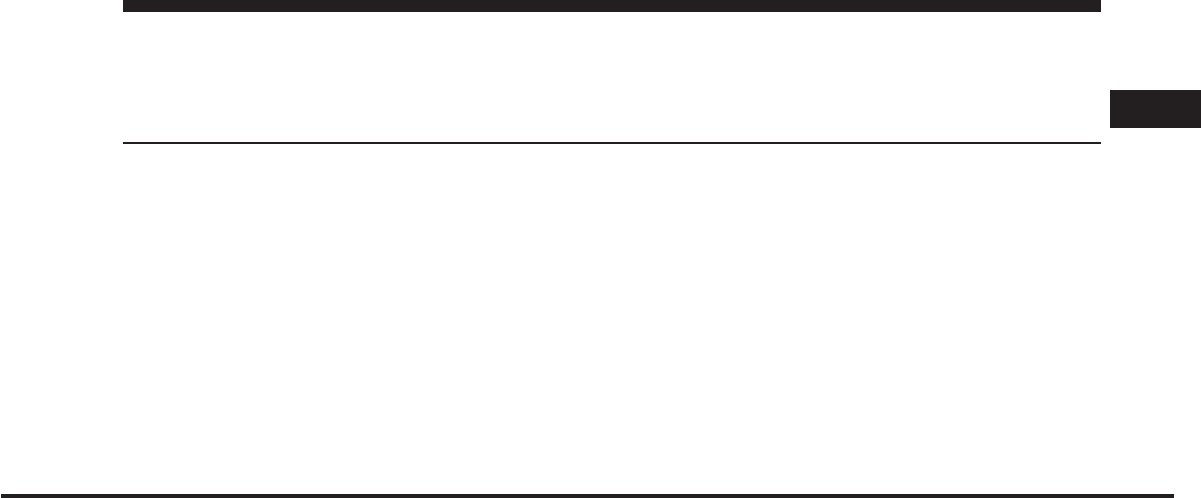
JOBNAME: CHRY SUPPLEMENT (Con PAGE: 7 SESS: 2 OUTPUT: Mon Nov 2 10:26:33 2009 SUM: 1009BBB9
/chry_pdm/chrysler/supplement/uct/su
Uconnect™ Phone
CONTENTS
ⅥUconnect™ Phone — If Equipped ............8
▫Operation .......................... 10
▫Phone Call Features ................... 19
▫Uconnect™ Phone Features .............. 22
▫Advanced Phone Connectivity ............ 27
▫Things You Should Know About Your
Uconnect™ Phone..................... 29
▫General Information ................... 38
2
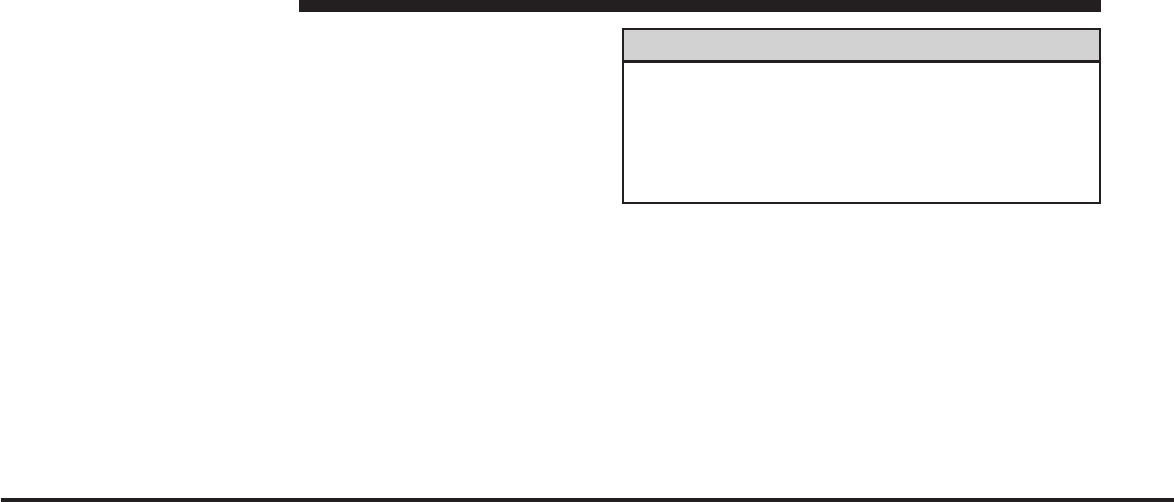
JOBNAME: CHRY SUPPLEMENT (Con PAGE: 8 SESS: 2 OUTPUT: Mon Nov 2 10:26:33 2009 SUM: 30FE98EB
/chry_pdm/chrysler/supplement/uct/su
Uconnect™ Phone — IF EQUIPPED
Uconnect™ Phone is a voice-activated, hands-free, in-
vehicle communications system. Uconnect™ Phone al-
lows you to dial a phone number with your cellular
phone using simple voice commands (e.g., ЉCall” ѧ
“Mike” ѧ”WorkЉor ЉDial” ѧ“248-555-1212Љ). Your cellular
phone’s audio is transmitted through your vehicle’s
audio system; the system will automatically mute your
radio when using the Uconnect™ Phone.
NOTE: The Uconnect™ Phone requires a cellular phone
equipped with the BluetoothЉHands-Free Profile,ЉVer-
sion 0.96 or higher.
For Uconnect™ customer support and a list of compat-
ible phones, call 1–877–855–8400.
Uconnect™ Phone allows you to transfer calls between
the system and your cellular phone as you enter or exit
your vehicle and enables you to mute the system’s
microphone for private conversation.
WARNING!
Any voice commanded system should be used only
in safe driving conditions following local laws and
phone use. All attention should be kept on the
roadway ahead. Failure to do so may result in an
accident causing serious injury or death.؆
The Uconnect™ Phone is driven through your
Bluetooth“Hands-Free Profile” cellular phone.
Uconnect™ features Bluetoothtechnology - the global
standard that enables different electronic devices to con-
nect to each other without wires or a docking station, so
Uconnect™ Phone works no matter where you stow your
cellular phone (be it your purse, pocket, or briefcase), as
long as your phone is turned on and has been paired to
the vehicle’s Uconnect™ Phone. The Uconnect™ Phone
allows up to seven cellular phones to be linked to the
8 Uconnect™ Phone
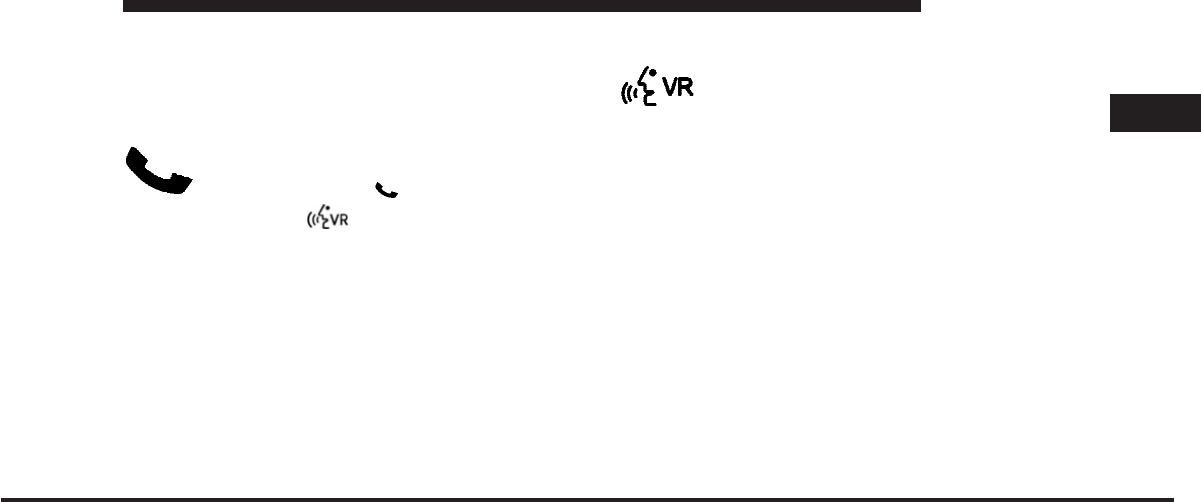
JOBNAME: CHRY SUPPLEMENT (Con PAGE: 9 SESS: 2 OUTPUT: Mon Nov 2 10:26:33 2009 SUM: 2CE80321
/chry_pdm/chrysler/supplement/uct/su
system. Only one linked (or paired) cellular phone can be
used with the system at a time. The system is available in
English, Spanish, or French languages.
Uconnect™ Phone Button
Depending on the vehicle options, either the
radio or the mirror will contain the two control
buttons (Phone Button and Voice
Command button) that will enable you
to access the system. When you press the button you will
hear the word Uconnect™ followed by a BEEP. The beep
is your signal to give a command.
The first time the Phone button is pressed during a drive
cycle, the connected phone will be announced. Ex.
“Uconnect™, Jerry’s phone is connected.”
NOTE: If nothing is said within a few seconds, the
system will present a list of menu options. Listen to the
choices and give your command after the beep.
Voice Command Button
Actual button location may vary with the ra-
dio. The individual buttons are described in the
“Operation” section.
The Uconnect™ Phone can be used with any Hands-Free
Profile certified Bluetoothcellular phone. See the
Uconnect™ website for supported phones. If your cellu-
lar phone supports a different profile (e.g., Headset
Profile) you may not be able to use any Uconnect™
Phone features. Refer to your cellular service provider or
the phone manufacturer for details.
The Uconnect™ Phone is fully integrated with the vehi-
cle’s audio system. The volume of the Uconnect™ Phone
can be adjusted either from the radio volume control
knob or from the steering wheel radio control (right
switch), if so equipped.
2
Uconnect™ Phone 9
art=010109482.tif NO TRANS
art=010109481.tif NO TRANS
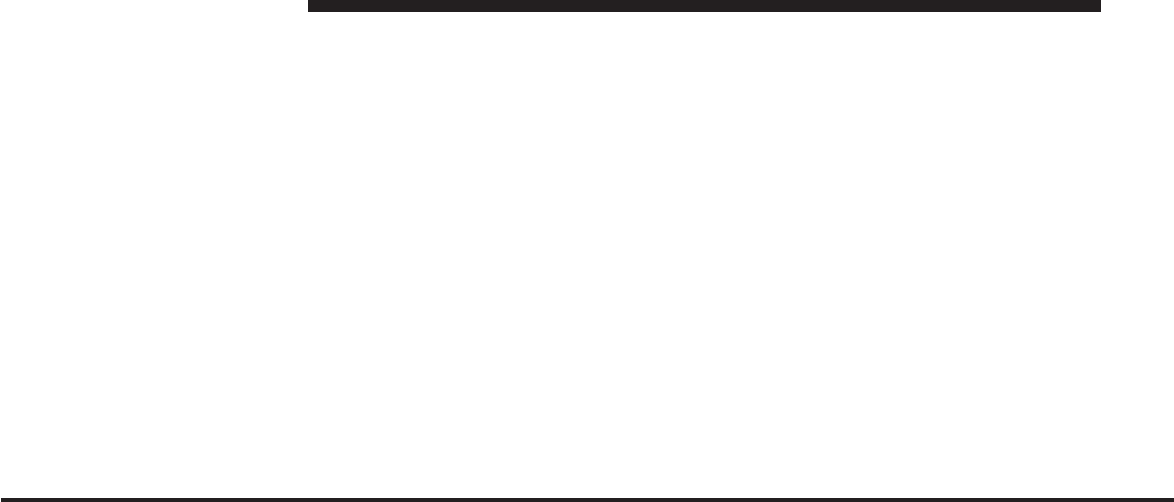
JOBNAME: CHRY SUPPLEMENT (Con PAGE: 10 SESS: 2 OUTPUT: Mon Nov 2 10:26:33 2009 SUM: 29A17F52
/chry_pdm/chrysler/supplement/uct/su
The radio display will be used for visual prompts from
the Uconnect™ Phone such as ЉCELLЉor caller ID on
certain radios.
Operation
Voice commands can be used to operate the Uconnect™
Phone and to navigate through the Uconnect™ Phone
menu structure. Voice commands are required after most
Uconnect™ Phone prompts. You will be prompted for a
specific command and then guided through the available
options.
•
Prior to giving a voice command, one must wait for
the beep, which follows the ЉReadyЉprompt or another
prompt.
•
For certain operations, compound commands can be
used. For example, instead of saying ЉSetupЉand then
ЉPhone Pairing,Љthe following compound command
can be said: ЉSetup Phone Pairing.Љ
•
For each feature explanation in this section, only the
combined form of the voice command is given. You
can also break the commands into parts and say each
part of the command when you are asked for it. For
example, you can use the combined form voice com-
mand ЉPhonebook New Entry,Љor you can break the
combined form command into two voice commands:
ЉPhonebookЉand ЉNew Entry.ЉPlease remember, the
Uconnect™ Phone works best when you talk in a
normal conversational tone, as if speaking to someone
sitting a few feet/meters away from you.
Voice Command Tree
Refer to “Voice Tree” in this section.
Help Command
If you need assistance at any prompt, or if you want to
know your options at any prompt, say ЉHelpЉfollowing
the beep. The Uconnect™ Phone will play all the options
at any prompt if you ask for help.
10 Uconnect™ Phone
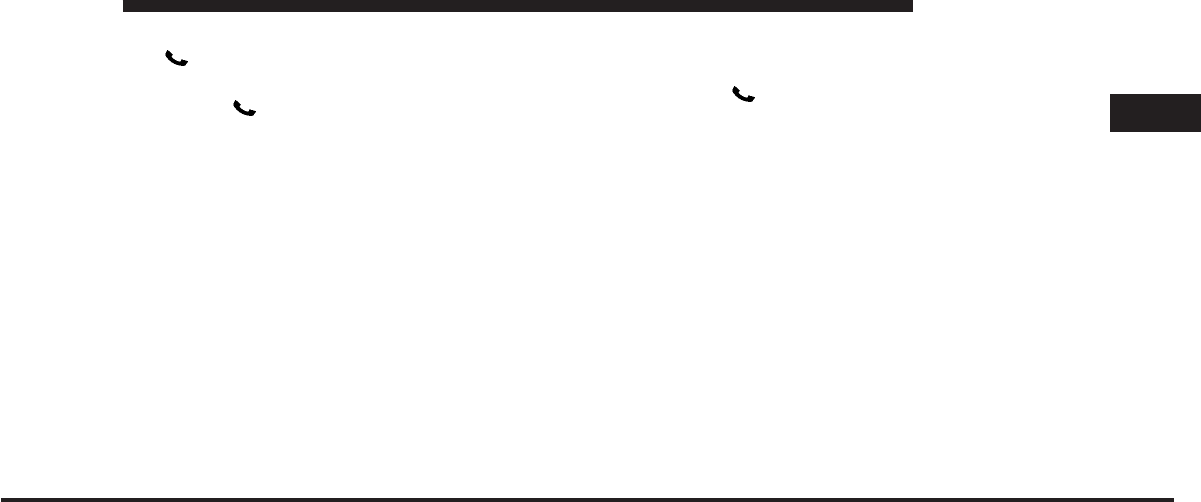
JOBNAME: CHRY SUPPLEMENT (Con PAGE: 11 SESS: 2 OUTPUT: Mon Nov 2 10:26:33 2009 SUM: 291B9628
/chry_pdm/chrysler/supplement/uct/su
To activate the Uconnect™ Phone from idle, simply press
the button and follow the audible prompts for
directions. All Uconnect™ Phone sessions begin with a
press of the button on the radio control head.
Cancel Command
At any prompt, after the beep, you can say ЉCancelЉand
you will be returned to the main menu. However, in a
few instances the system will take you back to the
previous menu.
Pair (Link) Uconnect™ Phone to a Cellular Phone –
Non-Touch-Screen Radio Only
To begin using your Uconnect™ Phone, you must pair
your compatible Bluetoothenabled cellular phone.
To complete the pairing process, you will need to refer-
ence your cellular phone Owner’s Manual. The
Uconnect™ website may also provide detailed instruc-
tions for pairing.
The following are general phone to Uconnect™ Phone
pairing instructions:
•
Press the button to begin.
•
After the ЉReadyЉprompt and the following beep, say
ЉSetup Phone Pairing.Љ
•
When prompted, after the beep, say ЉPair a PhoneЉand
follow the audible prompts.
•
You will be asked to say a four-digit Personal Identi-
fication Number (PIN), which you will later need to
enter into your cellular phone. You can enter any
four-digit PIN. You will not need to remember this PIN
after the initial pairing process.
•
For identification purposes, you will be prompted to
give the Uconnect™ Phone a name for your cellular
phone. Each cellular phone that is paired should be
given a unique phone name.
2
Uconnect™ Phone 11
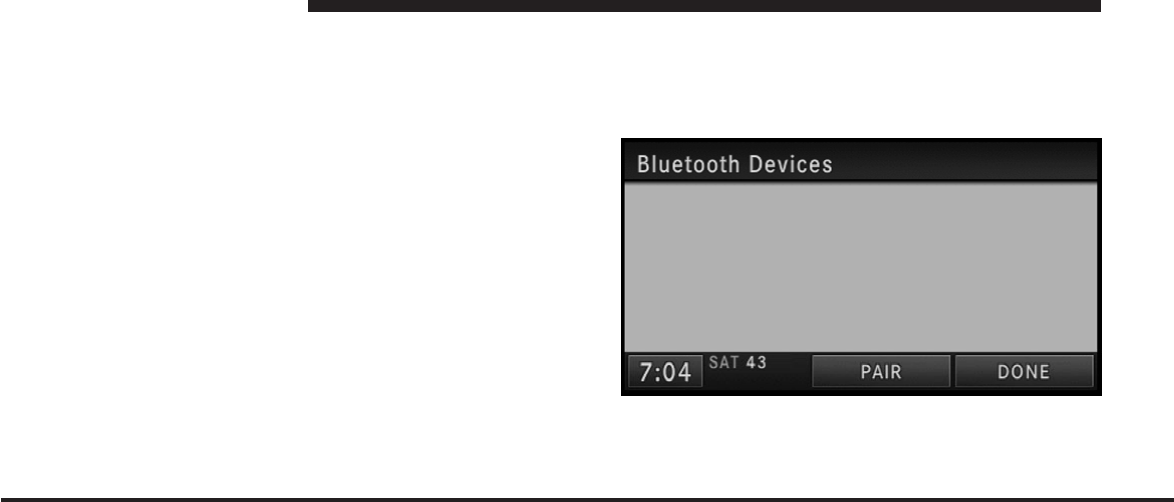
JOBNAME: CHRY SUPPLEMENT (Con PAGE: 12 SESS: 2 OUTPUT: Mon Nov 2 10:26:33 2009 SUM: 224691A4
/chry_pdm/chrysler/supplement/uct/su
•
You will then be asked to give your cellular phone a
priority level between one and seven, with one being
the highest priority. You can pair up to seven cellular
phones to your Uconnect™ Phone. However, at any
given time, only one cellular phone can be in use,
connected to your Uconnect™ Phone. The priority
allows the Uconnect™ Phone to know which cellular
phone to use if multiple cellular phones are in the
vehicle at the same time. For example, if priority three
and priority five phones are present in the vehicle, the
Uconnect™ Phone will use the priority three cellular
phone when you make a call. You can select to use a
lower priority cellular phone at any time (refer to
ЉAdvanced Phone ConnectivityЉin this section).
Pair (Link) Uconnect™ Phone to a Cellular Phone –
Touch-Screen Radio Only
1. Press the MENU hard-key on the right side of the
radio.
2. Then touch the System Setup soft-key to get to the
System Setup menu.
3. Touch the Phone Pairing soft-key to access the
BluetoothDevices menu.
This menu lists all paired Bluetoothdevices.
4. Press the PAIR soft-key to start a new pairing.
12 Uconnect™ Phone
art=rer00011.tif NO TRANS
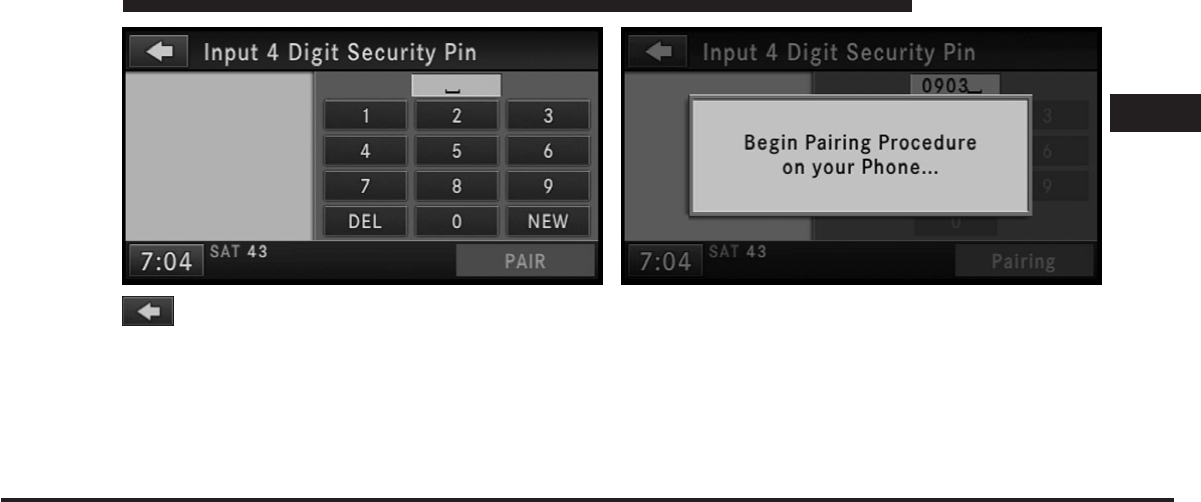
JOBNAME: CHRY SUPPLEMENT (Con PAGE: 13 SESS: 2 OUTPUT: Mon Nov 2 10:26:33 2009 SUM: 12FFB1F0
/chry_pdm/chrysler/supplement/uct/su
5. You can use the BACK soft-key to switch to
the previous menu.
6. Enter any 4 Digit Security PIN and touch the PAIR
soft-key again.
7. The pairing procedure starts. Refer to the user’s
manual of your Bluetoothphone to complete the pro-
cedure.
8. You will then be asked to set a priority for the paired
phone. If there is more than one paired phone available,
the navigation radio will try to connect to the phone with
the highest priority setting.
2
Uconnect™ Phone 13
art=rer00012.tif NO TRANS
art=rer00010.tif NO TRANS
art=rer00013.tif NO TRANS
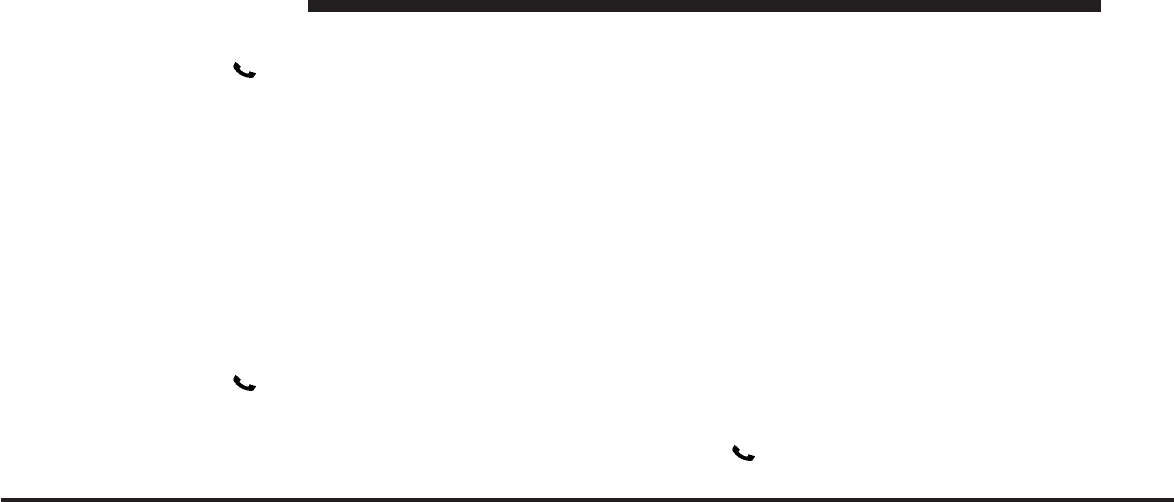
JOBNAME: CHRY SUPPLEMENT (Con PAGE: 14 SESS: 2 OUTPUT: Mon Nov 2 10:26:33 2009 SUM: 26CA8384
/chry_pdm/chrysler/supplement/uct/su
Dial by Saying a Number
•
Press the button to begin.
•
After the ЉReadyЉprompt and the following beep, say
ЉDial.Љ
•
The system will prompt you to say the number you
want to call.
•
For example, you can say Љ234-567-8901Љ.
•
The Uconnect™ Phone will confirm the phone number
and then dial. The number will appear in the display
of certain radios.
Call by Saying a Name
•
Press the button to begin.
•
After the ЉReadyЉprompt and the following beep, say
“Call.Љ
•
The system will prompt you to say the name of the
person you want to call.
•
After the ЉReadyЉprompt and the following beep, say
the name of the person you want to call. For example,
you can say ЉJohn Doe,Љwhere John Doe is a previ-
ously stored name entry in the Uconnect™ phonebook
or downloaded phonebook. To learn how to store a
name in the phonebook, refer to ЉAdd Names to Your
Uconnect™ Phonebook,Љin the phonebook.
•
The Uconnect™ system will confirm the name and
then dial the corresponding phone number, which
may appear in the display of certain radios.
Add Names to Your Uconnect™ Phonebook
NOTE: Adding names to the Uconnect™ phonebook is
recommended when the vehicle is not in motion.
•
Press the button to begin.
14 Uconnect™ Phone
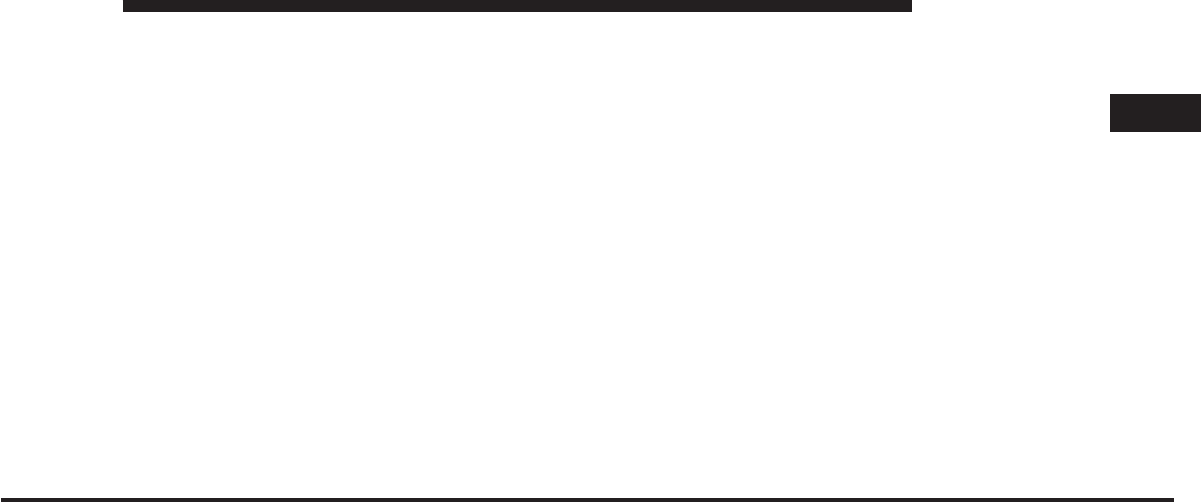
JOBNAME: CHRY SUPPLEMENT (Con PAGE: 15 SESS: 2 OUTPUT: Mon Nov 2 10:26:33 2009 SUM: 25069867
/chry_pdm/chrysler/supplement/uct/su
•
After the ЉReadyЉprompt and the following beep, say
ЉPhonebook New Entry.Љ
•
When prompted, say the name of the new entry. Use of
long names helps the voice command and it is recom-
mended. For example, say ЉRobert SmithЉor ЉRobertЉ
instead of ЉBob.Љ
•
When prompted, enter the number designation (e.g.,
ЉHome,ЉЉWork,ЉЉMobile,Љor ЉPagerЉ). This will allow
you to store multiple numbers for each phonebook
entry, if desired.
•
When prompted, recite the phone number for the
phonebook entry that you are adding.
After you are finished adding an entry into the phone-
book, you will be given the opportunity to add more
phone numbers to the current entry or to return to the
main menu.
The Uconnect™ phone will allow you to enter up to 32
names in the phonebook with each name having up to
four associated phone numbers and designations. Each
language has a separate 32-name phonebook accessible
only in that language. In addition, if equipped and
supported by your phone, Uconnect™ Phone automati-
cally downloads your cellular phone’s phonebook.
Phonebook Download – Automatic Phonebook
Transfer From Cellular Phone
If equipped and specifically supported by your phone,
Uconnect™ Phone automatically downloads names (text
names) and number entries from the cellular phone’s
phonebook. Specific BluetoothPhones with Phone Book
Access Profile may support this feature. See Uconnect™
website for supported phones.
•
To call a name from downloaded (or Uconnect™)
Phonebook, follow the procedure in “Call by Saying a
Name” section.
2
Uconnect™ Phone 15
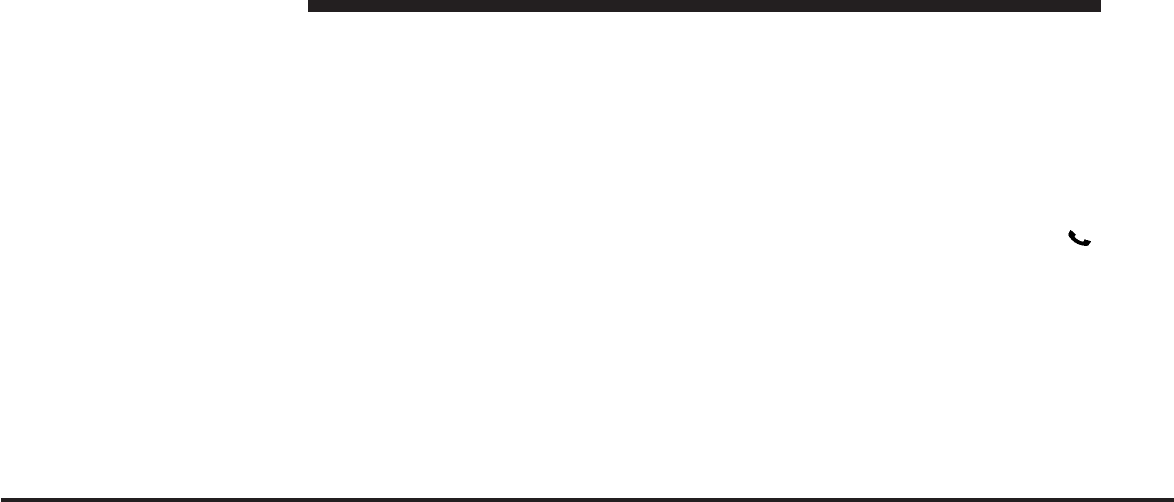
JOBNAME: CHRY SUPPLEMENT (Con PAGE: 16 SESS: 2 OUTPUT: Mon Nov 2 10:26:33 2009 SUM: 28E98062
/chry_pdm/chrysler/supplement/uct/su
•
Automatic download and update, if supported, begins
as soon as the Bluetoothwireless phone connection is
made to the Uconnect™ Phone, for example, after you
start the vehicle.
•
A maximum of 1000 entries per phone will be down-
loaded and updated every time a phone is connected
to the Uconnect™ Phone.
•
Depending on the maximum number of entries down-
loaded, there may be a short delay before the latest
downloaded names can be used. Until then, if avail-
able, the previous downloaded phonebook is available
for use.
•
Only the phonebook of the currently connected cellu-
lar phone is accessible.
•
Only the cellular phone’s phonebook is downloaded.
SIM card phonebook is not part of the Mobile phone-
book.
•
This downloaded phonebook cannot be edited or
deleted on the Uconnect™ Phone. These can only be
edited on the cellular phone. The changes are trans-
ferred and updated to Uconnect™ Phone on the next
phone connection.
Phonebook Download — Single Entry
If equipped and supported by your phone, Uconnect™
Phone allows the user to download entries from their
phone via Bluetooth. To use this feature, press the
button and say “Phonebook Download.” The system
prompts, “Ready to accept “V” card entry via
Bluetooth…” The system is now ready to accept phone-
book entries from your phone using the Bluetooth
Object Exchange Profile (OBEX). Please see your phone
Owner’s Manual for specific instructions on how to send
these entries from your phone.
16 Uconnect™ Phone
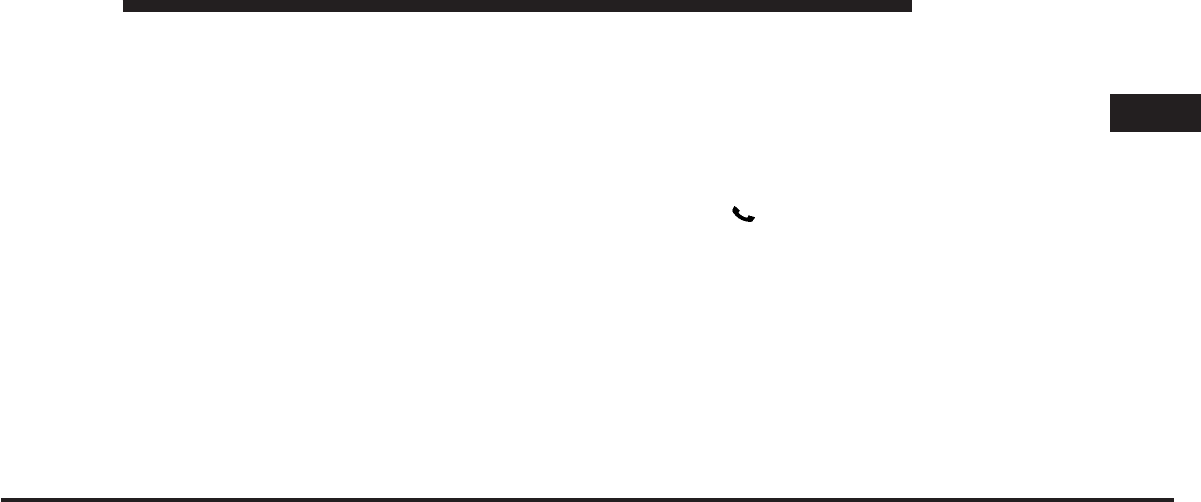
JOBNAME: CHRY SUPPLEMENT (Con PAGE: 17 SESS: 2 OUTPUT: Mon Nov 2 10:26:33 2009 SUM: 1EC82954
/chry_pdm/chrysler/supplement/uct/su
NOTE:
•
The phone handset must support BluetoothOBEX
transfers of phonebook entries to use this feature.
•
Some phones cannot send phonebook entries if they
are already connected to any system via Bluetooth,
and you may see a message on the phone display that
the Bluetoothlink is busy. In this case, the user must
first disconnect or drop the Bluetoothconnection to
the Uconnect™ Phone, and then send the address
book entry via Bluetooth. Please see your phone
Owner’s Manual for specific instructions on how to
drop the Bluetoothconnection.
•
If the phonebook entry is longer than 24 characters, it
will only use the first 24 characters.
Edit Uconnect™ Phonebook Entries
NOTE:
•
Editing names in the phonebook is recommended
when the vehicle is not in motion.
•
Automatic downloaded phonebook entries cannot be
deleted or edited.
•
Press the button to begin.
•
After the ЉReadyЉprompt and the following beep, say
ЉPhonebook Edit.Љ
•
You will then be asked for the name of the phonebook
entry that you wish to edit.
•
Next, choose the number designation (home, work,
cellular, or pager) that you wish to edit.
•
When prompted, recite the new phone number for the
phonebook entry that you are editing.
2
Uconnect™ Phone 17
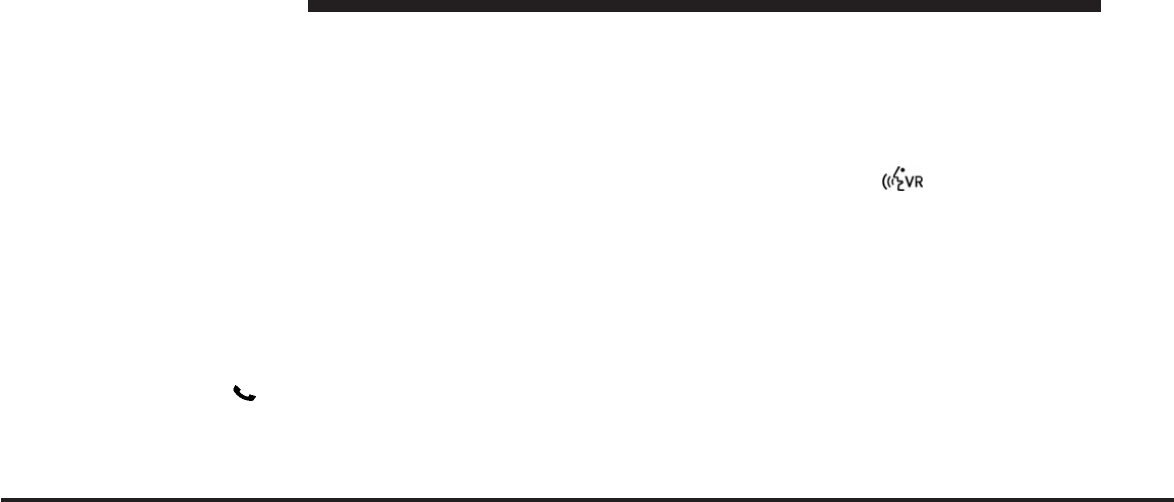
JOBNAME: CHRY SUPPLEMENT (Con PAGE: 18 SESS: 2 OUTPUT: Mon Nov 2 10:26:33 2009 SUM: 29792D51
/chry_pdm/chrysler/supplement/uct/su
After you are finished editing an entry in the phonebook,
you will be given the opportunity to edit another entry in
the phonebook, call the number you just edited, or return
to the main menu.
ЉPhonebook EditЉcan be used to add another phone
number to a name entry that already exists in the
phonebook. For example, the entry John Doe may have a
cellular and a home number, but you can add ”John
Doe’s” work number later using the ЉPhonebook EditЉ
feature.
Delete Uconnect™ Phonebook Entry
NOTE: Editing phonebook entries is recommended
when the vehicle is not in motion.
•
Press the button to begin.
•
After the ЉReadyЉprompt and the following beep, say
ЉPhonebook Delete.Љ
•
After you enter the Phonebook Delete menu, you will
then be asked for the name of the entry that you wish
to delete. You can either say the name of a phonebook
entry that you wish to delete or you can say ЉList
NamesЉto hear a list of the entries in the phonebook
from which you choose. To select one of the entries
from the list, press the button while the
Uconnect™ Phone is playing the desired entry and say
ЉDelete.Љ
•
After you enter the name, the Uconnect™ Phone will
ask you which designation you wish to delete: home,
work, cellular, pager, or all. Say the designation you
wish to delete.
•
Note that only the phonebook entry in the current
language is deleted.
•
Automatic downloaded phonebook entries cannot be
deleted or edited.
18 Uconnect™ Phone
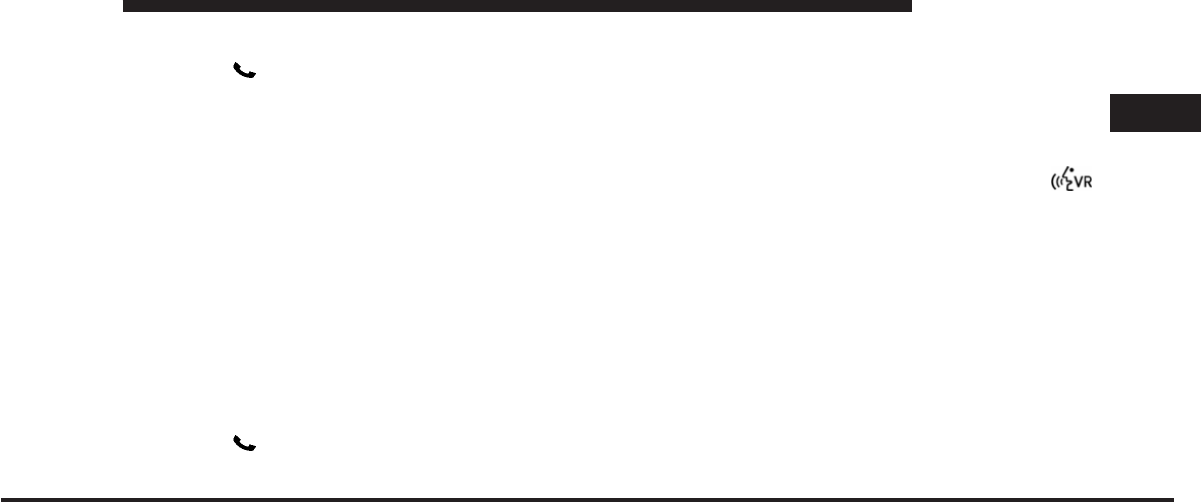
JOBNAME: CHRY SUPPLEMENT (Con PAGE: 19 SESS: 2 OUTPUT: Mon Nov 2 10:26:33 2009 SUM: 251FAAB1
/chry_pdm/chrysler/supplement/uct/su
Delete/Erase “All” Uconnect™ Phonebook Entries
•
Press the button to begin.
•
After the ЉReadyЉprompt and the following beep, say
ЉPhonebook Erase All.Љ
•
The Uconnect™ Phone will ask you to verify that you
wish to delete all the entries from the phonebook.
•
After confirmation, the phonebook entries will be
deleted.
•
Note that only the phonebook in the current language
is deleted.
•
Automatic downloaded phonebook entries cannot be
deleted or edited.
List All Names in the Uconnect™ Phonebook
•
Press the button to begin.
•
After the ЉReadyЉprompt and the following beep, say
ЉPhonebook List Names.Љ
•
The Uconnect™ Phone will play the names of all the
phonebook entries, including the downloaded phone-
book entries, if available.
•
To call one of the names in the list, press the
button during the playing of the desired name, and
say ЉCall.Љ
NOTE: The user can also exercise ЉEditЉor ЉDeleteЉ
operations at this point.
•
The Uconnect™ Phone will then prompt you as to the
number designation you wish to call.
•
The selected number will be dialed.
Phone Call Features
The following features can be accessed through the
Uconnect™ Phone if the feature(s) are available on your
2
Uconnect™ Phone 19
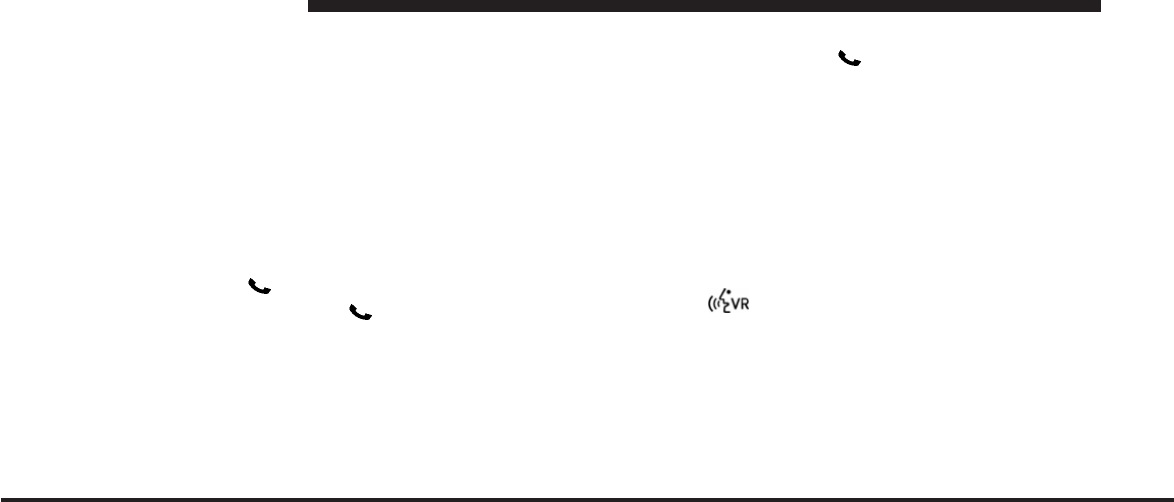
JOBNAME: CHRY SUPPLEMENT (Con PAGE: 20 SESS: 2 OUTPUT: Mon Nov 2 10:26:33 2009 SUM: 2D50AE62
/chry_pdm/chrysler/supplement/uct/su
cellular service plan. For example, if your cellular service
plan provides three-way calling, this feature can be
accessed through the Uconnect™ Phone. Check with
your cellular service provider for the features that you
have.
Answer or Reject an Incoming Call - No Call
Currently in Progress
When you receive a call on your cellular phone, the
Uconnect™ Phone will interrupt the vehicle audio sys-
tem, if on, and will ask if you would like to answer the
call. Press the button to accept the call. To reject the
call, press and hold the button until you hear a
single beep, indicating that the incoming call was
rejected.
Answer or Reject an Incoming Call - Call
Currently in Progress
If a call is currently in progress and you have another
incoming call, you will hear the same network tones for
call waiting that you normally hear when using your
cellular phone. Press the button to place the current
call on hold and answer the incoming call.
NOTE: The Uconnect™ Phone compatible phones in the
market today do not support rejecting an incoming call
when another call is in progress. Therefore, the user can
only answer an incoming call or ignore it.
Making a Second Call While Current Call is in
Progress
To make a second call while you are currently on a call,
press the button and say ЉDialЉor ЉCallЉfollowed
by the phone number or phonebook entry you wish to
call. The first call will be on hold while the second call is
in progress. To go back to the first call, refer to ЉToggling
Between CallsЉin this section. To combine two calls, refer
to ЉConference CallЉin this section.
20 Uconnect™ Phone
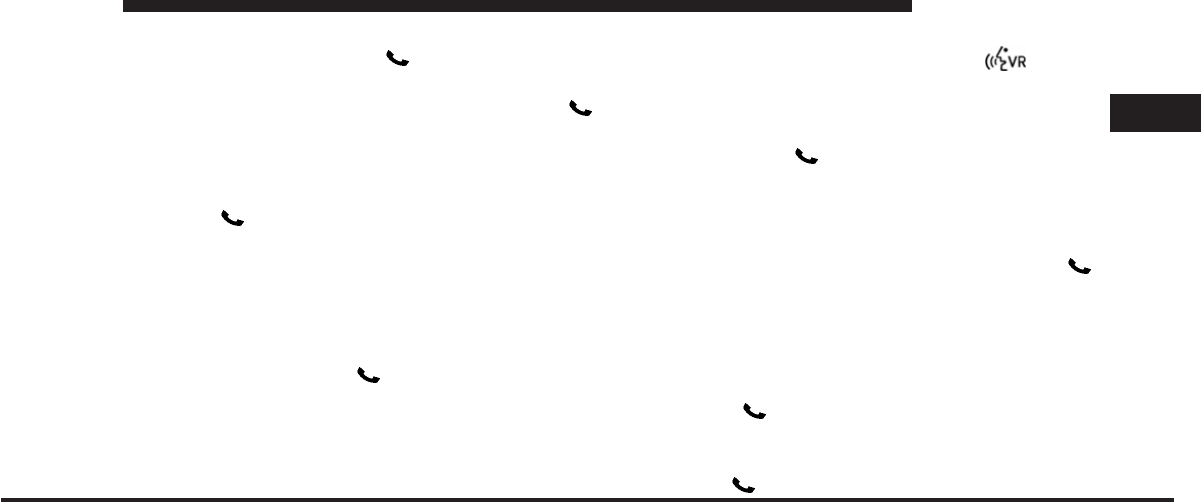
JOBNAME: CHRY SUPPLEMENT (Con PAGE: 21 SESS: 2 OUTPUT: Mon Nov 2 10:26:33 2009 SUM: 376CEC28
/chry_pdm/chrysler/supplement/uct/su
Place/Retrieve a Call From Hold
To put a call on hold, press the button until you hear
a single beep. This indicates that the call is on hold. To
bring the call back from hold, press and hold the
button until you hear a single beep.
Toggling Between Calls
If two calls are in progress (one active and one on hold),
press the button until you hear a single beep,
indicating that the active and hold status of the two calls
have switched. Only one call can be placed on hold at a
time.
Conference Call
When two calls are in progress (one active and one on
hold), press and hold the button until you hear a
double beep indicating that the two calls have been
joined into one conference call.
Three-Way Calling
To initiate three-way calling, press the button
while a call is in progress, and make a second phone call,
as described under ЉMaking a Second Call While Current
Call is in Progress.ЉAfter the second call has established,
press and hold the button until you hear a double
beep, indicating that the two calls have been joined into
one conference call.
Call Termination
To end a call in progress, momentarily press the
button. Only the active call(s) will be terminated and if
there is a call on hold, it will become the new active call.
If the active call is terminated by the far end, a call on
hold may not become active automatically. This is cell
phone-dependent. To bring the call back from hold, press
and hold the button until you hear a single beep.
Redial
•
Press the button to begin.
2
Uconnect™ Phone 21
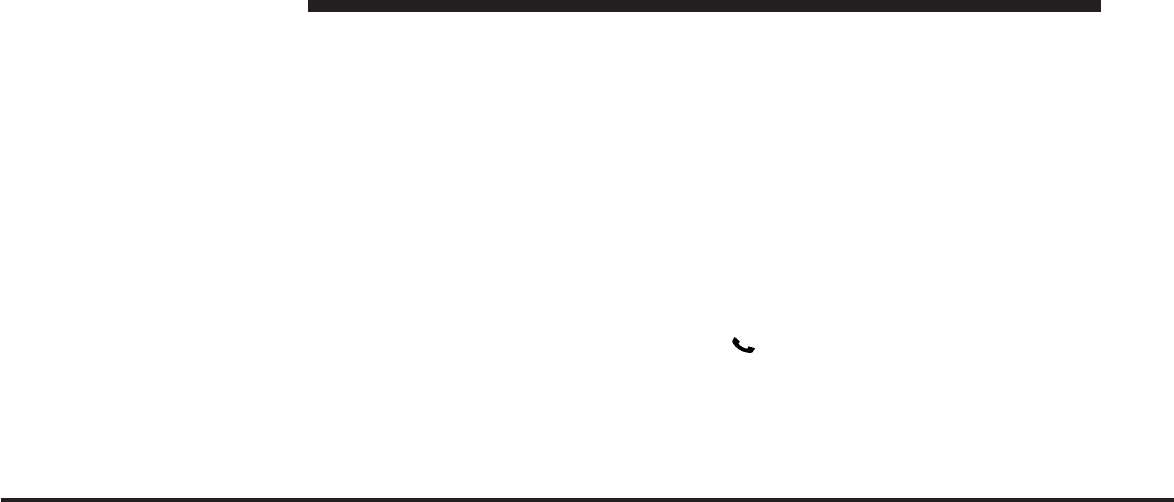
JOBNAME: CHRY SUPPLEMENT (Con PAGE: 22 SESS: 2 OUTPUT: Mon Nov 2 10:26:33 2009 SUM: 275B94E3
/chry_pdm/chrysler/supplement/uct/su
•
After the ЉReadyЉprompt and the following beep, say
ЉRedial.Љ
•
The Uconnect™ Phone will call the last number that
was dialed from your cellular phone.
NOTE: This may not be the last number dialed from the
Uconnect™ Phone.
Call Continuation
Call continuation is the progression of a phone call on the
Uconnect™ Phone after the vehicle ignition key has been
switched to OFF. Call continuation functionality avail-
able on the vehicle can be any one of three types:
•
After the ignition key is switched to OFF, a call can
continue on the Uconnect™ Phone either until the call
ends, or until the vehicle battery condition dictates
cessation of the call on the Uconnect™ Phone and
transfer of the call to the cellular phone.
•
After the ignition key is switched to OFF, a call can
continue on the Uconnect™ Phone for a certain dura-
tion, after which the call is automatically transferred
from the Uconnect™ Phone to the cellular phone.
•
An active call is automatically transferred to the
cellular phone after the ignition key is switched to
OFF.
Uconnect™ Phone Features
Language Selection
To change the language that the Uconnect™ Phone is
using:
•
Press the button to begin.
•
After the ЉReadyЉprompt and the following beep, say
the name of the language you wish to switch to
English, Espanol, or Francais.
22 Uconnect™ Phone
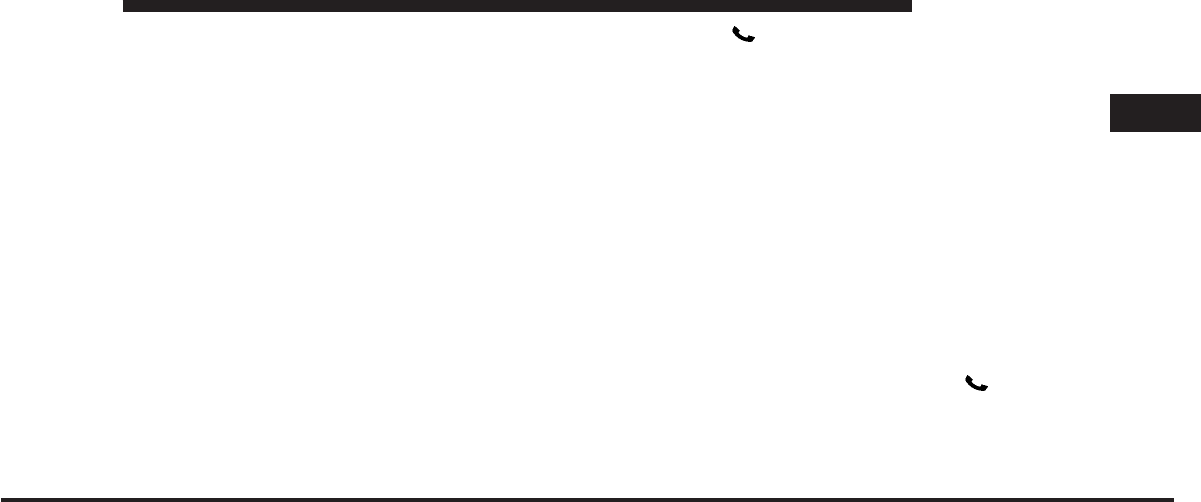
JOBNAME: CHRY SUPPLEMENT (Con PAGE: 23 SESS: 2 OUTPUT: Mon Nov 2 10:26:33 2009 SUM: 22B2C282
/chry_pdm/chrysler/supplement/uct/su
•
Continue to follow the system prompts to complete
the language selection.
After selecting one of the languages, all prompts and
voice commands will be in that language.
NOTE: After every Uconnect™ Phone language change
operation, only the language-specific 32-name phone-
book is usable. The paired phone name is not language-
specific and usable across all languages.
Emergency Assistance
If you are in an emergency and the cellular phone is
reachable:
•
Pick up the phone and manually dial the emergency
number for your area.
If the phone is not reachable and the Uconnect™ Phone is
operational, you may reach the emergency number as
follows:
•
Press the button to begin.
•
After the ЉReadyЉprompt and the following beep, say
ЉEmergencyЉand the Uconnect™ Phone will instruct
the paired cellular phone to call the emergency num-
ber. This feature is supported in the U.S., Canada, and
Mexico.
NOTE:
•
The emergency number dialed is based on the country
where the vehicle is purchased (911 for the U.S. and
Canada and 060 for Mexico). The number dialed may
not be applicable with the available cellular service
and area.
•
If supported, this number may be programmable on
some systems. To do this, press the button and
say ‘Setup’, followed by ‘Emergency’.
2
Uconnect™ Phone 23
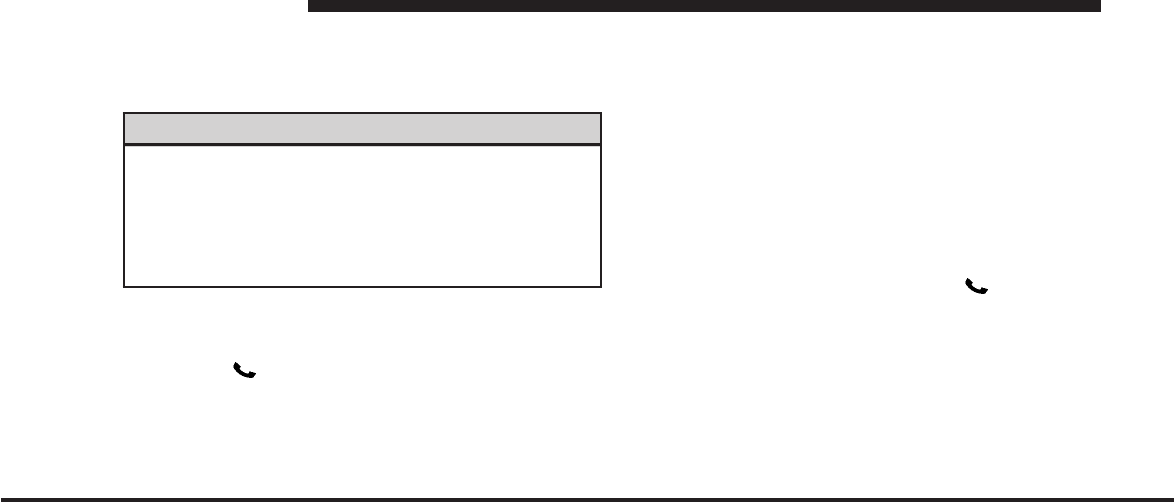
JOBNAME: CHRY SUPPLEMENT (Con PAGE: 24 SESS: 2 OUTPUT: Mon Nov 2 10:26:33 2009 SUM: 27311FD2
/chry_pdm/chrysler/supplement/uct/su
•
The Uconnect™ Phone does slightly lower your
chances of successfully making a phone call as to that
for the cellular phone directly.
WARNING!
Your phone must be turned on and paired to the
Uconnect™ Phone to allow use of this vehicle feature
in emergency situations, when the cellular phone has
network coverage and stays paired to the Uconnect™
Phone.
Towing Assistance
If you need towing assistance:
•
Press the button to begin.
•
After the ЉReadyЉprompt and the following beep, say
ЉTowing Assistance.Љ
NOTE:
•
The towing assistance number dialed is based on the
country where the vehicle is purchased (1-800-528-
2069 for the U.S., 1-877-213-4525 for Canada, 55-14-
3454 for Mexico City and 1-800-712-3040 for outside
Mexico City in Mexico). Please refer to the Chrysler
Group LLC 24-Hour ЉTowing AssistanceЉcoverage
details in the Warranty Information Booklet and on the
24–Hour Towing Assistance Card.
•
If supported, this number may be programmable on
some systems. To do this, press the button and
say “Setup”, followed by “Towing Assistance”.
Paging
To learn how to page, refer to ЉWorking with Automated
Systems.ЉPaging works properly except for pagers of
certain companies, which time out a little too soon to
work properly with the Uconnect™ Phone.
24 Uconnect™ Phone
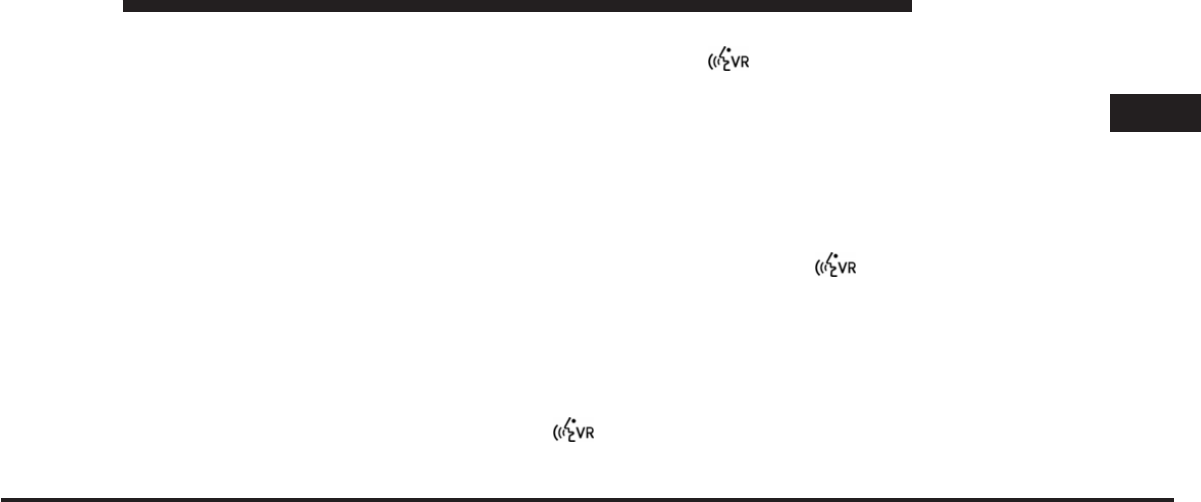
JOBNAME: CHRY SUPPLEMENT (Con PAGE: 25 SESS: 2 OUTPUT: Mon Nov 2 10:26:33 2009 SUM: 2E149F85
/chry_pdm/chrysler/supplement/uct/su
Voice Mail Calling
To learn how to access your voice mail, refer to ЉWorking
with Automated Systems.Љ
Working with Automated Systems
This method is used in instances where one generally has
to press numbers on the cellular phone keypad while
navigating through an automated telephone system.
You can use your Uconnect™ Phone to access a voice
mail system or an automated service, such as a paging
service or automated customer service line. Some ser-
vices require immediate response selection. In some
instances, that may be too quick for use of the
Uconnect™ Phone.
When calling a number with your Uconnect™ Phone that
normally requires you to enter in a touch-tone sequence
on your cellular phone keypad, you can press the
button and say the sequence you wish to enter, followed
by the word ЉSend.ЉFor example, if required to enter
your PIN followed with a pound, (3746#),youcan
press the button and say, Љ3746#Send.ЉSaying
a number, or sequence of numbers, followed by ЉSend,Љis
also to be used for navigating through an automated
customer service center menu structure, and to leave a
number on a pager.
You can also send stored Uconnect™ phonebook entries
as tones for fast and easy access to voice mail and pager
entries. To use this feature, dial the number you wish to
call and then press the button and say, “Send.” The
system will prompt you to enter the name or number and
say the name of the phonebook entry you wish to send.
The Uconnect™ Phone will then send the corresponding
phone number associated with the phonebook entry, as
tones over the phone.
NOTE:
•
You may not hear all of the tones due to cellular phone
network configurations. This is normal.
2
Uconnect™ Phone 25
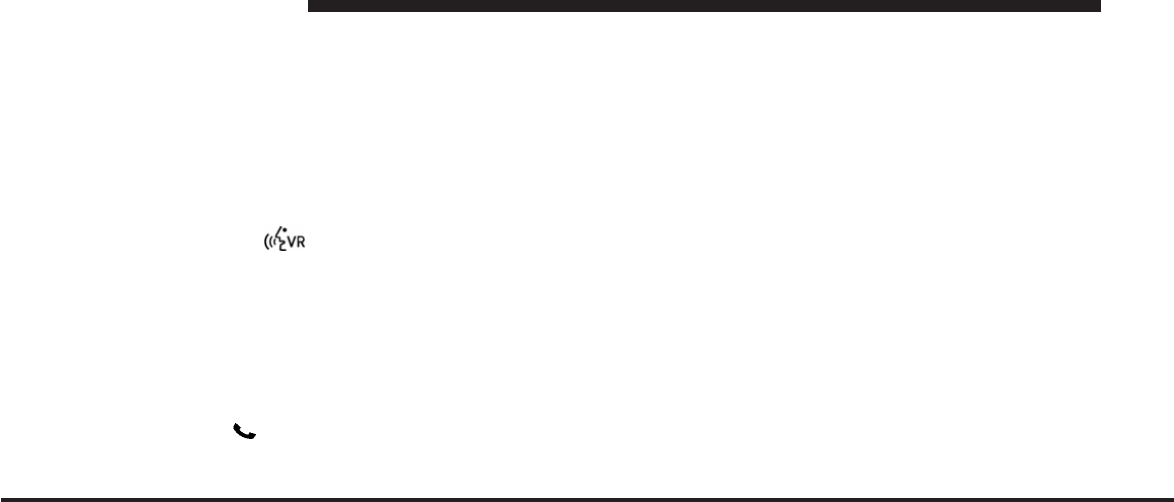
JOBNAME: CHRY SUPPLEMENT (Con PAGE: 26 SESS: 2 OUTPUT: Mon Nov 2 10:26:33 2009 SUM: 2F19D6FC
/chry_pdm/chrysler/supplement/uct/su
•
Some paging and voice mail systems have system time
out settings that are too short and may not allow the
use of this feature.
Barge In - Overriding Prompts
The “Voice Command” button can be used when you
wish to skip part of a prompt and issue your voice
command immediately. For example, if a prompt is
asking ЉWould you like to pair a phone, clear a...,Љyou
could press the button and say, ЉPair a PhoneЉto
select that option without having to listen to the rest of
the voice prompt.
Turning Confirmation Prompts ON/OFF
Turning confirmation prompts off will stop the system
from confirming your choices (e.g., the Uconnect™
Phone will not repeat a phone number before you dial it).
•
Press the button to begin.
•
After the ЉReadyЉprompt and the following beep, say
ЉSetup Confirmations.ЉThe Uconnect™ Phone will
play the current confirmation prompt status and you
will be given the choice to change it.
Phone and Network Status Indicators
If available on the radio and/or on a premium display
such as the instrument panel cluster, and supported by
your cellular phone, the Uconnect™ Phone will provide
notification to inform you of your phone and network
status when you are attempting to make a phone call
using Uconnect™ Phone. The status is given for roaming,
network signal strength, phone battery strength, etc.
Dialing Using the Cellular Phone Keypad
You can dial a phone number with your cellular phone
keypad and still use the Uconnect™ Phone (while dialing
via the cellular phone keypad, the user must exercise
caution and take precautionary safety measures). By
dialing a number with your paired Bluetoothcellular
26 Uconnect™ Phone
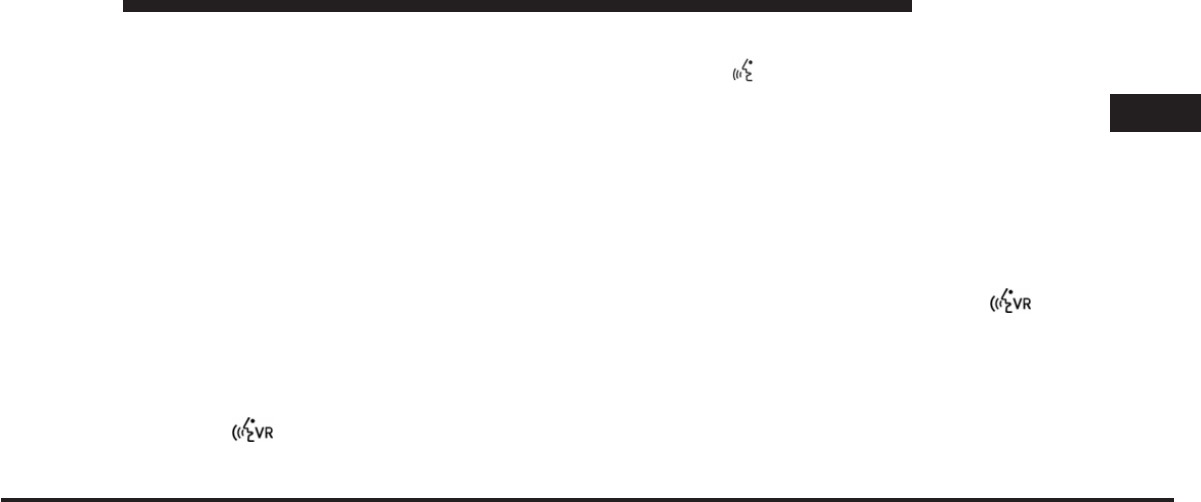
JOBNAME: CHRY SUPPLEMENT (Con PAGE: 27 SESS: 2 OUTPUT: Mon Nov 2 10:26:33 2009 SUM: 2C522AA7
/chry_pdm/chrysler/supplement/uct/su
phone, the audio will be played through your vehicle’s
audio system. The Uconnect™ Phone will work the same
as if you dial the number using voice command.
NOTE: Certain brands of cellular phones do not send
the dial ring to the Uconnect™ Phone to play it on the
vehicle audio system, so you will not hear it. Under this
situation, after successfully dialing a number the user
may feel that the call did not go through even though the
call is in progress. Once your call is answered, you will
hear the audio.
Mute/Un-Mute (Mute OFF)
When you mute the Uconnect™ Phone, you will still be
able to hear the conversation coming from the other
party, but the other party will not be able to hear you. In
order to mute the Uconnect™ Phone:
•
Press the button.
•
Following the beep, say ЉMute.Љ
In order to un-mute the Uconnect™ phone:
•
Press the button.
•
Following the beep, say ЉMute off.Љ
Advanced Phone Connectivity
Transfer Call to and from Cellular Phone
The Uconnect™ Phone allows ongoing calls to be trans-
ferred from your cellular phone to the Uconnect™ Phone
without terminating the call. To transfer an ongoing call
from your Uconnect™ Phone paired cellular phone to the
Uconnect™ Phone or vice versa, press the button
and say ЉTransfer Call.Љ
Connect or Disconnect Link Between the
Uconnect™ Phone and Cellular Phone
Your cellular phone can be paired with many different
electronic devices, but can only be actively ЉconnectedЉ
with one electronic device at a time.
2
Uconnect™ Phone 27
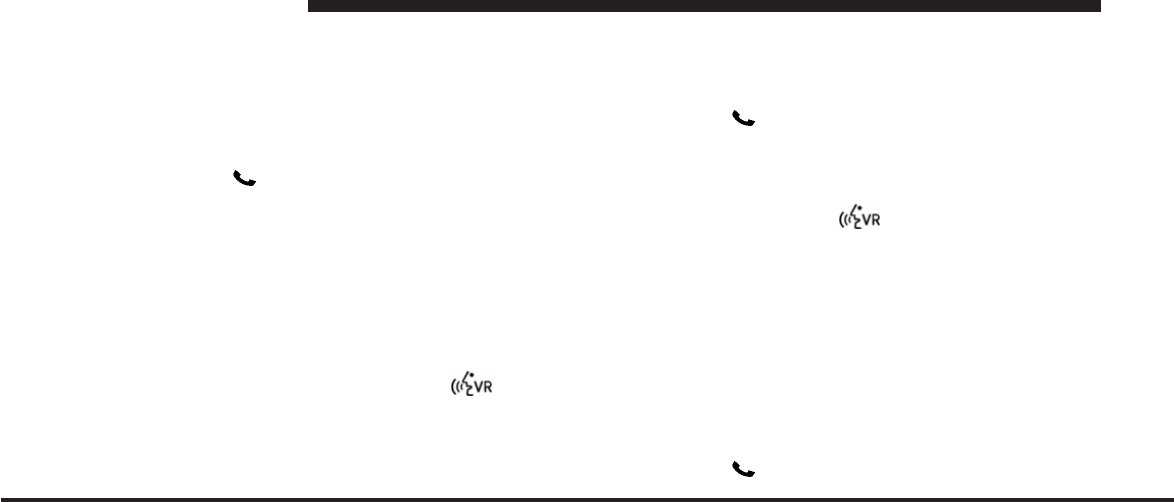
JOBNAME: CHRY SUPPLEMENT (Con PAGE: 28 SESS: 2 OUTPUT: Mon Nov 2 10:26:33 2009 SUM: 2F5E5116
/chry_pdm/chrysler/supplement/uct/su
If you would like to connect or disconnect the Bluetooth
connection between a Uconnect™ Phone paired cellular
phone and the Uconnect™ Phone, follow the instructions
described in your cellular phone User’s Manual.
List Paired Cellular Phone Names
•
Press the button to begin.
•
After the “Ready” prompt and the following beep, say
“Setup Phone Pairing.”
•
When prompted, say ЉList Phones.Љ
•
The Uconnect™ Phone will play the phone names of
all paired cellular phones in order from the highest to
the lowest priority. To “select” or “delete” a paired
phone being announced, press the button and
say “Select” or “Delete.” Also, see the next two sec-
tions for an alternate way to “select” or “delete” a
paired phone.
Select Another Cellular Phone
This feature allows you to select and start using another
phone paired with the Uconnect™ Phone.
•
Press the button to begin.
•
After the ЉReadyЉprompt and the following beep, say
ЉSetup Select PhoneЉand follow the prompts.
•
You can also press the button at any time while
the list is being played, and then choose the phone that
you wish to select.
•
The selected phone will be used for the next phone
call. If the selected phone is not available, the
Uconnect™ Phone will return to using the highest
priority phone present in or near (approximately
within 30 ft (9 m)) the vehicle.
Delete Uconnect™ Phone Paired Cellular Phones
•
Press the button to begin.
28 Uconnect™ Phone
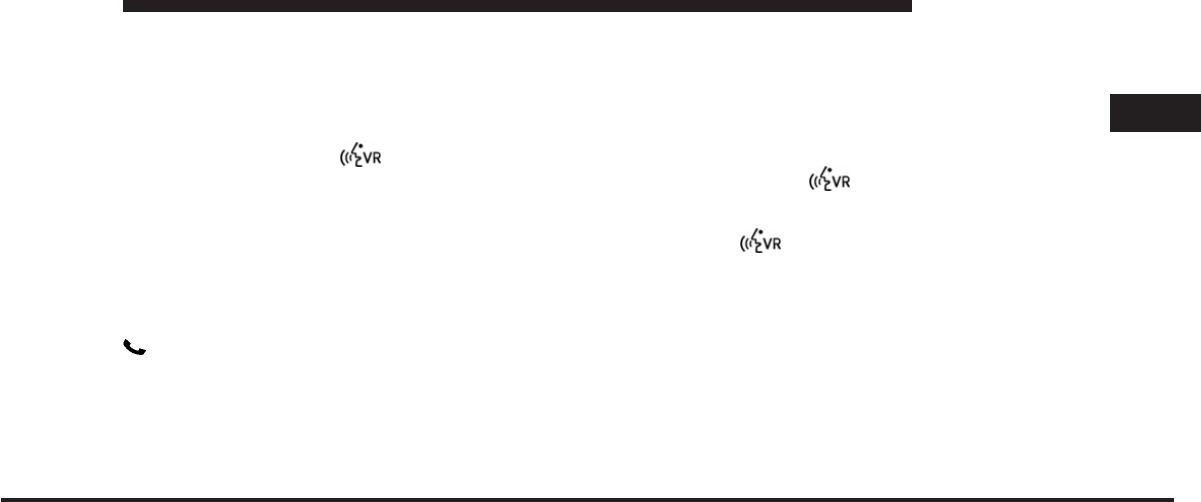
JOBNAME: CHRY SUPPLEMENT (Con PAGE: 29 SESS: 2 OUTPUT: Mon Nov 2 10:26:33 2009 SUM: 2653FBE1
/chry_pdm/chrysler/supplement/uct/su
•
After the ЉReadyЉprompt and the following beep, say
ЉSetup Phone Pairing.Љ
•
At the next prompt, say ЉDeleteЉand follow the
prompts.
•
You can also press the button at any time while
the list is being played, and then choose the phone you
wish to delete.
Things You Should Know About Your Uconnect™
Phone
Uconnect™ Phone Tutorial
To hear a brief tutorial of the system features, press the
button and say “Uconnect™ Tutorial.”
Voice Training
For users experiencing difficulty with the system recog-
nizing their voice commands or numbers, the Uconnect™
Phone Voice Training feature may be used. To enter this
training mode, follow one of the two following proce-
dures:
From outside the Uconnect™ Phone mode (e.g., from
radio mode):
•
Press and hold the button for five seconds until
the session begins, or,
•
Press the button and say the ЉSetup, Voice
TrainingЉcommand.
Repeat the words and phrases when prompted by the
Uconnect™ Phone. For best results, the Voice Training
session should be completed when the vehicle is parked
with the engine running, all windows closed, and the
blower fan switched off.
This procedure may be repeated with a new user. The
system will adapt to the last trained voice only.
2
Uconnect™ Phone 29
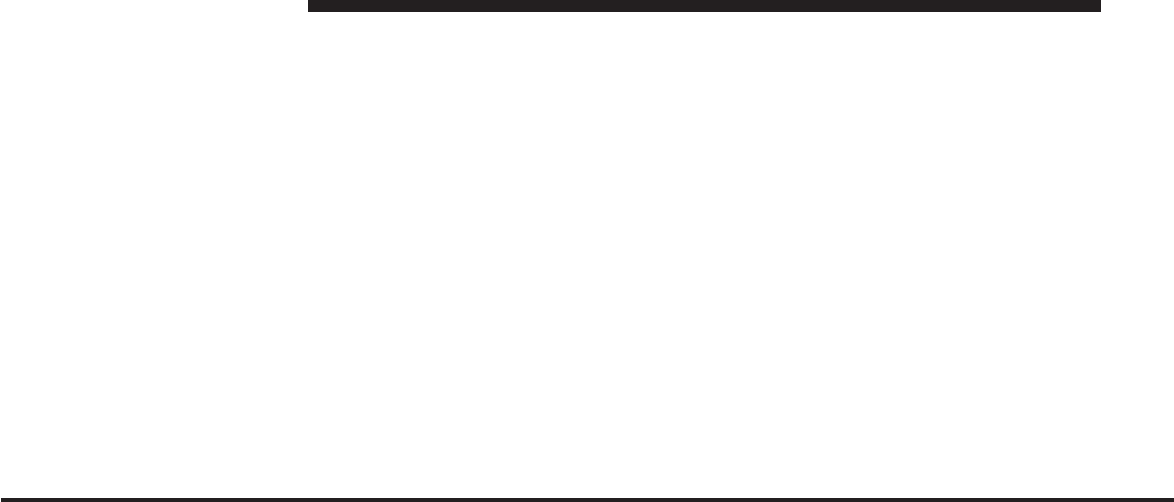
JOBNAME: CHRY SUPPLEMENT (Con PAGE: 30 SESS: 2 OUTPUT: Mon Nov 2 10:26:33 2009 SUM: 20FE5A7E
/chry_pdm/chrysler/supplement/uct/su
To restore the Voice Command system to factory default
settings, enter the Voice Training session via the above
procedure and follow the prompts.
Voice Command
•
For best performance, adjust the rearview mirror to
provide at least
1
⁄
2
in (1 cm) gap between the overhead
console (if equipped) and the mirror.
•
Always wait for the beep before speaking.
•
Speak normally, without pausing, just as you would
speak to a person sitting a few feet/meters away from
you.
•
Make sure that no one other than you is speaking
during a voice command period.
•
Performance is maximized under:
•
low-to-medium blower setting,
•
low-to-medium vehicle speed,
•
low road noise,
•
smooth road surface,
•
fully closed windows,
•
dry weather condition.
•
Even though the system is designed for users speaking
in North American English, French, and Spanish ac-
cents, the system may not always work for some.
•
When navigating through an automated system such
as voice mail, or when sending a page, at the end of
speaking the digit string, make sure to say ЉSend.Љ
•
Storing names in the phonebook when the vehicle is
not in motion is recommended.
•
It is not recommended to store similar sounding
names in the Uconnect™ phonebook.
30 Uconnect™ Phone
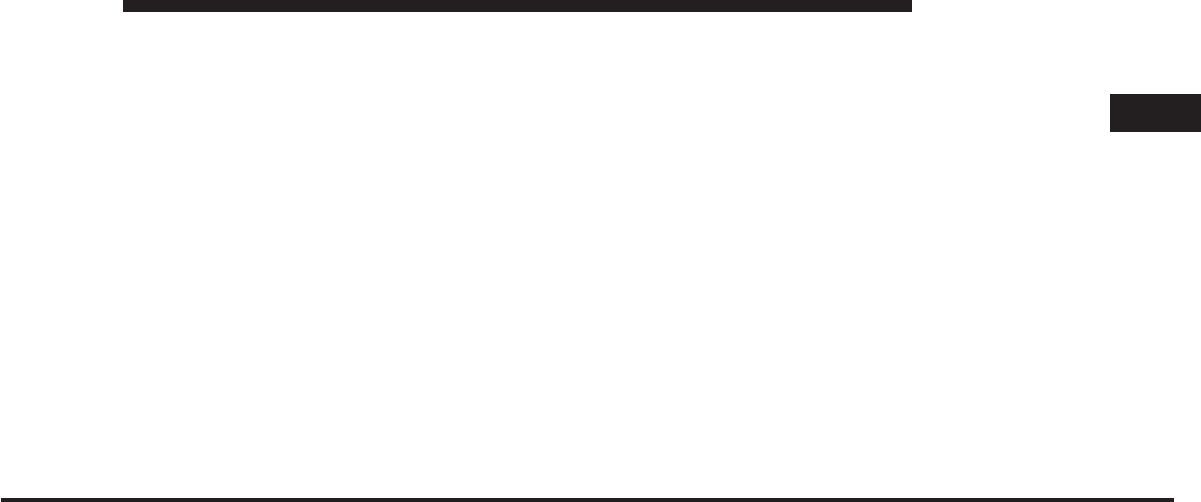
JOBNAME: CHRY SUPPLEMENT (Con PAGE: 31 SESS: 2 OUTPUT: Mon Nov 2 10:26:33 2009 SUM: 186187AB
/chry_pdm/chrysler/supplement/uct/su
•
Phonebook (Downloaded and Uconnect™ Phone Lo-
cal) name recognition rate is optimized when the
entries are not similar.
•
Numbers must be spoken in single digits. “800” must
be spoken “eight-zero-zero” not “eight hundred”.
•
You can say ЉOЉ(letter ЉOЉ) for Љ0Љ(zero).
•
Even though international dialing for most number
combinations is supported, some shortcut dialing
number combinations may not be supported.
•
In a convertible vehicle, system performance may be
compromised with the convertible top down.
Far End Audio Performance
•
Audio quality is maximized under:
•
low-to-medium blower setting,
•
low-to-medium vehicle speed,
•
low road noise,
•
smooth road surface,
•
fully closed windows,
•
dry weather conditions, and
•
operation from the driver’s seat.
•
Performance, such as audio clarity, echo, and loudness
to a large degree rely on the phone and network, and
not the Uconnect™ Phone.
•
Echo at the far end can sometimes be reduced by
lowering the in-vehicle audio volume.
•
In a convertible vehicle, system performance may be
compromised with the convertible top down.
2
Uconnect™ Phone 31
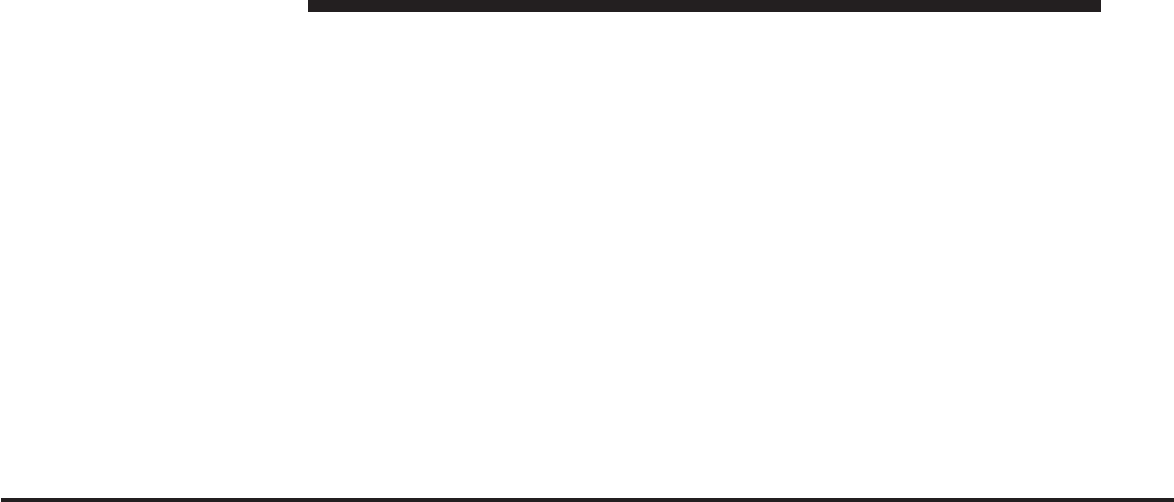
JOBNAME: CHRY SUPPLEMENT (Con PAGE: 32 SESS: 2 OUTPUT: Mon Nov 2 10:26:33 2009 SUM: 0F5C9297
/chry_pdm/chrysler/supplement/uct/su
BluetoothCommunication Link
Cellular phones have been found to lose connection to
the Uconnect™ Phone. When this happens, the connec-
tion can generally be reestablished by switching the
phone OFF/ON. Your cellular phone is recommended to
remain in BluetoothON mode.
Power-Up
After switching the ignition key from OFF to either the
ON or ACC position, or after a language change, you
must wait at least five seconds prior to using the system.
32 Uconnect™ Phone
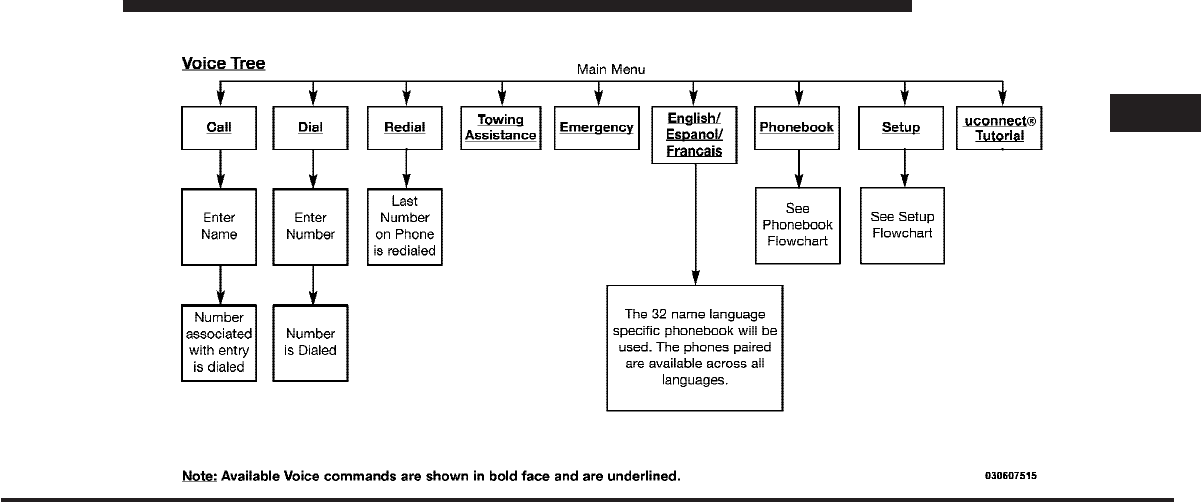
JOBNAME: CHRY SUPPLEMENT (Con PAGE: 33 SESS: 2 OUTPUT: Mon Nov 2 10:26:33 2009 SUM: 054027F9
/chry_pdm/chrysler/supplement/uct/su
Voice Tree
2
Uconnect™ Phone 33
art=030607515.tif NO TRANS
SMS
Read
Messages
Send
Messages
Recent
Calls
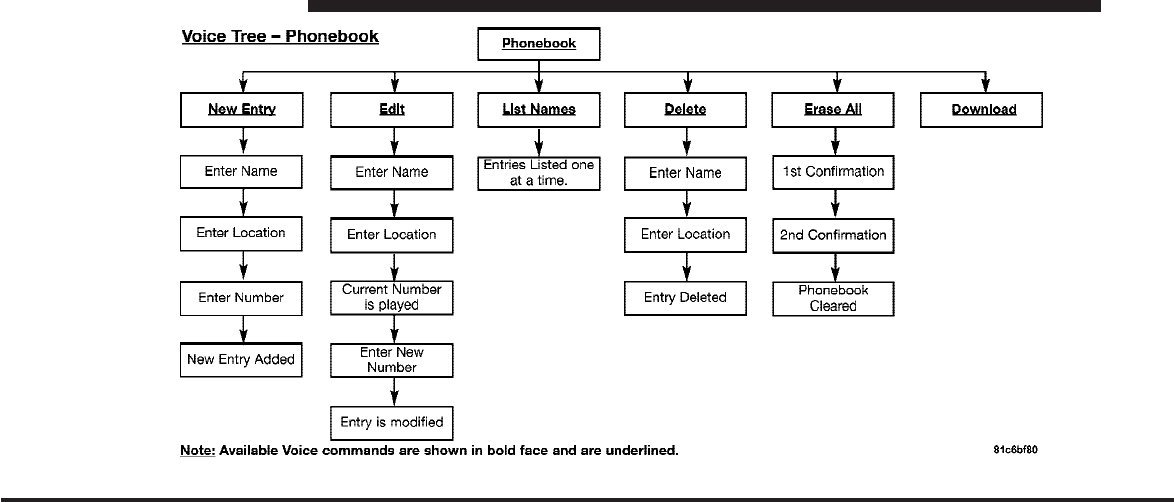
JOBNAME: CHRY SUPPLEMENT (Con PAGE: 34 SESS: 2 OUTPUT: Mon Nov 2 10:26:33 2009 SUM: 067164E3
/chry_pdm/chrysler/supplement/uct/su
34 Uconnect™ Phone
art=030600330.tif NO TRANS
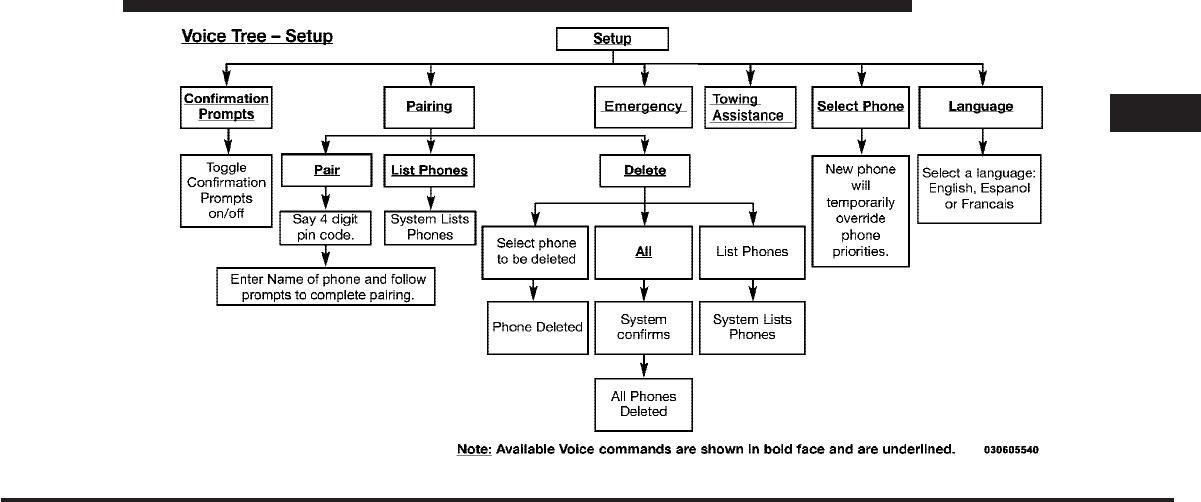
JOBNAME: CHRY SUPPLEMENT (Con PAGE: 35 SESS: 2 OUTPUT: Mon Nov 2 10:26:33 2009 SUM: 03C7218C
/chry_pdm/chrysler/supplement/uct/su
2
Uconnect™ Phone 35
art=030605540.tif NO TRANS
Device Pairing
Setup
Select Audio Devices
SMS, Incoming
Message announcement
Voice Training
Reset
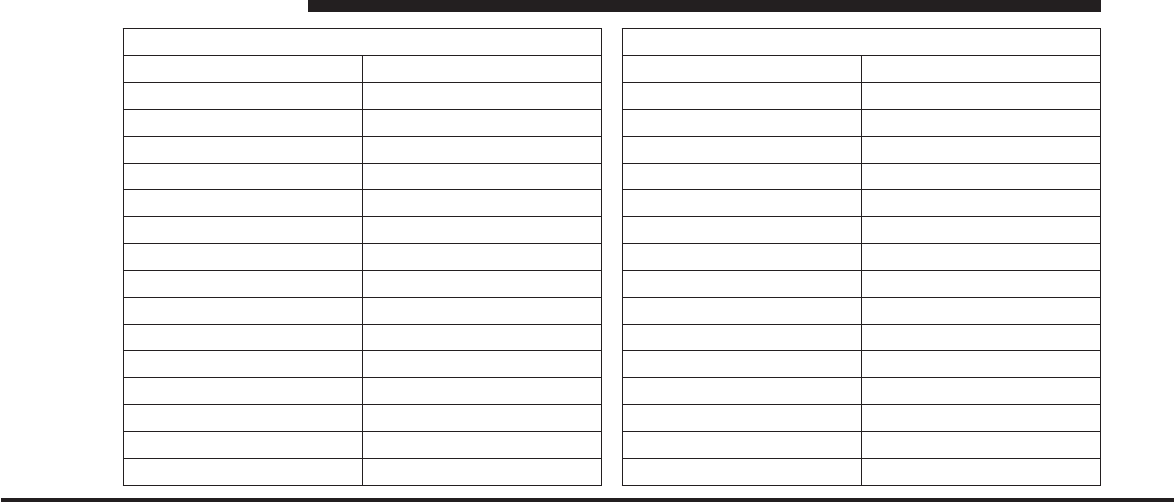
JOBNAME: CHRY SUPPLEMENT (Con PAGE: 36 SESS: 2 OUTPUT: Mon Nov 2 10:26:33 2009 SUM: 1A18C8BB
/chry_pdm/chrysler/supplement/uct/su
Voice Commands
Primary Alternate(s)
zero
one
two
three
four
five
six
seven
eight
nine
star (*)
plus (+)
pound (#)
add location
all
Voice Commands
Primary Alternate(s)
call
cancel
confirmation prompts
continue
delete
dial
download
edit
emergency
English
erase all
Espanol
Francais
help
home
36 Uconnect™ Phone
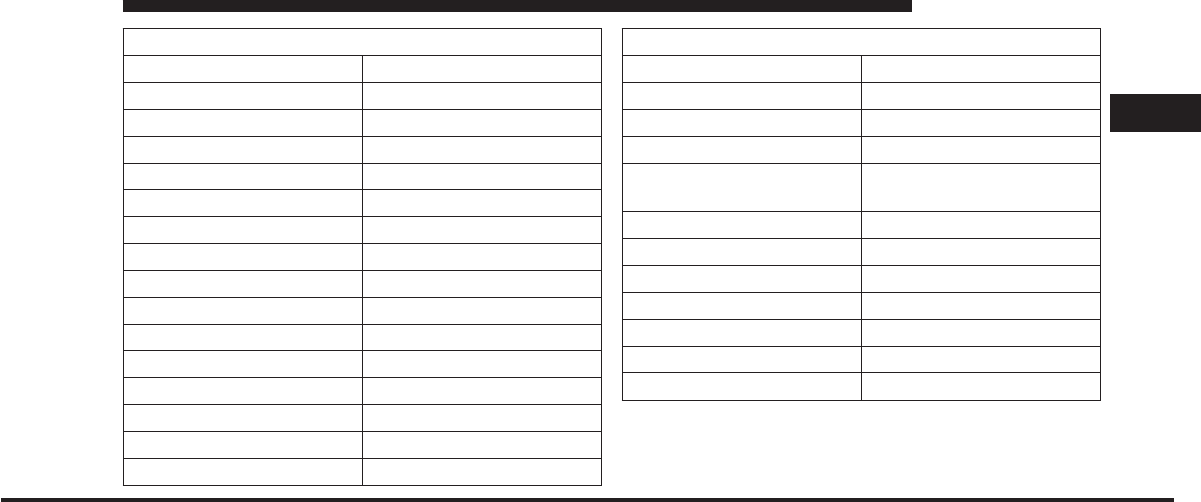
JOBNAME: CHRY SUPPLEMENT (Con PAGE: 37 SESS: 2 OUTPUT: Mon Nov 2 10:26:33 2009 SUM: 1682B31C
/chry_pdm/chrysler/supplement/uct/su
Voice Commands
Primary Alternate(s)
language
list names
list phones
mobile
mute
mute off
new entry
no
pager
pair a phone
phone pairing pairing
phonebook phone book
previous
record again
redial
Voice Commands
Primary Alternate(s)
return to main menu return or main menu
select phone select
send
set up phone settings or phone
set up
towing assistance
transfer call
Uconnect™ Tutorial
try again
voice training
work
yes
2
Uconnect™ Phone 37
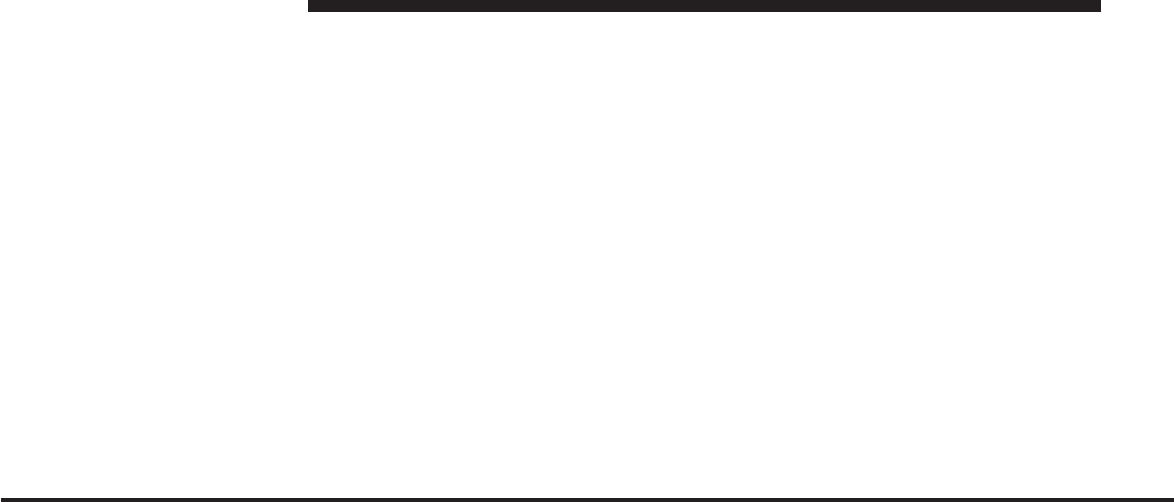
JOBNAME: CHRY SUPPLEMENT (Con PAGE: 38 SESS: 2 OUTPUT: Mon Nov 2 10:26:33 2009 SUM: 13EADECD
/chry_pdm/chrysler/supplement/uct/su
General Information
This device complies with Part 15 of the FCC rules and
RSS 210 of Industry Canada. Operation is subject to the
following conditions:
•
Changes or modifications not expressly approved by
the party responsible for compliance could void the
user’s authority to operate the equipment.
•
This device may not cause harmful interference.
•
This device must accept any interference received,
including interference that may cause undesired
operation.
38 Uconnect™ Phone
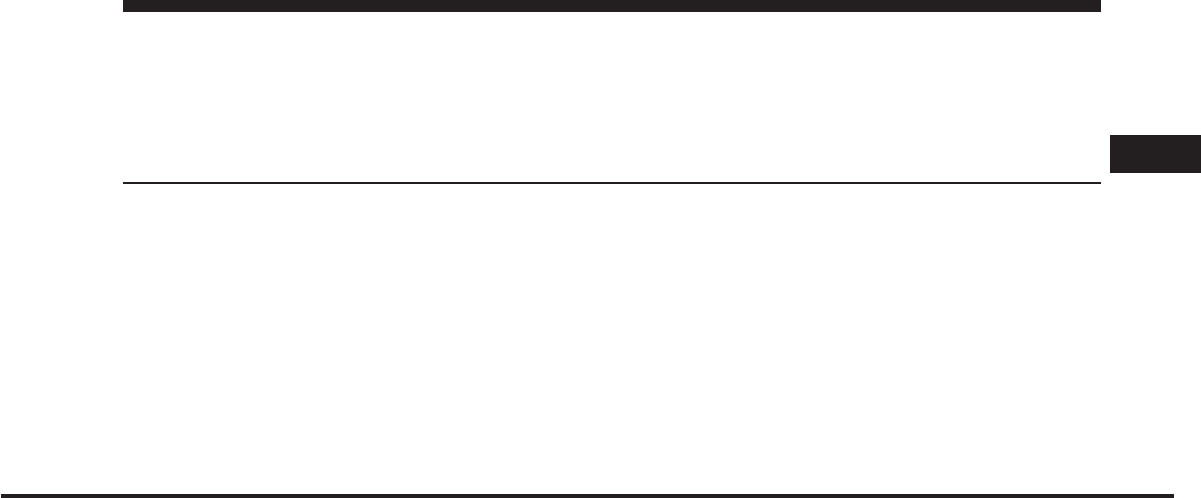
JOBNAME: CHRY SUPPLEMENT (Con PAGE: 39 SESS: 2 OUTPUT: Mon Nov 2 10:26:33 2009 SUM: 1CEF92FF
/chry_pdm/chrysler/supplement/uct/su
Uconnect™ Multimedia - Video Entertainment System
(VES)™
CONTENTS
ⅥUconnect™ Multimedia – Video Entertainment
System (VES)™......................... 42
▫Getting Started ....................... 42
ⅥSingle Video Screen – All Vehicles Except
Caravan/Town & Country (If Equipped)....... 43
▫PlayaDVD ......................... 44
▫View Sirius Backseat TV™ ............... 46
▫Play Video Games ..................... 49
▫Listen To An Audio Source On Channel 2
While a Video Is Playing On Channel 1 ...... 51
▫Important Notes For Single Video Screen
System ............................. 53
ⅥDual Video Screen – Caravan/Town & Country
Only (If Equipped) ...................... 54
▫Play a DVD Using The Touch-Screen Radio . . . 54
▫Play a DVD Using The VES™ Player (If
Equipped) .......................... 57
3
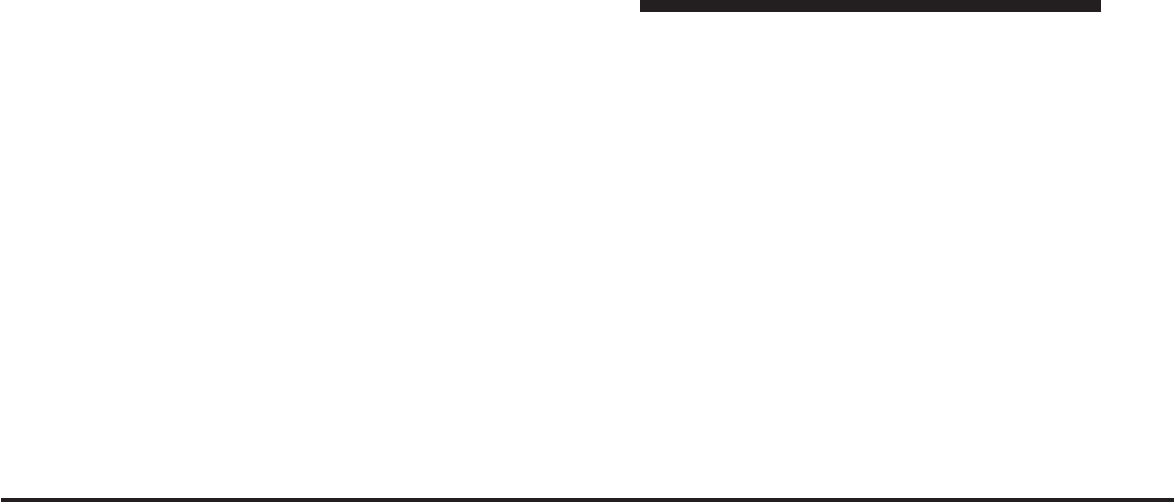
JOBNAME: CHRY SUPPLEMENT (Con PAGE: 40 SESS: 2 OUTPUT: Mon Nov 2 10:26:33 2009 SUM: 2956B4BA
/chry_pdm/chrysler/supplement/uct/su
▫View Sirius Backseat TV™ ............... 60
▫Play Video Games ..................... 62
▫Listen To An Audio Source While a Video Is
Playing ............................ 65
▫Third Row Swivel Screen (If Equipped) ...... 68
▫Important Notes For Dual Video Screen
System ............................. 68
ⅥRemote Control ........................ 69
▫Controls And Indicators ................ 69
▫Remote Control Storage ................. 71
▫Locking The Remote Control ............. 72
▫Replacing The Batteries ................. 72
ⅥHeadphones Operation .................. 73
▫Controls ............................ 73
▫Replacing The Batteries ................. 74
▫UnwiredStereo Headphone Lifetime
Limited Warranty ..................... 75
ⅥSystem Information ..................... 76
▫Shared Modes ....................... 76
▫Information Mode Display ............... 77
▫Numeric Keypad Menu ................. 78
▫Station List Menu ..................... 79
▫Disc Menu .......................... 80
▫Display Settings ...................... 80
▫Listening To Audio With The Screen Closed . . 81
▫Disc Formats ........................ 82
▫Display ............................ 85
40 Uconnect™ Multimedia - Video Entertainment System (VES)™
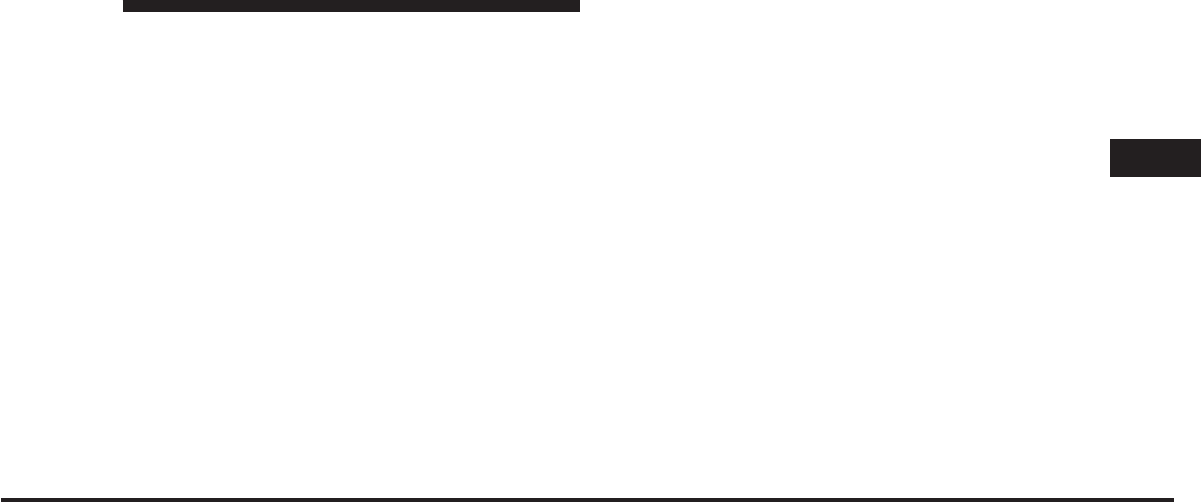
JOBNAME: CHRY SUPPLEMENT (Con PAGE: 41 SESS: 2 OUTPUT: Mon Nov 2 10:26:33 2009 SUM: 0D0BD991
/chry_pdm/chrysler/supplement/uct/su
▫Product Agreement .................... 89
ⅥSirius Backseat TV™ Activation ............ 90
▫System Activation ..................... 90
▫Satellite Antenna ...................... 91
▫Reception Quality ..................... 91
▫Remote Control Operation ............... 92
▫Deactivation/Signal Displays ............. 92
3
Uconnect™ Multimedia - Video Entertainment System (VES)™ 41
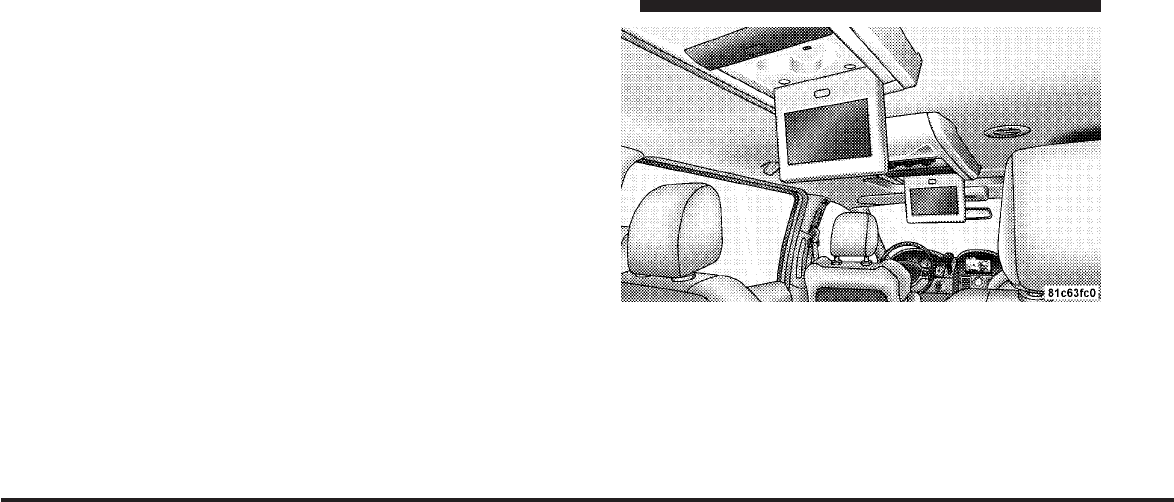
JOBNAME: CHRY SUPPLEMENT (Con PAGE: 42 SESS: 2 OUTPUT: Mon Nov 2 10:26:33 2009 SUM: 1DB4280E
/chry_pdm/chrysler/supplement/uct/su
Uconnect™ Multimedia – Video Entertainment
System (VES)™
Getting Started
•
Screen(s) located in the overhead console : Unfold the
overhead LCD screen(s) by pushing the button in the
center of the overhead console behind the screen(s).
On Caravan and Town and Country vehicles with
Dual Screen Systems refer to the Dual Video Screen
section for more information.
•
Screen located in the center console : Lift up on the
rear of the center armrest and pull the DVD screen up
to its upright position.
42 Uconnect™ Multimedia - Video Entertainment System (VES)™
art=044902343.tif NO TRANS
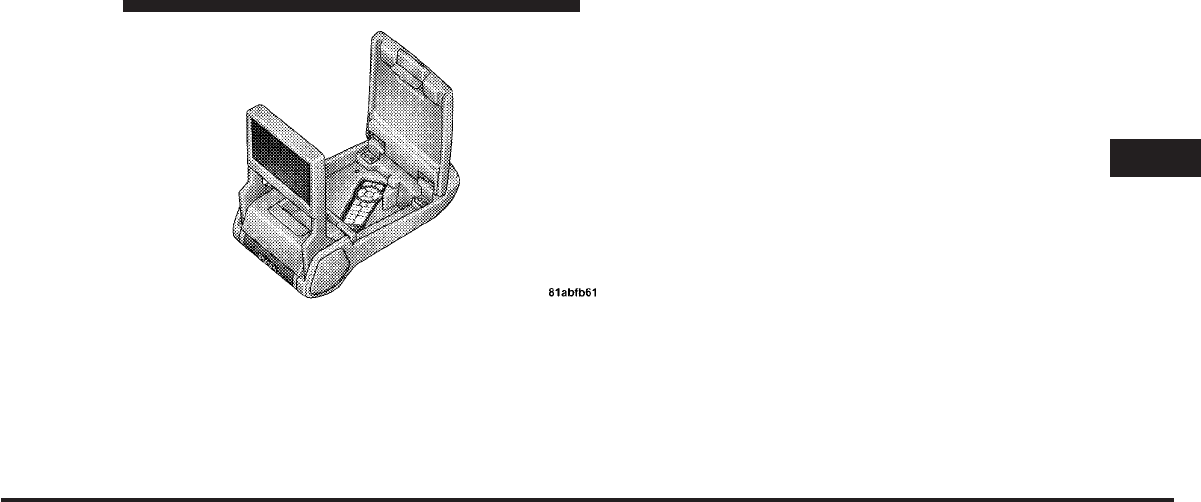
JOBNAME: CHRY SUPPLEMENT (Con PAGE: 43 SESS: 2 OUTPUT: Mon Nov 2 10:26:33 2009 SUM: 1BFFB02F
/chry_pdm/chrysler/supplement/uct/su
•
With the ignition switch in the ON or ACC position,
turn on the radio by pushing the ON/OFF Volume
Control knob.
•
Turn on the VES™ player (if equipped on Dual Screen
System) by pushing the Power button, located on the
far left, or by pressing the button on the Remote
Control.
•
When the Video Screen(s) are open and a DVD is
inserted into the VES™ player, the screen(s) turn(s) on
automatically, the headphone transmitters turn on and
playback begins.
•
For Dual Video Screen System, Channel 1 on the
Remote Control and Headphones refers to Screen 1
(second row) and Channel 2 on the Remote Control
and Headphones refers to Screen 2 (third row). Refer
to the Dual Video Screen section for more information.
SINGLE VIDEO SCREEN – ALL VEHICLES
EXCEPT CARAVAN/TOWN & COUNTRY (IF
EQUIPPED)
NOTE: Typically there are two different ways to operate
the features of the Video Entertainment System (VES)™.
•
The Remote Control
•
The Touch-Screen Radio (If Equipped)
3
Uconnect™ Multimedia - Video Entertainment System (VES)™ 43
art=044900231.tif NO TRANS
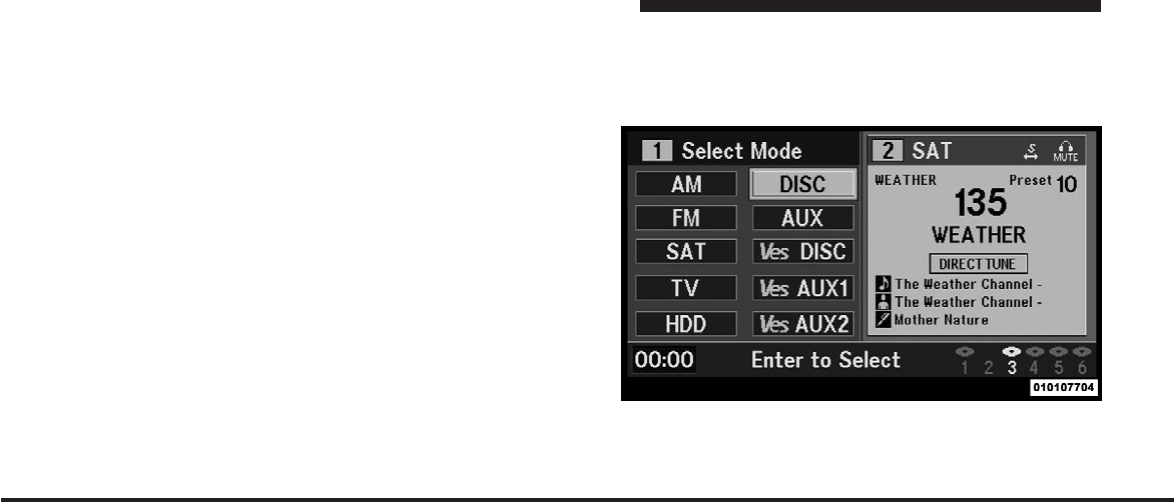
JOBNAME: CHRY SUPPLEMENT (Con PAGE: 44 SESS: 2 OUTPUT: Mon Nov 2 10:26:33 2009 SUM: 1DE5F601
/chry_pdm/chrysler/supplement/uct/su
Play a DVD
1. Press the OPEN/CLOSE hard-key on the radio face-
plate (Touch-Screen).
Or
Press the LOAD button then corresponding number (1–6)
where the DVD is to be loaded (Non-Touch-Screen).
2. Insert the DVD with the label facing up. The radio
automatically selects the appropriate mode after the disc
is recognized and displays the menu screen or starts
playing the first tract.
3. Ensure the VES™ Remote Control and the Headphone
switch is on Channel 1.
Using the Remote Control
1. Press the MODE button on the Remote Control.
2. While looking at the video screen, highlight DISC by
either pressing Up/Down/Left/Right buttons or by re-
peatedly pressing the MODE button, then press ENTER
on the Remote Control.
NOTE: The VES™ system will retain the last setting
when turned off.
Select DISC mode on the VES screen.
44 Uconnect™ Multimedia - Video Entertainment System (VES)™
art=010107704.tif NO TRANS
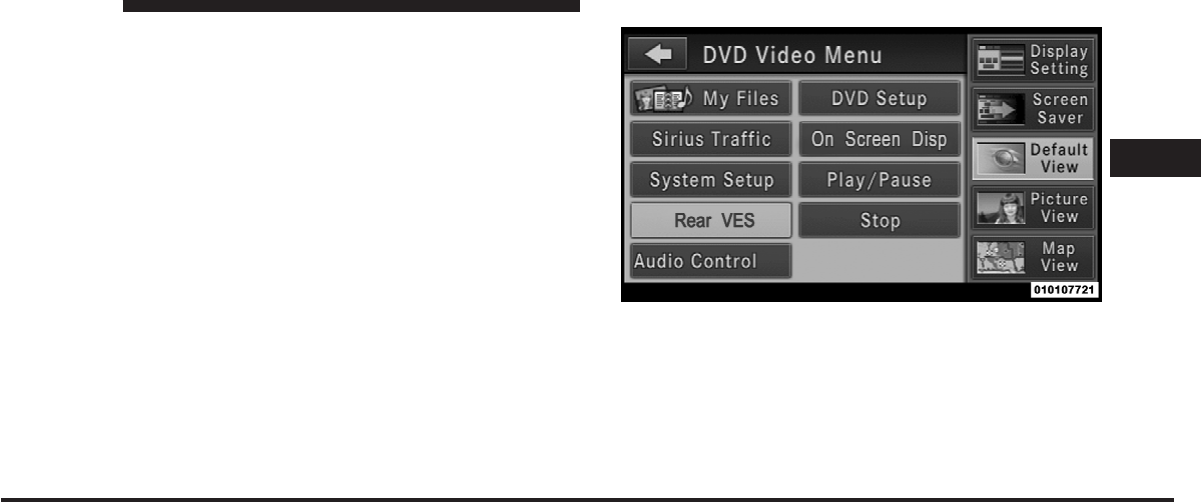
JOBNAME: CHRY SUPPLEMENT (Con PAGE: 45 SESS: 2 OUTPUT: Mon Nov 2 10:26:33 2009 SUM: 1173E585
/chry_pdm/chrysler/supplement/uct/su
Using the Touch-Screen Radio controls
1. Press the MENU hard-key on the radio faceplate.
2. Touch the Rear VES soft-key to display the Rear VES
Controls. If a channel list appears on the right side of the
screen, touch the HIDE LIST soft-key to display the Rear
VES Controls screen.
3. Touch the 1 soft-key and then the DISC soft-key in the
MEDIA column. To exit touch the back arrow soft-key at
the top left of the screen.
Rear VES soft-key.
3
Uconnect™ Multimedia - Video Entertainment System (VES)™ 45
art=010107721.tif NO TRANS
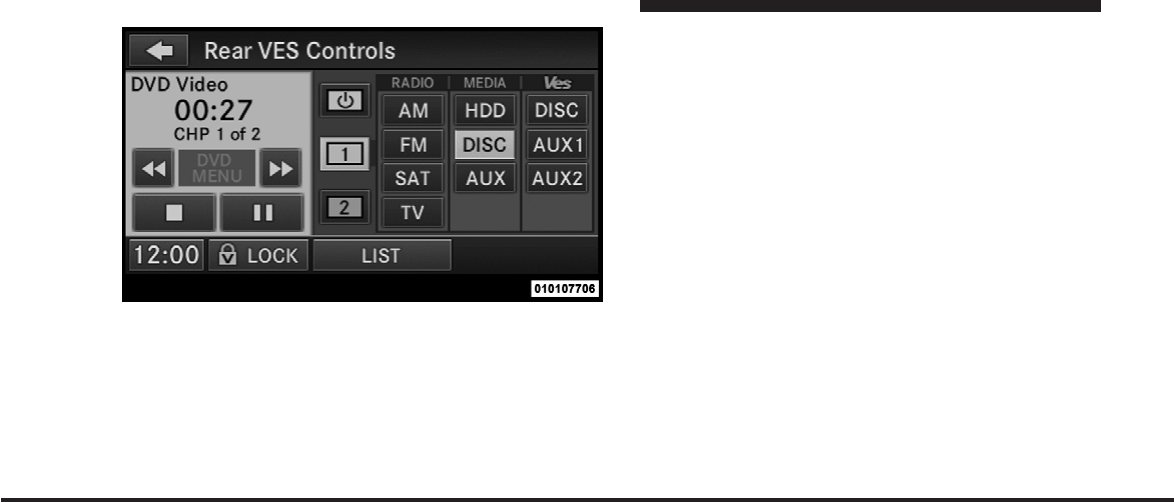
JOBNAME: CHRY SUPPLEMENT (Con PAGE: 46 SESS: 2 OUTPUT: Mon Nov 2 10:26:33 2009 SUM: 206E6BEC
/chry_pdm/chrysler/supplement/uct/su
NOTE:
•
To view a DVD on the radio press the RADIO/MEDIA
hard-key, on the radio faceplate, then touch the DISC
tab soft-key and then the VIEW VIDEO soft-key.
•
Viewing a DVD on the Touch-Screen radio screen is
not available in all states/provinces, and the vehicle
must be stopped, and the shifter must be in the PARK
position for vehicles with automatic transmission. In
vehicles with manual transmission the parking brake
must be engaged.
•
Touching the screen on a Touch-Screen radio while a
DVD is playing brings up basic remote control func-
tions for DVD play such as scene selection, Play,
Pause, FF, RW, and Stop. Pressing the X in the upper
corner will turn off the remote control screen
functions.
View SIRIUS Backseat TV™
Ensure the Remote Control and Headphone switch is on
Channel 1.
Using the Remote Control
1. Press the MODE button on the Remote Control.
Select Channel/Screen 1 and DISC in the MEDIA
column.
46 Uconnect™ Multimedia - Video Entertainment System (VES)™
art=010107706.tif NO TRANS
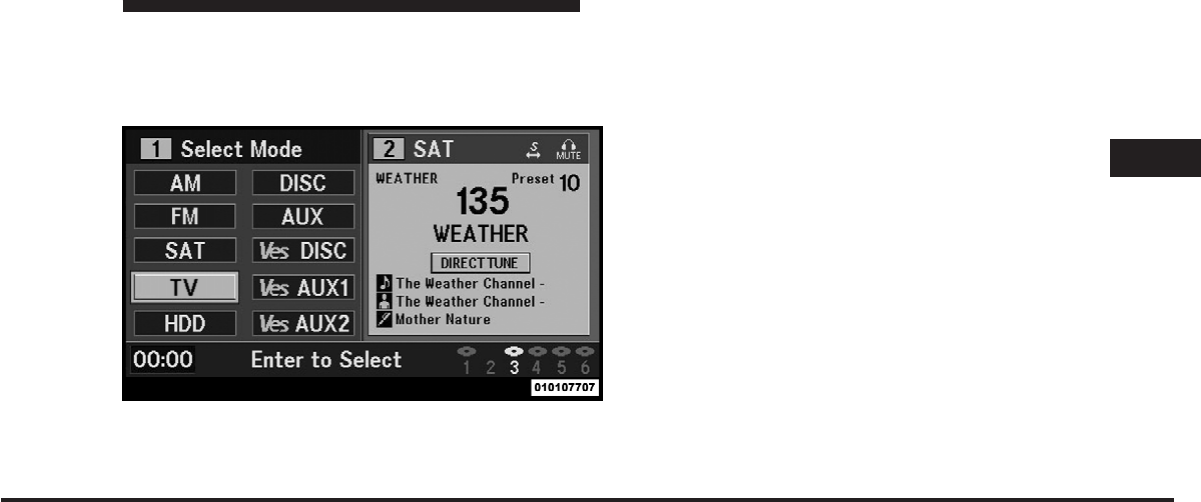
JOBNAME: CHRY SUPPLEMENT (Con PAGE: 47 SESS: 2 OUTPUT: Mon Nov 2 10:26:33 2009 SUM: 126E684F
/chry_pdm/chrysler/supplement/uct/su
2. While looking at the video screen, highlight TV by
either pressing the Up/Down/Left/Right buttons or by
repeatedly pressing the MODE button, then press ENTER
on the Remote Control.
NOTE: The VES™ system will retain the last setting
when turned off.
Using the Touch-Screen Radio controls
1. Press the MENU hard-key on the radio faceplate.
2. Touch the Rear VES soft-key to display the Rear VES
Controls. If a channel list appears on the right side of the
screen, touch the HIDE LIST soft-key to display the Rear
VES Controls screen
Select TV mode on the VES screen
3
Uconnect™ Multimedia - Video Entertainment System (VES)™ 47
art=010107707.tif NO TRANS
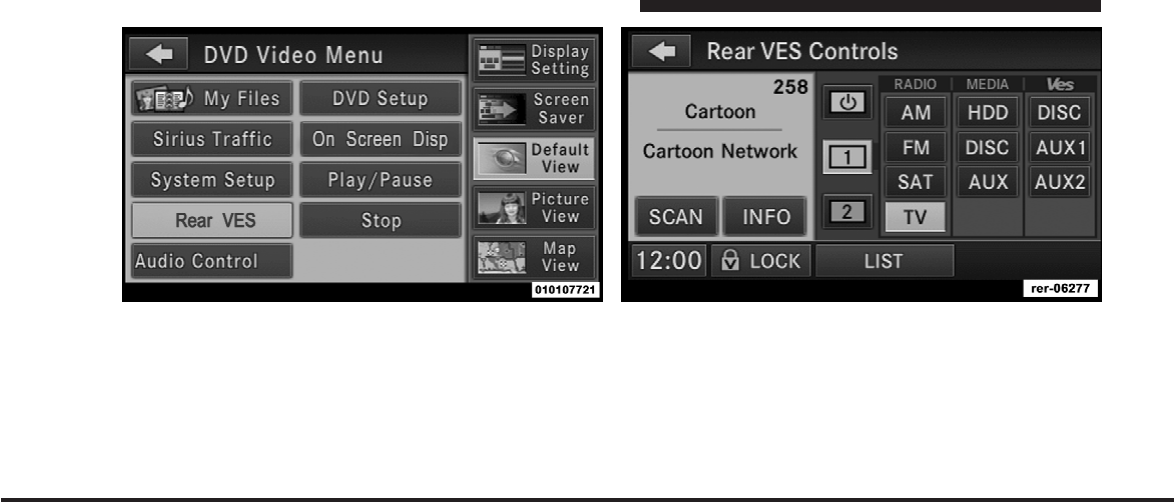
JOBNAME: CHRY SUPPLEMENT (Con PAGE: 48 SESS: 2 OUTPUT: Mon Nov 2 10:26:33 2009 SUM: 1170AB4A
/chry_pdm/chrysler/supplement/uct/su
3. Touch the 1 soft-key and then the TV soft-key in the
RADIO column. To exit touch the back arrow soft-key at
the top left of the screen.
NOTE:
•
To view SIRIUS Backseat TV ™ on the radio press the
RADIO/MEDIA hard-key, on the radio faceplate, then
touch the TV tab soft-key and then the VIEW VIDEO
soft-key.
Rear VES soft-key. Select Channel/Screen 1 and TV in the RADIO column.
48 Uconnect™ Multimedia - Video Entertainment System (VES)™
art=010107721.tif NO TRANS art=rer-06277.tif NO TRANS
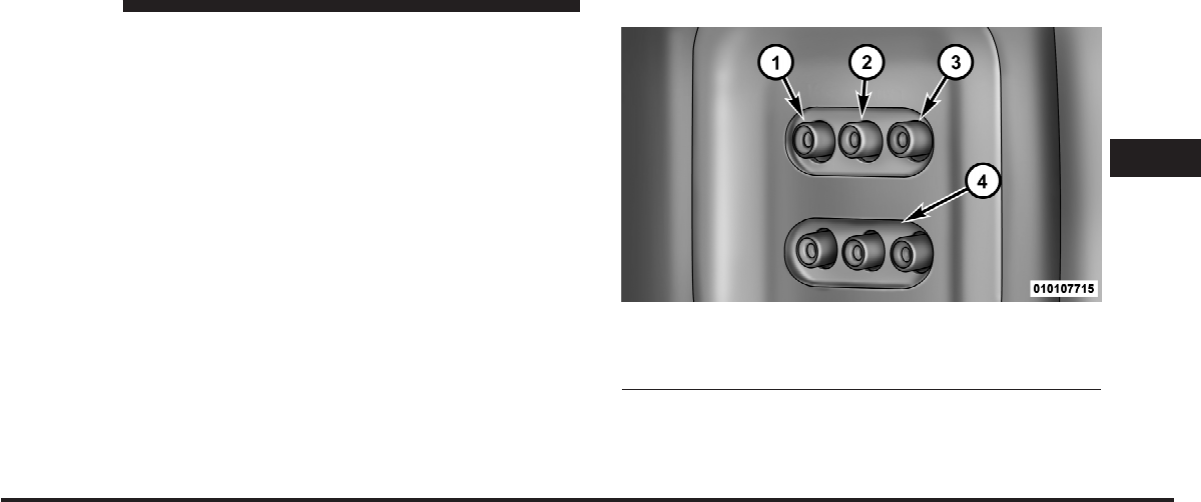
JOBNAME: CHRY SUPPLEMENT (Con PAGE: 49 SESS: 2 OUTPUT: Mon Nov 2 10:26:33 2009 SUM: 1EED4F33
/chry_pdm/chrysler/supplement/uct/su
•
Viewing a SIRIUS Backseat TV ™ on the Touch-Screen
radio screen is not available in all states/provinces,
and the vehicle must be stopped, and the shifter must
be in the PARK position for vehicles with automatic
transmission. In vehicles with manual transmission
the parking brake must be engaged.
•
SIRIUS Backseat TV™ is not available in Canada,
Hawaii or Alaska.
Play Video Games
Connect the video game console to the Auxiliary RCA
input jacks (1 set or 2 depending on vehicle) located on
the back of the center console or on left side behind the
second row seat.
When connecting an external source to the AUX input, be
sure to follow the standard color coding for the VES™
jacks:
1. Video In – Yellow
2. Left Audio In – White
3. Right Audio In – Red
4. AUX 2 Inputs (If Equipped)
3
Uconnect™ Multimedia - Video Entertainment System (VES)™ 49
art=010107715.tif NO TRANS
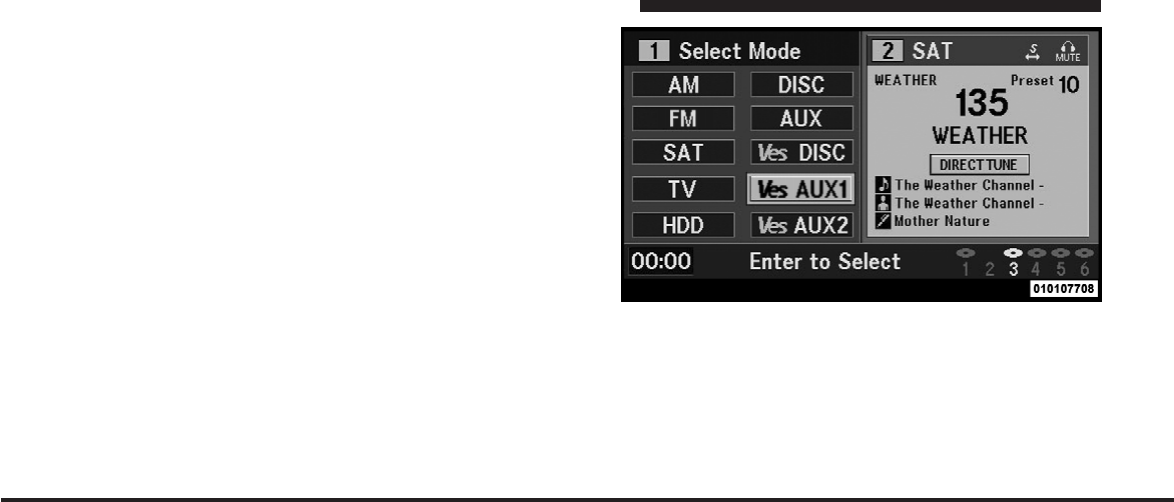
JOBNAME: CHRY SUPPLEMENT (Con PAGE: 50 SESS: 2 OUTPUT: Mon Nov 2 10:26:33 2009 SUM: 1E474384
/chry_pdm/chrysler/supplement/uct/su
NOTE: Certain high-end video games, such as Playsta-
tion3 and XBox360 will exceed the power limit of the
vehicle’s Power Inverter. Refer to the Power Inverter
section in your vehicle’s Owner’s Manual for more
information.
Ensure the Remote Control and Headphone switch is on
Channel 1.
Using the Remote Control
1. Press the MODE button on the Remote Control.
2. While looking at the video screen, highlight VES AUX
1 or 2 (depending which AUX input the gaming console
is plugged into), by either pressing Up/Down/Left/
Right buttons or by repeatedly pressing the MODE
button, then press ENTER on the Remote Control.
Using the Touch-Screen Radio controls
1. Press the MENU hard-key on the radio faceplate.
2. Touch the Rear VES soft-key to display the Rear VES
Controls. If a channel list is displayed, press the HIDE
LIST soft-key to display the Rear VES Controls screen.
Select Ves AUX1 mode on the VES screen.
50 Uconnect™ Multimedia - Video Entertainment System (VES)™
art=010107708.tif NO TRANS
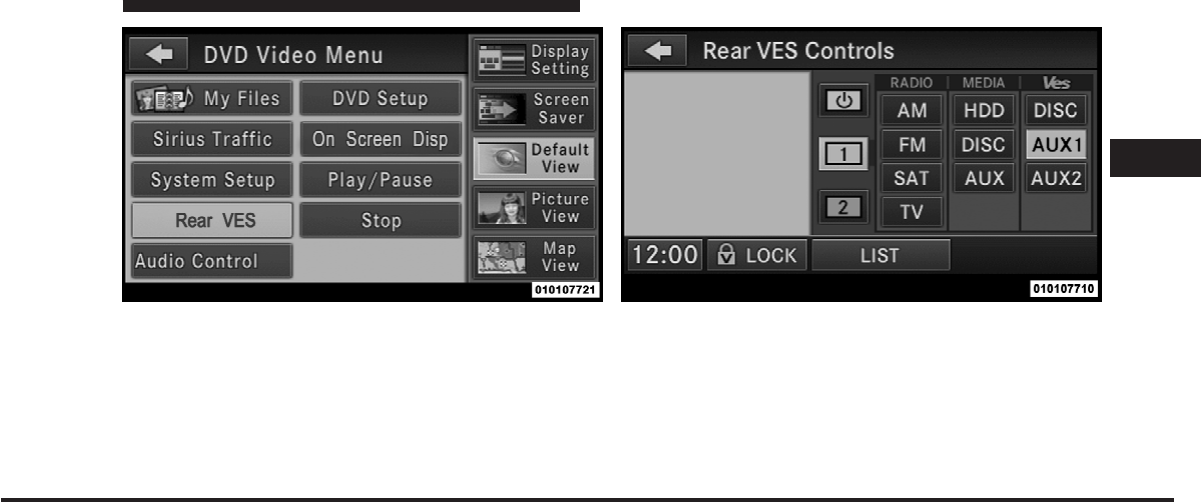
JOBNAME: CHRY SUPPLEMENT (Con PAGE: 51 SESS: 2 OUTPUT: Mon Nov 2 10:26:33 2009 SUM: 12547938
/chry_pdm/chrysler/supplement/uct/su
3. Touch the 1 soft-key and then touch either AUX 1 or
AUX 2 in the VES column (depending which AUX input
is used). To exit press the back arrow soft-key at the top
of the screen.
Listen to an Audio Source on Channel 2 while a
Video is playing on Channel 1
Ensure the Remote Control and Headphone switch is on
Channel 2.
Rear VES soft-key. Select Channel/Screen 1 and AUX 1 in the Ves column.
3
Uconnect™ Multimedia - Video Entertainment System (VES)™ 51
art=010107721.tif NO TRANS art=010107710.tif NO TRANS
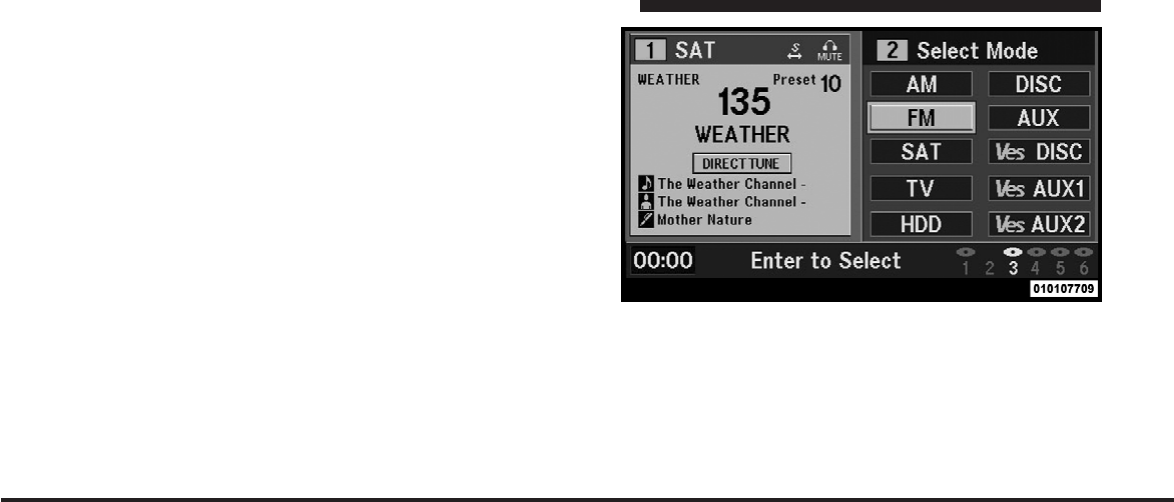
JOBNAME: CHRY SUPPLEMENT (Con PAGE: 52 SESS: 2 OUTPUT: Mon Nov 2 10:26:33 2009 SUM: 1ACBAACA
/chry_pdm/chrysler/supplement/uct/su
Using the Remote Control
1. Press the MODE button on the Remote Control and
the Mode Select Screen will display, unless a video is
playing then only a small banner will appear on the
bottom of the screen.
2. While looking at the video screen, either press Up/
Down/Left/Right on the Remote Control to highlight the
desired audio source or repeatedly press the MODE
button on the remote until the desired audio source
appears on the screen.
Using the Touch-Screen Radio controls
1. Press the MENU hard-key on the radio faceplate.
2. Touch the Rear VES soft-key to display the Rear VES
Controls. If a channel list is displayed, press the HIDE
LIST soft-key to display the Rear VES Controls screen.
Select FM mode on the VES screen
52 Uconnect™ Multimedia - Video Entertainment System (VES)™
art=010107709.tif NO TRANS
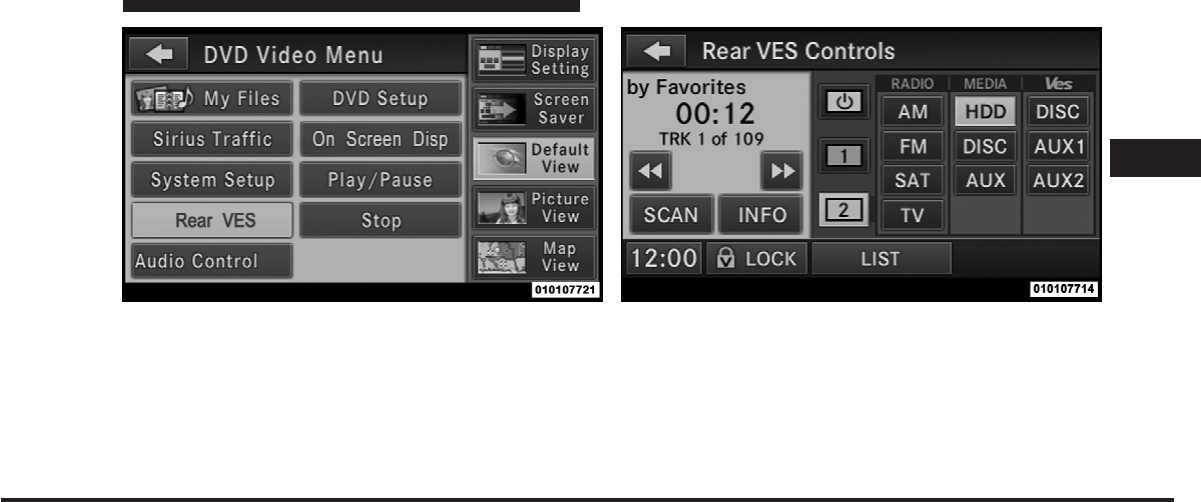
JOBNAME: CHRY SUPPLEMENT (Con PAGE: 53 SESS: 2 OUTPUT: Mon Nov 2 10:26:33 2009 SUM: 12483301
/chry_pdm/chrysler/supplement/uct/su
3. To listen to an audio source on Channel 2 while a
video is playing on Channel 1, touch the 2 soft-key and
choose an audio source. To exit touch the back arrow
soft-key at the top left of the left screen.
Important Notes for Single Video Screen System
•
VES™ is able to transmit two channels of stereo audio
simultaneously.
Rear VES soft-key. Select Channel/Screen 2 and HDD in the MEDIA
column.
3
Uconnect™ Multimedia - Video Entertainment System (VES)™ 53
art=010107721.tif NO TRANS art=010107714.tif NO TRANS
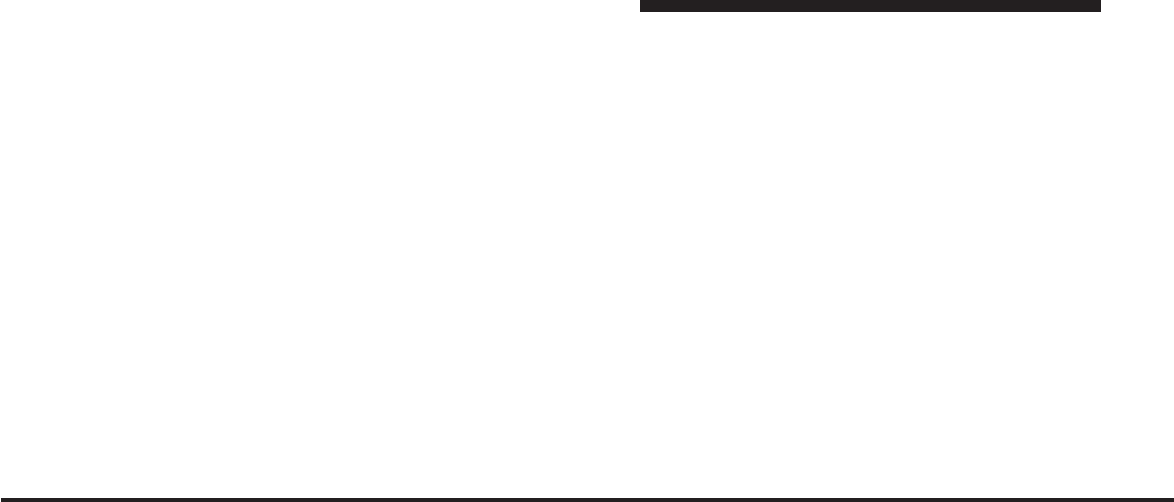
JOBNAME: CHRY SUPPLEMENT (Con PAGE: 54 SESS: 2 OUTPUT: Mon Nov 2 10:26:33 2009 SUM: 2B7B6E70
/chry_pdm/chrysler/supplement/uct/su
•
In split screen mode the left side equates to Channel 1
and right side equates to Channel 2.
•
If a video source is selected on Channel 1, then
Channel 2 is for audio only. Selecting a video source
(DVD) will not show the video on the screen.
•
When selecting a video source on Channel 1, the video
will display on the screen and the audio could be
heard on Channel 1 in the Headphones.
•
Audio can be heard through the headphones even
when the Video Screen is closed
DUAL VIDEO SCREEN – CARAVAN/TOWN &
COUNTRY ONLY (IF EQUIPPED)
NOTE: Typically there are two different ways to operate
the features of the Video Entertainment System (VES)™.
•
The Remote Control
•
The Touch-Screen Radio (If Equipped)
Play a DVD using the Touch-Screen Radio
1. Press the OPEN/CLOSE hard-key on the radio face-
plate (Touch-Screen).
2. Insert the DVD with the label facing up. The radio
automatically selects the appropriate mode after the disc
is recognized and displays the menu screen or starts
playing the first track.
3. To watch a DVD on Screen 1 for second row passen-
gers, ensure the Remote Control and Headphone switch
is on Channel 1.
4. To watch a DVD on Screen 2 for third row passengers,
ensure the Remote Control and Headphone switch is on
Channel 2.
Using the Remote Control.
1. Press the MODE button on the Remote Control.
54 Uconnect™ Multimedia - Video Entertainment System (VES)™
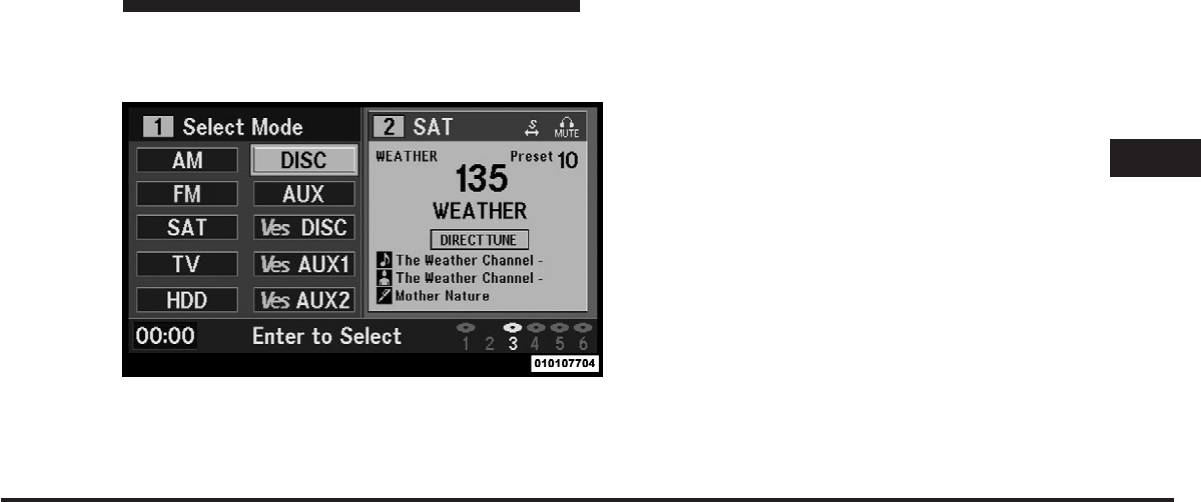
JOBNAME: CHRY SUPPLEMENT (Con PAGE: 55 SESS: 2 OUTPUT: Mon Nov 2 10:26:33 2009 SUM: 1797552D
/chry_pdm/chrysler/supplement/uct/su
2. While looking at Screen 1 or 2, highlight DISC by
either pressing Up/Down/Left/Right buttons or by re-
peatedly pressing the MODE button, then press ENTER.
NOTE:
•
Channel/Screen 1 select mode information is shown
on the left side of the screen.
•
Channel/Screen 2 select mode information is shown
on the right side of the screen.
•
The VES™ will retain the last setting when turned off.
Using the Touch-Screen Radio controls
1. Press the MENU hard-key on the radio faceplate.
2. Touch the Rear VES soft-key to display the Rear VES
Controls. If a channel list is displayed, press the HIDE
LIST soft-key to display the Rear VES Controls screen.
Select DISC mode on the VES screen.
3
Uconnect™ Multimedia - Video Entertainment System (VES)™ 55
art=010107704.tif NO TRANS
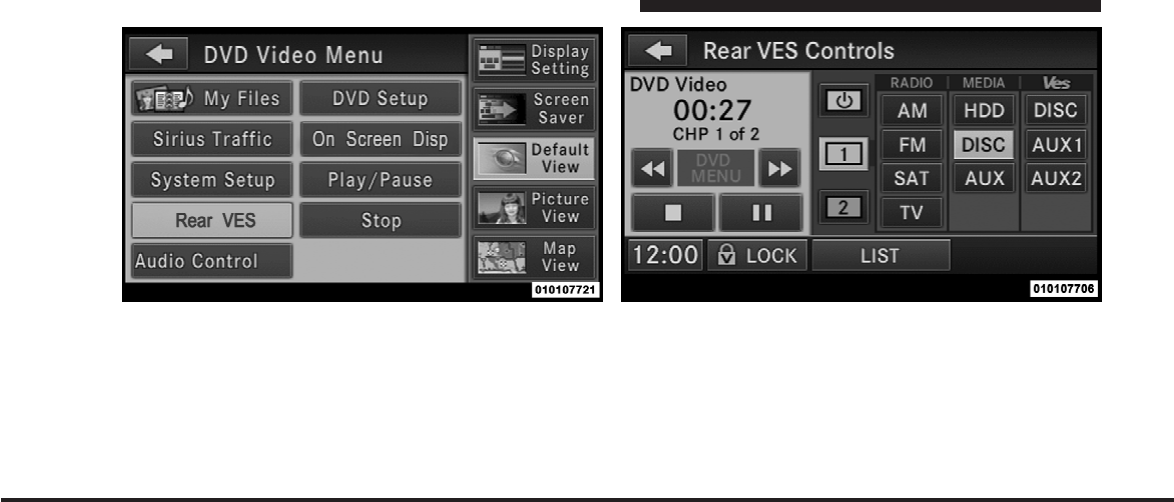
JOBNAME: CHRY SUPPLEMENT (Con PAGE: 56 SESS: 2 OUTPUT: Mon Nov 2 10:26:33 2009 SUM: 104A60AC
/chry_pdm/chrysler/supplement/uct/su
3. Touch the 1 or 2 soft-key and then the DISC soft-key in
the MEDIA column. To exit touch the back arrow at the
top left of the screen.
NOTE:
•
To view a DVD on the radio press the RADIO/MEDIA
hard-key, on the radio faceplate, then touch the DISC
tab soft-key and then the VIEW VIDEO soft-key.
Rear VES soft-key. Select Channel/Screen 1 and DISC in the MEDIA
column.
56 Uconnect™ Multimedia - Video Entertainment System (VES)™
art=010107721.tif NO TRANS art=010107706.tif NO TRANS
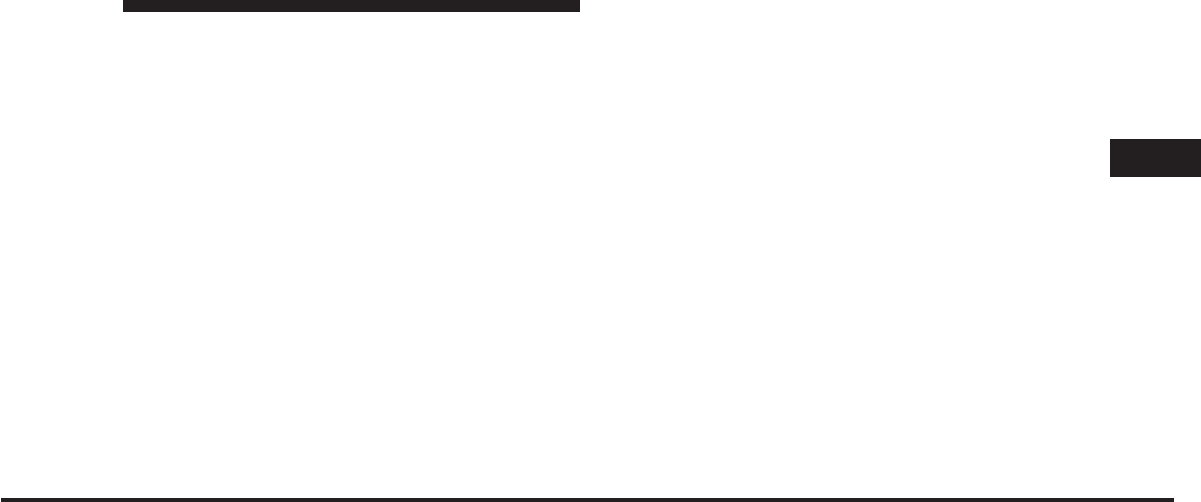
JOBNAME: CHRY SUPPLEMENT (Con PAGE: 57 SESS: 2 OUTPUT: Mon Nov 2 10:26:33 2009 SUM: 2725A207
/chry_pdm/chrysler/supplement/uct/su
•
Viewing a DVD on the Touch-Screen radio screen is
not available in all states/provinces, and the vehicle
must be stopped, and the shifter must be in the PARK
position for vehicles with automatic transmission. In
vehicles with manual transmission the parking brake
must be engaged.
•
Touching the screen on a Touch-Screen radio while a
DVD is playing brings up basic remote control func-
tions for DVD play such as scene selection, Play,
Pause, FF, RW, and Stop. Pressing the X in the upper
corner will turn off the remote control screen
functions.
Play a DVD using the VES™ player (if equipped)
1. Insert the DVD with the label facing up. The VES™
player automatically selects the appropriate mode after
the disc is recognized and starts playing the DVD.
NOTE: The VES™ player has basic DVD control func-
tion such as Menu, Play, Pause, FF, RW and Stop
2. To watch a DVD on Screen 1 for second row passen-
gers, ensure the Remote Control and Headphone switch
is on Channel 1.
3. To watch a DVD on Screen 2 for third row passengers,
ensure the Remote Control and Headphone switch is on
Channel 2.
Using the Remote Control
1. Press the MODE button on the Remote Control.
2. While looking at Screen 1 or 2, highlight VES DISC by
either pressing Up/Down/Left/Right buttons or by re-
peatedly pressing the MODE button, then press ENTER
on the Remote Control.
3
Uconnect™ Multimedia - Video Entertainment System (VES)™ 57
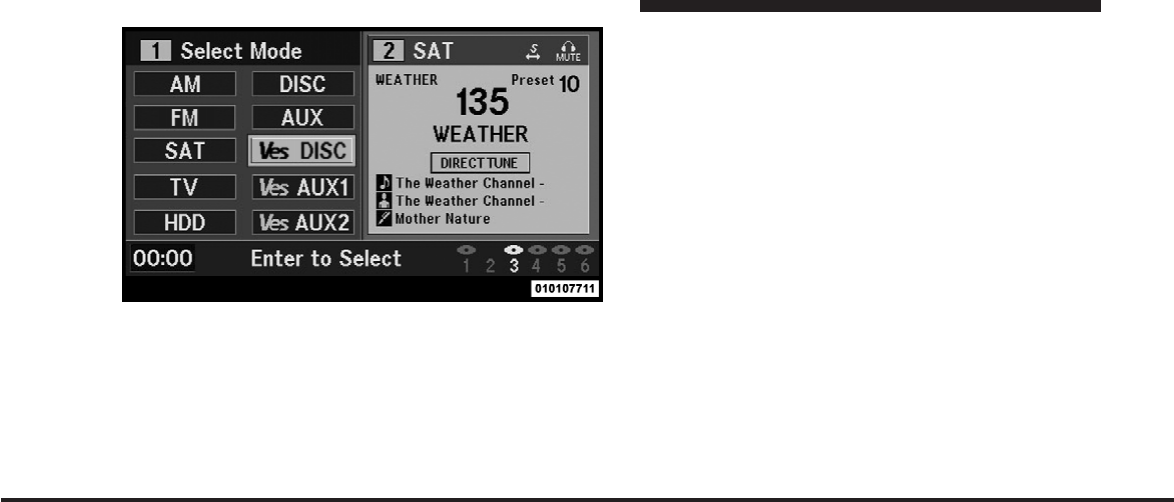
JOBNAME: CHRY SUPPLEMENT (Con PAGE: 58 SESS: 2 OUTPUT: Mon Nov 2 10:26:33 2009 SUM: 1527989F
/chry_pdm/chrysler/supplement/uct/su
NOTE:
•
Channel/Screen 1 select mode information is shown
on the left side of the screen.
•
Channel/Screen 2 select mode information is shown
on the right side of the screen.
•
The VES™ will retain the last setting when turned off.
Using the Touch-Screen Radio controls
1. Press the MENU hard-key on the radio faceplate.
2. Touch the Rear VES soft-key to display the Rear VES
Controls. If a channel list is displayed, touch the HIDE
LIST soft-key to display the Rear VES Controls screen.
Select Ves DISC mode on the VES screen.
58 Uconnect™ Multimedia - Video Entertainment System (VES)™
art=010107711.tif NO TRANS
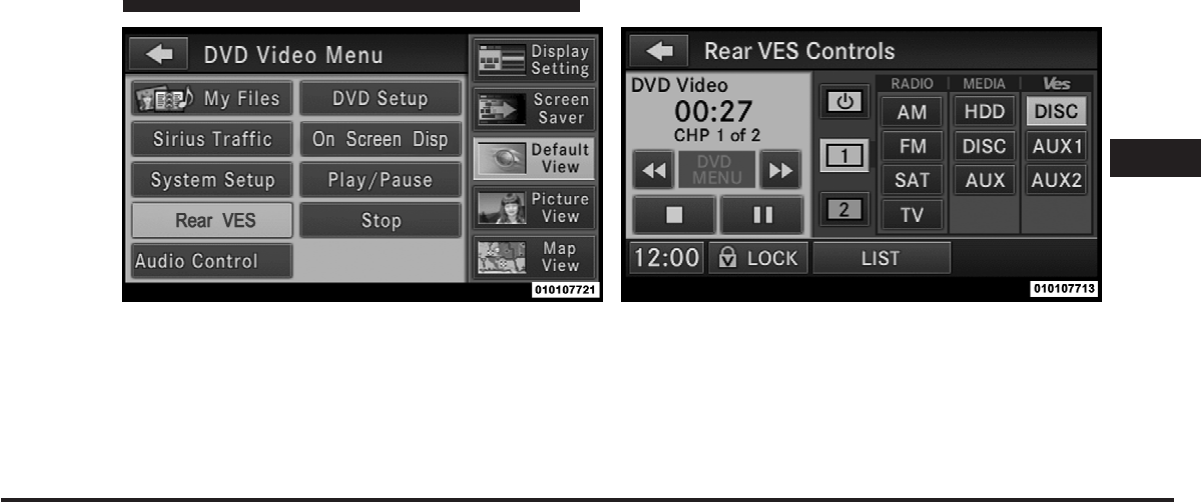
JOBNAME: CHRY SUPPLEMENT (Con PAGE: 59 SESS: 2 OUTPUT: Mon Nov 2 10:26:33 2009 SUM: 11BE4FAE
/chry_pdm/chrysler/supplement/uct/su
3. Touch the 1 or 2 soft-key and then the DISC soft-key in
the VES column. To exit touch the back arrow soft-key at
the top left of the screen.
NOTE:
•
To view a DVD on the radio press the RADIO/MEDIA
hard-key, on the radio faceplate, then touch the DISC
tab soft-key and then the VIEW VIDEO soft-key.
•
Viewing a DVD on the Touch-Screen radio screen is
not available in all states/provinces, and the vehicle
Rear VES soft-key. Select Channel/Screen 1 and DISC in the Ves column.
3
Uconnect™ Multimedia - Video Entertainment System (VES)™ 59
art=010107721.tif NO TRANS art=010107713.tif NO TRANS
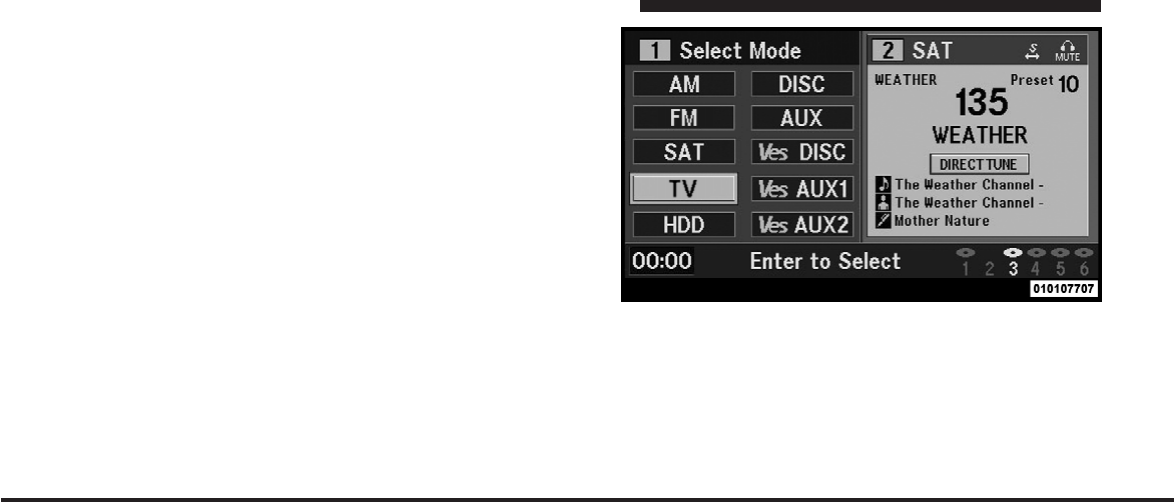
JOBNAME: CHRY SUPPLEMENT (Con PAGE: 60 SESS: 2 OUTPUT: Mon Nov 2 10:26:33 2009 SUM: 1C43D1DF
/chry_pdm/chrysler/supplement/uct/su
must be stopped, and the shifter must be in the PARK
position for vehicles with automatic transmission. In
vehicles with manual transmission the parking brake
must be engaged.
View SIRIUS Backseat TV™
Ensure the Remote Control and Headphone switch is on
Channel 1 for Screen 1 or Channel 2 for Screen 2.
Using the Remote Control
1. Press the MODE button on the Remote Control.
2. While looking at Screen 1 or 2, highlight TV be either
pressing Up/Down/Left/Right buttons or by repeatedly
pressing the MODE button, then press ENTER on the
Remote Control.
NOTE:
•
Channel/Screen 1 select mode information is shown
on the left side of the screen.
•
Channel/Screen 2 select mode information is shown
on the right side of the screen.
Select TV mode on the VES screen.
60 Uconnect™ Multimedia - Video Entertainment System (VES)™
art=010107707.tif NO TRANS
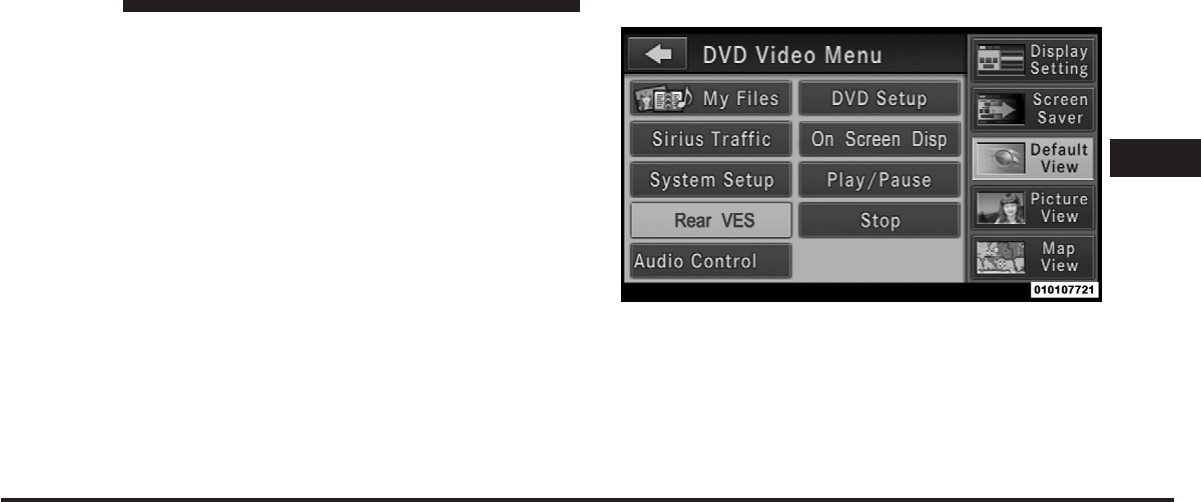
JOBNAME: CHRY SUPPLEMENT (Con PAGE: 61 SESS: 2 OUTPUT: Mon Nov 2 10:26:33 2009 SUM: 116A1614
/chry_pdm/chrysler/supplement/uct/su
•
The VES™ will retain the last setting when turned off.
Using the Touch-Screen Radio controls
1. Press the MENU hard-key on the radio faceplate.
2. Touch the Rear VES soft-key to display the Rear VES
Controls. If a channel list is displayed, touch the HIDE
LIST soft-key to display the Rear VES Controls screen.
3. Touch the 1 or 2 soft-key and then the TV soft-key in
the RADIO column. To exit touch the back arrow soft-key
at the left of the screen.
Rear VES soft-key.
3
Uconnect™ Multimedia - Video Entertainment System (VES)™ 61
art=010107721.tif NO TRANS
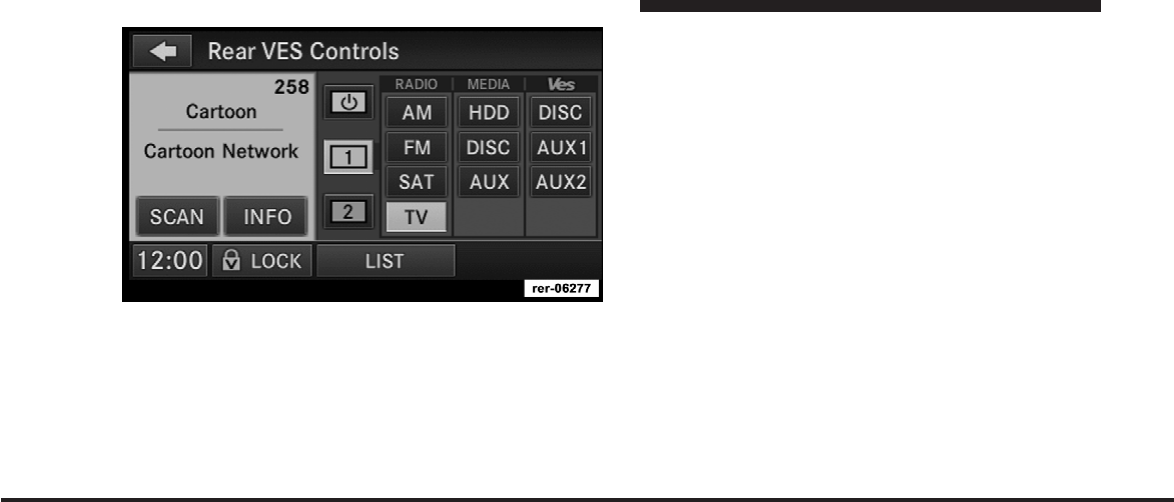
JOBNAME: CHRY SUPPLEMENT (Con PAGE: 62 SESS: 2 OUTPUT: Mon Nov 2 10:26:33 2009 SUM: 1D66911D
/chry_pdm/chrysler/supplement/uct/su
NOTE:
•
To view a SIRIUS Backseat TV™ on the radio press the
RADIO/MEDIA hard-key, on the radio faceplate, then
touch the TV tab soft-key, select the channel and then
the VIEW VIDEO soft-key.
•
Viewing SIRIUS Backseat TV™ on the Touch-Screen
radio screen is not available in all states/provinces,
and the vehicle must be stopped, and the shifter must
be in the PARK position for vehicles with automatic
transmission. In vehicles with manual transmission
the parking brake must be engaged.
•
SIRIUS Backseat TV™ is not available in Canada,
Hawaii or Alaska.
Play Video Games
Connect the video game console to the Auxiliary RCA
jacks ( 1 set or 2 depending on vehicle) located on the
back of the center armrest or behind the left second row
seat, depending on the vehicle.
Select Channel/Screen 1 and TV in the RADIO column.
62 Uconnect™ Multimedia - Video Entertainment System (VES)™
art=rer-06277.tif NO TRANS
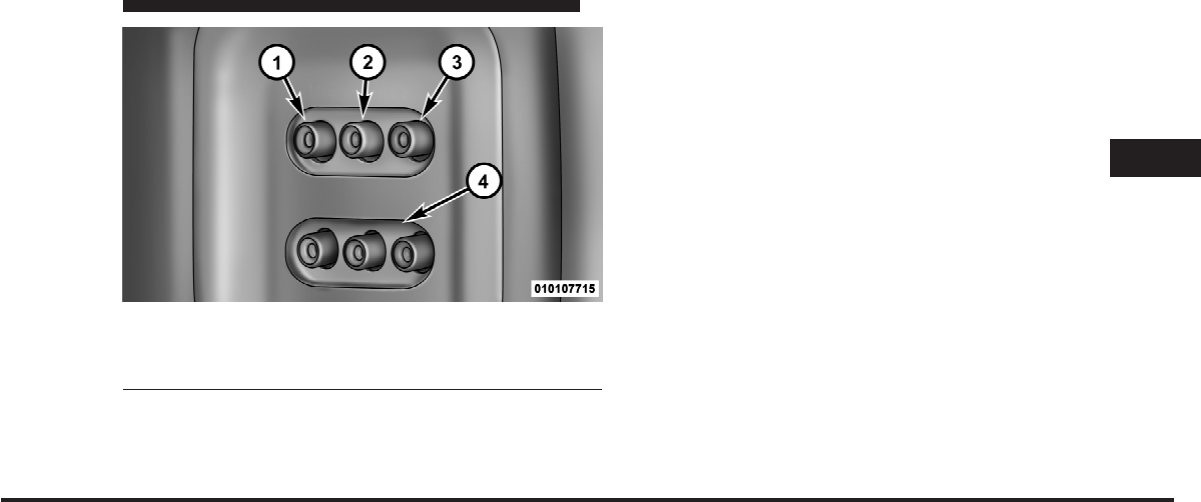
JOBNAME: CHRY SUPPLEMENT (Con PAGE: 63 SESS: 2 OUTPUT: Mon Nov 2 10:26:33 2009 SUM: 1AF93B23
/chry_pdm/chrysler/supplement/uct/su
NOTE: Certain high-end video games, such as Playsta-
tion3 and XBox360 will exceed the power limit of the
vehicle’s Power Inverter. Refer to the Power Inverter
section in your vehicle’s Owner’s Manual for more
information.
Ensure the Remote Control and the Headphone switch is
on Channel 1 for Screen 1 and Channel 2 for Screen 2.
Using the Remote Control
1. Press the MODE button on the Remote Control.
2. To play a Video Game, highlight VES AUX 1 or 2
(depending which AUX input the gaming console is
plugged into), by either pressing Up/Down/Left/Right
buttons or by repeatedly pressing the MODE button, then
press ENTER on the Remote Control.
1. Video In – Yellow
2. Left Audio In – White
3. Right Audio In – Red
4. AUX 2 Inputs (If Equipped)
3
Uconnect™ Multimedia - Video Entertainment System (VES)™ 63
art=010107715.tif NO TRANS
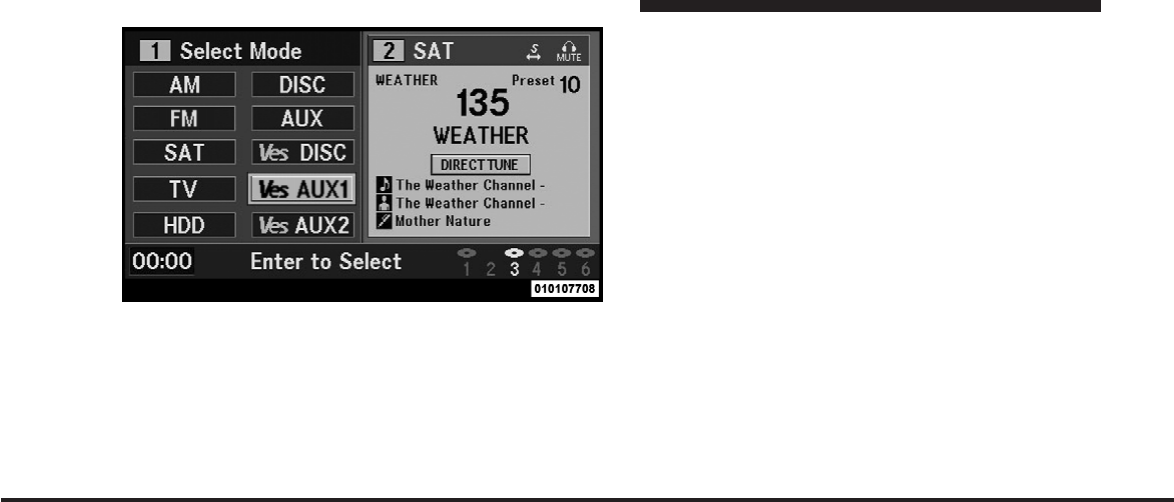
JOBNAME: CHRY SUPPLEMENT (Con PAGE: 64 SESS: 2 OUTPUT: Mon Nov 2 10:26:33 2009 SUM: 14F4C2B4
/chry_pdm/chrysler/supplement/uct/su
NOTE:
•
Channel/Screen 1 select mode information is shown
on the left side of the screen.
•
Channel/Screen 2 select mode information is shown
on the right side of the screen.
•
The VES™ will retain the last setting when turned off.
Using the Touch-Screen Radio controls
1. Press the MENU hard-key on the radio faceplate.
2. Touch the Rear VES soft-key to display the Rear VES
Controls. If a channel list is displayed, touch the HIDE
LIST soft-key to display the Rear VES Controls screen.
Select Ves AUX1 mode on the VES screen.
64 Uconnect™ Multimedia - Video Entertainment System (VES)™
art=010107708.tif NO TRANS
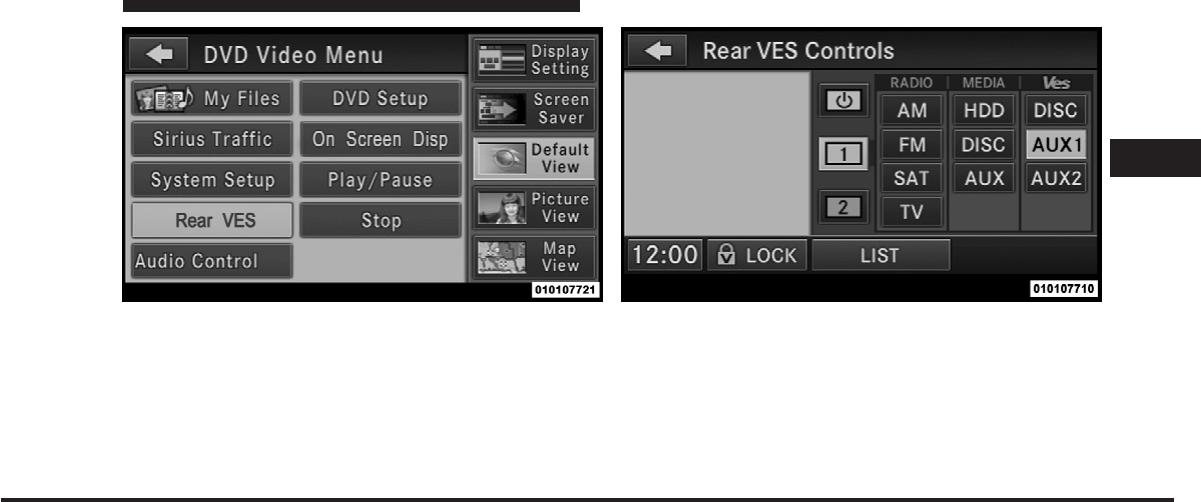
JOBNAME: CHRY SUPPLEMENT (Con PAGE: 65 SESS: 2 OUTPUT: Mon Nov 2 10:26:33 2009 SUM: 131F4DA1
/chry_pdm/chrysler/supplement/uct/su
3. Touch the 1 or 2 soft-key and then touch either AUX 1
or AUX 2 in the VES column (depending which AUX
input the gaming console is plugged into). To exit touch
the back arrow soft-key at the top left of the screen.
Listen to an Audio Source while a video is
playing
Ensure the Remote Control and Headphone switch are on
the same channel. If watching a video on Screen 1
Rear VES soft-key. Select Channel/Screen 1 and AUX 1 in the VES column.
3
Uconnect™ Multimedia - Video Entertainment System (VES)™ 65
art=010107721.tif NO TRANS art=010107710.tif NO TRANS
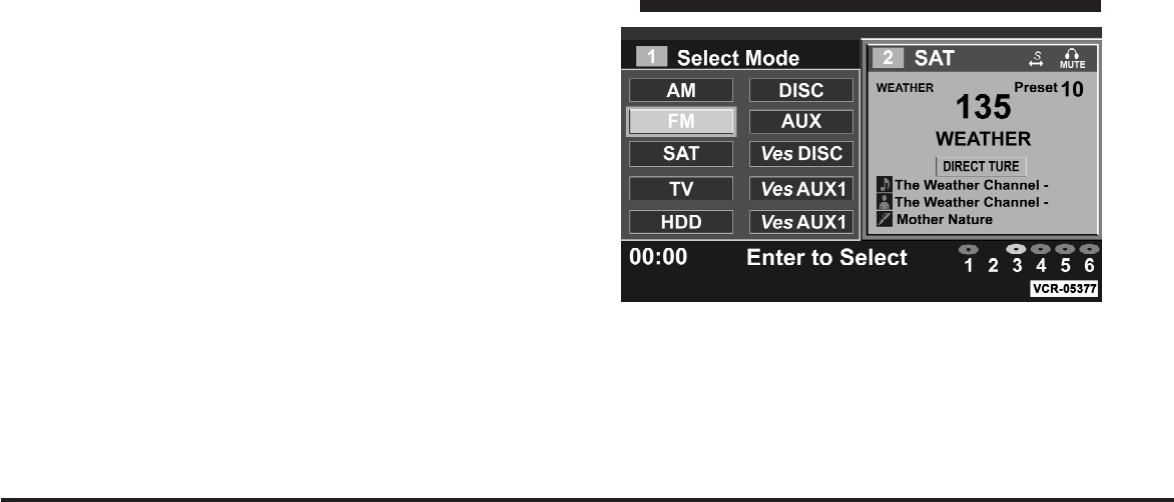
JOBNAME: CHRY SUPPLEMENT (Con PAGE: 66 SESS: 2 OUTPUT: Mon Nov 2 10:26:33 2009 SUM: 1B7E8EEA
/chry_pdm/chrysler/supplement/uct/su
(second row), then Channel 2 could be used for audio. If
watching a video on Screen 2 (third row), then Channel 1
could be used for audio.
Using the Remote Control
1. Press the MODE button on the Remote Control and
either the Mode Select Screen will display or a small
banner will appear at the bottom of the screen.
2. To listen to an audio source on Channel 1 or 2, either
press Up/Down/Left/Right on the Remote Control to
highlight the desired audio source or press the MODE
button repeatedly until the desired audio source appears
on the screen.
Using the Touch Screen Radio controls
1. Press the MENU hard-key on the radio faceplate.
2. Touch the Rear VES soft-key to display the Rear VES
Controls. If a channel list is displayed, touch the HIDE
LIST soft-key to display the Rear VES Controls screen.
Select FM mode on the VES screen.
66 Uconnect™ Multimedia - Video Entertainment System (VES)™
art=vcr-05377.tif NO TRANS
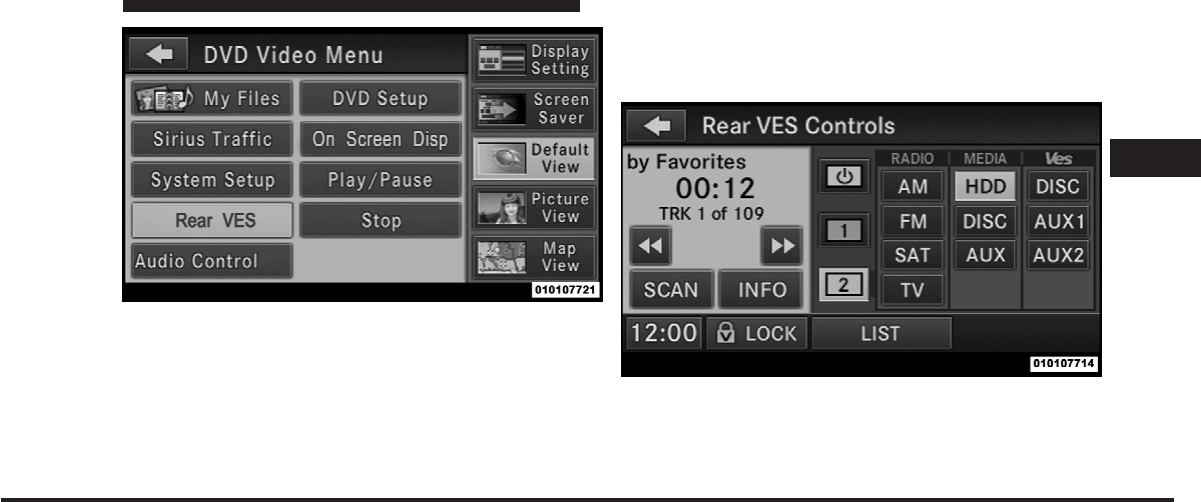
JOBNAME: CHRY SUPPLEMENT (Con PAGE: 67 SESS: 2 OUTPUT: Mon Nov 2 10:26:33 2009 SUM: 10B57884
/chry_pdm/chrysler/supplement/uct/su
3. To listen to an audio source on Channel 1 while a
video is playing on Channel/Screen 2, touch the 1
soft-key and choose an audio source. To listen to an audio
source on Channel 2 while a video is playing on
Channel/Screen 1, touch the 2 soft-key and choose an
audio source. To exit touch the back arrow soft-key at the
top left of the screen.
Rear VES soft-key.
Select Channel/Screen 2 and HDD in the MEDIA
column.
3
Uconnect™ Multimedia - Video Entertainment System (VES)™ 67
art=010107721.tif NO TRANS
art=010107714.tif NO TRANS
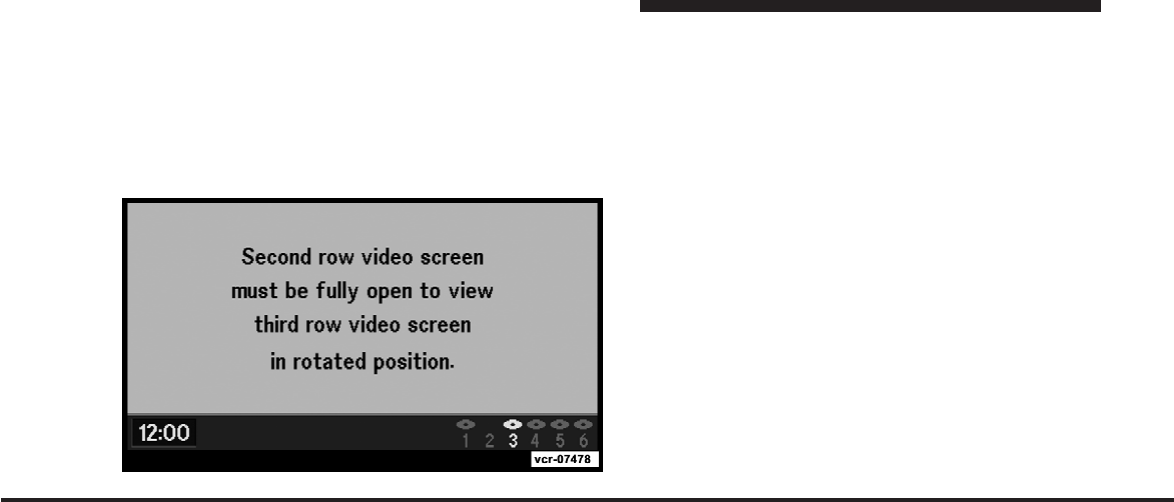
JOBNAME: CHRY SUPPLEMENT (Con PAGE: 68 SESS: 2 OUTPUT: Mon Nov 2 10:26:33 2009 SUM: 204BAA49
/chry_pdm/chrysler/supplement/uct/su
Third Row Swivel Screen (if equipped)
•
The third row screen or Screen 2 has the ability to
lower and swivel to face forward.
•
While the swivel screen is facing forward, the second
row screen or Screen 1 must be fully open in order for
the swivel screen (Screen 2) to work.
Important Notes for Dual Video Screen System
•
VES is able to transmit two channels of stereo audio
and video simultaneously.
•
In split screen mode the left side equates to Channel 1
and the right side equates to Channel 2.
•
Selecting a video source on Channel 1, the video
source will display on the second row screen or Screen
1 and can be heard on Channel 1.
•
Selecting a video source on Channel 2, the video
source will display on the third row screen or Screen 2
and can be heard on Channel 2
•
Audio can be heard through the headphones even
when the screen(s) are closed.
68 Uconnect™ Multimedia - Video Entertainment System (VES)™
art=vcr-07478.tif NO TRANS
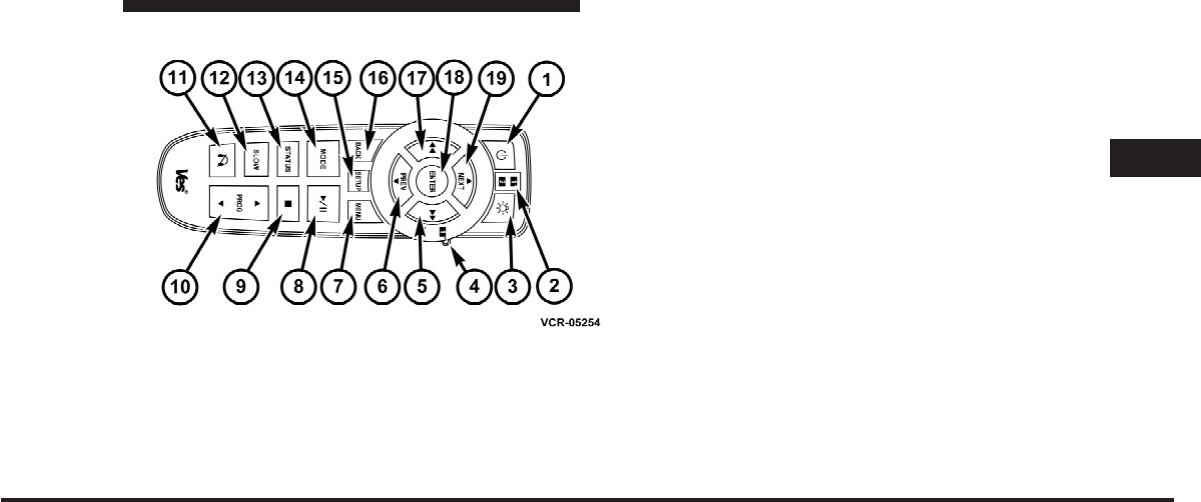
JOBNAME: CHRY SUPPLEMENT (Con PAGE: 69 SESS: 2 OUTPUT: Mon Nov 2 10:26:33 2009 SUM: 27C46A69
/chry_pdm/chrysler/supplement/uct/su
REMOTE CONTROL
Controls And Indicators
1. Power – Turns the screen and wireless headphone
transmitter for the selected Channel on or off. To hear
audio while the screen is closed, press the Power button
to turn the headphone transmitter on.
2. Channel Selector Indicators – When a button is
pressed, the currently affected channel or channel button
is illuminated momentarily.
3. Light – Turns the remote control backlighting on or off.
The remote backlighting turns off automatically after five
seconds.
4. Channel/Screen Selector Switch - Indicates which
channel is being controlled by the remote control. When
the selector switch is in the Channel 1 position, the
remote controls the functionality of screen Channel 1
(right side of the screen). When the selector switch is in
the Channel 2, position the remote controls the function-
ality of screen Channel 2 (left side of the screen).
5. ᭤᭤ – In radio modes, press to seek the next tunable
station. In disc modes, press and hold to fast forward
through the current audio track or video chapter. In
satellite video mode, press to advance to the next chan-
nel. In menu modes use to navigate in the menu.
Remote Control
3
Uconnect™ Multimedia - Video Entertainment System (VES)™ 69
art=vcr-05254.tif NO TRANS
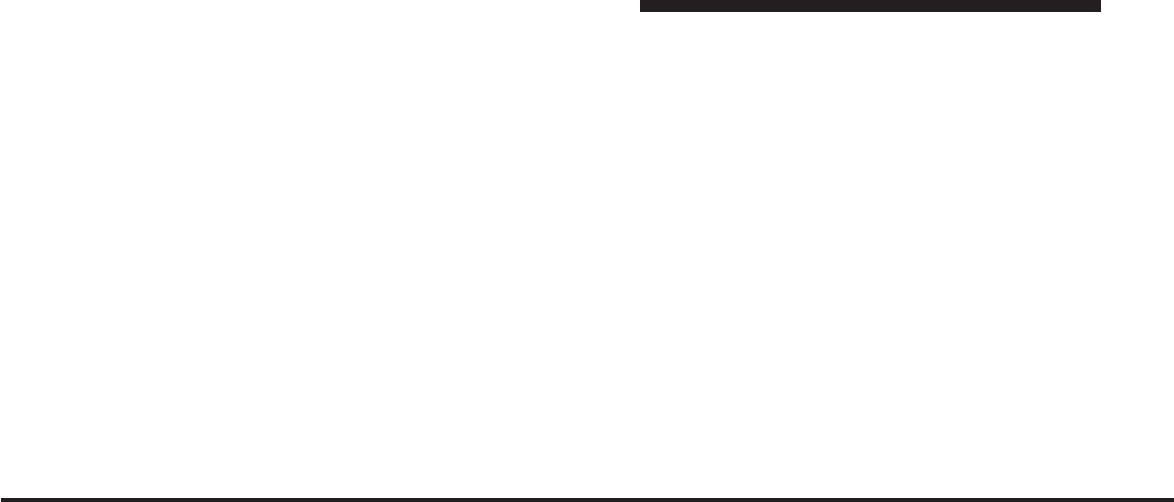
JOBNAME: CHRY SUPPLEMENT (Con PAGE: 70 SESS: 2 OUTPUT: Mon Nov 2 10:26:33 2009 SUM: 230A9A5D
/chry_pdm/chrysler/supplement/uct/su
6. ᭢/ Prev – In radio modes, press to select to the
previous station. In disc modes, press to advance to the
start of the current or previous audio track or video
chapter. In satellite video mode, press to advance to the
previous channel. In menu modes, use to navigate in the
menu.
7. MENU – Press to return to the main menu of a DVD
disc, to select a satellite audio or video channel from the
Station list, or select playback modes (SCAN/RANDOM
for a CD).
8. ᭤/ሻ(Play/Pause) – Begin/resume or pause disc play.
9. Ⅲ(Stop) – Stops disc play
10. PROG Up/Down – When listening to a radio mode,
pressing PROG Up selects the next preset and pressing
PROG Down selects the previous preset stored in the
radio. When listening to compressed audio on a data
disc, PROG Up selects the next directory and PROG
Down selects the previous directory. When listening to a
disc in a radio with a multiple-disc changer, PROG Up
selects the next disc and PROG Down selects the previ-
ous disc.
11. MUTE – Press to mute the headphone audio output
for the selected channel.
12. SLOW – Press to slow playback of a DVD disc. Press
play (᭤) to resume normal play.
13. STATUS – Press to display the current status.
14. MODE – Press to change the mode of the selected
channel. See the Mode Selection section of this manual
for details on changing modes.
15. SETUP – When in a video mode, press the SETUP
button to access the display settings (see the display
settings section) or the DVD Setup menu. When a disc is
loaded in the DVD player (if equipped) and the VES™
70 Uconnect™ Multimedia - Video Entertainment System (VES)™
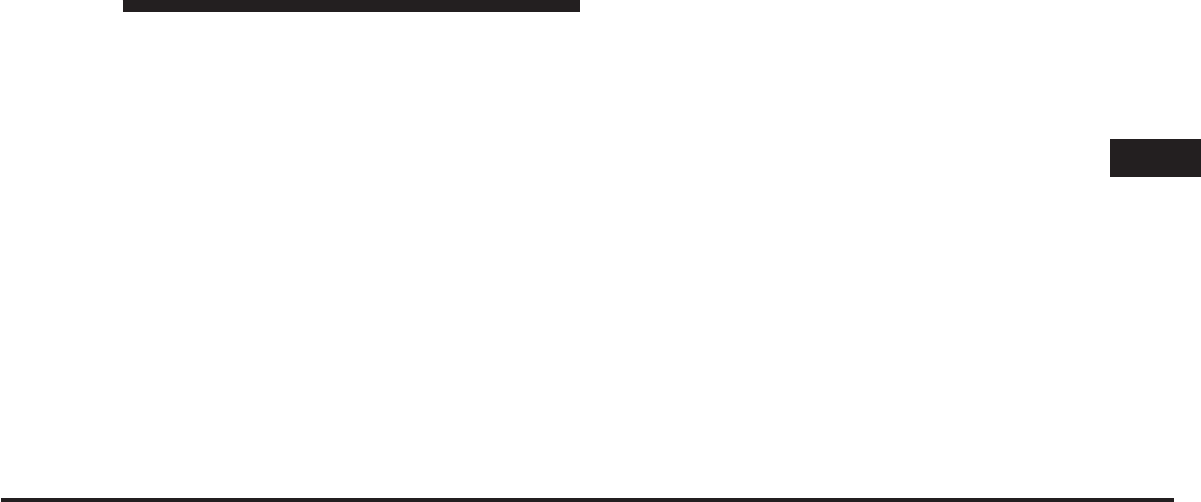
JOBNAME: CHRY SUPPLEMENT (Con PAGE: 71 SESS: 2 OUTPUT: Mon Nov 2 10:26:33 2009 SUM: 27820C69
/chry_pdm/chrysler/supplement/uct/su
mode is selected and the disc is stopped, press the SETUP
button to access the DVD Setup menu. (see the DVD
Setup Menu of this manual.)
16. BACK – When navigating in menu mode, press to
return to the previous screen. When navigating a DVDs
disc menu, the operation depends on the disc’s contents.
17. ᭣᭣ – In radio modes, press to seek to the previous
tunable station. In disc modes, press and hold to fast
rewind through the current audio track or video chapter.
In satellite video mode, press to advance to the previous
channel. In menu modes use to navigate in the menu.
18. ENTER – Press to select the highlighted option in a
menu.
19. ᭡/ NEXT – In radio modes, press to select to the
next station. In disc modes, press to advance to the next
audio track or video chapter. In satellite video mode,
press to advance to the next channel. In menu modes, use
to navigate in the menu.
Remote Control Storage
The video screen(s) come with a built in storage compart-
ment for the remote control which is accessible when the
screen is opened. To remove the remote, use your index
finger to pull and rotate the remote towards you. Do not
try to pull the remote straight down as it will be very
difficult to remove. To return the remote back into its
storage area, insert one long edge of the remote into the
two retaining clips first, and then rotate the remote back
up into the other two retaining clips until it snaps back
into position.
3
Uconnect™ Multimedia - Video Entertainment System (VES)™ 71
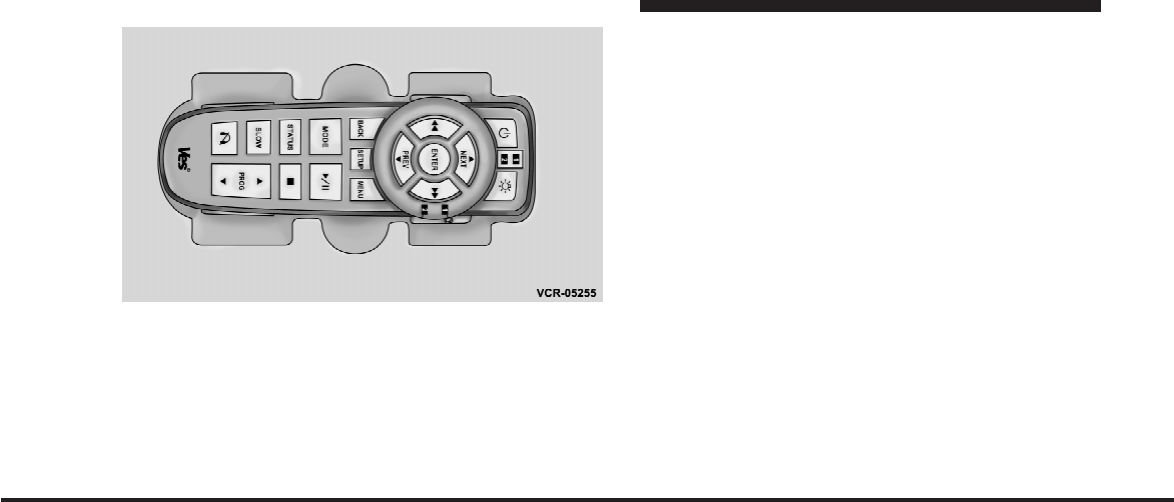
JOBNAME: CHRY SUPPLEMENT (Con PAGE: 72 SESS: 2 OUTPUT: Mon Nov 2 10:26:33 2009 SUM: 200ACB94
/chry_pdm/chrysler/supplement/uct/su
Locking the Remote Control
All remote control functionality can be disabled as a
parental control feature.
•
To disable the Remote Control from making any
changes, press the Video Lock button on the DVD
player (if equipped). If the vehicle is not equipped
with a DVD player, follow the radio’s instructions to
turn Video Lock on. The radio and the video screen(s)
indicate when Video Lock is active.
•
Pressing the Video Lock again or turning the ignition
OFF turns Video Lock OFF and allows remote control
operation of the VES™.
Replacing The Batteries
The remote control requires two AAA batteries for op-
eration. To replace the batteries:
•
Locate the battery compartment on the back of the
remote, then slide the battery cover downward.
•
Replace the batteries, making sure to orient them
according to the polarity diagram shown.
•
Replace the battery compartment cover.
The Remote Control Storage
72 Uconnect™ Multimedia - Video Entertainment System (VES)™
art=vcr-05255.tif NO TRANS
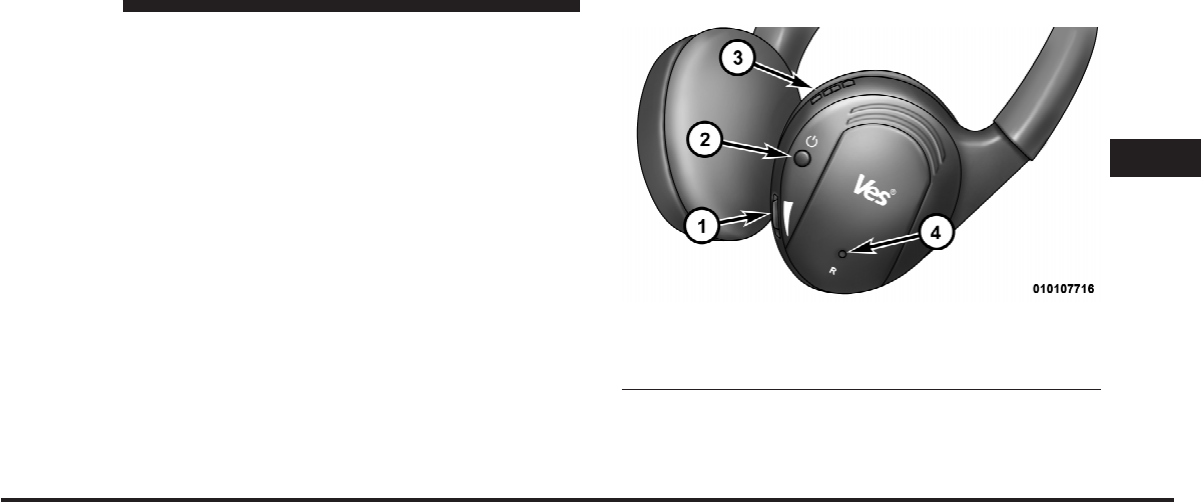
JOBNAME: CHRY SUPPLEMENT (Con PAGE: 73 SESS: 2 OUTPUT: Mon Nov 2 10:26:33 2009 SUM: 24D0C696
/chry_pdm/chrysler/supplement/uct/su
HEADPHONES OPERATION
The headphones receive two separate channels of audio
using an infrared transmitter from the video screen.
Front seat occupants receive some headphone audio
coverage to allow them to adjust the headphone volume
for the young rear seat occupants that may not be able to
do so for themselves.
If no audio is heard after increasing the volume control,
verify that the screen is turned on and in the down
position and that the channel is not muted and the
headphone channel selector switch is on the desired
channel. If audio is still not heard, check that fully
charged batteries are installed in the headphones.
Controls
The headphone power indicator and controls are located
on the right ear cup.
1. Volume Control
2. Power Button
3. Channel Selection Switch
4. Power Indicator
3
Uconnect™ Multimedia - Video Entertainment System (VES)™ 73
art=010107716.tif NO TRANS
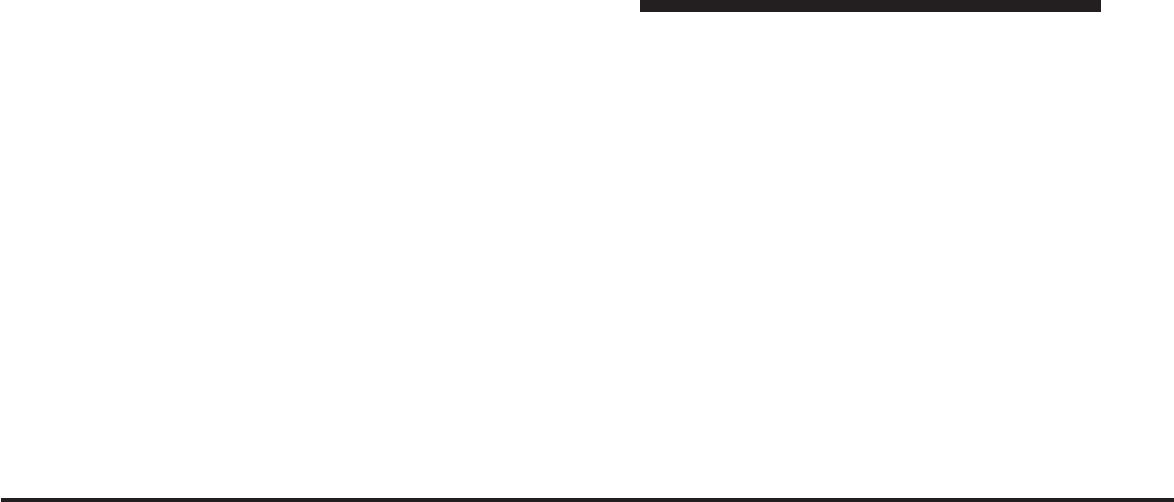
JOBNAME: CHRY SUPPLEMENT (Con PAGE: 74 SESS: 2 OUTPUT: Mon Nov 2 10:26:33 2009 SUM: 285A7CCE
/chry_pdm/chrysler/supplement/uct/su
NOTE: The rear video system must be turned on before
sound can be heard from the headphones. To conserve
battery life, the headphones will automatically turn off
approximately three minutes after the rear video system
is turned off.
Changing the Audio Mode for Headphones
1. Ensure the Remote Control channel/screen selector
switch is in the same position as the headphone selector
switch..
NOTE:
•
When both switches are on Channel 1, the Remote is
controlling Channel 1 and the headphones are tuned
to the audio of the VES™ Channel 1.
•
When both switches are on Channel 2, the Remote is
controlling Channel 2 and the headphones are tuned
to the audio of the VES™ Channel 2.
2. Press the MODE button on the remote control.
3. If the video screen is displaying a video source (such
as a DVD Video), pressing DISPLAY shows the status on
a popup banner at the bottom of the screen. Pressing the
MODE button will advance to the next mode. When the
mode is in an audio only source (such as FM), the Mode
Selection menu appears on screen.
4. When the Mode Selection menu appears on screen,
use the cursor buttons on the remote control to navigate
to the available modes and press the ENTER button to
select the new mode.
5. To cancel out of the Mode Selection menu, press the
BACK button on the remote control.
Replacing The Batteries
Each set of headphones requires two AAA batteries for
operation. To replace the batteries:
74 Uconnect™ Multimedia - Video Entertainment System (VES)™
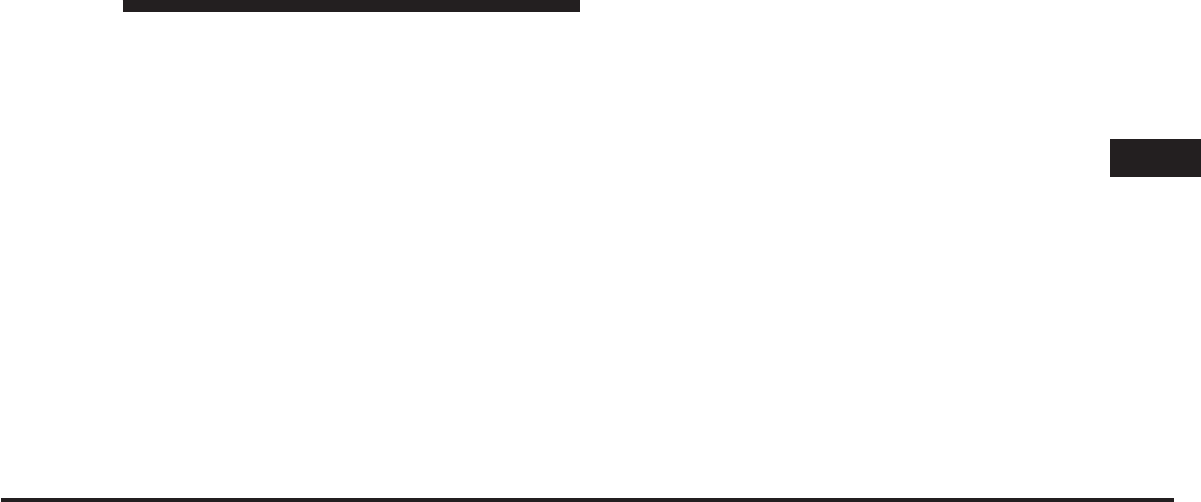
JOBNAME: CHRY SUPPLEMENT (Con PAGE: 75 SESS: 2 OUTPUT: Mon Nov 2 10:26:33 2009 SUM: 25B2E5E9
/chry_pdm/chrysler/supplement/uct/su
•
Locate the battery compartment on the left ear cup of
the headphones, and then slide the battery cover
downward.
•
Replace the batteries, making sure to orient them
according to the polarity diagram shown.
•
Replace the battery compartment cover.
UnwiredாStereo Headphone Lifetime Limited
Warranty
Who Does This Warranty Cover? This warranty covers
the initial user or purchaser (ЉyouЉor ЉyourЉ) of this
particular Unwired Technology LLC (ЉUnwiredЉ) wire-
less headphone (ЉProductЉ). The warranty is not transfer-
able.
How Long Does the Coverage Last? This warranty lasts
as long as you own the Product.
What Does This Warranty Cover? Except as specified
below, this warranty covers any Product that in normal
use is defective in workmanship or materials.
What Does This Warranty Not Cover? This warranty
does not cover any damage or defect that results from
misuse, abuse or modification of the Product other than
by Unwired. Foam earpieces, which will wear over time
through normal use, are specifically not covered (replace-
ment foam is available for a nominal charge). UNWIRED
TECHNOLOGY IS NOT LIABLE FOR ANY INJURIES
OR DAMAGES TO PERSONS OR PROPERTY RESULT-
ING FROM THE USE OF, OR ANY FAILURE OR DE-
FECT IN, THE PRODUCT, NOR IS UNWIRED LIABLE
FOR ANY GENERAL, SPECIAL, DIRECT, INDIRECT,
INCIDENTAL, CONSEQUENTIAL, EXEMPLARY, PU-
NITIVE OR OTHER DAMAGES OF ANY KIND OR
NATURE WHATSOEVER. Some states and jurisdictions
may not allow the exclusion or limitation of incidental or
consequential damages, so the above limitation may not
3
Uconnect™ Multimedia - Video Entertainment System (VES)™ 75
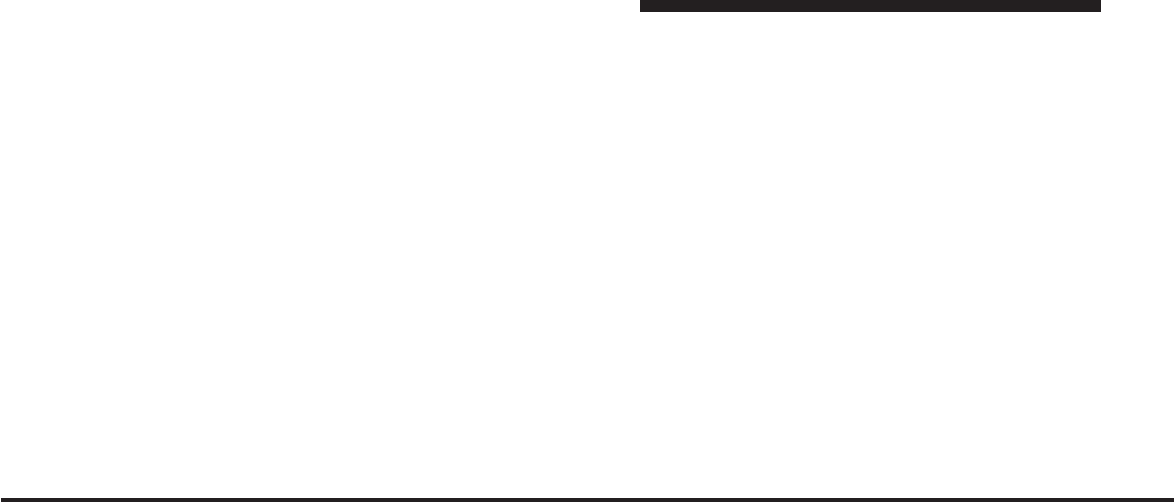
JOBNAME: CHRY SUPPLEMENT (Con PAGE: 76 SESS: 2 OUTPUT: Mon Nov 2 10:26:33 2009 SUM: 2D6BFAC1
/chry_pdm/chrysler/supplement/uct/su
apply to you. This warranty gives you specific legal
rights. You may also have other rights, which vary from
jurisdiction to jurisdiction.
What Will UnwiredDo? Unwired, at its option, will
repair or replace any defective Product. Unwiredre-
serves the right to replace any discontinued Product with
a comparable model. THIS WARRANTY IS THE SOLE
WARRANTY FOR THIS PRODUCT, SETS FORTH YOUR
EXCLUSIVE REMEDY REGARDING DEFECTIVE
PRODUCTS, AND IS IN LIEU OF ALL OTHER WAR-
RANTIES (EXPRESS OR IMPLIED), INCLUDING ANY
WARRANTY OR MERCHANTABILITY OR FITNESS
FOR A PARTICULAR PURPOSE.
If you have any questions or comments regarding your
Unwiredwireless headphones, please phone 1-888-293-
3332 or email
customersupport@unwiredtechnology.com.
You may register your Unwiredwireless headphones
online at www.unwiredtechnology.com or by phone at
1-888-293-3332.
SYSTEM INFORMATION
Shared Modes
The VES™ and radio are capable of communicating with
each other. This allows the VES™ to output radio audio
to the headphones and the radio to output VES™ audio
to the vehicle speakers. When the radio and VES™ are in
the same (shared) mode, a VES™ icon will be visible on
the radio’s display and the shared icon will be visible on
the VES™ screen(s). When in shared mode, the same
audio source is heard in the headphones and vehicle
speakers simultaneously.
If the radio functions (FM, AM, or SAT) are in the shared
mode with the VES™, only the radio is able to control the
radio functions. In this case, VES™ can share the radio
mode, but not change stations until the radio mode is
76 Uconnect™ Multimedia - Video Entertainment System (VES)™
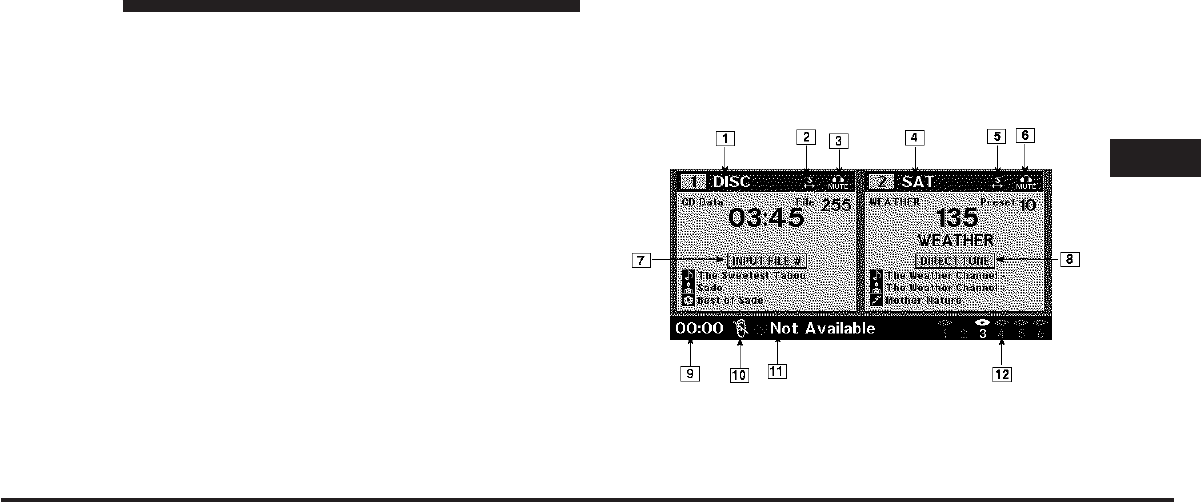
JOBNAME: CHRY SUPPLEMENT (Con PAGE: 77 SESS: 2 OUTPUT: Mon Nov 2 10:26:33 2009 SUM: 1F105047
/chry_pdm/chrysler/supplement/uct/su
changed to a mode that is different from the VES™
selected radio mode. When shared, the radio has priority
over the VES™ or all radio modes (FM, AM, and SAT).
The VES™ has the ability to switch tuner (AM/FM),
SEEK, SCAN, TUNE, and recall presets in radio modes as
long as it is not in shared mode.
When in shared disc or satellite video mode both the
radio and the VES™ have control of the video functions.
The VES™ has the ability to control the following video
modes:
1. CD: Ability to Fast Forward, Rewind, Scan, and Track
Up/Down.
2. CD Changer (in radio): Ability to Disk Up/Down and
program all listed CD controls (Fast Forward, Rewind,
Scan, and Track Up/Down).
The VES™ can even control radio modes or video modes
while the radio is turned off. The VES™ can access the
radio modes or disc modes by navigating to those modes
on the VES™ and activating a radio mode or disc mode.
Information Mode Display
1. Channel 1 Mode
2. Channel 1 Shared Status
Information Mode Video Screen Display
3
Uconnect™ Multimedia - Video Entertainment System (VES)™ 77
art=vcr00005.tif NO TRANS
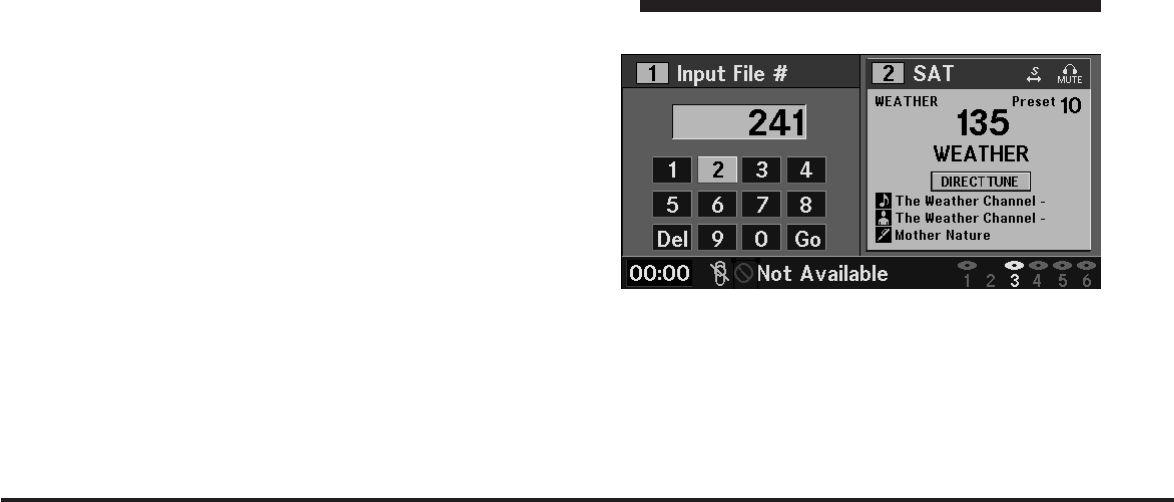
JOBNAME: CHRY SUPPLEMENT (Con PAGE: 78 SESS: 2 OUTPUT: Mon Nov 2 10:26:33 2009 SUM: 14D8084A
/chry_pdm/chrysler/supplement/uct/su
3. Channel 1 Audio Only/Mute
4. Channel 2 Mode
5. Channel 2 Shared Status
6. Channel 2 Audio Only/Mute
7. Channel 1 ENTER Button Action
8. Channel 2 ENTER Button Action
9. Clock
10. Video Lock
11. Not Available / Error
12. Disc Changer Status
Numeric Keypad Menu
When the display for either Channel 1 or Channel 2
shows DIRECT TUNE, pressing the remote control’s
ENTER button activates a numeric keypad menu. This
screen makes it easy to enter a specific tuner frequency,
satellite channel, or track number. To enter the desired
digit:
Numeric Keypad Menu
78 Uconnect™ Multimedia - Video Entertainment System (VES)™
art=vcr00007.tif NO TRANS
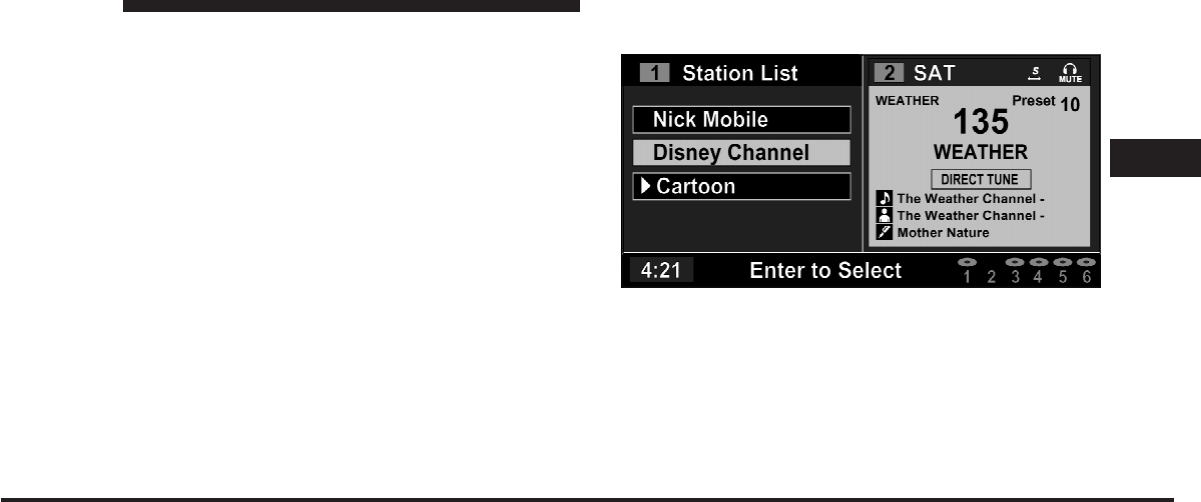
JOBNAME: CHRY SUPPLEMENT (Con PAGE: 79 SESS: 2 OUTPUT: Mon Nov 2 10:26:33 2009 SUM: 1AA3BE75
/chry_pdm/chrysler/supplement/uct/su
1. Press the remote control’s navigation buttons (᭡,᭢,
᭤,᭣) to navigate to the desired digit.
2. When the digit is highlighted, press the remote con-
trol’s ENTER button to select the digit. Repeat these steps
until all digits are entered.
3. To delete the last digit, navigate to the Del button and
press the remote control’s ENTER button.
4. After all of the digits are entered, navigate to the Go
button and press the remote control’s ENTER button.
Station List Menu
When listening to Satellite audio or watching SIRIUS
Backseat TV™ (if equipped), pressing the remote con-
trol’s MENU button displays a list of all available chan-
nels. Navigate this list using the remote control’s naviga-
tion buttons (᭡,᭢) to find the desired station, press the
Channel Selection Menu For SIRIUS Backseat TV™
3
Uconnect™ Multimedia - Video Entertainment System (VES)™ 79
art=vcr00008.tif NO TRANS
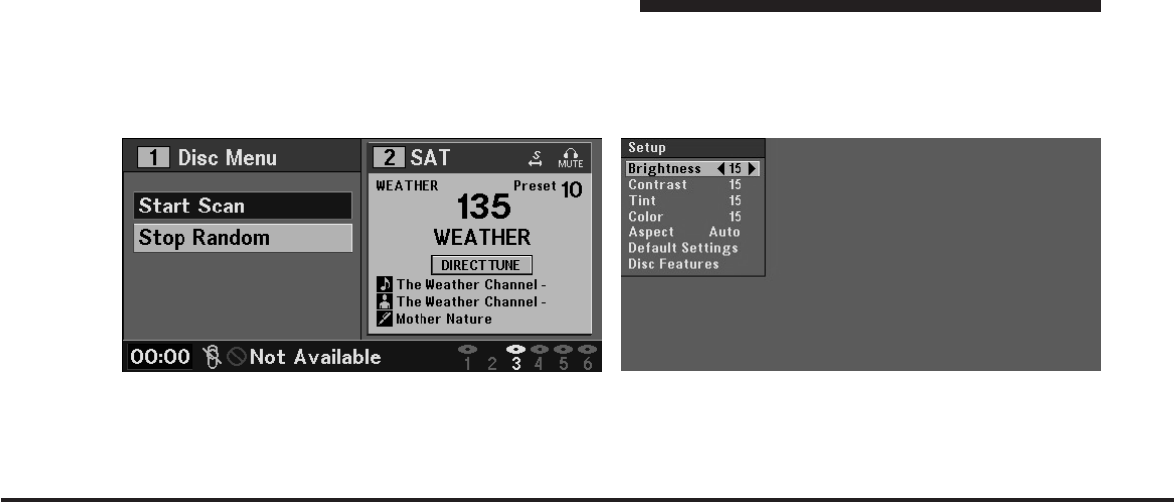
JOBNAME: CHRY SUPPLEMENT (Con PAGE: 80 SESS: 2 OUTPUT: Mon Nov 2 10:26:33 2009 SUM: 1E1D0503
/chry_pdm/chrysler/supplement/uct/su
remote control’s ENTER button to tune to that station. To
jump through the list more quickly, navigate to the Page
Up and Page Down icons on the screen.
Disc Menu
When listening to a CD Audio or CD Data disc, pressing
the remote control’s MENU button displays a list of all
commands which control playback of the disc. Using the
options you can activate or cancel Scan play and Random
play.
Display Settings
When watching a video source (DVD Video with the disc
in Play mode, Aux Video, SIRIUS Backseat TV™, etc.),
pressing the remote control’s SETUP button activates the
Disc Menu For CDs Video Screen Display Settings
80 Uconnect™ Multimedia - Video Entertainment System (VES)™
art=vcr00009.tif NO TRANS art=vcr00010.tif NO TRANS
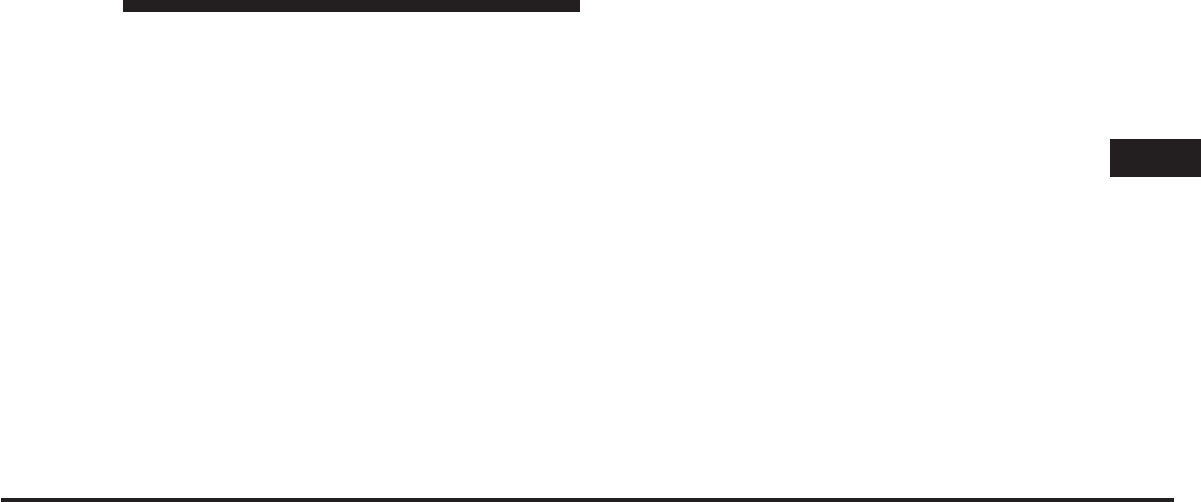
JOBNAME: CHRY SUPPLEMENT (Con PAGE: 81 SESS: 2 OUTPUT: Mon Nov 2 10:26:33 2009 SUM: 285037CE
/chry_pdm/chrysler/supplement/uct/su
Display Settings menu. These settings control the appear-
ance of the video on the screen. The factory default
settings are already set for optimum viewing, so there is
no need to change these settings under normal circum-
stances.
To change the settings, press the remote control’s navi-
gation buttons (᭡,᭢) to select an item, then press the
remote control’s navigation buttons (᭤,᭣) to change the
value for the currently selected item. To reset all values
back to the original settings, select the Default Settings
menu option and press the remote control’s ENTER
button.
Disc Features control the remote DVD player’s (if
equipped) settings of DVD being watched in the remote
player.
Listening To Audio With The Screen Closed
To listen to only audio portion of the channel with the
screen closed:
•
Set the audio to the desired source and channel.
•
Close the video screen.
•
To change the current audio mode, press the remote
control’s MODE button. This will automatically select
the next available audio mode without using the Mode
Select menu.
•
When the screen is reopened, the video screen will
automatically turn back on and show the appropriate
display menu or media.
If the screen is closed and there is no audio heard, verify
that the headphones are turned on (the ON indicator is
illuminated) and the headphone selector switch is on the
desired channel. If the headphones are turned on, press
the remote control’s power button to turn audio on. If
audio is still not heard, check that fully charged batteries
are installed in the headphones.
3
Uconnect™ Multimedia - Video Entertainment System (VES)™ 81
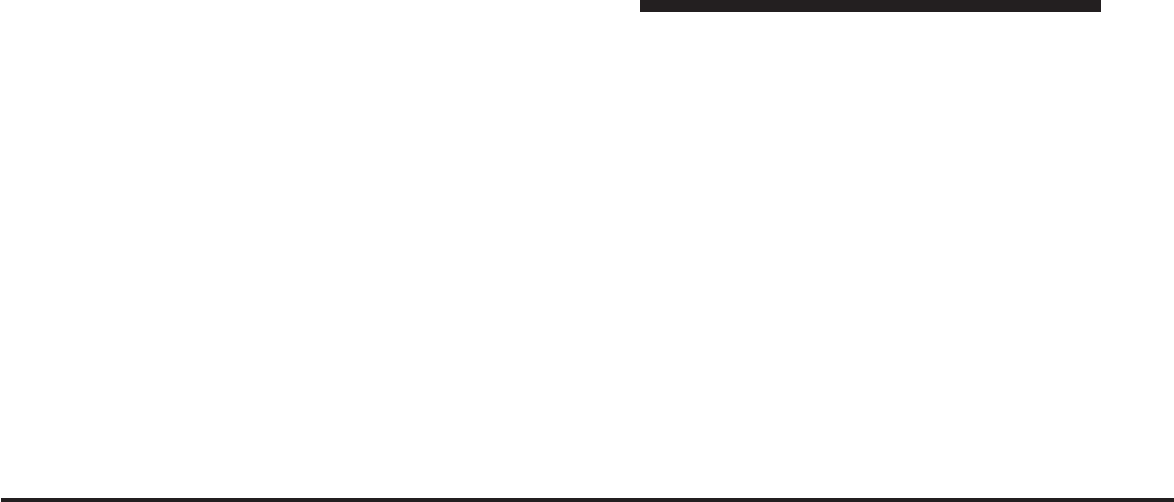
JOBNAME: CHRY SUPPLEMENT (Con PAGE: 82 SESS: 2 OUTPUT: Mon Nov 2 10:26:33 2009 SUM: 2725D69C
/chry_pdm/chrysler/supplement/uct/su
Disc Formats
The VES™ DVD player is capable of playing the follow-
ing types of discs (12 mm or 8 mm diameter):
•
DVD-Video discs (MPEG-2 video compression) (see
notes about DVD Region Codes)
•
DVD-Audio discs (2 channel audio output only)
•
Audio Compact Discs (CDs)
•
CD Data discs with MP3 and WMA compressed audio
format files
•
Video CDs (MPEG-1 video compression)
DVD Region Codes
The VES™ DVD player and many DVD discs are coded
by geographic region. These region codes must match in
order for the disc to play. If the region code for the DVD
disc does not match the region code for the player, the
disc will not play and will be ejected.
DVD Audio Support
When a DVD-Audio disc is inserted in the VES™ DVD
player, the DVD-Audio title on the disc is played by
default (most DVD-Audio discs also have a Video title,
but the Video title is ignored). All multi-channel program
material is automatically mixed down to two channels,
which may result in a lowered apparent volume level. If
you increase the volume level to account for this change
in level, remember to lower the volume before changing
the disc or to another mode.
Recorded Discs
The VES™ DVD player will play CD-R and CD-RW discs
recorded in CD-Audio or Video-CD format, or as a
CD-ROM containing MP3 or WMA files. The player will
also play DVD-Video content recorded to a DVD-R or
DVD-RW disc. DVD-ROM discs (either pressed or re-
corded) are not supported.
82 Uconnect™ Multimedia - Video Entertainment System (VES)™
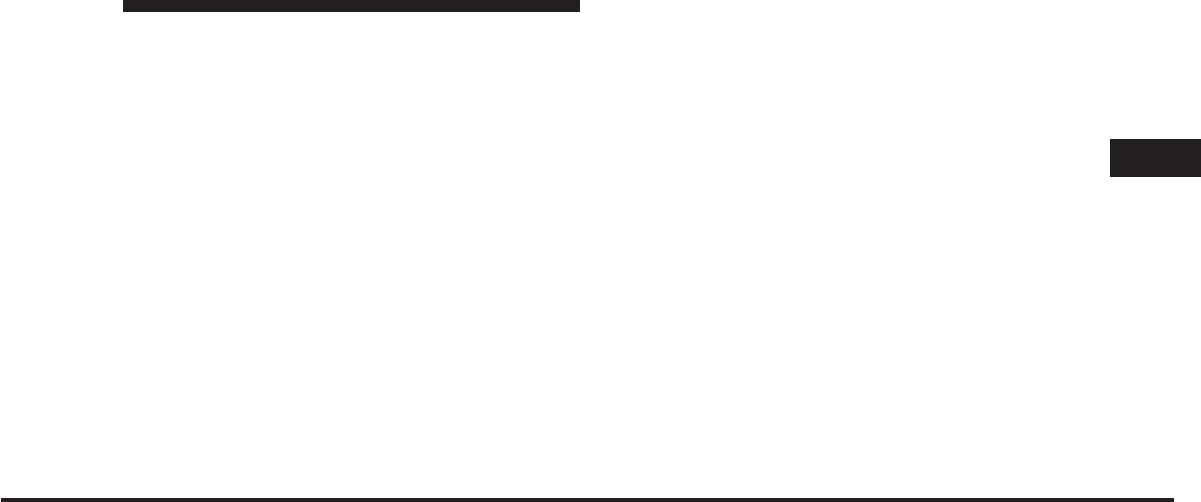
JOBNAME: CHRY SUPPLEMENT (Con PAGE: 83 SESS: 2 OUTPUT: Mon Nov 2 10:26:33 2009 SUM: 2575EAAE
/chry_pdm/chrysler/supplement/uct/su
If you record a disc using a personal computer, there may
be cases where the VES™ DVD player may not be able to
play some or the entire disc, even if it is recorded in a
compatible format and is playable on other players. To
help avoid playback problems, use the following guide-
lines when recording discs.
•
Open sessions are ignored. Only sessions that are
closed are playable.
•
For multi-session CDs that contain only multiple CD-
Audio sessions, the player will renumber the tracks so
each track number is unique.
•
For CD Data (or CD-ROM) discs, always use the
ISO-9660 (Level 1 or Level 2), Joliet, or Romeo format.
Other formats (such as UDF, HFS, or others) are not
supported.
•
The player recognizes a maximum of 512 files and 99
folders per CD-R and CD-RW disc.
•
Mixed media recordable DVD formats will only play
the Video_TS portion of the disc.
If you are still having trouble writing a disc that is
playable in the VES™ DVD player, check with the disc
recording software publisher for more information about
burning playable discs.
The recommended method for labeling recordable discs
(CD-R, CD-RW, and DVD-R) is with a permanent marker.
Do not use adhesive labels as they may separate from the
disc, become stuck, and cause permanent damage to the
DVD player.
Compressed Audio Files (MP3 and WMA)
The DVD player is capable of playing MP3 (MPEG-1
Audio Layer 3) and WMA (Windows Media Audio) files
from a CD Data disc (usually a CD-R or CD-RW).
•
The DVD player always uses the file extension to
determine the audio format, so MP3 files must always
3
Uconnect™ Multimedia - Video Entertainment System (VES)™ 83
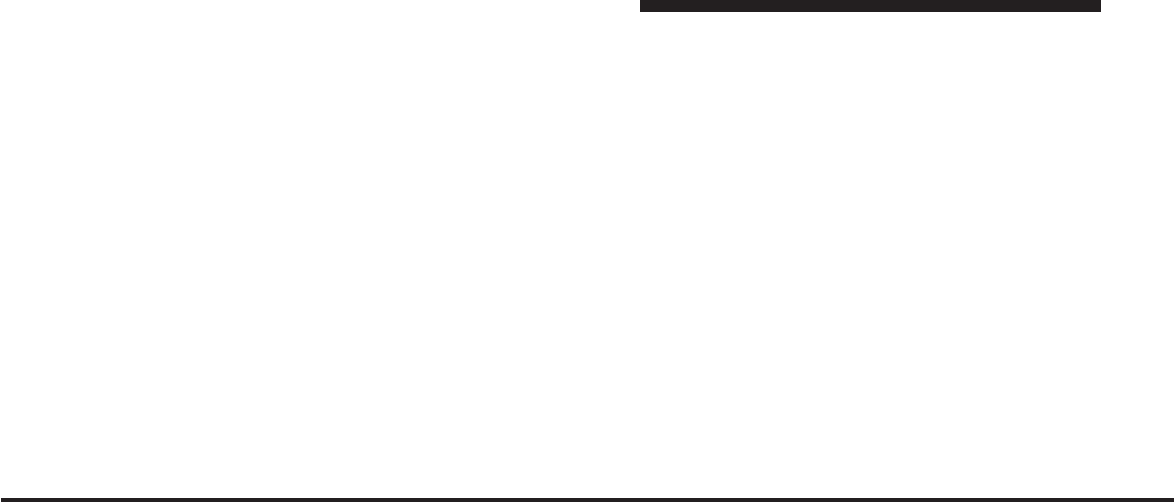
JOBNAME: CHRY SUPPLEMENT (Con PAGE: 84 SESS: 2 OUTPUT: Mon Nov 2 10:26:33 2009 SUM: 2A67B9AE
/chry_pdm/chrysler/supplement/uct/su
end with the extension Љ.mp3Љor Љ.MP3Љand WMA
files must always end with the extension Љ.wmaЉor
Љ.WMAЉ. To prevent incorrect playback, do not use
these extensions for any other types of files.
•
For MP3 files, only version 1 ID3 tag data (such as
artist name, track title, album, etc.) are supported.
•
Any file that is copy protected (such as those down-
loaded from many online music stores) will not play.
The DVD player will automatically skip the file and
begin playing the next available file.
•
Other compression formats such as AAC, MP3 Pro,
Ogg Vorbis, and ATRAC3 will not play. The DVD
player will automatically skip the file and begin play-
ing the next available file.
•
If you are creating your own files, the recommended
fixed bit rate for MP3 files is between 96 and 192Kbps
and the recommended fixed bit rate for WMA files is
between 64 and 192Kbps. Variable bit rates are also
supported. For both formats, the recommended
sample rate is either 44.1kHz or 48kHz.
•
To change the current file, use the remote control’s or
DVD player’s ᭡button to advance to the next file, or
the ᭢button to return to the start of the current or
previous file.
•
To change the current directory, use the remote con-
trol’s PROG Up and Down buttons.
Disc Errors
If the DVD player is unable to read the disc, a ЉDisc ErrorЉ
message is displayed on the VES™ and Radio displays
and the disc is automatically ejected. A dirty, damaged, or
incompatible disc format are all potential causes for a
ЉDisc ErrorЉmessage.
If a disc has a damaged track which results in audible or
visible errors that persists for 2.0 seconds, the DVD
84 Uconnect™ Multimedia - Video Entertainment System (VES)™
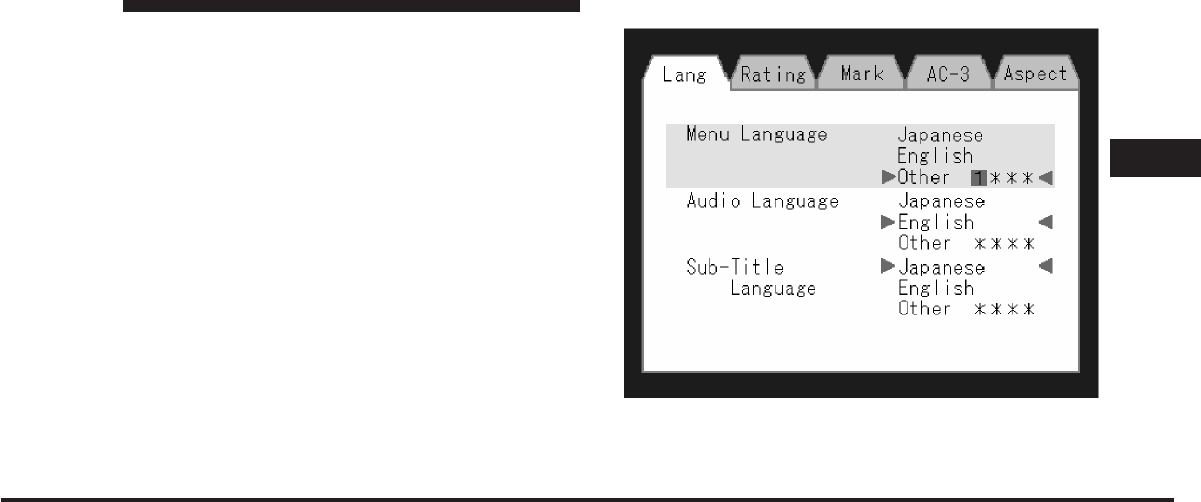
JOBNAME: CHRY SUPPLEMENT (Con PAGE: 85 SESS: 2 OUTPUT: Mon Nov 2 10:26:33 2009 SUM: 1706CB65
/chry_pdm/chrysler/supplement/uct/su
player will attempt to continue playing the disc by
skipping forward 1.0 to 3.0 seconds at a time. If the end
of the disc is reached, the DVD player will return to the
beginning of the disc and attempt to play the start of the
first track.
The DVD player may shut down during extremely hot
conditions, such as when the vehicle’s interior tempera-
ture is above 120°F. When this occurs, the DVD player
will display ЉVES High TempЉand will shut off the VES™
displays until a safe temperature is reached. This shut-
down is necessary to protect the optics of the DVD
player.
Display
Other Language Setup
DVD Player Language Menu
3
Uconnect™ Multimedia - Video Entertainment System (VES)™ 85
art=vcr00014.tif NO TRANS
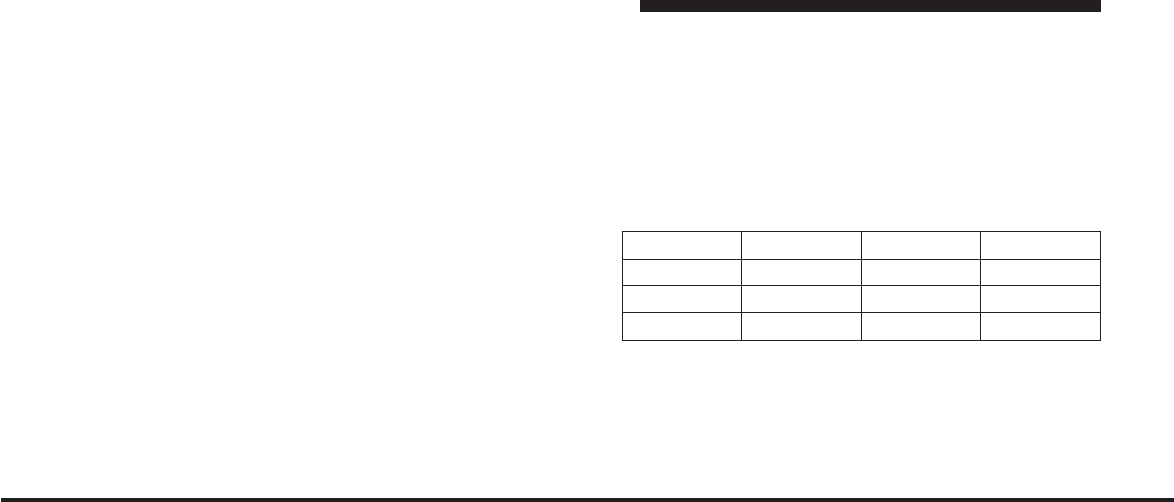
JOBNAME: CHRY SUPPLEMENT (Con PAGE: 86 SESS: 2 OUTPUT: Mon Nov 2 10:26:33 2009 SUM: 2F1F5A0D
/chry_pdm/chrysler/supplement/uct/su
All of the Language settings have a special ЉOtherЉsetting
to accommodate languages other than Japanese or En-
glish. These languages are selected using a special four-
digit code.
To enter a new language code, activate the DVD Setup
Menu and follow these additional instructions:
•
Using the remote control Up and Down cursor but-
tons, highlight the Language item you want to edit,
and then press the remote control ENTER button.
•
Using the remote control Down cursor button, select
the ЉOtherЉsetting, then press the remote control’s
Right cursor button to begin editing the setting.
•
Using the remote control Up and Down cursor but-
tons, select a digit for the current position. After
selecting the digit, press the remote control’s Right
cursor button to select the next digit. Repeat this digit
selection sequence for all four digits.
•
When the entire four-digit code is entered, press the
remote control’s ENTER button. If the language code
is not valid, the numbers all change back to Љ*Љ.Ifthe
digits are visible after this step, then the language code
is valid.
Here is an abbreviated list of language codes. For more
language codes, please contact the dealer where the
vehicle was purchased.
Language Code Language Code
Dutch 2311 French 1517
German 1304 Italian 1819
Portuguese 2519 Spanish 1418
Rating and Password Setup
The Rating and Password settings work together to
control the types of DVDs that your family watches. Most
DVD-Video discs have a rating (from 1 to 8) assigned to
86 Uconnect™ Multimedia - Video Entertainment System (VES)™
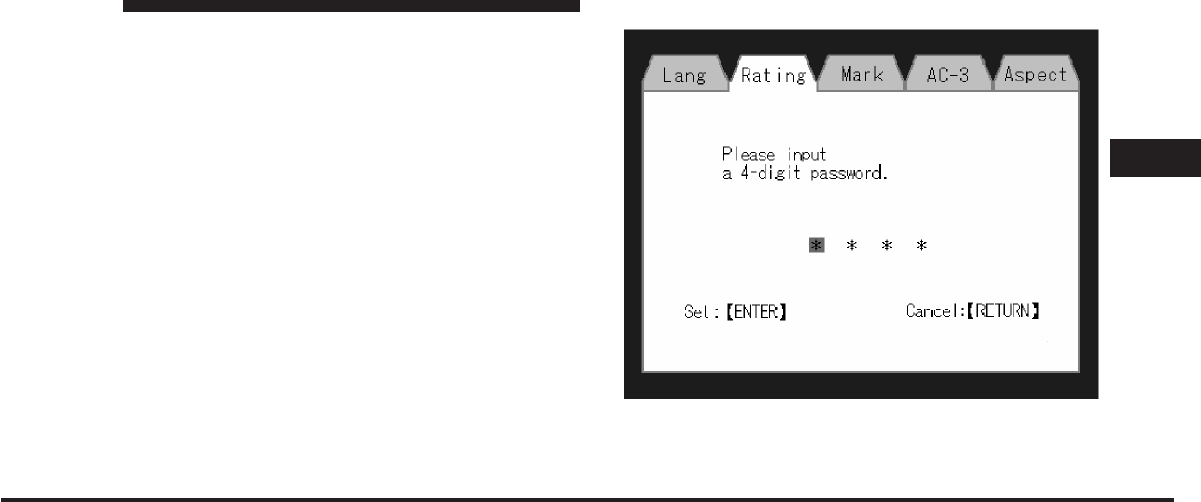
JOBNAME: CHRY SUPPLEMENT (Con PAGE: 87 SESS: 2 OUTPUT: Mon Nov 2 10:26:33 2009 SUM: 1A7908ED
/chry_pdm/chrysler/supplement/uct/su
them where lower numbers are designated for all audi-
ences and higher numbers are designated for more adult
audiences.
When a DVD-Video disc is loaded, its rating is compared
to the setting in the DVD player. If the rating of the disc
is higher than the setting in the player, a Password screen
is displayed. In order to watch the disc, the rear passen-
ger must enter the correct password using the password
entry method described below.
To play all discs without requiring a password, set the
DVD player’s rating to Level 8. Setting the rating to Level
1 always requires the password to play any DVD disc.
Not all DVD discs encode a Rating, so it is still possible
that discs designed for adult audiences can still play
without requiring a password.
The default rating is Level 8 (play all discs without a
password) and the default password is 0000. To set the password, activate the DVD Setup Menu and
follow these additional instructions:
DVD Password Entry
3
Uconnect™ Multimedia - Video Entertainment System (VES)™ 87
art=vcr00015.tif NO TRANS
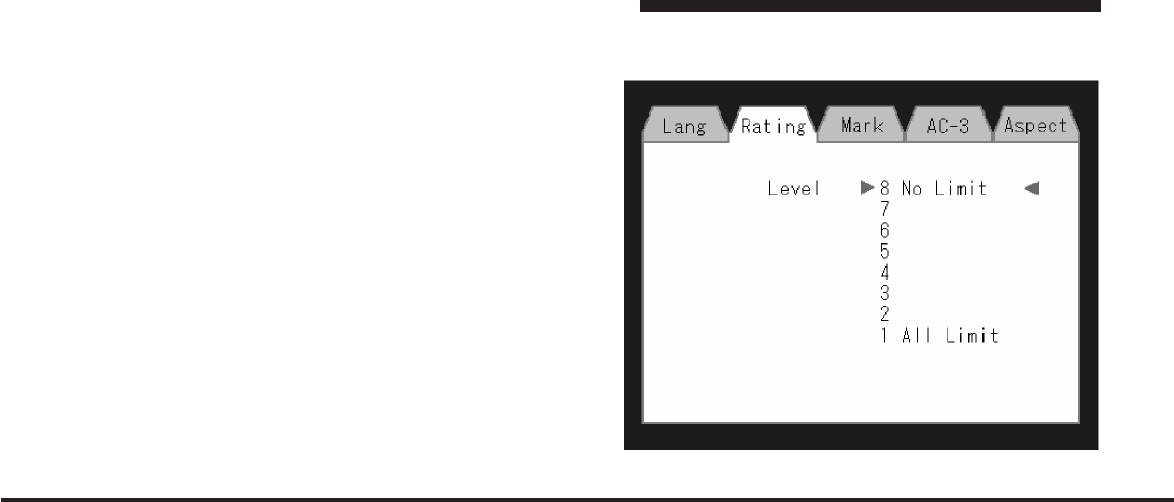
JOBNAME: CHRY SUPPLEMENT (Con PAGE: 88 SESS: 2 OUTPUT: Mon Nov 2 10:26:33 2009 SUM: 19386676
/chry_pdm/chrysler/supplement/uct/su
•
Using the remote control Left and Right cursor but-
tons, select the Rating tab.
•
Highlight ЉChange PasswordЉ, and then press the
remote control’s ENTER button.
•
Enter the current password. Select a digit, use the
remote control Up and Down cursor buttons to set the
value for the current digit, and then press the remote
control’s Right cursor button to select the next digit.
Repeat this digit selection sequence for all four digits.
•
After the four-digit password is entered, press the
remote control’s ENTER button. If the password is
correct, the set password screen is displayed.
•
Using the remote control’s Up and Down cursor
buttons to set the value for the current digit and the
remote control’s Right cursor button to select digits,
enter the new password.
•
After the four-digit password is entered, press the
remote control’s ENTER button to accept the change.
DVD Player Level Menu
88 Uconnect™ Multimedia - Video Entertainment System (VES)™
art=vcr00016.tif NO TRANS
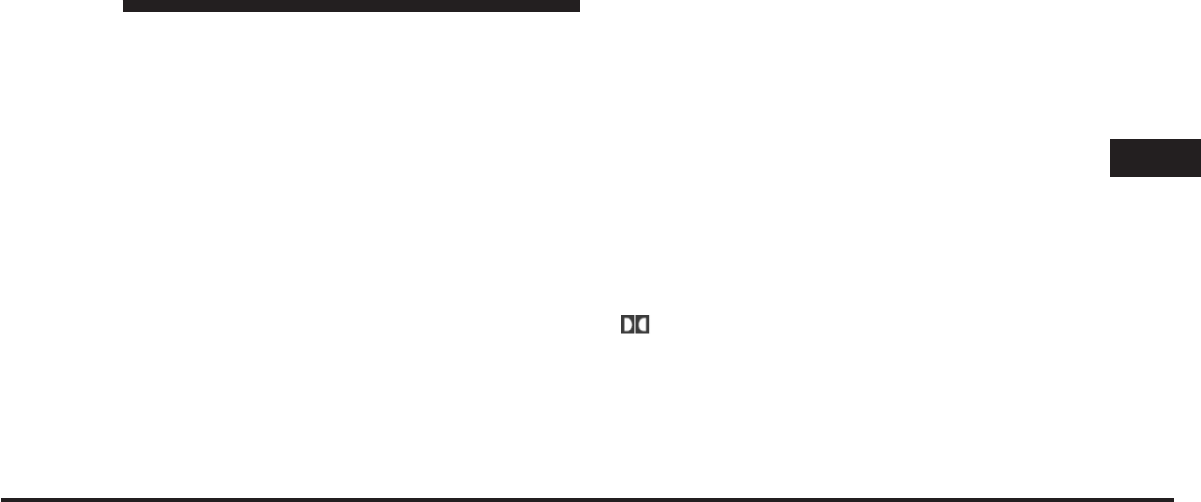
JOBNAME: CHRY SUPPLEMENT (Con PAGE: 89 SESS: 2 OUTPUT: Mon Nov 2 10:26:33 2009 SUM: 25B76E1B
/chry_pdm/chrysler/supplement/uct/su
To set the rating, activate the DVD Setup Menu and
follow these additional instructions:
•
Using the remote control’s Left and Right cursor
buttons, select the Rating tab.
•
Highlight ЉChange RatingЉ, and then press the remote
control’s ENTER button.
•
Enter the current password. Select a digit, use the
remote control’s Up and Down cursor buttons to set
the value for the current digit, and then press the
remote control’s Right cursor button to select the next
digit. Repeat this digit selection sequence for all four
digits.
•
After the four-digit password is entered, press the
remote control’s ENTER button. If the password is
correct, the Rating Level menu is displayed.
•
Using the remote control’s Up and Down cursor
buttons, select the new rating level, and then press the
remote control’s ENTER button to accept the change.
Product Agreement
This product incorporates copyright protection technol-
ogy that is protected by U.S. patents and other intellec-
tual property rights. Use of this copyright protection
technology must be authorized by Macrovision, and is
intended for home or other limited viewing uses other-
wise authorized by Macrovision. Reverse engineering or
disassembly is prohibited.
DolbyDigital and MLP Lossless Manufactured
under license from Dolby Laboratories. ЉDolbyЉ,
ЉMLP LosslessЉ, and the double-D symbol are trademarks
of Dolby Laboratories. Confidential unpublished works.
Copyright 1992-1997 Dolby Laboratories. All right re-
served.
General Information
3
Uconnect™ Multimedia - Video Entertainment System (VES)™ 89
art=vcr00017.tif NO TRANS
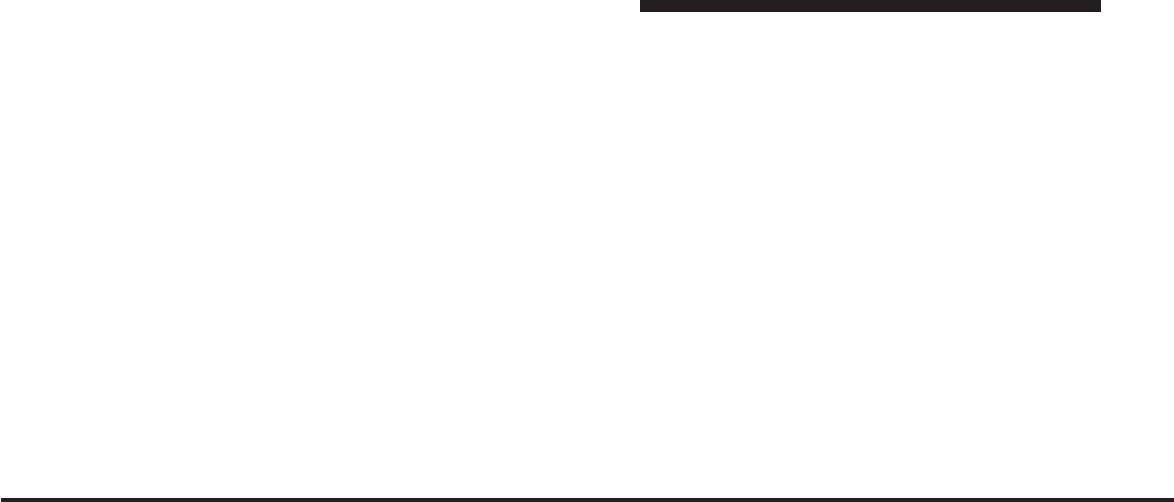
JOBNAME: CHRY SUPPLEMENT (Con PAGE: 90 SESS: 2 OUTPUT: Mon Nov 2 10:26:33 2009 SUM: 29A23C64
/chry_pdm/chrysler/supplement/uct/su
This system complies with Part 15 of the FCC Operation
is subject to the following two conditions:
1. This device may not cause harmful interference.
2. This device must accept any interference received,
including interference that may cause undesired
operation.
SIRIUS Backseat TV™ ACTIVATION
Satellite video uses direct satellite receiver broadcasting
technology to provide streaming video coast to coast. The
subscription service provider is SIRIUS Satellite Radio.
SIRIUS Backseat TV™ offers three video channels for
family entertainment, directly from its satellites and
broadcasting studios.
NOTE: SIRIUS Backseat TV™ is not available in
Canada, Hawaii or Alaska.
System Activation
SIRIUS Backseat TV™ service is pre-activated; you may
begin viewing the one year of SIRIUS video service that
is included with the factory-installed SIRIUS Backseat
TV™ system in your vehicle immediately. SIRIUS will
supply a welcome kit for your SIRIUS Backseat TV™
system.
For further information, call the toll-free number 888-539-
7474, or visit the SIRIUS web site at www.sirius.com/
backseattv.
90 Uconnect™ Multimedia - Video Entertainment System (VES)™
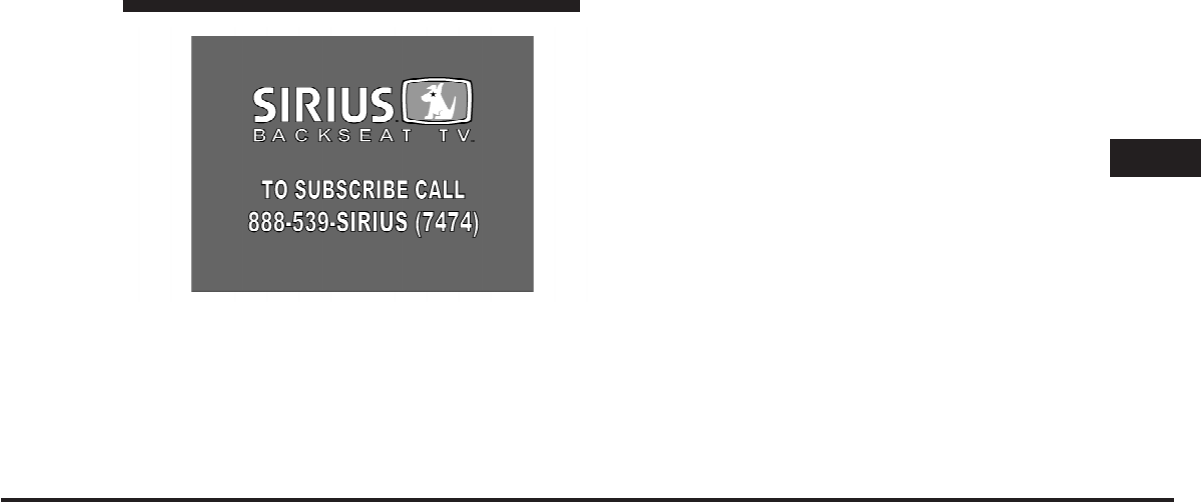
JOBNAME: CHRY SUPPLEMENT (Con PAGE: 91 SESS: 2 OUTPUT: Mon Nov 2 10:26:33 2009 SUM: 1E8C9BE8
/chry_pdm/chrysler/supplement/uct/su
Electronic Video Serial Number/SIRIUS Identification
Number (ESN/SID)
Please have the following information available when
calling:
1. The Electronic Video Serial Number/SIRIUS Identifi-
cation Number (ESN/SID).
2. Your Vehicle Identification Number.
There are different numbers for your video and audio
subscriptions.
To access the ESN/SID numbers, refer to section four in
your vehicles Owner’s Manual on the DVD.
Satellite Antenna
To ensure optimum reception on vehicles available with
a luggage rack, do not place items on the roof around the
rooftop antenna location. Metal objects placed within the
line of sight of the antenna will cause decreased perfor-
mance. Larger luggage items should be placed as far
from the antenna as possible. Do not place items directly
on or above the antenna.
Reception Quality
Satellite reception may be interrupted due to one of the
following reasons.
3
Uconnect™ Multimedia - Video Entertainment System (VES)™ 91
art=vcr00018.tif NO TRANS
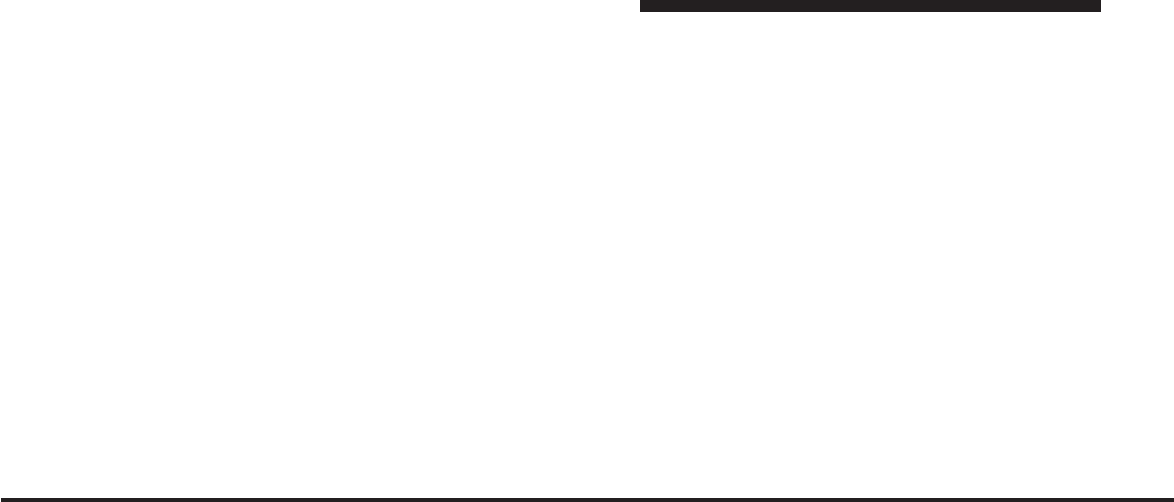
JOBNAME: CHRY SUPPLEMENT (Con PAGE: 92 SESS: 2 OUTPUT: Mon Nov 2 10:26:33 2009 SUM: 253910F2
/chry_pdm/chrysler/supplement/uct/su
•
The vehicle is parked in an underground parking
structure or under a physical obstacle.
•
Dense tree coverage may interrupt reception.
•
Driving under wide bridges or along tall buildings can
cause intermittent reception.
•
Placing objects over or too close to the antenna can
cause signal blockage.
Remote Control Operation
SIRIUS Video ESN/SID Access and Display
•
The ESN/SID can only be accessed through the radio
unit.
Information Display
•
The display button will provide on screen information,
channel number, channel name, program title and
rating.
Audio - Cabin Speakers
•
Controlled from the radio unit only in the front seat.
Audio - Headphones
•
Turn the headphone switch on, a red light will indicate
that audio is playing through the headphones.
•
Select IR1 for second row screen, select IR2 for third
row screen (if equipped).
Deactivation/Signal Displays
؆No Signal؆Display
During certain conditions the VES™ screen will display a
ЉNo SignalЉmessage. This indicates the satellite antenna
is disconnected and requires service.
؆Acquiring Signal؆
92 Uconnect™ Multimedia - Video Entertainment System (VES)™
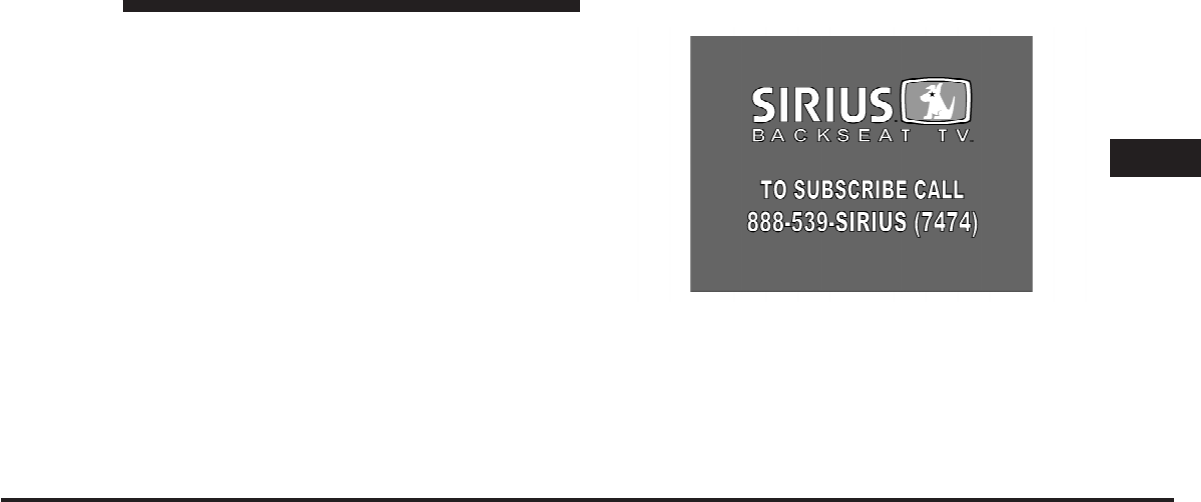
JOBNAME: CHRY SUPPLEMENT (Con PAGE: 93 SESS: 2 OUTPUT: Mon Nov 2 10:26:33 2009 SUM: 13228698
/chry_pdm/chrysler/supplement/uct/su
This message is displayed when the receiver is actively
searching for a satellite signal. Video program should
return momentarily, a status bar will fill up during
channel acquisition.
Deactivation Screen
When a receiver’s factory subscription period has lapsed,
or is an after-sales video receiver (MOPAR), it will be
necessary to call SIRIUS and (re) activate the SIRIUS
subscription.
Call SIRIUS to active video service with the phone
number on the screen. Have the ESN/SID and VIN
available.
3
Uconnect™ Multimedia - Video Entertainment System (VES)™ 93
art=vcr00029.tif NO TRANS
JOBNAME: CHRY SUPPLEMENT (Con PAGE: 94 SESS: 2 OUTPUT: Mon Nov 2 10:26:33 2009 SUM: 000FE011
/chry_pdm/chrysler/supplement/uct/su
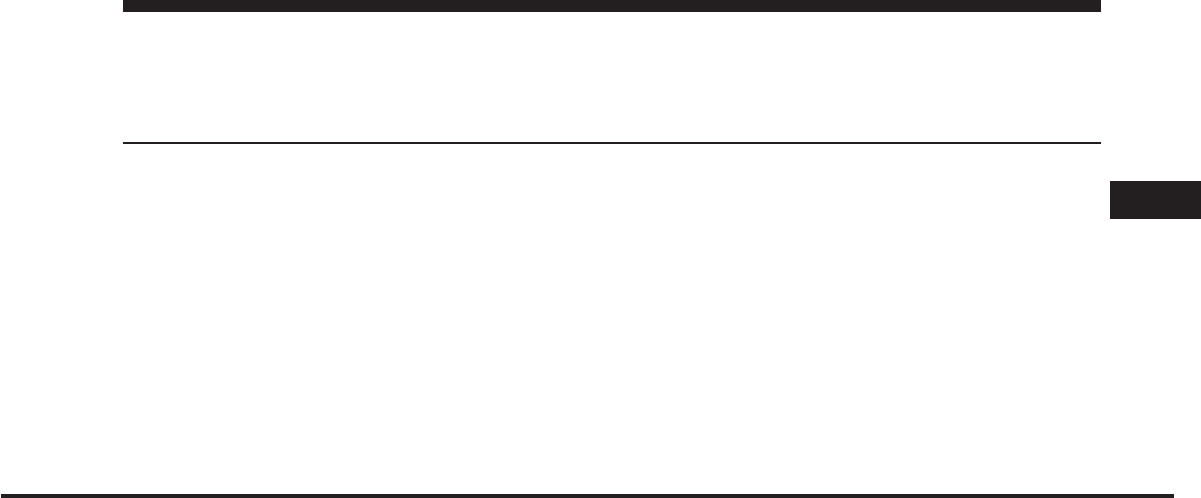
JOBNAME: CHRY SUPPLEMENT (Con PAGE: 95 SESS: 2 OUTPUT: Mon Nov 2 10:26:33 2009 SUM: 0D8DAC4C
/chry_pdm/chrysler/supplement/uct/su
Voice Command
CONTENTS
ⅥVoice Command — If Equipped ............ 96
▫Voice Command Operation .............. 96
▫Commands ......................... 97
▫Voice Training ...................... 100
4
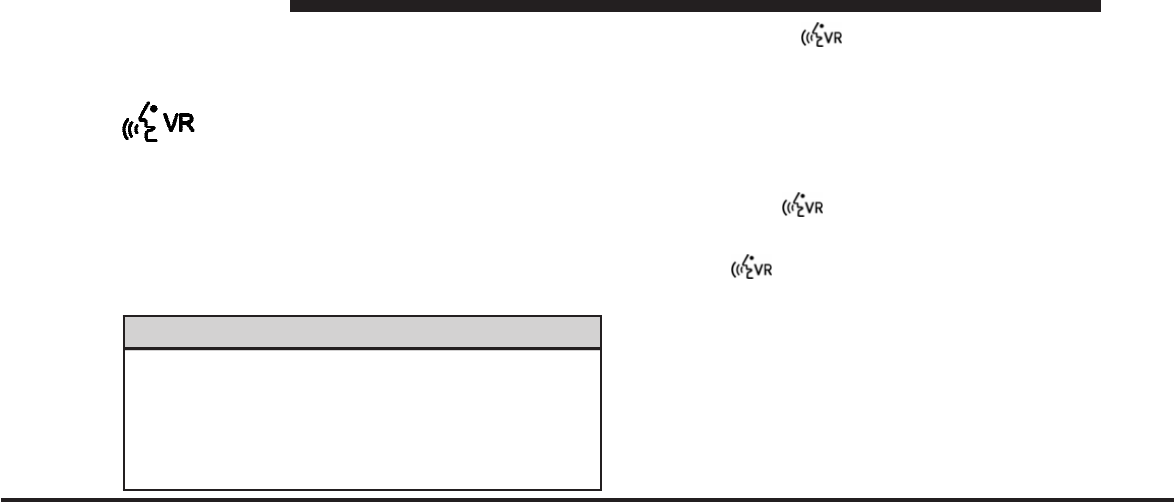
JOBNAME: CHRY SUPPLEMENT (Con PAGE: 96 SESS: 2 OUTPUT: Mon Nov 2 10:26:33 2009 SUM: 32B3F2DF
/chry_pdm/chrysler/supplement/uct/su
VOICE COMMAND — IF EQUIPPED
Voice Command Operation
This Voice Command allows you to control
your AM, FM radio, satellite radio, disc player,
and a memo recorder.
NOTE: Take care to speak into the Voice Command
System as calmly and normally as possible. The ability of
Voice Command to recognize user voice commands may
be negatively affected by rapid speaking or a raised voice
level.
WARNING!
Any voice commanded system should be used only
in safe driving conditions following local laws and
phone use. All attention should be kept on the
roadway ahead. Failure to do so may result in an
accident causing serious injury or death.
When you press the button, you will hear a beep.
The beep is your signal to give a command.
NOTE: If you do not say a command within a few
seconds, the system will present you with a list of
options.
If you ever wish to interrupt the system while it lists
options, press the button, listen for the beep, and
say your command.
Pressing the button while the system is speaking is
known as “barging in.” The system will be interrupted,
and after the beep, you can add or change commands.
This will become helpful once you start to learn the
options.
NOTE: At any time, you can say the words “Cancel”,
“Help”, or “Main Menu”.
96 Voice Command
art=010109481.tif NO TRANS
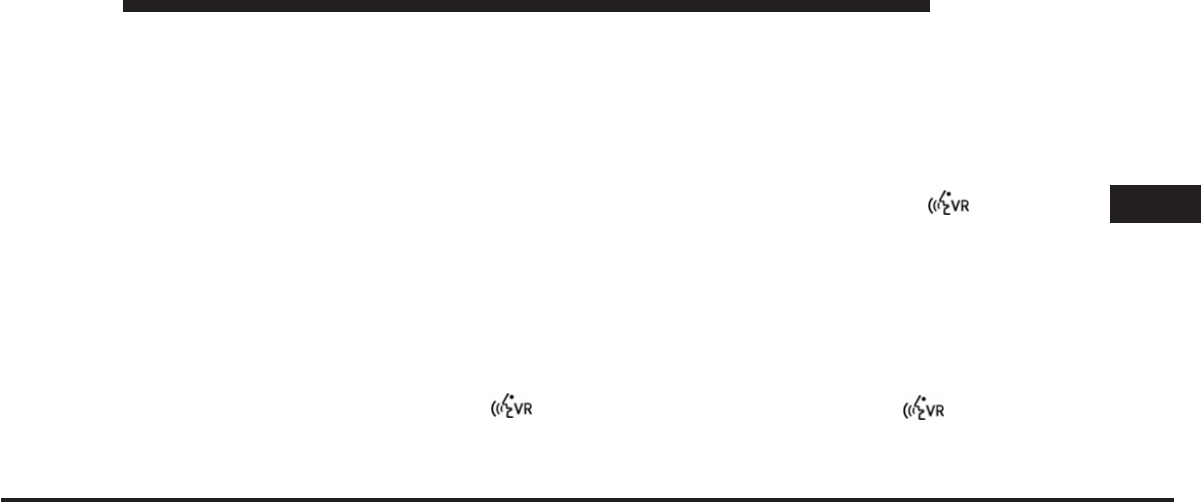
JOBNAME: CHRY SUPPLEMENT (Con PAGE: 97 SESS: 2 OUTPUT: Mon Nov 2 10:26:33 2009 SUM: 29FC5CF6
/chry_pdm/chrysler/supplement/uct/su
These commands are universal and can be used from any
menu. All other commands can be used depending upon
the active application.
For example, if you are in the disc menu and you are
listening to FM radio, you can speak commands from the
disc menu or from the FM radio menu.
When using this system, you should speak clearly and at
a normal speaking volume.
The system will best recognize your speech if the win-
dows are closed, and the heater/air conditioning fan is
set to low.
At any point, if the system does not recognize one of your
commands, you will be prompted to repeat it.
To hear the first available Menu, press the button
and say “Help” or “Main Menu”.
Commands
Voice Command understands two types of commands.
Universal commands are available at all times. Local
commands are available if the supported radio mode is
active.
Changing the Volume
1. Start a dialogue by pressing the button.
2. Say a command (e.g., “Help”).
3. Use the ON/OFF VOLUME rotary knob to adjust the
volume to a comfortable level while Voice Command is
speaking. Please note the volume setting for is different
than the audio system.
Main Menu
Start a dialogue by pressing the button. You may
say “Main Menu” to switch to the main menu.
In this mode, you can say the following commands:
4
Voice Command 97
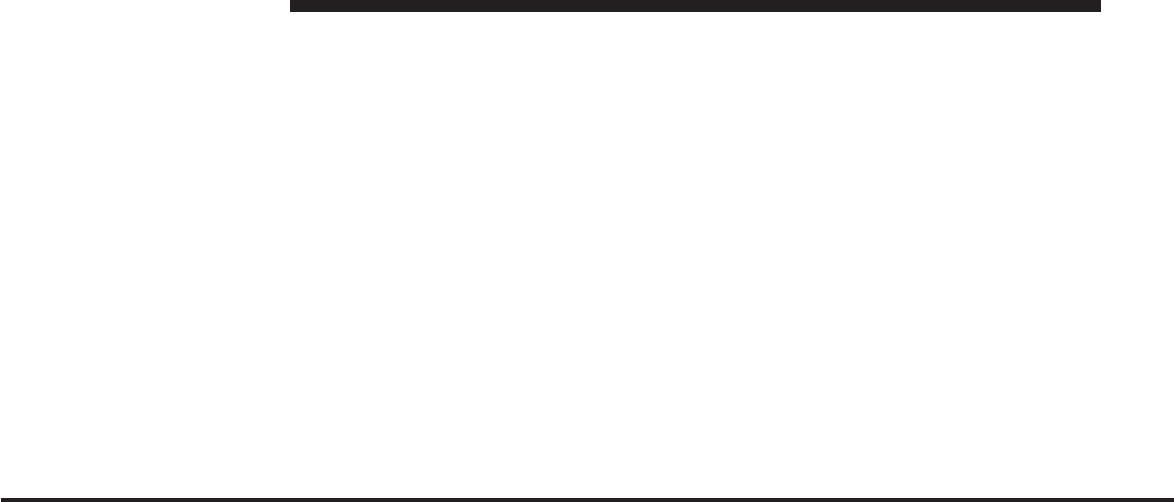
JOBNAME: CHRY SUPPLEMENT (Con PAGE: 98 SESS: 2 OUTPUT: Mon Nov 2 10:26:33 2009 SUM: 1ED0CC11
/chry_pdm/chrysler/supplement/uct/su
•
“Radio” (to switch to the radio mode)
•
“Disc” (to switch to the disc mode)
•
“Memo” (to switch to the memo recorder)
•
“System Setup” (to switch to system setup)
Radio AM (or Radio Long Wave or Radio Medium
Wave — If Equipped)
To switch to the AM band, say “AM” or “Radio AM”. In
this mode, you may say the following commands:
•
“Frequency” (to change the frequency)
•
“Next Station” (to select the next station)
•
“Previous Station” (to select the previous station)
•
“Radio Menu” (to switch to the radio menu)
•
“Main Menu” (to switch to the main menu)
Radio FM
To switch to the FM band, say “FM” or “Radio FM”. In
this mode, you may say the following commands:
•
“Frequency” (to change the frequency)
•
“Next Station” (to select the next station)
•
“Previous Station” (to select the previous station)
•
“Radio Menu” (to switch to the radio menu)
•
“Main Menu” (to switch to the main menu)
Satellite Radio
To switch to satellite radio mode, say “Sat” or “Satellite
Radio”. In this mode, you may say the following com-
mands:
•
“Channel Number” (to change the channel by its
spoken number)
•
“Next Channel” (to select the next channel)
98 Voice Command
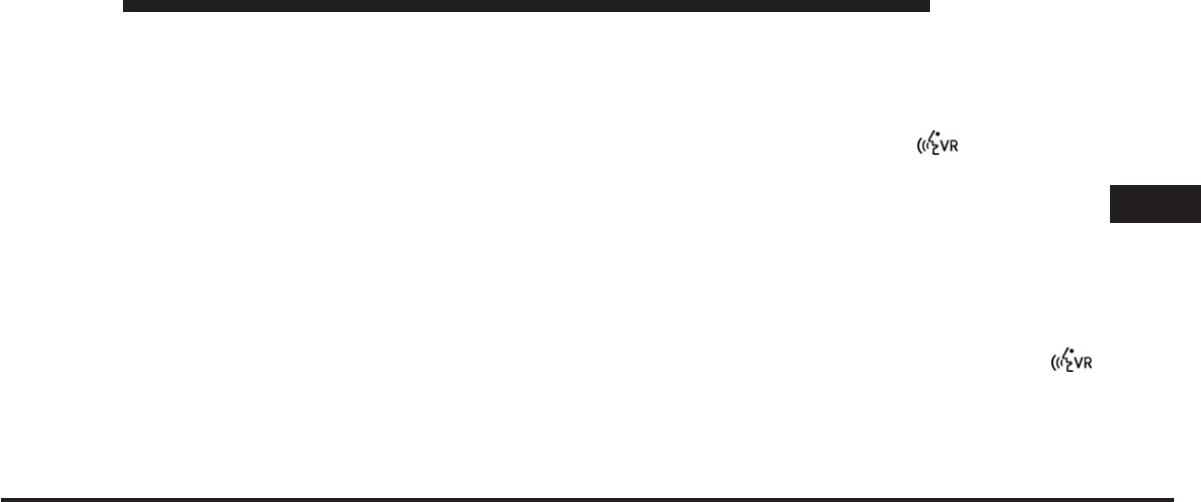
JOBNAME: CHRY SUPPLEMENT (Con PAGE: 99 SESS: 2 OUTPUT: Mon Nov 2 10:26:33 2009 SUM: 1A2D5B80
/chry_pdm/chrysler/supplement/uct/su
•
“Previous Channel” (to select the previous channel)
•
“List Channel” (to hear a list of available channels)
•
“Select Name” (to say the name of a channel)
•
“Radio Menu” (to switch to the radio menu)
•
“Main Menu” (to switch to the main menu)
Disc
To switch to the disc mode, say “Disc”. In this mode, you
may say the following commands:
•
“Track” (#) (to change the track)
•
“Next Track” (to play the next track)
•
“Previous Track” (to play the previous track)
•
“Main Menu” (to switch to the main menu)
Memo
To switch to the voice recorder mode, say “Memo”. In
this mode, you may say the following commands:
•
“New Memo” (to record a new memo) — During the
recording, you may press the button to stop
recording. You proceed by saying one of the following
commands:
−
“Save” (to save the memo)
−
“Continue” (to continue recording)
−
“Delete” (to delete the recording)
•
“Play Memos” (to play previously recorded memos)
— During the playback you may press the
button to stop playing memos. You proceed by saying
one of the following commands:
−
“Repeat” (to repeat a memo)
−
“Next” (to play the next memo)
4
Voice Command 99
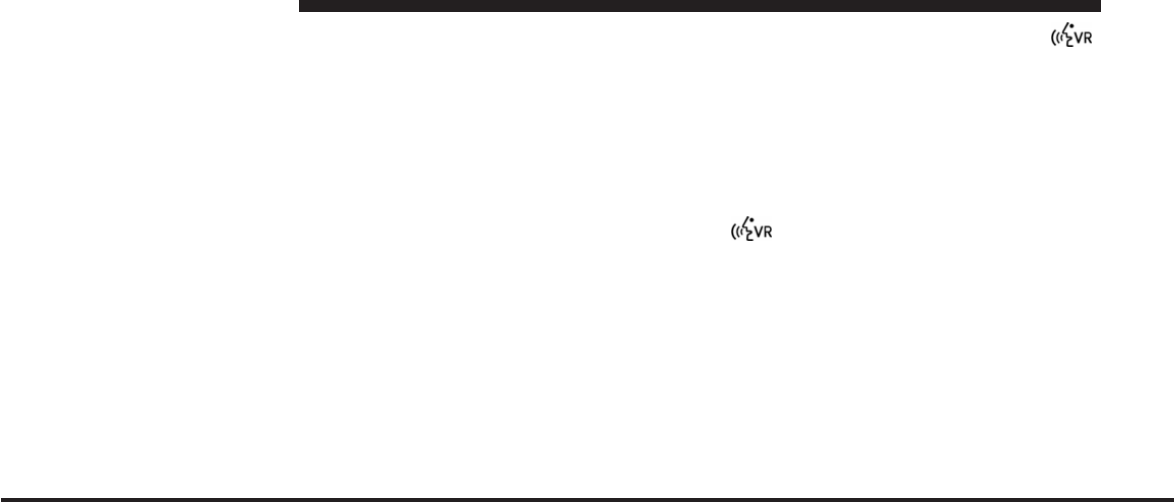
JOBNAME: CHRY SUPPLEMENT (Con PAGE: 100 SESS: 2 OUTPUT: Mon Nov 2 10:26:33 2009 SUM: 21C07988
/chry_pdm/chrysler/supplement/uct/su
−
“Previous” (to play the previous memo)
−
“Delete” (to delete a memo)
•
“Delete All” (to delete all memos)
System Setup
To switch to system setup, say “Setup”. In this mode, you
may say the following commands:
•
“Language German”
•
“Language Dutch”
•
“Language Italian”
•
“Language English”
•
“Language French”
•
“Language Spanish”
•
“Tutorial”
•
“Voice Training”
NOTE: Keep in mind that you have to press the
button first and wait for the beep before speaking the
“Barge In” commands.
Voice Training
For users experiencing difficulty with the system recog-
nizing their voice commands or numbers, Uconnect™
Phone Voice Training feature may be used.
1. Press the button, say “System Setup” and once
you are in that menu then say “Voice Training.” This will
train your own voice to the system and will improve
Command.
2. Repeat the words and phrases when prompted by
Uconnect™ Phone. For best results, the Voice Training
session should be completed when the vehicle is parked,
engine running, all windows closed, and the blower fan
switched off. This procedure may be repeated with a new
user. The system will adapt to the last trained voice only.
100 Voice Command
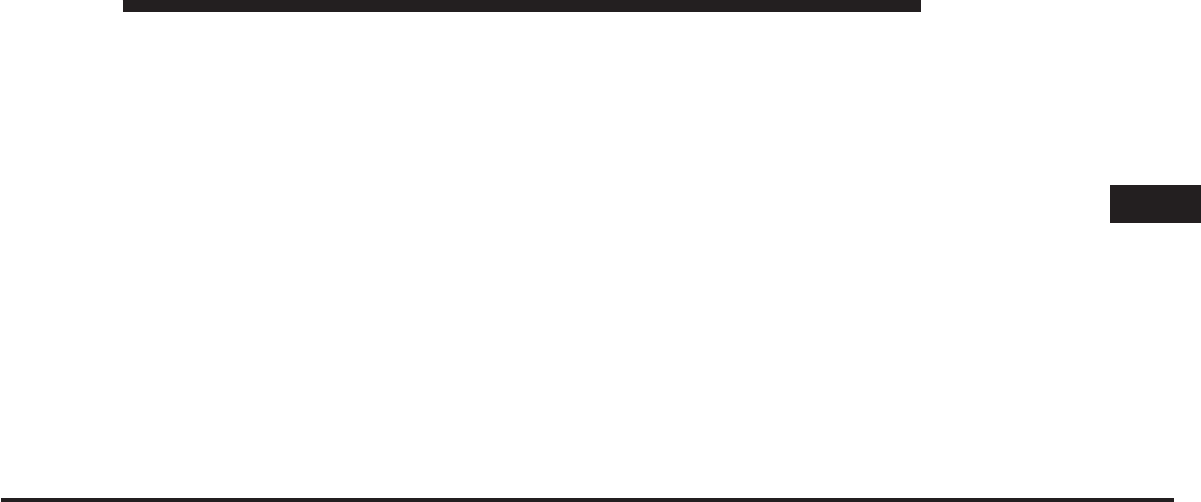
JOBNAME: CHRY SUPPLEMENT (Con PAGE: 101 SESS: 2 OUTPUT: Mon Nov 2 10:26:33 2009 SUM: 03F93BF2
/chry_pdm/chrysler/supplement/uct/su
4
Voice Command 101
JOBNAME: CHRY SUPPLEMENT (Con PAGE: 102 SESS: 3 OUTPUT: Mon Nov 2 10:26:33 2009 SUM: 000FE011
/chry_pdm/chrysler/supplement/uct/su
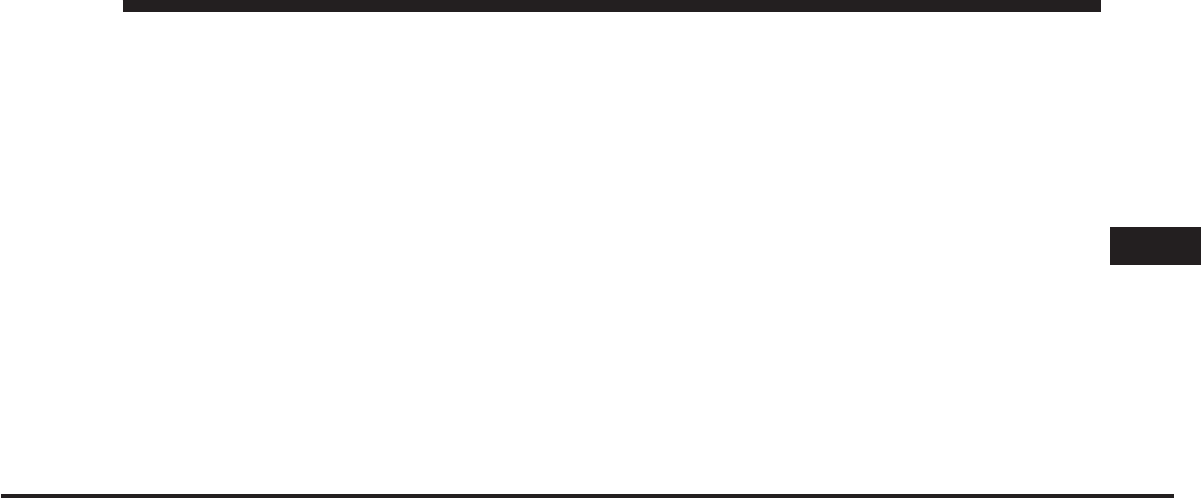
JOBNAME: CHRY SUPPLEMENT (Con PAGE: 103 SESS: 3 OUTPUT: Mon Nov 2 10:26:33 2009 SUM: 023E68A2
/chry_pdm/chrysler/supplement/uct/su
INDEX
5
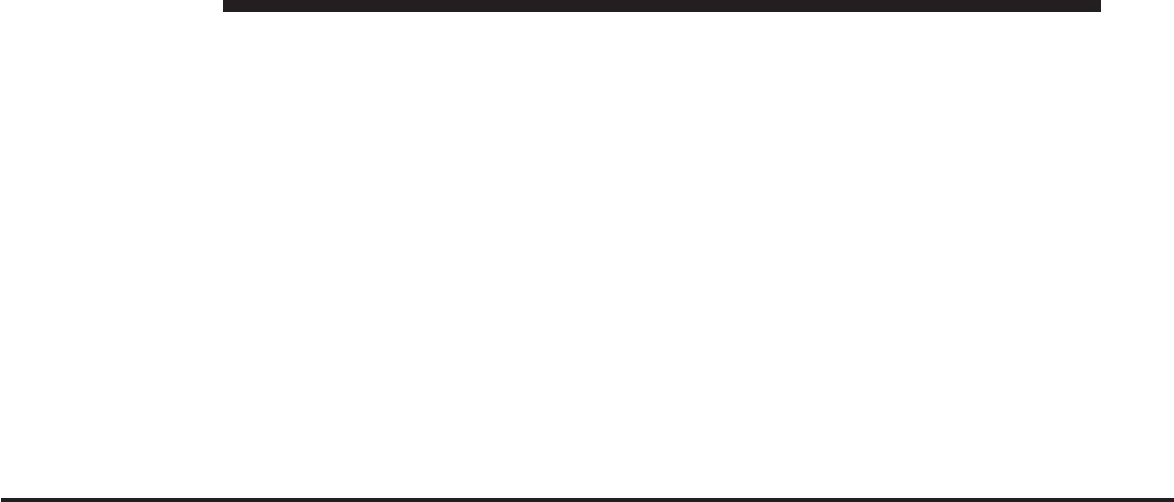
JOBNAME: CHRY SUPPLEMENT (Con PAGE: 104 SESS: 3 OUTPUT: Mon Nov 2 10:26:33 2009 SUM: 0C215BF0
/chry_pdm/chrysler/supplement/uct/su
104 INDEX