Pella 206B0000 WINDOW SHADE CONTROLLER User Manual Designer Shade Product Guidex
Pella Corporation WINDOW SHADE CONTROLLER Designer Shade Product Guidex
Pella >
Uer Manual

Insynctive™ DESIGNER BETWEEN THE GLASS BLINDS AND SHADES
Product Guide
DESIGNER BLIND OR SHADE OVERVIEW:
BLIND OR SHADE can be automatically raised and lowered to improve the comfort and convenience of
your home. BLIND OR SHADE may be controlled with SINGLE CHANNEL REMOTE or a compatible security
or home automation system. Three custom positions may be programmed to BLIND OR SHADE
including an Upper Position, User Position, and Lower Position. The slats of BLINDS may be tilted to
control privacy or the amount of light entering a room. BLIND OR SHADE includes a Power Unit, which is
located at the bottom of the HGP and contains rechargeable batteries. The rechargeable batteries are
charged by a solar panel on the exterior side of the unit or by a wall charger that magnetically couples to
a port clipped to the HGP. A wire tucks into a groove on the HGP by the gasket and provides power
from the Power Unit to the motor located in SHADE or BLIND headrail.
INSTALLATION AND SETUP INSTRUCTIONS
1. Get Started
• To unpack BLIND or SHADE, open the HGP and remove the cardboard corner protectors and
bands that secure the shade.
• Check to make sure that the wire is firmly seated into the groove by the HGP gasket. Press any
loose portions of the clip back into the groove in the HGP.
• Close the HGP and ensure that it is securely latched.
• REMOTE ships in a separate package. Unpack REMOTE and follow Quick Start Guide to set up
remote.
2. Setup BLIND OR SHADE
• Complete the following steps to setup BLIND OR SHADE
a. Locate the wire that runs from the Solar Power Pack to BLIND or SHADE. For Casements,
Sliding Doors, and Hinged Doors the wire will be located on the same side as the HGP Latch
Releases. For Double Hung or Precision Fit units, the wire will always be located on the right
hand side of the unit.
b. Touch the top end of REMOTE to BLIND or SHADE Cover approximately 6 inches from the
edge of the glass on the side that the wire is connected. Move REMOTE back and forth
slowly until BLIND or SHADE completes a quick up/down motion to indicate SHADE or BLIND
has entered Sync Mode.
c. Press and hold UP button on REMOTE until BLIND OR SHADE completes a quick up/down
motion. This will require the UP button to be pressed for about 3 seconds.
d. Press and release the DOWN button to send the BLIND OR SHADE to its Lower Position. The
Lower Position is set to the fully closed position from the factory. If you would like to
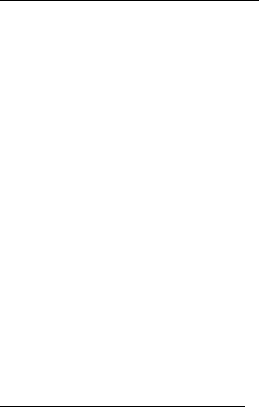
change this position, follow the procedure for Setting the Lower Position on page __ of this
Product Guide.
e. Press and release the CENTER button to send the BLIND OR SHADE to its User Position. The
User Position is set at 50% of the distance between fully open and fully closed positions
from the factory. If you would like to change this position, follow the procedure for Setting
the User Position on page __ of this Product Guide.
f. Press and release the UP button to send the BLIND OR SHADE to its Upper Position. The
Upper Position is set to the fully open position from the factory. If you would like to change
this position, follow the procedure for Setting the Upper Position on page __ of this Product
Guide.
g. BLIND OR SHADE is now ready for use.
PROGRAMMING POSITIONS
REMOTE CONTROL may be used to teach up to three positions to Insynctive BLIND OR SHADE; including
an Upper Position, User Position, and Lower Position. Once placed into program mode, REMOTE will
stay in program mode until the programming process is completed or REMOTE will automatically exit
program mode if no buttons are pressed for 1 minute or if battery is removed and re-inserted.
Programming Upper Position
• Touch the top end of REMOTE to BLIND or SHADE Cover approximately 6 inches from the end where
the wire connects. Move REMOTE back and forth slowly until BLIND or SHADE completes a quick
up/down motion to indicate SHADE or BLIND has entered Program Mode.
• Simultaneously press and hold the CENTER and UP buttons until BLIND OR SHADE completes a quick
up/down motion. This will require the buttons to be pressed for about 5 seconds. The light on the
remote will begin blinking when the buttons are released to acknowledge that the remote is in
Program Mode.
• Press the UP or DOWN buttons on REMOTE to move BLIND OR SHADE Bottom Rail to the desired
position.
• Press and hold the CENTER button until BLIND OR SHADE makes a quick up/down movement. This
should take about 3 seconds. The light on the remote will stop blinking.
Programming User Position
• Touch the top end of REMOTE to BLIND or SHADE Cover approximately 6 inches from the end where
the wire connects. Move REMOTE back and forth slowly until BLIND or SHADE completes a quick
up/down motion to indicate SHADE or BLIND has entered Program Mode.
• Simultaneously press and hold the UP and DOWN buttons until BLIND OR SHADE completes a quick
up/down motion. This will require the buttons to be pressed for about 5 seconds. The light on the
remote will begin blinking when the buttons are released to acknowledge that the remote is in
Program Mode.

• Press the UP or DOWN buttons on REMOTE to move BLIND OR SHADE Bottom Rail to the desired
position.
• Press and hold the CENTER button until BLIND OR SHADE makes a quick up/down movement. This
should take about 3 seconds. The light on the remote will stop blinking.
Programming Lower Position
• Touch the top end of REMOTE to BLIND or SHADE Cover approximately 6 inches from the end where
the wire connects. Move REMOTE back and forth slowly until BLIND or SHADE completes a quick
up/down motion to indicate SHADE or BLIND has entered Program Mode.
• Simultaneously press and hold the CENTER and DOWN buttons until BLIND OR SHADE completes a
quick up/down motion. This will require the buttons to be pressed for about 5 seconds. The light
on the remote will begin blinking when the buttons are released to acknowledge that the remote is
in Program Mode.
• Press the UP or DOWN buttons on REMOTE to move BLIND OR SHADE Bottom Rail to the desired
position.
• Press and hold the CENTER button until BLIND OR SHADE makes a quick up/down movement. This
should take about 3 seconds. The light on the remote will stop blinking.
OPERATING SHADE WITH REMOTE
• Press and Release UP Button: Pressing the UP button for less than 1 second will cause BLIND OR
SHADE to automatically move to the Upper Position.
• Press and Hold UP Button: Pressing the UP button for longer than 1 second will cause BLIND OR
SHADE to move up until the button is released or until the shade reaches the fully open position.
• Press and Release Center Button: Pressing the CENTER button for less than 1 second will cause
BLIND OR SHADE to automatically move to the User Position
• Press and Hold DOWN Button: Pressing the DOWN button for longer than 1 second will cause BLIND
OR SHADE to move down until the button is released or until the shade reaches the fully closed
position.
• Press and Release DOWN Button: Pressing the DOWN button for less than 1 second will cause BLIND
OR SHADE to automatically move to the Lower Position that has been programmed by the user.
• While BLIND OR SHADE is moving to a position, it may be stopped by pressing either of the other
two buttons. For example, if the CENTER button is pressed to move the shade to the User Position,
the shade will stop moving if the UP or DOWN buttons are pressed.
TILTING BLIND SLATS
• To enter Tilt Mode, press and hold the Center button on REMOTE until light turns on solid.
• Press and release the Up button to rotate the slats up.
• Press and release the Down button to rotate the slats down.
• REMOTE will exit Tilt Mode after 10s of no activity or by pressing and holding the Center button
until the light turns off.
SYNC TO COMPATIBLE Z-WAVE HOME AUTOMATION SYSTEM
Ensure BRIDGE is enrolled in Z-Wave network. See BRIDGE Product Guide for Z-Wave sync process.
NOTE: If you have a Z-Wave home automation system, the order in which you sync SHADES or BLINDS to
BRIDGE is the order by which they will be included into the Z-Wave network. Write down the order in
which each SHADE or BLIND is synced to BRIDGE so you can identify and assign a name when they show
up in your Z-Wave network.
To sync SHADE or BLIND to BRIDGE,
• Touch the top end of REMOTE to BLIND or SHADE Cover approximately 6 inches from the end where
the wire connects. Move REMOTE back and forth slowly until BLIND or SHADE completes a quick
up/down motion to indicate SHADE or BLIND has entered Sync Mode.
• Press and release the CENTER button on REMOTE three times within 5 seconds. BRIDGE light will
begin blinking blue. If light does not begin blinking blue, additional button presses may be required
due to the range between SHADE or BLIND and BRIDGE.
• Follow the inclusion process for the Z-wave home automation system to add BLIND OR SHADE to the
system. BLIND OR SHADE will complete a quick up/down motion to acknowledge BLIND OR SHADE
was successfully added to the home automation system.
CARE AND MAINTENANCE
• Caring for BLIND OR SHADE is easy. You may remove dust with a vacuum cleaner or compressed air.
For spot removal, a natural or dry cleaning sponge may be used. It is not recommended to use
solvents or to scrub any portion of BLIND OR SHADE with an abrasive cleaner or material as this may
damage the fabric or painted surfaces. BLIND OR SHADE should only be installed indoors and away
from sources of moisture.
• For optimal performance of the Solar Cell, keep the exterior glass surface clean of dust and dirt. It is
recommended that the exterior glass surface be cleaned every 6 months or whenever dirt
noticeably builds on the glass. Use a glass cleaner and soft cloth.
REPLACING THE BATTERIES
The battery pack used in this product is recharged by the solar cell or by using the Insynctive Wall
Charger. Battery life is dependent upon a number of factors such as number of charge/discharge cycles
and average temperature in the environment. Battery life is expected to exceed 3 years in most
applications. When the battery reaches the end of its life, it will lose its charge quickly and will require
the batteries to be charged with the wall charger on a more frequent basis. If this occurs, contact
customer service.
ΩΑΡΝΙΝΓ!
ΩΑΡΝΙΝΓ!ΩΑΡΝΙΝΓ!
ΩΑΡΝΙΝΓ! Batteries carry the risk of fire, explosion and burns. Do not disassemble or incinerate.
ΩΑΡΝΙΝΓ!
ΩΑΡΝΙΝΓ!ΩΑΡΝΙΝΓ!
ΩΑΡΝΙΝΓ! Failure to properly and timely change battery will impair BLIND OR SHADE performance.
NOTE: BLIND OR SHADE does not need to be re-synced to REMOTE or BRIDGE following a battery
change.
NOTE: Properly dispose of used batteries based on your local requirements. A best practice is to dispose
of batteries at your local Home Chemical Collection Center.
ADD AN ADDITIONAL REMOTE OR DELETE A REMOTE
These procedures may be used to sync or delete a REMOTE from BLIND OR SHADE. A total of 12
REMOTES may be synced to BLIND OR SHADE.
• Touch the top end of REMOTE to BLIND or SHADE Cover approximately 6 inches from the end where
the wire connects. Move REMOTE back and forth slowly until BLIND or SHADE completes a quick
up/down motion to indicate SHADE or BLIND has entered Sync Mode.
o To Add a new REMOTE, press and hold the UP button on the new REMOTE until BLIND OR
SHADE completes a quick up/down motion to acknowledge new REMOTE was successfully
synced.
o To Delete a REMOTE, press and hold the DOWN button on REMOTE until BLIND OR SHADE
completes a quick up/down motion to acknowledge REMOTE was successfully deleted.
HOME SHADE
Periodically, you may notice that the fully open position for Bottom Up Cellular SHADES or Raise and
Lower BLINDS or the fully closed position for Top Down Cellular SHADES has drifted lower. This occurs
due to normal wear and use of the shade and can be corrected by Homing SHADE or BLIND. The
Homing process will cause SHADE or BLIND to move up until it is fully compressed. SHADE or BLIND
then resets the position. To initiate the Homing Process, press and hold the UP button on REMOTE until
SHADE or BLIND reaches the top point of travel. Continue to press and hold the UP button for about 5s
until SHADE or BLIND begins to move up. SHADE or BLIND will stop moving when it fully compresses and
will reset the zero position.
FACTORY RESET
This procedure will reset BLIND OR SHADE to Factory Default conditions. All positions will be restored to
the original settings from the Factory.
• Slide the HGP latch releases side to side or up and down to open the HGP.
• Locate the small hole in the top cover about 4” from the end where the wire connects.
• Insert a paperclip or other small tool into the hole to depress the reset switch for about 3s.
• SHADE or BLIND will move to top position to acknowledge successful reset.
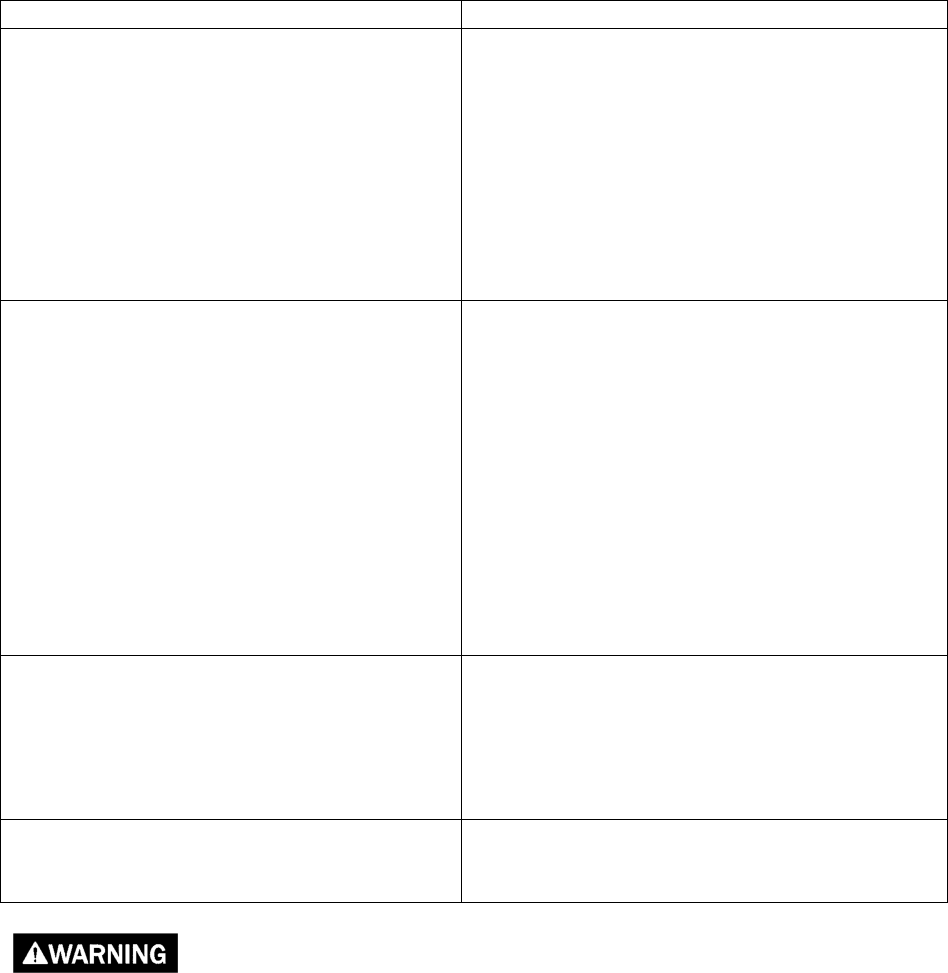
TROUBLESHOOTING
PROBLEM
CAUSE AND RECOMMENDED ACTION
SHADE/BLIND
is moving slowly
•
Batteries are low. Batteries may be recharged
with wall charger. If problem persists after
charging batteries for 8 hrs, contact customer
service.
• If the light on the remote is blinking the
SHADE/BLIND is in Program Mode and runs at a
slower rate to allow for easier positioning of the
shade to the desired location. Wait 2 minutes
and the SHADE/BLIND and remote will exit
program mode.
SHADE/BLIND
will not move
•
Verify that all connectors are firmly plugged in at
SHADE OR BLIND headrail and Power Unit.
• SHADE/BLIND may be in Sync Mode. Wait 2
minutes and SHADE/BLIND will exit mode or
press and hold the up button on REMOTE until
SHADE/BLIND jogs to exit Sync Mode.
• Batteries are dead in shade or remote. If remote
light does not come on when buttons are
pressed, replace remote batteries. Otherwise,
try charging the shade with the wall charger.
• Temperature in the HGP may have exceeded
160F. The motor will function once the HGP
cools below 160F.
Shade will
not sync
to BRIDGE
•
Shade is out of range of BRIDGE. Move BRIDGE
closer to shade.
• BRIDGE has not been learned to compatible
security or home automation system. Sync
BRIDGE to system first. Then sync Shade to
BRIDGE and home automation system.
Bottom Rail is not level
•
Shade strings are not evenly tensioned. Move
shade to Lower Position and then to Upper
Position.
Failure to adhere to the warnings below may result in death, serious injury and/or loss of valuables.
• Do not allow children to operate shades or blinds without proper adult supervision.
• Keep battery and other small parts out of reach of children. If swallowed, immediately seek medical
help.
• Batteries carry the risk of fire, explosion and burns. Do not recharge, disassemble, or incinerate.
FCC Compliance and Industry Canada
This equipment has been tested and found to comply with the limits for Class B digital devices, pursuant
to Part 15 of the FCC Rules. These limits are designed to provide reasonable protection against harmful
interference in a residential installation. This equipment generates uses and can radiate radio frequency
energy and, if not installed and used in accordance with the instruction manual, may cause harmful
interference to radio communications. However, there is no guarantee that interference will not occur
in a particular installation. If this equipment does cause harmful interference to radio or television
reception, which can be determined by turning the equipment off and on, the user is encouraged to try
to correct the interference by one or more of the following measures:
• Reorient or relocate the receiving antenna.
• Increase the separation between the equipment and receiver.
• Connect the equipment to an outlet on a different circuit from the receiver.
• Consult the dealer or an experienced radio/TV contractor for help.
Changes or modifications not expressly approved by Pella Corporation could void the user’s authority to
operate the equipment. This device complies with Industry Canada license-exempt RSS standard(s).
Operation is subject to the following two conditions: (1) this device may not cause interference, and (2)
this device must accept any interference, including interference that may cause undesired operation of
the device.
Cet appareil est conforme avec Industrie Canada exempts de licence standard RSS. L’opération est
soumise aux deux conditions suivantes: (1) cet appareil ne peut causer d’interférences, et (2) cet
appareil doit accepter toute interférence, y compris les interférences qui peuvent causer un mauvais
fonctionnement de l’appareil.
FCC ID: SO7-206B0000
IC: 11009A-206B0000