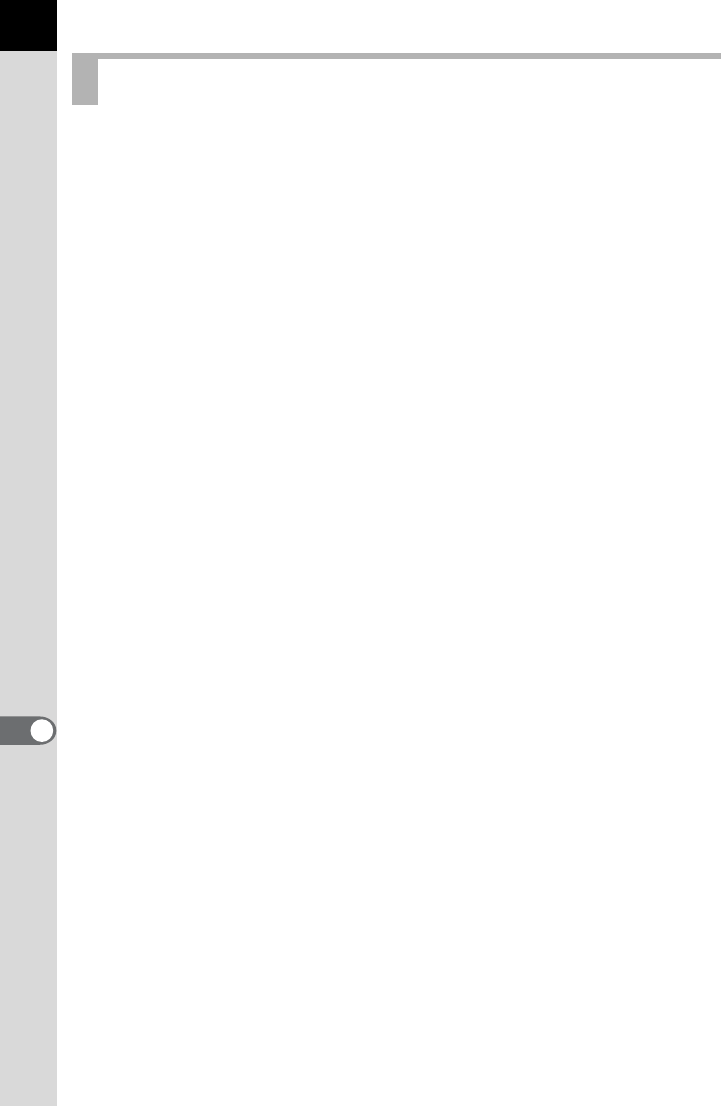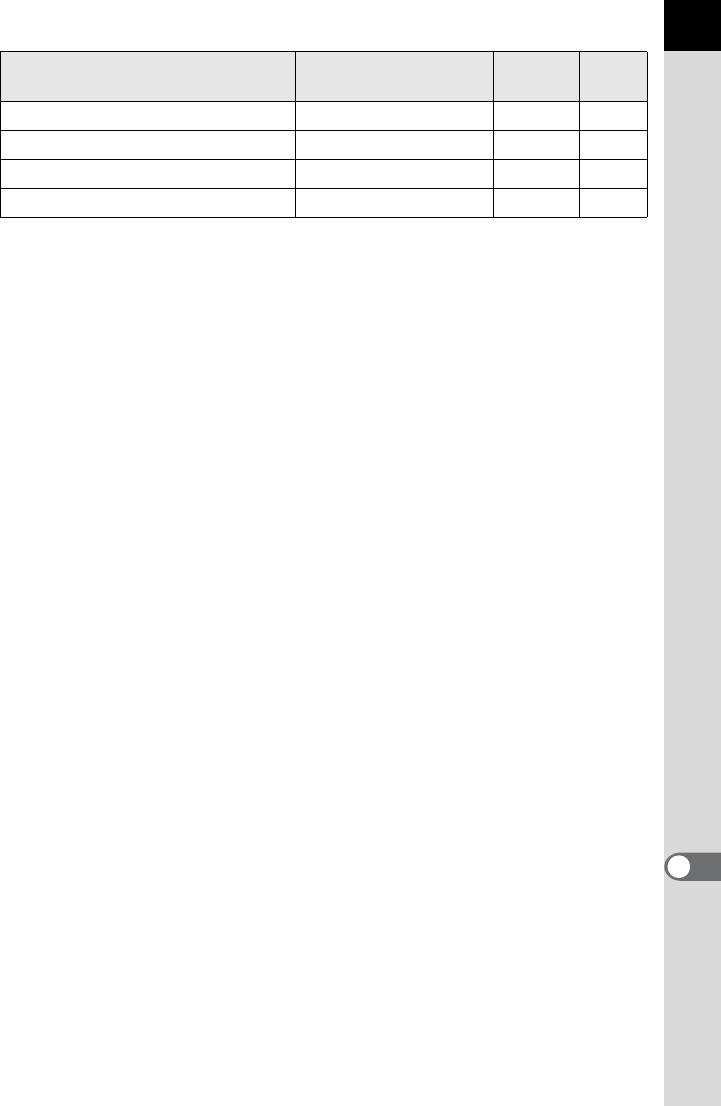Pentax 12050 Users Manual
Pentax-K-5-II_K-5-IIs Pentax-K-5-II_K-5-IIs
Digital Camera K-5 IIs k-5-2
K-5 IIs to the manual 648093b7-1f8a-4893-b3c5-3174731d2ddf
2015-02-02
: Pentax Pentax-12050-Users-Manual-441809 pentax-12050-users-manual-441809 pentax pdf
Open the PDF directly: View PDF ![]() .
.
Page Count: 336 [warning: Documents this large are best viewed by clicking the View PDF Link!]
- For Using Your Camera Safely
- Care to be Taken During Handling
- Contents
- Composition of the Operating Manual
- 1 Before Using Your Camera
- 2 Getting Started
- 3 Basic Operations
- 4 Shooting Functions
- How to Operate the Shooting Functions
- Setting the Exposure
- Focusing
- Checking the Composition, Exposure and Focus Before Shooting (Preview)
- Using the Shake Reduction Function to Prevent Camera Shake
- Taking Pictures Continuously
- Shooting while Adjusting the Settings (Auto Bracketing)
- Taking Pictures Using Digital Filters
- Shooting with Live View
- Recording Movies
- 5 Using the Flash
- 6 Shooting Settings
- 7 Playback Functions
- 8 Processing Images
- 9 Changing Additional Settings
- How to Operate the Set-up Menu
- Formatting the SD Memory Card
- Customizing Buttons and Dials
- Setting the Beep, Date and Time, and Display Language
- Adjusting the Monitor and the Menu Display
- Setting the Folder/File Number
- Selecting the Power Settings
- Setting the Photographer Information
- Setting the DPOF Settings
- Correcting Defective Pixels in the CMOS Sensor (Pixel Mapping)
- Selecting Settings to Save in the Camera (Memory)
- 10 Connecting to a Computer
- 11 Appendix
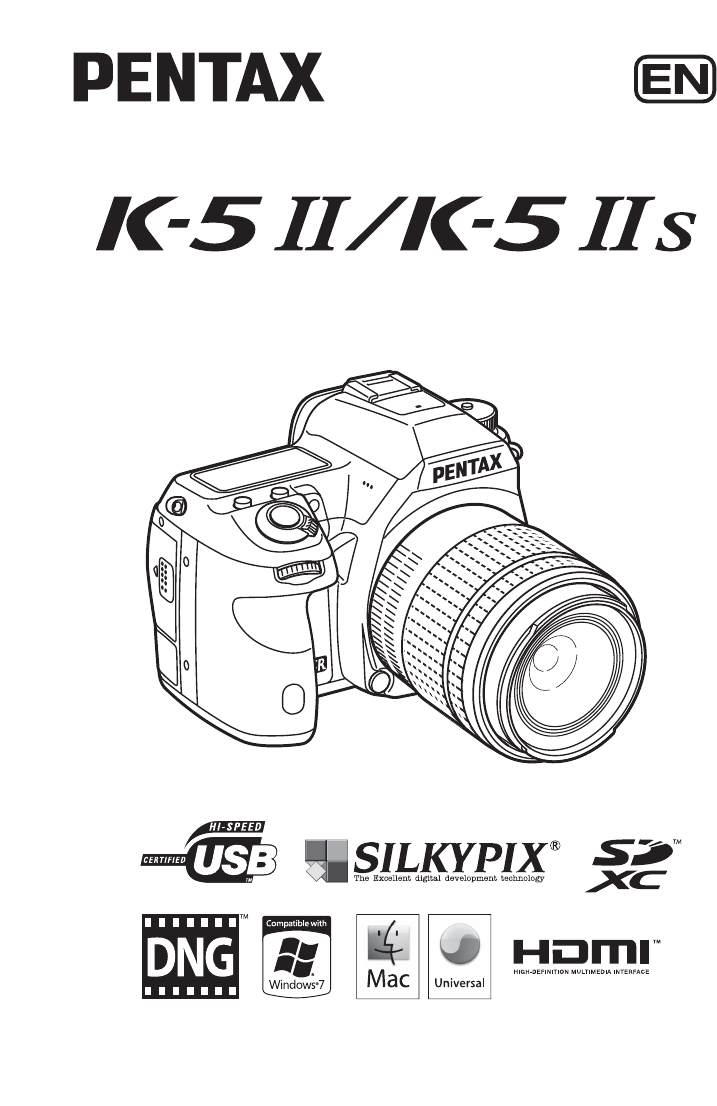
Operating Manual
• Specifications and external dimensions are subject to change without notice.
58288 Copyright © PENTAX RICOH IMAGING CO., LTD. 2012
R01DTI12 Printed in Philippines
PENTAX RICOH IMAGING CO., LTD.
2-35-7, Maeno-cho, Itabashi-ku, Tokyo 174-8639, JAPAN
(http://www.pentax.jp)
PENTAX RICOH IMAGING
FRANCE S.A.S.
(European Headquarters)
112 Quai de Bezons, B.P. 204, 95106 Argenteuil Cedex,
FRANCE
(HQ - http://www.pentax.eu)
(France - http://www.pentax.fr)
PENTAX RICOH IMAGING
DEUTSCHLAND GmbH
Julius-Vosseler-Strasse 104, 22527 Hamburg,
GERMANY
(http://www.pentax.de)
PENTAX RICOH IMAGING
UK LTD.
PENTAX House, Heron Drive, Langley, Slough, Berks
SL3 8PN, U.K.
(http://www.pentax.co.uk)
PENTAX RICOH IMAGING
AMERICAS CORPORATION
633 17th Street, Suite 2600, Denver, Colorado 80202,
U.S.A.
(http://www.pentaximaging.com)
PENTAX RICOH IMAGING
CANADA INC.
1770 Argentia Road Mississauga, Ontario L5N 3S7,
CANADA
(http://www.pentax.ca)
PENTAX RICOH IMAGING
CHINA CO., LTD.
23D, Jun Yao International Plaza, 789 Zhaojiabang Road,
Xu Hui District, Shanghai, 200032, CHINA
(http://www.pentax.com.cn)
http://www.pentax.jp/english
For optimum camera performance, please read the
Operating Manual before using the camera.
Operating Manual
SLR Digital Camera
Thank you for purchasing this PENTAX I/J Digital Camera. Please
read this manual before using the camera in order to get the most out of all the features
and functions. Keep this manual safe, as it can be a valuable tool in helping you to
understand all the camera’s capabilities.
Lenses you can use
In general, lenses that can be used with this camera are DA, DA L, D FA and FA J
lenses and lenses that have an s position on the aperture ring. To use any other lens
or accessory, see p.56 and p.297.
Regarding copyrights
Images taken with the I/J that are for anything other than personal
enjoyment cannot be used without permission according to the rights as specified in the
Copyright Act. Please take care, as there are cases where limitations are placed on
taking pictures even for personal enjoyment during demonstrations, performances or of
items on display. Images taken with the purpose of obtaining copyrights also cannot be
used outside the scope of use of the copyright as laid out in the Copyright Act, and care
should be taken here also.
Regarding trademarks
Microsoft and Windows are registered trademarks of Microsoft Corporation in the
United States and other countries. Windows Vista is either a registered trademark or
trademark of Microsoft Corporation in the United States and/or other countries.
Macintosh and Mac OS are trademarks of Apple Inc., registered in the U.S. and other
countries.
Intel, Intel Core, and Pentium are trademarks of Intel Corporation in the U.S. and other
countries.
SDXC Logo is a trademark of SD-3C, LLC.
This product includes DNG technology under license by Adobe Systems Incorporated.
The DNG logo is either a registered trademark or trademark of Adobe Systems
Incorporated in the United States and/or other countries.
HDMI, the HDMI logo and High-Definition Multimedia Interface are trademarks or
registered trademarks of HDMI Licensing, LLC in the United States and/or other
countries.
All other brands or product names are trademarks or registered trademarks of their
respective companies.
This product supports PRINT Image Matching III. PRINT Image Matching enabled
digital still cameras, printers and software help photographers to produce images more
faithful to their intentions. Some functions are not available on printers that are not
PRINT Image Matching III compliant.
Copyright 2001 Seiko Epson Corporation. All Rights Reserved.
PRINT Image Matching is a trademark of Seiko Epson Corporation.
The PRINT Image Matching logo is a trademark of Seiko Epson Corporation.
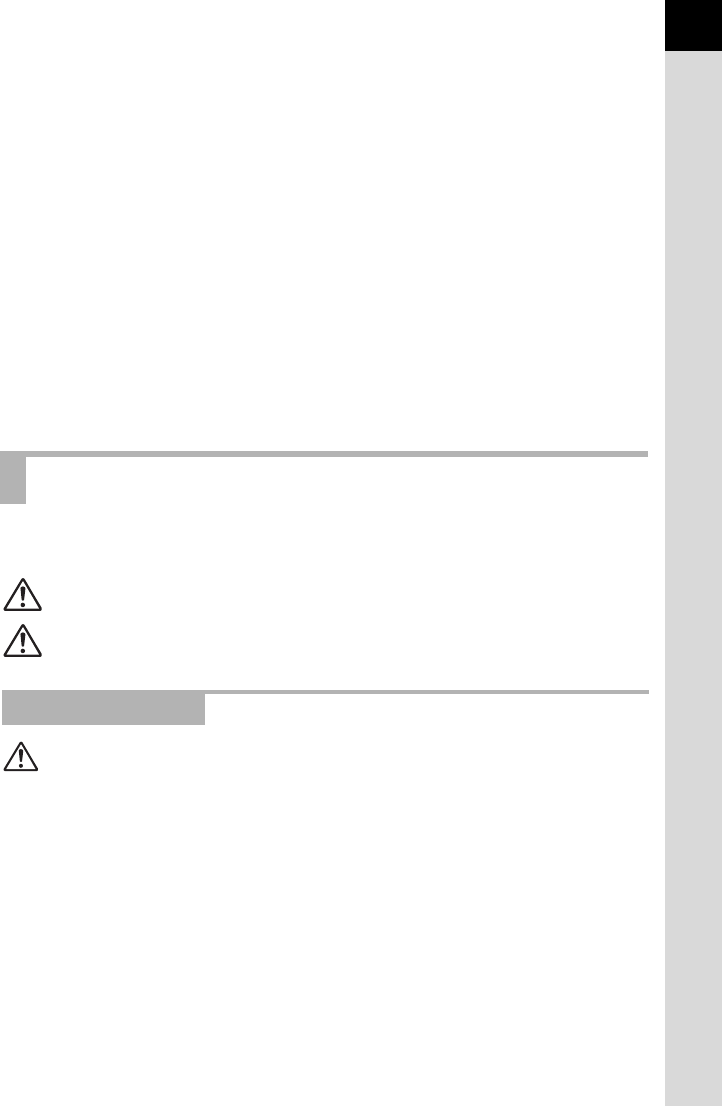
1
To users of this camera
•
Do not use or store this camera in the vicinity of equipment that generates strong
electromagnetic radiation or magnetic fields. Strong static charges or the magnetic fields
produced by equipment such as radio transmitters could interfere with the monitor, damage
the stored data, or affect the camera’s internal circuitry and cause camera misoperation.
• The liquid crystal panel used for the monitor is manufactured using extremely high
precision technology. Although the level of functioning pixels is 99.99% or better, you
should be aware that 0.01% or fewer of the pixels may not illuminate or may illuminate
when they should not. However, this has no effect on the recorded image.
• There is a possibility that the illustrations and the display screen of the monitor in this
manual are different from the actual ones.
• In this manual, SD Memory Cards, SDHC Memory Cards and SDXC Memory Cards
are referred to as SD Memory Cards.
• In this manual, the generic term “computer(s)” refers to either a Windows PC or a
Macintosh hereafter.
• In this manual, the term “battery(ies)” refers to any type of batteries used for this
camera and its accessories.
•The I and J can essentially be used in the same manner. In this
manual, the explanations and examples are mainly for using the I.
J users should refer to “About the J” (p.18).
We have paid close attention to the safety of this camera. When using this camera,
we request your special attention regarding items marked with the following symbols.
Warning
• Do not disassemble or modify the camera. High voltage areas are present
inside the camera, with the risk of electric shock.
• If the camera interior is exposed due to dropping or otherwise damaging the
camera, never touch the exposed portion. There is a risk of electric shock.
• Do not aim the camera at the sun or other strong light sources when taking
pictures or leave the camera sitting in direct sunlight with the lens cap off.
Doing so may cause the camera to malfunction or cause a fire.
• Do not look at the sun or other strong light sources through the lens. Doing
so may lead to a loss of eyesight or cause vision to be impaired.
For Using Your Camera Safely
Warning This symbol indicates that ignoring this item could cause
serious personal injuries.
Caution This symbol indicates that ignoring this item could cause minor
or medium personal injuries, or loss of property.
About the Camera
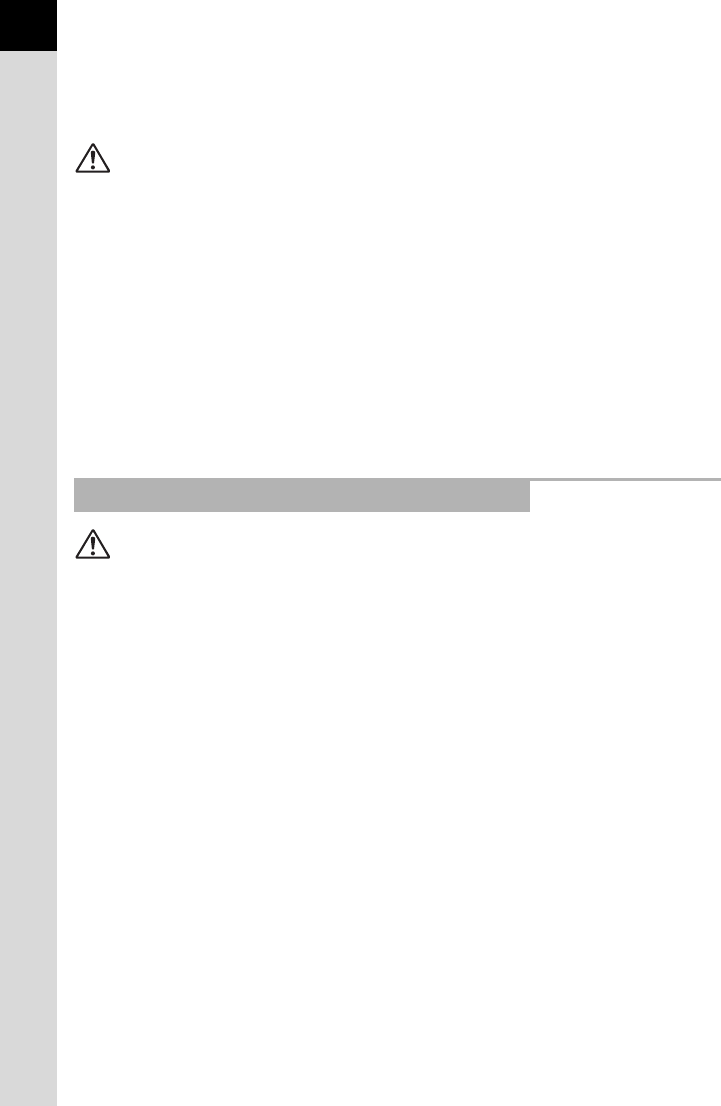
2
• If any irregularities occur during use, such as smoke or a strange odor, stop
use immediately, remove the battery or the AC adapter, and contact your
nearest PENTAX Service Center. Continued use can cause a fire or
electrical shock.
Caution
• Do not place your finger over the flash when discharging the flash. You may
burn yourself.
• Do not cover the flash with clothing when discharging the flash. Discoloration
may occur.
• Some portions of the camera heat up during use. There is a risk of low
temperature burns when holding such portions for long periods.
• Should the monitor be damaged, be careful of glass fragments. Also, be
careful not to allow the liquid crystal to get on your skin or in your eyes or
mouth.
• Depending on your individual factors or physical condition, the use of the
camera may cause itching, rashes or blisters. In case of any abnormality,
stop using the camera and get medical attention immediately.
Warning
•
Always use the battery charger and AC adapter exclusively developed for this
camera, with the specified power and voltage. Using a battery charger or AC
adapter not exclusive to this camera, or using the exclusive battery charger
or AC adapter with an unspecified power or voltage can cause a fire, electric
shock, or camera breakdown. The specified voltage is 100 - 240V AC.
• Do not disassemble or modify the product. This can cause a fire or electrical
shock.
•
If the generation of smoke or strange odor from the product or other abnormality
occurs, immediately discontinue using and consult a PENTAX Service Center.
Continued use can cause a fire or electrical shock.
• If water should happen to get inside the product, consult a PENTAX Service
Center. Continued use can cause a fire or electrical shock.
• If you see a lightning flash or hear thunder during use of the battery charger
or AC adapter, unplug the power plug and discontinue use. Continued use
can cause damage to the product, fire or electrical shock.
• Wipe off the power plug if it should become covered with dust. Accumulated
dust may cause a fire.
• To reduce the risk of hazards, use only CSA/UL certified power supply cord
set, cord is Type SPT-2 or heavier, minimum NO.18 AWG copper, one end
with a molded-on male attachment plug cap (with a specified NEMA
configuration), and the other is provided with a molded-on female connector
body (with a specified IEC nonindustrial type configuration) or the equivalent.
About the Battery Charger and AC Adapter
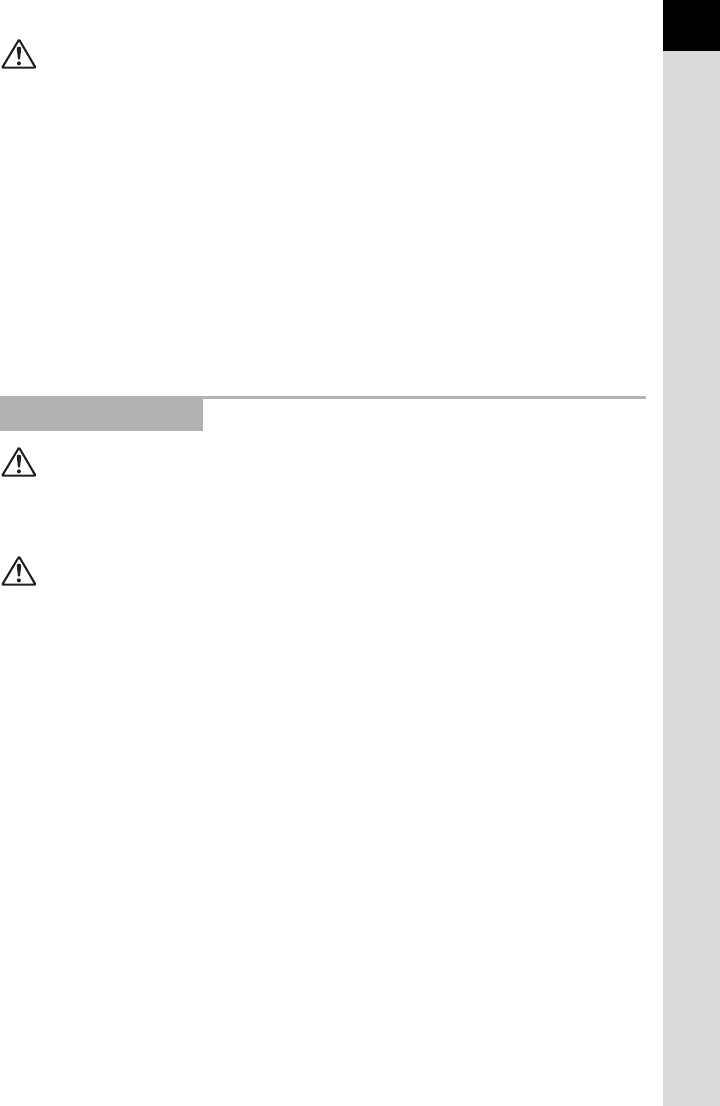
3
Caution
• Do not place or drop heavy objects on or forcefully bend the AC plug cord.
Doing so may damage the cord. Should the AC plug cord be damaged,
consult a PENTAX Service Center.
• Do not touch or short-circuit the terminal area of the AC plug cord while the
cord is plugged in.
• Do not handle the power plug with wet hands. This can cause an electric
shock.
• Do not drop the product, or subject it to violent impact. This can cause the
product to breakdown.
•
Do not use the battery charger D-BC90 to charge batteries other than the
rechargeable lithium-ion battery D-LI90. Attempting to charge other types of
batteries may cause an explosion or heating, or may damage the battery
charger.
Warning
• If any leakage from the battery should come in contact with your eyes, do not
rub them. Flush your eyes with clean water and get medical attention
immediately.
Caution
• Only use the specified battery with this camera. Use of other batteries may
cause an explosion or fire.
• Do not disassemble the battery. Disassembling the battery may cause an
explosion or leakage.
• Remove the battery from the camera immediately if it becomes hot or begins
to smoke. Be careful not to burn yourself during removal.
• Keep wires, hairpins, and other metal objects away from the + and - contacts
of the battery.
• Do not short the battery or dispose of the battery in fire. This can cause an
explosion or fire.
• If any leakage from the battery should come in contact with skin or clothing,
it may cause irritation to the skin. Wash the affected areas thoroughly with
water.
• Precautions for D-LI90 Battery Usage:
USE SPECIFIED CHARGER ONLY.
- RISK OF FIRE AND BURNS.
- DO NOT INCINERATE.
- DO NOT DISASSEMBLE.
- DO NOT SHORT CIRCUIT.
- DO NOT EXPOSE TO HIGH TEMP. (140°F / 60°C)
- SEE MANUAL.
About the Battery
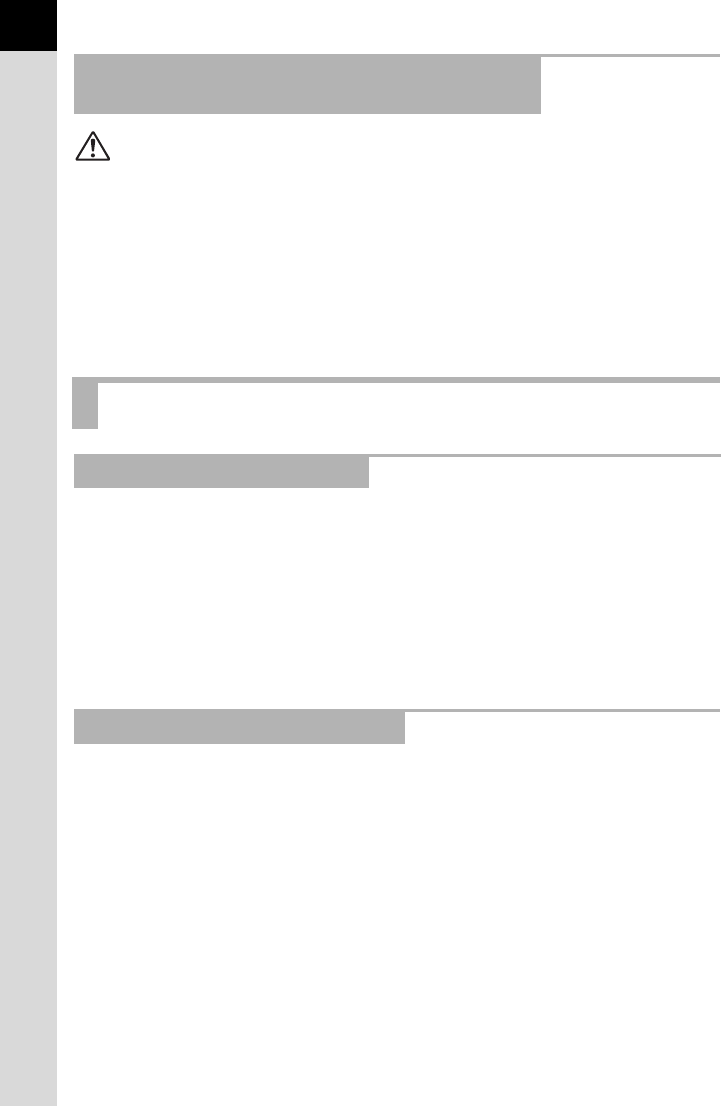
4
Warning
•
Do not place the camera and its accessories within the reach of small children.
1. If the product falls or is operated accidentally, it may cause serious
personal injuries.
2. Wrapping the strap around a neck may cause suffocation.
3.
To avoid the risk of a small accessory such as the battery or SD Memory
Cards from being swallowed by mistake, keep them out of the reach of
small children.
Seek medical attention immediately if an accessory is
accidentally swallowed.
• When traveling, take the Worldwide Service Network listing that is included
in the package. This will be useful if you experience problems abroad.
• When the camera has not been used for a long time, confirm that it is still
working properly, particularly prior to taking important pictures (such as at a
wedding or when traveling). Contents of the recording cannot be guaranteed
if recording, playback or transferring your data to a computer, etc. is not
possible due to a malfunction of your camera or recording media (SD
Memory Card), etc.
• To keep the battery in optimum condition, avoid storing it in a fully charged
state or in high temperatures.
• If the battery is left inserted and the camera is not used for a long time, the
battery will over-discharge and shorten the battery’s life.
• Charging the battery a day before use or on the day of use is recommended.
• The AC plug cord provided with this camera is developed exclusively for the
battery charger D-BC90. Do not use it with other devices.
Keep the Camera and its Accessories out of
the Reach of Small Children
Care to be Taken During Handling
Before Using Your Camera
About the Battery and Charger
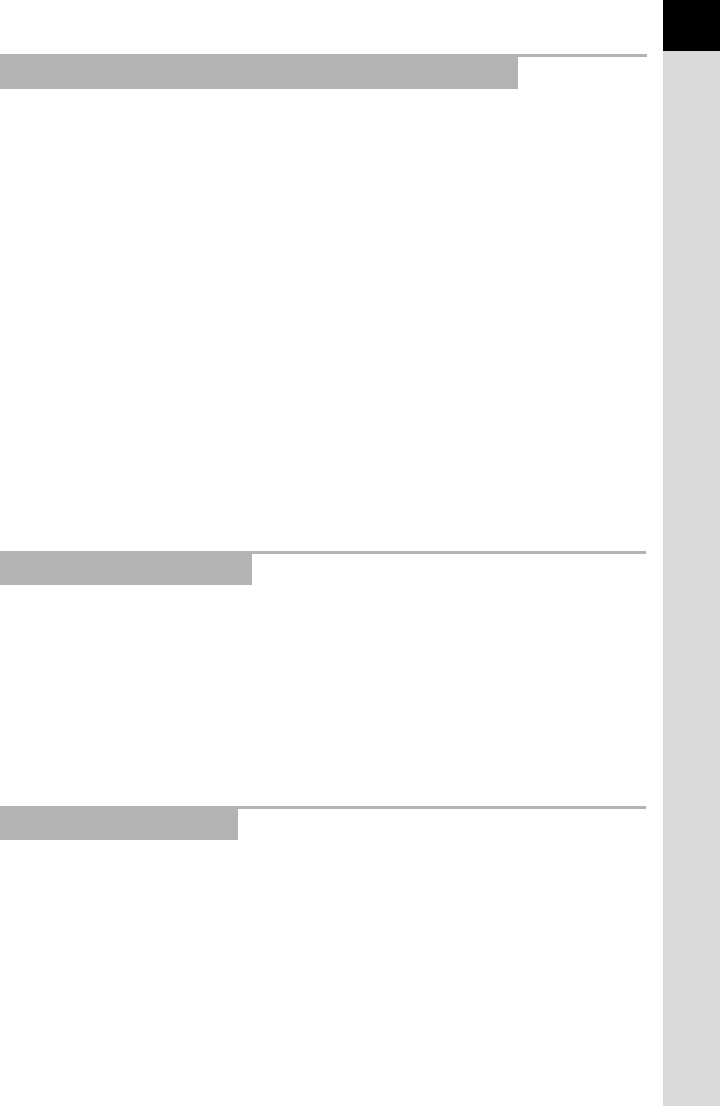
5
• Do not subject the camera to high temperatures or high humidity. Do not
leave the camera in a vehicle, as the temperature can get very high.
• Do not subject the camera to strong vibrations, shocks, or pressure. Use a
cushion to protect the camera from vibrations of motorcycles, automobiles,
or ships.
• The temperature range for camera use is -10°C to 40°C (14°F to 104°F).
• The monitor may appear black at high temperatures, but will return to normal
at normal temperatures.
• The monitor may respond more slowly at low temperatures. This is due to
liquid crystal properties, and is not a malfunction.
• Sudden temperature changes will cause condensation on the inside and
outside of the camera. Place the camera in your bag or a plastic bag, and
remove it after temperatures of the camera and surroundings are equalized.
• Avoid contact with garbage, mud, sand, dust, water, toxic gases, or salt.
These could cause the camera to breakdown. Wipe the camera to dry off any
rain or water drops.
• Do not press the monitor with excessive force. This could cause it to break
or malfunction.
•
Be careful not to overtighten the screw in the tripod socket when using a tripod.
• Do not clean the camera with organic solvents such as thinner, alcohol, or
benzine.
• Use a lens brush to remove dust accumulated on the lens or viewfinder.
Never use a spray blower for cleaning as it may damage the lens.
• Please contact a PENTAX Service Center for professional cleaning of the
CMOS sensor. (This will involve a fee.)
• Periodic inspections are recommended every one to two years to maintain
high performance.
• Do not store the camera with preservatives or chemicals. Storage in high
temperatures and high humidity can cause mold to grow on the camera.
Remove the camera from its case and store it in a dry and well-ventilated
place.
• Avoid using or storing the camera where it may be exposed to static
electricity or electrical interference.
• Avoid using or storing the camera in direct sunlight or in locations where it
may be exposed to rapid changes in temperature or to condensation.
Precautions on Carrying and Using Your Camera
Cleaning Your Camera
Storing Your Camera
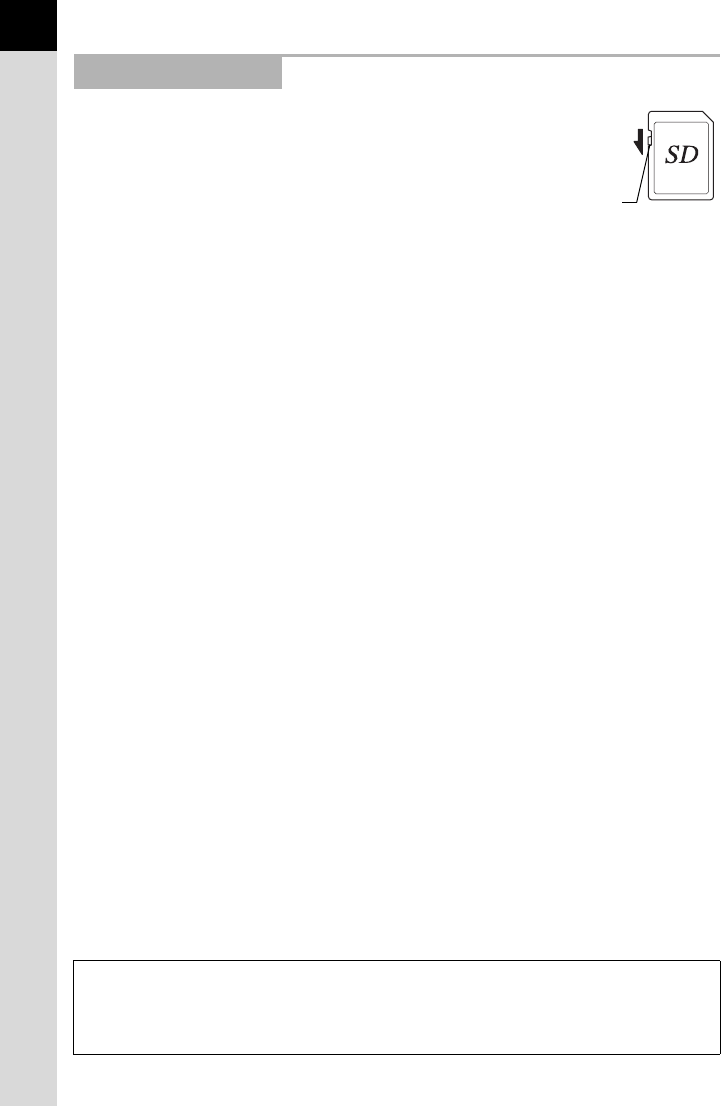
6
• The SD Memory Card is equipped with a write-
protect switch. Setting the switch to LOCK
prevents new data from being recorded on the
card, the stored data from being deleted, and the
card from being formatted by the camera or
computer.
•
The SD Memory Card may be hot when removing
the card immediately after using the camera.
• Do not remove the SD Memory Card or turn off the power while the card is being
accessed. This may cause the data to be lost or the card to be damaged.
• Do not bend the SD Memory Card or subject it to violent impact. Keep it away from
water and store away from high temperatures.
• Do not remove the SD Memory Card while formatting. The card may be damaged and
become unusable.
•
Data on the SD Memory Card may be deleted in the following circumstances. We do
not accept any liability for data that is deleted if
1. the SD Memory Card is mishandled by the user.
2. the SD Memory Card is exposed to static electricity or electrical interference.
3. the SD Memory Card has not been used for a long time.
4. the SD Memory Card or the battery is removed while the card is being accessed.
• If the SD Memory Card is not used for a long time, the data on the card may become
unreadable. Be sure to regularly make a backup of important data on a computer.
• Format new SD Memory Cards. Also format SD Memory Cards previously used with
other cameras or devices.
• Please note that deleting data stored on an SD Memory Card, or formatting an SD
Memory Card does not completely erase the original data. Deleted data can
sometimes be recovered using commercially available software. If you are going to
discard, give away or sell your SD Memory Card, you should ensure that the data on
the card is completely deleted or the card itself is destroyed if it contains any personal
or sensitive information.
• The data on your SD Memory Card should be managed at your own risk.
Other Precautions
Regarding Product Registration
In order to better serve you, we request that you complete the product registration, which
can be found on the CD-ROM supplied with the camera or on the PENTAX website.
Refer to p.286 for details. Thank you for your cooperation.
Write-protect
switch
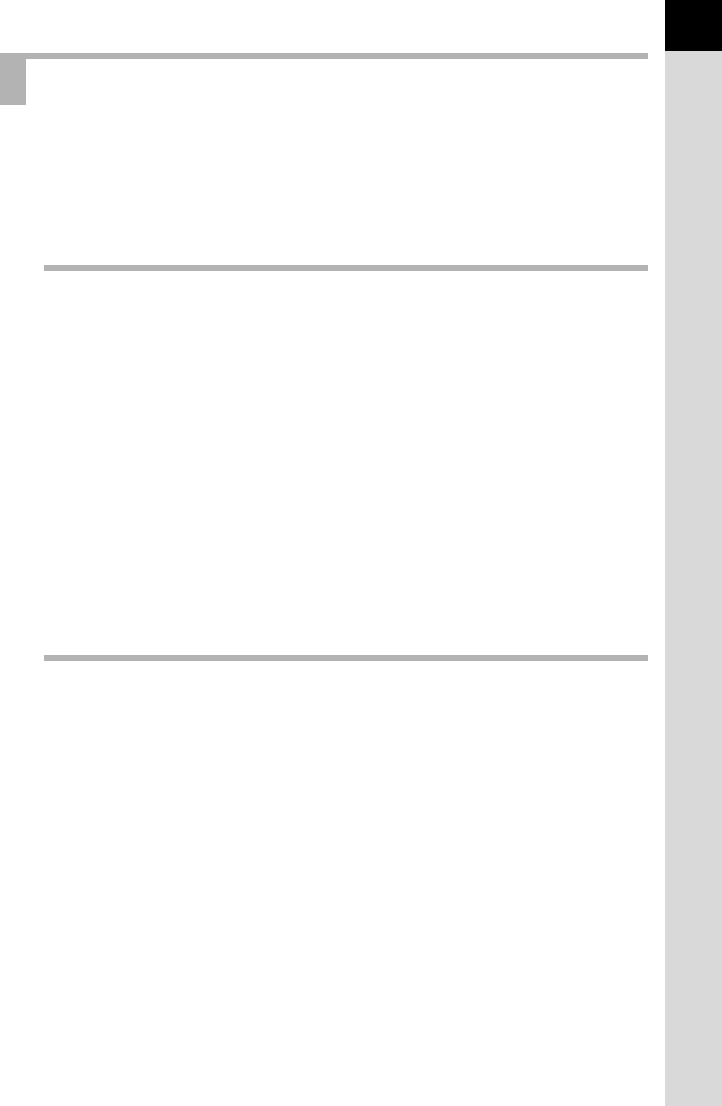
7
For Using Your Camera Safely.............................................................1
Care to be Taken During Handling .......................................................4
Contents ...............................................................................................7
Composition of the Operating Manual ................................................13
Before Using Your Camera 15
I Characteristics ............................................................ 16
Checking the Contents of the Package...................................... 19
Names and Functions of Working Parts .................................... 20
Capture Mode.....................................................................................21
Playback Mode ...................................................................................23
Monitor................................................................................................25
Viewfinder ...........................................................................................36
LCD Panel ..........................................................................................38
How to Change Function Settings.............................................. 40
Using the Direct Keys .........................................................................40
Using the Control Panel......................................................................41
Using the Menus.................................................................................42
Using the Mode Dial..................................................................... 45
Getting Started 47
Attaching the Strap ...................................................................... 48
Inserting the Battery .................................................................... 49
Charging the Battery...........................................................................49
Inserting/Removing the Battery ..........................................................50
Battery Level Indicator ........................................................................51
Using the AC Adapter (Optional) ........................................................52
Inserting/Removing an SD Memory Card .................................. 54
Attaching a Lens .......................................................................... 56
Adjusting the Viewfinder Diopter ............................................... 58
Turning the Camera On and Off.................................................. 59
Initial Settings .............................................................................. 60
Setting the Display Language.............................................................60
Setting the Date and Time ..................................................................62
Contents
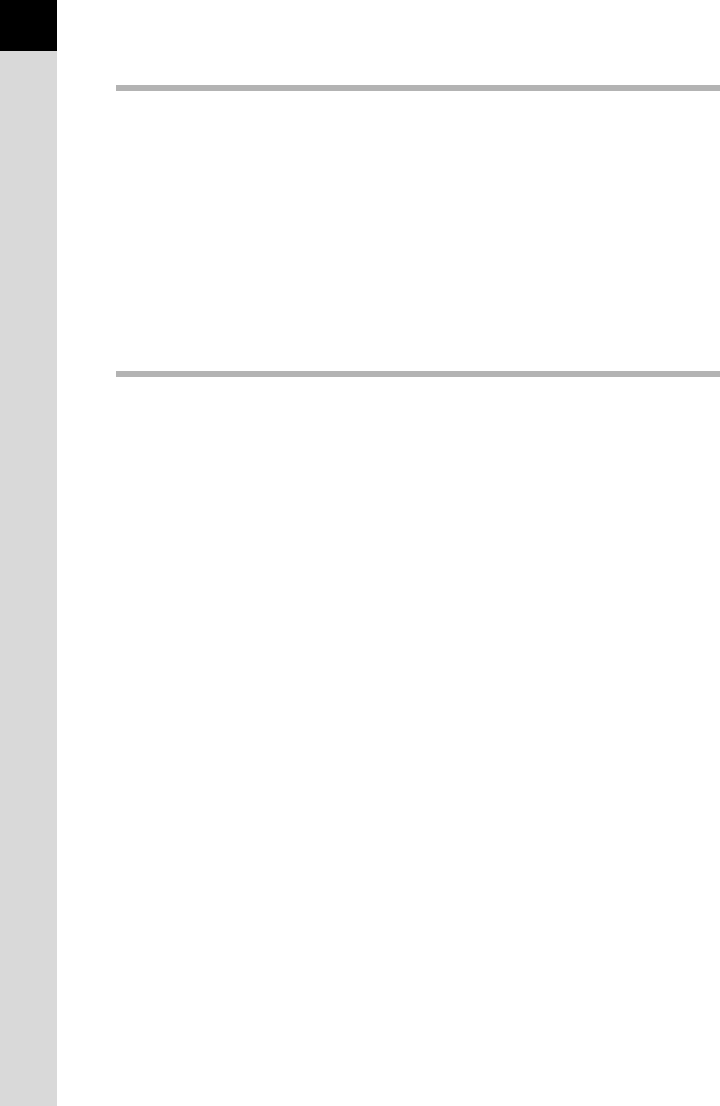
8
Basic Operations 65
Basic Shooting Operation........................................................... 66
Letting the Camera Choose the Optimal Settings ..............................66
Using a Zoom Lens.............................................................................68
Using the Built-in Flash ............................................................... 69
Setting the Flash Mode.......................................................................69
Using Built-in Flash.............................................................................72
Playing Back Images ................................................................... 73
Playing Back Images ..........................................................................73
Deleting a Single Image......................................................................74
Shooting Functions 77
How to Operate the Shooting Functions ................................... 78
Direct Keys Setting Items ...................................................................78
Rec. Mode Menu Setting Items ..........................................................79
Custom Setting Menu Setting Items ...................................................81
Setting the Exposure ................................................................... 83
Setting the Sensitivity .........................................................................83
Reducing Image Noise (Noise Reduction)..........................................85
Changing the Exposure Mode ............................................................88
Selecting the Metering Method .........................................................103
Adjusting Exposure...........................................................................105
Locking the Exposure Before Shooting (AE Lock)............................107
Focusing ..................................................................................... 108
Using the Autofocus..........................................................................108
AF Fine Adjustment ..........................................................................111
Selecting the Focusing Area (AF Point)............................................113
Adjusting the Focus Manually (Manual Focus).................................116
Checking the Composition, Exposure and Focus Before
Shooting (Preview) .................................................................... 118
Selecting the Preview Method ..........................................................118
Displaying the Optical Preview .........................................................120
Displaying the Digital Preview ..........................................................120
Using the Shake Reduction Function to Prevent Camera
Shake .......................................................................................... 122
Using the Shake Reduction Function ...............................................122
Shooting with Self-timer....................................................................125
Shooting with Remote Control (Optional) .........................................127
Shooting with the Mirror Lock-up Function .......................................130
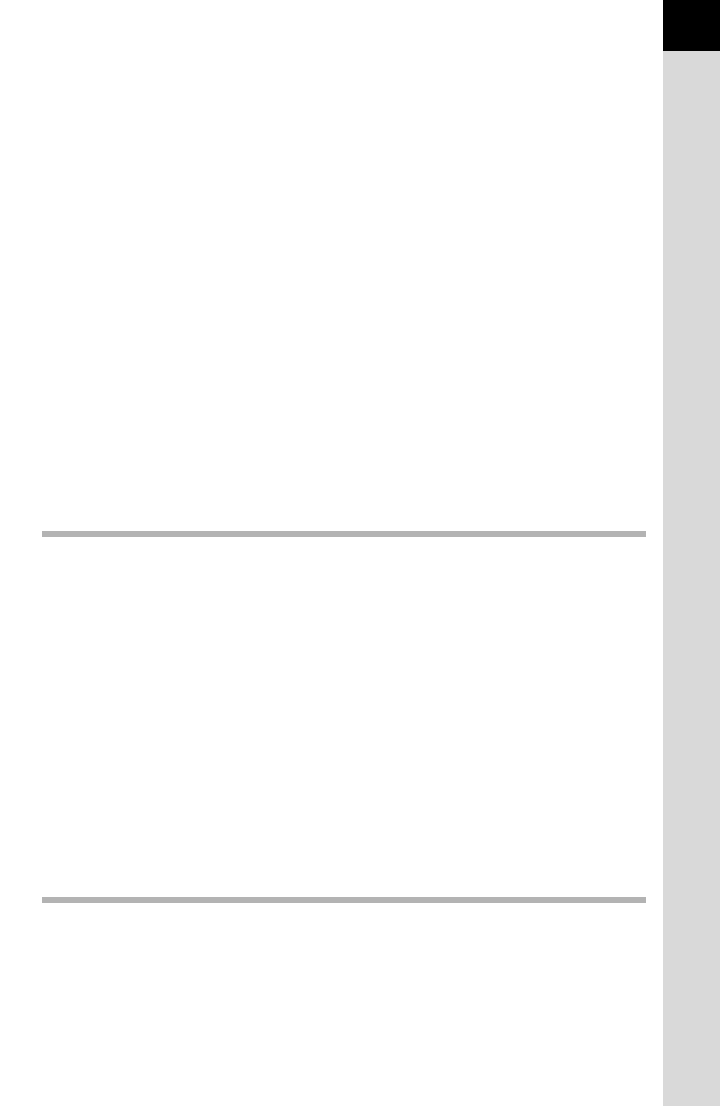
9
Taking Pictures Continuously .................................................. 132
Continuous Shooting ........................................................................132
Interval Shooting...............................................................................133
Multi-exposure ..................................................................................136
Shooting while Adjusting the Settings (Auto Bracketing) ..... 138
Shooting while the Exposure is Automatically Changed (Exposure
Bracketing)........................................................................................138
Shooting while Adjusting Other Settings (Extended Bracketing)......141
Taking Pictures Using Digital Filters........................................ 143
Shooting with Live View ............................................................ 146
Setting Live View ..............................................................................147
Taking a Still Picture .........................................................................149
Recording Movies ...................................................................... 152
Changing the Movie Settings............................................................152
Connecting a Microphone.................................................................154
Recording Movies .............................................................................155
Playing Back Movies.........................................................................157
Editing Movies ..................................................................................159
Using the Flash 161
Using the Built-in Flash ............................................................. 162
Flash Characteristics in Each Exposure Mode .................................162
Using the Slow-speed Sync..............................................................162
Using the Trailing Curtain Sync ........................................................164
Distance and Aperture when Using the Built-in Flash ......................165
Lens Compatibility with the Built-in Flash .........................................166
Using an External Flash (Optional) .......................................... 167
Using the P-TTL Auto Flash .............................................................168
Using High-Speed Flash Sync Mode................................................169
Using Flash in Wireless Mode ..........................................................170
Connecting an External Flash with an Extension Cord.....................173
Contrast-Control-Sync Flash ............................................................174
X-sync Socket...................................................................................175
Shooting Settings 177
Setting a File Format ................................................................. 178
Setting the JPEG Recorded Pixels ...................................................178
Setting the JPEG Quality Level ........................................................179
Setting a File Format ........................................................................180
Setting the White Balance ......................................................... 183
Adjusting the White Balance Manually .............................................185
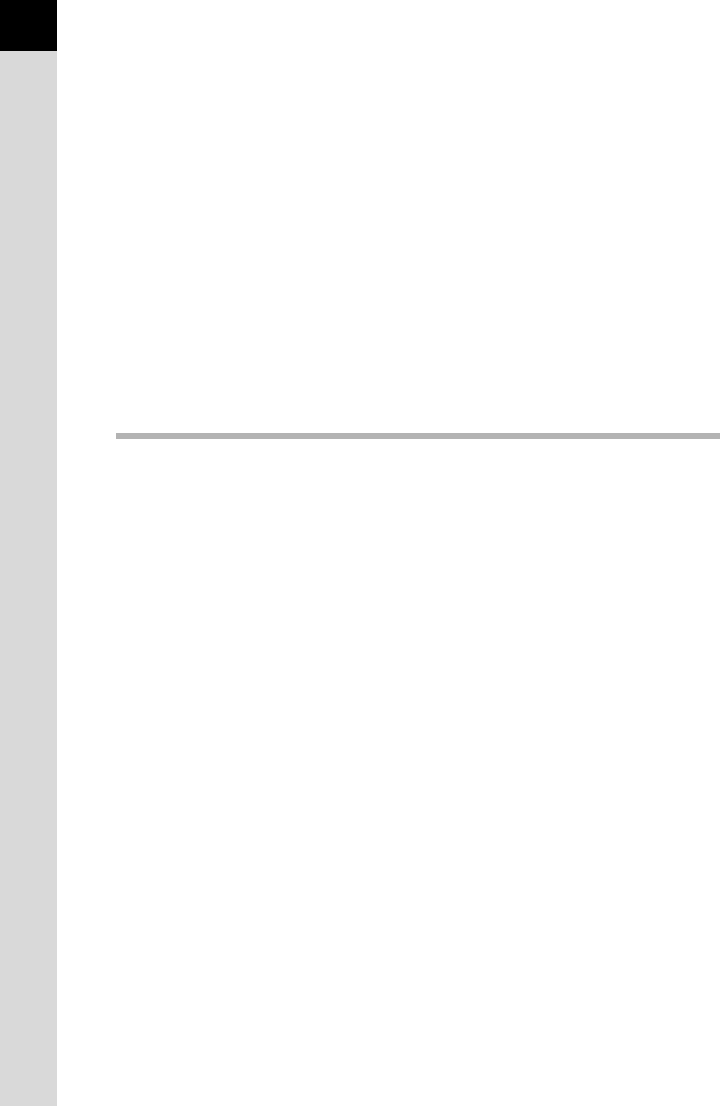
10
Adjusting the White Balance with Color Temperature ......................188
Setting the Color Space....................................................................189
Correcting Images ..................................................................... 190
Adjusting Brightness .........................................................................190
Lens Correction ................................................................................193
Adjusting the Composition ................................................................195
Setting the Image Finishing Tone............................................. 197
Setting Custom Image ......................................................................197
Setting Cross Processing .................................................................200
Storing Frequently Used Settings ............................................ 202
Saving the Settings...........................................................................202
Checking the Saved USER Settings.................................................204
Using Saved USER Settings ............................................................205
Resetting to Default Settings ............................................................206
Playback Functions 207
Playback Functions Operation ................................................. 208
Playback Mode Palette Setting Items ...............................................208
Playback Menu Setting Items ...........................................................209
Setting the Playback Display Method ...................................... 210
Enlarging Images ....................................................................... 211
Displaying Multiple Images ....................................................... 212
Multi-image Display Screen..............................................................212
Displaying Images by Folder ............................................................213
Displaying Images by the Shooting Date (Calendar Display)...........214
Joining Multiple Images (Index)........................................................215
Playing Back Images Continuously ..................................................217
Rotating Images ......................................................................... 219
Deleting Multiple Images ........................................................... 220
Deleting Selected Images.................................................................220
Deleting a Folder ..............................................................................221
Deleting All Images...........................................................................222
Protecting Images from Deletion (Protect)........................................222
Connecting the Camera to an AV Device................................. 224
Connecting the Camera to a Video Input Terminal...........................224
Connecting the Camera to an HDMI Terminal..................................226
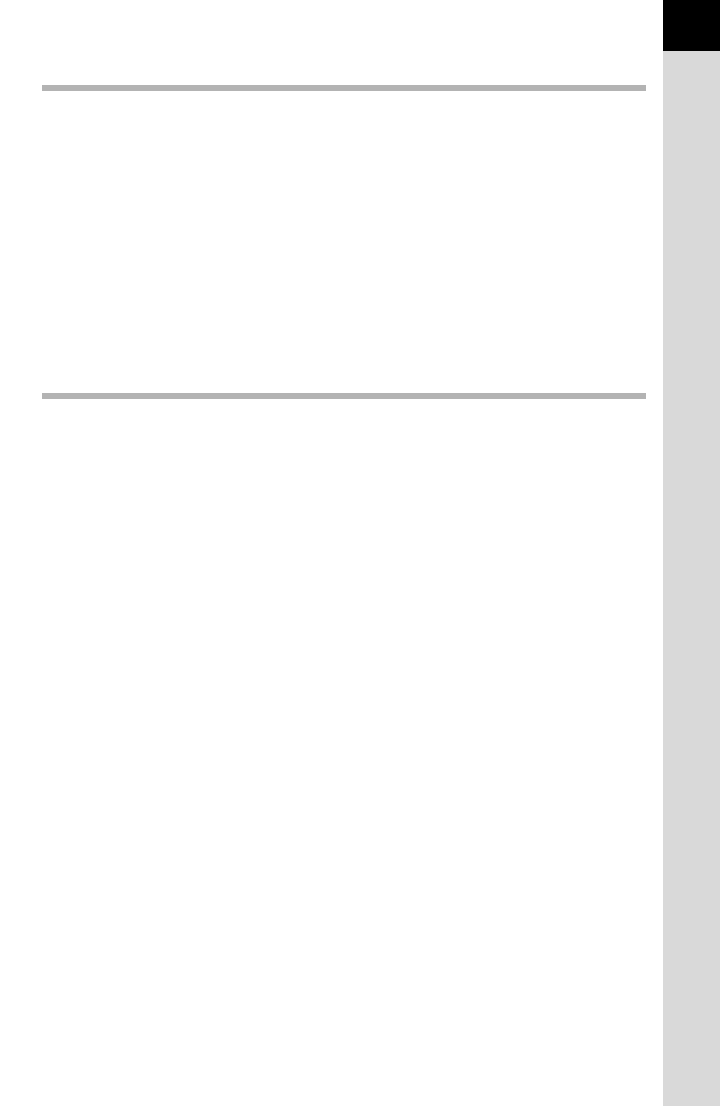
11
Processing Images 229
Changing the Image Size .......................................................... 230
Changing the Number of Recorded Pixels and Quality Level
(Resize) ............................................................................................230
Cutting Out Part of the Image (Cropping) .........................................231
Processing Images with Digital Filters .................................... 233
Applying the Digital Filter..................................................................235
Recreating Filter Effects ...................................................................236
Developing RAW Images........................................................... 238
Developing One RAW Image............................................................238
Developing Multiple RAW Images ....................................................240
Changing Additional Settings 243
How to Operate the Set-up Menu.............................................. 244
Set-up Menu Setting Items ...............................................................244
Formatting the SD Memory Card .............................................. 246
Customizing Buttons and Dials ................................................ 247
Setting the Functions for the E-dials.................................................247
Setting the Functions for the Buttons................................................249
Setting the Beep, Date and Time, and Display Language ...... 252
Setting the Beep ...............................................................................252
Changing the Date and Time Display ...............................................253
Setting the World Time .....................................................................253
Setting the Display Language...........................................................256
Adjusting the Monitor and the Menu Display .......................... 257
Setting the Text Size.........................................................................257
Setting the Guide Display Time ........................................................257
Setting the Initial Menu Tab Displayed .............................................258
Setting the Status Screen Display ....................................................258
Setting the Display for Instant Review..............................................259
Adjusting the Brightness of the Monitor............................................260
Adjusting the Color of the Monitor ....................................................261
Setting the Electronic Level Display .................................................262
Setting the Folder/File Number................................................. 263
Changing the Naming System of the Folder.....................................263
Creating New Folders.......................................................................263
Setting the File Name .......................................................................264
Selecting the Power Settings.................................................... 266
Setting the Auto Power Off Function ................................................266
Selecting a Battery............................................................................267
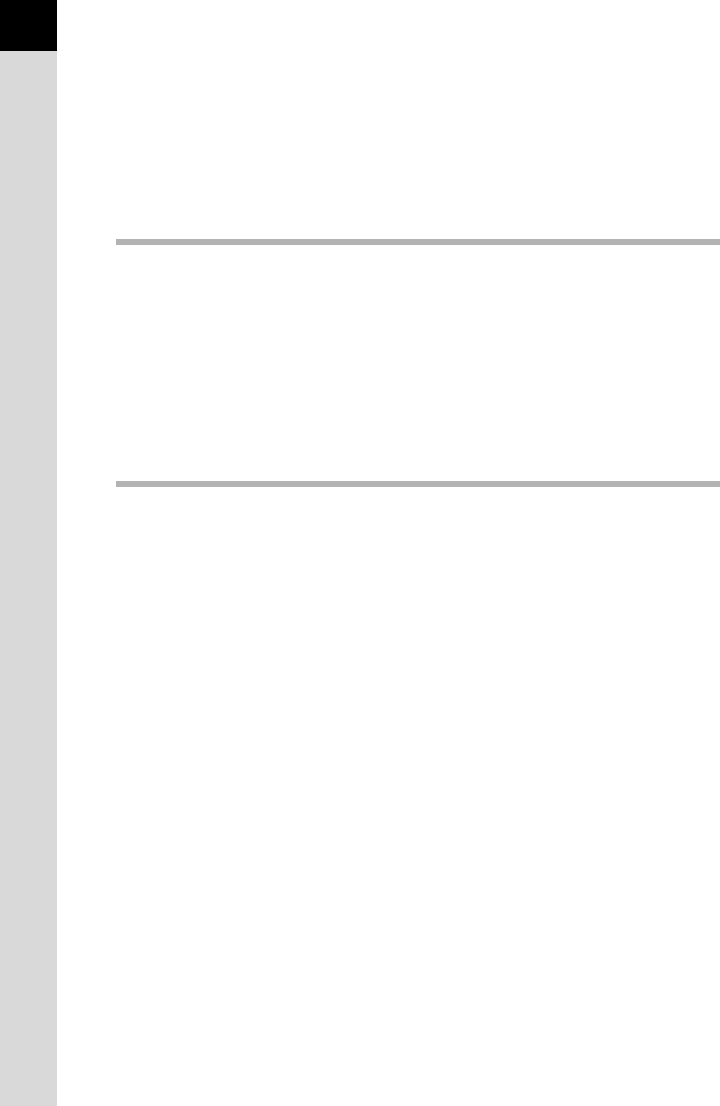
12
Setting the Photographer Information ..................................... 269
Setting the DPOF Settings ........................................................ 271
Correcting Defective Pixels in the CMOS Sensor
(Pixel Mapping) .......................................................................... 273
Selecting Settings to Save in the Camera (Memory) .............. 274
Connecting to a Computer 277
Manipulating Captured Images on a Computer ...................... 278
Saving Images on Your Computer ........................................... 279
Setting the USB Connection Mode...................................................279
Connecting the Camera and a Computer .........................................280
Using the Provided Software .................................................... 281
Installing the Software ......................................................................281
Screens of the PENTAX Digital Camera Utility 4..............................283
Appendix 287
Default Settings.......................................................................... 288
Resetting the Menus .................................................................. 296
Resetting the Rec. Mode/Playback/Set-up Menus ...........................296
Resetting the Custom Menu .............................................................296
Functions Available with Various Lens Combinations .......... 297
Using the Aperture Ring ...................................................................299
Cleaning the CMOS Sensor....................................................... 300
Removing Dust with Ultrasonic Vibrations (Dust Removal)..............300
Detecting Dust on the CMOS Sensor (Dust Alert)............................301
Removing Dust with a Blower...........................................................303
Using the GPS Unit .................................................................... 305
Displaying the Distance and Direction to the Destination (Simple
Navigation)........................................................................................306
Shooting Celestial Bodies (ASTROTRACER) ..................................308
Error Messages .......................................................................... 310
Troubleshooting......................................................................... 313
Main Specifications ................................................................... 315
Index............................................................................................ 321
WARRANTY POLICY.................................................................. 327
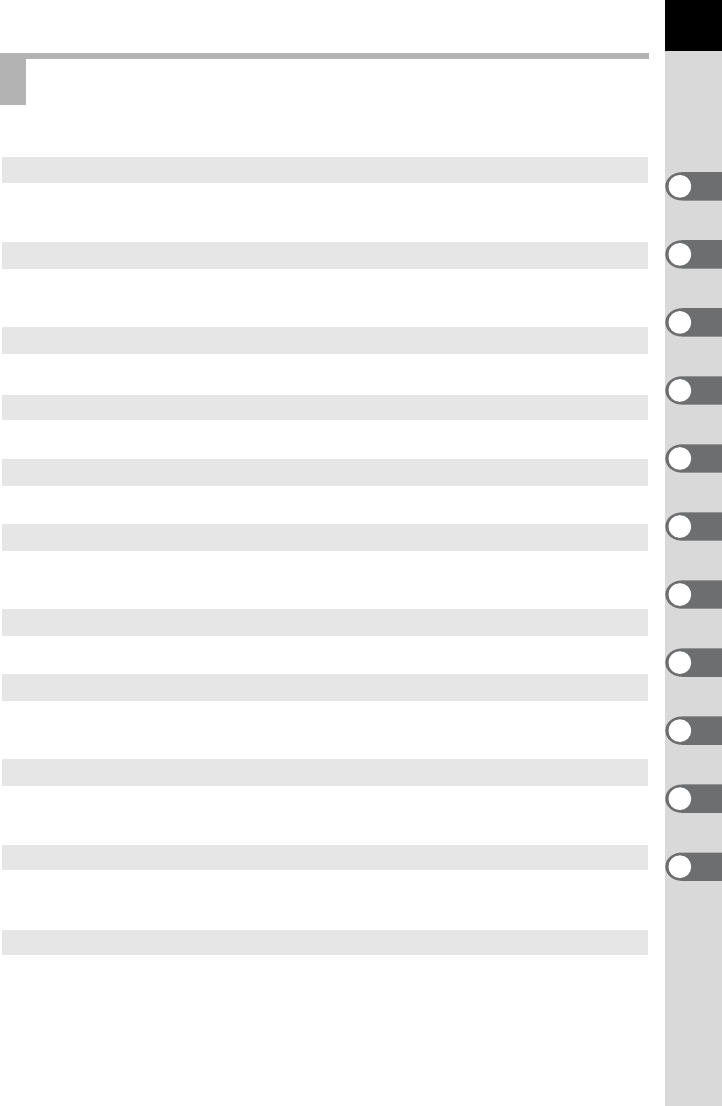
13
This Operating Manual contains the following chapters.
Composition of the Operating Manual
1 Before Using Your Camera
Explains camera characteristics, accessories and the names and functions of
various parts.
2 Getting Started
Explains your first steps from purchasing the camera to taking pictures. Be sure to
read this chapter and follow the instructions.
3 Basic Operations
Explains the procedures for taking and playing back pictures.
4 Shooting Functions
Explains the shooting-related functions.
5 Using the Flash
Explains how to use the built-in flash and external flashes.
6 Shooting Settings
Explains the procedures for configuring image processing and setting the file
format.
7 Playback Functions
Explains the procedures for playing back, deleting, and protecting pictures.
8 Processing Images
Explains the procedures for changing the image size, applying digital filters and
developing images taken in RAW format.
9 Changing Additional Settings
Explains the procedures for changing the camera settings, such as the monitor
display settings and the image file naming convention.
10 Connecting to a Computer
Explains how to connect the camera to a computer, and includes installation
instructions and a general overview of the provided software.
11 Appendix
Explains troubleshooting and provides various resources.
1
5
4
3
2
6
10
9
8
7
11
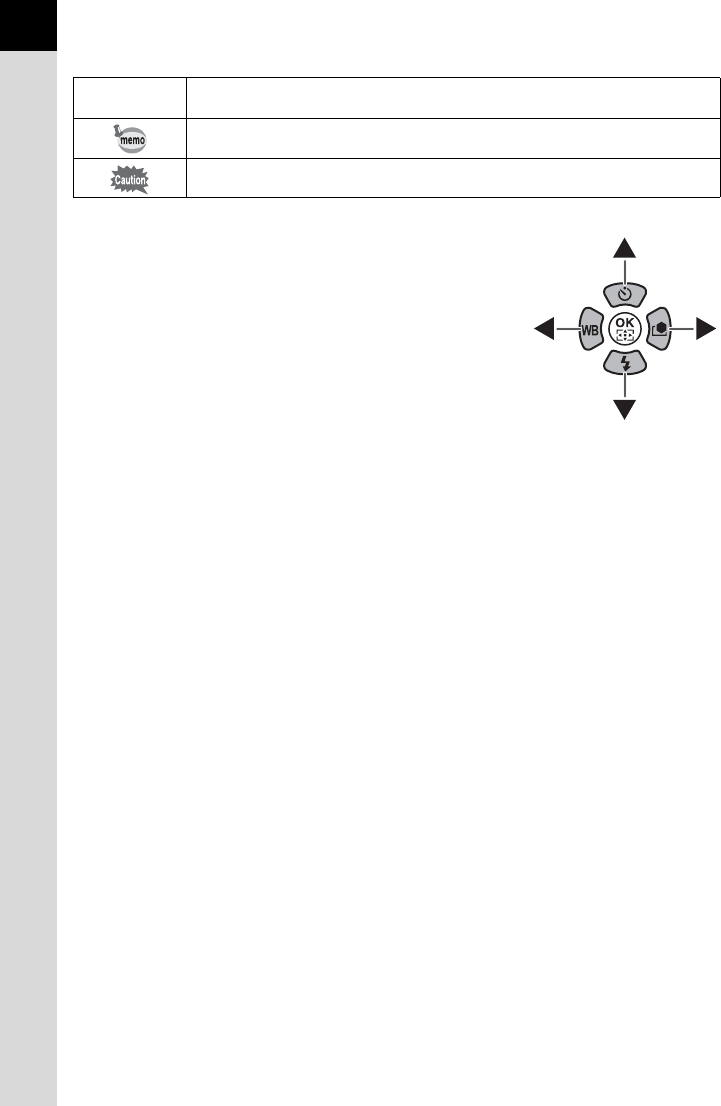
14
The symbols used in this Operating Manual are explained below.
In this Operating Manual, the buttons of the four-
way controller are referred to in the following way.
1Indicates reference page number explaining a related operation.
Indicates useful information.
Indicates precautions to take when operating the camera.

1Before Using Your
Camera
Check the package contents and the names and functions
of working parts before use.
I Characteristics .....................................16
Checking the Contents of the Package ..............19
Names and Functions of Working Parts ............20
How to Change Function Settings ......................40
Using the Mode Dial .............................................45
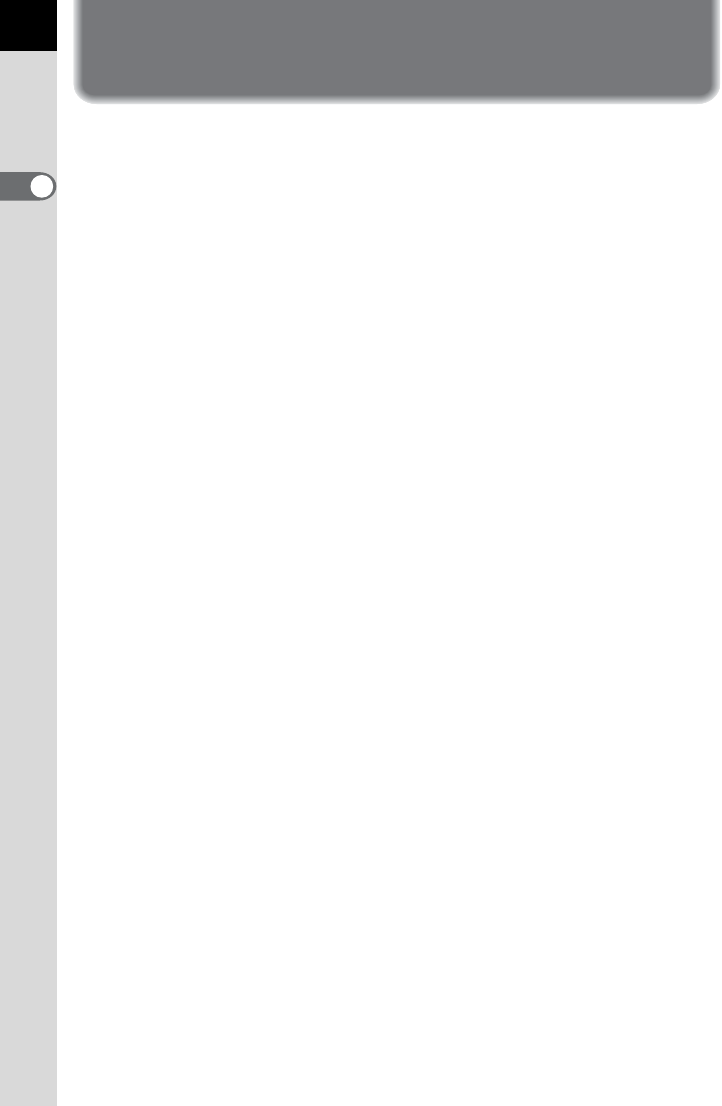
16
Before Using Your Camera
1
I Characteristics
• Features a 23.7×15.7 mm CMOS sensor with approximately 16.28
million effective pixels for high precision and a wide dynamic range.
• Features Shake Reduction (SR), an image sensor shifting shake
reduction system. This enables you to capture sharp pictures with
minimal camera shake regardless of the lens type.
• Features an AF sensor with 11 focusing points. The central 9 focusing
points are wide cross area sensors.
•
Features a viewfinder similar to that of a conventional 35 mm camera, with
a magnification of approximately 0.92 and field of view of approximately
100%, for easier manual focusing. Also features a superimpose function
in which the active AF point(s) on the viewfinder illuminate red.
• Features a large 3.0-inch monitor with approximately 921,000 dots, a
wide viewing angle and brightness and color adjusting functions for
high-precision viewing performance.
• Features a Live View function for shooting while viewing the subject in
real-time on the monitor.
• Movies can be recorded by taking advantage of the lens properties. The
camera can also output composite and HDMI video signals so that you
can watch recorded still pictures and movies on a TV or high-quality
monitor.
• A user-friendly design has been implemented in various parts of the
camera. The large text size, high-contrast monitor and easy-to-use
menus make the camera easier to operate.
• The body exterior is magnesium alloy, and the dials, buttons, joints, and
retractable parts of the camera are dust-proof and water-resistant.
• Features the Dust Removal function to remove dust on the CMOS
sensor.
• Features Hyper-program and Hyper-manual modes that let you take
pictures with the intended exposure. Also features Sensitivity Priority
Automatic Exposure mode K that automatically adjusts aperture and
shutter speed according to the set sensitivity, and Shutter & Aperture
Priority Automatic Exposure mode L that automatically adjusts
sensitivity according to the set aperture and shutter speed.
• Features Digital Filters to internally process the image in the camera.
You can use digital filters such as Color or Soft while taking pictures or
to process images after taking them.
• Features Custom Image which allows you to adjust settings while
previewing the end result of the edited image, enabling a wider range of
photographic expression.
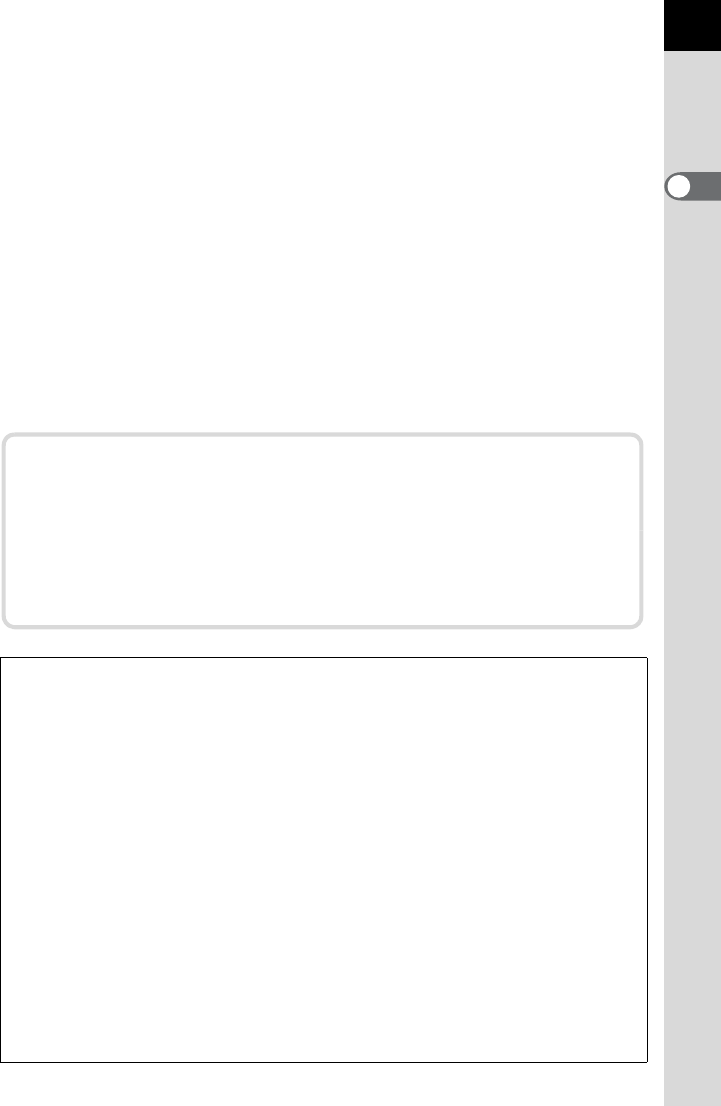
Before Using Your Camera
1
17
• Records images in the versatile JPEG format or the high quality and fully
editable RAW format. You can also select JPEG+RAW and record in
both formats simultaneously. When the file format of the last captured
image is JPEG, and its data still remains in the buffer memory, you can
save the image in RAW format. RAW images can be easily processed
internally by the camera.
• Up to five setting patterns can be saved as A mode. In addition,
functions for the |/Y button and the e-dials can also be
customized, enabling speedy operation by any type of photographer.
• Supports the optional Battery Grip D-BG4 with vertical shutter release
button. If a battery (D-LI90) is inserted in both the camera and grip, the
battery with more power is prioritized. This enables you to get the best
camera performance for an extended period. By using a menu item, you
can prioritize either one of the batteries in the camera and battery grip,
and use its full power before switching to the other battery.
The captured area (view angle) will differ between this camera and 35 mm SLR
cameras even if the same lens is used because the format sizes for 35 mm film
and CMOS sensor are different.
Sizes for 35 mm film and CMOS sensor
35 mm film : 36×24 mm
CMOS sensor on this camera : 23.7×15.7 mm
The focal length of a lens used with a 35 mm camera is about 1.5 times longer
than that of this camera. To shoot images with an angle of view framing the same
area, divide the focal length of the 35 mm lens by 1.5.
Example) To capture the same image as a 150 mm lens attached to a 35 mm
camera
150÷1.5=100
Use a 100 mm lens with this camera.
Inversely, multiply the focal length of the lens used with this camera by 1.5 to
determine the focal length for 35 mm cameras.
Example) If a 300 mm lens is used with this camera
300×1.5=450
The focal length is equivalent to a 450 mm lens on a 35 mm camera.
Shake Reduction (SR)
Shake Reduction (SR) on this camera features a PENTAX original
system which uses magnetic force to move the image sensor at high
speeds, compensating for camera shake.
The camera may generate some operating noise when it is shaken,
such as when changing the composition of a picture. This is normal
and not a malfunction.

18
Before Using Your Camera
1
Compared with the I, the J is superior in its ability to
express the fine details, which enables taking even higher definition
images.
Please note the following to enjoy the high resolution of your J
to the fullest.
Relationship between High Resolution and Aperture
When taking photographs in situations where the ability to record fine
details is important, an open aperture up to an aperture of F8 is
recommended to reduce the effects of diffraction. Try using an aperture
higher than F8 in situations where false color or moiré are noticeable.
False Color and Moiré
While the J is more suited for expressing fine details than the
I, false color and moiré are more noticeable.
For example, when sharpness is emphasized in Custom Image, the image
may turn out looking unnatural in some cases. Be sure to take pictures
while adjusting the balance between capturing fine details and image
processing.
To check for false color and moiré, transfer images to a computer and view
them at 100%.
JPEG Quality
If you are going to shoot in JPEG with the quality set to E or D, high-
definition images will not be captured and the ability to record fine details
will diminish. Set [JPEG Quality] to C or Z as much as possible.
Camera Shake
High-definition images cannot be captured if camera shake occurs.
Prevent camera shake from occurring by using a tripod when necessary.
About the J
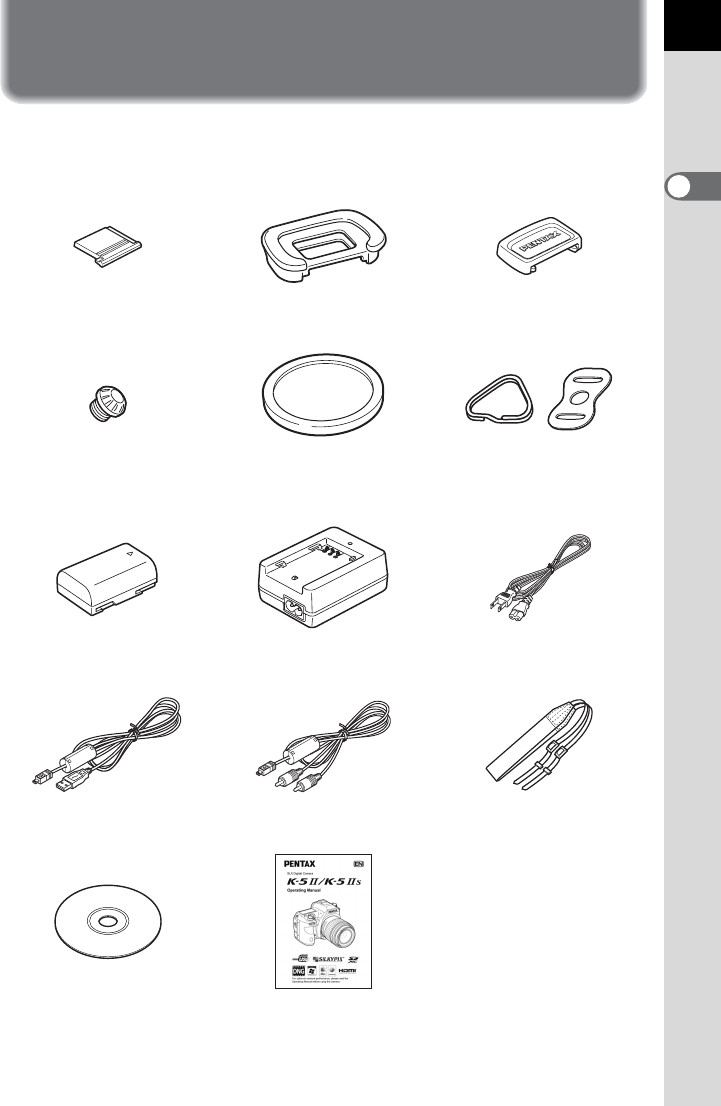
19
Before Using Your Camera
1
Checking the Contents of the
Package
The following accessories are packaged with your camera.
Check that all accessories are included.
Hot shoe cover FK
(Installed on camera)
Eyecup FR
(Installed on camera)
ME viewfinder cap
Sync socket 2P cap
(Installed on camera)
Body mount cover
(Installed on camera)
Triangular ring and
protective cover
(Installed on camera)
Rechargeable lithium-ion
battery D-LI90
Battery charger
D-BC90
AC plug cord
USB cable
I-USB7
AV cable
I-AVC7
Strap
O-ST132
Software (CD-ROM)
S-SW132
Operating Manual
(this manual)
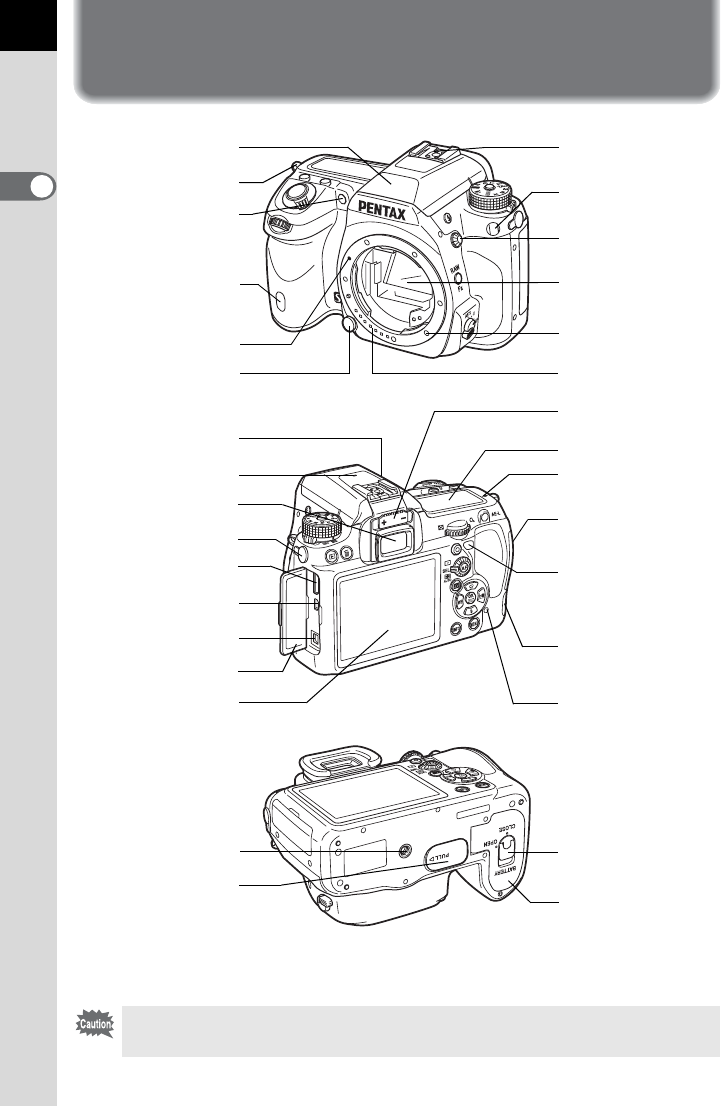
20
Before Using Your Camera
1
Names and Functions of Working
Parts
* In the first illustration, the camera is shown with the Hot shoe cover F
K
removed.
* In the second illustration, the camera is shown with the Hot shoe cover FK and
the Eyecup FR removed.
If the terminal covers are not closed correctly, the dust-proof and water-
resistant qualities of the camera will not be effective.
Tripod socket
Battery cover
Self-timer lamp/
Remote control receiver
AF coupler
Mirror
Lens unlock button Lens information
contacts
Battery cover
unlock knob
Battery grip contacts
Strap lug
Hot shoe
Lens mount index
Card access
lamp
Built-in flash
PC/AV terminal
DC input terminal
LCD Panel
Terminal cover
Cable release
terminal
Self-timer lamp/
Remote control
receiver
X-sync socket
Diopter adjustment
lever
Mini HDMI terminal
(Type C)
Microphone terminal
Strap lug
AF assist light
Microphone
Speaker
Viewfinder
Image plane
indicator
Monitor
SD Memory Card
slot
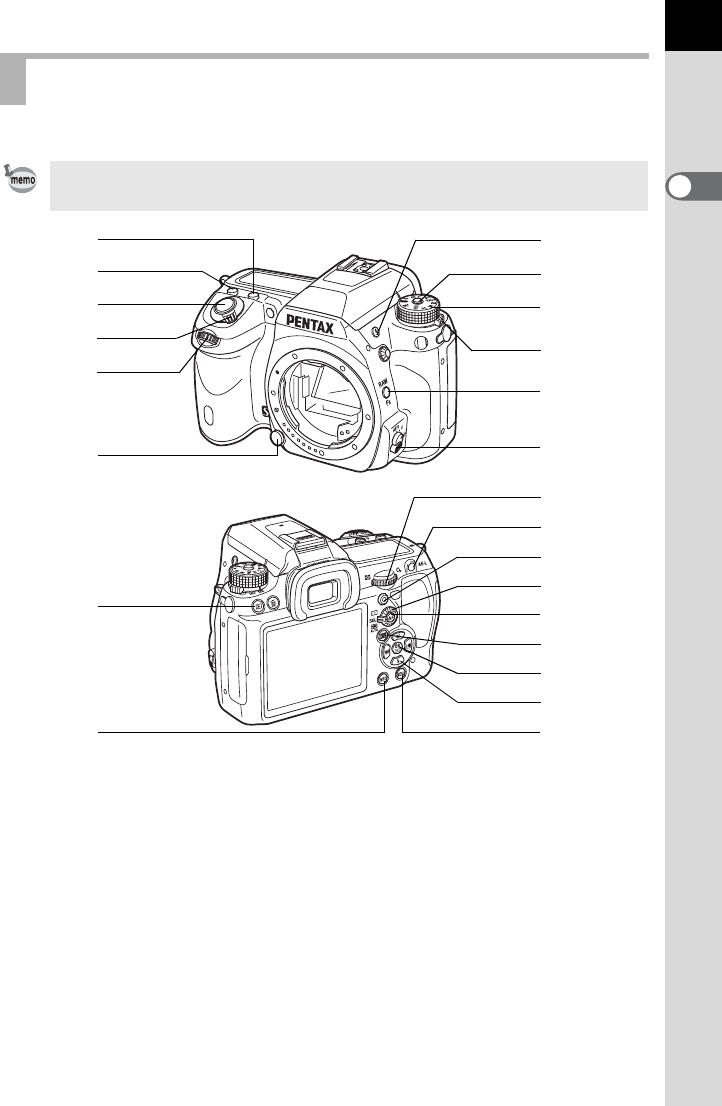
Before Using Your Camera
1
21
Functions of buttons and dials used during shooting are noted.
Capture Mode
The factory default setting of each part is explained here, but some parts have
multiple functions and work differently depending on the selected setting.
1m (EV Compensation)
button
Turn the rear e-dial (S)
while pressing this button to
set the EV compensation
value. (p.105)
2o button
Turn the rear e-dial (S)
while pressing this button to
set the ISO sensitivity. (p.83)
3Shutter release button
Press to capture images. (p.67)
4Main switch
Move to turn the power on/off
(p.59) or to preview (
p.118
).
5Front e-dial (R)
Changes the settings.
You can change the menu
when a menu screen is
displayed. (p.43)
6
2
c
b
g
h
i
j
k
m
9
8
d
f
e
l
7
4
3
a
0
5
1

22
Before Using Your Camera
1
6Lens unlock button
Press to detach a lens. (p.57)
7E (Flash pop-up) button
Press to pop up the built-in
flash. (p.72)
8Mode dial lock button
Press to allow the mode dial to
be turned. (p.45)
9Mode dial
Switches the exposure
modes. (p.45)
0Metering mode switch
Changes the metering
method. (p.103)
a|/Y button
You can assign a function to
this button. (p.249)
bFocus mode switch
Switches between autofocus
modes (
l
/
k
) (p.108)
and manual focus mode
(p.116).
cQ (Playback) button
Switches to Playback mode.
(p.73)
dM button
Changes the style of the
display on the monitor. (p.26)
eRear e-dial (S)
Changes the settings.
You can change the menu
when a menu screen is
displayed. (p.43)
fL button
Records the exposure before
shooting (p.107) and saves a
preview image.
g| (Green) button
Sets the exposure mode to
Automatic Exposure and
resets the settings.
hAF point switching dial
Sets the focusing area. (p.113)
i= button
Sets the focusing area and
temporarily provides manual
focus. (p.110)
jU (Live View) button
Displays a Live View image.
(p.149)
k4 button
When the control panel or a
menu screen is displayed,
press this button to confirm
the selected item.
When the AF point switching
dial is set to j (Select),
press this button to enable or
disable changing the AF point.
(p.114)
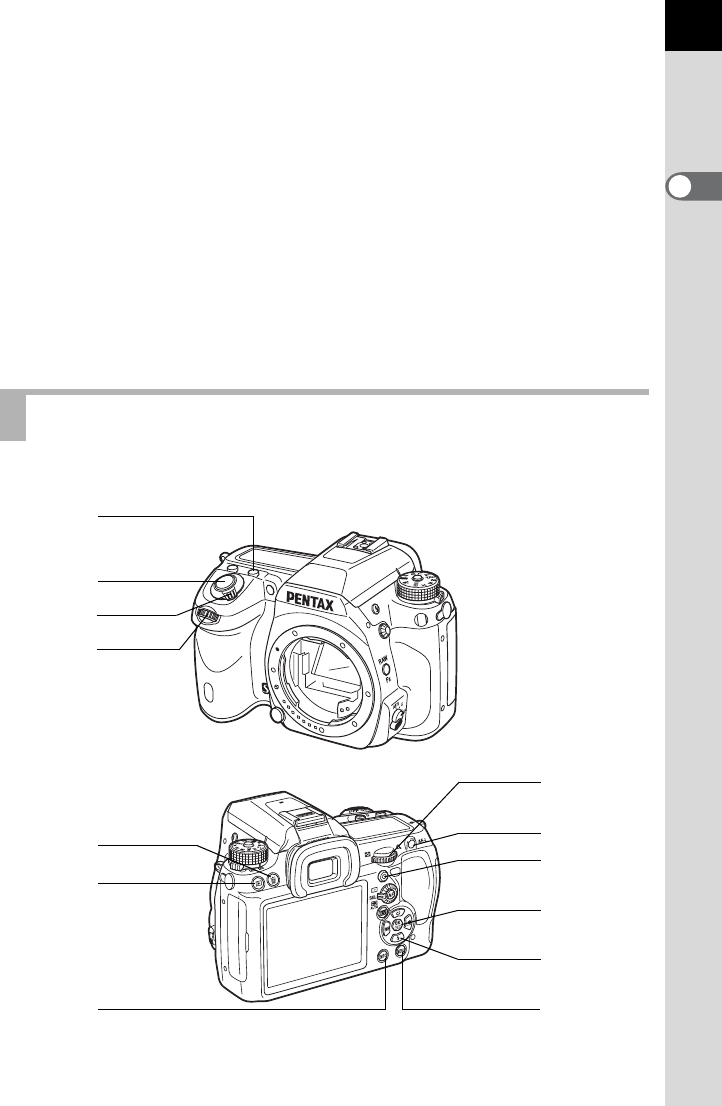
Before Using Your Camera
1
23
Functions of buttons and dials used during playback are noted.
lFour-way controller
(2345)
Displays the Drive Mode/Flash
Mode/White Balance/Custom
Image setup menu. (p.78)
When the control panel or a
menu screen is displayed, use
this to move the cursor or
change items.
When the AF point switching dial
is set to
j
(Select), use this
to change the AF point. (p.114)
m3 button
Displays the [A Rec. Mode 1]
menu (p.79). Press this button
when a menu screen is
displayed to return to the
previous screen.
Playback Mode
6
0
a
c
7
5
8
b
3
2
4
1
9

24
Before Using Your Camera
1
1m (EV Compensation)
button
Press in the enlarged view to
increase the magnification.
(p.211)
2Shutter release button
Press halfway to switch to
Capture mode.
3Main switch
Move to turn the camera on
and off. (p.59)
4Front e-dial (R)
Use this to display the next or
previous image.
5i (Delete) button
Press to delete images. (p.74)
6Q (Playback) button
Press to switch to Capture
mode.
7M button
Changes the style of the
display on the monitor. (p.30)
8Rear e-dial (S)
Use this to change the
magnification in the enlarged
view (p.211) or display
multiple images at the same
time (p.212).
9L button
When the file format of the last
captured image is JPEG, and
its data still remains in the
buffer memory, press this
button to save the image in
RAW format. (p.74)
0| (Green) button
Press in the enlarged view to
decrease the magnification.
(p.211)
a4 button
Confirms the setting you
selected in the menu screen
or playback screen.
bFour-way controller
(2345)
When a menu screen or
playback screen is displayed,
use this to move the cursor or
change items.
Press the four-way controller
(3) to display the playback
mode palette. (p.208)
c3 button
Press to display the
[QPlayback 1] menu
(p.209).
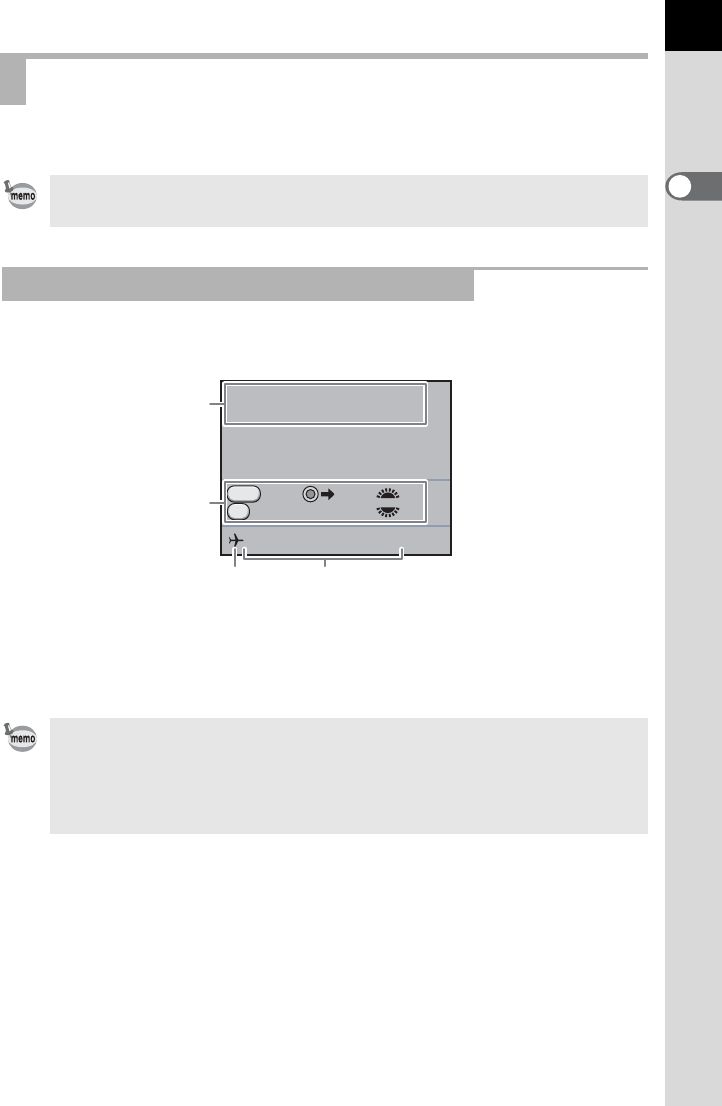
Before Using Your Camera
1
25
The various information appears on the monitor depending on the status
of the camera.
Guides appear on the monitor for 3 seconds (default setting) when the
camera is switched on or the mode dial is turned.
* 3 appears only when [World Time] is set to [Destination].
Monitor
The brightness and the color of the monitor can be adjusted. (p.260, p.261)
At Start-up or when Operating the Mode Dial
1Exposure Mode (p.88) 3World Time (p.253)
2Guide indicator 4Current date and time (p.62)
• Select [Off] for [Guide Display] in the [R Set-up 1] menu to not show guides.
(p.257)
• When the mode dial is set to A, the screen for selecting one of the A
modes from A1 to A5 is displayed for 30 seconds regardless of the
[Guide Display] setting. (p.205)
P
Program
Automatic Exposure
10/10/2012
RAW Tv
Av
Enable AF
10:30AM
RAW
AF
P
1
2
34
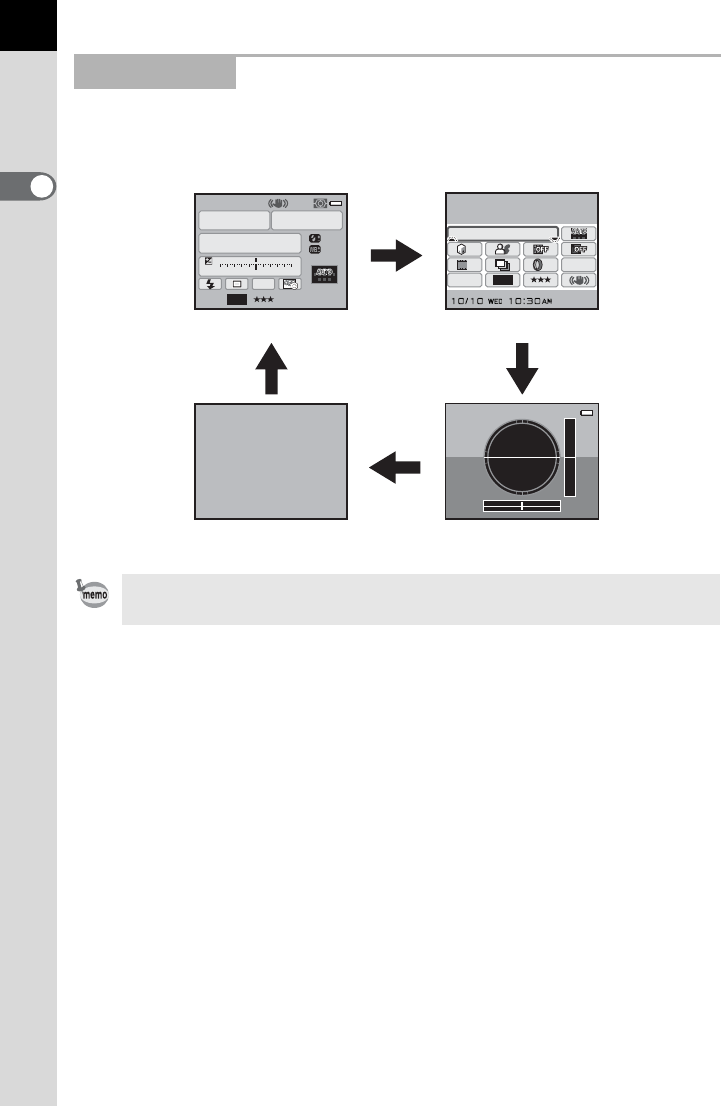
26
Before Using Your Camera
1
While shooting, the status screen is displayed showing the current
shooting function settings. You can change the type of the screen
displayed by pressing the M button.
Capture Mode
[Electronic Level] is P (Off) by default. Set in the [ARec. Mode 4] menu.
(p.262)
P
AF.S
1/
ISO
AUTO
2000 2.8
±0.0
±0±0
F
11223344+5
-
5
AWB
16M[37]
1600
JPEG
11
11 16M
[37]
ISO
AUTO
200-1600
JPEG
HDR
HDR
OFF
OFF
OFF
OFF
OFF
OFF
OFF
OFF
OFF
OFF
OFF
OFF
11
11
ISO AUTO Setting
Adjustment Range
Status screen
M
Control panel
Blank
M
M
M
Electronic level display
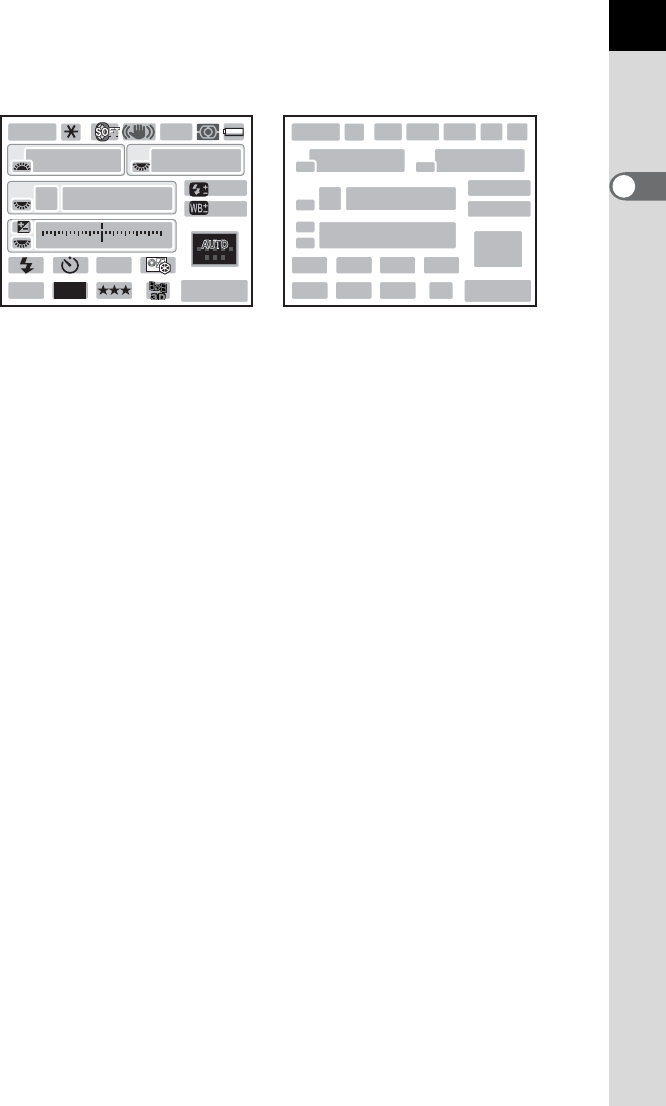
Before Using Your Camera
1
27
Status screen
(All items are displayed here for explanatory purposes. The actual display may differ.)
* Indicator 22 appears only when the optional GPS unit is attached to the
camera and is operating. (p.305)
1Exposure Mode (p.88) 14 EV bar
2AE Lock (p.107) 15 Flash Mode (p.69)
3Interval Shooting (p.133)/Multi-
exposure (p.136)/Extended
Bracketing (p.141)/Digital Filter
(p.143)/HDR Capture (p.191)
16 Drive Mode (p.78)
17 White Balance (p.183)
18 Custom Image (p.197)
19 File Format (p.180)
4Shake Reduction (p.122)/
Horizon Correction (p.123)
20 JPEG Recorded Pixels (p.178)
21 JPEG Quality (p.179)
5Focus Mode (p.108) 22 GPS positioning status
6Metering Method (p.103) 23 Flash Exposure Compensation
(p.71)
7Battery level (p.51)
8E-dial guide 24
White Balance fine-tuning (p.184)/
Cross Processing (p.200)
9Shutter speed
10 Aperture value 25 AF point (p.113)
11 ISO/ISO AUTO 26 Remaining image storage
capacity/| button guide
12 Sensitivity (p.83)
13 EV Compensation (p.105)/
Exposure Bracketing (p.138)
1 234 567
109
12 23
24
25
26
11
8
8
13
8
15 16 17
19 20 21 22
18
14
8
P
USER
1
SHIFT
AF.S
1/
ISO
AUTO
2000
1600
2.8
+1.0
G1A1
F
11223344+5
-
5
AWB
JPEG
16
M[
1234
]
11
11
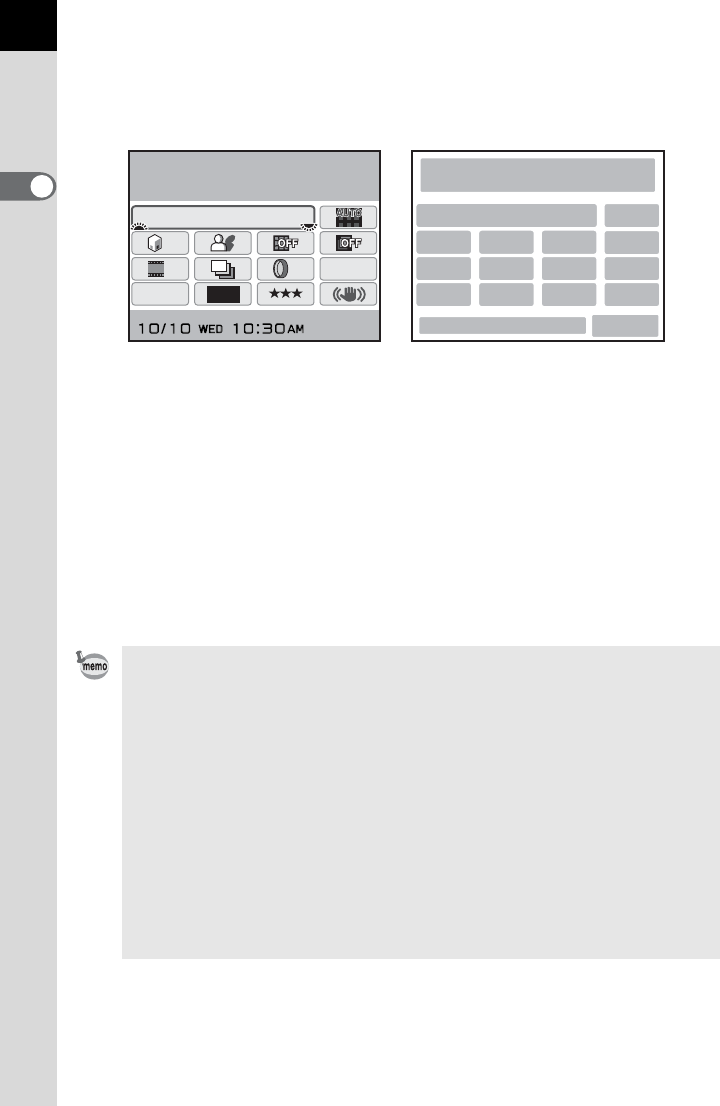
28
Before Using Your Camera
1
Control panel
Press the M button in the status screen to display the control panel and change
settings. (p.41)
1Function name 10 Digital Filter (p.143)
2ISO AUTO Setting (p.84) 11 HDR Capture (p.191)
3AUTO AF Point Setting (p.113) 12 File Format (p.180)
4Highlight Correction (p.190) 13 JPEG Recorded Pixels (p.178)
5Shadow Correction (p.190) 14 JPEG Quality (p.179)
6Distortion Correction (p.193) 15 Shake Reduction (p.122)
7Lateral Chromatic Aberration
Adjustment (p.193)
16 Current date and time
17 Remaining image storage
capacity
8Cross Processing (p.200)
9Extended Bracketing (p.141)
• Settings that cannot be changed due to the current camera setup cannot be
selected.
• When [Status Screen] (p.258) in the [R Set-up 1] menu is set to P (Off), the
status screen is not displayed.
• On the status screen, the setting currently being changed or guide display for
the buttons that can be operated are displayed in blue (when [Status Screen]
(p.258) in the [R Set-up 1] menu is set to [Display Color 1]).
• The status screen will disappear if no operations are made within 30
seconds. Press the M button to display it again.
• If no operations are made within 30 seconds in the control panel, the status
screen will reappear.
• [9999] is the maximum number of recordable images that can be displayed on
the status screen and in the control panel. Even if the number of recordable
images is 10,000 or more, [9999] is displayed.
1
2
9
13
8
12
16 17
10
14
11
15
5467
3
16M
[
37
]
ISO
AUTO
200-1600
JPEG
HDR
HDR
OFF
OFF
OFF
OFF
OFF
OFF
OFF
OFF
OFF
OFF
OFF
OFF
11
11
ISO AUTO Setting
Adjustment Range
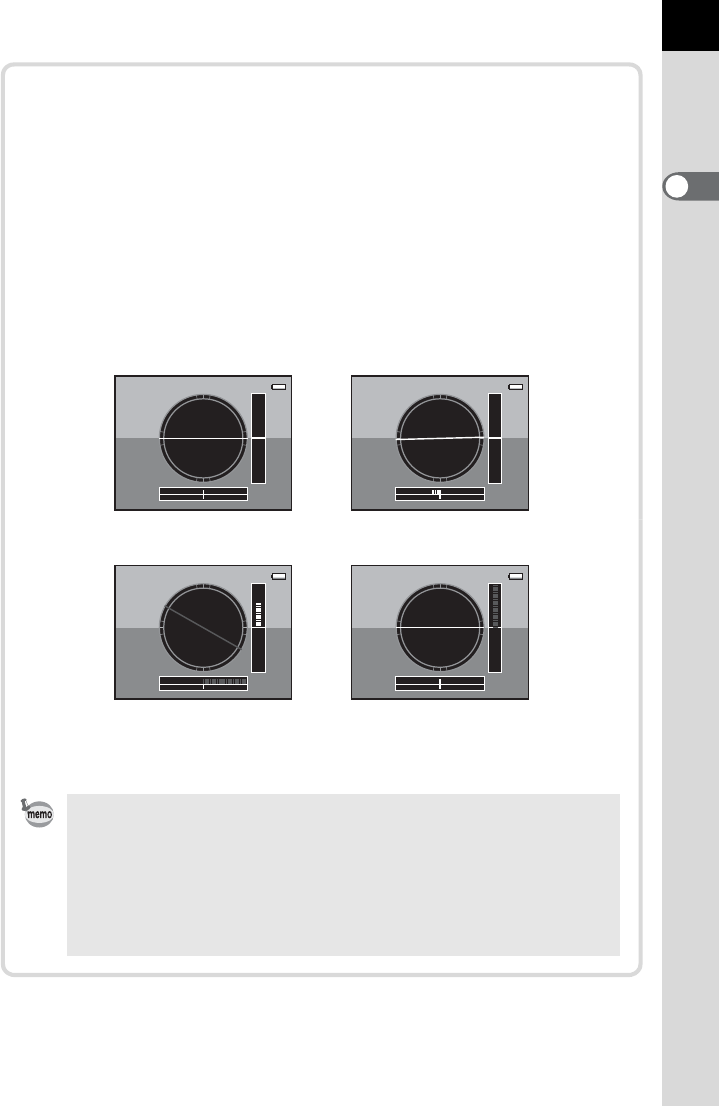
Before Using Your Camera
1
29
Electronic level display
This camera is equipped with an electronic level for detecting whether
the camera is level. When [Electronic Level] is set to O (On), press
the M button while the control panel is displayed to view the
electronic level. When [Electronic Level] is assigned to the |/Y
button, press the |/Y button to switch the display on/off.
A bar graph indicating the horizontal camera angle appears at the
bottom of the screen, and a bar graph indicating the vertical camera
angle appears on the right side.
Example:
• [Electronic Level] is P (Off) by default. Set in the [A Rec. Mode 4]
menu. (p.262)
• Refer to p.249 for assigning a function to the |/Y button.
• The electronic level display will disappear if no operations are made
within 1 minute.
• If the camera angle cannot be detected, both ends and the center of
the bar graphs flash red.
Horizontally and vertically
level (green)
Tilted 1.5° to the left (yellow)
Vertically level (green)
Outside horizontal level
display (red)
Tilted 5° up (yellow)
Horizontally level (green)
Outside vertical level
display (red)

30
Before Using Your Camera
1
The camera switches the types of information display when you press the
M button during playback.
Playback Mode
Standard Captured image, file format, and guides are displayed.
Histogram display Captured image and histogram (Brightness/RGB) are
displayed. Not available during movie playback. (p.33)
Detailed
information display
Detailed information on how and when the image was taken
is displayed. (p.31)
No info. display Only captured image is displayed.
When holding the camera vertically
If the camera is held vertically while measuring
the brightness, the status screen or control
panel is displayed vertically. The directions of
the four-way controller (2345) also change
to match the orientation of the camera.
To always display the contents of the screen
horizontally, set in [Status Screen] of the [R
Set-up 1] menu. (p.258)
[1234]
ISO
AUTO
200-1600
HDR
HDR
OFF
OFF
16M
JPEG
OFF
OFF
OFF
OFF
OFF
OFF
OFF
OFF
11
11
OFF
OFF
ISO AUTO Setting
Adjustment Range
ON
ON
2000 F5.6
JPEG
1/
100-0001
100-0001
RAW
RAW
200
ISO
AE-L
P
10:00AM
100-0001
1/
2000
AF.C
16M
G2
200
ISO
24
mm
±0
±0
±0
±0
±0
JPEG
AdobeRGB
A1
F2.8 +1.5 -0.5
ON
ON
ON
ON
10/10/2012
2000 F5.6 200
100-0001
100-0001
1/
ISO
RAW
RAW
AE-L
Standard
M
Histogram display
No info. display
M
M
M
Detailed information display
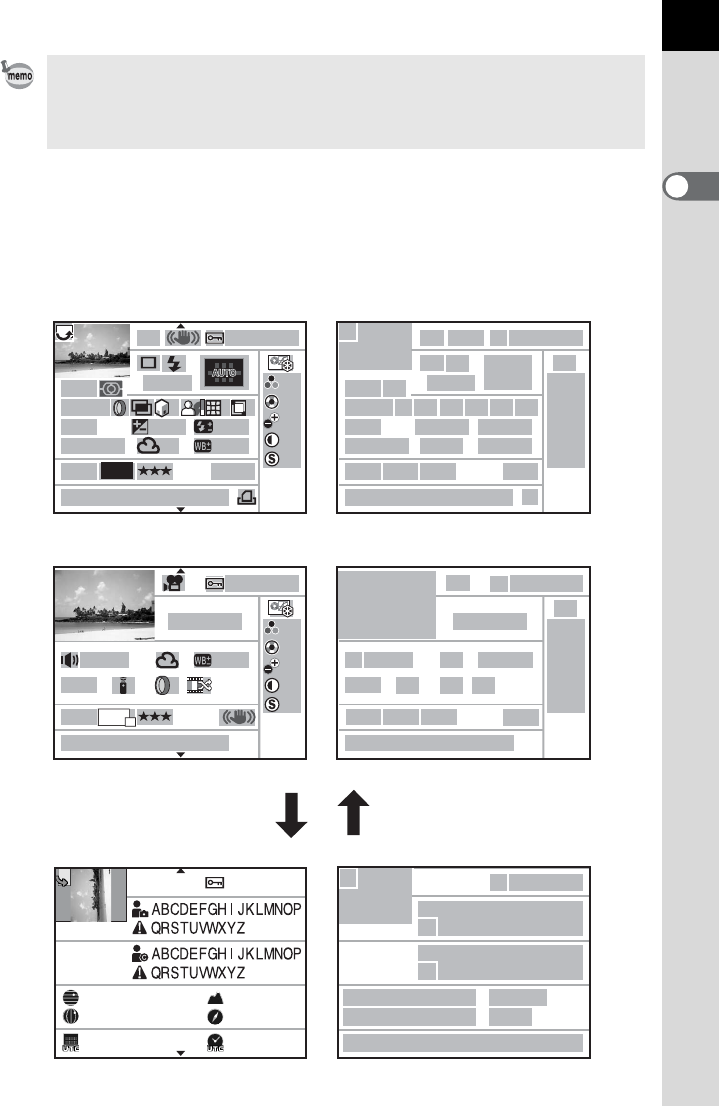
Before Using Your Camera
1
31
Detailed information display
Use the four-way controller (23) to switch between pages.
(All items are displayed here for explanatory purposes. The actual display may differ.)
The type of information display that is shown first during playback is the same
as that of the last playback in the previous session. If [Playback Info Display] is
set to P (Off) in [Memory] of the [A Rec. Mode 5] menu, the [Standard] screen
is always displayed first when the camera is turned on. (p.274)
P
10:00AM
10:00AM
100-0001
1/
2000
AF.C
16
M
G2
200
ISO
24
mm
±0
±0
±0
±0
±0
JPEG
AdobeRGB
A1
F2.8
F2.8
+1.5 -0.5
100-0001
G2MONO
Movie
10
min
10
sec
±0
±0
±0
±0
±0
A1
OFF
OFF
FullHD
25
ON
ON
ON
ON
ON
ON
N
36°45.410'
W140°02.000'
0m
123°
10:00:00
100-0001
10/10/2012
10/10/2012
10/10/2012
1
2
56
40
39
39
42
44
46
43
45
41
3
2
2
3
546
5
34
35 36
37 14 38
6
730
8
910
11 12
13 14 15 16 19
20
20
1817
21
24
24
25
25
26 27 28 29
2826 27 4
31
30
31
3332
32
22
23
1
Page 1
Still Picture
Movie
Still Picture/Movie
Page 2 2
3
2
3

32
Before Using Your Camera
1
* Indicators 42 to 46 appear only for images in which GPS information is
stored.
1Rotation information (p.219) 22 Flash Exposure Compensation
(p.71)
2Captured image
3Exposure Mode (p.88) 23 Sensitivity (p.83)
4Shake Reduction (p.122)/
Horizon Correction (p.123)
24 White Balance (p.183)
25 White Balance fine-tuning (
p.184
)
5Protect (p.222) 26 File Format (p.180)
6Folder number-File number
(p.263)
27 Recorded Pixels (p.152, p.178)
28 Quality Level (p.152, p.179)
7Drive Mode (p.78) 29 Color Space (p.189)
8Flash Mode (p.69) 30 Image finishing tone (p.197)
9Focal Length 31 Custom Image parameters
(p.198)
10 AF point (p.113)/
Autofocus Method (p.147) 32 Shooting date and time
11 Focus Mode (p.108) 33 DPOF settings (p.271)
12 Metering Method (p.103) 34 Recording time
13 Shutter speed 35 Sound setting (p.153)
14 Digital Filter (p.143) 36 Sound type
15 Multi-exposure (p.136)/
Extended Bracketing (p.141)/
HDR Capture (p.191)/
Cross Processing (p.200)
37 Drive Mode (Remote Control)
38 Cross Processing (p.200)
39 Information tampering warning
40 Photographer (p.269)
16 Highlight Correction (p.190) 41 Copyright Holder (p.269)
17 Shadow Correction (p.190) 42 Latitude
18 Distortion Correction (p.193) 43 Altitude
19 Lateral Chromatic Aberration
Adjustment (p.193)
44 Longitude
45 Lens direction
20 Aperture value 46 Universal Coordinated Time
21 EV Compensation (p.105)
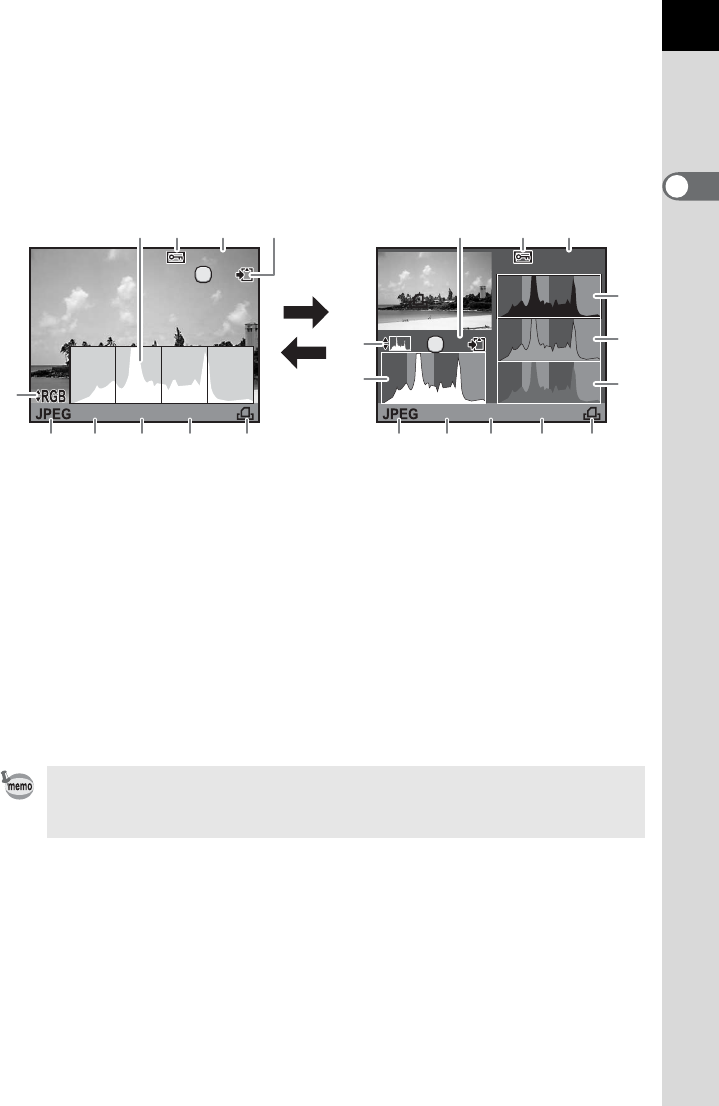
Before Using Your Camera
1
33
Histogram display
The following histograms can be displayed when playing back still
pictures. The “Brightness histogram” shows the distribution of brightness
and the “RGB histogram” shows the distribution of color intensity. Press
the four-way controller (23) to switch between “Brightness histogram”
and “RGB histogram”.
* Indicator 2 appears only for protected images.
* Indicator 4 appears only when the file format of the last captured image is
JPEG, and its data still remains in the buffer memory. (p.74)
1Histogram (Brightness) 7Shutter speed
2Protect 8Aperture value
3Folder number-File number 9Sensitivity
4Save RAW data 10 DPOF settings
5Switch RGB histogram/
Brightness histogram
11 Histogram (R)
12 Histogram (G)
6File Format 13 Histogram (B)
If [Bright/Dark Area] (p.210) in the [Q Playback 1] menu is set to O (On),
areas affected by bright or dark portions blink (except when in RGB histogram
display and Detailed information display).
2000 F5.6 200
100-0001
100-0001
1/ 2000 F5.6
100-0001
100-0001
1/
ISO
200
ISO
RAW
RAW
AE-L
RAW
RAW
AE-L
97 8 10 6 7 8 9 106
5
11
12
13
5
1
1 3243 42
Brightness histogram RGB histogram
23
23
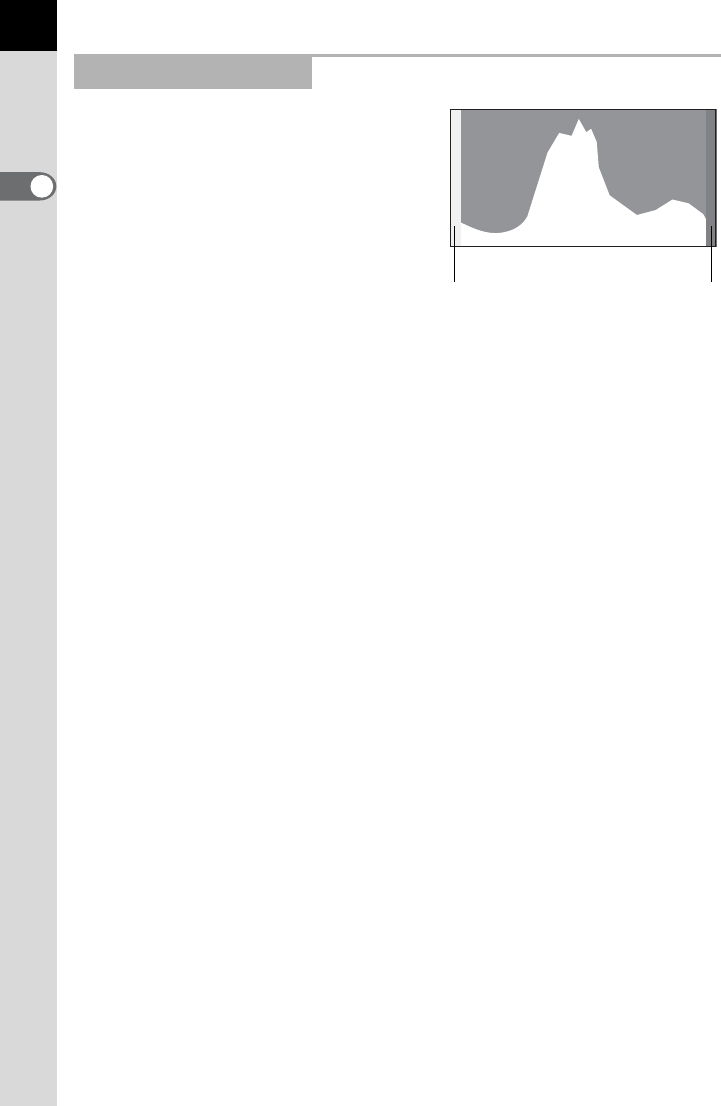
34
Before Using Your Camera
1
A histogram shows the brightness
distribution of an image. The
horizontal axis represents brightness
(dark at the left and bright at the right)
and the vertical axis represents the
number of pixels.
The shape and the distribution of the
histogram before and after shooting
tell you whether the exposure level
and contrast are correct or not, and
lets you decide if you need to adjust the exposure and take a picture again.
1Adjusting Exposure (p.105)
1Adjusting Brightness (p.190)
When the image is too dark, the part to the left is cut off (dark portions with
no detail) and when the image is too bright, the part to the right is cut off
(bright portions with no detail).
Bright portions blink red and dark portions blink yellow on the monitor
when [Bright/Dark Area] is O (On).
1Playing Back Images (p.73)
1Setting the Playback Display Method (p.210)
1Setting the Display for Instant Review (p.259)
Distribution of color intensity is displayed for each color in the RGB
histogram. The right side of the graphs look similar for images that have
White Balance adjusted well. If only one color is lopsided to the left, that
color is too intense.
1Setting the White Balance (p.183)
Using the Histogram
← Number of pixels
Dark portions Bright portions
(Dark) ←Brightness→ (Bright)
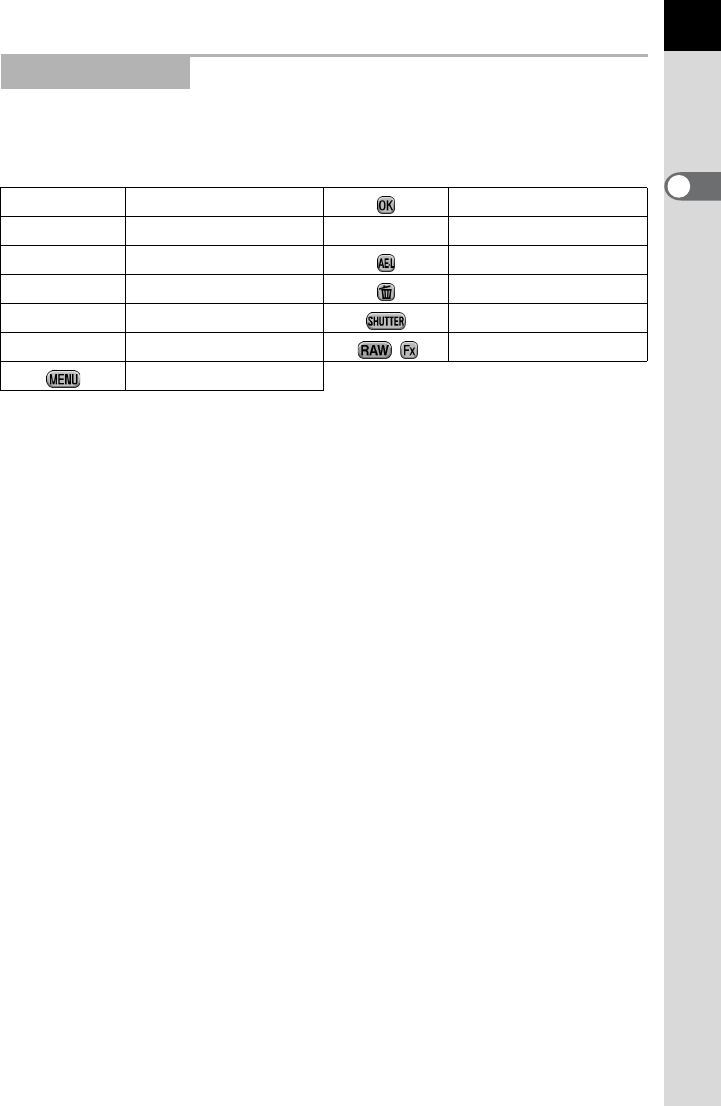
Before Using Your Camera
1
35
The following indicators appear on the monitor to indicate the keys,
buttons and e-dials that can be operated at that time.
Example:
Guide Indicators
2Four-way controller (2)4 button
3Four-way controller (3)|Green button
4Four-way controller (4)L button
5Four-way controller (5)i button
RFront e-dial Shutter release button
SRear e-dial |/Y button
3 button
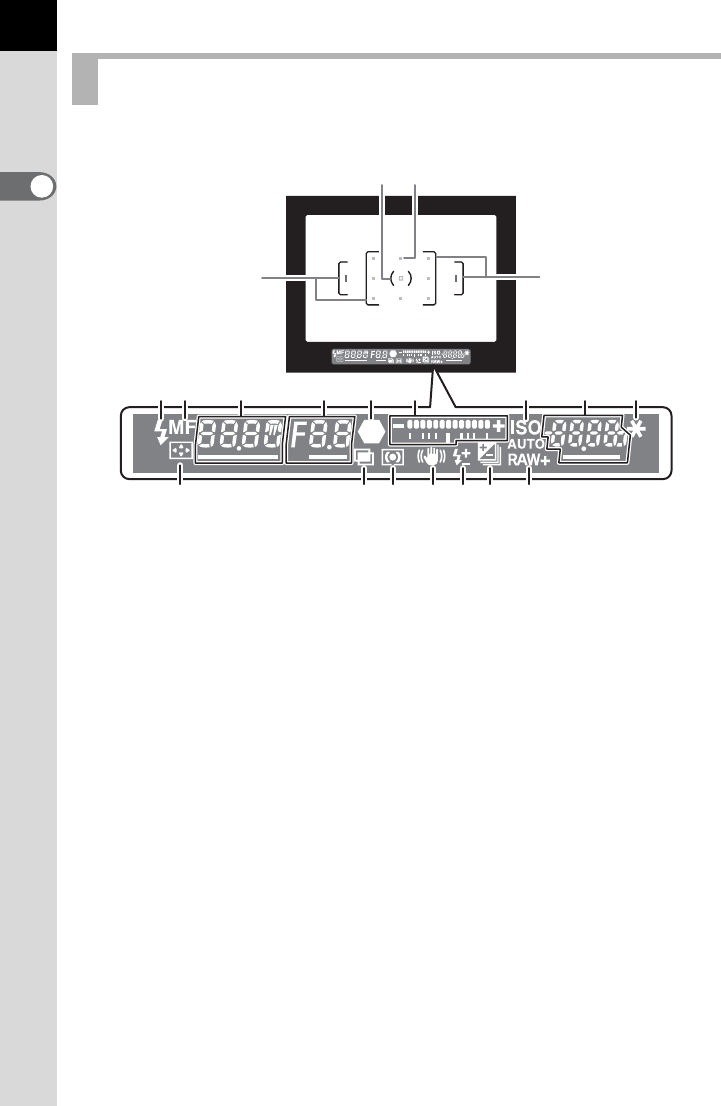
36
Before Using Your Camera
1
The following information appears in the viewfinder.
Viewfinder
1AF frame
2Spot metering frame (p.104)
3AF point (p.113)
4Flash indicator (p.69)
Lit: when the flash is available.
Blinks: when the flash is recommended but not set or is being charged.
5Focus Mode (p.116)
Appears when the focus mode is set to \.
6Shutter speed
Underlined when the shutter speed can be adjusted.
Displays a countdown of processing time when the Noise Reduction
function is activated. (p.85)
7Aperture value
Underlined when the aperture value can be adjusted.
[nr] blinks when the Noise Reduction function is activated. (p.85)
8Focus indicator (p.67)
Lit: when the subject is focused.
Blinks: when the subject is not in focus.
9EV bar
Displays the EV compensation values or difference between the
appropriate and current exposure values when the exposure mode is set to
a or M. (p.105)
Displays the camera angle when [Electronic Level] is O (On). (p.39)
1
4
19
181716151413
61011
12
2
1
3
5 7 8 9
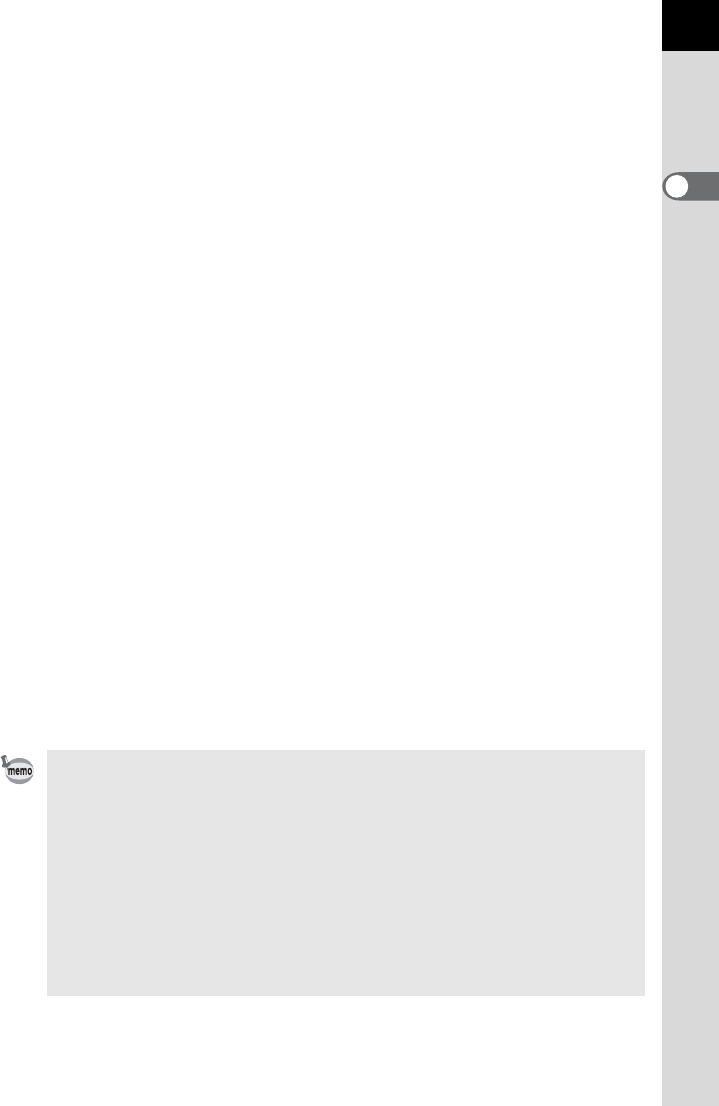
Before Using Your Camera
1
37
10 ISO/ISO AUTO
Appears when the sensitivity is displayed.
11 Sensitivity/Remaining image storage capacity
Underlined when the sensitivity can be adjusted.
Displays the number of recordable images immediately after shooting.
Displays the compensation value while adjusting the EV compensation.
Displays the amount of deviation from the correct exposure when the
exposure mode is set to a or M and [Electronic Level] is set to O (On).
(p.100)
12 AE Lock (p.107)
Appears while the AE Lock function is activated.
13 Changing AF point (p.114)
Appears when the AF point can be changed with the AF point switching dial
set to j (Select).
14 Multi-exposure (p.136)
Appears when Multi-exposure is set.
15 Metering Method (p.103)
Appears when the metering method is M (Center-weighted metering) or
N (Spot metering).
16 Shake Reduction (p.122)
Appears when the Shake Reduction function is activated.
17 Flash Exposure Compensation (p.71)
Appears when the flash exposure compensation is in use.
18 EV Compensation (p.105)/Exposure Bracketing (p.138)
Appears when adjusting the EV compensation or when the drive mode is
set to [Exposure Bracketing].
19 File Format (p.180)
Displays the image save format in RAW/RAW+ format.
Not displayed in JPEG format.
• The information is displayed in the viewfinder when the shutter release button
is pressed halfway and during the meter operating time (default setting: 10
sec.). (p.104)
• The AF point(s) in use for autofocus appear in red (Superimpose AF Area)
when the shutter release button is pressed halfway. (p.113)
• When [Cancel AF] is assigned to [AF Button] in [Button Customization] of the
[ARec. Mode 5] menu, \ is displayed in the viewfinder while the =
button is pressed. (p.110)
• [9999] is the maximum number of recordable images that can be displayed
in the viewfinder. Even if the number of recordable images is 10,000 or more,
[9999] is displayed.
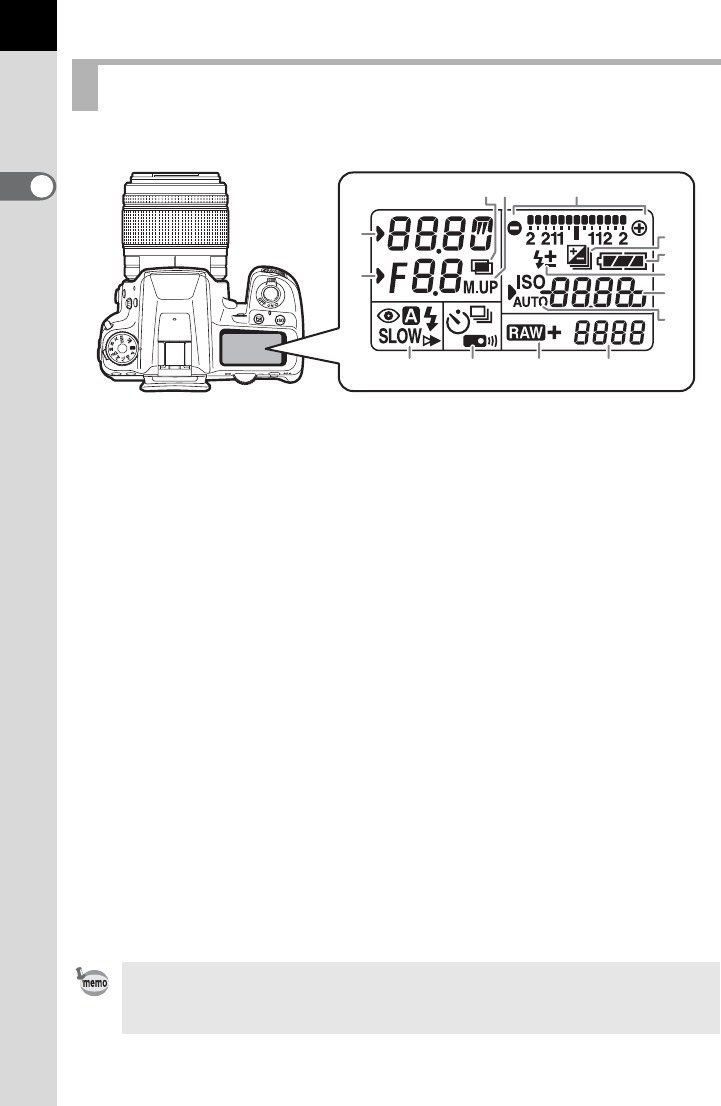
38
Before Using Your Camera
1
The following information appears in the LCD panel on top of the camera.
LCD Panel
1Shutter speed/
Countdown of Noise Reduction
processing time (p.85)
11 Flash Mode (p.78)
b: Built-in flash is ready
(when blinking, flash
should be used)
2Aperture value
nr :
Noise Reduction is
activated (p.85)
>:Red-eye Reduction
3: Auto Flash Discharge
3Multi-exposure (p.136) Q: Slow-speed Sync
4Mirror Lock-up Shooting (p.130) E: Trailing Curtain Sync
5EV bar (p.105)/
Electronic Level (p.39)
w:Wireless
12 Drive Mode (p.78)
6EV Compensation (p.105)/
Exposure Bracketing (p.138)
9: Single Frame Shooting
j: Continuous Shooting
7Battery level (p.51) g: Self-timer Shooting
8Flash Exposure Compensation
(p.71)
W:
Remote Control Shooting
13 File Format (p.180)
9Sensitivity/EV compensation
value
1:RAW capture
1P: RAW+JPEG capture
10 ISO/ISO AUTO 14 Remaining image storage
capacity/USB Connection mode
(p.279)
Appears when the sensitivity is
displayed.
Pc-S :MSC mode
Pc-P :PTP mode
LCD panel is illuminated when the exposure metering is performed. You can
choose [High], [Low] or [Off] for LCD panel backlight in [22. LCD Panel
Illumination] of the [A Custom Setting 4] menu.
2
1
5
7
6
8
9
10
4
141312
3
11
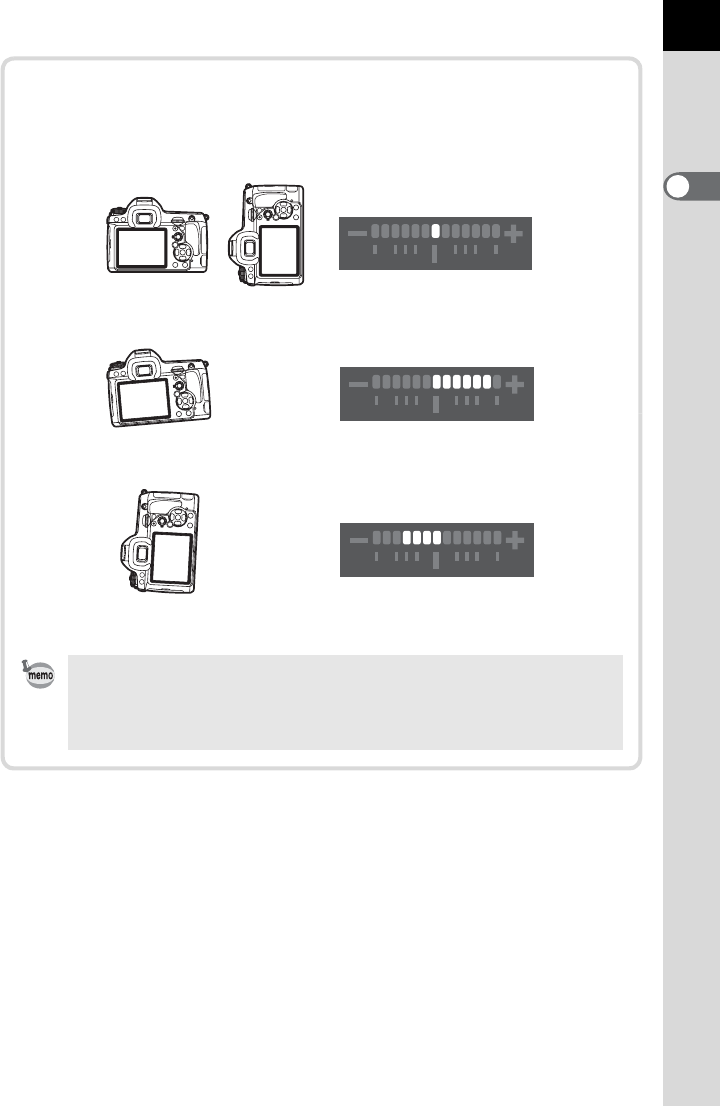
Before Using Your Camera
1
39
Electronic level display
When the camera is not level, a bar graph indicating the horizontal
camera angle is displayed in the viewfinder and on the LCD panel.
• [Electronic Level] is P (Off) by default. Set in the [A Rec. Mode 4]
menu. (p.262)
• The composition can also be adjusted in the camera when the camera
is stabilized using a tripod. (p.195)
When level (at 0°)
When tilted 5° to the left
When held vertically and tilted 3° to the right
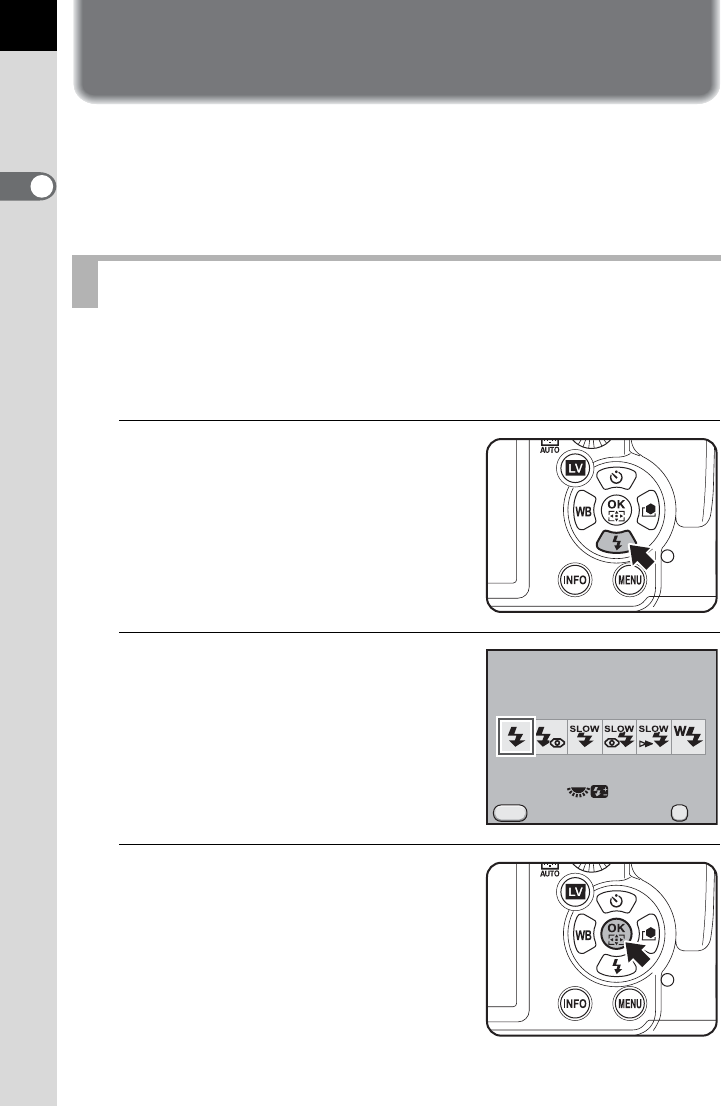
40
Before Using Your Camera
1
How to Change Function Settings
Function settings can be changed using the direct keys, control panel or
menus. Some functions can be changed using both the control panel and
menus.
This section explains the basic ways to change function settings.
In Capture mode, you can set Drive Mode, Flash Mode, White Balance and
Custom Image by pressing the four-way controller (
2345
). (p.78)
Below, how to set [Flash Mode] is explained as an example.
1
Press the four-way controller (3)
in Capture mode.
The [Flash Mode] screen appears.
2
Use the four-way controller (45)
to select a flash mode.
3
Press the 4 button.
The camera is ready to take a picture.
Using the Direct Keys
Flash Mode
Flash On
Cancel
MENU
0.0
OK
OK
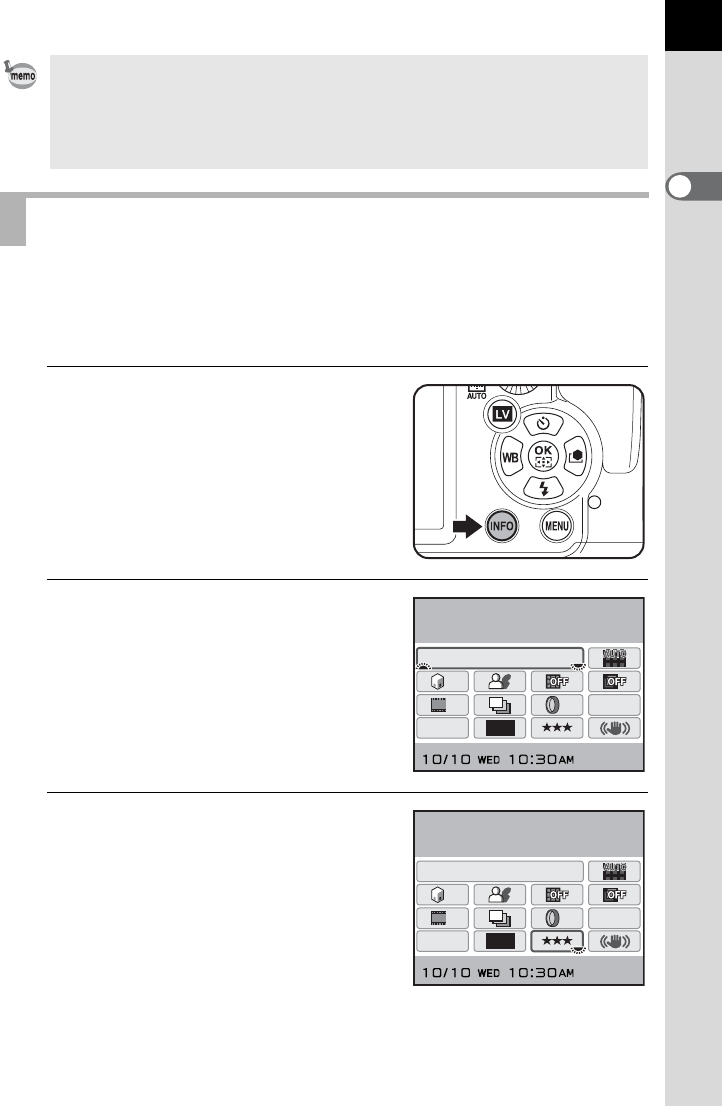
Before Using Your Camera
1
41
While shooting, the current settings can be checked on the status screen.
You can also switch the display to the control panel and change settings.
Following, how to set [JPEG Quality] is explained as an example.
1
Check the status screen and then
press the M button.
The control panel appears.
Press the M button when the status
screen is not displayed.
2
Use the four-way controller
(2345) to select an item you
want to change the setting for.
Items that cannot be changed for the
current camera settings appear grayed
out and cannot be selected.
3
Use the front e-dial (R) or rear
e-dial (S) to change the
setting.
While direct key operation is enabled, the guide indicators for the direct keys
are displayed in blue (when [Status Screen] (p.258) in the [R Set-up 1] menu
is set to [Display Color 1]). Direct key operation is not available when the AF
point switching dial is set to j and the AF point is being changed. In such
cases, press and hold the 4 button. (p.114)
Using the Control Panel
16M
[37]
ISO
AUTO
200-1600
JPEG
HDR
HDR
OFF
OFF
OFF
OFF
OFF
OFF
OFF
OFF
OFF
OFF
OFF
OFF
11
11
ISO AUTO Setting
Adjustment Range
16M
[37]
ISO
AUTO
200-1600
JPEG
HDR
HDR
OFF
OFF
OFF
OFF
OFF
OFF
OFF
OFF
OFF
OFF
OFF
OFF
11
11
JPEG Quality
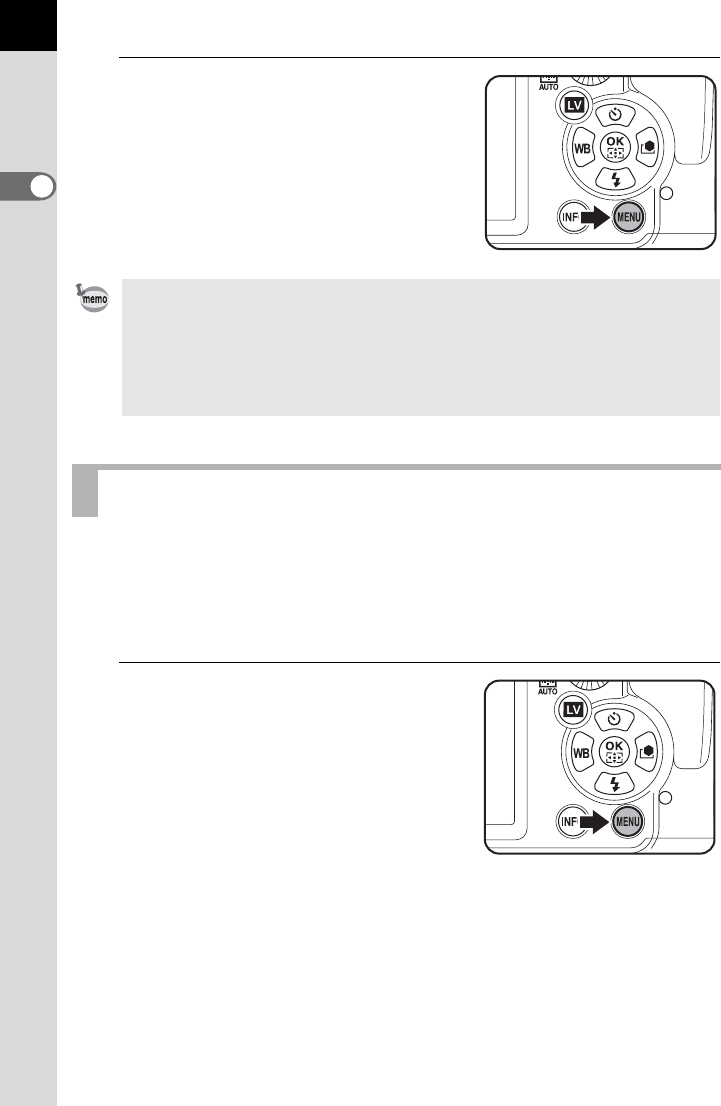
42
Before Using Your Camera
1
4
Press the 3 button or the
shutter release button halfway.
The camera returns to the status screen
and is ready to take a picture.
This section explains how to use the menus: [ARec. Mode],
[QPlayback], [RSet-up] and [ACustom Setting] menus.
Following, how to set [Program Line] in the [ARec. Mode 3] menu is
explained as an example.
1
Press the 3 button in
Capture mode.
The [ARec. Mode 1] menu appears on
the monitor.
If the
3
button is pressed in
Playback mode, the [
Q
Playback 1]
menu appears.
• Press the 4 button in Step 3 to display the detailed setting screen for the
selected item. Make the detailed settings for functions such as Extended
Bracketing and Digital Filter on the detailed setting screen.
• The status screen and control panel are not displayed when Live View
(p.146) is displayed. Make or change necessary settings in the [ARec.
Mode] menu in advance.
Using the Menus
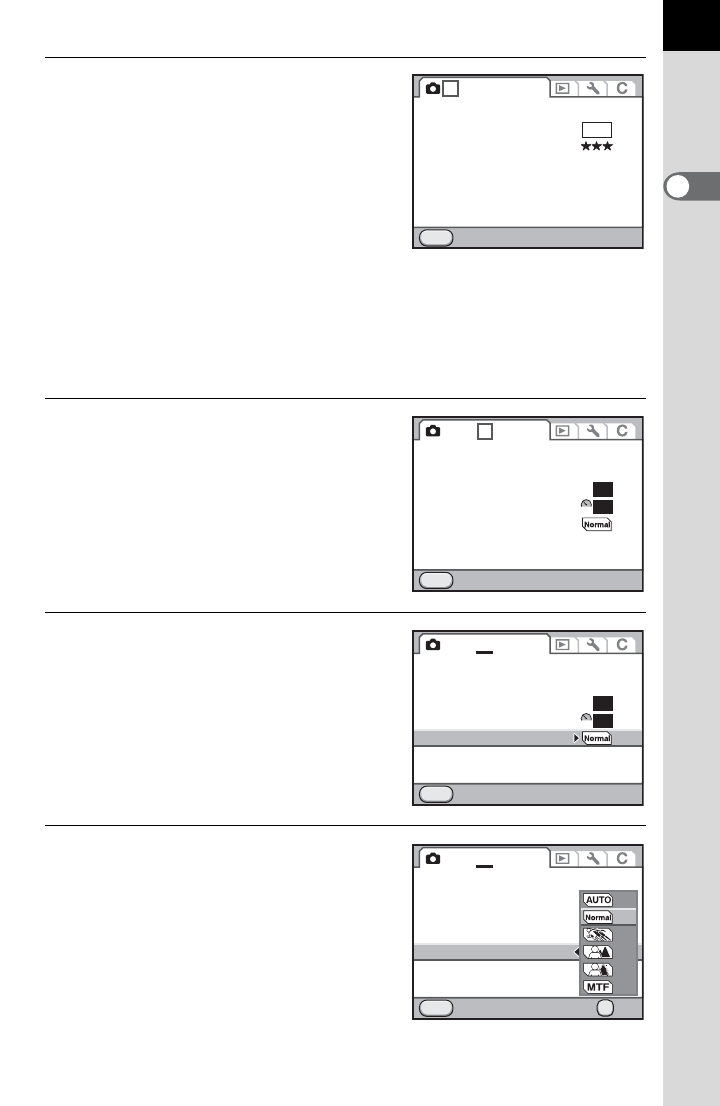
Before Using Your Camera
1
43
2
Press the four-way controller (5)
twice or turn the rear e-dial (S)
two clicks to the right (toward
y).
Each time the four-way controller (5) is
pressed, the menu will change in the
following sequence: [ARec. Mode 2],
[ARec. Mode 3], [ARec. Mode 4],
[ARec. Mode 5], [QPlayback 1] … [ARec. Mode 1].
When the front e-dial (R) is turned to the right, the menu will change
in the following sequence: [ARec. Mode 1], [QPlayback 1],
[RSet-up 1], [ACustom Setting 1].
3
Use the four-way controller (23)
to choose an item.
4
Press the four-way controller
(5).
Available settings are displayed in the
pop-up menu or submenu.
5
Use the four-way controller (23)
to select a setting.
Press the 3 button to cancel the
pop-up menu, or return to the previous
screen.
JPEG
MENU
12345
16M
Exit
File Format
JPEG Recorded Pixels
JPEG Quality
AF Settings
Lens Correction
Exit
MENU
12345
D-Range Setting
ISO AUTO Setting
High-ISO NR
Slow Shutter Speed NR
Program Line
Color Space
RAW File Format PEF
sRGB
ISO
NR
AUTO
NR
AUTO
Exit
MENU
12345
D-Range Setting
ISO AUTO Setting
High-ISO NR
Slow Shutter Speed NR
Program Line
Color Space
RAW File Format PEF
sRGB
ISO
NR
AUTO
NR
AUTO
12345
D-Range Setting
ISO AUTO Setting
High-ISO NR
Slow Shutter Speed NR
Program Line
Color Space
RAW File Format PEF
sRGB
ISO
NR
AUTO
NR
ON
Cancel OK
OK
MENU
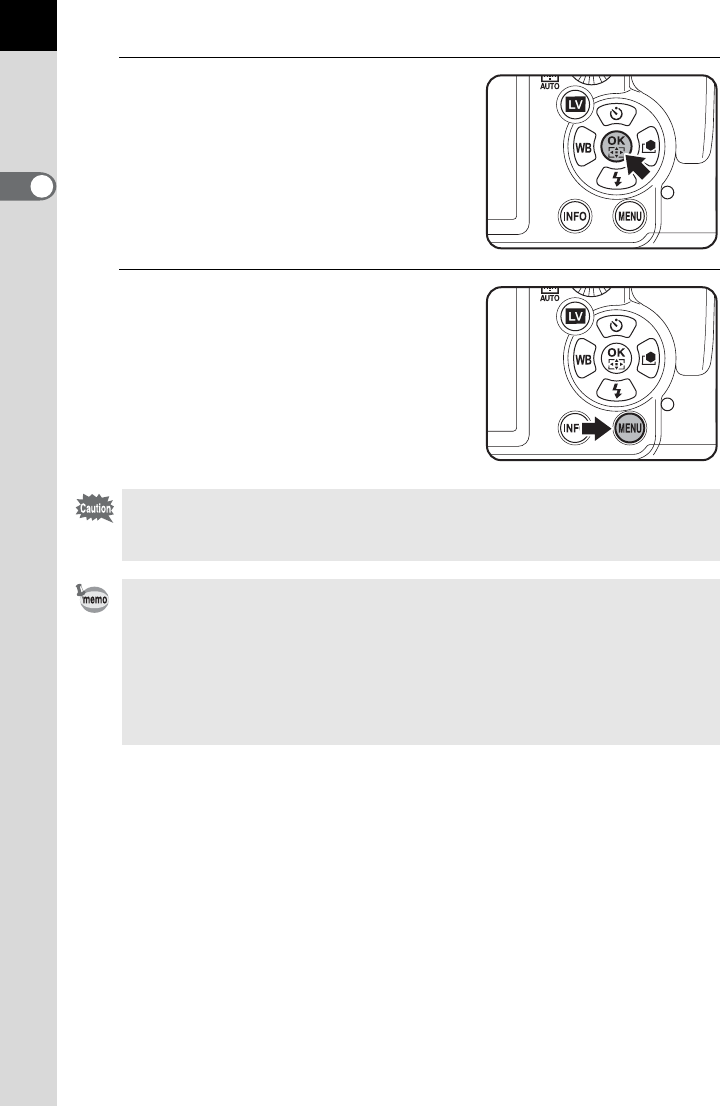
44
Before Using Your Camera
1
6
Press the 4 button.
The setting is saved.
Press the 3 button if a submenu is
displayed.
Next, set other items.
7
Press the 3 button.
The screen that was displayed before
selecting the menu appears again.
Even after you press the 3 button and close the menu screen, your
settings will not be saved if the camera is turned off improperly (such as by
removing the battery while the camera is on).
• You can select whether to display the menu tab selected the last time first, or
to always display the [A Rec. Mode 1] menu first. (p.258)
• Refer to the following pages for details on each menu.
•[A Rec. Mode] menu 1p.79
•[Q Playback] menu 1p.209
•[R Set-up] menu 1p.244
•[A Custom Setting] menu 1p.81
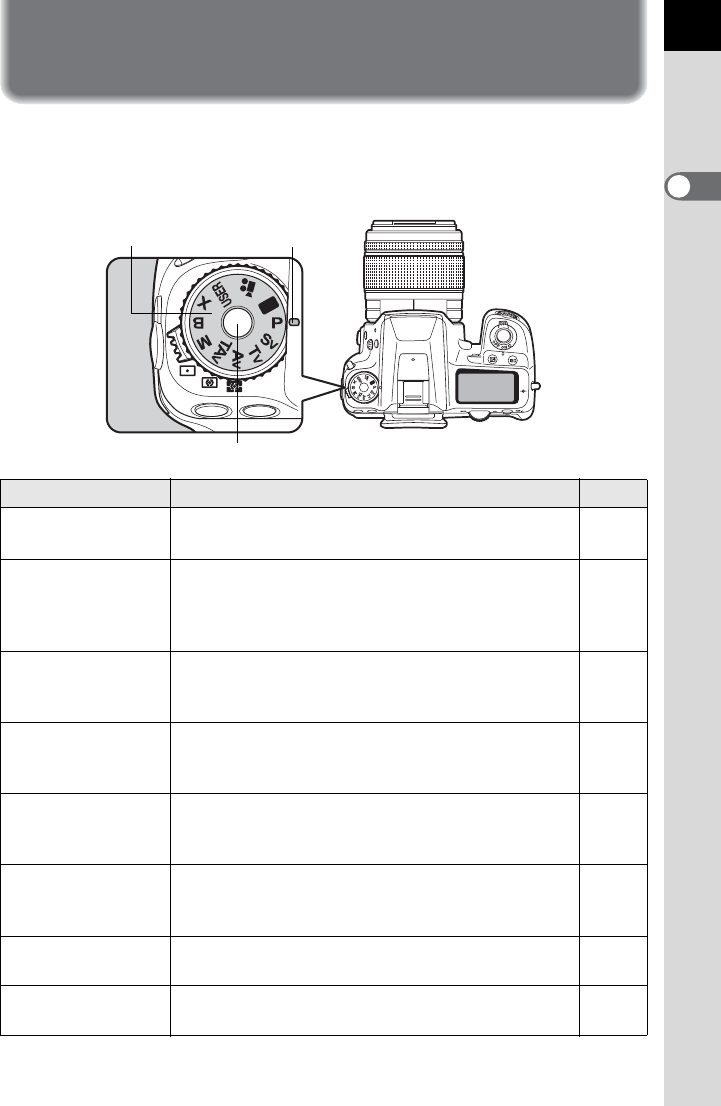
45
Before Using Your Camera
1
Using the Mode Dial
You can switch the exposure modes by setting the icons on the mode dial
to the dial indicator.
Turn the mode dial while pressing the mode dial lock button.
Mode Characteristics Page
B
Green
Lets you capture images with fully automatic
settings. p.90
e
Program Automatic
Exposure
Automatically sets the shutter speed and aperture value to
obtain a proper exposure according to Program Line when
taking pictures. You can use the front and rear e-dials to
switch between shutter priority and aperture priority.
p.91
K
Sensitivity Priority
Automatic Exposure
Automatically sets the shutter speed and aperture
value to obtain a proper exposure according to the
set sensitivity.
p.92
b
Shutter Priority
Automatic Exposure
Lets you set the desired shutter speed for
expressing the movement of the subject. p.94
c
Aperture Priority
Automatic Exposure
Lets you set the desired aperture value for
controlling the depth of field. p.95
L
Shutter & Aperture Priority
Automatic Exposure
Automatically sets the sensitivity to obtain a proper
exposure with the set shutter speed and aperture
value according to the brightness of the subject.
p.97
a
Manual Exposure
Lets you set the shutter speed and aperture value
to capture the picture with creative intent. p.98
p
Bulb Exposure
Lets you capture images that require slow shutter
speeds such as fireworks and night scenes. p.101
Mode dial lock button
Dial indicator
Mode dial
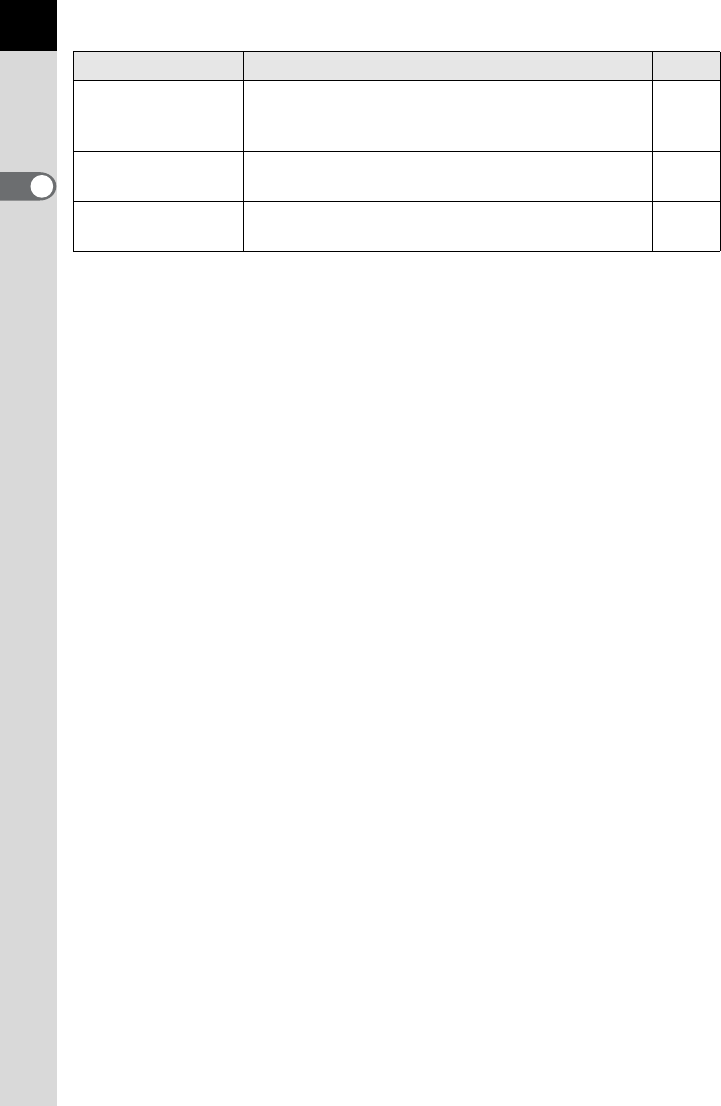
46
Before Using Your Camera
1
M
Flash X-sync Speed
The shutter speed is locked at 1/180 second. Use
this when using an external flash that does not
automatically set the sync speed.
p.102
ALets you capture images with the saved exposure
mode. Up to five settings can be saved. p.202
C
Movie Use this to record movies. p.155
Mode Characteristics Page

2Getting Started
This chapter explains your first steps from purchasing the
camera to taking pictures. Be sure to read it and follow the
instructions.
Attaching the Strap ..............................................48
Inserting the Battery ............................................49
Inserting/Removing an SD Memory Card ...........54
Attaching a Lens ..................................................56
Adjusting the Viewfinder Diopter ........................58
Turning the Camera On and Off ..........................59
Initial Settings .......................................................60
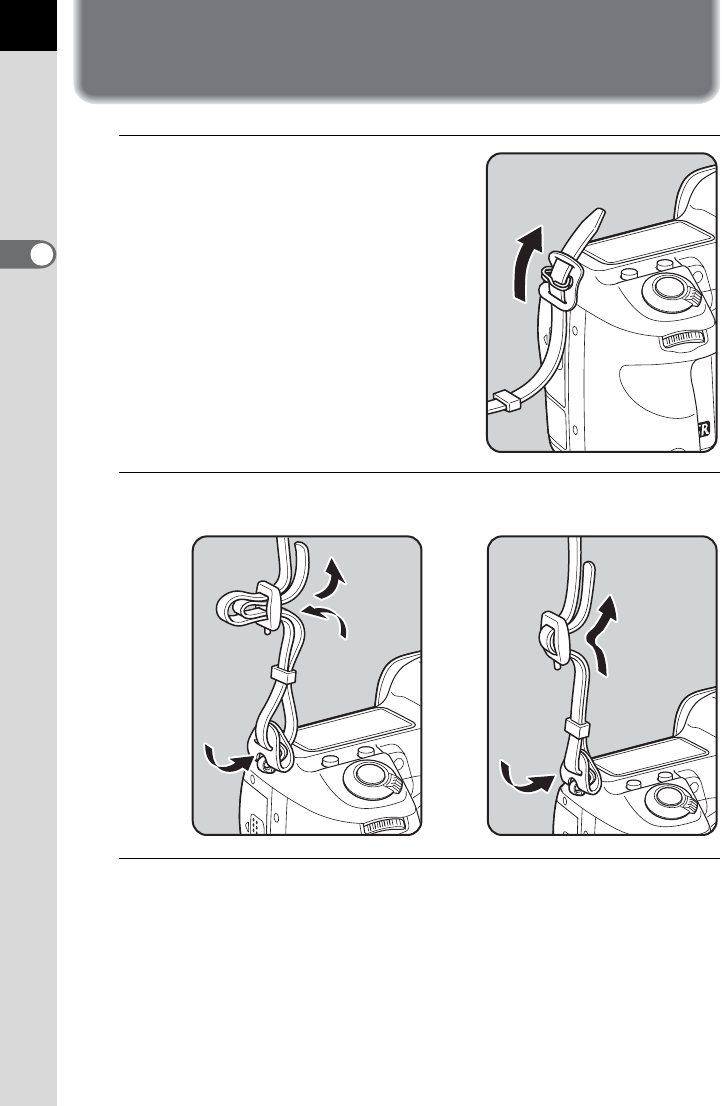
48
Getting Started
2
Attaching the Strap
1
Pass the end of the strap through
the protective cover and
triangular ring.
2
Secure the end of the strap on the inside of the clasp.
3
Attach the other end of the strap in the same manner as
described above.
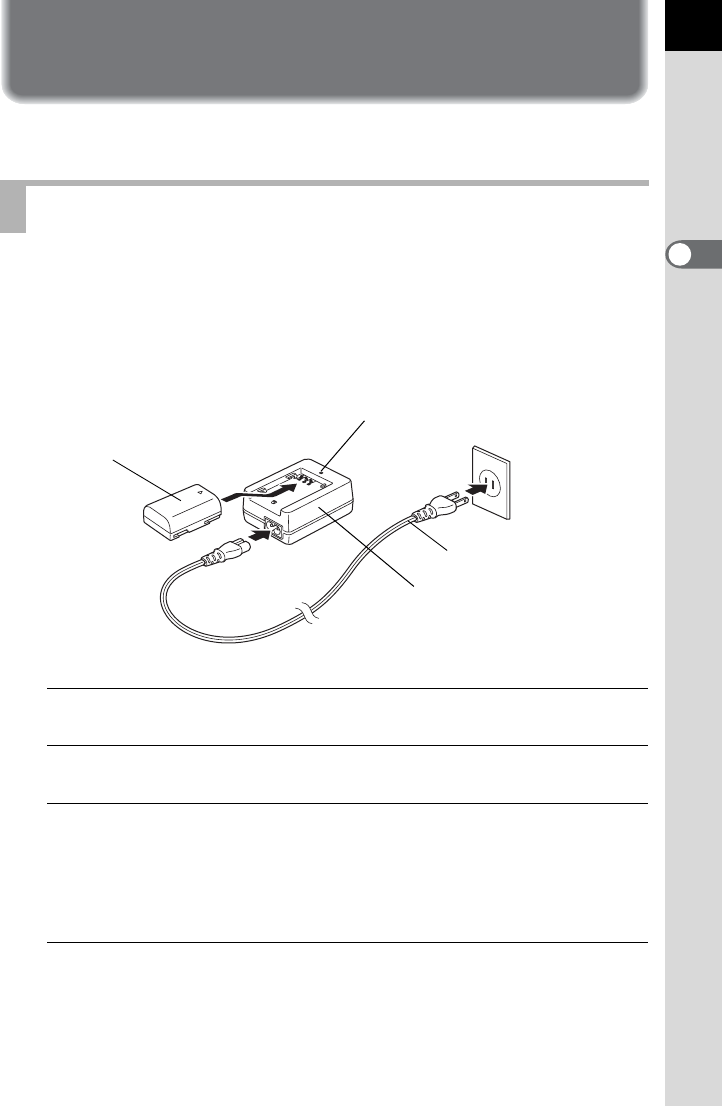
49
Getting Started
2
Inserting the Battery
Insert the battery into the camera. Use only a D-LI90 battery.
When using the battery for the first time, or when the battery has not been
used in a long time, or when [Battery depleted] appears, recharge the
battery.
Note: AC plug cord “Listed, Type SPT-2 or NISPT-2, 18/2 flexible
cord, rated 125 V, 7A, minimum 6ft (1.8m)”
1
Connect the AC plug cord to the battery charger.
2
Plug the AC plug cord into the power outlet.
3
Face the 2 mark on the battery up and insert it into the
battery charger.
The indicator lamp is lit during charging and turns off when the battery is
fully charged.
4
When the battery is fully charged, remove the battery from
the battery charger.
Charging the Battery
Lithium-ion battery
Battery charger
Indicator lamp
AC plug cord
3
1
2
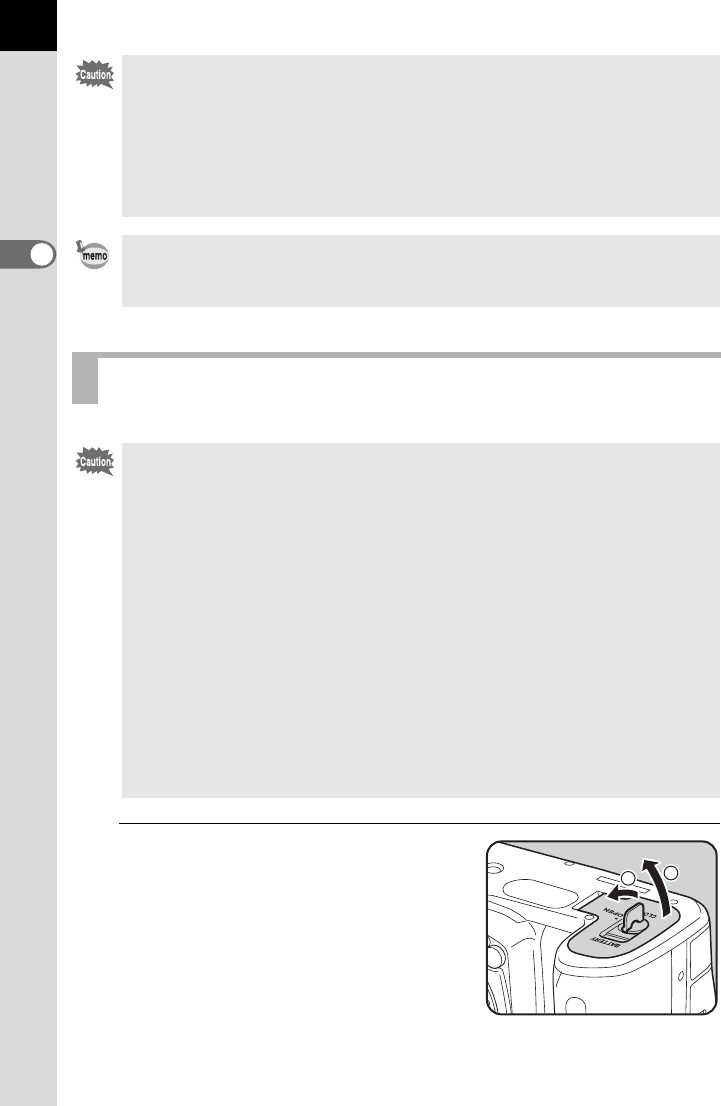
50
Getting Started
2
1
Open the battery cover.
Lift the battery cover unlock knob, turn it
towards OPEN (1) to unlock, and then
pull the cover open (2).
• Do not use the provided battery charger D-BC90 to charge batteries other
than D-LI90. Charging other batteries may cause damage or heating.
• Replace the battery with a new one in the following cases:
- If the indicator lamp blinks or does not light after the battery is inserted
correctly
- If the battery starts to run down more quickly even after being charged (the
battery may have reached the end of its service life)
The maximum charging time is approximately 390 minutes (it depends on
temperature and remaining battery power.) Charge in a location where the
temperature is between 0°C and 40°C.
Inserting/Removing the Battery
• Do not open the battery cover or remove the battery while the power is on.
• Insert the battery correctly. Inserting the battery incorrectly may cause a
camera breakdown. Wipe the electrodes of the battery with a soft dry cloth
before inserting.
• Be careful as the camera or battery may become hot when the camera is
used continuously for a long period of time.
• Remove the battery when you will not use the camera for a long while. The
battery may leak and damage the camera if left installed during prolonged
periods of non-use. If the removed battery will not be used for six months or
longer, charge the battery for about 30 minutes before storing it. Be sure to
recharge the battery every six to twelve months.
• Store the battery in a location where the temperature will remain below room
temperature. Avoid locations with high temperatures.
• The date and time may be reset if you leave the battery out of the camera for
long periods of time. If this occurs, follow the procedure described in “Setting
the Date and Time” (p.62) to set the current date and time.
2
1
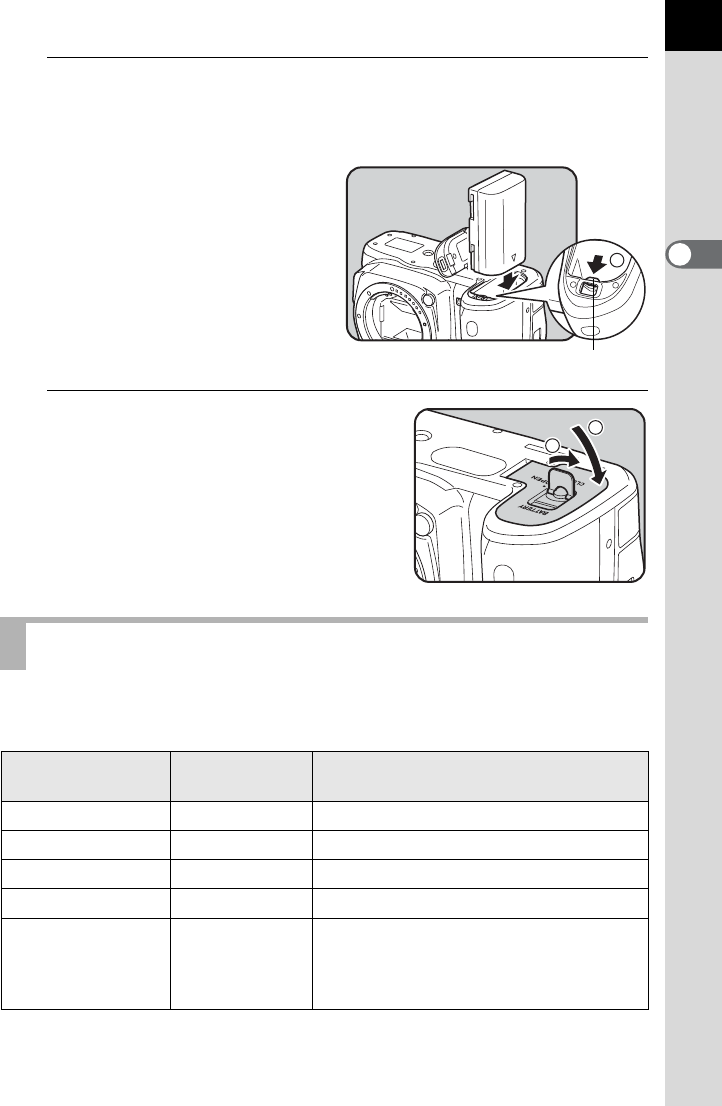
51
Getting Started
2
2
Face the 2 mark on the battery towards outside of the
camera, push the battery lock lever in the direction of the
arrow (3) and insert the battery.
Insert until the battery locks.
To remove the battery, push the
battery lock lever in the direction
of the arrow (3) with your finger.
3
Close the battery cover (4) and
turn the battery cover unlock
knob towards CLOSE (5) to
lock.
Stow the battery cover unlock knob after
closing the battery cover.
You can confirm remaining battery level by checking the w/A
displayed on the status screen and LCD panel.
Battery Level Indicator
Status
Screen LCD Panel Battery Level
w (Green) ABattery is full.
x (Green) BBattery is close to full.
y (Yellow) CBattery is running low.
F (Red) D lit Battery is almost empty.
[Battery depleted] D blinks
The camera turns off after displaying the
message.
(D continues blinking on the LCD
panel.)
3
Battery lock lever
5
4
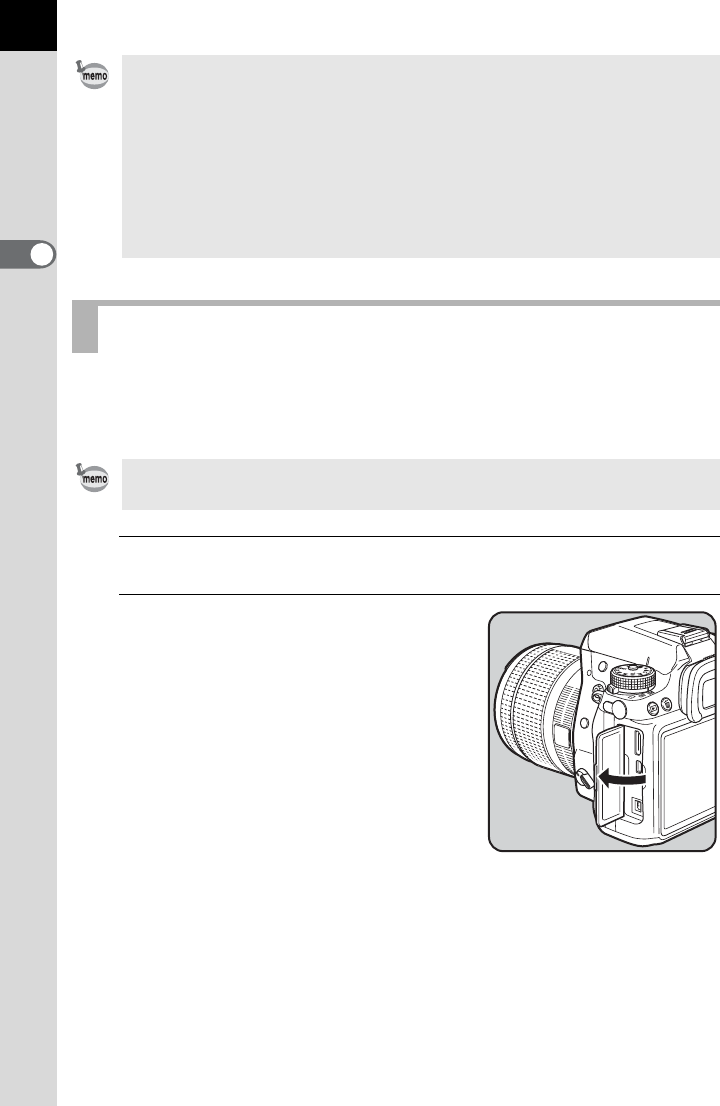
52
Getting Started
2
We recommend the use of the AC adapter kit K-AC132 (optional) when
using the monitor for a long time or when connecting the camera to a
computer or AV device.
1
Make sure the camera is turned off.
2
Open the terminal cover.
•y, F, C or D may appear even when the battery level is
sufficient if the camera is used at low temperatures or when performing
continuous shooting for a long period of time.
• Battery performance temporarily decreases as the temperature decreases.
When using the camera in cold climates, have extra batteries on hand and
keep them warm in your pocket. Battery performance will return to normal
when returned to room temperature.
• Have extra batteries ready when traveling overseas, taking pictures in cold
climates, or taking a lot of pictures.
Using the AC Adapter (Optional)
The AC Adapter Kit K-AC132 includes AC Adapter D-AC120 and AC plug cord.
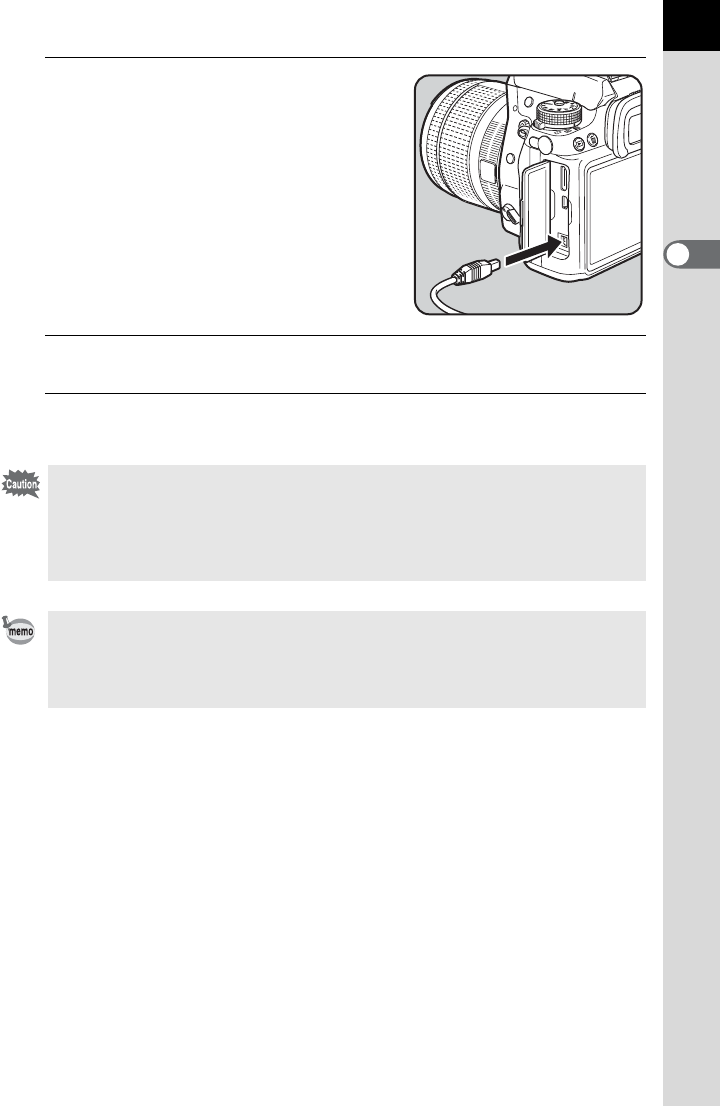
53
Getting Started
2
3
Face the 2 mark on the DC
terminal of the AC adapter
towards the 2 mark on the
camera, and connect the DC
terminal to the DC input terminal
of the camera.
4
Connect the AC plug cord to the AC adapter.
5
Plug the AC cord into the power outlet.
• Make sure the camera is turned off before connecting or disconnecting the
AC adapter.
• Make sure connections are secure between the terminals. The SD Memory
Card or data may be corrupted if disconnected while the card is being
accessed.
•W is displayed on the status screen when using the AC adapter.
• Be sure to read the manual of the AC adapter kit before using the AC adapter.
• The battery in your camera will not charge when connected to the AC
adapter.
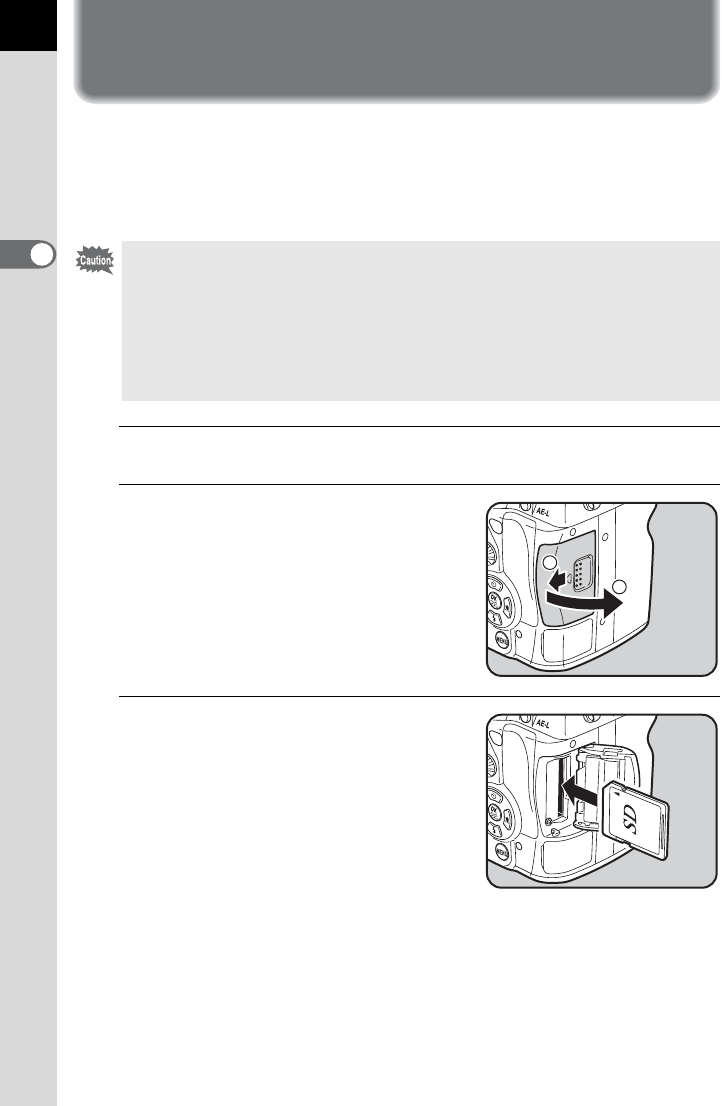
54
Getting Started
2
Inserting/Removing an SD Memory
Card
This camera uses a commercially available SD Memory Card, SDHC
Memory Card, or SDXC Memory Card.
Make sure the camera is turned off before inserting or removing the SD
Memory Card.
1
Make sure the camera is turned off.
2
Slide the card cover in the
direction of the arrow and then
lift it to open (1´2).
3
Insert the card all the way with
the SD Memory Card label facing
toward the monitor.
• Do not remove the SD Memory Card while the card access lamp is lit.
• Use this camera to format (initialize) an SD Memory Card that is unused or
has been used on other cameras or digital devices. Refer to “Formatting the
SD Memory Card” (p.246) for details on formatting.
• Use a high-speed memory card when recording movies. If a write speed
cannot keep up with a recording speed, the writing may stop during
recording.
2
1
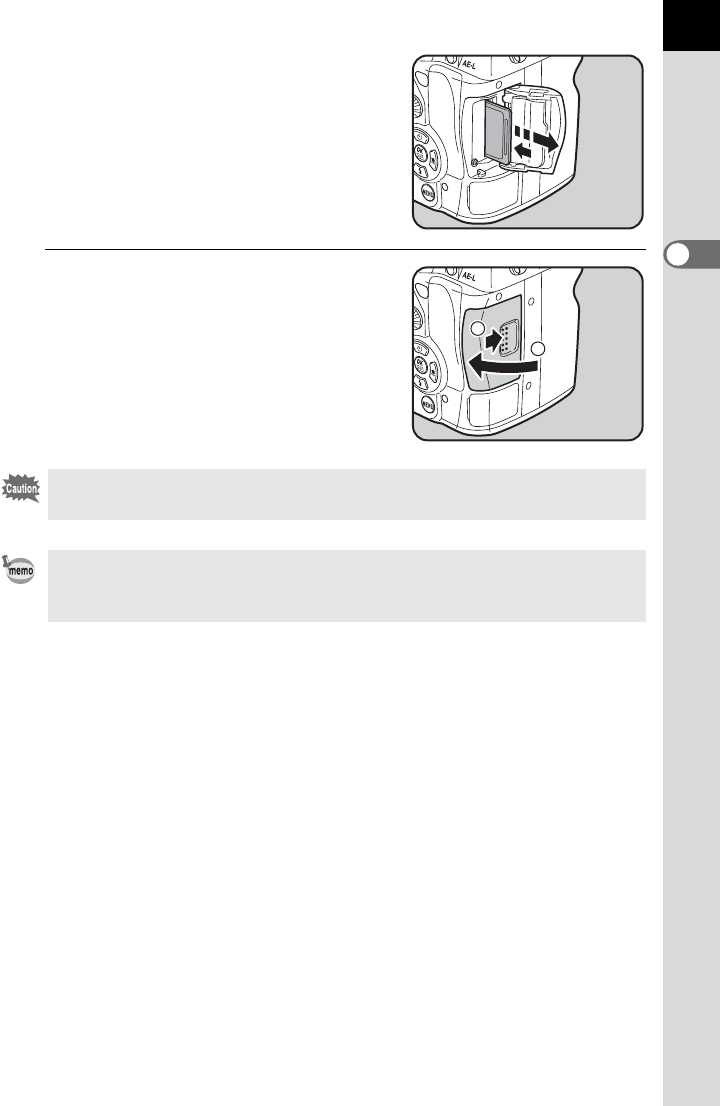
55
Getting Started
2
Push the SD Memory Card in once to
remove.
4
Close the card cover and then
slide it in the direction of the
arrow (3´4).
Be sure to fully close the card cover. The camera will not turn on if the card
cover is open.
For details on the approximate number of still pictures and amount of time of
movies that can be recorded on an SD Memory Card, refer to “Approximate
Image Storage Capacity by Size” (p.320).
4
3
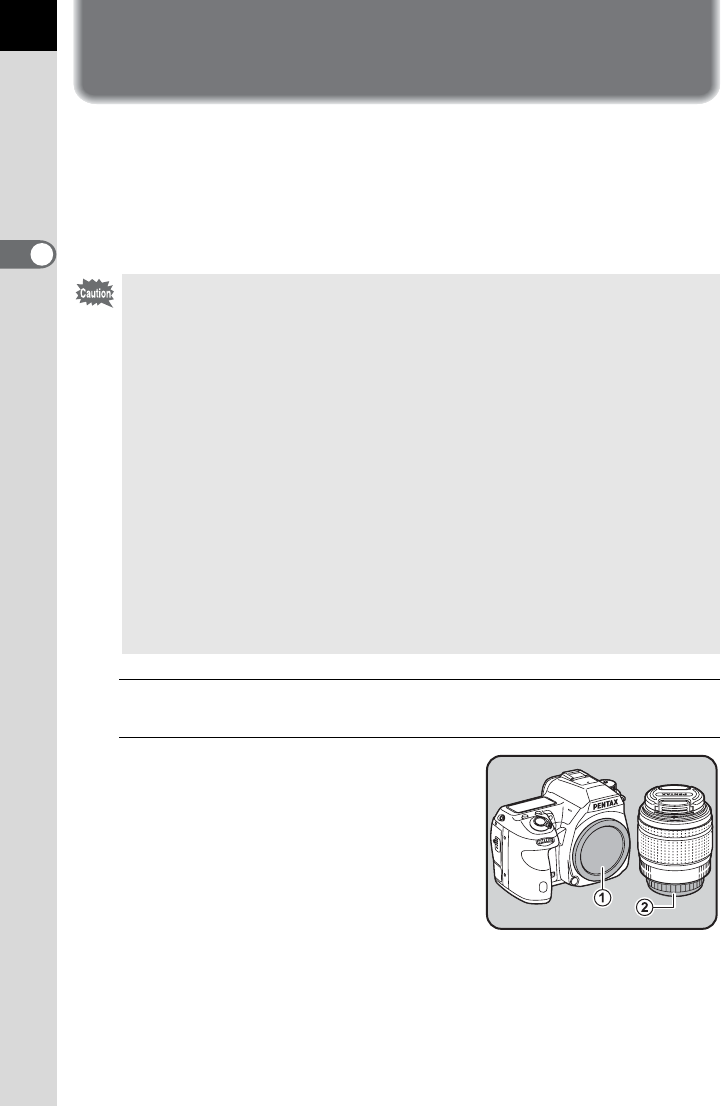
56
Getting Started
2
Attaching a Lens
Attach a proper lens to the camera’s body.
When you use one of the following lenses with this camera, all the
camera’s exposure modes will be available.
(a) DA, DA L, D FA, FA J lenses
(b) Lenses with an s (Auto) position, when used in the sposition
1
Make sure the camera is turned off.
2
Remove the body mount cover
(1) and lens mount cover (2).
Be sure to put the lens down with the lens
mount side facing upward to protect the
lens mount from damage when there is
no lens mount cover on the lens.
• Turn the camera off before attaching or removing the lens to prevent
unexpected lens movement.
• When attaching or removing a lens, choose an environment that is relatively
free of dirt and dust.
• Keep the body mount cover on the camera when a lens is not attached.
• Be sure to attach the lens mount cover and lens cap to the lens after
removing the lens from the camera.
• The camera body and lens mount incorporate lens information contacts and
an AF coupler. Dirt, dust, or corrosion may damage the electrical system.
When necessary, clean the contacts with a soft dry cloth.
• When lenses described in (b) are used in a position other than s, some
functions will be restricted. Refer to “Using the Aperture Ring” (p.299).
• With factory default setting, the camera will not work with lenses other than
those listed above and accessories. Set [27. Using Aperture Ring] to
[Permitted] in the [A Custom Setting 4] menu to use them. (p.299)
• We assume no responsibility nor liability for accidents, damages and
malfunctions resulting from the use of lenses made by other manufacturers.
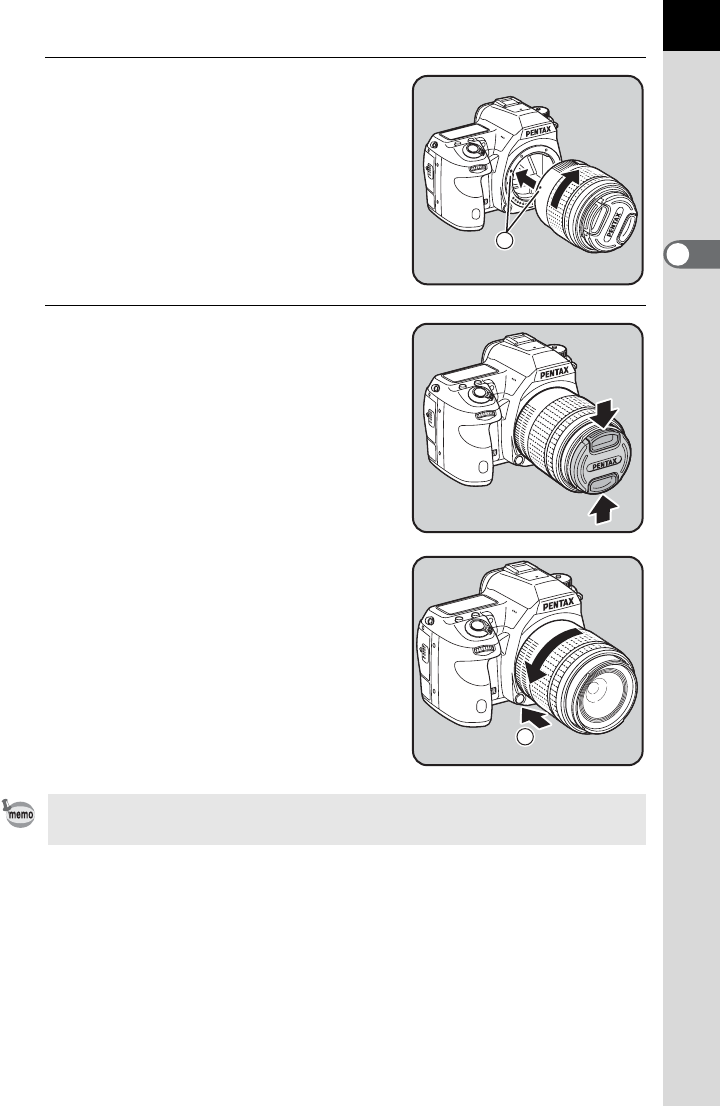
57
Getting Started
2
3
Align the Lens mount index (red
dots; 3) on the camera and the
lens, and secure by turning the
lens clockwise until it clicks.
After attaching, turn the lens
counterclockwise to check that the lens is
locked in place.
4
Remove the front lens cap by
pushing the indicated portions
inward.
To remove the lens
Attach the lens cap first, and then turn the
lens counterclockwise while holding
down the lens unlock button (4).
The body mount cover (1) is a cover to prevent scratches and block dust when
shipped. Body Mount Cap K is sold separately and has a lock function.
3
4
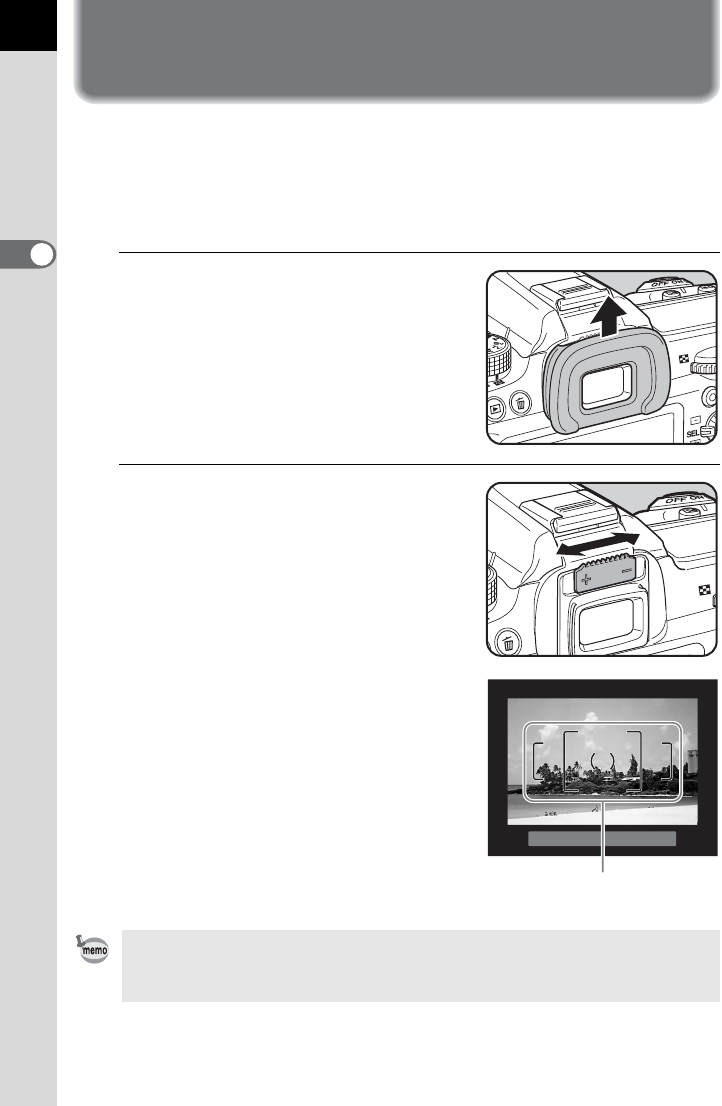
58
Getting Started
2
Adjusting the Viewfinder Diopter
You can adjust the viewfinder diopter to suit your eyesight.
The Eyecup FR is attached to the viewfinder portion when the camera
leaves the factory. The diopter can be adjusted with the eyecup attached.
However, adjustment is easier with the eyecup removed.
1
Remove the eyecup by pulling it
out in the direction of the arrow.
2
Look through the viewfinder and
slide the diopter adjustment lever
left or right.
Adjust the lever until the AF frame in the
viewfinder is focused.
Point the camera at a white wall or other
bright and consistent surface.
If it is difficult to see the viewfinder image clearly even if you use the diopter
adjustment lever, use the optional diopter correction lens adapter M. However,
the Eyecup FR must be removed to use this adapter.
AF frame
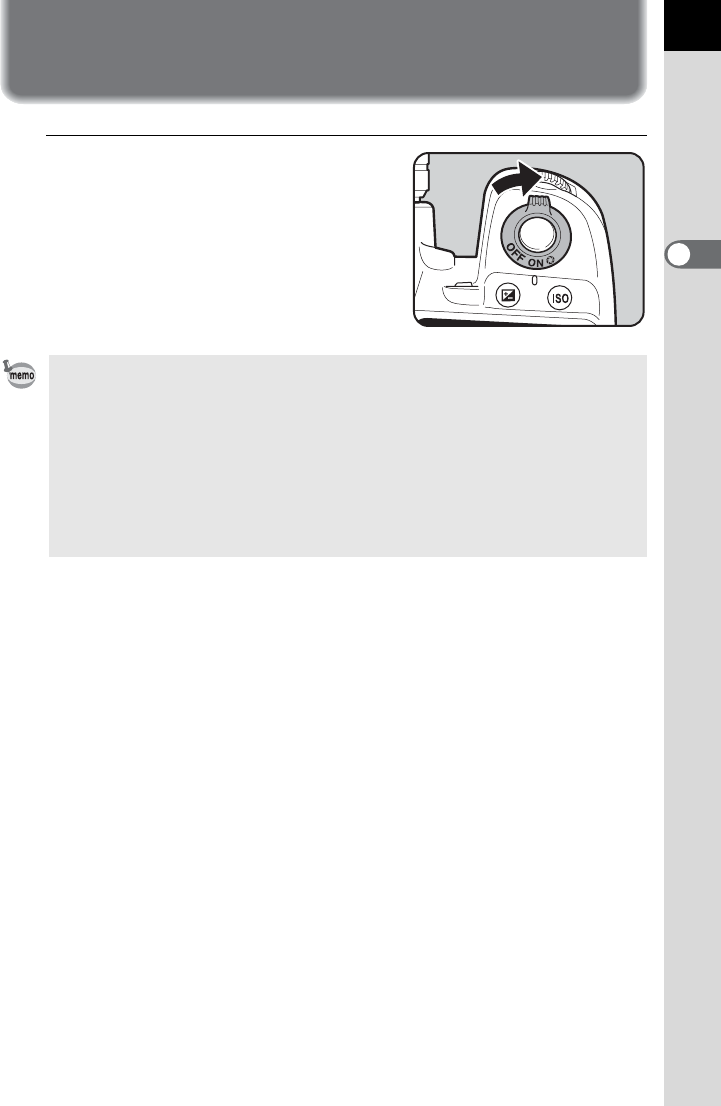
59
Getting Started
2
Turning the Camera On and Off
1
Turn the main switch to [ON].
The camera will turn on.
Set the main switch to the position [OFF]
to turn off the camera.
• Always turn the camera off when not in use.
• The power will automatically turn off when you do not perform any operations
within a set period of time. To reactivate the camera, turn it on again or
perform any of the following.
- Press the shutter release button halfway.
- Press the Q button, 3 button or M button.
• By default, the camera is set to turn off automatically after 1 minute of
inactivity. You can change the setting in [Auto Power Off] of the [RSet-up 3]
menu. (p.266)
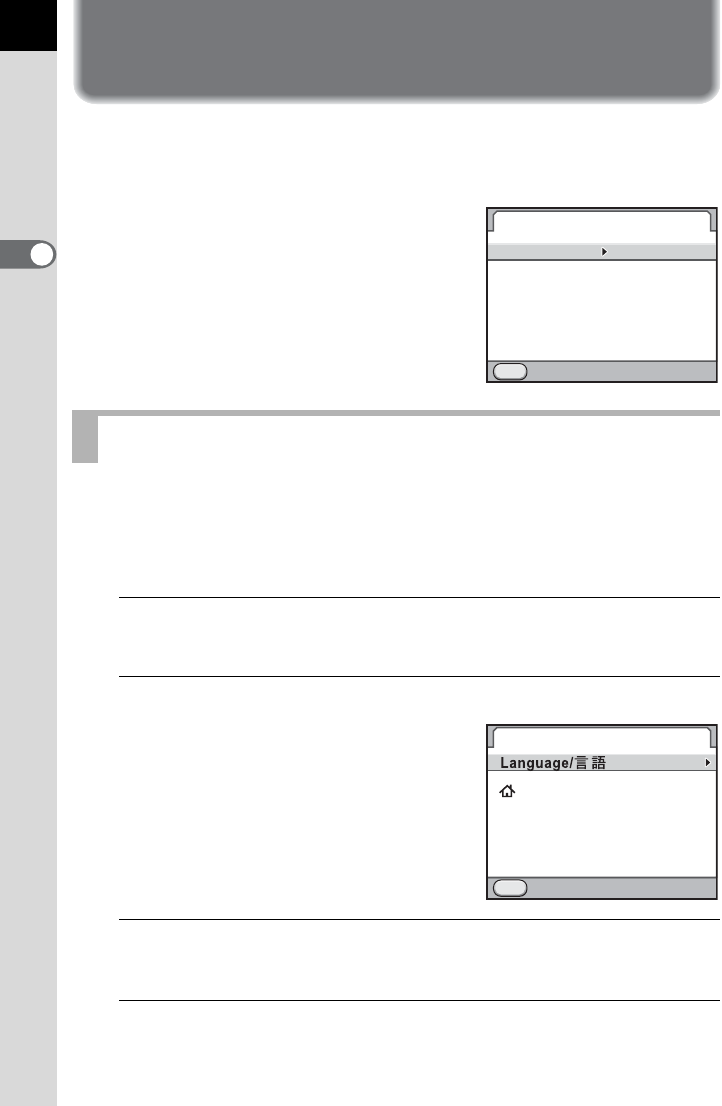
60
Getting Started
2
Initial Settings
The first time the camera is turned on after purchasing, the [Language/
u] screen appears on the monitor. Follow the procedure below to set
the language displayed on the monitor and the current date and time.
If the [Date Adjustment] screen appears, set
the date and time by following the procedure
in “Setting the Date and Time” (p.62).
You can choose the language in which the menus, error messages, etc. are
displayed from the following: English, French, German, Spanish, Portuguese,
Italian, Dutch, Danish, Swedish, Finnish, Polish, Czech, Hungarian, Turkish,
Greek, Russian, Korean, Traditional Chinese, Simplified Chinese and Japanese.
1
Use the four-way controller (2345) to select the desired
language.
2
Press the 4 button.
The [Initial Setting] screen appears in the
selected language.
Press the four-way controller (3) twice and
proceed to Step 10 on p.61 if W
(Hometown) does not have to be changed.
3
Press the four-way controller (3).
The cursor moves to W.
4
Press the four-way controller (5).
The [W Hometown] screen appears.
Setting the Display Language
MENU
00 00
:
24h
Date Adjustment
Date Format
Date
Time
Settings complete
Cancel
01/01/2012
mm/dd/yy
Initial Setting
New York
Text Size
Settings complete
Cancel
MENU
Standard
English
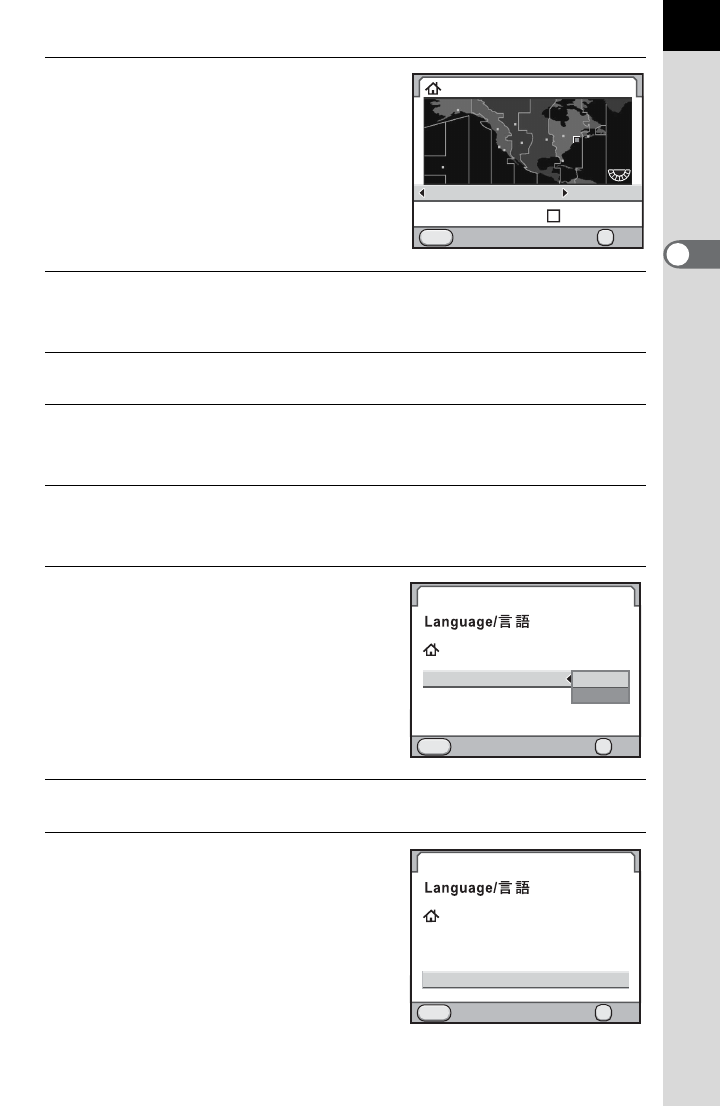
61
Getting Started
2
5
Use the four-way controller (45)
to select a city.
Turn the rear e-dial (S) to change the
region.
Refer to “List of World Time Cities”
(p.255) for cities that can be selected as a
hometown.
6
Press the four-way controller (3).
The cursor moves to [DST] (daylight saving time).
7
Use the four-way controller (45) to select O or P.
8
Press the 4 button.
The camera returns to the [Initial Setting] screen.
9
Press the four-way controller (3).
The cursor moves to [Text Size].
10
Press the four-way controller (5)
and use the four-way controller
(23) to select [Standard] or
[Large].
Selecting [Large] increases the text size
of the selected menu items.
11
Press the 4 button.
12
Press the four-way controller (3)
to select [Settings complete].
Hometown
DST
New York
Cancel
MENU
OK
OK
Initial Setting
New York
Text Size
Settings complete
English
Cancel
MENU
OK
OK
Standard
Large
MENU
Initial Setting
New York
Text Size
Settings complete
Cancel
Standard
English
OK
OK
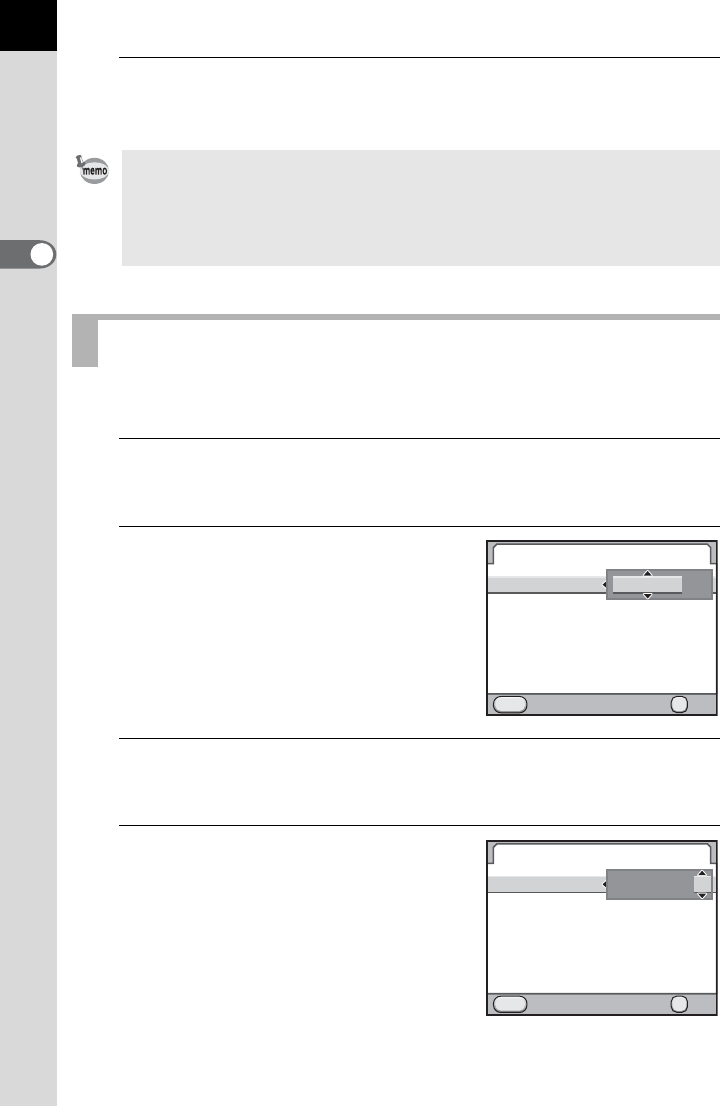
62
Getting Started
2
13
Press the 4 button.
The [Date Adjustment] screen appears.
Set the current date and time and the display style.
1
Press the four-way controller (5).
The frame moves to [mm/dd/yy].
2
Use the four-way controller (23)
to choose the date format.
Choose [mm/dd/yy], [dd/mm/yy] or [yy/
mm/dd].
3
Press the four-way controller (5).
The frame moves to [24h].
4
Use the four-way controller (23)
to select 24h (24-hour display) or
12h (12-hour display).
•
You can change the text size from the [
R
Set-up 1] menu later.
In this manual,
the menu screens hereafter are described with [Text Size] set to [Standard].
• When the hometown and the date and time are not set, the [Initial Setting]
screen or [Date Adjustment] screen will be displayed again next time the
camera is turned on.
Setting the Date and Time
OK
MENU
/
00 00
:
/
24h
01/01/2012
mm/dd/yy
Date Adjustment
Date Format
Date
Time
Settings complete
Cancel OK
MENU
/
00 00
:
/
OK
24h
01/01/2012
mm/dd/yy
OK
Date Adjustment
Date Format
Date
Time
Settings complete
Cancel
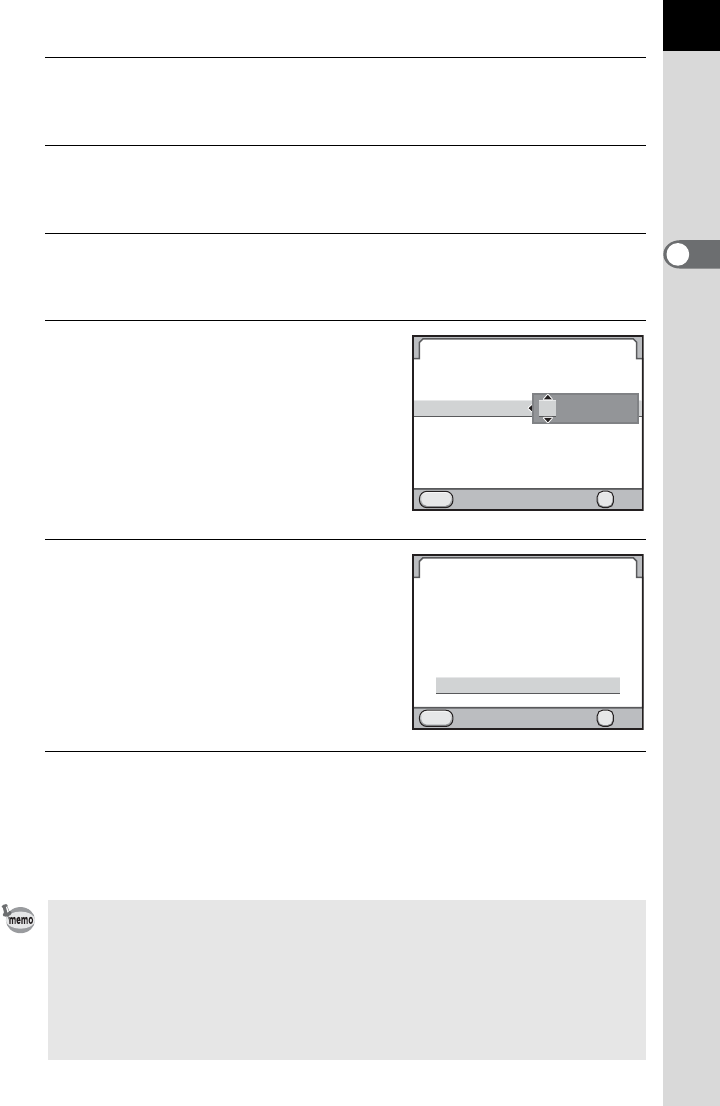
63
Getting Started
2
5
Press the 4 button.
The frame returns to [Date Format].
6
Press the four-way controller (3).
The frame moves to [Date].
7
Press the four-way controller (5).
The frame moves to the month.
8
Use the four-way controller (23)
to set the month.
Set the day and year in the same manner.
Next, set the time.
If you select [12h] in Step 4, the camera
switches between am and pm depending
on the time.
9
Press the four-way controller (3)
to select [Settings complete].
10
Press the 4 button.
The camera returns to the status screen and is ready to take a picture.
If you set the date and time from the menu, the screen will return to the
[R Set-up 1] menu. In this case, press the 3 button.
• When you press the 4 button in Step 10, the seconds value is set to 0. To
set the exact time, press the 4 button when the time signal (on the TV,
radio, etc.) reaches 0 seconds.
• Pressing the 3 button while setting the date and time cancels the
settings made up to that point and switches the camera to capture mode.
• You can change the language and date and time settings from the menu.
(p.253, p.256)
MENU
00 00
:
24h
01/01/2012
mm/dd/yy
Date Adjustment
Date Format
Date
Time
Settings complete
Cancel OK
OK
MENU
00 00
:
24h
OK
10/10/2012
mm/dd/yy
Date Adjustment
Date Format
Date
Time
Settings complete
Cancel OK

Memo
64

3Basic Operations
This chapter explains basic operations for shooting by
setting mode dial to Green mode (automatic exposure
according to the program line set to j) to ensure
successful capturing.
For information about advanced functions and settings for
taking pictures, refer to chapter 4 and onward.
Basic Shooting Operation ...................................66
Using the Built-in Flash .......................................69
Playing Back Images ............................................73
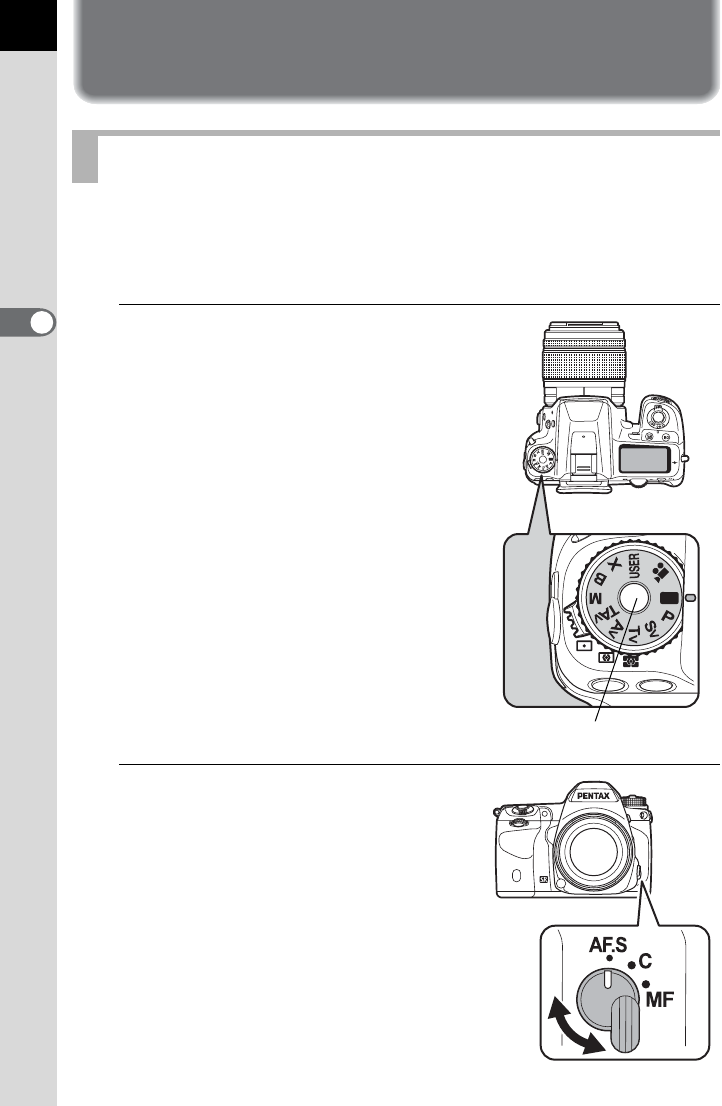
66
Basic Operations
3
Basic Shooting Operation
This camera features various exposure modes, focus modes, and drive
modes for expressing your photographic vision. This section explains how
to take pictures by simply pressing the shutter release button.
1
Set the mode dial to B.
Turn the mode dial while pressing the
mode dial lock button.
The exposure mode changes to B
(Green) mode. In B mode, a proper
exposure is determined by the camera
and the shutter speed and aperture value
are automatically set.
2
Set the focus mode switch to
l
.
The focus mode changes to l
(Autofocus/Single) mode. When the
shutter release button is pressed halfway
in l, the camera focuses
automatically. (p.108)
Letting the Camera Choose the Optimal Settings
Mode dial lock button
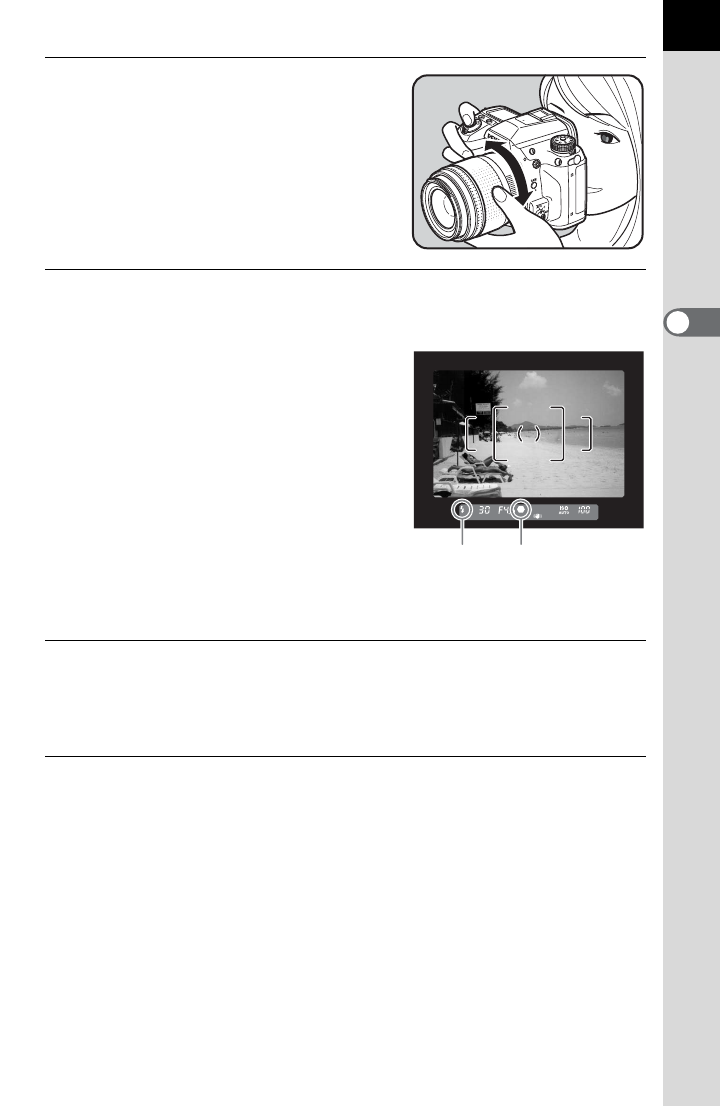
67
Basic Operations
3
3
Look through the viewfinder to
view the subject.
A zoom lens can be used to change the
size of the subject in the viewfinder. (p.68)
4
Position the subject inside the AF frame and press the
shutter release button halfway.
The autofocus system operates.
The focus indicator ] appears and you
will hear a beep when the subject comes
into focus (focus lock).
The AF assist light turns on in a dark or
backlit location, but the flash does not pop
up automatically. If the flash is necessary,
the flash status E blinks in the viewfinder.
Press the E button to pop up the flash.
1Using the Built-in Flash (p.69)
1Selecting the Focusing Area (AF Point) (p.113)
5
Press the shutter release button fully.
The picture is taken.
This action is referred to as “releasing the shutter” or “release”.
6
Review the captured image on the monitor.
The image appears for 1 second on the monitor shortly after capturing
(Instant Review).
1Setting the Display for Instant Review (p.259)
You can magnify the image during Instant Review with the rear e-dial
(S). (p.211)
You can delete the image during Instant Review by pressing the i
button.
1Deleting a Single Image (p.74)
Focus indicator
Flash
status
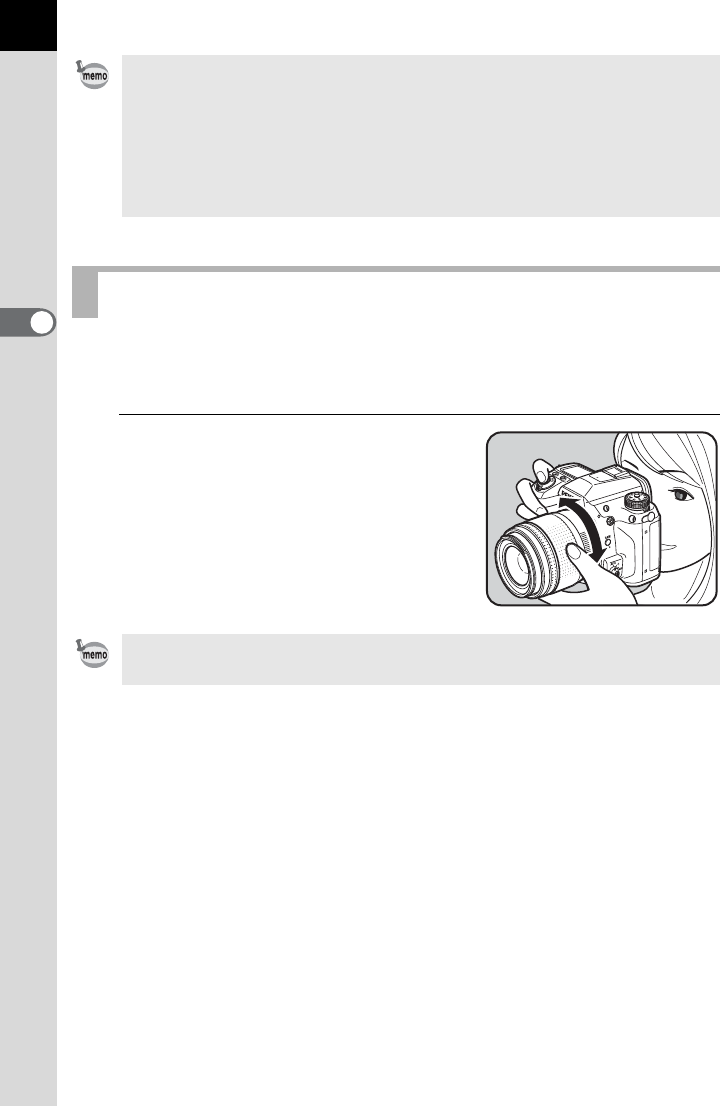
68
Basic Operations
3
Enlarge the subject (telephoto) or capture a wider area (wide angle) with
a zoom lens. Adjust the subject to the desired size and take pictures.
1
Turn the zoom ring to the right or
left.
Turn the zoom ring clockwise for
telephoto and counterclockwise for wide
angle.
• Refer to p.90 for details on using B (Green) mode.
• The beep that sounds when the image is focused can be turned off. (p.252)
• You can set the camera so that pressing the = button will focus
automatically, in the same way as pressing the shutter release button
halfway. (p.110)
• You can preview the image on the monitor and check the composition,
exposure, and focus before shooting. (p.118)
Using a Zoom Lens
Power Zoom (Auto Zoom) is available if a Power Zoom compatible FA lens is
used with this camera. (p.297)
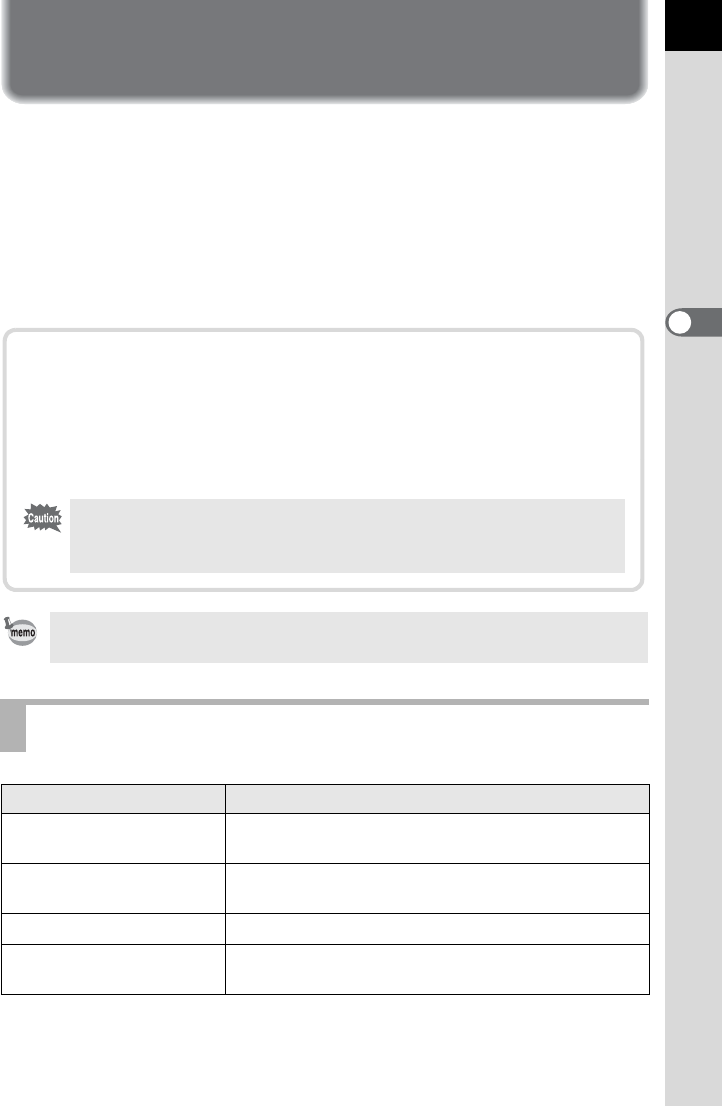
69
Basic Operations
3
Using the Built-in Flash
Use the built-in flash when you want to take pictures in low light or backlit
conditions.
The built-in flash is optimum for a subject at a distance from 0.7 m to 5 m.
Exposure will not be properly controlled and vignetting (darkening of the
corners of the image due to a lack of light) may occur when used at a
distance closer than 0.7 m (this distance varies slightly depending on the
lens being used and set sensitivity. (p.165))
For details on the built-in flash and instructions on how to take pictures with an
external flash, refer to “Using the Flash” (p.161).
Setting the Flash Mode
Flash Mode Function
CAuto Flash
Discharge
Automatically measures the ambient light and
determines whether to use the flash.
DAuto Flash+
Red-eye Reduction
Discharges a pre-flash for red-eye reduction before
the automatic flash.
EFlash On Discharges the flash for each picture.
FFlash On+
Red-eye Reduction
Discharges a pre-flash for red-eye reduction before
the main flash.
Compatibility of built-in flash and lens
Vignetting may occur depending on the lens being used and the
shooting conditions. We recommend taking a test shot to check the
compatibility.
1Lens Compatibility with the Built-in Flash (p.166)
• When using the built-in flash, remove the lens hood before shooting.
• The built-in flash fully discharges for lenses without an s (Auto)
position on the lens aperture ring.
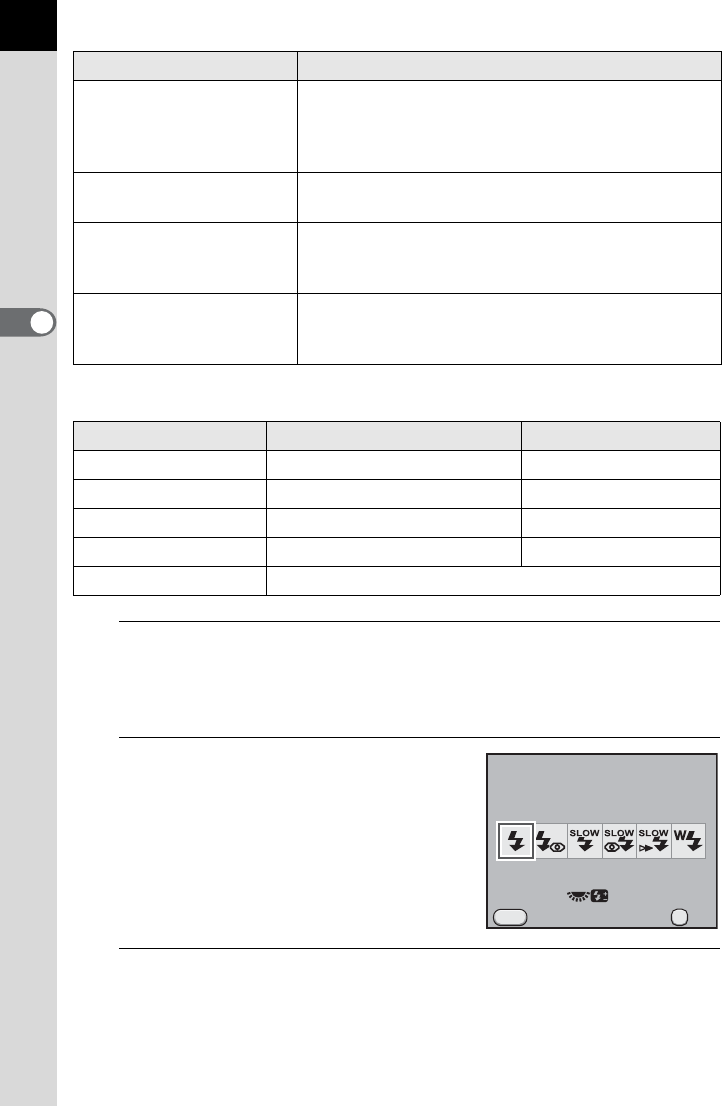
70
Basic Operations
3
The flash modes that can be selected differ depending on the exposure mode.
1
Press the four-way controller (3) in Capture mode.
The [Flash Mode] screen appears.
The flash modes that can be selected for the set exposure mode appear.
2
Use the four-way controller (45)
to select a flash mode.
When not in B (Green) mode, turn the
rear e-dial (S) to perform the flash
exposure compensation. (p.71)
3
Press the 4 button.
The camera is ready to take a picture.
GSlow-speed Sync
Sets to a slow shutter speed depending on the
brightness. When using this to shoot a portrait with
the sunset in the background, both the person and
the background are captured beautifully.
HSlow-speed Sync+
Red-eye Reduction
Discharges a pre-flash for red-eye reduction before
the main flash is discharged with Slow-speed Sync.
I
k
Trailing Curtain
Sync
Discharges the flash immediately before closing the
shutter curtain. Captures moving objects as if they
are leaving a light trail behind them. (p.164)
rWireless Mode
You can synchronize one or more dedicated external
flashes (AF540FGZ or AF360FGZ) without using a
sync cord. (p.170)
Exposure Mode Selectable Flash Mode Restrictions
BC/DNo flash compensation
e/c/KE/F/G/H/I/r-
b/L/a/pE/F/k/r-
ME/F/r-
AAccording to the saved settings
Flash Mode Function
Flash Mode
Flash On
Cancel
MENU
0.0
OK
OK
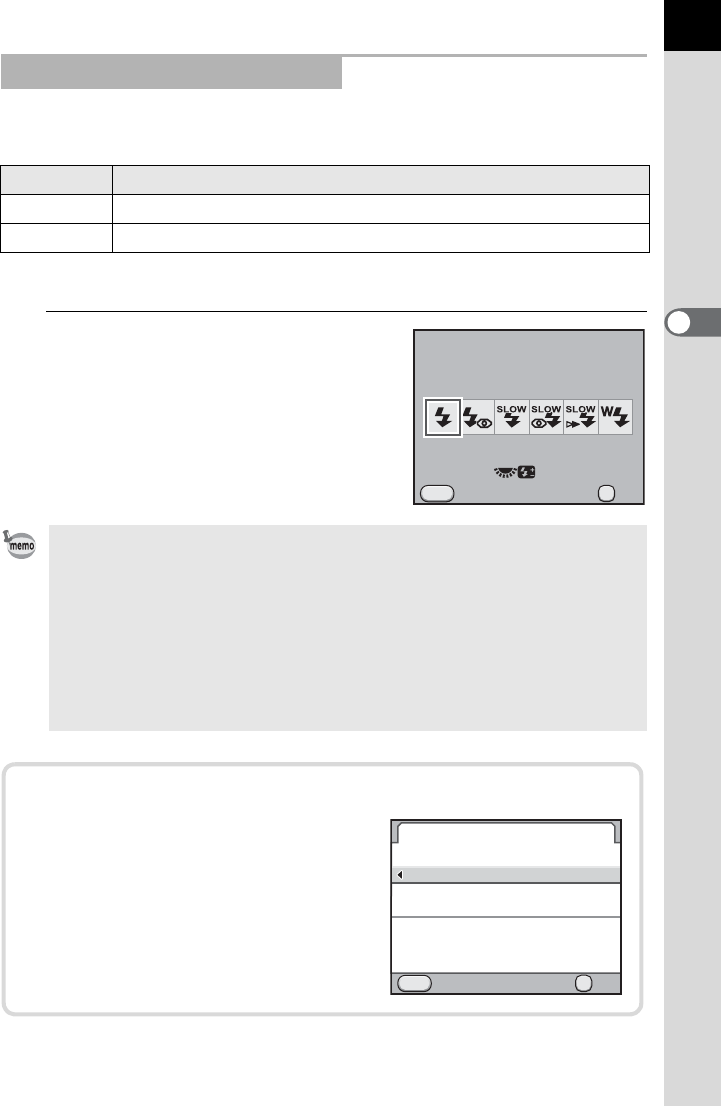
71
Basic Operations
3
You can change the flash output in the range of -2.0 to +1.0. The flash
compensation values are as follows for 1/3 EV and 1/2 EV.
Set interval of steps in [1. EV Steps] of the [ACustom Setting 1] menu. (p.106)
1
Turn the rear e-dial (S) in the
[Flash Mode] screen.
The flash compensation value is
displayed.
Press the | button to reset the flash
output compensation value to 0.0.
Compensating for Flash Output
Step Interval Flash Compensation Value
1/3 EV -2.0, -1.7, -1.3, -1.0, -0.7, -0.3, 0.0, +0.3, +0.7, +1.0
1/2 EV -2.0, -1.5, -1.0, -0.5, 0.0, +0.5, +1.0
• The flash output compensation cannot be set in B (Green) mode.
•N appears in the viewfinder and on the LCD panel during the flash output
compensation. (p.36, p.38)
• When the flash output exceeds its maximum amount, the compensation will
not be effective even if the compensation value is set to the plus (+) side.
• Compensating to the minus (-) side may not affect the image if the subject is
too close, the aperture value is small or the sensitivity is high.
• The flash output compensation is also effective for external flash units which
support the P-TTL auto flash mode.
Flash Mode
Flash On
Cancel
MENU
+0.3
OK
OK
Enabling Shooting while Charging the Flash
You can set the camera to enable
shooting while the built-in flash is
charging.
Set [20. Release While Charging] to
[On] in the [ACustom Setting 3] menu.
By default, pictures cannot be taken
while the built-in flash is charging.
Cancel
20.
1
2
Release While Charging
Off
On
Enables shutter release
Cancel OK
OK
MENU
while the built-in
flash is charging
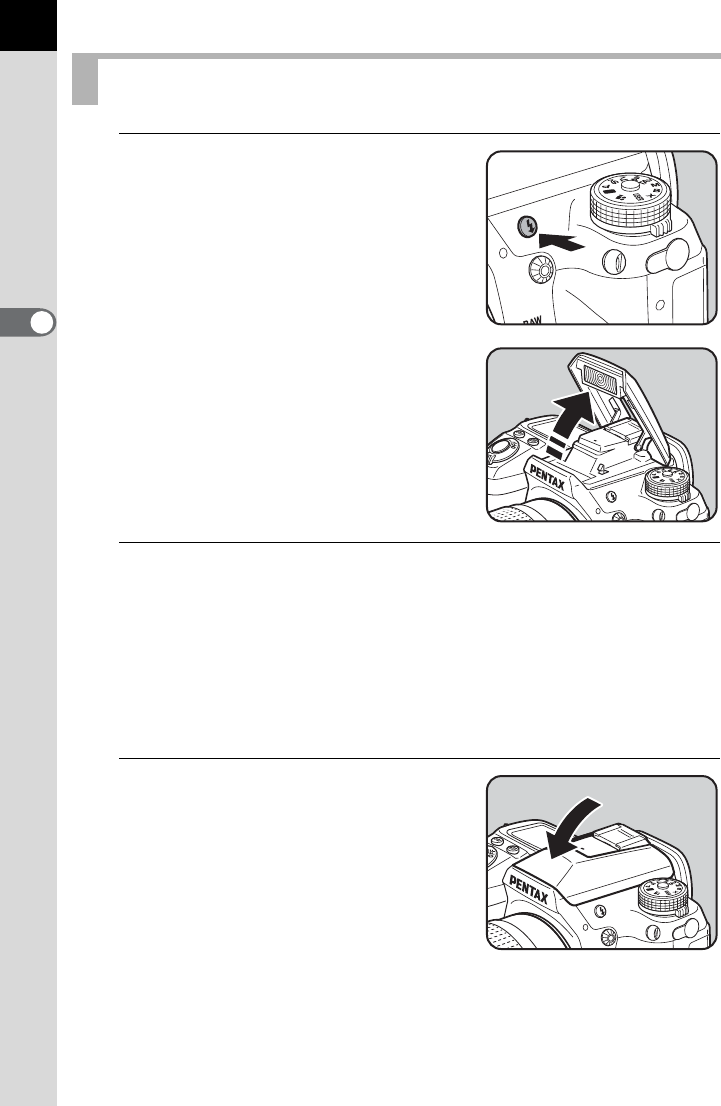
72
Basic Operations
3
1
Press the E button.
The built-in flash pops up and begins
charging. When the flash is fully charged,
E appears in the viewfinder and on the
LCD panel. (p.36, p.38)
2
Press the shutter release button fully.
The picture is taken.
When the mode dial is at B, the flash is not discharged if the lighting
conditions do not require flash for correction even when the flash is
popped up.
[Flash On] is used if the flash is popped up when the mode dial is at a
position other than B.
3
Push down on the portion
indicated in the illustration to
retract the built-in flash.
Using Built-in Flash
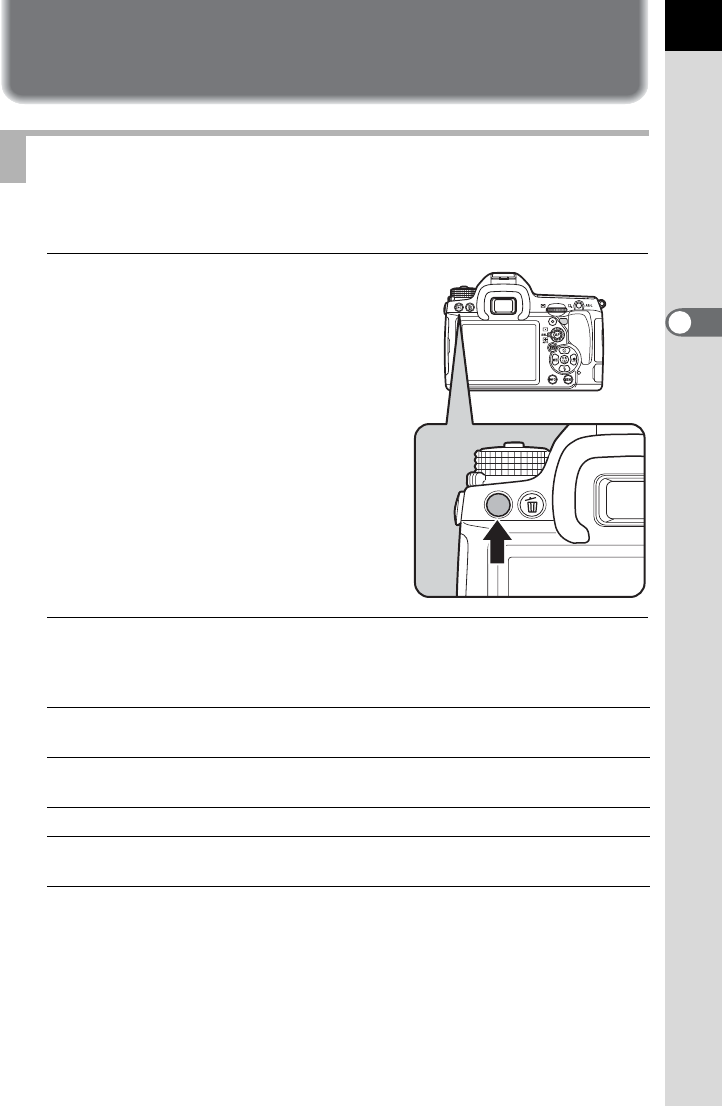
73
Basic Operations
3
Playing Back Images
You can play back captured images with the camera.
1
Press the Q button.
The camera enters Playback mode and
the most recently captured image (image
with the highest file number) is displayed
on the monitor. (For movies, only the first
frame is displayed on the monitor.)
2
Review the captured image on the monitor.
Available operations
Playing Back Images
Four-way controller (4)/
Front e-dial (R) to the left
Displays the previous image.
Four-way controller (5)/
Front e-dial (R) to the right
Displays the next image.
M button Switches information display On/Off. (p.30)
L button Saves the RAW image (only when the data
is available).
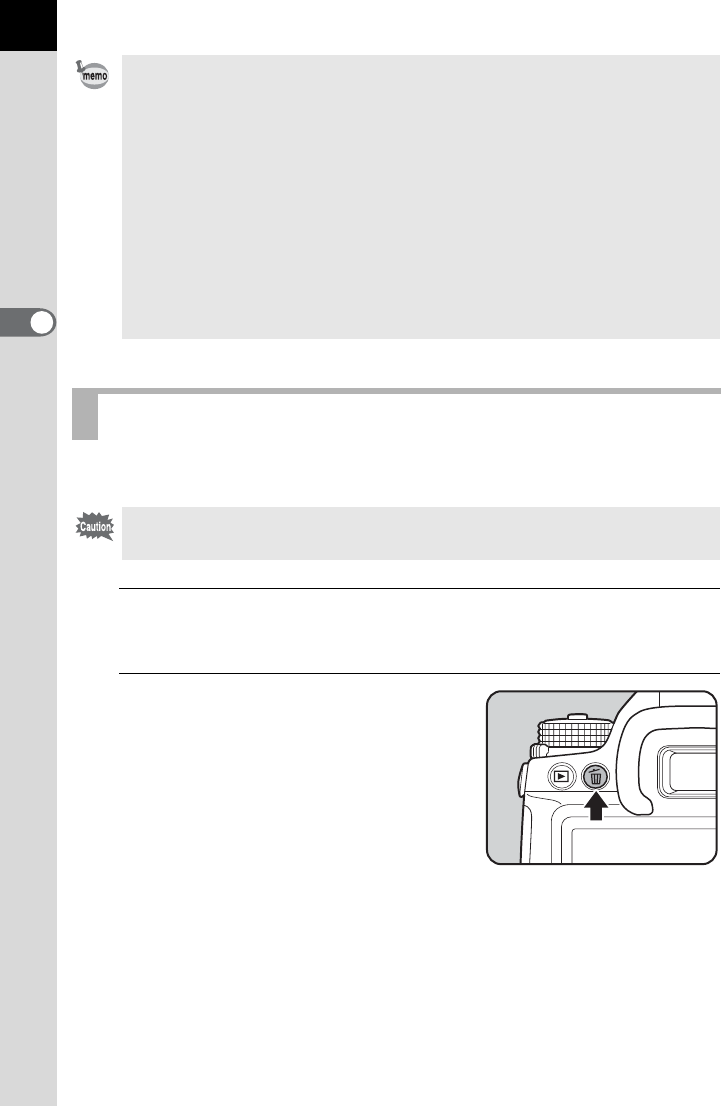
74
Basic Operations
3
You can delete images one by one.
1
Press the Q button and use the four-way controller (45)
to select an image to delete.
2
Press the i button.
The delete confirmation screen appears.
• When the file format of the last captured image is JPEG, and its data still
remains in the buffer memory, you can save the image in RAW format by
pressing the L button during playback.
If the image was shot using any of the following settings, the corresponding
RAW image listed is saved.
- Interval Shooting RAW image of the last captured image
- Multi-exposure RAW image with Multi-exposure
- Extended Bracketing One out of the three images can be selected
- Digital Filter RAW image without filter effect
- HDR Capture RAW image with standard exposure
- Cross Processing RAW image without Cross Processing
• Refer to “Playback Functions” (p.207) for details on the playback mode
functions.
Deleting a Single Image
• Deleted images cannot be restored.
• Protected images cannot be deleted. (p.222)
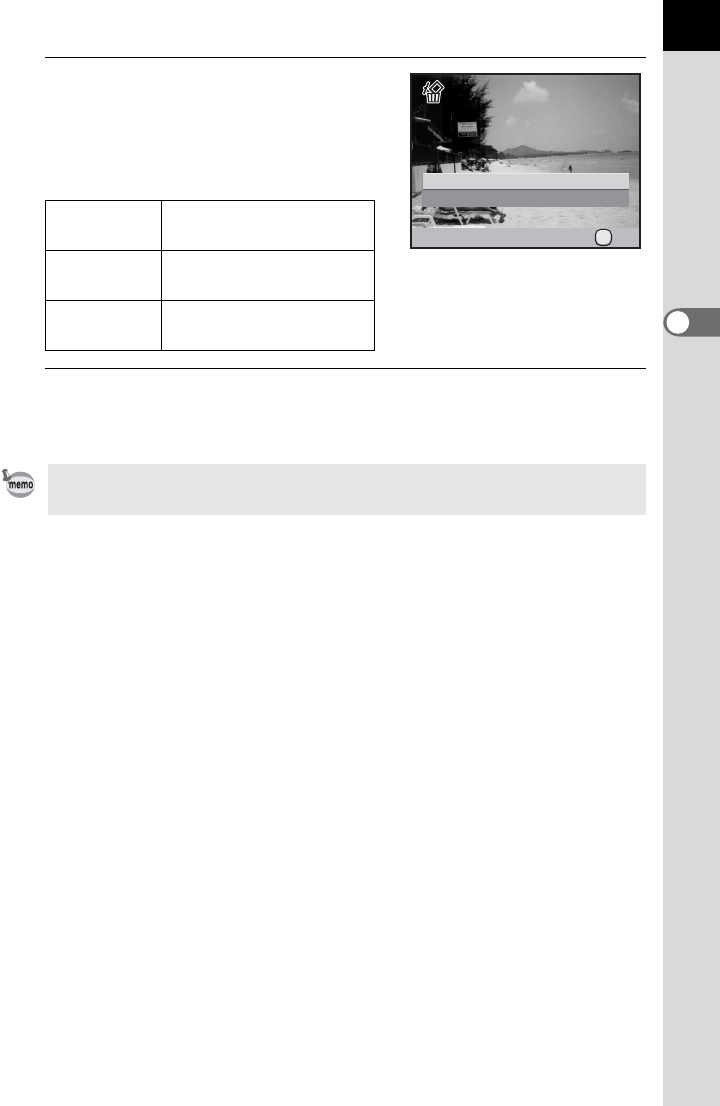
75
Basic Operations
3
3
Press the four-way controller (2)
to select [Delete].
Select a file format to delete for images
saved in RAW+ format.
4
Press the 4 button.
The image is deleted.
Delete JPEG Deletes only the JPEG
image.
Delete RAW Deletes only the RAW
image.
Delete
RAW+JPEG
Deletes images in both
file formats.
When deleting multiple images at once, refer to “Deleting Multiple Images”
(p.220).
Cancel
Delete
100-0105
100-0105
OK
OK

Memo
76
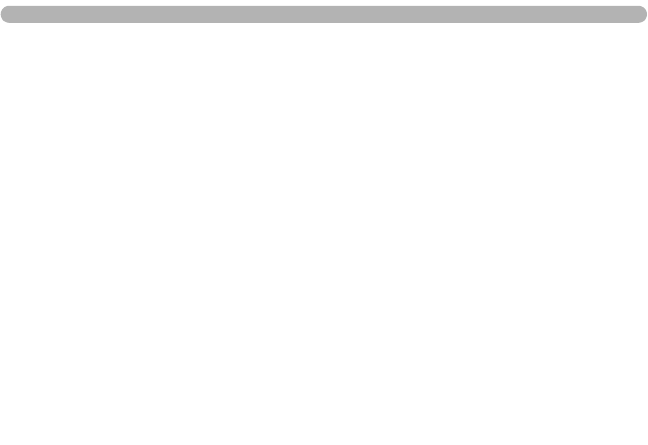
4Shooting Functions
This chapter describes the various basic and advanced
shooting functions available with this camera.
How to Operate the Shooting Functions ............78
Setting the Exposure ...........................................83
Focusing .............................................................108
Checking the Composition, Exposure and Focus
Before Shooting (Preview) ................................118
Using the Shake Reduction Function to Prevent
Camera Shake .....................................................122
Taking Pictures Continuously ...........................132
Shooting while Adjusting the Settings
(Auto Bracketing) ...............................................138
Taking Pictures Using Digital Filters ................143
Shooting with Live View ....................................146
Recording Movies ..............................................152
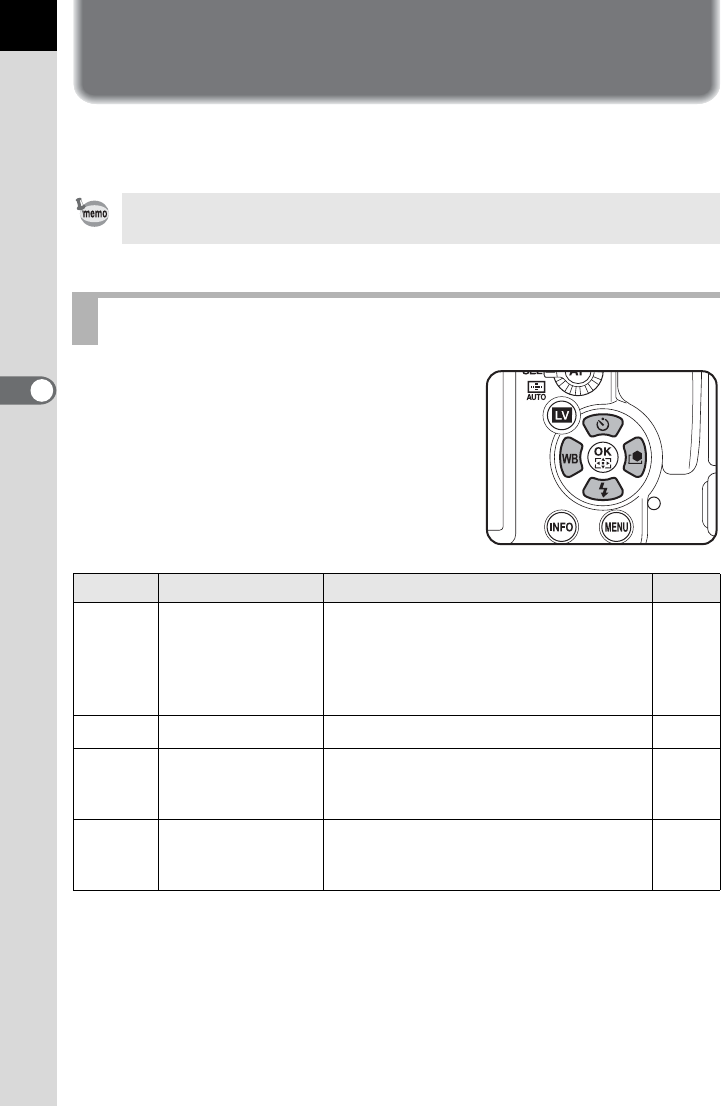
78
4
Shooting Functions
How to Operate the Shooting
Functions
You can change capture-related settings using the direct keys, control
panel, [A Rec. Mode] menu or [A Custom Setting] menu.
Press the four-way controller (2345) in
Capture mode to set the following items.
For details on how to use the direct keys and menus, refer to “How to Change
Function Settings” (p.40).
Direct Keys Setting Items
Key Item Function Page
2Drive Mode
Sets Continuous Shooting, Self-timer,
Remote Control, Exposure Bracketing
or Mirror Lock-up Shooting.
p.132
p.125
p.127
p.138
p.130
3Flash Mode Sets the method of flash discharge. p.69
4White Balance
Adjusts the color balance to match the
type of the light source illuminating the
subject.
p.183
5Custom Image
Sets the image finishing tone such as
color and contrast before shooting an
image.
p.197
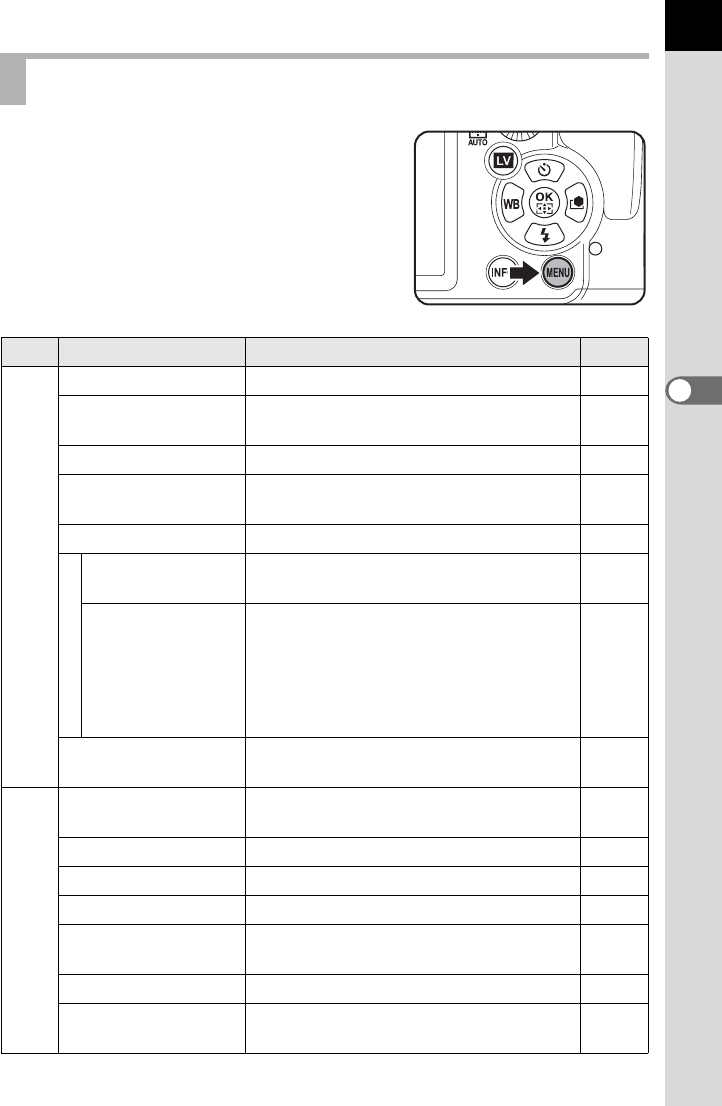
79
Shooting Functions
4
The following settings can be performed in
the [A Rec. Mode 1-5] menus.
Press the 3 button in Capture mode to
display the [A Rec. Mode 1] menu.
Rec. Mode Menu Setting Items
Menu
Item Function Page
A1
USER Mode *1
Switches between the saved
A
modes.
p.206
Exposure Mode *1 Sets the exposure mode when the mode
dial is set to A.p.205
File Format *2 Sets the file format. p.180
JPEG Recorded
Pixels *2 Sets the recording size of images saved
in JPEG format. p.178
JPEG Quality *2
Sets the quality of images saved in JPEG format.
p.179
AF Settings
AUTO AF Point
Setting *2 Sets the number of AF points when the
focusing area is set to S (AUTO). p.113
Expanded Area AF
Sets whether to continue to focus on your
subject based on information from the
focus points surrounding the selected
focus point if your subject briefly moves out
from the selected focus point when the AF
point switching dial is set to
j
(Select).
p.115
Lens Correction *2
Corrects distortions and chromatic
aberrations occurring due to lens properties.
p.193
A2
Cross Processing *2 Changes the hues and contrast by
performing digital cross processing. p.200
Extended Bracketing
*2
Sets the Extended Bracketing shooting settings.
p.141
Digital Filter *2
Applies a digital filter effect when taking pictures.
p.143
HDR Capture *2
Enables capturing images with high dynamic range.
p.191
Multi-exposure Creates a composite picture by taking
multiple frames. p.136
Interval Shooting
Takes pictures at a set interval from a set time.
p.133
Composition Adjust. Adjusts the composition of your image
using the Shake Reduction mechanism. p.195
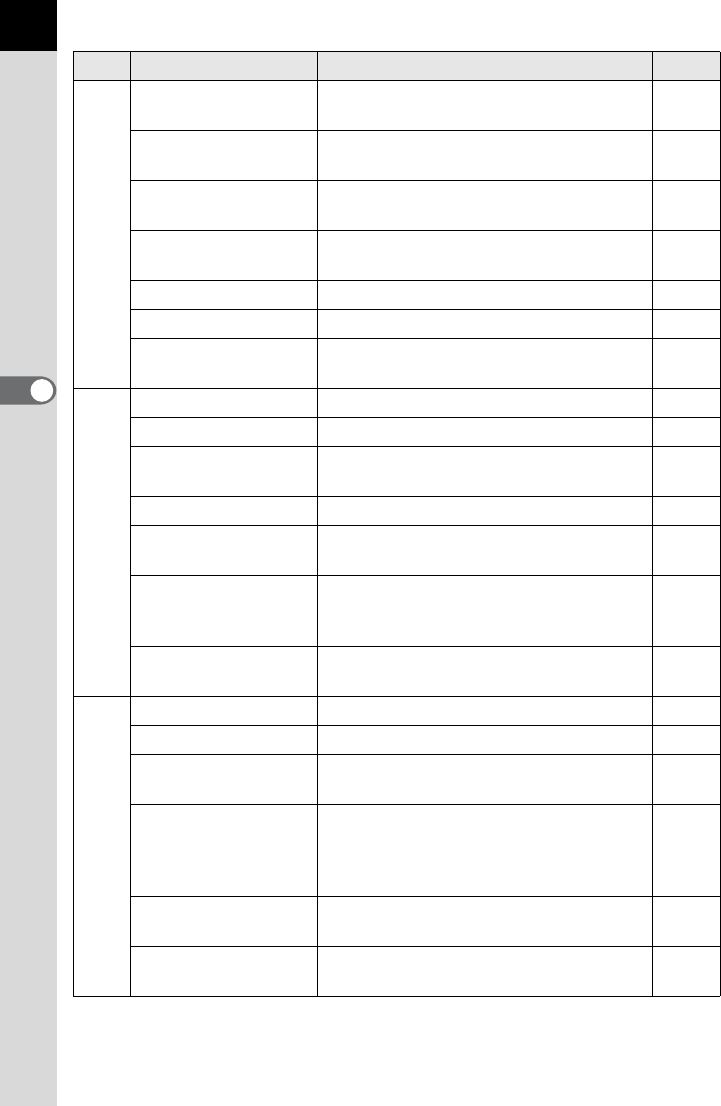
80
Shooting Functions
4
*1 Appears only when the
mode dial is set to
A
.
*2 Can also be set using the control panel.
A3
D-Range Setting *2
Expands the dynamic range and prevents
bright and dark areas from occurring.
p.190
ISO AUTO Setting *2 Sets the range of automatic correction in
ISO AUTO. p.84
High-ISO NR
Sets whether to use Noise Reduction
when shooting with a high ISO sensitivity.
p.85
Slow Shutter Speed
NR
Sets whether to use Noise Reduction in
slow speed shooting. p.87
Program Line Selects Program Line. p.89
Color Space Sets the color space to use. p.189
RAW File Format Sets the file format of images saved in
RAW format. p.181
A4
Movie Sets the movie settings. p.152
Live View Sets the Live View settings. p.147
Electronic Level
Sets whether to display the electronic level
which detects whether the camera is level.
p.262
Horizon Correction
Corrects the tilt (right and left) of the image.
p.123
Shake Reduction
*2
Reduces vertical and horizontal camera
shake. p.122
Input Focal Length
Sets the focal length when using a lens
whose focal length information cannot be
obtained.
p.124
GPS Sets the functions for when the optional
GPS unit is attached to the camera. p.305
A5
Instant Review Sets the Instant Review display settings. p.259
Digital Preview Sets the Digital Preview settings. p.119
E-Dial Programming Sets the functions assigned to the e-dials
in each exposure mode. p.247
Button Customization
Sets the functions for when the |/Y
button, = button, or Preview dial is
operated, or the shutter release button is
pressed halfway.
p.249
Memory Determines which settings to save when
the power is turned off. p.274
Save USER Mode Saves the current camera settings as
A.p.202
Menu
Item Function Page

81
Shooting Functions
4
Set the [A Custom Setting 1-4] menus to fully use the functions of a SLR
camera.
Custom Setting Menu Setting Items
Menu
Item Function Page
A1
1. EV Steps Sets the adjustment steps for exposure. p.106
2. Sensitivity Steps Sets the adjustment steps for ISO
sensitivity. p.84
3. Expanded
Sensitivity
Expands the lower and upper sensitivity
limits. p.84
4. Meter Operating
Time Sets the exposure metering time. p.104
5.
AE-L
with AF
Locked
Sets whether to lock the exposure value
when the focus is locked. p.115
6. Link AE to AF Point
Sets whether to link the exposure and
AF point in the focusing area during
multi-segment metering.
p.104
7. Auto EV
Compensation
Sets whether to automatically
compensate when the proper exposure
cannot be determined.
-
A2
8. Auto Bracketing
Order
Sets the order for Auto Bracketing
shooting. p.138
9. One-Push
Bracketing
Sets whether to shoot all frames with
one press of the shutter release button
when using Exposure Bracketing.
p.140
10. WB Adjustable
Range
Sets whether to automatically fine-tune
the white balance when specifying the
light source on the white balance
setting.
p.185
11. WB When Using
Flash
Sets the white balance setting when
using flash. p.185
12. AWB in Tungsten
Light
Sets whether to adjust the tungsten light
color tone when the white balance is set
to F (Auto White Balance).
-
13. Color Temperature
Steps
Sets the adjustment steps for color
temperature. p.188
14. Superimpose AF
Area
Sets whether to display the active AF
point(s) in red in the viewfinder. p.113
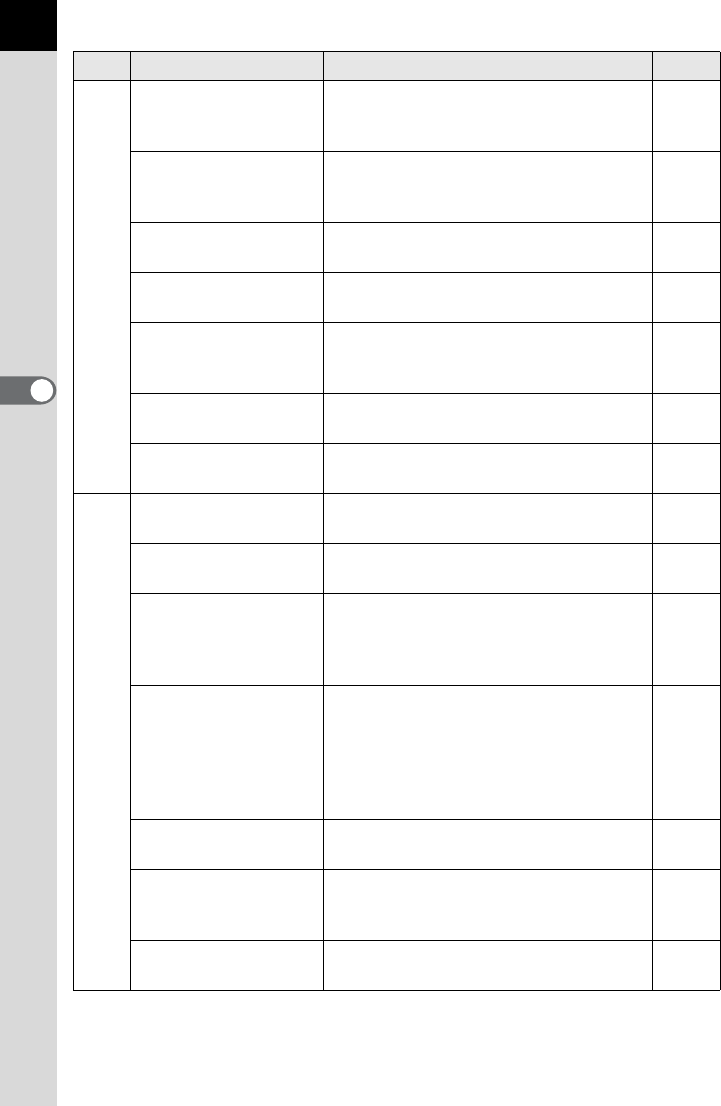
82
Shooting Functions
4
A3
15. AF.S Setting
Sets the action priority for when the
focus mode is set to l and the
shutter release button is fully pressed.
p.109
16. AF.C Setting
Sets the action priority for Continuous
Shooting when the focus mode is set to
k.
p.109
17. AF Assist Light Sets whether to use the AF assist light
when autofocusing in dark locations. p.109
18. AF with Remote
Control
Sets whether to use autofocus when
shooting with remote control. p.129
19. Remote Control in
Bulb
Sets the remote control operation when
using the remote control in p (Bulb
Exposure) mode.
p.102
20. Release While
Charging
Sets whether to release shutter while
the built-in flash is charging. p.71
21. Flash in Wireless
Mode
Sets the built-in flash discharge method
in wireless mode. p.172
A4
22. LCD Panel
Illumination Sets the illumination for the LCD panel. p.38
23. Saving Rotation
Info
Sets whether to save rotation
information when shooting. p.219
24. Save Menu
Location
Sets whether to save the last menu tab
displayed on the monitor and to display
it again the next time the 3 button
is pressed.
p.258
25. Catch-in Focus
When set to [On], if the focus mode is
set to l and a manual focus lens is
attached, Catch-in Focus shooting is
enabled and the shutter is released
automatically when the subject comes
into focus.
p.117
26. AF Fine
Adjustment Adjusts the AF focusing position. p.111
27. Using Aperture
Ring
Sets whether to enable shutter release
when the lens aperture ring is set to the
position other than s.
p.299
Reset Custom
Functions
Resets all the settings in the [A Custom
Setting 1-4] menus to the defaults. p.296
Menu
Item Function Page
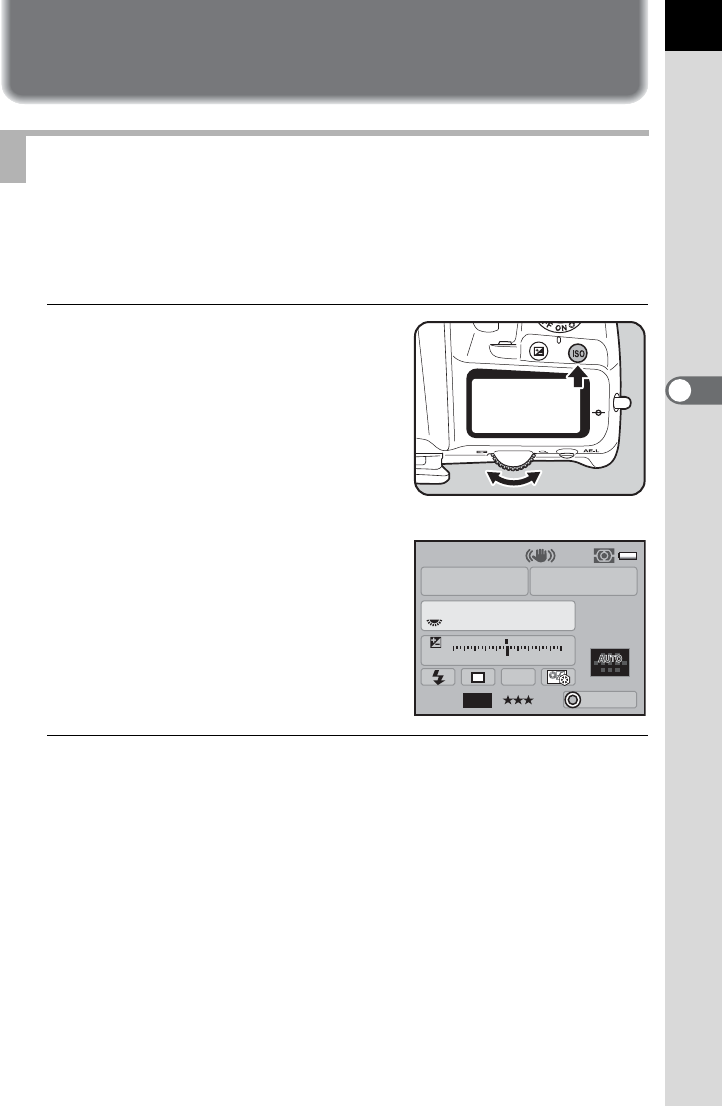
83
Shooting Functions
4
Setting the Exposure
You can set the sensitivity to suit the brightness of the surroundings.
The sensitivity can be set to [ISO AUTO] or within a sensitivity range
equivalent to ISO 100 to 12800. The default setting is [ISO AUTO].
1
Turn the rear e-dial (S) while
pressing the o button in
Capture mode.
The sensitivity displayed on the status
screen and LCD panel and in the
viewfinder changes.
Press the | button to set the sensitivity to
[ISO AUTO].
2
Take your finger off the o button and rear e-dial (S).
The sensitivity is set.
Setting the Sensitivity
AF.S
1/
ISO
AUTO
200
200
5.0
F
11223344+5
-
5
AWB
JPEG
ISO
AUTO
16M
P
11
11
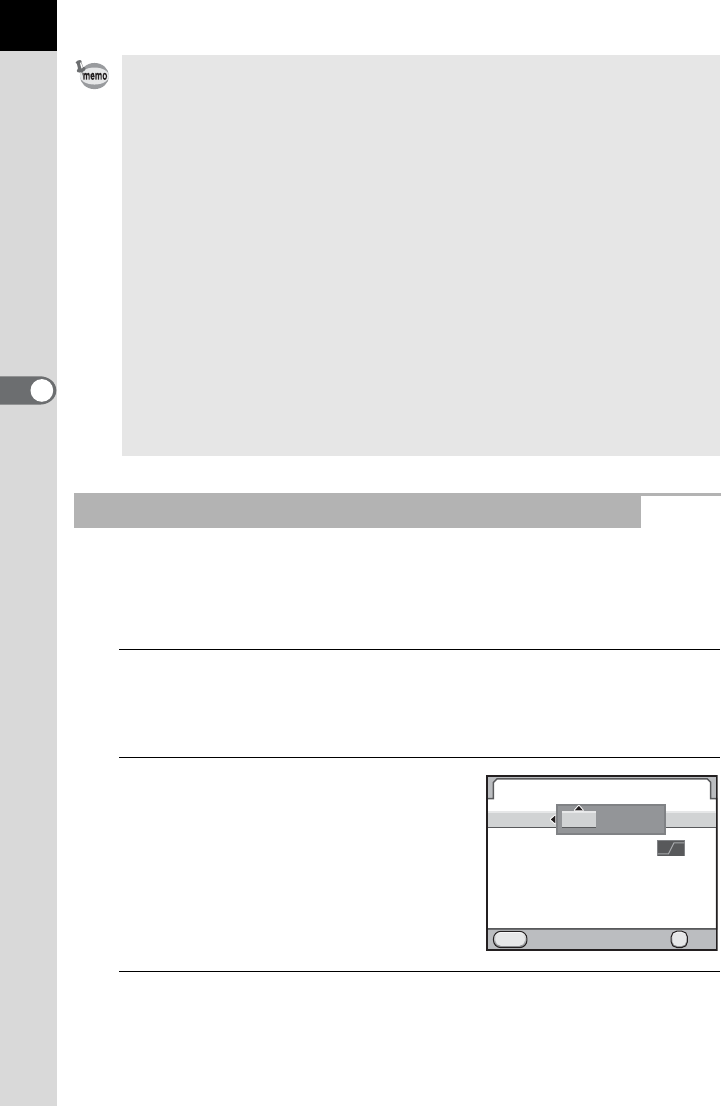
84
Shooting Functions
4
Set the range in which the sensitivity is automatically adjusted when the
sensitivity is set to [ISO AUTO]. The sensitivity is automatically corrected
in the range of [ISO 100-3200] by default.
1
Select [ISO AUTO Setting] in the [A Rec. Mode 3] menu
and press the four-way controller (5).
The [ISO AUTO Setting] screen appears.
2
Press the four-way controller (5)
and use the four-way controller
(23) to set the minimum
sensitivity.
3
Press the four-way controller (5) and use the four-way
controller (23) to set the maximum sensitivity.
• The sensitivity can also be changed by pressing the o button once, taking
your finger off the button and turning the rear e-dial (S). In this case, the
sensitivity is fixed when the o button is pressed again or the exposure
metering timer (p.104) elapses.
• When the exposure mode is set to B (Green), L (Shutter & Aperture
Priority Automatic Exposure) or C (Movie), the sensitivity is fixed to [
ISO
AUTO] and the setting cannot be changed.
• When the exposure mode is set to K (Sensitivity Priority Automatic
Exposure), a (Manual Exposure), p (Bulb Exposure) or M (Flash X-sync
Speed), the sensitivity cannot be set to [ISO AUTO].
•
The sensitivity range can be expanded to a range of ISO 80 to 51200 when
[3. Expanded Sensitivity] in the [
A
Custom Setting 1] menu is set to [On].
However, the minimum sensitivity is ISO 160 when [Highlight Correction] is
set to [On] in [D-Range Setting] (p.190) of the [
A
Rec. Mode 3] menu.
•
Captured images may show more noise if a higher sensitivity is set. You can
reduce image noise by setting [High-ISO NR] in the [
A
Rec. Mode 3] menu. (p.85)
•
You can select whether to set the sensitivity in increments of 1 EV or in
accordance with the EV step setting for exposure (p.106). This can be set in
[2. Sensitivity Steps]
of the [
A
Custom Setting 1] menu.
Setting the Range of Automatic Sensitivity Correction
ISO AUTO Setting
AUTO ISO Parameters
Cancel OK
OK
MENU
ISO
AUTO
100 3200-
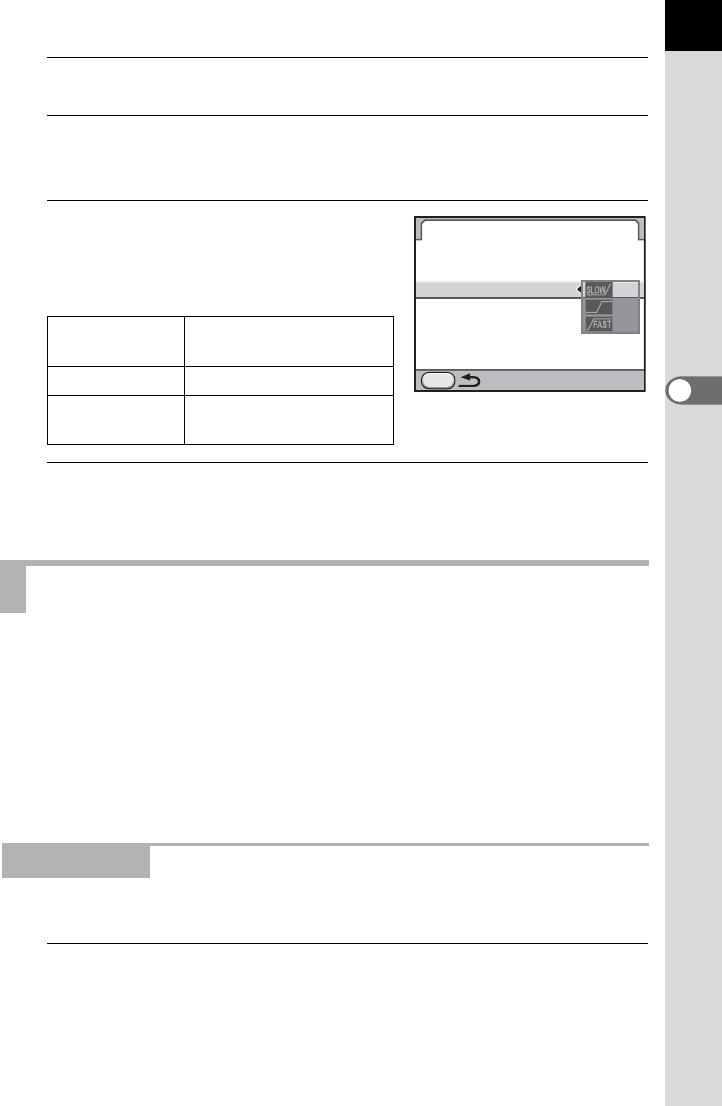
85
Shooting Functions
4
4
Press the 4 button.
5
Use the four-way controller (23) to select [AUTO ISO
Parameters] and press the four-way controller (5).
6
Use the four-way controller (23)
to select the parameter and press
the 4 button.
7
Press the 3 button twice.
The screen that was displayed before selecting the menu appears again.
When shooting with a digital camera, image noise (image roughness or
unevenness) becomes noticeable in the following situations.
- when shooting with a long exposure
- when shooting with a high sensitivity setting
- when the temperature of the CMOS sensor is high
You can reduce image noise by using Noise Reduction. However, images
shot with Noise Reduction will take longer to save.
Reduces noise at high sensitivity (ISO) settings.
1
Select [High-ISO NR] in the [A Rec. Mode 3] menu and
press the four-way controller (5).
The [High-ISO NR] screen appears.
uSlow Increases the sensitivity
as little as possible
sStandard (default setting)
aFast Actively increases the
sensitivity
Reducing Image Noise (Noise Reduction)
High-ISO NR
ISO AUTO Setting
AUTO ISO Parameters
MENU
ISO
AUTO
100 3200-
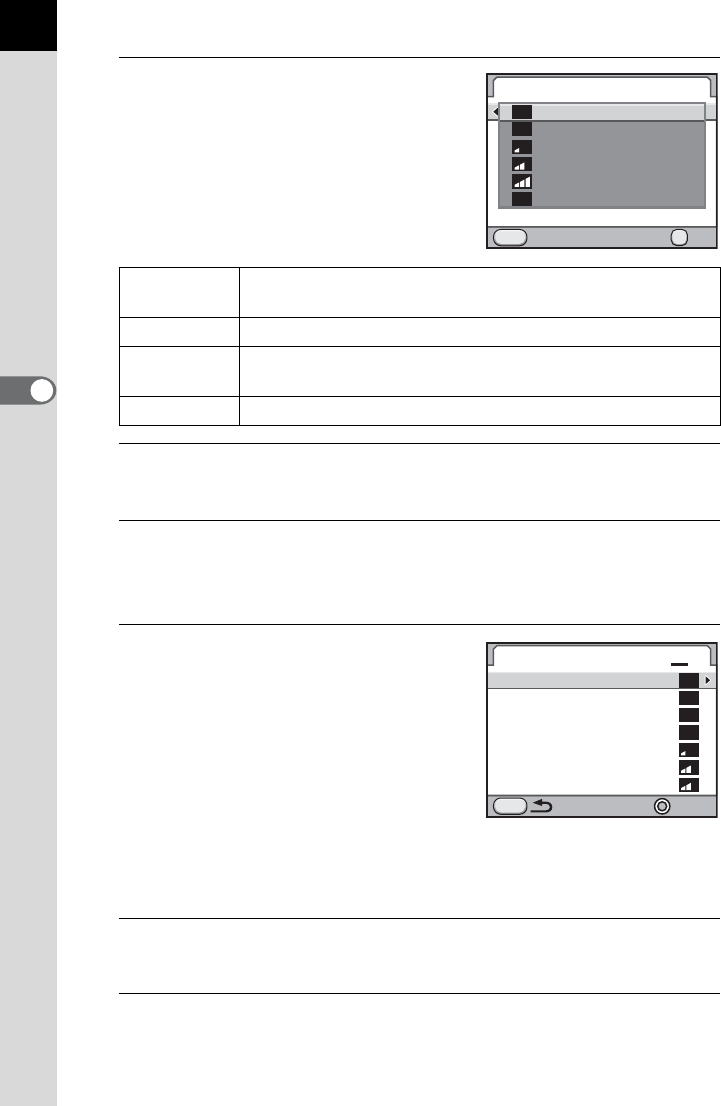
86
Shooting Functions
4
2
Press the four-way controller (5)
and use the four-way controller
(23) to select [Auto], [Off],
[Low], [Medium], [High] or
[Custom].
3
Press the 4 button.
If you select [Auto], [Off], [Low], [Medium], or [High], proceed to Step 7.
4
Use the four-way controller (23) to select [Setting] and
press the four-way controller (5).
The screen to set the noise reduction level according to the sensitivity appears.
5
Use the four-way controller (
23
)
to select a sensitivity value and use
the four-way controller (
45
) to set
the level of noise reduction which is
applied to the selected sensitivity.
Turn the rear e-dial (S) to display the
[High-ISO NR 2] screen.
Press the | button to reset the setting of
the selected sensitivity value.
The sensitivity values displayed vary according to the [1. EV Steps] and [2.
Sensitivity Steps] settings made in the [
A
Custom Setting 1] menu.
6
Press the 3 button.
The screen that was displayed in Step 2 appears again.
7
Press the 3 button twice.
The camera is ready to take a picture.
Auto Applies Noise Reduction at optimally calculated levels
throughout ISO range. (default setting)
Off Does not apply Noise Reduction at any ISO setting.
Low/Medium/
High
Applies Noise Reduction at constant chosen level
throughout ISO range.
Custom
Applies Noise Reduction at user-defined levels for each ISO setting.
High-ISO NR
Cancel OK
OK
MENU
Off
Low
Medium
Auto
Custom
High
ISO
NR
AUTO
ISO
NR
CUSTOM
ISO
NR
OFF
ISO
NR
ISO
NR
ISO
NR
MENU
12
High-ISO NR
Reset
100
ISO
200
ISO
400
ISO
1600
ISO
3200
ISO
800
ISO
ISO
NR
OFF
ISO
NR
OFF
ISO
NR
OFF
ISO
NR
ISO
NR
ISO
NR
80
ISO
ISO
NR
OFF
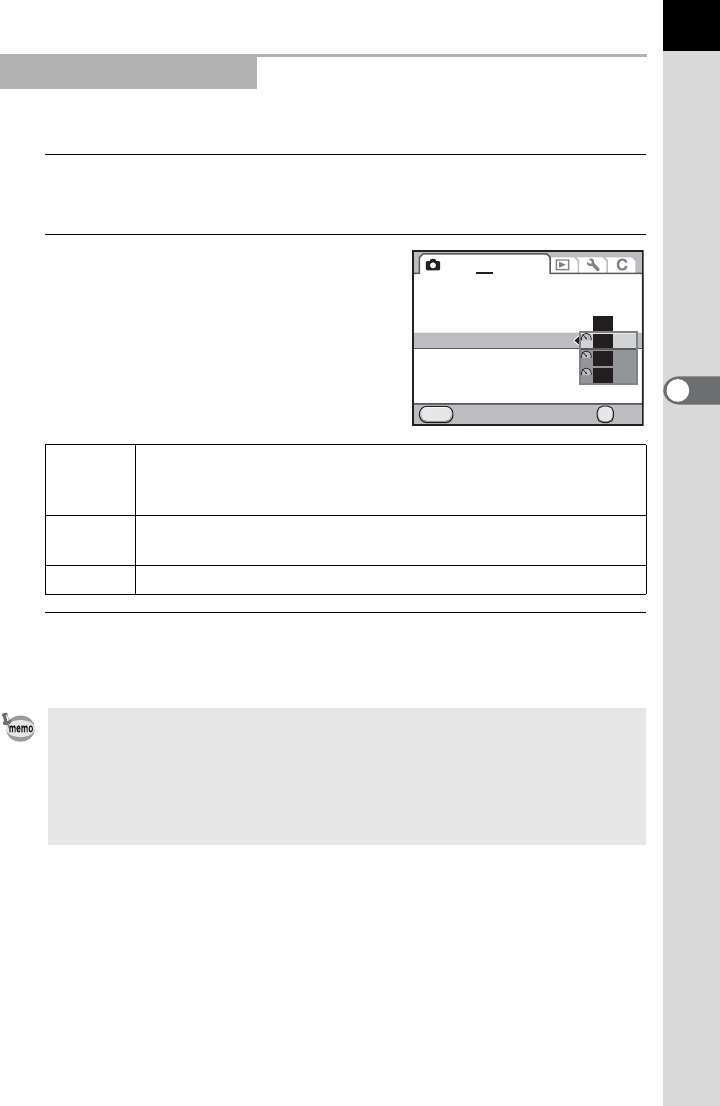
87
Shooting Functions
4
Reduces noise during long exposures.
1
Select [Slow Shutter Speed NR] in the [A Rec. Mode 3]
menu and press the four-way controller (5).
2
Use the four-way controller (23)
to select [Auto], [On] or [Off], and
press the 4 button.
3
Press the 3 button.
The camera is ready to take a picture.
Slow Shutter Speed NR
Auto
Determines conditions such as shutter speed, sensitivity, and
internal temperature, and automatically applies Noise
Reduction as necessary. (default setting)
On
Applies Noise Reduction when the exposure time is longer than 1
second.
Off Does not apply Noise Reduction.
• Processing may take a while when shooting with Slow Shutter Speed NR set
to [On]. Pictures cannot be taken while an image is being processed.
• When the Noise Reduction function is activated, [nr] blinks on the LCD panel
and in the viewfinder where the aperture value is normally displayed, and a
countdown of processing time is displayed where the shutter speed is
normally displayed.
Cancel OK
OK
MENU
1234
D-Range Setting
ISO AUTO Setting
High-ISO NR
Slow Shutter Speed NR
Program Line
Color Space
RAW File Format PEF
ISO
NR
AUTO
NR
OFF
NR
ON
NR
AUTO
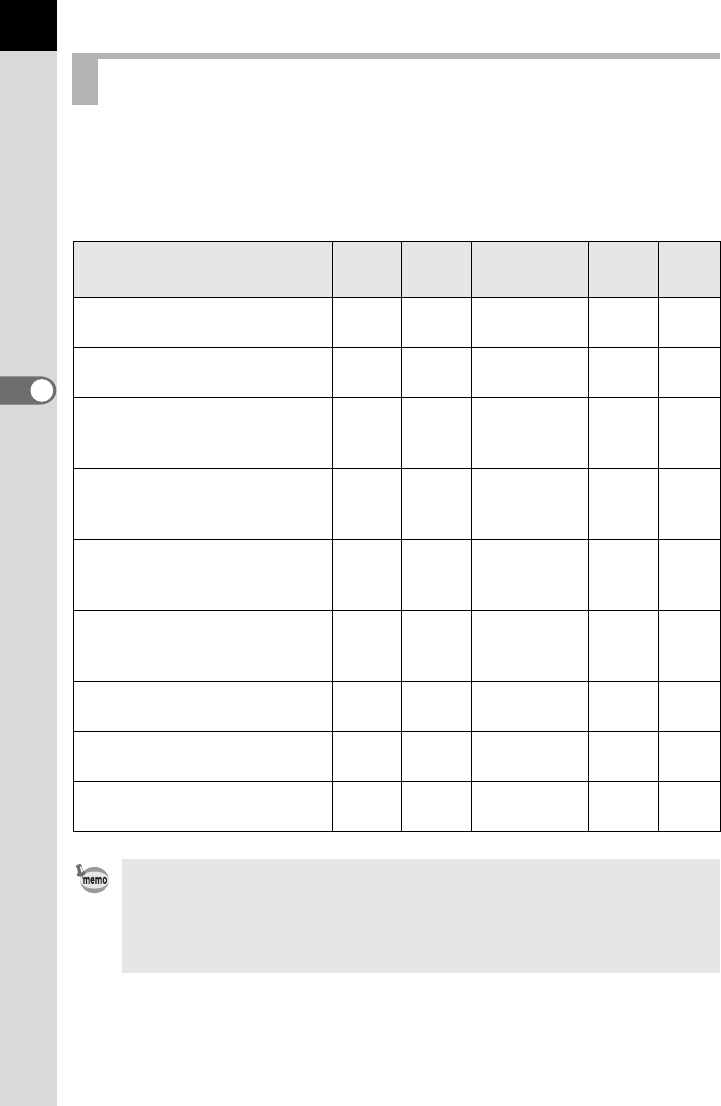
88
Shooting Functions
4
This camera features the following exposure modes. Use the mode dial to
change the exposure mode. (p.45)
The settings available for each exposure mode are as follows.
(z: Available ×: Not available)
Changing the Exposure Mode
Exposure Mode
Change
Shutter
Speed
Change
Aperture
Value
Change
Sensitivity
EV
Compen-
sation
Page
B
Green ×× × ×p.90
e
Program Automatic Exposure zzzzp.91
K
Sensitivity Priority Automatic
Exposure
××
Other than
ISO AUTO zp.92
b
Shutter Priority Automatic
Exposure
z×zzp.94
c
Aperture Priority Automatic
Exposure
×zzzp.95
L
Shutter & Aperture Priority
Automatic Exposure
zz
ISO AUTO
only zp.97
a
Manual Exposure zz
Other than
ISO AUTO –p.98
p
Bulb Exposure ×zOther than
ISO AUTO ×p.101
M
Flash X-sync Speed ×zOther than
ISO AUTO –p.102
For each exposure mode, you can set the functions for when the front/rear
e-dial or the | button is operated. Set in [E-Dial Programming] of the [A Rec.
Mode 5] menu. (p.247) You can confirm the functions of the front and rear
e-dials and the | button by viewing the guides which appear on the monitor
when the camera is switched on or the mode dial is turned. (p.25)
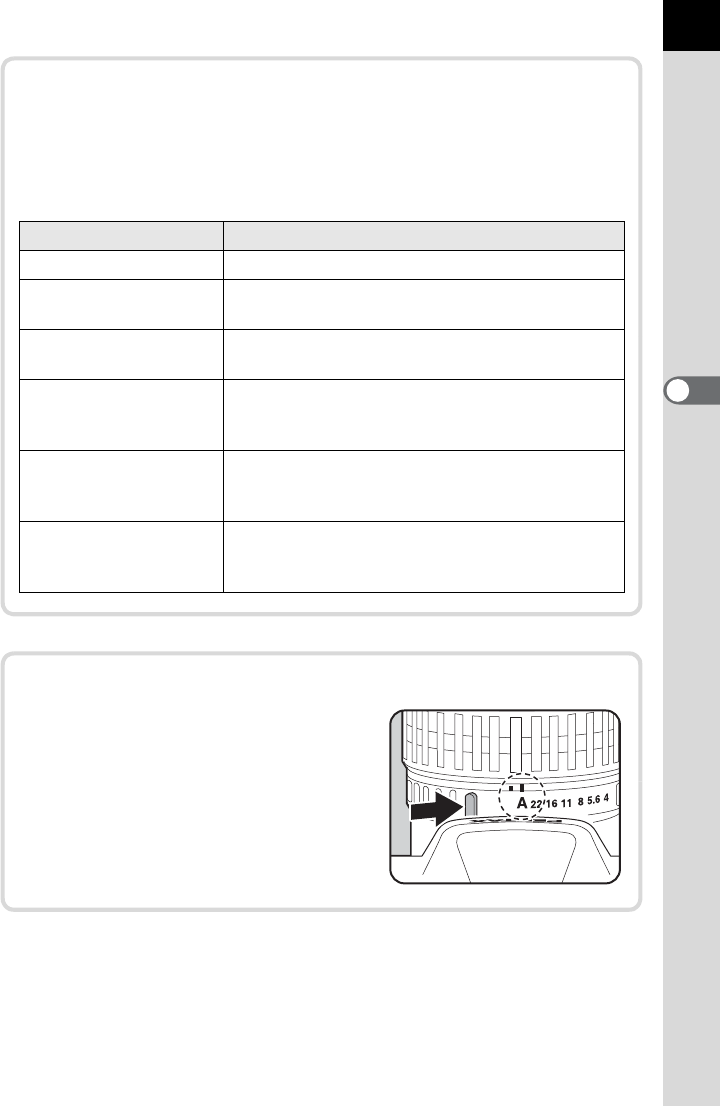
89
Shooting Functions
4
Program Line
In [Program Line] of the [A Rec. Mode 3] menu, you can choose from
the following Program Lines. When [eLINE] is selected for the |
button setting in e/K mode or L/a mode (p.247), exposure is
regulated according to the set Program Line.
Setting Characteristics
jAuto Camera determines the appropriate settings.
kNormal Basic Program Automatic Exposure (default
setting)
lHi-speed Priority Program Automatic Exposure that prioritizes high
shutter speeds.
mDOF Priority
(deep)
Program Automatic Exposure that closes the
aperture as much as possible for a deep depth of
field.
nDOF Priority
(shallow)
Program Automatic Exposure that opens the
aperture as much as possible for a shallow depth
of field.
oMTF Priority
Program Automatic Exposure that prioritizes the
best aperture settings for the attached lens when
a DA, DA L, D FA, FA J or FA lens is used.
Using a Lens with an Aperture Ring
When using a lens with an aperture
ring, set the aperture to the s (AUTO)
position while holding down the auto-
lock button on the lens.
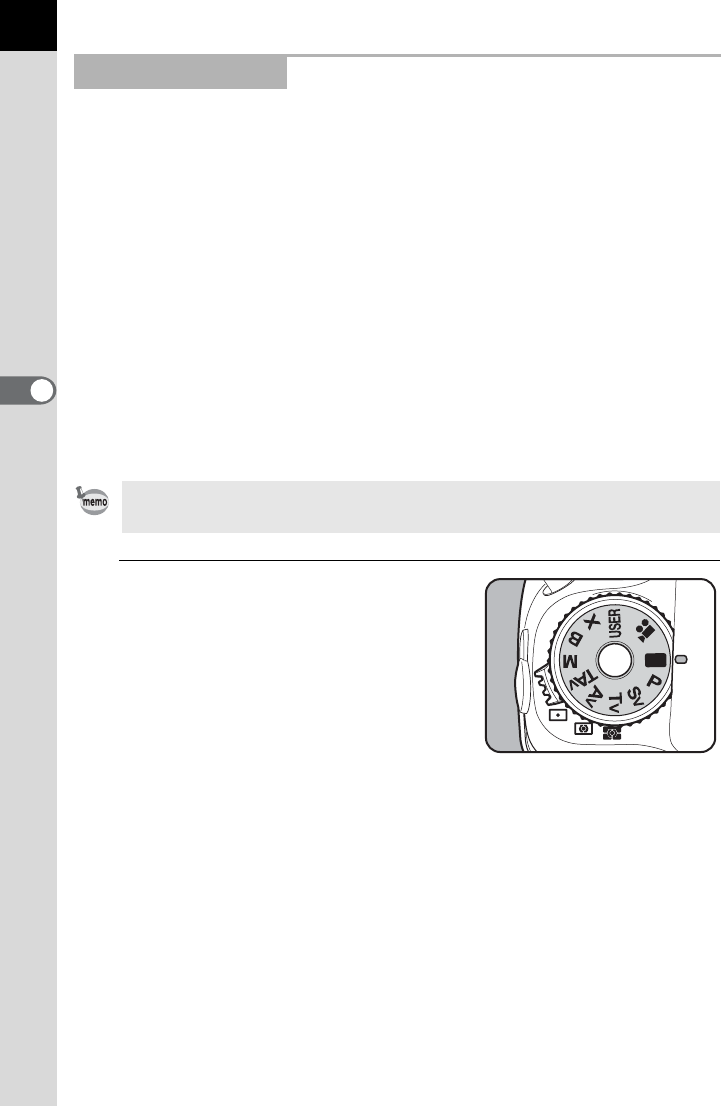
90
Shooting Functions
4
Lets you capture images with fully automatic settings.
In B mode, pictures are taken with the following settings.
• Program Line j (AUTO)
• File Format JPEG
• Sensitivity ISO AUTO
• Metering Method L (Multi-segment Metering)
•AF Point S (Auto)
• AUTO AF Point Setting 11 AF Points
• White Balance F (Auto)
• Custom Image Bright
• High-ISO NR Auto
• Slow Shutter Speed NR On
• Shake Reduction k (On)
• Color Space sRGB
1
Set the mode dial to B.
Using the B Mode
If the 3 button is pressed in B mode, the menu for Green Mode appears.
You cannot select items that cannot be changed.
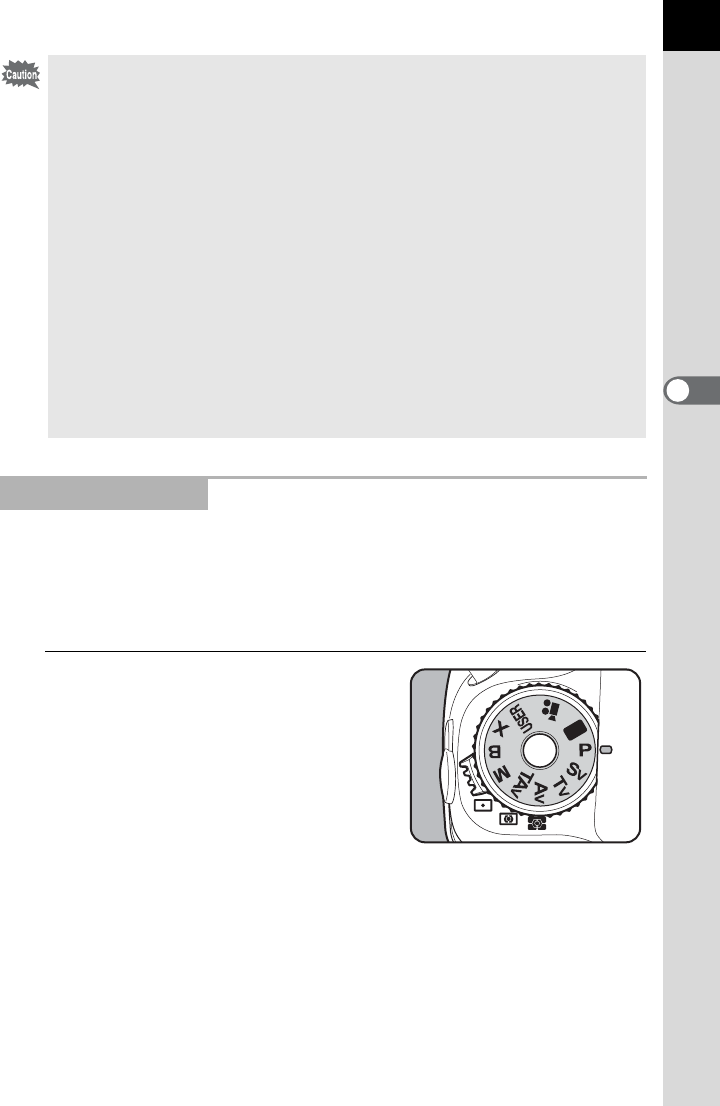
91
Shooting Functions
4
Automatically sets the shutter speed and aperture value to obtain a proper
exposure according to the selected Program Line when taking pictures.
You can also use the front and rear e-dials to change the shutter speed or
aperture value while maintaining the proper exposure. (p.247)
1
Set the mode dial to e.
•In B mode, the following functions and operations are not available.
• Changing the shutter speed
• Changing the aperture value
• EV Compensation
• Flash (Flash On, Slow-speed
Sync, Trailing Curtain Sync,
Wireless Mode, Exposure
Compensation)
• Continuous Shooting
• Focus Mode k (l is
selected)
• D-Range Setting
• Lens Correction
• Exposure Bracketing
• Mirror Lock-up Shooting
• Multi-exposure
• Interval Shooting
• Extended Bracketing
• Digital Filter
• HDR Capture
• Cross Processing
• Horizon Correction
• Saving as A mode
•L and |/Y button
operations
• Button Customization (default
settings are used)
• Custom menu settings (default
settings are used)
• The control panel cannot be displayed in B mode.
Using the e Mode
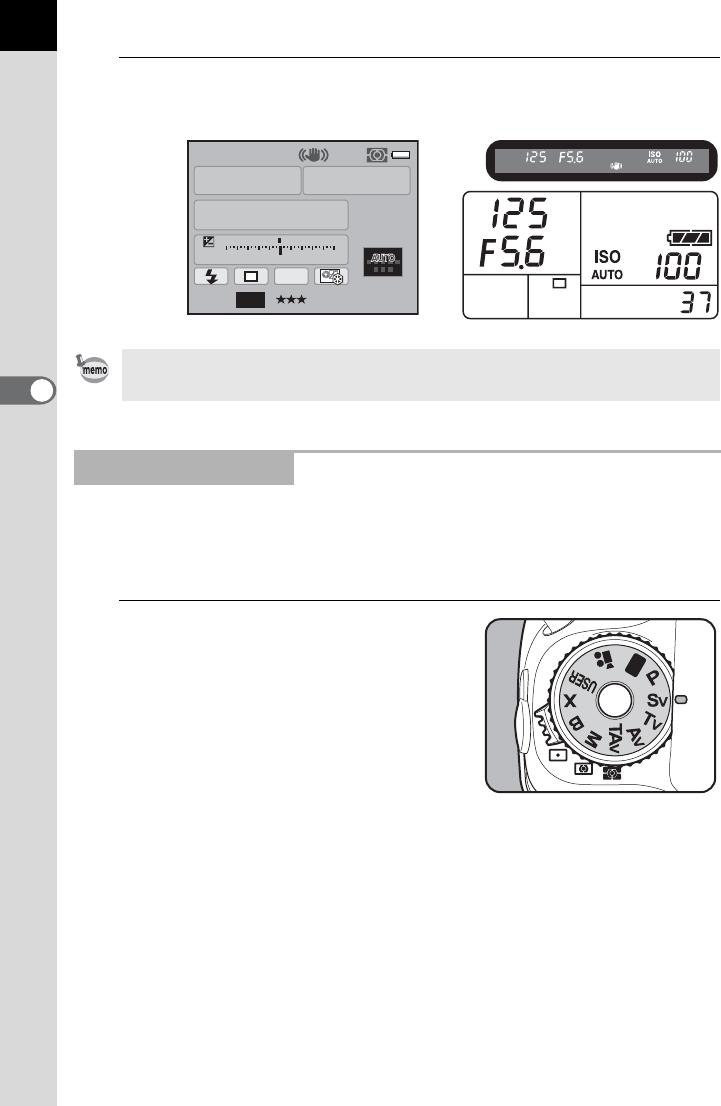
92
Shooting Functions
4
2
Check the shutter speed and aperture value.
Check the settings using the status screen, viewfinder or LCD panel.
You can set the sensitivity to suit the brightness of the subject.
The shutter speed and aperture value are automatically set according to
the selected sensitivity to obtain a proper exposure.
1
Set the mode dial to K.
Set the Program Line to use in [Program Line] of the [A Rec. Mode 3] menu.
(p.89)
Using the K Mode
AF.S
1/
ISO
AUTO
125
100
5.6
F
11223344+5
-
5
AWB
JPEG
16M[37]
P
11
11
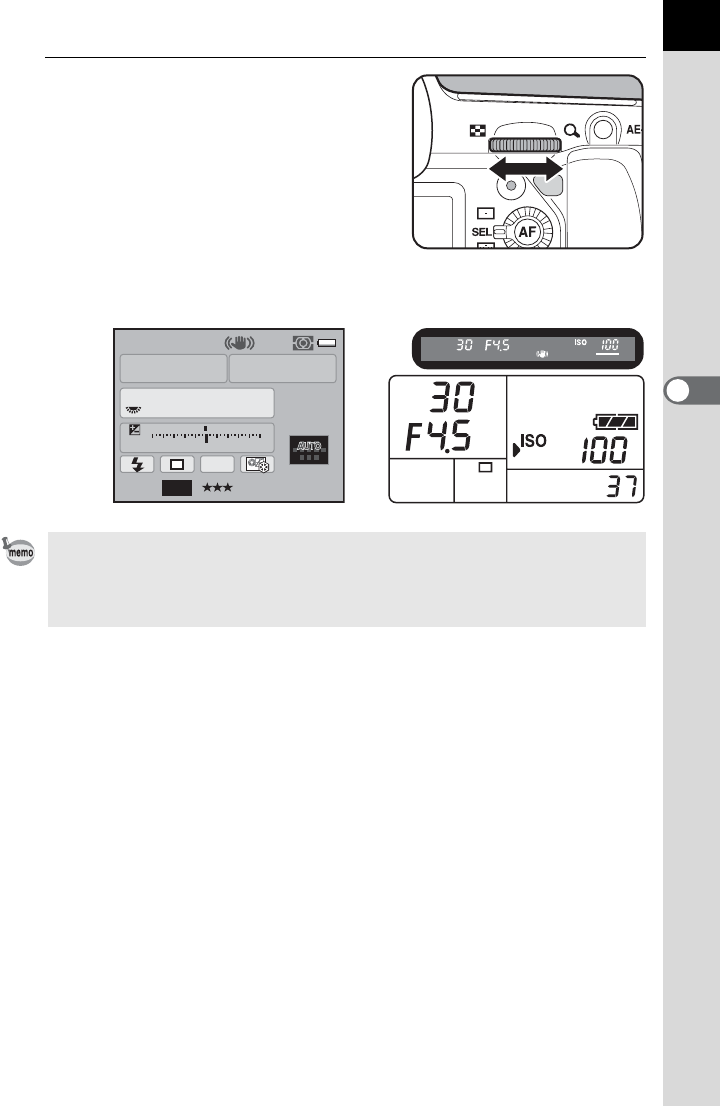
93
Shooting Functions
4
2
Turn the rear e-dial (S) to
adjust the sensitivity.
The set values are displayed in the status screen and viewfinder and on
the LCD panel.
• You can set the sensitivity to a value equivalent to ISO 100 to 12800. [ISO
AUTO] is not available.
•
The sensitivity can be set in increments of 1/3 EV or 1/2 EV. Set the exposure
steps in [1. EV Steps] of the [
A
Custom Setting 1] menu. (p.106)
AF.S
1/
ISO
30
100
4.5
F
11223344+5
-
5
AWB
JPEG
16M[37]
Sv
11
11
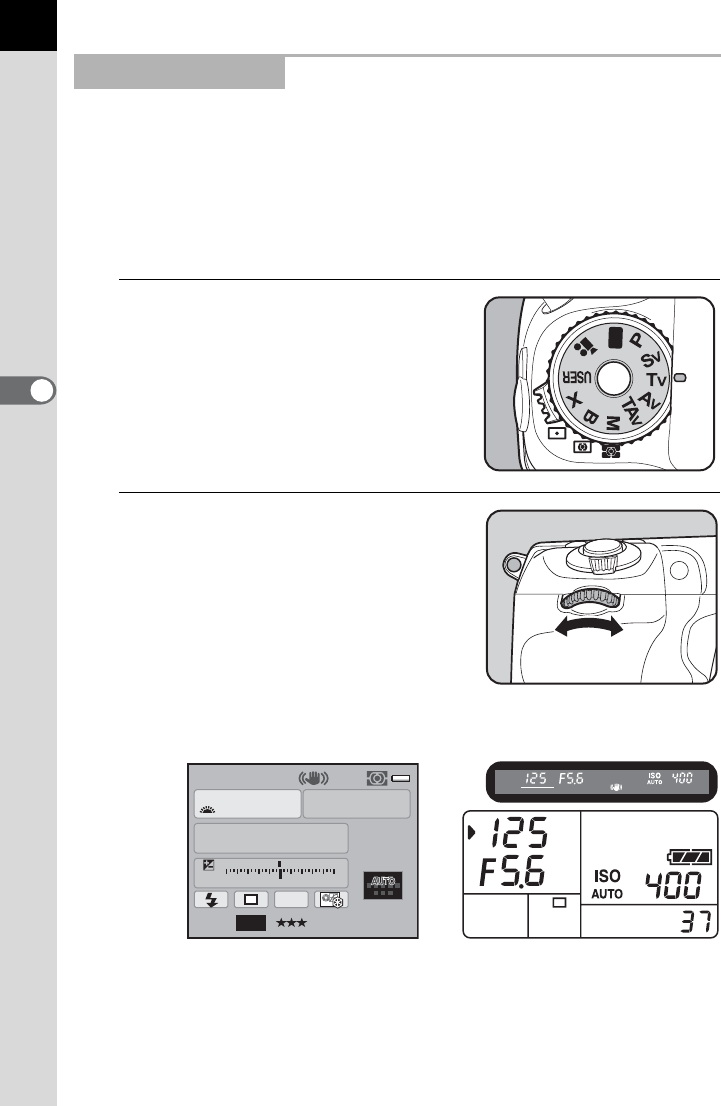
94
Shooting Functions
4
Lets you set the desired shutter speed for expressing moving subjects.
When taking pictures of a fast moving subject, you can increase the
shutter speed to make the subject look still or decrease the shutter speed
to have the subject show movement.
The aperture value is automatically set to give a proper exposure
depending on the shutter speed.
1
Set the mode dial to b.
2
Turn the front e-dial (R) to
adjust the shutter speed.
The shutter speed can be set within the
range of 1/8000 to 30 seconds.
The set values are displayed in the status screen and viewfinder and on
the LCD panel.
Using the b Mode
AF.S
1/
ISO
125
400
5.6
F
11223344+5
-
5
AWB
[37]
Tv
AUTO
JPEG
16M
11
11
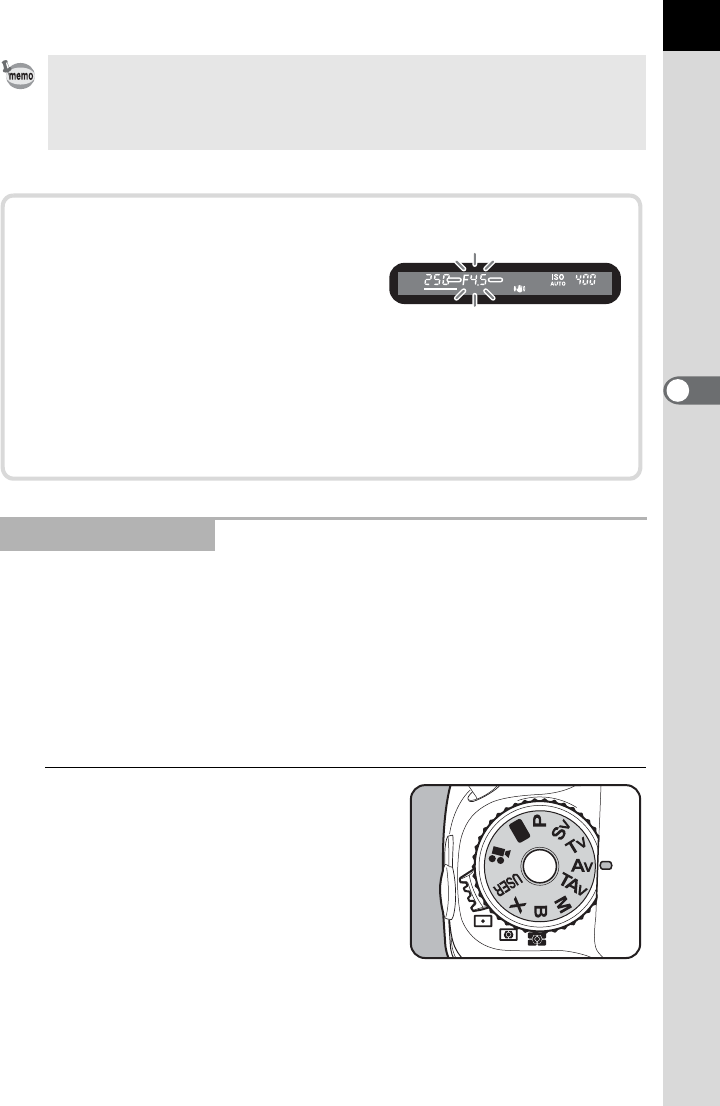
95
Shooting Functions
4
Set the aperture value for controlling the depth of field. The depth of field
is deeper and the front and back of the focused object is clear when the
aperture is set to a large value, small lens opening. The depth of field is
shallower and the front and back of the focused object is blurred when the
aperture is set to a small value, large lens opening.
The shutter speed is automatically set to the proper exposure depending
on the aperture value.
1
Set the mode dial to c.
• The shutter speed can be set in increments of 1/3 EV or 1/2 EV. Set the
exposure steps in [1. EV Steps] of the [A Custom Setting 1] menu. (p.106)
• The proper exposure may not be obtained with the selected shutter speed
when the sensitivity is not set to [ISO AUTO] (
p.83
).
Using the c Mode
Exposure Warning
If the subject is too bright or too dark,
the aperture value will blink on the
status screen and LCD panel and in
the viewfinder. If the subject is too bright, choose a faster shutter
speed. If it is too dark, choose a slower shutter speed. When the
aperture value indication stops blinking, you can take a picture with
proper exposure.
Use a commercially available ND (Neutral Density) Filter if the subject
is too bright. Use a flash if it is too dark.
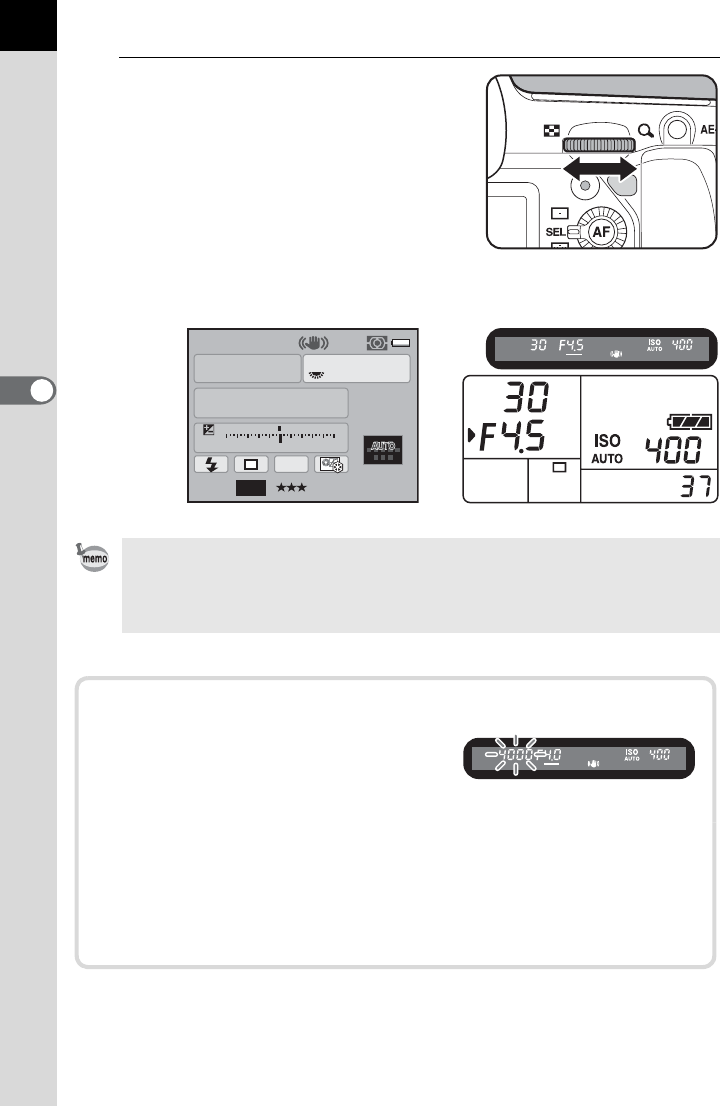
96
Shooting Functions
4
2
Turn the rear e-dial (S) to
adjust the aperture value.
The set values are displayed in the status screen and viewfinder and on
the LCD panel.
• The aperture value can be set in increments of 1/3 EV or 1/2 EV. Set the
exposure steps in [1. EV Steps] of the [A Custom Setting 1] menu. (p.106)
• The proper exposure may not be obtained with the selected aperture value
when the sensitivity is not set to [ISO AUTO] (
p.83
).
AF.S
1/
ISO
30
400
4.5
F
11223344+5
-
5
AWB
[37]
Av
AUTO
JPEG
16M
11
11
Exposure Warning
If the subject is too bright or too dark,
the shutter speed will blink on the status
screen and LCD panel and in the
viewfinder. When the subject is too bright, set the aperture to a
smaller lens opening (larger number), and when too dark, set the
aperture to a larger lens opening (smaller number). Once blinking
stops, you can take a picture with proper exposure.
Use a commercially available ND (Neutral Density) Filter if the subject
is too bright. Use a flash if it is too dark.
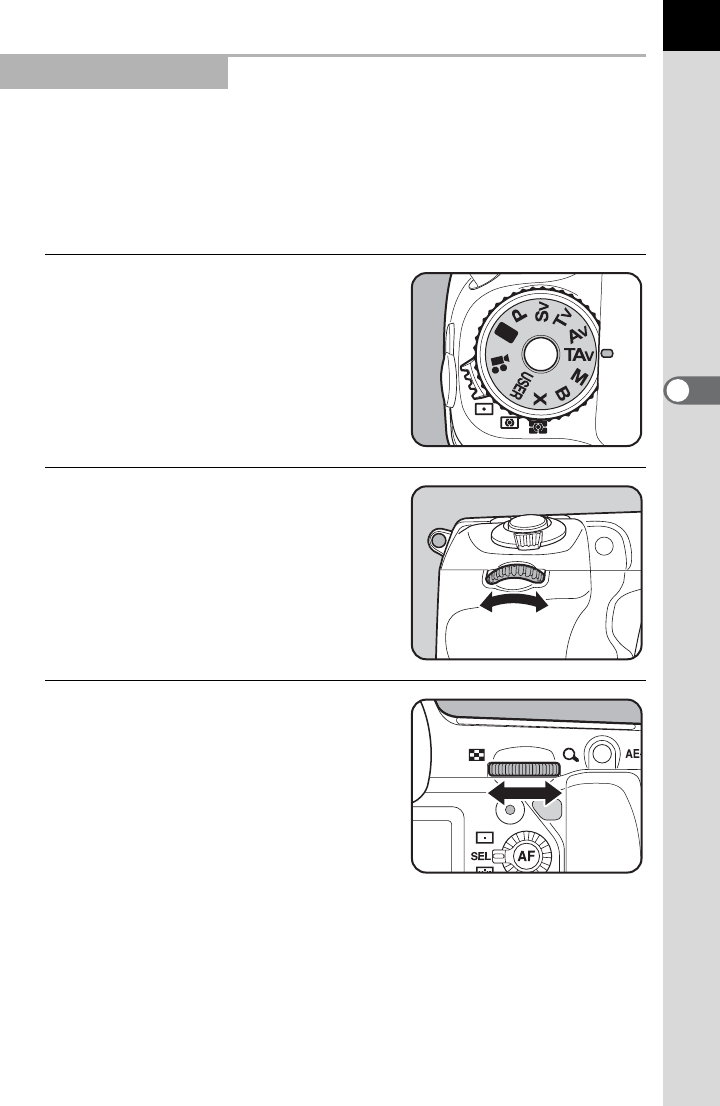
97
Shooting Functions
4
You can set both the desired shutter speed and aperture to take the
picture.
Automatically sets the sensitivity so that the manually set shutter speed
and aperture value will give the proper exposure according to the
brightness of the subject.
1
Set the mode dial to L.
2
Turn the front e-dial (R) to
adjust the shutter speed.
The shutter speed can be set within the
range of 1/8000 to 30 seconds.
3
Turn the rear e-dial (S) to
adjust the aperture value.
Using the L Mode
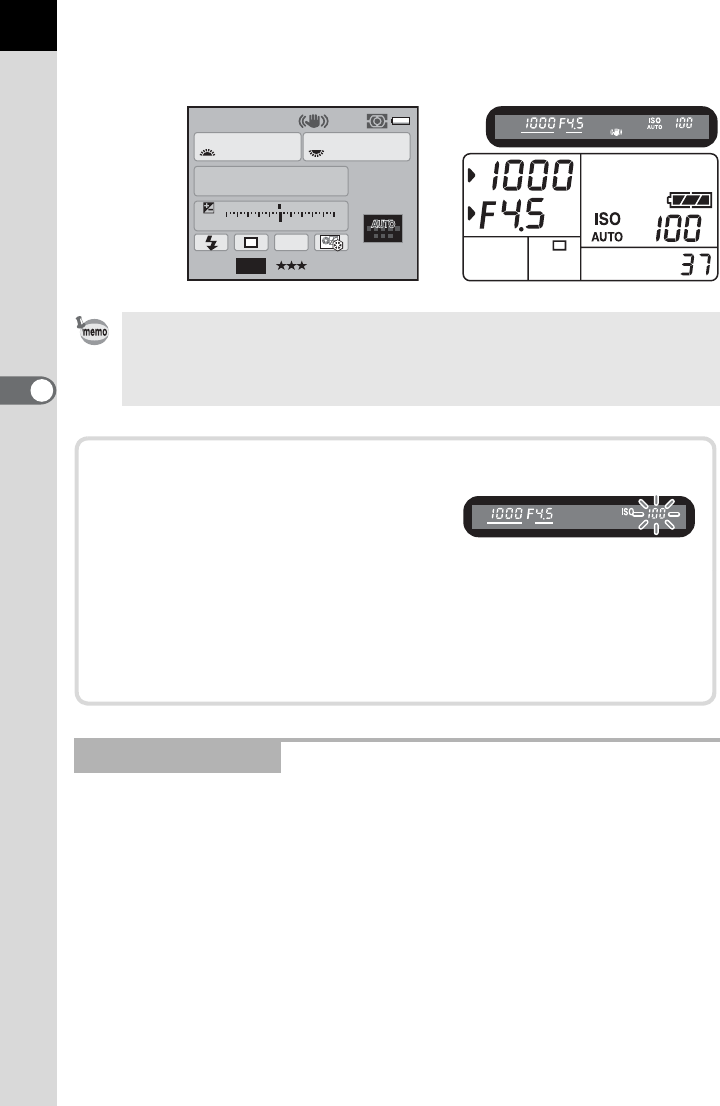
98
Shooting Functions
4
The set values are displayed in the status screen and viewfinder and on
the LCD panel.
You can set the shutter speed and aperture value. This mode is suitable
to take pictures of your choice by combining them. This mode is
convenient for taking pictures using the same combination of the shutter
speed and aperture settings or taking intentionally underexposed (darker)
or overexposed (brighter) photographs.
• The shutter speed and aperture value can be set in increments of 1/3 EV or
1/2 EV. Set the exposure steps in [1. EV Steps] of the [A Custom Setting 1]
menu. (p.106)
•In L mode, the sensitivity is fixed to [ISO AUTO].
Using the a Mode
AF.S
1/
ISO
1000
100
4.5
F
11223344+5
-
5
AWB
[37]
TAv
AUTO
JPEG
16M
11
11
Exposure Warning
If the subject is too bright or too dark,
the sensitivity will blink on the status
screen and LCD panel and in the
viewfinder. In such situations, change the shutter speed and
aperture. When the indication stops blinking, you can take a picture
with proper exposure.
Use a commercially available ND (Neutral Density) Filter if the subject
is too bright. Use a flash if it is too dark.
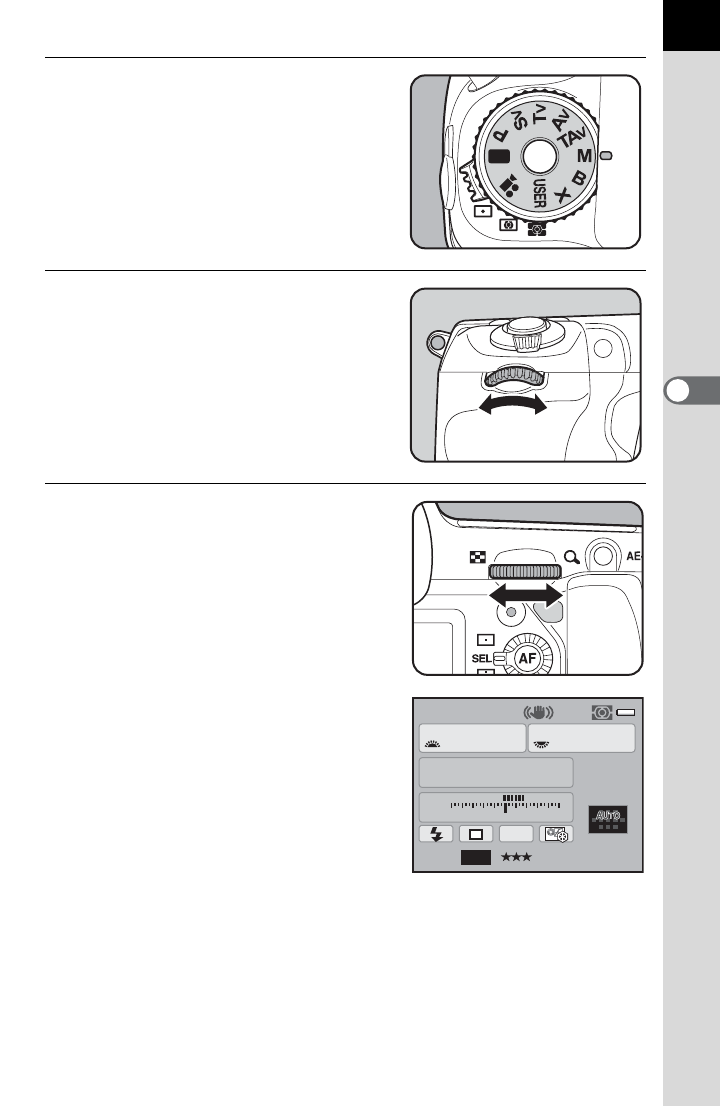
99
Shooting Functions
4
1
Set the mode dial to a.
2
Turn the front e-dial (R) to
adjust the shutter speed.
The shutter speed can be set within the
range of 1/8000 to 30 seconds.
3
Turn the rear e-dial (S) to
adjust the aperture value.
The set values are displayed in the status
screen and viewfinder and on the LCD
panel.
AF.S
1/
ISO
125
100
5.6
F
11223344+5
-
5
AWB
[37]
M
JPEG
16M
11
11
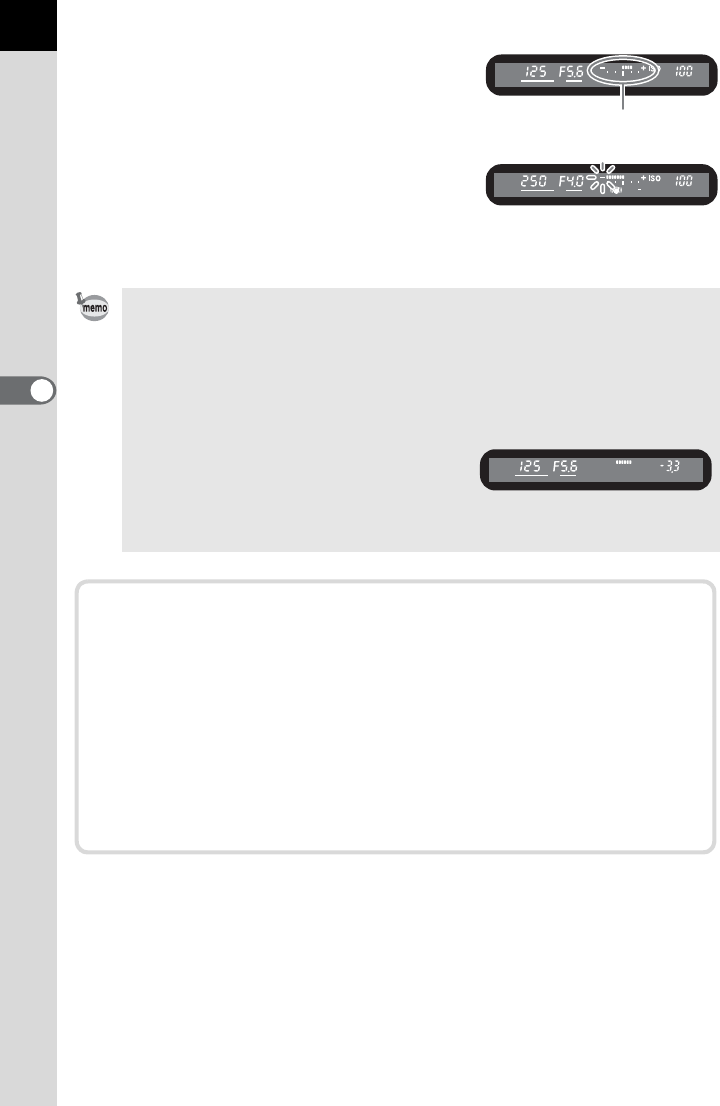
100
Shooting Functions
4
While adjusting the shutter speed or
aperture value, the difference from the
proper exposure (EV value) is displayed
in a bar graph. The proper exposure is set
when V is in the middle of the EV bar. If it
is towards -, it is underexposed. If it is
towards +, it is overexposed. If the value
exceeds the range of the EV bar, or if the
subject is too bright or too dark, the “+” or “-” blinks.
• The sensitivity cannot be set to [ISO AUTO] in a mode. If the exposure mode
is changed to a mode when the sensitivity is set to [ISO AUTO], the
sensitivity is also changed to the lowest value set in “Setting the Range of
Automatic Sensitivity Correction” (p.84).
• The shutter speed and aperture value can be set in increments of 1/3 EV or
1/2 EV. Set the exposure steps in [1. EV Steps] of the [A Custom Setting 1]
menu. (p.106)
• Since the bar graphs in the viewfinder and
on the LCD panel display the amount of
camera tilt to the left or right, the
difference from the proper exposure is
displayed as a number when [Electronic Level] is set to O (On).
Difference from the
proper exposure
Combining with L
When the exposure is locked (p.107) by pressing the L button in
a mode, if the shutter speed or aperture value is changed, the
combination of shutter speed and aperture value changes while the
exposure value is retained.
Example:If the shutter speed is 1/125 sec. and aperture is F5.6 and
these settings are locked with the L button, the
aperture automatically changes to F11 if the shutter speed
is changed to 1/30 sec. with the front e-dial (R).
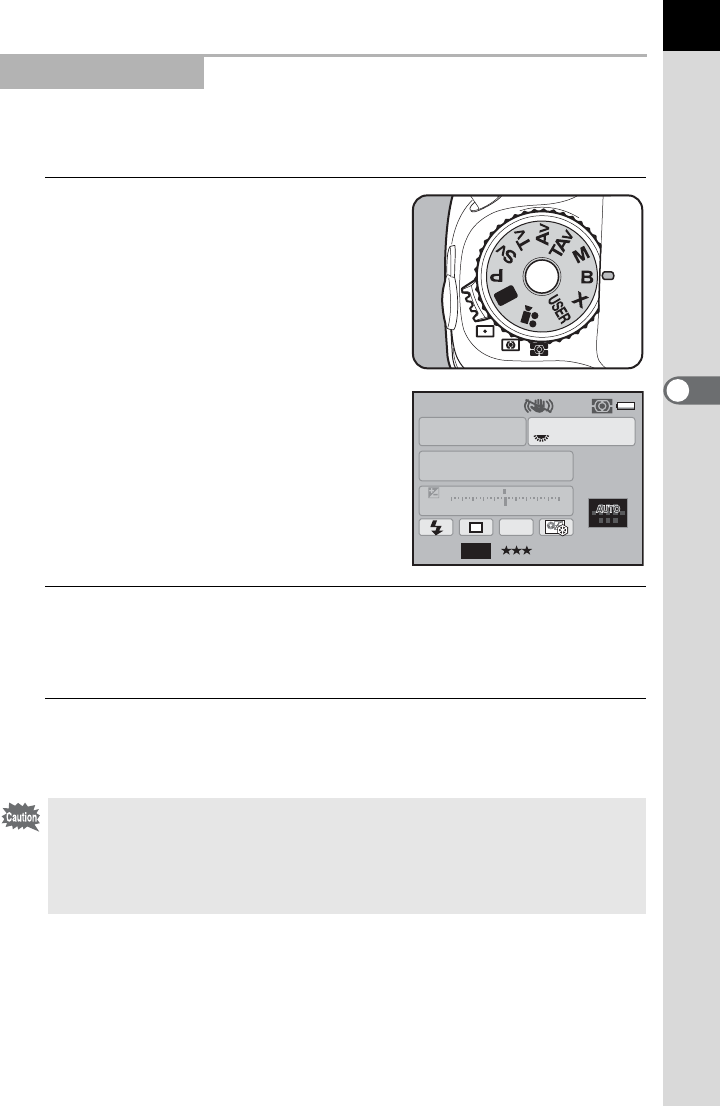
101
Shooting Functions
4
This setting is useful when shooting night scenes and fireworks which
require long exposures.
1
Set the mode dial to p.
2
Press the shutter release button.
The shutter remains open as long as the shutter release button is kept
pressed.
3
Take your finger off the shutter release button.
Exposure ends.
Using the p Mode
The following functions are not available in p mode.
- EV Compensation - HDR Capture
- Exposure Bracketing - AE Lock
- Continuous Shooting - Shake Reduction
- Interval Shooting
AF.S
ISO
Bulb
100
5.6
F
11223344+5
-
5
AWB
JPEG
16M[37]
B
11
11
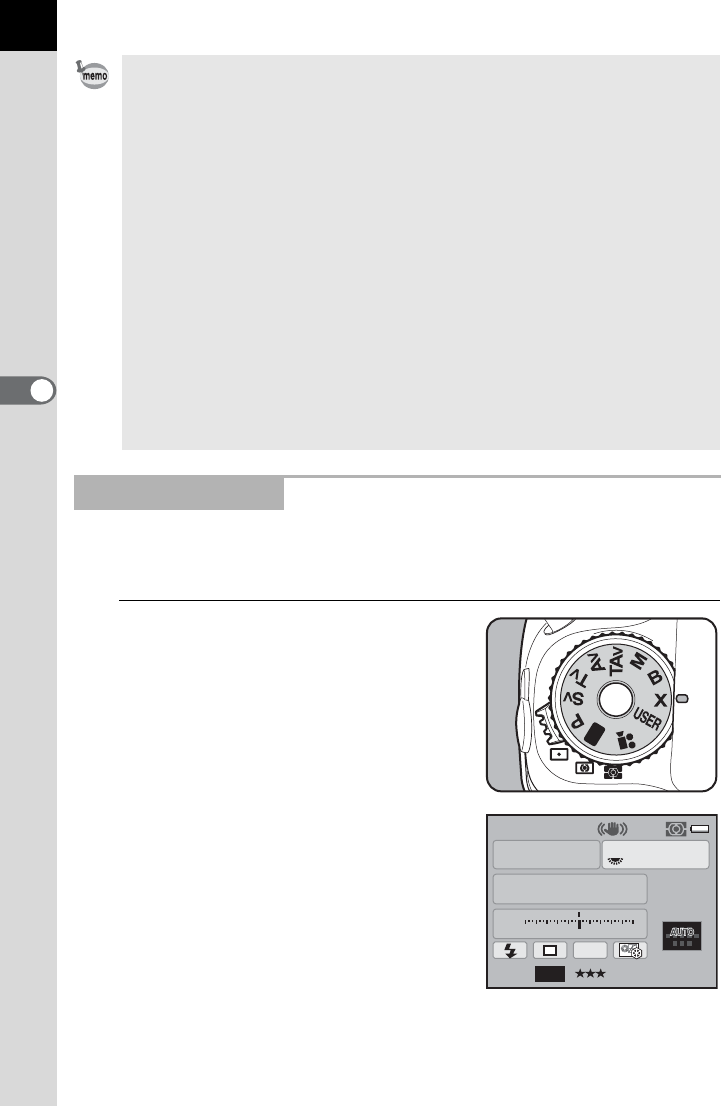
102
Shooting Functions
4
The shutter speed is locked at 1/180 second. Use this when using an
external flash that does not automatically set the sync speed.
1
Set the mode dial to M.
• The aperture value can be set in increments of 1/3 EV or 1/2 EV. Set the
exposure steps in [1. EV Steps] of the [A Custom Setting 1] menu. (p.106)
•
Use a sturdy tripod and the cable switch CS-205 (optional) or Remote Control
(optional) to prevent camera shake when using
p
mode. Connect the cable
switch to the cable release terminal (p.20).
• When using the remote control, set whether to start exposure with a press
and stop it with another press of the shutter release button on the remote
control, or to keep the shutter open as long as the release button on the
remote control is kept pressed. Set in [19. Remote Control in Bulb] of the
[ACustom Setting 3] menu.
• The sensitivity cannot be set to [ISO AUTO] in p mode. If the exposure mode
is changed to p mode when the sensitivity is set to [ISO AUTO], the
sensitivity is also changed to the lowest value set in “Setting the Range of
Automatic Sensitivity Correction” (p.84).
• There is no limit on exposure time for Bulb shooting. However, we
recommend the use of the AC adapter kit (optional) when shooting with a
long exposure setting as the battery is being drained while the shutter
remains open. (p.52)
Using the M Mode
AF.S
1/
ISO
180
100
5.6
F
11223344+5
-
5
AWB
[37]
X
JPEG
16M
11
11
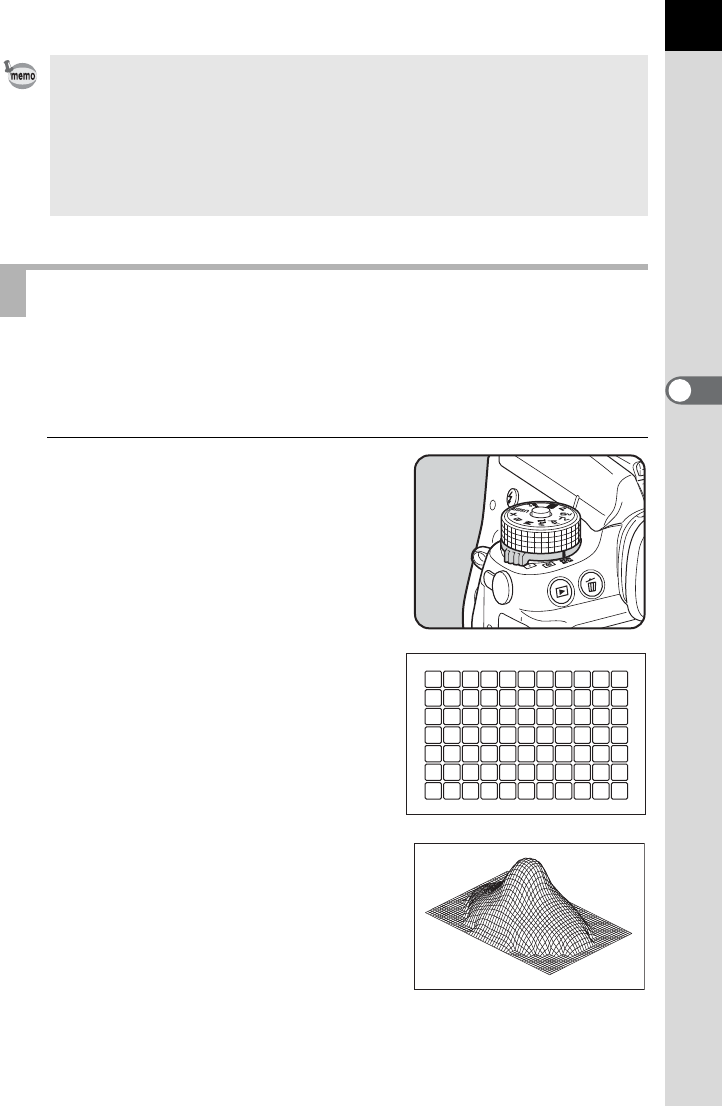
103
Shooting Functions
4
Choose the part of the viewfinder to use for measuring brightness and
determining exposure. The following three methods are available. The
factory default setting is L (Multi-segment metering).
1
Turn the metering mode switch.
The set metering method is displayed in
the status screen and viewfinder.
L Multi-segmented Metering
The scene in the viewfinder is metered in
77 different zones. Even in backlit
locations, this mode automatically
determines what level of brightness is in
which portion and automatically adjusts
exposure.
M Center-weighted Metering
Metering is weighted at the center of the
viewfinder. Use this metering when you
want to compensate for the exposure by
experience, instead of leaving it to the
camera. The illustration shows that
sensitivity increases as the pattern height
increases (center). This mode does not
automatically compensate for backlit scenes.
• Turn the rear e-dial (S) to adjust the aperture value.
• Press the | button to retain the shutter speed at 1/180 second and
automatically adjust the aperture value.
• The sensitivity cannot be set to [ISO AUTO] in M mode. If the exposure
mode is changed to M mode when the sensitivity is set to [ISO AUTO], the
sensitivity is also changed to the lowest value set in “Setting the Range of
Automatic Sensitivity Correction” (p.84).
Selecting the Metering Method
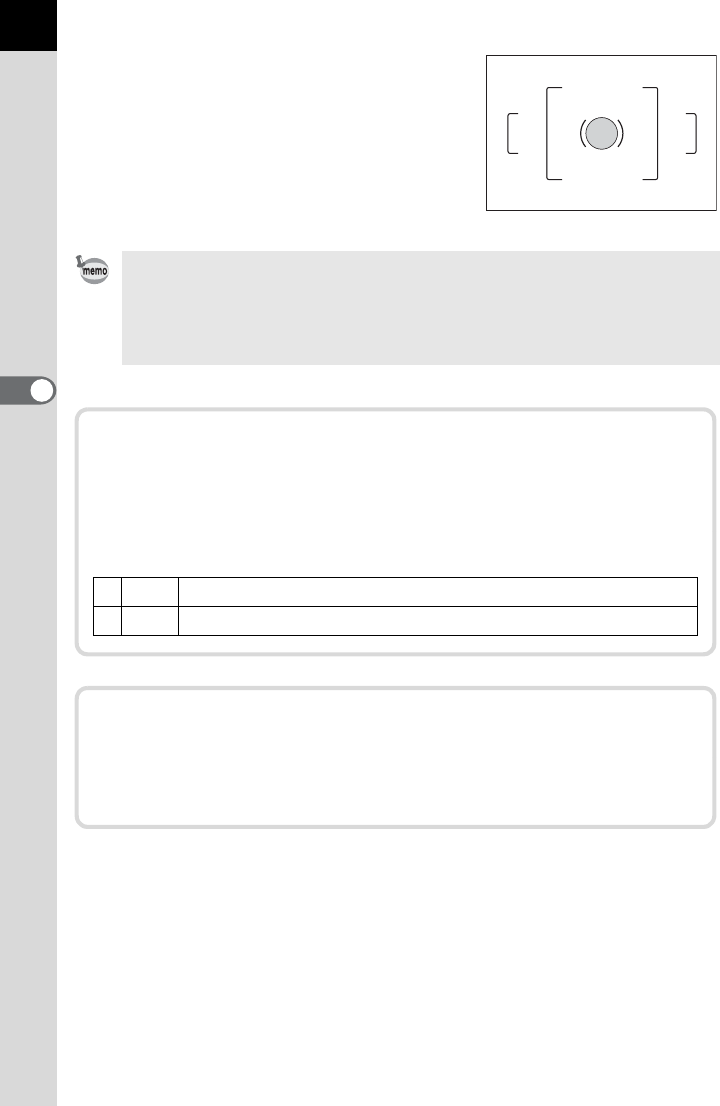
104
Shooting Functions
4
N Spot Metering
The brightness is measured only within a
limited area at the center of the
viewfinder. You can use this in
combination with the AE Lock (p.107)
when the subject is extremely small and
the correct exposure is difficult to obtain.
Center-weighted metering mode is automatically set even if you select multi-
segment metering mode when using a lens other than a DA, DA L, D FA, FA J,
FA, F or A lens, or when the lens aperture ring is set to a position other than s
(Auto). (Can only be used if [27. Using Aperture Ring] (p.299) in the [A Custom
Setting 4] menu is set to [Permitted].)
Linking AE to AF Point during Multi-segment
Metering
In [6. Link AE to AF Point] of the [A Custom Setting 1] menu, you can
link the exposure and AF point in the focusing area during multi-
segment metering.
1Off Exposure is set separately from the AF point. (default setting)
2On Exposure is set in accordance with the AF point.
Setting the Meter Operating Time
You can set the exposure metering time to [10 sec.] (default setting),
[3 sec.] or [30 sec.] in [4. Meter Operating Time] of the [A Custom
Setting 1] menu.
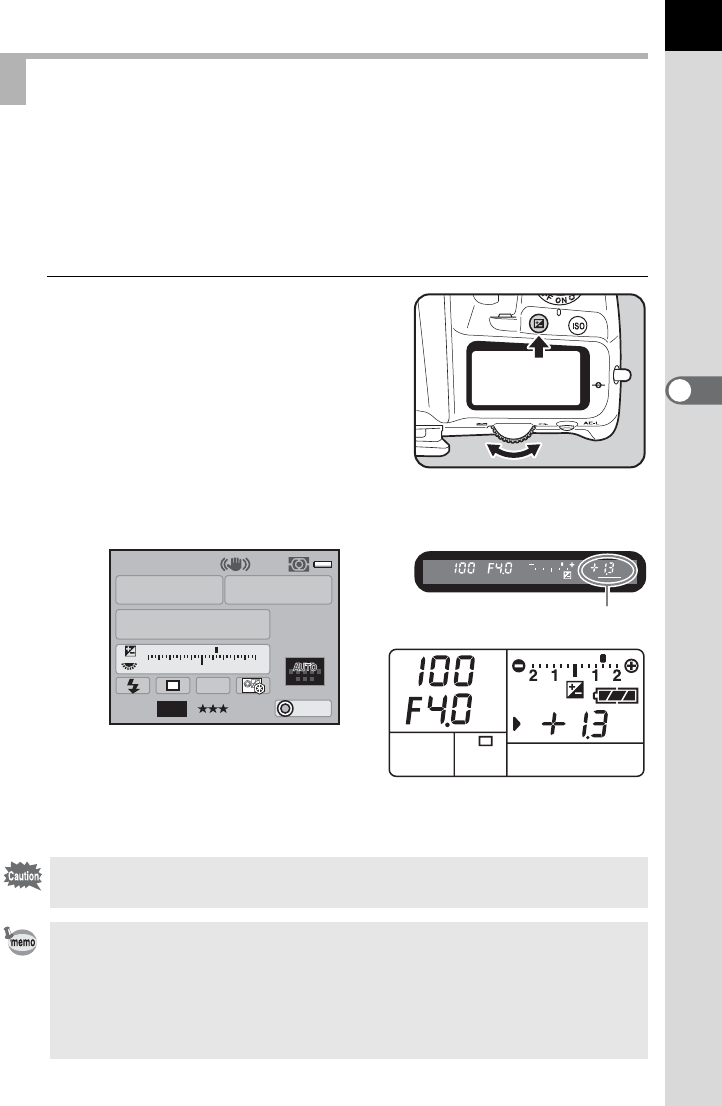
105
Shooting Functions
4
This allows you to deliberately overexpose (brighten) or underexpose
(darken) your picture.
The exposure steps can be selected from 1/3 EV or 1/2 EV in [1. EV Steps]
of the [A Custom Setting 1] menu. You can adjust the EV compensation
value from -5 to +5 (EV).
1
Turn the rear e-dial (S) while
pressing the m button.
The exposure is adjusted.
m is displayed in the status screen and viewfinder and on the LCD panel
during adjustment.
Press the | button to reset the EV compensation value to 0.0.
Press the m button to check the compensation value after adjustment.
Adjusting Exposure
EV compensation is not available when the exposure mode is set to
B(Green) or p (Bulb Exposure) mode.
• The compensation value can also be changed by pressing the m button
once, taking your finger off the button and turning the rear e-dial (S). In
this case, EV compensation is set when the m button is pressed again or the
exposure metering timer (p.104) elapses.
• The compensation value is not canceled by turning the camera off or by
switching to another exposure mode.
Compensation value
AF.S
1/
ISO
AUTO
100
800
4.0
F
11223344+5
-
5
AWB
JPEG ±0EV
16M
P
11
11
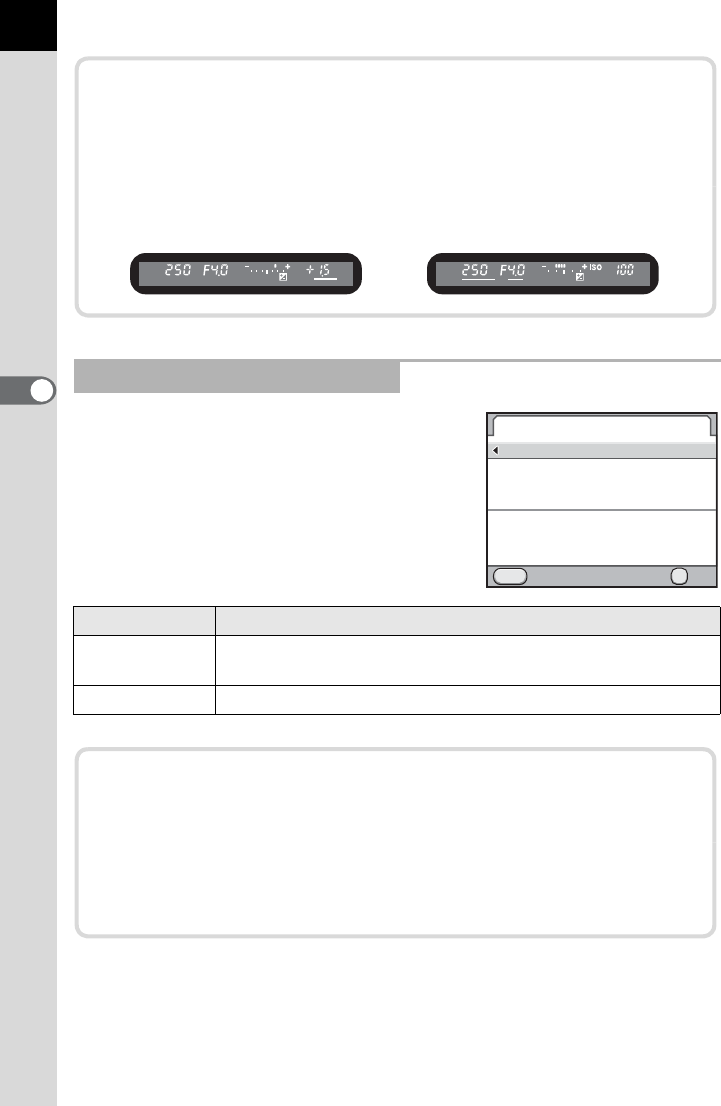
106
Shooting Functions
4
Set the exposure compensation steps to
increments of 1/3 EV or 1/2 EV in
[1. EV
Steps]
of the [A Custom Setting 1] menu.
Changing the Exposure Steps
Step Interval Exposure Setting Value
1/3 EV ±0.3, ±0.7, ±1.0, ±1.3, ±1.7, ±2.0, ±2.3, ±2.7, ±3.0, ±3.3, ±3.7,
±4.0, ±4.3, ±4.7, ±5.0
1/2 EV ±0.5, ±1.0, ±1.5, ±2.0, ±2.5, ±3.0, ±3.5, ±4.0, ±4.5, ±5.0
EV Compensation for a and M modes
For example, if the EV compensation value is set to +1.5 for a
(Manual Exposure) and M (Flash X-sync speed) modes, an
underexposure of 1.5 EV is displayed on the EV bar. If you set the
exposure value so that the V is displayed at the center of the EV bar,
the image will be captured with the compensated value.
1.
1
2
MENU
OK
OK
EV Steps
1/3 EV Steps
1/2 EV Steps
Exposure compensation steps
Cancel
now set to 1/3 EV
Changing the Exposure Automatically when Shooting
Auto Bracketing is a function for continuously shooting images with
the exposure automatically adjusted for underexposure and
overexposure. Each time the shutter release button is pressed, 2, 3
or 5 shots are taken. Refer to “Shooting while the Exposure is
Automatically Changed (Exposure Bracketing)” (p.138).
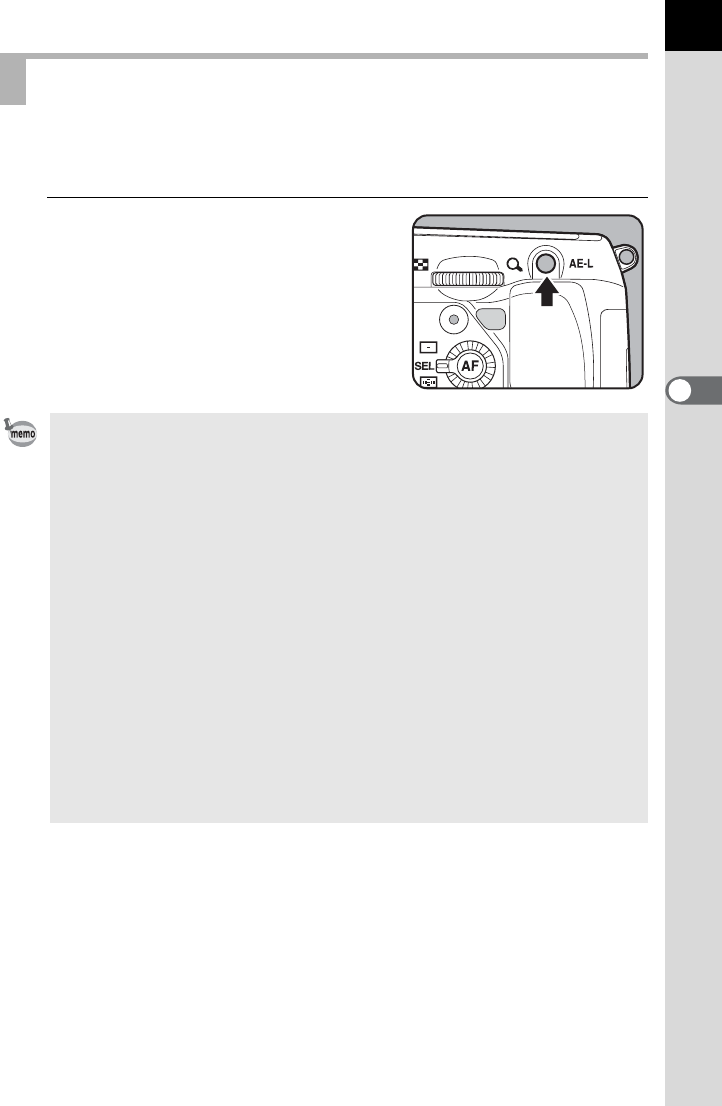
107
Shooting Functions
4
AE Lock is a function that locks the exposure prior to taking a picture. Use
this when the subject is too small to obtain a proper exposure or is backlit.
1
Set the exposure and press the
L button.
The camera locks the exposure
(brightness) at that instant.
@ is displayed in the status screen and
viewfinder while the AE Lock is engaged.
Locking the Exposure Before Shooting (AE Lock)
• The exposure remains locked as long as the L button is kept pressed or
the shutter release button is kept pressed halfway. The exposure remains
locked for twice the amount of the exposure metering timer (p.104) even after
taking your finger off the L button.
• You will hear a beep when the L button is pressed. The beep can be
turned off. (p.252)
• AE Lock is not available in B (Green), p (Bulb Exposure) or M (Flash X-
sync Speed) mode.
• When any of the following operations are performed, AE Lock is canceled.
-the L button is pressed again
-the Q button, 3 button or M button is pressed
- the mode dial is turned
- the lens is changed
- a lens with an s (Auto) position is set to a position other than the s position
• The combination of shutter speed and aperture value changes depending on
the zooming position even while the AE Lock is engaged when using a zoom
lens whose maximum aperture value varies depending on the focal length.
However, the exposure value does not change and a picture is taken at a
brightness level set when the AE Lock is activated.
• The exposure can also be locked when the focus is locked. Set in [5. AE-L
with AF Locked] of the [A Custom Setting 1] menu. (p.115)
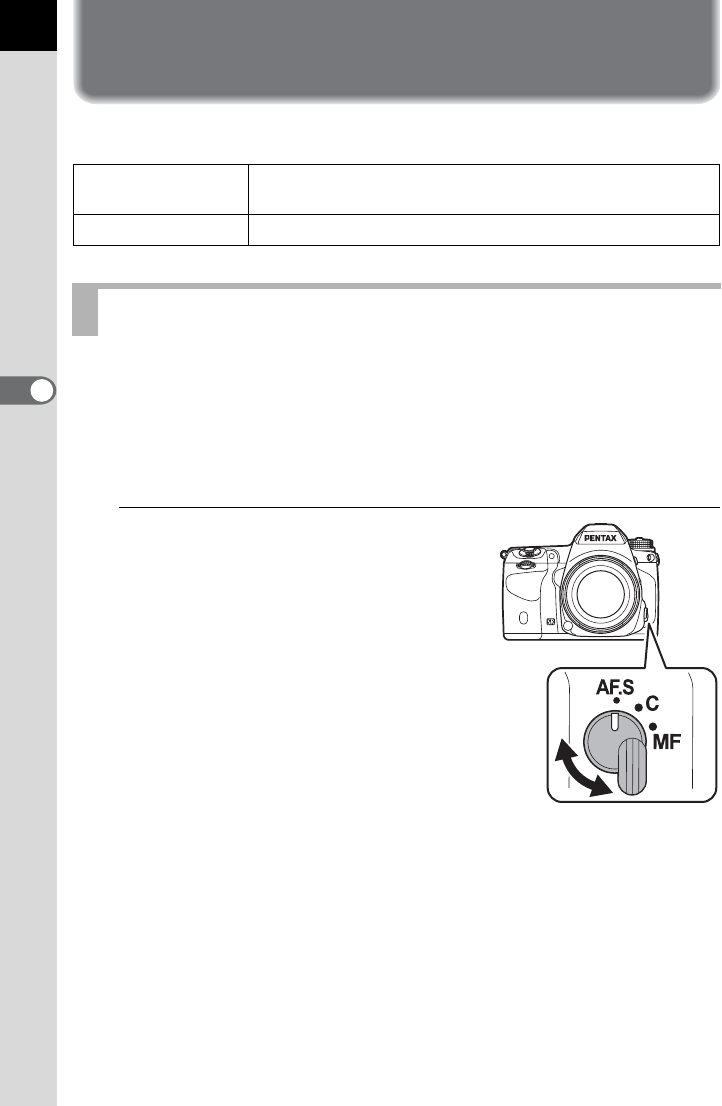
108
4
Shooting Functions
Focusing
You can focus with the following methods.
You can also choose the autofocus mode from l (Single mode) where
the shutter release button is pressed halfway to focus on the subject and
the focus is locked at that position, and k (Continuous mode) where
the subject is kept in focus by continuous adjustment while the shutter
release button is pressed halfway. The factory default setting is l.
1
Set the focus mode switch to l
or A.
=Autofocus The camera automatically focuses on the subject when the
shutter release button is pressed halfway.
\Manual focus Manually adjust the focus. (p.116)
Using the Autofocus
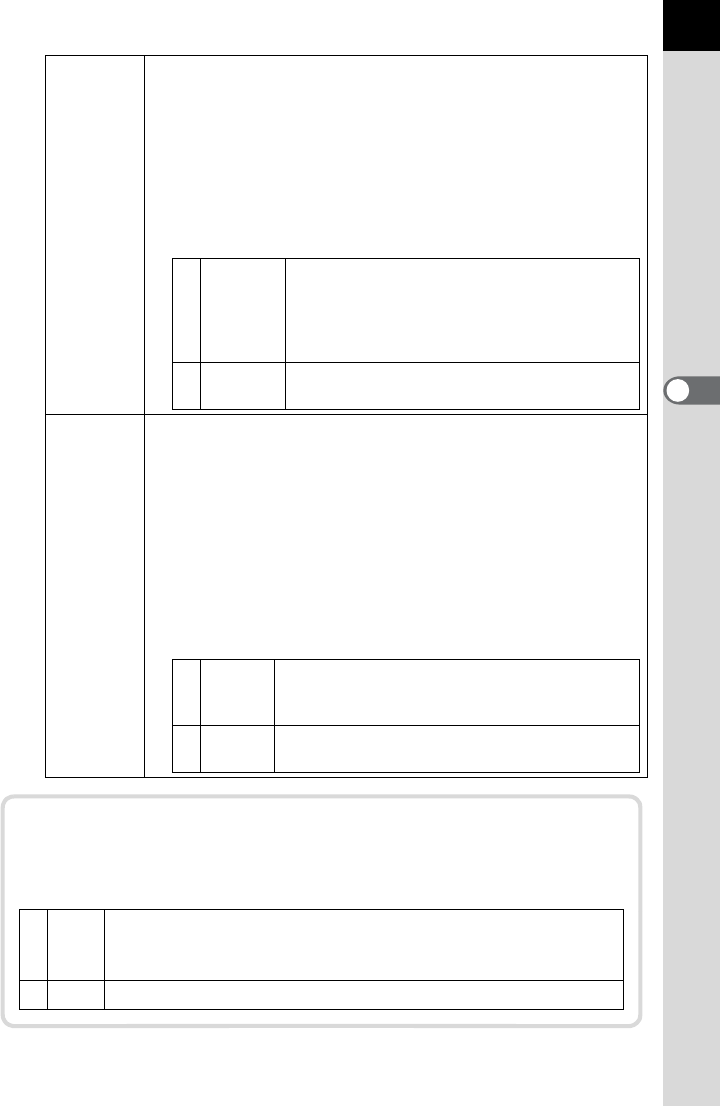
109
Shooting Functions
4
l
Single
mode
When the shutter release button is pressed halfway and the
subject comes into focus, the focus is locked (focus lock) at
that position. If the subject is outside the focusing area, focus
the camera on the subject in the focusing area, lock the focus
at that position (focus lock), and then recompose your picture.
• The AF assist light turns on as necessary. (p.109)
• Set the action priority for when the shutter release button is
pressed fully in [15. AF.S Setting] of the [A Custom Setting 3]
menu.
k (A)
Continuous
mode
The subject is kept in focus by continuous adjustment while the
shutter release button is pressed halfway. The focus indicator
] appears and you will hear a beep when the subject comes
into focus. Even if the subject is not in focus, the shutter can be
released when the shutter release button is pressed fully.
• When the shutter release button is pressed halfway to focus,
the camera automatically tracks the subject if it is determined
to be a moving object. The lens will automatically operate and
continuously focus on the subject.
• Set the action priority for Continuous Shooting in [16. AF.C
Setting] of the [A Custom Setting 3] menu.
1Focus-
priority
The shutter cannot be released until the
subject is in focus. (default setting)
If the subject is too close to the camera, move
back and take the picture. If the subject is difficult
to focus, adjust the focus manually. (p.116)
2Release-
priority
The shutter can be released even if the
subject is not in focus.
1Focus-
priority
Takes pictures giving priority to keeping the
subject in focus during Continuous Shooting.
(default setting)
2FPS-
priority
Takes pictures giving priority to the shooting
speed during Continuous Shooting.
AF Assist Light
You can set whether or not to use the AF assist light during
l
mode
in [17. AF Assist Light] of the [
A
Custom Setting 3] menu.
1On
To make focusing easier when the subject is in a dark location,
the AF assist light turns on when the shutter release button is
pressed halfway. (default setting)
2Off The AF assist light will not be used.
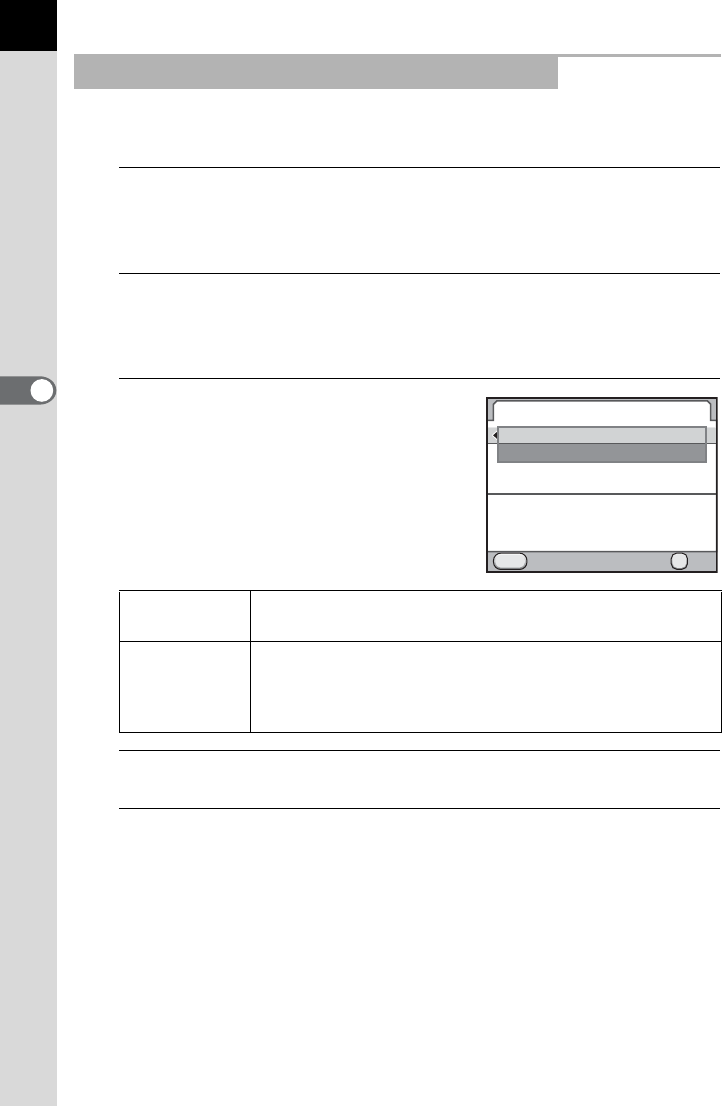
110
Shooting Functions
4
You can set the camera so that focusing is performed when the = button
is pressed.
1
Select [Button Customization] in the [A Rec. Mode 5]
menu and press the four-way controller (5).
The [Button Customization] screen appears.
2
Use the four-way controller (23) to select [AF Button]
and press the four-way controller (5).
The [AF Button] screen appears.
3
Press the four-way controller (5)
and use the four-way controller
(23) to select [Enable AF].
4
Press the 4 button.
5
Press the 3 button three times.
The camera is ready to take a picture.
Using the = Button to Focus on the Subject
Enable AF Autofocus is performed by using the = button or the
shutter release button. (default setting)
Cancel AF
\ appears in the viewfinder while the = button is
pressed. Autofocus is not performed when the shutter
release button is pressed. (Take your finger off the =
button to return to normal autofocus mode.)
AF Button
Cancel OK
OK
MENU
AF is performed when
the AF button is pressed
Enable AF
Cancel AF
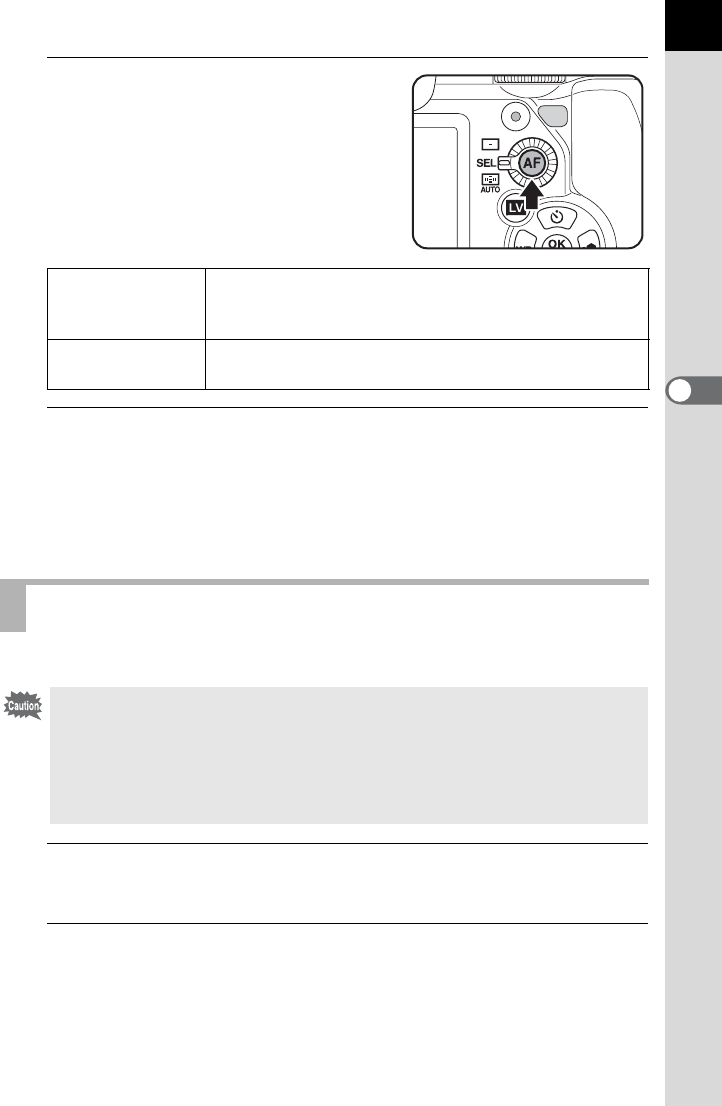
111
Shooting Functions
4
6
Press the = button while
looking through the viewfinder.
Autofocus is performed.
7
Press the shutter release button.
When [Enable AF] is assigned to [Shutter Button Half Press] in [Button
Customization], press the shutter release button while holding down the
= button.
The picture is taken.
You can adjust the AF focusing position.
1
Select [26. AF Fine Adjustment] in the [A Custom Setting
4] menu and press the four-way controller (5).
2
Use the four-way controller (23) to select [On] and press
the four-way controller (5).
The [26. AF Fine Adjustment] screen appears.
l
Single mode
When the = button is pressed and the subject comes
into focus, the Focus Lock function is activated while
the button is pressed.
k
Continuous mode
The subject is kept in focus while the = button is
pressed.
AF Fine Adjustment
• Be sure to use [AF Fine Adjustment] only when necessary. Care should
be taken as adjusting the autofocus may make it difficult to capture
images with the appropriate focus. Set to [Off] if you do not need to
adjust the AF focusing position.
•
Any camera shake during test shooting may make it difficult to obtain the
accurate focusing position. Therefore, always use a tripod when taking test shots.
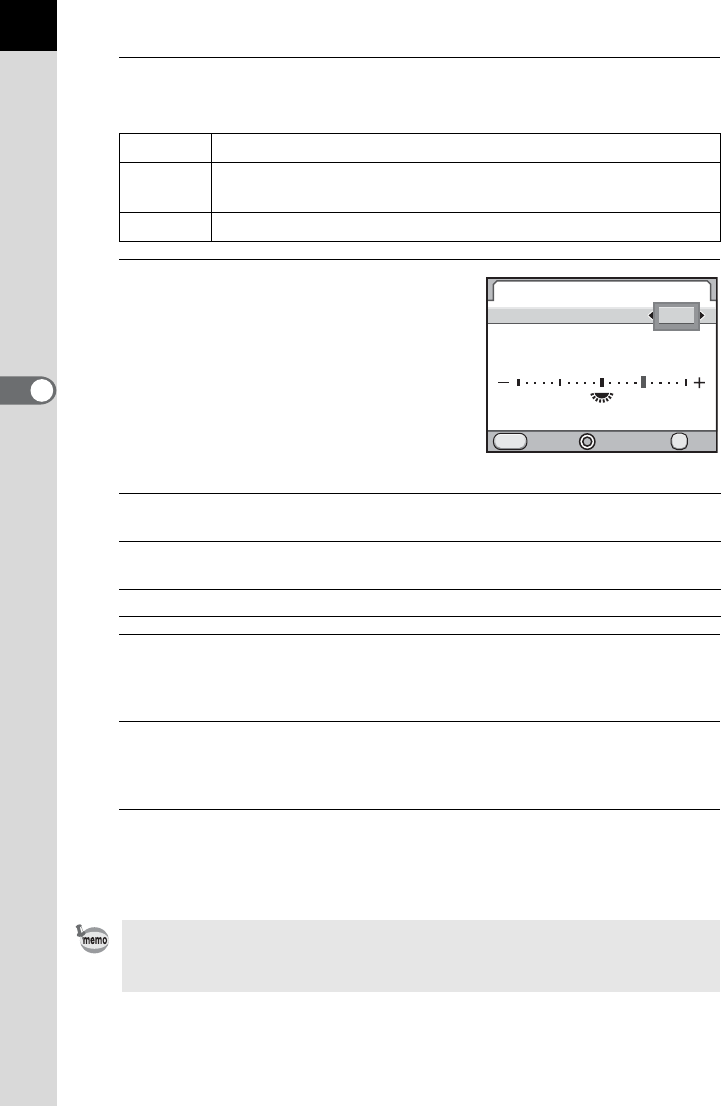
112
Shooting Functions
4
3
Use the four-way controller (23) to select [Apply All] or
[Apply One].
4
Press the four-way controller (5)
and adjust the value.
Available operations
5
Press the 4 button.
The adjustment value is saved.
6
Press the 3 button three times.
The camera returns to Capture mode.
7
Take a test picture.
You can easily check the focusing point by enlarging the image during
Digital Preview (p.120) or Live View (p.146).
Apply All Applies the same adjustment value to all lenses.
Apply
One
This item will appear on the display only when the lens ID is obtained. Saves and
applies a different adjustment value for each lens type. (Up to 20 lens types)
Reset Resets the saved adjustment value.
Four-way controller (5)/
Rear e-dial (S) to the right (y)
Adjusts the focus to a closer position.
Four-way controller (4)/
Rear e-dial (S) to the left (f)
Adjusts the focus to a farther position.
| button Resets the adjustment value to ±0.
Even when an adjustment value has been saved using [Apply One], if you
press the 4 button with [Apply All] selected in Step 3, the [Apply All] value is
used instead of the [Apply One] value.
26.
AF Fine Adjustment
Apply All
Apply One Unset
Reset
Cancel OK
OK
MENU
±0
+5
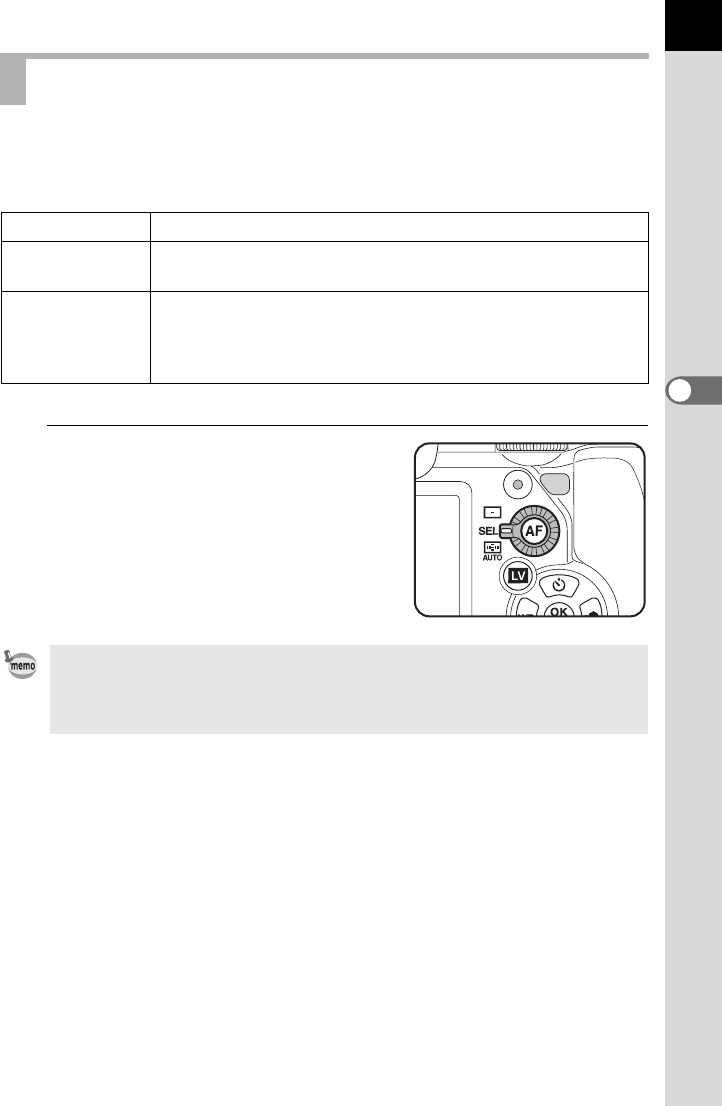
113
Shooting Functions
4
Choose the part of the viewfinder to set focus to. The factory default
setting is S (Auto).
Selected AF point(s) light red in the viewfinder (Superimpose AF Area).
1
Turn the AF point switching dial.
Selecting the Focusing Area (AF Point)
UCenter Sets the focusing area to the center of the viewfinder.
jSelect Sets the focusing area to the user selected point from eleven
points in the AF frame.
SAuto
The camera selects the optimum AF point even if the subject
is not centered. You can select from 11 AF points (default
setting) or 5 points in [AUTO AF Point Setting] of [AF Settings]
in the [A Rec. Mode 1] menu.
• AF point(s) are not illuminated red in the viewfinder when [Off] is selected for
[14. Superimpose AF Area] in the [A Custom Setting 2] menu.
• The focusing area is fixed to U regardless of this setting when using lenses
other than DA, DA L, D FA, FA J, FA or F lens. (p.297)
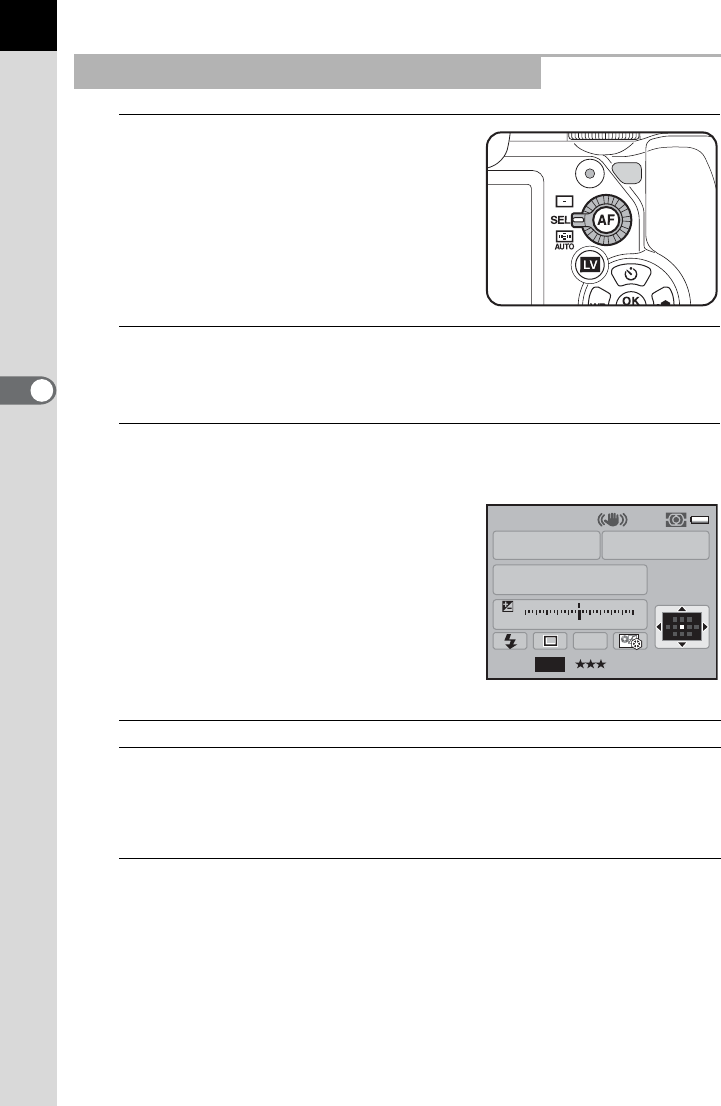
114
Shooting Functions
4
1
Set the AF point switching dial to
j.
V appears in the viewfinder and the AF
point can be changed.
2
Look through the viewfinder and check the position of the
subject.
3
Use the four-way controller (2345) to change the AF
point.
The selected AF point appears in the
status screen.
Available operations
The AF point(s) light red in the viewfinder (Superimpose AF Area) and
you can check where you set the AF point.
Setting the Focus Position in the Viewfinder
4 button Returns the AF point to the center of the AF frame.
Press and hold
4 button
Disables changing the AF point and enables direct key
operation of the four-way controller (2345). To
enable changing the AF point, press the 4 button
while direct key operation is enabled. You will hear a
beep when switching between enabled and disabled.
P
AF.S
1/
ISO
AUTO
2000 2.8
F
11223344+5
-
5
AWB
16M[37]
1600
JPEG
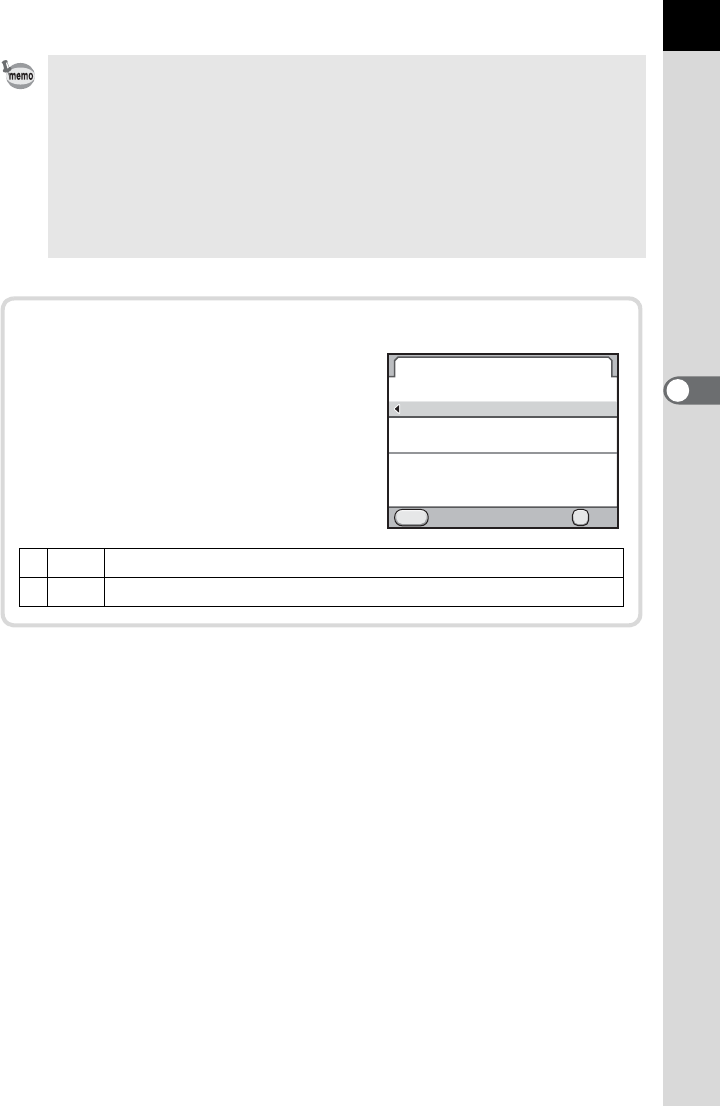
115
Shooting Functions
4
• The position of the changed AF point is stored even if the camera is turned
off or the focusing area is switched to U or S.
•V appears in the viewfinder when the AF point can be changed.
• When [Expanded Area AF] is set to O (On) in [AF Settings] of the [A Rec.
Mode 1] menu, if your subject briefly moves out from the focus point that was
selected when the focus mode was set to k, the camera will continue to
focus on your subject based on information from the focus points (back-up
focus points) surrounding the selected focus point. The back-up focus points
are displayed in pink on the status screen.
Locking Exposure when the Focus is Locked
Set [5. AE-L with AF Locked] in the
[ACustom Setting 1] menu to lock the
exposure value while the focus is
locked.
1Off Exposure is not locked when the focus is locked. (default setting)
2On Exposure is locked when the focus is locked.
5.
1
2
MENU
OK
AE-L with AF Locked
Off
On
AE is locked
Cancel
when the focus
is locked
OK
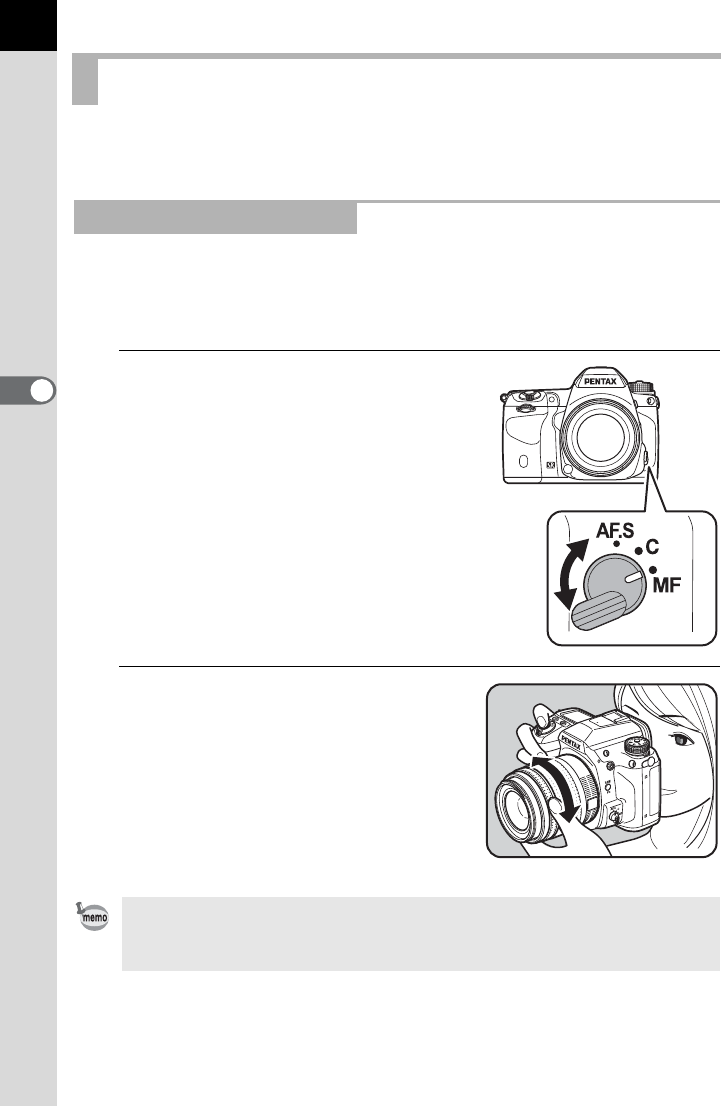
116
Shooting Functions
4
When you adjust the focus manually, you can use either the focus
indicator or the matte field in the viewfinder.
The focus indicator ] appears in the viewfinder when the subject is in
focus even during manual focus.
You can manually adjust the focus using the focus indicator ].
1
Set the focus mode switch to \.
2
Look through the viewfinder,
press the shutter release button
halfway and turn the focusing
ring.
The focus indicator ] appears and you
will hear a beep when the subject comes
into focus.
Adjusting the Focus Manually (Manual Focus)
Using the Focus Indicator
• Adjust the focus manually using the matte field in the viewfinder when the
subject is difficult to focus and the focus indicator does not appear.
• The beep that sounds when the image is focused can be turned off. (p.252)
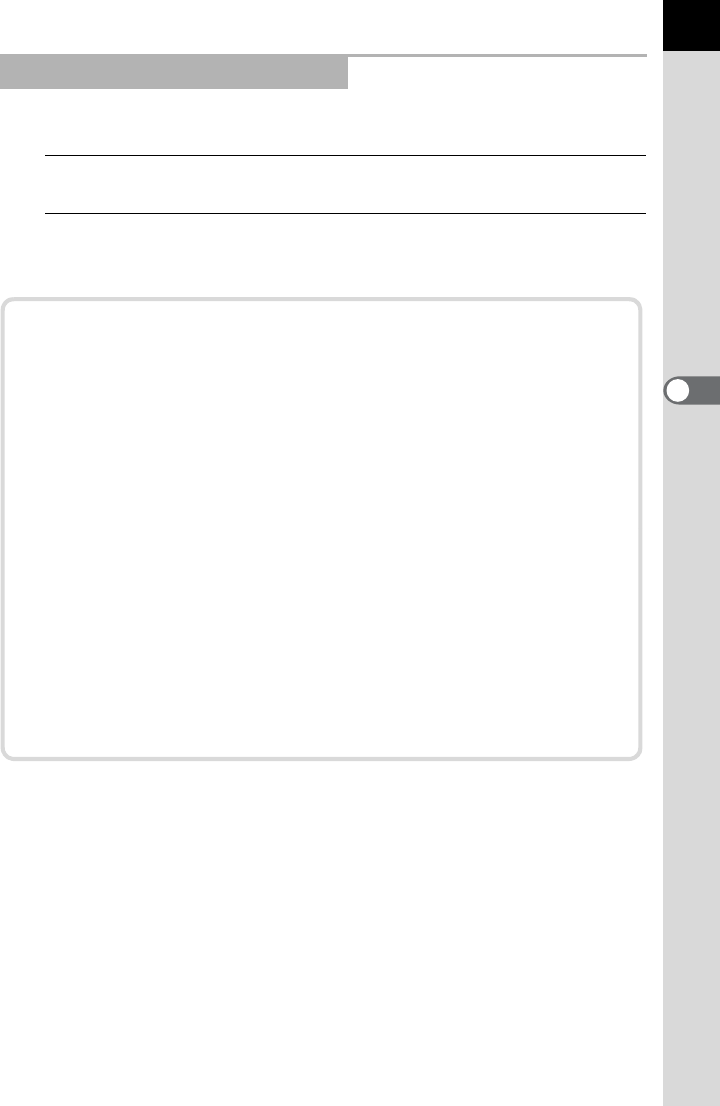
117
Shooting Functions
4
You can manually adjust the focus using the matte field in viewfinder.
1
Set the focus mode
switch
to
\
.
2
Look through the viewfinder and turn the focusing ring
until the subject is clearly visible in the viewfinder.
Using the Viewfinder Matte Field
Shooting in Catch-in Focus Mode
When [25. Catch-in Focus] in the [A Custom Setting 4] menu is set to
[On], if the focus mode is set to l and one of the following types
of lenses is attached, Catch-in Focus shooting is enabled and the
shutter is released automatically when the subject comes into focus.
• Manual focus lens
• DA or FA lens that enables switching = and \ modes on the
lens itself (the setting on the lens must be set to \ before
shooting)
How to Take Pictures
1 Attach a proper lens to the camera.
2 Set the focus mode switch to l.
3 Set the focus on a position the subject will pass.
4 Press the shutter release button fully.
The shutter is released automatically when the subject comes
into focus at the set position.
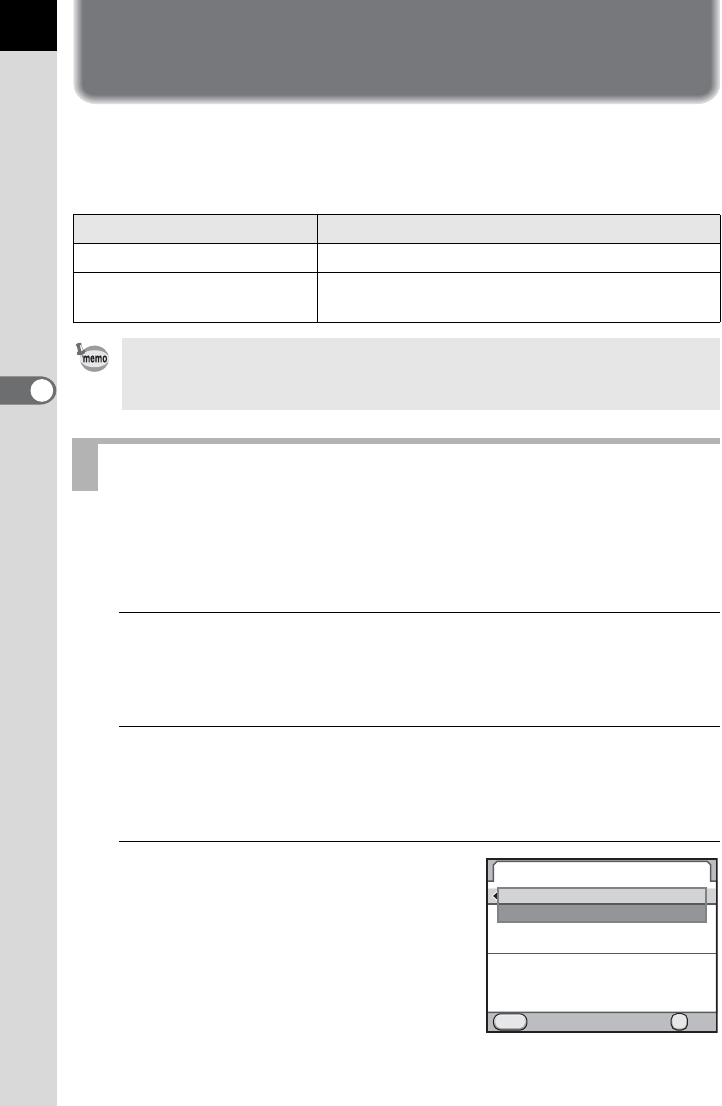
118
4
Shooting Functions
Checking the Composition, Exposure
and Focus Before Shooting (Preview)
You can use the preview function to check depth of field, composition,
exposure and focus before taking a picture.
There are two preview methods.
Choose whether to use Optical Preview or Digital Preview when the main
switch is turned to the preview position (|).
The default setting is Optical Preview.
1
Select [Button Customization] in the [A Rec. Mode 5]
menu and press the four-way controller (5).
The [Button Customization] screen appears.
2
Use the four-way controller (23) to select [Preview Dial]
and press the four-way controller (5).
The [Preview Dial] screen appears.
3
Press the four-way controller (5)
and use the four-way controller
(23) to select [Optical Preview]
or [Digital Preview].
Preview Method Description
|Optical Preview For checking the depth of field with the viewfinder.
eDigital Preview For checking the composition, exposure and
focus on the monitor.
You can use the Live View function that displays a real-time image on the
monitor and enables you to change the shooting settings and magnify the
image. (p.146)
Selecting the Preview Method
Preview Dial
For checking depth of
field with viewfinder
Cancel OK
OK
MENU
Optical Preview
Digital Preview
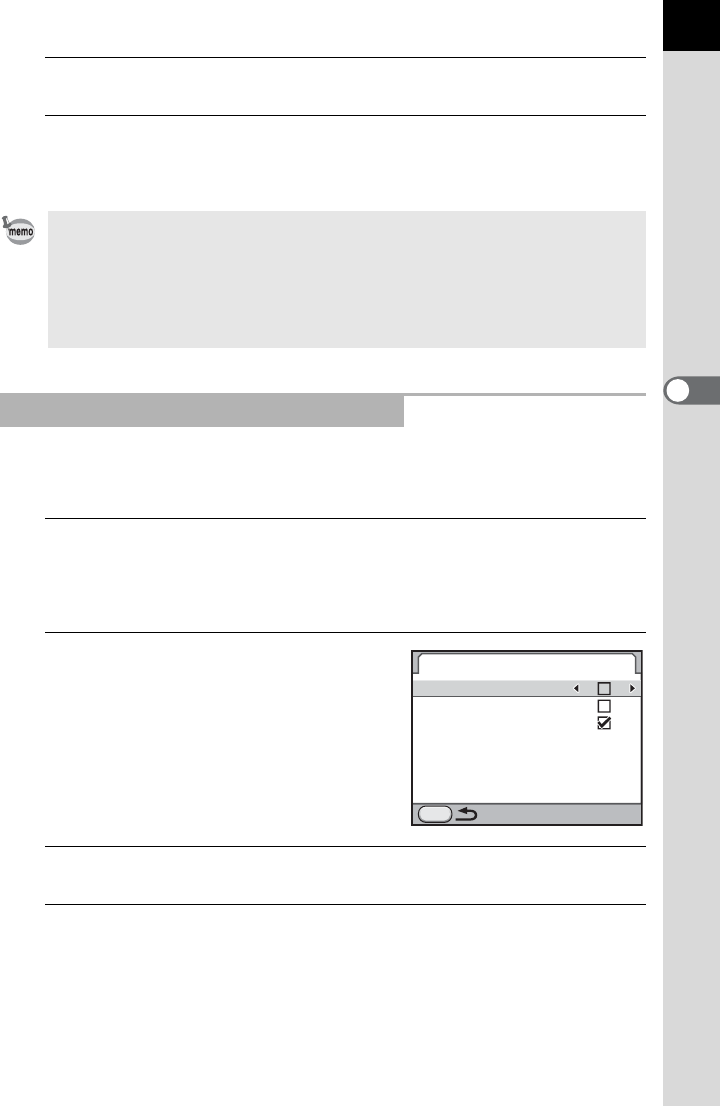
119
Shooting Functions
4
4
Press the 4 button.
5
Press the 3 button three times.
The camera is ready to take a picture.
For Digital Preview, you can set whether to display the histogram and
Bright/Dark Area warning, and whether to enable enlarging images.
1
Select [Digital Preview] in the [A Rec. Mode 5] menu and
press the four-way controller (5).
The [Digital Preview] screen appears.
2
Use the four-way controller
(23) to select [Histogram],
[Bright/Dark Area] or [Enlarge
Instant Review].
3
Use the four-way controller (45) to select O or P.
4
Press the 3 button twice.
• While shooting with Mirror Lock-up Shooting, Interval Shooting, Multi-
exposure or Live View, Optical Preview is used regardless of the setting.
• Digital Preview can also be assigned to the |/Y button. If Optical
Preview is assigned to the Preview dial and Digital Preview is assigned to the
|/Y button, you can use both preview functions easily. Refer to p.249
for assigning a function to the |/Y button.
Setting the Display for Digital Preview
Digital Preview
Histogram
Bright/Dark Area
Enlarge Instant Review
MENU
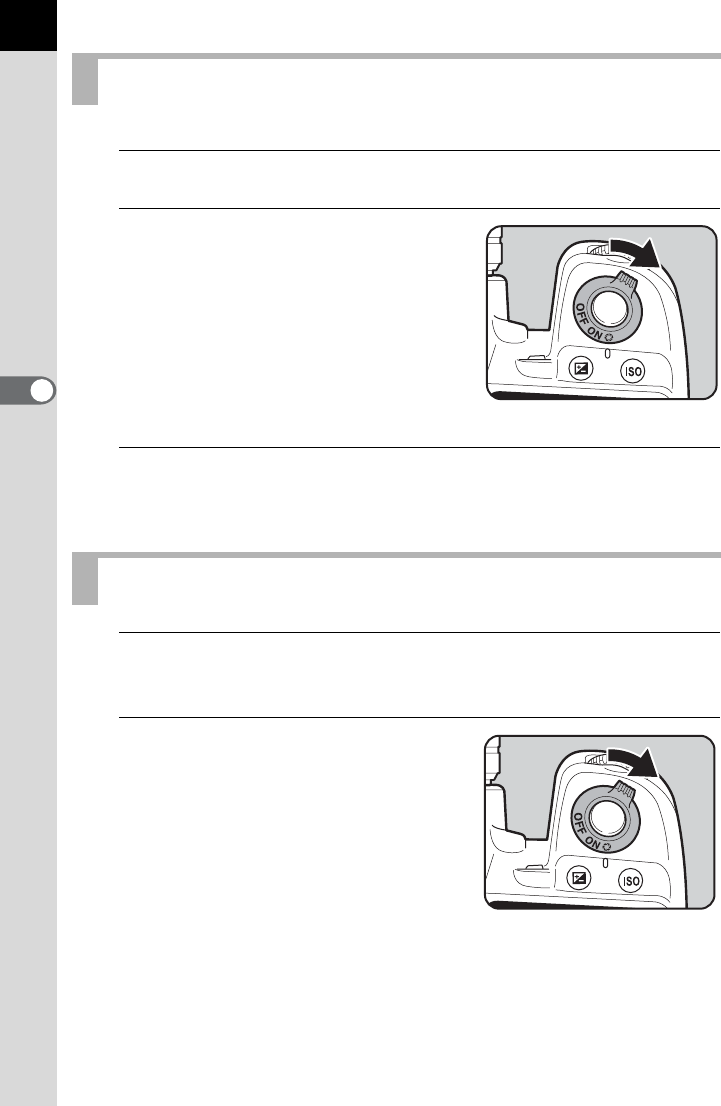
120
Shooting Functions
4
1
Focus on the subject.
2
Turn the main switch to | while
looking through the viewfinder.
You can check the depth of field in the
viewfinder while the main switch is set to
the position |.
During this time, no shooting information
is displayed in the viewfinder, and the
shutter cannot be released.
3
Take your finger off the main switch.
Optical Preview is ended and the camera is ready to take a picture.
1
Focus on the subject and compose the picture in the
viewfinder.
2
Turn the main switch to |.
Displaying the Optical Preview
Displaying the Digital Preview
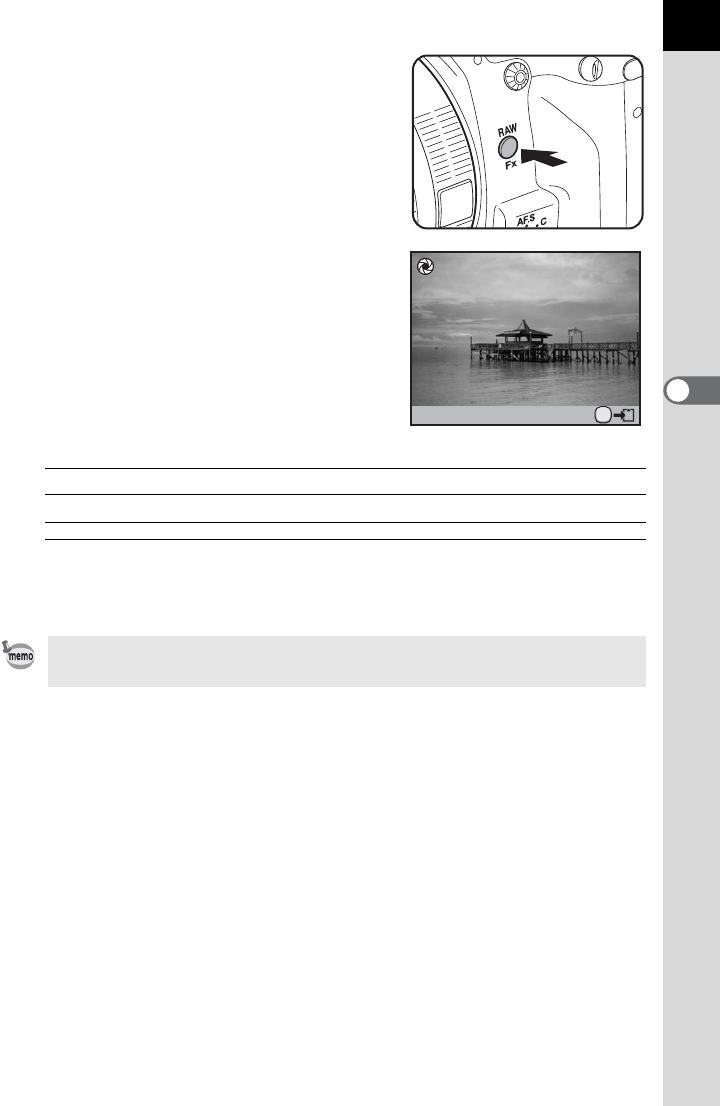
121
Shooting Functions
4
When Digital Preview is assigned to the
|/Y button, press the |/Y
button.
The icon (|) appears on the monitor
during preview and you can check the
composition, exposure and focus.
Available operations
3
Press the shutter release button halfway.
Digital Preview is ended and the autofocus system operates.
Rear e-dial (S) Enlarges the preview image. (p.211)
L button Saves the preview image.
The maximum display time for Digital Preview is 60 seconds.
AE.L
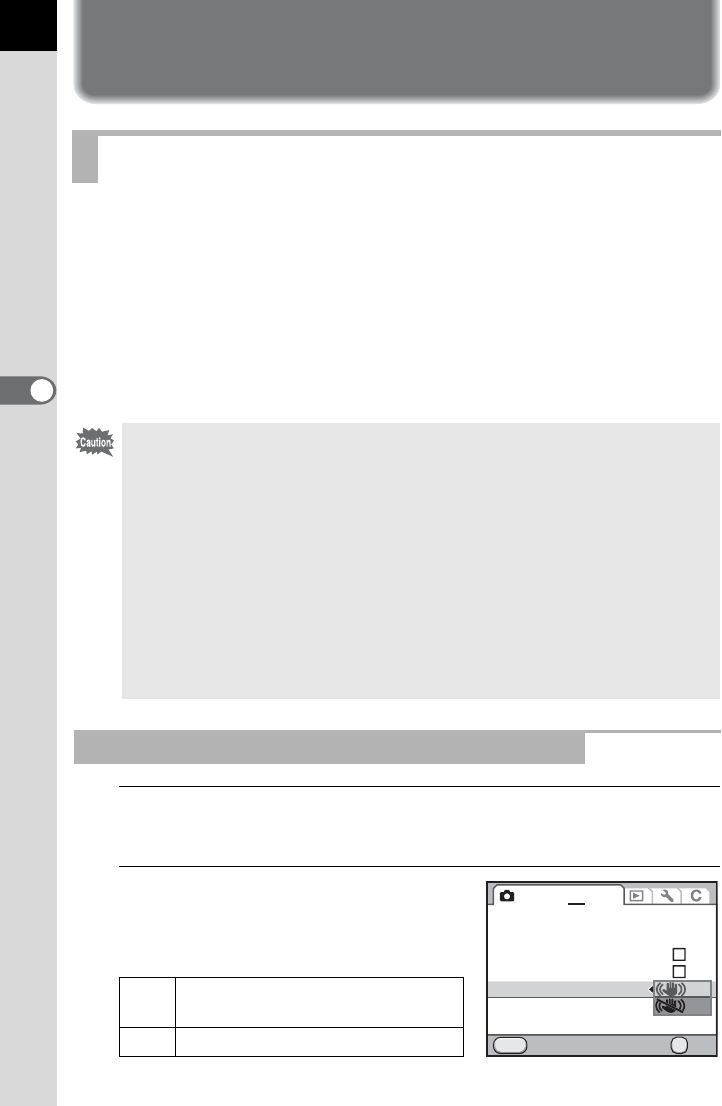
122
4
Shooting Functions
Using the Shake Reduction Function
to Prevent Camera Shake
The Shake Reduction function reduces camera shake that occurs when
the shutter release button is pressed.
Ideal when taking pictures in the following situations.
• When taking pictures in dimly lit locations, such as indoors, at night,
on cloudy days and in the shade
• When taking telephoto pictures
The Shake Reduction function can be used to reduce horizontal and
vertical camera shake or keep the image level.
1
Select [Shake Reduction] in the [A Rec. Mode 4] menu
and press the four-way controller (5).
2
Use the four-way controller (23)
to select k or l and press
the 4 button.
Using the Shake Reduction Function
•
The Shake Reduction function does not compensate for blurring caused by subject
movement. To take pictures of a moving subject, increase the shutter speed.
• The Shake Reduction function may not fully reduce camera shake when
taking close-up shots. In this case, it is recommended to turn off the Shake
Reduction function and use the camera with a tripod.
• The Shake Reduction function will not fully work when shooting with a very
slow shutter speed, for example when panning or shooting night scenes. In
this case, it is recommended to turn off the Shake Reduction function and use
the camera with a tripod.
•
The Shake Reduction function is available with any PENTAX lens compatible
with this camera. However, be sure to set the focal length before using a lens
for which focal length information cannot be automatically obtained. Refer to
“When the Focal Length Cannot Be Automatically Detected” (p.124) for details.
Reducing Vertical and Horizontal Camera Shake
kUses Shake Reduction. (default
setting)
lDoes not use Shake Reduction.
Shake Reduction
GPS
MENU
12345
OK
Movie
Live View
Electronic Level
Horizon Correction
Input Focal Length
Cancel OK
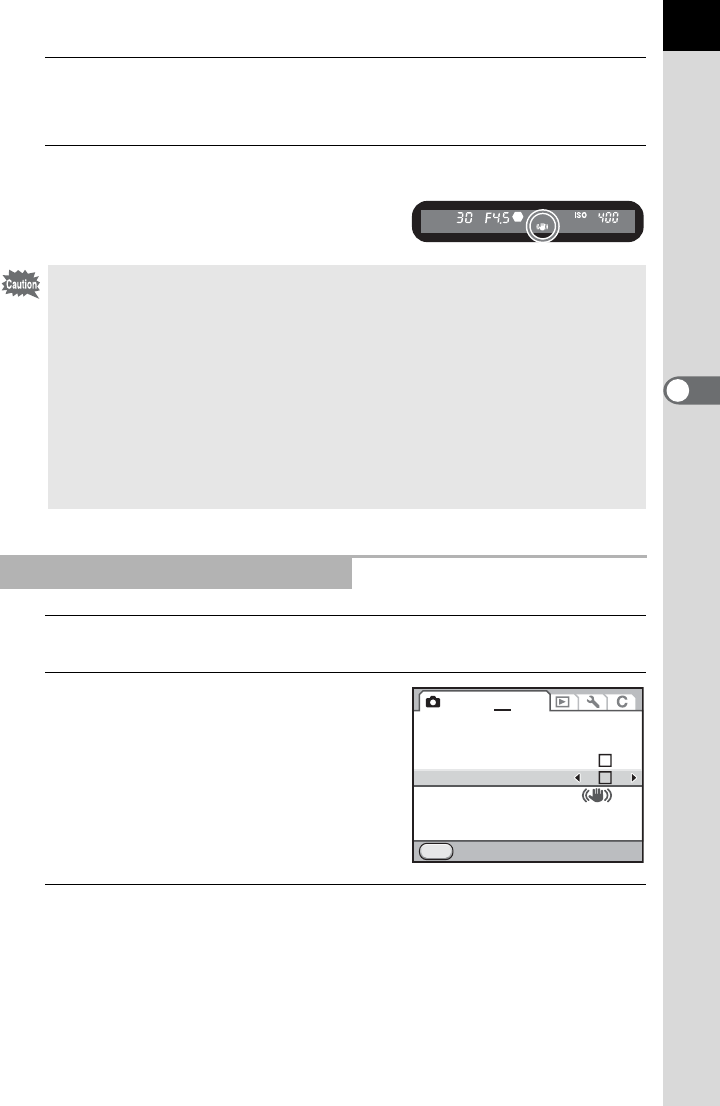
123
Shooting Functions
4
3
Press the 3 button.
The screen that was displayed before selecting the menu appears again.
4
Press the shutter release button halfway.
k appears in the viewfinder and the
Shake Reduction function is activated.
1
Select [Horizon Correction] in the [A Rec. Mode 4] menu.
2
Use the four-way controller
(45) to select O or P.
3
Press the 3 button.
The screen that was displayed before selecting the menu appears again.
• Set [Shake Reduction] to l (Off) when using the camera with a tripod or
when this function is not needed.
• The Shake Reduction function automatically turns off in the following
situations. Note that the Shake Reduction function cannot be selected when
the following functions are set.
-p (Bulb Exposure) mode
- Self-timer shooting
- Remote Control shooting
- Mirror Lock-up shooting
- when [Auto Align] is set to P (Off) in the [HDR Capture] setting
- when using the flash in wireless mode
Correcting the Tilt of the Images
Shake Reduction
35mm
MENU
12345
GPS
Movie
Live View
Electronic Level
Horizon Correction
Input Focal Length
Exit
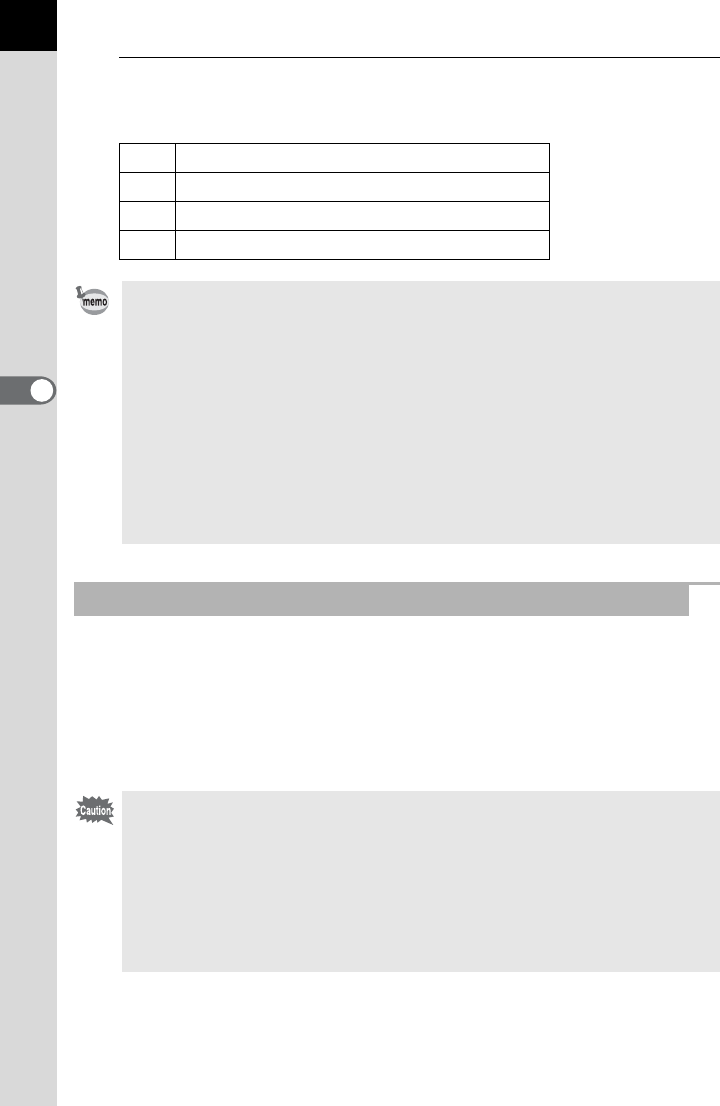
124
Shooting Functions
4
4
Press the shutter release button halfway.
The following indicators appear on the status screen.
The Shake Reduction function operates by obtaining the lens information
such as focal length.
If the camera uses a DA, DA L, D FA, FA J, FA or F lens, the lens information
is automatically obtained when the Shake Reduction function is activated.
Set the focal length if you use a lens whose information such as focal
length cannot be automatically obtained (p.297).
kShake Reduction On + Horizon Correction Off
lShake Reduction Off + Horizon Correction Off
qShake Reduction On + Horizon Correction On
rShake Reduction Off + Horizon Correction On
• The Shake Reduction function will not fully work (for about 2 seconds) right
after turning on the camera or restoring from Auto Power Off. Wait for the
Shake Reduction function to become stable, and then press the shutter
button gently. If k appears in the viewfinder when you press the shutter
release button halfway, the camera is ready to take a picture.
• The Shake Reduction function is available with any PENTAX lens compatible
with this camera. However, when the aperture ring is set to a position other
than the s (Auto) position for a lens with a s position or a lens without an s
position is used, the camera will not operate unless [27. Using Aperture Ring]
is set to [Permitted] in the [A Custom Setting 4] menu. Set this beforehand.
In such cases, however, some functions will be restricted. Refer to “Using the
Aperture Ring” (p.299) for details.
When the Focal Length Cannot Be Automatically Detected
• The [Input Focal Length] setting screen does not appear when using a lens
whose information such as focal length can be automatically obtained.
• When using a lens without the s position on the aperture or with the aperture
set to a position other than s, set [27. Using Aperture Ring] in the [A Custom
Setting 4] menu to [Permitted]. (p.299)
• The effect of Shake Reduction is influenced by the shooting distance as well
as focal length information. The Shake Reduction function may not work as
effectively as expected when shooting at close ranges.
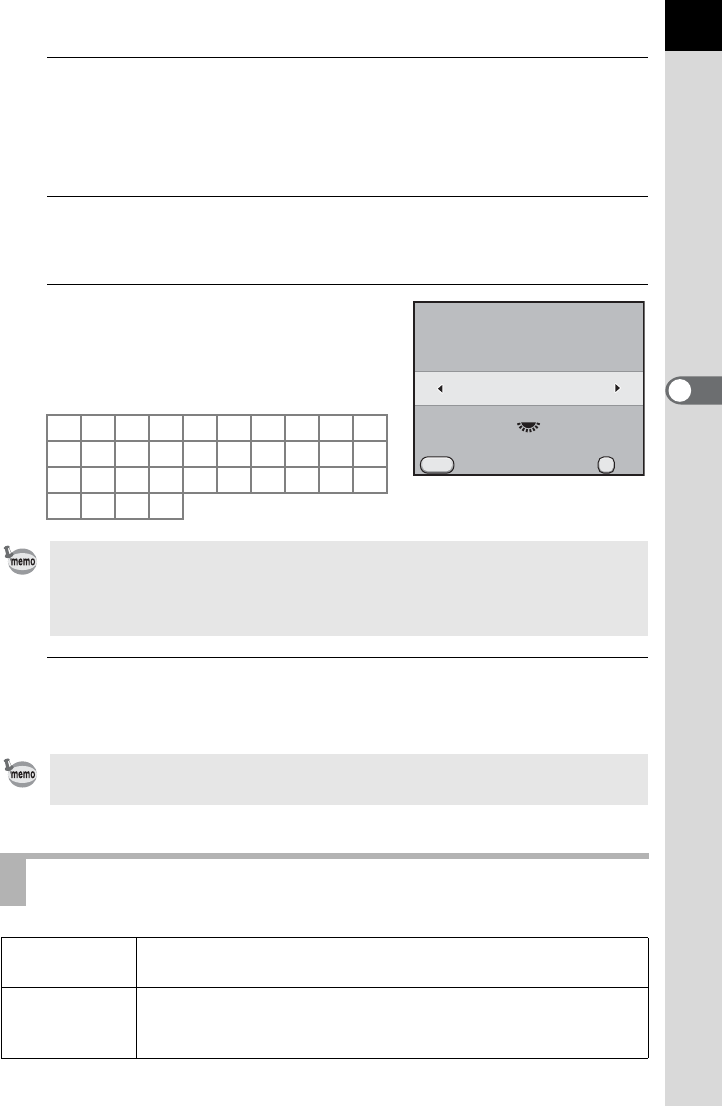
125
Shooting Functions
4
1
Make sure that [Shake Reduction] is set to k (On) and
turn the camera off.
Refer to “Reducing Vertical and Horizontal Camera Shake” (p.122) for
details.
2
Attach a lens and turn the camera on.
The [Input Focal Length] screen appears.
3
Turn the rear e-dial (S) to set
the focal length.
Select from the following focal length
values. (The default setting is 35 mm.)
4
Press the 4 button.
The camera is ready to take a picture.
8 101215182024283035
40 45 50 55 65 70 75 85 100 120
135 150 180 200 250 300 350 400 450 500
550 600 700 800
• If the focal length for your lens is not listed above, select the value closest to
the actual focal length (example: [18] for 17 mm and [100] for 105 mm).
• When using a zoom lens, select the actual focal length at the zoom setting
being used.
To change the focal length setting, use [Input Focal Length] in the [A Rec.
Mode 4] menu.
Shooting with Self-timer
gSelf-timer
(12 sec.)
Shutter is released after about 12 seconds. Use this mode to
include the photographer in the picture.
ZSelf-timer
(2 sec.)
A mirror pops up immediately after the shutter release button is
pressed. The shutter is released after about 2 seconds. Use this mode
to avoid camera shake when the shutter release button is pressed.
Cancel OK
OK
MENU
Input Focal Length
135
120
100
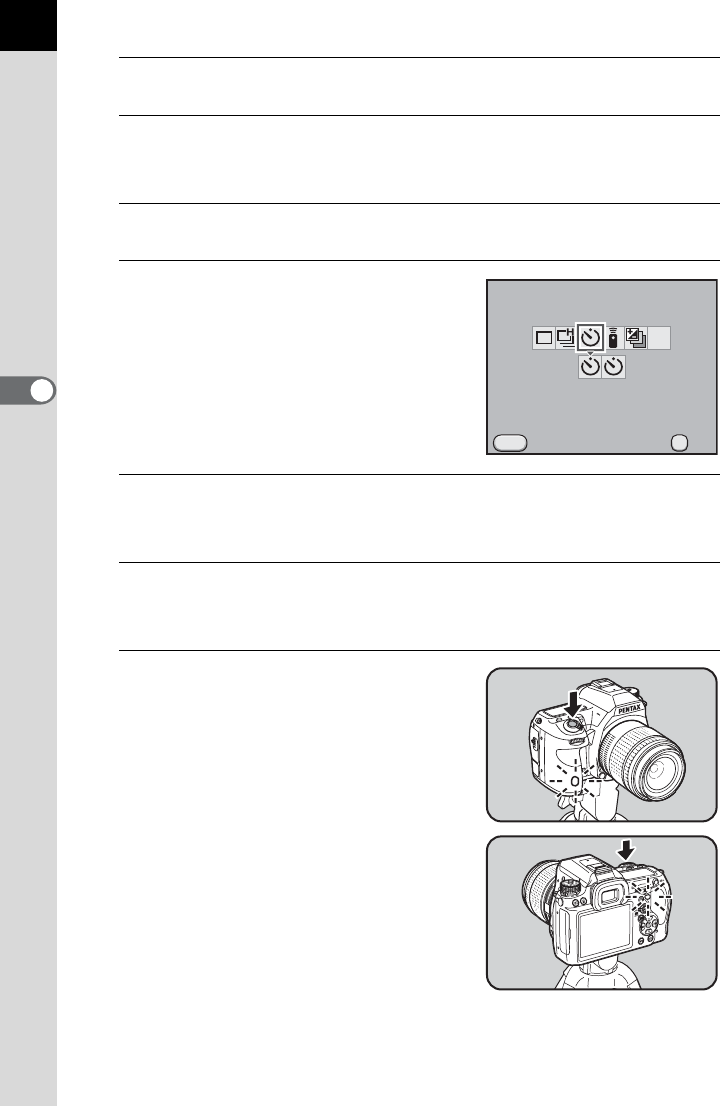
126
Shooting Functions
4
1
Mount the camera onto a tripod.
2
Press the four-way controller (2) in Capture mode.
The [Drive Mode] screen appears.
3
Use the four-way controller (45) to select g.
4
Press the four-way controller (3)
and use the four-way controller
(45) to select g or Z.
5
Press the 4 button.
The camera is ready to take a picture.
6
Press the shutter release button halfway.
The autofocus system operates.
7
Press the shutter release button
fully.
For g, the front and back self-timer lamps
start blinking slowly and blink rapidly 2
seconds before the shutter is released.
The beep is heard and the rate increases.
The shutter will be released about 12
seconds after the shutter release button
is pressed fully.
For Z, the shutter will be released about
2 seconds after the shutter release button
is pressed fully.
MENU
2s
2s
MUP
OK
OK
Drive Mode
Self-timer (12 sec.)
Cancel
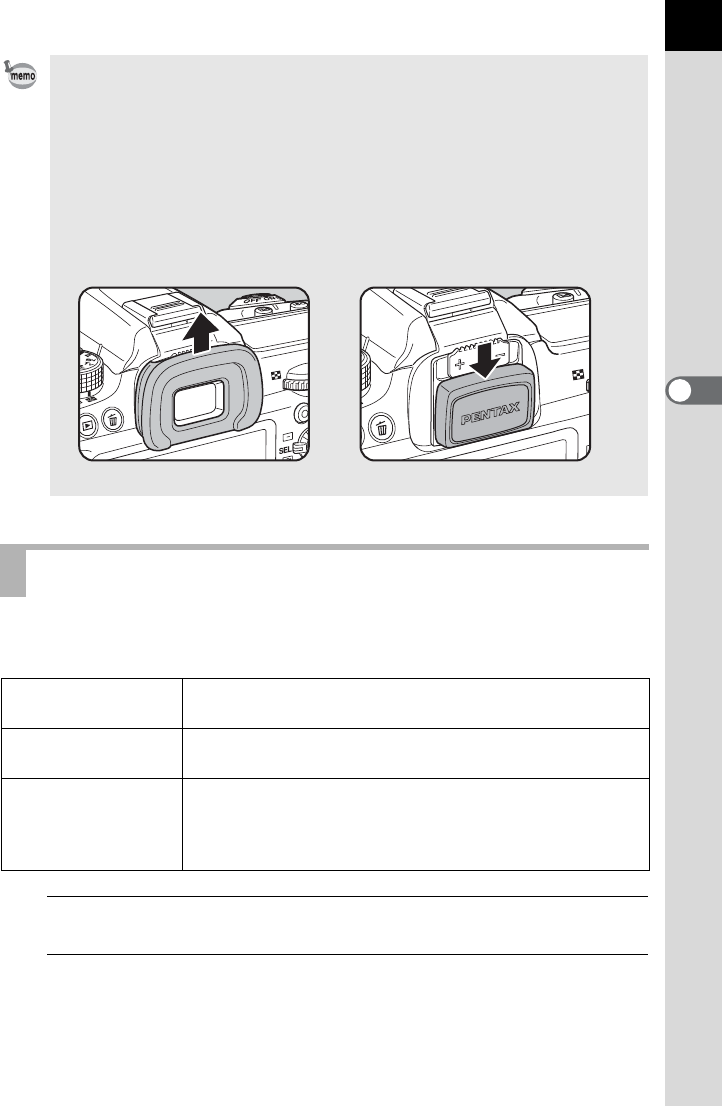
127
Shooting Functions
4
The shutter can be released from a distance by using the optional remote
control unit.
1
Mount the camera onto a tripod.
2
Press the four-way controller (2) in Capture mode.
The [Drive Mode] screen appears.
• Select a mode other than g or Z in the [Drive Mode] screen to cancel the
Self-timer shooting. The setting is canceled when the camera is turned off if
[Drive Mode] is set to P (Off) in [Memory] of the [A Rec. Mode 5] menu.
(p.274)
• The Shake Reduction function is automatically turned off when g or Z is set.
• You can set the camera so that the beep does not sound. (p.252)
• The exposure may be affected if light enters the viewfinder. Use the AE Lock
function (p.107) or attach the provided ME viewfinder cap. The light entering
the viewfinder has no effect on the exposure when the exposure mode is set
to a (Manual Exposure).
Shooting with Remote Control (Optional)
h Remote Control The shutter is released immediately after the shutter
release button on the remote control unit is pressed.
i Remote Control
(3s delay)
The shutter is released about 3 seconds after the shutter
release button on the remote control unit is pressed.
i
Remote
Continuous
Shooting
Continuous shooting starts when the shutter release
button on the remote control unit is pressed. Press the
shutter release button on the remote control unit again to
exit continuous shooting.
Removing the Eyecup FRAttaching the ME Viewfinder cap
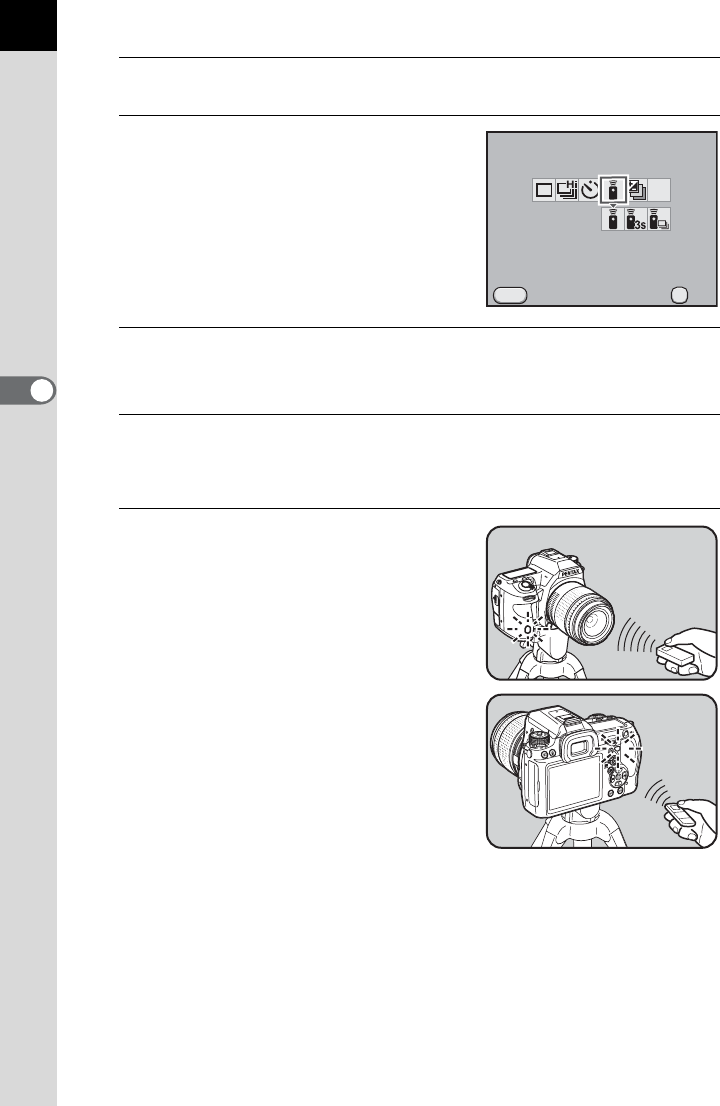
128
Shooting Functions
4
3
Use the four-way controller (45) to select h.
4
Press the four-way controller (3)
and use the four-way controller
(45) to select h, i, or i.
W appears on the LCD panel. The self-
timer lamp will blink and the camera is in
a stand-by status.
5
Press the 4 button.
The camera is ready to take a picture.
6
Press the shutter release button halfway.
The autofocus system operates.
7
Point the remote control unit
towards the remote control
receiver on the front or back of
the camera and press the shutter
release button on the remote
control.
The operating distance of the remote
control unit is approximately 4 m from the
front of the camera and approximately 2
m from the back of the camera.
After a picture is taken, the self-timer
lamp lights for 2 seconds and then returns
to blinking.
Drive Mode
Remote Control
Cancel
MENU
MUP
OK
OK
Approx.
4 m
Approx.
2 m
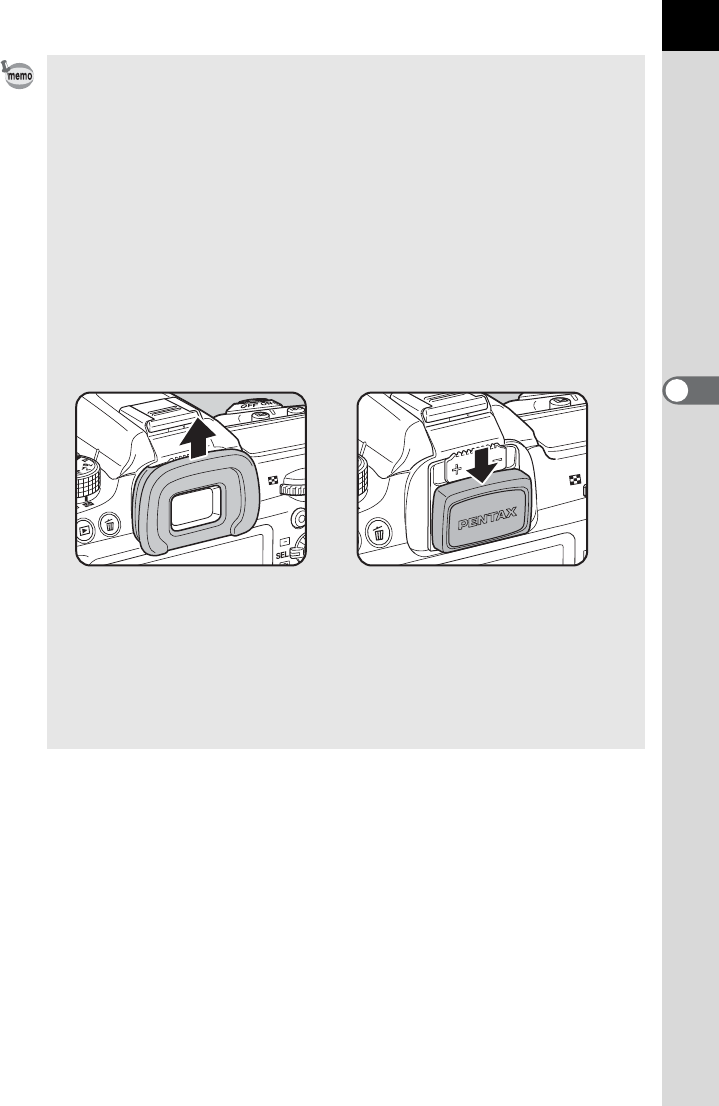
129
Shooting Functions
4
• By default, you cannot adjust the focus with the remote control unit. Focus on
the subject first with the camera before operating with the remote control.
When [18. AF with Remote Control] is set to [On] in the [A Custom Setting 3]
menu, you can use the remote control unit to adjust the focus. (AF cannot be
used with the remote control unit during Live View.)
• Select a mode other than h, i or i in the [Drive Mode] screen to cancel
the Remote Control shooting. The setting is canceled when the camera is
turned off if [Drive Mode] is set to P (Off) in [Memory] of the [A Rec. Mode
5] menu. (p.274)
• The Shake Reduction function is automatically turned off when h, i or i
is set.
• The exposure may be affected if light enters the viewfinder. Use the AE Lock
function (p.107) or attach the provided ME viewfinder cap. The light entering
the viewfinder has no effect on the exposure when the exposure mode is set
to a (Manual Exposure).
• The remote control may not operate in backlit conditions.
• When using the Remote Control Waterproof O-RC1, AF can be operated with
the S button. The { button cannot be used.
• The Remote Control F can send a remote control signal about 30,000 times.
Contact a PENTAX Service Center to replace the battery (this will involve a
fee).
Removing the Eyecup FRAttaching the
ME Viewfinder cap
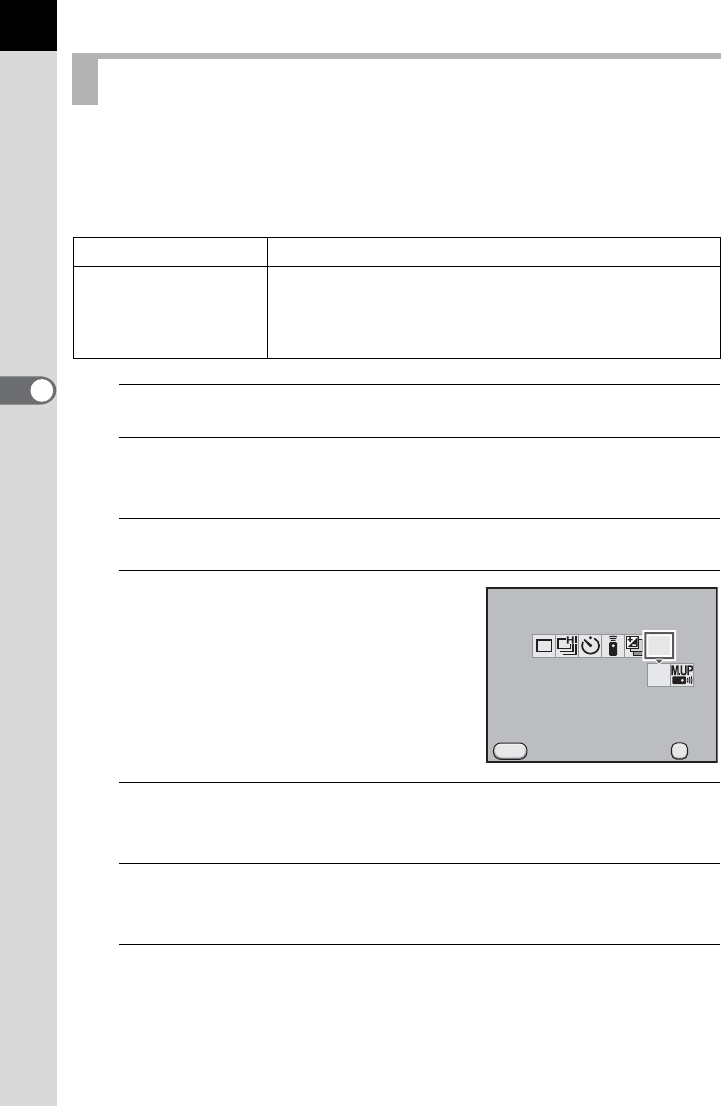
130
Shooting Functions
4
Use the Mirror Lock-up function if camera shake is evident even when the
remote control or cable switch is used with a tripod.
For Mirror Lock-up Shooting, press the shutter release button to raise the
mirror up and press it again to release the shutter.
1
Mount the camera onto a tripod.
2
Press the four-way controller (2) in Capture mode.
The [Drive Mode] screen appears.
3
Use the four-way controller (45) to select d.
4
Press the four-way controller (3)
and use the four-way controller
(45) to select d or e.
d appears in the status screen and on
the LCD panel.
5
Press the 4 button.
The camera is ready to take a picture.
6
Press the shutter release button halfway.
The autofocus system operates.
7
Press the shutter release button fully.
The mirror pops up and you will hear a beep. The AE Lock function is
enabled with the exposure value set immediately before the mirror pops up.
Shooting with the Mirror Lock-up Function
dMirror Up Mirror Lock-up shooting with the shutter release button.
eMirror Up +
Remote Control
Mirror Lock-up shooting with the remote control. The
shutter will be released immediately after the shutter
release button on the remote control unit is pressed
(p.127).
Drive Mode
Mirror Lock-up Shooting
Cancel
MENU
MUP
MUP
OK
OK
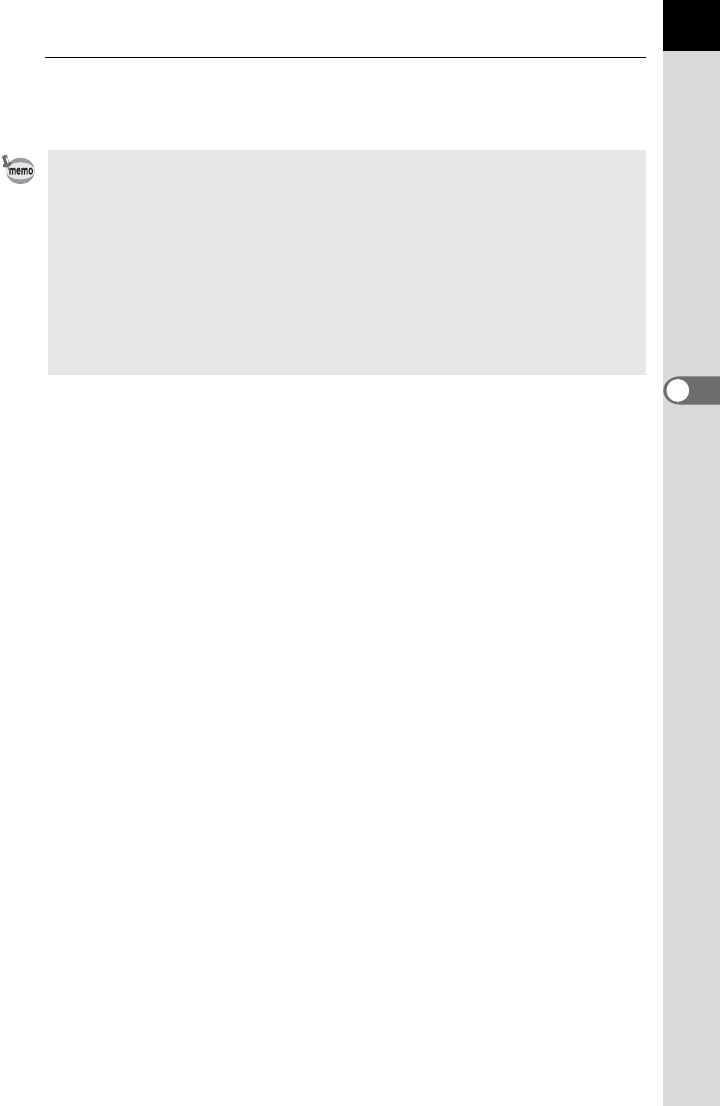
131
Shooting Functions
4
8
Press the shutter release button fully again.
The shutter is released and the picture is taken.
• Select a mode other than d or e in the [Drive Mode] screen to cancel
Mirror Lock-up shooting. The setting is canceled when the camera is turned
off if [Drive Mode] is set to P (Off) in [Memory] of the [A Rec. Mode 5] menu.
(p.274)
• The mirror automatically returns to its original position if 1 minute elapses
after the mirror pops up when the shutter release button is pressed for the
first time (except while using Multi-exposure).
• The Shake Reduction function is automatically turned off when d or e
is set.
• The beep that sounds when the mirror pops up can be turned off. (p.252)
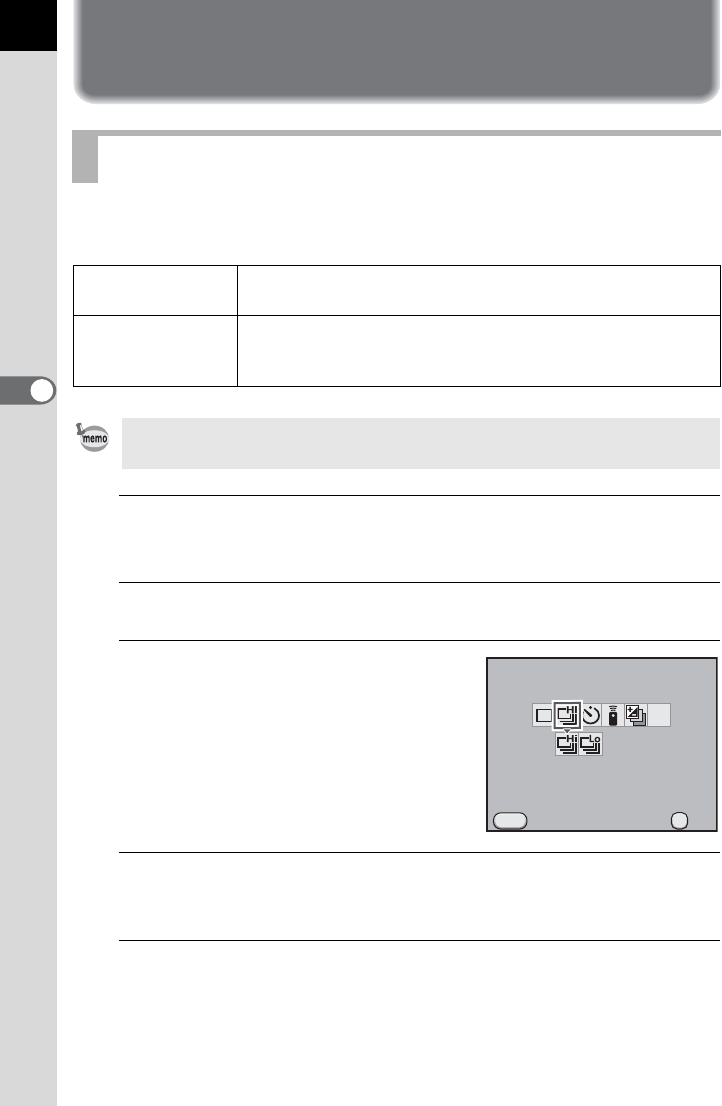
132
4
Shooting Functions
Taking Pictures Continuously
Pictures can be taken continuously while the shutter release button is kept
pressed.
1
Press the four-way controller (2) in Capture mode.
The [Drive Mode] screen appears.
2
Use the four-way controller (45) to select g.
3
Press the four-way controller (3)
and use the four-way controller
(45) to select g or h.
4
Press the 4 button.
The camera is ready to take a picture.
5
Press the shutter release button halfway.
The autofocus system operates.
Continuous Shooting
gContinuous
Shooting (Hi)
For JPEG image with p/C, up to approx. 30 frames
are taken continuously at a maximum of approx. 7.0 fps.
hContinuous
Shooting (Lo)
For JPEG image with p/C, pictures are taken
continuously at a maximum of approx. 1.6 fps until the SD
Memory Card is full.
When the file format is [RAW] (PEF), up to approx. 20 frames for g and up to
approx. 40 frames for h can be taken continuously.
Drive Mode
Continuous Shooting (Hi)
Cancel
MENU
MUP
OK
OK

133
Shooting Functions
4
6
Press the shutter release button fully.
Pictures are taken continuously while the shutter release button is fully
pressed. Take your finger off the shutter release button to stop.
During Interval Shooting, pictures are taken at a set interval from a set
time.
1
Select [Interval Shooting] in the [A Rec. Mode 2] menu
and press the four-way controller (5).
The [Interval Shooting] screen appears.
• If the focus mode is set to l (Single mode), the focus position is locked in
the first frame and pictures are taken continuously at the same interval.
• Focusing is continuously activated during Continuous Shooting when the focus
mode is set to k (Continuous mode).
• You can also use the remote control for Continuous Shooting. (p.127)
• The shutter cannot be released until charging is complete when using the
built-in flash. You can set the camera to enable shutter release before the
built-in flash is ready in [20. Release While Charging] of the [A Custom
Setting 3] menu. (p.71)
• Select a mode other than g or h in the [Drive Mode] screen to cancel the
Continuous Shooting. The setting is canceled when the camera is turned off
if [Drive Mode] is set to P (Off) in [Memory] of the [A Rec. Mode 5] menu.
(p.274)
• The shooting speed may be slower when [Lens Correction] (p.193) is set to
On.
Interval Shooting
• Interval Shooting is not available in the following situations.
- when the exposure mode is set to B (Green), p (Bulb Exposure), A,
or C (Movie)
- when Extended Bracketing, Digital Filter or HDR Capture is set
• When Interval Shooting is set, Multi-exposure is not available.
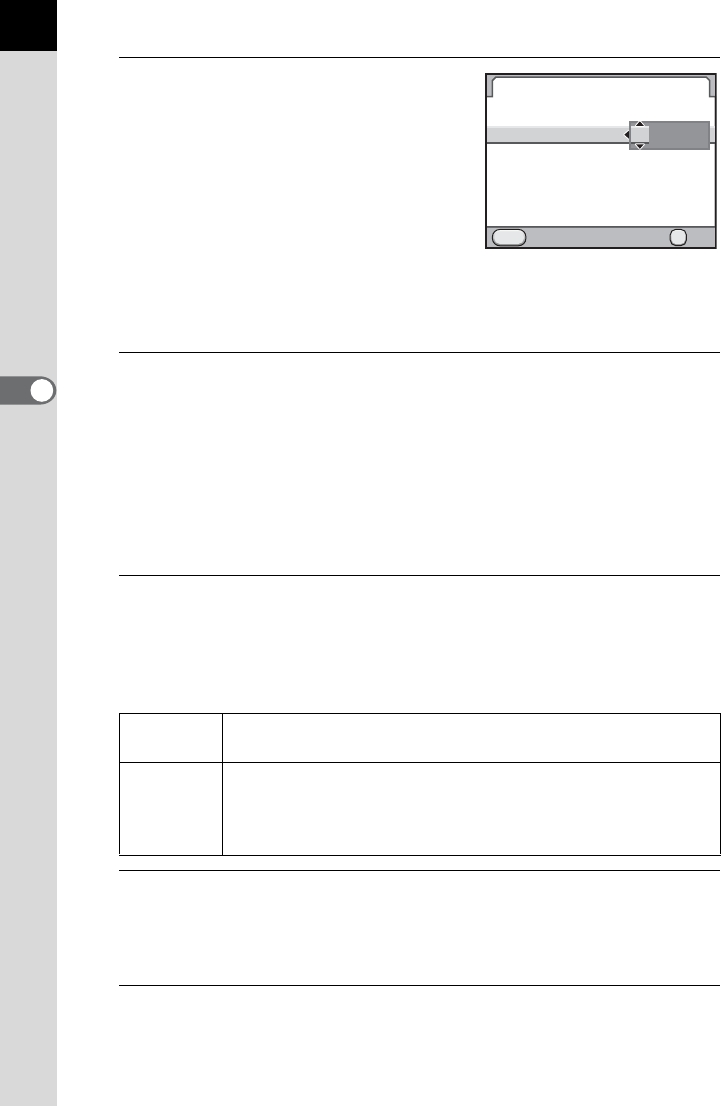
134
Shooting Functions
4
2
Use the four-way controller
(23) to select [Interval].
When taking two or more pictures, set the
wait time until the next picture is taken.
Use the four-way controller (45) to
select the number of hours, minutes, and
seconds, and use the four-way controller
(23) to set the time.
You can set up to 24 hours, 00 minutes, and 00 seconds.
Press the 4 button to complete the setting.
3
Use the four-way controller (23) to select [Number of
Shots].
Set the number of shots to be taken.
Press the four-way controller (5) and use the four-way controller (23)
to select the number of shots to be taken.
You can select between 1 and 999 shots.
Press the 4 button to complete the setting.
4
Use the four-way controller (23) to select [Start Interval].
Set the time when the first picture is taken.
Press the four-way controller (5) and use the four-way controller (23)
to select [Now] or [Set Time].
5
Use the four-way controller (23) to select [Start
Shooting] and press the 4 button.
The camera is ready to take a series of interval pictures.
6
Press the shutter release button halfway.
The focus during Interval Shooting is locked at this position.
Now Shooting starts immediately. You can take two or more
pictures.
Set Time
Shooting starts at the set time. Press the four-way controller
(3) to select [Start Time], use the four-way controller (45) to
select the time, and use the four-way controller (23) to set
the start time.
Interval Shooting
MENU
Start Shooting
Interval
Number of Shots
Start Interval
002images
Now
Start Time
Cancel OK
OK
00 00 00
:'"
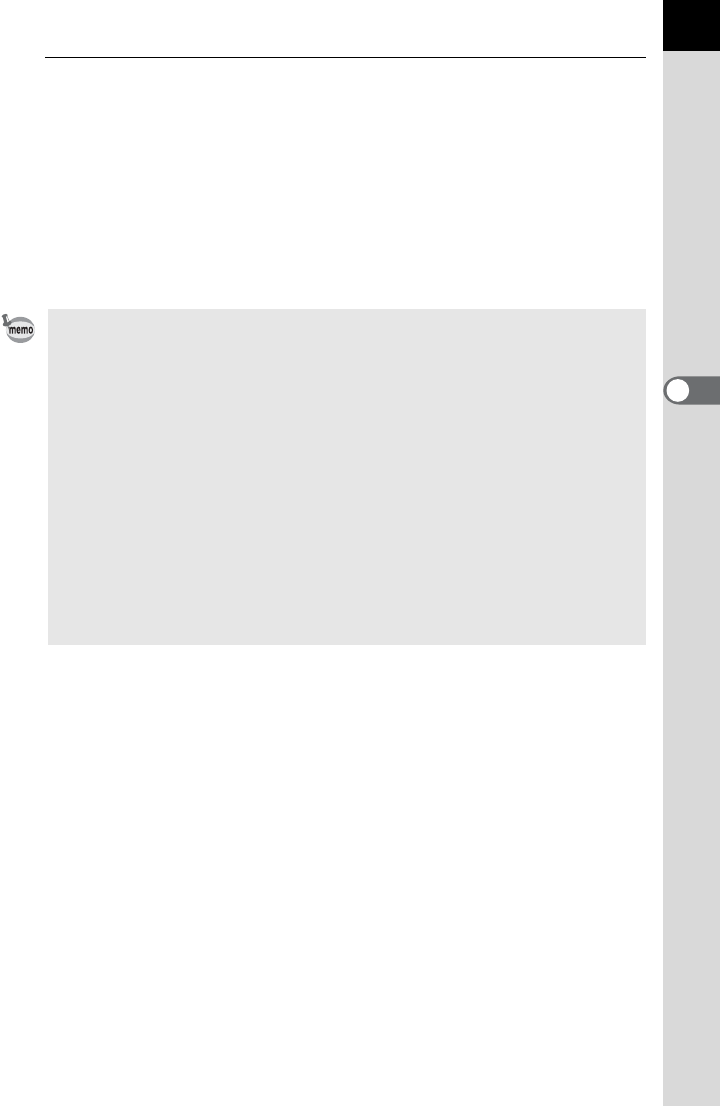
135
Shooting Functions
4
7
Press the shutter release button fully.
When [Start Interval] is set to [Now], the first picture is taken. When set
to [Set Time], shooting starts at the set time.
For shooting multiple pictures, pictures are taken at the interval set in
Step 2.
To cancel shooting, press the 3 button.
After the set number of pictures are taken, [Interval shooting complete] is
displayed, and the camera returns to normal standby mode.
• If the mode dial or the main switch is turned while shooting, the pictures that
have been already taken are saved and Interval Shooting is ended.
• [Single Frame Shooting] is selected regardless of the current drive mode
setting.
• If the subject is not in focus with the focus mode set to l (Single mode)
or if the [Interval] setting is too short and the previous image processing
cannot be completed before taking the next picture, no picture may be taken.
• Although each shot taken is displayed with Instant Review, they cannot be
magnified, deleted, or saved in RAW format.
• Interval Shooting is canceled when the SD Memory Card has no more
available space.
• If the Auto Power Off function turns the camera off during Interval Shooting,
the camera automatically turns on again when the shooting time approaches.
• It is recommended to use the AC adapter kit (optional) when using the
Interval Shooting over a long period of time. (p.52)
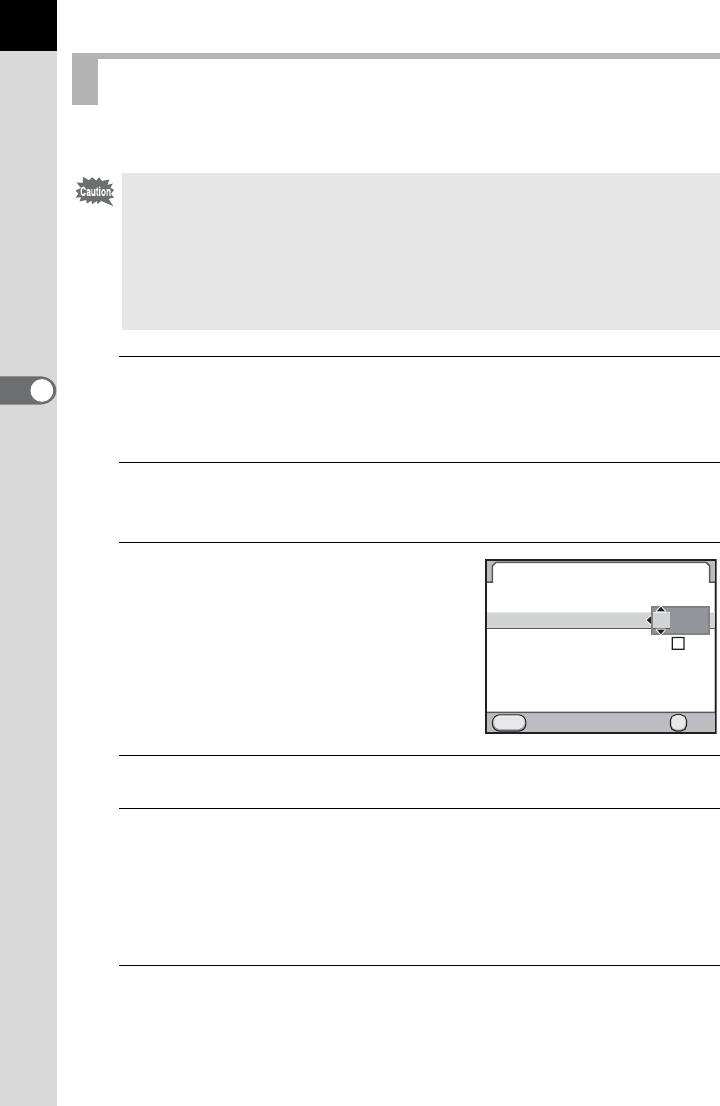
136
Shooting Functions
4
You can create a composite picture by taking multiple frames.
1
Select [Multi-exposure] in the [A Rec. Mode 2] menu and
press the four-way controller (5).
The [Multi-exposure] screen appears.
2
Use the four-way controller (23) to select [Number of
Shots].
3
Press the four-way controller (5)
and use the four-way controller
(23) to select the number of
shots.
Select from 2 to 9 shots.
4
Press the 4 button.
5
Use the four-way controller (23) to select [Auto EV
Adjustment] and use the four-way controller (45) to
select O or P.
When set to O (On), the exposure is adjusted automatically according to
the number of shots.
6
Use the four-way controller (23) to select [Start
Shooting] and press the 4 button.
The camera is ready to take a picture.
Multi-exposure
• Multi-exposure is not available in the following situations.
- when the exposure mode is set to B (Green) or C (Movie)
- when Extended Bracketing, Digital Filter, HDR Capture or Cross
Processing is set
• When Multi-exposure is set, the following functions are not available.
-
Exposure Bracketing or Interval Shooting (The function selected last is used)
- Lens Correction
Multi-exposure
Cancel
MENU
Start Shooting
Number of Shots
Auto EV Adjustment
OK
OK
2times
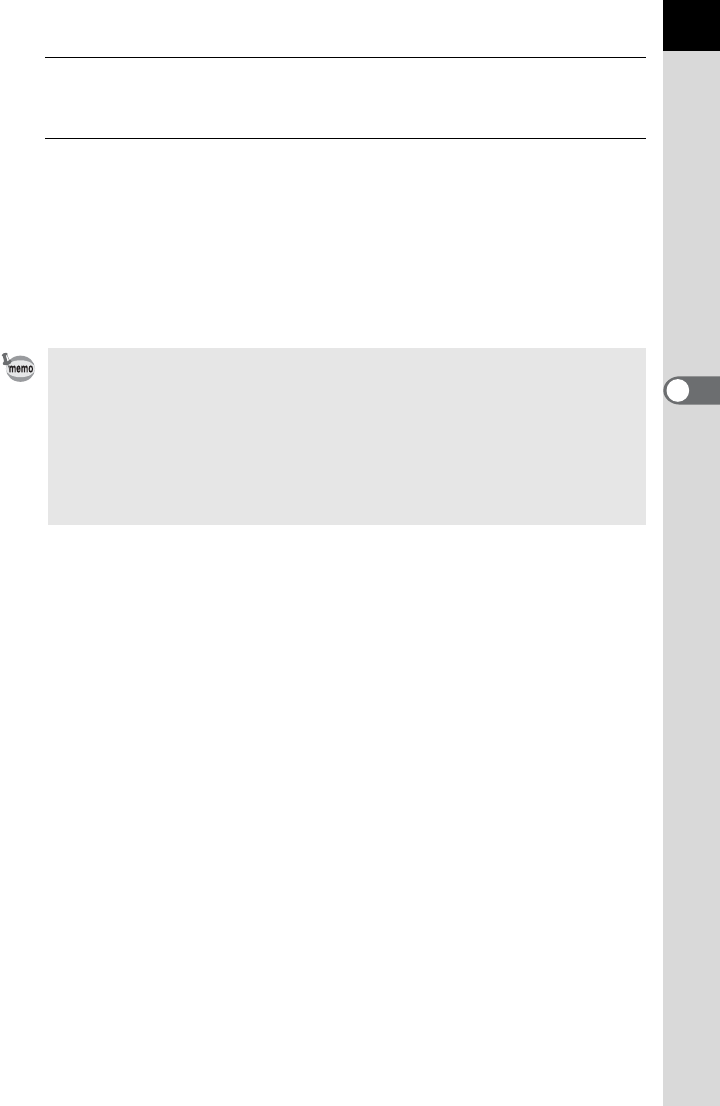
137
Shooting Functions
4
7
Press the shutter release button halfway.
The autofocus system operates.
8
Press the shutter release button fully.
The composite picture is displayed in Instant Review each time the
shutter release button is pressed. Press the i button during Instant
Review to discard pictures taken up to that point and take pictures again
from the first frame.
The pictures are saved when the set number of shots are taken, and then
the [Multi-exposure] screen appears again.
• If any of the following operations are performed while shooting, the pictures
that have been already taken are saved and Multi-exposure is ended.
- when the Q button, 3 button, four-way controller (2345), M
button or |/Y button is pressed
- when the mode dial is turned
• When shooting in Multi-exposure mode using Live View, a semi-transparent
composite image of the pictures taken is displayed. (It is not displayed when
the camera is connected to an AV device.)
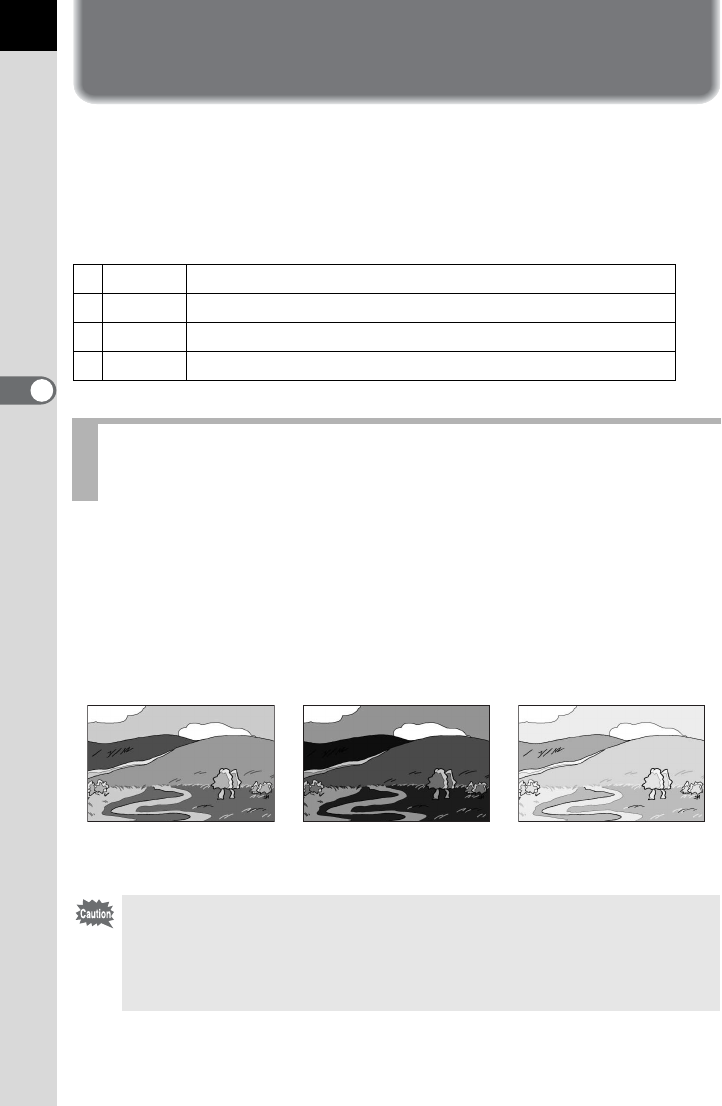
138
4
Shooting Functions
Shooting while Adjusting the
Settings (Auto Bracketing)
Auto Bracketing is a function for shooting while automatically changing the
camera settings. There are two Auto Bracketing modes: Exposure
Bracketing and Extended Bracketing.
You can set Auto Bracketing Order in [8. Auto Bracketing Order] in the
[ACustom Setting 2] menu.
You can take continuous pictures with different exposures when the
shutter release button is pressed. You can select to take 2 images
(Standard/+), 2 images (Standard/-), 3 images or 5 images. When taking
3 pictures, the first image is exposed with no compensation, the second
image is underexposed (negative compensation) and the third image is
overexposed (positive compensation).
10 - +
Standard ´ Underexposed ´ Overexposed (default setting)
2 - 0 +
Underexposed ´ Standard ´ Overexposed
3+ 0 -
Overexposed ´ Standard ´ Underexposed
40 + -
Standard ´ Overexposed ´ Underexposed
Shooting while the Exposure is Automatically
Changed (Exposure Bracketing)
Standard exposure Underexposure Overexposure
• Exposure Bracketing is not available in the following situations.
- when the exposure mode is set to p (Bulb Exposure)
- when HDR Capture is set
• Exposure Bracketing and Multi-exposure cannot be used at the same time.
The function selected last is used.
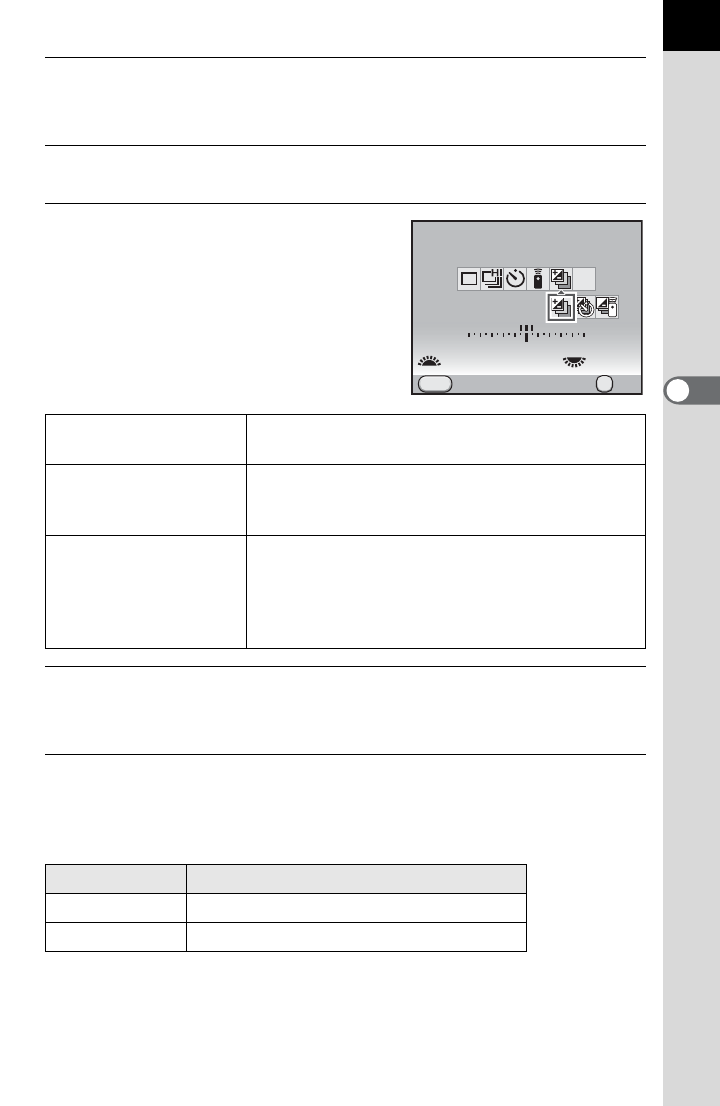
139
Shooting Functions
4
1
Press the four-way controller (2) in Capture mode.
The [Drive Mode] screen appears.
2
Use the four-way controller (45) to select l.
3
Press the four-way controller (3)
and use the four-way controller
(45) to select l, b, or c.
4
Turn the front e-dial (R) to set the number of shots.
Select [2 images (+)], [2 images (-)], [3 image(s)] or [5 image(s)].
5
Turn the rear e-dial (S) to set the bracketing amount.
The following values can be set according to the step interval set in [1.
EV Steps] (p.106) in the [A Custom Setting 1] menu.
lExposure
Bracketing Takes pictures with the shutter release button.
b
Exposure
Bracketing +
Self-timer
Takes pictures with the self-timer. Self-timer
operates according to the self-timer (p.125)
setting.
c
Exposure
Bracketing +
Remote Control
Takes pictures with the remote control. Remote
control operates according to the remote control
(p.127) setting. When set to i (Remote
Continuous Shooting), the shutter is released
immediately.
Step Interval Bracketing Amount
1/3 EV ±0.3, ±0.7, ±1.0, ±1.3, ±1.7, ±2.0
1/2 EV ±0.5, ±1.0, ±1.5, ±2.0
Drive Mode
Exposure Bracketing
Cancel
3image(s)
MENU
11223344+5
-
5
±0.5EV
MUP
OK
OK
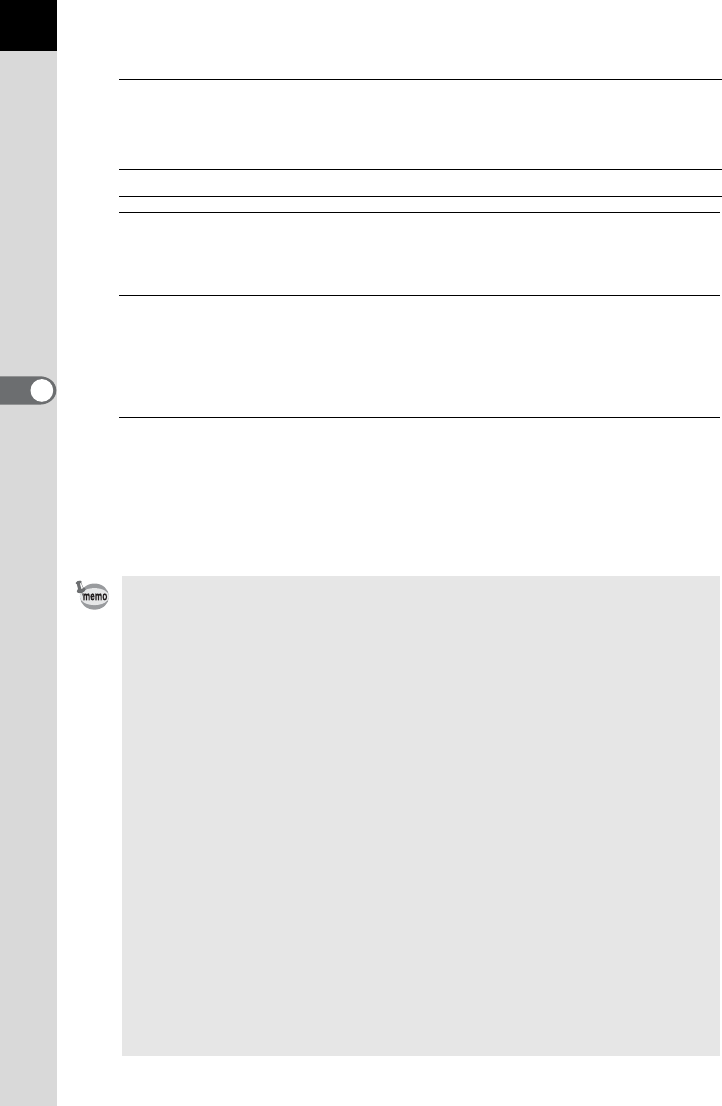
140
Shooting Functions
4
Available operations
6
Press the 4 button.
The camera is ready to take a picture.
7
Press the shutter release button halfway.
When the subject is in focus, the focus indicator ] appears in the
viewfinder and the EV compensation value appears on the status screen
and LCD panel and in the viewfinder.
8
Press the shutter release button fully.
Continue to press the shutter release button until the set number of shots
are captured.
Consecutive images will be taken according to the order set in [8. Auto
Bracketing Order] of the [A Custom Setting 2] menu.
m button +
Rear e-dial (S)
Adjusts the EV compensation when taking only
underexposed or overexposed images with Exposure
Bracketing. Images are taken with an EV compensation
value set to 0 (intermediate value). (Up to ±8 EV)
| button Resets the compensation value to ±0.
• When the focus mode is set to l (Single mode), the focus position is
locked in the first image and is used for subsequent images.
• When you take your finger off the shutter release button during Exposure
Bracketing, the exposure setting will remain effective for twice the amount of
the exposure metering timer (default setting is about 20 seconds) (p.104) and
you can take a picture at the next compensation value. In this case,
autofocus works for each image. After about twice the amount of the
exposure metering timer elapses, the camera returns to settings for taking
the first image.
• When [9. One-Push Bracketing] in the [A Custom Setting 2] menu is set to
[On], even if the shutter release button is not continuously pressed fully, all
images are automatically shot with one press of the shutter release button.
• You can combine Exposure Bracketing with the built-in flash or an external
flash (P-TTL auto only) to change only the flash output continuously.
However, when using an external flash, holding the shutter release button
down to take consecutive images may cause the second and third images to
be taken before the flash is fully charged. Take each image after confirming
that charging is complete.
•
Select a mode other than
l
,
b
or
c
in the [Drive Mode] screen to cancel the
Exposure Bracketing. The setting is canceled when the camera is turned off if
[Drive Mode] is set to
P
(Off) in [Memory] of the [
A
Rec. Mode 5] menu. (p.274)
• If you use Exposure Bracketing frequently, you can assign it to the |/Y
button. (p.249)
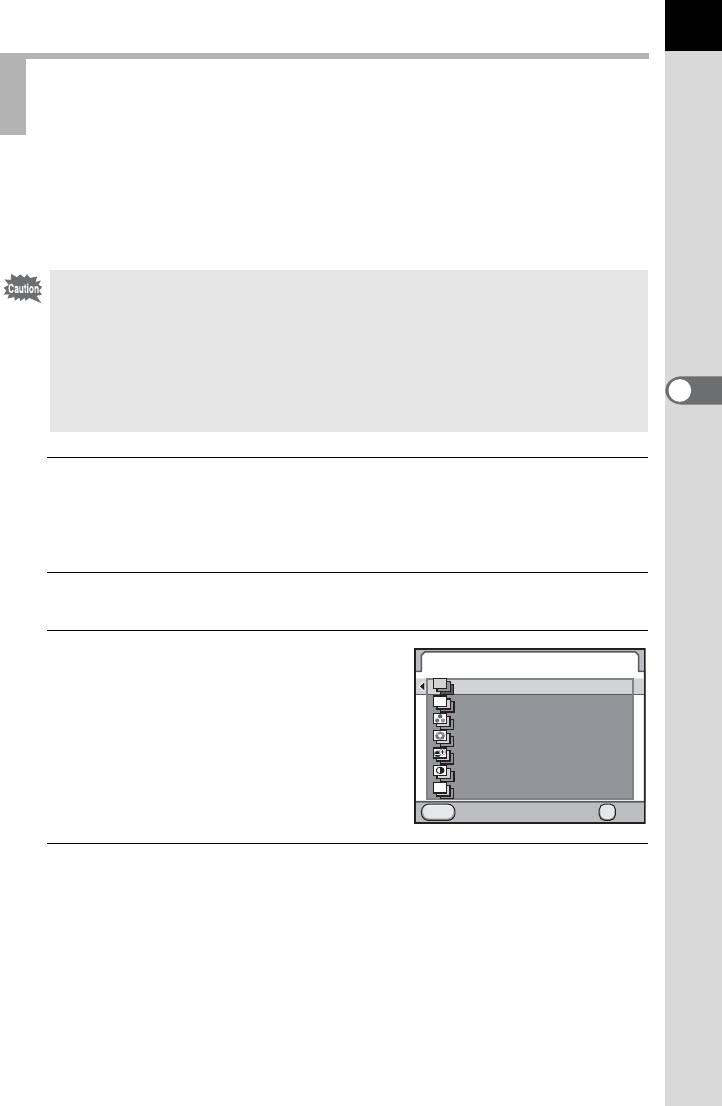
141
Shooting Functions
4
You can save pictures with three different levels of White Balance,
Saturation, Hue, High/Low Key Adjustment, Contrast and Sharpness.
Unlike Exposure Bracketing, three pictures are saved each time the
shutter is released.
1
Select [Extended Bracketing] in the [A Rec. Mode 2]
menu and press the four-way controller (5).
The [Extended Bracketing] screen appears.
2
Press the four-way controller (5).
3
Use the four-way controller (23)
to select an item and press the
4 button.
4
Use the four-way controller (23) to select [Bracketing
Amount] and press the four-way controller (5).
Shooting while Adjusting Other Settings
(Extended Bracketing)
• When Extended Bracketing is set, the file format is always set to [JPEG] and
cannot be changed. You cannot use Extended Bracketing when the file
format is set to [RAW] or [RAW+].
• When Extended Bracketing is set, the following functions are not available.
• Interval Shooting or Multi-exposure
• Cross Processing, Digital Filter or HDR Capture (The function selected last
is used)
Extended Bracketing
Cancel OK
OK
MENU
White Balance
Saturation
Hue
High/Low Key Adj
Sharpness
Contrast
WB
OFF
OFF
Off
S
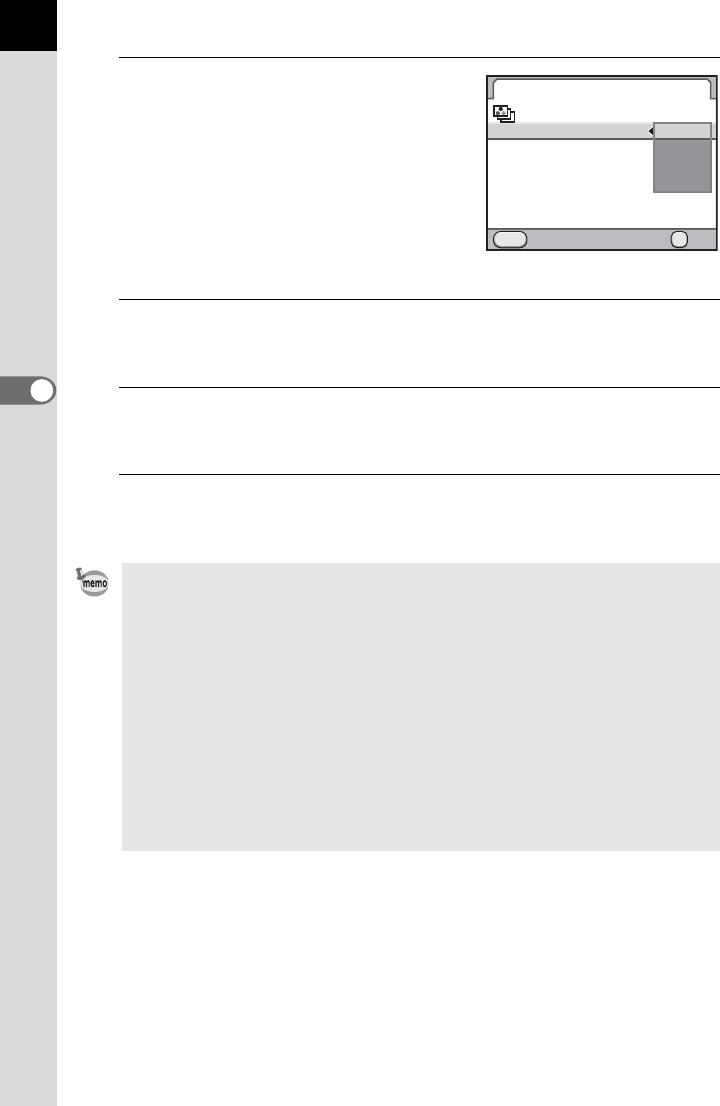
142
Shooting Functions
4
5
Use the four-way controller (23)
to select the bracketing amount
and press the 4 button.
Select [±1] (default setting), [±2], [±3] or
[±4].
For [White Balance], select from [BA±1]
(default setting), [BA±2], [BA±3], [GM±1],
[GM±2] or [GM±3].
6
Press the 3 button twice.
The camera returns to Capture mode.
7
Press the shutter release button halfway.
The autofocus system operates.
8
Press the shutter release button fully.
Three images are saved.
• Exposure Bracketing and Extended Bracketing can be used at the same
time. When used at the same time, each time the shutter is released for
Exposure Bracketing, three images with Extended Bracketing applied are
saved.
• Parameters that cannot be set due to the image finishing tone setting of
Custom Image also cannot be set for Extended Bracketing. (Example: When
set to [Monochrome], Saturation and Hue cannot be selected for Extended
Bracketing) (p.197)
• When [Fine Sharpness] or [Extra Sharpness] is set for Custom Image, the
sharpness of Extended Bracketing operates as Fine Sharpness or Extra
Sharpness.
• When [Contrast] is set for Custom Image, the contrast of Extended
Bracketing operates according to the [Contrast] setting.
Extended Bracketing
Saturation
Bracketing Amount
Cancel OK
OK
MENU
±1
±2
±3
±4
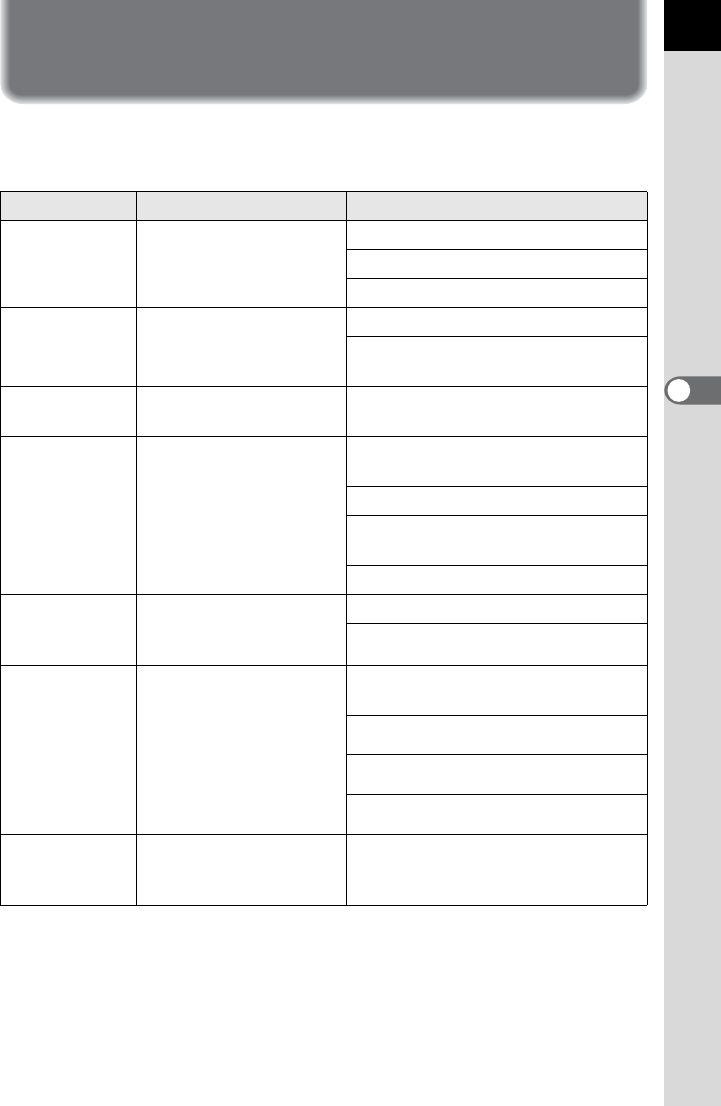
143
Shooting Functions
4
Taking Pictures Using Digital Filters
You can apply a filter when taking pictures.
The following filters can be selected.
Filter Name Effect Parameter
Toy Camera
For taking pictures that
look as if taken with a toy
camera.
Shading Level: Low/Medium/High
Blur: Low/Medium/High
Tone Break: Red/Green/Blue/Yellow
Retro For taking pictures with
the look of old photos.
Toning (B-A): 7 levels
Frame Composite: None/Thin/
Medium/Thick
High Contrast For taking pictures with
high contrasts. +1 to +5
Extract Color
For extracting one or two
specific colors and
making the rest of the
image black and white.
Extracted Color 1: Red/Magenta/
Blue/Cyan/Green/Yellow
Extractable Range of Color 1: +1 to +5
Extracted Color 2: OFF/Red/
Magenta/Blue/Cyan/Green/Yellow
Extractable Range of Color 2: +1 to +5
Soft *1 For taking pictures with a
soft focus throughout the
image.
Soft Focus: Low/Medium/High
Shadow Blur: OFF/ON
Starburst *1
For taking pictures of
night scenes or lights
reflected on water with a
special sparkling look by
adding extra glitter to the
highlights.
Shape: Cross/Star/Snow Crystal/
Heart/Musical Note
Effect Density: Small/Medium/Large
Size: Small/Medium/Large
Angle: 0°/30°/45°/60°
Fish-eye *1 For taking pictures that
look as if taken with a
fish-eye lens.
Low/Medium/High
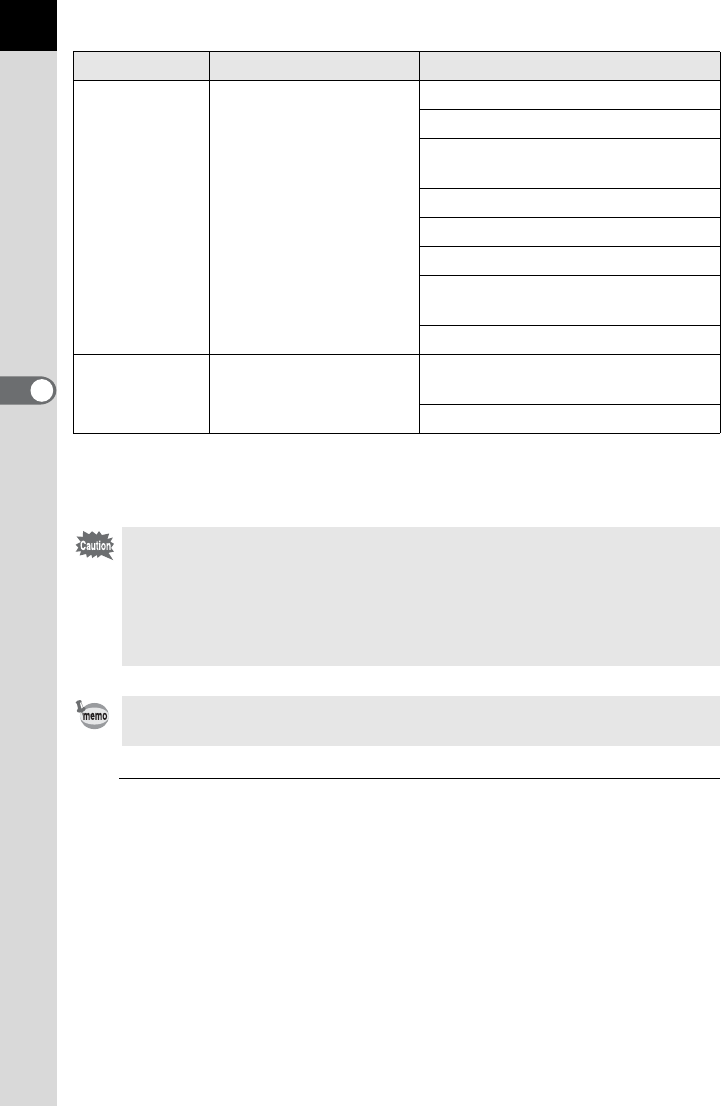
144
Shooting Functions
4
*1 Not available when the exposure mode is set to C (Movie).
*2 Available only when the exposure mode is set to C (Movie).
1
Select [Digital Filter] in the [A Rec. Mode 2] menu and
press the four-way controller (5).
The screen for selecting a filter appears.
The last image taken after the camera was turned on is displayed in the
background.
Custom Filter *1 You can customize and
save a filter to your own
preferences.
High Contrast: OFF/+1 to +5
Soft Focus: OFF/+1 to +3
Tone Break: OFF/Red/Green/Blue/
Yellow
Shading Type: 6 types
Shading Level: -3 to +3
Distortion Type: 3 types
Distortion Level: OFF/Low/Medium/
High
Invert Color: OFF/ON
Color *2 For taking pictures with
the selected color filter.
Color: Red/Magenta/Blue/Cyan/
Green/Yellow
Color Density: Light/Standard/Dark
• When Digital Filter is set, the file format is always set to [JPEG] and cannot
be changed. You cannot use Digital Filter when the file format is set to [RAW]
or [RAW+].
• When Digital Filter is set, the following functions are not available.
- Interval Shooting, Multi-exposure, Continuous Shooting
- Extended Bracketing or HDR Capture (The function selected last is used)
Depending on the filter used, it may take longer to save images.
Filter Name Effect Parameter
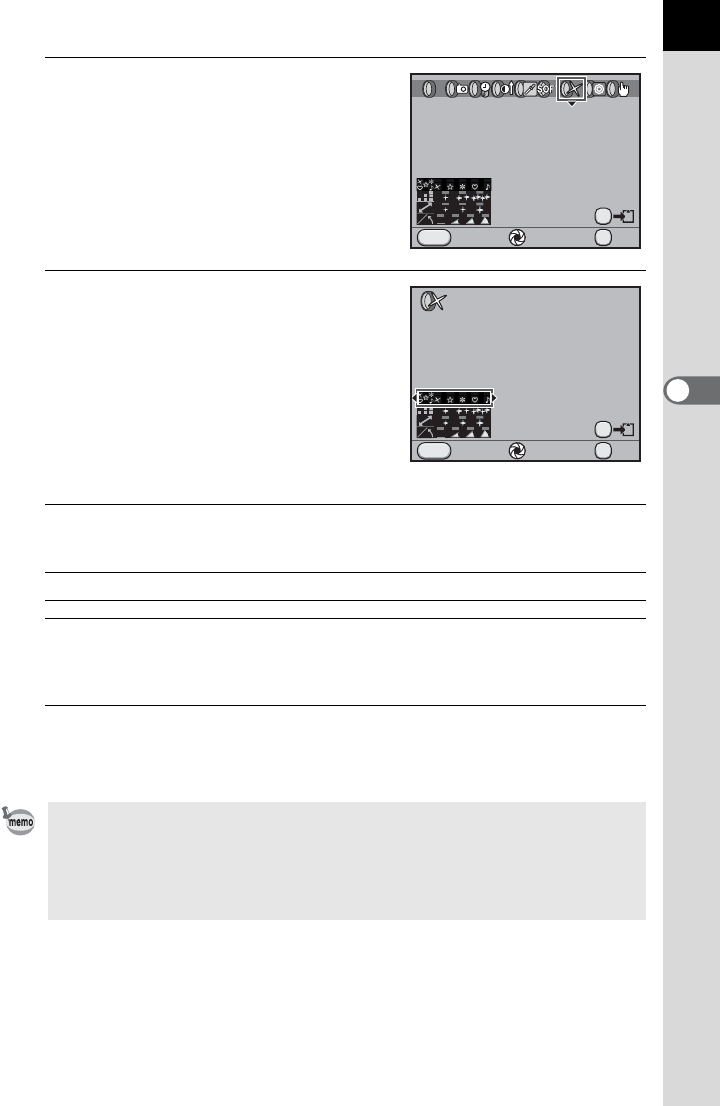
145
Shooting Functions
4
2
Use the four-way controller
(45) to select a filter.
3
Use the four-way controller
(23) to select the parameter and
the four-way controller (45) to
adjust the parameter’s value.
Available operations
4
Press the 4 button.
The camera returns to the [A Rec. Mode 2] menu.
5
Press the 3 button.
The camera is ready to take a picture.
Main switch (|) Uses Digital Preview to preview the background
image with the filter effect applied. (Not available
when the exposure mode is set to C (Movie).)
L button Saves the background image.
• When the exposure mode is set to C (Movie), change the settings from
[Movie] in the [A Rec. Mode 4] menu. (p.152)
• Select [Not use any filters] in Step 2 to finish shooting with digital filter.
• JPEG and RAW images can be processed with digital filters in Playback
mode. (p.233)
Starburst
Cancel Check OK
OK
MENU
AE.L
OFF
OFF
Shape
Cancel Check OK
OK
MENU
AE.L
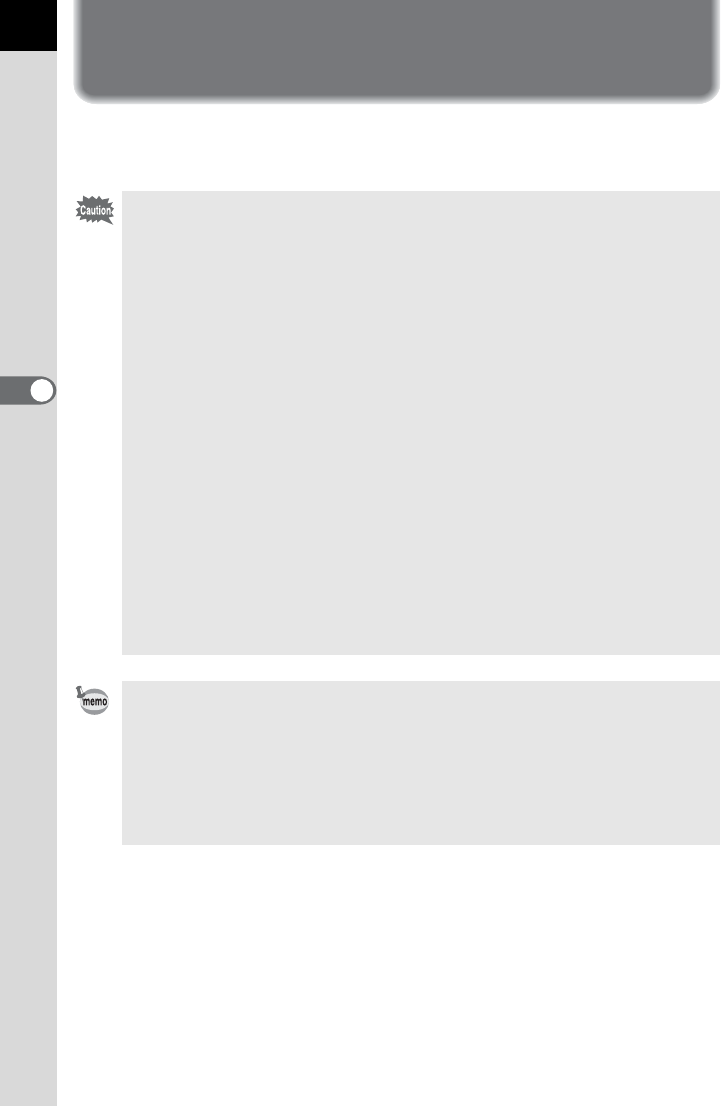
146
4
Shooting Functions
Shooting with Live View
You can shoot a picture while displaying the real-time image on the
monitor.
• The image in Live View may differ from the captured image if the brightness
of the subject is low or high.
• If any changes occur in the shooting light source during Live View, the image
may flicker.
• If the camera position is changed rapidly during Live View, the image may not
be displayed with the appropriate brightness. Wait for the display to become
stable before shooting.
• Noise may appear on the Live View image when used in dark locations.
• The higher the sensitivity, the more noise and color unevenness may occur in
the Live View image and/or captured image.
• Live View can be displayed for up to 5 minutes. When Live View is ended
after the elapse of 5 minutes, Live View can be restarted by pressing the U
button.
• If you continue shooting with Live View for a prolonged period, the internal
temperature of the camera may increase, resulting in lower quality images. It
is recommended that you turn off Live View when not shooting. To prevent
the image quality from degrading, allow enough time for the camera to cool
down while shooting with long exposures or recording movies.
• If the internal temperature of the camera becomes high, l (temperature
warning) is displayed and Live View may not be available. If this happens,
stop shooting or use the viewfinder.
• During Live View, nothing is displayed in the viewfinder.
• Holding the camera by hand and shooting while viewing the monitor may
cause camera shake. Use of a tripod is recommended.
• The field of view of the image display is nearly 100%.
• You can use the provided AV cable or a commercially available HDMI cable
to display the Live View image on a TV or monitor. (p.224)
• Live View is not displayed when data is being saved to the SD Memory Card.
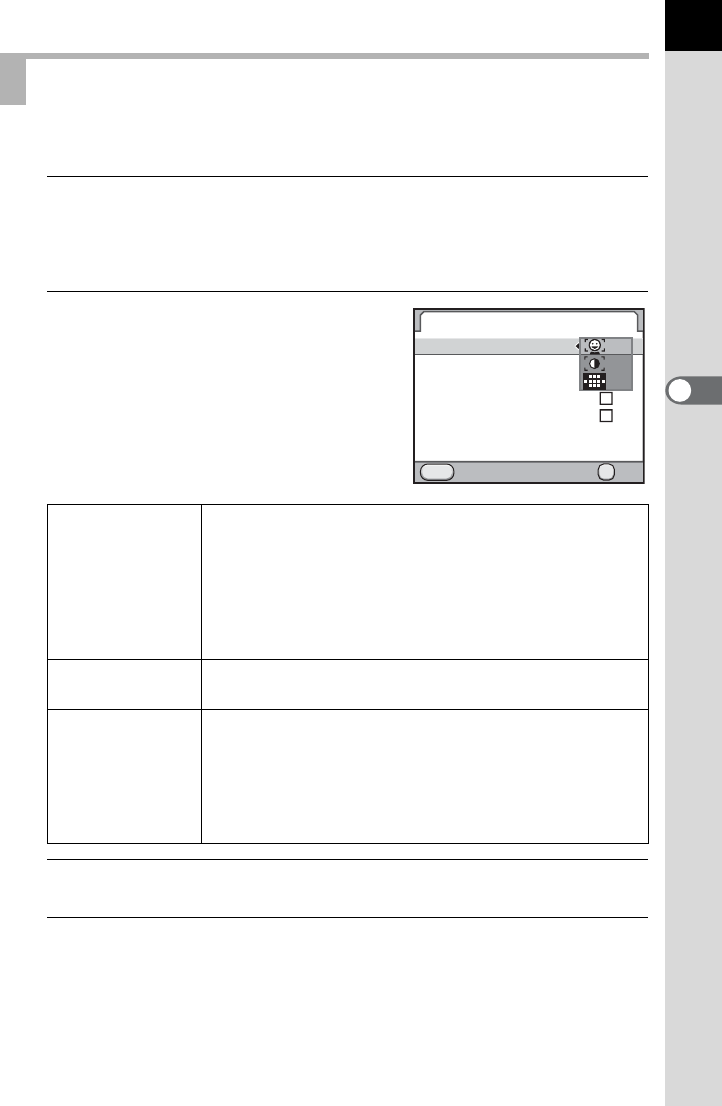
147
Shooting Functions
4
You can set the display and autofocus mode for Live View.
1
Select [Live View] in the [A Rec. Mode 4] menu and press
the four-way controller (5).
The [Live View] screen appears.
2
Press the four-way controller (5)
and use the four-way controller
(23) to select an autofocus
method.
3
Press the 4 button.
4
Use the four-way controller (23) to select [Show Grid]
and press the four-way controller (5).
Setting Live View
I
Face Detection
AF
Gives autofocus priority to detected faces and performs
contrast autofocus. A yellow frame appears for a main
face (white frames appear for other faces), and
autofocus and automatic exposure are performed for
the main face. (default setting)
The face detection is not performed when the focus
mode is set to \.
i
Contrast AF
Displays Live View and performs autofocus based on
the information obtained from the image sensor.
S
Phase Difference
AF
Cancels Live View and performs autofocus with the AF
sensor.
If the shutter release button is pressed halfway during
Live View, the Live View image will disappear and the
autofocus system operates. Once focused, the Live
View image will be displayed again.
MENU
Live View
Info Overlay
Show Grid
Histogram
Bright/Dark Area
Autofocus Method
Cancel OK
OK
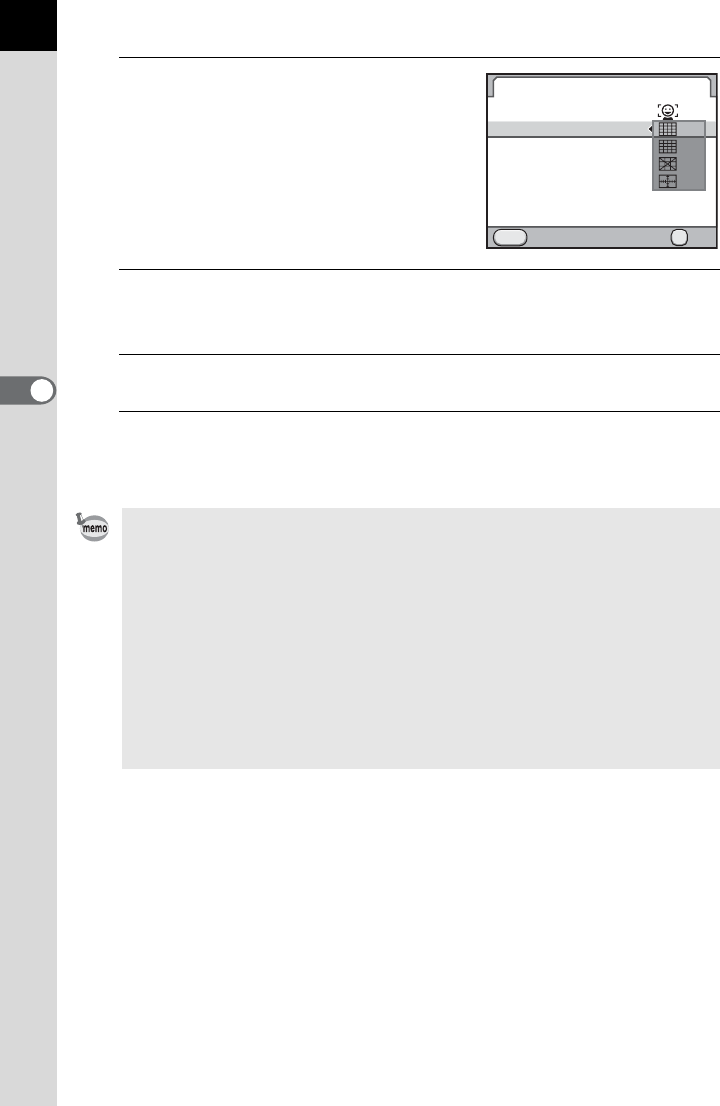
148
Shooting Functions
4
5
Use the four-way controller (23)
to select a grid display type and
press the 4 button.
Select from [Off] (default setting), e
(4x4 Grid), f (Golden Section) or g
(Scale).
6
Use the four-way controller (23) to select [Info Overlay],
[Histogram] or [Bright/Dark Area].
7
Use the four-way controller (45) to select O or P.
8
Press the 3 button twice.
The screen that was displayed before selecting the menu appears again.
It takes more time to focus on the subject when using I or i than when
using S. It is also difficult for the camera to focus on the following objects (or
under the following conditions).
- objects with poor contrast
- objects with no vertical contrast, such as horizontal stripes
- objects with constantly changing brightness, shape, or color, such as a
water fountain
- objects whose distance from the camera changes
- small objects
- objects appearing in both the foreground and background
- when using a special filter
- objects at the edge of the screen
Live View
MENU
Info Overlay
Show Grid
Histogram
Bright/Dark Area
Autofocus Method
Cancel OK
OK
OFF
OFF
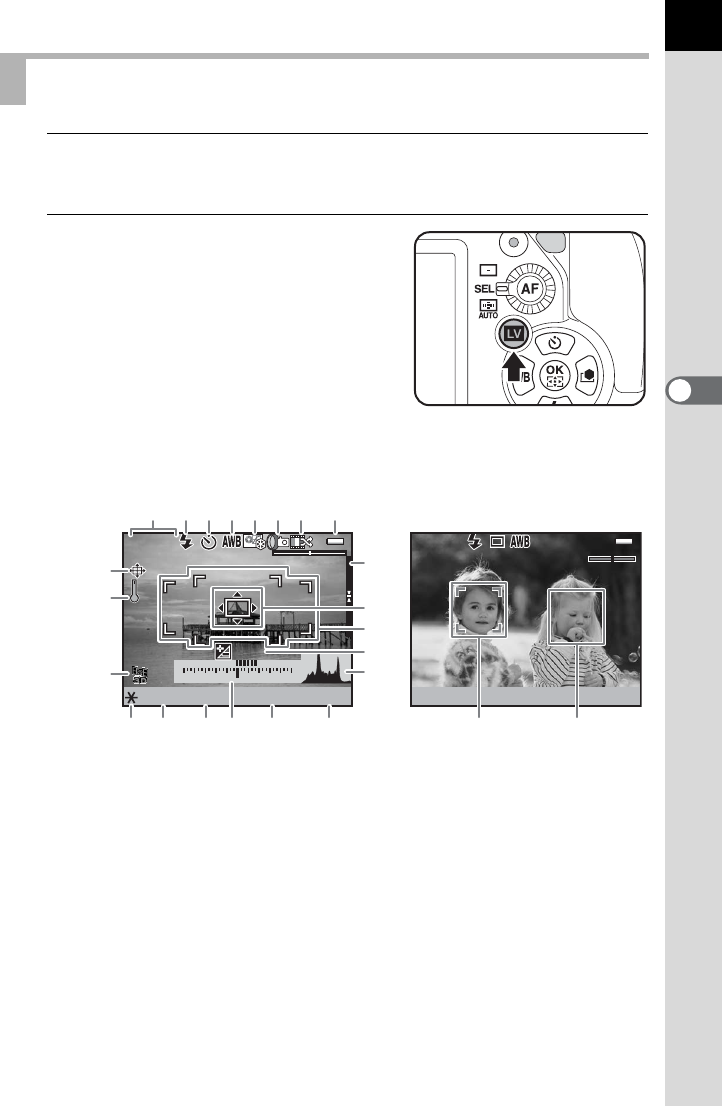
149
Shooting Functions
4
1
Select an exposure mode.
Set the mode dial to any mode other than C.
2
Press the U button.
The mirror pops up and a real-time image
is displayed on the monitor. Press the U
button again to exit Live View.
Taking a Still Picture
1Exposure Mode 8Battery level
2Flash Mode 9Adjusting composition
3Drive Mode 10 Temperature warning
4White Balance 11 GPS positioning status
5Custom Image 12 Electronic Level
6Extended Bracketing/Multi-
exposure/Interval Shooting/
Digital Filter/HDR Capture
13 Contrast AF frame
14
Phase Difference AF frame/AF point
15 EV Compensation
7Number of shots using Multi-
exposure/Cross Processing
16 Histogram
[1234]
+1.0
+1.0
2000 F2.8 3200
P
P
USER
USER
SHIFT
SHIFT
11223344+5
-
5
ISO
[37]
2000 F2.8 400
P
P
ISO
12345678
15
16
13
20191817 21 22 23 24
12
9
10
11
14
Live View display
(All of the indicators are displayed here for explanatory purposes.)
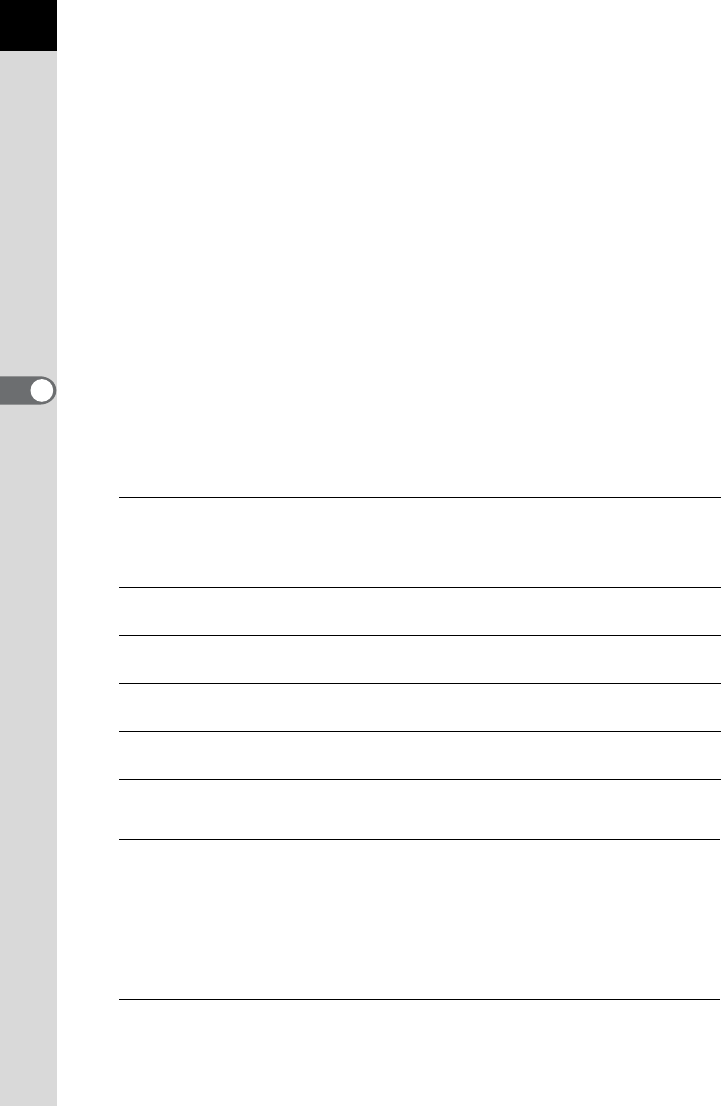
150
Shooting Functions
4
* Indicator 9 is displayed when switching to Live View after adjusting the
composition in [Composition Adjust.] (p.195) in the [
A
Rec. Mode 2] menu.
* Indicator 11 is displayed only when the optional GPS unit is attached to the
camera and is operating. (p.305)
* Indicator 12 is displayed when [Electronic Level] is set to O (On). (p.262)
* Indicator 14 (Phase Difference AF frame) is displayed in white during Live
View. When the subject is in focus, a green square frame is displayed
instead. It turns red when the subject is not in focus. It is not displayed
when the focus mode is set to \.
* When 18, 19, and 21 can be changed, 5 appears next to the set value.
* Indicators 23 and 24 are displayed when [Autofocus Method] is set to I
and the camera detects person’s face(s). When the subject is in focus, a
green frame is displayed. It turns red when the subject is not in focus.
Available operations
*1 Available only when [Autofocus Method] is I or i, and the focus mode is l
or the AF point switching dial is set to j (Select).
3
Position the subject on the monitor and press the shutter
release button halfway.
The autofocus system operates.
When the focus mode is set to \, turn the focusing ring until the subject
is clearly visible on the focusing screen.
4
Press the shutter release button fully.
The picture is taken.
17 AE Lock 22
Remaining image storage capacity
18 Shutter speed 23 Main face detection frame
(Face Detection AF)
19 Aperture value
20 EV bar 24 Face detection frame (Face
Detection AF)
21 Sensitivity
M button Enlarges the image.
2, 4, or 6 times original size (when the focus mode is
=
)
2, 4, 6, 8 or 10 times original size (when the focus
mode is \)
| button Returns the position of the display area to the center
(during enlarged view).
Press and hold 4
button *1
Switches the function of the four-way controller
(2345) to Change AF point or direct key operation.
4 button *1 Returns the position of the AF point to the center
(when Change AF point is enabled).
Four-way controller
(2345)
Changes the AF point (when Change AF point is enabled).
Moves the display area (during enlarged view).
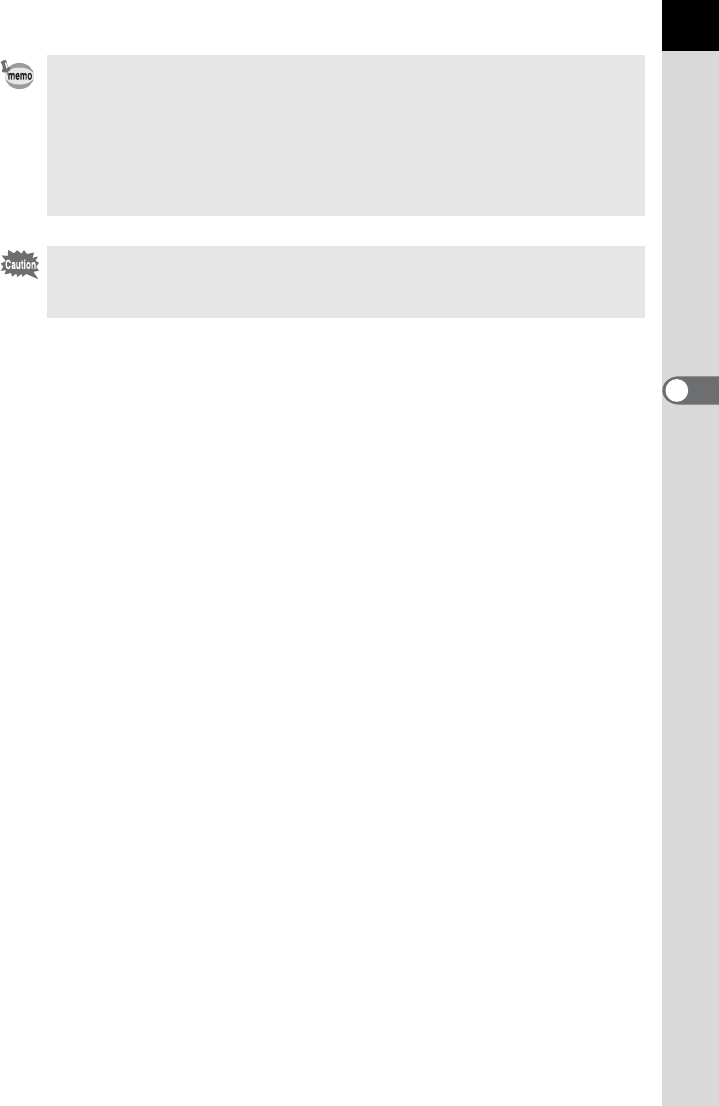
151
Shooting Functions
4
• When the focus mode is set to k and [Autofocus Method] is set to i,
the camera focuses on the center of the screen when autofocus starts and
then automatically tracks the subject when it is in focus. When [Autofocus
Method] is set to I, the camera automatically tracks the detected face.
• Images captured in magnified display are recorded at normal size.
• You can check the depth of field on the monitor by turning the main switch to
| during Live View.
The status screen and control panel cannot be displayed during Live View. To
change the settings, press the 3 button and change them from each
menu.
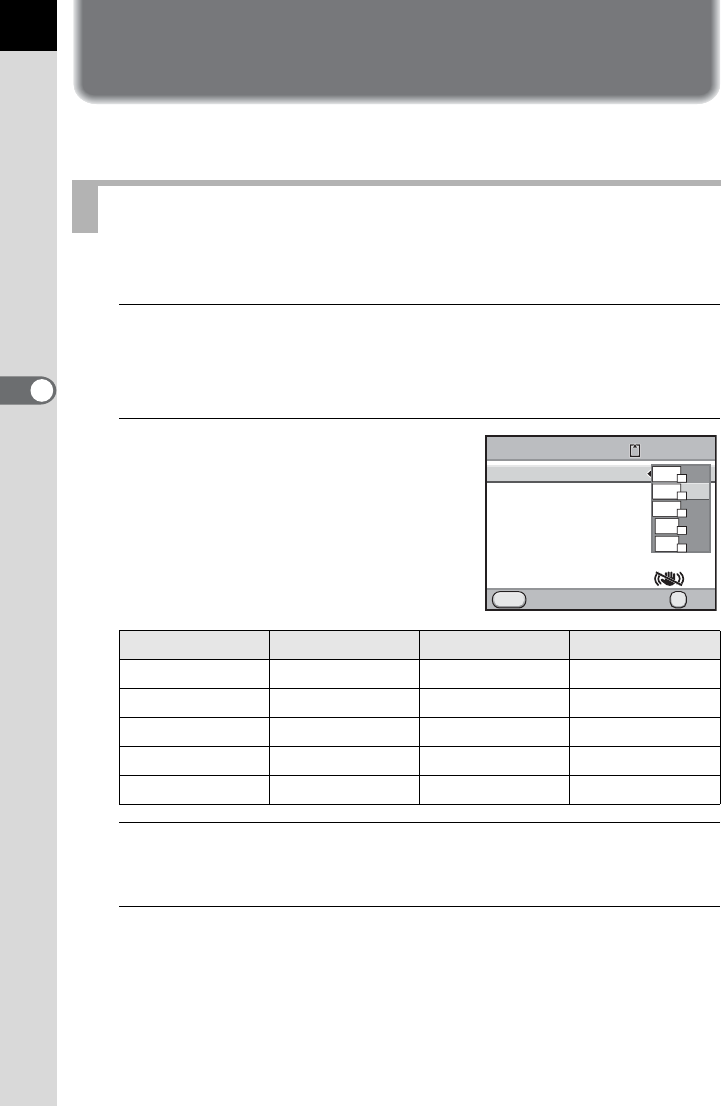
152
4
Shooting Functions
Recording Movies
You can record movies using Live View.
You can record movies with monaural audio in AVI file format.
1
Select [Movie] in the [A Rec. Mode 4] menu and press the
four-way controller (5).
The [Movie] screen appears.
2
Press the four-way controller
(5), use the four-way controller
(23) to select the number of
recorded pixels, and press the
4 button.
3
Use the four-way controller (23) to select [Quality Level]
and press the four-way controller (5).
4
Use the four-way controller (23) to select the quality
level and press the 4 button.
Select from C (Best; default setting), D (Better) and E (Good).
When the recorded pixels and quality level are changed, the amount of
recordable time at that setting appears at the top right of the screen.
Changing the Movie Settings
Recorded Pixels Pixels Aspect Ratio Frame Rate
a1920×1080 16:9 25 fps
b
(default setting)
1280×720 16:9 30 fps
b1280×720 16:9 25 fps
c640×480 4:3 30 fps
c640×480 4:3 25 fps
Recorded Pixels
Quality Level
Sound
Cross Processing
Digital Filter
Movie Aperture Control
Shake Reduction
Cancel OK
OK
MENU
00:31'55"1280x720
Fixed
FullHD
25
HD
30
HD
25
VGA
30
VGA
25
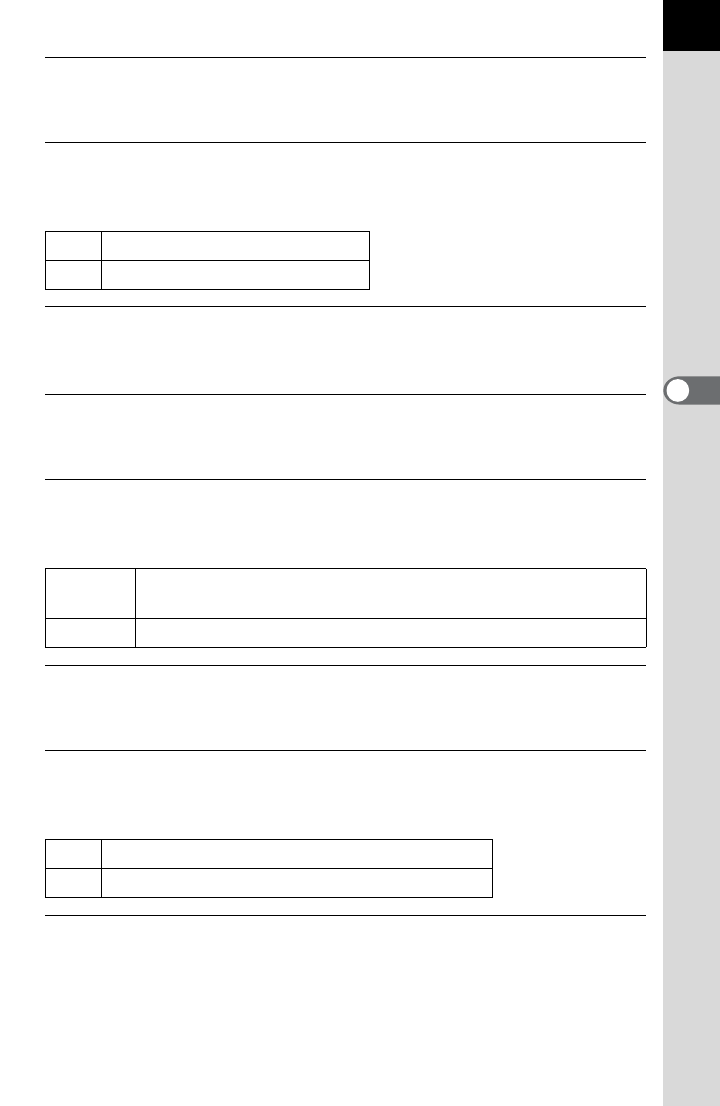
153
Shooting Functions
4
5
Use the four-way controller (23) to select [Sound] and
press the four-way controller (5).
6
Use the four-way controller (23) to select g or Z and
press the 4 button.
7
Set Cross Processing and Digital Filter as necessary.
Refer to p.200 for details on Cross Processing and p.143 for Digital Filter.
8
Use the four-way controller (23) to select [Movie
Aperture Control] and press the four-way controller (5).
9
Use the four-way controller (23) to select the [Fixed] or
[Auto] and press the 4 button.
10
Use the four-way controller (23) to select [Shake
Reduction] and press the 5 button.
11
Use the four-way controller (23) to select k or l
and press the 4 button.
12
Press the 3 button twice.
The camera is ready to record a movie.
gRecords sound. (default setting)
ZDoes not record sound.
Fixed The movie is recorded at the aperture value set before movie
recording starts. (default setting)
Auto The aperture is controlled automatically.
kUses Shake Reduction.
lDoes not use Shake Reduction. (default setting)
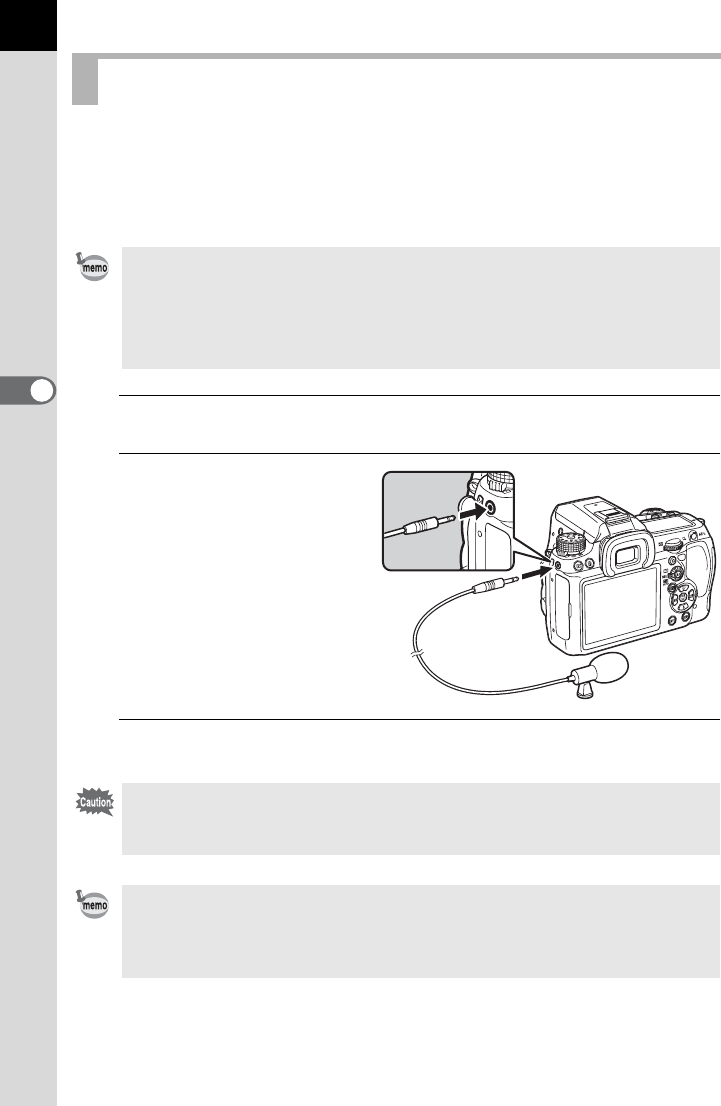
154
Shooting Functions
4
You can connect a commercially available stereo microphone to the
microphone terminal on the camera and record stereo sound. Using an
external microphone can also help to reduce the possibility of recording
camera operation sounds.
1
Turn off the camera.
2
Open the microphone
terminal cover and
connect the plug of the
microphone to the
microphone terminal
on the camera.
3
Turn the camera on.
Connecting a Microphone
The following specifications are recommended for external microphones.
• Plug: Stereo mini plug (ø3.5 mm)
• Format: Stereo electret condenser
• Power: Plug-in Power Method (operating voltage of 2.0 V or lower)
• Impedance: 2.2 kΩ
If the external microphone is disconnected during recording, the camera
cannot switch to the internal microphone until recording has stopped. No sound
will be recorded.
If you used an external microphone to record movie sound in stereo, the sound
can be played back in stereo when you use a commercially available HDMI
cable to output the movie to an HDMI-compatible AV device. If you use an AV
cable to output the movie, monaural sound is played back. (p.224)
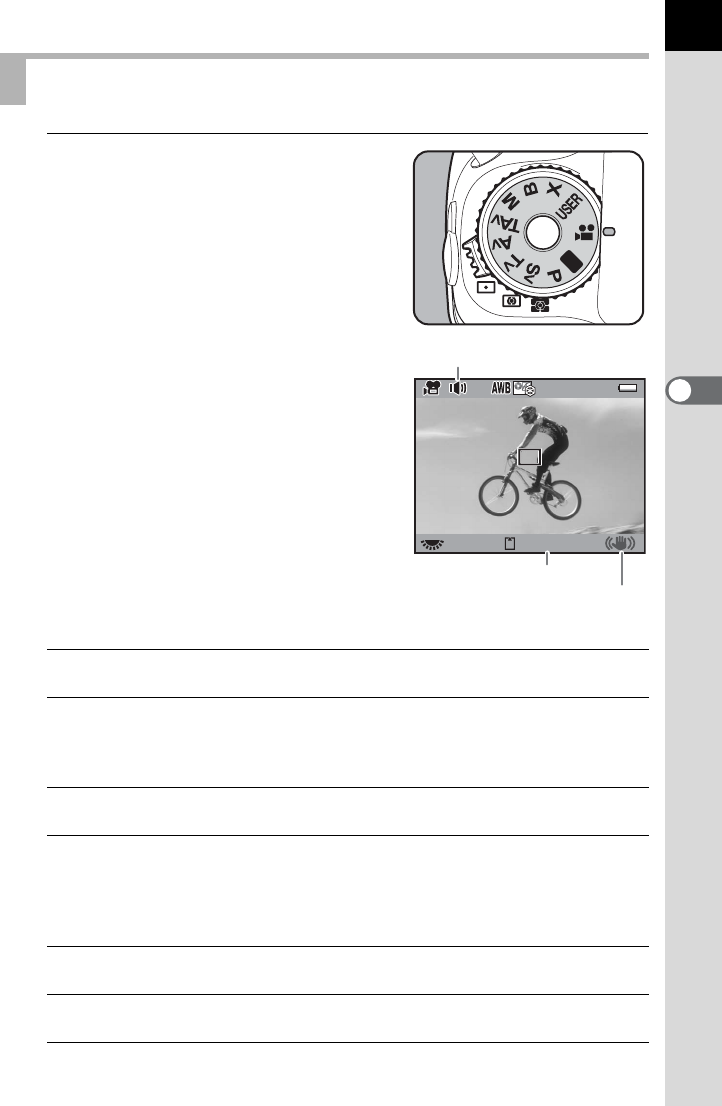
155
Shooting Functions
4
1
Set the mode dial to C.
Live View for movie recording is
displayed.
Available operations
Recording Movies
Rear e-dial (S) Changes the aperture value when [Movie Aperture
Control] is set to [Fixed]. (default setting)
| button Sets the aperture value to obtain a proper exposure.
(default setting)
Returns the position of the display area to the center
(during enlarged view).
m button +
Rear e-dial (S)
Performs EV compensation (up to ±2 EV).
M button Enlarges the image.
2, 4, or 6 times original size (when the focus mode is
=)
2, 4, 6, 8 or 10 times original size (when the focus
mode is \)
Press and hold 4
button *1
Switches the function of the four-way controller
(2345) to Change AF point or direct key operation.
4 button *1 Returns the position of the AF point to the center
(when Change AF point is enabled).
00:30'00"F2.8
HD
HD
Shake Reduction
Recordable Time
Sound
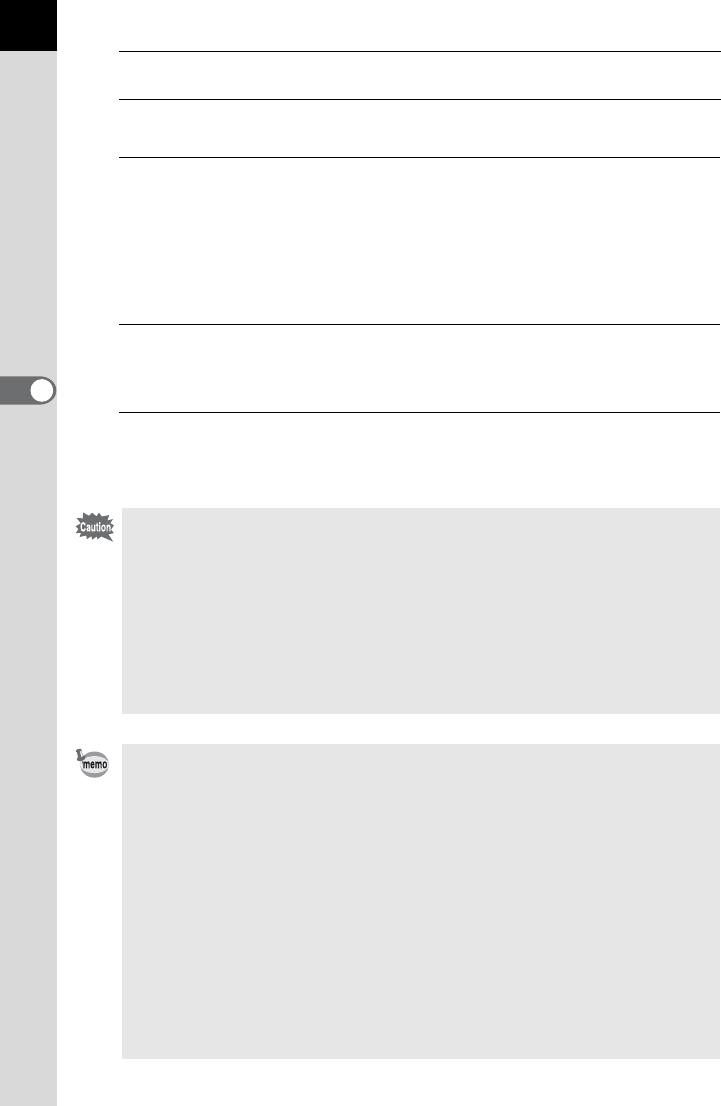
156
Shooting Functions
4
*1 Available only when [Autofocus Method] is I or i, and the focus mode is l
or the AF point switching dial is set to j (Select).
2
Position the subject on the monitor and press the shutter
release button halfway.
The autofocus system operates.
When the focus mode is set to \, turn the focusing ring until the subject
is clearly visible on the focusing screen.
3
Press the shutter release button fully.
Recording of the movie starts.
4
Press the shutter release button again.
Recording stops.
Four-way controller
(2345)
Changes the AF point (when Change AF point is enabled).
Moves the display area (during enlarged view).
• When [Sound] is set to g (On), the camera operation sounds are also
recorded. When recording a movie, mount the camera onto a tripod and do
not operate the camera while recording.
• While recording a movie, the autofocus system does not operate.
• The flash is not available.
• When recording movies using image processing, such as Digital Filter, some
frames may be dropped from the recorded movie.
• If the internal temperature of the camera becomes high during movie
recording, the recording may be terminated to protect the camera circuitry.
• You can record movies continuously up to 4 GB or 25 minutes. When the SD
Memory Card is full, recording stops and the movie is saved.
• The Live View image in C mode is displayed according to the [Live View]
settings made in the [A Rec. Mode 4] menu. (p.147) However, the Bright/
Dark Area warning is not displayed during movie recording.
• You can set the functions for when the front/rear e-dial or the | button is
operated. (p.247)
• If you intend to shoot continuously for a long period, use of the AC adapter
kit (optional) is recommended. (p.52)
• You can also use the optional remote control to record a movie. (p.127)
• The sensitivity is fixed to [ISO AUTO].
• If you want to view a movie on an external monitor while recording it, connect
the camera to an AV device with a mini HDMI terminal. (p.226) You cannot
output a movie using the PC/AV terminal while recording.
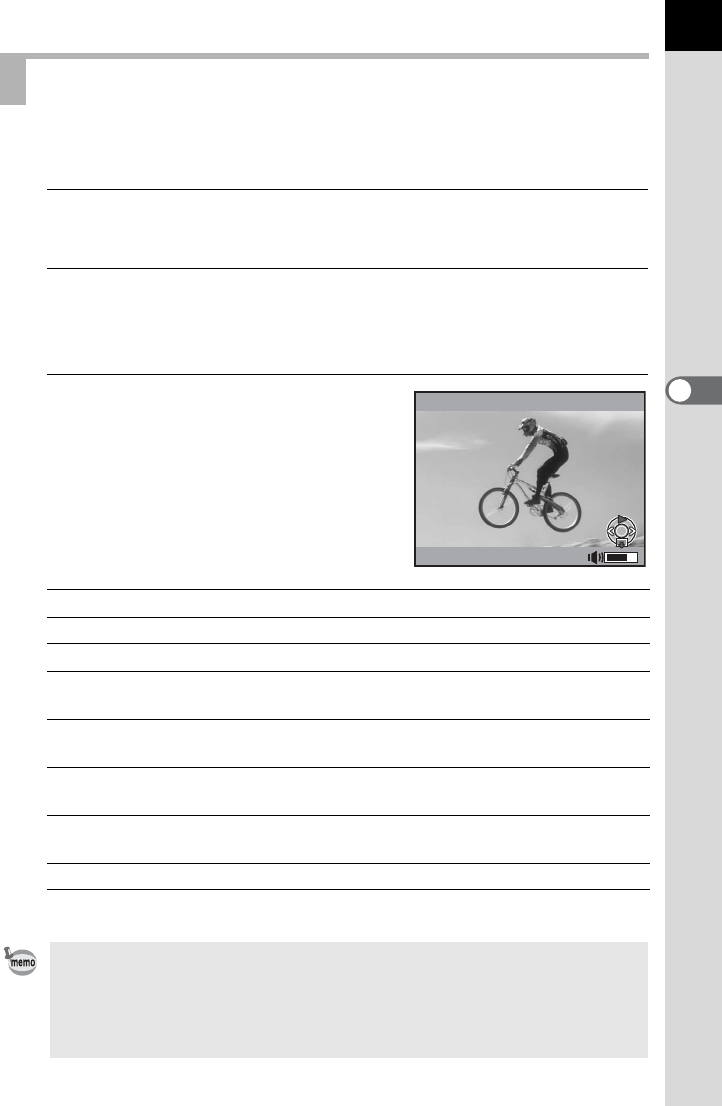
157
Shooting Functions
4
Recorded movies can be played back in Playback mode in the same
manner as saved still pictures.
1
Press the Q button.
The camera switches to Playback mode.
2
Use the four-way controller (45) to choose a movie to
play back.
The first frame of the movie is displayed on the monitor.
3
Press the four-way controller
(2).
Movie playback starts.
Available operations
When the movie ends, playback stops and the first frame is displayed again.
Playing Back Movies
Four-way controller (2) Pauses/Resumes playback.
Rear e-dial (S) Volume control (6 levels)
Four-way controller (5) Forwards a frame (during pause).
Press and hold four-way
controller (5)
Fast-forwards playback while pressed.
Four-way controller (4) Reverses playback./
Reverses a frame (during pause).
Press and hold four-way
controller (4)
Fast-reverses playback while pressed.
Four-way controller (3) Stops playback./
Displays the playback mode palette (when stopped). (p.208)
L button
Saves the displayed image in JPEG format (during pause).
• You can use the provided AV cable or a commercially available HDMI cable
to play back the recorded movies on a TV screen or other AV devices. (p.224)
•
Even if you used an external microphone to record movie sound in stereo, monaural
sound is played back when you output the movie via the PC/AV terminal. When you
output the movie via the mini HDMI terminal, sound is played back in stereo.
Movie 10
min
00
sec
100-0001
100-0001
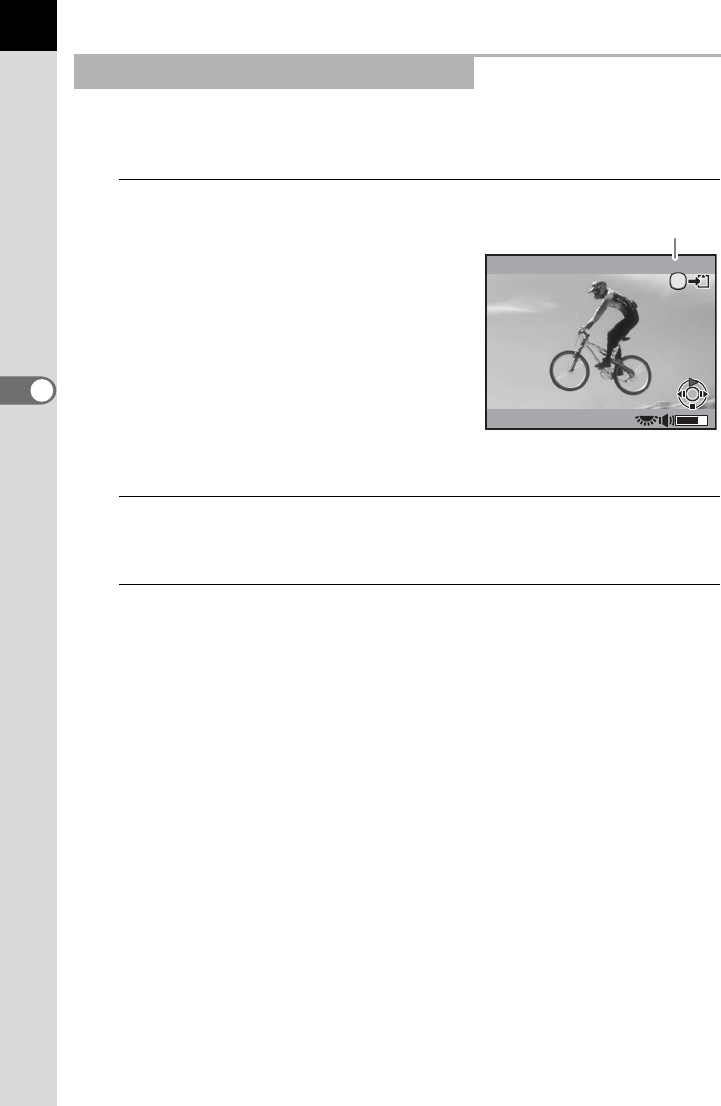
158
Shooting Functions
4
You can capture a single frame from a movie and save it as a JPEG still
picture.
1
Press the four-way controller (2)
in Step 3 on p.157 to pause the
movie, and display the frame to
save as a still picture.
While paused, you can forward or
reverse the movie in one-frame
increments using the four-way controller
(45).
The frame number and total number of
frames appear at the top right of the
screen.
2
Press the L button.
The save confirmation screen appears.
3
Use the four-way controller (23) to select [Save as] and
press the 4 button.
The captured image is saved as a new image.
Capturing a Still Picture from a Movie
Movie 10
min
00
sec
90/1800
90/1800
AE-L
Frame number/Total number
of frames
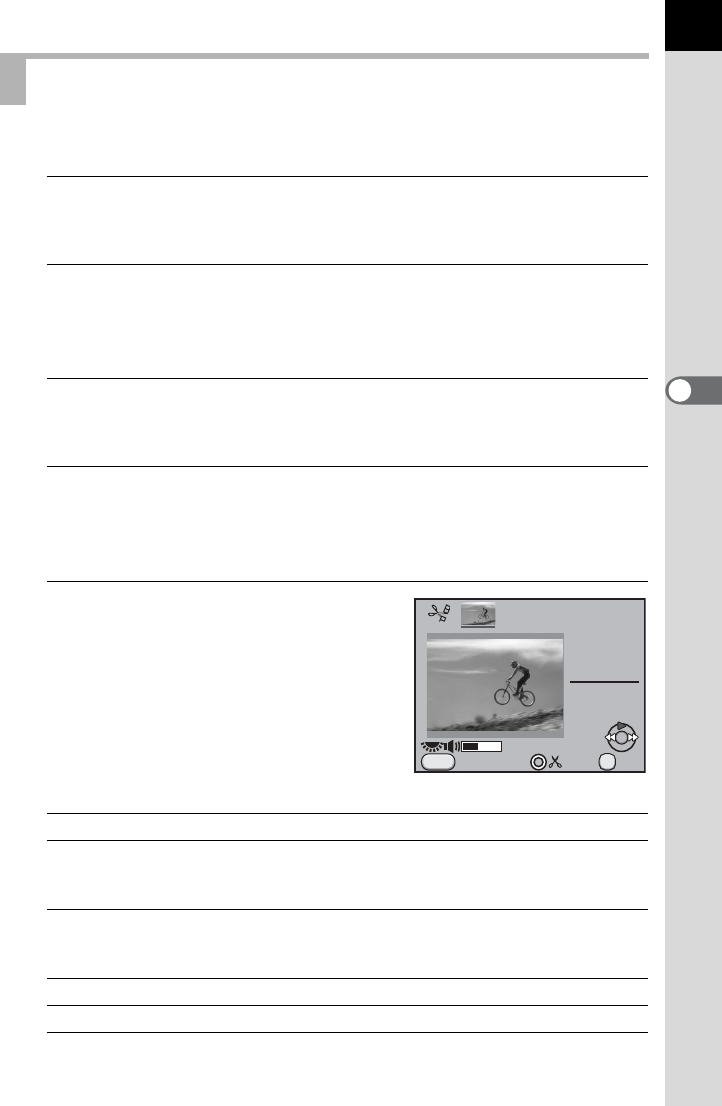
159
Shooting Functions
4
Movies can be divided and unwanted segments can be deleted.
1
Press the Q button.
The camera switches to Playback mode.
2
Use the four-way controller (45) to choose a movie to
play back.
The first frame of the movie is displayed on the monitor.
3
Press the four-way controller (3).
The playback mode palette appears.
4
Use the four-way controller (2345) to select [ (Movie
Editing) and press the 4 button.
The movie editing screen appears.
5
Select point(s) where you want to
divide the movie.
The first frame at the dividing point is
displayed at the top of the screen.
Up to four points can be selected (divided
into five segments).
Available operations
Proceed to Step 9 if you do not want to delete any segment.
Editing Movies
Four-way controller (2) Plays back/Pauses a movie.
Four-way controller (5) Moves forward 1 second (during pause).
Moves to the next dividing point (during
playback).
Four-way controller (4) Moves backward 1 second (during pause).
Moves to the previous dividing point (during
playback).
Rear e-dial (S) Volume control (6 levels)
| button Confirms/cancels a dividing point.
00min00sec
10min00sec
MENU
Exit OK
OK
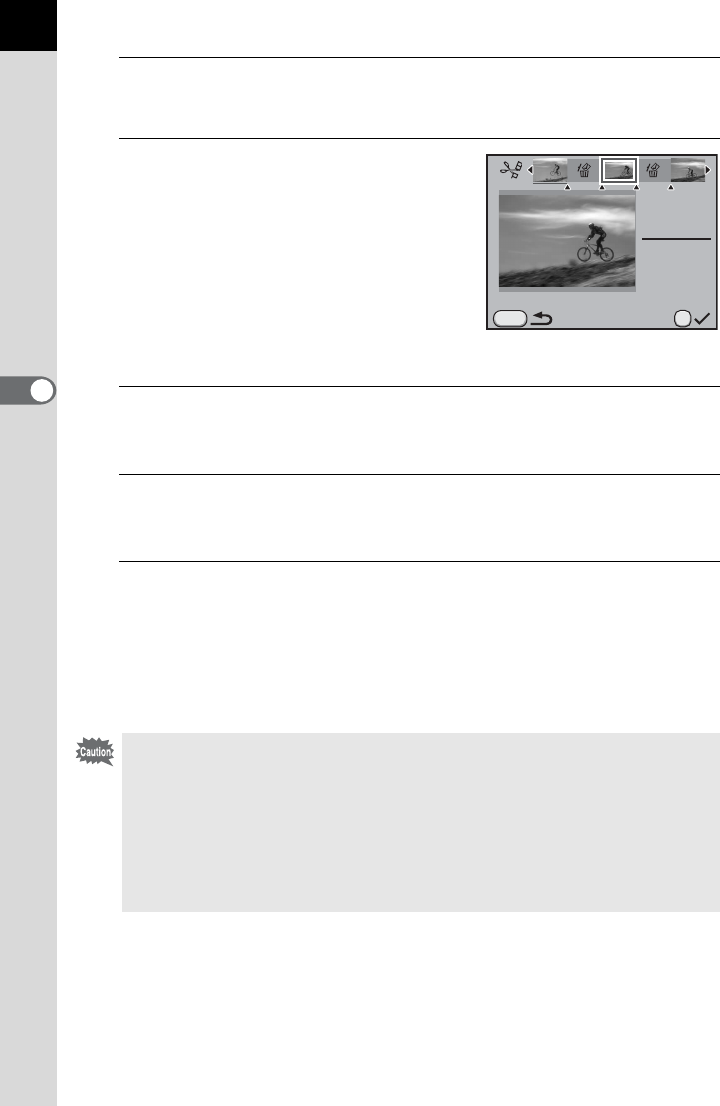
160
Shooting Functions
4
6
Press the i button.
The screen to select the segment(s) to delete is displayed.
7
Use the four-way controller (45)
to move the selection frame and
press the 4 button.
The segment(s) to delete are specified.
Multiple segments can be deleted at
once.
Press the 4 button again to cancel the
selection.
8
Press the 3 button.
The screen that was displayed in Step 5 appears again.
9
Press the 4 button.
The save confirmation screen appears.
10
Use the four-way controller (23) to select [Save as] and
press the 4 button.
The movie is divided at the specified points and the unwanted segments
are deleted from it. The divided movie is then saved as separate files and
the single image display reappears.
• Select dividing points in chronological order from the beginning of the movie.
When canceling the selected dividing points, cancel each of them in reverse
order (from the end of the movie to the beginning). In an order other than
specified, you can neither select frames as a dividing point nor cancel the
selections of the dividing points. You cannot, for example, select the frames
prior to the last selected frame as a dividing point while selecting a dividing
point.
• Movies with a short recording time cannot be divided.
Select segments for deletion
00min02sec
10min00sec
OK
MENU
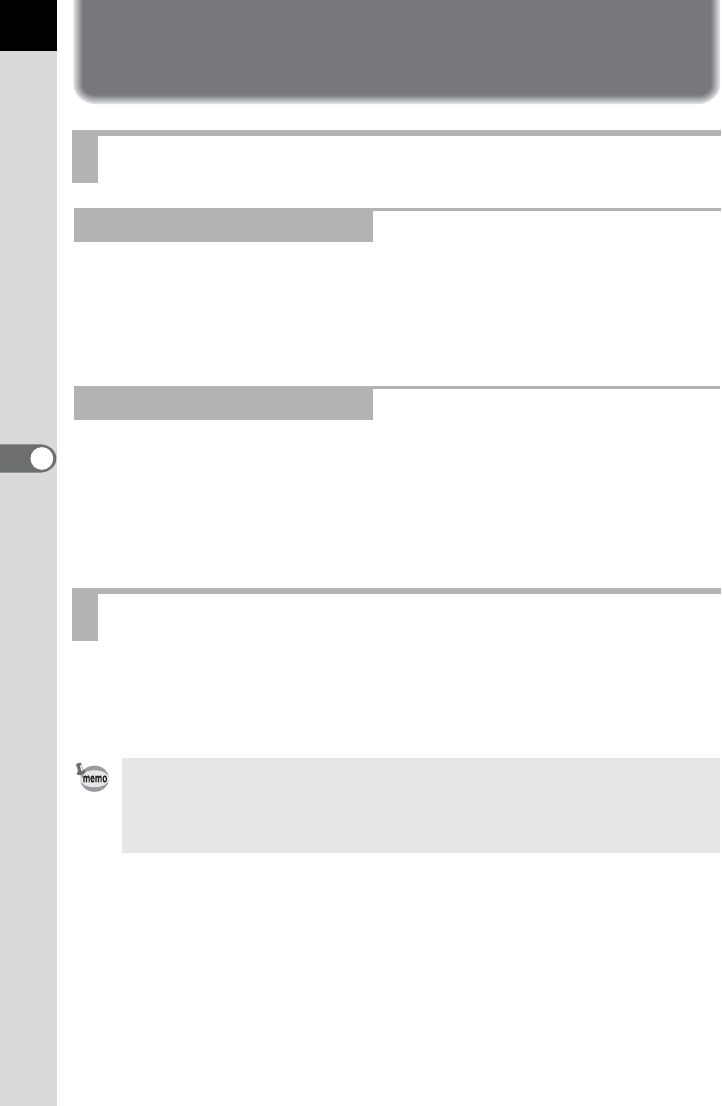
162
5
Using the Flash
Using the Built-in Flash
• Any desired shutter speed of 1/180 sec. or slower can be set for taking a
flash photograph.
• The shutter speed is locked at 1/180 sec. when a lens other than a DA,
DA L, D FA, FA J, FA, F or A lens is used.
• The shutter speed shifts automatically anywhere from 1/180 sec. to a
slow shutter speed that reduces camera shake. The slowest shutter
speed depends on the focal length of the lens in use.
• The shutter speed is locked at 1/180 sec. when a lens other than a DA,
DA L, D FA, FA J, FA or F lens is used.
You can use slow-speed-sync in b (Shutter Priority Automatic Exposure)
mode when shooting portraits with the sunset in the background. Both the
portrait and the background are captured beautifully.
Flash Characteristics in Each Exposure Mode
Using the Flash in b Mode
Using the Flash in c Mode
Using the Slow-speed Sync
• Slow-speed Sync slows the shutter speed. Use the Shake Reduction function
or turn off the Shake Reduction function and use a tripod to avoid camera
shake. The picture will also blur if the subject moves.
• Slow-speed Sync shooting can also be performed with an external flash.
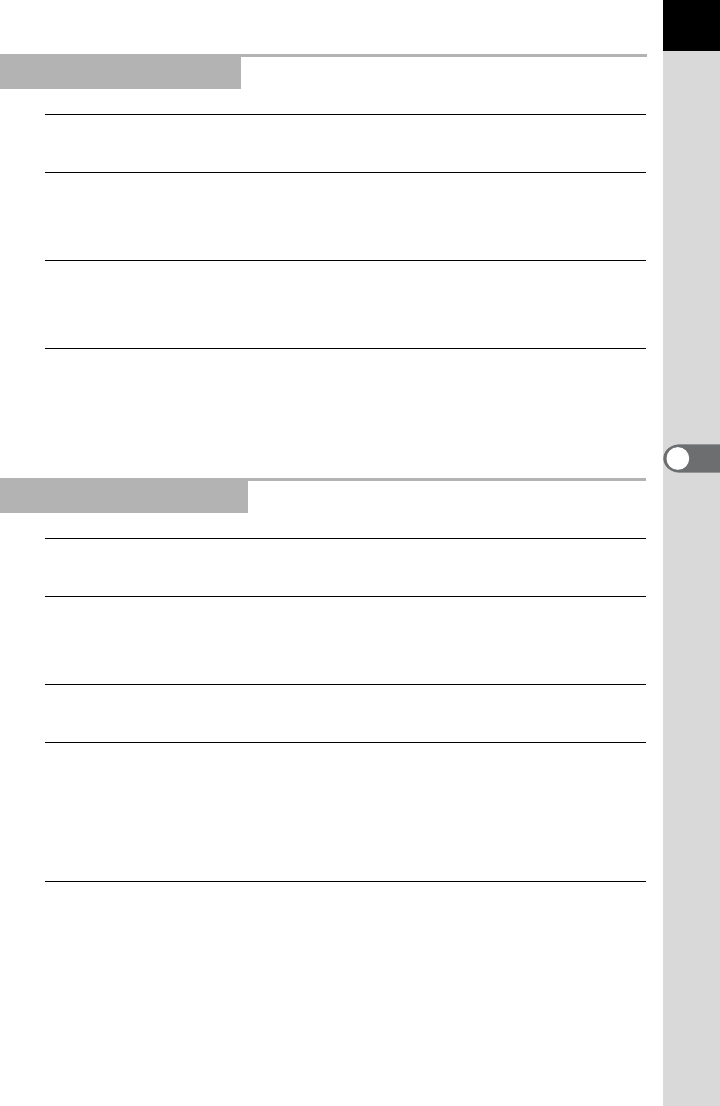
163
5
Using the Flash
1
Set the mode dial to e, K or c.
2
Press the E button.
The built-in flash pops up.
3
Press the four-way controller (3).
The [Flash Mode] screen appears.
4
Select G or H and press the 4 button.
The shutter speed is set slower to give a proper exposure for the
background.
1
Set the mode dial to b, L or a.
2
Press the four-way controller (3).
The [Flash Mode] screen appears.
3
Select E or F and press the 4 button.
4
Set the shutter speed (for b mode) or shutter speed and
aperture value (for L or a mode).
Set so a proper exposure is obtained at a shutter speed of 1/180 second
or slower.
5
Press the E button.
The built-in flash pops up.
Using e/K/c Mode
Using b/L/a Mode
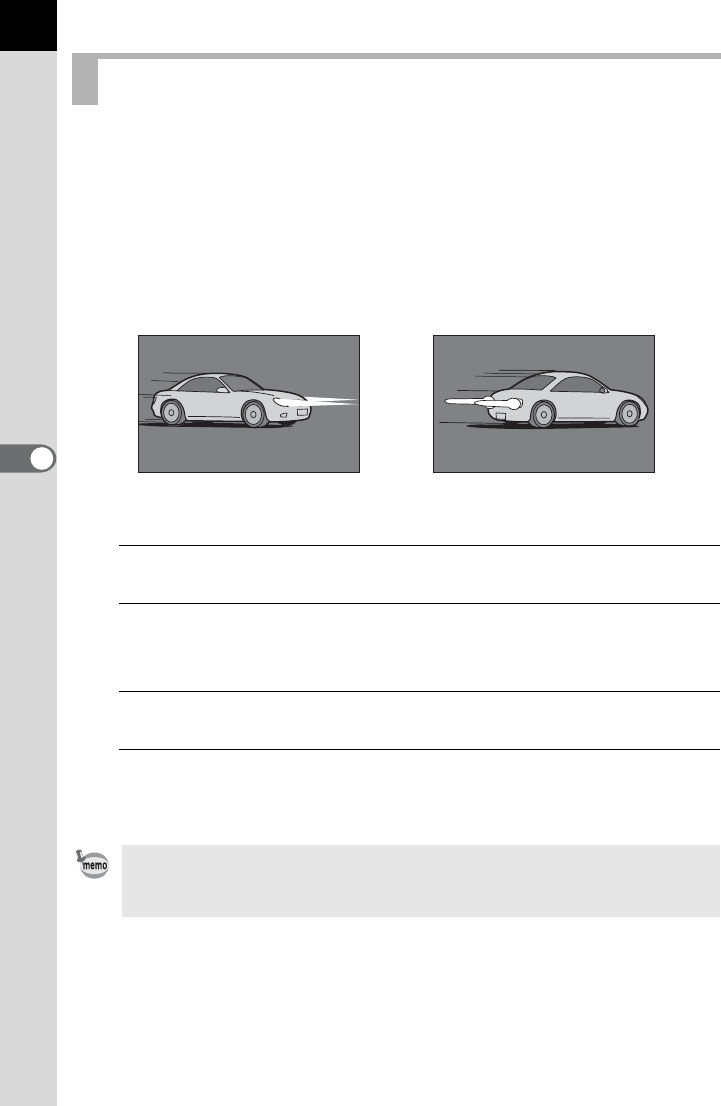
164
Using the Flash
5
Trailing Curtain Sync discharges the flash immediately before the shutter
curtain closes. When shooting moving objects with a slow shutter speed,
Trailing Curtain Sync and Slow-speed Sync produce different effects
depending on when the flash is discharged.
For example, when shooting a moving car with Trailing Curtain Sync,
trailing light is captured while the shutter is open and the flash captures the
car immediately before the shutter is closed. Therefore, the picture will
include a sharp, well-lit car with trailing light behind it.
1
Set the mode dial to any mode other than B, M or C.
2
Press the four-way controller (3).
The [Flash Mode] screen appears.
3
Select I or k and press the 4 button.
4
Press the E button.
The built-in flash pops up.
Using the Trailing Curtain Sync
Trailing Curtain Sync slows the shutter speed. Use the Shake Reduction
function or turn off the Shake Reduction function and use a tripod to avoid
camera shake.
Slow-speed Sync
(Leading Curtain Sync)
Trailing Curtain Sync
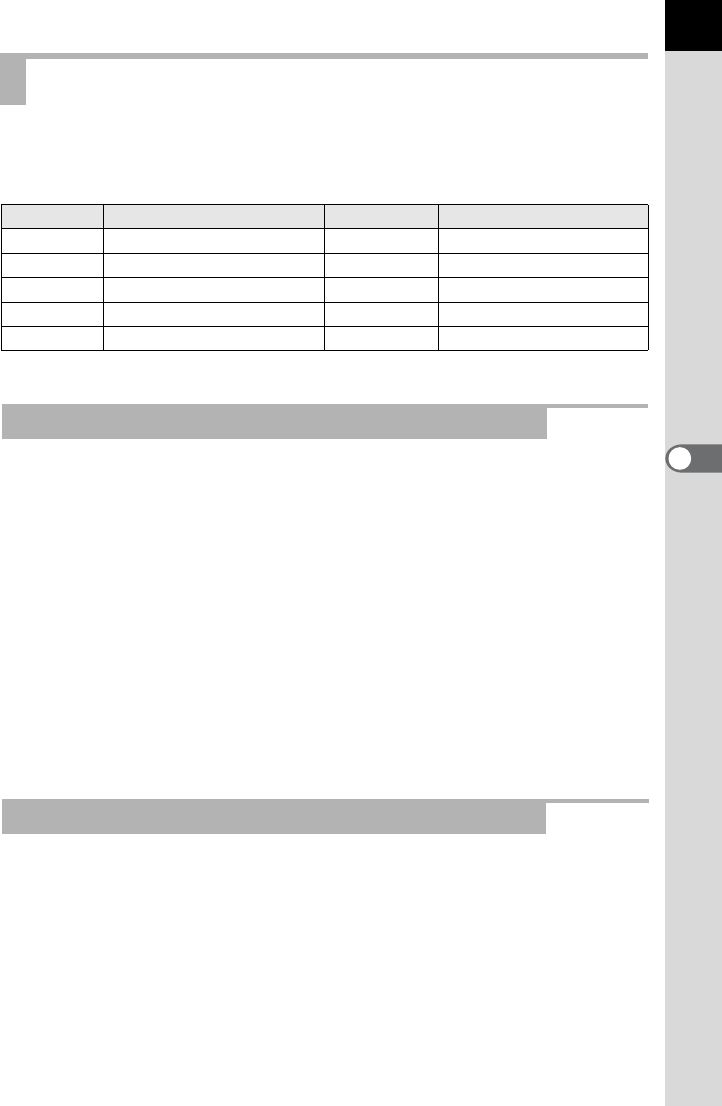
165
5
Using the Flash
Relationships between the guide number, aperture and distance must be
considered when shooting with the flash to obtain a correct exposure.
Calculate and adjust the shooting conditions if the flash output is not sufficient.
*1
This can be used when [3. Expanded Sensitivity] in the [
A
Custom Setting 1] menu is set to [On].
The following equation calculates the effective distance of the flash.
Maximum flash distance L1 = Guide number ÷ Aperture value
Minimum flash distance L2 = Maximum flash distance ÷ 5 *
* The value 5 used in the formula above is a fixed value
which applies only when using the built-in flash alone.
Example: When the sensitivity is ISO 100 and the aperture value is F2.8
L1 = 13 ÷ 2.8 = approx. 4.6 (m)
L2 = 4.6 ÷ 5 = approx. 0.9 (m)
Therefore, the flash can be used in a range of about 0.9 m to 4.6 m.
However, the built-in flash in this camera cannot be used when the
distance is 0.7 m or less. When the flash is used at closer than 0.7
m, it causes vignetting in the picture corners, light is distributed
unevenly and a picture may be overexposed.
The following equation calculates the aperture value for shooting distances.
Aperture value F = Guide number ÷ Shooting distance
Example: When the sensitivity is ISO 100 and shooting distance is 4 m,
the aperture value is:
F = 13 ÷ 4 = 3.25
If the resulting number (3.25, in the above example) is not available
as a lens aperture, the smaller number that is closest (2.8, in the
above example) is generally used.
Distance and Aperture when Using the Built-in Flash
Sensitivity
Built-in Flash Guide Number
Sensitivity
Built-in flash guide number
ISO 100 Approx. 13 ISO 3200 Approx. 73.5
ISO 200 Approx. 18.4 ISO 6400 Approx. 104
ISO 400 Approx. 26 ISO 12800 Approx. 147
ISO 800 Approx. 36.8
ISO 25600
*1 Approx. 208
ISO 1600 Approx. 52
ISO 51200
*1 Approx. 294
Calculating Shooting Distance from Aperture Value
Calculating Aperture Value from Shooting Distance
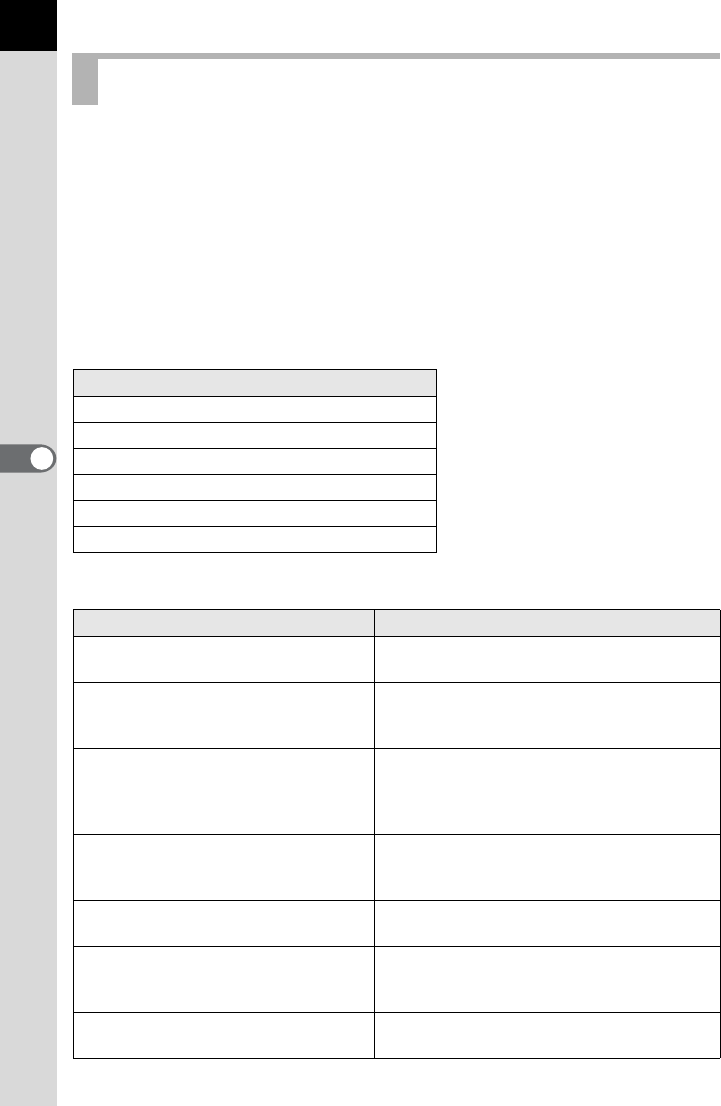
166
Using the Flash
5
Depending on the lens used with this camera, the use of the built-in flash
may not be available or may be limited due to vignetting.
The built-in flash cannot be regulated and fully discharges when A lenses
not set to the s (Auto) position, lenses manufactured prior to the A lenses
or soft focus lenses are used.
DA, DA L, D FA, FA J, and FA lenses not listed below can be used without
problems.
* The following lenses were evaluated without a hood.
Unavailable due to vignetting
Available with some restrictions
Lens Compatibility with the Built-in Flash
Lens Name
DA FISH-EYE 10-17mm F3.5-4.5ED (IF)
DA12-24mm F4ED AL
DA14mm F2.8ED (IF)
FAE 300mm F2.8ED (IF)
FAE 600mm F4ED (IF)
FAE 250-600mm F5.6ED (IF)
Lens Name Restrictions
F FISH-EYE 17-28mm F3.5-4.5 Vignetting may occur if the focal length is
less than 20 mm.
DA16-45mm F4ED AL
When the focal length is less than 28 mm or
when the focal length is 28 mm and the shooting
distance is 1 m or less, vignetting may occur.
DAE16-50mm F2.8ED AL (IF) SDM
When the focal length is 20 mm or less or
when the focal length is 35 mm and the
shooting distance is less than 1.5 m,
vignetting may occur.
DA17-70mm F4AL (IF) SDM
When the focal length is less than 24 mm or
when the focal length is 24 mm and the shooting
distance is 1 m or less, vignetting may occur.
DA18-250mm F3.5-6.3ED AL (IF) Vignetting may occur if the focal length is
less than 35 mm.
FAE28-70mm F2.8AL
Vignetting may occur if the focal length is
28 mm and the shooting distance is less than
1m.
FA SOFT 28mm F2.8/
FA SOFT 85mm F2.8 Built-in flash always discharges fully.
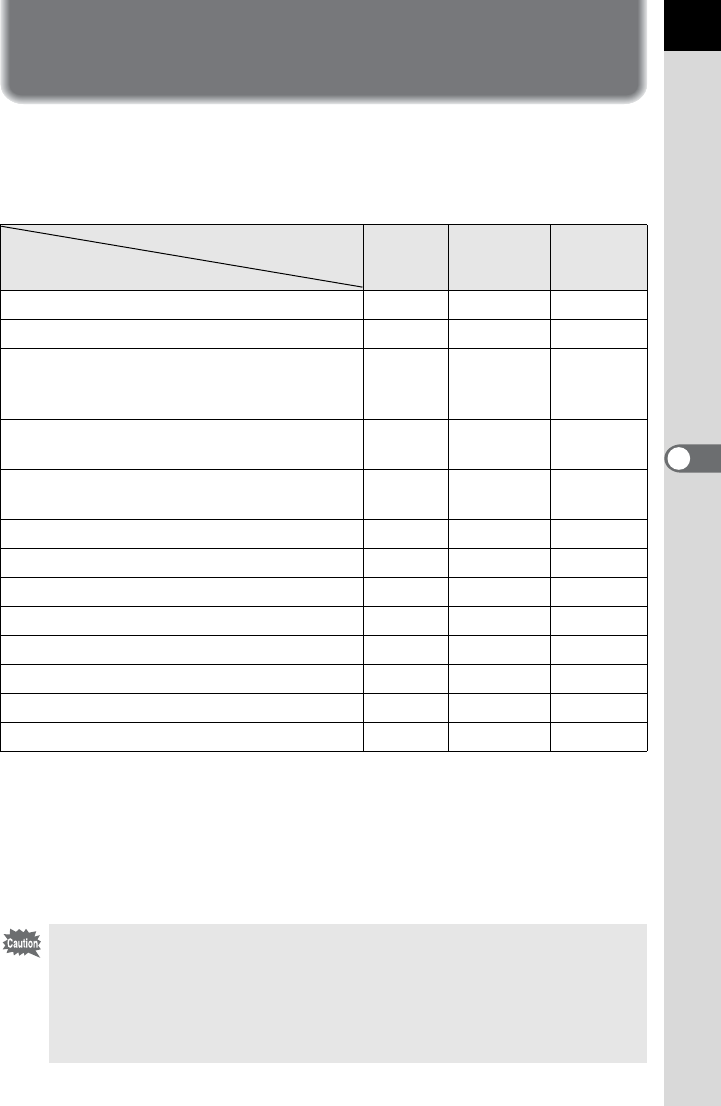
167
Using the Flash
5
Using an External Flash (Optional)
Using an optional external flash AF540FGZ, AF360FGZ, AF200FG or
AF160FC enables a variety of flash modes such as P-TTL auto flash mode.
(z: Available #: Restricted ×: Not available)
*1 Available only when using a DA, DA L, D FA, FA J, FA, F or A lens.
*2 Shutter speed of 1/90 sec. or slower.
*3 When combined with the AF540FGZ or AF360FGZ, 1/3 of the flash discharge can be
output by the built-in flash and 2/3 can be output by the external flash.
*4 Available only when combined with the AF540FGZ or AF360FGZ.
*5 Multiple AF540FGZ or AF360FGZ units, or a combination of an AF540FGZ or AF360FGZ
unit and the built-in flash is required.
Flash
Camera Function
Built-in
Flash
AF540FGZ
AF360FGZ
AF200FG
AF160FC
Red-eye reduction flash zz z
Auto flash discharge zz z
After the flash is charged, the camera
automatically switches to the flash sync
speed.
zz z
Aperture value is automatically set in e
mode and b mode. zz z
P-TTL auto flash (appropriate sensitivity:
ISO 100 to 3200) z*1 z*1 z*1
Slow-speed Sync zz z
Flash exposure compensation zz z
AF assist light of external flash × z×
Trailing Curtain Sync *2 zz ×
Contrast-control-sync flash mode #*3 z #*4
Slave flash × z×
High-speed flash sync × z×
Wireless flash #*4 z*5 ×
• Flashes with reversed polarity (the center contact on the hot shoe is minus)
cannot be used due to the risk of damaging the camera and flash.
• Do not combine with accessories that have a different number of contacts,
such as a Hot Shoe Grip, as a malfunction may occur.
• Combining with flashes from other manufacturers may cause equipment
breakdown. We recommend using the AF540FGZ, AF360FGZ or AF200FG.
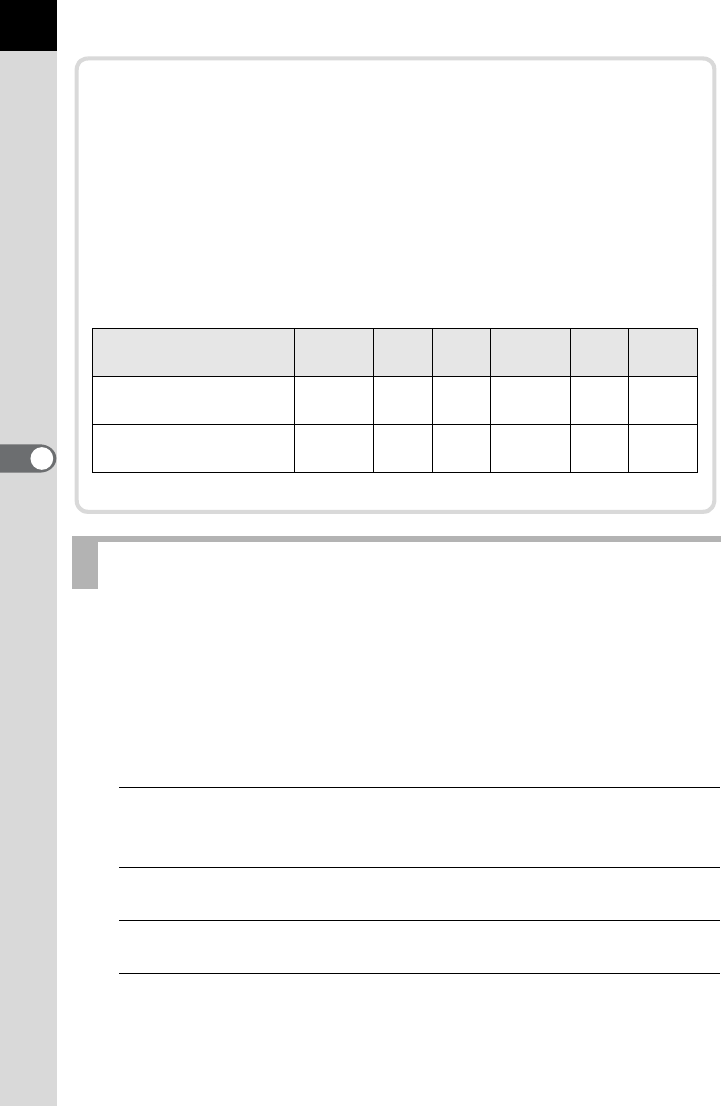
168
Using the Flash
5
You can use the P-TTL auto flash with an AF540FGZ, AF360FGZ,
AF200FG or AF160FC flash unit.
The flash pre-flashes before the actual flash and confirms the subject (the
distance, brightness, contrast, whether it is backlit, etc.) using the camera 77-
segment metering sensor. The flash output for the actual flash is adjusted based
on the information obtained from the pre-flash, enabling flash photography with
more accurate exposure for the subject than with normal TTL auto.
1
Remove the cover of the hot shoe and attach the external
flash.
2
Turn on the camera and the external flash.
3
Set the external flash mode to [P-TTL].
4
Confirm that the external flash is fully charged and then
take a picture.
The b will light in the viewfinder when the flash is ready (fully charged).
Using the P-TTL Auto Flash
About the Display Panel for AF360FGZ
The AF360FGZ itself does not have the function to set the FORMAT size
to [DIGITAL]. However, when it is used with a SLR Digital Camera, the
difference in focal length between a 35 mm camera and this camera is
automatically calculated based on the difference in angle of view and is
displayed on the panel (when using DA, DA L, D FA, FA J, FA or F lens).
The conversion indicator appears and the FORMAT size indicator
disappears when the exposure metering timer of
this camera is on (it
returns to 35 mm format display when the exposure metering timer is
turned off).
* Using wide-angle panel
Lens Focal Length
85mm
/77mm 50mm 35mm 28mm
/24mm 20mm 18mm
Exposure metering timer
Off
85mm 70mm 50mm 35mm 28mm 24mm
*
Exposure metering timer
On
58mm 48mm 34mm 24mm 19mm 16mm
*
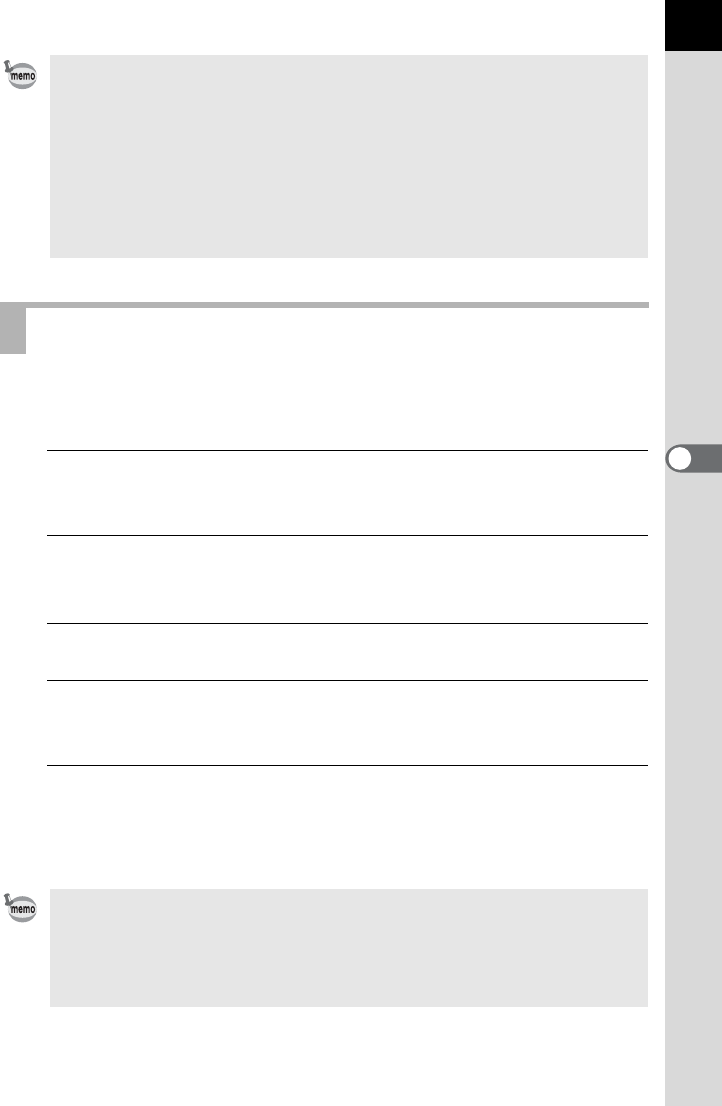
169
5
Using the Flash
With the AF540FGZ or AF360FGZ, you can discharge the flash to take a
picture at a shutter speed faster than 1/180 second.
1
Remove the cover of the hot shoe and attach the external
flash.
2
Set the exposure mode to e, b, L or a.
Select an exposure mode which allows you to set the shutter speed.
3
Turn on the camera and the external flash.
4
Set the external flash sync mode to HSb (High-speed
flash sync).
5
Confirm that the external flash is fully charged and then
take a picture.
The b will light in the viewfinder when the flash is ready (fully charged).
• For details such as operation method and effective distance, please refer to
the external flash manual.
• The flash does not discharge if the subject is bright enough when the flash
mode is C or i. Therefore, it may not be suitable for Daylight-Sync
shooting.
• Never press the E button when any external flash unit is attached to the
camera. The built-in flash will hit the external flash. If you want to use both at
once, set the wireless mode or connect them using the extension cord.
(p.173)
Using High-Speed Flash Sync Mode
•
High-speed flash sync is available only when the shutter speed is set faster
than 1/180 sec.
• High-speed flash sync is not available when the exposure mode is set to p
(Bulb Exposure).
• High-speed sync is not available with the built-in flash.
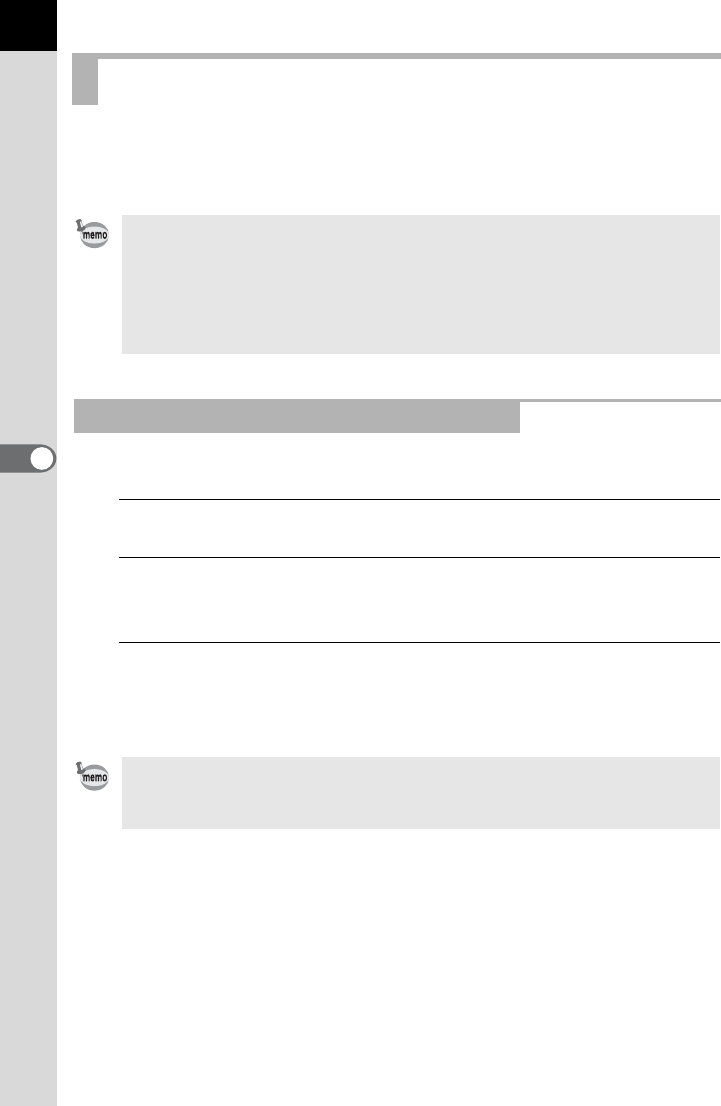
170
Using the Flash
5
By using two external flashes (AF540FGZ or AF360FGZ) or using the
built-in flash with one or more external flashes, you can shoot in P-TTL
flash mode without connecting the flash units with a cord.
First, set the channel for the external flash unit.
1
Set the channel for the external flash unit.
2
Remove the cover of the hot shoe and attach the external
flash.
3
Turn on the camera and the external flash, and press the
shutter release button halfway.
The built-in flash is set to the same channel as the external flash unit.
Using Flash in Wireless Mode
• Set the power switch of the external flash to WIRELESS.
• Two or more AF540FGZ/AF360FGZ external flashes are required to use
high-speed flash sync in wireless mode. This function cannot be used in
combination with the built-in flash.
• Set the wireless mode of the external flashes not directly connected to the
camera to SLAVE.
Setting the Channel for the External Flash
Be sure to set all the flashes to the same channel. Refer to the manual of the
AF540FGZ or AF360FGZ for details on how to set the channel on the external
flash.
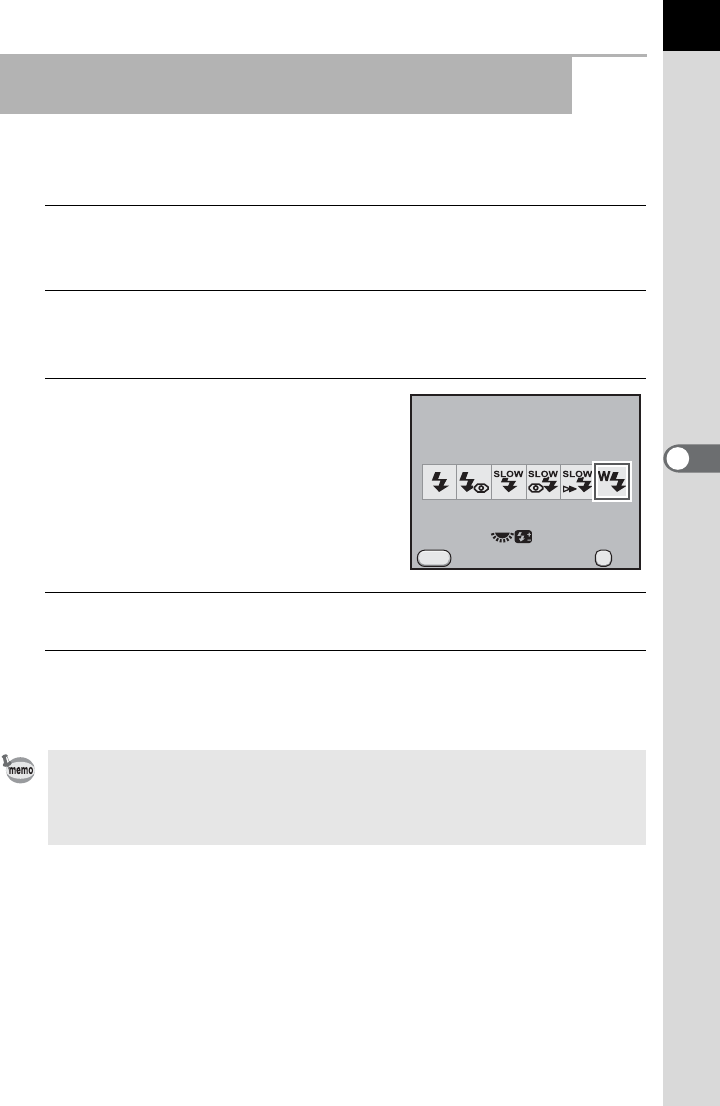
171
5
Using the Flash
Set the camera to wireless flash mode when using an external flash in
combination with the built-in flash.
1
Remove the external flash unit after the channel is set on
the camera, and place it at the desired location.
2
Press the four-way controller (3).
The [Flash Mode] screen appears.
3
Select r and press the 4
button.
The camera is ready to take a picture.
The channel for the built-in flash is
displayed in the viewfinder and on the
LCD panel. The factory default setting is
CH1.
4
Press the E button.
5
Confirm that both flashes are fully charged, and then take
a picture.
Wireless Shooting Using a Combination of the Built-in
Flash and an External Flash Unit
•r cannot be set when the exposure mode is set to B (Green).
• When the drive mode is set to i (Remote Control (3s delay)), d (Mirror
Lock-up) or e (Mirror Lock-up + Remote Control), or the lens aperture is not
set to the s position, r cannot be selected.
Flash Mode
Wireless Mode
Cancel OK
OK
MENU
0.0
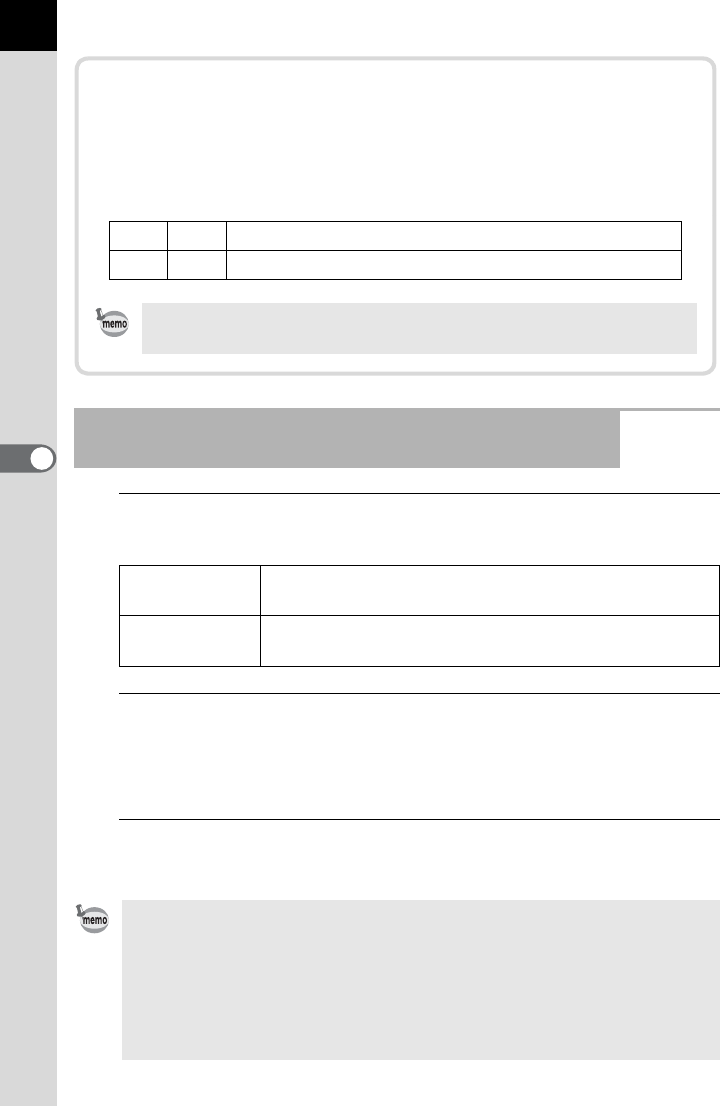
172
Using the Flash
5
1
Set the wireless mode of the external flash directly
connected to the camera to [MASTER] or [CONTROL].
2
On the wireless remote flash unit, set the wireless flash
mode to [SLAVE] and set the channel to the same channel
as the flash directly connected to the camera. Then, place
it at the desired location.
3
Confirm that both flashes are fully charged and then take
a picture.
Wireless Shooting Using a Combination of External
Flash Units
MASTER Discharges both the flash directly connected to the
camera and the wireless flash unit as the main flash.
CONTROL Discharges the flash directly connected to the camera as
a control flash only, not as the main flash.
• The Shake Reduction function is automatically turned off in wireless mode.
• When using multiple AF540FGZ/AF360FGZ external flashes and performing
high-speed flash sync shooting in wireless mode, set the flash directly
connected to the camera to high-speed flash sync mode.
• When the wireless mode of the external flash directly connected to the
camera is set to [MASTER] or [21. Flash in Wireless Mode] (p.172) is set to
[On] for the built-in flash, all the flashes will discharge simultaneously.
Changing the Built-in Flash Discharge Method
You can change the built-in flash discharge method used in wireless
mode.
Set in [21. Flash in Wireless Mode] of the [ACustom Setting 3]
menu.
1On
Discharges the built-in flash as a master. (default setting)
2 Off Discharges the built-in flash as a control flash.
HSb (High-speed flash sync) is not available with the built-in flash.
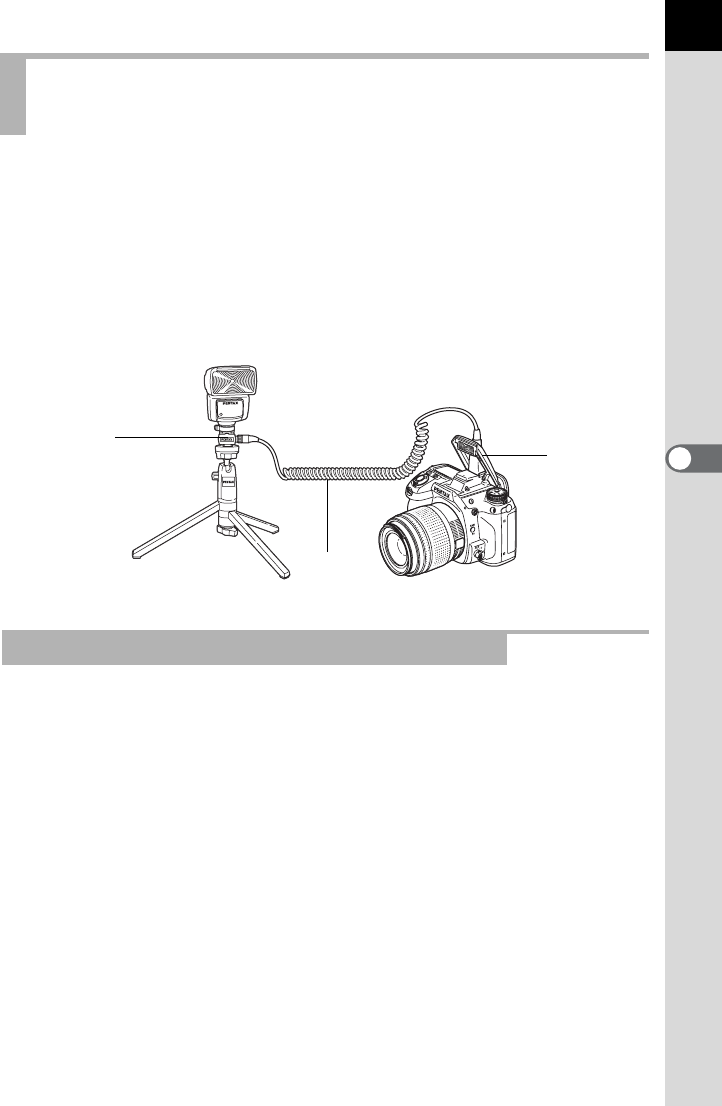
173
5
Using the Flash
When using an external flash away from the camera, attach the Hot Shoe
Adapter FG (1; optional) to the camera hot shoe and an Off-Camera Shoe
Adapter F (2; optional) to the bottom of the external flash, and then
connect these with the Extension Cord F5P (3; optional). The Off-
Camera Shoe Adapter F can be mounted to your tripod using the tripod
screw.
When combining with the built-in flash
You can combine two or more external flashes (AF540FGZ, AF360FGZ or
AF200FG) or you can use two or more external flashes in combination with
the built-in flash.
For connecting the AF540FGZ flash unit, you can use the extension cord
connection terminal on the flash. For connecting the AF360FGZ or
AF200FG flash unit, as shown in the following illustration, connect an
external flash and the Hot Shoe Adapter F (4; optional) to the Off-Camera
Shoe Adapter F (2; optional) and then connect another Off-Camera Shoe
Adapter F (2) with another external flash using the Extension Cord F5P
(3; optional).
Refer to the manual of the flash for details.
Connecting an External Flash with an
Extension Cord
Multiple Flash Shooting Using Extension Cords
1
3
2
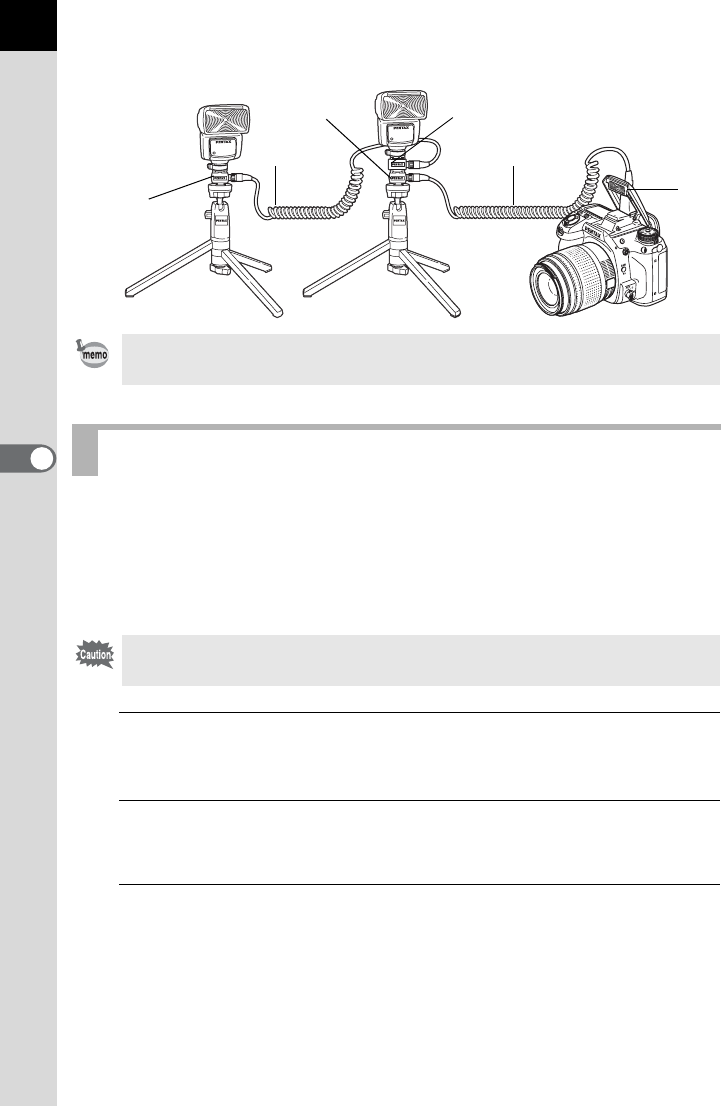
174
Using the Flash
5
When combining two or more external flashes
Combining two or more external flashes (AF540FGZ, AF360FGZ or
AF200FG) or using an external flash in combination with the built-in flash
allows multiple flash photography (contrast-control-sync flash
photography). This is based on the difference between the amounts of
light discharged from multiple units.
1
Connect the external flash to the camera indirectly.
Refer to p.173 for details.
2
Set the sync mode for the external flash to contrast-
control-sync mode.
3
Confirm that both the external flash and built-in flash are
fully charged and then take a picture.
When using multiple external flashes or using an external flash with the built-in
flash, P-TTL is used for flash control.
Contrast-Control-Sync Flash
The AF200FG must be combined with the AF540FGZ or AF360FGZ.
1
2
3
2
3
4
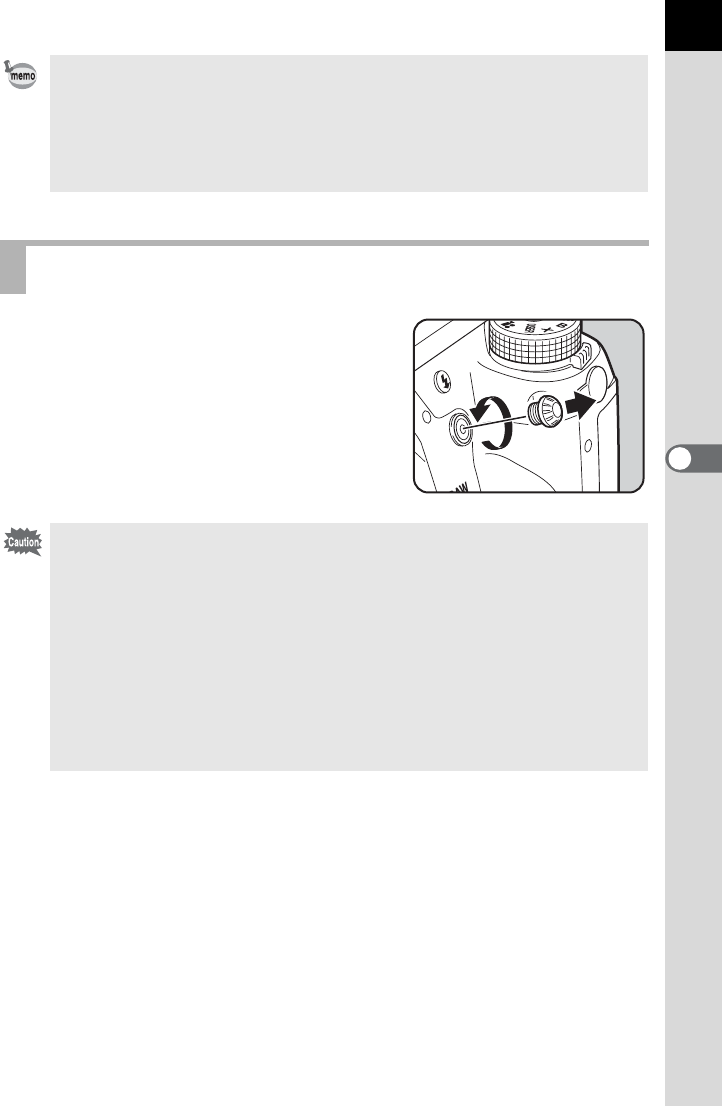
175
5
Using the Flash
You can connect an external flash to the
camera with a sync cord by using the X-sync
socket.
Remove the Sync socket 2P cap and
connect a sync cord to the X-sync socket.
• When using two or more external flashes and the contrast-control-sync mode
is set on the external master flash unit, the flash output ratio is 2 (master unit)
: 1 (slave units). When an external flash is used in combination with the built-
in flash, the flash output ratio is 2 (external flash) : 1 (built-in flash).
• When using multiple external flashes or using an external flash with the built-
in flash, P-TTL is used for flash control.
X-sync Socket
• The use of high-voltage or high-current external flashes may cause a camera
breakdown.
• Flashes with reversed polarity (the center of the sync plug is minus) cannot
be used due to the risk of damaging the camera and flash.
• When a sync cord is connected to the X-sync socket, linked functions will not
work.
• To prevent vignetting caused from Trailing Curtain Sync, it is recommended
to take a test shot using a shutter speed one level slower than the flash sync
speed.
•
The contact of the X-sync socket is not dust-proof and water-resistant. Attach
the provided Sync socket 2P cap when not in use.

Memo
176

6Shooting Settings
This chapter describes how to set the save format for
pictures taken and other settings.
Setting a File Format ..........................................178
Setting the White Balance .................................183
Correcting Images ..............................................190
Setting the Image Finishing Tone .....................197
Storing Frequently Used Settings ....................202
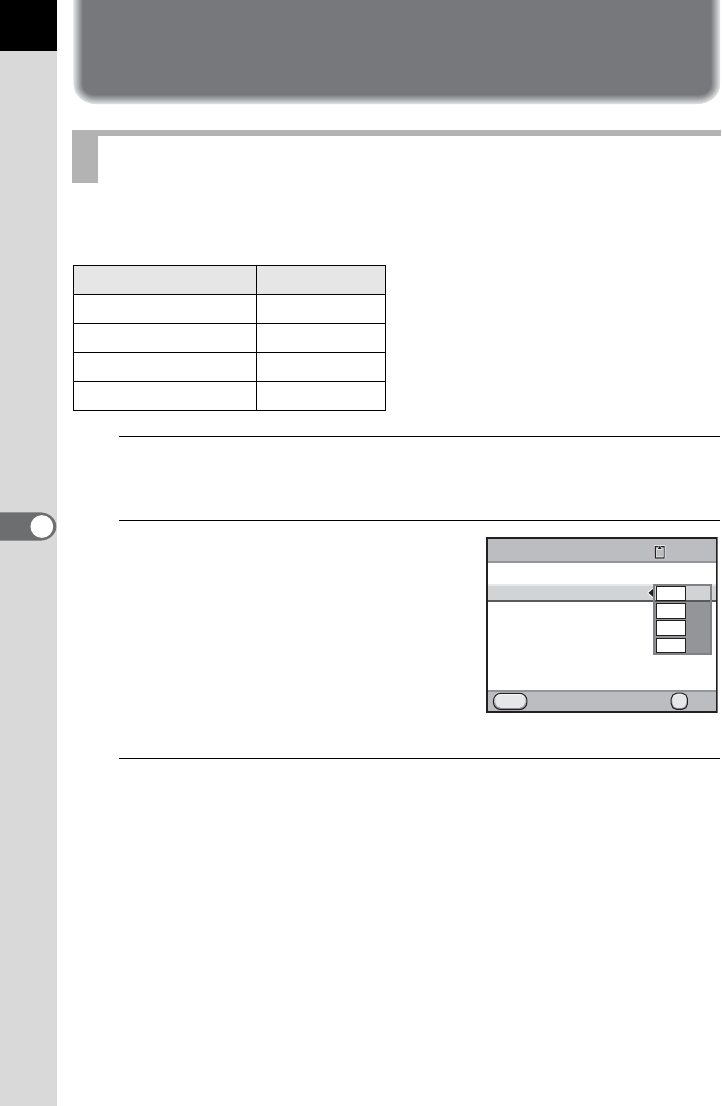
178
6
Shooting Settings
Setting a File Format
You can select the number of recorded pixels from p, J, P and i.
The default setting is p.
1
Select [JPEG Recorded Pixels] in the [A Rec. Mode 1]
menu and press the four-way controller (5).
2
Use the four-way controller (23)
to select the number of recorded
pixels and press the 4 button.
When the number of recorded pixels is
changed, the number of pixels appears at
the top left of the screen and the number
of recordable images for that setting
appears at the top right of the screen.
3
Press the 3 button.
The camera is ready to take a picture.
Setting the JPEG Recorded Pixels
Recorded Pixels Pixels
p4928×3264
J3936×2624
P3072×2048
i1728×1152
JPEG
MENU
1204928x3264
OK
File Format
JPEG Recorded Pixels
JPEG Quality
AF Settings
Lens Correction
Cancel OK
16M
10M
6M
2M

179
6
Shooting Settings
You can set the image quality level (compression ratio). The default setting
is C (Best).
1
Select [JPEG Quality] in the [A Rec. Mode 1] menu and
press the four-way controller (5).
2
Use the four-way controller (23)
to select a quality level and press
the 4 button.
When the quality level is changed, the
number of recordable images at that
quality level appears at the top right of the
screen.
3
Press the 3 button.
The camera is ready to take a picture.
Setting the JPEG Quality Level
ZPremium Images will be clearer but file size will be larger.
Images will be grainier but file size will be smaller.
CBest
DBetter
EGood
MENU
120
JPEG
16M
OK
OK
File Format
JPEG Recorded Pixels
JPEG Quality
AF Settings
Lens Correction
Cancel
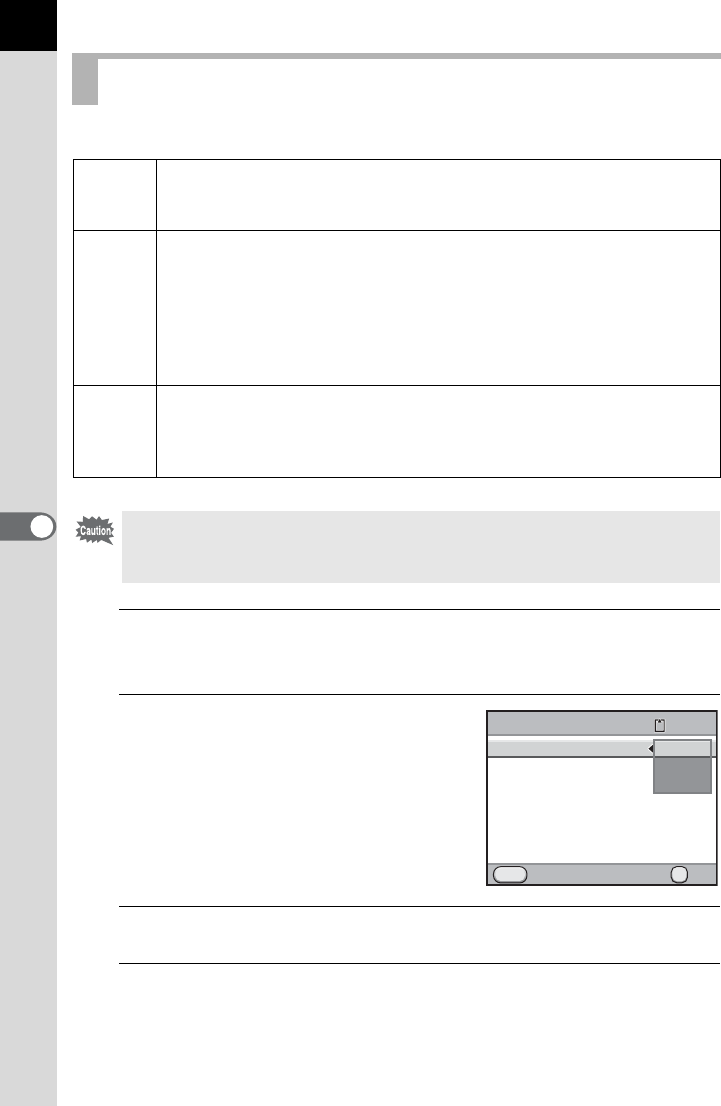
180
Shooting Settings
6
You can set the format of image files.
1
Select [File Format] in the [A Rec. Mode 1] menu and
press the four-way controller (5).
2
Use the four-way controller (23)
to select a file format.
When the file format is changed, the
number of recordable images appears at
the top right of the screen.
3
Press the 4 button.
4
Press the 3 button.
The camera is ready to take a picture.
Setting a File Format
JPEG
Captures images in JPEG format. (default setting)
You can change the number of recorded pixels in [JPEG Recorded
Pixels] and the image quality level in [JPEG Quality].
RAW
RAW format is a CMOS sensor output format saved without
processing.
Effects of White Balance, Custom Image and Color Space are not
applied to the captured images, but they are saved as actual original
information. When you perform the development process by using the
[RAW Development] function (p.238), you can create JPEG images
with these effects.
RAW+
Images are saved in both RAW and JPEG formats.
When [One Push File Format] is assigned to the |/Y button, you
can press the |/Y button to temporarily change the file format and
save an image in both file formats. (p.181)
When Extended Bracketing, Digital Filter, HDR Capture or Cross Processing is
set, the file format is set to [JPEG] and cannot be changed. To change the file
format, turn these functions off.
JPEG
MENU
120
OK
File Format
JPEG Recorded Pixels
JPEG Quality
AF Settings
Lens Correction
Cancel OK
JPEG
RAW
RAW+
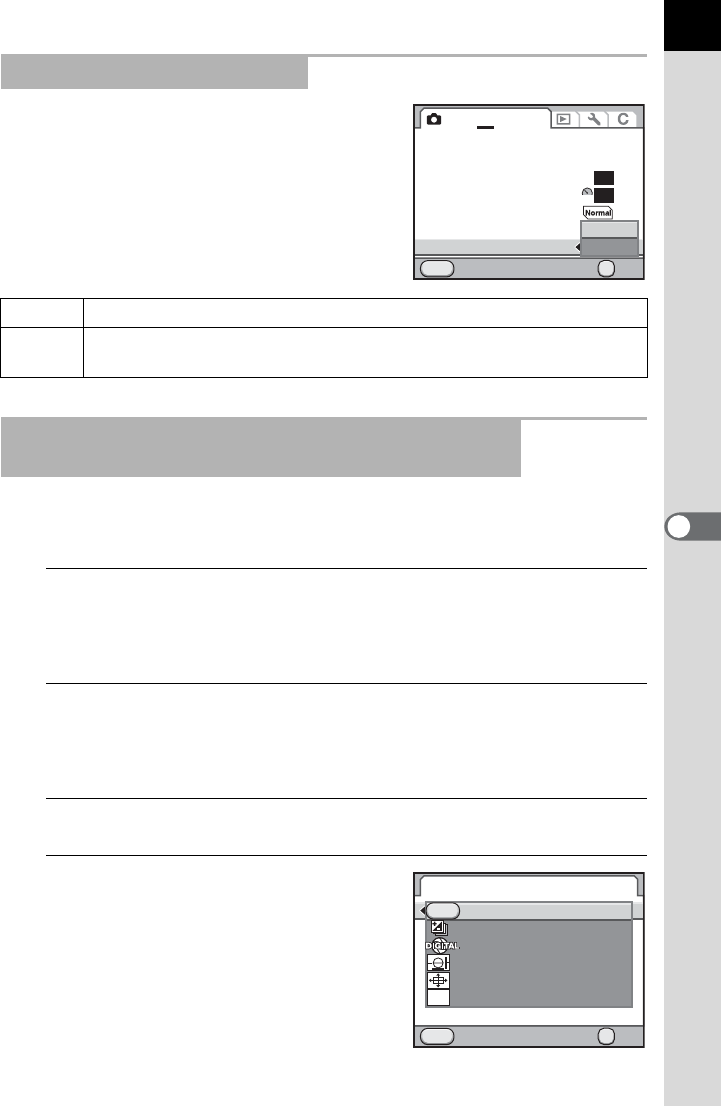
181
6
Shooting Settings
You can select PEF or DNG format in [RAW
File Format] of the [A Rec. Mode 3] menu
when capturing images in RAW format.
When [One Push File Format] is assigned to the |/Y button, you can
temporarily change the file format.
1
Select [Button Customization] in the [A Rec. Mode 5]
menu and press the four-way controller (5).
The [Button Customization] screen appears.
2
Use the four-way controller (23) to select [|/Y
Button] and press the four-way controller (5).
The [|/Y Button] screen appears.
3
Press the four-way controller (5).
4
Use the four-way controller (23)
to select [One Push File Format]
and press the 4 button.
Setting the RAW File Format
PEF PENTAX’s original RAW file format (default setting)
DNG General-purpose, publicly available RAW file format designed by
Adobe Systems
Temporarily Changing the File Format using the
|/Y Button
Cancel
MENU
12345
D-Range Setting
ISO AUTO Setting
High-ISO NR
Slow Shutter Speed NR
Program Line
Color Space
RAW File Format
ISO
NR
AUTO
OK
OK
sRGB
NR
AUTO
PEF
DNG
MENU
OK
GPS
RAW
GPS
OK
Electronic Level
Digital Preview
Composition Adjust.
One Push File Format
Exposure Bracketing
RAW/Fx Button
Cancel
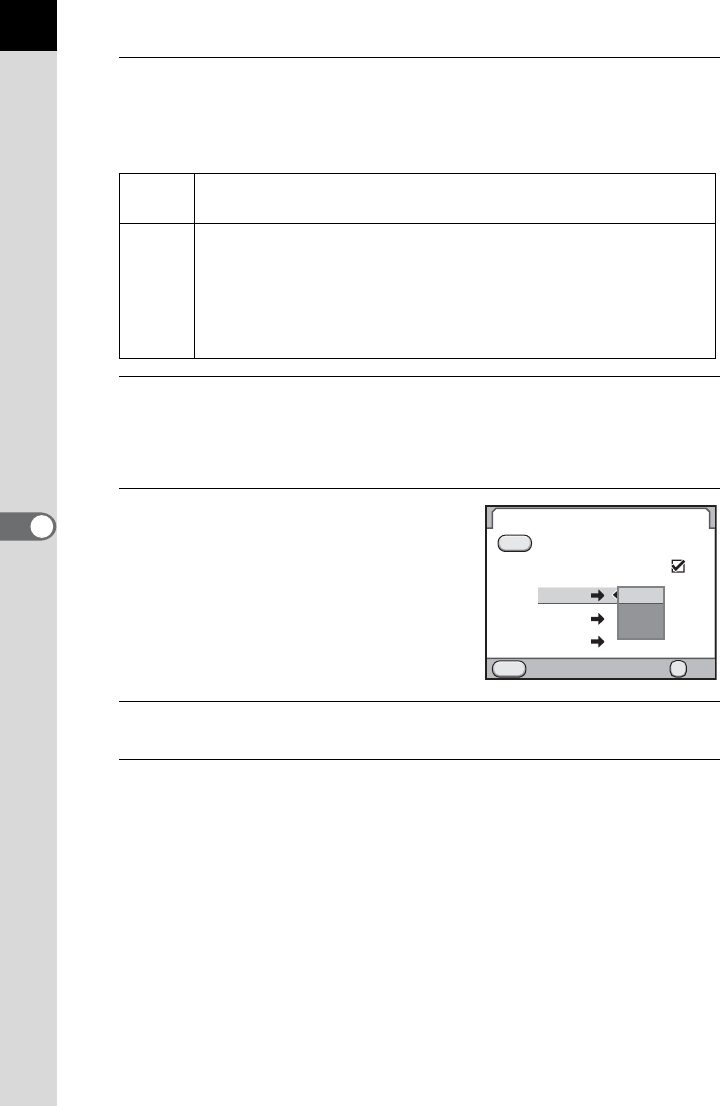
182
Shooting Settings
6
5
Use the four-way controller (23) to select [Cancel after 1
shot] and use the four-way controller (45) to select O or
P.
6
Use the four-way controller (23) to choose a file format.
The left side is the [File Format] setting and the right side is the file format
when the |/Y button is pressed.
7
Press the four-way controller
(5), and use the four-way
controller (23) to select a file
format when the |/Y button
is pressed.
8
Press the 4 button.
9
Press the 3 button three times.
The screen that was displayed before selecting the menu appears again.
OThe recording format returns to the original file format after a
picture is taken. (default setting)
P
The setting is canceled when the following operations are
performed.
-the |/Y button is pressed again
-the Q button or 3 button is pressed
- the main switch is turned off
- the mode dial is turned
RAW/Fx Button
Cancel after 1 shot
One Push File Format
JPEG
RAW
RAW+
RAW+
RAW+
RAW+
RAW
Cancel OK
OK
MENU
JPEG
RAW
RAW+

183
Shooting Settings
6
Setting the White Balance
Adjusts the color of an image based on ambient light conditions so that
white objects appear white.
*1 The color temperatures (K) shown above are all estimates. These do not indicate precise
colors.
*2 CTE = Color Temperature Enhancement
Item Setting
Color Temperature
*1
FAuto Automatically adjusts the white balance.
(default setting)
Approx. 4,000 to
8,000K
GDaylight For use when taking pictures in sunlight. Approx. 5,200K
HShade
For use when taking pictures in the shade.
It reduces the bluish color tones in a picture.
Approx. 8,000K
^Cloudy
For use when taking pictures on cloudy days.
Approx. 6,000K
J
Fluorescent
Light
For use when taking pictures under
fluorescent lighting. Select the type of
fluorescent light.
DFluorescent Light Daylight Color
NFluorescent Light Daylight White
WFluorescent Light Cool White
LFluorescent Light Warm White
Approx. 6,500K
Approx. 5,000K
Approx. 4,200K
Approx. 3,000K
ITungsten
Light
For use when taking pictures under light
bulbs or other tungsten light. It reduces
the reddish color tones in a picture.
Approx. 2,850K
L Flash For use when taking pictures using the
built-in flash. Approx. 5,400K
CTE *2 Use this to keep and strengthen the color
tone of the light source in the image. -
KManual 1-3
Use this to manually adjust the white
balance according to the lighting when
taking pictures. You can save three
settings.
-
K
Color
Temperature
1~3
Use figures to set the color temperature.
You can save three settings. -
White balance is fixed to F when the exposure mode is set to B (Green),
or when Cross Processing is set.
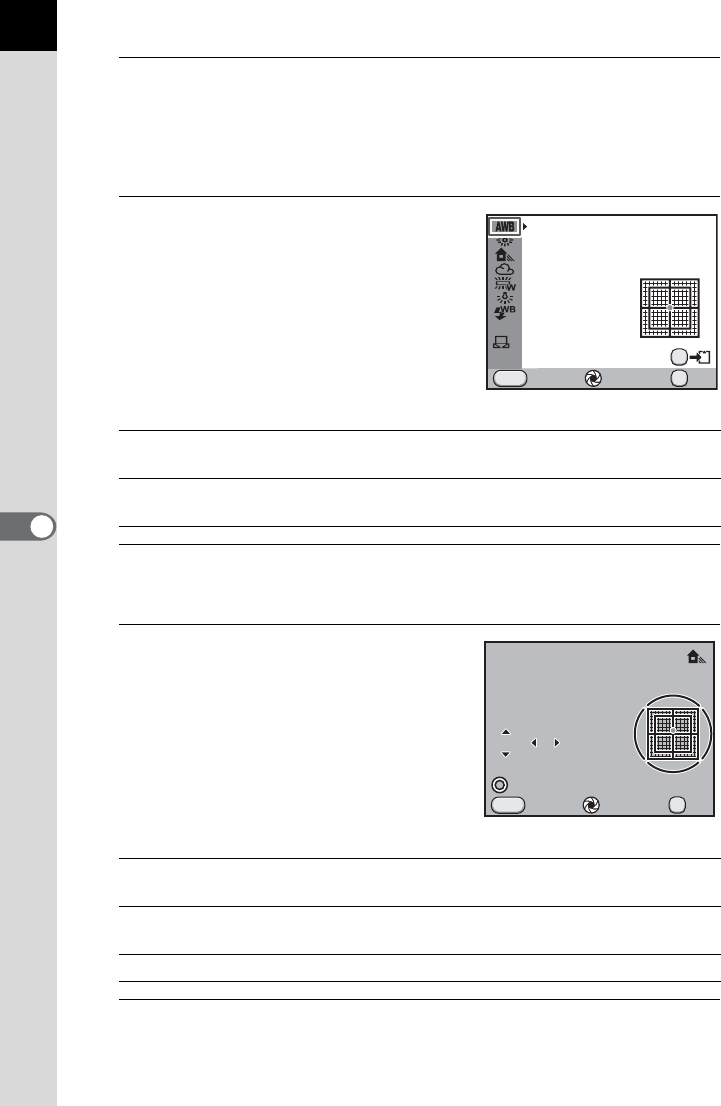
184
Shooting Settings
6
1
Press the four-way controller (4) in Capture mode.
The [White Balance] screen appears.
The last image taken after the camera was turned on is displayed in the
background.
2
Use the four-way controller (23)
to select the white balance.
When J is selected, press the four-way
controller (5) and use the four-way
controller (23) to select D, N, W, or L.
Proceed to Step 6 if you do not need to
change the parameters.
Available operations
3
Press the four-way controller (5).
The fine-tuning screen appears.
4
Fine-tune the white balance.
Available operations
5
Press the 4 button.
The screen that was displayed in Step 2 appears again.
Main switch (|)
Uses Digital Preview to preview the background image
with the setting applied. (Not available during Live View.)
L button Saves the background image. (Not available during
Live View.)
Four-way controller (23) Adjusts the tone of the colors between green
(G) and magenta (M).
Four-way controller (45) Adjusts the tone of the colors between blue (B)
and amber (A).
| button Resets the adjustment value.
Cancel Check
White Balance
Auto
OK
OK
MENU
AE.L
CTE
K1
1
Cancel Check
Shade
OK
OK
MENU
GG
BBA
A
A
MM
G1 ±0
±0
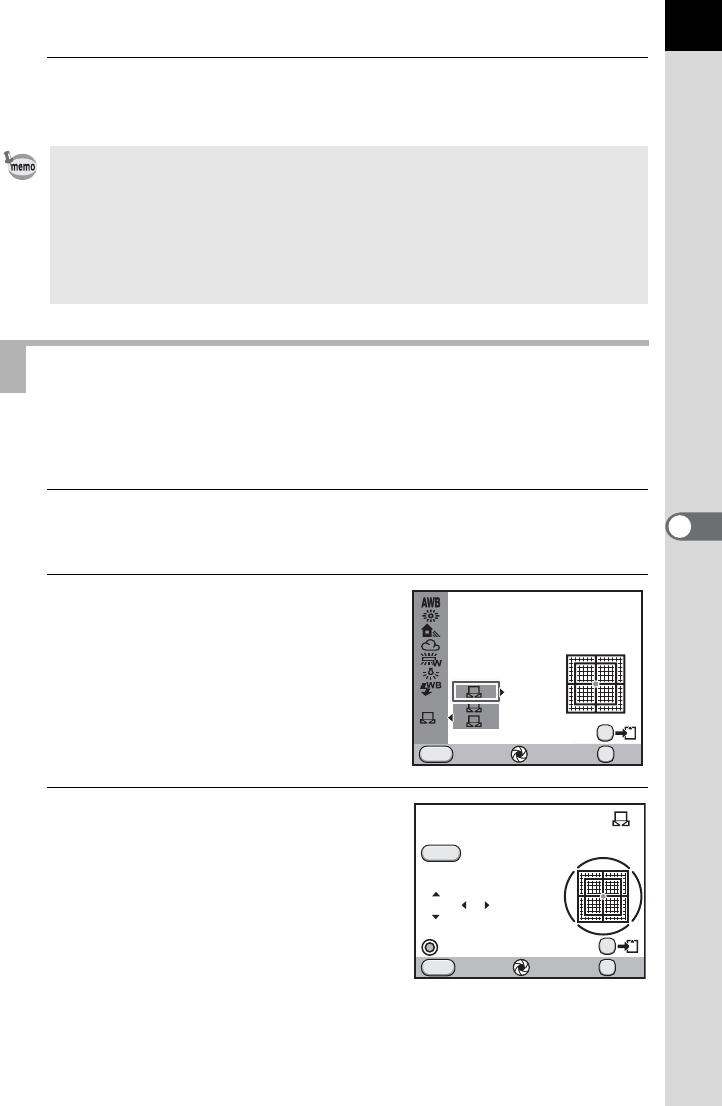
185
6
Shooting Settings
6
Press the 4 button.
The camera is ready to take a picture.
You can adjust the white balance depending on the light source when
taking pictures. Up to three settings can be saved.
1
Select K in Step 2 on p.184 and press the four-way
controller (5).
2
Use the four-way controller
(23) to select K1 to K3 and
press the four-way controller
(5).
3
Under the light to measure the
white balance, fully display a
white sheet of paper in the
viewfinder or select a white area
as the subject.
• The camera automatically performs fine-tuning even when the light source is
specified. The color temperature of the light source is fixed when [10. WB
Adjustable Range] is set to [Fixed] in the [A Custom Setting 2] menu.
• Because the light source changes when a flash discharges, you can set the
white balance for when the flash discharges. Select [Auto White Balance],
[Unchanged] or [Flash] in [11. WB When Using Flash] of the [ACustom
Setting 2] menu.
Adjusting the White Balance Manually
Cancel Check
White Balance
Manual 1
OK
OK
MENU
AE.L
CTE
K1
13
2
1
Cancel Check
Manual
White Balance
Adjust
OK
OK
MENU
SHUTTER
GG
BBA
A
A
MM
±0 ±0
±0
AE.L
1
1
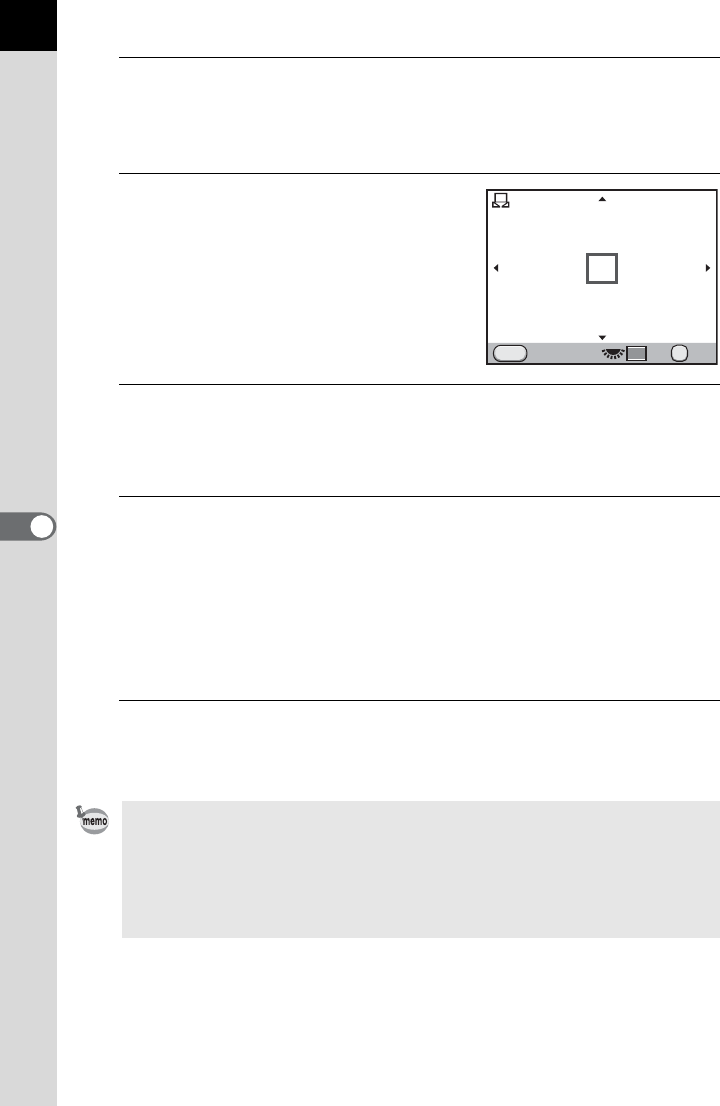
186
Shooting Settings
6
4
Press the shutter release button fully.
Set the focus mode to \ when the shutter cannot be released.
The screen to select the measuring range is displayed.
5
Use the rear e-dial (S) to select
the entire screen or spot area for
the measuring range.
6
When a spot area is selected, use the four-way controller
(2345) to move the frame to the position you want to
measure.
7
Press the 4 button.
The white balance is measured, and the screen that was displayed in
Step 3 appears again.
Adjust the white balance as necessary.
The message [The operation could not be completed correctly] appears
when measuring is unsuccessful. Press the 4 button to remeasure the
white balance.
8
Press the 4 button twice.
The camera is ready to take a picture.
• If a picture is extremely overexposed or underexposed, the white balance
may not be adjusted. In this case, adjust exposure to the correct amount level
before adjusting the white balance.
• When the mode dial is set to C (Movie), the white balance cannot be
measured. Adjust the white balance in any exposure mode other than C
before recording a movie.
Cancel OK
OK
MENU
1
1
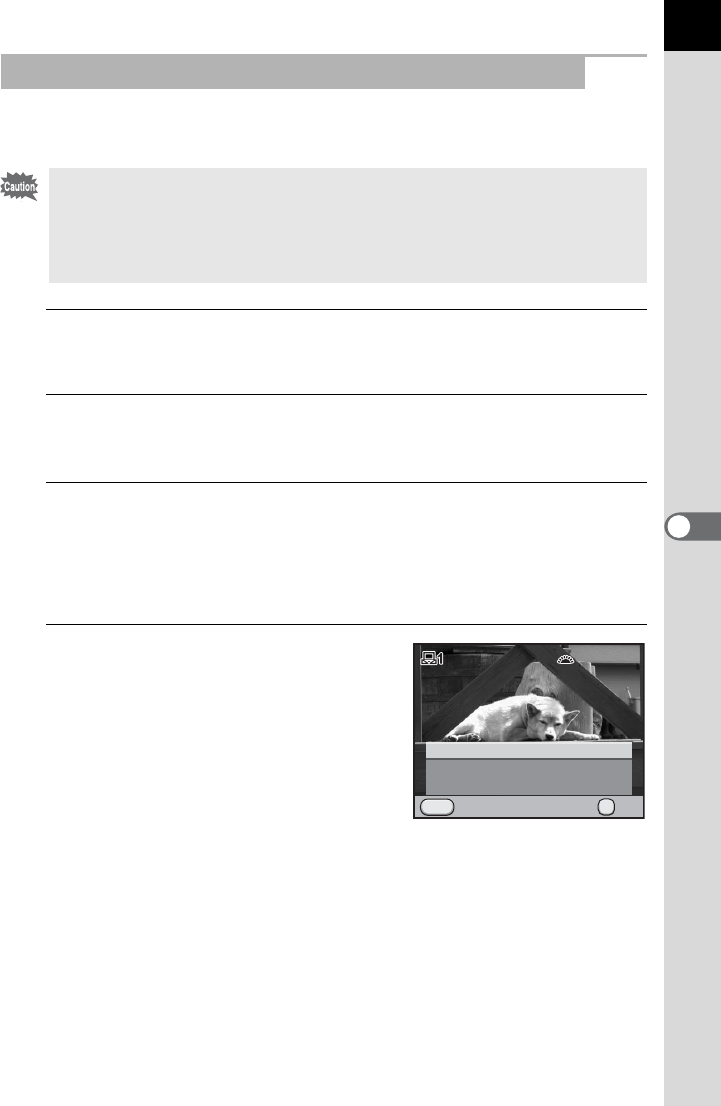
187
6
Shooting Settings
You can copy the white balance settings of a captured image and save it
as Manual White Balance.
1
In Playback mode, display the image with the white
balance settings you want to copy.
2
Press the four-way controller (3).
The playback mode palette appears.
3
Use the four-way controller (2345) to select K (Save
as Manual WB) and press the 4 button.
The save confirmation screen appears.
You can turn the front e-dial (R) to select a different image.
4
Use the four-way controller (23)
to select a number and press the
4 button.
The white balance settings of the
selected image is saved to Manual White
Balance and the camera switches to
Capture mode. The white balance setting
is K (Manual).
Saving the White Balance Settings of a Captured Image
Only the white balance settings of still pictures captured with this camera can
be copied. The following images cannot be selected.
- Multi-exposure image
- Index image
- Still pictures captured from a movie
Save as Manual 2
Save as Manual 3
100-0105
100-0105
Save as Manual 1
Saves this image's White
Balance settings as a custom
selection
Saves this image's White
Balance settings as a custom
selection
OK
OK
Cancel
MENU
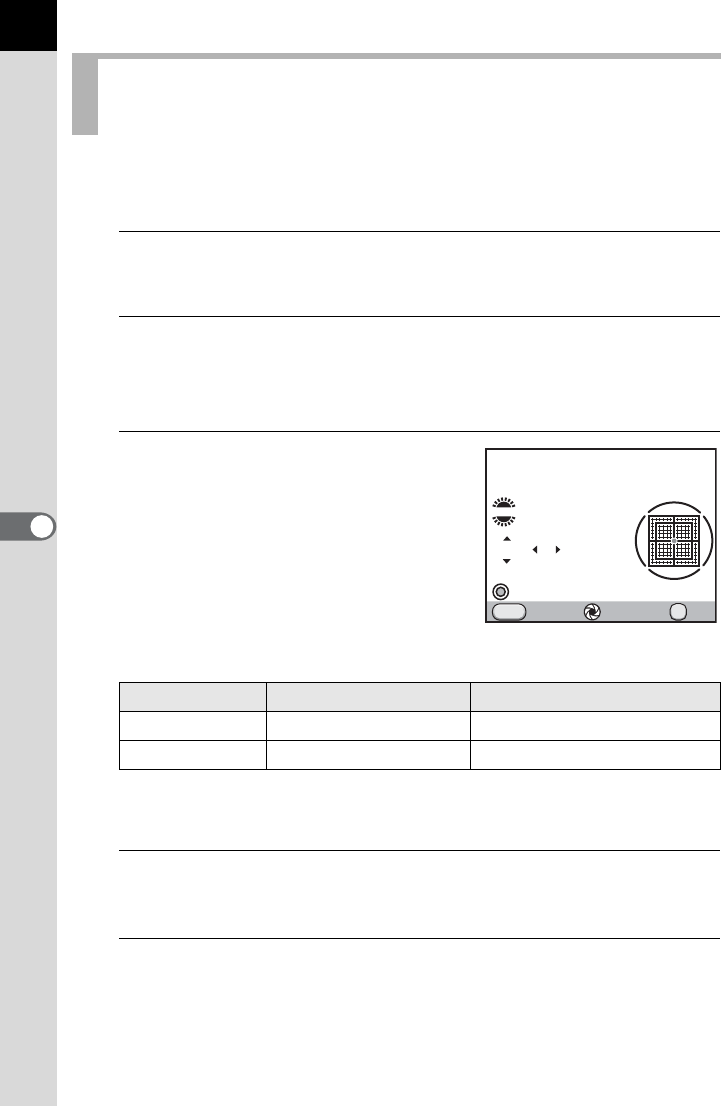
188
Shooting Settings
6
Use figures to set the color temperature. Up to three settings can be
saved.
1
Select K in Step 2 on p.184 and press the four-way
controller (5).
2
Use the four-way controller (23) to select K1 to K3 and
press the four-way controller (5).
The [Color Temperature] screen appears.
3
Adjust the color temperature
with the front or rear e-dial.
You can set the color temperature value
within the range from 2500K to 10000K.
Color temperature steps vary depending on the e-dial.
*1 The default setting for Color Temperature step units is [Kelvin]. You can change the
step units to [Mired] in [13. Color Temperature Steps] of the [A Custom Setting 2]
menu. However, figures are converted to Kelvin and displayed.
4
Press the 4 button.
The camera returns to the [White Balance] screen.
5
Press the 4 button.
The camera is ready to take a picture.
Adjusting the White Balance with Color
Temperature
E-dial Kelvin Mired *1
Front (R) 1 Step (100K) 1 Step (20M)
Rear (S) 10 Steps (1,000K) 5 Steps (100M)
Cancel Check
Color
K1
5000K
OK
OK
MENU
GG
BBA
A
A
MM
±0 ±0
±0
Temperature
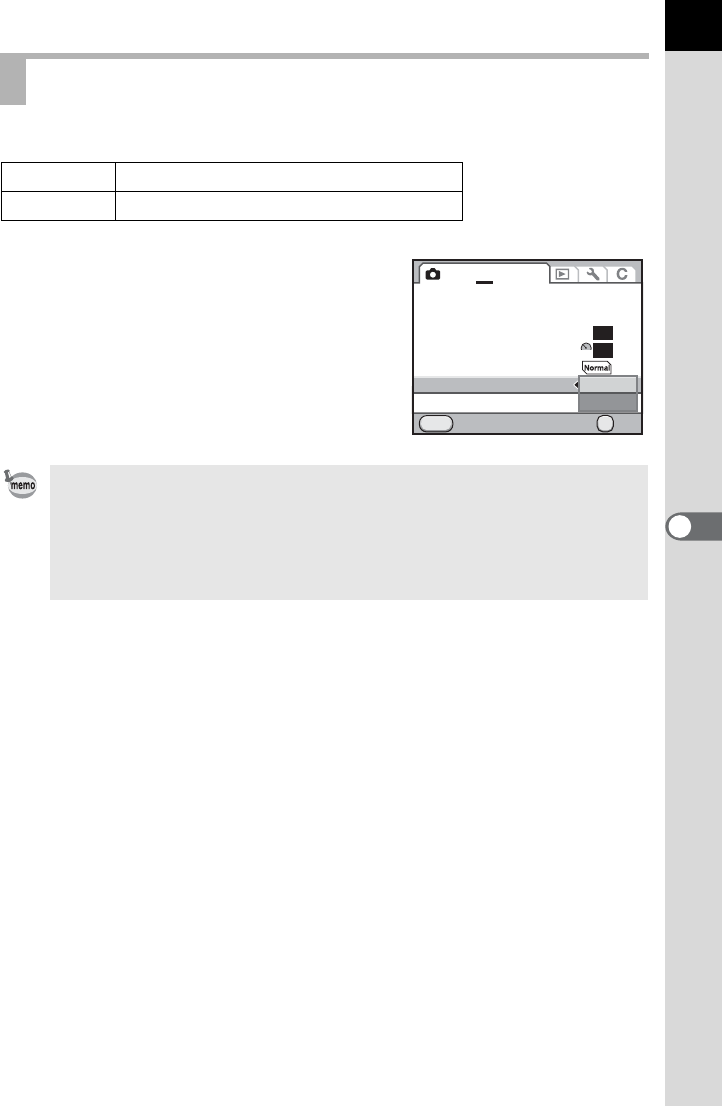
189
6
Shooting Settings
You can select a color space to use.
Set in [Color Space] of the [ARec. Mode 3]
menu.
Setting the Color Space
sRGB Sets to sRGB color space. (default setting)
AdobeRGB Sets to AdobeRGB color space.
The file naming system changes depending on the color space setting as
shown below.
For sRGB: IMGPxxxx.JPG
For AdobeRGB: _IGPxxxx.JPG
“xxxx” indicates the file number. This is displayed as a four-digit sequential
number. (p.264)
Cancel
MENU
12345
D-Range Setting
ISO AUTO Setting
High-ISO NR
Slow Shutter Speed NR
Program Line
Color Space
RAW File Format PEF
ISO
NR
AUTO
OK
OK
NR
AUTO
sRGB
Adobe
RGB
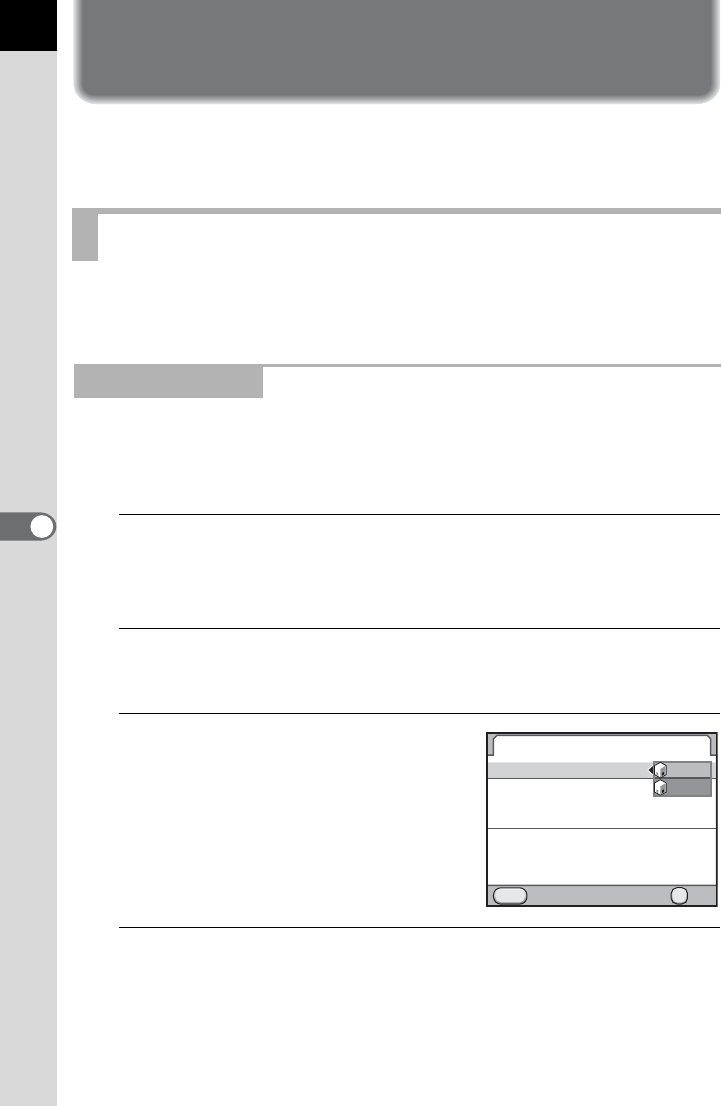
190
6
Shooting Settings
Correcting Images
The camera and lens properties can be automatically adjusted for when
taking pictures.
Adjusts the brightness and reduces the occurrence of overexposed and
underexposed areas.
Expands the dynamic range and enables a more ample gradation
expression by the CMOS sensor and reduces the occurrence of
overexposed and underexposed areas.
1
Select [D-Range Setting] in the [A Rec. Mode 3] menu and
press the four-way controller (5).
The [D-Range Setting] screen appears.
2
Use the four-way controller (23) to select [Highlight
Correction] and press the four-way controller (5).
3
Use the four-way controller (23)
to select [Off] or [On] and press
the 4 button.
4
Use the four-way controller (23) to select [Shadow
Correction] and press the four-way controller (5).
Adjusting Brightness
D-Range Setting
D-Range Setting
Highlight Correction
Shadow Correction
Available sensitivity range is
currently ISO 100-12800
Cancel OK
OK
MENU
OFF
OFF
ON
ON
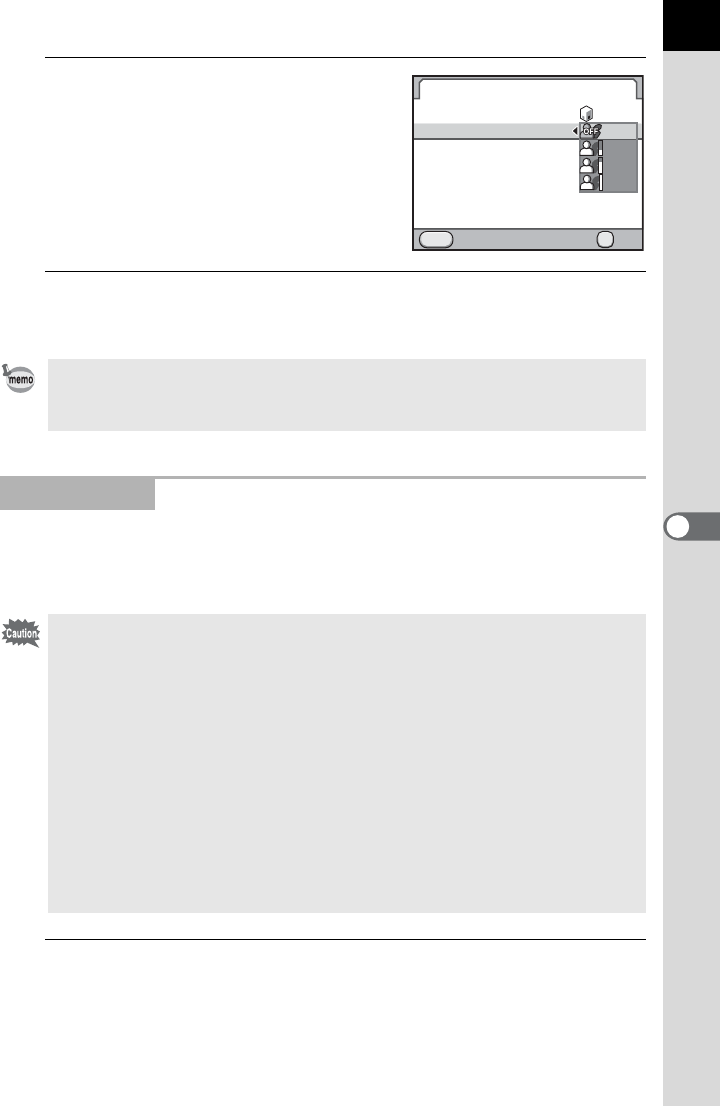
191
6
Shooting Settings
5
Use the four-way controller (23)
to select [Off], [Low], [Medium] or
[High] and press the 4 button.
6
Press the 3 button twice.
The camera is ready to take a picture.
Enables capturing images with high dynamic range. Takes three images
(-3 EV underexposed, standard (proper exposure) and +3 EV
overexposed) to create a single composite image with them.
1
Select [HDR Capture] in the [A Rec. Mode 2] menu and
press the four-way controller (5).
The [HDR Capture] screen appears.
When [Highlight Correction] is set to [On], the minimum sensitivity is set to ISO
200. When [3. Expanded Sensitivity] is set to [On] in the [ACustom Setting 1]
menu, the minimum sensitivity is set to ISO 160.
HDR Capture
• HDR Capture is not available in the following situations.
- when the file format is set to [RAW] or [RAW+] (fixed to [JPEG])
- when the exposure mode is set to p (Bulb Exposure) or M (Flash X-sync
Speed)
• When HDR Capture is set, the following functions are not available.
- Flash discharge
- Drive modes other than 9 (Single Frame Shooting), g (Self-timer (12
sec.)), Z (Self-timer (2 sec.)), h (Remote Control) or i (Remote Control
(3s delay))
- Interval Shooting or Multi-exposure
- Extended Bracketing, Digital Filter or Cross Processing (The function
selected last is used.)
• During HDR Capture, multiple images are combined together to create a
single image, so it will take time to save an image.
D-Range Setting
Highlight Correction
Shadow Correction
OFF
OFF
Cancel OK
OK
MENU
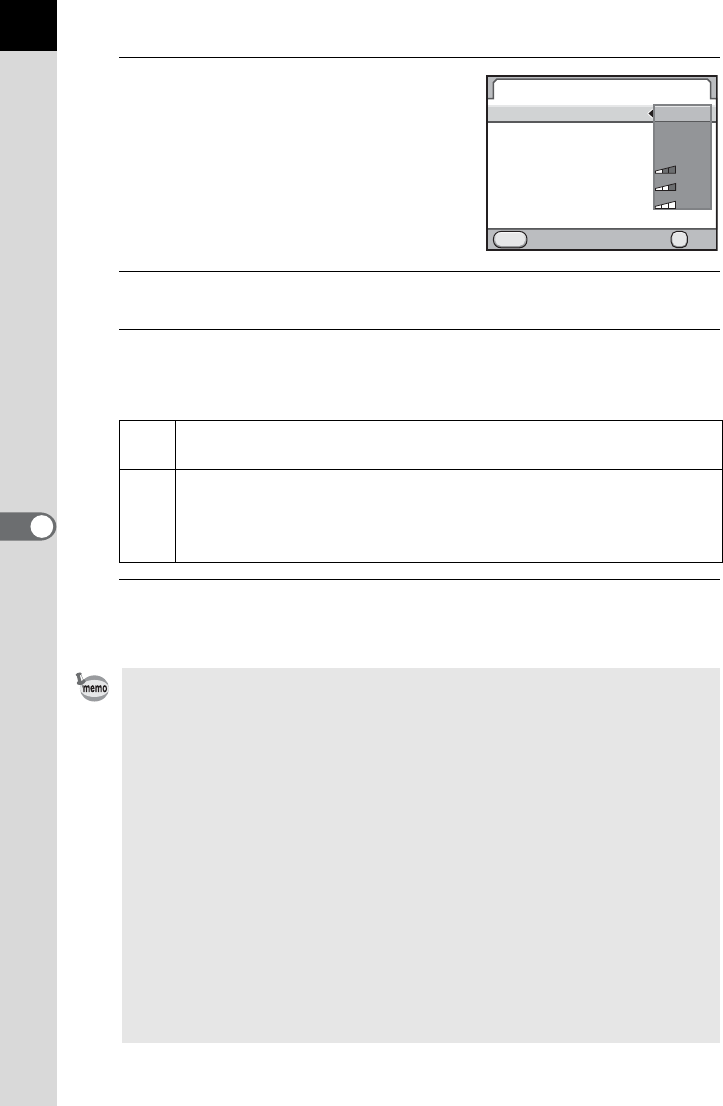
192
Shooting Settings
6
2
Press the four-way controller (5)
and use the four-way controller
(23) to select [Off], [Auto],
[Standard], [Strong 1], [Strong 2]
or [Strong 3].
3
Press the 4 button.
4
Use the four-way controller (23) to select [Auto Align]
and use the four-way controller (45) to select P or O.
5
Press the 3 button twice.
The camera is ready to take a picture.
P[Shake Reduction] is fixed to l (Off). Use a tripod to prevent
camera shake when taking pictures. (default setting)
O
The Shake Reduction function operates according to the Shake
Reduction setting at that point. HDR Capture can be used without a tripod.
[Program Line] (p.89) is fixed to l (Hi-speed Priority) and [AUTO
ISO Parameters] (p.84) is fixed to a (Fast).
• During HDR Capture, pressing the 3 button while an image is being
saved cancels the process and saves the image as a standard image.
• When both [Shake Reduction] and [Auto Align] are set to on, be careful of the
following points.
- Make sure to hold the camera firmly so that the composition of the picture
does not change while the three images are taken. If there is a great
difference of the composition between three images, [Auto Align] may not
be possible.
- Images taken with HDR Capture are susceptible to camera shake and blur.
Be sure to set a higher shutter speed and a higher ISO sensitivity.
- When the exposure mode is set to e (Program Automatic Exposure),
[Program Line] is set to l (Hi-speed Priority).
- When the ISO sensitivity is set to [ISO AUTO], the sensitivity can be raised
more easily than normal.
- [Auto Align] may not be possible for lenses that have a focal length
exceeding 100 mm.
- When the entire subject is checkered or has a uniform surface, [Auto Align]
may not be possible.
HDR Capture
Auto Align
HDR Capture
Cancel OK
OK
MENU
HDR
HDR
AUTO
AUTO
HDR
HDR
OFF
OFF
HDR
HDR
HDR
HDR
HDR
HDR
HDR
HDR
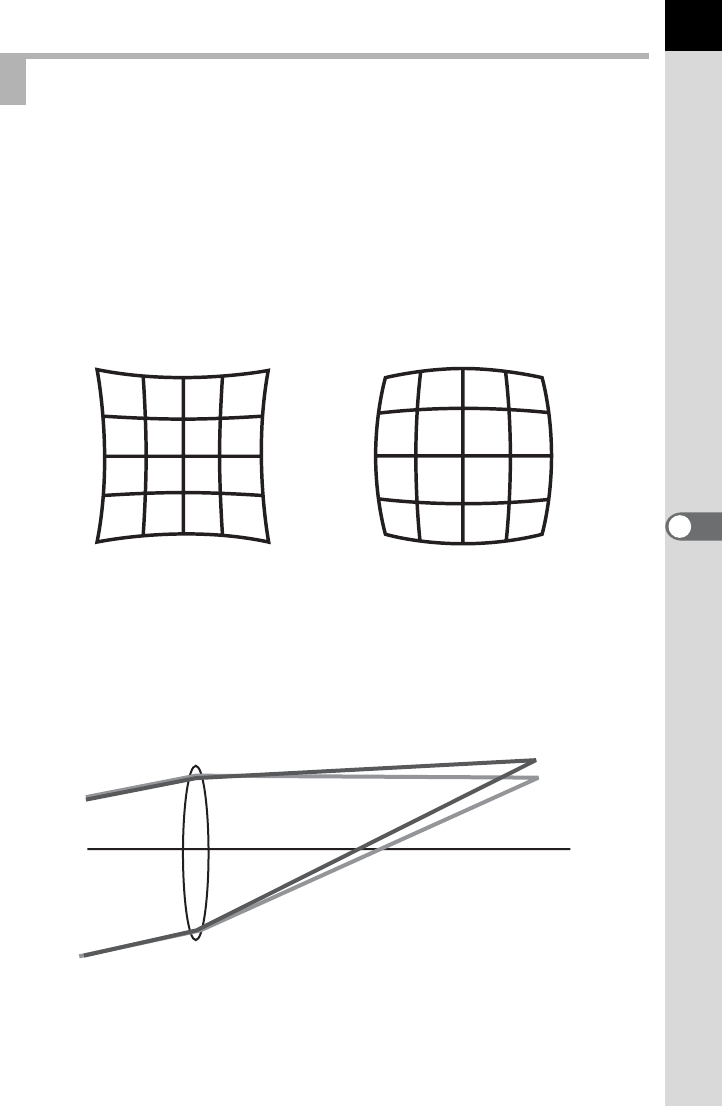
193
6
Shooting Settings
Reduces distortions and lateral chromatic aberrations occurring due to
lens properties.
Distortion
Distortion is the phenomenon in which the center of the image appears
inflated (barrel distortion) or the center of the image appears pinched
(pincushion distortion). Distortion occurs more easily when using a
zoom lens or a small diameter lens, and straight walls or the horizon in
the image appear curved.
Lateral chromatic aberration
Lateral chromatic aberration is the phenomenon in which the
magnification of the image varies according to the colors (wavelengths
of light) when a picture was taken, and may cause a blurred image.
Lateral chromatic aberration occurs more easily at shorter focal lengths.
Lens Correction
Pincushion distortion Barrel distortion
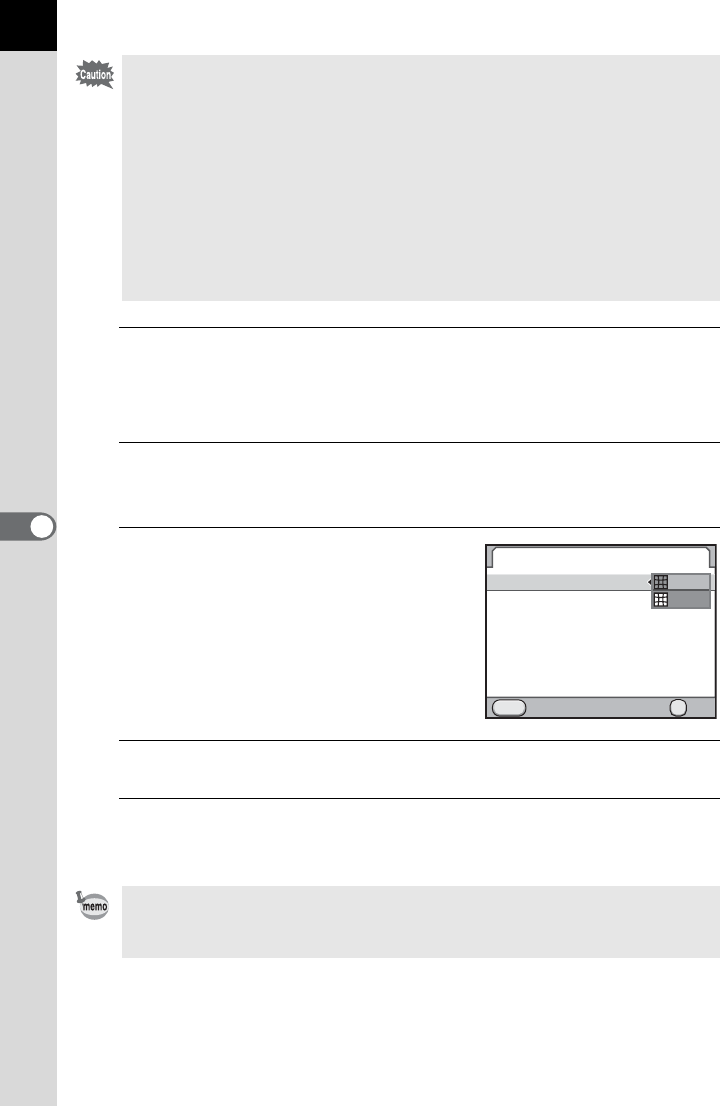
194
Shooting Settings
6
1
Select [Lens Correction] in the [A Rec. Mode 1] menu and
press the four-way controller (5).
The [Lens Correction] screen appears.
2
Use the four-way controller (23) to select [Distortion
Correction] or [Lat-Chromatic-Ab Adj].
3
Press the four-way controller (5)
and use the four-way controller
(23) to select [OFF] or [ON].
4
Press the 4 button.
5
Press the 3 button twice.
The camera is ready to take a picture.
• Corrections can only be made when using DA, DA L, D FA or some FA
lenses. [Lens Correction] cannot be selected when an incompatible lens is
attached. (p.297)
• The Lens Correction function is disabled when using an accessory such as a
close-up ring or rear converter that is attached between the camera and the
lens.
• When the Lens Correction function is activated, it may take longer to display
Instant Review and the shooting speed for continuous shooting may be
slower.
• The effect of the Lens Correction function may be barely noticeable in some
cases due to the shooting conditions or other factors.
When a compatible lens is attached and the file format is set to [RAW] or
[RAW+], the correction information is saved as a RAW file parameter and you
can select [On] or [Off] when developing the RAW images. (p.238)
Lens Correction
Distortion Correction
Lat-Chromatic-Ab Adj
Cancel OK
OK
MENU
OFF
OFF
ON
ON
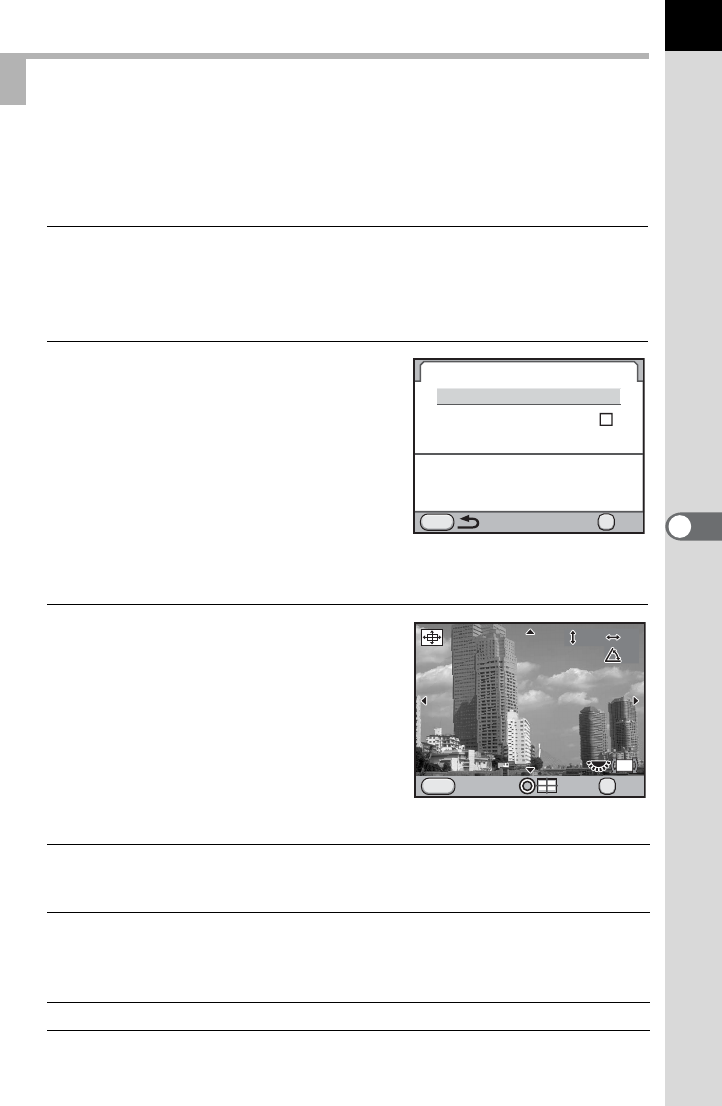
195
6
Shooting Settings
Adjusts the Shake Reduction unit in the X-Y direction or rotation direction
for a better composition position and a more level camera. Use this when
you want to adjust the composition, such as when using a tripod.
1
Select [Composition Adjust.] in the [A Rec. Mode 2] menu
and press the four-way controller (5).
The [Composition Adjust.] screen appears.
2
Select [Start Adjustment] and
press the 4 button.
To start adjusting the composition from
the previous position, use the four-way
controller (23) to select [Recall
Previous Position] and use the four-way
controller (45) to switch to O.
Live View is displayed and the
composition can be adjusted.
3
Adjust the composition.
The amount of compensation (the
number of steps) is displayed at the top
right of the screen.
Available operations
Adjusting the Composition
Four-way controller
(2345)
Moves the composition up, down, left or right.
Adjust up to 24 steps (approximately ±1.5 mm) on
the image sensor.
Rear e-dial (S) Adjusts the level of the composition when the
amount of adjustment is less than 16 steps (±1.0
mm) up or down, or to the left or right. Up to 8
steps (approximately ±1°) can be adjusted.
| button Resets the adjustment value.
Composition Adjust.
Recall Previous Position
OK
OK
Start Adjustment
Please note: depending on the
lens, adjusting the composition
may cause vignetting
MENU
Cancel
Adjust the composition of
the image
Adjust the composition of
the image
0
0
0
0
0
0
OK
OK
MENU
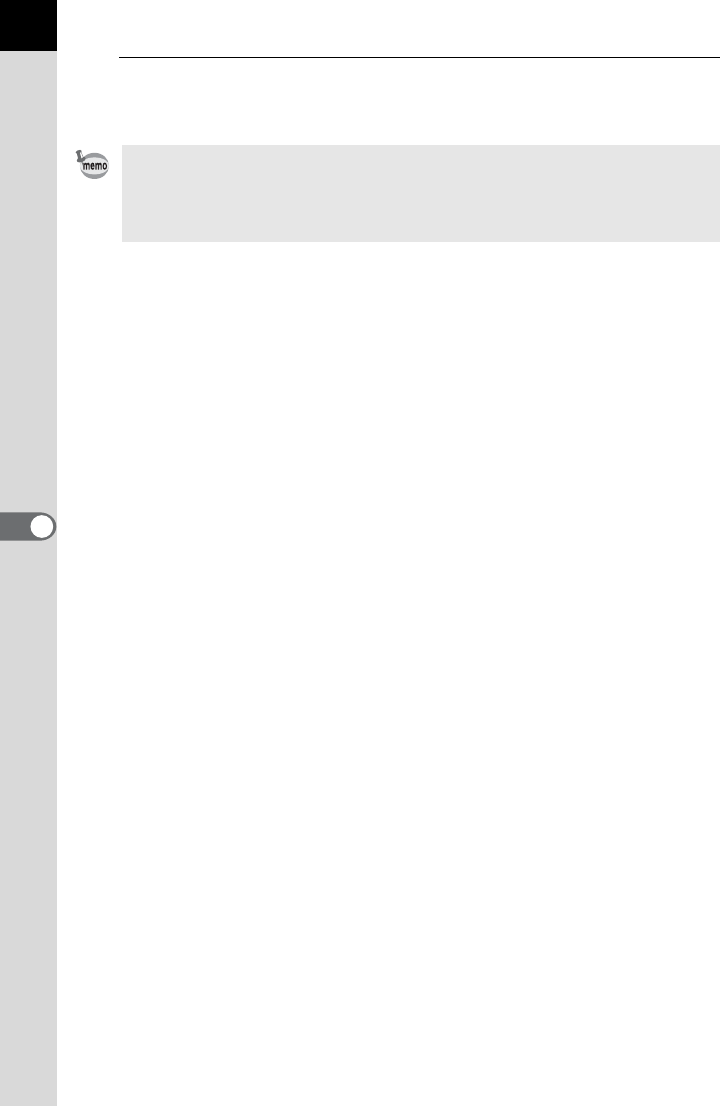
196
Shooting Settings
6
4
Press the 4 button.
The camera returns to normal Live View and is ready to take a picture.
• Shake Reduction and Horizon Correction are not available.
• The saved adjustment value is reset when Live View is ended.
• When using the composition adjustment function frequently, you can assign
the function to the |/Y button. (p.249)
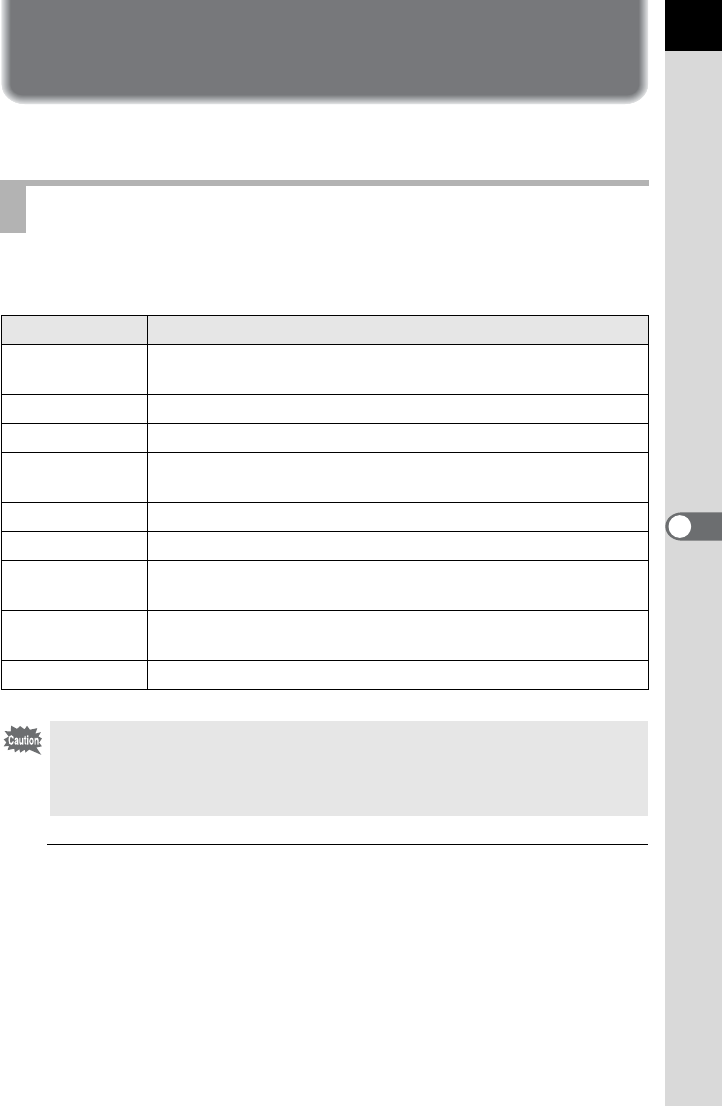
197
Shooting Settings
6
Setting the Image Finishing Tone
Take pictures with settings to suit for your creative photographic vision.
Select the desired picture style from the following modes and enjoy taking
pictures with a creative finishing tone.
1
Press the four-way controller (5) in Capture mode.
The screen to select a custom image appears.
The last image taken after the camera was turned on is displayed in the
background.
Setting Custom Image
Image Tone Image
Bright Saturation, hue and contrast are set relatively high to create a
bright sharp image. (default setting)
Natural Creates a natural look that is close to the actual color.
Portrait Reproduces a healthy and bright skin tone.
Landscape Increases color saturation, highlights shapes, and produces a
vivid color image.
Vibrant Changes the color slightly to create an antique look.
Muted Reduces the saturation to create a soft look.
Bleach Bypass Reduces the saturation and increases the contrast to create
the look of an old picture.
Reversal Film Creates a picture with strong image contrast as if taken with
reversal film.
Monochrome Takes pictures using a monochrome color filter.
Image finishing tone is fixed to [Bright] and the parameters cannot be changed
in the following conditions.
- when the exposure mode is set to B (Green)
- when Cross Processing is set
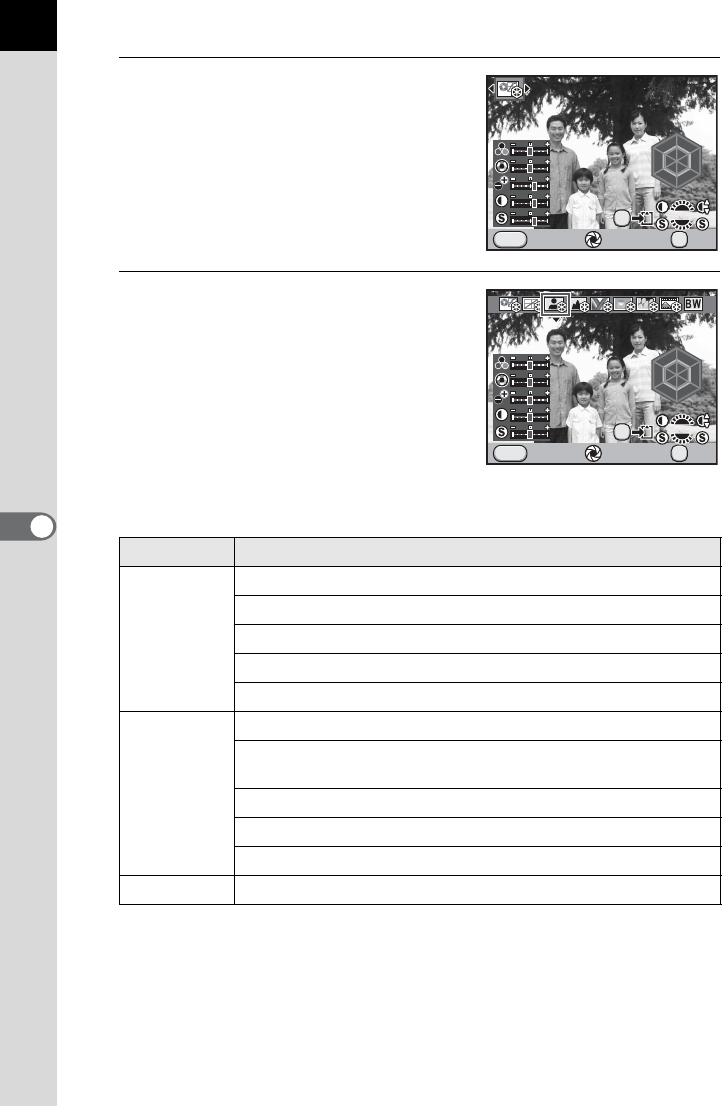
198
Shooting Settings
6
2
Use the four-way controller (45)
to select an image finishing tone.
3
Use the four-way controller (23)
to choose a parameter you want
to change.
The following parameters can be changed according to the selected
image finishing tone.
Image Tone Parameter
Bright/
Natural/
Portrait/
Landscape/
Vibrant
Saturation: -4 to +4
Hue: -4 to +4
High/Low Key Adj: -4 to +4
Contrast: -4 to +4
Sharpness: -4 to +4
Muted/
Bleach
Bypass
Saturation: -4 to +4
Toning: Off/Green/Yellow/Orange/Red/Magenta/Purple/
Blue/Cyan
High/Low Key Adj: -4 to +4
Contrast: -4 to +4
Sharpness: -4 to +4
Reversal Film
Sharpness: -4 to +4
Bright
Bright
Cancel Check OK
OK
MENU
AE.L
R
Y
G
C
B
M
R
Y
G
C
B
M
F
F
EX
EX
Cancel Check OK
OK
MENU
AE.L
R
Y
G
C
B
M
R
Y
G
C
B
M
F
F
Portrait
Portrait
EX
EX
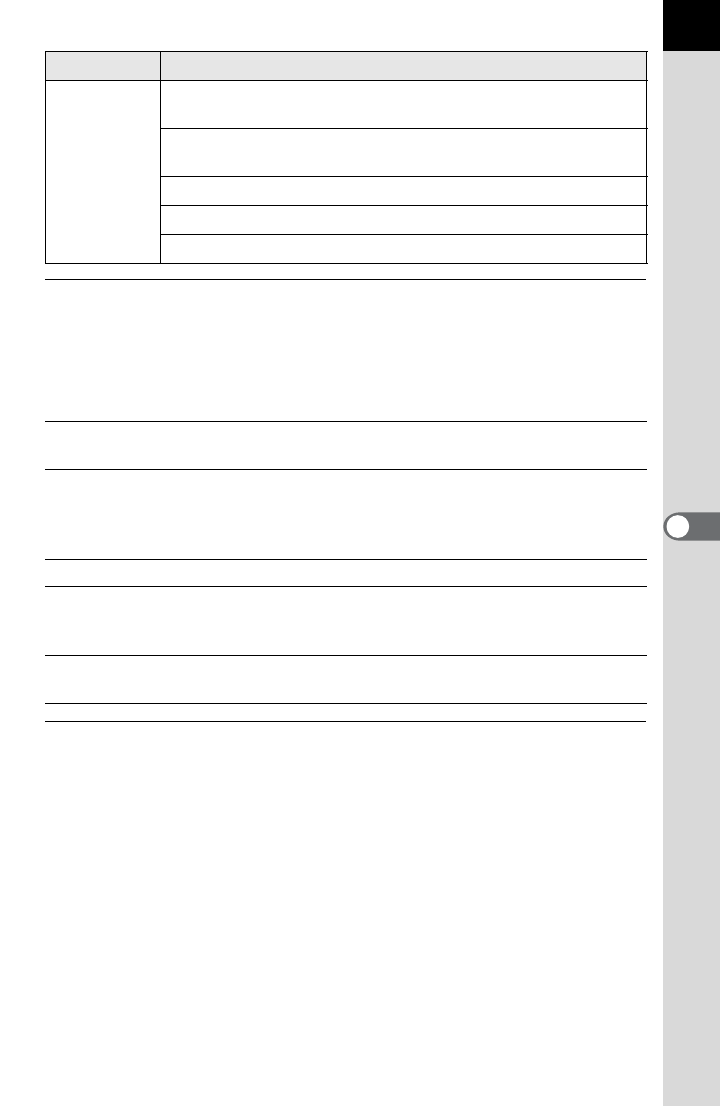
199
6
Shooting Settings
4
Use the four-way controller (45) to change the setting.
The background image changes according to the settings.
You can visually check the saturation and hue with the radar chart.
Available operations
5
Press the 4 button.
The camera is ready to take a picture.
Monochrome
Filter Effect: None/Green/Yellow/Orange/Red/Magenta/
Blue/Cyan/Infrared Filter
Toning: Off/Green/Yellow/Orange/Red/Magenta/Purple/
Blue/Cyan
High/Low Key Adj: -4 to +4
Contrast: -4 to +4
Sharpness: -4 to +4
Front e-dial (R) Switches between enabling and disabling contrast
settings.
Rear e-dial (S) Switches between [Sharpness], [Fine Sharpness]
and [Extra Sharpness]. When set to [Fine
Sharpness] or [Extra Sharpness], image outlines
can be captured with more detail.
| button Resets the set value.
Main switch (|) Uses Digital Preview to preview the background
image with the setting applied. (Not available during
Live View.)
L button Saves the background image. (Not available during
Live View.)
Image Tone Parameter
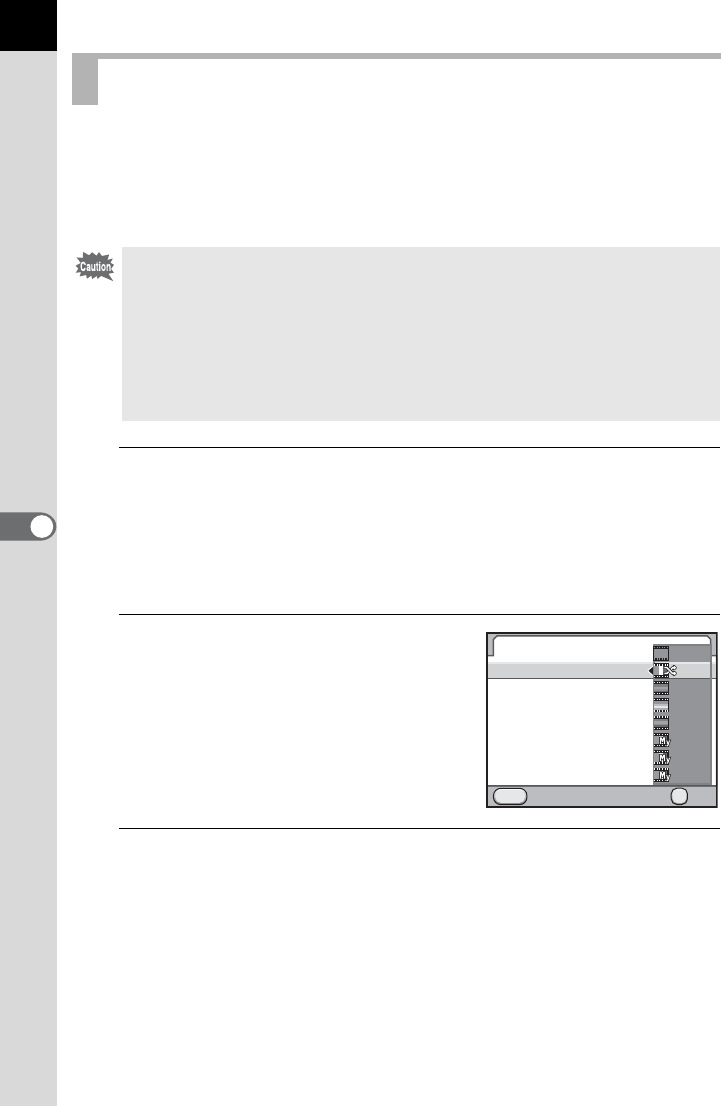
200
Shooting Settings
6
Cross processing is the procedure of deliberately processing a film in the
wrong type of chemicals to create an image with different colors and
contrast. This camera features digital cross processing, which is done
internally.
1
Select [Cross Processing] in the [ARec. Mode 2] menu
and press the four-way controller (5).
When the exposure mode is set to C (Movie), select from [Movie] in the
[A Rec. Mode 4] menu. (p.152)
The [Cross Processing] screen appears.
2
Press the four-way controller (5)
and use the four-way controller
(23) to select an item and press
the 4 button.
Select from [Off], [Random], [Preset 1-3]
and [Favorite 1-3].
3
Press the 3 button twice.
The camera is ready to take a picture.
Setting Cross Processing
• When Cross Processing is set, the file format is fixed to [JPEG] and cannot
be changed. You cannot use Cross Processing when the file format is set to
[RAW] or [RAW+].
• When Cross Processing is set, the following functions and operation are not
available.
- Multi-exposure
- Extended Bracketing or HDR Capture (The function selected last is used.)
- Changing the settings of White Balance and Custom Image
Cross Processing
Cross Processing
Save Settings
Cancel OK
OK
MENU
OFF
OFF
1
1
2
2
3
3
1
1
3
3
2
2
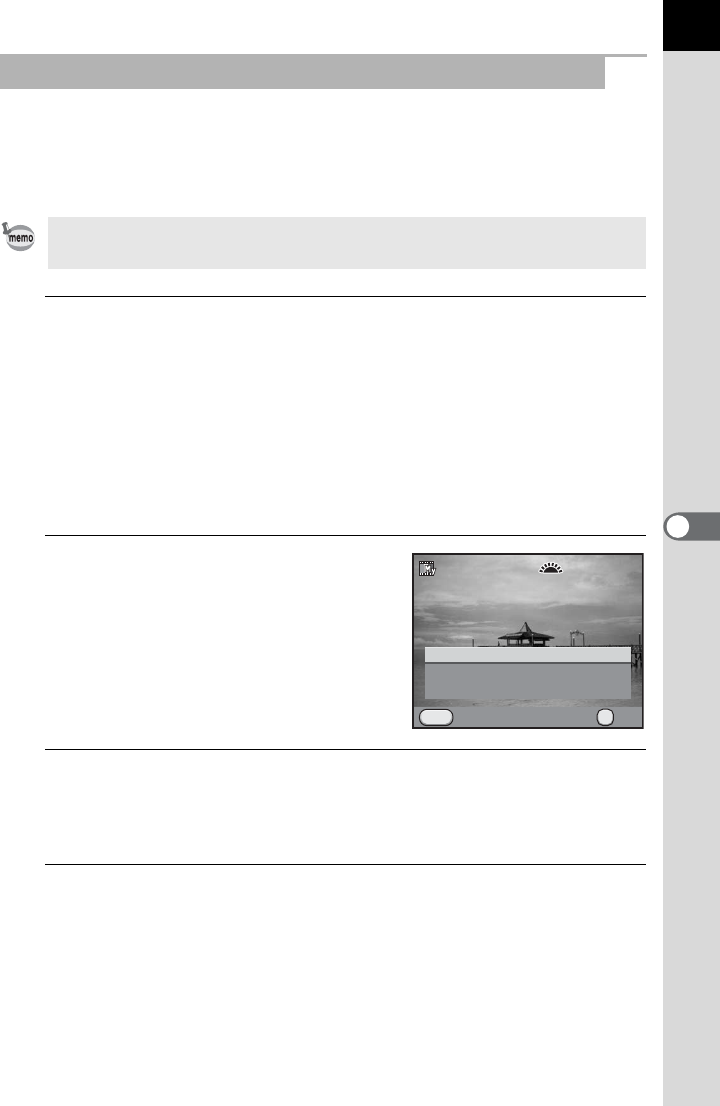
201
6
Shooting Settings
The outcome of cross processing varies each time a picture is taken. If you
are able to take a cross processed image that you like, you can save the
Cross Processing settings used in that image. A total of 3 Cross
Processing settings can be saved for still pictures and movies.
1
Select [Save Settings] in Step 2 on p.200 and press the
four-way controller (5).
The camera will search for cross processed images starting from the
most recent image taken. (An hourglass icon is displayed while
searching.) When a cross processed image is found, the screen to save
the settings appears.
If there are no cross processed images, the message [No cross
processed image] appears.
2
Turn the front e-dial (R) to
select a cross processed image.
3
Use the four-way controller (23) to select a number and
press the 4 button.
The setting of the selected image is saved to [Favorite 1 - 3].
4
Press the 3 button twice to finish saving.
Saving the Cross Processing Setting of a Captured Image
To save Cross Processing setting for movies, set from [Movie] in the [A Rec.
Mode 4] menu with the mode dial set to C (Movie).
100-0001
100-0001
1
1
Cancel OK
OK
MENU
Save as Favorite 3
Save as Favorite 2
Save as Favorite 1
Saves this image's Cross
Saves this image's Cross
Processing settings
Processing settings
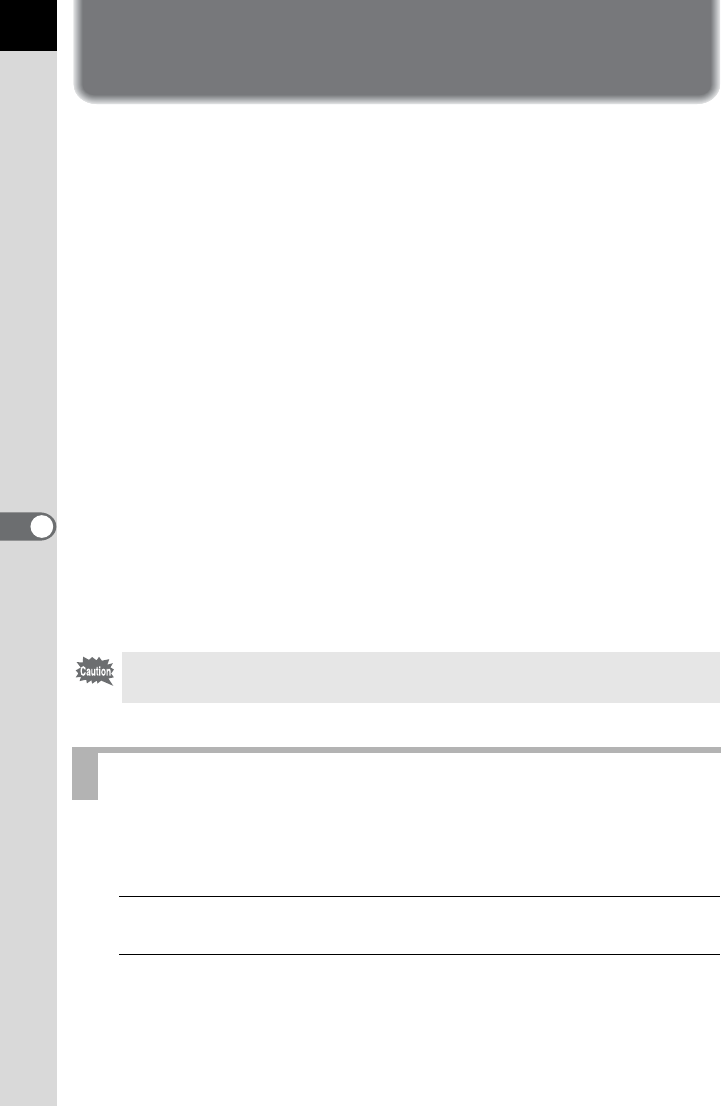
202
6
Shooting Settings
Storing Frequently Used Settings
You can save the current camera settings in the A mode and easily
retrieve them.
The following settings can be stored.
Saves the settings as A mode. Up to five different settings can be
saved.
1
Make the necessary settings.
2
Select [Save USER Mode] in the [A Rec. Mode 5] menu
and press the four-way controller (5).
The [Save USER Mode] screen appears.
• Exposure Mode (other than B and C) • Slow Shutter Speed NR
• Drive Mode • D-Range Setting
•
Flash Mode/Flash Exposure Compensation
• HDR Capture
• White Balance • Custom Image
• Sensitivity/ISO AUTO Setting • Cross Processing
• EV compensation value • Digital Filter
• Program Line • Shake Reduction/
Horizon Correction
• Extended Bracketing
• JPEG Recorded Pixels • Lens Correction
• JPEG Quality • Color Space
• File Format • E-Dial Programming/
Button Customization
• RAW File Format
• AF Settings • [ACustom Setting 1-4]
menu settings
• High-ISO NR
The A mode cannot be set when the mode dial is set to B (Green) or C
(Movie) mode.
Saving the Settings
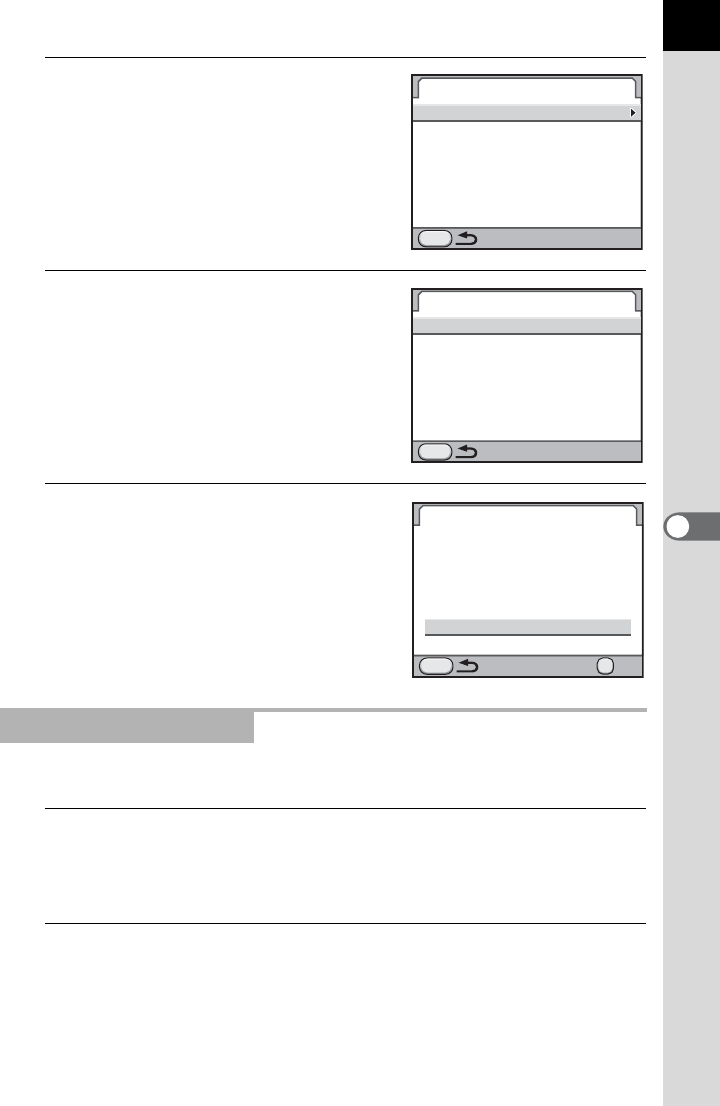
203
6
Shooting Settings
3
Press the four-way controller
(5).
4
Use the four-way controller
(23) to select [A1] to [A5]
and press the four-way controller
(5).
5
Press the four-way controller (2)
to select [Save] and press the
4 button.
The settings are saved and the screen
that was displayed in Step 3 appears
again.
You can change the name of the A mode in which you saved settings.
1
Select [Rename USER Mode] in Step 3 of “Saving the
Settings” and press the four-way controller (5).
The [Rename USER Mode] screen appears.
2
Use the four-way controller (23) to select [A1] to
[A5] and press the four-way controller (5).
The text-entry screen appears.
Editing a Setting Name
Save USER Mode
Save Settings
Rename USER Mode
Check Saved Settings
Reset USER Mode
MENU
Save Settings
USER1
USER2
USER3
USER4
USER5
MENU
USER
1
USER
2
USER
3
USER
4
USER
5
Save Settings
Save
Cancel
Saves current settings in
USER1 custom mode
OK
OK
USER
1
MENU
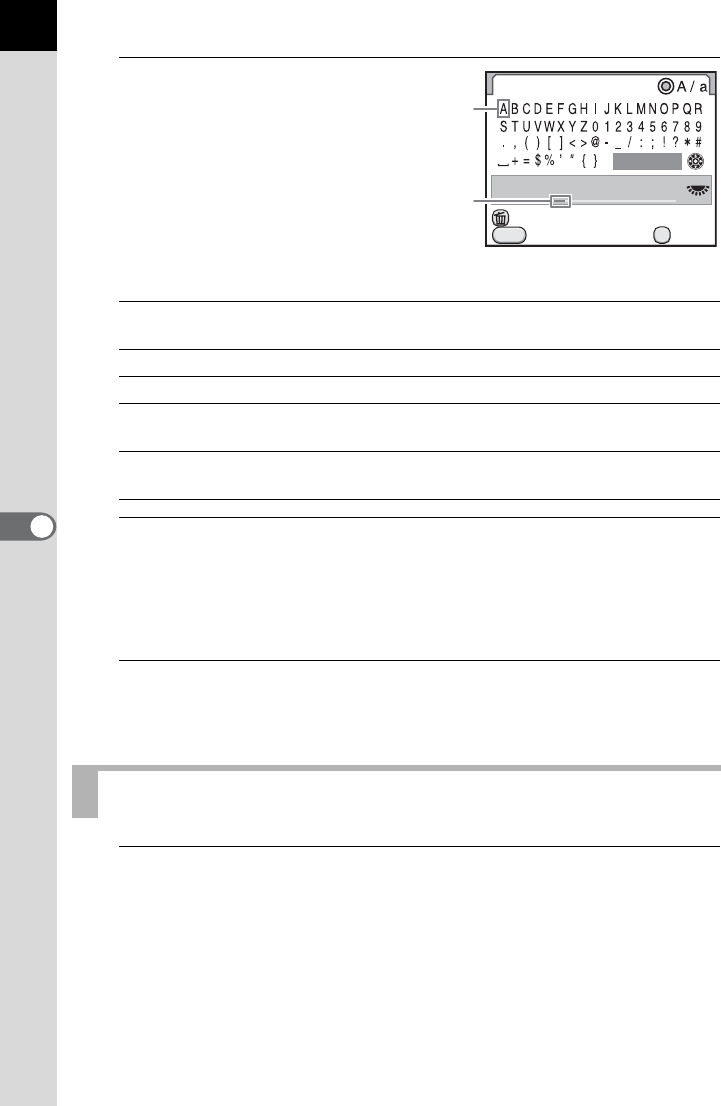
204
Shooting Settings
6
3
Enter the text.
Up to 18 single-byte
alphanumeric
characters and
symbols can be
entered.
Available operations
4
After entering the text, move the text selection cursor to
[Finish] and press the 4 button.
The name is changed.
Repeat Steps 2 to 4 to change the names of other A modes.
5
Press the 3 button.
The camera returns to the [Save USER Mode] screen.
1
Select [Check Saved Settings] in Step 3 of p.203 and press
the four-way controller (5).
The [Check Saved Settings] screen appears.
Four-way controller
(2345)
Moves the text selection cursor.
Rear e-dial (S) Moves the text input cursor.
| button
Switches between upper and lower case letters.
4 button
Enters a character selected with the text selection
cursor at the position of the text input cursor.
i button Deletes a character at the position of the text
input cursor.
Checking the Saved USER Settings
Rename USER Mode
USER1
Cancel
Delete One Character
Enter
Finish
OK
MENU
USER
1
Text selection
cursor
Text input cursor
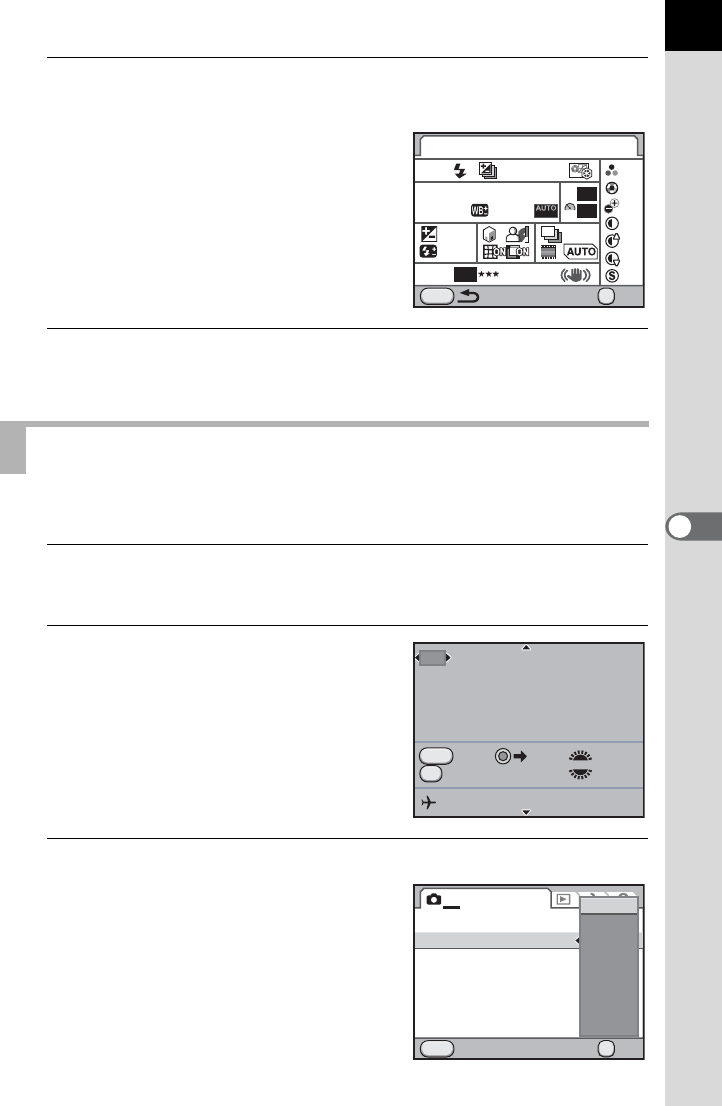
205
6
Shooting Settings
2
Use the four-way controller (23) to select [A1] to
[A5] and press the four-way controller (5).
The current settings saved in the
selected A mode are displayed.
3
Press the 4 button.
The camera returns to the [Save USER Mode] screen.
You can easily retrieve saved settings.
1
Set the mode dial to A.
The A mode guide appears.
2
Use the four-way controller
(45) or the rear e-dial (S) to
select [A1] to [A5].
Use the four-way controller (23) to
check the saved settings.
The saved settings are retrieved.
3
Change the settings as necessary.
The exposure mode can be changed in
[Exposure Mode] of the [A Rec. Mode 1]
menu.
Using Saved USER Settings
USER1
P
16
M
±0
±0
±0
±0
±0
±1
±0
±0
2.0x5
200-800
-
0.5
BA
Adobe
RGB
JPEG
+1.0
ISO
AUTO
AWB
G1 A1
WB
MENU
USER
1
ISO
NR
AUTO
NR
ON
11
11
1
1
ON
ON
OK
OK
P
RAW Tv
Av
10:30AM
RAW
AF
P
USER1
10/10/2012
Cancel AF
USER
1
sRGB
PEF
MENU
1234
OK
USER Mode
Exposure Mode
File Format
JPEG Recorded Pixels
JPEG Quality
AF Settings
Lens Correction
Cancel OK
P
Sv
Tv
Av
TAv
M
B
X
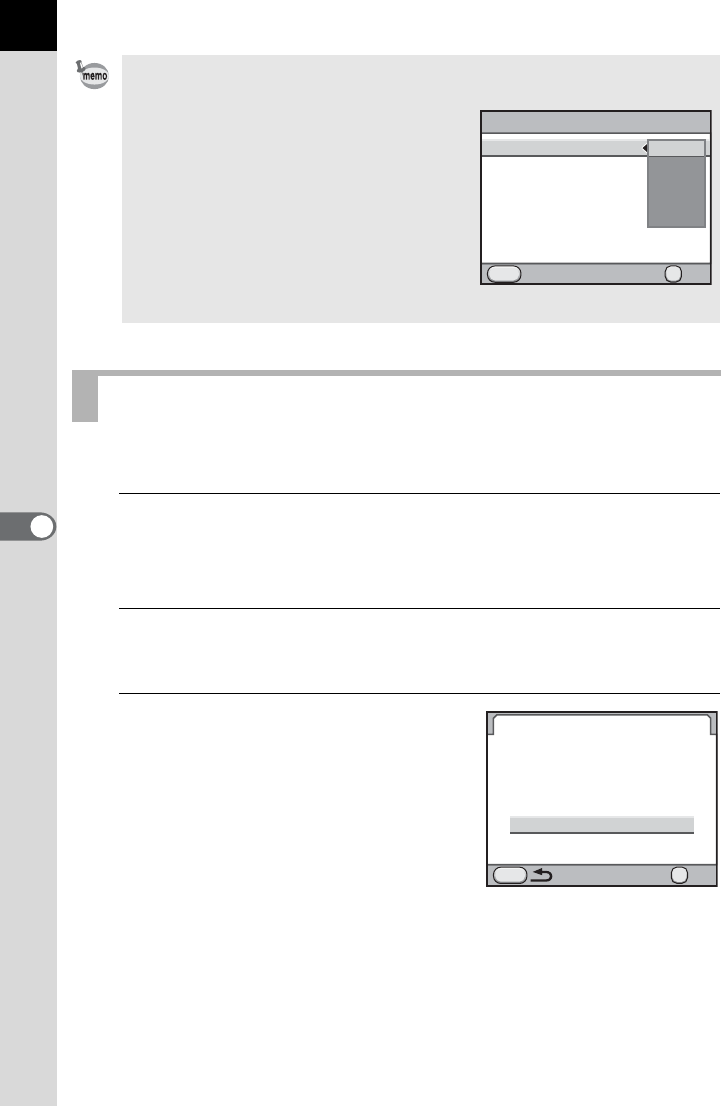
206
Shooting Settings
6
Resets the settings saved in A1 to A5 to the default settings.
1
Select [Reset USER Mode] in Step 3 of p.203 and press the
four-way controller (5).
The [Reset USER Mode] screen appears.
2
Use the four-way controller (23) to select [A1] to
[A5] and press the four-way controller (5).
3
Press the four-way controller (2)
to select [Reset] and press the
4 button.
The A mode settings return to the
default values.
•The A mode guide appears for 30 seconds regardless of the [Guide
Display] setting in the [R Set-up 1] menu.
•[A1] to [A5] can also be selected
from [USER Mode] in the [ARec. Mode
1] menu.
• [USER Mode] and [Exposure Mode] are
displayed in the [ARec. Mode 1] menu
only when the mode dial is set to A.
• The settings changed in Step 3 are not
saved as A mode settings. When the
camera is turned off, settings return to the
original saved settings.
Resetting to Default Settings
ABCDEFGHIJKLMNOPQR
sRGB
PEF
MENU
OK
OK
USER Mode
Exposure Mode
File Format
JPEG Recorded Pixels
JPEG Quality
AF Settings
Lens Correction
Cancel
USER
1
USER
2
USER
3
USER
4
USER
5
Reset USER Mode
OK
OK
Cancel
Reset
Resets USER1 custom mode
to default settings and name
USER
1
MENU

7Playback Functions
This chapter describes how to use the various playback
functions in Playback mode.
Playback Functions Operation ..........................208
Setting the Playback Display Method ...............210
Enlarging Images ...............................................211
Displaying Multiple Images ...............................212
Rotating Images .................................................219
Deleting Multiple Images ...................................220
Connecting the Camera to an AV Device .........224
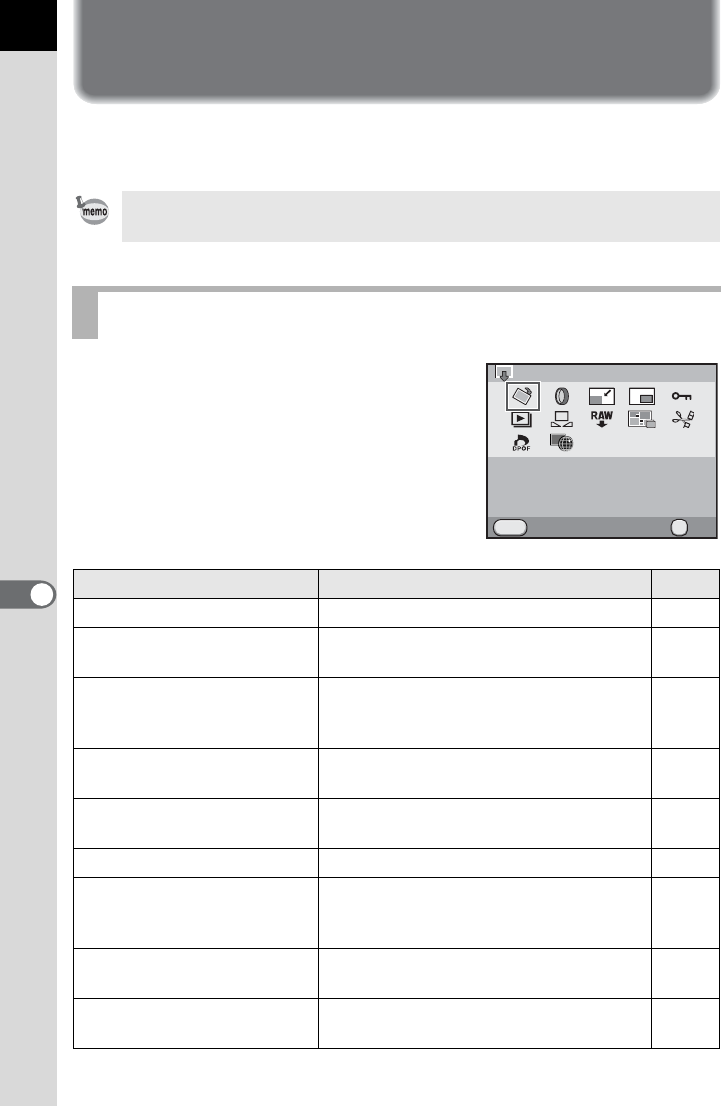
208
7
Playback Functions
Playback Functions Operation
Make settings related to playing back images in the playback mode palette
or [QPlayback] menu.
Press the four-way controller (3) in
Playback mode to display the playback
mode palette.
You can display the playback mode palette
even when a movie is paused.
Refer to “Using the Menus” (p.42) for details on how to use the menus.
Playback Mode Palette Setting Items
Item Function Page
sImage Rotation *1 Rotates images. p.219
DDigital Filter*1 Changes the color tone of images, or
adds softening and slimming effects. p.233
nResize *1 *2 Changes the number of recorded pixels
and quality level of the captured image
and saves it as a new file.
p.230
oCropping *1 Cuts out only the desired area of the
picture and saves it as a new image. p.231
ZProtect Protects images from being accidentally
erased. p.222
uSlideshow Plays back the images one after another. p.218
KSave as Manual WB *1 You can copy the white balance settings
of a captured image and save it as
Manual White Balance.
p.187
hRAW Development *3 Converts RAW images to JPEG or TIFF
format. p.238
pIndex *1 Joins a number of images together and
creates a new image with them. p.215
MENU
OK
OKExit
Image Rotation
Rotates captured images.
Useful for image playback on
TV and other display devices
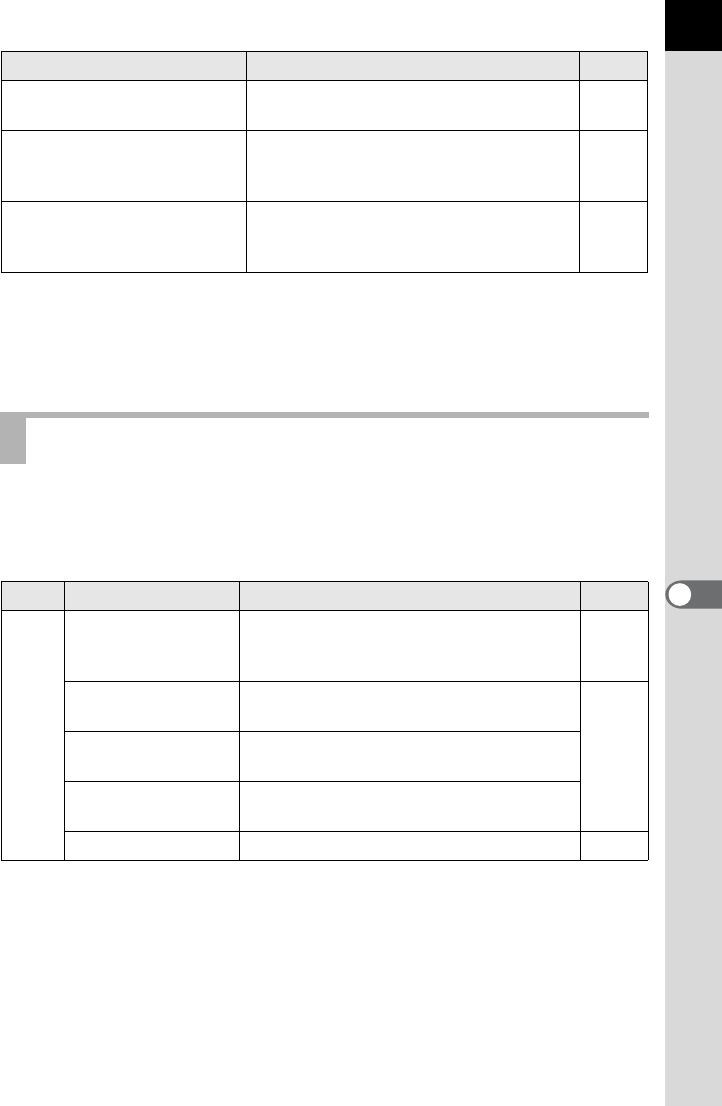
209
7
Playback Functions
*1 This cannot be performed when a movie is displayed.
*2 This cannot be performed when a RAW image is displayed.
*3 This can be performed only when RAW images are saved.
*4 This can be performed only when a movie is displayed.
*5 This can be performed only when an image with the GPS location information is saved.
You can perform the following settings in the [Q Playback] menu.
Press the 3 button in Playback mode to display the [Q Playback 1]
menu.
[Movie Editing *4 Divides a movie and deletes unwanted
segments. p.159
rDPOF *1 *2 Sets the number of prints and whether to
print the date on images saved on the
SD Memory Card.
p.271
USave Destination *5 Saves the GPS location information
stored in the image as the destination for
Simple Navigation.
p.306
Playback Menu Setting Items
Menu Item Function Page
Q1
Slideshow
Plays back the images one after another.
You can set how images will be displayed
in the slideshow.
p.217
Quick Zoom Sets the initial magnification when
enlarging images.
p.210Bright/Dark Area Sets whether or not to display the Bright/
Dark Area warning during playback.
Auto Image Rotation
Sets whether to rotate images shot with the
camera held vertically when playing back.
Delete All Images You can delete all saved images at once. p.222
Item Function Page
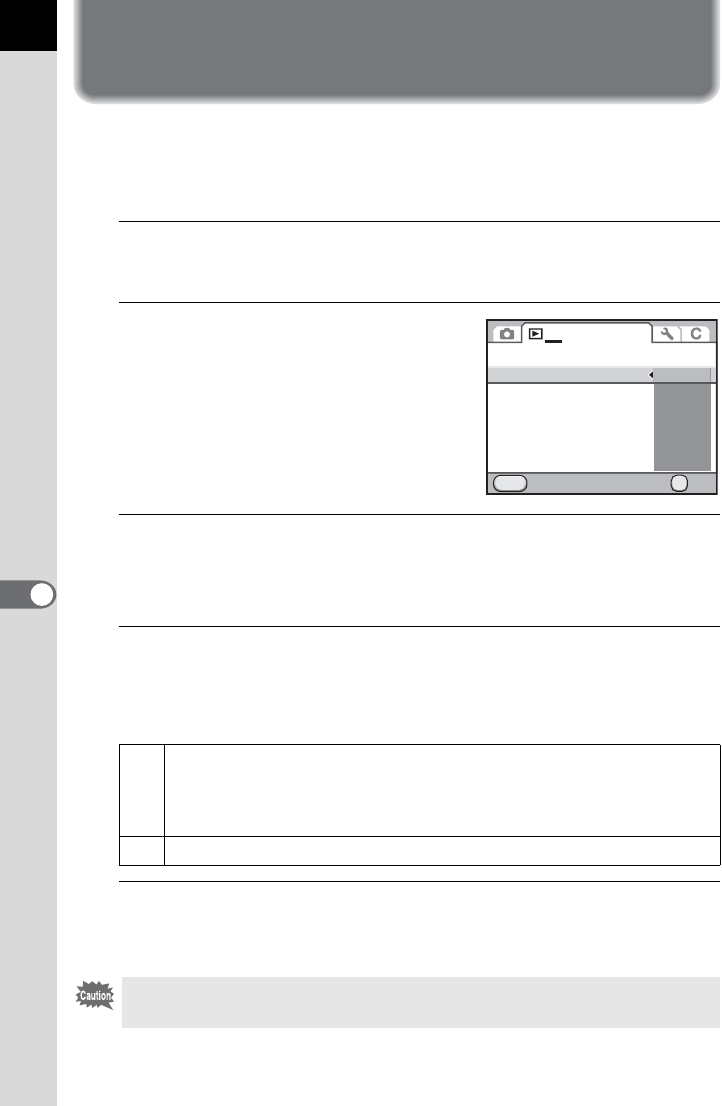
210
7
Playback Functions
Setting the Playback Display Method
You can set the initial magnification when enlarging images, whether to
display the Bright/Dark Area warning, and whether to automatically rotate
images that are shot with the camera held vertically in Playback mode.
1
Select [Quick Zoom] in the [QPlayback 1] menu and
press the four-way controller (5).
2
Use the four-way controller (23)
to select the magnification and
press the 4 button.
Select from [Off] (default setting), [×2],
[×4], [×8], [×16] or [×32].
3
Use the four-way controller (23) to select [Bright/Dark
Area] and use the four-way controller (45) to select O or
P.
4
Use the four-way controller (23) to select [Auto Image
Rotation] and use the four-way controller (45) to select
O or P.
5
Press the 3 button.
The screen that was displayed before selecting the menu appears again.
O
During playback, the image is automatically rotated based on the
rotation information when [23. Saving Rotation Info] in the [ACustom
Setting 3] menu is set to [On] or image rotation information is saved
in [Image Rotation] (p.219). (default setting)
PThe image is not automatically rotated during playback.
The Bright/Dark Area warning is not displayed in Detailed information display
and RGB histogram display.
MENU
1
OK
x2
x4
x8
x16
x32
OK
Off
Slideshow
Quick Zoom
Bright/Dark Area
Auto Image Rotation
Delete All Images
Cancel
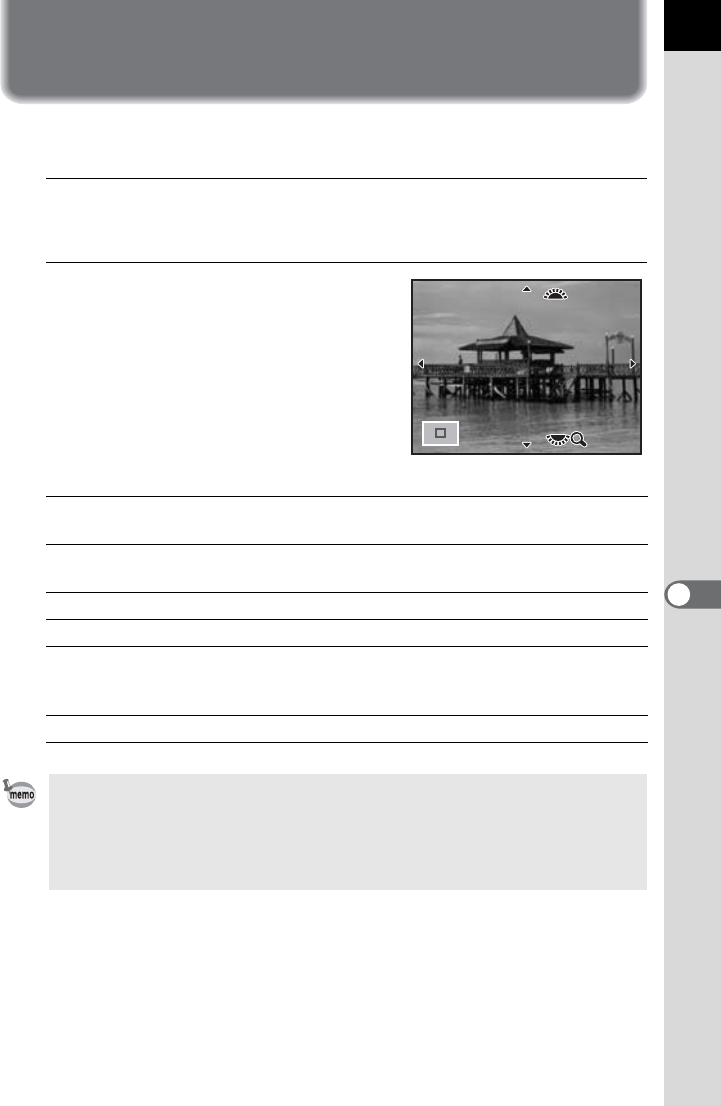
211
Playback Functions
7
Enlarging Images
Images can be magnified up to 32 times in Playback mode.
1
Use the four-way controller (
45
) to select an image in
Playback mode.
2
Turn the rear e-dial (S) to the
right (toward y).
The image enlarges at each click (1.2 times
to 32 times).
Available operations
Rear e-dial (S) to the right (y)
/m button
Enlarges the image (up to 32 times).
Rear e-dial (S) to the left (f)
/| button
Reduces the image (up to 1.2 times).
Four-way controller (2345) Changes the area to display.
4 button Returns to the original size.
Front e-dial (R) Retains the magnification and the
position of the magnified area and
shows the previous/next image.
M button Switches information display on/off.
• The default setting for the first click (minimum magnification) is 1.2 times. You
can change this in [Quick Zoom] of the [QPlayback 1] menu. (p.210)
• The initial full display of vertical images is displayed with a magnification of
0.675 times that of horizontal images, therefore, magnification at the first click
starts at 1.0 times.
100-0001
100-0001
x4
x4
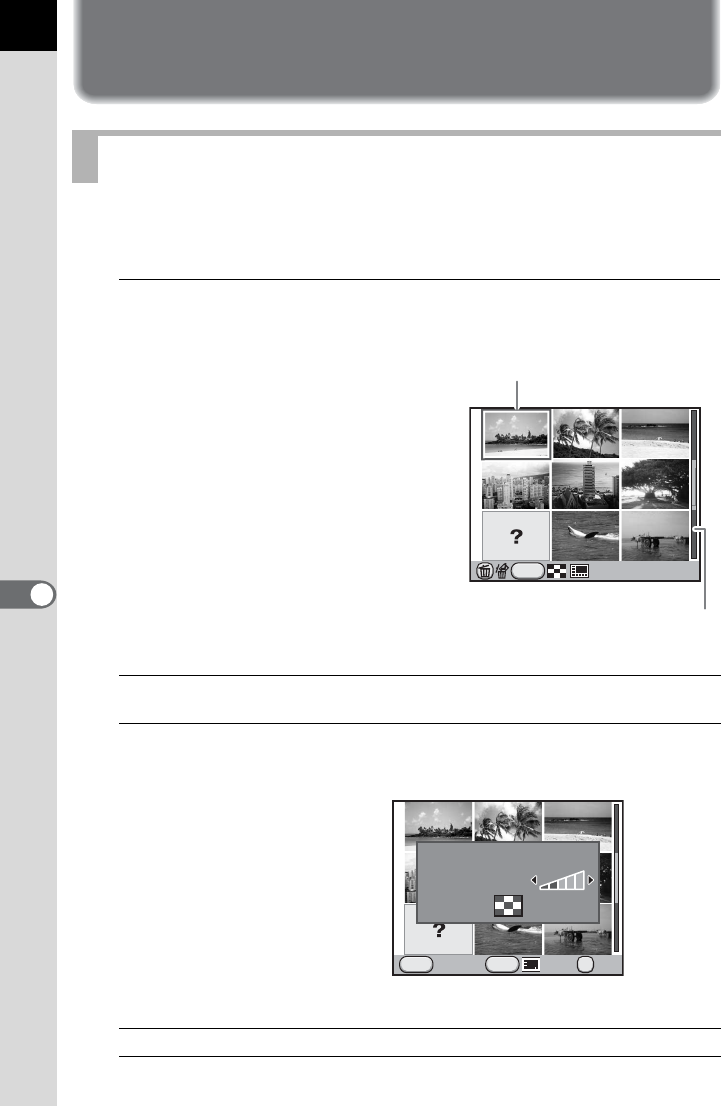
212
7
Playback Functions
Displaying Multiple Images
You can display 4, 9, 16, 36 or 81 thumbnail images on the monitor at the
same time. The default setting is nine-image display.
1
Turn the rear e-dial (S) to the left (toward f) in
Playback mode.
The multi-image display screen
appears.
Up to nine thumbnail images are
displayed at once.
Available operations
Multi-image Display Screen
Four-way controller
(2345)
Moves the selection frame.
M button Displays the [Multi-img Display Setting] screen. Use
the four-way controller (45) to select the number of
images to display at the same time.
(Display Type cannot be selected when developing
multiple RAW images (p.240).)
i button Selects multiple images and deletes them. (p.220)
INFO
100-0001
Scroll bar
Selection frame
INFO
MENU
OK
OKCancel
Multi-img Display Setting
Display Type
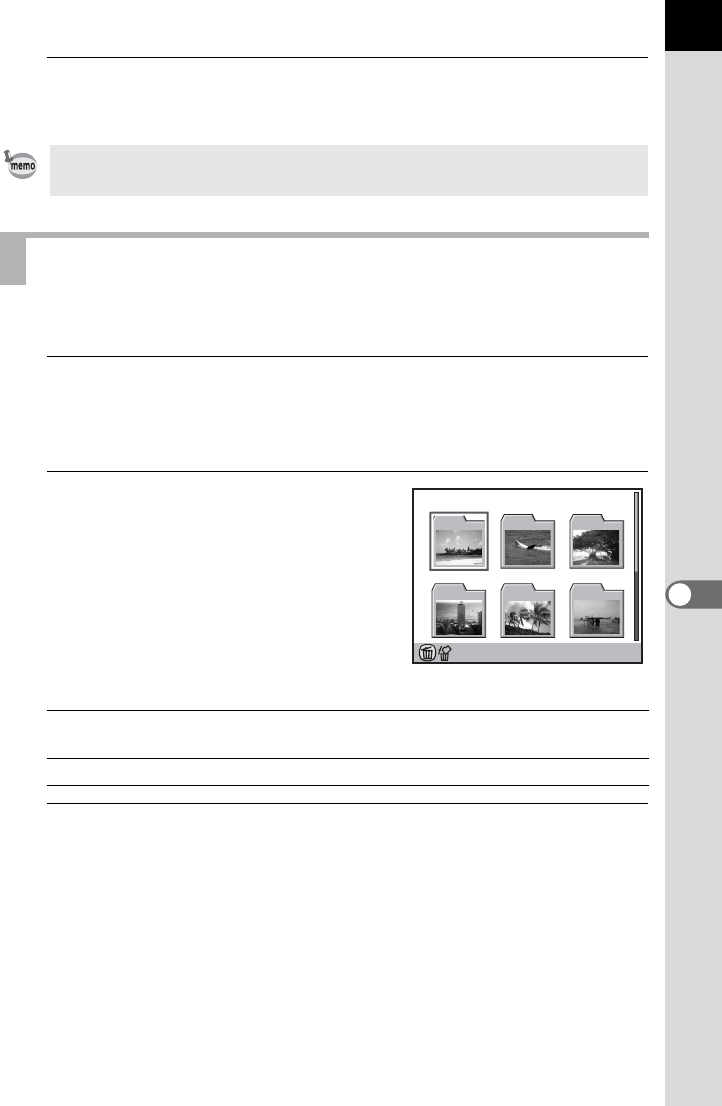
213
7
Playback Functions
2
Press the 4 button.
A full screen display of the selected image appears.
Images will be grouped and displayed by folder in which they are saved.
1
In the multi-image display screen, turn the rear e-dial
(S) to the left (toward f) again.
The folder display screen appears.
2
Select the folder you want to
display.
The number of images saved in the
selected folder appears at the top right of
the screen.
Available operations
3
Press the 4 button.
The multi-image display screen for the selected folder appears.
Icons such as C and ? are not displayed with thumbnail images for 81-image
display.
Displaying Images by Folder
Four-way controller
(2345)
Moves the selection frame.
i button
Deletes the selected folder and all the images in it. (p.221)
100_0105
50
100 101 102
103 104 105
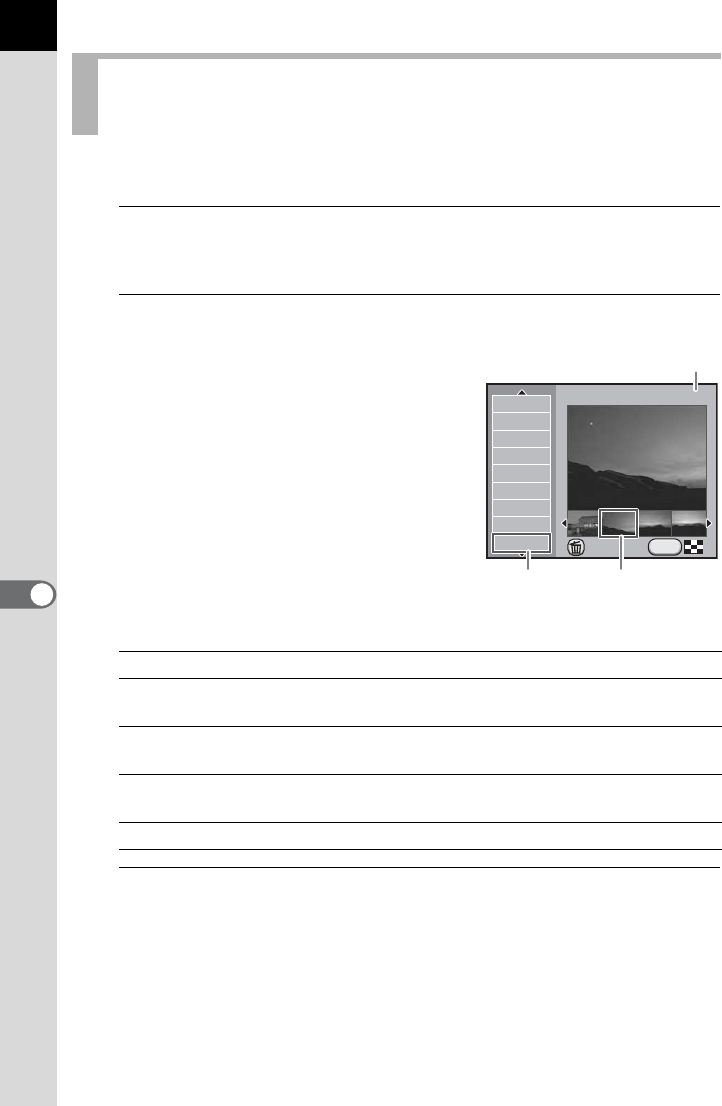
214
Playback Functions
7
Images will be grouped and displayed by the shooting date.
1
In the multi-image display screen, press the M button.
The [Multi-img Display Setting] screen appears.
2
Press the M button again.
The calendar display screen appears.
Only the dates when pictures were taken
are displayed.
Available operations
3
Press the 4 button.
A full screen display of the selected image appears.
Displaying Images by the Shooting Date
(Calendar Display)
Four-way controller (23) Selects a shooting date.
Four-way controller (45) Selects an image taken on the selected
shooting date.
Rear e-dial (S) to the
right (y)
Displays the selected image. Turn to the left
(f) to return to the calendar display.
M button The camera returns to the multi-image display
screen.
i button Deletes selected images.
INFO
10
17
19
29
11
8
11
14
17
2012.
WED
FRI
MON
THU
SUN
SUN
WED
SAT
2012.
2/5
Delete
Thumbnail
Number of images shot on this date
Shooting
date
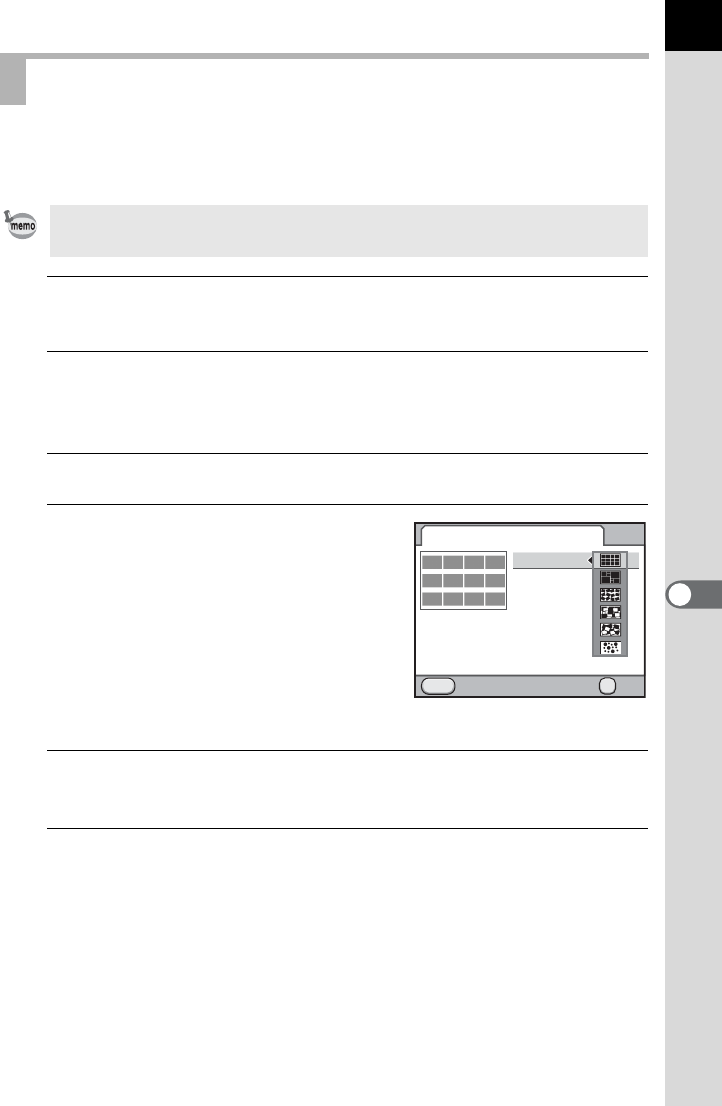
215
7
Playback Functions
Join a number of images together and display them as an index print. You
can select the images to include in the index print or have them randomly-
arranged.
1
Press the four-way controller (3) in Playback mode.
The playback mode palette appears.
2
Use the four-way controller (2345) to select p(Index)
and press the 4 button.
The [Index] screen appears.
3
Press the four-way controller (5).
4
Use the four-way controller (23)
to select a layout and press the
4 button.
You can select
o
(Thumbnail),
p
(Square),
q
(Random1),
r
(Random2),
s
(Random3) or
p
(Bubble).
Images are displayed according to the file
number (from the smallest number) for
o
, and
are displayed in random order for other layouts.
5
Use the four-way controller (23) to select [Images] and
press the four-way controller (5).
6
Use the four-way controller (23) to select the number of
images and press the 4 button.
You can select 12, 24 or 36 images.
When the number of saved images is smaller than the number selected,
empty spaces will appear when [Layout] is set to o(Thumbnail) and
some images may be duplicated for other layouts.
Joining Multiple Images (Index)
This function is not available for movies.
MENU
OK
Index
Layout
Images
Backgrnd.
Selection
Cancel
Create an index image
OK
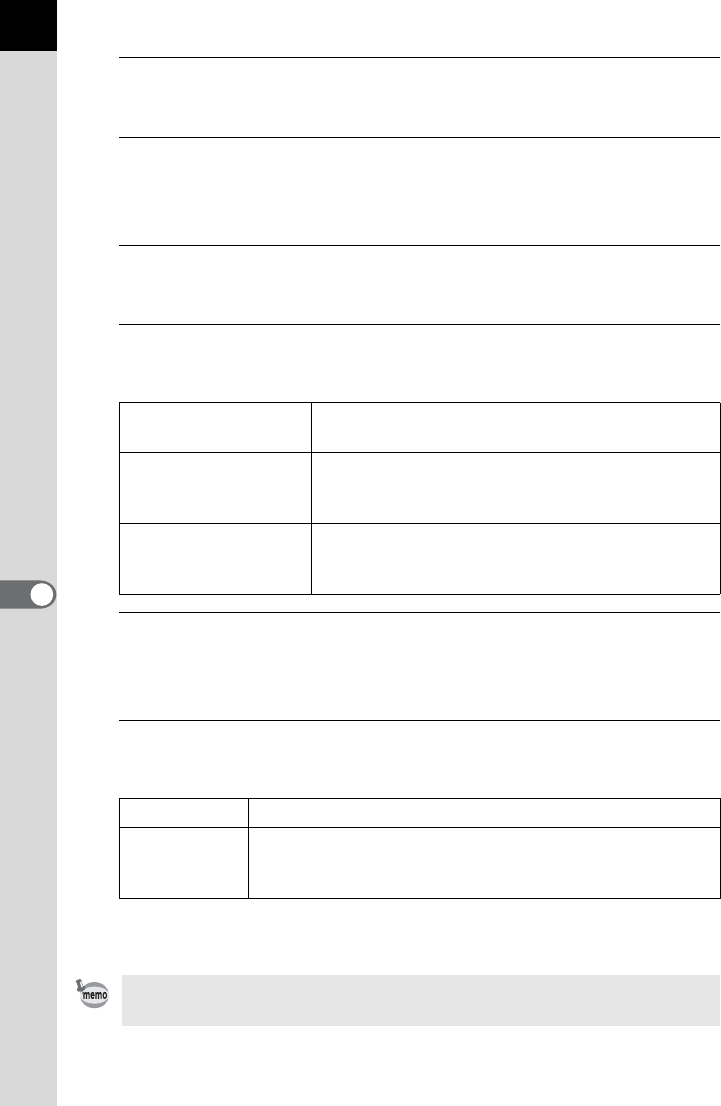
216
Playback Functions
7
7
Use the four-way controller (23) to select [Backgrnd.]
and press the four-way controller (5).
8
Use the four-way controller (23) to select the
background color and press the 4 button.
You can select a white or black background.
9
Use the four-way controller (23) to select [Selection] and
press the four-way controller (5).
10
Use the four-way controller (23) to select a type of image
selection and press the 4 button.
11
Use the four-way controller (23) to select [Create an
index image] and press the 4 button.
The index image is created and a confirmation screen appears.
12
Use the four-way controller (23) to select [Save] or
[Reshuffle] and press the 4 button.
After the index image is saved, the camera returns to Playback mode
and the index image is displayed.
uAuto Picks images automatically from all of the images
saved.
wManual
Individually select images you want to include in
the index. Continue by selecting [Select image(s)]
and select the individual images.
xFolder name
Picks images automatically from the folder
selected. Continue by selecting [Select a folder]
and select the folder.
Save The index image is saved as a P and C file.
Reshuffle
Reselects the images to be included in the index and
displays a new index image. However, if o(Thumbnail)
is selected for [Layout], this item is not displayed.
Processing may take a while when creating an index image.
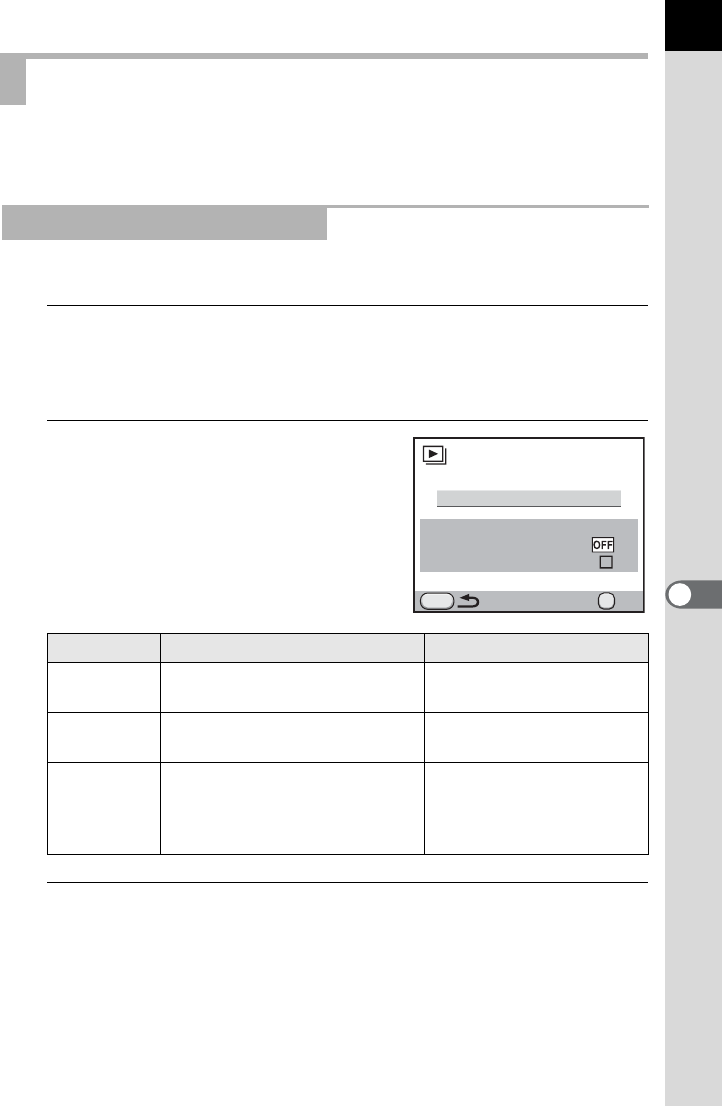
217
7
Playback Functions
You can play back all images saved on your SD Memory Card
successively in the slideshow.
Sets how images will be displayed during the Slideshow.
1
Select [Slideshow] in the [QPlayback 1] menu and press
the four-way controller (5).
The screen to make the slideshow settings appears.
2
Use the four-way controller
(23) to select an item you want
to change.
The following items can be changed.
3
Press the four-way controller (5) and use the four-way
controller (23) to change the setting and press the 4
button.
Playing Back Images Continuously
Setting the Slideshow Display
Item Description Setting
Interval Select an image display
interval.
3sec. (default setting)/
5sec./10sec./30sec.
Screen
Effect
Select a transition effect when
the next image is displayed.
Off (default setting)/Fade/
Wipe/Stripe
Repeat
Playback
Set whether to start the
slideshow again from the
beginning after the last image is
displayed.
P (default setting)/O
Slideshow starts
Interval
Screen Effect
3sec.
Repeat Playback
Start
MENU
OK
OK
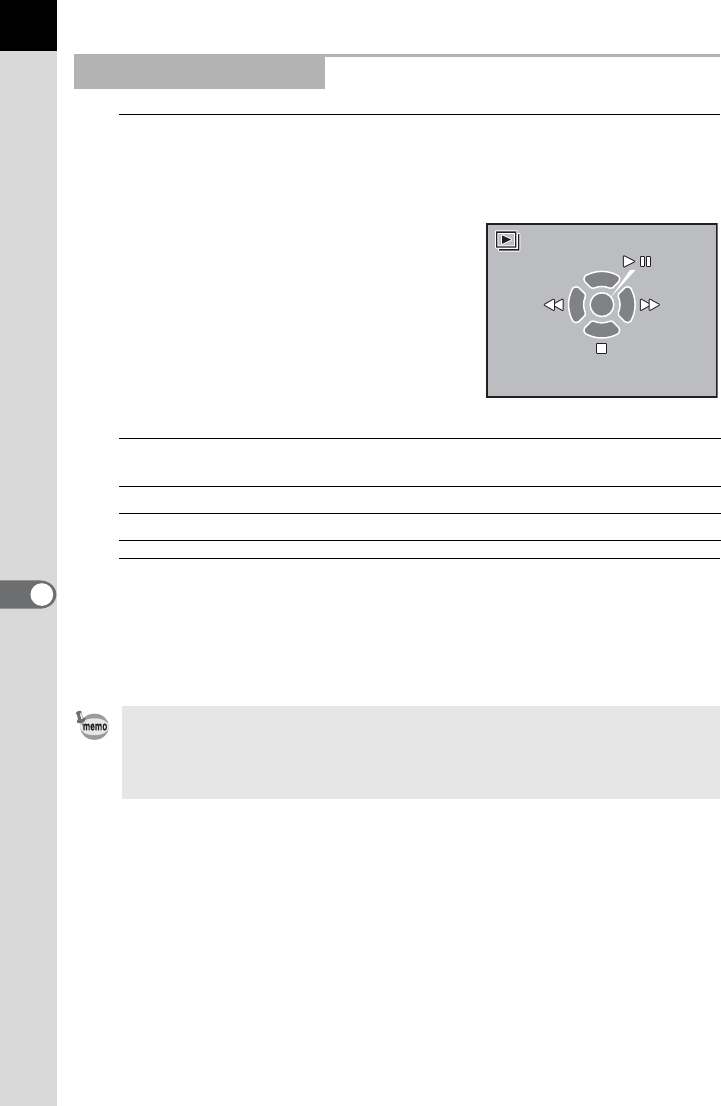
218
Playback Functions
7
1
Select [Start] in Step 2 on p.217 and press the 4 button.
Or, select u (Slideshow) in the playback mode palette
and press the 4 button.
The start screen is displayed and the
slideshow begins.
Available operations
2
Press the four-way controller (3).
Slideshow stops and the single image display reappears.
After slideshow ends, the camera returns to the single image display
even if you do not press the four-way controller (3).
Starting the Slideshow
4 button Pauses playback. Press again to resume
playback.
Four-way controller (4) Shows the previous image.
Four-way controller (5) Shows the next image.
For movies, only the first frame is displayed and then the next image is
displayed after the set interval has elapsed. To play back a movie during a
slideshow, press the 4 button while the first frame is displayed. When the
movie playback is finished, the slideshow will resume.
OK
Start
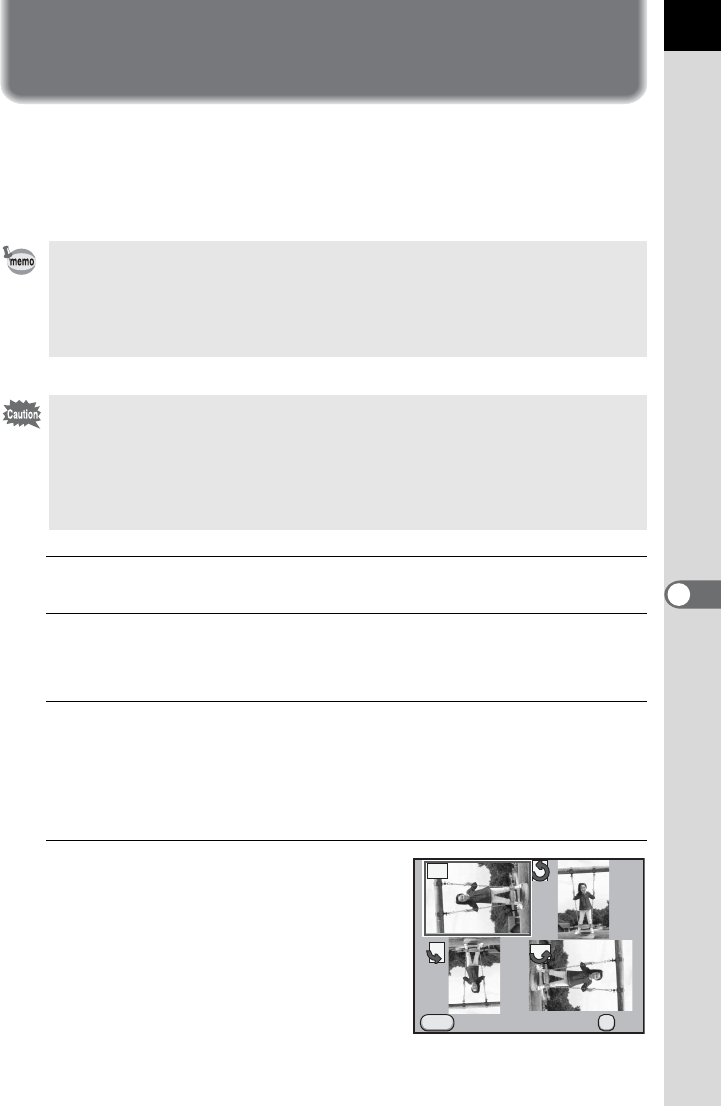
219
Playback Functions
7
Rotating Images
When pictures are taken with this camera held vertically, the vertical
position sensor activates and rotation information is added to the image to
enable playback with the correct image orientation. You can change the
rotation information and save the image using the following procedure.
1
Select the image you want to rotate in Playback mode.
2
Press the four-way controller (3).
The playback mode palette appears.
3
Use the four-way controller (2345) to select s(Image
Rotation) and press the 4 button.
The selected image is rotated in 90° increments and the four thumbnail
images are displayed.
4
Use the four-way controller
(2345) to select a desired
rotation direction and press the
4 button.
The image rotation information is saved.
• When [23. Saving Rotation Info] in the [A Custom Setting 4] menu is set to
[Off], the image rotation information is not saved when shooting.
• When [Auto Image Rotation] (p.210) in the [Q Playback 1] menu is set to O
(On), an image with rotation information is automatically rotated during
playback.
• You cannot change the image rotation information in the following conditions.
- when the image is protected
- when the image rotation information tag is not saved with the image
- when [Auto Image Rotation] (p.210) in the [Q Playback 1] menu is set to
P (Off)
• Movie files cannot be rotated.
MENU
OK
OK
Cancel
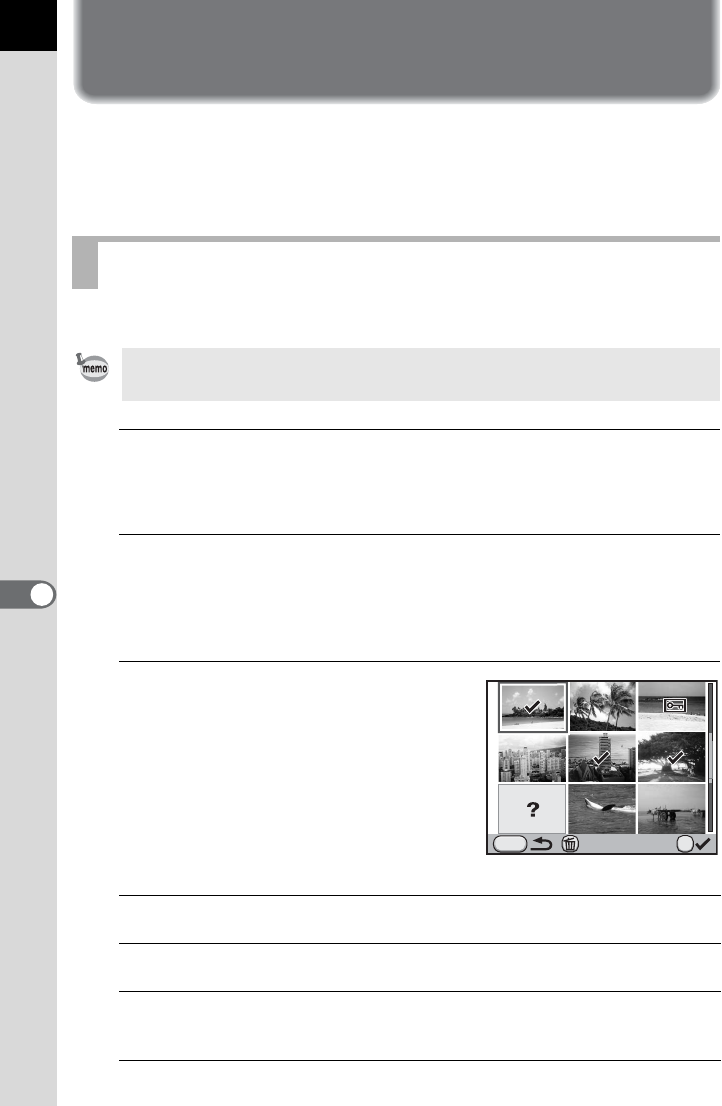
220
7
Playback Functions
Deleting Multiple Images
You can delete multiple images at once. Be aware that deleted images
cannot be restored.
1Protecting Images from Deletion (Protect) (p.222)
You can delete multiple images in the multi-image display at once.
1
Turn the rear e-dial (S) to the left (toward f) in
Playback mode.
The multi-image display screen appears.
2
Press the i button.
The screen to select the images to delete is displayed.
The screen temporarily changes to 36-image display when [Multi-img
Display Setting] (p.212) is set to 81-image display.
3
Select the images to delete.
Available operations
Deleting Selected Images
• Protected images cannot be deleted.
• You can select up to 100 images at a time.
Four-way controller
(2345)
Moves the selection frame.
4 button Adds O and selects an image. Press again to return
to P. Protected images (Z) cannot be selected.
Rear e-dial (S)
Displays a full screen display of the image selected with the
selection frame. When the image is displayed full screen, press the
four-way controller (
45
) to display the previous or next image.
Delete
OK
MENU
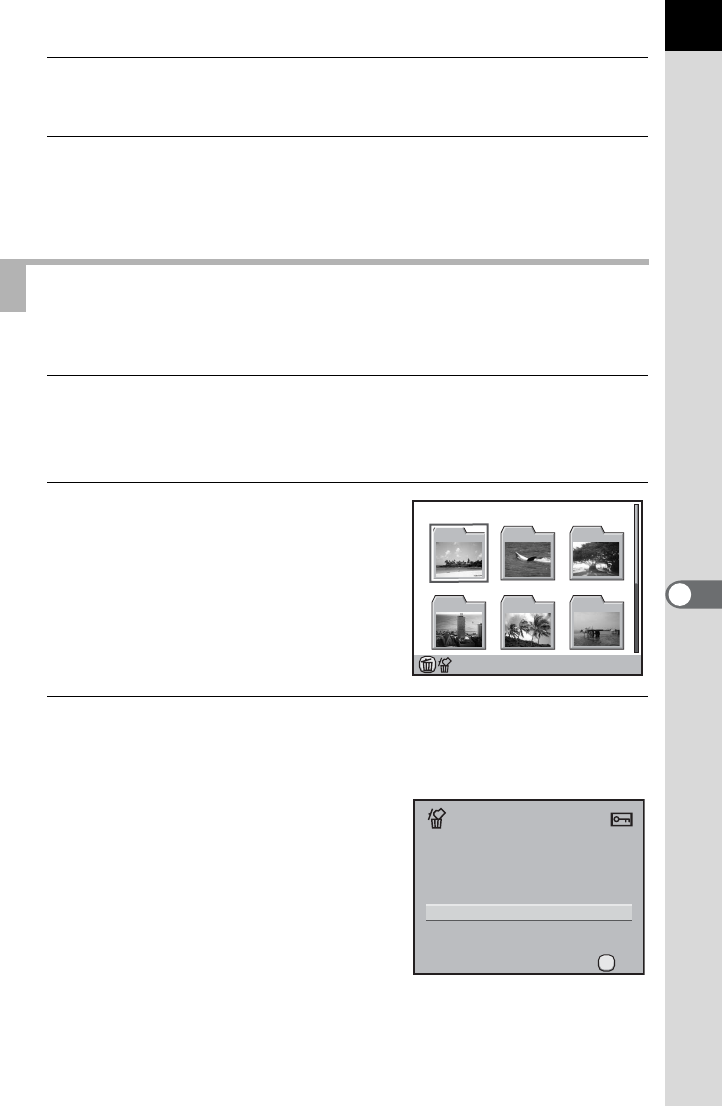
221
7
Playback Functions
4
Press the i button.
The delete confirmation screen appears.
5
Press the four-way controller (2) to select [Select &
Delete] and press the 4 button.
The selected images are deleted.
You can delete a selected folder and all the images in it.
1
Turn the rear e-dial (S) two clicks to the left (toward f)
in Playback mode.
The folder display screen appears.
2
Use the four-way controller
(2345) to select a folder to
delete and press the i button.
The delete folder confirmation screen
appears.
3
Press the four-way controller (2) to select [Delete] and
press the 4 button.
The selected folder and all images in it are deleted.
The confirmation screen appears when
there are protected images. Use the four-
way controller (23) to select [Delete All]
or [Leave All] and press the 4 button.
When [Delete All] is selected, protected
images are also deleted.
Deleting a Folder
100_0105
50
100 101 102
103 104 105
Leave All
Delete All
3image(s)
Protected images are found
OK
OK
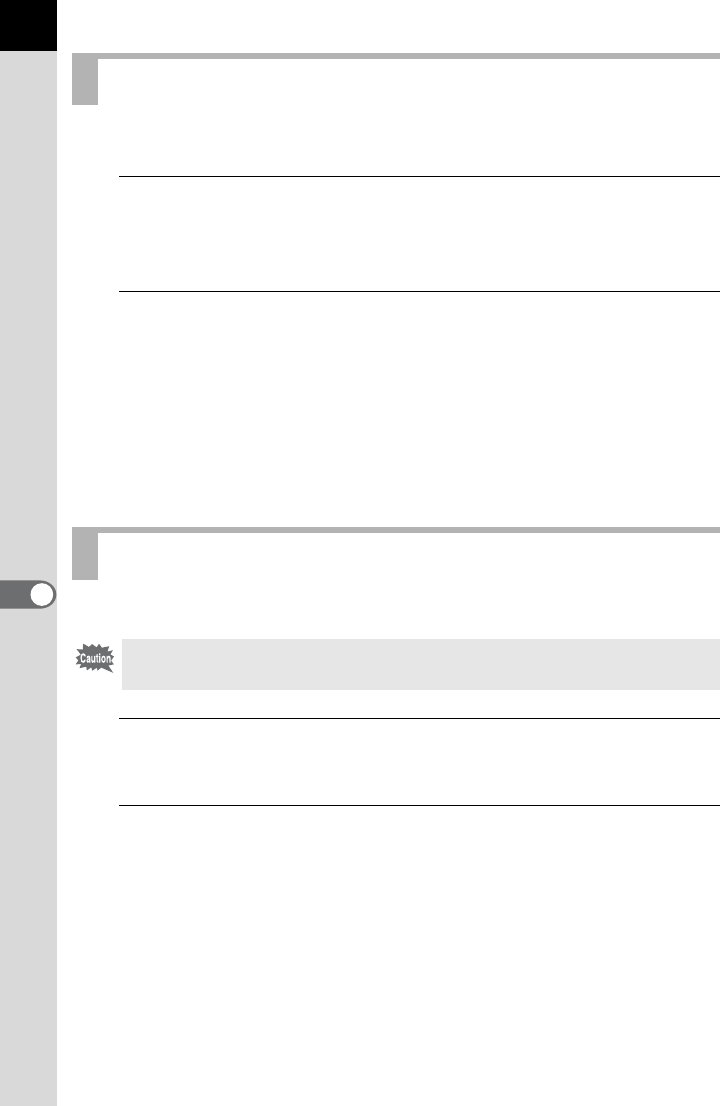
222
Playback Functions
7
You can delete all saved images at once.
1
Select [Delete All Images] in the [QPlayback 1] menu
and press the four-way controller (5).
The confirmation screen for deleting all images is displayed.
2
Press the four-way controller (2) to select [Delete All
Images] and press the 4 button.
All images are deleted.
The confirmation screen appears when there are protected images. Use
the four-way controller (23) to select [Delete All] or [Leave All] and
press the 4 button.
When [Delete All] is selected, protected images are also deleted.
You can protect images from being accidentally deleted.
1
Press the four-way controller (3) in Playback mode.
The playback mode palette appears.
2
Use the four-way controller (2345) to select
Z(Protect) and press the 4 button.
The screen to select the protection setting method is displayed.
Deleting All Images
Protecting Images from Deletion (Protect)
Even protected images are deleted if the inserted SD Memory Card is
formatted.
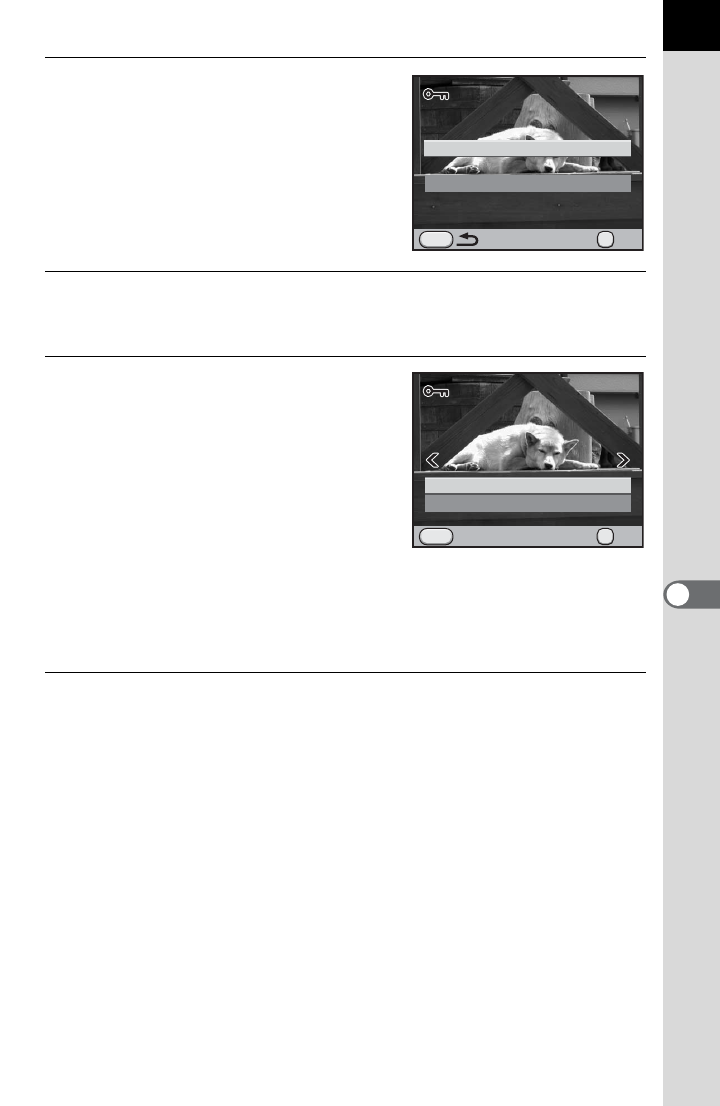
223
7
Playback Functions
3
Use the four-way controller (23)
to select [Single Image] or [All
Images] and press the 4
button.
If you selected [All Images], proceed to
Step 5.
4
Use the four-way controller (45) to select an image to
protect.
5
Press the four-way controller (2)
to select [Protect] and press the
4 button.
Select [Unprotect] to cancel the
protection of the image.
The image is protected and the Y icon
appears at the top right of the screen.
Repeat Steps 4 and 5 to protect other
images.
If you selected [All Images] in Step 3, the camera returns to the playback
mode.
6
Press the 3 button.
The camera returns to Playback mode.
MENU
All Images
Single Image
OK
OK
100-0105
100-0105
MENU
OK
OK
Unprotect
Protect
Exit
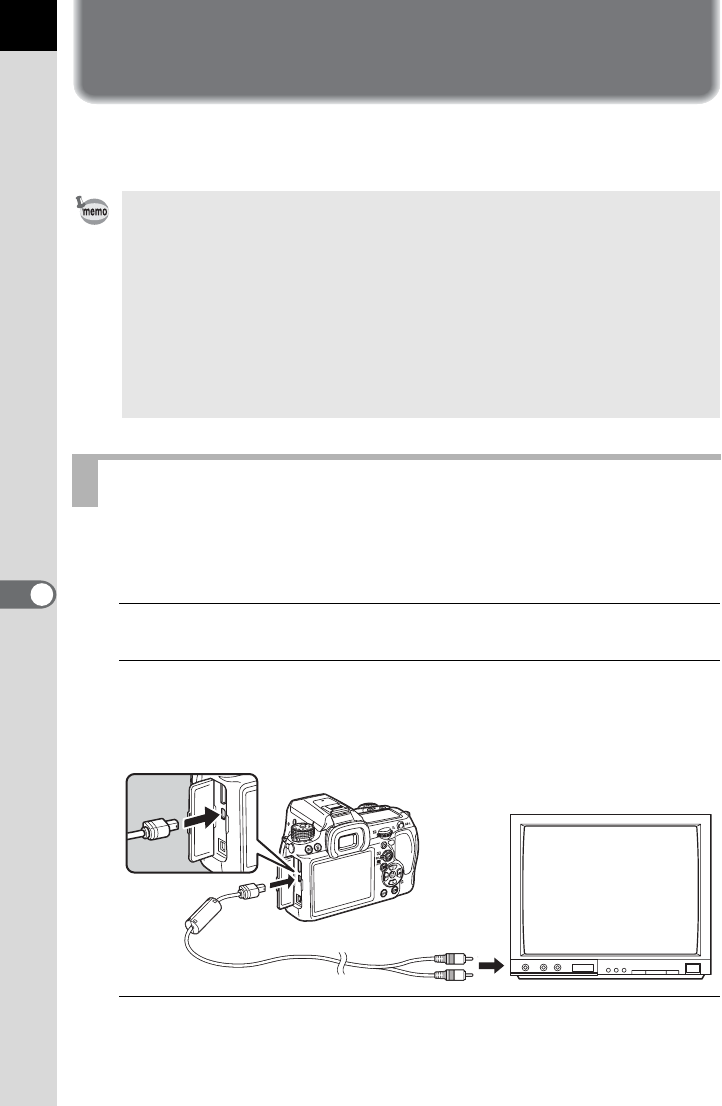
224
7
Playback Functions
Connecting the Camera to an AV
Device
You can connect the camera to a TV or other device with a video input
terminal or HDMI terminal and play back images.
Use the provided AV cable I-AVC7 to connect the camera to a device with
a video input terminal.
1
Turn the AV device and camera off.
2
Open the terminal cover, face the arrow on the AV cable
toward the 2 mark on the camera, and connect the cable
to the PC/AV terminal.
3
Connect the other end of the AV cable to the video input
terminal on the AV device.
• If you intend to use the camera continuously for a long period, use of the AC
adapter kit (optional) is recommended. (p.52)
•
For an AV device with multiple video input terminals, check the operating manual of
the AV device, and select a suitable video input terminal for connecting the camera.
• You cannot output both composite and HDMI video signals at the same time.
• You cannot adjust the volume on the camera while the camera is connected
to the AV device. Adjust the volume on the AV device.
• If you want to view a movie on an external monitor while recording it, connect
the camera to an AV device with a mini HDMI terminal. You cannot output a
movie using the video input terminal while recording.
Connecting the Camera to a Video Input Terminal
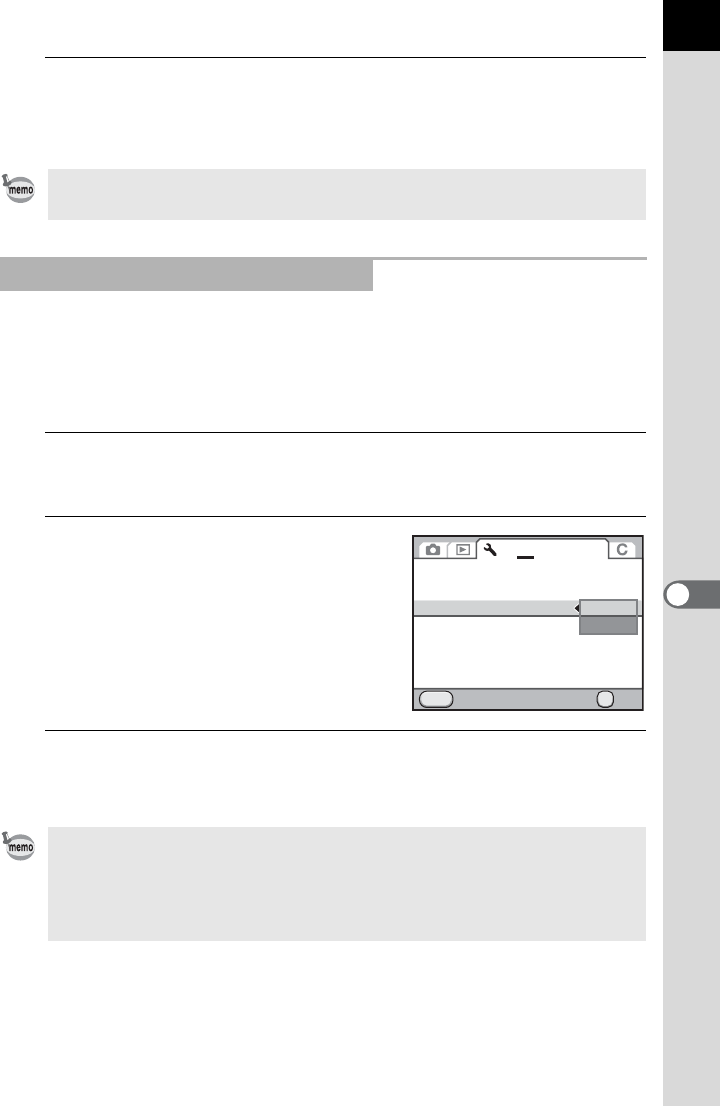
225
7
Playback Functions
4
Turn the AV device and camera on.
The camera turns on in video mode, and the camera information is
displayed on the screen of the connected AV device.
When the hometown is set at the time of initial setting (p.60), the video
output format is set in accordance with that region. Depending on the
country or region, images may fail to be played back with the set video
output format. If this happens, change the video output format setting.
1
Select [Video Out] in the [R Set-up 2] menu and press the
four-way controller (5).
2
Use the four-way controller (23)
to select [NTSC] or [PAL] and
press the 4 button.
3
Press the 3 button.
The screen that was displayed before selecting the menu appears again.
Even if you used an external microphone to record movie sound in stereo,
monaural sound is played back.
Selecting the Video Output Format
The video output format differs depending on the region. When you set [Setting
the Time] in the World Time setting (p.253) to X (Destination), the video output
setting changes to the video output format for that city. Refer to “List of World
Time Cities” (p.255) for cities that can be selected as a hometown or
destination.
Brightness Level
LCD Color Tuning
Video Out
HDMI Out
USB Connection
Folder Name Date
Create New Folder
Cancel OK
OK
MENU
1234
±0
MSC
PAL
NTSC
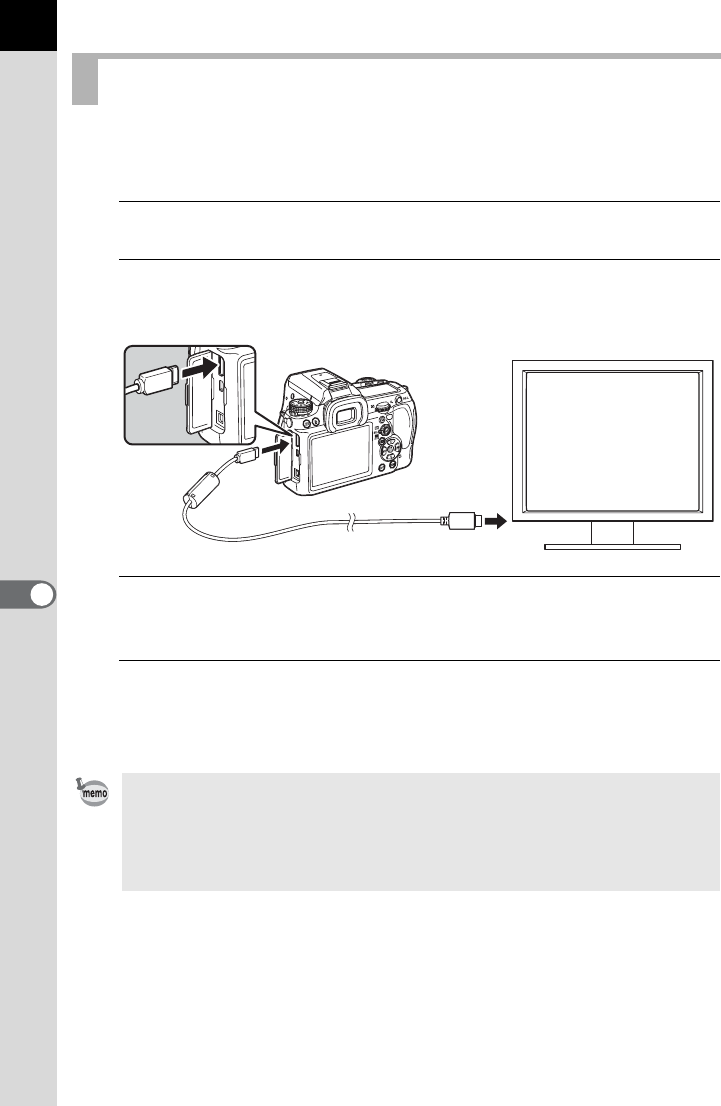
226
Playback Functions
7
Use a commercially available HDMI cable to connect the camera to a
device with an HDMI terminal.
1
Turn the AV device and camera off.
2
Open the terminal cover and connect the HDMI cable to
the mini HDMI terminal.
3
Connect the other end of the HDMI cable to the HDMI input
terminal on the AV device.
4
Turn the AV device and camera on.
The camera turns on in HDMI mode, and the camera information is
displayed on the screen of the connected AV device.
Connecting the Camera to an HDMI Terminal
• The camera has a mini HDMI terminal (Type C). Use a commercially
available HDMI cable that matches your AV device.
• Nothing is displayed on the camera monitor during HDMI output.
• If you used an external microphone to record movie sound in stereo, the
sound is played back in stereo.
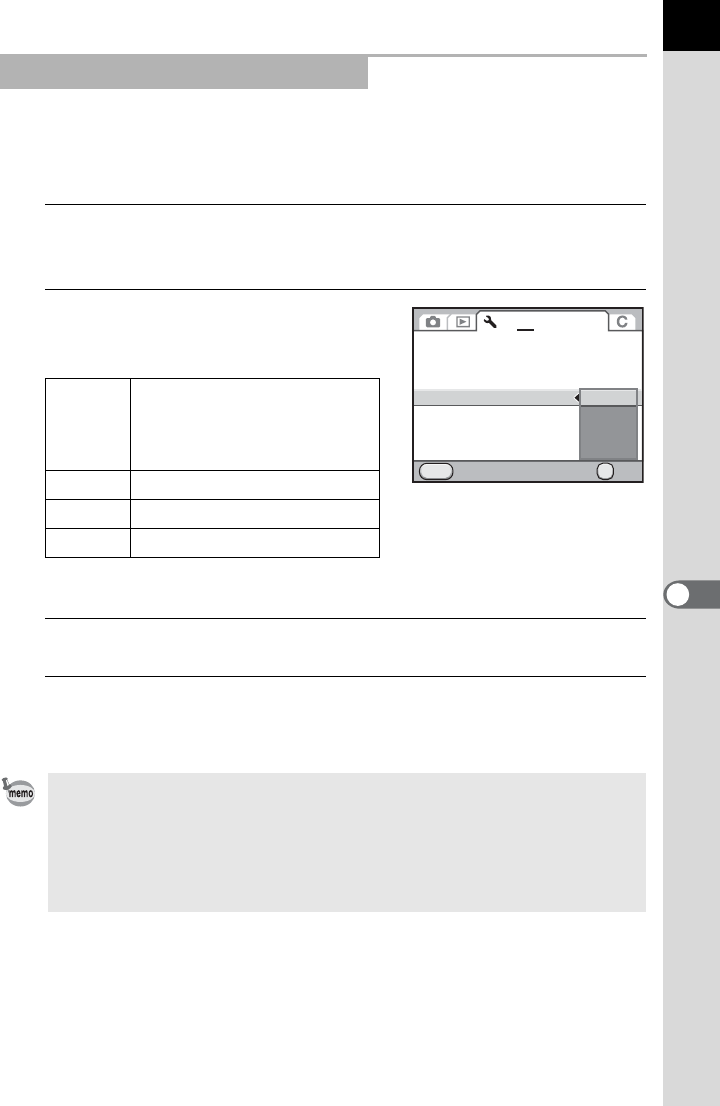
227
7
Playback Functions
By default, the maximum resolution is automatically selected to suit the AV
device and camera. However, if it fails to play back images properly,
change the HDMI output format setting.
1
Select [HDMI Out] in the [R Set-up 2] menu and press the
four-way controller (5).
2
Use the four-way controller (23)
to select the HDMI output format.
*1 This depends on the selected video output format; [480p] for NTSC and [576p]
(720×576p) for PAL.
3
Press the 4 button.
4
Press the 3 button.
The screen that was displayed before selecting the menu appears again.
Selecting the HDMI Output Format
Auto
The maximum resolution that
the AV device and camera
support is automatically
selected. (default setting)
1080i 1920×1080i
720p 1280×720p
480p *1 720×480p
• When the HDMI output format is set to [1080i] or [720p], the display of the AV
device may appear with a screen design that differs from that displayed on
the camera.
• The Bright/Dark Area warning is not displayed during Live View.
• When the exposure mode is set to C (Movie), the output format is fixed to
[480p] regardless of the HDMI output format setting.
Brightness Level
LCD Color Tuning
Video Out
HDMI Out
USB Connection
Folder Name
Create New Folder
Cancel OK
OK
MENU
1234
IMGP
NTSC
±0
MSC
Auto
1080i
720p
480p

Memo
228
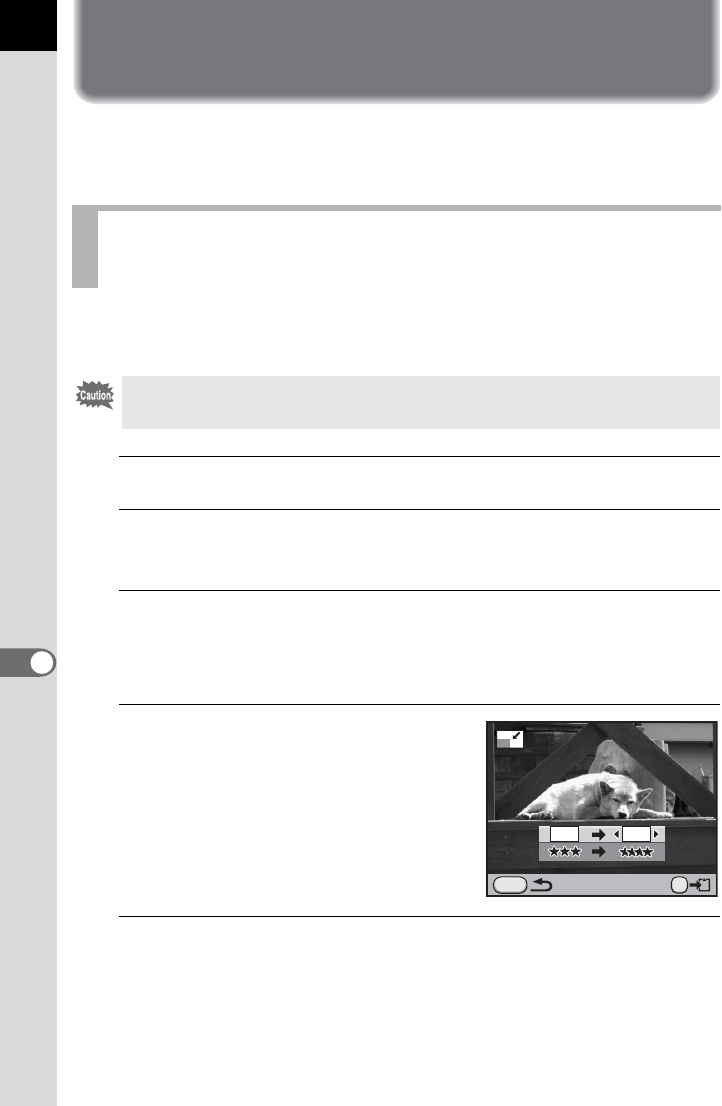
230
8
Processing Images
Changing the Image Size
Changes the number of recorded pixels and quality level of the image, and
saves the image as a new file.
Changes the number of recorded pixels and quality level of the selected
image and saves it as a new image.
1
Select an image to resize in Playback mode.
2
Press the four-way controller (3).
The playback mode palette appears.
3
Use the four-way controller (2345) to select
n(Resize) and press the 4 button.
The screen to select the recorded pixels and quality level appears.
4
Use the four-way controller (45)
to select the desired image size.
You can select one of the image sizes
starting from one size smaller than that of
the original image. The selectable sizes
vary according to the original image size.
5
Press the four-way controller (3) and use the four-way
controller (45) to select the quality level.
You can select Z, C, D or E.
Changing the Number of Recorded Pixels and
Quality Level (Resize)
• Only JPEG images captured with this camera can be resized.
• Images already resized to S or Z with this camera cannot be resized.
MENU
16M10M
OK
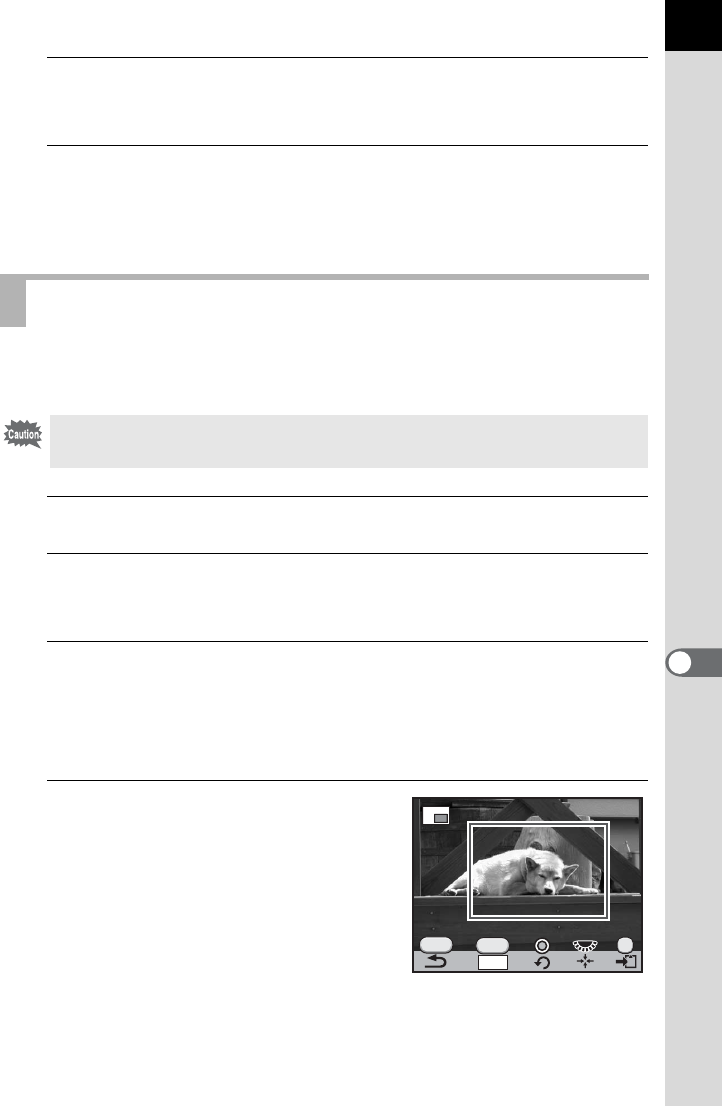
231
8
Processing Images
6
Press the 4 button.
The save confirmation screen appears.
7
Use the four-way controller (23) to select [Save as] and
press the 4 button.
The resized image is saved as a new image.
Cuts out only the desired area of the selected image and saves it as a new
image. The aspect ratio can also be changed.
1
Select an image to crop in Playback mode.
2
Press the four-way controller (3).
The playback mode palette appears.
3
Use the four-way controller (2345) to select
o(Cropping) and press the 4 button.
The cropping frame to specify the size and position of the area to crop
appears on the screen.
4
Specify the size and position of
the area to crop by using the
cropping frame.
Cutting Out Part of the Image (Cropping)
• Only JPEG and RAW images captured with this camera can be cropped.
• Images already resized to S or Z with this camera cannot be cropped.
OK
MENU
INFO
3:2
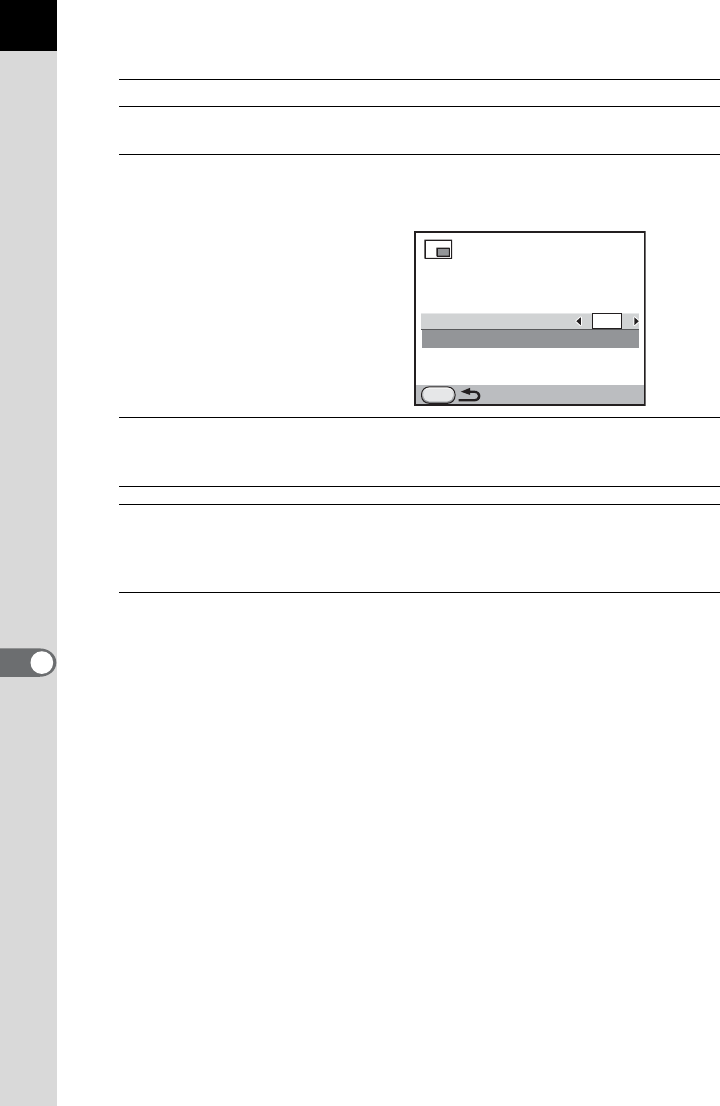
232
Processing Images
8
Available operations
5
Press the 4 button.
The save confirmation screen appears.
6
Use the four-way controller (23) to select [Save as] and
press the 4 button.
The cropped image is saved as a new image.
Rear e-dial (S) Changes the size of the cropping frame.
Four-way controller
(2345)
Moves the cropping frame.
M button
Changes the aspect ratio. Select from [3:2], [4:3],
[16:9] or [1:1]. The image can also be rotated
from -45° to +45° in increments of 1°.
| button Rotates the cropping frame in 90° increments.
| appears only when the cropping frame can
be rotated.
Aspect Ratio
Image Rotation
MENU
3:2
±0°
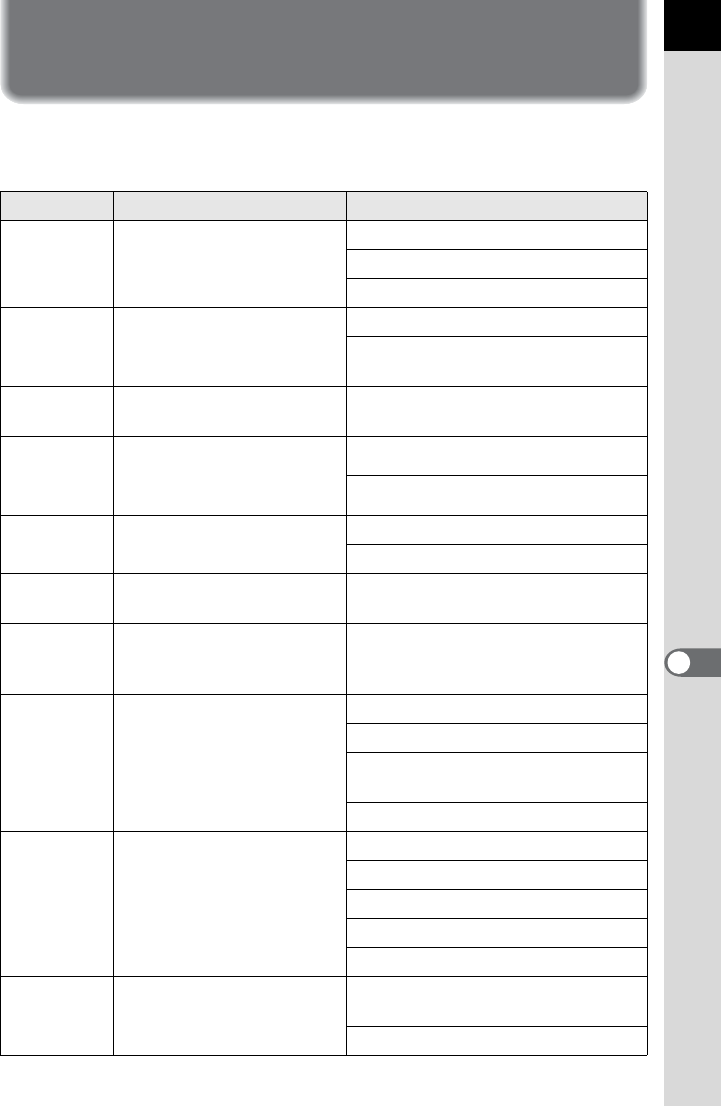
233
Processing Images
8
Processing Images with Digital
Filters
You can edit captured images using digital filters.
The following filters are available.
Filter Name Effect Parameter
Toy Camera
Creates an image that looks
as though it was shot with a
toy camera.
Shading Level: Low/Medium/High
Blur: Low/Medium/High
Tone Break: Red/Green/Blue/Yellow
Retro Creates an image with the
look of an old photo.
Toning (B-A): 7 levels
Frame Composite: None/Thin/
Medium/Thick
High
Contrast
Enhances the contrast in
the image. +1 to +5
Sketch Filter
Creates an image that looks as
though it was drawn with a pencil.
Contrast: Low/Medium/High
Scratch Effect: OFF/ON
Water Color
Creates an image that looks
as though it was painted.
Intensity: Low/Medium/High
Saturation: OFF/Low/Medium/High
Pastel
Creates an image that looks as
though it was drawn with a crayon.
Low/Medium/High
Posterization
Lessens the tone of the image
to create an image that looks
as though it was hand-drawn.
+1 to +5
Miniature
Blurs part of the image to
create a fake miniature
scene.
In-Focus Plane: -3 to +3
In-Focus Width: Narrow/Middle/Wide
In-Focus Plane Angle: Horizon/
Vertical/Positive Slope/Negative Slope
Blur: Low/Medium/High
Base
Parameter
Adj
Adjusts the parameters to
create the desired image.
Brightness: -8 to +8
Saturation: -3 to +3
Hue: -3 to +3
Contrast: -3 to +3
Sharpness: -3 to +3
Monochrome
Creates a monochrome
image such as a black-and-
white photo.
Filter Effect: OFF/Red/Green/Blue/
Infrared Filter
Toning (B-A): 7 levels
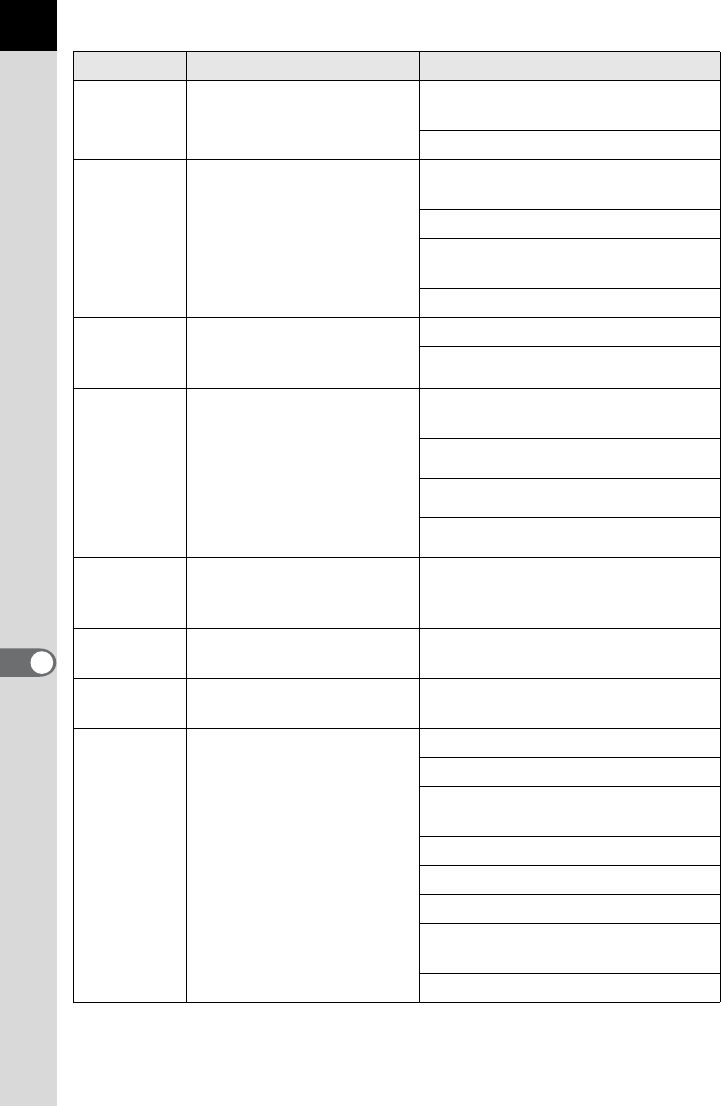
234
Processing Images
8
Color Adds a color filter to the
image.
Color: Red/Magenta/Blue/Cyan/
Green/Yellow
Color Density: Light/Standard/Dark
Extract
Color
Extracts one or two specific
colors and makes the rest of
the image black and white.
Extracted Color 1: Red/Magenta/
Blue/Cyan/Green/Yellow
Extractable Range of Color 1: +1 to +5
Extracted Color 2: OFF/Red/
Magenta/Blue/Cyan/Green/Yellow
Extractable Range of Color 2: +1 to +5
Soft
Creates an image with a
soft focus throughout the
image.
Soft Focus: Low/Medium/High
Shadow Blur: OFF/ON
Starburst
For taking pictures of night
scenes or lights reflected on
water with a special
sparkling look by adding
extra glitter to the highlights.
Shape: Cross/Star/Snow Crystal/
Heart/Musical Note
Effect Density: Small/Medium/Large
Size: Small/Medium/Large
Angle: 0°/30°/45°/60°
Fish-eye
Creates an image that looks
as though it was shot with a
fish-eye lens.
Low/Medium/High
Slim Changes the horizontal and
vertical ratio of images. -8 to +8
HDR
Creates an image that looks like
a high dynamic range image.
Low/Medium/High
Custom
Filter
Customize and save a filter
to your own preferences.
High Contrast: OFF/+1 to +5
Soft Focus: OFF/+1 to +3
Tone Break: OFF/Red/Green/Blue/
Yellow
Shading Type: 6 types
Shading Level: -3 to +3
Distortion Type: 3 types
Distortion Level: OFF/Low/Medium/
High
Invert Color: OFF/ON
Filter Name Effect Parameter
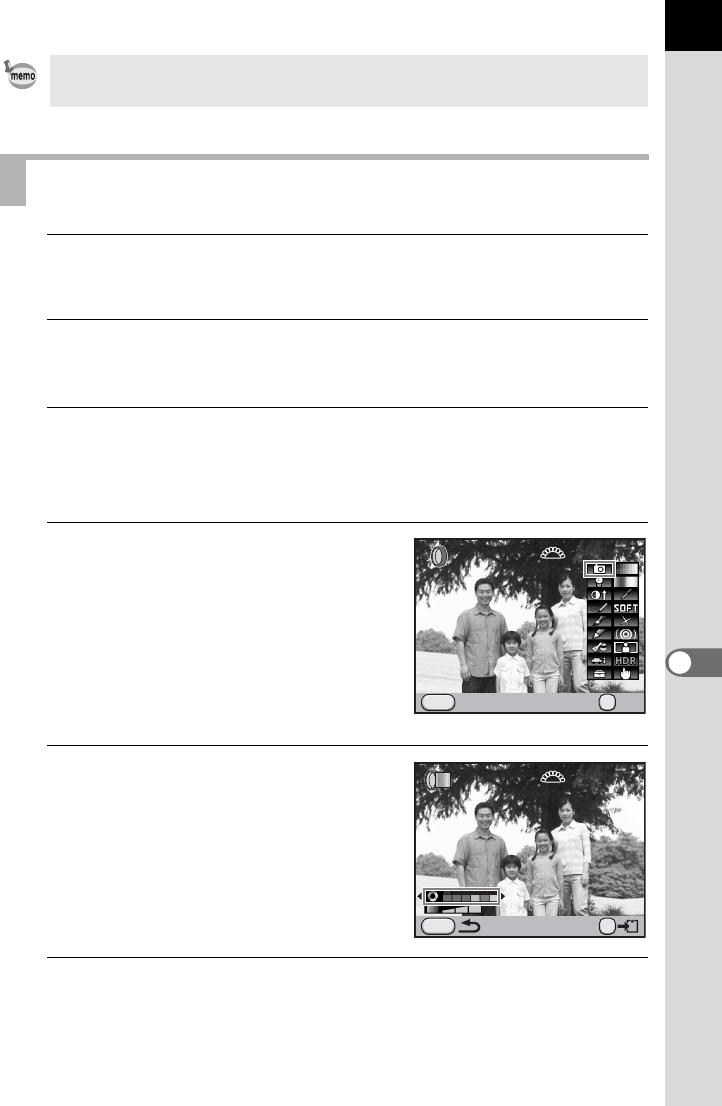
235
8
Processing Images
1
Select an image for applying the digital filter in Playback
mode.
2
Press the four-way controller (3).
The playback mode palette appears.
3
Use the four-way controller (2345) to select D(Digital
Filter) and press the 4 button.
The screen to select a filter appears.
4
Use the four-way controller
(2345) to select a filter and
press the 4 button.
After selecting a filter, you can check the
effect on the screen.
You can turn the front e-dial (R) to
select a different image.
5
Use the four-way controller (23)
to select a parameter and the
four-way controller (45) to
adjust the value.
6
Press the 4 button.
The save confirmation screen appears.
Only JPEG and RAW images captured with this camera can be edited using
the Digital Filter.
Applying the Digital Filter
MENU
100-0001
100-0001
OK
Toy Camera
Toy Camera
Exit OK
OK
MENU
100-0001
100-0001
Red
Red
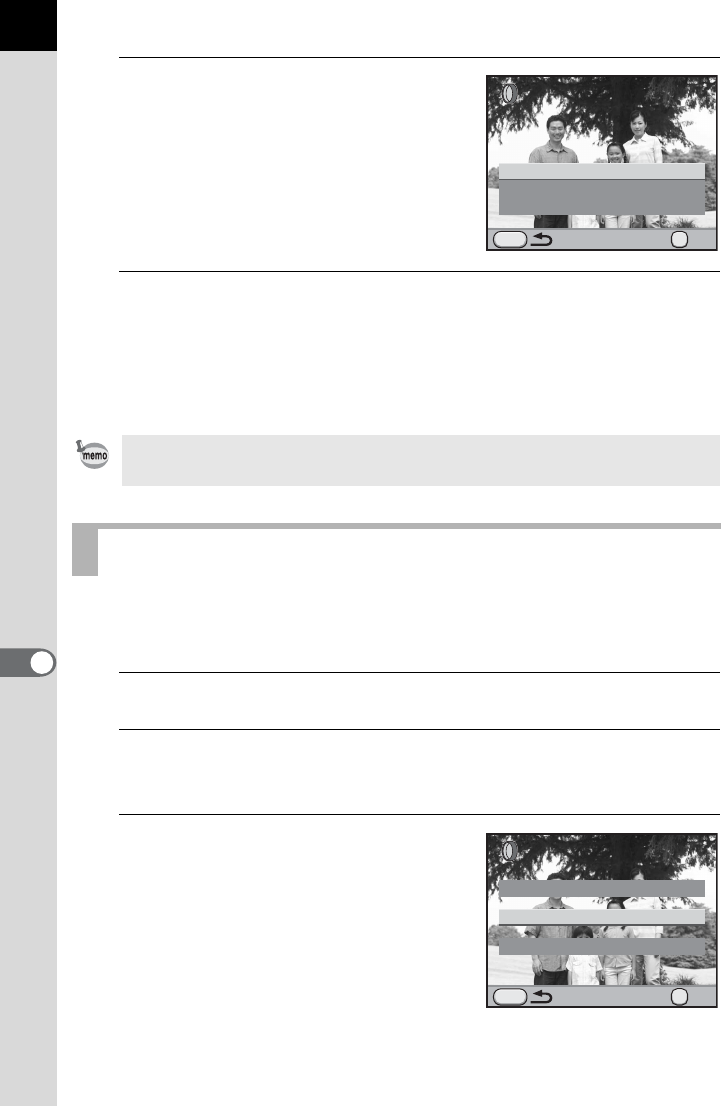
236
Processing Images
8
7
Use the four-way controller (23)
to select [Use filters in
combination] or [Save as].
Select [Use filters in combination] when
you want to apply additional filters to the
same image.
8
Press the 4 button.
If [Use filters in combination] was selected, the screen that was displayed
in Step 4 appears again.
If [Save as] was selected, the filter-processed image is saved as a new
image.
Retrieves the setting of an image with filter effects and applies the same
filter effects to other images.
1
Select a filter-processed image in Playback mode.
2
Select D (Digital Filter) in the playback mode palette and
press the 4 button.
3
Use the four-way controller (23)
to select [Recreating filter
effects] and press the 4
button.
The history of the filter usage for the
selected image appears.
Up to 20 filters, including a digital filter used during shooting (p.143), can be
combined to the same image.
Recreating Filter Effects
MENU
OK
Cancel
Save as
Use filters in combination
Continue selecting filters?
Continue selecting filters?
OK
MENU
Searching for the original image
Applying the digital filter
Recreating filter effects
OK
OK
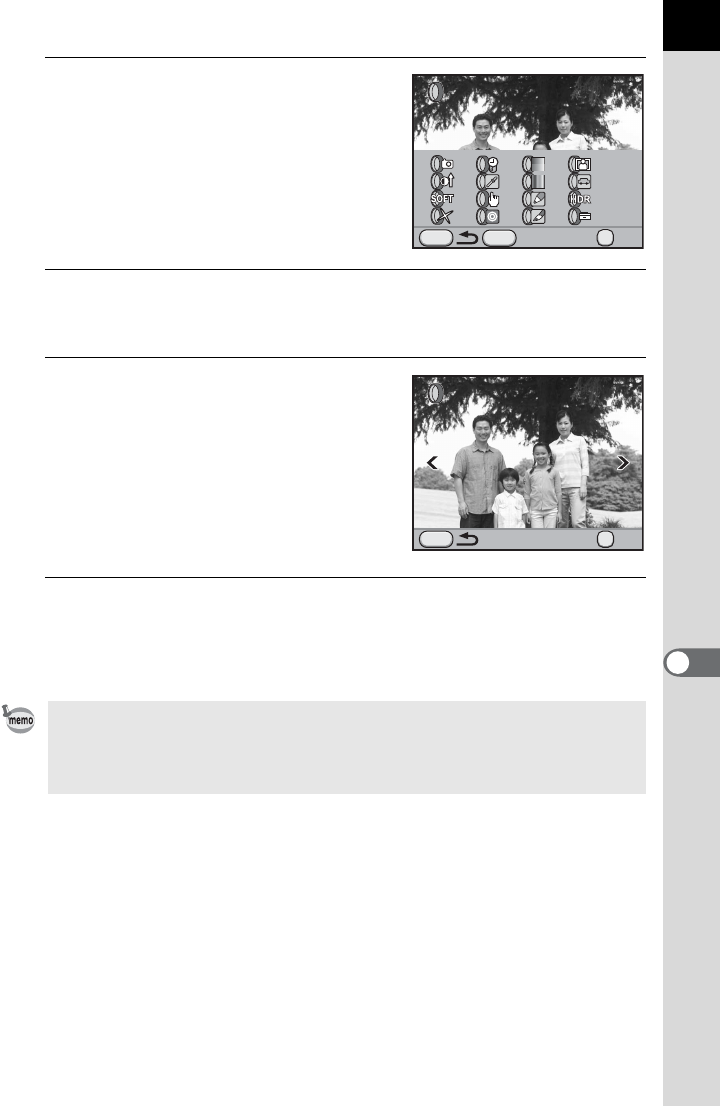
237
8
Processing Images
4
To check the parameter details,
press the M button.
You can check the filter parameters.
Press the M button again to return to
the previous screen.
5
Press the 4 button.
The image selection screen appears.
6
Use the four-way controller (45)
to select an image for applying
the same filter effects and press
the 4 button.
You can only select an image that has not
been processed with a filter.
The save confirmation screen appears.
7
Use the four-way controller (23) to select [Save as] and
press the 4 button.
The filter-processed image is saved as a new image.
If [Searching for the original image] is selected in Step 3, the original image
prior to digital filter application can be retrieved. If the original image is no
longer stored on the SD Memory Card, the message [Original image, prior to
digital filter application, is not found] appears.
MENU
1. 5. 9.
13. 17. - -
2. 6.
10. 14. 18. - -
3. 7.
11. 15. 19. - -
4. 8.
12. 16. 20. - -
100-0001
100-0001
INFO
OK
OKDetails
Reapplies following digital filter
Reapplies following digital filter
effects from previous image
effects from previous image
MENU
Performs digital filter
processing to this image
Performs digital filter
processing to this image
100-0001
100-0001
OK
OK
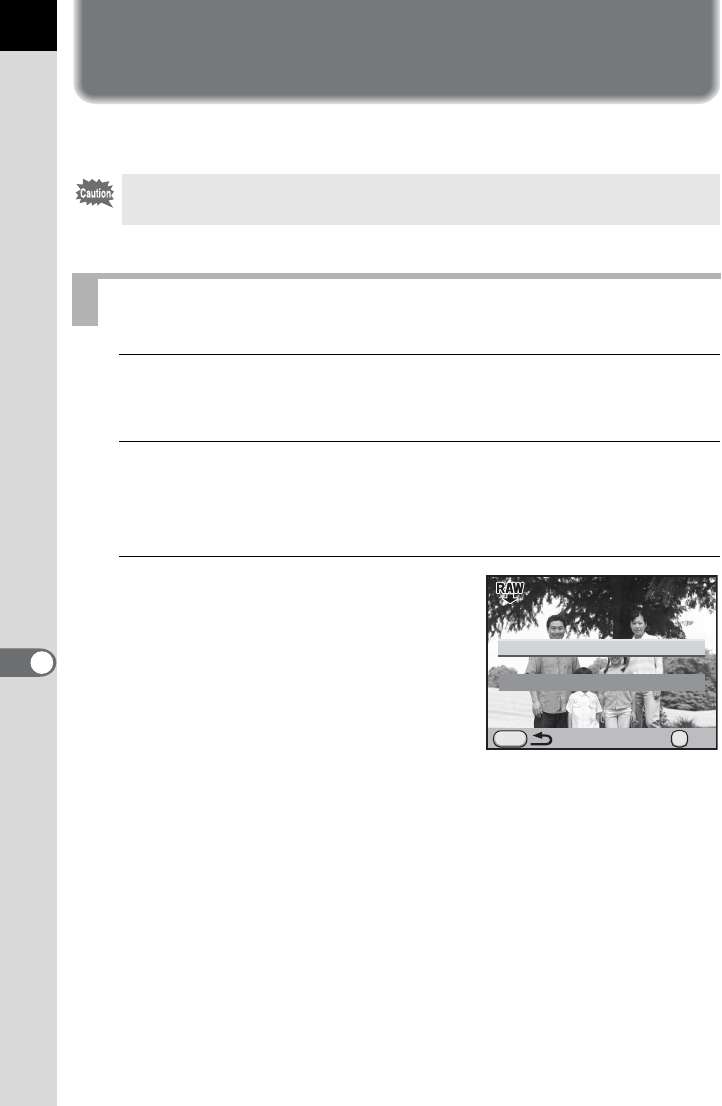
238
8
Processing Images
Developing RAW Images
You can convert captured RAW images into JPEG or TIFF images.
1
Press the four-way controller (3) in Playback mode.
The playback mode palette appears.
2
Use the four-way controller (2345) to select h(RAW
Development) and press the 4 button.
The screen to select a development method is displayed.
3
Use the four-way controller (23)
to select [Developing a Single
Image] and press the 4 button.
The parameters recorded in the image file
appear.
Proceed to Step 6 if you do not need to
change the parameters.
If there are no images that can be
processed, [No image can be processed] appears.
Only RAW images captured with this camera can be edited. RAW images and
JPEG images captured with other cameras cannot be edited on this camera.
Developing One RAW Image
MENU
OK
Developing Multiple Images
Developing a Single Image
OK
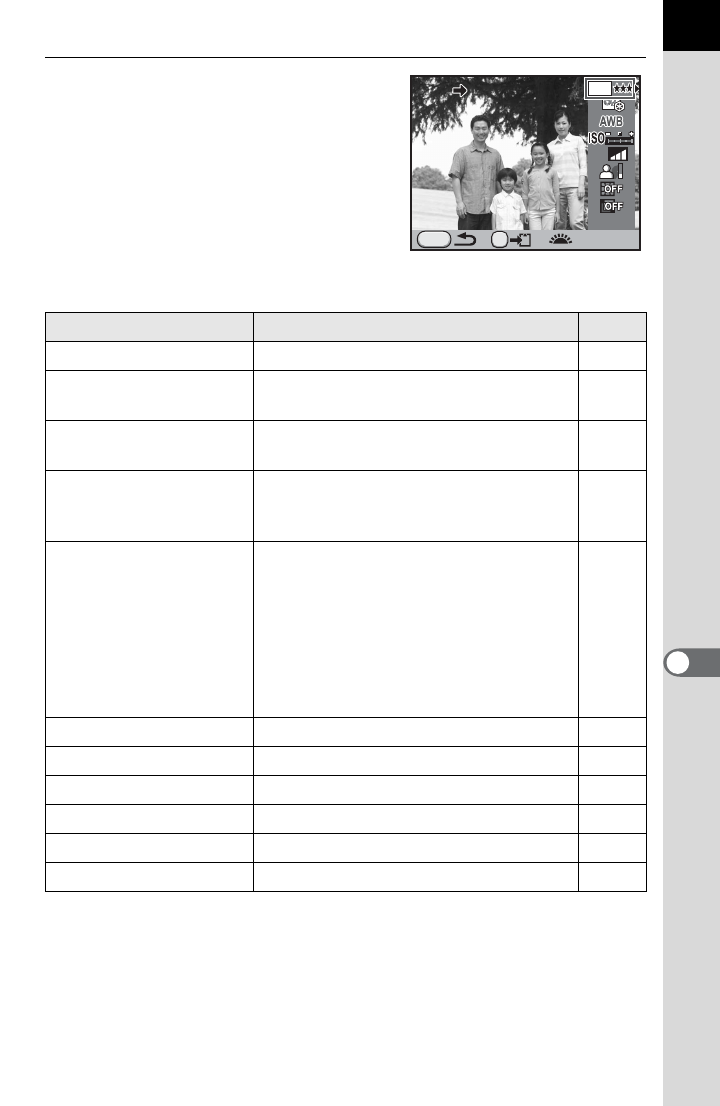
239
8
Processing Images
4
Use the four-way controller
(23) to choose a parameter you
want to change.
You can turn the front e-dial (R) to
select a different image.
The following parameters can be changed.
*1 This cannot be set when [File Format] is set to [TIFF]. (The setting is fixed to p.)
*2 This cannot be set for RAW images taken in Multi-exposure mode.
*3 This can be selected only when a compatible lens is attached. (p.297)
Parameter Value Page
File Format JPEG/TIFF -
Recorded Pixels *1 p (4928×3264)/J (3936×2624)/
P (3072×2048)/i (1728×1152) p.178
Quality Level *1 Z (Premium) / C (Best) / D
(Better) / E (Good) p.179
Custom Image
Bright/Natural/Portrait/Landscape/
Vibrant/Muted/Bleach Bypass/Reversal
Film/Monochrome
p.197
White Balance *2
F (Auto)/G (Daylight)/H (Shade)/
^ (Cloudy)/JD (Fluorescent Light
Daylight Color)/JN (Fluorescent Light
Daylight White)/JW (Fluorescent Light
Cool White)/ JL (Fluorescent Light
Warm White)/I (Tungsten Light)/
L (Flash)/f/K (Manual)/K (Color
Temperature)
p.183
Sensitivity -2.0 to +2.0 -
High-ISO NR Auto/Off/Low/Medium/High p.85
Shadow Correction Off/Low/Medium/High p.190
Distortion Correction *3 Off/On p.193
Lat-Chromatic-Ab Adj *3 Off/On p.193
Color Space sRGB/AdobeRGB p.189
MENU
File Format
File Format
16
M
sRGB
sRGB
RAW
RAW
JPEG
JPEG
OK
100-0001
ISO
NR

240
Processing Images
8
5
Use the four-way controller (45) to change the value.
For File Format, Recorded Pixels, and Quality Level, press the four-way
controller (5) and use the four-way controller (23) to select an item.
For Custom Image and White Balance, press the four-way controller (5)
to display the setting screen.
6
Press the 4 button.
The save confirmation screen appears.
7
Use the four-way controller (23) to select [Save as] and
press the 4 button.
The RAW image is developed and saved as a new image.
8
Use the four-way controller (23) to select [Continue] or
[Exit].
Select [Continue] to edit other images.
9
Press the 4 button.
If you select [Continue] in Step 8, the screen for selecting the parameters
in Step 4 appears again.
You can develop multiple RAW images with the same settings.
1
Select [Developing Multiple Images] in Step 3 on p.238 and
press the 4 button.
The multi-image display screen appears.
Refer to p.212 for details on operations during the multi-image display.
2
Use the four-way controller (2345) to select the RAW
images to be developed and press the 4 button.
3
Press the L button.
The development confirmation screen appears.
Developing Multiple RAW Images
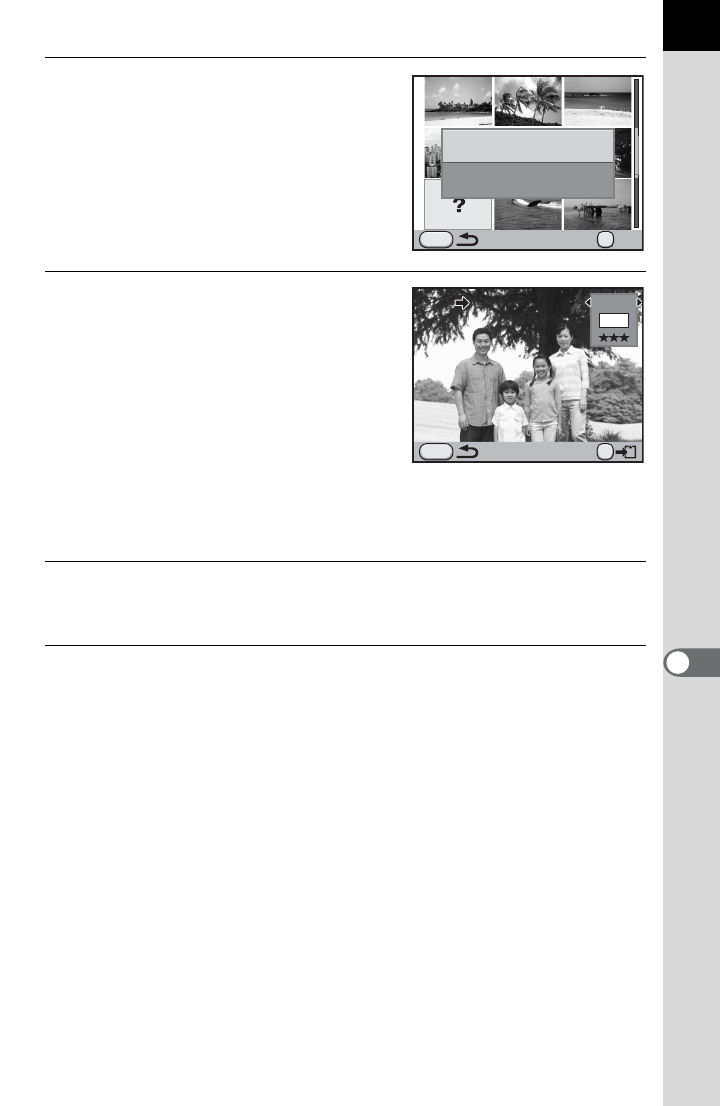
241
8
Processing Images
4
Use the four-way controller (23)
to select [Develop images as
shot] or [Develop images with
modified settings].
To change parameters, select [Develop
images with modified settings].
5
Use the four-way controller
(2345) to set [File Format],
[Recorded Pixels] and [Quality
Level].
If [TIFF] is selected, the [Recorded Pixels]
and [Quality Level] settings are not
available.
When [Develop images with modified
settings] is selected, refer to p.239 to change other parameters. All images
are developed with the same settings.
6
Press the 4 button.
The save confirmation screen appears.
7
Use the four-way controller (23) to select [Save as] and
press the 4 button.
The selected RAW images are developed and saved as new images.
MENU
OK
OK
Develop images as shot
Develop images with
modified settings
RAW
RAW
JPEG
JPEG
MENU
OK
File Format
File Format
JPEG
16M

Memo
242
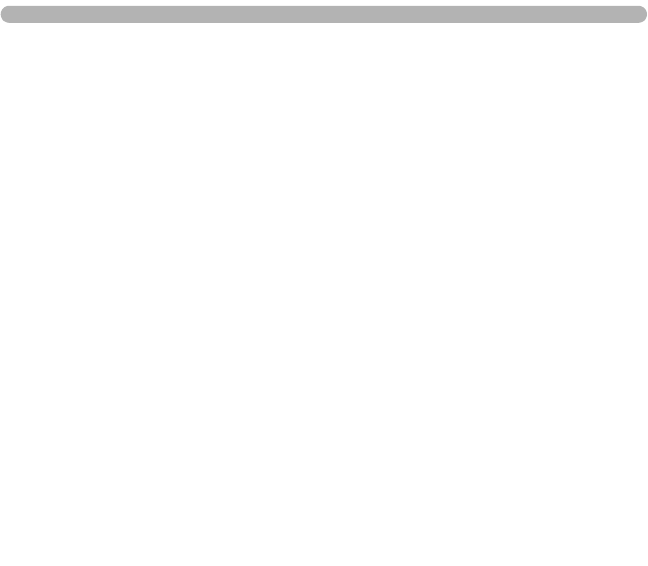
9Changing Additional
Settings
This chapter describes how to change additional settings.
How to Operate the Set-up Menu ......................244
Formatting the SD Memory Card ......................246
Customizing Buttons and Dials ........................247
Setting the Beep, Date and Time, and Display
Language ............................................................252
Adjusting the Monitor and the Menu Display
.....257
Setting the Folder/File Number .........................263
Selecting the Power Settings ............................266
Setting the Photographer Information .............269
Setting the DPOF Settings .................................271
Correcting Defective Pixels in the CMOS
Sensor (Pixel Mapping) ......................................273
Selecting Settings to Save in the Camera
(Memory) .............................................................274
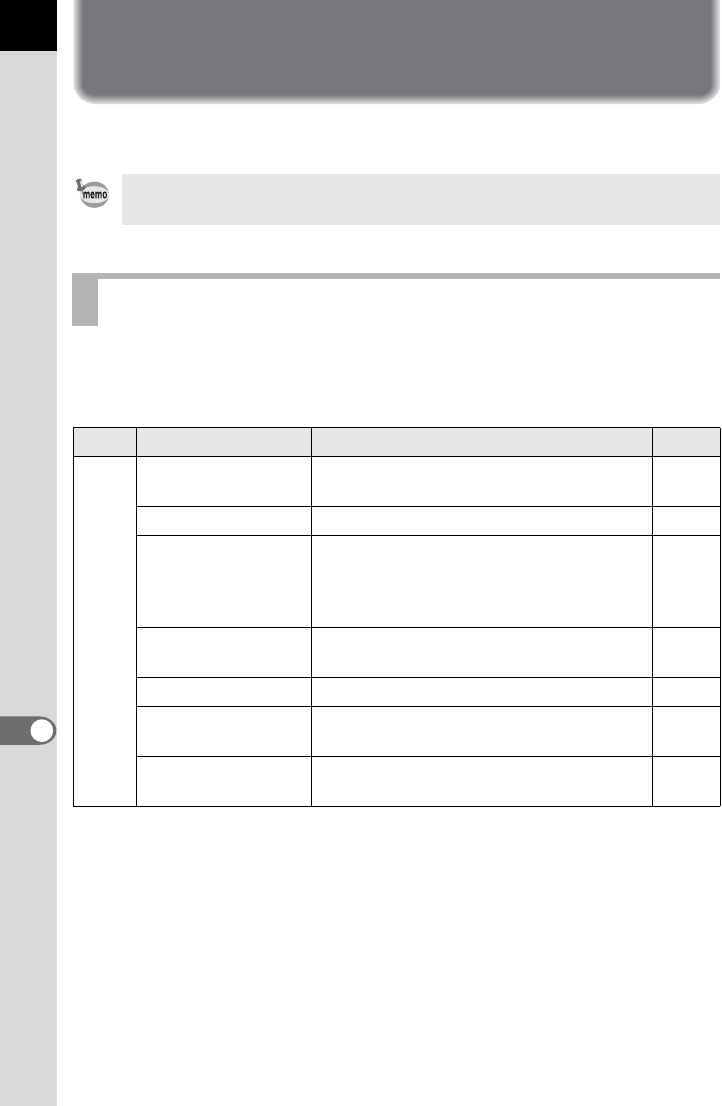
244
9
Changing Additional Settings
How to Operate the Set-up Menu
Perform general settings related to the camera in the [R Set-up] menu.
Perform the following settings in the [RSet-up 1-4] menus.
Press the 3 button in Capture/Playback mode and use the four-way
controller (45) to display the [R Set-up 1-4] menus.
Refer to “Using the Menus” (p.42) for details on how to use the menus.
Set-up Menu Setting Items
Menu Item Function Page
R1
Language/uChanges the language in which menus
and messages appear. p.256
Date Adjustment Sets the date format and time. p.253
World Time
Sets the display of the local date and time
of the specified city so they can be
displayed on the monitor in addition to the
present location when traveling overseas.
p.253
Text Size Sets the text size of an item selected on
the respective menu screens. p.257
Beep Switches the beep tone on/off. p.252
Guide Display Sets whether to display indicators on the
monitor. p.257
Status Screen Sets the display color of the status screen
and control panel. p.258
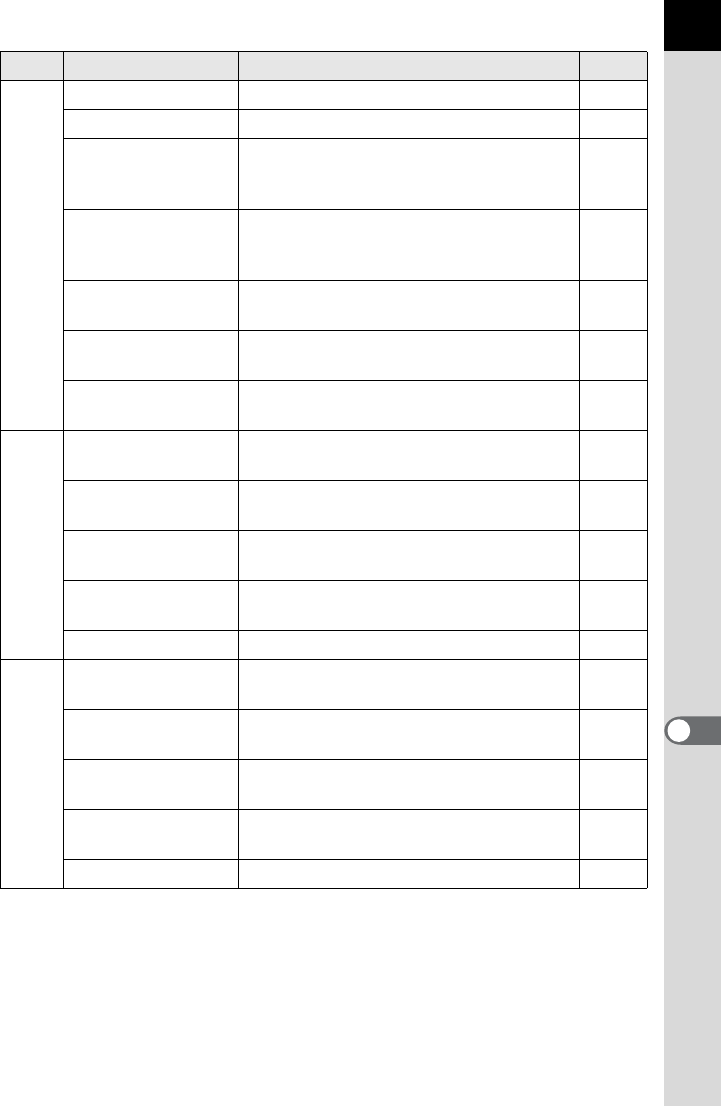
245
Changing Additional Settings
9
R2
Brightness Level Changes the brightness of the monitor. p.260
LCD Color Tuning Adjusts the color of the monitor. p.261
Video Out
Sets the output format when connecting
to an AV device with a video input
terminal.
p.225
HDMI Out
Sets the HDMI output format when
connecting to an AV device with an HDMI
terminal.
p.227
USB Connection Sets the USB connection mode when
connecting to a computer. p.279
Folder Name Sets the naming system of the folder for
storing images. p.263
Create New Folder Creates a new folder on the SD Memory
Card. p.263
R3
File Name Sets the method used to assign file
names for images. p.264
Copyright
Information
Sets the photographer and copyright
information embedded in Exif. p.269
Auto Power Off Sets the time until the camera turns off
automatically. p.266
Select Battery Sets the battery to use when the optional
battery grip is attached. p.267
Reset Resets all settings. p.296
R4
Pixel Mapping Maps out and corrects any defective
pixels in the CMOS sensor. p.273
Dust Alert Detects dust adhering to the CMOS
sensor. p.301
Dust Removal Cleans the CMOS sensor using ultrasonic
vibrations. p.300
Sensor Cleaning Locks the mirror in the up position for
cleaning the CMOS sensor with a blower. p.303
Format Formats an SD Memory Card. p.246
Menu Item Function Page
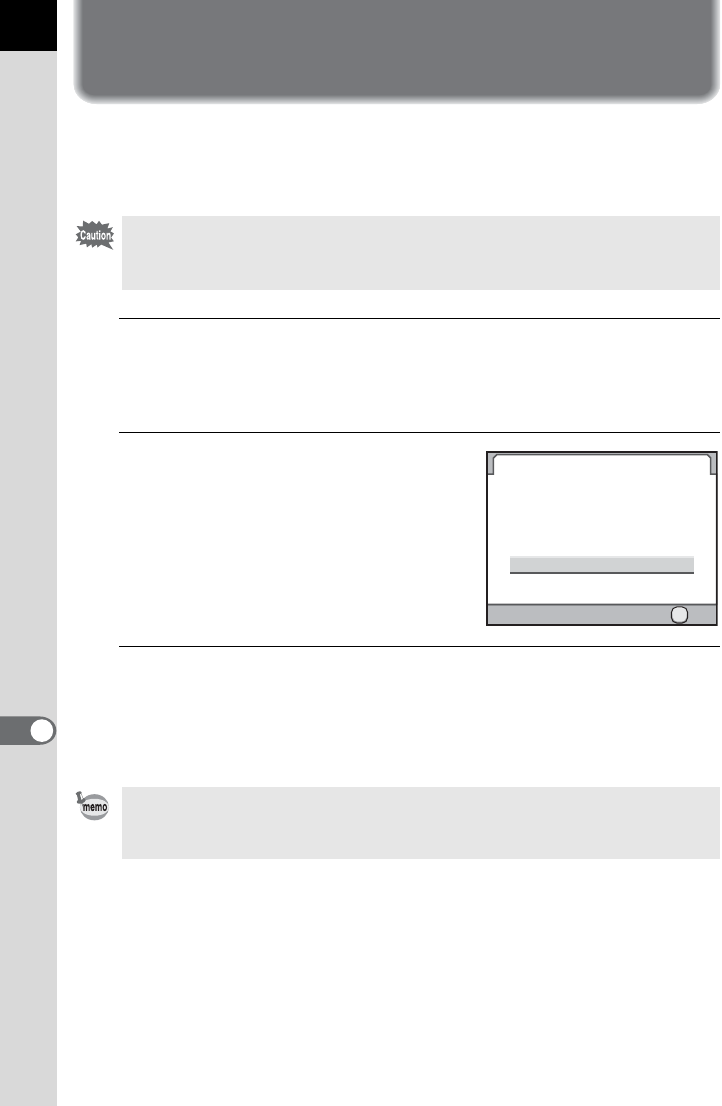
246
9
Changing Additional Settings
Formatting the SD Memory Card
Use this camera to format (initialize) an SD Memory Card that is unused
or has been used on other cameras or digital devices.
Formatting deletes all the data saved on the SD Memory Card.
1
Select [Format] in the [R Set-up 4] menu and press the
four-way controller (5).
The [Format] screen appears.
2
Press the four-way controller (2)
to select [Format].
3
Press the 4 button.
Formatting starts.
When formatting is completed, the screen that was displayed before
selecting the menu appears again.
• Do not remove the SD Memory Card while formatting. The card may be
damaged and become unusable.
• Formatting deletes all data, both protected and unprotected. Be aware.
When an SD Memory Card is formatted, the volume label assigned to the card
is “K-5 II”. When this camera is connected to a computer, the SD Memory Card
is recognized as a removable disk with the name “K-5 II”. (p.280)
Format
Cancel
Format
All data will be deleted
OK
OK
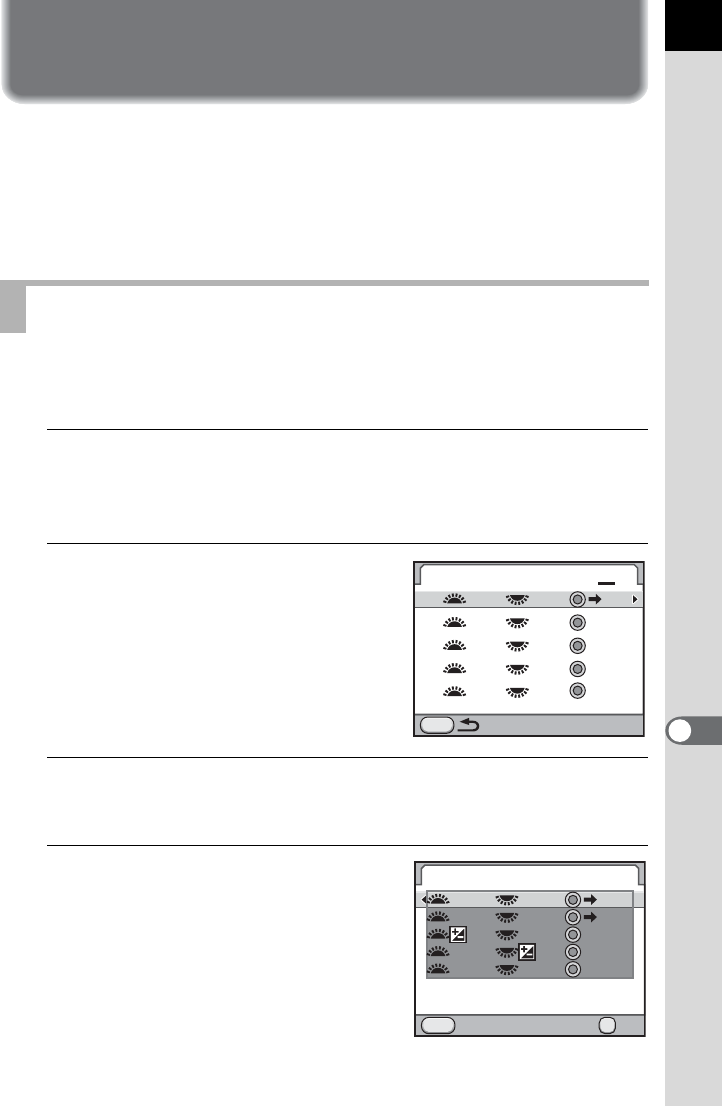
247
Changing Additional Settings
9
Customizing Buttons and Dials
You can set the functions for when the e-dials are turned, when the
|/Y button, = button or Preview dial is operated, and when the
shutter release button is pressed halfway.
The current functions assigned to the buttons/dials can be checked with
guide display. (p.25)
For each exposure mode, you can set the functions for when the front and
rear e-dials and | button are operated.
1
Select [E-Dial Programming] in the [A Rec. Mode 5] menu
and press the four-way controller (5).
The [E-Dial Programming 1] screen appears.
2
Use the four-way controller
(23) to select an exposure
mode.
Turn the rear e-dial (S) to display the
[E-Dial Programming 2] screen.
3
Press the four-way controller (5).
The screen for the selected exposure mode appears.
4
Press the four-way controller (5)
and use the four-way controller
(23) to select a function.
You can perform the following settings for
each exposure mode.
Setting the Functions for the E-dials
E-Dial Programming
PTv Av P
Av
ISO
Av P
LINE
Tv
Tv
- -
- -
- -
- -
- -
- -
Sv
Tv
Av
TAv
MENU
12
P
MENU
OK
OK
Exposure Mode
Cancel
Tv Av P
Av
P
LINE
P
SHIFT
P
SHIFT
P
LINE
Tv
- -
- - - - - -
P
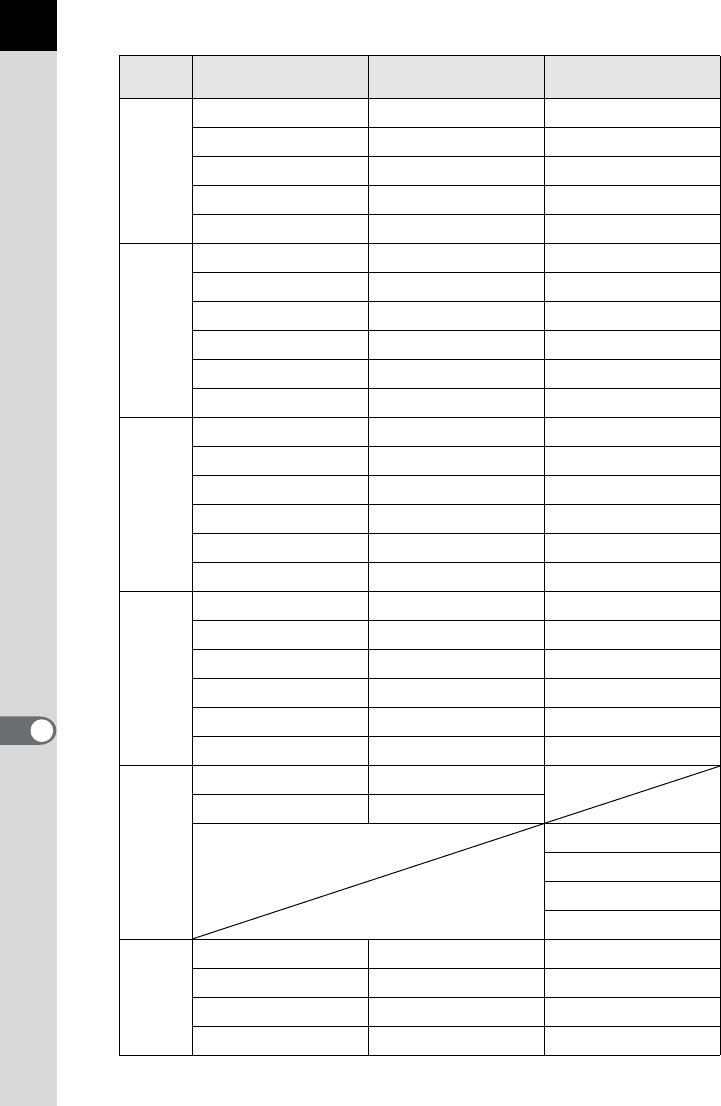
248
Changing Additional Settings
9
Exposure
Mode
R Front E-dial S Rear E-dial | Button
e
bc}e
cb}e
meSHIFT eLINE
eSHIFT meLINE
–––
K
–o–
o––
eSHIFT oeLINE
oeSHIFT eLINE
mo–
om–
b
b––
–b–
bm–
mb–
boo AUTO
obo AUTO
c
–c–
c––
mc–
cm–
oco AUTO
coo AUTO
L
/a
bc
cb
eLINE
bSHIFT
cSHIFT
–
p
–c–
c––
oc –
co –
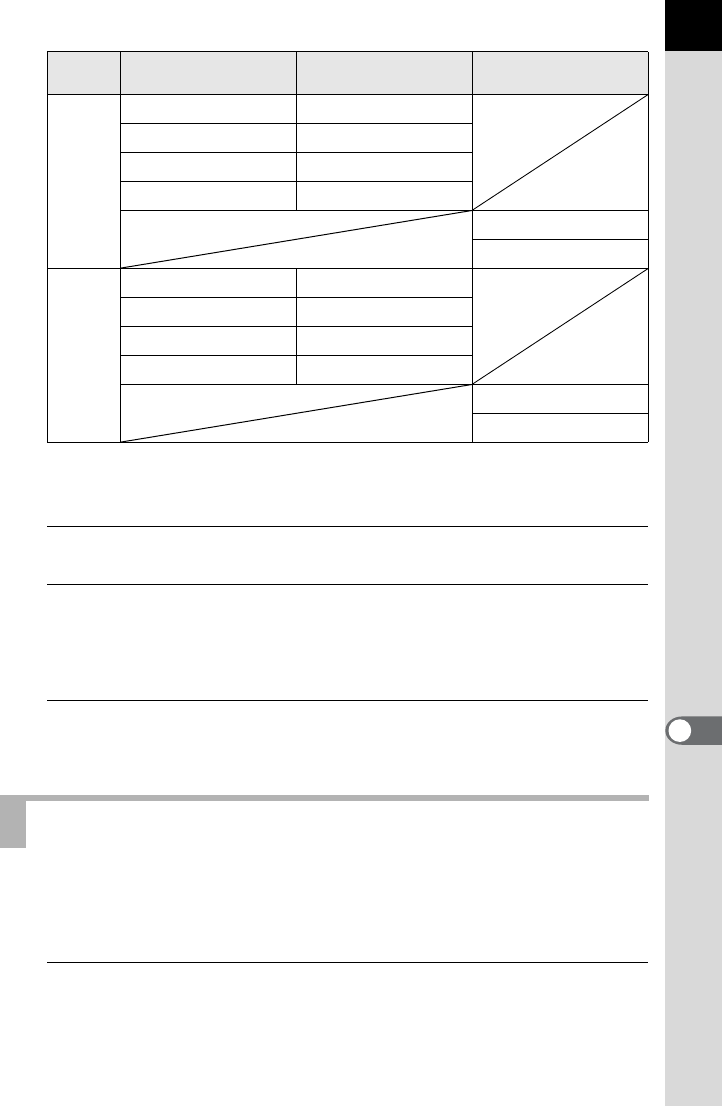
249
Changing Additional Settings
9
b: Change shutter speed c: Change aperture value o: Change sensitivity
m: Adjust EV compensation value }e: Return to eeLINE: Program line
eSHIFT: Program shift –: Not available
5
Press the 4 button.
6
Press the 3 button.
The screen that was displayed in Step 2 appears again.
Repeat Steps 2 to 6 to change the settings of other exposure modes.
7
Press the 3 button twice.
The camera is ready to take a picture.
You can set the functions for when the |/Y button, = button, or
Preview dial (main switch |) is operated, and when the shutter release
button is pressed halfway.
1
Select [Button Customization] in the [A Rec. Mode 5]
menu and press the four-way controller (5).
The [Button Customization] screen appears.
M
–c
c–
oc
co
cSHIFT
–
C
–c
c–
mc
cm
cSHIFT
–
Setting the Functions for the Buttons
Exposure
Mode
R Front E-dial S Rear E-dial | Button
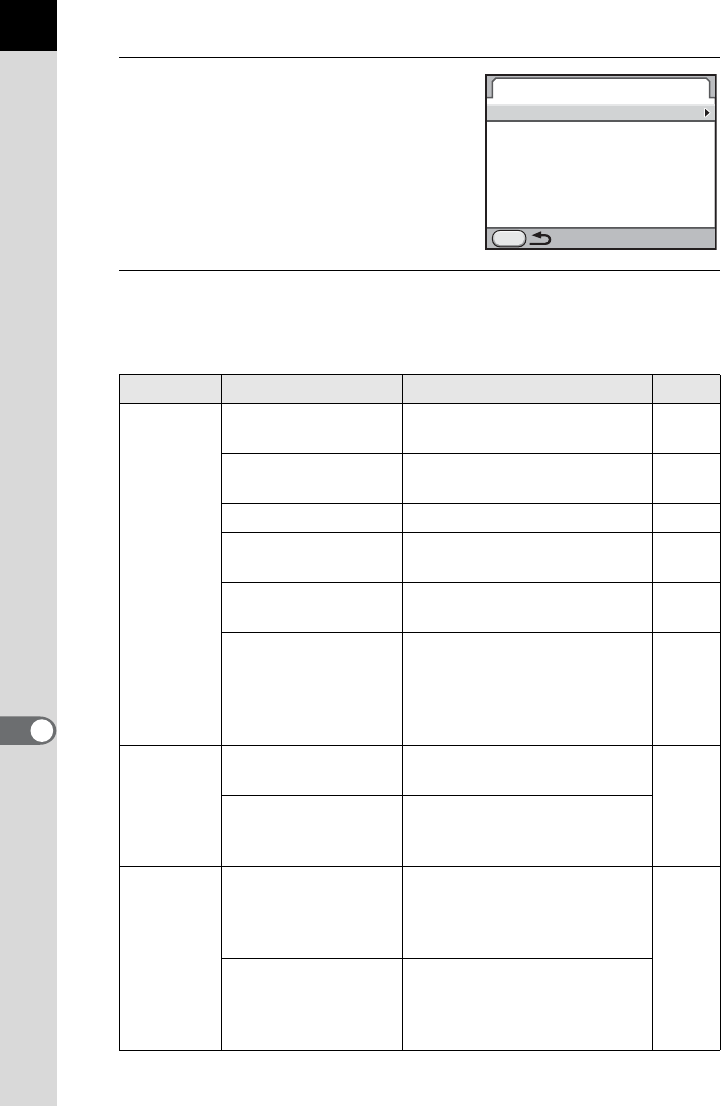
250
Changing Additional Settings
9
2
Use the four-way controller
(23) to select an item to set a
function to and press the four-
way controller (5).
The screen to set the function for the
selected item is displayed.
3
Press the four-way controller (5) and use the four-way
controller (23) to select a function.
The following functions can be assigned to each button.
Button Setting Function Page
|/Y
button
One Push File
Format
Temporarily changes the file
format. p.181
Exposure Bracketing Sets the Exposure
Bracketing. p.138
Digital Preview Displays the Digital Preview. p.120
Electronic Level Displays the Electronic Level
on the monitor. p.29
Composition Adjust. Displays the [Composition
Adjust.] screen. p.195
GPS
Displays the Electronic
Compass, Simple Navigation,
or ASTROTRACER screen
when the optional GPS unit is
attached to the camera.
p.305
= button
Enable AF The autofocus system
operates.
p.110
Cancel AF
Disables autofocus with the
shutter release button while
the button is pressed.
Preview
Dial
Optical Preview
Displays the Optical Preview
when the main switch is
turned to the preview position
(|). p.118
Digital Preview
Displays the Digital Preview
when the main switch is
turned to the preview position
(|).
Button Customization
RAW/Fx Button
AF Button
Preview Dial
Shutter Button Half Press
MENU
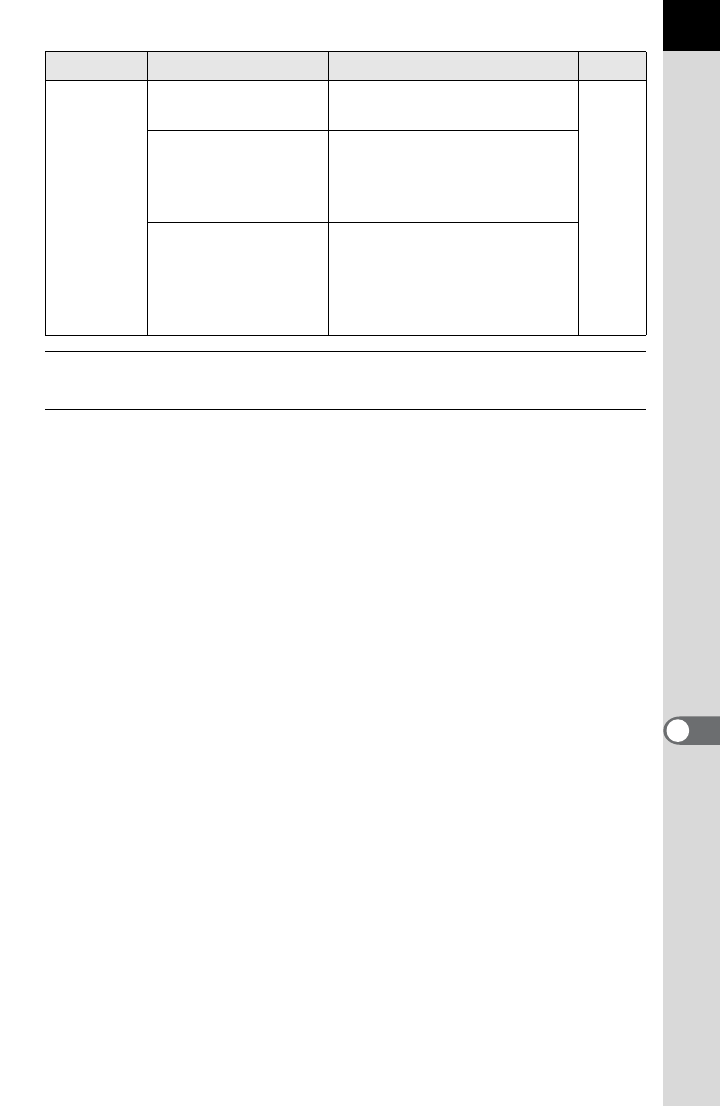
251
Changing Additional Settings
9
4
Press the 4 button.
5
Press the 3 button three times.
The camera is ready to take a picture.
Shutter
release
button
pressed
halfway
Enable AF The autofocus system
operates.
-
Off
The autofocus system does
not operate when the shutter
release button is pressed
halfway.
Off
(Live View only)
Only during Live View, the
autofocus system does not
operate when the shutter
release button is pressed
halfway.
Button Setting Function Page
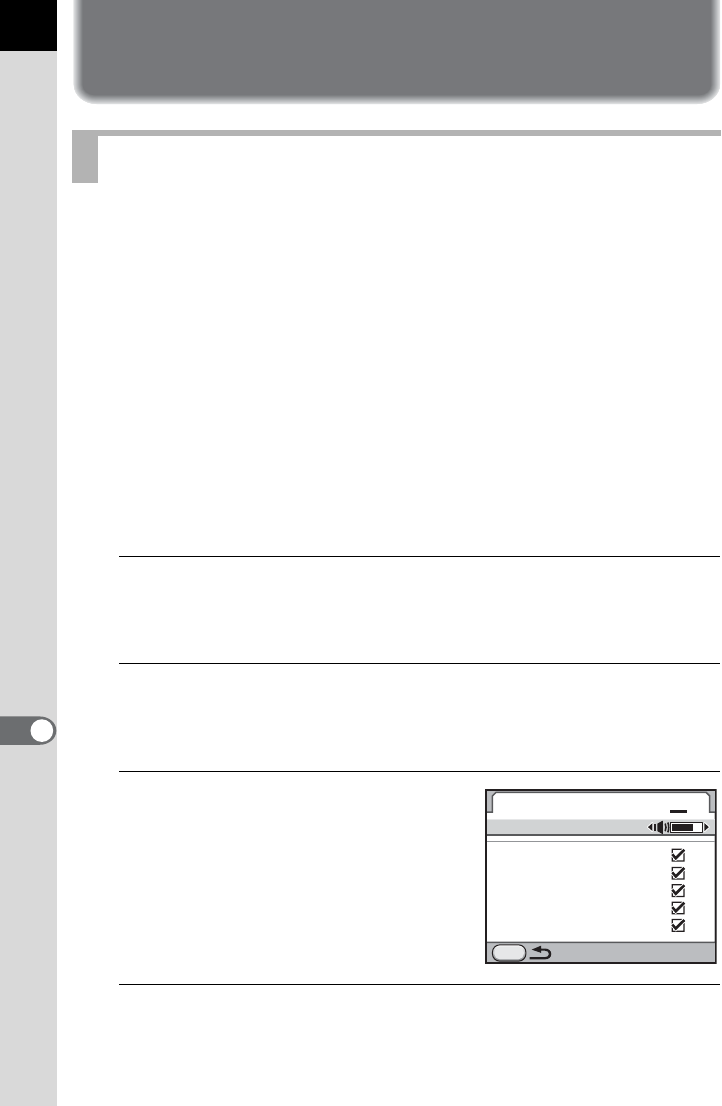
252
9
Changing Additional Settings
Setting the Beep, Date and Time, and
Display Language
You can turn the camera operation beep on or off, or change its volume.
By default, all available items are set to O (On), and the volume level is
set to [3].
The following items can be set.
•In-focus
• AE-L (AE Lock operation sound)
•Self-timer
• Remote Control
• Mirror Up
• One Push File Format (operation sound when [One Push File Format]
is assigned to the |/Y button)
• Press OK for 1 sec. (operation sound when Change AF point is
enabled or disabled)
1
Select [Beep] in the [RSet-up 1] menu and press the four-
way controller (5).
The [Beep 1] screen appears.
2
Press the four-way controller (3) and use the four-way
controller (45) to adjust the volume.
Select from six levels. When set to Z (0), you can turn all the beeps off.
3
Use the four-way controller
(23) to choose an item.
Turn the rear e-dial (S) to display the
[Beep 2] screen.
4
Use the four-way controller (45) to select O or P.
Setting the Beep
Beep
Volume
In-focus
AE-L
Self-timer
Remote Control
Mirror Up
MENU
12
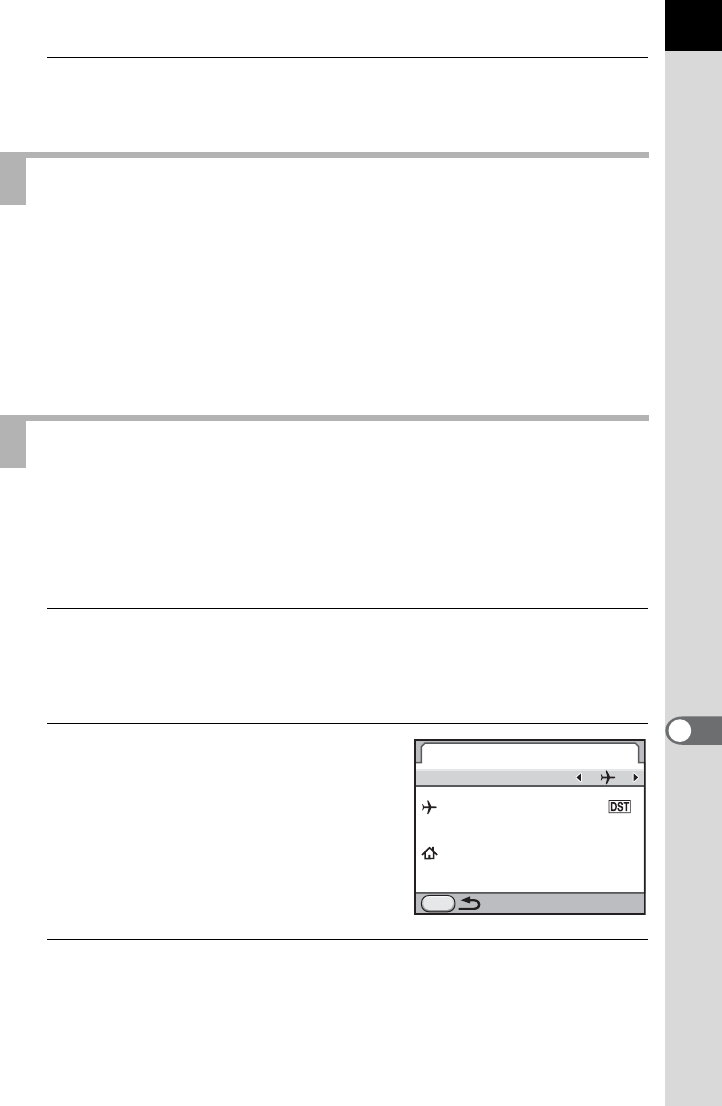
253
Changing Additional Settings
9
5
Press the 3 button twice.
The screen that was displayed before selecting the menu appears again.
You can change the initial date and time settings, and set their display
formats. Choose [mm/dd/yy], [dd/mm/yy] or [yy/mm/dd] for the date
display format, and [12h] (12-hour display) or [24h] (24-hour display) for
the time display format.
Set in [Date Adjustment] in the [RSet-up 1] menu.
1Setting the Date and Time (p.62)
The date and time selected in “Initial Settings” (p.60) serve as the date and
time of your present location.
Setting the destination in [World Time] enables you to display the local
date and time on the monitor when traveling overseas.
1
Select [World Time] in the [R Set-up 1] menu and press
the four-way controller (5).
The [World Time] screen appears.
2
Use the four-way controller (45)
to select X (Destination) or W
(Hometown) for [Setting the
Time].
This setting is reflected on the date and
time that appear in the guide display and
control panel.
3
Press the four-way controller (3).
The selection frame moves to [X Destination].
Changing the Date and Time Display
Setting the World Time
World Time
Setting the Time
Destination
London
Hometown
New York
MENU
16
00
:
10 00
:
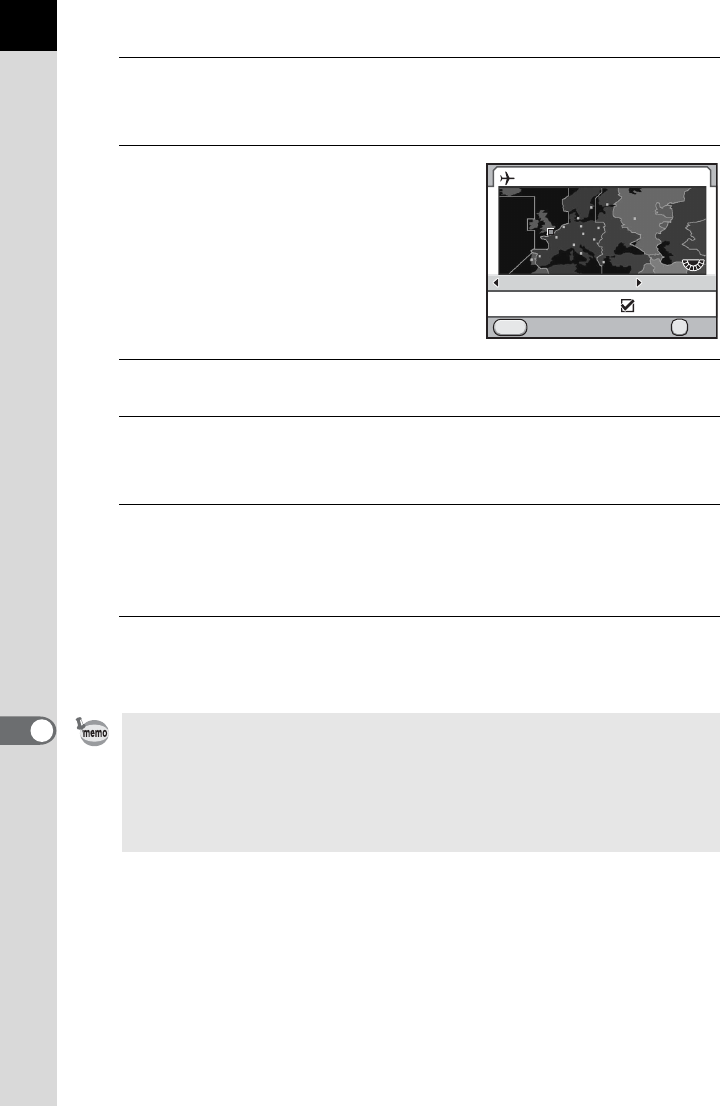
254
Changing Additional Settings
9
4
Press the four-way controller (5).
The [X Destination] screen appears.
5
Use the four-way controller (45)
to select a destination city.
Turn the rear e-dial (S) to change the
region.
The location, time difference and current
time of the selected city appear.
6
Press the four-way controller (23) to select [DST].
7
Use the four-way controller (45) to select O or P.
Select O if the destination city uses daylight saving time (DST).
8
Press the 4 button.
The settings are saved and the screen that was displayed in Step 2
appears again.
9
Press the 3 button twice.
The screen that was displayed before selecting the menu appears again.
• Refer to “List of World Time Cities” (p.255) for cities that can be selected as
a destination.
• Select [W Hometown] in Step 2 to change the city and DST setting.
•X appears in the guide display if [Setting the Time] is set to X (Destination).
(p.25) Also, the video output setting (p.225) changes to the video output
format for that city.
Destination
DST
London
Cancel
MENU
+06:00
16:00
OK
OK
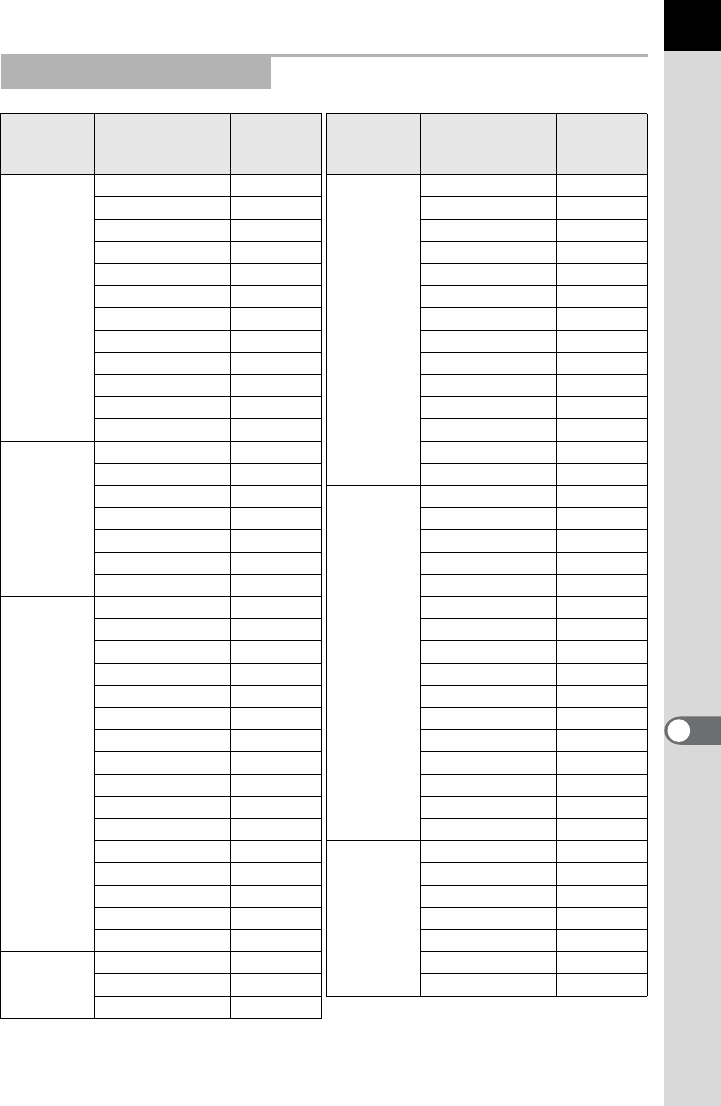
255
Changing Additional Settings
9
List of World Time Cities
Region City
Video
Output
Format
Region City
Video
Output
Format
North
America
Honolulu NTSC Africa/
West Asia
Istanbul PAL
Anchorage NTSC Cairo PAL
Vancouver NTSC Jerusalem PAL
San Francisco NTSC Nairobi PAL
Los Angeles NTSC Jeddah PAL
Calgary NTSC Tehran PAL
Denver NTSC Dubai PAL
Chicago NTSC Karachi PAL
Miami NTSC Kabul PAL
Toronto NTSC Male PAL
New York NTSC Delhi PAL
Halifax NTSC Colombo PAL
Central and
South
America
Mexico City NTSC Kathmandu PAL
Lima NTSC Dacca PAL
Santiago NTSC East Asia Yangon NTSC
Caracas NTSC Bangkok PAL
Buenos Aires PAL Kuala Lumpur PAL
Sao Paulo PAL Vientiane PAL
Rio de Janeiro NTSC Singapore PAL
Europe Lisbon PAL Phnom Penh PAL
Madrid PAL Ho chi Minh PAL
London PAL Jakarta PAL
Paris PAL Hong Kong PAL
Amsterdam PAL Beijing PAL
Milan PAL Shanghai PAL
Rome PAL Manila NTSC
Copenhagen PAL Taipei NTSC
Berlin PAL Seoul NTSC
Prague PAL Tokyo NTSC
Stockholm PAL Guam NTSC
Budapest PAL Oceania Perth PAL
Warsaw PAL Adelaide PAL
Athens PAL Sydney PAL
Helsinki PAL Noumea PAL
Moscow PAL Wellington PAL
Africa/
West Asia
Dakar PAL Auckland PAL
Algiers PAL Pago Pago NTSC
Johannesburg PAL
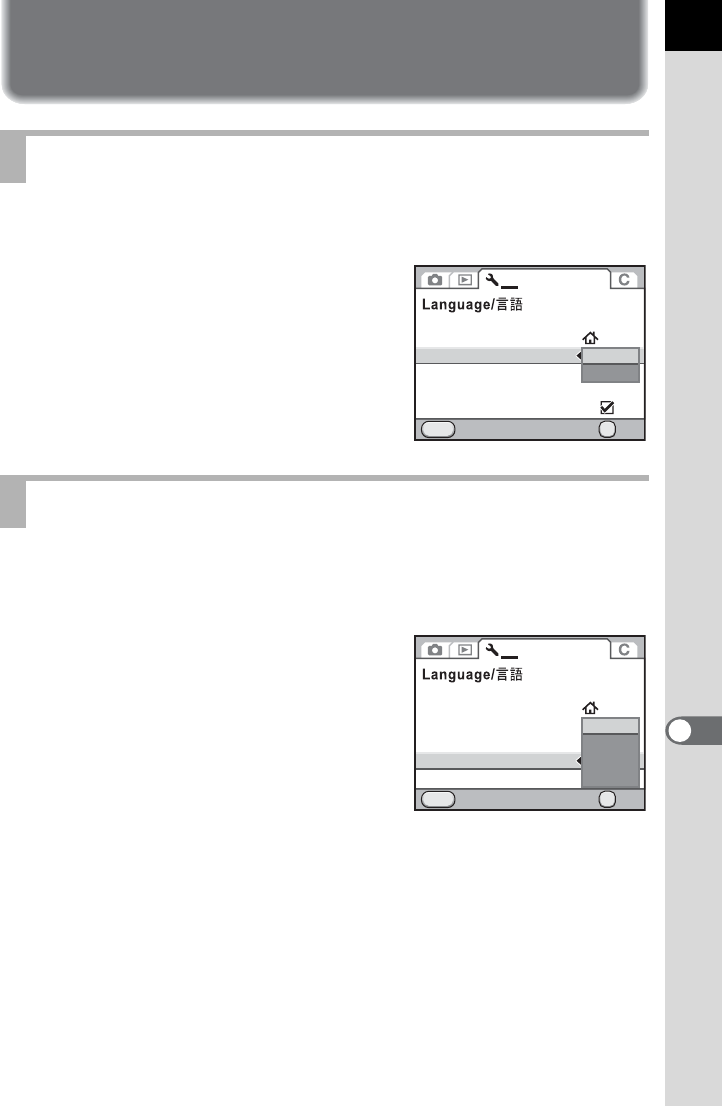
257
Changing Additional Settings
9
Adjusting the Monitor and the Menu
Display
You can set the text size of an item selected on the respective menu
screens to [Standard] (normal display) or [Large] (magnified display).
Set in [Text Size] of the [RSet-up 1] menu.
Set the length of time that the guides are displayed on the monitor when
the camera is turned on or the exposure mode is changed. (p.25)
Select from [3 sec.] (default setting), [10 sec.], [30 sec.] and [Off].
Set in [Guide Display] of the [RSet-up 1]
menu.
Setting the Text Size
Setting the Guide Display Time
Date Adjustment
World Time
Text Size
Cancel OK
OK
MENU
1234
English
Guide Display
Status Screen
Beep
3sec.
Standard
Large
Date Adjustment
World Time
Text Size
Beep
Guide Display
Status Screen
Cancel OK
OK
MENU
1234
English
MSC
3sec.
10sec.
30sec.
Off
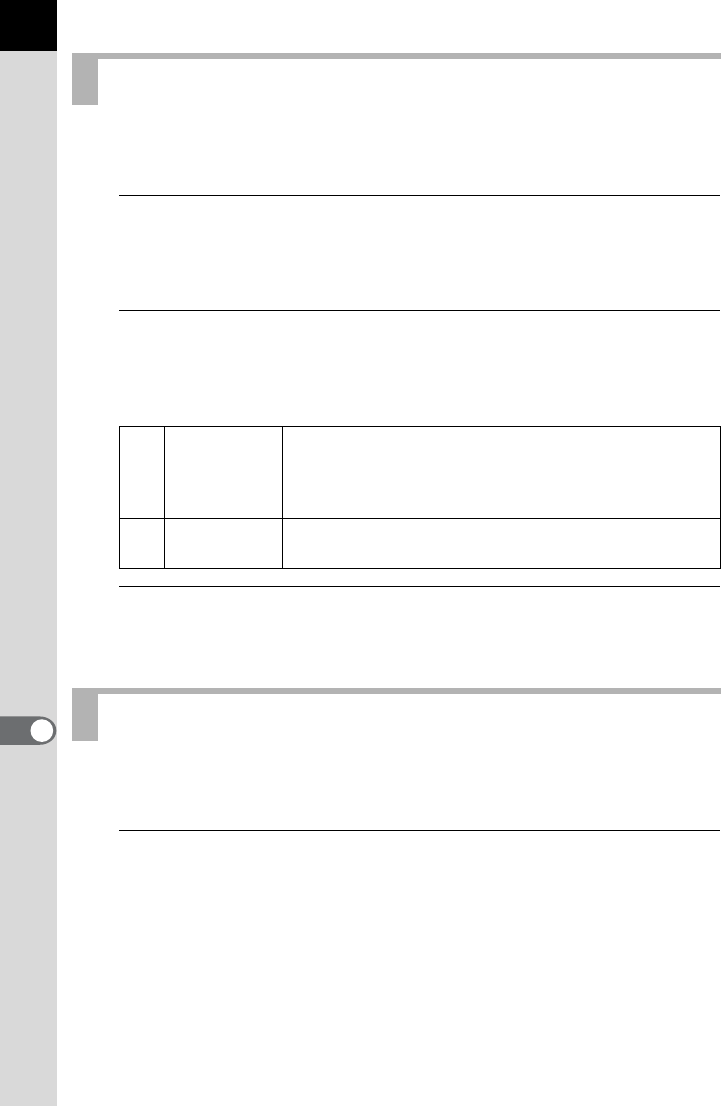
258
Changing Additional Settings
9
Set the initial menu tab displayed on the monitor when the 3 button
is pressed.
1
Select [24. Save Menu Location] in the [ACustom
Setting 4] menu and press the four-way controller (5).
The [24. Save Menu Location] screen appears.
2
Use the four-way controller (23) to select [Reset Menu
Location] or [Save Menu Location] and press the 4
button.
3
Press the 3 button.
The screen that was displayed before selecting the menu appears again.
You can set whether to display the status screen on the monitor and set the
display color of the status screen and control panel.
1
Select [Status Screen] in the [RSet-up 1] menu and press
the four-way controller (5).
The [Status Screen] screen appears.
Setting the Initial Menu Tab Displayed
1Reset Menu
Location
The [A Rec. Mode 1] menu ([ARec. Mode 4] menu
when the exposure mode is set to C(Movie), and [Q
Playback 1] menu when in Playback mode) is always
displayed first. (default setting)
2Save Menu
Location The menu tab last selected is displayed first.
Setting the Status Screen Display
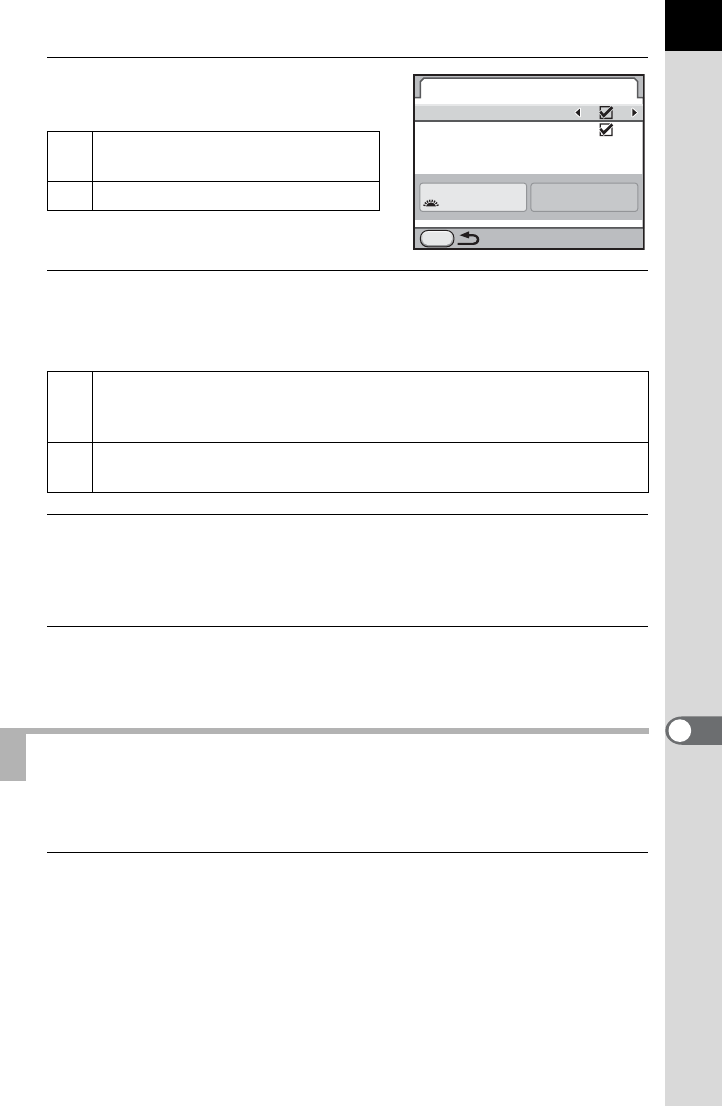
259
Changing Additional Settings
9
2
Use the four-way controller
(45) to select O or P.
3
Use the four-way controller (23) to select [Auto Screen
Rotation] and use the four-way controller (45) to select
O or P.
4
Use the four-way controller (23) to select [Display Color]
and use the four-way controller (45) to select from six
display colors.
5
Press the 3 button twice.
The screen that was displayed before selecting the menu appears again.
You can set the Instant Review display settings.
1
Select [Instant Review] in the [ARec. Mode 5] menu and
press the four-way controller (5).
The [Instant Review] screen appears.
ODisplays the status screen. (default
setting)
PDoes not display the status screen.
O
If the camera is held vertically while measuring the brightness, the
status screen and control panel are displayed vertically. (default
setting)
PThe status screen and control panel are always displayed
horizontally.
Setting the Display for Instant Review
Status Screen
Enable
Auto Screen Rotation
Display Color
1/
125 5.6
F
MENU
1
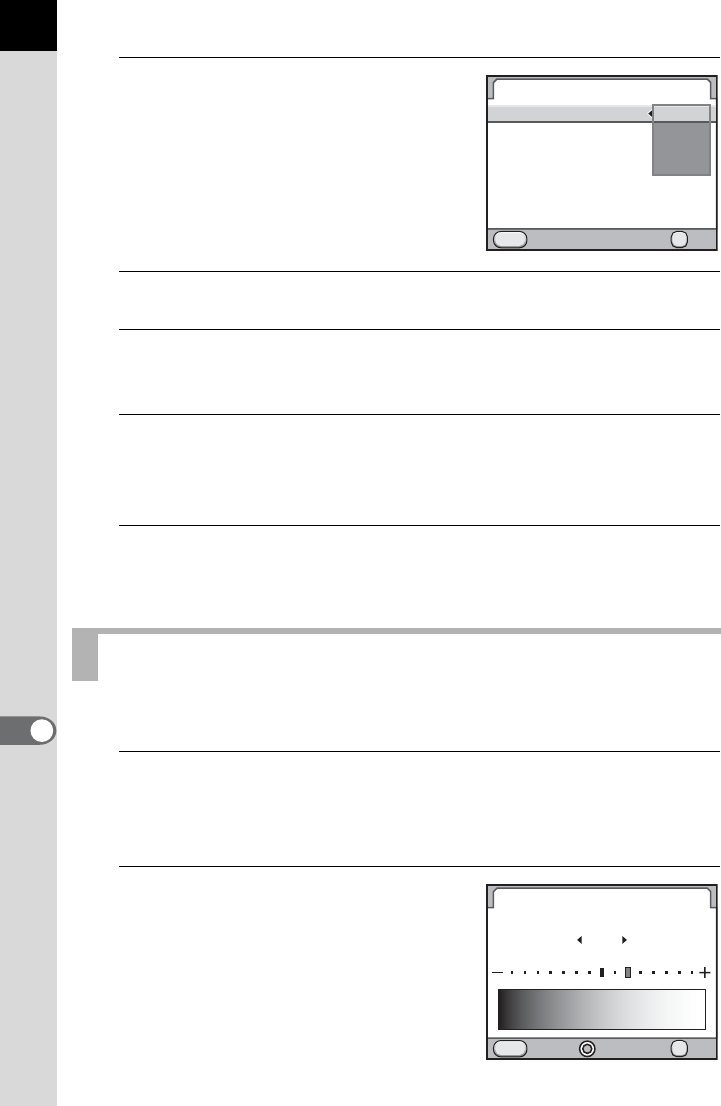
260
Changing Additional Settings
9
2
Press the four-way controller (5)
and use the four-way controller
(23) to select a display time.
3
Press the 4 button.
4
Use the four-way controller (23) to select [Histogram],
[Bright/Dark Area] or [Enlarge Instant Review].
5
Use the four-way controller (45) to select O or P.
When [Enlarge Instant Review] is set to O (default setting), you can
magnify the image with the rear e-dial (S). (p.211)
6
Press the 3 button twice.
The screen that was displayed before selecting the menu appears again.
You can adjust the brightness of the monitor.
1
Select [Brightness Level] in the [R Set-up 2] menu and
press the four-way controller (5).
The [Brightness Level] screen appears.
2
Use the four-way controller (45)
to adjust the brightness.
You can select from 15 brightness levels.
The value is reset to ±0 when the |
button is pressed.
Adjusting the Brightness of the Monitor
Instant Review
MENU
Display Time
Histogram
Bright/Dark Area
Enlarge Instant Review
Cancel OK
OK
1sec.
3sec.
5sec.
Off
MENU
Brightness Level
±0
Cancel OK
OK
+2
+2
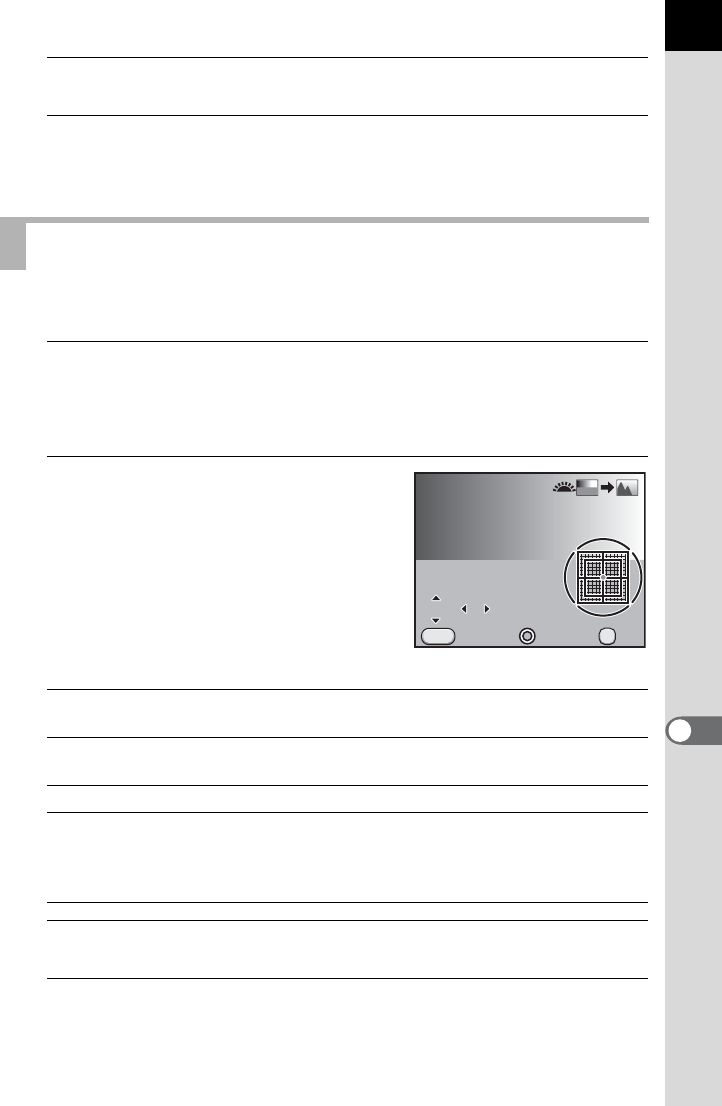
261
Changing Additional Settings
9
3
Press the 4 button.
4
Press the 3 button.
The screen that was displayed before selecting the menu appears again.
You can adjust the color of the monitor.
1
Select [LCD Color Tuning] in the [RSet-up 2] menu and
press the four-way controller (5).
The [LCD Color Tuning] screen appears.
2
Adjust the color.
Seven levels are available on the G-M
and B-A axes.
Available operations
3
Press the 4 button.
4
Press the 3 button.
The screen that was displayed before selecting the menu appears again.
Adjusting the Color of the Monitor
Four-way controller (23) Adjusts the tone of the colors between green (G)
and magenta (M).
Four-way controller (45) Adjusts the tone of the colors between blue (B)
and amber (A).
| button Resets the adjustment value.
Front e-dial (R) Displays a saved image in the background so
you can adjust the color while viewing the
image. This is useful for matching the color of
the monitor with that of a computer.
MENU
GG
BBA
A
A
MM
±0 ±0
±0
OK
OKCancel
LCD Color Tuning
LCD Color Tuning
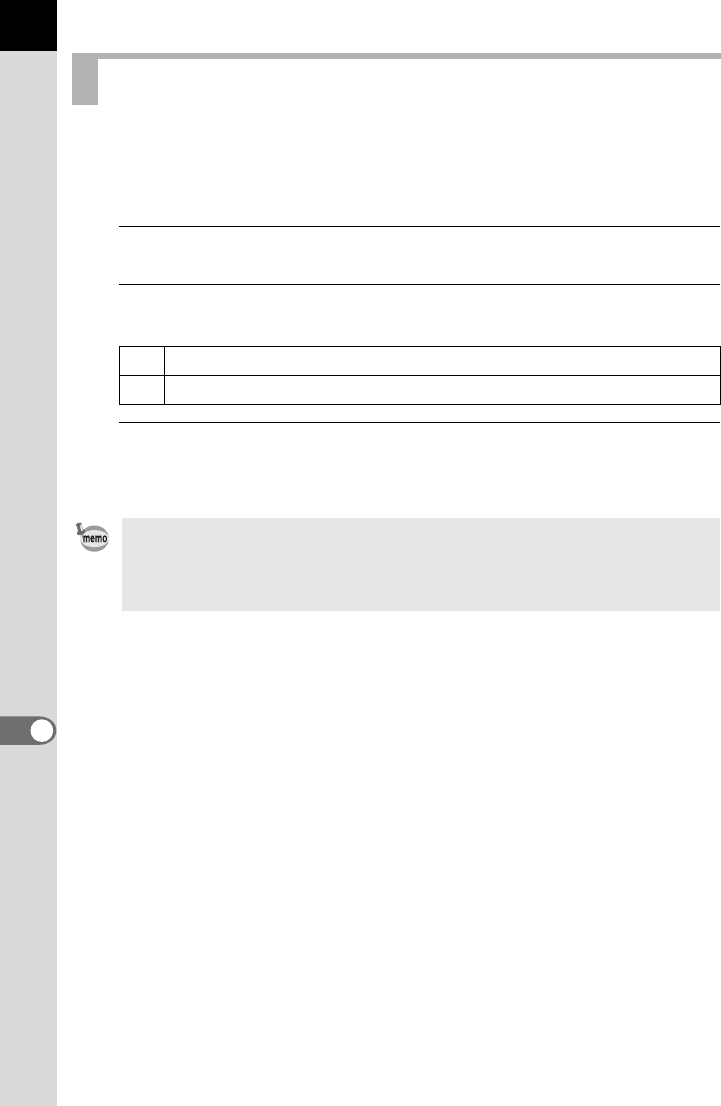
262
Changing Additional Settings
9
This camera is equipped with an electronic level for detecting whether the
camera is level, as indicated on the bar graph in the viewfinder and on the
LCD panel and monitor. Select whether to display the bar graph.
1
Select [Electronic Level] in the [A Rec. Mode 4] menu.
2
Use the four-way controller (45) to select O or P.
3
Press the 3 button.
The screen that was displayed before selecting the menu appears again.
Setting the Electronic Level Display
ODisplays the bar graph of the electronic level.
P Does not display the bar graph of the electronic level. (default setting)
The bar graph can be displayed on the monitor when the M button is
pressed in the control panel. (p.26) When [Electronic Level] is assigned to the
|/Y button (p.249), press the |/Y button while the status screen or
Live View is displayed to display the electronic level. (p.149)
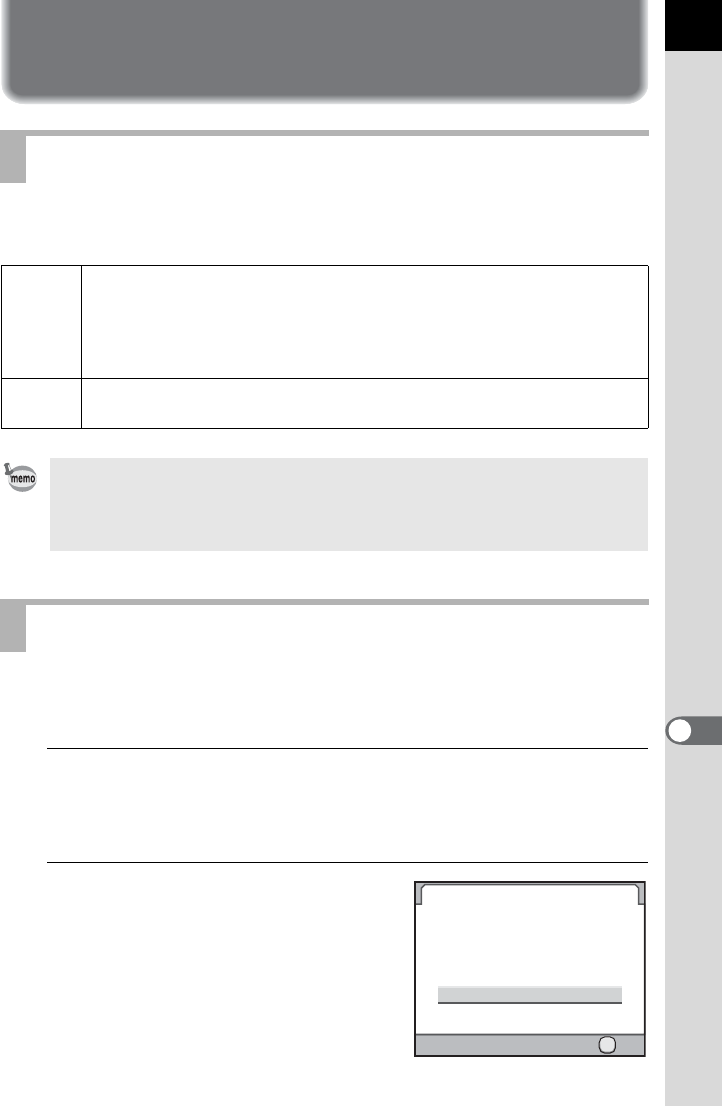
263
Changing Additional Settings
9
Setting the Folder/File Number
You can select a naming system of the folder for storing images.
Set in [Folder Name] in the [RSet-up 2] menu.
Creates a new folder on an SD Memory Card. A folder is created with the
number following the number of the folder currently being used.
1
Select [Create New Folder] in the [RSet-up 2] menu and
press the four-way controller (5).
The [Create New Folder] screen appears.
2
Press the four-way controller (2)
to select [Create folder] and
press the 4 button.
A folder with a new number is created.
Changing the Naming System of the Folder
Date
The two digits of the month and day on which the picture was taken are
assigned as the folder name in the form of [xxx_MMDD]. [xxx] is a sequential
number from 100 to 999. [MMDD] (month and day) appears according to the
display style set in [Date Adjustment] (p.253). (default setting)
Example) 101_0125: Folder for images taken on January 25th
PENTX The folder name is assigned in the form of [xxxPENTX].
Example) 101PENTX
When the number of storable images exceeds 500, captured images are
divided into folders of 500 images each. However, in Auto Bracketing shooting,
images will be stored in the same folder until shooting is completed, even if the
number of images exceeds 500.
Creating New Folders
Create New Folder
Cancel
Create folder
Creates a new storage folder
with the following name:
101 PENTX
OK
OK
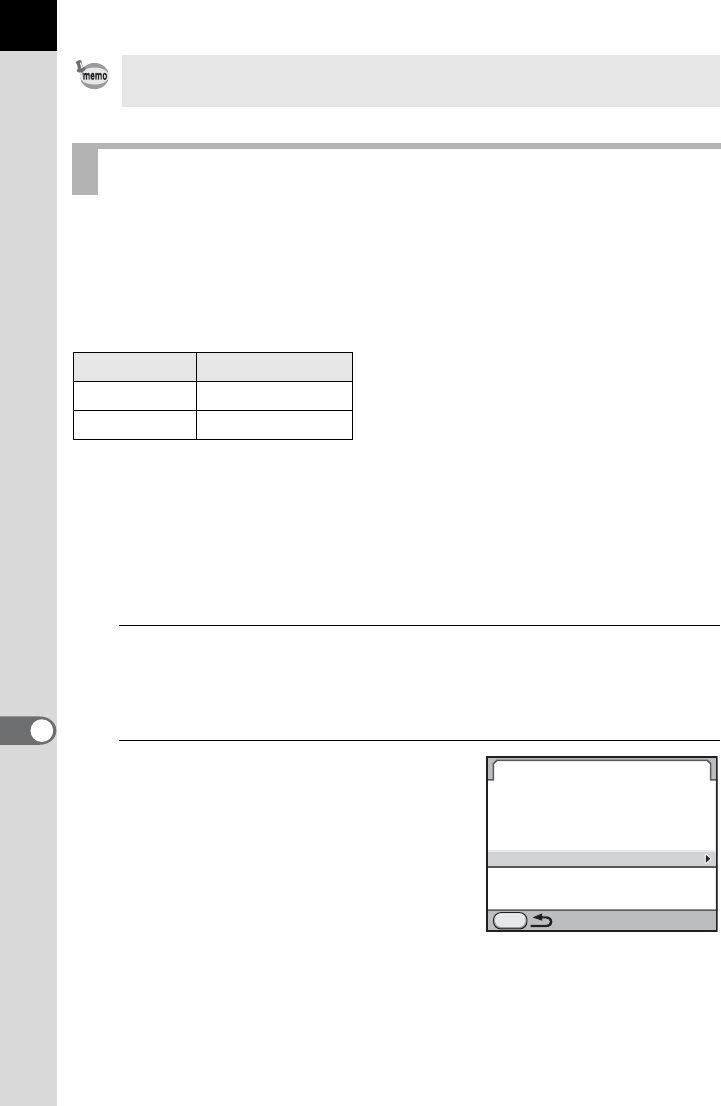
264
Changing Additional Settings
9
You can change the file names of images.
The default naming conventions are as follows depending on the [Color
Space] (p.189) setting in the [A Rec. Mode 3] menu.
“xxxx” indicates the file number. This is displayed as a four-digit sequential
number.
For sRGB, you can change [IMGP] (4 characters) to the desired
characters.
For AdobeRGB, of the 4 characters you selected, the first 3 are assigned
in place of [IGP].
Example: When set to [ABCDxxxx.JPG], files are named
[_ABCxxxx.JPG] for AdobeRGB.
1
Select [File Name] in the [R Set-up 3] menu and press the
four-way controller (5).
The [File Name] screen appears.
2
Use the four-way controller (23)
to select [Change] and press the
four-way controller (5).
The text-entry screen appears.
Select [Reset File Name] to reset a
changed file name to its default setting.
Only one folder can be created using this operation. Multiple empty folders
cannot be created consecutively.
Setting the File Name
Color Space File Name
sRGB IMGPxxxx.JPG
AdobeRGB _IGPxxxx.JPG
File Name
Change
Reset File Name
Adobe
RGB
s
RGB
I M G P xxxx.jpg
_ I G P xxxx.jpg
MENU
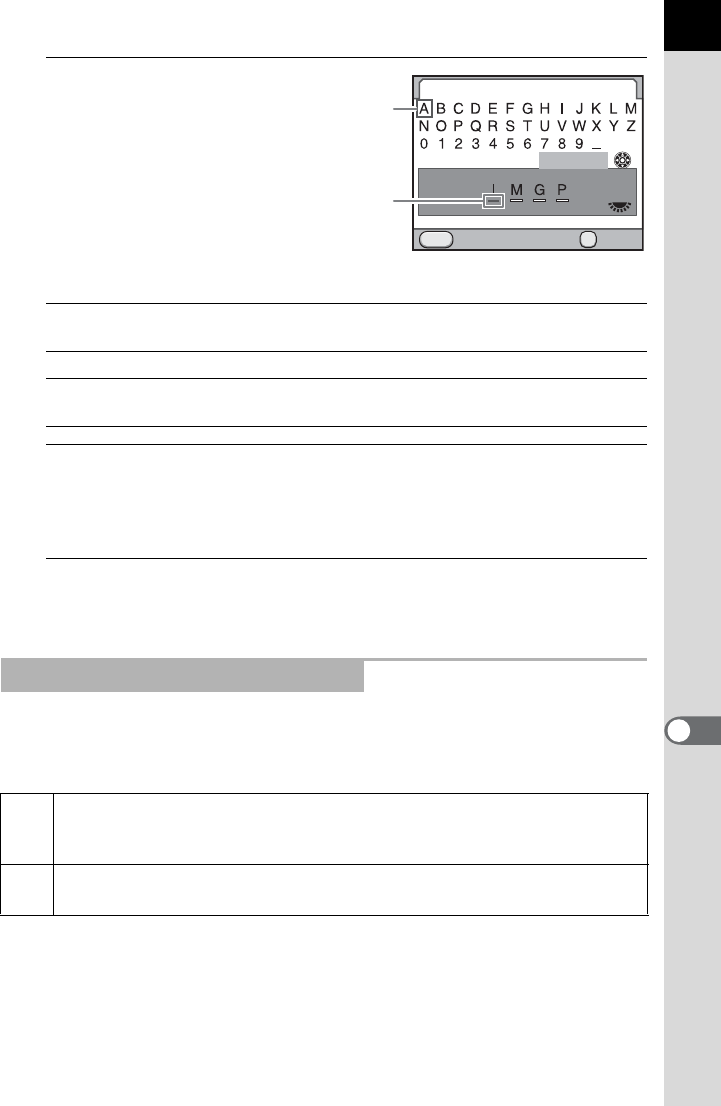
265
Changing Additional Settings
9
3
Change the text.
Available operations
4
After entering the text, move the text selection cursor to
[Finish] and press the 4 button.
The file name is changed.
5
Press the 3 button twice.
The screen that was displayed before selecting the menu appears again.
You can select a method for assigning the file number of an image when
saved to a new folder. Set in [File No.] of [Memory] (p.274) in the [A Rec.
Mode 4] menu.
Four-way controller
(2345)Moves the text selection cursor.
Rear e-dial (S) Moves the text input cursor.
4 button
Enters a character selected with the text selection
cursor at the position of the text input cursor.
Selecting the File Number Setting
O
The file number of the last image saved to the previous folder is saved and
subsequent images are assigned sequential file numbers even if a new
folder is created.
P The file number of the first image saved to a folder returns to 0001 each
time a new folder is created for saving images.
File Name
Finish
Cancel Enter
MENU
OK
Text selection
cursor
Text input cursor
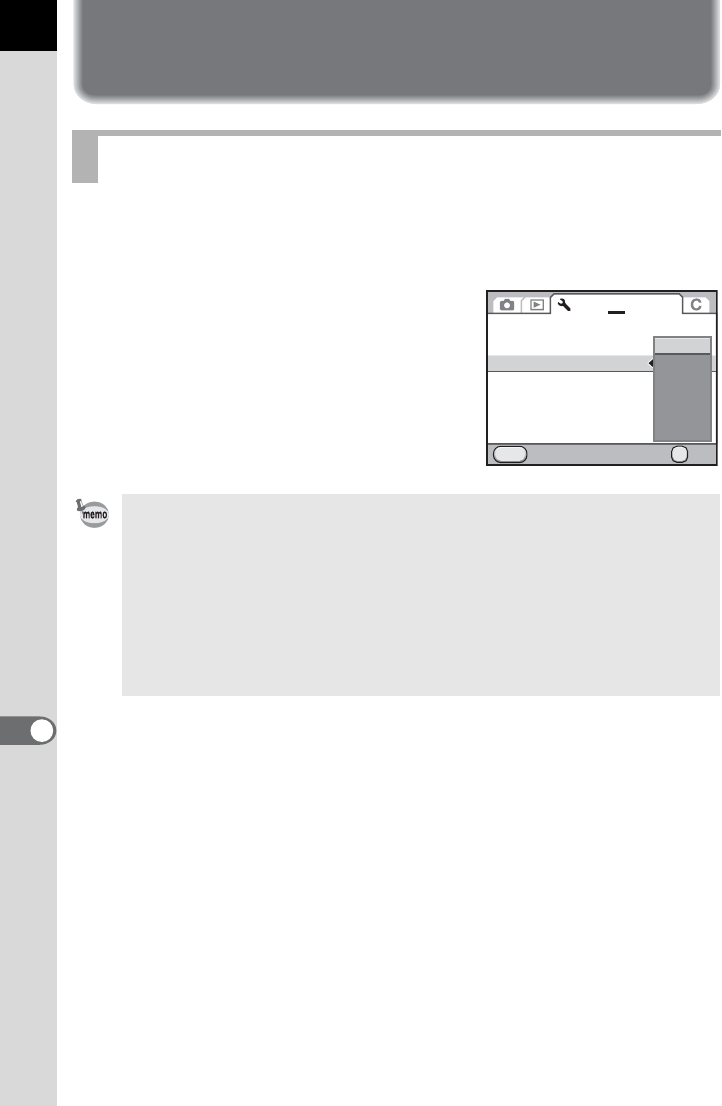
266
9
Changing Additional Settings
Selecting the Power Settings
You can set the camera to turn off automatically if unused after a certain
length of time. Select from [1min.] (default setting), [3min.], [5min.],
[10min.], [30min.] or [Off].
Set in [Auto Power Off] of the [RSet-up 3]
menu.
Setting the Auto Power Off Function
• The Auto Power Off function does not work in the following situations.
- when the Live View image is displayed
- when the slideshow is played back
- when the camera is connected to a computer with a USB cable
• If the camera turns off after the set length of time, perform one of the following
operations to reactivate it.
- Turn on the camera again.
- Press the shutter release button halfway.
- Press the Q button, 3 button or M button.
Copyright Information
File Name
Auto Power Off
Select Battery
Reset
Cancel OK
OK
MENU
1234
1min.
IMGP
3min.
5min.
10min.
30min.
Off
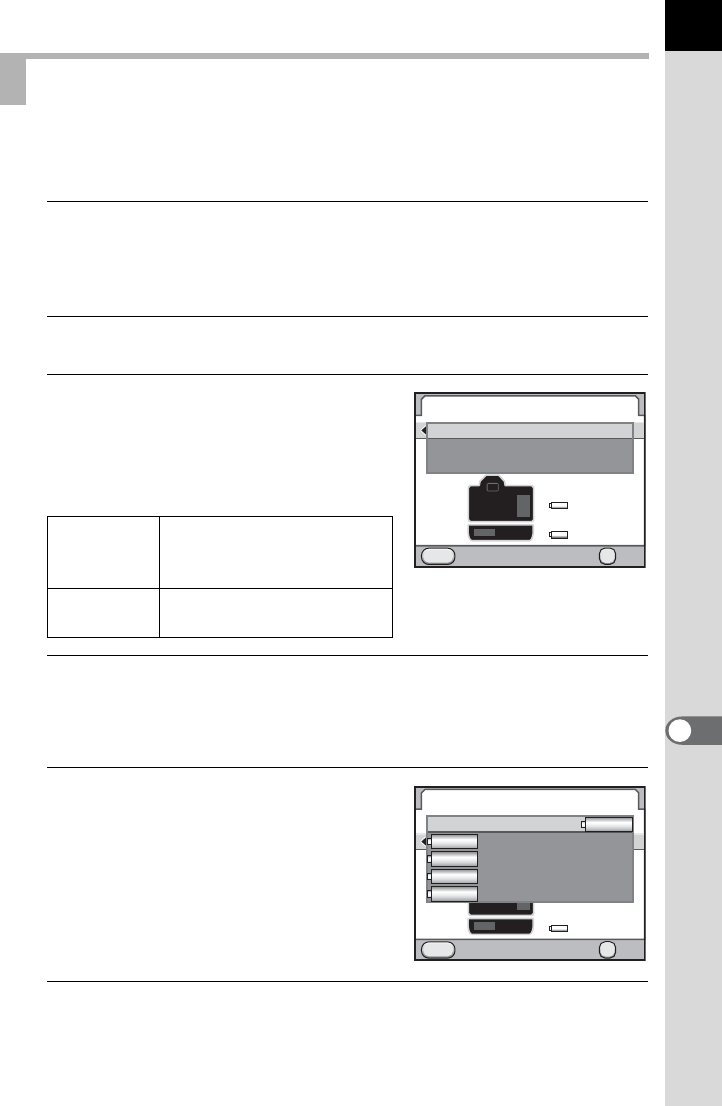
267
Changing Additional Settings
9
You can set the battery priority to the camera or the battery grip when the
optional battery grip D-BG4 is attached.
1
Select [Select Battery] in the [RSet-up 3] menu and press
the four-way controller (5).
The [Select Battery] screen appears.
2
Press the four-way controller (5).
3
Use the four-way controller (23)
to select a battery to be
prioritized and press the 4
button.
4
When using AA batteries in the battery grip, use the four-
way controller (23) to select [AA Battery Type] and press
the four-way controller (5).
5
Use the four-way controller (23)
to select the AA battery type and
press the 4 button.
When set to [Auto-detect], the camera will
automatically detect the type of batteries
being used.
6
Press the 3 button twice.
The screen that was displayed before selecting the menu appears again.
Selecting a Battery
Auto Select
Priority is given to the battery
with more power remaining.
(default setting)
Body First/
Grip First
Priority is given to the
selected battery.
Select Battery
Cancel
MENU
OK
OK
Auto Select
Body First
Grip First
Select Battery
Cancel
MENU
OK
OK
AA Battery Type
Auto-detect
Nickel-Metal Hydride
Alkaline
Lithium
AUTO
AUTO
Ni-MH
AL
Li
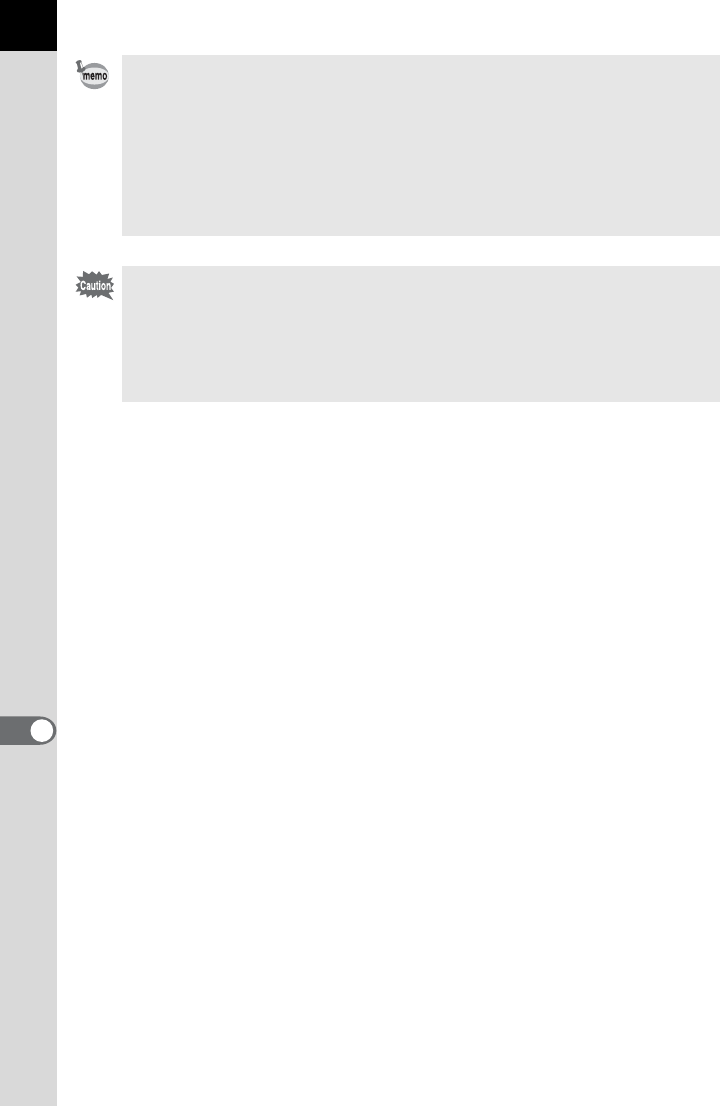
268
Changing Additional Settings
9
• If a battery is inserted into both the body and grip, the battery levels of both
are checked when the power is turned on. Regardless of the [Select Battery]
setting, both batteries are slightly used.
• When the currently selected battery runs out as a result of the check, the
message [Battery depleted] appears on the monitor. Turn the camera off and
on again, and the camera will switch to the remaining battery.
• You can check the battery usage condition on the status screen and LCD
panel. (p.51)
When the type of AA batteries inserted in the battery grip differs from the
battery type setting in Step 5, the battery level will not be correctly determined.
Please set the correct battery type. Usually, there is no problem using [Auto-
detect]. However in low temperatures and when using batteries that were
stored for long periods of time, set the appropriate battery type so the camera
can correctly determine the remaining battery level.
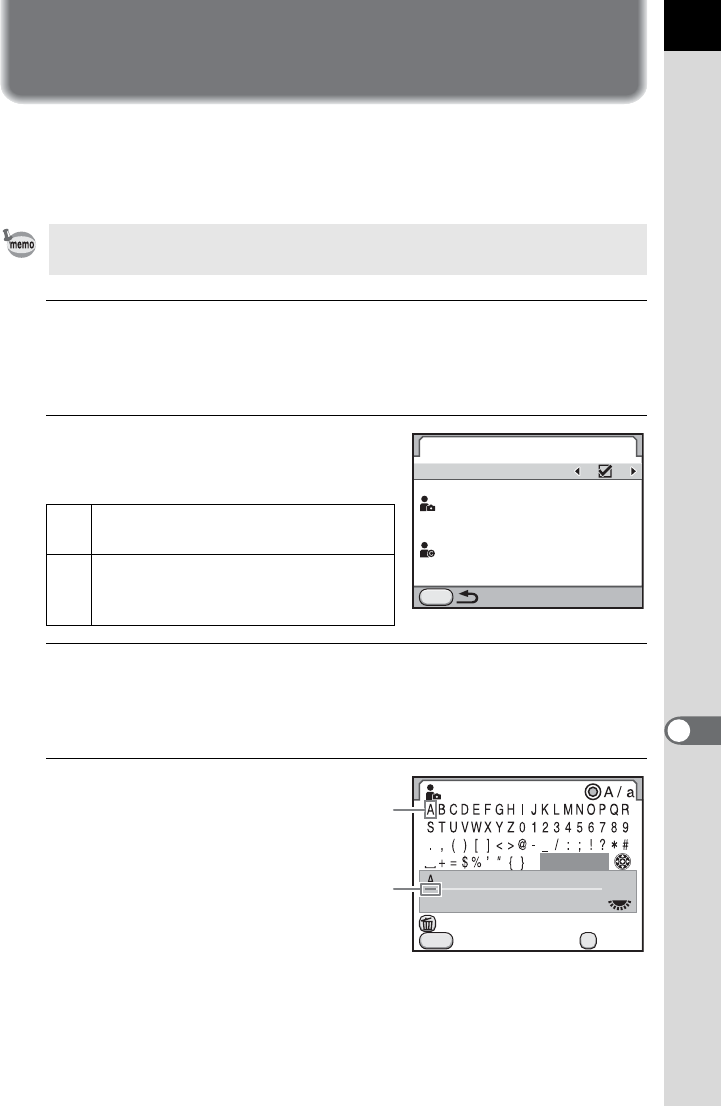
269
Changing Additional Settings
9
Setting the Photographer Information
The camera type, shooting conditions and other information are
automatically embedded in captured images in the Exif data format. You
can embed photographer information in this Exif.
1
Select [Copyright Information] in the [R Set-up 3] menu
and press the four-way controller (5).
The [Copyright Information] screen appears.
2
Use the four-way controller
(45) to select O or P.
3
Use the four-way controller (23) to select [Photographer]
and press the four-way controller (5).
The text-entry screen appears.
4
Enter the text.
Up to 32 single-byte
alphanumeric
characters and
symbols can be
entered.
Use the provided software (p.283) to check the Exif information.
OEmbeds copyright information in the
Exif.
P
Does not embed copyright
information in the Exif. (default
setting)
MENU
Copyright Information
Embed Copyright Data
Photographer
Copyright Holder
Photographer
Cancel
Delete One Character
Enter
Finish
OK
MENU
Text selection
cursor
Text input cursor
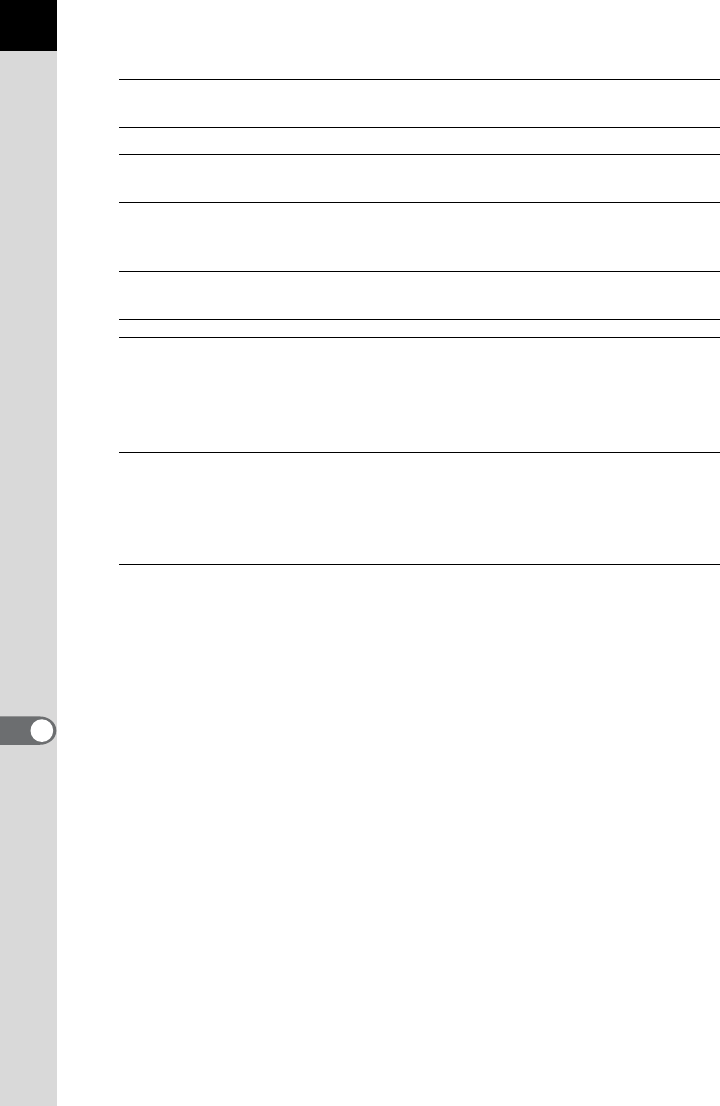
270
Changing Additional Settings
9
Available operations
5
After entering the text, move the text selection cursor to
[Finish] and press the 4 button.
The camera returns to the [Copyright Information] screen.
6
Use the four-way controller (23) to select [Copyright
Holder] and enter the text in the same way as
[Photographer].
7
Press the 3 button twice.
The screen that was displayed before selecting the menu appears again.
Four-way controller
(2345)
Moves the text selection cursor.
Rear e-dial (S) Moves the text input cursor.
| button Switches between upper and lower case
letters.
4 button Enters a character selected with the text
selection cursor at the position of the text input
cursor.
i button Deletes a character at the position of the text
input cursor.
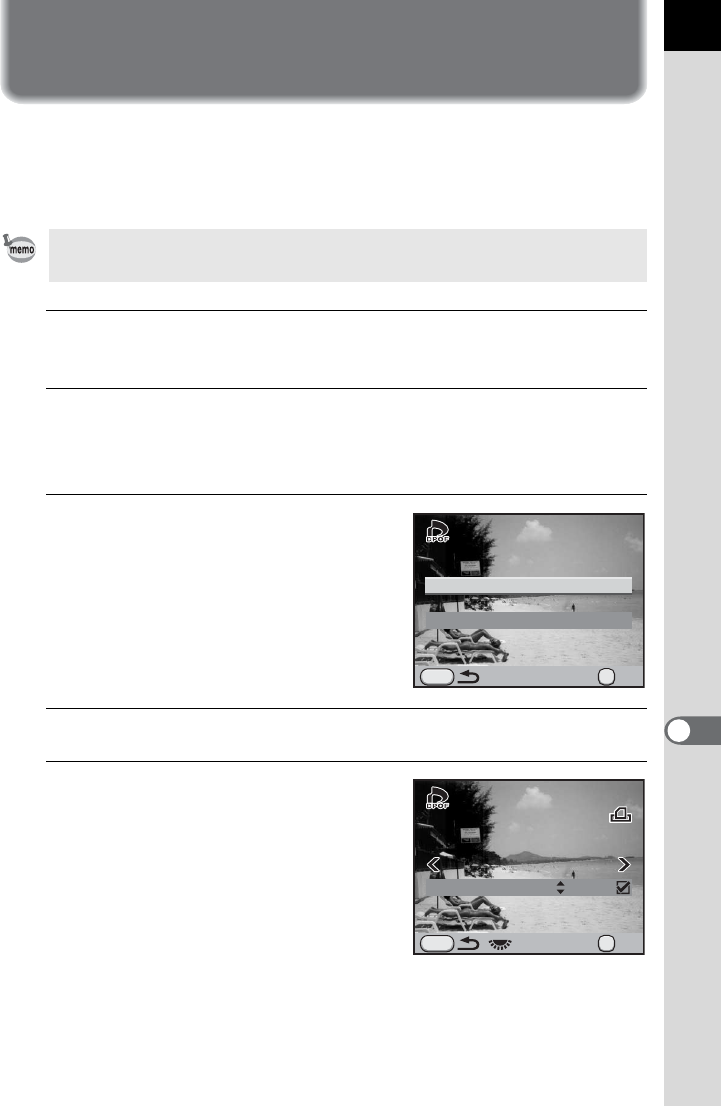
271
Changing Additional Settings
9
Setting the DPOF Settings
By adding DPOF (Digital Print Order Format) settings to stored images on
the SD Memory Card, you can specify the number of copies and whether
to imprint the date on the images in advance and order conventional
photograph prints by taking this SD Memory Card to a store for printing.
1
Press the four-way controller (3) in Playback mode.
The playback mode palette appears.
2
Use the four-way controller (2345) to select r(DPOF)
and press the 4 button.
The screen to select how to change the settings is displayed.
3
Use the four-way controller (23)
to select [Single Image] or [All
Images] and press the 4
button.
If you selected [All Images], proceed to
Step 5.
4
Use the four-way controller (45) to select an Image.
5
Use the four-way controller (23)
to select the number of copies.
You can set up to 99 copies.
K appears at the top right of the screen
for images with DPOF settings.
To cancel the DPOF settings, set the
number of copies to [00].
• DPOF settings cannot be applied to RAW images and movies.
• You can make DPOF settings for up to 999 images.
MENU
All Images
Single Image
OK
OK
01
100-0105
100-0105
MENU
OK
Copies Date
Date OK
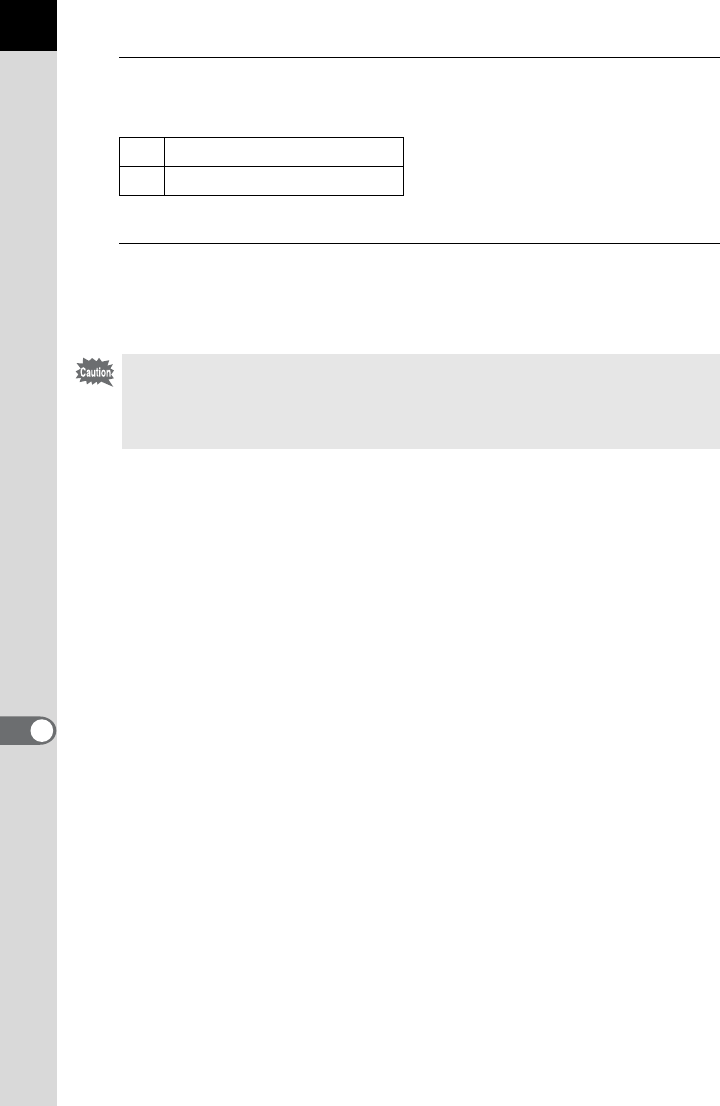
272
Changing Additional Settings
9
6
Turn the rear e-dial (S) to select O or P for printing the
date.
Repeat Steps 4 to 6 to make DPOF settings for other images.
7
Press the 4 button.
The DPOF settings for the selected image is saved and the camera
returns to Playback mode.
OThe date will be printed.
P The date will not be printed.
• Depending on the printer or printing equipment at the photo processing lab,
the date may not be printed on the pictures.
• The number of copies specified for all images is applied to all the images, and
that specified for a single image is canceled.
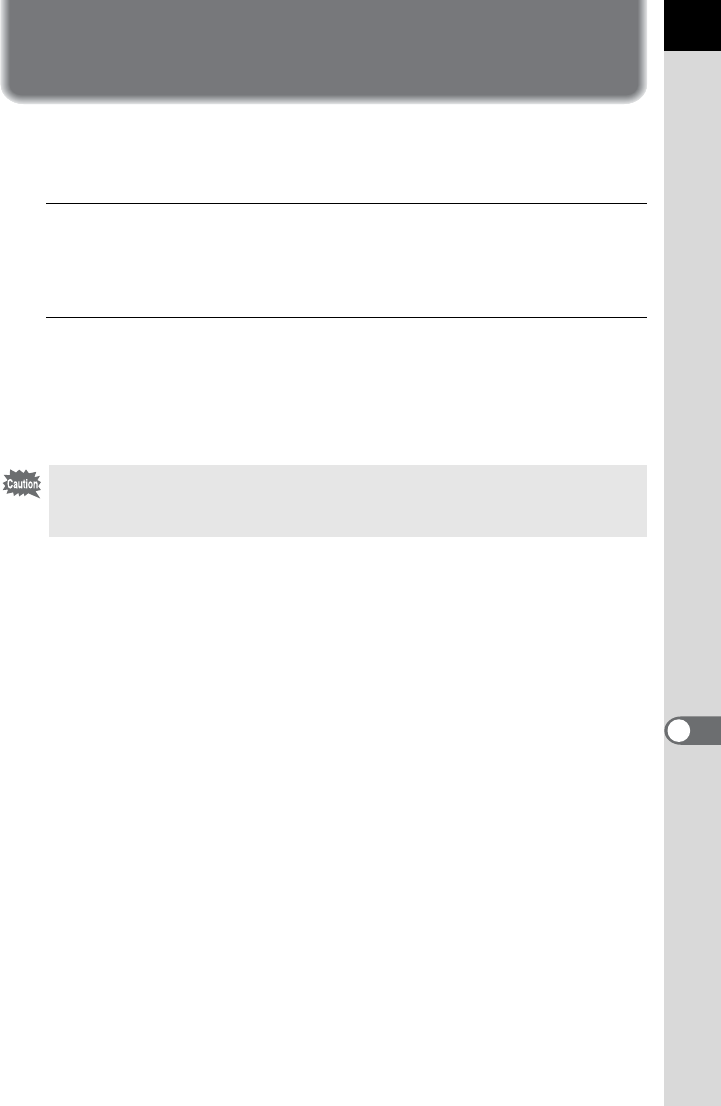
273
Changing Additional Settings
9
Correcting Defective Pixels in the
CMOS Sensor (Pixel Mapping)
Pixel Mapping is a function for mapping out and correcting defective pixels
in the CMOS sensor.
1
Select [Pixel Mapping] in the [R Set-up 4] menu and press
the four-way controller (5).
The [Pixel Mapping] screen appears.
2
Press the four-way controller (2) to select [Pixel Mapping]
and press the 4 button.
Defective pixels are mapped out and corrected, and the screen that was
displayed before selecting the menu appears again.
When the battery level is low, the message [Not enough battery power
remaining to activate Pixel Mapping] is displayed on the monitor. Use the AC
adapter kit (optional) or change to the battery with ample power remaining.
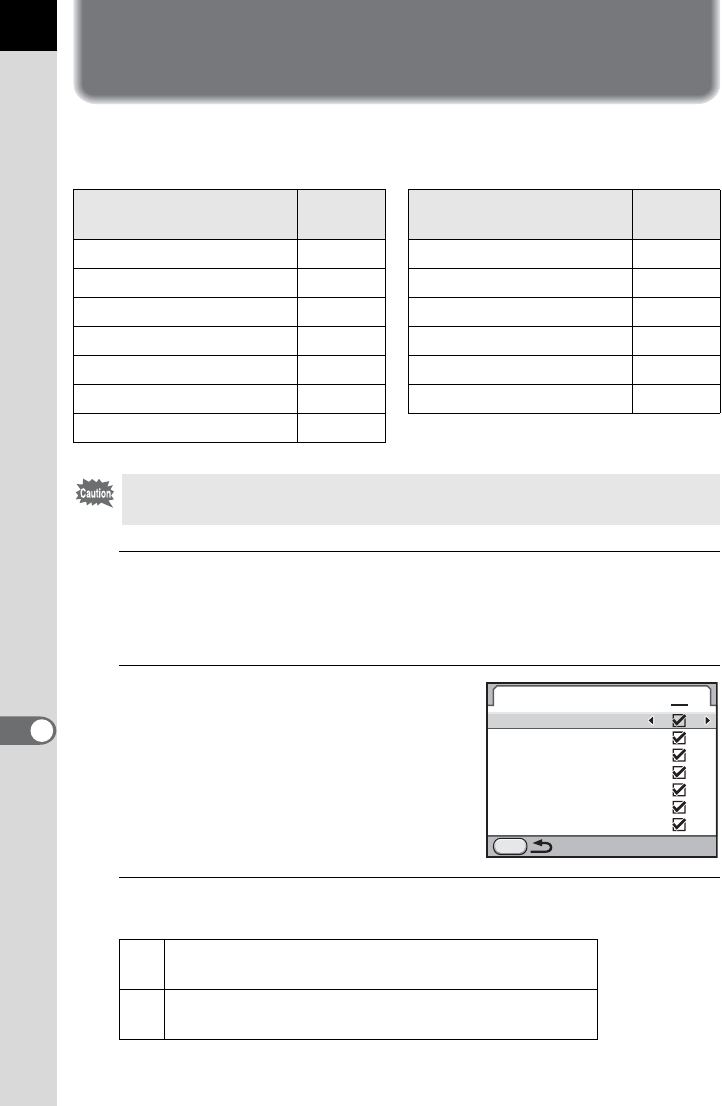
274
9
Changing Additional Settings
Selecting Settings to Save in the
Camera (Memory)
You can select which function settings to save when the camera is turned
off. The following function settings can be saved.
1
Select [Memory] in the [A Rec. Mode 5] menu and press
the four-way controller (5).
The [Memory 1] screen appears.
2
Use the four-way controller (23)
to choose an item.
Turn the rear e-dial (S) to display the
[Memory 2] screen.
3
Use the four-way controller (45) to select O or P.
Function Default
Setting Function Default
Setting
Flash Mode OCross Processing P
Drive Mode OExtended Bracketing O
White Balance ODigital Filter P
Custom Image OHDR Capture P
Sensitivity OPlayback Info Display O
EV Compensation OFile No. O
Flash Exposure Comp. O
[Memory] cannot be selected when the mode dial is set to A.
OSettings are saved even when the camera is turned
off.
PSettings are cleared and returned to their default
values when the camera is turned off.
Memory
MENU
Flash Mode
Drive Mode
White Balance
Sensitivity
EV Compensation
Flash Exposure Comp.
12
Custom Image
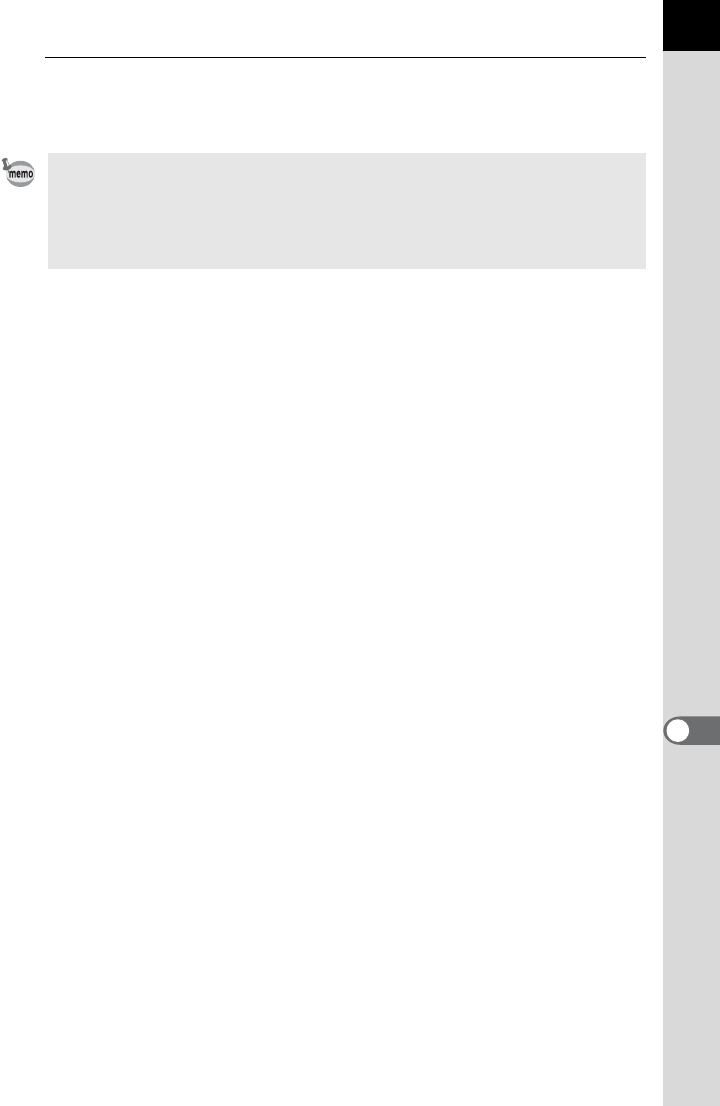
275
Changing Additional Settings
9
4
Press the 3 button twice.
The screen that was displayed before selecting the menu appears again.
• Set [File No.] to O (On) to continue the sequential numbering for the file
name even if a new folder is created. Refer to “Selecting the File Number
Setting” (p.265).
• When the [RSet-up] menu is reset (p.296), all Memory settings return to the
default values.

Memo
276
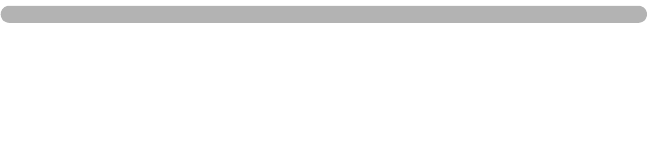
10 Connecting to a
Computer
This chapter explains how to connect the camera to your
computer, install the supplied CD-ROM, etc.
Manipulating Captured Images on a
Computer ............................................................278
Saving Images on Your Computer ....................279
Using the Provided Software ............................281
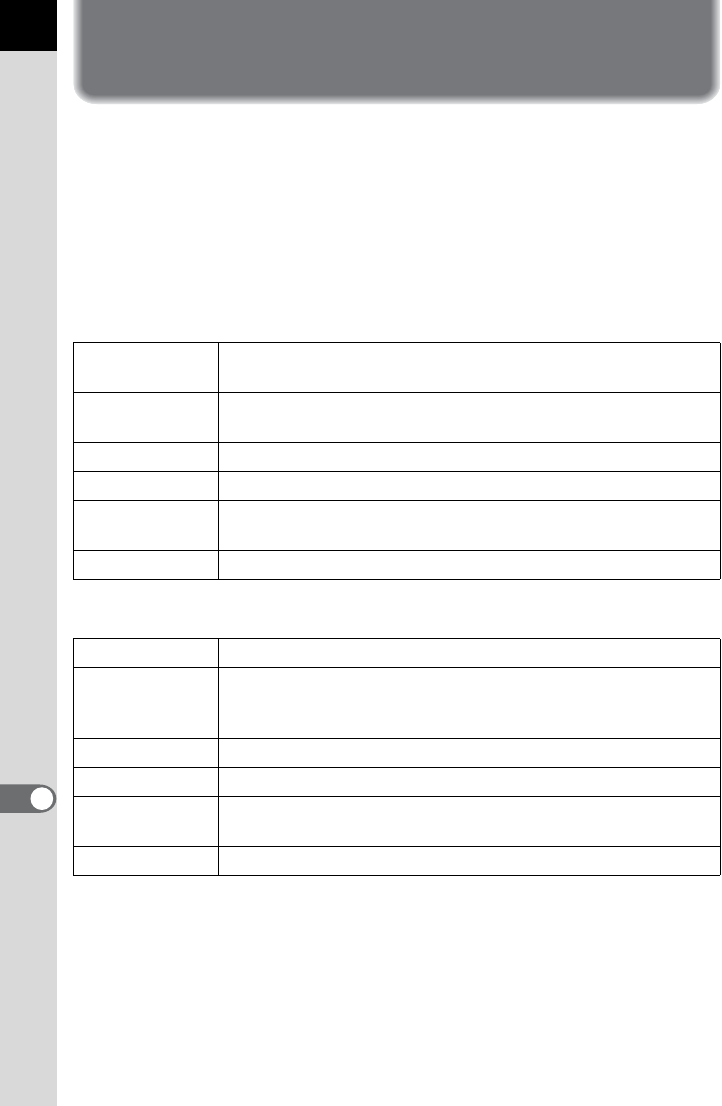
278
10
Connecting to a Computer
Manipulating Captured Images on a
Computer
The captured still pictures and movies can be transferred to a computer by
connecting this camera using a USB cable and can be managed using the
provided software.
We recommend the following system requirements to connect your
camera to a computer or to use the software “PENTAX Digital Camera
Utility 4” included on the CD-ROM (S-SW132).
Windows
Macintosh
OS Windows XP (SP3 or later), Windows Vista, or Windows 7 (can
be run as a 32-bit application on any x64 Edition of Windows.)
CPU Pentium D 3.0 GHz equivalent or higher (Intel Core 2 Duo
processor 2.0 GHz equivalent or higher recommended)
RAM 2.0 GB or more (3.0 GB or more recommended)
Free Disk Space 1 GB or more (8 GB or more recommended)
Monitor 1280×800 pixels or more (1920×1200 or more recommended)
with 24-bit full color (approximately 16.77 million colors)
Others USB 2.0 port must be standard equipment
OS Mac OS X 10.4.11, 10.5, 10.6, or 10.7
CPU
PowerPC G5 Dual-core 2.0 GHz or higher (Intel Core 2 Duo
processor 2.0 GHz or higher recommended. Universal Binary
format.)
RAM 2.0 GB minimum (4.0 GB or more recommended)
Free Disk Space 1 GB minimum (8 GB or more recommended)
Monitor 1280×800 pixels or more (1920×1200 or more recommended)
with 24-bit full color (approximately 16.77 million colors)
Others USB 2.0 port must be standard equipment
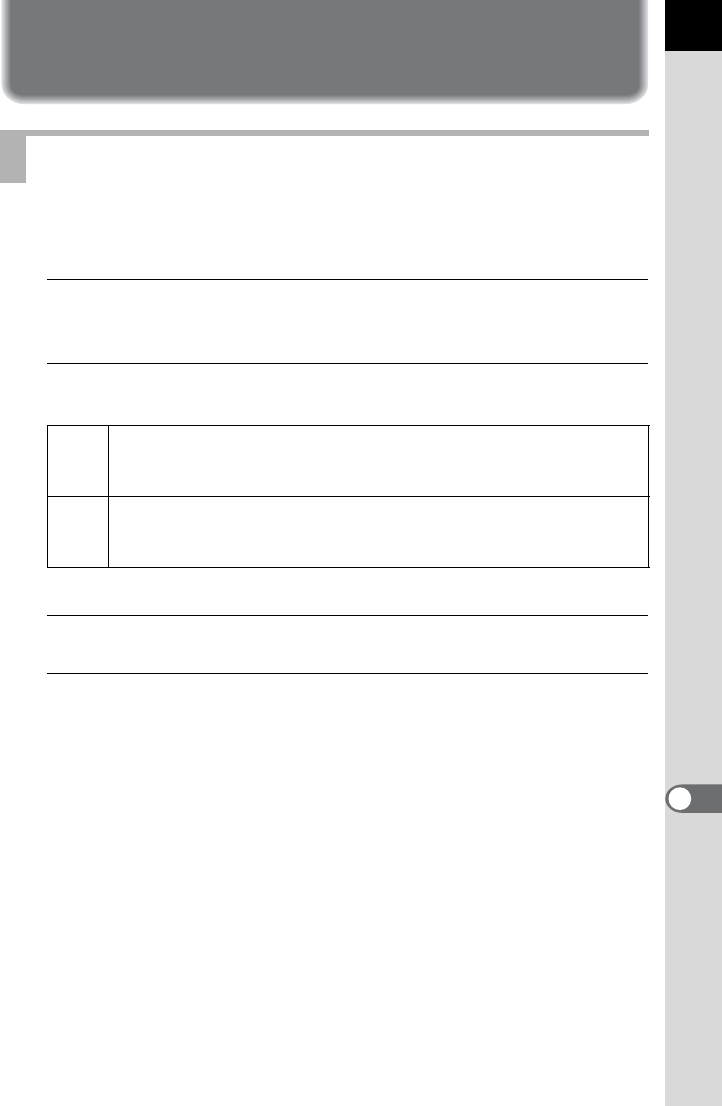
279
Connecting to a Computer
10
Saving Images on Your Computer
Set the USB connection mode when connecting the camera to a
computer.
1
Select [USB Connection] in the [R Set-up 2] menu and
press the four-way controller (5).
2
Use the four-way controller (
23
) to select [MSC] or [PTP].
Unless otherwise specified, select [MSC].
3
Press the 4 button.
4
Press the 3 button.
The screen that was displayed before selecting the menu appears again.
Setting the USB Connection Mode
MSC
Mass Storage Class (default setting)
A general-purpose driver program that handles devices connected
to a computer via USB as a memory device.
PTP
Picture Transfer Protocol
A protocol that allows transfer of digital images and control of digital
cameras via USB.
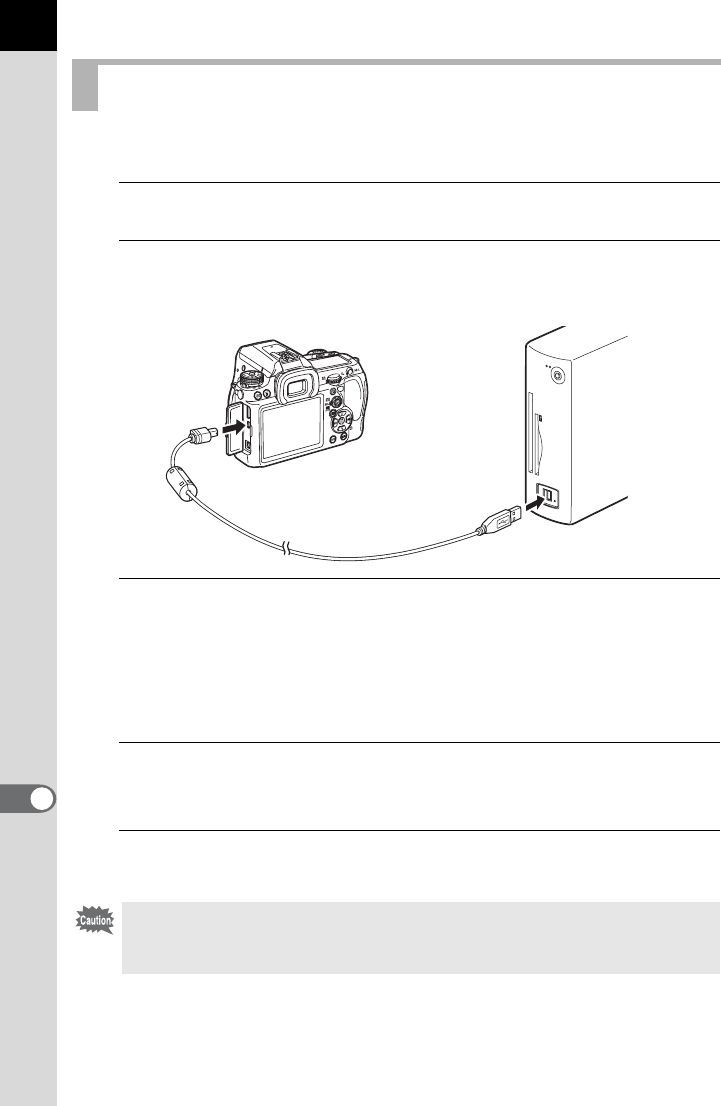
280
Connecting to a Computer
10
Connect the camera to a computer using the provided USB cable I-USB7.
1
Turn your computer on.
2
Turn the camera off, and use the USB cable to connect the
PC/AV terminal of the camera and the computer.
3
Turn your camera on.
The camera is recognized as a removable disk or an SD Memory Card
with a volume label “K-5 II”.
If the “K-5 II” dialog appears when the camera is turned on, select [Open
folder to view files using Windows Explorer] and click the OK button.
4
Save the captured images to your computer.
Copy the image file(s) or folder(s) to the hard disk of the computer.
5
Disconnect your camera from your computer.
Connecting the Camera and a Computer
The camera cannot be operated while it is connected to the computer. To
operate the camera, terminate the USB connection on the computer, then turn
off the camera and remove the USB cable.
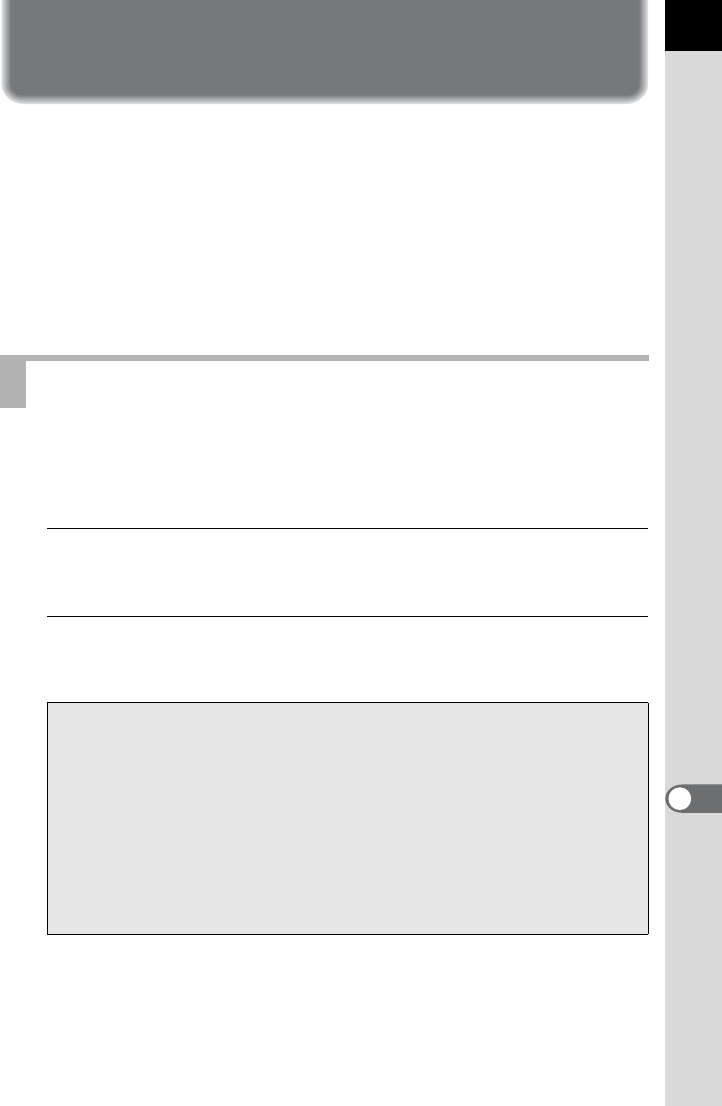
281
Connecting to a Computer
10
Using the Provided Software
“PENTAX Digital Camera Utility 4” is included on the CD-ROM
(S-SW132). Using the PENTAX Digital Camera Utility 4, you can manage
images saved on your computer, and develop RAW files taken with this
camera and adjust the color of the images.
Compatible file formats: .bmp (BMP)/.jpg (JPEG)/.pef (files recorded in
PENTAX’s original RAW format)/.png (PNG)/.tif
(TIFF)/.dng (DNG format RAW file)
You can install the software from the provided CD-ROM.
When multiple accounts have been setup on your computer, log on with
an account that has administrative rights before installing the software.
1
Turn your computer on.
Make sure no other software is running.
2
Place the CD-ROM into the CD/DVD drive on the computer.
The [PENTAX Software Installer] screen appears.
Installing the Software
If the [PENTAX Software Installer] screen does not appear
• For Windows
1 Click [My Computer] from the Start menu.
2 Double-click the [CD/DVD drive (S-SW132)] icon.
3 Double-click the [Setup.exe] icon.
• For Macintosh
1 Double-click the CD/DVD (S-SW132) icon on the desktop.
2 Double-click the [PENTAX Installer] icon.
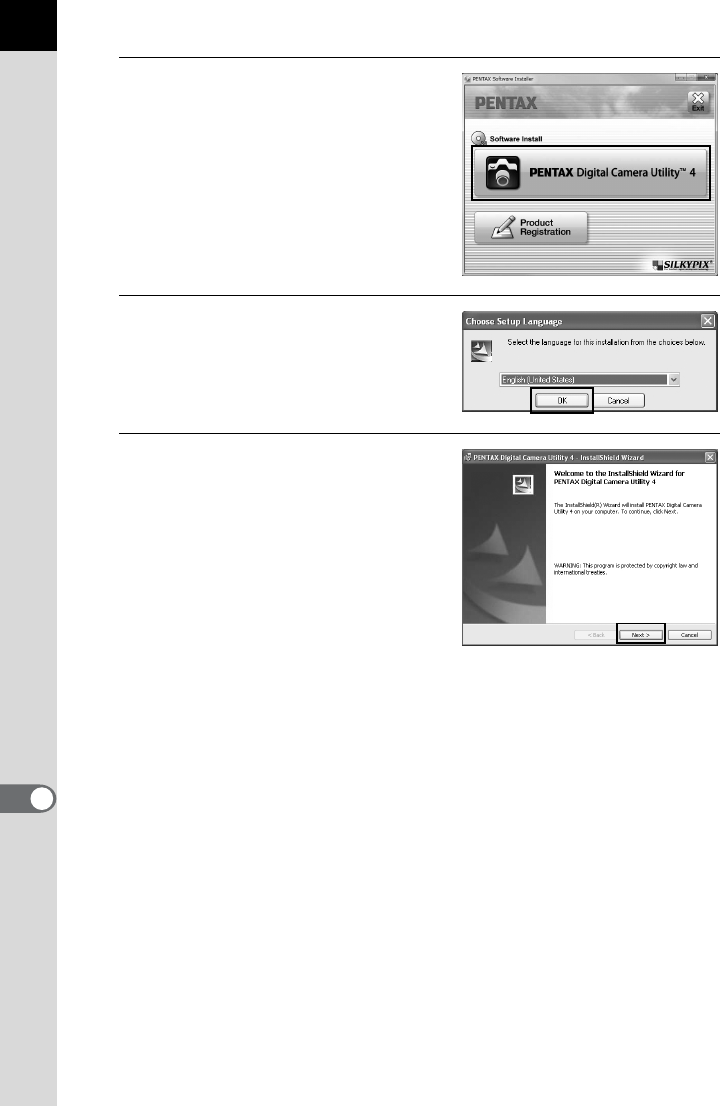
282
Connecting to a Computer
10
3
Click [PENTAX Digital Camera
Utility 4].
For Macintosh, follow the instructions
on the screen to perform subsequent
steps.
4
Select the desired language in
the [Choose Setup Language]
screen and click [OK].
5
When the [InstallShield
Wizard] screen appears in the
selected language, click
[Next].
Follow the instructions on the screen
to perform subsequent steps.
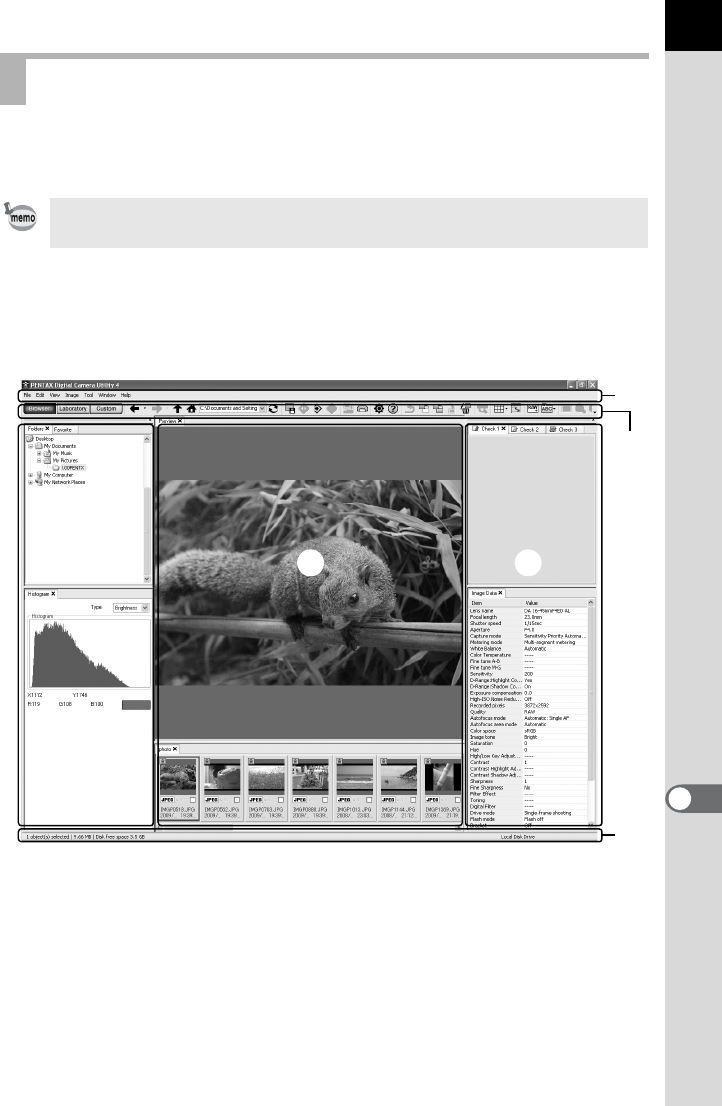
283
Connecting to a Computer
10
When PENTAX Digital Camera Utility 4 is launched, the following screen
(browser) appears.
Browser tab set (default setting)
You can perform the file management functions such as viewing and
organizing the images.
1Menu Bar
This executes functions or makes various settings.
For Macintosh, the Menu bar appears at the top of the desktop.
2Tool Bar
Frequently used functions are provided as Tool bar buttons.
Screens of the PENTAX Digital Camera Utility 4
The screenshots used in this explanation are for Windows.
1
5
343
2
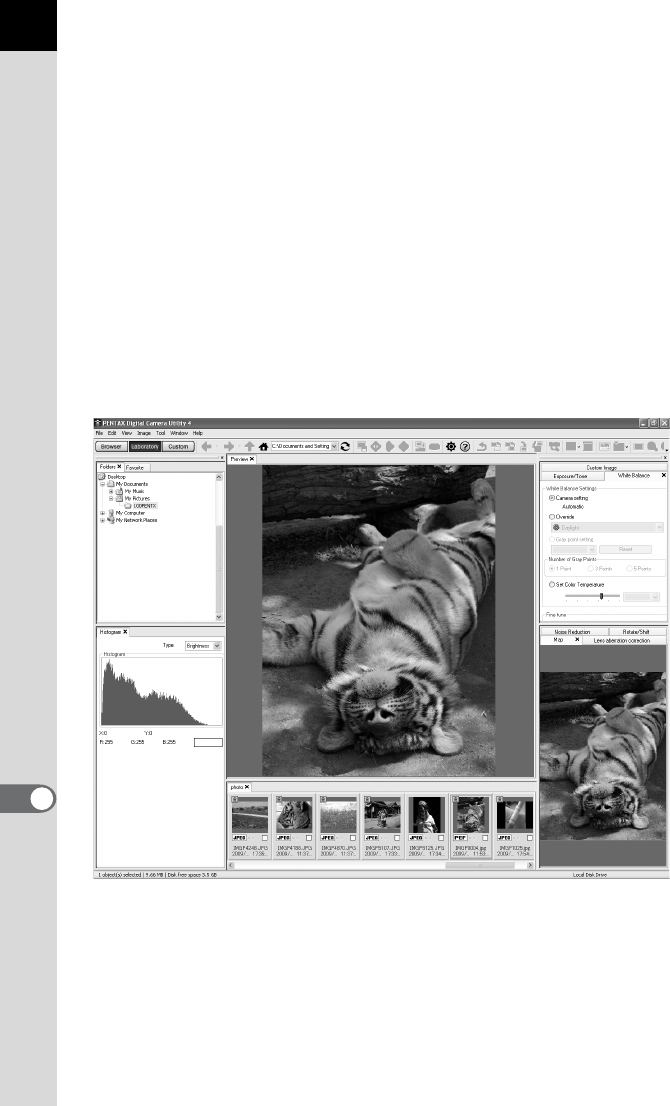
284
Connecting to a Computer
10
3Control Panel
Shooting information and settings of the selected image appear in this
panel. The set of tab pages displayed in Control Panel can be changed
by pressing the Browser, Laboratory and Custom buttons on the Tool
bar.
4File Display Pane
The file list and the images in the selected folder appear here.
5Status Bar
Information on the selected item appears.
Laboratory tab set (default setting)
The control panel for adjusting the image appears here.
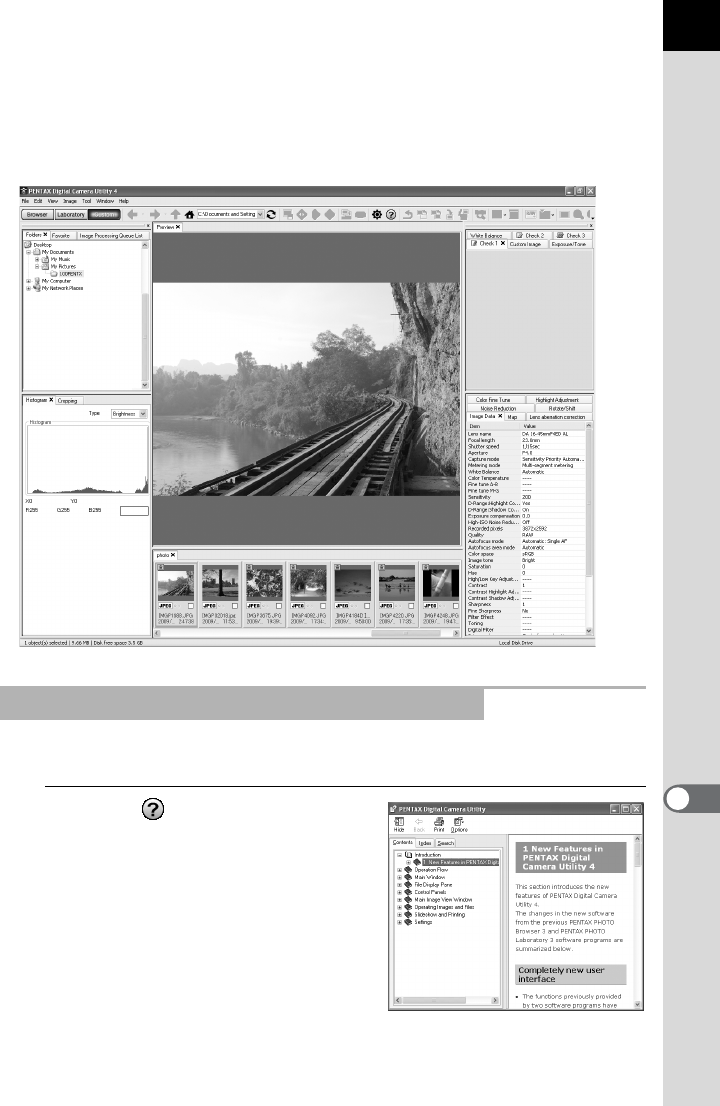
285
Connecting to a Computer
10
Custom tab set (default setting)
The screen display can be customized here.
The Custom tab pages enable you to customize whether to show/hide
the various tab pages in accordance with your needs. By default, all tab
pages are displayed.
Refer to Help for details on using the software program.
1
Click the button on the Tool
bar.
Or, select [PENTAX Digital Camera
Utility Help] from the [Help] menu.
Viewing Detailed Information on the Software
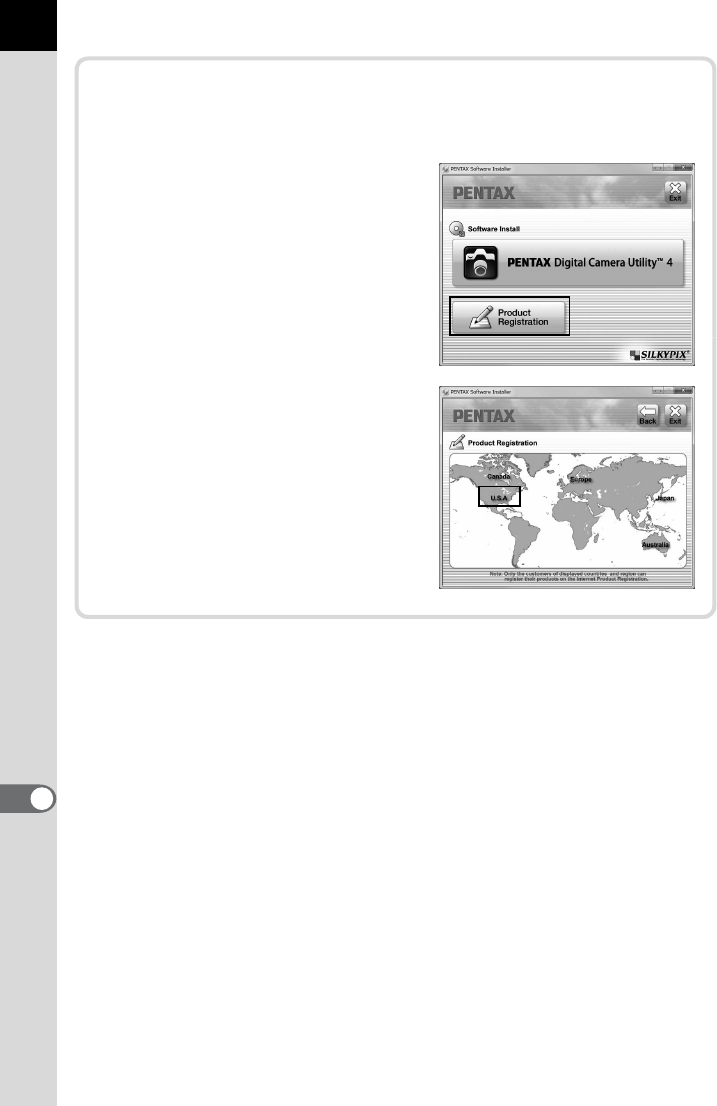
286
Connecting to a Computer
10
Regarding Product Registration
To better serve you, please take a moment to register your software.
Click [Product Registration] on the
screen in Step 3 on p.282.
A world map for Internet Product
Registration is displayed. If your
computer is connected to the
Internet, click the displayed country
or region and then follow the
instructions to register your software.
Note that you can only register online
if your country or area is shown.

11 Appendix
Default Settings ..................................................288
Resetting the Menus ..........................................296
Functions Available with Various Lens
Combinations .....................................................297
Cleaning the CMOS Sensor ...............................300
Using the GPS Unit ............................................305
Error Messages ..................................................310
Troubleshooting .................................................313
Main Specifications ............................................315
Index ....................................................................321
WARRANTY POLICY ..........................................327
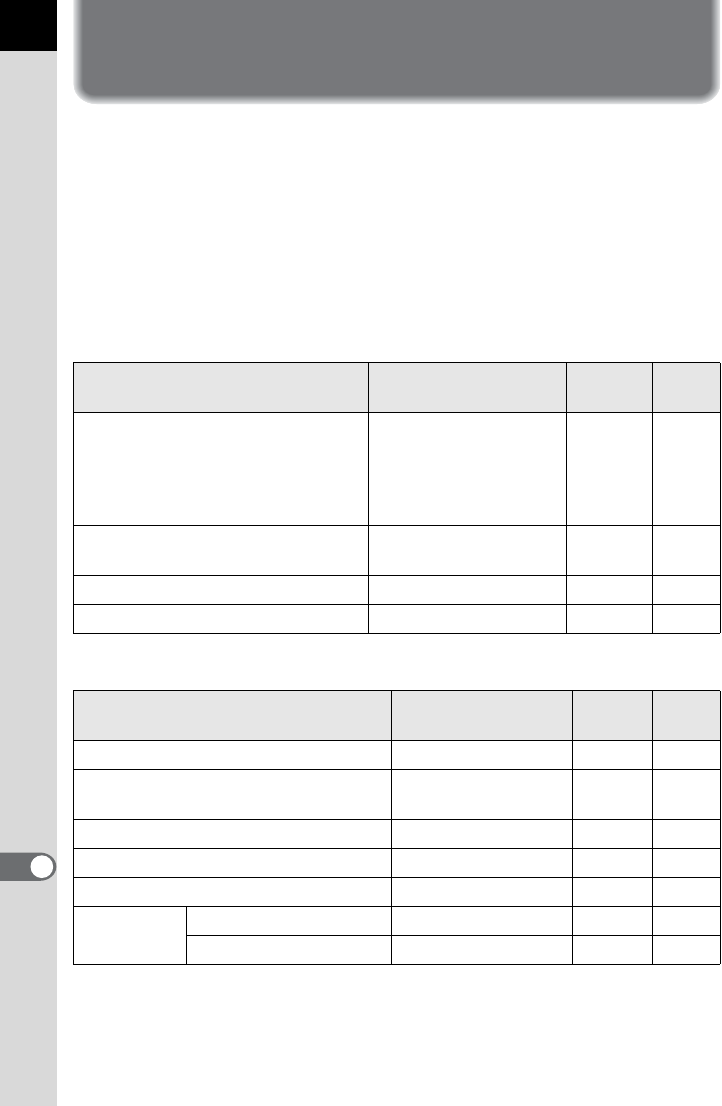
288
Appendix
11
Default Settings
The table below shows the factory default settings.
The functions set in Memory (p.274) are saved even when the camera is
turned off.
Reset Setting
Yes: The setting returns to the default setting with the reset function
(p.296).
No : The setting is saved even after reset.
Direct Keys
[A Rec. Mode] Menu
Item Default Setting Reset
Setting Page
Drive Mode 9 (Single Frame
Shooting) Yes
p.132
p.125
p.127
p.138
p.130
Flash Mode Depends on the
capture mode Yes p.69
White Balance F (Auto) Yes p.183
Custom Image Bright Yes p.197
Item Default Setting Reset
Setting Page
USER Mode *1 A1 Yes p.206
Exposure Mode *1 e (Program
Automatic Exposure) Yes p.205
File Format JPEG Yes p.180
JPEG Recorded Pixels p (4928×3264) Yes p.178
JPEG Quality C (Best) Yes p.179
AF Settings AUTO AF Point Setting 11 AF Points Yes p.113
Expanded Area AF P (Off) Yes p.115
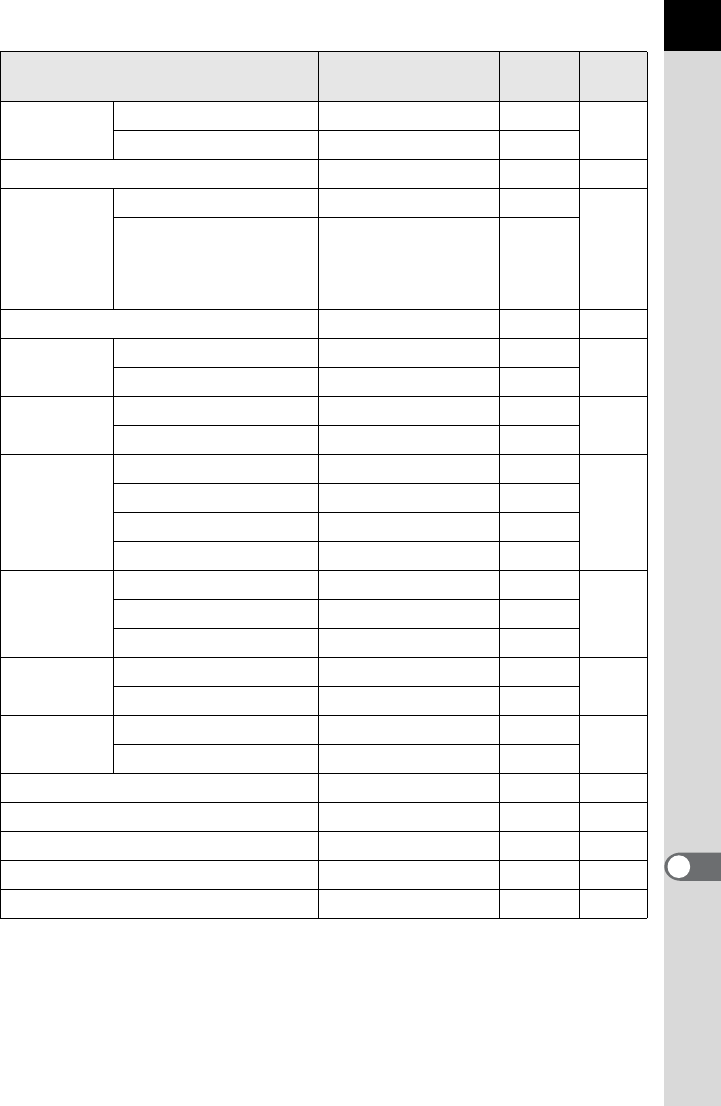
289
Appendix
11
Lens
Correction
Distortion Correction Off Yes p.193
Lat-Chromatic-Ab Adj
Off Yes
Cross Processing Off Yes p.200
Extended
Bracketing
Type Off Yes
p.141
Bracketing Amount
BA±1 (White
Balance)/
±1 (other than White
Balance)
Yes
Digital Filter Not use any filters Yes p.143
HDR
Capture
HDR Capture Off Yes p.191
Auto Align P (Off) Yes
Multi-
exposure
Number of Shots 2 times Yes p.136
Auto EV Adjustment P (Off) Yes
Interval
Shooting
Interval 00:00'01" Yes
p.133
Number of Shots 2 images Yes
Start Interval Now Yes
Start Time 12:00AM / 00:00 Yes
Composition
Adjust.
X-Y direction Center Yes
p.195Rotation ±0° Yes
Recall Previous Position
P (Off) Yes
D-Range
Setting
Highlight Correction Off Yes p.190
Shadow Correction Off Yes
ISO AUTO
Setting
Sensitivity limit 100 – 3200 Yes p.84
AUTO ISO Parameters
s (Standard) Yes
High-ISO NR Auto Yes p.85
Slow Shutter Speed NR Auto Yes p.87
Program Line k (Normal) Yes p.89
Color Space sRGB Yes p.189
RAW File Format PEF Yes p.181
Item Default Setting Reset
Setting Page
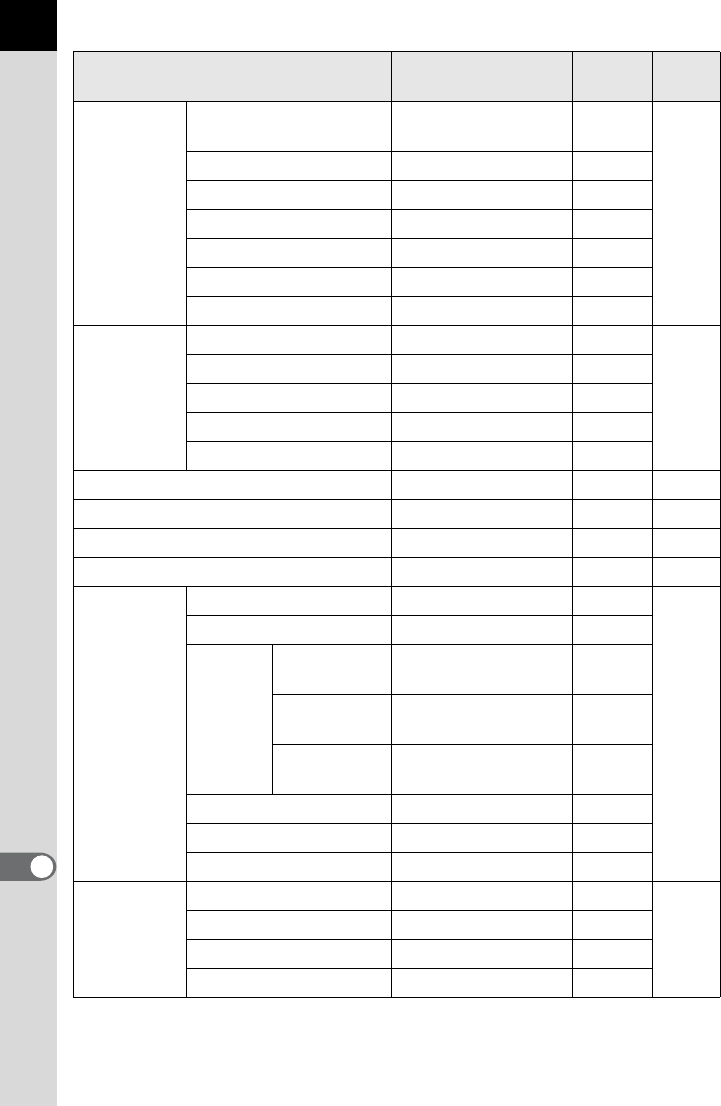
290
Appendix
11
Movie
Recorded Pixels b (1280×720,
16:9, 30 fps) Yes
p.152
Quality Level C (Best) Yes
Sound g (On) Yes
Cross Processing Off Yes
Digital Filter Not use any filters Yes
Movie Aperture Control
Fixed Yes
Shake Reduction l (Off) Yes
Live
View
Autofocus Method I
(Face Detection AF)
Yes
p.147
Show Grid Off Yes
Info Overlay O (On) Yes
Histogram P (Off) Yes
Bright/Dark Area P (Off) Yes
Electronic Level P (Off) Yes p.262
Horizon Correction P (Off) Yes p.123
Shake Reduction k (On) Yes p.122
Input Focal Length 35 mm Yes p.124
GPS
Electronic Compass — —
p.305
Simple Navigation — —
ASTRO-
TRACER
(Bulb)
Timed
Exposure P (Off) Yes
Exposure
Time Preset 5'00" Yes
Precise
Calibration ——
Calibration — —
Positioning Interval 1min. Yes
Auto Time Synch. On Yes
Instant
Review
Display Time 1 sec. Yes
p.259
Histogram P (Off) Yes
Bright/Dark Area P (Off) Yes
Enlarge Instant Review
O (On) Yes
Item Default Setting Reset
Setting Page
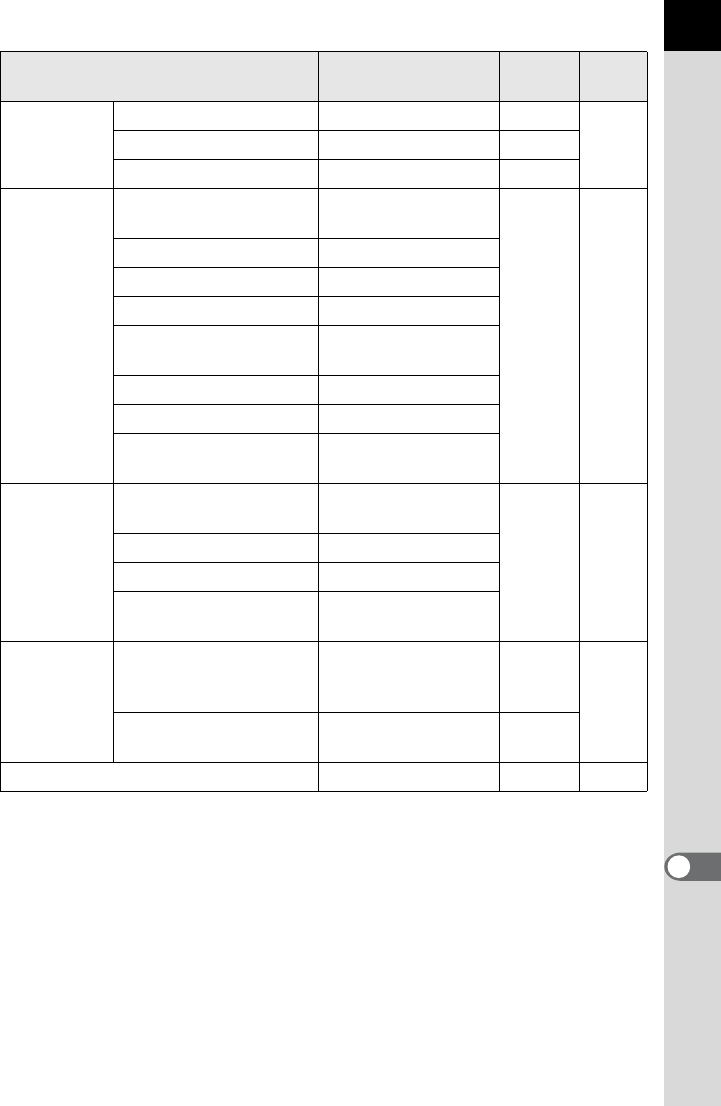
291
Appendix
11
*1 Appears only when the mode dial is set to A.
*2 The saved settings are reset only with [Reset USER Mode] in the [Save USER Mode]
screen.
Digital
Preview
Histogram P (Off) Yes
p.119Bright/Dark Area P (Off) Yes
Enlarge Instant Review O (On) Yes
E-Dial
Programming
eRb, Sc,
|}e
Yes p.247
KR
–,
So
,
|
–
bRb, S–, |–
cR
–,
Sc
,
|
–
L/aRb, Sc,
|eLINE
pR
–,
Sc
,
|
–
MR–, Sc, |
–
CR
–,
Sc
,
|cSHIFT
Button
Customization
|/Y Button One Push File
Format
Yes p.249
= Button Enable AF
Preview Dial Optical Preview
Shutter Button Half
Press Enable AF
Memory
Cross Processing,
Digital Filter, HDR
Capture
P (Off) Yes
p.274
Other than the above
functions O (On) Yes
Save USER Mode –Yes
*2 p.202
Item Default Setting Reset
Setting Page
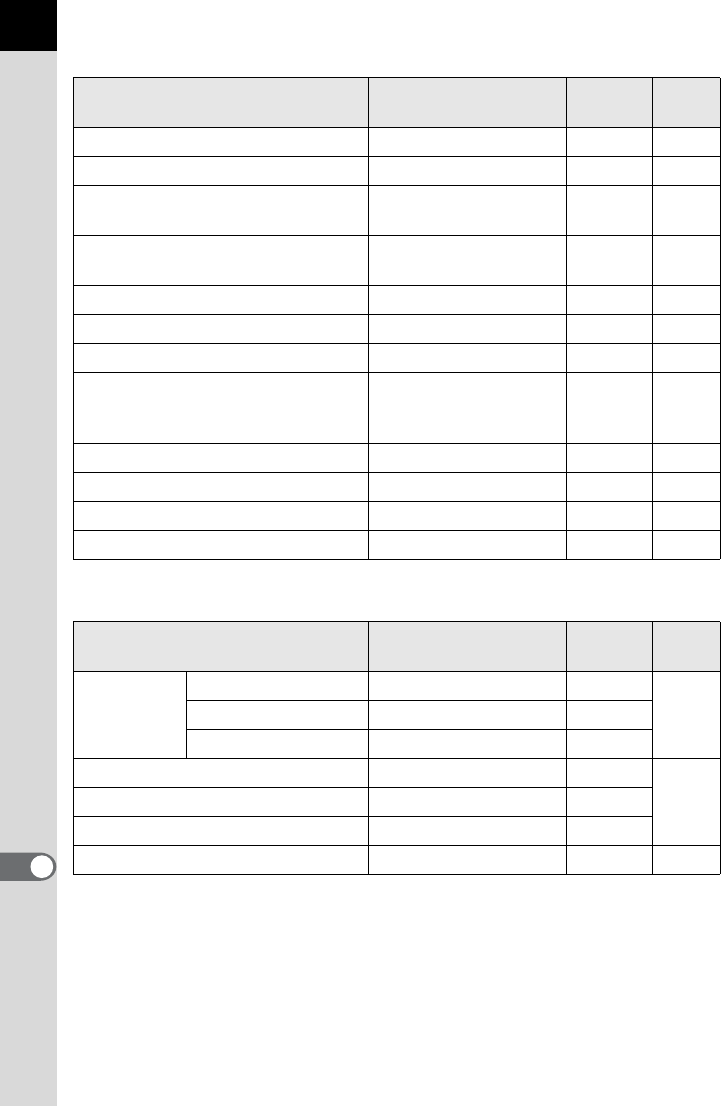
292
Appendix
11
Playback Mode Palette
[Q Playback] Menu
Item Default Setting Reset
Setting Page
Image Rotation – – p.219
Digital Filter Toy Camera Yes p.233
Resize Maximum size
according to the setting – p.230
Cropping Maximum size
according to the setting – p.231
Protect – No p.222
Slideshow – – p.217
Save as Manual WB – – p.187
RAW Development
File Format: JPEG
Recorded Pixels: p
Quality Level: C
Yes p.238
Index – – p.215
Movie Editing – – p.159
DPOF – No p.271
Save Destination – – p.306
Item Default Setting Reset
Setting Page
Slideshow
Interval 3 sec. Yes
p.217Screen Effect Off Yes
Repeat Playback P (Off) Yes
Quick Zoom Off Yes
p.210Bright/Dark Area P (Off) Yes
Auto Image Rotation O (On) Yes
Delete All Images – – p.222
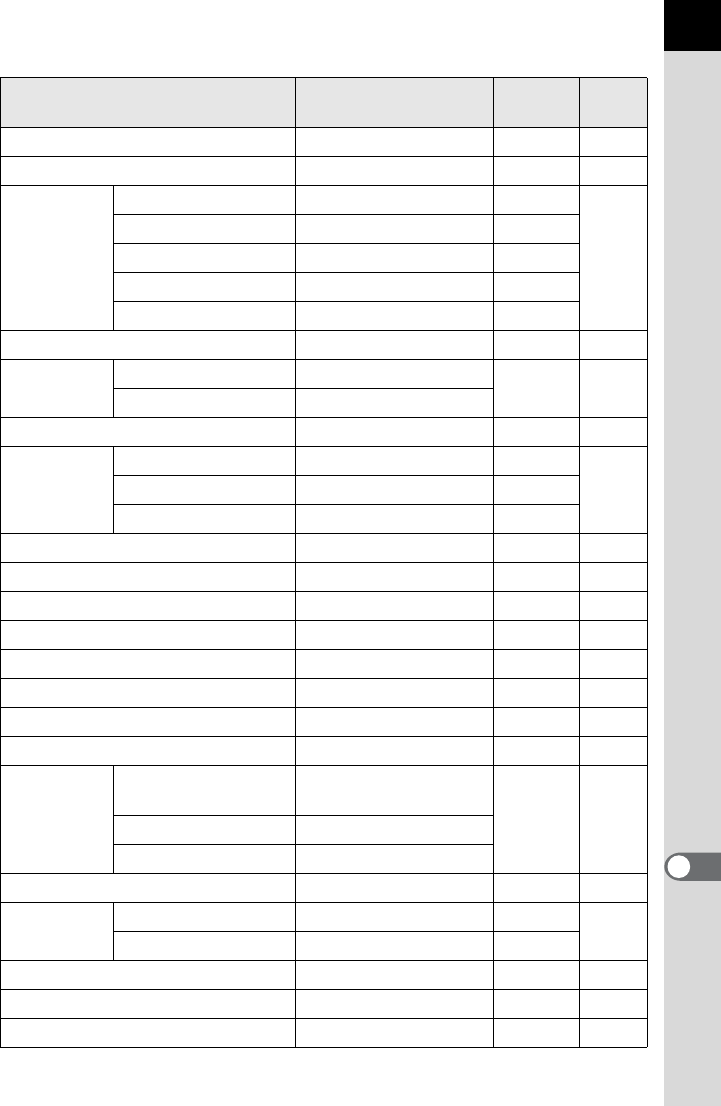
293
Appendix
11
[R Set-up] Menu
Item Default Setting Reset
Setting Page
Language/uEnglish No p.256
Date Adjustment 01/01/2012 No p.253
World Time
Setting the Time W (Hometown) Yes
p.253
Destination (City) Same as Hometown No
Destination (DST) Same as Hometown No
Hometown (City)
According to initial setting
No
Hometown (DST)
According to initial setting
No
Text Size
According to initial setting
No p.257
Beep Volume 3 Yes p.252
Setting All O (On)
Guide Display 3 sec. Yes p.257
Status
Screen
Status Screen O (On) Yes
p.258Auto Screen Rotation O (On) Yes
Display Color 1Yes
Brightness Level ±0 Yes p.260
LCD Color Tuning ±0 Yes p.261
Video Out
According to initial setting
No p.225
HDMI Out Auto Yes p.227
USB Connection MSC Yes p.279
Folder Name Date Yes p.263
Create New Folder – – p.263
File Name IMGP/_IGP No*3 p.264
Copyright
Information
Embed Copyright
Data P (Off)
No p.269
Photographer –
Copyright Holder –
Auto Power Off 1 min. Yes p.266
Select
Battery
Select Battery Auto Select Yes p.267
AA Battery Type Auto-detect Yes
Reset – – p.296
Pixel Mapping – – p.273
Dust Alert – – p.301
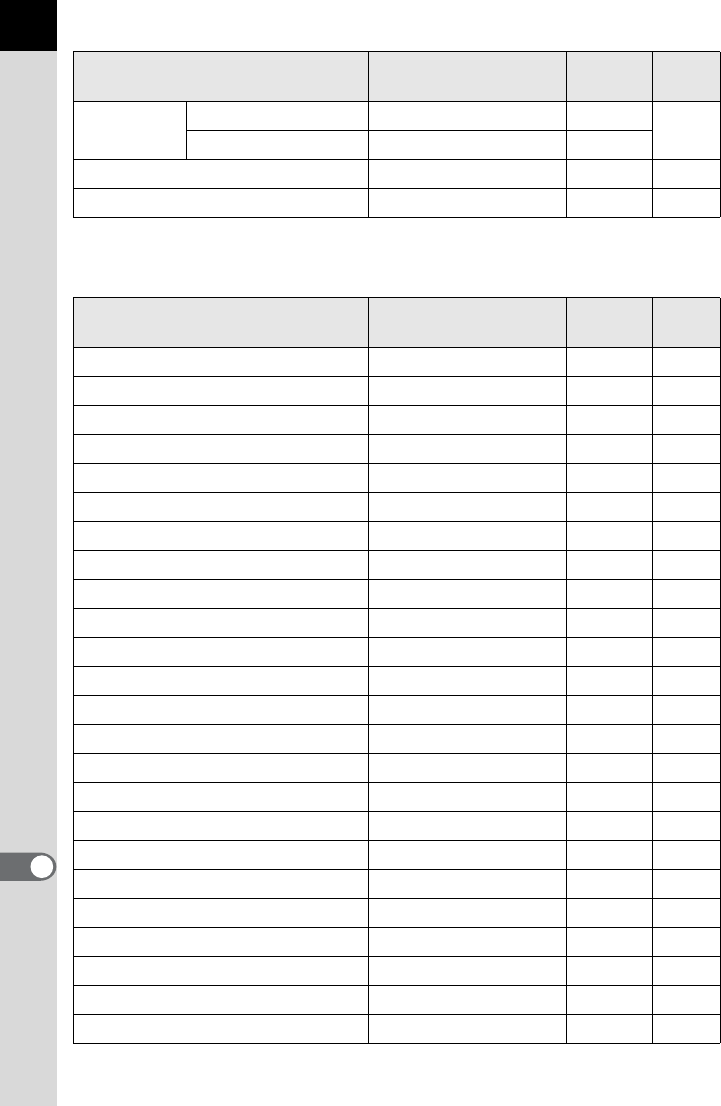
294
Appendix
11
*3 The setting can be reset only with [Reset File Name] in the [File Name] screen.
[A Custom Setting] Menu
Dust
Removal
Dust Removal – – p.300
Start-up Action O (On) Yes
Sensor Cleaning – – p.303
Format – – p.246
Item Default Setting Reset
Setting Page
1. EV Steps 1/3 EV Steps Yes p.106
2. Sensitivity Steps 1 EV Step Yes p.84
3. Expanded Sensitivity Off Yes p.84
4. Meter Operating Time 10 sec. Yes p.104
5. AE-L with AF Locked Off Yes p.115
6. Link AE to AF Point Off Yes p.104
7. Auto EV Compensation Off Yes –
8. Auto Bracketing Order 0 - + Yes p.138
9. One-Push Bracketing Off Yes p.140
10. WB Adjustable Range Auto Adjustment Yes p.185
11. WB When Using Flash Auto White Balance Yes p.185
12. AWB in Tungsten Light Subtle Correction Yes –
13. Color Temperature Steps Kelvin Yes p.188
14. Superimpose AF Area On Yes p.113
15. AF.S Setting Focus-priority Yes p.109
16. AF.C Setting Focus-priority Yes p.109
17. AF Assist Light On Yes p.109
18. AF with Remote Control Off Yes p.129
19. Remote Control in Bulb Mode1 Yes p.102
20. Release While Charging Off Yes p.71
21. Flash in Wireless Mode On Yes p.172
22. LCD Panel Illumination High Yes p.38
23. Saving Rotation Info On Yes p.219
24. Save Menu Location Reset Menu Location Yes p.258
Item Default Setting Reset
Setting Page
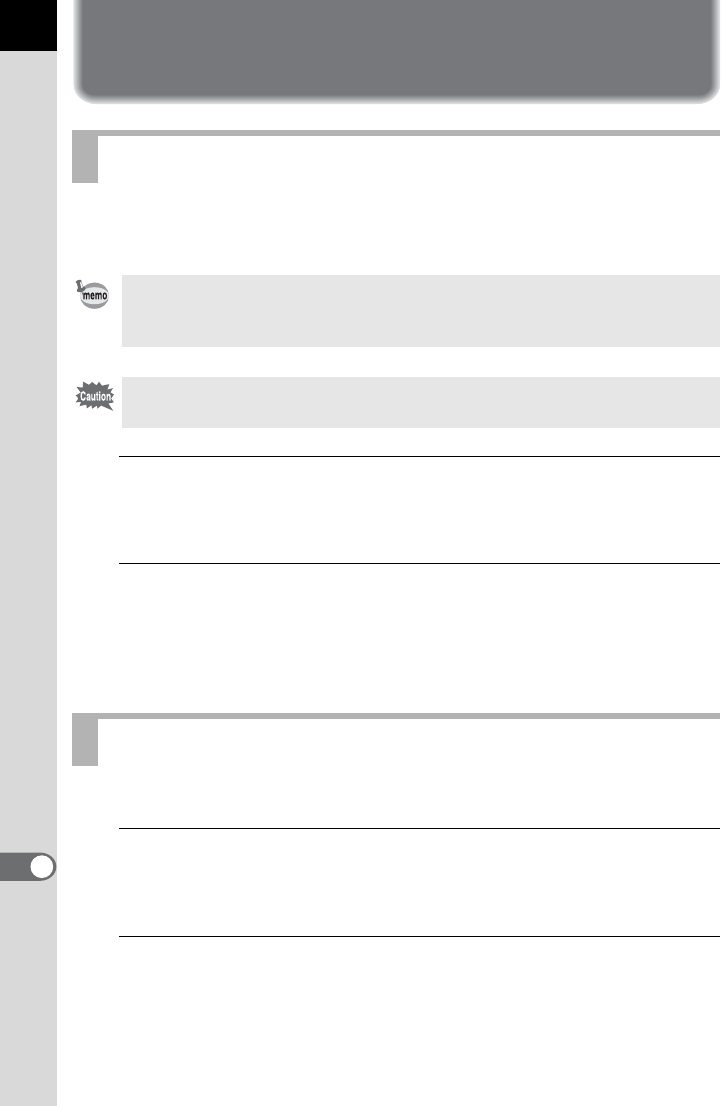
296
Appendix
11
Resetting the Menus
Settings in the [
A
Rec. Mode] menu, [
Q
Playback] menu, [
R
Set-up]
menu, direct keys and playback mode palette can be reset to default settings.
1
Select [Reset] in the [R Set-up 3] menu and press the four-
way controller (5).
The [Reset] screen appears.
2
Press the four-way controller (2) to select [Reset] and
press the 4 button.
The settings are reset, and the screen that was displayed before
selecting the menu appears again.
Reset settings in [ACustom Setting] menu to default values.
1
Select [Reset Custom Functions] in the [ACustom
Setting 4] menu and press the four-way controller (5).
The [Reset Custom Functions] screen appears.
2
Press the four-way controller (2) to select [Reset] and
press the 4 button.
The settings are reset, and the screen that was displayed before
selecting the menu appears again.
Resetting the Rec. Mode/Playback/Set-up Menus
Language/u, Date Adjustment, the city and DST settings for World Time,
Text Size, Video Output, Copyright Information and [ACustom Setting] menu
settings are not reset.
[Reset] cannot be selected when the mode dial is set to A.
Resetting the Custom Menu
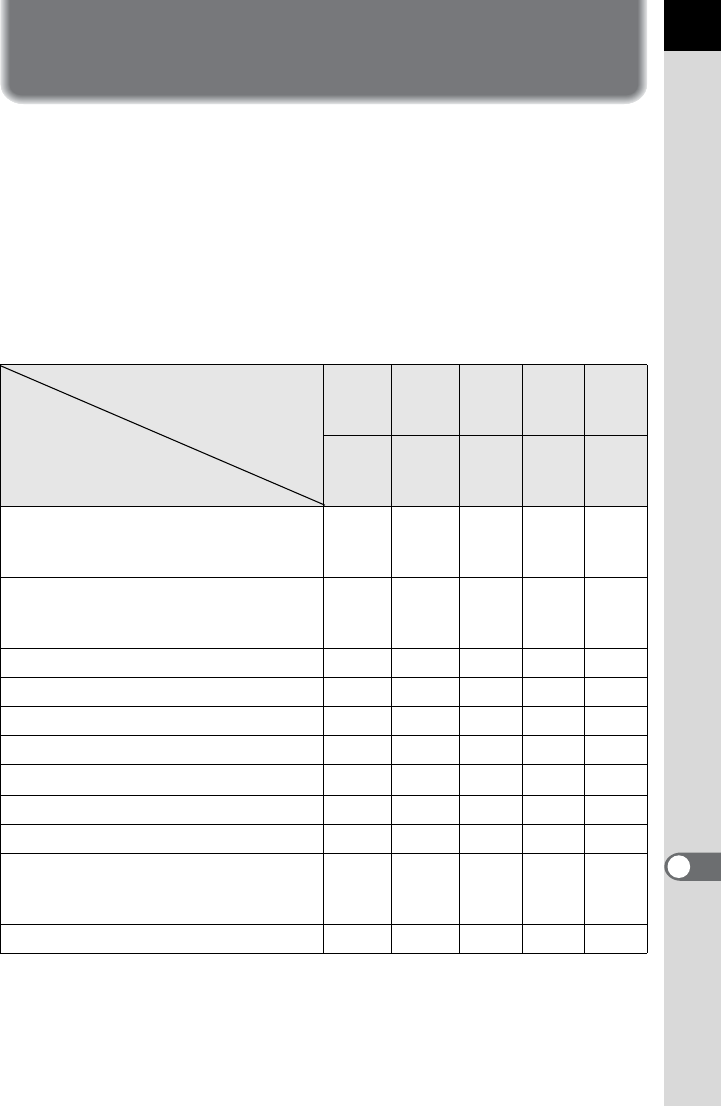
297
Appendix
11
Functions Available with Various
Lens Combinations
All camera capture modes are available when DA, DA L, or FA J lens is
used, or when a lens with an
s
(Auto) position is used with the aperture ring
set to the
s
position.
When they are used in a position other than
s
, or other lenses are used,
the following restrictions apply.
z:
Functions are available when the aperture ring is set to the
s
position.
# : Some functions are restricted.
× : Functions are unavailable.
*1 Lenses with a maximum aperture of F2.8 or faster. Only available at the s position.
*2 Lenses with a maximum aperture of F5.6 or faster.
*3 When using the built-in flash, AF540FGZ, AF360FGZ, AF200FG and/or AF160FC.
*4 Only available with compatible lenses.
Lens
[Mount type]
Function
DA
DA L
D FA
FA J
FA
*6
F
*6
A M
P
[KAF]
[KAF2]
[KAF3]
[KAF]
[KAF2]
[KAF][KA][K]
Autofocus
(Lens only)
(With AF adapter 1.7×)*1
z
–
z
–
z
–
–
#
*9
–
#
*9
Manual focus
(With the focus indicator)
*2
(With matte field)
z
z
z
z
z
z
z
z
z
z
Quick-Shift Focus System #*4 ××××
Eleven AF points/Five AF points zzz #
*9
×
Multi-segment metering zzzz×
e/K/b/c/L mode zzzz #
*10
a mode zzzz#
P-TTL Auto Flash *3 zzzz×
Power Zoom – z
*7
–––
Automatically obtaining the lens focal
length information when using the
Shake Reduction function
zzz××
Lens Correction function z*5 ×*8 ×××
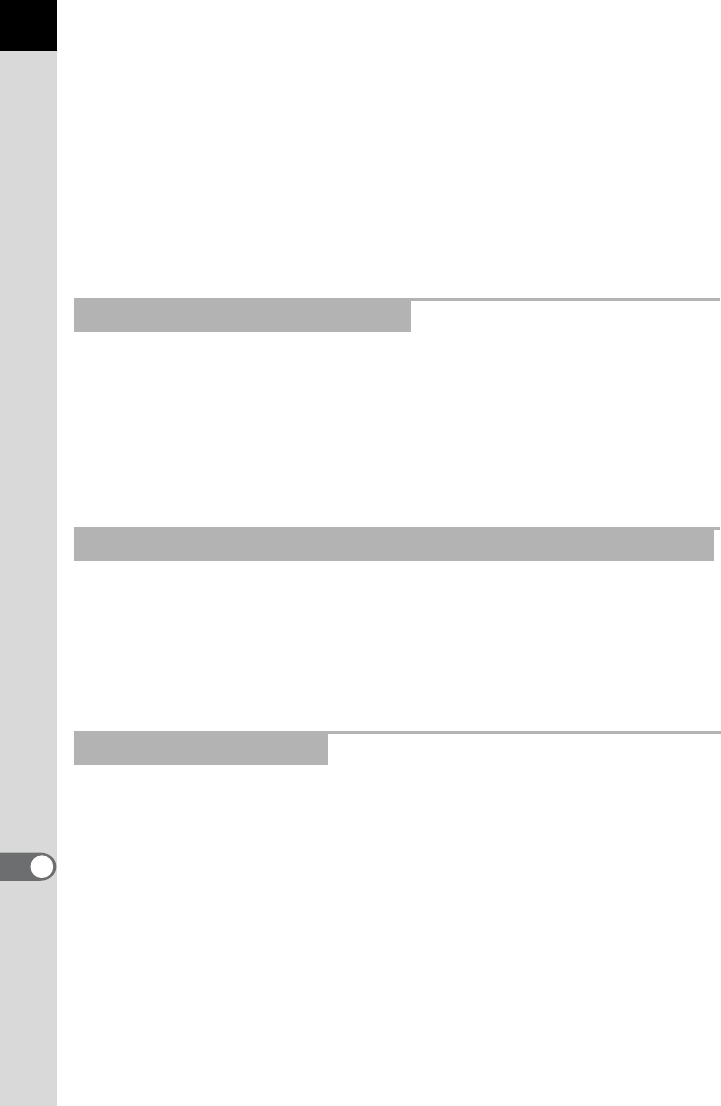
298
Appendix
11
*5 The [Distortion Correction] setting is disabled when using the DA 10-17mm FISH-EYE
lens.
*6 To use an FA SOFT 28mm F2.8 lens, FA SOFT 85mm F2.8 lens, or F SOFT 85mm F2.8
lens, set [27. Using Aperture Ring] to [Permitted] in the [A Custom Setting 4] menu.
Pictures can be taken with the aperture you set, but only within manual aperture range.
*7 Only available with KAF2 mount FA lenses.
*8 Only available with an FA 31mm F1.8 Limited, FA 43mm F1.9 Limited, or FA 77mm F1.8
Limited lens.
*9 The focusing area is fixed to U (Center).
*10 c (Aperture Priority Automatic Exposure) mode with the aperture set wide open.
(Adjusting the aperture ring has no effect on the actual aperture value.)
DA lenses with a motor and FA zoom lenses with a power zoom function
use the KAF2 mount. DA lenses with a motor and no AF coupler use the
KAF3 mount.
FA single focal length lenses (non-zoom lenses), DA or DA L lenses
without a motor and D FA, FA J and F lenses use the KAF mount.
Refer to respective lens manuals for details.
When the aperture ring is set to other than the s (Auto) position or a lens
without an s position or accessories such as an auto extension tube or
auto bellows are used, the camera will not operate unless [27. Using
Aperture Ring] is set to [Permitted] in the [ACustom Setting 4] menu.
Refer to “Using the Aperture Ring” (p.299) for restrictions that apply.
The built-in flash cannot be regulated and fully discharges when the
aperture ring is set to other than the s (Auto) position, pre A lenses or soft
focus lenses are used.
Note that the built-in flash cannot be used as an Auto Flash.
Lens Names and Mount Names
Lenses and Accessories that Cannot be Used with this Camera
Lens and Built-in Flash
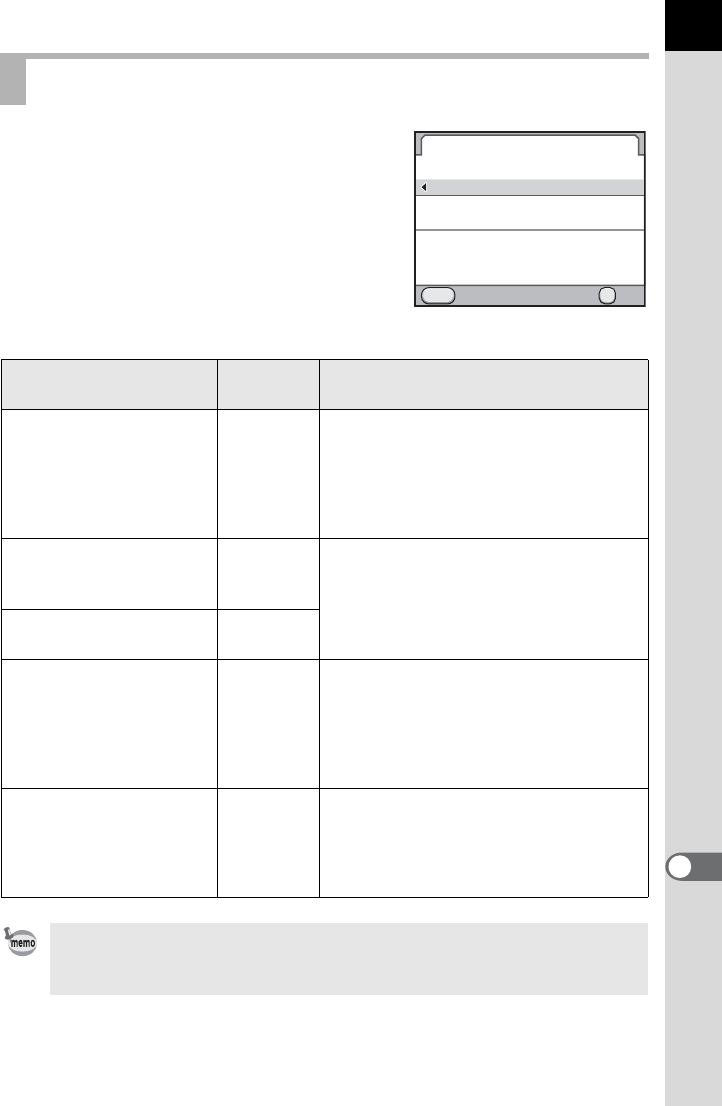
299
Appendix
11
The shutter can be released even if the
aperture ring of the D FA, FA, F or A lens is
not set to the s position or a lens without an
s position is attached.
Select [Permitted] in
[27. Using Aperture
Ring]
of the [A Custom Setting 4] menu.
The following restrictions apply depending
on the lens being used.
Using the Aperture Ring
Lens Used Exposure
Mode Restriction
D FA, FA, F, A, M (lens
only or with auto
diaphragm accessories
such as auto extension
tube K)
c
The aperture remains open regardless
of the aperture ring position. The shutter
speed changes in relation to the open
aperture but an exposure deviation may
occur. [F--] appears for the aperture
indicator.
D FA, FA, F, A, M, S (with
diaphragm accessories
such as extension tube K)
cPictures can be taken with a set
aperture value but an exposure
deviation may occur. [F--] appears for
the aperture indicator.
Manual diaphragm lens such
as reflex lens (lens only)
c
FA SOFT 28mm,
FA SOFT 85mm,
F SOFT 85mm
(lens only)
c
Pictures can be taken with a set
aperture value in the manual aperture
range. [F--] appears for the aperture
indicator.
The exposure can be checked with
Optical Preview.
All lenses a
Pictures can be taken with a set
aperture value and shutter speed. [F--]
appears for the aperture indicator.
The exposure can be checked with
Optical Preview.
The camera operates in c (Aperture Priority Automatic Exposure) mode even
if the mode dial is at B, e, K, b or L when the aperture ring is set to
other than the s position.
27.
1
2
Using Aperture Ring
Prohibited
Permitted
Shutter will release when
Cancel OK
OK
MENU
aperture ring is not set to the
"A" position
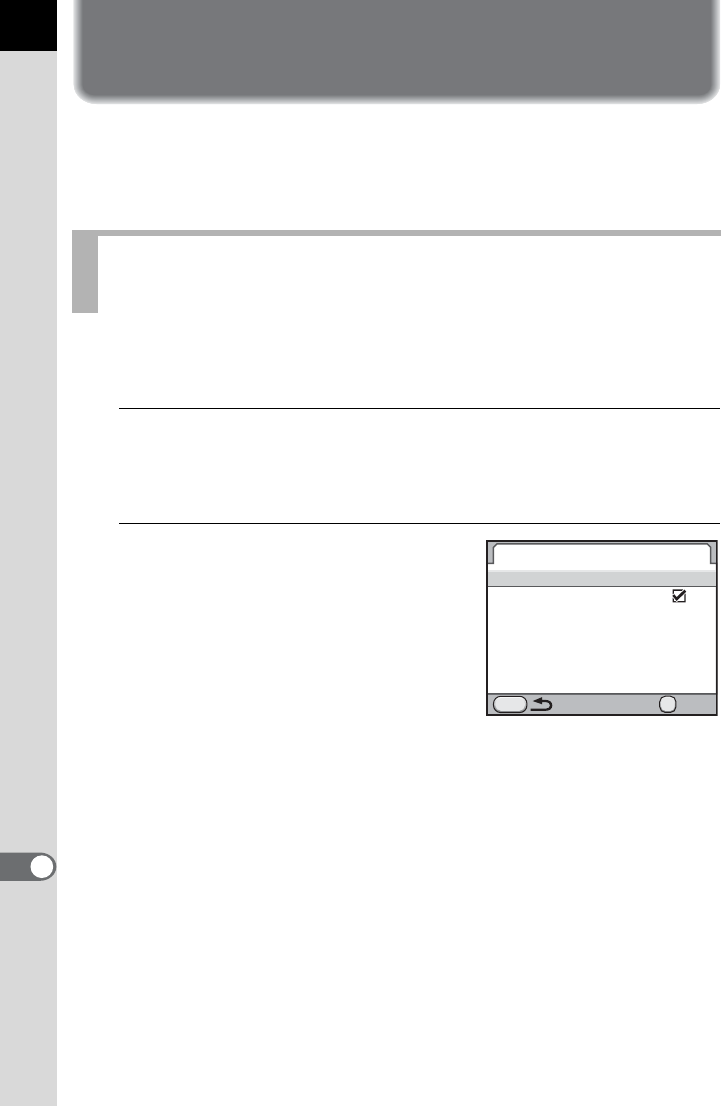
300
Appendix
11
Cleaning the CMOS Sensor
If the CMOS sensor becomes dirty or dusty, shadows may appear in the
image in certain situations such as when shooting against a white
background. This indicates that the CMOS sensor must be cleaned.
Dust adhering to the CMOS sensor is removed by applying ultrasonic
vibrations to the filter on the front surface of the CMOS sensor.
1
Select [Dust Removal] in the [RSet-up 4] menu and press
the four-way controller (5).
The [Dust Removal] screen appears.
2
Press the 4 button.
The Dust Removal function is activated.
Set [Start-up Action] to O (On) to turn the
Dust Removal function on every time the
camera is turned on.
When Dust Removal is completed, the
camera returns to the [RSet-up 4] menu.
Removing Dust with Ultrasonic Vibrations
(Dust Removal)
Dust Removal
MENU
Dust Removal
Start-up Action
Start
OK
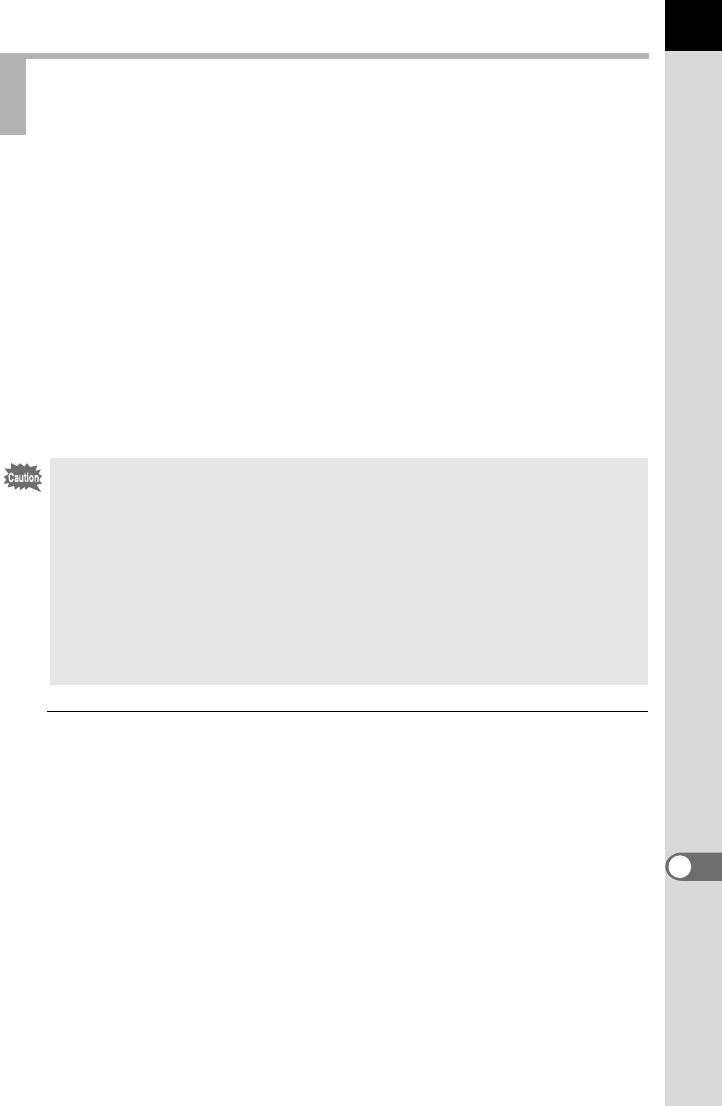
301
Appendix
11
Dust Alert is a function that detects dust adhering to the CMOS sensor and
visually displays the location of the dust.
You can save an image indicating the dust location and display it when
performing sensor cleaning (p.303).
The following conditions must be met before using the Dust Alert function:
- A DA, DA L, FA J lens or a D FA, FA or F lens that has an s (Auto)
position is attached.
- The aperture is set to the s position when using a lens with an
aperture ring.
- The mode dial is set to any mode other than C (Movie).
- The focus mode switch is set to l or A.
1
Select [Dust Alert] in the [RSet-up 4] menu and press the
four-way controller (5).
The [Dust Alert] screen appears.
Detecting Dust on the CMOS Sensor
(Dust Alert)
• The exposure time may be extremely long when using the Dust Alert
function. Note that if the direction of the lens is changed before processing is
complete, dust will not be detected properly.
• Depending on the subject conditions or temperature, dust may not be
detected properly.
• The Dust Alert image can only be displayed during sensor cleaning within 30
minutes from the time the image is saved. If more than 30 minutes elapse,
save a new Dust Alert image and then perform sensor cleaning.
• The saved Dust Alert image cannot be displayed in Playback mode.
• The Dust Alert image is saved only when an SD Memory Card is inserted.
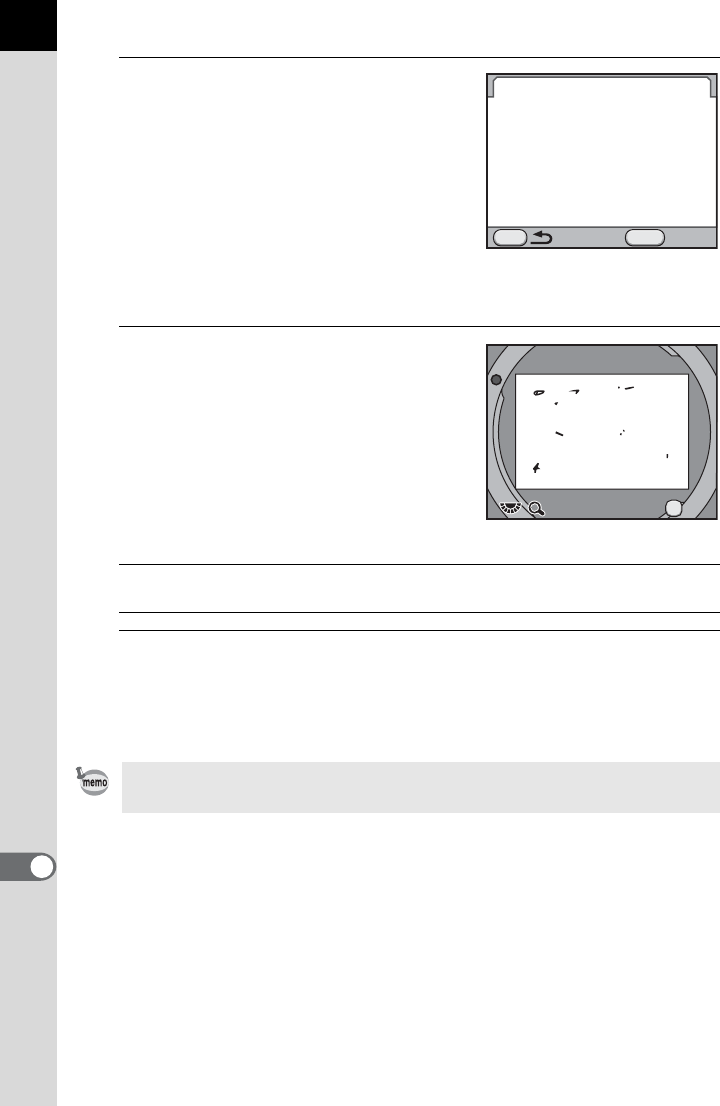
302
Appendix
11
2
Fully display a white wall or other
bright subject with no detail in
the viewfinder and press the
shutter release button fully.
After image processing is performed, the
Dust Alert image appears.
If the message [The operation could not
be completed correctly] is displayed,
press the 4 button and take another picture.
3
Check the sensor for dust.
Available operations
4
Press the 4 button.
The Dust Alert image is saved and the camera returns to the [R Set-up
4] menu.
Rear e-dial (S) Displays the Dust Alert image at full screen
display.
Regardless of the camera settings, the Dust Alert image will be taken with
specific shooting conditions.
Dust Alert
Checks for dust on the sensor.
Press shutter release button
to reveal dust location
Check
MENU
SHUTTER
Exit
Exit
x1
x 1
x1
OK
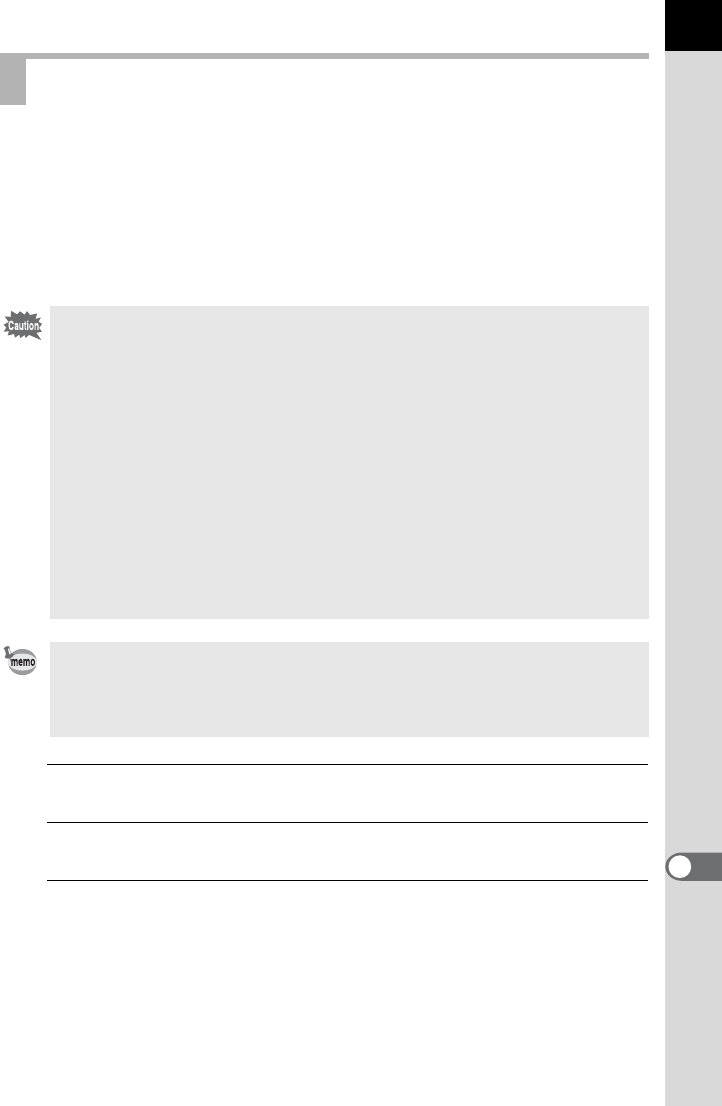
303
Appendix
11
Raise the mirror up and open the shutter when cleaning the CMOS sensor
with a blower.
Please contact a PENTAX Service Center for professional cleaning
because the CMOS sensor is a precision part. Cleaning services involve
a fee.
You can use the optional Imagesensor Cleaning kit O-ICK1 when cleaning
the CMOS sensor.
1
Turn the camera off and remove the lens.
2
Turn the camera on.
3
Select [Sensor Cleaning] in the [RSet-up 4] menu and
press the four-way controller (5).
The [Sensor Cleaning] screen appears.
Removing Dust with a Blower
• Do not use a spray type blower.
• Do not perform Sensor Cleaning during Bulb shooting. The shutter may
accidentally close and may cause damage to the camera’s internal parts.
• To prevent dirt and dust from accumulating on the CMOS sensor, keep the
lens mount cap on the camera when a lens is not attached.
• When the battery level is low, the message [Not enough battery power
remaining to clean sensor] is displayed on the monitor.
• It is recommended to use the AC adapter kit (optional) when cleaning the
sensor. If you are not using the AC adapter kit, please install the battery with
ample capacity remaining. If the battery capacity becomes low during
cleaning, a warning beep will sound. In this case, stop cleaning immediately.
• Do not put the tip of the blower inside the lens mount area. If the power is
turned off, this may cause damage to the shutter, CMOS sensor and the
mirror.
• The self-timer lamp blinks, and [d] and [Cln] appear on the LCD panel
while cleaning the sensor.
• This camera may generate a vibration sound while cleaning the CMOS
sensor. It is not a malfunction.
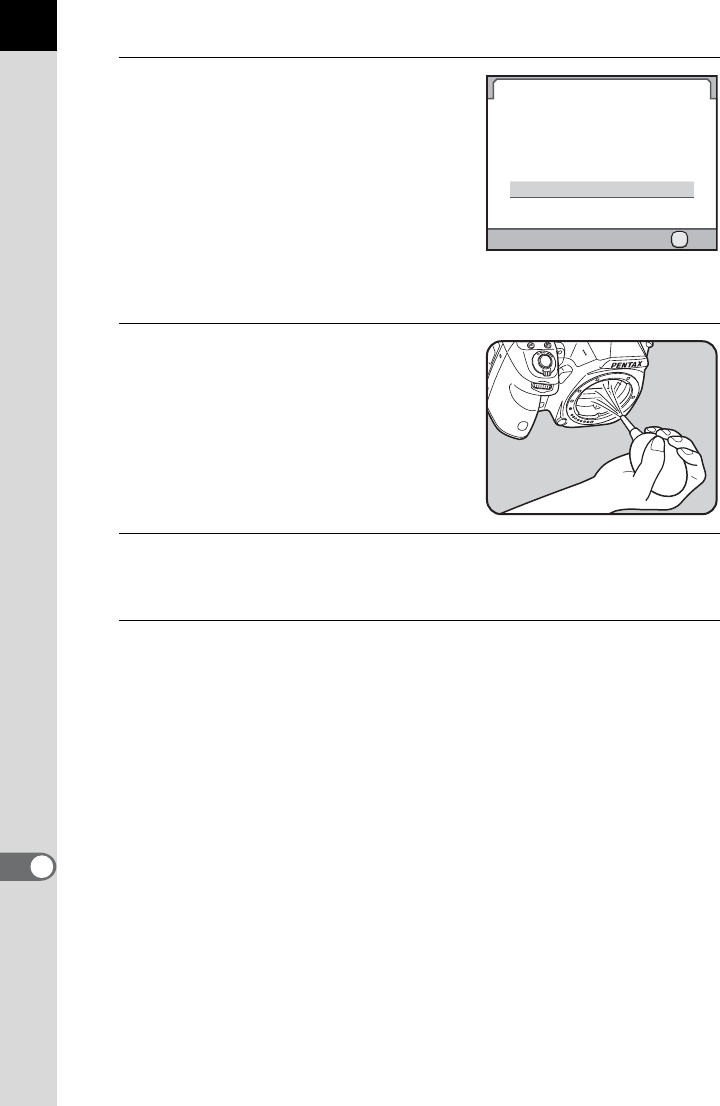
304
Appendix
11
4
Press the four-way controller (2)
to select [Mirror Up] and press
the 4 button.
The mirror is locked in the up position.
If you used Dust Alert to detect dust on
the sensor within the last 30 minutes, the
Dust Alert image appears on the monitor.
Clean the sensor while checking the
location of the dust.
5
Clean the CMOS sensor.
Use a brush-less blower to remove dirt
and dust from the CMOS sensor. Using a
blower with a brush may scratch the
CMOS sensor. Do not wipe the CMOS
sensor with a cloth.
6
Turn off the camera.
The mirror automatically returns to its original position.
7
Attach the lens or body mount cover.
Sensor Cleaning
Cancel
Mirror Up
Raises mirror and opens shutter
for access to clean sensor.
Turn the power off to finish
OK
OK
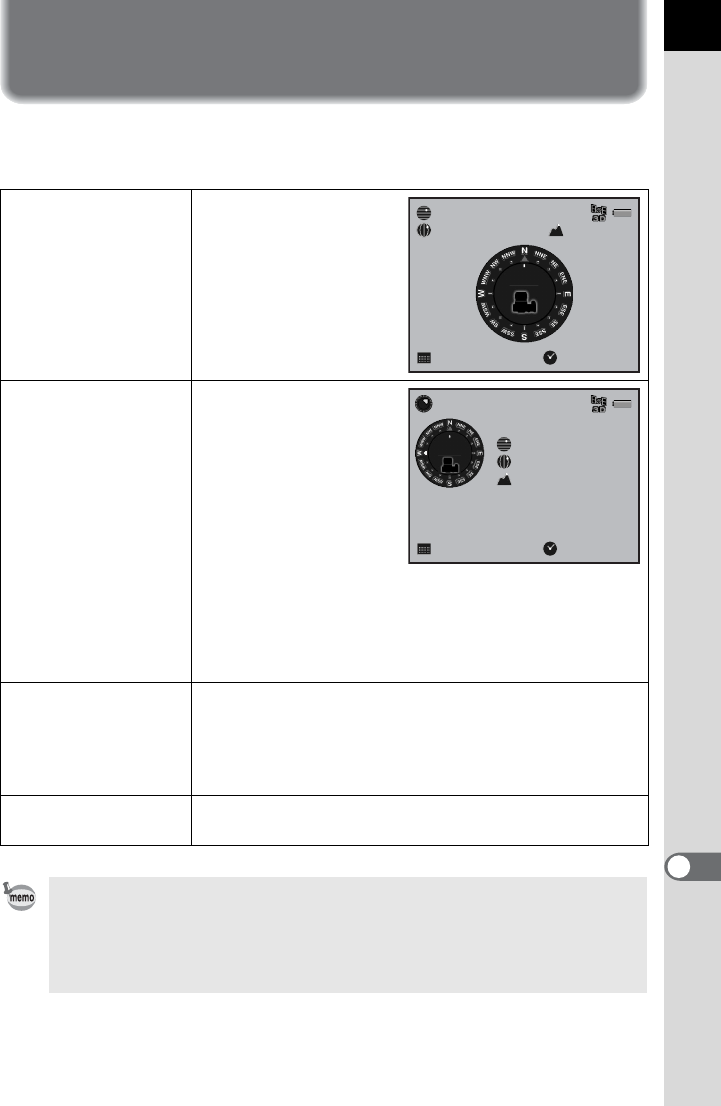
305
Appendix
11
Using the GPS Unit
The following functions are available when the optional GPS unit O-GPS1
is attached to this camera.
Electronic Compass
Displays the latitude,
longitude, altitude of the
current location, lens
direction and
Coordinated Universal
Time (UTC).
Simple Navigation
Displays the direction
and distance from the
current location, based
on the latitude and
longitude of the set
destination. You can
save the GPS location
information stored in a
captured image as the
destination or load the
destination from a
location information file
created on a computer.
(p.306)
ASTROTRACER
Tracks and captures celestial bodies. By matching the
movement of the camera’s built-in shake reduction unit
with the movement of celestial bodies, celestial bodies
can be captured as individual points even when shooting
with a long exposure setting. (p.308)
Auto Time Synch. Automatically adjusts the camera’s date and time
settings using information acquired from GPS satellites.
• Refer to the manual of the GPS unit for details on how to attach the unit and
information on the unit’s functions.
• If [GPS] is assigned to the V/Y button, you can display the Electronic
Compass, Simple Navigation, or ASTROTRACER screen by pressing the
V/Y button. (p.249)
N
36°45.410'
W140°02.000'
10:00:00
89m
0°
10/10/2012
NewYork
270°
10000km
10:00:00
89m
N
36°45.410'
W140°02.000'
0°
Direction of Destination
Current Location
Distance to Destination
10/10/2012
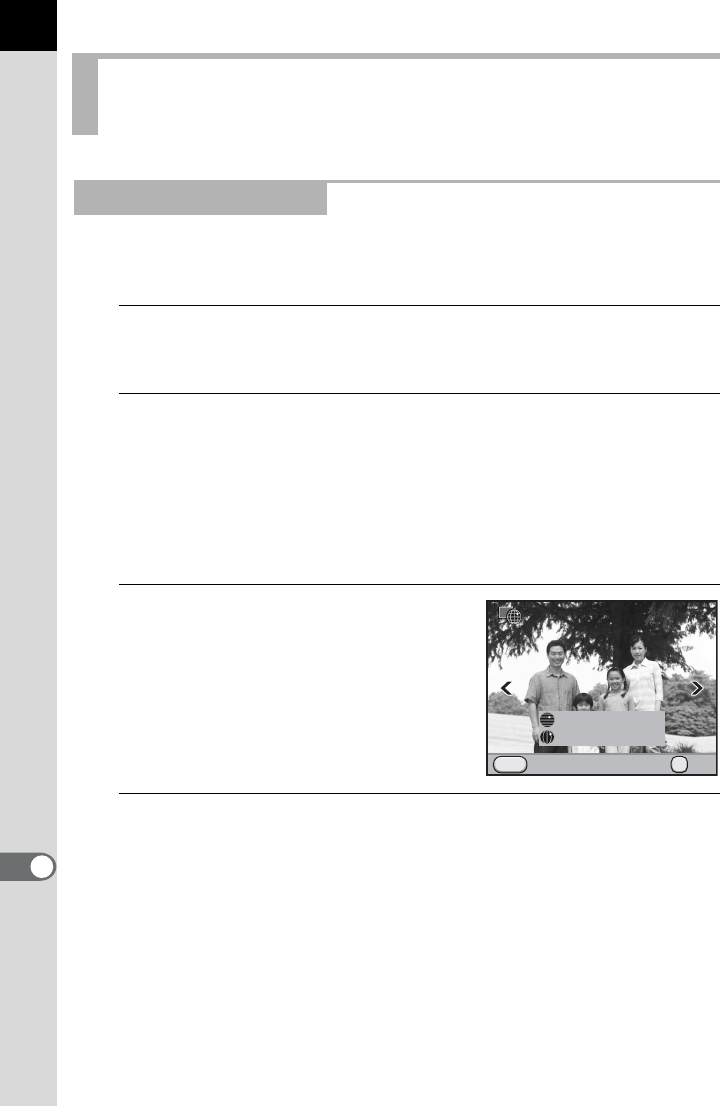
306
Appendix
11
You can save the GPS location information stored in an image as the
destination for Simple Navigation. Up to 38 destinations can be saved.
1
Press the four-way controller (3) in Playback mode.
The playback mode palette appears.
2
Use the four-way controller (2345) to select U (Save
Destination) and press the 4 button.
The screen to select an image appears and the GPS location information
stored in the image is displayed.
If there are no images that have GPS location information stored, [No
image can be processed] appears.
3
Use the four-way controller (45)
to select the image with the GPS
location information you want to
set as a destination, and press
the 4 button.
The [Destination Name] screen appears.
4
Enter the name of the destination to save.
Enter the name in the same way as [Copyright Information]. Refer to Step
4 on p.269.
Up to 18 single-byte characters can be entered.
When the name is set, the screen to save the destination data in the
destination list appears.
Displaying the Distance and Direction to the
Destination (Simple Navigation)
Saving the Destination
MENU
100-0001
100-0001
N
36°45.410'
W140°02.000'
OK
OKCancel
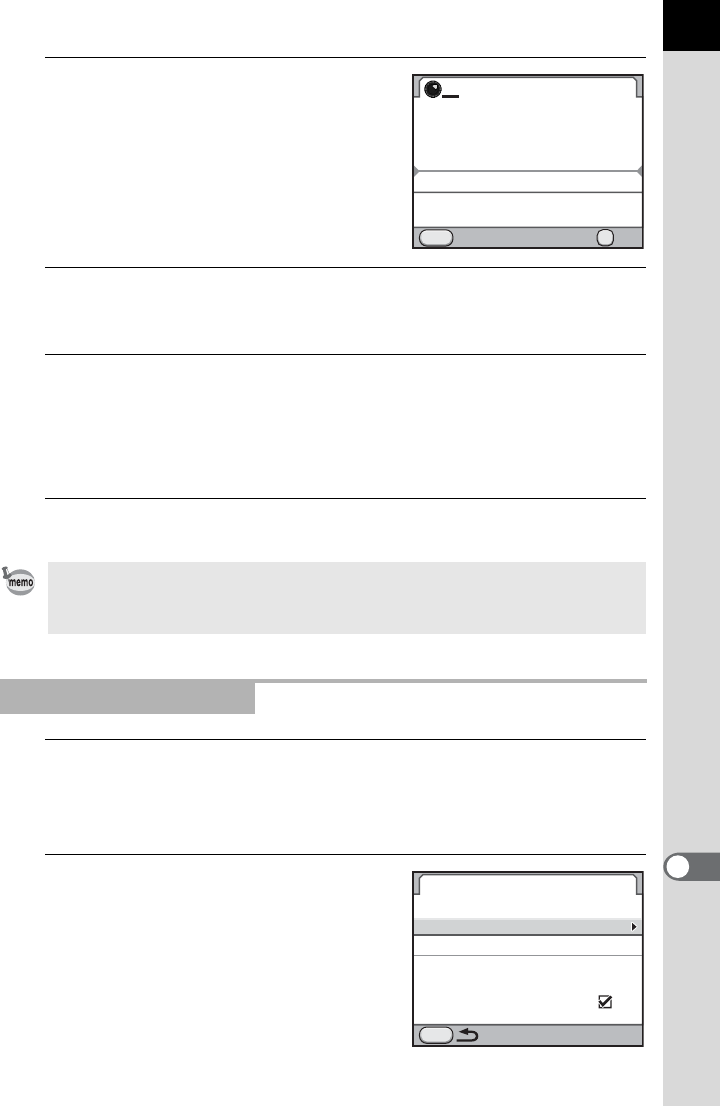
307
Appendix
11
5
Use the four-way controller (23)
to select the desired position in
the destination list to save.
Turn the rear e-dial (S) to switch
between pages.
6
Press the 4 button.
The save confirmation screen appears.
7
Use the four-way controller (23) to select [Save] and
press the 4 button.
The screen that was displayed in Step 3 appears again.
Repeat Steps 3 to 7 to save other images.
8
Press the 3 button twice.
1
Select [GPS] in the [A Rec. Mode 4] menu and press the
four-way controller (5).
The [GPS] screen appears.
2
Use the four-way controller (23)
to select [Simple Navigation] and
press the four-way controller
(5).
The [Simple Navigation] screen appears.
Destination list data can be stored on an SD Memory Card. The stored
destination list files can also be edited on a computer. Refer to the manual of
the GPS unit for details.
Starting the Navigation
MENU
12345678
5/38
Madrid
London
Paris
Amsterdom
Milan
OK
OKCancel
Select desired position
in destination list
GPS
MENU
1min.
ASTROTRACER (Bulb)
Simple Navigation
Electronic Compass
Calibration
Auto Time Synch.
Positioning Interval
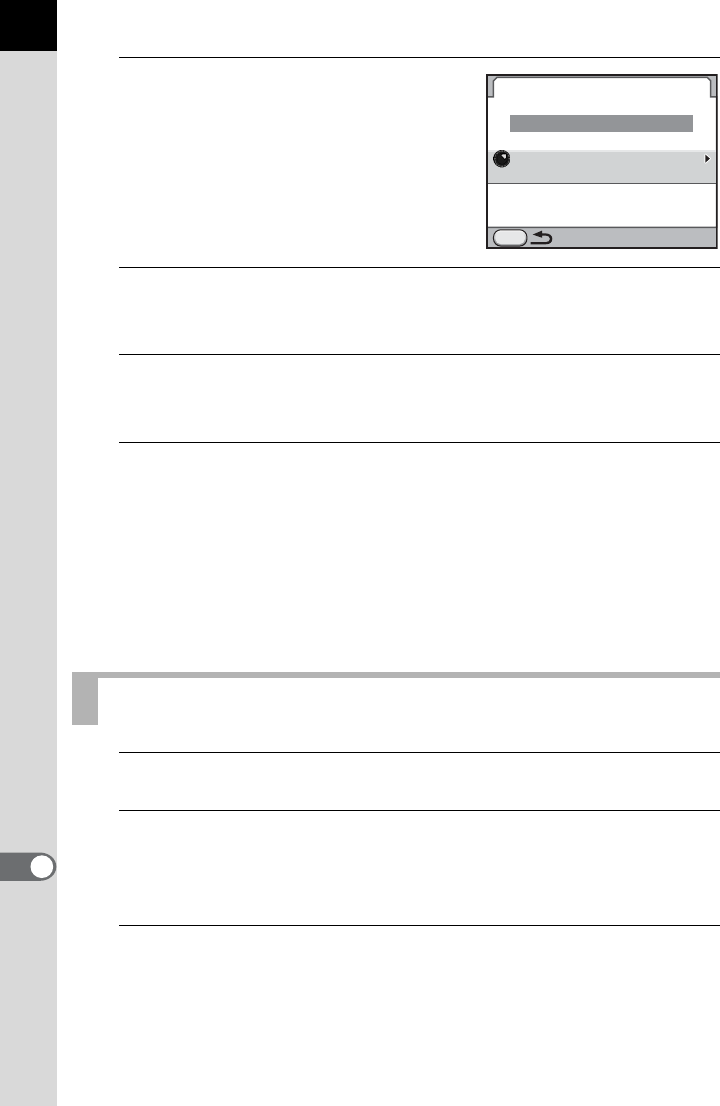
308
Appendix
11
3
Use the four-way controller (23)
to select [Select Destination] and
press the four-way controller
(5).
The destination selection screen
appears.
4
Use the four-way controller (23) to select a destination.
Turn the rear e-dial (S) to switch between pages.
5
Press the 4 button.
The screen that was displayed in Step 3 appears again.
6
Use the four-way controller (23) to select [Navigation
Start] and press the 4 button.
The current latitude, longitude, altitude, direction of the destination,
distance to the destination, and Coordinated Universal Time (UTC) are
displayed.
Press the shutter release button halfway to switch the camera to Capture
mode.
1
Set the mode dial to p.
2
Select [GPS] in the [A Rec. Mode 4] menu and press the
four-way controller (5).
The [GPS] screen appears.
3
Select [ASTROTRACER (Bulb)] and press the four-way
controller (5).
The [ASTROTRACER (Bulb)] screen appears.
Shooting Celestial Bodies (ASTROTRACER)
MENU
NewYork
Destination Manager
Select Destination
Simple Navigation
Navigation Start
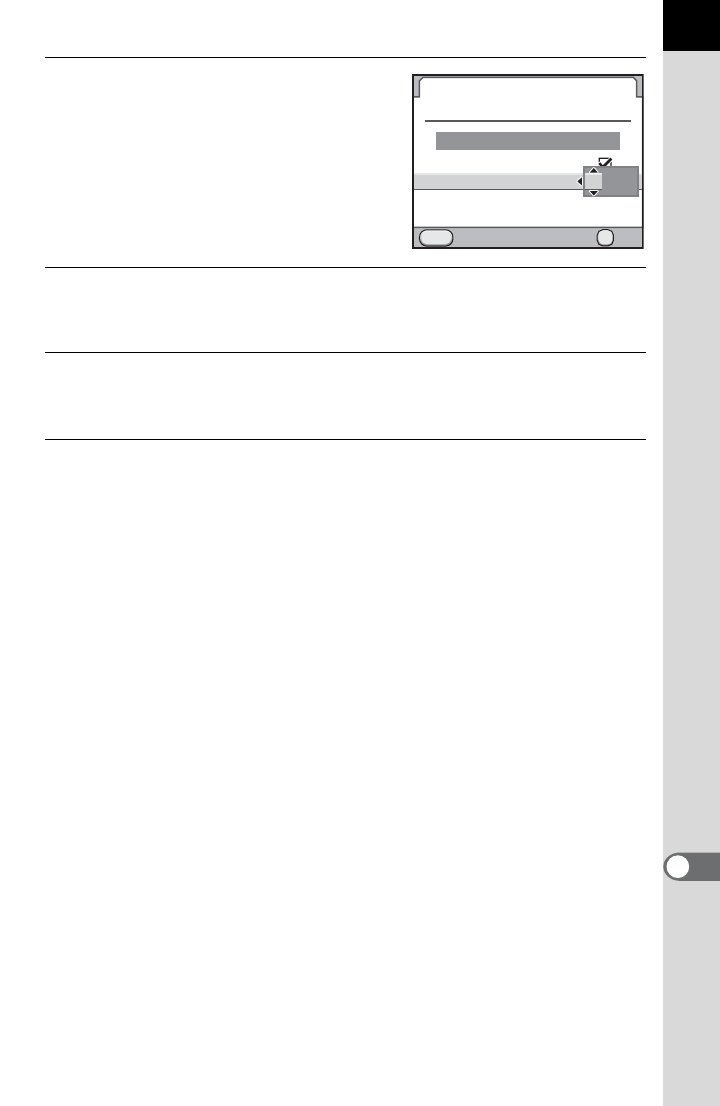
309
Appendix
11
4
To set the desired exposure time,
first set [Timed Exposure] to O
(On).
You can set the exposure time between
0'01" and 5'00" in [Exposure Time
Preset].
5
Use the four-way controller (23) to select [Start
Shooting] and press the 4 button.
6
Press the shutter release button fully.
Shooting starts.
7
Press the shutter release button fully again.
Exposure ends.
When [Timed Exposure] is enabled, shooting ends automatically after
the set time has elapsed.
MENU
OK
OK
ASTROTRACER (Bulb)
Max. Trace Duration
Timed Exposure
Exposure Time Preset
Precise Calibration
Start Shooting
Cancel
5'
00"
5'
00"

310
Appendix
11
Error Messages
Error message Description
Memory card full
The SD Memory Card is full and no more
images can be saved. Insert a new SD Memory
Card or delete unwanted images. (p.54, p.74)
Data may be saved when you perform the
following operations.
• Change the file format to JPEG. (p.180)
• Change the JPEG Recorded Pixels or JPEG
Quality setting. (p.178, p.179)
No image There are no images that can be played back
on the SD Memory Card.
This image cannot be displayed
You are trying to play back an image in a format
not supported by this camera. You may be able
to play it back on another brand of camera or
your computer.
No card in the camera The SD Memory Card is not inserted in the
camera. (p.54)
Cannot use this card The inserted SD Memory Card is not
compatible with this camera.
Memory card error
The SD Memory Card has a problem, and
image capture and playback are impossible. It
may be viewable on a computer but not with this
camera.
Card is not formatted
The SD Memory Card you have inserted is
unformatted or has been formatted on another
device and is not compatible with this camera.
Use the card after formatting it with this camera.
(p.246)
Card is locked
The write-protect switch on an SD Memory
Card you have inserted is locked. Unlock the
SD Memory Card. (p.6)
The card is
electronically locked
Data is protected by an SD Memory Card
security feature.
This image cannot be
enlarged
You are trying to enlarge an image that cannot
be enlarged.
This image is protected
You are trying to delete an image that is
protected. Remove protection from the image.
(p.222)
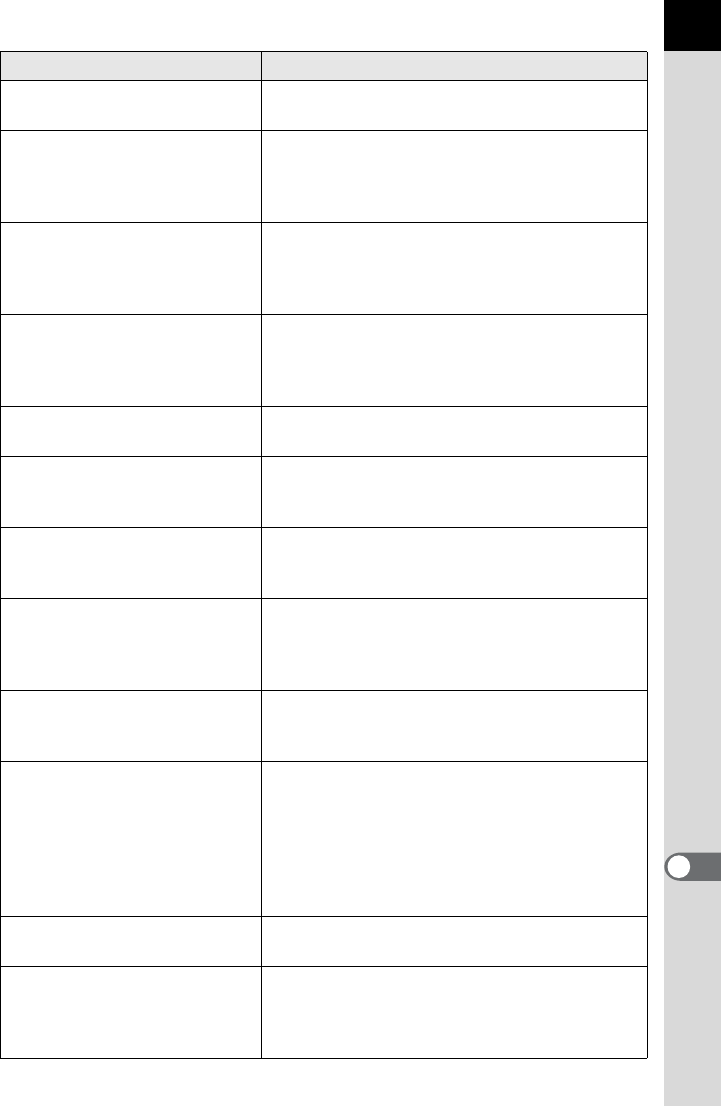
311
Appendix
11
Battery depleted The battery is exhausted. Install a fully charged
battery in the camera. (p.49)
Not enough battery
power remaining to
clean sensor
Appears during sensor cleaning if the battery
level is insufficient. Install a fully charged
battery or use an AC adapter kit (optional).
(p.52)
Not enough battery
power remaining to
activate Pixel Mapping
Appears during pixel mapping if the battery
level is insufficient. Install a fully charged
battery or use an AC adapter kit (optional).
(p.52)
Image folder cannot be
created
The maximum folder number (999) and file
number (9999) are being used, and no more
images can be saved. Insert a new SD Memory
Card or format the card. (p.246)
Unable to store image The image could not be saved because of an
SD Memory Card error.
Settings not stored
The DPOF settings could not be saved because
the SD Memory Card is full. Delete unwanted
images and perform DPOF setting again. (p.74)
The operation could not be
completed correctly
The camera was unable to measure the manual
white balance (p.185) or detect dust on the
sensor (p.301). Try the operation again.
No more images can be
selected
You cannot select more than the maximum
number of images for Index (p.215), Select &
Delete (p.220), Developing Multiple RAW
Images (p.240) and DPOF (p.271).
No image can be processed
There are no images that can be processed
using Digital Filter (p.233) or RAW
Development (p.238).
This image cannot be
processed
Appears when you try to perform Save as
Manual WB (p.187), Resize (p.230), Cropping
(p.231), Digital Filter (p.233), or RAW
Development (p.238) for images captured with
other cameras, or when you try to perform
Resize or Cropping for minimum file size
images.
The camera failed to create
an image
The creation of an index print image failed.
(p.215)
Camera overheated.
Disabling Live View temporarily
to protect circuitry
Live View cannot be used because the
camera’s internal temperature is too high.
Press the 4 button and try using Live View
again when the camera has cooled down.
Error message Description
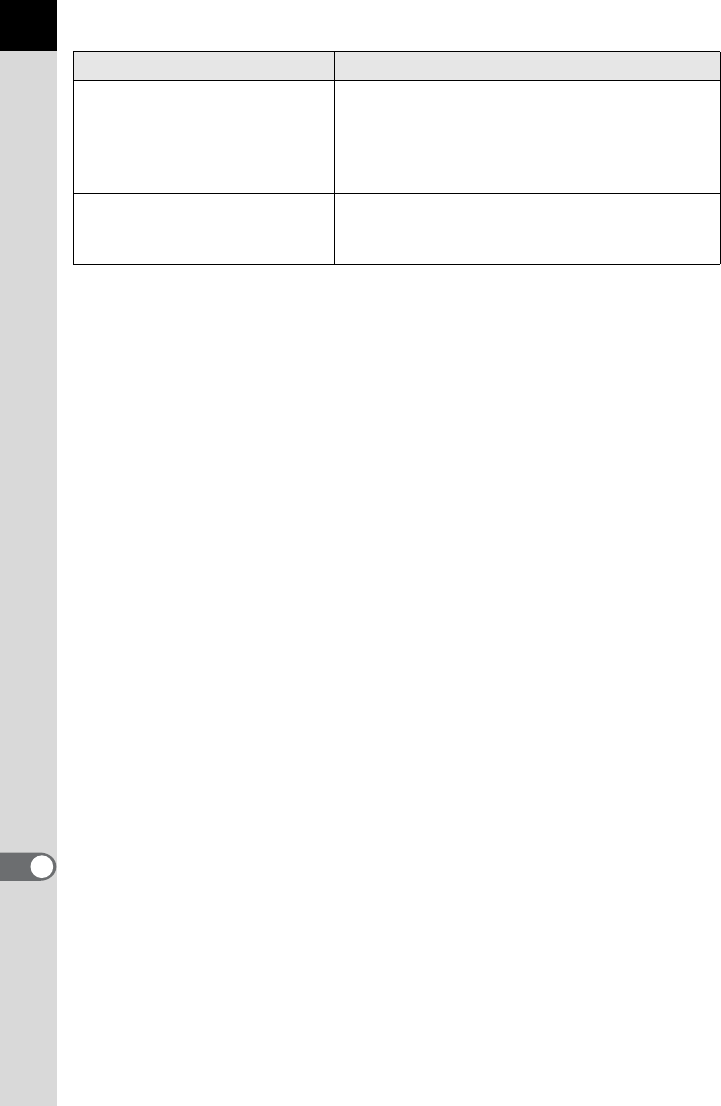
312
Appendix
11
Cannot start Live View
Appears if Live View is started when [27. Using
Aperture Ring] is set to [Prohibited] in the [A
Custom Setting 4] menu and the lens aperture
ring is set to a position other than s, or a lens
without an s position is being used.
This function is not available
in the current mode
You are trying to set a function that is not
available when the exposure mode is set to B
(Green) or C (Movie).
Error message Description
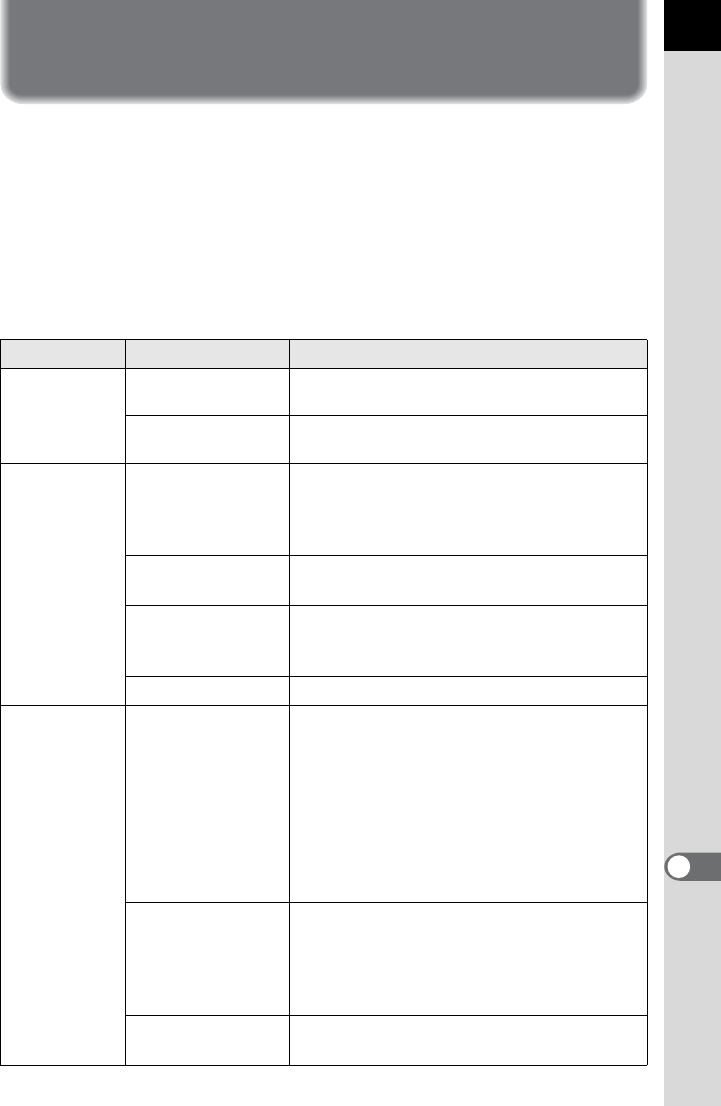
313
Appendix
11
Troubleshooting
In rare cases, the camera may not operate correctly due to static
electricity. This can be remedied by taking the battery out and putting it
back in again. When the mirror remains in the up position, take the battery
out and put it back in again. Then, the mirror will retract when the camera
is turned on again. After these procedures are done, if the camera
operates correctly, it does not require any repairs.
We recommend checking the following items before contacting a service
center.
Problem Cause Remedy
The camera
does not turn
on
The battery is not
installed
Check if a battery is installed. If not, install a
fully charged battery.
The battery power
is low
Replace with a fully charged battery or use
the AC adapter kit (optional). (p.52)
The shutter
cannot be
released
The lens aperture
ring is set to other
than the s position
Set the lens aperture ring to the s position
or select [Permitted] in [27. Using Aperture
Ring] of the [ACustom Setting 4] menu.
(p.89, p.299)
The built-in flash is
charging Wait until charging is finished.
There is no available
space on the SD
Memory Card
Insert an SD Memory Card with available
space or delete unwanted images. (p.54,
p.74)
Recording Wait until recording is finished.
Autofocus
does not work
The subject is
difficult to focus on
Autofocus cannot focus well on subjects
that have low contrast (the sky, white walls,
etc.), dark colors, intricate designs, rapidly-
moving objects or scenery shot through a
window or a net-like pattern. Lock focus on
another object located at the same distance
as your subject, then aim at the target and
press the shutter release button fully.
Alternatively, use manual focus. (p.116)
The subject is not
in the focusing
area
Position the subject in the focus frame in the
middle of the viewfinder. If the subject is outside
the focusing area, aim the camera at the subject
and lock the focus, then compose a picture and
press the shutter release button fully.
The subject is too
close
Move away from the subject and take a
picture.
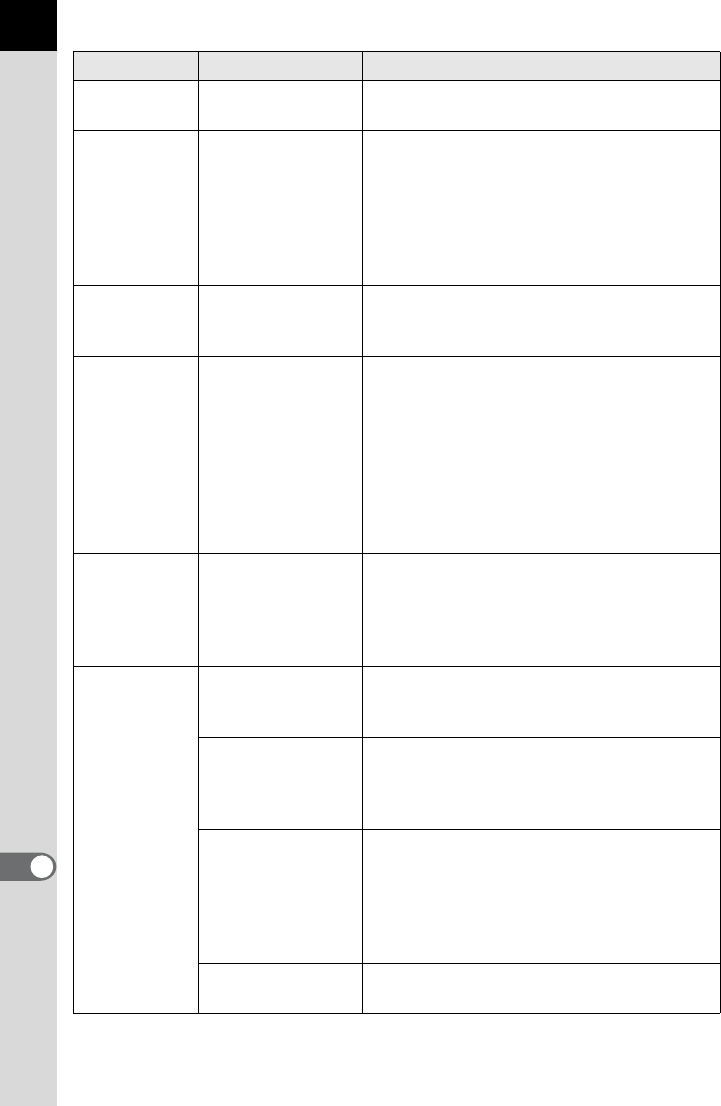
314
Appendix
11
Autofocus
does not work
The focus mode is
set to \
Set the focus mode switch to l or A.
(p.108)
The focus
cannot be
locked
The focus mode is
set to k
Autofocus is not locked (focus lock) when
the focus mode is set to k (A). The
camera will continue focusing on the subject
while the shutter release button is pressed
halfway. If there is a subject that you wish to
focus on, slide the focus mode switch to
l and use the focus lock. (p.108)
The AE Lock
function does
not operate
The exposure
mode is set to B,
p or M mode
Set the exposure mode to any mode other
than B (Green), p (Bulb Exposure) or M
(Flash X-sync Speed).
The built-in
flash does not
discharge
The exposure
mode is set to B
mode
Only C (Auto Flash Discharge) and D
(Auto Flash+Red-eye Reduction) are
available for the flash mode when the
exposure mode is B (Green). The flash will
not discharge when the subject is bright in
these modes. In the exposure modes other
than B, only the flash mode that
discharges every time the flash recharges is
available. Try different exposure modes.
The USB
connection with
a computer
does not work
properly
The USB
connection mode is
set to [PTP]
Set [USB Connection] to [MSC] in the [R
Set-up 2] menu. (p.279)
Shake
Reduction
does not work
The Shake
Reduction function
is off
Set [Shake Reduction] to k (On) in the
[A Rec. Mode 4] menu. (p.122)
The Shake
Reduction function
is not set properly
If a lens for which the focal length
information cannot be obtained is used, set
the focal length in the [Input Focal Length]
screen. (p.124)
Shutter speed is too
low for the Shake
Reduction function
to be effective when
panning or shooting
night scenes, etc.
Turn off the Shake Reduction function and
use a tripod.
The subject is too
close
Move away from the subject, or turn off the
Shake Reduction function and use a tripod.
Problem Cause Remedy
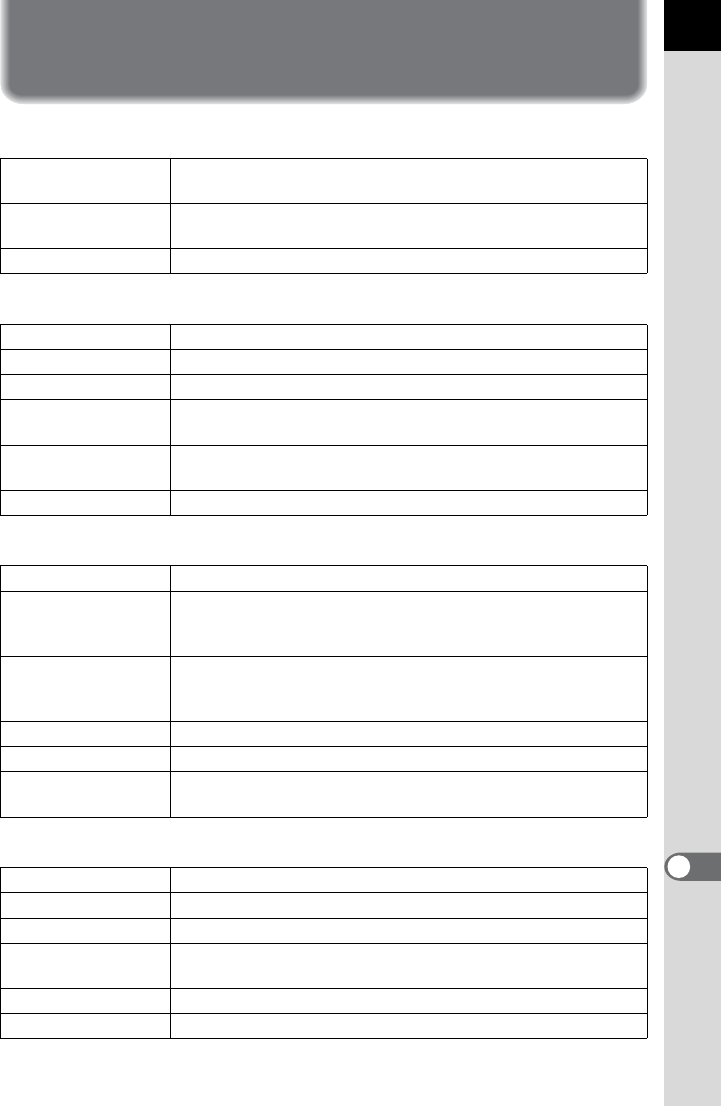
315
Appendix
11
Main Specifications
Model Description
Type TTL autofocus, auto-exposure SLR digital-still camera with
built-in retractable P-TTL flash
Lens Mount PENTAX KAF2 bayonet mount (AF coupler, lens information
contacts, K-mount with power contacts)
Compatible Lens KAF3, KAF2 (power zoom compatible), KAF, KA mount lenses
Image Capture Unit
Image Sensor Primary color filter, CMOS, Size: 23.7 x 15.7 (mm)
Effective Pixels Approx. 16.28 megapixels
Total Pixels Approx. 16.93 megapixels
Dust Removal Image sensor cleaning using ultrasonic vibrations “DR II” with
the Dust Alert function
Sensitivity (Standard
Output)
AUTO: 100 to 12800 (EV steps can be set to 1 EV, 1/2 EV or 1/3
EV), expandable to ISO 80 - 51200.
Image Stabilizer Sensor-shift Shake Reduction
File Formats
File Formats RAW (PEF/DNG), JPEG (Exif 2.30), DCF 2.0 compliant
Recorded Pixels
JPEG: p(4928×3264 pixels), J(3936×2624 pixels),
P(3072×2048 pixels), i(1728×1152 pixels)
RAW: p(4928×3264 pixels)
Quality Level
RAW (14bit): PEF, DNG JPEG: Z (Premium), C
(Best), D (Better), E (Good), RAW + JPEG simultaneous
capturing compatible
Color Space sRGB, AdobeRGB
Storage Medium SD, SDHC, and SDXC Memory Cards
Storage Folder Date (100_1018,101_1019...)/
PENTX (100PENTX, 101PENTX...)
Viewfinder
Type Pentaprism Finder
Coverage (FOV) Approx. 100%
Magnification Approx. 0.92× (50 mm F1.4 • ∞)
Eye-Relief Length Approx. 21.7 mm (from the view window), Approx. 24.5 mm
(from the center of lens)
Diopter Adjustment Approx. -2.5 to +1.5m-1
Focusing Screen Interchangeable Natural-Bright-Matte III focusing screen
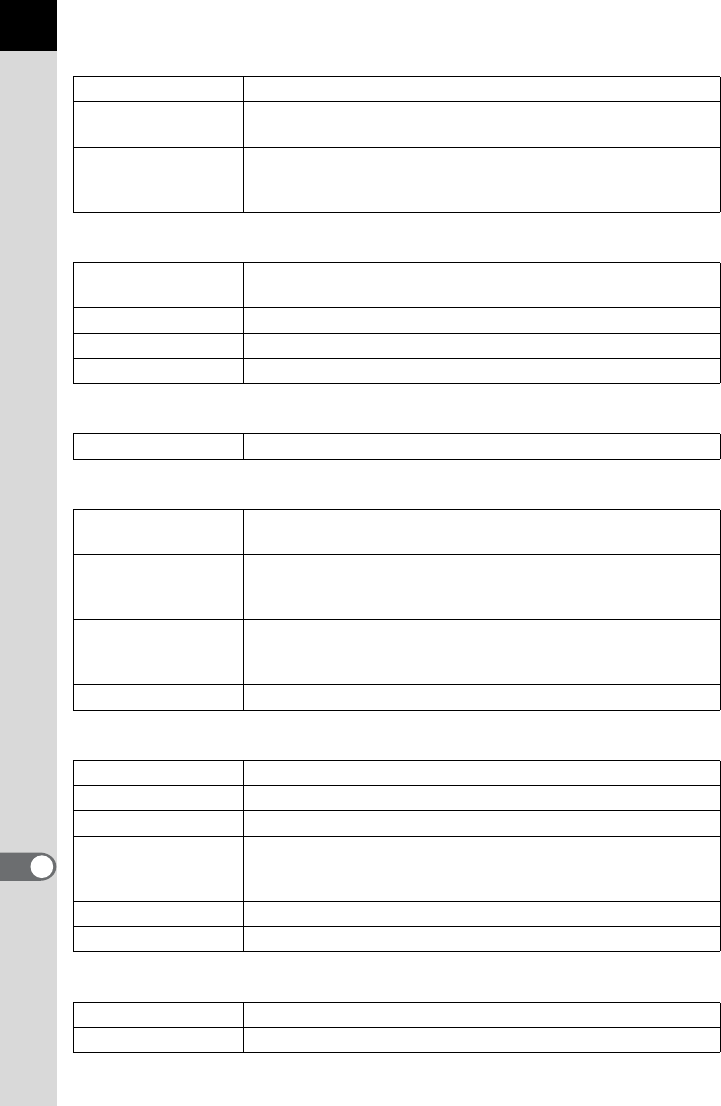
316
Appendix
11
Live View
Type TTL method using CMOS image sensor
Focusing Mechanism Contrast detection + Face detection, Contrast detection, Phase
matching
Display
Field of View approx. 100%, Magnified view (
=
mode: 2
×
, 4
×
,
6
×
/
\
mode: 2
×
, 4
×
, 6
×
, 8
×
, 10
×
), Grid display (4
×
4 Grid, Golden
Section, Scale display), Bright/dark area warning, Histogram
LCD Monitor
Type Wide viewing angle TFT color LCD with AR coating and air
gapless glass
Size 3.0 inches
Dots Approx. 921,000 dots
Adjustment Brightness and colors adjustable
Preview
Type Optical preview, digital preview
White Balance
Auto Method using a combination of the CMOS sensor and the light-
source detection sensor
Preset
Daylight, Shade, Cloudy, Fluorescent Light (D: Daylight Color,
N: Daylight White, W: Cool White, L: Warm White), Tungsten
Light, Flash, f, Manual, Color Temperature
Manual
Configuration using the display screen (up to 3 settings can be
saved), Color Temperature settings (up to 3 settings can be
saved), Copying the white balance settings of a captured image
Fine Adjustment Adjustable ±7 steps on A-B axis and/or G-M axis
Autofocus System
Type TTL: phase-matching autofocus
Focus Sensor SAFOX X, 11 points (9 cross type focus points in the center)
Brightness Range EV -3 to 18 (ISO100, at normal temperature)
AF Mode
Single AF (l), Continuous AF (k)
Focus priority or shutter priority mode for l
Focus priority or FPS priority mode for k
AF Point Selection
Auto: 5 points, Auto: 11 points, Select (Expanded Area AF is available), Center
AF Assist Light Dedicated LED AF assist light
Exposure Control
Type
TTL open aperture, 77 segmented metering, center-weighted and spot metering
Metering Range
EV 0 to 22 (ISO100 50mm F1.4)
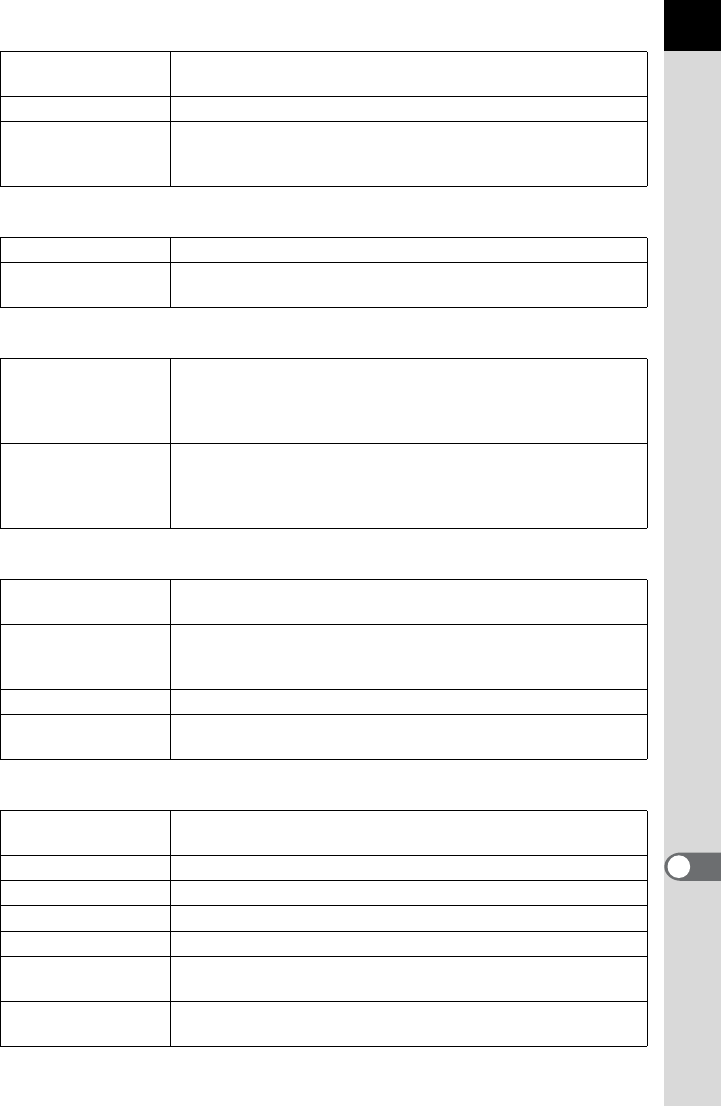
317
Appendix
11
Exposure Mode
Green, Program, Sensitivity Priority, Shutter Priority, Aperture Priority,
Shutter & Aperture Priority, Manual, Bulb, Flash X-sync Speed
EV Compensation ±5 EV (1/2 EV steps or 1/3 EV steps can be selected)
AE Lock
Available via dedicated AE Lock button (timer type: two times
the meter operating time set in Custom Setting); Continuous as
long as the shutter button is halfway pressed.
Shutter
Type Electronically controlled vertical-run focal-plane shutter
Shutter Speed Auto: 1/8000 to 30 sec., Manual: 1/8000 to 30 sec. (1/3 EV
steps or 1/ 2EV steps), Bulb
Drive Modes
Mode Selection
Single frame, Continuous (Hi, Lo), Self-timer (12s, 2s), Remote
Control (immediately, 3 sec., continuous), Auto Bracketing (2, 3 or
5 frames), Auto Bracketing + Self-timer, Auto Bracketing +
Remote Control, Mirror Lock-up, Mirror Lock-up + Remote Control
Continuous Shooting
Max. approx. 7.0 fps, JPEG (p•C•Continuous Hi): up to
approx. 30 frames, RAW: up to approx. 20 frames
Max. approx. 1.6 fps, JPEG (p•C•Continuous Lo): until
SD Memory Card is full, RAW: up to approx. 40 frames
Flash
Built-in Flash
Built-in retractable P-TTL pop-up flash, GN: approx. 13 (ISO100/m)
Angle of view: equivalent to angle of view of 28mm lens (35mm format equivalent)
Flash Mode
P-TTL, Red-eye Reduction, Slow-speed Sync, Trailing Curtain
Sync; High-Speed Sync and Wireless Sync are available with
PENTAX dedicated external flash.
Sync Speed 1/180 sec.
Flash Exposure
Compensation -2.0 to +1.0 EV
Capture Functions
Custom Image Bright, Natural, Portrait, Landscape, Vibrant, Muted, Bleach
Bypass, Reversal Film, Monochrome
Noise Reduction Slow Shutter Speed NR, High-ISO NR
Dynamic Range Setting
Highlight Correction, Shadow Correction
Lens Correction Distortion Correction, Lateral Chromatic Aberration Correction
Cross Processing Random, Preset 1-3, Favorite 1-3
Digital Filter Toy Camera, Retro, High Contrast, Extract Color, Soft,
Starburst, Fish-eye, Custom Filter
HDR Capture Auto, Standard, Strong 1, Strong 2, Strong 3
Auto Align (automatic composition correction)
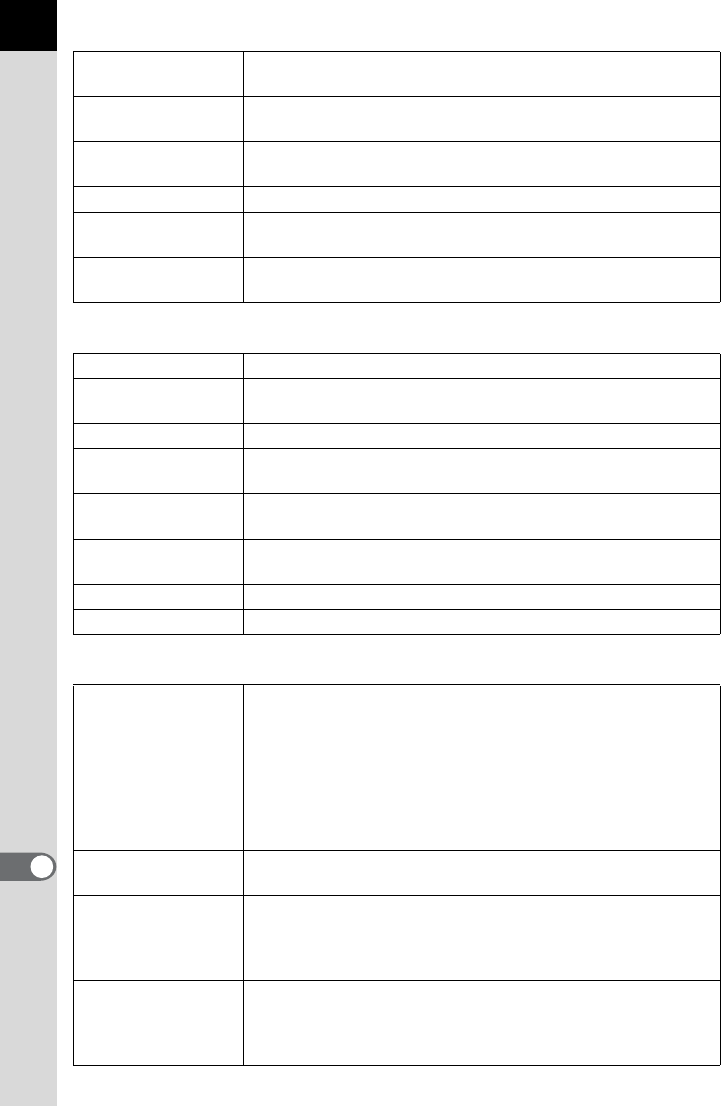
318
Appendix
11
Multi-exposure Select the number of shots between 2 and 9.
Exposure adjusted automatically. (Auto EV Adjustment)
Interval Shooting Capture Interval setting (1 sec. to 24 hr.), Start Interval setting
(immediate, designated time), Captures up to 999 images
Extended Bracketing White Balance, Saturation, Hue, High/Low Key Adj, Contrast,
Sharpness
Horizon Correction SR On: adjusts up to 1 degree, SR Off: adjusts up to 2 degrees
Composition
Adjustment
Adjustment range of ±1.5 mm up, down, left or right (±1 mm
when rotated); rotating range of ±1 degree
Electronic Level
Displayed on LCD panel or in viewfinder (horizontal direction only);
displayed on monitor (horizontal direction and vertical direction)
Movie
File Format Motion JPEG (AVI)
Recorded Pixels a (1920×1080, 16:9, 25 fps), b (1280×720, 16:9, 30 fps/
25 fps), c (640×480, 4:3, 30 fps/25 fps)
Quality Level C (Best), D (Better), E (Good)
Sound Built-in monaural microphone, external stereo microphone
terminal
Recording Time Up to 25 minutes; automatically stops recording if the internal
temperature of the camera becomes high.
Custom Image Bright, Natural, Portrait, Landscape, Vibrant, Muted, Bleach
Bypass, Reversal Film, Monochrome
Cross Processing Random, Preset 1-3, Favorite 1-3
Digital Filter Toy Camera, Retro, High Contrast, Extract Color, Color
Playback Functions
Playback View
Single frame, multi-image display (4, 9, 16, 36, 81
segmentation), display magnification (up to 32x, scrolling and
quick magnification available), rotating, histogram (Y
histogram, RGB histogram), bright/dark area warning, auto
image rotation, detailed information display, copyright
information display (photographer, copyright holder), GPS data
(latitude, longitude, altitude, direction, Coordinated Universal
Time (UTC)), folder display, calendar display, slideshow
Delete Delete single image, delete all, select & delete, delete folder,
delete instant review image
Digital Filter
Toy Camera, Retro, High Contrast, Sketch Filter, Water Color,
Pastel, Posterization, Miniature, Base Parameter Adjustment,
Monochrome, Color, Extract Color, Soft, Starburst, Fish-eye,
Slim, HDR, Custom Filter
RAW Development
File Format (JPEG, TIFF), Recorded Pixels, Quality Level,
Custom Image, White Balance, Sensitivity, High-ISO NR,
Shadow Correction, Distortion Correction, Lateral Chromatic
Aberration Correction, Color Space
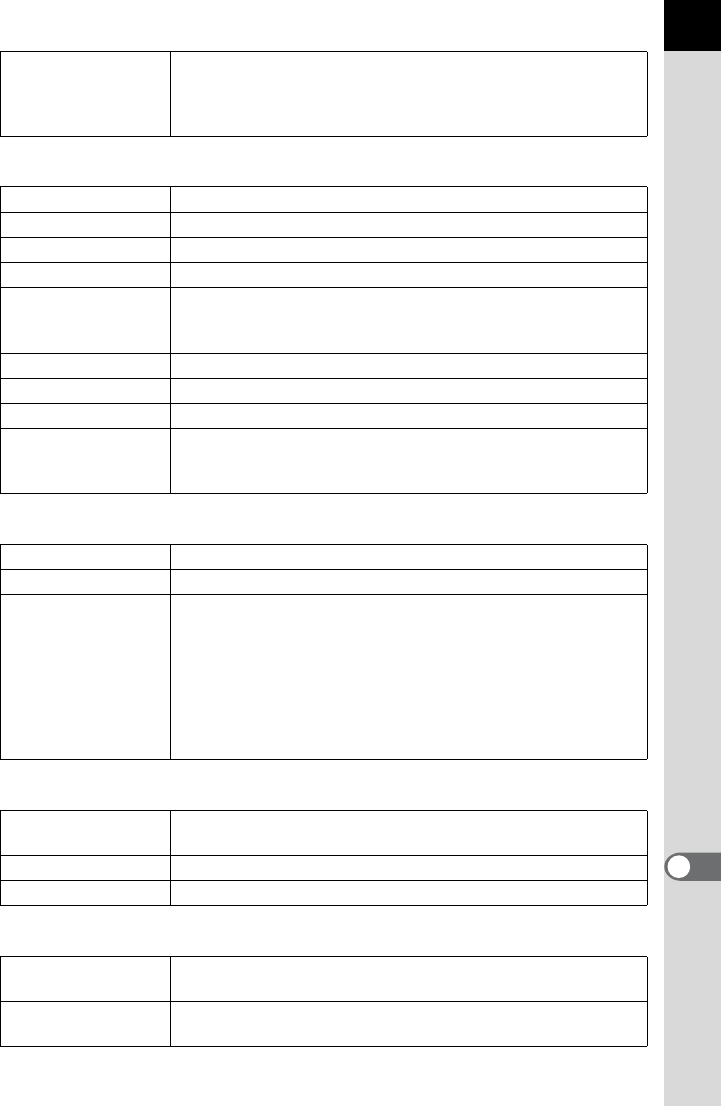
319
Appendix
11
Edit
Resize, Cropping (aspect ratio can be changed, and tilt
correction is available), Index, Movie Edit (Divide or delete
selected frames), Capturing a JPEG still picture from a movie,
Saving RAW data from JPEG (if available in buffer memory)
Customization
User Mode Up to 5 settings can be saved.
Custom Functions 27 items
Mode Memory 13 items
E-Dial Programming
Electronic dials (front/rear): customizable to each exposure mode.
Custom Button
|
/
Y
button (One Push File Format, Exposure Bracketing,
Digital Preview, Electronic Level, Composition Adjustment, GPS)
= button (Enable AF, Cancel AF)
Text Size Standard, Large
World Time World Time settings for 75 cities (28 time zones)
AF Fine Adjustment
±10 steps, adjustment for all lenses or individual lenses (up to 20 can be saved)
Copyright Information
Names of “Photographer” and “Copyright Holder” are
embedded to the image file.
Revision history can be checked using the provided software.
Power Supply
Battery Type Rechargeable Lithium-ion Battery D-LI90
AC Adapter AC Adapter kit K-AC132 (optional)
Battery Life
Number of recordable images (with 50% flash usage): approx.
740 images,
(without flash usage): approx. 980 images
Playback time: approx. 440 minutes
* Tested in compliance with CIPA standard using a new
rechargeable lithium-ion battery under the temperature of
23°C. Actual results may vary depending on the shooting
conditions/circumstances.
Interfaces
Connection Port USB 2.0 (high-speed compatible)/AV output, DC input, Cable
switch, X-sync socket, HDMI output, Stereo microphone
USB Connection MSC/PTP
Video Output Format NTSC/PAL
Dimensions and Weight
Dimensions Approx. 131 mm (W) × 97 mm (H) × 72.5 mm (D) (excluding
protrusions)
Weight Approx. 680 g (body only), Approx. 760 g (including dedicated
battery and SD Memory Card)
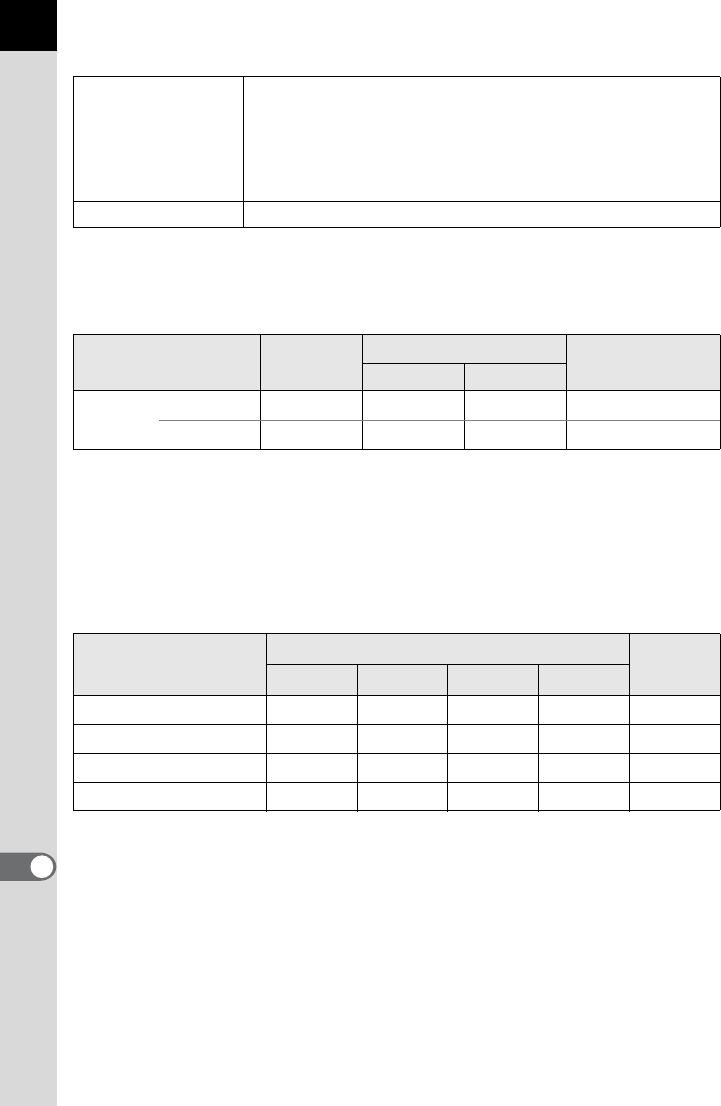
320
Appendix
11
Approximate Image Storage Capacity and Playback Time
When using the fully charged battery
The image storage capacity (normal recording and flash use 50%) is based on
measuring conditions in accordance with CIPA standards, while other data is based
on our measuring conditions. Some deviation from the above figures may occur in
actual use depending on the selected capture mode and shooting conditions.
Approximate Image Storage Capacity by Size
When using a 2 GB SD Memory Card
The number of storable images may vary depending on the subject, shooting
conditions, selected capture mode and SD Memory Card, etc.
Accessories
Package Contents
USB Cable I-USB7, AV Cable I-AVC7, Strap O-ST132, ME
Viewfinder Cap, Rechargeable Lithium-ion Battery D-LI90,
Battery Charger D-BC90, AC plug cord, Software (CD-ROM)
S-SW132
<Mounted on the camera> Eyecup FR, Hot shoe cover FK, Body
mount cover, Sync socket 2P cap
Software PENTAX Digital Camera Utility 4
Battery Normal
Recording
Flash Photography Playback Time
(Temperature) 50% Use 100% Use
D-LI90 (23°C) 980 740 610 440 minutes
( 0°C) 810 680 560 400 minutes
Recorded Pixels JPEG Quality RAW
ZC D E
p(4928×3264) 134 214 379 749 58
J(3936×2624) 208 332 585 1138 —
P(3072×2048) 339 543 945 1807 —
i(1728×1152) 1041 1617 2793 5121 —
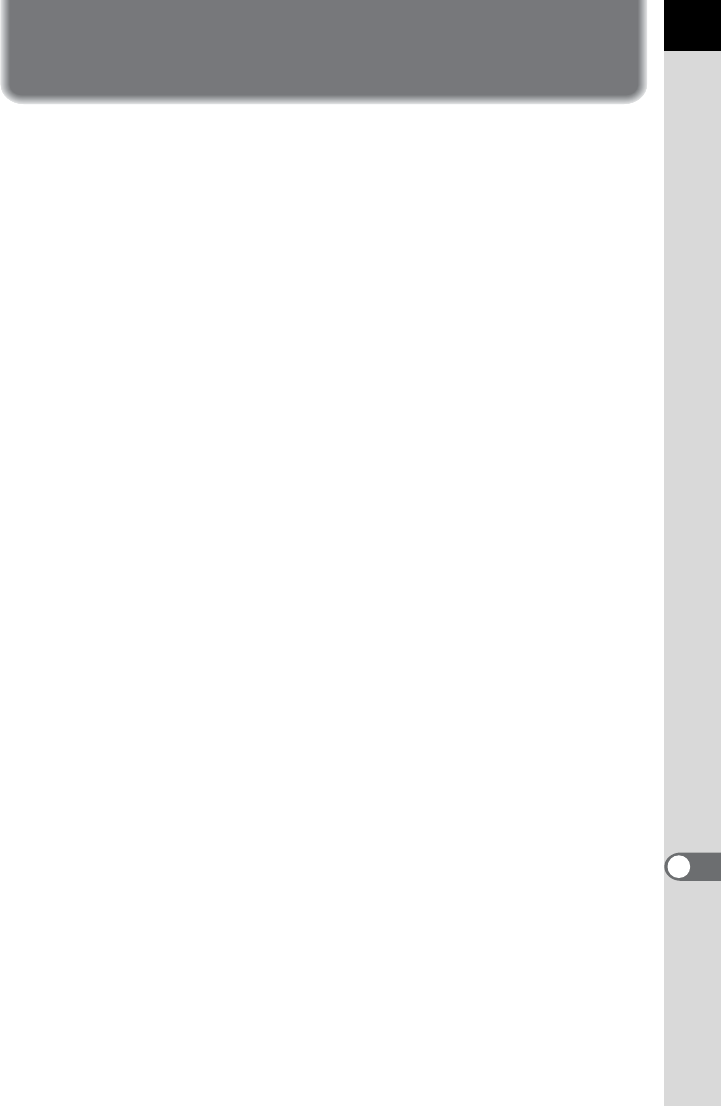
321
Appendix
11
Index
Symbols
m (EV Compensation) button
.................................21, 24, 105
E (Flash pop-up) button
.........................................22, 72
Q (Playback) button
...................................22, 24, 73
| (Green) button .............22, 24
i (Delete) button .............24, 74
[A Rec. Mode] Menu .....79, 288
[Q Playback] Menu ....209, 292
[R Set-up] Menu ..........244, 293
[A Custom Setting] Menu
.......................................81, 294
B (Green) mode .............66, 90
| (Preview) .........................118
A
AC adapter .............................52
Adding the date ....................272
AdobeRGB ...........................189
AE Lock ........................107, 115
AE Metering .........................103
L button ....22, 24, 100, 107
AF Assist Light .........20, 67, 109
= (Autofocus) ....................108
= button ..............22, 110, 250
AF coupler ..............................20
AF Fine Adjustment ..............111
AF frame ................................67
AF point switching dial ... 22, 113
Aperture Priority Automatic
Exposure Mode c ................95
Aperture ring ..........................89
Aspect Ratio .................152, 231
ASTROTRACER ..................308
Auto Bracketing ....................138
Auto Image Rotation ............210
Auto Power Off ..................... 266
Auto Screen Rotation ........... 259
Auto Time Synch. ................. 305
F (White Balance) ......... 183
Autofocus = ...................... 108
Autofocus Method ................ 147
Automatic sensitivity correction
............................................... 84
c (Aperture Priority Automatic
Exposure) mode ..................... 95
AV cable ............................... 224
AV device ............................. 224
B
p (Bulb Exposure) mode ..... 101
Base Parameter Adj (Digital
Filter) .................................... 233
Battery .................................... 49
Battery grip contacts .............. 20
Beep ..................................... 252
Bleach Bypass (Custom Image)
............................................. 197
Bright (Custom Image) ......... 197
Bright portions ...................... 190
Bright/Dark Area warning
............................. 148, 210, 260
Brightness adjustment ......... 190
Brightness Level .................. 260
Brightness of the monitor ..... 260
Built-in flash ........................... 69
Bulb Exposure mode p ....... 101
Button Customization ........... 249
C
Cable release terminal ........... 20
Cable switch ......................... 102
Calendar display .................. 214
Card access lamp .................. 20

322
Appendix
11
Catch-in Focus .....................117
Center-weighted metering ....103
Charging the battery ...............49
City names ...........................255
Cloudy (White Balance) .......183
Color (Digital Filter) ......144, 234
Color of the monitor ..............261
Color Space .........................189
Color Temperature ...............188
Composition Adjustment ......195
Computer .............................277
Continuous mode .................109
Continuous Shooting ............132
Contrast (Custom Image) .....198
Contrast AF ..........................147
Contrast-Control-Sync mode
(Flash) ..................................174
Control panel ....................28, 41
Copyright Holder ..................269
Creating folders ....................263
Cropping ...............................231
Cross Processing .................200
f (White Balance) ...........183
Custom Filter (Digital Filter)
.....................................144, 234
Custom Image ......................197
[A Custom Setting] Menu
.......................................81, 294
Customizing buttons and dials
.............................................247
D
Dark portions ........................190
Date Adjustment .............62, 253
Daylight (White Balance) ......183
DC input terminal ...................53
Default settings ....................288
Delete .............................74, 220
Delete all images ..................222
i (Delete) button .............24, 74
Delete folder .........................221
Deleting a single image .......... 74
Destination ........................... 253
Detailed information display
............................................... 31
Developing RAW images ..... 238
Digital Filter .................. 143, 233
Digital Preview ..................... 120
Diopter adjustment ................. 58
Direct keys ............... 40, 78, 288
Display Color ........................ 259
Display language ................. 256
Displaying multiple images
............................................. 212
Distortion .............................. 193
DNG ..................................... 181
DPOF ................................... 271
D-Range Setting .................. 190
Drive Mode ............................. 78
DST ...................................... 254
Dust Alert ............................. 301
Dust Removal ...................... 300
Dynamic Range ................... 190
E
E-Dial Programming ............. 247
E-dials .................................. 247
Electronic Compass ............. 305
Electronic Level ........ 29, 39, 262
Enlarge Instant Review ........ 260
Enlarging images ................. 211
Error message ..................... 310
EV Compensation ................ 105
m (EV Compensation) button
................................. 21, 24, 105
EV Steps .............................. 106
Exif ....................................... 269
Expanded Area AF ............... 115
Exposure ................................ 83
Exposure Bracketing ............ 138
Exposure Mode ................ 45, 88
Exposure warning ...... 95, 96, 98

323
11
Appendix
Extended Bracketing ............141
External flash .......................167
Extract Color (Digital Filter)
.....................................143, 234
Eyecup ...................................58
F
Face Detection AF ...............147
File Format ...........................180
File Name .............................264
File number ..........................265
Filter .............................143, 233
Filter Effect (Custom Image)
.............................................199
Fish-eye (Digital Filter)
.....................................143, 234
Flash ..............................69, 161
Flash (White Balance) ..........183
Flash Exposure Compensation
...............................................71
E (Flash pop-up) button
.........................................22, 72
Flash X-sync Speed modeM
.............................................102
Fluorescent Light (White
Balance) ...............................183
Focus indicator ............... 67, 116
Focus lock ..............................67
Focus Mode .........................108
Focus mode switch ........22, 108
Focus point ...........................113
Focusing ...............................108
Folder display .......................213
Folder Name ........................263
Format ..................................246
Four-way controller (2345)
.........................................23, 24
Frame rate ............................152
Front e-dial .......................21, 24
G
GPS unit ...............................305
Green button .................... 22, 24
Green mode B ............... 66, 90
Guide Display ................. 25, 257
Guide indicator ....................... 35
Guide number ...................... 165
H
HDMI Out ............................. 227
HDMI terminal ...................... 226
HDR (Digital Filter) ............... 234
HDR Capture ....................... 191
Help ...................................... 285
High Contrast (Digital Filter)
..................................... 143, 233
High dynamic range shooting
............................................. 191
High/Low Key Adjustment
(Custom Image) ................... 198
High-ISO NR .......................... 85
Highlight Correction ............. 190
High-Speed Flash Sync mode
(Flash) .................................. 169
Histogram ............... 33, 148, 260
Hometown ...................... 60, 253
Horizon Correction ............... 123
Hot shoe ................................. 20
Hue (Custom Image) ............ 198
I
Image finishing tone ............. 197
Image plane indicator ............. 20
Image Rotation ..................... 219
Image storage capacity ........ 320
Index .................................... 215
M button
....................... 22, 24, 26, 30, 73
Info Overlay .......................... 148
Initial settings ......................... 60
Initializing ............................. 246
Input Focal Length ............... 124
Installing software ................ 281
Instant Review ............... 67, 259

324
Appendix
11
Interval Shooting ..................133
o button ........................21, 83
ISO sensitivity ........................83
J
JPEG Quality ........................179
JPEG Recorded Pixels .........178
K
Kelvin ...................................188
L
Landscape (Custom Image)
.............................................197
Language setting ............60, 256
Lateral chromatic aberration
.............................................193
LCD Color Tuning ................261
LCD panel ..............................38
Lens ...............................56, 297
Lens Correction ....................193
Lens information contacts ......20
Lens mount index ...................20
Lens unlock button ...........22, 57
Live View ..............................146
Locking the exposure ...107, 115
U button .......................22, 149
M
a (Manual Exposure) mode
...............................................98
Macintosh .............................278
Main switch ................ 21, 24, 59
Manual focus \ .................116
Matte field .............................117
Memory ................................274
Memory card .......................... 54
3 button .............23, 24, 42
Menu operation ......................42
Menu page display ...............258
Meter Operating Time ..........104
Metering mode switch
....................................... 22, 103
\ (Manual focus) .............. 116
Microphone .................... 20, 154
Miniature (Digital Filter) ........ 233
Mired .................................... 188
Mirror ...................................... 20
Mirror Up ...................... 130, 304
Mode dial ......................... 22, 45
Mode dial lock button ............. 22
Monitor ................................... 25
Monochrome (Custom Image)
............................................. 197
Monochrome (Digital Filter)
............................................. 233
Movie ................................... 152
Movie Aperture Control ........ 153
Movie Editing ....................... 159
Movie playback .................... 157
MSC ..................................... 279
Multi-exposure ..................... 136
Multi-image display .............. 212
Multiple flash shooting ......... 173
Multi-segment metering ....... 103
Muted (Custom Image) ........ 197
N
Natural (Custom Image) ....... 197
Noise Reduction ..................... 85
NTSC ................................... 225
O
4 button ........................ 22, 24
One Push File Format .......... 181
Optical Preview .................... 120
P
e (Program Automatic
Exposure) Mode ..................... 91
PAL ...................................... 225
Pastel (Digital Filter) ............. 233
PC/AV terminal ............ 224, 280

325
11
Appendix
PEF ......................................181
PENTAX Digital Camera
Utility 4 .................................281
Phase Difference AF ............147
Photographer information .....269
Pixel Mapping .......................273
Pixels ............................152, 178
Playback .................................73
Q (Playback) button
...................................22, 24, 73
Playback display ....................30
Playback mode palette
.....................................208, 292
Playback time .......................320
Playing back images
continuously .........................217
Portrait (Custom Image) .......197
Posterization (Digital Filter)
.............................................233
Power supply ..........................59
Preview ................................118
Preview Dial .........................250
Printing .................................271
Product registration ..............286
Program Automatic Exposure
mode e .................................. 91
Program Line ..........................89
Protect ..................................222
Provided software ................281
PTP ......................................279
P-TTL (Flash) .......................168
Q
Quality Level ................152, 179
Quick Zoom ..........................210
R
RAW .....................................180
RAW Development ...............238
RAW File Format ..................181
|/Y button .......22, 181, 250
Rear e-dial ........................22, 24
Recorded Pixels ........... 152, 178
Remote Control .................... 127
Reset .................................... 296
Resize .................................. 230
Retro (Digital Filter) ...... 143, 233
Reversal Film (Custom Image)
............................................. 197
Rotating images ................... 219
S
Saturation (Custom Image)
............................................. 198
Save as Manual WB ............ 187
Save Destination .................. 306
Save RAW data ............... 33, 74
Save Settings as USER ....... 202
SD Memory Card ................... 54
Select & Delete .................... 220
Select Battery ....................... 267
Self-timer .............................. 125
Sensitivity ............................... 83
Sensitivity Priority Automatic
Exposure mode K ............... 92
Sensor Cleaning .......... 300, 303
Shade (White Balance) ........ 183
Shadow Correction .............. 190
Shake Reduction .......... 122, 153
Sharpness (Custom Image)
............................................. 198
Shooting celestial bodies ..... 308
Shooting information .............. 26
Show Grid ............................ 148
Shutter & Aperture Priority
Automatic Exposure mode L
............................................... 97
Shutter Button Half Press .... 251
Shutter Priority Automatic
Exposure mode b ................ 94
Shutter release button
......................................... 21, 24
Simple Navigation ................ 306

326
Appendix
11
Single mode .........................109
Sketch Filter (Digital Filter) ...233
Slideshow .............................217
Slim (Digital Filter) ................234
Slow Shutter Speed NR .........87
Slow-speed Sync .................162
Soft (Digital Filter) ........143, 234
Software ...............................281
Sound ...........................153, 252
Speaker ..................................20
Spot Metering .......................104
sRGB ....................................189
Starburst (Digital Filter)
.....................................143, 234
Status screen .................27, 258
Strap .......................................48
Superimpose AF Area ....37, 113
K (Sensitivity Priority Automatic
Exposure) mode .....................92
T
L (Shutter & Aperture Priority
Automatic Exposure) mode ....97
Text Size ........................61, 257
Toning (Custom Image) .......198
Toy Camera (Digital Filter)
.....................................143, 233
Trailing Curtain Sync ............164
Tungsten Light (White Balance)
.............................................183
TV .........................................224
b (Shutter Priority Automatic
Exposure) mode .....................94
U
USB cable ............................280
USB Connection ...................279
USER Mode .........................202
V
Vertical position ......................30
Vibrant (Custom Image) .......197
Video input terminal ............. 224
Video output format .............. 225
Viewfinder ........................ 36, 58
Vignetting ............................... 69
W
Water Color (Digital Filter) ... 233
White Balance ...................... 183
Windows .............................. 278
Wireless Mode (Flash) ......... 170
World Time ........................... 253
Write-protect ............................ 6
X
M (Flash X-sync Speed) mode
............................................. 102
X-sync socket ....................... 175
Z
Zoom lens .............................. 68

327
Appendix
11
WARRANTY POLICY
All PENTAX cameras purchased through authorized bona fide
photographic distribution channels are guaranteed against defects of
material or workmanship for a period of twelve months from date of
purchase. Service will be rendered, and defective parts will be replaced
without cost to you within that period, provided the equipment does not
show evidence of impact, sand or liquid damage, mishandling, tampering,
battery or chemical corrosion, operation contrary to operating instructions,
or modification by an unauthorized repair shop. The manufacturer or its
authorized representatives shall not be liable for any repair or alterations
except those made with its written consent and shall not be liable for
damages from delay or loss of use or from other indirect or consequential
damages of any kind, whether caused by defective material or
workmanship or otherwise; and it is expressly agreed that the liability of
the manufacturer or its representatives under all guarantees or warranties,
whether expressed or implied, is strictly limited to the replacement of parts
as hereinbefore provided. No refunds will be made on repairs by non-
authorized PENTAX service facilities.
Procedure During 12-month Warranty Period
Any PENTAX which proves defective during the 12-month warranty period
should be returned to the dealer from whom you purchased the equipment
or to the manufacturer. If there are no representatives of the manufacturer
in your country, send the equipment to the manufacturer, with postage
prepaid. In this case, it will take a considerable length of time before the
equipment can be returned to you owing to the complicated customs
procedures required. If the equipment is covered by warranty, repairs will
be made and parts replaced free of charge, and the equipment will be
returned to you upon completion of servicing. If the equipment is not
covered by warranty, regular charges of the manufacturer or of its
representatives will apply. Shipping charges are to be borne by the owner.
If your PENTAX was purchased outside of the country where you wish to
have it serviced during the warranty period, regular handling and servicing
fees may be charged by the manufacturer’s representatives in that
country. Notwithstanding this, your PENTAX returned to the manufacturer
will be serviced free of charge according to this procedure and warranty
policy. In any case, however, shipping charges and customs clearance
fees to be borne by the sender. To prove the date of your purchase when
required, please keep the receipt or bills covering the purchase of your
equipment for at least a year. Before sending your equipment for servicing,
please make sure that you are sending it to the manufacturer’s authorized
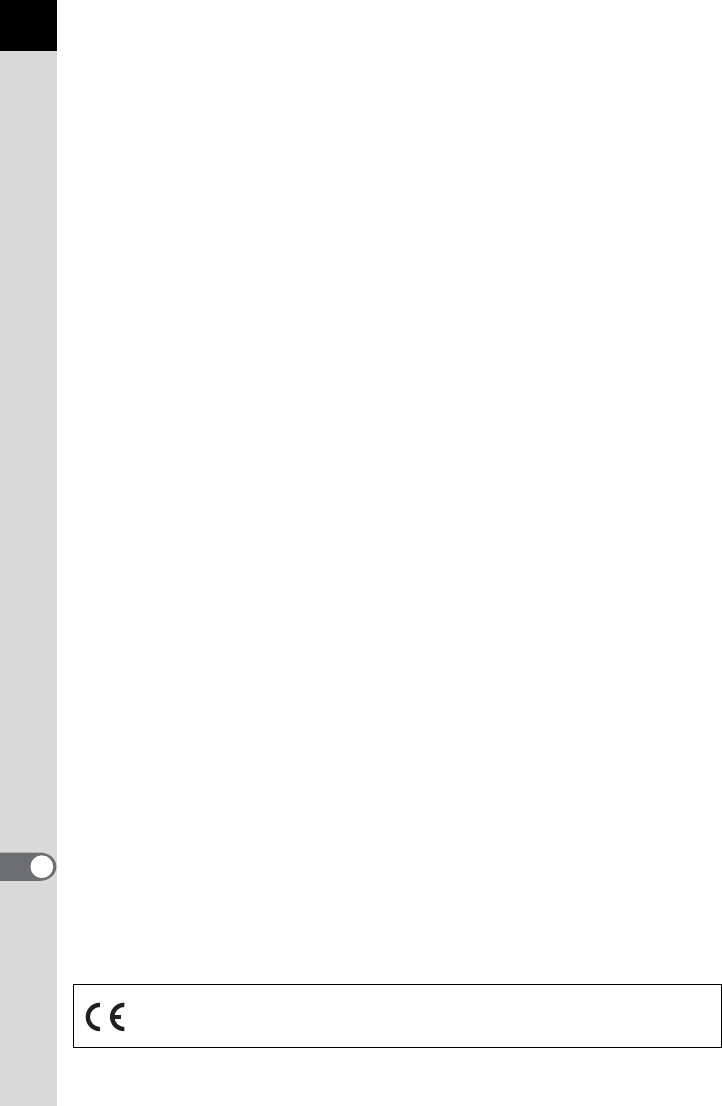
328
Appendix
11
representatives or their approved repair shops, unless you are sending it
directly to the manufacturer. Always obtain a quotation for the service
charge, and only after you accept the quoted service charge, instruct the
service station to proceed with the servicing.
• This warranty policy does not affect the customer’s statutory
rights.
• The local warranty policies available from PENTAX distributors in
some countries can supersede this warranty policy. Therefore, we
recommend that you review the warranty card supplied with your
product at the time of purchase, or contact the PENTAX distributor
in your country for more information and to receive a copy of the
warranty policy.
The CE Mark is a Directive conformity mark of the European
Union.

329
Appendix
11
For customers in USA
STATEMENT OF FCC COMPLIANCE
This device complies with Part 15 of the FCC Rules. Operation is subject
to the following two conditions: (1) This device may not cause harmful
interference, and (2) this device must accept any interference received,
including interference that may cause undesired operation.
Changes or modifications not approved by the party responsible for
compliance could void the user’s authority to operate the equipment.
This equipment has been tested and found to comply with the limits for a
Class B digital device, pursuant to part 15 of the FCC Rules.
These limits are designed to provide reasonable protection against
harmful interference in a residential installation. This equipment
generates, uses and can radiate radio frequency energy and, if not
installed and used in accordance with the instructions, may cause harmful
interference to radio communications. However, there is no guarantee that
interference will not occur in a particular installation.
If this equipment does cause harmful interference to radio or television
reception, which can be determined by turning the equipment off and on,
the user is encouraged to try to correct the interference by one or more of
the following measures:
• Reorient or relocate the receiving antenna.
• Increase the separation between the equipment and receiver.
• Connect the equipment into an outlet on a circuit different from that to
which the receiver is connected.
* Consult the dealer or an experienced radio/TV technician for help.
For customers in Canada
This Class B digital apparatus complies with Canadian ICES-003.
Pour les utilisateurs au Canada
Cet appareil numérique de la classe B est conforme à la norme NMB-003
du Canada.
FOR CALIFORNIA, U.S.A. ONLY
Perchlorate Material-special handling may apply.
The lithium battery used in this camera contains perchlorate material,
which may require special handling.
See www.dtsc.ca.gov/hazardouswaste/perchlorate
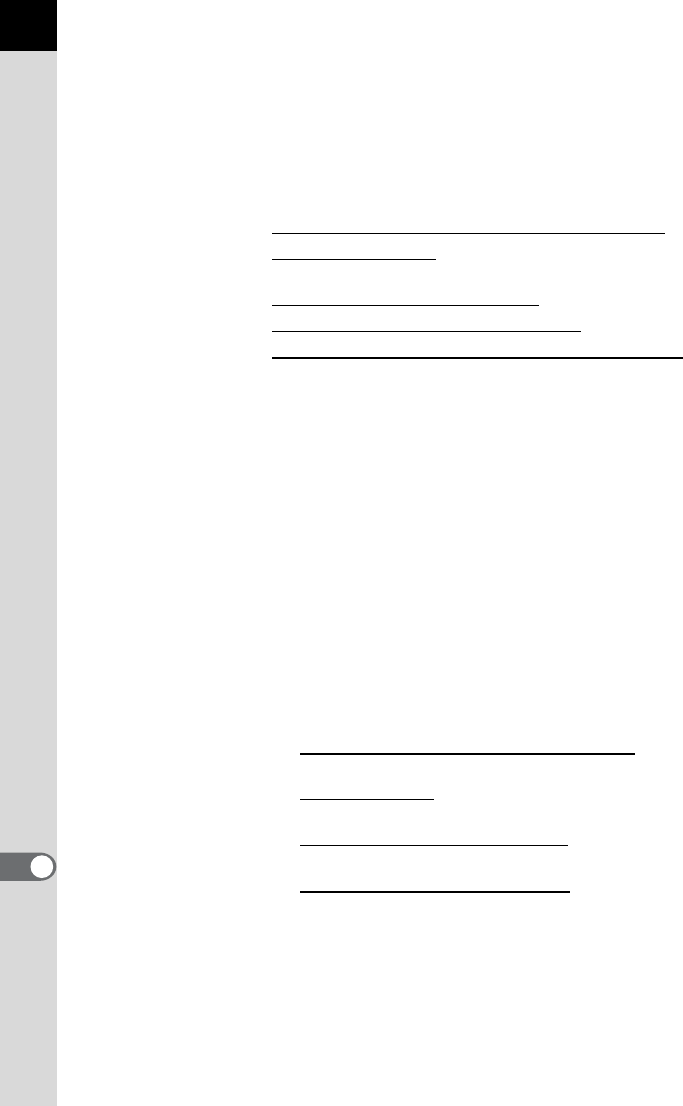
330
Appendix
11
Declaration of Conformity
According to 47CFR, Parts 2 and 15 for
Class B Personal Computers and Peripherals
We: PENTAX RICOH IMAGING AMERICAS
CORPORATION
Located at: 633 17 Street, Suite 2600
Denver, Colorado 80202 U.S.A.
Phone: 800-877-0155 FAX: 303-790-1131
Declare under sole responsibility that the product identified herein
complies with 47CFR Parts 2 and 15 of the FCC rules as a Class B digital
device. Each product marketed is identical to the representative unit tested
and found to be compliant with the standards. Records maintained
continue to reflect the equipment being produced can be expected to be
within the variation accepted, due to quantity production and testing on the
statistical basis as required by 47CFR §2.909. Operation is subject to the
following two conditions: (1) This device may not cause harmful
interference, and (2) This device must accept any interference received,
including interference that may cause undesired operation. The above
named party is responsible for ensuring that the equipment complies with
the standards of 47CFR §15.101 to §15.109.
Product Name: Digital Single Lens Reflex Camera
Model Number: K-5 II/K-5 II s
Contact person: Customer Service Manager
Date and Place: September, 2012, Colorado
th
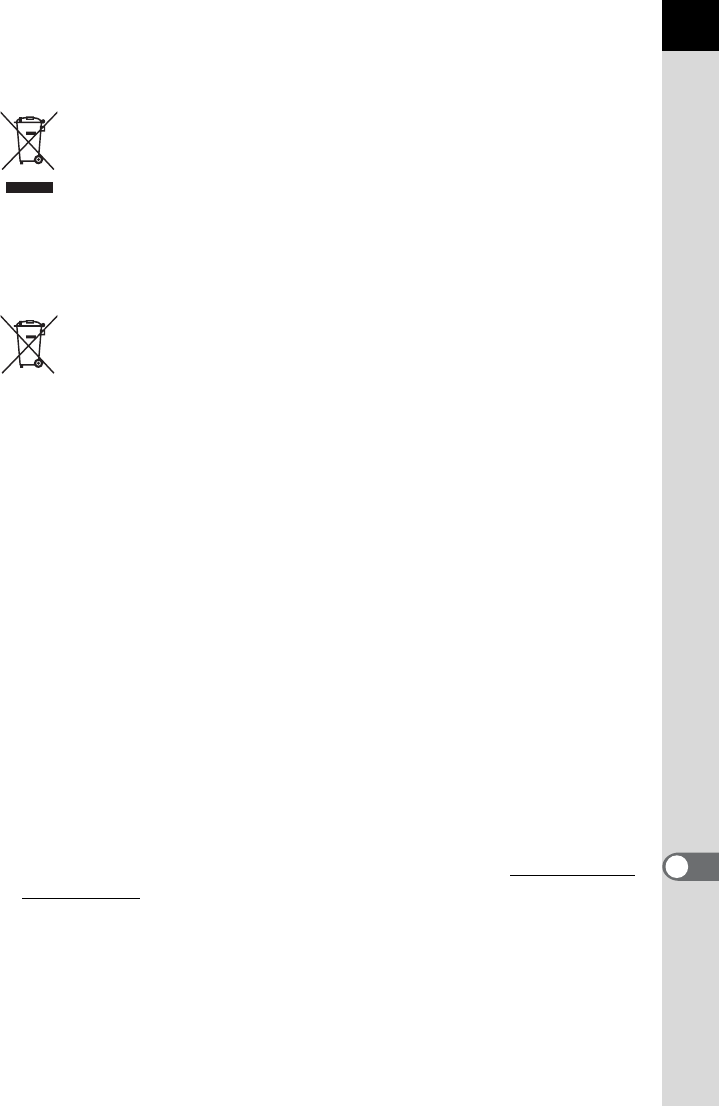
331
Appendix
11
Information for Users on Collection and Disposal of Old
Equipment and Used Batteries
1. In the European Union
These symbols on the products, packaging and/or
accompanying documents mean that used electrical and
electronic equipment and batteries should not be mixed with
general household waste.
Used electrical/electronic equipment and batteries must be
treated separately and in accordance with legislation that
requires proper treatment, recovery and recycling of these
products.
By disposing of these products correctly you will help ensure
that the waste undergoes the necessary treatment, recovery
and recycling and thus prevent potential negative effects on the
environment and human health which could otherwise arise
due to inappropriate waste handling.
If a chemical symbol is added beneath the symbol shown above, in
accordance with the Battery Directive, this indicates that a heavy metal
(Hg = Mercury, Cd = Cadmium, Pb = Lead) is present in the battery at a
concentration above an applicable threshold specified in the Battery
Directive.
For more information about collection and recycling of used products,
please contact your local authorities, your waste disposal service or the
point of sale where you purchased the products.
2. In other countries outside the EU
These symbols are only valid in the European Union. If you wish to discard
used products, please contact your local authorities or dealer and ask for
the correct method of disposal.
For Switzerland: Used electrical/electronic equipment can be returned free
of charge to the dealer, even when you don't purchase a new product.
Further collection facilities are listed on the home page of www.swico.ch
or www.sens.ch.
Memo
Memo

Operating Manual
• Specifications and external dimensions are subject to change without notice.
58288 Copyright © PENTAX RICOH IMAGING CO., LTD. 2012
R01DTI12 Printed in Philippines
PENTAX RICOH IMAGING CO., LTD.
2-35-7, Maeno-cho, Itabashi-ku, Tokyo 174-8639, JAPAN
(http://www.pentax.jp)
PENTAX RICOH IMAGING
FRANCE S.A.S.
(European Headquarters)
112 Quai de Bezons, B.P. 204, 95106 Argenteuil Cedex,
FRANCE
(HQ - http://www.pentax.eu)
(France - http://www.pentax.fr)
PENTAX RICOH IMAGING
DEUTSCHLAND GmbH
Julius-Vosseler-Strasse 104, 22527 Hamburg,
GERMANY
(http://www.pentax.de)
PENTAX RICOH IMAGING
UK LTD.
PENTAX House, Heron Drive, Langley, Slough, Berks
SL3 8PN, U.K.
(http://www.pentax.co.uk)
PENTAX RICOH IMAGING
AMERICAS CORPORATION
633 17th Street, Suite 2600, Denver, Colorado 80202,
U.S.A.
(http://www.pentaximaging.com)
PENTAX RICOH IMAGING
CANADA INC.
1770 Argentia Road Mississauga, Ontario L5N 3S7,
CANADA
(http://www.pentax.ca)
PENTAX RICOH IMAGING
CHINA CO., LTD.
23D, Jun Yao International Plaza, 789 Zhaojiabang Road,
Xu Hui District, Shanghai, 200032, CHINA
(http://www.pentax.com.cn)
http://www.pentax.jp/english
For optimum camera performance, please read the
Operating Manual before using the camera.
Operating Manual
SLR Digital Camera