Perle Systems Switch Ds1 Users Manual IOLAN_DS
TS2 to the manual 513b6b1f-1fd9-4ad2-b8a7-bd260c247b47
2015-02-06
: Perle-Systems Perle-Systems-Switch-Ds1-Users-Manual-518150 perle-systems-switch-ds1-users-manual-518150 perle-systems pdf
Open the PDF directly: View PDF ![]() .
.
Page Count: 246 [warning: Documents this large are best viewed by clicking the View PDF Link!]
- DS1/TS2 User’s Guide
- Preface
- Table of Contents
- Introduction
- Hardware and Connectivity
- Configuration Methods
- Getting Started
- Using DeviceManager and WebManager
- Configuring Serial Ports
- Network Settings
- Configuring Users
- Configuring Security
- Configuring I/O Interfaces
- Configuring the System
- Controlling the I/O Channels
- System Administration
- Virtual Modem AT Commands
- Pinouts and Cabling Diagrams
- Setting Jumpers
- I/O Wiring Diagrams
- TruePort Utility
- Accessories
- Troubleshooting
- Data Logging
- Modbus Remapping
- Glossary
- Index
IOLAN
DS1/TS2
User’s Guide
Version 4.5
Part #5500162-45
July 2013
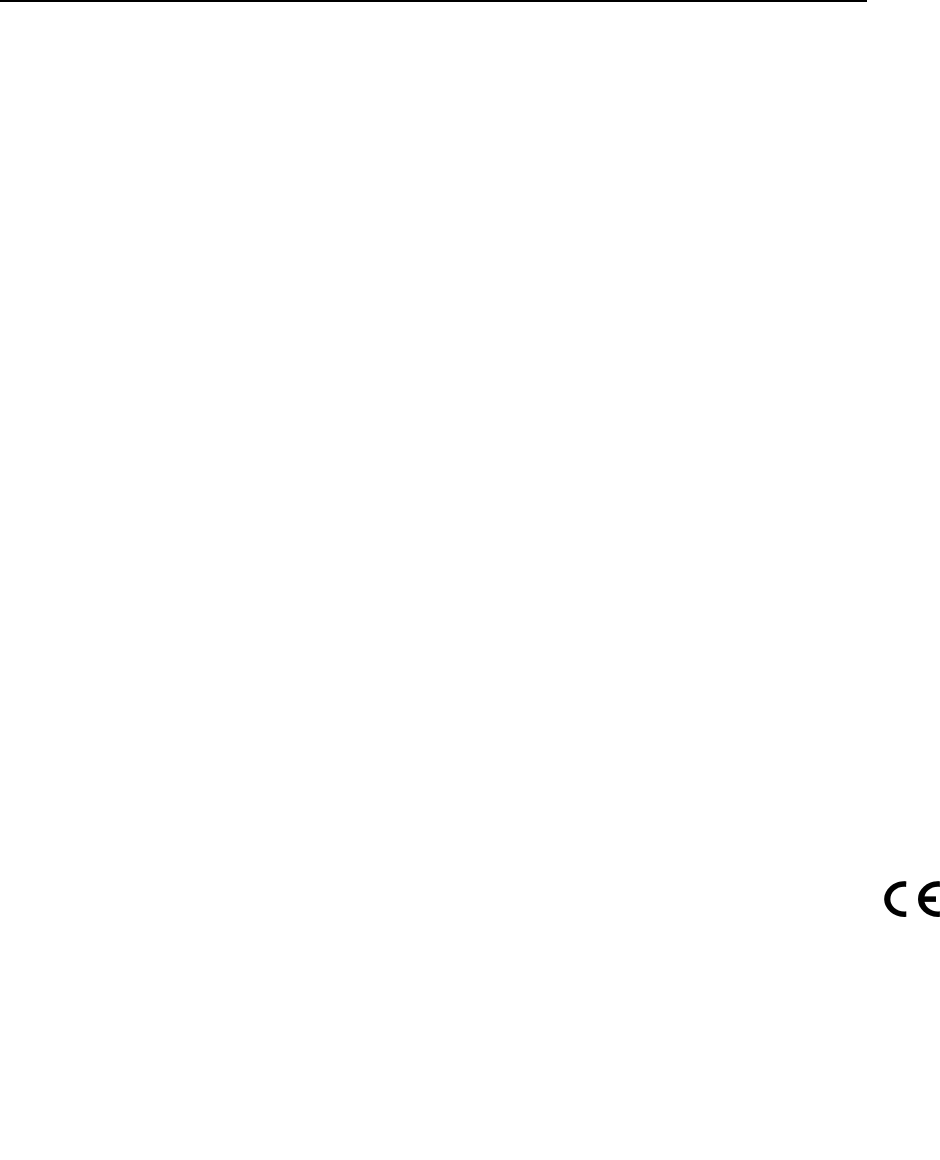
Copyright Statement
This document must not be reproduced in any way whatsoever, either printed or electronically, without the consent of:
Perle Systems Limited,
60 Renfrew Drive
Markham, ON
Canada
L3R 0E1
Perle reserves the right to make changes without further notice, to any products to improve reliability, function, or
design.
Perle, the Perle logo, and IOLAN are trademarks of Perle Systems Limited.
Microsoft, Windows NT®/Windows 2000®/Windows Vista®/Windows Server 2003®/Windows 2003 R2®/Windows
2008®/Windows 2008 R2®/Windows XP®/Windows 7®/Windows 8®/Windows Server 2012® and Internet Explorer®
are trademarks of Microsoft Corporation.
Netscape is a trademark of Netscape Communications Corporation.
Mozilla Firefox is a trademark of the Mozilla Foundation.
Solaris is a registered trademark of Sun Microsystems, Inc. in the USA and other countries.
Perle Systems Limited, 2005-2013.
FCC Note The IOLAN Device Server has been found to comply with the limits for a Class A digital
device, pursuant to Part 15 of the FCC rules. These limits are designed to provide
reasonable protection against harmful interference when the equipment is operated in a
commercial environment. This equipment generates, uses, and can radiate radio frequency
energy and, if not installed and used in accordance with the instructions in this Guide, may
cause harmful interference to radio communications. Operation of this equipment in a
residential area is likely to cause harmful interference, in which case the user will be
required to correct the interference at his/her own expense.
EN 55022: 1998, Class A, Note
WARNING This is a Class A product. In a domestic environment this product may cause radio interference in which case
the user may be required to take adequate measures.
Caution: the IOLAN Device Server is approved for commercial use only.
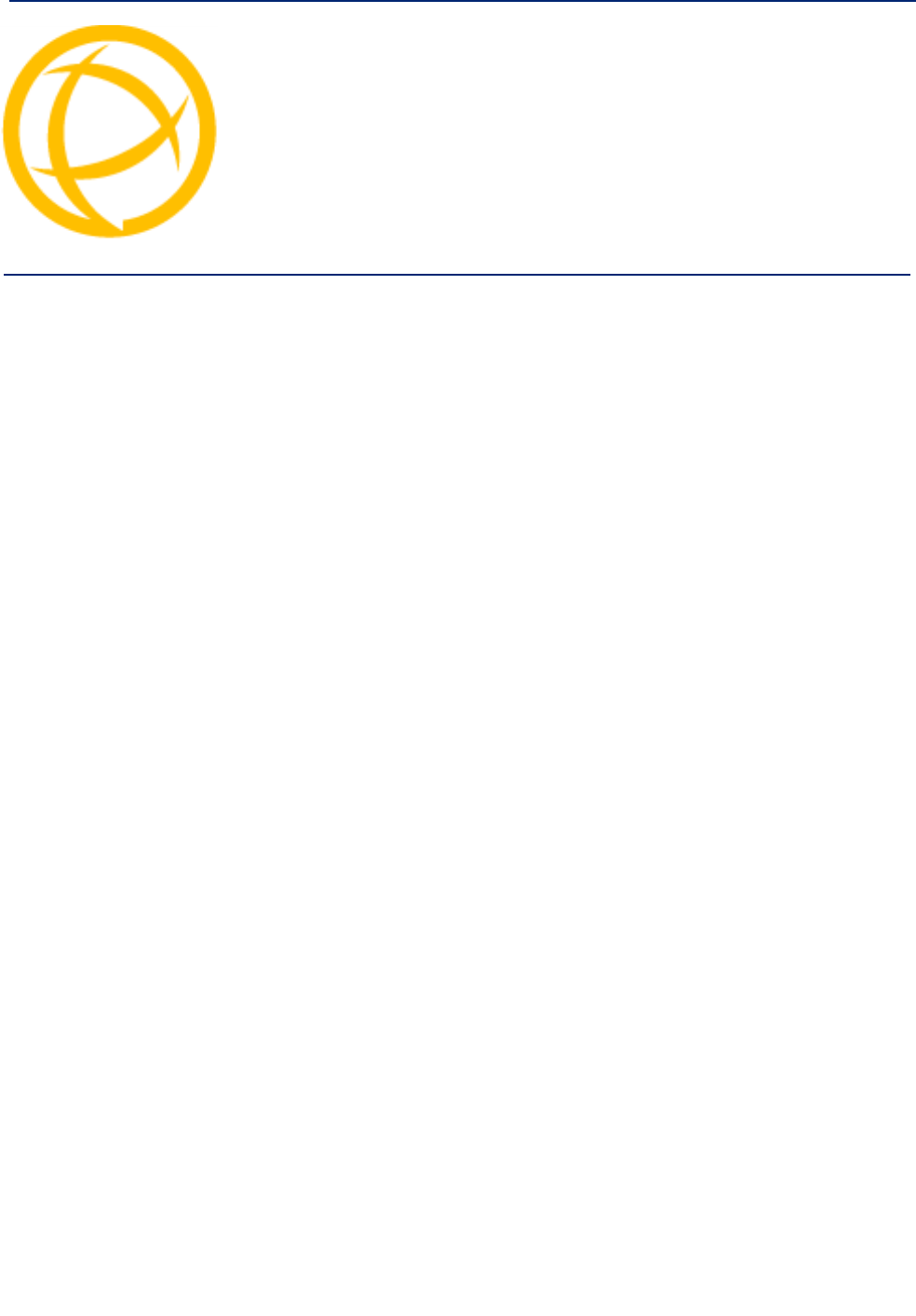
IOLAN DS1/TS2 User’s Guide, Version 4.5 3
Preface
About This Book
This guide provides the information you need to:
zconfigure the IOLAN
zincorporate the IOLAN into your production environment
Intended Audience
This guide is for administrators who will be configuring the IOLAN.
Some prerequisite knowledge is needed to understand the concepts and examples in this guide:
zKnowledge of TFTP, the transfer protocol the IOLAN uses.
Documentation
The following documentation is included on the IOLAN installation CD:
zIOLAN 1-Port Quick Start Guide
zIOLAN 2-4-Port Quick Start Guide
zIOLAN I/O Quick Start Guide
zIOLAN DS1/TS2 User’s Guide
zIOLAN DS1/TS2 Command Line Reference Guide
zTruePort User’s Guide
zTruePort Installation and Configuration Guide for Windows NT®
zOnline Help in the DeviceManager (automatically installed with the DeviceManager application)
zLink to knowledge base
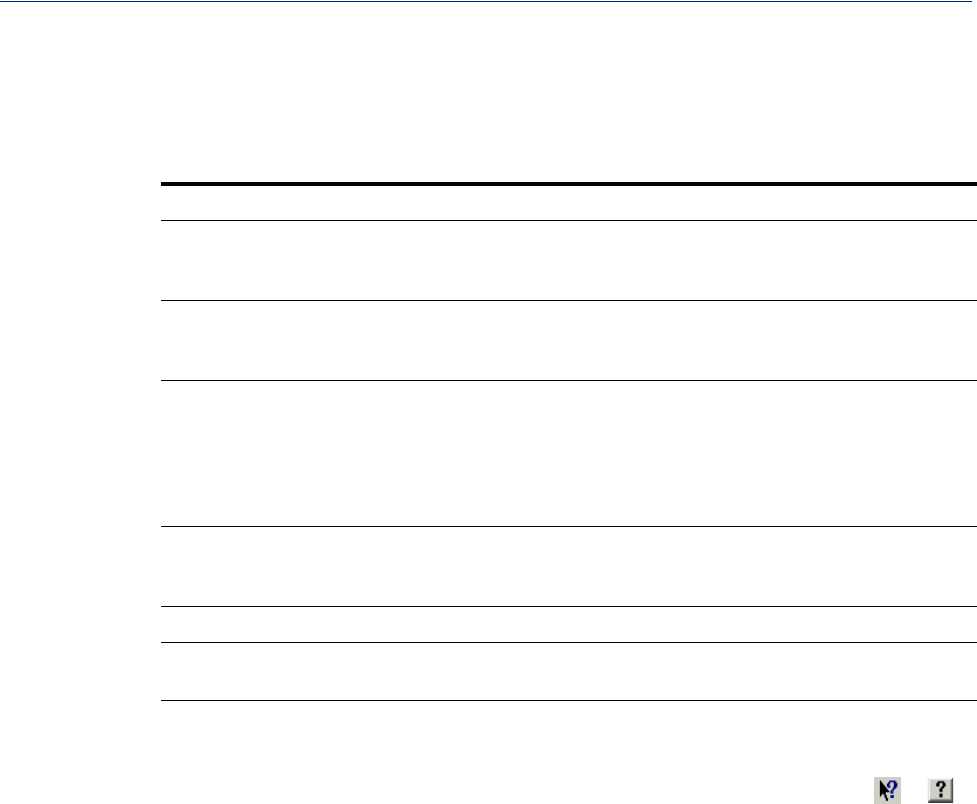
4
Typeface Conventions
Typeface Conventions
Most text is presented in the typeface used in this paragraph. Other typefaces are used to help you
identify certain types of information. The other typefaces are:
At the C: prompt, type:
add host
This typeface is used for code examples and system-
generated output. It can represent a line you type in, or a
piece of your code, or an example of output.
Set the value to TRUE.The typeface used for TRUE is also used when referring to
an actual value or identifier that you should use or that is
used in a code example.
subscribe project subject
run yourcode.exec
The italicized portion of these examples shows the
typeface used for variables that are placeholders for
values you specify. This is found in regular text and in
code examples as shown. Instead of entering project,
you enter your own value, such as stock_trader, and
for yourcode, enter the name of your program.
File, Save This typeface and comma indicates a path you should
follow through the menus. In this example, you select
Save from the File menu.
IOLAN User’s Guide This typeface indicates a book or document title.
See About the IOLAN for more
information. This indicates a cross-reference to another chapter or
section that you can click on to jump to that section.
Online Help
Online help is provided in the DeviceManager. You can click on the What’s This button ( or )
and then click on a field to get field-level help. Or, you can press the F1 key to get window-level
help. You can also get the User’s Guide online by selecting Help, Help Topics.
Typeface Example Usage
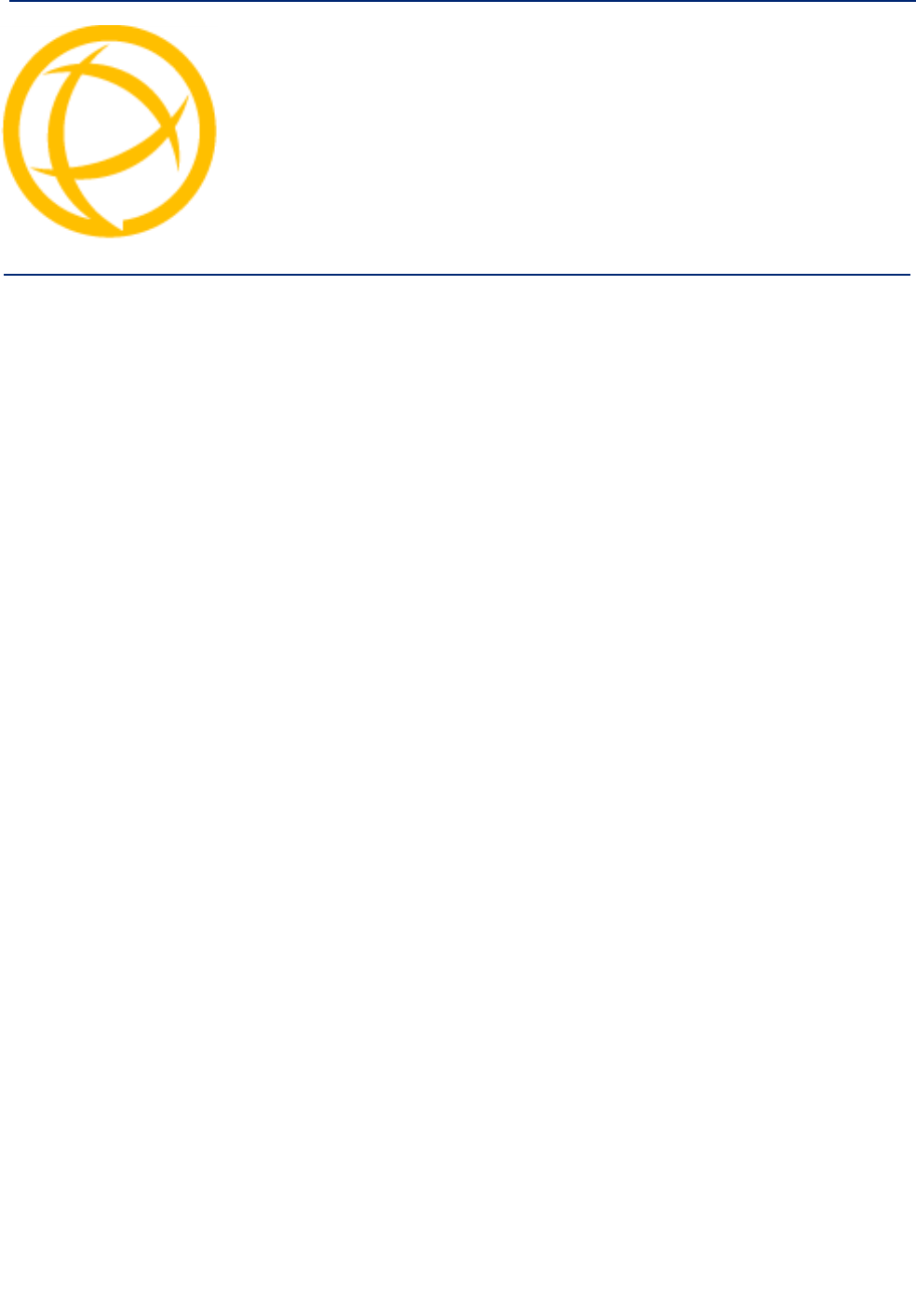
IOLAN DS1/TS2 User’s Guide, Version 4.5 5
Preface .................................................................................3
About This Book .......................................................................... 3
Intended Audience....................................................................... 3
Documentation............................................................................. 3
Typeface Conventions................................................................. 4
Online Help................................................................................... 4
Chapter 1 Introduction......................................................20
About the IOLAN........................................................................ 20
IOLAN Family Models................................................................ 20
IOLAN Features.......................................................................... 21
Hardware ................................................................................................. 21
Software .................................................................................................. 22
Accessing the IOLAN......................................................................... 22
General Features ............................................................................... 22
Security ................................................................................................... 23
Chapter 2 Hardware and Connectivity ............................24
Introduction................................................................................ 24
IOLAN Components................................................................... 24
What’s Included...................................................................................... 24
What You Need to Supply...................................................................... 24
Available Accessories............................................................................ 24
Power Supply Specifications.................................................... 25
Table of Contents

6
Table of Contents
Desktop Models...................................................................................... 25
Serial Only Models............................................................................. 25
I/O Models.......................................................................................... 25
Getting to Know Your IOLAN.................................................... 25
Overview.................................................................................................. 25
DS1........................................................................................................... 26
TS2........................................................................................................... 26
I/O............................................................................................................. 27
Top View ............................................................................................ 27
End View............................................................................................ 27
Console/Serial Switch............................................................................ 28
Console Mode.................................................................................... 28
Serial Mode........................................................................................ 28
Powering Up the IOLAN ............................................................ 29
Models with Barrel Connector............................................................... 29
Models with Terminal Block Connector ............................................... 29
Chapter 3 Configuration Methods ...................................30
Introduction................................................................................ 30
Configuration Methods Overview............................................. 31
Configures an IP Address...................................................................... 31
Requires a Configured IP Address ....................................................... 31
Easy Config Wizard ................................................................... 32
DeviceManager........................................................................... 33
Overview.................................................................................................. 33
Access Platforms ................................................................................... 33
Features................................................................................................... 33
Connecting to the IOLAN Using DeviceManager ................................ 33
Using DeviceManager ............................................................................ 35
Navigating the Options....................................................................... 35
Downloading the Configuration.......................................................... 36
WebManager............................................................................... 36
Overview.................................................................................................. 36
Access Platforms ................................................................................... 36

7
Table of Contents
Features................................................................................................... 36
Connecting to the IOLAN Using WebManager .................................... 36
Using WebManager ................................................................................ 38
Command Line Interface........................................................... 39
Overview.................................................................................................. 39
Access Platforms ................................................................................... 39
Features................................................................................................... 39
Connecting to the IOLAN Using the CLI............................................... 39
Through the Network.......................................................................... 39
Through the Serial Port...................................................................... 40
Using the CLI .......................................................................................... 40
Menu............................................................................................ 40
Overview.................................................................................................. 40
Access Platforms ................................................................................... 40
Features................................................................................................... 40
Connecting to the IOLAN Using the Menu........................................... 40
Using the Menu....................................................................................... 41
DHCP/BOOTP............................................................................. 42
Overview.................................................................................................. 42
Features................................................................................................... 42
Connecting to the IOLAN Using DHCP/BOOTP................................... 42
Using DHCP/BOOTP............................................................................... 42
DHCP/BOOTP Parameters..................................................................... 43
SNMP........................................................................................... 44
Overview.................................................................................................. 44
Access Platforms ................................................................................... 44
Features................................................................................................... 44
Connecting to the IOLAN Using SNMP ................................................ 44
Using the SNMP MIB .............................................................................. 45
Chapter 4 Getting Started.................................................46
Introduction................................................................................ 46
Easy Configuration Wizard ....................................................... 46

8
Table of Contents
Setting Up the Network ............................................................. 47
Using DeviceManager ............................................................................ 47
Using WebManager ................................................................................ 48
Using a Direct Serial Connection to Specify an IP Address............... 48
Using a Direct Serial Connection to Enable BOOTP/DHCP .............. 49
Using ARP-Ping...................................................................................... 50
For an IPv6 Network............................................................................... 50
Setting Up the Serial Port(s) ..................................................... 51
Setting Up Users........................................................................ 53
Chapter 5 Using DeviceManager and WebManager.......54
Introduction................................................................................ 54
Navigating DeviceManager/WebManager................................ 55
DeviceManager ....................................................................................... 55
WebManager ........................................................................................... 56
Using DeviceManager to Connect to the IOLAN..................... 57
Starting a New Session.......................................................................... 57
Assigning a Temporary IP Address to a New IOLAN.......................... 58
Adding/Deleting IOLANs Manually ....................................................... 59
Logging in to the IOLAN ........................................................................ 59
Using WebManager to Connect to the IOLAN......................... 60
Logging into the IOLAN ......................................................................... 60
Configuration Files .................................................................... 60
Creating a New IOLAN Configuration in DeviceManager ................... 60
Opening an Existing Configuration File............................................... 61
Importing an Existing Configuration File............................................. 61
Managing the IOLAN.................................................................. 61
Chapter 6 Configuring Serial Ports .................................62
Introduction................................................................................ 62
Serial Ports................................................................................. 62

9
Table of Contents
Overview.................................................................................................. 62
Functionality ........................................................................................... 62
Editing a Serial Port ........................................................................... 63
Resetting a Serial Port ....................................................................... 64
Serial Port Profiles..................................................................... 65
Common Tabs......................................................................................... 65
Overview ............................................................................................ 65
Hardware Tab Field Descriptions....................................................... 65
Packet Forwarding Tab Field Descriptions ........................................ 67
Console Management Profile ................................................................ 69
Overview ............................................................................................ 69
Functionality....................................................................................... 69
General Tab Field Descriptions.......................................................... 70
Advanced Tab Field Descriptions ...................................................... 71
TruePort Profile ...................................................................................... 73
Overview ............................................................................................ 73
Functionality....................................................................................... 73
General Tab Field Descriptions.......................................................... 73
Adding/Editing Additional TruePort Hosts.......................................... 75
Adding/Editing a Multihost Entry ........................................................ 76
Advanced Tab Field Descriptions ...................................................... 77
TCP Sockets Profile ............................................................................... 80
Overview ............................................................................................ 80
Functionality....................................................................................... 80
General Tab Field Descriptions.......................................................... 80
Adding/Editing Additional Hosts......................................................... 82
Adding/Editing a Multihost Entry ........................................................ 83
Advanced Tab Field Descriptions ...................................................... 84
UDP Sockets Profile............................................................................... 86
Overview ............................................................................................ 86
Functionality....................................................................................... 86
General Tab Field Descriptions.......................................................... 89
Advanced Tab Field Descriptions ...................................................... 90
Terminal Profile ...................................................................................... 90
Overview ............................................................................................ 90
Functionality....................................................................................... 90
General Tab Field Descriptions.......................................................... 91
Advanced Tab Field Descriptions ...................................................... 92
User Service Settings............................................................................. 94
Login Settings .................................................................................... 94
Telnet Settings ................................................................................... 95
Serial Tunneling Profile ......................................................................... 96

10
Table of Contents
Overview ............................................................................................ 96
Functionality....................................................................................... 96
General Tab Field Descriptions.......................................................... 97
Advanced Tab Field Descriptions ...................................................... 98
Virtual Modem Profile............................................................................. 99
Overview ............................................................................................ 99
Functionality....................................................................................... 99
General Tab Field Descriptions........................................................ 100
Advanced Tab Field Descriptions .................................................... 101
Phone Number to Host Mapping...................................................... 103
VModem Phone Number Entry ........................................................ 103
Control Signal I/O Profile..................................................................... 104
Overview .......................................................................................... 104
Functionality..................................................................................... 104
General Tab Field Descriptions........................................................ 104
Input Signal Field Descriptions......................................................... 105
Output Signal Field Descriptions...................................................... 106
Modbus Gateway Profile...................................................................... 107
Overview .......................................................................................... 107
Functionality..................................................................................... 107
General Tab Field Descriptions........................................................ 108
Advanced Field Descriptions............................................................ 109
Modbus Slave IP Settings Field Descriptions .................................. 110
Adding/Editing Modbus Slave IP Settings........................................ 110
Modbus Slave Advanced Settings Field Descriptions...................... 112
Custom Application Profile ................................................................. 113
Overview .......................................................................................... 113
General Tab Field Description ......................................................... 113
Advanced.................................................................................. 114
Advanced Serial Settings Tab............................................................. 114
Overview .......................................................................................... 114
Field Descriptions............................................................................. 114
Modems Tab.......................................................................................... 115
Overview .......................................................................................... 115
Adding/Editing a Modem.................................................................. 115
TruePort Baud Rate Tab ...................................................................... 117
Overview .......................................................................................... 117
Functionality..................................................................................... 117
Field Definitions................................................................................ 117
Chapter 7 Network Settings ...........................................118
Introduction.............................................................................. 118

11
Table of Contents
IP Settings ................................................................................ 119
IPv4 Settings......................................................................................... 119
Overview .......................................................................................... 119
Field Descriptions............................................................................. 119
IPv6 Settings......................................................................................... 120
Overview .......................................................................................... 120
Field Descriptions............................................................................. 120
Adding/Editing a Custom IPv6 Address............................................. 121
Field Descriptions............................................................................. 121
Advanced .............................................................................................. 122
Overview .......................................................................................... 122
Field Descriptions............................................................................. 122
Advanced.................................................................................. 123
Host Table ............................................................................................. 123
Overview .......................................................................................... 123
Functionality..................................................................................... 123
Field Descriptions............................................................................. 123
Adding/Editing a Host.......................................................................... 123
Route List.............................................................................................. 124
Overview .......................................................................................... 124
Functionality..................................................................................... 124
Field Descriptions............................................................................. 124
Adding/Editing Routes......................................................................... 124
Chapter 8 Configuring Users .........................................126
Introduction.............................................................................. 126
User Settings............................................................................ 127
Overview................................................................................................ 127
Functionality ......................................................................................... 127
Adding/Editing Users .............................................................. 128
General Tab........................................................................................... 128
Overview .......................................................................................... 128
Functionality..................................................................................... 128
Field Descriptions............................................................................. 128
Services Tab ......................................................................................... 130
Overview .......................................................................................... 130
Functionality..................................................................................... 130
Field Descriptions............................................................................. 130

12
Table of Contents
Advanced Tab....................................................................................... 131
Overview .......................................................................................... 131
Field Descriptions............................................................................. 131
Sessions Tab ........................................................................................ 132
Overview .......................................................................................... 132
Functionality..................................................................................... 132
Field Descriptions............................................................................. 133
Serial Port Access Tab......................................................................... 134
Overview .......................................................................................... 134
Field Descriptions............................................................................. 134
Chapter 9 Configuring Security .....................................135
Introduction.............................................................................. 135
Services .................................................................................... 135
Overview................................................................................................ 135
Functionality ......................................................................................... 135
Field Descriptions ................................................................................ 136
Chapter 10 Configuring I/O Interfaces...........................137
Introduction.............................................................................. 137
Technical Specifications......................................................... 137
Settings..................................................................................... 138
Overview................................................................................................ 138
I/O Access Functionality...................................................................... 138
Field Descriptions............................................................................. 138
Advanced Slave Modbus Settings ................................................... 139
Failsafe Timer Functionality................................................................ 140
Overview .......................................................................................... 140
Field Descriptions............................................................................. 140
UDP Functionality................................................................................. 141
Overview .......................................................................................... 141
Field Descriptions............................................................................. 141
I/O UDP Settings.............................................................................. 142
Temperature Functionality .................................................................. 142
Overview .......................................................................................... 142
Field Descriptions............................................................................. 142
Channels................................................................................... 143

13
Table of Contents
Analog ................................................................................................... 143
Overview .......................................................................................... 143
Field Descriptions............................................................................. 144
Digital Input........................................................................................... 145
Overview .......................................................................................... 145
Functionality..................................................................................... 145
Field Descriptions............................................................................. 146
Digital Output........................................................................................ 147
Overview .......................................................................................... 147
Functionality..................................................................................... 147
Field Descriptions............................................................................. 148
Relay...................................................................................................... 150
Overview .......................................................................................... 150
Field Descriptions............................................................................. 151
Digital I/O Extension............................................................................. 152
Overview .......................................................................................... 152
Functionality..................................................................................... 153
Field Descriptions............................................................................. 154
Adding/Editing Additional Hosts....................................................... 156
Adding/Editing a Multihost Entry ...................................................... 157
Temperature.......................................................................................... 158
Field Descriptions............................................................................. 159
Alarm Settings ...................................................................................... 160
Basic Analog Alarm Settings............................................................ 160
Advanced Analog Alarm Settings..................................................... 161
I/O UDP...................................................................................... 162
UDP Unicast Format............................................................................. 162
UDP Broadcast Packet .................................................................... 162
Analog Section............................................................................... 163
Digital/Relay Section...................................................................... 164
Serial Pin Signal Section............................................................... 164
UDP Unicast Example .......................................................................... 165
I/O Modbus Slave..................................................................... 165
Modbus Serial Application Connected to the Serial Port................. 165
Modbus Serial Application Connected to the Network..................... 165
Modbus TCP Application..................................................................... 166
Modbus I/O Access.................................................................. 166
Function Codes .................................................................................... 166
I/O Coil/Register Descriptions............................................................. 167

14
Table of Contents
Serial Port Coil/Register Descriptions................................................ 168
A4/T4 Registers .................................................................................... 168
A4D2/A4R2 Registers........................................................................... 169
D4/D2R2 Registers ............................................................................... 170
Serial Pin Signals ................................................................................. 170
TruePort I/O .............................................................................. 171
TruePort/Modbus Combination........................................................... 171
API Over TruePort Only ....................................................................... 172
Accessing I/O Data Via TruePort............................................ 173
Introduction........................................................................................... 173
Setup...................................................................................................... 173
Format of API Commands ................................................................... 174
Get Commands..................................................................................... 174
Command Format ............................................................................ 174
Response Format............................................................................. 174
Set Commands ..................................................................................... 175
Command Format ............................................................................ 175
Successful Response Format .......................................................... 176
Unsuccessful Response Format ...................................................... 176
Error Codes........................................................................................... 177
I/O SNMP Traps........................................................................ 177
Chapter 11 Configuring the System ..............................178
Introduction.............................................................................. 178
Alerts......................................................................................... 178
Syslog.................................................................................................... 178
Overview .......................................................................................... 178
Field Descriptions............................................................................. 178
Management............................................................................. 179
SNMP ..................................................................................................... 179
Overview .......................................................................................... 179
Field Descriptions............................................................................. 179
SNMP Traps Tab Field Descriptions................................................ 180
Custom App/Plugin .............................................................................. 181
Overview .......................................................................................... 181

15
Table of Contents
Field Description .............................................................................. 181
Advanced .............................................................................................. 182
Overview .......................................................................................... 182
Login Tab Field Descriptions............................................................ 182
Bootup Files Tab Field Descriptions ................................................ 183
Message of the Day (MOTD) Tab Field Descriptions ...................... 184
TFTP Tab Field Descriptions ........................................................... 185
Chapter 12 Controlling the I/O Channels ......................186
Introduction.............................................................................. 186
I/O Channels............................................................................. 186
Overview................................................................................................ 186
Chapter 13 System Administration................................188
Introduction.............................................................................. 188
Managing Configuration Files ................................................ 188
Saving Configuration Files.................................................................. 188
Downloading Configuration Files ....................................................... 189
Downloading Configuration Files to Multiple IOLANs...................... 190
Uploading Configuration Files ............................................................ 191
Specifying a Custom Factory Default Configuration ........................ 191
Resetting the IOLAN to the Default Configuration............................ 192
Downloading IOLAN Firmware ............................................... 192
Calibrating I/O .......................................................................... 192
Calibrating Analog Input...................................................................... 192
Calibrating Voltage........................................................................... 193
Calibrating Current........................................................................... 193
Calibrating Temperature Input ............................................................ 194
Calibrating Thermocouple................................................................ 194
Calibrating RTD................................................................................ 194
Calibrating Analog Channels .............................................................. 195
Resetting Calibration Data................................................................... 195
Setting the IOLAN’s Date and Time........................................ 196
Rebooting the IOLAN............................................................... 196

16
Table of Contents
Resetting the IOLAN to Factory Defaults .............................. 196
Language Support ................................................................... 197
Loading a Supplied Language ............................................................ 197
Translation Guidance........................................................................... 198
Software Upgrades and Language Files ............................................ 198
Downloading Terminal Definitions......................................... 199
Creating Terminal Definition Files ...................................................... 199
Resetting Configuration Parameters ..................................... 200
Lost admin Password.............................................................. 201
Appendix A Virtual Modem AT Commands ..................202
Virtual Modem Initialization Commands................................ 202
Appendix B Pinouts and Cabling Diagrams .................204
Serial Pinouts........................................................................... 204
DB25 Male ............................................................................................. 204
DB25 Female......................................................................................... 205
RJ45....................................................................................................... 206
DB9 Male (Serial Only) ......................................................................... 207
DB9 Male I/O.......................................................................................... 207
EIA-232 Cabling Diagrams ...................................................... 208
Terminal DB25 Connector ................................................................... 208
DB25 Male ....................................................................................... 208
DB25 Female ................................................................................... 208
RJ45................................................................................................. 209
DB9 Male ......................................................................................... 209
Modem DB25 Connector...................................................................... 210
DB25 Male ....................................................................................... 210
RJ45................................................................................................. 210
DB9 Male ......................................................................................... 211
Appendix C Setting Jumpers .........................................212
Introduction.............................................................................. 212
1-Port IOLAN......................................................................................... 212

17
Table of Contents
IOLAN DB25 Male/Female............................................................... 212
IOLAN RJ45..................................................................................... 213
IOLAN DB9 ...................................................................................... 213
2-Port IOLAN......................................................................................... 214
Digital I/O Module ................................................................................. 215
Analog Input Module............................................................................ 216
Appendix D I/O Wiring Diagrams...................................217
Wiring I/O Diagrams................................................................. 217
Digital I/O............................................................................................... 217
Digital Input Wet Contact ................................................................. 217
Digital Input Dry Contact .................................................................. 217
Digital Output Sink ........................................................................... 218
Digital Output Source....................................................................... 218
Analog Input.......................................................................................... 219
Current ............................................................................................. 219
Voltage............................................................................................. 219
Temperature Input................................................................................ 219
Thermocouple .................................................................................. 219
RTD 2-Wire ...................................................................................... 220
RTD 3-Wire ...................................................................................... 220
RTD 4-Wire ...................................................................................... 220
Relay Output ......................................................................................... 220
Normally Open Contact.................................................................... 220
Normally Closed Contact ................................................................. 221
Appendix E TruePort Utility............................................222
Introduction.............................................................................. 222
TruePort.................................................................................... 222
API I/O Access Over TruePort ................................................ 223
API Request Format ............................................................................. 223
API Response Format .......................................................................... 223
Error Codes...................................................................................... 224
Appendix F Accessories.................................................225
Introduction.............................................................................. 225
Starter Kit (Adapters/Cable).................................................... 225

18
Table of Contents
RJ45F to DB25M DTE Crossover Adapter.......................................... 226
RJ45F to DB25M DCE Modem Adapter .............................................. 227
RJ45F to DB25F DTE Crossover Adapter .......................................... 228
RJ45F to DB9M DTE Crossover Adapter............................................ 229
RJ45F to DB9F DTE Crossover Adapter ............................................ 230
Sun/Cisco RJ45M Connector Cable for Rack Mount Models........... 230
Appendix G Troubleshooting.........................................232
Introduction.............................................................................. 232
Hardware Problems ................................................................. 232
Communication Issues............................................................ 232
DeviceManager Problems ....................................................... 233
Host Problems.......................................................................... 233
Login Problems........................................................................ 233
Problems with Terminals ........................................................ 235
Unknown IP Address............................................................... 235
DHCP/BOOTP Problems.......................................................... 236
Language Problems................................................................. 236
Long Reboot Cycle .................................................................. 236
I/O Models................................................................................. 236
IPv6 Issues ............................................................................... 237
Contacting Technical Support................................................ 238
Making a Technical Support Query .................................................... 238
Who To Contact ............................................................................... 238
Have Your Product Information Ready ............................................ 238
Making a support query via the Perle web page.............................. 238
Repair Procedure.................................................................................. 239
Feedback on this Manual..................................................................... 239
Appendix H Data Logging ..............................................240

19
Table of Contents
Introduction.............................................................................. 240
Trueport Profile........................................................................ 240
TCP Socket Profile................................................................... 240
Appendix I Modbus Remapping.....................................241
Configuring the Modbus UID Translation Feature................ 241
Glossary...........................................................................243
Index.................................................................................245
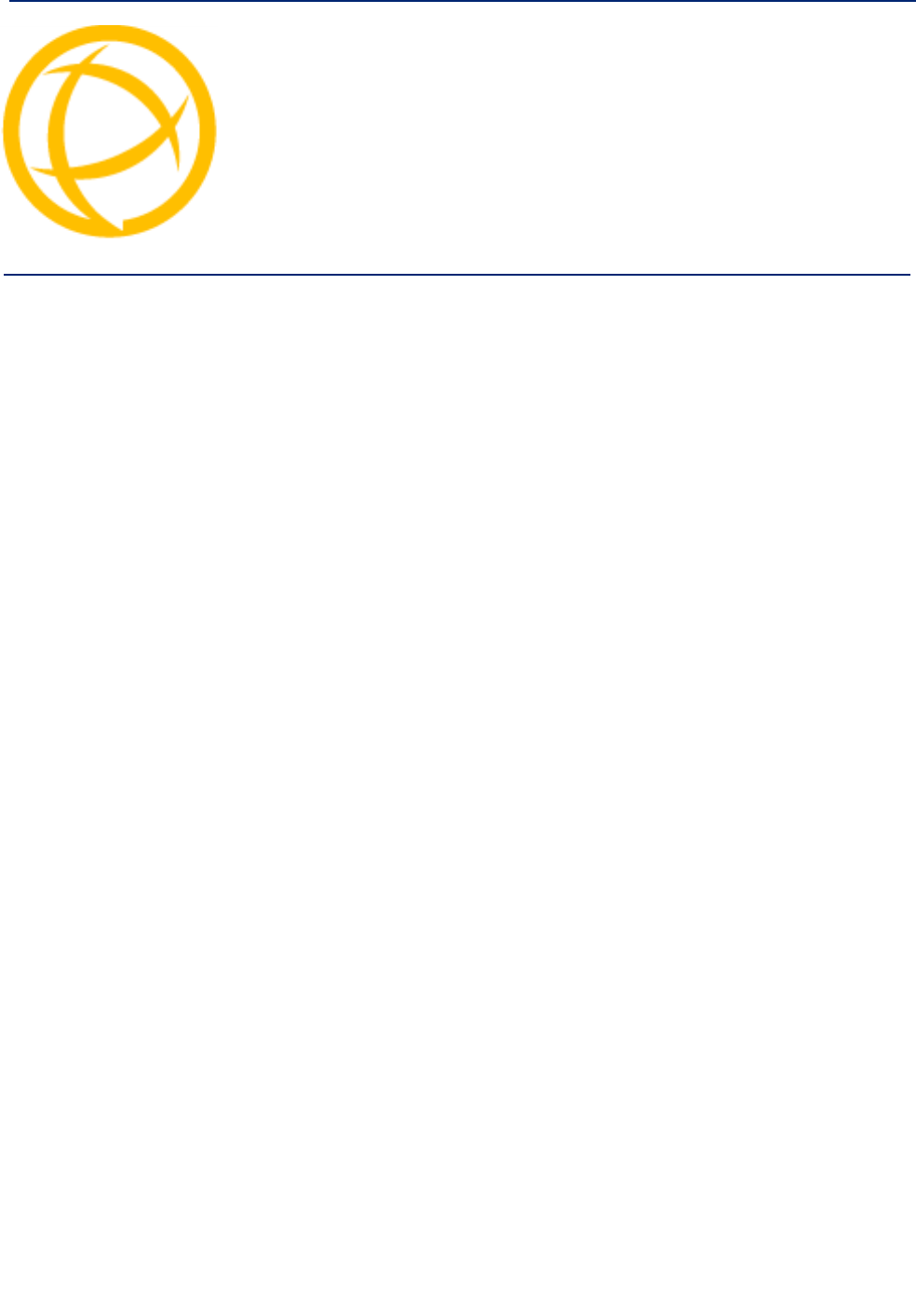
IOLAN DS1/TS2 User’s Guide, Version 4.5 20
Introduction Chapter 1
1
About the IOLAN
The IOLAN is an Ethernet communications/terminal server that allows serial devices to be connected
directly to LANs. The IOLAN can connect to a wide range of devices including:
zTerminals for multi-user UNIX systems
zData acquisition equipment (manufacturing, laboratory, scanners, etc.)
zRetail point-of-sale equipment (bar coding, registers, etc.)
zPCs using terminal emulation
zModems for remote access and Internet access
zISDN adapters for branch remote access and Internet access
zAll types of serial printers
The performance and flexibility of the IOLAN allows you to use a wide range of high speed devices
in complex application environments. The IOLAN products will work in any server environment
running TCP/UDP/IP.
IOLAN Family Models
The IOLAN comes in several different models to meet your network needs:
zDS—Offered as a 1-port unit (DB25M, DB25F, RJ45, and DB9M interfaces available), this
model provides general IOLAN functionality and supports software configurable serial interface
protocols EIA-232/422/485.
zTS—This model is available with two serial ports (RJ45 only) and supports EIA-232 only. The
TS model is similar to the DS model supporting only general IOLAN functionality.
zSDS—This model is available in both desktop and rack mount configurations. Both models
support software configurable serial interface protocols EIA-232/422/485. The SDS model has
the advanced secure IOLAN feature set in addition to the general IOLAN functionality.
zSTS—This model comes in one desktop model and several rack mount configurations. All
models support EIA-232 only. The STS model has the advanced secure IOLAN feature set in
addition to the general IOLAN functionality.
zSCS—This model comes in several rack mount configurations. All models support EIA-232
only and have an internal PCI card interface. The SCS model has the advanced secure IOLAN
feature set in addition to the general IOLAN functionality.
zMDC—Offered as a 4-port and 8-port unit (RJ45 only), this model is a medical unit compliant
with IEC 60601-1 and has galvanically isolated EIA-232 serial ports. The MDC model has the
advanced secure IOLAN feature set in addition to the general IOLAN functionality.
See Hardware for information about the hardware specifications for your IOLAN model. See
Software for a list of the basic and advanced software features.
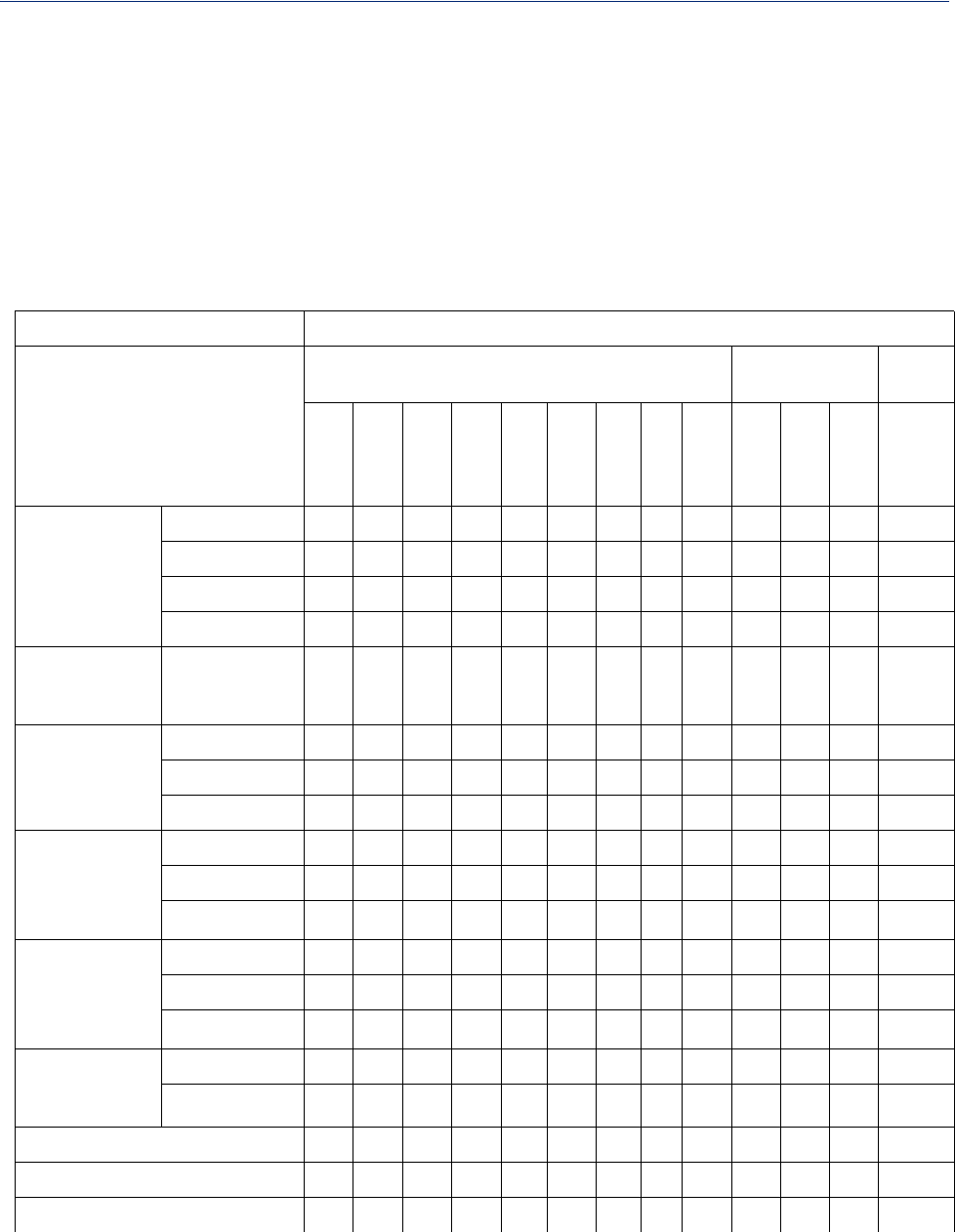
Introduction 21
IOLAN Features
IOLAN Features
The IOLAN is a communications server used for making serial network connections. It attaches to
your TCP/IP network and allows serial devices such as modems, terminals, or printers to access the
LAN. It also allows LAN devices to access devices or equipment attached to IOLAN serial ports.
This section highlights the hardware and software components you can expect to find in your IOLAN
model.
Hardware
Hardware Features IOLAN Models
Desktop Rack Mount Medical
unit
DS1
DS1 I/O
TS2
SDS1\3
SDS1/2/4 P
SDS1 I/O
SDS2/4HL
STS4 P
STS4\8D
SDS
SCS
STS
MDC
Serial
Connectors
DB25F z z
DB25M z z
RJ45 zzzz zzzzzzz
DB9M zz z z
Galvanically
Isolated Serial
Ports
RJ45 z
Serial Interface
EIA-232 zzzzzzzzzzzzz
EIA-422 zz zzzz z
EIA-485 zz zzzz z
Serial Power In
Pin
DB25F z z
DB25M z z
RJ45 zzz zz
z1
Serial Power Out
Pin
DB25F z
DB25M z
RJ45 zz zz
z1
Auto Sensing
Ethernet
Interface
10/100 zzzzzzzzz z
10/100/1000 zzz
PCI Interface z
I/O Interface z z
Optional V.92 Modem z z
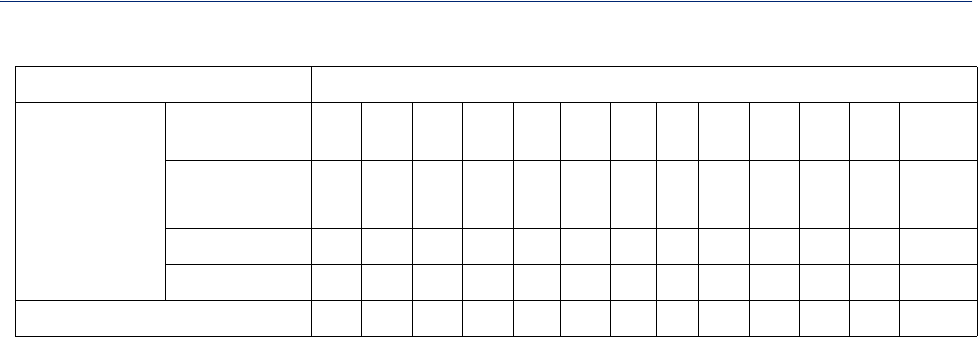
Introduction 22
IOLAN Features
Note 1: Not supported on STS8-D.
Note 2: Optional power supply.
Software
This section describes the supported software features available.
Accessing the IOLAN
All IOLAN models can be accessed through any of the following methods:
zEasy Config Wizard, an easy configuration wizard that allows you to quickly setup the IOLAN
in a Windows environment
zDeviceManager, a fully functional Windows 2000®/Windows Server 2003® /Windows Server
2003 R2®/Windows XP®/Windows Vista®/Windows Server 2008®/Windows Server 2008
R2®/Windows 7®/Windows 8® and Windows Server 2012® configuration/management tool
zWebManager, a web browser (HTTP) option for configuring/managing the IOLAN
zMenu, a window-oriented menu interface for configuration and user access
zCLI, a Command Line Interface option for configuration/management and user access
zSNMP, allowing remote configuration via SNMP as well as statistics gathering
zDHCP/BOOTP, a method of automatically updating the IOLAN
General Features
Basic IOLAN software features are available on all IOLAN models.
zIPv6 support.
zSupport for TCP/IP and UDP protocols including telnet and raw connections.
zPrinter support via LPD and RCP.
zVirtual modem emulation.
z‘Fixed tty’ support for several operating systems using Perle’s TruePort utility.
zDHCP/BOOTP for automated network-based setup.
zDynamic statistics and line status information for fast problem diagnosis.
zModbus master/slave/gateway support.
zAn SDK for custom programs and plugin support.
zI/O interface on the IOLAN I/O models (Analog, Temperature, Digital, and Relay).
zAbility to disable services (for example, Telnet, TruePort, Syslog, SNMP, Modbus, HTTP) for
additional security.
Power Supply
Power over
Ethernet
z z
External AC zzzz2zz2z
Internal AC zzzz
DC z z zz
Dedicated Console Port zzz
Hardware Features IOLAN Models

Introduction 23
IOLAN Features
Security
The IOLAN security features can include (depending on your IOLAN model):
zSupervisory and serial port password protection.
zAbility to set serial port access rights.
zAbility to assign users access level rights to control their access.
zIdle port timers, which close a connection that has not been active for a specified period of time.
zAbility to individually disable network services that won’t be used by the IOLAN.
zAccess to fire walled/Nated devices via HTTP tunnels.
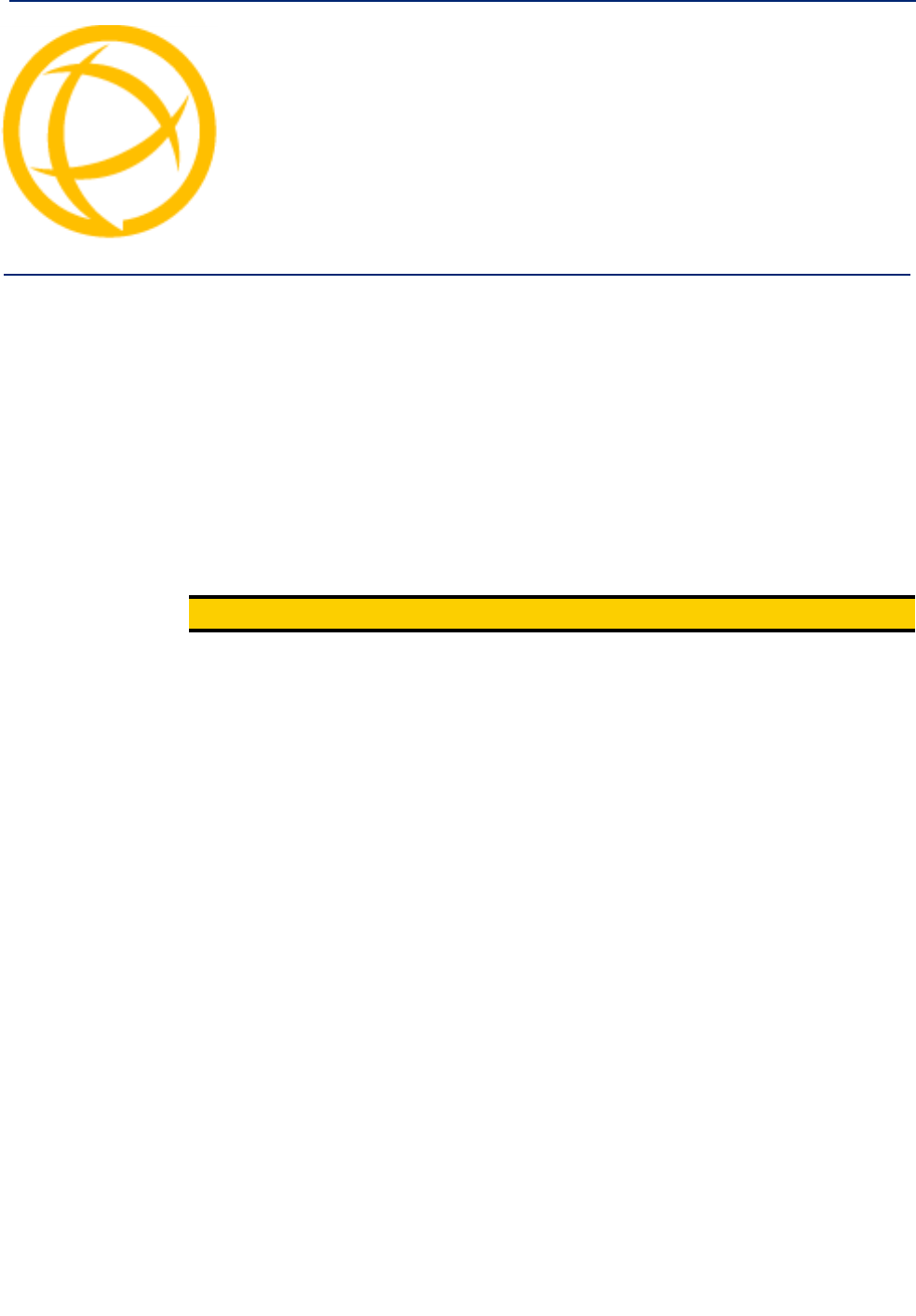
IOLAN DS1/TS2 User’s Guide, Version 4.5 24
Hardware and
Connectivity Chapter 2
2
Introduction
This chapter describes how to physically set up your IOLAN unit. It includes an overview of the
IOLAN hardware components and how to power up the IOLAN to make sure it works correctly.
IOLAN Components
What’s Included
The following components are included with your product:
zIOLAN unit
zExternal power supply
Note: DS I/O and Terminal Block models do not have an external power supply.
zQuick Start Guide (for I/O models, a soft copy exists on the CDROM)
zA CD-ROM containing documentation, firmware, configuration software, TruePort, etc.
zIOLAN models that have an RJ45 serial connector(s) come with an RJ45JDB9F adapter (not
included with TS2 model)
What You Need to Supply
Before you can begin, you need to have the following:
zA serial cable(s) to connect serial devices to your IOLAN unit
zAn Ethernet CAT5 10/100/1000BASE-T cable to connect the IOLAN unit to the network
Available Accessories
The following accessories are available for purchase for the various IOLAN models:
zDIN Rail Mounting Kit (35mm) for the desktop models
z3 meter RJ45M-RJ45M 8-wire Sun/Cisco modular cable
zRJ45 to DB25 DTE Male adapter
zRJ45 to DB25 DCE Male adapter
zRJ45 to DB25 DTE Female adapter
zRJ45 to DB9 Male DTE adapter
zRJ45 to DB9 Female DTE adapter
Contact your distributor for details.
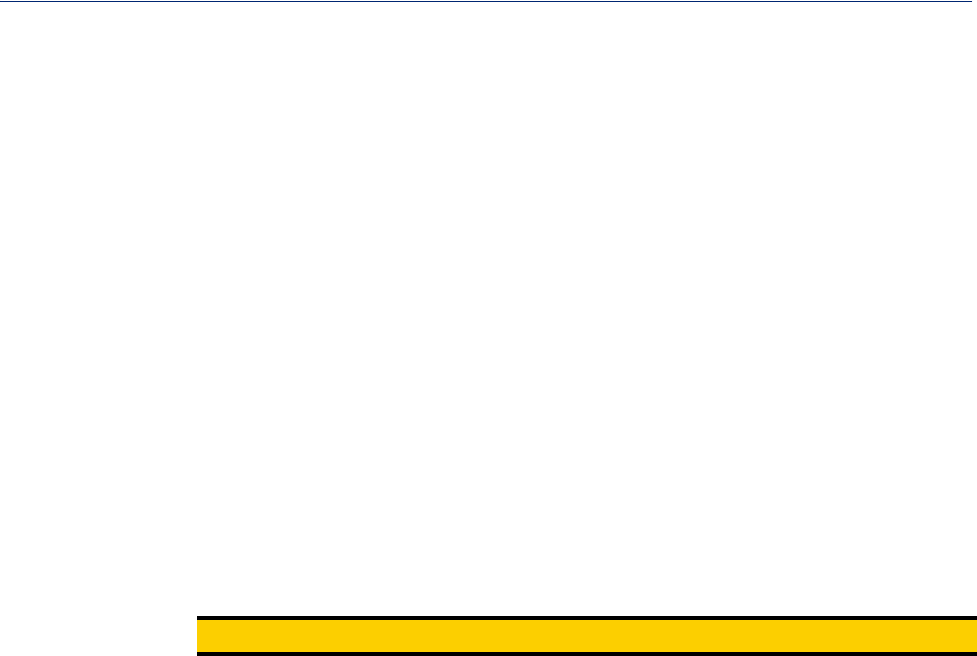
Hardware and Connectivity 25
Power Supply Specifications
Power Supply Specifications
Desktop Models
Serial Only Models
If you are providing a power supply for a desktop IOLAN model, your power supply must meet the
following requirements:
zOutput between 9-30V DC.
zDC barrel connector: The cable attached to the power supply should be about 20AWG, length 6
feet approx. The barrel dimensions of the cable-plug are OD=5.5, ID=2.1, and length= 9.5mm,
with a straight barrel, and positive polarity on the inside and negative polarity on the outside.
zPower can also be provided by:
zSerial Port 1, pin 1 on the DS model
zSerial Port 2, pin 1 on the TS2 model
I/O Models
The power supply for a desktop IOLAN I/O model must meet the following requirement:
zOutput between 9-30V DC and a minimum of 600mA current
z20 AWG wire
Note: The maximum load for the Relay channel is 1A @ 30VDC or 0.5A @ 120VAC.
Getting to Know Your IOLAN
This section describes the hardware components found on your IOLAN unit.
Overview
All IOLANs have the same basic hardware components to allow you to connect to serial devices,
connect to the network, monitor LAN and serial activity, and manage the unit. Below is a list of these
components:
zSerial Port(s)—Connector(s) that will be used to connect to a serial device.
zActivity—This LED flashes to indicate LAN activity.
zLink10/100—This LED indicates the Ethernet connection speed for desktop models:
– Green—10 Mbits
– Yellow—100 Mbits
–Off—no LAN connection
zPower/Ready—This LED can cycle through several colors (yellow, green, red) during a boot
process, but should complete with a green light. If the LED is green after power up but continues
to cycle on and off (flashes green), this indicates that the console switch is in the on position.
You can learn more about the Power/Ready LED in Hardware Problems .
zExternal Power Supply—This is an external AC power supply.
zConsole/Serial Switch—This switch determines whether serial port 1 functions as a serial port
or a console port. If you have an I/O model, you will see two console switches. Console/Serial
Switch 1 is used to determine the console/serial setting for Port 1 and the Console/Serial Switch
2 is not used.
zReset—The inset RESET button will reboot the IOLAN if pushed in and released quickly. It will
reset the IOLAN to factory defaults if pushed in and held for more than three seconds.
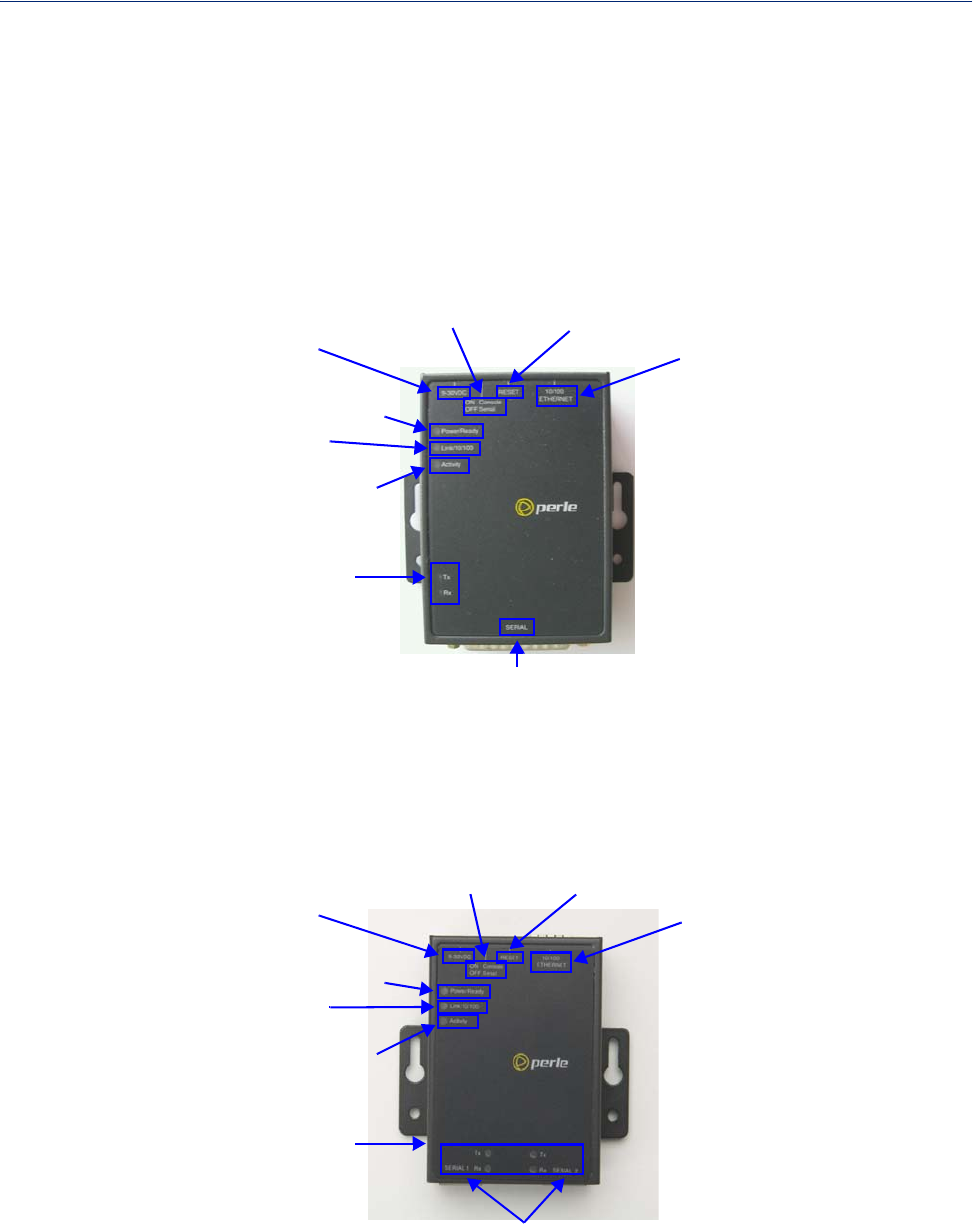
Hardware and Connectivity 26
Getting to Know Your IOLAN
zSerial Activity
zTx—Flashes with transmit serial activity. There is a Tx LED for each serial port.
zRx—Flashes with receive serial activity. There is an Rx LED for each serial port.
zEthernet—The Ethernet connector.
DS1
This section describes the components found on the IOLAN DS1 model.
Serial Activity
Power/Ready
Link/10/100
Activity (LAN)
Serial Port
External Power Supply
Console/Serial
Switch Reset
Ethernet
The IOLAN DS1 has one serial connection that is one of the following connectors: DB25 male,
DB25 female, RJ45, or DB9 male.
TS2
This section describes the components found on the IOLAN TS2 model.
Serial Activity
Power/Ready
Link/10/100
Activity (LAN)
Serial Ports
External Power Supply
Console/Serial
Switch Reset
Ethernet
The 2-port IOLAN has two RJ45 serial connections.
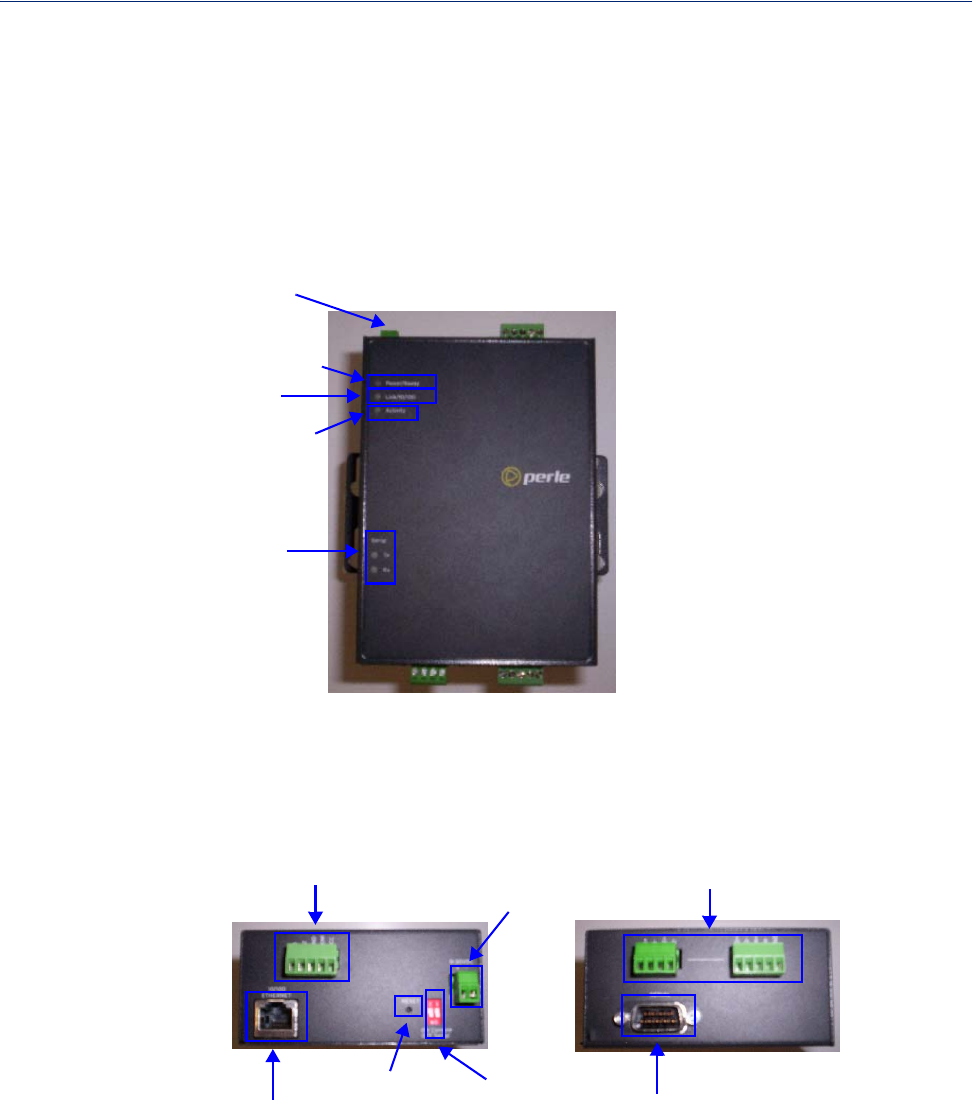
Hardware and Connectivity 27
Getting to Know Your IOLAN
I/O
This sections describes the basic components found on the IOLAN I/O models.
Top View
The following image shows a typical IOLAN I/O model. Your I/O model may have I/O connectors in
slightly different positions.
Serial Activity
Activity (LAN)
Link/10/100
Power/Ready
External Power Supply
End View
The IOLAN I/O model shown is an A4D2. Different IOLAN I/O models have different I/O connector
configurations.
Serial Port
Ethernet
Reset Console/Serial
Switch
External Power Supply I/O connectors
I/O connectors
All IOLAN I/O models have a DB9M serial connector.
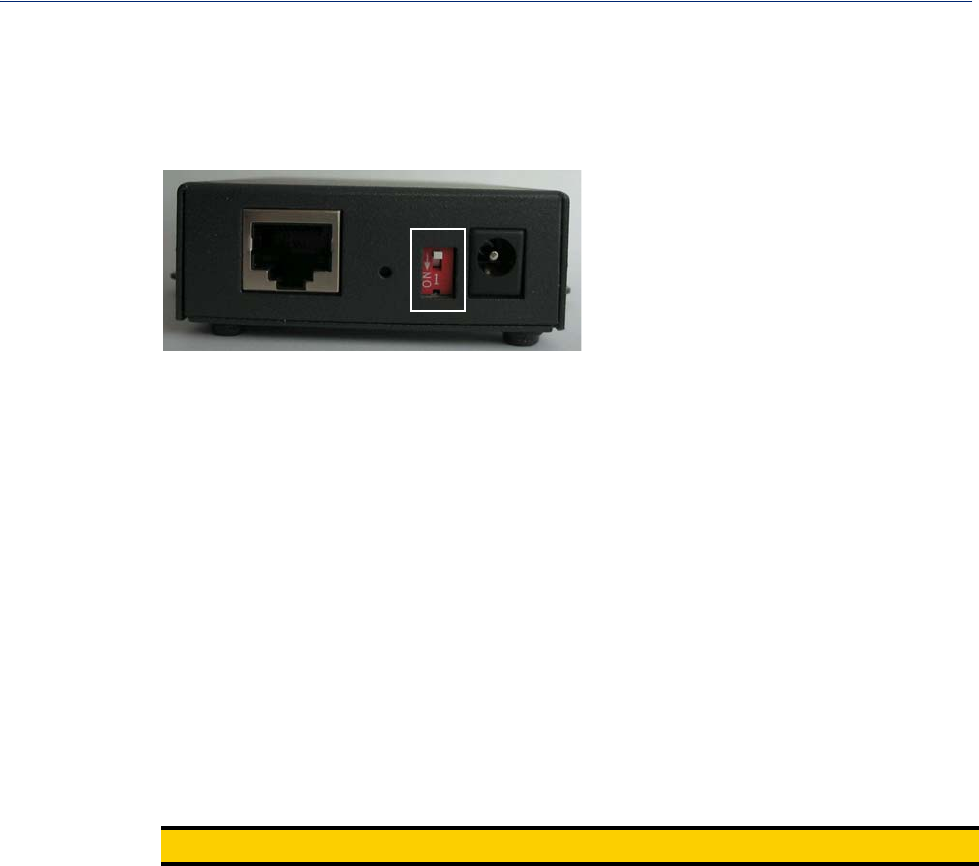
Hardware and Connectivity 28
Getting to Know Your IOLAN
Console/Serial Switch
Located at the back of the desktop IOLAN models is a switch that controls whether serial port 1 is in
Console or Serial mode.
Look at your model to verify the direction of the ON switch position. ON indicates that serial port 1
is in Console mode; otherwise serial port 1 is in Serial mode.
Console Mode
Console mode is used when you have a direct connection between a serial device (like a terminal or a
PC) and the IOLAN, accessed by the admin user to configure/manage the IOLAN. Console mode
automatically sets serial port settings as:
zSerial Interface to EIA-232
zSpeed to 9600
zFlow Control to No
zBits to 8
zStop Bits to 1
zParity to None
Console mode also displays extra system messages.
Serial port 1 will ignore any Serial Port settings when in Console mode, so you need to turn Console
mode off to use serial port 1 in your network.
Note: When the console switch is in the on position, the Power/Ready LED will blink green.
Serial Mode
Serial mode is used when the IOLAN acts as a communications server, or anytime you are not
connecting directly to the IOLAN to configure it. You can connect directly to the IOLAN in Serial
mode, but the IOLAN will not display all the messages/information you will get in Console mode.
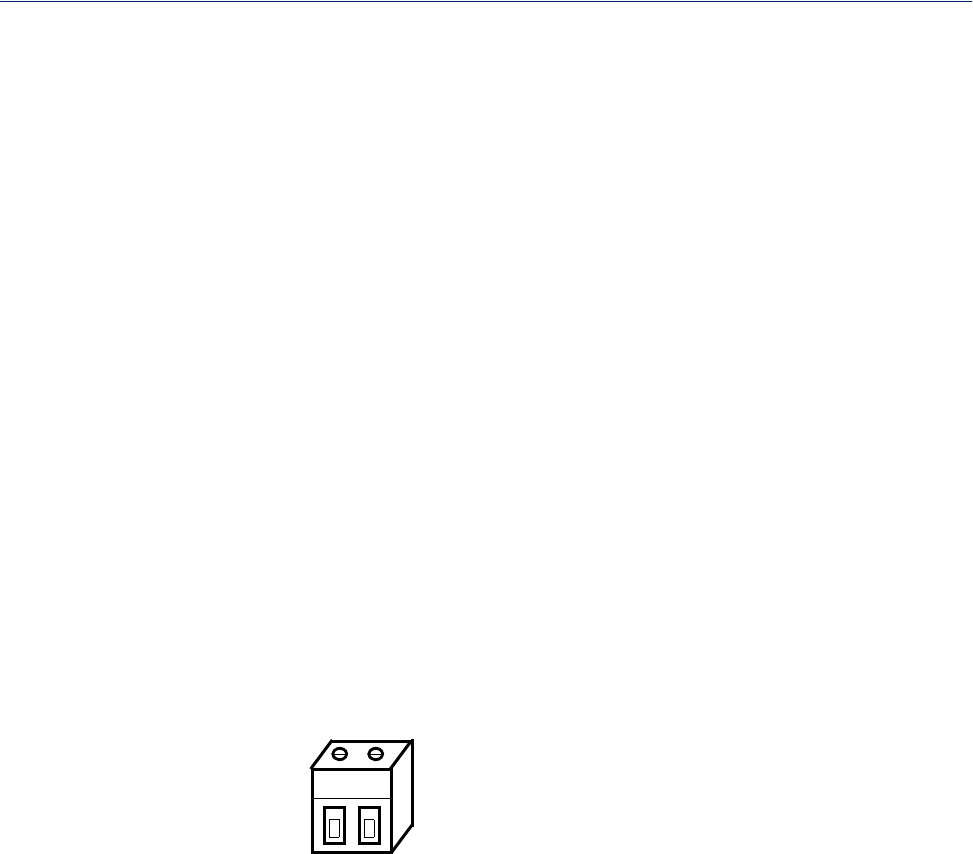
Hardware and Connectivity 29
Powering Up the IOLAN
Powering Up the IOLAN
Models with Barrel Connector
To power up the IOLAN, perform the following steps:
1. Plug the external power supply into the IOLAN and then into the electrical outlet.
2. You will see the LEDs cycle for several seconds and then remain a solid green, indicating that it
is ready to configure/use.
Before you start to configure the IOLAN, you should set the IOLAN jumpers if you want to
terminate the line or use the power in pin feature (instead of an external power supply, if your desktop
IOLAN model supports it).
In some circumstances, the setting of jumpers may be required:
zIOLAN DS models where EIA-422/485 line termination is required.
zIOLAN I/O models with Digital I/O for setting the channels as input or output.
zIOLAN I/O models with Analog I/O for setting Voltage/Current.
See Appendix C, "Setting Jumpers" to see how to set the jumpers for your IOLAN desktop model.
Models with Terminal Block Connector
To power up the unit, perform the following steps:
1. Unplug the power plugable terminal block from the back of the unit.
2. Loosen the screws and then insert your positive (+) wire into the left terminal and screw it down.
Insert the negative (-) wire into the right terminal and screw it down as shown below:
+-
9-30 VDC
Left Right
3. Plug the power terminal block back into the unit
4. Plug the power supply into the electrical outlet.
5. You will see the LEDs cycle for several seconds and then remain a solid green, indicating that it
is ready to configure/use.
Before you start to configure the IOLAN, you should set the IOLAN jumpers for Digital I/O (see
Digital I/O Module ) or Analog Input (Analog Input Module ) channels.
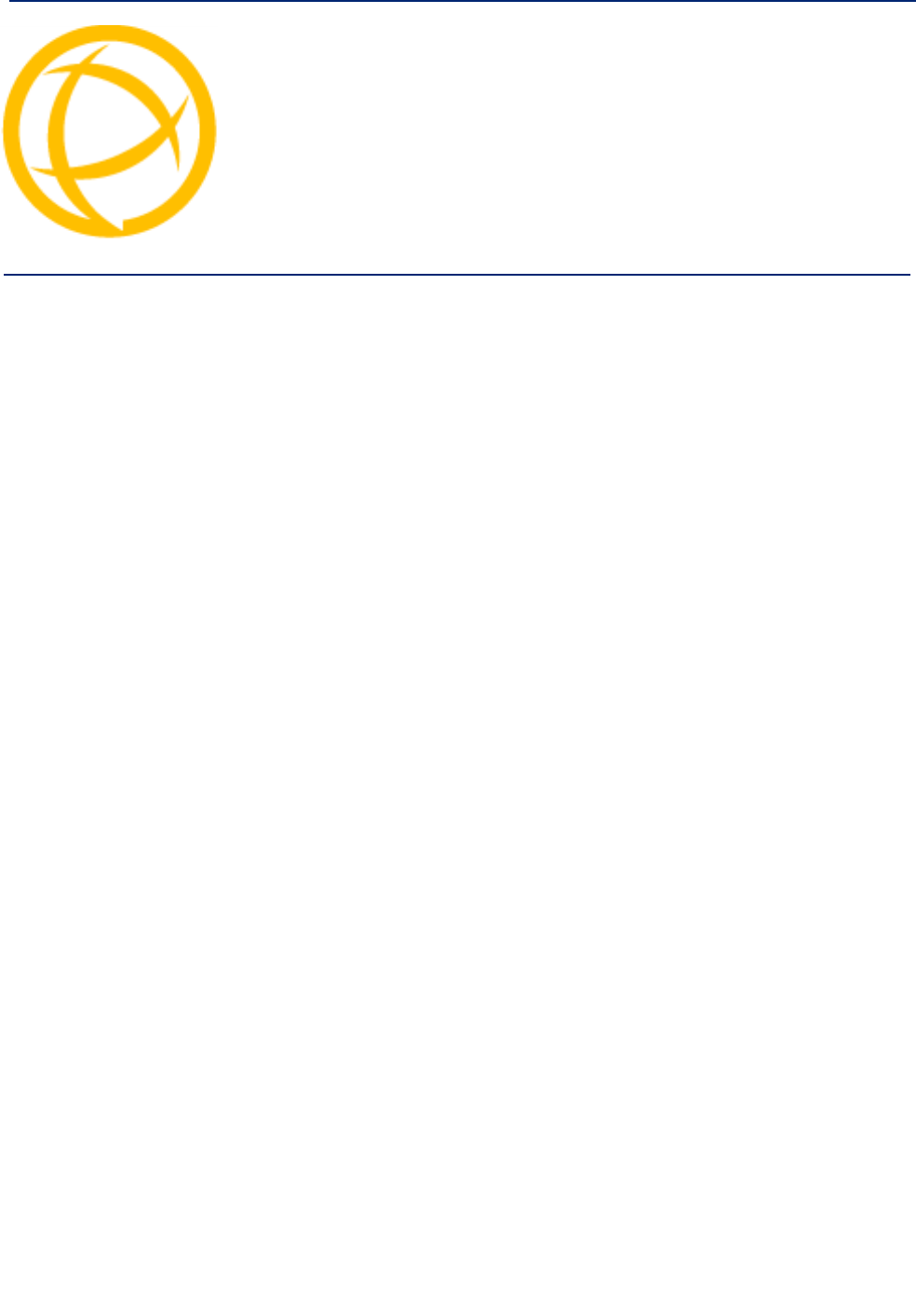
IOLAN DS1/TS2 User’s Guide, Version 4.5 30
Configuration Methods Chapter 3
3
Introduction
This chapter provides information about the different methods you can use to configure the IOLAN.
Before you can configure the IOLAN, you must assign an IP address to the IOLAN. See the Getting
Started to find out how to assign an IP address to the IOLAN.
Once an IP address is assigned to the IOLAN, you can use any of the configuration methods to:
zConfigure users.
zConfigure IOLAN system parameters.
zConfigure serial port parameters.
zConfigure network parameters.
zConfigure time parameters.
zReboot the IOLAN.
zManage I/O channels (when applicable).
zView statistics while connected to the IOLAN.

Configuration Methods 31
Configuration Methods Overview
Configuration Methods Overview
Some of the IOLAN configuration methods have the capability of configuring an IP address, which is
the first required configuration step for a new IOLAN. Once the IOLAN has been assigned an IP
address, any of the configuration methods can be used to configure the IOLAN.
Configures an IP Address
Following is a list of methods for setting the IOLAN IP address and a short explanation of when you
would want to use that method:
zEasy Config Wizard—The Easy Config Wizard is available from the CD ROM included with
your IOLAN. You can use the Easy Config Wizard to set the IOLAN’s IP address and configure
serial ports. This configuration method would typically be used when:
zAll ports are to have the same configuration.
zOnly the most commonly used profiles are required.
zStraightforward application with no advanced functionality required.
zEasy Config is installed on a Windows®-based PC with local network access to the IOLAN.
zDeviceManager—Use this method when you can connect the IOLAN to the network and access
the IOLAN from a Windows® PC. The DeviceManager is a Windows®-based application that
can be used for IOLAN configuration and management. The DeviceManager can be used to
assign an IP address and perform the complete configuration and management of the IOLAN.
zDirect Connection—Use this method when you can connect to the IOLAN from a serial
terminal or from a computer running terminal emulation software over a serial port. Using this
method, you will need to configure and/or manage the IOLAN using either the Menu or CLI.
zDHCP/BOOTP—Use this method when you have a BOOTP or DHCP server running and you
can connect the IOLAN to your network. The IOLAN will automatically obtain an IP address
from a local network DHCP/BOOTP server when this service is enabled (it is disabled by
default). You can also configure certain IOLAN parameters that will be passed from the
DHCP/BOOTP server to the IOLAN when it boots up. Other configurators such as
DeviceManager, CLI, or Menu can be used to set this option, and obtain the initial IP address.
zARP-Ping—Use this method when you can connect the IOLAN to the network and want to
assign a temporary IP address to the IOLAN by adding an ARP entry to your PC and then
pinging it.
zIPv6 Network—When the IOLAN is connected to an IPv6 network, its local link address is
determined using stateless auto configuration.
Once an IP address has been assigned to the IOLAN, in most cases, you can continue to use the same
method if it is a configurator or you can switch to any other configuration method.
Requires a Configured IP Address
The following configuration methods require that an IP address already be assigned to the IOLAN.
zWebManager—WebManager is a fully functional, browser-based configuration method.
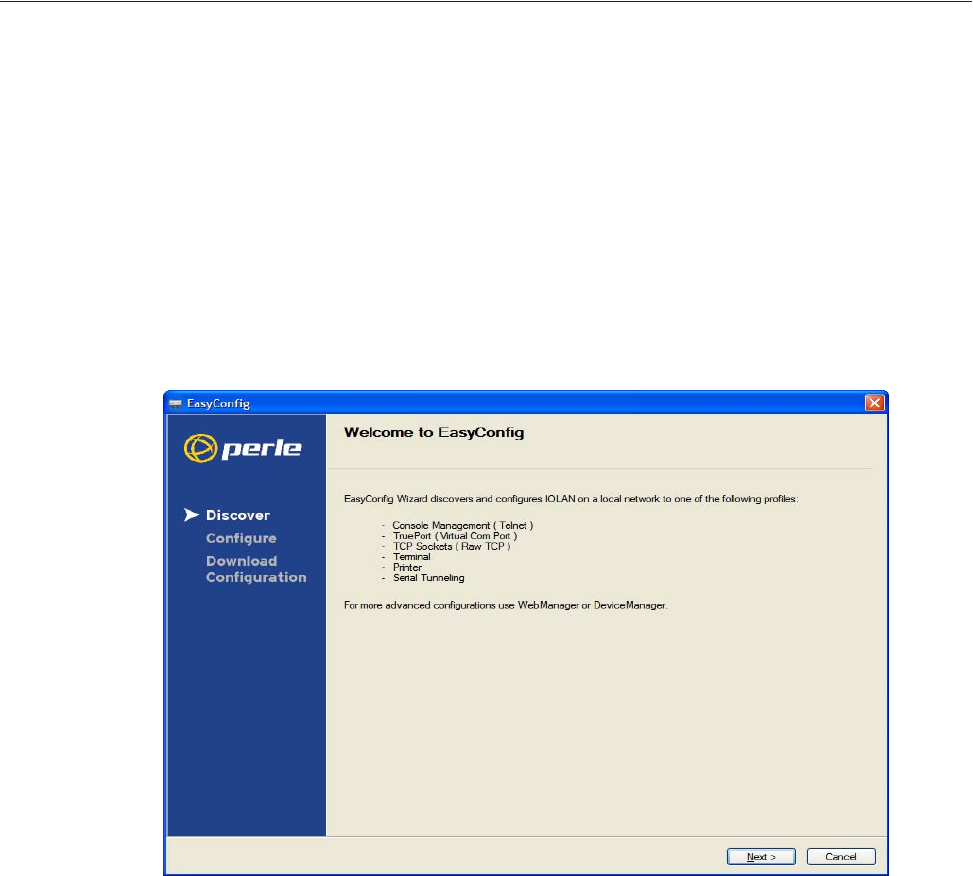
Configuration Methods 32
Easy Config Wizard
Easy Config Wizard
The Easy Config Wizard is a configuration wizard that will configure all the serial ports on your
IOLAN to one of the following:
zConsole Management
zTruePort (Virtual COM Port)
zTCP Sockets (Raw TCP)
zTerminal
zPrinter (not supported on DS1/TS2 models)
zSerial Tunneling
You can launch the Easy Config Wizard from the Perle website or from the installation CD-ROM.
The Easy Config Wizard has been designed to walk you through the configuration process for any of
the available configuration options shown on the Welcome window.
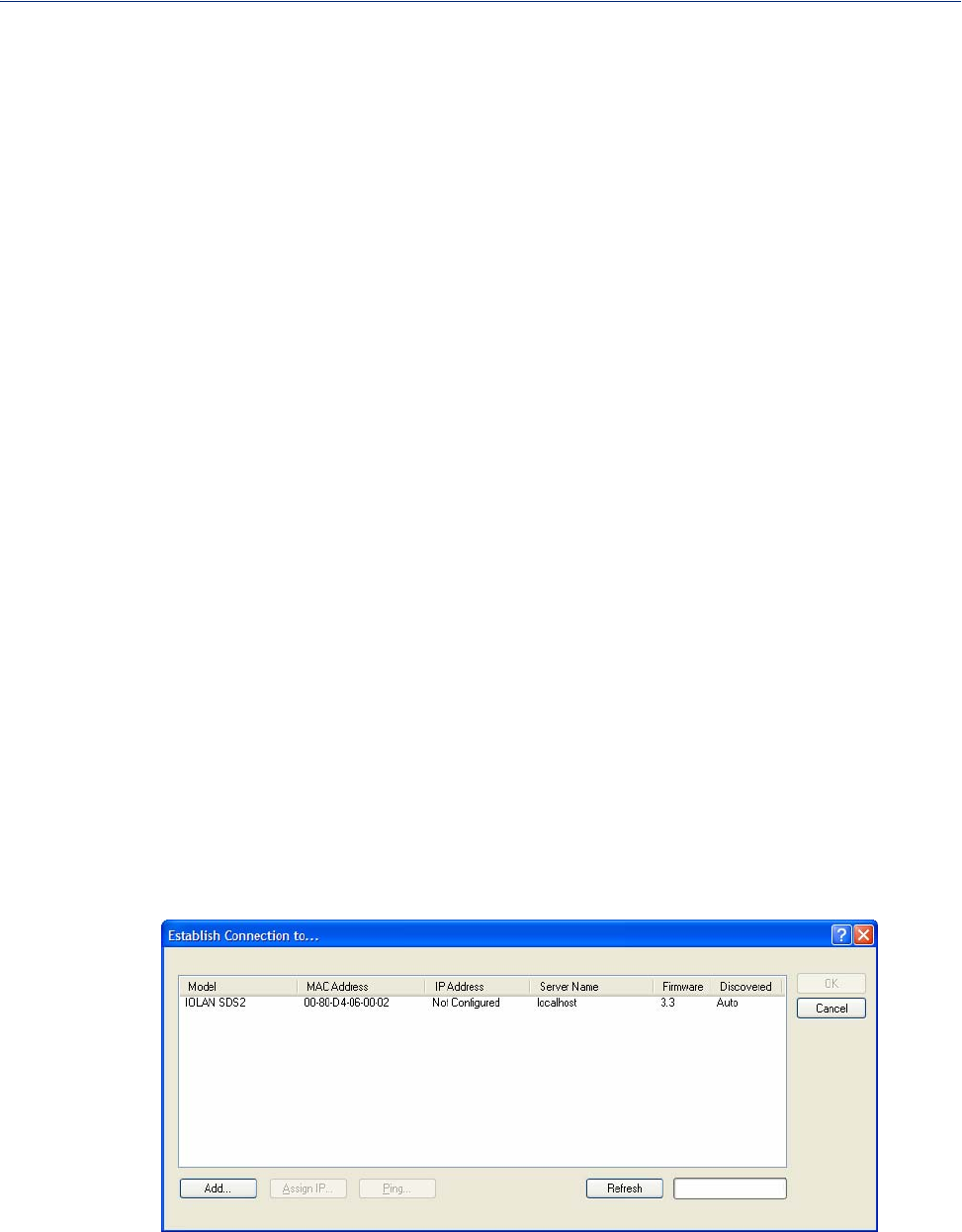
Configuration Methods 33
DeviceManager
DeviceManager
Overview
The DeviceManager is a Windows®-based application that can be used to connect to the IOLAN to
actively manage and configure it or can create new IOLAN configurations offline. See Chapter 5,
Using DeviceManager and WebManager for information on configuring/managing the IOLAN with
DeviceManager.
Access Platforms
The DeviceManager can be run from Windows 2000®/Windows Server 2003®/Windows Server 2003
R2®/Windows XP®/Windows Vista®/Windows Server 2008®/Windows Server 2008 R2®/Windows
7®/Windows 8 ®and Windows Server 2012® platforms. DeviceManager can be installed from the
product CD-ROM or downloaded from the Perle website. Unless the IOLAN has already been
configured with a Gateway, DeviceManager can only access IOLANs in the local subnet. The
DeviceManager can be accessed by only the admin user.
Features
DeviceManager supports the following features:
zThe ability to download the same configuration file to several IOLANs in one operation.
zThe ability to save a configuration file locally in text format, in addition to the binary format.
zThe ability to create a configuration file without being connected to the IOLAN.
zThe ability to open a session to the IOLAN and download a (saved) configuration file to it.
zThe ability to download custom files, such as new terminal definitions and a custom language
files to the IOLAN.
Connecting to the IOLAN Using DeviceManager
Before you can use DeviceManager, you need to install it on your Windows operating system from
the IOLAN CD-ROM or you can download it from the Perle website. After the DeviceManager
application is installed, click Start, All Programs, Perle, DeviceManager, DeviceManager to start
the application. When you launch the DeviceManager, it will scan the network for IOLANs:
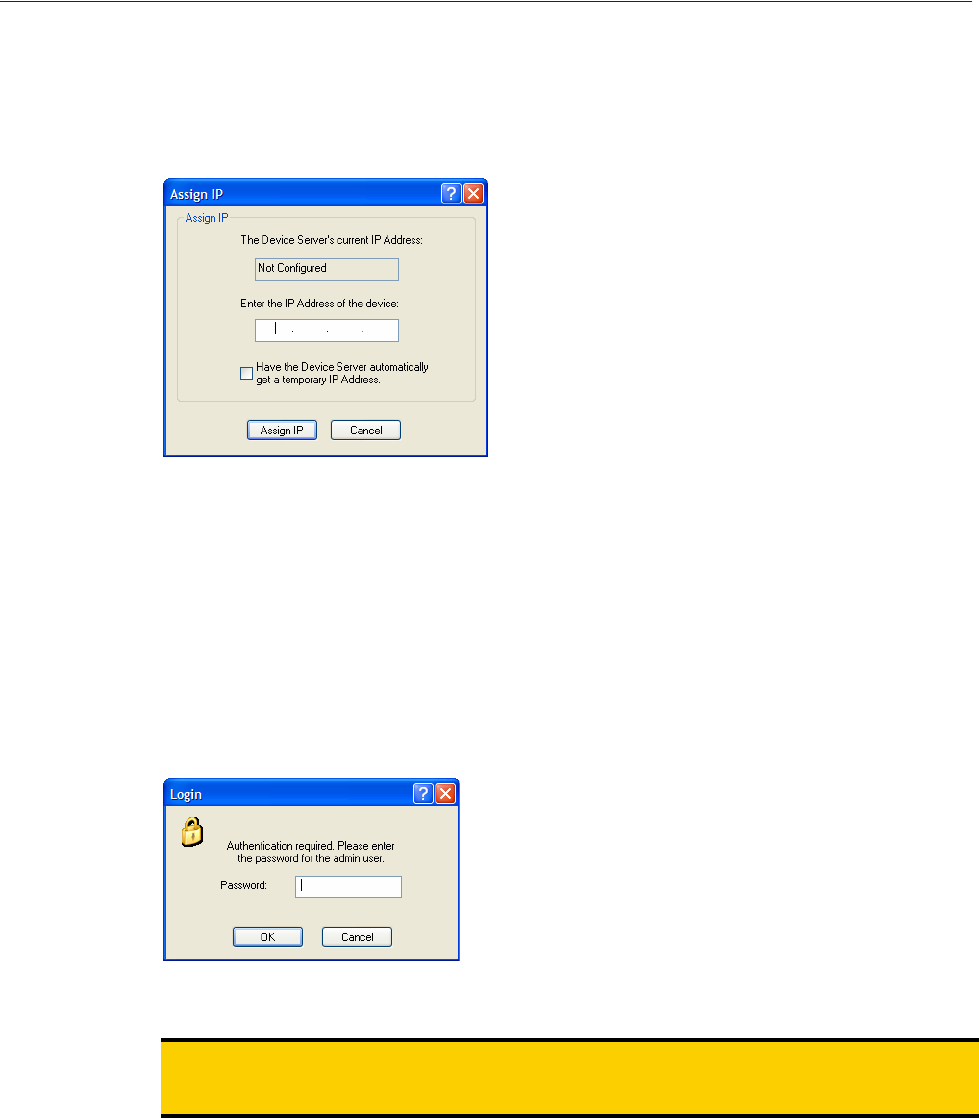
Configuration Methods 34
DeviceManager
All discovered IOLAN will be displayed on the list along with their name and IP address. When a
new IOLAN is discovered on the network, that has not yet been assigned an IP address, it will be
displayed with an IP Address of Not Configured. To configure the IP address, click on the IOLAN
and then click the Assign IP button.
Choose the method you want to use to assign an IP address to the IOLAN:
zType in the IP address that you want to assign to this IOLAN
zEnable the Have the IOLAN automatically get a temporary IP Address option. This will turn
on DHCP/BOOTP, so the IOLAN will attempt to get its IP address from your DHCP/BOOTP
server. If you don’t have a DHCP/BOOTP server, DeviceManager will temporarily assign an IP
address in the range of 169.254.0.1-169.254.255.255 that will be used only for the duration
of the DeviceManager/IOLAN communication.
After you configure the IP address, click the Assign IP button.
The refreshed list will now display the assigned IP address for the new IOLAN. To connect to the
IOLAN, click the IOLAN entry and click OK. You will be asked to supply the Admin password (the
factory default password is superuser).
If you have a successful connection, the DeviceManager will retrieve the configuration and then
display the IOLAN’s System Information and you can begin configuring the IOLAN.
Note: The DeviceManager does not automatically update the IOLAN’s configuration. You must
download the configuration changes to the IOLAN and then reboot the IOLAN to make the
configuration changes take effect
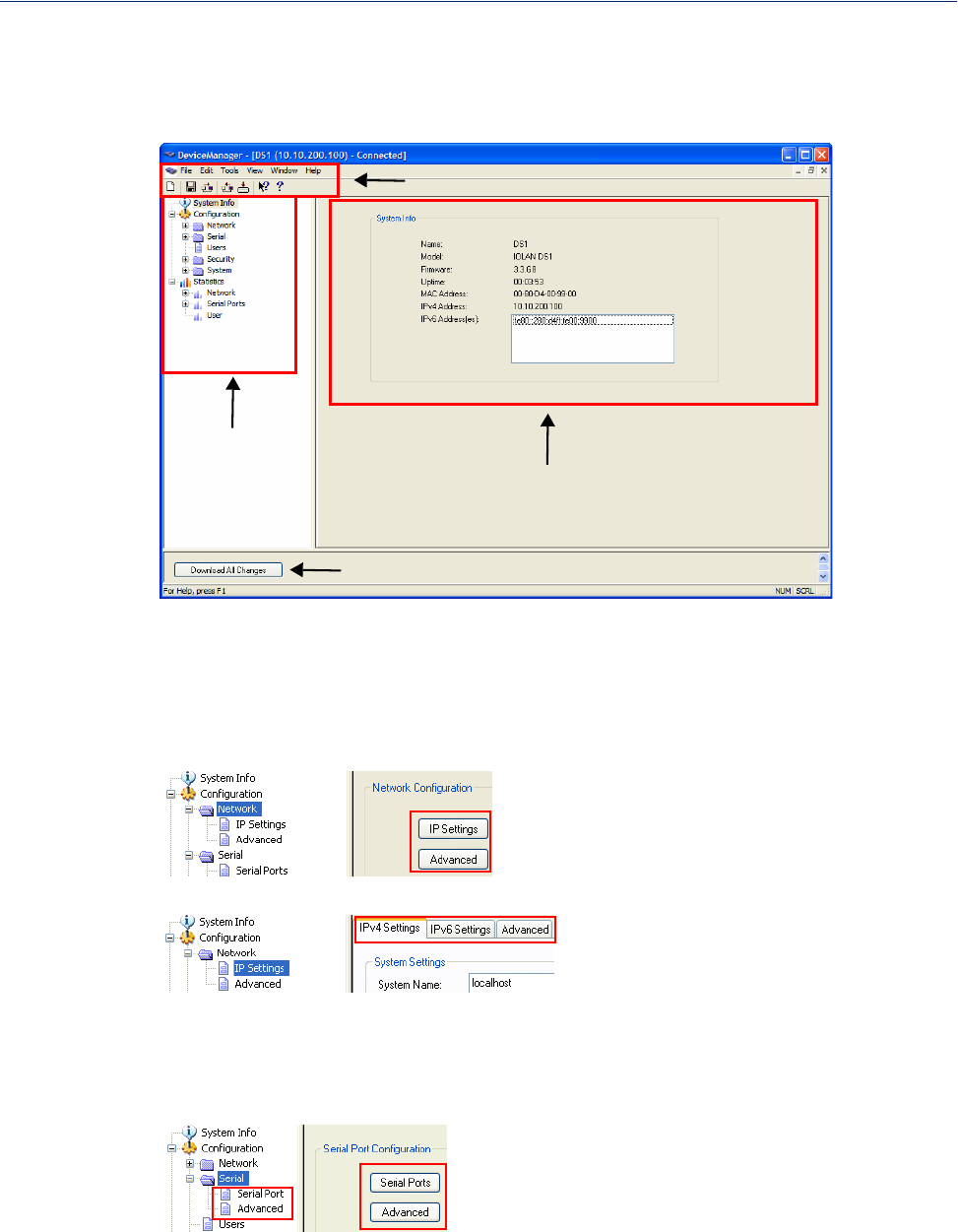
Configuration Methods 35
DeviceManager
Using DeviceManager
After you have successfully connected to the IOLAN, you will see the following window:
Navigation
Tree Display Area
Download Button
Menu/Quick Access Buttons
Navigating the Options
The left-hand navigation tree allows you to quickly and easily navigate the various Configuration and
Statistics pages of DeviceManager. Further navigation is available in the form of buttons and tabs in
the display area of DeviceManager, depending on where you are in the navigation tree, as shown in
the below.
Notice that when you expand a parent node in the tree (e.g., Serial), the tree displays the same
options that appear as buttons in the display area, as shown below. This gives you the choice of using
the navigation tree or buttons to navigate the options.

Configuration Methods 36
WebManager
Downloading the Configuration
When you have completed all your configuration changes, click the Download All Changes button
to download the configuration to the IOLAN. You must reboot the IOLAN for your configuration
changes to take effect.
WebManager
Overview
The WebManager is a web browser-based method of configuring/managing the IOLAN. It follows
the same design as the DeviceManager, so it is easy to switch between the WebManager and
DeviceManager when configuring your IOLAN. See Using DeviceManager and WebManager for
information on configuring/managing the IOLAN with DeviceManager.
Access Platforms
You can access the IOLAN through WebManager from any system that can run a web browser.
WebManager can be accessed by the admin user or any user who has Admin Level privileges.
Features
WebManager supports the following features:
zThe ability to open a session to the IOLAN and download a (saved) configuration file to it.
zThe ability to save a configuration file locally in text format, in addition to the binary format.
zThe ability to download/upload keys/certificates to/from the IOLAN.
zThe ability to download custom files, such as new terminal definitions and a custom language
files to the IOLAN.
Connecting to the IOLAN Using WebManager
Before you can connect to the IOLAN using WebManager, the IOLAN must already be configured
with a known IP address; see Setting Up the Network to configure an IP address on your IOLAN.
To connect to the IOLAN through the WebManager:
1. Open your web browser and type in the IP address of the IOLAN that you want to
manage/configure and press Enter; for example: http://123.123.123.123.
2. If you successfully connect to the IOLAN, a login screen will appear.
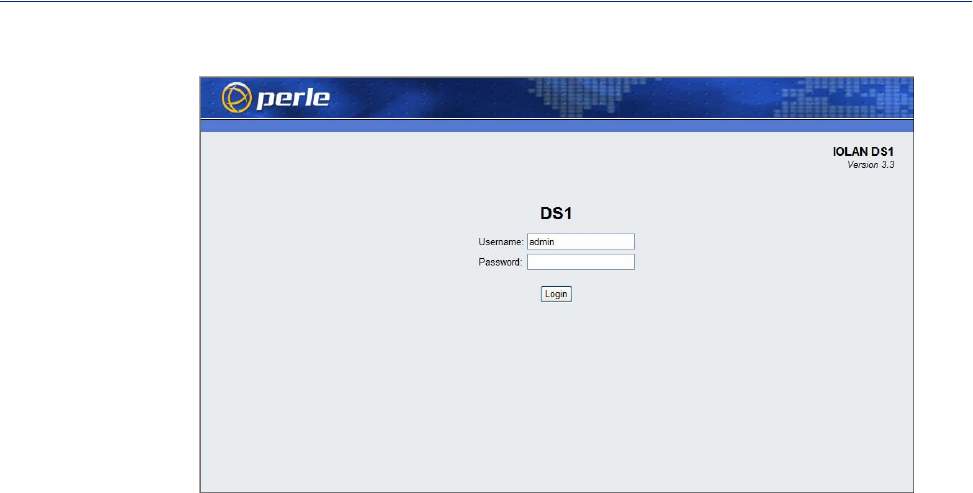
Configuration Methods 37
WebManager
3. If you are accessing the IOLAN in non-secure HTTP, just type in the admin password (the
factory default password is superuser)
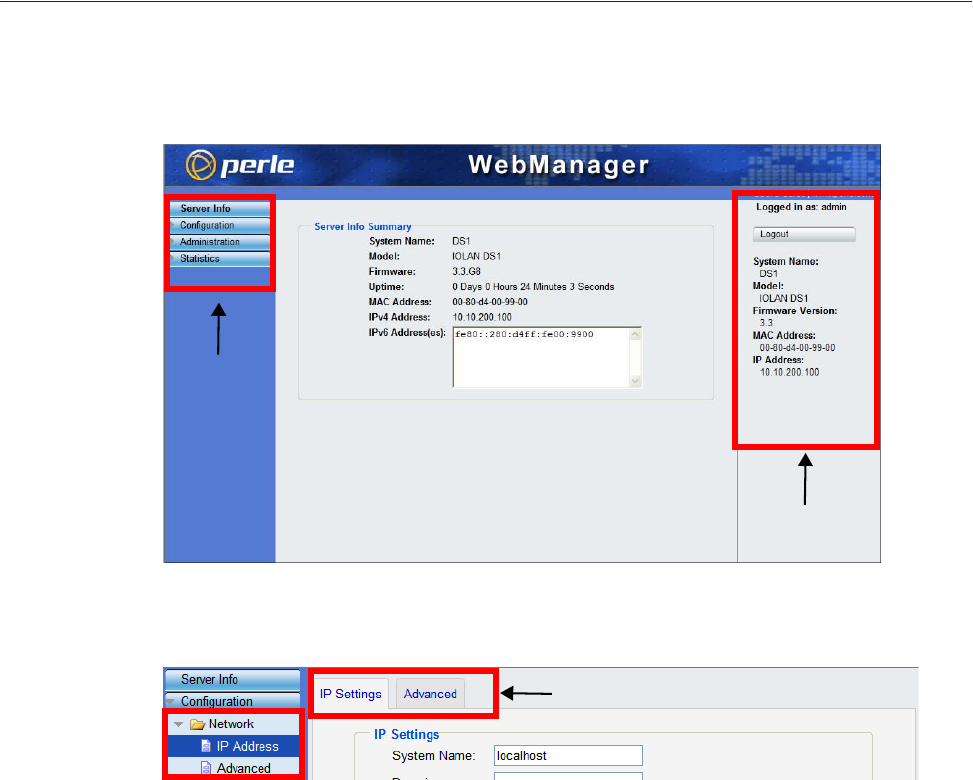
Configuration Methods 38
WebManager
Using WebManager
After you have successfully logged into WebManager, you will see the following:
Navigation
Tree
System
Information
You navigate through the different configuration windows by selecting an option in the left-hand
navigation tree. If click on option that is next to a folder, more navigation are displayed when you
click on it:
Navigation Tabs
The Network folder contains two configuration options, IP Address and Advanced. Notice that
when the IP Address option is selected, there are more navigation options in the form of the tabs, IP
Settings and Advanced.
Remember that in the WebManager, it is necessary to press the Apply button to save your changes.

Configuration Methods 39
Command Line Interface
Command Line Interface
Overview
The Command Line Interface (CLI) is a command line option for IOLAN configuration/management.
See the Command Line Interface Reference Guide for a full breakdown of all the CLI commands and
their functionality.
Access Platforms
The CLI is accessed by any application that supports a Telnet session to the IOLAN’s IP address,
such as Putty, SecureCRT, or from a command prompt. You can also access the CLI from a dumb
terminal or PC connected to a serial port.
Features
The CLI supports the following features:
zYou can access the IOLAN from any application that supports Telnet.
zThe ability to clear the ARP table (cache).
zThe ability to save a configuration file locally in text format, in addition to the binary format.
Connecting to the IOLAN Using the CLI
There are two ways you can access the IOLAN, through the network (Ethernet connection) or
through the serial connection. If you are accessing the IOLAN through the network, the IOLAN must
already have a known IP address configured; see Using a Direct Serial Connection to Specify an IP
Address getting started for information on configuring an IP address.
Through the Network
To connect to the IOLAN through the network to configure/manage it using the CLI, do the
following:
1. Start a Telnet session to the IOLAN’s IP address; for example:
telnet 10.10.201.100
2. You will get a Login: prompt. You can login as the admin user or as a user with Admin Level
rights. If the login is successful, you will get a prompt that displays the IOLAN model and
number of ports:
Login: admin
Password:
DS1#
You will see a prompt that displays the model and number of the IOLAN. You are now ready to
start configuring/managing your IOLAN using the CLI.

Configuration Methods 40
Menu
Through the Serial Port
To connect to the IOLAN through the serial port to configure/manage it using the CLI (or Menu), see
Using a Direct Serial Connection to Specify an IP Address .
After you have established a connection to the IOLAN, you will get a Login: prompt. You can login
as the admin user or as a user with Admin Level rights. If the login is successful, you will get a
prompt that displays the IOLAN model and number of ports:
Login: admin
Password:
DS1#
You will see a prompt that displays the model and number of the IOLAN. You are now ready to start
configuring/managing your IOLAN using the CLI
Using the CLI
After you have successfully logged in, you can start configuring/managing the IOLAN by typing in
commands at the prompt. If you are not sure what commands are available, you can type a ?
(question mark) at any time during a command to see your options.
See the Command Line Interface Reference Guide for more information about the CLI.
Menu
Overview
The Menu is a graphical representation of the CLI. You can look up Menu parameter explanations in
the Command Line Interface Reference Guide. The only operations that the Menu does not support
are the downloading and uploading of files to/from the IOLAN.
Access Platforms
The Menu is accessed by any application that supports a Telnet session to the IOLAN’s
IP address, such as Putty, SecureCRT, or from a command prompt. You can also access the Menu
from a dumb terminal or PC connected to a serial port.
Features
The Menu supports the following features:
zYou can access the IOLAN from any application that supports Telnet.
zYou can access the IOLAN using a terminal emulator and a serial connection.
Connecting to the IOLAN Using the Menu
To connect the IOLAN using the Menu, follow the directions for Connecting to the IOLAN Using
the CLI .
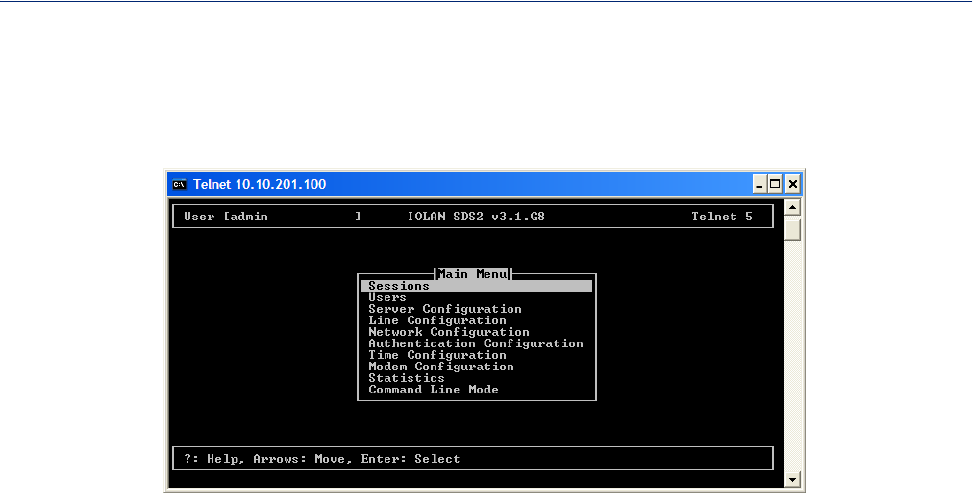
Configuration Methods 41
Menu
Using the Menu
After you have successfully logged in, type screen at the prompt and press Enter. You will be asked
to enter a terminal type, and then you will see the following Menu:
To navigate through the Menu options, do the following:
1. Highlight a Menu option by using the keyboard up and down arrows to navigate the list.
2. When the Menu item you want to access is highlighted, press the Enter key to either get to the
next list of options or to get the configuration screen, depending on what you select.
3. When you are done configuring parameters in a screen, press the Enter key and then the Enter
key again to Accept and exit the form.
4. If you want to discard your changes, press the Esc key to exit a screen, at which point you will
be prompted with Changes will be lost, proceed? (y/n), type y to discard your changes or n to
return to the screen so you can press Enter to submit your changes.
5. If there are a number of predefined options available for a field, you can scroll through those
items by pressing the Space Bar or you can type l (lowercase L) to get a list of options, use the
up/down arrows to highlight the option you want, and then press Enter to select it.

Configuration Methods 42
DHCP/BOOTP
DHCP/BOOTP
Overview
Several IOLAN parameters can be configured through a DHCP/BOOTP server during the IOLAN
bootup. This is particularly useful for configuring multiple IOLANs.
Not all configuration parameters are supported in the DHCP/BOOTP configuration (see
DHCP/BOOTP Parameters for supported configuration parameters), so you will need to use another
configuration method, such as DeviceManager, WebManager or CLI, to complete the configuration.
Features
DHCP/BOOTP supports the following features:
zDHCP/BOOTP can supply the IOLAN’s IP address.
zThe DHCP/BOOTP server can configure certain server and user configuration parameters when
the IOLAN is booted.
zThe DHCP/BOOTP server can auto-configure the IOLAN with basic setup information (IP
address, subnet/prefix bits, etc.).
zThe DHCP/BOOTP server can download a new version of firmware when the IOLAN is
rebooted.
zThe DHCP/BOOTP server can download a full configuration file when the IOLAN is rebooted.
Connecting to the IOLAN Using DHCP/BOOTP
The IOLAN will automatically request an IP address from the DCHP/BOOTP server when the
Obtain IP address automatically using DHCP/BOOTP parameter is enabled. To enable the Obtain
IP address automatically using DHCP/BOOTP parameter, follow the directions in Using a Direct
Serial Connection to Enable BOOTP/DHCP .
Using DHCP/BOOTP
To use DHCP/BOOTP, edit the bootp file with IOLAN configuration parameters. You can use
DHCP/BOOTP to perform the following actions on a single or multiple IOLANs on bootup:
zauto-configure with minimal information; for example, only an IP address
zauto-configure with basic setup information (IP address, subnet/prefix bits, etc.)
zdownload a new version of firmware
zdownload a full configuration file
DHCP/BOOTP is particularly useful for multiple installations: you can do all the IOLANs’
configuration in one DHCP/BOOTP file, rather than configure each IOLAN manually. Another
advantage of DHCP/BOOTP is that you can connect the IOLAN to the network, turn on its power
and let autoconfiguration take place. All the configuration is carried out for you during the
DHCP/BOOTP process.

Configuration Methods 43
DHCP/BOOTP
DHCP/BOOTP Parameters
The following parameters can be set in the DHCP/BOOTP bootp file:
zSW_FILE—The full path, pre-fixed by hostname/IP address (IPv4 or IPv6), and file name of the
firmware update.
zCONFIG_FILE—The full path, pre-fixed by hostname/IP address (IPv4 or IPv6), and file name
of the configuration file. Note: these parameters include clear text user passwords.
zGUI_ACCESS—Access to the IOLAN from the HTTP WebManager. Values are on or off.
zSECURITY—Restricts IOLAN access to devices listed in the IOLAN’s host table. Values are
yes or no.
zTFTP_RETRY—The number of TFTP attempts before aborting. This is a numeric value, for
example, 5.
zTFTP_TMOUT—The time, in seconds, before retrying a TFTP download/upload. This is a
numeric value, for example, 3.
zCUSTOM_LANG—The full path, pre-fixed by a hostname/IP address (IPv4 or IPv6), and file
name of a translated language file. For example,
192.101.34.211 /accounting/Iolan_ds_german.txt.
zEXTRA_TERM1—(EXTRA_TERM2, EXTRA_TERM3) The full path, pre-fixed by a
hostname/IP address (IPv4 or IPv6), and file name of a termcap file for a specific terminal type.
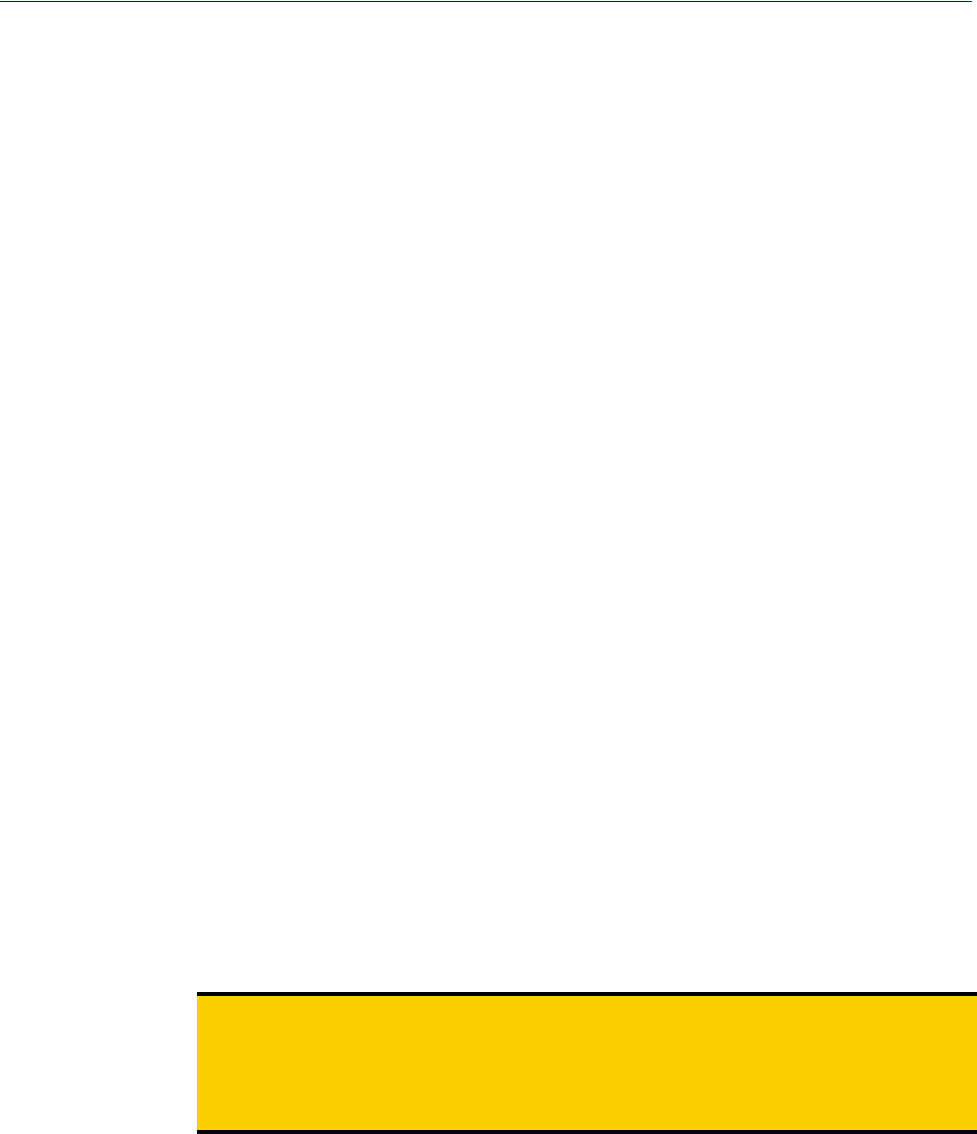
Configuration Methods 44
SNMP
SNMP
Overview
The IOLAN supports configuration and management through SNMP. SNMP Management tools
(SNMP client/MIB browser software) can be used to set IOLAN configuration parameters and/or
view IOLAN statistics.
Before you can configure/manage the IOLAN using SNMP, although you need to set the IOLAN IP
address and configure a read-write user for SNMP version 3 or a community for SNMP version 1 or
2. You can use DeviceManager, CLI, or the Menu to set the IP address and user/community (don’t
forget to reboot the IOLAN before connecting with the SNMP manager to make your changes take
effect).
Access Platforms
You can access the IOLAN SNMP MIB from any system that runs your SNMP client/MIB browser
software.
Features
SNMP supports the following features:
zYou can configure SNMP traps.
zSince not all versions of SNMP support secure communication, password parameters must be set
using another configuration method.
Connecting to the IOLAN Using SNMP
Before you can connect to the IOLAN through an SNMP Management tool or MIB browser, you
need to set the following components through another configuration method.
1. Configure a known IP address on the IOLAN.
2. Configure a read-write user for SNMP version 3 or a community for SNMP version 1 or 2 on the
IOLAN.
3. Reboot the IOLAN to make sure the changes take effect.
To connect to the IOLAN through an SNMP Management tool or MIB browser, do the following:
1. Load the perle-ds.MIB file from the IOLAN CD-ROM or Perle website into your SNMP
manager (this MIB works for all DS1 and TS2 models).
Note: You need to have the following MIBs installed in your SNMP manager (these are
usually part of the standard SNMP client/MIB browser):
zSNMPv2-SMI
zSNMPv2-TC
zIPV6-TC
2. Verify that the read-write user for SNMP version 3 or a community for SNMP version 1 or 2
match the configuration on the IOLAN.
3. Type in the IOLAN’s IP address and connect to the IOLAN.
You are now ready to start configuring the IOLAN using SNMP.
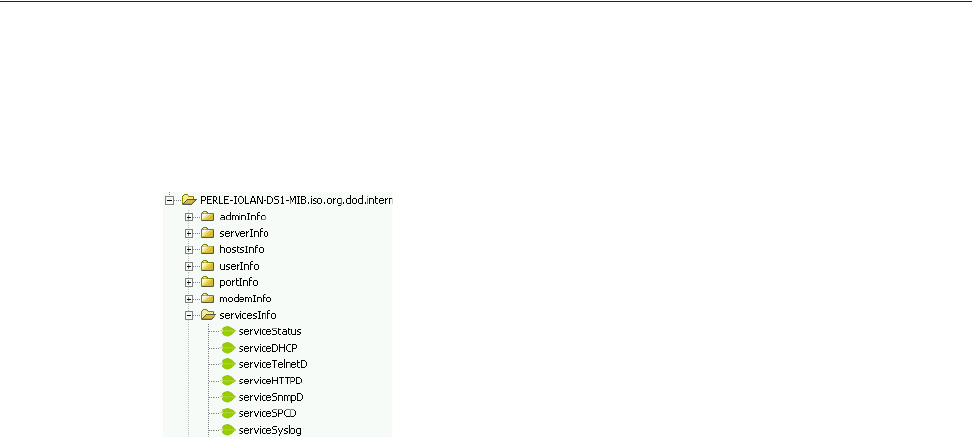
Configuration Methods 45
SNMP
Using the SNMP MIB
After you have successfully connected to the IOLAN through your SNMP Management tool or MIB
browser, expand the PERLE-IOLAN-DS-MIB folder to see the IOLAN’s parameter folders. Below is
an example of the configurable parameters under the ServicesInfo folder.
The first variable in each folder is the Status variable, for example, serviceStatus. When you
perform a GET on this variable, one of the following values will be returned:
z1—Indicates that the container folder is active with no changes.
z2—Indicates that the container folder is active with change(s).
Once you have completed setting the variables in a folder, you will want to submit your changes to
the IOLAN. To do this, set the Status variable to 4. If you want to discard the changes, set the Status
variable to 6.
z4—Indicates that the changes in the container folder are to be submitted to the IOLAN.
z6—Indicates that the changes in the container folder are to be discarded.
If you want to save all the changes that have been submitted to the IOLAN, you need to expand the
adminInfo container folder and SET the adminFunction to 1 to write to FLASH. To make the
configuration changes take effect, SET the adminFunction to 3 to reboot the IOLAN.
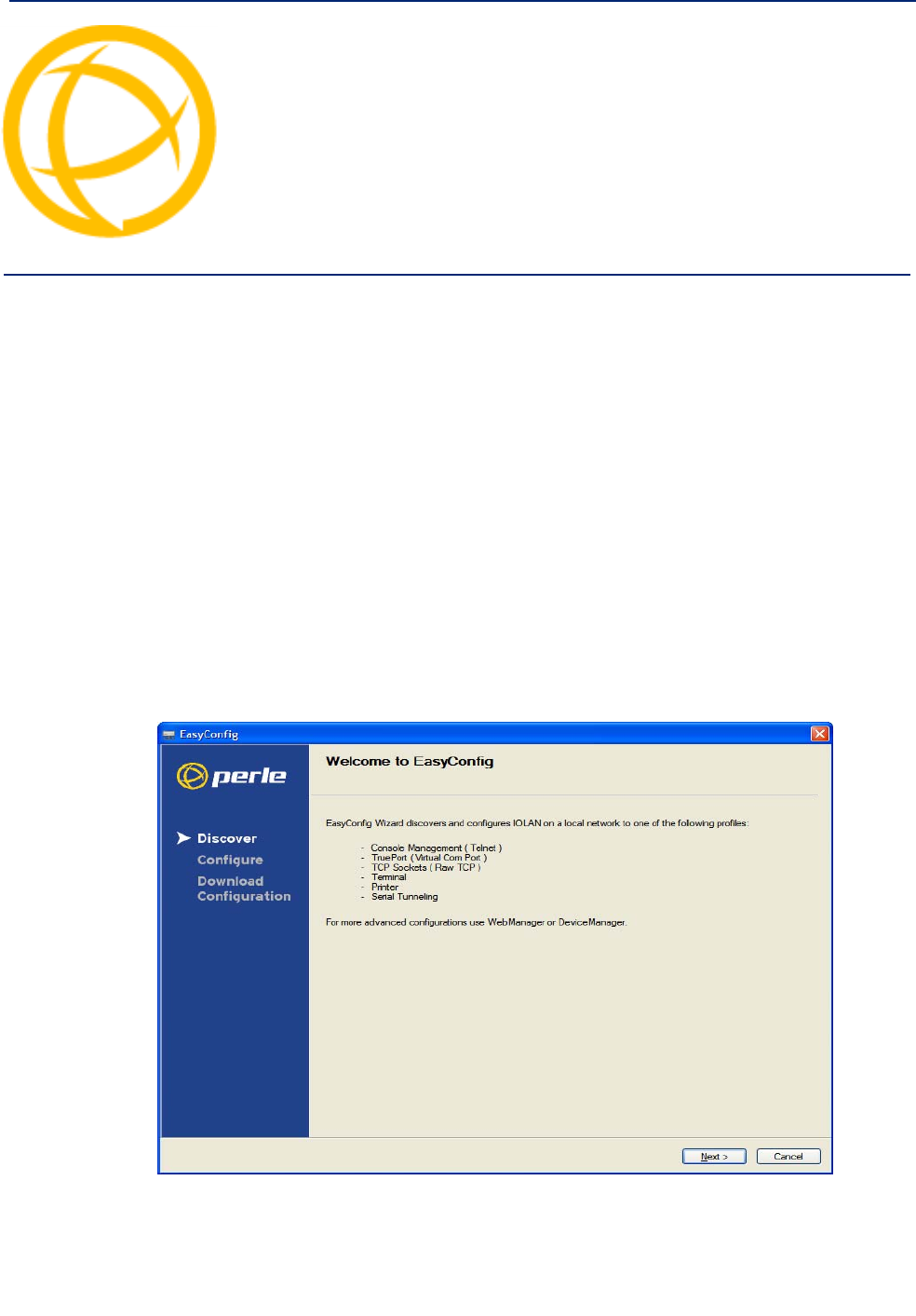
IOLAN DS1/TS2 User’s Guide, Version 4.5 46
Getting Started Chapter 4
4
Introduction
There are several different configuration methods available to configure the IOLAN Configuration
Methods Overview for more information. This chapter describes the three main minimal
configuration requirements for the IOLAN through either Easy Config Wizard (cannot configure
users using this method), DeviceManager, or WebManager:
1. Setting up the network—This minimally consists of configuring an IP address or enabling
DHCP/BOOTP. Once the IOLAN has an IP address, you can use any configuration method.
2. Setting up the serial ports—You will want to select the serial port profile that matches the serial
port requirement/scenario for your serial device.
3. Setting up users—This is an optional step, which is only required when your implementation
requires users to access the IOLAN.
Easy Configuration Wizard
The Easy Config Wizard quickly sets up the IOLAN’s network configuration and all serial ports to
one of the following:
zConsole Management—Allows users on the network to connect to a serial device that is
connected to a serial port on the IOLAN.

Getting Started 47
Setting Up the Network
zTruePort (Virtual COM Port)—Allows a networked system to communicate with your serial
device through a virtual COM or TTY port, using the Perle TruePort software.
zTCP Sockets (Raw TCP)—Allows hosts on the network to communicate with a serial device
that requires raw data throughput (such as a printer or card reader) connected to the IOLAN
serial port.
zTerminal—Allows a terminal device to connect to a specified host on the network through a
serial port on the IOLAN.
zPrinter—(SDS/STS/SCS only) Allows hosts on the network to talk to a printer using LPD
connected to the IOLAN.
zSerial Tunneling—Allows IOLANs on the network to establish a virtual link between their
serial ports. Typically, one IOLAN’s serial port is configured as a Tunnel Server and the other
IOLAN’s serial port is configured as a Tunnel Client.
Setting Up the Network
The most important part of setting up the network is assigning an IP address to the IOLAN, whether
this is a static IP address or enabling a DHCP/BOOTP-assigned IP address. You should also assign a
name to the IOLAN, to make it easier to recognize. This section deals primarily with setting the IP
address.
Using DeviceManager
To use the DeviceManager, you must first install it on a Windows® operating system. The
DeviceManager is able to automatically discover all IOLANs on your local network, even if they
have not yet been assigned an IP address. If routers on the network have been setup to propagate
multicasts, DeviceManager will also be able to discover IOLANs in other networks. The
DeviceManager installation wizard can be found on the CD-ROM included in the IOLAN package.
1. Connect the IOLAN to the network.
2. Power on the IOLAN.
3. From the CD-ROM that was included in the IOLAN packaging, select the DeviceManager link.
4. Click on the link under Location and click Open to automatically start the DeviceManager
installation.
5. Install the DeviceManager by following the installation wizard. On the last window, check the
Yes, I want to launch DeviceManager now. box and click the Finish button.
6. When you launch the DeviceManager, it will automatically scan the local network and display
any IOLANs that it can find.
7. Any IOLAN that does not have an IP address will be displayed as Not Configured, with the
Model and MAC Address to identify the IOLAN. Highlight the IOLAN that you want to assign
an IP address to and click the Assign IP button.
8. Choose the method you want to use to assign an IP address to the IOLAN:
zType in the IP address that you want to assign to this IOLAN.
zEnable the Have the IOLAN automatically get a temporary IP address option. This will
turn on DHCP/BOOTP, so the IOLAN will attempt to get its IP address from your
DHCP/BOOTP server. If you don’t have a DHCP/BOOTP server, DeviceManager will
temporarily assign an IP address in the range of 169.254.0.1-169.254.255.255 that will
be used only for the duration of the DeviceManager/IOLAN communication.
Click the Assign IP button.
9. You are now ready to configure the IOLAN. Double-click the IOLAN you just configured the IP
address for to open a configuration session. Type superuser (the factory default Admin user
password) in the Login window and click OK.

Getting Started 48
Setting Up the Network
10. Expand the Server Configuration folder and select Server. Verify the IP address configuration.
You should also enter a name in the Server Name field to make the IOLAN easily identifiable.
11. To make your edits take effect, you need to download the new configuration file and then reboot
the IOLAN. Download the configuration file to the IOLAN by selecting Tools, Download
Configuration to Unit or click the Download All Changes button.
12. Reboot the IOLAN by selecting Tools, Reboot Server or click the Reboot IOLAN button.
For more information on configuring the IOLAN using DeviceManager, see Chapter 5 Using
DeviceManager and WebManager.
Using WebManager
To use the WebManager as your configurator, you must first assign an IP address to the IOLAN. You
can use the Easy Config Wizard to assign an IP address to the IOLAN or any of the other methods
described in this section. Once the IP address is assigned to the IOLAN, simply type the IP address
into the Address field of your web browser and press the Enter key.
Using a Direct Serial Connection to Specify an IP Address
You can connect to the IOLAN’s serial console port using a PC with a terminal emulation package,
such as HyperTerminal or a terminal.
1. Connect the IOLAN to your PC or dumb terminal. Make sure the DIP switch is in Console mode
(desktop models, this sets the IOLAN serial port 1 to EIA-232). When connecting a terminal or
PC directly (without modems), the EIA-232 signals need to be crossed over (‘null modem’
cable). See EIA-232 Cabling Diagrams for cabling diagrams.
2. Using a PC emulation application, such as HyperTerminal, or from a dumb terminal, set the Port
settings to 9600 Baud, 8 Data bits, No Parity, 1 Stop Bits, and No Hardware Flow control to
connect to the IOLAN.
3. When prompted, type admin for the User and superuser for the Password. You should now see
the a prompt that displays the model type and port number; for example, DS1#.
4. You are now logged into the IOLAN and can set the IP address by typing from the command line
using the Command Line Interface (CLI).
Type:
set server internet <ipv4address>
Where ipv4address is the IP Address being assigned to the IOLAN.
5. Type the following command:
save
6. If you are going to use another configuration method, such as WebManager or DeviceManager,
unplug a desktop IOLAN. On a desktop IOLAN, change the DIP switch to Off Serial (DIP
switch in the up position) and connect it to your serial device. Plug the IOLAN back in,
automatically rebooting the IOLAN in the process.
7. If you want to complete the configuration using a direct connection, see Command Line
Interface and/or Menu . After you complete configuring the IOLAN, unplug the IOLAN. If this
is a desktop model, change the IOLAN DIP switch to Off Serial (DIP switch in the up position)
and connect it to your serial device. Plug the IOLAN back in, automatically rebooting the
IOLAN in the process.

Getting Started 49
Setting Up the Network
Using a Direct Serial Connection to Enable BOOTP/DHCP
If you are using BOOTP, you need to add an entry in the BOOTP server for the IOLAN that
associates the MAC address (found on the back of the IOLAN) and the IP address that you want to
assign to the IOLAN. After you have made the MAC address/IP address association for BOOTP, use
the following directions for BOOTP or DHCP.
You can connect to the IOLAN using a PC with a terminal emulation package, such as
HyperTerminal or a dumb terminal.
1. Connect the IOLAN to your PC or dumb terminal. Make sure the DIP switch is in Console mode
(desktop models, this sets the IOLAN serial port to EIA-232). When connecting a terminal or PC
directly (without modems), the EIA-232 signals need to be crossed over (‘null modem’ cable).
See EIA-232 Cabling Diagrams for cabling diagrams.
2. Using a PC emulation application, such as HyperTerminal, or from a dumb terminal, set the Port
settings to 9600 Baud, 8 Data bits, No Parity, 1 Stop Bits, and No Hardware Flow control to
connect to the IOLAN.
3. When prompted, type admin for the User and superuser for the Password. You should now see
the a prompt that displays the model type and port number; for example, DS1#.
4. You are now logged into the IOLAN and can set the IP address by typing from the command line
using the Command Line Interface (CLI). Type the following command:
set server internet dhcp/bootp on
5. Type the following command:
save
6. Type the following command:
reboot
7. When the IOLAN reboots, it will automatically poll for an IP address from the DHCP/BOOTP
server.
8. To view the DHCP/BOOTP assigned IP address, type the following command:
show interface ethernet
If for some reason it cannot obtain an IP address from your DHCP/BOOTP server, you will have to
either reconnect to the IOLAN on the console port and reboot it or push the Reset to Factory button to
access the IOLAN.
You are now ready to configure the IOLAN. See Configuration Methods Overview for information
on the different IOLAN configuration methods.

Getting Started 50
Setting Up the Network
Using ARP-Ping
You can use the ARP-Ping (Address Resolution Protocol) method to temporarily assign an IP address
and connect to your IOLAN to assign a permanent IP address. To use ARP-Ping to temporarily assign
an IP address:
1. From a local UNIX/Linux host, type the following at the system command shell prompt:
arp -s a.b.c.d aa:bb:cc:dd:ee:ff
On a Windows® 2000 or newer system, type the following at the command prompt:
arp -s a.b.c.d aa-bb-cc-dd-ee-ff
(where a.b.c.d is the IPv4 address you want to temporarily assign to the IOLAN, and
aa:bb:cc:dd:ee:ff is the Ethernet (MAC) address of IOLAN (found on the back of the unit).
2. Whether you use UNIX or Windows®, you are now ready to ping to the IOLAN. Here is a UNIX
example of the sequence to use:
arp -s 192.168.209.8 00:80:d4:00:33:4e
ping 192.168.209.8
From the ping command issued in step 2, the IOLAN will pickup and use the IP address entered into
the ARP table in step 1. You are now ready to configure the IOLAN. See Configuration Methods
Overview for information on the different IOLAN configuration methods.
For an IPv6 Network
The IOLAN has a factory default link local IPv6 address that takes the following format:
IOLAN MAC Address: 00-80-D4-AB-CD-EF
Link Local Address: fe80::0280:D4ff:feAB:CDEF
The IOLAN will also listen for IPv6 router advertisements to learn a global address. You do not need
to configure an IPv4 address for IOLANs residing in an IPv6 network.
You are now ready to configure the IOLAN. See Configuration Methods Overview for information
on the different IOLAN configuration methods.
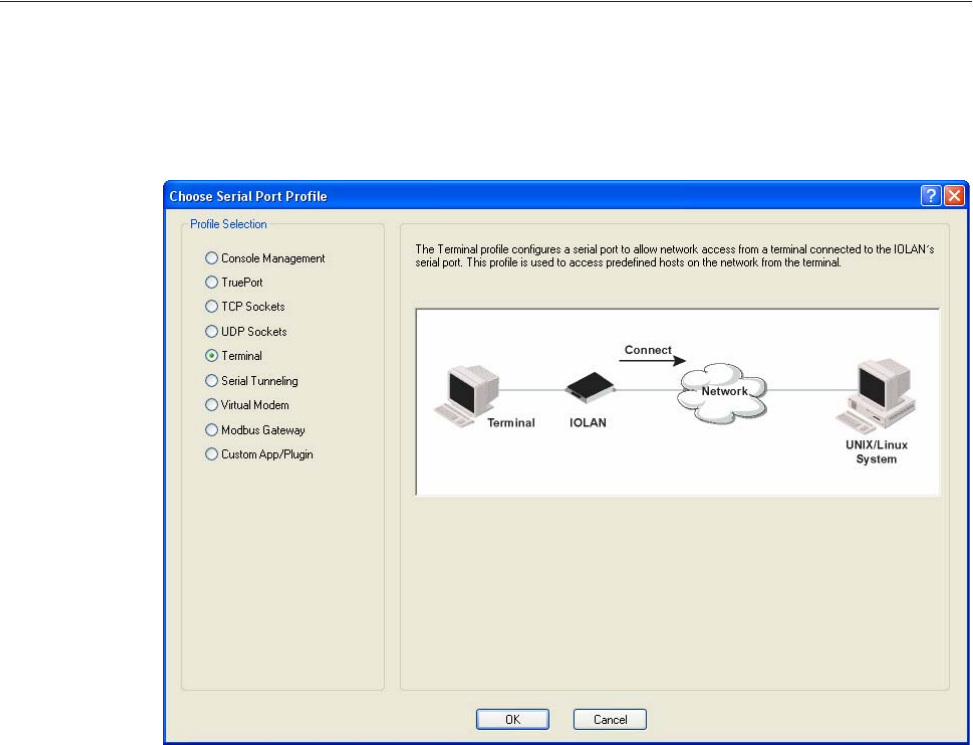
Getting Started 51
Setting Up the Serial Port(s)
Setting Up the Serial Port(s)
The DeviceManager and WebManager have the following serial port profiles that will simplify serial
port setup:
zConsole Management—The Console Management profile configures a serial port to provide
network access to a console or administrative port. This profile sets up a serial port to support a
TCP socket that listens for a Telnet connection from the network.
zTruePort—The TruePort profile configures a serial port to connect network servers or
workstations running the TruePort software to a serial device as a virtual COM port. This profile
is ideal for connecting multiple serial ports to a network system or server.
zTCP Sockets—The TCP Sockets profile configures a serial port to allow a serial device to
communicate over a TCP network. The TCP connection can be configured to be initiated from
the network, a serial device connected to the serial port, or both. This is sometimes referred to as
a raw connection or a TCP raw connection.
zUDP Sockets—The UDP Sockets profile configures a serial port to allow communication
between the network and serial devices connected to the IOLAN using the UDP protocol.
zTerminal—The Terminal profile configures a serial port to allow network access from a terminal
connected to the IOLAN’s serial port. This profile is used to access predefined hosts on the
network from the terminal.
zSerial Tunneling—The Serial Tunneling profile configures a serial port to establish a virtual link
over the network to a serial port on another IOLAN. Both IOLAN serial ports must be
configured for Serial Tunneling (typically one serial port is configured as a Tunnel Server and
the other serial port as a Tunnel Client).
zVirtual Modem—The Virtual Modem (Vmodem) profile configures a serial port to simulate a
modem. When the serial device connected to the IOLAN initiates a modem connection, the
IOLAN starts up a TCP connection to another IOLAN configured with a Virtual Modem serial
port or to a host running a TCP application.
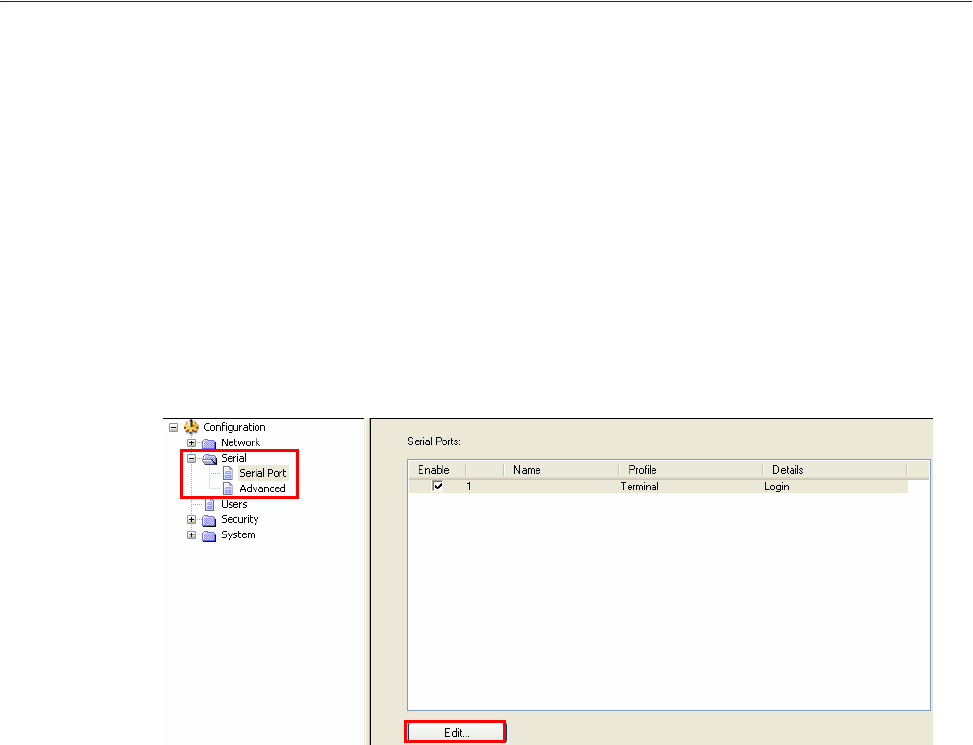
Getting Started 52
Setting Up the Serial Port(s)
zControl Signal I/O—The Control Signal I/O profile enables the use of the EIA-232 serial port
signal pins to be used as assigned Digital Inputs or Digital Outputs.
zModbus Gateway—The Modbus Gateway profile configures a serial port to act as a Modbus
Master Gateway or a Modbus Slave Gateway.
zCustom Application/Plugin—The Custom Application/Plugin profile configures a serial port to
run a custom application or IOLAN plugin. After you download the custom application files and
specify the application name and any parameters you want to pass to it, the IOLAN will execute
the application when the serial port is started.
Each serial port profile contains all the parameters that are required to completely configure the serial
port scenario represented by the profile.
To select a serial port profile in the DeviceManager, connect through the DeviceManager to the
IOLAN you are configuring and select Serial, Serial Ports in the navigation pane. Highlight the
serial port you want to configure and then click Edit.
When the default serial port profile Terminal displays, click the Change Profile button and select the
appropriate profile for the serial port. See Chapter 6, Configuring Serial Ports for more information
on the serial port profiles and their configuration parameters.
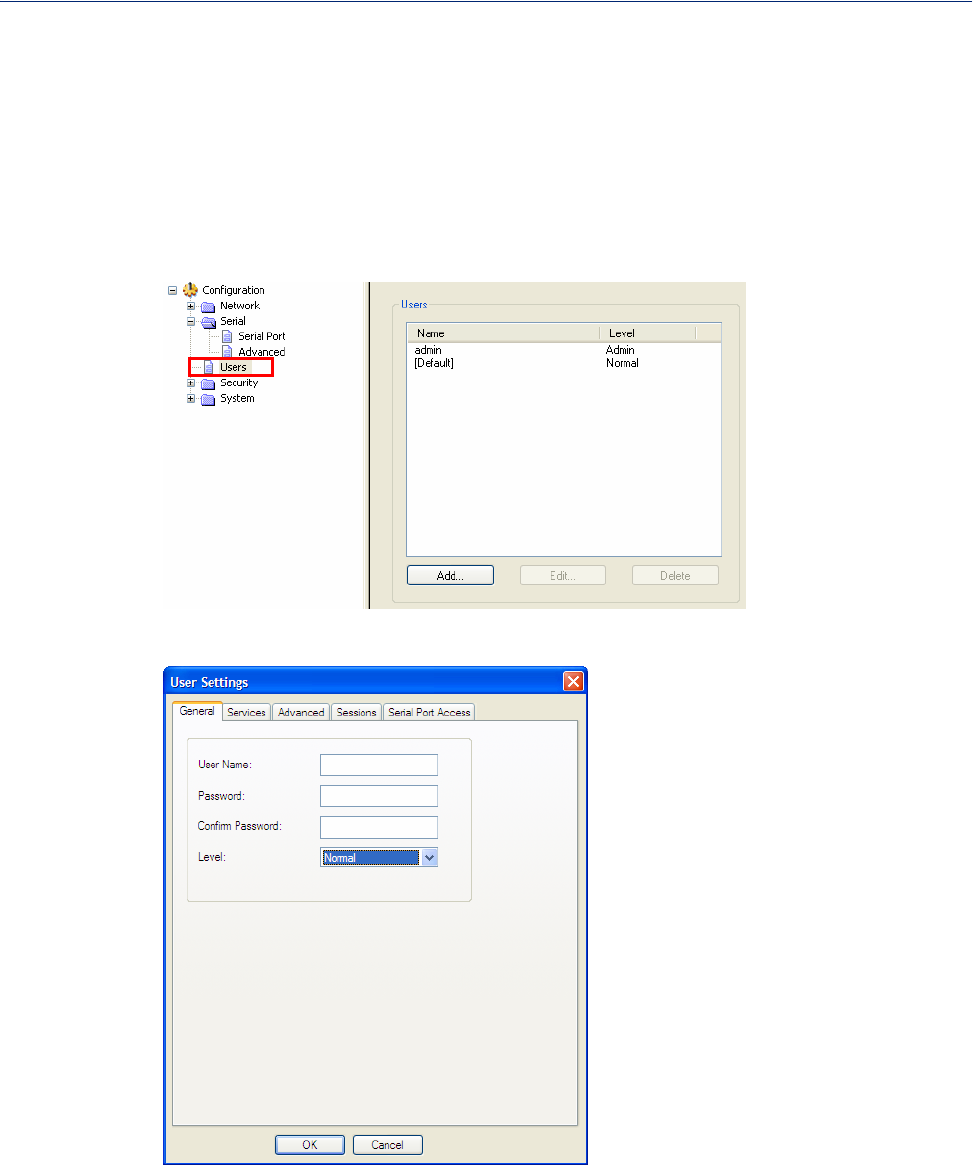
Getting Started 53
Setting Up Users
Setting Up Users
When you have a user who is accessing a device connected to a serial port from the network or who
is accessing the network from a device connected to a serial port through the IOLAN, you can create
a user account and configure the user’s access privileges. Notice that there is a Default user; the
Default user’s parameters are inherited by users accessing a serial port configured for the Terminal
profile with the Connect to remote system option enabled.
To add a user account, click on the Users page in the navigation pane.
Click the Add button to create a user account.
To quickly add a user, fill out the field in the General tab and click OK.
See Chapter 8, Configuring Users for more information about the other user parameters you can
configure.
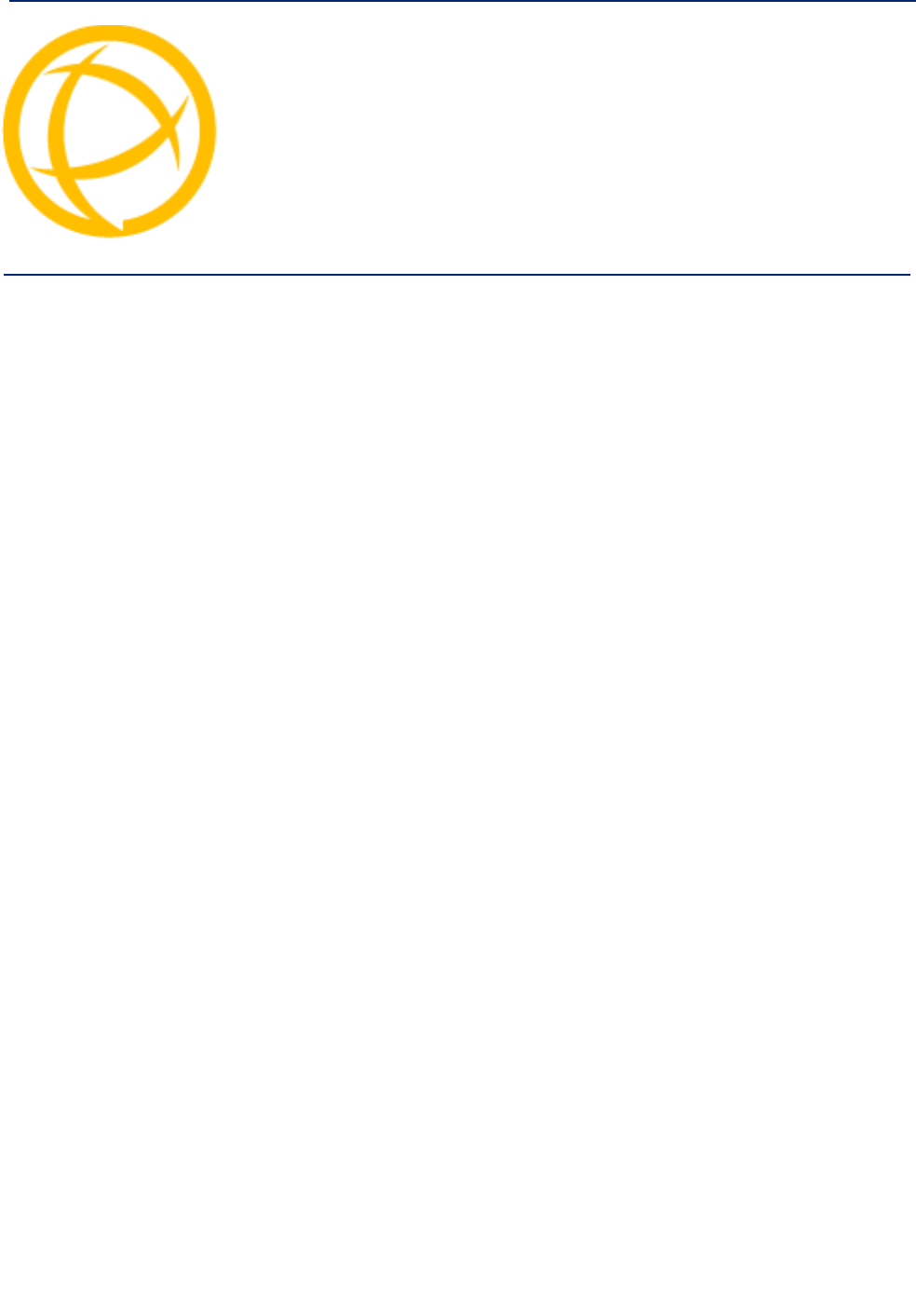
IOLAN DS1/TS2 User’s Guide, Version 4.5 54
Using DeviceManager
and WebManager Chapter 5
5
Introduction
The DeviceManager and WebManager IOLAN managers have been designed to be very similar to
use. DeviceManager is a Windows®-based application and WebManager is a browser-based
application. Both options use the IOLAN’s IP address to access the IOLAN; the DeviceManager can
be used to assign an IP address to a new IOLAN and the WebManager requires that the IOLAN
already have an IP address before it can be used to configure the IOLAN.
When using WebManager, you are required to click the Apply button each time you make a change to
a configuration window/tab. In DeviceManager, you must download your configuration changes to
the IOLAN either periodically or after you are done with the configuration changes. From both
managers you must reboot the IOLAN in order for you configuration changes to take effect.
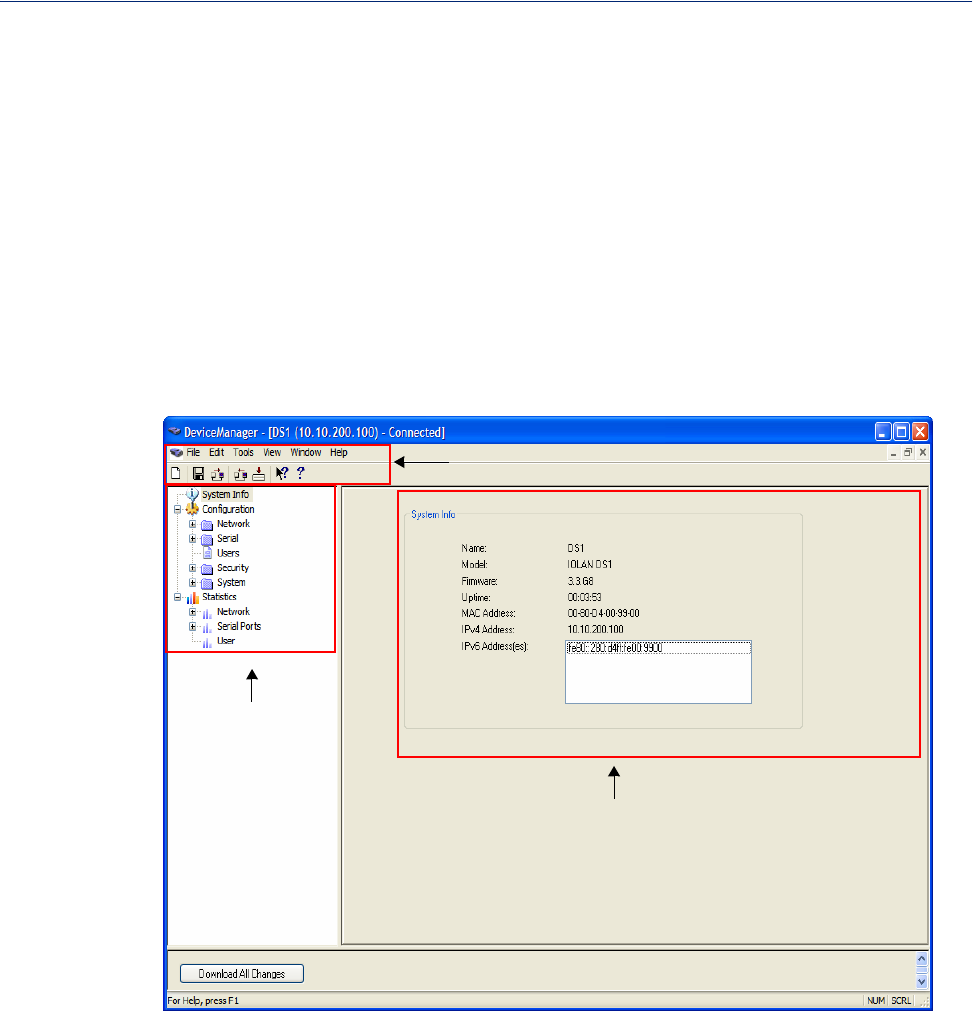
Using DeviceManager and WebManager 55
Navigating DeviceManager/WebManager
Navigating DeviceManager/WebManager
The DeviceManager and WebManager have very similar navigation methods. The left-hand side of
the manager is the navigation tree and the center is the configuration area. The DeviceManager has
menu and quick access buttons, whereas the WebManager has system information and some
navigation options on the far right-hand side.
DeviceManager
The DeviceManager has a navigation tree that you can use to access the available Configuration and
Statistics pages in the display area. When you select an option in the navigation tree, you can often
navigate the tabs or buttons in the display area to access the various configuration and statistics
options. See Using DeviceManager for more information on how to navigate the pages of
DeviceManager.
Menu/Quick Access Buttons
Navigation Tree
Display Area
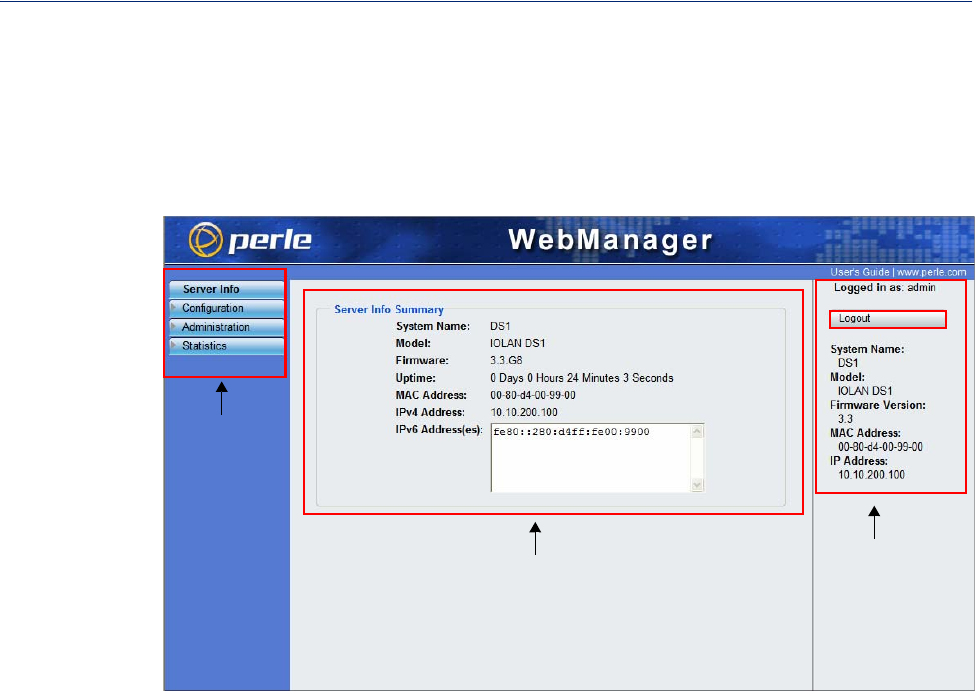
Using DeviceManager and WebManager 56
Navigating DeviceManager/WebManager
WebManager
The WebManager uses an expandable/collapsible buttons with folders and pages for the navigation
tree. You can expand the buttons to view the folders and pages to see the available configuration
options. When you access a configuration page, you can often navigate the tabs in the configuration
area to access all of the configuration options.
System Info/
Navigation
Navigation
Tree
Configuration Area
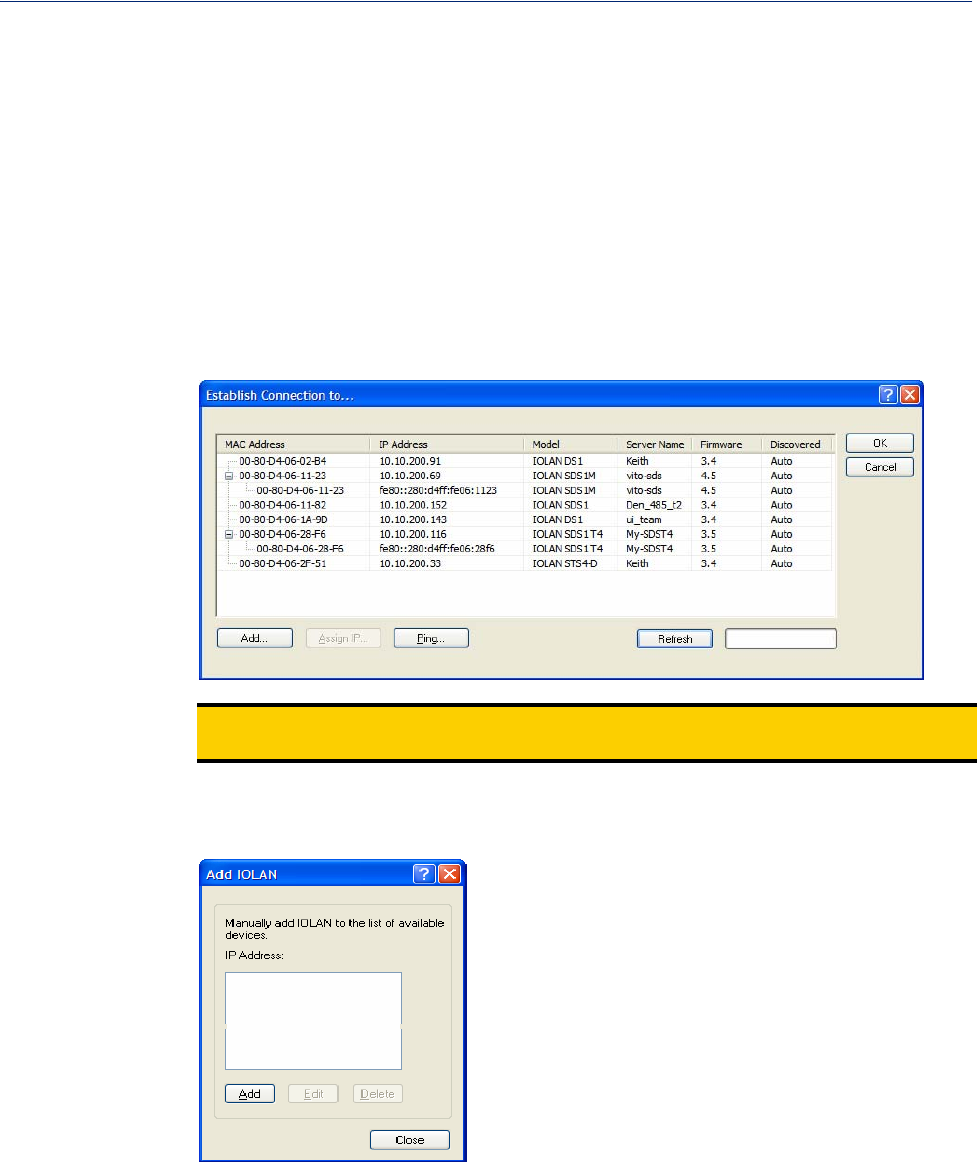
Using DeviceManager and WebManager 57
Using DeviceManager to Connect to the IOLAN
Using DeviceManager to Connect to the IOLAN
DeviceManager can connect to existing IOLANs or assign an IP address to a new IOLAN. Whenever
you connect to the IOLAN through the DeviceManager, you connect as the Admin user and must
supply the password for the Admin user.
Starting a New Session
To start a new session and connect to the IOLAN using the DeviceManager:
1. Start the DeviceManager by selecting Start, All Programs, Perle, DeviceManager,
DeviceManager.
2. When the DeviceManager starts, it searches the network for IOLANs.
Note: If you are not seeing IPv6 addresses in the list (you must expand the entry), see IPv6
Issues to find out how to install IPv6 support.
If your IOLAN is not in the local network and you do not have a multicast enabled router in your
network and therefore is not displayed in the selectable list, but can be pinged from your PC, you
can add it to the selectable list by clicking the Add button.
Click the Add button and type in the IOLAN’s IP address; this field supports IPv4 and IPv6
addresses. Click the Close button when you have completed adding all the manual entries. Select
the manually added server to connect to it.
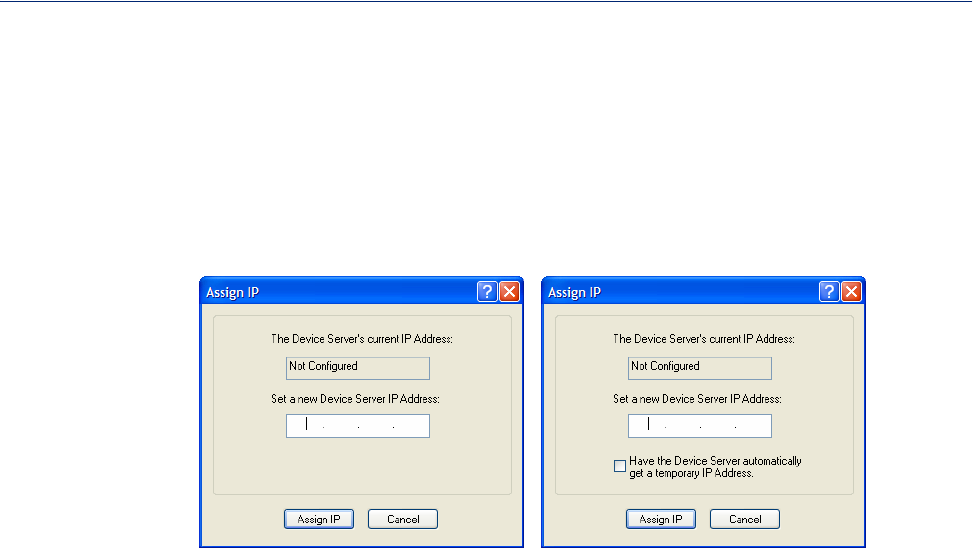
Using DeviceManager and WebManager 58
Using DeviceManager to Connect to the IOLAN
Assigning a Temporary IP Address to a New IOLAN
You can temporarily assign an IP address to the IOLAN that is connected to your local network
segment, for the purpose of connecting to it and downloading a configuration file (containing a
permanent IP address). To temporarily assign an IP address to the IOLAN, do the following:
1. Click the Refresh button. The IOLAN will be displayed in the IP Address column as Not
Configured.
2. Select the new IOLAN and click the Assign IP button. The following window is displayed:
Version 3.2 or higher
Version 3.1 or lower
3. Type a valid temporary IP address into the address field or, in version 3.2 or higher, enable the
Have the IOLAN automatically get a temporary IP address. If you enable the temporary IP
address, the IOLAN will enable DHCP/BOOTP on your IOLAN and attempt to get an IP address
from the DHCP/BOOTP server (this will permanently enable DHCP/BOOTP in your IOLAN’s
configuration, until you change it). If your network does not have a DHCP/BOOTP server, the
IOLAN will temporarily assign an IP address in the range of 169.254.0.1-169.254.255.255
(this IP address is only assigned for the duration of the DeviceManager/IOLAN connection).
4. Click the Assign IP button.
5. Double-click the IOLAN in the IOLAN List. If this is the first time you are accessing the
IOLAN, type in the factory default Admin password, superuser, and click OK. The
DeviceManager will display a window indicating that it is trying to authenticate and connect you
on the IOLAN.
6. If the authentication and connection are successful, the Server Info window is displayed. You are
now ready to configure the IOLAN. If authentication was unsuccessful, try to connect to the
IOLAN again; you probably mistyped the password for the Admin user.
For more information about managing the IOLAN, see Configuration Files .
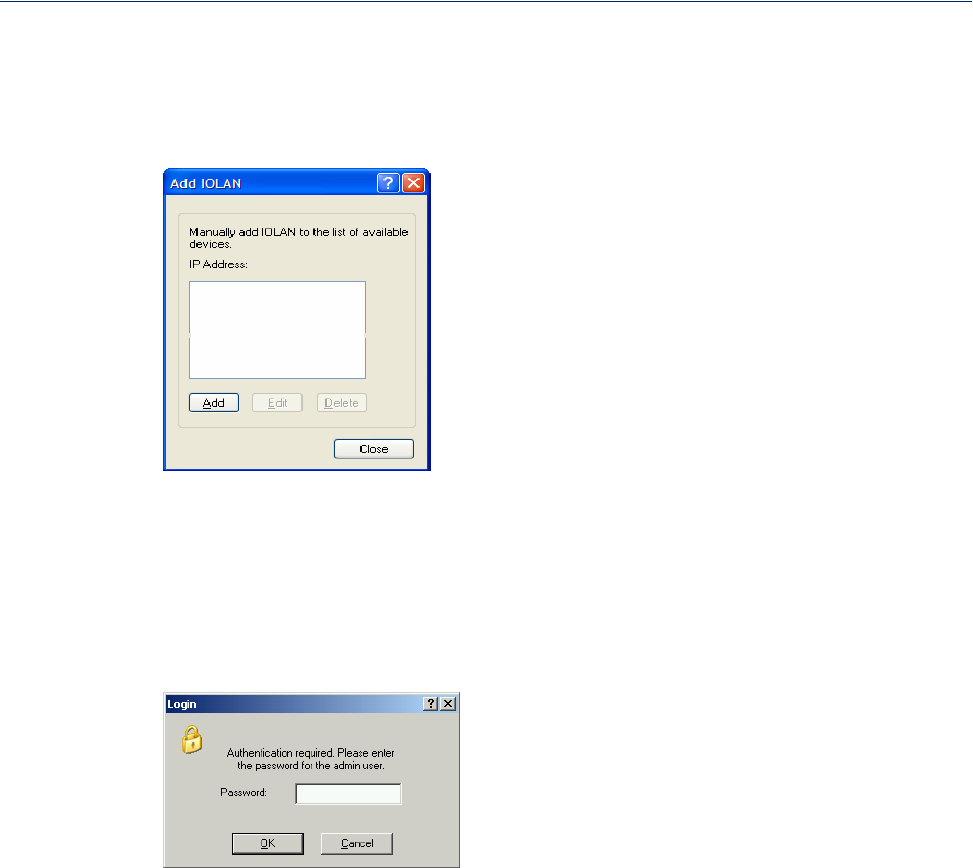
Using DeviceManager and WebManager 59
Using DeviceManager to Connect to the IOLAN
Adding/Deleting IOLANs Manually
To permanently add/delete IOLANs to/from the IOLAN List, click the Add button. The following
window is displayed:
To permanently add the IOLAN to the IOLAN list, type in the IP address of the IOLAN and click the
Add button and enter the IPv4 or IPv6 address. To permanently delete the IOLAN from the IOLAN
list, select the IOLAN’s IP address and click the Delete button.
Logging in to the IOLAN
To log in to the IOLAN, double-click on the IOLAN in the Device Server List. You will be prompted
for the Admin Password (the default is superuser).
If the authentication and connection are successful, the IOLAN’s Server Info window is displayed.
If you cannot connect to the IOLAN, you can highlight the IOLAN and click the Ping button to
verify that the DeviceManager can communicate with the IOLAN’s IP Address. If the ping times out,
then you might need to set up a Gateway in your IOLAN or verify that your network is
communicating correctly.
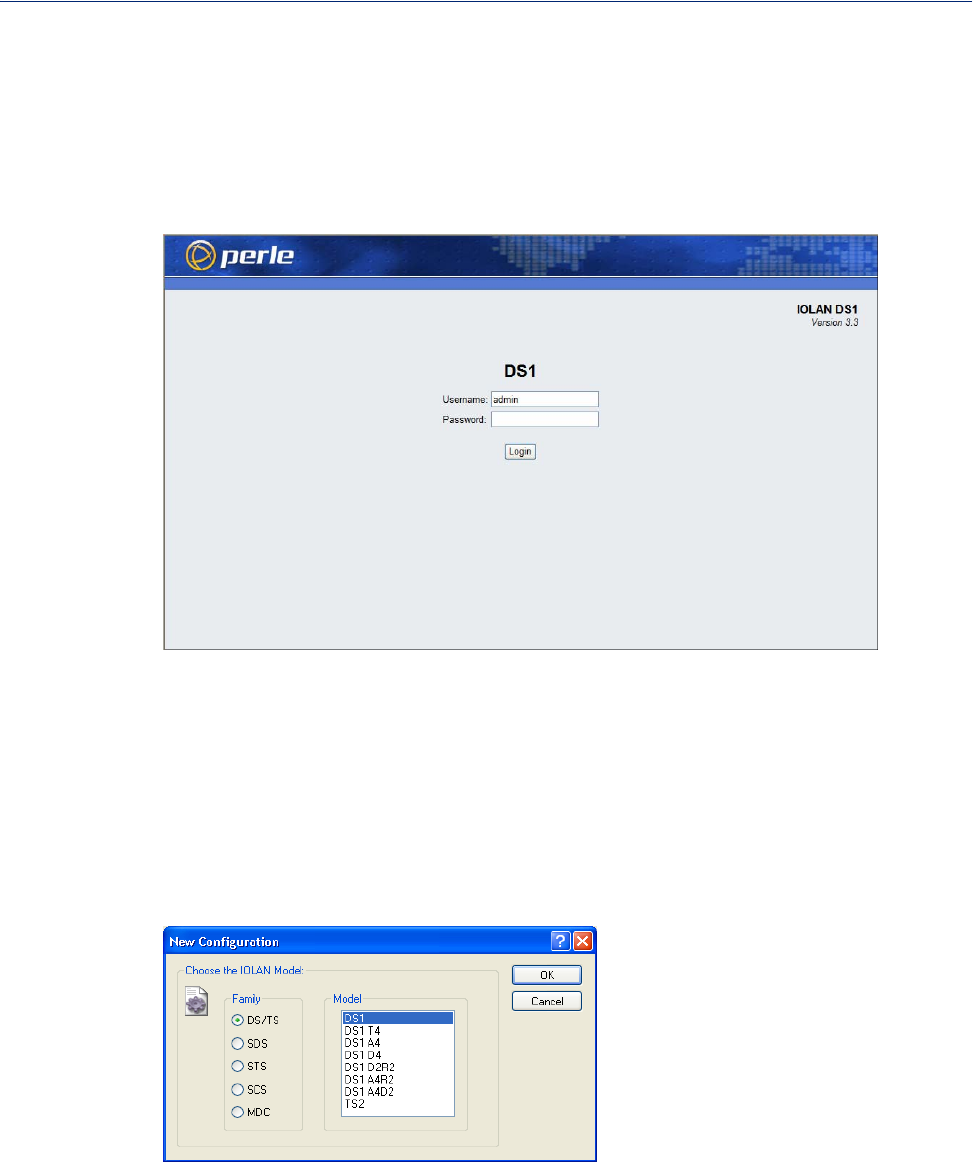
Using DeviceManager and WebManager 60
Using WebManager to Connect to the IOLAN
Using WebManager to Connect to the IOLAN
WebManager can only connect to IOLANs that already have an assigned IP address. To connect to
the IOLAN, type the IP address of the IOLAN into the Address field as such:
http://10.10.234.34.
You will see the login screen.
Logging into the IOLAN
Type in the admin password in the Password field and click the Login button.
Configuration Files
Creating a New IOLAN Configuration in DeviceManager
In DeviceManager, when you select File, New, the New Configuration window is displayed.
Select the IOLAN model for which you want to create a new configuration file. Any configuration
file created in this manner can only be save locally. To download a created configuration file, you
must first connect to the IOLAN, import the created configuration file into DeviceManager (this is
not available in WebManager), and then download the configuration file to the IOLAN and reboot it.

Using DeviceManager and WebManager 61
Managing the IOLAN
Opening an Existing Configuration File
If you select the File, Open, a browse window is opened so you can select the configuration file you
want to edit. IOLAN configuration files saved in the DeviceManager can be in the IOLAN-native
binary format (.dme) or as a text file (.txt), which can be edited with a text editor. Either
configuration version can be imported into the DeviceManager. IOLAN configuration files saved
from WebManager can also be opened into DeviceManager.
Importing an Existing Configuration File
If you have a local, saved configuration file that you want to download to the IOLAN, you must first
connect to the IOLAN that you want to download the configuration file to. Once you have
successfully logged into the IOLAN, in DeviceManager select Tools, Import Configuration from a
File and in WebManager select Administration, Restore/Backup. You need to download the file in
DeviceManager and in both managers you need to reboot the IOLAN.
Managing the IOLAN
Most of the management tasks, such as setting the time/date, downloading keys/certificates,
downloading firmware, downloading custom files, resetting serial ports, etc., are found under the
Tools menu option in the DeviceManager and under Administration in WebManager.
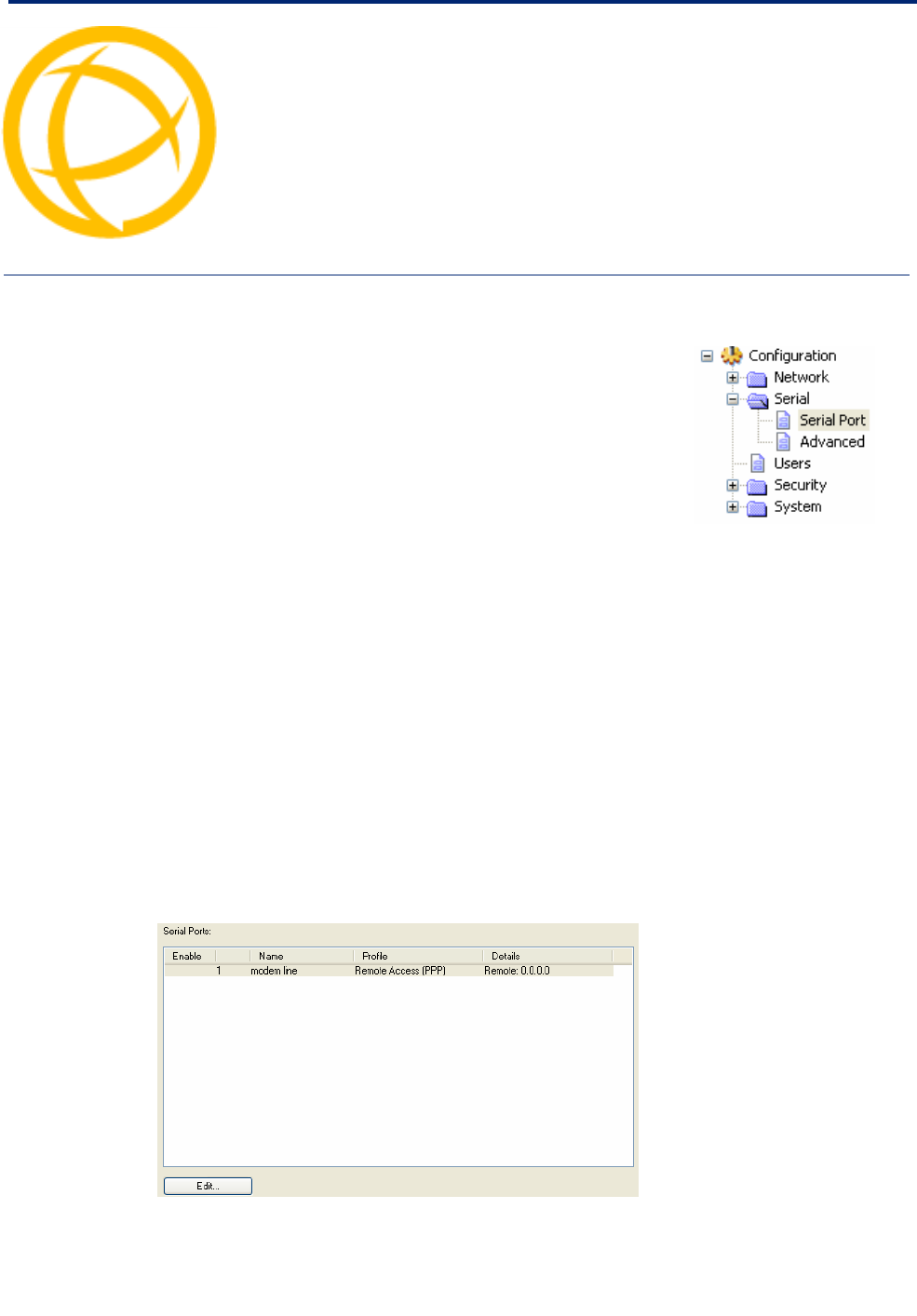
IOLAN DS1/TS2 User’s Guide, Version 4.5 62
Configuring Serial PortsChapter 6
6
Introduction
The Serial section is used to configure the serial ports on your
IOLAN. The following configuration windows are available:
zSerial Ports—This window sets up the type of connection that
the serial port is being used for. This is accomplished by selecting
a connection profile and then configuring the applicable
parameters for that profile. See Serial Ports for more
information.
zAdvanced—This window configures those parameters that are
applicable to specific environments. You will find modem and
TruePort configuration options, in addition to others, here.
See Advanced for more information.
Serial Ports
Overview
Each IOLAN serial port can be connected to serial device. Each serial port can then be configured
according to a serial port profile that coincides with the serial device attached to that serial port and
how the serial device is accessed/used.
Functionality
When you select the Serial Ports navigation option, you will see a list with the number of serial ports
on your IOLAN. As you configure the serial ports, the information for each serial port is displayed.
To configure/change a serial port, click the Edit button.
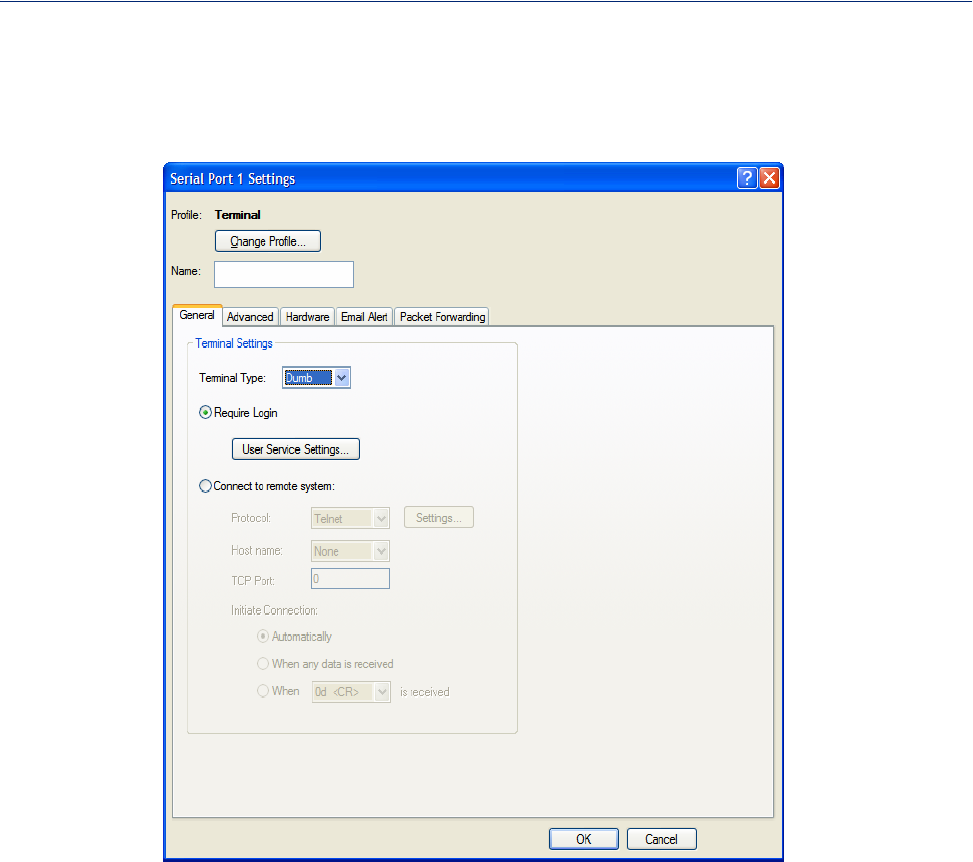
63
Serial Ports
Editing a Serial Port
In the Serial Port Settings window, click on a serial port and then click the Edit button, the
following window is displayed:
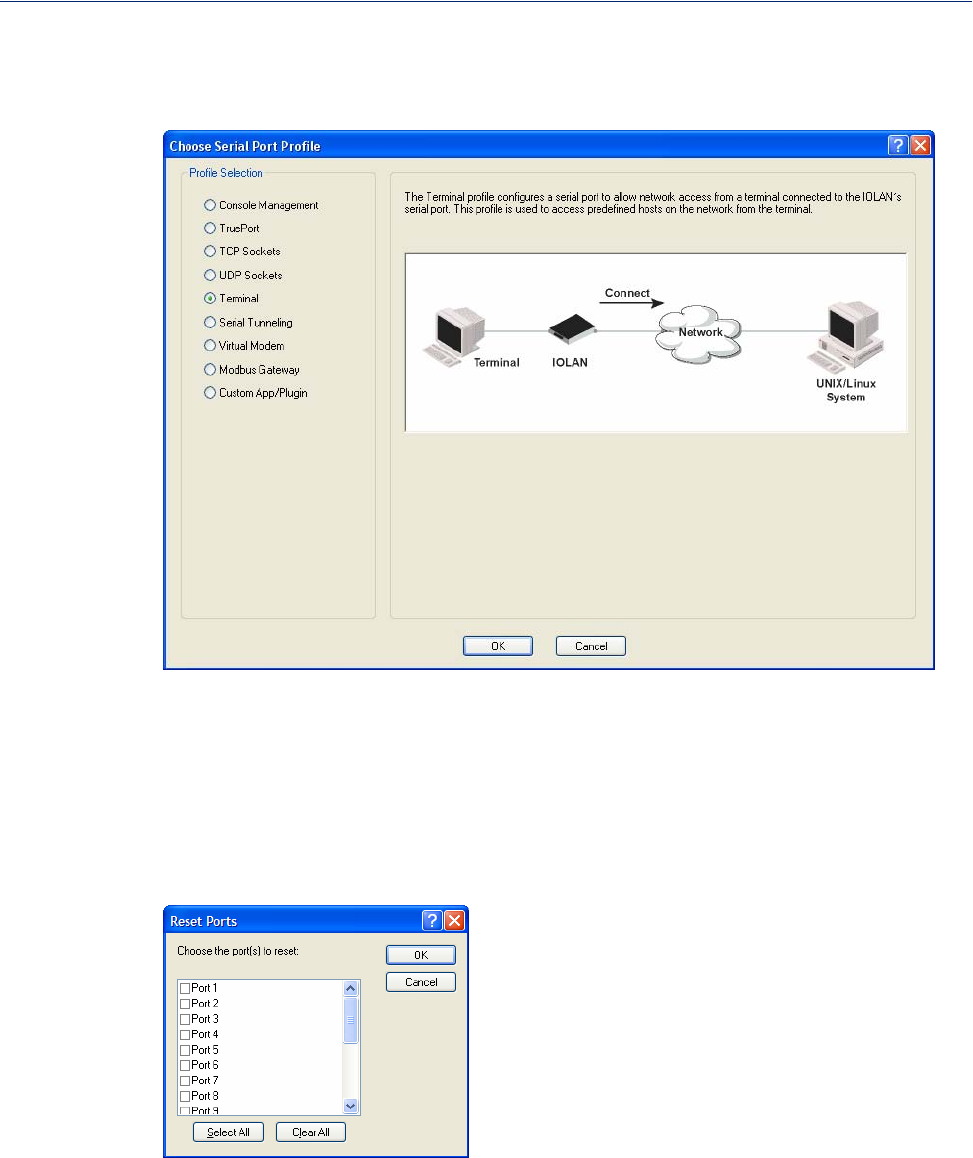
64
Serial Ports
Click the Change Profile button to select a different serial port profile if you don’t want the
displayed profile:
As you select the different serial port profiles, a short description and a picture representing a typical
application of the profile is displayed. When you have selected the appropriate profile for the serial
port, click OK and those serial port profile configuration options will be displayed.
Resetting a Serial Port
When you change a serial port’s configuration, you can download the configuration file to the
IOLAN and then reset a specific serial port(s) to see how you change affects the serial port’s
behavior. To reset a serial port, select Tools, Reset, Serial Port(s).
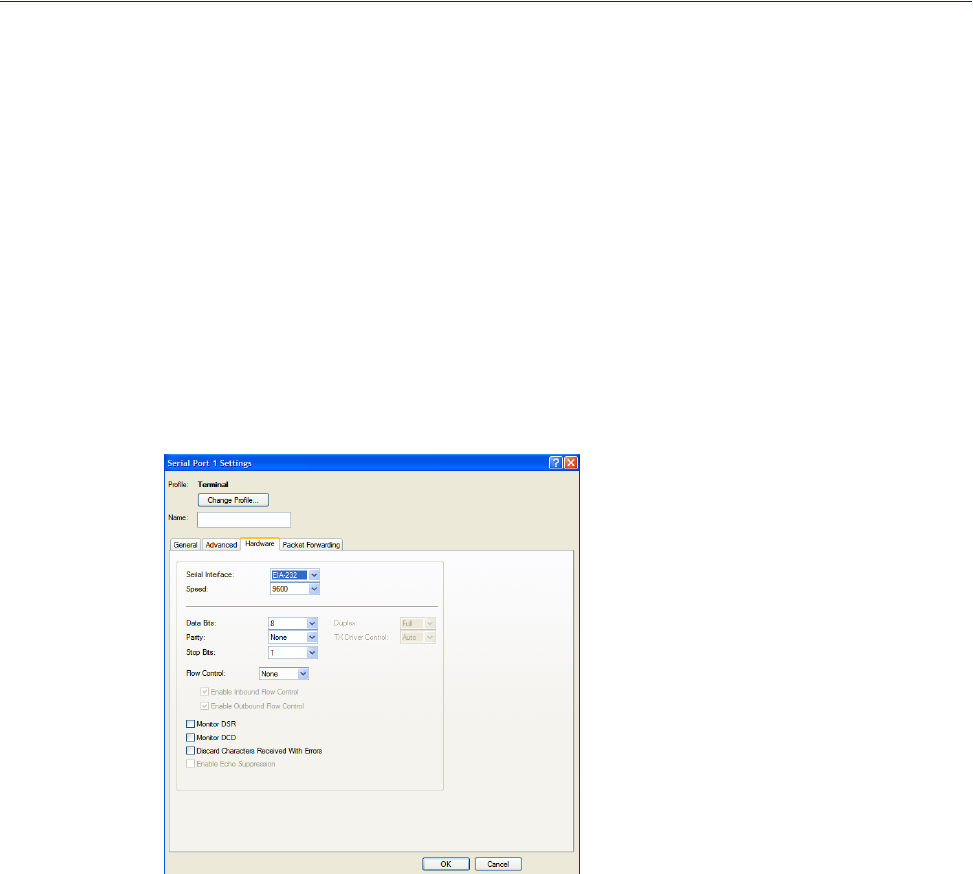
65
Serial Port Profiles
Serial Port Profiles
Common Tabs
Overview
There are several functions that are common to more than one profile. These functions are:
zHardware—Configure the physical serial line parameters. See Hardware Tab Field
Descriptions .
zPacket Forwarding—Configure data packet parameters. See Packet Forwarding Tab Field
Descriptions .
Hardware Tab Field Descriptions
The Hardware tab configures all the serial port hardware connection information.
Configure the following parameters:
Serial Interface Specifies the type of serial line that is being used with the IOLAN.
Data Options: EIA-232, EIA-422, or EIA-485. TS2 models support only EIA-
232.
Default: EIA-232
Speed Specifies the baud rate of the serial line; keep in mind that speed is affected by
the length of the cable. You can also specify a custom baud rate. When you
enter a custom baud rate, the IOLAN will calculate the closest baud rate
available to the hardware. The exact baud rate calculated can be viewed in the
Serial Ports statistics.
Range: 50-230400, custom supports 50-1843200
Default: 9600
Data Bits Specifies the number of bits in a transmitted character.
Default: 8

66
Serial Port Profiles
Parity Specifies the type of parity being used for the data communication on the serial
port. If you want to force a parity type, you can specify Mark for 1or Space for
0.
Data Options: Even, Odd, Mark, Space, None
Default: None
Stop Bits Specifies the number of stop bits that follow a byte.
Data Options: 1,1.5, 2
Default: 1
Duplex Used with a EIA-485 serial interface, specify whether the serial port is Full
Duplex (communication both ways at the same time) or Half Duplex
(communication in one direction at a time).
Default: Full
TX Driver Control Used with a EIA-485 serial interface, if your application supports RTS
(Request To Send), select this option. Otherwise, select Auto.
Default: Auto
Flow Control Defines whether the data flow is handled by the software (Soft), hardware
(Hard), Both, or None.
Data Options: Soft, Hard, Both, None
Default: None
Enable Inbound
Flow Control Determines if input flow control is to be used.
Default: Enabled
Enable Outbound
Flow Control Determines if output flow control is to be used.
Default: Enabled
Monitor DSR Specifies whether the EIA-232 signal DSR (Data Set Ready) should be
monitored. This is used with modems or any device that sends a DSR signal.
When it is monitored and the IOLAN detects a DSR signal, the line profile is
started. If both Monitor DCD and Monitor DSR are enabled, both signals must
be detected before the line profile is started.
Default: Disabled
Monitor DCD Specifies whether the EIA-232 signal DCD (Data Carrier Detect) should be
monitored. This is used with modems or any other device that sends a DCD
signal. When it is monitored and the IOLAN detects a DCD signal, the line
profile is started. If both Monitor DCD and Monitor DSR are enabled, both
signals must be detected before the line profile is started.
Default: Disabled
Enable Echo
Suppression This parameter applies only to EIA-485 Half Duplex mode. All characters will
be echoed to the user and transmitted across the serial ports. Some EIA-485
applications require local echo to be enabled in order to monitor the loopback
data to determine that line contention has occurred. If your application cannot
handle loopback data, echo suppression should be enabled.
Default: Disabled
Discard Characters
Received with Line
Errors
When enabled, the IOLAN will discard received characters with parity or
framing errors.
Default: Disabled
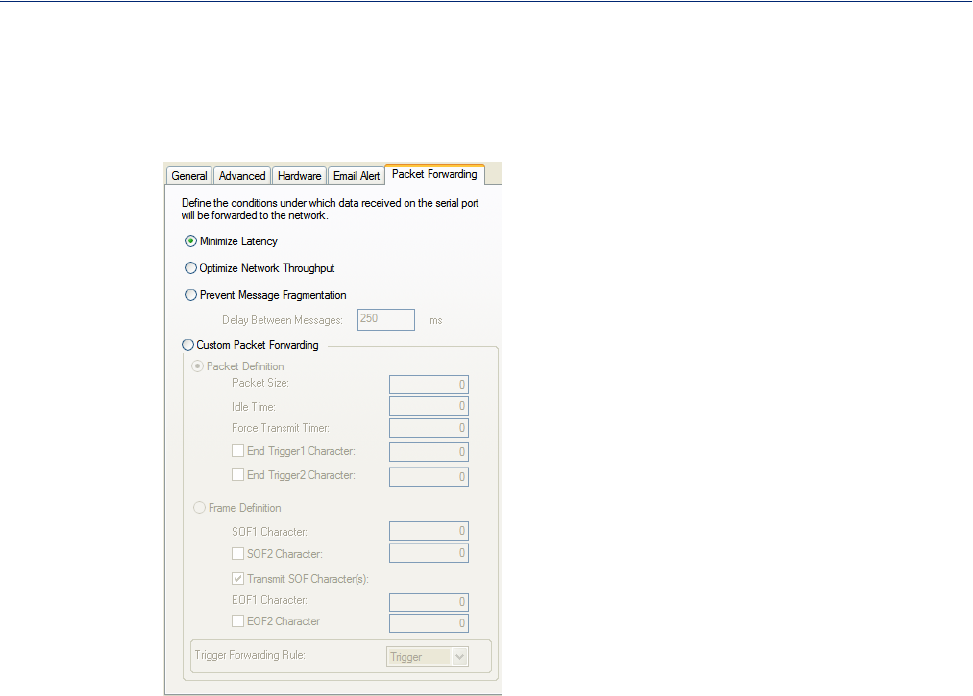
67
Serial Port Profiles
Packet Forwarding Tab Field Descriptions
The Packet Forwarding tab can be used to control/define how and when data packets are sent from
the IOLAN.
Configure the following parameters:
Minimize Latency This option ensures that all application data is immediately forwarded to the
serial device and that every character received from the device is immediately
sent on the network. Select this option for timing-sensitive applications.
Default: Enabled
Optimize Network
Throughput This option provides optimal network usage while ensuring that the application
performance is not compromised. Select this option when you want to
minimize overall packet count, such as when the connection is over a WAN.
Default: Disabled
Prevent Message
Fragmentation This option detects the message, packet, or data blocking characteristics of the
serial data and preserves it throughout the communication. Select this option
for message-based applications or serial devices that are sensitive to inter-
character delays within these messages.
Default: Disabled
Delay Between
Messages The minimum time, in milliseconds, between messages that must pass before
the data is forwarded by the IOLAN.
Range: 0-65535
Default: 250 ms
Custom Packet
Forwarding This option allows you to define the packet forwarding rules based on the
packet definition or the frame definition.
Default: Disabled

68
Serial Port Profiles
Packet Definition When enabled, this group of parameters allows you to set a variety of packet
definition options. The first criteria that is met causes the packet to be
transmitted. For example, if you set a Force Transmit Timer of 1000 ms and a
Packet Size of 100 bytes, whichever criteria is met first is what will cause the
packet to be transmitted.
Default: Enabled
Packet Size The number of bytes that must be received from the serial port before the
packet is transmitted to the network. A value of zero (0) ignores this parameter.
Range: 0-1024 bytes
Default: 0
Idle Time The amount of time, in milliseconds, that must elapse between characters
before the packet is transmitted to the network. A value of zero (0) ignores this
parameter.
Range: 0-65535 ms
Default: 0
Enable Trigger1
Character When enabled, specifies the character that when received will define when the
packet is ready for transmission. The actual transmission of the packet is based
on the Trigger Forwarding Rule.
Range: Hex 0-FF
Default: 0
Enable Trigger2
Character When enabled, creates a sequence of characters that must be received to
specify when the packet is ready for transmission (if the End Trigger1
character is not immediately followed by the End Trigger2 character, the
IOLAN waits for another End Trigger1 character to start the End Trigger1/End
Trigger2 character sequence). The actual transmission of the packet is based on
the Trigger Forwarding Rule.
Range: Hex 0-FF
Default: 0
Frame Definition When enabled, this group of parameters allows you to control the frame that is
transmitted by defining the start and end of frame character(s). If the internal
buffer (1024 bytes) is full before the EOF character(s) are received, the packet
will be transmitted and the EOF character(s) search will continue.
Default: Disabled
SOF1 Character When enabled, the Start of Frame character defines the first character of the
frame, any character(s) received before the Start of Frame character is ignored.
Range: Hex 0-FF
Default: 0
SOF2 Character When enabled, creates a sequence of characters that must be received to create
the start of the frame (if the SOF1 character is not immediately followed by the
SOF2 character, the IOLAN waits for another SOF1 character to start the
SOF1/SOF2 character sequence).
Range: Hex 0-FF
Default: 0
Transmit SOF
Character(s) When enabled, the SOF1 or SOF1/SOF2 characters will be transmitted with
the frame. If not enabled, the SOF1 or SOF1/SOF2 characters will be stripped
from the transmission.
Default: Disabled
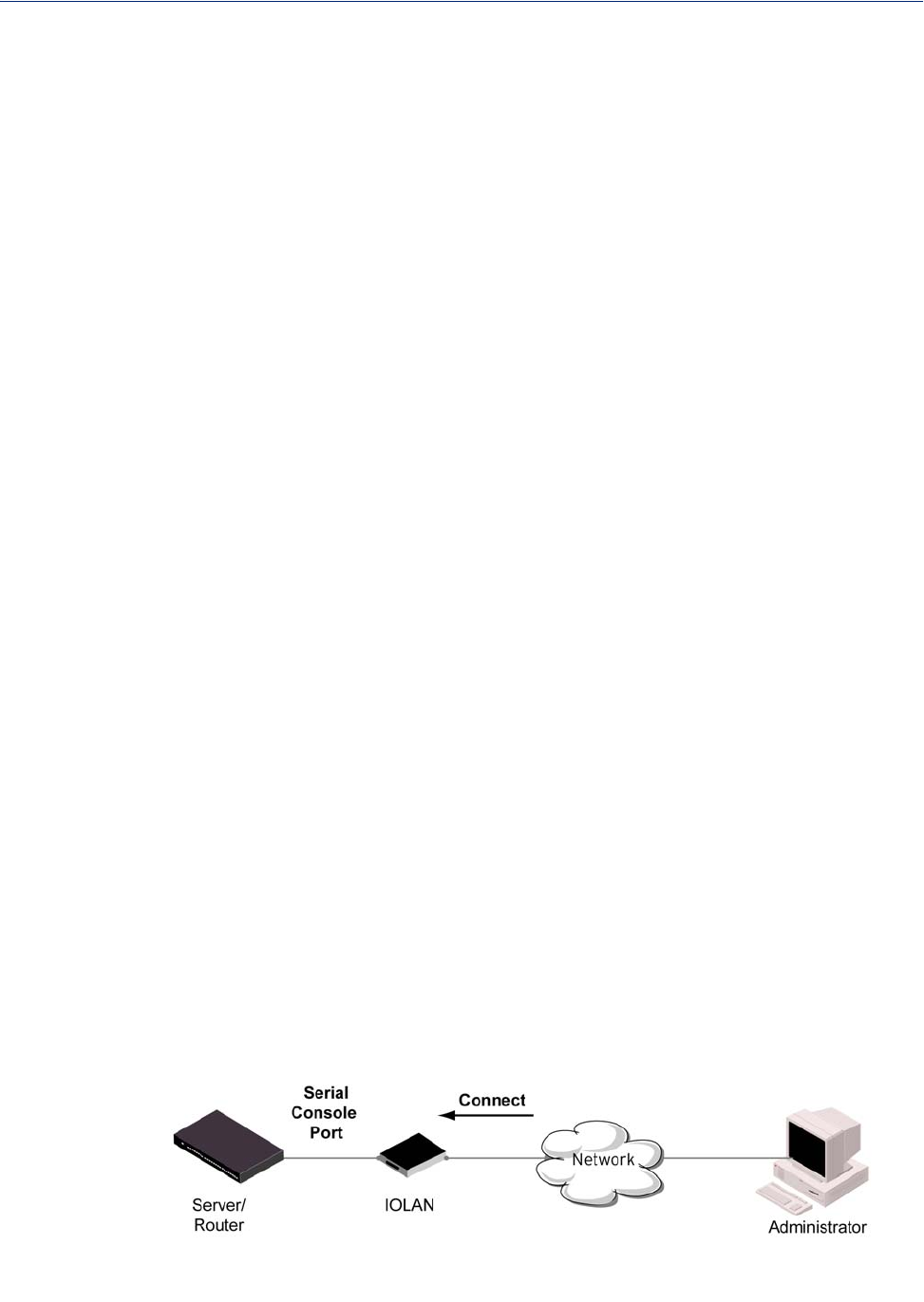
69
Serial Port Profiles
Console Management Profile
Overview
The Console Management profile provides access through the network to a console or administrative
port of a server or router attached to the IOLAN’s serial port. This profile configures the IOLAN’s
serial port to set up a TCP socket that will listen for a Telnet connection from the network.
Functionality
Use the Console Management profile when you are configuring users who need to access a serial
console port from the network.
EOF1 Character Specifies the End of Frame character, which defines when the frame is ready to
be transmitted. The actual transmission of the frame is based on the Trigger
Forwarding Rule.
Range: Hex 0-FF
Default: 0
EOF2 Character When enabled, creates a sequence of characters that must be received to define
the end of the frame (if the EOF1 character is not immediately followed by the
EOF2 character, the IOLAN waits for another EOF1 character to start the
EOF1/EOF2 character sequence), which defines when the frame is ready to be
transmitted. The actual transmission of the frame is based on the Trigger
Forwarding Rule.
Range: Hex 0-FF
Default: 0
Trigger
Forwarding Rule Determines what is included in the Frame (based on the EOF1 or EOF1/EOF2)
or Packet (based on Trigger1 or Trigger1/Trigger2). Choose one of the
following options:
zStrip-Trigger—Strips out the EOF1, EOF1/EOF2, Trigger1, or
Trigger1/Trigger2, depending on your settings.
zTrigger—Includes the EOF1, EOF1/EOF2, Trigger1, or
Trigger1/Trigger2, depending on your settings.
zTrigger+1—Includes the EOF1, EOF1/EOF2, Trigger1, or
Trigger1/Trigger2, depending on your settings, plus the first byte that
follows the trigger.
zTrigger+2—Includes the EOF1, EOF1/EOF2, Trigger1, or
Trigger1/Trigger2, depending on your settings, plus the next two bytes
received after the trigger.
Default: Trigger
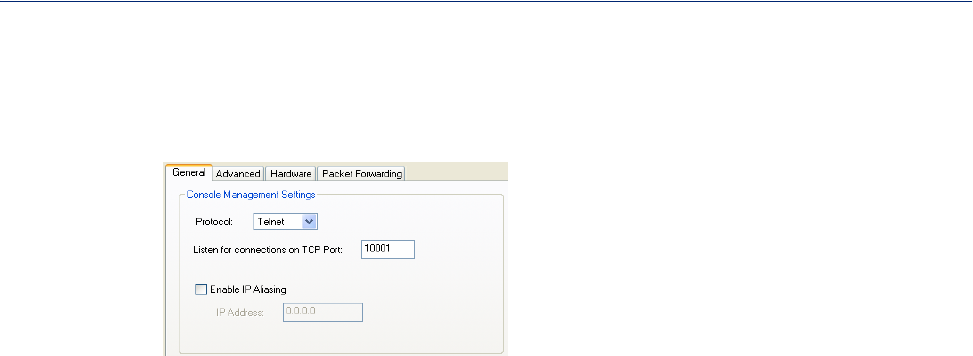
70
Serial Port Profiles
General Tab Field Descriptions
The Console Management General tab configures how the serial port will be accessed by the user
through the network.
Configure the following parameters:
Protocol
Listen for
Connections on
TCP Port
Enable IP Aliasing
IP Address
Specify the connection method that users will use to communicate with a serial
device connected to the IOLAN through the network.
Default: Telnet
The port number that the IOLAN will listen on for incoming TCP connections.
Default: 10001, depending on the serial port number
Enables/disables the ability to access a serial device connected to the serial port
by an IP address (or host name that can be resolved to the Internet IP Address
in a DNS network) The IOLAN can also be accessed by an IP address and port
number.
Default: Disabled
Users can access serial devices connected to the IOLAN through the network
by the specified Internet Address (or host name that can be resolved to the
Internet Address in a DNS network).
Data Options: IPv4 Address
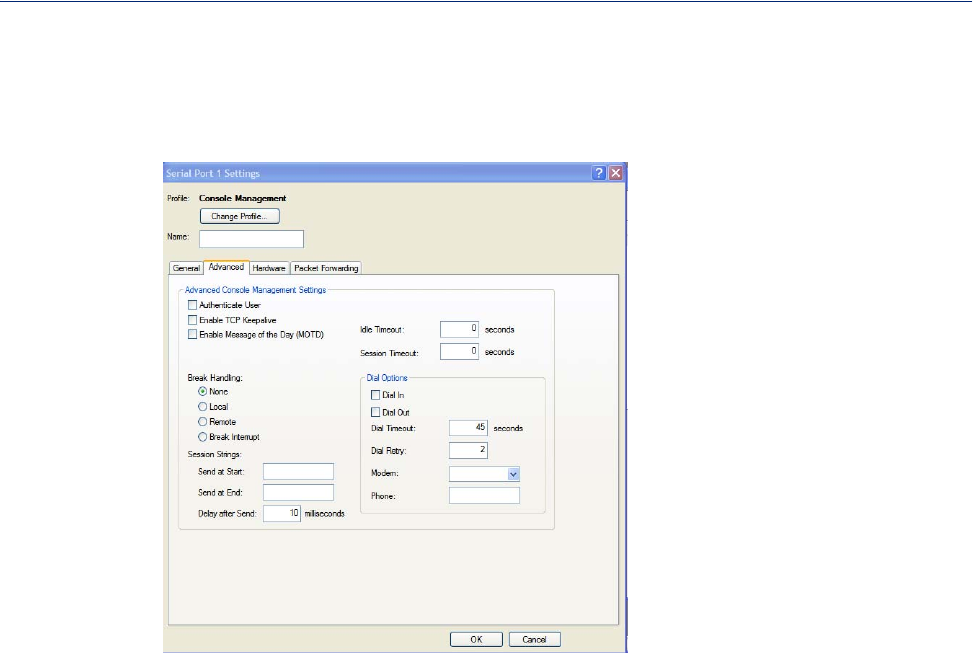
71
Serial Port Profiles
Advanced Tab Field Descriptions
The Console Management Advanced tab configures serial port options that may be required by
certain applications.
Configure the following parameters:
Authenticate User Enables/disables login/password authentication for users connecting from the
network.
Default: Disabled
Enable TCP
Keepalive Enables a per-connection TCP keepalive feature. After the configured number
of seconds, the connection will send a gratuitous ACK to the network peer,
thus either ensuring the connection stays active OR causing a dropped
connection condition to be recognized.
This parameter needs to be used in conjunction with Monitor Connection
Status Interval parameter found in the Serial, Advanced, Advanced Settings
tab. The interval determines how long the IOLAN will wait during inactivity
before "testing" the connection. It should be noted that if a network connection
is accidentally dropped, it can take as long as the specified interval before
anyone can reconnect to the serial port.
Default: Disabled
Enable Message of
the Day (MOTD) Enables/disables the display of the message of the day.
Default: Disabled
Idle Timeout Use this timer to close a connection because of inactivity. When the Idle
Timeout expires, the IOLAN will end the connection.
Default: 0 seconds so the port will never timeout
Range: 0-4294967 seconds (about 49 days)

72
Serial Port Profiles
Session Timeout Use this timer to forcibly close the session/connection when the Session
Timeout expires.
Default: 0 seconds so the port will never timeout
Range: 0-4294967 seconds (about 49 days)
Break Handling Specifies how a break is interpreted.
Data Range:
zNone—The IOLAN ignores the break key completely and it is not passed
through to the host.
zLocal—The IOLAN deals with the break locally. If the user is in a
session, the break key has the same effect as a hot key.
zRemote—When the break key is pressed, the IOLAN translates this into a
telnet break signal which it sends to the host machine.
zBreak Interrupt—On some systems such as SunOS, XENIX, and AIX, a
break received from the peripheral is not passed to the client properly. If
the client wishes to make the break act like an interrupt key (for example,
when the stty options -ignbrk and brkintr are set).
Default: None
Session Strings Controls the sending of ASCII strings to serial devices at session start and
session termination as follows;
zSend at Start—If configured, this string will be sent to the serial device
on power-up of the IOLAN or when a kill line command is issued on this
serial port. If the "monitor DSR" or "monitor DCD" options are set the
string will also be sent when the monitored signal is raised.
zRange: 0-127 alpha-numeric characters. Non printable ascii characters
must be entered in this format <027>. The decimal numbers within the
brackets must be 3 digits long (example 003 not 3).
zSend at End—If configured, this string will be sent to the serial device
when the TCP session on the LAN is terminated. If multihost is
configured, this string will only be sent to the serial device when the
profile is configured as a listen mode connection and after all multihost
connections are terminated.
Range: 0-127 alpha-numeric characters. Non printable ascii characters
must be entered in this format <027>. The decimal numbers within the
brackets must be 3 digits long (example 003 not 3).
zDelay after Send—If configured, a delay time is sent to the device. This
delay can be used to provide the serial device with time to process the
string before the session is initiated.
Range: 0-65535 ms
Default: 10 ms
Dial In If the console port is remote and will be dialing in via modem or ISDN TA,
enable this parameter.
Default: Disabled
Dial Out If you want the modem to dial a number when the serial port is started, enable
this parameter.
Default: Disabled
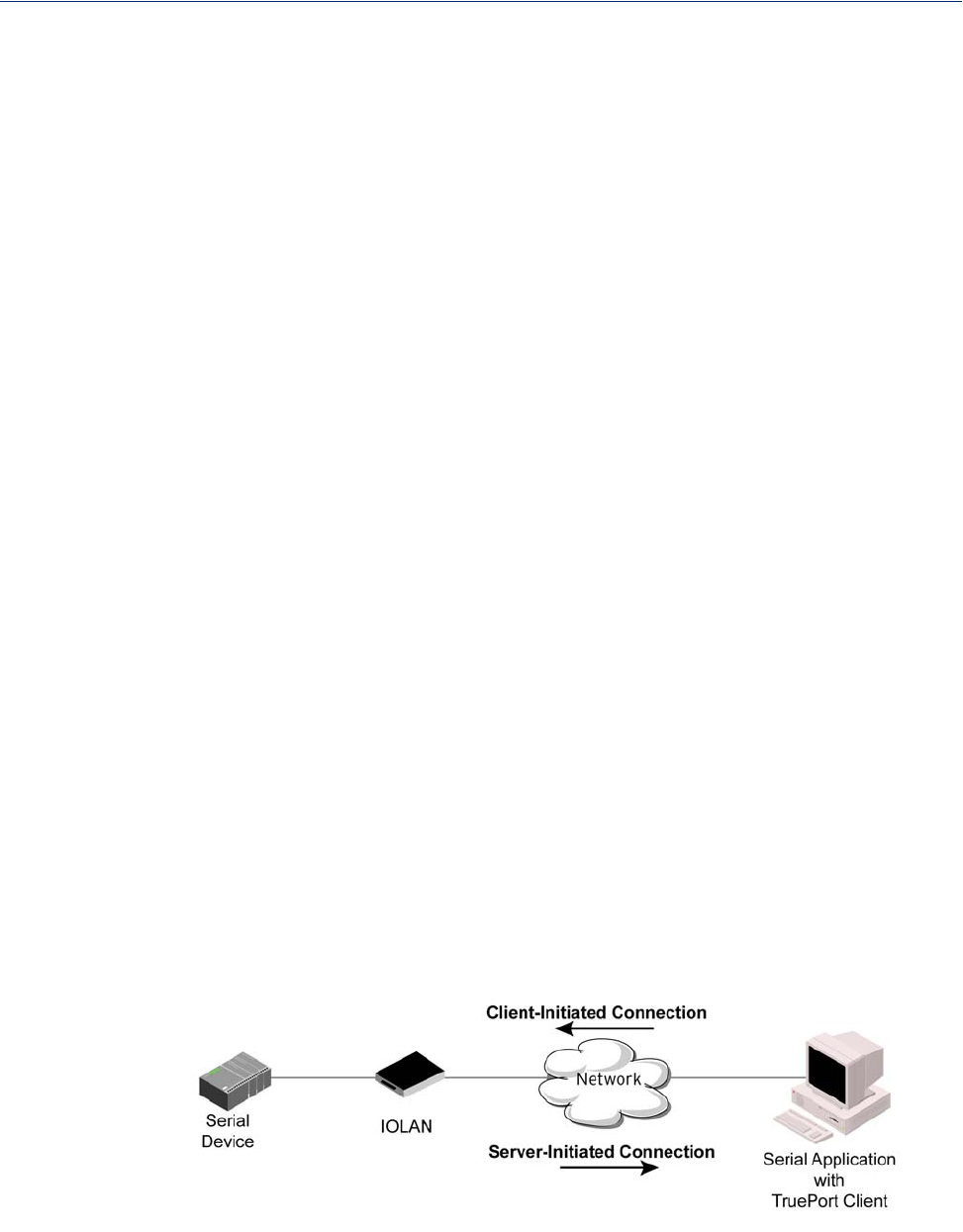
73
Serial Port Profiles
TruePort Profile
Overview
TruePort is COM Port redirector that is supplied with the IOLAN. TruePort can be installed as a
client on a Workstation or Server and supports a variety of operating systems. It, in conjunction with
the IOLAN, emulates a local serial port (COM port), to the application, to provide connectivity to a
remote serial device over the network. The TruePort profile operates in conjunction with the TruePort
software.
Functionality
TruePort is a COM port redirector utility for the IOLAN. It can be run in two modes (these modes
will be set on the client software when it is configured):
zTruePort Full mode—This mode allows complete device control and operates as if the device
was directly connected to the Workstation/Server’s local serial port. It provides a complete COM
port interface between the attached serial device and the network. All serial controls, baud rate
control, etc., are sent to the IOLAN and replicated on its associated serial port.
zTruePort Lite mode—This mode provides a simple raw data interface between the application
and the remote serial port. Although the port will still operate as a COM port, control signals are
ignored. In this mode, the serial communications parameters must be configured on the IOLAN.
See the TruePort User’s Guide for more details about the TruePort client software.
General Tab Field Descriptions
The TruePort General tab determines how the TruePort connection is initiated and then sets up the
appropriate connection parameters.
Dial Timeout The number of seconds the IOLAN will wait to establish a connection to a
remote modem.
Range: 1-99
Default: 45 seconds
Dial Retry The number of times the IOLAN will attempt to re-establish a connection with
a remote modem.
Range: 0-99
Default: 2
Modem The name of the predefined modem that is used on this line.
Phone The phone number to use when Dial Out is enabled.
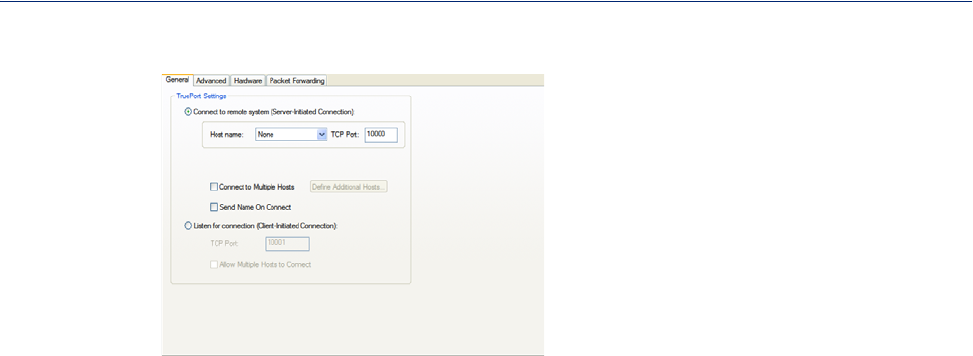
74
Serial Port Profiles
Configure the following parameters:
Connect to remote
system
Host Name
TCP Port
Connect to
Multiple Hosts
Send Name on
Connect
When enabled, the port name will be sent to the host upon session initiation.
Default: Disabled
Define Additional
Hosts Button
See Adding/Editing Additional TruePort Hosts for more information.
Listen for
Connection
TCP Port
Allow Multiple
Hosts to Connect
When enabled, the IOLAN initiates communication to the TruePort client.
Default: Enabled
The configured host that the IOLAN will connect to (must be running
TruePort).
Default: None
The TCP Port that the IOLAN will use to communicate through to the TruePort
client.
Default: 10001 for serial port 1, then increments by one for each serial port
When enabled, the IOLAN will establish a connection to multiple clients
(Hosts). When using the multiple hosts feature, all TruePort clients must be
running in Lite mode.
Default: Disabled
Click this button to define the hosts that this serial port will connect to. This
button is also used to define the Primary/Backup host functionality.
When enabled, the IOLAN will wait for connections to be initiated by the
TruePort Client.
Default: Disabled
The TCP Port that the IOLAN will use to communicate through to the TruePort
client.
Default: 10001 for serial port 1, then increments by one for each serial port
When this option is enabled, multiple hosts can connect to a serial device that
is connected to this serial port. Note: These multiple clients (Hosts) need to be
running TruePort in Lite mode.
Default: Disabled
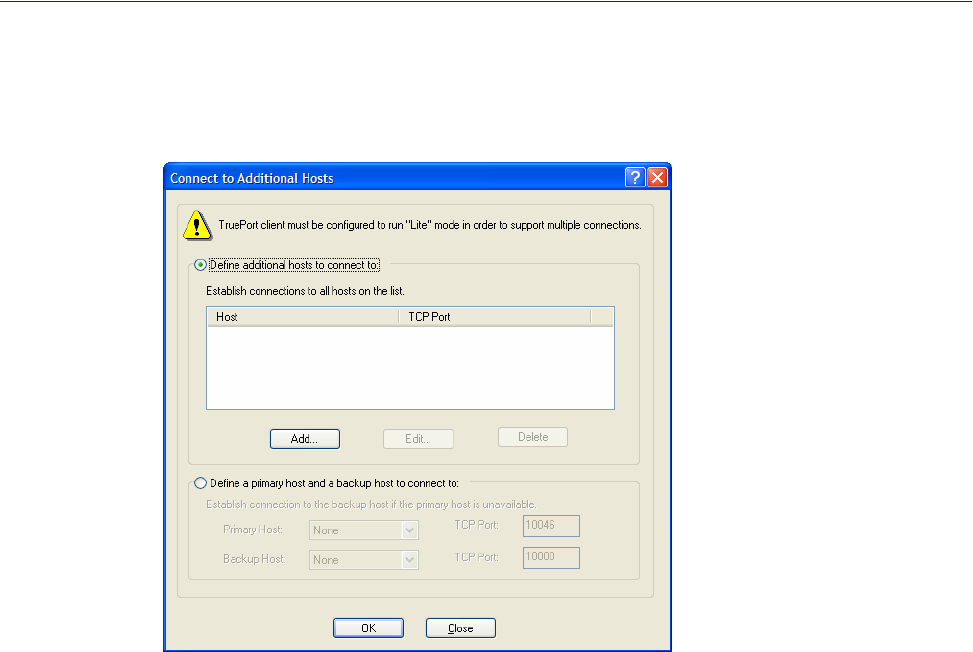
75
Serial Port Profiles
Adding/Editing Additional TruePort Hosts
You can define a list of hosts that the serial device will communicate to through TruePort Lite or a
primary/backup host.
Configure the following parameters:
Define additional
hosts to connect to When this option is enabled, you can define up to 49 hosts that the serial device
connected to this serial port will attempt communicate to. With this mode of
operation, the IOLAN will connect to multiple hosts simultaneously.
Default: Enabled
Add Button Click the Add button to add a host to the list of hosts that will be receiving
communication from the serial device connected to the IOLAN.
See Adding/Editing a Multihost Entry for more information.
Edit Button Highlight an existing host and click the Edit button to edit a host in the list of
hosts that will be receiving communication from the serial device connected to
the IOLAN.
Delete Button Highlight an existing host and click the Edit button to edit a host in the list of
hosts that will be receiving communication from the serial device connected to
the IOLAN.
Define a primary
host and backup... When this option is enabled, you need to define a primary host that the serial
device connected to this serial port will communicate to and a backup host, in
the event that the IOLAN looses communication to the primary host. The
IOLAN will first establish a connection to the primary host. Should the
connection to the primary host be lost (or never established), the IOLAN will
establish a connection the backup host. Once connected to the backup, the
IOLAN will attempt to re-establish a connection to the Primary host, once this
is successfully done, it gracefully shuts down the backup connection.
Default: Disabled
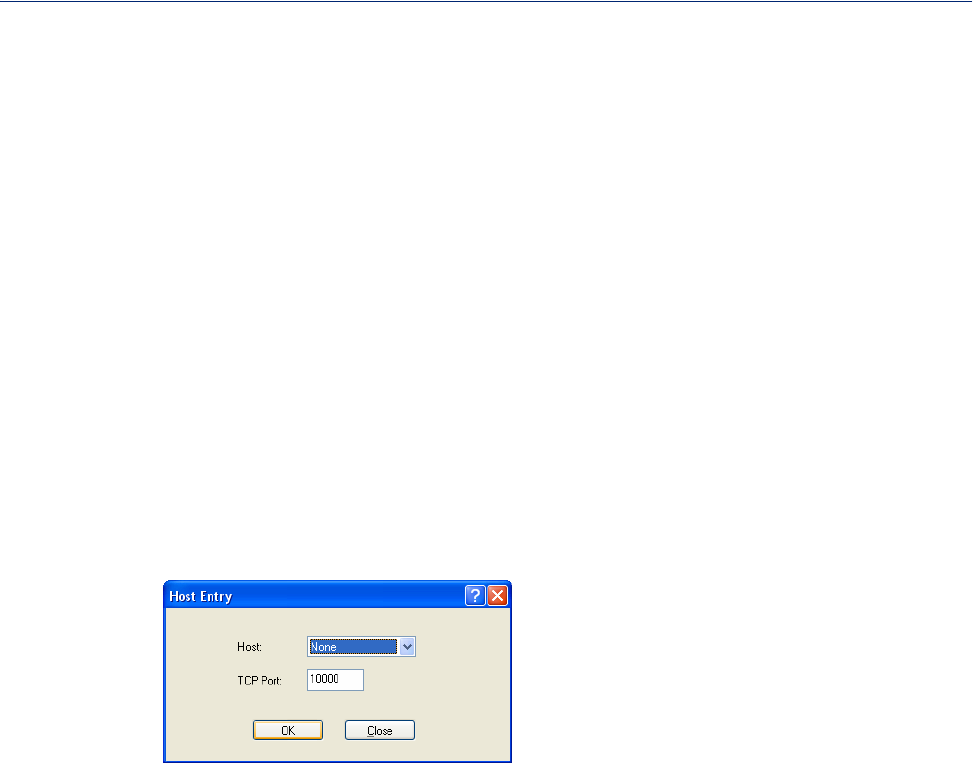
76
Serial Port Profiles
Adding/Editing a Multihost Entry
When you click the Add or Edit button, the Host Entry window appears. The hosts in the multihost
list must already be defined. If you add a host that was defined with its fully qualified domain name
(FQDN), it must be resolvable by your configured DNS server.
Configure the following parameters:
Host Name
TCP Port
Primary Host Specify a preconfigured host that the serial device will communicate to through
the IOLAN.
Default: None
TCP Port Specify the TCP port that the IOLAN will use to communicate to the Primary
Host.
Default: 0
Backup Host Specify a preconfigured host that the serial device will communicate to through
the IOLAN if the IOLAN cannot communicate with the Primary Host.
Default: None
TCP Port Specify the TCP port that the IOLAN will use to communicate to the Backup
Host.
Default: 10000
Specify the preconfigured host that will be in the multihost list.
Default: None
Specify the TCP port that the IOLAN will use to communicate to the Primary
Host.
Default: 10000 + serial port number - 1 (so serial port 2 defaults to 10001)
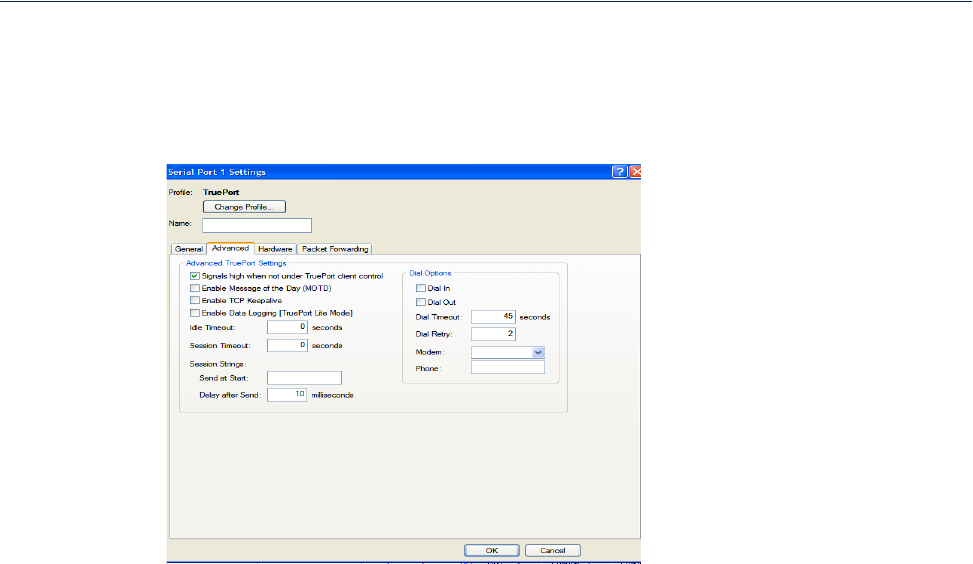
77
Serial Port Profiles
Advanced Tab Field Descriptions
The TruePort Advanced tab determines how the TruePort connection is initiated and then sets up the
appropriate connection parameters.
Configure the following parameters:
Signals high
when... This option has the following impact based on the state of the TruePort
connection:
zTruePort Lite Mode—When enabled, the EIA-232 signals remain active
before, during, and after the TruePort connection is established. When
disabled, the EIA-232 signals remain inactive during and after the
Trueport connection is established.
zTruePort Full Mode—When enabled, the EIA-232 signals remain active
before and after the TruePort connection and the TruePort client will
control the state of the signals during the established TruePort connection.
When disabled, the EIA-232 signals remain inactive before and after the
TruePort connection and the TruePort client will control the state of the
signals during the established TruePort connection.
Default: Enabled
Enable Message of
the Day (MOTD) Enables/disables the display of the message of the day.
Default: Disabled
Enable TCP
Keepalive Enables a per-connection TCP keepalive feature. After the configured number
of seconds, the connection will send a gratuitous ACK to the network peer,
thus either ensuring the connection stays active OR causing a dropped
connection condition to be recognized.
This parameter needs to be used in conjunction with Monitor Connection
Status Interval parameter found in the Serial, Advanced, Advanced Settings
tab. The interval determines how long the IOLAN will wait during inactivity
before "testing" the connection. It should be noted that if a network connection
is accidentally dropped, it can take as long as the specified interval before
anyone can reconnect to the serial port.
Default: Disabled

78
Serial Port Profiles
[
Enable Data
Logging
[Trueport Lite
Mode]
When enabled, serial data will be buffered if the TCP connection is lost. When
the TCP connection is re-established, the buffered serial data will be sent to its
destination. Only valid in Trueport LITE mode. Not valid when using Trueport
in Full Mode.
The minimum data buffer size for all models is 1 KB. The maximum data
buffer is 2000 KB for the DS1/TS2/STS8D, all other models are 4000 KB. If
the data buffer is filled, incoming serial data will overwrite the oldest data.
Note: A kill line or a reboot of the IOLAN causes all buffered data to be
lost
Values: 1-2000 KB (DS1/TS2/STS8D) - default is 4 KB
Values: 1-4000 KB (all other models) - default is 256 KB
Some profile features are not compatible Data Logging. See Data Logging for
the complete list.
To change the default buffer size see Advanced Serial Settings Tab.
Idle Timeout Use this timer to close a connection because of inactivity. When the Idle
Timeout expires, the IOLAN will end the connection.
Default: 0 seconds so the port will never timeout
Range: 0-4294967 seconds (about 49 days)
Session Timeout Use this timer to forcibly close the session/connection when the Session
Timeout expires.
Default: 0 seconds so the port will never timeout
Range: 0-4294967 seconds (about 49 days)
Session Strings Controls the sending of ASCII strings to serial devices at session start as
follows;
zSend at Start—If configured, this string will be sent to the serial device
on power-up of the IOLAN or when a kill line command is issued on this
serial port. If the "monitor DSR" or "monitor DCD" options are set, the
string will also be sent when the monitored signal is raised.
Range: 0-127 alpha-numeric characters
Range: Hexadecimal 0-FF
zDelay after Send—If configured, will inset a delay after the string is sent
to the device. This delay can be used to provide the serial device with time
to process the string before the session is initiated or terminated.
Default: 10 ms
Dial In If the device is remote and will be dialing in via modem or ISDN TA, enable
this parameter.
Default: Disabled
Dial Out If you want the modem to dial a number when the serial port is started, enable
this parameter.
Default: Disabled
Dial Timeout The number of seconds the IOLAN will wait to establish a connection to a
remote modem.
Range: 1-99
Default: 45 seconds

79
Serial Port Profiles
Dial Retry The number of times the IOLAN will attempt to re-establish a connection with
a remote modem.
Range: 0-99
Default: 2
Modem The name of the predefined modem that is used on this line.
Phone The phone number to use when Dial Out is enabled.
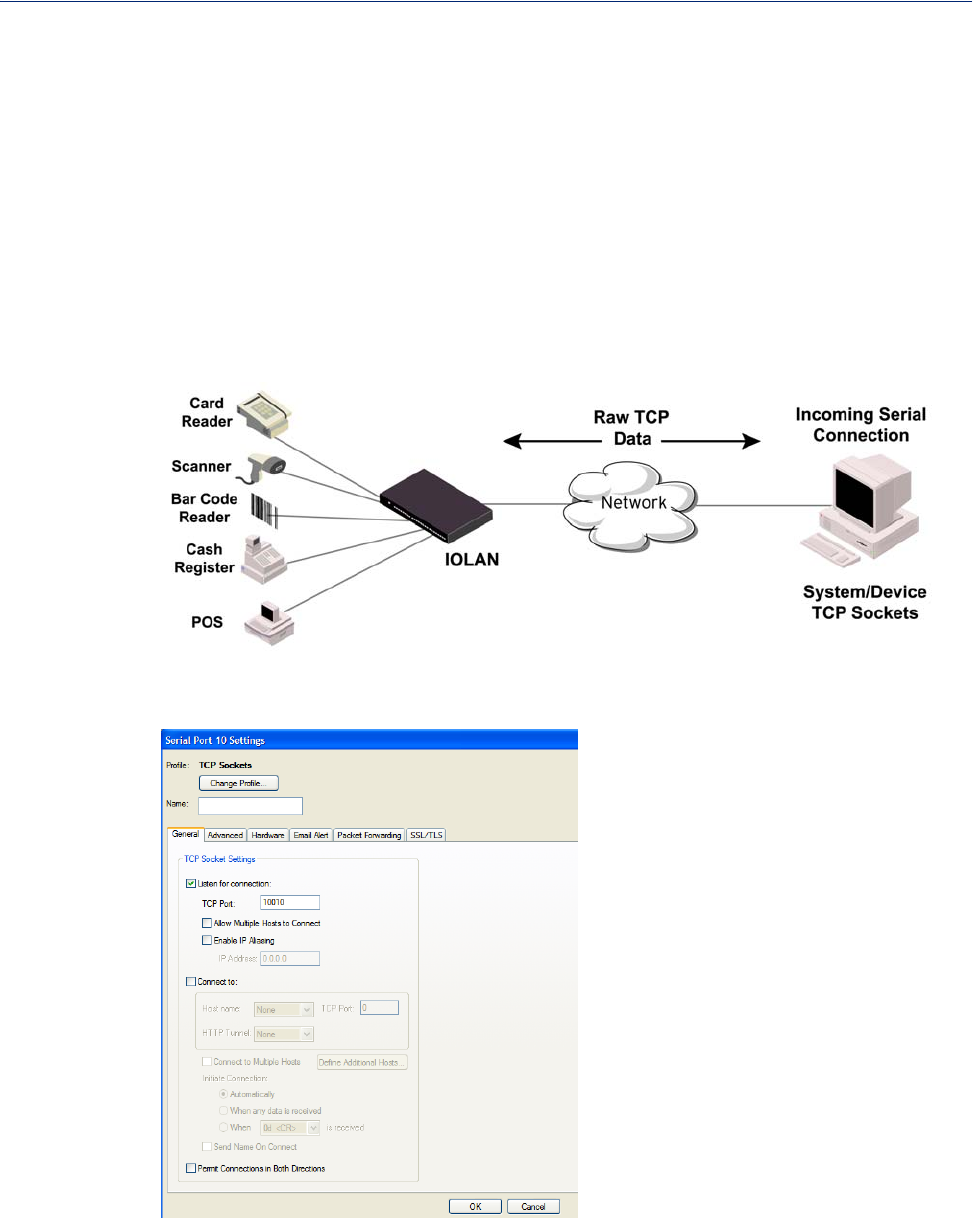
80
Serial Port Profiles
TCP Sockets Profile
Overview
The TCP Socket profile allows for a serial device to communicate over a TCP network. The TCP
connection can be initiated from a host on the network and/or a serial device. This is typically used
with an application on a Workstation or Server that communicates to a device using a specific TCP
socket. This is often referred to as a RAW connection.
Functionality
The TCP Sockets profile permits a raw connection to be established in either direction, meaning that
the connection can be initiated by either the Workstation/Server or the IOLAN.
General Tab Field Descriptions
Configure the following parameters:
Listen for
Connection When enabled, the IOLAN listens for a connection to be established by the
Workstation/Server on the network.
Default: Enabled

81
Serial Port Profiles
TCP Port The TCP port that the IOLAN will use to listen for incoming connections.
Default: 10000 plus the serial port number, so serial port 2 would have a
default of 10002
Allow Multiple
Hosts to Connect When this option is enabled, multiple hosts can connect to the serial device that
is connected to this serial port.
Default: Disabled
Enable IP Aliasing Enables/disables the ability to access a serial device connected to the serial port
by an IP address (or host name that can be resolved to the Internet IP Address
in a DNS network) The IOLAN can also be accessed by an IP address and port
number.
Default: Disabled
Connect To When enabled, the IOLAN initiates communication to the Workstation/Server.
Default: Disabled
Host Name The configured host that the IOLAN will connect to.
TCP Port The TCP Port that the IOLAN will use to communicate to the client.
Default: 0
Connect to
Multiple Hosts When enabled, allows a serial device connected to this serial port to
communicate to multiple hosts.
Default: Disabled
Define Additional
Hosts Button Click this button to define the hosts that this serial port will connect to. This
button is also used to define the Primary/Backup host functionality.
Initiate Connection
Automatically If the serial port hardware parameters have been setup to monitor DSR or
DCD, the host session will be started once the signals are detected. If no
hardware signals are being monitored, the IOLAN will initiate the session
immediately after being powered up.
Default: Enabled
Initiate Connection
When any data is
received
Initiates a connection to the specified host when any data is received on the
serial port.
Default: Disabled
Initiate Connection
When <hex value>
is received
Initiates a connection to the specified host only when the specified character is
received on the serial port.
Default: Disabled
Send Name on
Connect
When enabled, the port name will be sent to the host upon session initiation. This
will be done before any other data is sent or received to/from the host
Default: Disabled
Permit
Connections in
Both Directions
When this option is enabled, you can select both checkbox options "listen for
connection" and "connect to".
Default: Disabled
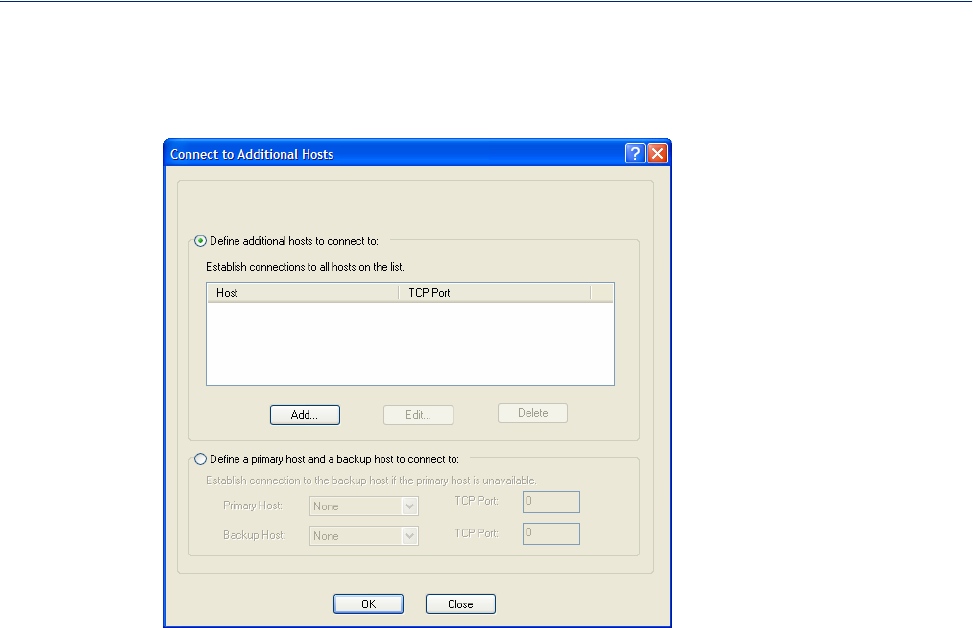
82
Serial Port Profiles
Adding/Editing Additional Hosts
You can define a list of hosts that the serial device will communicate to or a primary/backup host.
Configure the following parameters:
Define additional
hosts to connect to When this option is enabled, you can define up to 49 hosts that the serial device
connected to this serial port will attempt communicate to. With this mode of
operation, the IOLAN will connect to multiple hosts simultaneously.
Default: Enabled
Add Button Click the Add button to add a host to the list of hosts that will be receiving
communication from the serial device connected to the IOLAN.
Edit Button Highlight an existing host and click the Edit button to edit a host in the list of
hosts that will be receiving communication from the serial device connected to
the IOLAN.
Delete Button Click the Delete button to delete a host to the list of hosts that will be receiving
communication from the serial device connected to the IOLAN.
Define a primary
host and backup... When this option is enabled, you need to define a primary host that the serial
device connected to this serial port will communicate to and a backup host, in
the event that the IOLAN looses communication to the primary host. The
IOLAN will first establish a connection to the primary host. Should the
connection to the primary host be lost (or never established), the IOLAN will
establish a connection the backup host. Once connected to the backup, the
IOLAN will attempt to re-establish a connection to the Primary host, once this
is successfully done, it gracefully shuts down the backup connection.
Default: Disabled
Primary Host Specify a preconfigured host that the serial device will communicate to through
the IOLAN.
Default: None
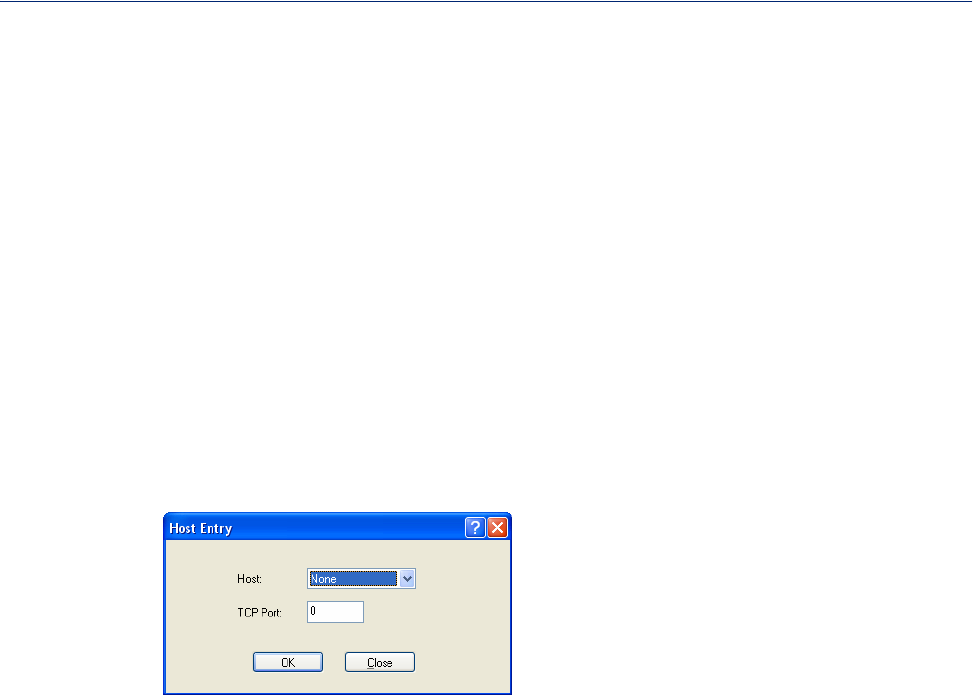
83
Serial Port Profiles
Adding/Editing a Multihost Entry
When you click the Add or Edit button, the Host Entry window appears. The hosts in the multihost
list must already be defined (see Host Table to learn how to create a host). If you add a host that was
defined with its fully qualified domain name (FQDN), it must be resolvable by your configured DNS
server.
Configure the following parameters:
Host Name
TCP Port
TCP Port Specify the TCP port that the IOLAN will use to communicate to the Primary
Host.
Default: 0
Backup Host Specify a preconfigured host that the serial device will communicate to through
the IOLAN if the IOLAN cannot communicate with the Primary Host.
Default: None
TCP Port Specify the TCP port that the IOLAN will use to communicate to the Backup
Host.
Default: 10000
Specify the preconfigured host that will be in the multihost list.
Default: None
Specify the TCP port that the IOLAN will use to communicate to the Host.
Default: 0
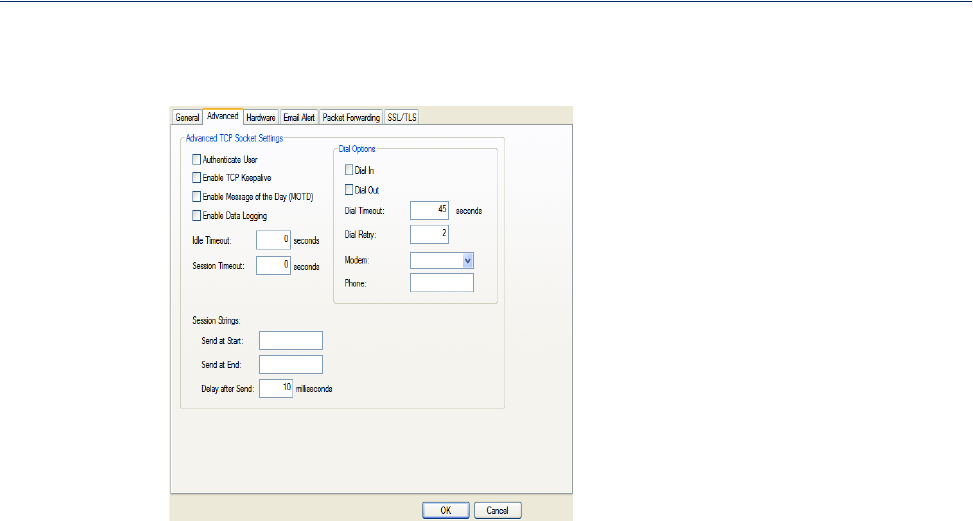
84
Serial Port Profiles
Advanced Tab Field Descriptions
Configure the following parameters:
Authenticate User Enables/disables login/password authentication for users connecting from the
network.
Default: Disabled
Enable TCP
Keepalive Enables a per-connection TCP keepalive feature. After the configured number
of seconds, the connection will send a gratuitous ACK to the network peer,
thus either ensuring the connection stays active OR causing a dropped
connection condition to be recognized.
This parameter needs to be used in conjunction with Monitor Connection
Status Interval parameter found in the Serial, Advanced, Advanced Settings
tab. The interval determines how long the IOLAN will wait during inactivity
before "testing" the connection. It should be noted that if a network connection
is accidentally dropped, it can take as long as the specified interval before
anyone can reconnect to the serial port.
Default: Disabled
Enable Message of
the Day (MOTD) Enables/disables the display of the message of the day.
Default: Disabled
Enable Data
Logging When enabled, serial data will be buffered if the TCP connection is lost. When
the TCP connection is re-established, the buffered serial data will be sent to its
destination. The minimum data buffer size for all models is 1 KB. The
maximum data buffer is 2000 KB for the DS1/TS2/STS8D, all other models
are 4000 KB. If the data buffer is filled, incoming serial data will overwrite the
oldest data.
Note: A kill line or a reboot of the IOLAN causes all buffered data to be
lost
Values: 1-2000 KB (DS1/TS2/STS8D) - default is 4 KB
Values: 1-4000 KB (all other models) - default is 256 KB
Some profile features are not compatible with Data Logging. See Data
Logging for the complete list.
To change the default buffer size see Advanced Serial Settings Tab.

85
Serial Port Profiles
Idle Timeout Use this timer to close a connection because of inactivity. When the Idle
Timeout expires, the IOLAN will end the connection.
Default: 0 seconds so the port will never timeout
Range: 0-4294967 seconds (about 49 days)
Session Timeout Use this timer to forcibly close the session/connection when the Session
Timeout expires.
Default: 0 seconds so the port will never timeout
Range: 0-4294967 seconds (about 49 days)
Sessions Strings Controls the sending of ASCII strings to serial devices at session start and
session termination as follows;
zSend at Start—If configured, this string will be sent to the serial device
on power-up of the IOLAN or when a kill line command is issued on this
serial port. If the "monitor DSR" or "monitor DCD" options are set the
string will also be sent when the monitored signal is raised.
zRange: 0-127 alpha-numeric characters. Non printable ascii characters
must be entered in this format <027>. The decimal numbers within the
brackets must be 3 digits long (example 003 not 3).
zSend at End—If configured, this string will be sent to the serial device
when the TCP session on the LAN is terminated. If multihost is
configured, this string will only be sent to the serial device when the
profile is configured as a listen mode connection and after all multihost
connections are terminated.
Range: 0-127 alpha-numeric characters. Non printable ascii characters
must be entered in this format <027>. The decimal numbers within the
brackets must be 3 digits long (example 003 not 3).
zDelay after Send—If configured, a delay time is sent to the device. This
delay can be used to provide the serial device with time to process the
string before the session is initiated.
Range: 0-65535 ms
Default: 10 ms
Dial In If the device is remote and will be dialing in via modem or ISDN TA, enable
this parameter.
Default: Disabled
Dial Out If you want the modem to dial a number when the serial port is started, enable
this parameter.
Default: Disabled
Dial Timeout The number of seconds the IOLAN will wait to establish a connection to a
remote modem.
Range: 1-99
Default: 45 seconds
Dial Retry The number of times the IOLAN will attempt to re-establish a connection with
a remote modem.
Range: 0-99
Default: 2
Modem The name of the predefined modem that is used on this line.
Phone The phone number to use when Dial Out is enabled.
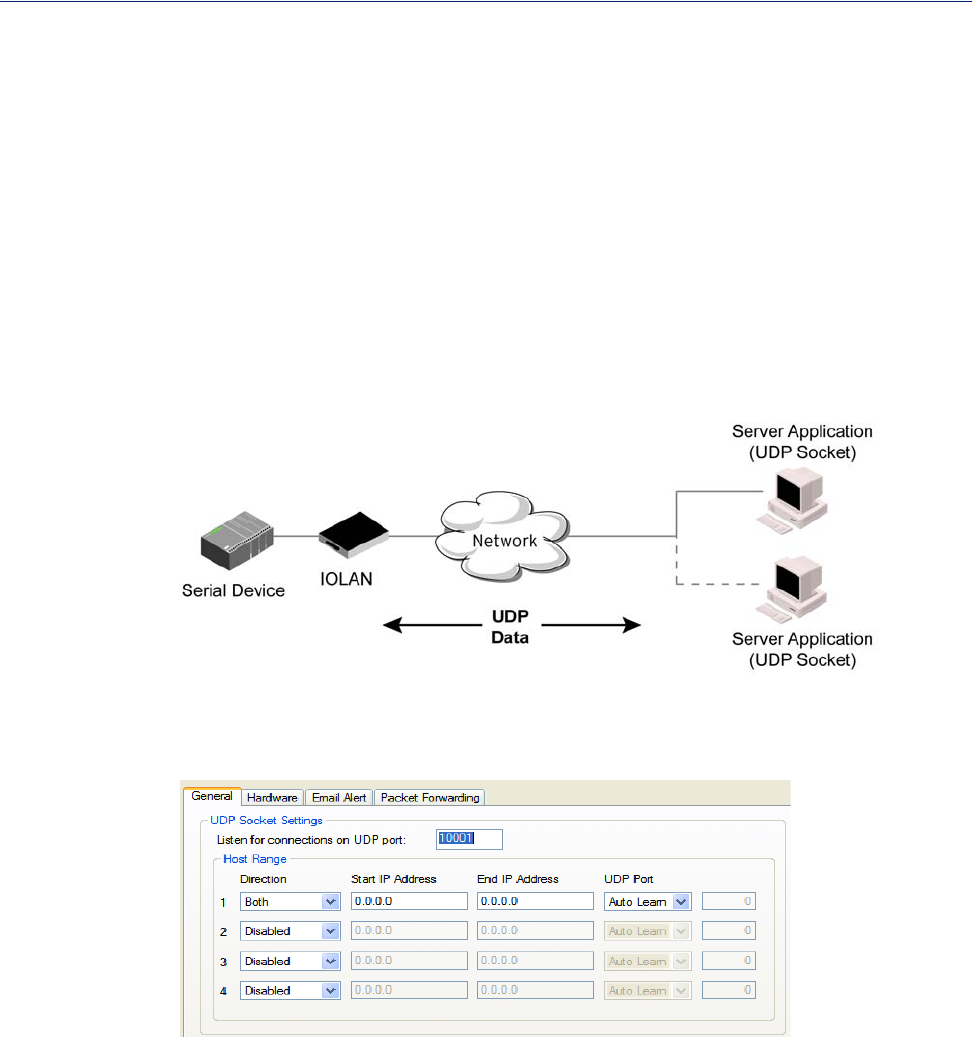
86
Serial Port Profiles
UDP Sockets Profile
Overview
The UDP profile configures a serial port to send or receive data to/from the LAN using the UDP
protocol.
Functionality
You can use UDP profile in the following two basic modes. The first is to send data coming from the
serial device to one or more UDP listeners on the LAN. The second is to accept UDP datagrams
coming from one or more UDP senders on the LAN and forward this data to the serial device. You
can also configure a combination of both which will allow you to send and receive UDP data to/from
the LAN.
Sample UDP Sockets configuration screen
Four individual entries are provided to allow you greater flexibility to specify how data will be
forwarded to/from the serial device. All four entries support the same configuration parameters. You
can configure one or more of the entries as needed.
The first thing you need to configure for an entry is the “Direction” of the data flow. The following
options are available;
zDisabled - UDP service not enabled.
zLAN to Serial - This setting will allow UDP data to be received from one or more hosts on the
LAN and forwarded to the serial device attached to this serial port.
zSerial to LAN - This setting will allow data originating from the serial device attached to this
serial port to be sent to one or more hosts on the LAN using UDP datagrams.

87
Serial Port Profiles
zBoth - Allows for data to flow from the serial device to the LAN and from the LAN to the serial
device.
The role of each of the configurable parameters in an entry depends on the “Direction” selected.
When the direction is "LAN to Serial" the role of the additional parameters is as follow;
zStart IP Address - This is the IP address of the host from which the UDP data will originate. If
the data will originate from a number of hosts, this becomes the starting IP address of a range.
zEnd IP Address - If you wish to receive data only from the single host defined by "Start IP
address", leave this entry as is (0.0.0.0). If you wish to accept data from a number of hosts, this
address will represent the upper end of a range starting from "Start IP Address". Only data
originating from this range will be forwarded to the serial port.
zUDP port - This is the UPD port from which the data will originate. There are three options for
this parameter.
zAuto Learn - The first UDP message received will be used to define which UDP port we
are going to accept UDP data from. Once learned, only data from this UDP port will be
accepted. The data must also originate from a host which is in the IP range defined for this
entry.
zAny Port - Any UDP port will be accepted as long as the data originates from a host in the
IP range defined for this entry.
zPort - Only data originating from the UDP port configured here as well as originating from
a host in the IP range defined for this entry will be accepted.
When the direction is "Serial to LAN" the role of the additional parameters is as follow;
zStart IP Address - This is the IP address of the host to which the serial data will be sent using
UDP datagrams. If the serial data is to be sent to more than one host, this becomes the starting IP
address of a range.
zEnd IP Address - If you wish to send serial data to a single host, leave this entry as is (0.0.0.0).
If you wish to send the serial data to a number of hosts, this address will represent the upper end
of a range starting from "Start IP Address".
zUDP port - This is the UPD port to which the serial data will be forwarded. For a direction of
"Serial to LAN", you must specify the port to be used.
When the direction is "Both" the role of the additional parameters is as follow;
zStart IP Address - This is the IP address of the host to which the serial data will be sent using
UDP datagrams. It is also the IP address of the host from which UDP data coming from the LAN
will be accepted from. If the data is to be sent to or received from more than one host, this
becomes the starting IP address of a range.
zEnd IP Address - If you wish to send serial data to a single host and only receive data from the
single UDP host, leave this entry as is (0.0.0.0). If the data is to be sent to or received from more
than one host, this address will represent the upper end of a range starting from "Start IP
Address". Only data originating from this range will be forwarded to the serial port.
zUDP Port - This is the UPD port to which the serial data will be forwarded as well as the UPD
port from which data originating on the LAN will be accepted from. For a direction of "Both",
there are two valid option for the UDP Port as follows;
zAuto Learn - The first UDP message received will be used to define which port we are
going to accept UDP data from. Once learned, only data from this UDP port will be accepted
and serial data being forwarded to the LAN will be sent to this UDP port. Until the port is
learned, data from the serial port intended to be sent to the LAN will be discarded.
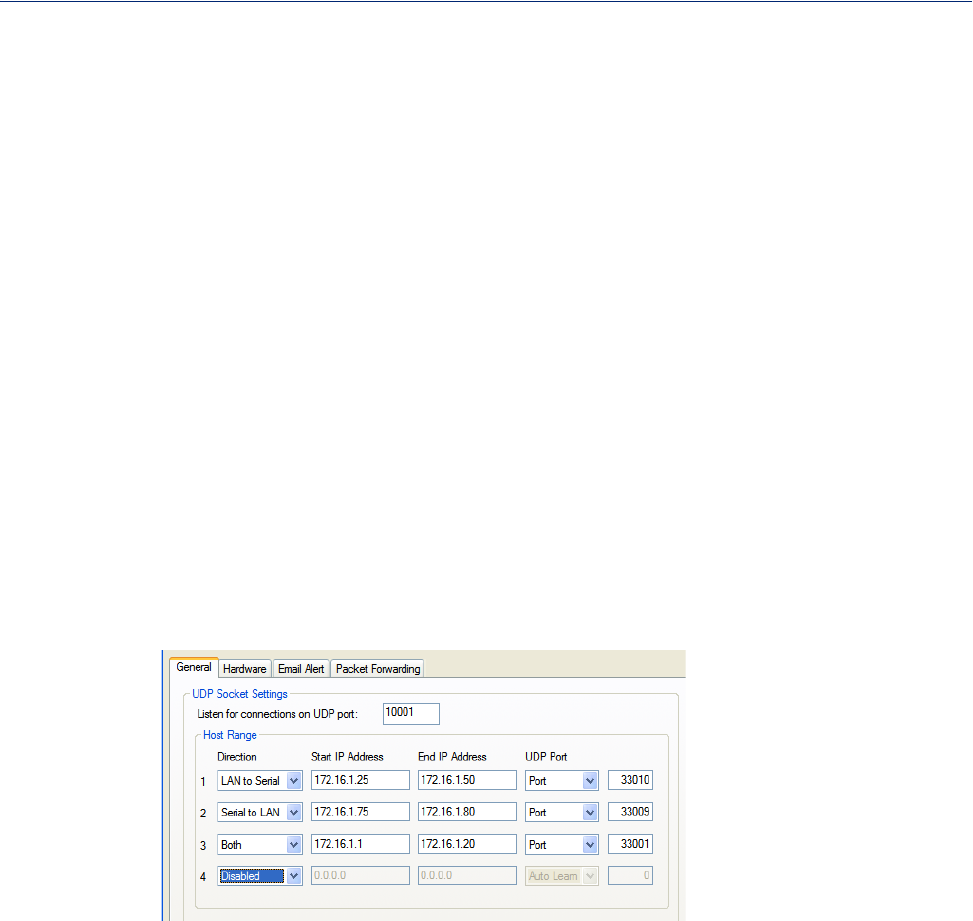
88
Serial Port Profiles
zPort - Serial data being forwarded to the LAN from the serial device will sent to this UDP
port. Only data originating from the UDP port configured here (as well as originating from a
host in the IP range defined for this entry) will be forwarded to the serial device.
Special values for "Start IP address"
z0.0.0.0 - This is the "auto learn IP address” value which is valid only in conjunction with the
"LAN to Serial" setting. The first UDP packet received for this serial port will set the IP address
from which we will accept future UDP packets to be forwarded to the serial port. For this setting,
leave the "End IP Address" as 0.0.0.0.
z255.255.255.255 - This selection is only valid in conjunction with the "LAN to Serial" setting. It
will accept all UDP packets received for this serial port regardless of the originating IP address.
For this setting, leave the "End IP Address" as 0.0.0.0.
zSubnet directed broadcast - You can use the “Start IP Address” field to enter a subnet directed
broadcast address. This is done by specifying the subnet address with the host portion filled with
1s. For example, if you are on the subnet 172.16.x.x with a subnet mask of 255.255.254.0 than
you would specify an IP address of 172.16.1.255 (all ones for host portion). For this setting,
leave the "End IP Address" as 0.0.0.0. For any “LAN to Serial” ranges you have defined for this
serial port, you must ensure that IP address of this IOLAN is not included in the range. If your IP
address is within the range, you will receive the data you send via the subnet directed broadcasts
as data coming in from the LAN.
An example UDP configuration is described based on the following window.
The UDP configuration window, taken from the DeviceManager, is configured to:
zUDP Entry 1
All UDP data received from hosts that have an IP address that falls within the range of
172.16.1.25 to 172.16.1.50 and source UDP Port of 33010 will be sent to the serial device.
The IOLAN will not send any data received on its serial port to the host range defined by this
entry.
zUDP Entry 2
All hosts that have an IP Address that falls within the range of 172.16.1.75 to 172.16.1.80
and who listen to UDP Port 33009 will receive UDP data from the serial device. No UDP data
originating from the hosts defined by this entry will be forwarded to the serial device.
zUDP Entry 3
All hosts that have an IP address that falls within the range of 172.16.1.1 to 172.16.1.20
and listen to Port 33001 will be sent the data from the serial device in UDP format. The serial
device will only receive UDP data from the hosts in that range with a source UDP Port of
33001. The IOLAN will listen for data on the port value configured in the Listen for
connections on UDP port parameter. (10001 in above example)
zUDP Entry 4
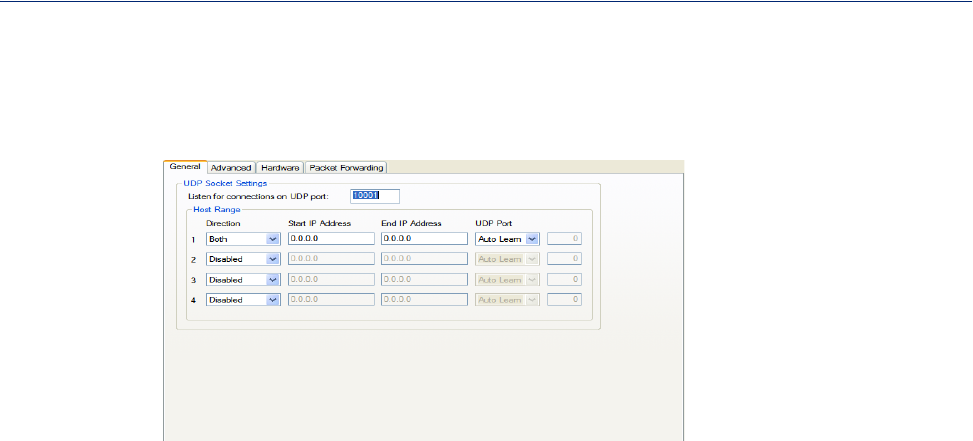
89
Serial Port Profiles
This entry is disabled since Direction is set to Disabled.
General Tab Field Descriptions
Configure the following parameters:
Listen for
connections on
UDP port
The IOLAN will listen for UDP packets on the specified port.
Default: 1000+<port-number> (for example, 10001 for serial port 1)
Direction The direction in which information is received or relayed:
zDisabled—UDP service not enabled.
zLAN to Serial—This setting will allow UDP data to be received from one
or more hosts on the LAN and forwarded to the serial device attached to
this serial port.
zSerial to LAN—This setting will allow data originating from the serial
device attached to this serial port to be sent to one or more hosts on the
LAN using UDP datagrams.
zBoth—Allows for data to flow from the serial device to the LAN and from
the LAN to the serial device.
Default: Both for UDP 1 and Disabled for all other UDP ranges
Start IP Address The first host IP address in the range of IP addresses (for IPv4 or IPv6) that the
IOLAN will listen for messages from and/or send messages to.
Field Format: IPv4 or IPv6 address
End IP Address The last host IP address in the range of IP addresses (for IPv4, not supported
for IPv6) that the IOLAN will listen for messages from and/or send messages
to.
Field Format: IPv4 address
UDP Port Determines how the IOLAN’s UDP port that will send/receive UDP messages
is defined:
zAuto Learn—The IOLAN will only listen to the first port that it receives a
UDP packet from. Applicable when Direction is set to LAN to Serial or
Both.
zAny Port—The IOLAN will receive messages from any port sending UDP
packets. Applicable when Direction is set to LAN to Serial.
zPort—The port that the IOLAN will use to relay messages to
servers/hosts. This option works with any Direction except Disabled. The
IOLAN will listen for UDP packets on the port configured by the Listen
for connections on UDP port parameter.
Default: Auto Learn
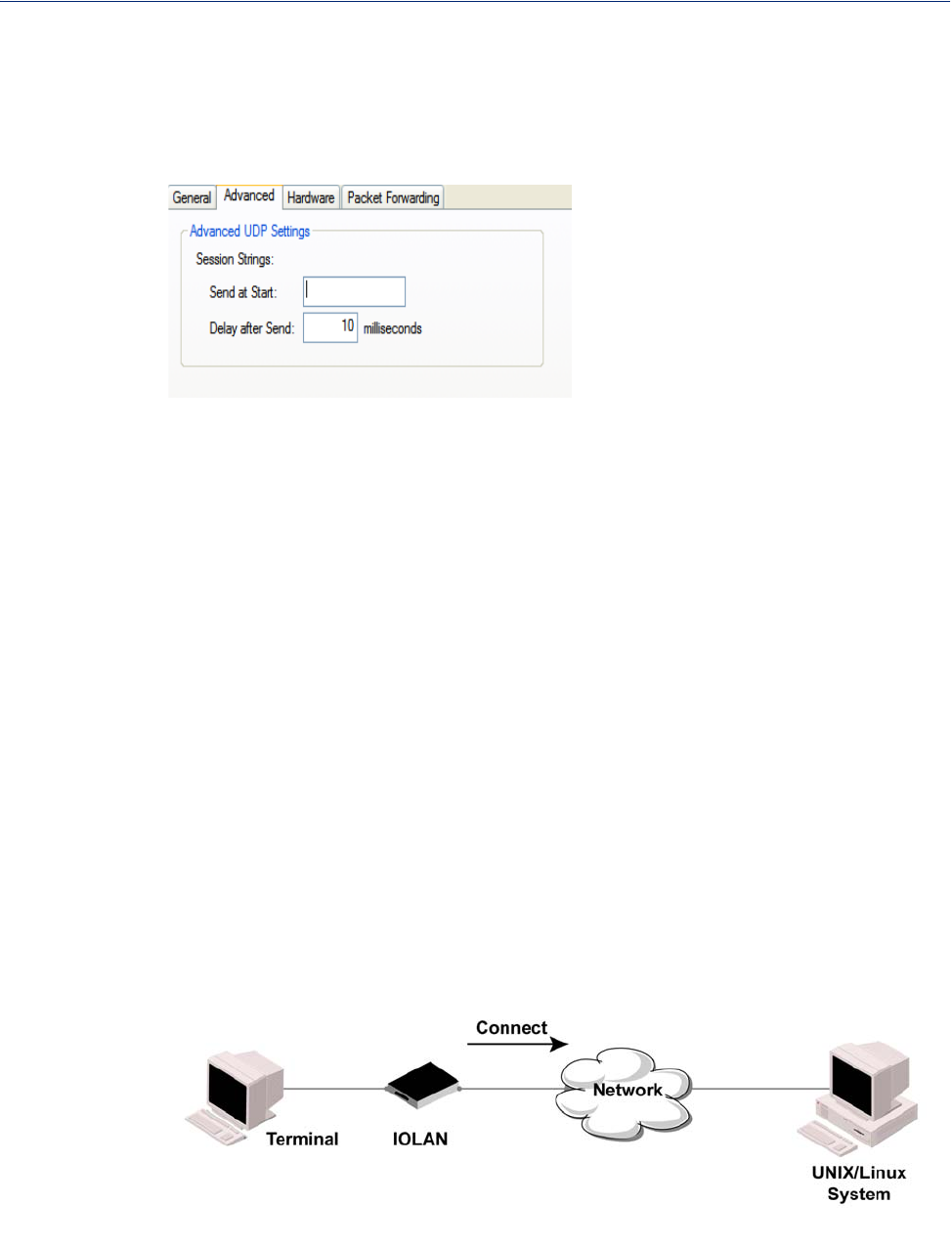
90
Serial Port Profiles
Advanced Tab Field Descriptions
Session Strings
Range: 0-127 alpha-numeric characters
Range: Hexadecimal 0-FF
Default: 10 ms
Configure the following parameters:
Terminal Profile
Overview
The Terminal profile allows network access from a terminal connected to the IOLAN’s serial port.
This profile is used to access pre-defined hosts on the network from the terminal.
Functionality
This profile can be setup in two ways:
Port The UDP port to use.
Default: 0 (zero)
Controls the sending of ASCII strings to serial devices at session start as
follows;
zSend at Start—If configured, this string will be sent to the serial device
on power-up of the IOLAN or when a kill line command is issued on the
serial port. If the "monitor DSR" or "monitor DCD" options are set, the
string will also be sent when the monitored signal is raised.
zDelay after Send—If configured, will inset a delay after the string is sent
to the device. This delay can be used to provide the serial device with time
to process the string before the session is initiated or terminated.
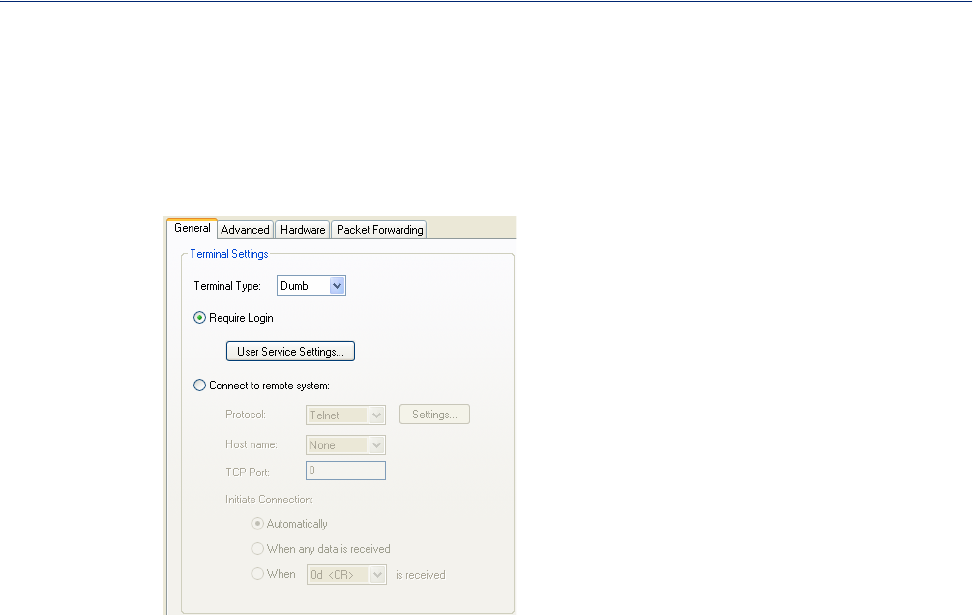
91
Serial Port Profiles
1. The user can be required to log into the IOLAN and then a connection to a host can be
established.
2. The user connecting to the serial port will be directly connected a host.
General Tab Field Descriptions
Configure the following parameters:
Terminal Type Specifies the type of terminal connected to the line.
Data Options:
zDumb
zWYSE60
zVT100
zANSI
zTVI925
zIBM3151TE
zVT320 (specifically supporting VT320-7)
zHP700 (specifically supporting HP700/44)
zTerm1, Term2, Term3 (user-defined terminals)
Default: Dumb
Require Login When users access the IOLAN through the serial port, they must be
authenticated using the local user database.
Default: Enabled
User Service
Settings Button After a user has been successfully authenticated, the IOLAN will connect to
the specified host using the specified protocol according to:
zthe User Service parameter for locally configured users
zthe Default User Service parameter for users who are externally
authenticated
See User Service Settings for field descriptions of the various User Service
Settings.
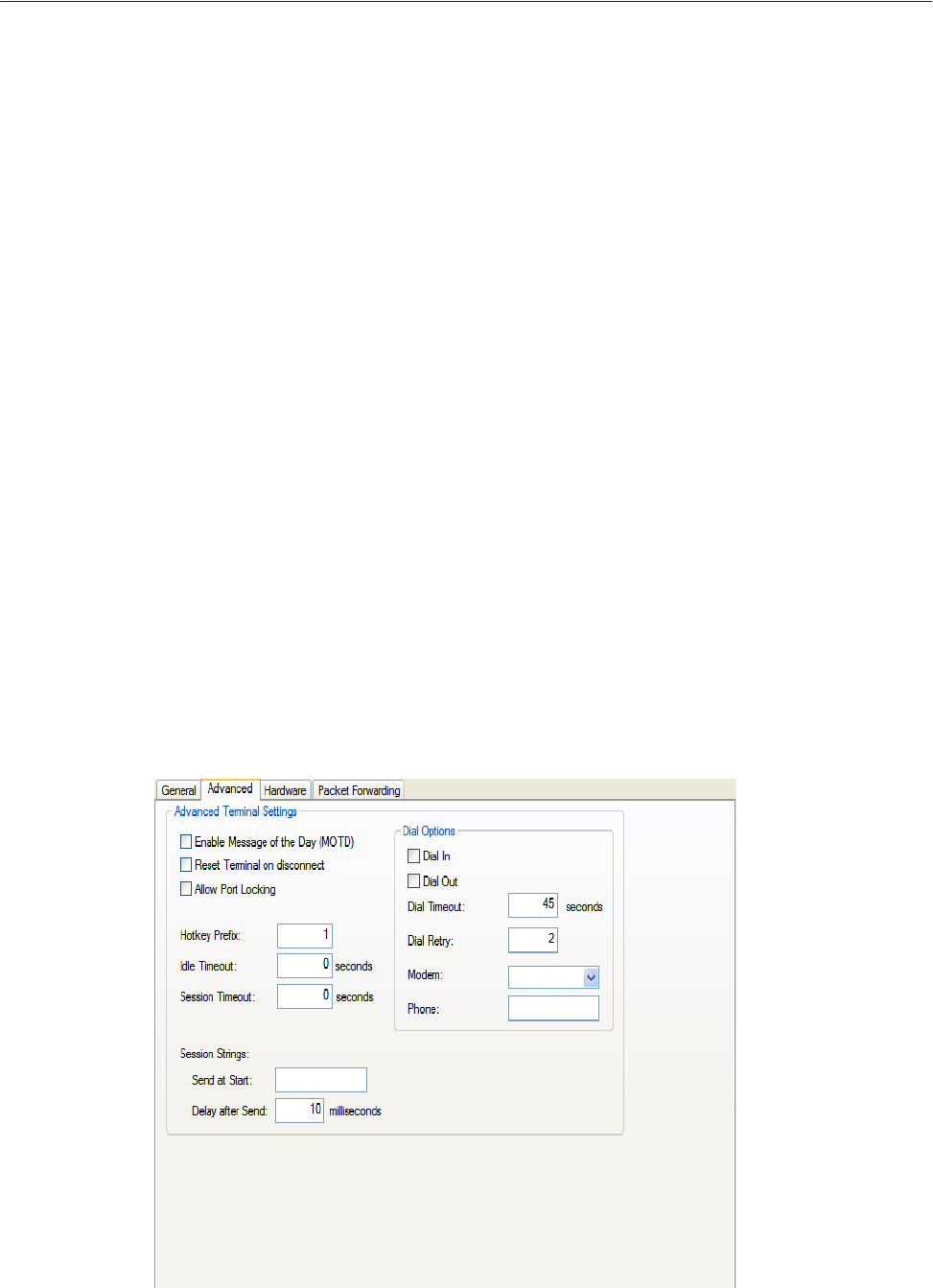
92
Serial Port Profiles
Advanced Tab Field Descriptions
Configure the following parameters:
Connect to Remote
System When the serial port is started, the IOLAN will initiate a connection to the
specified host using the specified protocol. With this option, user
authentication will not be performed by the IOLAN.
Default: Disabled
Protocol Specify the protocol that will be used to connect to the specified host.
Default: Telnet
Settings Button Click this button to define the settings for the protocol that will be used to
connect the user to the specified host.
Host Name The configured host that the IOLAN will connect to.
TCP Port The TCP Port that the IOLAN will use to connect to the host.
Default: 23
Automatically If the serial port hardware parameters have been setup to monitor DSR or
DCD, the host session will be started once the signals are detected. If no
hardware signals are being monitored, the IOLAN will initiate the session
immediately after being powered up.
Default: Enabled
When any data is
received Initiates a connection to the specified host when any data is received on the
serial port.
Default: Disabled
When <hex value>
is received Initiates a connection to the specified host only when the specified character is
received on the serial port.
Default: Disabled

93
Serial Port Profiles
Enable Message of
the Day (MOTD) Enables/disables the display of the message of the day.
Default: Disabled
Reset Terminal on
disconnect When enabled, resets the terminal definition connected to the serial port when
a user logs out.
Default: Disabled
Allow Port Locking When enabled, the user can lock his terminal with a password using the
Hotkey Prefix (default Ctrl-a) ^a l (lowercase L). The IOLAN prompts the
user for a password and a confirmation.
Default: Disabled
Hotkey Prefix The prefix that a user types to lock a serial port or redraw the Menu.
Data Range:
z^a l—(Lowercase L) Locks the serial port until the user unlocks it. The
user is prompted for a password (any password, excluding spaces) and
locks the serial port. Next, the user must retype the password to unlock the
serial port.
z^r—When you switch from a session back to the Menu, the screen may
not be redrawn correctly. If this happens, use this command to redraw it
properly. This is always Ctrl R, regardless of the Hotkey Prefix.
You can use the Hotkey Prefix key to lock a serial port only when the Allow
Port Locking parameter is enabled.
Default: Hex 01 (Ctrl-a, ^a)
Idle Timeout Use this timer to close a connection because of inactivity. When the Idle
Timeout expires, the IOLAN will end the connection.
Default: 0 seconds so the port will never timeout
Range: 0-4294967 seconds (about 49 days)
Session Timeout Use this timer to forcibly close the session/connection when the Session
Timeout expires.
Default: 0 seconds so the port will never timeout
Range: 0-4294967 seconds (about 49 days)
Session Strings Controls the sending of ASCII strings to serial devices at session start as
follows;
zSend at Start—If configured, this string will be sent to the serial device
on power-up of the IOLAN or when a kill line command is issued on this
serial port. If the "monitor DSR" or "monitor DCD" options are set, the
string will also be sent when the monitored signal is raised.
Range: 0-127 alpha-numeric characters
Range: Hexadecimal 0-FF
zDelay after Send—If configured, will inset a delay after the string is sent
to the device. This delay can be used to provide the serial device with time
to process the string before the session is initiated or terminated.
Default: 10 ms
Dial Timeout The number of seconds the IOLAN will wait to establish a connection to a
remote modem.
Range: 1-99
Default: 45 seconds
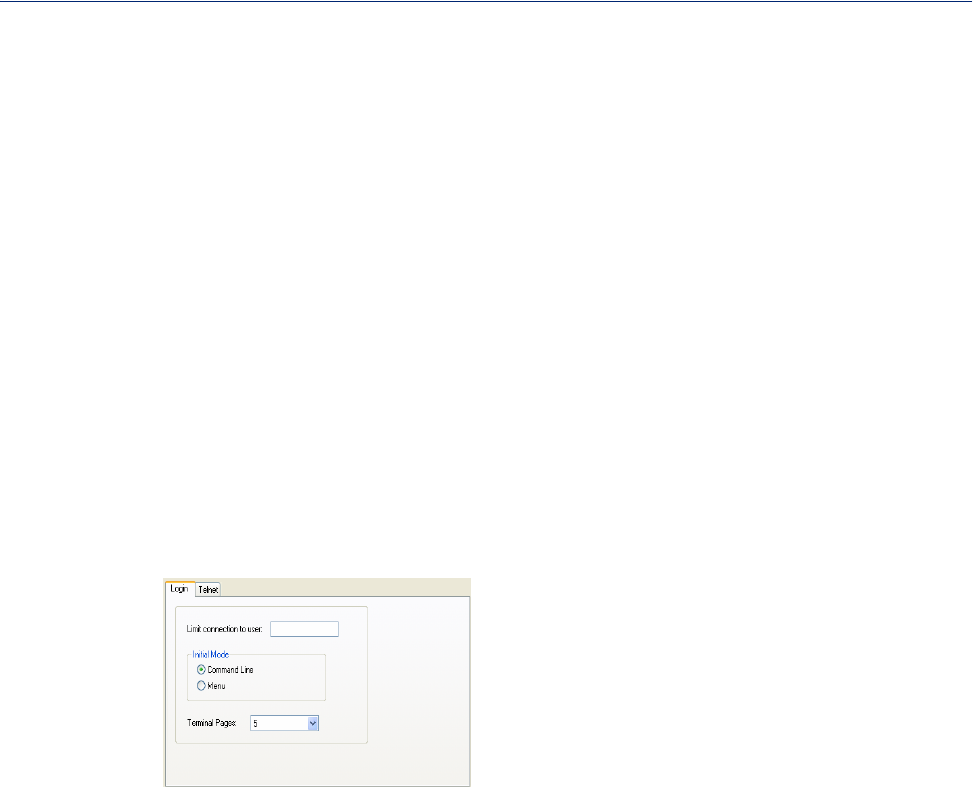
94
Serial Port Profiles
User Service Settings
Login Settings
These settings apply to users who are accessing the network from a terminal connected to the
IOLAN’s serial port. The Telnet settings take effect when the connection method is defined in the
user’s profile.
Configure the following parameters:
Limit Connection
to User
Initial Mode
Terminal Pages
Dial Retry The number of times the IOLAN will attempt to re-establish a connection with
a remote modem.
Range: 0-99
Default: 2
Dial In If the device is remote and will be dialing in via modem or ISDN TA, enable
this parameter.
Default: Disabled
Dial Out If you want the modem to dial a number when the serial port is started, enable
this parameter.
Default: Disabled
Makes the serial port dedicated to the specified user. The user won’t need to
enter their login name - just their password.
Specifies the initial interface a user navigates when logging into the serial port.
Data Options: Menu, Command Line
Default: Command Line
The number of video pages the terminal supports.
Range: 1-7
Default: 5 pages
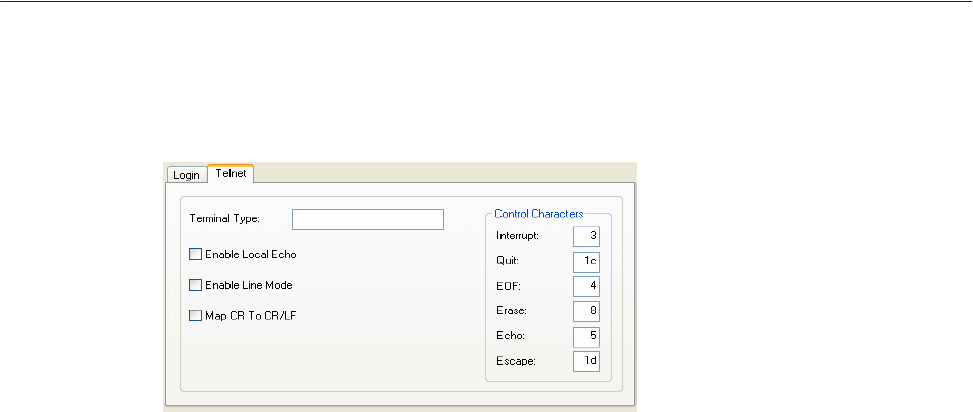
95
Serial Port Profiles
Telnet Settings
The Telnet settings apply when the User Service is set to Telnet or the Terminal profile specifies a
Telnet connection to a host.
Configure the following parameters:
Terminal Type Type of terminal attached to this serial port; for example, ANSI or WYSE60.
Enable Local Echo Toggles between local echo of entered characters and suppressing local echo.
Local echo is used for normal processing, while suppressing the echo is
convenient for entering text that should not be displayed on the screen, such as
passwords. This parameter can be used only when Enable Line Mode is
enabled.
Default: Disabled
Enable Line Mode When enabled, keyboard input is not sent to the remote host until Enter is
pressed, otherwise input is sent every time a key is pressed.
Default: Disabled
Map CR to CRLF When enabled, maps carriage returns (CR) to carriage return line feed (CRLF).
Default: Disabled
Interrupt Defines the interrupt character. Typing the interrupt character interrupts the
current process. This value is in hexadecimal.
Default: 3 (ASCII value ^C)
Quit Defines the quit character. Typing the quit character closes and exits the current
telnet session. This value is in hexadecimal.
Default: 1c (ASCII value FS)
EOF Defines the end-of-file character. When Enable Line Mode is enabled, entering
the EOF character as the first character on a line sends the character to the
remote host. This value is in hexadecimal.
Default: 4 (ASCII value ^D)
Erase Defines the erase character. When Line Mode is Off, typing the erase character
erases one character. This value is in hexadecimal.
Default: 8 (ASCII value ^H)
Echo Defines the echo character. When Line Mode is On, typing the echo character
echoes the text locally and sends only completed lines to the host. This value is
in hexadecimal.
Default: 5 (ASCII value ^E)
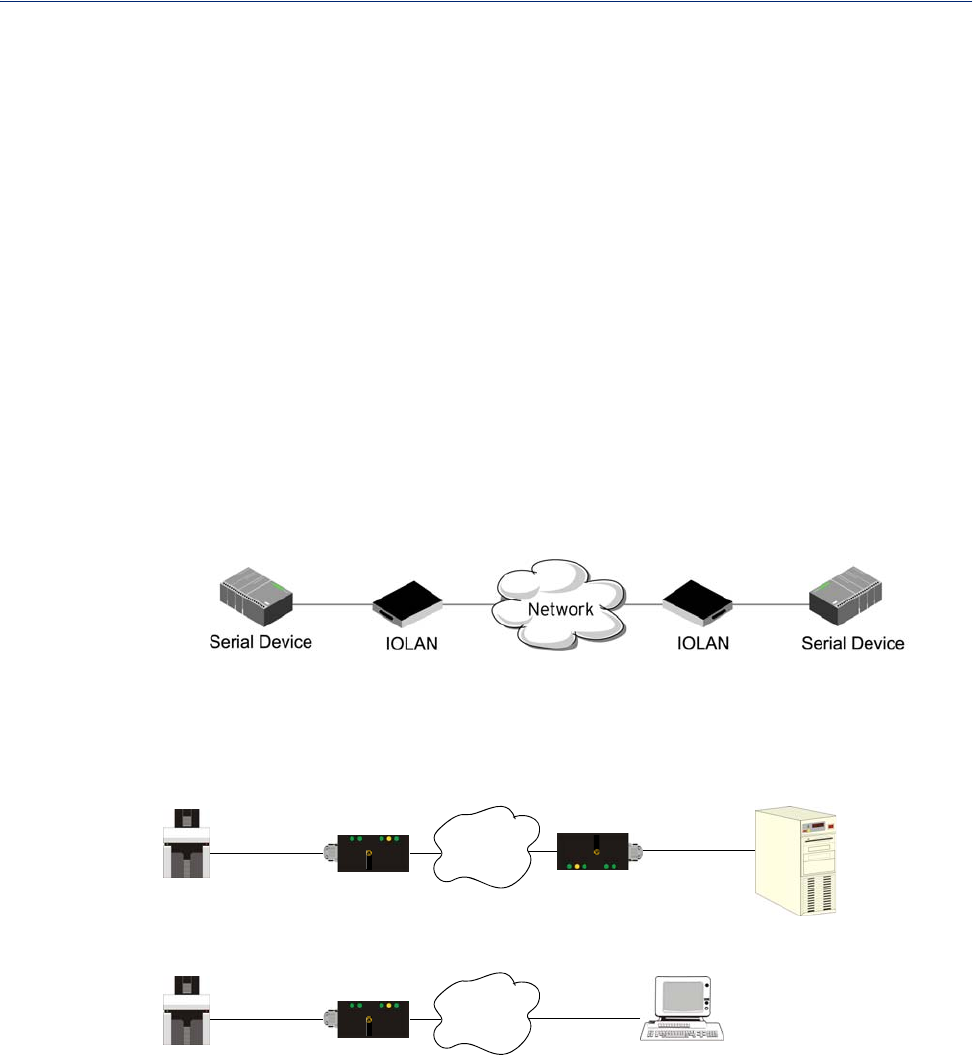
96
Serial Port Profiles
Serial Tunneling Profile
Overview
The Serial Tunneling profile allows two IOLANs to be connected back-to-back over the network to
establish a virtual link between two serial ports based on RFC 2217.
Functionality
The serial device that initiates the connection is the Tunnel Client and the destination is the Tunnel
Server, although once the serial communication tunnel has been successfully established,
communication can go both ways.
A more detailed implementation of the Serial Tunneling profile is as follows:
IOLAN
perle
Network Serial
perle
IOLAN
Serial
Client
Tunnel
Server
Tunnel
The Server Tunnel will also support Telnet Com Port Control protocol as detailed in RFC 2217.
IOLAN
perle
Network
Serial
Server
Tunnel Running
2217 Application
The IOLAN serial port signals will also follow the signals on the other serial port. If one serial port
receives DSR then it will raise DTR on the other serial port. If one serial port receives CTS then it
will raise RTS on the other serial port. The CD signal is ignored.
Escape Defines the escape character. Returns you to the command line mode. This
value is in hexadecimal.
Default: 1d (ASCII value GS)
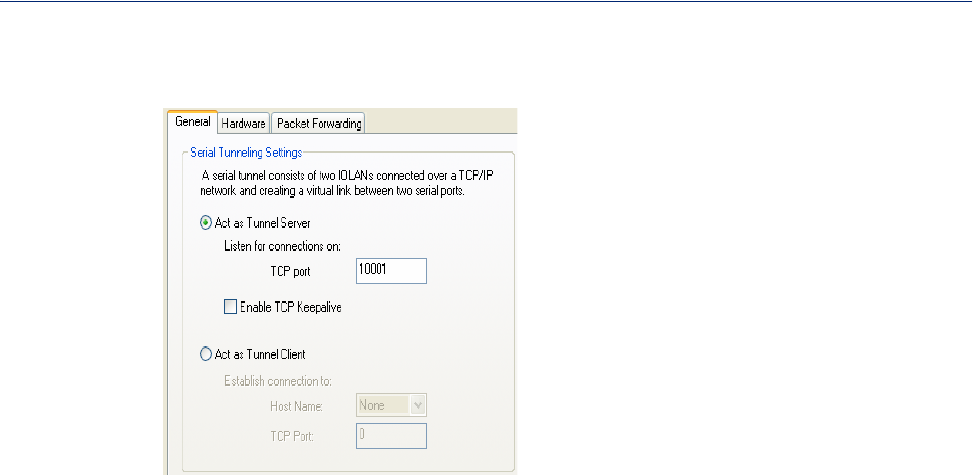
97
Serial Port Profiles
General Tab Field Descriptions
Configure the following parameters:
Act As Tunnel
Server
TCP Port
Enable TCP
Keepalive
Act as Tunnel
Client
Host Name
TCP Port
The IOLAN will listen for an incoming connection request on the specified
Internet Address on the specified TCP Port.
Default: Enabled
The TCP port that the IOLAN will listen for incoming connection on.
Default: 10000+serial port number; so serial port 2 is 10002.
Enables a per-connection TCP keepalive feature. After the configured number
of seconds, the connection will send a gratuitous ACK to the network peer,
thus either ensuring the connection stays active OR causing a dropped
connection condition to be recognized.
This parameter needs to be used in conjunction with Monitor Connection
Status Interval parameter found in the Serial, Advanced, Advanced Settings
tab. The interval determines how long the IOLAN will wait during inactivity
before "testing" the connection. It should be noted that if a network connection
is accidentally dropped, it can take as long as the specified interval before
anyone can reconnect to the serial port.
Default: Disabled
The IOLAN will initiate the connection the Tunnel Server.
Default: Disabled
A preconfigured host name that is associated with the IP address of the Tunnel
Server.
The TCP port that the IOLAN will use to connect to the Tunnel Server.
Default: 10000+serial port number; so serial port 5 is 10005.
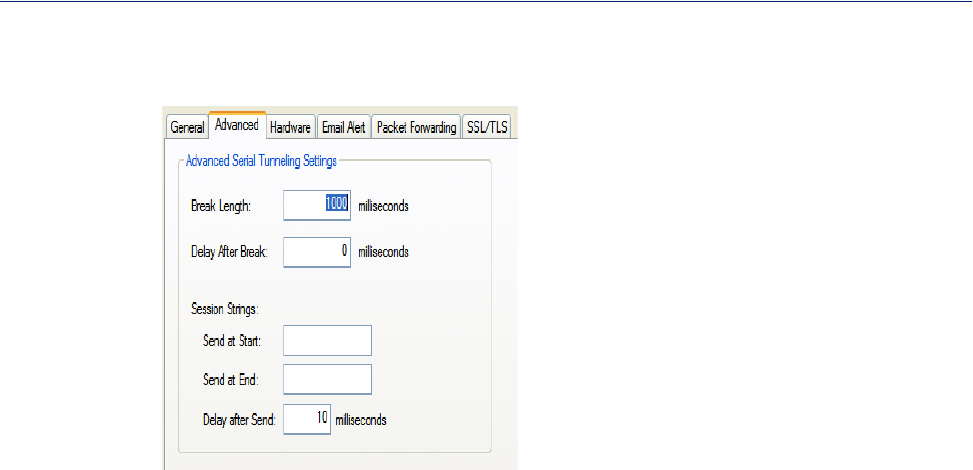
98
Serial Port Profiles
Advanced Tab Field Descriptions
Configure the following parameters:
Break Length
Delay After Break
Session Strings
Range: 0-127 alpha-numeric characters
Range: 0-FF hexadecimal
Range: 0-127 alpha-numeric characters
Range: 0-FF hexadecimal
Default: 10 ms
When the IOLAN receives a command from its peer to issue a break signal,
this paramters defines the length of time the break condition will be asserted on
the serial port
Default: 1000ms (1 second)
This parameter defines the delay between the termination of a break condition
and the time data will be sent out the serial port.
Default: 0ms (no delay).
Controls the sending of ASCII strings to serial devices at session start and
session termination as follows;
zSend at Start—If configured, this string will be sent to the serial device
on power-up of the IOLAN or when a kill line command is issued on this
serial port. If the "monitor DSR" or "monitor DCD" options are set, the
string will also be sent when the monitored signal is raised.
zSend at End—If configured, this string will be sent to the serial device
when the TCP session on the LAN is terminated. If multihost is
configured, this string will only be sent to the serial device when the
profile is configured as a listen mode connection and after all multihost
connections are terminated.
zDelay after Send—If configured, will inset a delay after the string is sent
to the device. This delay can be used to provide the serial device with time
to process the string before the session is initiated or terminated.
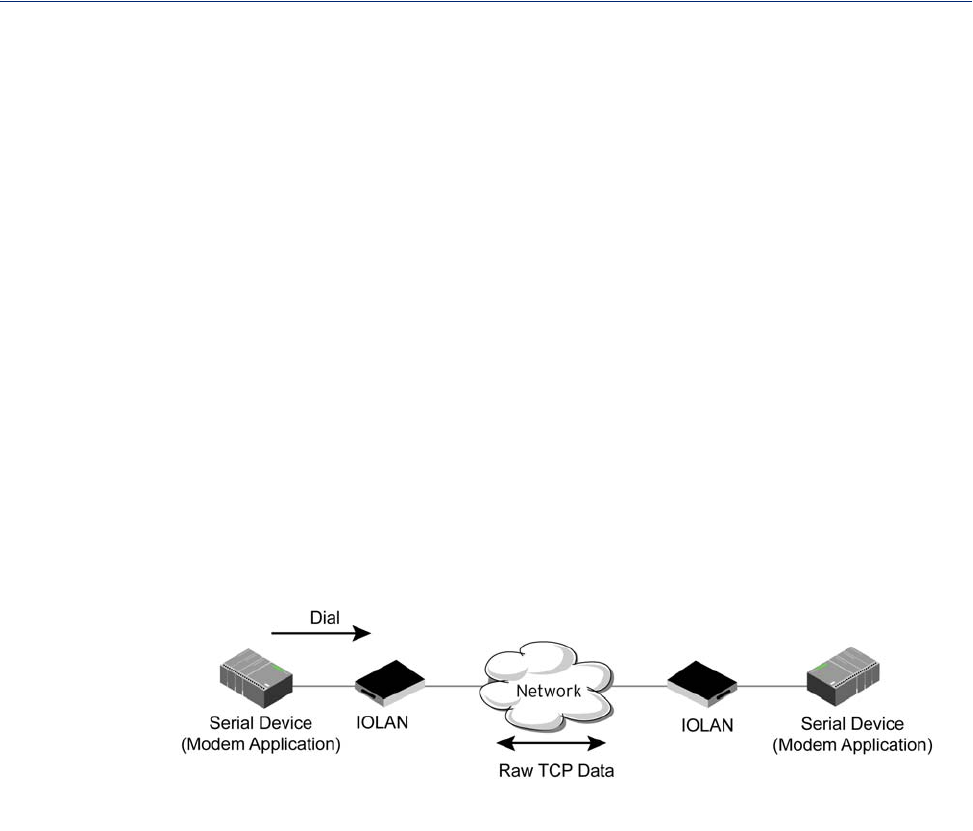
99
Serial Port Profiles
Virtual Modem Profile
Overview
Virtual Modem (Vmodem) is a feature of the IOLAN that provides a modem interface to a serial
device. It will respond to AT commands and provide signals in the same way that a serially attached
modem would. This feature is typically used when you are replacing dial-up modems with the
IOLAN in order to provide Ethernet network connectivity.
Functionality
The serial port will behave in exactly the same fashion as it would if it were connected to a modem.
Using AT commands, it can configure the modem and the issue a dial-out request (ATTD). The
IOLAN will then translate the dial request into a TCP connection and data will be begin to flow in
both directions. The connection can be terminated by ’hanging’ up the phone line.
You can also manually start a connection by typing ATD<ip_address>,<port_number> and end
the connection by typing +++ATH. The ip_address can be in IPv4 or IPv6 formats and is the IP
address of the receiver. For example, ATD123.34.23.43,10001 or you can use
ATD12303402304310001, without any punctuation (although you do need to add zeros where there
are not three digits presents, so that the IP address is 12 digits long).
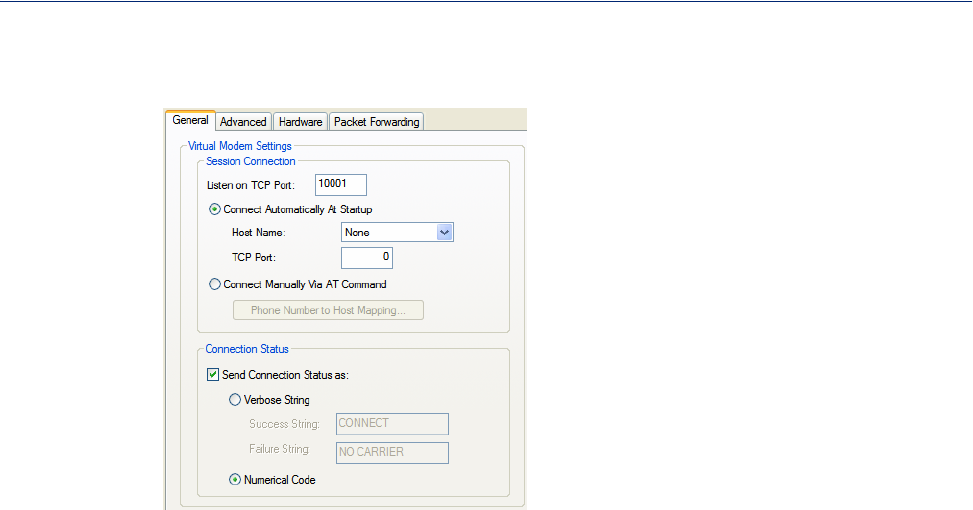
100
Serial Port Profiles
General Tab Field Descriptions
Configure the following parameters:
Listen on TCP Port The IOLAN TCP port that the IOLAN will listen on.
Default: 10000 + serial port number (for example, serial port 12 defaults to
10012)
Connect
Automatically At
Startup
When enabled, automatically establishes the virtual modem connection when
the serial port becomes active.
Default: Enabled
Host Name The preconfigured target host name.
TCP Port The port number the target host is listening on for messages.
Default: 0 (zero)
Connect Manually
Via AT Command When enabled, the virtual modem requires an AT command before it
establishes a connection. Specify this option when your modem application
sends a phone number or other AT command to a modem. The serial device
can supply an IP address directly or it can provide a phone number that will be
translated into an IP address by the IOLAN using the mapping table.
Default: Disabled
Phone Number to
Host Mapping
Button
When your modem application provides a phone number in an AT command
string, you can map that phone number to the destination host.
See Phone Number to Host Mapping for information about the window that
appears when you click this button.
Send Connection
Status As When enabled, the connection success/failure indication strings are sent to the
connected device, otherwise these indications are suppressed. This option also
determines the format of the connection status results that are generated by the
virtual modem.
Default: Enabled
Verbose String When enabled, the connection status is sent by text strings to the connected
device.
Default: Disabled
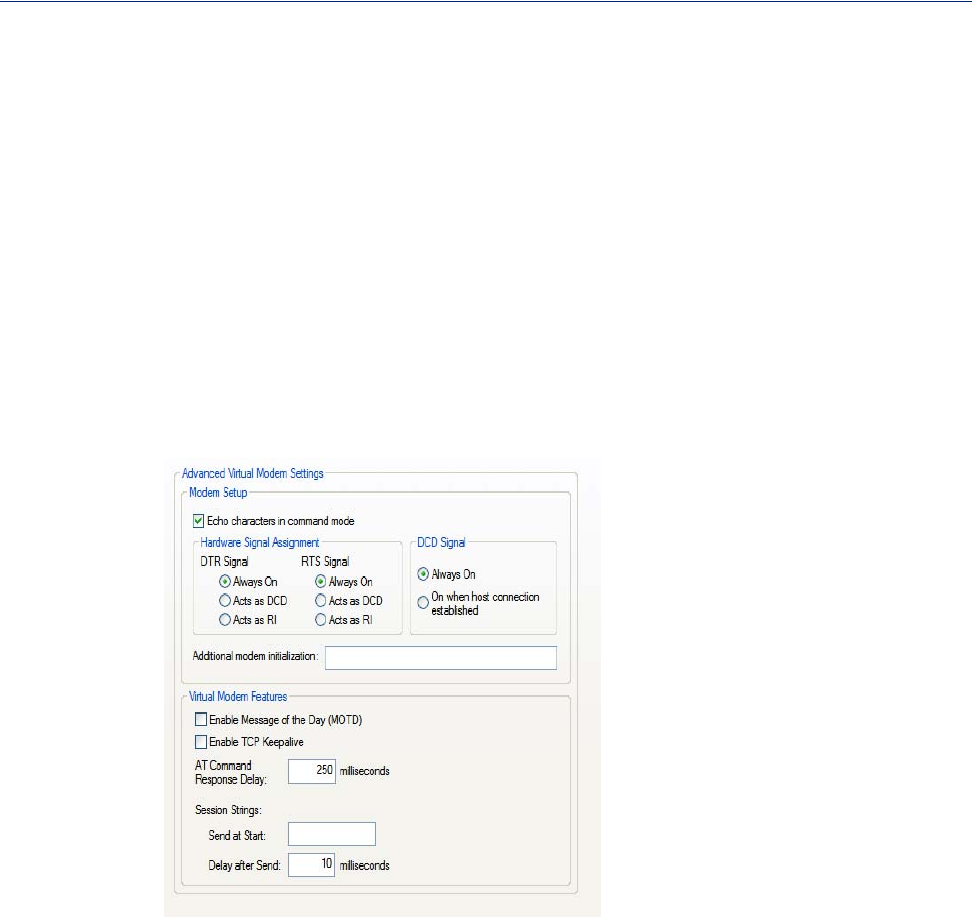
101
Serial Port Profiles
Advanced Tab Field Descriptions
Configure the following parameters:
Success String String that is sent to the serial device when a connection succeeds.
Default: CONNECT <speed>, for example, CONNECT 9600
Failure String String that is sent to the serial device when a connection fails.
Default: NO CARRIER
Numeric Codes When enabled, the connection status is sent to the connected device using the
following numeric codes:
z1 Successfully Connected
z2 Failed to Connect
z4 Error
Default: Enabled
Echo characters in
command mode When enabled, echoes back characters that are typed in (equivalent to
ATE0/ATE1 commands).
Default: Disabled
DTR Signal Always
On Specify this option to make the DTR signal always act as a DTR signal.
Default: Enabled
DTR Signal Acts as
DCD Specify this option to make the DTR signal always act as a DCD signal.
Default: Disabled
DTR Signal Acts as
RI Specify this option to make the DTR signal always act as a RI signal.
Default: Disabled
RTS Signal Always
On Specify this option to make the RTS signal always act as a RTS signal.
Default: Enabled

102
Serial Port Profiles
RTS Signal Acts as
DCD Specify this option to make the RTS signal always act as a DCD signal.
Default: Disabled
RTS Signal Acts as
RI Specify this option to make the RTS signal always act as a RI signal.
Default: Disabled
DCD Signal Always
On When you configure the DTR or RTS signal pin to act as a DCD signal, enable
this option to make the DCD signal always stay on.
Default: Enabled
DCD Signal On
when host
connection
established
When you configure the DTR or RTS signal pin to act as a DCD signal, enable
this option to make the DCD signal active only during active communication.
Default: Disabled
Additional modem
initialization You can specify additional virtual modem commands that will affect how
virtual modem starts. The following commands are supported: ATQn, ATVn,
ATEn, +++ATH, ATA, ATI0, ATI3, ATS0, AT&Z1, AT&Sn, AT&Rn, AT&Cn,
AT&F, ATS2, ATS12, ATO (ATD with no phone number), and ATDS1.
See Virtual Modem AT Commands for a more detailed explanation of the
support initialization commands.
Enable Message of
the Day (MOTD) When enabled, displays the Message of the Day (MOTD) when a successful
virtual modem connection is made.
Default: Disabled
Enable TCP
Keepalive Enables a per-connection TCP keepalive feature. After the configured number
of seconds, the connection will send a gratuitous ACK to the network peer, thus
either ensuring the connection stays active OR causing a dropped connection
condition to be recognized.
This parameter needs to be used in conjunction with Monitor Connection
Status Interval parameter found in the Serial, Advanced, Advanced Settings
tab. The interval determines how long the IOLAN will wait during inactivity
before "testing" the connection. It should be noted that if a network connection
is accidentally dropped, it can take as long as the specified interval before
anyone can reconnect to the serial port.
Default: Disabled
AT Command
Response Delay The amount of time, in milliseconds, before an AT response is sent to the
requesting device.
Default: 250 ms
Session Strings Controls the sending of ASCII strings to serial devices at session start as
follows;
zSend at Start—If configured, this string will be sent to the serial device
on power-up of the IOLAN or when a kill line command is issued on the
serial port. If the "monitor DSR" or "monitor DCD" options are set, the
string will also be sent when the monitored signal is raised.
Range: 0-127 alpha-numeric characters
Range: Hexadecimal 0-FF
zDelay after Send—If configured, will inset a delay after the string is sent
to the device. This delay can be used to provide the serial device with time
to process the string before the session is initiated or terminated.
Default: 10 ms
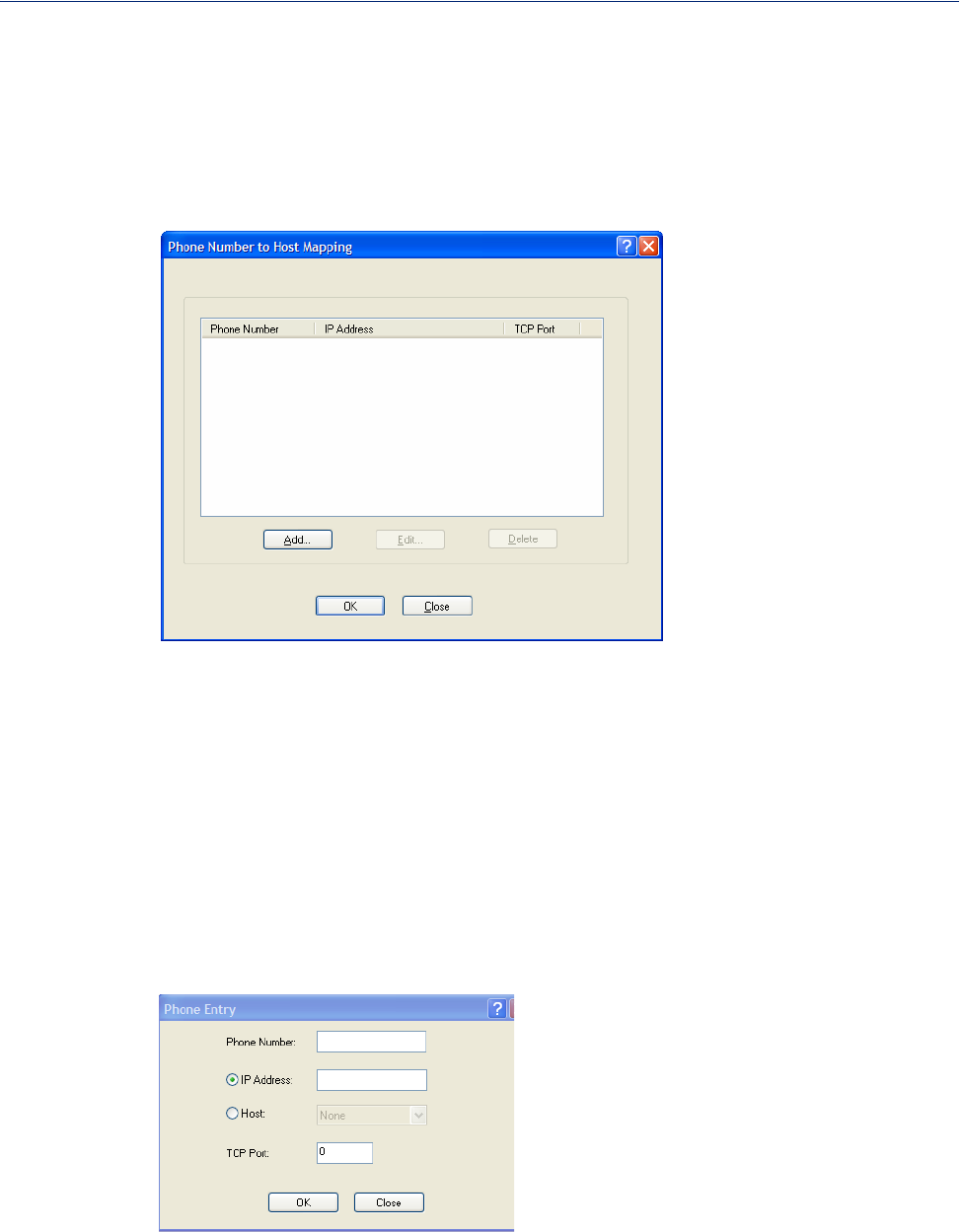
103
Serial Port Profiles
Phone Number to Host Mapping
If your modem application dials using a phone number, you can add an entry in the Phone Number to
Host Mapping window that can be accessed by all serial ports configured as Virtual Modem. You
need to enter the phone number sent by your modem application and the IOLAN IP address and TCP
Port that will be receiving the ’call.’ The DS1 supports up to 4 entries and the TS2 supports up to 8
entries.
The following buttons are available:
Add Button
Edit Button
Delete Button
VModem Phone Number Entry
Create an entry in the Phone Number to Host Mapping window.
Configure the following parameters:
Click the Add button to display a window that allows you to configure the
phone number or AT command your modem application sends and the
IOLAN’s IP address and TCP port number that is receiving the call.
Click on a phone number entry and click the Edit button to change any values
configured for the phone number.
Click on a phone number entry and click the Delete button to remove it from
the phone number list.
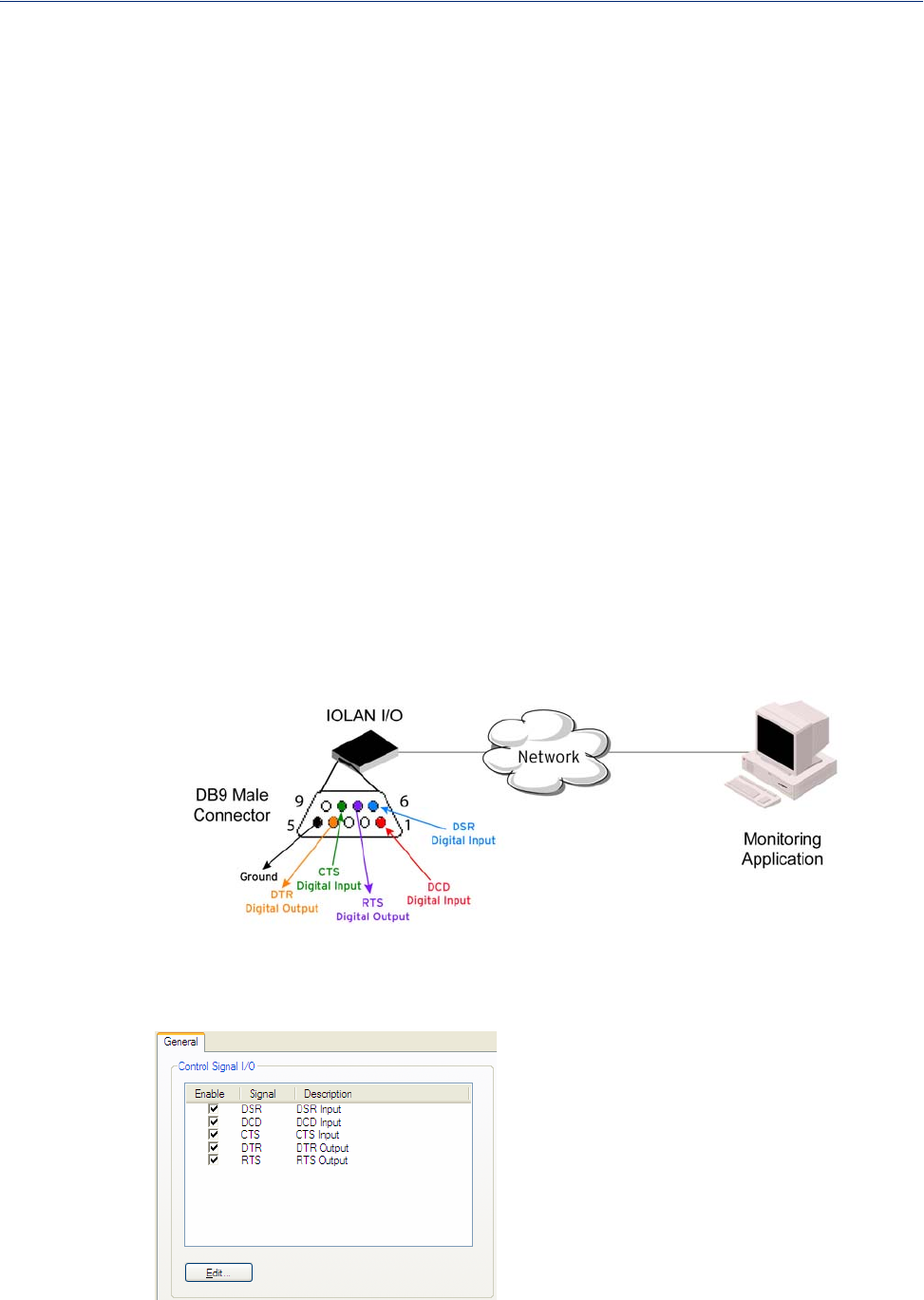
Phone Number
Host IP Address
Host Name
Host IP Address
104
Serial Port Profiles
Control Signal I/O Profile
Overview
The Control Signal I/O profile is only available on IOLAN I/O models. When you configure a serial
port for Control Signal I/O, you are using the DSR, DCD, CTS, DTR, and RTS serial pins for I/O
channel Digital Input (DSR, DCD, and CTS) or Digital Output (DTR and RTS).
Functionality
The Control Signal I/O profile enables the use of the EIA-232 serial port pins to be used as assigned
Digital Inputs or Digital Outputs.
General Tab Field Descriptions
The General tab displays the signal pins. This window is also used to enable/disable the signal pins.
Specify the phone number your modem application sends to the modem. Note:
The IOLAN does not validate the phone number, so it must be entered in the
exact way the application will send it. For example, if you enter 555-1212 in
this table and the application sends 5551212, the IOLAN will not match the
two numbers. Spaces will be ignored.
Select the host name (from the host table) of the IOLAN that is receiving the
virtual modem connection.
Select the host name (from the host table) of the IOLAN that is receiving the
virtual modem connection.
Specify the IP address of the IOLAN that is receiving the virtual modem
connection.
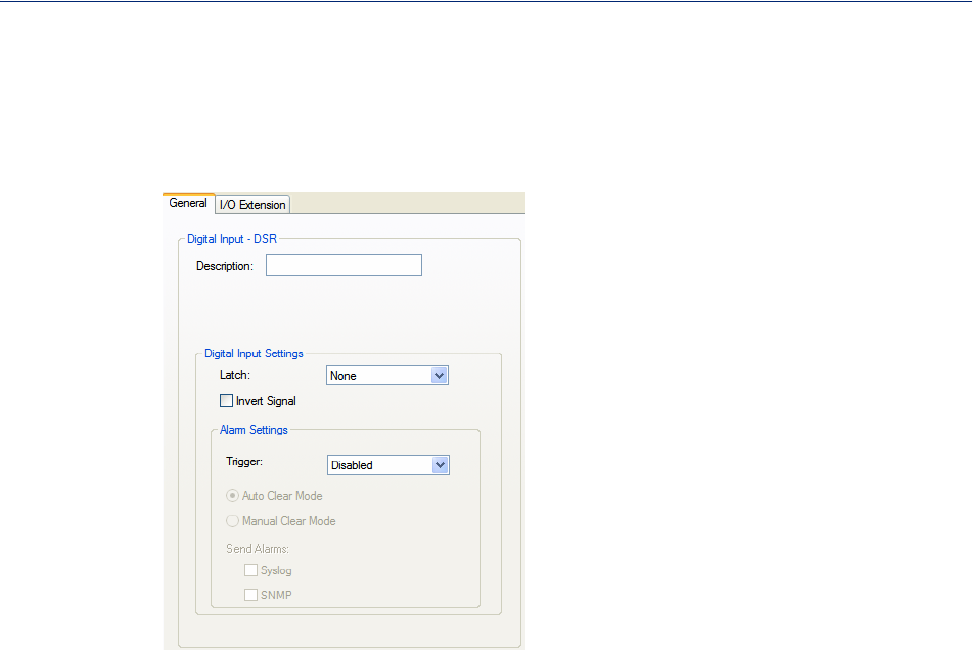
105
Serial Port Profiles
Highlight a signal and then click the Edit button to configure the signal pin’s parameters.
Input Signal Field Descriptions
See Digital I/O Extension for information about the I/O Extension tab.
Configure the following parameters:
Description Provide a description of the channel, making it easier to identify.
Data Options: Maximum 20 characters, including spaces
Latch Latches (remembers) the activity transition (active to inactive or inactive to
active).
Data Options: None, Inactive-to-Active, Active-to-Inactive
Default: None
Invert Signal When enabled, inverts the actual condition of the I/O signal in the status;
therefore, an inactive status will be displayed as active.
Default: Disabled
Trigger When the trigger condition is met, triggers the specified alarm action.
Data Options:
zDisabled—No alarm settings. This is the default.
zInactive—When the expected Digital input is active, going inactive will
trigger an alarm.
zActive—When the expected Digital input is inactive, going active will
trigger an alarm.
Default: Disabled
Auto Clear Mode When enabled, automatically clears the alarm when the trigger condition
changes; for example, if the Trigger is Inactive and the alarm is triggered, once
the input becomes active again, the alarm will automatically be cleared
Default: Enabled
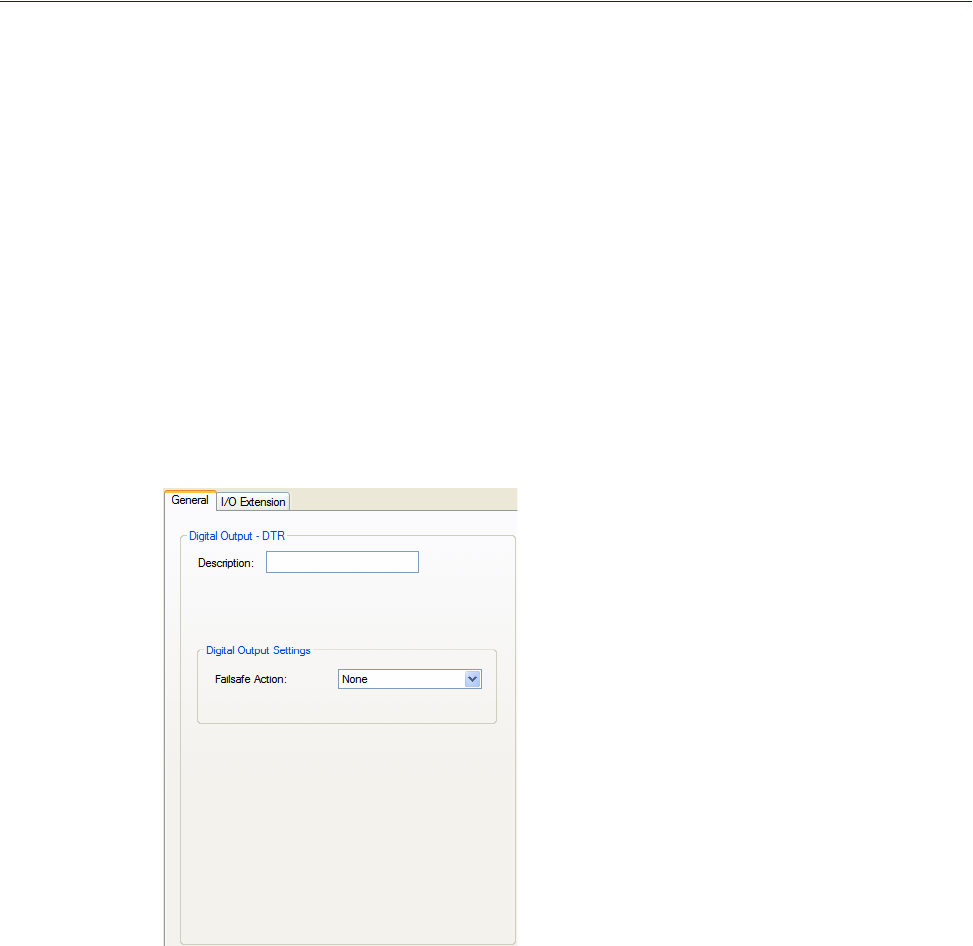
106
Serial Port Profiles
Output Signal Field Descriptions
See Digital I/O Extension for information about the I/O Extension tab.
Configure the following parameters:
Description
Failsafe Action
Manual Clear
Mode When enabled, a triggered alarm must be manually cleared.
Default: Disabled
Syslog When enabled, sends a message to syslog when an alarm is triggered or
cleared. The syslog entry includes the severity level and the value that caused
the alarm to trigger or clear. The syslog message is associated with Level
Critical.
Default: Disabled
SNMP When enabled, sends an SNMP trap when an alarm is triggered or cleared. The
trap consists of the severity level and whether the alarm was triggered or
cleared.
Default: Disabled
Provide a description of the channel, making it easier to identify.
Data Options: Maximum 20 characters, including spaces
When there has been no I/O activity within the specified time (set in the I/O
Interfaces, Settings on the Failsafe Timer tab) and the Failsafe Timer is
triggered.
Data Options:
zNone—The state of the Digital/Relay output remains the same, no change.
zActivate Output—Activates the channel.
zDeactivate Output—Deactivates the channel.
Default: None
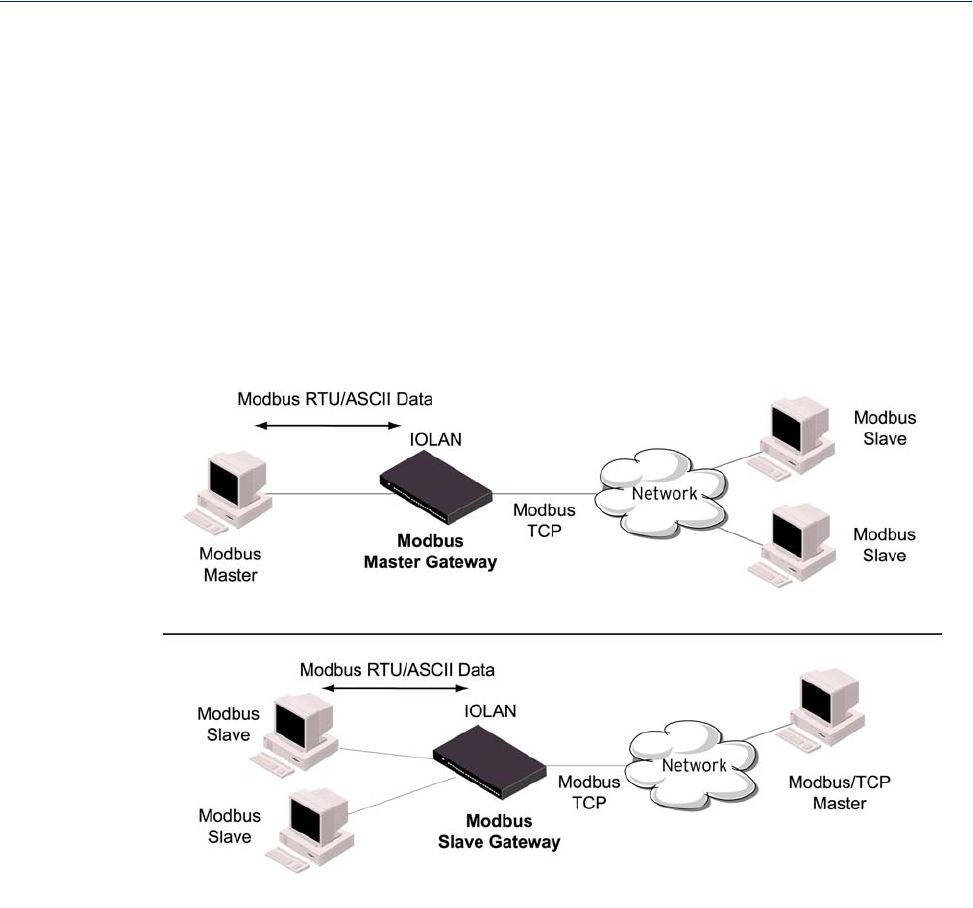
107
Serial Port Profiles
Modbus Gateway Profile
Overview
Each serial port can be configured as either a Modbus Master gateway or a Modbus Slave gateway,
depending on your configuration and requirements. If your model supports I/O, see Modbus I/O
Access for more information on using the Modbus protocol to access I/O data.
Functionality
The Modbus Gateway profile configures a serial port to act as a Modbus Master Gateway or a
Modbus Slave Gateway.
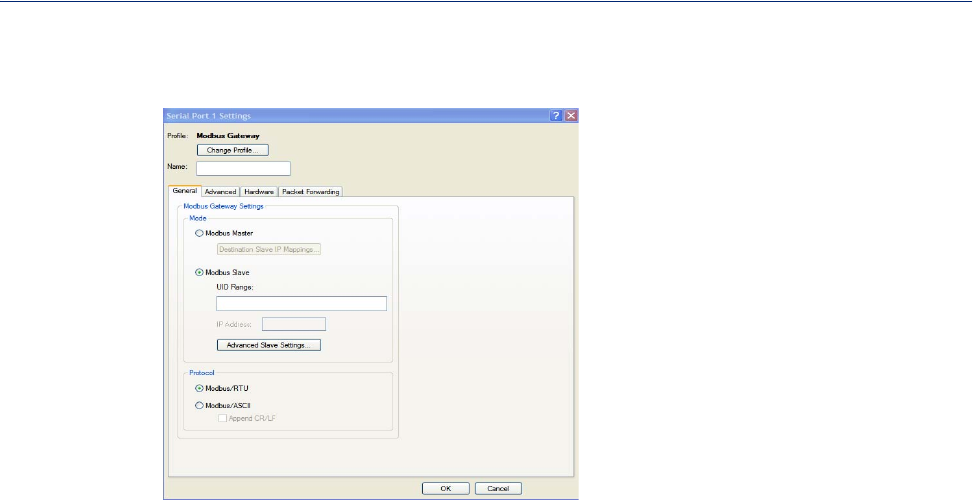
108
Serial Port Profiles
General Tab Field Descriptions
Configure the following parameters:
Mode
Destination Slave
IP Mappings
Button
UID Range
IP address
See Enable IP Aliasing for details about how to enable this feature.
Advanced Slave
Settings Button
Modbus/RTU
Modbus/ASCII
Append CR/LF
Specify how the Modbus Gateway is defined on the serial port.
Data Options:
zModbus Master—Typically, the Modbus Master is connected to the
Serial Port and is communicating to Modbus Slaves on the network.
zModbus Slave—Typically, the Modbus Master is accessing the IOLAN
through the network to communicated to Modbus Slaves connected to the
IOLAN’s Serial Ports.
Default: Modbus Master Gateway
Click this button to launch the Destination Slave IP Settings window, where
you can configure the TCP/Ethernet Modbus Slaves that the Modbus Master on
the Serial Port will communicate with.
You can specify a range of UIDs (1-247), in addition to individual UIDs.
Field Format: Comma delimited; for example, 2-35, 50, 100-103
Set the IP Address to be used for this serial port when using the IP Aliasing
feature.
Click this button to configure global Modbus Slave settings.
Select this option when the Modbus/RTU protocol is being used for
communication between the Modbus Master and Slave.
Default: Enabled
Select this option when Modbus/ASCII protocol is being used for
communication between the Modbus Master and Slave.
Default: Disabled
When Modbus/ASCII is selected, adds a CR/LF to the end of the transmission;
most Modbus devices require this option.
Default: Enabled
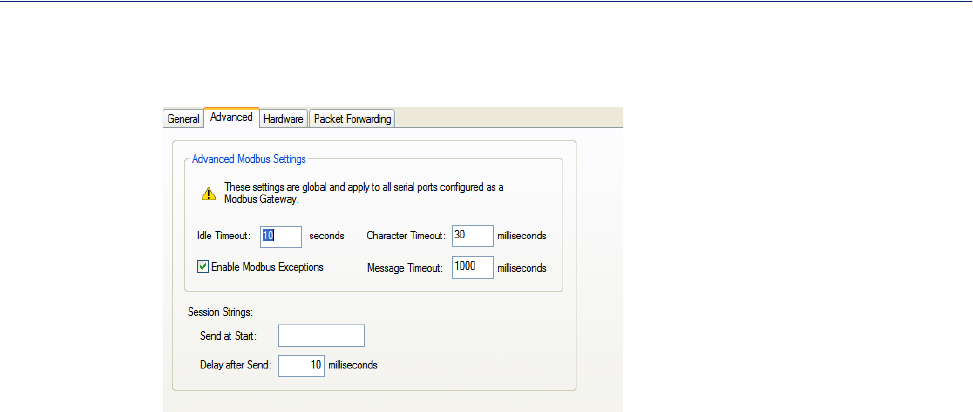
109
Serial Port Profiles
Advanced Field Descriptions
Configure the following parameters:
Idle Timeout
Enable Modbus
Exceptions
Character Timeout
Message Timeout
Session Strings
Range: 0-127 alpha-numeric characters
Range: Hexadecimal 0-FF
Default: 10 ms
Use this timer to close a connection because of inactivity. When the Idle
Timeout expires, the IOLAN will end the connection.
Range: 0-4294967 seconds (about 49 days)
Default: 0 (zero), which does not timeout, so the connection is permanently
open.
When enabled, an exception message is generated and sent to the initiating
Modbus device when any of the following conditions are encountered: there is
an invalid UID, the UID is not configured in the Gateway, there is no free
network connection, there is an invalid message, or the target device is not
answering the connection attempt.
Default: Enabled
Used in conjunction with the Modbus RTU protocol, specifies how long to
wait, in milliseconds, after a character to determine the end of frame.
Range: 10-10000
Default: 30 ms
Time to wait, in milliseconds, for a response message from a Modbus TCP or
serial slave (depending if the Modbus Gateway is a Master Gateway or Slave
Gateway, respectively) before sending a Modbus exception.
Range: 10-10000
Default: 1000 ms
Controls the sending of ASCII strings to serial devices at session start as
follows;
zSend at Start—If configured, this string will be sent to the serial device
on power-up of the IOLAN or when a kill line command is issued on the
serial port. If the "monitor DSR" or "monitor DCD" options are set, the
string will also be sent when the monitored signal is raised.
zDelay after Send—If configured, will inset a delay after the string is sent
to the device. This delay can be used to provide the serial device with time
to process the string before the session is initiated or terminated.
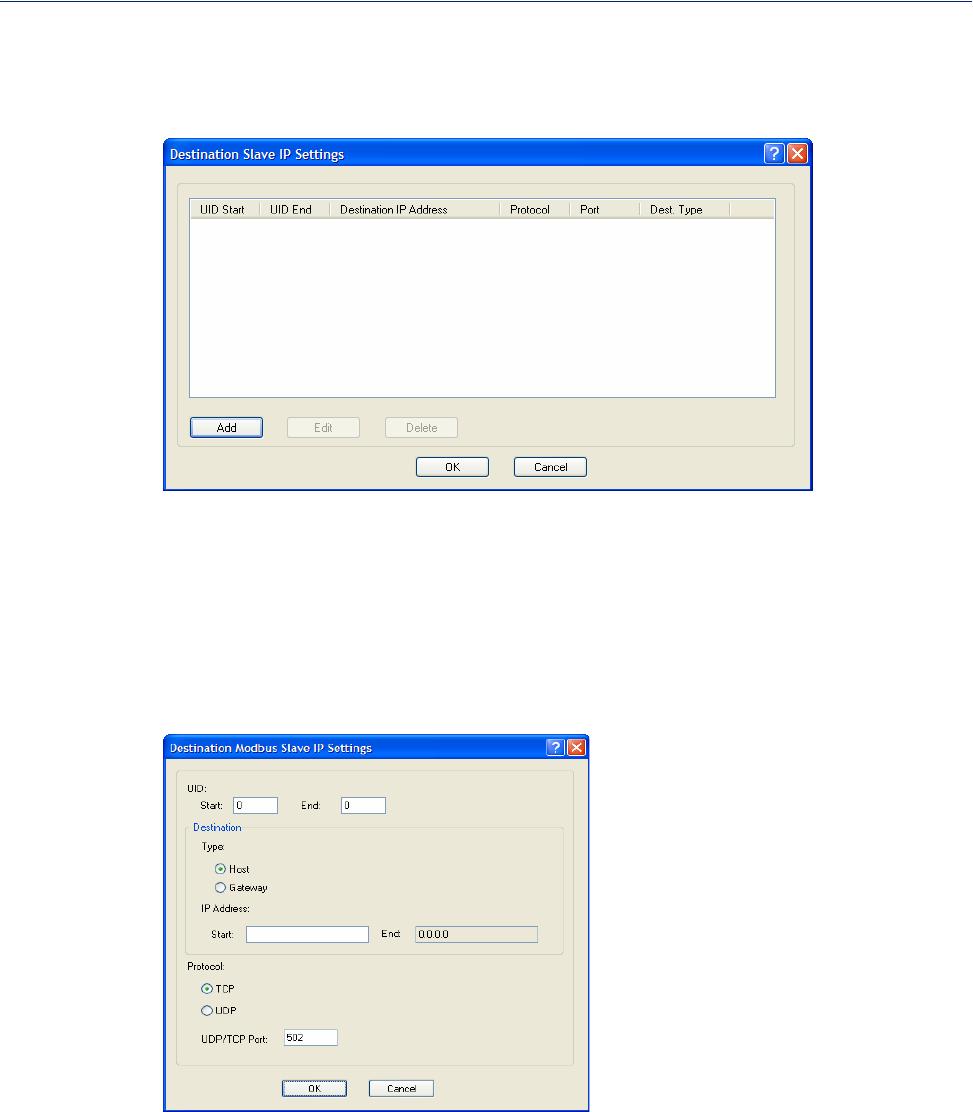
110
Serial Port Profiles
Modbus Slave IP Settings Field Descriptions
This window is used to configure the Modbus Slaves.
The following buttons are available:
Add Button
Edit Button
Delete Button
Adding/Editing Modbus Slave IP Settings
Configure the following parameters:
Adds an entry into the Modbus Destination Slave IP Settings table.
Edits an entry in the Modbus Destination Slave IP Settings table.
Deletes an entry from the Modbus Destination Slave IP Settings table.
UID Start When Destination is set to Host and you have sequential Modbus Slave IP
addresses (for example, 10.10.10.1, 10.10.10.2, 10.10.10.3, etc.), you can
specify a UID range and the IOLAN will automatically increment the last digit
of the configured IP address. Therefore, you can specify a UID range of 1-100,
and the IOLAN will route Master Modbus messages to all Modbus Slaves with
IP addresses of 10.10.10.1 - 10.10.10.100.
Range: 1-247
Default: 0 (zero)

111
Serial Port Profiles
UID End When Destination is set to Host and you have sequential Modbus Slave IP
addresses (for example, 10.10.10.1, 10.10.10.2, 10.10.10.3, etc.), you can
specify a UID range and the IOLAN will automatically increment the last digit
of the configured IP address. Therefore, you can specify a UID range of 1-100,
and the IOLAN will route Master Modbus messages to all Modbus Slaves with
IP addresses of 10.10.10.1 - 10.10.10.100.
Range: 1-247
Default: 0 (zero)
Type Specify the configuration of the Modbus Slaves on the network.
Data Options:
zHost—The IP address is used for the first UID specified in the range. The
last octet in the IPv4 address is then incriminated for subsequent UID’s in
that range. The Host option is not applicable for IPv6 addresses.
zGateway—The Modbus Master Gateway will use the same IP address
when connecting to all the remote Modbus slaves in the specified UID
range.
Default: Host
Start IP Address The IP address of the TCP/Ethernet Modbus Slave.
Field Format: IPv4 or IPv6 (IPv6 format not supported for Destination Host)
End IP Address Displays the ending IP address of the TCP/Ethernet Modbus Slaves, based on
the Start IP address and the UID range.
Protocol Specify the protocol that is used between the Modbus Master and Modbus
Slave(s).
Data Options: TCP or UDP
Default: TCP
UDP/TCP Port The destination port of the remote Modbus TCP Slave that the IOLAN will
connect to.
Range: 0-65535
Default: 502
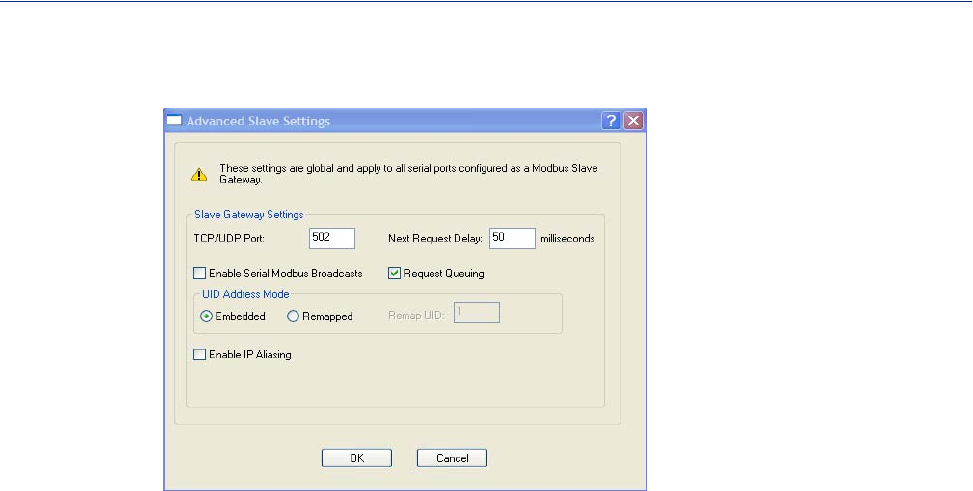
112
Serial Port Profiles
Modbus Slave Advanced Settings Field Descriptions
Configure the following parameters:
TCP/UDP Port The network port number that the Slave Gateway will listen on for both TCP
and UDP messages.
Default: 502
Next Request Delay A delay, in milliseconds, to allow serial slave(s) to re-enable receivers before
issuing next Modbus Master request.
Range: 0-1000
Default: 50 ms
Enable Serial
Modbus Broadcasts When enabled, a UID of 0 (zero) indicates that the message will be broadcast to
all Modbus Slaves.
Default: Disabled
Request Queuing When enabled, allows multiple, simultaneous messages to be queued and
processed in order of reception.
Default: Enabled
Embedded When this option is selected, the address of the slave Modbus device is
embedded in the message header.
Default: Enabled
Remapped Used for single device/port operation. Older Modbus devices may not include a
UID in their transmission header. When this option is selected, you can specify
the UID that will be inserted into the message header for the Modbus slave
device. This feature supersedes the Broadcast feature.
Default: Disabled
Remap UID Specify the UID that will be inserted into the message header for the Slave
Modbus serial device.
Range: 1-247
Default: 1
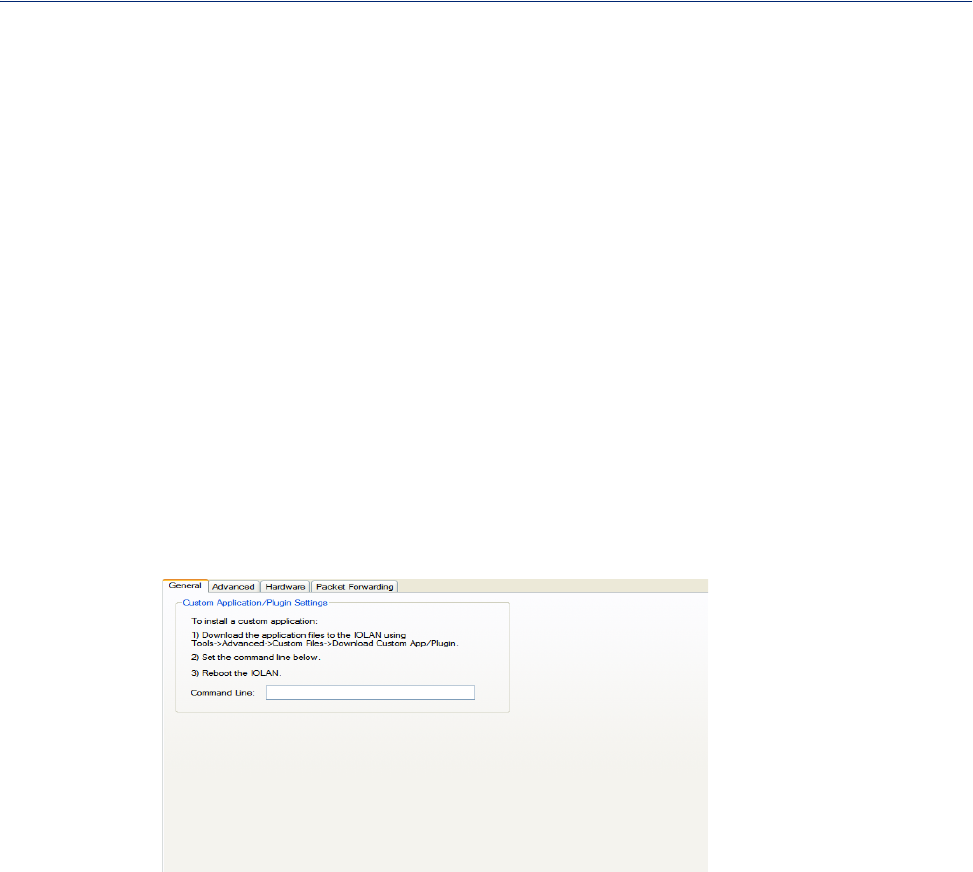
113
Serial Port Profiles
Custom Application Profile
Overview
The Custom App/Plugin profile is used in conjunction with custom applications created for the
IOLAN by using the Perle SDK. See the SDK Programmer’s Guide (the SDK and guide are
accessible via a request form located on the Perle website at
www.perle.com/supportfiles/SDK_Request.shtml) for information about the functions that
are supported. You must download the program and any auxiliary files to the IOLAN and set the
serial port to the Custom App/Plugin profile to actually run a custom application. You must also
specify the program executable and any parameters you want to pass to the program in the Command
Line field.
General Tab Field Description
Configure the following parameter:
Command Line
Enable IP Aliasing When enabled, allows for multiple requests to serial slaves (from an Ethernet
Master/s) to be processed simultaneously.
Default: Off
See IP address for details about setting the IP address to be used with this
serial port.
The name of the SDK program executable that has been already been
downloaded to the IOLAN, plus any parameters you want to pass to the
program.Use the shell CLI command as described in the SDK Programmer’s
Guide to manage the files that you have downloaded to the IOLAN. For
example, using sample outraw program, you would type:
outraw 192.168.2.1:10001 Acct:10001
if you were starting the application on a serial port.
Field Format: Maximum of 80 characters
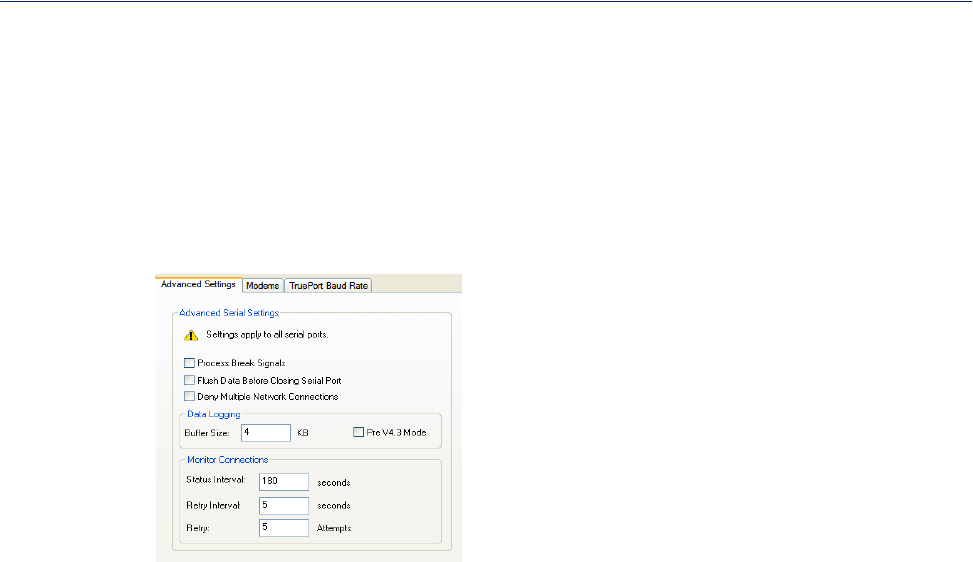
114
Advanced
Advanced
Advanced Serial Settings Tab
Overview
Advanced serial port settings apply to all serial ports.
Field Descriptions
Configure the following parameters:
Process Break
Signals Enables/disables the Telnet break signal and the out-of-band break signals for
TruePort.
Default: Disabled
Flush Data Before
Closing Serial Port When enabled, deletes any pending data when a port is closed.
Default: Disabled
Deny Multiple
Network
Connections
Allows only one network connection at a time per a serial port. Application
accessing a serial port device across a network will get a connection (socket)
refused until:
zAll data from previous connections on that serial port has drained
zThere are no other connections
zUp to a 1 second interconnection poll timer has expired
Enabling this feature automatically enables a TCP keepalive mechanism which
is used to detect when a session has abnormally terminated. The keepalive is
sent after 3 minutes of network connection idle time.
Applications using this feature need to be aware that there can be some
considerable delay between a network disconnection and the port being
available for the next connection attempt, allowing any data sent on prior
connections to be transmitted out of the serial port. Application network retry
logic needs to accommodate this feature.
Default: Disabled
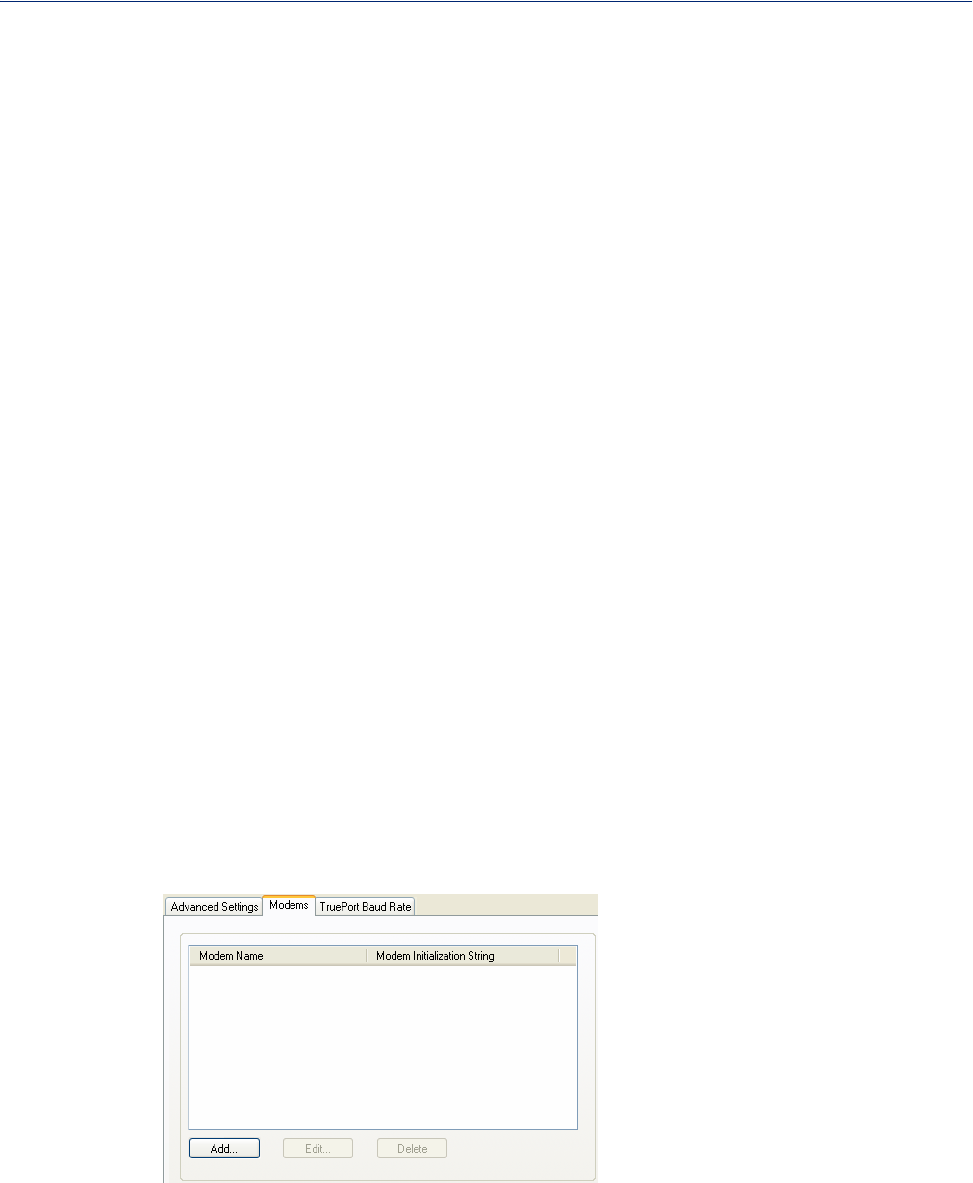
115
Advanced
Modems Tab
Overview
You need to configure a modem if there is a modem connected to the IOLAN.
When you click on the Modems tab, you will see the following:
If any modems have been configured, they will be displayed.
Adding/Editing a Modem
You can add new modems or edit existing modems through the following window:
Data Logging
Buffer Size The minimum data buffer size for all models is 1 KB. The maximum data
buffer is 2000 KB for the DS1/TS2/STS8D, all other models are 4000 KB. If
the data buffer is filled, incoming serial data will overwrite the oldest data.
Note: A kill line or a reboot of the IOLAN causes all buffered data to be
lost
Values: 1-2000 KB (DS1/TS2/STS8D) - default is 4 KB
Values: 1-4000 KB (all other models) - default is 256 KB
The Data logging feature is a valid option for the TruePort Profile and TCP
Sockets Profile.
Pre V4.3G Data
Logging Mode Enable the data logging feature previous to V4.3G firmware.
Default: Disabled
Status Interval Specify how often, in seconds, the IOLAN will send a TCP Keepalive to
services that support TCP Keepalive.
Default: 180 seconds
Retry Interval Sets the maximum time to wait for a response after sending a TCP keepalive
message.
Values: 1-32767 seconds
Default: 5 seconds
Retry Attempts The number of TCP keepalive retries before the connection is closed.
Values: 1-32767
Default: 5
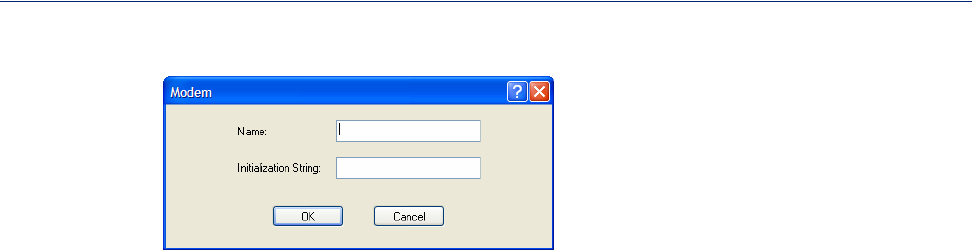
116
Advanced
Configure the following parameters:
Name
Initialization String
The name of the modem.
Restrictions: Do not use spaces.
The initialization string of the modem; see your modem’s documentation.
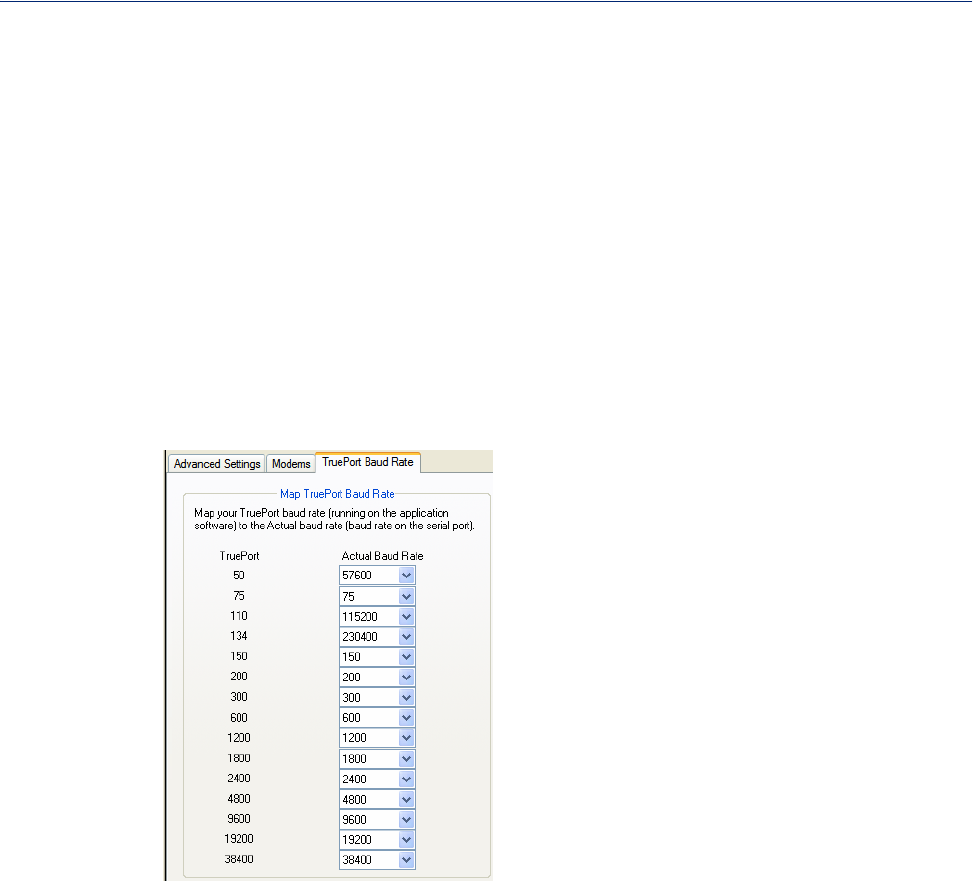
117
Advanced
TruePort Baud Rate Tab
Overview
The TruePort utility acts as a COM port redirector that allows applications to talk to serial devices
across a network as though the serial devices were directly attached to the server. For IOLAN I/O
models, you can also monitor and control I/O through the TruePort client.
Functionality
Since some older applications may not support the higher baud rates that the IOLAN is capable of
achieving, the baud rate can be mapped to a different value on the IOLAN. Through TruePort, you
can map the baud rate of the host COM port to a higher baud rate for the serial line that connects the
serial device and the IOLAN. See TruePort for more information about the TruePort utility.
Field Definitions
Configure the following parameter:
Actual Baud Rate The actual baud rate that runs between the IOLAN and the connected serial
device.
Range: 50-230400, you can also specify a custom baud rate
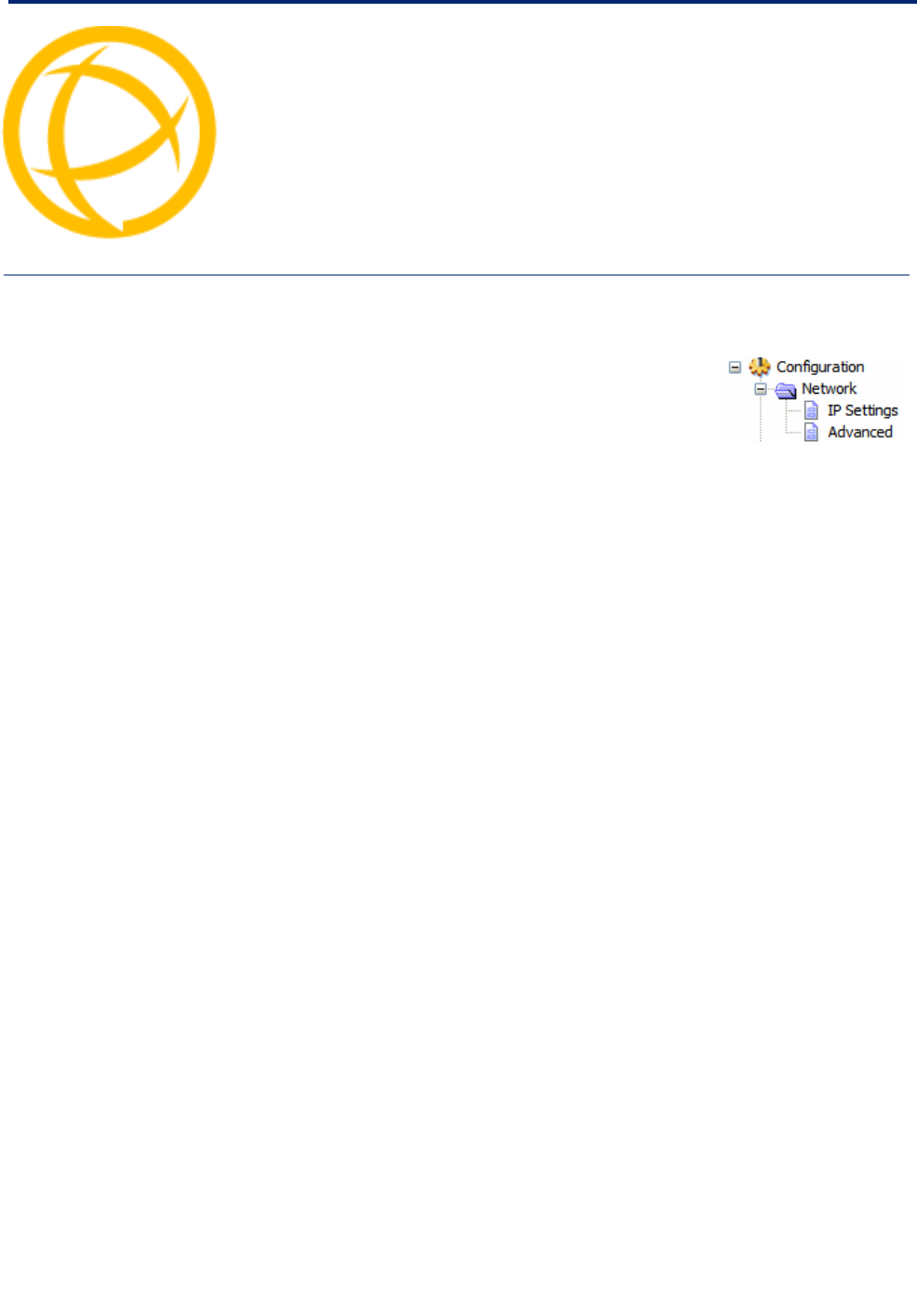
IOLAN DS1/TS2 User’s Guide, Version 4.5 118
Network Settings Chapter 7
7
Introduction
The Network section is used to configure the parameters that identify the
IOLAN within the network and how the IOLAN accesses hosts on the
network. The following configuration windows are available:
zIP Settings—This window sets up IOLAN’s name, IPv4 address,
IPv6 address, and Ethernet information. See IP Settings for more
information.
zAdvanced—This window configures hosts that the IOLAN will be communicating with and
routes. See Advanced for more information on these options.
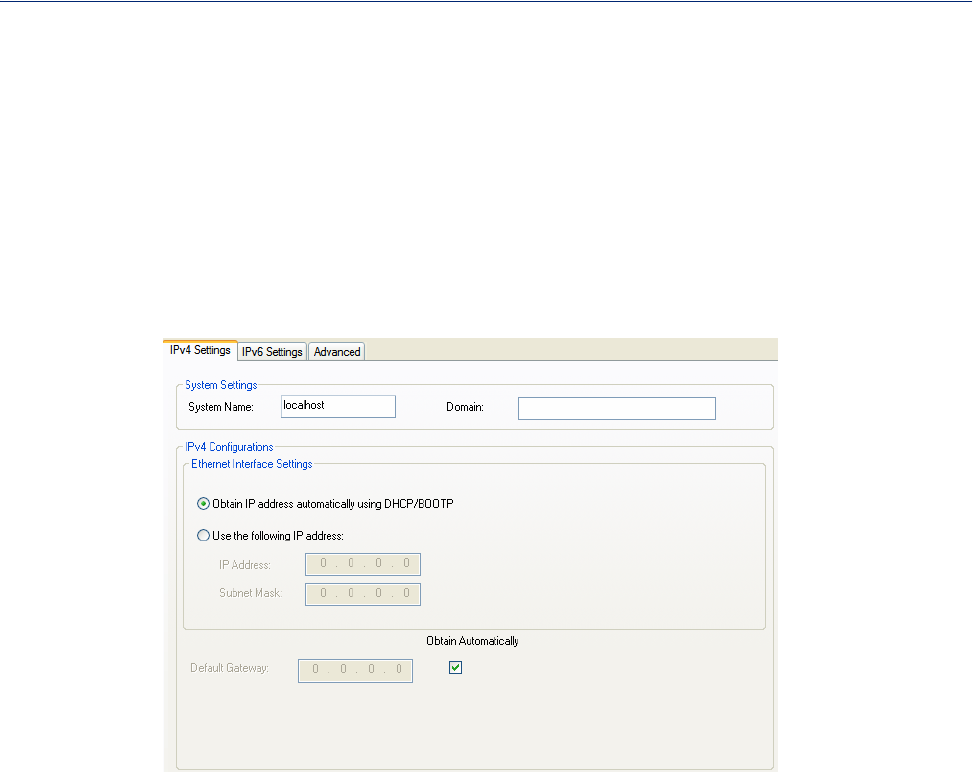
119
IP Settings
IP Settings
IPv4 Settings
Overview
The parameters in IPv4 settings are used to access the IOLAN and are how the IOLAN accesses the
network.
Field Descriptions
Configure the following parameters:
System Name The System Name is used for informational purposes by such tools as the
DeviceManager and is also used in conjunction with the Domain field to
construct a fully qualified domain name (FQDN).
Default: IOLAN-xxxxxx (where xxxxxx is the last 6 digits of the IOLAN’s
MAC address )
Domain This field is combined with the System Name to construct the fully qualified
domain name (FQDN). For example, if the domain is mycompany.com and the
Server Name is set to accounting, the FQDN would be
accounting.mycompany.com.
Obtain IP Address
automatically using
DHCP/BOOTP
When enabled, the IOLAN will request an IP address from the DHCP/BOOTP
server. By default, when this option is enabled, the IOLAN will also attempt to
retrieve the DNS server, WINS server, and default gateway from the
DHCP/BOOTP server.
Default: Disabled
Use the following
IP Address Assign a specific IP address to the IOLAN.
IP Address The IOLAN’s unique IPv4 network IP address. If you are using the IOLAN in
an IPv6 network, this field can be left blank.
Field Options: IPv4 address
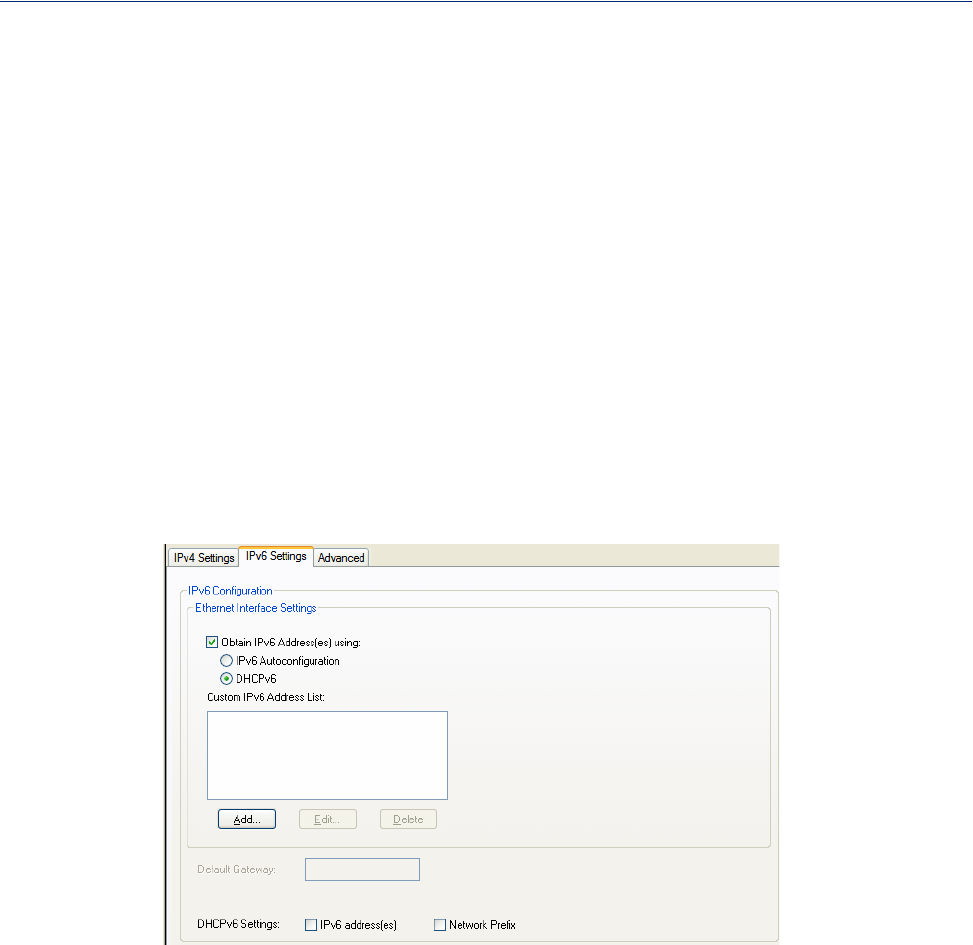
120
IP Settings
IPv6 Settings
Overview
The parameters in IPv6 settings are used to access the IOLAN and are how the IOLAN accesses the
network.
Field Descriptions
Configure the following parameters:
Subnet Mask The network subnet mask. For example, 255.255.0.0.
Default Gateway Specify the gateway IP address that will provide general access beyond the
local network.
Field Options: IPv4 address
Default Gateway
Obtain
Automatically
When DHCP/BOOTP is enabled, you can enable this option to have the
IOLAN receive the Default Gateway IP address from the DHCP/BOOTP
server.
Default: Enabled
Obtain IPv6
Address(es) using When enabled, you can configure the IOLAN to obtain the IPv6 address(es)
using IPv6 Autoconfiguration or a DHCPv6 server.
Default: Enabled
IPv6
Autoconfiguration When enabled, the IOLAN will send out a Router Solicitation message. If a
Router Advertisement message is received, the IOLAN will configure the IPv6
address(es) and configuration parameters based on the information contained in
the advertisement. If no Router Advertisement message is received, the IOLAN
will attempt to connect to a DHCPv6 server to obtain IPv6 addresses and other
configuration parameters.
Default: Enabled
DHCPv6 When enabled, requests IPv6 address(es) and configuration information from
the DHCPv6 server.
Default: Disabled
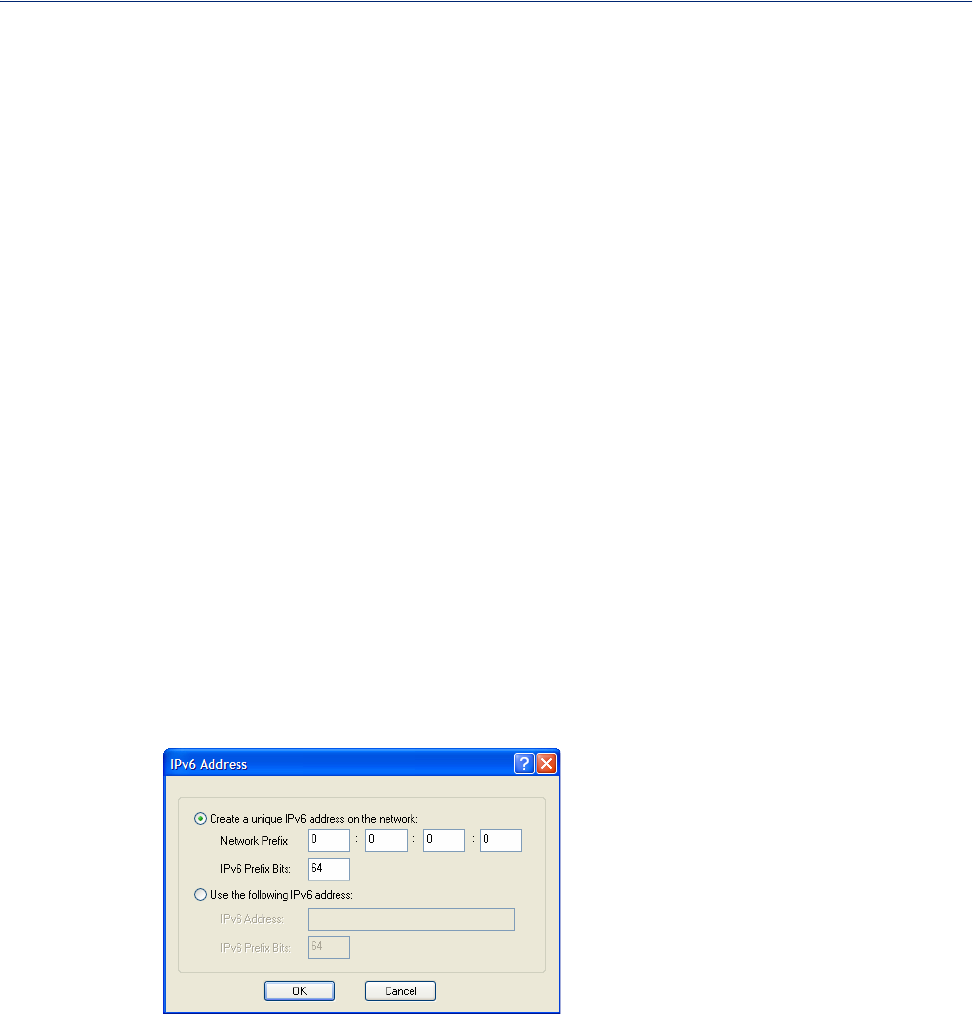
121
IP Settings
Adding/Editing a Custom IPv6 Address
You can manually add one of the following:
zThe IPv6 network prefix (and the IOLAN will determine an IPv6 address based on the network
prefix and the IOLAN MAC address).
zThe complete IPv6 address.
Field Descriptions
Configure the following parameters:
Custom IPv6 List Displays the list of custom configured IPv6 addresses.
Add Button x
Adds a custom IPv6 address.
Edit Button x
Edits an existing IPv6 address.
Delete Button x
Deletes an IPv6 address from the Custom IPv6 address list.
Default Gateway Specify the gateway IP address that will provide general access beyond the
local network.
Field Format: IPv6 address
DHCPv6 Settings
IPv6 Address(es) When enabled, the IOLAN will accept IPv6 address(es) from the DHCPv6
server.
Default: Disabled
DHCPv6 Settings
Network Prefix When enabled, the IOLAN will accept the network prefix from the DHCPv6
server.
Default: Disabled
Create a unique
IPv6 address on the
network
When enabled, the IOLAN will derive an IPv6 address from the entered
network prefix and the IOLAN’s MAC address.
Default: Enabled
Network Prefix Specify the IPv6 network prefix. The IOLAN will derive the complete IPv6
address from the entered network prefix and the IOLAN’s MAC address.
Default: Enabled
Network Prefix
IPv6 Prefix Bits Specify the network prefix bits for the IPv6 address.
Range: 0-64
Default: 64
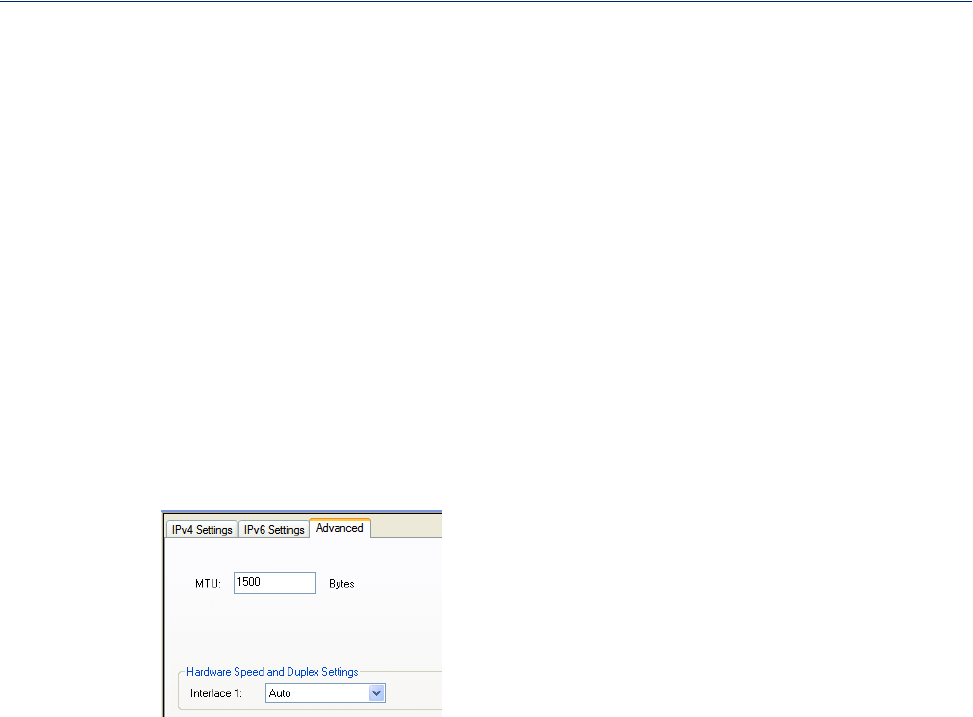
122
IP Settings
Advanced
Overview
The Advanced tab configures the Ethernet interface hardware speed and duplex.
Field Descriptions
Configure the following parameter:
Interface1
Maximum
Transmission Unit
Use the following
IPv6 address Enable this option when you want to enter a specific IPv6 address.
Default: Disabled
IPv6 Address x
Specify the complete IPv6 address.
Field Format: IPv6 address
IPv6 Address IPv6
Prefix Bits
x
Specify the network prefix bits for the IPv6 address.
Range: 0-128
Default: 64
Define the Ethernet connection speed.
Data Options:
zAuto—automatically detects the Ethernet interface speed and duplex
z10 Mbps Half Duplex
z10 Mbps Full Duplex
z100 Mbps Half Duplex
z100 Mbps Full Duplex
Default: Auto
The Maximum Transmission Unit (MTU) size of an IP frame that will be sent
over the network. Only one MTU size can be set for both IPV4 or IPV6 frames.
Default IPV4: 68-1500 bytes
Default IPV6: 68-1500 bytes
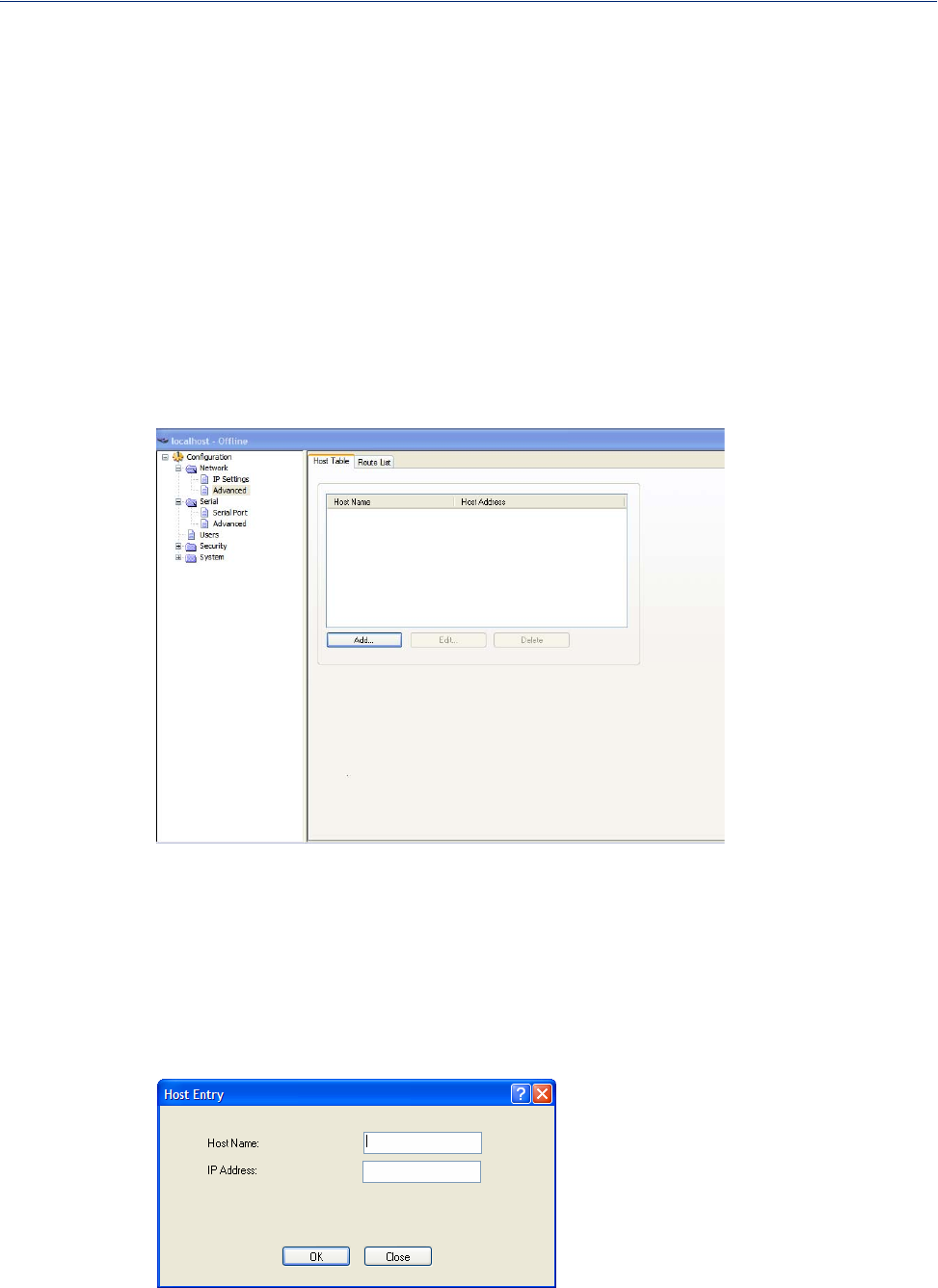
123
Advanced
Advanced
Host Table
Overview
The Host table contains the list of hosts that will be accessed by an IP address from the IOLAN. This
table will contain a symbolic name for the host as well as its IP address. When a host entry is required
elsewhere in the configuration, the symbolic name will be used.
Functionality
You can configure up to 50 hosts using IPv4 or IPv6 internet addresses on desktop IOLAN models.
Field Descriptions
Configure the appropriate parameters:
Add Button
Edit Button
Delete Button
Adding/Editing a Host
Configure the appropriate parameters:
Adds a host to the host table.
Changes a host that already exists in the host table.
Deletes a host from the host table.
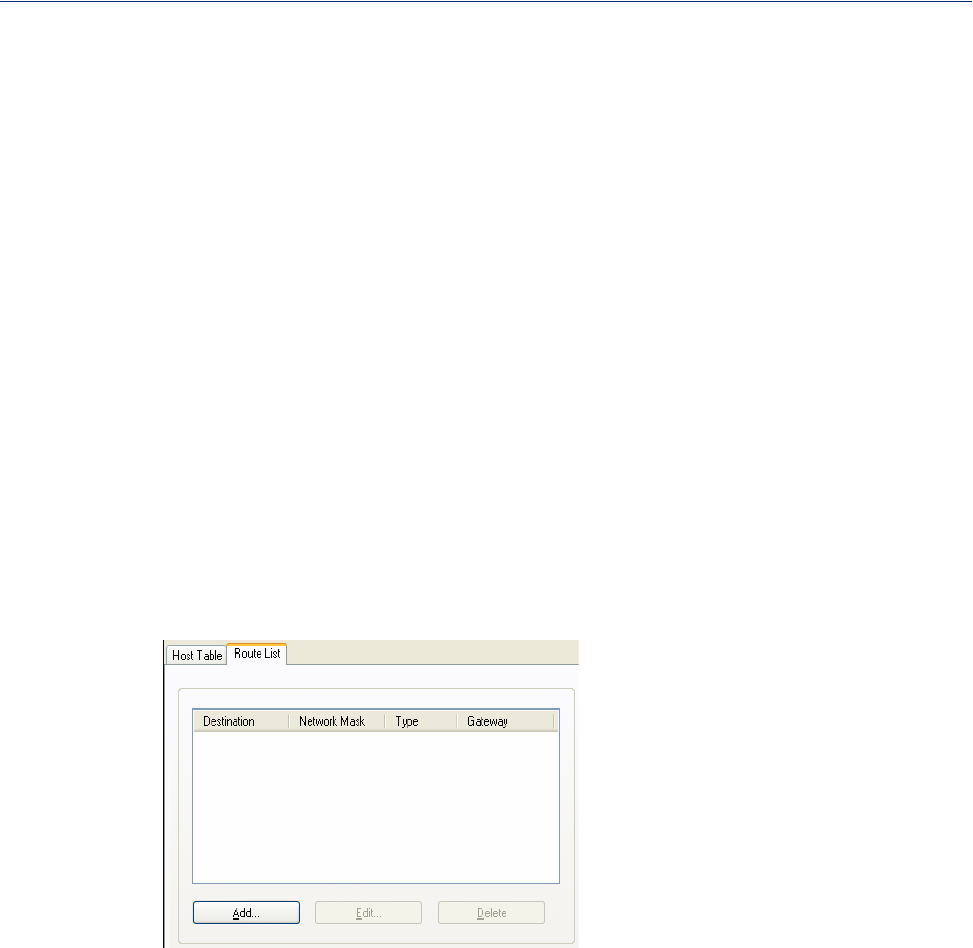
Host Name
IP Address
124
Advanced
Route List
Overview
Entering routes in the routing list enables the identification of gateways to be used for accessing
specific hosts or external networks from the IOLAN's local network.
Functionality
There are three types of routes:
zDefault—A route that provides general access beyond your local network.
zHost—A route defined for accessing a specific host external to your local network.
zNetwork—A route defined for accessing a specific network external to your local network.
You can specify up to 20 routes on desktop IOLAN models.
Field Descriptions
The following buttons are available:
Add Button
Edit Button
Delete Button
Adding/Editing Routes
From the Route List tab, if you click the Add or Edit button, you will be able to add a new or edit an
existing route.
The name of the host. This is used only for the IOLAN configuration.
Text Characteristics: Up to 14 characters, no spaces.
The host’s IP address.
Text Characteristics: IPv4 or IPv6 Address
Adds a route to the Route List.
Changes an existing route in the Route List.
Deletes a route from the Route List.
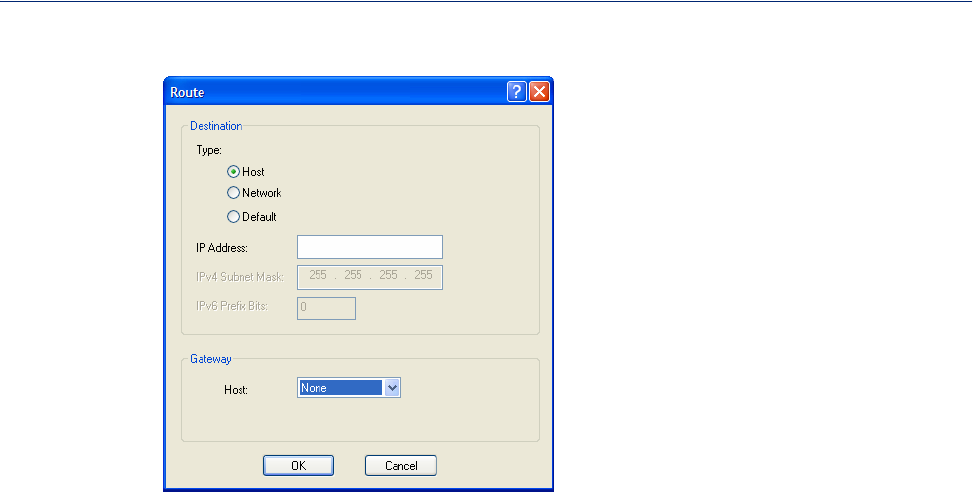
125
Advanced
Configure the appropriate parameters:
Type
IP Address
IPv4 Subnet Mask
IPv6 Prefix Bits
Host
Specify the type of route you want to configure.
Data Options:
zHost—A route defined for accessing a specific host external to your local
network.
zNetwork—A route defined for accessing a specific network external to
your local network.
zDefault—A route which provides general access beyond your local
network.
Default: Default
When the route Type is defined as Host, this field will contain the IP address of
the host. If the route Type is defined as Network, the network portion of the IP
address must be specified and the Host port of the address will be set to 0.
Example: to access network 10.10.20, the address 10.10.20.0 would be
specified in this field.
Format: IPv4 or IPv6 Address
When the route is a Network route, you must specify the network’s subnet
mask.
If the IP address is IPv6, then you must specify the network’s prefix bits.
Range: 0-128
The host that is being used at the route gateway.
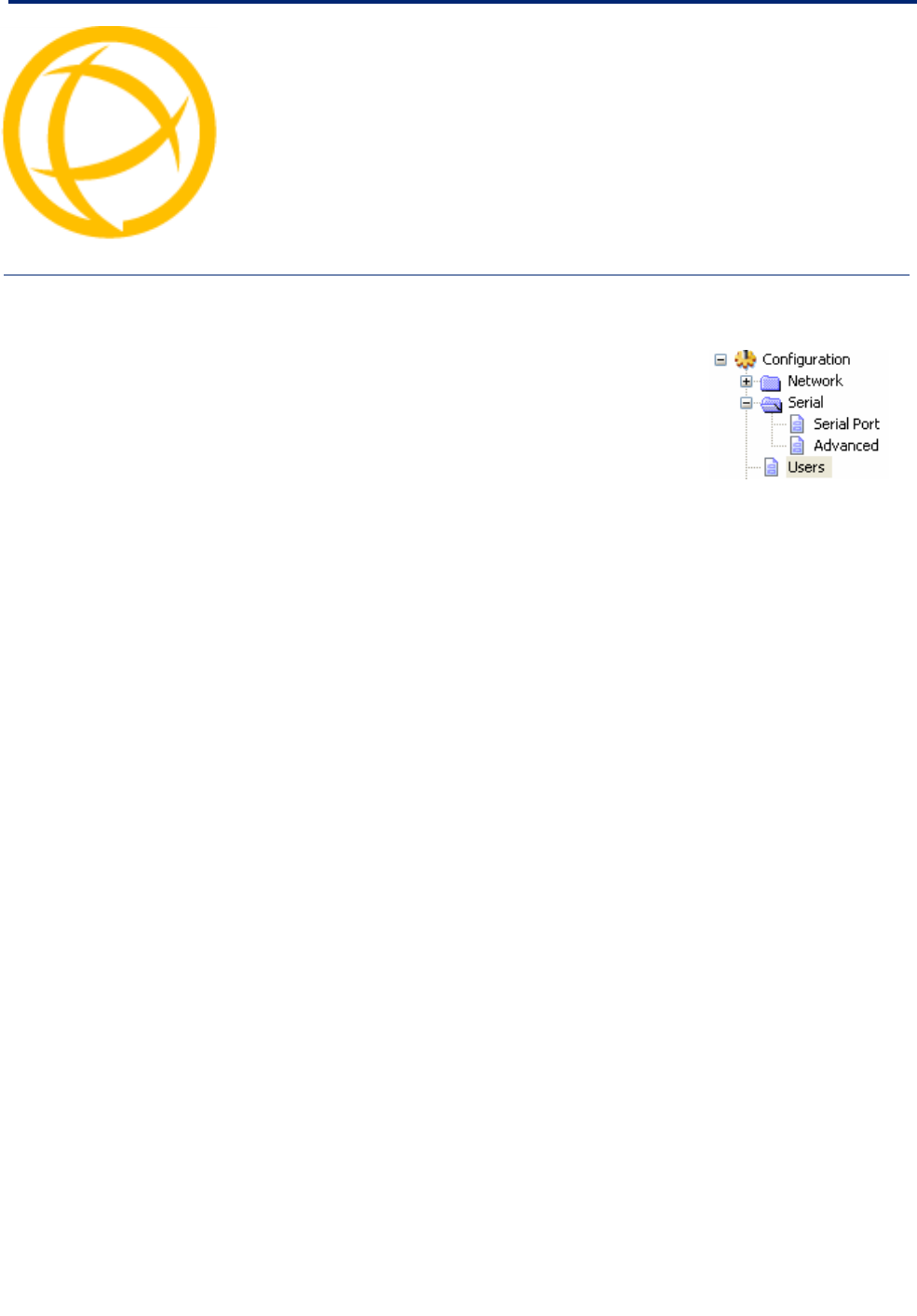
IOLAN DS1/TS2 User’s Guide, Version 4.5 126
Configuring Users Chapter 8
8
Introduction
You can configure up to four users in the IOLAN’s local user database,
in addition to the admin user. A user can even represent a device, like a
barcode reader or a card swipe device, that you want to be authenticated.
When users are connecting to the IOLAN via serial ports, the user
database can be used to:
zHave the user authenticated prior to establishing a connection to a
network host.
zEstablish a different connection type to the host specific to each user.
zCreate a profile different from the Default user profile.
When users are connecting to the IOLAN from a network connection, the user database can be used
to:
zAuthenticate users prior to providing access to a serially attached console port (such as a Unix
server or router).
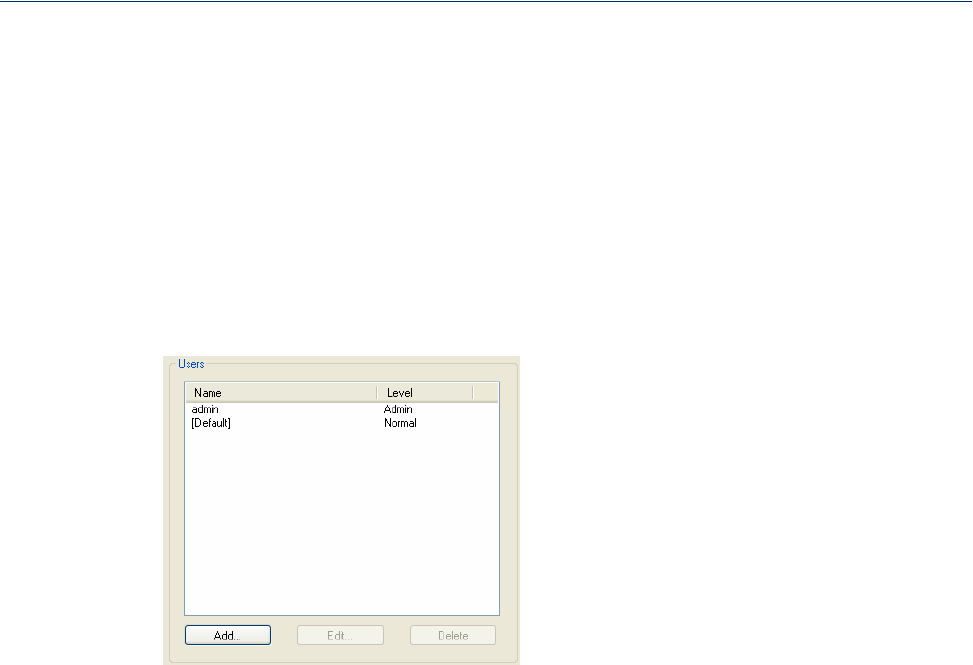
127
User Settings
User Settings
Overview
The Users window allows you to add, edit, and delete users from the IOLAN.
Functionality
The Users window displays the users who have been configured. You can add users, edit existing
users, or delete users from this window. See Adding/Editing Users for information on the parameters
available when adding or editing a user.
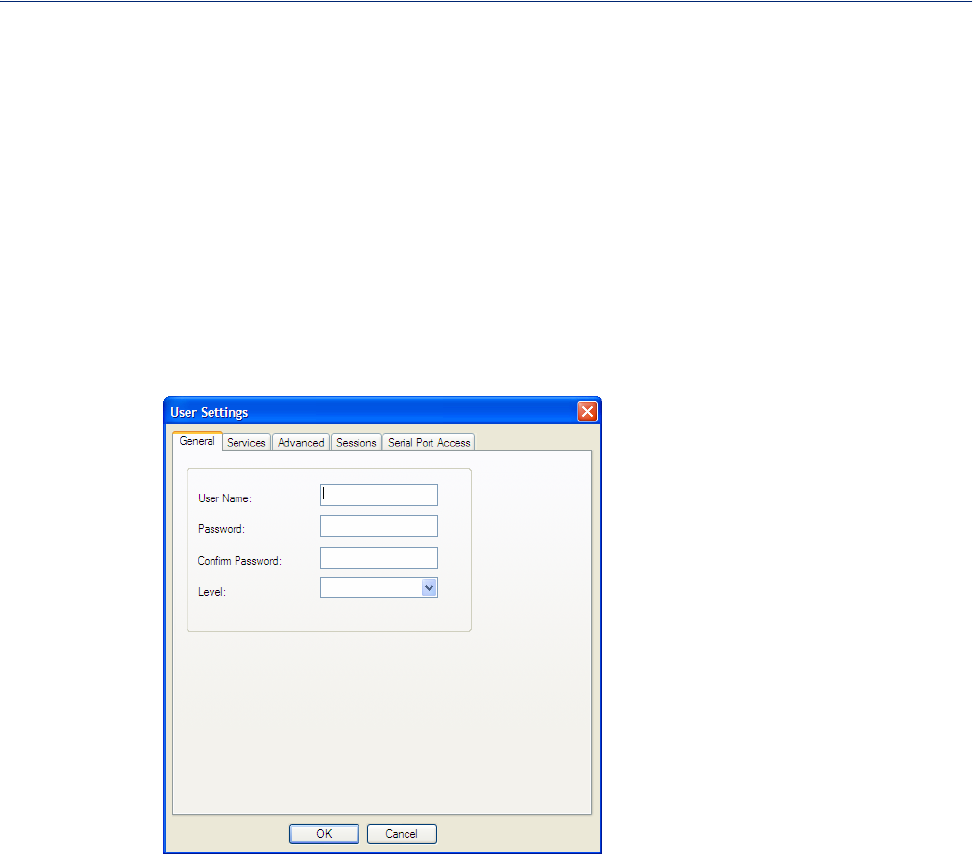
128
Adding/Editing Users
Adding/Editing Users
General Tab
Overview
The General tab configures the basic user information.
Functionality
You must, minimally, provide a User Name and Level for a user.
Field Descriptions
Configure the following parameters:
User Name The name of the user.
Restrictions: Do not use spaces.
Password The password the user will need to enter to login to the IOLAN.
Confirm Password Enter the user’s password again to verify it is entered correctly.
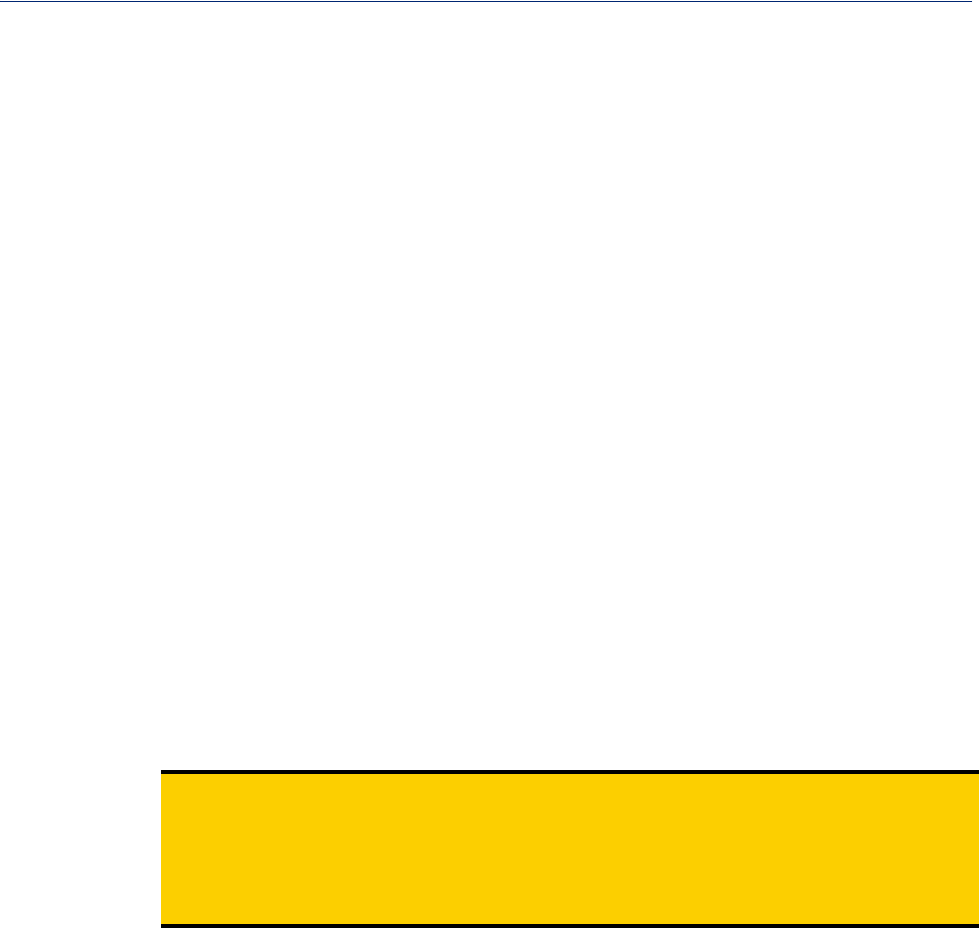
129
Adding/Editing Users
Level
Note: A technique for giving a serially attach user (dial-in or terminal attached), the same menus as
one that is network connected is to do the following:
1. Define the serial port with a Terminal Profile using telnet protocol with a direct
connection to Host IP address 127.0.0.0 (local loop back).
2. When the user connects to that serial port a Telnet session will be established to the
IOLAN and the user will appear to have connected from the network.
The access that a user is allowed.
Data Options:
zAdmin—The admin level user has total access to the IOLAN. You can
create more than one admin user account but we recommend that you only
have one. They can monitor and configure the IOLAN. Users configured
with this level can access the unit either via serial Terminal Profile
connection or via a network originated Telnet connection to the IOLAN.
zNormal—The Normal level user has limited access to the IOLAN.
Limited CLI commands and Menu access are available with the ability to
configure the user’s own configuration settings. Users configured with this
level can access the unit either via serial Terminal Profile connection or
via a network originated Telnet connection to the IOLAN.
zRestricted—The Restricted level user can only access predefined sessions
or access the Easy Port Access menu. Users configured with this level will
be restricted to pre-defined sessions or limited CLI commands when
connecting through the serial port via the Terminal Profile. The CLI
commands are limited to those used for initiating a session. If connection
to the IOLAN is done with Telnet from the network, the user will be
presented with the Easy Port Access menu.
zMenu—The menu level user will only be able to access predefined
session when connecting through a serial port with the Terminal profile or
will be limited to the Easy Port Access menu when connecting from the
network. The Easy Port Access allows the user to connect to the accessible
line without disconnecting their initial connection to the IOLAN. Does not
have any access to CLI commands.
When the Admin user logs into the IOLAN, the prompt ends with a #, whereas
all other users’ prompts ends with a $ or £, depending on the character set.
Default: Normal
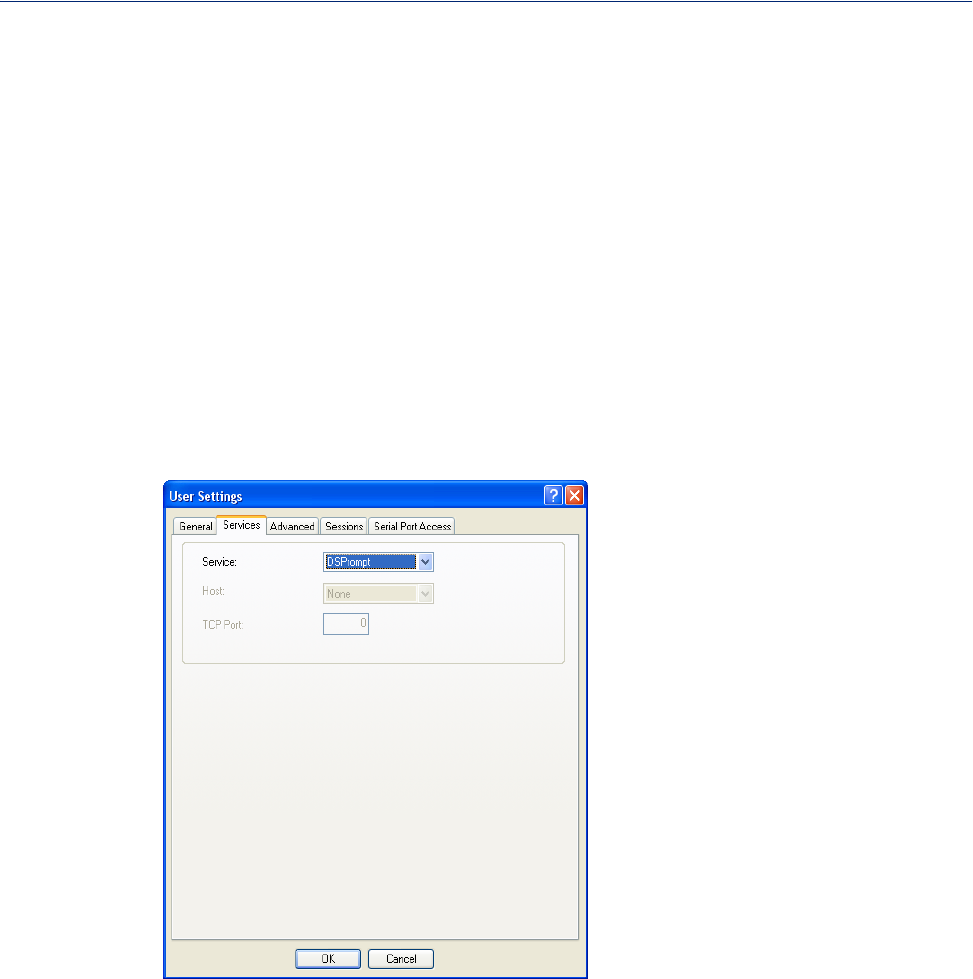
130
Adding/Editing Users
Services Tab
Overview
The Services tab configures the connection parameters for a user. Any connection parameters
configured in this window will override the serial port connection parameters.
Functionality
When a Terminal profile is set for the serial port and Require Login has been selected, user’s
accessing the IOLAN through the serial port will be authenticated. Once authentication is successful,
the IOLAN will start a Telnet connection to the specified Host IP/TCP Port.
Within the Terminal profile, there are a number of settings that apply to possible Services. Once it is
known which user is connected, and which service is to be used, then the settings from both the
Terminal profile and the user are used. User parameters take precedence over serial port parameters.
Field Descriptions
Configure the following parameters:
Service
Host IP
TCP Port
Used in conjunction with the Terminal Profile. After the user has successfully
been authenticated, the specified service is started.
Data Options: DSPrompt, Telnet, TCP Clear
Default: DSPrompt
When the User Service is set to Telnet or TCP Clear, the target host IP
address. If no IP address is specified, the Host IP value in the Default User
configuration will be used.
Default: 0.0.0.0.
When the User Service is Telnet, this is the target port number. The default
value will change based on the type of Service selected; the most common
known port numbers are used as the default values.
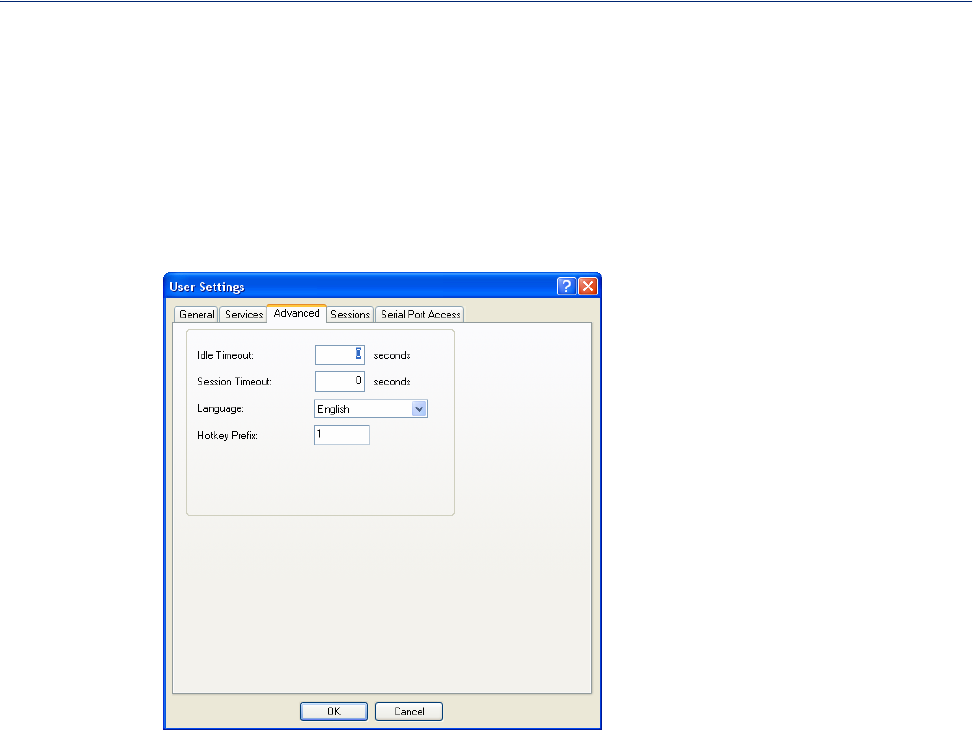
131
Adding/Editing Users
Advanced Tab
Overview
The Advanced tab is used to configure those parameters that control the user session; this includes
session length, language, the hotkey used for switching between sessions.
Field Descriptions
Configure the following parameters:
Idle Timeout The amount of time, in seconds, before the IOLAN closes a connection due to
inactivity. The default value is 0 (zero), meaning that the Idle Timer will not
expire (the connection is open permanently). The User Idle Timeout will
override all other Serial Port Idle Timeout parameters.
Range: 0-4294967
Default: 0
Session Timeout The amount of time, in seconds, before the IOLAN forcibly closes a user’s
session (connection). The default value is 0 (zero), meaning that the session
timer will not expire (the session is open permanently, or until the user logs
out). The User Session Timeout will override all other Serial Port Session
Timeout parameters.
Range: 0-4294967
Default: 0
Language You can specify whether a user will use English or Custom Language as the
language that appears in the Menu or CLI. The IOLAN supports one custom
language that must be downloaded to the IOLAN.
Default: English
See Language Support for more information about Custom Languages.

132
Adding/Editing Users
Sessions Tab
Overview
The Sessions tab is used to configure specific connections for users who are accessing the network
through the IOLAN’s serial port.
Functionality
Users who have successfully logged into the IOLAN (User Service set to DSprompt) can start up to
four login sessions on network hosts. These users start sessions through the EasyPort Menu option
Sessions.
Multiple sessions can be run simultaneously to the same host or to different hosts. Users can switch
between different sessions and also between sessions and the IOLAN using Hotkey commands (see
Hotkey Prefix for a list of commands).
Users with Admin or Normal privileges can define new sessions and use them to connect to Network
hosts; they can even configure them to start automatically on login to the IOLAN. Restricted and
Menu users can only start sessions predefined for them in their user configuration.
Hotkey Prefix The prefix that a user types to control the current session.
Data Options:
z^a number—To switch from one session to another, press ^a (Ctrl-a) and
then the required session number. For example, ^a 2 would switch you to
session 2. Pressing ^a 0 will return you to the IOLAN Menu.
z^a n—Display the next session. The current session will remain active.
The lowest numbered active session will be displayed.
z^a p—Display the previous session. The current session will remain
active. The highest numbered active session will be displayed.
z^a m—To exit a session and return to the IOLAN. You will be returned to
the menu. The session will be left running.
z^a l—(Lowercase L) Locks the serial port until the user unlocks it. The
user is prompted for a password (any password, excluding spaces) and the
serial port is locked. The user must retype the password to unlock the
serial port.
z^r—When you switch from a session back to the Menu, the screen may
not be redrawn correctly. If this happens, use this command to redraw it
properly. This is always Ctrl R, regardless of the Hotkey Prefix.
The User Hotkey Prefix value overrides the Serial Port Hotkey Prefix value.
You can use the Hotkey Prefix keys to lock a serial port only when the serial
port’s Allow Port Locking parameter is enabled.
Default: Hex 01 (Ctrl-a or ^a)
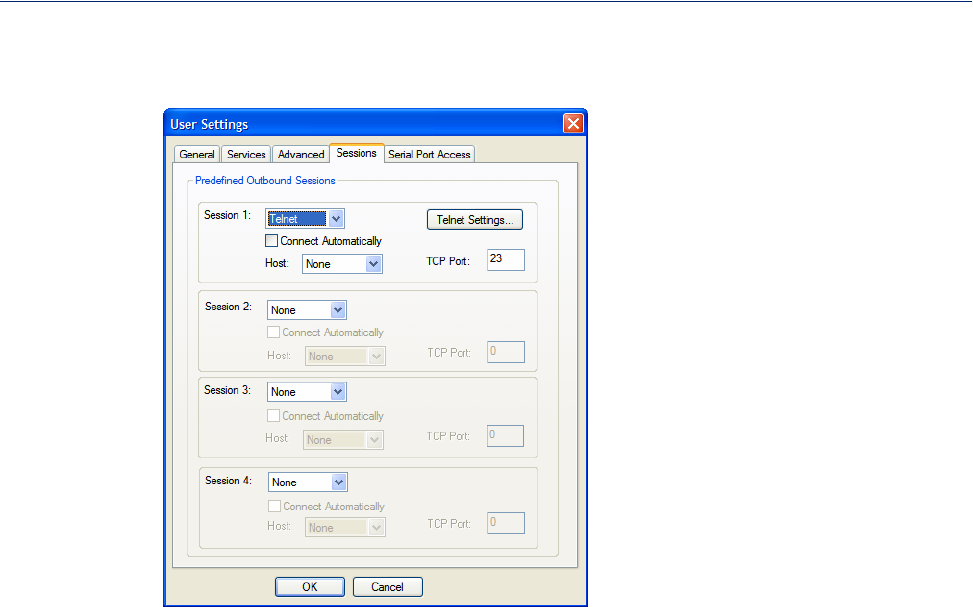
133
Adding/Editing Users
Field Descriptions
Configure the following parameters:
Session 1, 2, 3, 4
Data Options:
zNone—No connection is configured for this session.
zTelnet—For information on the Telnet connection window, see Telnet
Settings .
Default: None
Settings Button
Connect
Automatically
Host
TCP Port
You can configure up to four (4) sessions that the user can select from to
connect to a specific host after that user has successfully logged into the
IOLAN (used only on serial ports configured for the Terminal profile).
Click this button to configure the connection parameters for this session.
Specify whether or not the session(s) will start automatically when the user
logs into the IOLAN.
Default: Disabled
The host that the user will connect to in this predefined session.
Default: None
The TCP port that the IOLAN will use to connect to the host in this predefined
session.
Default: 23
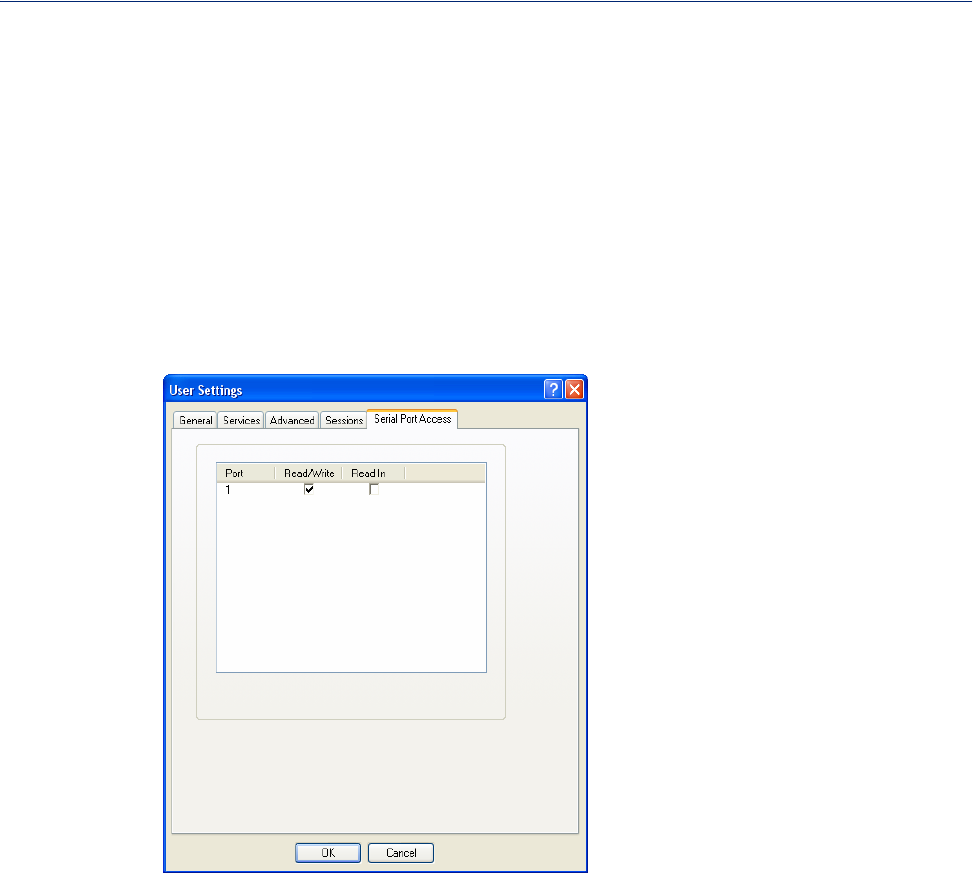
134
Adding/Editing Users
Serial Port Access Tab
Overview
The Serial Port Access tab controls the user’s read/write access on any given IOLAN serial port.
This pertains to users that are connecting from the network to a serial device over a Console
Management type session.
This can be useful when you have multiple users connecting to the same serial device and you wish
to control the viewing and/or the write to and from the device. See User Authentication parameters
in the Console Management Profile for the serial port settings.
Field Descriptions
Configure the following parameters:
Serial Port Access Specifies the user access rights to each IOLAN serial port device. There can be
multiple users connected to a particular serial device and these settings
determine the rights of this user for any of the listed serial ports.
Data Options:
zRead/Write—The user has read and write access to the serial port.
zRead In—The User will see data going to the serial port, from all
network-connected users that have write privileges to this serial port.
zRead Out—The user will have access to all data originating from the
serial device.
Users can read data going in both directions by selecting both the Read In and
Read Out options.
Default: Read/Write
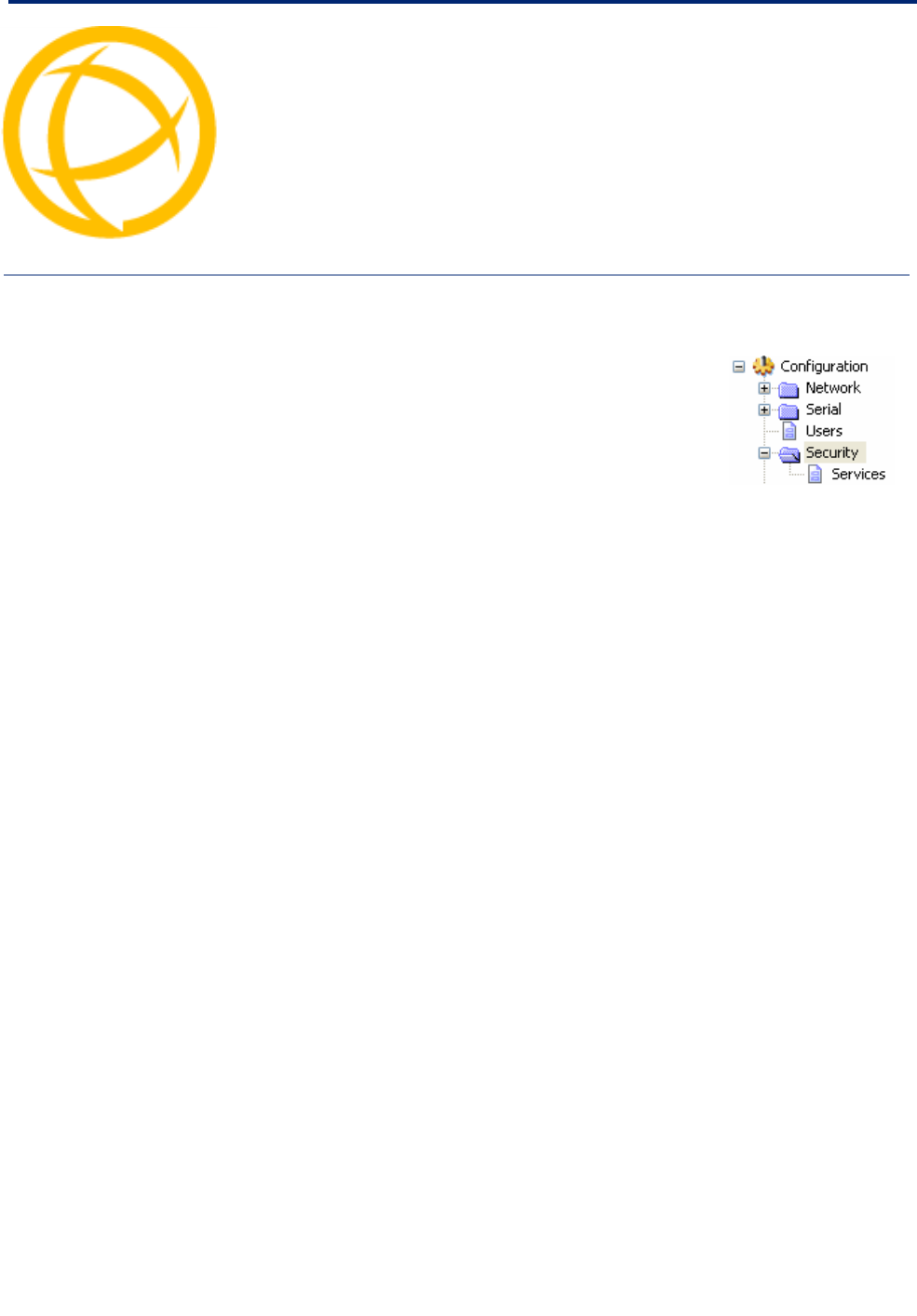
IOLAN DS1/TS2 User’s Guide, Version 4.5 135
Configuring Security Chapter 9
9
Introduction
The Security group includes the following configuration options:
zServices—This configuration window is used to enable/disabled client
and daemon services that run in the IOLAN. See Services for more
information.
Services
Overview
Services are either daemon or client processes that run on the IOLAN. You can disable any of the
services for security reasons.
Functionality
If you disable any of the daemons, it can affect how the IOLAN can be used or accessed. For
example, if you disable the WebManager service, you will not be able to access the IOLAN with the
WebManager. If you disable the DeviceManager service, the DeviceManager will not be able to
connect to the IOLAN. If you do not want to allow users to Telnet to the IOLAN, you can disable the
Telnet Server service; therefore, disabling daemons can also be used as an added security method for
accessing the IOLAN.
By default, all daemon and client applications are enabled and running on the IOLAN.
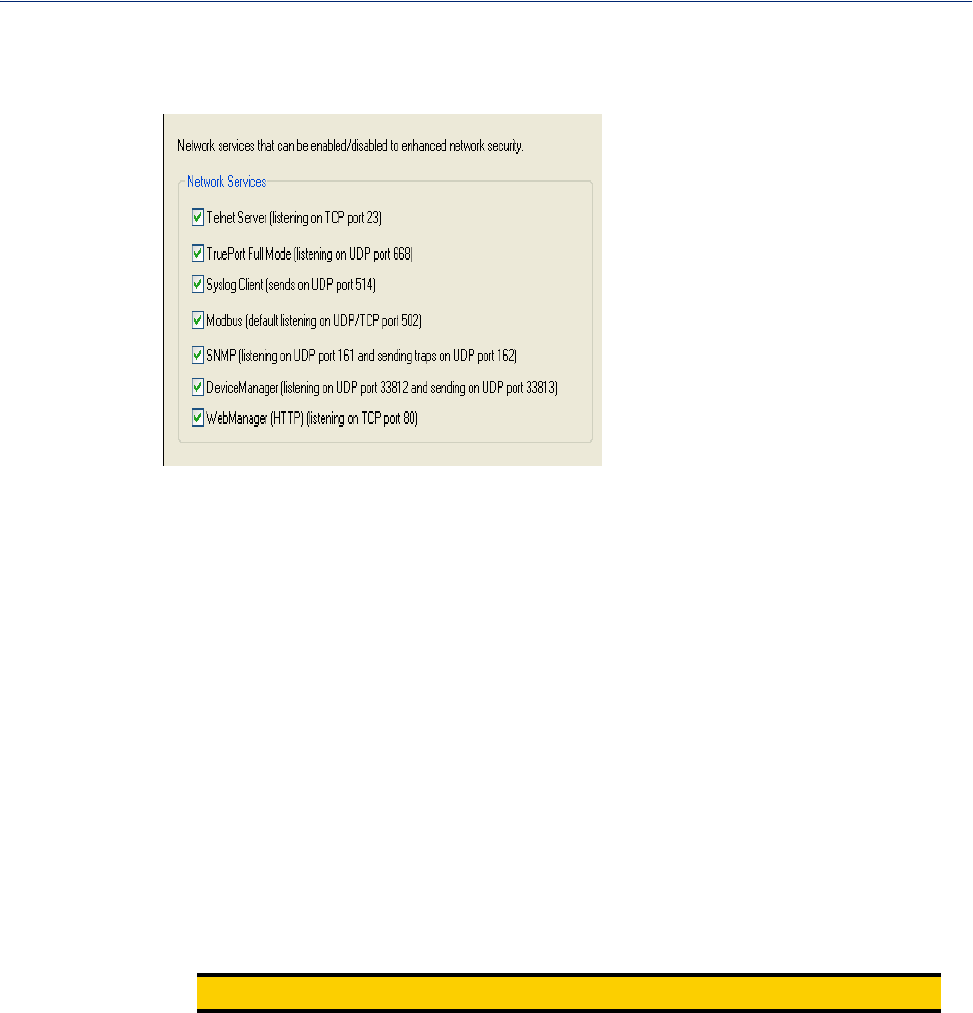
136
Services
Field Descriptions
Enable/disable the following options:
Telnet Server
TruePort Full
Mode
Syslog Client
Modbus
SNMP
DeviceManager
WebManager
(HTTP)
Note: TCP ports 2601, 2602 and 2603 are used internally by the IOLAN.
Telnet daemon process in the IOLAN listening on TCP port 23.
The TruePort daemon process in the IOLAN that supports TruePort Full Mode
on UDP port 668. You can still communicate with the IOLAN in Light Mode
when this service is disabled.
Syslog client process in the IOLAN.
Modbus daemon process in the IOLAN listening on port 502.
SNMP daemon process in the IOLAN listening on port 161 and sending on
port 162.
DeviceManager daemon process in the IOLAN. If you disable this service, you
will not be able to connect to the IOLAN with the DeviceManager application.
The DeviceManager listens on port 33812 and sends on port 33813.
WebManager daemon process in the IOLAN listening on port 80.
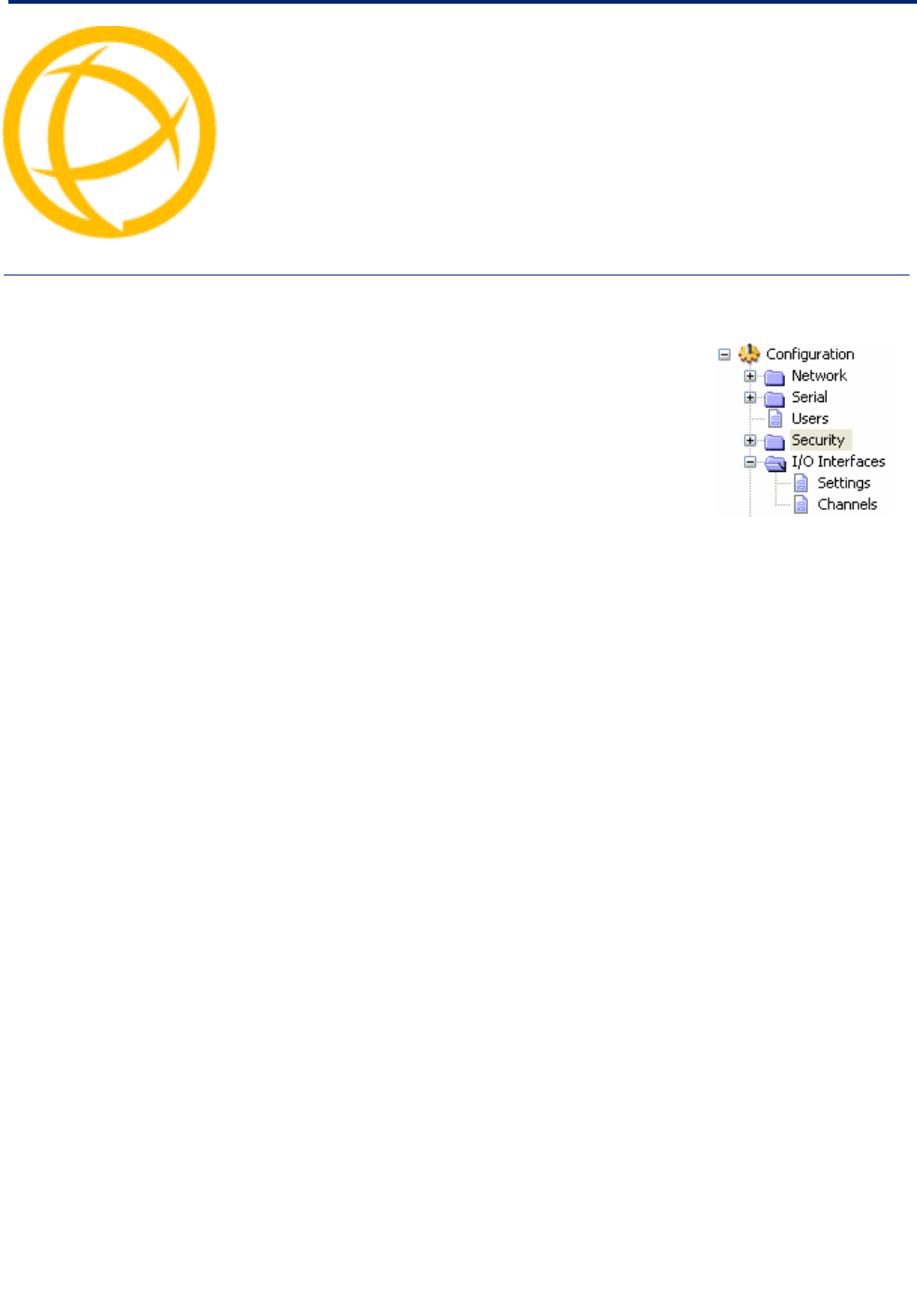
IOLAN DS1/TS2 User’s Guide, Version 4.5 137
Configuring I/O
Interfaces Chapter 10
10
Introduction
There is a line of IOLANs that can control/monitor the following types
of I/O:
zAnalog Input
zDigital Input/Output
zRelay Output
zTemperature Input
Some of the models are I/O combinations and some of the models
support one I/O type.
Technical Specifications
Digital I/O
z2 or 4 channels depending on model
zsoftware selectable as inputs or outputs
zoptical isolation of 2000V rms
Digital Input
zDry Contact: Logic 0 = open. Logic 1 = close to GND
zWet Contact: Logic 0 = 0-3V. Logic 1 = 10V-30V
Digital Output
zOpen collector to 30V (source, sink or both)
z200mA max load
zDigital out (DO) or pulse mode
Relay
zForm C type SPDT
zContact rating: 1A@30VDC, 0.5A@AC: 120VAC
zBreakdown voltage: 500 VAC (50/60 Hz)
zRelay on time: 7 msec. Relay off time 3 msec
zTotal switching time: 10 msec
zInsulation resistance: 1000 MW minimum at 500 VDC
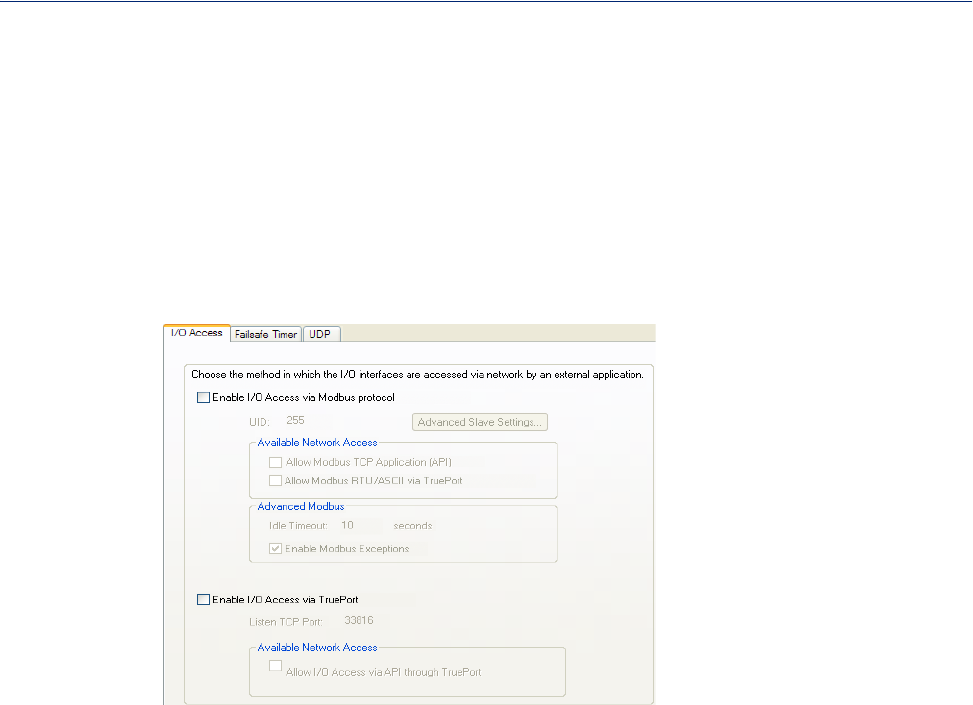
138
Settings
Settings
Overview
The I/O Interfaces Settings window configures the parameters that are global to all I/O channels.
I/O Access Functionality
Field Descriptions
Configure the following parameters:
Enable I/O Access
to Modbus protocol Enables/disables Modbus as the communication protocol for all the I/O
channels.
Default: Disabled
UID This is the UID you are assigning to the IOLAN, which is acting as a Modbus
slave.
Default: 255
Advanced Modbus
Settings Button Click this button to configure global Modbus Slave settings.
See Advanced Slave Modbus Settings for field descriptions.
Allow Modbus TCP
Application (API) Allows a host running a Modbus/TCP application to communicate to the I/O
channels using the standard Modbus API.
Default: Permanently enabled when Enable I/O Access via Modbus protocol
is enabled
See Modbus I/O Access for function codes and I/O coil/registration
descriptions.
Allow Modbus
RTU/ASCII via
TruePort
Enables/disables serial Modbus application access to the I/O over the network
using the TruePort COM redirector feature.
Default: Disabled
See Modbus I/O Access for function codes and I/O coil/registration
descriptions and Accessing I/O Data Via TruePort for the Perle API.
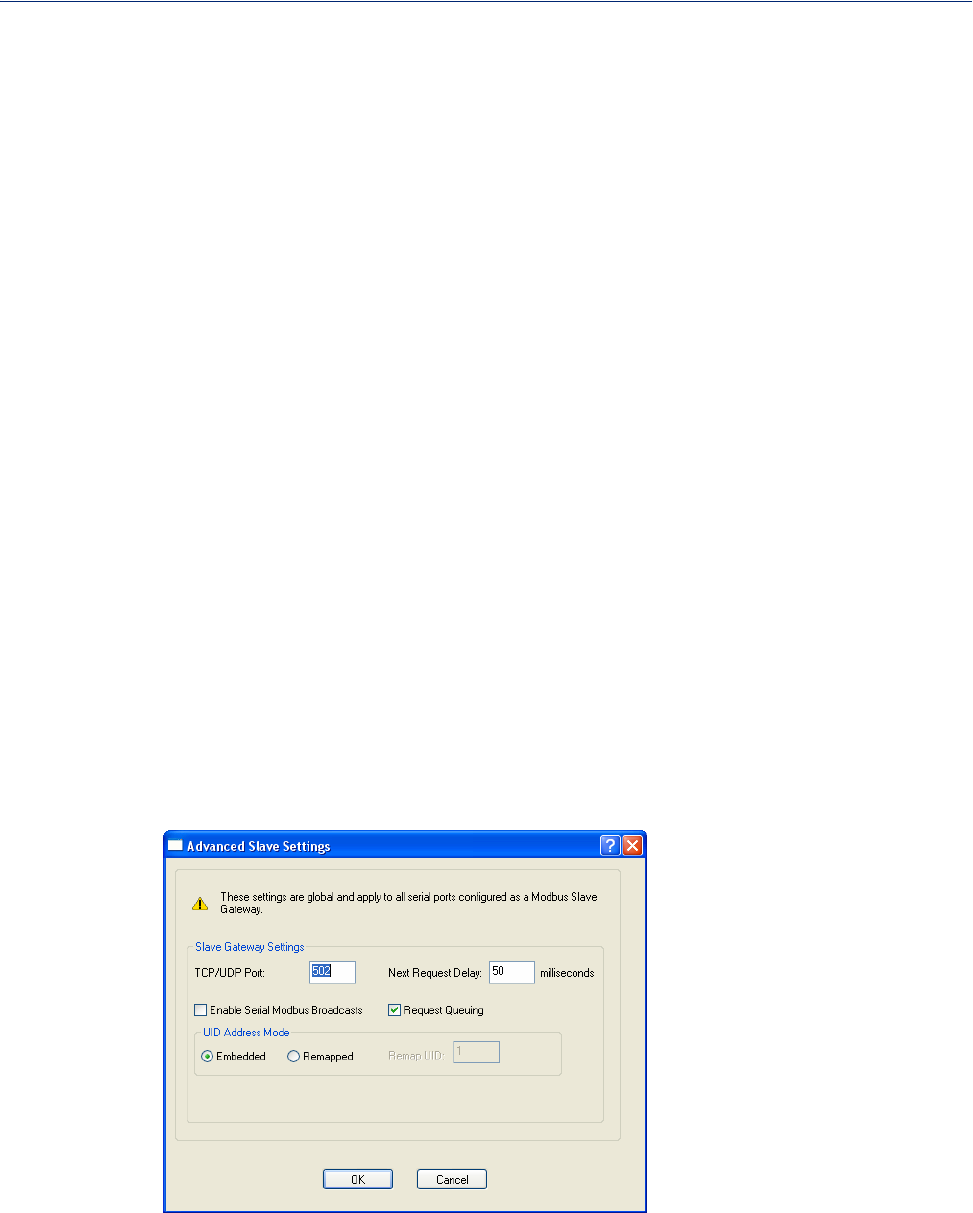
139
Settings
Advanced Slave Modbus Settings
The parameters in this window configure global Modbus gateway settings that apply to all serial ports
configured first as the Modbus Gateway profile and then as a Modbus Slave.
Configure the following parameters:
Idle Timeout Use this timer to close a connection because of inactivity. When the Idle
Timeout expires, the IOLAN will end the connection.
Range: 0-4294967 seconds (about 49 days)
Default: 0 (zero), which does not timeout, so the connection is permanently
open.
Enable Modbus
Exceptions When enabled, an exception message is generated and sent to the initiating
Modbus device when any of the following conditions are encountered: there is
an invalid UID, the UID is not configured in the Gateway, there is no free
network connection, there is an invalid message, or the target device is not
answering the connection attempt.
Default: Enabled
Enable I/O Access
via TruePort Enables/disables serial application access to the I/O over the network using the
TruePort COM redirector feature.
Default: Disabled
Listen TCP Port The TCP port that the IOLAN will listen to for I/O channel data requests from
TruePort.
Default: 33816
Allow I/O Access
via API through
TruePort
Allows serial application access to the I/O over the network using the TruePort
COM redirector feature via a custom application using the Perle API.
Default: Permanently enabled when Enable I/O Access via TruePort is
enabled
See Modbus I/O Access for function codes and I/O coil/registration
descriptions and Accessing I/O Data Via TruePort for the Perle API.
TCP/UDP Port The network port number that the Slave Gateway will listen on for both TCP
and UDP messages.
Default: 502
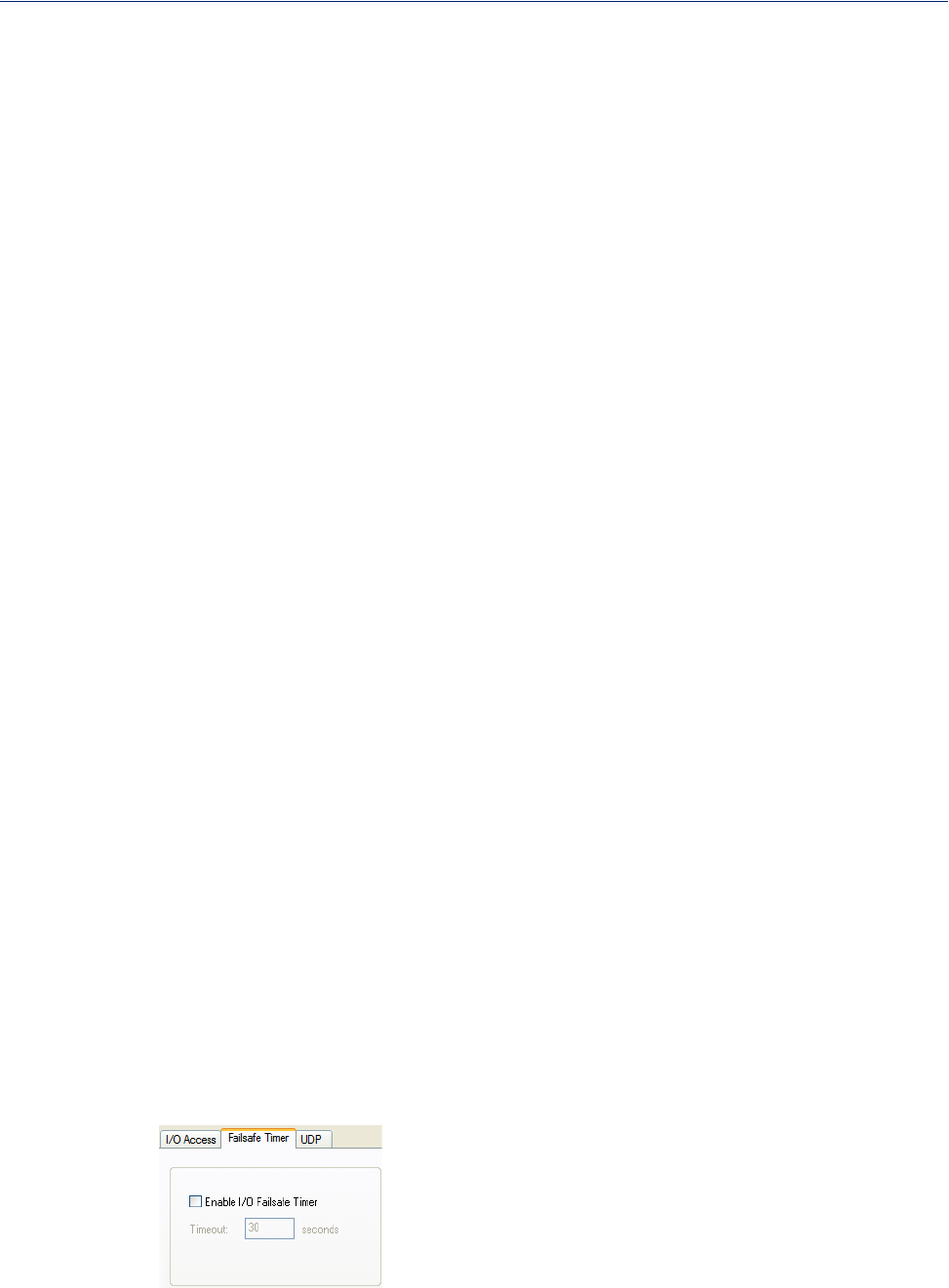
140
Settings
Failsafe Timer Functionality
Overview
The Failsafe Timer tab configures the I/O failsafe timer. The Failsafe Timer is enabled on a global
basis and provides a trigger mechanism that can be configured for each channel when no I/O traffic
has occurred for the specified amount of time. This traffic information would include any statistical
data updates based on the refresh timer for Statistics.A Failsafe Action can be configured for each
Digital Output channel, each Serial Signal Output pin (DTR and RTS), and each Relay channel to
either Activate or Deactivate the output.
The Failsafe Timer has a different function when I/O Extension is enabled for Digital Output
channels, Relay channels, or the Serial Signal Output pins (DTR and RTS). For I/O Extension, the
Failsafe Timer provides a per channel or per serial signal output pin trigger mechanism that is
activated when there are no TCP sessions for the specified amount of time.
Field Descriptions
Configure the following parameters:
Next Request Delay A delay, in milliseconds, to allow serial slave(s) to re-enable receivers before
issuing next Modbus Master request.
Range: 0-1000
Default: 50 ms
Enable Serial
Modbus Broadcasts When enabled, a UID of 0 (zero) indicates that the message will be broadcast to
all Modbus Slaves.
Default: Disabled
Request Queuing When enabled, allows multiple, simultaneous messages to be queued and
processed in order of reception.
Default: Enabled
Embedded When this option is selected, the address of the slave Modbus device is
embedded in the message header.
Default: Enabled
Remapped Used for single device/port operation. Older Modbus devices may not include a
UID in their transmission header. When this option is selected, you can specify
the UID that will be inserted into the message header for the Modbus slave
device. This feature supersedes the Broadcast feature.
Default: Disabled
Remap UID Specify the UID that will be inserted into the message header for the Slave
Modbus serial device.
Range: 1-247
Default: 1
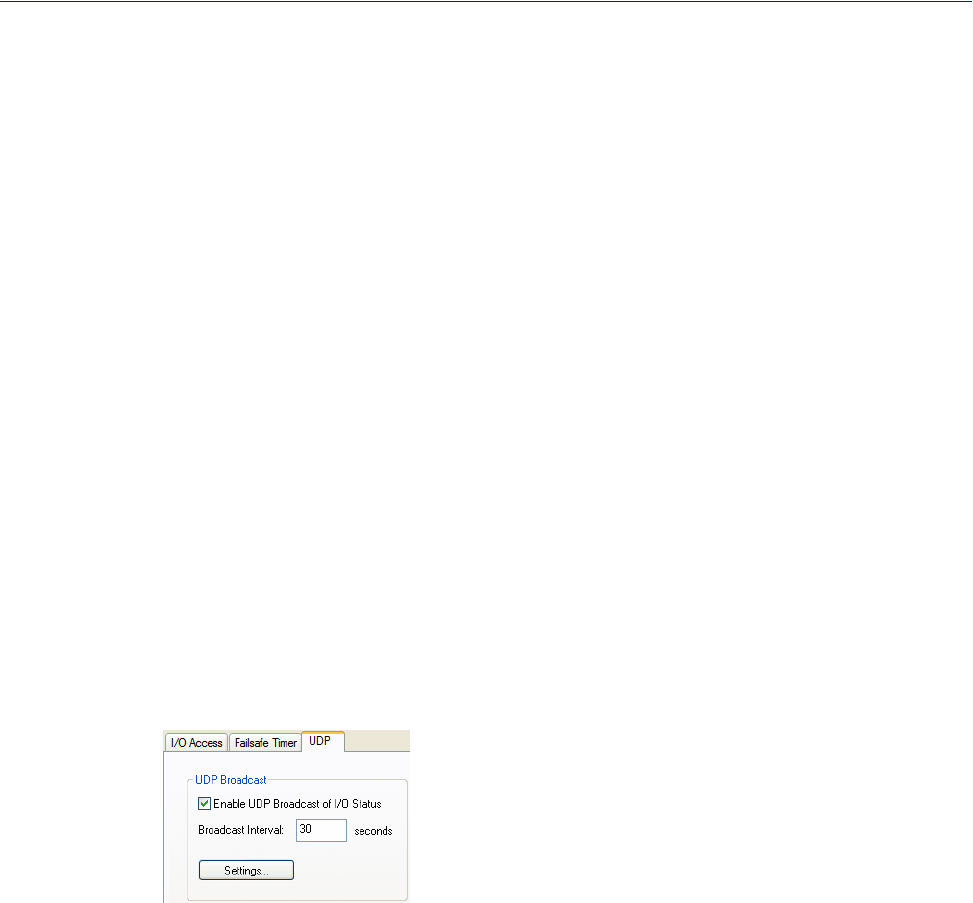
Enable I/O Failsafe
Timer
Timeout
141
Settings
UDP Functionality
Overview
The UDP tab configures the I/O UDP broadcast settings. The I/O UDP broadcast feature periodically
broadcasts the I/O channel status in a UDP message.
You can configure up to four sets of IP address entries (each entry consisting of a start and end IP
address range) to broadcast I/O status data. The broadcast frequency of the UDP packets to the
configured UDP IP addresses can be defined to accommodate network traffic and monitoring PC
application requirements. For details of the UDP I/O datagram see I/O UDP .
Field Descriptions
Configure the following parameters:
Enable UDP
Broadcast of I/O
Status
Broadcast Interval
Settings Button
See I/O UDP Settings for field descriptions for the I/O UDP Settings window.
Enables/disables the Failsafe Timer. This is the global setting that must be
enabled to set the Failsafe Action on the channel for digital output and relay
channels or output signal pins. When this timer expires because of no I/O
activity within the specified time interval, the Failsafe Action set for the
channel determines the action on the output. When the channel or serial signal
pin is configured for I/O extension, the timer expires there are no TCP sessions
for the specified time interval.
Default: Disabled
The number of seconds that must elapse before the channel/serial signal pin
Failsafe Action is triggered.
Range: 1-9999
Default: 30 seconds
Enables/disables UDP broadcast of I/O channel status (data).
Default: Disabled
Enter the interval, in seconds, for UDP broadcasts of I/O channel status (data).
Range: 1-9999
Default: 30 seconds
Click this button to configure the UDP IP addresses that will receive the I/O
status information.
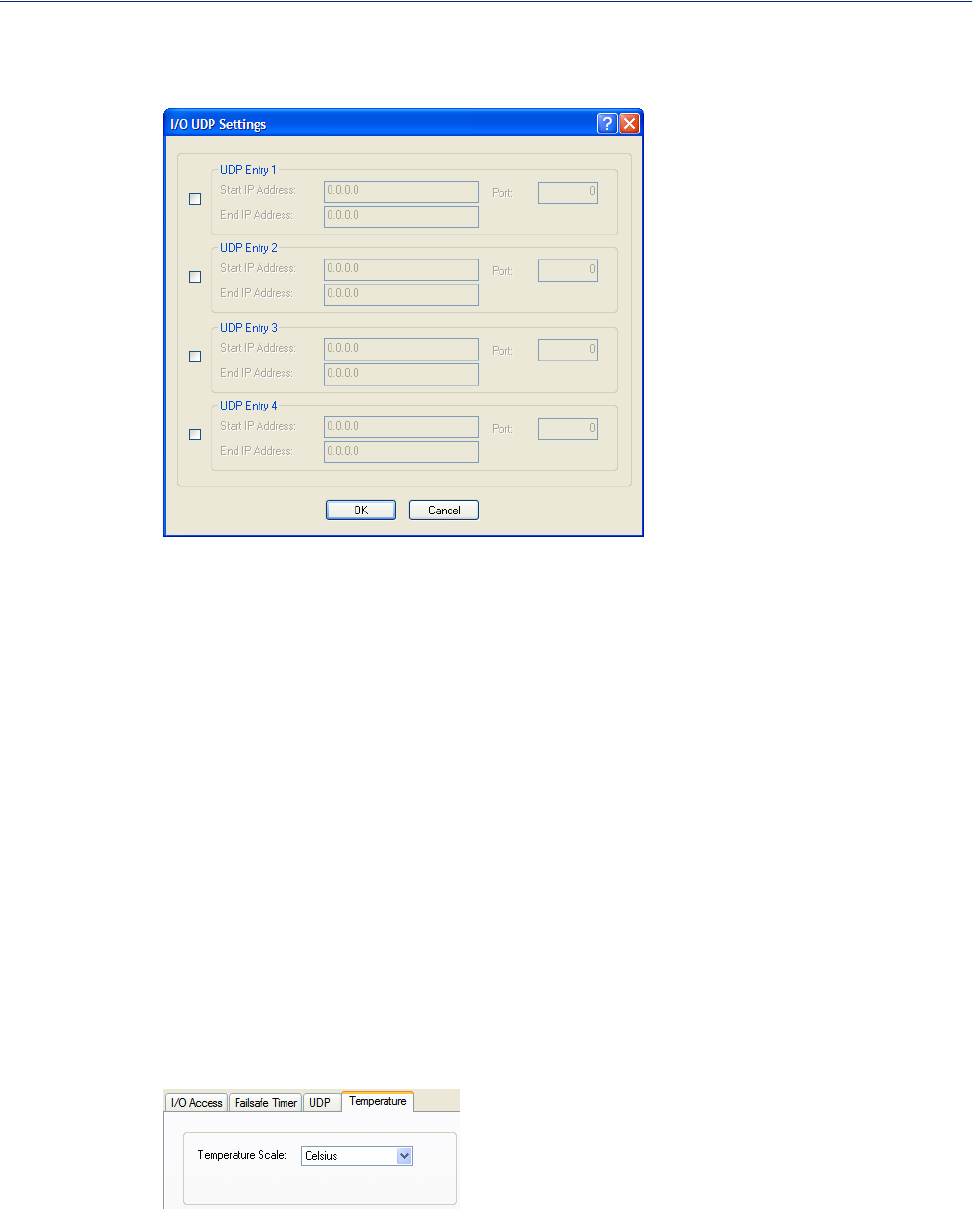
142
Settings
I/O UDP Settings
Configure the following parameters:
UDP Entry
Start IP Address
End IP Address
Port
Temperature Functionality
Overview
The Temperature tab configures the temperature scale settings for T4 models.
Field Descriptions
Configure the following parameter:
Temperature Scale
When enabled, broadcasts I/O status (data) to the specified range of IP
addresses.
Default: Disabled
The first host IP address in the range of IP addresses (for IPV4 or IPV6) that
the IOLAN will listen for messages from and/or send messages to.
The last host IP address in the range of IP addresses (for IPV4, not required for
IPV6) that the IOLAN will listen for messages from and/or send messages to.
The UDP port that the IOLAN will use to relay messages to servers/hosts.
Default: 0 (zero)
Select the temperature scale that will be used to display temperature data.
Data Options: Fahrenheit or Celsius
Default: Celsius
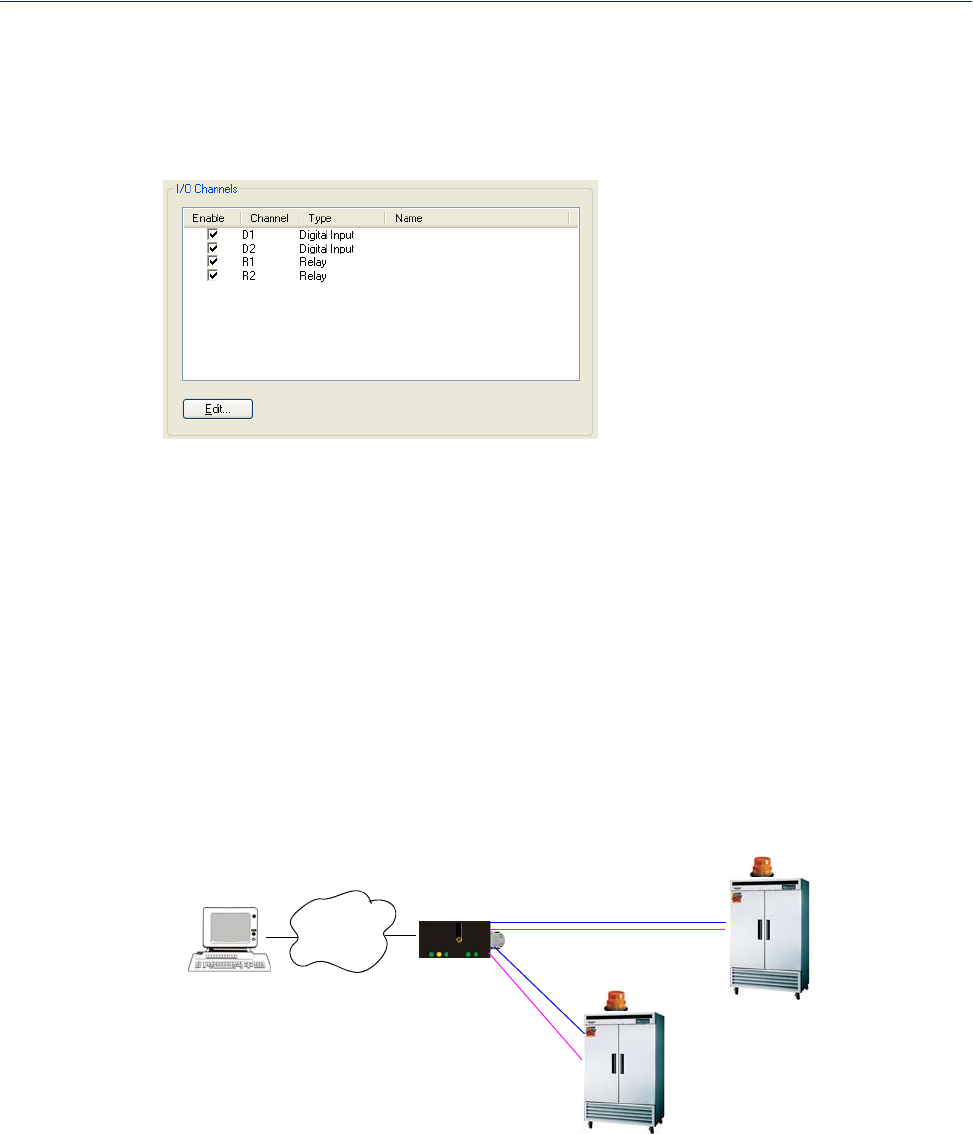
143
Channels
Channels
The Channels section displays the I/O Channels window, through which you can enable/disable the
I/O channels.
Highlight a channel and then click the Edit button to configure the parameters for that channel.
Analog
Overview
Analog channels monitor current/voltage input. Note that the internal jumpers must match the
software setting (by default, they are set to Current); see Analog Input Module to find out how to set
the internal jumpers.
For example, in an industrial freezer warehouse, the IOLAN A4R2 is used to monitor humidity
transducers, which are in place to help prevent freezer burn. If the humidity reaches a certain
percentage (monitored by an Analog channel) a syslog message is sent to the Monitoring Application.
The Monitoring Application then sends a command to the IOLAN via the Perle API that causes the
Relay channel to activate an internal freezer dehumidifier. The relay is turned off when the Analog
channel sends a clear syslog message to the Monitoring Application and the Relay channel is
deactivated.
IOLAN
perle
Monitoring
Application
Network
Industrial
Freezers
Analog I/O Analog
Relay
Relay
A4D2
Analog
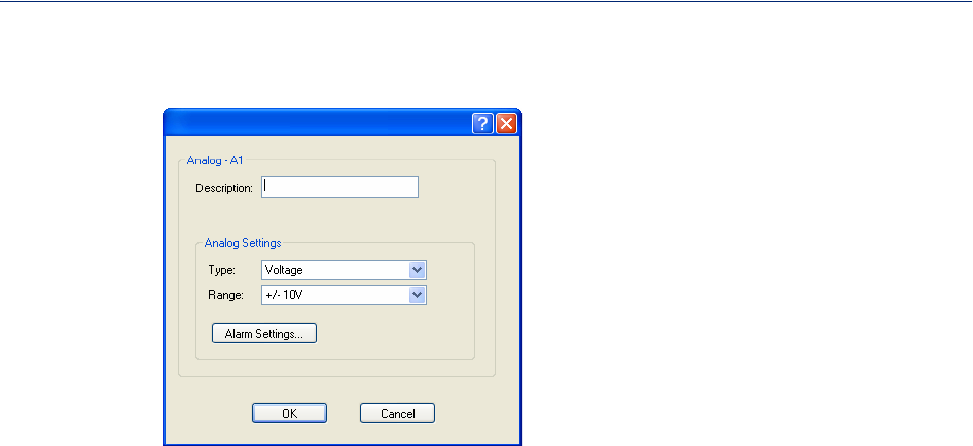
144
Channels
Field Descriptions
Configure the following parameters:
Description
Type
Range
Alarm Settings
Button
See Alarm Settings for field descriptions.
Provide a description of the channel, making it easier to identify.
Data Options: Maximum 20 characters, including spaces
Select the type of input being measured.
Data Options: Current or Voltage
Default: Current
Select the range for the measurement type.
Data Options:
zCurrent—0-20 mA, 4-20 mA
zVoltage—+/- 10V, +/- 5V, +/- 1V, +/- 500mV, +/- 150mV
Default: Current is 0-20 mA. Voltage is +/- 10V.
Click the Alarm Settings button to specify the trigger and clear levels for the
alarms. Notice that the Analog Alarm Settings window has two alarm
configuration views, a basic alarm view and an advanced alarm view.
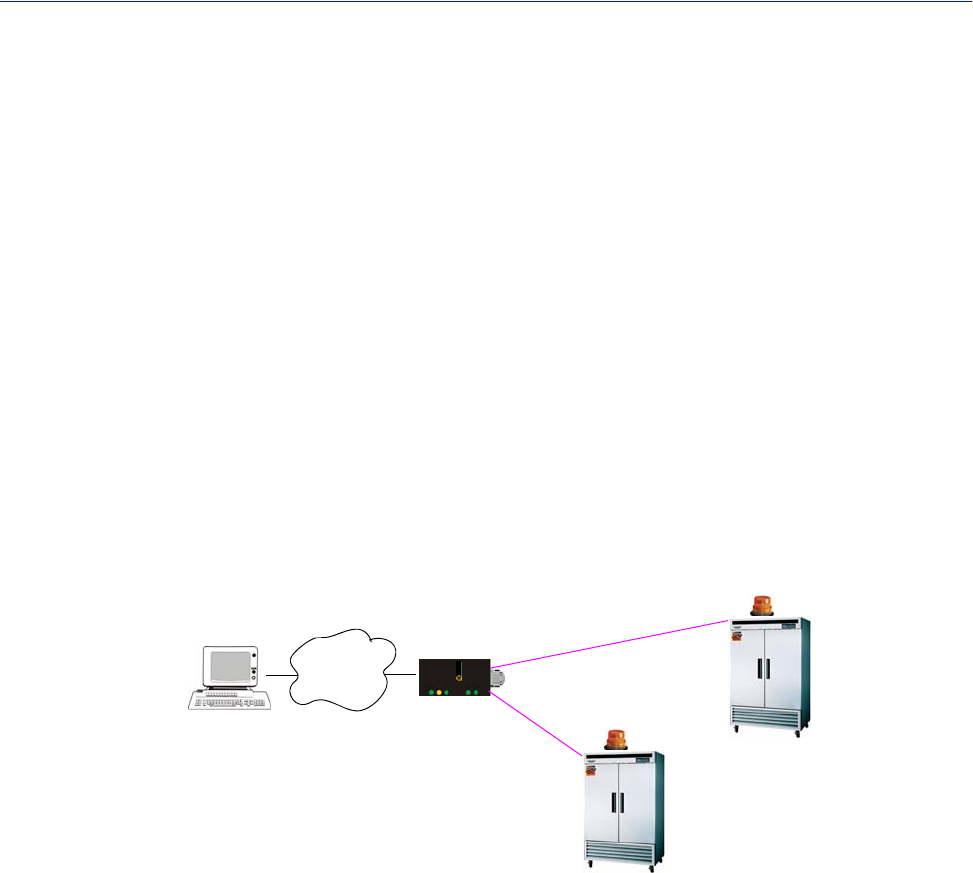
145
Channels
Digital Input
Overview
When the channel is set for digital input, it monitors voltage or current. Note that the internal jumpers
must match the software setting and must be set to Input, which is the default; see Digital I/O
Module to find out how to set the internal jumpers.
Functionality
The Digital input channels allow you to configure the following options:
zYou can choose to remember the last state change, or latch, that occurred. Your options are to
latch (remember) when the state changes from inactive to active or active to inactive.
zYou can choose to invert the signal, which is useful if your sensor is wired in such a way that
closed is actually inactive, whereas closed is normally considered active.
zYou can also configure an alarm trigger and clear mode based on whether the Digital input is
active or inactive, sending a syslog message and/or SNMP trap when the alarm is triggered or
cleared.
In an industrial freezer warehouse example, a D4 is used to monitor the open door sensor, so that
every time a freezer door is opened, an alarm is triggered and a syslog message is sent to a syslog
server, where the monitoring application notes the time.
IOLAN
perle
Monitoring
Application
Network
Industrial
Freezers
Input
Input
D4
Digital I/O
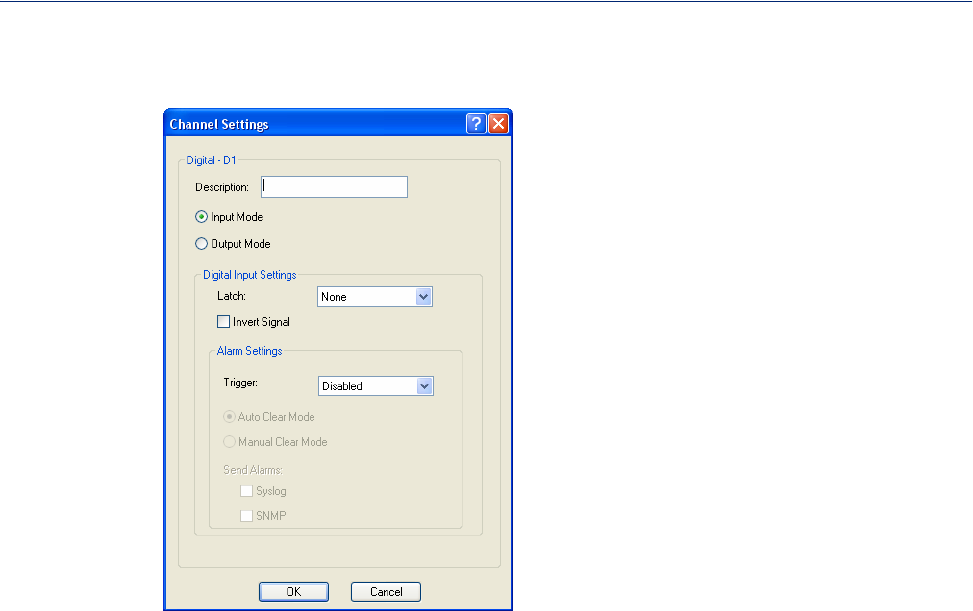
146
Channels
Field Descriptions
Configure the following parameters:
Description Provide a description of the channel, making it easier to identify.
Data Options: Maximum 20 characters, including spaces
Input Mode When selected, the channel will be reading the status of the line (input). The
internal jumpers must match the software configuration; the internal jumpers
are factory configured for Input Mode.
Default: Input Mode
Latch Latches (remembers) the activity transition (active to inactive or inactive to
active).
Data Options: None, Inactive-to-Active, Active-to-Inactive
Default: None
Invert Signal When enabled, inverts the actual condition of the I/O signal in the status;
therefore, an inactive status will be displayed as active.
Default: Disabled
Trigger When the trigger condition is met, triggers the specified alarm action.
Data Options:
zDisabled—No alarm settings. This is the default.
zInactive—When the expected Digital input is active, going inactive will
trigger an alarm.
zActive—When the expected Digital input is inactive, going active will
trigger an alarm.
Default: Disabled

147
Channels
Digital Output
Overview
When the channel is set for digital output, either voltage is applied to the channel or the channel is
grounded. Note that the internal jumpers must match the software setting and must be set to Output
(by default, they are set to Input); see Digital I/O Module to find out how to set the internal jumpers.
Functionality
The Digital output channels support three types of Digital output: sink (voltage), source (ground), and
sink and source (apply voltage or ground). For the output type, you can configure the following
options:
zYou can choose to manually activate/deactivate the Digital output.
zYou can choose to manually activate/deactivate the Digital output and then specify that the
Digital output will either pulse (you get to specify the active and inactive pulse times)
continuously or for a specified number of pulse counts.
zYou can choose to manually activate/deactivate the Digital output and then specify a delay before
the output goes from inactive to active or active to inactive.
zYou can also specify a failsafe action that can either activate or inactivate the Digital output
when the failsafe timer is triggered (see Failsafe Timer Functionality for more information).
In an industrial freezer warehouse, the IOLAN D4 is used to monitor the freezer doors. When one of
the industrial freezer doors are left open for more than five minutes, the Monitoring Application
(using the Perle API) starts the Digital output sink, causing the strobe light on top of the offending
freezer to activate.
Auto Clear Mode When enabled, automatically clears the alarm when the trigger condition
changes; for example, if the Trigger is Inactive and the alarm is triggered, once
the input becomes active again, the alarm will automatically be cleared
Default: Enabled
Manual Clear
Mode When enabled, a triggered alarm must be manually cleared.
Default: Disabled
Syslog When enabled, sends a message to syslog when an alarm is triggered or
cleared. The syslog entry includes the severity level and the value that caused
the alarm to trigger or clear. The syslog message is associated with Level
Critical.
Default: Disabled
SNMP When enabled, sends an SNMP trap when an alarm is triggered or cleared. The
trap consists of the severity level and whether the alarm was triggered or
cleared.
Default: Disabled
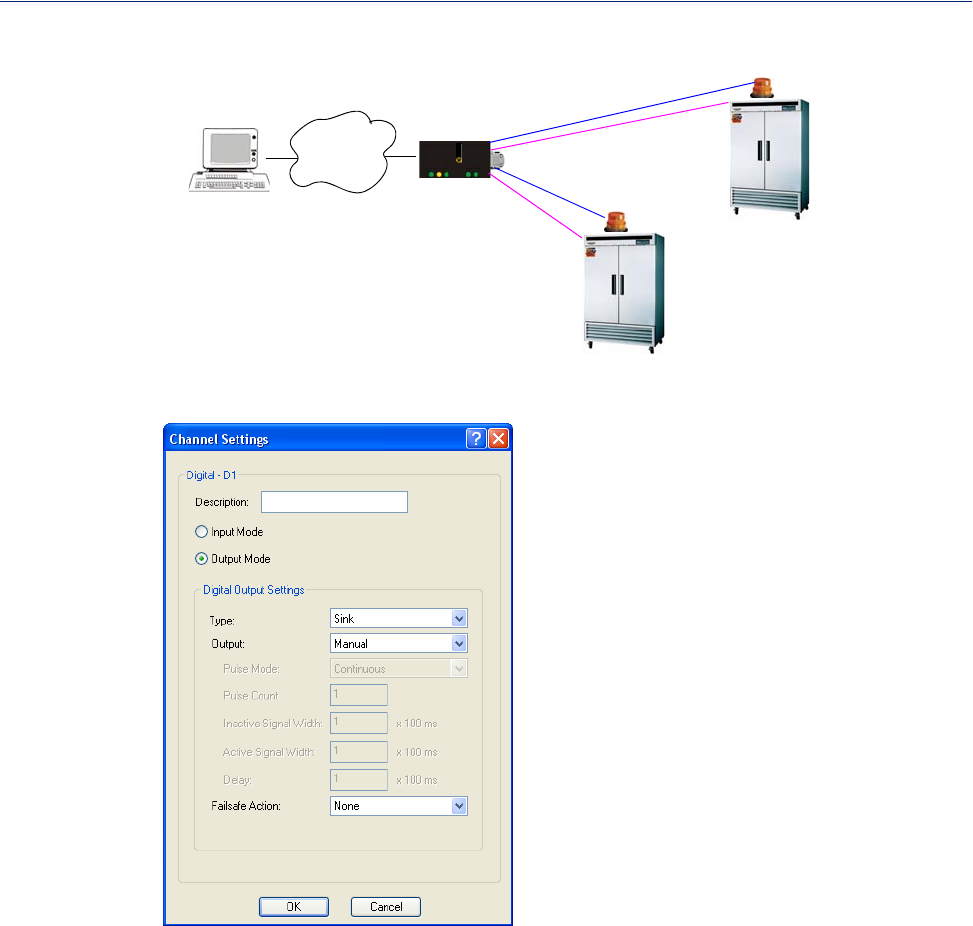
IOLAN
perle
Monitoring
Application
Network
Industrial
Freezers
Digital I/O
Input
Input
Output
Output
D4
148
Channels
Field Descriptions
Configure the following parameters:
Description Provide a description of the channel, making it easier to identify.
Data Options: Maximum 20 characters, including spaces
Output Mode When selected, the channel will drive the line (output). The internal jumpers
must match the software configuration, so if you change this setting to Output
Mode, you will have to also change the internal hardware jumpers.
Default: Disabled
Type Specify the type of digital output.
Data Options:
zSink—Specifies that the channel will be grounded when active.
zSource—Specifies that the channel will provide voltage when active.
zSink and Source—Specifies that channel will be grounded when it is
inactive and will provide voltage when it is active.
Default: Sink

149
Channels
Output Specify how the channel output will be handled.
Data Options:
zManual—You must manually manipulate the channel output.
zPulse—Activates and deactivates the channel output activity in intervals
after it is manually activated.
zInactive-to-Active Delay—The channel output will remain inactive for
the specified time interval after it is manually started.
zActive-to-Inactive Delay—The channel output will go inactive after the
specified time interval after it is manually started.
Default: Manual
Pulse Mode When Output is set to Pulse, you can specify the manner of the pulse.
Data Options:
zContinuous—Continuously pulses active and inactive.
zCount—Pulses an active/inactive sequence for the specified number of
times.
Default: Continuous
Pulse Count The channel output will pulse for the specified number of times; each count
consists of an active/inactive sequence.
Default: 1
Inactive Signal
Width How long the channel will remain inactive during pulse mode.
Range: 1-9999 x 100 ms
Default: 1 (100 ms)
Active Signal
Width How long the channel will be active during the pulse mode.
Range: 1-9999 x 100 ms
Default: 1 (100 ms)
Delay When a deactivate command is issued, a delay is implemented before the
command is executed.
Range: 1-9999 x 100 ms
Default: 1 (100 ms)
Failsafe Action When there has been no I/O activity within the specified time (set in the I/O
Interfaces, Settings on the Failsafe Timer tab) and the Failsafe Timer is
triggered.
Data Options:
zNone—The state of the Digital/Relay output remains the same, no change.
zActivate Output—Activates the channel.
zDeactivate Output—Deactivates the channel.
Default: None
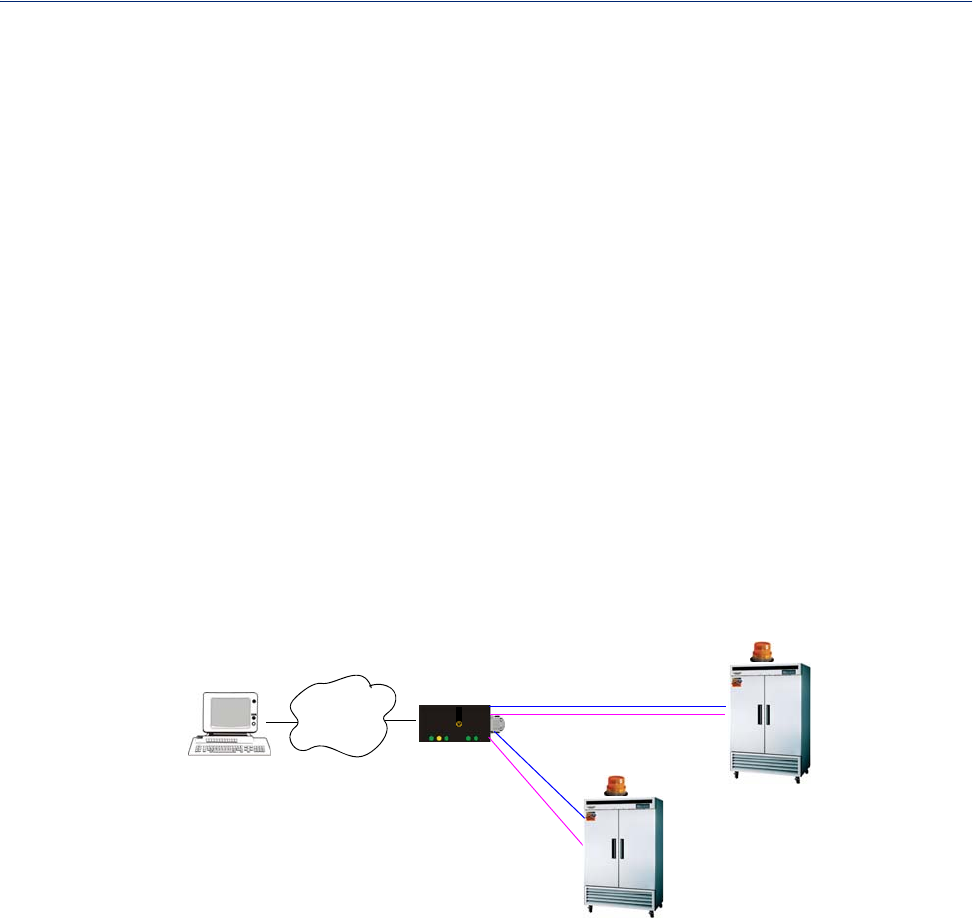
150
Channels
Relay
Overview
Relay channels can open or close a contact for a higher voltage circuit using a lower level control
voltage. The Relay output channels work as a physical on/off switch, and are used to drive higher
voltage devices with a lower controlling voltage.
You can configure the following Relay output channel options:
zYou can choose to manually activate/deactivate the Relay output.
zYou can choose to manually activate/deactivate the Relay output and then specify that the Relay
output will either pulse (you get to specify the active and inactive pulse times) continuously or
for a specified number of pulse counts.
zYou can choose to manually activate/deactivate the Relay output and then specify a delay before
the output goes from inactive to active or active to inactive.
zYou can also specify a failsafe action that can either active or inactivate the Relay output when
the failsafe timer is triggered (see Failsafe Timer Functionality for more information).
In an industrial freezer warehouse, the IOLAN A4R2 is used to monitor humidity transducers, which
are used to help prevent freezer burn. If the humidity reaches a certain percentage (monitored by an
Analog channel) a syslog message is sent to the Monitoring Application, causing the Relay channel
to activate an internal freezer dehumidifier. The Relay channel is deactivated when the Analog
channel sends a clear syslog message to the Monitoring Application and the Relay channel is
deactivated.
IOLAN
perle
Monitoring
Application
Network
Industrial
Freezers
Relay I/O Analog
Relay
Relay
A4D2
Analog
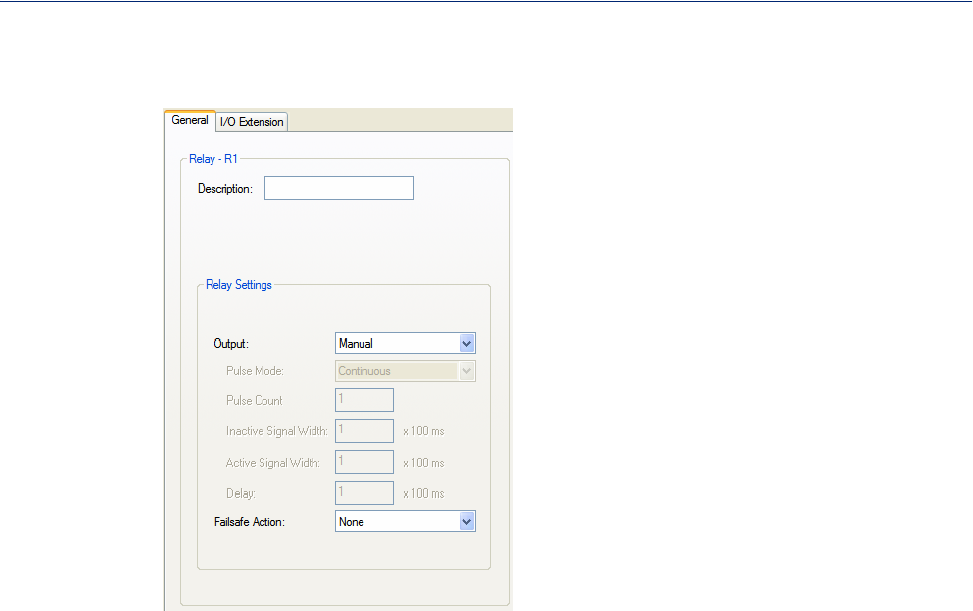
151
Channels
Field Descriptions
Configure the following parameters:
Description Provide a description of the channel, making it easier to identify.
Data Options: Maximum 20 characters, including spaces
Output Specify how the channel output will be handled.
Data Options:
zManual—You must manually manipulate the channel output.
zPulse—Activates and deactivates the channel output activity in intervals
after it is manually activated.
zInactive-to-Active Delay—The channel output will remain inactive for
the specified time interval after it is manually started.
zActive-to-Inactive Delay—The channel output will go inactive after the
specified time interval after it is manually started.
Default: Manual
Pulse Mode When Output is set to Pulse, you can specify the manner of the pulse.
Data Options:
zContinuous—Continuously pulses active and inactive.
zCount—Pulses an active/inactive sequence for the specified number of
times.
Default: Continuous
Pulse Count The channel output will pulse for the specified number of times; each count
consists of an active/inactive sequence.
Default: 1
Inactive Signal
Width How long the channel will remain inactive during pulse mode.
Range: 1-9999 x 100 ms
Default: 1 (100 ms)
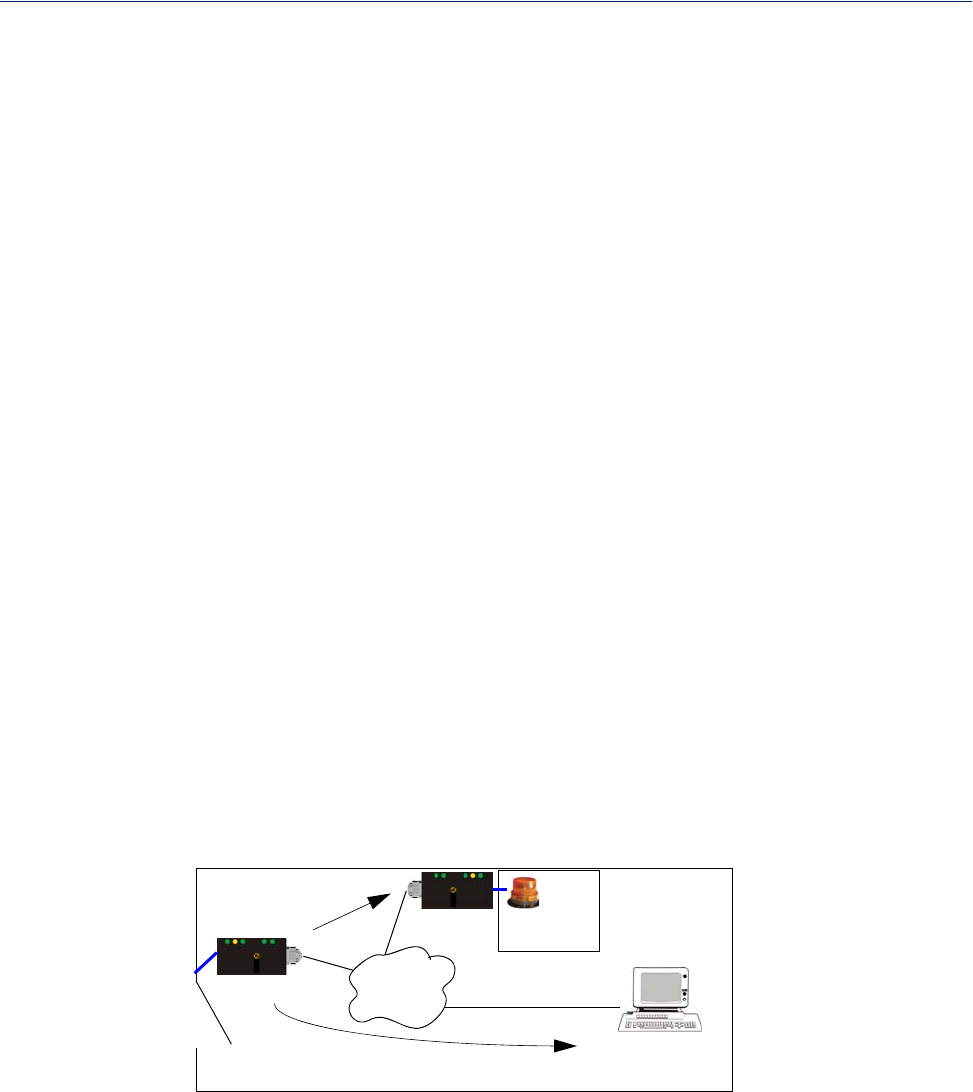
152
Channels
Digital I/O Extension
Overview
The Digital I/O extension feature connects a digital input signal to digital output(s)/relay(s) and/or a
TCP/IP application over an IP network. Therefore, when the state of the digital input changes, you
can also change the state of the digital output or relay channel or output serial signal pin on a local
I/O channel(s), other IOLAN I/O channels, other IOLAN serial signal pins, or the data can be sent to
an application(s).
For example, when the door opens (I/O digital input sensor) in a factory, a light goes on in the
reception office (remote IOLAN relay channel), and the door open/close is logged by an application
on a remote host.
perle
IOLAN
perle
Remote Host
Network
Reception
Front Door
Warehouse
IOLAN
Active Signal
Width How long the channel will be active during the pulse mode.
Range: 1-9999 x 100 ms
Default: 1 (100 ms)
Delay When a deactivate command is issued, a delay is implemented before the
command is executed.
Range: 1-9999 x 100 ms
Default: 1 (100 ms)
Failsafe Action When there has been no I/O activity within the specified time (set in the I/O
Interfaces, Settings on the Failsafe Timer tab) and the Failsafe Timer is
triggered.
Data Options:
zNone—The state of the Digital/Relay output remains the same, no change.
zActivate Output—Activates the channel.
zDeactivate Output—Deactivates the channel.
Default: None
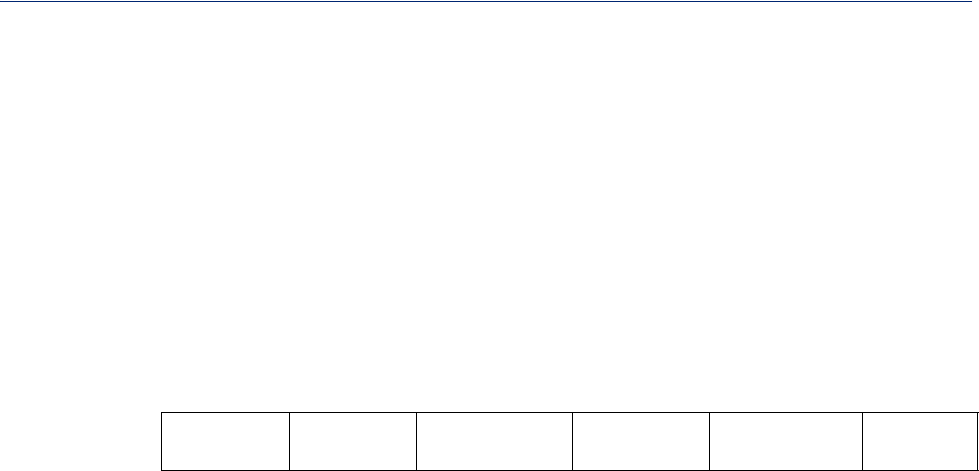
153
Channels
Functionality
The Digital I/O extension feature requires the digital input to be connected to one or more digital
outputs/relays (local or on another IOLAN model), output serial signal pins, and/or TCP/IP
applications. In order to create a successful connection between the input and output or application,
one side must be must be set to Listen for connection and the other side must be set to Connect to.
When the state of an input channel changes, a message is sent to all sessions currently associated with
that channel.
When the IOLAN is communicating to an application, there is no need for the output channel or
application to respond to messages from the input channel. Each input channel is reported
individually, so the receiving application gets the status only at the point at which the channel state
has changed.
The message format (from input channel to output channel/application) consists of 20 bytes per
status; 10 bytes are currently used and 10 are being reserved for future use.
Message Type
(1 Byte) Input Number
(1 Byte) IOLAN MAC
Address (6 Bytes) Current Alarm
State (1 Byte) Current Status
of Input (1 Byte) Reserved
(10 Bytes)
zMessage type: (1 Byte)
z0 = Digital input status
z1 = Serial I/O status
zInput number: (1 Byte)
zDigital input will be 1, 2, 3, or 4 to represent the channel number
zSerial I/O will be 5 = DSR, 6 = DCD, or 7 = CTS
zMAC Address of the IOLAN sending the input information. (6 Bytes)
zCurrent Alarm State: (1 Byte)
z0 = Not in alarm
z1 = In Alarm
zCurrent Status of Input: (1 Byte)
z0 = Inactive for digital input.
z1 = Active for digital input.
zReserved for future use. Reserved bytes will have the value 0x00. (10 Bytes)
Applications should be written in such a way so that they look at the Message type byte to determine
the format of the message. If the application encounters a Message type it does not recognize, it
should discard the message and read the next 20 byte block.
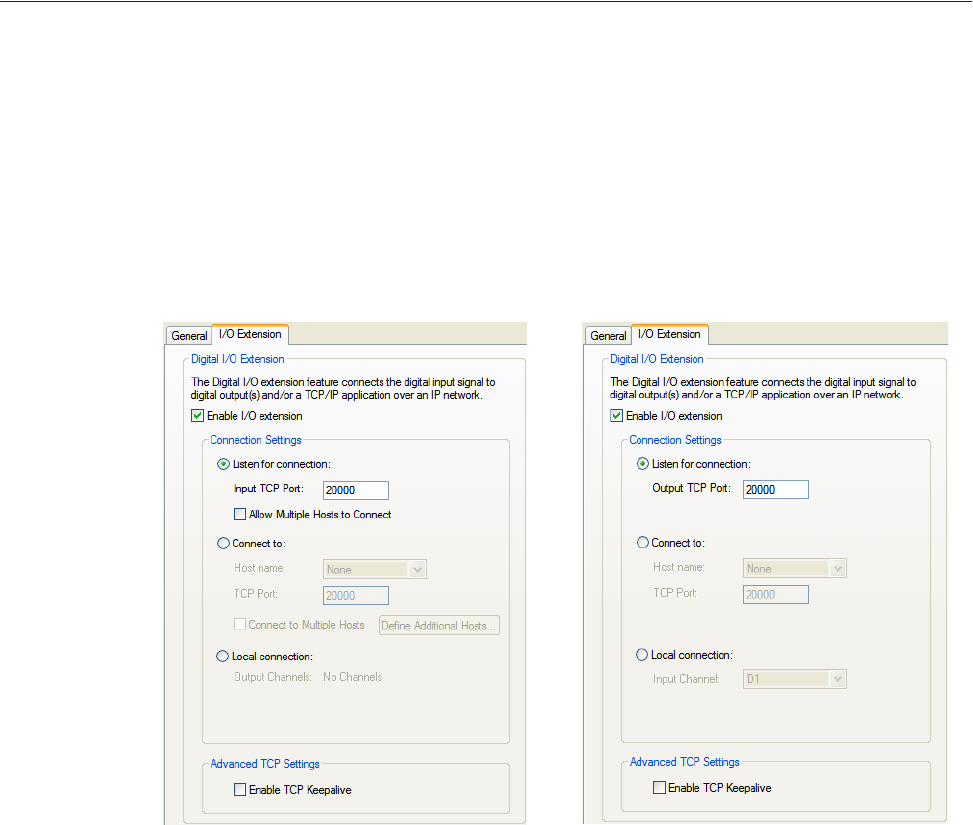
154
Channels
Field Descriptions
The Local connection option is different depending on whether you are configuring a Digital Input
or a Digital Output/Relay channel. The Local connection option for Digital Input lists all the local
Digital Output channels or output serial signal pins that it is associated with. Digital Input can be
connected to multiple local Digital Output or Relay channels or output serial signal pins. However, a
Digital Output can only be associated with one Digital Input channel or input serial signal pin. The
Local connection option for Digital Output configures the specific local Digital Input channel or
input serial signal pin on the same IOLAN that it is to be connected to.
Digital Input/DSR/DCD/CTS Digital Output/Relay/DTR/RTS
Configure the following parameters:
Enable I/O
extension When enabled, the digital channel can be connected to:
zA Digital output or relay (if the I/O model supports relay) channel on the
same IOLAN
zOutput Serial Signal Pins (DTR/RTS)
zA Digital output channel on another IOLAN(s) or output serial signal pins
(DTR/RTS) on another IOLAN(s)
zA TCP/IP application(s) running on a host on the network
Default: Disabled
Listen for
connection When enabled, the channel/serial signal pin will wait for connections to be
initiated by another I/O channel or a TCP/IP application.
Default: Enabled
Input TCP Port The TCP port that the channel/serial signal pin will use to listen for incoming
connections.
Default: 2000 for channel 1, then increments by one for each channel
Allow Multiple
Hosts to Connect When this option is enabled, multiple I/O channels and/or TCP/IP applications
can connect to this channel/serial signal pin.
Default: Disabled

155
Channels
Connect to When enabled, the channel/serial signal pin initiates communication to another
I/O channel or a TCP/IP application.
Default: Enabled
Host Name The configured host or another IOLAN that the I/O channel will connect to.
Default: None
TCP Port The TCP Port that the channel/serial signal pin will use to communicate to
another IOLAN or a TCP/IP application.
Default: 2000 for channel 1, then increments by one for each channel
Connect to Multiple
Hosts When enabled, input channel or serial signal pin can communicate to multiple
hosts running a TCP/IP application or I/O channels.
Default: Disabled
Define Additional
Hosts Button Click this button to define the hosts/IOLANs that this channel or serial signal
pin will connect to. This button is also used to define the Primary/Backup host
functionality.
Local connection When this option is enabled, the input or output, depending on how the channel
or serial signal pin is configured, will be associated with another local IOLAN
I/O channel or serial signal pin.
zWhen the channel is configured as digital input or when configuring an
input serial signal pin, the Output Channels parameter displays all the
local digital output signals or relays that it is associated with.
zWhen the channel is configured as digital output, you must select a local
digital input channel or input serial signal pin on the IOLAN.
Note that the Failsafe Action is not compatible this option.
Default: Disabled
Enable TCP
Keepalive Enables a per-connection TCP keepalive feature. After the configured number
of seconds, the connection will send a gratuitous ACK to the network peer, thus
either ensuring the connection stays active OR causing a dropped connection
condition to be recognized.
This parameter needs to be used in conjunction with Monitor Connection
Status Interval parameter found in the Serial, Advanced, Advanced Settings
tab. The interval determines how long the IOLAN will wait during inactivity
before "testing" the connection. It should be noted that if a network connection
is accidentally dropped, it can take as long as the specified interval before
anyone can reconnect to the serial port.
Default: Disabled
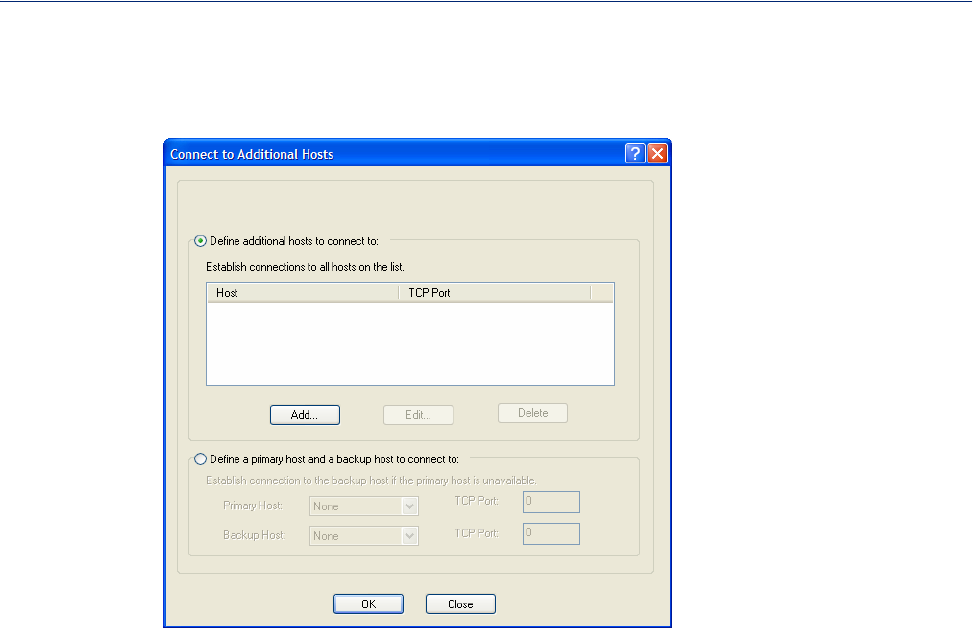
156
Channels
Adding/Editing Additional Hosts
You can define a list of hosts that the I/O channel will communicate to or a primary/backup host.
Configure the following parameters:
Define additional
hosts to connect to When this option is enabled, you can define up to 49 hosts/IOLANs that the
I/O channel or serial signal pin will attempt communicate to. With this mode of
operation, the I/O channel will connect to multiple hosts/IOLANs
simultaneously.
Default: Enabled
Add Button Click the Add button to add a host to the list of hosts that will be receiving
communication from the I/O channel or serial signal pin.
Edit Button Highlight an existing host and click the Edit button to edit a host in the list of
hosts that will be receiving communication from the I/O channel.
Delete Button Click the Delete button to delete a host to the list of hosts that will be receiving
communication from the I/O channel or serial signal pin.
Define a primary
host and backup... When this option is enabled, you need to define a primary host that the I/O
channel will communicate to and a backup host, in the event that the I/O
channel loses communication to the primary host. The I/O channel will first
establish a connection to the primary host. Should the connection to the
primary host be lost (or never established), the I/O channel will establish a
connection the backup host. Once connected to the backup, the I/O channel will
attempt to re-establish a connection to the Primary host, once this is
successfully done, it gracefully shuts down the backup connection.
Default: Disabled
Primary Host Specify a preconfigured host that the I/O channel or serial signal pin will
communicate to.
Default: None
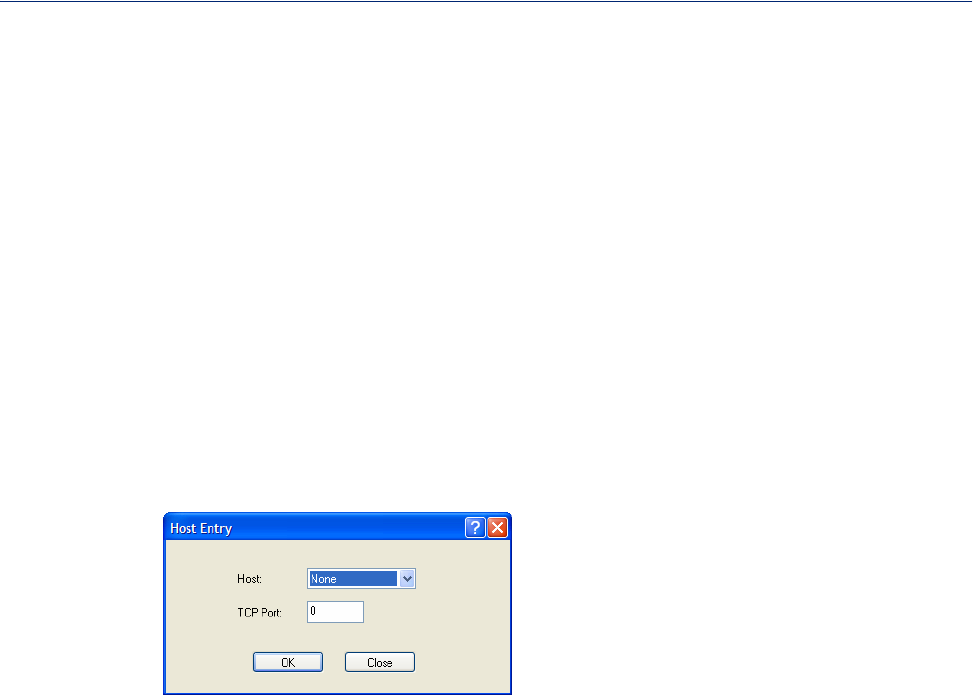
157
Channels
Adding/Editing a Multihost Entry
When you click the Add or Edit button, the Host Entry window appears. The hosts in the multihost
list must already be defined (see Host Table to learn how to create a host). If you add a host that was
defined with its fully qualified domain name (FQDN), it must be resolvable by your configured DNS
server.
Configure the following parameters:
Host Name
TCP Port
TCP Port Specify the TCP port that the I/O channel or serial signal pin will use to
communicate to the Primary Host.
Default: 2000 for channel 1, then increments by one for each channel
Backup Host Specify a preconfigured host that the I/O channel or serial signal pin will
communicate to if the I/O channel cannot communicate with the Primary Host.
Default: None
TCP Port Specify the TCP port that the channel or serial signal pin will use to
communicate to the Backup Host.
Default: 0
Specify the preconfigured host that will be in the multihost list.
Default: None
Specify the TCP port that the I/O channel or serial signal pin will use to
communicate to the Host.
Default: 0
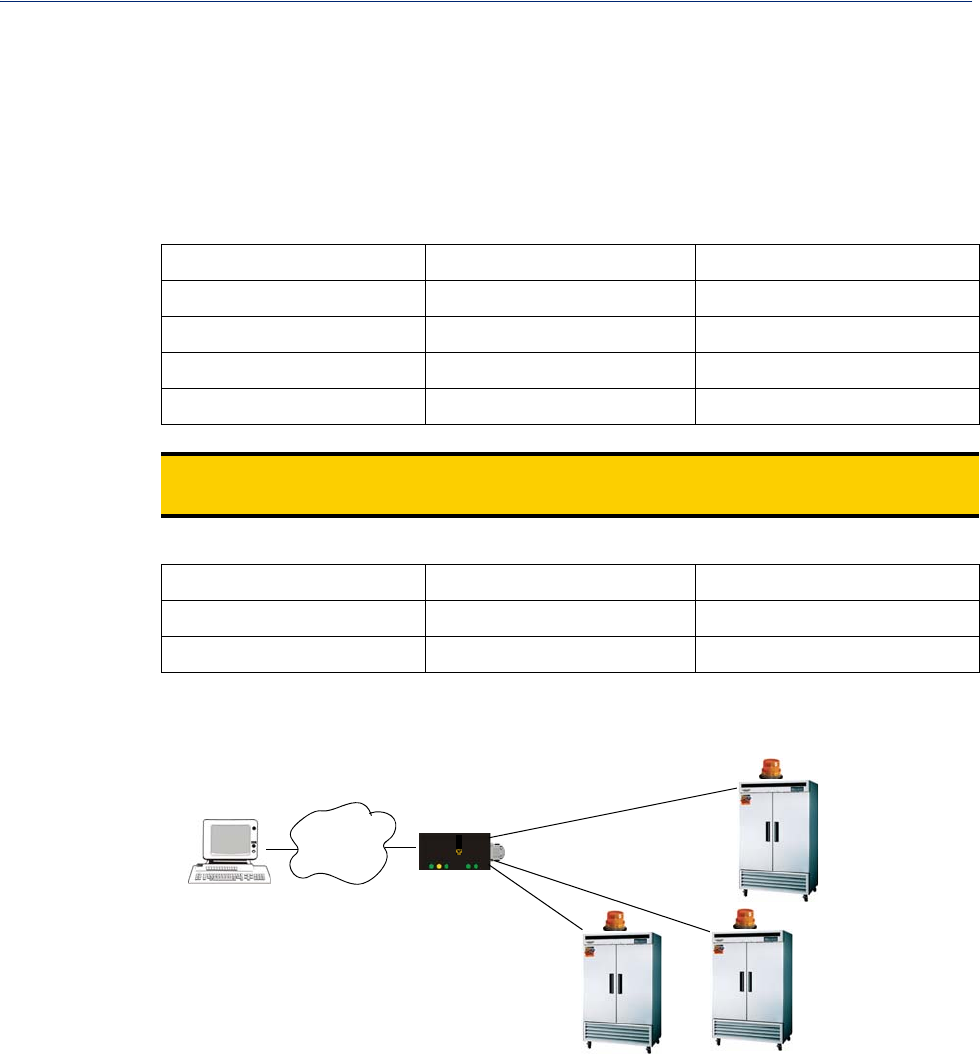
158
Channels
Temperature
Temperature input channels monitor RTD or thermocouple temperature sensors inputs for the most
common ranges. You can also configure severity alarms that can send a syslog message and/or an
SNMP trap when an alarm is triggered or cleared; See Alarm Settings for more information about
the alarms.
RTD ranges are:
zPt100 a=385 -50 to 150C zPt100 a=392 -50 to 150C zPt1000 a=385 -40 to 160C
zPt100 a=385 0 to 100C zPt100 a=392 0 to 100C zNiFe604 a=518 -80 to 100C
zPt100 a=385 0 to 200C zPt100 a=392 0 to 200C zNiFe604 a=518 0 to 100C
zPt100 a=385 0 to 400C zPt100 a=392 0 to 400C
zPt100 a=385 -200 to 200C zPt100 a=392 -200 to 200C
Note: IEC RTD 100 ohms.=0.00385
JIS RTD 100 ohms.=0.00392
Thermocouple ranges are:
zB 500 to 1800C zK 0 to 1370C zT -100 to 400C
zE 0 to 1000C zR 500 to 1750C
zJ 0 to 760C zS 500 to 1750C
In the following example, a Temperature I/O IOLAN is used to monitor industrial freezer temperature
sensors, with an alarm set to send a syslog message if the temperature rises above 31o C.
IOLAN
perle
Monitoring
Application
Network
Industrial
Freezers
Temperature I/O
T4
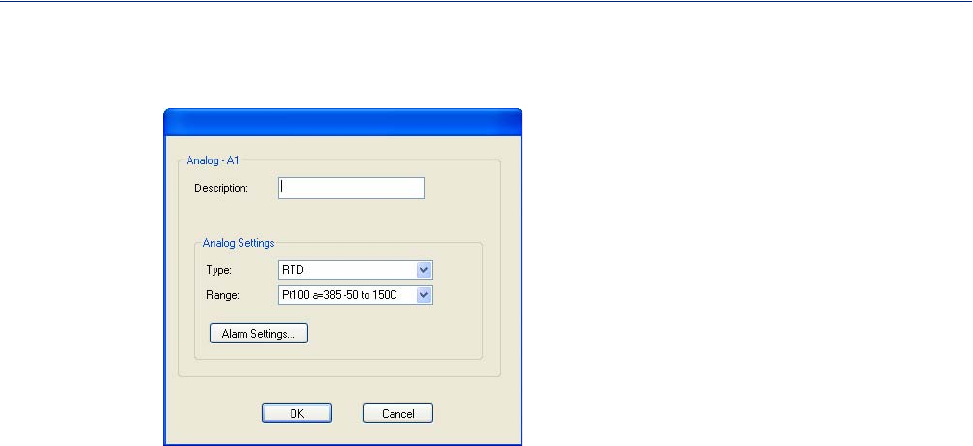
159
Channels
Field Descriptions
Configure the following parameters:
Description
Type
Range
Alarm Settings
Button
s
See Alarm Settings for field descriptions.
Provide a description of the channel, making it easier to identify.
Data Options: Maximum 20 characters, including spaces
Specify the type of sensor you are using to measure temperature.
Data Options: RTD, Thermocouple
Default: RTD
Specify the temperature range that you want to measure.
Data Options:
zRTD—Pt100 a=385 -50 to 150C, Pt100 a=385 0 to 100C,
Pt100 a=385 0 to 200C, Pt100 a=385 0 to 400C,
Pt100 a=385 -200 to 200C, Pt100 a=392 -50 to 150C,
Pt100 a=392 0 to 100C, Pt100 a=392 0 to 200C,
Pt100 a=392 0 to 400C, Pt100 a=392 -200 to 200C,
Pt1000 a=385 -40 to 160C, NiFe604 a=518 -80 to 100C,
NiFe604 a=518 0 to 100C
zThermocouple—B 500 to 1800C, E 0 to 1000C,
J 0 to 760C, K 0 to 1370C, R 500 to 1750C,
S 500 to 1750C, T -100 to 400C
Default: RTD is Pt100 a=385 -50 to 150C. Thermocouple is J 0 to 760C.
Click the Alarm Settings button to specify the trigger and clear levels for the
alarms. Notice that the Analog Alarm Settings window has two alarm
configuration views, a basic alarm view and an advanced alarm view.
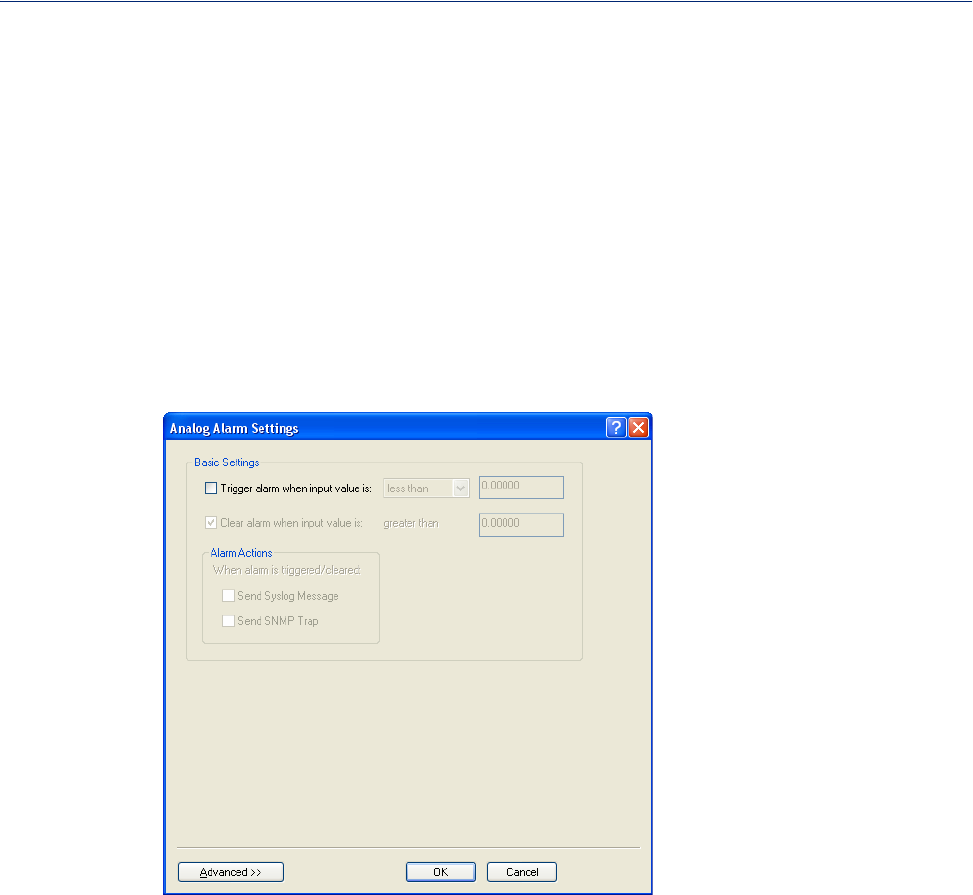
160
Channels
Alarm Settings
Analog and Temperature input models support an Alarm mechanism in which you can specify up to
five severity levels of alarm triggers and clear levels; the alarm triggers/clear levels can activate in
either increasing or decreasing severity levels.
Each time an alarm is triggered or cleared, you can specify any combination of the following to be
initiated:
zAn SNMP trap
zA message to syslog
Basic Analog Alarm Settings
The basic Analog Alarm Settings window allows you to configure one severity alarm, whereas the
advanced window allows you to configure up to five severity alarm levels.
Configure the following parameters:
Trigger alarm
when input value is
Clear alarm when
input value is
Send Syslog Alert
Send SNMP Alert
Specify the value that will trigger an alarm, the measurement is based on the
Type and Range that you specify. This value must not fall within the scope of
the value used to clear an alarm.
Specify that value that will clear an alarm, the measurement is based on the
Type and Range that you specify. This value must not fall within the scope of
the value used to trigger an alarm.
When enabled, sends a message to syslog when an alarm is triggered or
cleared. The syslog entry includes the severity level and the value that caused
the alarm to trigger or clear. The syslog message is associated with Level
Critical.
Default: Disabled
When enabled, sends an SNMP trap when an alarm is triggered or cleared. The
trap consists of the severity level and whether the alarm was triggered or
cleared.
Default: Disabled
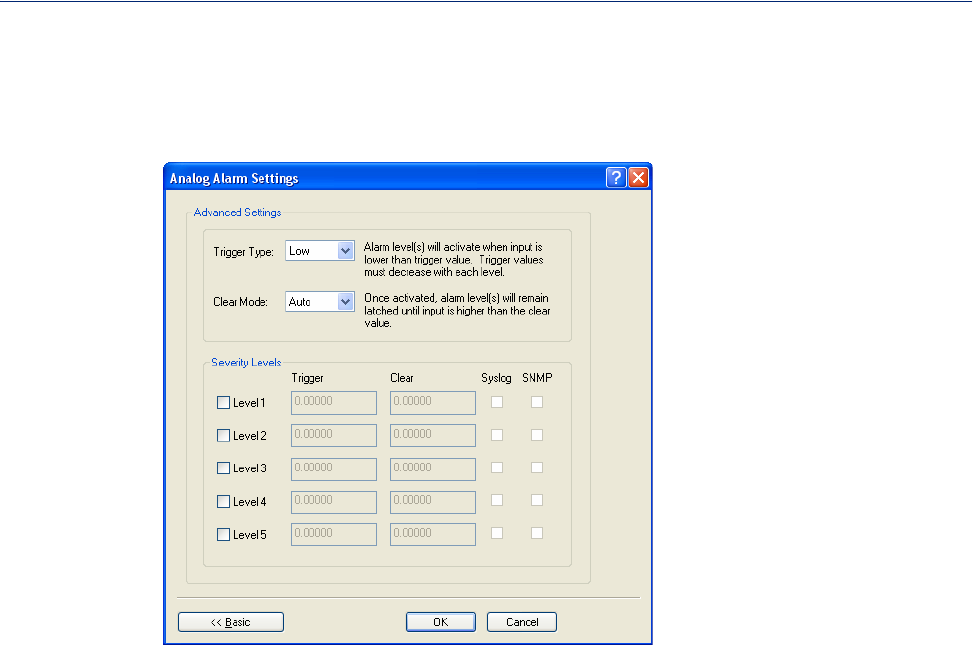
161
Channels
Advanced Analog Alarm Settings
The advanced Analog Alarm Settings window expands the basic alarm settings options to up to five
severity levels.
Configure the following parameters:
Trigger Type If the Trigger Type is Low, an alarm is triggered when the input drops below
the specified Trigger value; other severity level trigger values must decrease in
value with each subsequent level. If the Trigger Type is High, an alarm is
triggered when the input is higher than the specified Trigger value; other
severity level trigger values must increase in value with each subsequent level.
Clear Mode To clear an alarm, the input must drop below the specified value when Trigger
Type is High or go above the specified value when Trigger Type is Low.
Level 1-5 Defines the Level severity settings for up to five levels. If the Trigger Type is
Low, an alarm is triggered when the input drops below the specified Trigger
value; other severity level trigger values must decrease in value with each
subsequent level. If the Trigger Type is High, an alarm is triggered when the
input is higher than the specified Trigger value; other severity level trigger
values must increase in value with each subsequent level.
Trigger If the Trigger Type is Low, an alarm is triggered when the input drops below
the specified Trigger value; other severity level trigger values must decrease in
value with each subsequent level. If the Trigger Type is High, an alarm is
triggered when the input is higher than the specified Trigger value; other
severity level trigger values must increase in value with each subsequent level.
Clear To clear an alarm, the input must drop below the specified value when Trigger
Type is High or go above the specified value when Trigger Type is Low.
Syslog When enabled, sends a message to syslog when an alarm is triggered or
cleared. The syslog entry includes the severity level and the value that caused
the alarm to trigger or clear. The syslog message is associated with Level
Critical.
Default: Disabled
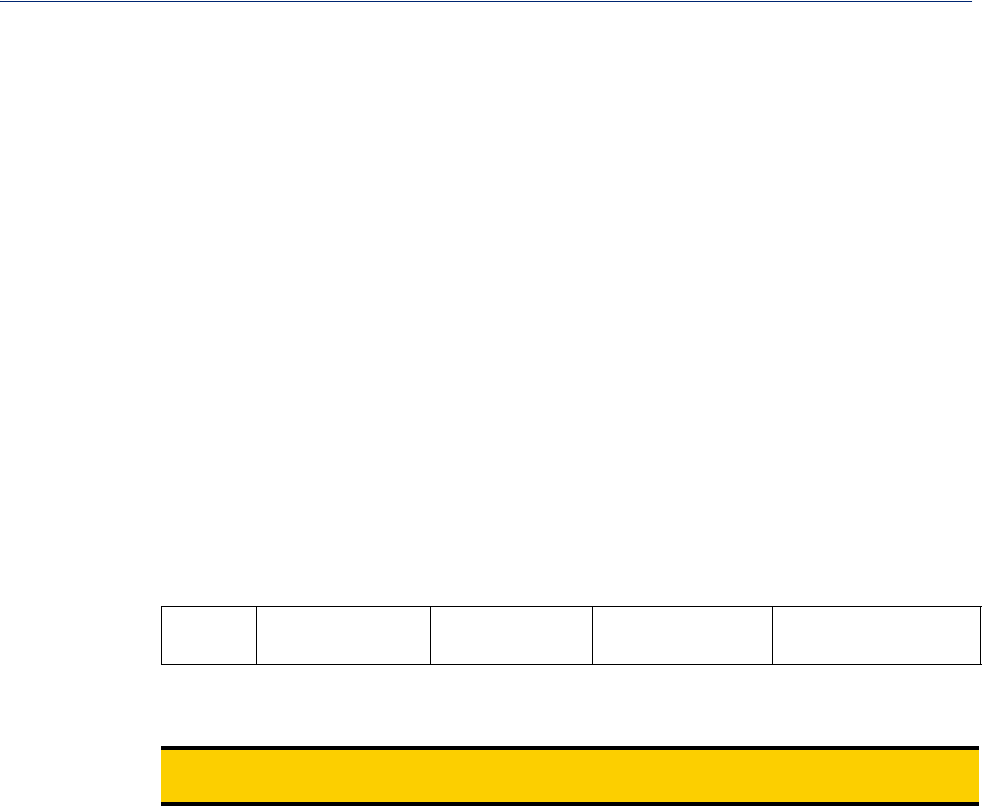
162
I/O UDP
I/O UDP
Industrial applications often monitor the status of I/O devices such as sensors, alarms, relays, etc. by
polling for I/O data. The IOLAN’s I/O UDP feature can help to minimize network traffic by
broadcasting I/O status to industrial applications on specified intervals, providing I/O status in a
timely manner.
The IOLAN’s I/O UDP broadcast feature sends the status of attached I/O devices to defined hosts on
the network. Depending upon the IOLAN model and the configuration of the I/O channels, the UDP
packet contains the current status and/or data of each enabled I/O channel or serial pin signal.
UDP Unicast Format
PC applications must be able to interpret the UDP packet to obtain I/O channel status and data. This
section provides the detailed structure of the UDP datagram and its data format.
UDP Broadcast Packet
Version
(1 Byte) Total Packet Length
(2 Bytes) Analog Section Digital/Relay Section Serial Pin Signal Section
Each section, with the exceptions of the Version and Total Packet Length sections, is comprised of its
own subset of bytes.
Note: All 2 byte values are in big Endian (network) order. All 4 byte values are IEEE 754 single
precision floating point numbers in big Endian (network) order.
zVersion—The current version of the format of I/O UDP broadcast packet.
zTotal Packet Length—The total length of the UDP packet.
zAnalog Section—The Analog Section of the UDP packet, which contains data/status of the
Analog I/O channels. The Analog Channel Data subsection (within the Analog Section) will only
exist if the channel(s) is enabled.
zDigital/Relay Section—The Digital/Relay Section of the UDP packet, which contains status of
Digital and Relay I/O channels. The Channel Data subsection within the Digital/Relay Section
will always be present.
zSerial Pin Signal Section—The Serial Pin Signal Section of the UDP packet, which contains the
status of the IOLAN’s serial port’s control signal pins. The Serial Pin Signal Data subsection
within the Serial Signal Pins Section will always be present.
SNMP When enabled, sends an SNMP trap when an alarm is triggered or cleared. The
trap consists of the severity level and whether the alarm was triggered or
cleared.
Default: Disabled
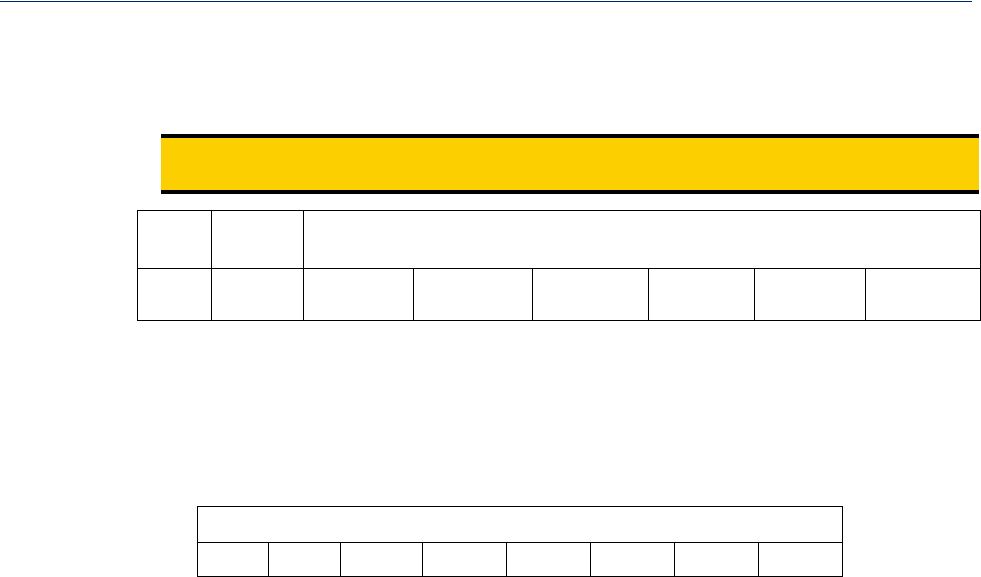
163
I/O UDP
Analog Section
The Analog Section of the UDP packet is comprised of I/O data for each enabled Analog channel.
Note: If the IOLAN I/O model does not support Analog channels, the Analog Channel Data
subsection of the Analog Section will NOT be present in the UDP packet.
Section
Length Channel
Enabled Analog Channel Data (for each enabled channel)
2 Bytes 1 Byte curRawValue
2 Bytes minRawValue
2 Bytes maxRawValue
2 Bytes curEngValue
4 Bytes minEngValue
4 Bytes maxEngValue
4 Bytes
zSection Length—The total length of the Analog section (this value will vary, the field length is 2
Bytes). This value will vary because it will contain one Analog Channel Data subsection
(18 bytes) for each Analog channel that is enabled.
zChannel Enabled—The Channel Enabled field is 1 byte in least significant bit order, for each
channel. If the channel is enabled, the bit is set to 1. If the channel is disabled, the bit is set to 0
(zero).
Channel Enabled (1 Byte, one bit for each channel)
zAnalog Channel Data—Consists of Analog Channel Data for each enabled Analog channel on
the IOLAN. If an Analog channel is disabled, there is no data for that channel. Therefore, the
Analog Section will contain the Section Length value, the Channel Enabled value, and 18 bytes
of I/O data for each enabled Analog channel. For example, an IOLAN I/O model with four
Analog channels that has only three of those Analog channels enabled will contain 54 bytes of
Analog Channel Data (18 bytes * 3 Analog channels).
The following values make up the Analog Channel Data for each enabled Analog channel:
zcurRawValue—The current raw value received by the channel.
zminRawValue—The minimum raw value received by the channel until it is cleared.
zmaxRawValue—The maximum raw value received from the channel until it is cleared.
zcurEngValue—The current raw value that has been converted to voltage/current for Analog
or Celsius/Fahrenheit for Temperature.
zminEngValue—The minimum raw value that has been converted to voltage/current for
Analog or Celsius/Fahrenheit for Temperature until it is cleared.
zmaxEngValue—The maximum raw value that has been converted to voltage/current for
Analog or Celsius/Fahrenheit for Temperature until it is cleared.
Channel 4 Channel 3 Channel 2 Channel 1
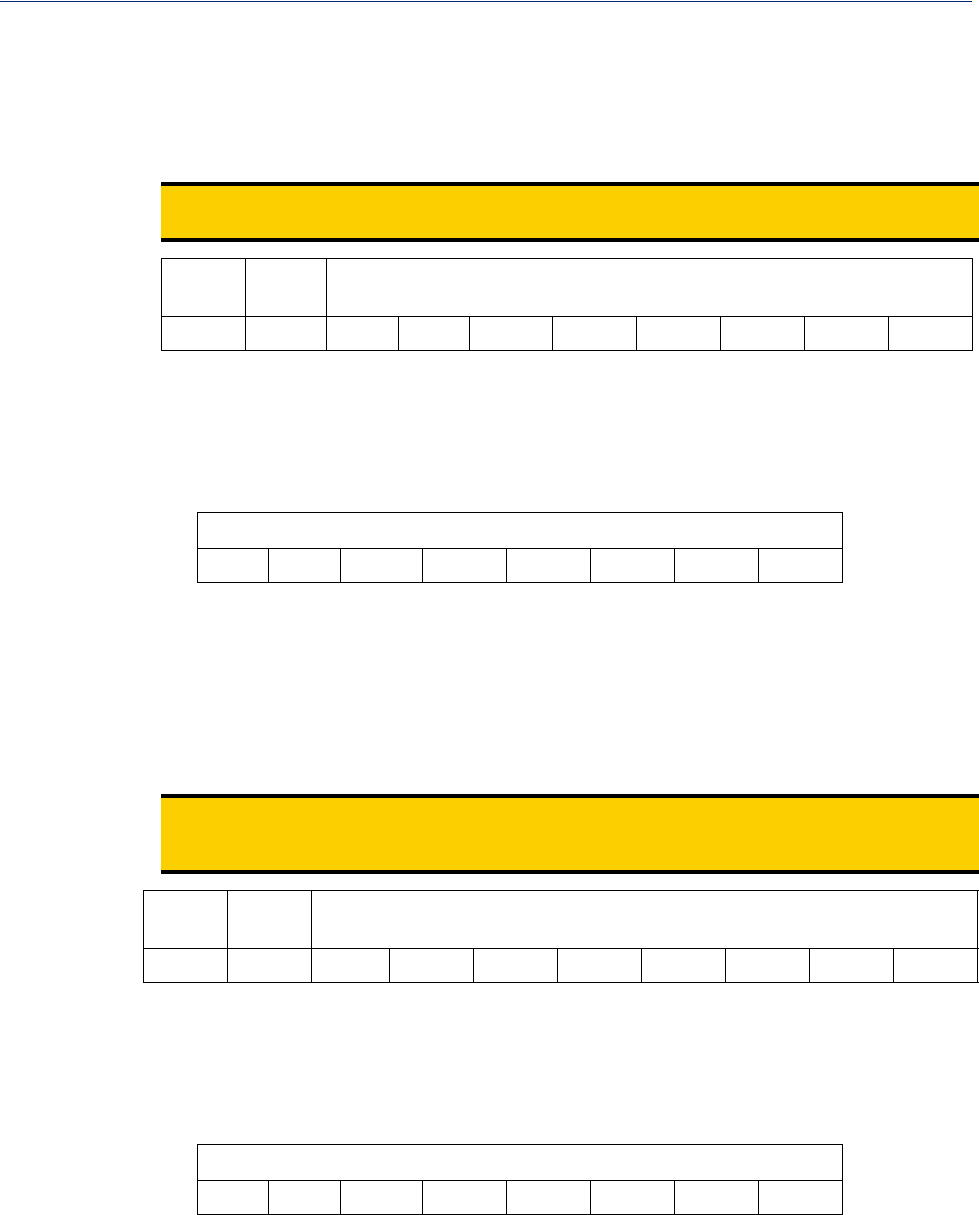
164
I/O UDP
Digital/Relay Section
The Digital/Relay Section of the UDP packet provides the status of Digital and Relay channels. The
data for the status of each channel is represented by 1 byte, with each bit representing a channel (least
significant bit format).
Note: The Digital/Relay Channel Data subsection is present in the UDP packet regardless of
whether or not the IOLAN model supports Digital/Relay channels.
Length Channel
Enabled Digital/Relay Channel Data (1 Byte, one bit for each channel)
zLength—The length of Digital/Relay Section within the UDP packet (this value will always be 2
Bytes).
zChannel Enabled—This is based on the configuration of the Digital/Relay channels. The
Channel Enabled field is 1 byte in least significant bit order, for each channel. If the channel is
enabled, the bit is set to 1. If the channel is disabled, the bit is set to 0 (zero).
Channel Enabled (1 Byte, one bit for each channel)
zDigital/Relay Channel Data—Each bit represents a channel status, 1 for on or 0 for off (unless
the channel has been configured to be inverted, in which case 0 is on and 1 if off).
Serial Pin Signal Section
The Serial Pin Signal Section of the UDP packet provides the status of the serial pin signals from the
IOLAN’s serial port. Each serial pin signal (DSR, DTR, CTS, etc.) is mapped to a bit in the 1-byte
data section.
Note: The Serial Pin Signal Data subsection is present in the UDP packet regardless of whether or
not the serial port is configured for the Control I/O profile or the serial pin signals are
enabled.
Length Pin
Enabled Serial Pin Signal Data (1 Byte, one bit for each signal)
zLength—The total length of the Serial Pin Signal Data (this value will always be 2 Bytes).
zPin Enabled—This based upon the configuration of the signal pins on the serial port. When the
serial port profile is set to Control I/O and a serial pin signal(s) is enabled, the bit is set to 1. For
any serial pin signals that are disabled, the bit is set to 0 (zero) and any data associated with those
serial pin signals should be ignored.
Pin Enabled (1 Byte, one bit for each serial pin signal)
zSerial Pin Signal Data—1 byte with each bit being set to high (1) or low (0) for the appropriate
serial pin signals.
2 Bytes 1 Byte Channel 4 Channel 3 Channel 2 Channel 1
Channel 4 Channel 3 Channel 2 Channel 1
2 Bytes 1 Byte RTS DTR CTS DCD DSR
RTS DTR CTS DCD DSR
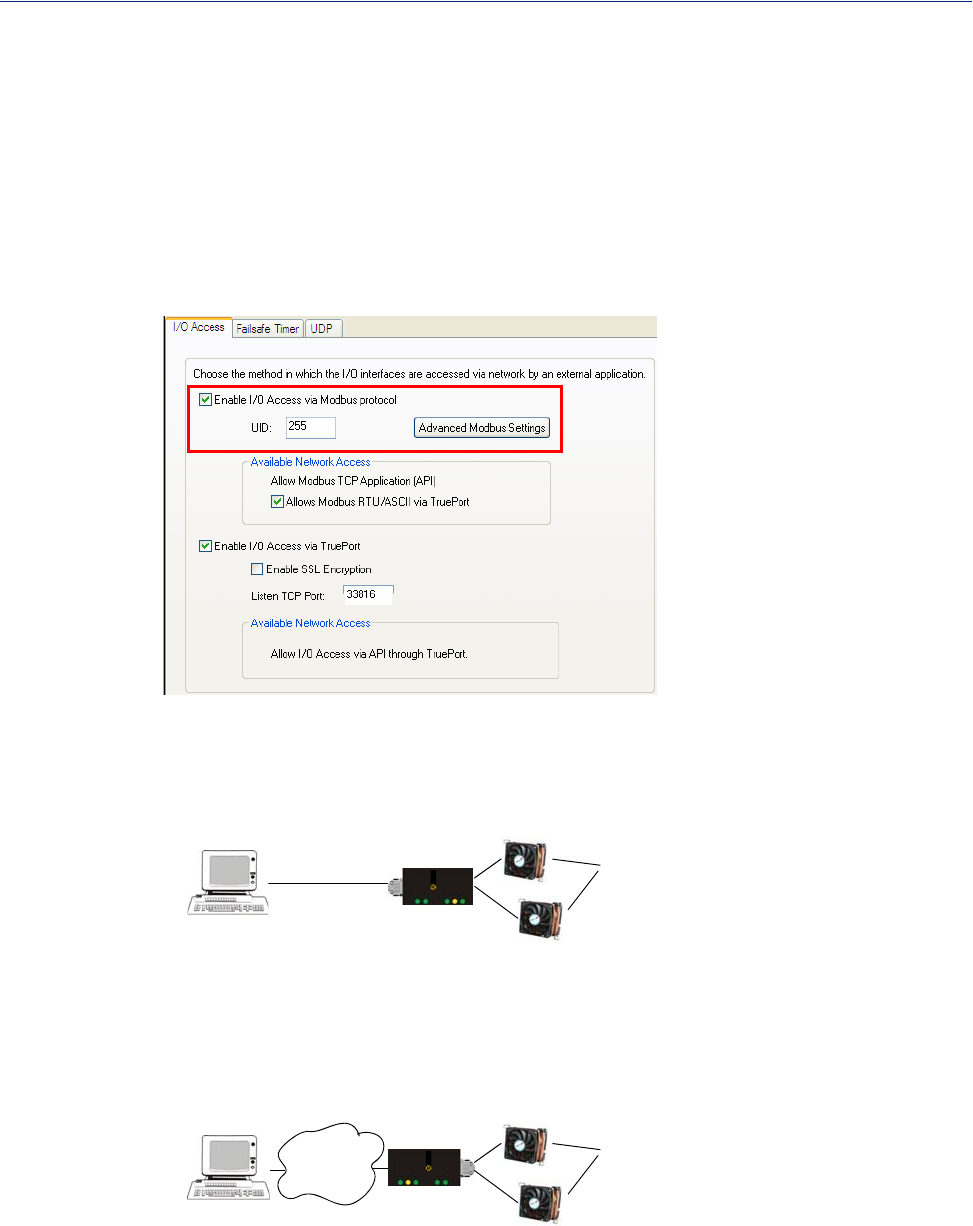
165
I/O Modbus Slave
UDP Unicast Example
For an example of the I/O UDP unicast, see the sample program, ioudpbcast.c, found on your CD-
ROM.
I/O Modbus Slave
If you have a Modbus serial or TCP application, it can access I/O connected to the IOLAN when the
I/O Global Modbus Slave is enabled. You must supply a unique UID for the IOLAN, as it will act as
a Modbus Slave.
There are three ways your Modbus Application can connect to the IOLAN to access I/O.
Modbus Serial Application Connected to the Serial Port
Your Modbus serial application can be connected right to the IOLAN serial port to access I/O.
IOLAN
Serial
PC running a
Modbus Serial
Application
UID: 15
I/O Digital
Output
Power
perle
Modbus Serial Application Connected to the Network
If you want to access the I/O from a LAN connection, you can install TruePort on the PC running the
Modbus serial application as described in TruePort I/O and connect to the IOLAN over the network.
Network
IOLAN
perle
PC running a
Modbus Serial
Application
UID: 15
I/O Digital
Output
Power
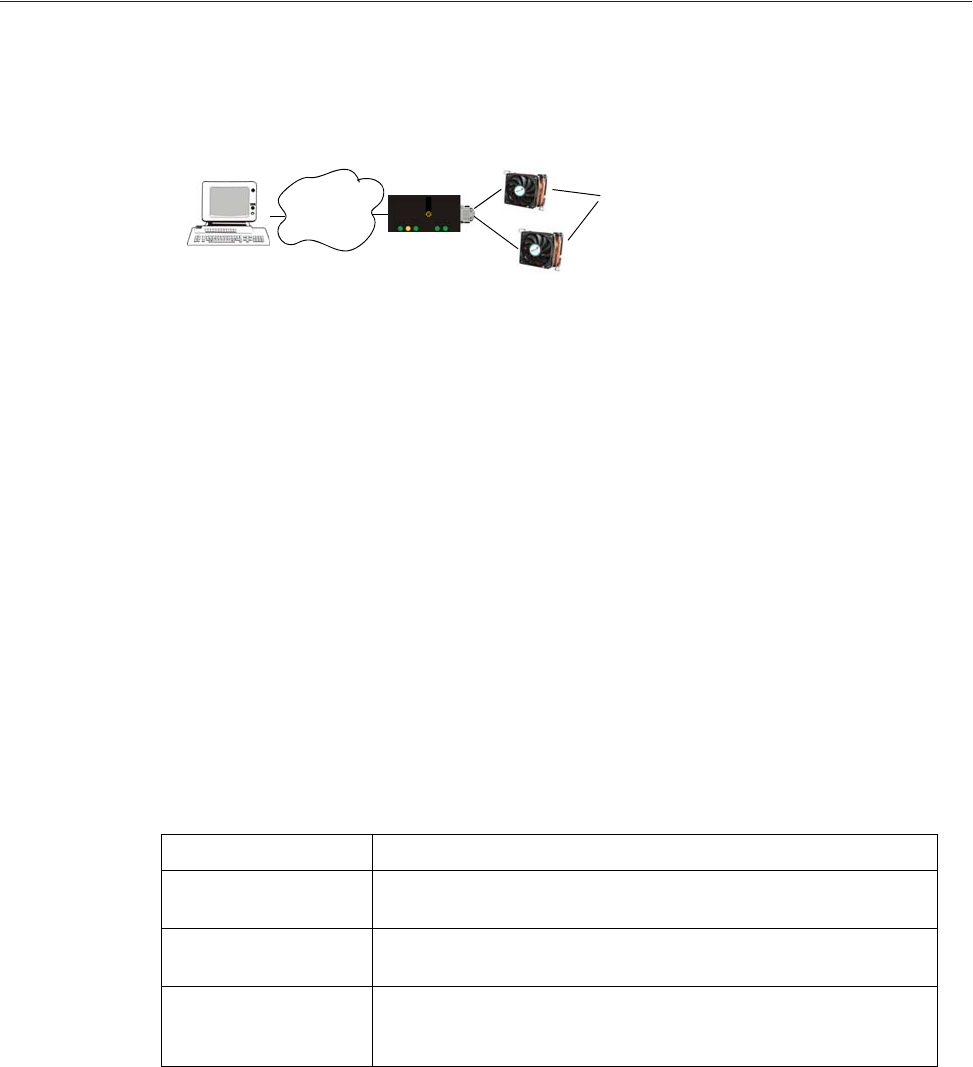
166
Modbus I/O Access
Modbus TCP Application
If you have a Modbus RTU or Modbus ASCII program, you can access the I/O by connecting to the
IOLAN over the network.
Network
IOLAN
perle
PC running a
Modbus RTU
or ASCII
Application
UID: 15
I/O Digital
Output
Power
Modbus I/O Access
The section defines the function codes and registers you will need to access the I/O through Modbus
TCP, Modbus serial, or Modbus serial/TruePort.
Function Codes
The following function codes are supported by the IOLAN:
z01 read coils
z03 read multiple holding registers
z04 read input registers
z05 write coil
z06 write single register
z08 diagnostics (echo the request)
z15 force multiple coils
z16 write multiple registers
There are four Modbus data models:
Discrete Input Not used
Coils Digital Input (DI), Alarm state for DI, Digital Output (DO). All coils
are Boolean values and are 1 byte.
Input Registers (IR) Analog Input (AI), Alarm state for AI. All Input Registers are 2 bytes
long.
Holding Registers Status (R), Control value (R/W or W). Holding Registers with _ENG
registers are 4 bytes long, all other Holding Registers are 2 bytes
long.
All coil/register values are in decimal.

167
Modbus I/O Access
I/O Coil/Register Descriptions
This section contains descriptions of I/O coils:
zMB_REG_DI_SENSOR—Status of Digital input. 1 is Active, 0 is Inactive. If Invert Signal is
configured on, 0 is Active, 1 is Inactive. If input is Latched, returns latched status.
zMB_REG_DI_SENSOR_ALARM_STATE—Indication if input is in alarm state. 1 is In Alarm
state, 0 is Not in Alarm state. A write of any value clears the alarm state.
zMB_REG_DO_SENSOR—Status of Digital output. 1 is Active, 0 is Inactive. If Invert Signal
is configured on, 0 is Active, 1 is Inactive.
This section contains descriptions of I/O holding registers:
zMB_REG_HR_DI_SENSOR_LATCH—The latch status of the Digital input. 1 is Latched, 0 is
Not latched. A write of any value will clear the latch.
zMB_REG_HR_DO_SENSOR_PULSE_ISW—Inactive Signal Width. This is how long the
channel will remain inactive during pulse mode in increments of 100ms. Valid values are 1-9999.
The default is 1 (100 ms).
zMB_REG_HR_DO_SENSOR_PULSE_ASW—Active Signal Width. This is how long the
channel will be active during the pulse mode in increments of 100ms. Valid values are 1-9999.
The default is 1 (100 ms).
zMB_REG_HR_DO_SENSOR_PULSE_COUNT—The number of times the channel output
will pulse. Each count consists of an active/inactive sequence. The default is 1 cycle.
zMB_REG_HR_AI_CLEAR_ALARM_LATCH—Used to reset a latched alarm state. A write
of any value will clear the alarm latch for the specific Analog input.
zMB_REG_HR_AI_CLEAR_MAX—Used to reset the Analog input maximum value reached.
A write of any value will reset the maximum.
zMB_REG_HR_AI_CLEAR_MIN—Used to reset the Analog input minimum value reached. A
write of any value will reset the minimum.
This section contains descriptions of I/O input registers:
zMB_REG_IR_CURR_ENG—The current value of an Analog or Temperature input converted
to appropriate units. For Analog, this will be in voltage or current, depending on the
configuration. For the Temperature, this value will be in Celsius or Fahrenheit, depending on
configuration.
zMB_REG_IR_MIN_ENG—The minimum converted value ever reached on this input since the
IOLAN was re-started or a manual clear was issued.
zMB_REG_IR_MAX_ENG—The maximum converted value ever reached on this input since
the IOLAN was re-started or a manual clear was issued.
zMB_REG_IR_CURR_RAW—The current raw value received from the Analog to Digital
converter. This is a hexadecimal value in the range of 0 -0xFFFF.
zMB_REG_IR_MIN_RAW—The minimum raw value ever reached on this input since the
IOLAN was re-started or a manual clear was issued.
zMB_REG_IR_MAX_RAW—The maximum converted value ever reached on this input since
the IOLAN was re-started or a manual clear was issued.
zMB_REG_IR_ALARM_LEVEL—This gives the current alarm severity level for the
corresponding Analog input. Severity levels range from 0 (not in alarm) to 5 (highest alarm
severity).
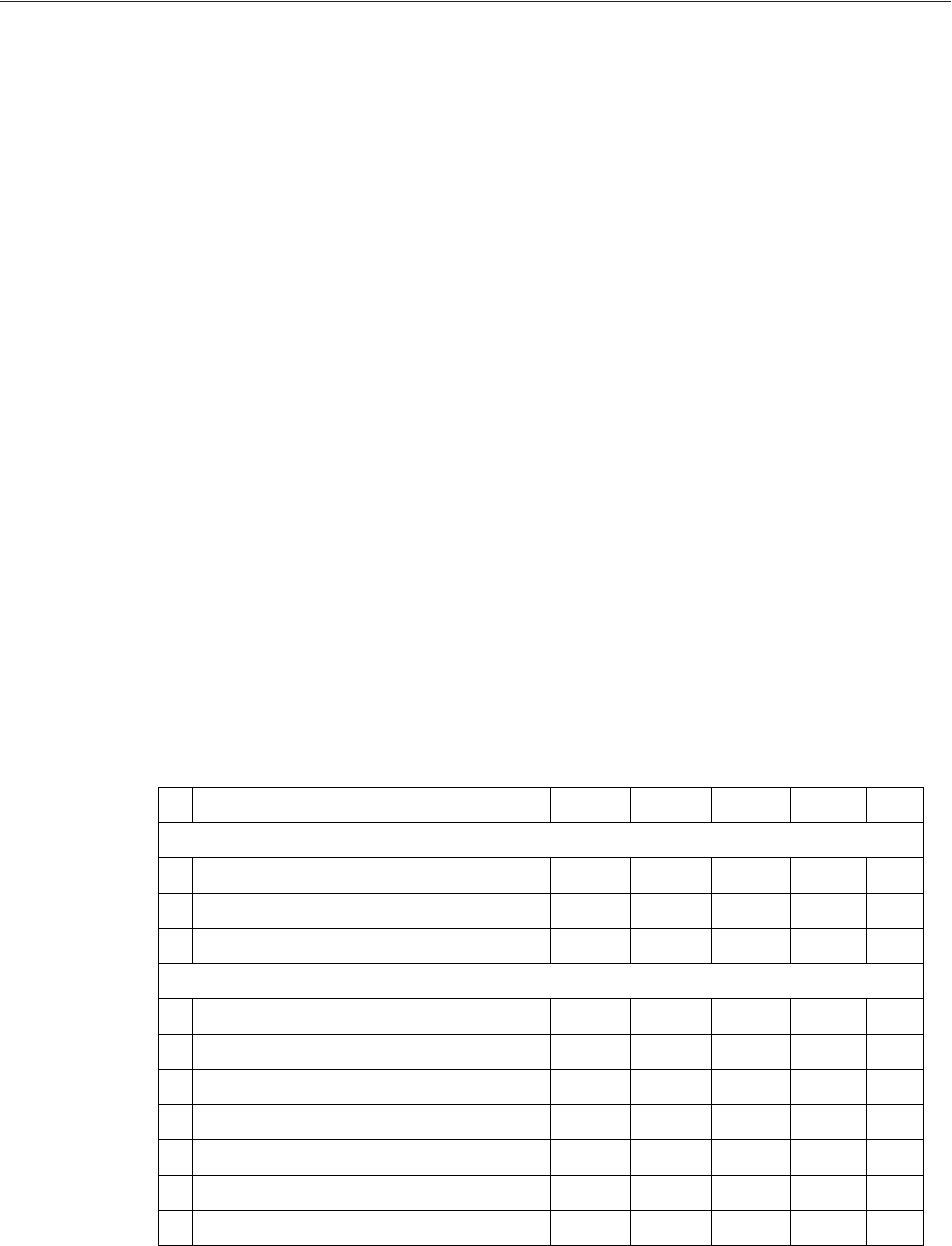
168
Modbus I/O Access
Serial Port Coil/Register Descriptions
This section contains descriptions of serial port coils:
zMB_REG_DI_DSR—The status of the DSR input signal. 1 is Active, 0 is Inactive. If Invert
Signal is configured on, 0 is Active, 1 is Inactive. If input is Latched, returns latched status.
zMB_REG_DI_DSR_ALARM_STATE—The alarm state of DSR input signal. 1 is In Alarm
state, 0 is Not in Alarm state. A write of any value clears the alarm state.
zMB_REG_DI_DCD—The status of DCD line. 1 is Active, 0 is Inactive. If Invert Signal is
configured on, 0 is Active, 1 is Inactive.
zMB_REG_DI_DCD_ALARM_STATE—The alarm state of DCD input signal. 1 is in Alarm
state, 0 is Not in Alarm state. A write of any value clears the alarm state.
zMB_REG_DI_CTS—The status of CTS input signal. 1 is Active, 0 is Inactive. If Invert Signal
is configured on, 0 is Active, 1 is Inactive.
zMB_REG_DI_CTS_ALARM_STATE—The alarm state of CTS input signal. 1 is Alarm, 0 is
Not in Alarm. A write of any value clears the alarm state.
zMB_REG_DO_DTR—The status of DTR output signal. 1 is Active, 0 is Inactive.
zMB_REG_DO_RTS—The status of RTS output signal. 1 is Active, 0 is Inactive.
This section contains descriptions of serial port holding registers:
zMB_REG_HR_DI_DSR_LATCH—The latched status for the DSR signal. 1 is Latched, 0 is
Not Latched. A write any value will clear the latch.
zMB_REG_HR_DI_DCD_LATCH—The latched status for the DCD signal. 1 is Latched, 0 is
Not Latched. A write any value will clear the latch.
zMB_REG_HR_DI_CTS_LATCH—The latched status for the CTS signal. 1 is Latched, 0 is
Not Latched. A write any value will clear the latch.
A4/T4 Registers
The following registers are supported by the IOLAN A4 and T4 Input models:
Data Model A1/T1 A2/T2 A3/T3 A4/T4 R/W
Holding Registers:
Input Registers:
MB_REG_HR_AI_CLEAR_ALARM_LATCH 2049 2050 2051 2052 W
MB_REG_HR_AI_CLEAR_MAX 2113 2114 2115 2116 W
MB_REG_HR_AI_CLEAR_MIN 2177 2178 2179 2180 W
MB_REG_IR_CURR_ENG 2080 2112 2144 2176 R
MB_REG_IR_MIN_ENG 2082 2114 2146 2178 R
MB_REG_IR_MAX_ENG 2084 2116 2148 2180 R
MB_REG_IR_CURR_RAW 2086 2118 2150 2182 R
MB_REG_IR_MIN_RAW 2087 2119 2151 2183 R
MB_REG_IR_MAX_RAW 2088 2120 2152 2184 R
MB_REG_IR_ALARM_LEVEL 2089 2121 2153 2185 R
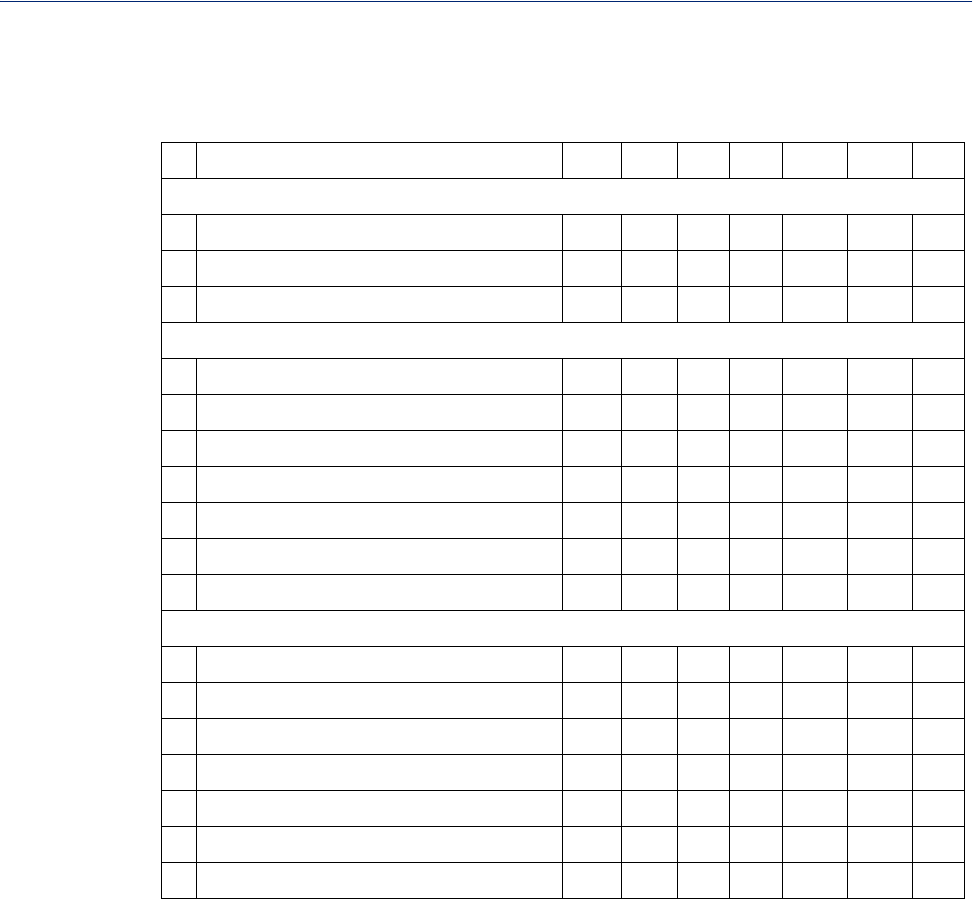
169
Modbus I/O Access
A4D2/A4R2 Registers
The following coils and registers are supported by the IOLAN A4D2 and A4R2 I/O models:
Data Model A1 A2 A3 A4 D1/R1 D2/R2 R/W
Coils:
*
Holding Registers:
Input Registers:
*For DI alarm state, read will get state, write will clear alarm.
MB_REG_DI_SENSOR ----- ----- ----- ----- 6149 6150 R
MB_REG_DI_SENSOR_ALARM_STATE ----- ----- ----- ----- 6213 6214 R/W
MB_REG_DO_SENSOR ----- ----- ----- ----- 6661 6662 R/W
MB_REG_HR_DI_SENSOR_LATCH ----- ----- ----- ----- 6149 6150 R/W
MB_REG_HR_DO_SENSOR_PULSE_ISW ----- ----- ----- ----- 6213 6214 R/W
MB_REG_HR_DO_SENSOR_PULSE_ASW ----- ----- ----- ----- 6277 6278 R/W
MB_REG_HR_DO_SENSOR_PULSE_COUNT ----- ----- ----- ----- 6341 6342 R/W
MB_REG_HR_AI_CLEAR_ALARM_LATCH 2049 2050 2051 2052 ----- ----- W
MB_REG_HR_AI_CLEAR_MAX 2113 2114 2115 2116 ----- ----- W
MB_REG_HR_AI_CLEAR_MIN 2177 2178 2179 2180 ----- ----- W
MB_REG_IR_CURR_ENG 2080 2112 2144 2176 ----- ----- R
MB_REG_IR_MIN_ENG 2082 2114 2146 2178 ----- ----- R
MB_REG_IR_MAX_ENG 2084 2116 2148 2180 ----- ----- R
MB_REG_IR_CURR_RAW 2086 2118 2150 2182 ----- ----- R
MB_REG_IR_MIN_RAW 2087 2119 2151 2183 ----- ----- R
MB_REG_IR_MAX_RAW 2088 2120 2152 2184 ----- ----- R
MB_REG_IR_ALARM_LEVEL 2089 2121 2153 2185 ----- ----- R
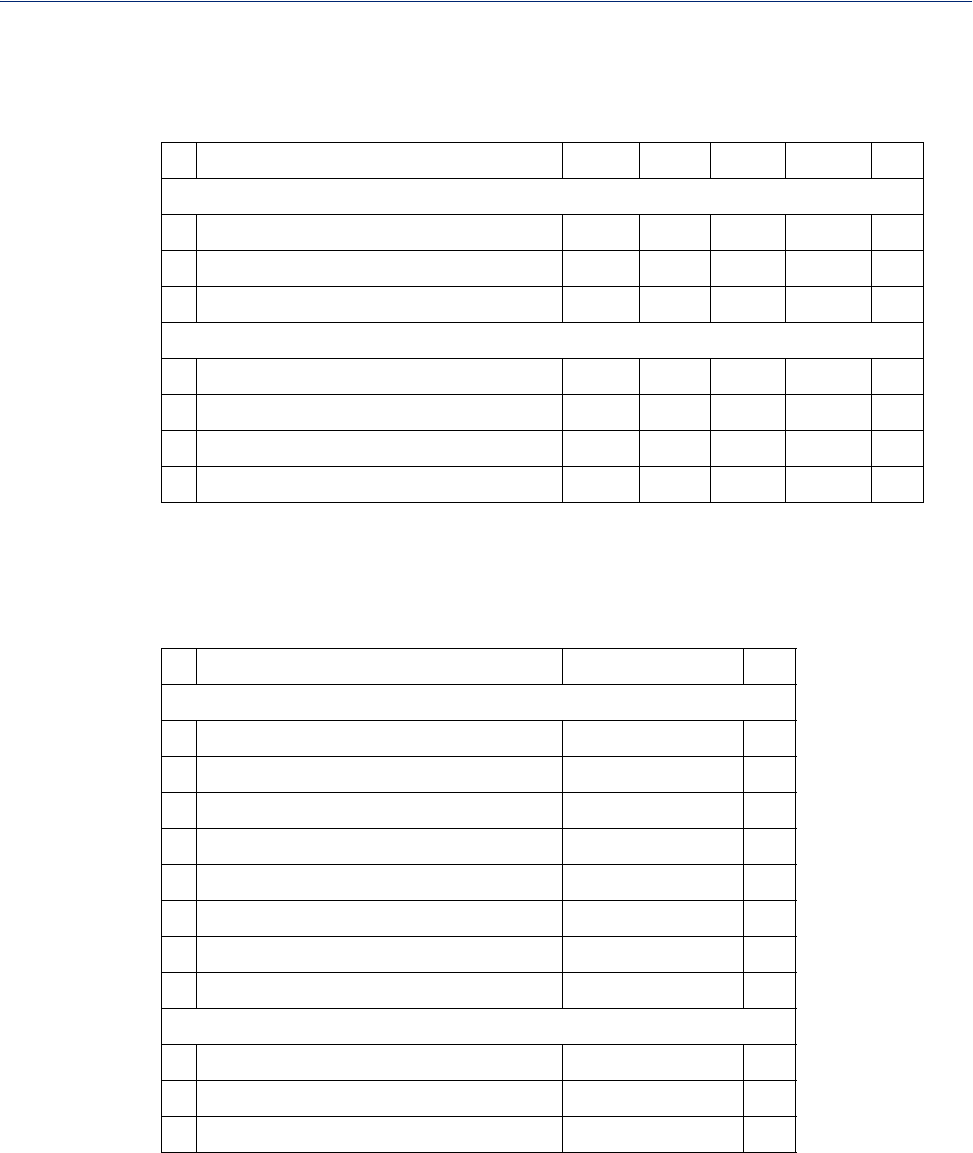
170
Modbus I/O Access
D4/D2R2 Registers
The following coils and registers are supported by the IOLAN D4 and D2R2 I/O models:
Data Model D1 D2 D3/R1 D4/R2 R/W
Coils:
*
Holding Registers:
*For DI alarm state, read will get state, write will clear alarm.
Serial Pin Signals
The following coils and registers are supported by the IOLAN I/O models:
Data Model Pin R/W
Coils:
Holding Registers:
MB_REG_DI_SENSOR 6145 6146 6147 6148 R
MB_REG_DI_SENSOR_ALARM_STATE 6209 6210 6211 6212 R/W
MB_REG_DO_SENSOR 6657 6658 6659 6660 R/W
MB_REG_HR_DI_SENSOR_LATCH 6145 6146 6147 6148 R/W
MB_REG_HR_DO_SENSOR_PULSE_ISW 6209 6210 6211 6212 R/W
MB_REG_HR_DO_SENSOR_PULSE_ASW 6273 6274 6275 6276 R/W
MB_REG_HR_DO_SENSOR_PULSE_COUNT 6337 6338 6339 6340 R/W
MB_REG_DI_DSR 4225 R
MB_REG_DI_DSR_ALARM_STATE 4289 R/W
MB_REG_DI_DCD 4353 R
MB_REG_DI_DCD_ALARM_STATE 4417 R/W
MB_REG_DI_CTS 4481 R
MB_REG_DI_CTS_ALARM_STATE 4545 R/W
MB_REG_DO_DTR 4673 R/W
MB_REG_DO_RTS 4737 R/W
MB_REG_HR_DI_DSR_LATCH 4097 R/W
MB_REG_HR_DI_DCD_LATCH 4609 R/W
MB_REG_HR_DI_CTS_LATCH 5121 R/W
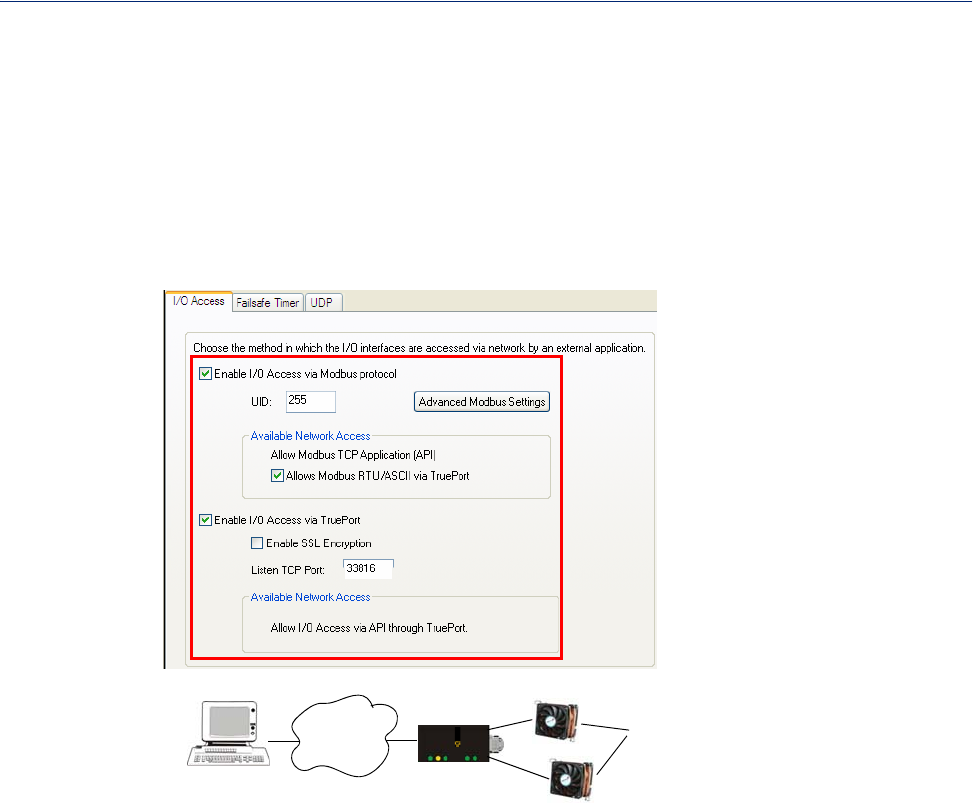
171
TruePort I/O
TruePort I/O
You can see a sample API I/O over TruePort program called ioapiotp.c on the CD-ROM.
TruePort/Modbus Combination
If you have a Modbus serial application running on a PC that is connected to a network, you can use
TruePort as a virtual serial connection to communicate with the IOLAN over the network to access
I/O data.
IOLAN
perle
I/O Digital
Output
PC running a
Modbus Serial
Application/
TruePort
UID: 15
Network Power
The host running TruePort must be in Modbus/ASCII or Modbus/RTU mode.
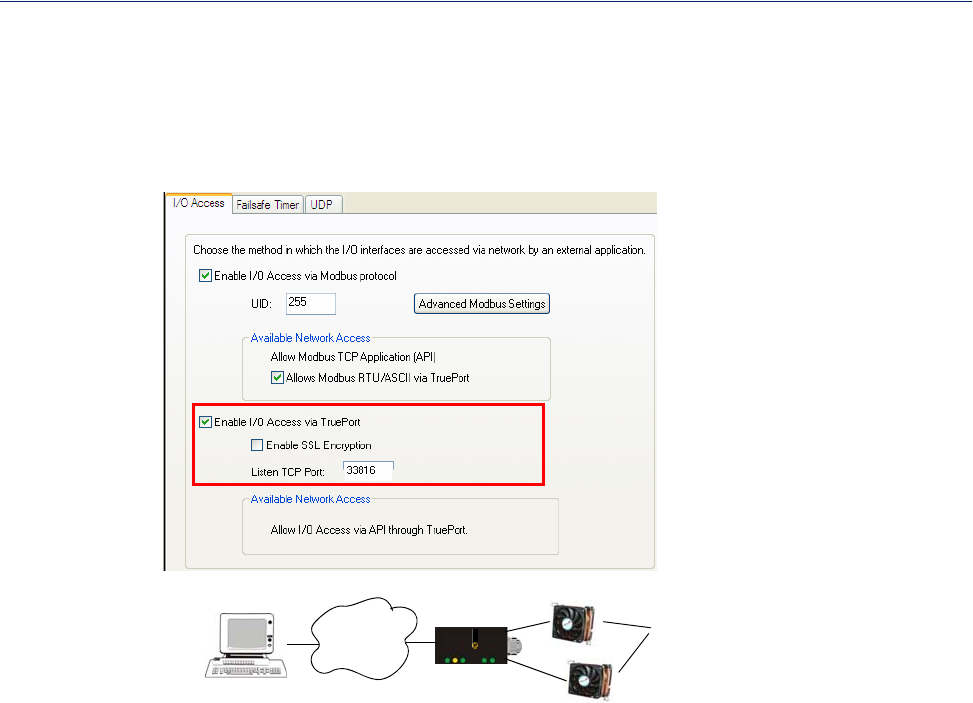
172
TruePort I/O
API Over TruePort Only
If you have a custom application that talks to a serial port, you can use TruePort as a virtual serial
port to communicate with the IOLAN over the network to access I/O data using the Perle API. See
Accessing I/O Data Via TruePort for more information on the API.)
IOLAN
perle
I/O Digital
Output
PC running
Custom
Application (API)/
TruePort
Network Power
The host running TruePort must be in I/O API mode.
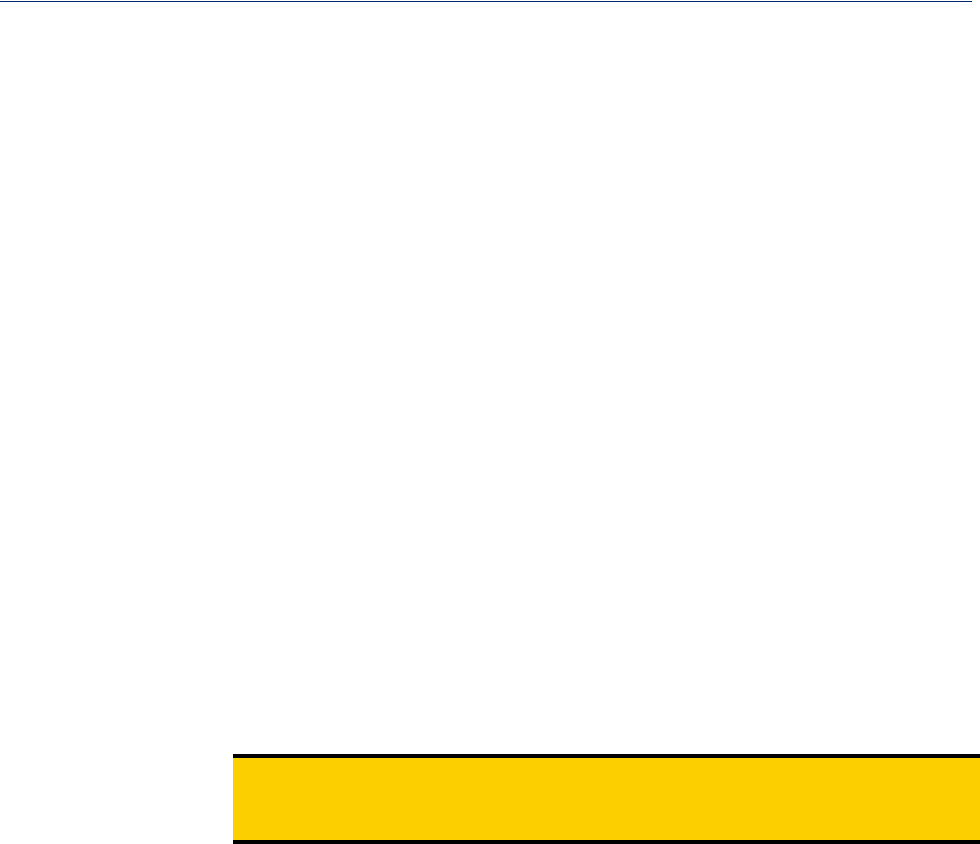
173
Accessing I/O Data Via TruePort
Accessing I/O Data Via TruePort
Introduction
Analog and Digital I/O data, as well as output control, can be accessed in several ways. To have
access from an application running on a workstation or server, the I/O Applications Program Interface
(API) provided within Trueport can be used. This API uses a command/response format to get or set
data on each individual I/O channel register. A sample program (ioapiotp.c) demonstrating typical
usage can be found on the IOLAN product CD-ROM.
Setup
After TruePort has been properly installed and configured on the workstation or server and initiated
from the application, it will setup a connection to the appropriate IOLAN. It will then be available to
relay commands to the IOLAN and communicate responses back the application. TruePort will create
a COM port to which the application can write commands to and read responses from. Since all
communications are done via this COM port, the application need only use standard serial
communication interface calls.
The following steps should be taken:
1. Install the Trueport software on the server or workstation on which the application will be
running.
2. Configure the virtual communication port (COM) (see TruePort User Guide for details)
3. Run the application. Typically the application will:
1. Open the COM port.
2. Send Commands to the COM port using standard write commands.
3. Read Responses from the COM port using standard read commands.
Note: All commands are forwarded to the IOLAN over the network where the specific I/O
channel registers are modified or read, and then responses are sent back to TruePort
where they will be made available to be read from the COM port.
4. Once the desired operations are completed, the COM port can be closed.
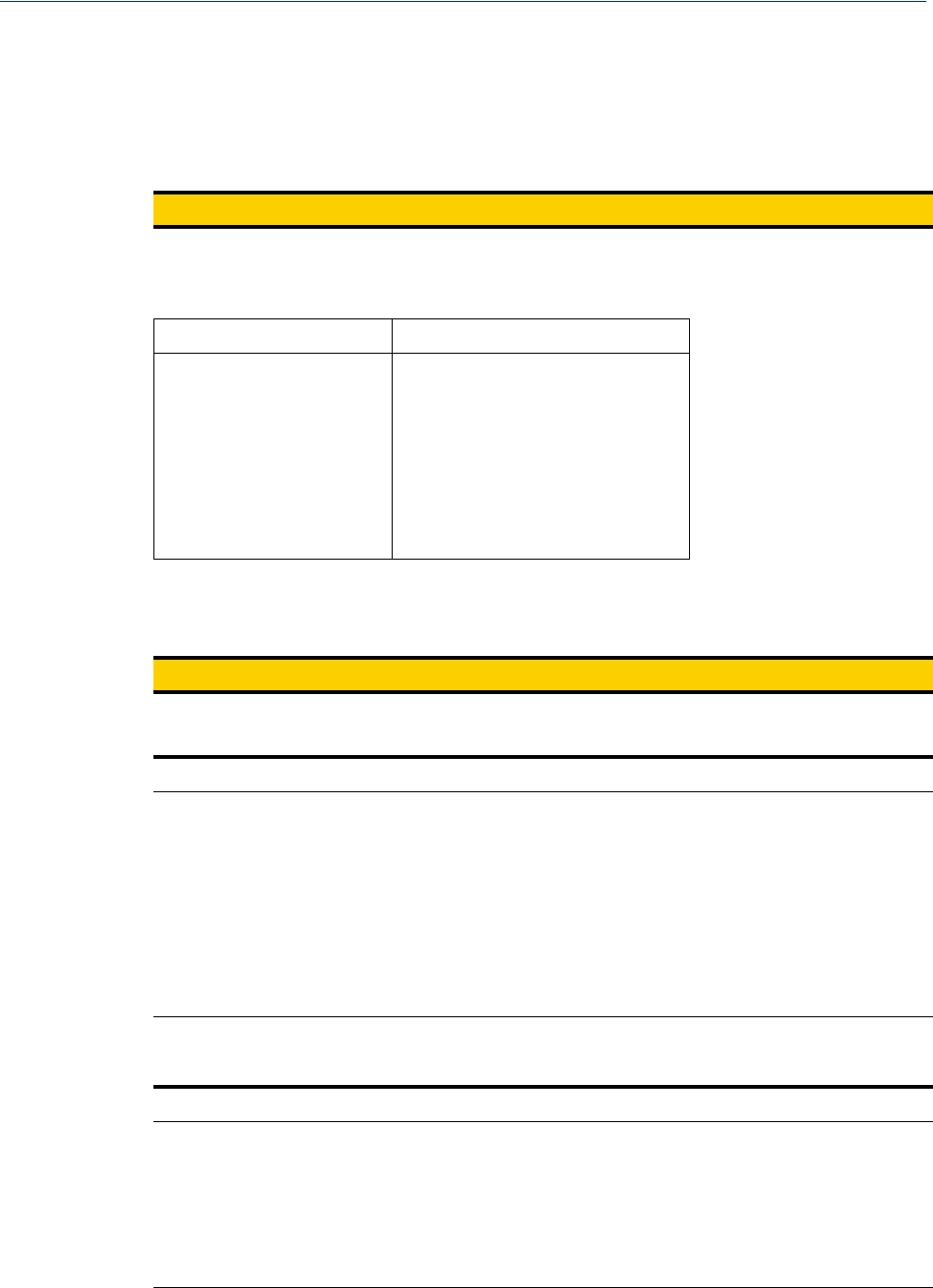
174
Accessing I/O Data Via TruePort
Format of API Commands
There are two groups of commands:
zGet Commands—Retrieve values of the I/O channel registers
zSet Commands—Set values on the I/O channel registers.
Note: All commands need to be written to the COM port as a single write.
I/O Channel registers are all assigned unique addresses, which need to be referenced in all of the
commands. Please refer to the documentation specific you the applicable mode, for the list and
addresses of all the registers.
Model Go to...
A4 A4/T4 Registers
T4 A4/T4 Registers
A4D2 A4D2/A4R2 Registers
A4R2 A4D2/A4R2 Registers
D4 D4/D2R2 Registers
D2/R2 D4/D2R2 Registers
Get Commands
The following tables show the general structure to be used for Get commands.
Note: Numeric values provided in the API documentation are in Hexadecimal (Hex) format.
Command Format
Byte(s) # of Bytes Value
1 1 Command Code:
z0x01 – Get “coils” (Boolean register)
z0x03 – Get “holding registers” (R/W registers)
z0x04 – Get “input registers” (R only register)
2-3 2Starting register number (see A4/T4 Registers , A4D2/A4R2 Registers ,
or D4/D2R2 Registers for this value).
4-5 2Number of registers to read. If this value is greater than 1, the response
will contain the values of multiple consecutive registers.
Response Format
Byte(s) # of Bytes Value
1 1 Command that this is a response to. If an error has been detected, the
command value will have the high bit set (OR with 0x80). For
example: The command is 0x04, so the command field in the response
would be 0x84.
2 1 Length of data (in bytes) starting in next byte.
3-n nRequested register values.
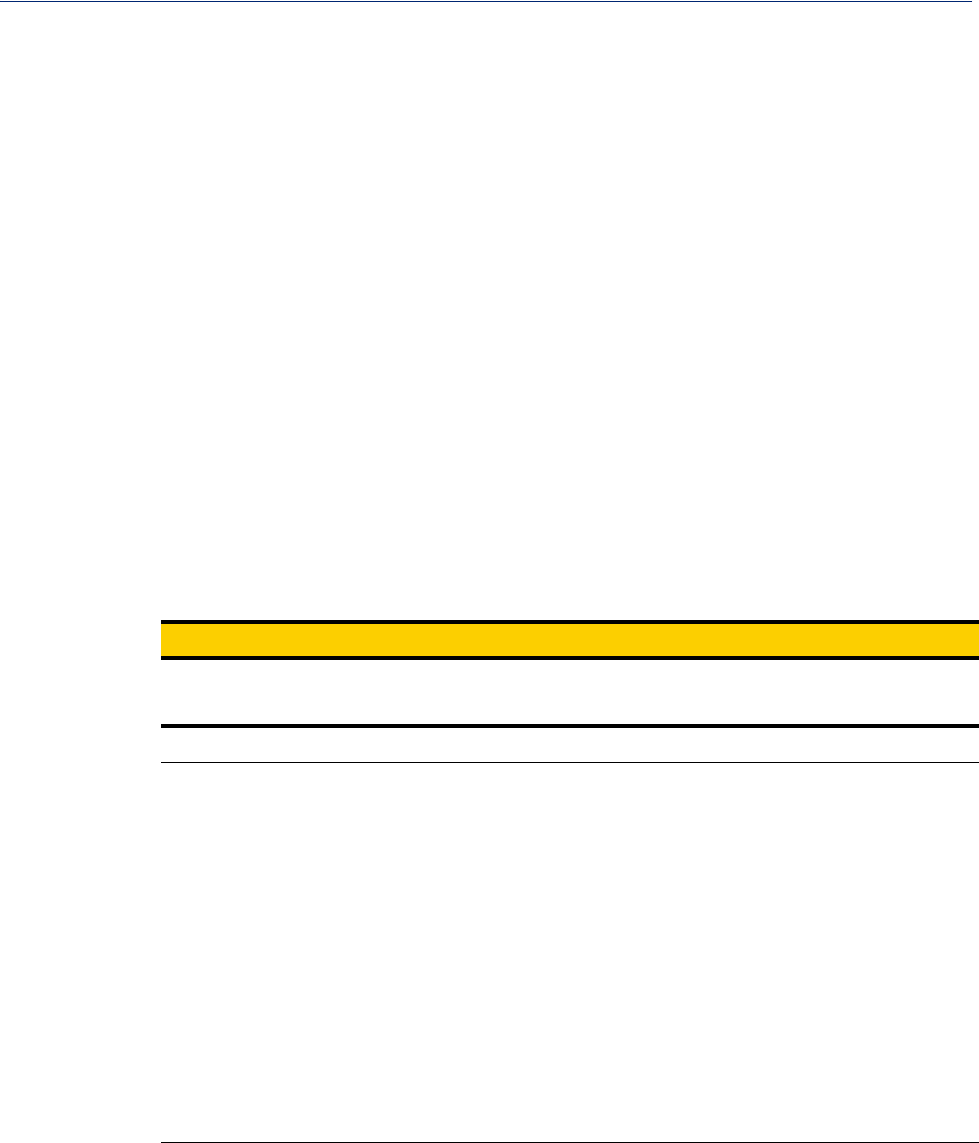
175
Accessing I/O Data Via TruePort
Example 1: Read the status of the first digital input (DI1) on a D2R2 unit.
DI1 sensor is a coil register with the decimal value of 6145 (hex 0x1801).
Request: 0x01 0x18 0x01 0x00 0x01
Response: 0x01 0x01 0x01 (Digital input 1 is active)
Example 2: Read the values for the Inactive Signal Width, Active Signal Width, and Pulse
count for the second digital output (DO2) on a D4 unit.
DO2, Inactive Signal Width is a holding register with the decimal value of 6210 (hex 0x1842).
Request: 0x03 0x18 0x42 0x00 0x03
Response: 0x03 0x06 0x00 0x0A 0x00 0x11 0x00 0x0F
(Inactive =10*100ms, Active= 17*100ms, and Pulse count = 15)
Example 3: Read the raw current, minimum and maximum values of the third Analog input
(A3) on an A4D2 unit.
A3 current raw value is an input register with the decimal value of 2150 (hex 0x0866).
Request: 0x04 0x08 0x86 0x00 0x03
Response: 0x04 0x06 0x10 0x03 0x0F 0x30 0x10 0x20
(Current = 0x1003, Minimum = 0x0F30, and Maximum = 0x1020)
Set Commands
The following tables show the general structure to be used for set commands.
Note: Numeric values provided in the API documentation are in Hexadecimal (Hex) format.
Command Format
Byte(s) # of Bytes Value
1 1 Command Code (in hex):
z0x0F – Set “Boolean registers” (R/W coils)
z0x10 – Set “holding registers” (read/write registers)
2-3 2Starting register number (see A4/T4 Registers , A4D2/A4R2 Registers ,
or D4/D2R2 Registers for this value).
4-5 2Number of registers to set. If this value is greater than 1, the response
will contain the values of multiple consecutive registers.
6 1 The length of the data (in bytes) to be written to the registers.
7-n nData to be written to the registers.
If accessing registers which are 2 or 4 bytes, the data is in Network
order (Big endian) format (that is, MSB, LSB).
For Boolean registers, the value field will be a bit field with the LSBit
corresponding to the IO channel referenced by the starting register.
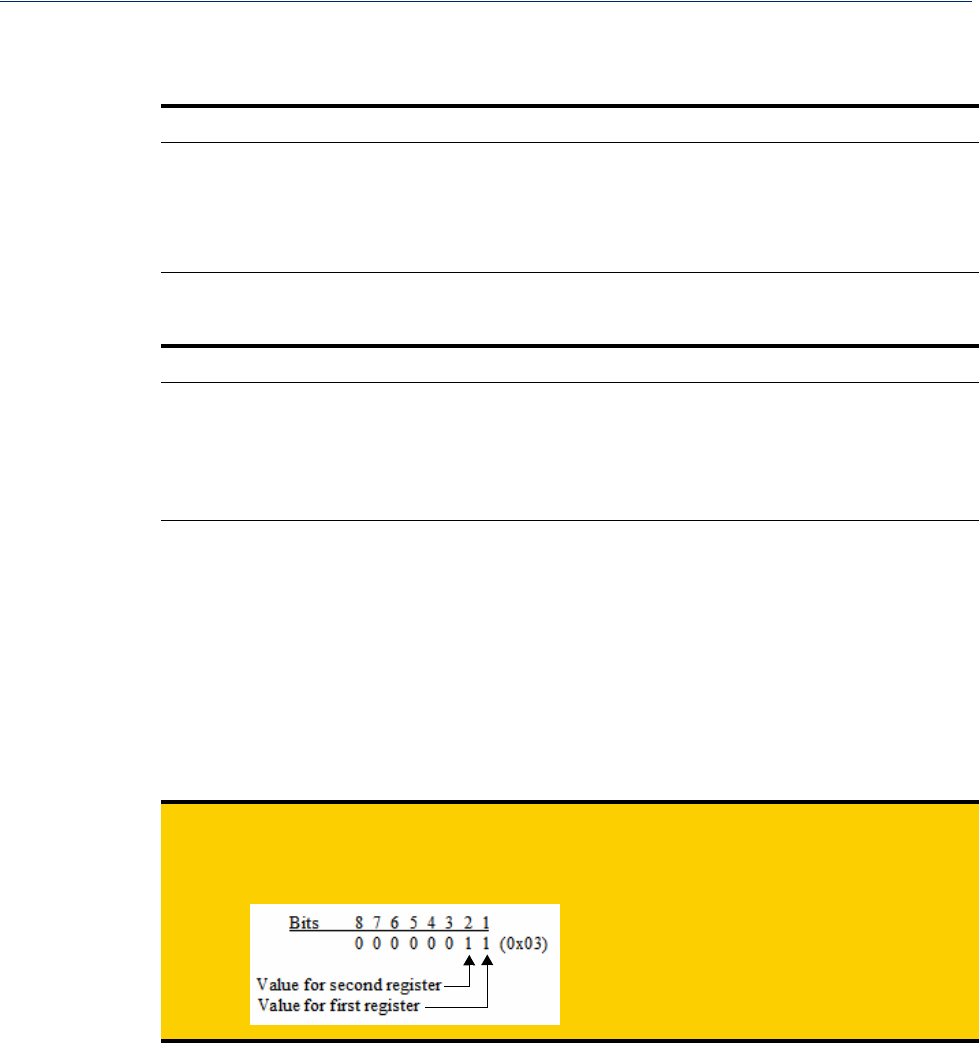
176
Accessing I/O Data Via TruePort
Successful Response Format
Byte(s) # of Bytes Value
1 1 Command code (from request).
2 2 Starting register number (see A4/T4 Registers , A4D2/A4R2 Registers ,
or D4/D2R2 Registers for this value) from request.
4 2 Number of registers written.
Unsuccessful Response Format
Byte(s) # of Bytes Value
1 1 Command that this is a response to. If an error has been detected, the
command value will have the high bit set (OR with 0x80). For
example: The Command is 0x10, so the command field in the response
would be 0x90.
1 1 Error code, see Error Codes .
Example 1: Turn on the first relay on a D2R2 unit.
The first relay (R1) is a digital out coil register with a decimal value of 6659 (hex 0x1A03).
Request: 0x0F 0x1A 0x03 0x00 0x01 0x01 0x01
Response: 0x0F 0x1A 0x03 0x00 0x01
Example 2: Turn on the first and second relay on a D2R2 unit.
The first relay (R1) is a digital out coil register with a decimal value of 6659 (hex 0x1A03).
Request: 0x0F 0x1A 0x03 0x00 0x02 0x01 0x03 (03 = “00000011” which sets R1 and R2 to 1)
Response: 0x0F 0x1A 0x03 0x00 0x02
Note: When reading or writing consecutive “Boolean” (coils) registers, the values of the registers
are combined into a single byte as shown by the example above. Two registers (coils) are
being written but the length of the data is 1 byte. The one byte contains the value for both
registers as follows:
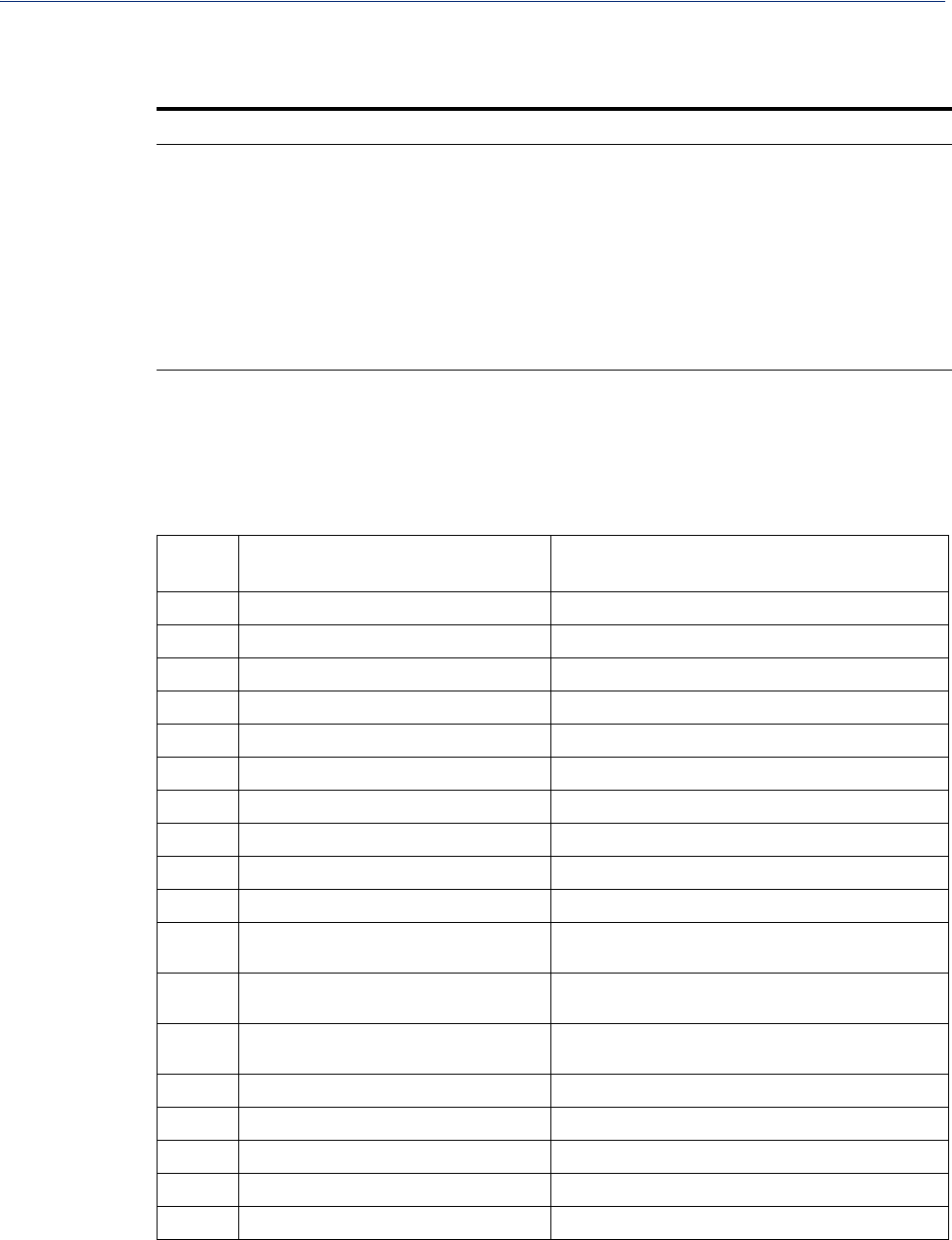
177
I/O SNMP Traps
Error Codes
Code Name Description
01 Illegal Function The function code received in the query is not an allowable action for
the server (or slave).
02 Illegal Data
Address The data address received in the query is not an allowable address for
the server (or slave).
03 Illegal Data Value A value contained in the query data field is not an allowable value for
server (or slave).
04 Slave Device
Failure An unrecoverable error occurred while the server (or slave) was
attempting to perform the requested action.
I/O SNMP Traps
When you enable SNMP traps for Digital and Analog inputs, a value is returned when an alarm
triggers or clears. This section decodes the SNMP specific trap numbers. The value returned from the
trap will be the I/O channel number that is generating the trap.
Specific
Trap # Alarm Description
0IO_DI_ALARM_SENSOR Trap for the Digital input Trigger.
1IO_DI_ALARM_SERIAL_DSR Trap for the Digital input DSR serial pin Trigger.
2IO_DI_ALARM_SERIAL_DCD Trap for the Digital input DCD serial pin Trigger.
3IO_DI_ALARM_SERIAL_CTS Trap for the Digital input CTS serial pin Trigger.
4IO_AI_ALARM_LEVEL1 Trap for Analog input Alarm Level 1.
5IO_AI_ALARM_LEVEL2 Trap for Analog input Alarm Level 2.
6IO_AI_ALARM_LEVEL3 Trap for Analog input Alarm Level 3.
7IO_AI_ALARM_LEVEL4 Trap for Analog input Alarm Level 4.
8IO_AI_ALARM_LEVEL5 Trap for Analog input Alarm Level 5.
9IO_DI_ALARM_SENSOR_CLEAR Trap for Digital input trigger Clear Mode.
10 IO_DI_ALARM_SERIAL_DSR_CLEAR Trap for Digital input DSR serial pin trigger Clear
Mode.
11 IO_DI_ALARM_SERIAL_DCD_CLEAR Trap for Digital input DCD serial pin trigger Clear
Mode.
12 IO_DI_ALARM_SERIAL_CTS_CLEAR Trap for Digital input CTS serial pin trigger Clear
Mode.
13 IO_AI_ALARM_LEVEL1_CLEAR Trap for the Analog input Alarm Level 1 Clear.
14 IO_AI_ALARM_LEVEL2_CLEAR Trap for the Analog input Alarm Level 2 Clear.
15 IO_AI_ALARM_LEVEL3_CLEAR Trap for the Analog input Alarm Level 3 Clear.
16 IO_AI_ALARM_LEVEL4_CLEAR Trap for the Analog input Alarm Level 4 Clear.
17 IO_AI_ALARM_LEVEL5_CLEAR Trap for the Analog input Alarm Level 5 Clear.
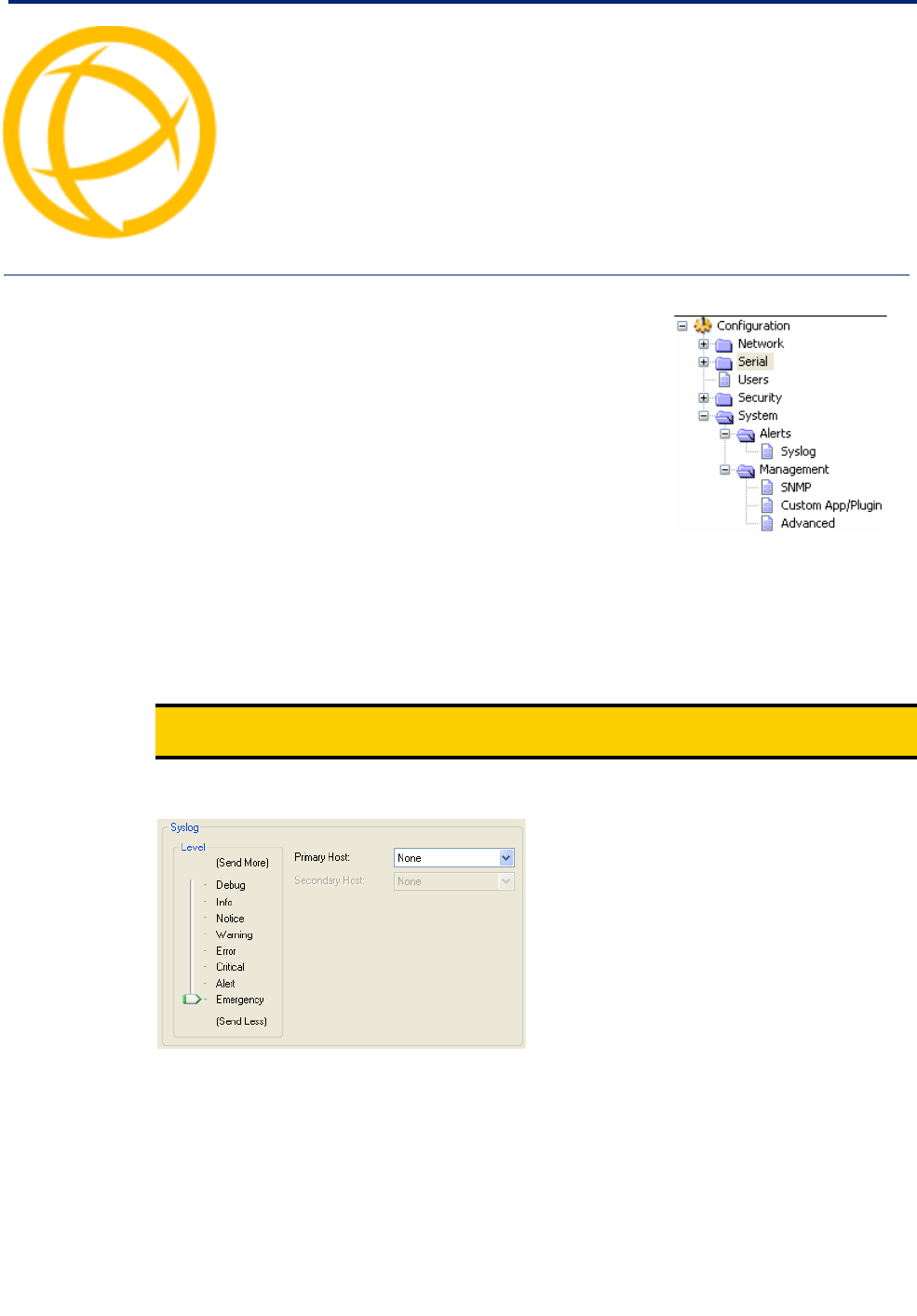
IOLAN DS1/TS2 User’s Guide, Version 4.5 178
Configuring the System Chapter 11
11
Introduction
This chapter describes the alerts (syslog) that can be configured for
the IOLAN and the advanced options (SNMP, custom
applications/plugins, and other miscellaneous configuration
options) that you will want to look at to see if they are required for
your implementation.
Alerts
Syslog
Overview
The IOLAN can be configured to send system log messages to a syslog daemon running on a remote
host if the Syslog service is activated. You can configure a primary and secondary host for the syslog
information and specify the level for which you want syslog information sent.
Note: You must ensure that the Syslog Client service in the Security, Services window is enabled
(by default it is enabled) for these settings to work.
Field Descriptions
Configure the following parameters:
Primary Host The first preconfigured host that the IOLAN will attempt to send system log
messages to; messages will be displayed on the host’s monitor.
Default: None
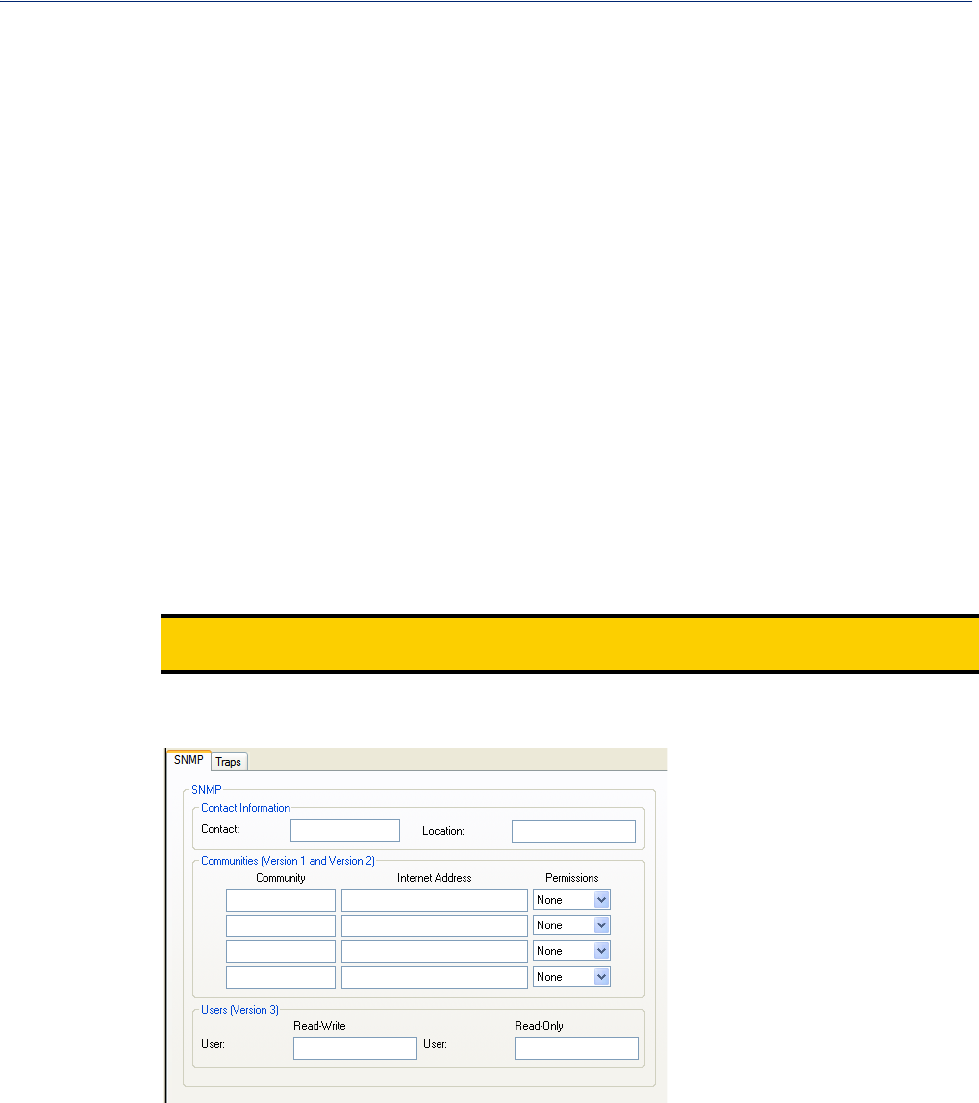
179
Management
Management
SNMP
Overview
If you are using SNMP to manage/configure the IOLAN, or to view statistics or traps, you must set
up a User in SNMP version 3 or a Community in SNMP version 1,2 to allow your SNMP manager to
connect to the IOLAN; this can be done in the DeviceManager, WebManager, CLI, or Menu. You
must then load the perle-ds.MIB (found on the CD-ROM packaged with the IOLAN) file into your
SNMP manager before you connect to the IOLAN.
Note: Ensure that the SNMP service found in the Security, Services page is enabled (by default it
is enabled).
Field Descriptions
Configure the following parameters:
Secondary Host If the IOLAN cannot communicate with the primary host, then the IOLAN will
attempt to send system log messages to this preconfigured host; messages will
be displayed on the host’s monitor.
Default: None
Level Choose the event level that triggers a syslog entry.
Data Options: Emergency, Alert, Critical, Error, Warning, Notice, Info,
Debug
Default: Emergency
Contact The name and contract information of the person who manages this SMNP
node.
Location The physical location of the SNMP node.
Community The name of the group that devices and management stations running SNMP
belong to. Community only applies to SNMP v1 and v2c.
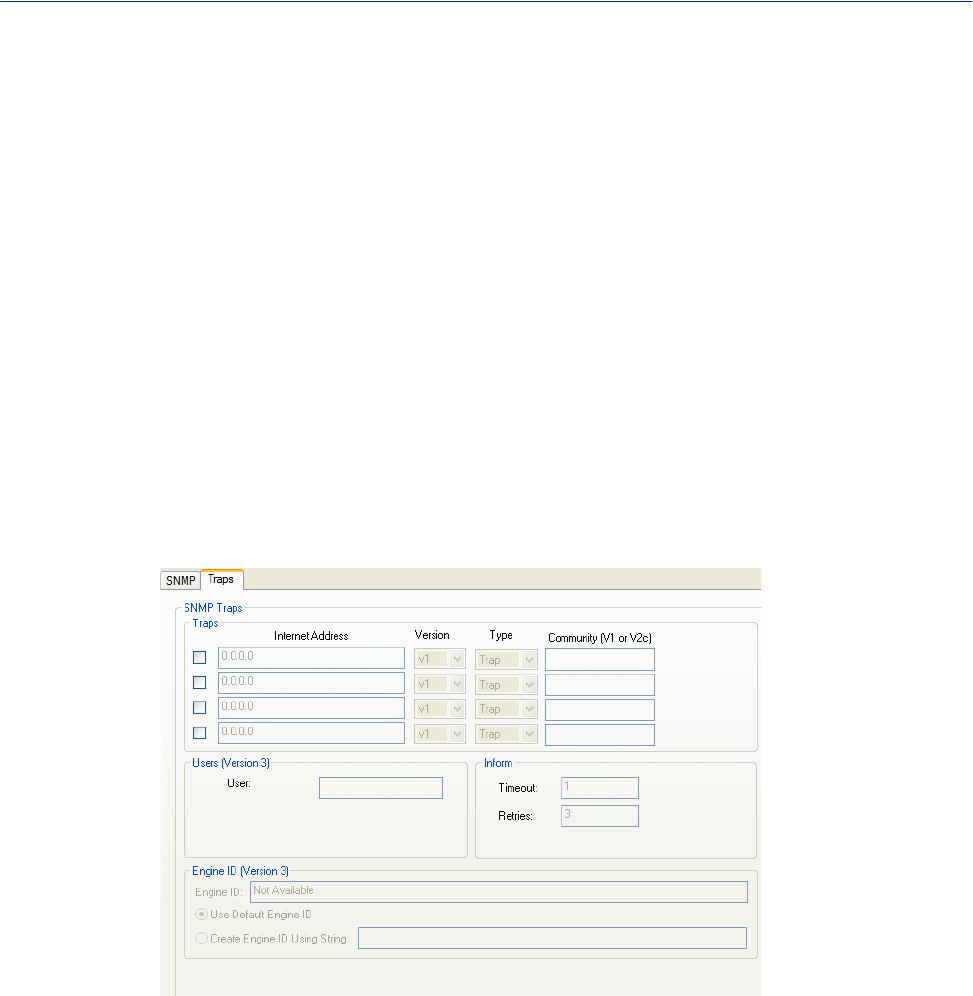
180
Management
SNMP Traps Tab Field Descriptions
Configure the following parameters:
Internet Address The IP address of the SNMP manager that will send requests to the IOLAN. If
the address is 0.0.0.0, any SNMP manager with the Community name can
access the IOLAN. If you specify a network address, for example
172.16.0.0, any SNMP manager within the local network with the
Community name can access the IOLAN.
Field Format: IPv4 or IPv6 address
Permissions Permits the IOLAN to respond to SNMP requests.
Data Options:
zNone—There is no response to requests from SNMP.
zReadonly—Responds only to Read requests from SNMP.
zReadwrite—Responds to both Read and Write requests from SNMP.
Default: None
Read-Write User Specified user can view and edit SNMP variables.
Read-Only User Specified user can only view SNMP variables.
Trap checkbox Check this box to enable the entry of the trap information.
Internet Address The IP address of the SNMP manager(s) that will receive trap messages from
the IOLAN.
Field Format: IPv4 or IPv6 address
Version Select the version of trap you want the IOLAN to send.
Type Select between Trap or Inform. Inform requires receiving host to acknowledge
receipt of the trap.
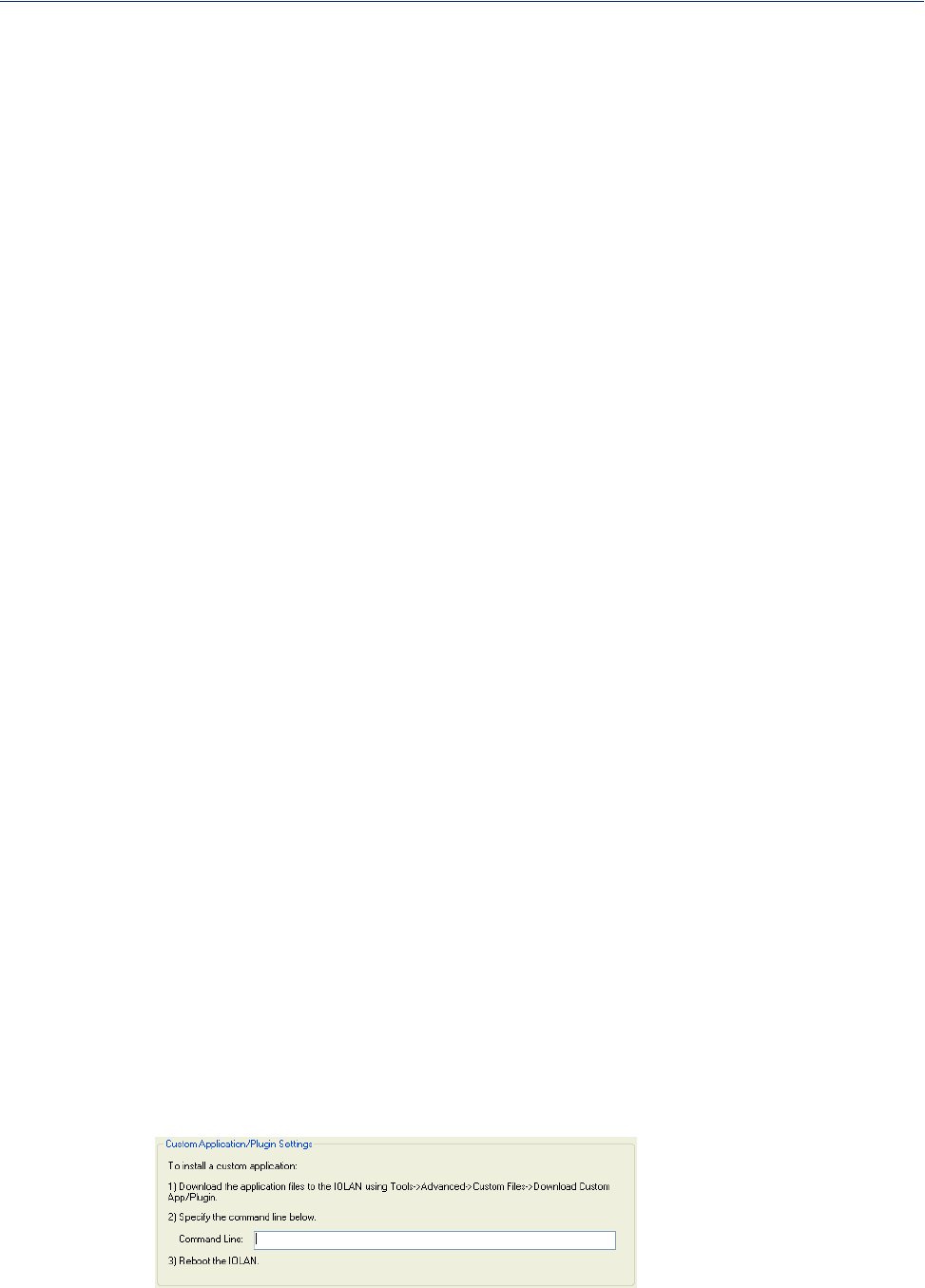
181
Management
Custom App/Plugin
Overview
You can create custom applications for the IOLAN by using the Perle SDK. See the SDK
Programmer’s Guide (the SDK and guide are accessible via a request form located on the Perle
website at www.perle.com/supportfiles/SDK_Request.shtml) for information about the
functions that are supported. You must download the program and any ancillary files to the IOLAN
and set the Serial Port Profile to Custom App/Plugin to run a custom application. You must also
specify the program executable in the Command Line parameter.
A custom application or plugin can be run on the serial port. In this situation, the application will start
once the serial port is activated and operate solely on the context of that serial port and any network
communications related to that serial port. You could run a different custom application on each serial
port. The serial port custom application or plugin is configured by specifying the Custom
App/Plugin profile for the serial port.
The system level custom application or plugin will begin execution immediately following the system
startup. It runs on the context of the whole system and can access network communications as well as
any or all serial ports.
Field Description
Community The name of the group that devices and management stations running SNMP
belong to. Community only applies to SNMP v1 and v2c.
Inform Timeout This is only used for Inform traps. Select the number of seconds to wait for the
acknowledgement of the trap. T
Default: 1 second.
Retires This is only used for Inform traps. Select the number of times the trap will be
sent if no acknowledgement is received.
Default: 3
V3 Trap User This field identifies the system sending the traps to the host receiving the traps.
Same user name is used for all traps sent by this system.
V3 EngineID This is the current Engine ID. The Engine ID is a string which uniquely identifies
this SNMP agent.
V3 Use Default
EngineID
When this field is selected, the firmware will use the default Engine ID. The de-
fault Engine ID uses the MAC address of the Ethernet interface to ensure that the
Engine ID is unique to this agent.
V3 Create
EngineID Using
String
The string entered in this field will be combined with the defined string in hex of
800007AE04 to form the EngineID. Ensure each string is unique for each
IOLAN on your network.
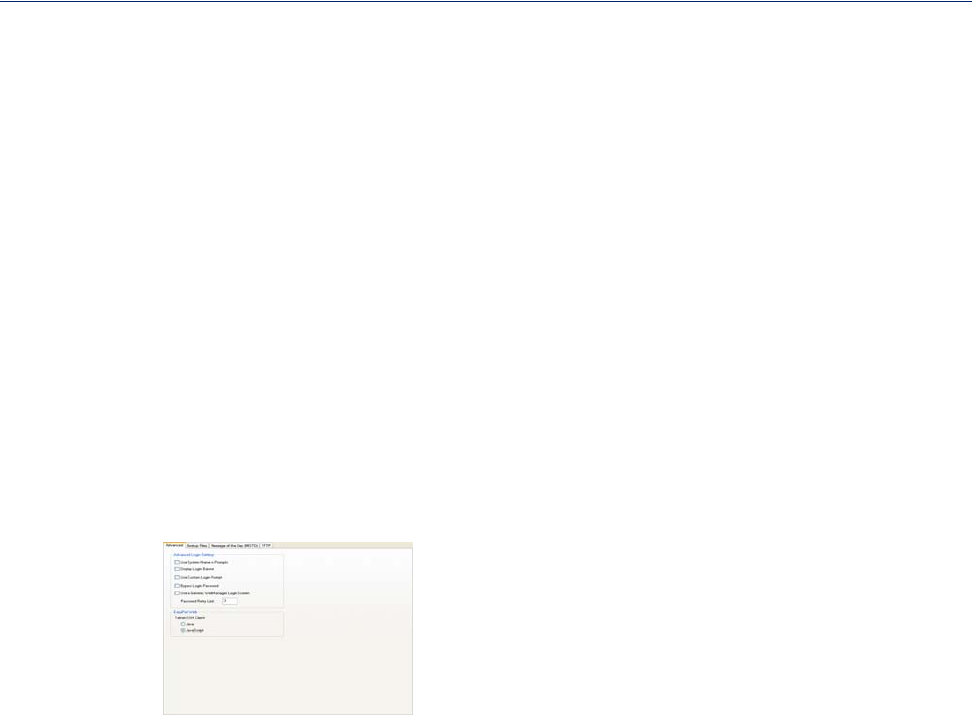
182
Management
Configure the following parameter:
Command Line
Advanced
Overview
Review the configuration options in the Advanced page to determine if any of them apply to your
implementation.
Login Tab Field Descriptions
Configure the following parameters:
The name of the application that has been already been downloaded to the
IOLAN, plus any parameters you want to pass to the program. For example,
using sample outraw program (this is sample program supplied with the
SDK), you would type:
outraw -s 0 192.168.2.1:10001 Acct:10001
if you were starting the application on the Server (notice the -s 0 parameter
specifies serial port 1 to this particular application).
Field Format: Maximum of 80 characters
Use System Name
in Prompts Displays the System Name field value instead of default product name. When
enabled, the Server Name is displayed in the IOLAN login prompt, CLI
prompt, WebManager login screen, and the heading of the Menu.
Default: Disabled
Display Login
Banner This parameter concerns the banner information (product name/software
version). This banner information is presented to a user with a login prompt.
For security reasons, you can turn off the display of this information.
Default: Disabled
Use Custom Login
Prompt When set, and a custom language file is in use, the login prompt and password
prompt will use the string defined in the language file as the login prompt and
password prompt instead of the default prompt,
login:.
password:
Default: Disabled
Bypass Login
Password When set, authorized users who do not have a password set, with the exception
of the admin user, WILL NOT be prompted for a password at login with Local
Authentication.
Default: Disabled
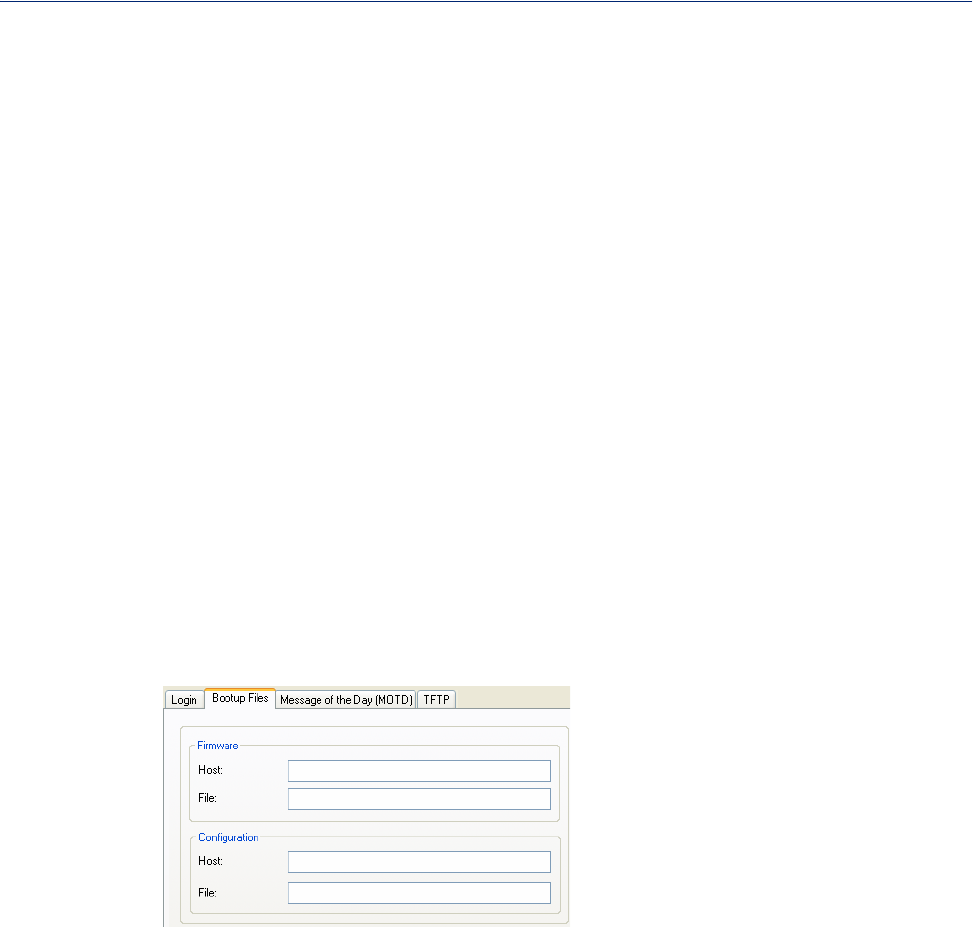
183
Management
Bootup Files Tab Field Descriptions
You must have a TFTP server running on any host that you are uploading or downloading files
to/from. When you specify the file path, the path must be relative to the default path set in your TFTP
server software.
Configure the following parameters:
Firmware Host The host name or IP address of the server that contains the firmware file. If you
use a host name, it must exist in the IOLAN’s host table or be resolved by
DNS.
Field Format: Resolvable host name, IPv4 address, IPv6 address
Firmware File
Configuration Host The host name or IP address of the server that contains the configuration file. If
you use a host name, it must exist in the IOLAN’s host table or be resolved by
DNS.
Field Format: Resolvable host name, IPv4 address, IPv6 address
Configuration File
Use a Generic
WebManager
Login Screen
When set, and the user connects to the IOLAN using WebManager, the
WebManager login screen that is displayed is generic — the Perle banner,
IOLAN model name, and firmware version are not displayed to the user.
Default: Disabled
Password Retry
Limit The number of attempts a user is allowed to enter a password for a serial port
connection from the network, before the connection is terminated and the user
has to attempt to login again. For users logging into the serial port, if this limit
is exceeded, the serial port is disabled for 5 minutes. A user with Admin level
rights can restart the serial port, bypassing the timeout, by issuing a kill on the
disabled serial port.
Default: 3
EasyPort Web Select Java if communication is via port 23(Telnet) or port 22(SSH) and
communication is not restricted by a firewall.
Select Javascript if you need to communicate through a firewall on port 8080
using Easyport.
To end and close a Telent session, type CTRL] then quit.
To end or close a SSH session, type ~. (period).
The path and file name, relative to the default path of your TFTP server
software, of the update software for the IOLAN that will be loaded when the
IOLAN is rebooted.
The path and file name, relative to the default path of your TFTP server
software, of the configuration file for the IOLAN that will be loaded when the
IOLAN is rebooted.
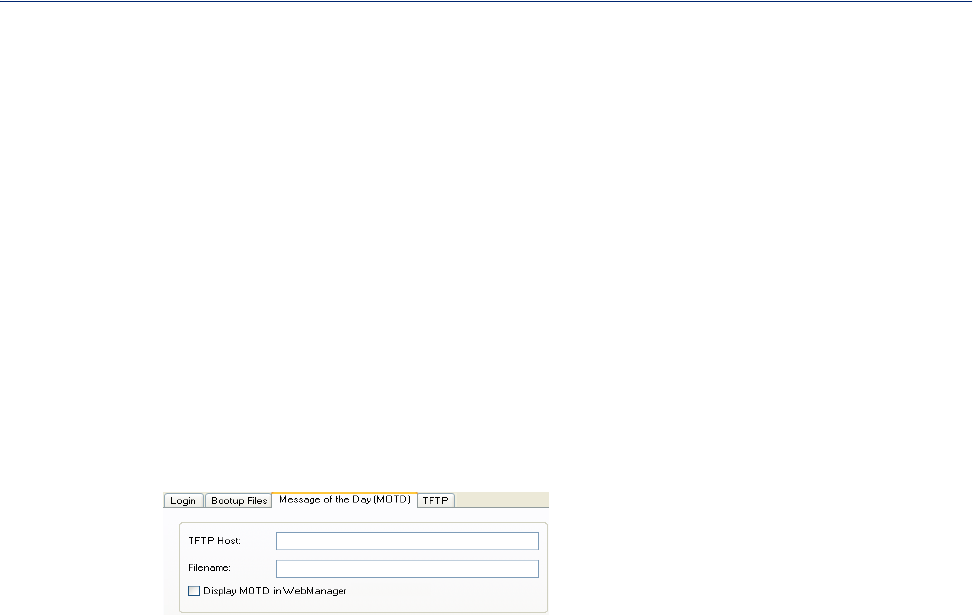
184
Management
Message of the Day (MOTD) Tab Field Descriptions
The message of the day is displayed when users log into the IOLAN through a telnet or SSH session
or through WebManager or EasyPort Web.
There are two ways to retrieve the message of the day to be displayed to users when they log into the
IOLAN:
zThe message of the day file is retrieved from a TFPT server every time a user logs into the
IOLAN. You must have a TFTP server running on any host that you are uploading or
downloading files to/from when using TFTP. When you specify the file path, the path must be
relative to the default path set in your TFTP server software.
zThe message of the day file is downloaded to the IOLAN and retrieved locally every time a user
logs into the IOLAN. You can download an MOTD file to the IOLAN in the DeviceManager by
selecting Tools, Advanced, Custom Files and then selecting the Download Other File option
and browse to the MOTD file. In WebManager, select Administration, Custom Files and select
the Other File option and browse to the MOTD file. After the MOTD is downloaded to the
IOLAN, you must specify the MOTD file name in the Filename field to access it as the message
of the day (no TFTP Host parameter is required when the file is internal).
Configure the following parameters:
TFTP Host
Filename
Display MOTD in
WebManager
The host that the IOLAN will be getting the Message of the Day file from.
Field Format: Resolvable host name, IPv4 address, IPv6 address
The path and file name, relative to the default path of your TFTP server
software, of the file that contains a string that is displayed when a user connects
to the IOLAN. The IOLAN will look for the file internally (it must already be
downloaded), if only the file is specified (no TFTP host) or the file cannot be
found on the specified TFTP host.
When enabled, displays the Message of the Day to users who are logging into
WebManager.
Default: Disabled
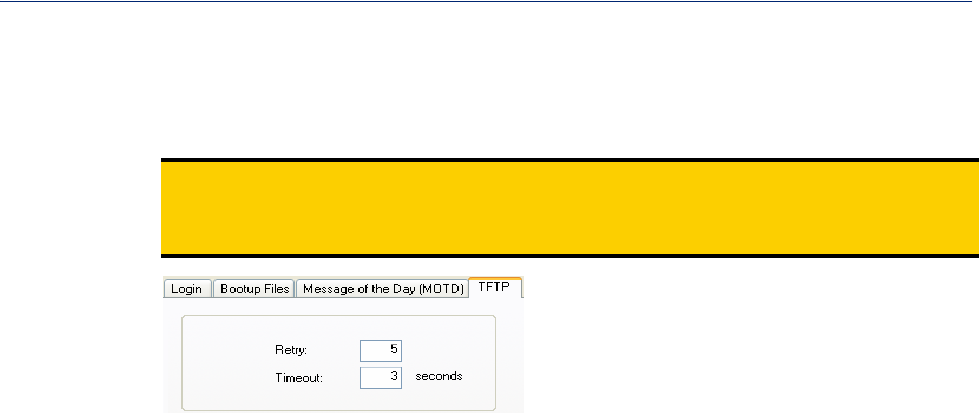
185
Management
TFTP Tab Field Descriptions
You must have a TFTP server running on any host that you are uploading or downloading files
to/from.
Note: TFTP file transfers send via UDP packets. When the packet delivery is interrupted for any
reason and a timeout occurs, that packet is resent if the retry count allows it. Therefore, if a
very large file is being transferred and is interrupted, the entire file is not resent, just the part
of the file that was not received.
Configure the following parameters:
Retry
Timeout
The number of times the IOLAN will retry to transmit a TPFT packet to/from a
host when no response is received. A value of 0 (zero) means that the IOLAN
will not attempt a retry should TFTP fail.
Range: 0-5
Default: 5
The time, in seconds, that the IOLAN will wait for a successful transmit or
receipt of TFTP packets before retrying a TFTP transfer.
Range: 3-10
Default: 3 seconds
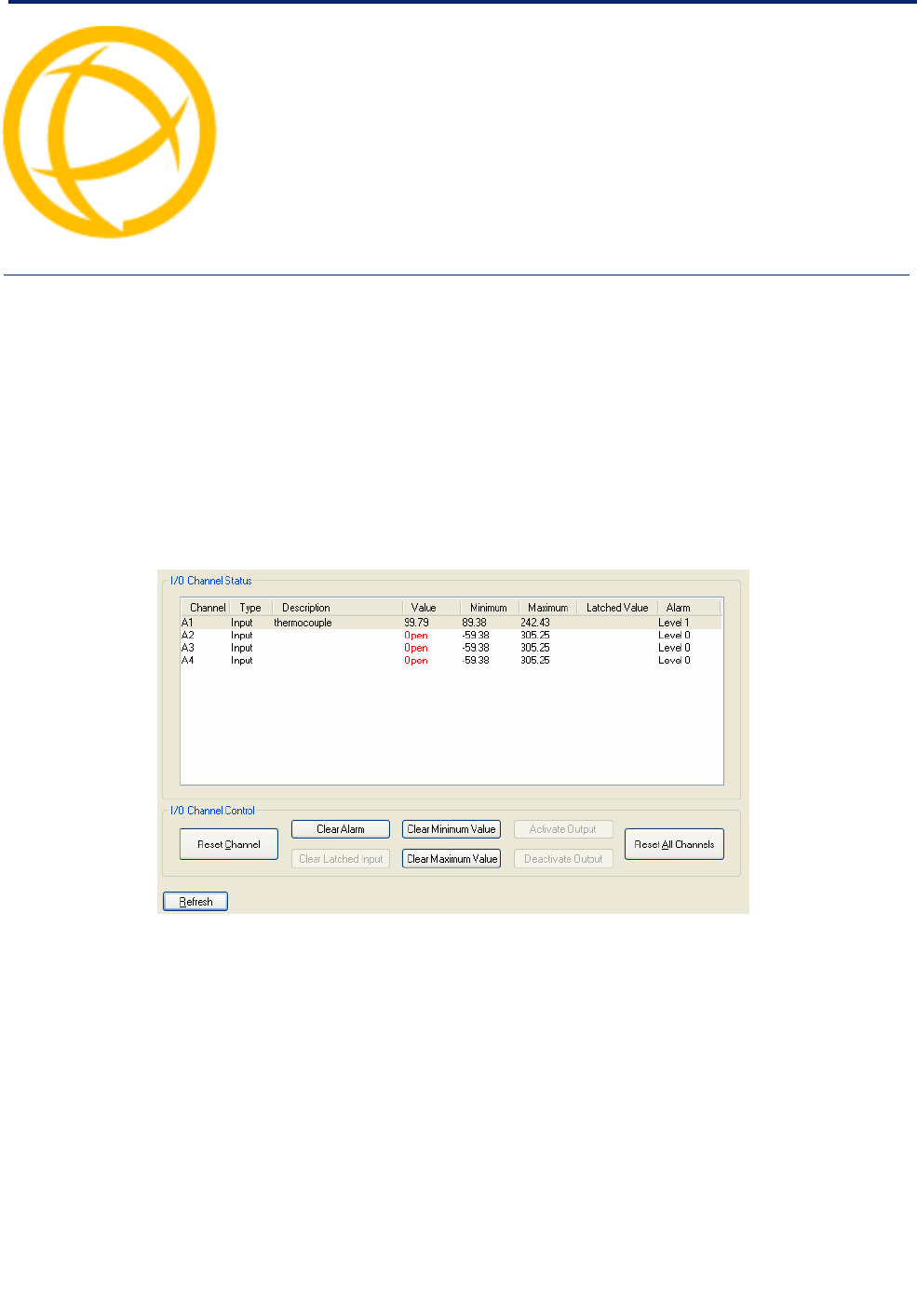
IOLAN DS1/TS2 User’s Guide, Version 4.5 186
Controlling the I/O
Channels Chapter 12
12
Introduction
The Control section appears when the IOLAN is connected to an I/O model.
I/O Channels
Overview
When the DeviceManager is connected to an I/O model IOLAN, the I/O Status/Control option is
available. You can view the I/O status and manually control such options as clearing alarms, clearing
minimum/maximum values, resetting the channel(s), and activating/deactivating output.
The following buttons are available:
Reset Channel
Button Resets the highlighted channel (click on a channel to highlight it).
Clear Alarm
Button Clears the alarm. Note that if the condition that tripped the alarm still exists, the
alarm will not look like it’s cleared, but will reflect the appropriate alarm level
severity. Alarm Level 0 means that the alarm has not been triggered.
Clear Latched
Input Button Clears the latched value.
Clear Minimum
Value Button Clears the minimum value.
Clear Maximum
Value Button Clears the maximum value.

187
I/O Channels
Activate Output
Button Manually activates the channel output.
Deactivate Output
Button Manually deactivates the channel output.
Reset All Channels
Button Resets all the channels.
Refresh Button Resets the highlighted channel (click on a channel to highlight it).
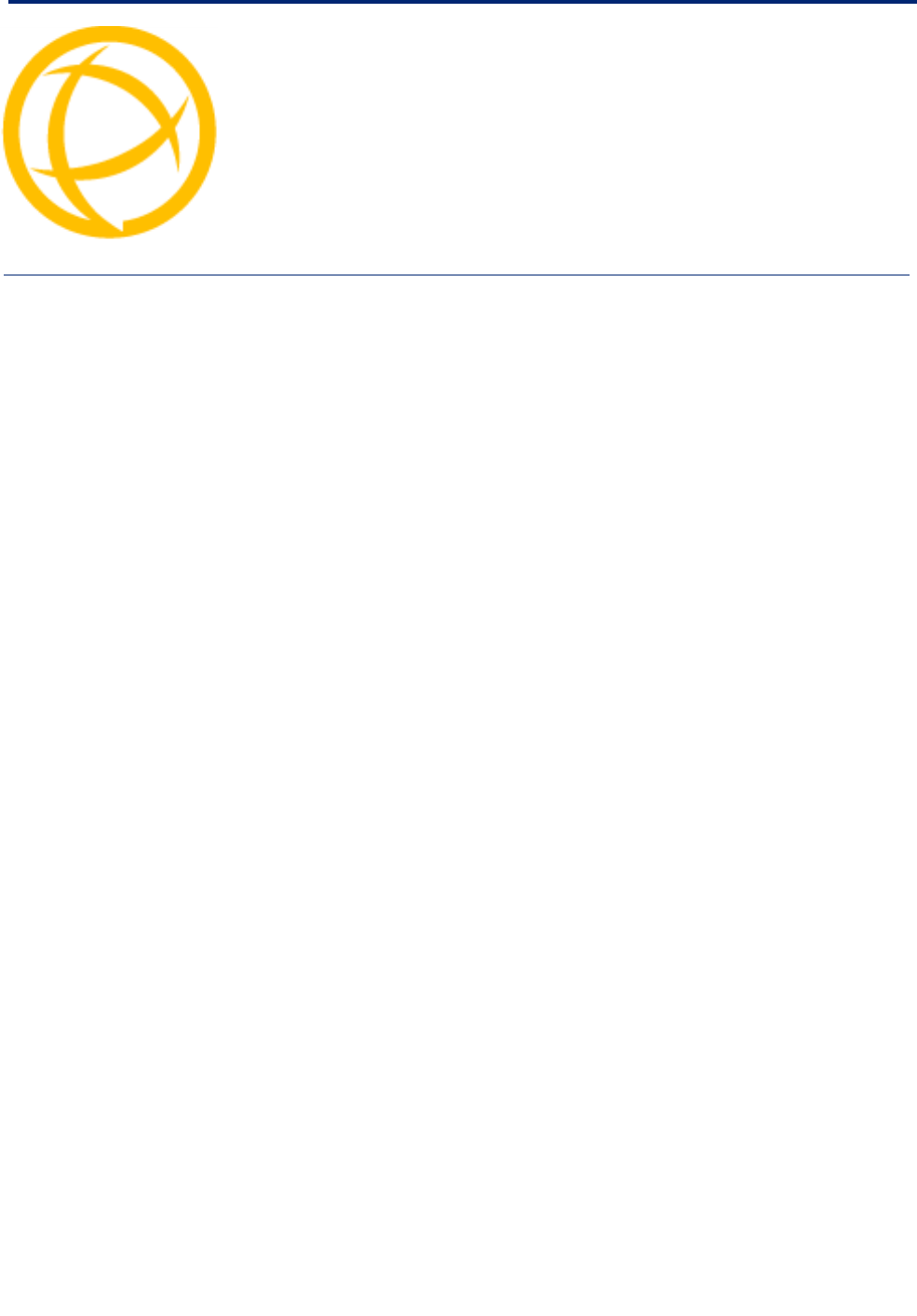
IOLAN DS1/TS2 User’s Guide, Version 4.5 188
System Administration Chapter 13
13
Introduction
This chapter addresses the functions that the admin user or a user with Admin Level privileges might
do. This chapter uses the DeviceManager as the configuration method described in most
administrative functions. As a general rule, administrative functions are accessed from the menu bar
in the DeviceManager and under the Administration option in the WebManager’s navigation tree.
Managing Configuration Files
Saving Configuration Files
When you connect to the IOLAN using either DeviceManager or WebManager, the IOLAN’s active
configuration file is loaded into the configurator. To save a backup of the configuration file locally, do
the following:
zIn DeviceManager:
1. From the menu bar, select File, Save As.
2. In the Save As dialog box, specify a name and format for the file. Notice that you can save
the file as either a .dme or a .txt file. Either file format can be imported into the
DeviceManager and downloaded to the IOLAN in the future. The .dme is a binary file and
the .txt file is a text file that can be viewed in any text editor.
3. Click Save.
zIn WebManager:
1. In the navigation tree, select the Administration option.
2. In the configuration area, click the Backup/Restore button.
3. In the Backup group box, select the format (Binary or Text) in which you want to save the
file. Either file format can be imported into the DeviceManager and downloaded to the
IOLAN in the future.
4. Click the Backup Configuration button.

189
Managing Configuration Files
Downloading Configuration Files
You can download a configuration file to the IOLAN by doing the following:
zIn DeviceManager:
1. Connect to the IOLAN to retrieve the current configuration file.
2. Open the configuration file you want to download to the IOLAN by selecting File, Import
Configuration from a File and then browsing to the configuration file. This will replace the
retrieved configuration file.
3. Select Tools, Download Configuration to IOLAN or click the Download All Changes
button.
4. Reboot the IOLAN.
zIn WebManager:
1. In the navigation tree, select the Administration option.
2. In the configuration area, click the Backup/Restore button.
3. In the Restore group box, browse to the configuration file that you want to download to the
IOLAN.
4. Click the Restore Configuration button.
5. Reboot the IOLAN.
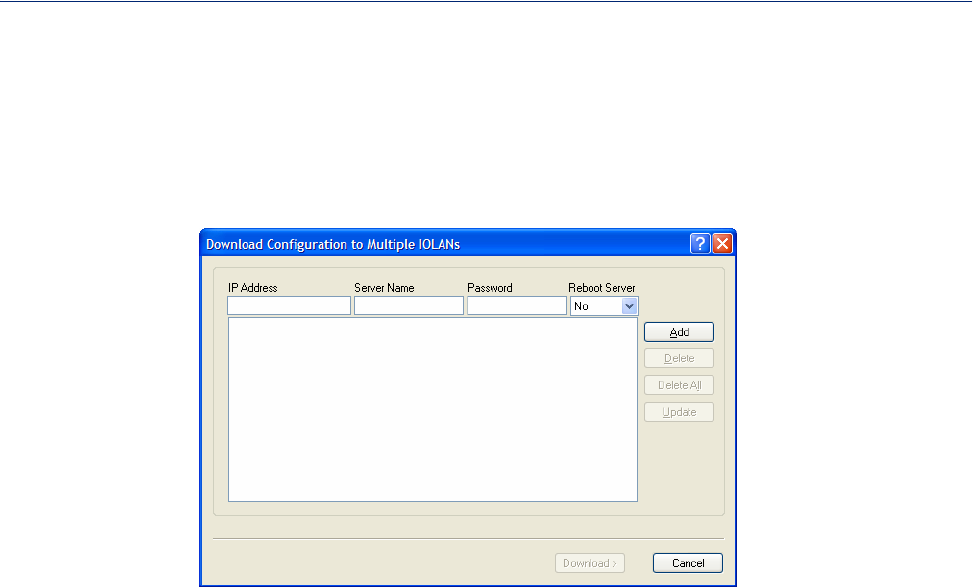
190
Managing Configuration Files
Downloading Configuration Files to Multiple IOLANs
You can download a configuration file to multiple IOLANs at the same time by doing the following
in DeviceManager (DeviceManager is the only configurator that does this function):
1. Select Tools, Download Configuration to Multiple IOLANs.
2. Specify the IOLANs that you want to download the configuration to:
Enter the following information for each IOLAN that you want to configure with the same
configuration file:
IP Address
Server Name
Password
Reboot Server
3. Click Add to add the IOLAN to the download list. You can also click on the IOLAN entry and
edit any information and then click Update to make the edits permanent.
Enter the IP address of the IOLAN that you want to download the
configuration to.
Field Format: IPv4 or IPv6 address
The name of the IOLAN. The IOLAN name that you put in this field is
passed into the configuration before it is downloaded to the IOLAN and
cannot be left blank.
Enter the admin user password for the IOLAN.
Determines whether or not the IOLAN is rebooted after it has received the
new configuration. The new configuration definitions will not go into
effect until the IOLAN is rebooted.
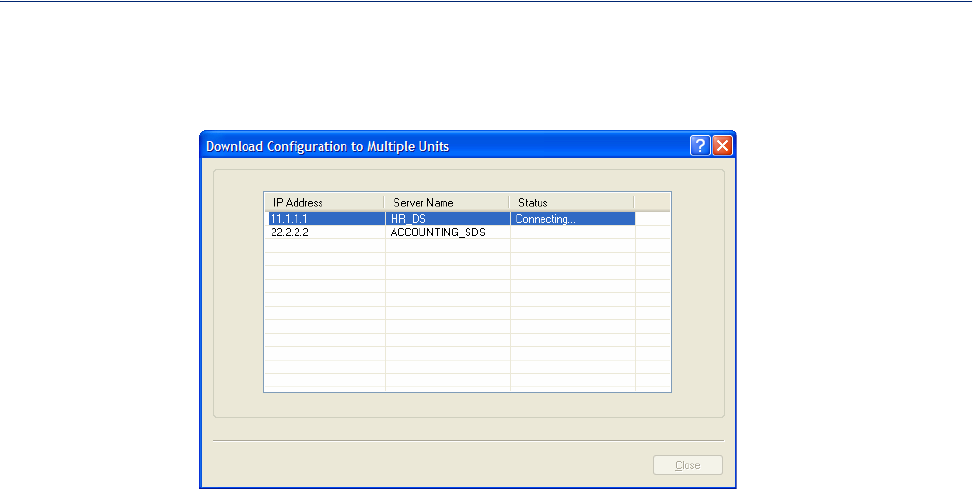
191
Managing Configuration Files
4. Click the Download> button to start the download process. A status window will display with
the configuration download status.
Uploading Configuration Files
When you upload a configuration to the DeviceManager, you are uploading the IOLAN’s working
configuration file. In most other configurators (the exception being SNMP), you are always seeing
the working configuration file.
In DeviceManager, select Tools, Upload Configuration from IOLAN. The working configuration
file will automatically be loaded into the DeviceManager.
Specifying a Custom Factory Default Configuration
When you receive the IOLAN, it comes with a factory default configuration that the IOLAN can be
reset to at any time. Administrators might find it useful to customize the factory default configuration
file, so that if the IOLAN gets reset to its factory defaults, it will be reset to defaults that the
Administrator specified.
There are two ways you can set the custom factory default configuration:
zDownload a file to the IOLAN—You can download a custom factory default file to the IOLAN
using any of the configuration methods. In DeviceManager, you must connect to the IOLAN and
then select Tools, Advanced, Custom Files, Custom Factory Default Configuration and then
specify the file. In WebManager, you must connect to the IOLAN and then select
Administration, Reset, Factory Defaults, Set Current Configuration as Factory Default.
zDownload the current configuration to the IOLAN—You can specify the configuration that
you are working with/on as the custom factory default configuration using any of the
configuration methods (you must be connected to the IOLAN). In DeviceManager, select Tools,
Advanced, Set Factory Default to IOLAN. In WebManager, select Administration, Reset,
Factory Defaults, Get and Set Factory Default Configuration File.
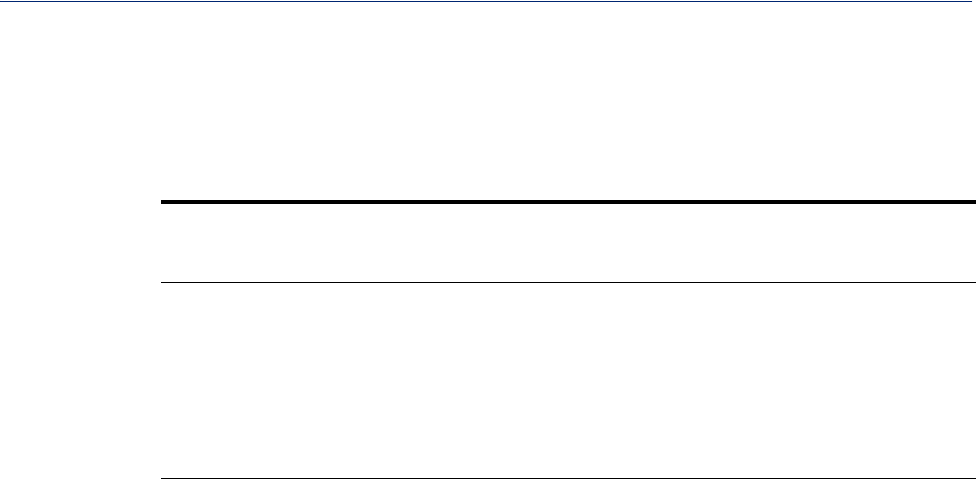
192
Downloading IOLAN Firmware
Resetting the IOLAN to the Default Configuration
The RESET button on the IOLAN allows you to reset the IOLAN to its Perle or custom factory
default configuration. The Power/Ready LED color and the resetting of the IOLAN default
configuration vary depending on how long you press and hold the RESET button, as shown in the
table below.
When you press and
hold the RESET
button for... LED color IOLAN system status
Less than 3 seconds Blinking amber Reboots
Between 3 and 10
seconds Blinking amber, then turns
solid amber when you
release the RESET button
Reboots and resets the configuration to the
factory default (either the Perle or custom
default configuration)
Over 10 seconds Blinking amber, then turns
solid amber when you
release the RESET button
Reboots and resets the configuration to the
Perle factory default configuration
Downloading IOLAN Firmware
To upgrade the IOLAN firmware (software):
zIn DeviceManager, select Tools, Advanced, Download Firmware to IOLAN. You can browse to
the firmware location. Once the firmware download is complete, you will be prompted to reboot
the IOLAN. You can choose to reboot the IOLAN at another time by selecting Tools, Reset,
Reboot IOLAN.
zIn WebManager, under the Administration option, select Update Firmware. Either browse to the
firmware file and then click the Upload button or configure the TFTP server and click the
Upload button. Note: If you use the TFTP option, the specified TFTP server must be on the same
subnet as the IOLAN.
Upgrading the firmware does not affect the IOLAN’s configuration file or downloaded custom files.
Calibrating I/O
All I/O channels are factory calibrated and should not need recalibration during initial use. However
should calibration be required, you can recalibrate in DeviceManager or WebManager. In
DeviceManager, you calibrate the I/O channel(s) by selecting Tools, I/O Channels, Calibrate. In
WebManager, you calibrate the I/O channel(s) by selecting I/O Channels, Calibrate.
Calibrating Analog Input
To calibrate an Analog input channel, read the section that applies to the type of input you are
calibrating. Note that calibration will be done for the active channel configuration; for example, if
Channel A1 is set to voltage, you cannot calibrate it for current. The voltage range configured for this
channel will also dictate what is being calibrated. For example, if this channel is configured for a
range of +/-10V, calibrating this channel will calibrate all channels which are configured for +/-10V.
During the calibration process, you will be asked to apply the minimum and maximum configured
range value to the channel; for example, to calibrate for voltage +/- 10V, you will be prompted to first
apply -10V and then +10V to the channel.
Also, you cannot actively calibrate disabled channels (although, for Voltage, if you enable the
channel and then set it for a range that has already been calibrated for another channel, it will also be
calibrated).

193
Calibrating I/O
Calibrating Voltage
When calibrating the IOLAN Analog input for voltage, you will need a calibration meter that is better
than .1% volts precision. When you calibrate one channel, all voltage channels are automatically
calibrated for that range; if another channel is set for a different range, you will need to calibrate that
channel separately, but all channels that use that range are also automatically calibrated.
Calibrating Current
When calibrating the IOLAN Analog input for current, you will need a calibration meter that is better
than .1% current precision. Each channel needs to be calibrated individually.

194
Calibrating I/O
Calibrating Temperature Input
To calibrate an Analog (Temperature) input channel, read the section that applies to the type of input
you are calibrating. Note that calibration will be done for the active channel configuration; for
example, if Channel A1 is set to thermocouple, you cannot calibrate it for RTD. During the
calibration process, you will be asked to apply the minimum and maximum range value to the
channel in either mV or Ohms; for example, to calibrate for thermocouple J 0 to 760C, you will be
prompted to first apply -80mV and then +80mV to the channel.
Also, you cannot actively calibrate disabled channels (although if you enable the channel and then set
it for the type of thermocouple or RTD that has already been calibrated on another channel, it will
also be calibrated).
Calibrating Thermocouple
When calibrating the IOLAN Analog input for thermocouple, you will need a calibration meter that is
better than .15% accuracy. When you calibrate one channel, all thermocouple channels are
automatically calibrated for that range; if another channel is set for a different range, you will need to
calibrate that channel separately, but all channels that use that range are automatically calibrated.
Calibrating RTD
When calibrating the IOLAN Analog input for RTD, you will need a resistor that is better than .05%
Ohms accuracy. When you calibrate one channel, all RTD channels are automatically calibrated for
that range; if another channel is set for a different range, you will need to calibrate that channel
separately, but all channels that use that range are automatically calibrated.
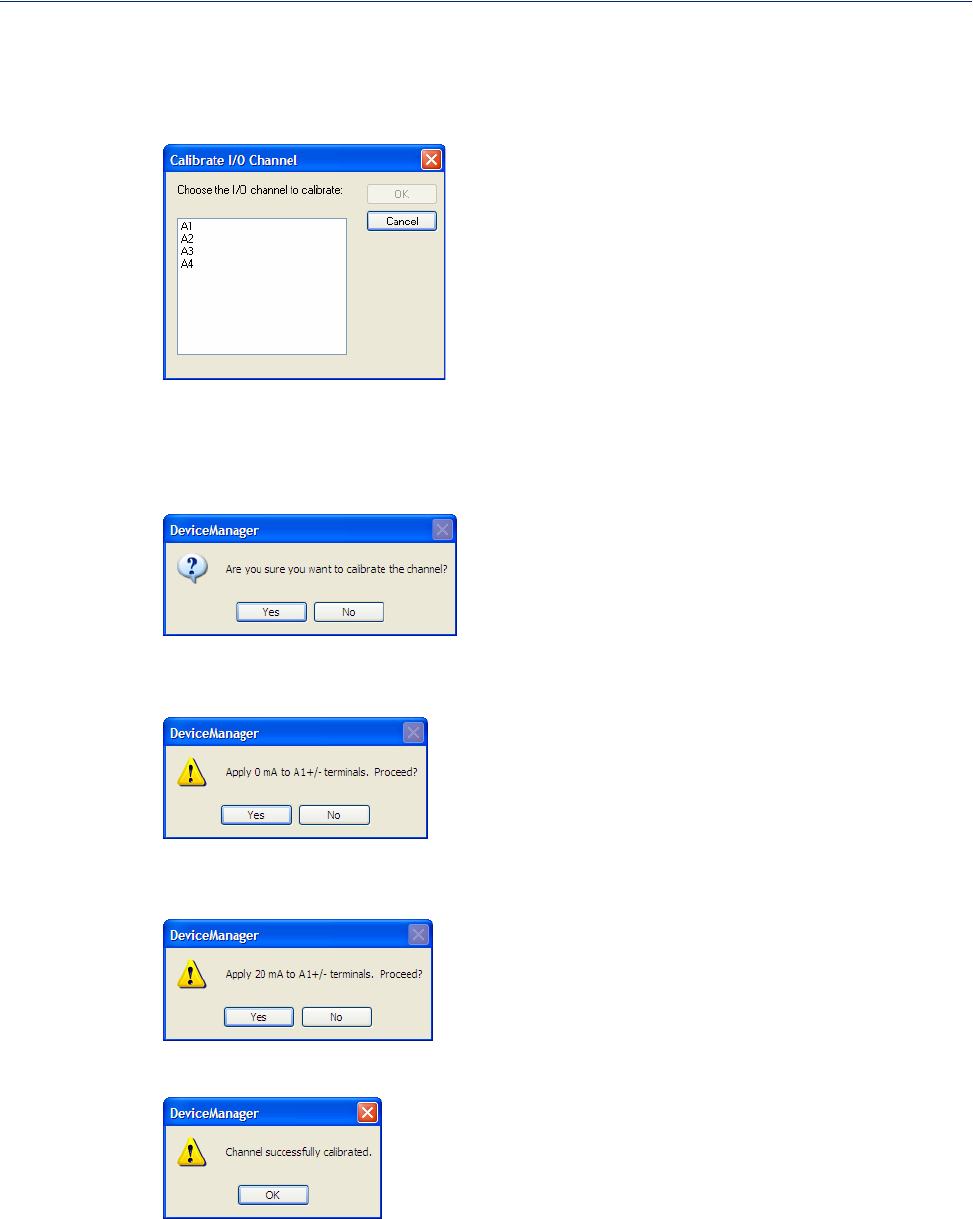
195
Calibrating I/O
Calibrating Analog Channels
Analog Input can be calibrated for Analog and Temperature IOLAN models.
Select the channel you want to calibrate. This example uses an A4 model that has channel A1 set to
Current with a Range of 0 to 20mA.
If you have not disabled confirmation messages (Tools, Options in DeviceManager only), you will
get prompted to verify channel calibration.
Click Yes to proceed with calibration. You are now prompted to apply 0 mA to the positive (+) and
negative (-) terminals. Once that is done, click Yes to proceed.
You are now prompted to apply 20 mA to the positive (+) and negative (-) terminals. Once that is
done, click Yes to proceed.
Once calibration is successfully completed, click OK to finish the process.
Resetting Calibration Data
You can reset the I/O channels calibrations to the factory calibrations in DeviceManager by selecting
Tools, I/O Channels, Reset Calibrate Data or in WebManager by selecting Administration, Reset,
I/O Calibration.
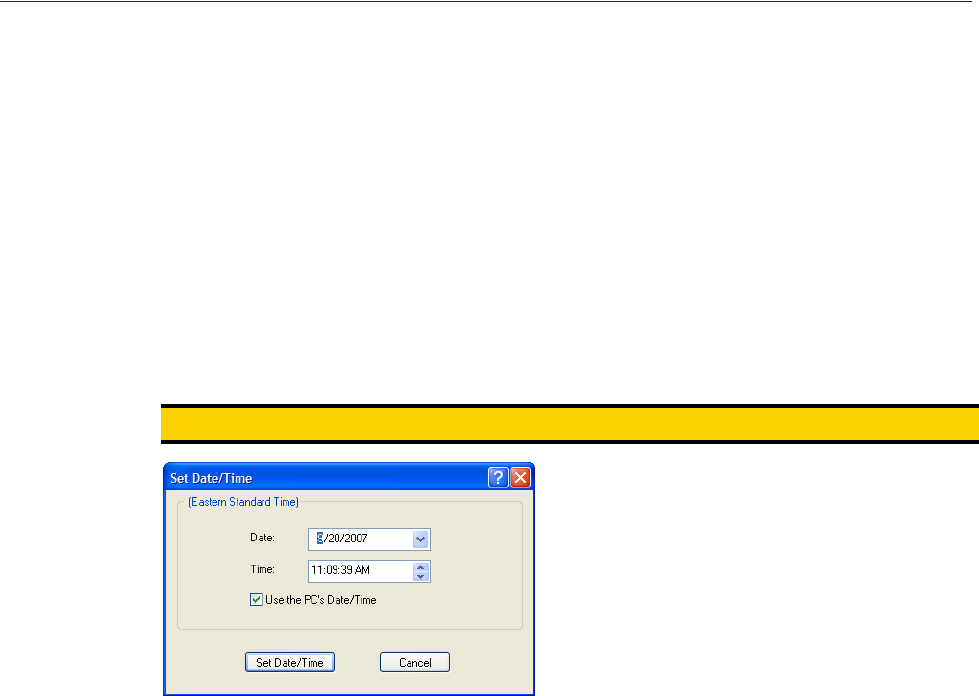
196
Setting the IOLAN’s Date and Time
Setting the IOLAN’s Date and Time
When you set the IOLAN’s time, the connection method and time zone settings can affect the actual
internal clock time that is being set. For example, if you are connecting to the IOLAN through the
DeviceManager and your PC’s time zone is set to Pacific Standard Time (GMT -8:00) and the
IOLAN’s time zone is set to Eastern Standard Time (GMT -5:00), the IOLAN’s time is actually three
hours ahead of your PC’s time. Therefore, if you set the IOLAN’s time to 2:30 pm in the
DeviceManager, the IOLAN’s actual internal clock time is 5:30 pm. This is the only configuration
method that interprets the time and converts it between time zones, as necessary.
All other configuration methods set the IOLAN’s internal clock time to the time specified, with no
interpretation.
To set the IOLAN’s system clock in DeviceManager, select Tools, Advanced, Set Unit Time/Date.
The Set Date/Time window is displayed.
Note: IOLAN DS1 and TS2 models do not retain the date/time settings when the unit is rebooted.
Configure the following parameters:
Date
Time
Use the PCs
Date/Time
This option is unique to the DeviceManager.
Rebooting the IOLAN
When you download any file (configuration, keys, certificates, firmware, etc.) to the IOLAN, you
must reboot the IOLAN for it to take effect by selecting Tools, Reset, Reboot Server in
DeviceManager and Administration, Reboot Unit in WebManager.
Resetting the IOLAN to Factory Defaults
You can reset the IOLAN to its factory default configuration by selecting Tools, Reset, Reset to
Factory Default in DeviceManager and Administration, Reset, Factory Defaults in WebManager.
The IOLAN will automatically reboot itself with the Perle factory default or custom factory default
configuration.
The IOLAN’s date. The format of the IOLAN’s date is dependent on the
Windows operating system and regional settings.
The IOLAN’s internal clock time, based on your PC’s time zone. For example,
if your PC’s time zone is set to Pacific Standard Time (GMT -8:00) and the
IOLAN’s time zone is set to Eastern Standard Time (GMT -5:00), the IOLAN’s
time is three hours ahead of your PC’s time. If you set the IOLAN’s time to
2:30 pm, the IOLAN’s actual internal clock time is 5:30 pm.
When enabled, sets the IOLAN’s time to the PCs time.
Default: Enabled
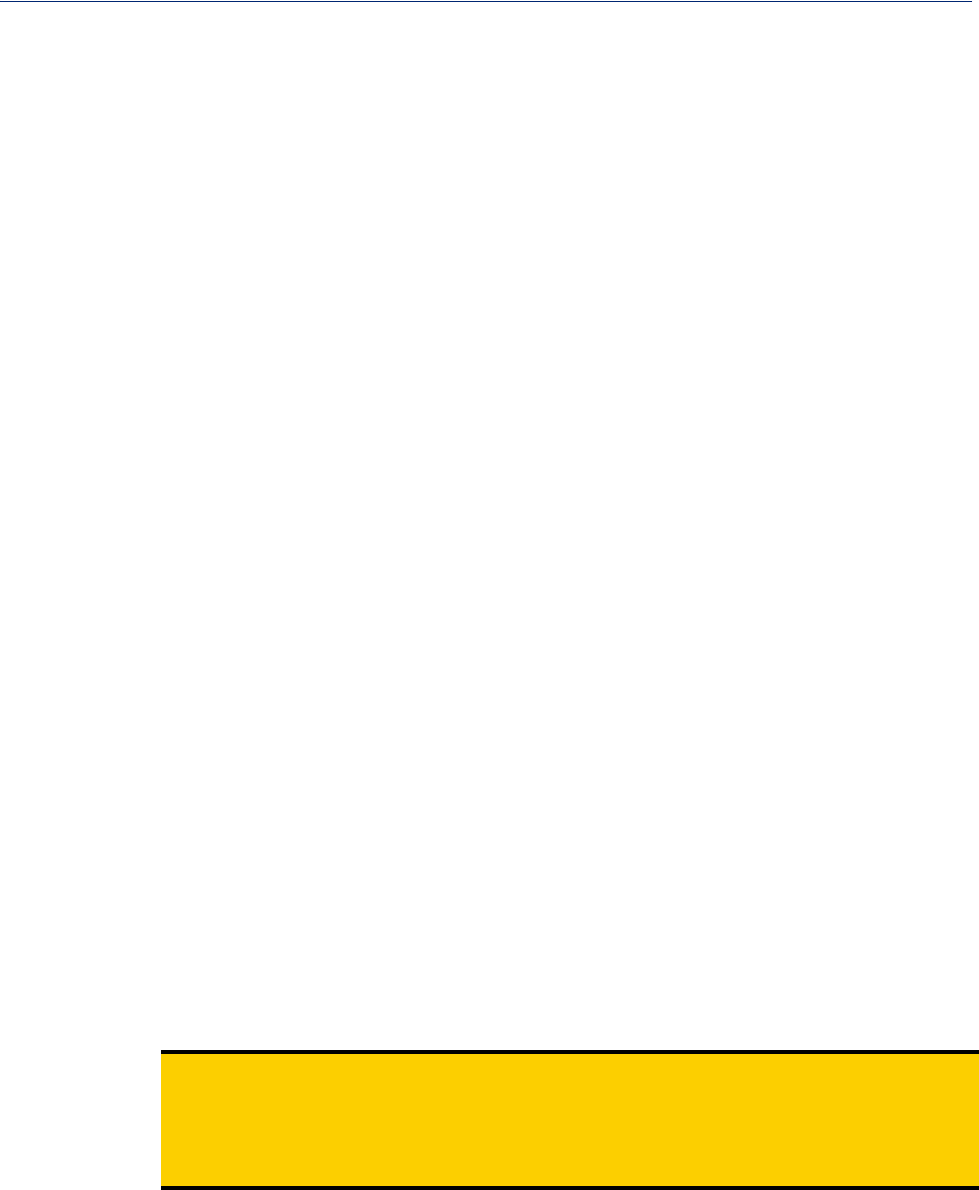
197
Language Support
Language Support
Two language files, in addition to English, are supplied on the supplemental CD, French and German.
You can use any of these language files to create a translation into a language of your choice. You can
download the language file (whether the language is supplied or translated) into the IOLAN and
select the Language option of Custom Language or Customlang (custom language), making the
Menu and CLI field labels display in the desired language.
You can view Menu or CLI in one other language only (as well as English). If you download another
language file, this new language will replace the first language you downloaded.
You can revert to English at any time; the English language is stored permanently in the IOLAN and
is not overwritten by your new language. Each user logged into the IOLAN can operate in either
English or the downloaded language.
Loading a Supplied Language
This section describes how to download a language file using the CLI, since it is the least intuitive
method. French and German language files are provided on the supplemental CD.
To load one of the supplied languages into the IOLAN, so the Menu or CLI fields appear in another
language, do the following:
1. Open the supplemental CD and identify the language file, either Iolan_ds_French.txt or
Iolan_ds_German.txt, or supply one of your own translated files.
2. Copy the language file to a host machine on the network; place it in the main file system or on
the main hard drive.
3. Either use the TFTP defaults in the IOLAN or, configure as necessary, TFTP in the IOLAN.
4. In the CLI of the IOLAN, enter the host IP address and file name; for example,
netload customlang 172.16.4.1 /temp/Iolan_ds_French.txt
The IOLAN will download the language file via TFTP.
In DeviceManager select Tools, Advanced, Custom Files and then select Download Custom
Language File and browse to the language file. In WebManager select Administration, Custom
Files and then specify the Custom Language File option and browse to the language file.
5. To set an individual user to the new language, go to the Users menu and, in the Language field
select Customlang. In the CLI (only) you can set individual users or all users to the new
language; see the set user * command.
6. The user will see the change of language when he/she logs out (Main Menu, Sessions Menu,
Logout) and logs back into the IOLAN. If, as Admin user, you change your language setting to
Customlang, you will see the text menus display in the new language when you save and exit
the Change User form. Users with Level Normal can also change their display language.
Note: If you download a new software version, you can continue to use your language unchanged;
however, we recommend translating the new strings, which will be added to the end of the
language file. A Reset to Factory Defaults will reload the Customlang as English.
On successful download, the Customlang in the IOLAN will be overwritten by the new
language.
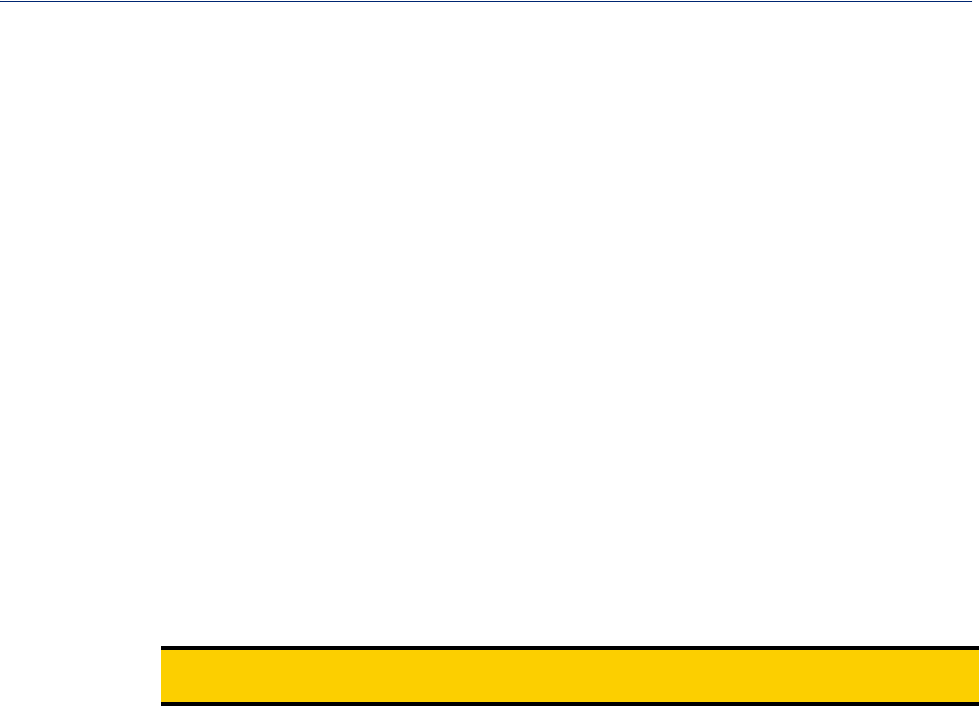
198
Language Support
Translation Guidance
To help you with your translation, of supplied ASCII text language files we offer the following
guidance:
zThe IOLAN will support languages other than English (and the supplied German and French
languages). The English language file, english.txt, displays the character length of each line
at the beginning of the line. If a translated line goes over that character length, it will be
displayed truncated in the Menu or CLI.
zTranslate line for line, do not omit lines if you do not know the translation; leave the original
untranslated text in place. Also, you must maintain the same sequential order of lines. It is a good
practice to translate the file using a text editor that displays line numbers, so you can periodically
verify that the line sequence has not changed from the original file (by comparing it to the
original file).
zKeep all translations in quotes, otherwise the line will not display properly.
zEach line must end with a carriage return.
zIf a line contains only numbers, for example 38400, leave that line in place, unchanged (unless
you are using a different alphabet).
Software Upgrades and Language Files
If you receive a software upgrade for the IOLAN, the language files supplied on the supplemental
diskette/CD might also have been updated. We will endeavour to provide a list of those changes in
another text file on the same supplemental CD.
Note: The upgrade of your software (firmware) will not change the display of the language in the
Menu or CLI.
If you are already using one of the supplied languages, French or German, you probably want to
update the language file in the IOLAN. Until you update the IOLAN with the new language file, new
text strings will appear in English.
If you are already using a language translated from an earlier version, you probably want to amend
your translation. When a language file is updated, we will try to maintain the following convention:
1. New text strings will be added to the bottom of the file (not inserted into the body of the existing
file).
2. Existing text strings, if altered, will be altered in sequence; that is, in their current position in the
file.
3. The existing sequence of lines will be unchanged.
4. Until you have the changes translated, new text strings will appear in the Menu or CLI in
English.

199
Downloading Terminal Definitions
Downloading Terminal Definitions
All terminal types can be used on the IOLAN. Some terminal types which are not already defined in
the IOLAN, however, are unable to use Full Screen mode (menus) and may not be able to page
through sessions properly. When installed, the IOLAN has several defined terminal types—Dumb,
WYSE60, VT100, ANSI, TVI925, IBM3151, VT320-7, and HP700/44.
If you are not using, or cannot emulate, any of these terminal types, you can add up to three
additional terminal definitions to the IOLAN. The terminal definitions can be downloaded from a
TCP/IP host.
To download terminal definitions, follow these steps:
1. Decide which TCP/IP host you are going to use. It must be a machine with enabled.
2. Configure TFTP in the IOLAN as necessary.
3. Select Tools, Advanced, Custom Files from the menu bar.
4. From the File Type drop-down, select Download Terminal Definition. Select the terminal
definition option 1, 2, or 3 and then browse to the terminal definition file that is being
downloaded to the IOLAN.
5. In the Terminal profile, select the Terminal Type Termx that you custom defined.
Creating Terminal Definition Files
To create new terminal definition files, you need to copy and edit the information from the terminfo
database.
1. On a UNIX host, change directory to /usr/lib/terminfo/x (where x is the first letter of the
required terminal type). For a Wyse60, for example, you would enter the command
cd /usr/lib/terminfo/w.
2. The termcap files are compiled, so use the command infocmp termfile to read the required
file (for example: infocmp wy60).
3. Check the file for the attribute xmc#n (where n is greater than or equal to 1). This attribute will
corrupt menu and form displays making the terminal type unsuitable for using Menu mode.
4. If the terminal definition is suitable, change to a directory of your choice.
5. Rename and copy the file to the directory specified at step 4. using the command
infocmp termfile > termn where n is greater than or equal to 1; (for example,
infocmp wy50 > term1). Make sure the file has global read and execute permission for its
entire path.
6. Edit the file to include the following capabilities in this format:
term=
acsc=
bold=
civis=
clear=
cnorm=
cup=
rev=
rmacs=
rmso=
smacs=
smso=
page=
circ=
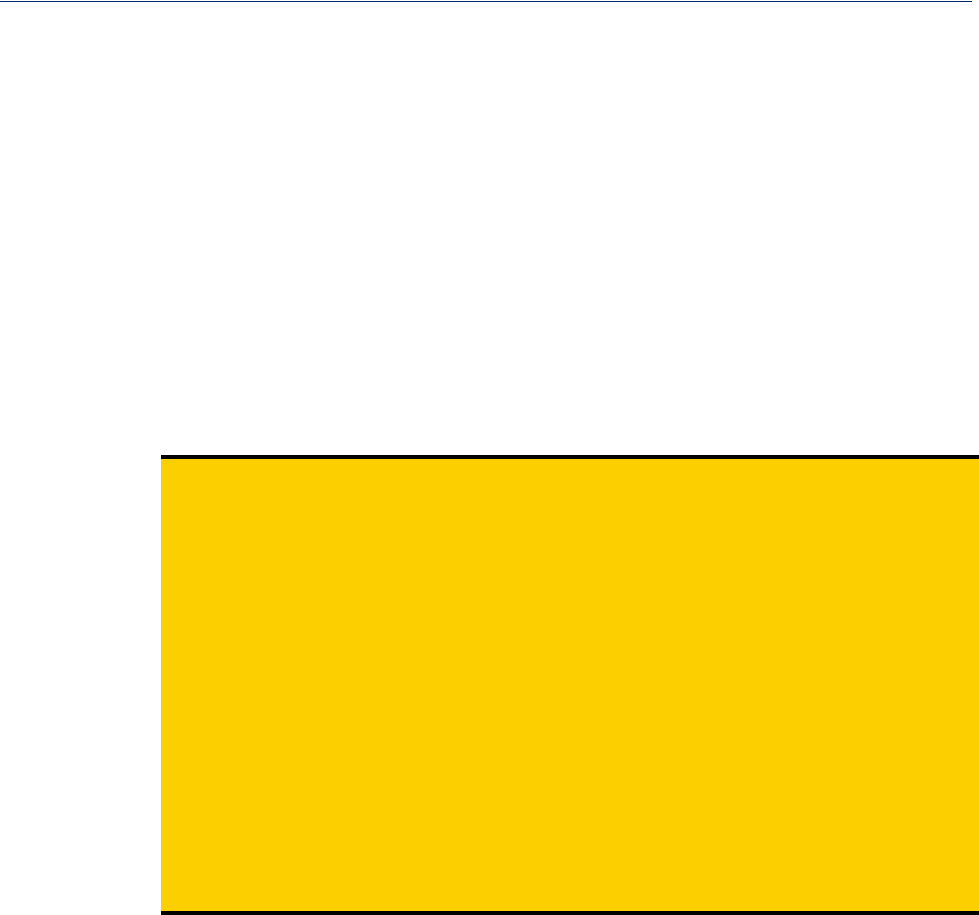
200
Resetting Configuration Parameters
For example:
term=AT386 | at386| 386AT |386at |at/386 console
acsc=jYk?lZm@qDtCu4x3
bold=\E[1m
civis=
clear=\E[2J\E[H
cnorm=
cup=\E[%i%p1%02d;%p2%02dH
rev=\E4A
rmacs=\E[10m
rmso=\E[m
smacs=\E[12m
smso=\E[7m
page=
circ=n
Note: As you can see from the example, capabilities which are not defined in the terminfo file must
still be included (albeit with no value). Each entry has an 80 character limit.
On some versions of UNIX, some of the capabilities are appended with a millisecond delay
(of the form $<n>). These are ignored by the IOLAN and can be left out.
The ‘acsc’ capability, if defined, contains a list of character pairs. These pairs map the
characters used by the terminal for graphics characters to those of the standard (VT100)
character set.
Include only the following character pairs:
jx, kx, lx, mx, qx, tx, ux and xx
(where x must be substituted by the character used by the terminal). These are the box-
drawing characters used to display the forms and menus of Menu mode. They must be
entered in this order.
The last two capabilities will not be found in the terminfo file. In the page field you must
enter the escape sequence used by the terminal to change screens. The circ field defines
whether the terminal can use previous page and next page control sequences. It must be set
to y or n. These capabilities can be found in the documentation supplied with the terminal.
Resetting Configuration Parameters
You can reset the IOLAN to its factory default settings (this will reset it to the original factory default
or custom factory default settings, depending on what has been configured) through any of the
following methods:
zYou can push in the recessed button at the back of the IOLAN hardware for three to ten seconds
(pushing it in and then quickly releasing will just reboot the IOLAN)
zDeviceManager, select Tools, Reset, Reset to Factory Defaults
zCLI, at the command line type, reset factory
zWebManager, select Administration, Reset, Factory Default, and then click the Reset to
Factory Defaults button
zMenu, select Network Configuration, Reset to Factory Defaults
zSNMP, in the adminInfo folder, Set the adminFunction variable to 2

201
Lost admin Password
Lost admin Password
If the admin user password is lost, there are only two possible ways to recover it:
zreset the IOLAN to the factory defaults
zhave another user that has Admin level rights, if one is already configured, reset the admin
password
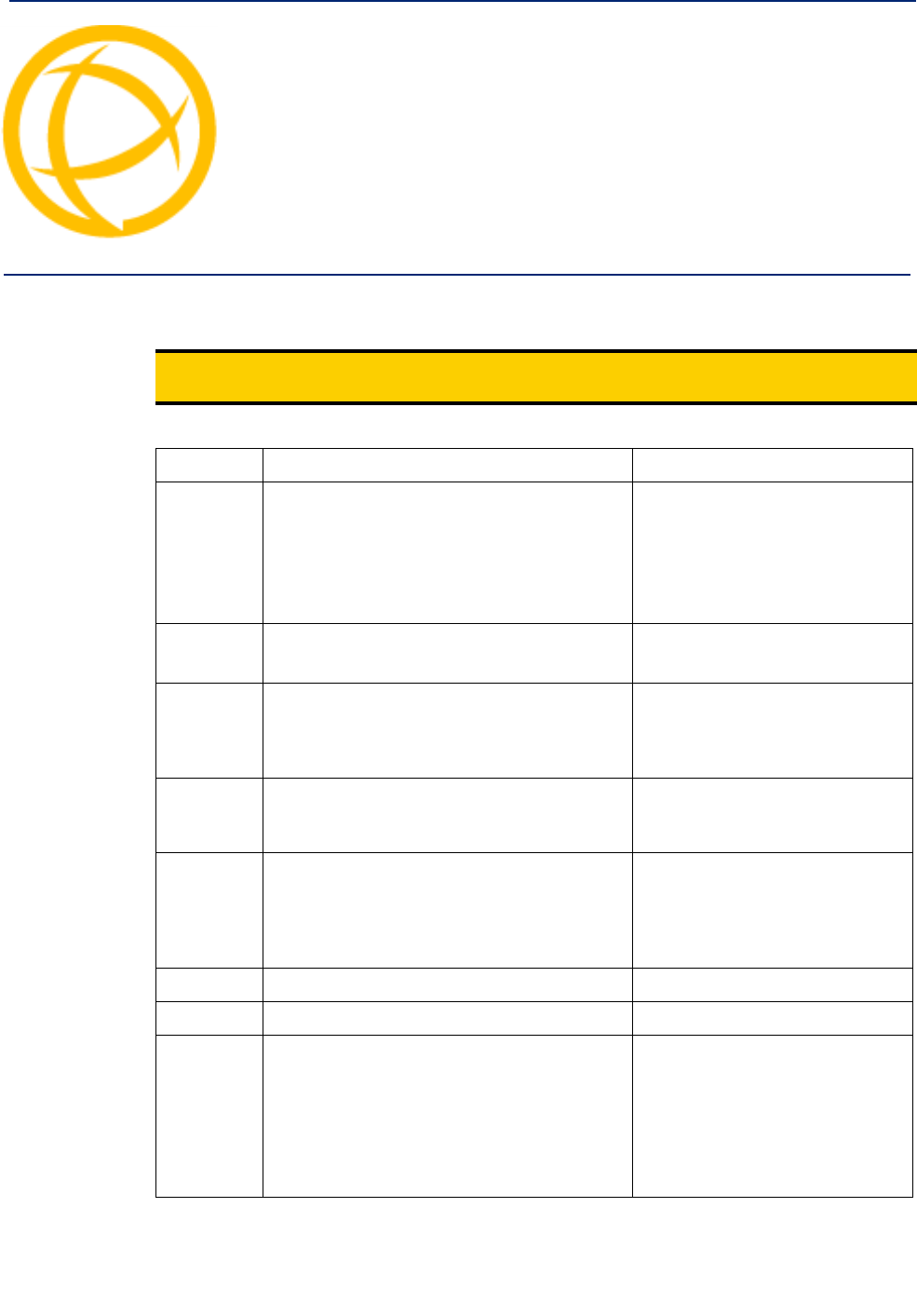
IOLAN DS1/TS2 User’s Guide, Version 4.5 202
Virtual Modem AT
Commands Appendix A
A
Virtual Modem Initialization Commands
Note: Virtual Modem initialization commands are only supported on IOLAN firmware and
configurators version 3.2 or higher.
You can initialize the modem connection using any of the following commands:
Command Description Options
ATQn Quite mode. Determines if result codes will be
sent to the connected terminal. Basic results
codes are OK, CONNECT, RING, NO
CARRIER, and ERROR.
Setting quite mode also suppresses the "RING"
message for incoming calls.
n=0, no result codes will be sent.
n=1, result codes will be sent.
(default)
ATVn Verbose mode. Determines if result codes are
displayed as text or numeric values. n=0, display as numeric values.
n=1, display as text. (default)
ATEn Echo mode. Determines whether characters sent
from the serial device will be echoed back by
the IOLAN when VModem is in "command"
mode.
n=0, disable echo.
n=1, enable echo. (default)
+++ATH Hang up. This command instructs the IOLAN to
terminate the current session and go into
"command" mode.
ATA Answer call. Instructs the VModem to accept
connection requests. VModem will give the
terminal up to 3 minutes to answer the call. If
the ATA is not received within 3 minutes, all
pending sync messages will be discarded.
ATI0 Return the modem manufacturer name.
ATI3 Return the modem model name.
ATS0 Sets the value of the S0 register. The S0 register
controls the "auto answer" behavior.
In "manual" mode, the IOLAN will not accept
incoming sessions until an ATA is issued by the
serial device. In "auto answer" mode, the
IOLAN will automatically accept an incoming
connection request.
Register=0, sets "manual answer"
mode
Register=1-255, "auto answer"
mode (default)
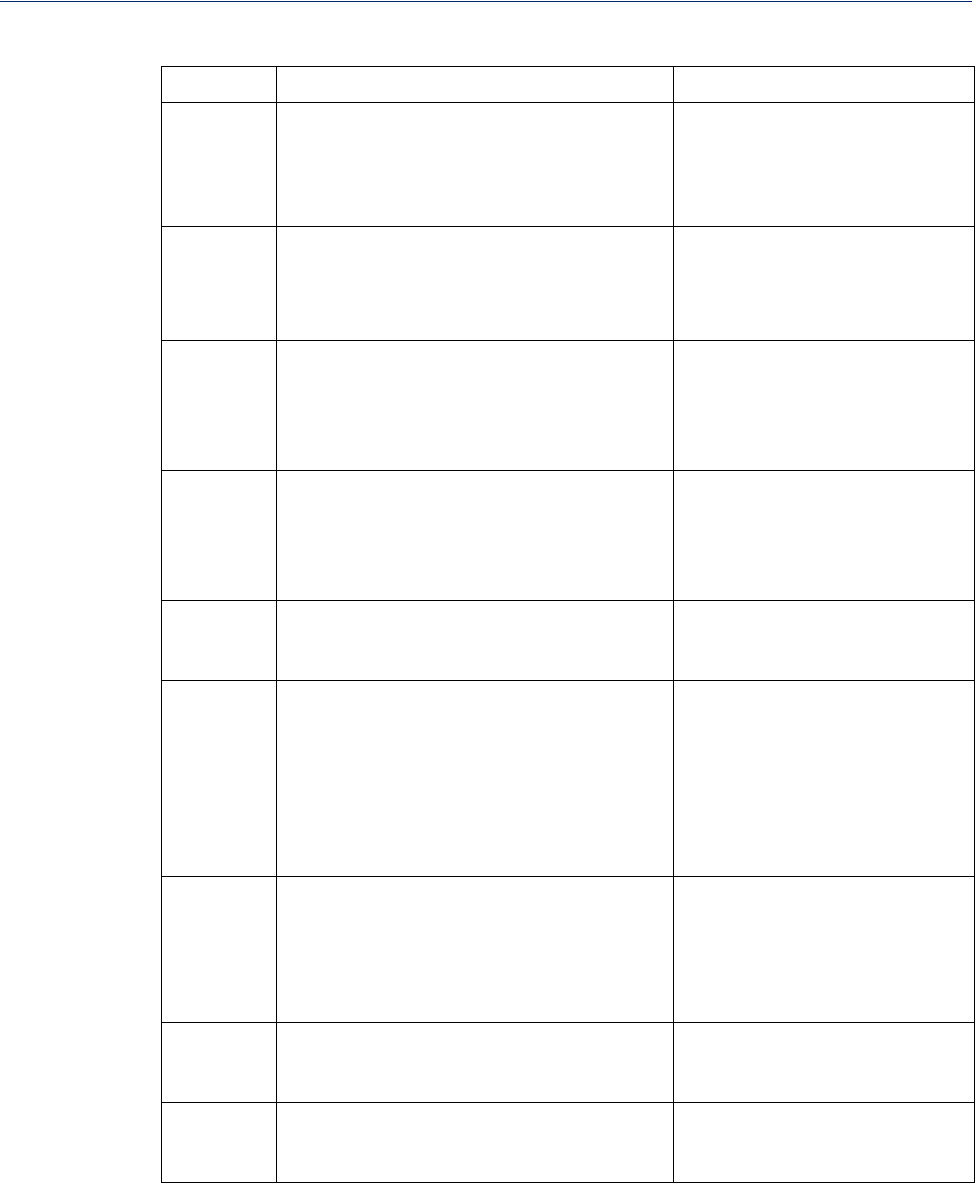
Virtual Modem AT Commands 203
Virtual Modem Initialization Commands
AT&Z1 Set command allows the user to store an IP
address and port number or phone number to
use when making a connection. The user will
issue an ATDS1 to cause the IOLAN to initiate
the connection.
AT&Sn Sets the behavior of IOLAN’s DTR signal.
(DSR from a DCE perspective) n=0, DTR signal always high.
(default)
n=2, DTR signal acts as DCD.
n=3, DTR signal acts as RI.
AT&Rn Sets the behavior of IOLAN’s RTS signal. (CTS
from a DCE perspective)
If line is configured for hardware flow control,
the RTS is used for this purpose and the setting
of this command is ignored.
n=0, RTS always high. (default).
n=3, RTS signal acts as DCD.
n=4, RTS signal acts as RI.
AT&Cn Sets the behaviour of the DCD signal. n=0, DCD always on.
n=1, DCD follows state of
connection (off when no
connection, on when TCP
connection exists). (default)
AT&F Sets the modes back to the factory defaults. This
is a hard-coded default configuration which
does not look at any user configuration.
ATS2 Sets the value of the S2 register. The S2 register
controls which character is used to enter
"command" mode. (this is the potential
replacement for the +++ (default) in front of the
ATH command).
This register will hold the hex value of the
"escape" character. Any value > 27 will disable
the ability to escape into "command" mode.
ATS12 Sets the value of the S12 register. The S12
register controls the minimum length of idle
time which must elapse between the receipt of
the escape character and the A (first character of
the ATH sequence). Units are 1/50th of a
second. The default is 50 = 1 second.
ATO (ATD with no phone number) Establishes a
connection using the IP and port specified in the
telephone number field.
ATDS1 Establishes a connection using the IP and port
(or phone number) specified in the Phone
Number field (stored by the AT&Z1 command).
Command Description Options
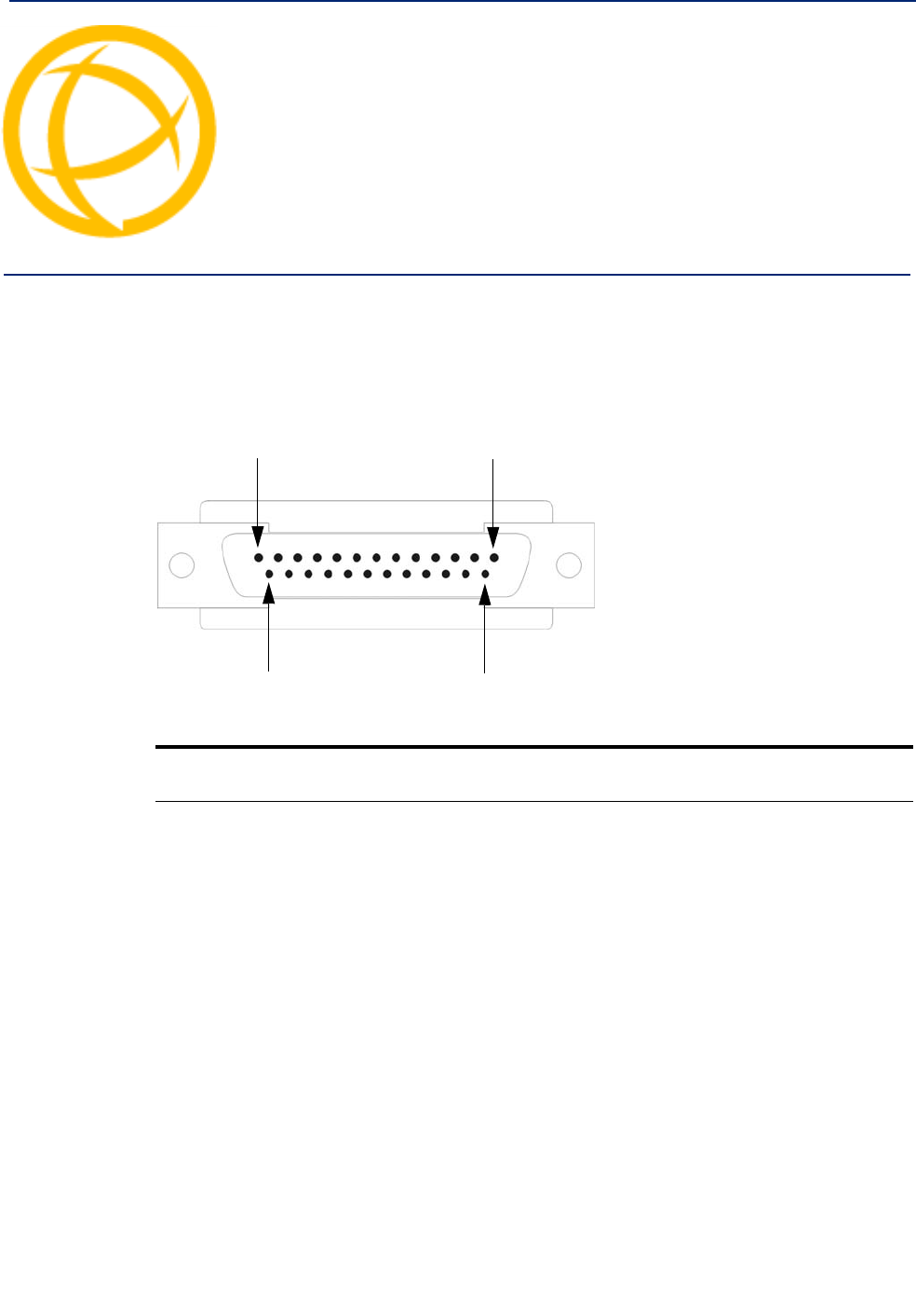
IOLAN DS1/TS2 User’s Guide, Version 4.5 204
Pinouts and Cabling
Diagrams Appendix B
B
Serial Pinouts
DB25 Male
This section defines the pinouts for the DB25 male connection used on the 1-port IOLAN.
Pin 13
Pin 25
Pin 14
Pin 1
The following table provides pinout information:
Pinout
EIA-232
EIA-422 EIA-485
Full Duplex EIA-485
Half Duplex
1Shield Shield Shield Shield
2 (out) TxD
3 (in) RxD
4 (out) RTS
5 (in) CTS
6 (in) DSR
7GND GND GND GND
8 (in) DCD
12 Power in Power in Power in Power in
13 CTS-
14 TxD+ TxD+ DATA+
15 TxD- TxD- DATA-
18 RTS+
19 RTS-
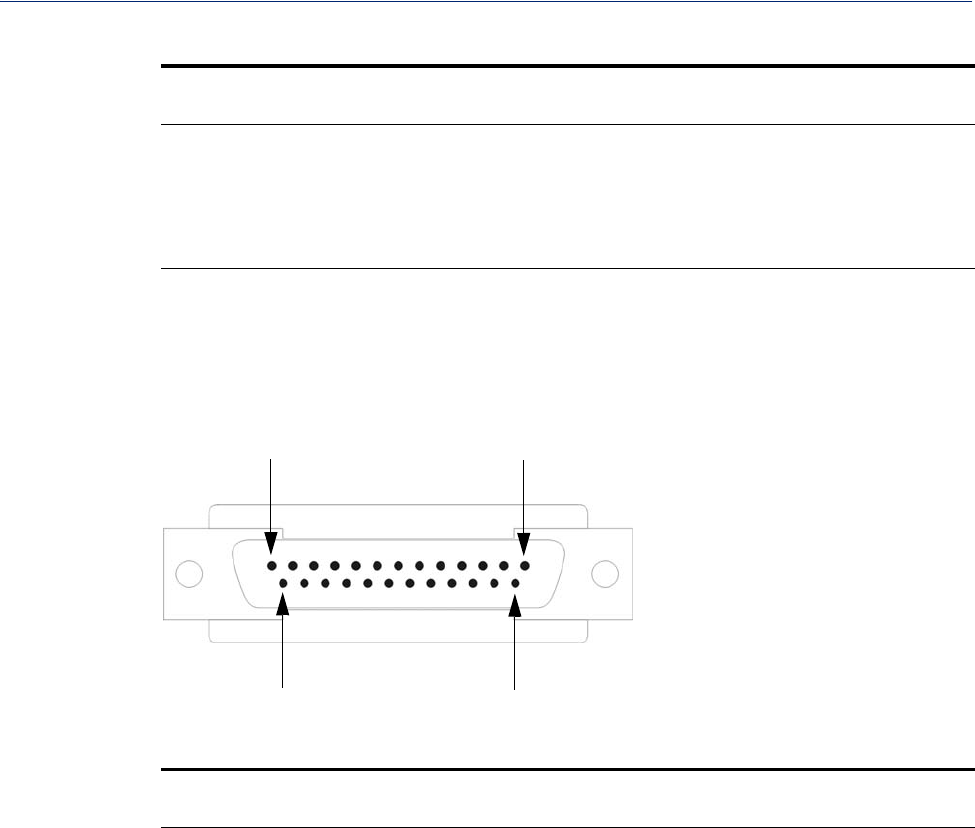
Pinouts and Cabling Diagrams 205
Serial Pinouts
The power in pin, pin 12, can be 9-30V DC.
DB25 Female
This section defines the pinouts for the DB25 female connection used on the 1-port IOLAN.
Pin 1
Pin 14
Pin 25
Pin 13
The following table provides pinout information:
20 (out) DTR
21 RxD+ RxD+
22 RxD- RxD-
25 CTS+
Pinout
EIA-232
EIA-422 EIA-485
Full Duplex EIA-485
Half Duplex
1Shield Shield Shield Shield
2 (in) RxD
3 (out) TxD
4 (in) CTS
5 (out) RTS
6 (out) DTR
7GND GND GND GND
8 (in) DCD
12 Power in Power in Power in Power in
13 RTS-
14 RxD+ RxD+
15 RxD- RxD-
18 CTS+
19 CTS-
20 (in) DSR
Pinout
EIA-232
EIA-422 EIA-485
Full Duplex EIA-485
Half Duplex
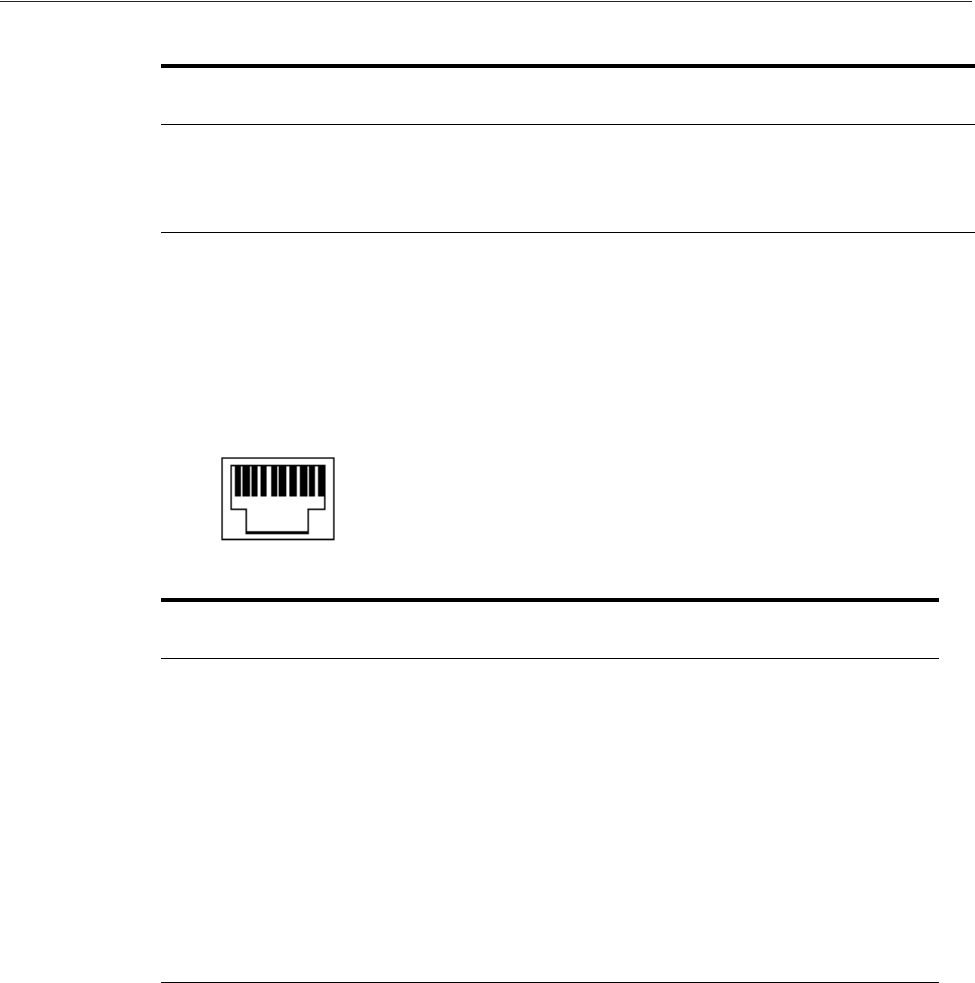
Pinouts and Cabling Diagrams 206
Serial Pinouts
The power in pin, pin 12, can be 9-30V DC.
RJ45
This section defines the pinouts for the RJ45 connection used on the DS and TS IOLAN. The TS
IOLAN does not support power in, so use the 8-pin mappings for this model. These pinouts do not
apply to I/O models.
Pin 10Pin 1
The following table provides pinout information:
Pinout
10-pin Pinout
8-pin
EIA-232
EIA-422 EIA-485
Full Duplex EIA-485
Half Duplex
1Power In Power In Power In Power In
2 (in) 1DCD
3 (out) 2RTS TxD+ TxD+ DATA+
4 (in) 3DSR
5 (out) 4TxD TxD- TxD- DATA-
6 (in) 5RxD RxD+ RxD+
7 6 GND GND GND GND
8 (in) 7CTS RxD- RxD-
9 (out) 8DTR
The power in pin, Pin 1, can be 9-30V DC. The 2-port IOLAN has power in on Port 2 only.
21 TxD+ TxD+ DATA+
22 TxD- TxD- DATA-
25 RTS+
Pinout
EIA-232
EIA-422 EIA-485
Full Duplex EIA-485
Half Duplex
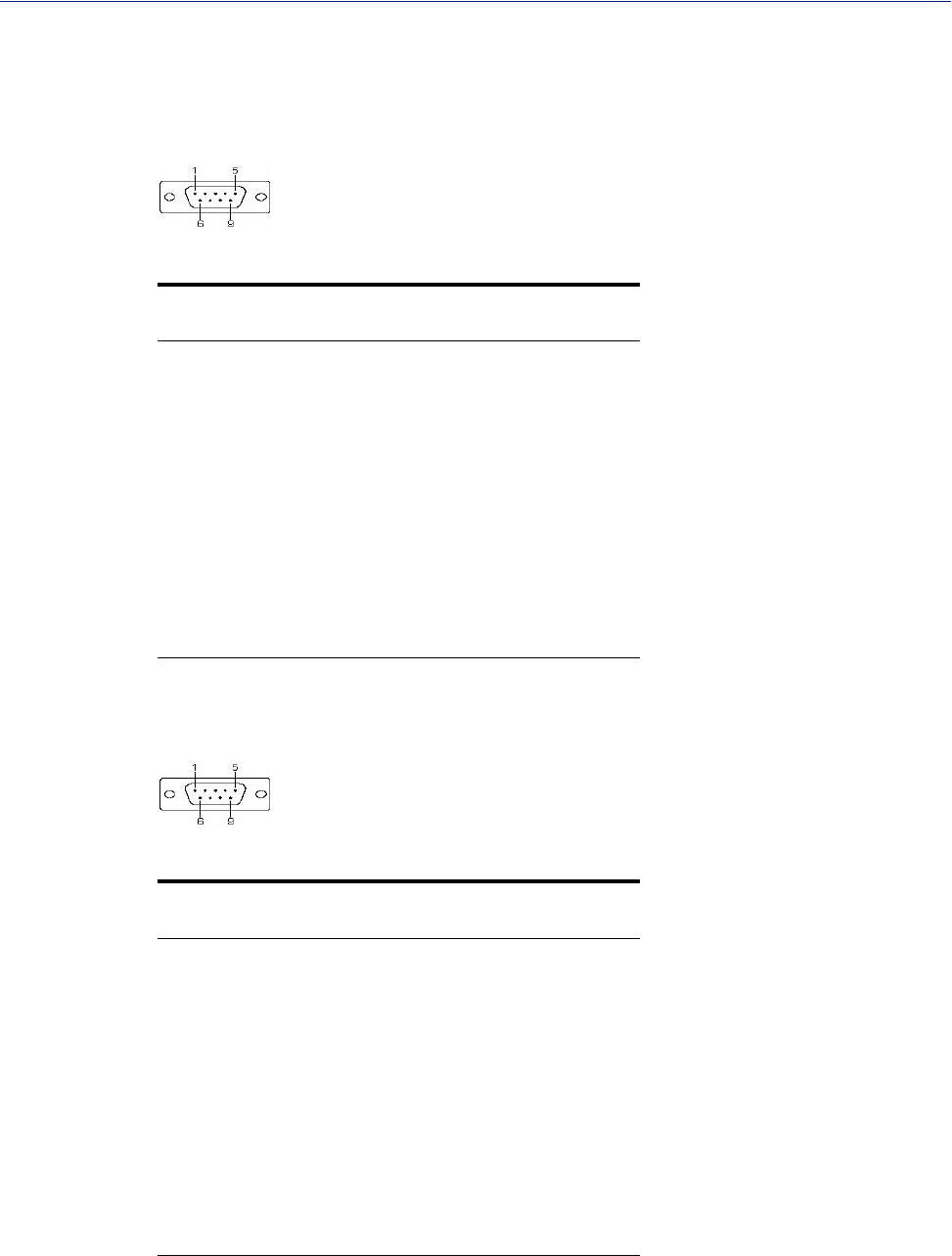
Pinouts and Cabling Diagrams 207
Serial Pinouts
DB9 Male (Serial Only)
This section defines the pinouts for the DB9 male connection used on the 1-port IOLAN that is serial
only (not I/O).
The following table provides pinout information:
Pinout
9-pin
EIA-232 EIA-422/485
Full Duplex EIA-485
Half Duplex
1 (in) DCD
2 (in) RxD RxD+
3 (out) TxD TxD+ TxD+/RxD+
4 (out) DTR
5GND GND GND
6 (in) DSR RxD-
7RTS
8 (in) CTS
9TxD- TxD-/RxD-
DB9 Male I/O
This section defines the pinouts for the DB9 male connection used on the 1-port IOLAN I/O models.
The following table provides pinout information:
Pinout
9-pin
EIA-232 EIA-422/485
Full Duplex EIA-485
Half Duplex
1(in) DCD
2 (in) RxD RxD+
3 (out) TxD TxD- TxD-/RxD-
4 (out) DTR
5GND GND GND
6 (in) DSR RxD-
7RTS TxD+ TxD+/RxD+
8 (in) CTS
9
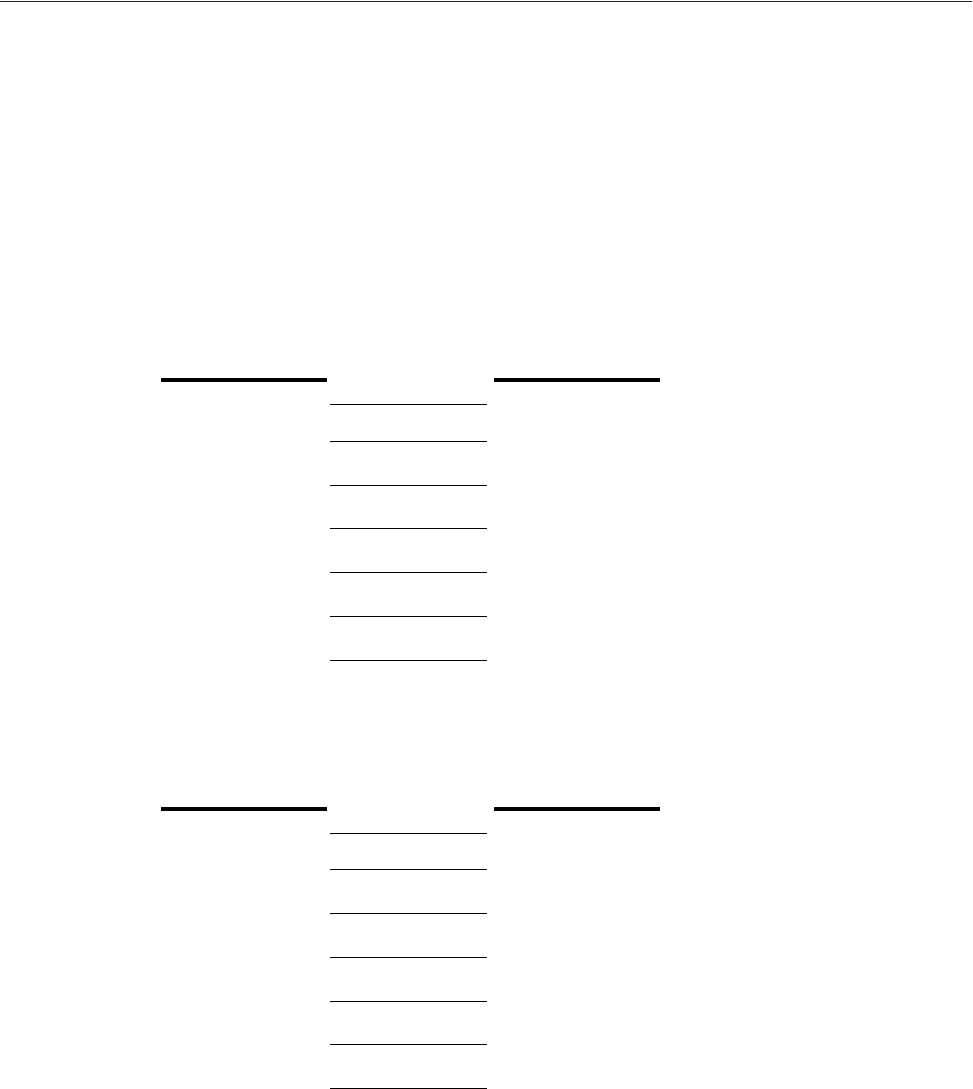
Pinouts and Cabling Diagrams 208
EIA-232 Cabling Diagrams
EIA-232 Cabling Diagrams
This section shows how to create EIA-232 cables that are compatible with the Device Server.
Terminal DB25 Connector
The following diagrams show how the null modem cable should be configured when connecting to a
terminal DB25.
DB25 Male
2 (TxD) 3 (RxD)
3 (RxD) 2 (TxD)
4 (RTS) 5 (CTS)
5 (CTS) 4 (RTS)
6 (DSR) 20 (DTR)
7 (GND) 7 (GND)
20 (DTR) 6 (DSR)
DB25 Female
3 (TxD) 3 (RxD)
2 (RxD) 2 (TxD)
5 (RTS) 5 (CTS)
4 (CTS) 4 (RTS)
20 (DSR) 20 (DTR)
7 (GND) 7 (GND)
6 (DTR) 6 (DSR)
IOLAN DS1
DB25 (DTE) Terminal DB25
(DTE)
IOLAN DS1
DB25 (DCE) Terminal DB25
(DTE)
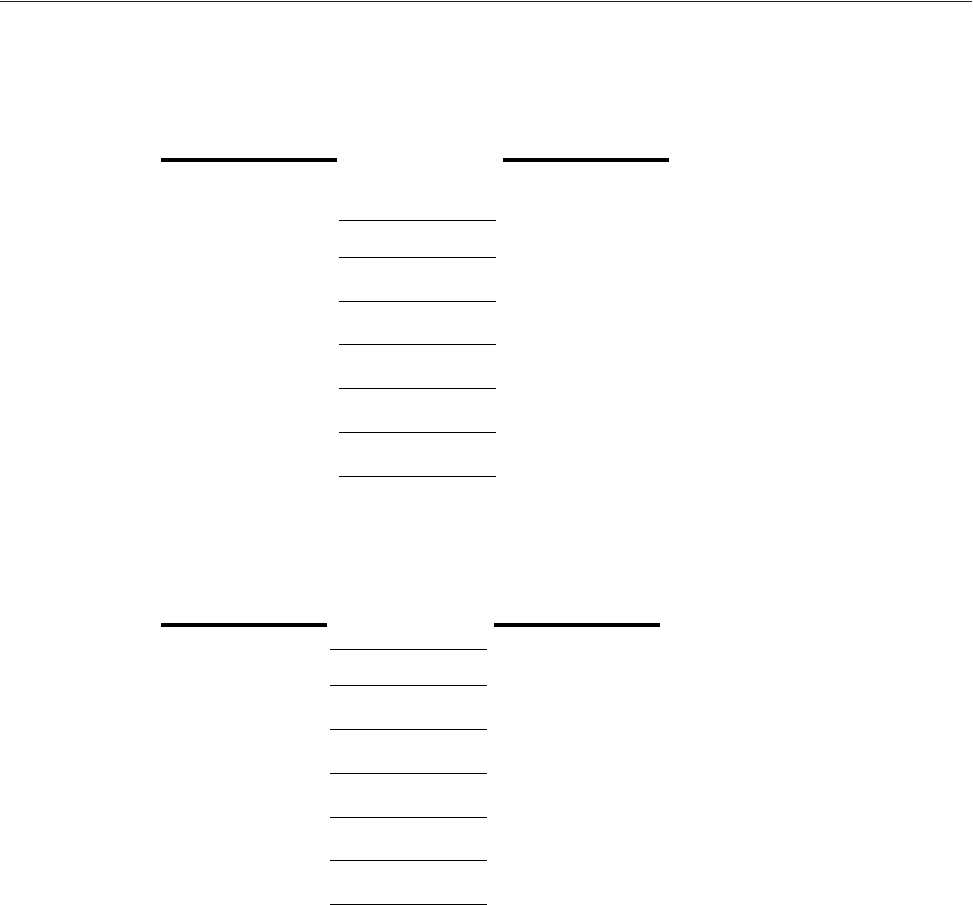
Pinouts and Cabling Diagrams 209
EIA-232 Cabling Diagrams
RJ45
10-pin 8-pin
4(DSR) 320 (DTR)
3(RTS) 25 (CTS)
5(TxD) 43 (RxD)
6(RxD) 52 (TxD)
7(GND) 67 (GND)
8 (CTS) 7 4 (RTS)
9(DTR) 86 (DSR)
DB9 Male
3 (TxD) 3 (RxD)
2 (RxD) 2 (TxD)
7 (RTS) 5 (CTS)
8 (CTS) 4 (RTS)
6 (DSR) 20 (DTR)
5 (GND) 7 (GND)
4 (DTR) 6 (DSR)
IOLAN RJ45 Terminal DB25
(DTE)
IOLAN DS1
DB9 Male Terminal DB25
(DTE)
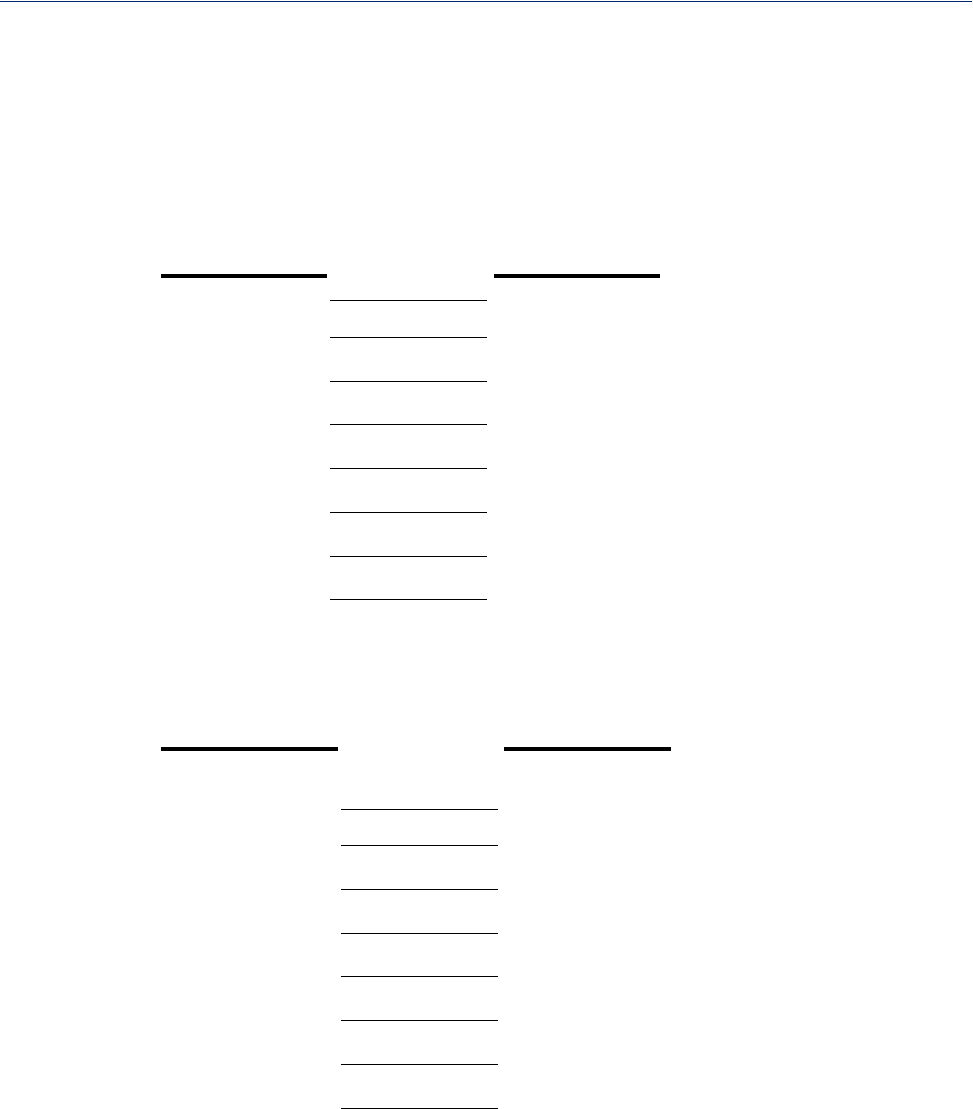
Pinouts and Cabling Diagrams 210
EIA-232 Cabling Diagrams
Modem DB25 Connector
The following diagrams show how a standard straight through cable should be configured when
connecting to a DB25 modem.
DB25 Male
2 (TxD) 2 (RxD)
3 (RxD) 3 (TxD)
4 (RTS) 4 (CTS)
5 (CTS) 5 (RTS)
6 (DSR) 6 (DSR)
7 (GND) 7 (GND)
8 (DCD) 8 (DCD)
20 (DTR) 20 (DTR)
RJ45
10-pin 8-pin
2(DCD) 18 (DCD)
3(RTS) 24 (CTS)
4(DSR) 36 (DSR)
5(TxD) 42 (RxD)
6(RxD) 53 (TxD)
7(GND) 67 (GND)
8 (CTS) 7 5 (RTS)
9(DTR) 820 (DTR)
IOLAN DS1
DB25 (DTE) Modem DB25
(DCE)
IOLAN RJ45 Modem DB25
(DCE)
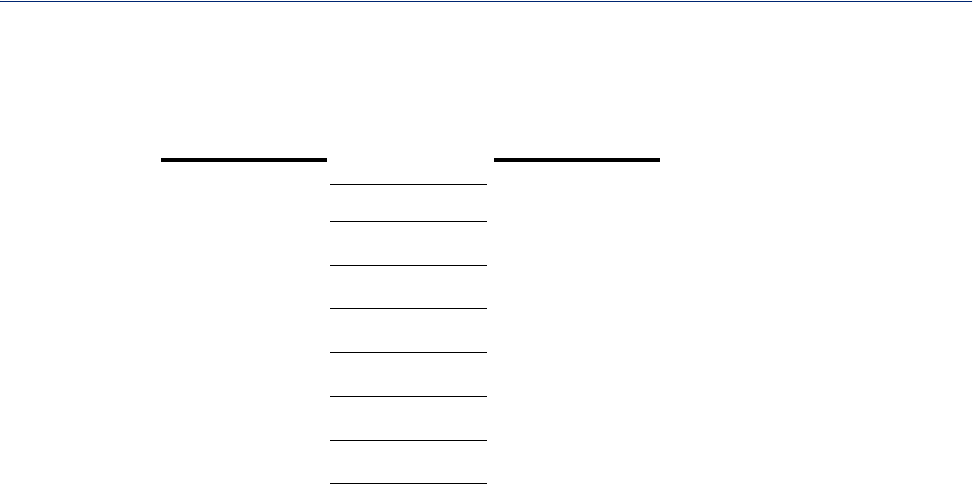
Pinouts and Cabling Diagrams 211
EIA-232 Cabling Diagrams
DB9 Male
1 (DCD) 8 (DCD)
2 (RxD) 3 (TxD)
3 (TxD) 2 (RxD)
4 (DTR) 20 (DTR)
5 (GND) 7 (GND)
6 (DSR) 6 (DSR)
7 (RTS) 4 (CTS)
8 (CTS) 5 (RTS)
IOLAN DS1
DB9 Male Modem DB25
(DCE)
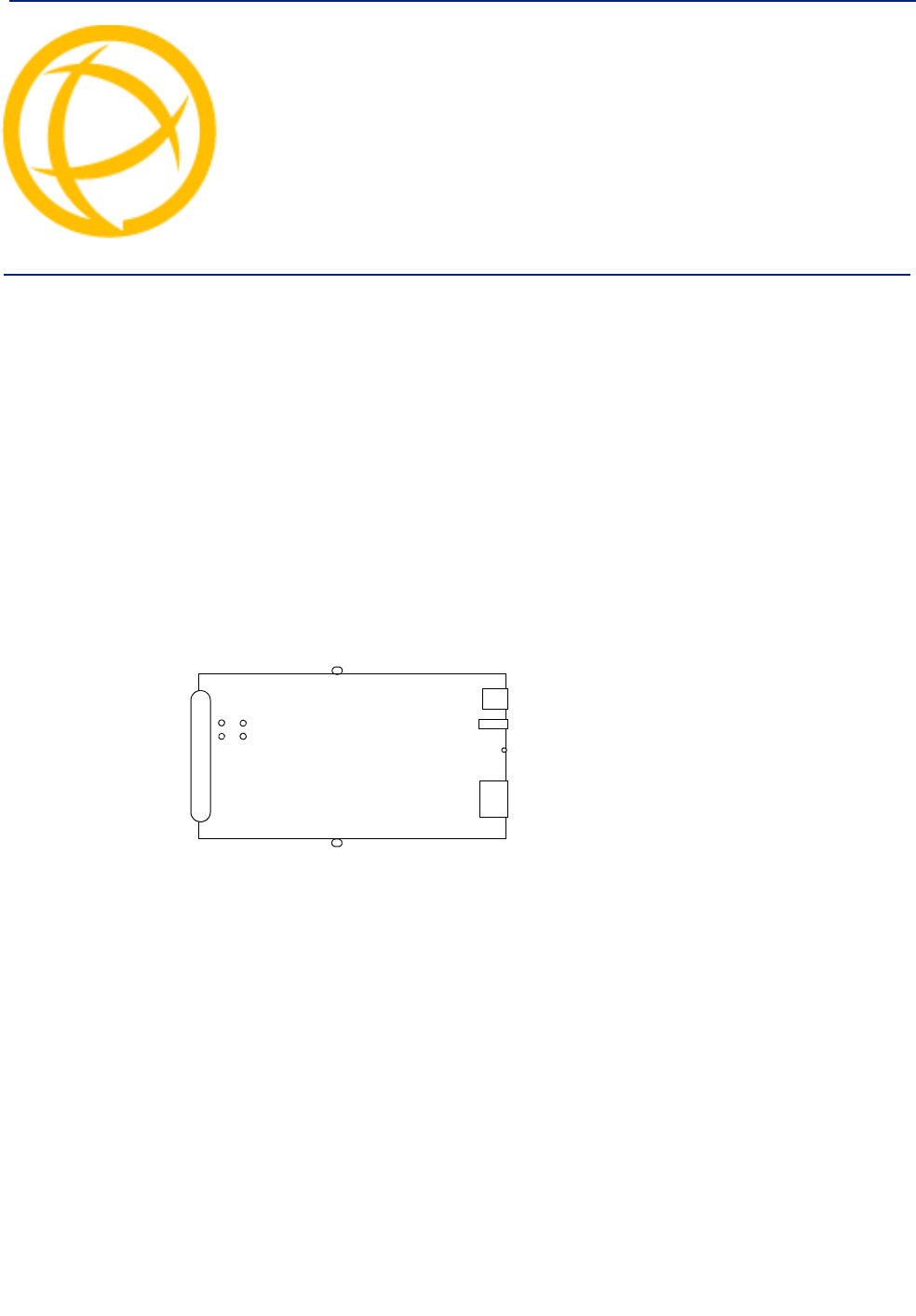
IOLAN DS1/TS2 User’s Guide, Version 4.5 212
Setting Jumpers Appendix C
C
Introduction
The IOLAN contains jumpers that you might need to set before you configure it and put it into
production. You can set the IOLAN line termination to on or off (this is off by default) if you are
using EIA-422/485 (not applicable for I/O models).
1-Port IOLAN
IOLAN DB25 Male/Female
To change the settings, do the following:
1. Unplug the IOLAN from the electrical outlet and disconnect everything from the box.
2. Open the case by unscrewing the two side screws, one on each side, and lifting off the top of the
case. You should see the following:
Power
Dip
Switch Reset
RJ45
Serial Connection
Screw
Screw
J1
J9
3. To turn line termination on, locate and jumper both J1 and J9.
4. Close the IOLAN case by replacing the case lid and the two screws. You can now power it on
with the new settings.
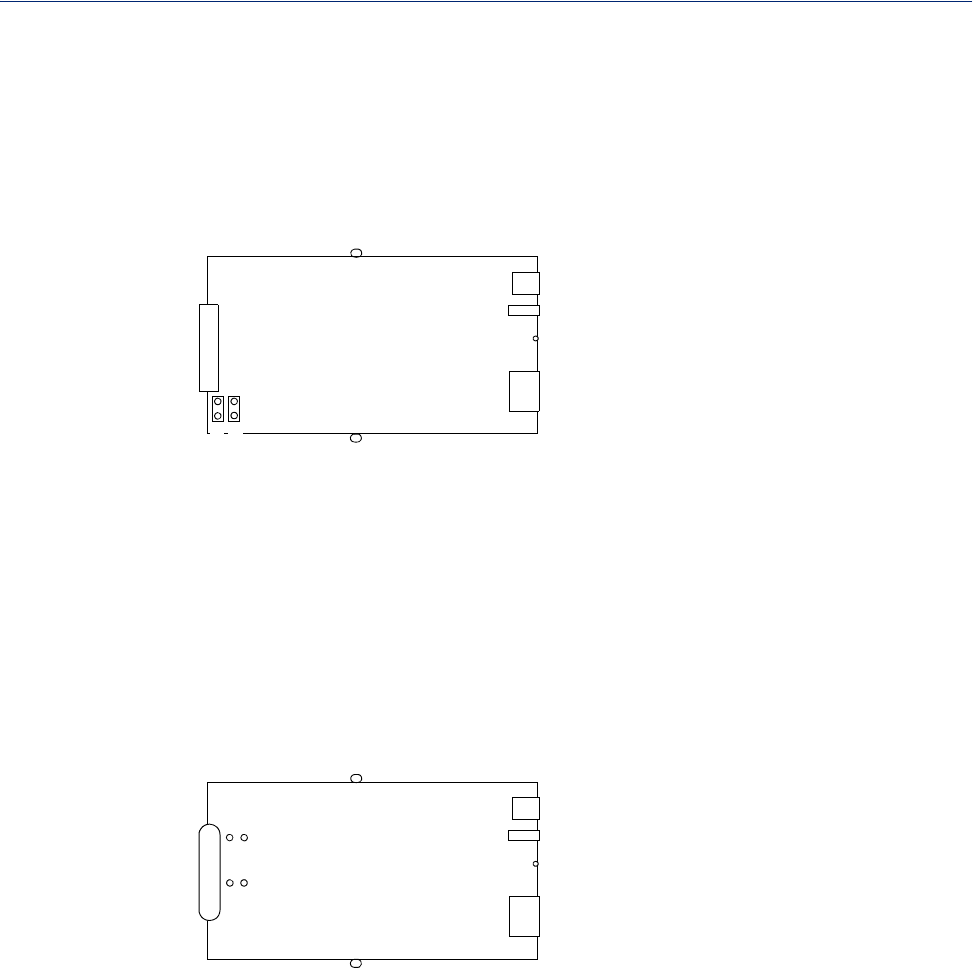
Setting Jumpers 213
Introduction
IOLAN RJ45
To change the settings, do the following:
1. Unplug the IOLAN from the electrical outlet and disconnect everything from the box.
2. Open the case by unscrewing the two side screws, one on each side, and lifting off the top of the
case. You should see the following:
Power
Dip
Switch Reset
RJ45
RJ45 Serial
Screw
Screw
J1
J9
3. To turn line termination on, locate and jumper both J1 and J9.
4. Close the IOLAN case by replacing the case lid and the two screws. You can now power it on
with the new settings.
IOLAN DB9
To change the settings, do the following:
1. Unplug the IOLAN from the electrical outlet and disconnect everything from the box.
2. Open the case by unscrewing the two side screws, one on each side, and lifting off the top of the
case. You should see the following:
Power
Dip
Switch Reset
RJ45
DB9 Serial
Screw
Screw
J1
J9
3. To turn line termination on, locate and jumper both J1 and J9.
4. Close the IOLAN case by replacing the case lid and the two screws. You can now power it on
with the new settings.
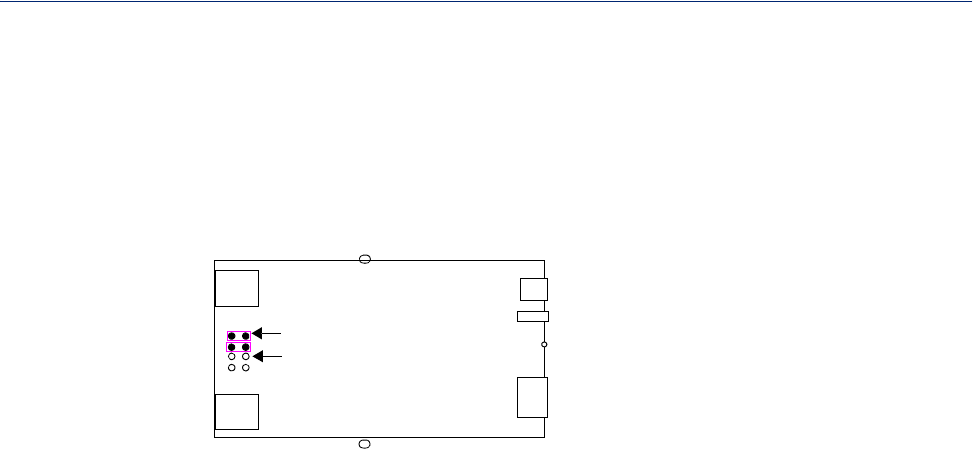
Setting Jumpers 214
Introduction
2-Port IOLAN
To change the settings, do the following:
1. Unplug the IOLAN from the electrical outlet and disconnect everything from the box.
2. Open the case by unscrewing the two side screws, one on each side, and lifting off the top of the
case. You should see the following:
Power
DIP
Switch Reset
RJ45
RJ45 Pin1
Screw
Screw
J8 J11
J9
RJ45
J7
12
3. To turn line termination on for Line 1, locate and jumper both J7 and J8 (as shown in the
diagram). To turn line termination on for Line 2, locate and jumper both J11 and J9.
4. Close the IOLAN case by replacing the case lid and the two screws. You can now power it on
with the new settings.
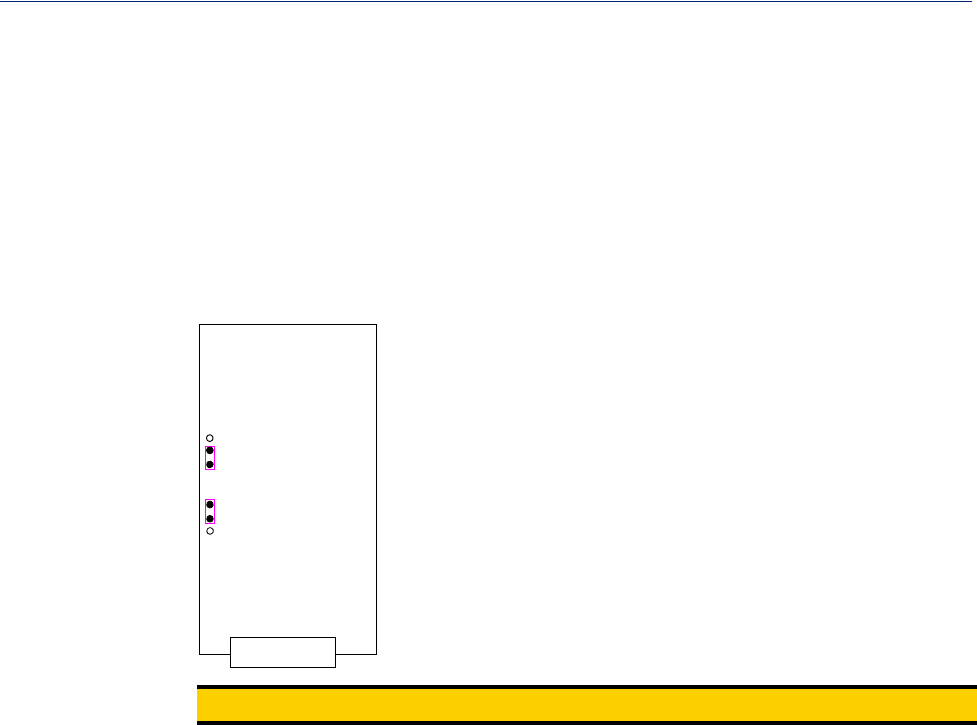
Setting Jumpers 215
Introduction
Digital I/O Module
IOLANs that have Digital I/O have an input/output jumper that must be set for each channel and must
match the software configuration for each channel. Depending on the model, the placement of the
digital I/O board can change, so the diagram below shows how to set jumper for any digital board.To
change the settings, do the following:
1. Detach the IOLAN from the electrical power source and disconnect everything from the box.
2. Open the case by unscrewing the five side screws, two on each side plus the grounding screw,
and lifting off the top of the case. You should see the following configuration for the digital I/O
board:
Pin1
J5
J3
Pin1
Channel 1/3
Channel 2/4
I/O
Note: Jumper pins 1 and 2 for Input. Jumper pins 2 and 3 for Output.
3. To configure either Channel 1 or Channel 3 (depending on how many Digital channels your I/O
supports and following the mylar channel definitions) for Input, jumper J3 pin 1 and 2 (as
shown); this is the default setting. To configure either Channel 2 or Channel 4 (depending on
how many Digital channels your I/O supports and following the mylar channel definitions) for
Output, jumper J5 pin 2 and 3 (as shown).
4. Close the IOLAN case by replacing the case lid and the five screws. You can now power it on
with the new settings.
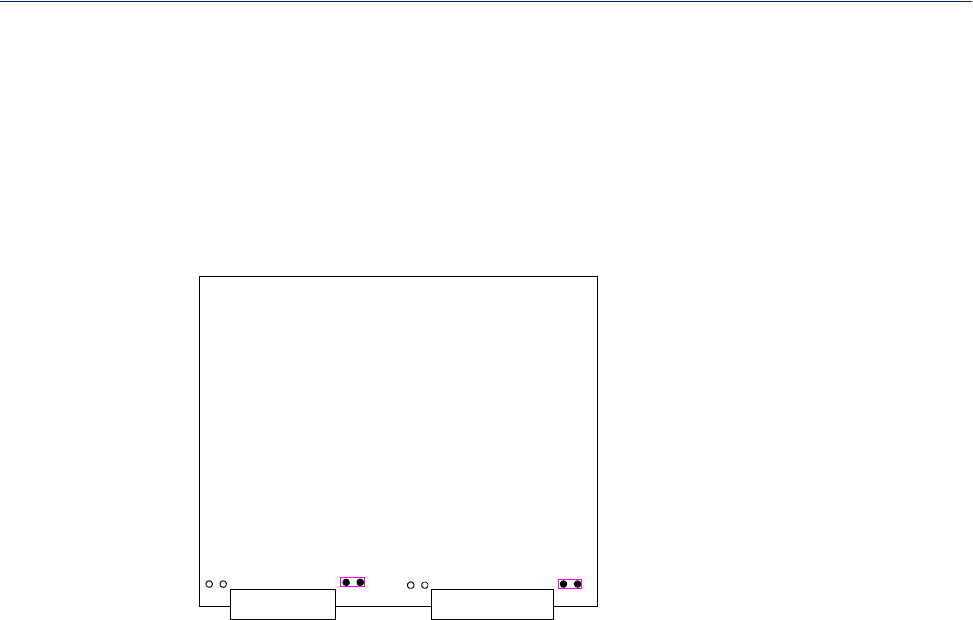
Setting Jumpers 216
Introduction
Analog Input Module
IOLANs that have Analog Input have a voltage/current jumper that must be set for each channel and
must match the software configuration for each channel. To change the settings, do the following:
1. Detach the IOLAN from the electrical power source and disconnect everything from the box.
2. Open the case by unscrewing the five side screws, two on each side plus the grounding screw,
and lifting off the top of the case. You should see the following configuration for the analog input
board:
JP1 JP2
Channel 2
I/O
Channel 1
I/O
Channel 3 Channel 4
JP3 JP4
3. To configure Channel 1 for Voltage, no jumper should be set (as shown); this is the default
setting. To configure Channel 2 for Current, jumper both J2 pins (as shown).
4. Close the IOLAN case by replacing the case lid and the five screws. You can now power it on
with the new settings.
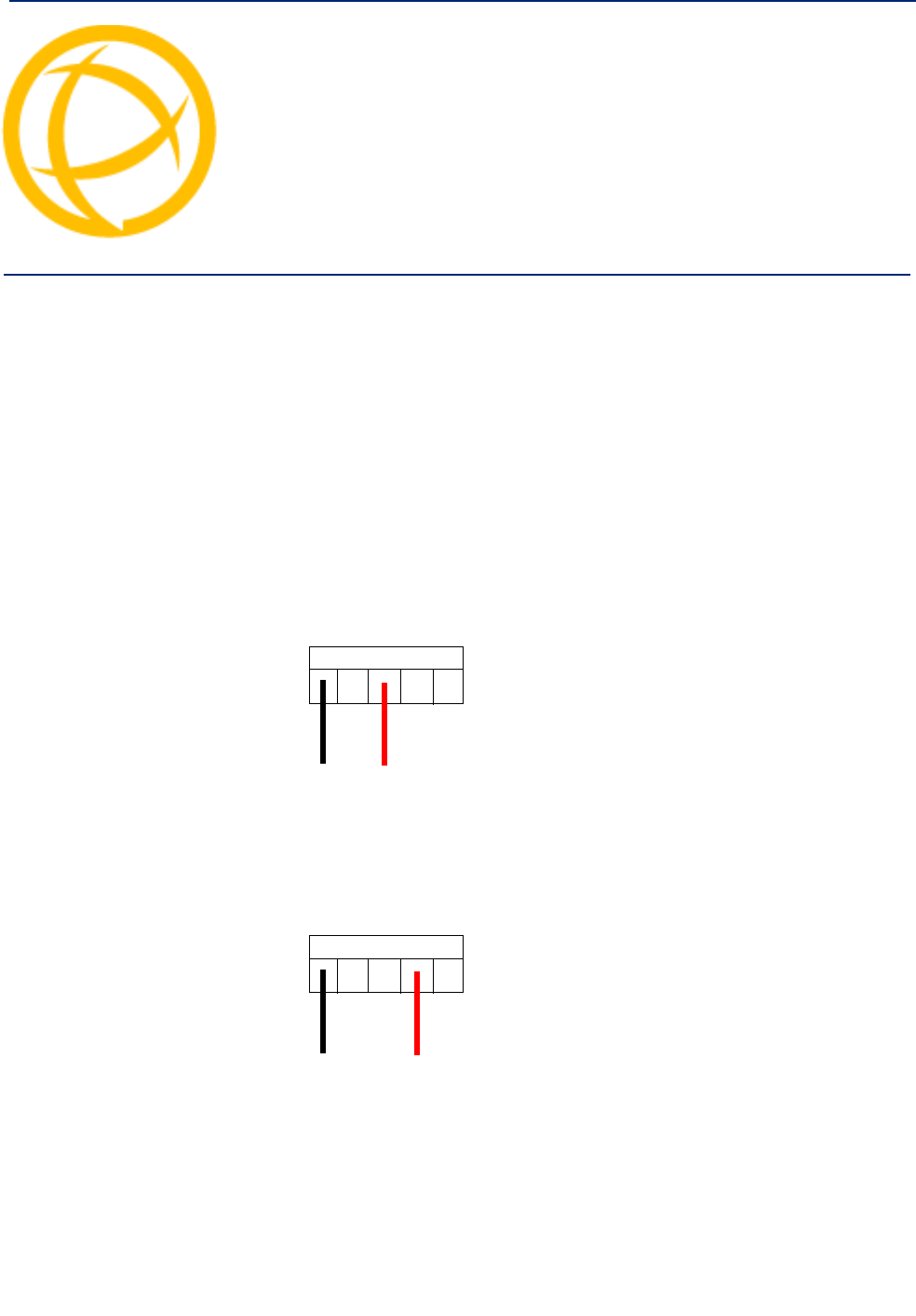
IOLAN DS1/TS2 User’s Guide, Version 4.5 217
I/O Wiring Diagrams Appendix D
D
Wiring I/O Diagrams
This section describes how to wire the various IOLAN I/O models.
Digital I/O
Make sure the Digital I/O jumpers support the software setting; see Digital I/O Module for jumper
settings.
Digital Input Wet Contact
If you are using a wet contact for your Digital input, for channel D1 connect one wire to D1 and the
other wire to GND. The power source is supplied by external sources.
D1
D2
GND
COM
VCC
Power
Source
Digital Input Dry Contact
If you are using a dry contact for your Digital input, for channel D1 connect one wire to D1 and the
other wire to COM. The power source is supplied by the COM (common) connector.
D1
D2
GND
COM
VCC
Power
Source
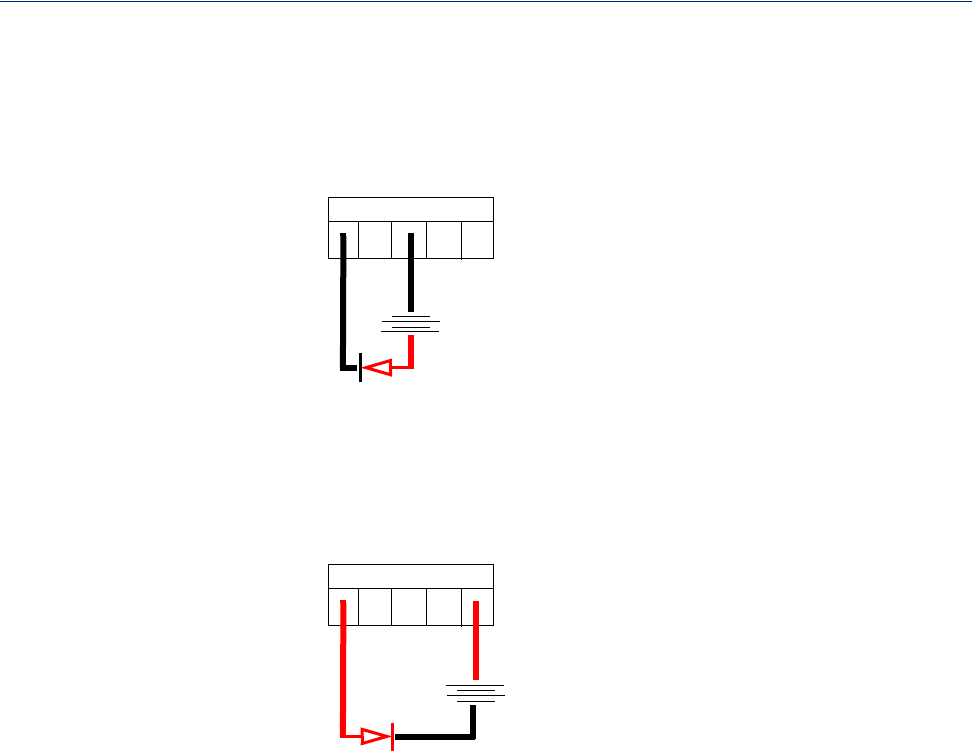
I/O Wiring Diagrams 218
Wiring I/O Diagrams
Digital Output Sink
For a Digital output sink (ground) configuration for channel D1, follow the diagram below.
D1
D2
GND
COM
VCC
+
Battery
+
-
-
Device
Digital Output Source
For a Digital output source (voltage) configuration for channel D1, follow the diagram below.
D1
D2
GND
COM
VCC
+Battery
+-
-
Device
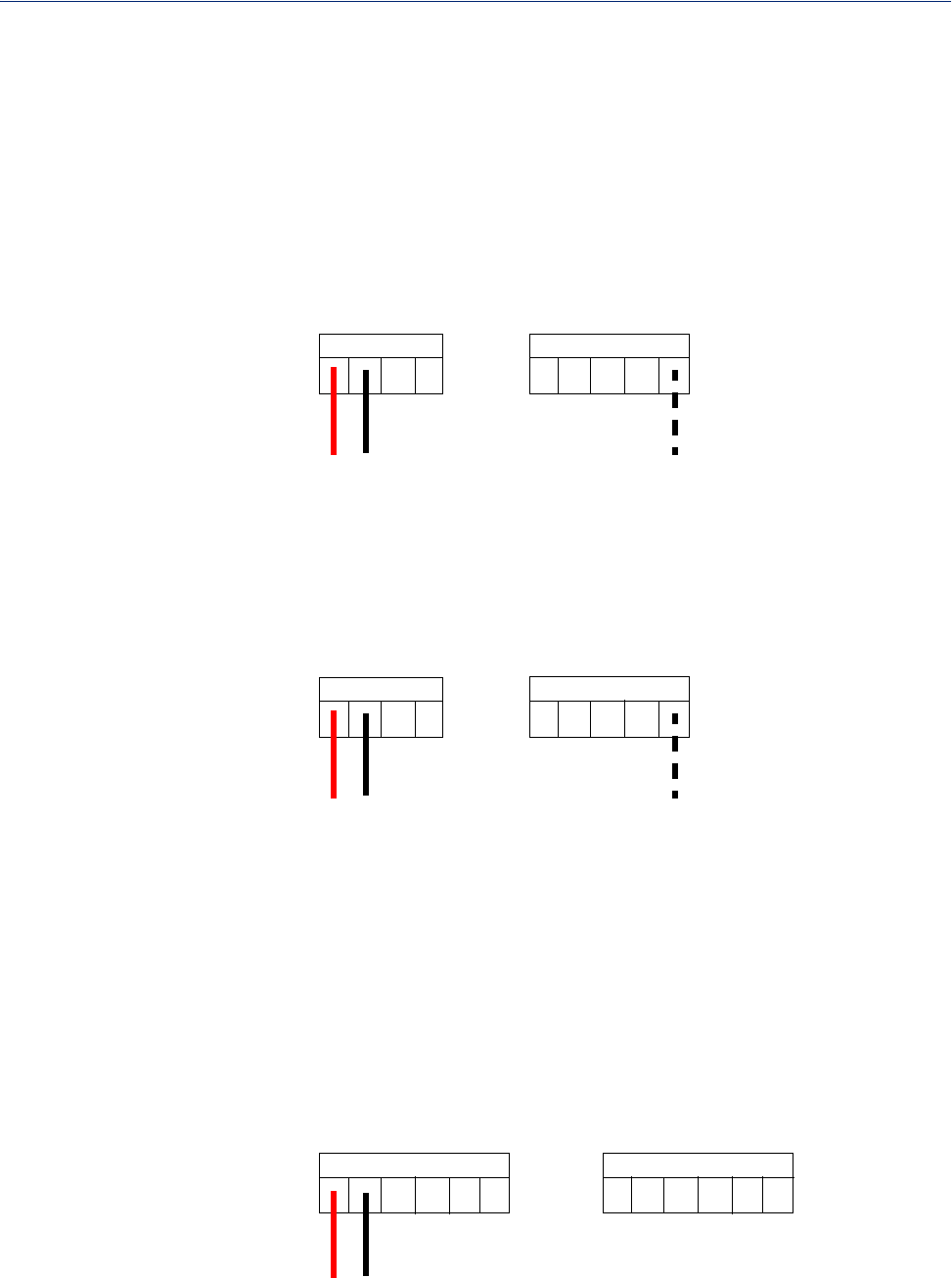
I/O Wiring Diagrams 219
Wiring I/O Diagrams
Analog Input
Make sure the Analog jumpers support the software setting; see Analog Input Module for jumper
settings.
Current
To connect channel A1 with a 2-wire shielded cable, connect the positive wire to A1+, the negative
wire to A1-, and optionally the shield to GND.
A3+
A3-
A4+
A4-
GND
A1+
A1-
A2+
A2-
+-shield
If you have the positive/negative wires reversed, the output will always read 0 (zero).
Voltage
To connect to Channel A1 with a 2-wire shielded cable, connect the positive wire to A1+, the
negative wire to A1-, and optionally the shield to GND.
A3+
A3-
A4+
A4-
GND
A1+
A1-
A2+
A2-
+-shield
If you have the positive/negative wires reversed, the polarity of the voltage will be reversed.
Temperature Input
If you are using RTD sensors, a short detected status will be displayed if the wires are connected
improperly. RTD or thermocouple sensors will display an open detection status when the circuit is
broken.
Thermocouple
To connect to Channel A1 with a 2-wire cable, connect the positive wire to A1+ and the negative
wire to A1-; you will not be using the A1s connection.
A1+
A1-
A1s
A2s
A2+
A2-
A3+
A3-
A3s
A4s
A4+
A4-
+-
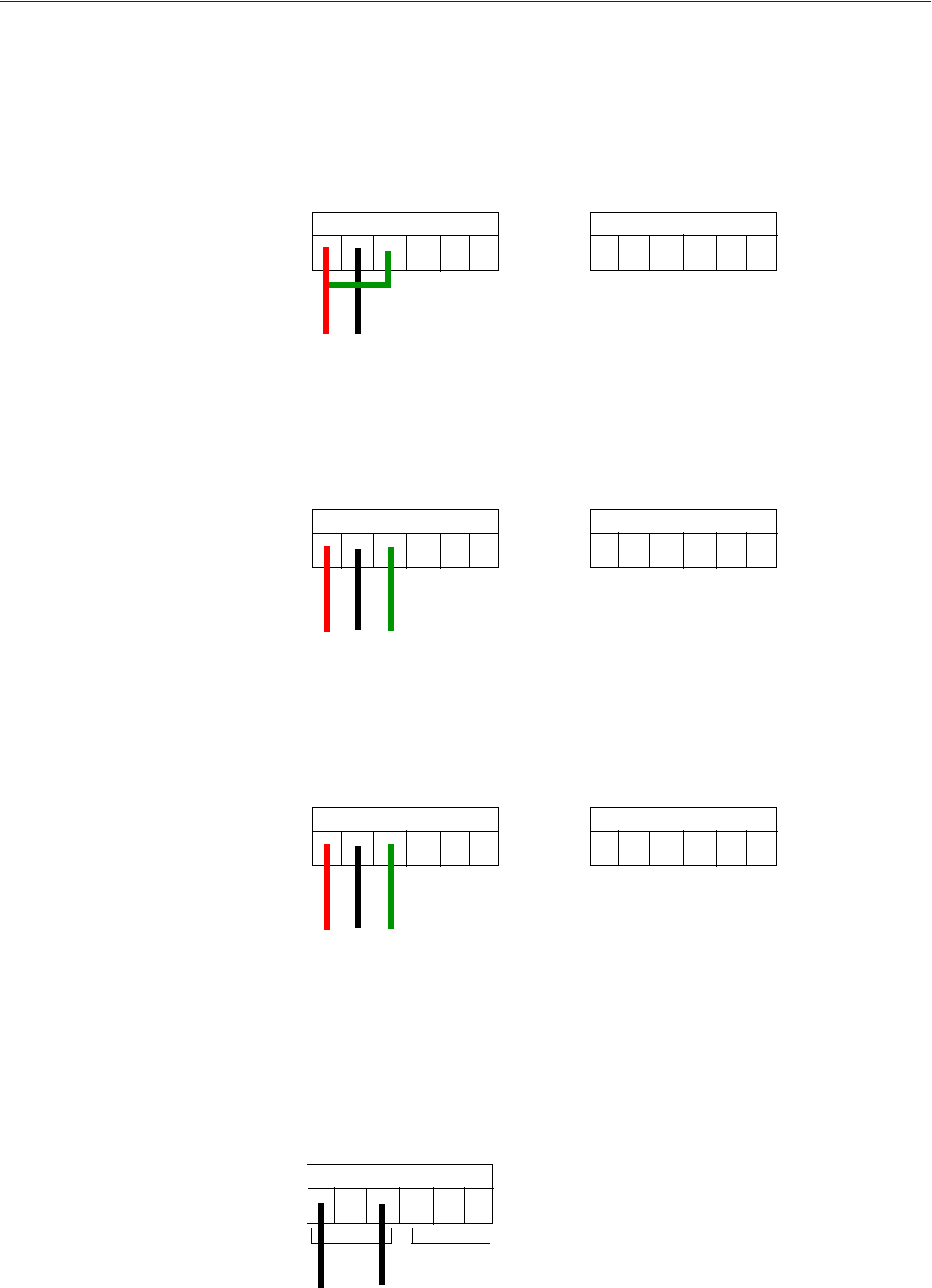
I/O Wiring Diagrams 220
Wiring I/O Diagrams
RTD 2-Wire
In a 2-wire RTD configuration, connect the excite wire to A1-, the return wire to A1+, and jumper the
sense wire from A1s with a insulated wire going to A1+.
A1+
A1-
A1s
A2s
A2+
A2-
A3+
A3-
A3s
A4s
A4+
A4-
return
excite
sense
RTD 3-Wire
In a 3-wire RTD configuration, connect the return wire to A1+, the excite wire to A1-, and the sense
wire to A1s.
A1+
A1-
A1s
A2s
A2+
A2-
A3+
A3-
A3s
A4s
A4+
A4-
return
excite
sense
RTD 4-Wire
In a 4-wire RTD configuration, connect the return wire to A1+, the excite wire to A1-, the sense wire
to A1s, and leave the fourth wire disconnected.
A1+
A1-
A1s
A2s
A2+
A2-
A3+
A3-
A3s
A4s
A4+
A4-
return
excite
sense
Relay Output
Normally Open Contact
To connect Relay channel R1 for a circuit that is normally inactive, connect one wire to the COM
(common) connector and one wire to the NO (normally open) connector.
COM
NC
NO
NO
COM
NC
R1
R2
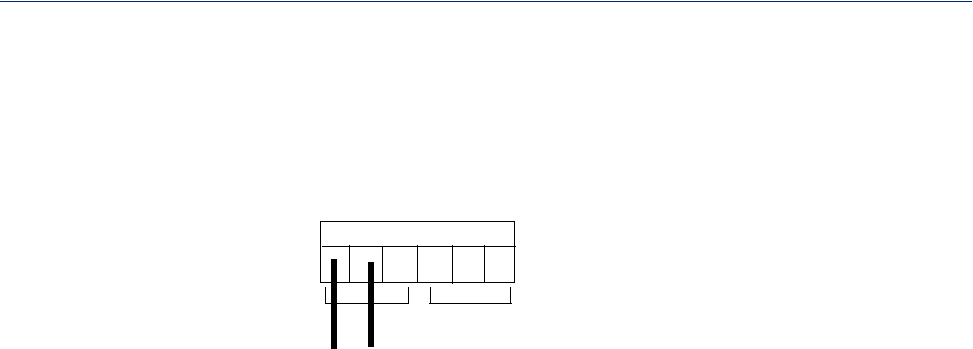
I/O Wiring Diagrams 221
Wiring I/O Diagrams
Normally Closed Contact
To connect relay channel R1 for a circuit that is normally active, connect one wire to the COM
(common) connector and one wire to the NC (normally closed) connector.
COM
NC
NO
NO
COM
NC
R2
R1
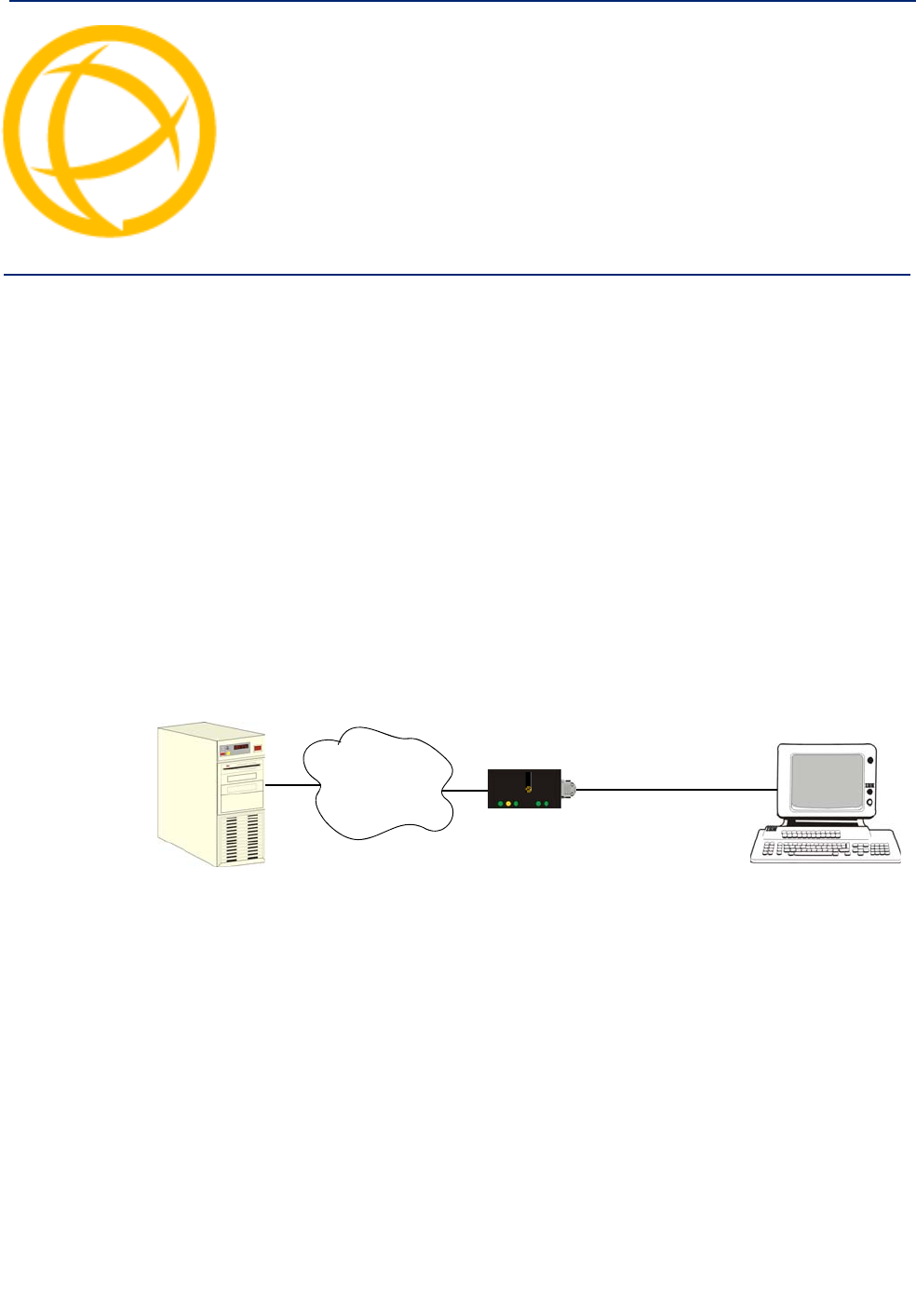
IOLAN DS1/TS2 User’s Guide, Version 4.5 222
TruePort Utility Appendix E
E
Introduction
This chapter provides information on the TruePort utility.
TruePort
TruePort is a com port redirector utility for the IOLAN. It can be run in two modes:
zTruePort Full mode—This mode allows complete device control and operates exactly like a
directly connected serial port. It provides a complete COM port interface between the attached
serial device and the network.
zTruePort Lite mode—This mode provides a simple raw data interface between the device and
the network. Although the port will still operate as a COM port, control signals are ignored. In
this mode, the serial communications parameters must be configured on the IOLAN.
You use TruePort when you want to connect extra terminals to a server using the IOLAN rather than
a multi-port serial card. When run on UNIX, TruePort allows you to print directly from a terminal to
an attached printer (transparent printing). You can also remap the slow baud rate of your UNIX server
to a faster baud rate, as shown below.
perle
Network Serial Connection
Ethernet
UNIX, running
TruePort Daemon,
baud rate 4,800
Map UNIX baud
rate 4,800 to
230,400 for faster
throughput PC
Currently, TruePort is supported on Linux®, Windows®, SCO®, Solaris®, and others. For a complete
list of supported operating systems, see the Perle website.
For more information, see the TruePort User Guide.
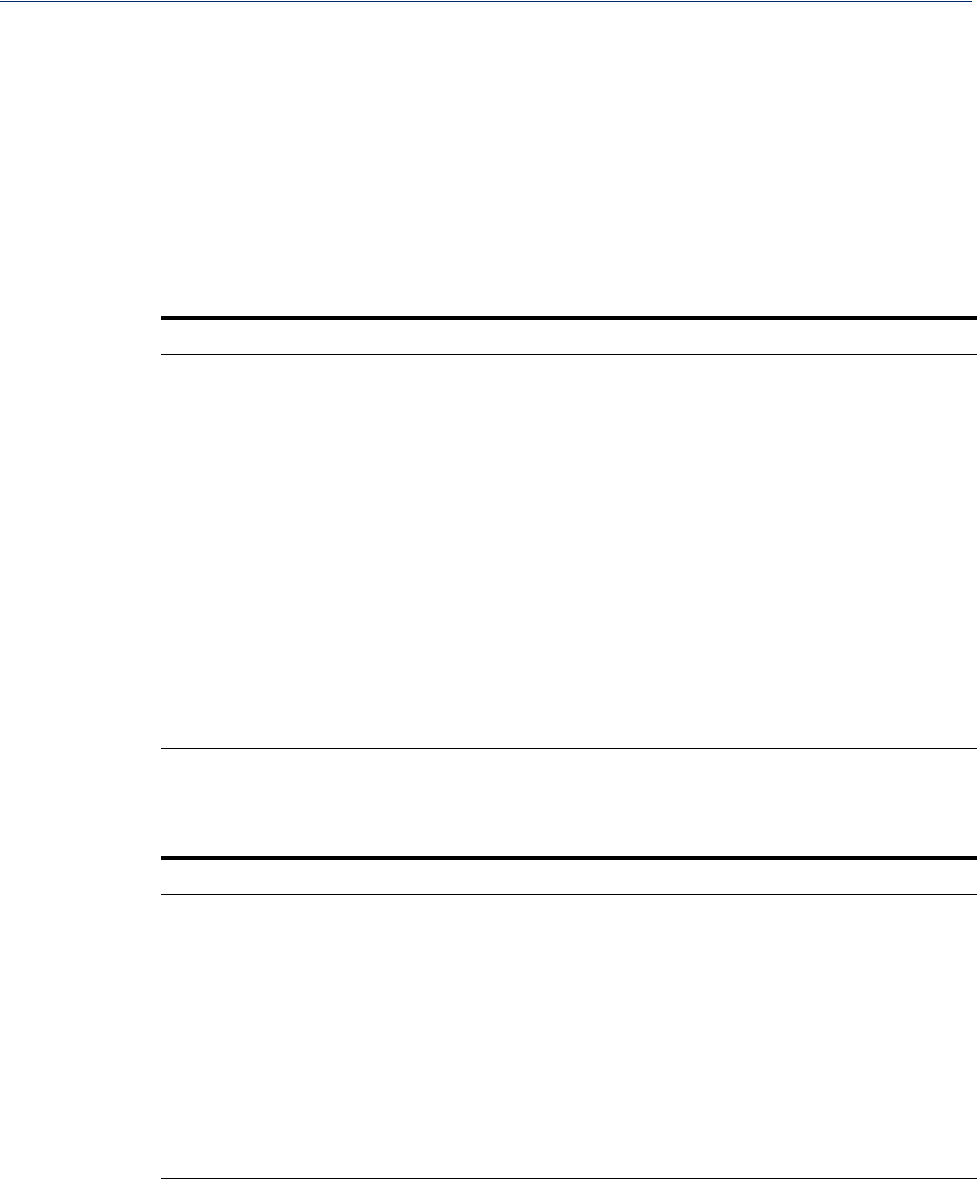
TruePort Utility 223
API I/O Access Over TruePort
API I/O Access Over TruePort
You can access IOLAN I/O data through TruePort using the Perle API. The API uses the
command/response format. See the ioapiotp.c sample program, found on the product CD-ROM,
for an example implementation.
API Request Format
All data in the Request must be sent as a single write to the COM port. The API command takes the
following format:
Number of Bytes Value
1Function Code (in hex):
z01—Get read/write boolean register
z03—Get read/write register
z04—Get read only register
z15—Set read/write boolean register (0x0F)
z16—Set read/write register (0x10)
2Starting register number (see A4/T4 Registers , A4D2/A4R2 Registers ,
or D4/D2R2 Registers for this value).
2Number of registers to act on starting from the register defined in byte
2 above.
nData for write. Some values must be read/written as a unit consisting of
2 consecutive registers. If the request is to write, the data to write
follows the number of registers. If accessing registers consisting of 2
bytes or 4 bytes, the data is in big endian (network order) format.
API Response Format
The API command takes the following response format:
Number of Bytes Value
1Function code of request if no error. Most significant bit will be set if
an error occurred.
1Length of data in response if no error occurred. If an error occurred, the
byte will contain the error code (see the Error Codes table below).
nData response for request (the number of bytes is dependent on the
number and type of registers requested). If the request returns 2 or 4
byte values, it will be in big endian (network order) format. If the
request returns boolean values, the least significant bit (bit 0) represents
the first value requested and bits 1 to 7 represents subsequent boolean
values. If more than 8 boolean registers are requested, they are returned
in successive bytes.
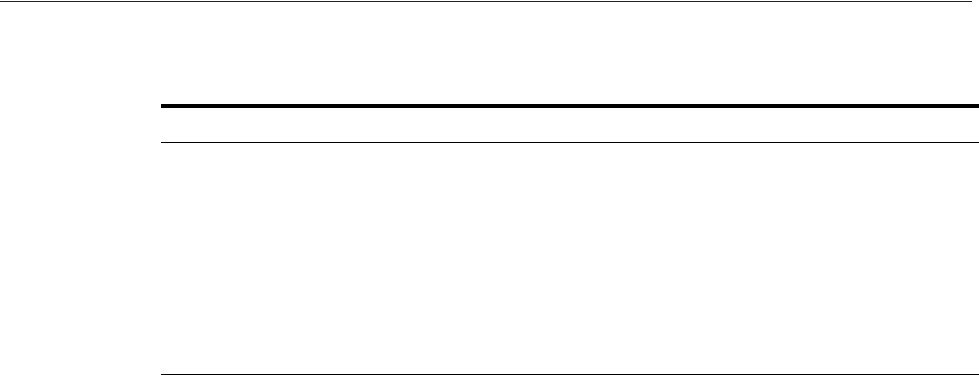
TruePort Utility 224
API I/O Access Over TruePort
Error Codes
Code Name Description
01 Illegal Function The function code received in the query is not an allowable action for
the server (or slave).
02 Illegal Data
Address The data address received in the query is not an allowable address for
the server (or slave).
03 Illegal Data Value A value contained in the query data field is not an allowable value for
server (or slave).
04 Slave Device
Failure An unrecoverable error occurred while the server (or slave) was
attempting to perform the requested action.
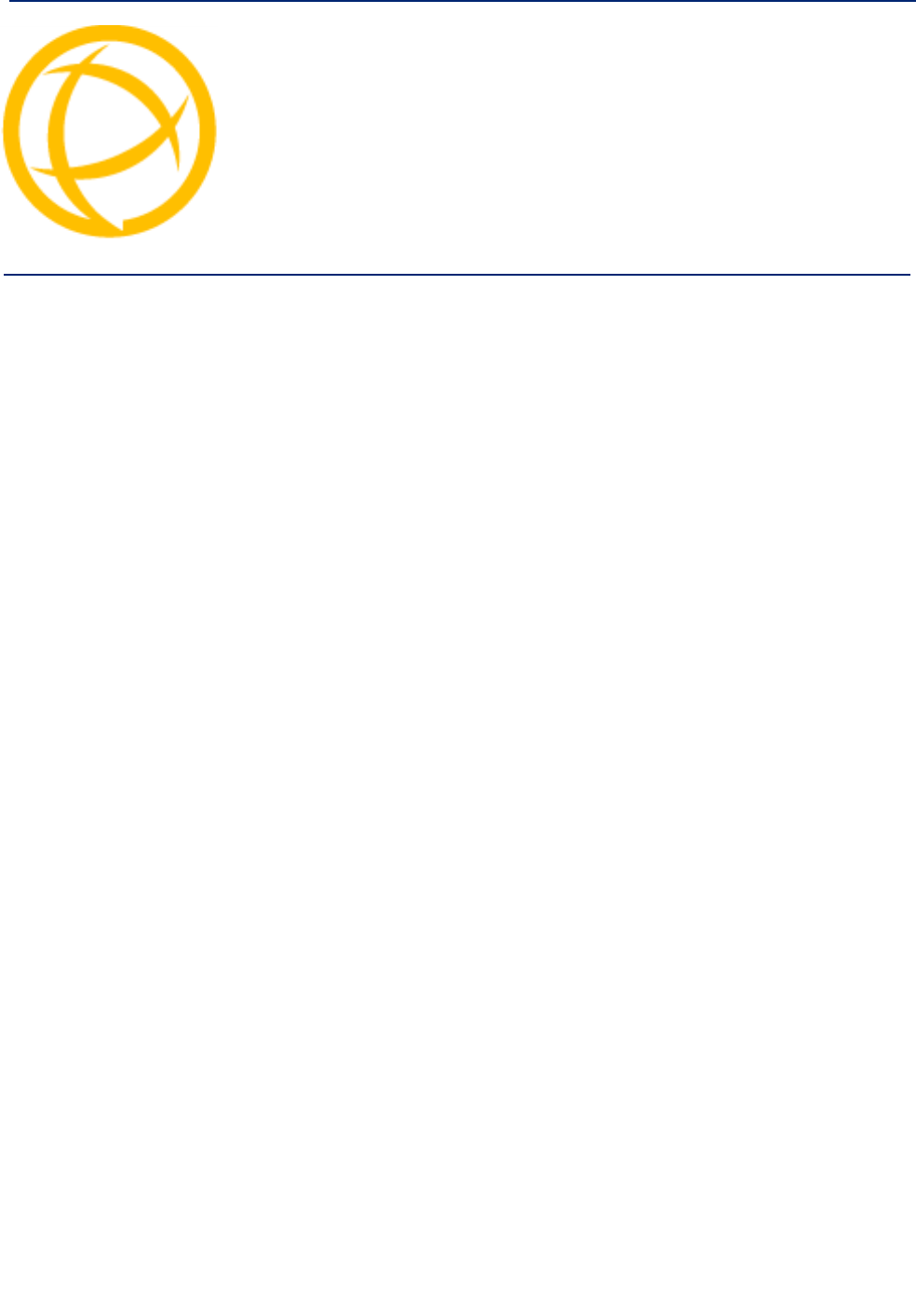
IOLAN DS1/TS2 User’s Guide, Version 4.5 225
Accessories Appendix F
F
Introduction
This chapter provides information about peripheral IOLAN options that can be ordered separately
from the product. Contact your sales representative to find out how to order the products listed in this
appendix.
Starter Kit (Adapters/Cable)
The IOLAN Starter Kit includes the following:
zRJ45F to DB25M DTE Crossover Adapter
zRJ45F to DB25M DCE Modem Adapter
zRJ45F to DB25F DTE Crossover Adapter
zRJ45F to DB9M DTE Crossover Adapter
zRJ45F to DB9F DTE Crossover Adapter
zSun/Cisco RJ45M Connector Cable for Rack Mount Models
The adapters/cable can be purchased as a kit or individually.
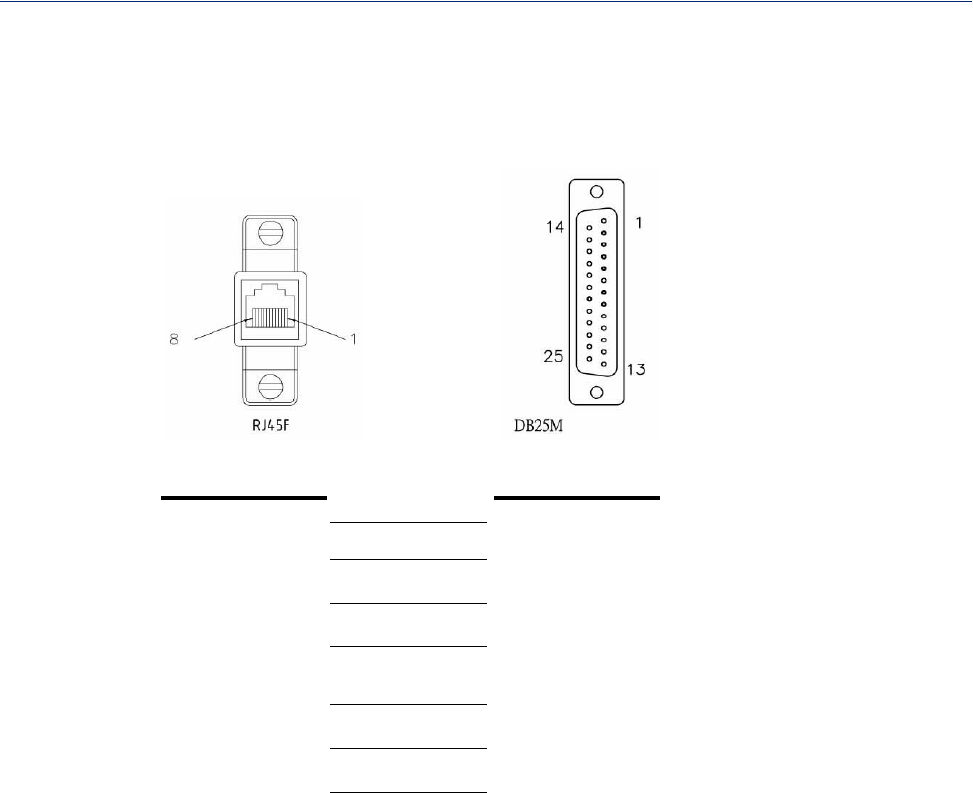
Accessories 226
Starter Kit (Adapters/Cable)
RJ45F to DB25M DTE Crossover Adapter
The following diagram shows the IOLAN RJ45F-->DB25M DTE crossover adapter pinouts. This is
model number DBA0011.
(TxD) 4 3 (RxD)
(RxD) 5 2 (TxD)
(GND) 6 7 (GND)
(DTR) 8 6 (DSR)
8 (DCD)
(DSR) 3 20 (DTR)
(RTS) 2 5 (CTS)
(CTS) 7 4 (RTS)
RJ45F DB25M DTE
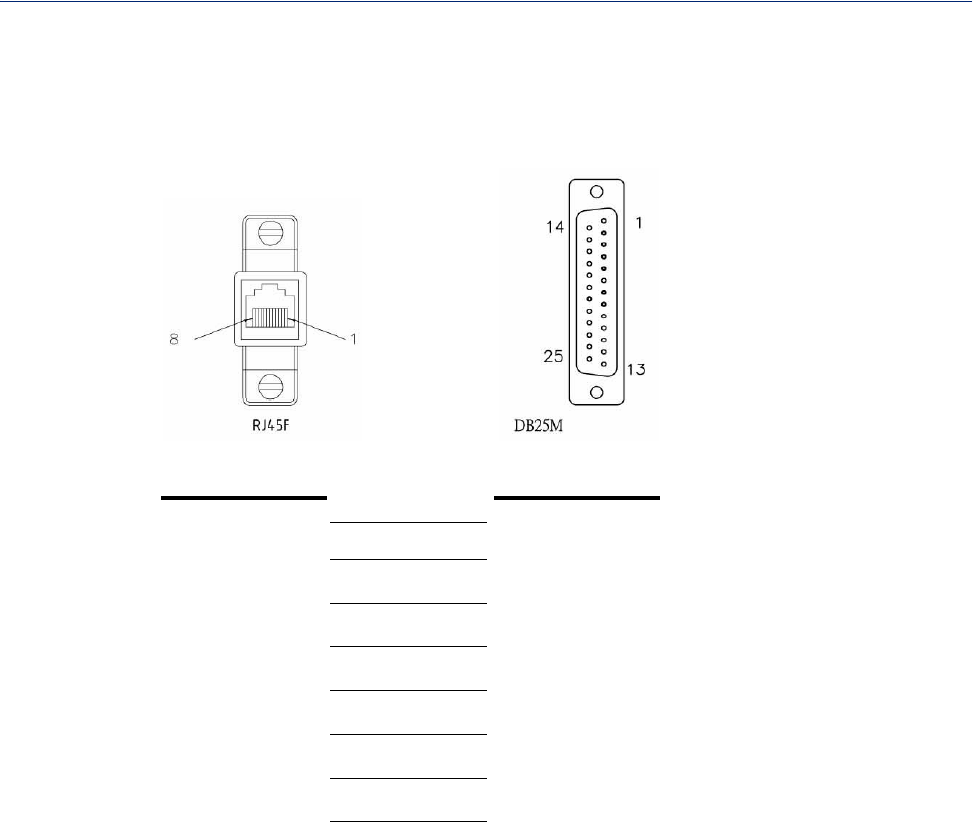
Accessories 227
Starter Kit (Adapters/Cable)
RJ45F to DB25M DCE Modem Adapter
The following diagram shows the IOLAN RJ45FJDB25M DCE modem adapter pinouts. This is
model number DBA0013.
(TxD) 4 2 (RxD)
(RxD) 5 3 (TxD)
(GND) 6 7 (GND)
(DTR) 8 20 (DTR)
(DSR) 3 6 (DSR)
(DCD) 1 8 (DCD)
(RTS) 2 4 (RTS)
(CTS) 7 5 (CTS)
RJ45F DB25M
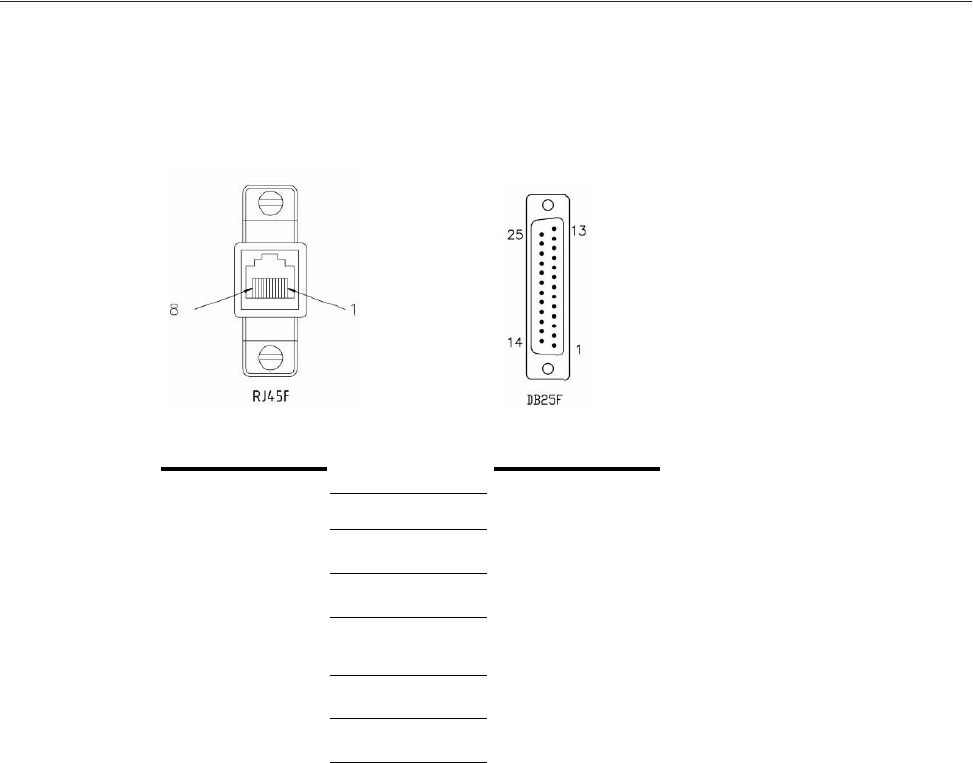
Accessories 228
Starter Kit (Adapters/Cable)
RJ45F to DB25F DTE Crossover Adapter
The following diagram shows the IOLAN RJ45JDB25F DTE crossover adapter pinouts. This is
model number DBA0010.
(TxD) 4 3 (RxD)
(RxD) 5 2 (TxD)
(GND) 6 7 (GND)
(DTR) 8 6 (DSR)
8 (DCD)
(DSR) 3 20 (DTR)
(RTS) 2 5 (CTS)
(CTS) 7 4 (RTS)
RJ45F DB25F
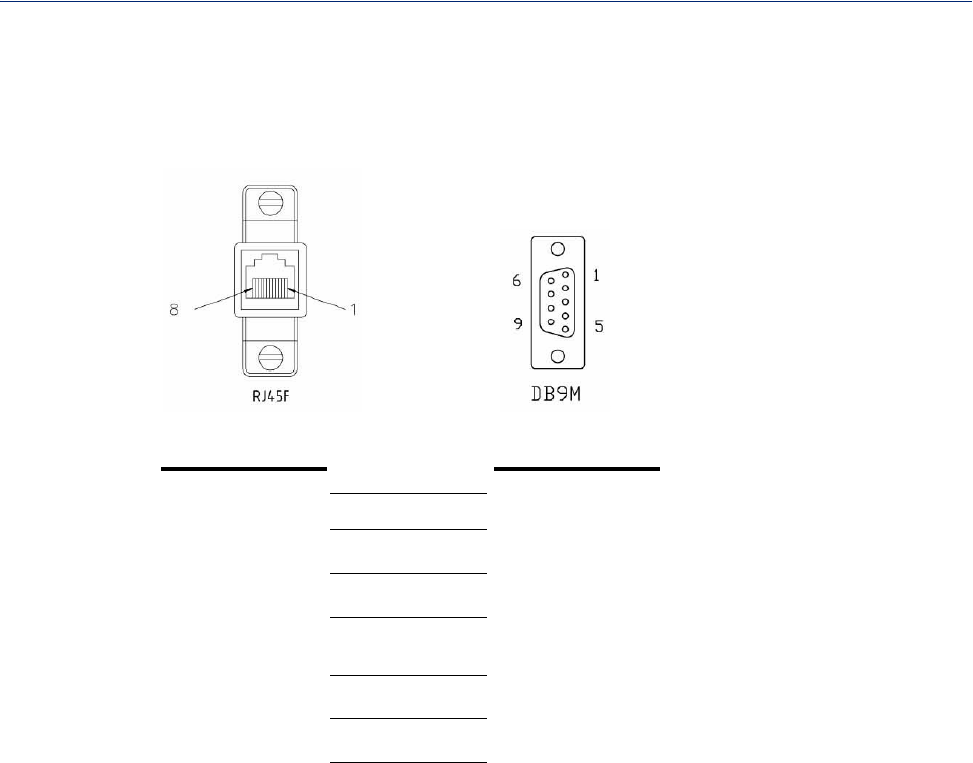
Accessories 229
Starter Kit (Adapters/Cable)
RJ45F to DB9M DTE Crossover Adapter
The following diagram shows the IOLAN RJ45JDB9M crossover adapter pinouts. This is model
number DBA0021.
(TxD) 4 2 (RxD)
(RxD) 5 3 (TxD)
(GND) 6 5 (GND)
(DTR) 8 1 (DCD)
6 (DSR)
(DSR) 3 4 (DTR)
(RTS) 2 8 (CTS)
(CTS) 7 7 (RTS)
RJ45F DB9M
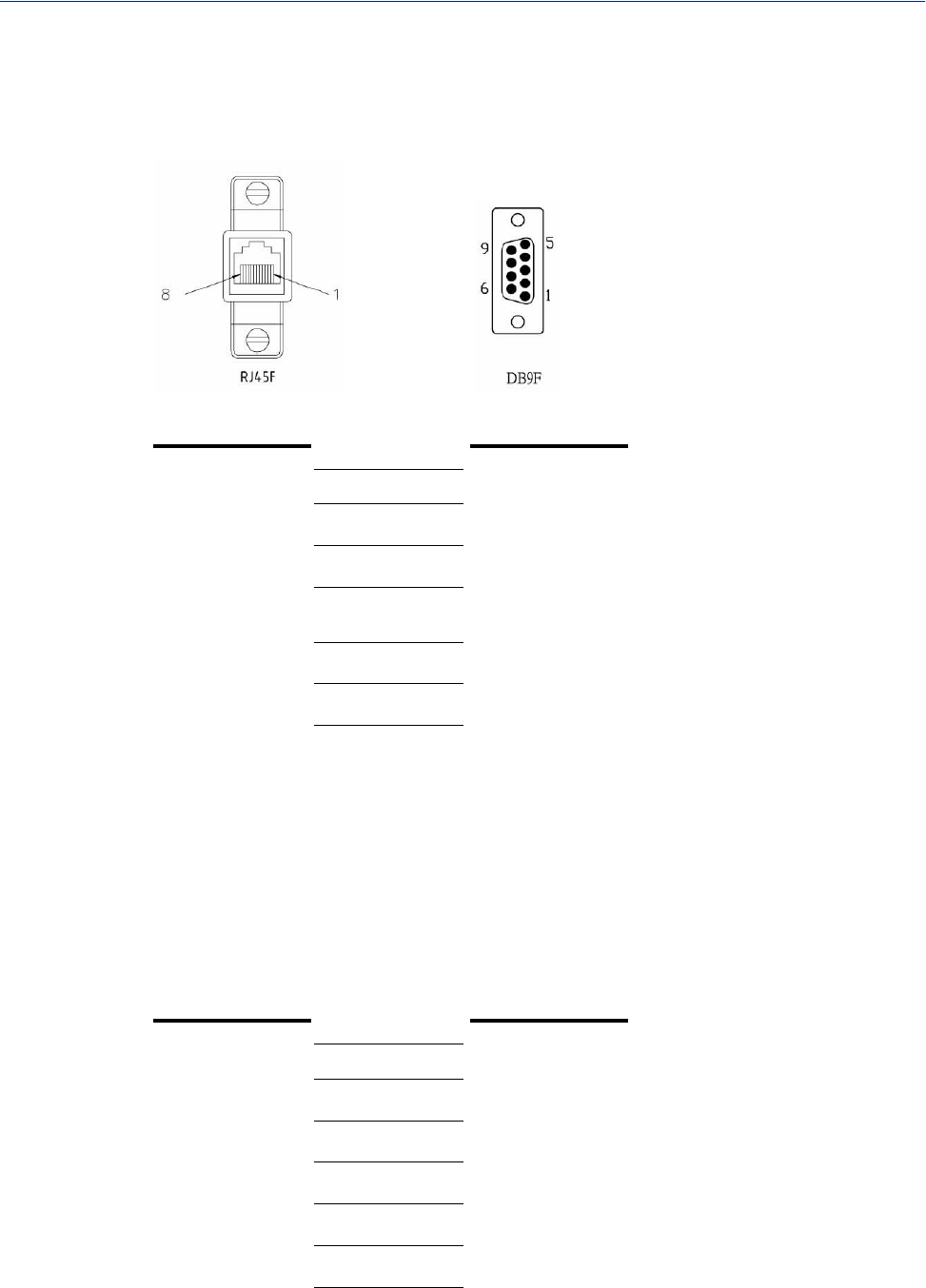
Accessories 230
Starter Kit (Adapters/Cable)
RJ45F to DB9F DTE Crossover Adapter
The following diagram shows the IOLAN RJ45FJDB9F crossover adapter pinouts. This is model
number DBA0020.
(TxD) 4 2 (RxD)
(RxD) 5 3 (TxD)
(GND) 6 5 (GND)
(DTR) 8 1 (DCD)
6 (DSR)
(DSR) 3 4 (DTR)
(RTS) 2 8 (CTS)
(CTS) 7 7 (RTS)
Sun/Cisco RJ45M Connector Cable for Rack Mount Models
This is a 3 meter RJ45MJRJ45M 8-wire Sun/Cisco modular cable. The following diagram shows
how the IOLAN RJ45M cable is configured when connecting to the supplied Sun/Cisco RJ45 cable.
This model number is CAB0030.
Also available as an adaptor with an RJ45M for IOLAN side and an RJ45F for Sun/Cisco side. This
is model number DBA0031. When using this adaptor, make sure to place it on the IOLAN side of the
connection.
(RTS) 2 8 (CTS)
(DSR) 3 2 (DTR)
(TxD) 4 6 (RxD)
(RxD) 5 3 (TxD)
(GND) 6 4 (GND)
(CTS) 7 1 (RTS)
(DTR) 8 7 (DSR)
RJ45F DB9F
IOLAN
RJ45M Sun/Cisco
RJ45M

Accessories 231
Starter Kit (Adapters/Cable)
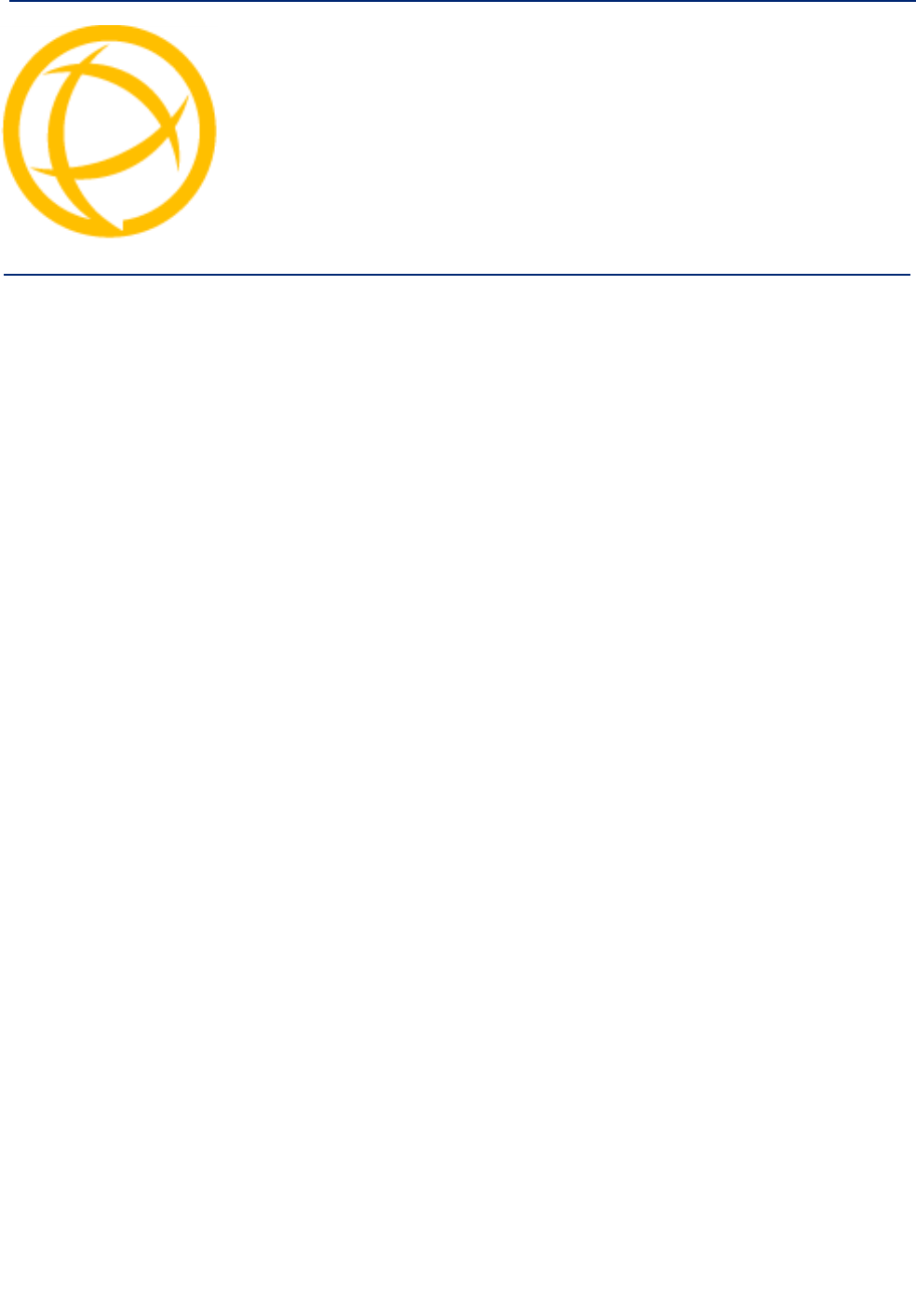
IOLAN DS1/TS2 User’s Guide, Version 4.5 232
Troubleshooting Appendix G
G
Introduction
This chapter provides information that can help resolve problems with the IOLAN.
Hardware Problems
The IOLAN Power/Ready LED is red and stays red for over 10 seconds.
You have a hardware problem that might require factory service. First, try the following:
zIf the IOLAN is not in Console mode, do the following:
a. Set up a direct connection to the IOLAN; see Through the Serial Port for information on
this type of connection.
b. Power the IOLAN off.
c. Switch the Console dip switch to On.
d. Power the IOLAN on.
If there is a problem with the IOLAN firmware, you will need to reload the firmware, which can
be found either on the CD-ROM that came with the IOLAN or on the Perle website,
www.perle.com/downloads (when you access the webpage, select your specific IOLAN
model).
zIf the IOLAN is already in Console mode and the Power LED stays red, you need to make
arrangements to return the IOLAN.
If you purchased the IOLAN less than 30 days before this problem appears, contact your distributor;
otherwise, see the Perle web site (www.Perle.com) for factory service information. Note: no factory
service can be performed on IOLANs that have not been registered.
The Power/Ready LED continues to blink green in desktop models.
This is not an error, the Power/Ready LED will blink green when serial port 1 is in Console Mode.
Communication Issues
General communication checks and practices are as follows:
zAre your cables connected and correctly configured? If you are using EIA-232, see EIA-232
Cabling Diagrams to verify that your cables are correctly configured.
zCan you ping your host? If you can ping but packet loss is reported, ping another host/device on
the same network. This will tell you whether the problem is specific to the host/device or general
to the network.
zAfter entering or changing IP information for your IOLAN, reboot the IOLAN (does not apply
when using BOOTP or DHCP). Once the IOLAN has rebooted, other network devices should be
able to communicate with it (ping, telnet, etc.). Also, protocols such as ARP and proxy-ARP will
work properly.

233
DeviceManager Problems
zUse the show routes command (command line only) or view the Routes statistics. Is there a
route to the host?
zIf the WebManager or DeviceManager cannot communicate with the IOLAN, verify that the
Security, Services HTTP parameter is enabled for WebManager and DeviceManagerD is
enabled for DeviceManager.
DeviceManager Problems
Error Message: 16 bit Windows Subsystem - C:\WINDOWS\SYSTEM32\AUTOEXEC.NT. The
system file is not suitable for running MS-DOS and Microsoft Windows applications. Choose
'Close' to terminate the application.
The error message can be misleading, because it is displayed even if the AUTOEXEC.NT file is
actually missing.
To verify whether you have the file, type %windir%/system32/ in the address bar of an Explorer
window. If there is no AUTOEXEC.NT file proceed as follows:
1. Browse to %windir%/repair/ (usually C:\WINDOWS\repair).
2. Right-click and Copy the AUTOEXEC.NT file.
3. Browse to %windir%/system32/ (usually C:\WINDOWS\System32).
4. Right-click inside the window and Paste the file.
The error condition described here may also be the result of corruption of the AUTOEXEC.NT file, in
which case the above procedure may be helpful to restore a valid file.
If the above procedure does not fix the DeviceManager installation problem, see
http://support.microsoft.com/?kbid=324767 for the official Microsoft explanation.
Host Problems
Cannot access a host on a local network, verify:
zThe network address is correct.
zThe subnet mask is set correctly and reflects the network configuration.
zThe broadcast address is set correctly and reflects the network configuration.
Cannot access a host on a remote network:
zUse the show route command to verify that there is a route to the remote host. If no gateway is
specified, verify that a default gateway is specified. Ping the default gateway to check if it is
working.
zConsider the situation beyond the gateway; for example, are intermediate gateways and the
remote host available? Also, check the messages returned by the ping command; for example,
that a particular host or gateway is unreachable.
Gateways added into the gateway table are ignored by the IOLAN:
zHave you used BOOTP and entered a single static gateway in the bootptab file entry? If yes, the
other gateways will be ignored.
Access to host lost after a few minutes.
zIf the route to this host goes through routers, make sure those routers are all sending RIP packets
across the networks.
Login Problems
You have lost or don't know your password (as admin user).

234
Login Problems
zYou must reset the IOLAN to its factory default settings using the Reset switch on the rear
panel. There is no procedure to access the IOLAN without a password.

235
Problems with Terminals
Problems with Terminals
The following section concerns problems with the appearance of data on your terminal screen.
The IOLAN logs me out after a few minutes:
zCheck the Idle Timer value set for the user. The default setting for the Idle Timer for all users is
0 seconds (does not timeout).
Corrupt data.
zCheck your line settings (baud rate, stop bits, etc.)
Missing data.
zVerify that the same type of flow control is set in both your terminal and on the IOLAN’s port.
Error message not permitted on a dumb terminal after typing the CLI command
screen.
zSet your Line to Termtype VT100, ANSI or WYSE60 (or other form of terminal emulation, if
you have downloaded one). The default line type in the IOLAN is Dumb, which does not support
the graphics characters necessary to view the text-based menus.
Screen corruption when using the text-based menu system.
zVerify that the terminal setup in the IOLAN matches your terminal.
zVerify that entries in the term file match your terminal setup.
zIf using a PC/computer, verify that the type of terminal emulation selected in your application
matches those supported by the IOLAN.
When using the function keys on your keyboard, nothing happens or your sessions keep
swapping.
zChange your Hotkey Prefix character. The function keys on the keyboards of some terminals
(like WYSE60) send character sequences which begin with ^a; unfortunately, ^a is also the
default Hotkey Prefix, which you use to switch between sessions. A valid alternative would be
^b (hex=02). If you are the system administrator, you can change any user’s Hotkey Prefix
character.
When using a downloaded terminal definition, you are having problems using arrow keys.
zUse Ctrl-K, Ctrl-J, Ctrl-H and Ctrl-L for up, down, left and right respectively.
When switching from a session back to the text menus, both screen images are superimposed.
zPress ^r to redraw the screen.
INIT: Error in terminal file <filename>
zThis error indicates that you have exceeded the 80 character limit for one or more of the terminal
capabilities defined in the reported file.
INIT: Error on line n in terminal file <filename>
zYou have omitted the = sign from the reported line.
Unknown IP Address
You have already configured the IOLAN and you do know your password, but have lost,
misconfigured, or don't know the IP address of the IOLAN, and you cannot obtain a login.
zIf the IOLAN resides within the local network segment, you can use DeviceManager to find the
IOLAN.
zYou can connect directly to the serial port of the IOLAN, as explained in Through the Serial
Port .

236
DHCP/BOOTP Problems
DHCP/BOOTP Problems
Messages: host name too long or filename too long.
zThe IOLAN can only accept host names of 14 characters or file names of 64 characters, so verify
that you are not attempting to pass a string that is longer than those maximums.
DHCP or BOOTP have been set up to configure my IOLAN, but does not seem to have done
anything.
zCheck that the server DHCP/BOOTP service is set to on, if not set it to on and reboot.
zCheck that your BOOTP server is configured for your IOLAN or that your DHCP server has an
active lease pool (scope) with at least 1 free IP address.
You observe TFTP errors when the IOLAN boots, for example:
TFTP: File not found : filename
TFTP: Timed out
This has a number of causes, including:
zThe file names you specified to DHCP/BOOTP do not exist or are in the wrong place.
zThe server for any of the downloadable files in your bootfile has no TFTP server running.
zVerify that lease data in your DHCP server manager is correct.
zReset or restart the DHCP server.
Language Problems
In a customized language, the text strings appear in the wrong place in the Menu or CLI.
zCheck the original ASCII text file you used to translate to your customised language. The
sequence of the line much match exactly (be aware that comments don’t affect line sequence, but
can affect the actual line that the strings appear on). So, if you strip out all comments, if the
original file says line 1000 should be string none, then line 1000 (stripped of comments) should
be the translated version of none.
Long Reboot Cycle
Rebooting the IOLAN takes a long time.
If you are not using DHCP/BOOTP, disable this within the Server Services; otherwise, the IOLAN
waits to timeout for a request to DHCP/BOOTP.
I/O Models
An I/O Digital or Relay controlled motor is starting/stopping
zDigital and Relay channels have automatically resetting fuses, meaning that if the circuit gets
overloaded and the fuse blows, it will automatically reset when the circuit cools down.
An A4R2 model is starting/stopping
zThe A4R2 model can run at 55 degrees Celsius ambient temperature when the input voltage is
22VDC or below. If the input voltage exceeds 22VDC, the maximum ambient temperature will
drop into the range of 45-50 degrees Celsius to run successfully.

237
IPv6 Issues
IPv6 Issues
You are not seeing the IPv6 address value when you attempt to connect to the IOLAN.
Many Windows based systems have IPv6 support already enabled, however, if you need to install
IPv6 then follow the procedure below.
To install IPv6 support in Windows® do the following:
1. In Control Panel, double-click the Network Connections icon.
2. Double-click the Local Area Connection entry.
3. In the Local Area Connection Status window, click the Properties button on the General tab.
4. In the Local Area Connections window, click the Install button on the General tab.
5. In the Select Network Component Type window, select Protocol and click the Add button.
6. In the Select Network Protocol window, select Microsoft TCP/IP version 6 and click the OK
button.
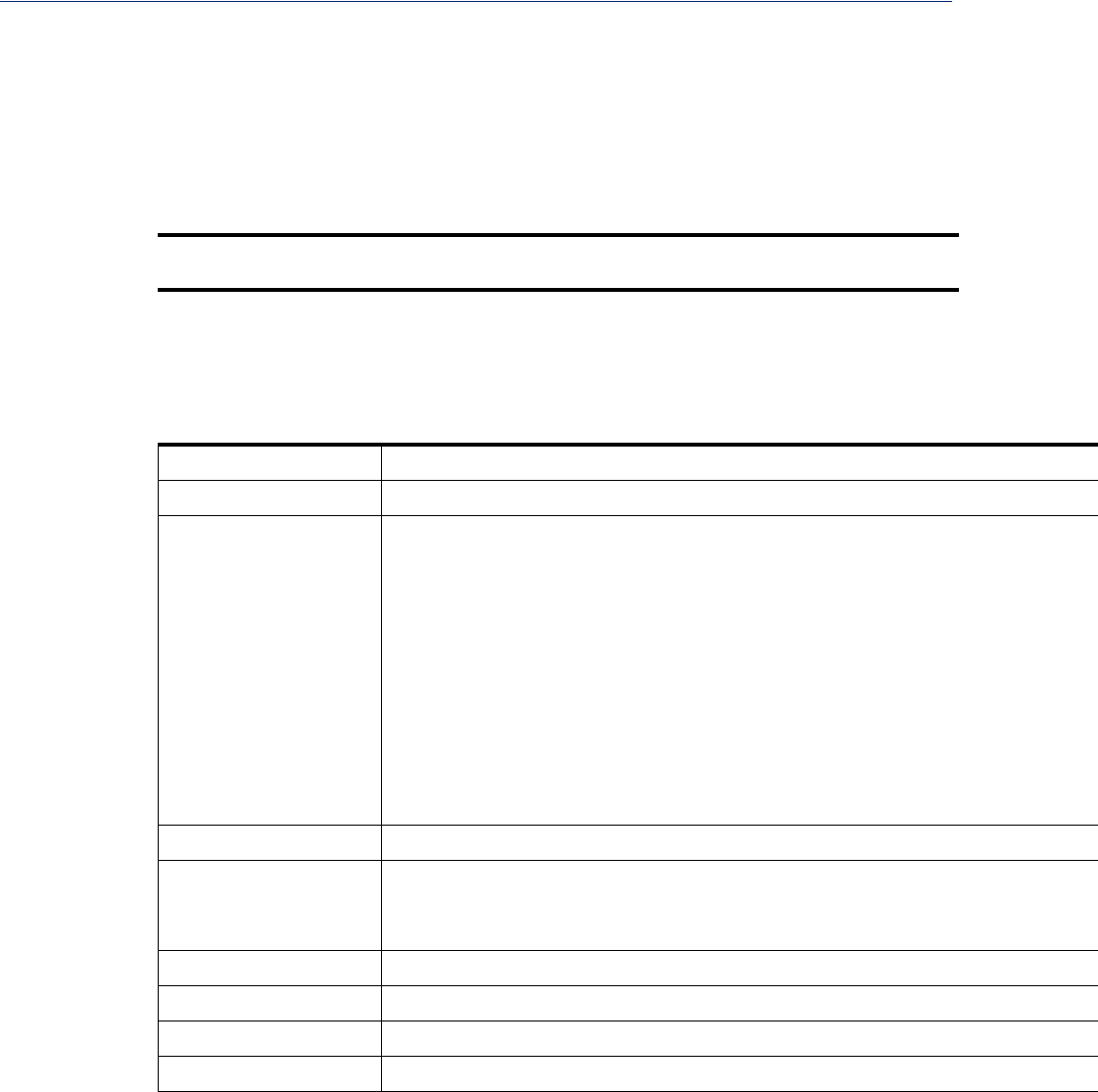
238
Contacting Technical Support
Contacting Technical Support
Making a Technical Support Query
Who To Contact
Note: Perle offers free technical support to Perle Authorized Distributors and Registered Perle
Resellers.
If you bought your product from a registered Perle supplier, you must contact their Technical Support
department; they are qualified to deal with your problem.
Have Your Product Information Ready
When you make a technical support enquiry please have the following information ready:
Product Name
Problem Description
Your Name
Company Name and
Address
Country
Phone Number
Fax Number
Email Address
Making a support query via the Perle web page
If you have an internet connection, please send details of your problem to Technical Support using
the email links provided on the Perle web site in the Support/Services area.
Click here to access our website at the following URL:
http://www.perle.com
Item Write Details Here

239
Contacting Technical Support
Repair Procedure
Before sending the IOLAN for repair, you must contact your Perle supplier. If, however, you bought
your product directly from Perle you can contact directly.
Customers who are in Europe, Africa or Middle East can submit repair details via a website form.
This form is on the Perle website, www.perle.com, in the Support/Services area.
Click here to access our web site at the following URL:
http://www.perle.com/support_services/rma_form.asp
Feedback on this Manual
If you have any comments or suggestions for improving this manual please email Perle using the
following address:
Email: ptac@perle.com
Please include the title, part number and date of the manual (you can find these on the title page at
the front of this manual).
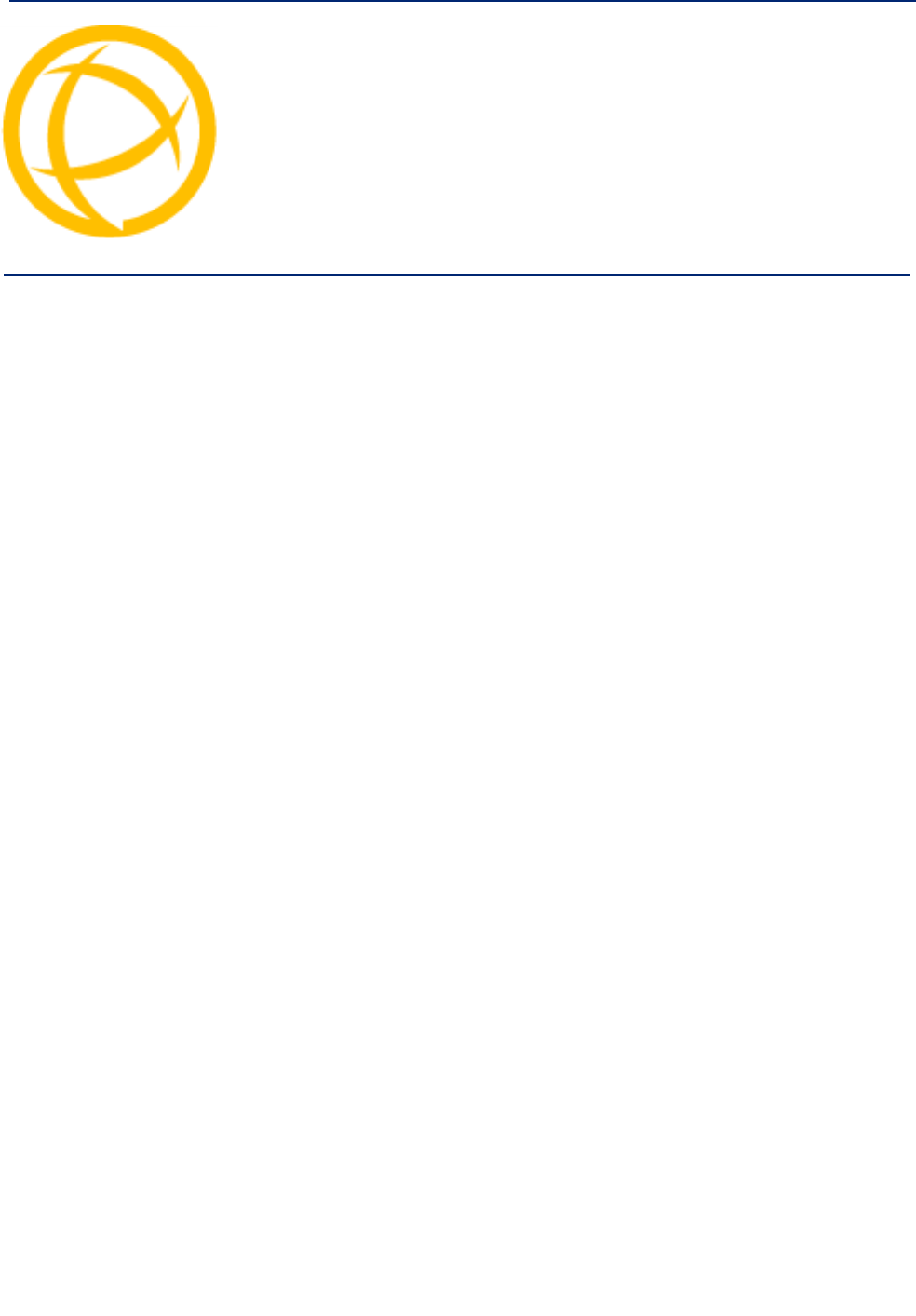
240IOLAN DS1/TS2 User’s Guide, Version 4.5 240
Data Logging Appendix H
H
Introduction
This appendix provides additional information about the Data Logging feature.
Trueport Profile
The following features are not compatible when using Data Logging.
zAllow Multiple Hosts to connect
zConnect to Multiple Hosts
zMonitor DSR or DCD
zSignals high when not under Trueport client control
zMessage of the day
zSession timeout
TCP Socket Profile
The following features are not compatible when using Data Logging.
zAllow Multiple Hosts to connect
zConnect to Multiple Hosts
zMonitor DSR or DCD
zPermit connections in both directions
zAuthenticate user
zMessage of the day
zSession timeout
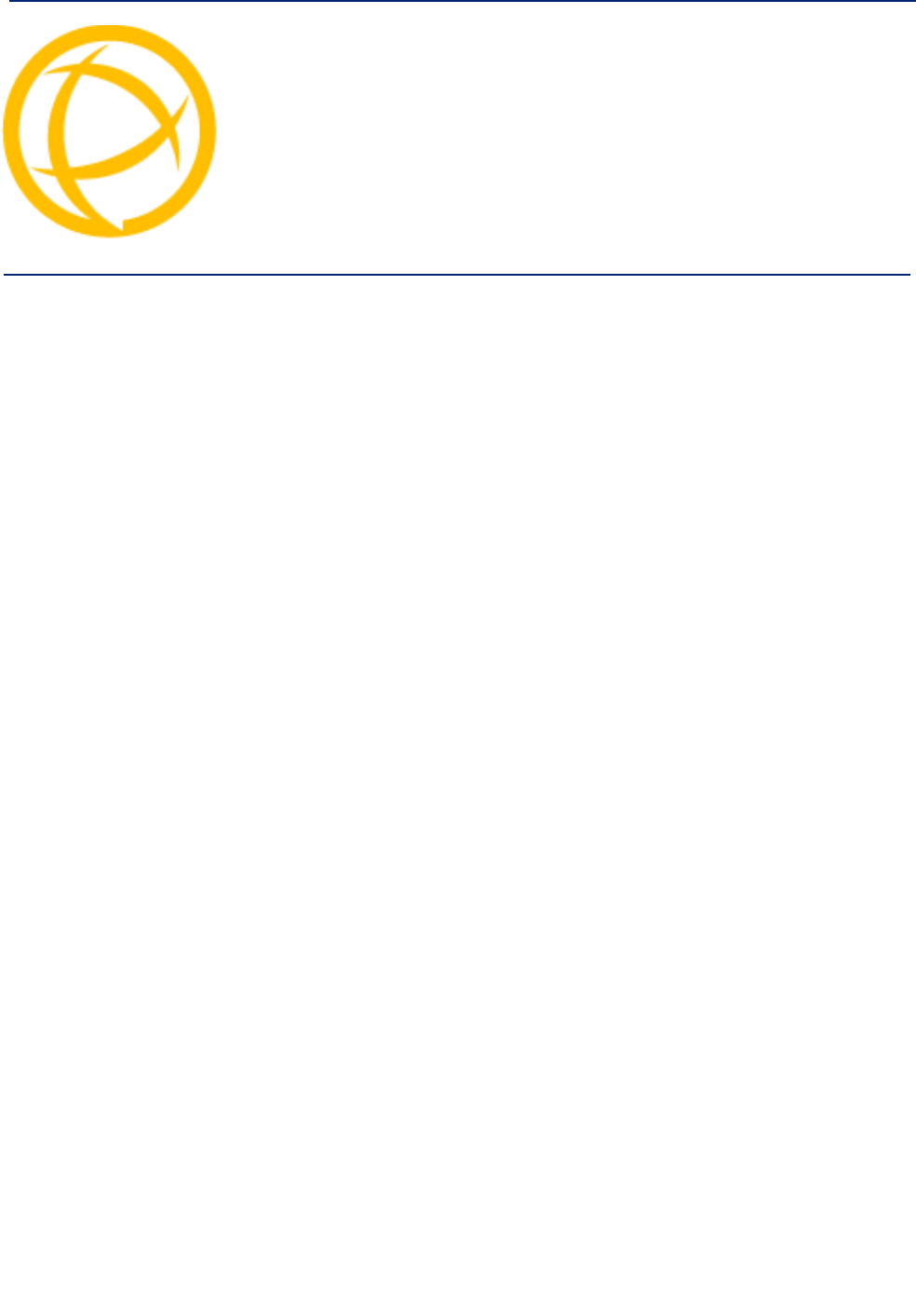
IOLAN SDS/SCS/STS/MDC User’s Guide, Version 4.5 241
Modbus Remapping Appendix I
I
Introduction
This appendix provides additional information about the Modbus Remapping feature.
Modbus Remapping Feature
The Modbus remapping feature allows a TCP Modbus Master to poll a Modbus slave device and
have the IOLAN translate the UID to a different UID for the slave device. The Master UID has to be
unique on the IOLAN. The Slave UID must be unique on each serial port. The translate rules are
controlled by a file downloaded to the IOLAN.
The following procedure will allow you to use the Modbus remapping feature:
Create a configuration file
zThe file must be called "modbus_remap"
zOne translate rule per line
zThe fields on a line are separated by a comma
Line format for one UID is:
port,master_uid,slave_uid
zport: is the IOLAN port number that the slave is connected to
zmaster_uid: is the UID that the TCP Modbus Master uses
zslave_uid: is the UID that the Modbus slave uses
Line format for UID ranges is:
port,master_start-master_end,slave_start,slave_end
zport: is the IOLAN port number that the slave is connected to
zmaster_start: is the first master UID in the range
zmaster_end: is the last master UID in the range
zslave_start: is the first slave UID in the range
zslave_end: is the last slave UID in the range
Configuring the Modbus UID Translation Feature
1. On the serial port Modbus Gateway, configure Modbus slave. Configuration parameters such as
“UID range” and UID Address Mode will be ignored in this mode of operation

Modbus Remapping 242
Configuring the Modbus UID Translation Feature
2. Down load the "modbus_remap" file that you created to the IOLAN using:
zDevice Manager: use "tools-advanced-custom files" dialog "download other file"
zWeb Manager: use "administration-custom files" page "other file"
zCLI: use the command "netload customapp-file" command
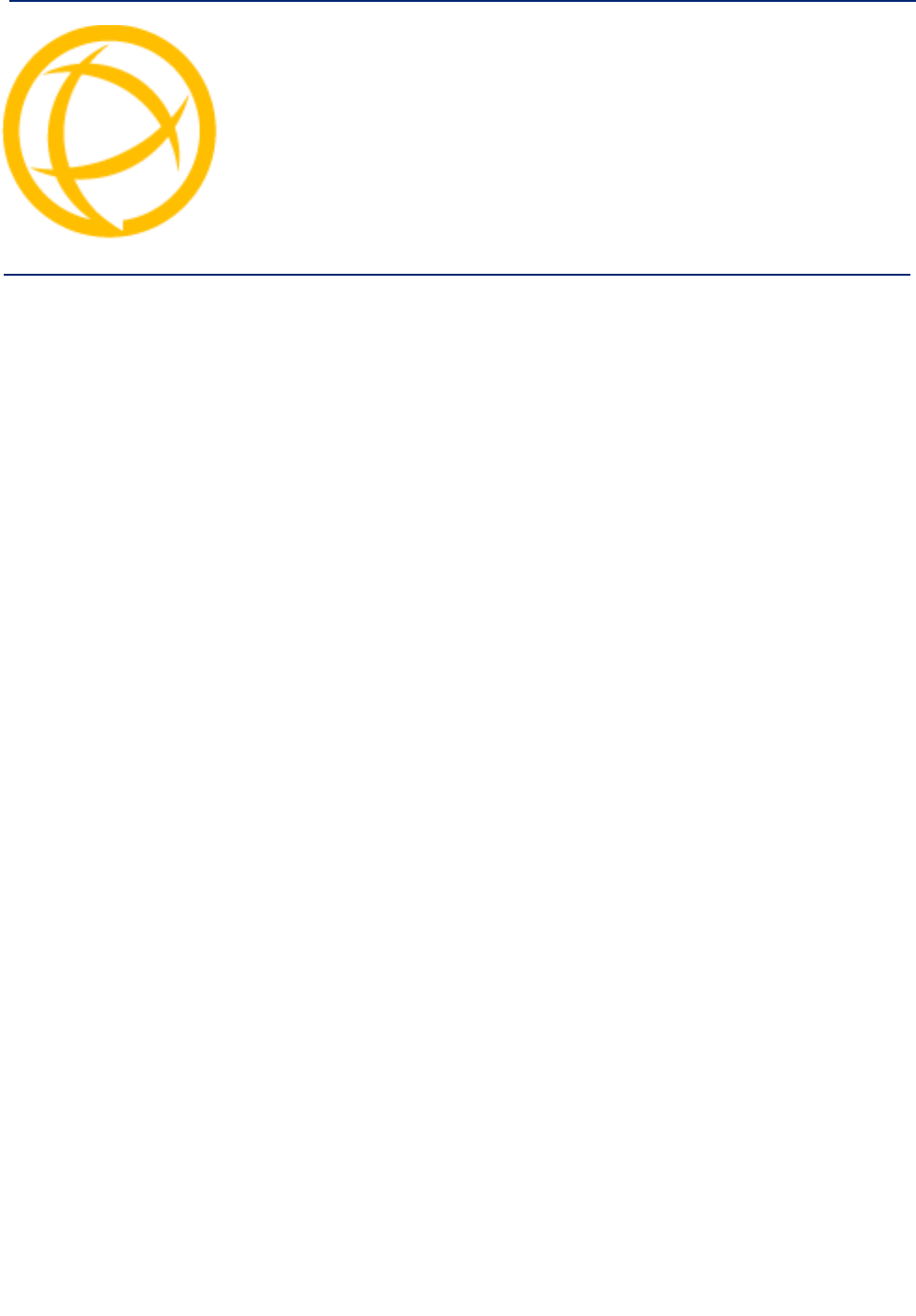
IOLAN DS1/TS2 User’s Guide, Version 4.5 243
Glossary
This chapter provides definitions for Device Server terms.
BOOTP (BOOTstrap
Protocol) An Internet protocol that enables a diskless workstation to discover its own IP address, the IP
address of a BOOTP server on the network, and a file to be loaded into memory to boot the
machine. This enables the workstation to boot without requiring a hard or floppy disk drive.
Callback A security feature where the Device Server calls back the User at a predetermined number
defined in the User’s account.
Community (SNMP) An SNMP community is the group that devices and management stations running SNMP belong
to. It helps define where information is sent.
DHCP (Dynamic Host
Configuration
Protocol)
A TCP/IP protocol that provides static and dynamic address allocation and management.
Direct Connection Connections that bypass the Device Server enabling the user to log straight into a specific host.
A direct connection is recommended where a user logging in to the Device Server is not
required.
Ethernet A high-speed (10Mbps,100Mbps) cable technology that connects devices to a LAN, using one
or more sets of communication protocols.
Fixed Callback A method where there is a specific number defined to callback a user.
Local Authentication Uses the user ID and password stored within the Device Server User database.
LPD Line Printer Daemon. A printer protocol that uses TCP/IP to establish connections between
printers and workstations on a network. The technology was developed originally for BSD
UNIX and has since become the de facto cross-platform printing protocol.
Modem Initialization
String A series of commands sent to the modem by a communications program at start up. These
commands tell a modem how to set itself up in order to communicate easily with another
modem.
MOTD Message of the day. This is defined by a file whose contents display when users log into the
Device Server.
Multicast The broadcasting of messages to a specified group of workstations on a LAN, WAN, or internet.
NAK (Negative
Acknowledgment) A communication control character sent by the receiving destination indicating that the last
message was not received correctly.
RADIUS (Remote
Authentication Dial In
Users Services)
An open standard network security server that communicates with the PAP protocol.
Reverse Connection Connections that originate from a host that go directly to a serial device through the Device
Server.

244
RIP (Routing
Information Protocol) A protocol that allows gateways and hosts to exchange information about various routes to
different networks.
Roaming Callback A method where the client supplies the number for callback when they dial in.
RPC Remote Procedure Call. A type of protocol that allows a program on one computer to execute a
program on a server computer.
Silent Connection Silent connections are the same as direct connections except that they are permanently
established. The host login prompt is displayed on the screen. Logging out redisplays this
prompt. Silent connections, unlike direct connections, however, make permanent use of pseudo
tty resources and therefore consume host resources even when not in use.
SNMP (Simple
Network Management
Protocol)
A protocol for managing network devices.
Subnet/Prefix Bits Identifies the device’s IP address, which portion constitutes the network address and which
portion constitutes the host address.
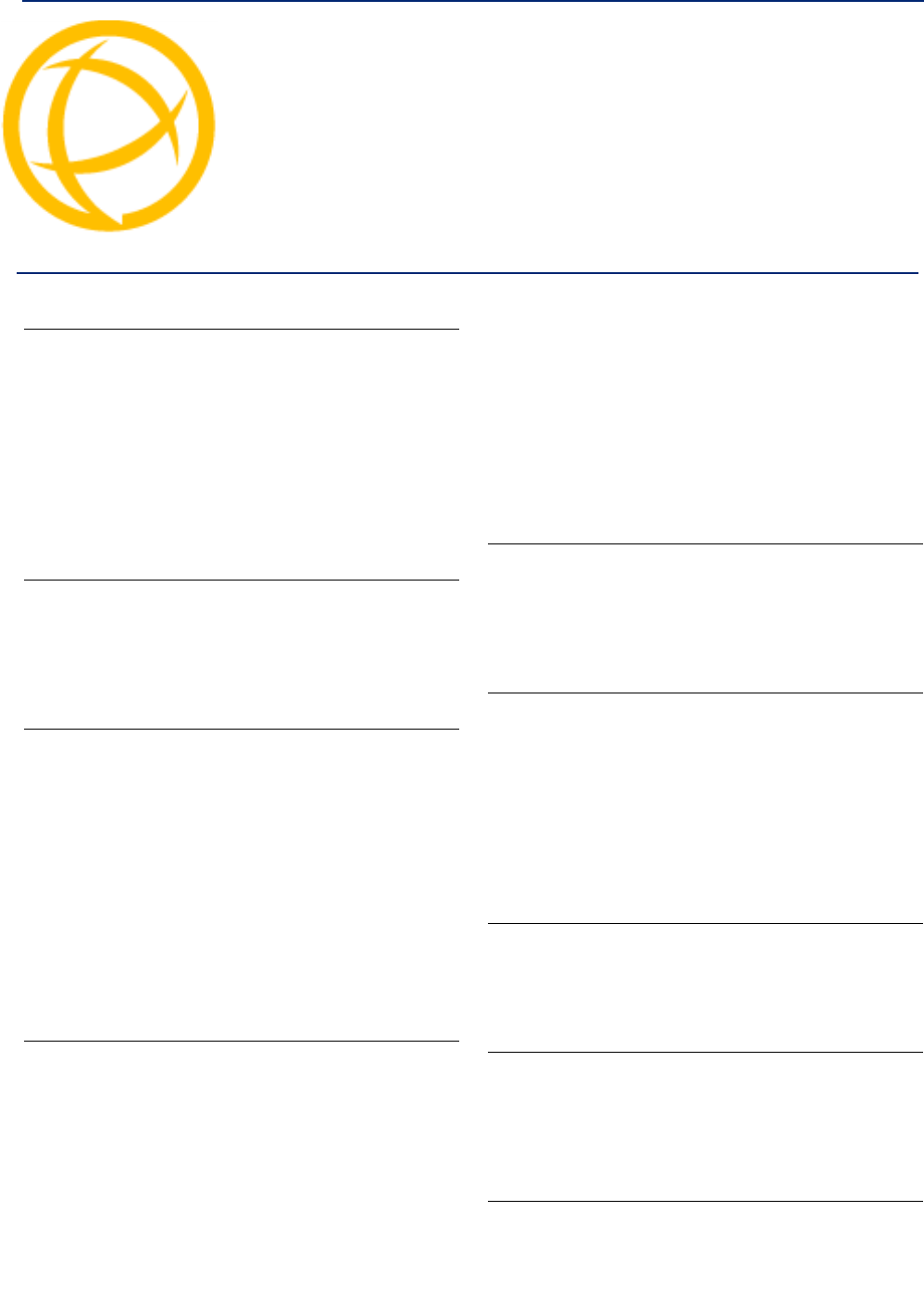
IOLAN DS1/TS2 User’s Guide, Version 4.5 245
A
admin
default password 47
lost password 201
analog
calibrating 192
API
I/O commands 173, 223
TruePort 172
ARP-Ping, setting an IP address 50
B
binary configuration file 61
BOOTP
parameters 43
setting an IP address 49
C
cabling, EIA-232 208
calibrating
analog 192
temperature 194
configuration files
formats 61
connecting to the Device Server
console mode 28
serial mode 28
setting IP address 31
console mode 28
custom factory default configuration 191
D
DB25
pinouts
female 205
male 204
power in pin
female 206
male 205
DB9 male pinouts 207
default admin password 47
definitions 243
DeviceManager
overview 33
setting an IP address 47
DHCP
parameters 43
setting an IP address 49
direct connect
setting an IP address 48
F
factory default configuration
custom 191
original 192
factory defaults, resetting to 200
I
I/OModbus 166
UDP 162
I/O SNMP traps 177
IOLAN models 20
IOLAN+ interface
Menu 40
IPv6, setting an IP address 50
J
jumpers
line termination 212
setting 212
L
language
translating 198
upgrading firmware 198
line termination, setting jumper 212
M
medical unit
Index
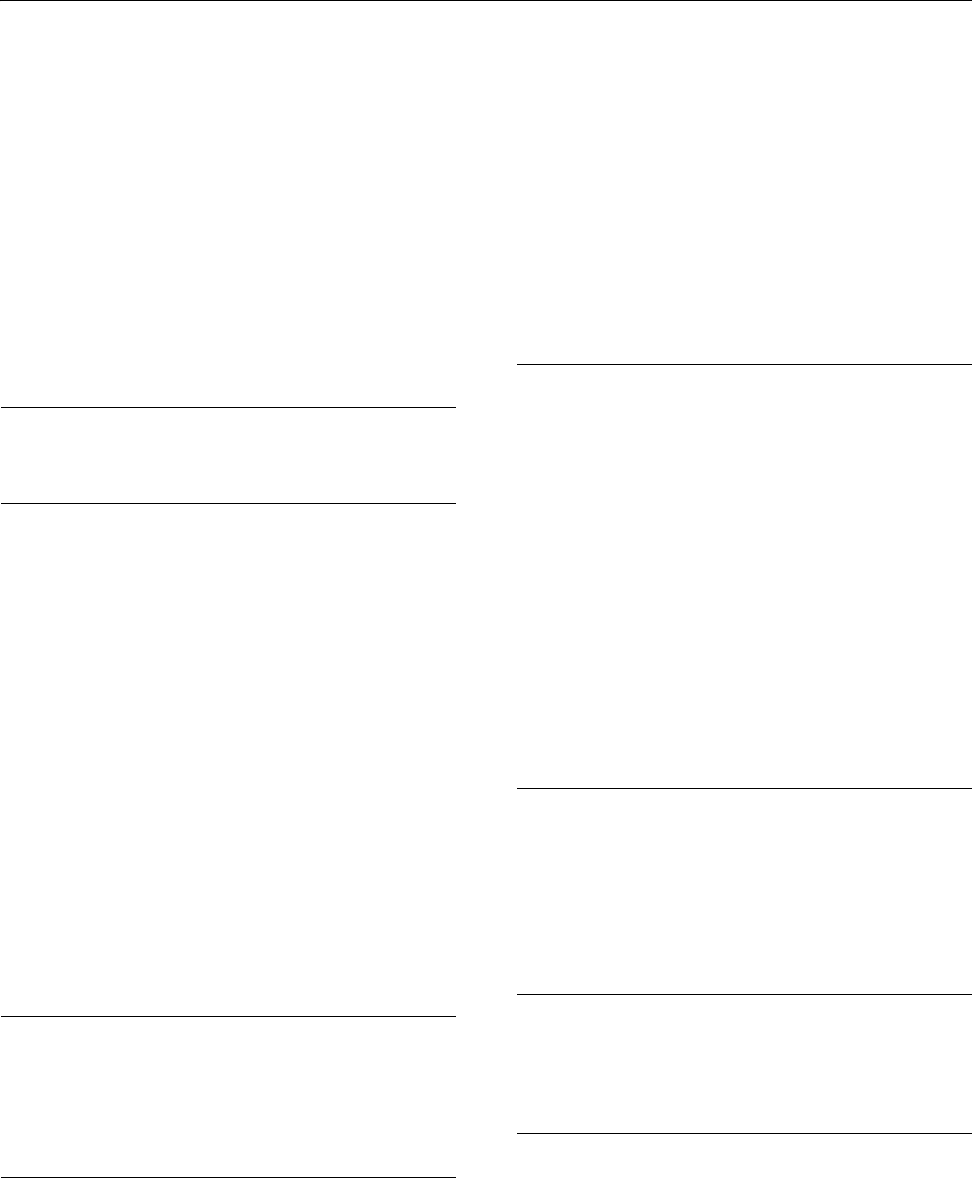
O Index
IOLAN DS1/TS2 User’s Guide, Version 4.5 246
description 20
Menu
conventions 41
Menu IOLAN+ interface 40
MIB 44
Modbus
I/O access 166
TruePort 171
mode
console 28
serial 28
models, IOLAN 20
modem parameters 115
O
online help, using 4
P
parameters
BOOTP/DHCP 43
modems 115
password
admin default 47
lost 201
pin, power in
DB25 female 206
DB25 male 205
serial RJ45 206
pinouts
DB25 female 205
DB25 male 204
DB9 male 207
RJ45 serial 206
power in pin
DB25 female 206
DB25 male 205
serial RJ45 206
product repair 239
R
resetting to factory defaults 200
RJ45
serial pinouts 206
RJ45 serial power in pin 206
S
serial mode 28
services
line
signal I/O 104
UDP 86
vmodem 99
sessions 132
setting an IP address
ARP-Ping 50
BOOTP/DHCP 49
DeviceManager 47
direct connect 48
IPv6 50
signal I/O
general 104
SNMP
I/O traps 177
support MIBs 44
using 44
T
technical support
contacting 238
online 238
product information 238
product repair 239
via the internet 238
temperature
calibrating 194
terminal definitions
creating 199
downloading 199
text configuration file 61
TruePort
API 172
Modbus 171
TruePort utility 73, 222
U
UDP
configuring 86
UDP, I/O 162
user sessions 132
utility
TruePort 73, 222
V
virtual modem 99
vmodem
overview 99
W
WebManager
overview 36