Phicomm K3C AC1900 Smart Wi-Fi Router User Manual QIG 811002192 V1 0
Phicomm (Shanghai) Co., Ltd., AC1900 Smart Wi-Fi Router QIG 811002192 V1 0
Phicomm >
Users Manual
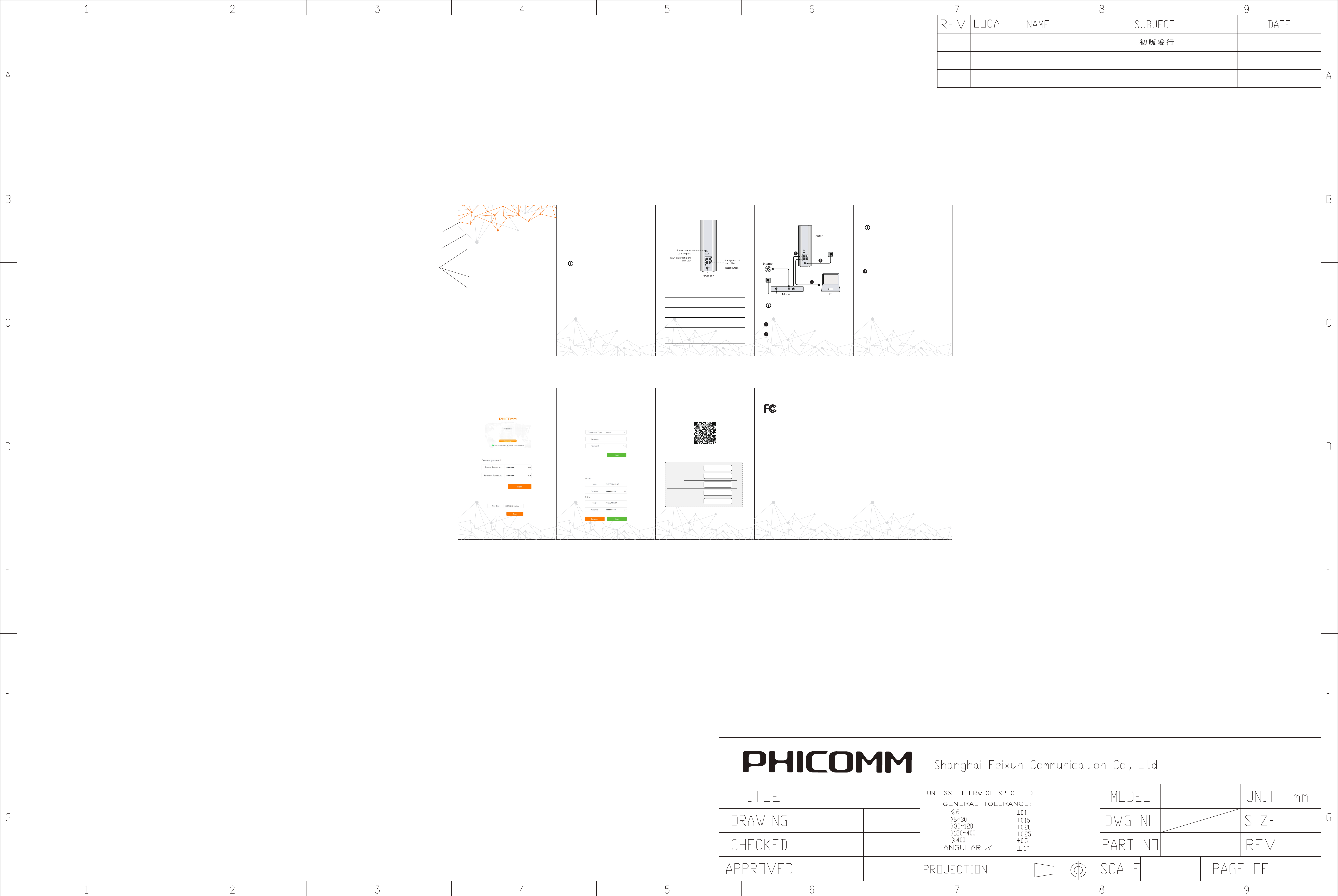
K3C
AC 1900 SMART WI-FI ROUTER
QUICK INSTALLATION GUIDE
Package Contents
The following contents should be found in your box:
Ÿ K3C AC1900 Smart Wi-Fi Router
Ÿ AC power adapter
Ÿ Ethernet cable (RJ-45)
Ÿ Quick Installation Guide
Ÿ GNU General Public License (GPL)
Ÿ Make sure that the package contains the listed
items. If any of these above items are damaged or
missing, please contact your distributor.
ŸKeep the original sales receipt and packaging
material in case you would need future services
such as repair or replacement.
A quick look
Power button Press this button to power on/off the
router.
USB 3.0 port Insert USB devices as external storage.
WAN (Internet)
port and LED
Connect an Ethernet cable into this port
to establish WAN connection.
LAN ports 1-3
and LEDs
Connect Ethernet cables into these ports
to establish LAN connection.
Power port Insert the AC adapter connector into this
port.
Reset button Press and hold this button for at least 5
seconds until the LED at the bottom
Connecting the devices
Before you begin, please have your ISP’s username
and password ready.
Connect
the power adapter into an electrical outlet, connect
the other end to the router, and turn on the router.
Connect your modem to the WAN port on the router using
an Ethernet cable.
Configuring router via web browser
1. On your web browser, key in p.to
or 192.168.2.1 and click
Start Setup to run the setup wizard
2. Create a password for your router and click Next.
3. Select your time zone and click Next.
4. Specify your Internet connection type (contact your Internet
service provider about the connection type if you are not
sure). Enter your Internet account information as required
and click Next.
5. Set SSID and password for your wireless network or use the
default settings. Click Save to complete the setup.
Configuring router via PHICOMM app
To manage your home network with your smartphone, scan the
barcode below to download the PHICOMM app from Apple App
Store or Google Play.
You can record your router’s settings here:
Router password
2.4 GHz
SSID
Password
5 GHz
SSID
Password
Notification of Compliance
FCC User Information
This device complies with Part 15 of the FCC Rules. Operation is
subject to the following two conditions: (1) this device may not
cause harmful interference, and (2) this device must accept any
interference received, including interference that may cause
undesired operation.
FCC Caution: Any changes or modifications not expressly
approved by the party responsible for compliance could void
the user's authority to operate this equipment.
This equipment has been tested and found to comply with the
limits for a Class B digital device, pursuant to Part 15 of the FCC
Rules. These limits are designed to provide reasonable
protection against harmful interference in a residential
installation. This equipment generates, uses and can radiate
radio frequency energy and, if not installed and used in
accordance with the instructions, may cause harmful
interference to radio communications. However, there is no
guarantee that interference will not occur in a particular
installation. If this equipment does cause harmful inter ference
to radio or television reception, which can be determined by
turning the equipment off and on, the user is encouraged to
try to correct the interference by one of the following
measures:
Ÿ Reorient or relocate the receiving antenna.
Ÿ Increase the separation between the equipment and
receiver.
Ÿ Connect the equipment into an outlet on a circuit different
from that to which the receiver is connected.
Ÿ Consult the dealer or an experienced radio/TV technician for
help.
FCC Radiation Exposure Statement
This equipment complies with FCC radiation exposure limits set
forth for an uncontrolled environment. This equipment should
be installed and operated with minimum distance 20cm
between the radiator & your body.
Phicomm (Shanghai) Co., Ltd.
3666 SiXian Road, SongJiang District, Shanghai, China
www.phicomm.com
NOTE(技术要求):
1. 成型尺寸:130*85mm,:±1mm
2. 材质:128g铜纸,面过光油
3. 折页式:M折
4. 刷颜色:除上图标注,色刷
5. 输网线:200 lpi
6. 有原材料和制作工艺满足RoHS指、WEEE指和指(94/62/EC)要求。
1:1
V1.0
1/1
K3C
2017-02-28
2017-02-28
2017-02-28
V1.0
2017-02-28
朱
QIG
先鹏
杨军
811002192
.
1 2 34
5 6 7 8 9
Pantone 158C
60%银
100%银
Ÿ Make sure your modem have proper Internet
connection.
Ÿ If you have a wired Ethernet connection to the
Internet instead of a modem, connect the Ethernet
cable directly to the Internet port on the router,
and turn on the router, then continue with the
following instructions to complete the router
setup.
Connect your computer to the LAN port on your router
with an Ethernet cable.
If you are using a wireless device, turn on Wi-Fi and
connect to SSID PHICOMM_XX or PHICOMM_XX_5G (XX
represents the last two digits of the router's MAC address).
edge of the front panel flashes rapidly.