Philio Technology PSG01 Z-Wave Smoke Sensor User Manual
Philio Technology Corporation Z-Wave Smoke Sensor
User manual.pdf
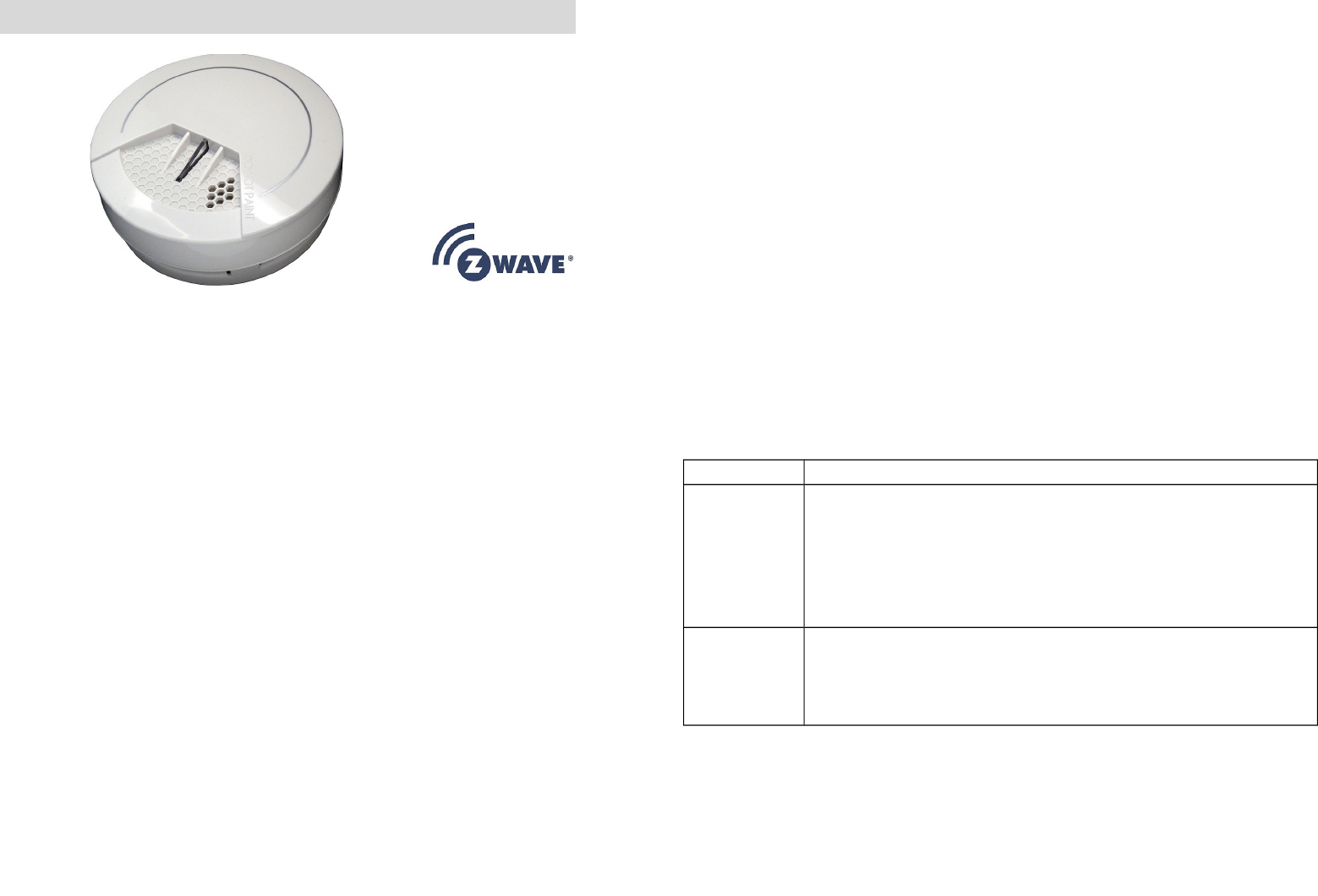
Smoke Sensor PSG01
The Smoke Sensor PSG01 is designed to give early warning of
developing fires by giving off the alarm sounds from its build-in alarm
horn, based on Z-WaveTM technology.
It is the Z-WaveTM plus product, it support the security, OTA... Those
newest features of the Z-WaveTM technology. Z-WaveTM is a wireless
communication protocol designed for home automation, specifically to
remotely control applications in residential and light commercial
environments. The technology uses a low-power RF radio embedded or
retrofitted into home electronics devices and systems, such as lighting,
home access control, entertainment systems and household appliances.
This product can be included and operated in any Z-WaveTM network
with other Z-WaveTM certified devices from other manufacturers and/or
other applications. All non-battery operated nodes within the network
will act as repeaters regardless of vendor to increase reliability of the
network.
The device adopt the Z-WaveTM 500 series chip, when your Z-WaveTM
network system is all made by Z-WaveTM 500 series devices. The
network system will have the advantages as below.
•Concurrent multi-channel support reduces external interference.
•Better RF range, improve about 10 meters in indoor.
•Support 100 Kbps transmit speed, speed up communication.
Add to/Remove from Z-WaveTM Network
There is one button on the device. It can be used to add, remove, reset
or association from Z-WaveTM network.
In the first time, add the device into the Z-WaveTM network. First, make
sure the primary controller is in the add mode. And then insert battery
to power on the device. Press the button once to start the NWI
(Network Wide Inclusion) mode. And it should be added in 5 seconds.
Notice: Including a node ID allocated by Z-WaveTM Controller means
“Add” or “Inclusion”. Excluding a node ID allocated by Z-WaveTM
Controller means “Remove” or “Exclusion”.
Function Description
Add
1. Have Z-WaveTM Controller entered inclusion mode.
2. Pressing button three times within 1.5 seconds to
enter the inclusion mode.
3. After add successful, the device will wake to
receive the setting command from Z-WaveTM
Controller about 20 seconds.
Remove
1. Have Z-WaveTM Controller entered exclusion mode.
2. Pressing button three times within 1.5 seconds to
enter the exclusion mode.
Node ID has been removed.
1
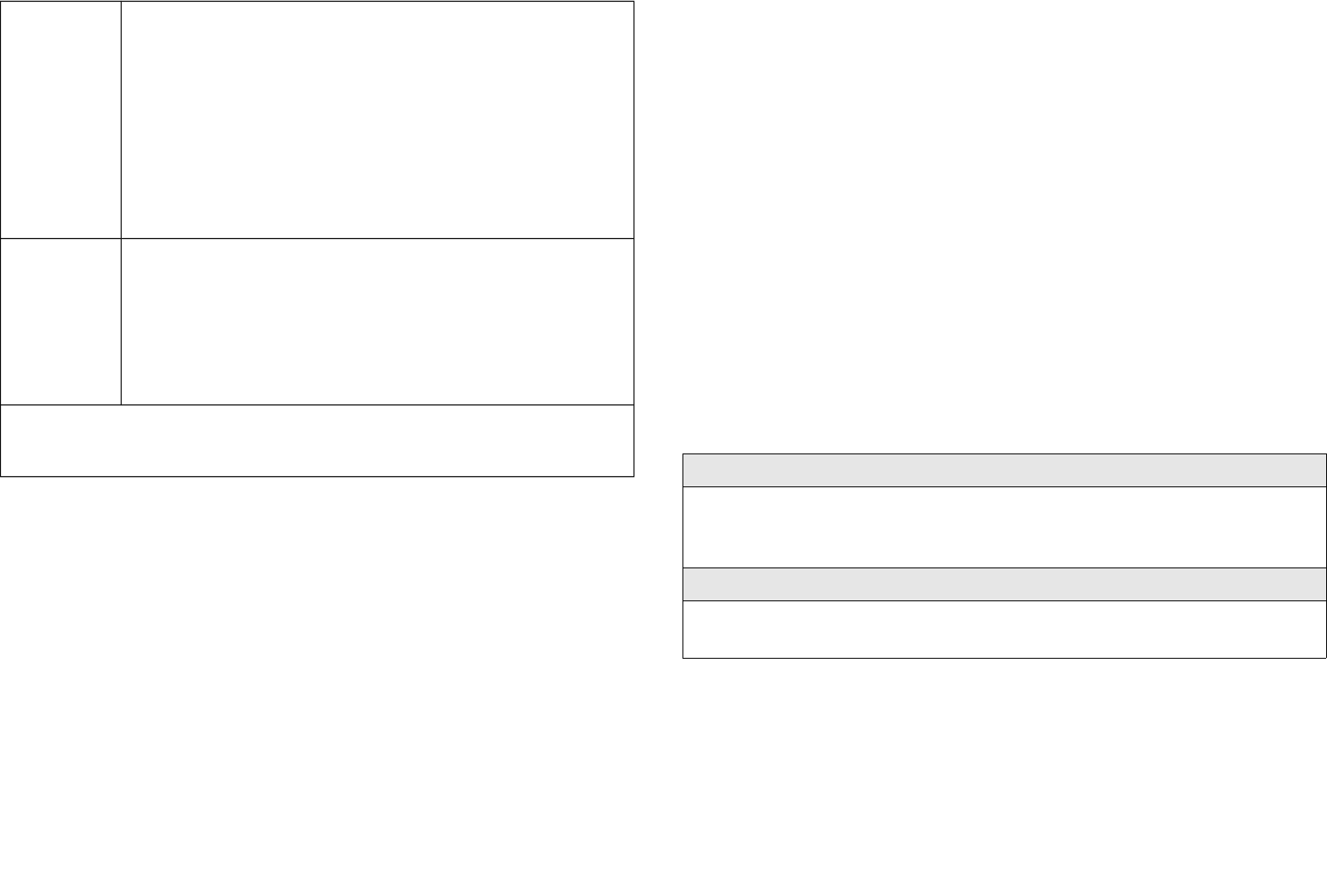
Reset
Notice: Use this procedure only in the event
that the primary controller is lost or
otherwise inoperable.
1. Pressing button four times within 1.5 seconds and
do not release the button in the 4th pressed, and
the red LED will light ON.
2. After the red LED flash 9 times, release the button
within 2 seconds.
3. IDs are removed and all settings will reset to
factory default.
Association
1. Have Z-WaveTM Controller entered association
mode.
2. Pressing button three times within 1.5 seconds to
enter the association mode.
Note: The device support 1 groups. This group is for
receiving the report message, like triggered event etc.
This group support 8 nodes maximum.
•Failed or success in add/remove the node ID can be viewed
from Z-WaveTM Controller.
Notice 1: Always RESET a Z-WaveTM device before trying to add it to a
Z-WaveTM network
Notice 2: When the device into NWI mode, the sensor functionality
will useless. The NWI mode will timeout after 30 seconds. You can
press the button 3 times to abort the NWI mode.
Z-WaveTM Notification
After the device adding to the network, it will wake-up once per day in
default. When it wake-up it will broadcast the “Wake Up Notification”
message to the network, and wake-up 10 seconds for receive the
setting commands.
The wake-up interval minimum setting is 30 minutes, and maximum
setting is 120 hours. And the interval step is 30 minutes.
If the user want to wake-up the device immediately, please press the
button once. The device will wake-up 10 seconds.
Z-WaveTM Message Report
When Smoke Sensor detects, the device will report the trigger event
and also report the battery status.
In default the device will using Notification Report to represent the
trigger event, it can be changed to Sensor Binary Report by setting the
configuration NO. 7 Bit4 to 1.
* Smoke Detected/Test Report:
When the Smoke Sensor detects smoke, the device will unsolicited to
send the smoke detected (0x02) report to the nodes in the group 1.
When the device is in alarm test mode, the device will unsolicited to
send the Smoke Sensor test (0x03) report to the nodes in the group 1.
Notification Report (V4)
Notification Type: Smoke (0x01)
Event: Smoke detected, Unknown Location (0x02)
Smoke Alarm Test (0x03)
Sensor Binary Report (V2)
Sensor Type: Smoke (0x02)
Sensor Value: 0xFF
2
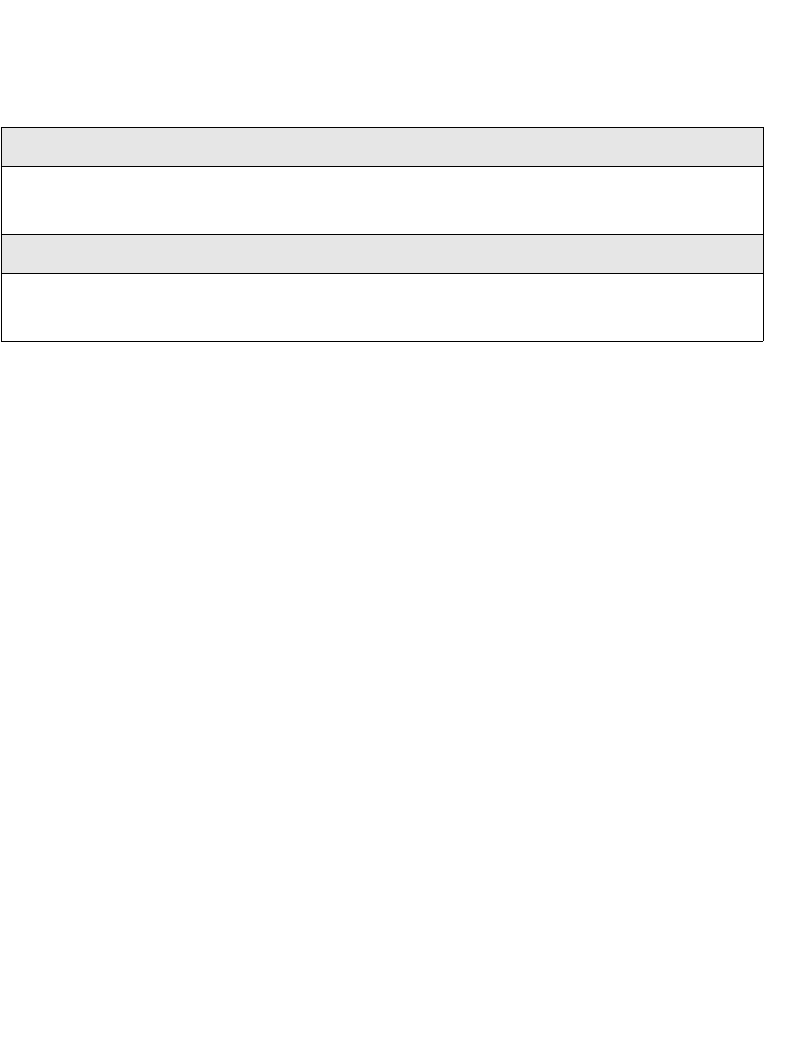
* Tamper Report:
When the tamper is pressed, the device will into the alarm state. In
that state, if tamper is released, the yellow LED will light on and the
device will unsolicited to send the report to the nodes in the group 1.
Notification Report (V4)
Notification Type: Home Security (0x07)
Event: Tampering. Product covering removed (0x03)
Sensor Binary Report (V2)
Sensor Type: Tamper (0x08)
Sensor Value: 0xFF
Notice : When the event triggered, the device will report the messages
to the nodes in the group 1. The messages also include the tamper
status.
Power Up Procedure
* NWI
When the device power on, the device will check is it already adding to
the network? If doesn't, press the button to start the NWI mode. Until
timeout or the device successful to inclusion by controller. NWI mode
can be aborted by pressing the button 3 times.
* Wake
When the device power on, the device will wake about 20 seconds. In
this duration, the controller can communicate with the device. Normally
the device is always sleeping to save the battery energy.
Over The Air (OTA) Firmware Update
The device support the Z-Wave firmware update via OTA.
Let the controller into the firmware update mode, and then press the
button once to start the update.
Please don't remove the battery
, otherwise it will cause the
firmware broken, and the device will no function.
After update finish, it is recommended that the user power up the
device. Caution: After remove the battery, please wait about 30
seconds, and then re-install the battery.
Security Network
The device support the security function. When the device included
with a security controller, the device will auto switch to the security
mode. In the security mode, the follow commands need using Security
CC wrapped to communicate, otherwise it will not response.
COMMAND_CLASS_BATTERY
COMMAND_CLASS_NOTIFICATION_V4
COMMAND_CLASS_ASSOCIATION_V2
COMMAND_CLASS_CONFIGURATION
COMMAND_CLASS_SENSOR_BINARY_V2
COMMAND_CLASS_WAKE_UP_V2
Test Alarm
Test the sensor by pushing firmly on the test button for around 2
seconds until the horn sounds, the sound pattern is 3 beeps, pause,
and then 3 beeps with red LED flashing continuously and rapidly, and
the controller will receive Smoke alarm test notification. If the Smoke
Sensor beeps three with yellow LED flashing three times in 43 seconds,
it indicates the Smoke Sensor is not working properly, it requires to be
repaired.
This is the only way to make sure that the Smoke Sensor device is
working properly. If the device fails to test properly, have it repaired or
replaced immediately. If you suspect that your Smoke Sensor does not
3
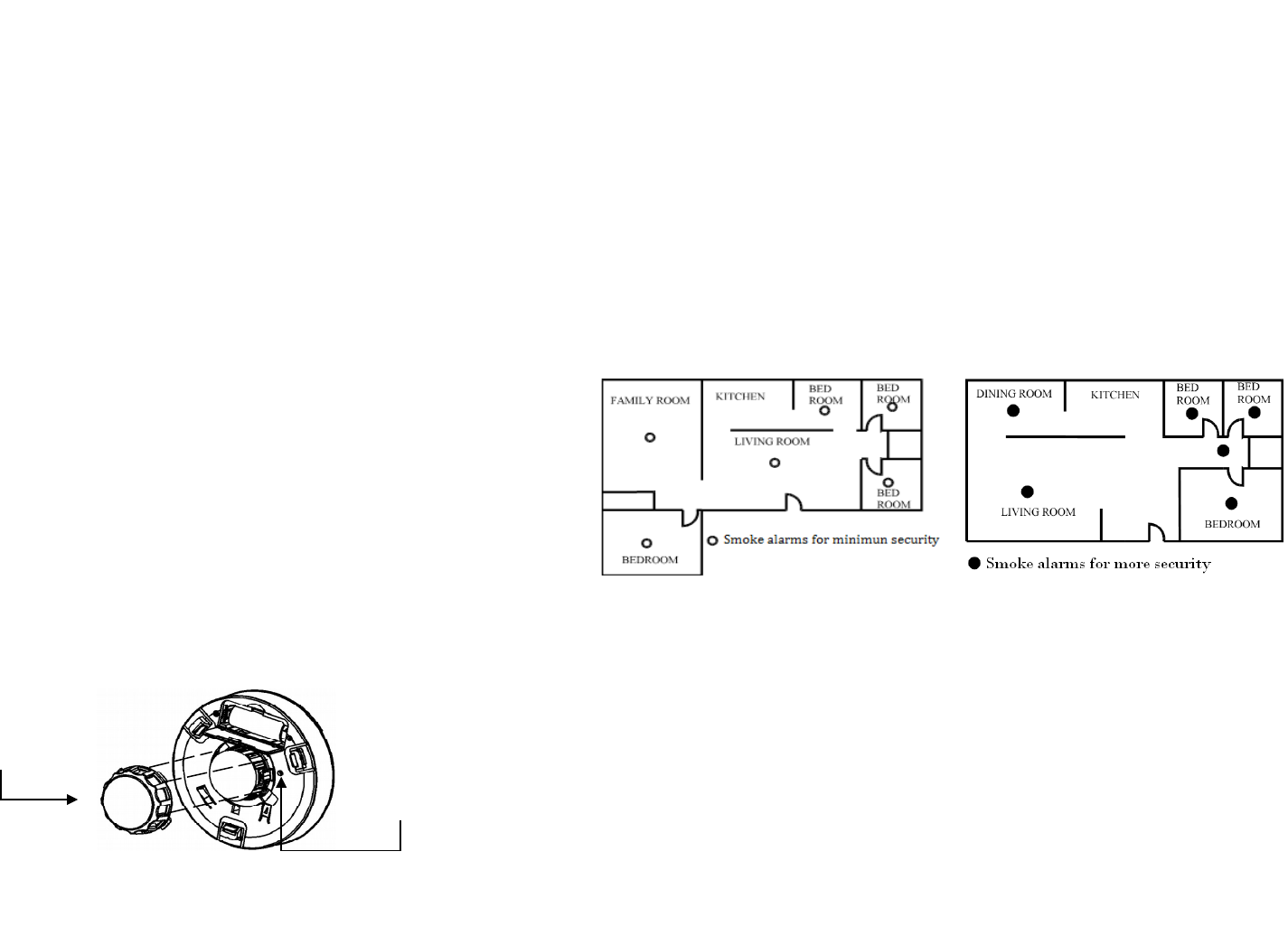
go into alarm, test it by pressing the test button to ensure if it works
properly.
Notice : To keep the Smoke Sensor in good working condition,
testing the device weekly is necessary.
Tamper Switch Feature
If the Smoke Sensor is not mounted into the bracket properly, the
tamper function is triggered and the yellow LED is steadily on.
You will hear temporal three sound with yellow LED steadily on
until Smoke Sensor is mounted back into bracket properly.
Battery Installation
If your controller receive low battery alarm and, this signal means that
the Smoke Sensor's battery is weak. When the device report the low
battery message. The user should replace the battery to new one to
secure your protection. The battery type is CR123A, 3.0V.
The way to open the front cover please follow below steps.
1. Open battery compartment.
2. Install battery into compartment and make sure the “+” and
“-”ends of each battery are aligned properly.
3. After battery is installed in compartment, you will hear a chirp
which indicates the device is receiving battery power.
Choosing a Suitable Location
For complete coverage in residential units, Smoke Sensors should be
installed in all rooms, halls, storage areas, basements and attics in each
family living unit. Minimum coverage is one sensor on each floor and
one in each sleeping area.
1. Install Smoke Sensor as close to the center of ceiling as possible.
If this is not practical, put the sensor on the ceiling, no closer
than 4inches(10 cm) from any wall or corner.
2. If ceiling mounting is not possible, put wall-mounted sensors
between 4 and 6 inches(10~15 cm) from the ceiling.
3. If some of your rooms have sloped, peaked, or gabled ceilings,
try to mount sensors 3 feet(0.9 meter) measure horizontally
from the highest point of ceiling.
Nuisance alarms take place when Smoke Sensors are installed where
they will no work properly. To avoid nuisance alarms, do not install
Smoke Sensors in the following situations:
* Combustion particles are the by-products of something that is
burning. Thus, in or near areas where combustion particles are present
you do not install the Smoke Sensors to avoid nuisance alarms, such as
kitchens with few windows or poor ventilation, garages where there
may be vehicle exhaust, near furnaces, hot water heaters, and space
heaters.
* Do not install Smoke Sensors less than 20 feet (6 meters) away from
places where combustion particles are normally present, like kitchens.
4
Tamper Switch
Removable cover
of smoke chambermber
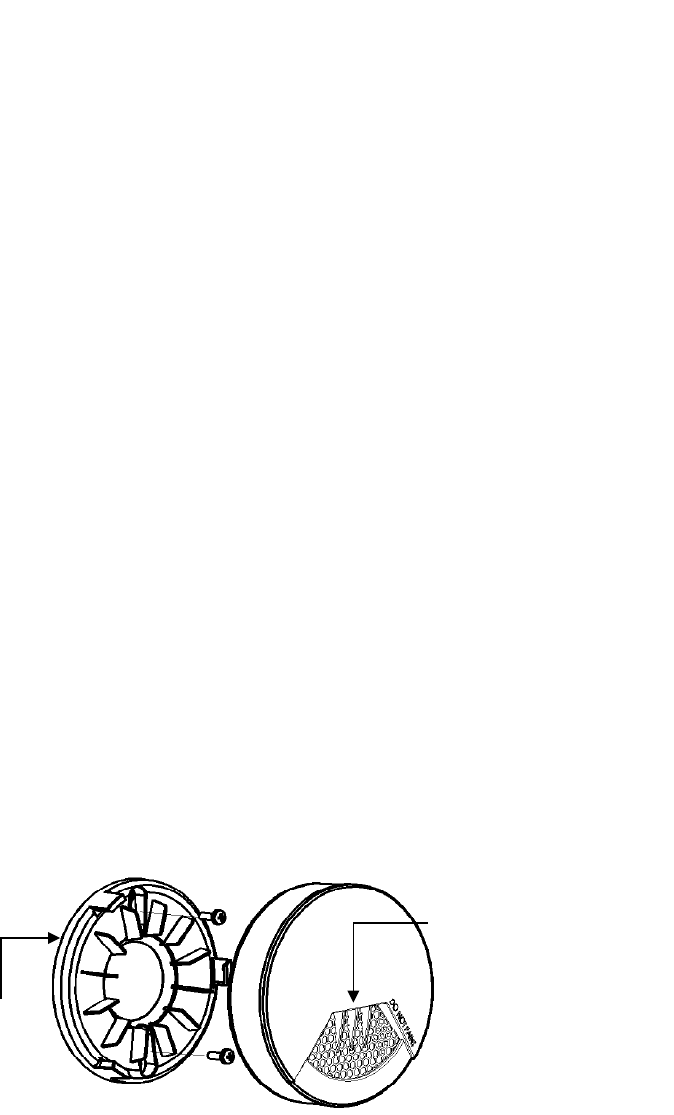
If a 20-foot distance is not possible, e.g. in a mobile home, try to install
the alarm as far away from the combustion particles as possible,
preferably on the wall. To prevent nuisance alarm alarms, provide good
ventilation in such places.
* In very dusty or dirty areas, dirt and dust can build up on the alarm’s
sensing chamber, to make it overly sensitive. Additionally, dust or dirt
can block openings to the sensing chamber and keep the alarm from
sensing smoke.
* Near fluorescent lights, electrical “noise” from fluorescent lights may
cause nuisance alarms. Install Smoke Sensor at least 5 feet(1.5 meters)
from such lights.
Installation
1. At the place where you are going to install your Smoke Sensor,
draw a horizontal line six inches long.
2. Remove the mounting bracket from your device by rotating it
counterclockwise.
3. Place the bracket so that the two longest hold slots are aligned
on the line. In each of keyhole slots, drawing a mark to locate a
mounting plug and screw.
4. Remove the bracket.
5. Drill two holes at the marks and insert plastic wall plugs. Put the
Smoke Sensor away from plastic dust.
6. Attach the bracket to the wall. Line up the slots of the bracket
and the Smoke Sensor. Push the sensor onto the mounting
bracket on turn it clockwise to fix it into the place. Pull onward
on the Smoke Sensor to make sure it is securely attached to the
mounting bracket.
Z-Wave Supported Command Class
COMMAND_CLASS_ZWAVEPLUS_INFO_V2
COMMAND_CLASS_BATTERY
COMMAND_CLASS_NOTIFICATION_V4
COMMAND_CLASS_ASSOCIATION_V2
COMMAND_CLASS_CONFIGURATION
COMMAND_CLASS_MANUFACTURER_SPECIFIC_V2
COMMAND_CLASS_VERSION_V2
COMMAND_CLASS_SENSOR_BINARY_V2
COMMAND_CLASS_WAKE_UP_V2
COMMAND_CLASS_ASSOCIATION_GRP_INFO
COMMAND_CLASS_POWERLEVEL
COMMAND_CLASS_DEVICE_RESET_LOCALLY
COMMAND_CLASS_SECURITY
COMMAND_CLASS_FIRMWARE_UPDATE_MD_V2
Z-Wave Configuration Settings
Notice:
* All of the configuration, the data size is 1.
* The configuration mark with star(*), means after the remove the setting
still keep, don't reset to factory default. Unless the user execute the
“RESET” procedure.
* The reserve bit or not supported bit is allowed any value, but no effect.
5
Mounting
bracket
Test / Silence Button
&
Power / Smoke Alarm LED
indicator
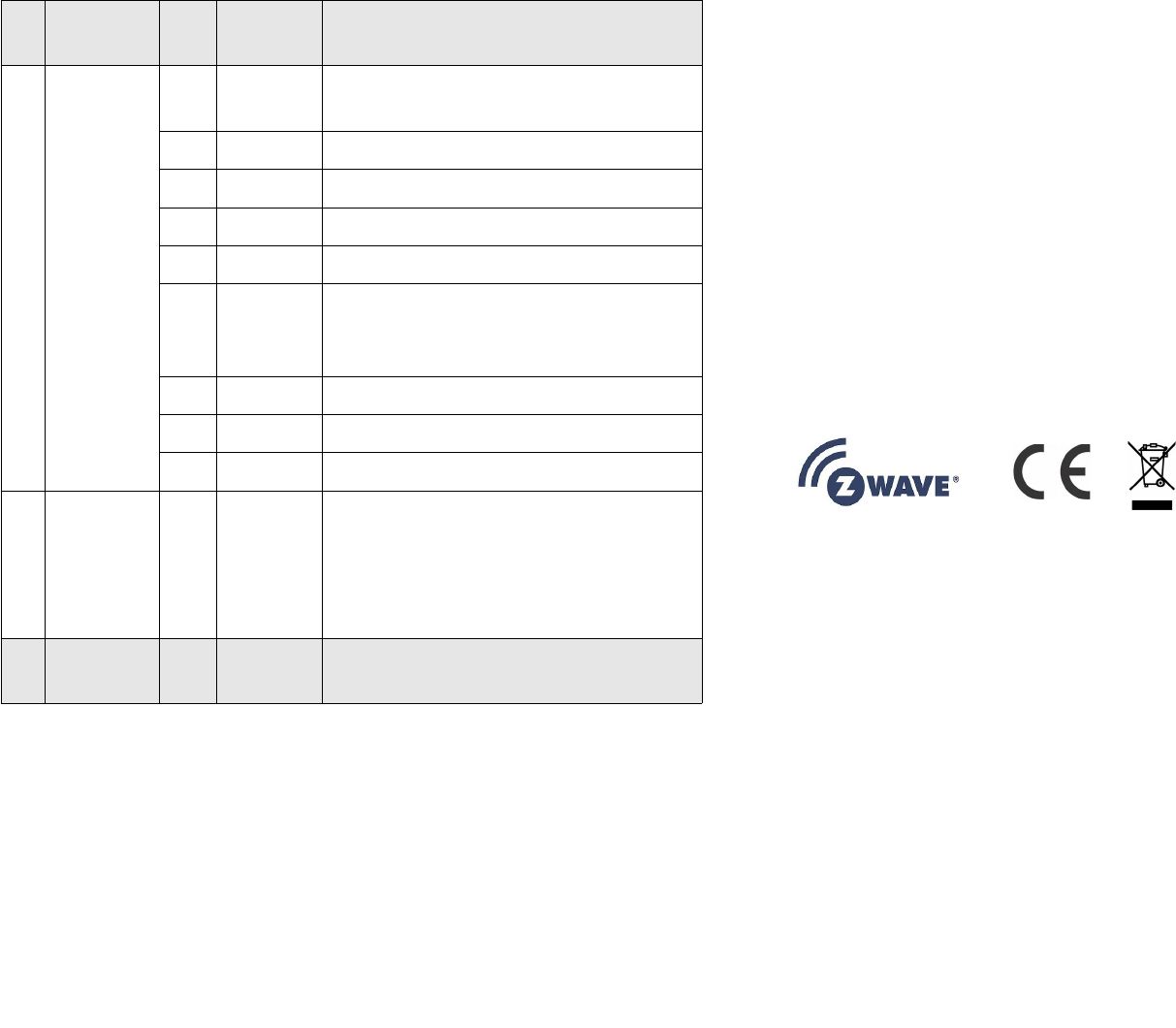
NO
.Name Def. Valid Description
7
(*)
Customer
Function
4All Customer function switch, using bit
control.
0Bit0: Reserve.
0Bit1: Reserve.
1Bit2: Reserve.
0Bit3: Reserve.
0
Bit4: Notification Type,
0: Using Notification Report.
1: Using Sensor Binary Report.
0Bit5: Reserve.
0Bit6: Reserve.
0Bit7: Reserve.
10
Auto
Report
Battery
Time
12 0~127
The interval time for auto report the
battery level.
0 means turn off auto report battery. Each
tick means 30 minutes. The default value
is 12(6 hours).
NO
.Name Def. Valid Description
Specifications
Power by CR123A lithium battery.
Signal (Frequency):
868.40 MHz, 869.85 MHz(EU),
908.40 MHz, 916.00 MHz(US),
922~927 MHz(JP/TW),
921.40 MHz, 919.80 MHz(ANZ),
869.00 MHz(RU),
865.20 MHz(IN),
916.00 MHz(IL),
Range:
Minimum 30 meters indoor,
70 meters outdoor line of sight.
Operating Temperature: -10oC ~ 40oC
For indoor use only.
Specifications subject to change without notice due to continuing
product improvement.
FCC ID: RHHPSG01
6

FCC Interference Statement
This equipment has been tested and found to comply with the limits for
a Class B digital device, pursuant to Part 15 of the FCC Rules. These
limits are designed to provide reasonable protection against harmful
interference in a residential installation. This equipment generates, uses
and can radiate radio frequency energy and, if not installed and used in
accordance with the instructions, may cause harmful interference to
radio communications. However, there is no guarantee that
interference will not occur in a particular installation. If this equipment
does cause harmful interference to radio or television reception, which
can be determined by turning the equipment off and on, the user is
encouraged to try to correct the interference by one of the following
measures:
•Reorient or relocate the receiving antenna.
•Increase the separation between the equipment and receiver.
•Connect the equipment into an outlet on a circuit different from
that to which the receiver is connected.
•Consult the dealer or an experienced radio/TV technician for
help.
This device complies with Part 15 of the FCC Rules. Operation is subject
to the following two conditions:
(1) This device may not cause harmful interference, and
(2) This device must accept any interference received, including
interference that may cause undesired operation.
FCC Caution: Any changes or modifications not expressly approved by
the party responsible for compliance could void the user's authority to
operate this equipment.
This transmitter must not be co-located or operating in conjunction
with any other antenna or transmitter.
Warning
Do not dispose of electrical appliances as unsorted municipal waste,
use separate collection facilities. Contact your local government for
information regarding the collection systems available. If electrical
appliances are disposed of in landfills or dumps, hazardous substances
can leak into the groundwater and get into the food chain, damaging
your health and well-being.
When replacing old appliances with new once, the retailer is legally
obligated to take back your old appliance for disposal at least for free
of charge.
7