Philio Technology PSR04 Smart Color Button User Manual
Philio Technology Corporation Smart Color Button
User manual.pdf
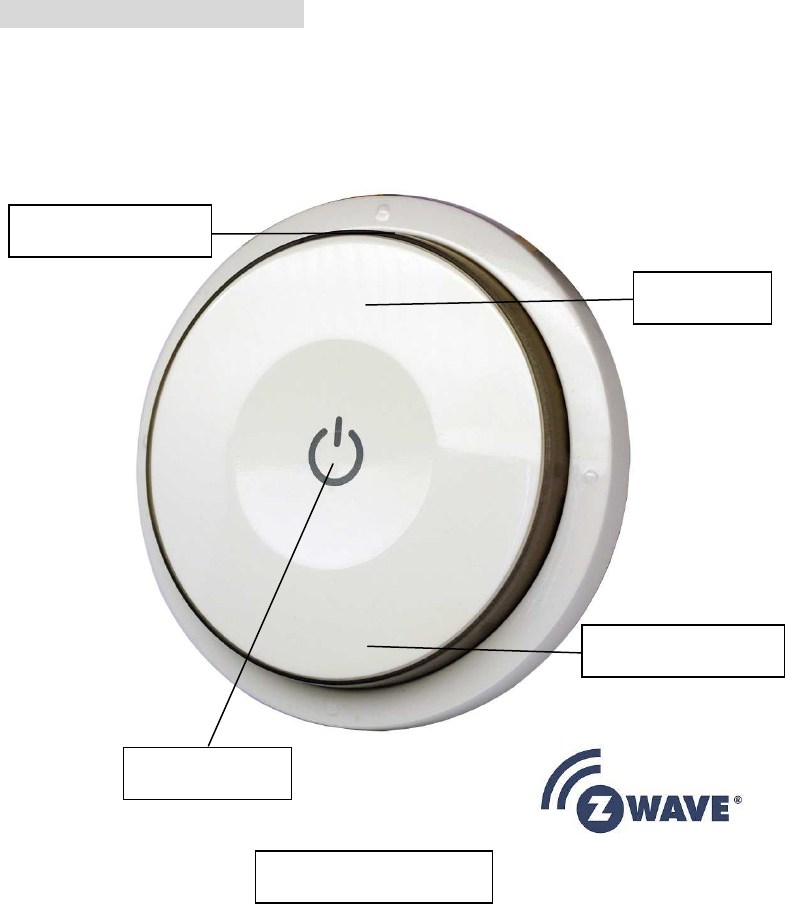
1
PSR04 Smart Color Button
This round device is a flexible and multi functions button switch. It is able to
switch the appliances on/off or activate the scenes and macros which are preset
already. The rotation sensor make it possible to adjust the percentage of dimmer
or thermostat. It can also work as a timer. The well designed wall bracket and
magnetic back let the switch can be fixed on the wall, Plus
TM
enabled device
and is fully compatible with any Z-Wave
TM
enabled network.
Note:
Please provide a 5 DVC voltage to wake the device up before the
first using.
The rotation function and timer functions work only when the
device is fitted upright or stick on the wall or the device will
only work as an on/off switch when fitted horizontal.
LED indicators
1. LED type and locations
There are two sets of LED embedded in the device.
A. Set 1: Two full color LED lights round the device.
B. Set 2: One red LED under the arrowhead on at the front side.
2. Low battery
The device will enter low battery mode when the battery power is under
20%. The red LED flashes three times every one minute.
3. NWI Auto Inclusion
The red LED will flash quickly for 30 seconds when device entering in NWI
mode.
4. Percentage adjustment mode
The full color LED will turn from green to red according to the percentage
from 0% to 100%. (shown in Fig 3.)
5. Timer mode
A. The red LED will flash once when device entering/exiting the timer
mode..
B. The full color LED will flash once every 10 seconds and the color will
depend on time table (shown in Fig 3.)
Red LED
Full Color LED 2
Full Color LED 1
Touch Button
Fig. 1 Assembling
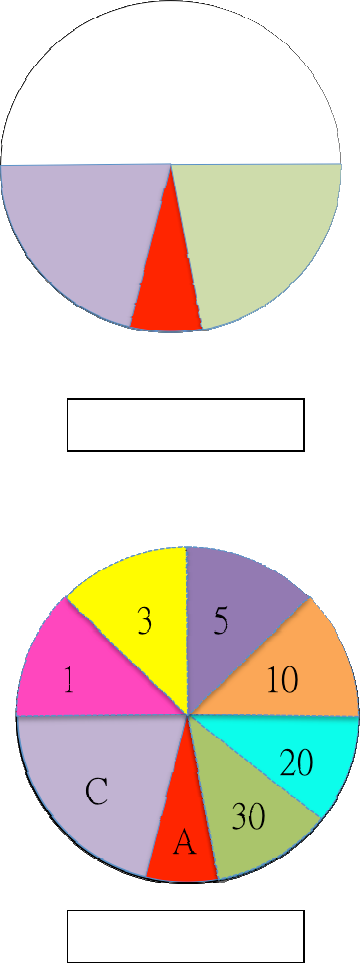
2
C. The full color LED will flash once with pink every 10 second when
countdown from 30.
D. The full color LED will flash with pink light every 1 second when
countdown from 5.
E. The red LED will flash 6 times with white when time’s up.
Z-Wave Network Setting Up
There is a touch button on the front side. The button carry out inclusion,
exclusion and reset to default.
1. Include: Pointing the arrowhead to area A first (shown in Fig. 2). Pressing
the button three times within 1.5 seconds. The red LED will light up for 1
second if succeed.
2. Exclude: Pointing the arrowhead to area A first (shown in Fig. 2). Pressing
the button three times within 1.5 seconds.
3. Reset to default: Pointing the arrowhead to area A first ((shown in Fig. 2)).
Pressing button four times within 2 seconds and hold at fourth. The red LED
will light for 3 seconds, release the button within 2 seconds while the LED
go out. The LED will flash for 1 second if reset succeed, or LED will flash
once
.
Build-in Buzzer
1. Turn light on: Beep once.
2. Turn light off: Long beep once.
3. Timer:
A. Beep once for setting up the timer.
B. Long beep once for stop counting down.
C. Beep once every ten seconds for countdown from thirty.
D. Beep once every per second for countdown from five. Four times
beep and repeat six times when time’s up.
Fig. 2 Control Area
Fig. 3 Timer Table
A
C B
D
3
Timer
1. Entering the timer mode:
A. Pointing the arrowhead to area A.
B. Pressing and hold the button about three to five seconds. The red
LED will light then go out. Release the button when the light goes out
and the buzzer will sound long beep once.
2. Exit the timer mode:
A. Pointing the arrowhead to area A.
B. Pressing and hold the button about three to five seconds. The red
LED will light then go out. Release the button when the light goes out
and the buzzer will sound beep twice.
3. Setting up timer: Pointing the arrowhead to the zone you want to count
down (shown in Fig. 3). The countdown will begin after you pressing the
button and sound beep.
Choosing a Suitable Location
1. Do not locate the Switch facing direct sunlight, humid or dusty place.
2. The suitable ambient temperature for the Switch is -10°C~40°C.
3. Do not locate the Switch where exists combustible substances or any
source of heat, e.g. fires, radiators, boiler etc.
Z-Wave’s Groups (Association Command Class Version 2)
The Switch can be set to send reports to control associated Z-Wave devices. It
supports 2 association groups which every group has eight node support.
For group 1, the Switch will report event to Z-Wave Controller. Eg. Battery state
For group 2, the Switch can control ON/OFF status of lamps
1.
Firmware update over the air (OTA)
PSR04 is based on 500 series SoC and supports Firmware Update Command
Class, it can receives the updated firmware image sent by controller via the
Z-wave RF media. It is a helpful and convenient way to improve some function if
needed.
2.
Command Classes
The Switch supports Command Classes including…
* COMMAND_CLASS_ZWAVEPLUS_INFO_V2
* COMMAND_CLASS_BATTERY
* COMMAND_CLASS_CENTRAL_SCENE_V1
* COMMAND_CLASS_VERSION_V2
* COMMAND_CLASS_MANUFACTURER_SPECIFIC_V2
* COMMAND_CLASS_DEVICE_RESET_LOCALLY
* COMMAND_CLASS_ASSOCIATION_V2
* COMMAND_CLASS_WAKE_UP_V2
* COMMAND_CLASS_ASSOCIATION_GRP_INFO
* COMMAND_CLASS_POWERLEVEL
* COMMAND_CLASS_MULTI_CMD
* COMMAND_CLASS_SECURITY
* COMMAND_CLASS_MARK
* COMMAND_CLASS_BASIC
* COMMAND_CLASS_FIRMWARE_UPDATE_MD_V2
* COMMAND_CLASS_CONFIGURATION
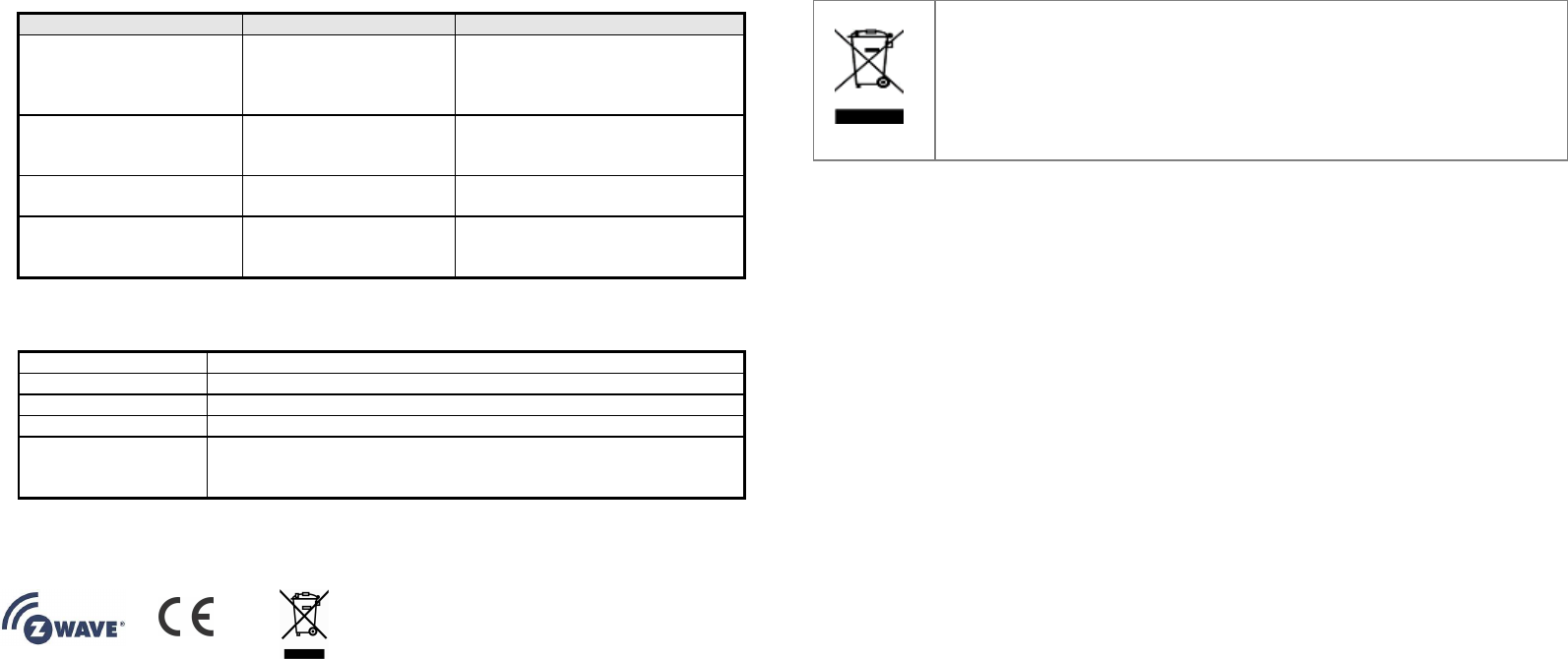
4
Troubleshooting
Symptom
Cause of Failure
Recommendation
The Switch not working and
LED off 1. Battery dead
2. Device break 1. Charging the battery by Micro
USB.
2. Don’t open up the Switch and
send it for repair.
Can not adjust the
percentage of dimmer or
thermostat
The device may not be
placed upright. Check if the device is placed
upright.
The device can not join to
Z-Wave network The device may has
joined to a network. 1. Exclude the device then include
again.
Button no response The button will no
response when LED is
flashing
Wait for the LED go out and try
again.
Specification
Operating Voltage 3.7 V (Lithium Polymer Battery)
Low Battery Voltage 3.6 V
Range Minimum 40 m in door, 100m outdoor line of sight
Operating Temperature
-10°C ~ 45°C
Frequency Range PSR04-1: 868.40MHz; 869.85MHz(EU) /
PSR04-2: 908.40MHz; 916.00MHz(USA/Canada) /
PSR04-3: 922.5MHz/ 923.9MHz/ 926.3MHz (Taiwan/JP)
** Specifications are subject to change and improvement without notice.
FCC ID : RHHPSR04
Warning:
1. Plug out to disconnect from power supply; Do not plug in line.
2. Do not exceed the max rating
Disposal
This marking indicates that this product should not be disposed with
other household wastes throughout the EU. To prevent possible harm to
the environment or human health from uncontrolled waste disposal,
recycle it responsibly to promote the sustainable reuse of material
resources. To return your used device, please use the return and
collection systems or contact the retailer where the product was
purchased. They can take this product for environmental safe recycling.
Company of License Holder:Philio Technology Corporation
Address of License Holder:8F.,No.653-2,Zhongzheng Rd., Xinzhuang Dist.,
New Taipei City 24257,Taiwan(R.O.C)
FCC Interference Statement
FCC Interference StatementFCC Interference Statement
FCC Interference Statement
This equipment has been tested and found to comply with the limits for a Class B digital
device, pursuant to Part 15 of the FCC Rules.
These limits are designed to provide reasonable protection against harmful interference
in a residential installation.
This equipment generates, uses and can radiate radio frequency energy and, if not
installed and used in accordance with the instructions, may cause harmful interference to
radio communications.
However, there is no guarantee that interference will not occur in a particular installation.
If this equipment does cause harmful interference to radio or television reception, which
can be determined by turning the equipment off and on, the user is encouraged to try to
correct the interference by one of the following measures:
• Reorient or relocate the receiving antenna.
• Increase the separation between the equipment and receiver.
• Connect the equipment into an outlet on a circuit different from that to which the
receiver is connected.
5
• Consult the dealer or an experienced radio/TV technician for help.
This device complies with Part 15 of the FCC Rules. Operation is subject
to the following two conditions:
(1) This device may not cause harmful interference, and
(2) This device must accept any interference received, including interference that may
cause undesired operation.
FCC Caution: Any changes or modifications not expressly approved by the party
responsible for compliance could void the user's authority to operate this equipment.
This transmitter must not be co-located or operating in conjunction with any other
antenna or transmitter.